Canon Electronic Business Machines PP2001 Instant Camera Printer User Manual ZV 123 English CLIQ
Canon Electronic Business Machines (H.K.) Co., Ltd. Instant Camera Printer ZV 123 English CLIQ
Contents
- 1. Users Manual (Statement) rev.pdf
- 2. Users Manual rev.pdf
Users Manual rev.pdf

Instant Camera Printer
User Manual
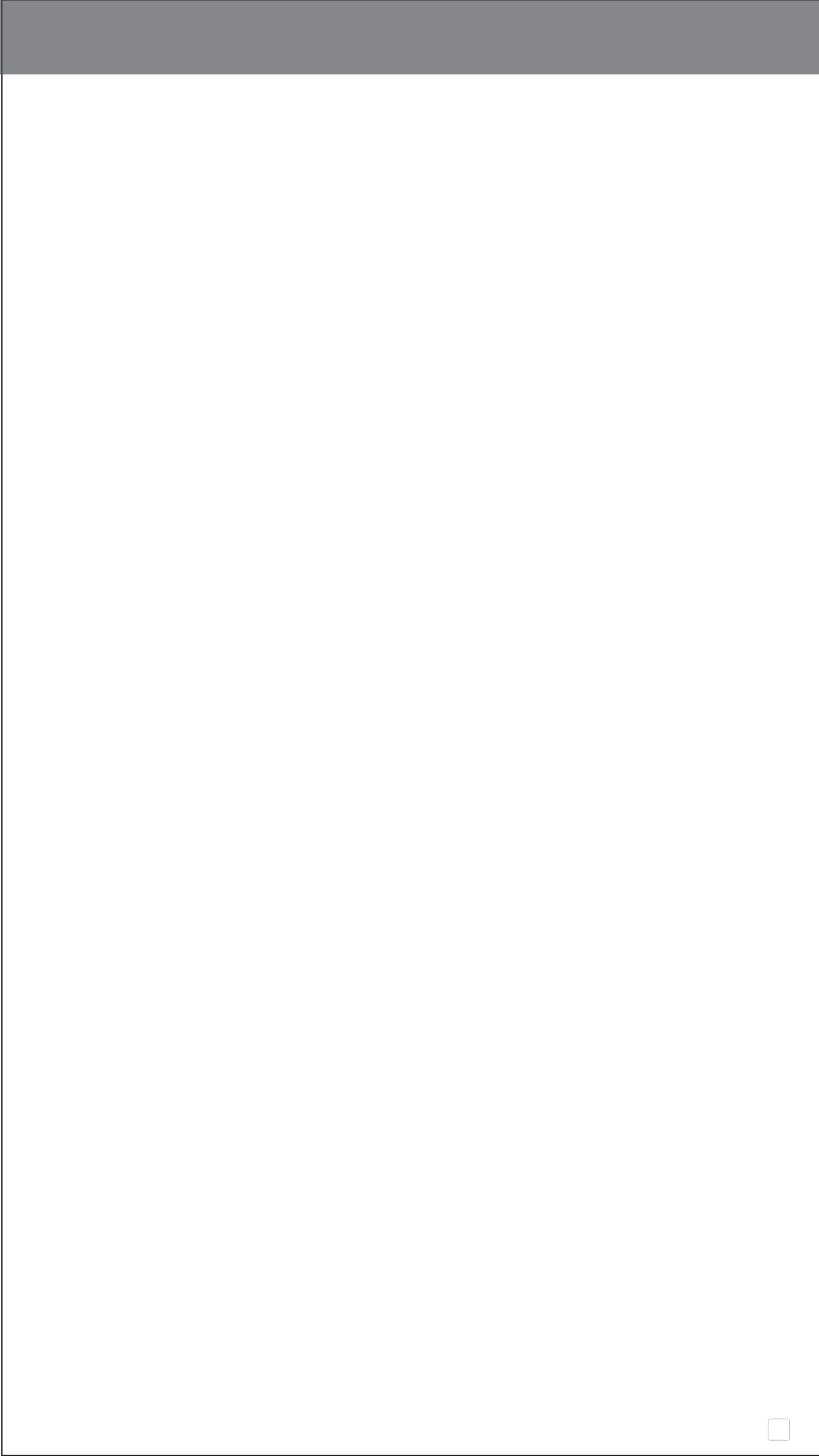
CONTENTS
SAFETY INFORMATION..............................................................................P.3
OVERVIEW ...................................................................................................P.5
SETUP............................................................................................................P.6
Charge...............................................................................................................P.6
Load Paper.......................................................................................................P.7
OPERATION
Power ON/O.......................................................................................P.9
Taking Photo .......................................................................................P.9
Aspect Ration ............................................................................................ P.10
Sele .............................................................................................................. P.11
Flash Function............................................................................................. P.12
Printing .............................................................................................. P.12
LED Indicator ................................................................................... P.13
Memory ............................................................................................. P.15
Troubleshoot .................................................................................... P.16
SPECIFICATIONS ..................................................................................... P.17
USER INTERFACE
Home Screen / Main Menu
Smartphone Camera
Photo Gallery
Print Photos
Edit Photos
Using Tile Print
Using Collage Print
Share Photos
Save Edited Photos
Send to Mini Print
2
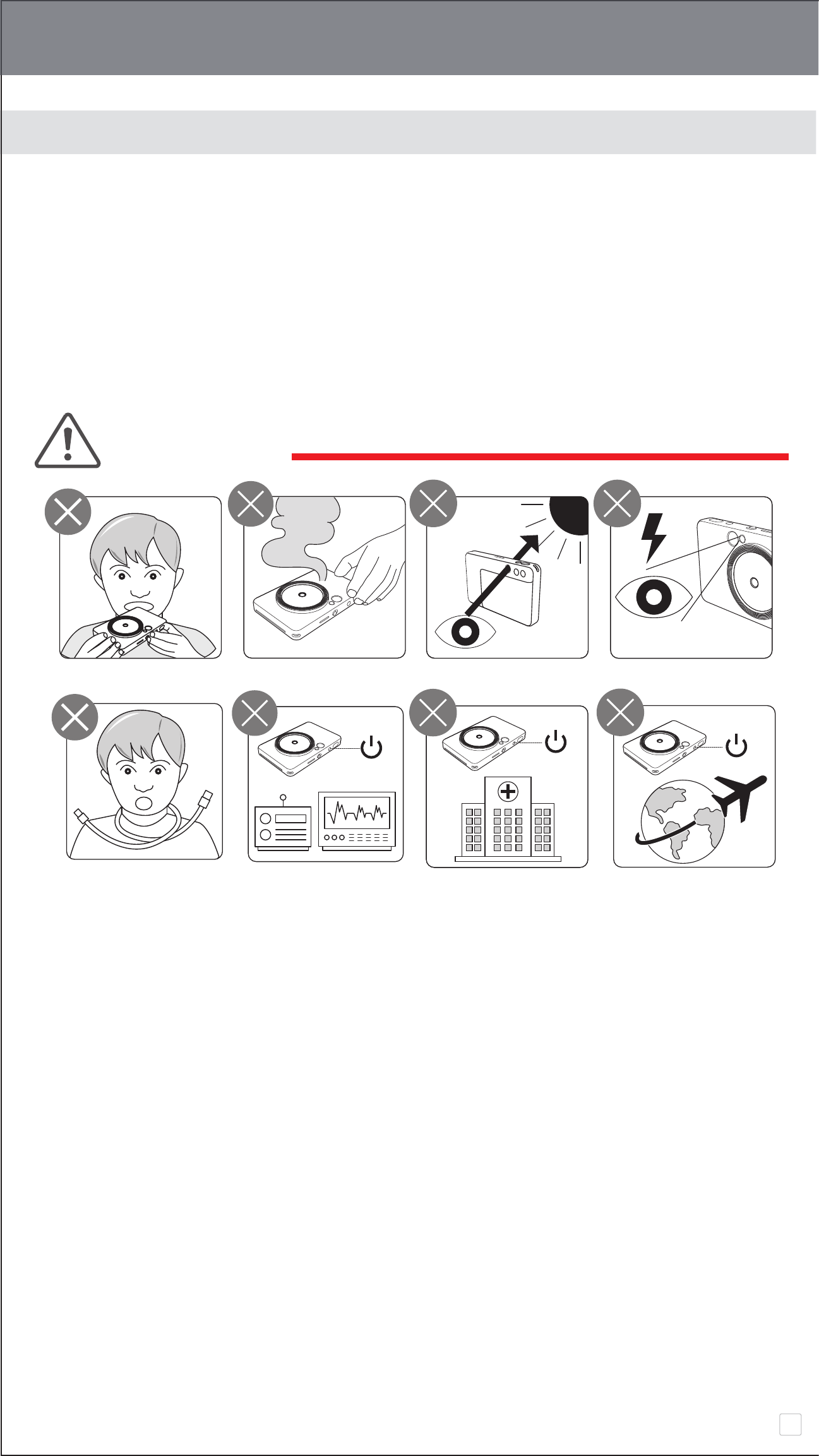
SAFETY INFORMATION
READ BEFORE USE
Please read the following instructions and safety precautions before using the device.
For regulatory and additional safety information, refer to the Regulation and Warranty
Information sheet included in your package contents.
RMN : PP2001
Regulatory Model Identication Number is assigned for regulatory identication
purpose
3
WARNING
• Keep away from children and infants. Improper use of this product
may cause suffocation or accident.
• Stop using the device immediately if it emits smloke or a strange smell,
or otherwise behaves abnormally.
• Do not look through the viewnder or lens at the sun or others strong
light. Blindness or vision problems could result.
• Do not fire the flash near the eyes. It may hurt the eyes.
• A strap wound around a child’s neck may result in asphyxiation. If your
product uses a power cord, mistakenly winding the cord around a child’s
neck may result in asphyxiation.
• Turn the device o in places where camera use is prohibited. The
electromagnetic waves emitted by the camera may interfere with the
operation of electronic instruments and other devices. Exercise adequate
caution when using the product in places where use of electronic devices
is restricted, such as inside airplanes and medical facilities.

• When operating in extreme weather, the printer might not print. Let the
printer temperature adjust to recommended operating temperature of
59º to 90ºF (15º to 32ºC), before attempting to print again.
• When charging, please charge the printer at the recommended
temperature of 59º to 90ºF (15º to 32ºC).
• Use a soft dry cloth to clean the device. Do not clean with a damp cloth or
volatile liquids such as paint thinner.
• Keep the top cover closed to avoid dust and other particles from entering
the inside of the device.
• If the device is not functioning properly, please contact the dealer you
purchased this product from or Canon Service & Support at
www.usa.canon.com/support
•
Never expose the battery to high temperature, direct heat, or dispose by
incineration.
• Electromagnetic inter ference or electrostatic discharge may cause the
device to malfunction or the memory to be lost or altered. Should this
occur, use the tip similar sharp object to press the [RESET ] button at the
bottom of the device.
4
CAUTION
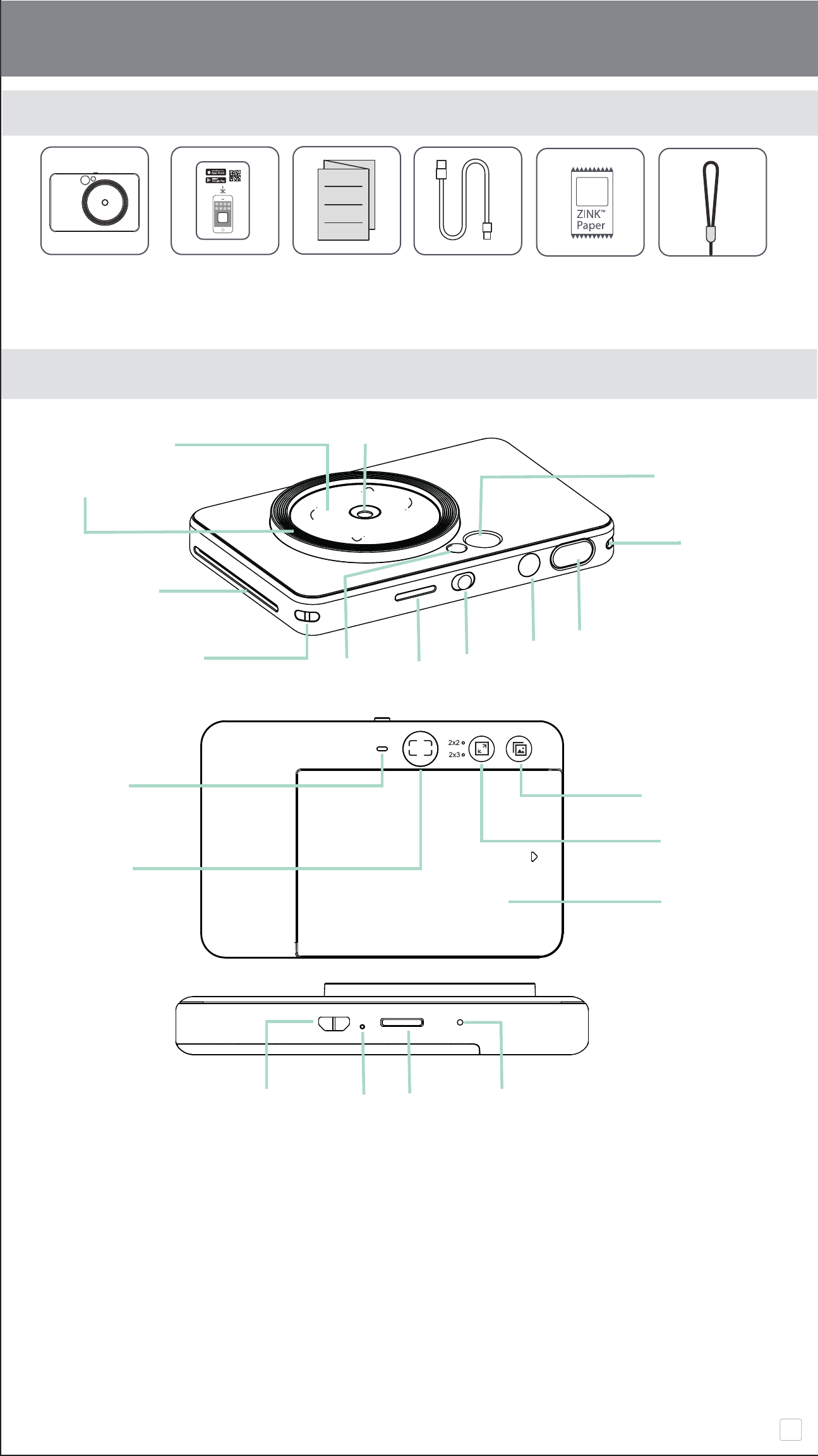
SUPPLIED ITEMS
OVERVIEW
PRODUCT FEATURES
5
Camera Lens Viewfinder
Selfie Mirror Speaker
Fill Light (8 LEDs) Printer Cover
Print Out Slot Aspect Ratio Button
Strap Hole Reprint Button
Flash Mirco USB Port
Status LED Charging Status LED
Slide switch (Off / Auto / Fill Light)
MircoSD Card Slot (up to 256GB)
Power Button Reset Button
Shutter Button
Quick Start Guide
Mini Print
CANON ZINK™
Photo Paper
(10 sheets)
Instant Camera Printer Wrist Strap
Regulation and
Warranty
Information sheet
USB Cable
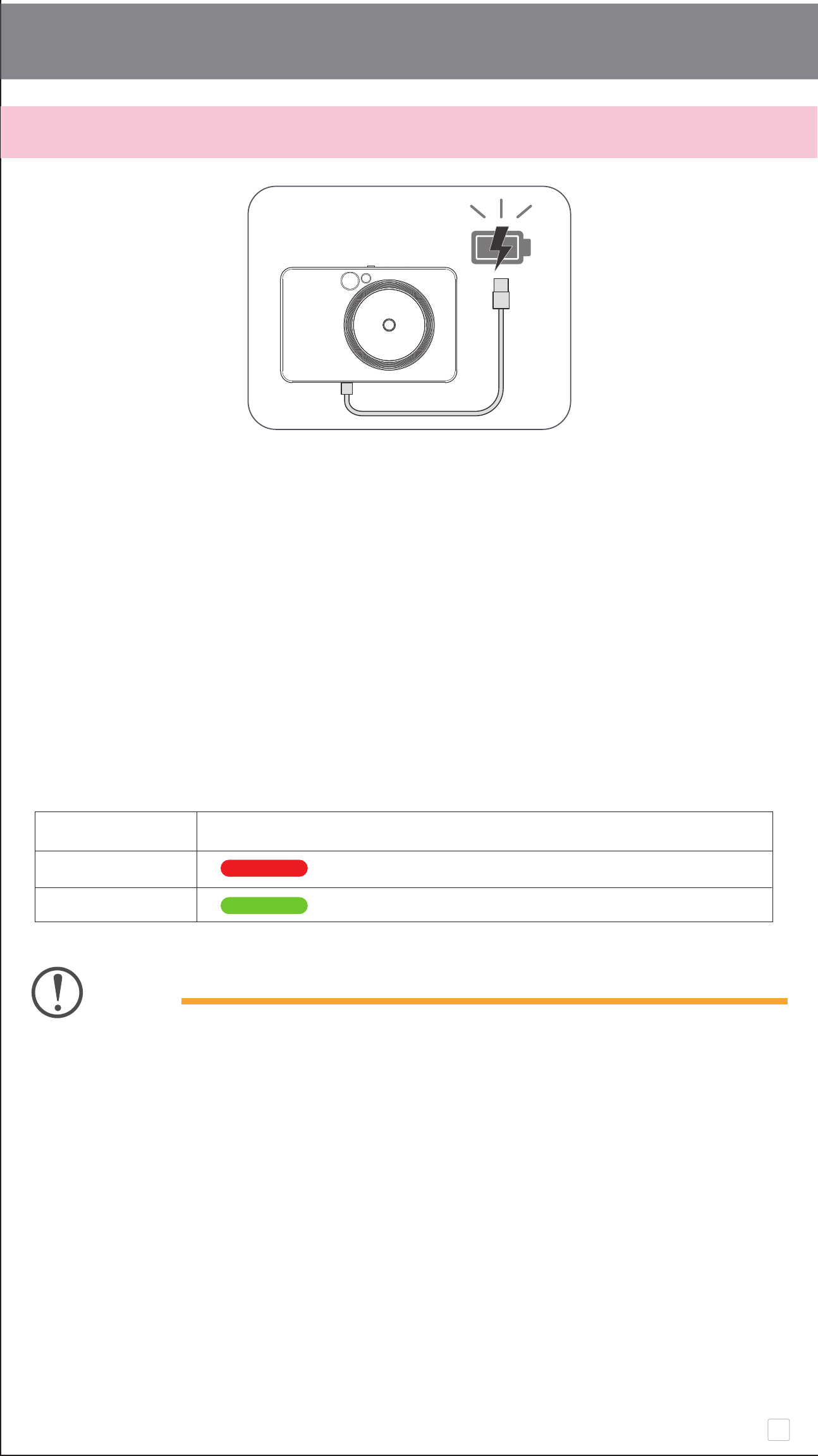
CHARGE
SETUP
The device uses a built-in rechargable battery. Please fully charge the device via the
USB cable before using.
Plug in the USB cable into the device and a chargeable USB adapter.
The charging LED light will turn red to indicate charging.
Once fully charged, the charging LED will turn green.
− Operating time may vary depending on the battery status, operational status
and environment conditions.
6
Battery Status LED indicator
There is a 2 colou (red and green) LED indicator built in the device to show the battery
and charging status.
Status LED Indicator
Charging (RED)
Full (GREEN)
About USB Cable
HANDLE THE USB CABLE WITH CARE WHILE CHARGING
• Do not place any heavy objects on top of the cable.
• Do not place the USB cable near heat.
• Do not scratch, damage, twist or pull hard on the cable.
• Do not plug or unplug the cable with wet hands.
• Avoid too high/too low temperature or humid condition.
• Please unplug the USB cable from power source after charging.
• Please use supplied USB cable for charging.
NOTE
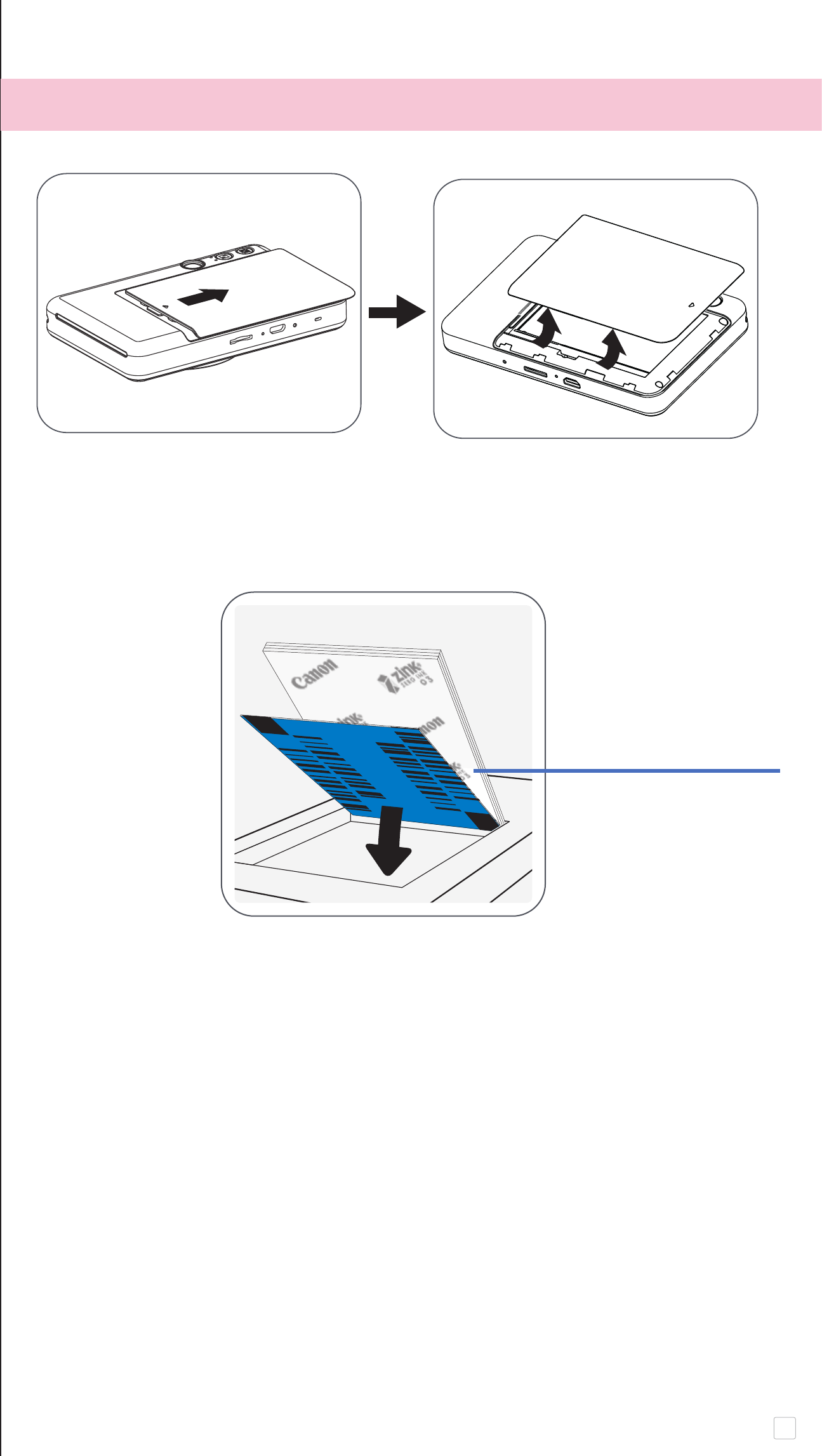
7
Remove the paper cover by gently pressing and sliding it forward in the
direction of the arrow.
Open a single pouch of photo paper (10 sheets + blue SMART SHEET™).
LOAD PAPER
Place all 10 photo paper sheets and the one SMART SHEET™ into the photo
paper compartment.
− Stack the photo paper on top of the blue SMART SHEET™, making sure the
blue barcode and the photo paper logos are facing down.
Place the top cover back onto the device. It should click into place when
closed properly.
− The blue SMART SHEET™ will be sent through the device automatically
before the rst print.
Blue SMART SHEET™
on bottom with photo
papers on top.
All logos facing down.
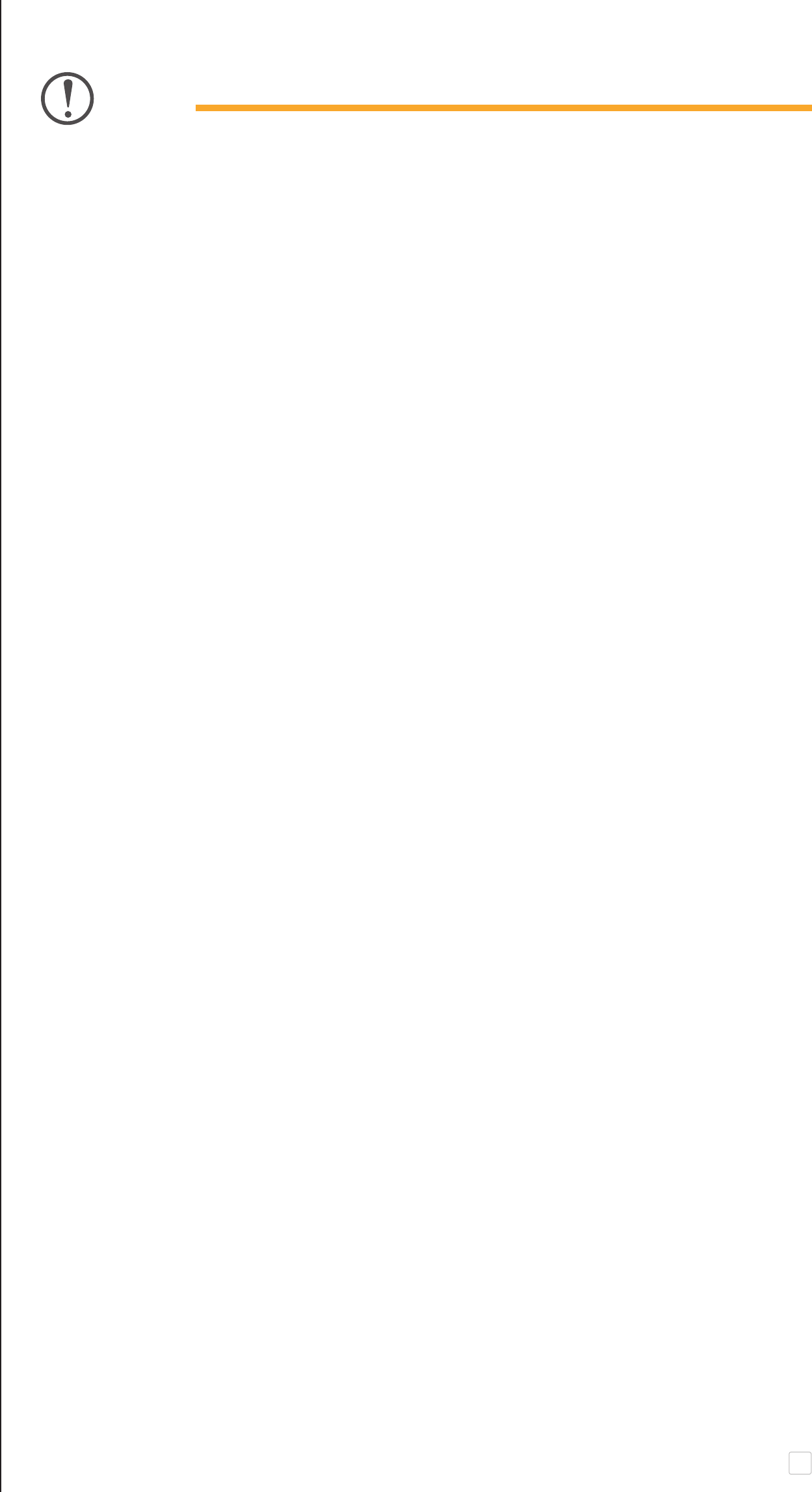
WHEN USING PHOTO PAPER
• Only load 10 ZINK™ photo paper sheets and 1 SMART SHEET™. Do not load
more as it can result in paper jams or printing errors.
• For optimal print results, use ZINK™ photo paper for Canon printers.
− You may purchase additional photo papers within the Canon Mini Print App
by tapping "Buy Paper" in the main menu.
• If there is a paper jam, simply turn the printer OFF and ON to automatically
clear the paper jam. Don’t try to pull the paper out.
• While the device is printing, don’t pull or tug on the photo paper.
• Handle photo paper carefully to avoid damage or bending.
• Keep the photo paper clean when loading. If paper is dirty or damaged it may
result in a paper or print error.
• Don’t open a new pouch of photo paper until you are ready to load into your
device.
• Don’t expose photo paper to direct sunlight or moisture.
• Don’t leave your photo paper in an area where the temperature or humidity is
out of the suggested conditions indicated on the pouch. It may reduce the
quality of the printed photo.
ABOUT THE SMART SHEET™
• Each pouch of photo paper contains 10 sheets of photo paper and
1 blue SMART SHEET™.
• Load the SMART SHEET™ and photo paper from within the same pouch for
optimal print quality. Each SMART SHEET™ is specically tuned for the pouch
of paper it is contained in.
• The SMART SHEET™ will be sent through the printer automatically before the
rst print to clean and the printer and optimize print quality for that specic
paper pouch (10 sheets).
• Keep the SMART SHEET™ and only discard after you have printed all 10 sheets
of photo paper in the pouch. If print quality is not as expected, you can reuse
the SMART SHEET™ if the paper is still from the same pouch. Simply slide the
SMART SHEET™ with its barcode-side down underneath the remaining photo
paper.
• Using a SMART SHEET™ from another pouch may result in reduced print
quality.
8
NOTE
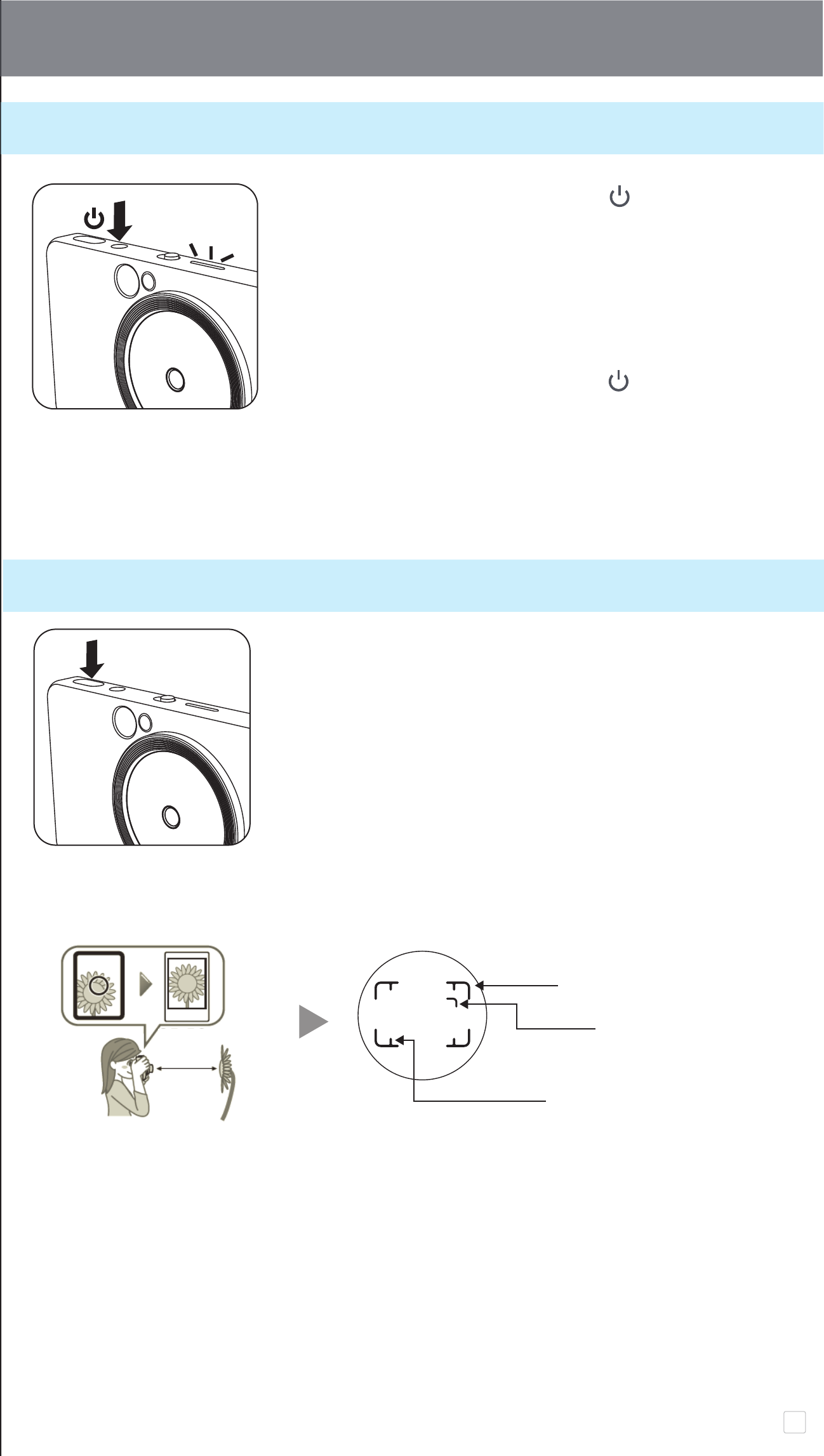
9
OPERATION
POWER ON / OFF
Press and hold the Power button ( ), the LED
indicator light turns on.
− The LED indicator will ash as the device is powering on.
When the LED indicator turns to a steady white , the
device is ready to use.
Press and hold the Power button ( ) around 2 seconds
to turn o the device.
• Auto power o When the device is not used for about 3 minutes (default),
the device will automatically power o.
User can resume the device
by pressing Power button.
– User can change the time (
3 minutes / 5 minutes / 10 minutes in APP).
TAKING PHOTO
• Hold the device, conrm the desired composition of the
image.
• Press the shutter button to take a photo.
* Half press to prcoeed focus lock
* Full press to take a photo.
30 - ∞cm
Outer Frame Mark for Normal shot
from focusing distance at 1m - ∞
(3x2 ratio photo use)
Inner Frame Mark for
Close up shooting at 30cm
2 x 2 Frame Mark for Normal shot
from focusing distance at 1cm - ∞
CLOSEUP SHOOTING
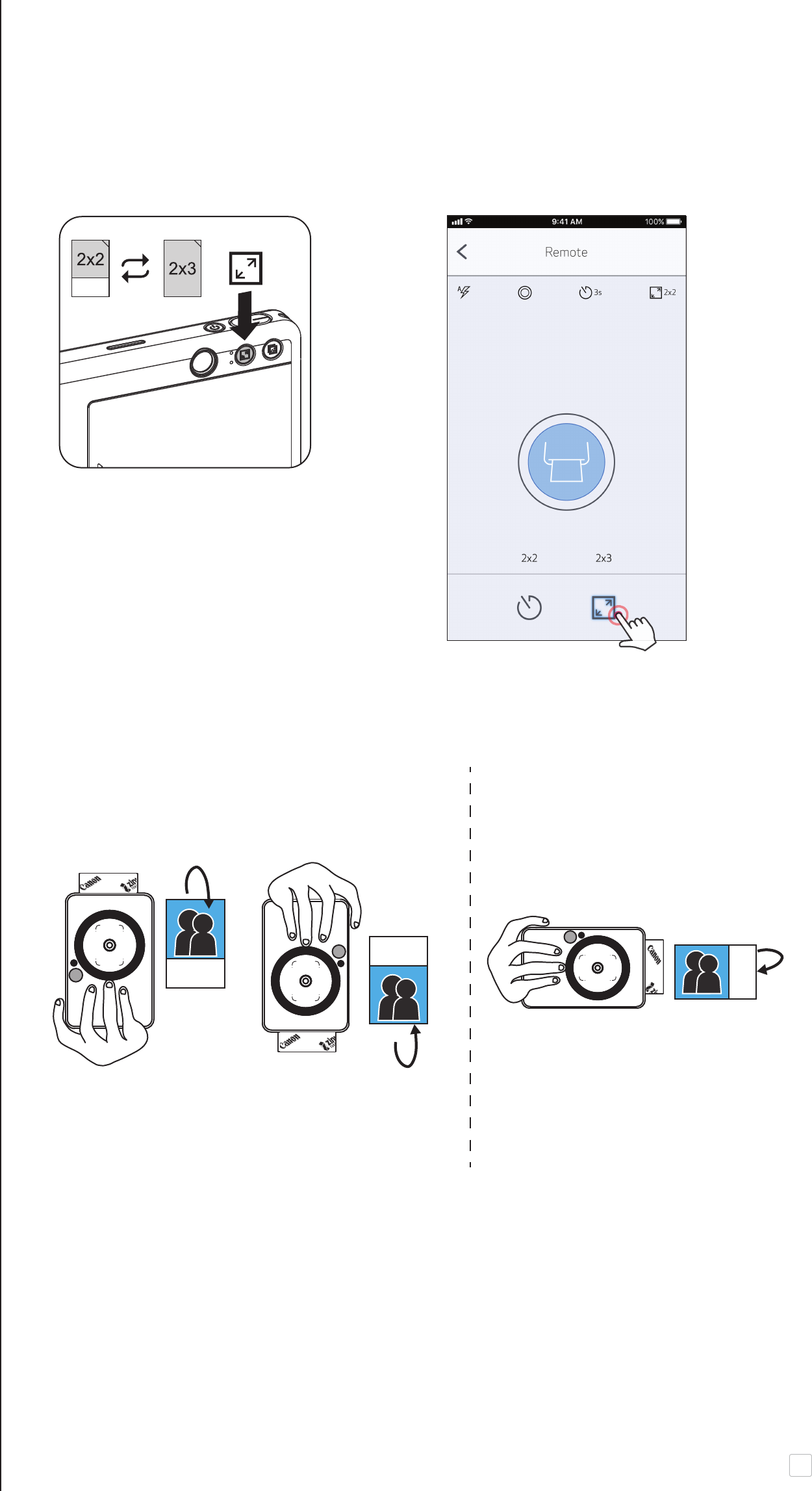
10
ASPECT RATIO
• 2 Aspect Ratio (2 x 3 and 2 x 2) can be selected when taking the photo.
The Aspect ratio can be changed at anytime.
CLIQ+ APP
• Set the aspect ratio 2x2, the blank area of the photo paper is dierent, depends on
the direction on holding the device.
Vertical Horizontal

11
SELFIE
SELFIE TIMER ON APP
User can remote control the device through APP such as taking photos.
Press [ ] on APP to enter Remote Control Page.
Press Shutter Button to start countdown (3 seconds / 5 seconds / 10 seconds).
The Timer LED light around Selife Mirror alert you the timer is enabled.
The Timer will automatically disable after each photo is taken.
* User can adjust timer via APP.
30 - ∞cm Focusing distance at 50cm
Focusing distance at 50cm
(Square Shape)
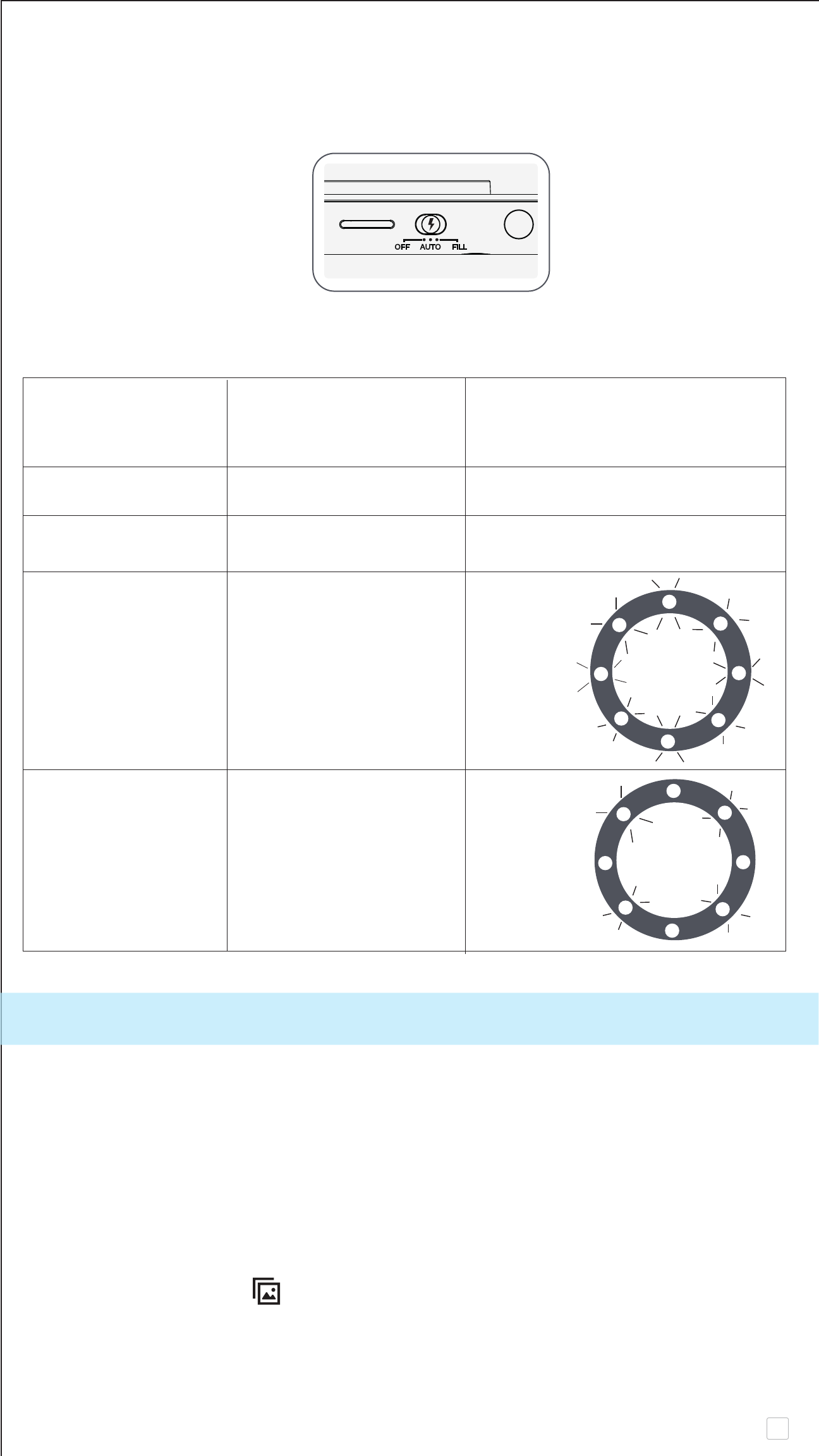
12
FLASH FUNCTIONS
When the device is powered on with Auto-Flash selected, the camera will automatically
trigger the ash if it is necessary for the light conditions.
• There are 8 LEDs Fill Light built in the device around the lens to provide a soft light
support when taking photo.
PRINTING
• The device can print the photo immediately after taking photo by shutter
button. The photo will automatically print 2 x 3 (default)
• The device can hold up to 3 images at a time to print.
• The device can also get the photo data from smartphone via APP to print out the
selected photo.
• Press reprint button [ ] on the back right to reprint the latest captured photo.
FLASH / FILL Aspect Ration Setting FILL Light Indication
Slide switch Position During [Shutter Button] Half-pressed
OFF ANY NONE
AUTO ANY NONE
All 8 LEDs will
light up
FILL 3 x 2
4 LEDs will
light up
FILL 2 x 2
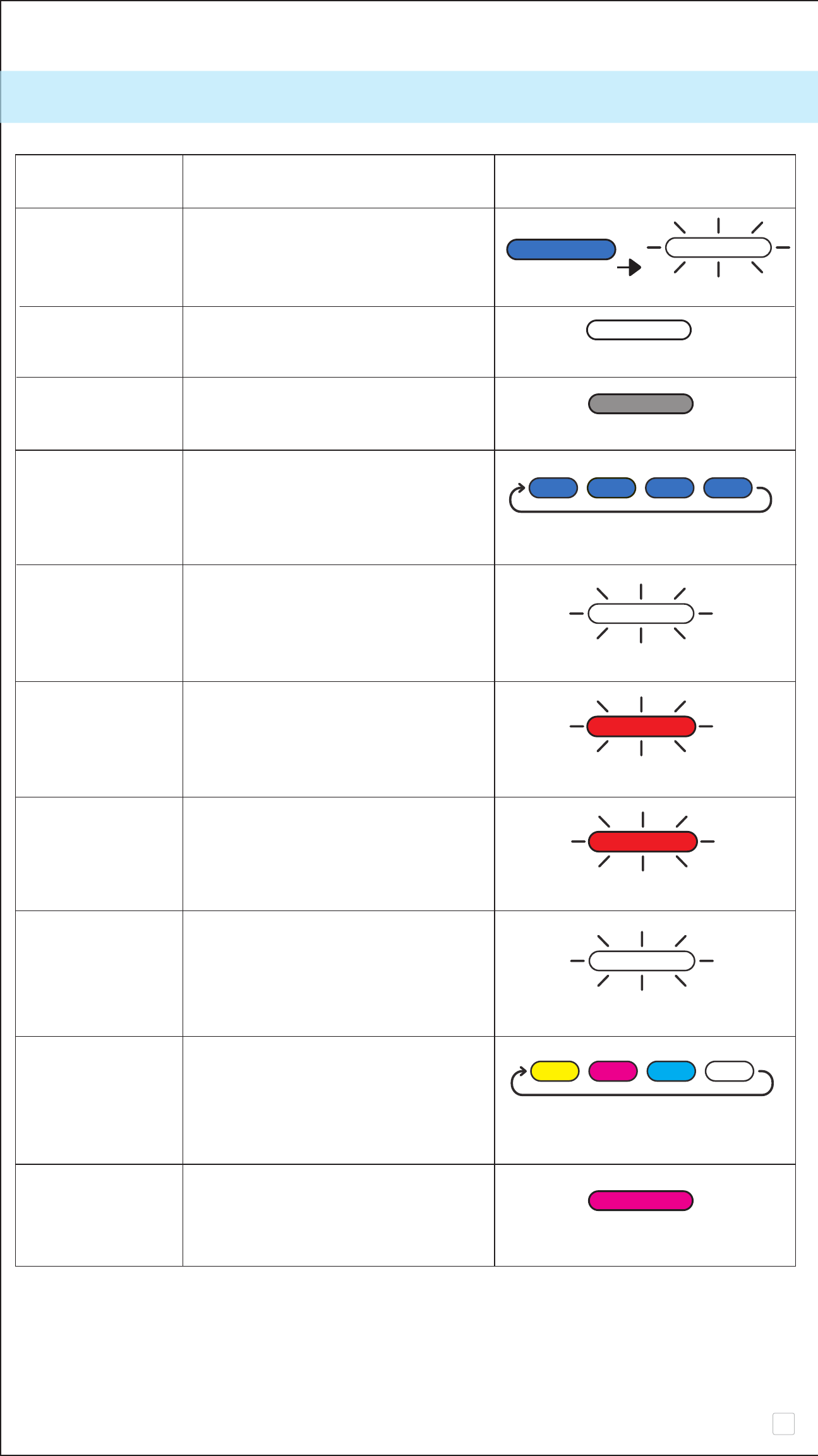
13
LED INDICATOR
Status Operation LED Indicator
Power On Press Power On button for
around 2 seconds
Standby After the device power on
White
Power O Press Power O button once
O
SMART SHEET™ When the device detects wrong
Error SMART SHEET™ is inserted, or
other SMART SHEET™ error
Processing When the device is printing
SMART SHEET™ out SMART SHEET™
No Paper When the device is no paper,
the device will not allow for
taking photo
Paper Jam / When paper jam or printer cover
Cover Open is opened
Device is Device is working and preparing
printing for printing
Printing Photo When the device is printing
photo
MS Mode (Mass Device is connected with PC
Storage Mode)
White
Red
Red
White
Blue White
Yellow->Magenta->Cyan->white
(Looping)
Magenta
Blue (Looping)
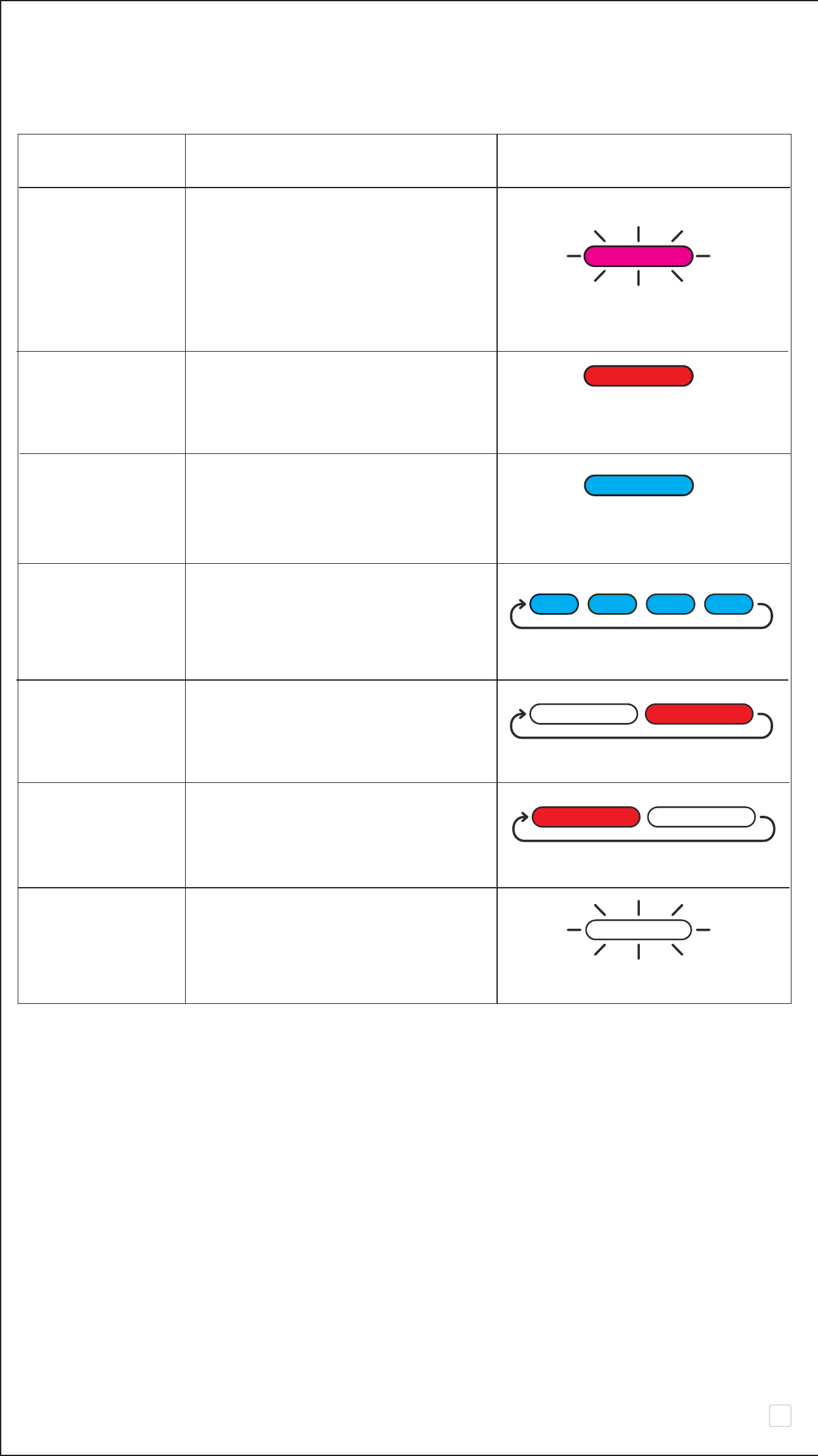
14
Status Operation LED Indicator
MicroSD Card
Cannot write data into MicroSD Card
Error Remarks : If MicroSD Card Error
and Device is Printing, printing
LED signal will still ON, until
printing is nished, LED will
change to Magenta ashing again
Too High When device temperature is
Temperature too high
Too Low When device temperature is
Temperature too low
Printer Head Checking with the printer head
Cooling temperature and letting is cool
down before printing
Low Battery When power level down to 20%
Very Low When power level down to
Battery very low (?%)
Firmware When the device is updating
Updating rmware
Red (Until temperature
back to normal)
Cyan (Looping)
White -> Red (Looping)
Red -> White (Looping)
Cyan (Until temperature
back to normal)
White
Magenta
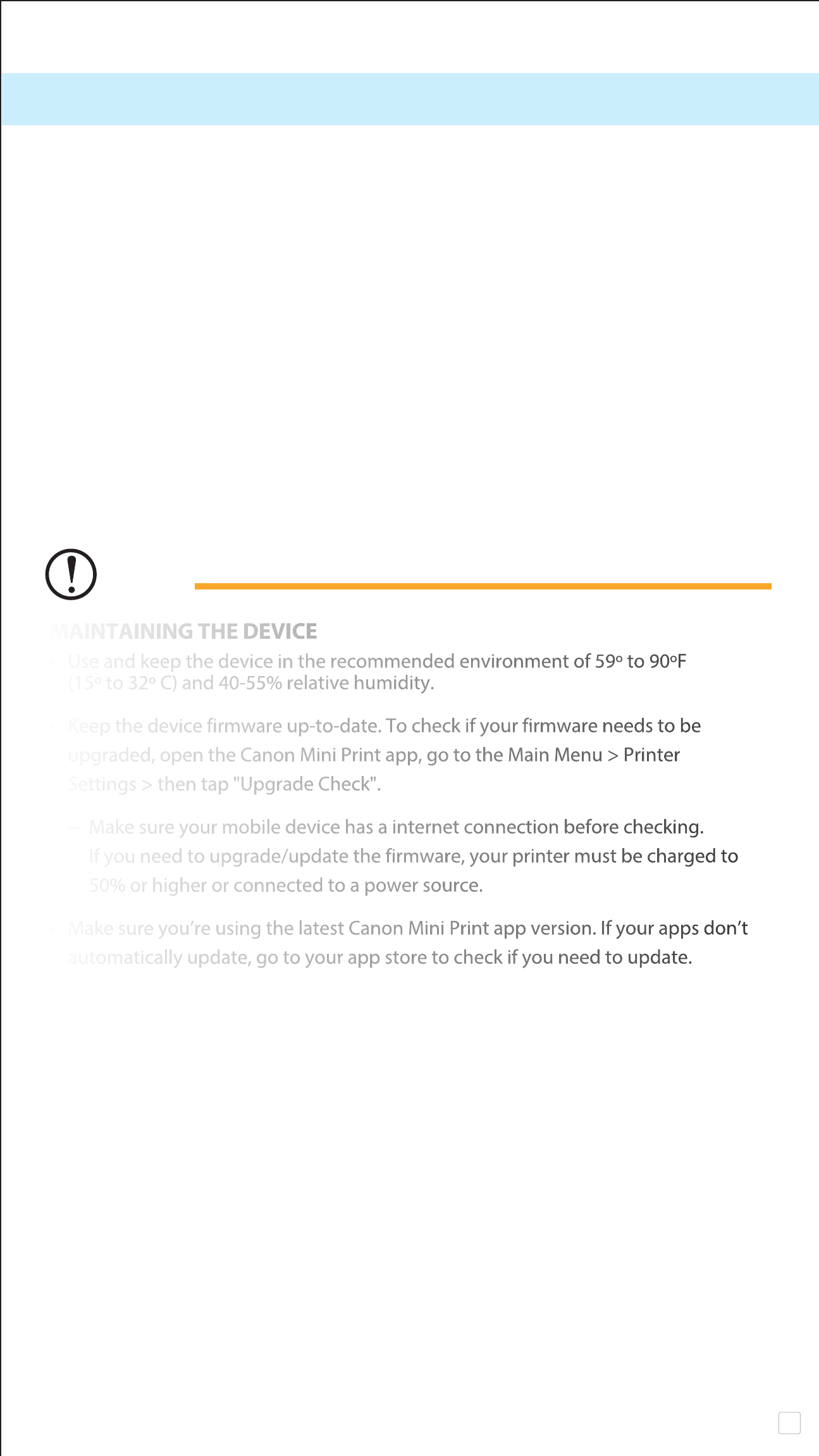
15
MEMRORY
• The device has 512Mb internal memory for device operating only. An external
MicroSD card (up to 256 GB) is needed for saving captured photos.
INSTALL AND REMOVE THE MicroSD CARD
– Insert the MicroSD card into the slot at the bottom of the device. You will feel a
slight click when the card is fully inserted .
– Push on the top of the card to release it. Gently pull to fully remove the card from
the device.
– If there is an error on reading /writting to the MicroSD card, the FAIL sound will
play once. Remove the MicroSD card and restart the device.
– Connect the device to a computer by USB cable. Double-click the external drive
image when it appears on the computer to view and save the photos.
MAINTAINING THE DEVICE
• Use and keep the device in the recommended environment of 59º to 90ºF
(15º to 32º C) and 40-55% relative humidity.
• Keep the device firmware up-to-date. To check if your firmware needs to be
upgraded, open the Canon Mini Print app, go to the Main Menu > Printer
Settings > then tap "Upgrade Check".
− Make sure your mobile device has a internet connection before checking.
If you need to upgrade/update the firmware, your printer must be charged to
50% or higher or connected to a power source.
• Make sure you’re using the latest Canon Mini Print app version. If your apps don’t
automatically update, go to your app store to check if you need to update.
NOTE
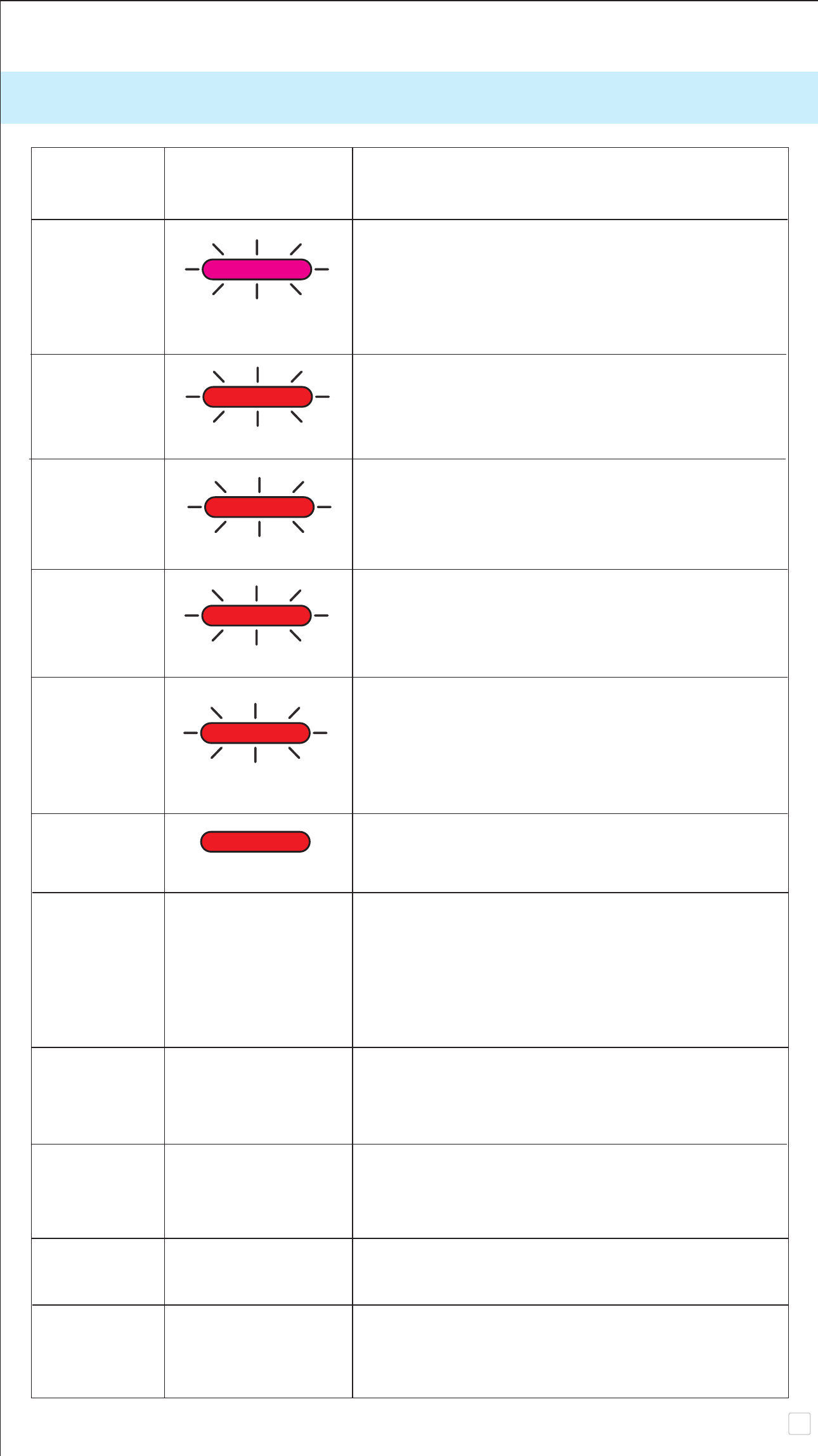
16
TROUBLESHOOT
Magenta
Red
Red
Red
Red
Red
Status LED Indication / Actions
APP message
MicroSD card
• Check if the MicroSD card is inserted properly
Error • Check if the MicroSD card is full
• Check if the MicroSD card is corrupted
• Check if the Micro SD card is compatible
Paper Feeding • Open the paper compartment cover to check
Failed if Canon ZINK photo paper is inserted
Paper Jam • Reset and power on the device; the photo
paper will be feeding out automatically
No Paper • Reload Canon ZINK photo paper into
the device
Paper • Close the paper compartment cover properly
Compartment
Cover is not
Closed Properly
Overheat • Wait until the device temperature drop to
normal, the device will resume working again
Connection • Make sure smartphone bluetooth connection
N/A setting properly
• Make sure selection of device at APP is correct
• Make sure smartphone OS is compatible and
up to date
Remote • Make sure the device is connected with
Control Failed N/A smartphone APP
• Make sure the APP and rmware is up to date
Customized • Make sure the device is connected with
Sound Failed N/A Smartphone APP
• Make sure the APP and rmware is up to date
Device does • Make sure the device is fully charge.
not Work
N/A
If not , recharge the device
Take Photo • Make sure the device FW is up to date
N/A • Make sure print queue buer is available
• Make sure device has Canon ZINK photo paper
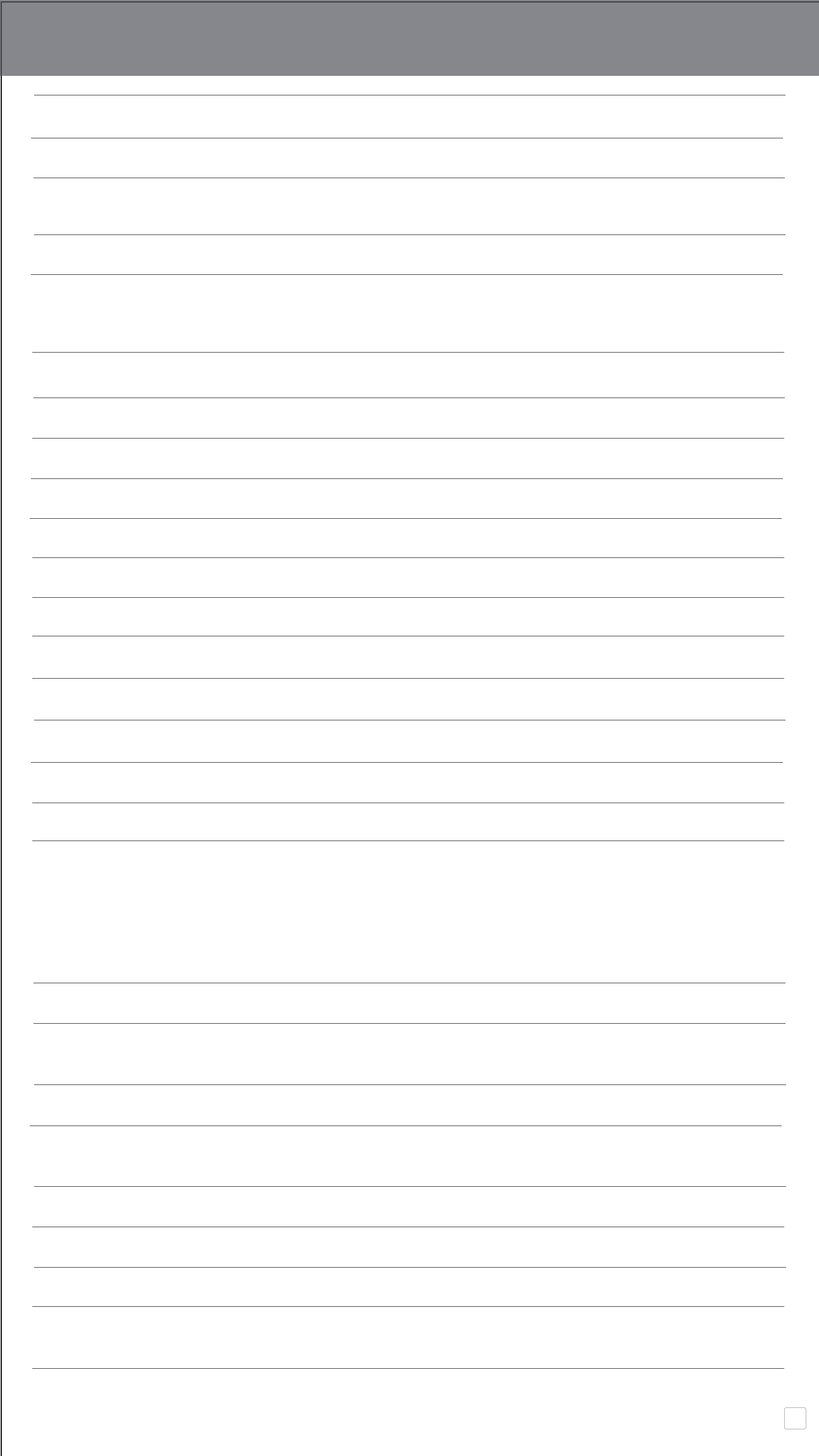
17
SPECIFICATIONS
Printing Technology ZINK™
Printing Resolution 314 x 600 dpi (dots per inch)
Printing Speed Approximately 50 seconds (Motor starts and stops,
at room temperature 25º C)
Photo Aspect Ratio 2" x 2" or 2" x 3"
Compatible Paper Canon ZINK™ Photo Paper : ZP-2030-20 (20 sheets)
ZP-2030-50 (50 sheets) /
2" x 3" / Peel-and-Stick Back
Paper Capacity
Up to 10 sheets of ZINK™ photo paper + 1 SMART SHEET™
Photo Resolution 8MP
Focal Length 25.4 mm
Aperture f 2.2
Focusing Range 1ft. (30cm) - ∞
Sensitivity Auto (ISO 100 - 1600)
Flash YES (Auto)
Flash Range 1.6ft. (0.5m) - 3.2ft. (1.0m)
Memory Card MicroSD Card, up to 256GB
Power Source Built-in Rechargeable Li-Polymer Battery 700mAh, 7.4V
Charging Speed Approximately 120 minutes (Full Charge)
Power Adapter Output Current : 1A (min) Voltage : 5V
Environmental Parameters - Recommended Printing Operating, Charging, and
Storage Temperature : 59º to 90º F (15º to 32º C)
- Recommended Printing Operating, Charging, and
Storage Humidity : 40-55% RH
- Operating Temperature : 41º to 104º F (5º to 40º C)
- Operating Humidity : < 70% RH
Automatic Power-o 3 minutes / 5 minutes/ 10 minutes (selectable in-app)
Dimension 4.8” (W) x 3.2” (H) x 0.8” (D) /
121mm (W) x 80.3mm (H) x 21.5mm (D)
Weight 6.6 oz / 188 g
Compatible OS Windows 7 / 8 / 8.1 / 10
(for Computer) Mac OSX 10.10 - 10.14
Connectivity Bluetooth 4.0
Compatible OS iOS 9.0 or above & Android 4.4 or above
Mobile Application Canon Mini Print
Connection for Charging USB 2.0 (Micro USB)
and Data Transfer
Subject to change without notice