Canon Imageprograf Ipf6000S Users Manual User
2015-03-09
: Canon Canon-Imageprograf-Ipf6000S-Users-Manual-588741 canon-imageprograf-ipf6000s-users-manual-588741 canon pdf
Open the PDF directly: View PDF ![]() .
.
Page Count: 730 [warning: Documents this large are best viewed by clicking the View PDF Link!]
- Top
- Contents
- Introduction
- Printer Parts
- Basic Printing Workflow
- Handling Paper
- Paper
- Handling rolls
- Selecting the Paper Source
- Selecting the Paper Type (Roll)
- Specifying the Paper Length (Roll)
- Loading Rolls on the Roll Holder
- Loading Rolls in the Roll Feed Unit
- Loading Rolls in the Printer
- Removing the Roll from the Printer
- Removing Rolls from the Roll Feed Unit
- Removing Rolls From the Roll Holder
- Clearing Jammed Roll Paper
- Clearing Jammed Paper (Paper Feed Slot)
- Feeding Roll Paper Manually
- Detection of the Remaining Roll Paper
- Specifying the Ink Drying Time for Rolls
- Specifying the Cutting Method for Rolls
- Cutting the Leading Edge of Roll Paper Automatically
- Reducing Dust from Cutting Rolls
- Roll Holder Set
- Attaching Accessories to the Roll Holder
- Feeding Paper from the Roll Feed Unit
- Removing the Roll Feed Unit
- Installing the Roll Feed Unit
- Handling sheets
- Output Stacker
- Working With Various Print Jobs
- Printing Photos and Images
- Printing Photos and Images
- Printing Photos and Images (Windows)
- Printing Photos and Images (Mac OS X)
- Printing Photos in Monochrome
- Printing Photos in Monochrome (Windows)
- Printing Photos in Monochrome (Mac OS X)
- Fine-Tuning Monochrome Settings When Printing Photos (Windows)
- Fine-Tuning Monochrome Settings When Printing Photos (Mac OS X)
- Printing from Photoshop
- Printing Adobe RGB Images (Windows)
- Printing Adobe RGB Images (Mac OS X)
- Printing CAD Drawings
- Printing Office Documents
- Using the Printer With a Color imageRUNNER
- Printing Photos and Images
- Enhanced Printing Options
- Adjusting Images
- Adjusting the Color in the Printer Driver
- Fine-Tuning Colors of Photos and Images (Windows)
- Fine-Tuning Colors of Photos and Images (Mac OS X)
- Giving Priority to Particular Graphic Elements and Colors for Printing
- Choosing the Document Type and Printing Conditions (Windows)
- Choosing the Document Type and Printing Conditions (Mac OS X)
- Choosing Paper for Printing
- Printing enlargements or reductions
- Resizing Originals to Match the Paper Size
- Resizing Originals to Match the Paper Size (Windows)
- Resizing Originals to Match the Paper Size (Mac OS X)
- Resizing Originals to Fit the Roll Width
- Resizing Originals to Fit the Roll Width (Windows)
- Resizing Originals to Fit the Roll Width (Mac OS X)
- Resizing Originals by Entering a Scaling Value
- Resizing Originals by Entering a Scaling Value (Windows)
- Resizing Originals by Entering a Scaling Value (Mac OS X)
- Printing Enlargements of Scanned Originals from a Color imageRUNNER
- Printing Enlargements of Scanned Originals from a Color imageRUNNER (Windows)
- Printing Enlargements of Scanned Originals from a Color imageRUNNER (Mac OS X)
- Printing at full size
- Borderless Printing
- Borderless Printing on Paper of Equivalent Size
- Borderless Printing by Resizing Originals to Match the Paper Size (Windows)
- Borderless Printing by Resizing Originals to Match the Paper Size (Mac OS X)
- Borderless Printing by Resizing Originals to Fit the Roll Width
- Borderless Printing by Resizing Originals to Fit the Roll Width (Windows)
- Borderless Printing by Resizing Originals to Fit the Roll Width (Mac OS X)
- Borderless Printing at Actual Size
- Borderless Printing at Actual Size (Windows)
- Borderless Printing at Actual Size (Mac OS X)
- Printing banners or at other non-standard sizes
- Printing Vertical or Horizontal Banners (Large-Format Printing)
- Printing Vertical or Horizontal Banners (Large-Format Printing; Windows)
- Printing Vertical or Horizontal Banners (Large-Format Printing; Mac OS X)
- Printing on Non-Standard Paper Sizes
- Printing on Non-Standard Paper Sizes (Windows)
- Printing on Non-Standard Paper Sizes (Mac OS X)
- Tiling and multiple pages per sheet
- Printing Multiple Originals Next to Each Other
- Printing Multiple Originals Next to Each Other (Windows)
- Printing Multiple Originals Next to Each Other (Mac OS X)
- Printing Multiple Pages Continuously
- Printing Multiple Pages Continuously (Windows)
- Printing Multiple Pages Continuously (Mac OS X)
- Printing Multiple Pages Per Sheet
- Printing Multiple Pages Per Sheet (Windows)
- Printing Multiple Pages Per Sheet (Mac OS X)
- Printing Posters in Sections
- Printing Large Posters (Windows)
- Centering originals
- Conserving roll paper
- Conserving Roll Paper by Rotating Originals 90 Degrees
- Conserving Roll Paper by Rotating Originals 90 Degrees (Windows)
- Conserving Roll Paper by Rotating Originals 90 Degrees (Mac OS X)
- Conserving Roll Paper by Printing Originals Without Top and Bottom Margins
- Conserving Roll Paper by Printing Originals Without Top and Bottom Margins (Windows)
- Conserving Roll Paper by Printing Originals Without Top and Bottom Margins (Mac OS X)
- Checking Images Before Printing
- Other useful settings
- Printing With Watermarks
- Printing with Watermarks-COPY, FILE COPY, and so on (Windows)
- Making the Original Orientation Match the Paper Orientation
- Making the Original Orientation Match the Paper Orientation (Windows)
- Making the Original Orientation Match the Paper Orientation (Mac OS X)
- Using Favorites
- Using Favorites (Windows)
- Using Favorites (Mac OS X)
- Cutting Roll Paper After Printing
- Cutting Roll Paper After Printing (Windows)
- Cutting Roll Paper After Printing (Mac OS X)
- Printing in Ideal Colors for Light in the Viewing Environment
- Selecting Color Tones on Charts Before Printing (Windows)
- Printing in Colors Matching the Measured Ambient Light (Windows)
- Printing Images to Match Monitor Colors
- Printing Images to Match Monitor Colors (Windows)
- Adjusting Images
- Windows Software
- Printer Driver
- Printer Driver Settings (Windows)
- Specifying Paper in the Printer Driver (Windows)
- Confirming Print Settings (Windows)
- Checking the Layout in a Preview Before Printing (Windows)
- Using Favorites (Windows)
- Accessing the Printer Driver Dialog Box from Applications (Windows)
- Accessing the Printer Driver Dialog Box from the Operating System Menu (Windows)
- Main Sheet (Windows)
- Paper Information on Printer Dialog Box (Windows)
- Media Detailed Settings Dialog Box (Windows)
- View Settings Dialog Box for the Printing Application (Windows)
- Color Adjustment Sheet: Color (Windows)
- Matching Sheet (Windows)
- Color Adjustment Sheet: Monochrome (Windows)
- Gray Adjustment Sheet (Windows)
- Page Setup Sheet (Windows)
- Paper Size Options Dialog Box (Windows)
- Layout Sheet (Windows)
- Special Settings Dialog Box (Windows)
- Favorites Sheet (Windows)
- Utility Sheet (Windows)
- Support Sheet (Windows)
- Device Settings Sheet (Windows)
- Settings Summaries Dialog Box (Windows)
- Printing Adobe RGB Images (Windows)
- Status Monitor
- Digital Photo Front-Access
- PosterArtist
- Device Setup Utility
- Printer Driver
- Mac OS X Software
- Printer Driver
- Printer Driver Settings (Mac OS X)
- Specifying Paper in the Printer Driver (Mac OS X)
- Confirming Print Settings (Mac OS X)
- Checking the Layout in a Preview Before Printing (Mac OS X)
- Using Favorites (Mac OS X)
- Accessing the Printer Driver Dialog Box from Applications (Mac OS X)
- Main Pane (Mac OS X)
- Paper Information on Printer Dialog Box (Mac OS X)
- Paper Detailed Settings Dialog Box (Mac OS X)
- View Settings Dialog Box for the Printing Application (Mac OS X)
- Color Settings Pane: Color
- Matching Pane
- Color Settings Pane: Monochrome (Mac OS X)
- Gray Adjustment Pane (Mac OS X)
- Page Setup Pane (Mac OS X)
- Utility Pane (Mac OS X)
- Additional Settings Pane (Mac OS X)
- Support Pane (Mac OS X)
- Printing Adobe RGB Images (Mac OS X)
- Printmonitor
- Printer Driver
- Network Setting
- Network Setting
- Network Environment
- Configuring the IP Address on the Printer
- Configuring the IP Address Using imagePROGRAF Device Setup Utility
- Configuring the IP Address Using the Printer Control Panel
- Configuring the IP Address Using ARP and PING Commands
- Using RemoteUI
- Configuring the Printer's TCP/IP Network Settings
- Configuring the Printer's AppleTalk Network Settings
- Configuring the Printer's NetWare Network Settings
- Specifying Printer-Related Information
- Email Notification When Printing is Finished or Errors Occur
- Initializing the Network Settings
- Network Setting (Windows)
- Configuring the Printer Driver Destination (Windows)
- Sharing the Printer in Windows
- Configuring the Printer's NetWare Network Settings
- Specifying the Printer's Frame Type
- Specifying NetWare Print Services
- Specifying NetWare Protocols
- Configuring NetWare Network Settings
- Installing imagePROGRAF Device Setup Utility
- Configuring the IP Address Using imagePROGRAF Device Setup Utility
- Network Setting (Mac OS X)
- Network Setting
- Hard Disk
- Hard Disk
- Printer Hard Disk Operations
- Saved Print Jobs
- Saving Print Jobs Sent from Sources Other than the Printer Driver
- Saving Print Jobs
- Do Not Save Print Jobs in the Common Box
- Managing Queued Jobs (Deleting or Preempting Other Jobs)
- Setting Passwords for Personal Boxes
- Naming Personal Boxes
- Displaying a List of Saved Jobs
- Printing a List of Saved Jobs
- Printing Saved Jobs
- Moving Saved Jobs
- Displaying Details of Saved Jobs
- Renaming Saved Jobs
- Deleting Saved Jobs
- Checking the Free Hard Disk Space
- Erasing Data on the Printer's Hard Disk
- Hard Disk
- Adjustments for Better Print Quality
- Adjusting the Printhead
- Adjusting the feed amount
- Adjusting the Feed Amount
- Selecting a Feed Amount Adjustment Method (Feed Priority)
- Adjusting the Feed Amount Automatically
- Adjusting the Feed Amount Manually
- Banding Adjustment During Printing (Fine Band Adj.)
- Adjusting the Measurement Scale for Better Accuracy
- Adjusting Color on the Trailing Edge of Sheets
- Adjusting the Vacuum Strength
- Color adjustment
- Using Color Calibration to Adjust Colors
- Printing in Ideal Colors for Light in the Viewing Environment
- Selecting Color Tones on Charts Before Printing (Windows)
- Selecting Color Tones on Charts Before Printing (Mac OS X)
- Printing in Colors Matching the Measured Ambient Light (Windows)
- Printing in Colors Matching the Measured Ambient Light (Mac OS X)
- Printing Images to Match Monitor Colors
- Printing Images to Match Monitor Colors (Windows)
- Printing Images to Match Monitor Colors (Mac OS X)
- Maintenance
- Troubleshooting
- Frequently Asked Questions
- Problems Regarding Paper
- Clearing Jammed Paper (Paper Feed Slot)
- Clearing Jammed Roll Paper
- Clearing Jammed Paper from the Tray
- Roll Paper Cannot be Inserted into the Paper Feed Slot
- Cannot Load Sheets
- Paper is not cut straight
- Paper cannot be cut
- Depression on the leading edge is left
- Roller marks are left across the trailing edge of paper
- Printing does not start
- The printer stops during a print job
- Problems with the printing quality
- Printing is faint
- Paper rubs against the Printhead
- The edges of the paper are dirty
- The surface of the paper is dirty
- The back side of the paper is dirty
- Roller marks are left across the trailing edge of paper
- Immediately After Borderless Printing, the Trailing Edge Margin is Soiled During Regular Printing
- Printed colors are inaccurate
- Banding in different colors occurs
- Colors in printed images are uneven
- Image Edges are Blurred or White Banding Occurs
- The contrast becomes uneven during printing
- The length of printed images is inaccurate
- Documents are printed crooked
- Documents are printed in monochrome
- Line thickness is not uniform (Windows)
- Lines are misaligned
- Problems with the printing quality caused by the type of paper
- Cannot print over a network
- Installation problems
- Other problems
- Error Message
- Responding to Messages
- Messages regarding paper
- Paper Mismatch
- Papr Type Mismatch
- RollWdthMismatch
- Paper size not detected.
- Insufficient paper for job
- This paper cannot be used.
- Roll printing is selected.
- Roll printing is selected, but sheets are loaded.
- The roll is empty.
- Roll feed unit err
- No Roll Feed Unit.
- Sheet printing is selected.
- Manual printing is selected, but a roll is loaded.
- Wrong paper feed slot for this paper type.
- Paper jam.
- Paper loaded askew.
- Cannot detect papr
- Cannot feed paper.
- Cannot cut paper.
- End of paper feed.
- Borderless printng not possible.
- Messages regarding ink
- Messages regarding printing or adjusment
- Messages regarding printheads
- Messages regarding the maintenance cartridge
- Messages regarding the hard disk
- Other Messages
- GARO Wxxxx (x represents a number)
- ERROR Exxx-xxxx (x represents a letter or number)
- Hardware error. xxxxxxxx-xxxx (x represents a letter or number)
- Prepare for parts replacement.
- Parts replacement time has passed.
- Unknown file.
- Calibration There is a problem with the multi-sensor.
- Multi-sensor error
- Roll feed unit err
- No Roll Feed Unit.
- Index
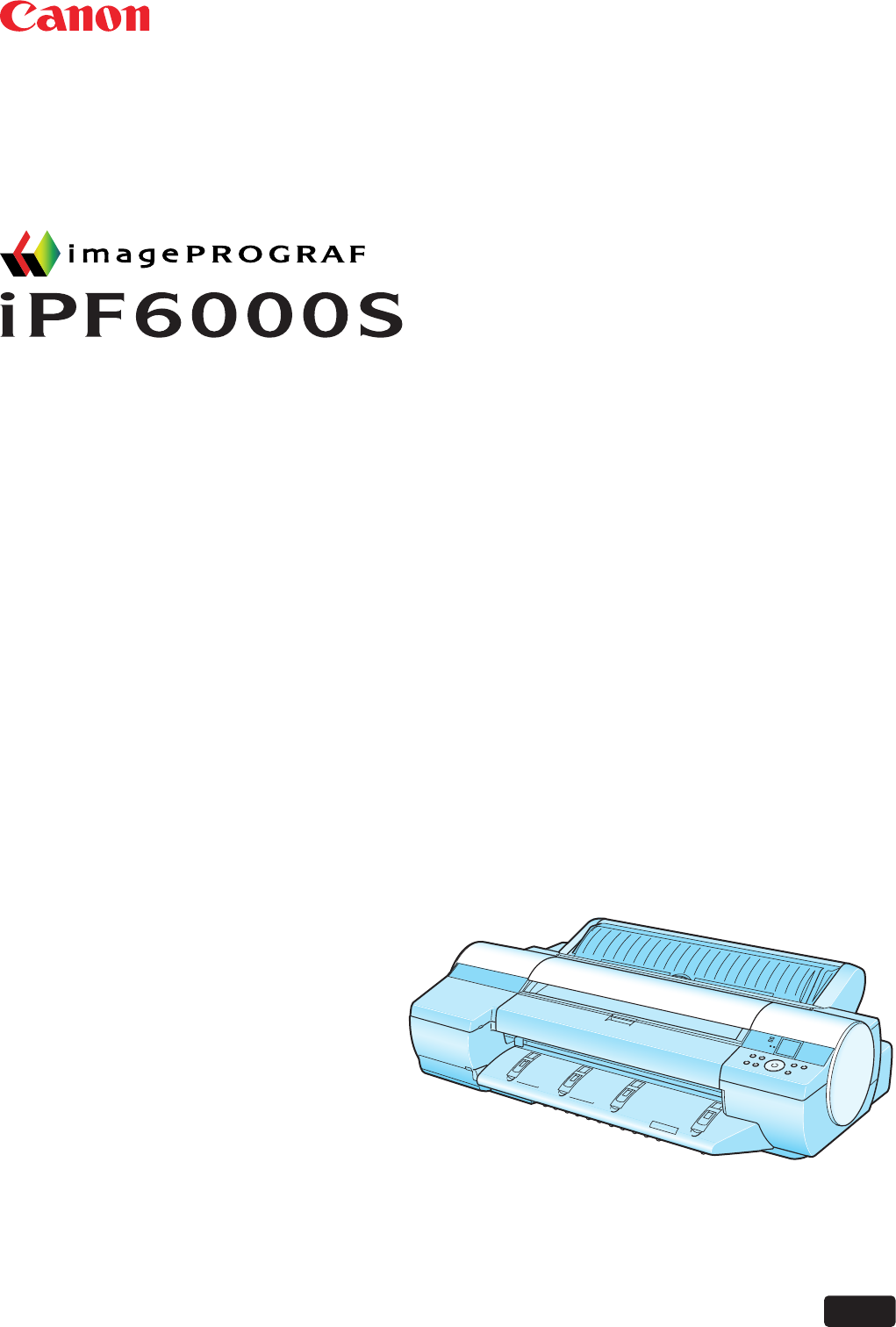
User Manual
ENG
Large Format Printer
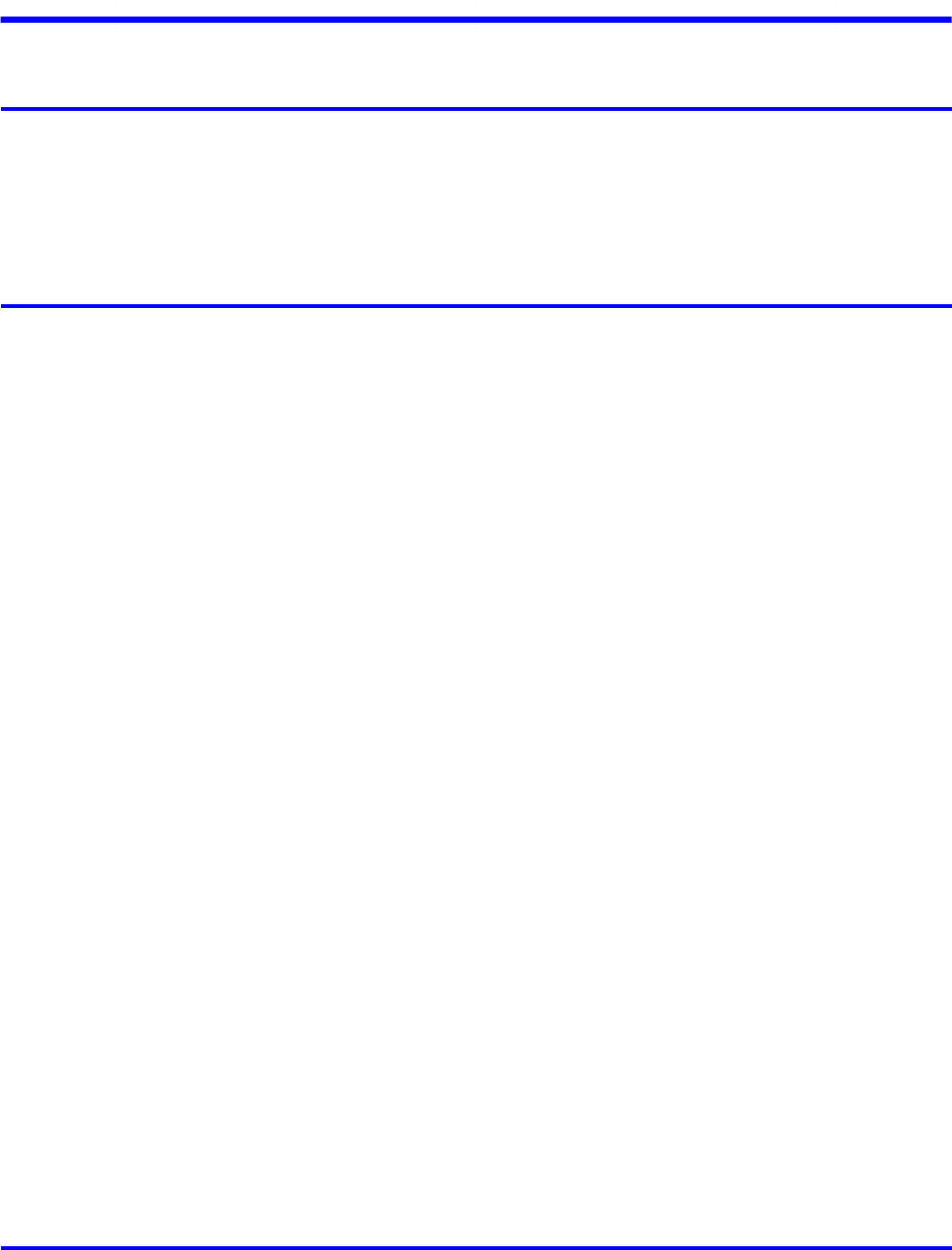
Contents
Contents ��
Contents
Introduction 1
How to use th�s manual ....................................................................................1
About Th�s User Manual ..............................................................................................................1
Search�ng Top�cs .........................................................................................................................3
HTML Vers�on of the Manual for Pr�nt�ng .....................................................................................5
Printer Parts 13
Pr�nter parts ....................................................................................................13
Front ..........................................................................................................................................13
Back ..........................................................................................................................................15
Top Cover (Ins�de) .....................................................................................................................16
Tray Feed Area ..........................................................................................................................17
Roll Feed Un�t Cover (Ins�de) ....................................................................................................18
Carr�age .....................................................................................................................................19
Ink Tank Cover (Ins�de) ..............................................................................................................20
Vents .........................................................................................................................................21
Control Panel .............................................................................................................................22
Control Panel ..................................................................................................25
Control Panel .............................................................................................................................25
Turn�ng the Pr�nter On and Off ..................................................................................................28
Pr�nter Modes ............................................................................................................................30
Sw�tch�ng Modes .......................................................................................................................35
Pr�nter Menu Operat�ons ...........................................................................................................37
Ma�n Menu Operat�ons ..............................................................................................................39
Menu Structure ..........................................................................................................................43
Ma�n Menu Sett�ngs ...................................................................................................................55
Ma�n Menu Sett�ngs (Dur�ng Pr�nt�ng) .......................................................................................66
Submenu D�splay ......................................................................................................................69
Status Pr�nt ................................................................................................................................70
Opt�onal accessor�es ......................................................................................77
Stand .........................................................................................................................................77
Roll Holder Set ..........................................................................................................................78
Printer Specications ......................................................................................79
Specications ............................................................................................................................79
Bas�c Env�ronmental Performance ............................................................................................83
Pr�nt Area ...................................................................................................................................84
Basic Printing Workow 86
Pr�nt�ng procedure ..........................................................................................86
Pr�nt�ng Opt�ons Us�ng Rolls and Sheets ..................................................................................86
Load�ng and Pr�nt�ng on Rolls ...................................................................................................88

�� Contents
Contents
Load�ng and Pr�nt�ng on Sheets �n the Paper Feed Slot ...........................................................93
Pr�nt�ng from W�ndows ..............................................................................................................95
Pr�nt�ng from Mac OS X .............................................................................................................96
Cancel�ng pr�nt jobs ........................................................................................98
Cancel�ng Pr�nt Jobs from the Control Panel ............................................................................98
Cancel�ng Pr�nt Jobs from W�ndows ........................................................................................100
Cancel�ng Pr�nt Jobs from Mac OS X ......................................................................................102
Handling Paper 104
Paper ............................................................................................................104
Types of Paper ........................................................................................................................104
Paper S�zes .............................................................................................................................109
Handl�ng rolls ................................................................................................112
Select�ng the Paper Source .....................................................................................................112
Select�ng the Paper Type (Roll) ...............................................................................................113
Spec�fy�ng the Paper Length (Roll) ..........................................................................................114
Load�ng Rolls on the Roll Holder .............................................................................................115
Load�ng Rolls �n the Roll Feed Un�t .........................................................................................117
Load�ng Rolls �n the Pr�nter .....................................................................................................118
Remov�ng the Roll from the Pr�nter .........................................................................................120
Remov�ng Rolls from the Roll Feed Un�t .................................................................................121
Remov�ng Rolls From the Roll Holder .....................................................................................122
Clear�ng Jammed Roll Paper ..................................................................................................123
Clear�ng Jammed Paper (Paper Feed Slot) ............................................................................127
Feed�ng Roll Paper Manually ..................................................................................................128
Detect�on of the Rema�n�ng Roll Paper ...................................................................................129
Spec�fy�ng the Ink Dry�ng T�me for Rolls ..................................................................................130
Spec�fy�ng the Cutt�ng Method for Rolls ..................................................................................132
Cutt�ng the Lead�ng Edge of Roll Paper Automat�cally ............................................................137
Reduc�ng Dust from Cutt�ng Rolls ...........................................................................................138
Roll Holder Set ........................................................................................................................139
Attach�ng Accessor�es to the Roll Holder ................................................................................140
Feed�ng Paper from the Roll Feed Un�t ...................................................................................142
Remov�ng the Roll Feed Un�t ..................................................................................................143
Install�ng the Roll Feed Un�t ....................................................................................................144
Handl�ng sheets ............................................................................................145
Select�ng the Paper Source .....................................................................................................145
Select�ng the Paper Type (Sheet)............................................................................................146
Select�ng the Paper S�ze (Sheet) ............................................................................................147
Load�ng Sheets Manually ........................................................................................................148
Remov�ng Sheets from the Top Paper Feed Slot ....................................................................154
Remov�ng Heavywe�ght Paper from the Front Paper Feed Slot .............................................155
Clear�ng Jammed Paper from the Tray ...................................................................................156
Output Stacker ..............................................................................................159
Output Stacker Precaut�ons ....................................................................................................159
Us�ng the Output Stacker ........................................................................................................160
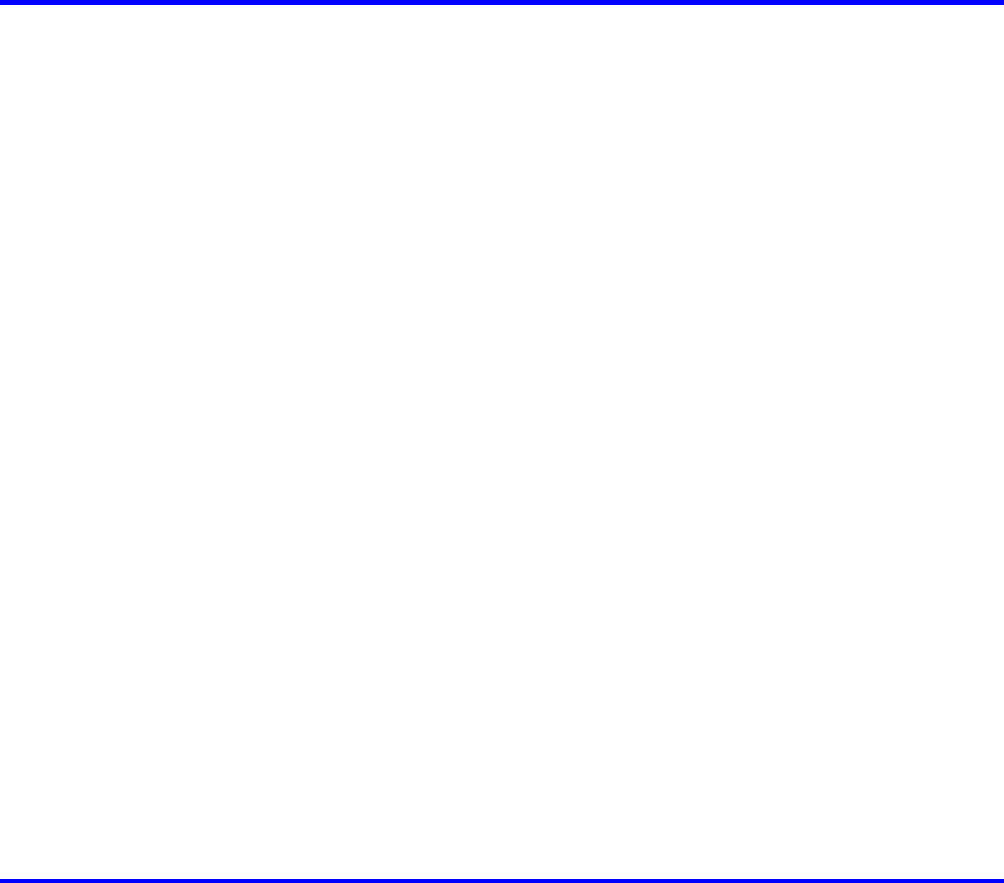
Contents
Contents ���
Working With Various Print Jobs 162
Pr�nt�ng Photos and Images ..........................................................................162
Pr�nt�ng Photos and Images ....................................................................................................162
Pr�nt�ng Photos and Images (W�ndows) ..................................................................................164
Pr�nt�ng Photos and Images (Mac OS X) ................................................................................166
Pr�nt�ng Photos �n Monochrome ..............................................................................................169
Pr�nt�ng Photos �n Monochrome (W�ndows) ............................................................................170
Pr�nt�ng Photos �n Monochrome (Mac OS X) ..........................................................................172
F�ne-Tun�ng Monochrome Sett�ngs When Pr�nt�ng Photos (W�ndows) ....................................175
F�ne-Tun�ng Monochrome Sett�ngs When Pr�nt�ng Photos (Mac OS X) ..................................177
Pr�nt�ng from Photoshop ..........................................................................................................180
Pr�nt�ng Adobe RGB Images (W�ndows) .................................................................................181
Pr�nt�ng Adobe RGB Images (Mac OS X) ................................................................................184
Pr�nt�ng CAD Draw�ngs .................................................................................187
Pr�nt�ng CAD Draw�ngs ............................................................................................................187
Pr�nt�ng L�ne Draw�ngs and Text ..............................................................................................187
Pr�nt�ng L�ne Draw�ngs and Text (W�ndows) ............................................................................188
Pr�nt�ng L�ne Draw�ngs and Text (Mac OS X) ..........................................................................190
Printing Ofce Documents ............................................................................193
Printing Ofce Documents .......................................................................................................193
Printing Ofce Documents (Windows) .....................................................................................194
Printing Ofce Documents (Mac OS X) ...................................................................................196
Us�ng the Pr�nter W�th a Color �mageRUNNER ............................................198
Pr�nt�ng Enlargements of Scanned Or�g�nals from a Color �mageRUNNER ............................198
Pr�nt�ng Enlargements of Scanned Or�g�nals from a Color �mageRUNNER (W�ndows) ..........198
Pr�nt�ng Enlargements of Scanned Or�g�nals from a Color �mageRUNNER (Mac OS X) ........201
Enhanced Printing Options 203
Adjust�ng Images ..........................................................................................203
Adjust�ng the Color �n the Pr�nter Dr�ver ..................................................................................203
F�ne-Tun�ng Colors of Photos and Images (W�ndows) ............................................................206
F�ne-Tun�ng Colors of Photos and Images (Mac OS X) ..........................................................209
G�v�ng Pr�or�ty to Part�cular Graph�c Elements and Colors for Pr�nt�ng ...................................212
Choos�ng the Document Type and Pr�nt�ng Cond�t�ons (W�ndows) .........................................216
Choos�ng the Document Type and Pr�nt�ng Cond�t�ons (Mac OS X) .......................................218
Choos�ng Paper for Pr�nt�ng ..........................................................................221
Choos�ng a Paper for Pr�nt�ng .................................................................................................221
Select�ng the Paper Type (Roll) ...............................................................................................222
Select�ng the Paper Type (Sheet)............................................................................................223
Spec�fy�ng Paper �n the Pr�nter Dr�ver .....................................................................................224
Spec�fy�ng Paper �n the Pr�nter Dr�ver (W�ndows) ...................................................................225
Spec�fy�ng Paper �n the Pr�nter Dr�ver (Mac OS X) .................................................................227
Pr�nt�ng enlargements or reduct�ons .............................................................229
Res�z�ng Or�g�nals to Match the Paper S�ze ............................................................................229
Res�z�ng Or�g�nals to Match the Paper S�ze (W�ndows) ..........................................................230
�v Contents
Contents
Res�z�ng Or�g�nals to Match the Paper S�ze (Mac OS X) ........................................................232
Res�z�ng Or�g�nals to F�t the Roll W�dth ...................................................................................235
Res�z�ng Or�g�nals to F�t the Roll W�dth (W�ndows) .................................................................236
Res�z�ng Or�g�nals to F�t the Roll W�dth (Mac OS X) ...............................................................238
Res�z�ng Or�g�nals by Enter�ng a Scal�ng Value.......................................................................241
Res�z�ng Or�g�nals by Enter�ng a Scal�ng Value (W�ndows).....................................................242
Res�z�ng Or�g�nals by Enter�ng a Scal�ng Value (Mac OS X) ...................................................244
Pr�nt�ng Enlargements of Scanned Or�g�nals from a Color �mageRUNNER ............................247
Pr�nt�ng Enlargements of Scanned Or�g�nals from a Color �mageRUNNER (W�ndows) ..........248
Pr�nt�ng Enlargements of Scanned Or�g�nals from a Color �mageRUNNER (Mac OS X) ........250
Pr�nt�ng at full s�ze .........................................................................................252
Pr�nt�ng on Overs�zed Paper ...................................................................................................252
Pr�nt�ng at Full S�ze (W�ndows) ...............................................................................................254
Pr�nt�ng at Full S�ze (Mac OS X) ..............................................................................................256
Borderless Pr�nt�ng at Actual S�ze ...........................................................................................259
Borderless Pr�nt�ng at Actual S�ze (W�ndows) .........................................................................261
Borderless Pr�nt�ng at Actual S�ze (Mac OS X) .......................................................................263
Borderless Pr�nt�ng .......................................................................................266
Borderless Pr�nt�ng on Paper of Equ�valent S�ze .....................................................................266
Borderless Pr�nt�ng by Res�z�ng Or�g�nals to Match the Paper S�ze (W�ndows) ......................268
Borderless Pr�nt�ng by Res�z�ng Or�g�nals to Match the Paper S�ze (Mac OS X) ....................270
Borderless Pr�nt�ng by Res�z�ng Or�g�nals to F�t the Roll W�dth ...............................................273
Borderless Pr�nt�ng by Res�z�ng Or�g�nals to F�t the Roll W�dth (W�ndows) .............................275
Borderless Pr�nt�ng by Res�z�ng Or�g�nals to F�t the Roll W�dth (Mac OS X) ...........................277
Borderless Pr�nt�ng at Actual S�ze ...........................................................................................280
Borderless Pr�nt�ng at Actual S�ze (W�ndows) .........................................................................282
Borderless Pr�nt�ng at Actual S�ze (Mac OS X) .......................................................................284
Pr�nt�ng banners or at other non-standard s�zes ...........................................287
Pr�nt�ng Vert�cal or Hor�zontal Banners (Large-Format Pr�nt�ng) .............................................287
Pr�nt�ng Vert�cal or Hor�zontal Banners (Large-Format Pr�nt�ng; W�ndows) .............................288
Pr�nt�ng Vert�cal or Hor�zontal Banners (Large-Format Pr�nt�ng; Mac OS X) ...........................292
Pr�nt�ng on Non-Standard Paper S�zes ...................................................................................295
Pr�nt�ng on Non-Standard Paper S�zes (W�ndows) .................................................................296
Pr�nt�ng on Non-Standard Paper S�zes (Mac OS X) ................................................................300
T�l�ng and mult�ple pages per sheet ..............................................................302
Pr�nt�ng Mult�ple Or�g�nals Next to Each Other ........................................................................302
Pr�nt�ng Mult�ple Or�g�nals Next to Each Other (W�ndows) ......................................................304
Pr�nt�ng Mult�ple Or�g�nals Next to Each Other (Mac OS X) ....................................................306
Pr�nt�ng Mult�ple Pages Cont�nuously ......................................................................................308
Pr�nt�ng Mult�ple Pages Cont�nuously (W�ndows) ....................................................................309
Pr�nt�ng Mult�ple Pages Cont�nuously (Mac OS X) ..................................................................311
Pr�nt�ng Mult�ple Pages Per Sheet ...........................................................................................313
Pr�nt�ng Mult�ple Pages Per Sheet (W�ndows) .........................................................................314
Pr�nt�ng Mult�ple Pages Per Sheet (Mac OS X) .......................................................................316
Pr�nt�ng Posters �n Sect�ons ....................................................................................................319
Pr�nt�ng Large Posters (W�ndows) ...........................................................................................320

Contents
Contents v
Center�ng or�g�nals ........................................................................................322
Pr�nt�ng Or�g�nals Centered on Rolls .......................................................................................322
Pr�nt�ng Or�g�nals Centered on Rolls (W�ndows) .....................................................................323
Pr�nt�ng Or�g�nals Centered on Rolls (Mac OS X) ...................................................................325
Pr�nt�ng Or�g�nals Centered on Sheets ....................................................................................328
Pr�nt�ng Or�g�nals Centered on Sheets (W�ndows) ..................................................................329
Pr�nt�ng Or�g�nals Centered on Sheets (Mac OS X) ................................................................331
Conserv�ng roll paper ....................................................................................333
Conserv�ng Roll Paper by Rotat�ng Or�g�nals 90 Degrees ......................................................333
Conserv�ng Roll Paper by Rotat�ng Or�g�nals 90 Degrees (W�ndows) ....................................334
Conserv�ng Roll Paper by Rotat�ng Or�g�nals 90 Degrees (Mac OS X) ...................................336
Conserv�ng Roll Paper by Pr�nt�ng Or�g�nals W�thout Top and Bottom Marg�ns ......................339
Conserv�ng Roll Paper by Pr�nt�ng Or�g�nals W�thout Top and Bottom Marg�ns (W�ndows) ....340
Conserv�ng Roll Paper by Pr�nt�ng Or�g�nals W�thout Top and Bottom Marg�ns (Mac OS X) ..342
Check�ng Images Before Pr�nt�ng .................................................................345
Check�ng the Layout �n a Prev�ew Before Pr�nt�ng ..................................................................345
Check�ng the Layout �n a Prev�ew Before Pr�nt�ng (W�ndows) ................................................347
Check�ng the Layout �n a Prev�ew Before Pr�nt�ng (Mac OS X) ..............................................349
Other useful sett�ngs .....................................................................................350
Pr�nt�ng W�th Watermarks ........................................................................................................350
Pr�nt�ng w�th Watermarks-COPY, FILE COPY, and so on (W�ndows)......................................351
Mak�ng the Or�g�nal Or�entat�on Match the Paper Or�entat�on .................................................353
Mak�ng the Or�g�nal Or�entat�on Match the Paper Or�entat�on (W�ndows) ...............................354
Mak�ng the Or�g�nal Or�entat�on Match the Paper Or�entat�on (Mac OS X) .............................356
Us�ng Favor�tes .......................................................................................................................359
Us�ng Favor�tes (W�ndows) .....................................................................................................360
Us�ng Favor�tes (Mac OS X) ....................................................................................................362
Cutt�ng Roll Paper After Pr�nt�ng ..............................................................................................363
Cutt�ng Roll Paper After Pr�nt�ng (W�ndows) ............................................................................364
Cutt�ng Roll Paper After Pr�nt�ng (Mac OS X) ..........................................................................365
Pr�nt�ng �n Ideal Colors for L�ght �n the V�ew�ng Env�ronment ..................................................367
Select�ng Color Tones on Charts Before Pr�nt�ng (W�ndows) ..................................................368
Pr�nt�ng �n Colors Match�ng the Measured Amb�ent L�ght (W�ndows) ......................................372
Pr�nt�ng Images to Match Mon�tor Colors ................................................................................375
Pr�nt�ng Images to Match Mon�tor Colors (W�ndows) ..............................................................377
Windows Software 380
Pr�nter Dr�ver .................................................................................................380
Pr�nter Dr�ver Sett�ngs (W�ndows) ...........................................................................................380
Spec�fy�ng Paper �n the Pr�nter Dr�ver (W�ndows) ...................................................................382
Conrming Print Settings (Windows) .......................................................................................384
Check�ng the Layout �n a Prev�ew Before Pr�nt�ng (W�ndows) ................................................386
Us�ng Favor�tes (W�ndows) .....................................................................................................388
Access�ng the Pr�nter Dr�ver D�alog Box from Appl�cat�ons (W�ndows) ...................................390
Access�ng the Pr�nter Dr�ver D�alog Box from the Operat�ng System Menu (W�ndows) .........392
Ma�n Sheet (W�ndows) ............................................................................................................394
Paper Informat�on on Pr�nter D�alog Box (W�ndows) ...............................................................397

v� Contents
Contents
Med�a Deta�led Sett�ngs D�alog Box (W�ndows) ......................................................................398
V�ew Sett�ngs D�alog Box for the Pr�nt�ng Appl�cat�on (W�ndows)............................................399
Color Adjustment Sheet: Color (W�ndows) ..............................................................................400
Match�ng Sheet (W�ndows) .....................................................................................................402
Color Adjustment Sheet: Monochrome (W�ndows) ..................................................................407
Gray Adjustment Sheet (W�ndows) .........................................................................................409
Page Setup Sheet (W�ndows) .................................................................................................410
Paper S�ze Opt�ons D�alog Box (W�ndows) .............................................................................412
Layout Sheet (W�ndows) .........................................................................................................413
Spec�al Sett�ngs D�alog Box (W�ndows) ..................................................................................415
Favor�tes Sheet (W�ndows) .....................................................................................................416
Ut�l�ty Sheet (W�ndows) ...........................................................................................................418
Support Sheet (W�ndows) .......................................................................................................419
Dev�ce Sett�ngs Sheet (W�ndows) ...........................................................................................420
Sett�ngs Summar�es D�alog Box (W�ndows) ............................................................................421
Pr�nt�ng Adobe RGB Images (W�ndows) .................................................................................422
Status Mon�tor ...............................................................................................425
�magePROGRAF Status Mon�tor (W�ndows) ...........................................................................425
D�g�tal Photo Front-Access ...........................................................................426
D�g�tal Photo Front-Access ......................................................................................................426
PosterArt�st ...................................................................................................427
Us�ng PosterArt�st to Compose Or�g�nals ................................................................................427
Us�ng PosterArt�st to Compose Or�g�nals (W�ndows) ..............................................................428
Dev�ce Setup Ut�l�ty .......................................................................................430
�magePROGRAF Dev�ce Setup Ut�l�ty .....................................................................................430
Install�ng �magePROGRAF Dev�ce Setup Ut�l�ty .....................................................................431
Conguring the IP Address Using imagePROGRAF Device Setup Utility ...............................432
Mac OS X Software 433
Pr�nter Dr�ver .................................................................................................433
Pr�nter Dr�ver Sett�ngs (Mac OS X) .........................................................................................433
Spec�fy�ng Paper �n the Pr�nter Dr�ver (Mac OS X) .................................................................434
Conrming Print Settings (Mac OS X) .....................................................................................436
Check�ng the Layout �n a Prev�ew Before Pr�nt�ng (Mac OS X) ..............................................438
Us�ng Favor�tes (Mac OS X) ....................................................................................................439
Access�ng the Pr�nter Dr�ver D�alog Box from Appl�cat�ons (Mac OS X) .................................440
Ma�n Pane (Mac OS X) ...........................................................................................................441
Paper Informat�on on Pr�nter D�alog Box (Mac OS X) .............................................................444
Paper Deta�led Sett�ngs D�alog Box (Mac OS X) ....................................................................445
V�ew Sett�ngs D�alog Box for the Pr�nt�ng Appl�cat�on (Mac OS X) ..........................................446
Color Sett�ngs Pane: Color ......................................................................................................447
Match�ng Pane ........................................................................................................................449
Color Sett�ngs Pane: Monochrome (Mac OS X) ......................................................................455
Gray Adjustment Pane (Mac OS X) .........................................................................................456
Page Setup Pane (Mac OS X) ................................................................................................457
Ut�l�ty Pane (Mac OS X) ..........................................................................................................459
Add�t�onal Sett�ngs Pane (Mac OS X) .....................................................................................460
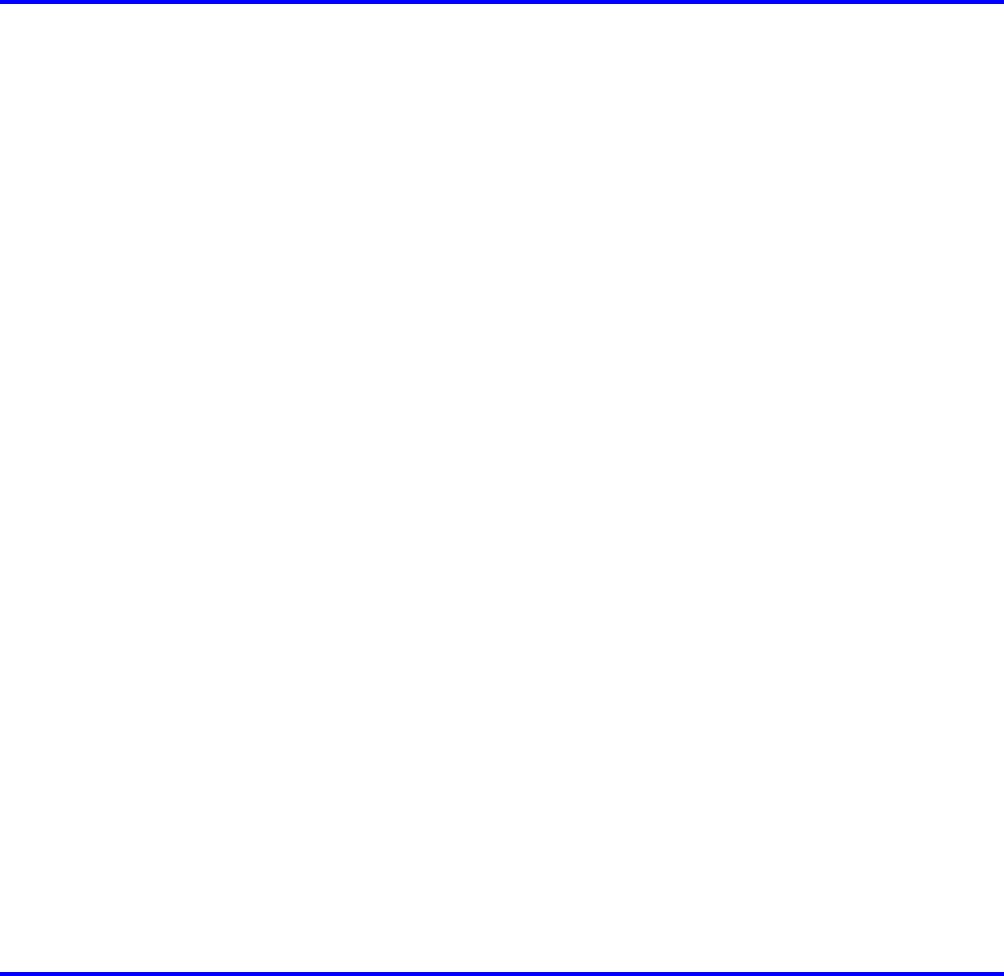
Contents
Contents v��
Support Pane (Mac OS X) .......................................................................................................461
Pr�nt�ng Adobe RGB Images (Mac OS X) ................................................................................462
Pr�ntmon�tor ..................................................................................................465
�magePROGRAF Pr�ntmon�tor (Mac�ntosh) .............................................................................465
Network Setting 466
Network Sett�ng ............................................................................................466
Network Env�ronment ..............................................................................................................466
Conguring the IP Address on the Printer ...............................................................................468
Conguring the IP Address Using imagePROGRAF Device Setup Utility ...............................469
Conguring the IP Address Using the Printer Control Panel ...................................................470
Conguring the IP Address Using ARP and PING Commands ...............................................471
Us�ng RemoteUI ......................................................................................................................472
Conguring the Printer's TCP/IP Network Settings .................................................................473
Conguring the Printer's AppleTalk Network Settings .............................................................475
Conguring the Printer's NetWare Network Settings ...............................................................476
Spec�fy�ng Pr�nter-Related Informat�on ....................................................................................478
Email Notication When Printing is Finished or Errors Occur .................................................479
In�t�al�z�ng the Network Sett�ngs ..............................................................................................480
Network Sett�ng (W�ndows) ..........................................................................481
Conguring the Printer Driver Destination (Windows) .............................................................481
Shar�ng the Pr�nter �n W�ndows ...............................................................................................482
Conguring the Printer's NetWare Network Settings ...............................................................484
Specifying the Printer's Frame Type ........................................................................................486
Spec�fy�ng NetWare Pr�nt Serv�ces ..........................................................................................488
Spec�fy�ng NetWare Protocols .................................................................................................491
Conguring NetWare Network Settings ...................................................................................493
Install�ng �magePROGRAF Dev�ce Setup Ut�l�ty .....................................................................494
Conguring the IP Address Using imagePROGRAF Device Setup Utility ...............................495
Network Sett�ng (Mac OS X) .........................................................................496
Conguring the Printer Driver Destination (Macintosh) ...........................................................496
Conguring the Printer's AppleTalk Network Settings .............................................................497
Conguring the Destination for AppleTalk Networks (Macintosh) ............................................498
Conguring the Destination for TCP/IP Network (Macintosh) .................................................501
Conguring the Destination for Bonjour Network (Macintosh) ................................................504
Hard Disk 505
Hard D�sk ......................................................................................................505
Pr�nter Hard D�sk Operat�ons ..................................................................................................505
Saved Pr�nt Jobs .....................................................................................................................507
Sav�ng Pr�nt Jobs Sent from Sources Other than the Pr�nter Dr�ver .......................................510
Sav�ng Pr�nt Jobs ....................................................................................................................512
Do Not Save Pr�nt Jobs �n the Common Box ..........................................................................515
Manag�ng Queued Jobs (Delet�ng or Preempt�ng Other Jobs) ...............................................516
Sett�ng Passwords for Personal Boxes ...................................................................................519
Nam�ng Personal Boxes ..........................................................................................................524
D�splay�ng a L�st of Saved Jobs ..............................................................................................529
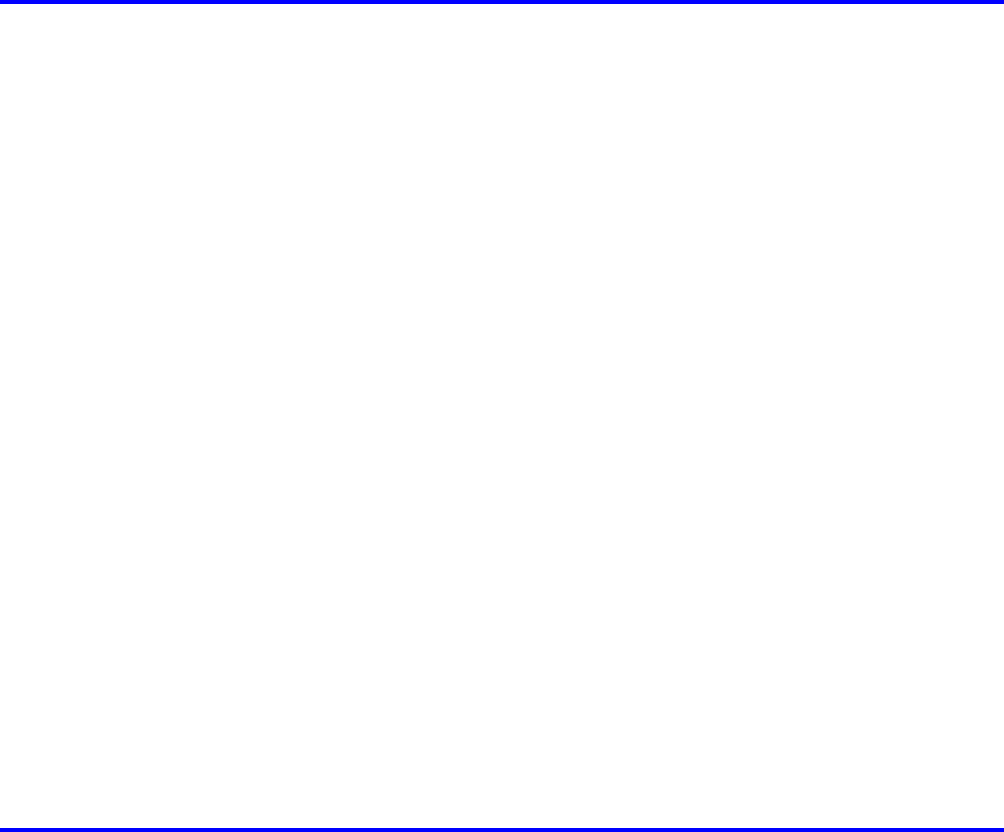
v��� Contents
Contents
Pr�nt�ng a L�st of Saved Jobs ...................................................................................................534
Pr�nt�ng Saved Jobs ................................................................................................................535
Mov�ng Saved Jobs .................................................................................................................543
D�splay�ng Deta�ls of Saved Jobs ............................................................................................549
Renam�ng Saved Jobs ............................................................................................................554
Delet�ng Saved Jobs ...............................................................................................................561
Check�ng the Free Hard D�sk Space .......................................................................................566
Erasing Data on the Printer's Hard Disk ..................................................................................569
Adjustments for Better Print Quality 570
Adjust�ng the Pr�nthead .................................................................................570
Correct�ng Pr�nt M�sal�gnment .................................................................................................570
Adjust�ng the Pr�nthead Al�gnment Automat�cally ....................................................................571
Adjust�ng the Pr�nthead Al�gnment Manually ...........................................................................573
Adjust�ng the Pr�nthead He�ght ................................................................................................575
Adjust�ng the feed amount ............................................................................576
Adjust�ng the Feed Amount .....................................................................................................576
Select�ng a Feed Amount Adjustment Method (Feed Pr�or�ty) .................................................577
Adjust�ng the Feed Amount Automat�cally ...............................................................................578
Adjust�ng the Feed Amount Manually ......................................................................................580
Band�ng Adjustment Dur�ng Pr�nt�ng (F�ne Band Adj.) .............................................................582
Adjust�ng the Measurement Scale for Better Accuracy ...........................................................583
Adjust�ng Color on the Tra�l�ng Edge of Sheets .......................................................................585
Adjust�ng the Vacuum Strength ...............................................................................................587
Color adjustment ...........................................................................................588
Us�ng Color Cal�brat�on to Adjust Colors .................................................................................588
Pr�nt�ng �n Ideal Colors for L�ght �n the V�ew�ng Env�ronment ..................................................591
Select�ng Color Tones on Charts Before Pr�nt�ng (W�ndows) ..................................................592
Select�ng Color Tones on Charts Before Pr�nt�ng (Mac OS X) ................................................596
Pr�nt�ng �n Colors Match�ng the Measured Amb�ent L�ght (W�ndows) ......................................600
Pr�nt�ng �n Colors Match�ng the Measured Amb�ent L�ght (Mac OS X) ....................................603
Pr�nt�ng Images to Match Mon�tor Colors ................................................................................606
Pr�nt�ng Images to Match Mon�tor Colors (W�ndows) ..............................................................608
Pr�nt�ng Images to Match Mon�tor Colors (Mac OS X) ............................................................611
Maintenance 614
Ink Tanks .......................................................................................................614
Ink Tanks .................................................................................................................................614
Replac�ng Ink Tanks ................................................................................................................615
Check�ng Ink Tank Levels ........................................................................................................621
When to Replace Ink Tanks .....................................................................................................622
Pr�ntheads .....................................................................................................623
Pr�nthead .................................................................................................................................623
Check�ng for Nozzle Clogg�ng .................................................................................................624
Clean�ng the Pr�nthead ............................................................................................................625
Replac�ng the Pr�nthead ..........................................................................................................626

Contents
Contents �x
Ma�ntenance Cartr�dge .................................................................................633
Ma�ntenance Cartr�dge ............................................................................................................633
Replac�ng the Ma�ntenance Cartr�dge .....................................................................................633
Check�ng the Rema�n�ng Ma�ntenance Cartr�dge Capac�ty .....................................................638
When to Replace the Ma�ntenance Cartr�dge .........................................................................639
Clean�ng the Pr�nter ......................................................................................640
Clean�ng the Pr�nter Exter�or ...................................................................................................640
Clean�ng Ins�de the Top Cover ................................................................................................641
Clean�ng the Paper Reta�ner ...................................................................................................644
Clean�ng the Pr�nthead ............................................................................................................645
Other Ma�ntenance .......................................................................................646
Prepar�ng to Transfer the Pr�nter .............................................................................................646
Updat�ng the F�rmware ............................................................................................................650
Troubleshooting 651
Frequently Asked Quest�ons .........................................................................651
Frequently Asked Quest�ons ...................................................................................................651
Problems Regard�ng Paper ..........................................................................654
Clear�ng Jammed Paper (Paper Feed Slot) ............................................................................654
Clear�ng Jammed Roll Paper ..................................................................................................655
Clear�ng Jammed Paper from the Tray ...................................................................................658
Roll Paper Cannot be Inserted �nto the Paper Feed Slot ........................................................661
Cannot Load Sheets ................................................................................................................661
Paper �s not cut stra�ght ...........................................................................................................661
Paper cannot be cut ................................................................................................................661
Depress�on on the lead�ng edge �s left ....................................................................................661
Roller marks are left across the tra�l�ng edge of paper ............................................................661
Pr�nt�ng does not start ...................................................................................662
The Data lamp on the Control Panel does not l�ght up ............................................................662
The Pr�nter Does Not Respond Even �f Pr�nt Jobs are Sent ....................................................662
The Display Screen indicates the system is lling with ink ......................................................662
The pr�nter stops dur�ng a pr�nt job ...............................................................663
An error message �s shown on the D�splay Screen .................................................................663
The pr�nter ejects blank, unpr�nted paper ................................................................................663
Problems w�th the pr�nt�ng qual�ty .................................................................664
Pr�nt�ng �s fa�nt .........................................................................................................................664
Paper rubs aga�nst the Pr�nthead ............................................................................................665
The edges of the paper are d�rty .............................................................................................666
The surface of the paper �s d�rty ..............................................................................................667
The back s�de of the paper �s d�rty ..........................................................................................667
Roller marks are left across the tra�l�ng edge of paper ............................................................667
Immed�ately After Borderless Pr�nt�ng, the Tra�l�ng Edge Marg�n �s So�led Dur�ng Regular
Pr�nt�ng ....................................................................................................................................667
Pr�nted colors are �naccurate ...................................................................................................668
Band�ng �n d�fferent colors occurs ...........................................................................................669

x Contents
Contents
Colors �n pr�nted �mages are uneven .......................................................................................670
Image Edges are Blurred or Wh�te Band�ng Occurs ...............................................................671
The contrast becomes uneven dur�ng pr�nt�ng ........................................................................671
The length of pr�nted �mages �s �naccurate ..............................................................................671
Documents are pr�nted crooked ..............................................................................................671
Documents are pr�nted �n monochrome ..................................................................................671
L�ne th�ckness �s not un�form (W�ndows) .................................................................................672
L�nes are m�sal�gned ...............................................................................................................672
Problems w�th the pr�nt�ng qual�ty caused by the type of paper ..............................................672
Cannot pr�nt over a network ..........................................................................673
Cannot connect the pr�nter to the network ..............................................................................673
Conguring the Communication Mode Manually .....................................................................674
Cannot print over a TCP/IP network ........................................................................................675
Cannot pr�nt over a NetWare network .....................................................................................675
Cannot pr�nt over AppleTalk or Bonjour networks ...................................................................676
Installat�on problems .....................................................................................677
Remov�ng Installed Pr�nter Dr�vers ..........................................................................................677
Other problems .............................................................................................678
The pr�nter does not go on ......................................................................................................678
If the Pr�nter Makes a Strange Sound .....................................................................................678
Messages adv�s�ng to check the ma�ntenance cartr�dge are not cleared ................................678
The pr�nter consumes a lot of �nk ............................................................................................678
Ink Level Detect�on ..................................................................................................................679
Error Message 681
Respond�ng to Messages .............................................................................681
Respond�ng to Messages ........................................................................................................681
Error Messages .......................................................................................................................683
Messages regard�ng paper ...........................................................................685
Paper M�smatch ......................................................................................................................685
Papr Type M�smatch ................................................................................................................685
RollWdthM�smatch ..................................................................................................................686
Paper s�ze not detected. ..........................................................................................................686
Insufcient paper for job ..........................................................................................................687
Th�s paper cannot be used. .....................................................................................................687
Roll pr�nt�ng �s selected. ..........................................................................................................688
Roll pr�nt�ng �s selected, but sheets are loaded. ......................................................................688
The roll �s empty. .....................................................................................................................688
Roll feed un�t err ......................................................................................................................689
No Roll Feed Un�t. ...................................................................................................................689
Sheet pr�nt�ng �s selected. .......................................................................................................689
Manual pr�nt�ng �s selected, but a roll �s loaded. ......................................................................689
Wrong paper feed slot for th�s paper type. ..............................................................................690
Paper jam. ...............................................................................................................................690
Paper loaded askew. ...............................................................................................................691
Cannot detect papr ..................................................................................................................691
Cannot feed paper. ..................................................................................................................692
Contents
Contents x�
Cannot cut paper. ....................................................................................................................692
End of paper feed. ...................................................................................................................693
Borderless pr�ntng not poss�ble. ..............................................................................................693
Messages regard�ng �nk ................................................................................694
Ink insufcient. .........................................................................................................................694
No �nk left. ...............................................................................................................................694
Rema�n�ng level of the �nk cannot be correctly detected. ........................................................695
Ink Level: Check ......................................................................................................................695
No �nk tank loaded. ..................................................................................................................695
Ink tank error. ..........................................................................................................................695
The Display Screen indicates the system is lling with ink ......................................................695
Messages regard�ng pr�nt�ng or adjusment ...................................................696
Use another paper. ..................................................................................................................696
Cannot execute th�s command. Use other paper. ...................................................................696
Cannot print as specied. ........................................................................................................696
Cannot adjust band. ................................................................................................................696
Cannot adjust pr�nthead. .........................................................................................................697
Cannot cal�brate. .....................................................................................................................697
Excess�ve temperature or hum�d�ty..........................................................................................697
Messages regard�ng pr�ntheads ...................................................................698
Cannot adjust pr�nthead. .........................................................................................................698
Cannot adjust band. ................................................................................................................698
Clean x P Head (x �s Left or R�ght) ..........................................................................................698
PHeads: wrong pos. ................................................................................................................699
Problem w�th Pr�nthead x (x �s L, R, or LR) .............................................................................699
x pr�nthead error (x �s Left or R�ght) .........................................................................................699
Messages regard�ng the ma�ntenance cartr�dge ...........................................700
No ma�ntenance cartr�dge. ......................................................................................................700
Prepare for ma�nt cart replacement. ........................................................................................700
No Ma�ntenance Cartr�dge capac�ty.........................................................................................700
Ma�ntenance cartr�dge full. ......................................................................................................700
Ma�ntenance cartr�dge problem. ..............................................................................................700
Messages regard�ng the hard d�sk ................................................................701
Hard d�sk error. ........................................................................................................................701
F�le read error. .........................................................................................................................701
Ma�l box full. ............................................................................................................................701
Ma�l box full. Now pr�nt�ng w�thout sav�ng data. .......................................................................701
Ma�l box nearly full. ..................................................................................................................701
Ma�l box full. Delete unwanted data ........................................................................................702
Ma�l box full. Cannot save. ......................................................................................................702
Other Messages ...........................................................................................703
GARO Wxxxx (x represents a number) ...................................................................................703
ERROR Exxx-xxxx (x represents a letter or number) ..............................................................703
Hardware error. xxxxxxxx-xxxx (x represents a letter or number) ...........................................703
Prepare for parts replacement. ................................................................................................703
Parts replacement t�me has passed. .......................................................................................704
Unknown le. ...........................................................................................................................704
x�� Contents
Contents
Cal�brat�on There �s a problem w�th the mult�-sensor...............................................................704
Mult�-sensor error ....................................................................................................................704
Roll feed un�t err ......................................................................................................................704
No Roll Feed Un�t. ...................................................................................................................704
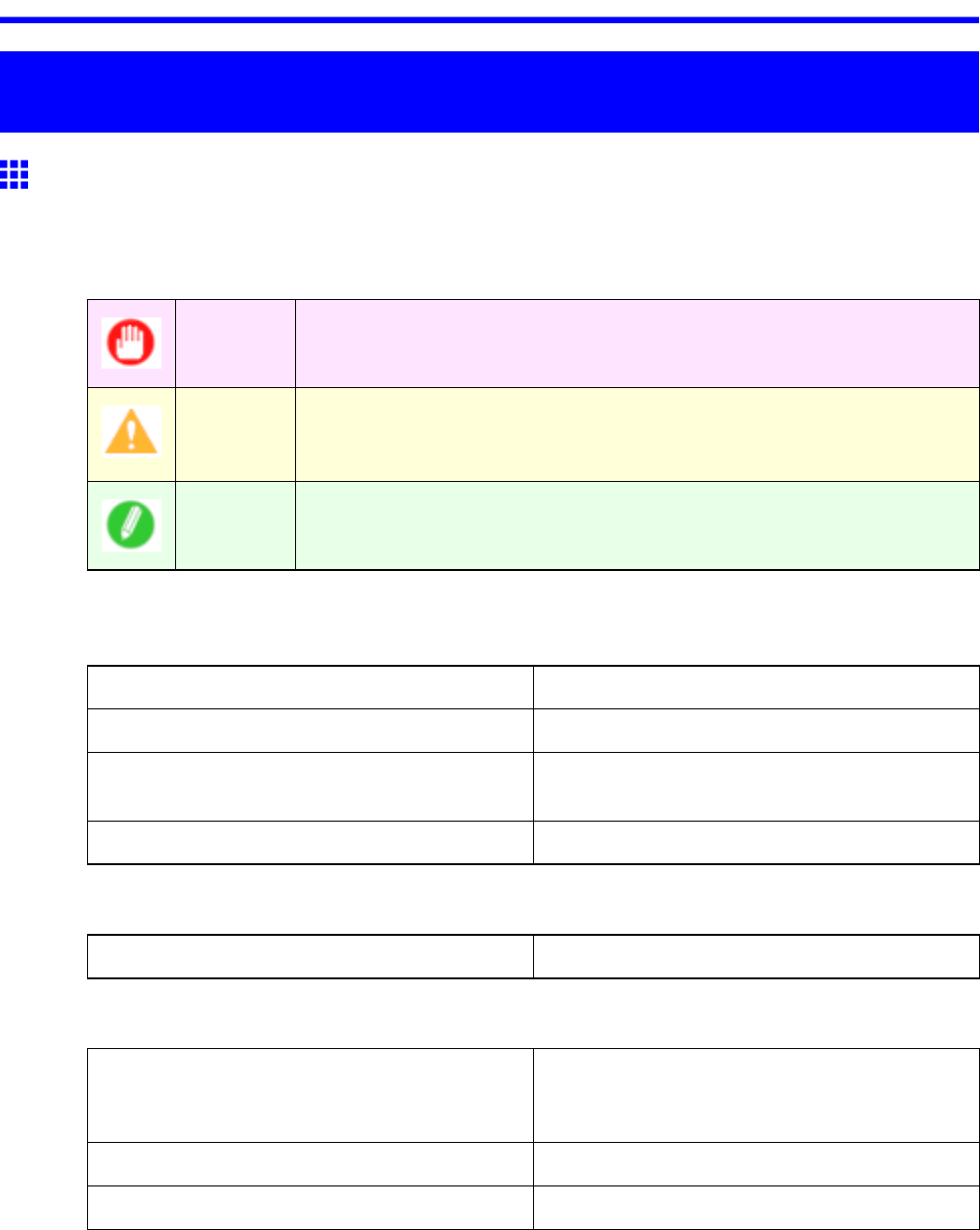
How to use this manual
Introduction
How to use this manual
About This User Manual
•Symbols
The following symbols are used in this User Manual to indicate safety information and explanations
on restrictions or precautions in use.
Important Indicates important information that must be followed when using the printer .
Be sure to read this information to prevent printer damage or operating errors.
Caution Indicates caution items for which operating error poses a risk of injury or
damage to equipment or property . T o ensure safe use, always follow these
precautions.
Note Indicates helpful reference information and supplemental information on
particular topics.
•Button names and user interface elements
Key and button names on the control panel and user interface elements in software (such as menus and
buttons) are indicated as follows in this User Manual.
Control Panel Buttons Example: Press the OK button.
Control Panel Interface Items and Messages Example: Head Cleaning is displayed.
Software Interface Items
(Menus and Buttons)
Example: Click OK .
Keyboard Keys Example: Press the T ab key .
•Part Names
Names of printer parts are indicated as follows in this User Manual.
Printer part names Example: Open the T op Cover .
•Cross-reference
Other pages or manuals that provide related information are indicated as follows in this User Manual.
Cross-Reference in the Same User Manual Example: see “T urning the Printer On and Of f”.
(→P .28)
Click the link to jump to the corresponding page.
Cross-Reference in Related Manuals Example: See the Paper Reference Guide .
Other Cross-Reference Example: See the printer driver help.
Introduction 1
How to use this manual
•Figures and software screens
•Figures in this User Manual may be dif ferent from the actual appearance of the printer in some
cases.
•Screens depicted in this User Manual for the printer driver or other software may be dif ferent from
the actual screens because of subsequent updates.
•Windows XP screens are used in explanations of Windows operations in this User Manual.
•T rademarks
•Canon, the Canon logo, and imagePROGRAF are trademarks or registered trademarks of CANON
INC.
•Microsoft and Windows are registered trademarks of Microsoft Corporation in the United States
and other countries.
•Macintosh is a registered trademark of Apple Inc. in the United States and other countries.
•Adobe RGB, a trademark of Adobe Systems Incorporated, is color space proposed by Adobe
Systems Incorporated.
•Other company and product names are trademarks or registered trademarks of their respective
owners.
•Copyright
© 2008 CANON INC.
•Unauthorized reproduction of this User Manual in whole or part is prohibited.
•May we request
Thank you for understanding the following points.
•The information in this User Manual is subject to change without notice.
•W e strive to ensure accuracy of information in this User Manual, but if you notice errors or
omissions, please contact us.
2 Introduction
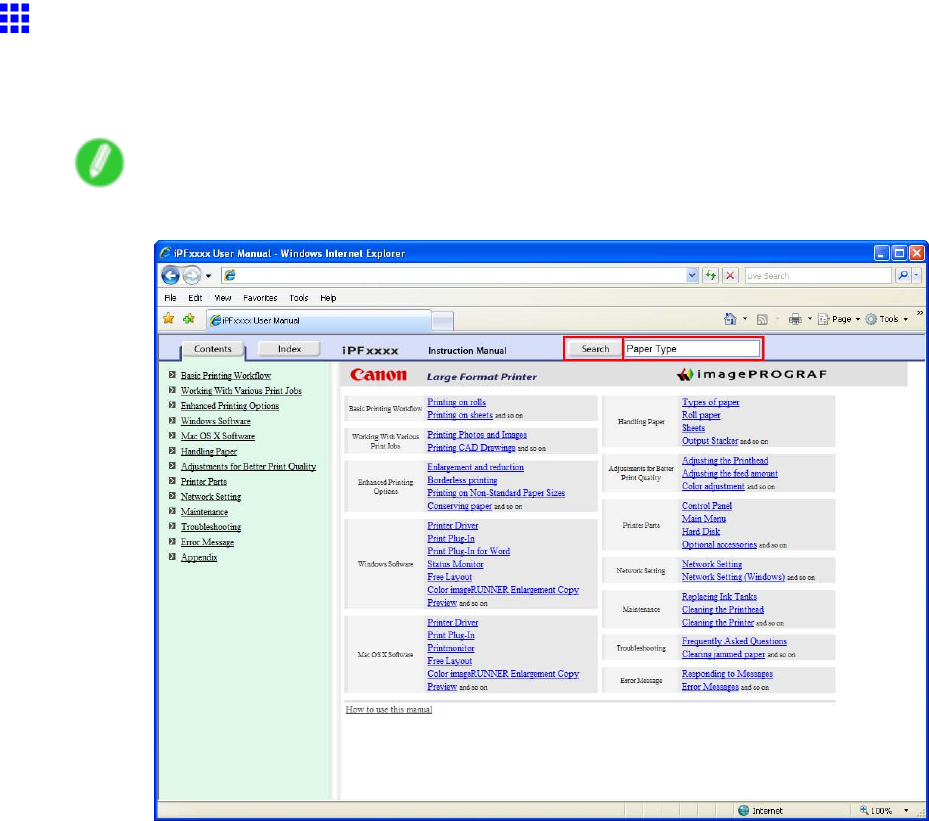
How to use this manual
Searching T opics
Y ou can nd information in topics of this User Manual by searching for relevant terms.
1. Enter a term and click the Search button.
Note
•T o search for multiple terms at once, enter a space between each term.
Search results are listed at left.
Introduction 3
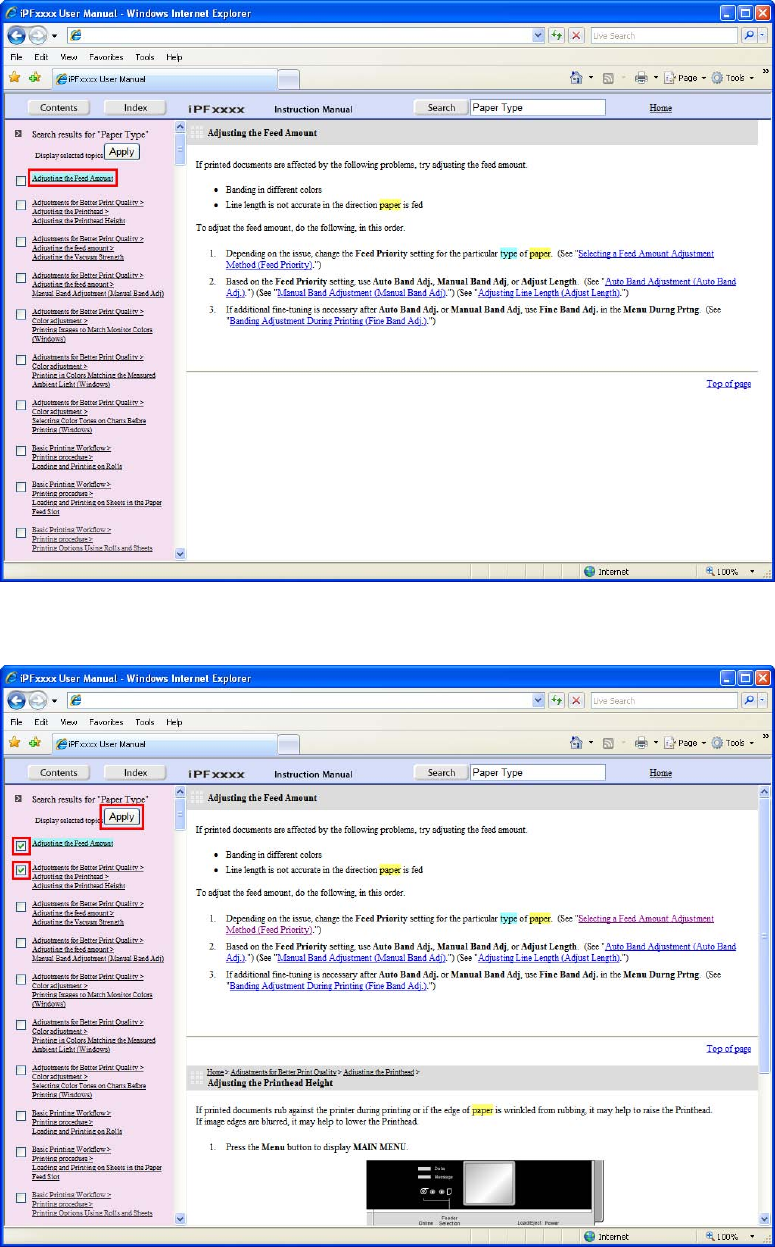
How to use this manual
2. Click a topic you want to read.
The terms you searched for will be highlighted in the topic.
T o review multiple topics at once, select the check box of desired topics and click the Apply
button.
4 Introduction
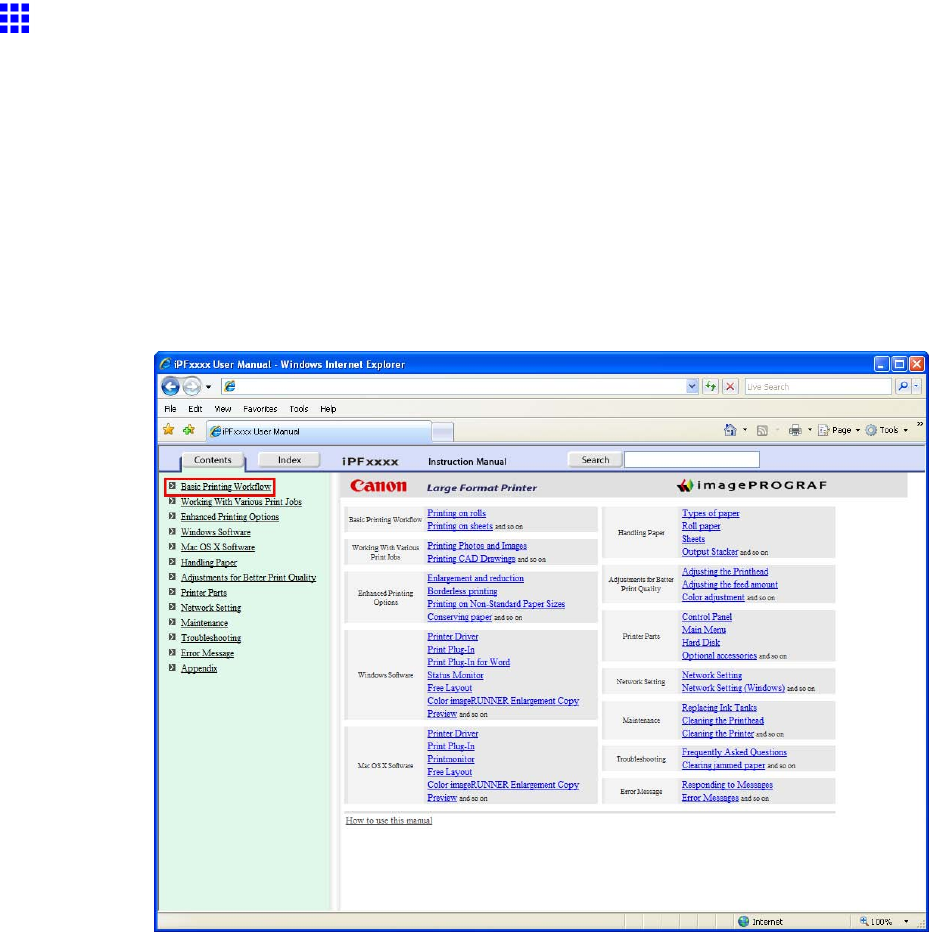
How to use this manual
HTML V ersion of the Manual for Printing
Y ou can select a group of topics in the table of contents or individual topics in this manual for printing.
The following procedure describes how to do this, using the information in Basic Printing W orkow as an
example.
Printing a group of topics in the manual
When you access printable HTML versions of the content from section titles in the table of contents, you
can specify a group of topics to print.
1. Click a section title in the table of contents. Here, Basic Printing W orkow is used as an
example.
Introduction 5
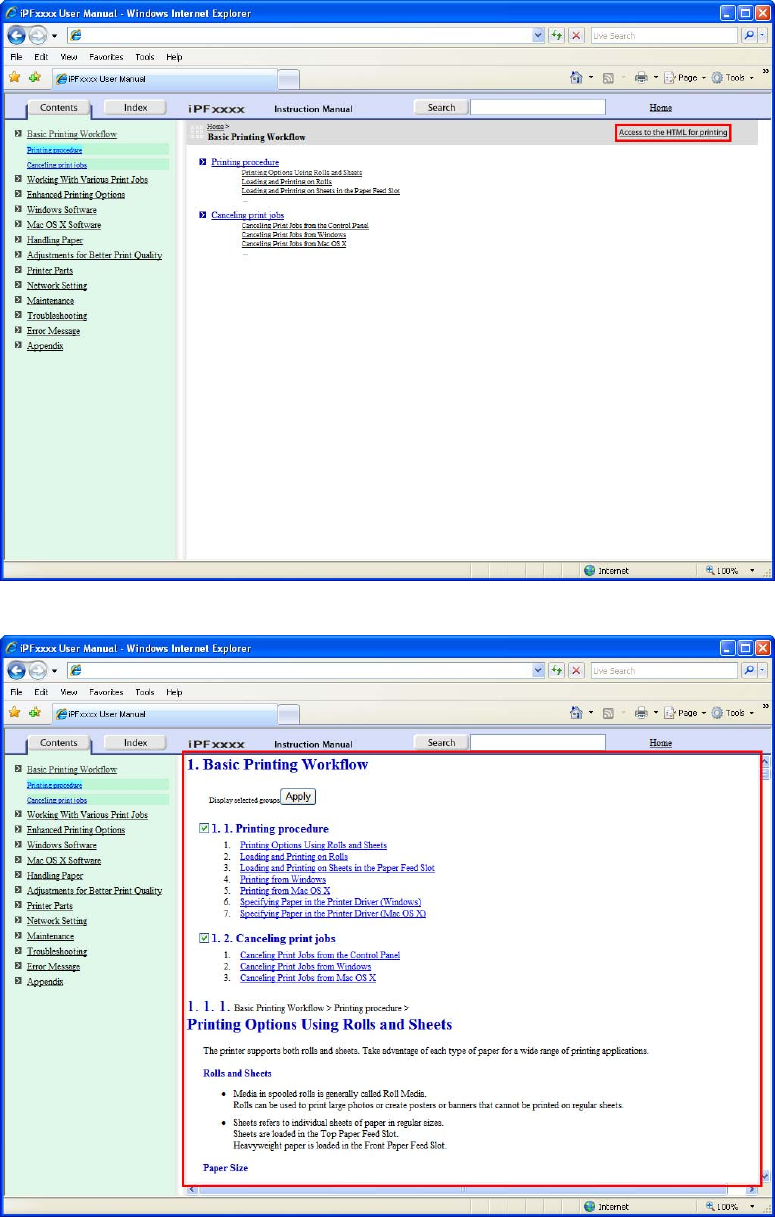
How to use this manual
2. Click Access to the HTML for printing in the title area.
The topics in Basic Printing W orkow are displayed together in HTML format, ready for printing.
6 Introduction
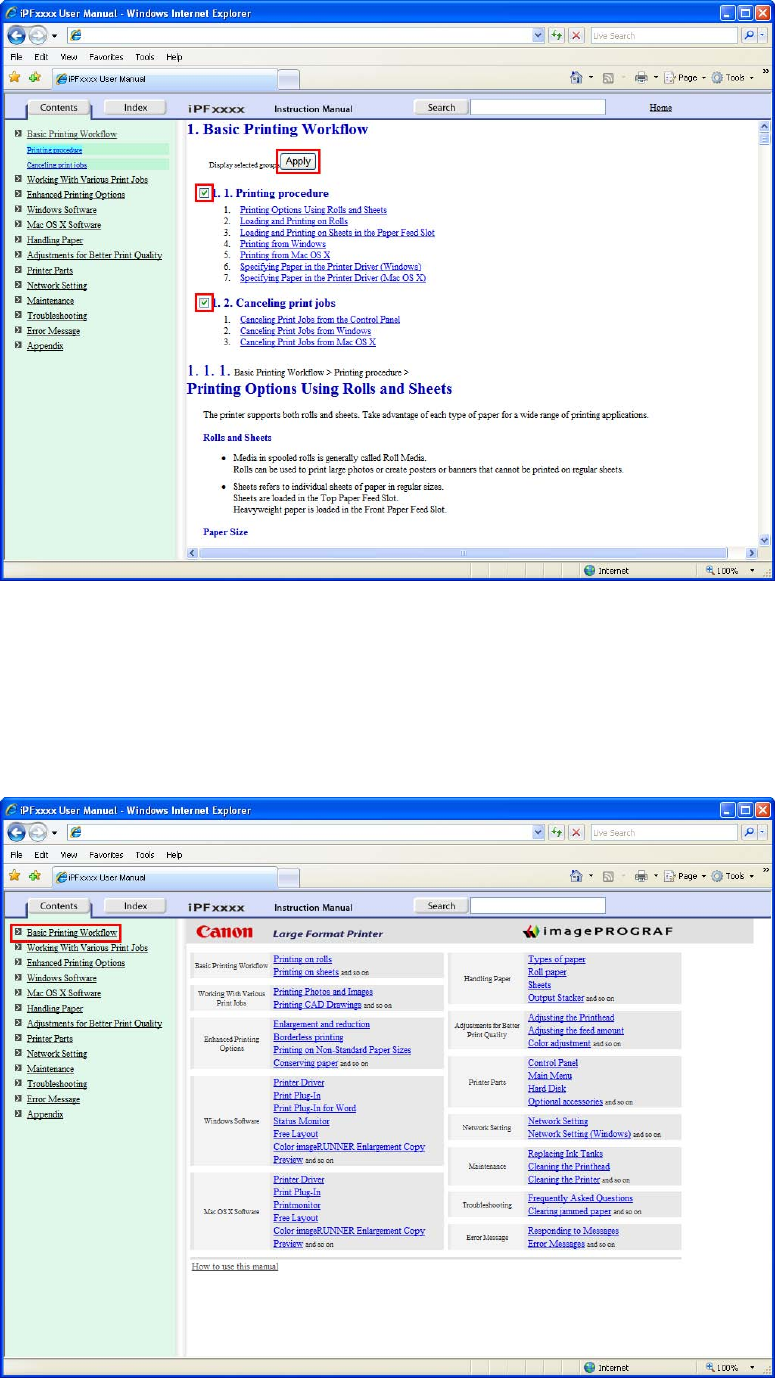
How to use this manual
3. Clear the sections you will not print and click the Apply button.
Printing a group of individual topics in the manual
When you access printable HTML versions from subtitles in the table of contents, you can specify a group
of topics to print.
1. Click a section title in the table of contents. Here, Basic Printing W orkow is used as an
example.
Introduction 7
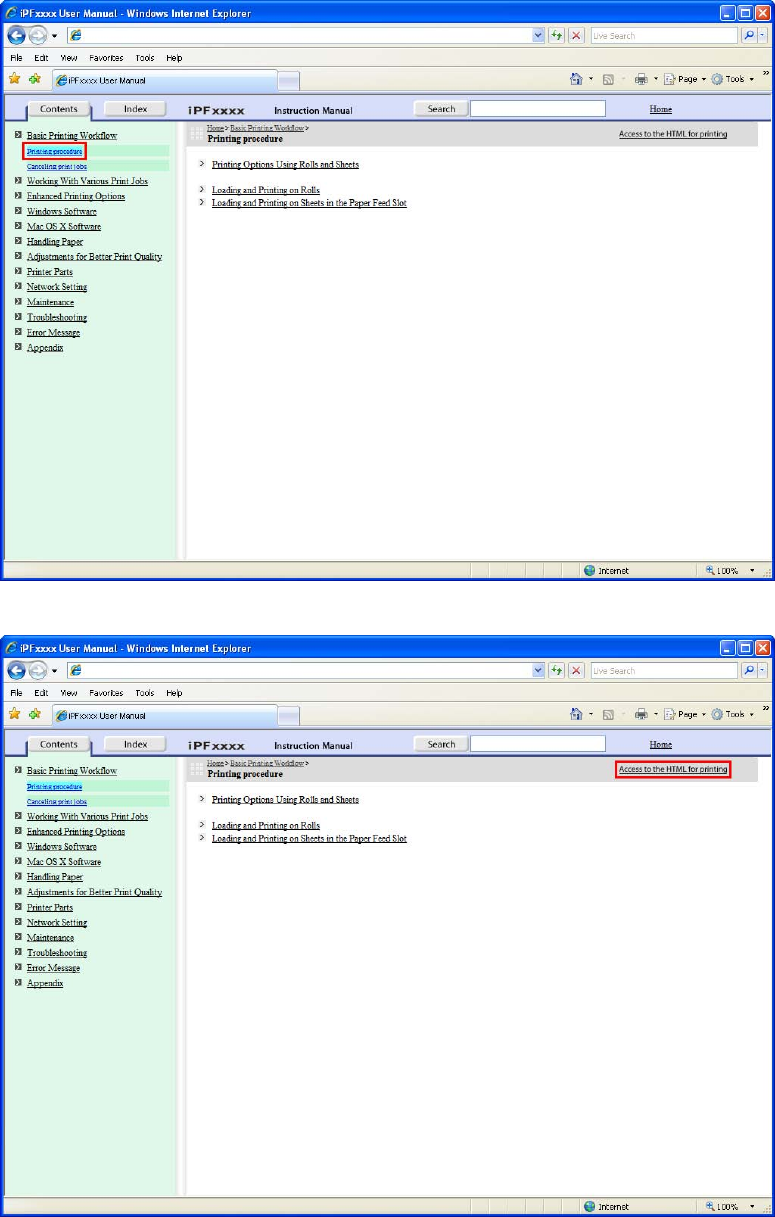
How to use this manual
2. Under Basic Printing W orkow , click Printing Procedure .
3. Click Access to the HTML for printing in the title area.
8 Introduction
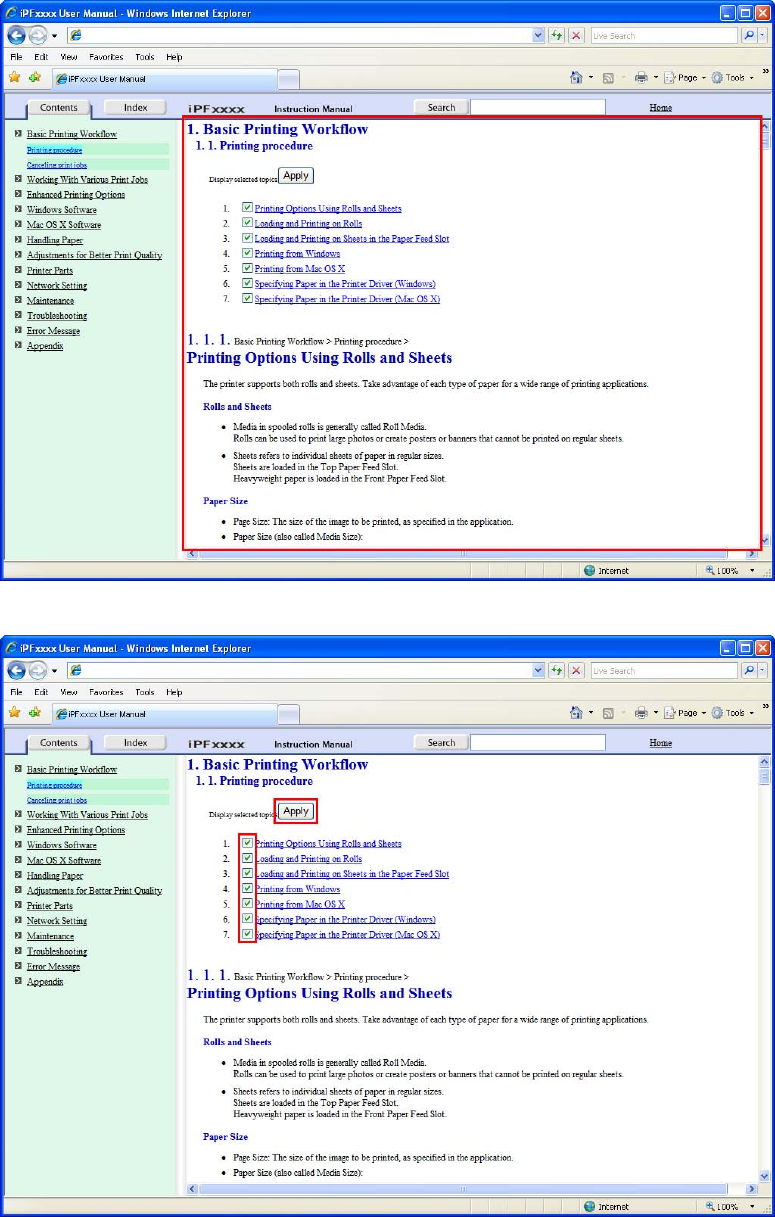
How to use this manual
The topics in Printing Procedure are displayed together in HTML format, ready for printing.
4. Clear the topics you will not print and click the Apply button.
Introduction 9
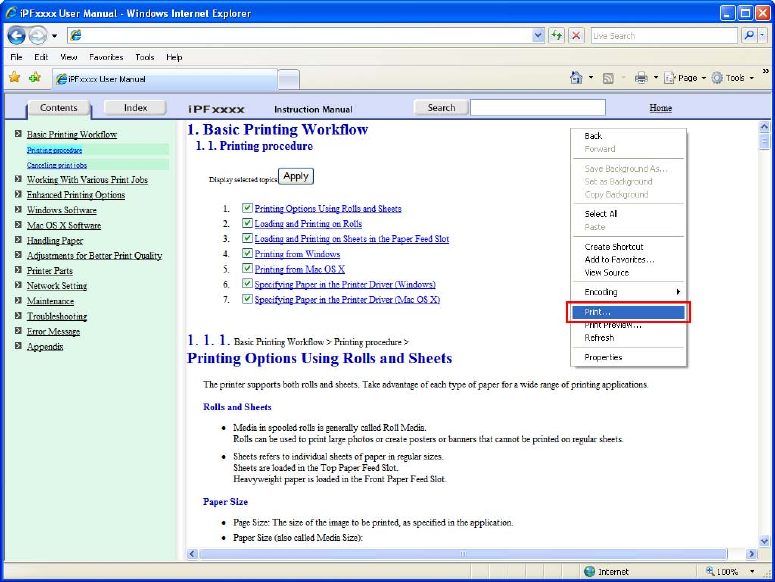
How to use this manual
Printing selected topics
Print selected topics as follows.
1. Access the printing dialog box as follows, depending on your computer ’ s operating system.
•Windows
In Windows, right-click anywhere in the explanation area except on a gure or a link.In the shortcut
menu, click Print to display the Print dialog box.
10 Introduction
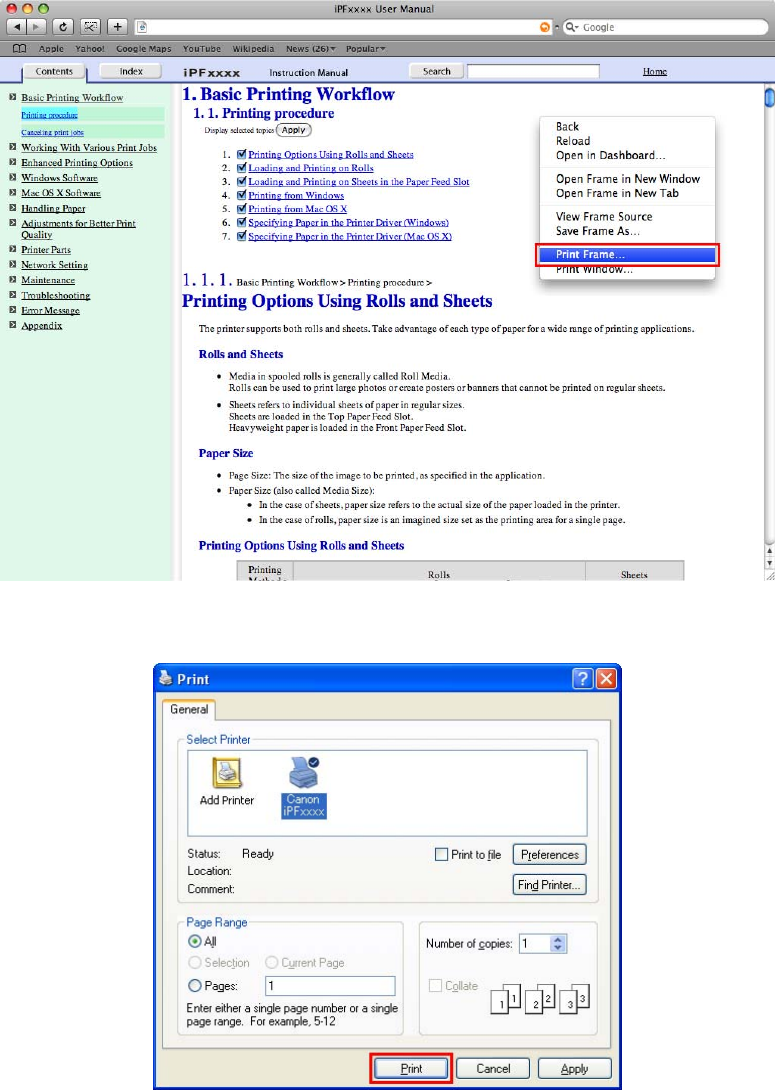
How to use this manual
•Macintosh
On a Macintosh computer , click anywhere in the explanation area except on a gure or a link while
holding the Ctrl key . In the shortcut menu, click Print Frame to display the Print dialog box.
2. Specify conditions as needed, and then click Print (Windows) or Print (Macintosh).
•Windows
Introduction 1 1
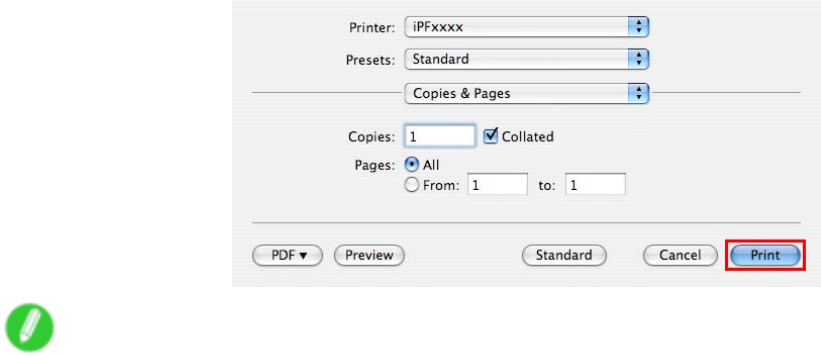
How to use this manual
•Macintosh
Note
•T o print only individual topics that are displayed, use this method.
12 Introduction
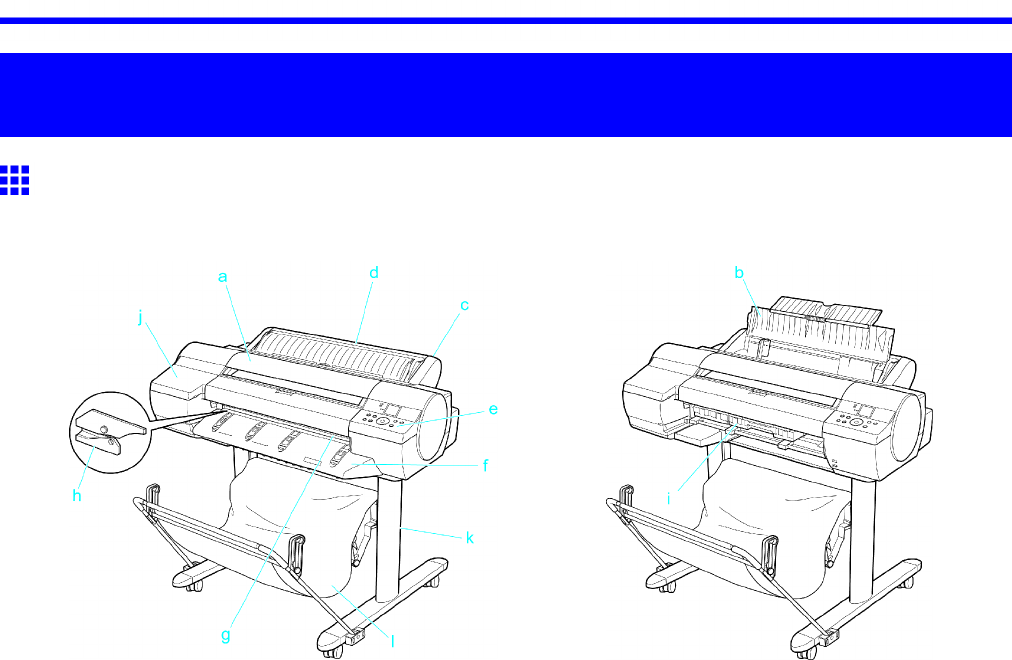
Printer parts
Printer Parts
Printer parts
Front
Standard
When the Ejection Guide is removed
a. T op Cover
Open this cover to install the Printhead and remove any jammed paper from inside the printer , as
needed. ( → P .16)
b. Paper T ray Cover
Open this cover to load sheets in the T op Paper Feed Slot . ( → P .17)
c. Roll Feed Unit
Load rolls in this unit. Y ou can also load sheets in this unit manually .
d. Roll Feed Unit Cover
Open this cover to load rolls. ( → P .18)
e. Control Panel
Use this panel to operate the printer and check the printer status. ( → P .22)
f. Ejection Guide
Supports paper as it is ejected to prevent it from rising.
g. Output T ray ( Front Paper Feed Slot )
All printed documents are ejected to the output tray . Also, use this slot when loading heavyweight
paper . ( → P .17)
h. Cutter Unit
A round-bladed cutter for automatic cutting of roll paper . The cutter is retracted inside when not cutting.
i. Maintenance Cartridge
Absorbs excess ink.
j. Ink T ank Cover
Open this cover to replace Ink T ank . ( → P .20)
Printer Parts 13
Printer parts
k. Stand
A stand on which the printer is installed. Equipped with casters so that the printer can be easily moved.
l. Output Stacker
Printed documents are ejected into the output tray . The Output Stacker can hold one sheet. ( → P .159 )
14 Printer Parts
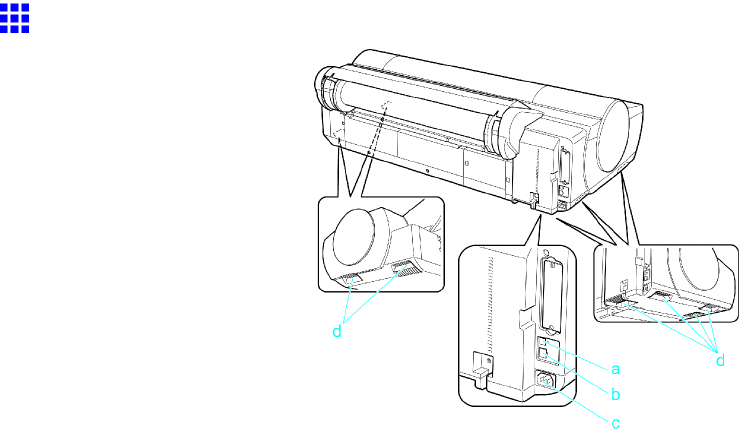
Printer parts
Back
a. USB Port
Connect a USB cable to this port. The printer is compatible with Hi-Speed USB connections.
b. Ethernet Port
Connect an Ethernet cable to this port.
c. Power Supply Connector
Connect the power cord to this connector .
d. Carrying Handles (at six positions)
When carrying the printer , hold it by these handles under both sides.
Printer Parts 15
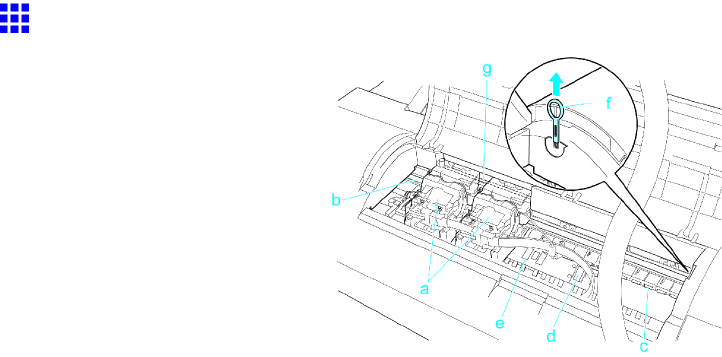
Printer parts
T op Cover (Inside)
a. Carriage
Moves the Printhead . It serves a key role in printing. ( → P .19)
b. Carriage Shaft
The Carriage slides along this shaft.
c. Paper Retainer
Important in supplying the paper . This retainer holds paper as it is fed.
d. Platen
The Printhead moves across the platen during printing. V acuum holes on the platen hold paper in
place.
e. Borderless Printing Ink Grooves
For catching ink outside the edges of paper during borderless printing.
f. Cleaning Brush
When cleaning inside the printer under the T op Cover , use this brush to sweep away paper dust on
the Platen .
g. Linear Scale
The linear scale serves a key role in detecting the Carriage position. Be careful not to touch this
part when cleaning inside the T op Cover or clearing paper jams.
16 Printer Parts

Printer parts
T ray Feed Area
a. T ray Extension
When loading sheets on the tray , open the Paper T ray Cover before opening the tray .
b. Width Guide
When loading the sheets , move the guide to match the paper size.
c. T op Paper Feed Slot
When loading sheets, insert them here.
d. Front Paper Feed Slot ( Output T ray )
When loading heavyweight paper , insert it here. Also, all printed documents are ejected from
this slot.
e. Front T ray Guides
Lift all of the guides before printing on heavyweight paper . When feeding heavyweight paper ,
rest the sheet on these guides, align it to the right, and insert the leading edge up to the Paper
Alignment Line .
f. Paper Alignment Line
When loading heavyweight paper , ensure the paper edge is parallel to this line.
Printer Parts 17
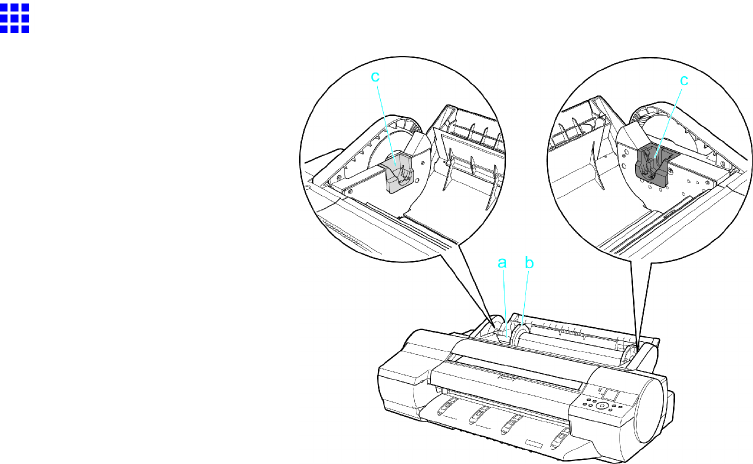
Printer parts
Roll Feed Unit Cover (Inside)
a. Roll Holder
Load rolls on this holder .
b. Holder Stopper
Secure rolls on the Roll Holder with this part.
c. Roll Holder Slot
Slide the Roll Holder into this guide slot.
18 Printer Parts
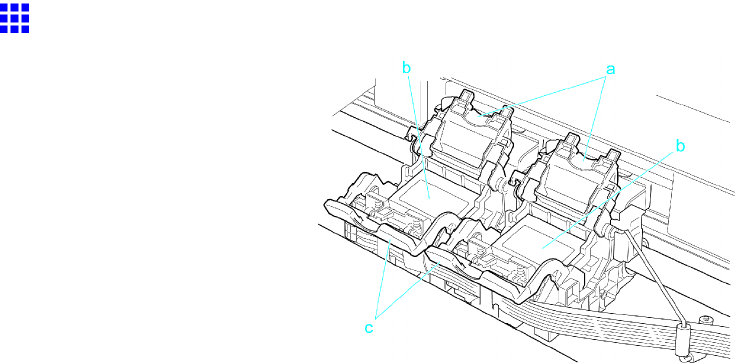
Printer parts
Carriage
a. Printhead Fixer Cover
Holds the Printhead in place. Do not open this part except during Printhead replacement.
b. Printhead
The printhead is equipped with ink nozzles. It serves a key role in printing.
c. Printhead Fixer Lever
Locks the Printhead Fixer Cover . Do not open this part except during Printhead replacement.
Printer Parts 19
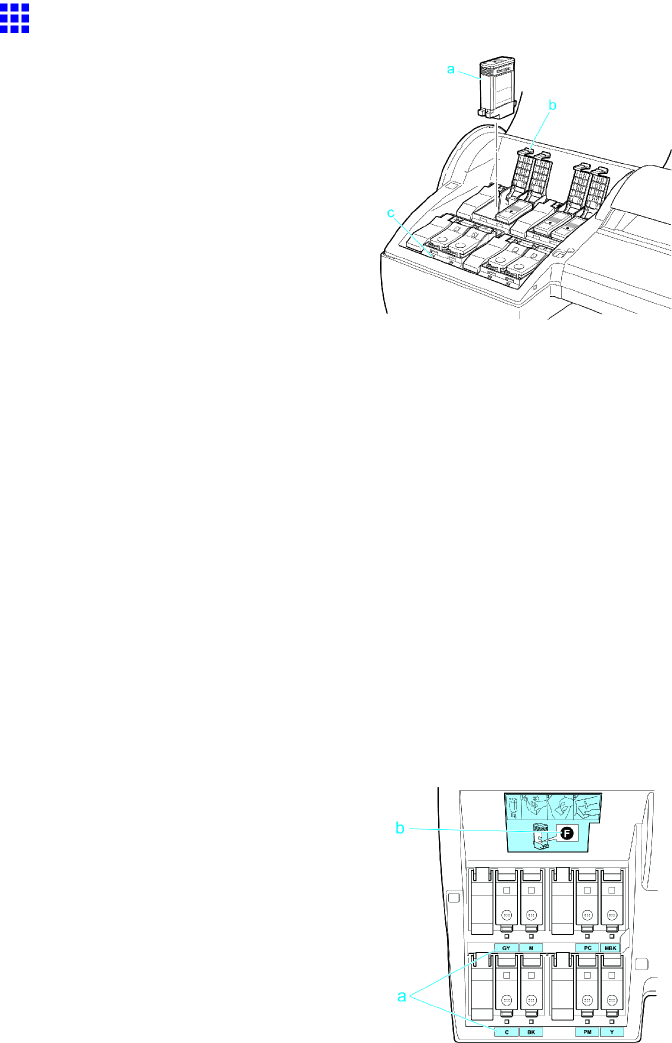
Printer parts
Ink T ank Cover (Inside)
a. Ink T ank
Cartridges of ink in various colors.
b. Ink T ank Lock Lever
A lever that locks the Ink T ank in place and protects it. Lift and press down the lever when replacing
an Ink T ank .
c. Ink Lamp (Red)
Indicates the state of the Ink T ank as follows when the Ink T ank Cover is opened.
•On
The Ink T ank is installed correctly .
•Of f
No Ink T ank is installed, or the ink level detection function is disabled.
•Flashing Slowly
Not much ink is left.
•Flashing Rapidly
There is no ink left.
a. Ink Color Label
Load an Ink T ank that matches the color and name on this label.
b. Ink Set
An Ink T ank that can be used in the printer is labeled with a white letter “F” in a black circle on the
side. When purchasing an Ink T ank , make sure an “F” is printed on the label. ( → P .614 )
20 Printer Parts
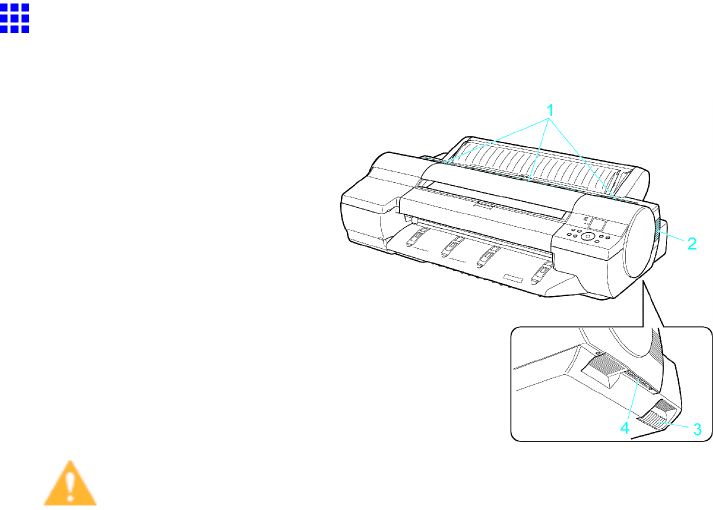
Printer parts
V ents
The vents are on top (1), on the right (2), and on the bottom on the right (3 and 4).
Caution
•Do not block these vents when the printer is on.
•A void setting paper or other light objects near the vents.
Printer Parts 21
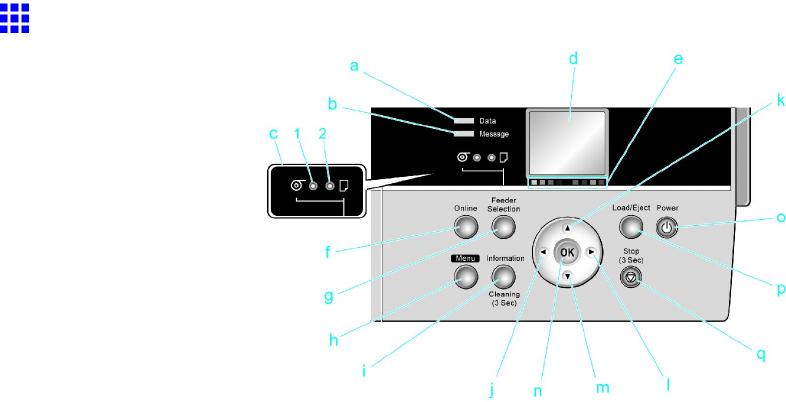
Printer parts
Control Panel
a. Data lamp (Green)
•Flashing
During printing, the Data lamp ashes when the printer is receiving or processing print jobs.
Otherwise, this lamp ashes when the printer is paused or updating the rmware.
•Of f
There are no active print jobs when the Data lamp is of f.
b. Message lamp (Orange)
•On
A warning message is displayed.
•Flashing
An error message is displayed.
•Of f
The printer is of f or is operating normally .
c. Paper Source Section
After you press the Feeder Selection button, the lamp for your chosen paper source is lit.
1. Roll Media lamp (Green) (Rolls)
•On
Indicates that a roll is selected as the paper source.
•Of f
Shows whether the T ray or Front Paper Feed Slot is selected as the paper source.
2. Cut Sheet lamp (Green)
•On
Shows whether the T ray or Front Paper Feed Slot is selected as the paper source.
•Of f
Indicates that a roll is selected as the paper source.
d. Display Screen
Shows the printer menu, as well as the printer status and messages.
e. Color Label
These labels indicate the Ink T ank colors and names. The labels correspond to the ink levels on
the Display Screen .
22 Printer Parts
Printer parts
f. Online Button
Switches the printer online and of ine. ( → P .35)
•On (Green)
The printer is online.
•Flashing
The printer is recovering from Sleep mode.
•Of f
The printer is of ine.
g. Feeder Selection Button
Switches the paper source. Each time you press this button, the paper source switches between roll
feed (when the paper source is a roll) and sheet feed (when the paper source is the T ray or Front
Paper Feed Slot ). The corresponding lamp in the paper source section is lit.
h. Menu Button
Displays the main menu of the printer . ( → P .55)
i. Information Button
Displays printer submenus. Press this key to display information about ink, paper , and so on.
( → P .69)
Y ou can also hold down this button for three seconds to clean the Printhead ( Head Cleaning A ).
j. ◄Button
Menu mode: Press this button to display the menu one level higher .
When you are entering numbers, the button moves the cursor to the next digit.
The instructions can be paused when [← Pause] is displayed.
When [← Back] is displayed, you can access the previous instruction screen.
k. ▲Button
Of ine mode: Press this button to rewind rolls manually . ( → P .128)
Menu mode: Press this button to display the previous menu item or setting value.
l. ►Button
Menu mode: Press this button to display the menu one level lower .
When [Fwd →] is displayed, you can access the next instruction screen.
m. ▼Button
Of ine mode: Press this button to feed roll paper manually . ( → P .128)
Menu mode: Press this button to display the next menu item or setting value.
n. OK Button
In menu mode, press this button to conrm or execute the selected item or setting.
At other times, pressing this button enables you to access the next screen after following the
instructions on the Display Screen .
o. Power Button
T urns the printer on and of f. ( → P .28)
p. Load/Eject Button
Y ou can check instructions on loading, replacing, and removing paper . Instructions for loading
or replacing paper are shown on the Display Screen if pressed when no paper is loaded, and
instructions for removing paper are shown if paper is loaded.
Printer Parts 23

Printer parts
q. Stop Button
Hold down for at least a second to cancel print jobs in progress or end the ink drying period.
During display of instructions on loading sheets, for example, you can hold down this button for one
second to pause the current screen.
Note
•When the printer is in Sleep mode, you can press any button to wake the printer and bring it online
or of ine again.
24 Printer Parts
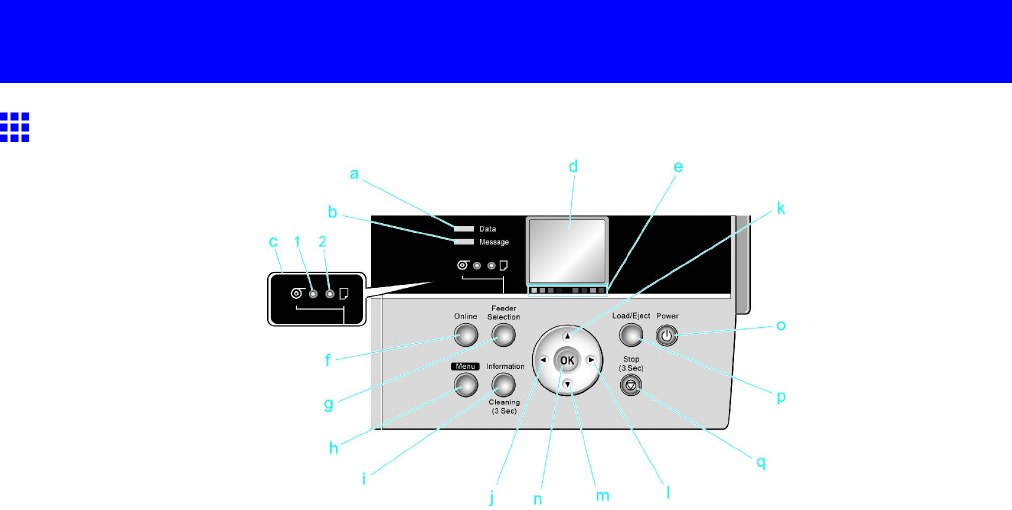
Control Panel
Control Panel
Control Panel
a. Data lamp (Green)
•Flashing
During printing, the Data lamp ashes when the printer is receiving or processing print jobs.
Otherwise, this lamp ashes when the printer is paused or updating the rmware.
•Of f
There are no active print jobs when the Data lamp is of f.
b. Message lamp (Orange)
•On
A warning message is displayed.
•Flashing
An error message is displayed.
•Of f
The printer is of f or is operating normally .
c. Paper Source Section
After you press the Feeder Selection button, the lamp for your chosen paper source is lit.
1. Roll Media lamp (Green) (Rolls)
•On
Indicates that a roll is selected as the paper source.
•Of f
Shows whether the T ray or Front Paper Feed Slot is selected as the paper source.
2. Cut Sheet lamp (Green)
•On
Shows whether the T ray or Front Paper Feed Slot is selected as the paper source.
•Of f
Indicates that a roll is selected as the paper source.
d. Display Screen
Shows the printer menu, as well as the printer status and messages.
e. Color Label
These labels indicate the Ink T ank colors and names. The labels correspond to the ink levels on
the Display Screen .
Printer Parts 25
Control Panel
f. Online Button
Switches the printer online and of ine. ( → P .35)
•On (Green)
The printer is online.
•Flashing
The printer is recovering from Sleep mode.
•Of f
The printer is of ine.
g. Feeder Selection Button
Switches the paper source. Each time you press this button, the paper source switches between roll
feed (when the paper source is a roll) and sheet feed (when the paper source is the T ray or Front
Paper Feed Slot ). The corresponding lamp in the paper source section is lit.
h. Menu Button
Displays the main menu of the printer . ( → P .55)
i. Information Button
Displays printer submenus. Press this key to display information about ink, paper , and so on.
( → P .69)
Y ou can also hold down this button for three seconds to clean the Printhead ( Head Cleaning A ).
j. ◄Button
Menu mode: Press this button to display the menu one level higher .
When you are entering numbers, the button moves the cursor to the next digit.
The instructions can be paused when [← Pause] is displayed.
When [← Back] is displayed, you can access the previous instruction screen.
k. ▲Button
Of ine mode: Press this button to rewind rolls manually . ( → P .128)
Menu mode: Press this button to display the previous menu item or setting value.
l. ►Button
Menu mode: Press this button to display the menu one level lower .
When [Fwd →] is displayed, you can access the next instruction screen.
m. ▼Button
Of ine mode: Press this button to feed roll paper manually . ( → P .128)
Menu mode: Press this button to display the next menu item or setting value.
n. OK Button
In menu mode, press this button to conrm or execute the selected item or setting.
At other times, pressing this button enables you to access the next screen after following the
instructions on the Display Screen .
o. Power Button
T urns the printer on and of f. ( → P .28)
p. Load/Eject Button
Y ou can check instructions on loading, replacing, and removing paper . Instructions for loading
or replacing paper are shown on the Display Screen if pressed when no paper is loaded, and
instructions for removing paper are shown if paper is loaded.
26 Printer Parts

Control Panel
q. Stop Button
Hold down for at least a second to cancel print jobs in progress or end the ink drying period.
During display of instructions on loading sheets, for example, you can hold down this button for one
second to pause the current screen.
Note
•When the printer is in Sleep mode, you can press any button to wake the printer and bring it online
or of ine again.
Printer Parts 27
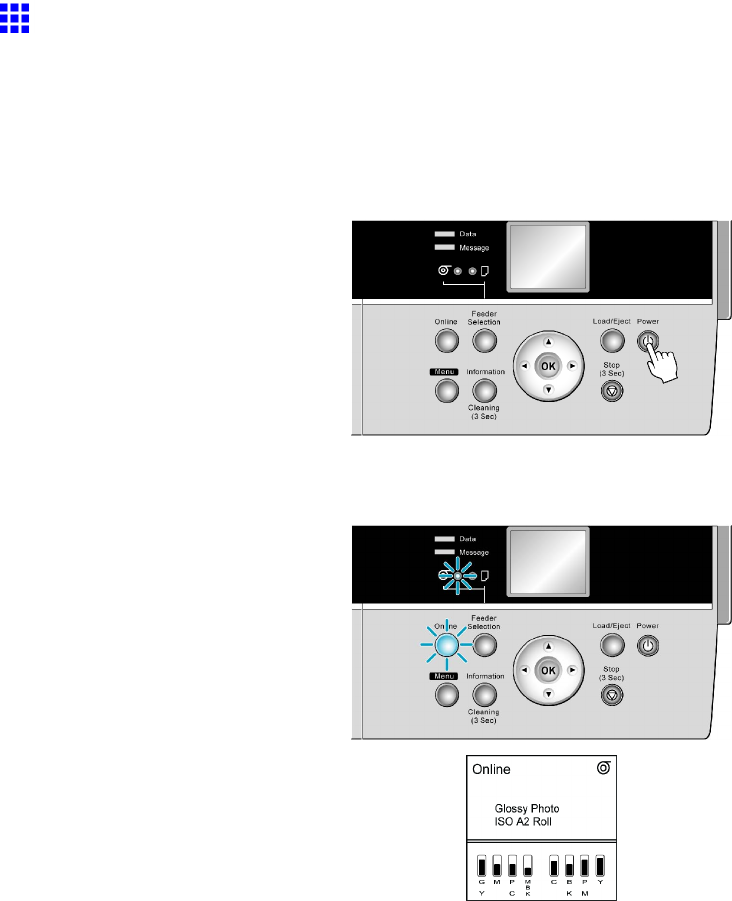
Control Panel
T urning the Printer On and Off
T urning the printer on
1. Press the Power button to turn on the printer .
The printer will now start up.
After the Display Screen shows the Canon logo, Starting up... Please wait. is displayed.
2. The printer goes online in preparation for printing after startup, and the Online lamp and paper
source section lamp remain lit.
The printer will not go online in the following situations. T ake action as needed.
•The T op Cover is open
Close the T op Cover .
•The Ink T ank Cover is open
Close the Ink T ank Cover .
•The Printhead is not installed
Please see “Replacing the Printhead”. (→P .626)
•Ink T ank is not installed
Please see “Replacing Ink T anks”. (→P .615)
•“ERROR” is shown on the Display Screen
T urn of f the printer and contact your Canon dealer .
•The Online lamp and Message lamp are not lit (even once), and nothing appears on the Display
Screen
Make sure the printer is plugged in correctly . Check the connection at the plug and electrical outlet.
•No paper is loaded
Load paper . ( → P .88) ( → P .93)
28 Printer Parts
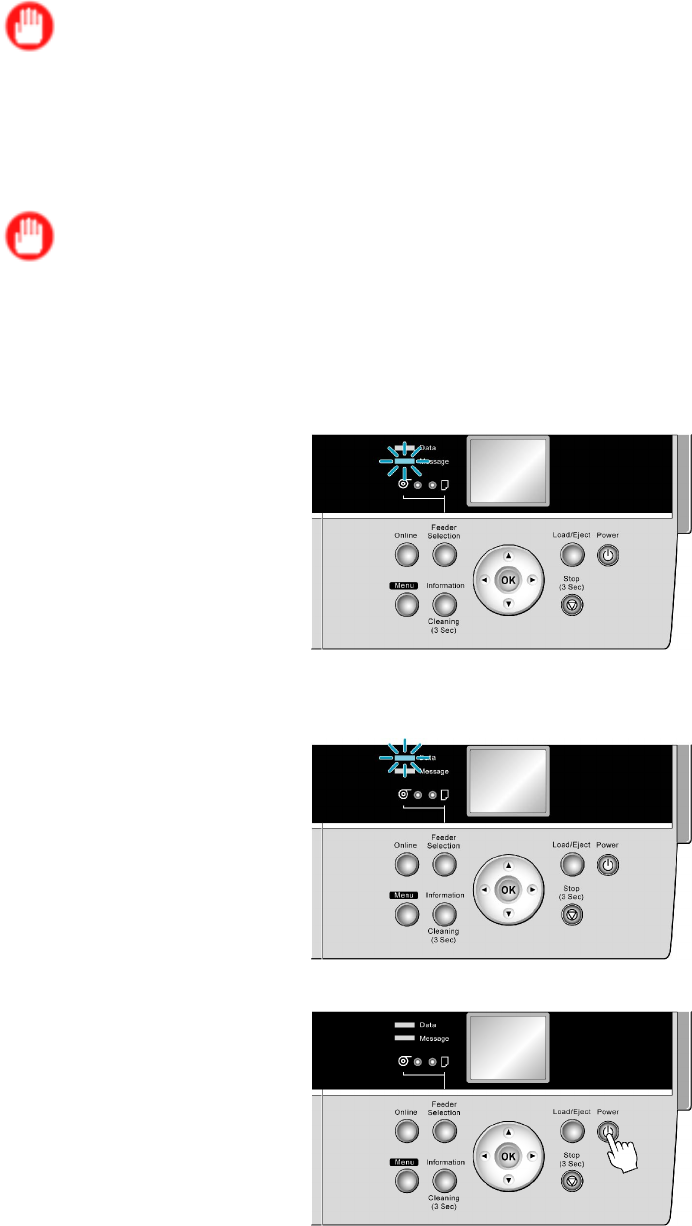
Control Panel
Important
•Starting the printer when it is connected via the USB cable to a Macintosh computer that is of f may
cause the computer to start up at the same time. T o prevent this, disconnect the USB cable before
starting the printer . Connecting the printer to the computer via a USB hub may solve this issue.
T urning the printer off
Important
•Never turn the printer of f or unplug it during a print job. This could damage the printer .
1. Make sure no print jobs are in progress.
If the Message lamp is ashing, check the message on the Display Screen and take action as
necessary . ( → P .683)
If the Data lamp is ashing, the printer is receiving a print job. T urn of f the printer only after
printing is nished.
2. Hold down the Power button for more than a second.
After Shut Down.. Please W ait.. is shown on the Display Screen , the printer shuts of f.
Printer Parts 29

Control Panel
Printer Modes
Printer modes are classied as follows and described in this topic.
•Modes (→P .30)
•Mode transition (→P .31)
•Online, and state of the Control Panel (→P .32)
•Of ine, and state of the Control Panel (→P .33)
•Menu mode, and state of the Control Panel (→P .34)
•Submenu mode, and state of the Control Panel (→P .34)
Modes
The printer has ve modes as follows:
•Online
The printer is ready to receive jobs sent from the computer . Jobs sent from the computer are processed
immediately . If jobs are received in other modes, they are printed the next time the printer goes online.
•Of ine
Any jobs sent from the computer are held without being processed.
While the printer is of ine, you can feed or cut roll paper manually .
The printer goes of ine automatically if jobs cannot be processed, as when errors occur .
•Menu mode
Menus are displayed on the printer , and you can select, set, or execute menu items. Any jobs sent
from the computer are held without being printed.
•Submenu mode
Submenus are displayed regarding ink and paper information. Jobs can be received and printing is
possible while submenus are displayed and the printer is online. In other modes, any jobs sent from the
computer are held without being printed while submenus are displayed.
•Sleep mode
The printer is in power-saving mode. The printer automatically enters Sleep mode to conserve power if
it is idle for a specic period (by default, ve minutes), that is, if no print jobs are received or buttons are
pressed while all covers are closed.
Y ou can specify the period before the printer enters Sleep mode in the Sleep T imer menu. ( → P .55)
If any print jobs are received when the printer is in Sleep mode (after it was originally online), the
printer goes online and prints the jobs.
30 Printer Parts
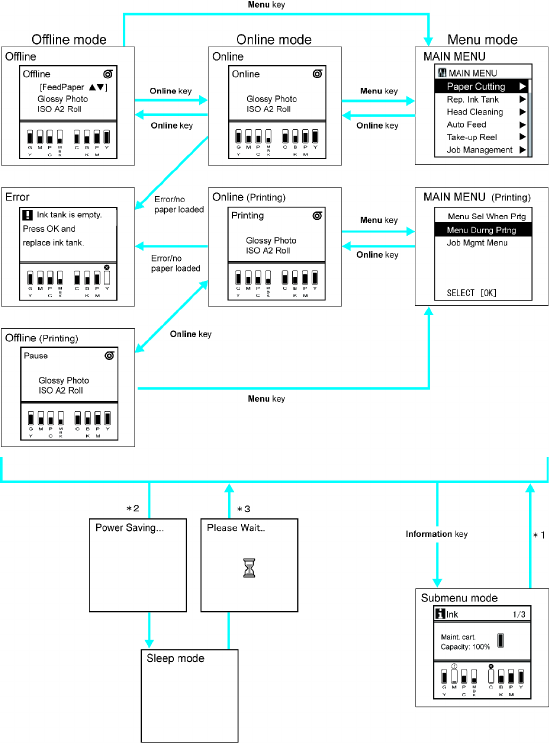
Control Panel
Mode transition
The printer mode transitions are as follows:
*1: When submenus are displayed, you can press any button other than the Information button to return
to the previous mode.
*2: The printer automatically enters Sleep mode if it is idle for a specic period (by default, ve minutes),
that is, if no print jobs are received or buttons are pressed while all covers are closed. However , it
does not enter Sleep mode while error messages are displayed.
*3: In Sleep mode, the printer can be restored to the previous state by pressing any button. Sleep mode is
also terminated if a print job is received or a command is issued from RemoteUI . However , the printer
is turned of f when you hold the Power button for a while.
Printer Parts 31
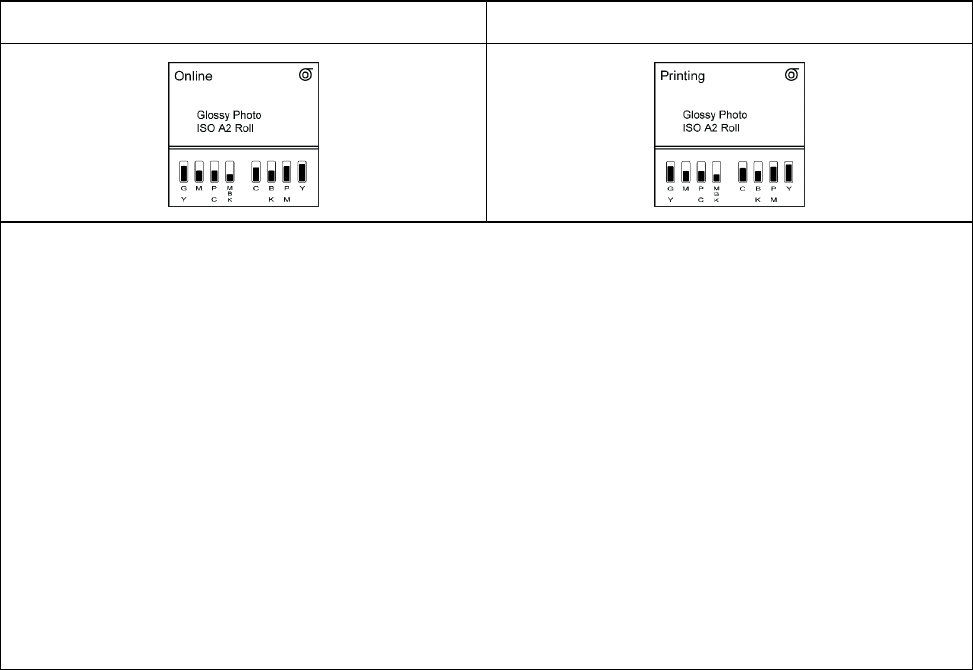
Control Panel
Online, and state of the Control Panel
Not printing
Printing in progress (receiving or
processing print jobs)
Display Screen
•T op Line of the Display Screen
The printer status is displayed here. The selected paper source is indicated by an icon in the upper-right
corner .
Any warning messages are displayed here on lines 2-4. T ake the appropriate action. ( → P .683)
•Middle Level of the Display Screen
The rst and second lines display the paper type and size.
•Bottom Line of the Display Screen
Here, the remaining ink level is indicated. ( → P .621)
Control Panel
•Online lamp
Lit when the printer is online.
•Data lamp
Flashes when print jobs are being received or processed.
•Message lamp
Lit when warning messages are displayed.
32 Printer Parts
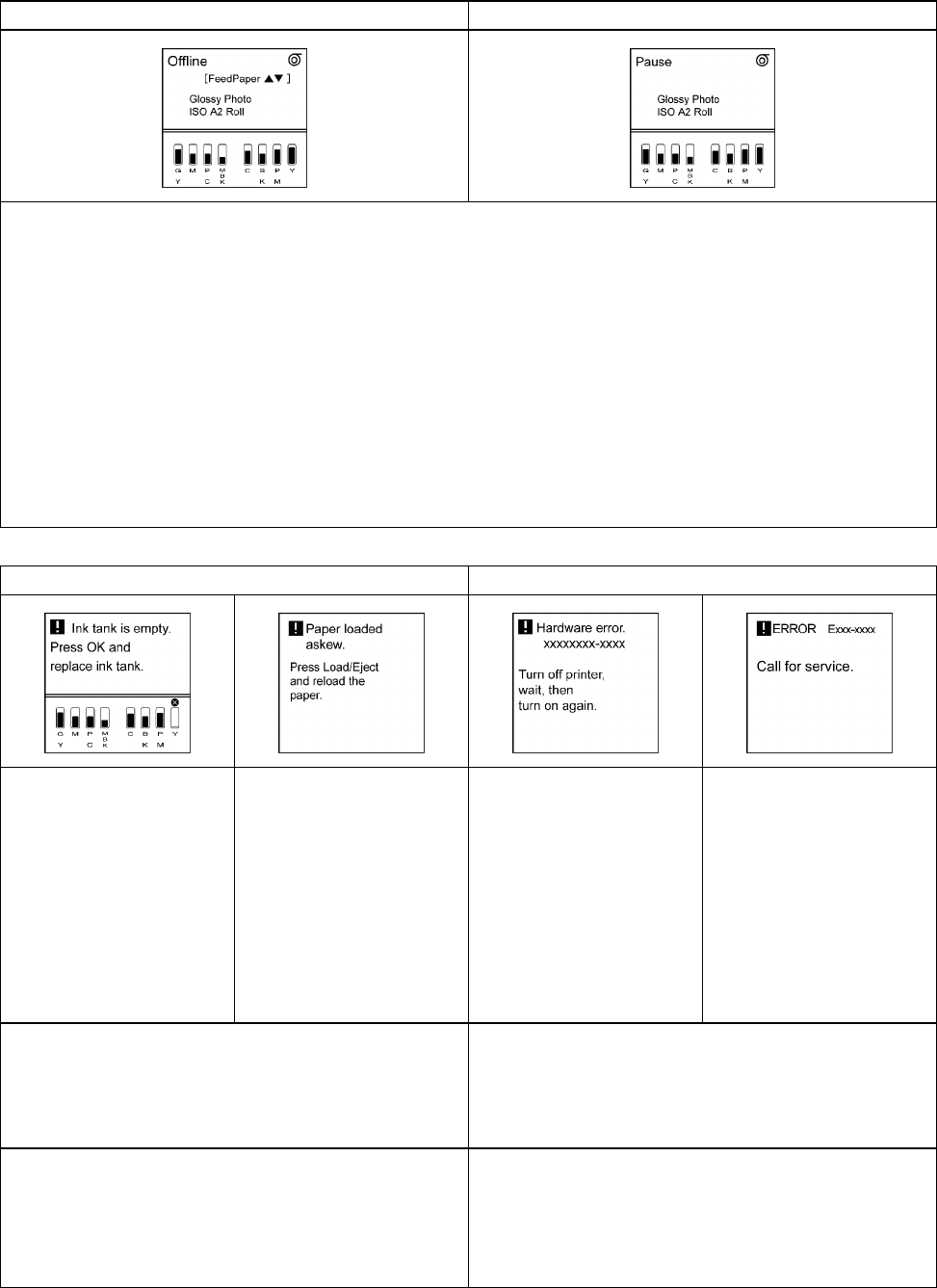
Control Panel
Ofine, and state of the Control Panel
Of ine
Not printing Printing is paused
Display Screen
•Display Screen
The printer status is displayed here. The selected paper source is indicated by an icon in the upper-right
corner .
Any warning messages are displayed here on lines 2-4. T ake the appropriate action. ( → P .683)
•Middle Level of the Display Screen
The rst and second lines display the paper type and size.
•Bottom Line of the Display Screen
Here, the remaining ink level is indicated. ( → P .621)
Control Panel
•Message lamp
Lit when warning messages are displayed.
Error Messages
If action can be taken If no action can be taken
•T op and Middle Levels
of the Display Screen
Error messages are
displayed.
•Bottom Line of the
Display Screen
Here, the remaining
ink level is indicated.
( → P .621)
•T op and Middle Levels
of the Display Screen
Error messages are
displayed.
•Bottom Line of the
Display Screen
The corrective actions
are displayed here.
•T op and Middle Levels
of the Display Screen
The error message
is displayed with the
following instructions:
T urn off printer , wait,
then turn on again. .
•Display Screen
“ERROR” is displayed,
followed by the error
code and Call for
service. .
•Data lamp
Flashes when print jobs are being received.
•Message lamp
Flashes when error messages are displayed.
•Data lamp
Flashes when print jobs are being received.
•Message lamp
Flashes when error messages are displayed.
T ake the appropriate action. ( → P .683) T urn of f the printer and wait at least three seconds
before restoring the power .
If the message is still displayed after this, write down
the error code and message, turn of f the printer , and
contact the Canon dealer for assistance.
Printer Parts 33
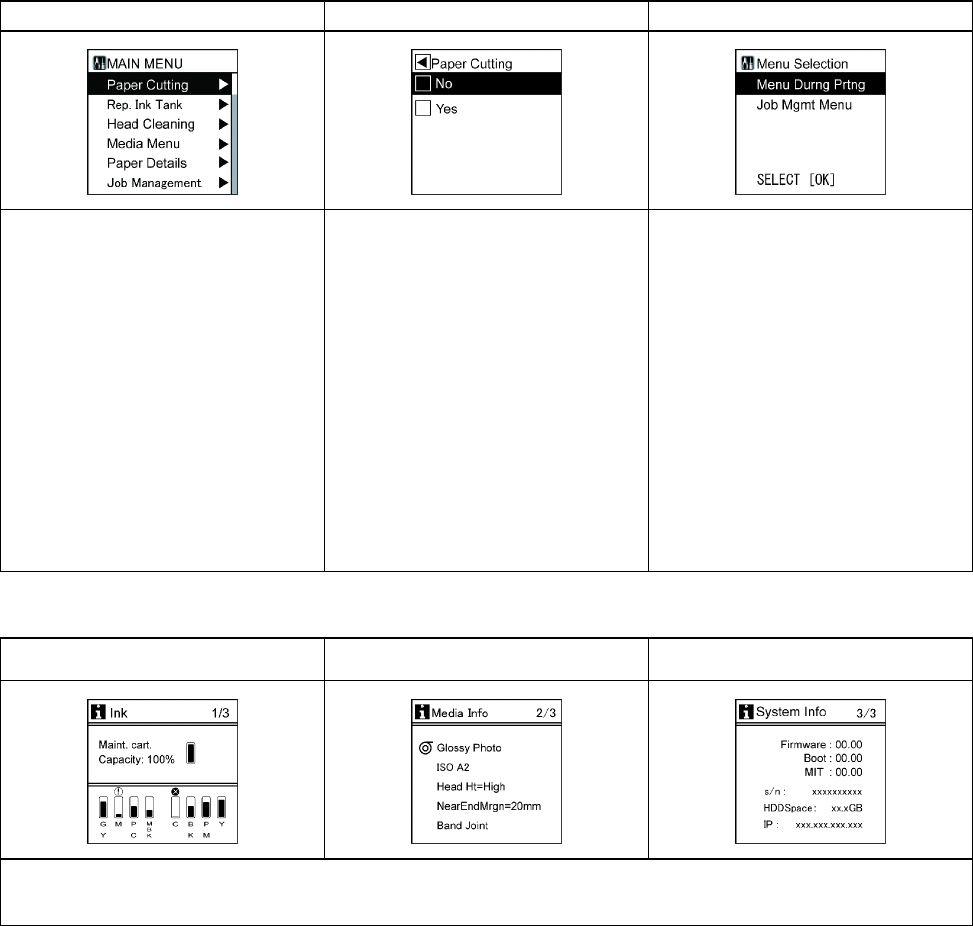
Control Panel
Menu mode, and state of the Control Panel
Main menu
Menu items and settings
Main menu (during printing)
•Display Screen
Pressing the Menu button
when printing is not in progress
displays the main menu.
The title of the selected menu
is displayed on the rst line,
and menus immediately under
the current menu are displayed
on the second and subsequent
lines. Lower level menus are
available if “►” is displayed at
right. ( → P .39)
•Display Screen
The title of the selected menu
is displayed on the rst line,
and menu items or settings are
displayed on the second and
subsequent lines. ( → P .39)
Menu items or settings (top
gure) can be displayed by
pressing the ►button when
the main menu (left gure) is
displayed.
•Display Screen
Menus available during printing
are displayed if you press the
Menu button during printing.
If you select a menu, the title of
the selected menu is displayed
on the rst line, and menus
immediately under the current
menu are displayed on the
second and subsequent lines.
Lower level menus are available
if “►” is displayed at right.
( → P .39)
Submenu mode, and state of the Control Panel
Remaining Maintenance
Cartridge capacity and ink levels
Information on the loaded paper
Printer information
Pressing the Information button switches the information displayed between Ink ,Media Info , and System
Info . ( → P .69)
34 Printer Parts
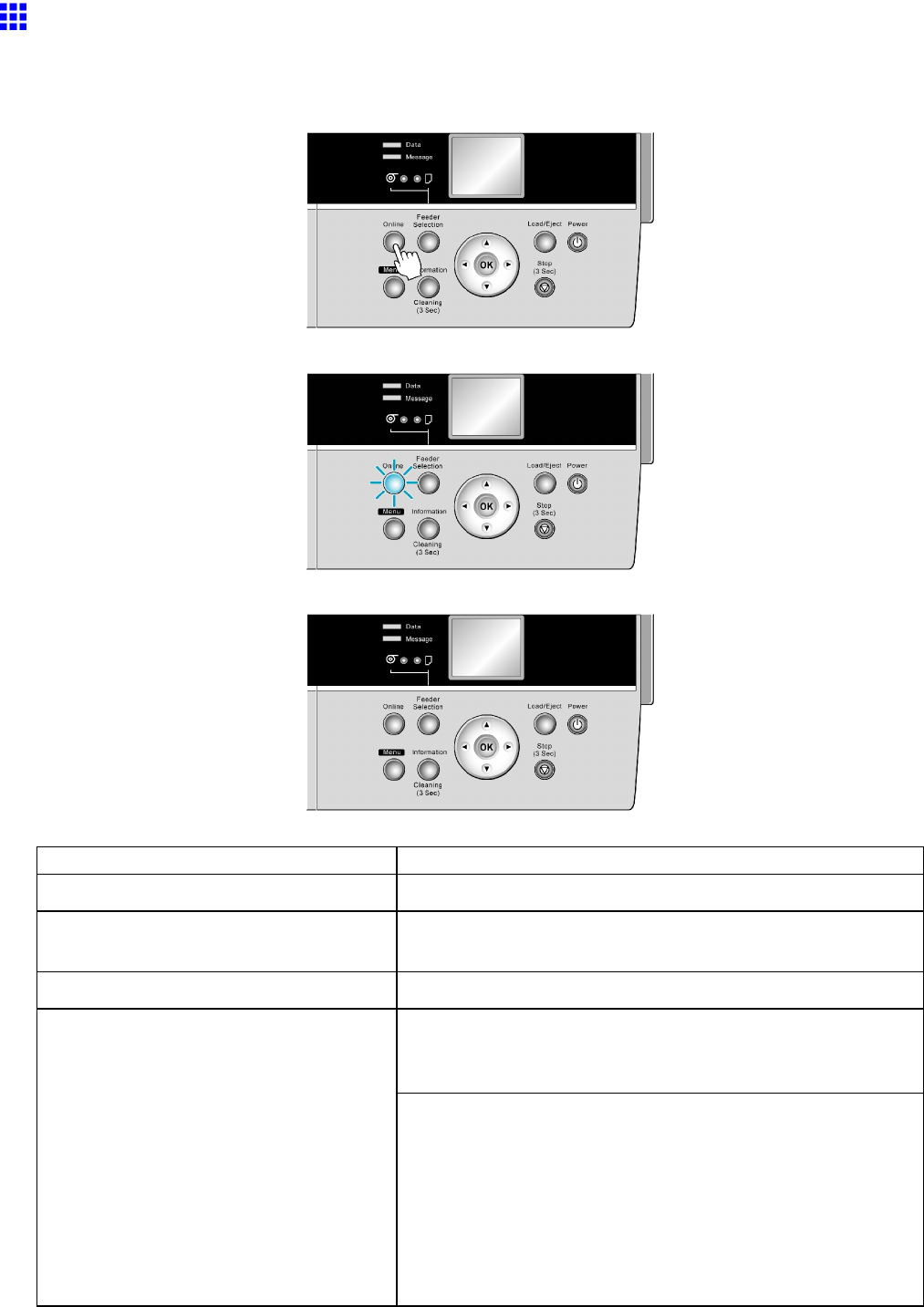
Control Panel
Switching Modes
Switching the Printer Online/Ofine
Press the Online button to switch the printer online or of ine.
The Online lamp is lit in Online mode. Printing is possible in this mode.
The Online lamp is of f in Of ine mode.
Depending on the status, the printer switches online and of ine as follows.
Printer Status When Online is Pressed
Online The printer switches of ine and the Online lamp goes of f.
Online, printing Switches of ine and printing is paused.
When printing is paused, the Printing menu is available.
Of ine Switches online and the Online lamp is lit.
In the case of error messages other than those shown below or
if paper is not loaded, the printer remains of ine until you solve
the problem. The Online lamp remains of f.
Of ine, when an error message is
displayed
If the following error messages are displayed, the printer goes
online and printing is resumed.
However , you may not be able to obtain the desired printing
results.
•Insufcient paper for job
•PHead needs cleaning.
•Papr Size Mismatch
•Papr T ype Mismatch
Printer Parts 35
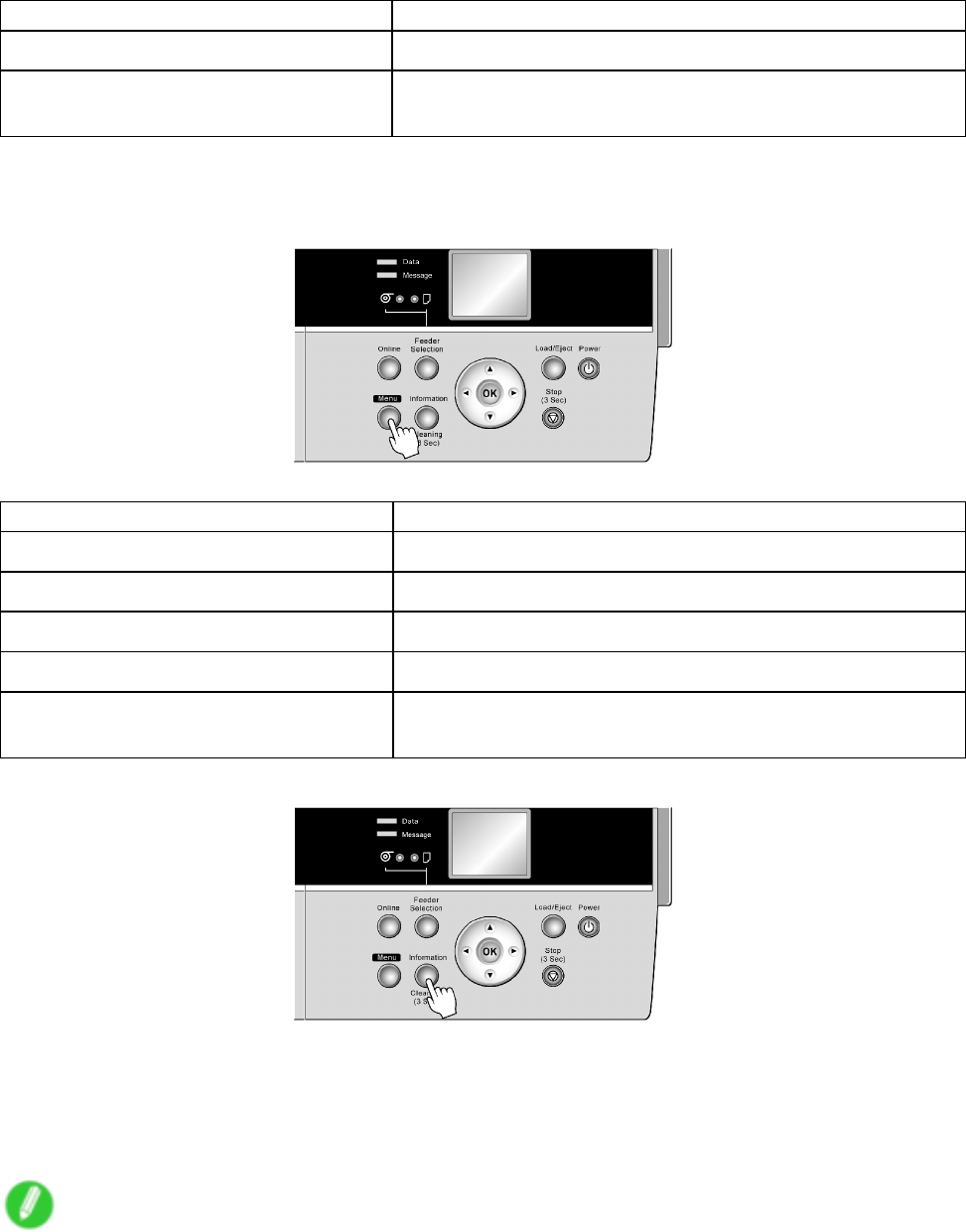
Control Panel
Printer Status When Online is Pressed
Menu mode Switches online and the Online lamp is lit.
Menu mode, printing Switches online and the Online lamp is lit.
Print is resumed.
Switching to Menu Mode
Press the Menu button to display the main menu.
Depending on the status, the printer switches to Menu mode as follows.
Printer Status
When Menu is Pressed
Online Switches to Menu mode.
Online, printing The printer stays online. It does not switch to Menu mode.
Of ine Switches to Menu mode.
Of ine, printing Menus available during printing are displayed.
Of ine, when an error message is
displayed
Y ou cannot access Menu mode until the problem is solved.
Press the Information button to display the submenus.
Pressing the Information button switches the information displayed between Ink ,Media Info , and System
Info . Press the Information button repeatedly to change the information displayed. ( → P .69)
Press any button other than the Information button to restore the previous mode.
After you display a submenu, the printer will revert to the previous mode in about ten seconds if no print
job is received or if you do not operate the printer .
Note
•Y ou can start Head Cleaning A by holding down the Information button for three seconds or more.
( → P .625 )
36 Printer Parts

Control Panel
Printer Menu Operations
The printer menu includes a main menu and submenus.
•Main menu operations when no print job is in progress (→P .37)
•Main menu operations during printing (→P .37)
•Job management menu operations (→P .38)
•Submenu operations (→P .38)
Main menu operations when no print job is in progress
Access the main menu by pressing the Menu button on the Control Panel .
Note
•The main menu will not be displayed in the following case even if you press the Menu button.
•When an error message is displayed
Y ou can switch to Menu mode after the problem is solved.
The following operations are available from the main menu.
•Paper settings
•Print settings
•Printer settings
•Job management menu operations
For a description of specic items available in the main menu, see “Main Menu Settings”. (→P .55)
For instructions on selecting and setting main menu items, see “Main Menu Operations”. (→P .39)
Note
•By default, main menu settings apply to all print jobs. However , for settings that are also available in the
printer driver , the values specied in the printer driver take priority .
Main menu operations during printing
Selecting Menu Durng Prtng on the Menu Selection screen (displayed by pressing the Menu button on the
Control Panel during printing) will display only the menu options you can execute during printing, specically ,
Head Cleaning ,Fine Band Adj. , and Information .
Note
•The Menu Selection screen will not be displayed in the following case even if you press the Menu
button.
•When an error message is displayed
Y ou can switch to Menu mode after the problem is solved.
The following operations are available from the main menu during printing.
•Printhead cleaning
•Manual adjustment of the paper feed amount
•Display of printer-related information
For a description of specic items available in the main menu during printing, see “Main Menu Settings
(During Printing)”. (→P .66)
For instructions on selecting and setting main menu items during printing, see “Main Menu Operations”.
(→P .39)
Printer Parts 37

Control Panel
Job management menu operations
T o display the Job Mgmt Menu , press Job Mgmt Menu on the Menu Selection screen, which is displayed
by pressing the Menu button on the Control Panel during printing.
Note
•The Menu Selection screen will not be displayed in the following case even if you press the Menu
button.
•When an error message is displayed
Y ou can switch to Menu mode after the problem is solved.
The following operations are available from the Job Mgmt Menu .
•Job queue operations
•Operations involving mail boxes
For a description of specic items available in the main menu during printing, see “Main Menu Settings
(During Printing)”. (→P .66)
Submenu operations
Access submenus by pressing the Information button on the Control Panel . Y ou can check the following
information in submenus.
•Remaining Maintenance Cartridge capacity
•Ink levels
•Information on the loaded paper
•Printer information
For a description of specic items displayed in submenus, see “Submenu Display”. (→P .69)
38 Printer Parts
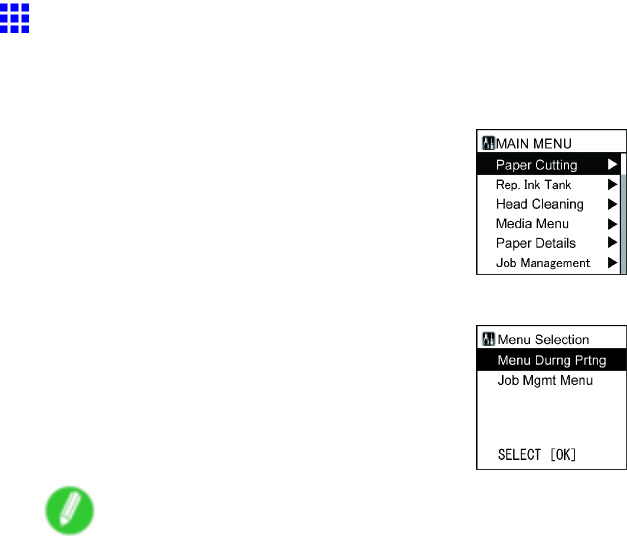
Control Panel
Main Menu Operations
Press the Menu button to display the main menu. For details, see “Main Menu Settings”. (→P .55)
•Main menu when no print job is in progress
•Menu selection (if you press the Menu button when printing is in progress)
Note
•The main menu will not be displayed in the following case even if you press the Menu button.
•When an error message is displayed
Y ou can switch to Menu mode after the problem is solved.
Simply press buttons on the Control Panel to access various function menus from the main menu and set
or execute menu items.
The following section describes menu operations and how they are presented in this User Manual .
•Accessing menus (→P .40)
•Specifying menu items (→P .41)
•Specifying numerical values (→P .42)
•Executing menu commands (→P .42)
Printer Parts 39

Control Panel
Accessing menus
Printer menus are grouped by function.
Menus are displayed with the upper line selected. Use the buttons on the Control Panel to access each menu.
•Press ▲to access a higher-level menu on the same screen, and press ▼to access a lower one. If not
all menus can be displayed on the screen at once, press ▲and ▼to scroll the menu. If you navigate to
the bottom menu in the same group and press the ▼button again, the display switches to the top menu
screen. If you navigate to the top menu in the same group and press the ▲button again, the display
switches to the bottom menu screen. Items you select are highlighted.
The scroll bar at right indicates the current position in the overall menu.
•Lower-level menus are available if “►” is displayed at right. T o access these lower-level menus, select
a menu and press ►.
•Higher-level menus are available if “◄” is displayed at left in the top line. T o access these higher-level
menus, press ◄.
40 Printer Parts
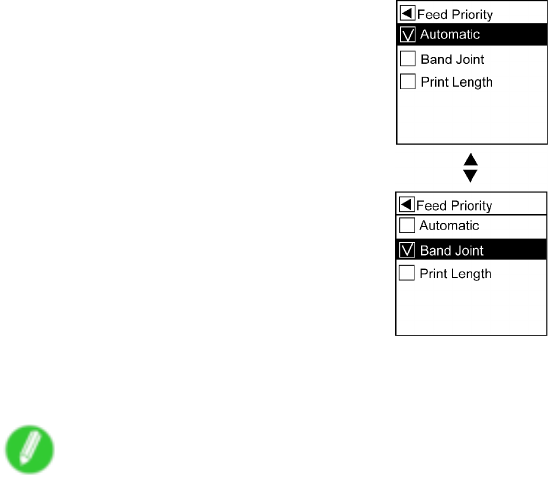
Control Panel
Specifying menu items
Follow these steps to specify menu items.
1. Press ▲or ▼to select a menu, and then press the ►button.
Repeat these steps until the desired menu options are displayed.
2. Press ▲or ▼to select a setting item to complete, and then press the OK button.
The check box at left is selected, and the setting is conrmed.
After two seconds, the display reverts to the higher-level menu.
3. Press the Online button to bring the printer online.
Note
•If a conrmation message is displayed regarding the setting you entered, press the OK button. The
setting is applied, and the printer goes online.
Printer Parts 41
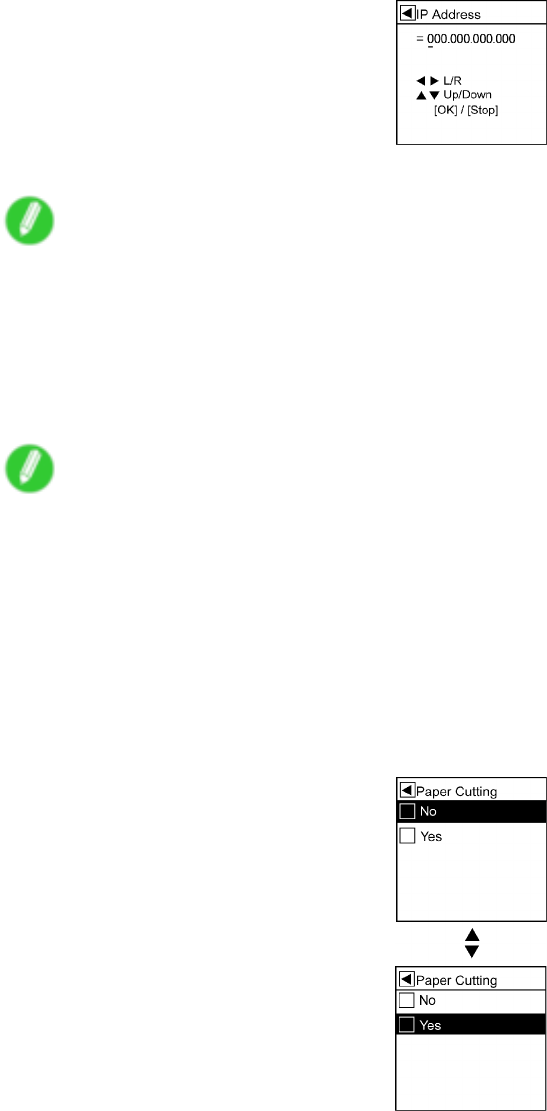
Control Panel
Specifying numerical values
Follow these steps to enter numbers. In this example, network settings items are entered.
1. Press ▲or ▼to select Interface Setup , and then press the ►button.
2. Press ▲or ▼to select TCP/IP , and then press the ►button.
3. Press ▲or ▼to select IP Setting , and then press the ►button.
4. Press ▲or ▼to select IP Address , and then press the ►button.
5. Press ◄or ►to move the cursor (_) to each eld for entering numbers.
6. Press the ▲or ▼button to enter the value.
Note
•Hold down ▲or ▼to increase or decrease the value continuously .
•Make sure the IP address you enter for the printer is not the same as any computer IP address
in your network.
7. Repeat steps 5 and 6 to continue entering numbers.
8. Press the Online button to bring the printer online.
Note
•If a conrmation message is displayed regarding the setting you entered, press the OK button. The
setting is applied, and the printer goes online.
Executing menu commands
Follow these steps to execute menu commands.
1. Press ▲or ▼to select a menu, and then press the ►button.
Repeat these steps until the desired menu options are displayed.
2. Press ▲or ▼to select a setting item to execute, and then press the OK button.
After two seconds, the menu command is executed. After commands are executed, in most
cases the printer reverts to the state before the menu operation, either online or of ine.
42 Printer Parts

Control Panel
Menu Structure
Main Menu
The structure of the main menu is as follows. V alues at right indicated by an asterisk “*” are the defaults.
For instructions on menu operations, see “Main Menu Operations”. (→P .39)
For details on menu items, see “Main Menu Settings”. (→P .55)
First Level
Second Level
Third Level Fourth Level
Fifth Level
Paper Cutting ( *1 ) No *
Y es
Rep. Ink T ank No *
Y es
Head Cleaning Head Cleaning A
Head Cleaning B
Media Menu Manual PaperT ype (The type of paper
is displayed here.)
( *5 )
Manual PaperSize (The size of paper
is displayed here.)
Roll Media T ype
( *1 )
(The type of paper
is displayed here.)
( *5 )
Chk Remain.Roll Off *
On
Roll Length Set ( *1 ,
*2 )
### m ( *1 1 )
### feet ( *1 1 )
Paper Details (The type of paper is
displayed here.) ( *5 )
Roll DryingT ime Off
30 sec.
1 min.
3 min.
5 min.
10 min.
30 min.
60 min.
Scan W ait T ime Off
1 sec.
3 sec.
5 sec.
7 sec.
Printer Parts 43
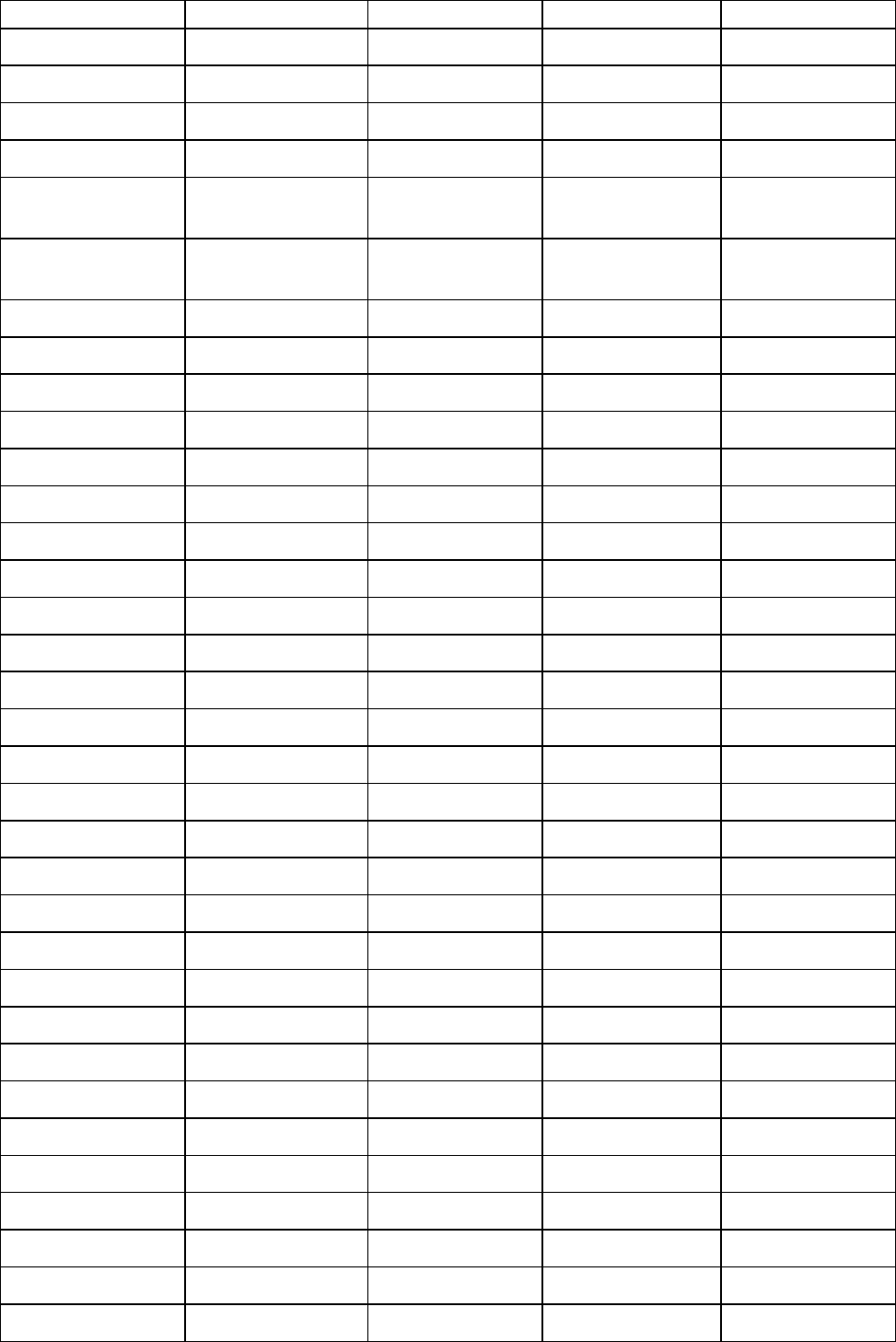
Control Panel
First Level
Second Level
Third Level Fourth Level
Fifth Level
9 sec.
Feed Priority Automatic *
Band Joint
Print Length
Adjust Length A From -0.70% to
0.70%
Adjust Length B From -0.70% to
0.70%
Head Height Automatic *
Highest
High
Standard
Low
Lowest
Skew Check Lv . High Accuracy
Standard *
Loose
Off
V acuumStrngth Automatic *
Strongest
Strong
Standard
W eak
W eakest
NearEnd RollMrgn 3mm
20mm
Cut Speed Fast
Standard
Slow
T rim Edge First Automatic
Off
On
Cutting Mode Automatic
Eject
Manual
Bordless Margin Automatic
44 Printer Parts
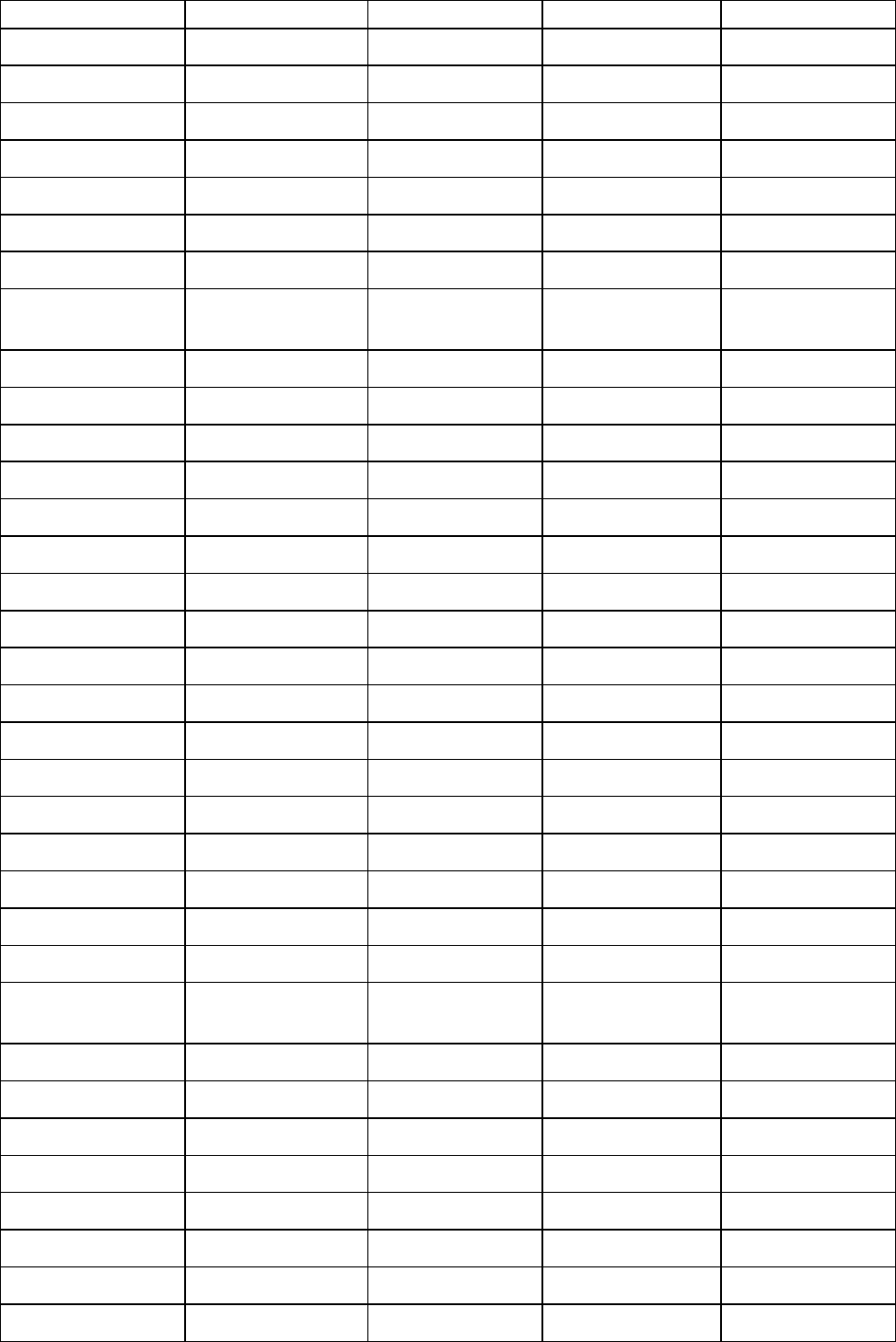
Control Panel
First Level
Second Level
Third Level Fourth Level
Fifth Level
Fixed
CutDustReduct. Off
On
NearEnd Sht Mrgn 3mm
20mm
Manual Feed Front
T op
Return Defaults
( *12 )
No
Y es
Job Management Job Queue Ope. Job List Delete
Priority
Com. BOX Ope. Job List Print
Delete
Print Job List No
Y es
Psnl. BOX Ope. Folder List Job List Print
Delete
Print Job List No
Y es
Adjust Printer Auto Head Adj. Standard Adj. No
Y es
Advanced Adj. No
Y es
Auto Print Off
On *
Manual Head Adj
( *9 )
No
Y es
Auto Band Adj. Standard Adj. No
Y es
Advanced Adj. No
Y es
Manual Band Adj No
Y es
Adj Far Ed Feed No
Printer Parts 45
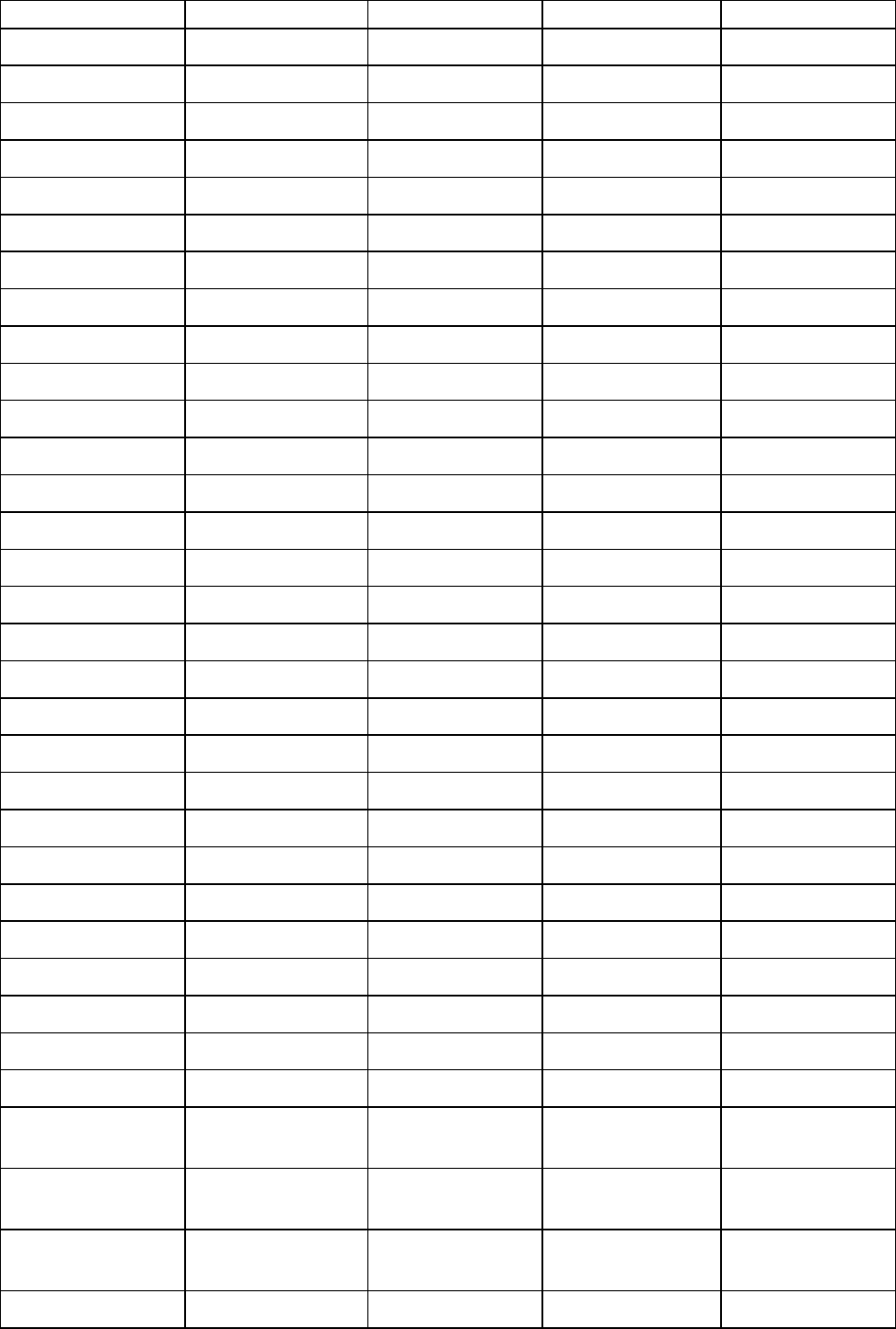
Control Panel
First Level
Second Level
Third Level Fourth Level
Fifth Level
Y es
Adjust Length ( *3 ) A: Standard No
Y es
B: Other No
Y es
Calibration Auto Adjust No
Y es
Calibration Log Date
Paper T ype
Use Adj. V alue Disabled
Enabled *
Return Defaults No
Y es *
Interface Setup EOP T imer 10 sec.
30 sec.
1 min.
2 min.
5 min.
10 min. *
30 min.
60 min.
TCP/IP IP Mode Automatic
Manual *
Protocol ( *4 ) DHCP On
Off *
BOOTP On
Off *
RARP On
Off *
IP Setting ( *10 ) IP Address 0.0.0.0 -
255.255.255.255
Subnet Mask 0.0.0.0 -
255.255.255.255
Default G/W 0.0.0.0 -
255.255.255.255
NetW are NetW are On
46 Printer Parts
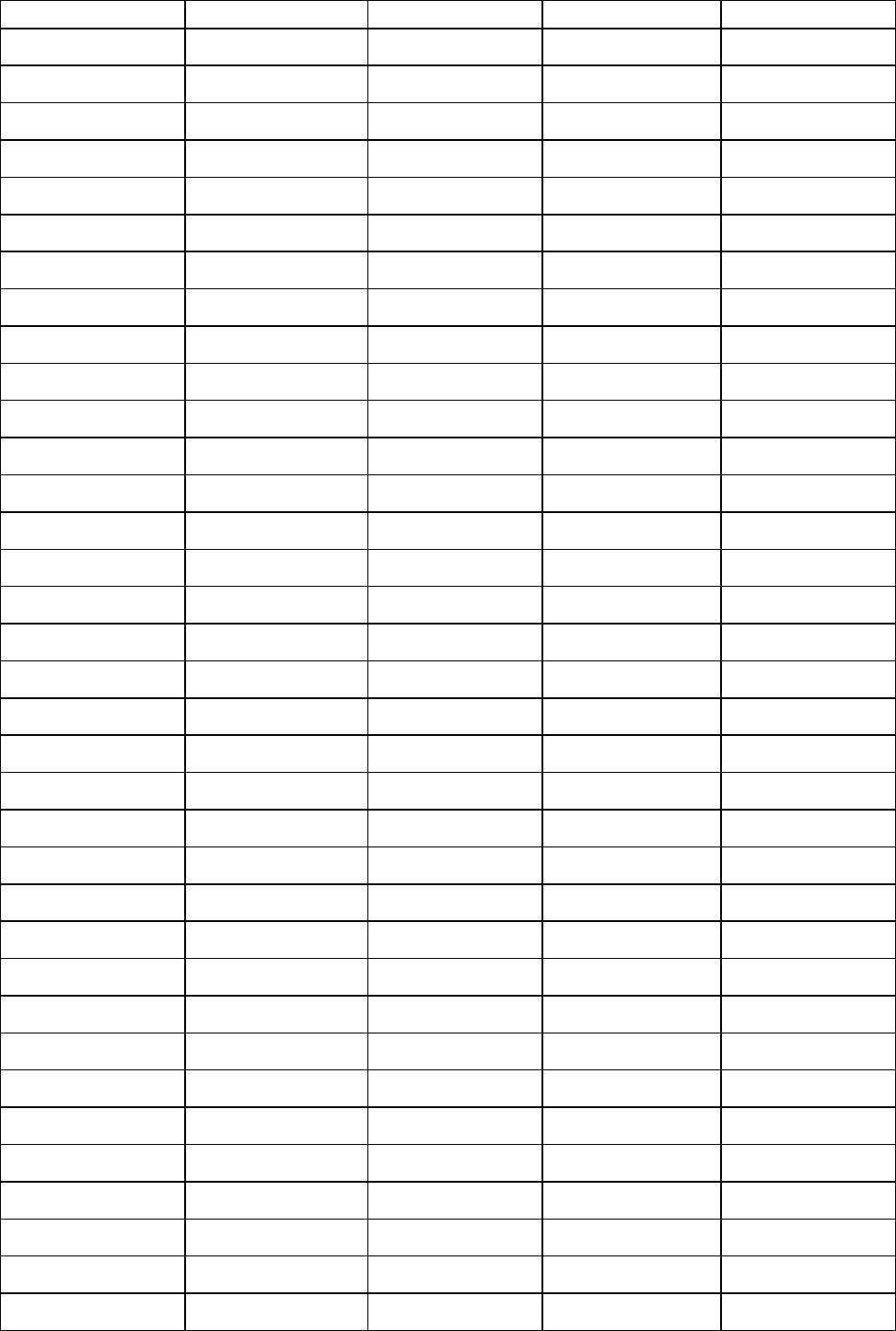
Control Panel
First Level
Second Level
Third Level Fourth Level
Fifth Level
Off *
Frame T ype ( *6 ) Auto Detect
Ethernet 2
Ethernet 802.2 *
Ethernet 802.3
Ethernet SNAP
Print Service ( *6 ) BinderyPServer
RPrinter
NDSPServer *
NPrinter
AppleT alk On
Off *
Ethernet Driver Auto Detect On *
Off
Comm.Mode ( *7 ) Half Duplex *
Full Duplex
Ethernet T ype ( *7 ) 10 Base-T *
100 Base-TX
Spanning T ree Not Use *
Use
MAC Address 000085XXXXXX
Return Defaults No
Y es
Maintenance Repl. maint cart No
Y es
Replace P .head Printhead L No
Y es
Printhead R No
Y es
Move Printer No *
Y es
Clean Platen No
Y es
System Setup W arning Buzzer Off
On *
Printer Parts 47
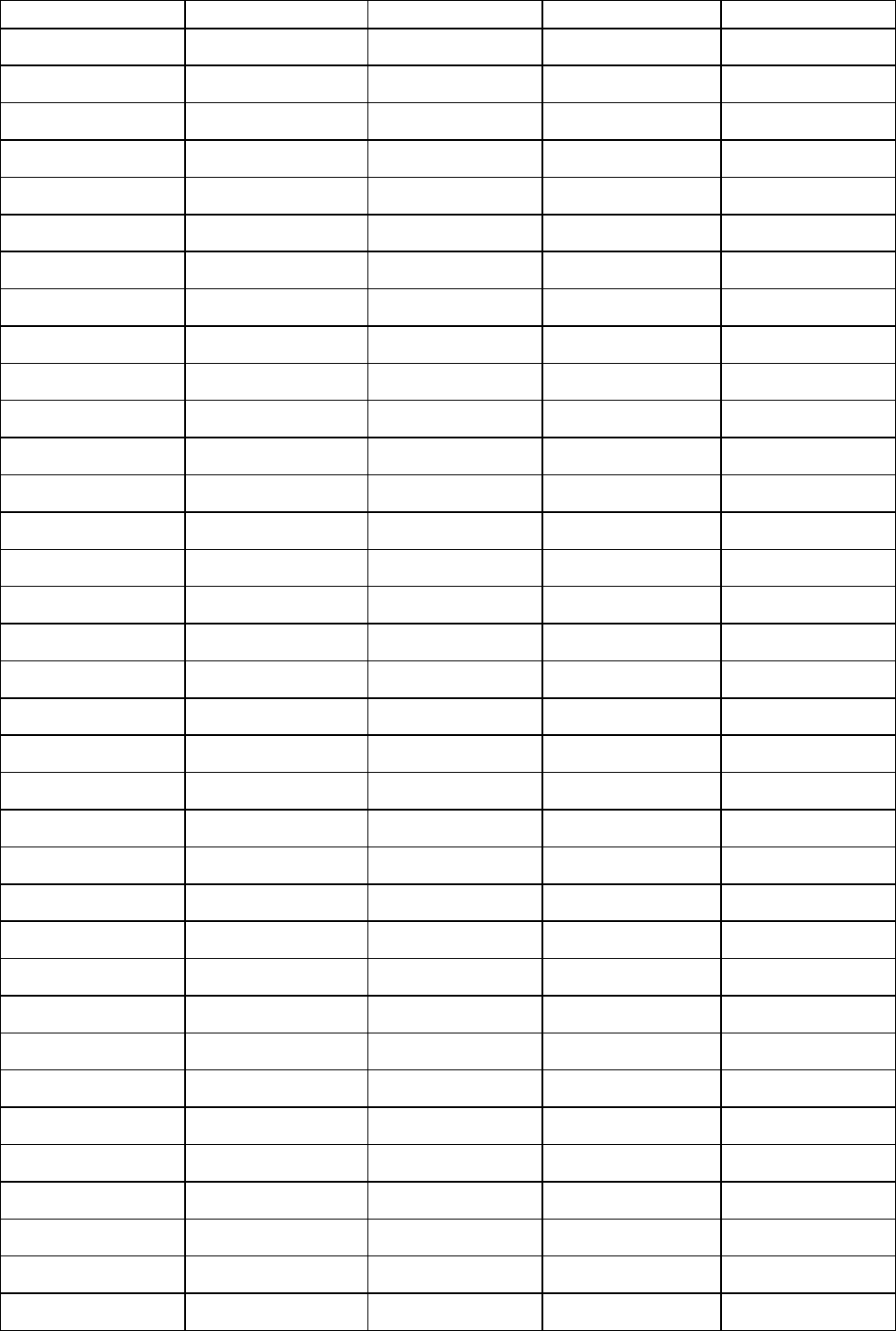
Control Panel
First Level
Second Level
Third Level Fourth Level
Fifth Level
Detect Mismatch Pause
W arning
None *
Keep Media Size Off *
On
Paper Size Basis Sht Selection ISO A3+ *
13"x19"(Super B)
Roll Selection 1 ISO A3 (297mm) *
300mm Roll
Roll Selection 2 10in. (254mm) *
JIS B4 (257mm)
T rimEdge Reload Automatic
Off *
On
Noz. Check Freq. Off
1 page
10 pages
Automatic *
Sleep T imer 5 min. *
10 min.
15 min.
20 min.
30 min.
40 min.
50 min.
60 min.
240 min.
Length Unit meter *
feet/inch
T ime Zone 0:London (GMT)
+1:Paris,Rome
+2:Athens,Cairo
+3:Moscow
+4:Eerevan,Baku
+5:Islamabad
48 Printer Parts
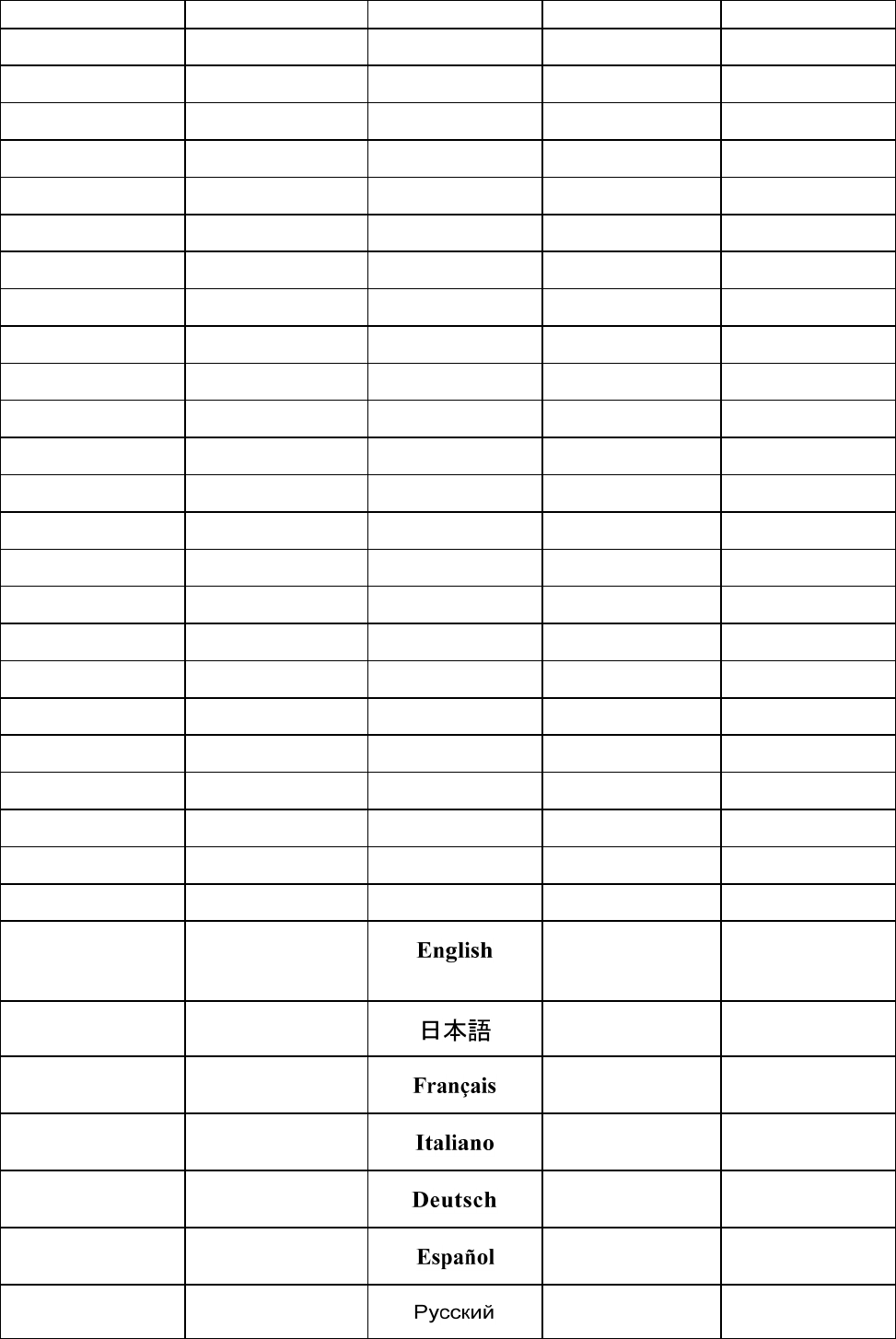
Control Panel
First Level
Second Level
Third Level Fourth Level
Fifth Level
+6:Dacca
+7:Bangkok
+8:Hong Kong
+9:T okyo,Seoul
+10:Canberra
+1 1NewCaledonia
+12:W ellington
-12:Eniwetok
-1 1:Midway is.
-10Hawaii(AHST)
-9:Alaska(AKST)
-8:Oregon (PST)
-7:Arizona(MST)
-6:T exas (CST)
-5:NewY ork(EST)
-4:Santiago
-3:Buenos Aires
-2:
-1:Cape V erde
Date Format yyyy/mm/dd *
dd/mm/yyyy
mm/dd/yyyy
Date & T ime Date yyyy/mm/dd ( *8 )
T ime hh:mm
Language
*
Printer Parts 49
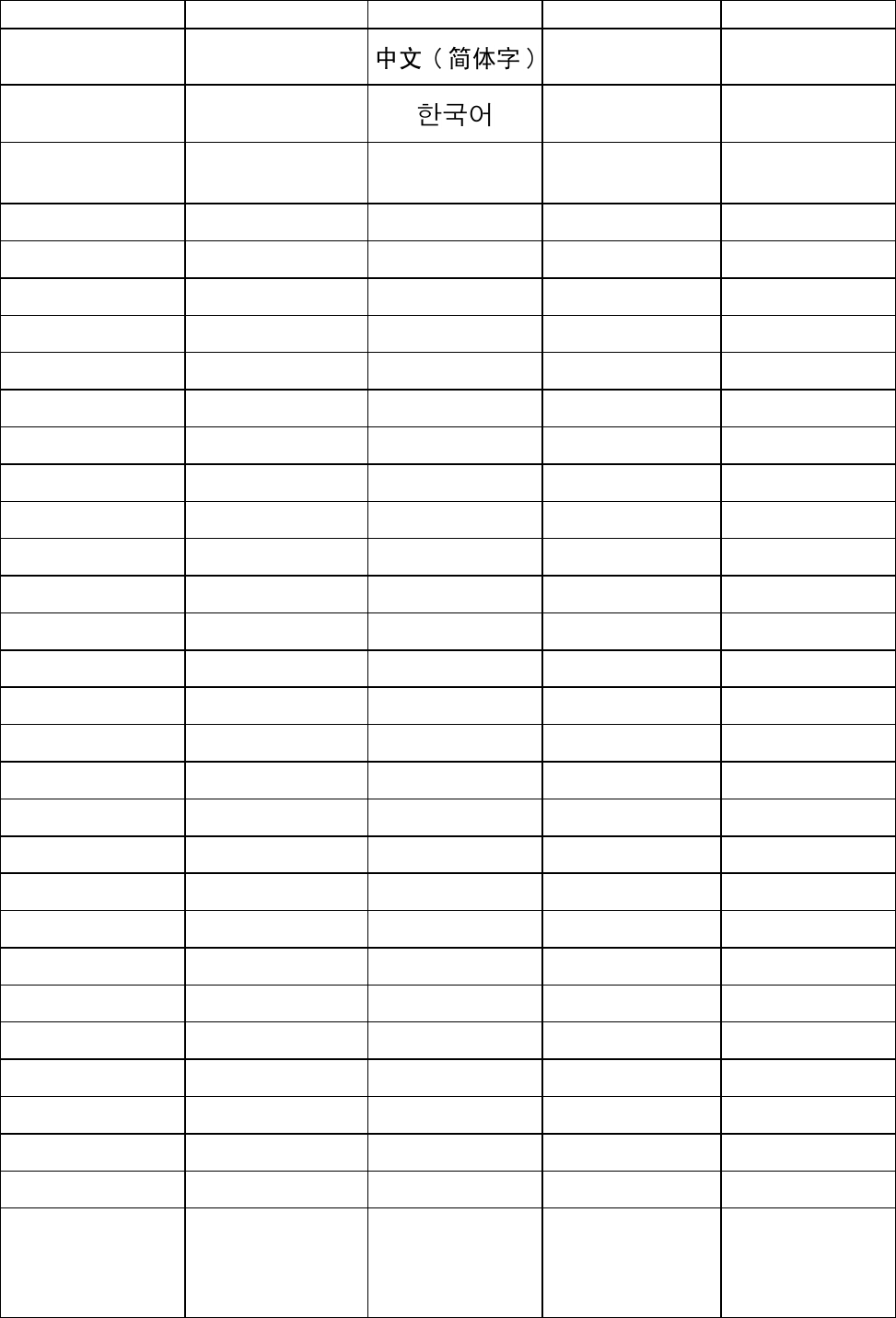
Control Panel
First Level
Second Level
Third Level Fourth Level
Fifth Level
Contrast Adj. -4, -3, -2, -1, 0*, +1,
+2, +3, +4
Reset PaprSetngs No
Y es
Erase HDD Data High Speed No
Y es
Secure High Spd. No
Y es
Secure No
Y es
Output Method Print *
Print (Auto Del)
Save: Box
Save and Print Off *
On
Save: Shared Box Off
On *
T est Print Status Print No
Y es
Media Details No
Y es
Print Job Log No
Y es
Menu Map No
Y es
Nozzle Check No
Y es
Information System Info
Error Log ########-####
Job Log (Choose from
information about
the latest three print
jobs.)
Document Name
50 Printer Parts
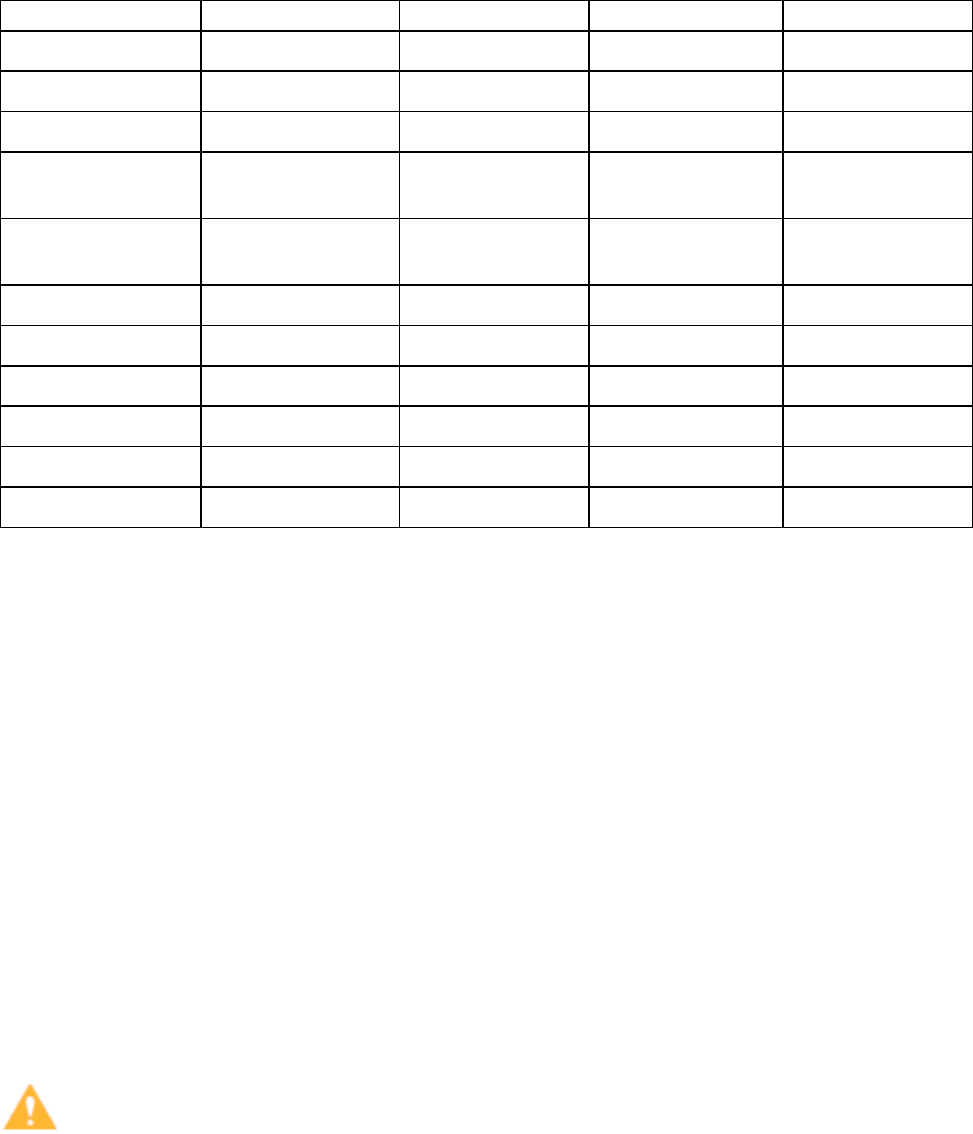
Control Panel
First Level
Second Level
Third Level Fourth Level
Fifth Level
User Name
Page Count
Job Status
Print Start T ime yyyy/mm/dd
hh:mm
Print End T ime yyyy/mm/dd
hh:mm
Print T ime sec.
Print Size xxxxxxxxsq.mm
Media T ype
Interface
Ink Consumed xx.x ml
HDD Information HDDSpace
*1: A vailable only if a roll is loaded.
*2: A vailable only if Chk Remain.Roll is On .
*3: A vailable if Feed Priority is Automatic or Print Length .
*4: Not displayed if IP Mode is Manual .
*5: For information on the types of paper the printer supports, refer to the Paper Reference Guide .
( → P .104) The paper type setting in the printer driver and related software (as well as on the Control
Panel ) is updated when you install the printer driver from the User Software CD-ROM or if you change
paper information by using the Media Conguration T ool . See the Media Conguration T ool Guide
(Windows) or Media Conguration T ool Guide (Macintosh).
*6: Not displayed if NetW are is Off .
*7: Not displayed if Auto Detect is On .
*8: Follows the setting in Date Format .
*9: A vailable after you have used Advanced Adj. in Auto Head Adj. once.
*10: Not displayed if IP Mode is Automatic .
*1 1: Follows the setting in Length Unit .
*12: Select Y es to restore Paper Details to the factory default values. Any paper type settings you
have changed on the Control Panel of the printer are restored to the original values when you install
the printer driver from the User Software CD-ROM or if you update paper information by using the
Media Conguration T ool .
Caution
•Only the following menus are displayed during printing.
•Menu Durng Prtng
Choose this menu to display Head Cleaning ,Fine Band Adj. , and Information .
•Job Mgmt Menu
Choose this menu to display Job Management .
Printer Parts 51
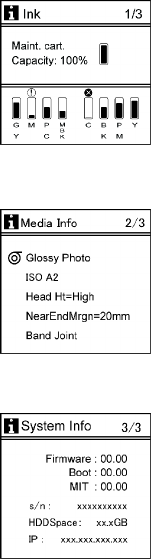
Control Panel
Submenus
Each time you press the Information button on the Control Panel , printer information is displayed in the
following order .
■The remaining Maintenance Cartridge capacity and ink levels
■Information on the loaded paper
■Printer information
For details on submenu screens, see “Submenu Display”. (→P .69)
52 Printer Parts
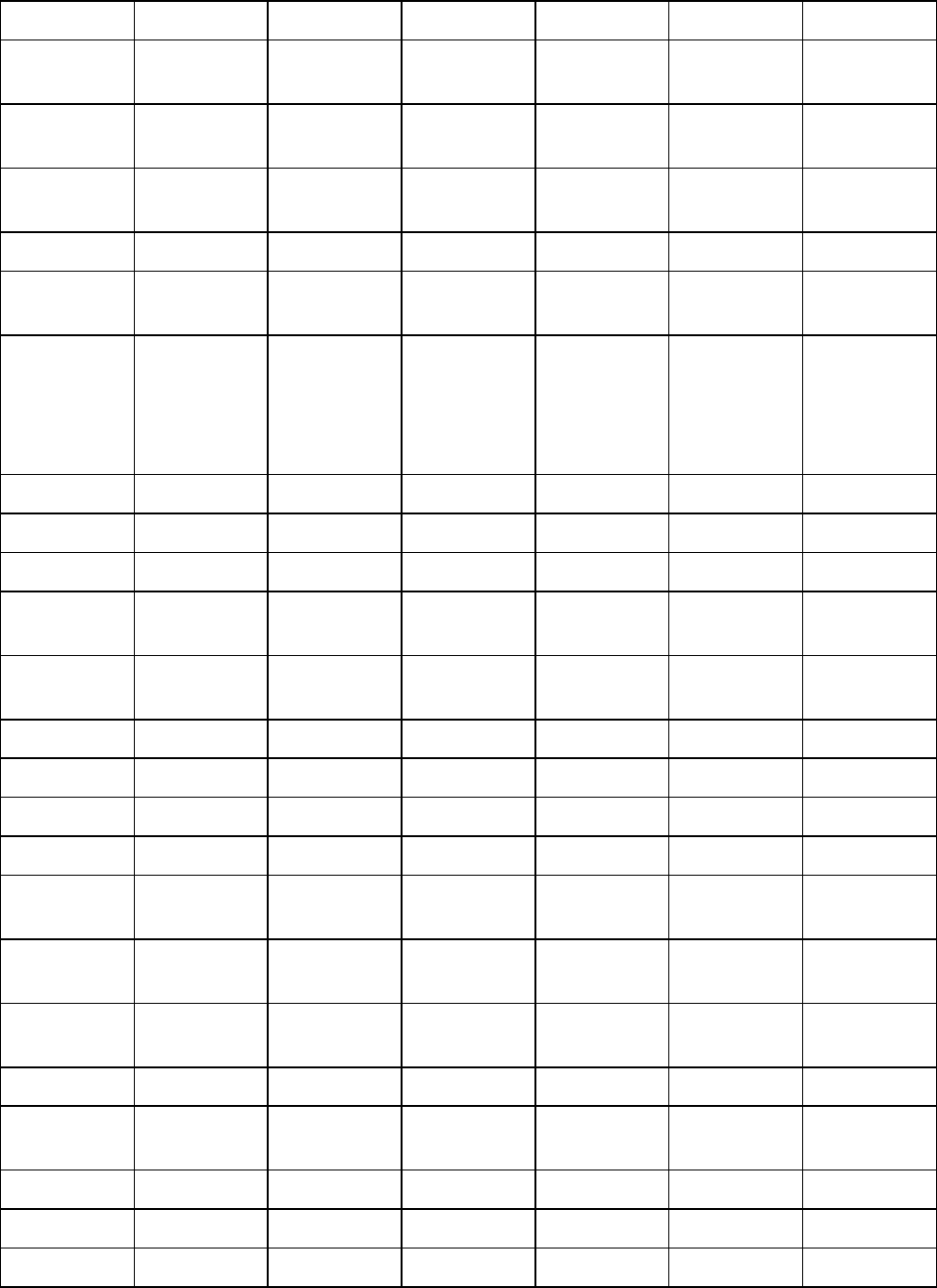
Control Panel
Main menu during printing
The structure of the main menu during printing is as follows.
For instructions on menu operations, see “Main Menu Operations”. (→P .39)
For details on menu items available during printing, see “Main Menu Settings (During Printing)”. (→P .66)
First Level
Second
Level
Third Level Fourth Level
Fifth Level Sixth Level
Seventh
Level
Menu Durng
Prtng
Head
Cleaning
Head
Cleaning A
Head
Cleaning B
Fine Band
Adj. ( *1 )
From -5 to 5
Information System Info
Error Log ########-
####
Job Log (Choose from
information
about the
latest three
print jobs.)
Document
Name
User Name
Page Count
Job Status
Print Start
T ime
Print End
T ime
Print T ime
Print Size
Media T ype
Interface
Ink
Consumed
HDD
Information
HDDSpace
Job Mgmt
Menu
Job Queue
Ope.
Job List Delete
Priority
Com. BOX
Ope.
Job List Print
Delete
Print Job List No
Y es
Printer Parts 53
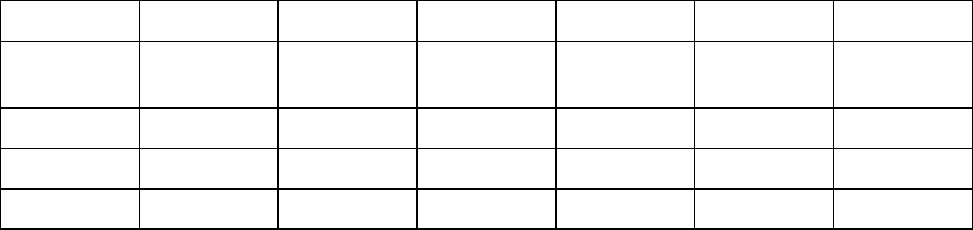
Control Panel
First Level
Second
Level
Third Level Fourth Level
Fifth Level Sixth Level
Seventh
Level
Psnl. BOX
Ope.
Folder List Job List Print
Delete
Print Job List No
Y es
*1: A vailable if Feed Priority is Automatic or Band Joint .
54 Printer Parts
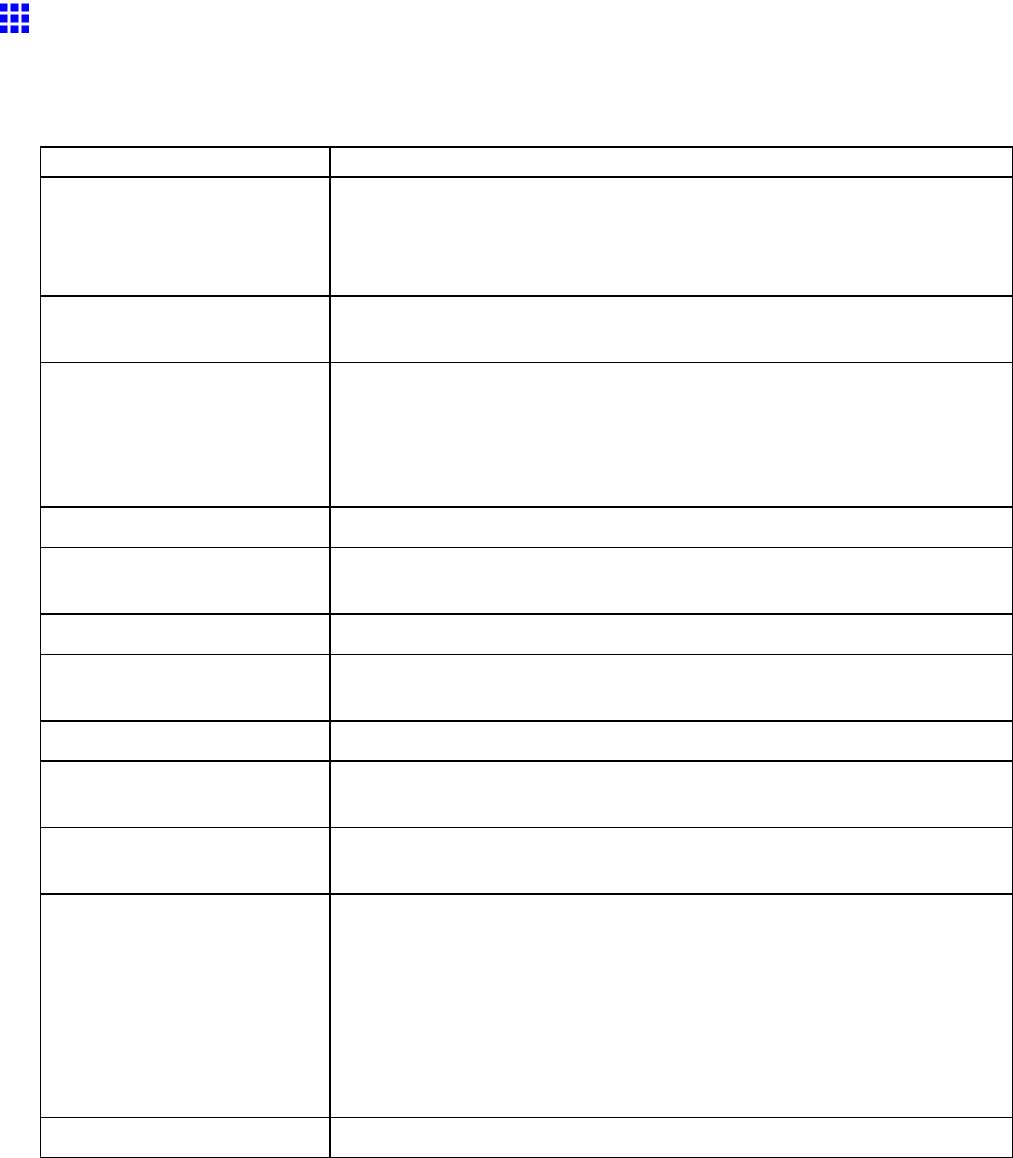
Control Panel
Main Menu Settings
Main menu items are described in the following tables.
For instructions on selecting or setting menu items, see “Main Menu Operations”. (→P .39)
For details on menu levels and values, see “Menu Structure”. (→P .43)
Setting Item
Description, Instructions
Paper Cutting This command is available only if a roll is loaded.
Choose Y es to cut the roll at the current position. If the roll is not already
at the cut position, the roll will be automatically advanced to that position
and then cut.
Rep. Ink T ank When replacing the Ink T ank , choose Y es and follow the instructions on
the screen. ( → P .615)
Head Cleaning Printhead cleaning options. ( → P .625)
Choose Head Cleaning A if printing is faint, oddly colored, or contains
foreign substances.
Choose Head Cleaning B if no ink is printed at all, or if printing is not
improved by Head Cleaning A .
Media Menu Specify the type and size of paper . ( → P .56)
Paper Details Specify detailed paper-related settings, including the ink drying time and
borderless printing options. ( → P .57)
Job Management Manage print jobs on the printer ’ s hard disk. ( → P .59)
Adjust Printer Adjust the Printhead alignment or amount of feed by printing a test pattern.
( → P .60)
Interface Setup Congure the EOP timer and network settings. ( → P .61)
Maintenance Access maintenance settings when replacing the Printhead or preparing to
move the printer . ( → P .62)
System Setup Specify the printer system settings, including the date format and display
language. ( → P .63)
T est Print Choose Status Print to print information about the printer .
Choose Media Details to print the paper settings as specied in Paper
Details .
Choose Print Job Log to print a record of print jobs, including the
paper type and size, amount of ink used, and so on. (Information on ink
consumption is general, not specic in nature.)
Choose Menu Map to print a list of the main menu options.
Choose Nozzle Check to print a test pattern for checking the nozzles.
Information Displays the information about the printer and history of print jobs. ( → P .65)
Printer Parts 55
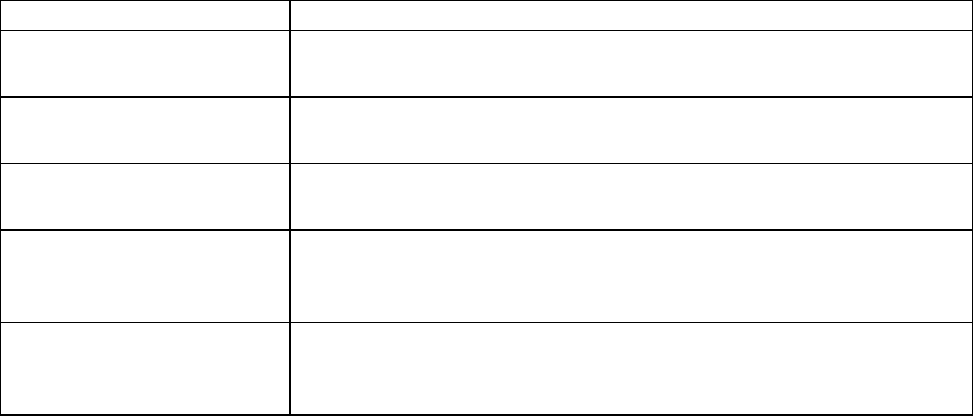
Control Panel
Media Menu
Setting Item Description, Instructions
Manual PaperT ype ( *1 ) Choose the type of sheets to be loaded manually .
( → P .146)
Manual PaperSize ( *1 ) Choose the size of sheets to be loaded manually .
( → P .147)
Roll Media T ype ( *1 ) Choose the size of the roll.
( → P .1 13)
Chk Remain.Roll Choose On to print a barcode at the end of a roll before you remove it. The
printed barcode can be used in managing the amount of roll paper left.
Choose Off if you prefer not to print the barcode.
Roll Length Set Displayed if Chk Remain.Roll is On .
If a barcode is not printed on rolls, specify the roll length. The roll length is
displayed in meters or feet, depending on the setting in Length Unit .
*1: For information on the types of paper the printer supports, refer to the Paper Reference Guide .
( → P .104) The type of paper indicated in the printer driver and related software (as well as on the
Control Panel ) is updated when you install the printer driver from the User Software CD-ROM or if
you update paper information by using the Media Conguration T ool . See Media Conguration T ool
Guide (Windows) or Media Conguration T ool Guide (Macintosh).
56 Printer Parts
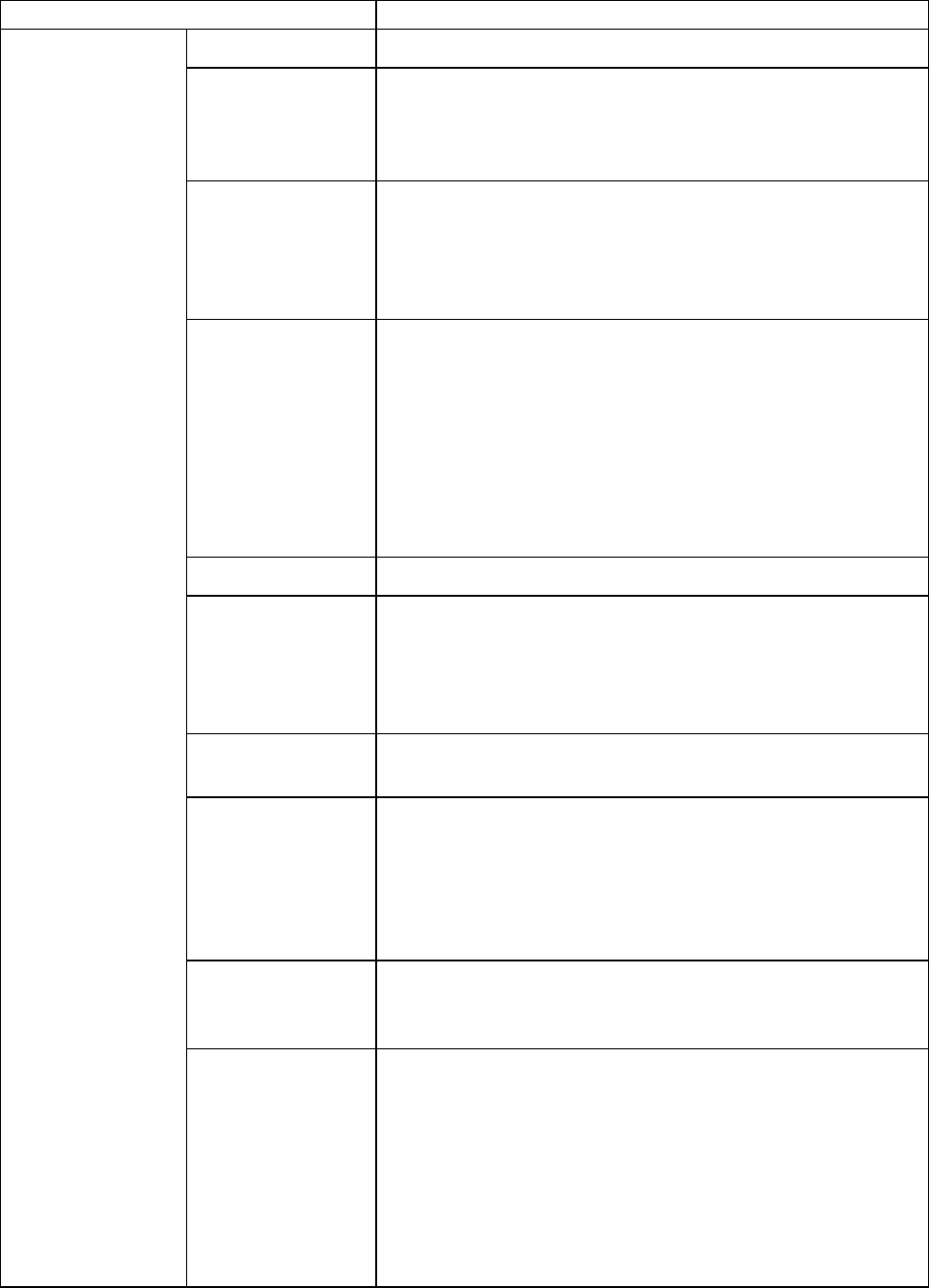
Control Panel
Paper Details
Setting Item Description, Instructions
Roll DryingT ime Specify the time to wait for the ink to dry for each sheet.
Scan W ait T ime Specify the time to wait for the ink to dry between each scan
in bidirectional printing, in consideration of how quickly the ink
dries. Note that printing will take longer if you specify a wait
time.
Feed Priority Specify exact paper feeding, if desired. Normally , select
Automatic . Choose Print Length if you prefer to feed the
paper an exact amount. However , note that choosing Print
Length may result in slight banding in the direction of Carriage
scanning.
Adjust Length A
Adjust Length B
Displayed if Feed Priority is Print Length .
Adjustment relative to the amount of stretching or shrinkage of
the current paper .
Enter either the adjustment results from Print Pattern or the
discrepancy that you measured (as a percentage).
For paper that tends to stretch, increase the feed amount by
choosing a higher adjustment value. For paper that tends
to shrink, decrease the feed amount by choosing a lower
adjustment value.
Head Height Adjust the Printhead height. ( → P .575)
Skew Check Lv . If you print on Japanese paper (washi) or other handmade
paper that has an irregular width, choose Loose for a higher
skew detection threshold, or choose Off to disable skew
detection. However , if paper is loaded askew when detection is
Off , note that paper jams or Platen soiling may occur .
V acuumStrngth Specify the level of suction that holds paper against the Platen .
( → P .587)
NearEnd RollMrgn Specify the minimum margin at the leading edge of roll paper to
ensure better printing quality at the leading edge.
Note that if you choose 3mm , it may lower the printing quality
at the leading edge and af fect feeding accuracy . The printed
surface may be scratched, and ink may adhere to the leading
edge. It may also cause the Platen to become soiled.
Cut Speed Choose the cutting speed. If you use adhesive paper , choosing
Slow helps prevent adhesive from sticking to the cutter and
keeps the cutter sharp.
(The type of paper is
displayed here.)( *1 )
T rim Edge First If a roll is loaded, the end of the paper will be cut.
Choose On to have 40 mm (1.6 in) cut of f the leading edge of
the roll after you load the roll. Scraps are then removed.
When Automatic is selected, if the left and right side of the
leading edge of the roll are uneven (by 3 mm [0.12 in] or more),
the edge is cut an amount relative to the slant to ensure a
straight edge after you load the roll. Scraps are then removed.
If the unevenness is less than 3 mm or if Off is selected, the
edge is not cut and scraps are not removed.
Printer Parts 57
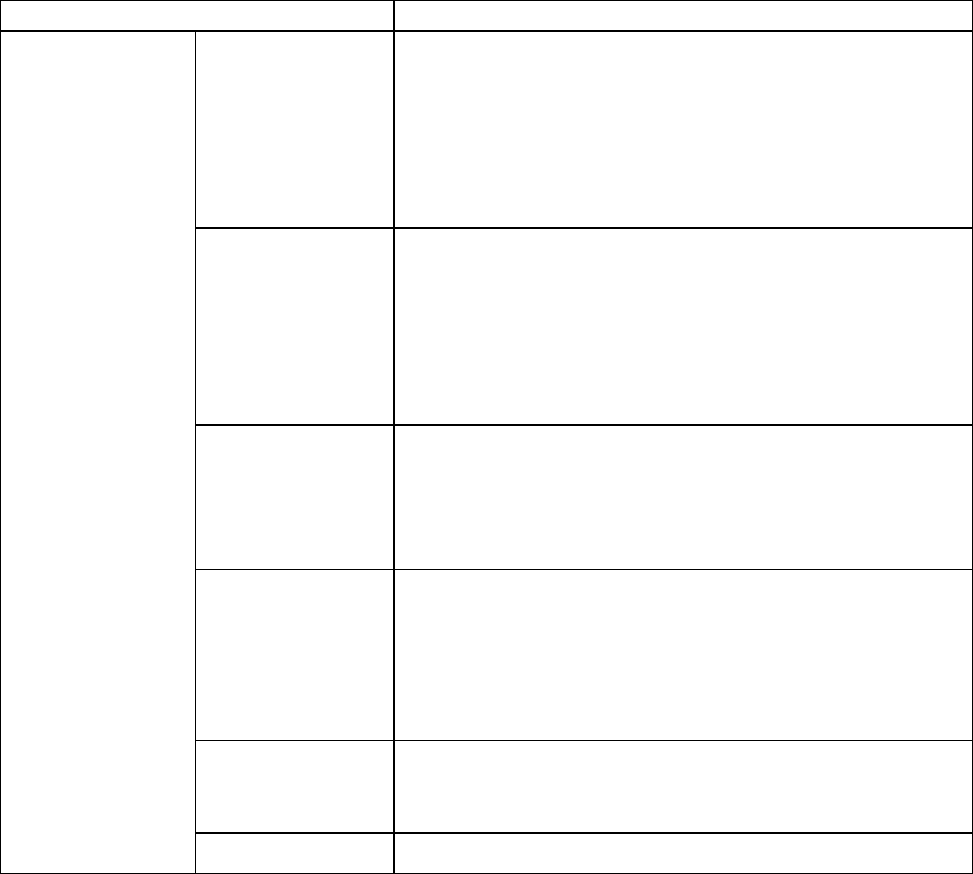
Control Panel
Setting Item Description, Instructions
Cutting Mode Specify whether or not to cut with the standard round-bladed
cutter .
Choose Automatic to have the roll cut automatically after
printing. If you choose Eject , the paper is cut after you hold
down the Stop button for a second or more. If you choose
Manual , the paper will not be cut after printing. Instead, a line
will be printed at the cut position.
Bordless Margin Adjust the margin during borderless printing.
Choose Automatic to have the printer automatically detect the
paper width and congure the margin settings for borderless
printing. If margins are mistakenly created when Automatic is
selected, choose Fixed . In this case, the paper width is not
detected automatically , and the document is printed without
borders, using the margin settings required by the printer .
CutDustReduct. Choose On to reduce the amount of debris generated when
cutting lm and similar media by printing a line at the cut
position. This option reduces the amount of debris given of f after
cutting. It also helps prevent adhesive from sticking to the cutter
and keeps the cutter sharp if you use adhesive paper . ( → P .138)
NearEnd Sht Mrgn Specify a margin at the leading edge of sheets to ensure better
printing quality at the leading edge.
Note that if you choose 3mm , it may lower the printing quality
at the leading edge and af fect feeding accuracy . The printed
surface may be scratched, and ink may adhere to the leading
edge.
Manual Feed When printing manually , choose the Paper Feed Slot . Normally ,
choose T op . For heavyweight paper such as POP Board ,
choose Front .
(The type of paper is
displayed here.)( *1 )
Return Defaults Choose Y es to restore Paper Details to the default values.
*1: For information on the types of paper the printer supports, refer to the Paper Reference Guide .
( → P .104) The type of paper indicated in the printer driver and related software (as well as on the
Control Panel ) is updated when you install the printer driver from the User Software CD-ROM or if you
update paper information by using the Media Conguration T ool .
58 Printer Parts
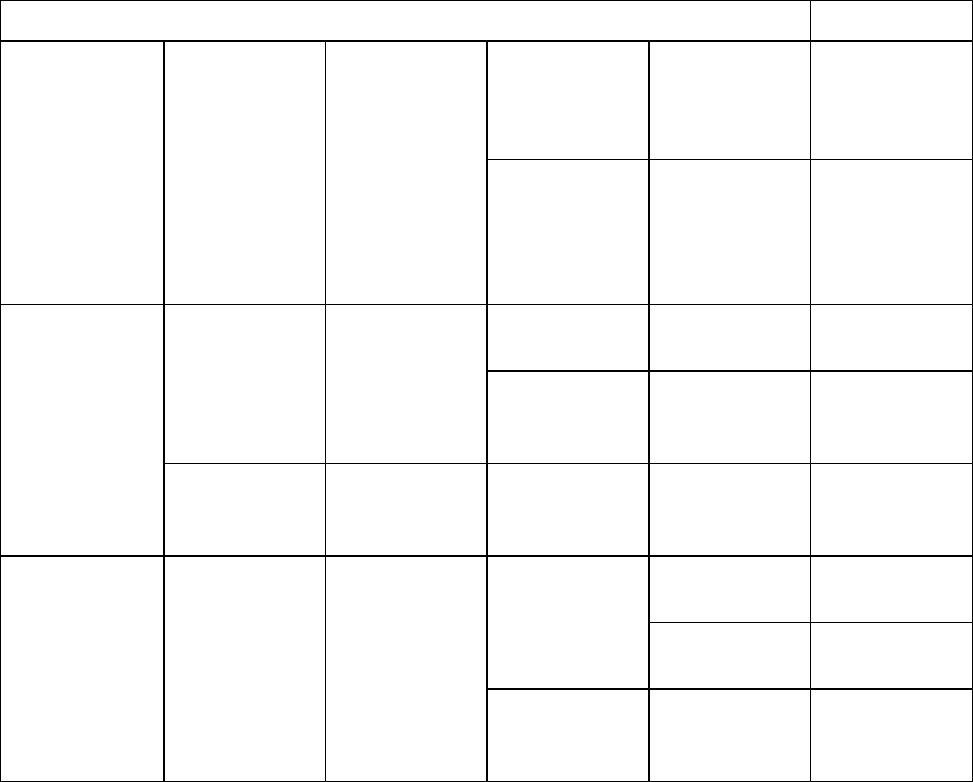
Control Panel
Job Management
Setting Item
Description,
Instructions
Delete Delete the
current job or
queued jobs.
( → P .516)
Job Queue
Ope.
Job List (Choose a print
job)
Priority Print the job
rst after the
current print
job is nished.
( → P .516)
Print Print jobs in the
Common Box.
Job List (Choose a print
job)
Delete Delete jobs in
the Common
Box.
Com. BOX Ope.
Print Job List Print a list of jobs
in the Common
Box.
Print Print jobs in
Personal Boxes.
Job List
Delete Delete jobs in
Personal Boxes.
Psnl. BOX Ope. Folder List (Enter a
password if one
has been set.)
Print Job List Print a list of
jobs in Personal
Boxes.
Printer Parts 59
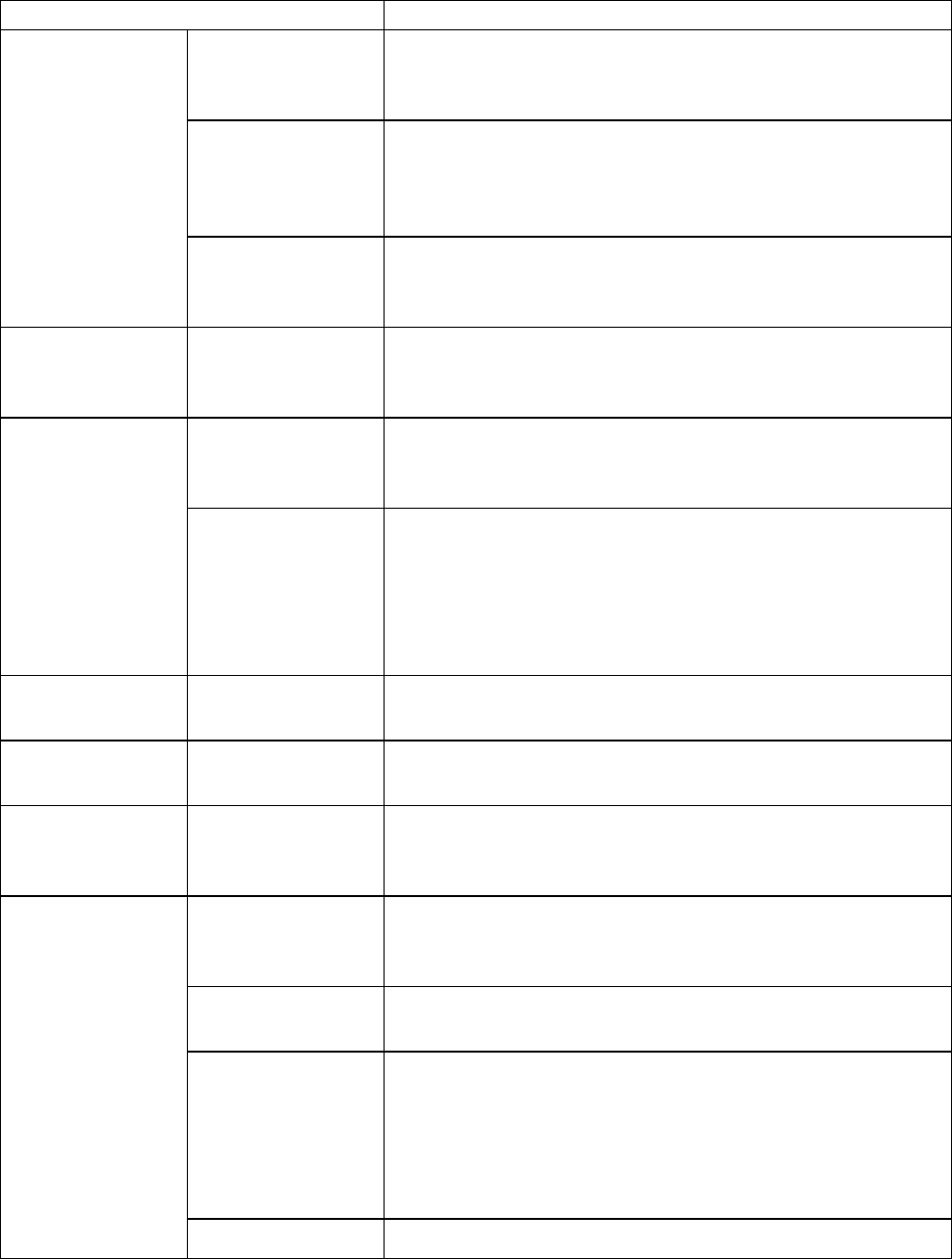
Control Panel
Adjust Printer
Setting Item Description, Instructions
Standard Adj. Choose Y es to have the printer print and read a test pattern
for the automatic adjustment of Printhead alignment relative to
the printing direction. ( → P .571)
Advanced Adj. Choose Y es to have the printer print and read a test pattern
for the automatic adjustment of Printhead alignment relative to
spaces between nozzles and colors and the printing direction.
( → P .571)
Auto Head Adj.
Auto Print Choose On to have the printer automatically execute the
Advanced Adj. operations after you replace the Printhead .
( → P .571)
Manual Head Adj Choose Y es to print a test pattern for adjustment of Printhead
alignment relative to the printing direction. Enter the adjustment
value manually based on the resulting pattern. ( → P .573)
Standard Adj. Choose Y es to have the printer print and read a band
adjustment test pattern for automatic adjustment of the feed
amount. ( → P .578)
Auto Band Adj.
Advanced Adj. Choose this option when using paper other than genuine Canon
paper , or paper for purposes other than checking output.
Choose Y es to have the printer print and read a band
adjustment test pattern for automatic adjustment of the feed
amount. Note that this function takes more time and requires
more ink than Standard Adj. . ( → P .578)
Manual Band Adj Choose Y es to print a test pattern for adjusting the feed amount
based on the paper type.
Adj Far Ed Feed Choose Y es for adjustment of the feed amount of the trailing
edge.
Adjust Length A: Standard
B: Other
Prints a test pattern for particular types of paper to compensate
for paper stretching or shrinkage, after which you can enter the
amount of adjustment. ( → P .583)
Auto Adjust Choose Y es for automatic adjustment of the adjustment value
after a test pattern for color calibration is printed. The latest
color calibration adjustment value is applied for all paper .
Calibration Log The date of color calibration and the type of paper used is
indicated on the Display Screen .
Use Adj. V alue Choose Disabled and press the OK button to print without
applying the color calibration adjustment value. The printer
driver settings are given priority .
Select Enabled and press the OK button to apply the color
calibration adjustment value in printing. However , the printer
driver settings will be given priority .
Calibration
Return Defaults Clears the color calibration adjustment value and log.
60 Printer Parts
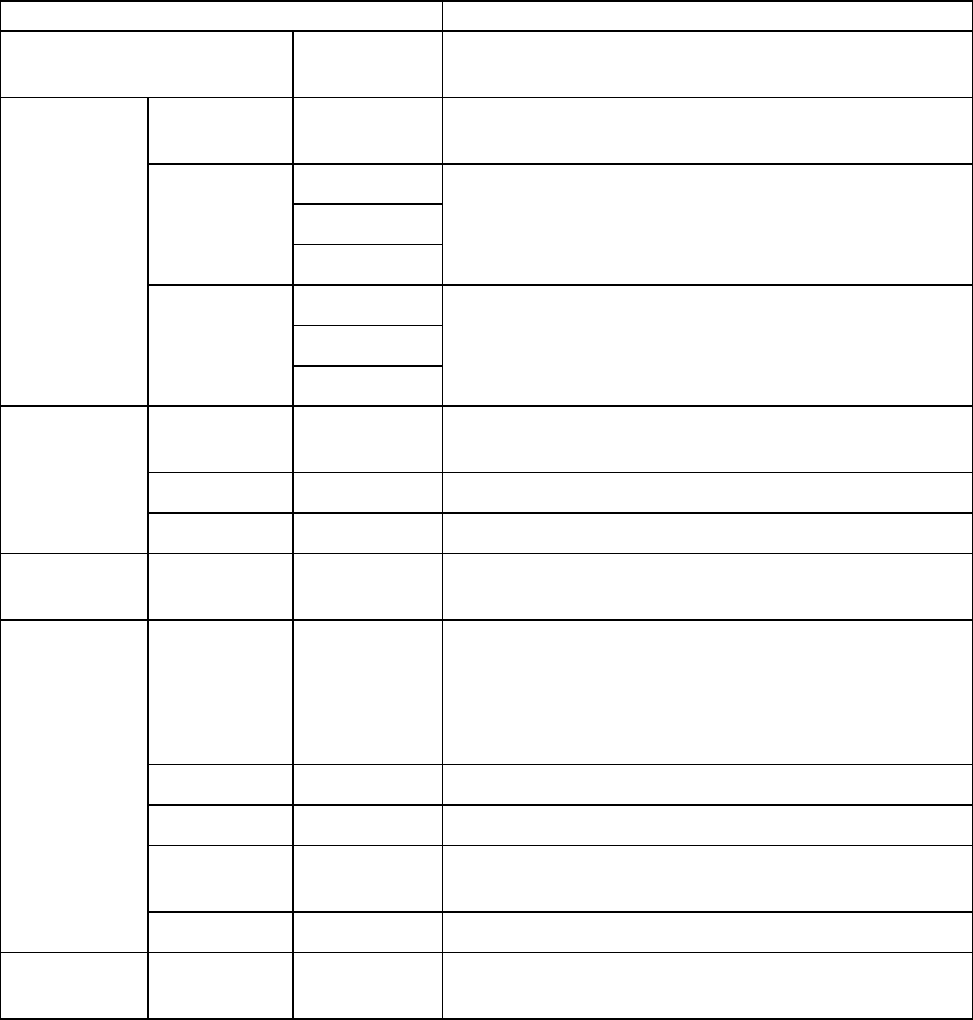
Control Panel
Interface Setup
Setting Item Description, Instructions
EOP T imer Specify the timeout period before cancellation of print jobs
that cannot be received by the printer .
IP Mode Choose whether the printer IP address is congured
automatically or a static IP address is entered manually .
DHCP
BOOTP
Protocol
RARP
Specify the protocol used to congure the IP address
automatically .
IP Address
Subnet Mask
TCP/IP
IP Setting
Default G/W
Specify the printer network information when using a static
IP address.
Enter the IP address assigned to the printer , as well as the
network subnet mask and default gateway .
NetW are Specify the NetW are protocol. T o apply your changes,
choose Register Setting .
Frame T ype Specify the frame type to use.
NetW are
Print Service Choose the print service.
AppleT alk Specify whether to use the AppleT alk protocol. T o apply
your changes, choose Register Setting .
Auto Detect Specify the communication method. T o apply your
changes, choose Register Setting .
Choose On for automatic conguration of the LAN
communication protocol. Choose Off to apply
Comm.Mode and Ethernet T ype settings.
Comm.Mode Choose the LAN communication method.
Ethernet T ype Choose the LAN transfer rate.
Spanning
T ree
Choose whether spanning-tree packets are supported
over the LAN.
Ethernet
Driver
MAC Address Displays the MAC address.
Return
Defaults
Execute? is displayed if you press the ▼button. Choose
OK to restore the network settings to the default values.
Printer Parts 61
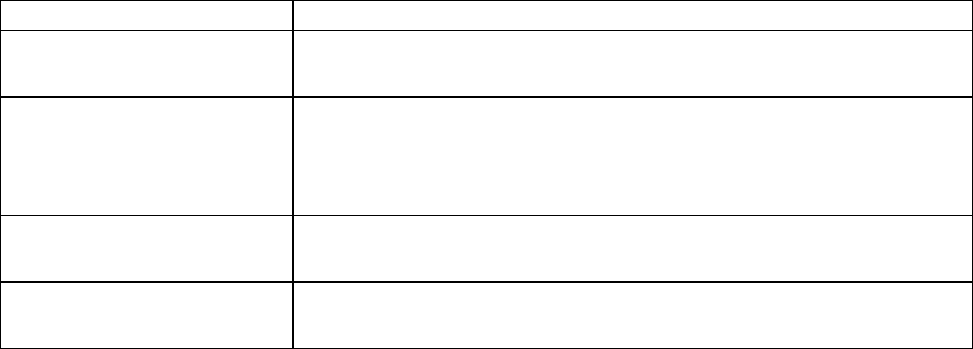
Control Panel
Maintenance
Setting Item Description, Instructions
Repl. maint cart When replacing the Maintenance Cartridge , choose Y es and follow the
instructions on the screen. ( → P .633)
Replace P .head Not displayed during a warning message that the remaining Maintenance
Cartridge capacity is low .
When replacing the Printhead , choose Y es and follow the instructions on
the screen. ( → P .626)
Move Printer When transferring the printer to another location, follow the instructions on
the screen. ( → P .646)
Clean Platen After you select Y es , the Carriage is moved and the printer is ready for
Platen cleaning.
62 Printer Parts
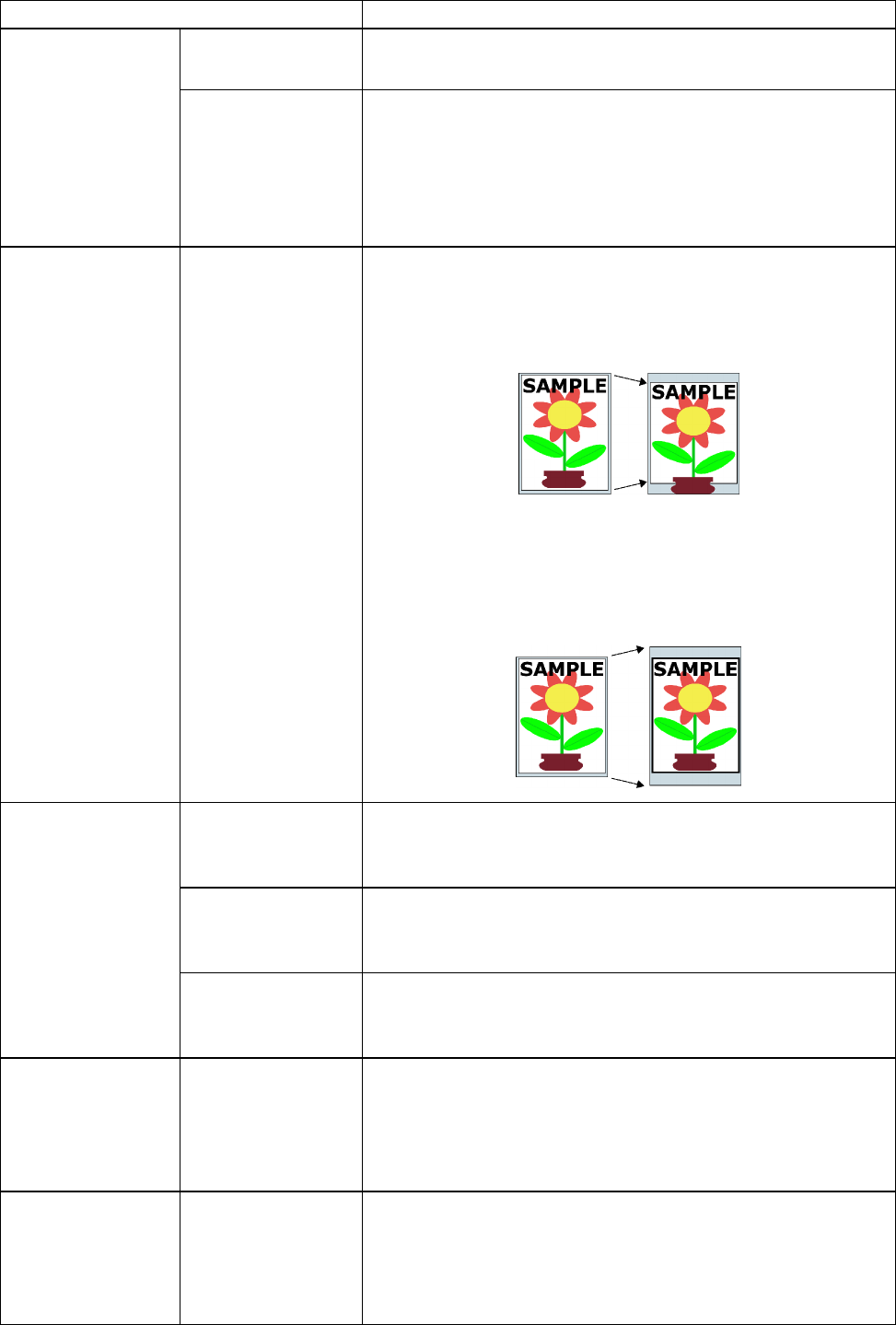
Control Panel
System Setup
Setting Item
Description, Instructions
Buzzer Set the buzzer . Choose On for the buzzer to sound once for
warnings and three times for errors.
W arning
Detect Mismatch Choose W arning for notication (display of a warning message)
during printing if the type of paper specied in the printer menu
does not match the type in the printer driver . Choose None to
continue to print without notication. Choose Pause to have
printing paused under these circumstances. In this case, you
can continue printing by pressing the Online button.
Keep Media Size Choose On to use the paper size setting as the basis for printing
instead of other settings. The margin setting of the printer menu
will be used instead of the margin setting of the printer driver
if the latter is smaller , which may prevent text or images in the
trailing margin from being printed.
Choose Off to use the printer driver settings instead. Even if
the margin setting of the printer driver is smaller than that of the
printer menu, text or images will not be cut of f. However , this
requires longer paper because the actual margin will be equal
to the margin setting of the printer driver plus the margin setting
of the printer menu.
Sht Selection If sheet size detection is activated, choose whether ISO A3+
or 13"x19"(Super B) is applied when an intermediate size is
detected.
Roll Selection 1 If roll size detection is activated, choose whether ISO A3
(297mm) or 300mm Roll is applied when a roll of an
intermediate width is detected.
Paper Size Basis
Roll Selection 2 If roll size detection is activated, choose whether 10in. (254mm)
or JIS B4 (257mm) is applied when a roll of an intermediate
width is detected.
T rimEdge Reload When Automatic is selected, the leading edge will be cut as
needed, taking into account how long the paper has been
loaded without being printed. (However , it is not cut if Cutting
Mode is set to Manual .)
Choose On to cut the leading edge.
Noz. Check Freq. Specify the timing for automatic checks of nozzle clogging.
Choose 1 page to check once per printed page. Choose 10
pages to check once per ten printed pages. Choose Automatic
to have the printer automatically adjust the timing for checks
based on the frequency of nozzle use.
Printer Parts 63
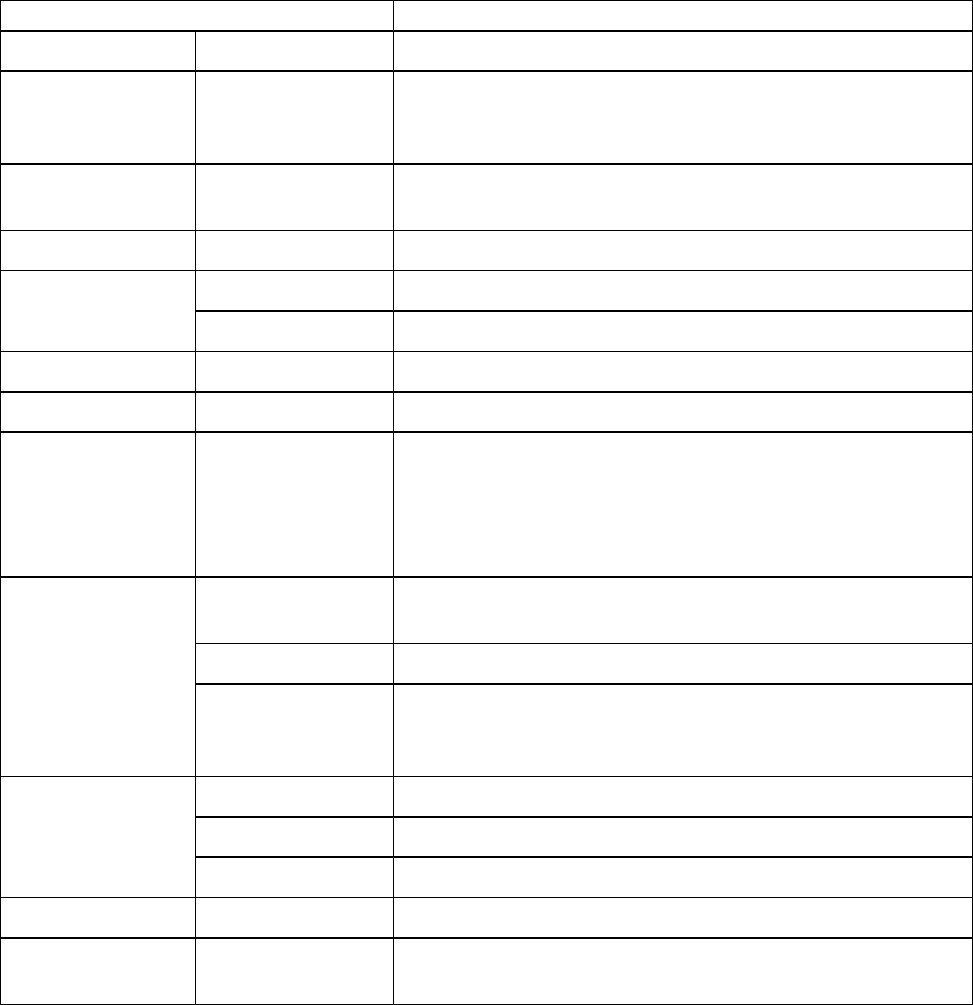
Control Panel
Setting Item Description, Instructions
Sleep T imer Specify the period before the printer enters sleep mode.
Length Unit Choose the unit of measurement when roll length is displayed.
Y ou can switch the unit displayed for Roll Length Set and the
remaining paper amount displayed in the submenu.
T ime Zone Specify the time zone. T ime zone options indicate a main city in
this time zone and the dif ference from Greenwich Mean T ime.
Date Format Specify the date format.
Date Set the current date.Date & T ime
T ime Set the current time.
Language Specify the language used on the Display Screen .
Contrast Adj. Adjust the Display Screen contrast level.
Reset PaprSetngs Restores settings that you have changed with Media
Conguration T ool to the default values. If paper added using
the Media Conguration T ool was used for color calibration,
such color calibration can no longer be applied to any type of
paper .
High Speed Erases le management data for print job data stored on the
printer ’ s hard disk. ( → P .569)
Secure High Spd. Overwrites the entire hard disk with random data. ( → P .569)
Erase HDD Data
Secure Overwrites the entire hard disk with 00, FF , and random data
(one time each). V erication is performed to check if the data
was correctly written. ( → P .569)
Print After printing, print jobs are saved in the common box.
Print (Auto Del) After printing, print jobs are deleted from the common box.
Output Method
Save: Box Print jobs are saved in the specied personal box.
Save and Print Select On to print the job after it has been saved.
Save: Shared Box Selecting Off will delete jobs from the common box after
printing.
64 Printer Parts
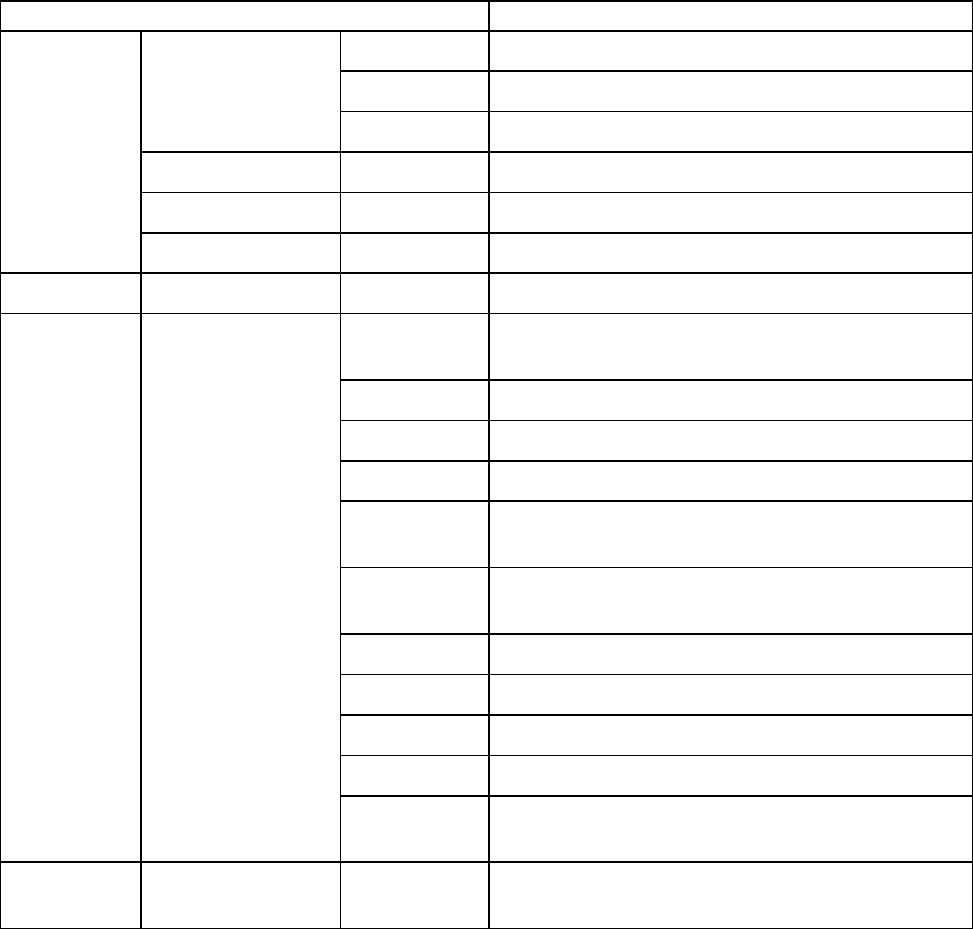
Control Panel
Information
Setting Item Description, Instructions
Firm Displays the printer rmware version.
Boot Displays the version of the boot ROM.
V ersion
MIT Displays the version of the MIT database format.
s/n Displays the printer ’ s serial number .
MAC Displays the MAC address of the printer .
System Info
IP Displays the printer ’ s IP address.
Error Log ########-#### Displays the most recent error messages (up to two).
Document
Name
Displays the document name in the last print job.
User Name Displays the name of the user who sent the print job.
Page Count Displays the number of pages in the print job.
Job Status Displays the results of the print job processed.
Print Start
T ime
Displays the time when the print job was started.
Print End
T ime
Displays the time when the print job was nished.
Print T ime Displays the time required to print the job.
Print Size Displays the paper size in the print job.
Media T ype Displays the paper type in the print job.
Interface Displays the interface used for the print job.
Job Log (Choose from
information about
the last three print
jobs.)
Ink
Consumed
Displays the ink consumption.
HDD
Information
HDDSpace Displays the space available on the printer ’ s hard
disk.
Printer Parts 65
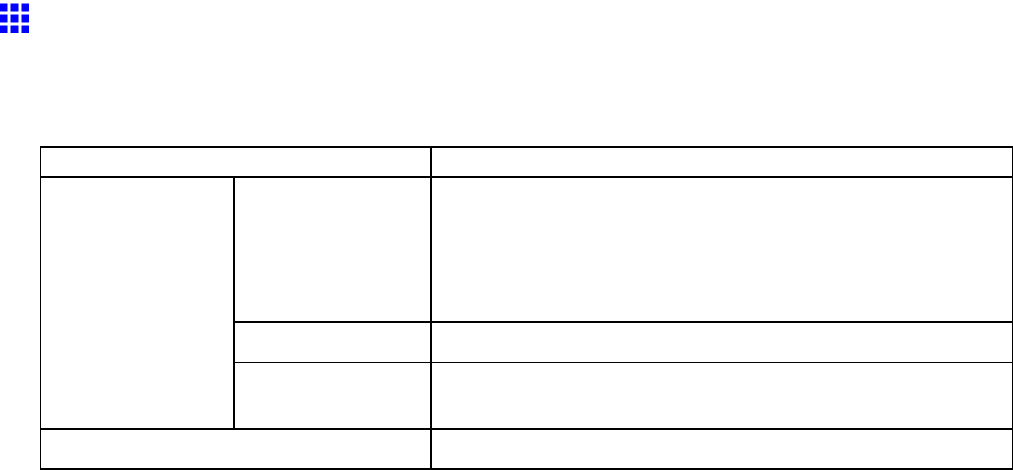
Control Panel
Main Menu Settings (During Printing)
Main menu items during printing are described in the following tables.
For instructions on selecting or setting menu items, see “Main Menu Operations”. (→P .39)
For details on menu levels and values, see “Menu Structure”. (→P .43)
Setting Item
Description, Instructions
Head Cleaning Printhead cleaning options. ( → P .625)
Choose Head Cleaning A if printing is faint, oddly colored, or
contains foreign substances.
Choose Head Cleaning B if no ink is printed at all, or if printing
is not improved by Head Cleaning A .
Fine Band Adj. Fine-tune the feed amount manually .
Menu Durng Prtng
Information Displays the information about the printer and history of print
jobs. ( → P .67)
Job Mgmt Menu Manage print jobs on the printer ’ s hard disk. ( → P .68)
66 Printer Parts
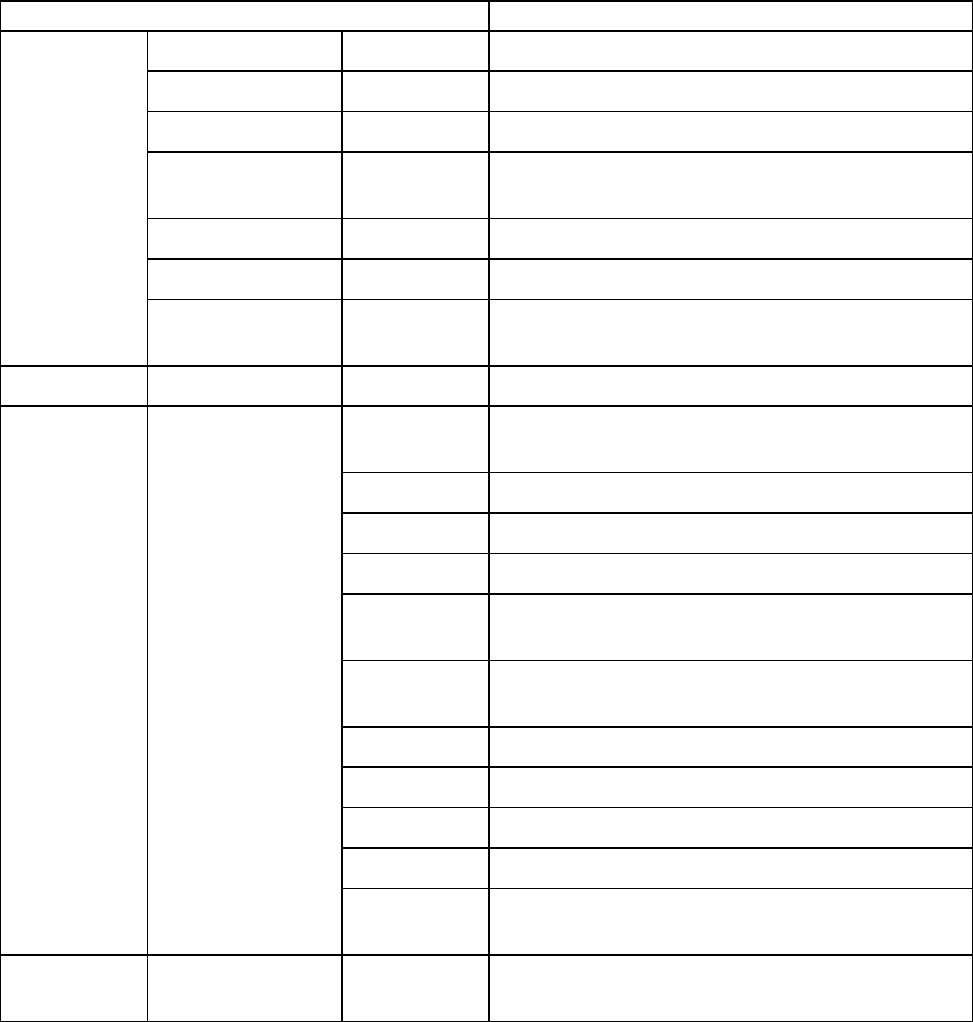
Control Panel
Information
Setting Item Description, Instructions
V ersion Firm Displays the version of the printer and rmware.
Boot Displays the version of the boot ROM.
MIT Displays the version of the MIT database format.
Ext I/F Displays the name of interfaces compatible with the
expansion slot.
s/n Displays the printer ’ s serial number .
MAC Displays the MAC address.
System Info
HDDSpace Displays the space available on the printer ’ s hard
disk.
Error Log ########-#### Displays the most recent error messages (up to two).
Document
Name
Displays the document name in the last print job.
User Name Displays the name of the user who sent the print job.
Page Count Displays the number of pages in the print job.
Job Status Displays the results of the print job processed.
Print Start
T ime
Displays the time when the print job was started.
Print End
T ime
Displays the time when the print job was nished.
Print T ime Displays the time required to print the job.
Print Size Displays the paper size in the print job.
Media T ype Displays the paper type in the print job.
Interface Displays the interface used for the print job.
Job Log (Choose from
information about
the latest three print
jobs.)
Ink
Consumed
Displays the ink consumption.
HDD
Information
HDDSpace Displays the space available on the printer ’ s hard
disk.
Printer Parts 67
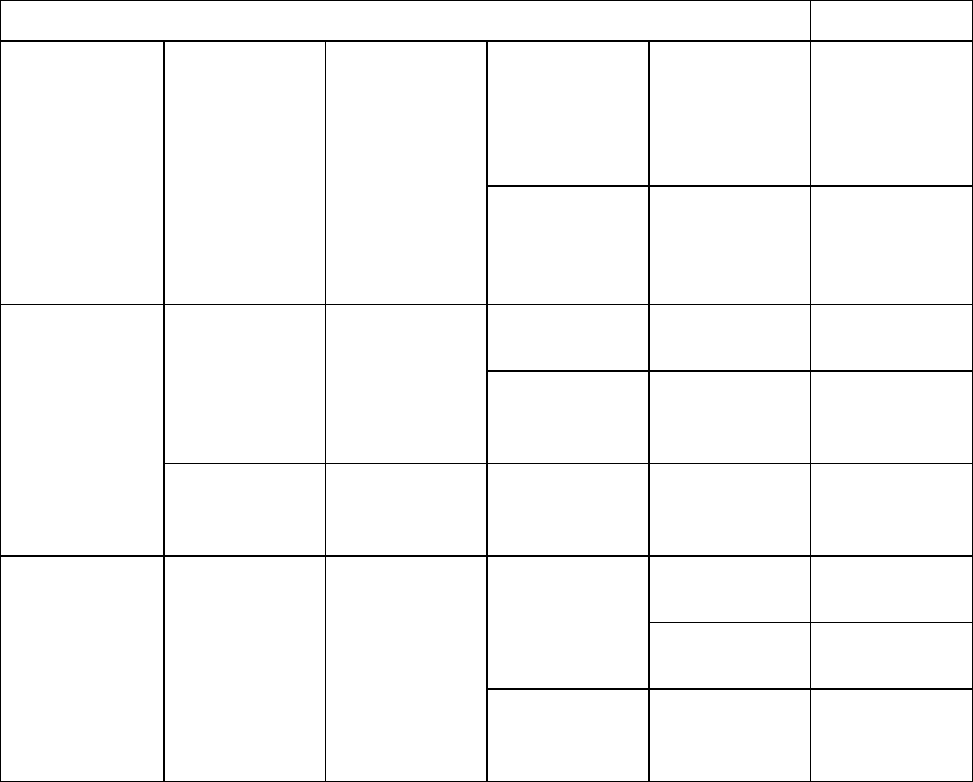
Control Panel
Job Mgmt Menu
Setting Item
Description,
Instructions
Priority Print the job
rst after the
current print
job is nished.
( → P .516)
Job Queue
Ope.
Job List (Choose a print
job)
Delete Delete the
current job or
queued jobs.
( → P .516)
Print Print jobs in the
Common Box.
Job List (Choose a print
job)
Delete Delete jobs in
the Common
Box.
Com. BOX Ope.
Print Job List Print a list of jobs
in the Common
Box.
Print Print jobs in
Personal Boxes.
Job List
Delete Delete jobs in
Personal Boxes.
Psnl. BOX Ope. Folder List (Enter a
password if one
has been set.)
Print Job List Print a list of
jobs in Personal
Boxes.
68 Printer Parts
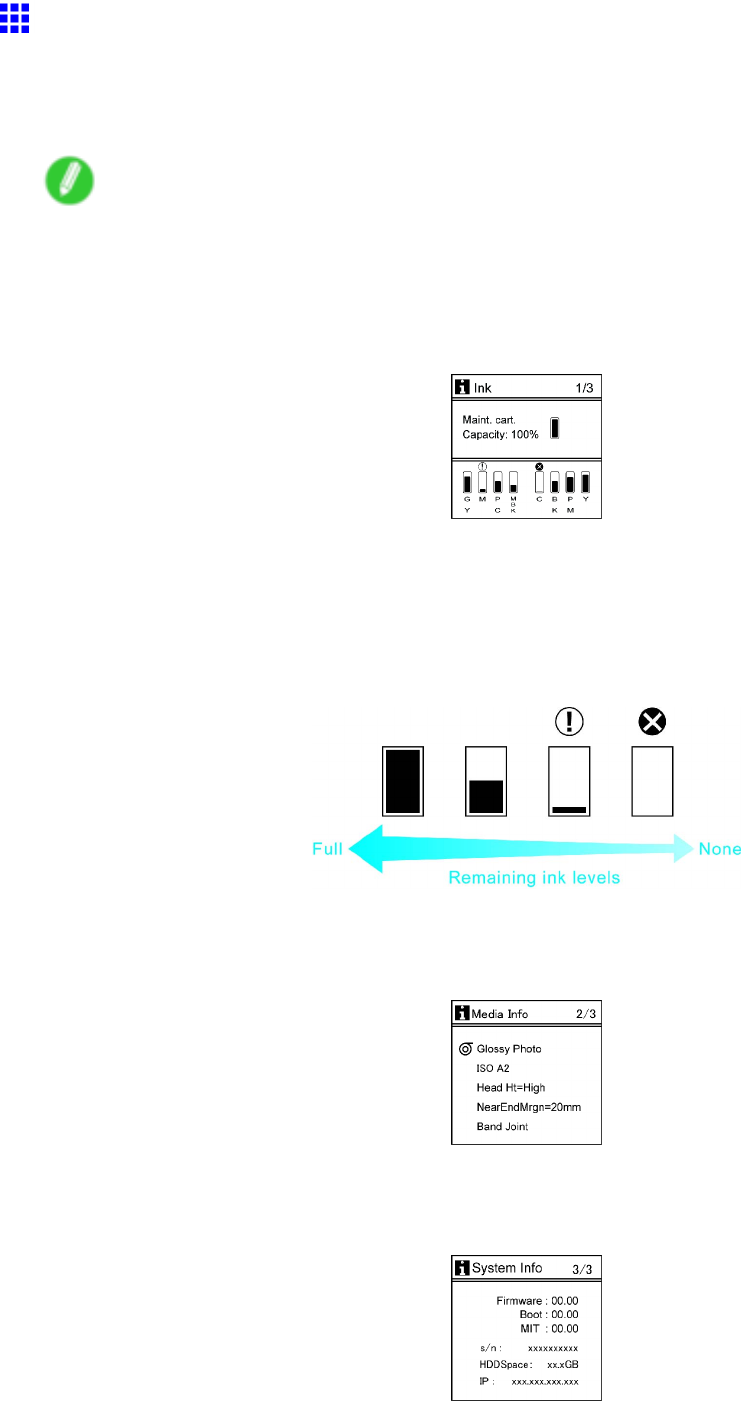
Control Panel
Submenu Display
Pressing the Information button switches the information displayed between Ink ,Media Info , and System
Info .
Each time you press the Information button, the following submenus are displayed.
Note
•Press any button other than the Information button to restore the previous mode.
•After you display a submenu, the printer will revert to the previous mode in about ve seconds if no print
job is received or if you do not operate the printer .
Remaining Maintenance Cartridge capacity and ink levels
The remaining Maintenance Cartridge capacity is shown on the top level of the Display Screen .
The remaining level of each ink is shown on the bottom level of the Display Screen . Ink levels shown on the
Display Screen correspond to the inks identied by the color labels on the bottom of the Display Screen .
These symbols may be displayed above the ink level: “!” if ink is low , “×” if no ink is left, and “?” if you have
deactivated ink level detection.
Remaining ink is indicated as follows.
Information on the loaded paper
Here, the paper size, type, and related printer settings are displayed.
Printer information
Displays the rmware version, serial number , IP address, and hard disk capacity .
Printer Parts 69
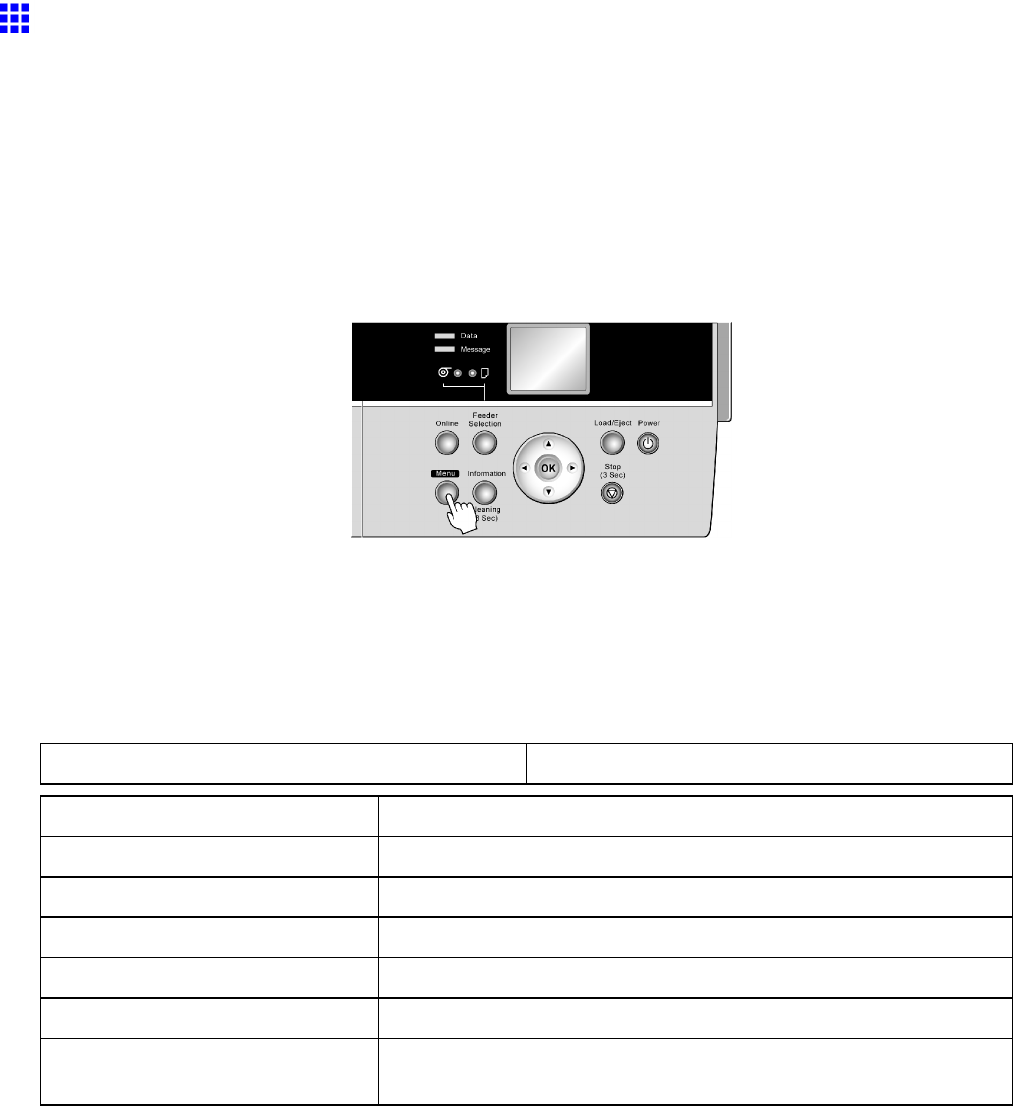
Control Panel
Status Print
Y ou can print a Status Print report indicating the current status of the printer .
With Status Print , information is printed regarding the printer rmware version, various settings, and the
utilization level of consumables.
Printing Status Print Reports
1. Load paper .
If using sheets, load paper A4/Letter-sized. Y ou will need at least four sheets.
2. Press the Menu button to display MAIN MENU .
3. Press ▲or ▼to select T est Print , and then press the ►button.
4. Press ▲or ▼to select Status Print , and then press the ►button.
5. Press ▲or ▼to select Y es , and then press the OK button.
Checking the information in the Status Print report
The following information is included in the Status Print report.
Canon imagePROGRAF iPFxxxx Status Print Printer model
Firm Firmware version
Boot Boot version
MIT(DBF) MIT DB format version
MIT(DB) MIT Database version
S/N Printer serial number
MC Maintenance Cartridge capacity (%)
PC, C, PM, Y , GY , MBK, BK, M Ink levels.
The remaining ink is displayed in a ve-level scale.
70 Printer Parts
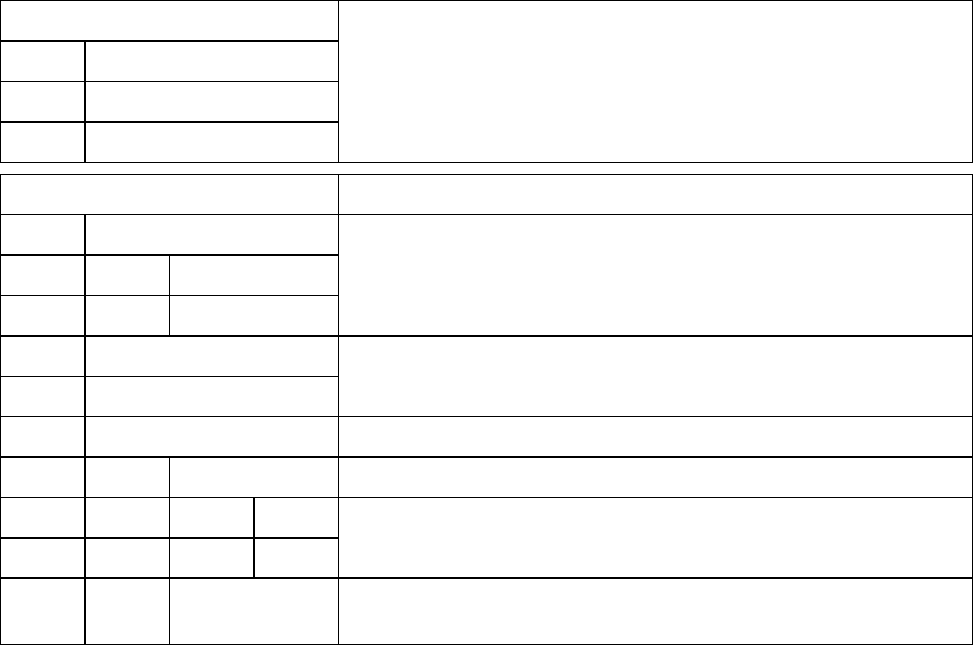
Control Panel
Media Menu
Manual Paper T ype
Roll Media T ype
Check Remain. Roll
Information on the loaded paper .
Adjust Printer Current printer settings.
Head Adjust
Auto Print
A1-F2
Printhead adjustment value.
Feed Priority
Adjust Length
Settings related to paper feeding.
Calibration The color calibration setting value.
Execution Log The calibration log.
Date
Media
Indicates the date calibration was performed and the type of paper
used.
Use Adj. V alue This value indicates whether the results of color calibration are used
or not.
Printer Parts 71
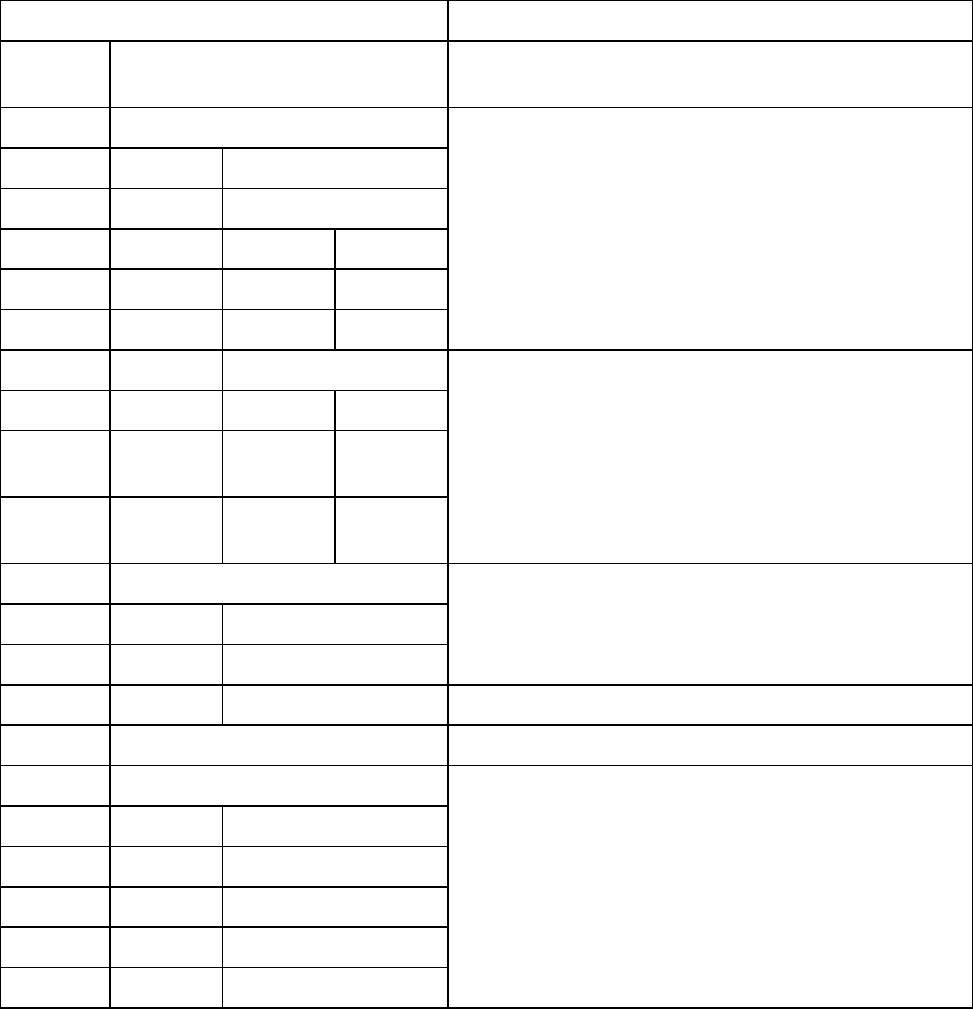
Control Panel
Interface Setup Current network settings.
EOP T imer Sets the elapsed time between receiving last data and
canceling printing.
TCP/IP
IP Mode
Protocol
DHCP
BOOTP
RARP
Settings related to TCP/IP .
IP Setting
IP Address
Subnet
Mask
Default
G/W
IP Setting values.
NetW are
NetW are
Frame T ype
NetW are settings.
Print Service
AppleT alk V alues that specify whether AppleT alk is active or not.
Ethernet Driver
Auto Detect
Comm.Mode
Ethernet T ype
Spanning T ree
MAC Address
Ethernet Driver settings.
72 Printer Parts
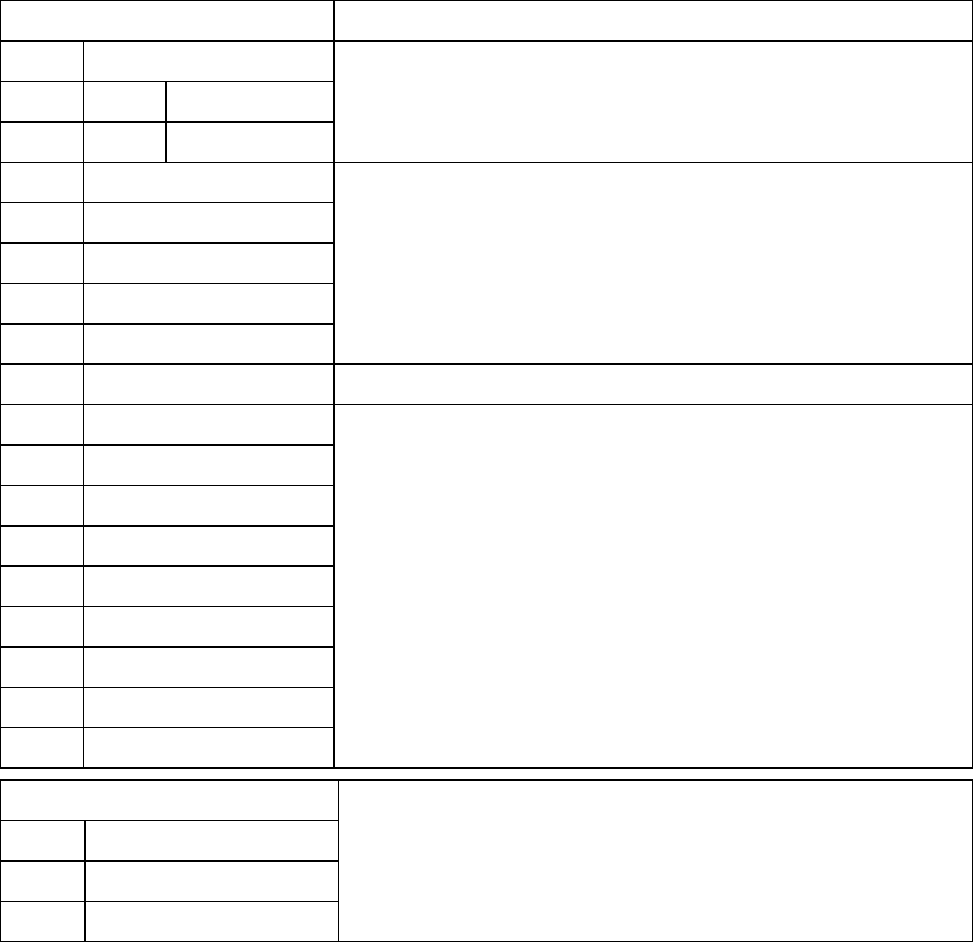
Control Panel
System Setup
W arning
Buzzer
Detect mismatch
Current warning and error settings.
Keep Media Size
Sheet Selection
Roll Selection 1
Roll Selection 2
T rimEdge Reload
Current paper-related settings.
Noz. Check Freq. Nozzle-check settings.
Sleep T imer
Length Unit
T ime Zone
Date Format
Language
Contrast Adj.
Output Method
Save beforePrint
Save in Comm.Box
General printer settings.
Information
RAM
Error Log
HDDSpace
System information and an error log.
Printer Parts 73
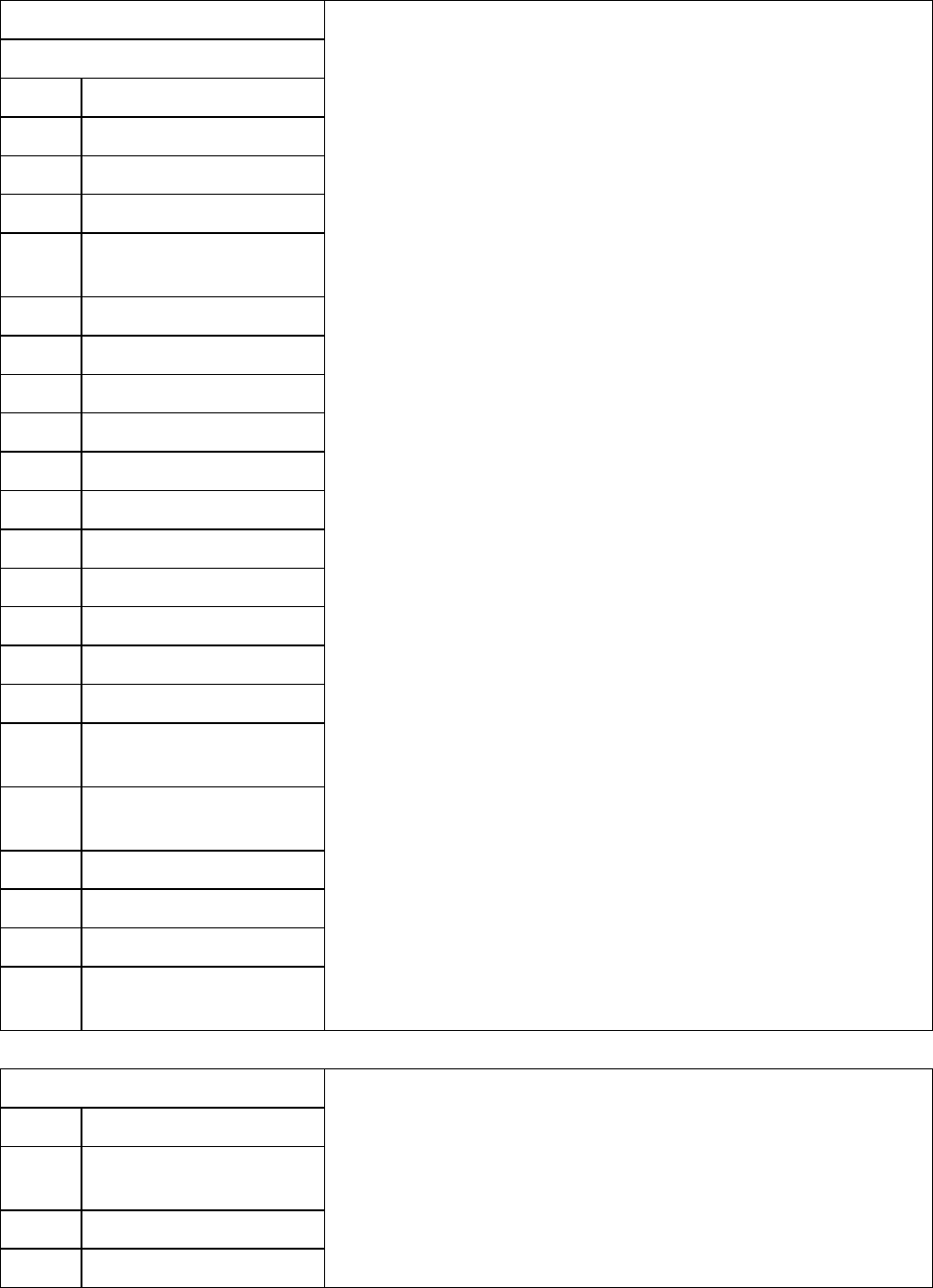
Control Panel
Network (RemoteUI)
TCP/IP
Frame T ype
Use DHCP
Use BOOTP
Use RARP
Enable DNS Dynamic
Update
Use Zeroconf Function
IP Address*
Subnet Mask*
Gateway Address*
LPD Printing
IPP Printing
IPP Printer URI
RA W Printing
Raw Port Number
Raw Mode Bi-direction
FTP Printing
Primary DNS Server
Address*
Secondary DNS Server
Address*
DNS Host Name*
DNS Domain Name*
SMTP Server Address*
Multicast DNS Service
Name
Current network settings used by RemoteUI.
*: Blank if the status has been saved by using Status Monitor .
NetW are
Frame T ype
IPX External Network
Number*
Node Number*
Print Service
Current NetW are settings.
*: Depending on the NetW are print service settings, information on one of the following four items is printed.
74 Printer Parts
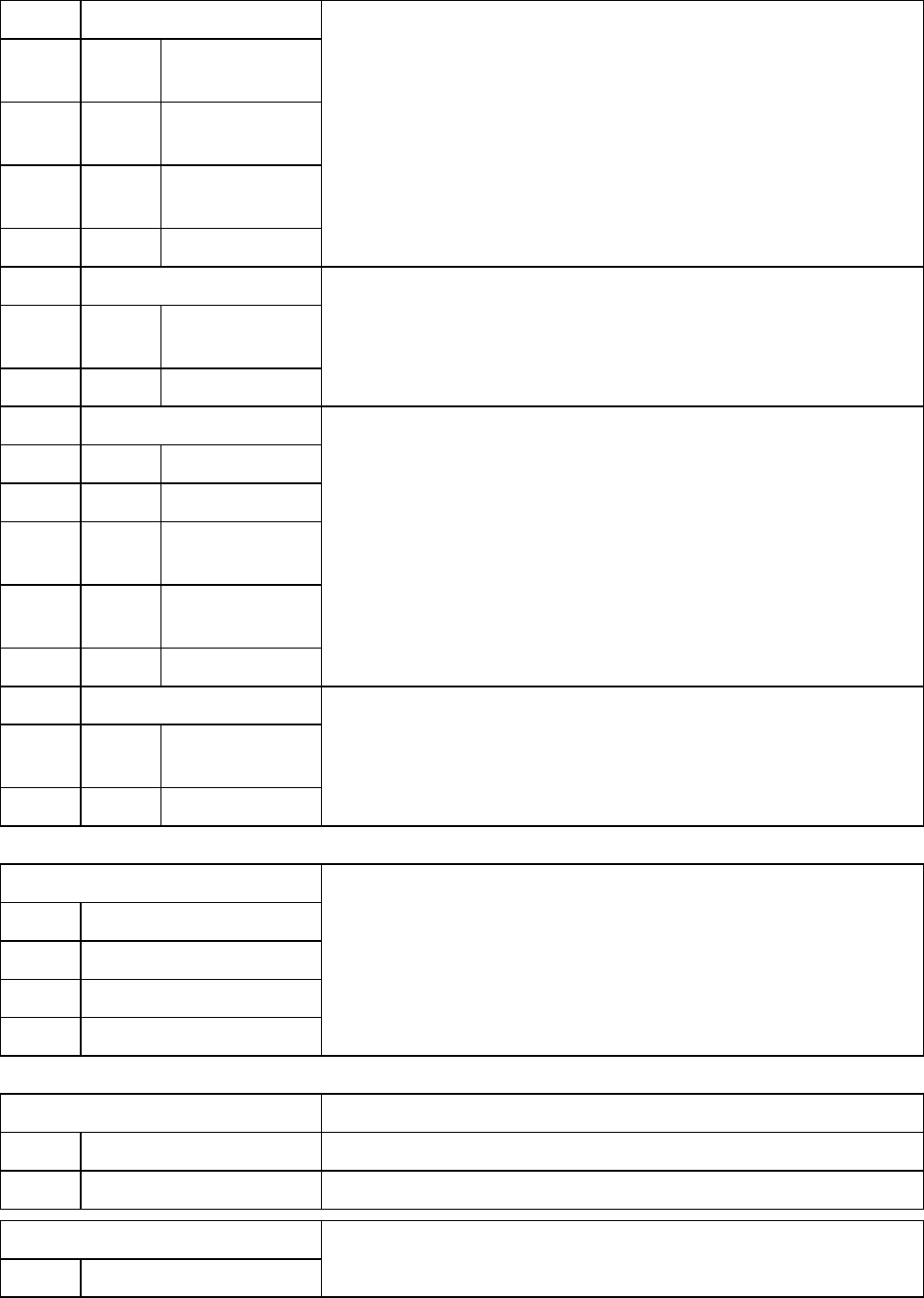
Control Panel
Bindery PServer
File Server
Name*
Print Server
Name*
Print Server
Password*
Polling Interval
V alues set when NetW are >Print Service >Bindery PServer is
selected.
RPrinter
Print Server
Name*
Printer Number*
V alues set when NetW are >Print Service >RPrinter is selected.
NDS PServer
T ree Name*
Context name*
Print Server
Name*
Print Server
Password*
Polling Interval
V alues set when NetW are >Print Service >NDS PServer is selected.
NPrinter
Print Server
Name*
Printer Number*
V alues set when NetW are >Print Service >NPrinter is selected.
*: Blank if the status has been saved by using Status Monitor .
AppleT alk
Phase T ype
Name*
Network Number*
Zone*
Current AppleT alk settings.
*: Blank if the status has been saved by using Status Monitor .
HEAD LOT NUMBER Printhead lot number .
LOT R
LOT L
P AR TS ST A TUS
COUNTER A-I
Utilization status of replacement parts that require servicing.
Printer Parts 75
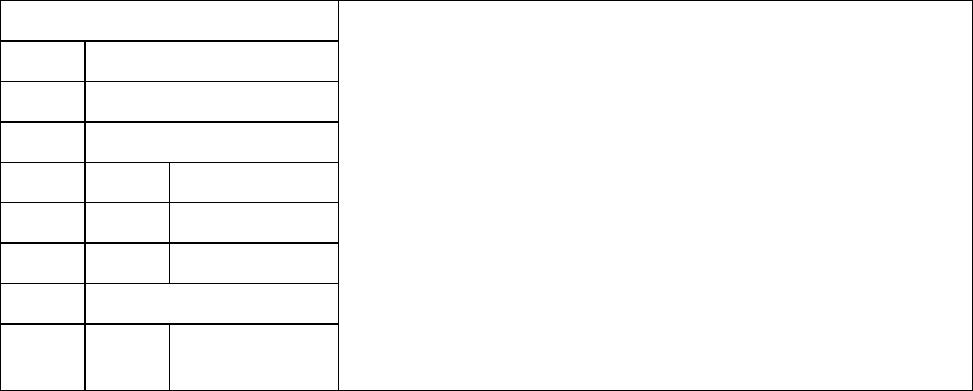
Control Panel
COUNTER
CUTTER
MEDIA
MEDIA1-7
LIFE TTL
LIFE ROLL
LIFE CUTSHEET
PRINTER
AFTER
INST ALLA TION
Utilization status of the cutter , media, and other items (indicating how
much they have been used).
76 Printer Parts
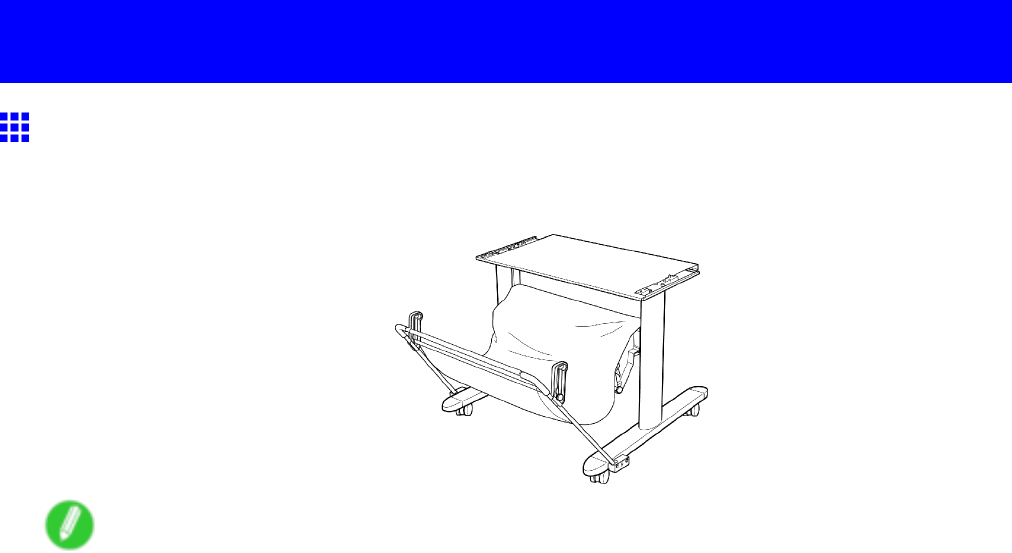
Optional accessories
Optional accessories
Stand
The printer can be mounted on the following Stand .
•Printer Stand ST -25
Note
•For details on assembling the Stand , refer to the instructions provided with the Stand .
Printer Parts 77
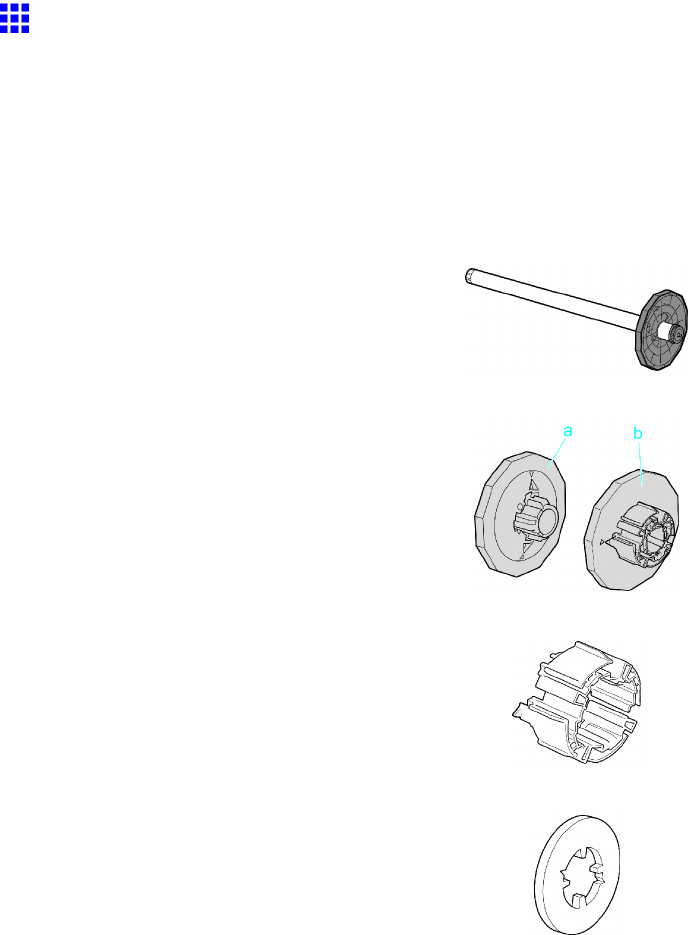
Optional accessories
Roll Holder Set
A set of parts including a Roll Holder , Holder Stopper (for 2- and 3-inch paper cores), 3-Inch Paper Core
Attachment , and Spacer for Borderless Printing (used for both 2- and 3-inch paper cores).
T o load a roll with a 3-inch paper core, insert the 3-Inch Paper Core Attachment on the Roll Holder and attach
the Holder Stopper for 3-inch paper cores. If you use an A1 (594 mm [23.4 in]) roll or A2 (420 mm [16.5 in])
roll for borderless printing, insert the Spacer for Borderless Printing on the Roll Holder .
•Roll Holder Set RH2-24
•Roll Holder
•Holder Stopper (for 2- and 3-inch paper cores (a) and (b))
•3-Inch Paper Core Attachment
•Spacer for Borderless Printing
For instructions on installing these parts, see “Attaching Accessories to the Roll Holder”. (→P .140)
78 Printer Parts
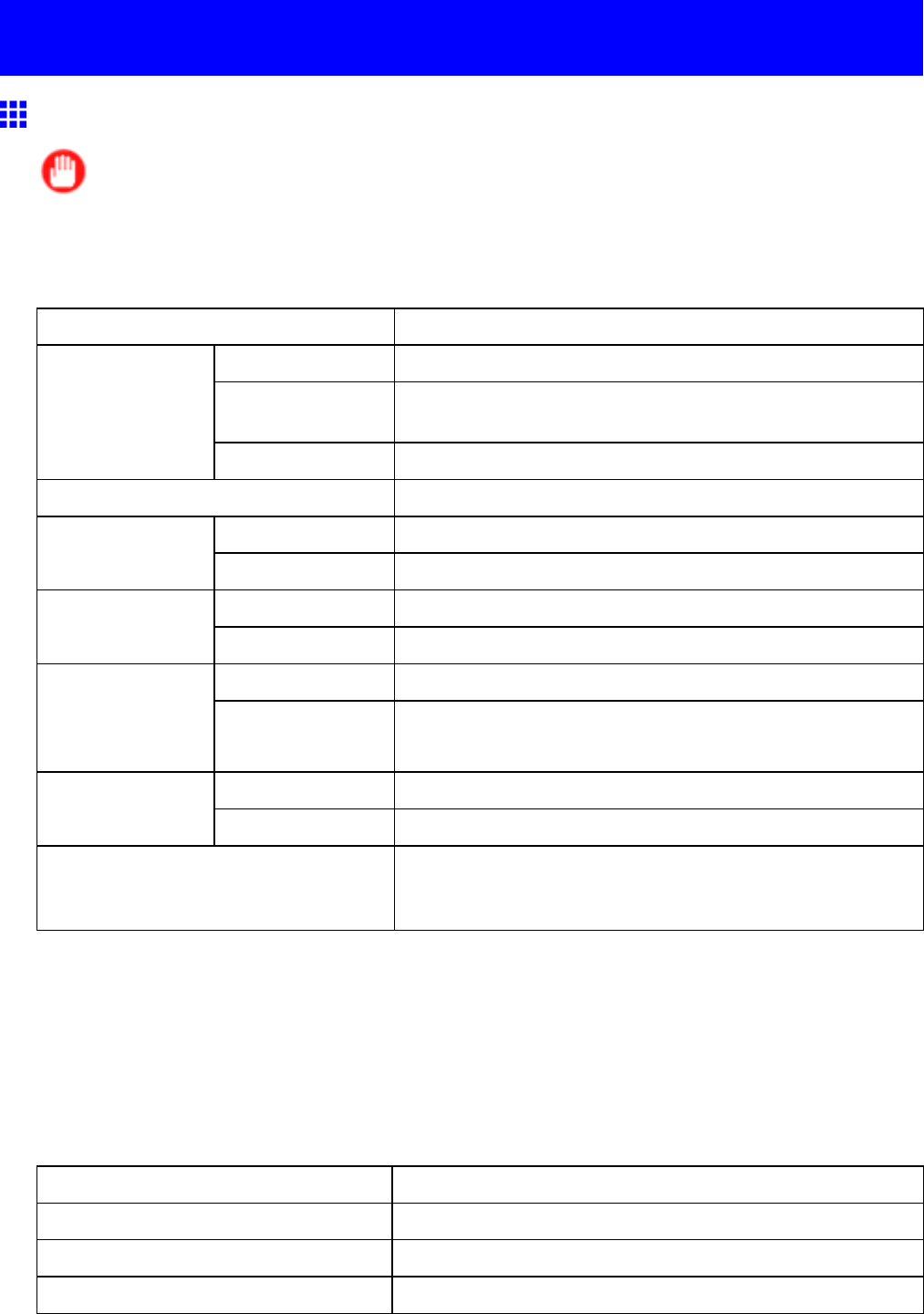
Printer Specications
Printer Specications
Specications
Important
•This information is subject to change as the printer is updated.
•The following values may vary depending on the operating environment.
Printer
Power supply 100-120 V AC (50/60 Hz), 220-240 V AC (50/60 Hz)
In operation 100 W max.
Sleep mode 100-120 V : 5 W max.
220-240 V : 6 W max.
Power consumption
Of f 1 W max. ( *1 )
Operating noise Approx. 49 dB (A) max.
T emperature 15-30°C (59-86°F)Operating
environment
Humidity 10-80%, non-condensing
Printer only 1,177×670×344 mm (46.3 × 26.4 × 13.5 in)Dimensions (W × D
× H)
With stand 1,177×870×991 mm (46.3 × 34.3× 39.0 in)
Printer only Approx. 51 kg (1 12.4 lb) ( *2 )W eight
(not including the
Printhead and Ink
T ank )
With stand Approx. 66 kg (145.5 lb) ( *2 )
Printer only 1,477×1,770×644 mm (58.1 × 80.7 × 25.4 in)Space required for
installation ( *3 )
With stand 1,477×1,970×1,291 mm (58.1 × 80.7 × 50.8 in)
Applicable standards International Energy Star Program, Law on Promoting Green
Purchasing, GPN, RoHS, The Eco Declaration, WEEE, U.S.
presidential directives
*1: The printer uses a trace amount of power even when turned of f. T o stop all power consumption,
turn of f the printer and unplug the power cord.
*2: W eight does not include consumables.
*3: Normally , you will need to ensure an unobstructed space of 800 mm (31.5 in) in front of the printer , 300
mm (1 1.8 in) behind, 150 mm (5.9 in) on both sides, and 300 mm (1 1.8 in) above the printer . Only
when printing from the Front Paper Feed Slot , leave 1,300 mm (51.2 in) of unobstructed space in front
of the printer and 700 mm (27.6 in) behind it.
Printing performance
Print method Bubblejet
Maximum resolution 2400 dpi horizontally ( *1 ) × 1200 dpi vertically
Printhead PF-03
Number of nozzles 2,560 per color
*1: Prints with a minimum 1/2400 inch dot pitch between ink droplets.
Printer Parts 79
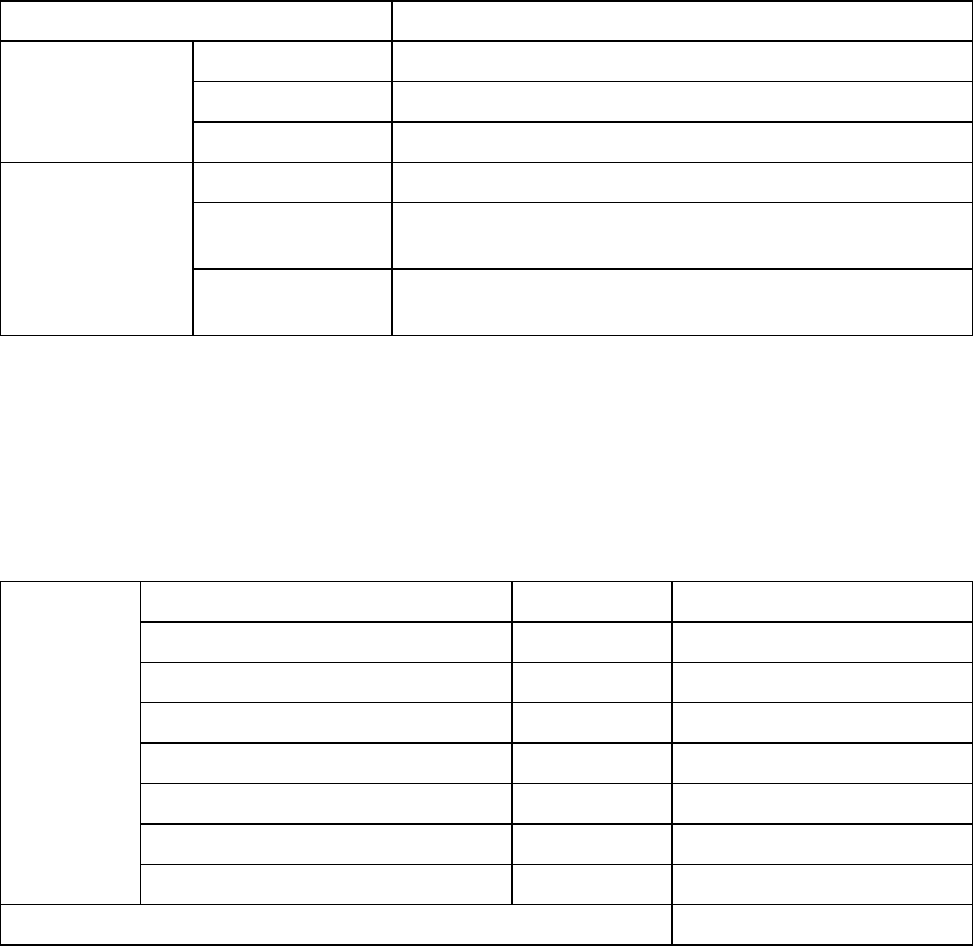
Printer Specications
Interface
Expansion Board Slots 1
Format Internal port
Mode Full-speed (12 Mbps), high-speed (480 Mbps), bulk transfer
USB 2.0 ( *1 )
Connector Series B (4-pin)
Format Internal port
Specication IEEE 802.3 10BASE-T , IEEE 802.3u 100BASE-TX
/Auto-Negotiation, and IEEE 802.3x Full Duplex
Ethernet
Protocols IPX/SPX (Netware 4.2, 5.1, 6.0), SNMP , HTTP , TCP/IP ,
AppleT alk
*1: Use in USB 2.0 High Speed mode requires the following environment:
•Computer: USB 2.0 High-Speed-compatible
•Operating system: Windows V ista/Windows Server 2003/Windows XP/Windows
2000 or Mac OS X ver . 10.3.3 or later
•USB 2.0 driver: Microsoft USB 2.0 driver (available from Windows Update or the Service Pack.)
•USB cable: Certied USB 2.0 cable
Ink
Y Ink T ank ( Y ellow Ink ) Pigment ink PFI-101Y (user-replaceable)
PC Ink T ank ( Photo Cyan Ink ) Pigment ink PFI-101PC (user-replaceable)
C Ink T ank ( Cyan Ink ) Pigment ink PFI-101C (user-replaceable)
GY Ink T ank ( Gray Ink ) Pigment ink PFI-101GY (user-replaceable)
BK Ink T ank ( Black Ink ) Pigment ink PFI-101BK (user-replaceable)
PM Ink T ank ( Photo Magenta Ink ) Pigment ink PFI-101PM (user-replaceable)
M Ink T ank ( Magenta Ink ) Pigment ink PFI-101M (user-replaceable)
Ink T ank
MBK Ink T ank ( Matte Black Ink ) Pigment ink PFI-101MBK (user-replaceable)
Capacity 130 ml (4.4 oz) per color ( *1 )
*1: The provided Starter Ink T anks contain 90 ml (3.0 oz) each.
80 Printer Parts
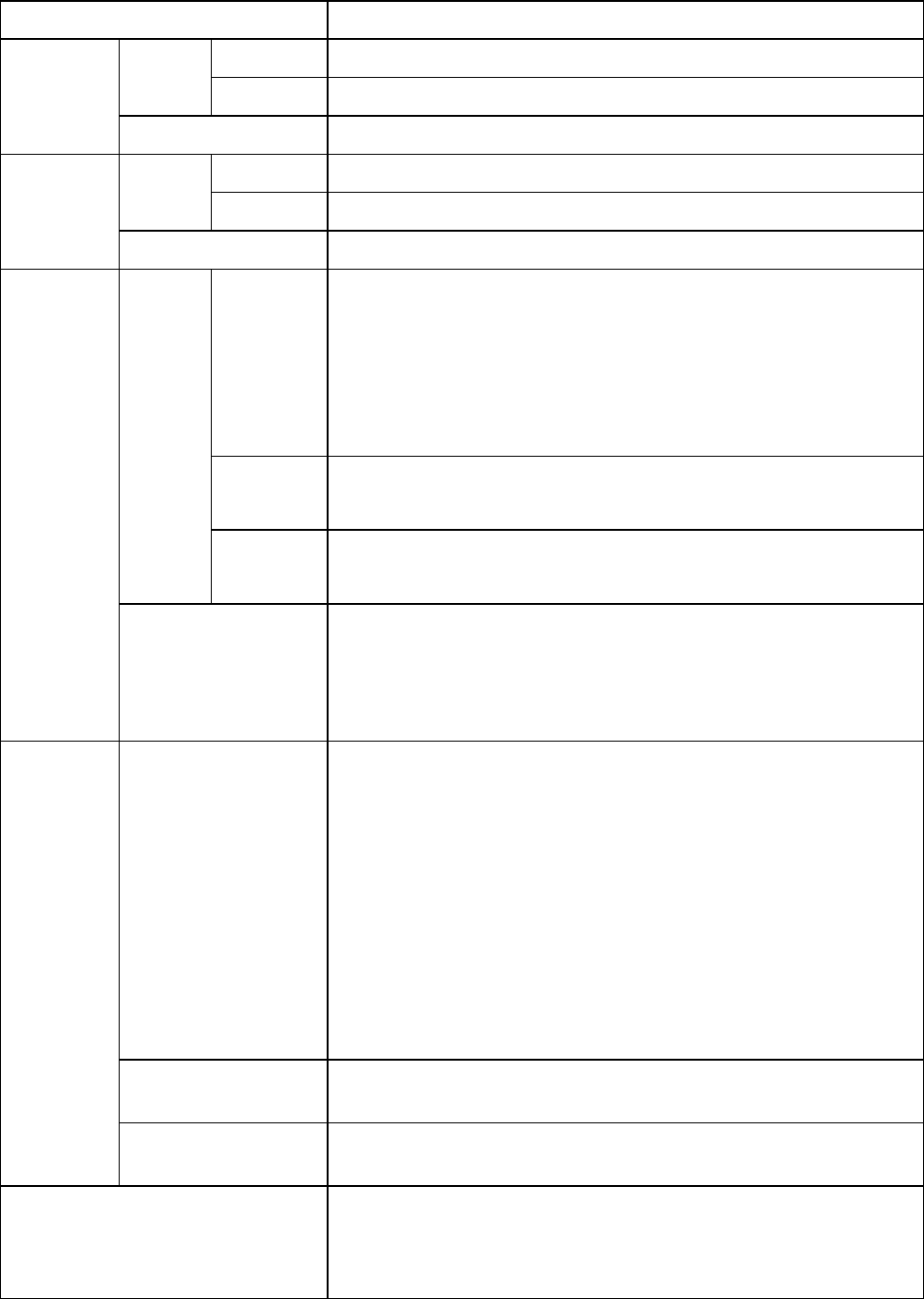
Printer Specications
Paper ( *1 )
Paper width 203-610 mm (8.0-24 in)
T ray (top) 1,600 mm (63.0 in)Sheets
T ray (front) 914 mm (36.0 in)
Maximum
length per
page
Rolls 18 m (19.7 yd.)
T ray (top) 0.07-0.8 mm (0.003-0.031 in)Sheets
T ray (front) 0.5-1.5 mm (0.020-0.060 in)
Thickness
Rolls 0.07-0.8 mm (0.003-0.031 in)
Supported
sizes
ISO A1 ,ISO A2 ,ISO A2+ ,ISO A3 ,ISO A3+ ,ISO A4 ,ISO B2 ,
ISO B3 ,ISO B4 ,JIS B2 ,JIS B3 ,JIS B4 ,22"x34"(ANSI D) ,
17"x22"(ANSI C) ,1 1"x17" (Ledger) ,13"x19" (Super B) ,Letter
(8.5"x1 1") ,Legal (8.5"x14") ,24"x36" (ARCH D) ,18"x24" (ARCH
C) ,12"x18" (ARCH B) ,9"x12" (ARCH A) ,DIN C2 ,DIN C3 ,DIN C4 ,
20"x24" ,18"x22" ,14"x17" ,12"x16" ,10"x12" ,10"x15" ,US Photo
16"x20" ,Poster 20"x30" ,13"x22" ,Poster 300x900mm
T ray (top)
•Width: 203-610 mm (8-24 in)
•Length: 279-1,600 mm (1 1-63 in)
Sheets
T ray (front)
•Width: 250-610 mm (8-24 in)
•Length: 350-914 mm (14-36 in)
Paper size
Rolls 24-in. Roll (609.6mm) ,ISO A1/A2 Roll (594.0mm) ,JIS B2/B3 Roll
(515.0mm) ,17-in. Roll (431.8mm) ,ISO A2/A3 Roll (420.0mm) ,
16-in. Roll (406.4mm) ,14-in. Roll (355.6mm) ,A3+ Roll (329.0mm) ,
300mm Roll (300.0mm) ,ISO A3/A4 Roll (297.0mm) ,JIS B4 Roll
(257.0mm) ,10-in. Roll (254.0mm) ,8-in. Roll (203.2mm)
Normal size Printable area
•Sheets ( T op Paper Feed Slot )
T op: 3 mm (0.12 in); bottom: 3 or 23 mm (0.9 in); left and right
sides: 3 mm. (The bottom value varies depending on the type
of paper .)
•Sheets ( Front Paper Feed Slot )
3 mm (0.12 in) on top, 23 mm (0.9 in) on bottom, and 3 mm (0.12
in) on both sides
•Rolls
3 mm (0.12 in) from each side
For information on the recommended print area, see “Print Area”.
(→P .84)
Borderless printing ( *2 ) Printable area (rolls)
Entire surface
Print area
Oversized ( *2 ), ( *3 ) Printable area
Entire surface
Supported width for borderless
printing
24-in. Roll (609.6mm) ,ISO A1/A2 Roll (594.0mm) ( *4 ), JIS B2/B3
Roll (515.0mm) ,17-in. Roll (431.8mm) ,ISO A2/A3 Roll (420.0mm)
( *4 ), 16-in. Roll (406.4mm) ,14-in. Roll (355.6mm) ,A3+ Roll
(329.0mm) ,JIS B4 Roll (257.0mm) ,10-in. Roll (254.0mm)
*1: For information on the types of paper the printer supports, refer to the Paper Reference Guide .
( → P .104)
Printer Parts 81

Printer Specications
*2: Printing may not be possible in some cases, depending on the type and size of paper .
*3: Load paper at least 6 mm (0.24 in) wider and 6 mm higher than the size selected in Page Size for roll
paper . Or , load paper at least 6 mm wider and 26 mm (1.0 in) higher for the tray .
*4: Borderless printing requires the Spacer for Borderless Printing .
Hard Disk
Hard disk capacity 80 GB (print job storage capacity: 48 GB)
Print job storage capacity
•Common mail box: 100 jobs
•Personal boxes: 100 jobs
82 Printer Parts
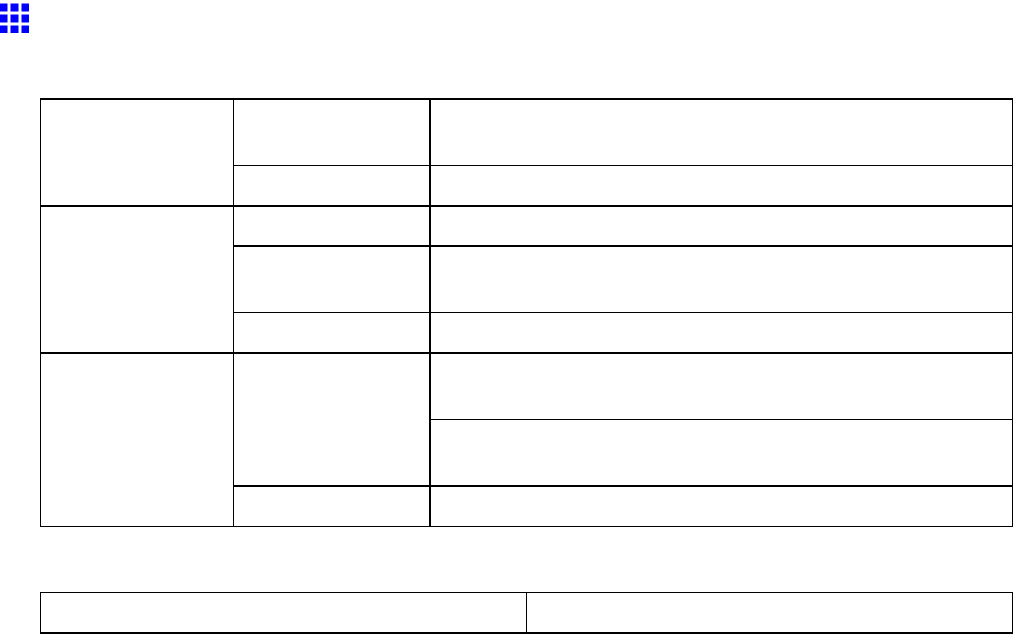
Printer Specications
Basic Environmental Performance
Printer
Sleep mode 100-120 V : 5 W max.
220-240 V : 6 W max.
Power consumption
Of f 1 W max.
W eight Printer only: 51 kg (1 12.4 lb)
Dimensions (W × D
× H)
Printer only: 1,177×670×344 mm (46.3 × 26.4 × 13.5 in)
Resource ef ciency
Recycling Recyclable plastic used for printer body
Structural components: No prohibited brominated ame
retardants used (PBB or PBDE)
T oxic substances
Body plastic: No heavy metals (Pb, Hg, Cr[Vl], or Cd) or
halogenated ame retardants used
Product safety
Operating noise Approx. 49 dB (A) max.
Packaging materials
Heavy metal content (Pb, Hg, Cr[Vl], and Cd) None (none in packaging)
Printer Parts 83
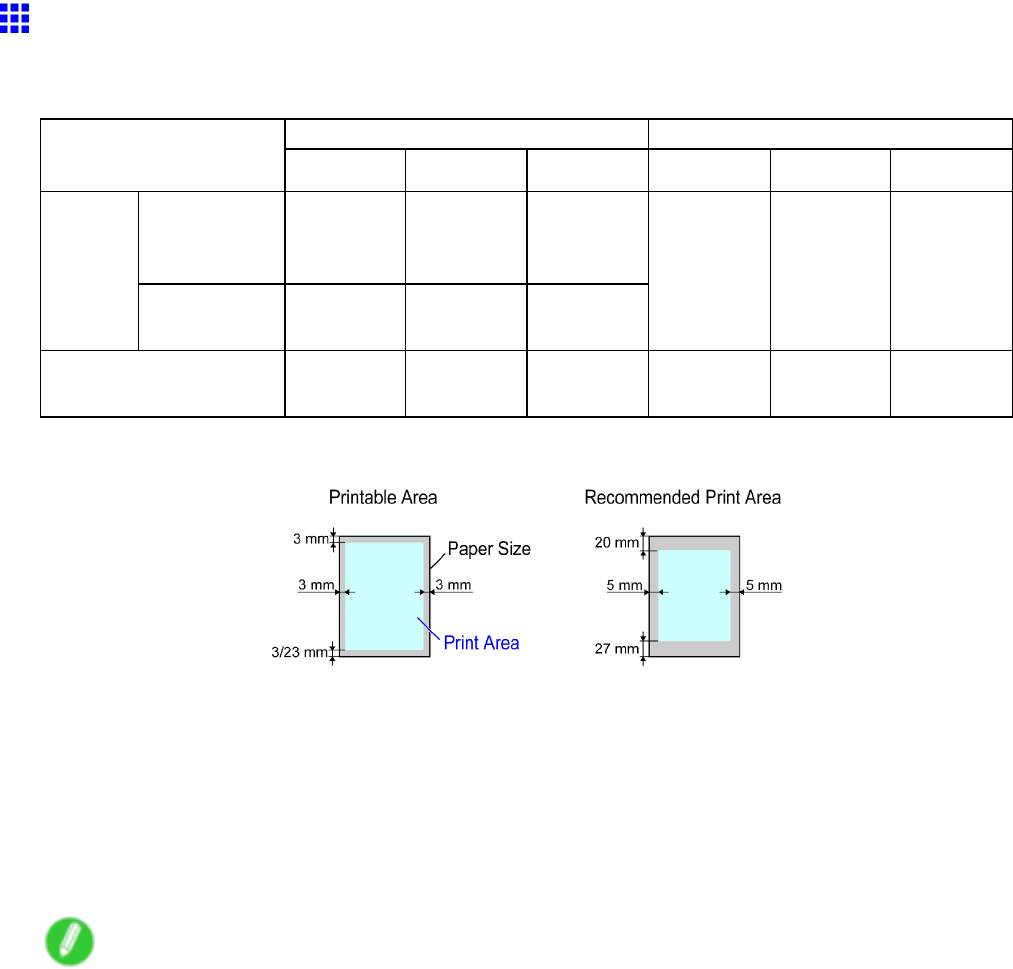
Printer Specications
Print Area
A margin required by the printer is added with respect to the size of paper loaded in the printer . Except in
borderless printing, the actual printing area corresponds to the paper size minus the space for this margin.
Printable Area Recommended Print Area
T op Edge
Bottom
Edge
Sides
T op Edge
Bottom
Edge
Sides
T op Paper
Feed Slot
3 mm (0.12
in)
3/23 mm
(0.12/0.91
in)
3 mm (0.12
in)
Sheets
Front Paper
Feed Slot
3 mm (0.12
in)
23 mm
(0.91 in)
3 mm (0.12
in)
20 mm
(0.79 in)
27 mm
(1.06 in)
5 mm (0.20
in)
Rolls
0/3 mm
(0/0.12 in)
0/3 mm
(0/0.12 in)
0/3 mm
(0/0.12 in)
20 mm
(0.79 in)
5 mm (0.20
in)
5 mm (0.20
in)
Sheets
•Printable Area:
Printing from the T op Paper Feed Slot requires a margin of 3 mm (0.12 in) on all sides. (A bottom margin
of 23 mm [0.9 in] may sometimes be required.) The bottom margin is 23 mm for some types of paper .
For more information, see the Paper Reference Guide . ( → P .104)
When printing from the Front Paper Feed Slot , a margin of 23 mm (0.9 in) on all sides is required.
•Recommended print area:
A margin of 20 mm (0.79 in) on top, 27 mm (1.06 in) on bottom, and 5 mm (0.20 in) on left and right
sides is required.
Note
•Printable area: The area that can be printed.
•Guaranteed Print Area: W e recommend printing within this area.
•T o print so that your original matches the print area exactly , use an oversized paper size that includes
the required margin. ( → P .252)
•Y ou can choose a bottom margin of 3 mm or 23 mm when printing from the T op Paper Feed Slot .
In the printer driver , choosing Manual in Paper Source sets the bottom margin at 23 mm. On the
other hand, choosing Manual (3mm margins) in Paper Source sets the bottom margin at 3 mm,
which provides a larger area for printing.
However , the option Manual (3mm margins) is not available with the following paper .
•Fine Art Photo Paper
•Fine Art Heavyweight Photo Paper
•Fine Art T extured Paper
•The types of paper listed above may be updated, in some cases.
For details on paper types, see the Paper Reference Guide . ( → P .104)
•If you set the bottom margin at 3 mm, images in the bottom margin may be distorted.
In this case, choose Manual in Paper Source to set the bottom margin at 23 mm.
84 Printer Parts
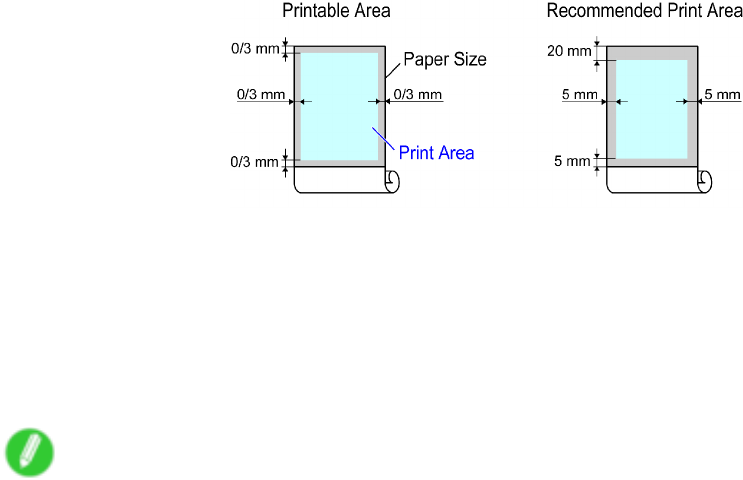
Printer Specications
Rolls
•Printable Area:
A margin of 3 mm (0.12 in) on all sides is required. During borderless printing, the margin on all sides
is 0 mm. For information on paper compatible with borderless printing, see the Paper Reference
Guide . ( → P .104)
•Recommended print area:
A margin of 20 mm (0.79 in) on top, 5 mm (0.20 in) on bottom, and 5 mm (0.20 in) on left and right
sides is required.
Note
•Printable area: The area that can be printed.
•Guaranteed Print Area: W e recommend printing within this area.
•T o print so that your original matches the print area exactly , use an oversized paper size that includes
the required margin. ( → P .252 )
Printer Parts 85
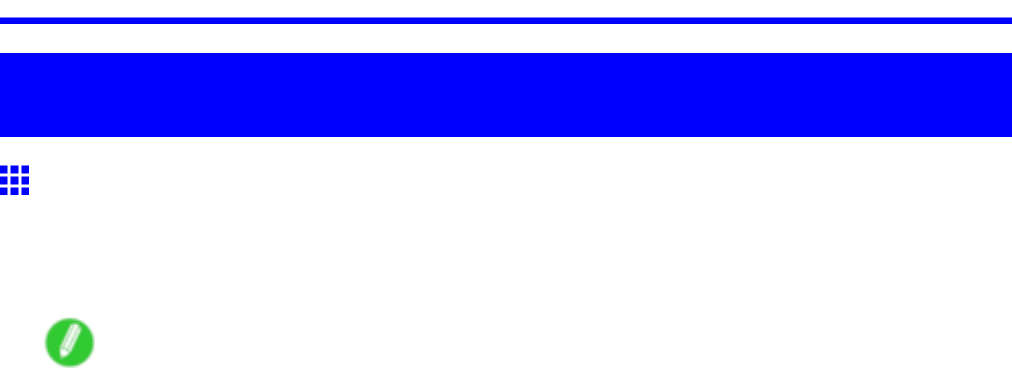
Printing procedure
Basic Printing W orkow
Printing procedure
Printing Options Using Rolls and Sheets
The printer supports both rolls and sheets.
This section introduces the main features of each, as well as the main printing methods available. Select rolls
or sheets to suit your particular printing application.
Note
•For information on the types of paper the printer supports, refer to the Paper Reference Guide. ( → P .104)
•A variety of other ways to print are available besides those introduced here. Choose the printing
method that suits your particular printing application, referring to "W orking With V arious Print Jobs" and
"Enhanced Printing Options" from the table of contents.
Roll printing
Media in spooled rolls is generally called Roll Media . Rolls are loaded on the Roll Holder , which are in
turn loaded in the printer .
Rolls can be used to print large photos or create posters or banners that cannot be printed on regular sheets.
•Large-format printing
Easily print vertical or horizontal banners from familiar applications such as Microsoft Of ce applications.
( → P .287)
•Borderless printing
Print without a margin (border) around posters or photos.
( → P .266)
( → P .273)
( → P .259)
•Banner printing
Y ou can print multiple pages as a single continuous image, without margins between pages.
( → P .308)
•90-degree rotation before printing
Originals in portrait orientation are rotated 90 degrees when possible to use paper more ef ciently .
( → P .333)
•Enlarged/reduced printing
Y ou can freely adjust the size of originals by enlarging or reducing originals before printing.
( → P .229)
( → P .235)
( → P .241)
•Free Layout (Windows) and imagePROGRAF Free Layout (Macintosh)
Print multiple documents from multiple applications (such as word-processing programs, spreadsheet
programs, and so on) next to each other .
( → P .302)
86 Basic Printing W orkow
Printing procedure
Sheet printing
Sheets refers to individual sheets of paper in regular sizes.
Insert the sheet between the Platen and the Paper Retainer .
•Enlarged/reduced printing
Y ou can freely adjust the size of originals by enlarging or reducing originals before printing.
( → P .229)
( → P .235)
( → P .241)
•Free Layout (Windows) and imagePROGRAF Free Layout (Macintosh)
Print multiple documents from multiple applications (such as word-processing programs, spreadsheet
programs, and so on) next to each other .
( → P .302 )
Basic Printing W orkow 87
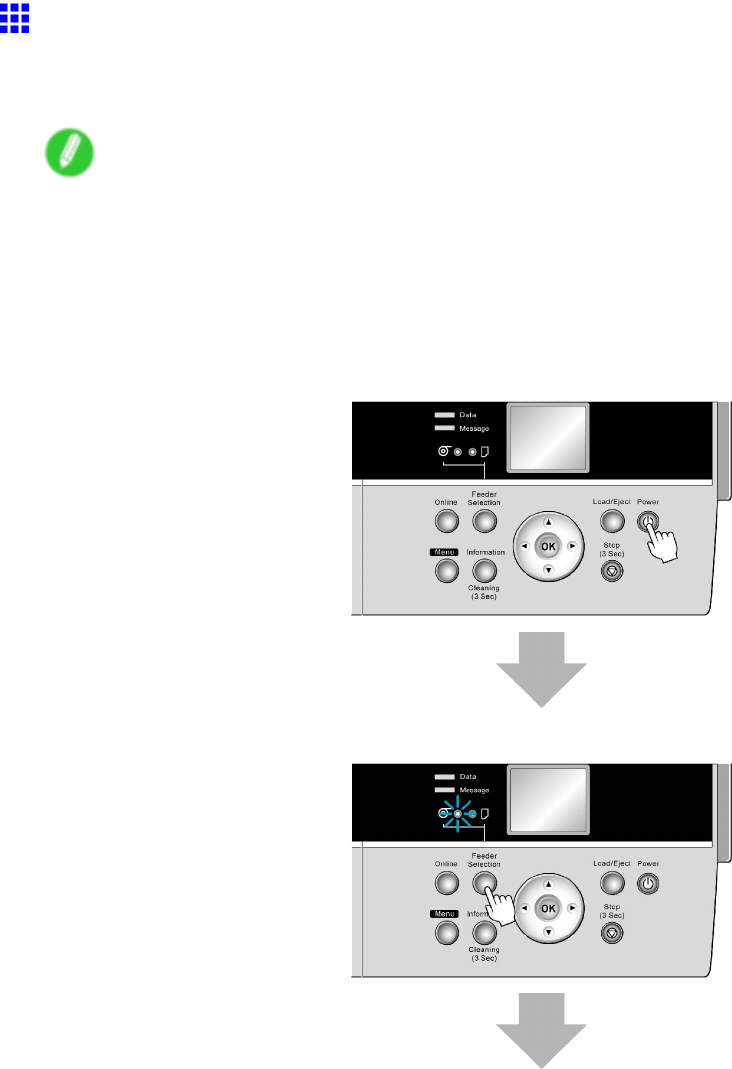
Printing procedure
Loading and Printing on Rolls
These are the basic steps for loading and printing on rolls.
Follow these steps to switch to a new roll or a roll of a dif ferent type or width before printing.
Note
•If a sheet is loaded in the T op Paper Feed Slot , remove it before this procedure. ( → P .142)
•Before printing banners or other long documents, spread a clean cloth or paper on the oor or use the
Output Stacker to prevent the printed surface from becoming dirty from the oor after printing.
•If you will wait for the ink to dry after printing and simply eject the document, you can deactivate
automatic cutting and print a cut line instead. ( → P .132)
1. T urn the printer on. ( → P .28)
2. Select a roll as the paper source. ( → P .1 12)
88 Basic Printing W orkow
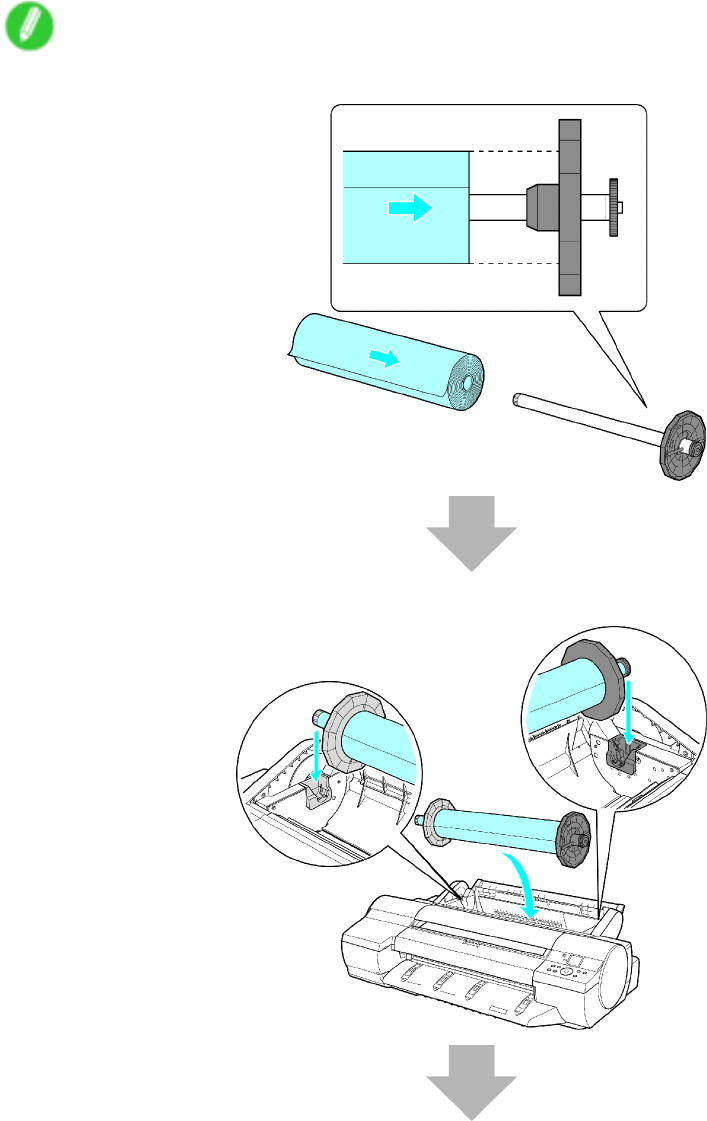
Printing procedure
3. Load a roll on the Roll Holder . ( → P .1 15)
Note
•When switching rolls, rst remove the current roll from the Roll Holder . ( → P .122)
4. Load the roll in the Roll Feed Unit . ( → P .1 17)
Basic Printing W orkow 89
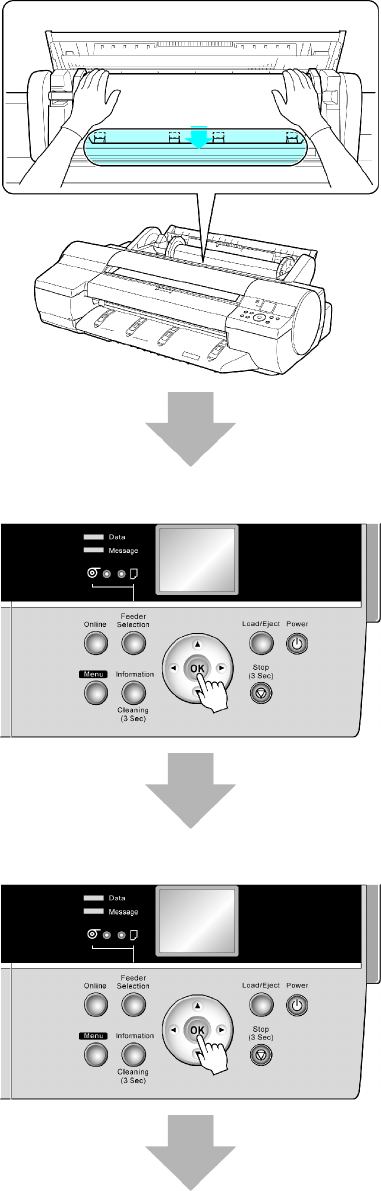
Printing procedure
5. Load the roll in the printer . ( → P .1 18)
6. Select the type of paper . ( → P .1 13)
7. Specify the paper length. ( → P .1 14)
90 Basic Printing W orkow
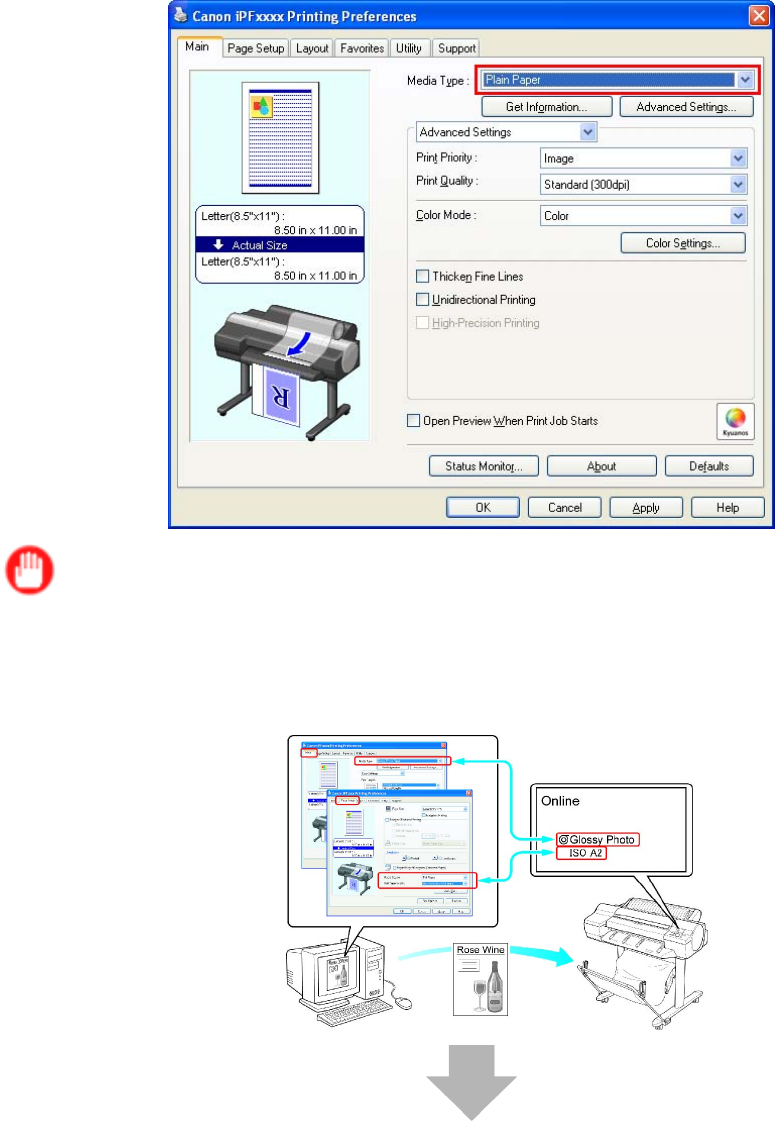
Printing procedure
8. Complete settings in the printer driver for the type of paper and other details.
•Specifying Paper in the Printer Driver (Windows) (→P .225)
•Specifying Paper in the Printer Driver (Mac OS X) (→P .227)
Important
•Always specify the same type and size of paper in the printer menu and printer driver .
If the type and size do not match, an error message will be displayed and printing is not possible.
•Papr T ype Mismatch (→P .685)
•RollWdthMismatch (→P .686)
Basic Printing W orkow 91
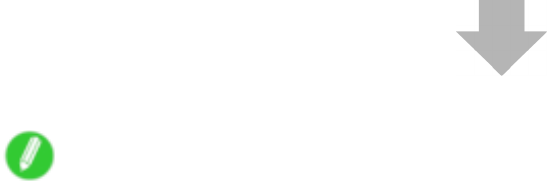
Printing procedure
9. Send the print job.
•Printing from Windows (→P .95)
•Printing from Mac OS X (→P .96)
Start printing.
Note
•Steps 6 and 7 are not required if a barcode has been printed on the roll and you have activated automatic
detection of the remaining roll paper . The type of paper and amount left are automatically detected.
•Keeping a roll in the printer for a long time without printing on it may leave a depression on the leading
edge.
When printing quality is most important, we recommend setting T rimEdge Reload to On or Automatic
so that the paper edge is automatically cut before printing.
•For details on supported sizes and types of rolls, see “Paper Sizes” or the Paper Reference Guide .
( → P .109) ( → P .104)
•Clean the platen after you have used up a roll. ( → P .641)
•When a roll has been advanced, do not pull it out by force. This will prevent the paper from being
advanced. ( → P .120)
If you accidentally pull out the paper , see “Roll Paper Cannot be Inserted into the Paper Feed Slot”.
(→P .661)
•When printing on rolls after printing on sheets, if the lit paper selection lamp does not switch from the
Cut Sheet lamp to the Roll Media lamp , press the Feeder Selection button.
92 Basic Printing W orkow
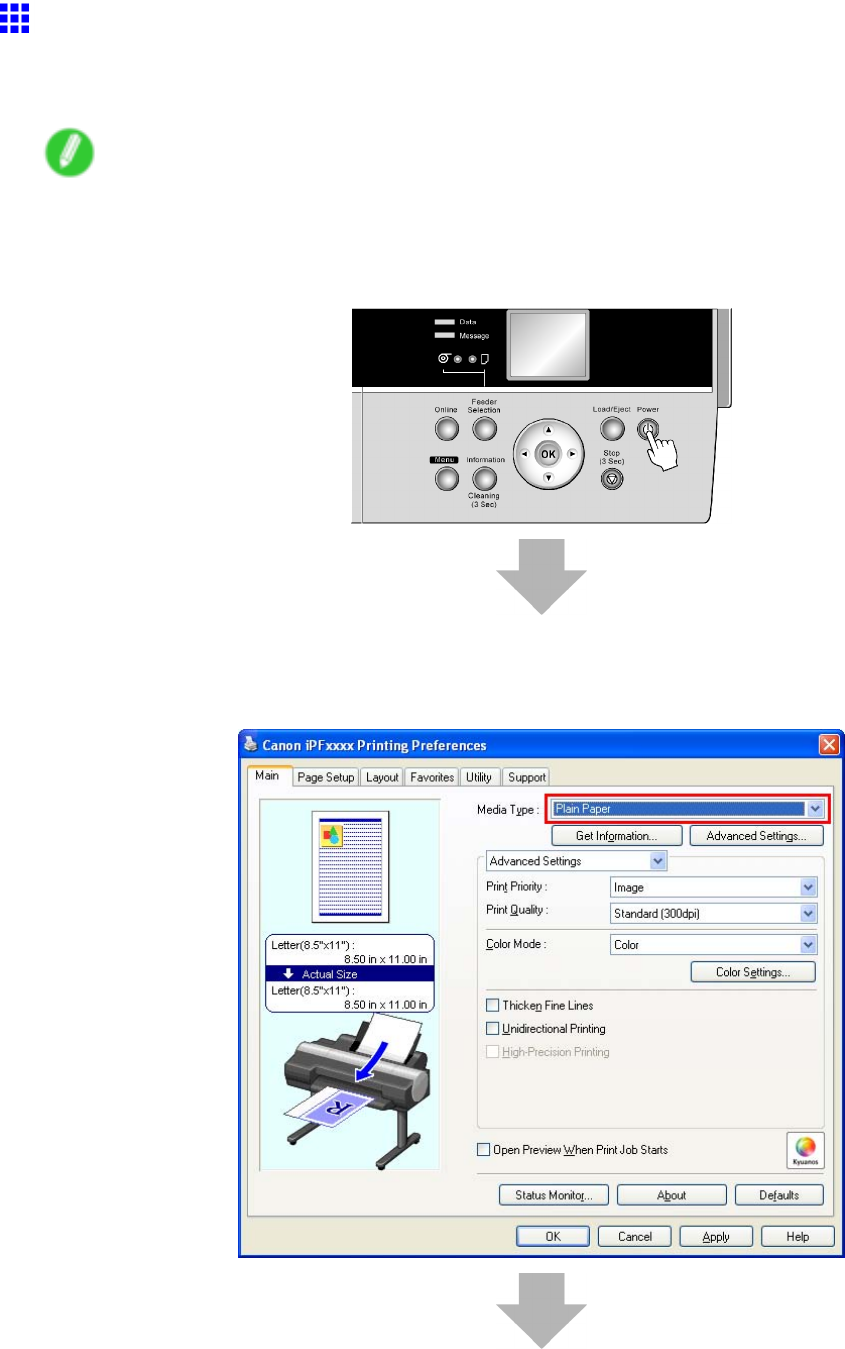
Printing procedure
Loading and Printing on Sheets in the Paper Feed Slot
These are the basic steps for loading sheets in the paper feed slot and then printing from this slot.
Follow the steps below to load and print on sheets in the paper feed slot.
Note
•If a roll is loaded, rewind the roll before this procedure.
( → P .142)
1. T urn the printer on. ( → P .28)
2. Complete settings in the printer driver for the type and size of paper and other details.
•Specifying Paper in the Printer Driver (Windows) (→P .225)
•Specifying Paper in the Printer Driver (Mac OS X) (→P .227)
Basic Printing W orkow 93
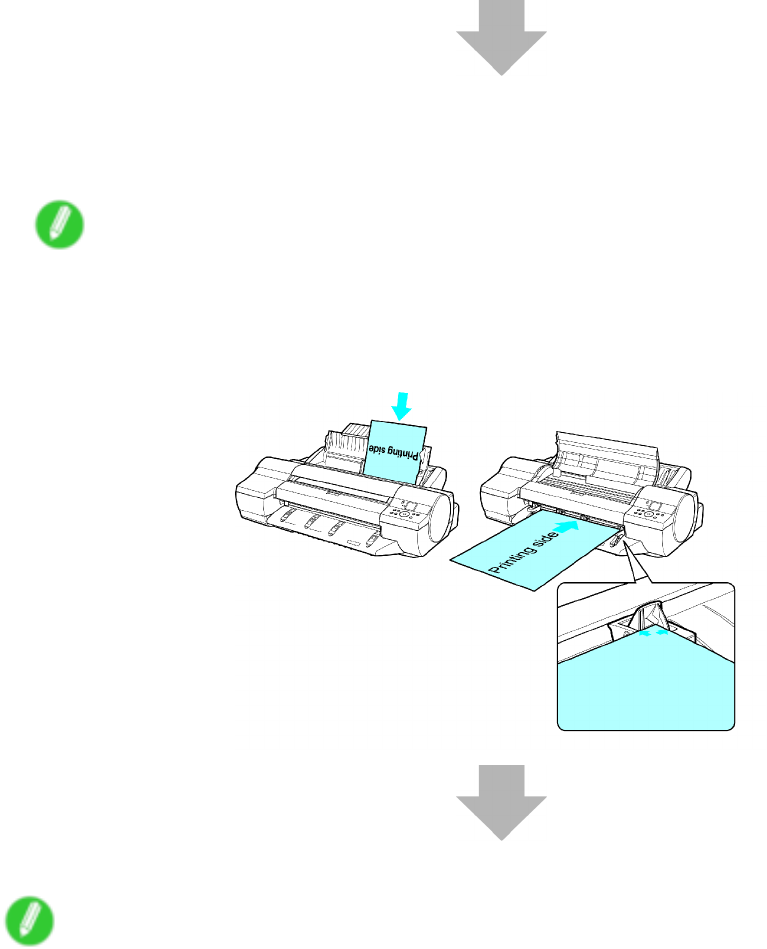
Printing procedure
3. Send the print job.
•Printing from Windows (→P .95)
•Printing from Mac OS X (→P .96)
4. Load sheets manually . ( → P .148)
(T op Paper Feed Slot)
(Front Paper Feed Slot)
Note
•If you will load a sheet before sending a print job, you must select the type and size of paper in
advance on the printer Display Screen . Follow these steps.
•Selecting the Paper T ype (Sheet) (→P .146)
•Selecting the Paper Size (Sheet) (→P .147)
Start printing.
Note
•For details on supported sizes and types of the paper that can be loaded in the tray , see “Paper Sizes”
or the Paper Reference Guide . ( → P .109) ( → P .104 )
94 Basic Printing W orkow
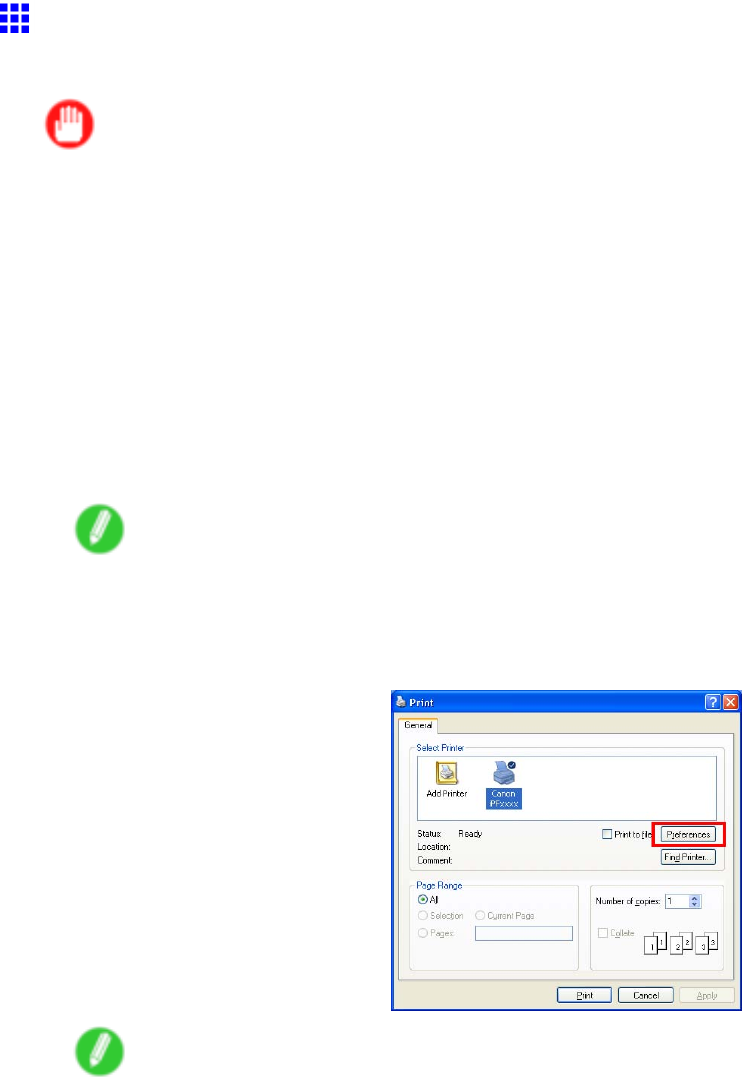
Printing procedure
Printing from W indows
Print from the application software menu.
Important
•The Windows printer driver can be used in the following versions of Windows:
•Windows 2000 (Professional or Server)
•Windows XP (Home Edition or Professional)
•Windows Server 2003 (Standard Edition)
•Windows V ista
•W e recommend exiting unnecessary applications before printing. Running several applications while
printing may interrupt the transfer of print data and af fect printing quality .
1. In the application software, select Print from the File menu to display the dialog box for printing
conditions.
2. After conrming that the printer is selected in the dialog box, click Print or OK to start printing.
Note
•The appearance of the dialog box varies depending on the application software. In most cases, the
dialog box includes basic printing options and enables you to choose the printer , specify the range of
pages, number of copies, and so on.
Example: Print dialog box displayed by the application software
Note
•If another printer is selected, select the printer you want to use under Select Printer or in the dialog
box displayed after clicking Printer .
Settings for many printing methods (including enlarged or reduced printing, borderless printing, and so on) are
displayed in the printer driver dialog box. There are two ways to access the printer driver dialog box, as follows:
•From the application software
( → P .390)
•From the operating system menu
( → P .392 )
Basic Printing W orkow 95
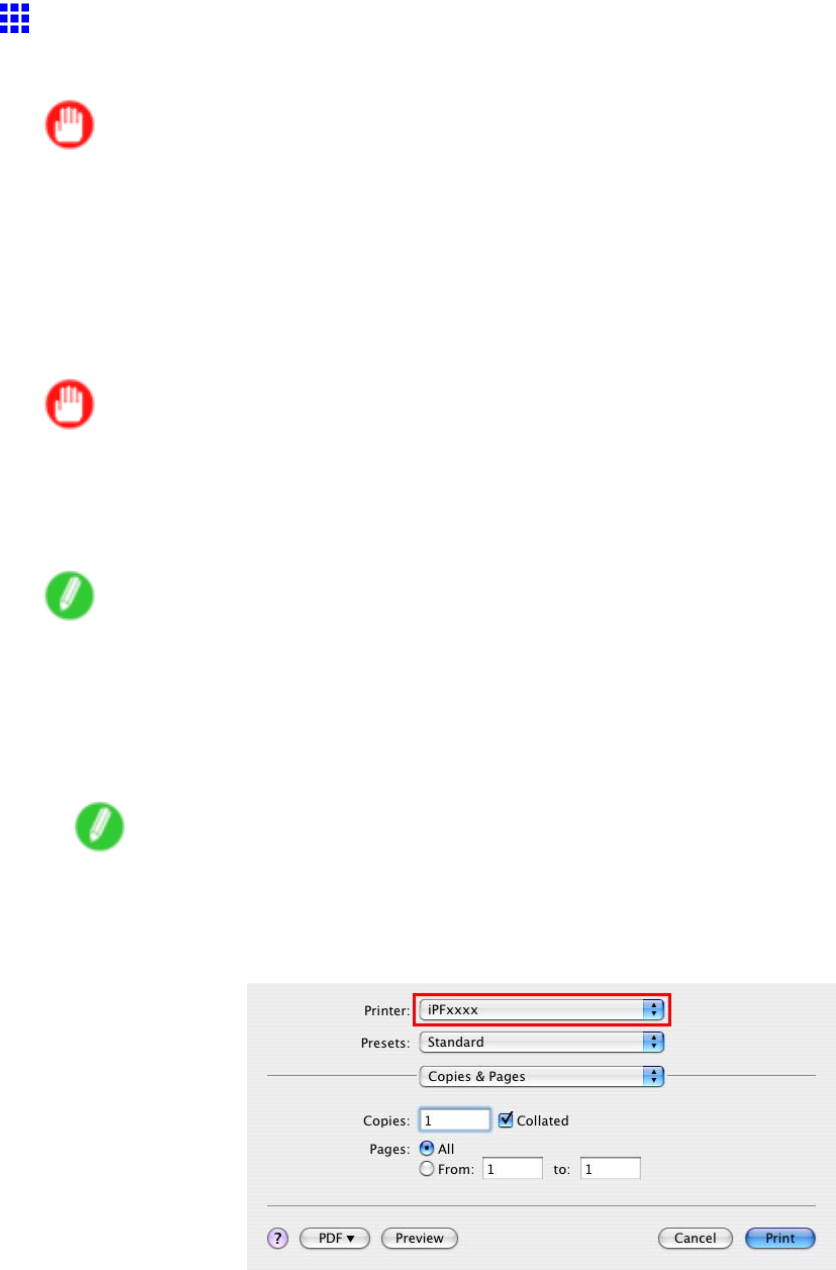
Printing procedure
Printing from Mac OS X
Print from the application menu after registering the printer .
Important
•W e recommend exiting unnecessary applications before printing. Running several applications while
printing may interrupt the transfer of print data and af fect printing quality .
Registering the printer
Before printing, you must register the printer in Printer Setup Utility (or Print Center ).
For instructions on registering the printer , see “Conguring the Printer Driver Destination (Macintosh)”.
(→P .496)
Important
•During this setup process, the printer will not be listed among available printers if it is of f or disconnected.
•By factory default, the AppleT alk protocol is disabled on the printer . Y ou must enable the AppleT alk
protocol before using the printer in an AppleT alk network. For instructions on activating AppleT alk
protocol, see “Conguring the Destination for AppleT alk Networks (Macintosh)”. (→P .498)
Note
•For Canon IP(iPF) connections, enter the printer ’ s IP address.
Printing from the application software
1. In the application software, select Print from the File menu to display the dialog box for printing
conditions.
Note
•This dialog box includes basic printing options and enables you to choose the printer , specify the
range of pages, number of copies, and so on.
2. Select the printer in the Printer list.
96 Basic Printing W orkow
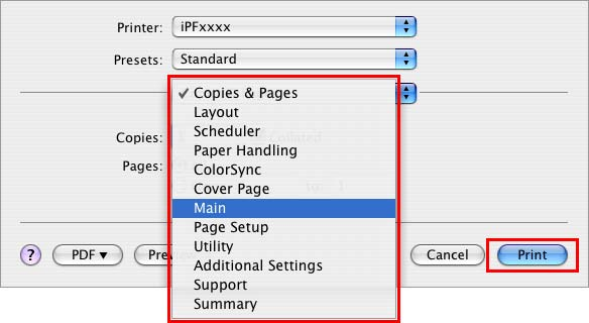
Printing procedure
3. Click Print to start printing.
As shown in the following illustration, you can switch to other panes in this dialog box to complete
settings for various methods of printing, including enlarged and reduced printing, borderless
printing, and so on.
Basic Printing W orkow 97
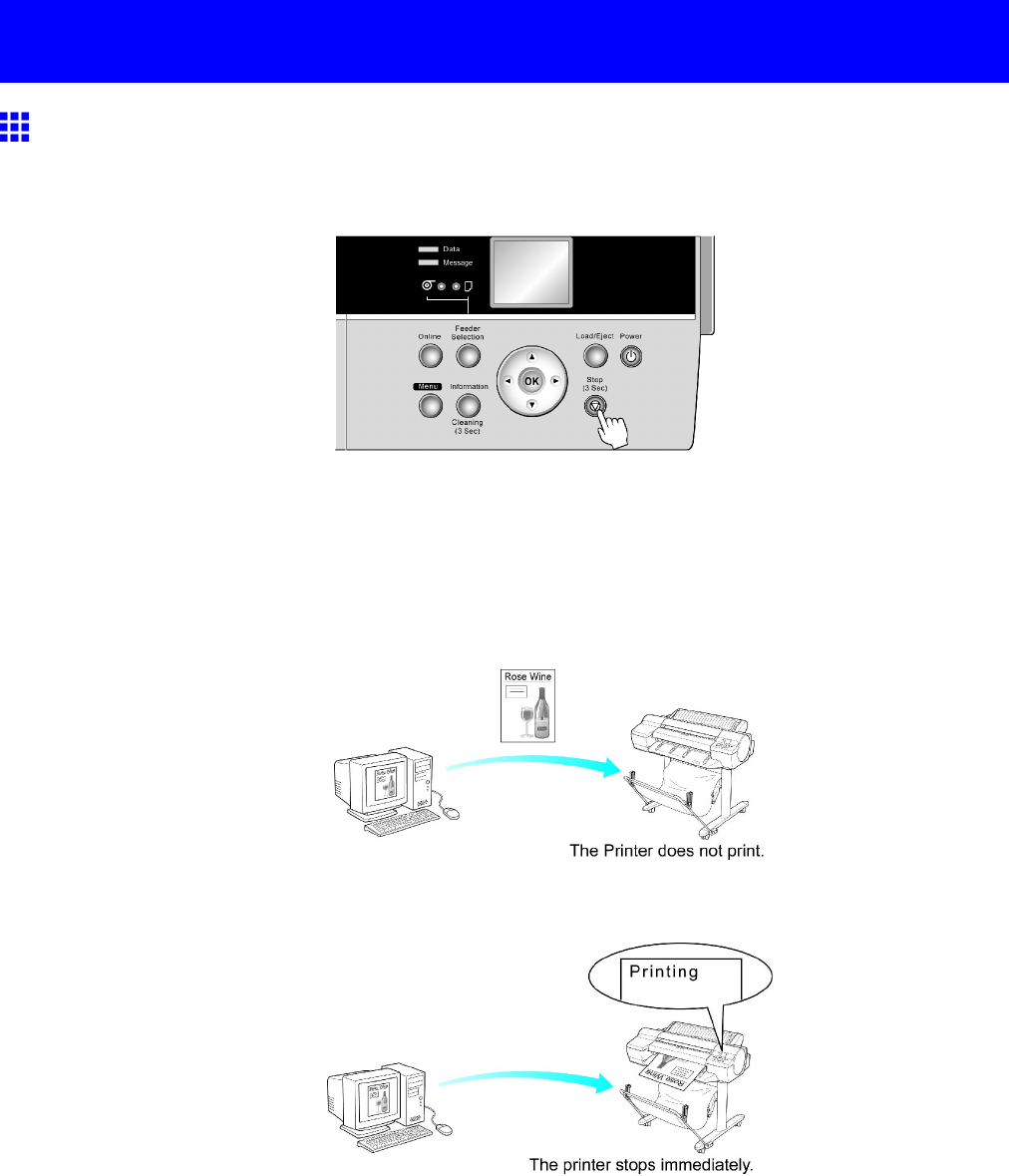
Canceling print jobs
Canceling print jobs
Canceling Print Jobs from the Control Panel
Hold down the Stop button for a second or more to cancel print jobs or ink drying in progress when the
printer is online, of ine, or in Menu mode.
Printer operation varies depending on the status when you hold down the Stop button for a second or
more during printing.
•If you press the Stop button before printing starts
Holding down the Stop button for a second or more before printing cancels the print job and brings
the printer online.
When the roll is selected as the paper source, the printer goes online, and when sheet is selected,
the printer goes of ine.
•If you press the Stop button during printing
Holding down the Stop button for a second or more during printing stops printing immediately .
98 Basic Printing W orkow
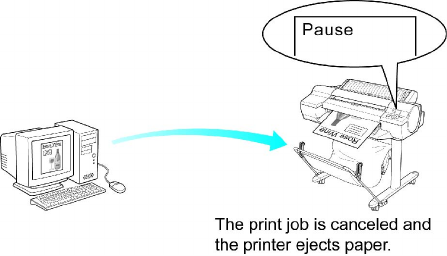
Canceling print jobs
•If you press the Stop button when printing is paused
Holding down the Stop button for a second or more when printing is paused cancels the print job.
Basic Printing W orkow 99
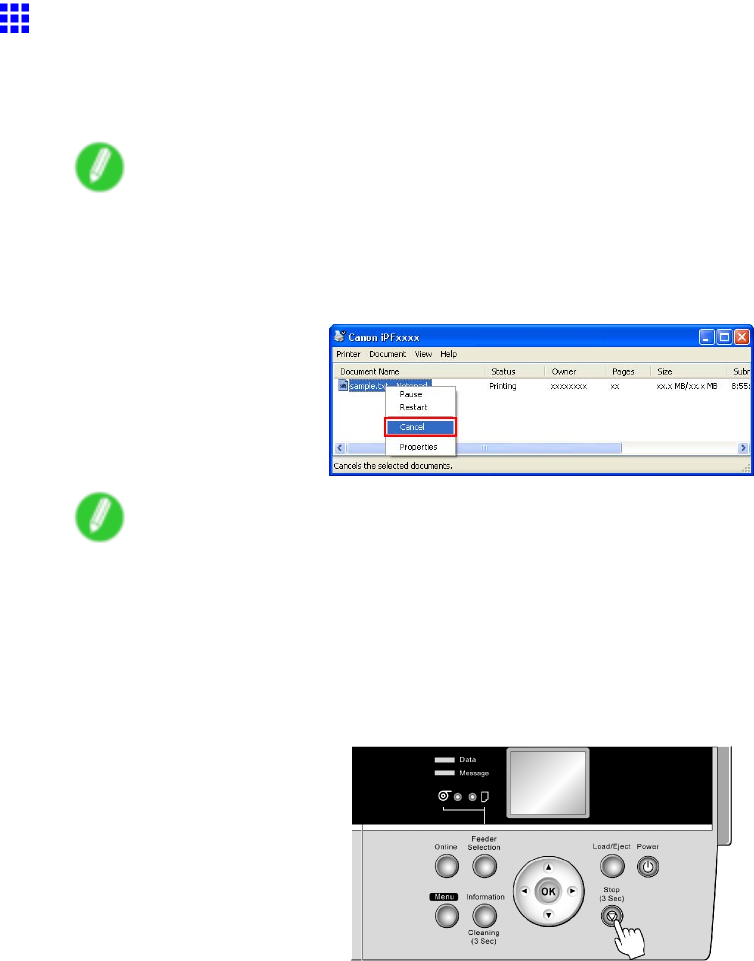
Canceling print jobs
Canceling Print Jobs from W indows
Y ou can cancel print jobs in the printer window .
1. Click the printer icon in the taskbar to display the printer window .
Note
•Y ou can also display this window by double-clicking the printer icon in the Printers and Faxes (or
Printers ) folder , accessible through the Windows start menu.
2. Right-click the job to cancel and select Cancel .
Note
•The print job is displayed on the printer screen during the transmission of print data from the
computer . When the transmission is nished, the job is not displayed even during printing.
T o cancel print jobs from the Control Panel , follow these steps.
1. If the Display Screen of the Control Panel still indicates that the job is in progress and the Data
lamp continues ashing, hold down the Stop button for a second or more to stop printing.
100 Basic Printing W orkow
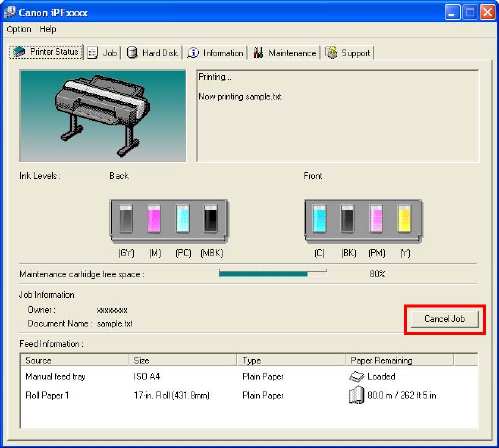
Canceling print jobs
Do the following if no print jobs are shown in the printer window (because they have already been sent to
the printer).
1. Double-click the taskbar icon to access the imagePROGRAF Status Monitor .
2. On the Printer Status sheet, click Cancel Job .
Basic Printing W orkow 101
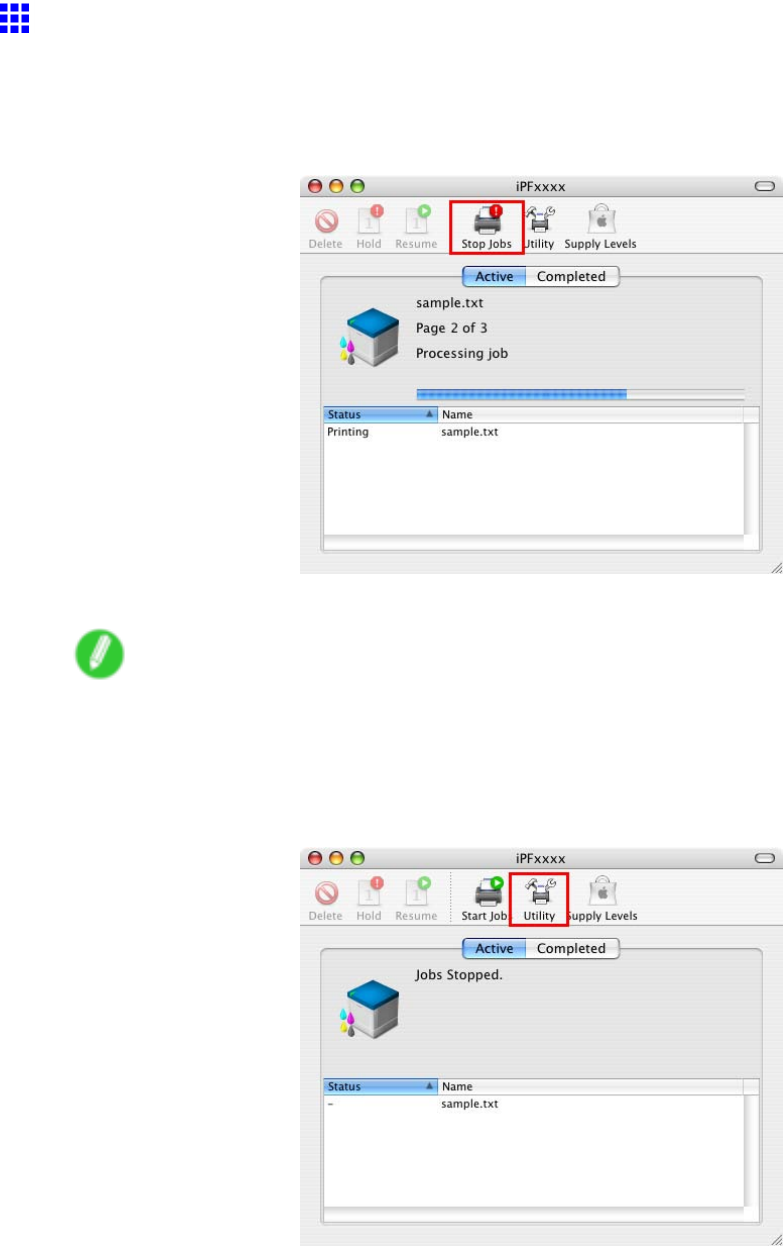
Canceling print jobs
Canceling Print Jobs from Mac OS X
Y ou can cancel print jobs in imagePROGRAF Printmonitor .
1. Click the printer icon in the Dock to display the printer window .
2. Click Stop Jobs to stop printing.
In this window , you can cancel jobs sent to the printer .
Note
•The print job is displayed on the printer ’ s screen during the transmission of print data from the
computer . When the transmission is completed, the job is not displayed even during printing.
Alternatively , you can cancel print jobs as follows.
1. Click Utility to display imagePROGRAF Printmonitor .
102 Basic Printing W orkow
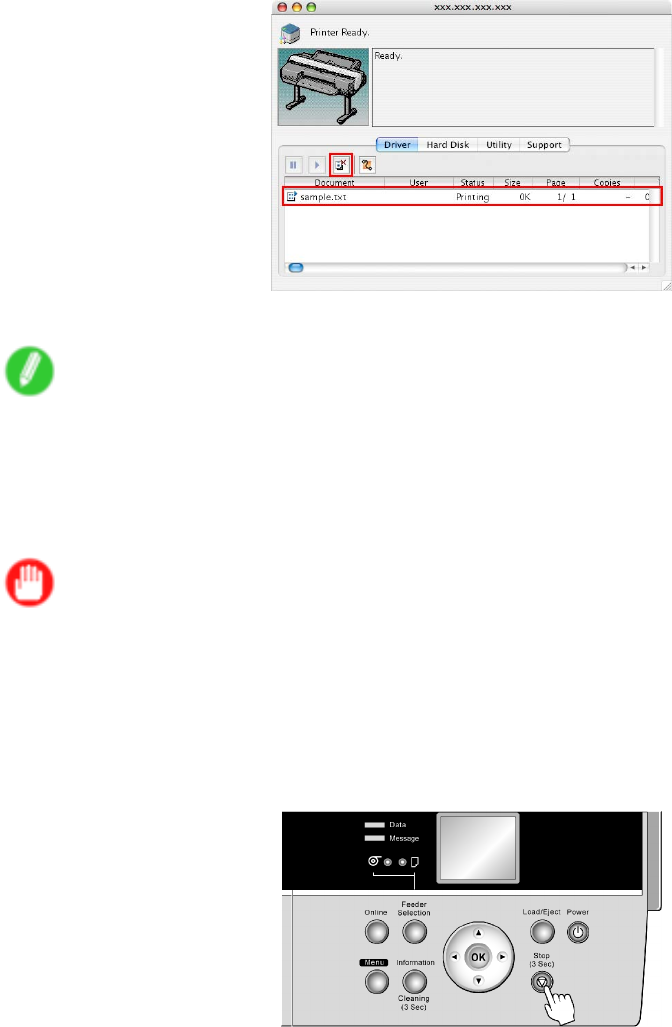
Canceling print jobs
2. Select the print job to cancel and click the Cancel Job button to remove the print job.
The job sent to the printer is canceled.
Note
•The print job is displayed on the imagePROGRAF Printmonitor window while the printer receives
the print data from the computer . It is not displayed before transmission of print data to the printer ,
even if the computer has started the process of the data.
3. Exit imagePROGRAF Printmonitor . In the printer window , click Start Jobs .
Important
•Always follow these steps if you cancel print jobs. If you do not restart job processing, the next
job cannot be printed.
T o cancel print jobs from the Control Panel , follow these steps.
1. If the Display Screen of the Control Panel still indicates that the job is in progress and the Data
lamp continues ashing, hold down the Stop button for a second or more to stop printing.
Basic Printing W orkow 103
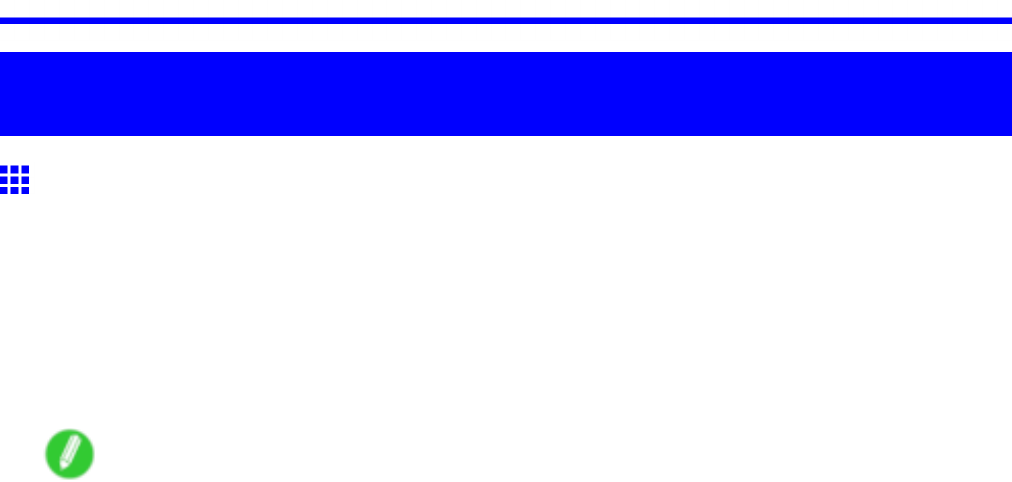
Paper
Handling Paper
Paper
T ypes of Paper
For information on the types of paper the printer supports (such as plain paper , coated paper , glossy photo
paper , proong paper , and CAD paper), refer to the Paper Reference Guide . The Paper Reference Guide
identies types of paper and gives specications, printer driver settings, and tips on handling paper . (See
Paper Reference Guide .)
By downloading the latest version of the Media Conguration T ool from the imagePROGRAF website, you
can make sure the paper information indicated in the Paper Reference Guide , on the printer Control Panel ,
and in the printer driver is up to date.
Note
•T ypes of paper for which † appears next to the product name are specied as genuine Canon paper .
For other paper , contact the respective manufacturer after reading instructions included with the media
for further information.
104 Handling Paper
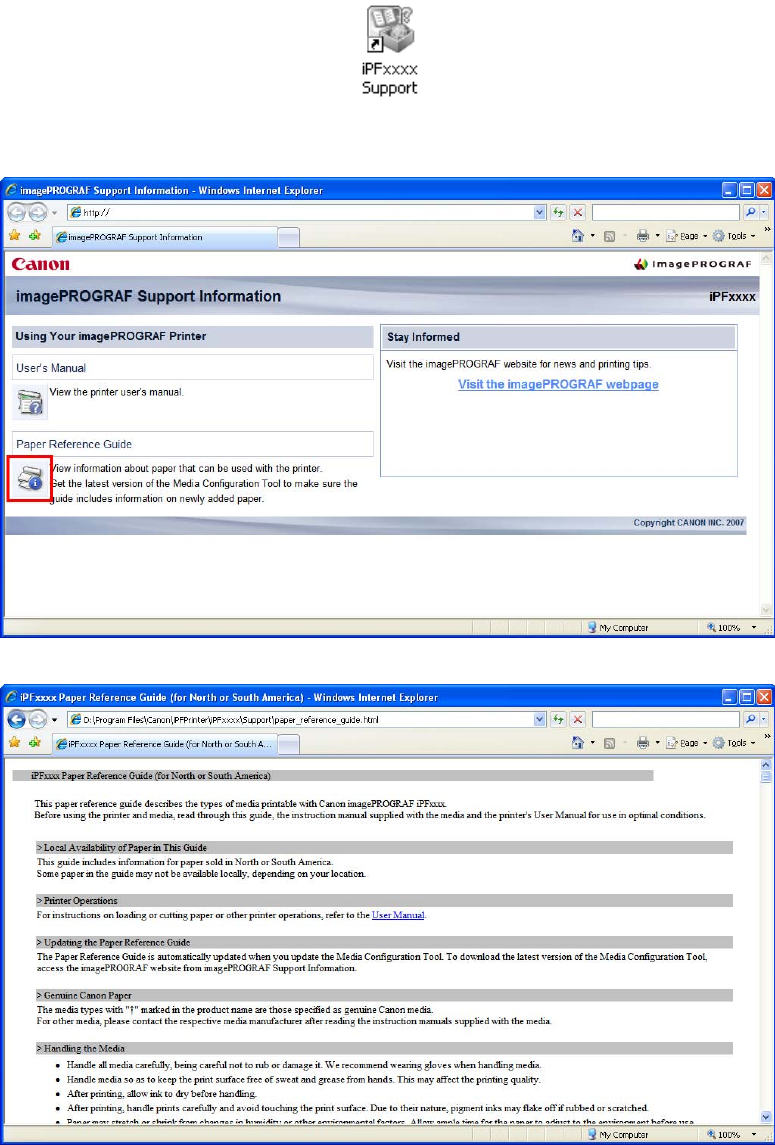
Paper
Accessing the Paper Reference Guide from imagePROGRAF Support
Information
The Paper Reference Guide can also be accessed from imagePROGRAF Support Information . Follow
these instructions, as appropriate for your operating system.
•Windows
1. Double-click the iPFxxxx Support desktop icon. (iPFxxxx indicates the printer model.)
The imagePROGRAF Support Information window is displayed.
2. Click the Paper Reference Guide button.
The Paper Reference Guide is displayed.
Handling Paper 105
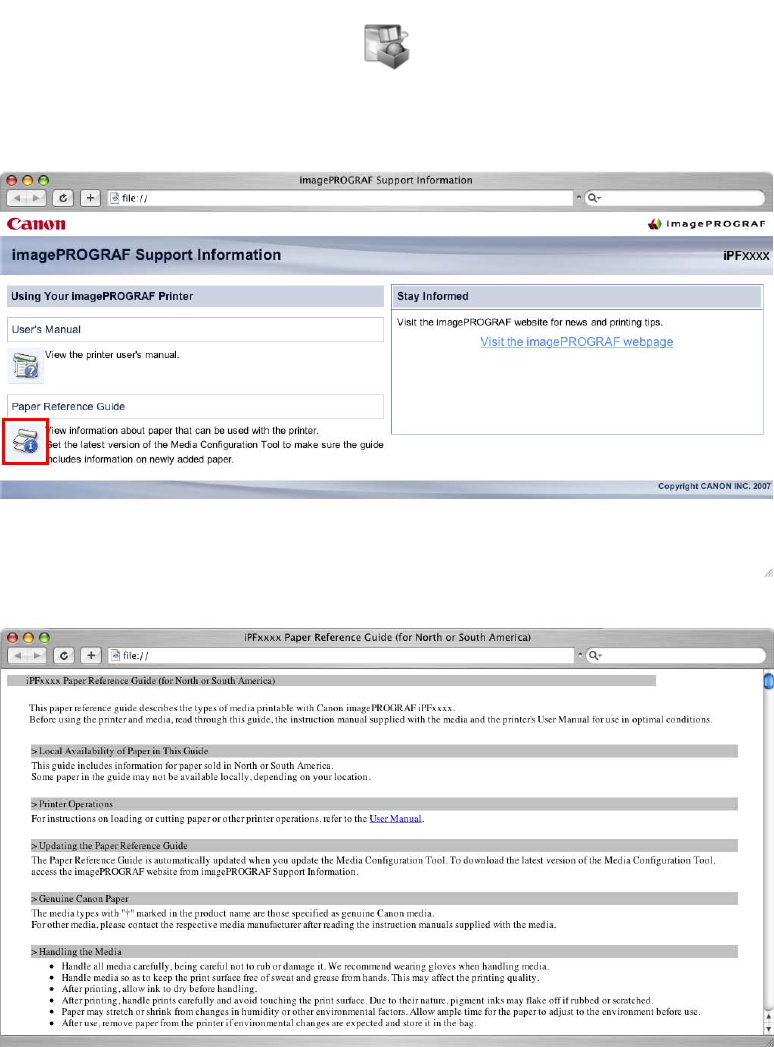
Paper
•Mac OS X
1. Click the iPF Support icon in the Dock .
The imagePROGRAF Support Information window is displayed.
2. Click the Paper Reference Guide button.
The Paper Reference Guide is displayed.
106 Handling Paper
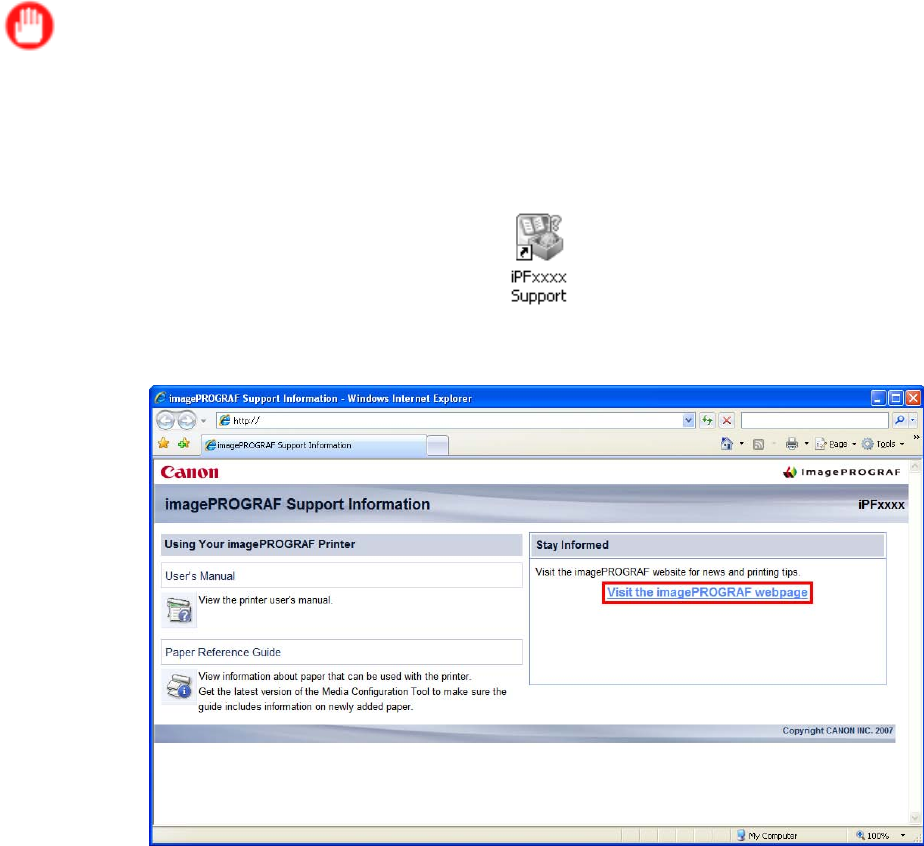
Paper
Updating Paper Information
T o update the paper information in the Paper Reference Guide and on the printer , download the latest
version of the Media Conguration T ool from the imagePROGRAF website. For information about the Media
Conguration T ool , see Media Conguration T ool (Windows) or Media Conguration T ool (Macintosh).
The imagePROGRAF website is accessible from imagePROGRAF Support Information .
Important
•When you use the Media Conguration T ool to update information about paper , the types of paper on
the printer Control Panel , in the printer driver , and in related software are updated.
•Windows
1. Double-click the iPFxxxx Support desktop icon. (iPFxxxx indicates the printer model.)
The imagePROGRAF Support Information window is displayed.
2. Click V isit the imagePROGRAF webpage .
The default browser on your computer is started and the imagePROGRAF webpage is displayed.
Handling Paper 107
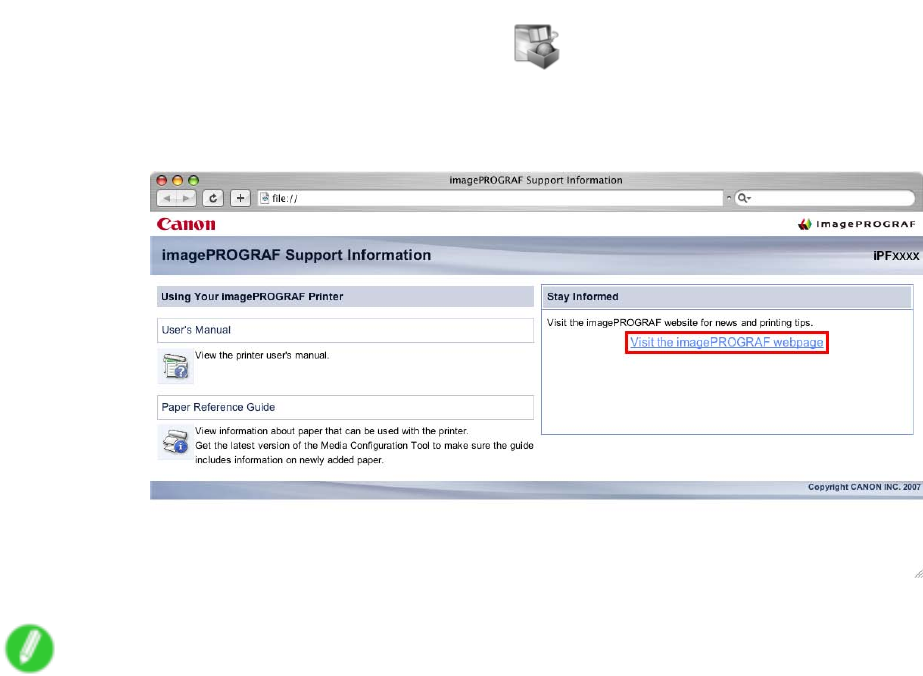
Paper
•Mac OS X
1. Click the iPF Support icon in the Dock .
The imagePROGRAF Support Information window is displayed.
2. Click V isit the imagePROGRAF webpage .
The default browser on your computer is started and the imagePROGRAF webpage is displayed.
Note
•Y ou can also access the imagePROGRAF website through the following operations.
•Windows
Click the start menu and select Programs > iPFxxxx Media Conguration T ool (iPFxxxx indicates
the printer model) > iPFxxxx Media Conguration T ool. After the Media Conguration T ool starts
up, click Extra Information .
•Macintosh
In Finder , select Applications > Canon Utilities > iPFxxxx Media Conguration T ool (iPFxxxx
indicates the printer model) > MCTxxxx. After the Media Conguration T ool starts up, click Extra
Information .
108 Handling Paper
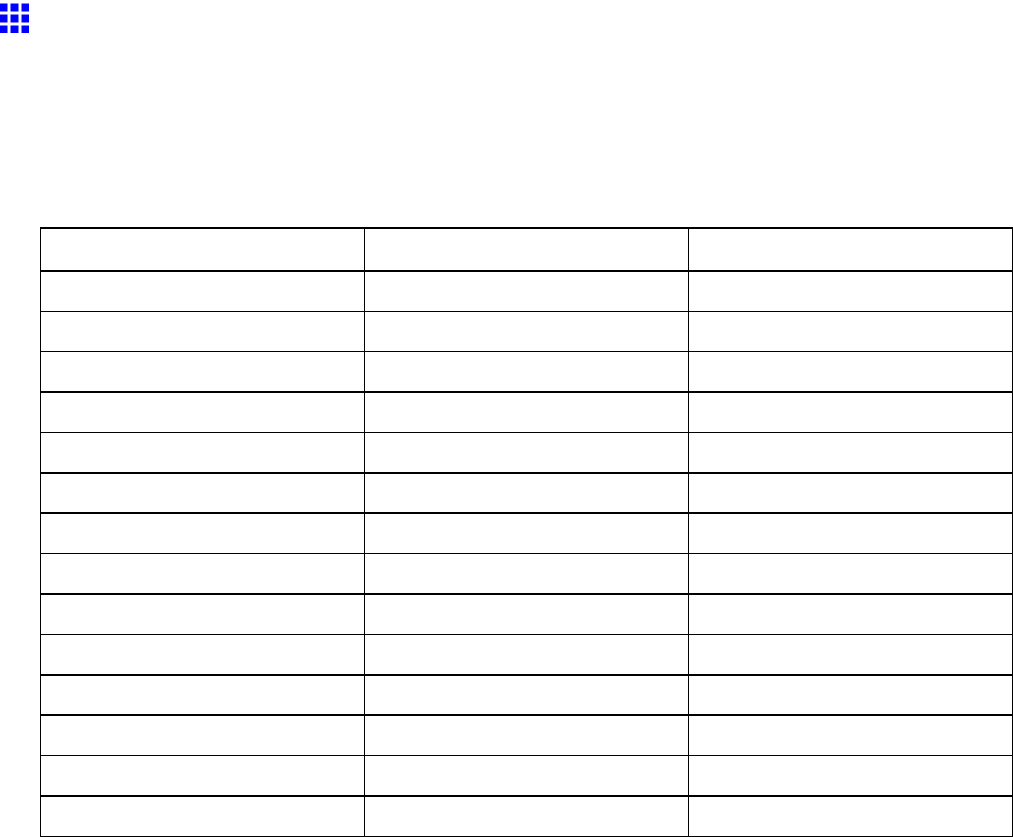
Paper
Paper Sizes
Rolls
Rolls that meet the following conditions are supported.
•Outer diameter: up to 150 mm (6 in)
•Inner diameter of paper core: 2 or 3 inches
•Printing side out
Roll W idth
Identication in Roll Paper
W idth in Printer Driver ( *1 )
Borderless Printing ( *1 )
609.6 mm (24.00 in) 24-in. Roll (609.6mm) Y es
594.0 mm (23.39 in) ISO A1/A2 Roll (594.0mm) Y es ( *2 )
515.0 mm (20.28 in) JIS B2/B3 Roll (515.0mm) Y es
431.8 mm (17.00 in) 17-in. Roll (431.8mm) Y es
420.0 mm (16.54 in) ISO A2/A3 Roll (420.0mm) Y es ( *2 )
406.4 mm (16.00 in) 16-in. Roll (406.4mm) Y es
355.6 mm (14.00 in) 14-in. Roll (355.6mm) Y es
329.0 mm (12.95 in) A3+ Roll (329.0mm) Y es
300.0 mm (1 1.81 in) 300mm Roll (300.0mm) No
297.0 mm (1 1.69 in) ISO A3/A4 Roll (297.0mm) No
257.0 mm (10.12 in) JIS B4 Roll (257.0mm) Y es
254.0 mm (10.00 in) 10-in. Roll (254.0mm) Y es
203.2 mm (8.00 in) 8-in. Roll (203.2mm) No
Custom Media Width 203.2-610.0 mm (8.00-24.02 in)
*1: For information on types of paper compatible with borderless printing, see the Paper Reference
Guide . ( → P .104)
*2:Requires the Spacer for Borderless Printing .
Handling Paper 109
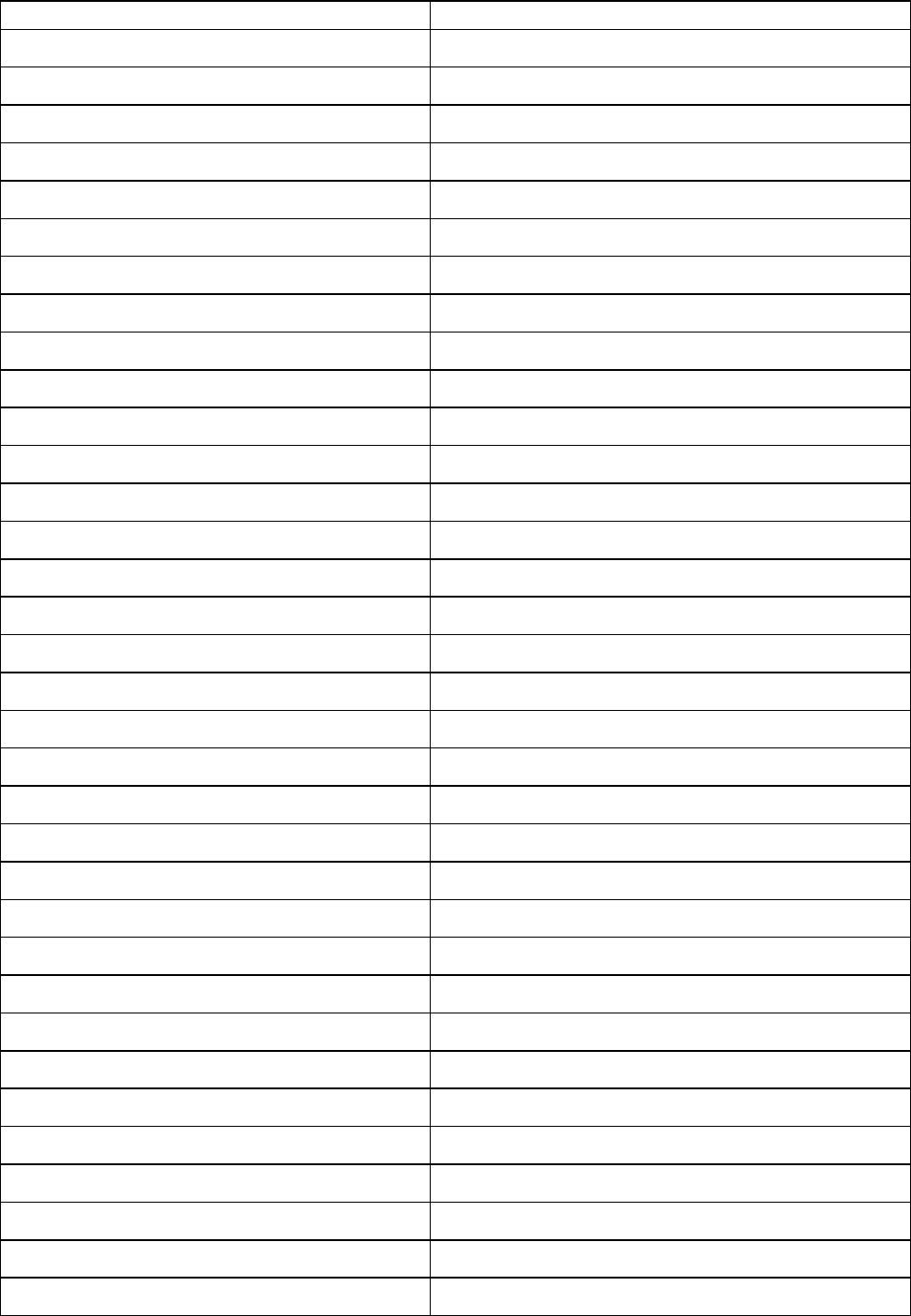
Paper
Sheets
Sheets of the following sizes are supported.
Paper Sizes
Dimensions
ISO A1 594.0 × 841.0 mm (23.39 × 33.1 1 in)
ISO A2 420.0 × 594.0 mm (16.54 × 23.39 in)
ISO A2+ 431.8 × 609.6 mm (17.00 × 24.00 in)
ISO A3 297.0 × 420.0 mm (1 1.69 × 16.54 in)
ISO A3+ 329.0 × 483.0 mm (12.95 × 19.02 in)
ISO A4 210.0 × 297.0 mm (8.27 × 1 1.69 in)
ISO B2 500.0 × 707.0 mm (19.69 × 27.83 in)
ISO B3 353.0 × 500.0 mm (13.90 × 19.69 in)
ISO B4 250.0 × 353.0 mm (9.84 × 13.90 in)
JIS B2 515.0 × 728.0 mm (20.28 × 28.66 in)
JIS B3 364.0 × 515.0 mm (14.33 × 20.28 in)
JIS B4 257.0 × 364.0 mm (10.12 × 14.33 in)
22"x34"(ANSI D) 558.8 × 863.6 mm (22.00 × 34.00 in)
17"x22"(ANSI C) 431.8 × 558.8 mm (17.00 × 22.00 in)
1 1"x17" (Ledger) 279.4 × 431.8 mm (1 1.00 × 17.00 in)
13"x19" (Super B) 330.2 × 482.6 mm (13.00 × 19.00 in)
Letter (8.5"x1 1") 215.9 × 279.4 mm (8.50 × 1 1.00 in)
Legal (8.5"x14") 215.9 × 355.6 mm (8.50 × 14.00 in)
24"x36" (ARCH D) 609.6 × 914.4 mm (24.00 × 36.00 in)
18"x24" (ARCH C) 457.2 × 609.6 mm (18.00 × 24.00 in)
12"x18" (ARCH B) 304.8 × 457.2 mm (12.00 × 18.00 in)
9"x12" (ARCH A) 228.6 × 304.8 mm (9.00 × 12.00 in)
DIN C2 458.0 × 648.0 mm (18.03 × 25.51 in)
DIN C3 324.0 × 458.0 mm (12.76 × 18.03 in)
DIN C4 229.0 × 324.0 mm (9.02 × 12.76 in)
20"x24" 508.0 × 609.6 mm (20.00 × 24.00 in)
18"x22" 457.2 × 558.8 mm (18.00 × 22.00 in)
14"x17" 355.6 × 431.8 mm (14.00 × 17.00 in)
12"x16" 304.8 × 406.4 mm (12.00 × 16.00 in)
10"x12" 254.0 × 304.8 mm (10.00 × 12.00 in)
10"x15" 254.0 × 381.0 mm (10.00 × 15.00 in)
US Photo 16"x20" 406.4 × 508.0 mm (16.00 × 20.00 in)
Poster 20"x30" 508.0 × 762.0 mm (20.00 × 30.00 in)
13"x22" 329.0 × 558.0 mm (12.95 × 21.97 in)
1 10 Handling Paper
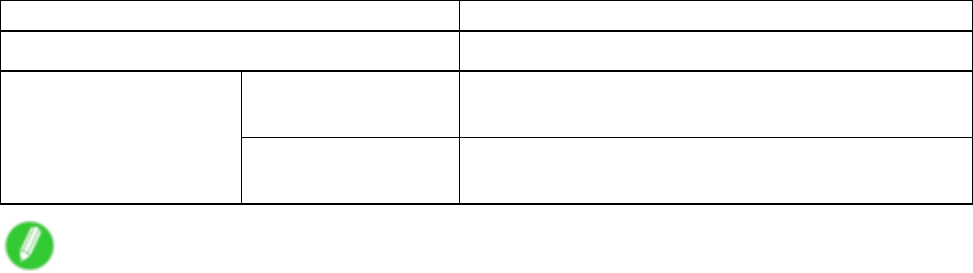
Paper
Paper Sizes
Dimensions
Poster 300x900mm 300.0 × 900.0 mm (1 1.81 × 35.43 in)
T op Paper Feed Slot 203.2 ×279.0 mm (8.00×10.98 in) to 610.0×1600.0 mm
(24.02×62.99 in)
Custom Paper Size
Front Paper Feed Slot 250.0 ×350.0 mm (9.84×13.78 in) to 610.0×914.0 mm
(24.02×35.98 in)
Note
•In the printer driver , paper sizes are categorized into groups based on the “size system” , such as
ISO A or JIS.
In Windows, some size systems are not available by default. Follow these steps to make them available.
1. Display the printer driver dialog box.
2. Click the Page Setup tab to display the Page Setup sheet.
3. Click Size Options to display the Paper Size Options dialog box.
4. Select the Display Series check box.
•For details on non-standard Custom Paper Size , see “Printing on Non-Standard Paper Sizes”. (→P .295)
•Borderless printing is not supported on sheets.
Handling Paper 1 1 1
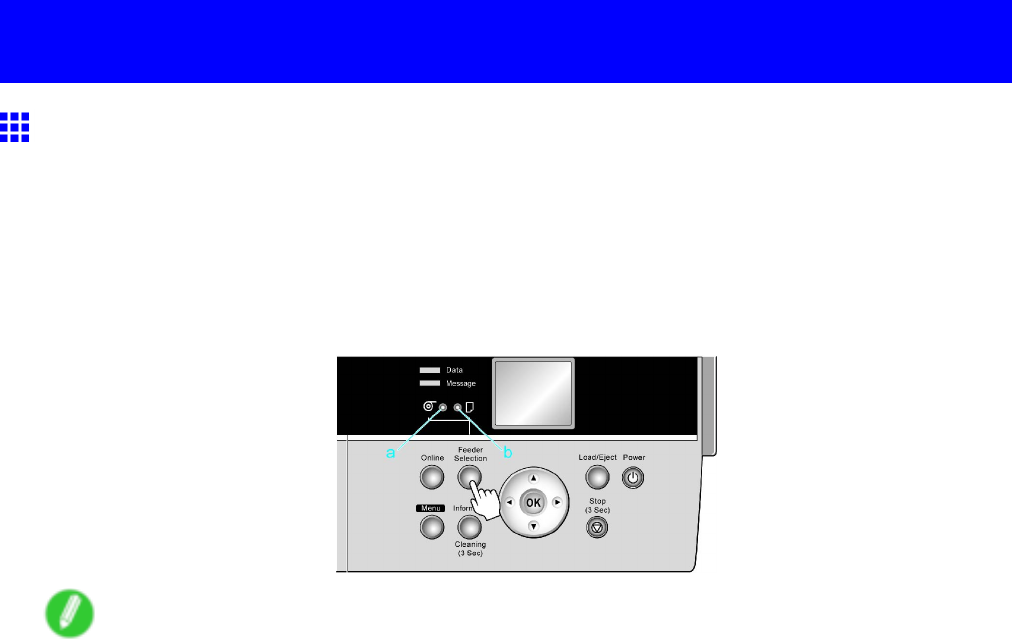
Handling rolls
Handling rolls
Selecting the Paper Source
When advancing paper , press the Feeder Selection button and select the source.
Y ou can determine the selected source by checking which lamp is lit-either the Roll Media lamp (a) or the
Cut Sheet lamp (b).
•Roll Media lamp : Selected when printing on Roll Media .
•Cut Sheet lamp : Selected when printing on Sheets from the T op Paper Feed Slot or Front Paper
Feed Slot .
Note
•If any paper is loaded that will not be used, a message is shown on the Display Screen (either Remove
roll? or Eject sheet? ) when you press the Feeder Selection button.
T o remove the paper , press the OK button. ( → P .142)
•Y ou cannot switch the paper source in the following situations:
•When the Message lamp is ashing
Check the message on the Display Screen and take action as necessary . ( → P .681)
•When the Data lamp is ashing
Select the paper source after printing is nished.
•When a printer menu operation is in progress
W ait until the operation is nished before selecting the paper source.
•When in the process of loading paper
Finish loading the paper before selecting the paper source.
•When in the process of replacing ink tanks
Finish replacing the Ink T ank before selecting the paper source.
•When the T op Cover is open
Close the T op Cover before selecting the paper source.
1 12 Handling Paper
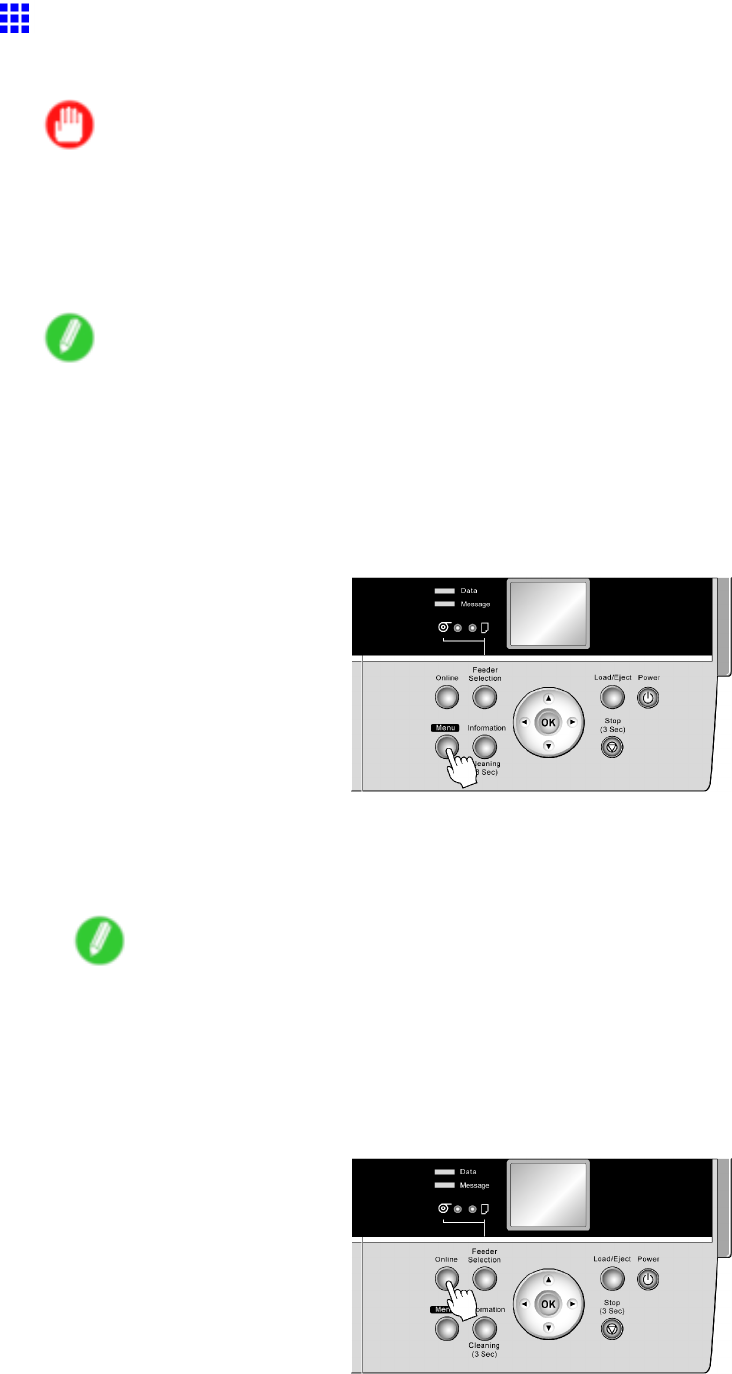
Handling rolls
Selecting the Paper T ype (Roll)
When changing the type of paper after the paper has been advanced, specify the type of paper as follows.
Important
•For best printing results, the printer ne-tunes the feed amount for each type of paper . That’ s why the
margins and the size of printed images may vary depending on the type of paper used. If printing results
are not as you expected, adjust the paper feed amount and Printhead height.
( → P .578)
( → P .575)
Note
•After you load the roll, the printer automatically shows a menu for selection of the paper type on the
Display Screen , unless a barcode has been printed on the roll or you have activated automatic detection
of the remaining roll paper . Select the type of paper , and then press the OK button.
If no barcode has been printed on the roll and you have activated automatic detection of the remaining
roll paper , specify the roll length after the paper type. ( → P .1 14)
1. Press the Menu button to display MAIN MENU .
2. Press ▲or ▼to select Media Menu , and then press the ►button.
3. Press ▲or ▼to select Roll Media T ype , and then press the ►button.
4. Press ▲or ▼to select the type of paper loaded in the printer , and then press the OK button.
Note
•For details on types of paper , see the Paper Reference Guide . ( → P .104) By factory default, Plain
Paper is selected.
•Be sure to select the correct paper type. If this setting does not match the loaded paper , it may
cause feed errors and af fect the printing quality .
5. Press the Online button to bring the printer online.
Handling Paper 1 13
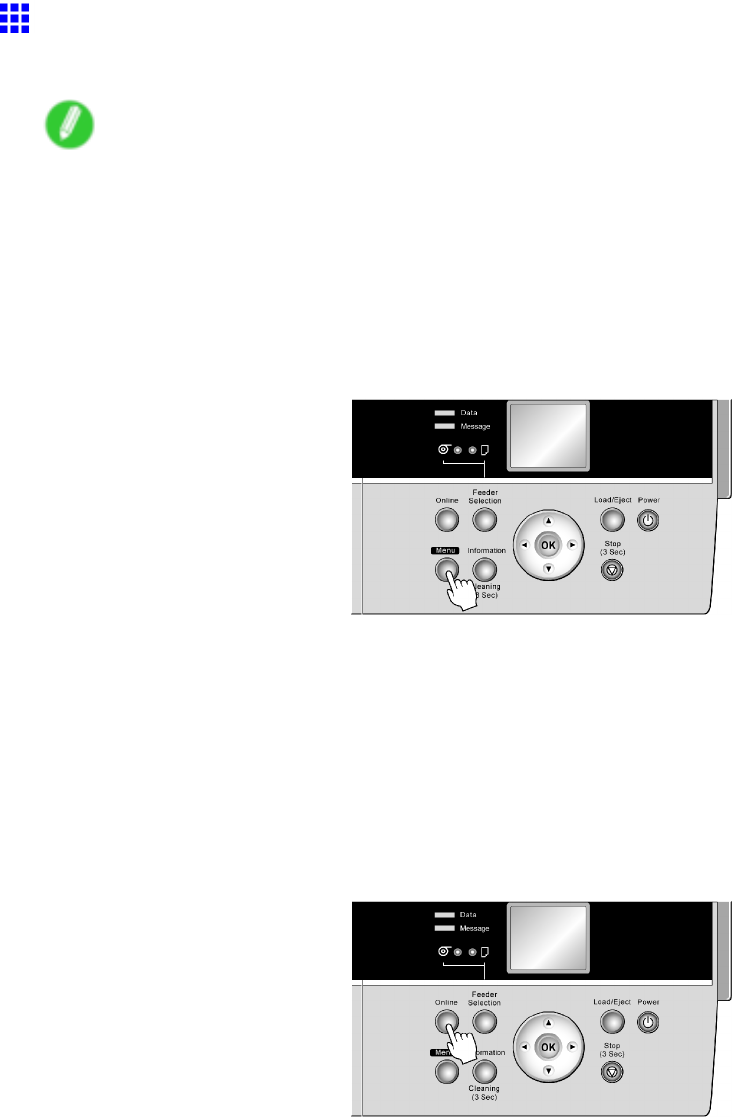
Handling rolls
Specifying the Paper Length (Roll)
When changing the length of paper after the paper has been advanced, specify the length as follows.
Note
•When you specify the roll length in the printer menu, Chk Remain.Roll must be set to On . If it is
Off , the Roll Length Set menu is not shown.
•After you specify the roll type, the printer automatically shows a menu for selection of the roll length
on the Display Screen if no barcode has been printed on the roll and you have activated automatic
detection of the remaining roll paper . Select the roll length, and then press the OK button. The printer
will automatically go online.
1. Press the Menu button to display MAIN MENU .
2. Press ▲or ▼to select Media Menu , and then press the ►button.
3. Press ▲or ▼to select Roll Length Set , and then press the ►button.
4. Press ▲or ▼to select the length of paper loaded in the printer , and then press the OK button.
Specify the roll length as follows.
1. Press ◄or ►to move the cursor (_) to each eld for entering numbers.
2. Press the ▲or ▼button to enter the value.
3. Repeat steps 1 and 2 to nish entering the value, and then press the OK button.
5. Press the Online button to bring the printer online.
1 14 Handling Paper
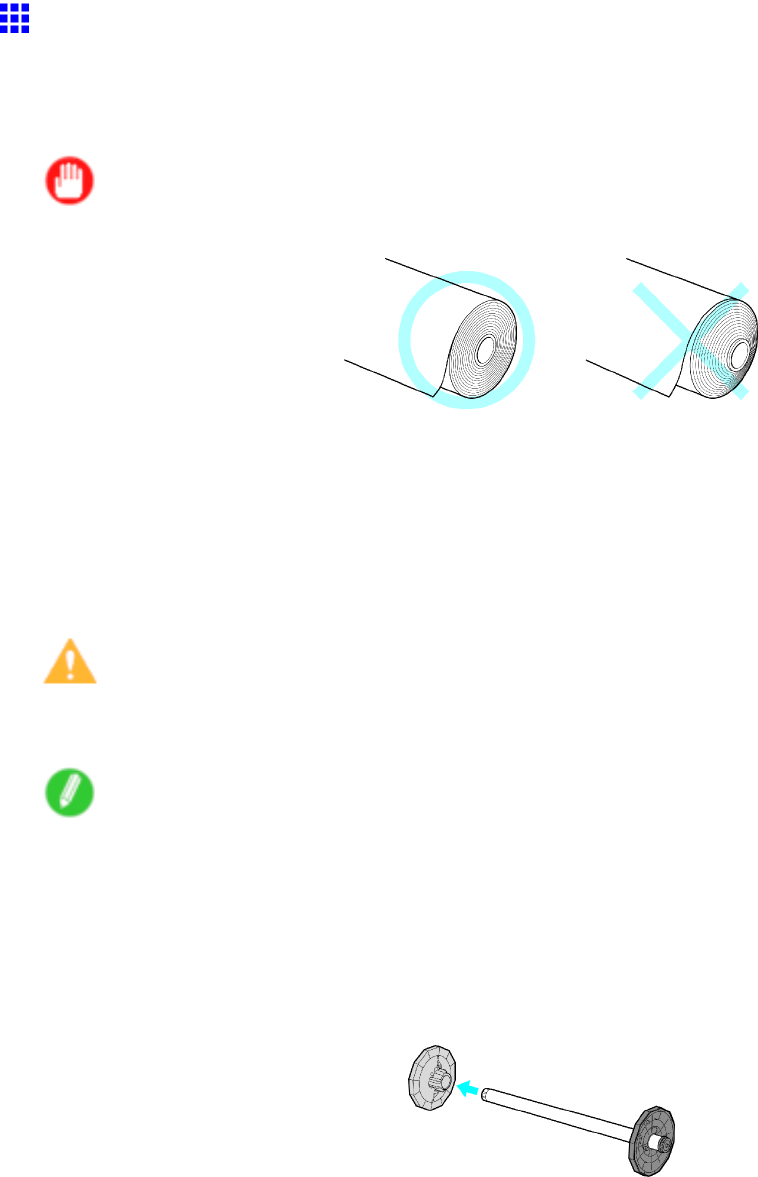
Handling rolls
Loading Rolls on the Roll Holder
When printing on rolls, attach the Roll Holder to the roll. Attach the 2-inch or 3-inch paper core attachment to
the Roll Holder , depending on the size of the paper core of the roll you will use. The printer is delivered with
the 2-inch paper core attachment installed. ( → P .140)
Important
•Align the edges of the paper on both ends of the roll.This may cause feeding problems.
•If the edge of the roll is bent or soiled, use the Paper Cutting operation of the printer to cut the edge of
the paper manually . ( → P .132)
•If the paper is badly creased or bent, cut the edge of the roll with scissors before loading the roll in
the printer , and then cut the edge of the paper manually using the Paper Cutting operation of the
printer . ( → P .132)
•T o load a roll with a 3-inch paper core, insert the 3-Inch Paper Core Attachment on the roll holder and
attach the 3-Inch Paper Core Holder Stopper . ( → P .140)
Caution
•Set the roll on a table or other at surface so that it does not roll or fall. Rolls are heavy , and dropping a
roll may cause injury .
Note
•For details on supported sizes and types of the roll that can be loaded, see “Paper Sizes” or the Paper
Reference Guide . ( → P .109) ( → P .104)
•If you use a roll A1, A2, or larger for Borderless Printing , insert the provided Spacer for Borderless
Printing on the Roll Holder .
Follow the steps 3 and 4 below .
1. Remove the Holder Stopper from the Roll Holder .
Handling Paper 1 15
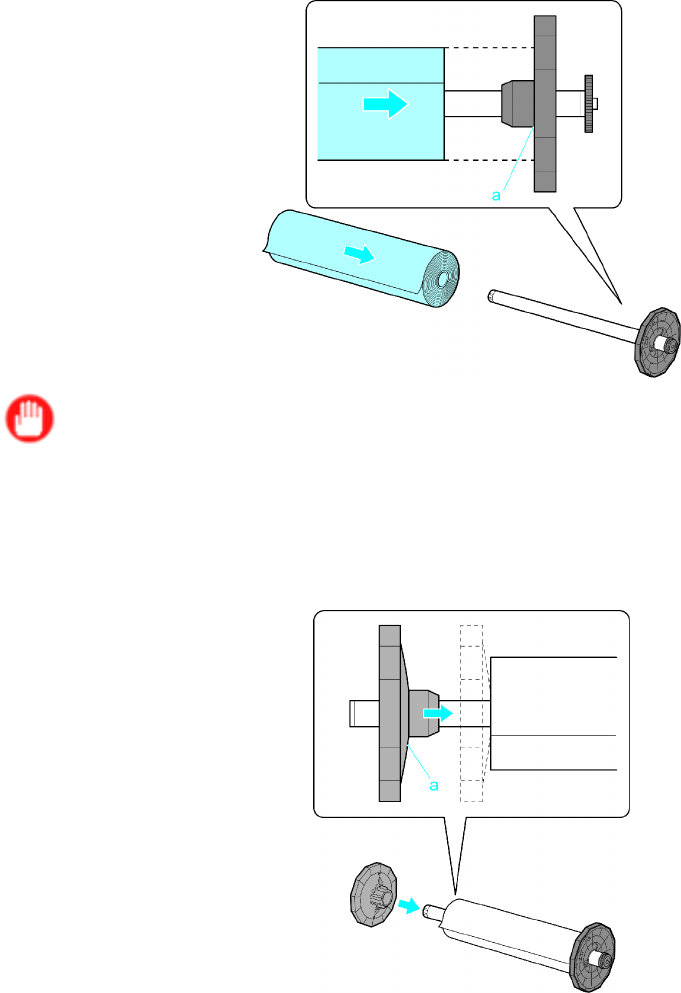
Handling rolls
2. With the Roll Holder sideways and the edge of the roll paper facing forward as shown, insert
the roll in the Roll Holder from the left. Insert the roll rmly until it touches the ange (a) of
the Roll Holder .
Important
•Always put the Roll Holder sideways when loading rolls. If you accidentally load a roll when the Roll
Holder is upright, it may damage the Roll Holder .
3. Insert the Holder Stopper from the left in the Roll Holder as shown, pushing it rmly in until the
ange (a) of the Holder Stopper touches the roll.
1 16 Handling Paper
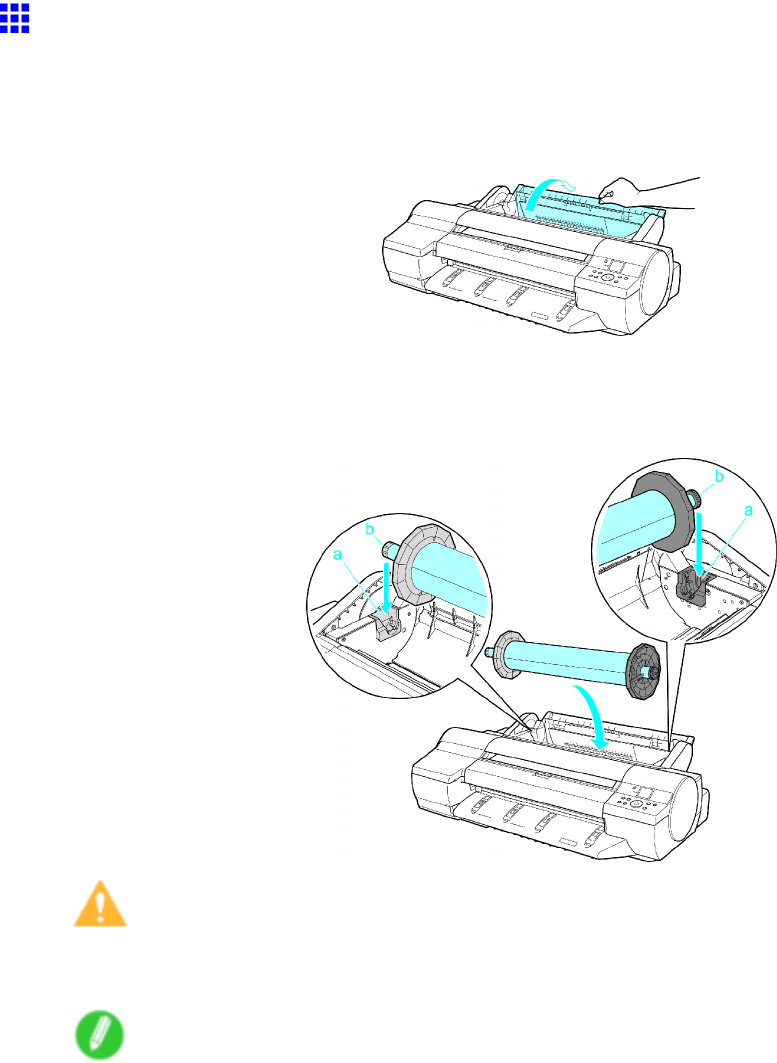
Handling rolls
Loading Rolls in the Roll Feed Unit
Once a roll is in the Roll Holder , follow these steps to load the roll in the Roll Feed Unit .
1. Open the Roll Feed Unit Cover .
2. With the edge of the roll facing up toward you, insert the Roll Holder shaft into the guide grooves
(a) of the Roll Holder Slot on both sides. Make sure that the colors of the Roll Holder shaft ends
(b) and the guide grooves match.
Caution
•Be careful not to pinch your ngers between the guide grooves (a) and the Roll Holder shaft
(b) when loading rolls.
Note
•If it is dif cult to load rolls from the front, load them from behind the printer .
At this point, to advance the roll, see “Loading Rolls in the Printer”. (→P .1 18)
Handling Paper 1 17
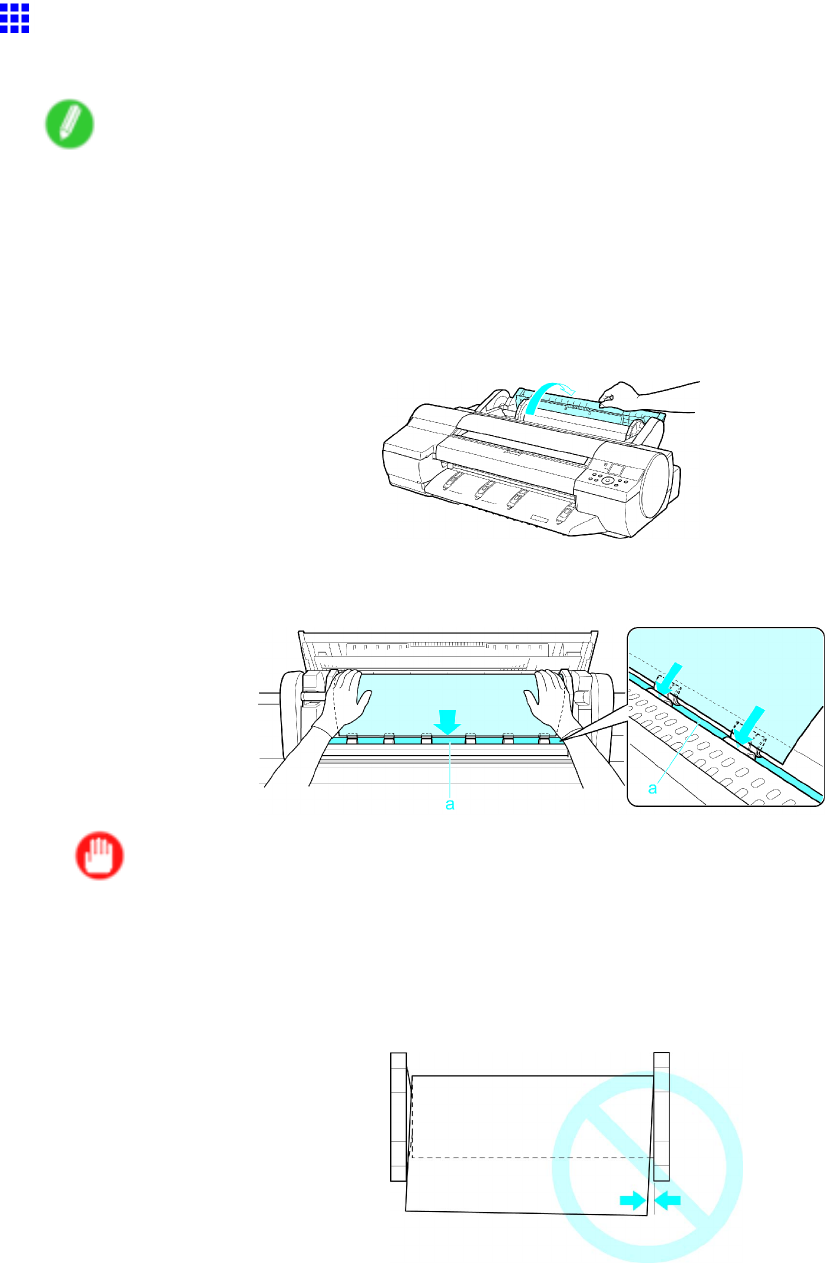
Handling rolls
Loading Rolls in the Printer
Follow these steps to load rolls in the printer .
Note
•Remove any loaded paper that will not be used.
•Rolls ( → P .120)
•Sheets ( → P .154)
•If the Platen is dirty , clean inside the T op Cover . ( → P .641)
1. Open the Roll Feed Unit Cover .
2. Insert the edge of the roll paper into the Paper Feed Slot (a) and feed it manually until you
hear the paper feed tone.
Important
•Be careful not to soil the printing surface of roll paper as you insert it in the slot. This may af fect
the printing quality . W e recommend wearing clean cloth gloves when handling rolls to protect the
printing surface.
•If the paper is wrinkled or warped, straighten it out before loading it.
•Load paper straight so it is not fed askew .
The printer now starts advancing the paper .
1 18 Handling Paper
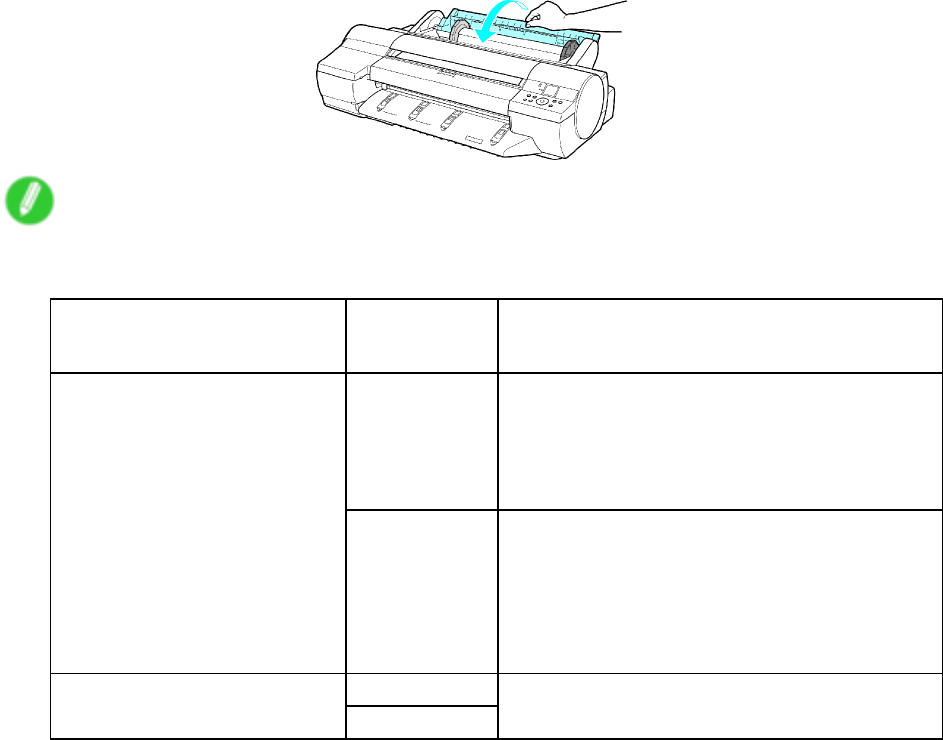
Handling rolls
3. Close the Roll Feed Unit Cover .
Note
•How the printer operates after the paper is fed varies depending on the setting for automatic
detection of the remaining roll paper , as well as the barcode printed on rolls.
Automatic Detection of the
Remaining Roll Paper
Barcodes
Printer Operation After the Paper is Fed
Printed The type and amount of paper left is
automatically detected based on the barcode
printed on the roll.
There is no need to specify the type and length
of the paper .
On
Not printed Y ou must specify the type and length of the
paper . A menu for selection of the paper type
and length is automatically shown on the Display
Screen .
( → P .1 13)
( → P .1 14)
PrintedOf f
Not printed
Y ou must specify the type of paper .
( → P .1 13)
•Cut the edge of the roll if it is soiled or if there are cuts from scissors or the blade after removing
creased edges. ( → P .132 )
Handling Paper 1 19
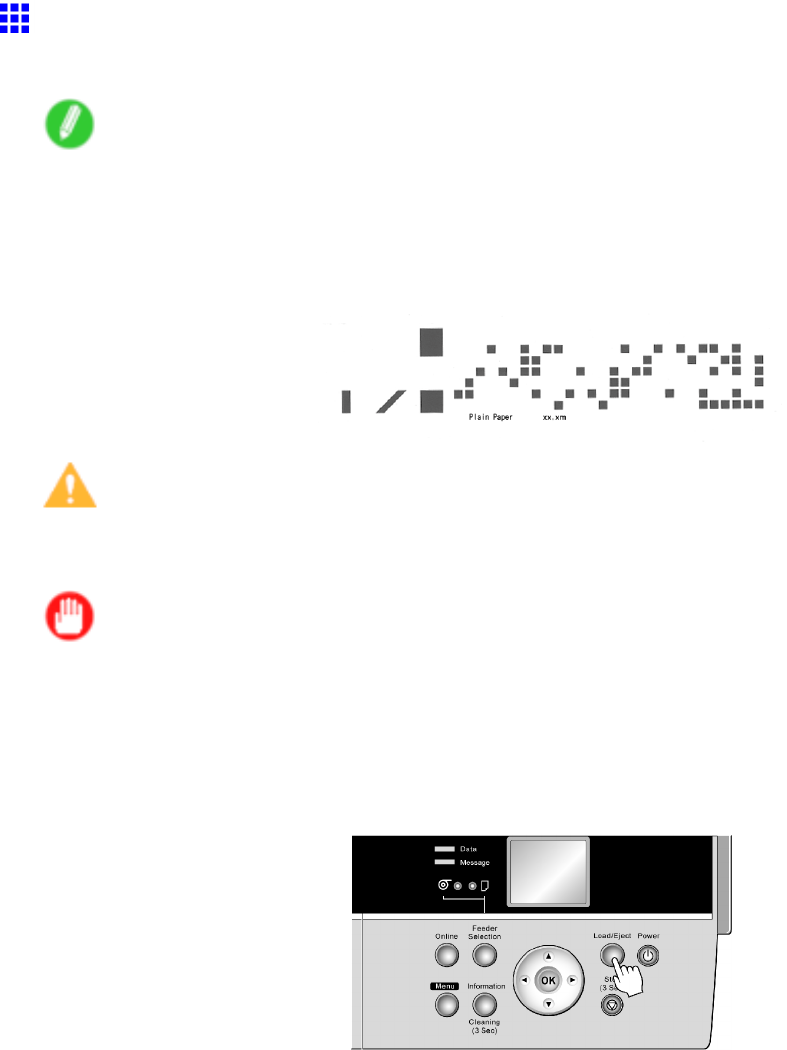
Handling rolls
Removing the Roll from the Printer
Remove rolls from the printer as follows.
Note
•If you need to cut the roll, select Paper Cutting and cut the roll at the desired position. ( → P .132)
•If you have selected Media Menu >Chk Remain.Roll >On in the printer menu and the printed
document has been ejected, a barcode and brief text message are printed on the leading edge of rolls.
If the document is not cut but kept in the printer , only the text message is printed. This is also the
case when printing on 8-inch rolls or clear lm.
Caution
•If you have activated automatic monitoring of the remaining roll paper , do not remove the roll before the
barcode is printed. Y ou will be unable to keep track of the amount of roll paper left.
Important
•When a roll has been advanced, do not pull it out by force. This will prevent the paper from being
advanced, and you will be unable to manage the amount of roll paper left.
If you accidentally pull out the paper , follow these steps to remove the roll and open the feed slot.
1. Press the Load/Eject button.
A conrmation message is displayed regarding removal of the roll.
2. Press the OK button.
The roll can now be removed.
Next, when removing rolls from the Roll Feed Unit , see “Removing Rolls from the Roll Feed Unit”. (→P .121)
120 Handling Paper
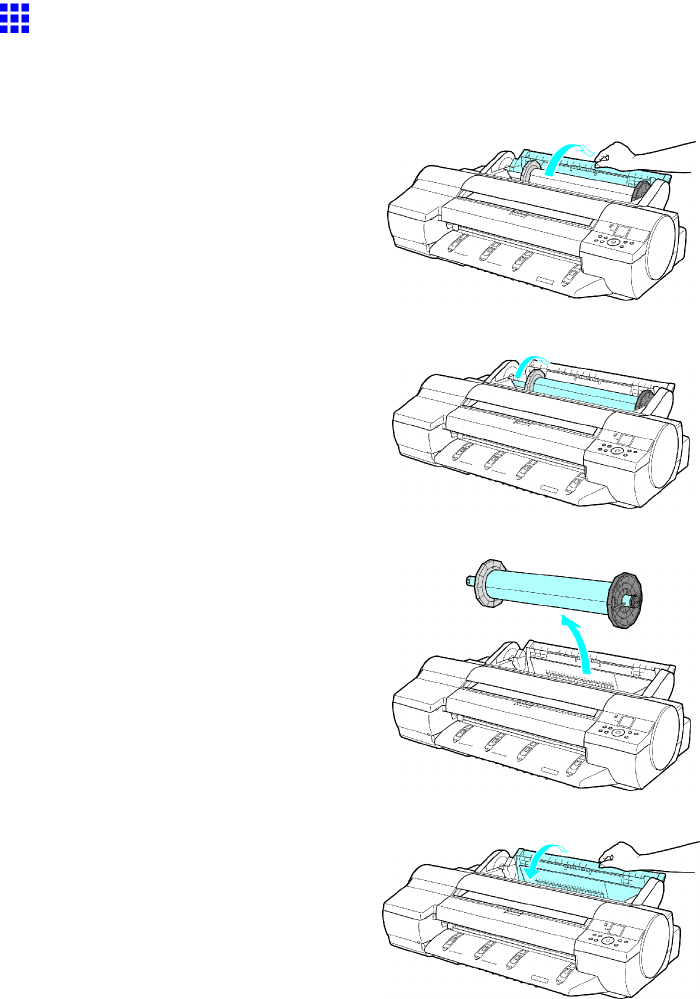
Handling rolls
Removing Rolls from the Roll Feed Unit
Remove any rolls in the Roll Feed Unit as follows.
1. Open the Roll Feed Unit Cover .
2. Using both hands, rotate the Roll Holder toward the back to rewind the roll.
3. Remove the Roll Holder from the Roll Holder Slot .
4. Close the Roll Feed Unit Cover .
Handling Paper 121
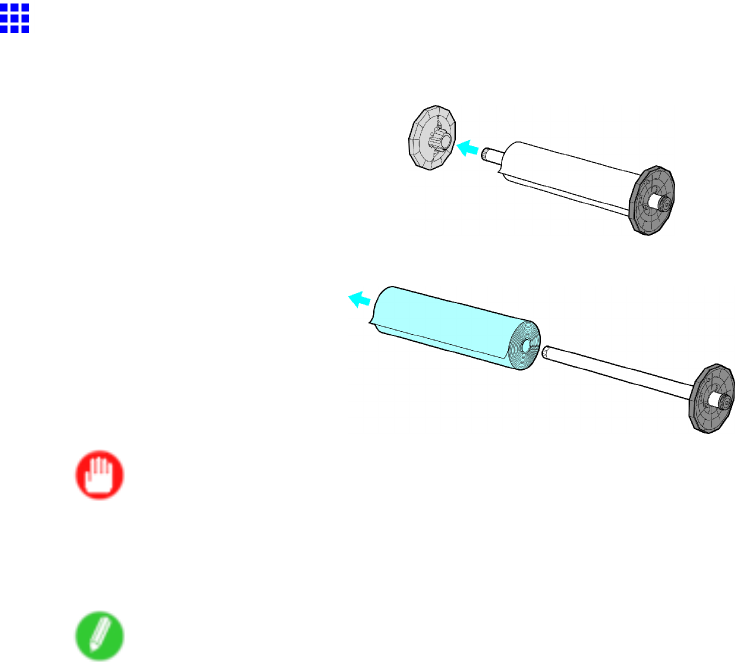
Handling rolls
Removing Rolls From the Roll Holder
1. Remove the Holder Stopper from the Roll Holder .
2. Remove the roll from the Roll Holder .
Important
•After removal, store the roll in the original bag or box, away from high temperature, humidity , and
direct sunlight. If paper is not stored properly , the printing surface may become scratched, which
may af fect the printing quality when you use it again.
Note
•How to remove the 3-Inch Paper Core Attachment : ( → P .140)
•How to remove the Spacer for Borderless Printing : ( → P .140 )
122 Handling Paper
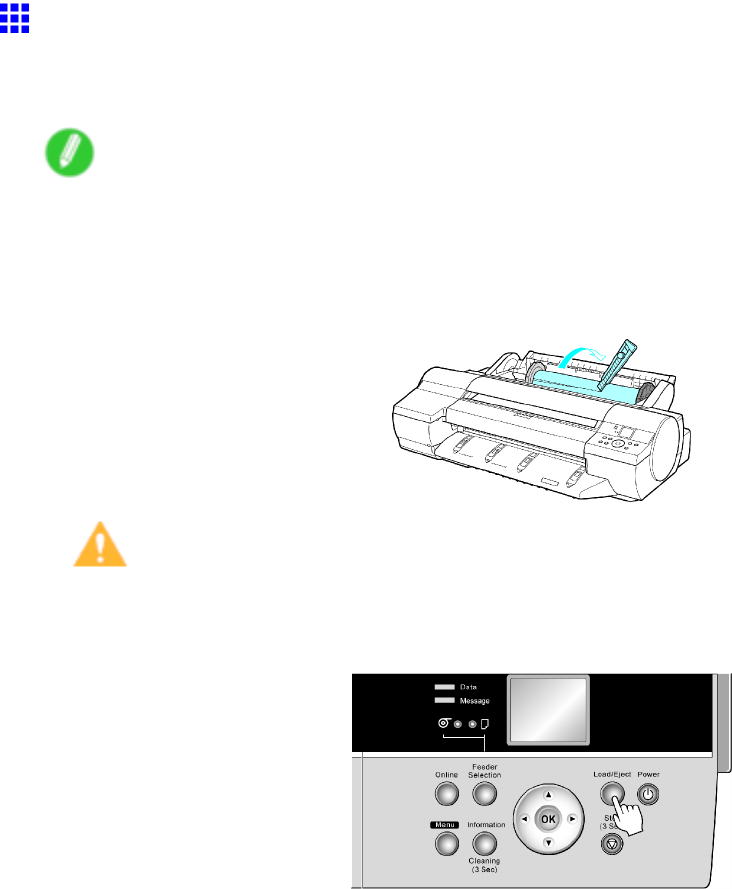
Handling rolls
Clearing Jammed Roll Paper
If paper from a roll becomes jammed, Paper jam. is shown on the Display Screen of the Control Panel .
Remove the jammed paper as follows.
Note
•For instructions on removing a paper jam from a roll if the scrap of paper remains in the Paper Feed
Slot, see “Clearing Jammed Paper (Paper Feed Slot)”. (→P .127)
1. Open the Roll Feed Unit Cover . Use a commercially available cutter or the like to cut the paper
of the loaded roll.
Caution
•When cutting paper , be careful to avoid injury and damaging the printer .
2. Press the Load/Eject button.
Handling Paper 123
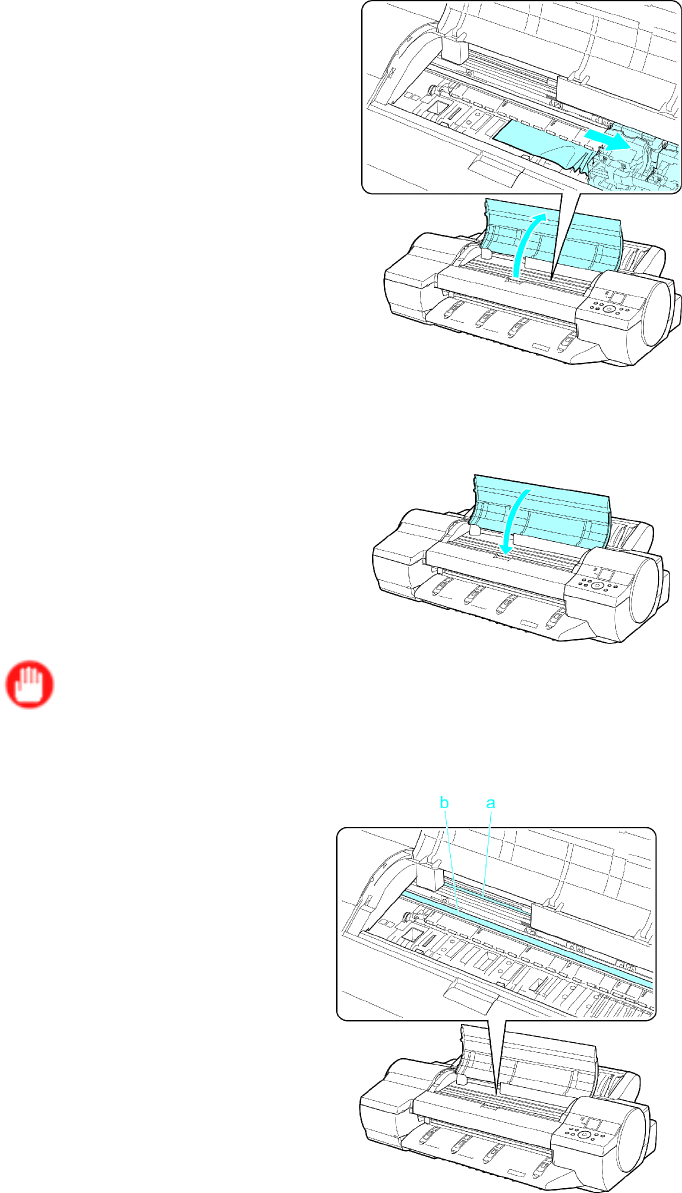
Handling rolls
3. Remove the jammed paper .
•If paper is jammed inside the T op Cover
1. Open the T op Cover and move the Carriage to the side.
2. Clear any jammed paper from inside the T op Cover .
After removing the paper , make sure there are no other scraps of paper in the printer .
3. Close the T op Cover .
Important
•Do not touch the Linear Scale (a) or Carriage Shaft (b). This may stain your hands and damage
the printer .
124 Handling Paper
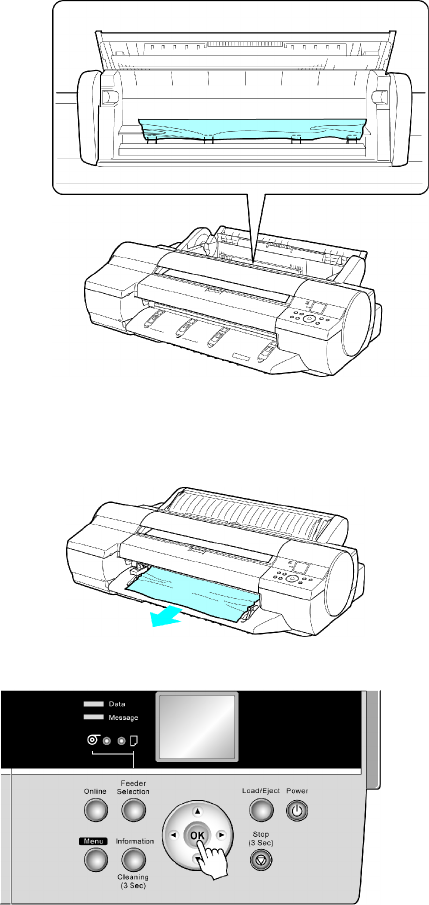
Handling rolls
•If paper from a roll is jammed by the Paper Feed Slot
1. Open the Roll Feed Unit Cover .
2. Remove the jammed paper from the Paper Feed Slot .
After removing the paper , make sure there are no other scraps of paper in the printer . If paper
is jammed deep in the Paper Feed Slot (→P .126), remove the Roll Feed Unit and clear the
paper jam.
•If the paper is jammed by the Ejection Guide
Remove the jammed paper from the Output T ray .
After removing the paper , make sure there are no other scraps of paper in the printer .
4. Press the OK button.
Handling Paper 125
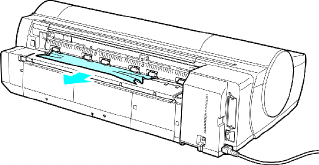
Handling rolls
If paper is jammed deep in the Paper Feed Slot , remove the Roll Feed Unit and clear the paper jam as follows.
1. T urn of f the printer and remove the Roll Feed Unit from the printer . ( → P .143)
2. Remove the jammed paper from the Paper Feed Slot .
After removing the paper , make sure there are no other scraps of paper in the printer .
3. Install the Roll Feed Unit on the printer again. ( → P .144 )
126 Handling Paper
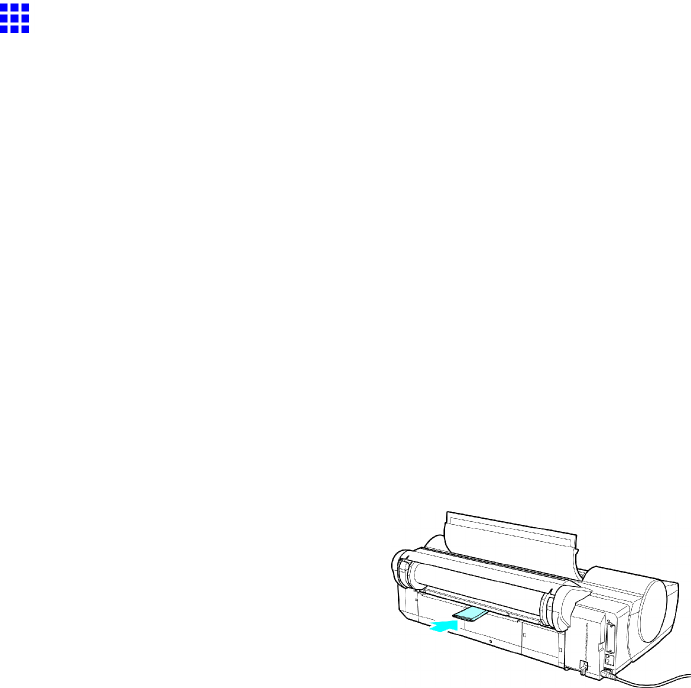
Handling rolls
Clearing Jammed Paper (Paper Feed Slot)
Follow these steps to remove any scraps left in the Paper Feed Slot after you clear jammed sheets or
roll paper .
1. Press the Feeder Selection button to activate the Cut Sheet lamp .
2. Press the Load/Eject button.
A screen is displayed for paper type selection.
3. Select POP Board and press the OK button.
A screen is displayed for paper size selection.
4. Select the desired size and press the OK button.
Instructions for feeding POP Board are shown on the Control Panel , but instead of following
them, follow this procedure to remove the jammed paper .
5. Open the T op Cover .
6. Fold an A4 sheet lengthwise four times and insert it through the gap of the Back Cover . Push the
scrap out toward the Platen .
7. Remove the scrap when it is pushed out onto the Platen .
8. If any scraps remain inside the Paper Feed Slot, repeat steps 6 and 7.
9. Close the T op Cover .
10. T urn the printer of f. ( → P .28 )
Handling Paper 127
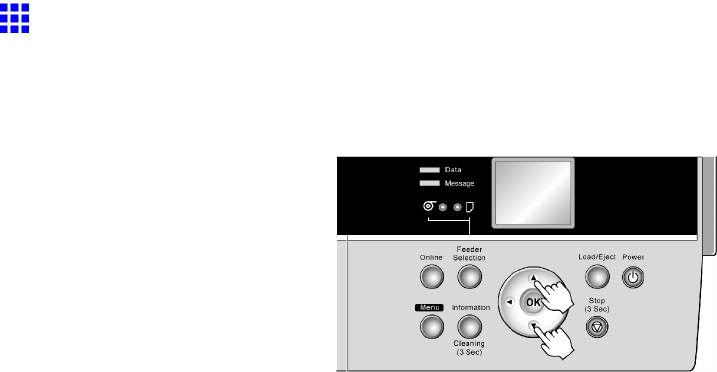
Handling rolls
Feeding Roll Paper Manually
Y ou can bring the printer of ine by pressing the Online button.
When the printer is of ine and roll paper is selected as the paper source, you can feed or retract the roll
paper by pressing ▲or ▼.
Press ▲to retract the roll paper manually .
Press ▼to feed the roll paper manually .
If you hold down ▲or ▼for less than a second, the roll paper will move about 1 mm (0.04 in).
If you hold down ▲or ▼for more than a second, the paper will move until you release the button. Release
the button when the Display Screen indicates End of paper feed. Cannot feed paper more. .
128 Handling Paper
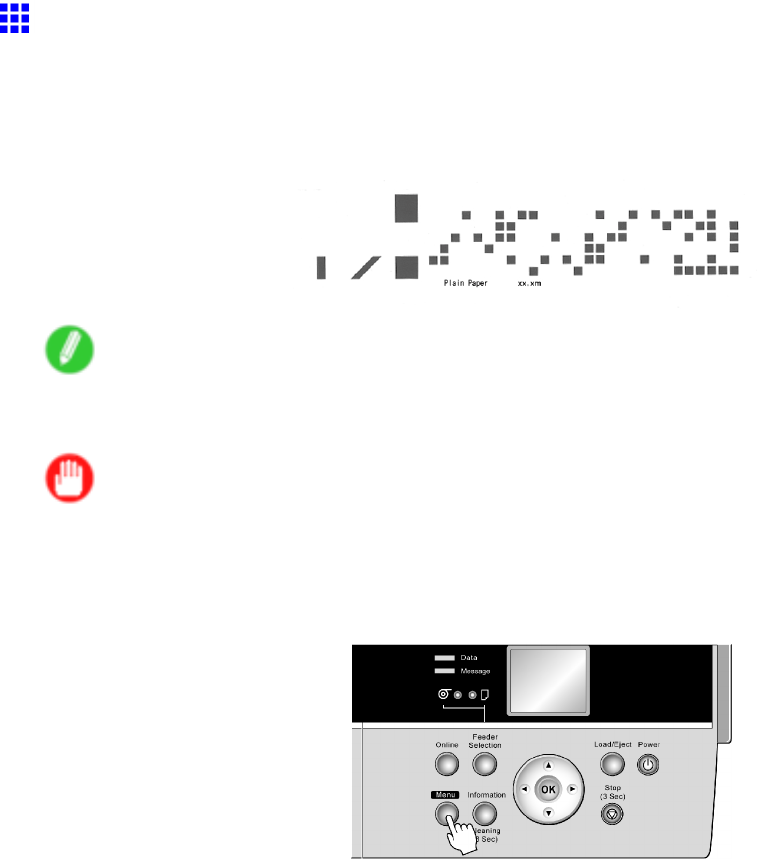
Handling rolls
Detection of the Remaining Roll Paper
If you have activated automatic detection of the remaining roll paper , when the roll is ejected, a barcode with text is
printed on the roll paper that identies the type of paper and amount left. If this function is activated and barcodes
are printed on the roll paper , the type of paper and amount left are automatically detected when you load a
roll. The barcode will be cut of f after it has been read.
Note
•Only the text message is printed if the document is not cut but kept in the printer , or if you are printing on
clear lm.
Important
•If the barcode on the roll is not detected, enter the type and length of paper on the Control Panel .
Follow these steps to activate detection of the remaining roll paper .
1. Press the Menu button to display MAIN MENU .
2. Press ▲or ▼to select Media Menu , and then press the ►button.
3. Press ▲or ▼to select Chk Remain.Roll , and then press the ►button.
4. Press ▲or ▼to select the desired setting option, and then press the OK button.
Handling Paper 129
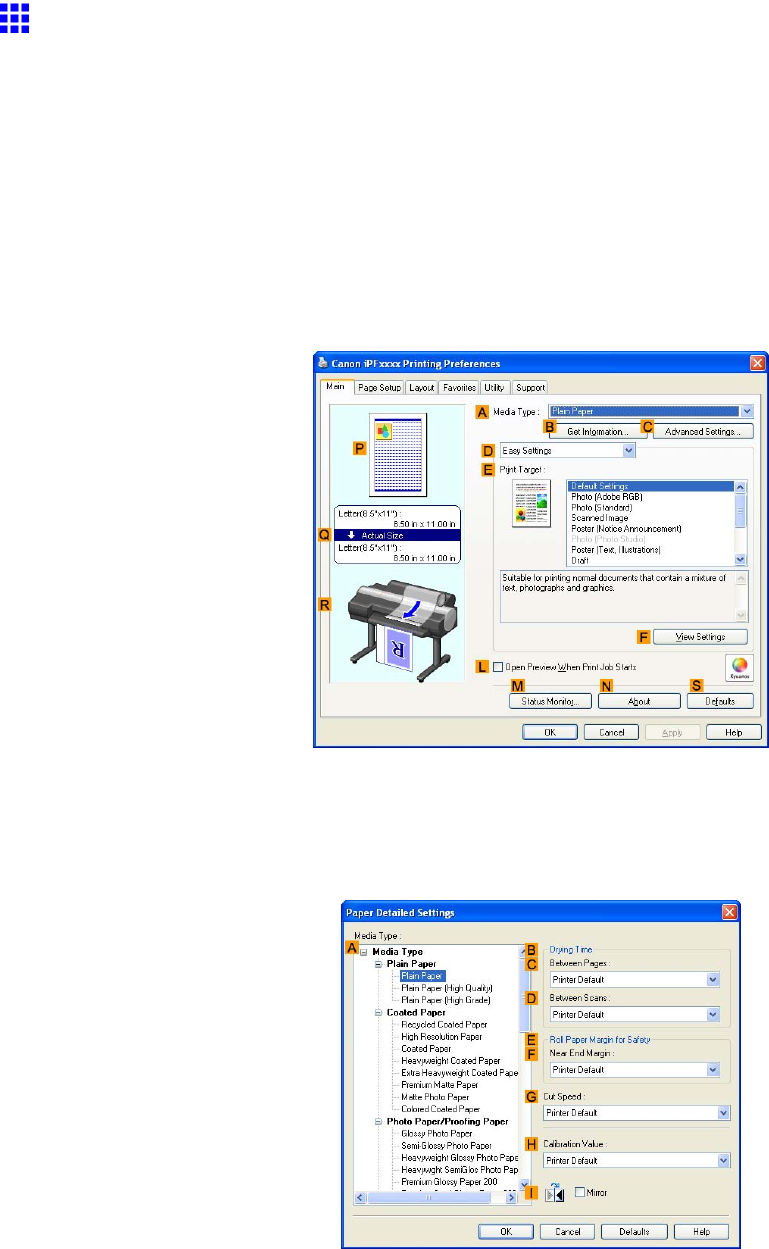
Handling rolls
Specifying the Ink Drying T ime for Rolls
When you are using paper that takes longer for ink to adhere, if the Cutter touches printed surfaces that are still
wet, it may damage the paper or cause rough cut edges. Also, ink may be transferred onto the paper surface during
ejection, soiling it. Y ou can prevent problems by adjusting the drying time after printing before the paper is cut.
W indows
1. Display the printer driver dialog box.
( → P .392)
2. Select the Main sheet and click CAdvanced Settings in AMedia T ype .
3. In the Paper Detailed Settings dialog box displayed next, select the desired settings values in
CBetween Pages and DBetween Scans in BDrying T ime , and then click OK .
( → P .398)
130 Handling Paper
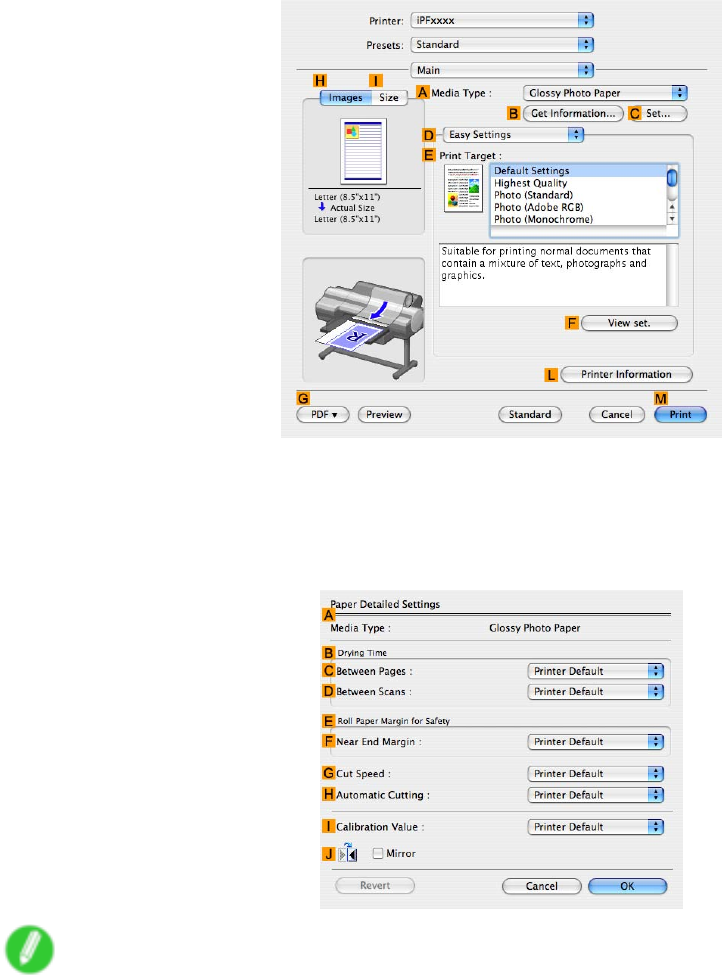
Handling rolls
Mac OS X
1. Choose Print in the application menu.
2. Select the Main pane and click CSettings in AMedia T ype .
3. In the Paper Detailed Settings dialog box displayed next, select the desired settings values in
CBetween Pages and DBetween Scans in BDrying T ime , and then click OK .
( → P .445)
Note
•By factory default, Drying T ime is deactivated ( Off ) for all paper types.
•T o have the printer wait for ink to dry immediately after printing without releasing paper , set Cutting
Mode to Eject in the printer menu.
( → P .132 )
Handling Paper 131
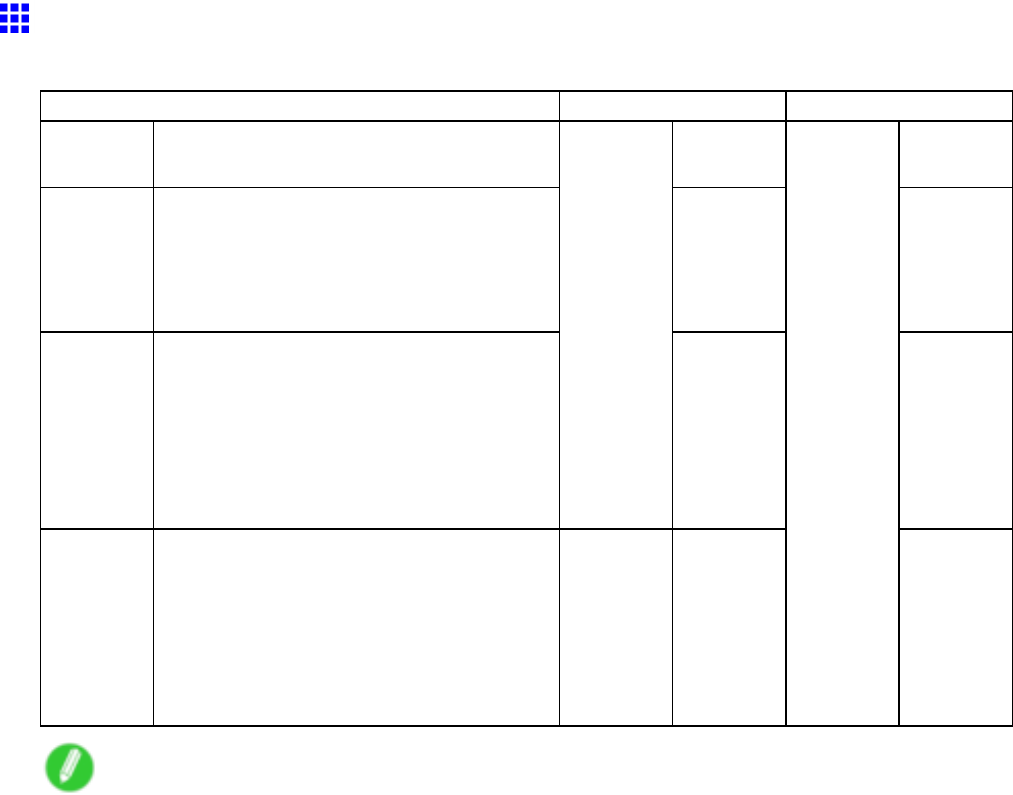
Handling rolls
Specifying the Cutting Method for Rolls
How a roll is cut after ejection varies depending on the printer settings.
Cutting Method Menu Settings Driver Setting
Automatic The roll is automatically cut by the Cutter
Unit following printer driver settings.
Automatic Y es
Eject
(→P .133)
Choose this setting if you prefer not to
have documents dropped immediately after
printing, as when waiting for ink to dry .
T o cut the roll using the Cutter Unit , hold
down the Stop button for a second or more.
Eject Y es
Manual
(→P .134)
Choose this setting when using media that
cannot be cut using the Cutter Unit .
Cut each page from the roll using scissors.
For continuous printing (if you will cut each
page later), in Auto Cut , select Y es , or
select Print Cut Guideline .
( → P .363)
Cutting
Mode
Manual No Y es Print
Cut
Guideline
Paper
Cutting
(→P .136)
Choose this option if you want to cut pages
by pressing Cutter Unit buttons for manual
cutting after printing when the printer driver
is congured to Auto Cut >No or Print Cut
Guideline .
Otherwise choose this option if you want to
cut the roll edge after loading a roll.
Paper
Cutting
Y es
Auto Cut
No Print
Cut
Guideline
Note
•Automatic and Eject are valid only when you have specied Auto Cut >Y es in the printer driver .
•With Eject, printing does not resume after a series of jobs have been printed continuously until the
roll is cut.
Cut rolls manually in the following cases:
132 Handling Paper
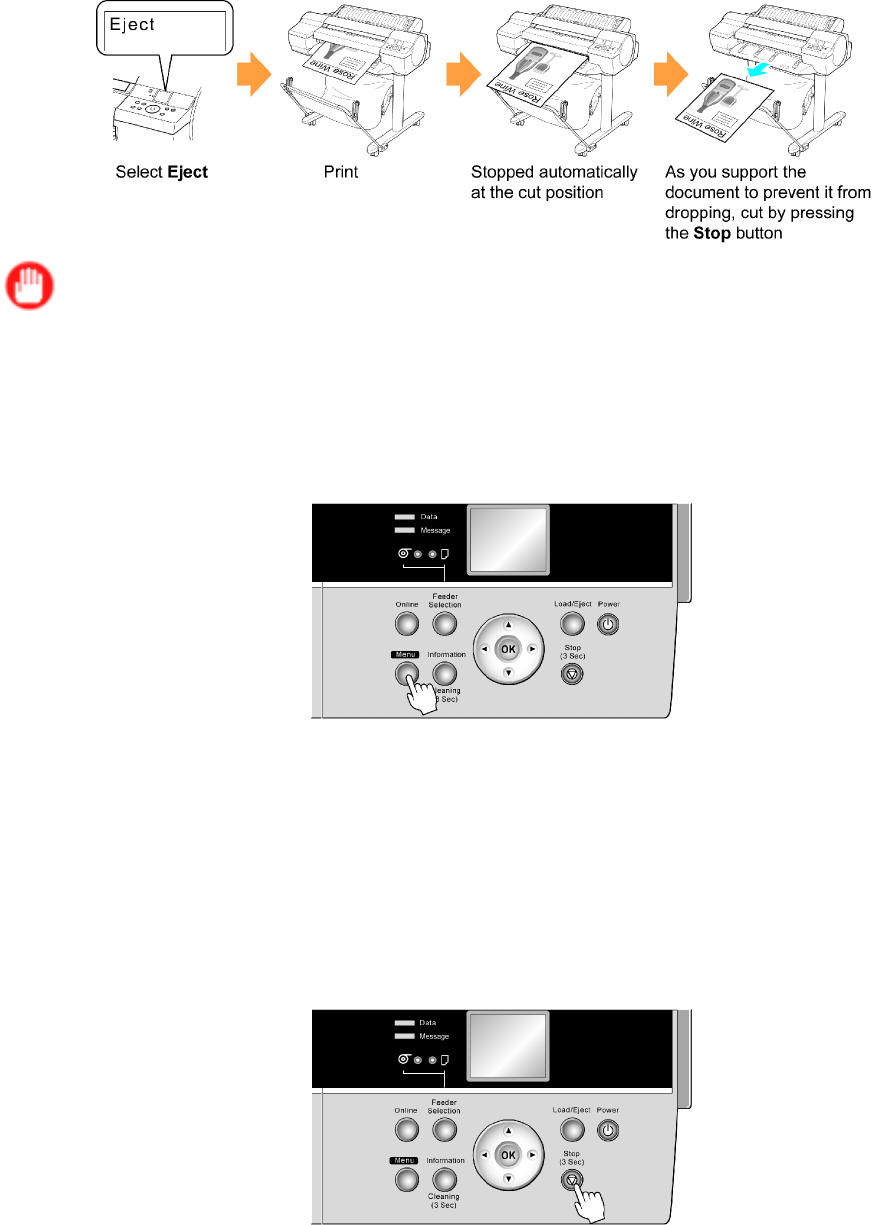
Handling rolls
Eject (waiting for ink to dry after printing)
Important
•When cutting wide printed documents after ejection, support the documents. If the paper drops, printed
documents may be damaged.
•Do not lift the paper when holding printed documents before cutting. If the paper rises, it may af fect the
printing quality .
1. Press the Menu button to display MAIN MENU .
2. Press ▲or ▼to select Paper Details , and then press the ►button.
3. Press ▲or ▼to select the type of paper , and then press the ►button.
4. Press ▲or ▼to select Cutting Mode , and then press the ►button.
5. Press ▲or ▼to select Eject , and then press the OK button.
6. Start printing.
Roll paper is fed to the specied cut position and then automatically stopped.
7. As you support the printed document to prevent it from dropping, hold down the Stop button
for at least a second to cut the roll.
Handling Paper 133
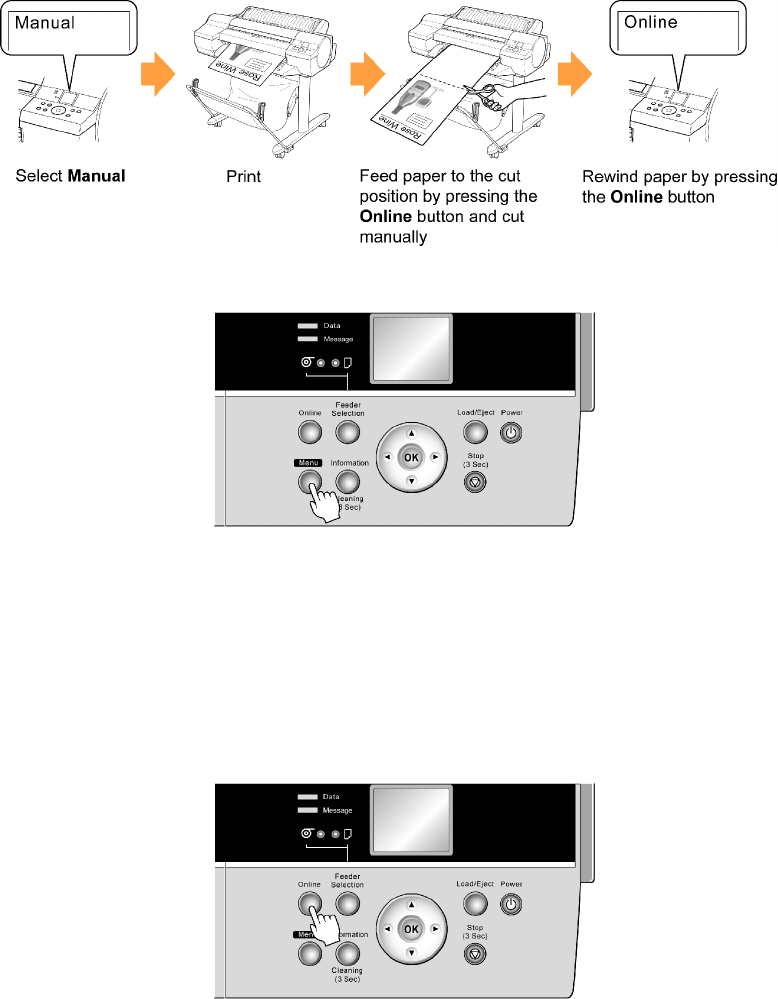
Handling rolls
Manual (when using media that cannot be cut using the Cutter Unit )
1. Press the Menu button to display MAIN MENU .
2. Press ▲or ▼to select Paper Details , and then press the ►button.
3. Press ▲or ▼to select the type of paper , and then press the ►button.
4. Press ▲or ▼to select Cutting Mode , and then press the ►button.
5. Press ▲or ▼to select Manual , and then press the OK button.
6. Start printing.
The printer stops advancing the paper after printing.
7. Press the Online button.
Roll paper is fed to the specied cut position and then automatically stopped.
134 Handling Paper
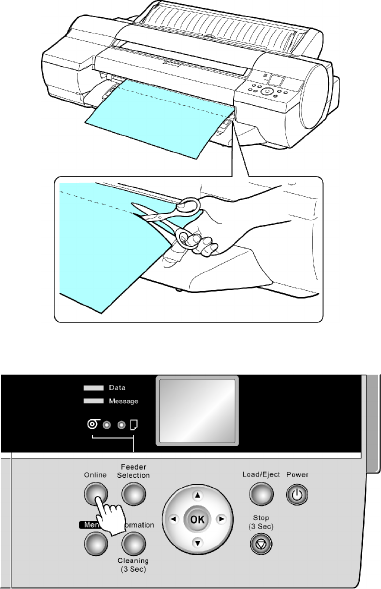
Handling rolls
8. Use scissors to cut the roll paper along the cut line.
9. Press the Online button.
The roll is rewound, and rewinding stops automatically .
Handling Paper 135
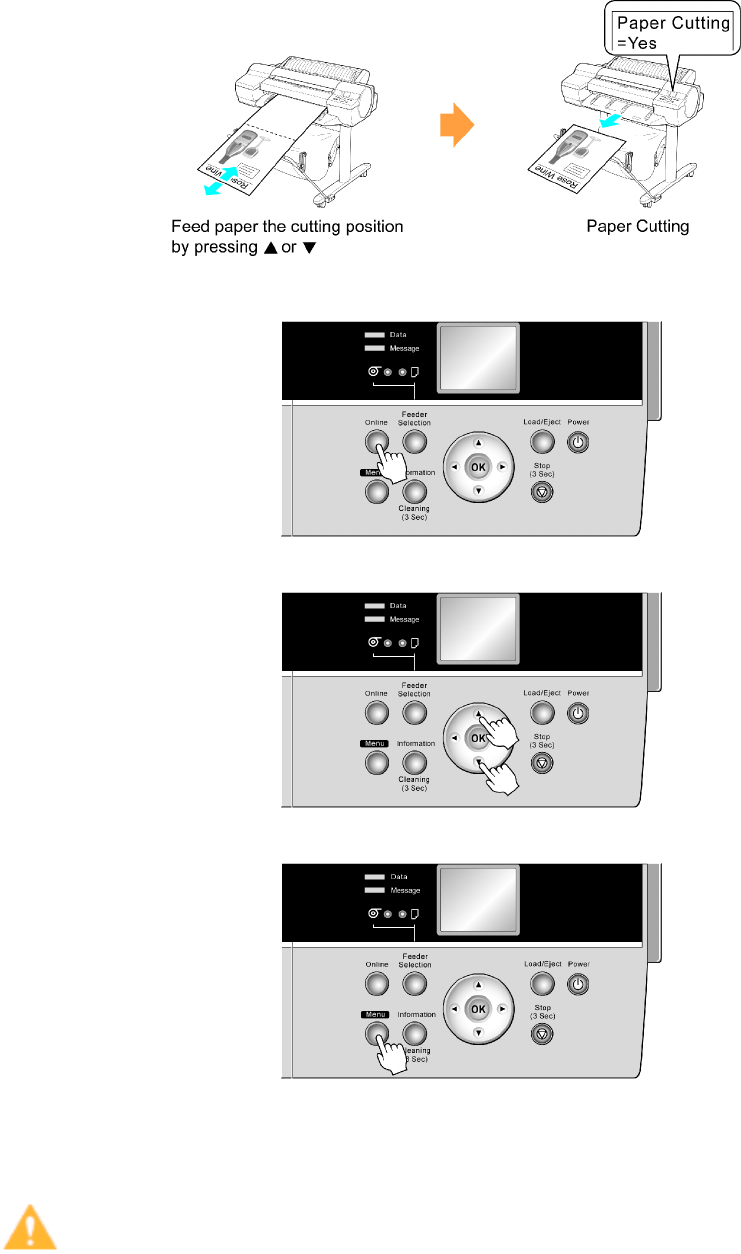
Handling rolls
Paper Cutting (to have the roll cut at your specied position)
1. If the printer stops operating after printing, press the Online button. The printer goes of ine.
2. Press ▲or ▼to feed the roll paper to the position for cutting.
3. Press the Menu button to display MAIN MENU .
4. Press ▲or ▼to select Paper Cutting , and then press the ►button.
5. Press ▲or ▼to select Y es , and then press the OK button.
After the roll paper is cut, it is rewound automatically .
Caution
•If paper would be short when cut at a particular position, the roll may automatically be advanced in
some cases before cutting.
136 Handling Paper
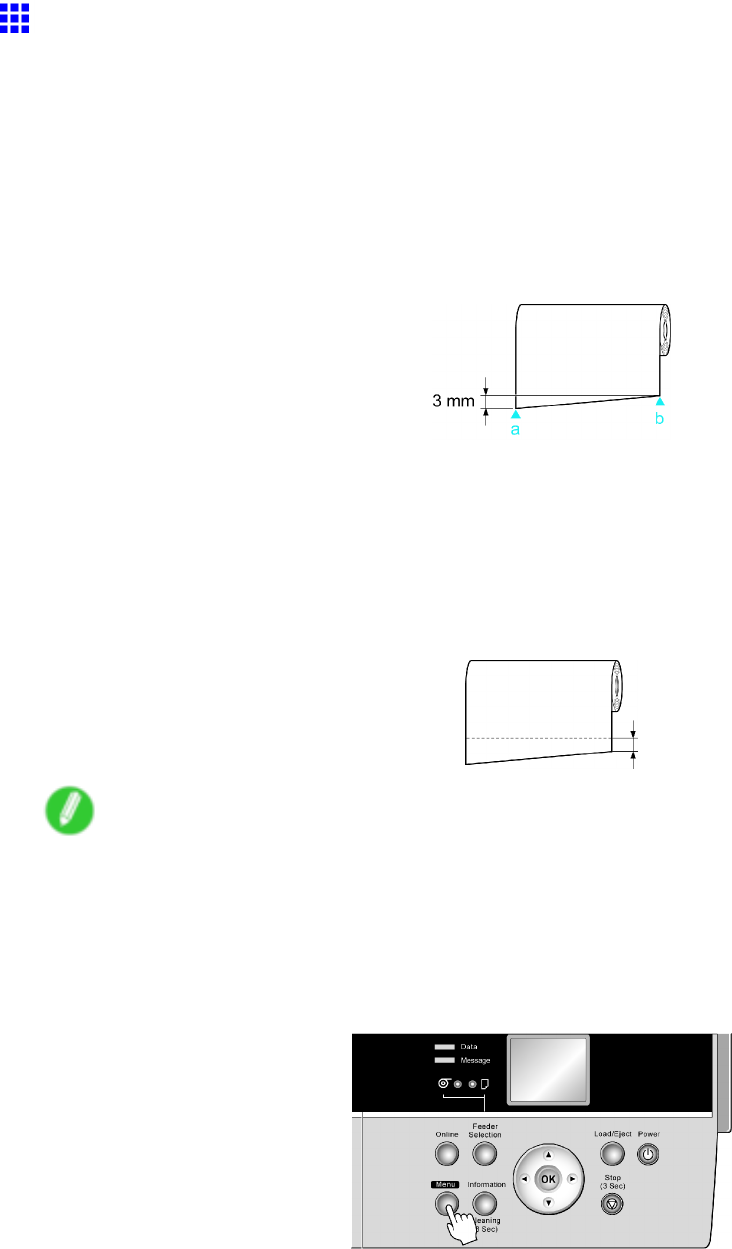
Handling rolls
Cutting the Leading Edge of Roll Paper Automatically
If the leading edge of a roll is crooked or warped, it may cause an error message or printing problems. In this
case, set T rim Edge First to Automatic or On on the Control Panel to have the printer cut the leading edge to
make the edge straight after you load a roll.
T rim Edge First of fers the following options.
•Automatic
If the left and right side of the leading edge of the roll ((a) and (b)) are uneven by 3 mm (0.12 in) or more
when you load the roll, the edge is cut an amount relative to the slant to ensure a straight edge, and
scraps are removed. The edge is not cut if the unevenness is less than 3 mm.
•Off
The edge is not cut and scraps are not removed. This setting is Off for most types of paper , by default.
For more information, see the Paper Reference Guide . ( → P .104)
•On
The leading edge is cut of f when you load a roll, and scraps are removed. The amount of paper cut
of f from the leading edge varies depending on the paper type. For more information, see the Paper
Reference Guide . ( → P .104)
Note
•If you print on paper that has an irregular width, set Skew Check Lv . to Loose for a higher skew
detection threshold or to Off to disable skew detection. However , if paper is loaded askew when
detection is Off , note that paper jams or Platen soiling may occur .
Follow these steps to change the T rim Edge First setting.
1. Press the Menu button to display MAIN MENU .
2. Press ▲or ▼to select Paper Details , and then press the ►button.
3. Press ▲or ▼to select the type of paper , and then press the ►button.
4. Press ▲or ▼to select T rim Edge First , and then press the ►button.
5. Press ▲or ▼to select the desired setting option, and then press the OK button.
This setting takes ef fect the next time you load a roll.
Handling Paper 137
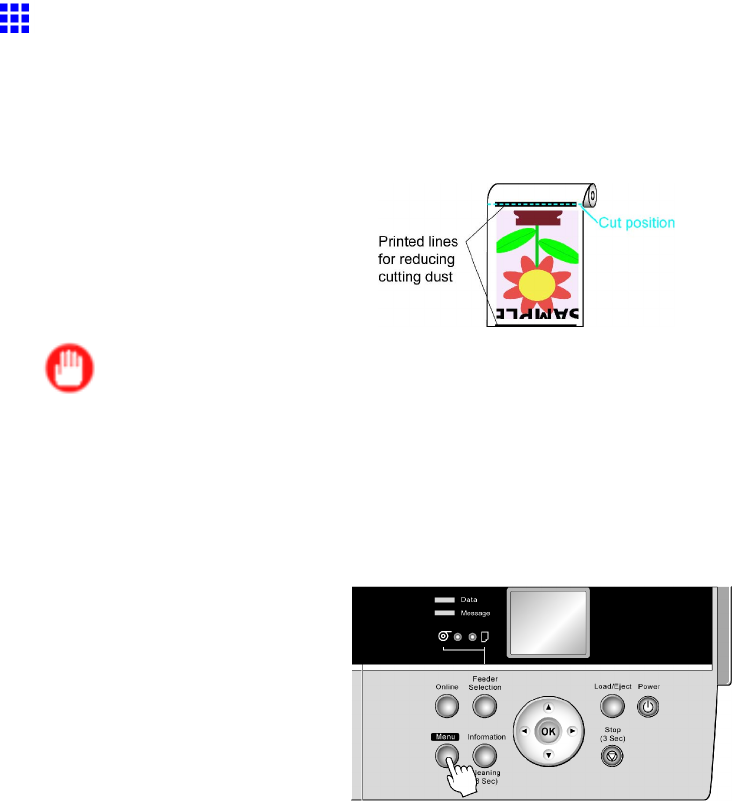
Handling rolls
Reducing Dust from Cutting Rolls
The printer is equipped with a function to reduce cutting dust for media such as Backlit Film that are more likely to
generate debris when cut. This may improve printing quality and help prevent Printhead damage. Y ou can set up
this function to be activated for some types of paper .
When this function is activated, black lines are printed at the leading and trailing edges of documents.
Important
•Do not activate the function to reduce cutting dust for paper that wrinkles easily , such as Plain Paper or
lightweight paper . This may impair cutting and cause paper jams.
•Borderless printing is not available when this function is activated. Deactivate this function before
borderless printing.
1. Press the Menu button to display MAIN MENU .
2. Press ▲or ▼to select Paper Details , and then press the ►button.
3. Press ▲or ▼to select the type of paper loaded in the printer , and then press the ►button.
4. Press ▲or ▼to select CutDustReduct. , and then press the ►button.
5. Press ▲or ▼to select On , and then press the OK button.
The function to reduce cutting dust is now activated.
138 Handling Paper
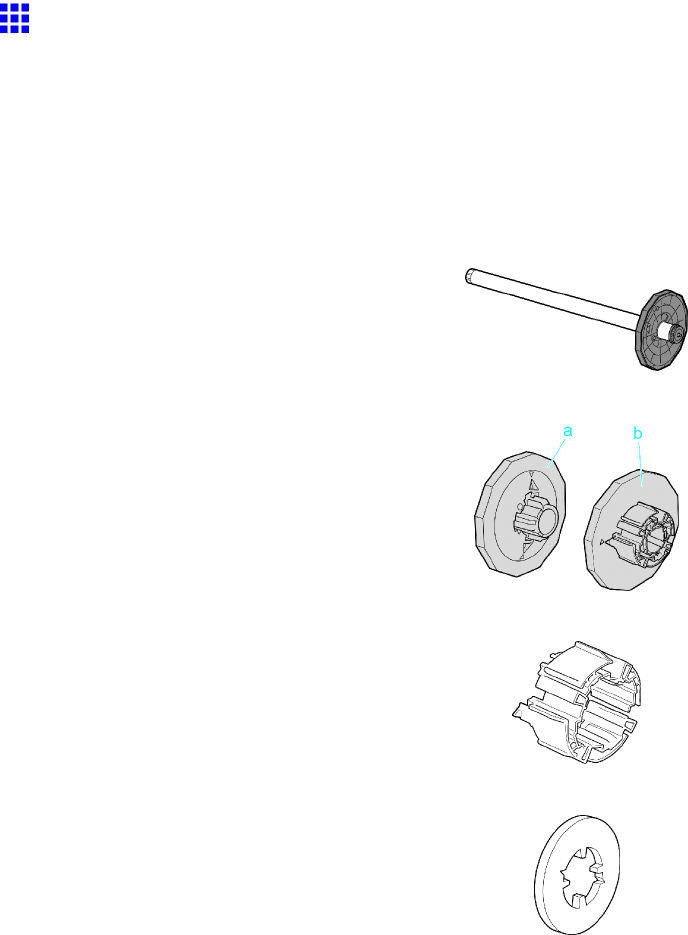
Handling rolls
Roll Holder Set
A set of parts including a Roll Holder , Holder Stopper (for 2- and 3-inch paper cores), 3-Inch Paper Core
Attachment , and Spacer for Borderless Printing (used for both 2- and 3-inch paper cores).
T o load a roll with a 3-inch paper core, insert the 3-Inch Paper Core Attachment on the Roll Holder and attach
the Holder Stopper for 3-inch paper cores. If you use an A1 (594 mm [23.4 in]) roll or A2 (420 mm [16.5 in])
roll for borderless printing, insert the Spacer for Borderless Printing on the Roll Holder .
•Roll Holder Set RH2-24
•Roll Holder
•Holder Stopper (for 2- and 3-inch paper cores (a) and (b))
•3-Inch Paper Core Attachment
•Spacer for Borderless Printing
For instructions on installing these parts, see “Attaching Accessories to the Roll Holder”. (→P .140)
Handling Paper 139
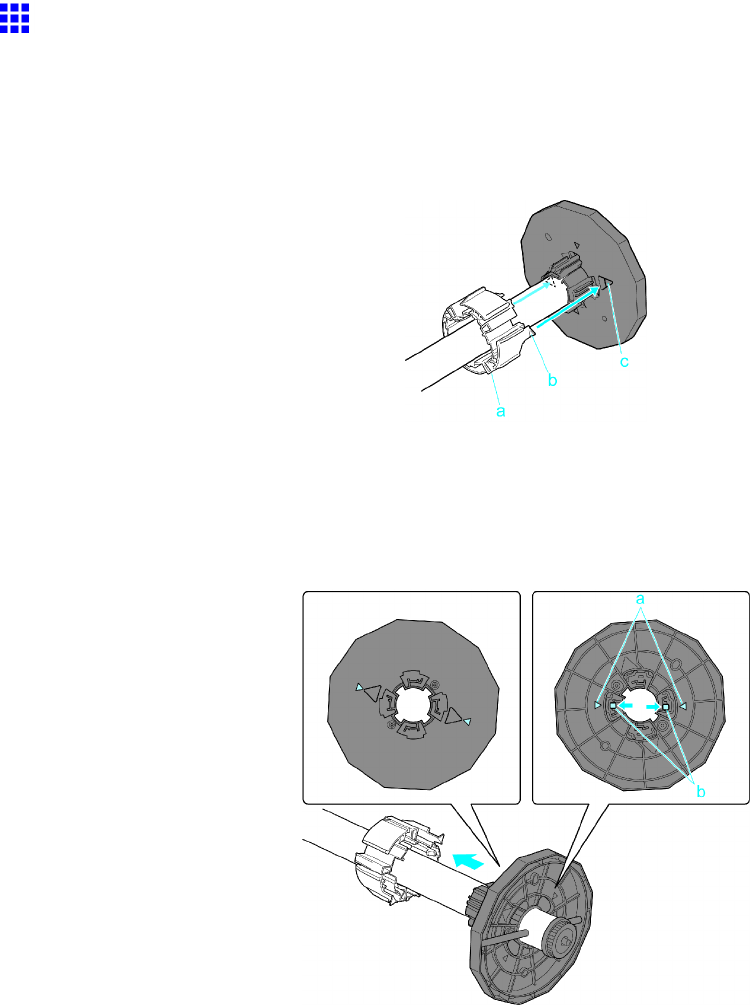
Handling rolls
Attaching Accessories to the Roll Holder
Mounting the 3-Inch Paper Core Attachment
T o load a roll with a 3-inch paper core, insert the 3-Inch Paper Core Attachment on the Roll Holder .
Align the triangular part (b) of the 3-Inch Paper Core Attachment (a) with the triangular groove (c) of the Roll
Holder as shown, and insert the 3-Inch Paper Core Attachment into the Roll Holder .
Use the Holder Stopper for 3-inch paper cores.
Removing the 3-Inch Paper Core Attachment
Spread the tips (b) of the 3-Inch Paper Core Attachment that protrude by the triangular label (a) of the Roll
Holder as shown, and remove the 3-Inch Paper Core Attachment .
140 Handling Paper
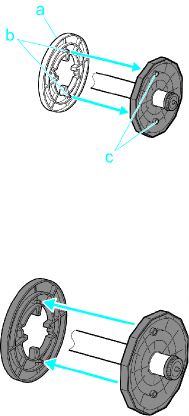
Handling rolls
Attaching the Spacer for Borderless Printing
If you use an A1 or A2 roll for borderless printing, insert the provided Spacer for Borderless Printing on
the Roll Holder .
Insert the protrusions (b) of the Spacer for Borderless Printing (a) into the holes (c) of the Roll Holder , as
shown.
Removing the Spacer for Borderless Printing
Pull out the Spacer for Borderless Printing from the Roll Holder , as shown.
Handling Paper 141
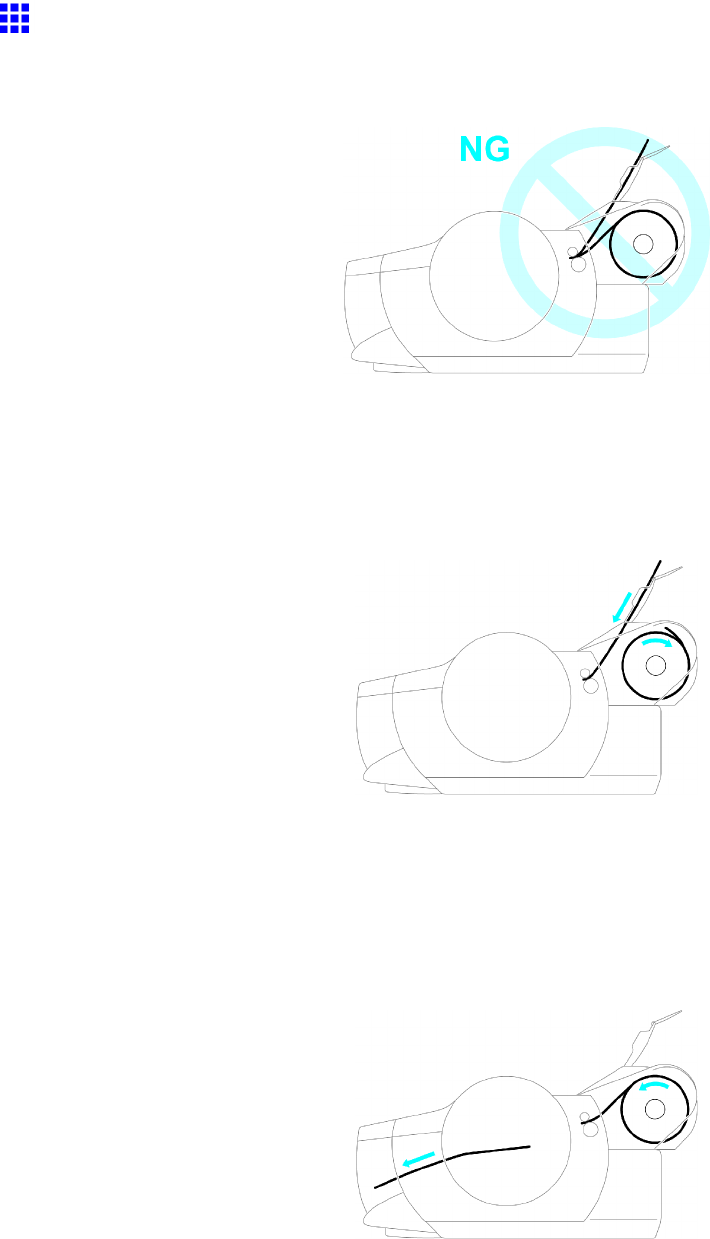
Handling rolls
Feeding Paper from the Roll Feed Unit
The Paper Feed Slot used to feed roll paper is the same as the Paper Feed Slot used for the T op Paper Feed
Slot , so both methods of feeding paper cannot be used at the same time.
Thus, if a roll has been advanced when you wish to print from the T op Paper Feed Slot or Front Paper Feed
Slot , change the paper source.
1. Select sheets as the paper source. ( → P .1 12)
2. After Remove roll? is displayed, press the OK button.
The roll is rewound automatically .
Similarly , if a sheet is in the T op Paper Feed Slot or Front Paper Feed Slot when you wish to print on a
roll, you will need to remove the sheet from the slot and reinsert the roll paper (which has been rewound)
in the Paper Feed Slot .
1. Select the roll as the paper source. ( → P .1 12)
2. After Eject sheet? is displayed, press the OK button.
The sheet is ejected automatically .
142 Handling Paper
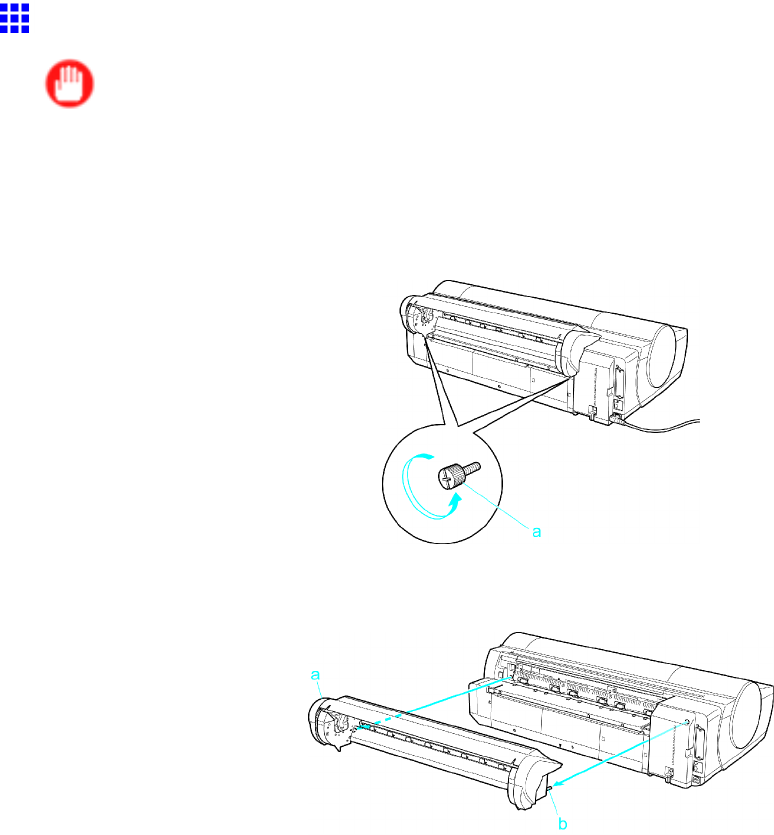
Handling rolls
Removing the Roll Feed Unit
Important
•Always make sure the printer is of f before removing the Roll Feed Unit .
1. Remove any rolls in the Roll Feed Unit . ( → P .121)
2. Use a coin or screwdriver to loosen the screws (a) on both sides of the back of the Roll Feed Unit
and remove the unit from the printer .
3. Hold the Roll Feed Unit by the Carrying Handles (a) as you remove the Roll Feed Unit from
the printer .
Handling Paper 143
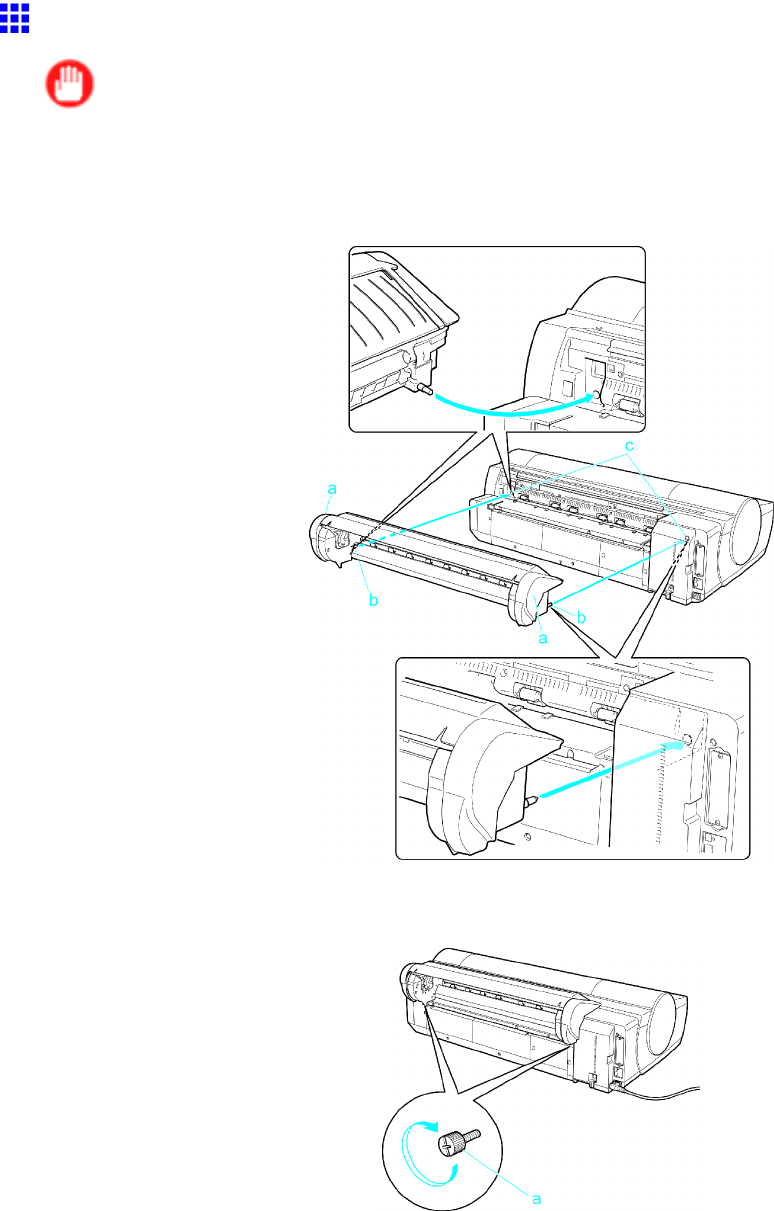
Handling rolls
Installing the Roll Feed Unit
Important
•Always make sure the printer is of f before attaching the Roll Feed Unit .
1. Holding the Roll Feed Unit by the Carrying Handles (a), insert the two pins of the Roll Feed Unit
(b) into the each hole on the back of the printer (c).
2. Use a coin or screwdriver to tighten the two screws on the back of the Roll Feed Unit (a)
to secure it to the printer .
144 Handling Paper
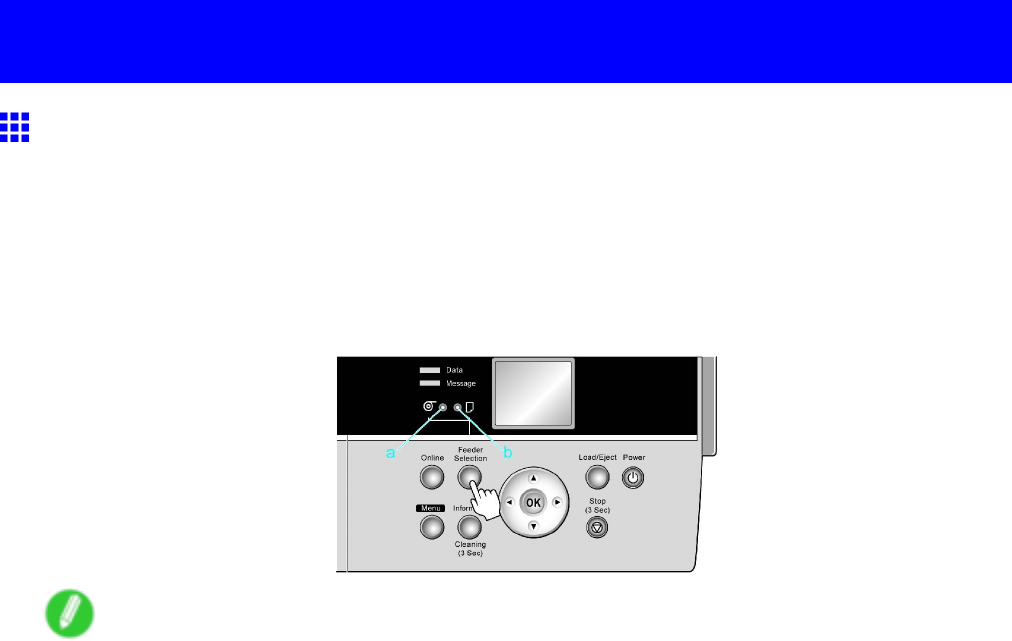
Handling sheets
Handling sheets
Selecting the Paper Source
When advancing paper , press the Feeder Selection button and select the source.
Y ou can determine the selected source by checking which lamp is lit-either the Roll Media lamp (a) or the
Cut Sheet lamp (b).
•Roll Media lamp : Selected when printing on Roll Media .
•Cut Sheet lamp : Selected when printing on Sheets from the T op Paper Feed Slot or Front Paper
Feed Slot .
Note
•If any paper is loaded that will not be used, a message is shown on the Display Screen (either Remove
roll? or Eject sheet? ) when you press the Feeder Selection button.
T o remove the paper , press the OK button. ( → P .142)
•Y ou cannot switch the paper source in the following situations:
•When the Message lamp is ashing
Check the message on the Display Screen and take action as necessary . ( → P .681)
•When the Data lamp is ashing
Select the paper source after printing is nished.
•When a printer menu operation is in progress
W ait until the operation is nished before selecting the paper source.
•When in the process of loading paper
Finish loading the paper before selecting the paper source.
•When in the process of replacing ink tanks
Finish replacing the Ink T ank before selecting the paper source.
•When the T op Cover is open
Close the T op Cover before selecting the paper source.
Handling Paper 145
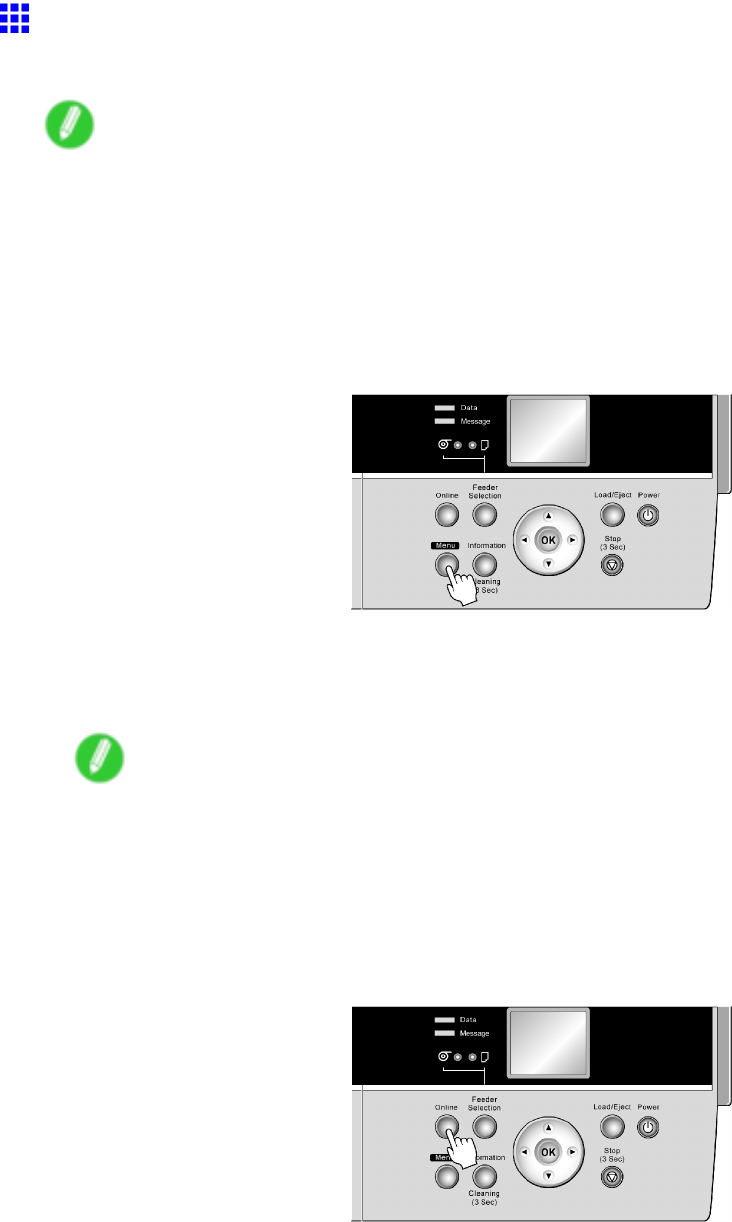
Handling sheets
Selecting the Paper T ype (Sheet)
When changing the type of paper after the paper has been advanced, specify the type of paper as follows.
Note
•After you press the Feeder Selection button to illuminate the Cut Sheet lamp , press the Load/Eject
button to display a screen for selection of the paper type.
Press ▲or ▼to select the type of paper , and then press the OK button to display a screen for selection
of the paper size. ( → P .147)
•If you have sent the print job from a computer beforehand, the screen for paper type and size selection
is not displayed. Printing will start after the paper is advanced.
1. Press the Menu button to display MAIN MENU .
2. Press ▲or ▼to select Media Menu , and then press the ►button.
3. Press ▲or ▼to select Manual PaperT ype , and then press the ►button.
4. Press ▲or ▼to select the type of paper loaded in the printer , and then press the OK button.
Note
•Select POP Board when loading heavyweight paper .
•For details on paper types, see the Paper Reference Guide . ( → P .104) Plain Paper is selected by
factory default.
•Be sure to select the correct paper type. If this setting does not match the loaded paper , it may
cause feed errors and af fect the printing quality .
5. Press the Online button to bring the printer online.
146 Handling Paper
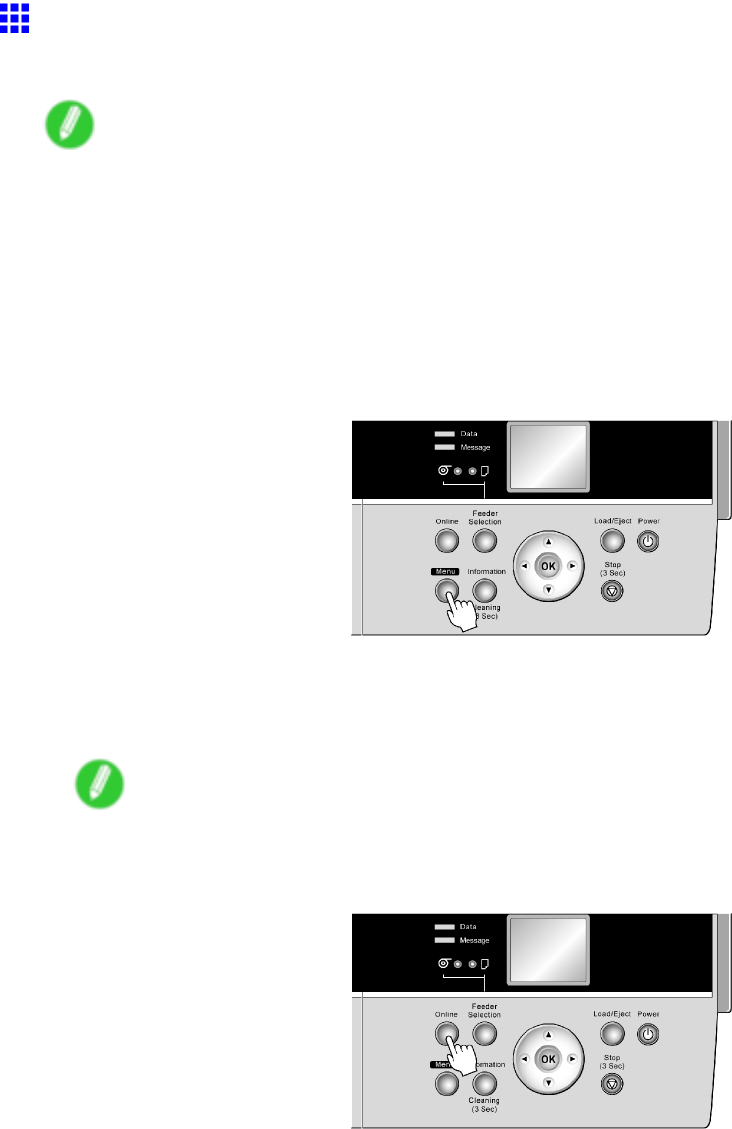
Handling sheets
Selecting the Paper Size (Sheet)
T o change the paper size after paper has been advanced, select the paper size as follows.
Note
•After you press the Feeder Selection button to illuminate the Cut Sheet lamp , press the Load/Eject
button to display a screen for selection of the paper type automatically .
Press ▲or ▼to select the type of paper , and then press the OK button to display a screen for selection
of the paper size. Press ▲or ▼to select the paper size, and then press the OK button. The printer
is now ready to advance the paper .
•If you have sent the print job from a computer beforehand, the screen for paper type and size selection
is not displayed. Printing will start after the paper is advanced.
1. Press the Menu button to display MAIN MENU .
2. Press ▲or ▼to select Media Menu , and then press the ►button.
3. Press ▲or ▼to select Manual PaperSize , and then press the ►button.
4. Press ▲or ▼to select the size of paper loaded in the printer , and then press the OK button.
Note
•For details on paper sizes, see “Paper Sizes”. (→P .109)
5. Press the Online button to bring the printer online.
Handling Paper 147
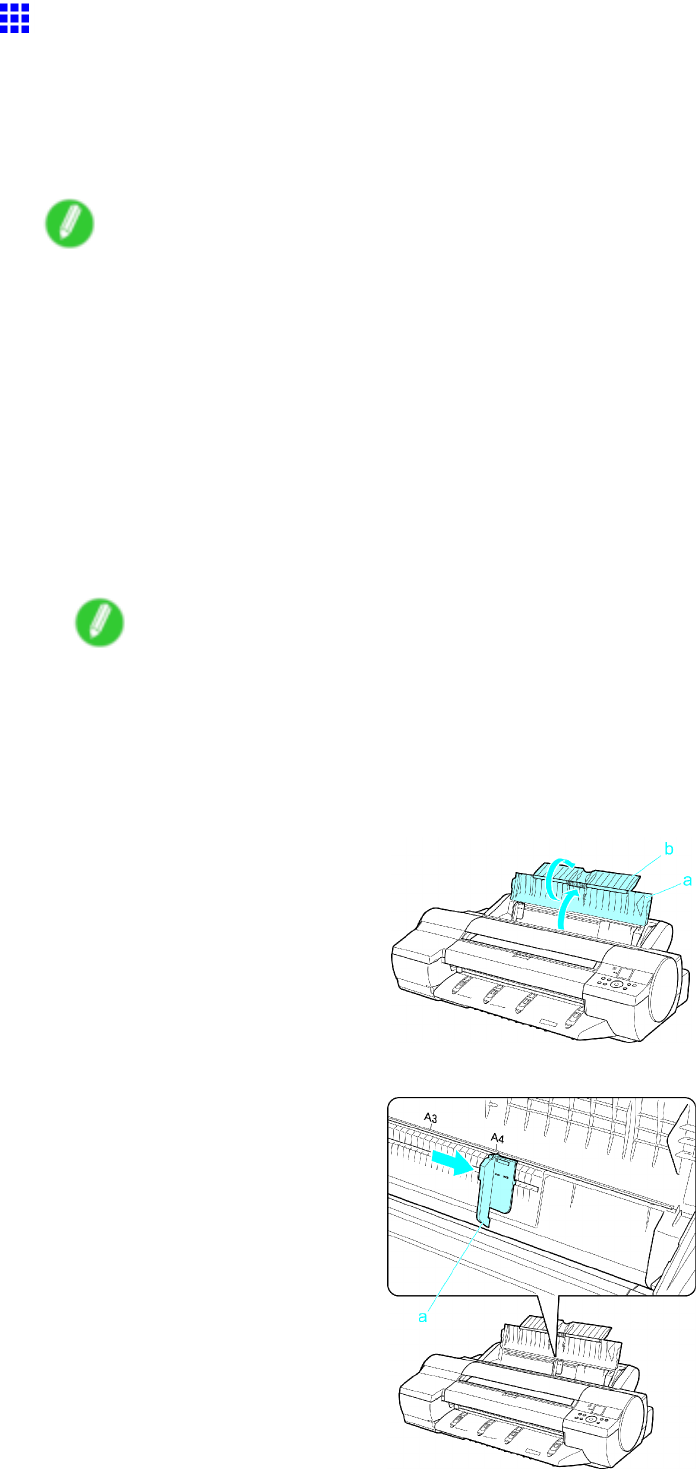
Handling sheets
Loading Sheets Manually
When using the tray , load the paper in the T op Paper Feed Slot . (→P .148) However , if you have specied
POP Board , insert the sheet in the Front Paper Feed Slot . (→P .150)
Loading paper in the T op Paper Feed Slot
Note
•Y ou can load only one sheet in the T op Paper Feed Slot . Do not load more than one sheet at a time.
This may cause paper jams.
•Store unused paper in the original package, away from high temperature, humidity , and direct sunlight.
•Paper that is wrinkled or warped may jam. If necessary , straighten the paper and reload it.
•Load the paper straight. Loading paper askew will cause an error .
•Before feeding paper or printing, make sure the sheet is at against the Paper T ray Cover . The sheet
may jam if it curls before feeding or printing and the trailing edge drops toward the front.
•If a roll is loaded, rewind the roll before this procedure. ( → P .142)
1. If you send a print job specifying a paper other than POP Board from a computer beforehand,
the type and size of paper are shown on the Display Screen . Press the Load/Eject button.
Note
•If you will load paper before sending a print job, press the Load/Eject button. After a menu for
selection of the type of paper is shown on the Display Screen , press ▲or ▼to select the type of
paper , and then press the OK button. Next, a menu for selection of the paper size is shown on the
Display Screen . Press ▲or ▼to select the size of paper , and then press the OK button.
2. Open the Paper T ray Cover (a), and then open the T ray Extension (b).
3. Slide the Width Guide (a) to align it with the mark for the size of paper you will load.
148 Handling Paper
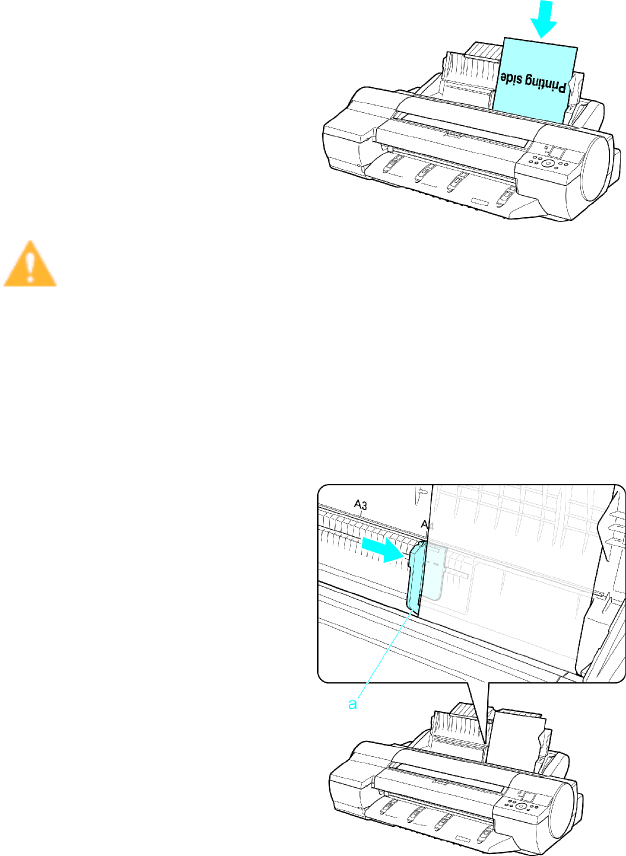
Handling sheets
4. Load the paper in the T op Paper Feed Slot with the printing side face-up.
Insert the paper until its edge touches the far end of the tray lightly .
Caution
•If you load A2 or larger in the printer , the paper goes down on the back of the printer under its own
weight. Therefore, place your hands on the paper till the paper is fed.
5. Move the Width Guide (a) to match the size of paper loaded.
Set the Width Guide against the edge of the paper to prevent the paper from becoming crooked
or wrinkled.
6. Press the OK button to start feeding the paper .
After the paper is advanced and the printer goes online, printing starts automatically .
If no print job was received beforehand, the printer enters Standby mode.
Handling Paper 149
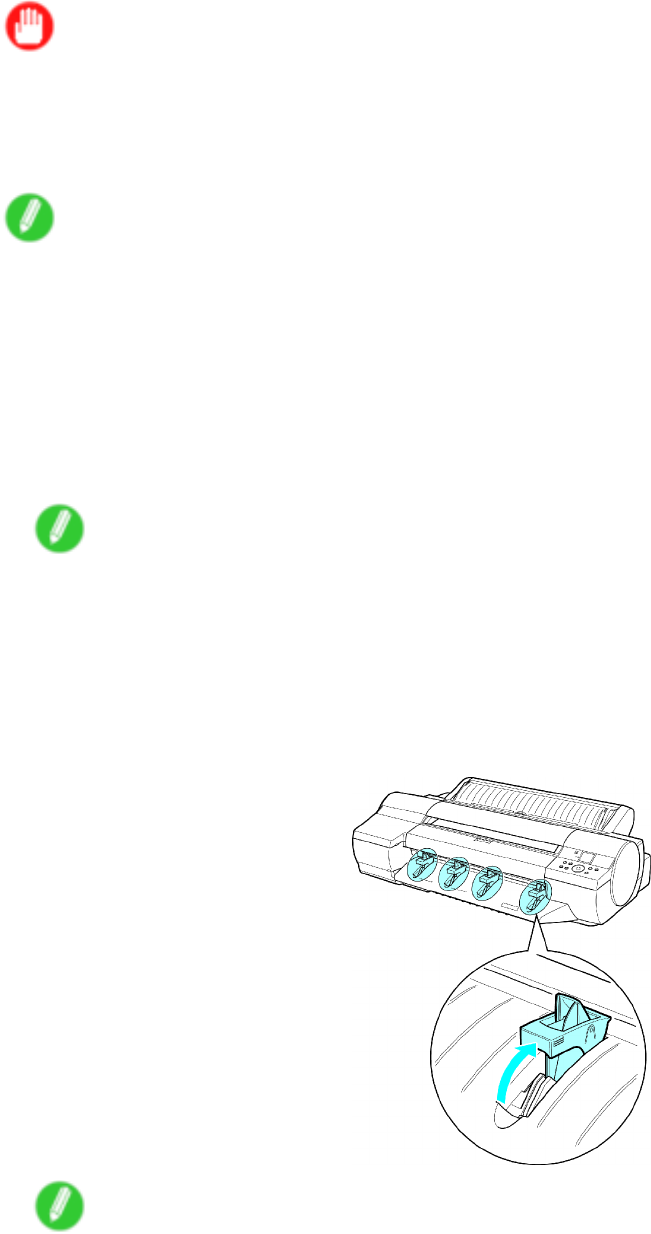
Handling sheets
Loading heavyweight paper in the Front Paper Feed Slot
Important
•Before loading heavyweight paper , change the media type setting to POP Board . After POP Board is
selected as the type of paper , you can select Front Paper Feed Slot .
•Always load a POP Board in the Front Paper Feed Slot . Loading it another way may damage the
printer or cause malfunction.
Note
•Y ou can load only one sheet of paper at a time.
•Store unused paper in the original package, away from high temperature, humidity , and direct sunlight.
•If the paper is warped, straighten it before loading it.
•Load the paper straight. Loading paper askew will cause an error .
•After loading the paper , you cannot move it laterally to reposition it. Be sure to load the paper straight.
1. If you send a print job specifying POP Board from a computer beforehand, the type and size of
paper are shown on the Display Screen . Press the Load/Eject button.
Note
•If you will load heavyweight paper before sending a print job, press the Load/Eject button. After a
menu for selection of the type of paper is shown on the Display Screen , press ▲or ▼to select POP
Board , and then press the OK button. Next, a menu for selection of the paper size is shown on the
Display Screen . Press ▲or ▼to select the size of paper , and then press the OK button.
2. If Leave 70cm (28") space behind printer . is displayed, check the space behind the printer , lift
the four Front T ray Guides on the Ejection Guide , and then press the OK button.
Note
•Suf cient space behind the printer is required when loading paper in the Front Paper Feed Slot . For
details on the space required for installation, see “Specications”. (→P .79)
150 Handling Paper
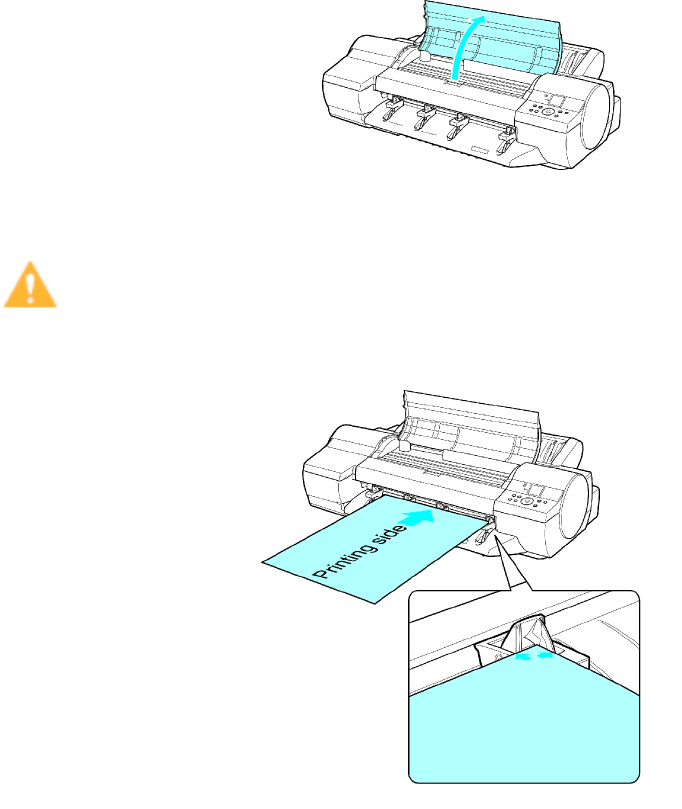
Handling sheets
3. Open Upper Cover is displayed. At this point, open the T op Cover .
4. With the sheet printing-side up, place the leading edge on the Front T ray Guides and keep it at
as you insert it into the Front Paper Feed Slot .
Caution
•When loading paper in the Front Paper Feed Slot , keep it at as you insert it into the slot. If you
do not, the printing surface may be damaged.
Handling Paper 151
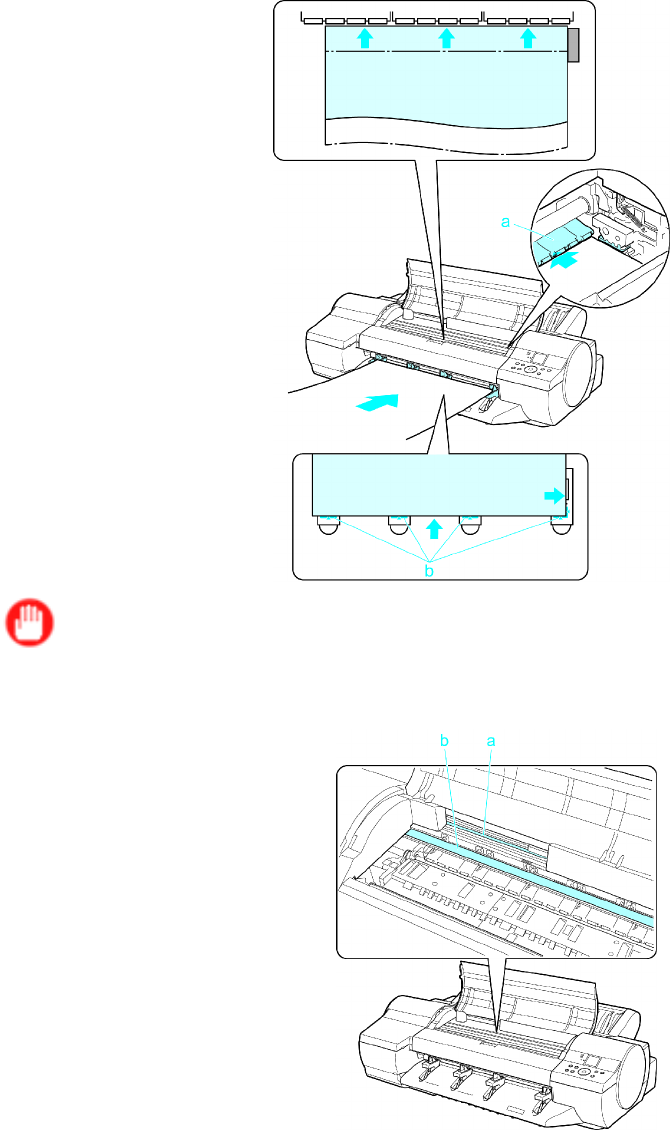
Handling sheets
5. As you look inside the T op Cover , insert the leading edge of the paper between the Platen and
Paper Retainer (a), keeping it parallel to the Paper Retainer (a), and align the paper with the
Paper Alignment Line (b) of the Front T ray Guides .
Important
•Never touch the Linear Scale (a) or Carriage Shaft (b). This may stain your hands and damage
the printer .
152 Handling Paper
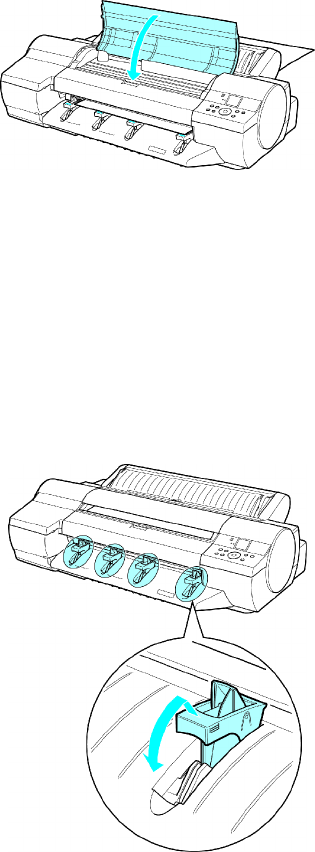
Handling sheets
6. Close top cover . is displayed. At this point, close the T op Cover and press the OK button.
The paper is held between the Platen and Back Cover as it is fed.
After the paper is advanced and the printer goes online, printing starts automatically .
If no print job has been received from the computer beforehand, the printer enters Standby mode.
7. After printing, the printer will temporarily stop advancing the paper while the trailing edge is still
in the rollers to prevent the sheet from dropping. Press the Load/Eject button to release the
sheet. After pulling it straight out, press the OK button. ( → P .155)
8. Lift the four Front T ray Guides on the Ejection Guide to store them toward the front, and then
press the OK button.
Handling Paper 153
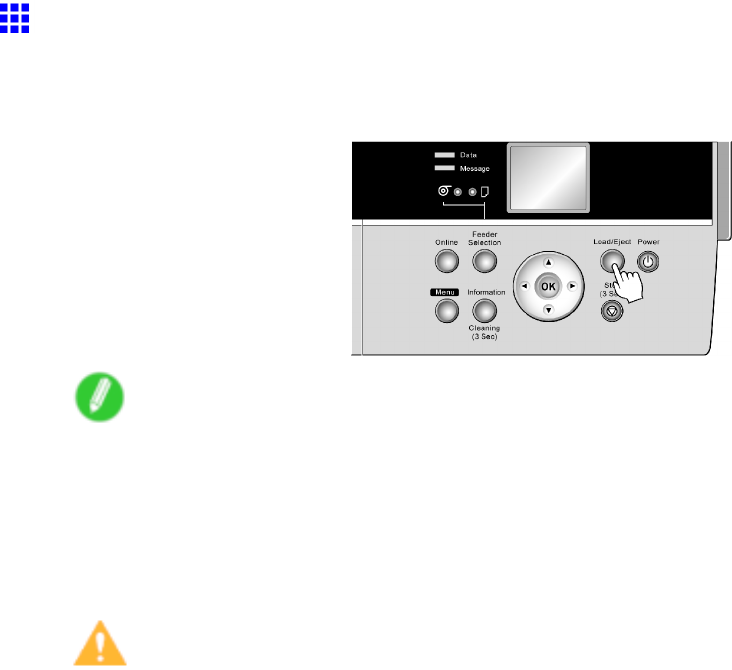
Handling sheets
Removing Sheets from the T op Paper Feed Slot
1. Press the Load/Eject button.
A conrmation message is displayed regarding removal of the sheet.
Note
•Paper cannot be ejected by using the Load/Eject button when print jobs are in progress or during
the ink drying period. Before ejecting paper , hold down the Stop button for a second or more to
cancel printing, print job processing, or ink drying.
2. Press the OK button.
The paper is ejected from the front of the printer .
Caution
•If the trailing edge of the sheet is not ejected, pull the sheet toward the front to remove it, keeping it
level. If you do not remove the sheet by pulling it straight forward and keeping it level, the printed
surface may become scratched.
154 Handling Paper
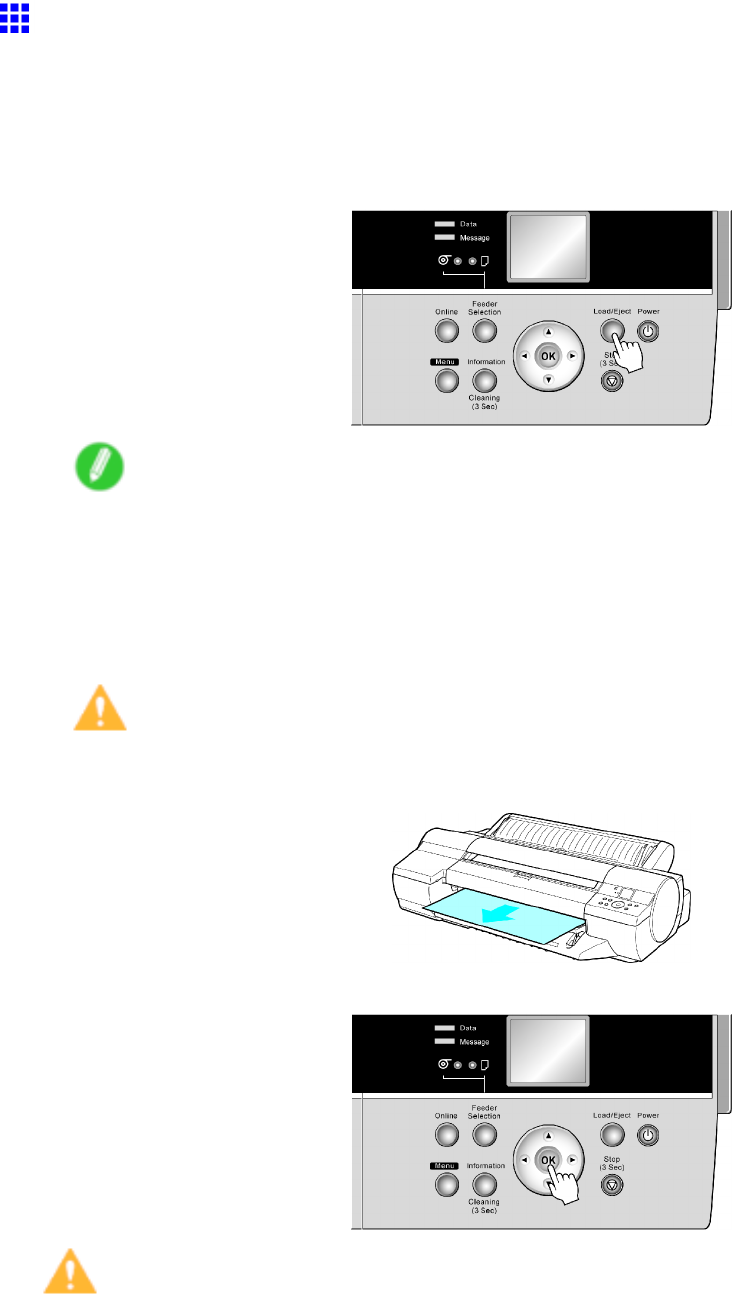
Handling sheets
Removing Heavyweight Paper from the Front Paper Feed
Slot
If you are printing heavyweight paper from the Front Paper Feed Slot , the printer will stop advancing the paper while
the trailing edge is still in the rollers to prevent the sheet from dropping. In this case, remove the paper as follows.
1. Press the Load/Eject button.
Note
•If you load paper from the Front Paper Feed Slot but press the Load/Eject button without printing,
the printer will eject the paper and stop advancing it momentarily while the trailing edge is still in
the rollers to prevent the sheet from dropping. Press the Load/Eject button again when you are
ready to remove the paper .
2. Remove the sheet by pulling it forward, keeping it at.
Caution
•If you do not remove POP Board by pulling it straight forward and keeping it at, the printed surface
may become scratched.
3. Press the OK button.
Caution
•Always remove the sheet before pressing the OK button. If you do not remove the sheet before step 3,
the sheet may go back inside the printer , leaving roller marks across the trailing edge of the sheet.
Handling Paper 155
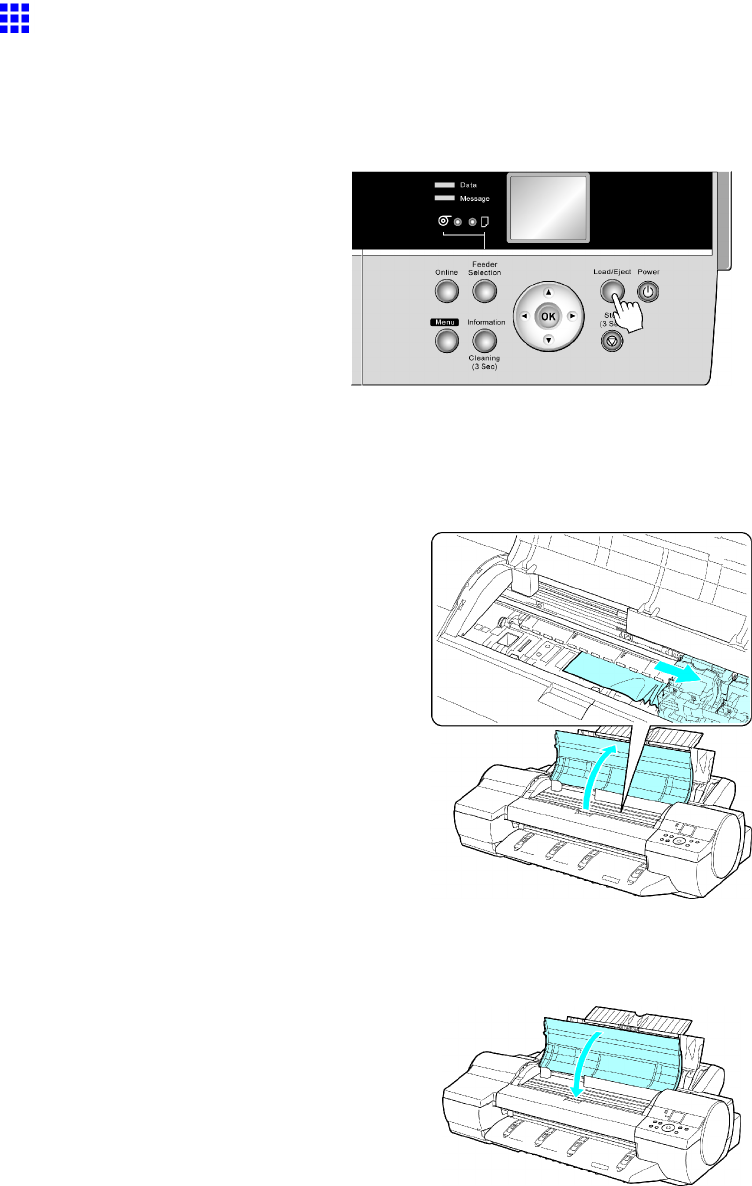
Handling sheets
Clearing Jammed Paper from the T ray
If a sheet loaded manually becomes jammed, Paper jam. is shown on the Display Screen of the Control
Panel . Remove the jammed paper as follows.
1. Press the Load/Eject button.
2. Remove the jammed paper .
•If paper is jammed inside the T op Cover
1. Open the T op Cover and move the Carriage to the side manually .
2. Clear any jammed paper from inside the T op Cover .
After removing the paper , make sure there are no other scraps of paper in the printer .
3. Close the T op Cover .
156 Handling Paper
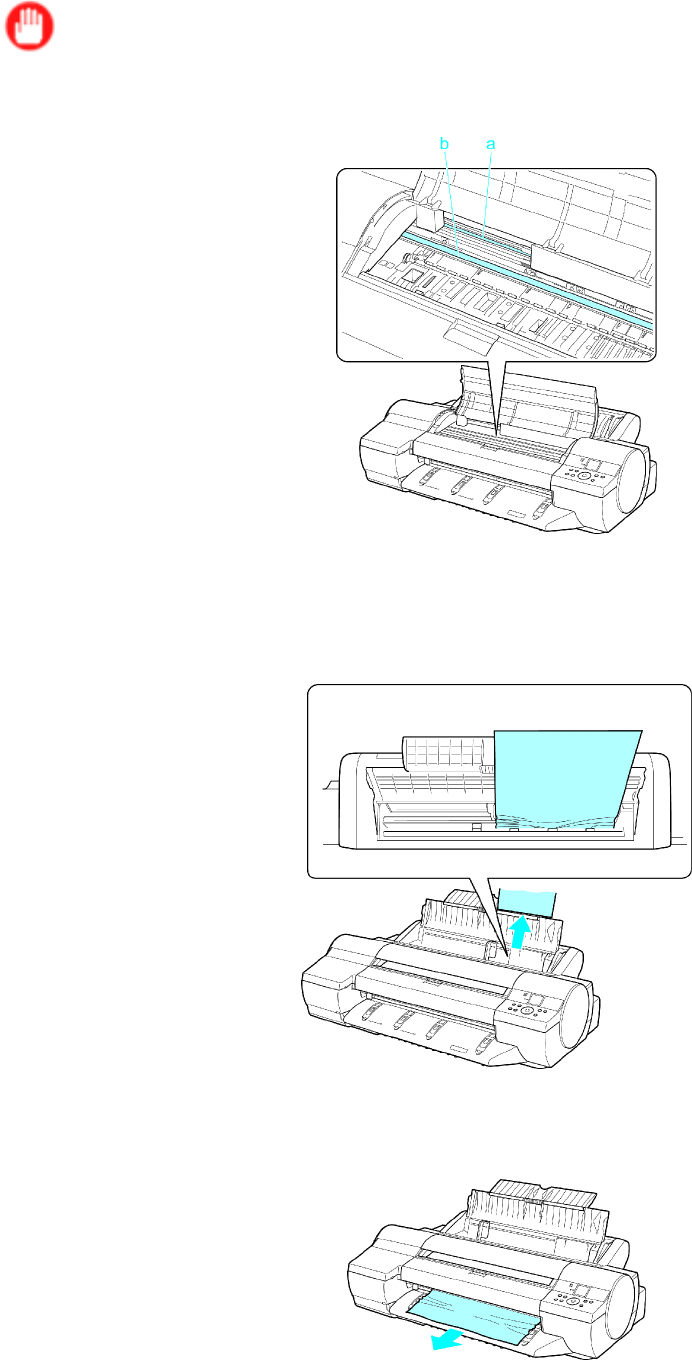
Handling sheets
Important
•Do not touch the Linear Scale (a) or Carriage Shaft (b). This may stain your hands and damage
the printer .
•If paper is jammed by the Paper Feed Slot of the T op Paper Feed Slot
Remove the jammed paper from the Paper Feed Slot .
After removing the paper , make sure there are no other scraps of paper in the printer . If paper is
jammed deep in the Paper Feed Slot (→P .158), remove the Roll Feed Unit and clear the paper jam.
•If the paper is jammed by the Ejection Guide
Remove the jammed paper from the Output T ray .
After removing the paper , make sure there are no other scraps of paper in the printer .
Handling Paper 157

Handling sheets
•If paper is jammed in the back of the printer
Remove the jammed paper from the back.
After removing the paper , make sure there are no other scraps of paper in the printer .
3. Press the OK button.
If paper is jammed deep in the Paper Feed Slot , remove the Roll Feed Unit and clear the paper jam as follows.
1. T urn of f the printer and remove the Roll Feed Unit from the printer .
( → P .143)
2. Remove the jammed paper from the Paper Feed Slot .
After removing the paper , make sure there are no other scraps of paper in the printer .
3. Install the Roll Feed Unit on the printer again.
( → P .144 )
158 Handling Paper
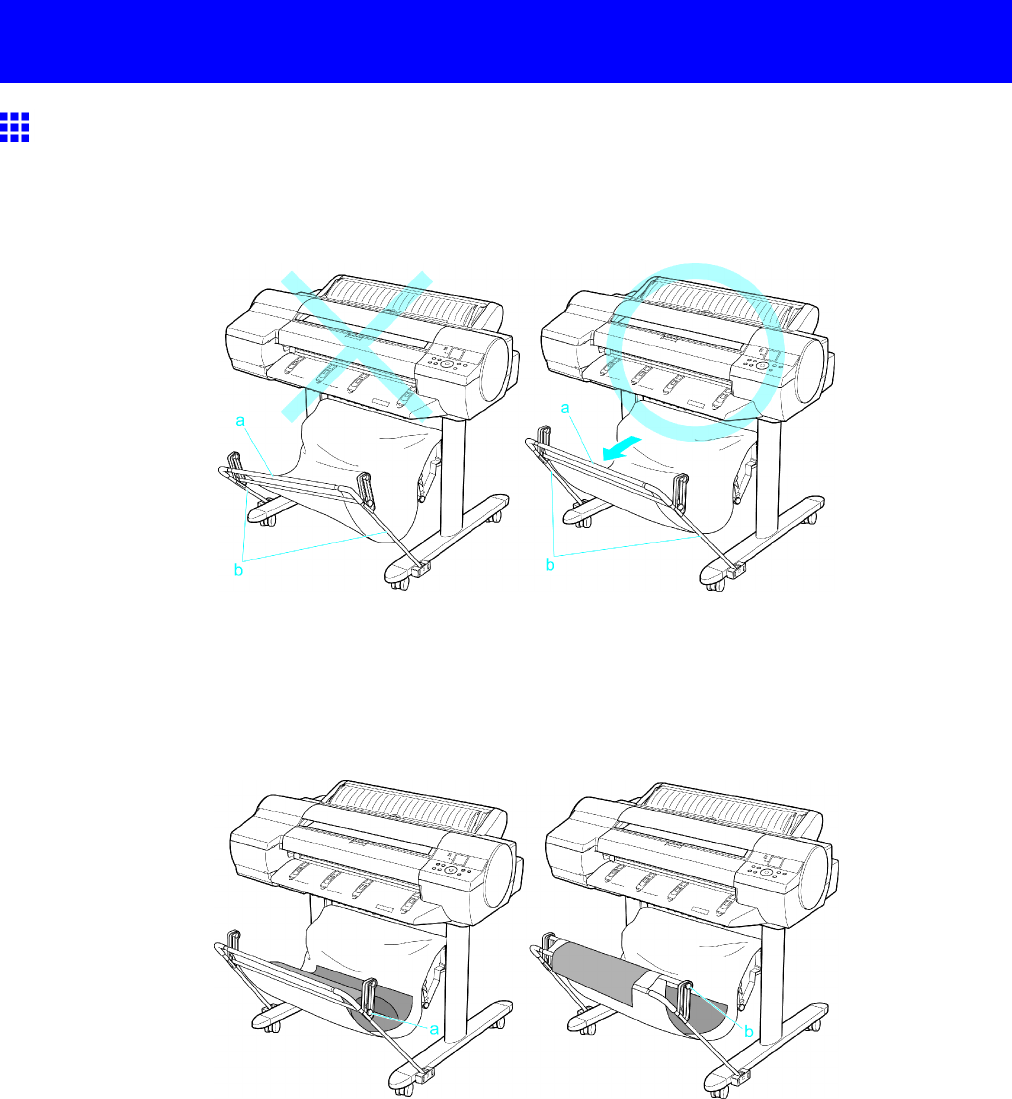
Output Stacker
Output Stacker
Output Stacker Precautions
When you print on rolls, you can use the Output Stacker to hold ejected printouts.
When you use the Output Stacker (b), push down Basket Rod #1 fully toward the front, keeping it even on the
left and right so that Basket Rod #2 (a) is not slanted.
The Output Stacker can accommodate one sheet. Remove each sheet before printing if you are printing
a series of documents.
Use the Output Stacker in the normal position (a). However , for some types of media, you can use the
stacker in the extended position (b). This position enables printed documents to be removed more easily .
For information on types of paper you can use with the stacker in the extended position, refer to the Paper
Reference Guide . ( → P .104)
Handling Paper 159
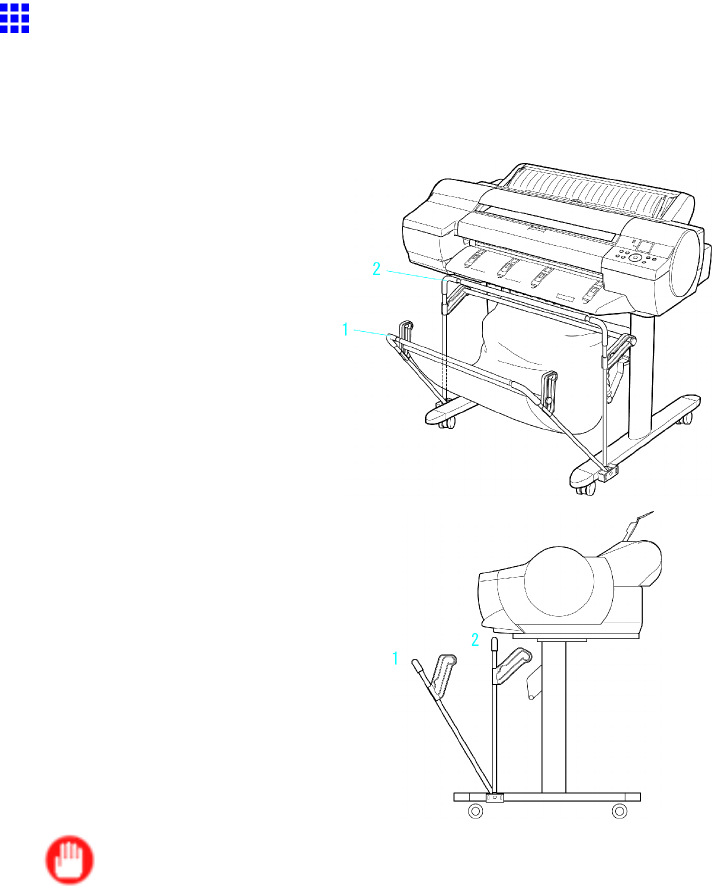
Output Stacker
Using the Output Stacker
This topic describes how to use the Output Stacker .
When storing documents on the Output Stacker , use the stacker in position (1).
When the Output Stacker is not used, fold the stacker to stow it in position (2).
Important
•When storing printed documents on the Output Stacker , always use it in position (1). If you do not, printed
documents may not be dropped into the Output Stacker , and the printed surface may become soiled.
•The Output Stacker can accommodate one sheet. When printing multiple pages, remove each sheet
after it is printed.
160 Handling Paper
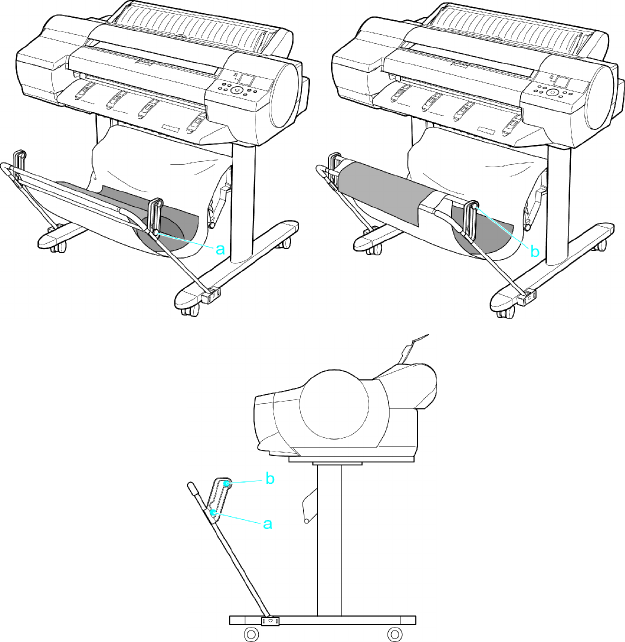
Output Stacker
Use the Output Stacker in the normal position (a).
However , for some types of paper , you can use the stacker in the position for easy removal (b). T o switch the
stacker to the position for easy removal, move the Support Rod to the position (b). This position enables
printed documents to be removed more easily .
For information on types of paper you can use with the stacker in the extended position, refer to the Paper
Reference Guide . ( → P .104)
Handling Paper 161
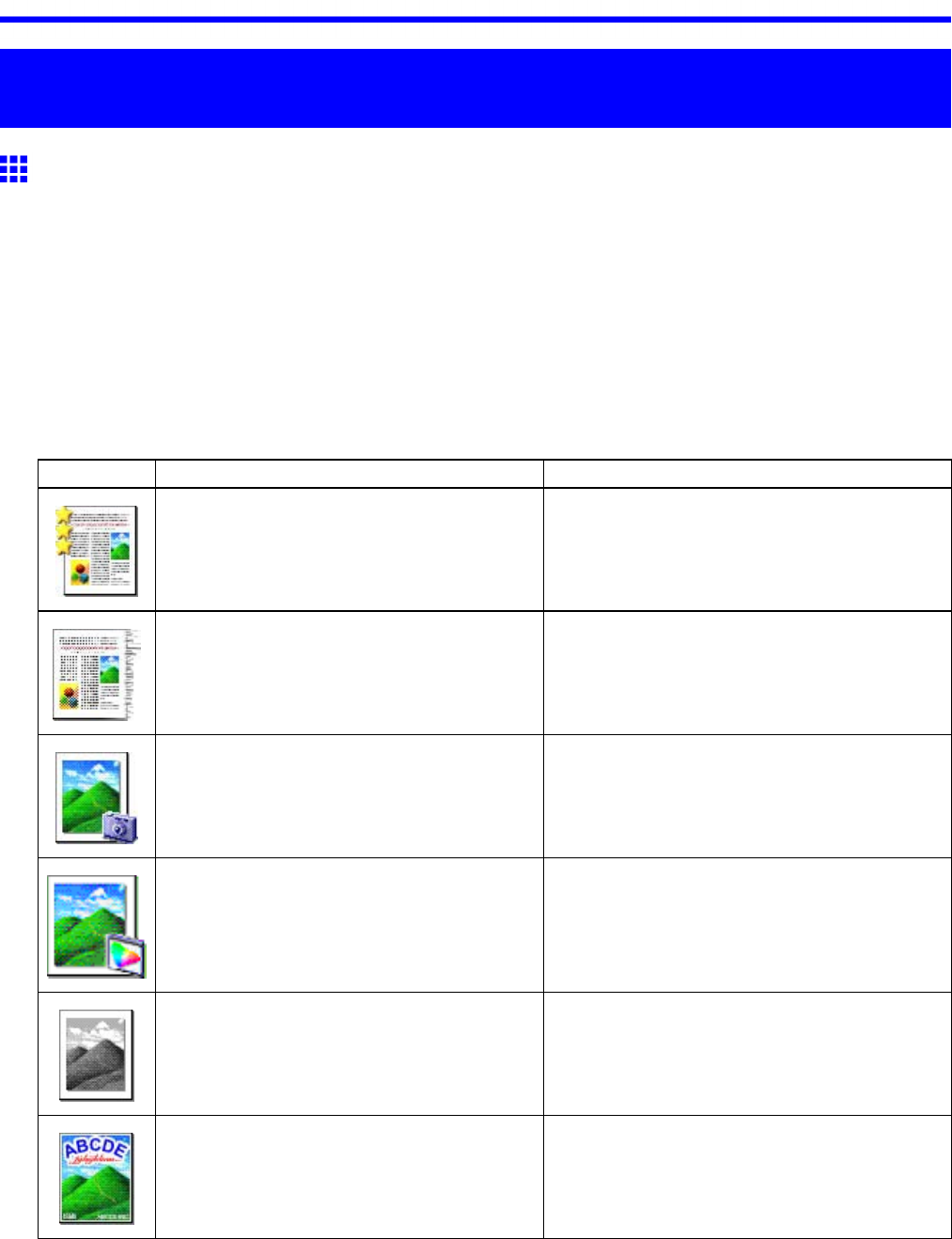
Printing Photos and Images
W orking W ith V arious Print Jobs
Printing Photos and Images
Printing Photos and Images
Printing is easy when you simply choose the print target.
Easy Settings
Simply choose the printing application in the list for optimal printing results.
Print T arget
Choose presets that match the type of document to be printed.
Print targets for photos and images
Print T arget
Description
Highest Quality Setting optimized for printing at the highest
level of quality .
Draft Setting optimized for high-speed draft printing.
Photo (Standard) Setting optimized for printing photographic
images from digital cameras.
Photo (Adobe RGB) Setting optimized for printing in colors matching
those of images created using the Adobe RGB
color space.
Photo (Monochrome) Setting optimized for printing monochrome
photos in the neutral black image tone of
conventional lm photographs.
Poster (Photos) Suitable for printing posters composed mainly
of photographs.
162 W orking With V arious Print Jobs
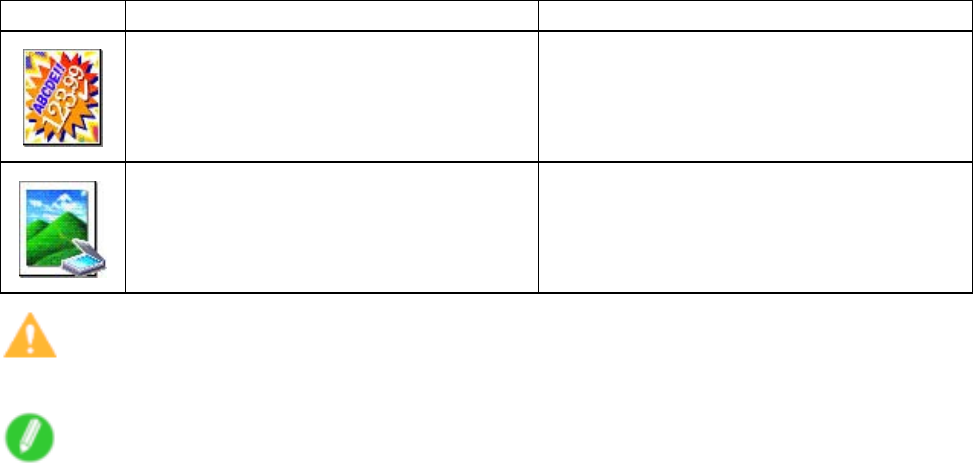
Printing Photos and Images
Print T arget
Description
Poster (T ext, Illustrations) Setting optimized for printing vivid, eye-catching
store posters combining images and text.
Scanned Image Setting optimized for printing scanned images
with accurate color reproduction to match the
original images.
Caution
•Depending on the Media T ype setting, some Print T arget options may not be available.
Note
•Y ou can check the settings values for each print target by clicking V iew Settings .
•Y ou can also ne-tune these values as needed. (Advanced Settings)
For details on Advanced Settings, see “Giving Priority to Particular Graphic Elements and Colors
for Printing”. (→P .212)
•For instructions on printing photos and images, refer to the following topics, as appropriate for your
computer and operating system.
•Printing Photos and Images (Windows) (→P .164)
•Printing Photos and Images (Mac OS X) (→P .166)
W orking With V arious Print Jobs 163
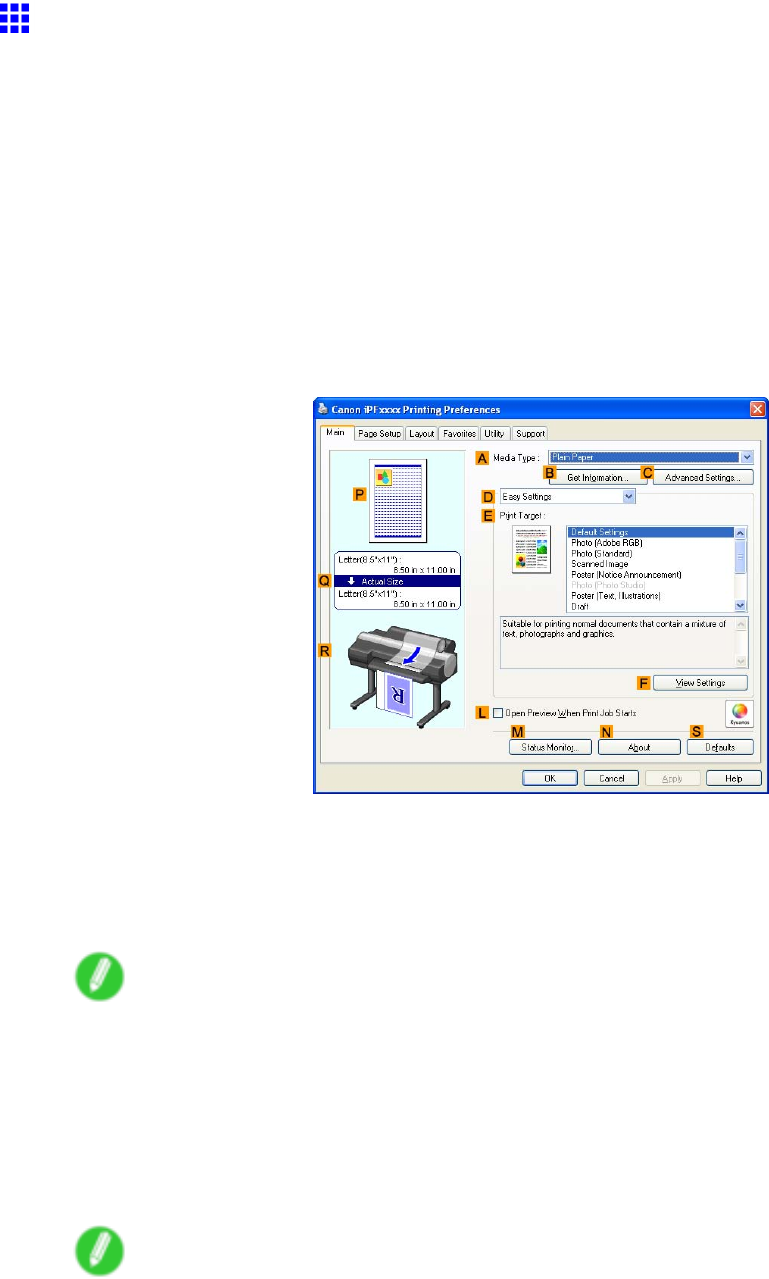
Printing Photos and Images
Printing Photos and Images (W indows)
This topic describes how to print photos based on the following example.
•Document: Photo image from a digital camera
•Page size: 10×12 inches (254.0×304.8 mm)
•Paper: Roll
•Paper type: Glossy Photo Paper
•Roll paper width: 10 inches (254.0 mm)
1. Choose Print in the application menu.
2. Select the printer in the dialog box, and then display the printer driver dialog box. ( → P .390)
3. Make sure the Main sheet is displayed.
4. In the AMedia T ype list, select the type of paper that is loaded. In this case, click Glossy
Photo Paper .
In the AMedia T ype , choose the type of paper used for printing, such as Glossy Paper , Coated
Paper , and so on. Make sure the paper you select is loaded in the printer .
Note
•The paper type setting in the printer driver and related software (as well as on the Control Panel ) is
updated when you install the Media Conguration T ool from the User Software CD-ROM or if you
change paper information by using the Media Conguration T ool . (See the Media Conguration T ool
Guide (Windows) or Media Conguration T ool Guide (Macintosh).)
5. After conrming that DEasy Settings is selected, click Photo (Standard) in the EPrint
T arget list.
Note
•Y ou can check the settings values selected in the EPrint T arget list by clicking FV iew Settings .
164 W orking With V arious Print Jobs
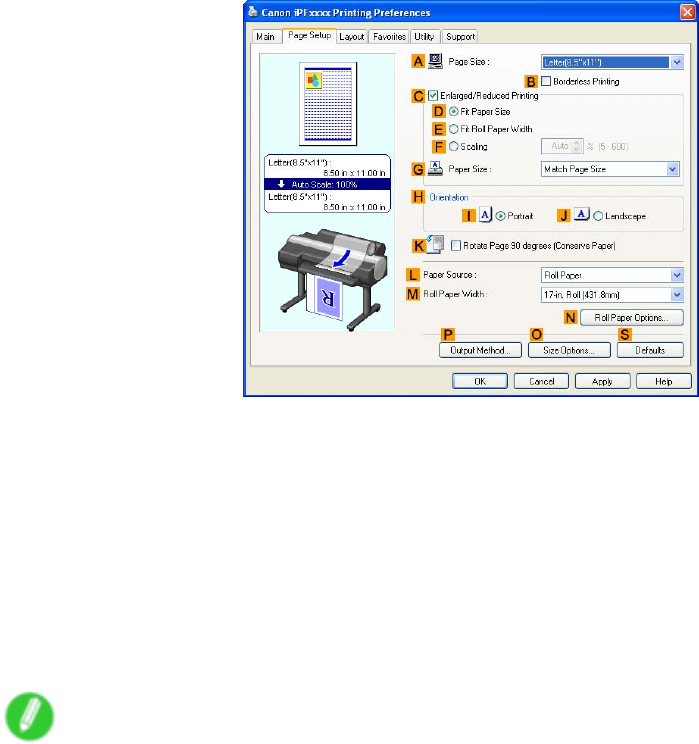
Printing Photos and Images
6. Click the Page Setup tab to display the Page Setup sheet.
7. In the APage Size list, click the size of the original as specied in the application. In this case,
click 10"x12" .
8. Click Roll Paper in the LPaper Source list.
9. Select the width of the loaded roll in the MRoll Paper W idth list. In this case, click 10-in.
Roll (254.0mm) , and then click OK .
10. Specify additional printing conditions.
For details on available printing conditions, see “Printer Driver Settings (Windows)”. (→P .380)
1 1. Conrm the print settings and print as desired.
Note
•For instructions on conrming print settings, see “Conrming Print Settings (Windows)”. (→P .384)
W orking With V arious Print Jobs 165
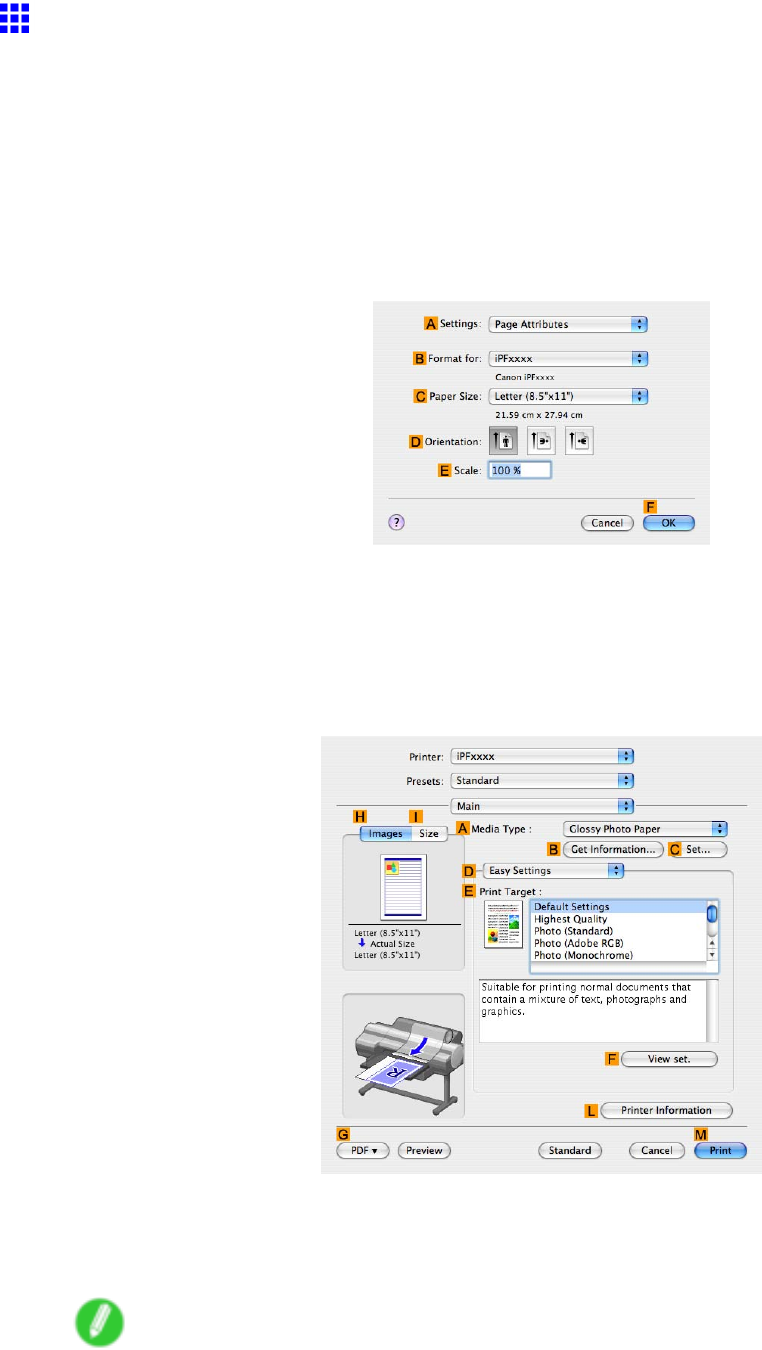
Printing Photos and Images
Printing Photos and Images (Mac OS X)
This topic describes how to print photos based on the following example.
•Document: Photo image from a digital camera
•Page Size: 10×12 inches (254.0×304.8 mm)
•Paper: Roll
•Paper T ype: Glossy Photo Paper
•Roll paper Width: 10 inches (254 mm)
1. Choose Page Setup in the application menu to display the Page Attributes dialog box.
2. Select the printer in the BFormat for list.
3. In the CPaper Size list, click the size of the original. In this case, click 10"x12" .
4. Click FOK to close the dialog box.
5. Choose Print in the application menu.
6. Access the Main pane.
7. In the AMedia T ype list, select the type of paper that is loaded. In this case, click Glossy
Photo Paper .
Make sure the paper you select is loaded in the printer .
Note
•The paper type setting in the printer driver and related software (as well as on the Control Panel ) is
updated when you install the Media Conguration T ool from the User Software CD-ROM or if you
change paper information by using the Media Conguration T ool . See the Media Conguration T ool
Guide (Windows) or Media Conguration T ool Guide (Macintosh).
166 W orking With V arious Print Jobs
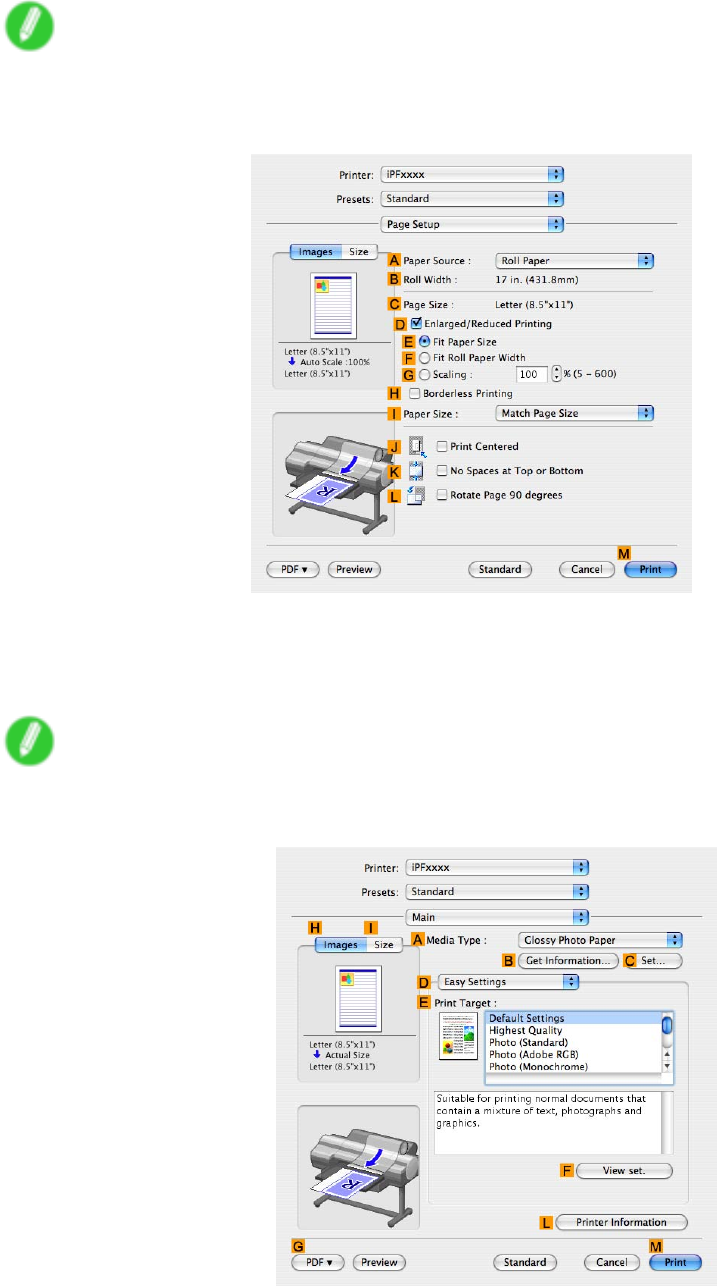
Printing Photos and Images
8. After conrming that DEasy Settings is selected, click Photo (Standard) in the EPrint
T arget list.
Note
•Y ou can check the settings values selected in the EPrint T arget list by clicking FV iew set. .
9. Access the Page Setup pane.
10. Click Roll Paper in the APaper Source list.
1 1. Make sure the width of the loaded roll is displayed in the BRoll Paper W idth list in this case, 10
in. (254.0mm) .
Note
•If the width of the loaded roll is not displayed in BRoll Paper W idth , click LPrinter Information on
the Main pane and update the printer information.
W orking With V arious Print Jobs 167
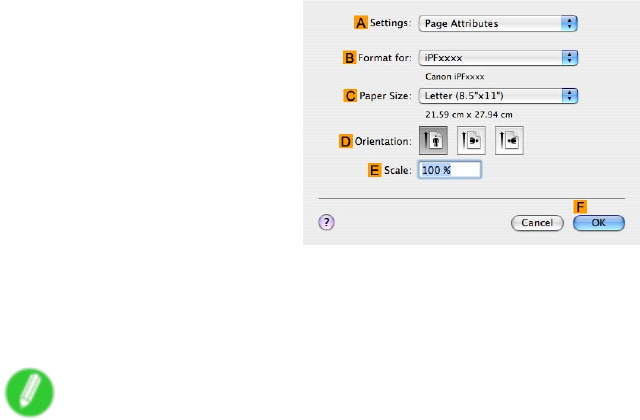
Printing Photos and Images
12. Make sure CPage Size on the Page Setup pane shows the original size as specied in C
Paper Size in the Page Attributes dialog box-in this case, 10"x12" .
13. Specify additional printing conditions.
For details on available printing conditions, see “Printer Driver Settings (Mac OS X)”. (→P .433)
14. Conrm the print settings, and then click MPrint to start printing.
Note
•For tips on conrming print settings, see “Conrming Print Settings (Mac OS X)”. (→P .436)
168 W orking With V arious Print Jobs

Printing Photos and Images
Printing Photos in Monochrome
The following settings are available for monochrome printing.
Easy
Settings
Print
T arget
Photo
(Monochrome)
A mode optimized for printing monochrome images with
maximum expressiveness through simple operations.
Choosing Photo (Monochrome) in Easy Settings
applies image processing to keep color ink use to an
absolute minimum, suppressing color shift and achieving
consistent gray balance.
•Photo (Monochrome) is not available for all types of
paper .
•Printing that matches the pure neutral black of
conventional photos (silver-halide prints) is possible.
Printing Photos in Monochrome (Windows) (→P .170)
Printing Photos in Monochrome (Mac OS X) (→P .172)
Monochrome
(Photo)
A mode for printing monochrome images with maximum
expressiveness by specifying detailed settings. In these
settings, you can specify to apply image processing to
keep color ink use to an absolute minimum, suppress
color shift, and achieve consistent gray balance. Y ou
can also ne-tune the color balance by selecting “W arm
Black,” “Cool Black” , and so on.
•Even more detailed adjustment is possible on the Gray
Adjustment sheet.
•Monochrome (Photo) is not available for all types of
paper .
Fine-T uning Monochrome Settings When Printing Photos
(Windows) (→P .175)
Fine-T uning Monochrome Settings When Printing Photos
(Mac OS X) (→P .177)
Main
Advanced
Settings
Color
Mode
Monochrome Deactivates color printing so that images are printed in
monochrome, with continuous-tone color data printed
using gray midtones. Use this mode to print of ce
documents or graphics in monochrome, or if the paper is
not compatible with the Monochrome (Photo) setting.
•Even more detailed adjustment is possible on the
Color Adjustment sheet.
•If the paper is not compatible with the Monochrome
(Photo) setting, choose Monochrome .
•Because color ink is used to produce gray
continuous-tone images, the gray may appear to have
a tinge of color .
Fine-T uning Monochrome Settings When Printing Photos
(Windows) (→P .175)
Fine-T uning Monochrome Settings When Printing Photos
(Mac OS X) (→P .177)
W orking With V arious Print Jobs 169
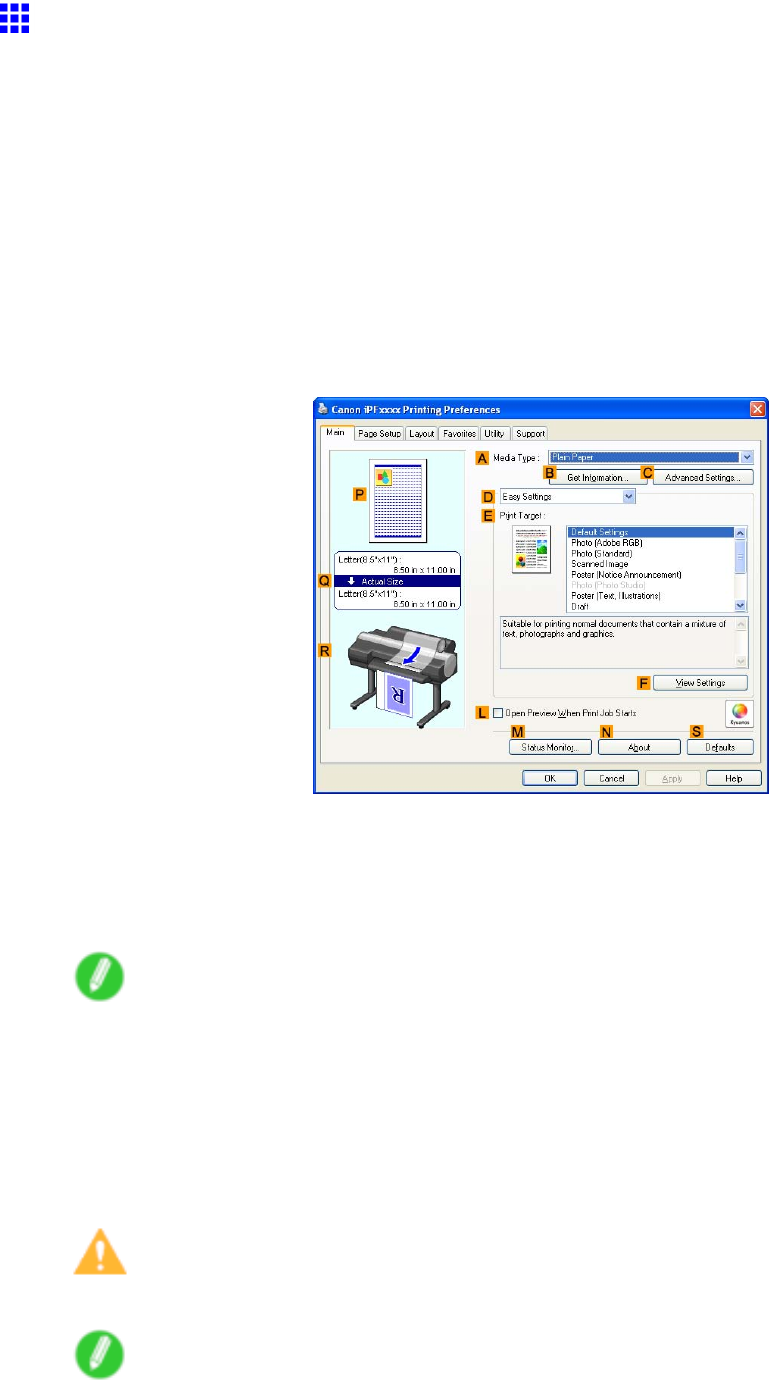
Printing Photos and Images
Printing Photos in Monochrome (W indows)
This topic describes how to print photos in monochrome based on the following example.
•Original: Photo image from a digital camera
•Page size: 10×12 inches
•Paper: Roll
•Paper type: Glossy Photo Paper
•Roll paper width: 10 inches (254.0 mm)
1. Choose Print in the application menu.
2. Select the printer in the dialog box, and then display the printer driver dialog box. ( → P .390)
3. Make sure the Main sheet is displayed.
4. In the AMedia T ype list, select the type of paper that is loaded. In this case, click Glossy
Photo Paper .
In the AMedia T ype setting, choose the type of paper for printing, such as Glossy Paper ,
Coated Paper , and so on. Make sure the paper you select is loaded in the printer .
Note
•The paper type setting in the printer driver and related software (as well as on the Control Panel ) is
updated when you install the Media Conguration T ool from the User Software CD-ROM or if you
change paper information by using the Media Conguration T ool . (See the Media Conguration T ool
Guide (Windows) or Media Conguration T ool Guide (Macintosh).)
5. After conrming that DEasy Settings is selected, click Photo (Monochrome) in the EPrint
T arget list.
Caution
•Photo (Monochrome) may not be available for all types of paper .
Note
•Y ou can check the settings values selected in the EPrint T arget list by clicking FV iew Settings .
170 W orking With V arious Print Jobs
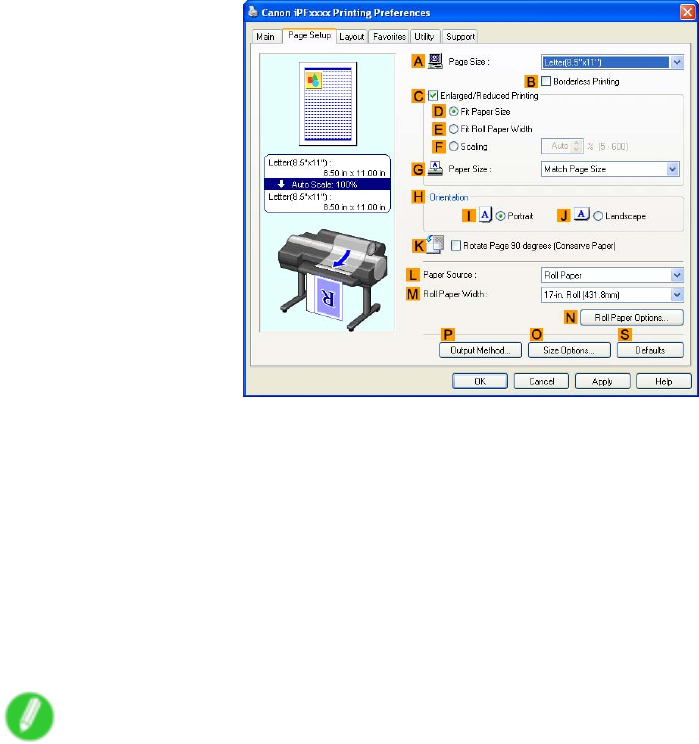
Printing Photos and Images
6. Click the Page Setup tab to display the Page Setup sheet.
7. In the APage Size list, click the size of the original as specied in the application. In this case,
click 10"x12" .
8. Click Roll Paper in the LPaper Source list.
9. Select the width of the loaded roll in the MRoll Paper W idth list. In this case, click 10-in.
Roll (254.0mm) , and then click OK .
10. Specify additional printing conditions.
For details on available printing conditions, see “Printer Driver Settings (Windows)”. (→P .380)
1 1. Conrm the print settings and print as desired.
Note
•For tips on conrming print settings, see “Conrming Print Settings (Windows)”. (→P .384)
W orking With V arious Print Jobs 171
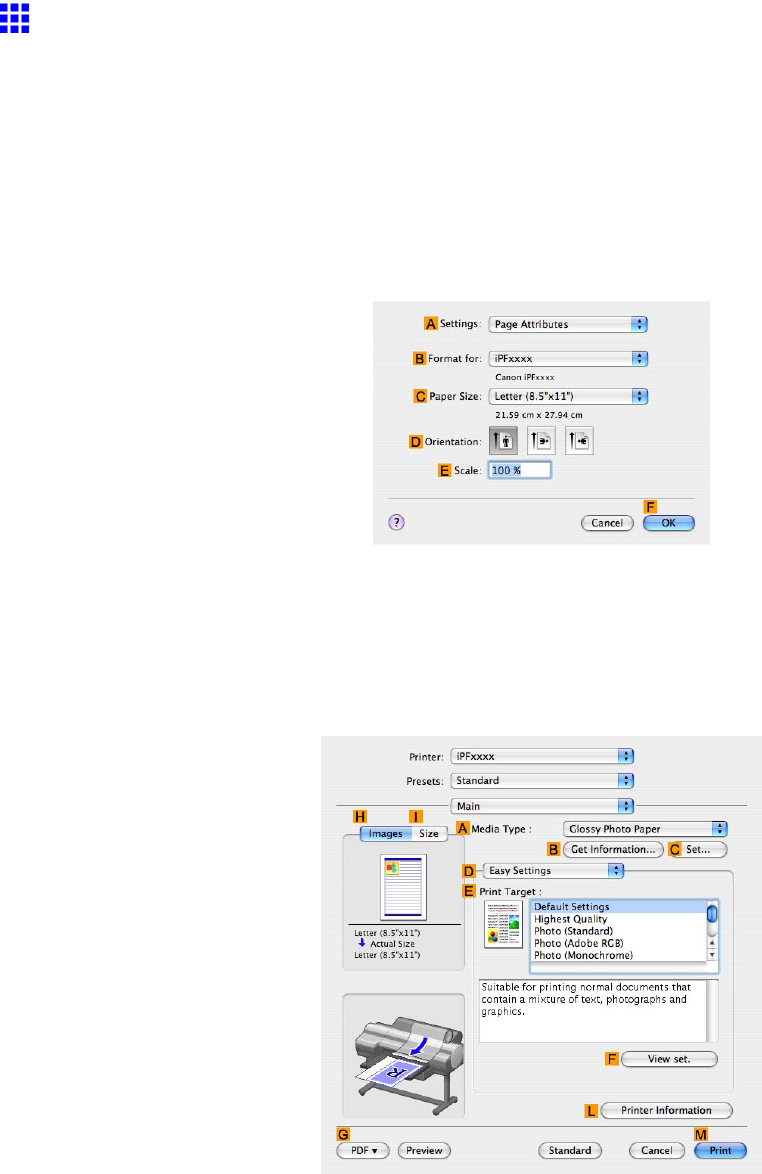
Printing Photos and Images
Printing Photos in Monochrome (Mac OS X)
This topic describes how to print photos in monochrome based on the following example.
•Original: Photo image from a digital camera
•Page size: 10×12 inches
•Paper: Roll
•Paper type: Glossy Photo Paper
•Roll paper width: 10 inches (254.0 mm)
1. Choose Page Setup from the application menu to display the Page Attributes dialog box.
2. Select the print target in the BFormat for list.
3. In the CPaper Size list, click the size of the original. In this case, click 10"x12" .
4. Click FOK to close the dialog box.
5. In the source application menu, choose Print .
6. Access the Main pane.
172 W orking With V arious Print Jobs
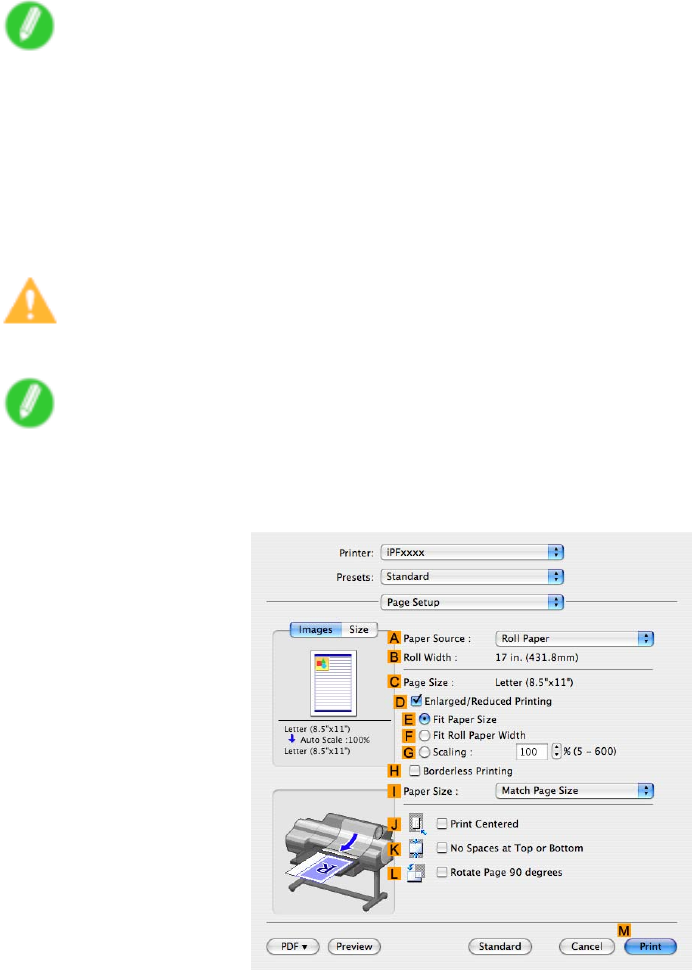
Printing Photos and Images
7. In the AMedia T ype list, select the type of paper that is loaded. In this case, click Glossy
Photo Paper .
In the AMedia T ype setting, choose the type of paper for printing, such as Glossy Paper ,
Coated Paper , and so on. Make sure the paper you select is loaded in the printer .
Note
•The paper type setting in the printer driver and related software (as well as on the Control Panel ) is
updated when you install the Media Conguration T ool from the User Software CD-ROM or if you
change paper information by using the Media Conguration T ool . (See the Media Conguration T ool
Guide (Windows) or Media Conguration T ool Guide (Macintosh).)
8. After conrming that DEasy Settings is selected, click Photo (Monochrome) in the EPrint
T arget list.
Caution
•Photo (Monochrome) may not be available for all types of paper .
Note
•Y ou can check the settings values selected in the EPrint T arget list by clicking FV iew set. .
9. Access the Page Setup pane.
10. Click Roll Paper in the APaper Source list.
W orking With V arious Print Jobs 173

Printing Photos and Images
1 1. Make sure the width of the loaded roll is displayed in the BRoll Paper W idth list-in this case, 10
in. (254.0mm) .
Note
•If the width of the roll loaded in the printer is not shown in BRoll Paper W idth , click LPrinter
Information on the Main pane to update the printer information.
12. Make sure CPage Size on the Page Setup pane shows the original size as specied in C
Paper Size in the Page Attributes dialog box-in this case, 10"x12" .
13. Specify additional printing conditions.
For details on available printing conditions, see “Printer Driver Settings (Mac OS X)”. (→P .433)
14. Conrm the print settings, and then click MPrint to start printing.
Note
•For tips on conrming print settings, see “Conrming Print Settings (Mac OS X)”. (→P .436)
174 W orking With V arious Print Jobs
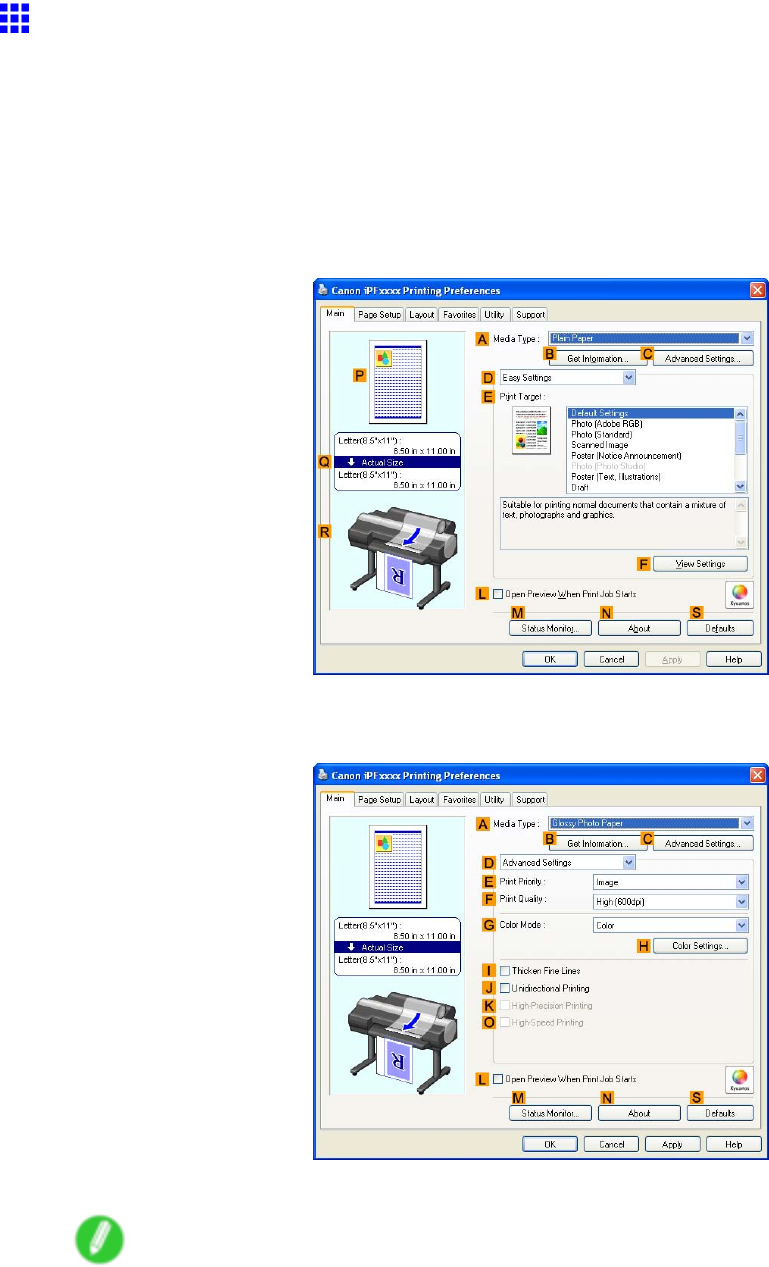
Printing Photos and Images
Fine-T uning Monochrome Settings When Printing Photos
(W indows)
Y ou can specify your own print settings instead of using the Print T arget presets. This topic describes how to
ne-tune monochrome settings before printing.
1. Choose Print in the application menu.
2. Select the printer in the dialog box, and then display the printer driver dialog box. ( → P .390)
3. Make sure the Main sheet is displayed.
4. In the AMedia T ype list, select the type of paper that is loaded.
5. Click DAdvanced Settings to switch the print mode.
6. Click Monochrome (Photo) in the GColor Mode list.
Note
•Monochrome (Photo) may not be available for all types of paper .
W orking With V arious Print Jobs 175
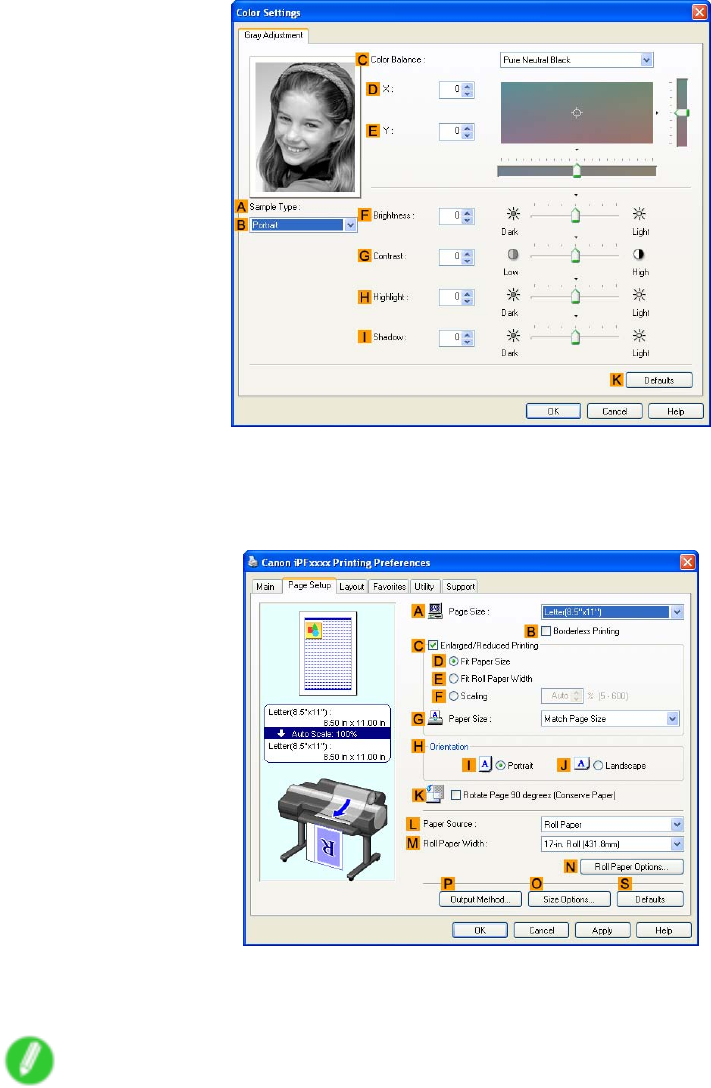
Printing Photos and Images
7. Click HColor Settings to display the Color Settings dialog box.
8. On the Gray Adjustment sheet, adjust the color tones, brightness, and so on as desired.
9. Close the Color Settings dialog box.
10. Click the Page Setup tab to display the Page Setup sheet.
1 1. Conrm the settings of APage Size ,LPaper Source , and so on.
12. Conrm the print settings and print as desired.
Note
•For tips on conrming print settings, see “Conrming Print Settings (Windows)”. (→P .384)
176 W orking With V arious Print Jobs
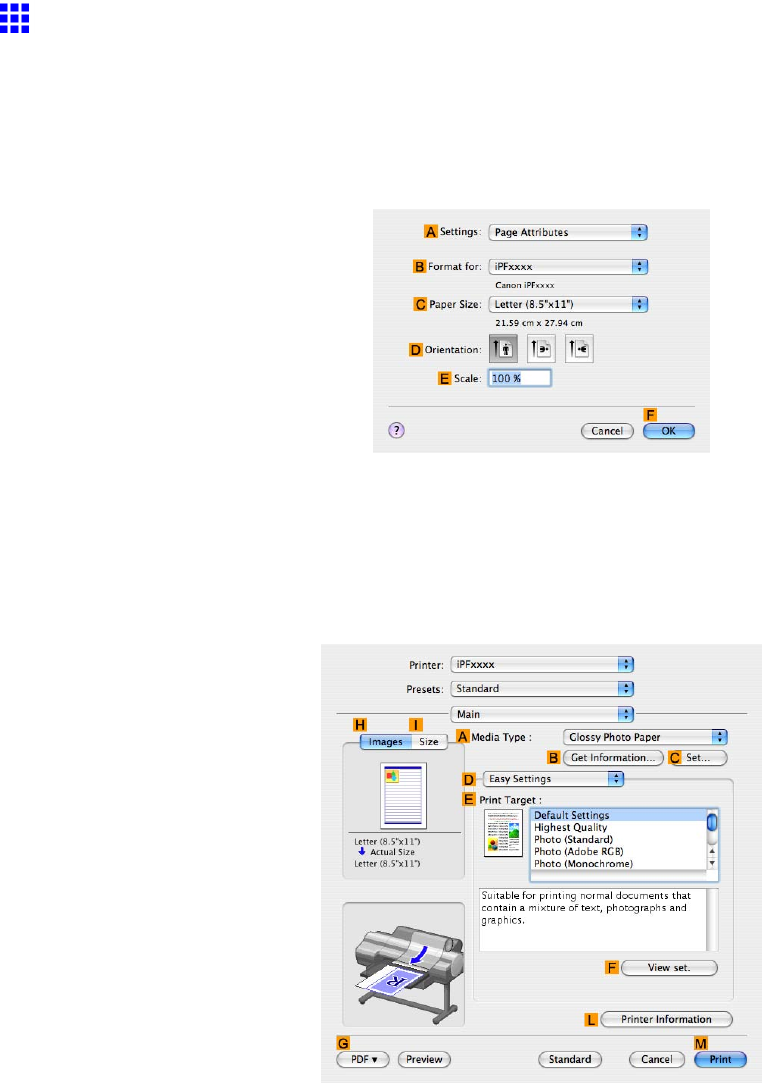
Printing Photos and Images
Fine-T uning Monochrome Settings When Printing Photos
(Mac OS X)
Y ou can specify your own print settings instead of using the Print T arget presets. This topic describes how to
ne-tune monochrome settings before printing.
1. Choose Page Setup from the application menu to display the Page Attributes dialog box.
2. Select the print target in the BFormat for list.
3. Choose the original size in the CPaper Size list.
4. Click FOK to close the dialog box.
5. In the source application menu, choose Print .
6. Access the Main pane.
7. In the AMedia T ype list, select the type of paper that is loaded.
W orking With V arious Print Jobs 177
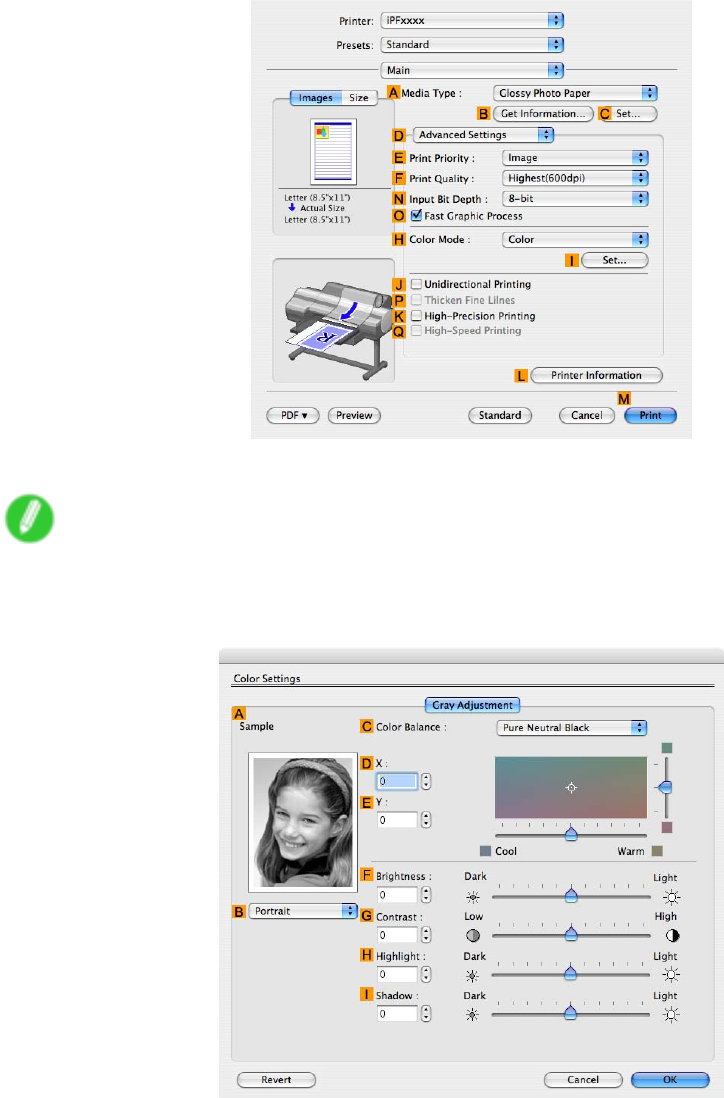
Printing Photos and Images
8. Click DAdvanced Settings to switch the print mode.
9. Click Monochrome (Photo) in the HColor Mode list.
Note
•Monochrome (Photo) may not be available for all types of paper .
10. Click ISet to display the Color Settings dialog box.
1 1. On the Gray Adjustment pane, adjust the color tones, brightness, and so on as desired.
12. Click OK to close the Color Settings dialog box.
178 W orking With V arious Print Jobs
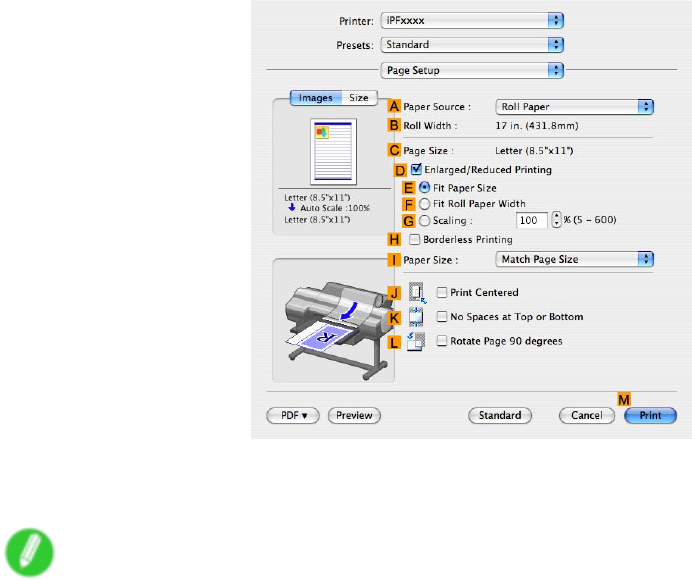
Printing Photos and Images
13. Access the Page Setup pane.
14. Conrm the settings of APaper Source and CPage Size .
15. Conrm the print settings, and then click MPrint to start printing.
Note
•For tips on conrming print settings, see “Conrming Print Settings (Mac OS X)”. (→P .436)
W orking With V arious Print Jobs 179

Printing Photos and Images
Printing from Photoshop
Y ou can print images in the Adobe RGB color space that you have created in Photoshop, the Adobe Systems
photo retouching application. Using the dedicated Photoshop printer driver plug-in (provided with the printer)
makes it easy to print Adobe RGB images more attractively .
•Using the Plug-in to Print (→P .180)
•Using the Printer Driver to Print (→P .180)
Using the Plug-in to Print
The imagePROGRAF Print Plug-In for Photoshop is a dedicated plug-in provided with the printer that you can
load in Photoshop and customize for your printing needs. By using the plug-in, you can print while preserving
the 16-bit RGB data from Photoshop without losing the exceptional color gradations of original image. Some
of the settings and customizations available in the plug-in are as follows.
•Automatic detection of the color space (sRGB or Adobe RGB) for automatic selection of the optimal
prole. This feature eliminates the need to complete intricate settings when printing Adobe RGB images.
•Advanced gray adjustment, including adjustment of tone curves, in addition to an array of standard
adjustments for color balance, brightness, contrast, highlight, and shadow .
•Fine-tune color tones in Photoshop while viewing a preview that accurately reproduces printing results.
•With print log management, you can save and load setting parameters from past print jobs.
Note
•imagePROGRAF Print Plug-In for Photoshop for Windows and Macintosh are provided with the printer .
For instructions and details on which versions of Photoshop are compatible with the imagePROGRAF Print
Plug-In for Photoshop , refer to the following topics, as appropriate for your computer and operating system.
•Print Plug-In (Windows)
•Print Plug-In (Macintosh)
Using the Printer Driver to Print
The printer driver of fers the following settings and adjustments.
•Choose the standard sRBG color space or Adobe RGB as desired.
•Adjust the color balance, brightness, contrast, saturation, and gray levels.
For instructions on using the printer driver to print Adobe RGB images created in Photoshop, refer to the
following topics, as appropriate for your computer and operating system.
•Printing Adobe RGB Images (Windows) (→P .181)
•Printing Adobe RGB Images (Mac OS X) (→P .184)
180 W orking With V arious Print Jobs
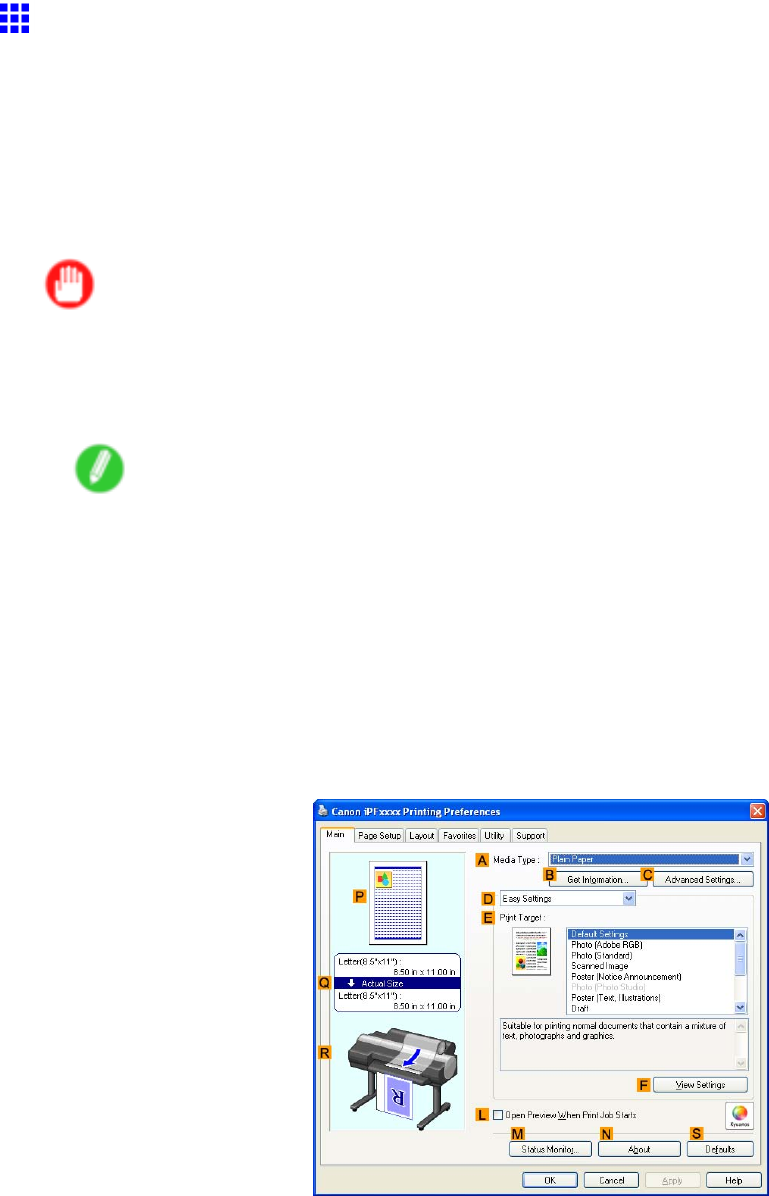
Printing Photos and Images
Printing Adobe RGB Images (W indows)
This topic describes how to print Adobe RGB images based on the following example.
•Document: Adobe RGB image created in Photoshop
•Page Size: 10×12 inches (254.0×304.8 mm)
•Paper: Roll
•Paper type: Glossy Photo Paper
•Roll Paper Width: 10 inches (254.0 mm)
Important
•In Photoshop, select no color-matching.
•In the printer driver settings, select Driver Matching Mode and choose Adobe RGB in Color Space .
1. In Photoshop, create an image in the Adobe RGB color space.
Note
•The following procedures are based on the example of Photoshop CS2.
•For instructions on creating Adobe RGB images, refer to the Photoshop documentation.
2. Choose Print with Preview from the File menu to display the Print dialog box.
3. Make sure the setting mode is Color Management .
4. In the Color Handling list in Options , click No Color Management .
5. Click Print to display the Print dialog box.
6. Select the printer and click Properties to display the printer driver dialog box.
7. Make sure the Main sheet is displayed.
8. In the AMedia T ype list, select the type of paper that is loaded. In this case, click Glossy
Photo Paper .
W orking With V arious Print Jobs 181
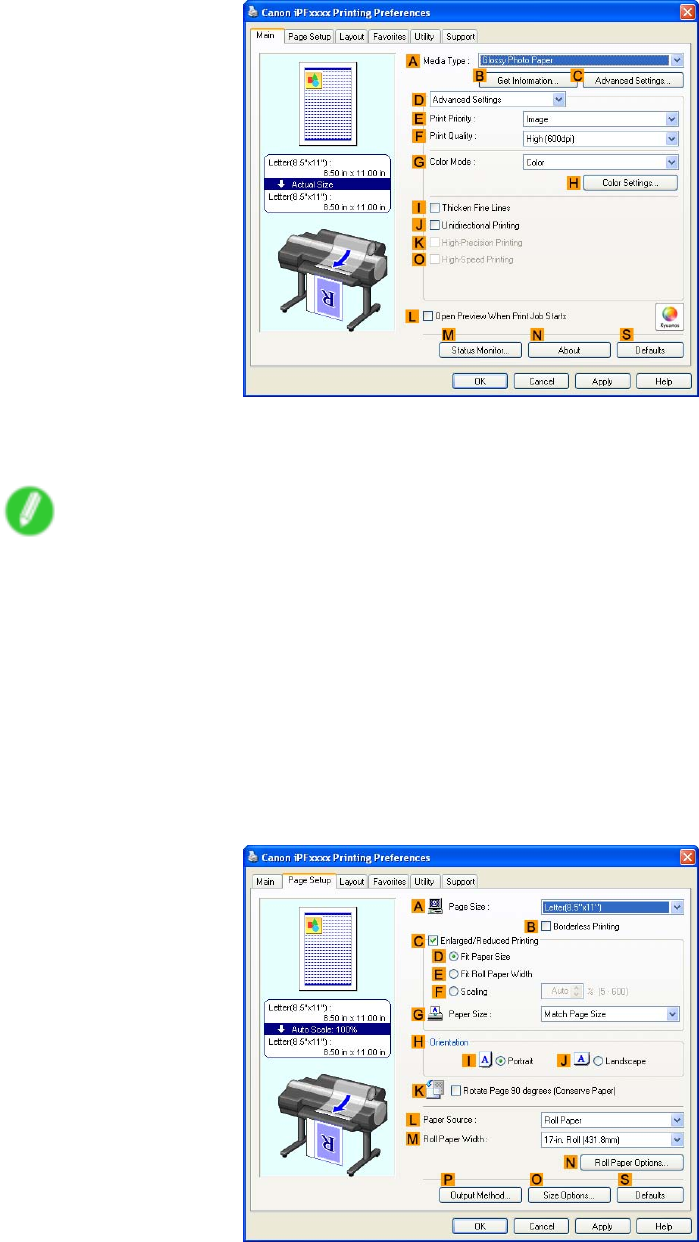
Printing Photos and Images
9. Click DAdvanced Settings to switch the print mode.
10. Click Image in the EPrint Priority list.
1 1. Select the print quality in the FPrint Quality list.
Note
•Options displayed in the FPrint Quality list vary depending on the paper type.
12. Click Color in the GColor Mode list.
13. Click HColor Settings to display the Color Settings dialog box.
14. Click the Matching tab to display the Matching sheet.
15. In Matching Mode , click Driver Matching Mode .
16. In Color Space , click Adobe RGB .
17. Click OK to close the Color Settings dialog box.
18. Click the Page Setup tab to display the Page Setup sheet.
19. In the APage Size list, click the size of the original as specied in the source application.
In this case, click 10"x12" .
182 W orking With V arious Print Jobs

Printing Photos and Images
20. Click Roll Paper in the LPaper Source list.
21. Select the width of the loaded roll in the Roll Paper W idth list. In this case, click 10-in. Roll
(254.0mm) , and then click OK .
22. Conrm the print settings and print as desired.
Note
•For tips on conrming print settings, see “Conrming Print Settings (Windows)”. (→P .384)
W orking With V arious Print Jobs 183
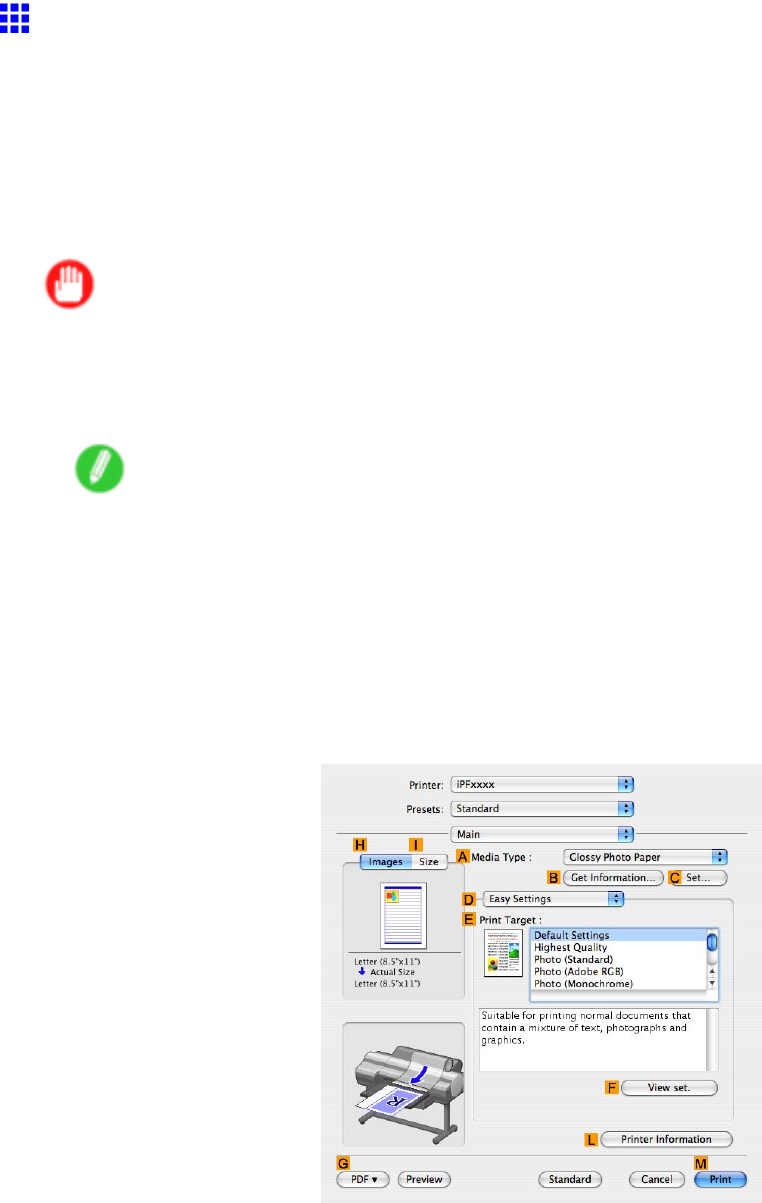
Printing Photos and Images
Printing Adobe RGB Images (Mac OS X)
This topic describes how to print Adobe RGB images based on the following example.
•Document: Adobe RGB image created in Photoshop
•Page size: 10×12 inches (254.0×304.8 mm)
•Paper: Roll
•Paper type: Glossy Photo Paper
•Roll paper width: 10 inches (254.0 mm)
Important
•In Photoshop, select no color-matching.
•In the printer driver settings, select Driver Matching Mode and choose Adobe RGB in Color Space .
1. In Photoshop, create an image in the Adobe RGB color space.
Note
•The following procedures are based on the example of Photoshop CS2.
•For instructions on creating Adobe RGB images, refer to the Photoshop documentation.
2. Choose Print with Preview from the Photoshop menu to display the Print dialog box.
3. Make sure the setting mode is Color Management .
4. In the Color Handling list in Options , click No Color Management .
5. Click Print .
6. Access the Main pane.
7. In the AMedia T ype list, select the type of paper that is loaded. In this case, click Glossy
Photo Paper .
184 W orking With V arious Print Jobs
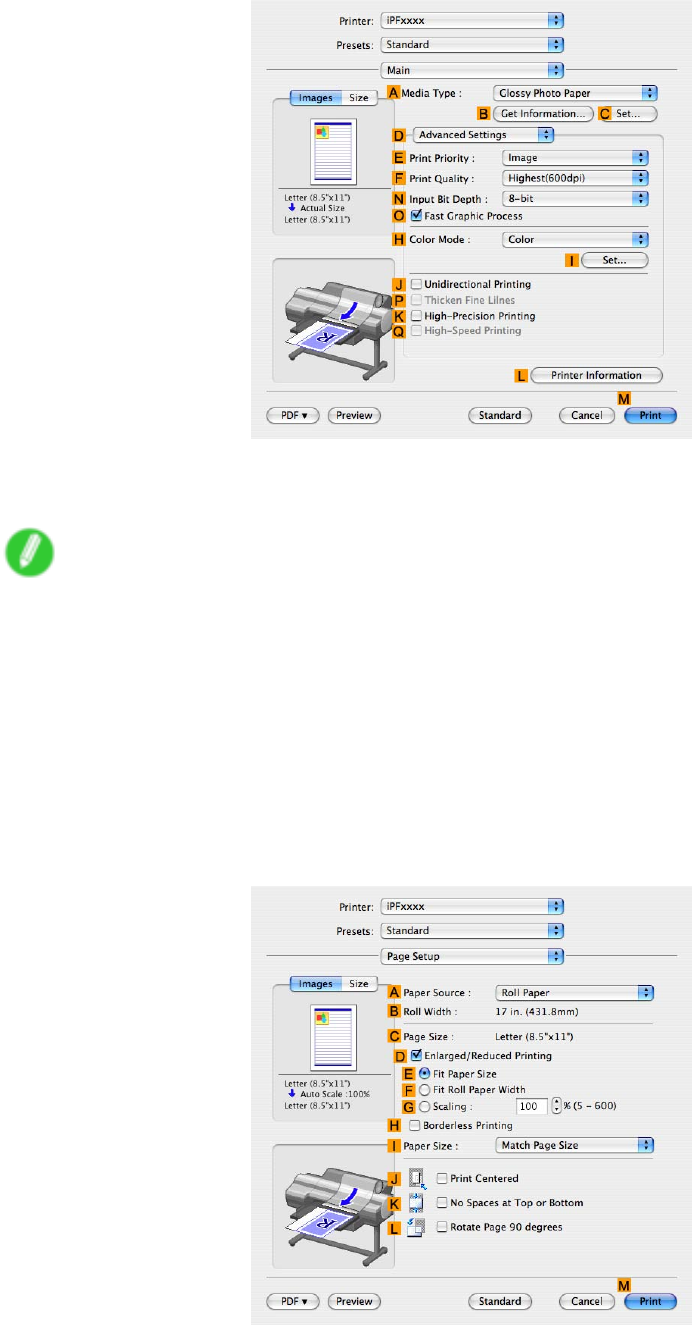
Printing Photos and Images
8. Click DAdvanced Settings to switch the print mode.
9. Click Image in the EPrint Priority list.
10. Select the print quality in the FPrint Quality list.
Note
•Options displayed in the FPrint Quality list vary depending on the type of paper .
1 1. Click Color in the HColor Mode list.
12. Click ISet to display the Color Settings dialog box.
13. Click Matching to display the Matching pane.
14. In Matching Mode , click Driver Matching Mode .
15. In Color Space , click Adobe RGB .
16. Click OK to close the Color Settings dialog box.
17. Access the Page Setup pane.
W orking With V arious Print Jobs 185
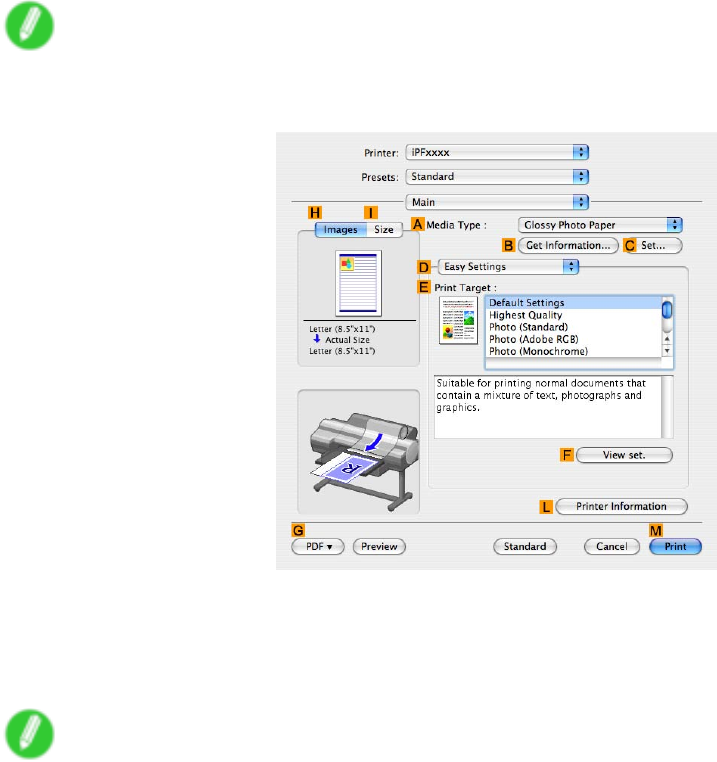
Printing Photos and Images
18. Click Roll Paper in the APaper Source list.
19. Make sure the width of the loaded roll paper is displayed in the BRoll Paper W idth list-here,
10-in. Roll (254.0mm) .
Note
•If the width of the roll loaded in the printer is not shown in BRoll Paper W idth , click LPrinter
Information on the Main pane to update the printer information.
20. Make sure CPage Size in the Page Setup pane matches the size of the original as specied in
Photoshop-in this case, 10"x12" .
21. Conrm the print settings, and then click MPrint to start printing.
Note
•For tips on conrming print settings, see “Conrming Print Settings (Mac OS X)”. (→P .436)
186 W orking With V arious Print Jobs
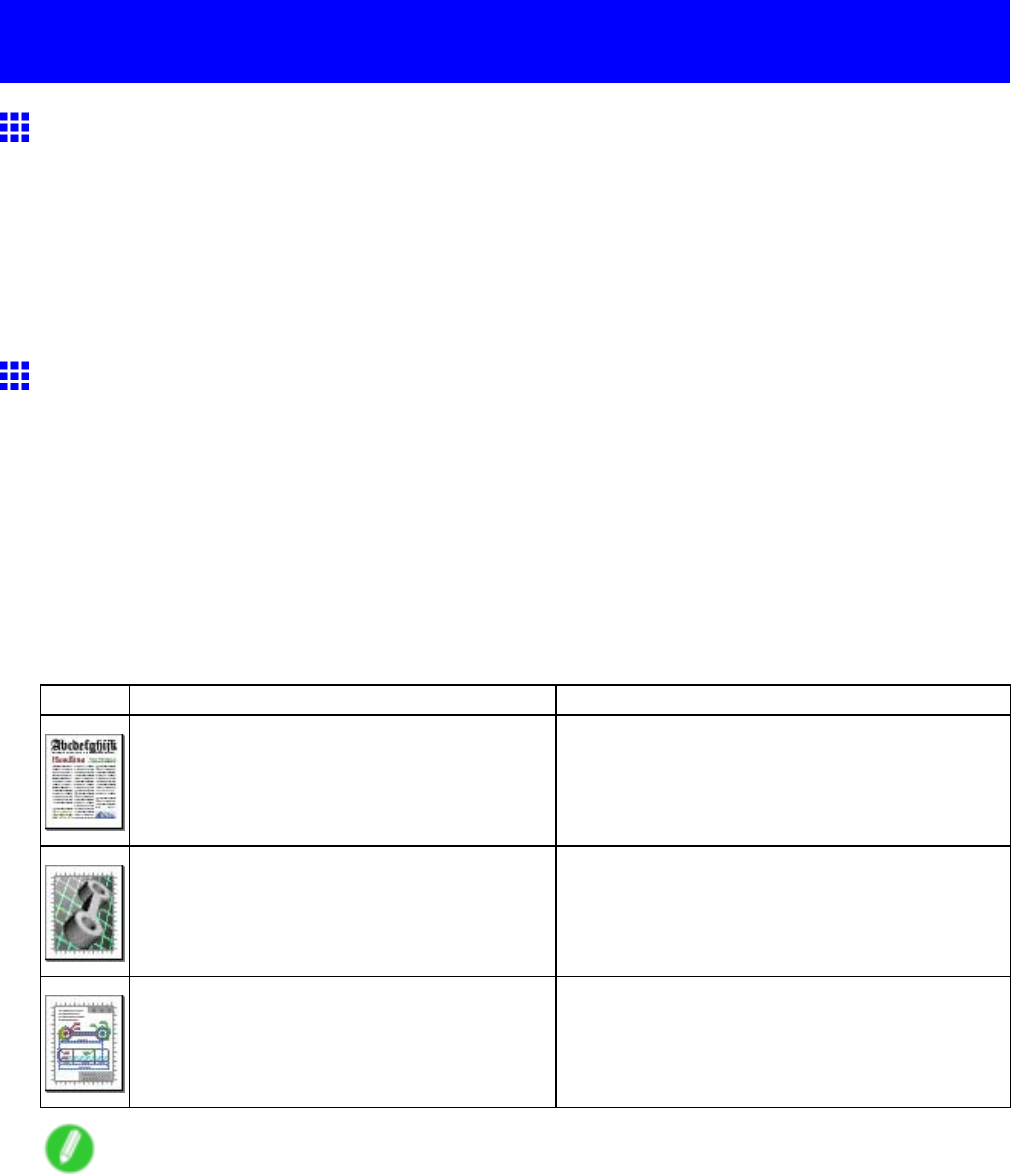
Printing CAD Drawings
Printing CAD Drawings
Printing CAD Drawings
Using this printer , you can print ne lines and text clearly and sharply . It’ s easy to produce highly precise
drawings from CAD applications.
For instructions on CAD printing, refer to the following topics, as appropriate for your computer and operating
system.
•Printing Line Drawings and T ext (Windows) (→P .188)
•Printing Line Drawings and T ext (Mac OS X) (→P .190)
Printing Line Drawings and T ext
Printing is easy when you simply choose the type of original to print.
Easy Settings
Simply choose the printing application in the list for optimal printing results.
Print T arget
Choose presets that match the type of document to be printed.
Print targets for line drawings and text
Print T arget
Description
Poster (Notice Announcement) Settings optimized for printing announcements
such as wall newspapers and other notices with
a large amount of text.
3D CAD, GIS Settings optimized for printing 3D CAD drawings,
perspective drawings, and maps, including GIS
maps.
CAD (Line Drawing) Settings optimized to print intricate lines in CAD
drawings clearly .
Note
•Y ou can check the settings values for each print target by clicking V iew Settings .
•Y ou can also ne-tune these values as needed. (Advanced Settings)
For details on Advanced Settings, see “Giving Priority to Particular Graphic Elements and Colors
for Printing”. (→P .212)
For instructions on printing line drawings and text, refer to the following topics, as appropriate for your
computer and operating system.
•Printing Line Drawings and T ext (Windows) (→P .188)
•Printing Line Drawings and T ext (Mac OS X) (→P .190)
W orking With V arious Print Jobs 187
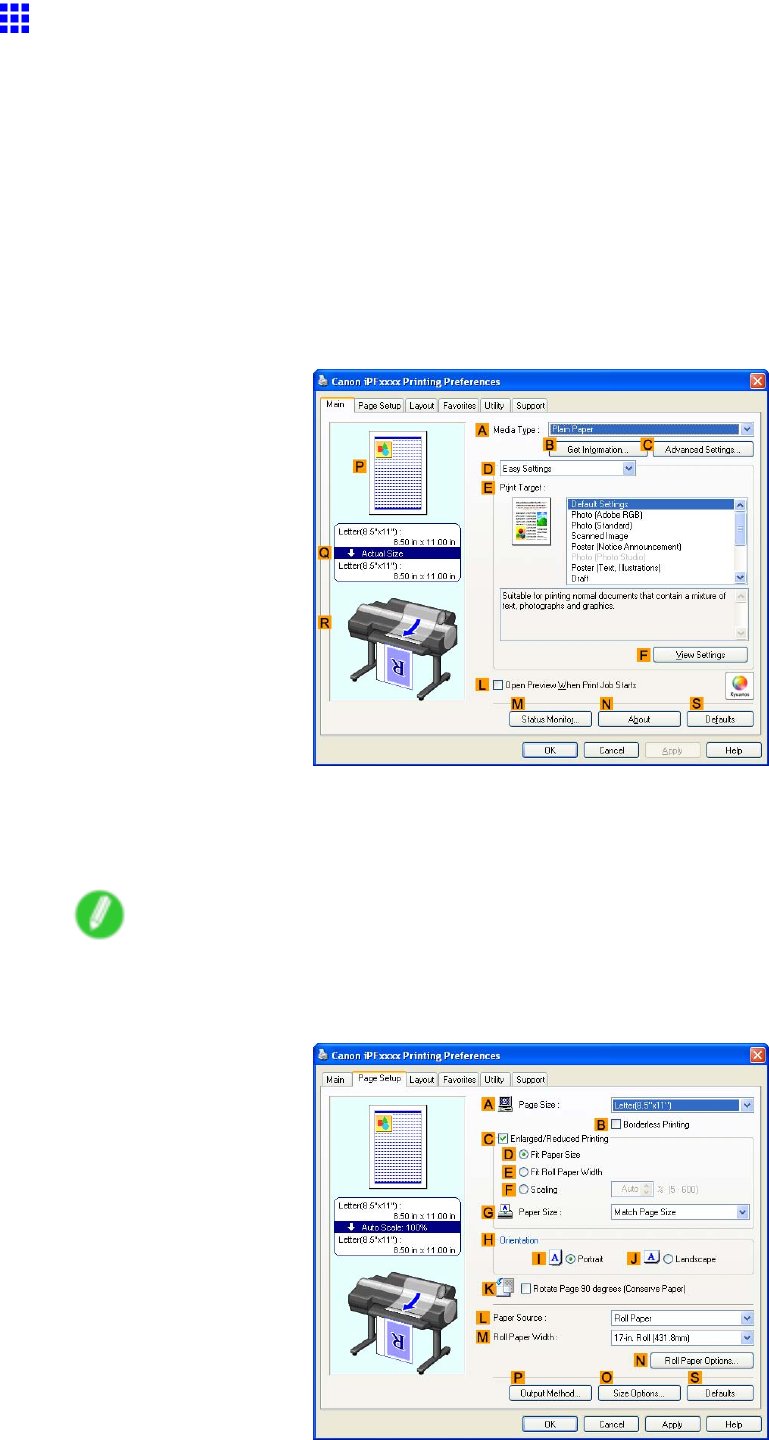
Printing CAD Drawings
Printing Line Drawings and T ext (W indows)
This topic describes how to print line drawings based on the following example.
•Document: CAD drawing
•Page size: A3 (297.0 × 420.0 mm [1 1.7 × 16.5 in])
•Paper: Roll
•Paper type: Plain Paper
•Roll paper width: A2/A3 roll (420.0 mm [16.5 in])
1. Choose Print in the application menu.
2. Select the printer in the dialog box, and then open the printer driver dialog box. ( → P .390)
3. Make sure the Main sheet is displayed.
4. In the AMedia T ype list, select the type of paper that is loaded. In this case, click Plain Paper .
5. After conrming that DEasy Settings is selected, click CAD (Line Drawing) in the EPrint
T arget list.
Note
•Y ou can check the settings values selected in the EPrint T arget list by clicking FV iew Settings .
6. Click the Page Setup tab to display the Page Setup sheet.
188 W orking With V arious Print Jobs

Printing CAD Drawings
7. In APage Size , click the size of the original as specied in the application software. In this
case, click ISO A3 .
8. Click Roll Paper in the LPaper Source list.
9. Select the width of the loaded roll in the MRoll Paper W idth list-in this case, ISO A2/A3 Roll
(420.0mm) .
10. Specify additional printing conditions.
For details on available printing conditions, see “Printer Driver Settings (Windows)”. (→P .380)
1 1. Conrm the print settings and print as desired.
Note
•For tips on conrming print settings, see “Conrming Print Settings (Windows)”. (→P .384)
W orking With V arious Print Jobs 189
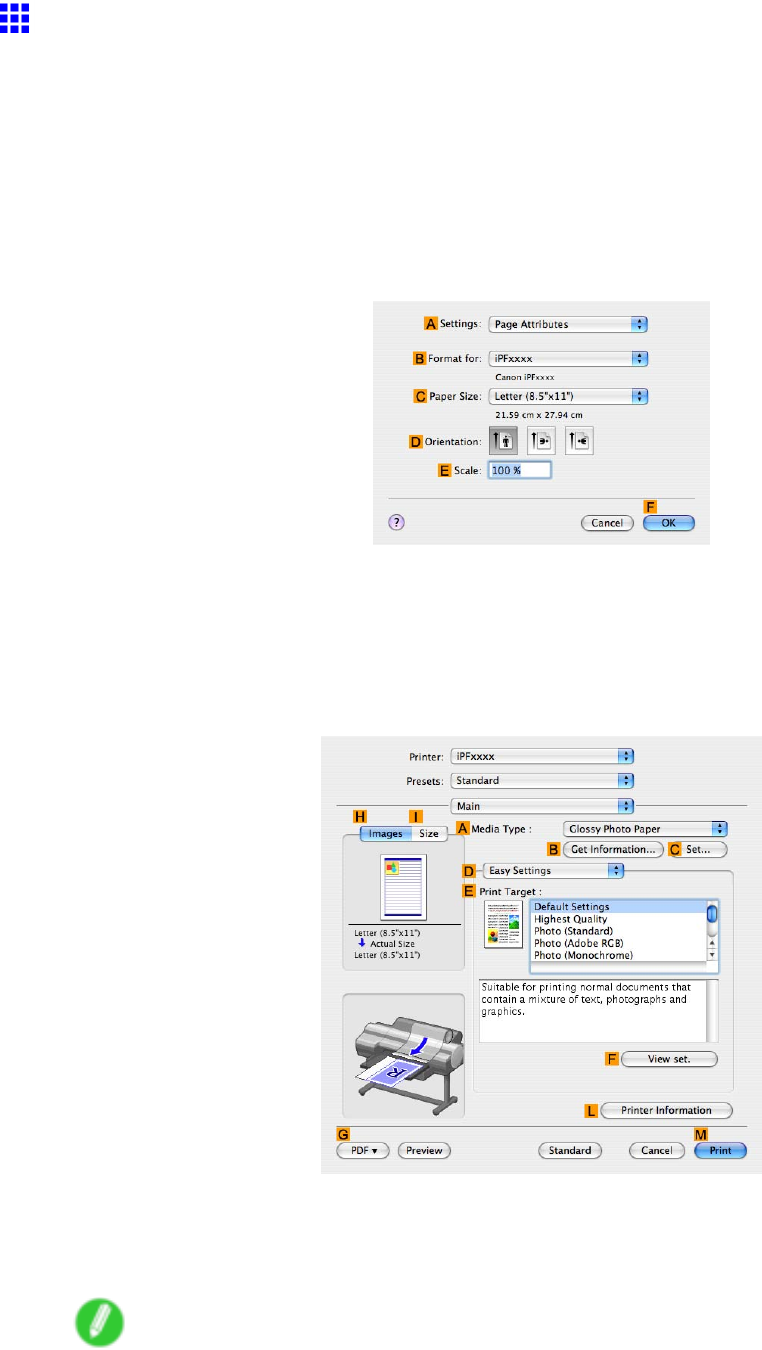
Printing CAD Drawings
Printing Line Drawings and T ext (Mac OS X)
This topic describes how to print line drawings based on the following example.
•Document: CAD drawing
•Page size: A3 (297.0 × 420.0 mm [1 1.7 × 16.5 in])
•Paper: Roll
•Paper type: Plain Paper
•Roll paper width: A2/A3 roll (420.0 mm [16.5 in])
1. Choose Page Setup in the application menu to display the Page Attributes dialog box.
2. Select the printer in the BFormat for list.
3. In the CPaper Size list, click the size of the original. In this case, click ISO A3 .
4. Click FOK to close the dialog box.
5. Choose Print in the application menu.
6. Access the Main pane.
7. In the AMedia T ype list, select the type of paper that is loaded. In this case, click Plain Paper .
8. After conrming that DEasy Settings is selected, click CAD (Line Drawing) in the EPrint
T arget list.
Note
•Y ou can check the settings values selected in the EPrint T arget list by clicking FV iew set. .
190 W orking With V arious Print Jobs
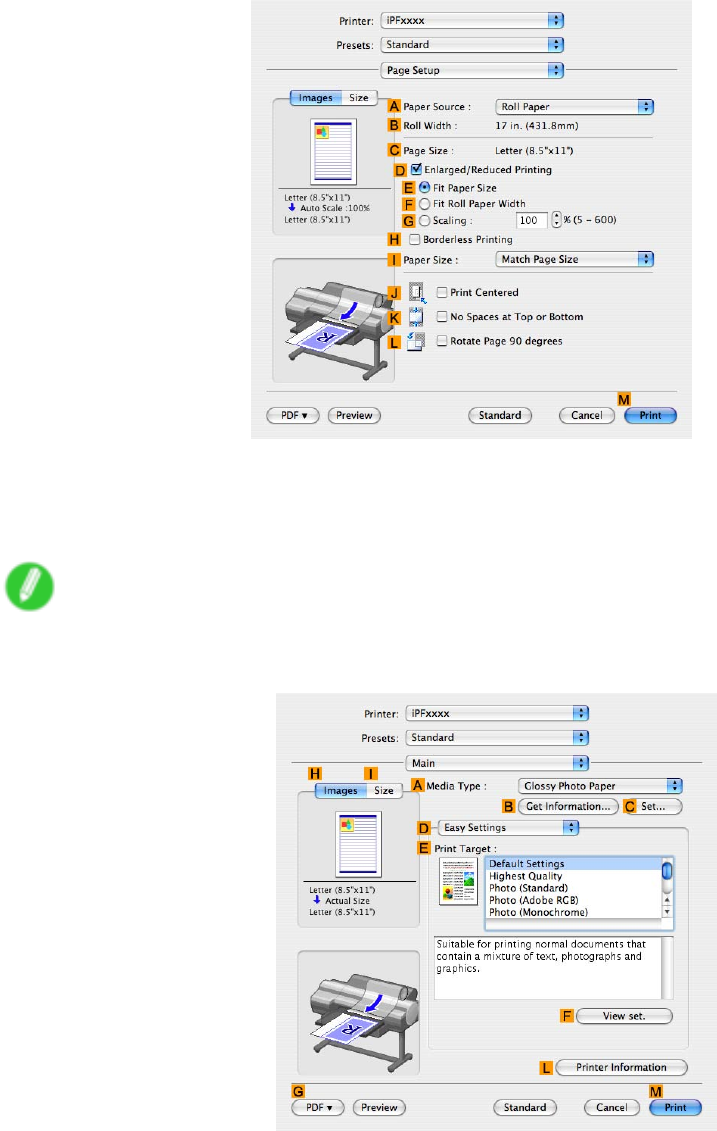
Printing CAD Drawings
9. Access the Page Setup pane.
10. Click Roll Paper in the APaper Source list.
1 1. Make sure the width of the loaded roll is displayed in the BRoll Paper W idth list-in this case,
ISO A2/A3 (420.0mm) .
Note
•If the width of the loaded roll is not displayed in BRoll Paper W idth , click LPrinter Information on
the Main pane and update the printer information.
W orking With V arious Print Jobs 191
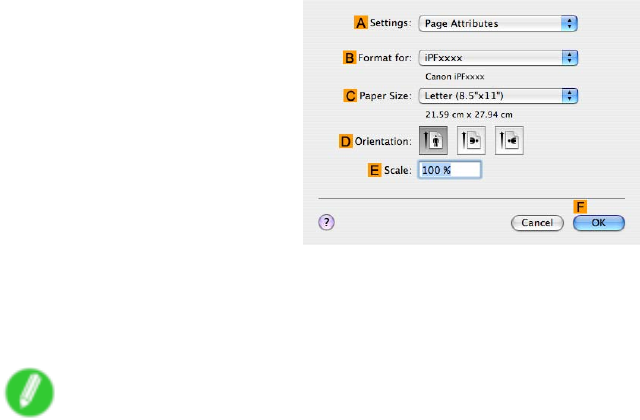
Printing CAD Drawings
12. Make sure CPage Size on the Page Setup pane shows the original size as specied in C
Paper Size in the Page Attributes dialog box-in this case, ISO A3 .
13. Specify additional printing conditions.
For details on available printing conditions, see “Printer Driver Settings (Mac OS X)”. (→P .433)
14. Conrm the print settings, and then click MPrint to start printing.
Note
•For tips on conrming print settings, see “Conrming Print Settings (Mac OS X)”. (→P .436)
192 W orking With V arious Print Jobs
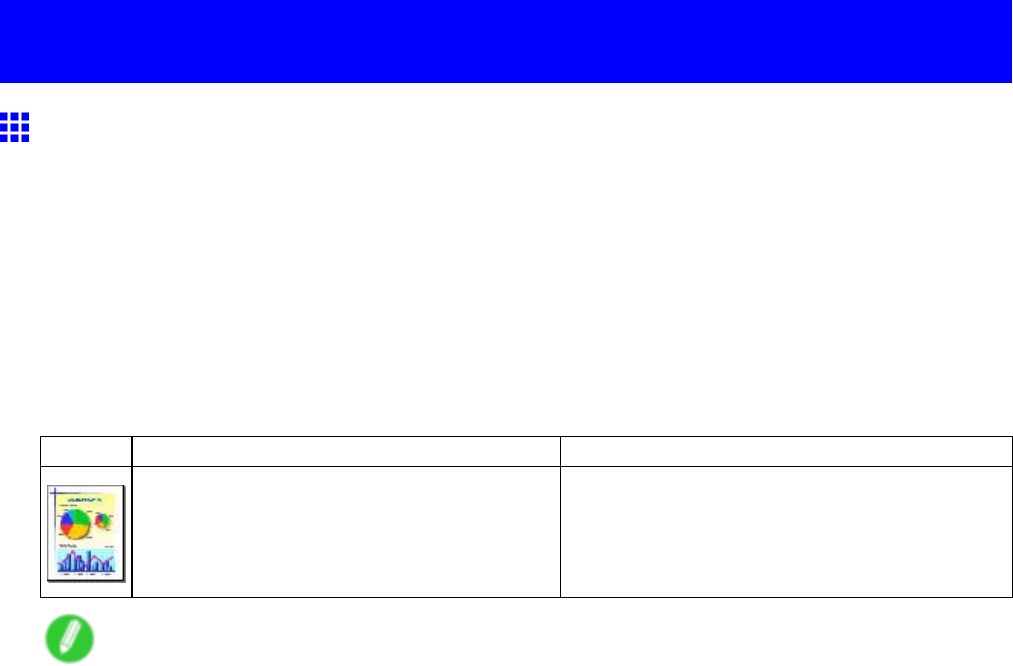
Printing Of ce Documents
Printing Ofce Documents
Printing Ofce Documents
Printing is easy when you simply choose the type of original to print.
Easy Settings
Simply choose the printing application in the list for optimal printing results.
Print T arget
Choose presets that match the type of document to be printed.
Print targets for ofce documents
Print T arget
Description
Of ce Document Settings optimized for clear printing of of ce
documents such as handouts.
Note
•Y ou can check the settings values for each print target by clicking V iew Settings .
•Y ou can also ne-tune these values as needed. (Advanced Settings)
For details on Advanced Settings, see “Giving Priority to Particular Graphic Elements and Colors
for Printing”. (→P .212)
For instructions on printing of ce documents, refer to the following topics, as appropriate for your computer
and operating system.
•Printing Of ce Documents (Windows) (→P .194)
•Printing Of ce Documents (Mac OS X) (→P .196)
W orking With V arious Print Jobs 193
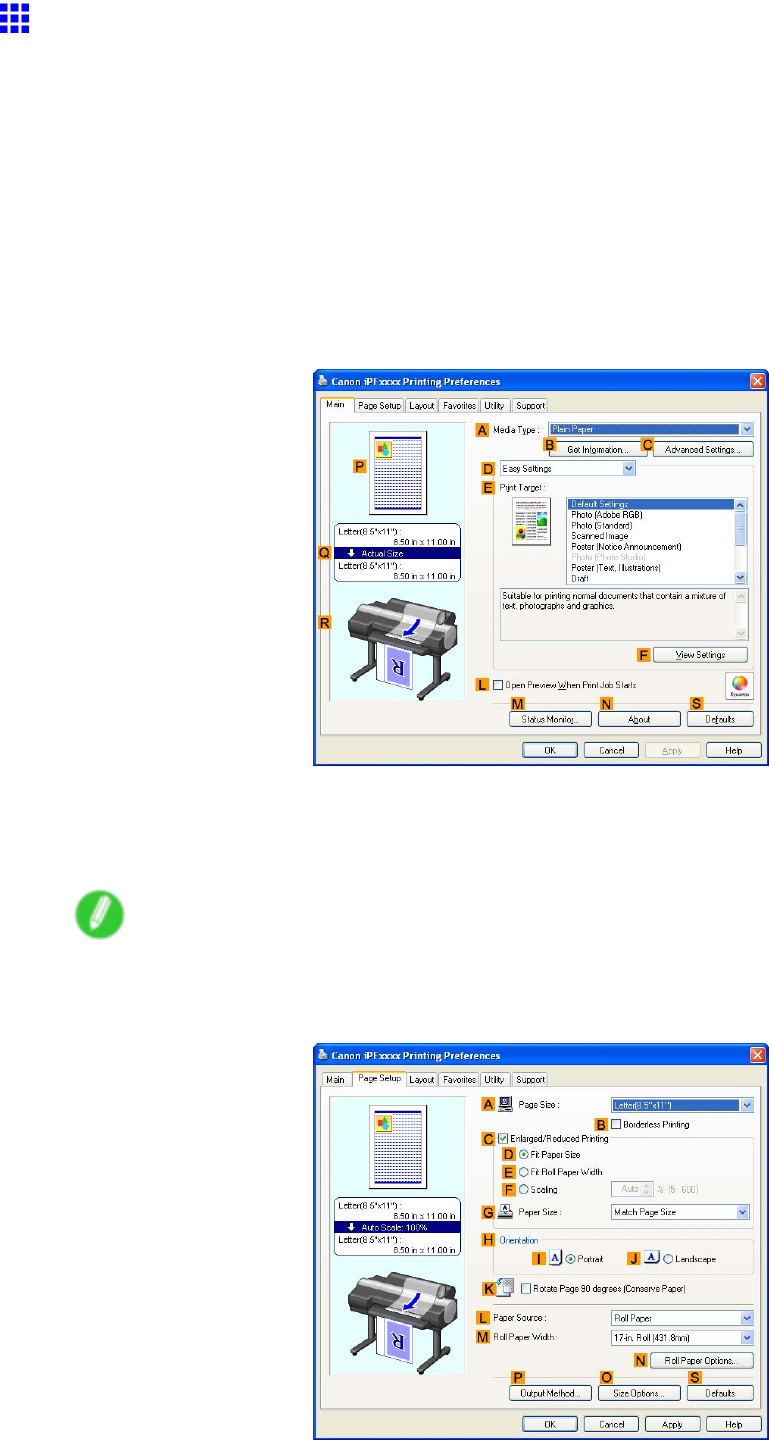
Printing Of ce Documents
Printing Ofce Documents (W indows)
This topic describes how to print of ce documents based on the following example.
•Document: Of ce document created using word-processing software or spreadsheet programs
•Page size: A4 (210.0×297.0 mm)/Letter (8.3 × 1 1.7 in)
•Paper: Sheets
•Paper type: Plain Paper
•Paper size: A4 (210.0×297.0 mm)/Letter (8.3 × 1 1.7 in)
1. Choose Print in the application menu.
2. Select the printer in the dialog box, and then display the printer driver dialog box. ( → P .390)
3. Make sure the Main sheet is displayed.
4. In the AMedia T ype list, select the type of paper that is loaded. In this case, click Plain Paper .
5. After conrming that DEasy Settings is selected, click Ofce Document in the EPrint
T arget list.
Note
•Y ou can check the settings values selected in the EPrint T arget list by clicking FV iew Settings .
6. Click the Page Setup tab to display the Page Setup sheet.
194 W orking With V arious Print Jobs
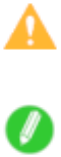
Printing Of ce Documents
7. In the APage Size list, click the size of the original as specied in the application. In this case,
click ISO A4 or Letter (8.5"x1 1") .
8. Click Manual in the LPaper Source list.
9. Specify additional printing conditions.
For details on available printing conditions, see “Printer Driver Settings (Windows)”. (→P .380)
10. Conrm the print settings and print as desired.
Caution
•Depending on the Media T ype setting, some Print T arget options may not be available.
Note
•For instructions on conrming print settings, see “Conrming Print Settings (Windows)”. (→P .384)
W orking With V arious Print Jobs 195
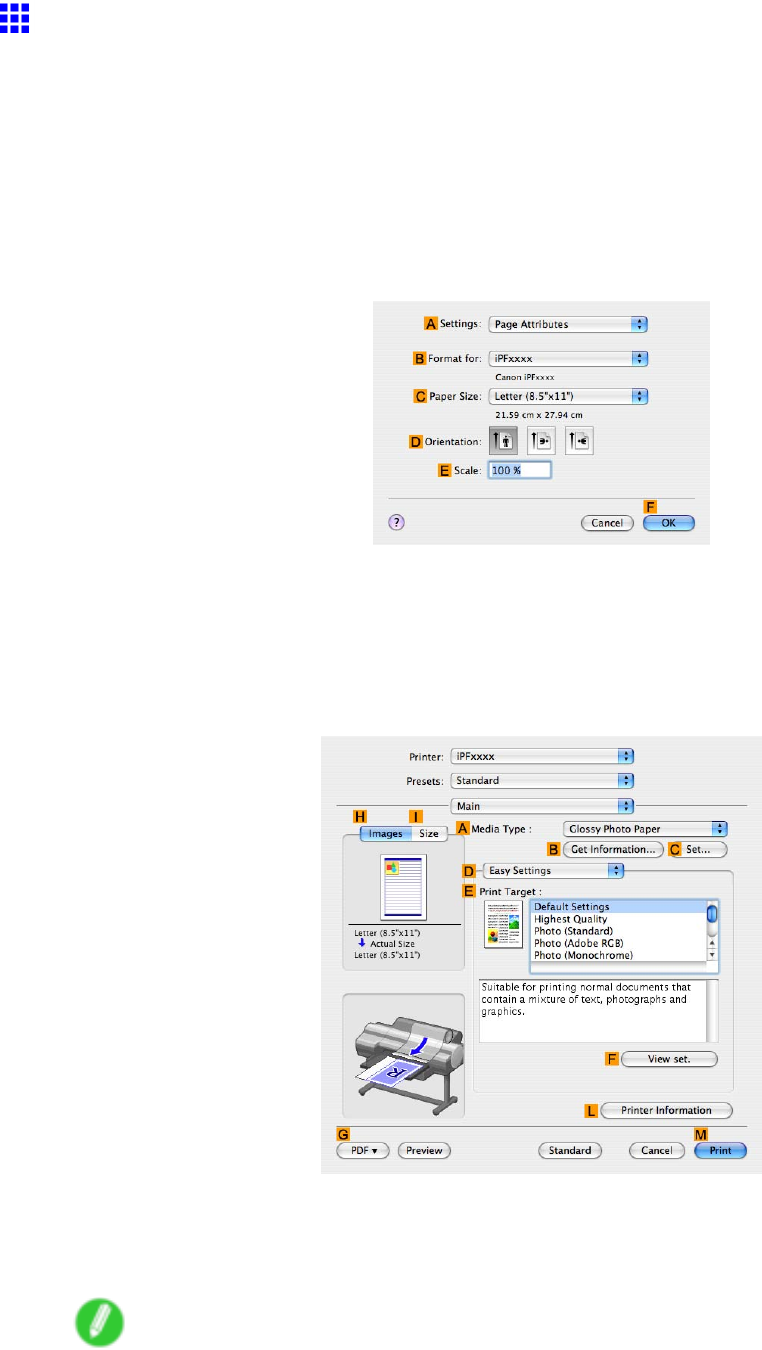
Printing Of ce Documents
Printing Ofce Documents (Mac OS X)
This topic describes how to print of ce documents based on the following example.
•Document: Of ce document created using word-processing or spreadsheet programs
•Page size: A4 (210.0×297.0 mm [8.3×1 1.7 in])/Letter
•Paper: Sheets
•Paper type: Plain Paper
•Paper size: A4 (210.0×297.0 mm [8.3×1 1.7 in.])/Letter
1. Choose Page Setup in the application menu to display the Page Attributes dialog box.
2. Select the printer in the BFormat for list.
3. In the CPaper Size list, click the size of the original. In this case, click ISO A4 - Cut Sheet .
4. Click FOK to close the dialog box.
5. Choose Print in the application menu.
6. Access the Main pane.
7. In the AMedia T ype list, select the type of paper that is loaded. In this case, click Plain Paper .
8. After conrming that DEasy Settings is selected, click Ofce Document in the EPrint
T arget list.
Note
•Y ou can check the settings values selected in the EPrint T arget list by clicking FV iew set. .
196 W orking With V arious Print Jobs
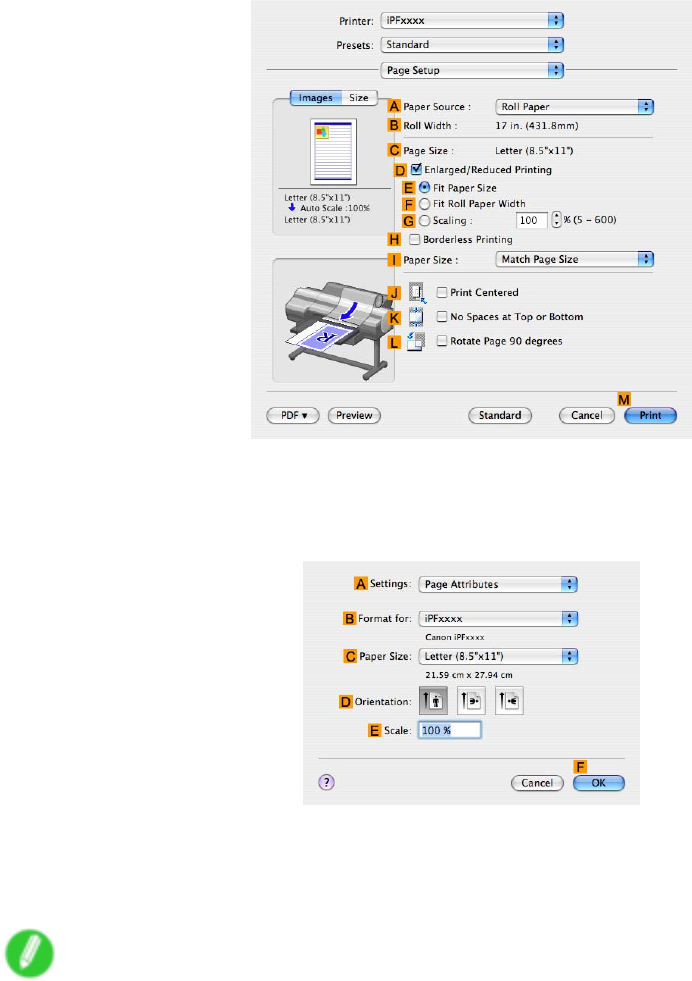
Printing Of ce Documents
9. Access the Page Setup pane.
10. Select sheets in the APaper Source list.
1 1. Make sure the CPage Size setting matches the original size as selected in CPaper Size in the
Page Attributes dialog box-in this case, ISO A4 .
12. Specify additional printing conditions.
For details on available printing conditions, see “Printer Driver Settings (Mac OS X)”. (→P .433)
13. Conrm the print settings, and then click MPrint to start printing.
Note
•For tips on conrming print settings, see “Conrming Print Settings (Mac OS X)”. (→P .436)
W orking With V arious Print Jobs 197
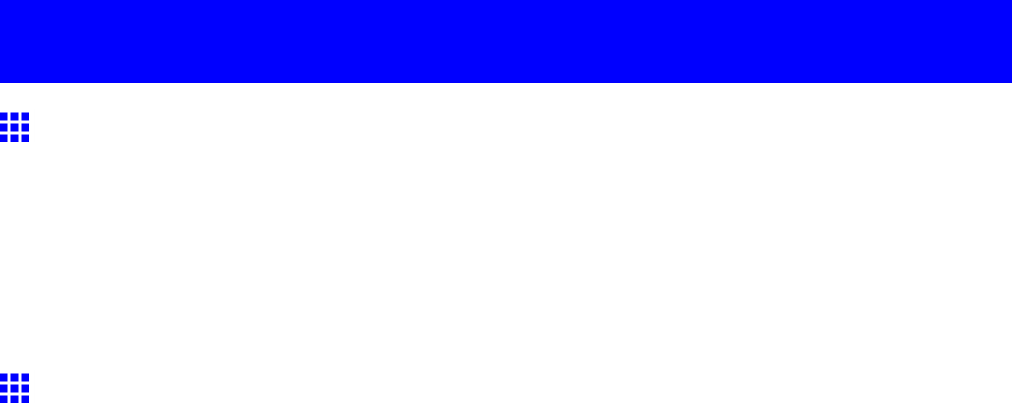
Using the Printer With a Color imageRUNNER
Using the Printer W ith a Color imageRUNNER
Printing Enlargements of Scanned Originals from a Color
imageRUNNER
Scanned originals from a Color imageRUNNER can be enlarged and printed automatically .
For instructions on printing enlargements of scanned originals from a Color imageRUNNER, refer to the
following topic.
•Printing Enlargements of Scanned Originals from a Color imageRUNNER (Windows) (→P .198)
•Printing Enlargements of Scanned Originals from a Color imageRUNNER (Mac OS X) (→P .201)
Printing Enlargements of Scanned Originals from a Color
imageRUNNER (W indows)
Scanned originals from a Color imageRUNNER can be enlarged and printed automatically .
Originals you create by scanning with a Color imageRUNNER are transferred to a "hot folder" and printed
automatically after enlargement according to printing conditions you specify for that folder .
This processing sequence is called the Color imageRUNNER Enlargement Copy function.
T o use Color imageRUNNER Enlargement Copy , rst complete these settings in the following order .
1. Register a hot folder on your computer .
Register a hot folder on your computer for storing scanned originals from the Color imageRUNNER
and complete the settings for enlargement copy .
2. Complete the scanning settings on the Color imageRUNNER.
Congure the Color imageRUNNER to send scanned originals to the hot folder .
After these settings are complete, you can print enlarged copies of scanned originals from the Color
imageRUNNER.
198 W orking With V arious Print Jobs
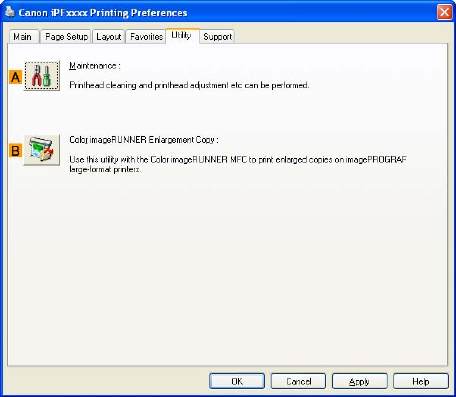
Using the Printer With a Color imageRUNNER
Registering a hot folder on your computer
Folders used for Color imageRUNNER Enlargement Copy (iR enlargement copy) are called hot folders.
Register a hot folder on your computer for storing scanned originals from the Color imageRUNNER. Y ou can
specify printing conditions (such as the image quality and paper size), based on which originals transferred to
the hot folder will be printed. Follow these steps to register and modify hot folders.
1. Display the printer driver dialog box. ( → P .392)
2. Click the Utility tab to display the Utility sheet.
3. Click BColor imageRUNNER Enlargement Copy to start the Color imageRUNNER
Enlargement Copy utility .
4. Use the Color imageRUNNER Enlargement Copy utility to register or modify hot folders.
For instructions on registering and modifying hot folders, refer to the help le for the Color
imageRUNNER Enlargement Copy utility .
Completing the scanning settings on the Color imageRUNNER.
Congure the Color imageRUNNER to send scanned originals to the hot folder . It is easy to send scanned
originals to the hot folder if you assign the scanning settings and destination to a Favorites button on the
Color imageRUNNER.
For instructions on assigning scanning settings and destinations to a Favorites button, refer to the setting
manual, displayed by clicking Color imageRUNNER Enlargement Copy Setup Manual button of Color
imageRUNNER Enlargement Copy utility , or refer to the Color imageRUNNER manual.
W orking With V arious Print Jobs 199

Using the Printer With a Color imageRUNNER
Scanning the original and print an enlargement
Follow the steps below to scan an original on the Color imageRUNNER for enlarged printing on the printer .
For detailed instructions, refer to the Color imageRUNNER manual.
1. Load the original on the platen glass or document feeder of the Color imageRUNNER.
2. Press Send to display the screen for transmission.
3. Press Favorites , and then press the Favorites button assigned to the hot folder .
4. Press Start on the control panel. If you scan originals on the platen glass, after scanning all
originals, press Done on the touch-panel display .
Scanned originals are sent to the hot folder and automatically enlarged and printed following the
conditions you specied for the folder .
Note
•For details on Color imageRUNNER Enlargement Copy , refer to Color imageRUNNER Enlargement
Copy .
200 W orking With V arious Print Jobs
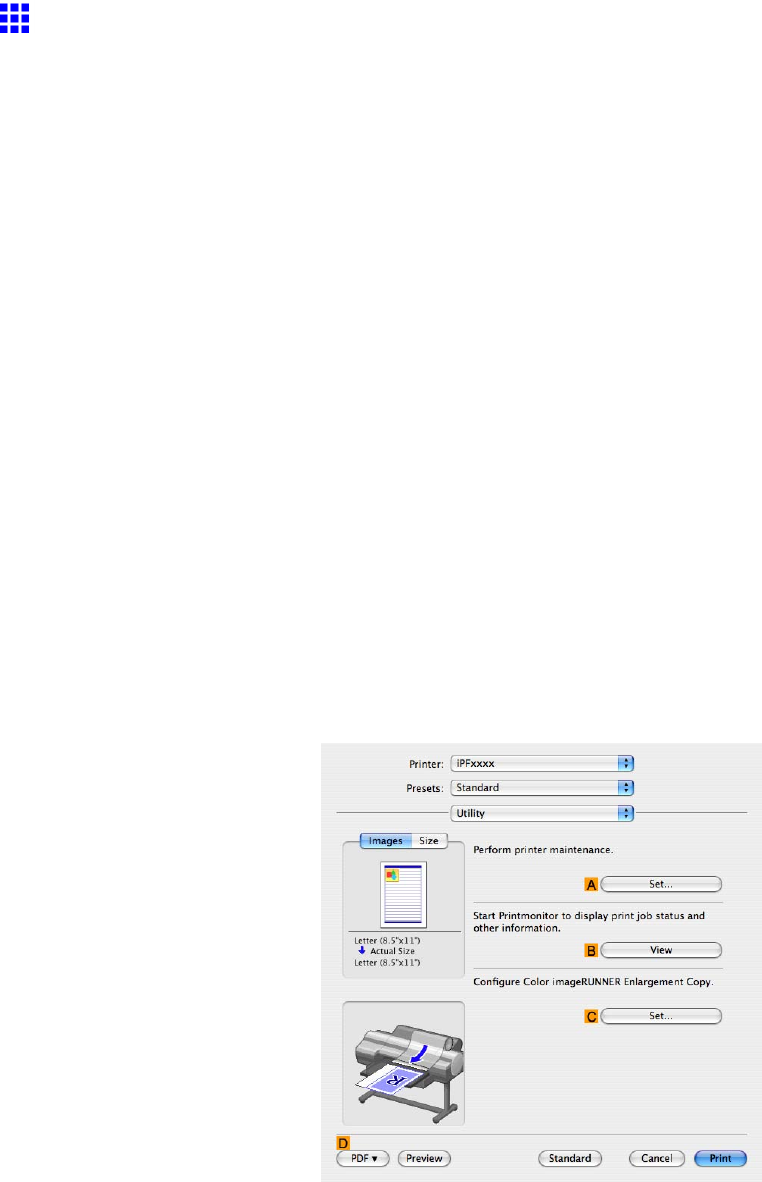
Using the Printer With a Color imageRUNNER
Printing Enlargements of Scanned Originals from a Color
imageRUNNER (Mac OS X)
Scanned originals from a Color imageRUNNER can be enlarged and printed automatically .
Originals you create by scanning with a Color imageRUNNER are transferred to a "hot folder" and printed
automatically after enlargement according to printing conditions you specify for that folder .
This processing sequence is called the Color imageRUNNER Enlargement Copy function.
T o use Color imageRUNNER Enlargement Copy , rst complete these settings in the following order .
1. Register a hot folder on your computer .
Register a hot folder on your computer for storing scanned originals from the Color imageRUNNER
and complete the settings for enlargement copy .
2. Complete the scanning settings on the Color imageRUNNER.
Congure the Color imageRUNNER to send scanned originals to the hot folder .
After these settings are complete, you can print enlarged copies of scanned originals from the Color
imageRUNNER.
Registering a hot folder on your computer
Folders used for Color imageRUNNER Enlargement Copy (iR enlargement copy) are called hot folders.
Register a hot folder on your computer for storing scanned originals from the Color imageRUNNER. Y ou can
specify printing conditions (such as the image quality and paper size), based on which originals transferred to
the hot folder will be printed. Follow these steps to register and modify hot folders.
1. T o display the Color imageRUNNER Enlargement Copy dialog box, either double-click the
Color imageRUNNER Enlargement Copy .app icon after navigating to Canon Utilities -
imagePROGRAF in the Applications folder or click CSet in the Utility pane.
2. In Enlarged Copy Settings , click Add or Edit and either create or modify the hot folder .
For instructions on registering and modifying hot folders, refer to the help le for Color
imageRUNNER Enlargement Copy .
W orking With V arious Print Jobs 201

Using the Printer With a Color imageRUNNER
Completing the scanning settings on the Color imageRUNNER.
Congure the Color imageRUNNER to send scanned originals to the hot folder . It is easy to send scanned
originals to the hot folder if you assign the scanning settings and destination to a Favorites button on the
Color imageRUNNER.
For instructions on assigning scanning and sending settings to the Favorites button, refer to the Color
imageRUNNER manual.
Scanning the original and print an enlargement
Follow the steps below to scan an original on the Color imageRUNNER for enlarged printing on the printer .
For detailed instructions, refer to the Color imageRUNNER manual.
1. Load the original on the platen glass or document feeder of the Color imageRUNNER.
2. Press Send to display the screen for transmission.
3. Press Favorites , and then press the Favorites button assigned to the hot folder .
4. Press Start on the control panel. If you scan originals on the platen glass, after scanning all
originals, press Done on the touch-panel display .
Scanned originals are sent to the hot folder and automatically enlarged and printed following the
conditions you specied for the folder .
Note
•For details on Color imageRUNNER Enlargement Copy , see Color imageRUNNER Enlargement Copy .
202 W orking With V arious Print Jobs
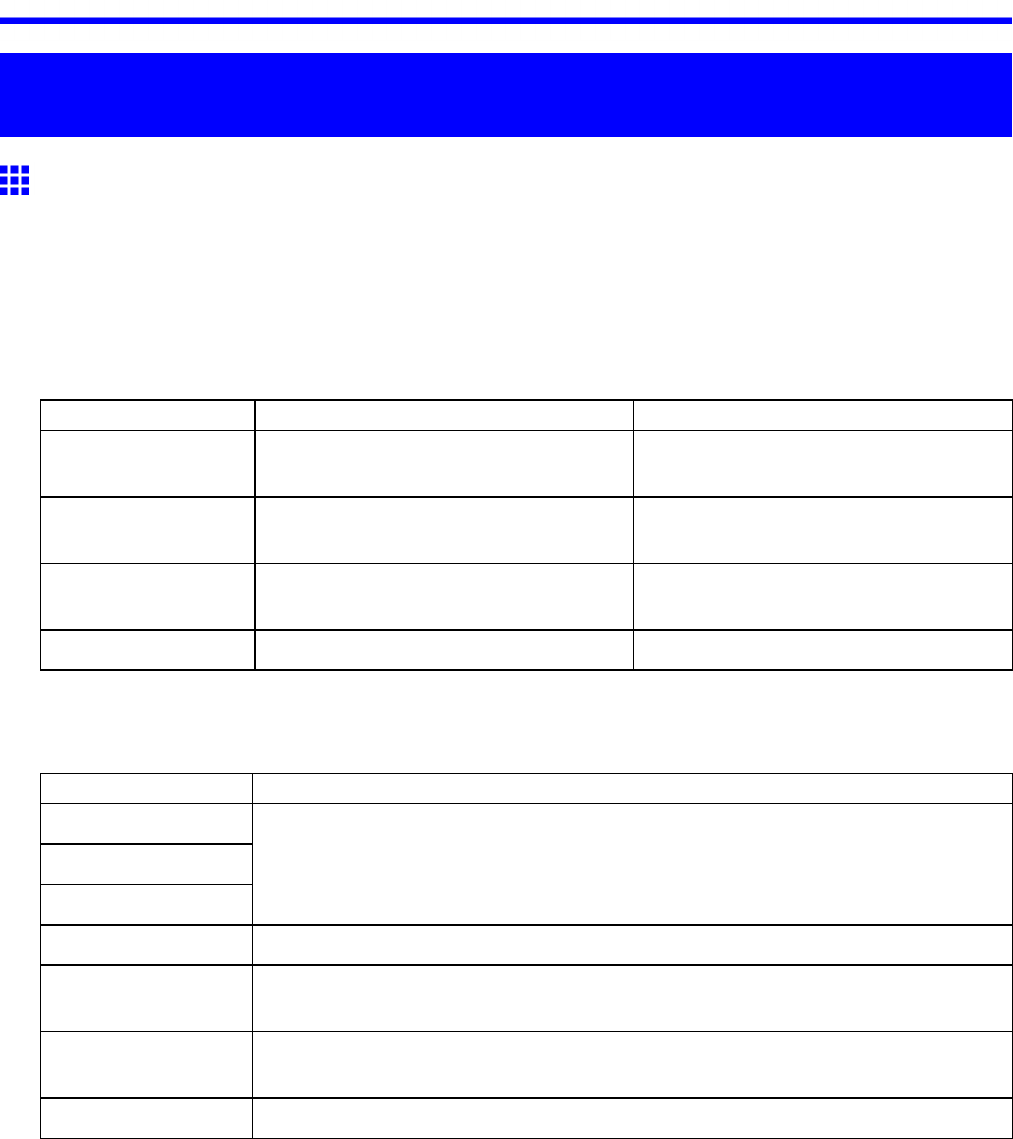
Adjusting Images
Enhanced Printing Options
Adjusting Images
Adjusting the Color in the Printer Driver
Color settings specied in the application for your documents are essentially given priority over other settings
for each print job, but further color adjustment is possible in the printer driver .
Color Mode
Choose how the printer driver processes color , as desired.
The available options vary depending on the color mode.
Color Mode
Description Color Adjustment
Color Print in color . Y ou can adjust the color balance and
color-matching method.
Color (Economy) This mode requires less ink than regular
color printing.
Y ou can adjust the color balance.
Monochrome (Photo) Grayscale printing optimized for
monochrome photos.
Y ou can adjust the color balance in ways
tailored to monochrome photos.
Monochrome Print in grayscale. Y ou can adjust the color balance.
Color Adjustment
Y ou can adjust colors separately for images, graphics, and text documents.
Adjustment Item
Description
Cyan
Magenta
Y ellow
Fine-tune color tones by adjusting the levels of Cyan ,Magenta , and Y ellow .
Gray T one Adjust the grayscale, in a range from cool, blue tones to warm, red tones.
Brightness Adjust the brightness of printed images while keeping the darkest and lightest
portions intact.
Contrast Adjust the contrast of the darkest and lightest portions relative to each other .
For soft gradation, decrease the contrast. For hard gradation, increase the contrast.
Saturation Adjust the level of color saturation, in a range from subdued to vivid.
Enhanced Printing Options 203
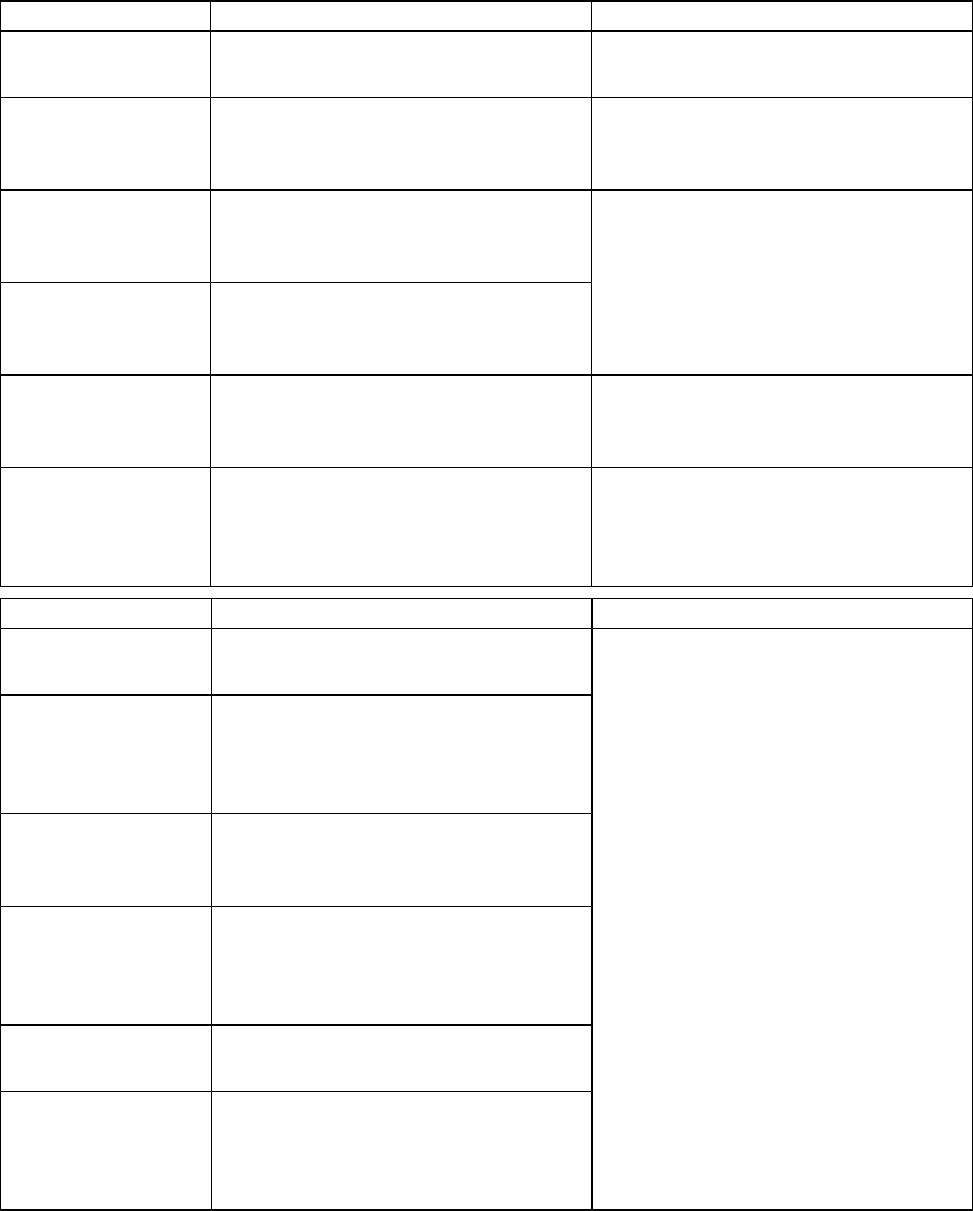
Adjusting Images
Matching
Y ou can choose the color-matching mode and method.
By adjusting the color-matching mode and method, you can make printed colors match the colors of
on-screen images more closely .
Matching Mode
Description
Notes
Driver Matching
Mode (Kyuanos)
Color adjustment based on the original
color prole of the printer driver
This is the default color-matching method.
Normally , use Driver Matching Mode .
ICC Matching Mode Color adjustment based on ICC color
proles (an international standard) using
the printer driver
Y ou can select the printer prole in the
Printer Prole Settings list.
Driver ICM Mode Color adjustment based on the standard
Windows ICM function. The printer driver
adjusts the colors.
Host ICM Mode Color adjustment based on the standard
Windows ICM function. Windows adjusts
the colors.
A vailable when using Windows 2000,
Windows XP , Windows Server 2003,
Windows V ista, or Windows Server 2008.
ColorSync Color adjustment based on the standard
Mac OS ColorSync function. Mac OS
adjusts the colors.
A vailable when using Mac OS
Off (No Adjustment) No color-matching Choose this option for color-matching by
the software application or with your own
color prole, when you want to disable
color-matching by the printer driver .
Matching Method
Description
Notes
Auto Color-matching optimized for images,
graphics, or text
Perceptual Color-matching optimized for photos.
Prints images with smooth gradations
and colors closer to those as displayed
on the screen.
Colorimetric Color-matching with adjustment to
remove color from white area. Colors in
data are reproduced accurately .
Colorimetric (No
Wht-pnt Corr)
Color-matching without white adjustment
to reect the prole of original data.
Without white adjustment, colors are
added to white areas.
Saturation Color-matching optimized for graphics.
This option emphasizes color saturation.
Monitor Matching Suitable for optimized printing to match
the appearance on the monitor .
Reproduces colors as displayed on
calibrated sRGB monitors.
The available options and their display
order vary depending on your selected
color-matching mode, as well as the
operating system.
204 Enhanced Printing Options
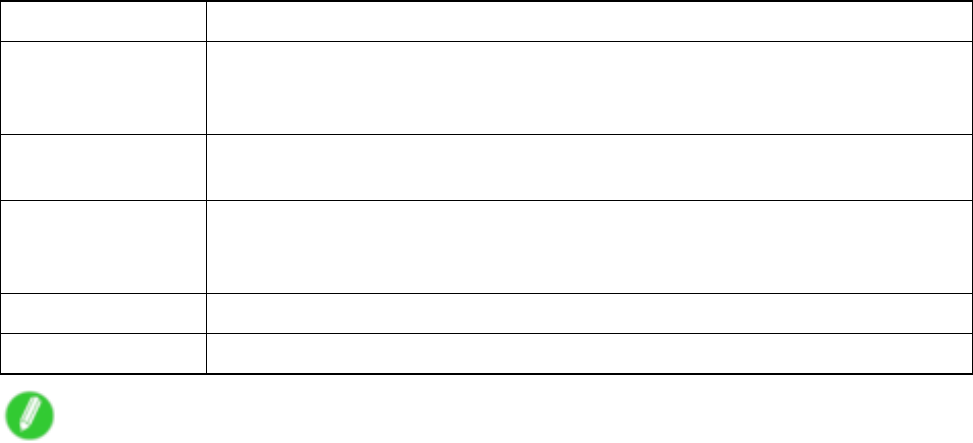
Adjusting Images
Gray T one Adjustment
The following settings can be adjusted if “Monochrome (Photo)” is selected in Color Mode.
Gray Adjustment
Items
Description
Color Balance Adjust the gray tone to suit the images of monochrome photos. Choose cool black
(tinged with blue), pure black (neutral), warm black (tinged with red), and so on.
Select the color tone in the color region or from the list.
Brightness Adjust the brightness of printed images while keeping the darkest and lightest
portions intact.
Contrast Adjust the contrast of the darkest and lightest portions relative to each other , as
desired.
For soft gradation, decrease the contrast. For hard gradation, increase the contrast.
Highlight Adjust levels of image highlight areas.
Shadow Adjust levels of image shadow areas.
Note
•Be sure to calibrate your monitor colors correctly if you adjust the colors for printing. If monitor colors
are not calibrated correctly , you may not obtain the desired printing results. For instructions on monitor
calibration, refer to the documentation for your monitor and operating system.
For instructions on color adjustment, refer to the following topics, as appropriate for your computer and
operating system.
•Fine-T uning Colors of Photos and Images (Windows) (→P .206)
•Fine-T uning Colors of Photos and Images (Mac OS X) (→P .209)
Enhanced Printing Options 205
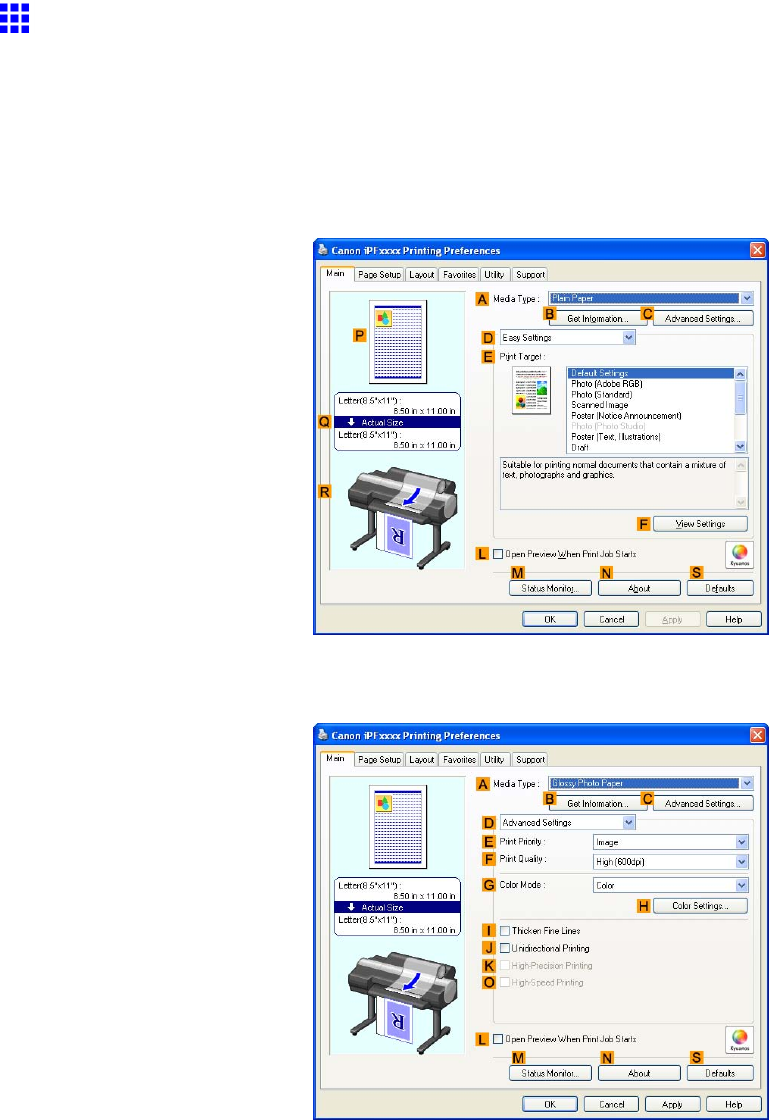
Adjusting Images
Fine-T uning Colors of Photos and Images (W indows)
Y ou can specify your own print settings instead of using the Print T arget presets. This topic describes how
to ne-tune the color tone of photos before printing.
1. Choose Print in the application menu.
2. Select the printer in the dialog box, and then display the printer driver dialog box. ( → P .390)
3. Make sure the Main sheet is displayed.
4. In the AMedia T ype list, select the type of paper that is loaded.
5. Click DAdvanced Settings to switch the print mode.
6. Click Color in the GColor Mode list.
206 Enhanced Printing Options
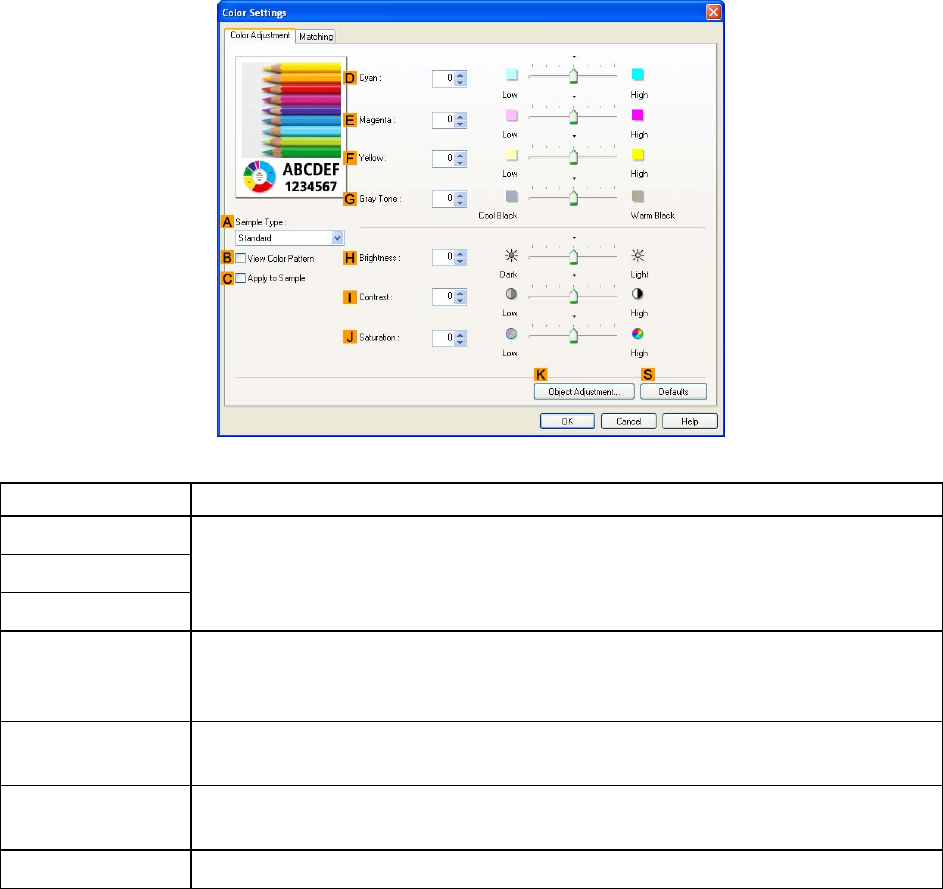
Adjusting Images
7. Click HColor Settings to display the Color Settings dialog box.
8. On the Color Adjustment sheet, adjust the color tones, brightness, and so on as desired.
Adjustment Item
Description
DCyan
EMagenta
FY ellow
Fine-tune color tones by adjusting the levels of Cyan , Magenta , and Y ellow .
GGray T one
Adjust the gray tone to suit the images of monochrome photos. Choose cool black
(tinged with blue), pure black (neutral), warm black (tinged with red), and so on.
Select the color tone in the color region or from the list.
HBrightness Adjust the brightness of printed images while keeping the darkest and lightest
portions intact.
IContrast Adjust the contrast of the darkest and lightest portions relative to each other .
For soft gradation, decrease the contrast. For hard gradation, increase the contrast.
JSaturation Adjust the level of color saturation, in a range from subdued to vivid.
9. Close the Color Settings dialog box.
Enhanced Printing Options 207
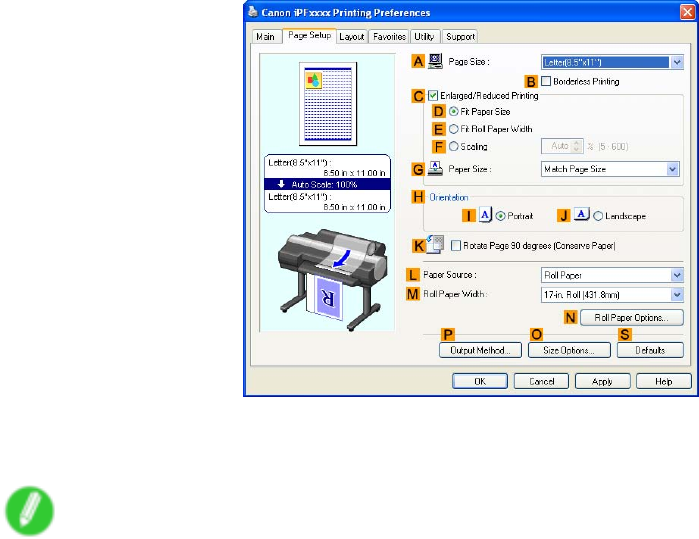
Adjusting Images
10. Click the Page Setup tab to display the Page Setup sheet.
1 1. Conrm the settings of APage Size ,LPaper Source , and so on.
12. Conrm the print settings and print as desired.
Note
•For tips on conrming print settings, see “Conrming Print Settings (Windows)”. (→P .384)
208 Enhanced Printing Options
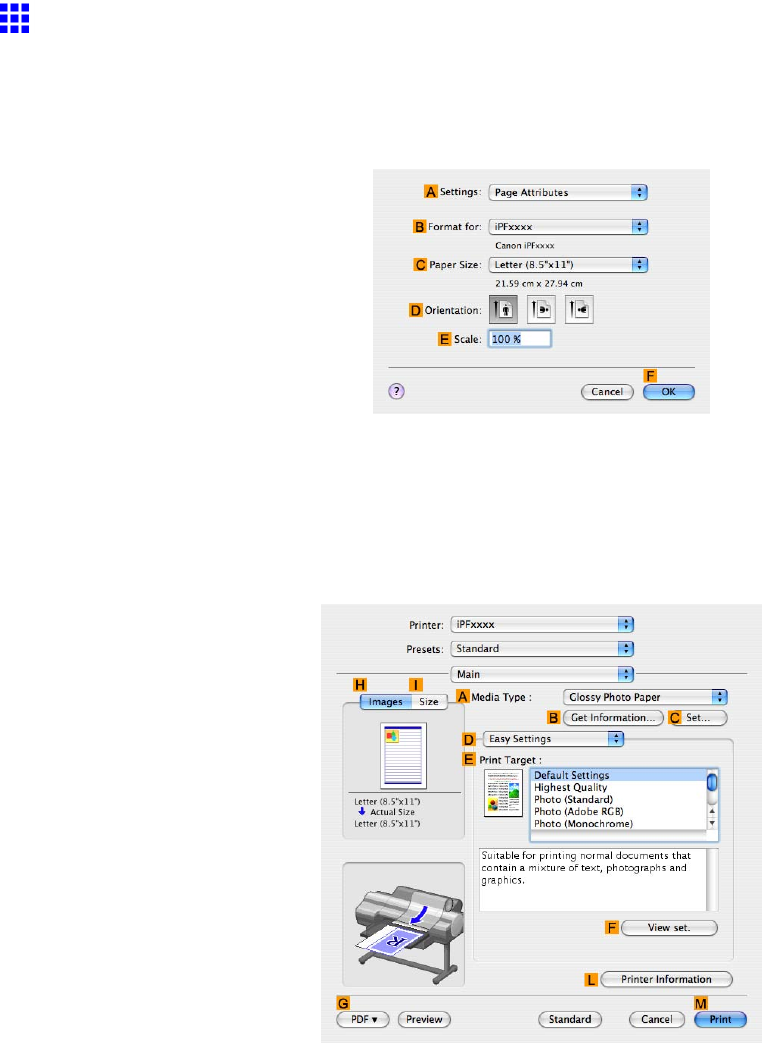
Adjusting Images
Fine-T uning Colors of Photos and Images (Mac OS X)
Y ou can specify your own print settings instead of using the Print T arget presets. This topic describes how
to ne-tune the color tone of photos before printing.
1. Choose Page Setup in the application menu to display the Page Attributes dialog box.
2. Select the printer in the BFormat for list.
3. Choose the original size in the CPaper Size list.
4. Click FOK to close the dialog box.
5. Choose Print in the application menu.
6. Access the Main pane.
7. In the AMedia T ype list, select the type of paper that is loaded.
Enhanced Printing Options 209

Adjusting Images
8. Click DAdvanced Settings to switch the print mode.
9. Click Color in the HColor Mode list.
10. Click ISet to display the Color Settings dialog box.
210 Enhanced Printing Options
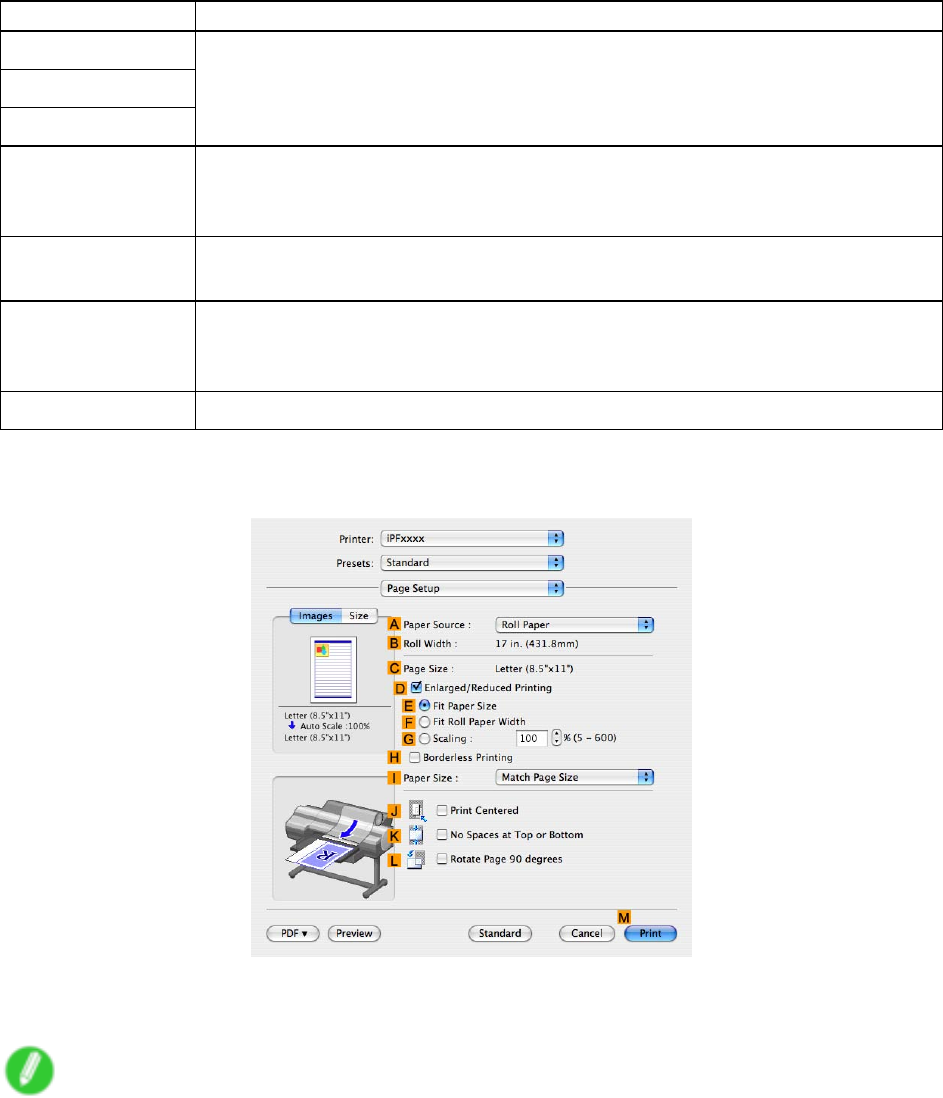
Adjusting Images
1 1. On the Color Adjustment pane, adjust the color tones, brightness, and so on as desired.
Adjustment Item
Description
DCyan
EMagenta
FY ellow
Fine-tune color tones by adjusting the levels of Cyan , Magenta , and Y ellow .
GGray T one
Adjust the gray tone to suit the images of monochrome photos. Choose cool black
(tinged with blue), pure black (neutral), warm black (tinged with red), and so on.
Select the color tone in the color region or from the list.
HBrightness Adjust the brightness of printed images while keeping the darkest and lightest
portions intact.
IContrast Adjust the contrast of the darkest and lightest portions relative to each other .
For soft gradation, decrease the contrast. For hard gradation, increase the
contrast.
JSaturation Adjust the level of color saturation, in a range from subdued to vivid.
12. Click OK to close the Color Settings dialog box.
13. Access the Page Setup pane.
14. Conrm the settings of APaper Source and CPage Size .
15. Conrm the print settings, and then click MPrint to start printing.
Note
•For tips on conrming print settings, see “Conrming Print Settings (Mac OS X)”. (→P .436)
Enhanced Printing Options 21 1
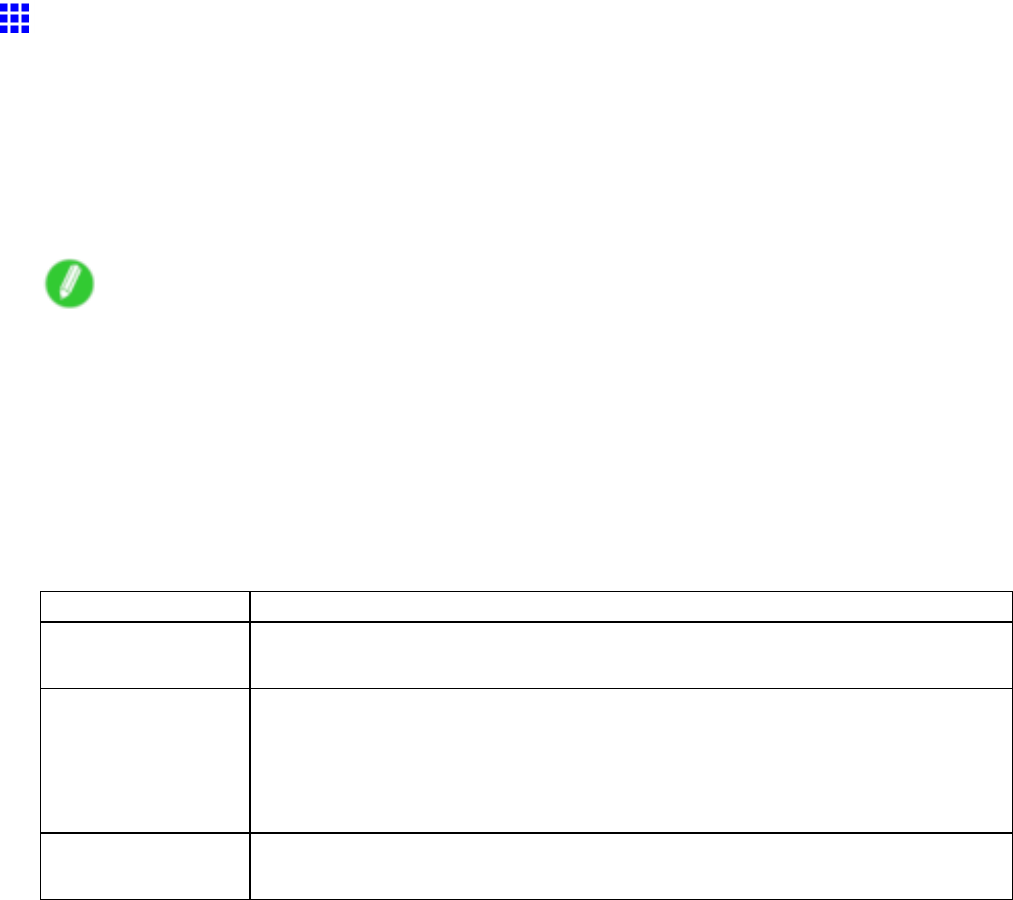
Adjusting Images
Giving Priority to Particular Graphic Elements and Colors
for Printing
Y ou can specify detailed print settings as desired for the quality level, colors, and other criteria.
Advanced Settings
For printing results that appear just as expected for your original, you can specify which graphic elements and
colors to prioritize for printing.
Note
•Easy Settings are also available, providing convenient presets. T o use the presets, simply choose
the printing application.
For details on Easy Settings , refer to the following topics.
•Printing Photos and Images (→P .162)
•Printing Line Drawings and T ext (→P .187)
•Printing Of ce Documents (→P .193)
Print Priority
Choose the graphic elements that you want to emphasize for printing.
Print Priority (*1) Description
Image A setting for posters or other documents made up mainly of photos or images, or for
emphasizing photos or images in printed documents.
Line Drawing/T ext Choose this setting for CAD drawings made up mainly of intricate lines, or wall
newspapers and other notices with a large amount of text. Suitable for emphasizing
detailed text in printed documents.
However , the quality may not be suf cient when printing photos or images that
require a lot of color coverage. In this case, choose “Image” instead.
Ofce Document Choose this setting for better legibility of documents combining text and graphics,
such as documents and presentation material created with typical of ce applications.
*1: Options suitable for the selected type of paper are listed under Print Priority .
212 Enhanced Printing Options
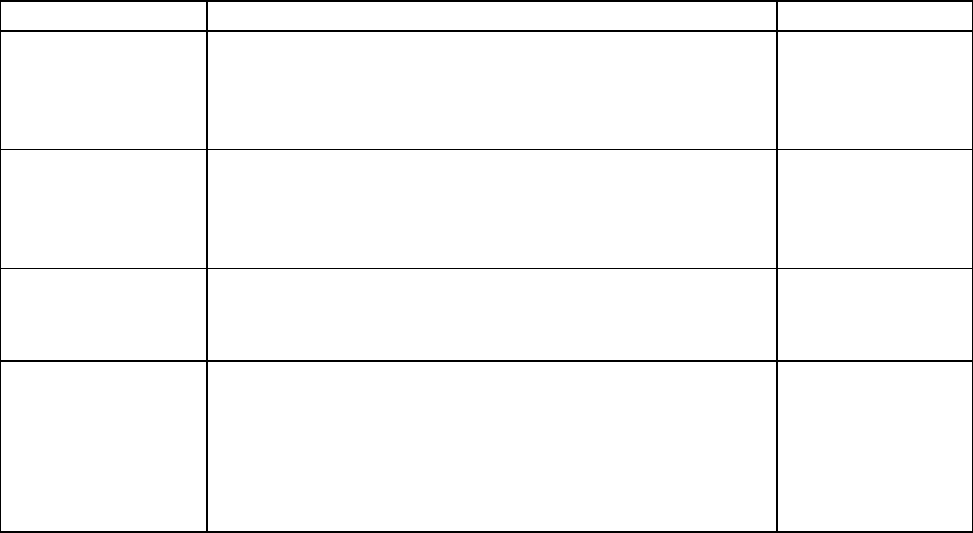
Adjusting Images
Print Quality
Choose the print quality .
Print Quality (*1) Description
Print Priority
Highest A setting for printing at the highest resolution when quality is
most important. Printing takes longer and consumes more
ink than in other modes, but this mode of fers superior printing
quality .
Image
High Choose this setting to print at high resolution when quality is
most important.
Printing takes longer and consumes more ink than in Standard
or Draft modes, but the printing quality is higher in this mode.
Image
Line Drawing/T ext
Standard Choose this setting to print at standard resolution when quality
and speed are both important.
Printing takes less time than in Highest or High mode.
Image
Line Drawing/T ext
Ofce Document
Draft Choose this setting to print faster .
Printing in draft mode can help you work more ef ciently when
checking layouts.
Printing in this mode is faster and consumes less ink than in
Standard ,High , or Highest mode, but the printing quality is
lower .
Image
Line Drawing/T ext
*1: Options suitable for the selected Print Priority are listed under Print Quality .
Enhanced Printing Options 213
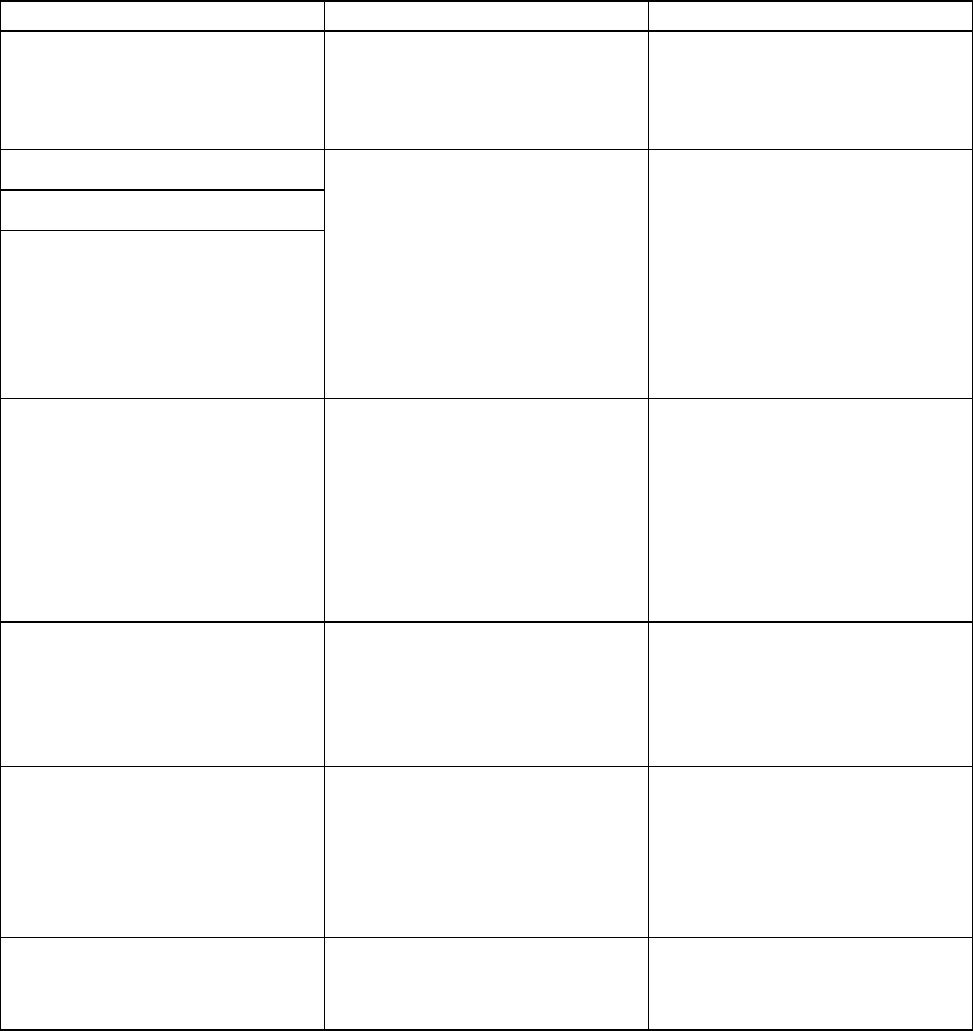
Adjusting Images
Color settings
Setting Item
Options
Description
Color Mode (*1) Color
Color (Economy)
Monochrome (Photo)
Monochrome
Choose whether to print in color or
monochrome.
( → P .203)
Color Adjustment (Images)
Color Adjustment (Graphics)
Color Adjustment (T ext)
Cyan
Magenta
Y ellow
Gray T one
Brightness
Contrast
Saturation
Y ou can adjust the levels of cyan,
magenta, and yellow as well as the
brightness, contrast, saturation,
and gray tone separately for
images, graphics, and text
documents.
If you choose Monochrome in
Color Mode only Brightness and
Contrast can be adjusted.
Gray Adjustment Color Balance
Brightness
Contrast
Highlight
Shadow
Choose the gray tone color balance
(Cool Black or W arm Black )
and adjust levels of brightness,
contrast, highlight, and shadow as
desired.
These levels can be adjusted when
Monochrome (Photo) is selected
in Color Mode .
Color-Matching Modes Driver Matching Mode (Kyuanos)
ICC Matching Mode
Off
Choose the color-matching mode.
Other color-matching modes may
be provided by the computer
operating system, such as ICM
and ColorSync.
Color-Matching Method (*2) Auto
Perceptual
Saturation
Monitor Matching
Colorimetric
other
Choose the color-matching
method. The available options
vary depending on your selection
in “Color-Matching Mode.”
Color Space (*3) sRGB
Adobe RGB
Choose a standard color space
(sRGB ) or an expanded color
space ( Adobe RGB ).
*1: Options suitable for the selected Print Priority are listed under Color Mode.
*2: The order of options displayed varies depending on the operating system.
*3: Adobe RGB is not available if an incompatible combination of the paper type and print quality is
selected.
214 Enhanced Printing Options
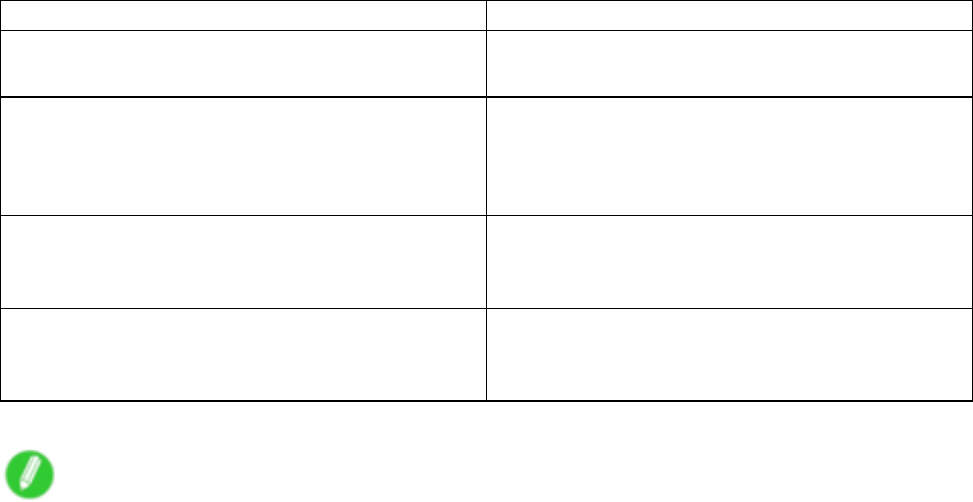
Adjusting Images
Enhancing printing quality
Setting Item Description
Thicken Fine Lines (*1) Choose this option to make ne lines clearer in CAD
drawings or similar documents.
Unidirectional Printing Choosing unidirectional printing can improve printing
results if lines are printed crooked or images are
uneven. However , this takes more time than regular
printing.
High-Precision Printing Enables printing at the highest level of quality .
However , this requires more time than usual for
printing.
High-Speed Printing Reduces the time required for printing. Printing in this
mode is relatively faster and consumes less ink, but
the printing quality is lower .
*1: Displayed in Windows.
Note
•T o print at a higher level of quality , in the printer driver , choose High or Highest in Print Quality , and
choose Unidirectional Printing as the direction of printing.
•For instructions on specifying the print quality and color settings before printing, refer to the following
topics, as appropriate for your computer and operating system.
•Choosing the Document T ype and Printing Conditions (Windows) (→P .216)
•Choosing the Document T ype and Printing Conditions (Mac OS X) (→P .218)
Enhanced Printing Options 215

Adjusting Images
Choosing the Document T ype and Printing Conditions
(W indows)
Y ou can specify your own print settings instead of using the Print T arget presets. This topic describes how
to print CAD drawings in monochrome.
1. Choose Print in the application menu.
2. Select the printer in the dialog box, and then display the printer driver dialog box. ( → P .390)
3. Make sure the Main sheet is displayed.
4. In the AMedia T ype list, select the type of paper that is loaded.
5. Click DAdvanced Settings to switch the print mode.
6. Click Line Drawing/T ext in the EPrint Priority list.
7. Click Standard (600dpi) in the FPrint Quality list.
Note
•Options displayed in the FPrint Quality list vary depending on the paper type.
216 Enhanced Printing Options
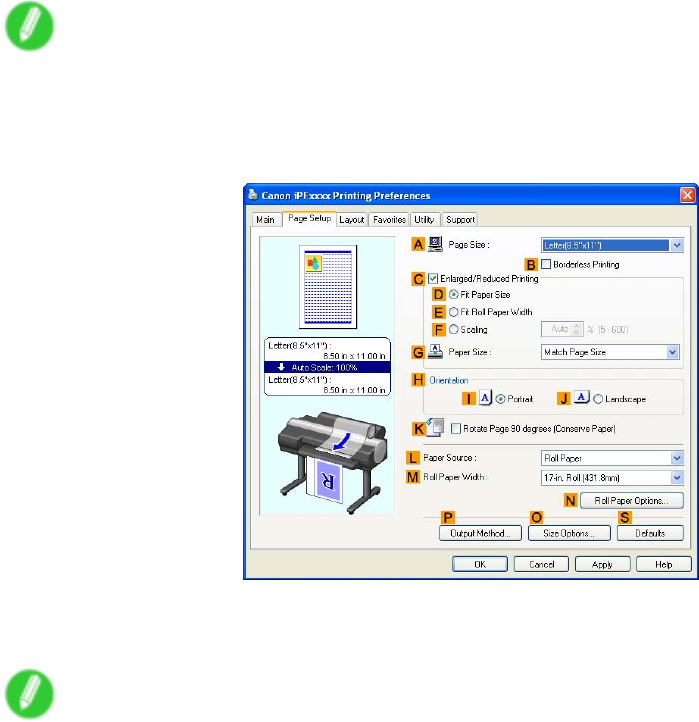
Adjusting Images
8. Click Monochrome in the GColor Mode list.
9. T o adjust the brightness and contrast, click HColor Settings .
Note
•For instructions on adjusting brightness and contrast, see “Adjusting the Color in the Printer Driver”.
(→P .203)
10. Click the Page Setup tab to display the Page Setup sheet.
1 1. Conrm the settings of APage Size ,LPaper Source , and so on.
12. Conrm the print settings and print as desired.
Note
•For tips on conrming print settings, see “Conrming Print Settings (Windows)”. (→P .384)
Enhanced Printing Options 217
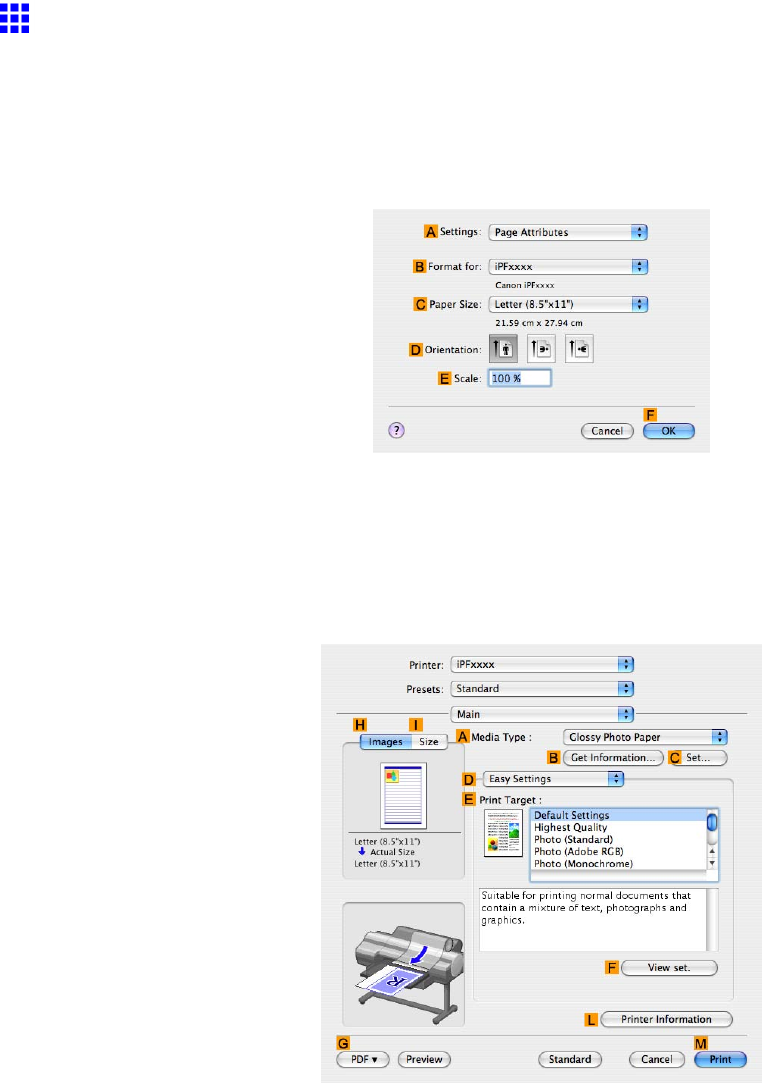
Adjusting Images
Choosing the Document T ype and Printing Conditions
(Mac OS X)
Y ou can specify your own print settings instead of using the Print T arget presets. This topic describes how
to print CAD drawings in monochrome.
1. Choose Page Setup from the application menu to display the Page Attributes dialog box.
2. Select the printer in the BFormat for list.
3. Choose the original size in the CPaper Size list.
4. Click FOK to close the dialog box.
5. In the application menu, choose Print .
6. Access the Main pane.
7. In the AMedia T ype list, select the type of paper that is loaded.
218 Enhanced Printing Options
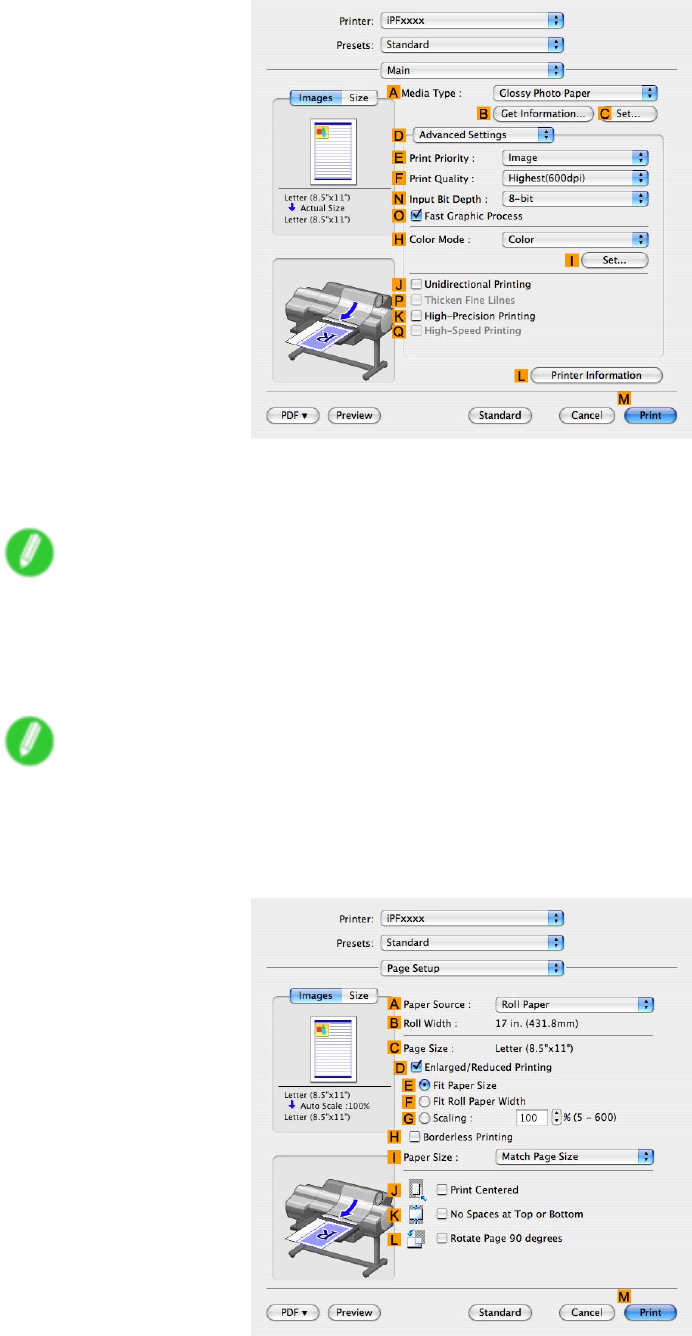
Adjusting Images
8. Click DAdvanced Settings to switch the print mode.
9. Click Line Drawing in the EPrint Priority list.
10. Click Standard(600dpi) in the FPrint Quality list.
Note
•Options displayed in the FPrint Quality list vary depending on the paper type.
1 1. Click Monochrome in the HColor Mode list.
12. T o adjust the brightness and contrast, click ISet .
Note
•For instructions on adjusting brightness and contrast, see “Adjusting the Color in the Printer Driver”.
(→P .203)
13. Access the Page Setup pane.
Enhanced Printing Options 219

Adjusting Images
14. Conrm the settings of APaper Source and CPage Size .
15. Conrm the print settings, and then click MPrint to start printing.
Note
•For tips on conrming print settings, see “Conrming Print Settings (Mac OS X)”. (→P .436)
220 Enhanced Printing Options
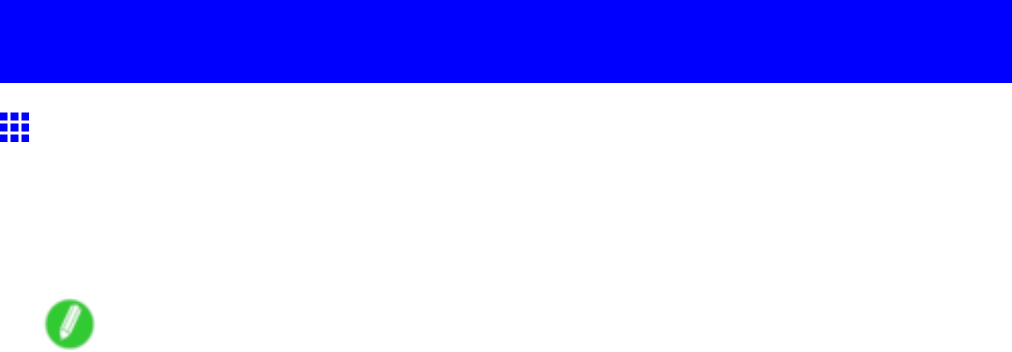
Choosing Paper for Printing
Choosing Paper for Printing
Choosing a Paper for Printing
Choosing the right paper for your particular printing application will give you the best printing results.
Media type
The printer and printer driver of fer print settings optimized for various paper characteristics.
Note
•For information on the types of paper the printer supports, refer to the Paper Reference Guide . ( → P .104)
•The types of paper indicated in the printer driver and related software (as well as on the Control
Panel ) are updated when you install the Media Conguration T ool from the User Software CD-ROM
or if you change paper information by using the Media Conguration T ool . For information about the
Media Conguration T ool , see the Media Conguration T ool Guide (Windows) or Media Conguration
T ool Guide (Macintosh).
•An error message is displayed on the printer Control Panel if the type of paper as specied in the printer
driver does not match the type specied on the printer . Although you can print under these conditions,
the printing results may not be suitable.
If the paper type is not listed for selection
If the type of paper loaded cannot be selected, try specifying glossy paper or proong paper as a special
paper (Special 1 to Special 5, in this order). BK ( Black Ink ) is used as the black ink. T ry specifying other
types of paper as Special 6 to Special 10. MBK ( Matte Black Ink ) is used as the black ink. Note that higher
numbers in this setting enable more vivid colors but may also cause colors to run together .
For instructions on specifying the type of paper before printing, refer to the following topics.
•Selecting the Paper T ype (Roll) (→P .222)
•Selecting the Paper T ype (Sheet) (→P .223)
Enhanced Printing Options 221
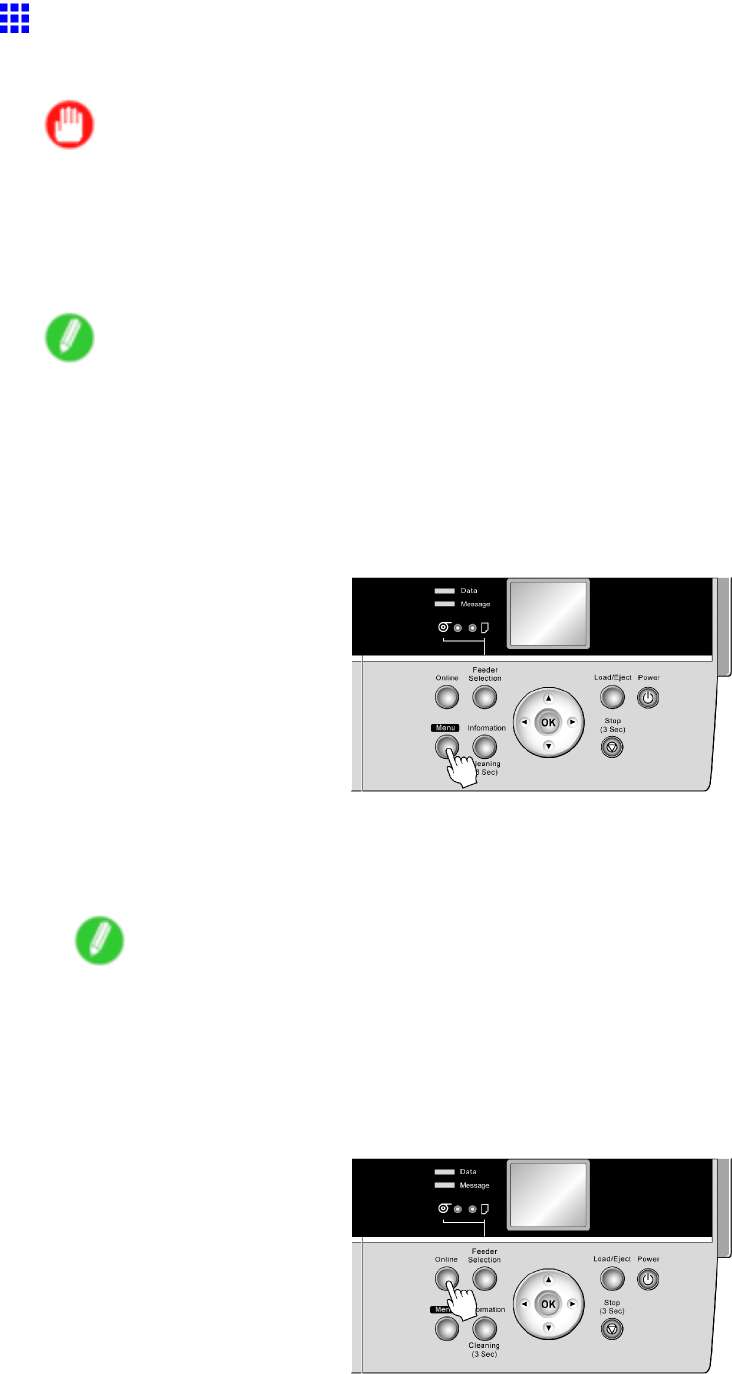
Choosing Paper for Printing
Selecting the Paper T ype (Roll)
When changing the type of paper after the paper has been advanced, specify the type of paper as follows.
Important
•For best printing results, the printer ne-tunes the feed amount for each type of paper . That’ s why the
margins and the size of printed images may vary depending on the type of paper used. If printing results
are not as you expected, adjust the paper feed amount and Printhead height.
( → P .578)
( → P .575)
Note
•After you load the roll, the printer automatically shows a menu for selection of the paper type on the
Display Screen , unless a barcode has been printed on the roll or you have activated automatic detection
of the remaining roll paper . Select the type of paper , and then press the OK button.
If no barcode has been printed on the roll and you have activated automatic detection of the remaining
roll paper , specify the roll length after the paper type. ( → P .1 14)
1. Press the Menu button to display MAIN MENU .
2. Press ▲or ▼to select Media Menu , and then press the ►button.
3. Press ▲or ▼to select Roll Media T ype , and then press the ►button.
4. Press ▲or ▼to select the type of paper loaded in the printer , and then press the OK button.
Note
•For details on types of paper , see the Paper Reference Guide . ( → P .104) By factory default, Plain
Paper is selected.
•Be sure to select the correct paper type. If this setting does not match the loaded paper , it may
cause feed errors and af fect the printing quality .
5. Press the Online button to bring the printer online.
222 Enhanced Printing Options
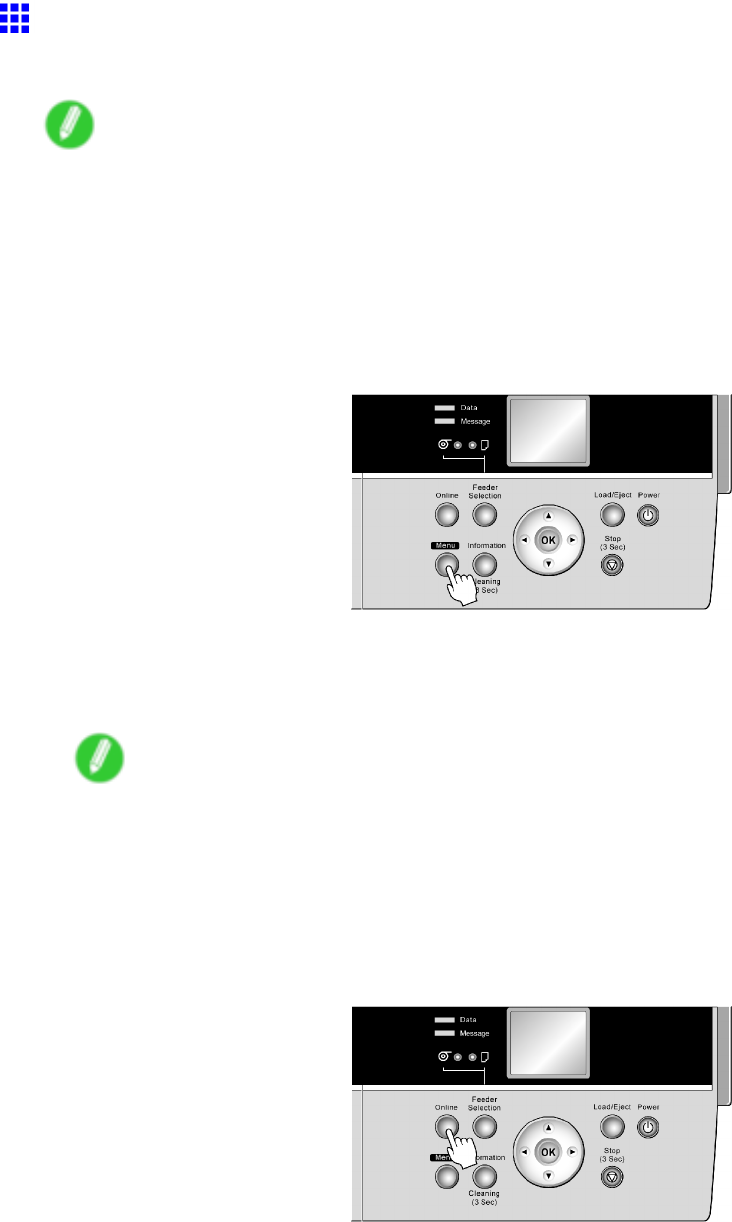
Choosing Paper for Printing
Selecting the Paper T ype (Sheet)
When changing the type of paper after the paper has been advanced, specify the type of paper as follows.
Note
•After you press the Feeder Selection button to illuminate the Cut Sheet lamp , press the Load/Eject
button to display a screen for selection of the paper type.
Press ▲or ▼to select the type of paper , and then press the OK button to display a screen for selection
of the paper size. ( → P .147)
•If you have sent the print job from a computer beforehand, the screen for paper type and size selection
is not displayed. Printing will start after the paper is advanced.
1. Press the Menu button to display MAIN MENU .
2. Press ▲or ▼to select Media Menu , and then press the ►button.
3. Press ▲or ▼to select Manual PaperT ype , and then press the ►button.
4. Press ▲or ▼to select the type of paper loaded in the printer , and then press the OK button.
Note
•Select POP Board when loading heavyweight paper .
•For details on paper types, see the Paper Reference Guide . ( → P .104) Plain Paper is selected by
factory default.
•Be sure to select the correct paper type. If this setting does not match the loaded paper , it may
cause feed errors and af fect the printing quality .
5. Press the Online button to bring the printer online.
Enhanced Printing Options 223

Choosing Paper for Printing
Specifying Paper in the Printer Driver
If you replace the paper , complete the printer driver settings for the paper type and size.
For instructions on conguring paper settings in the printer driver , refer to the following topics, as appropriate
for your computer and operating system.
•Specifying Paper in the Printer Driver (Windows) (→P .225)
•Specifying Paper in the Printer Driver (Mac OS X) (→P .227)
224 Enhanced Printing Options
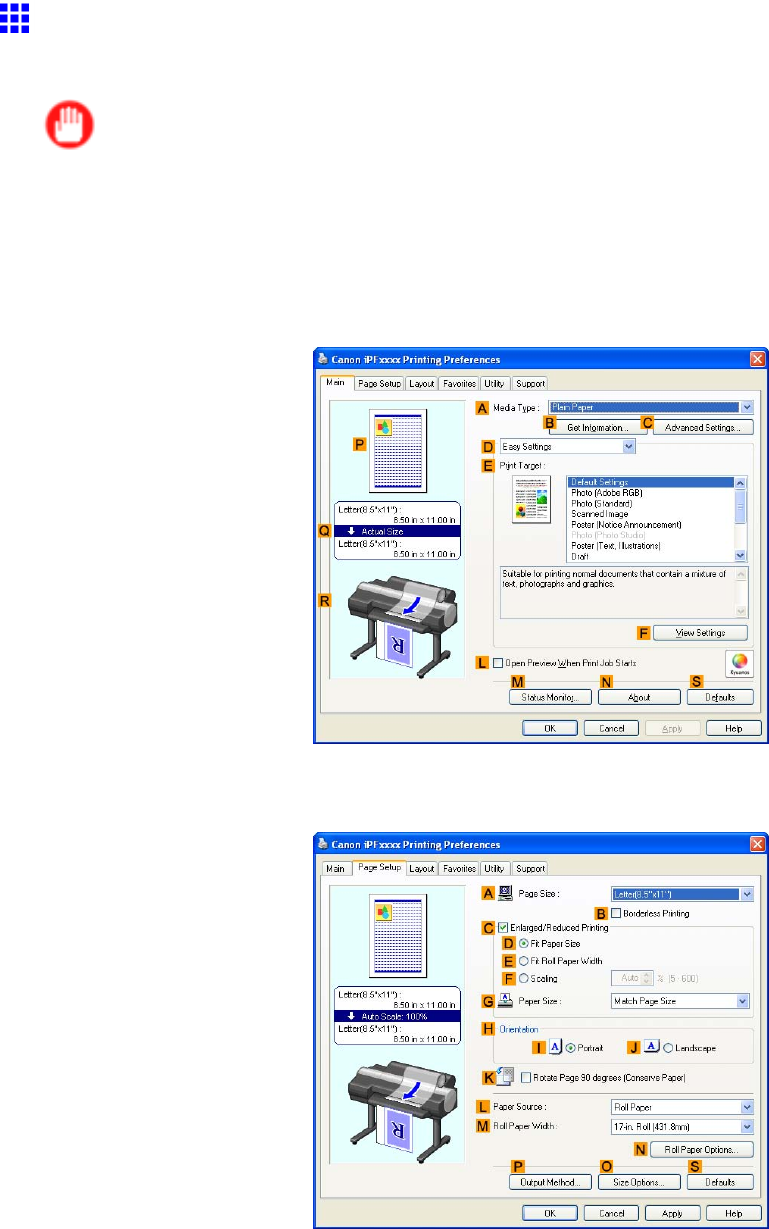
Choosing Paper for Printing
Specifying Paper in the Printer Driver (W indows)
If you have replaced the paper , you must complete the following settings in the printer driver .
Important
•Always specify the same type and size of paper in the printer menu and printer driver .
If the type and size do not match, an error message will be displayed and printing is not possible.
1. Choose Print in the application menu.
2. Select the printer in the dialog box, and then display the printer driver dialog box. ( → P .390)
3. Make sure the Main sheet is displayed.
4. In the AMedia T ype list, select the type of paper that is loaded.
5. Click the Page Setup tab to display the Page Setup sheet.
6. In the APage Size list, select the size of the original as specied in the application.
7. In the LPaper Source list, select how paper is supplied.
Enhanced Printing Options 225

Choosing Paper for Printing
8. If you have selected Roll Paper in LPaper Source , select the width of the loaded roll in MRoll
Paper W idth .
Note
•A variety of settings are available in the printer driver to suit dif ferent printing applications.
For details on available printing conditions, see “Printer Driver Settings (Windows)”. (→P .380)
226 Enhanced Printing Options

Choosing Paper for Printing
Specifying Paper in the Printer Driver (Mac OS X)
If you have replaced the paper , you must complete the following settings in the printer driver .
1. Choose Page Setup from the application menu to display the Page Attributes dialog box.
2. Select the printer in the BFormat for list.
3. Choose the original size in the CPaper Size list.
4. Click FOK to close the dialog box.
5. Choose Print in the application menu.
6. Access the Main pane.
7. In the AMedia T ype list, select the type of paper that is loaded.
Enhanced Printing Options 227
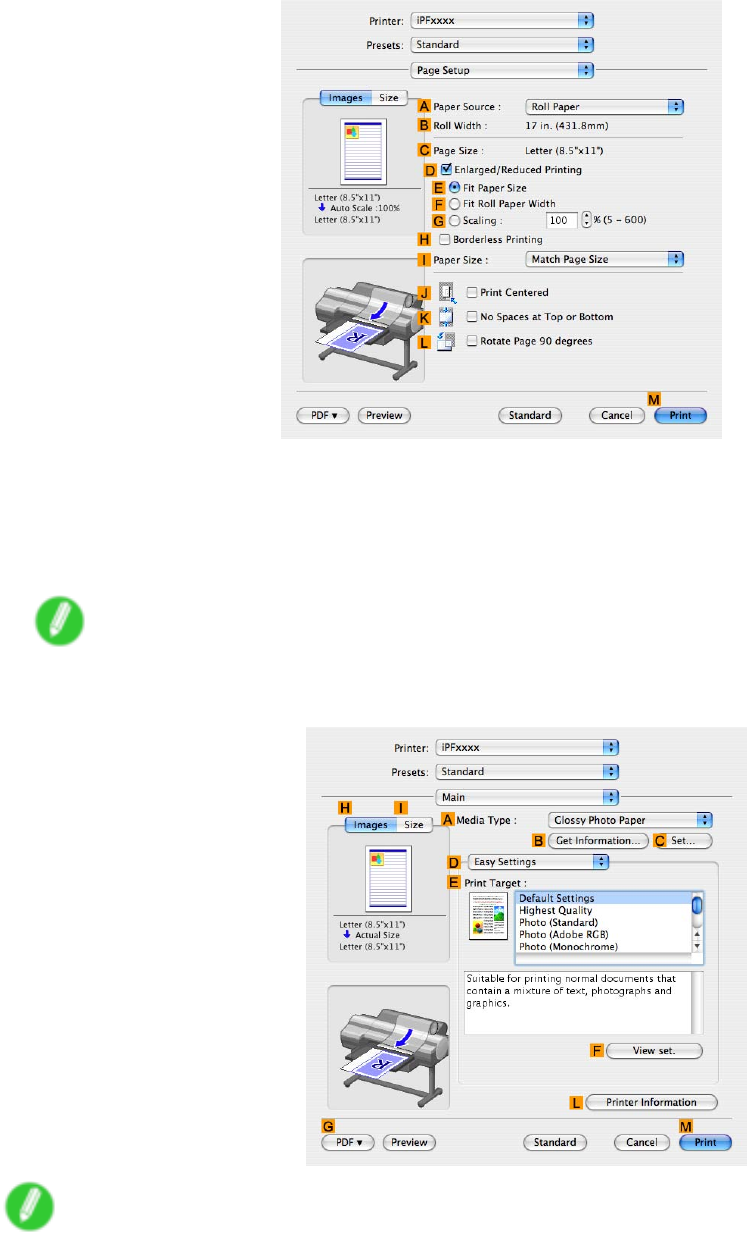
Choosing Paper for Printing
8. Access the Page Setup pane.
9. In the APaper Source list, select how paper is supplied.
10. If you have selected Cut Sheet or Manual in APaper Source , make sure the size as selected in
Page Setup is displayed in CPage Size . If you have selected Roll Paper in APaper Source ,
make sure the width of the loaded roll is displayed in BRoll Paper W idth .
Note
•If the width of the roll loaded in the printer is not shown in BRoll Paper W idth , click LPrinter
Information on the Main pane to update the printer information.
Note
•A variety of settings are available in the printer driver to suit dif ferent printing applications.
For details on available printing conditions, see “Printer Driver Settings (Mac OS X)”. (→P .433)
228 Enhanced Printing Options
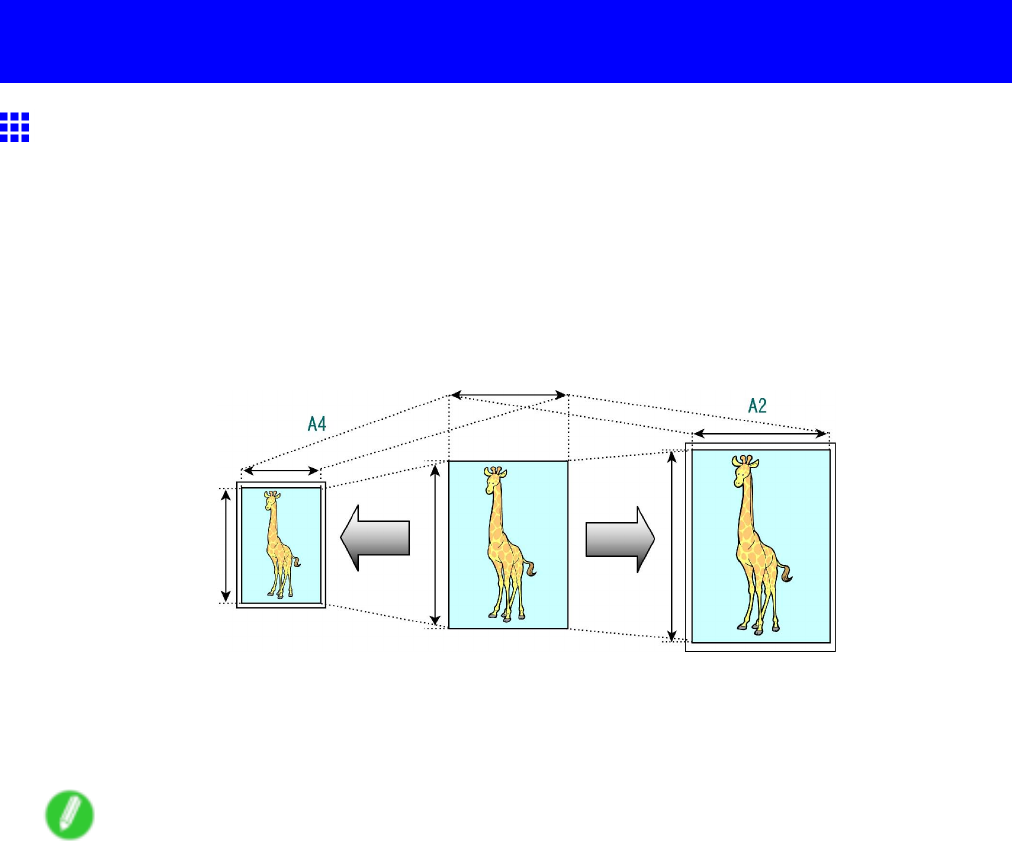
Printing enlargements or reductions
Printing enlargements or reductions
Resizing Originals to Match the Paper Size
Y ou can freely adjust the size of originals by enlarging or reducing them as desired.
Enlarged/Reduced Printing
Enlarge or reduce the original in the printer driver , as desired.
Fit Paper Size
Enlarge or reduce the original to match the size of the paper you are using.
For instructions on resizing originals to match the paper size, refer to the following topics, as appropriate for
your computer and operating system.
•Resizing Originals to Match the Paper Size (Windows) (→P .230)
•Resizing Originals to Match the Paper Size (Mac OS X) (→P .232)
Note
•For better printing results when enlarging photos from a digital camera in TIFF or JPEG format, use
an image-editing application software such as Adobe Photoshop to specify an image resolution of
150 dpi or more at actual size.
Enhanced Printing Options 229
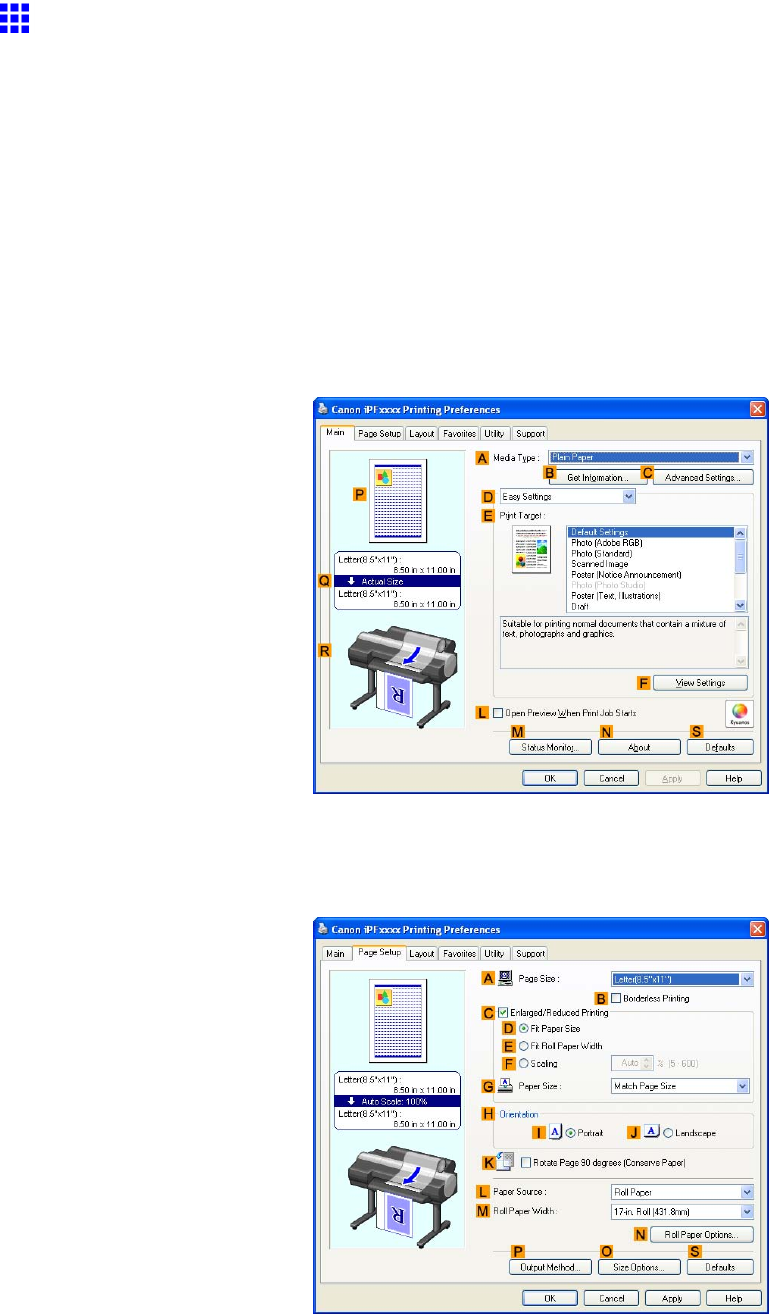
Printing enlargements or reductions
Resizing Originals to Match the Paper Size (W indows)
This topic describes how to enlarge originals before printing to match the paper size, based on the following
example.
•Document: Any T ype
•Page size: A4 (210.0×297.0mm)/Letter (8.3 × 1 1.7 in)
•Paper: Roll
•Paper type: Plain Paper
•Roll paper width: A2/A3 roll (420.0 mm [16.5 in])
1. Choose Print in the application menu.
2. Select the printer in the dialog box, and then open the printer driver dialog box. ( → P .390)
3. Make sure the Main sheet is displayed.
4. In the AMedia T ype list, select the type of paper that is loaded. In this case, click Plain Paper .
5. Select the printing application in the EPrint T arget list.
6. Click the Page Setup tab to display the Page Setup sheet.
7. Click Roll Paper in the LPaper Source list.
230 Enhanced Printing Options

Printing enlargements or reductions
8. Select the width of the loaded roll in the MRoll Paper W idth list-in this case, ISO A2/A3 Roll
(420.0mm) .
9. In the APage Size list, click the size of the original as specied in the application. In this
case, click ISO A4 .
10. Select the CEnlarged/Reduced Printing check box.
1 1. Select the DFit Paper Size check box.
12. Click ISO A3 in the GPaper Size list.
13. Conrm the print settings and print as desired.
Note
•For tips on conrming print settings, see “Conrming Print Settings (Windows)”. (→P .384)
Enhanced Printing Options 231
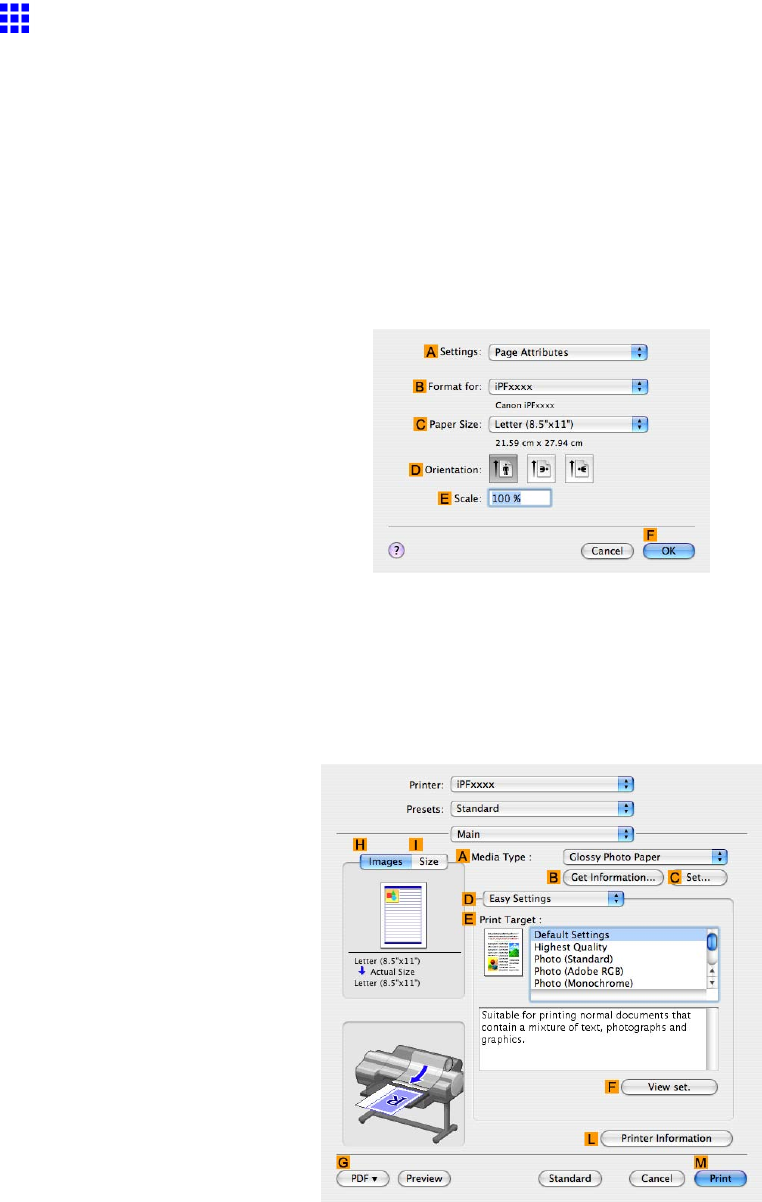
Printing enlargements or reductions
Resizing Originals to Match the Paper Size (Mac OS X)
This topic describes how to enlarge originals before printing to match the paper size, based on the following
example.
•Document: Any T ype
•Page size: A4 (210.0 × 297.0 mm)/Letter (8.3 × 1 1.7 in)
•Paper: Roll
•Paper type: Plain Paper
•Roll paper width: A2/A3 roll (420.0 mm [16.5 in])
1. Choose Page Setup in the application menu to display the Page Attributes dialog box.
2. Select the printer in the BFormat for list.
3. In the CPaper Size list, click the size of the original. In this case, click ISO A4 .
4. Click FOK to close the dialog box.
5. Choose Print in the application menu.
6. Access the Main pane.
7. In the AMedia T ype list, select the type of paper that is loaded. In this case, click Plain Paper .
8. Select the printing application in the EPrint T arget list.
232 Enhanced Printing Options
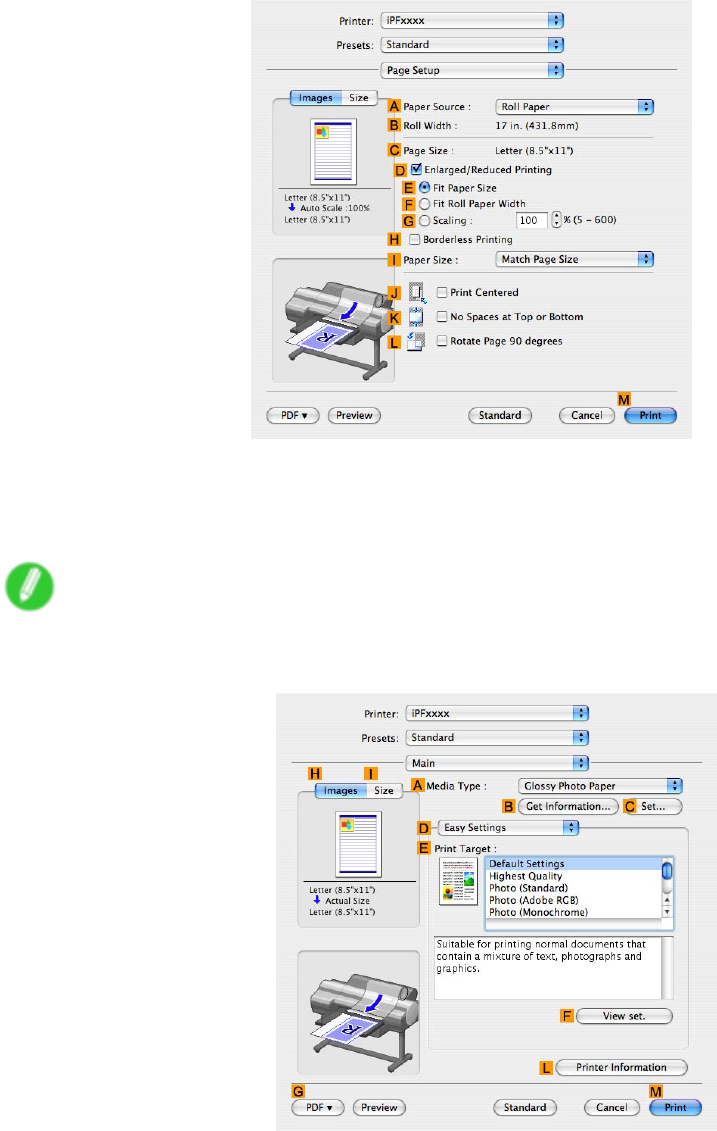
Printing enlargements or reductions
9. Access the Page Setup pane.
10. Click Roll Paper in the APaper Source list.
1 1. Make sure the width of the loaded roll is displayed in the BRoll Paper W idth list-in this case,
ISO A2/A3 (420.0mm) .
Note
•If the width of the roll loaded in the printer is not shown in BRoll Paper W idth , click LPrinter
Information on the Main pane to update the printer information.
Enhanced Printing Options 233
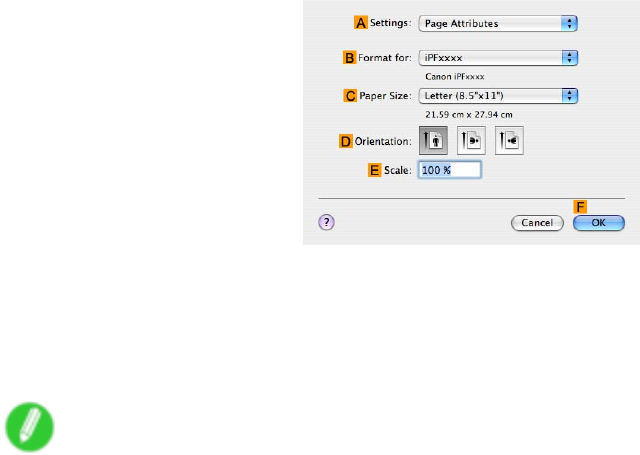
Printing enlargements or reductions
12. Make sure CPage Size on the Page Setup pane shows the original size as specied in C
Paper Size in the Page Attributes dialog box-in this case, ISO A4 .
13. Select the DEnlarged/Reduced Printing check box.
14. Make sure EFit Paper Size is selected.
15. Click ISO A3 in the IPaper Size list.
16. Conrm the print settings, and then click MPrint to start printing.
Note
•For tips on conrming print settings, see “Conrming Print Settings (Mac OS X)”. (→P .436)
234 Enhanced Printing Options
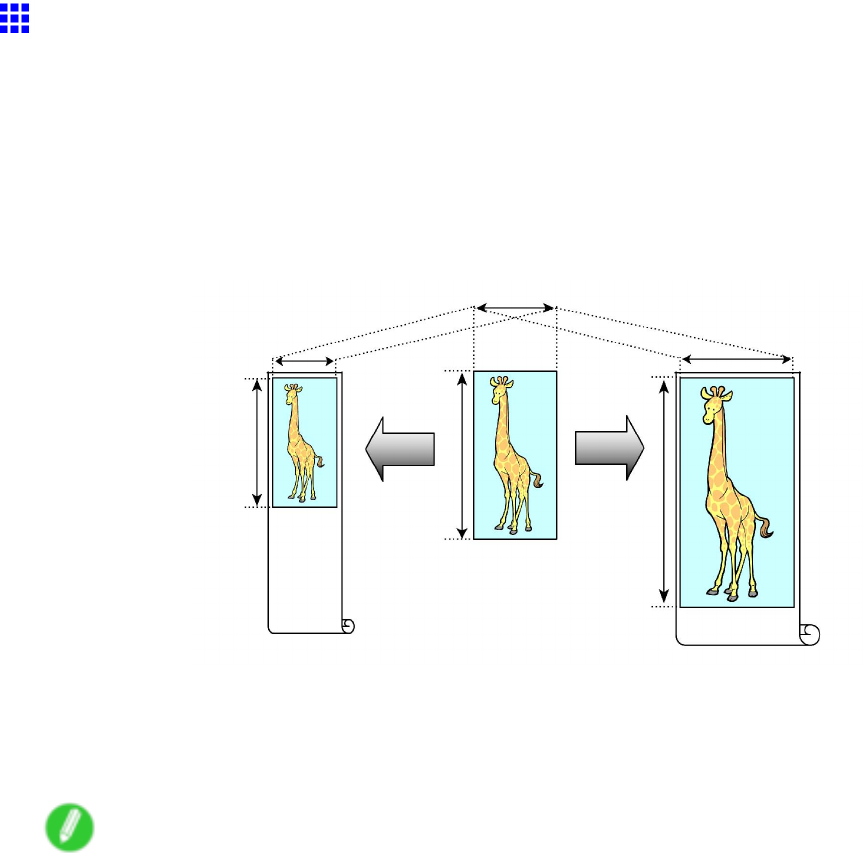
Printing enlargements or reductions
Resizing Originals to Fit the Roll W idth
Y ou can freely adjust the size of originals by enlarging or reducing them as desired.
Enlarged/Reduced Printing
Enlarge or reduce the original in the printer driver , as desired.
Fit Roll Paper W idth
Enlarge or reduce the original as a whole to match the roll paper width, as desired.
For instructions on resizing originals to match the roll paper width, refer to the following topics, as appropriate
for your computer and operating system.
•Resizing Originals to Fit the Roll Width (Windows) (→P .236)
•Resizing Originals to Fit the Roll Width (Mac OS X) (→P .238)
Note
•For better printing results when enlarging photos from a digital camera in TIFF or JPEG format, use
an image-editing application software such as Adobe Photoshop to specify an image resolution of
150 dpi or more at actual size.
Enhanced Printing Options 235
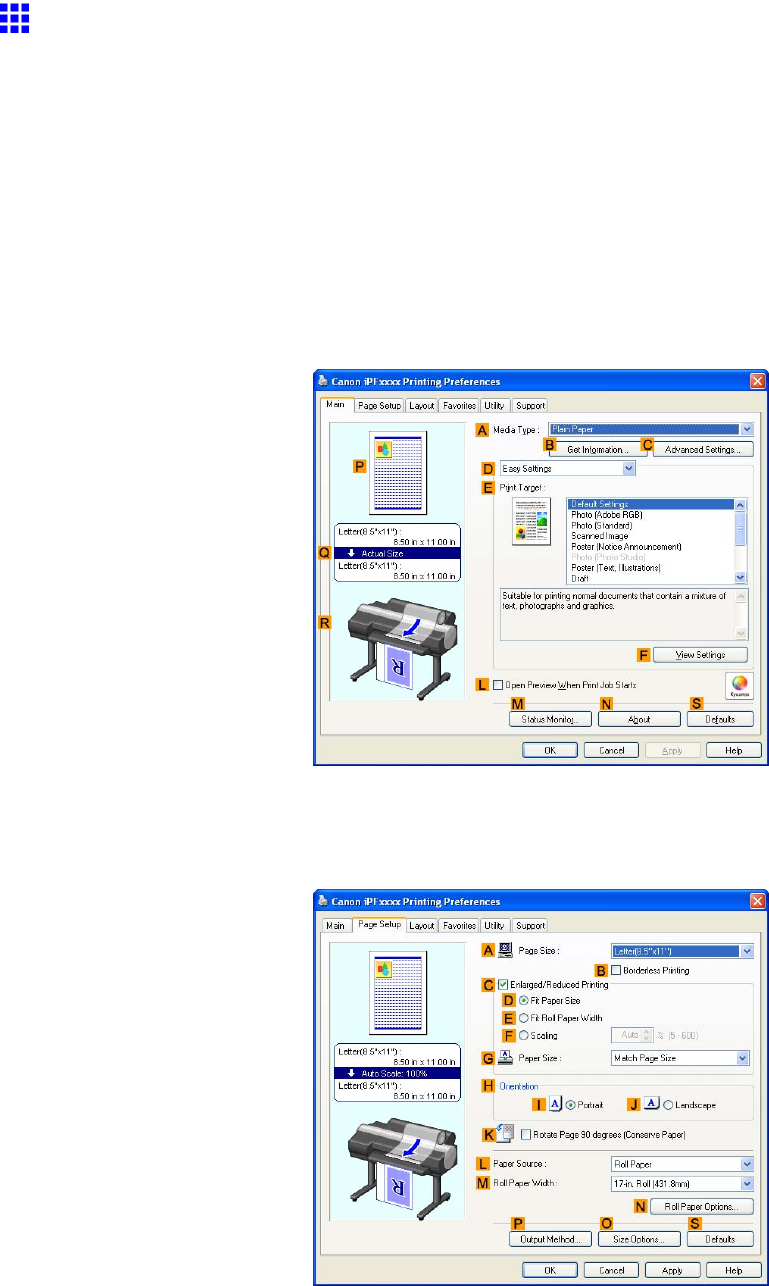
Printing enlargements or reductions
Resizing Originals to Fit the Roll W idth (W indows)
This topic describes how to enlarge originals before printing to match the roll width, based on the following example.
•Document: Any type
•Page size: A4 (210.0×297.0 mm)/Letter (8.3 × 1 1.7 in)
•Paper: Roll
•Paper type: Plain Paper
•Roll paper width: 16 inches (406.4 mm)
1. Choose Print in the application menu.
2. Select the printer in the dialog box, and then display the printer driver dialog box. ( → P .390)
3. Make sure the Main sheet is displayed.
4. In the AMedia T ype list, select the type of paper that is loaded. In this case, click Plain Paper .
5. Select the printing application in the EPrint T arget list.
6. Click the Page Setup tab to display the Page Setup sheet.
7. Click Roll Paper in the LPaper Source list.
8. In the APage Size list, click the size of the original as specied in the application. In this case,
click ISO A4 or Letter (8.5"x1 1") .
236 Enhanced Printing Options
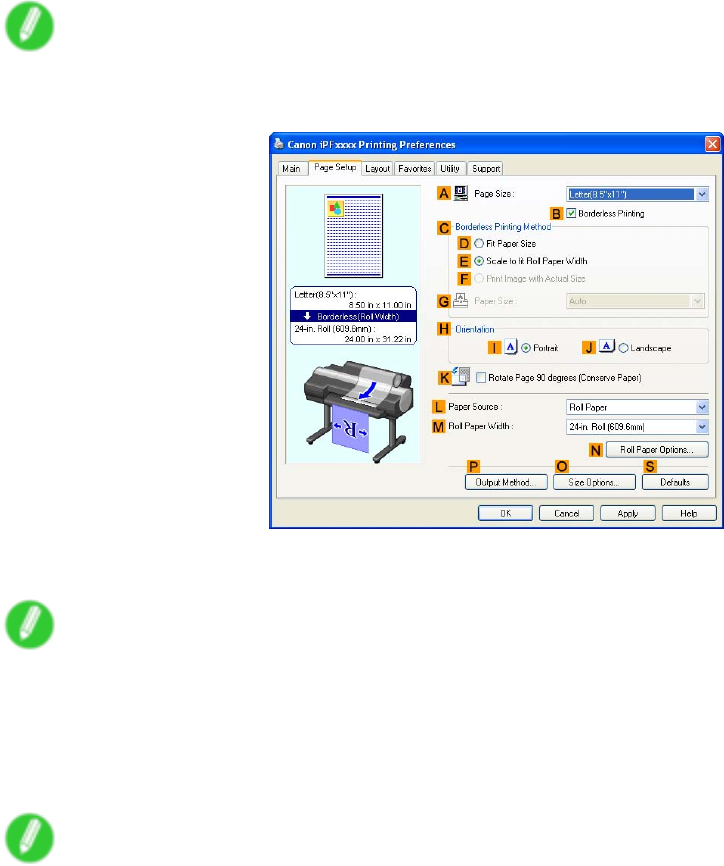
Printing enlargements or reductions
9. Select the CEnlarged/Reduced Printing check box.
Note
•If the Enlarged/Reduced Printing check box is not displayed on the Page Setup sheet, clear the
BBorderless Printing check box.
10. Click EFit Roll Paper W idth .
Note
•After you click EFit Roll Paper W idth , the Information dialog box is displayed. Select the width of
the loaded roll in the Roll Paper W idth list and click OK .
•Make sure the roll paper width you specify matches the width of the loaded roll.
1 1. Conrm the print settings and print as desired.
Note
•For tips on conrming print settings, see “Conrming Print Settings (Windows)”. (→P .384)
Enhanced Printing Options 237
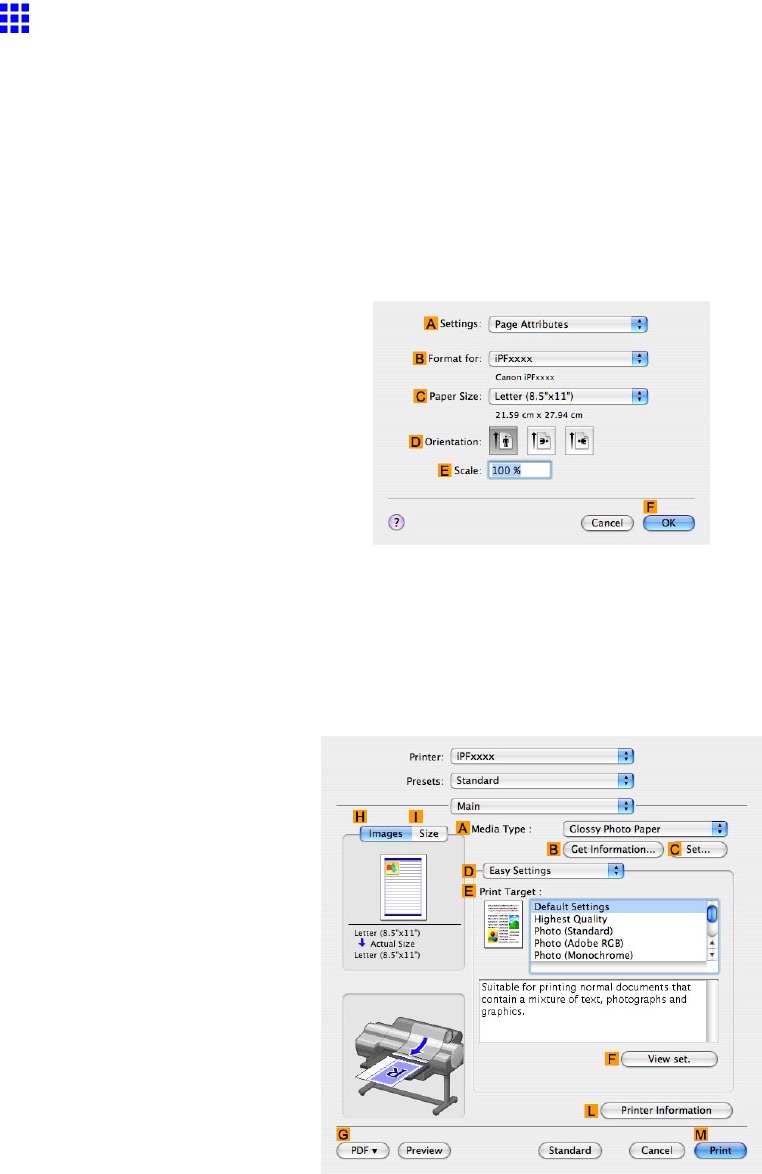
Printing enlargements or reductions
Resizing Originals to Fit the Roll W idth (Mac OS X)
This topic describes how to enlarge originals before printing to match the roll width, based on the following example.
•Document: Any type
•Page size: A4 (210.0×297.0 mm)/Letter (8.3 × 1 1.7 in)
•Paper: Roll
•Paper type: Plain Paper
•Roll paper width: 16 inches (406.4 mm)
1. Choose Page Setup from the application menu to display the Page Attributes dialog box.
2. Select the printer in the BFormat for list.
3. In CPaper Size , click the size of the original. In this case, click ISO A4 .
4. Click FOK to close the dialog box.
5. Choose Print in the application menu.
6. Access the Main pane.
7. In the AMedia T ype list, select the type of paper that is loaded. In this case, click Plain Paper .
8. Select the print target in the EPrint T arget list.
238 Enhanced Printing Options
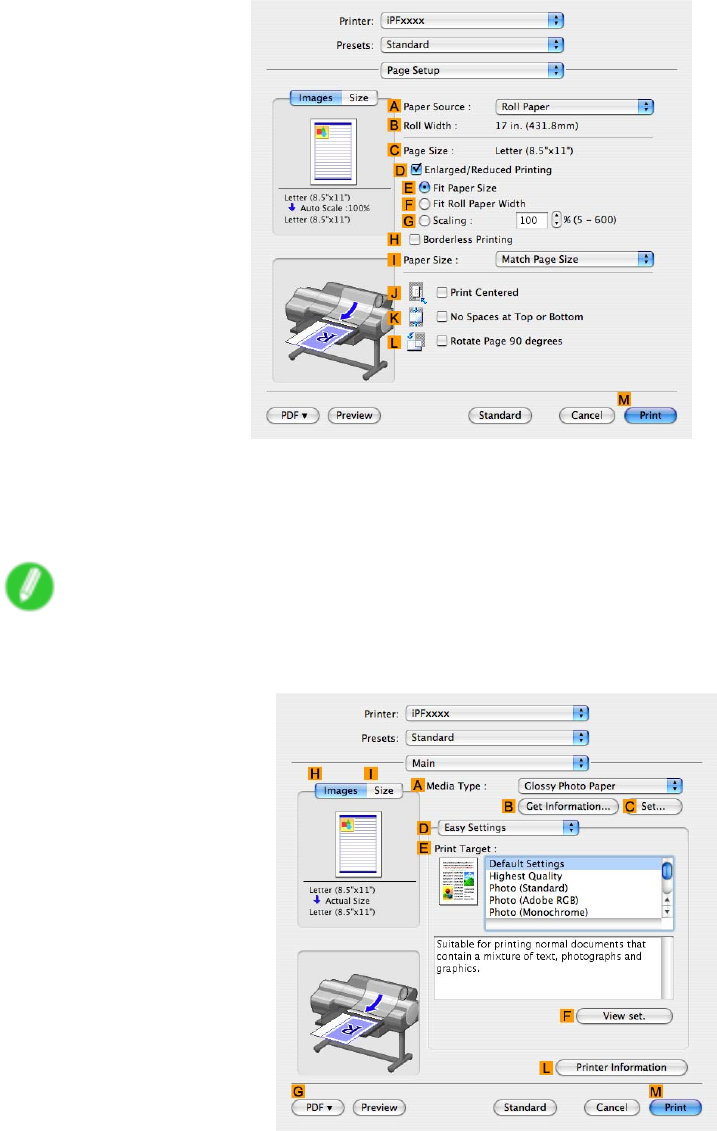
Printing enlargements or reductions
9. Access the Page Setup pane.
10. Click Roll Paper in the APaper Source list.
1 1. Make sure the width of the loaded roll is displayed in the BRoll Paper W idth list-in this case, 16
in. (406.4mm) .
Note
•If the width of the loaded roll is not displayed in BRoll Paper W idth , click LPrinter Information on
the Main pane and update the printer information.
Enhanced Printing Options 239
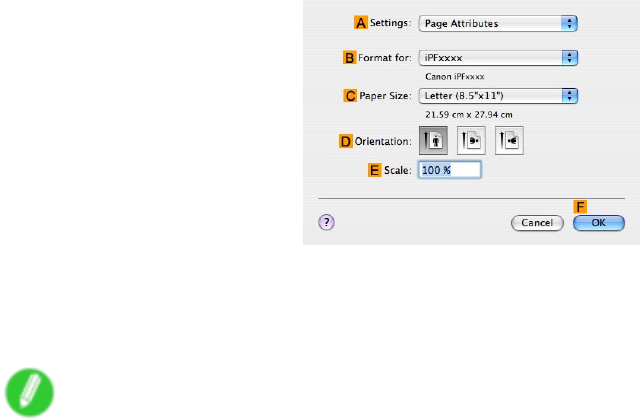
Printing enlargements or reductions
12. Make sure the CPage Size setting matches the original size as selected in CPaper Size in the
Page Attributes dialog box-in this case, ISO A4 .
13. Select the DEnlarged/Reduced Printing check box.
14. Click FFit Roll Paper W idth .
15. Conrm the print settings, and then click MPrint to start printing.
Note
•For tips on conrming print settings, see “Conrming Print Settings (Mac OS X)”. (→P .436)
240 Enhanced Printing Options
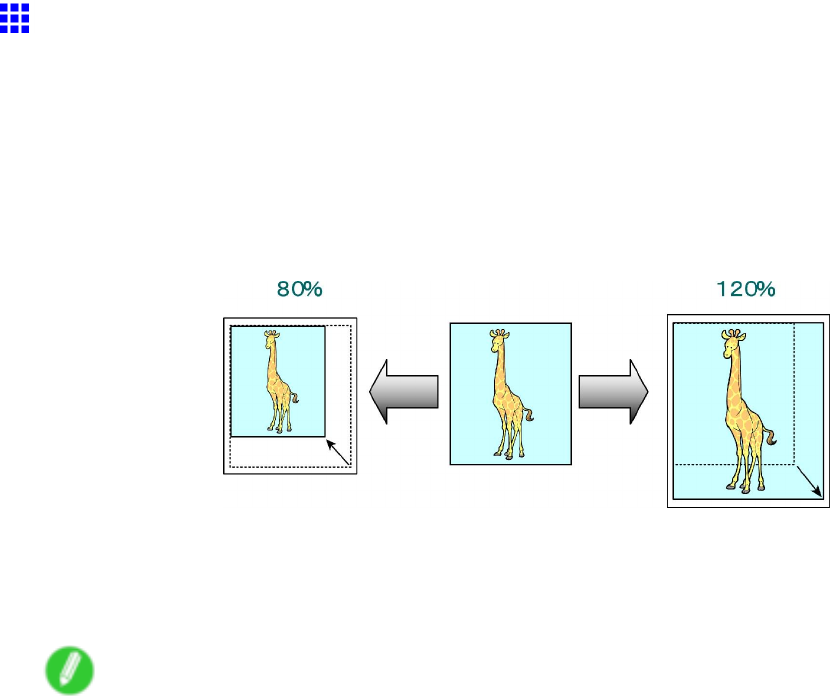
Printing enlargements or reductions
Resizing Originals by Entering a Scaling V alue
Y ou can freely adjust the size of originals by enlarging or reducing them as desired.
Enlarged/Reduced Printing
Enlarge or reduce the original in the printer driver , as desired.
Scaling
Enlarge or reduce originals by a particular amount, as desired.
For instructions on entering a scaling value to resize originals, refer to the following topics, as appropriate for
your computer and operating system.
•Resizing Originals by Entering a Scaling V alue (Windows) (→P .242)
•Resizing Originals by Entering a Scaling V alue (Mac OS X) (→P .244)
Note
•For better printing results when enlarging photos from a digital camera in TIFF or JPEG format, use
an image-editing application software such as Adobe Photoshop to specify an image resolution of
150 dpi or more at actual size.
Enhanced Printing Options 241
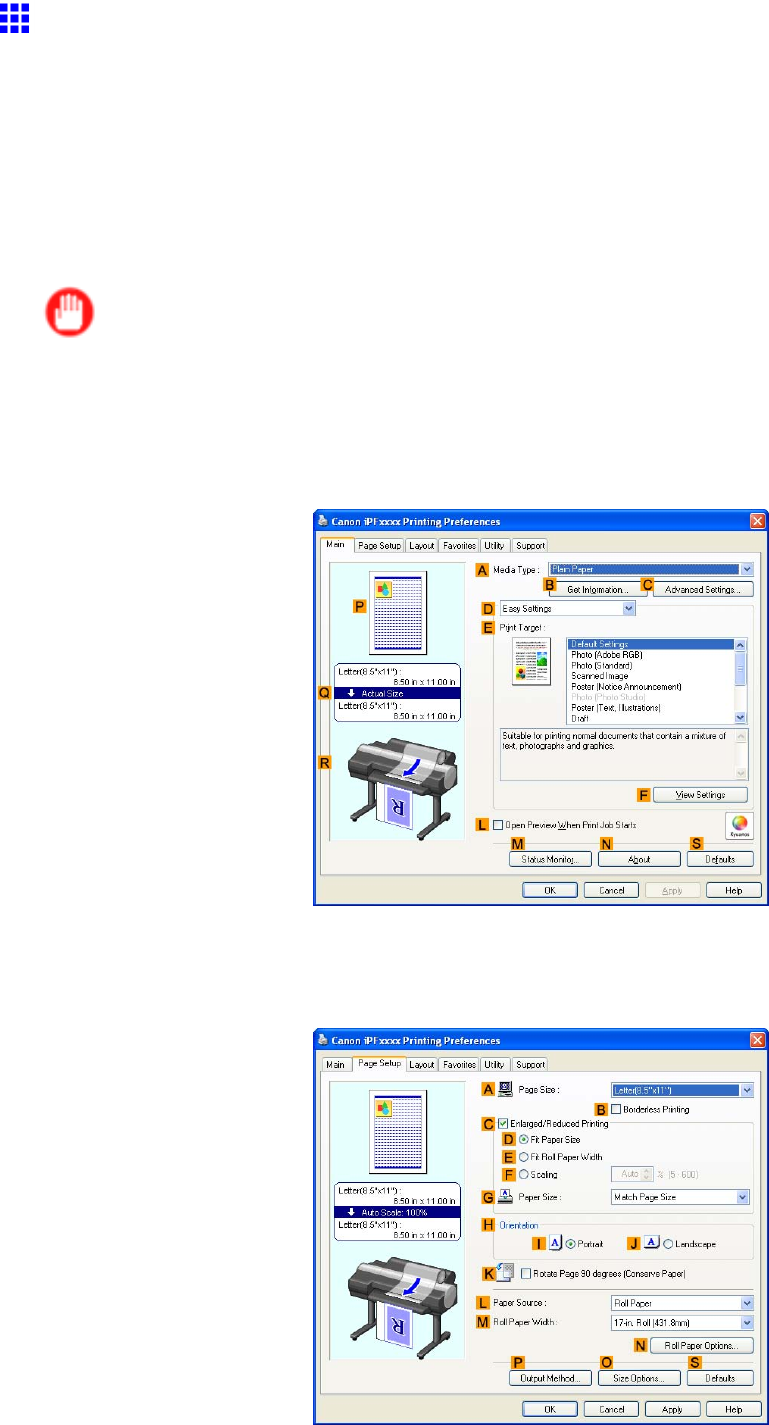
Printing enlargements or reductions
Resizing Originals by Entering a Scaling V alue (W indows)
This topic describes how to enlarge originals before printing by entering a scaling value, based on the following
example.
•Document: Any type
•Page size: A4 (210.0×297.0 mm)/Letter (8.3 × 1 1.7 in)
•Paper: Roll
•Paper type: Plain Paper
•Roll paperr width: A2/A3 roll (420.0 mm [16.5 in])
Important
•In borderless printing, you cannot resize originals by entering a scaling value.
1. Choose Print in the application menu.
2. Select the printer in the dialog box, and then display the printer driver dialog box. ( → P .390)
3. Make sure the Main sheet is displayed.
4. In the AMedia T ype list, select the type of paper that is loaded. In this case, click Plain Paper .
5. Select the print target in the EPrint T arget list.
6. Click the Page Setup tab to display the Page Setup sheet.
242 Enhanced Printing Options
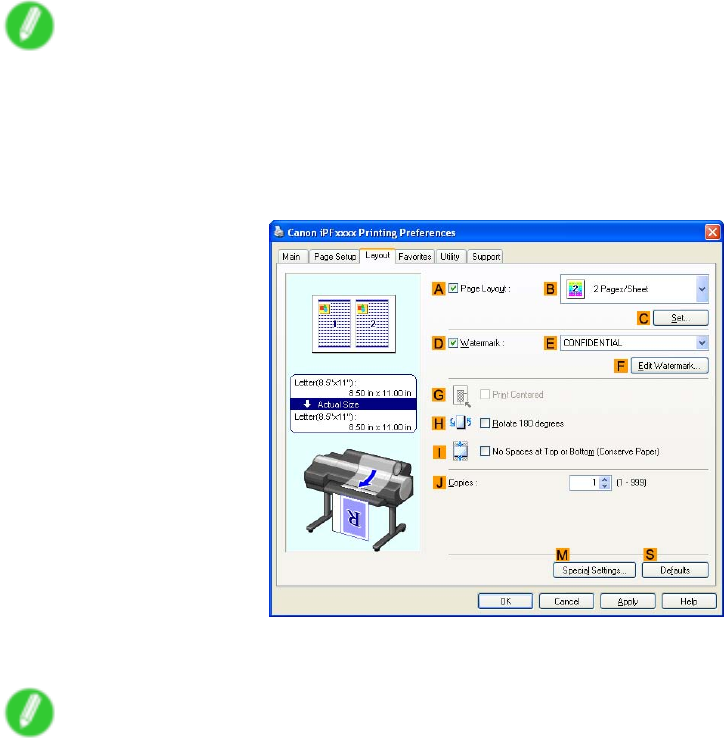
Printing enlargements or reductions
7. Click Roll Paper in the LPaper Source list.
8. Select the width of the loaded roll in the MRoll Paper W idth list-in this case, ISO A2/A3 Roll
(420.0mm) .
9. In the APage Size list, click the size of the original as specied in the application. In this case,
click ISO A4 or Letter (8.5"x1 1") .
10. Select the CEnlarged/Reduced Printing check box.
1 1. Click ISO A4 in the GPaper Size list.
12. Click FScaling and enter “120.”
Note
•Y ou can specify enlargement that exceeds the paper size, but in this case, the portion of f the edge of
the paper will not be printed.
•If the original size after enlargement or reduction is smaller than the paper size, the original is
printed in the upper-left corner . In this case, you can center originals by selecting GPrint Centered
on the Layout sheet.
13. Conrm the print settings and print as desired.
Note
•For tips on conrming print settings, see “Conrming Print Settings (Windows)”. (→P .384)
Enhanced Printing Options 243
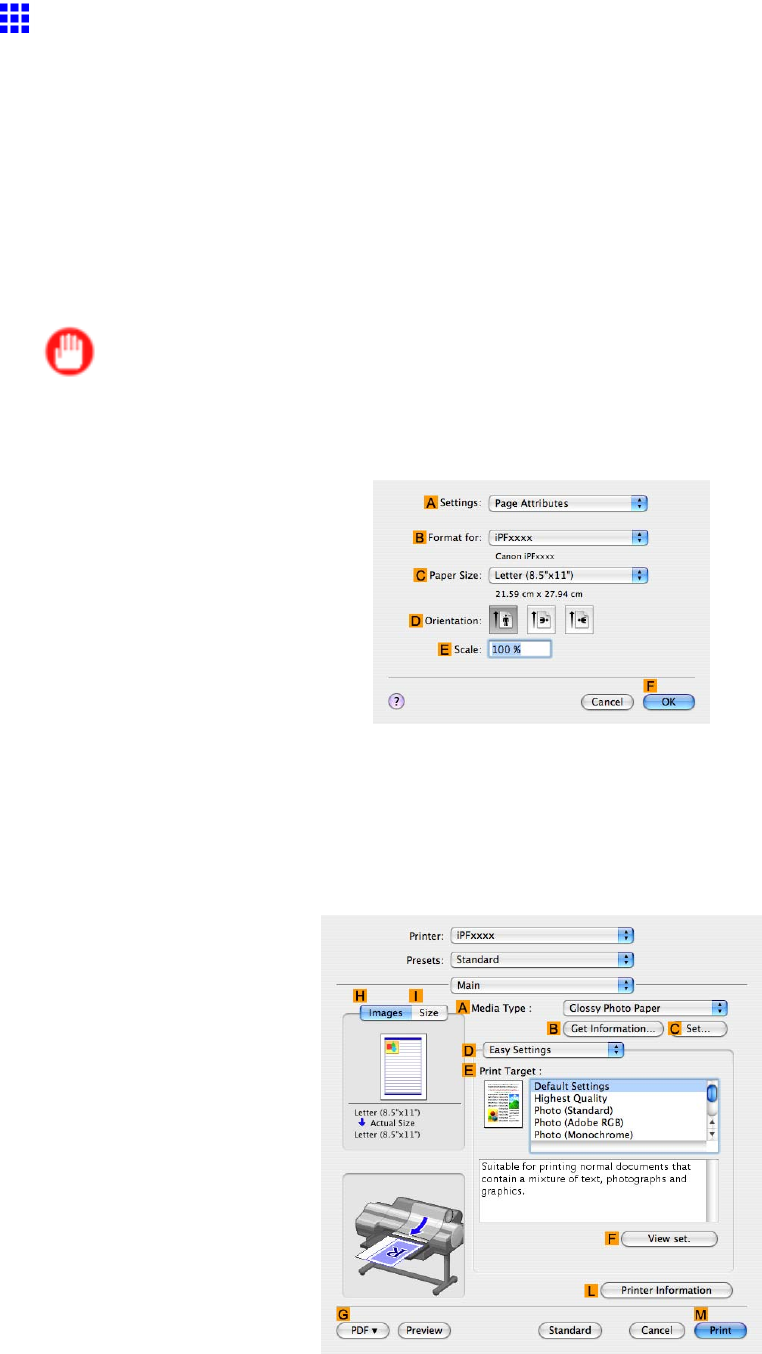
Printing enlargements or reductions
Resizing Originals by Entering a Scaling V alue (Mac OS
X)
This topic describes how to enlarge originals before printing by entering a scaling value, based on the following
example.
•Document: Any type
•Page size: A4 (210.0×297.0 mm)/Letter (8.3 × 1 1.7 in)
•Paper: Roll
•Paper type: Plain Paper
•Roll paper width: A2/A3 roll (420.0 mm [16.5 in])
Important
•In borderless printing, you cannot resize originals by entering a scaling value.
1. Choose Page Setup in the application menu to display the Page Attributes dialog box.
2. Select the printer in the BFormat for list.
3. In CPaper Size , click the size of the original. In this case, click ISO A4 .
4. Click FOK to close the dialog box.
5. Choose Print in the application menu.
6. Access the Main pane.
7. In the AMedia T ype list, select the type of paper that is loaded. In this case, click Plain Paper .
8. Select the print target in the EPrint T arget list.
244 Enhanced Printing Options
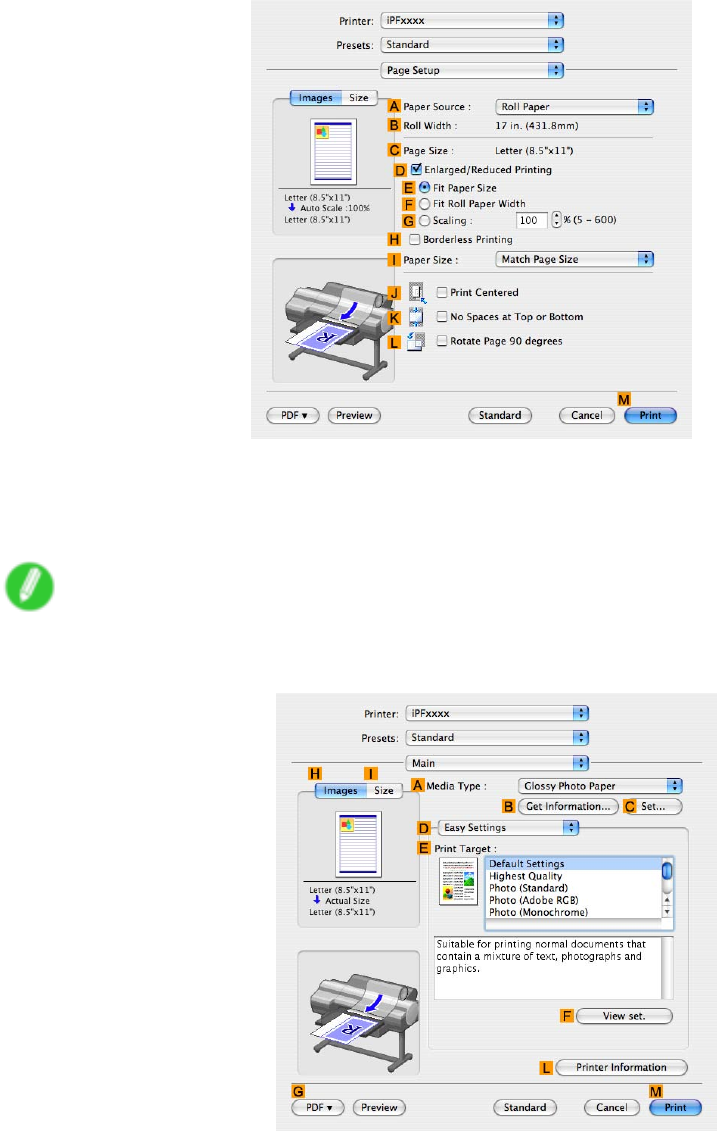
Printing enlargements or reductions
9. Access the Page Setup pane.
10. Click Roll Paper in the APaper Source list.
1 1. Make sure the width of the loaded roll is displayed in the BRoll Paper W idth list-in this case,
ISO A2/A3 (420.0mm) .
Note
•If the width of the loaded roll is not displayed in BRoll Paper W idth , click LPrinter Information on
the Main pane and update the printer information.
Enhanced Printing Options 245
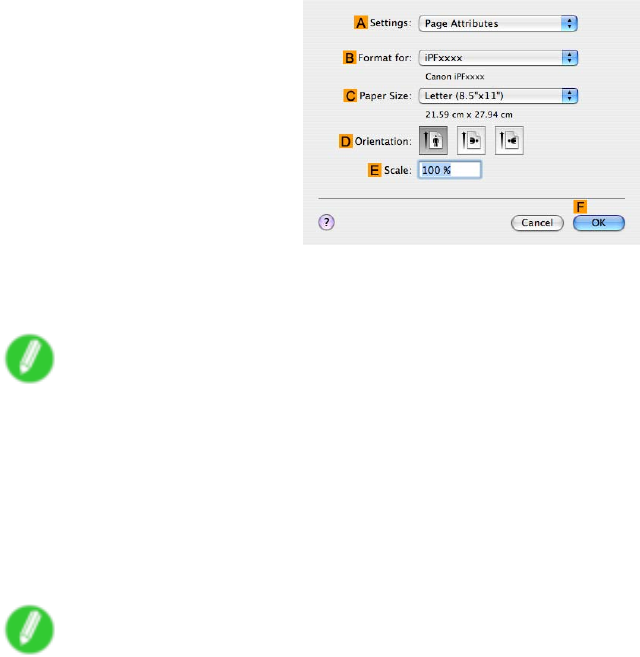
Printing enlargements or reductions
12. Make sure the CPage Size setting matches the original size as selected in CPaper Size in the
Page Attributes dialog box-in this case, ISO A4 .
13. Select the DEnlarged/Reduced Printing check box.
14. Click GScaling and enter “120.”
Note
•Y ou can specify enlargement that exceeds the paper size, but in this case, the portion of f the edge of
the paper will not be printed.
•If the original size after enlargement or reduction is smaller than the paper size, the original is printed
in the upper-left corner . In this case, you can center originals by selecting the JPrint Centered
check box.
15. Conrm the print settings, and then click MPrint to start printing.
Note
•For tips on conrming print settings, see “Conrming Print Settings (Mac OS X)”. (→P .436)
246 Enhanced Printing Options

Printing enlargements or reductions
Printing Enlargements of Scanned Originals from a Color
imageRUNNER
Scanned originals from a Color imageRUNNER can be enlarged and printed automatically .
For instructions on printing enlargements of scanned originals from a Color imageRUNNER, refer to the
following topic.
•Printing Enlargements of Scanned Originals from a Color imageRUNNER (Windows) (→P .248)
•Printing Enlargements of Scanned Originals from a Color imageRUNNER (Mac OS X) (→P .250)
Enhanced Printing Options 247
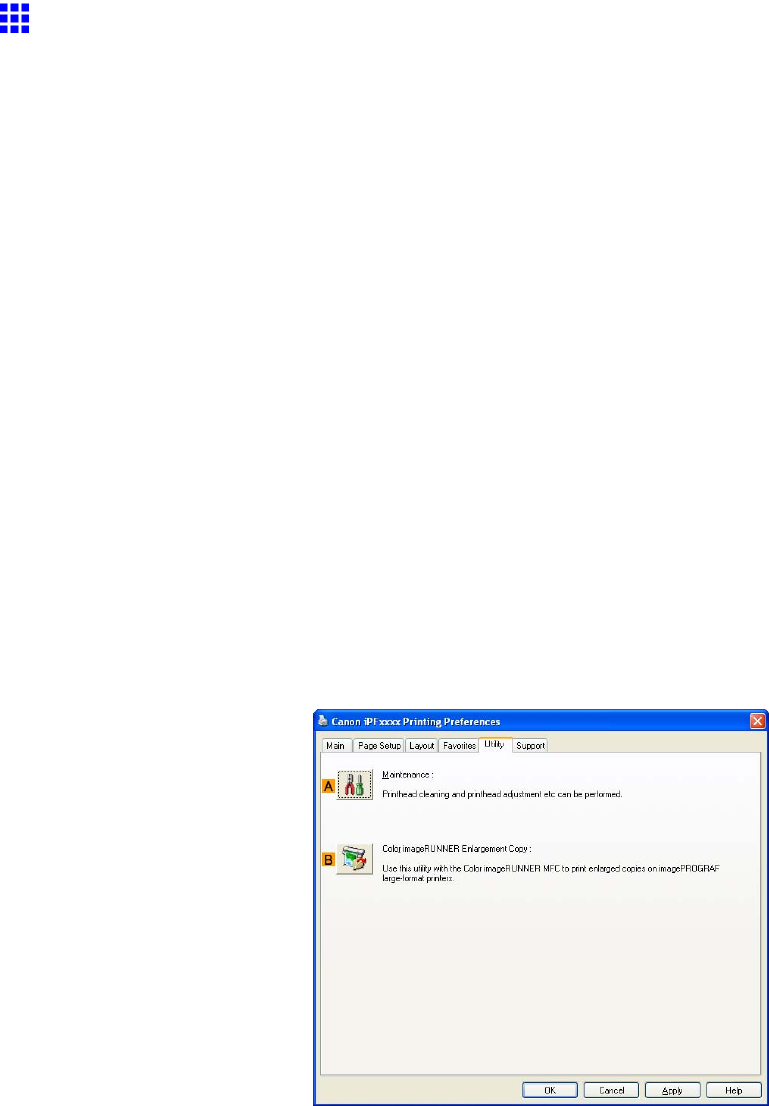
Printing enlargements or reductions
Printing Enlargements of Scanned Originals from a Color
imageRUNNER (W indows)
Scanned originals from a Color imageRUNNER can be enlarged and printed automatically .
Originals you create by scanning with a Color imageRUNNER are transferred to a "hot folder" and printed
automatically after enlargement according to printing conditions you specify for that folder .
This processing sequence is called the Color imageRUNNER Enlargement Copy function.
T o use Color imageRUNNER Enlargement Copy , rst complete these settings in the following order .
1. Register a hot folder on your computer .
Register a hot folder on your computer for storing scanned originals from the Color imageRUNNER
and complete the settings for enlargement copy .
2. Complete the scanning settings on the Color imageRUNNER.
Congure the Color imageRUNNER to send scanned originals to the hot folder .
After these settings are complete, you can print enlarged copies of scanned originals from the Color
imageRUNNER.
Registering a hot folder on your computer
Folders used for Color imageRUNNER Enlargement Copy (iR enlargement copy) are called hot folders.
Register a hot folder on your computer for storing scanned originals from the Color imageRUNNER. Y ou can
specify printing conditions (such as the image quality and paper size), based on which originals transferred to
the hot folder will be printed. Follow these steps to register and modify hot folders.
1. Display the printer driver dialog box. ( → P .392)
2. Click the Utility tab to display the Utility sheet.
3. Click BColor imageRUNNER Enlargement Copy to start the Color imageRUNNER
Enlargement Copy utility .
4. Use the Color imageRUNNER Enlargement Copy utility to register or modify hot folders.
For instructions on registering and modifying hot folders, refer to the help le for the Color
imageRUNNER Enlargement Copy utility .
248 Enhanced Printing Options

Printing enlargements or reductions
Completing the scanning settings on the Color imageRUNNER.
Congure the Color imageRUNNER to send scanned originals to the hot folder . It is easy to send scanned
originals to the hot folder if you assign the scanning settings and destination to a Favorites button on the
Color imageRUNNER.
For instructions on assigning scanning settings and destinations to a Favorites button, refer to the setting
manual, displayed by clicking Color imageRUNNER Enlargement Copy Setup Manual button of Color
imageRUNNER Enlargement Copy utility , or refer to the Color imageRUNNER manual.
Scanning the original and print an enlargement
Follow the steps below to scan an original on the Color imageRUNNER for enlarged printing on the printer .
For detailed instructions, refer to the Color imageRUNNER manual.
1. Load the original on the platen glass or document feeder of the Color imageRUNNER.
2. Press Send to display the screen for transmission.
3. Press Favorites , and then press the Favorites button assigned to the hot folder .
4. Press Start on the control panel. If you scan originals on the platen glass, after scanning all
originals, press Done on the touch-panel display .
Scanned originals are sent to the hot folder and automatically enlarged and printed following the
conditions you specied for the folder .
Note
•For details on Color imageRUNNER Enlargement Copy , refer to Color imageRUNNER Enlargement
Copy .
Enhanced Printing Options 249
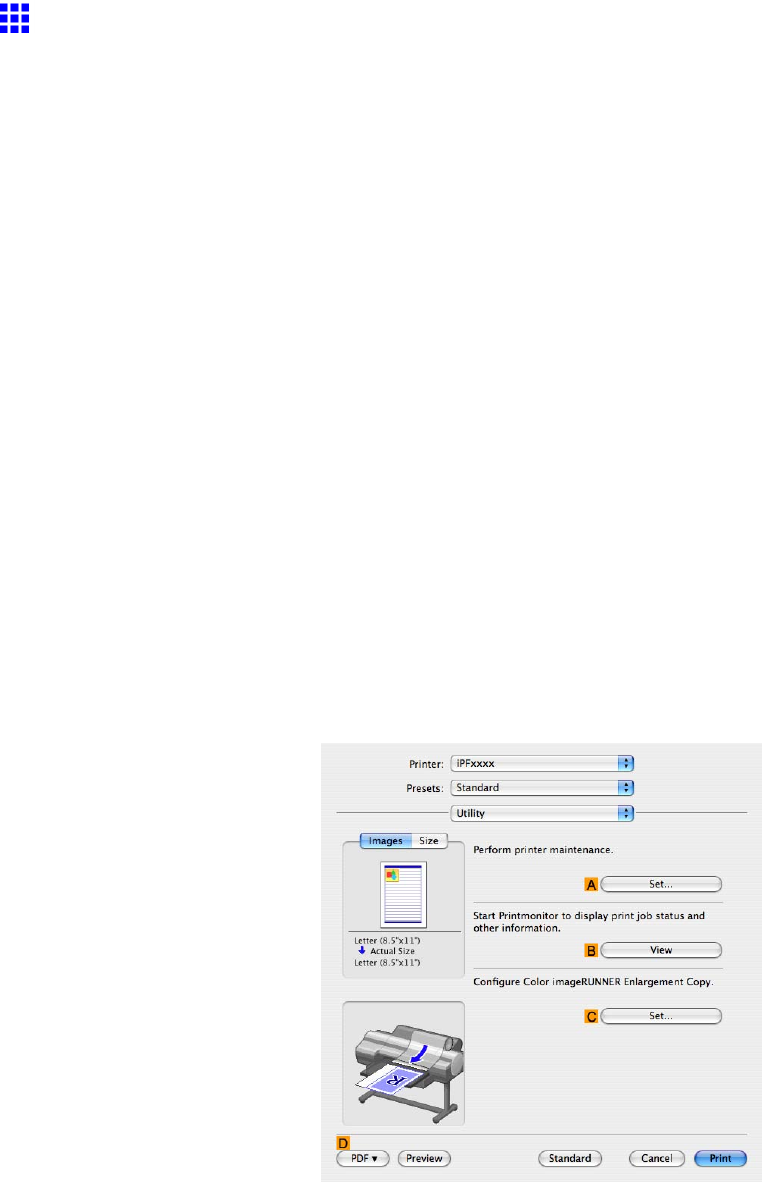
Printing enlargements or reductions
Printing Enlargements of Scanned Originals from a Color
imageRUNNER (Mac OS X)
Scanned originals from a Color imageRUNNER can be enlarged and printed automatically .
Originals you create by scanning with a Color imageRUNNER are transferred to a "hot folder" and printed
automatically after enlargement according to printing conditions you specify for that folder .
This processing sequence is called the Color imageRUNNER Enlargement Copy function.
T o use Color imageRUNNER Enlargement Copy , rst complete these settings in the following order .
1. Register a hot folder on your computer .
Register a hot folder on your computer for storing scanned originals from the Color imageRUNNER
and complete the settings for enlargement copy .
2. Complete the scanning settings on the Color imageRUNNER.
Congure the Color imageRUNNER to send scanned originals to the hot folder .
After these settings are complete, you can print enlarged copies of scanned originals from the Color
imageRUNNER.
Registering a hot folder on your computer
Folders used for Color imageRUNNER Enlargement Copy (iR enlargement copy) are called hot folders.
Register a hot folder on your computer for storing scanned originals from the Color imageRUNNER. Y ou can
specify printing conditions (such as the image quality and paper size), based on which originals transferred to
the hot folder will be printed. Follow these steps to register and modify hot folders.
1. T o display the Color imageRUNNER Enlargement Copy dialog box, either double-click the
Color imageRUNNER Enlargement Copy .app icon after navigating to Canon Utilities -
imagePROGRAF in the Applications folder or click CSet in the Utility pane.
2. In Enlarged Copy Settings , click Add or Edit and either create or modify the hot folder .
For instructions on registering and modifying hot folders, refer to the help le for Color
imageRUNNER Enlargement Copy .
250 Enhanced Printing Options

Printing enlargements or reductions
Completing the scanning settings on the Color imageRUNNER.
Congure the Color imageRUNNER to send scanned originals to the hot folder . It is easy to send scanned
originals to the hot folder if you assign the scanning settings and destination to a Favorites button on the
Color imageRUNNER.
For instructions on assigning scanning and sending settings to the Favorites button, refer to the Color
imageRUNNER manual.
Scanning the original and print an enlargement
Follow the steps below to scan an original on the Color imageRUNNER for enlarged printing on the printer .
For detailed instructions, refer to the Color imageRUNNER manual.
1. Load the original on the platen glass or document feeder of the Color imageRUNNER.
2. Press Send to display the screen for transmission.
3. Press Favorites , and then press the Favorites button assigned to the hot folder .
4. Press Start on the control panel. If you scan originals on the platen glass, after scanning all
originals, press Done on the touch-panel display .
Scanned originals are sent to the hot folder and automatically enlarged and printed following the
conditions you specied for the folder .
Note
•For details on Color imageRUNNER Enlargement Copy , see Color imageRUNNER Enlargement Copy .
Enhanced Printing Options 251
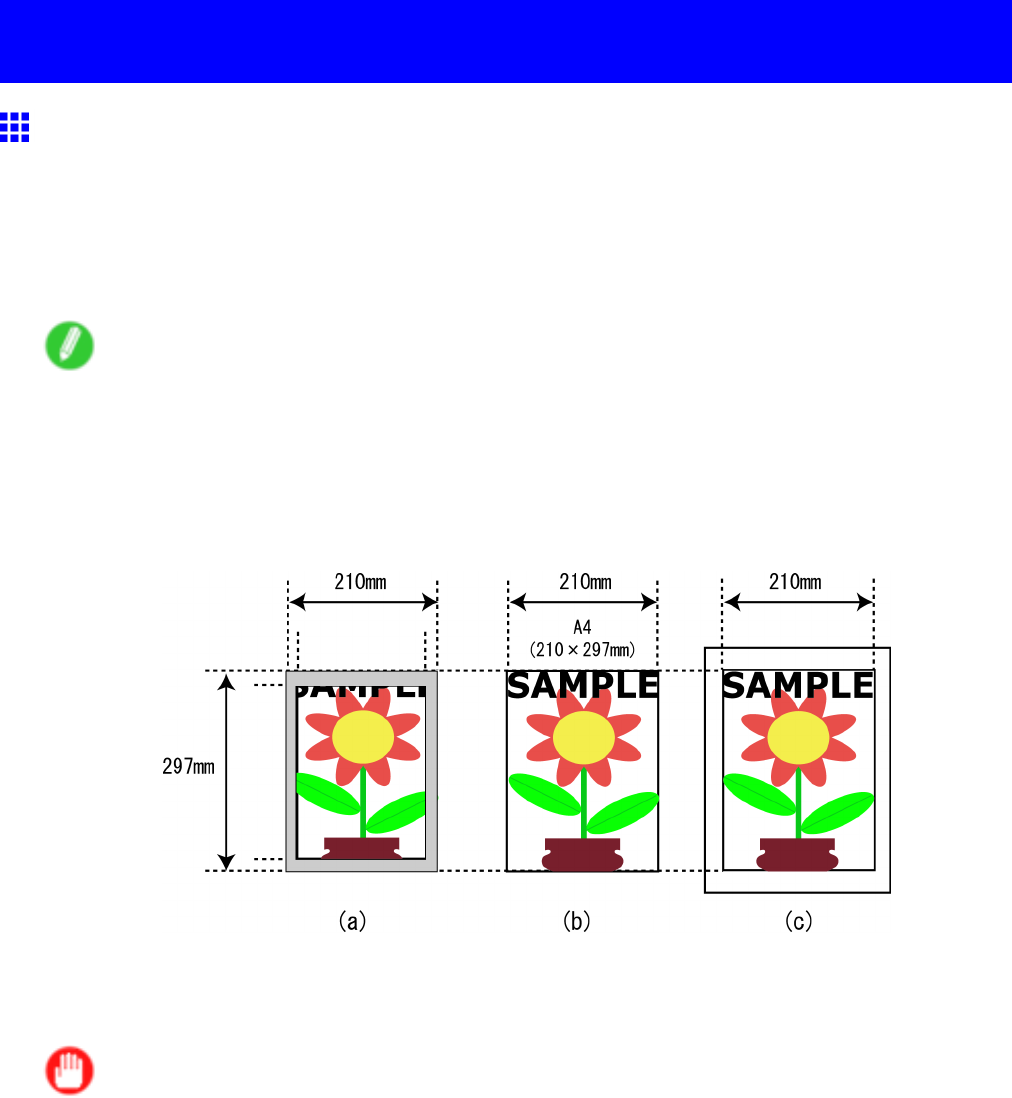
Printing at full size
Printing at full size
Printing on Oversized Paper
Except in borderless printing, the actual printing area corresponds to your selected paper size minus the
space for a margin. ( → P .84) T o print documents or images you prepare without a margin at actual size,
use an oversized paper size.
For example, to print a A4-sized original without a margin at A4 size, print it on paper larger than A4 size and
cut away the excess margin.
Note
•If you prepare an original for printing without a margin and print it on paper of regular size, the image
near the edge will not be printed.
Oversize
The margin required by the printer is added around the “outside” of a regular paper size. For example, when
printing a A4-sized original (210×297 mm), you have the following options.
a. Regular paper size: Gray area not printed
b. Page Size
c. Oversized paper size: Print area matches the page size (b)
Important
•When printing on oversize paper , load paper larger than the page size-a size that includes the margin
required by the printer .
•Sheets: Load paper that is at least 6 mm (0.24 in) wider and 26 mm (1 in) higher than the page size
•Rolls: Load paper that is at least 6 mm (0.24 in) wider and 6 mm (0.24 in) higher than the page size
•Paper larger than the maximum size supported by the printer cannot be used as paper for oversized
printing. ( → P .109)
252 Enhanced Printing Options

Printing at full size
Note
•Oversized printing (selecting Oversize in Page Size ) is only available in Windows. For oversized
printing on sheets, choose Manual as the paper source.
•T o perform oversized printing on a Macintosh computer , you must specify a non-standard page size and
print on it.
•T o specify a non-standard paper size in oversized printing, register the paper size as a Custom Paper
Size . Oversized printing is not available with “Custom Size.” ( → P .295)
For instructions on oversized printing, refer to the following topics, as appropriate for your computer and
operating system.
•Printing at Full Size (Windows) (→P .254)
•Printing at Full Size (Mac OS X) (→P .256)
Enhanced Printing Options 253
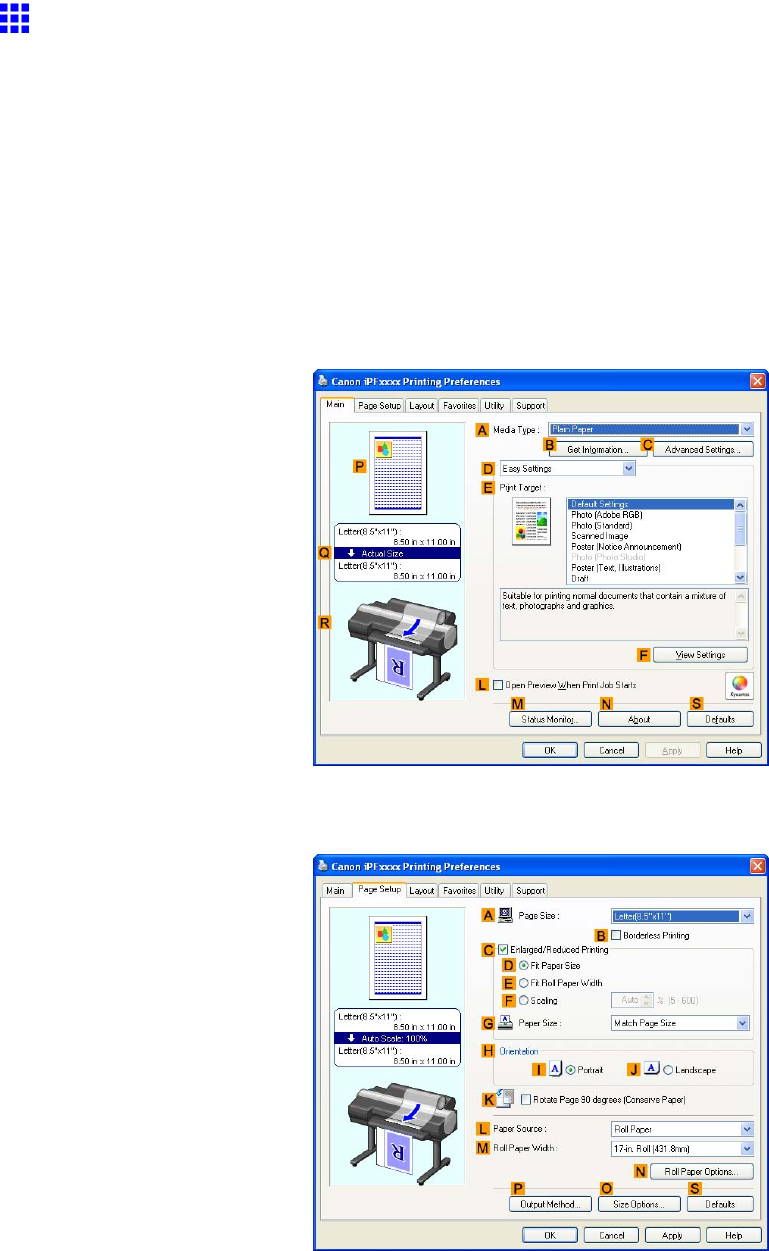
Printing at full size
Printing at Full Size (W indows)
This topic describes how to print at full size based on the following example. (Oversized Printing)
•Document: Any T ype
•Page Size: A4 (210.0×297.0 mm)/Letter (8.3 × 1 1.7 in)
•Paper: Roll
•Paper type: Plain Paper
•Roll paper width: A2/A3 roll (420.0 mm [16.5 in])
1. Choose Print in the application menu.
2. Select the printer in the dialog box, and then display the printer driver dialog box. ( → P .390)
3. Make sure the Main sheet is displayed.
4. In the AMedia T ype list, select the type of paper that is loaded. In this case, click Plain Paper .
5. Click the Page Setup tab to display the Page Setup sheet.
6. Click OSize Options to display the Paper Size Options dialog box.
7. In the Paper Size Options dialog box, select the Oversize check box in Display Series .
8. Click OK to close the Paper Size Options dialog box.
9. Click Oversize - ISO A4 in the APage Size list.
254 Enhanced Printing Options
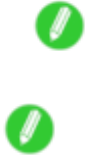
Printing at full size
10. Click Roll Paper in the LPaper Source list.
1 1. Select the width of the loaded roll in the MRoll Paper W idth list-in this case, ISO A2/A3 Roll
(420.0mm) .
12. Conrm the print settings and print as desired.
Note
•For tips on conrming print settings, see “Conrming Print Settings (Windows)”. (→P .384)
Note
•Y ou can select Oversize in Display Series to make all oversized versions of paper in the selected
Display Series available for printing. These sizes are displayed in the Page Size list in the format
Oversize - xxxxxx .
Enhanced Printing Options 255
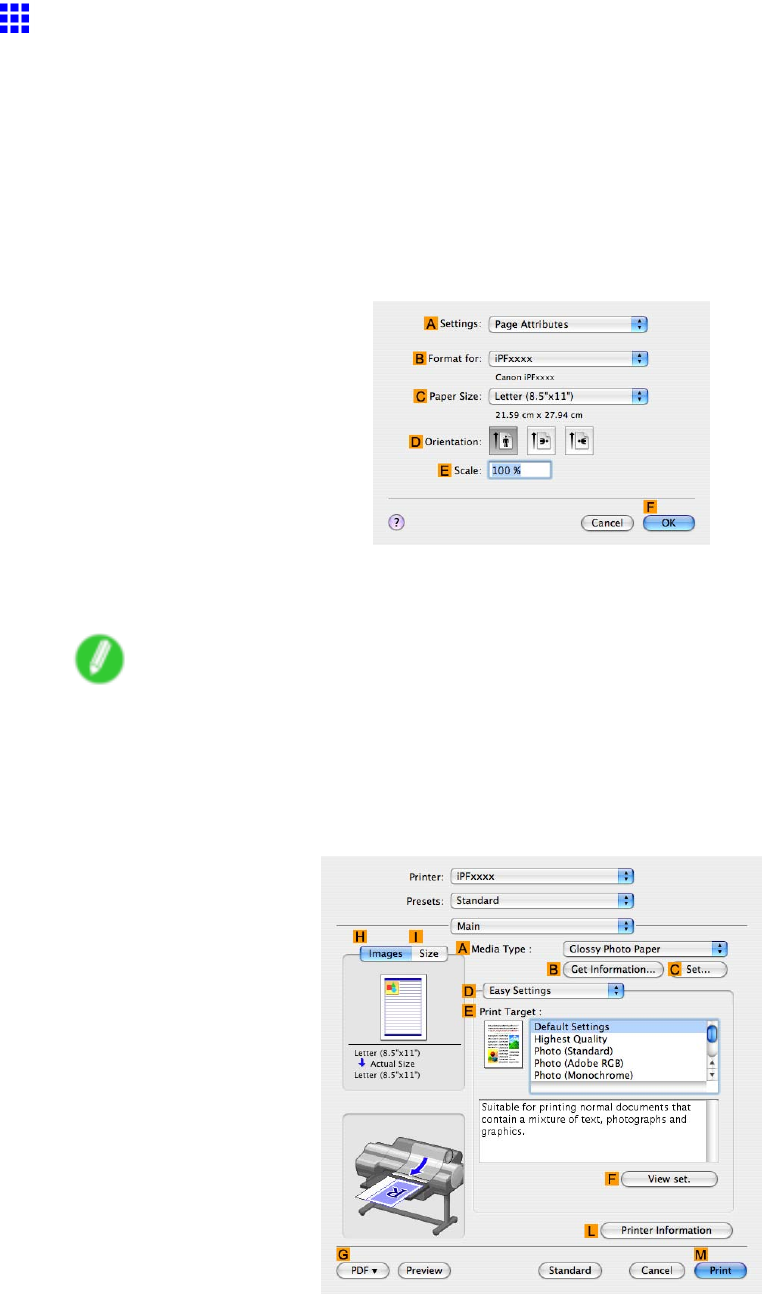
Printing at full size
Printing at Full Size (Mac OS X)
This topic describes how to print at full size based on the following example. (Oversized Printing)
•Document: Any type
•Page size: A4 (210.0×297.0 mm)/Letter (8.3 × 1 1.7 in)
•Paper: Roll
•Paper type: Plain Paper
•Roll paper width: A2/A3 roll (420.0 mm [16.5 in])
1. Choose Page Setup from the application menu to display the Page Attributes dialog box.
2. Select the printer in the BFormat for list.
3. In CPaper Size , click the size of the original. In this case, click ISO A4 - Oversize .
Note
•For oversized printing, choose paper identied by the regular paper name followed by “- Oversize.”
4. Click FOK to close the dialog box.
5. Choose Print in the application menu.
6. Access the Main pane.
7. In the AMedia T ype list, select the type of paper that is loaded. In this case, click Plain Paper .
8. Select the printing application in the EPrint T arget list.
256 Enhanced Printing Options
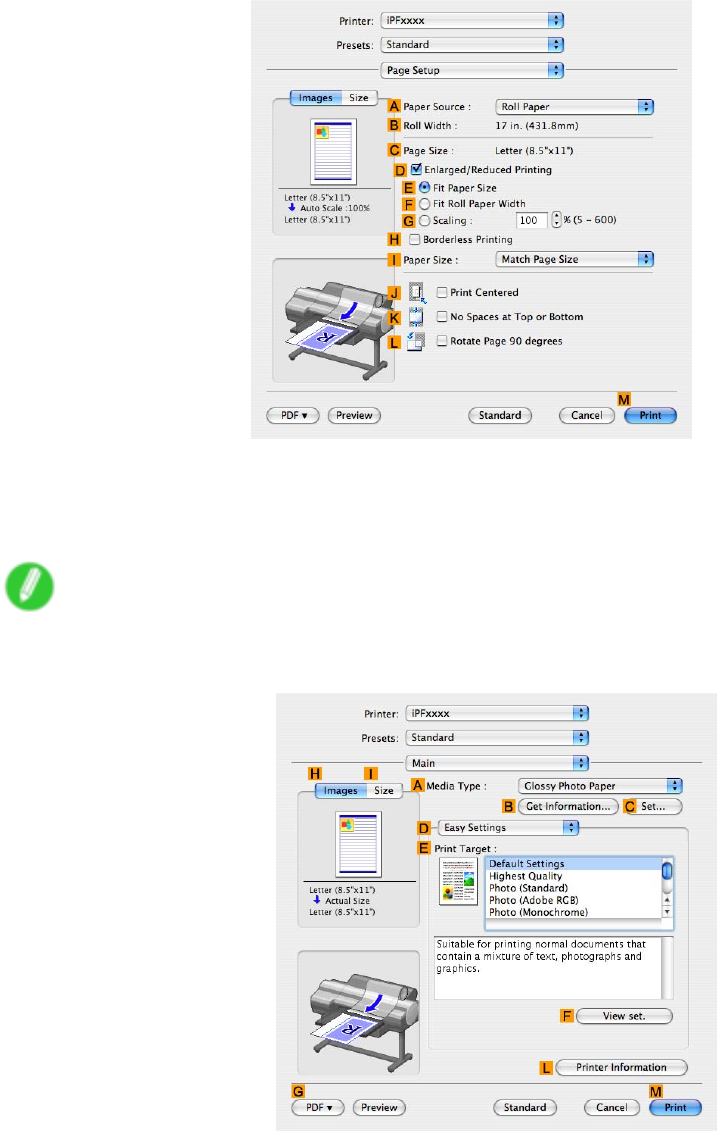
Printing at full size
9. Access the Page Setup pane.
10. Click Roll Paper in the APaper Source list.
1 1. Make sure the width of the loaded roll is displayed in the BRoll Paper W idth list-in this case,
ISO A2/A3 (420.0mm) .
Note
•If the width of the loaded roll is not displayed in BRoll Paper W idth , click LPrinter Information on
the Main pane and update the printer information.
Enhanced Printing Options 257
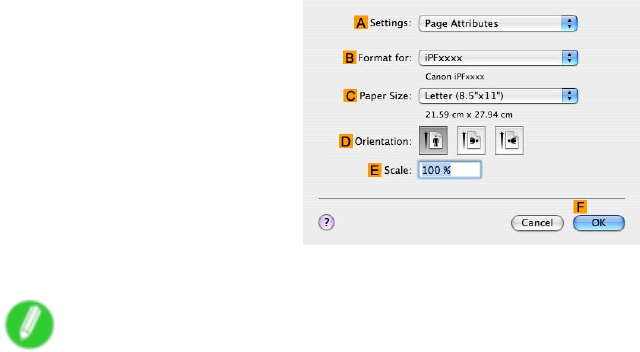
Printing at full size
12. Make sure CPage Size shows the original size as specied in CPaper Size in the Page
Attributes dialog box-in this case, ISO A4 - Oversize .
13. Conrm the print settings, and then click MPrint to start printing.
Note
•For tips on conrming print settings, see “Conrming Print Settings (Mac OS X)”. (→P .436)
258 Enhanced Printing Options
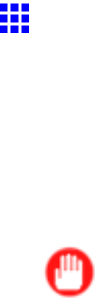
Printing at full size
Borderless Printing at Actual Size
T ake advantage of borderless printing to print documents such as posters (made up mainly of photos or
images) without a surrounding margin, or border .
Borderless Printing
In regular printing, a margin required by the printer is added around the original. With borderless printing, you
can print documents without the margin, so that the printed image covers the entire surface of the paper .
Important
•Borderless printing is only available with rolls.
•Paper you can use for borderless printing is restricted to particular types of paper and rolls of particular
widths. For information on types of paper compatible with borderless printing, refer to the Paper
Reference Guide . ( → P .104)
•If you use an A1 or A2 roll for borderless printing, insert the provided Spacer for Borderless Printing
on the Roll Holder . ( → P .140)
If you do not attach the Spacer for Borderless Printing , the Platen may be soiled from borderless printing.
•Paper incompatible with the printer ’ s auto cut function can be printed without borders on the left and
right sides only .
•These features cannot be used in combination with borderless printing: special page layouts, centering
originals, and printing cut lines on rolls.
•Y ou cannot have pages rotated 90 degrees to conserve paper if you have set up borderless printing at
actual size or in combination with resizing originals to match the paper size.
•When borderless printing is used, the edge of the paper is cut during printing. Thus, ink density may be
uneven at the edges. If you require higher image quality , specify No in Auto Cut in the printer driver . In
this case, the paper can be printed without borders on the left and right sides only . After ejecting and
cutting the printed document, use scissors to cut away the top and bottom edges.
•By factory default, the ink drying time is disabled for all paper . When you are using paper that takes
longer for ink to adhere for borderless printing and the Cutter Unit touches printing surfaces that are not
dry yet, it may damage the paper or the edge of the document that is cut, depending on frequency of
use. In this case, follow these steps to change the ink drying time.
1. On the Main sheet of the printer driver , click Settings in Media T ype .
2. Select the ink drying time in the Between Pages list of Drying T ime .
Borderless Printing Method
Choose the method of borderless printing that suits the original, as desired.
Enhanced Printing Options 259
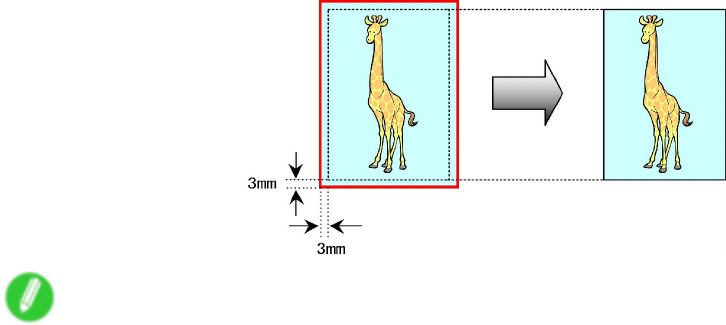
Printing at full size
Print Image with Actual Size
Prints originals at actual size, without enlarging or reducing them. Originals must be prepared in a size that
exceeds the dimensions of the paper by 3 mm (0.12 in) on each side.
Note
•Not all page sizes are available.
•Even if you prepare originals of the same size as the paper size, the originals are automatically enlarged
when you print borderlessly in combination with resizing originals to match the paper size. This may
af fect image quality . When image quality is most important, make the original 3 mm longer on each side
than the paper size so that the image can be printed at actual size in borderless printing.
For instructions on borderless printing of photos and images at actual size, refer to the following topics, as
appropriate for your computer and operating system.
•Borderless Printing at Actual Size (Windows) (→P .261)
•Borderless Printing at Actual Size (Mac OS X) (→P .263)
260 Enhanced Printing Options
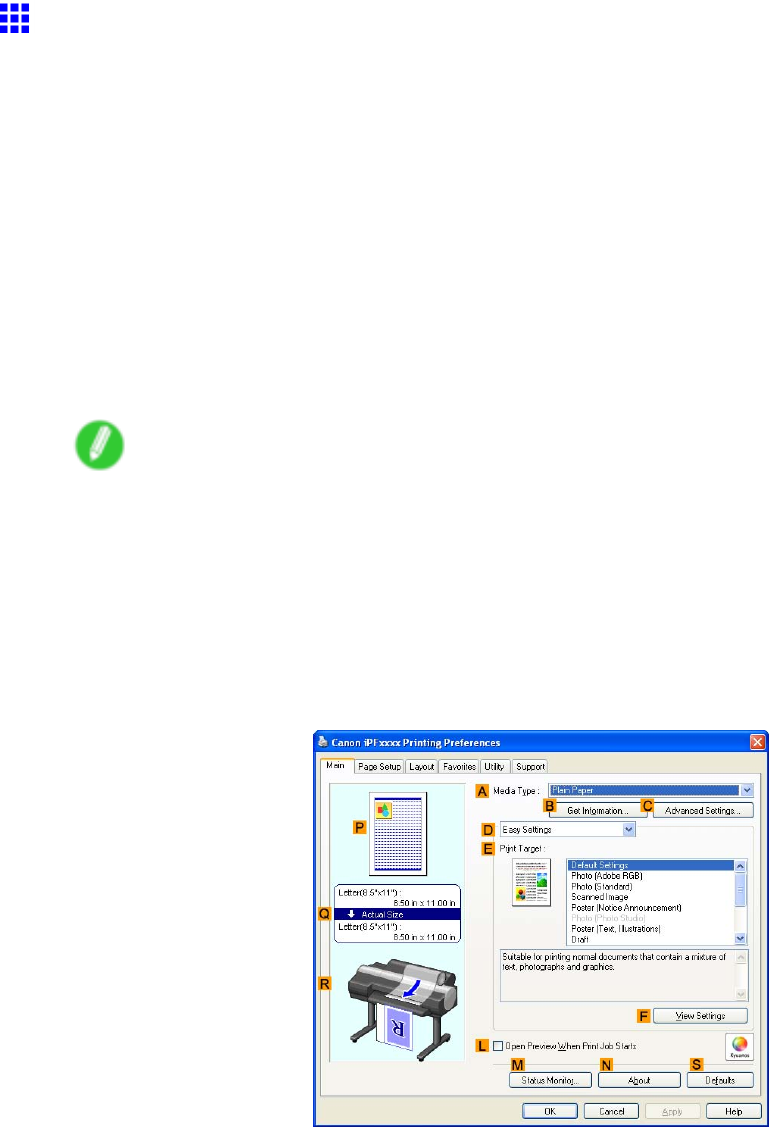
Printing at full size
Borderless Printing at Actual Size (W indows)
This topic describes how to print borderlessly at actual size based on the following example.
If you use an A1 or A2 roll for borderless printing, insert the provided Spacer for Borderless Printing on the
Roll Holder . ( → P .140)
If you do not attach the Spacer for Borderless Printing , the Platen may be soiled from borderless printing.
•Document: Any type
•Page size: 10×12 inches (254.0×304.8 mm)
•Paper: Roll
•Paper type: Heavyweight Coated Paper
•Roll paper width: 10 inches (254.0 mm)
1. Create the original in the source application 3 mm (0.12 in) larger on each side than 254.0×304.8
mm (10 × 12 in) -that is, 260.0×310.8 mm (10.2 × 12.2 in)
Note
•If you can specify the margin, as in Microsoft W ord, set the margin at 0 mm. For instructions on
specifying the margin, refer to the software documentation.
•The extra 3 mm (0.12 in) on each side will not be printed. Create the original so that it ts inside the
paper area to be printed on.
2. Choose Print in the application menu.
3. Select the printer in the dialog box, and then display the printer driver dialog box. ( → P .390)
4. Make sure the Main sheet is displayed.
5. In the AMedia T ype list, select the type of paper that is loaded. In this case, click Heavyweight
Coated Paper .
6. Select the print target in the EPrint T arget list.
Enhanced Printing Options 261
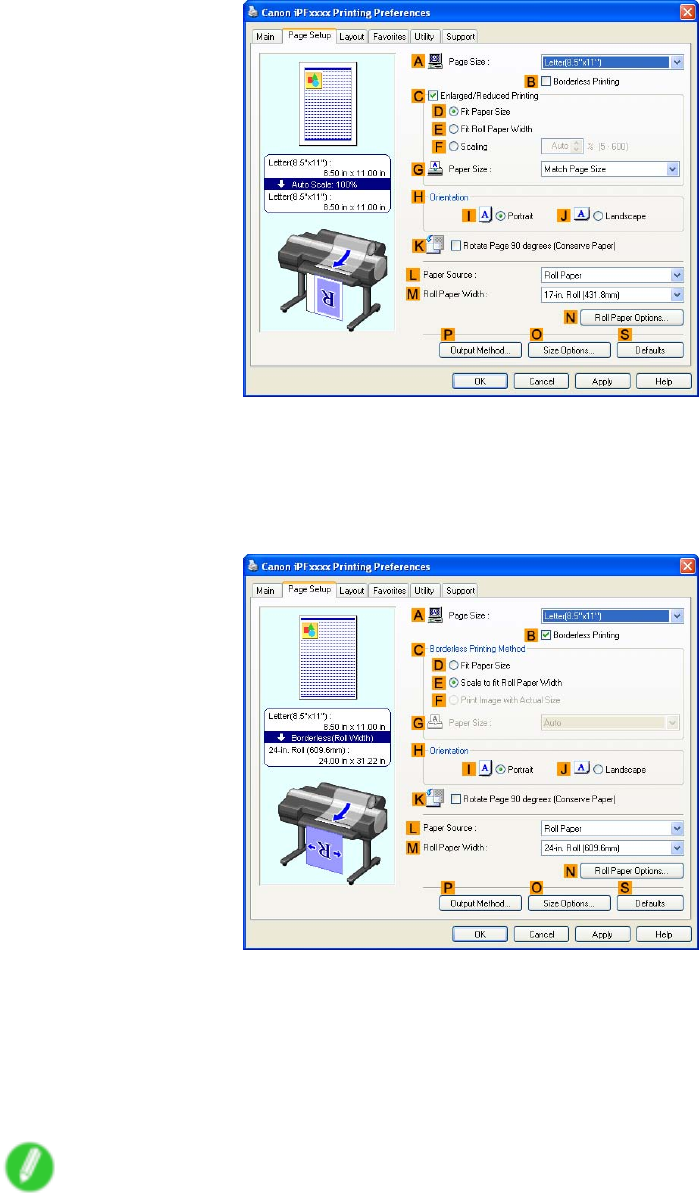
Printing at full size
7. Click the Page Setup tab to display the Page Setup sheet.
8. In the APage Size list, click the size of the original as specied in the source application.
In this case, click 10"x12" .
9. Click Roll Paper in the LPaper Source list.
10. Select the BBorderless Printing check box to display the Information dialog box.
1 1. Select the width of the loaded roll in the Roll Paper W idth list-in this case, click 10-in. Roll
(254.0mm) .
12. Click OK to close the Information dialog box.
13. In CBorderless Printing Method , click FPrint Image with Actual Size .
14. Conrm the print settings and print as desired.
Note
•For tips on conrming print settings, see “Conrming Print Settings (Windows)”. (→P .384)
262 Enhanced Printing Options
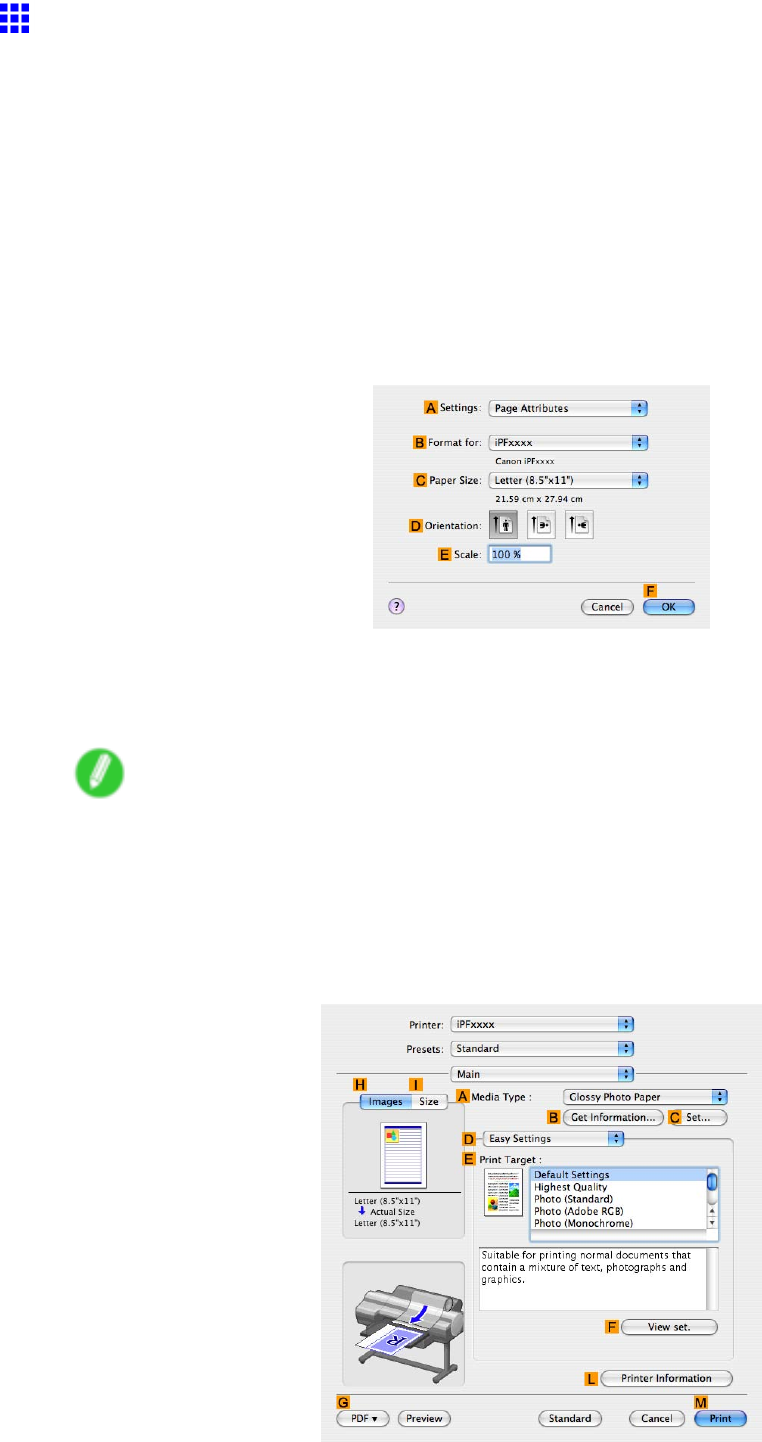
Printing at full size
Borderless Printing at Actual Size (Mac OS X)
This topic describes how to print borderlessly at actual size based on the following example.
If you use an A1 or A2 roll for borderless printing, insert the provided Spacer for Borderless Printing on the
Roll Holder . ( → P .140)
The platen may be soiled from borderless printing if you do not attach it.
•Document: Any type
•Page size: 10 × 12 inches (254.0×304.8 mm)-Borderless
•Paper: Roll
•Paper type: Heavyweight Coated Paper
•Roll paper width: 10 inches (254.0 mm)
1. Choose Page Setup from the application menu to display the Page Attributes dialog box.
2. Select the printer in the BFormat for list.
3. In the CPaper Size list, choose a paper size supported for borderless printing. Here, click
10"x12" - Borderless .
Note
•Paper sizes supported for borderless printing are indicated by “-Borderless.”
4. Click FOK to close the dialog box.
5. In the application, create an original that takes up the entire space of the paper size.
6. Choose Print in the application menu.
7. Access the Main pane.
Enhanced Printing Options 263
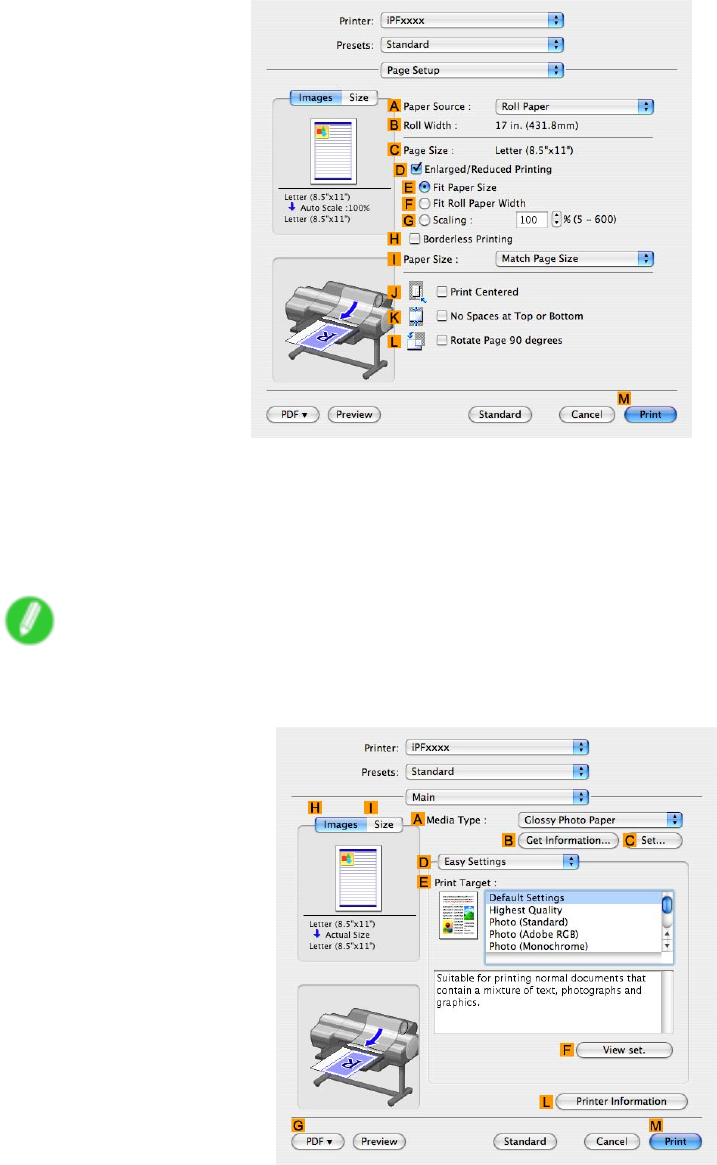
Printing at full size
8. In the AMedia T ype list, select the type of paper that is loaded. In this case, click Heavyweight
Coated Paper .
9. Select the print target in the EPrint T arget list.
10. Access the Page Setup pane.
1 1. Click Roll Paper in the APaper Source list.
12. Conrm that the roll paper width matches the paper size.
Make sure the width of the loaded roll is displayed in the BRoll Paper W idth list-in this case, 10
in. (254.0mm) .
Note
•If the width of the loaded roll is not displayed in BRoll Paper W idth , click LPrinter Information on
the Main pane and update the printer information.
264 Enhanced Printing Options
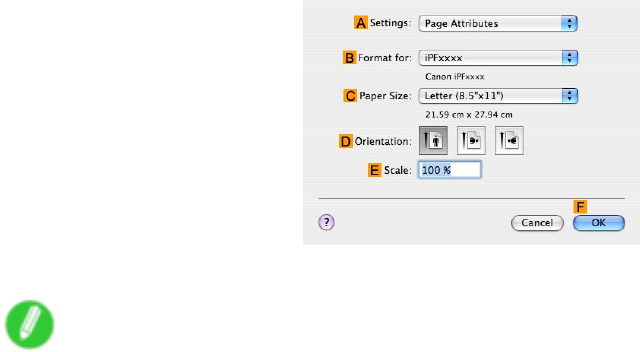
Printing at full size
13. Make sure the CPage Size setting matches the original size as selected in CPaper Size in the
Page Attributes dialog box-in this case, 10"x12" - Borderless .
14. Conrm the print settings, and then click MPrint to start printing.
Note
•For tips on conrming print settings, see “Conrming Print Settings (Mac OS X)”. (→P .436)
Enhanced Printing Options 265
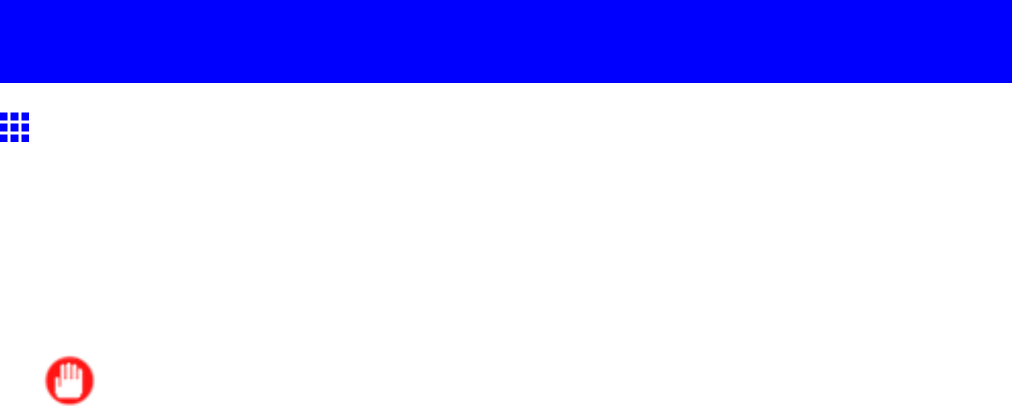
Borderless Printing
Borderless Printing
Borderless Printing on Paper of Equivalent Size
T ake advantage of borderless printing to print documents such as posters (made up mainly of photos or
images) without a surrounding margin, or border .
Borderless Printing
In regular printing, a margin required by the printer is added around the original. With borderless printing, you
can print documents without the margin, so that the printed image covers the entire surface of the paper .
Important
•Borderless printing is only available with rolls.
•Paper you can use for borderless printing is restricted to particular types of paper and rolls of particular
widths. For information on types of paper compatible with borderless printing, refer to the Paper
Reference Guide . ( → P .104)
•If you use an A1 or A2 roll for borderless printing, insert the provided Spacer for Borderless Printing
on the Roll Holder . ( → P .140)
If you do not attach the Spacer for Borderless Printing , the Platen may be soiled from borderless printing.
•Paper incompatible with the printer ’ s auto cut function can be printed without borders on the left and
right sides only .
•These features cannot be used in combination with borderless printing: special page layouts, centering
originals, and printing cut lines on rolls.
•Y ou cannot have pages rotated 90 degrees to conserve paper if you have set up borderless printing at
actual size or in combination with resizing originals to match the paper size.
•When borderless printing is used, the edge of the paper is cut during printing. Thus, ink density may be
uneven at the edges. If you require higher image quality , specify No in Auto Cut in the printer driver . In
this case, the paper can be printed without borders on the left and right sides only . After ejecting and
cutting the printed document, use scissors to cut away the top and bottom edges.
•By factory default, the ink drying time is disabled for all paper . When you are using paper that takes
longer for ink to adhere for borderless printing and the Cutter Unit touches printing surfaces that are not
dry yet, it may damage the paper or the edge of the document that is cut, depending on frequency of
use. In this case, follow these steps to change the ink drying time.
1. On the Main sheet of the printer driver , click Settings in Media T ype .
2. Select the ink drying time in the Between Pages list of Drying T ime .
Borderless Printing Method
Choose the method of borderless printing that suits the original, as desired.
266 Enhanced Printing Options
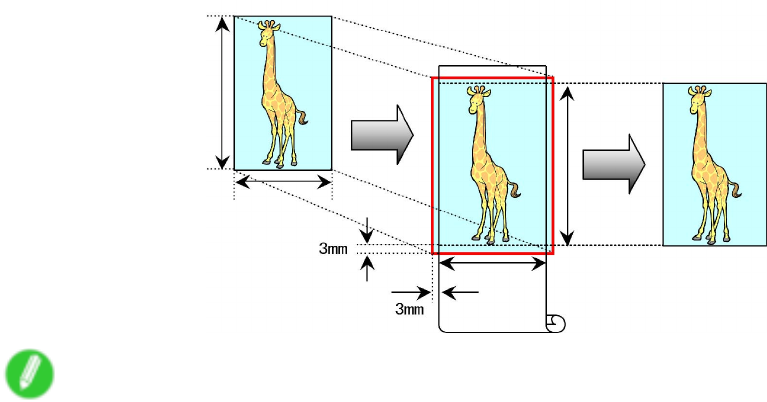
Borderless Printing
Fit Paper Size
Enlarge or reduce the original to match the size of the paper you are using.
Note
•The printer driver automatically enlarges originals 3 mm (0.12 in) past the dimensions of the paper on
each side. The 3 mm portion beyond the edge on each side is not printed.
For instructions on borderless printing of photos, images, and other documents to match the paper size, refer
to the following topics, as appropriate for your computer and operating system.
•Borderless Printing by Resizing Originals to Match the Paper Size (Windows) (→P .268)
•Borderless Printing by Resizing Originals to Match the Paper Size (Mac OS X) (→P .270)
Enhanced Printing Options 267
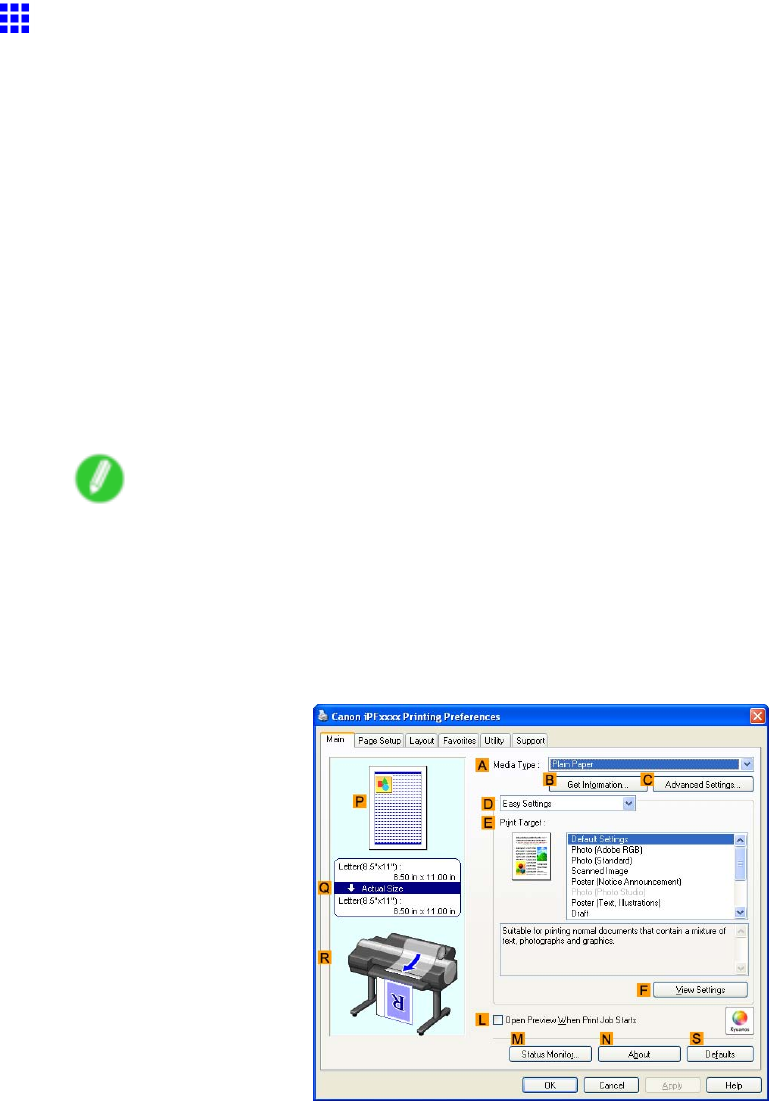
Borderless Printing
Borderless Printing by Resizing Originals to Match the
Paper Size (W indows)
This topic describes how to enlarge originals before borderless printing to match the paper size, based on the
following example.
If you use an A1 or A2 roll for borderless printing, insert the provided Spacer for Borderless Printing on the
Roll Holder . ( → P .140)
If you do not attach the Spacer for Borderless Printing , the Platen may be soiled from borderless printing.
•Document: Any type
•Page size: 10×12 inches (254.0×304.8 mm)
•Paper: Roll
•Paper type: Heavyweight Coated Paper
•Roll paper width: 10 inches (254.0 mm)
1. In the application, create an original that takes up the entire space of the paper size.
Note
•If you can specify the margin, as in Microsoft W ord, set the margin at 0 mm. For instructions on
specifying the margin, refer to the software documentation.
2. Choose Print in the application menu.
3. Select the printer in the dialog box, and then display the printer driver dialog box. ( → P .390)
4. Make sure the Main sheet is displayed.
5. In the AMedia T ype list, select the type of paper that is loaded. In this case, click Heavyweight
Coated Paper .
6. Select the print target in the EPrint T arget list.
268 Enhanced Printing Options
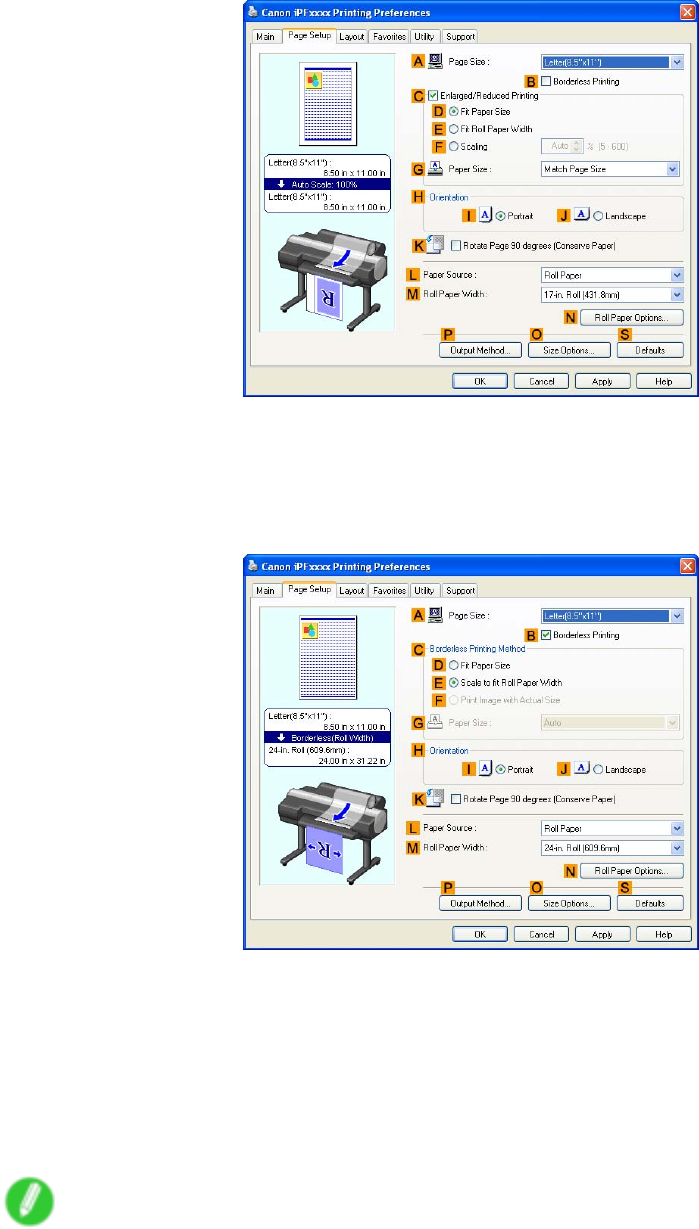
Borderless Printing
7. Click the Page Setup tab to display the Page Setup sheet.
8. In the APage Size list, click the size of the original as specied in the application. In this case,
click 10"x12" .
9. Click Roll Paper in the LPaper Source list.
10. Select the BBorderless Printing check box to display the Information dialog box.
1 1. Select the width of the loaded roll in the Roll Paper W idth list-in this case, click 10-in. Roll
(254.0mm) .
12. Click OK to close the Information dialog box.
13. In CBorderless Printing Method , click DFit Paper Size .
14. Click Match Page Size in the GPaper Size list.
15. Conrm the print settings and print as desired.
Note
•For tips on conrming print settings, see “Conrming Print Settings (Windows)”. (→P .384)
Enhanced Printing Options 269
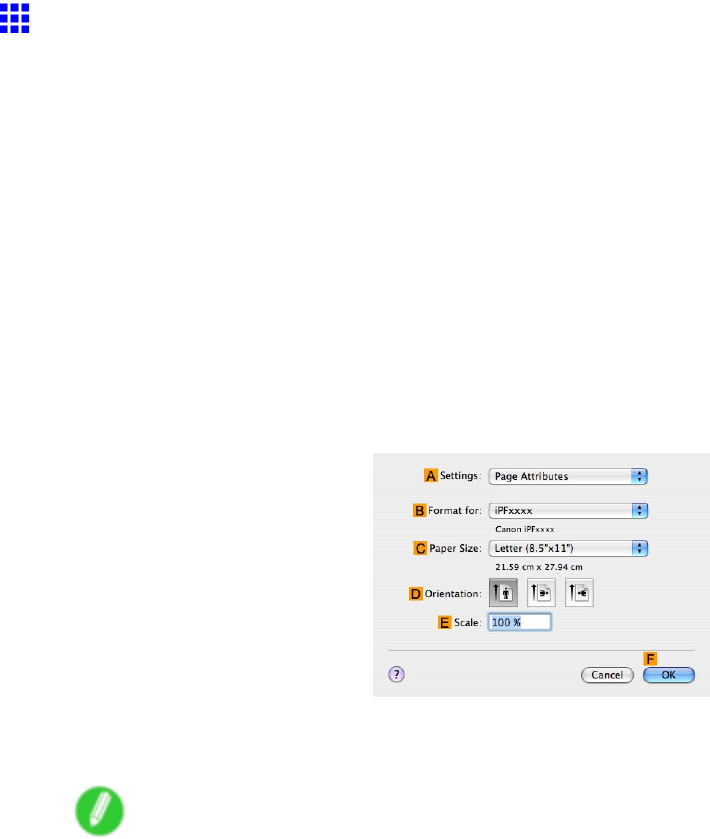
Borderless Printing
Borderless Printing by Resizing Originals to Match the
Paper Size (Mac OS X)
This topic describes how to enlarge originals before borderless printing to match the paper size, based on the
following example.
If you use an A1 or A2 roll for borderless printing, insert the provided Spacer for Borderless Printing on the
Roll Holder . ( → P .140)
If you do not attach the Spacer for Borderless Printing , the Platen may be soiled from borderless printing.
•Document: Any type
•Page size: 10×12 inches (254.0×304.8 mm)
•Paper: Roll
•Paper type: Heavyweight Coated Paper
•Roll paper width: 10 inches (254.0 mm)
1. Choose Page Setup from the application menu to display the Page Attributes dialog box.
2. Select the printer in the BFormat for list.
3. In the CPaper Size list, click the size of the original. In this case, click 10"x12" .
Note
•All sizes are available in borderless printing if you resize originals to match the paper size.
4. Click FOK to close the dialog box.
5. In the application, create an original that takes up the entire space of the paper size.
6. Choose Print in the application menu.
270 Enhanced Printing Options
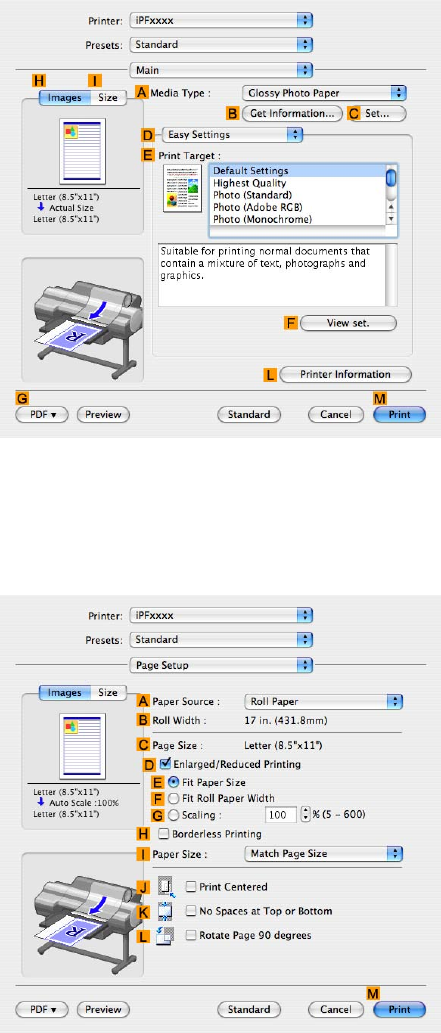
Borderless Printing
7. Access the Main pane.
8. In the AMedia T ype list, select the type of paper that is loaded. In this case, click Heavyweight
Coated Paper .
9. Select the print target in the EPrint T arget list.
10. Access the Page Setup pane.
1 1. Click Roll Paper in the APaper Source list.
Enhanced Printing Options 271
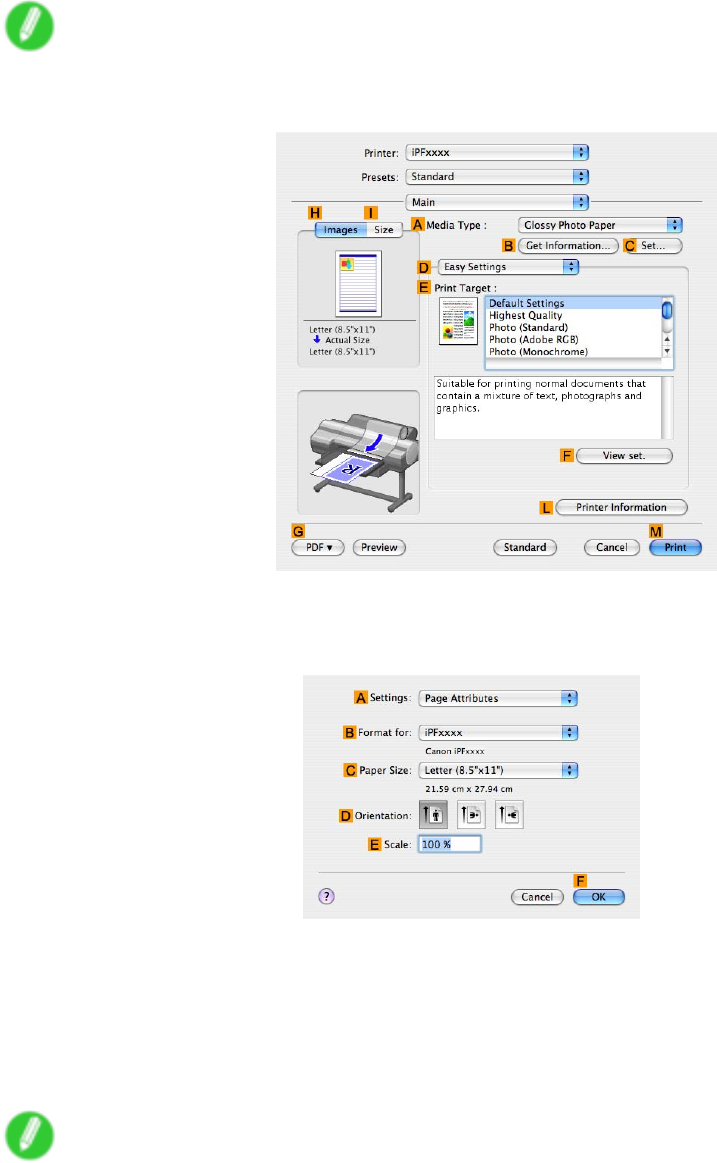
Borderless Printing
12. Make sure the width of the loaded roll is displayed in the BRoll Paper W idth list-in this case, 10
in. (254.0mm) .
Note
•If the width of the loaded roll is not displayed in BRoll Paper W idth , click LPrinter Information on
the Main pane and update the printer information.
13. Make sure the CPage Size setting matches the original size as selected in CPaper Size in the
Page Attributes dialog box-in this case, 10"x12" .
14. Select the DEnlarged/Reduced Printing check box.
15. Select the HBorderless Printing check box.
16. Click EFit Paper Size under DEnlarged/Reduced Printing .
17. In IPaper Size , click the paper size. In this case, click 10"x12" - Borderless .
18. Conrm the print settings, and then click MPrint to start printing.
Note
•For tips on conrming print settings, see “Conrming Print Settings (Mac OS X)”. (→P .436)
272 Enhanced Printing Options
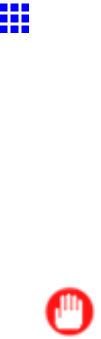
Borderless Printing
Borderless Printing by Resizing Originals to Fit the Roll
W idth
T ake advantage of borderless printing to print documents such as posters (made up mainly of photos or
images) without a surrounding margin, or border .
Borderless Printing
In regular printing, a margin required by the printer is added around the original. With borderless printing, you
can print documents without the margin, so that the printed image covers the entire surface of the paper .
Important
•Borderless printing is only available with rolls.
•Paper you can use for borderless printing is restricted to particular types of paper and rolls of particular
widths. For information on types of paper compatible with borderless printing, refer to the Paper
Reference Guide . ( → P .104)
•If you use an A1 or A2 roll for borderless printing, insert the provided Spacer for Borderless Printing
on the Roll Holder . ( → P .140)
If you do not attach the Spacer for Borderless Printing , the Platen may be soiled from borderless printing.
•Paper incompatible with the printer ’ s auto cut function can be printed without borders on the left and
right sides only .
•These features cannot be used in combination with borderless printing: special page layouts, centering
originals, and printing cut lines on rolls.
•Y ou cannot have pages rotated 90 degrees to conserve paper if you have set up borderless printing at
actual size or in combination with resizing originals to match the paper size.
•When borderless printing is used, the edge of the paper is cut during printing. Thus, ink density may be
uneven at the edges. If you require higher image quality , specify No in Auto Cut in the printer driver . In
this case, the paper can be printed without borders on the left and right sides only . After ejecting and
cutting the printed document, use scissors to cut away the top and bottom edges.
•By factory default, the ink drying time is disabled for all paper . When you are using paper that takes
longer for ink to adhere for borderless printing and the Cutter Unit touches printing surfaces that are not
dry yet, it may damage the paper or the edge of the document that is cut, depending on frequency of
use. In this case, follow these steps to change the ink drying time.
1. On the Main sheet of the printer driver , click Settings in Media T ype .
2. Select the ink drying time in the Between Pages list of Drying T ime .
Borderless Printing Method
Choose the method of borderless printing that suits the original, as desired.
Enhanced Printing Options 273
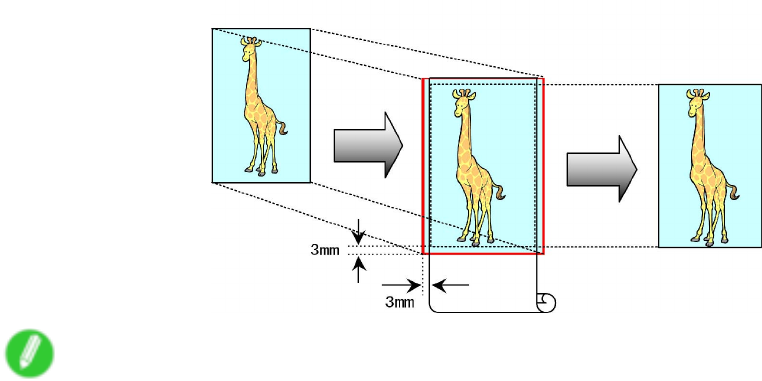
Borderless Printing
Scale to t Roll Paper W idth
Enlarge or reduce the original as a whole to match the roll paper width.
Note
•Y ou can combine this function with rotating pages 90 degrees before printing so that the original width
(relative to portrait orientation) matches the roll paper width in borderless printing.
For instructions on borderless printing of photos, images, and other documents to match the roll paper width,
refer to the following topics, as appropriate for your computer and operating system.
•Borderless Printing by Resizing Originals to Fit the Roll Width (Windows) (→P .275)
•Borderless Printing by Resizing Originals to Fit the Roll Width (Mac OS X) (→P .277)
274 Enhanced Printing Options
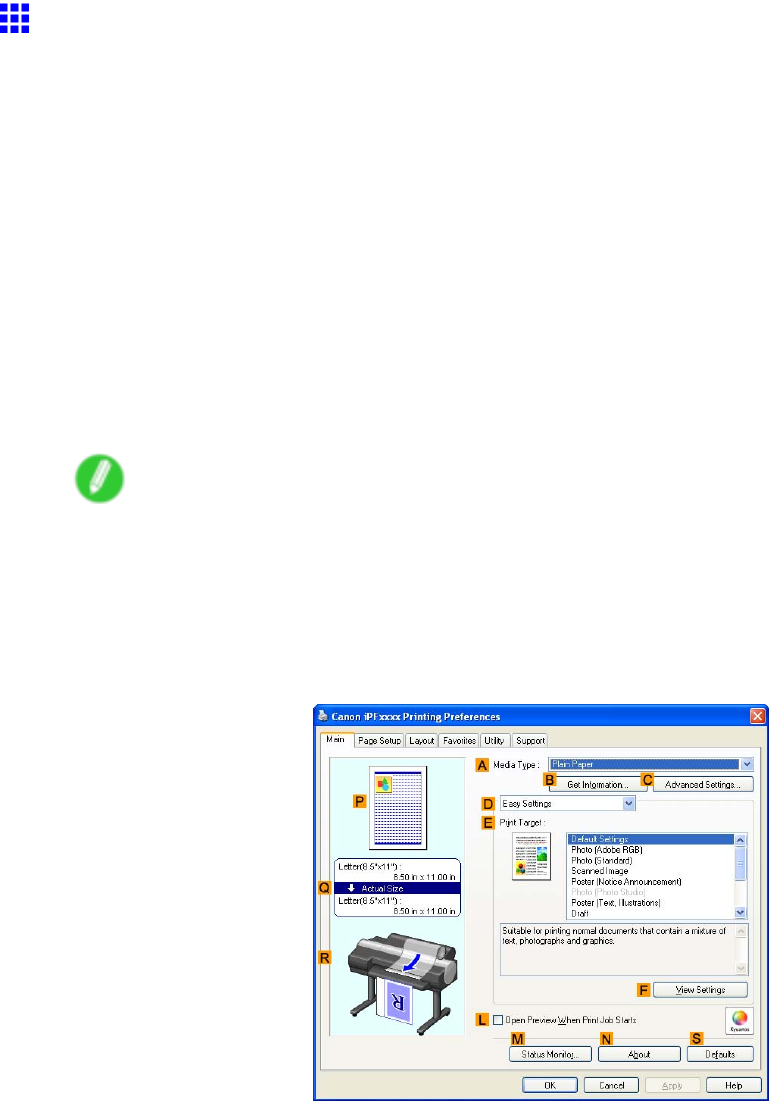
Borderless Printing
Borderless Printing by Resizing Originals to Fit the Roll
W idth (W indows)
This topic describes how to enlarge originals before borderless printing to match the roll width, based on the
following example.
If you use n A1 or A2 roll for borderless printing, insert the provided Spacer for Borderless Printing on the Roll
Holder . ( → P .140)
If you do not attach the Spacer for Borderless Printing , the Platen may be soiled from borderless printing.
•Document: Any type
•Page size: A4 (210.0×297.0 mm)/Letter (8.3 × 1 1.7 in)
•Paper: Roll
•Paper type: Heavyweight Coated Paper
•Roll paper width: 10 inches (254.0 mm)
1. In the application, create an original that takes up the entire space of the paper size.
Note
•If you can specify the margin, as in Microsoft W ord, set the margin at 0 mm. For instructions on
specifying the margin, refer to the software documentation.
2. Choose Print in the application menu.
3. Select the printer in the dialog box, and then display the printer driver dialog box. ( → P .390)
4. Make sure the Main sheet is displayed.
5. In the AMedia T ype list, select the type of paper that is loaded. In this case, click Heavyweight
Coated Paper .
6. Select the print target in the EPrint T arget list.
Enhanced Printing Options 275
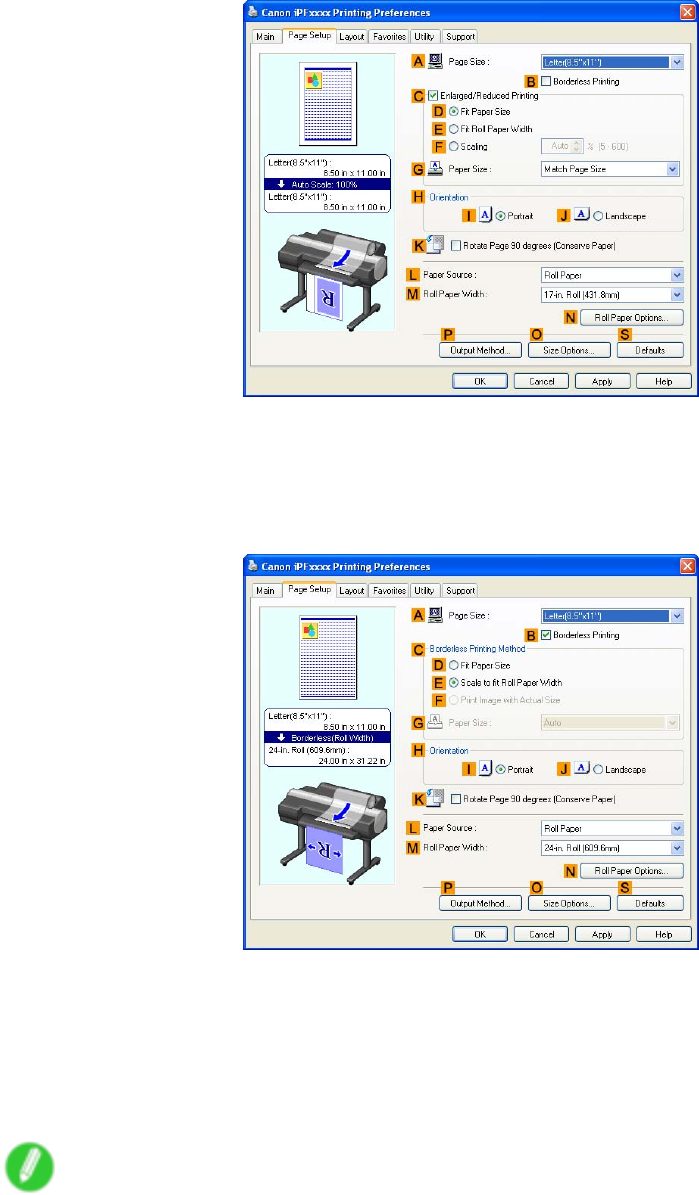
Borderless Printing
7. Click the Page Setup tab to display the Page Setup sheet.
8. In the APage Size list, click the size of the original as specied in the application. In this case,
click ISO A4 or Letter (8.5"x1 1") .
9. Click Roll Paper in the LPaper Source list.
10. Select the BBorderless Printing check box to display the Information dialog box.
1 1. Select the width of the loaded roll in the Roll Paper W idth list-in this case, click 10-in. Roll
(254.0mm) .
12. Click OK to close the Information dialog box.
13. In CBorderless Printing Method , make sure EScale to t Roll Paper W idth is selected.
14. Conrm the print settings and print as desired.
Note
•For tips on conrming print settings, see “Conrming Print Settings (Windows)”. (→P .384)
276 Enhanced Printing Options
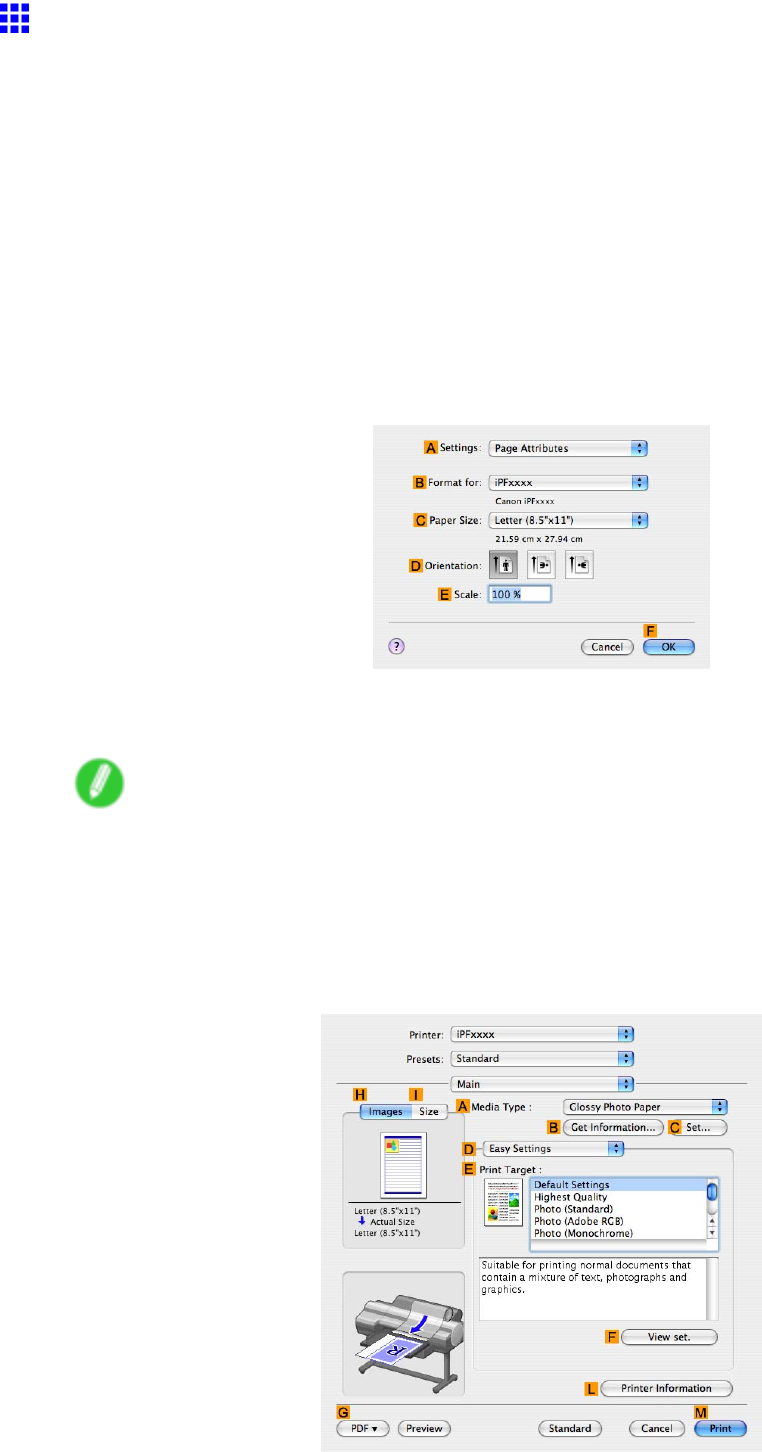
Borderless Printing
Borderless Printing by Resizing Originals to Fit the Roll
W idth (Mac OS X)
This topic describes how to enlarge originals before printing to match the roll width, based on the following example.
If you use an A1 or A2 roll for borderless printing, insert the provided Spacer for Borderless Printing on the
Roll Holder . ( → P .140)
If you do not attach the Spacer for Borderless Printing , the Platen may be soiled from borderless printing.
•Document: Any type
•Page size: A4 (210.0×297.0 mm)/Letter (8.3 × 1 1.7 in)
•Paper: Roll
•Paper type: Heavyweight Coated Paper
•Roll paper width: 10 inches (254.0 mm)
1. Choose Page Setup from the application menu to display the Page Attributes dialog box.
2. Select the printer in the BFormat for list.
3. In CPaper Size , click the size of the original. In this case, click ISO A4 .
Note
•All sizes are available in borderless printing if you resize originals to t the roll width.
4. Click FOK to close the dialog box.
5. In the application, create an original that takes up the entire space of the paper size.
6. Choose Print in the application menu.
7. Access the Main pane.
Enhanced Printing Options 277
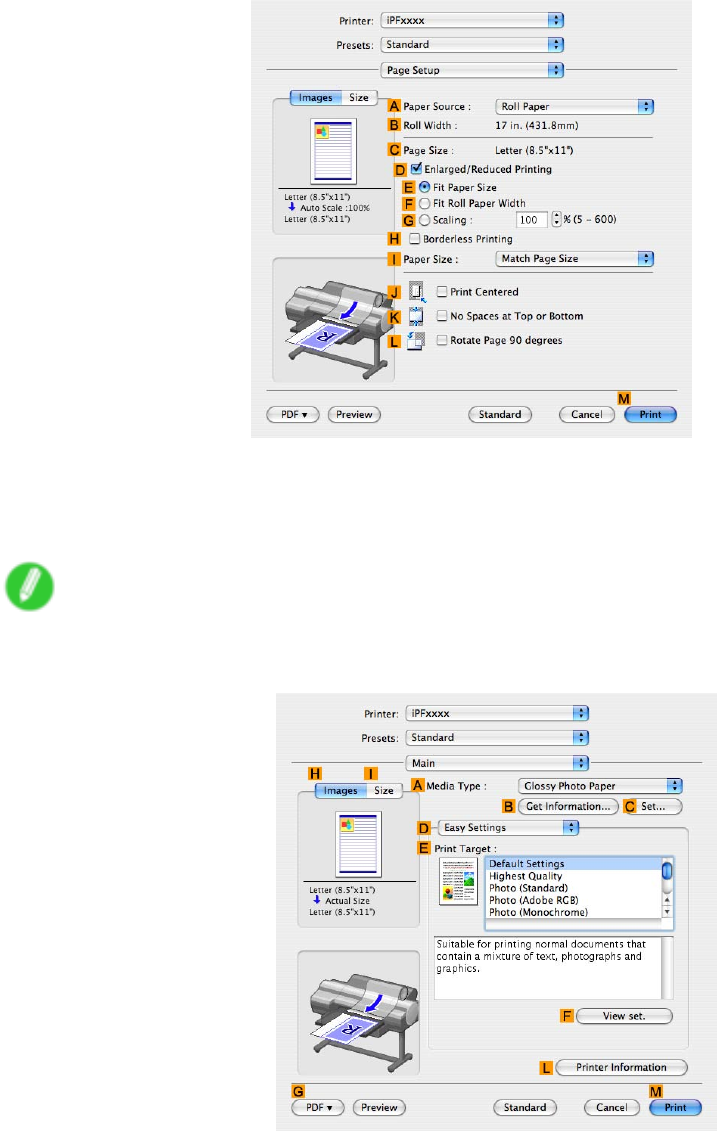
Borderless Printing
8. In the AMedia T ype list, select the type of paper that is loaded. In this case, click Heavyweight
Coated Paper .
9. Select the print target in the EPrint T arget list.
10. Access the Page Setup pane.
1 1. Click Roll Paper in the APaper Source list.
12. Make sure the width of the loaded roll is displayed in the BRoll Paper W idth list-here, 10
in. (254.0mm) .
Note
•If the width of the loaded roll is not displayed in BRoll Paper W idth , click LPrinter Information on
the Main pane and update the printer information.
278 Enhanced Printing Options
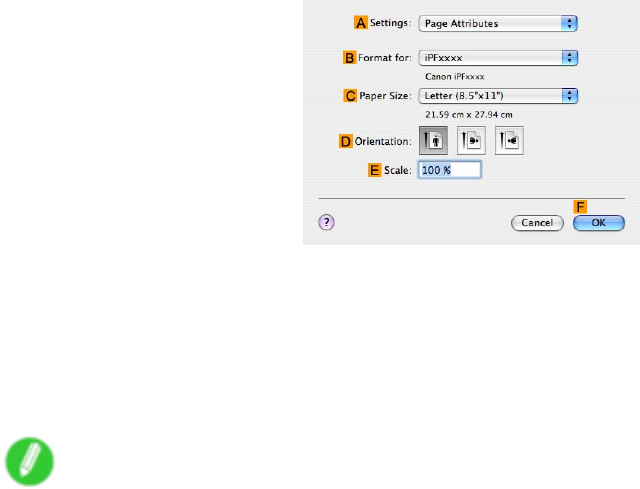
Borderless Printing
13. Make sure the CPage Size setting matches the original size as selected in CPaper Size in the
Page Attributes dialog box-in this case, ISO A4 .
14. Select the DEnlarged/Reduced Printing check box.
15. Select the HBorderless Printing check box.
This ensures that FFit Roll Paper W idth is automatically selected in DEnlarged/Reduced
Printing .
16. Conrm the print settings, and then click MPrint to start printing.
Note
•For tips on conrming print settings, see “Conrming Print Settings (Mac OS X)”. (→P .436)
Enhanced Printing Options 279
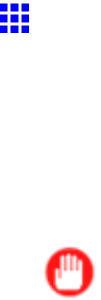
Borderless Printing
Borderless Printing at Actual Size
T ake advantage of borderless printing to print documents such as posters (made up mainly of photos or
images) without a surrounding margin, or border .
Borderless Printing
In regular printing, a margin required by the printer is added around the original. With borderless printing, you
can print documents without the margin, so that the printed image covers the entire surface of the paper .
Important
•Borderless printing is only available with rolls.
•Paper you can use for borderless printing is restricted to particular types of paper and rolls of particular
widths. For information on types of paper compatible with borderless printing, refer to the Paper
Reference Guide . ( → P .104)
•If you use an A1 or A2 roll for borderless printing, insert the provided Spacer for Borderless Printing
on the Roll Holder . ( → P .140)
If you do not attach the Spacer for Borderless Printing , the Platen may be soiled from borderless printing.
•Paper incompatible with the printer ’ s auto cut function can be printed without borders on the left and
right sides only .
•These features cannot be used in combination with borderless printing: special page layouts, centering
originals, and printing cut lines on rolls.
•Y ou cannot have pages rotated 90 degrees to conserve paper if you have set up borderless printing at
actual size or in combination with resizing originals to match the paper size.
•When borderless printing is used, the edge of the paper is cut during printing. Thus, ink density may be
uneven at the edges. If you require higher image quality , specify No in Auto Cut in the printer driver . In
this case, the paper can be printed without borders on the left and right sides only . After ejecting and
cutting the printed document, use scissors to cut away the top and bottom edges.
•By factory default, the ink drying time is disabled for all paper . When you are using paper that takes
longer for ink to adhere for borderless printing and the Cutter Unit touches printing surfaces that are not
dry yet, it may damage the paper or the edge of the document that is cut, depending on frequency of
use. In this case, follow these steps to change the ink drying time.
1. On the Main sheet of the printer driver , click Settings in Media T ype .
2. Select the ink drying time in the Between Pages list of Drying T ime .
Borderless Printing Method
Choose the method of borderless printing that suits the original, as desired.
280 Enhanced Printing Options
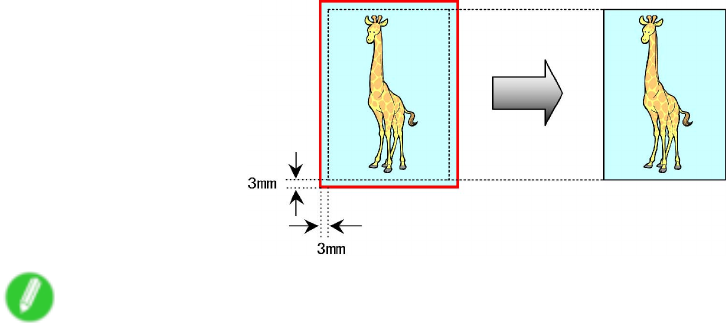
Borderless Printing
Print Image with Actual Size
Prints originals at actual size, without enlarging or reducing them. Originals must be prepared in a size that
exceeds the dimensions of the paper by 3 mm (0.12 in) on each side.
Note
•Not all page sizes are available.
•Even if you prepare originals of the same size as the paper size, the originals are automatically enlarged
when you print borderlessly in combination with resizing originals to match the paper size. This may
af fect image quality . When image quality is most important, make the original 3 mm longer on each side
than the paper size so that the image can be printed at actual size in borderless printing.
For instructions on borderless printing of photos and images at actual size, refer to the following topics, as
appropriate for your computer and operating system.
•Borderless Printing at Actual Size (Windows) (→P .282)
•Borderless Printing at Actual Size (Mac OS X) (→P .284)
Enhanced Printing Options 281
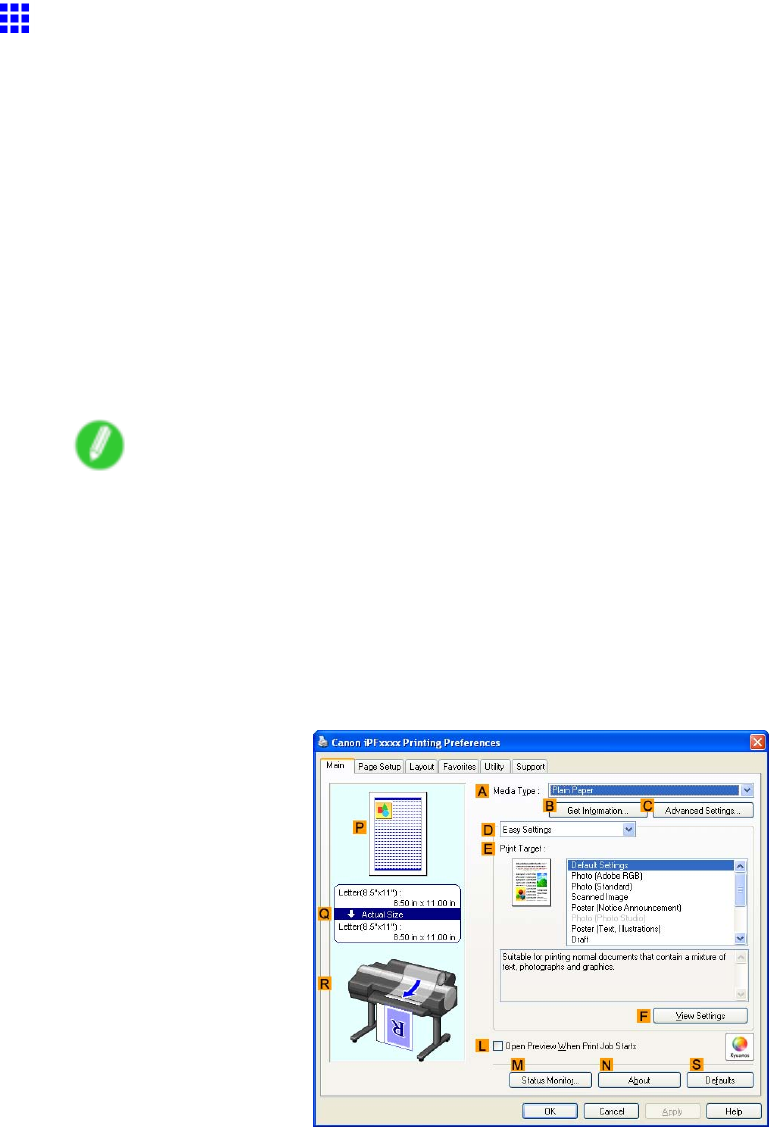
Borderless Printing
Borderless Printing at Actual Size (W indows)
This topic describes how to print borderlessly at actual size based on the following example.
If you use an A1 or A2 roll for borderless printing, insert the provided Spacer for Borderless Printing on the
Roll Holder . ( → P .140)
If you do not attach the Spacer for Borderless Printing , the Platen may be soiled from borderless printing.
•Document: Any type
•Page size: 10×12 inches (254.0×304.8 mm)
•Paper: Roll
•Paper type: Heavyweight Coated Paper
•Roll paper width: 10 inches (254.0 mm)
1. Create the original in the source application 3 mm (0.12 in) larger on each side than 254.0×304.8
mm (10 × 12 in) -that is, 260.0×310.8 mm (10.2 × 12.2 in)
Note
•If you can specify the margin, as in Microsoft W ord, set the margin at 0 mm. For instructions on
specifying the margin, refer to the software documentation.
•The extra 3 mm (0.12 in) on each side will not be printed. Create the original so that it ts inside the
paper area to be printed on.
2. Choose Print in the application menu.
3. Select the printer in the dialog box, and then display the printer driver dialog box. ( → P .390)
4. Make sure the Main sheet is displayed.
5. In the AMedia T ype list, select the type of paper that is loaded. In this case, click Heavyweight
Coated Paper .
6. Select the print target in the EPrint T arget list.
282 Enhanced Printing Options
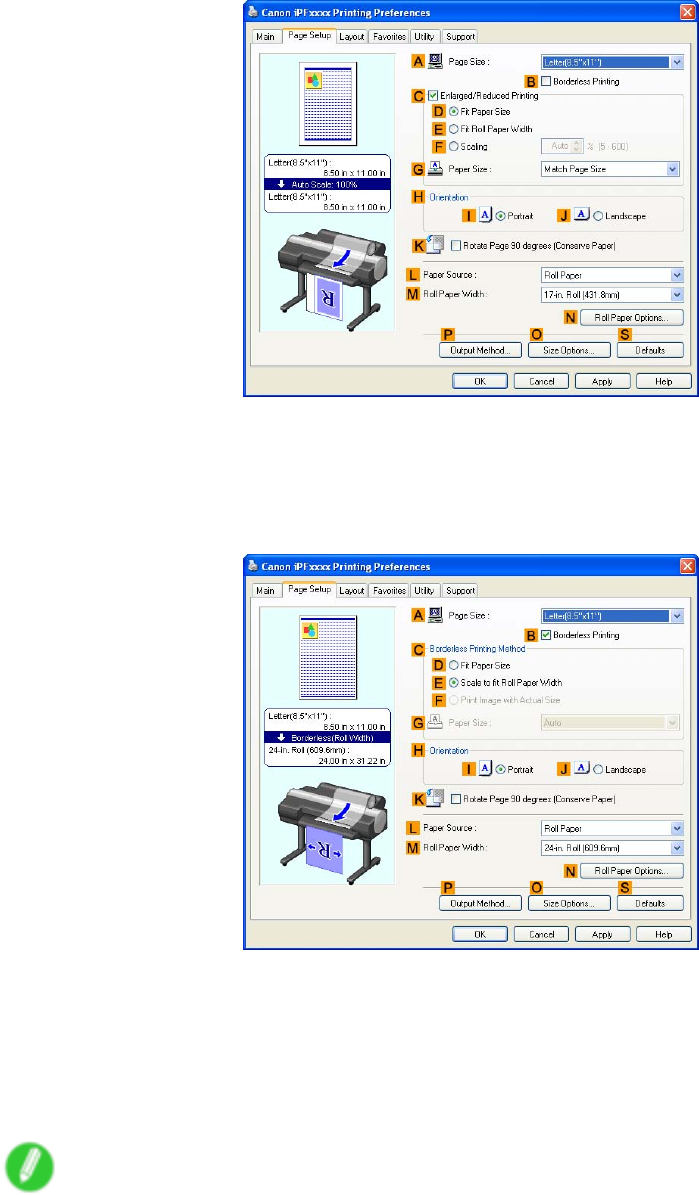
Borderless Printing
7. Click the Page Setup tab to display the Page Setup sheet.
8. In the APage Size list, click the size of the original as specied in the source application.
In this case, click 10"x12" .
9. Click Roll Paper in the LPaper Source list.
10. Select the BBorderless Printing check box to display the Information dialog box.
1 1. Select the width of the loaded roll in the Roll Paper W idth list-in this case, click 10-in. Roll
(254.0mm) .
12. Click OK to close the Information dialog box.
13. In CBorderless Printing Method , click FPrint Image with Actual Size .
14. Conrm the print settings and print as desired.
Note
•For tips on conrming print settings, see “Conrming Print Settings (Windows)”. (→P .384)
Enhanced Printing Options 283
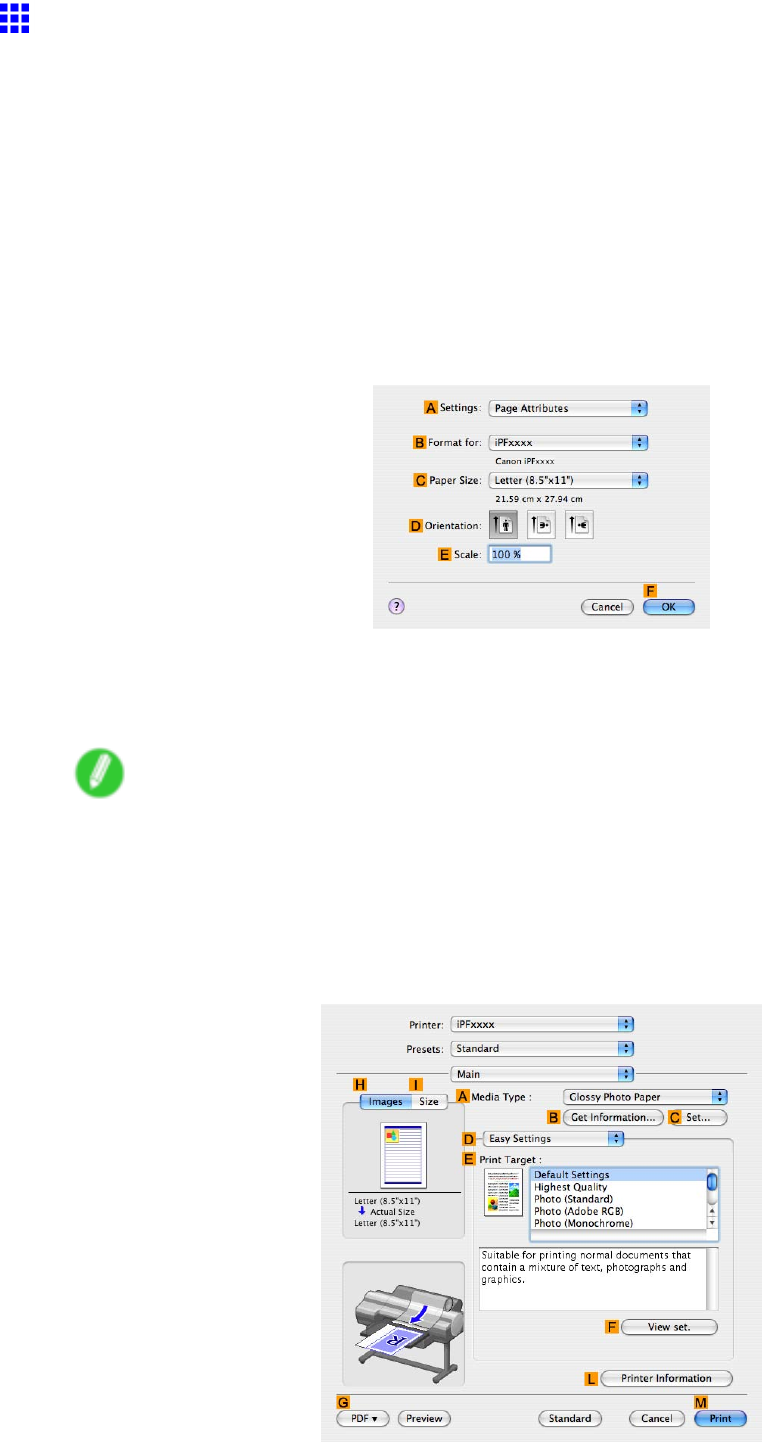
Borderless Printing
Borderless Printing at Actual Size (Mac OS X)
This topic describes how to print borderlessly at actual size based on the following example.
If you use an A1 or A2 roll for borderless printing, insert the provided Spacer for Borderless Printing on the
Roll Holder . ( → P .140)
The platen may be soiled from borderless printing if you do not attach it.
•Document: Any type
•Page size: 10 × 12 inches (254.0×304.8 mm)-Borderless
•Paper: Roll
•Paper type: Heavyweight Coated Paper
•Roll paper width: 10 inches (254.0 mm)
1. Choose Page Setup from the application menu to display the Page Attributes dialog box.
2. Select the printer in the BFormat for list.
3. In the CPaper Size list, choose a paper size supported for borderless printing. Here, click
10"x12" - Borderless .
Note
•Paper sizes supported for borderless printing are indicated by “-Borderless.”
4. Click FOK to close the dialog box.
5. In the application, create an original that takes up the entire space of the paper size.
6. Choose Print in the application menu.
7. Access the Main pane.
284 Enhanced Printing Options
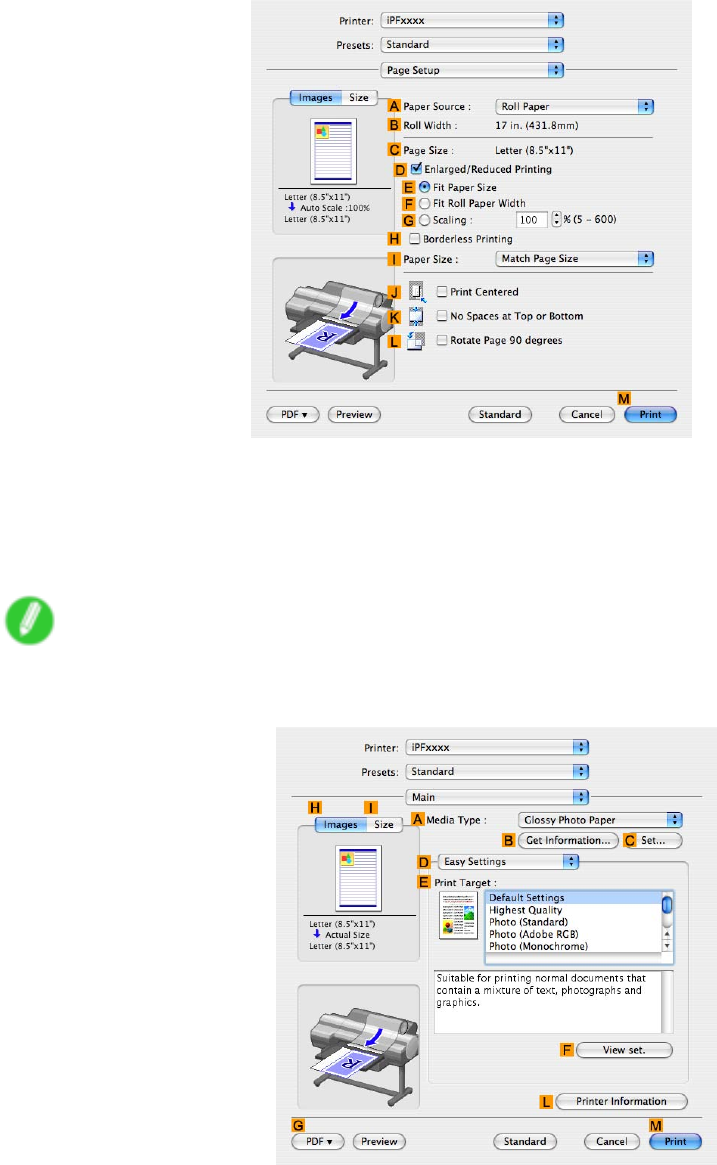
Borderless Printing
8. In the AMedia T ype list, select the type of paper that is loaded. In this case, click Heavyweight
Coated Paper .
9. Select the print target in the EPrint T arget list.
10. Access the Page Setup pane.
1 1. Click Roll Paper in the APaper Source list.
12. Conrm that the roll paper width matches the paper size.
Make sure the width of the loaded roll is displayed in the BRoll Paper W idth list-in this case, 10
in. (254.0mm) .
Note
•If the width of the loaded roll is not displayed in BRoll Paper W idth , click LPrinter Information on
the Main pane and update the printer information.
Enhanced Printing Options 285
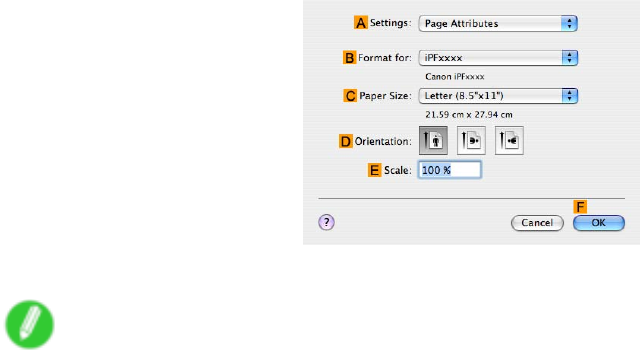
Borderless Printing
13. Make sure the CPage Size setting matches the original size as selected in CPaper Size in the
Page Attributes dialog box-in this case, 10"x12" - Borderless .
14. Conrm the print settings, and then click MPrint to start printing.
Note
•For tips on conrming print settings, see “Conrming Print Settings (Mac OS X)”. (→P .436)
286 Enhanced Printing Options
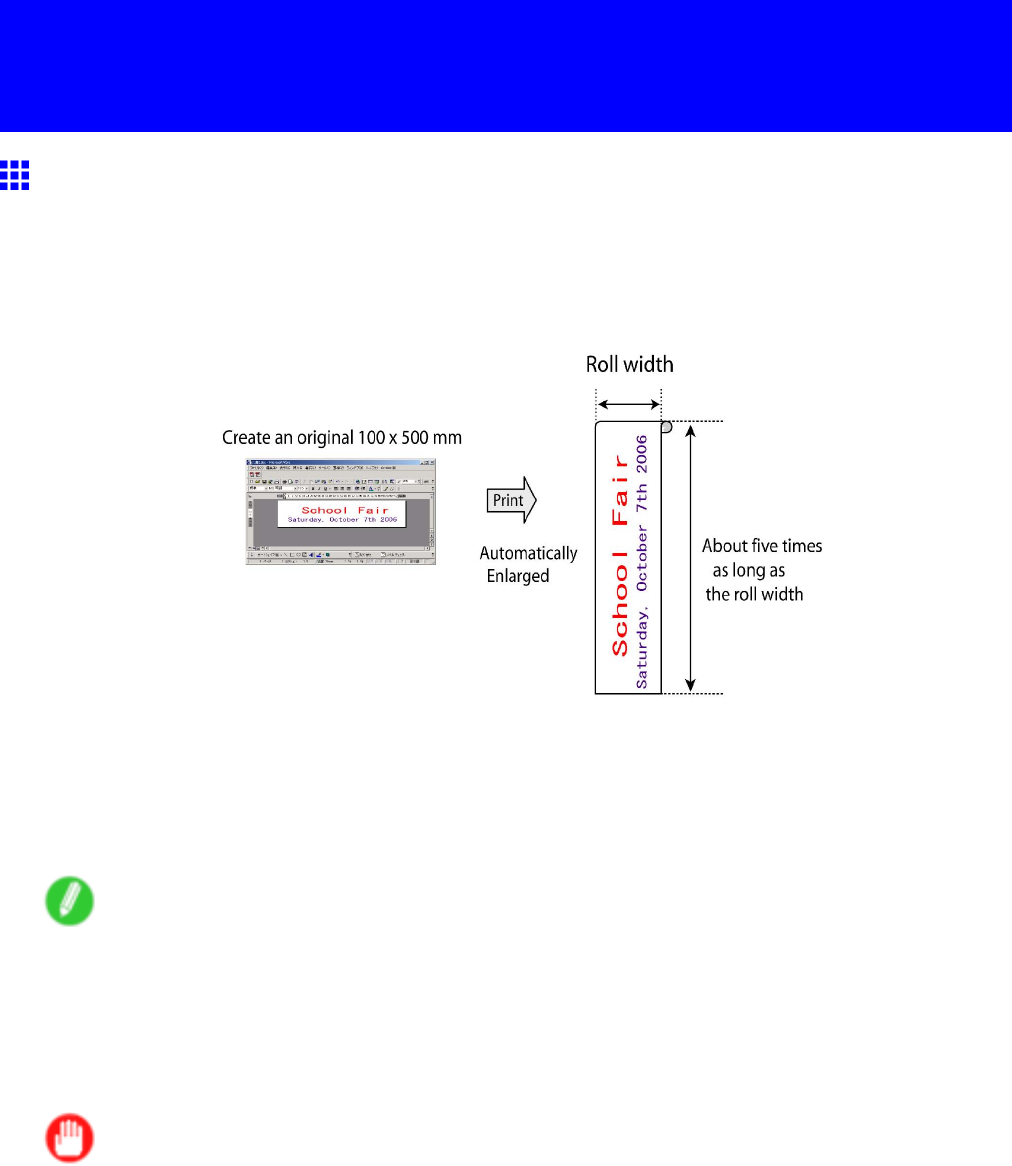
Printing banners or at other non-standard sizes
Printing banners or at other non-standard
sizes
Printing V ertical or Horizontal Banners (Large-Format
Printing)
Y ou can create vertical or horizontal banners by printing originals that are in banner format on rolls.
Originals created in Microsoft W ord or other applications in your preferred size can be enlarged to ll the width
of roll paper by completing simple printer driver settings.
Fit Roll Paper W idth
Y ou can easily create vertical or horizontal banners by automatically enlarging or reducing originals to t the
full width of rolls.
Note
•The printer supports roll printing up to a maximum length of 18.0 m (19.7 yd).
For instructions on printing vertical or horizontal banners, refer to the following topics, as appropriate for
your computer and operating system.
•Printing V ertical or Horizontal Banners (Large-Format Printing; Windows) (→P .288)
•Printing V ertical or Horizontal Banners (Large-Format Printing; Mac OS X) (→P .292)
Important
•Before printing, check how much of the roll paper is left. If you have activated automatic detection of the
remaining roll paper , a warning message is displayed when there is not enough roll paper left.
•If not much ink is left, prepare replacement ink tanks.
•T o print at a higher level of quality , in the printer driver , choose High or Highest in Print Quality , and
choose Unidirectional Printing as the direction of printing.
Enhanced Printing Options 287
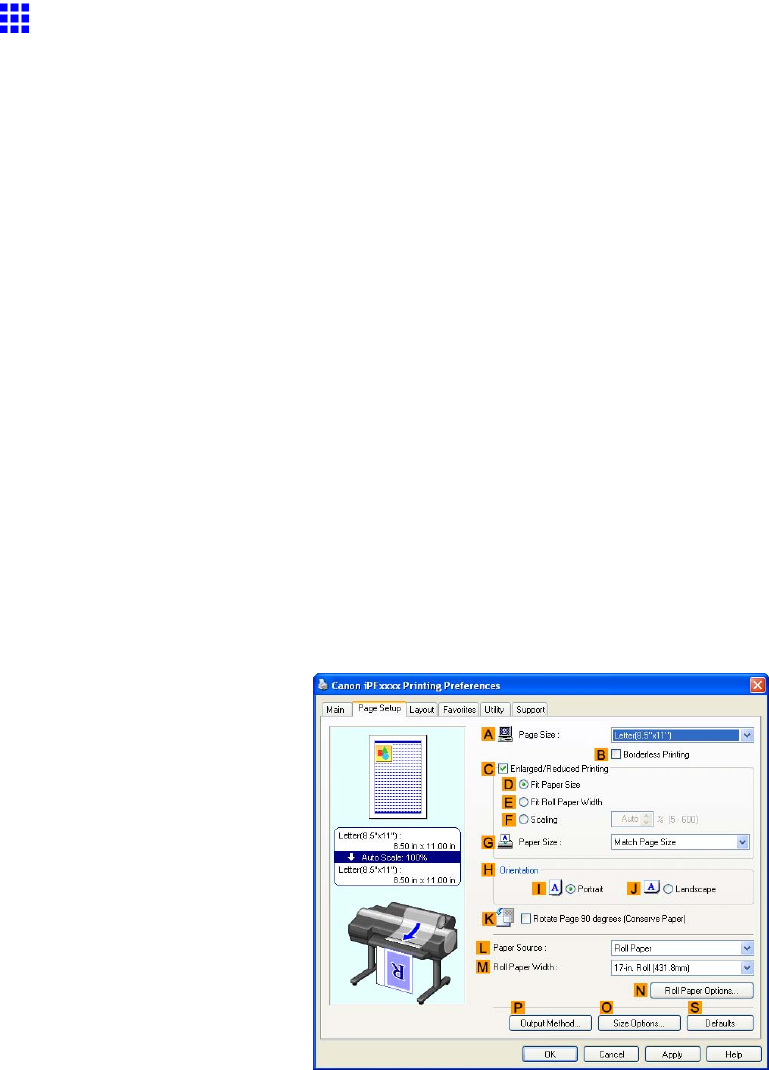
Printing banners or at other non-standard sizes
Printing V ertical or Horizontal Banners (Large-Format
Printing; W indows)
This topic describes how to print a banner about ve times as long as the roll width based on the following example.
•Document: A horizontal banner created in Microsoft W ord
•Page size: Non-standard (100×500 mm [3.9×19.7 in])
•Paper: Roll
•Paper type: Plain Paper
•Roll paper width: 16 in (406.4 mm)
Follow the steps below to print a banner in either horizontal or vertical format.
1. Register a Custom Paper Size .
Banners tend to be in non-standard sizes, so register a Custom Paper Size . In this example, 100×500
mm (3.9×19.7 in) is registered.
2. In the application, create an original in the size you registered.
3. Print the banner , using the settings that correspond to banners.
Registering a Custom Paper Size
This example describes how to register a paper size that is horizontally elongated and suitable for banners in
either horizontal or vertical format.
1. Display the printer driver dialog box. ( → P .392)
2. Click the Page Setup tab to display the Page Setup sheet.
3. Click Roll Paper in the LPaper Source list.
4. Click OSize Options to display the Paper Size Options dialog box.
5. Enter a desired paper name in Custom Paper Size Name . “My Horizontal Banner” is used
in this example.
6. In Units , click mm .
7. Under Paper Size , enter “100” in W idth and “500” in Height .
8. Click Add to add the paper size of “My Horizontal Banner .”
9. Click OK to close the Paper Size Options dialog box.
288 Enhanced Printing Options
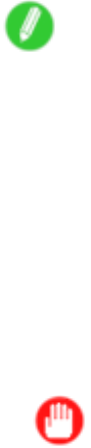
Printing banners or at other non-standard sizes
10. Close the printer driver dialog box.
Note
•Y ou can also specify a Custom Size as the paper size. Note that Custom Size settings are not
available after you exit the application.
For more information, see “Printing on Non-Standard Paper Sizes (Windows)”. (→P .296)
Creating the banner in the application
Follow the steps below to create the banner in Microsoft W ord using the Custom Paper Size you registered.
1. Start Microsoft W ord.
2. Choose Page Setup from the File menu to display the Page Setup dialog box.
3. Under Paper Size , click the Custom Paper Size you registered-"My Horizontal Banner" in this
example.
Important
•If "My Horizontal Banner" is not listed, make sure this printer is selected as the printer to use.
•In applications such as Microsoft PowerPoint that do not enable you to choose registered paper
sizes, use the custom paper size setting in “Custom” and specify 100×500 mm (3.9×19.7 in)
4. Set the printing orientation to horizontal.
5. Create the banner .
Enhanced Printing Options 289
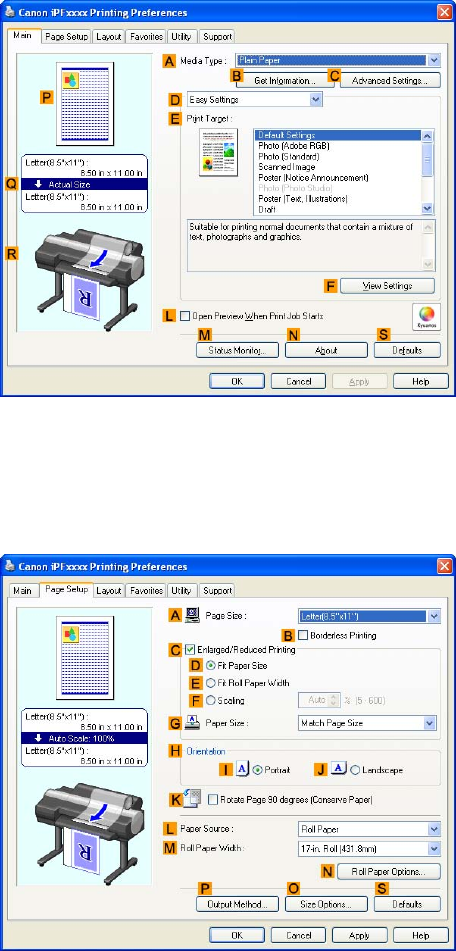
Printing banners or at other non-standard sizes
Printing the banner
Follow the steps below to print the banner using the corresponding banner settings.
1. Choose Print in the Microsoft W ord menu.
2. Select the printer in the dialog box, and then open the printer driver dialog box. ( → P .390)
3. Make sure the Main sheet is displayed.
4. In the AMedia T ype list, select the type of paper that is loaded. In this case, click Plain Paper .
5. After conrming that DEasy Settings is selected, click Poster (T ext, Illustrations) in the
EPrint T arget list.
6. Click the Page Setup tab to display the Page Setup sheet.
7. In the APage Size list, click the size you registered, "My Horizontal Banner ."
290 Enhanced Printing Options
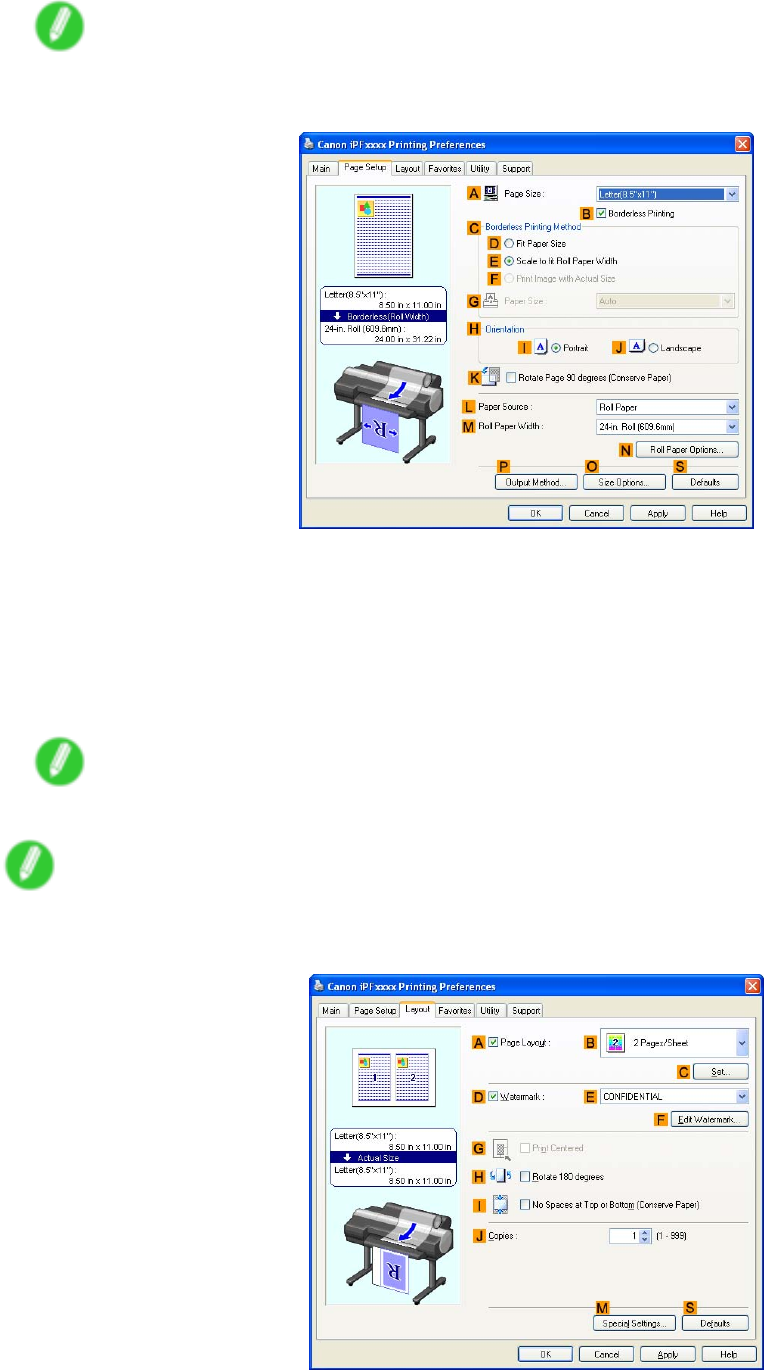
Printing banners or at other non-standard sizes
8. Select the CEnlarged/Reduced Printing check box.
Note
•If the Enlarged/Reduced Printing check box is not displayed on the Page Setup sheet, clear the
BBorderless Printing check box.
9. Click Roll Paper in the LPaper Source list.
10. After you click EFit Roll Paper W idth , the Information dialog box is displayed.
1 1. Select the width of the loaded roll in the Roll Paper W idth list. In this case, click 16-in. Roll
(406.4mm) , and then click OK .
12. Conrm the print settings and print as desired.
Note
•For instructions on conrming print settings, see “Conrming Print Settings (Windows)”. (→P .384)
Note
•If printing is unsuccessful, you may be able to print after completing the following setting.
1. On the Layout sheet, click MSpecial Settings to display the Special Settings dialog box.
2. In the FineZoom Settings list, click Y es .
Enhanced Printing Options 291
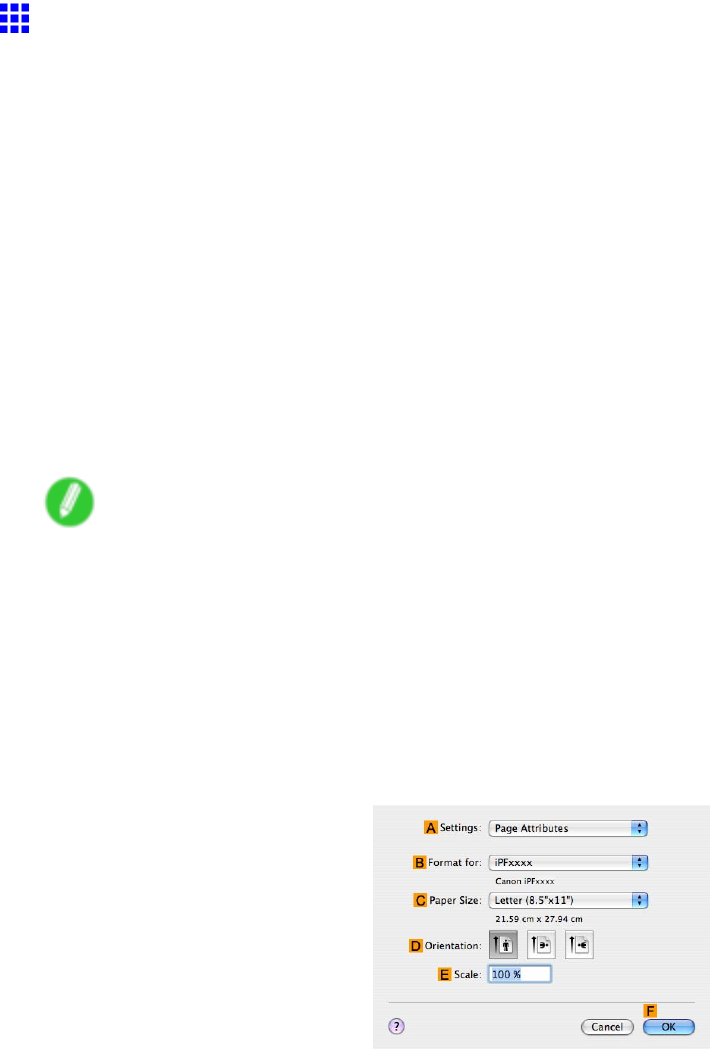
Printing banners or at other non-standard sizes
Printing V ertical or Horizontal Banners (Large-Format
Printing; Mac OS X)
This topic describes how to print a banner about ve times as long as the roll width based on the following example.
•Document: An original designed for a horizontal banner
•Page Size: Non-standard (100×500 mm [3.9×19.7 in])
•Paper: Roll
•Paper type: Plain Paper
•Roll paper width: 16 inches (406.4 mm)
Follow the steps below to print a banner in either horizontal or vertical format.
1. In the application, create an original in the format of a horizontal or vertical banner .
2. Register a “Custom Page Size.”
Banners tend to be in non-standard sizes, so register a “Custom Page Size” in Page Setup . In this
example, 100×500 mm (3.9×19.7 in) is registered.
3. Print the banner , using the settings that correspond to banners.
Note
•The following procedures are based on Mac OS X 10.4. The method of setting up non-standard paper
sizes varies depending on the version of Mac OS X.
Register a Custom Page Size
This example describes how to register and print using a page size that is horizontally elongated and suitable
for banners in either horizontal or vertical format.
1. Create the document in the application.
2. Choose Page Setup from the application menu to display the Page Attributes dialog box.
3. Select the printer in the BFormat for list.
4. Click Manage Custom Sizes in the CPaper Size list to display the Custom Page Sizes
dialog box.
5. Double-click Untitled in the list at left, and then enter a name for the page size you want
to register . Here, enter “100*500.”
If the Untitled size is not listed at left, click +below the list.
6. Under Page Size , enter “10” in W idth and “50” in Height . Here, measurements are entered
in centimeters.
7. Specify the margins by entering “0.3” in Printer Margins . Here, too, measurements are entered
in centimeters.
8. Click OK to close the Custom Page Sizes dialog box.
292 Enhanced Printing Options
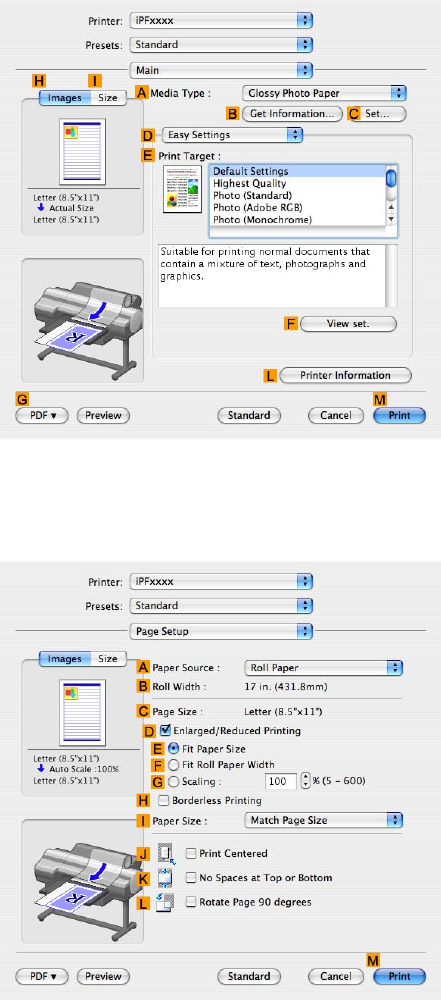
Printing banners or at other non-standard sizes
9. In the CPaper Size list, click the size of the original. In this case, click "100*500", the size
you registered.
10. In DOrientation , click the icon of the document in landscape orientation.
1 1. Click FOK to close the dialog box.
Print the banner
Follow the steps below to print the banner using the corresponding banner settings.
1. Choose Print in the application menu.
2. Access the Main pane.
3. In the AMedia T ype list, select the type of paper that is loaded. In this case, click Plain Paper .
4. After conrming that DEasy Settings is selected, click POP in the EPrint T arget list.
5. Access the Page Setup pane.
6. Click Roll Paper in the APaper Source list.
Enhanced Printing Options 293
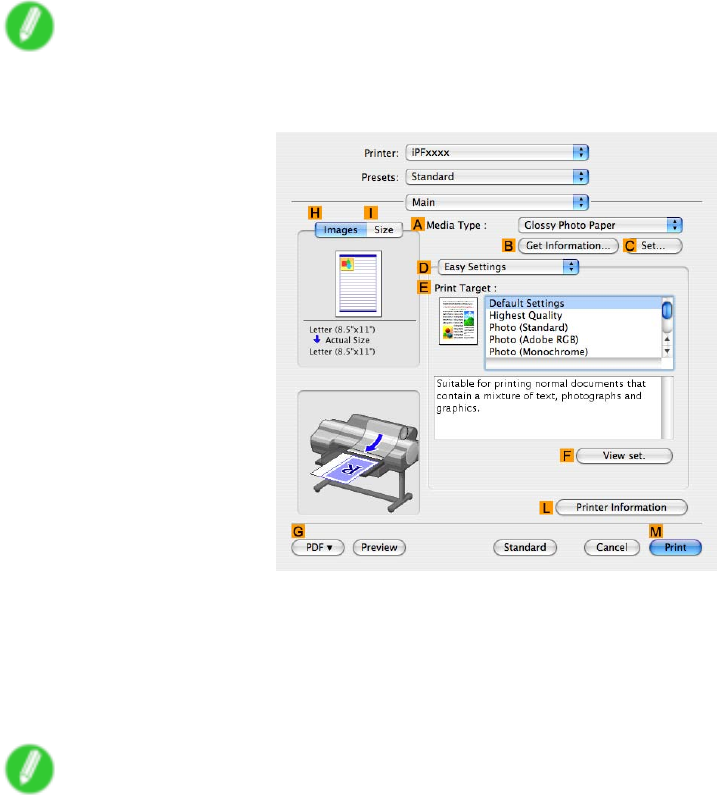
Printing banners or at other non-standard sizes
7. Make sure the width of the loaded roll is displayed in the BRoll Paper W idth list-in this case, 16
in. (406.4mm) .
Note
•If the width of the loaded roll is not displayed in BRoll Paper W idth , click LPrinter Information on
the Main pane and update the printer information.
8. In CPage Size , make sure "100*500" is displayed, as registered in Page Setup .
9. Select the DEnlarged/Reduced Printing check box.
10. Click FFit Roll Paper W idth .
1 1. Conrm the print settings, and click MPrint to start printing.
Note
•For tips on conrming print settings, see “Conrming Print Settings (Mac OS X)”. (→P .436)
294 Enhanced Printing Options

Printing banners or at other non-standard sizes
Printing on Non-Standard Paper Sizes
By specifying the paper size, you can print on non-standard sizes of paper .
There are two ways to print on non-standard paper sizes, as follows.
Registering non-standard paper size in the printer driver
After you register non-standard paper sizes, they are listed with standard sizes so that you can choose
them anytime as needed.
Note
•These non-standard paper sizes you register in the printer driver are called Custom Paper Sizes in
Windows and “Custom Sizes” in Mac OS X.
Specifying custom paper sizes for temporary use
Because these are sizes you specify temporarily in the printer driver , the sizes will not be available after you
exit the application. If you want to set up a non-standard paper size so that it will always be available, we
recommend registering the paper size in the printer driver .
Note
•These temporary paper sizes you register on the printer are called “Custom Sizes” in Windows.
For instructions on specifying non-standard paper sizes for printing, refer to the following topics, as
appropriate for your computer and operating system.
•Printing on Non-Standard Paper Sizes (Windows) (→P .296)
•Printing on Non-Standard Paper Sizes (Mac OS X) (→P .300)
Enhanced Printing Options 295
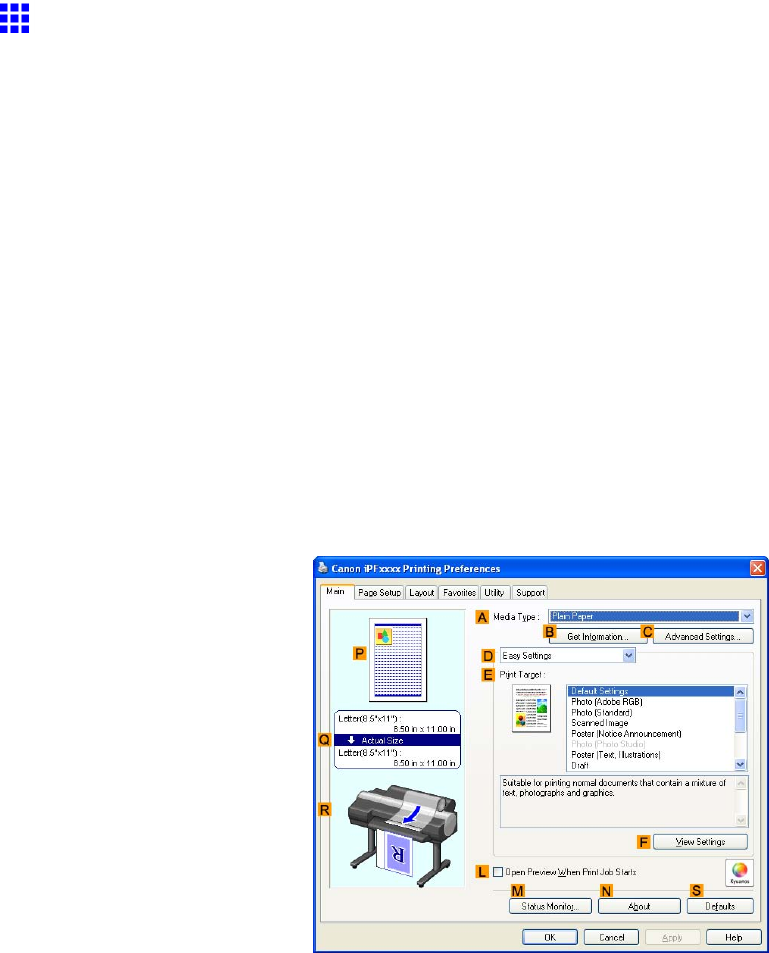
Printing banners or at other non-standard sizes
Printing on Non-Standard Paper Sizes (W indows)
This topic describes two ways to print on non-standard paper sizes.
•Printing by using Custom Size (→P .296)
•Printing by using Custom Paper Size (→P .298)
Printing by using Custom Size
This section describes how to print using Custom Size based on the following example.
•Document: Scanned image
•Page size: Square of non-standard dimensions (430×430 mm [16.9×16.9 in])
•Paper: Sheets ( Manual )
•Paper type: Plain Paper
•Paper size: A square sheet (430×430 mm [16.9×16.9 in])
1. Load the square paper (430×430 mm [16.9×16.9 in]) in the T op Paper Feed Slot .
2. Choose Print in the source application menu.
3. Select the printer in the dialog box, and then display the printer driver dialog box. ( → P .390)
4. Make sure the Main sheet is displayed.
5. In the AMedia T ype list, select the type of paper that is loaded. In this case, click Plain Paper .
6. After conrming that DEasy Settings is selected, click Scanned Image in the EPrint T arget
list.
296 Enhanced Printing Options
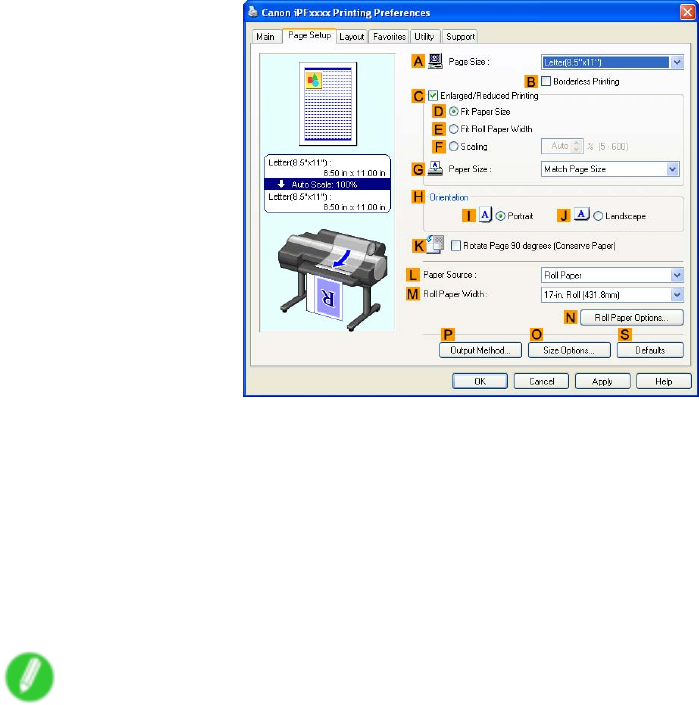
Printing banners or at other non-standard sizes
7. Click the Page Setup tab to display the Page Setup sheet.
8. Click Manual in the LPaper Source list.
9. Click Custom Size in the APage Size list to display the Custom Size Settings dialog box.
10. Complete the following settings in the Custom Size Settings dialog box.
1. Select mm or inch in Units .
2. Enter “430” [16.9 in] in both W idth and Height .
1 1. Click OK to close the Custom Size Settings dialog box.
12. Conrm the print settings and print as desired.
Note
•For instructions on conrming print settings, see “Conrming Print Settings (Windows)”. (→P .384)
Enhanced Printing Options 297
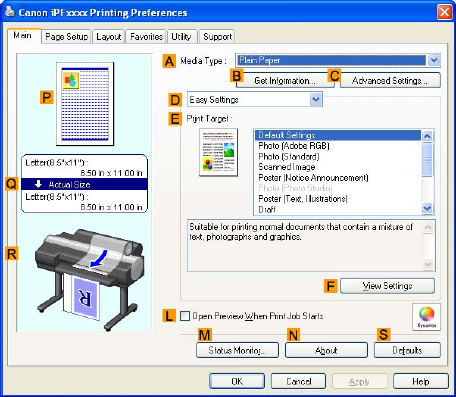
Printing banners or at other non-standard sizes
Printing by using Custom Paper Size
This section describes how to print using Custom Paper Size based on the following example. First, register
a non-standard paper size called “430 mm Square” as a Custom Paper Size .
•Document: Scanned image
•Page size: A square sheet (430×430 mm [16.9×16.9 in])
•Paper: Sheets ( Manual )
•Paper type: Plain Paper
•Paper size: A square sheet (430×430 mm [16.9×16.9 in])
1. Load the square paper (430×430 mm [16.9×16.9 in]) in the T op Paper Feed Slot .
2. Choose Print in the source application menu.
3. Select the printer in the dialog box, and then display the printer driver dialog box. ( → P .390)
4. Make sure the Main sheet is displayed.
5. In the AMedia T ype list, select the type of paper that is loaded. In this case, click Plain Paper .
6. After conrming that DEasy Settings is selected, click Scanned Image in the EPrint T arget
list.
298 Enhanced Printing Options
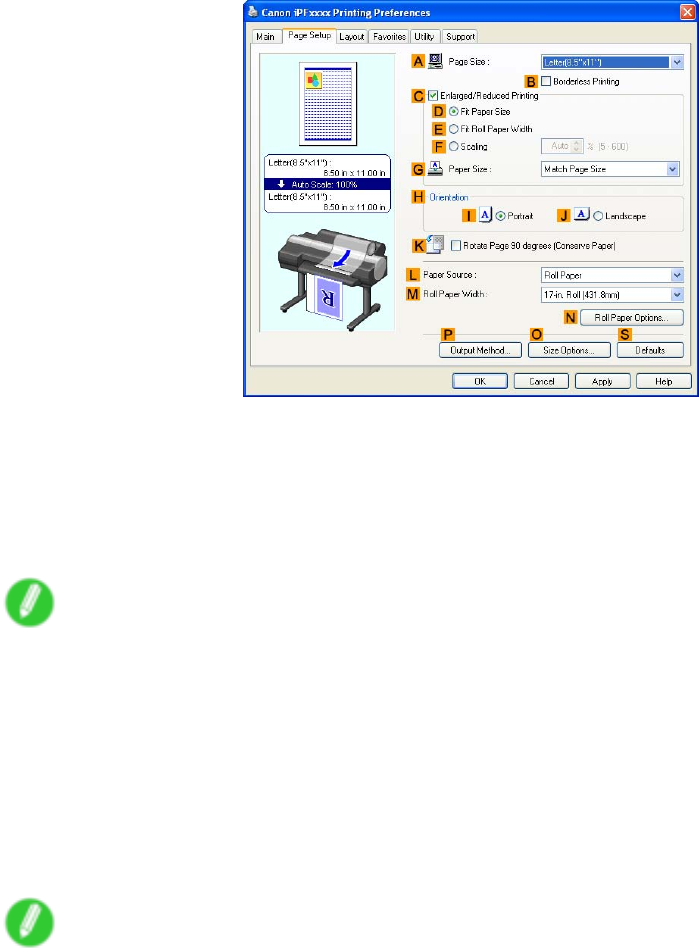
Printing banners or at other non-standard sizes
7. Click the Page Setup tab to display the Page Setup sheet.
8. Click OSize Options to display the Paper Size Options dialog box.
9. Complete the following settings in the Paper Size Options dialog box.
1. Enter a desired paper name in Custom Paper Size Name . “430 mm Square” is used in this example.
2. Select mm or inch in Units .
3. Enter “430” [16.9 in] in both W idth and Height .
Note
•If you select the Fix the Ratio of the W idth to Height check box, after you enter a value in either
W idth or Height , the other value will be automatically applied based on the original aspect ratio.
10. Click Add to register “430 mm Square.”
1 1. Click OK to close the Paper Size Options dialog box.
12. Click Manual in the LPaper Source list.
13. In the APage Size list, click the size you added, "430 mm Square."
14. Conrm the print settings and print as desired.
Note
•For instructions on conrming print settings, see “Conrming Print Settings (Windows)”. (→P .384)
Enhanced Printing Options 299
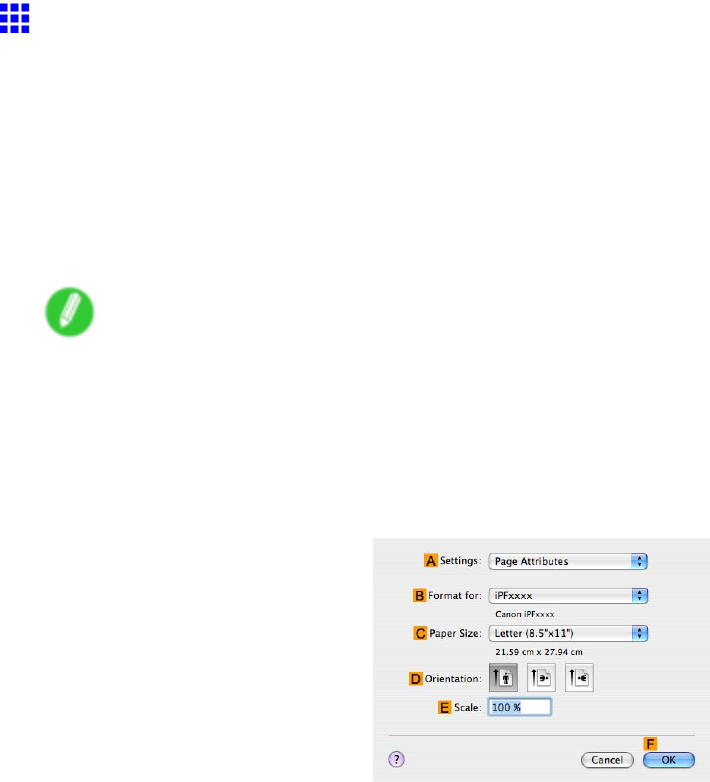
Printing banners or at other non-standard sizes
Printing on Non-Standard Paper Sizes (Mac OS X)
This topic describes how to print after registering “Custom Media Size” based on the following example. Here, you
will register a non-standard paper size named “430*430” in “Custom Media Size” .
•Document: Scanned image
•Page size: A square sheet (430×430 mm [16.9×16.9 in])
•Paper: Sheets ( Manual )
•Paper type: Plain Paper
•Paper size: A square sheet (430×430 mm [16.9×16.9 in])
Note
•The following procedures are based on Mac OS X 10.4. The method of setting up non-standard paper
sizes varies depending on the version of Mac OS X.
1. Create the document in the application.
2. Load the square paper (430×430 mm [16.9×16.9 in]) in the T op Paper Feed Slot .
3. Choose Page Setup from the application menu to display the Page Attributes dialog box.
4. Select the printer in the BFormat for list.
5. Click Manage Custom Sizes in the CPaper Size list to display the Custom Page Sizes
dialog box.
6. In Page Size , enter the height and width of the original. Here, enter “43.00 cm” in Height and
W idth .
7. In Printer Margins , enter “0.3” for the top and side margins and “2.3” for the bottom margin.
Here, measurements are entered in centimeters.
8. Double-click Untitled in the list at left in the Custom Page Sizes dialog box and enter the
paper name-in this case, “430*430” .
9. Click OK to close the Custom Page Sizes dialog box.
10. In the CPaper Size list, click the size of the original. In this case, click “430*430” , the size
you registered.
1 1. Click FOK to close the dialog box.
12. Choose Print in the application menu.
300 Enhanced Printing Options
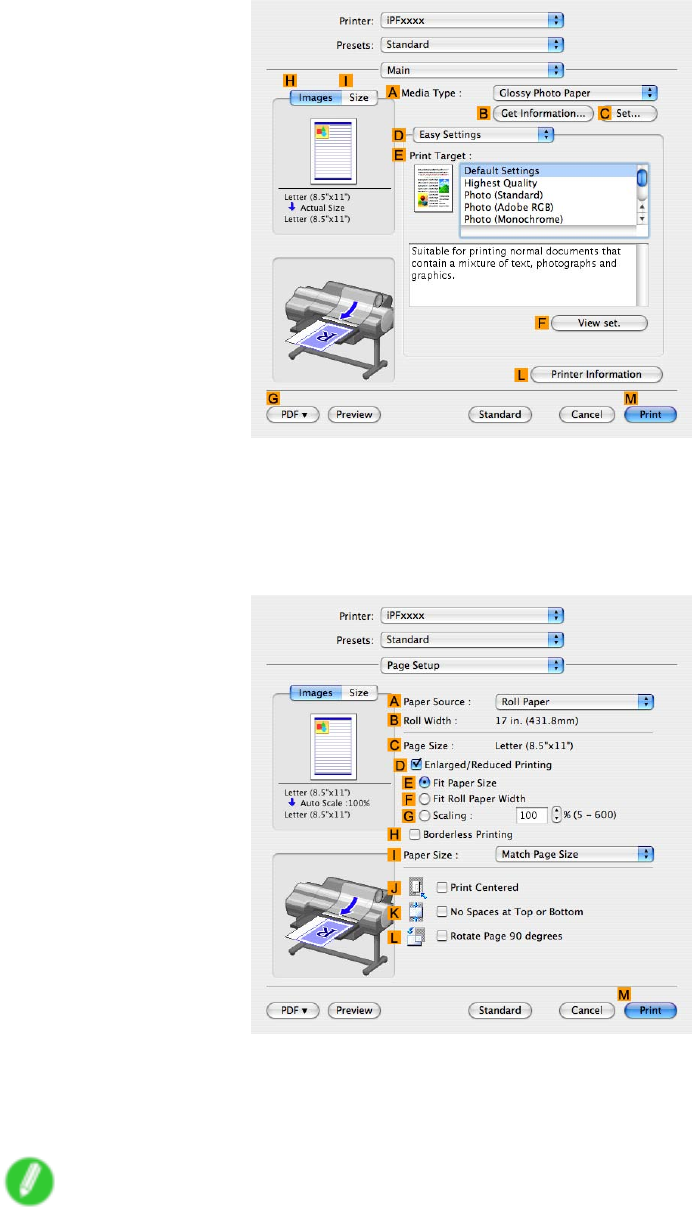
Printing banners or at other non-standard sizes
13. Access the Main pane.
14. In the AMedia T ype list, select the type of paper that is loaded. In this case, click Plain Paper .
15. After conrming that DEasy Settings is selected, click Scanned Image in the EPrint T arget
list.
16. Access the Page Setup pane.
17. Click Manual in the APaper Source list.
18. In DEasy Settings , make sure “430*430” is displayed, as registered in Page Setup .
19. Conrm the print settings, and then click MPrint to start printing.
Note
•For tips on conrming print settings, see “Conrming Print Settings (Mac OS X)”. (→P .436)
Enhanced Printing Options 301
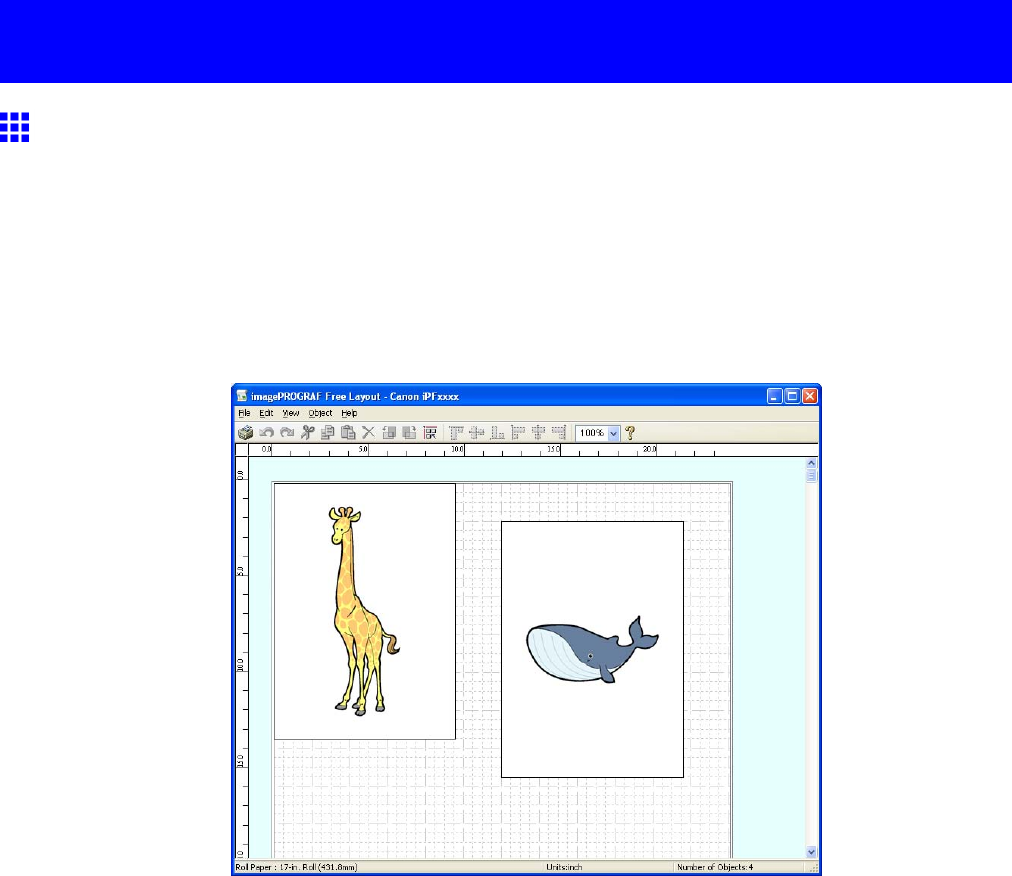
T iling and multiple pages per sheet
T iling and multiple pages per sheet
Printing Multiple Originals Next to Each Other
By arranging originals from word-processing or spreadsheet programs or web browser screen shots next to
each other on single sheets, you can create highly expressive presentation materials, easy-to-understand
meeting materials, and a variety of other printed documents.
Free Layout (W indows)
Besides combining multiple pages in a single-page layout, you can combine originals from multiple les-even
multiple source applications-in a single-page layout.
302 Enhanced Printing Options
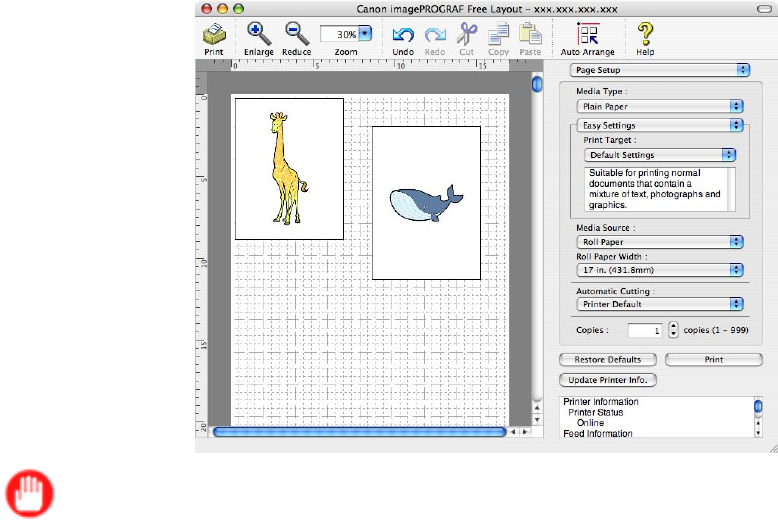
T iling and multiple pages per sheet
imagePROGRAF Free Layout (Macintosh)
Besides combining multiple pages in a single-page layout, you can combine originals from multiple les-even
multiple source applications-in a single-page layout.
Important
•The driver must be installed from the User Software CD-ROM to use this function.
For instructions on arranging originals from multiple applications, refer to the following topics.
•Printing Multiple Originals Next to Each Other (Windows) (→P .304)
•Printing Multiple Originals Next to Each Other (Mac OS X) (→P .306)
Enhanced Printing Options 303
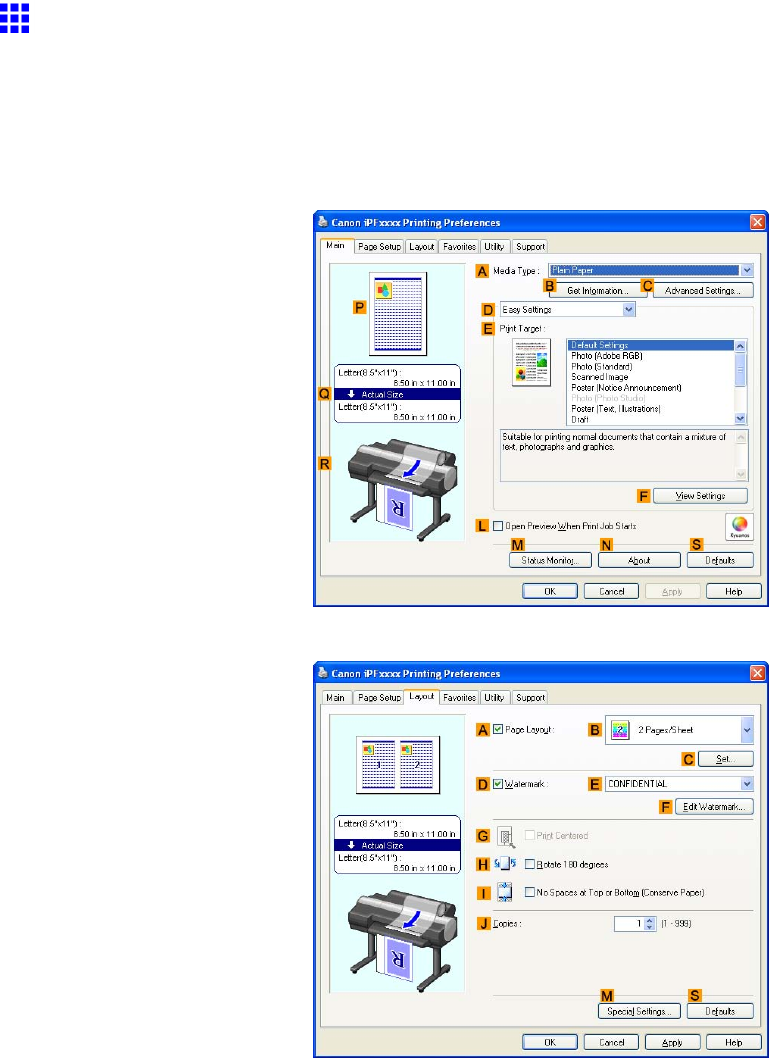
T iling and multiple pages per sheet
Printing Multiple Originals Next to Each Other (W indows)
This topic describes how to arrange multiple originals using the Free Layout function.
1. Choose Print in the application menu.
2. Select the printer in the dialog box, and then open the printer driver dialog box. ( → P .390)
3. Make sure the Main sheet is displayed.
4. Click the Layout tab to display the Layout sheet.
5. Select the APage Layout check box.
6. Click Free Layout in the BPage Layout list.
304 Enhanced Printing Options
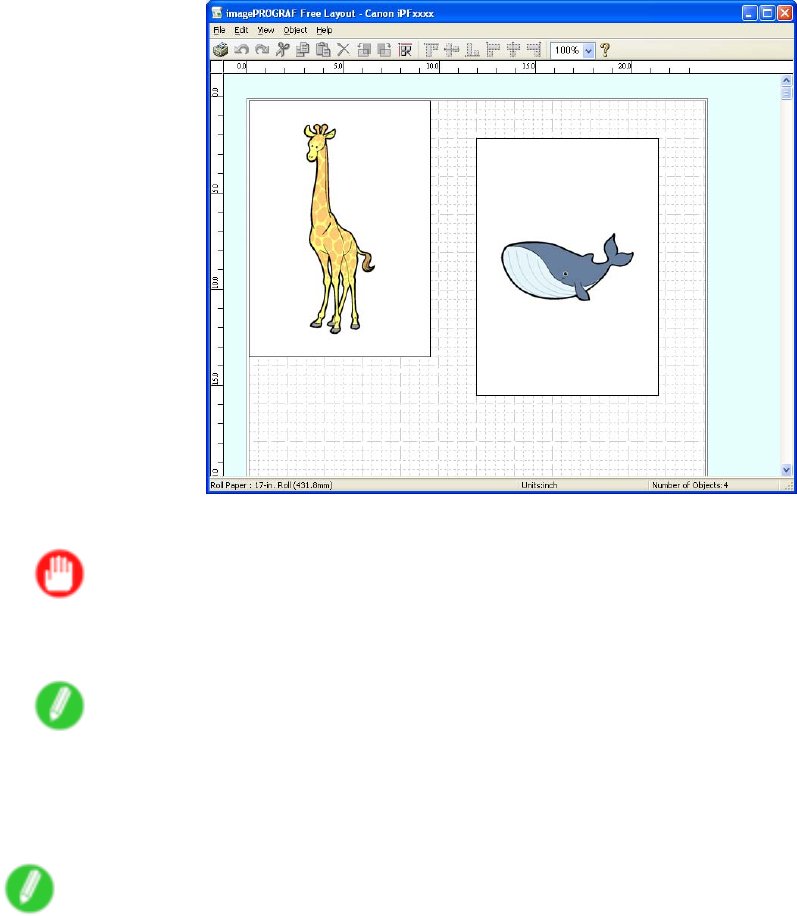
T iling and multiple pages per sheet
7. When you attempt to print, the imagePROGRAF Free Layout window is displayed. (At this
point, the document will not be printed yet.)
8. Edit and rearrange the image in the imagePROGRAF Free Layout window as desired.
Important
•Without closing the imagePROGRAF Free Layout window , repeat steps 1-7 to arrange originals
from multiple applications on the same page.
Note
•For instructions on editing and rearranging images, refer to the imagePROGRAF Free Layout
help topic.
9. Print from the imagePROGRAF Free Layout menu.
Note
•For details on imagePROGRAF Free Layout functions, refer to Free Layout .
Enhanced Printing Options 305
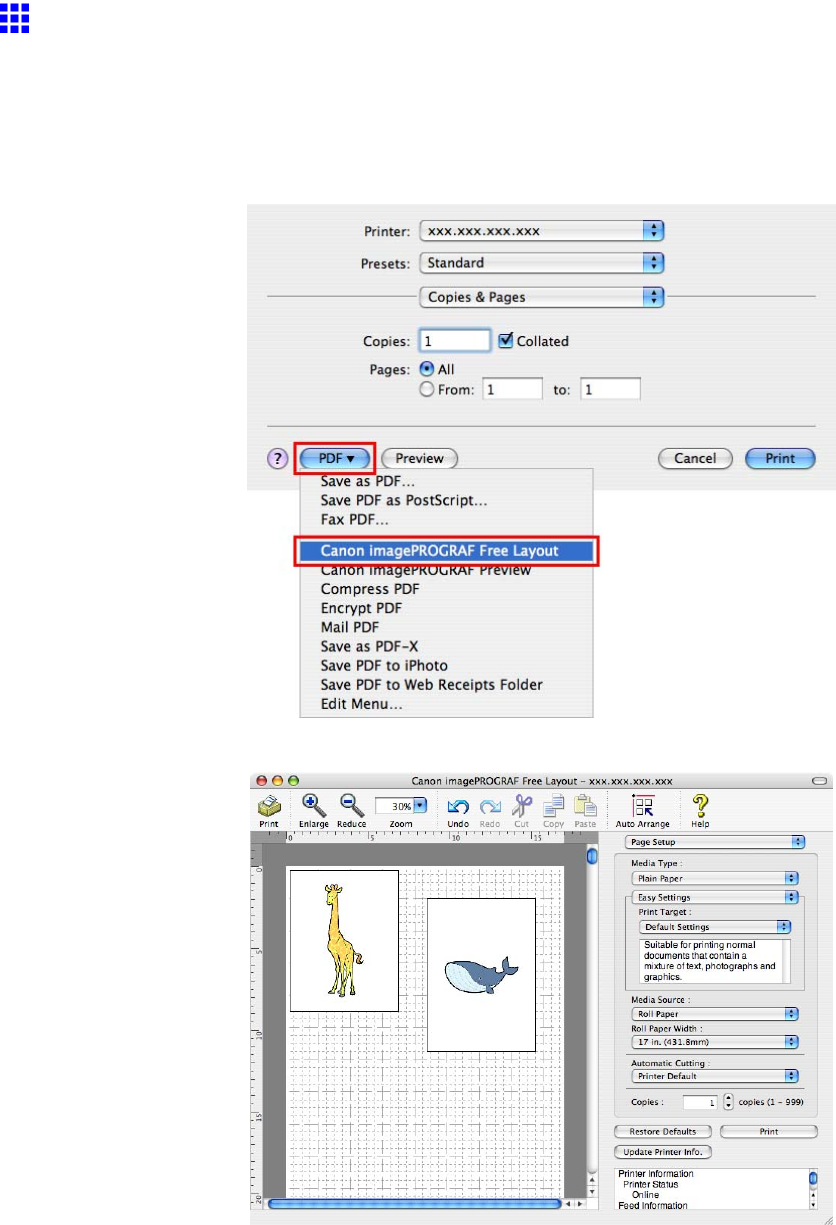
T iling and multiple pages per sheet
Printing Multiple Originals Next to Each Other (Mac OS X)
This topic describes how to use the Free Layout function to arrange multiple originals next to each other before
printing.
1. Choose Print in the application menu.
2. Click PDF and select Canon imagePROGRAF Free Layout .
3. The Canon imagePROGRAF Free Layout window is displayed.
306 Enhanced Printing Options

T iling and multiple pages per sheet
4. Edit and rearrange the image in the Canon imagePROGRAF Free Layout window as desired.
Important
•Without closing the Canon imagePROGRAF Free Layout window , repeat steps 1-7 to arrange
originals from multiple applications on the same page.
Note
•For instructions on editing and rearranging images, refer to the Canon imagePROGRAF Free
Layout help topic.
5. Print from the Canon imagePROGRAF Free Layout menu.
Note
•For details on Canon imagePROGRAF Free Layout functions, refer to Free Layout .
Enhanced Printing Options 307
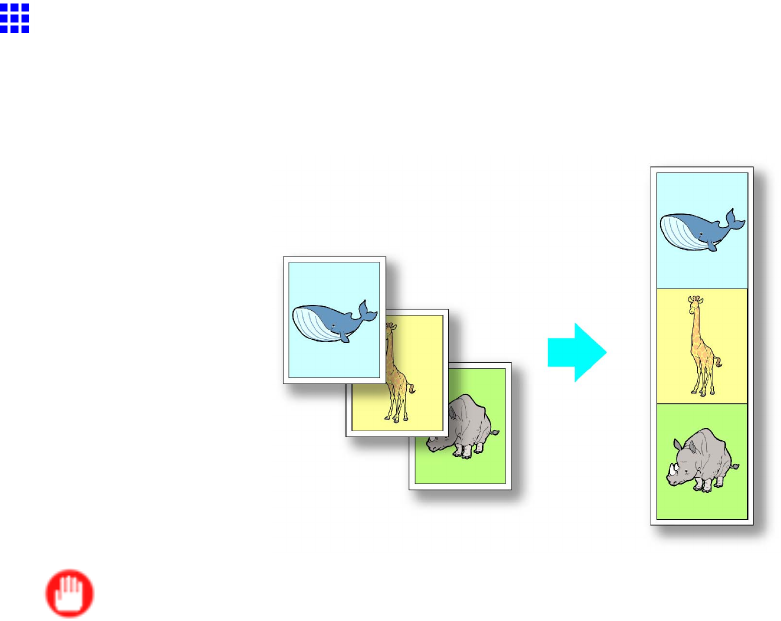
T iling and multiple pages per sheet
Printing Multiple Pages Continuously
Y ou can print multiple pages as a single continuous image, without margins between pages.
Roll paper (banner)
Important
•This feature is only available with rolls. It cannot be used when printing on sheets.
•During banner printing, settings for conserving paper , number of copies, borderless printing,
enlargement or reduction, and other layout-related settings are disregarded.
For instructions on borderless printing of photos and images at actual size, refer to the following topics, as
appropriate for your computer and operating system.
•Printing Multiple Pages Continuously (Windows) (→P .309)
•Printing Multiple Pages Continuously (Mac OS X) (→P .31 1)
308 Enhanced Printing Options
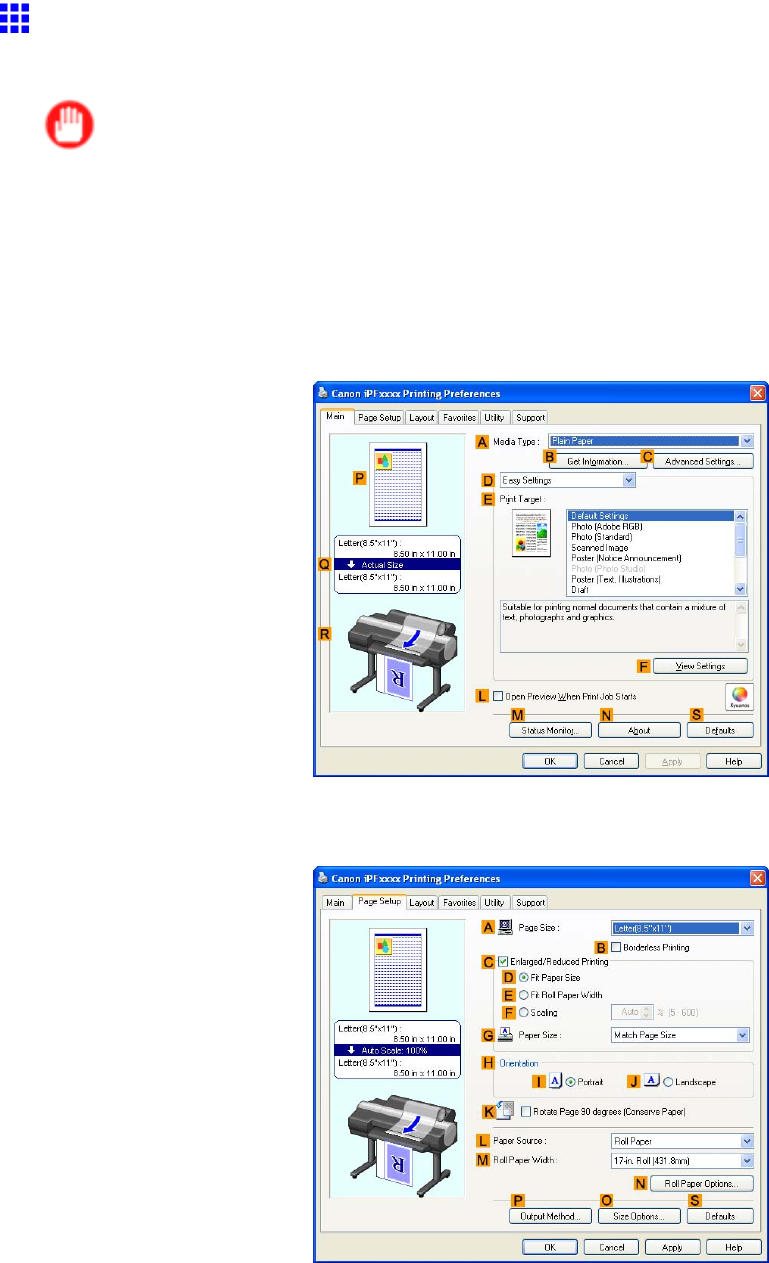
T iling and multiple pages per sheet
Printing Multiple Pages Continuously (W indows)
This topic describes how to print multiple pages as a single continuous image, without margins between pages.
Important
•This feature is only available with rolls. It cannot be used when printing on sheets.
•During banner printing, settings for conserving paper , number of copies, borderless printing,
enlargement or reduction, and other layout-related settings are disregarded.
1. Choose Print in the application menu.
2. Select the printer in the dialog box, and then display the printer driver dialog box. ( → P .390)
3. Make sure the Main sheet is displayed.
4. In the AMedia T ype list, click the type of paper that is loaded.
5. Click the Page Setup tab to display the Page Setup sheet.
6. Click Roll Paper in the LPaper Source list.
Enhanced Printing Options 309
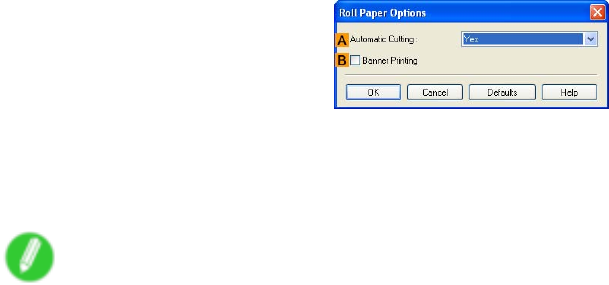
T iling and multiple pages per sheet
7. Click NRoll Paper Options to display the Roll Paper Options dialog box.
8. Select the BBanner Printing check box.
9. Click OK .
10. Conrm the print settings and print as desired.
Note
•For tips on conrming print settings, see “Conrming Print Settings (Windows)”. (→P .384)
310 Enhanced Printing Options
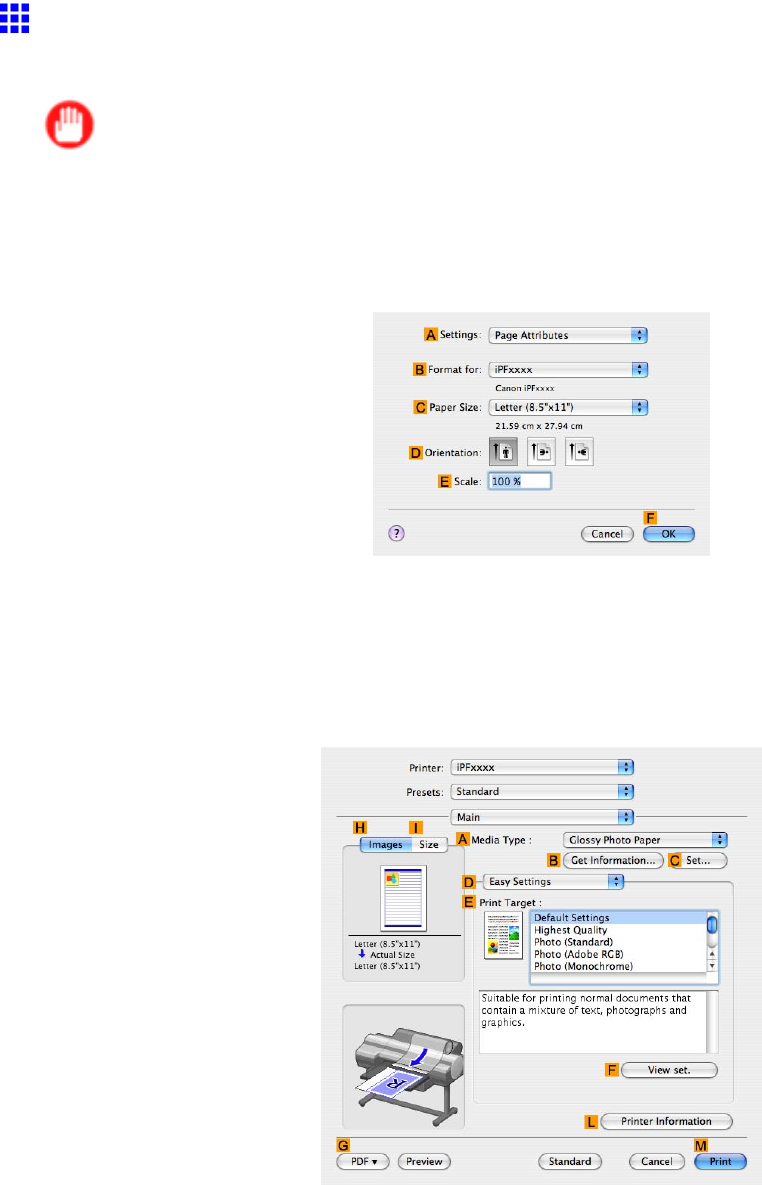
T iling and multiple pages per sheet
Printing Multiple Pages Continuously (Mac OS X)
This topic describes how to print multiple pages as a single continuous image, without margins between pages.
Important
•This feature is only available with rolls. It cannot be used when printing on sheets.
•During banner printing, settings for conserving paper , number of copies, borderless printing,
enlargement or reduction, and other layout-related settings are disregarded.
1. Choose Page Setup in the application menu to display the Page Attributes dialog box.
2. Select the printer in the BFormat for list.
3. Click the original size in the CPaper Size list.
4. Click FOK to close the dialog box.
5. In the source application menu, choose Print .
6. Access the Main pane.
7. In the AMedia T ype list, click the type of paper that is loaded.
8. Make your selection in the EPrint T arget list.
Enhanced Printing Options 31 1
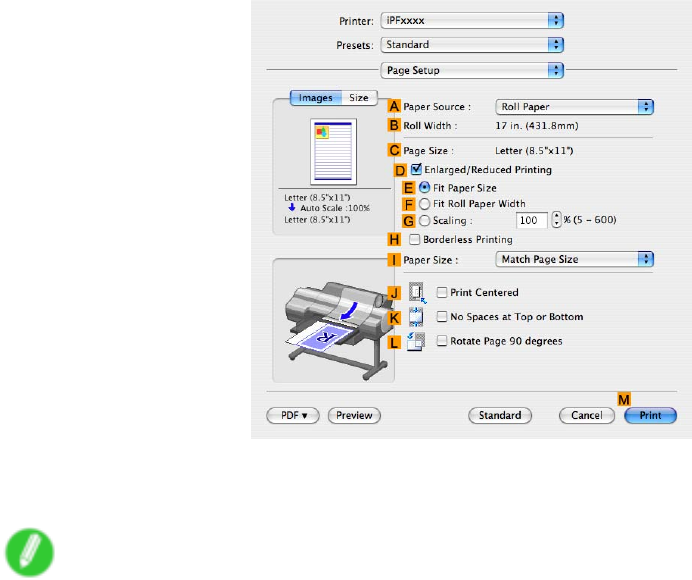
T iling and multiple pages per sheet
9. Access the Page Setup pane.
10. Click Roll Paper (Banner) in the APaper Source list.
1 1. Conrm the print settings, and then click MPrint to start printing.
Note
•For tips on conrming print settings, see “Conrming Print Settings (Mac OS X)”. (→P .436)
312 Enhanced Printing Options
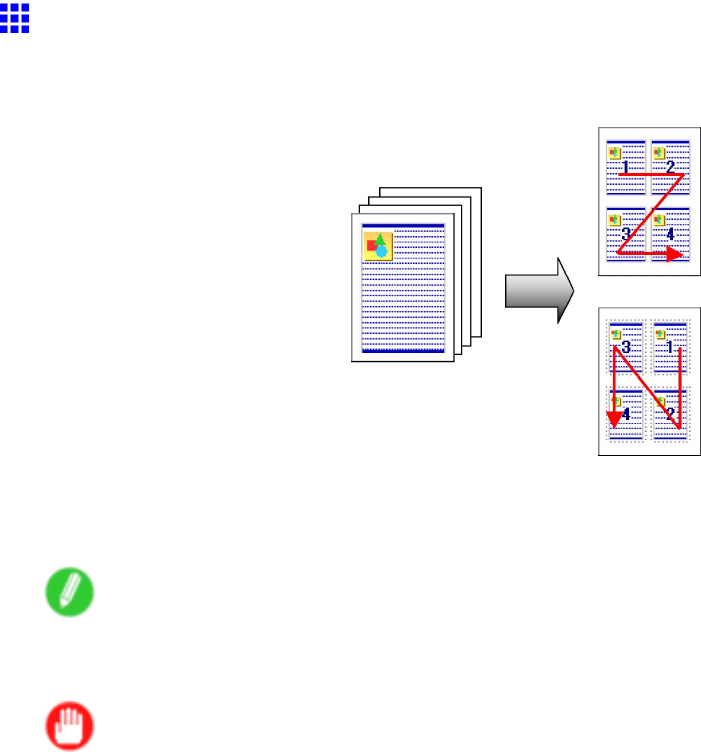
T iling and multiple pages per sheet
Printing Multiple Pages Per Sheet
T o conserve paper , you can print several pages of the original on a single sheet by reducing the original
and dividing the sheet into areas for each page.
Page Layout
Specify a number of pages of the original to print on a single sheet, in a layout of multiple pages per sheet.
Note
•Y ou can print up to 16 pages of the original on a single sheet.
•Y ou can also change the page layout order and print page boundary lines, as desired.
Important
•This function cannot be combined with the following options.
•Borderless Printing
•Resizing to Fit the Roll Width (Windows)
•Scaling Originals (Windows)
•Banner Printing (Windows)
For instructions on printing multiple pages per sheet, refer to the following topics, as appropriate for your
computer and operating system.
•Printing Multiple Pages Per Sheet (Windows) (→P .314)
•Printing Multiple Pages Per Sheet (Mac OS X) (→P .316)
Enhanced Printing Options 313
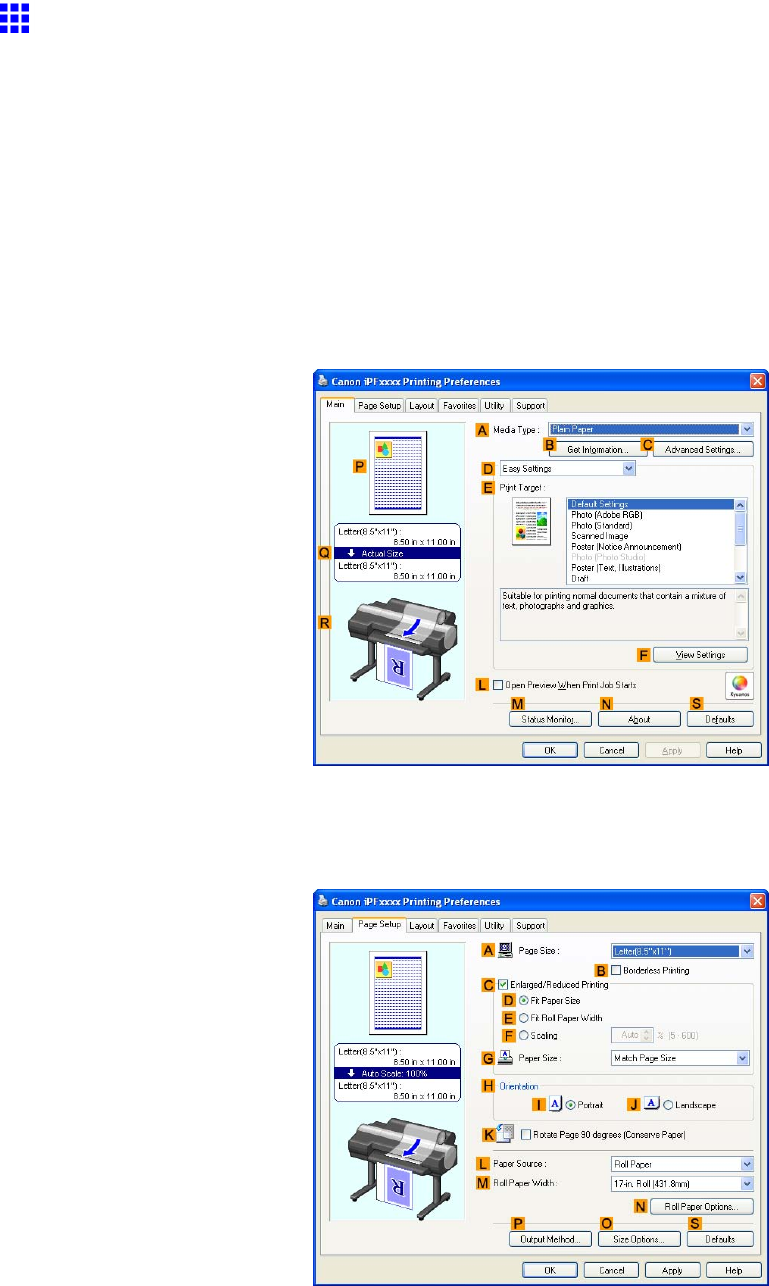
T iling and multiple pages per sheet
Printing Multiple Pages Per Sheet (W indows)
This topic describes how to print four pages of originals together on a single sheet based on the following example.
•Document: Any T ype
•Page size: A3 (297.0×420.0 mm [1 1.7×16.5 in])
•Paper: Roll
•Paper type: Plain Paper
•Roll paper width: A2/A3 roll (420.0 mm [16.5 in])
1. Choose Print in the application menu.
2. Select the printer in the dialog box, and then open the printer driver dialog box. ( → P .390)
3. Make sure the Main sheet is displayed.
4. In the AMedia T ype list, select the type of paper that is loaded. In this case, click Plain Paper .
5. Select the printing application in the EPrint T arget list.
6. Click the Page Setup tab to display the Page Setup sheet.
7. In APage Size , click the size of the original as specied in the application software. In this case,
click ISO A4 or Letter (8.5"x1 1") .
8. Click Roll Paper in the LPaper Source list.
314 Enhanced Printing Options
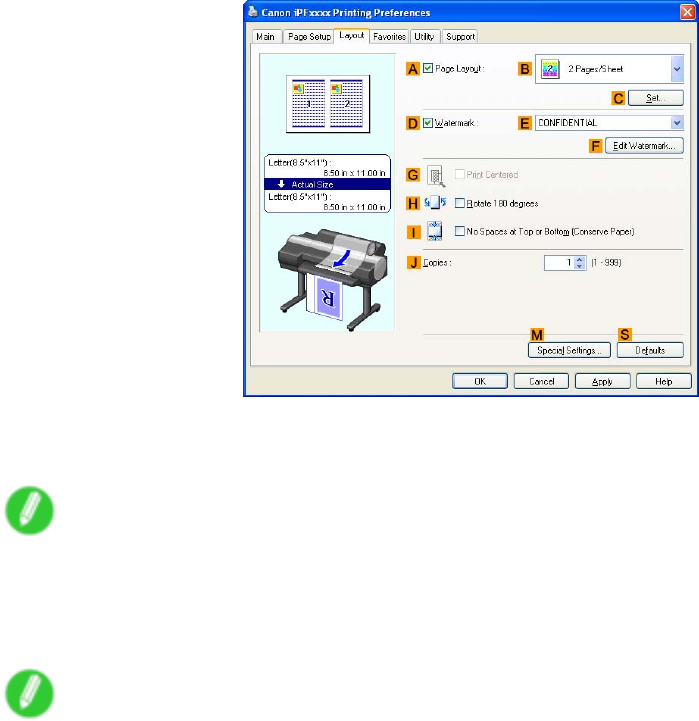
T iling and multiple pages per sheet
9. Select the width of the loaded roll in the MRoll Paper W idth list-in this case, ISO A2/A3 Roll
(420.0mm) .
10. Click the Layout tab to display the Layout sheet.
1 1. Select the APage Layout check box.
12. Click 4 Pages/Sheet in the BPage Layout list.
Note
•Y ou can select the layout order for placing four pages on a sheet and a frame border in the Page
Layout Printing dialog box by clicking CSet .
13. Conrm the print settings and print as desired.
Note
•For tips on conrming print settings, see “Conrming Print Settings (Windows)”. (→P .384)
Enhanced Printing Options 315
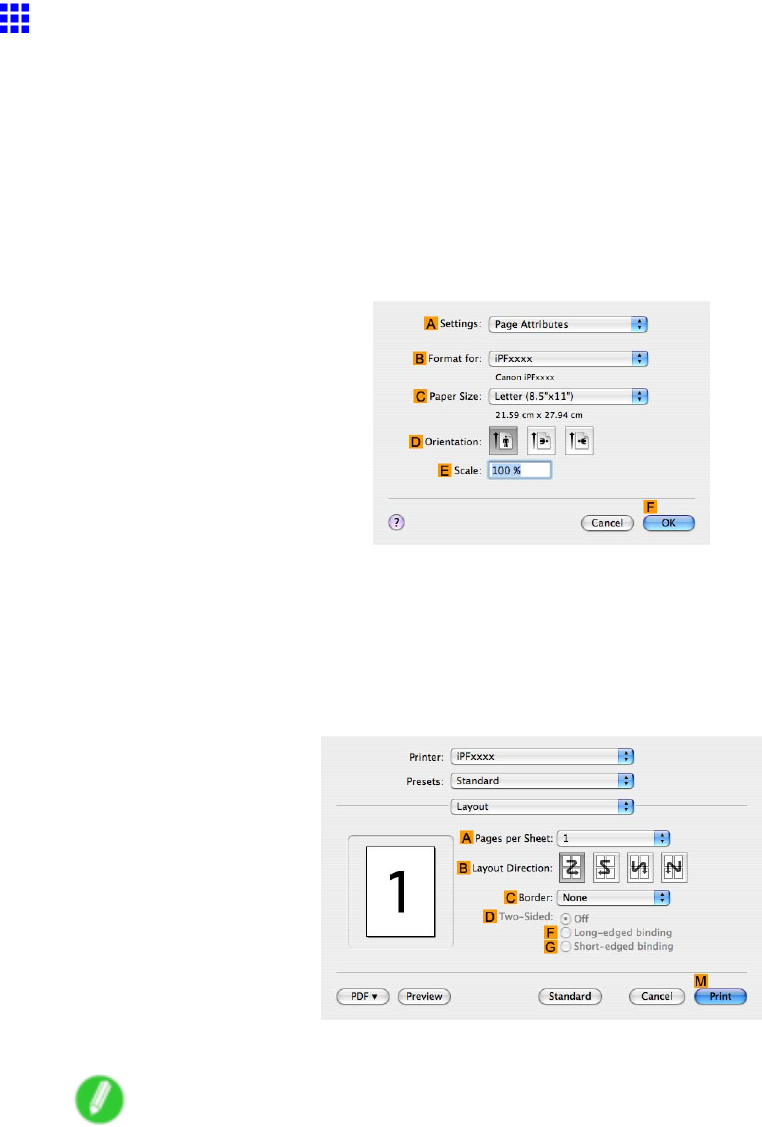
T iling and multiple pages per sheet
Printing Multiple Pages Per Sheet (Mac OS X)
This topic describes how to print four pages of originals together on a single sheet based on the following example.
•Document: Any T ype
•Page size: A3 (297.0 × 420.0 mm [1 1.7 × 16.5 in])
•Paper: Roll
•Paper type: Plain Paper
•Roll paper width: A2/A3 roll (420.0 mm [16.5 in])
1. Choose Page Setup in the application menu to display the Page Attributes dialog box.
2. Select the printer in the BFormat for list.
3. In the CPaper Size list, click the size of the original. In this case, click ISO A3 .
4. Click FOK to close the dialog box.
5. Choose Print in the application menu.
6. Access the Layout pane.
7. Click 4.0 in the APages per Sheet list.
Note
•Y ou can choose the layout order and specify a boundary line for the four pages in BLayout
Direction and CBorder (or Border ).
316 Enhanced Printing Options
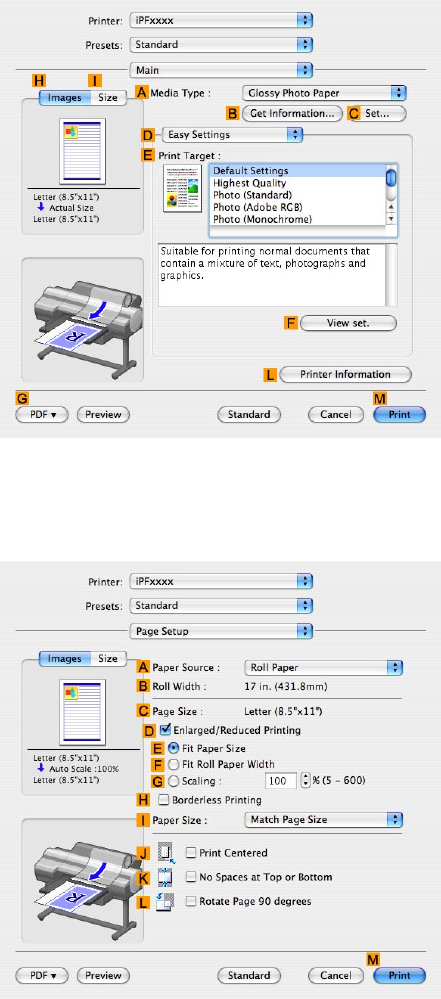
T iling and multiple pages per sheet
8. Access the Main pane.
9. In the AMedia T ype list, select the type of paper that is loaded. In this case, click Plain Paper .
10. Select the printing application in the EPrint T arget list.
1 1. Access the Page Setup pane.
12. Click Roll Paper in the APaper Source list.
Enhanced Printing Options 317
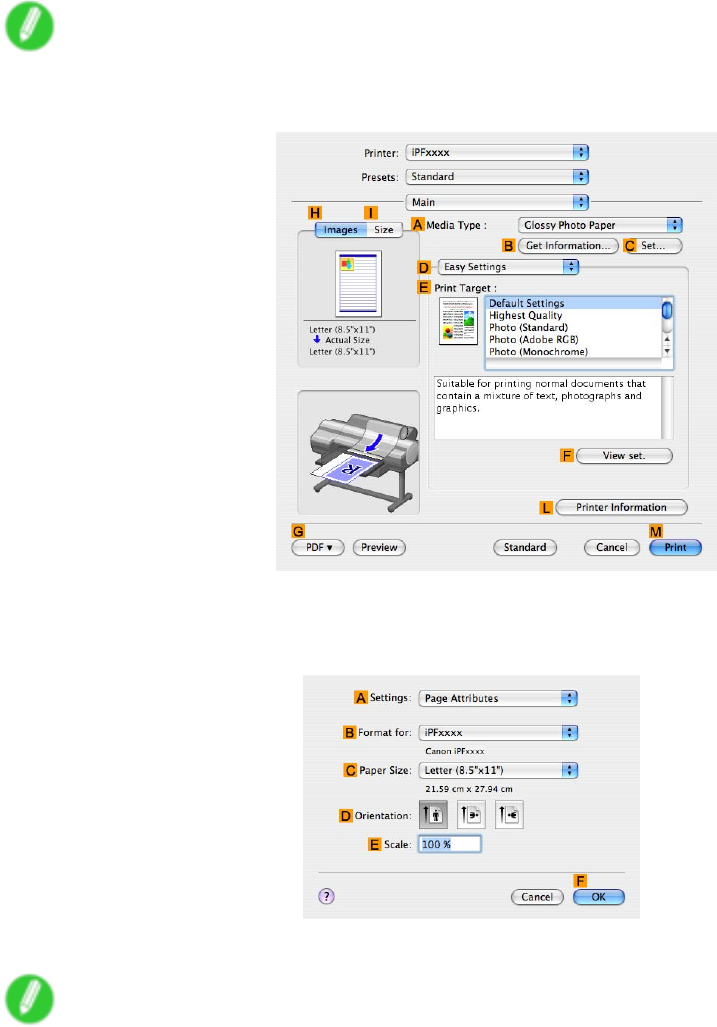
T iling and multiple pages per sheet
13. Make sure the width of the loaded roll is displayed in the BRoll Paper W idth list-in this case,
ISO A2/A3 (420.0mm) .
Note
•If the width of the loaded roll is not displayed in BRoll Paper W idth , click LPrinter Information on
the Main pane and update the printer information.
14. Make sure CPage Size shows the original size as specied in CPaper Size in the Page
Attributes dialog box-in this case, ISO A3 .
15. Conrm the print settings, and then click MPrint to start printing.
Note
•For tips on conrming print settings, see “Conrming Print Settings (Mac OS X)”. (→P .436)
318 Enhanced Printing Options
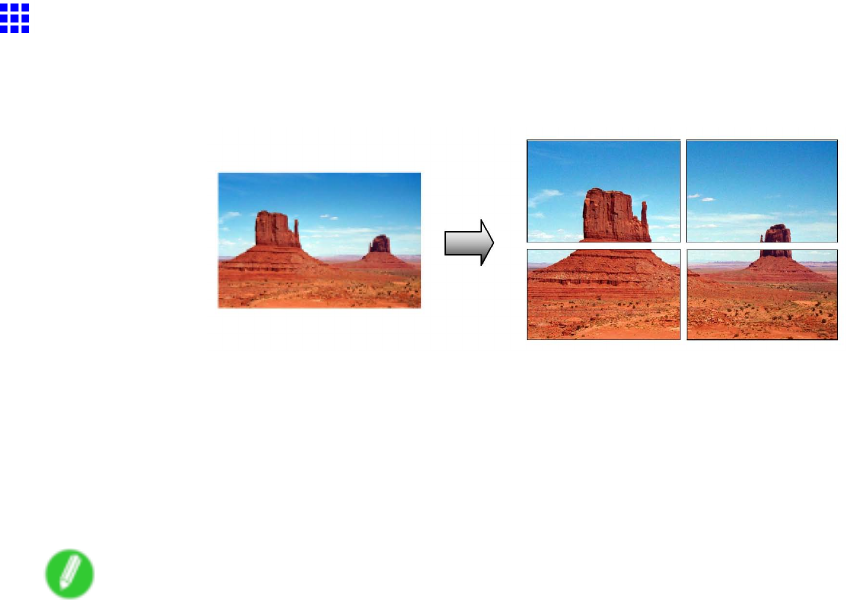
T iling and multiple pages per sheet
Printing Posters in Sections
Y ou can enlarge an original to print it in sections on several sheets. By assembling the printed sheets, you
can create a poster larger than the maximum supported paper size of the printer .
Page Layout
Choose poster printing.
For instructions on printing large posters, refer to the following topics, as appropriate for your computer
and operating system.
•Printing Large Posters (Windows) (→P .320)
Note
•This method of poster printing is supported in Windows.
Enhanced Printing Options 319
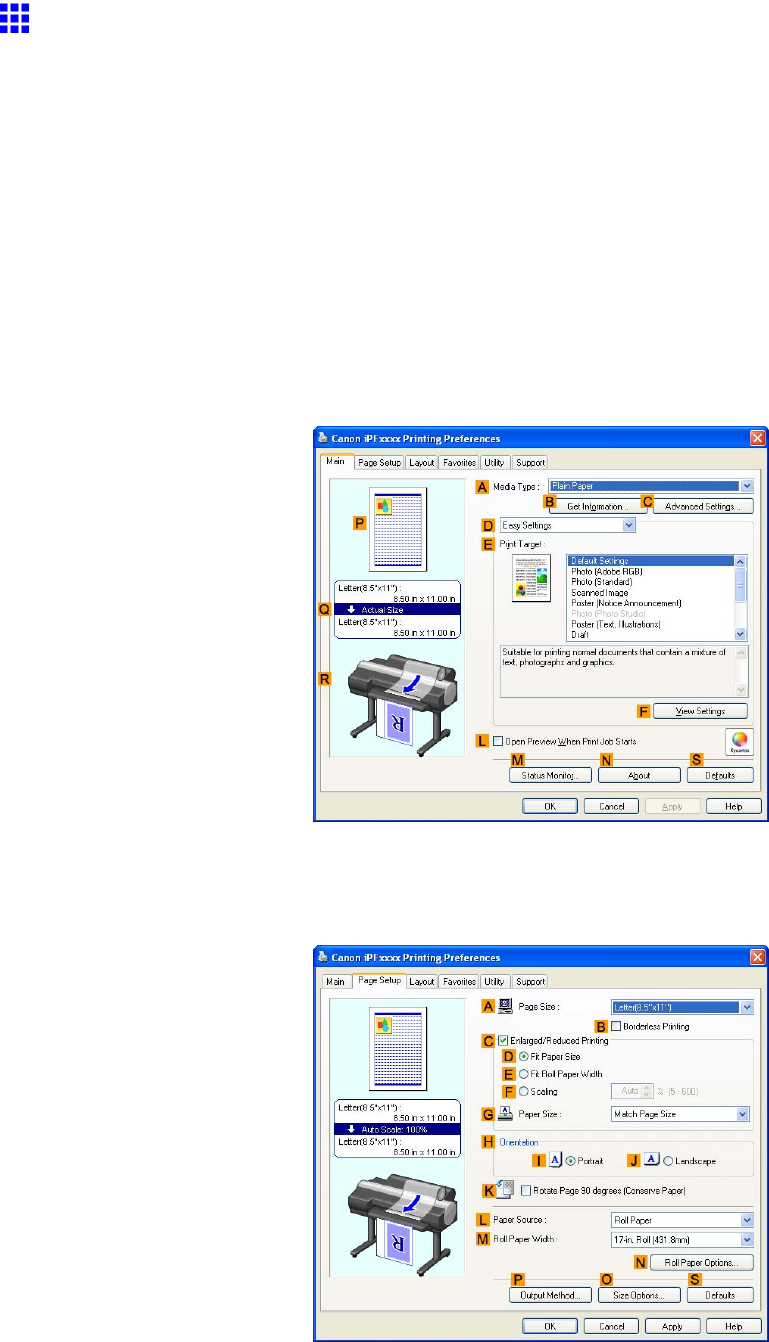
T iling and multiple pages per sheet
Printing Large Posters (W indows)
Y ou can enlarge an original to print it in sections on several sheets. By assembling the printed sheets, you can
create a poster larger than the maximum supported paper size of the printer . This topic describes how to enlarge
an A2 original for printing it in sections on four sheets, based on the following example.
•Document: Poster
•Page size: A2 (420.0×594.0 mm [16.5 × 23.4 in])
•Paper: Sheets ( Manual )
•Paper T ype: Glossy Paper
•Paper size: A2 (420.0×594.0 mm [16.5 × 23.4 in])
1. Choose Print in the application menu.
2. Select the printer in the dialog box, and then display the printer driver dialog box. ( → P .390)
3. Make sure the Main sheet is displayed.
4. In the AMedia T ype list, select the type of paper that is loaded. In this case, click Glossy Paper .
5. Click Poster (Graphic Image) in the EPrint T arget list.
6. Click the Page Setup tab to display the Page Setup sheet.
320 Enhanced Printing Options
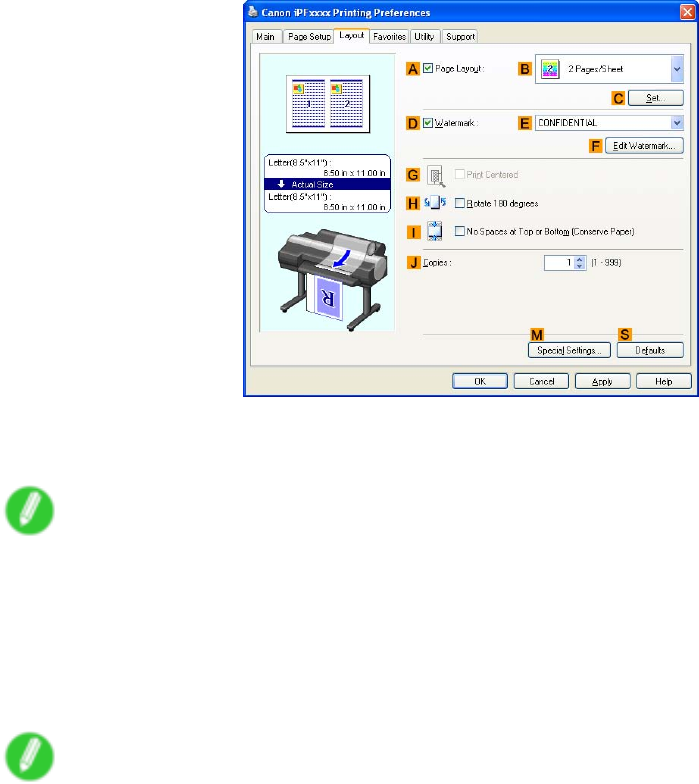
T iling and multiple pages per sheet
7. In APage Size , click the size of the original as specied in the application. In this case, click
ISO A2 .
8. Click Manual in the LPaper Source list.
9. Click the Layout tab to display the Layout sheet.
10. Select the APage Layout check box.
1 1. Click Poster (2 x 2) in the BPage Layout list.
Note
•Follow the steps below to print only a portion of the poster as divided for printing.
1. Click CSet under BPage Layout to display the Pages to Print dialog box.
2. On the Pages to Print dialog box, clear the check boxes of the portion you do not want to print.
3. Click OK to close the Pages to Print dialog box.
12. Conrm the print settings and print as desired.
Note
•For instructions on conrming print settings, see “Conrming Print Settings (Windows)”. (→P .384)
Enhanced Printing Options 321
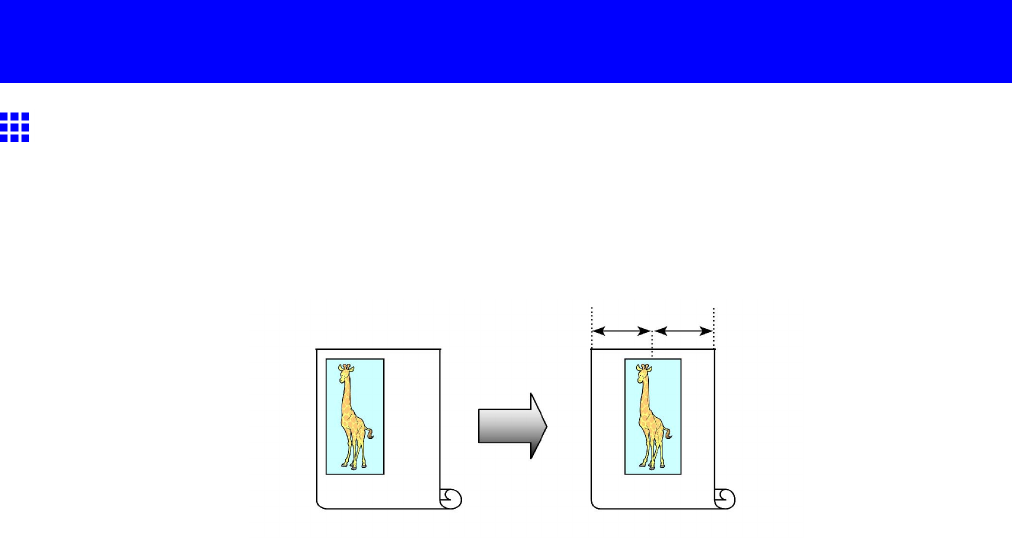
Centering originals
Centering originals
Printing Originals Centered on Rolls
When using originals smaller than the roll paper width, you can center them relative to the width when printing.
Print Centered
Aligns the center of the original with the center of the roll, relative to the width.
For instructions on centering originals when printing on rolls, refer to the following topics, as appropriate for
your computer and operating system.
•Printing Originals Centered on Rolls (Windows) (→P .323)
•Printing Originals Centered on Rolls (Mac OS X) (→P .325)
322 Enhanced Printing Options
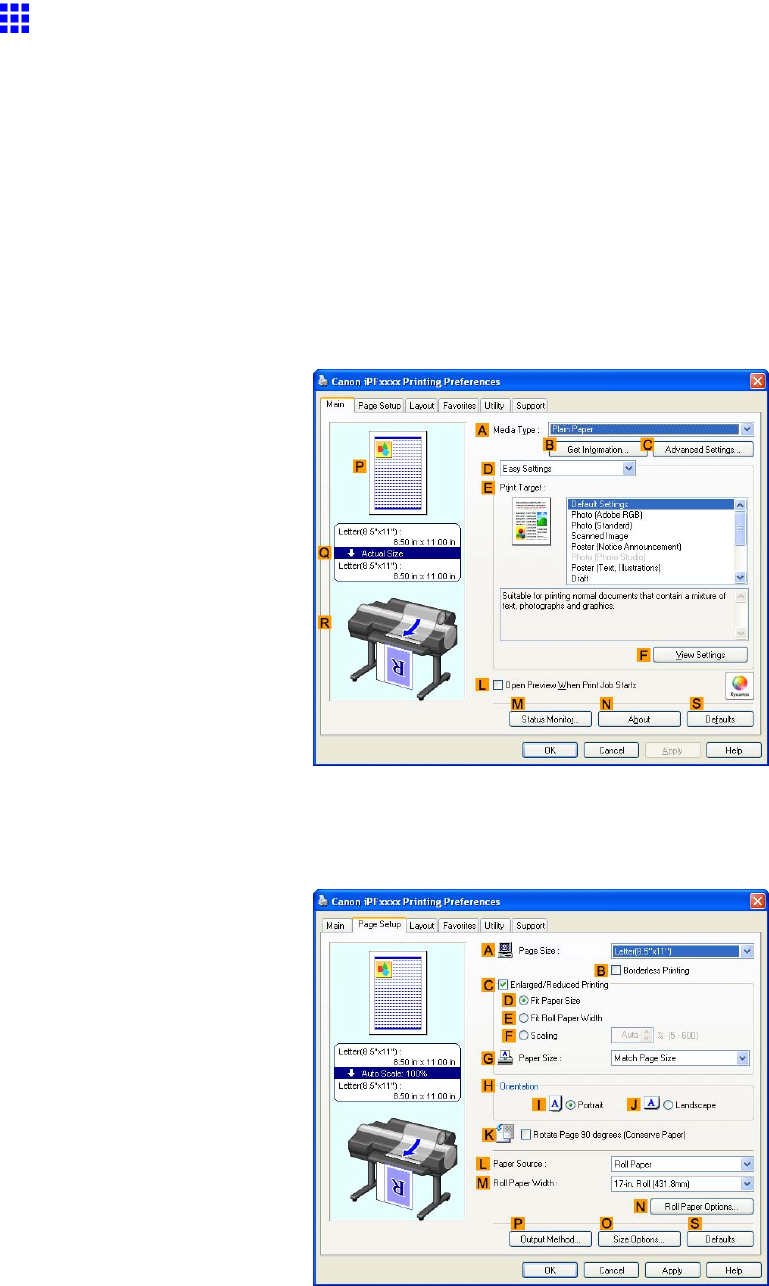
Centering originals
Printing Originals Centered on Rolls (W indows)
This topic describes how to center originals before printing on rolls based on the following example.
•Document: Any type
•Page size: A4 (210.0×297.0 mm)/Letter (8.3 × 1 1.7 in)
•Paper: Roll
•Paper type: Plain Paper
•Roll width: A3/A4 roll (297.0 mm [1 1.7 in])
1. Choose Print in the application menu.
2. Select the printer in the dialog box, and then display the printer driver dialog box. ( → P .390)
3. Make sure the Main sheet is displayed.
4. In the AMedia T ype list, select the type of paper that is loaded. In this case, click Plain Paper .
5. Select the print target in the EPrint T arget list.
6. Click the Page Setup tab to display the Page Setup sheet.
7. In the APage Size list, click the size of the original as specied in the application. In this case,
click ISO A4 or Letter (8.5"x1 1") .
8. Click Roll Paper in the LPaper Source list.
Enhanced Printing Options 323
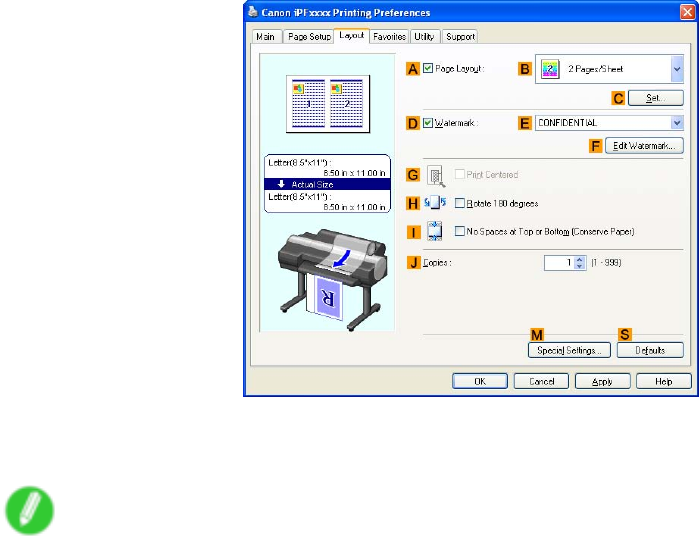
Centering originals
9. Select the width of the loaded roll in the MRoll Paper W idth list-in this case, ISO A3/A4 Roll
(297.0mm) .
10. Click the Layout tab to display the Layout sheet.
1 1. Select the GPrint Centered check box.
12. Conrm the print settings and print as desired.
Note
•For tips on conrming print settings, see “Conrming Print Settings (Windows)”. (→P .384)
324 Enhanced Printing Options
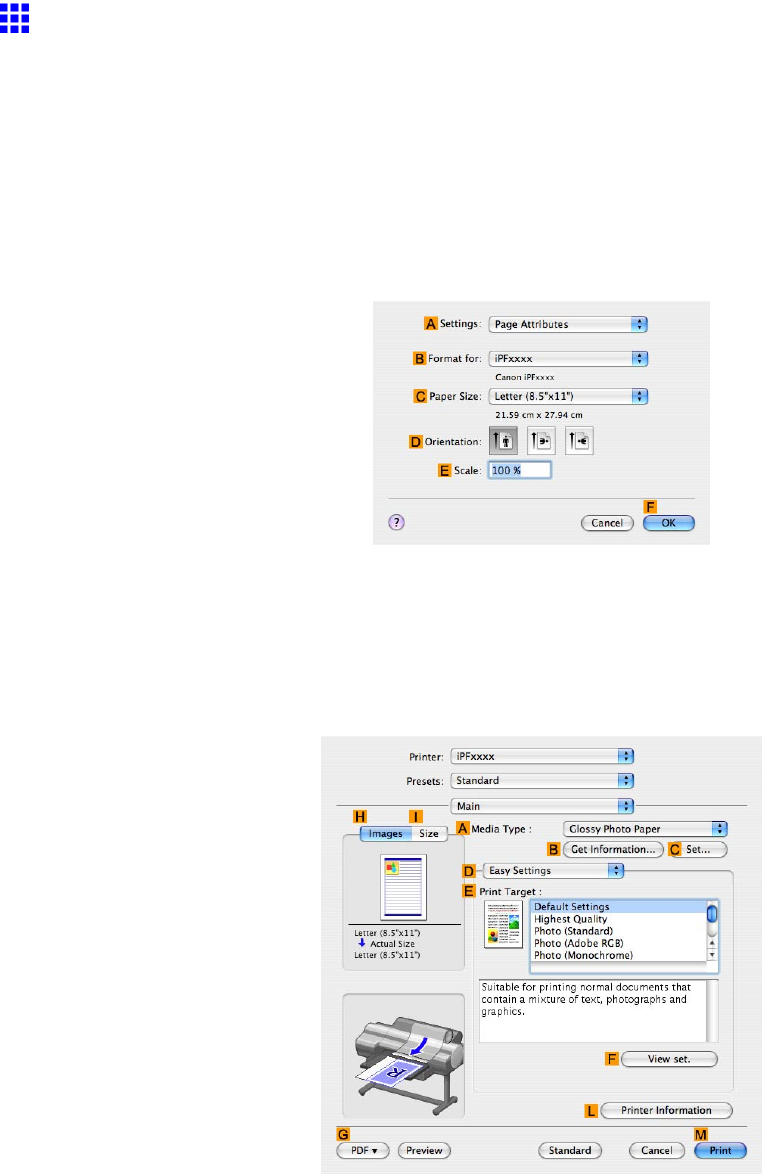
Centering originals
Printing Originals Centered on Rolls (Mac OS X)
This topic describes how to center originals before printing on rolls based on the following example.
•Document: Any type
•Page size: A4 (210.0×297.0mm)/Letter (8.3 × 1 1.7 in)
•Paper: Roll
•Paper type: Plain Paper
•Roll paper width: A3/A4 roll (297.00 mm [1 1.7 in])
1. Choose Page Setup from the application menu to display the Page Attributes dialog box.
2. Select the print target in the BFormat for list.
3. In CPaper Size , click the size of the original. In this case, click ISO A4 .
4. Click FOK to close the dialog box.
5. Choose Print in the application menu.
6. Access the Main pane.
7. In the AMedia T ype list, select the type of paper that is loaded. In this case, click Plain Paper .
8. Select the print target in the EPrint T arget list.
Enhanced Printing Options 325
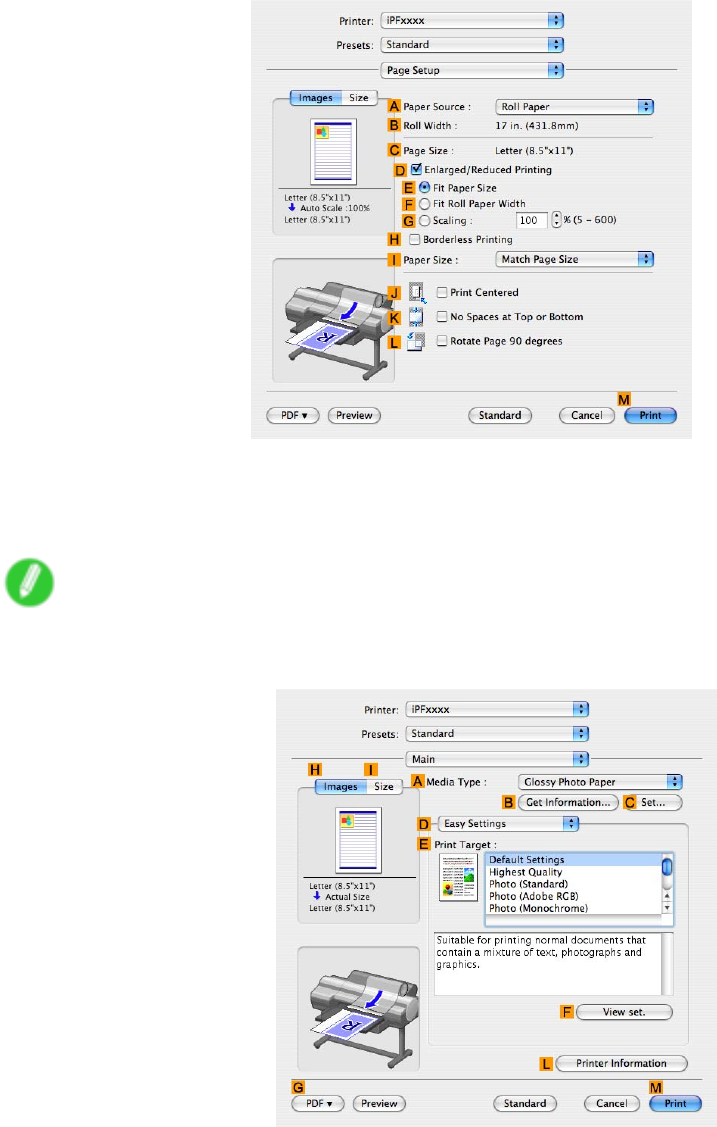
Centering originals
9. Access the Page Setup pane.
10. Click Roll Paper in the APaper Source list.
1 1. Make sure the width of the loaded roll is displayed in the BRoll Paper W idth list-in this case,
10-in. Roll .
Note
•If the width of the loaded roll is not displayed in BRoll Paper W idth , click LPrinter Information on
the Main pane and update the printer information.
326 Enhanced Printing Options
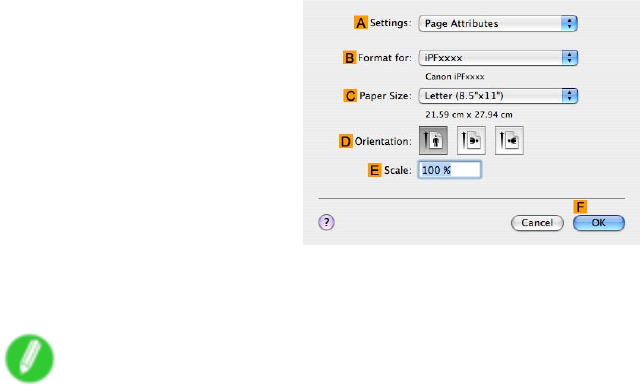
Centering originals
12. Make sure the CPage Size setting matches the original size as selected in CPaper Size in the
Page Attributes dialog box-in this case, ISO A4 .
13. Select the JPrint Centered check box.
14. Conrm the print settings, and click MPrint to start printing.
Note
•For tips on conrming print settings, see “Conrming Print Settings (Mac OS X)”. (→P .436)
Enhanced Printing Options 327
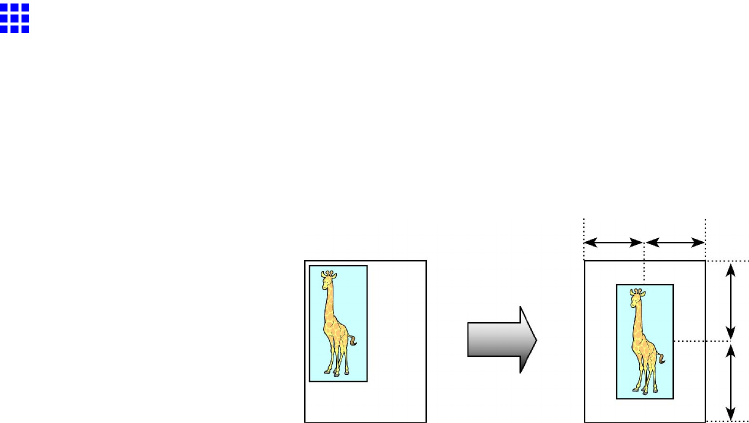
Centering originals
Printing Originals Centered on Sheets
When you print originals that are smaller than the sheet size, the originals are arranged in the upper left corner
of the sheet. If you prefer , you can print originals that were arranged this way centered on the sheet instead.
Print Centered
Aligns the center of the original with the center of the sheet.
For instructions on centering originals when printing on sheets, refer to the following topics, as appropriate for
your computer and operating system.
•Printing Originals Centered on Sheets (Windows) (→P .329)
•Printing Originals Centered on Sheets (Mac OS X) (→P .331)
328 Enhanced Printing Options
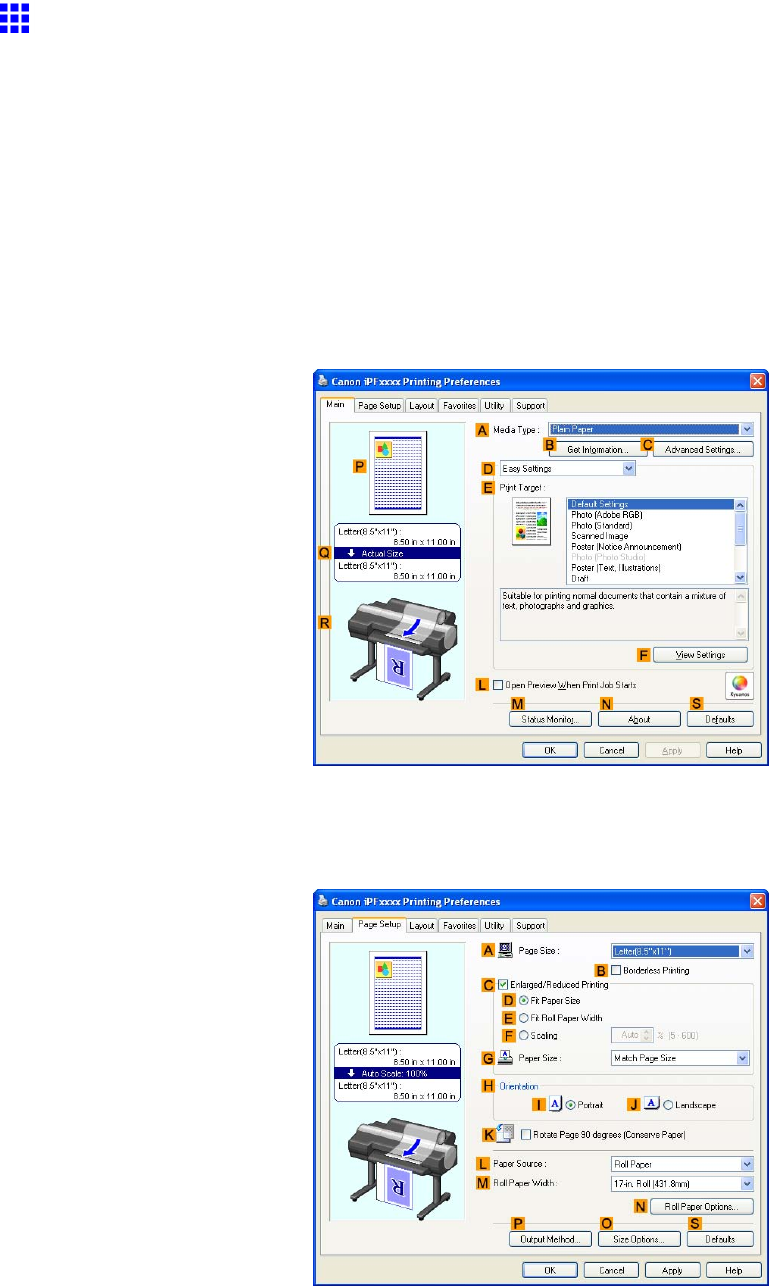
Centering originals
Printing Originals Centered on Sheets (W indows)
This topic describes how to reduce an original 50% for printing centered on a sheet.
•Document: Any type
•Page size: A4 (210.0×297.0 mm)/Letter (8.3 × 1 1.7 in)
•Paper: Sheets ( Manual )
•Paper T ype: Plain Paper
•Paper size: A4 (210.0×297.0 mm)/Letter (8.3 × 1 1.7 in)
1. Choose Print in the application menu.
2. Select the printer in the dialog box, and then display the printer driver dialog box. ( → P .390)
3. Make sure the Main sheet is displayed.
4. In the AMedia T ype list, select the type of paper that is loaded. In this case, click Plain Paper .
5. Select the type of document in the EPrint T arget list.
6. Click the Page Setup tab to display the Page Setup sheet.
7. In APage Size , click the size of the original as specied in the application software. In this case,
click ISO A4 or Letter (8.5"x1 1") .
Enhanced Printing Options 329
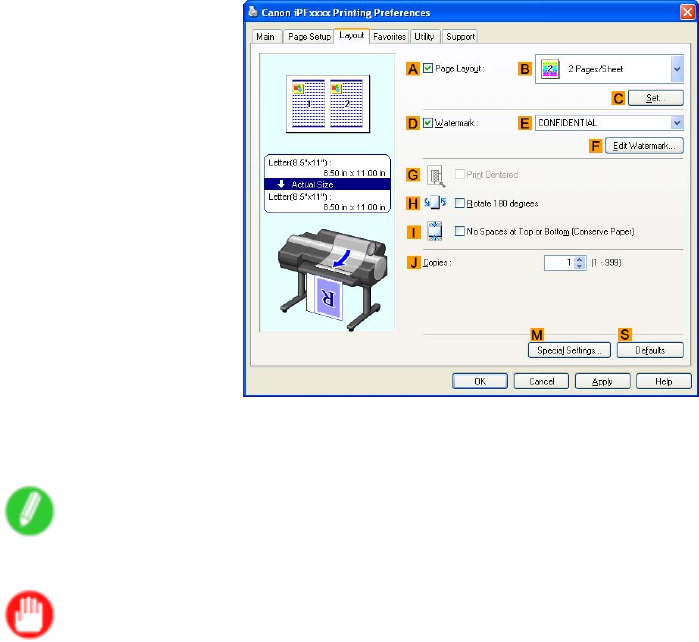
Centering originals
8. Select the CEnlarged/Reduced Printing check box.
9. Click Match Page Size in the GPaper Size list.
10. Click FScaling and enter “50.”
1 1. Click Manual in the LPaper Source list.
12. Click the Layout tab to display the Layout sheet.
13. Select the GPrint Centered check box.
14. Conrm the print settings and print as desired.
Note
•For instructions on conrming print settings, see “Conrming Print Settings (Windows)”. (→P .384)
Important
•If you have selected Manual as the paper source but have not loaded the paper yet, follow the
instructions on the printer control panel to complete the size setting before loading the paper .
330 Enhanced Printing Options
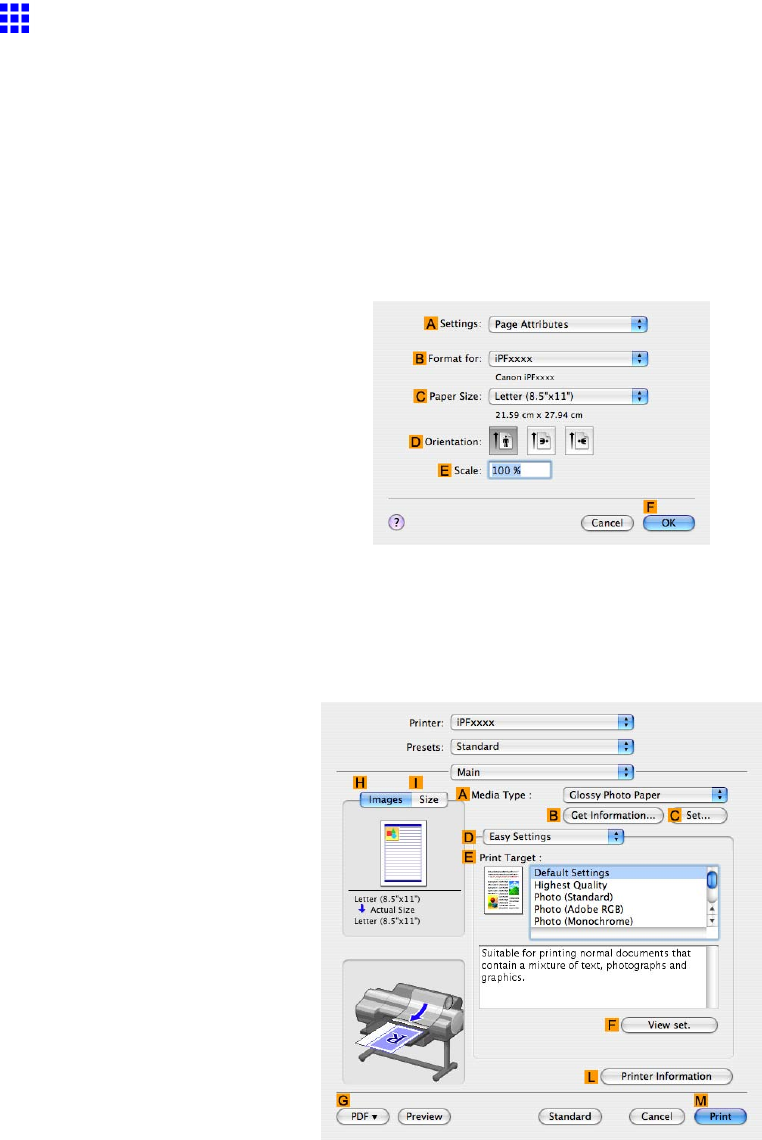
Centering originals
Printing Originals Centered on Sheets (Mac OS X)
This topic describes how to center originals for printing on sheets, based on the following example.
•Document: Any type
•Page size: A4/Letter
•Paper: Sheets
•Paper type: Plain Paper
•Paper size: Non-standard
1. Choose Page Setup from the application menu to display the Page Attributes dialog box.
2. In the CPaper Size list, click the size of the original. In this case, click ISO A4 .
3. Click FOK to close the dialog box.
4. In the application software menu, choose Print .
5. Access the Main pane.
6. In the AMedia T ype list, select the type of paper that is loaded. In this case, click Plain Paper .
7. Select the printing application in the EPrint T arget list.
Enhanced Printing Options 331
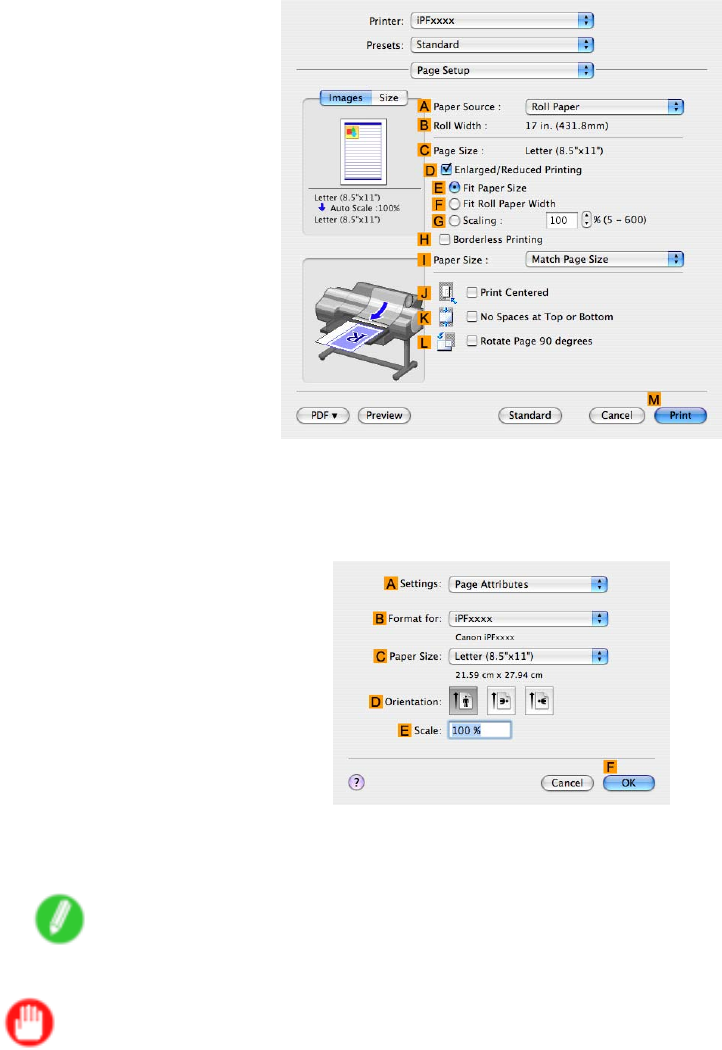
Centering originals
8. Access the Page Setup pane.
9. Click Manual in the APaper Source list.
10. Make sure CPage Size shows the original size as specied in CPaper Size in the Page
Attributes dialog box-in this case, ISO A4 .
1 1. Select the JPrint Centered check box.
12. Conrm the print settings, and then click MPrint to start printing.
Note
•For tips on conrming print settings, see “Conrming Print Settings (Mac OS X)”. (→P .436)
Important
•If you have selected Manual as the paper source but have not loaded the paper yet, follow the
instructions on the printer control panel to complete the size setting before loading the paper .
332 Enhanced Printing Options
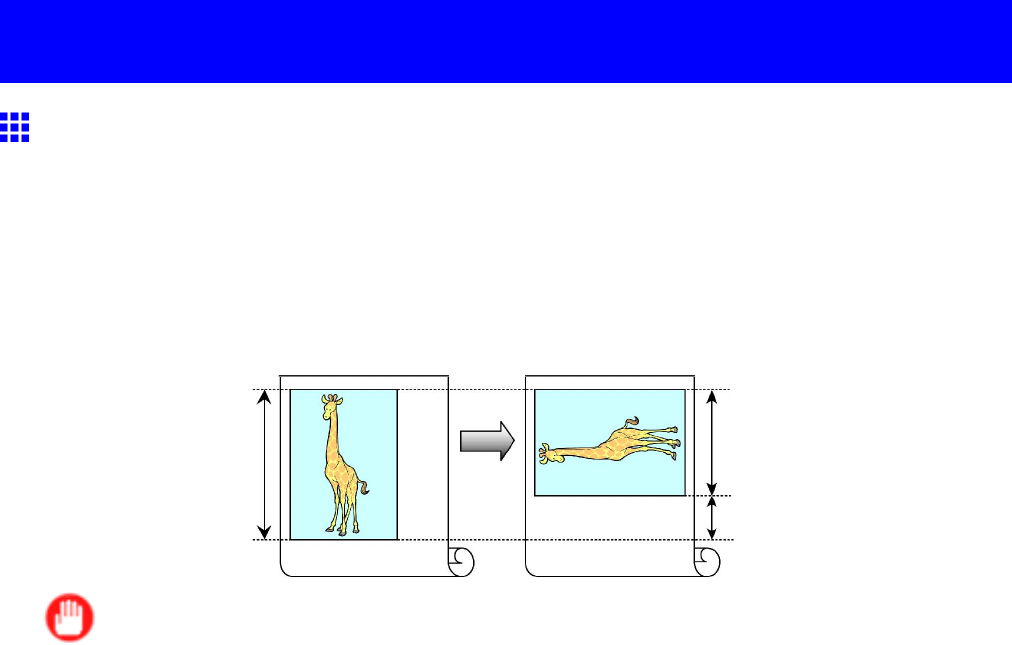
Conserving roll paper
Conserving roll paper
Conserving Roll Paper by Rotating Originals 90 Degrees
Y ou can conserve roll paper by specifying particular settings as suitable for your original.
Rotate Page 90 degrees (Conserve Paper)
When originals are printed in portrait orientation, the original is rotated 90 degrees before printing if it ts
within the roll width. This enables you to conserve paper .
Important
•If the page would exceed the roll paper width after rotation, use this function with Scale to t Roll
Paper Width to print rotated pages.
For tips on conserving roll paper , refer to the following topics, as appropriate for your computer and operating
system.
•Conserving Roll Paper by Rotating Originals 90 Degrees (Windows) (→P .334)
•Conserving Roll Paper by Rotating Originals 90 Degrees (Mac OS X) (→P .336)
Enhanced Printing Options 333
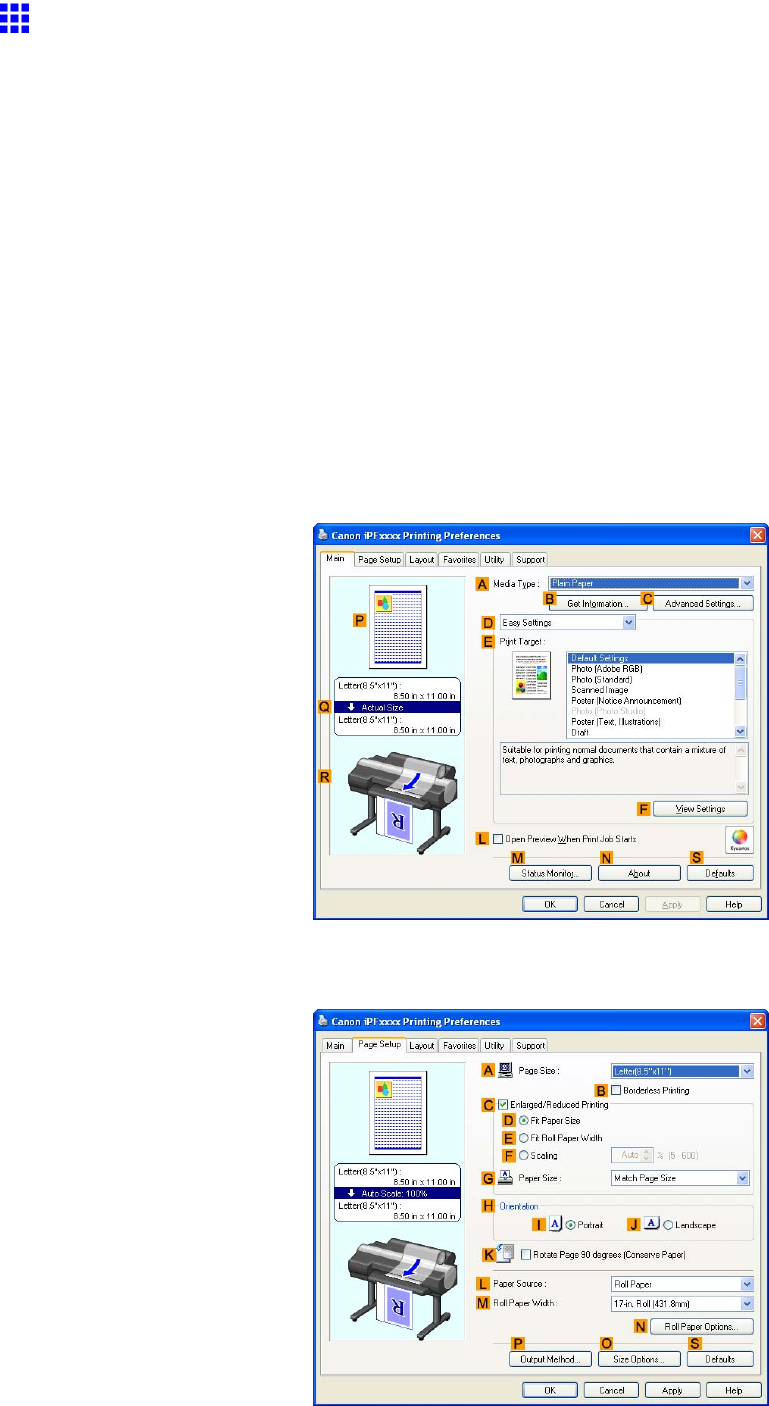
Conserving roll paper
Conserving Roll Paper by Rotating Originals 90 Degrees
(W indows)
This topic describes how to conserve paper by rotating originals 90 degrees before printing, based on the
following example.
•Document: Any type
•Page size: A4 (210.0×297.0 mm)/Letter (8.3×1 1.7 in)
•Paper: Roll
•Paper type: Plain Paper
•Roll paper width: A3/A4 roll (297.0 mm [1 1.7 in])
This example illustrates how to rotate an A4 (210.0×297.0 mm)/Letter (8.3×1 1.7 in) original in portrait
orientation 90 degrees to t within the width of A3/A4 roll paper (297.0 mm [1 1.7 in]), which enables you to
conserve paper .
1. Choose Print in the application menu.
2. Select the printer in the dialog box, and then open the printer driver dialog box. ( → P .390)
3. Make sure the Main sheet is displayed.
4. In the AMedia T ype list, select the type of paper that is loaded. In this case, click Plain Paper .
5. Click the Page Setup tab to display the Page Setup sheet.
334 Enhanced Printing Options

Conserving roll paper
6. In the APage Size list, click the size of the original as specied in the application. In this case,
click ISO A4 or Letter (8.5"x1 1") .
7. Click Roll Paper in the LPaper Source list.
8. Select the width of the loaded roll in the MRoll Paper W idth list-in this case, ISO A3/A4 Roll
(297.0mm) .
9. Select the KRotate Page 90 degrees (Conserve Paper) check box.
10. Conrm the print settings and print as desired.
Note
•For tips on conrming print settings, see “Conrming Print Settings (Windows)”. (→P .384)
Enhanced Printing Options 335
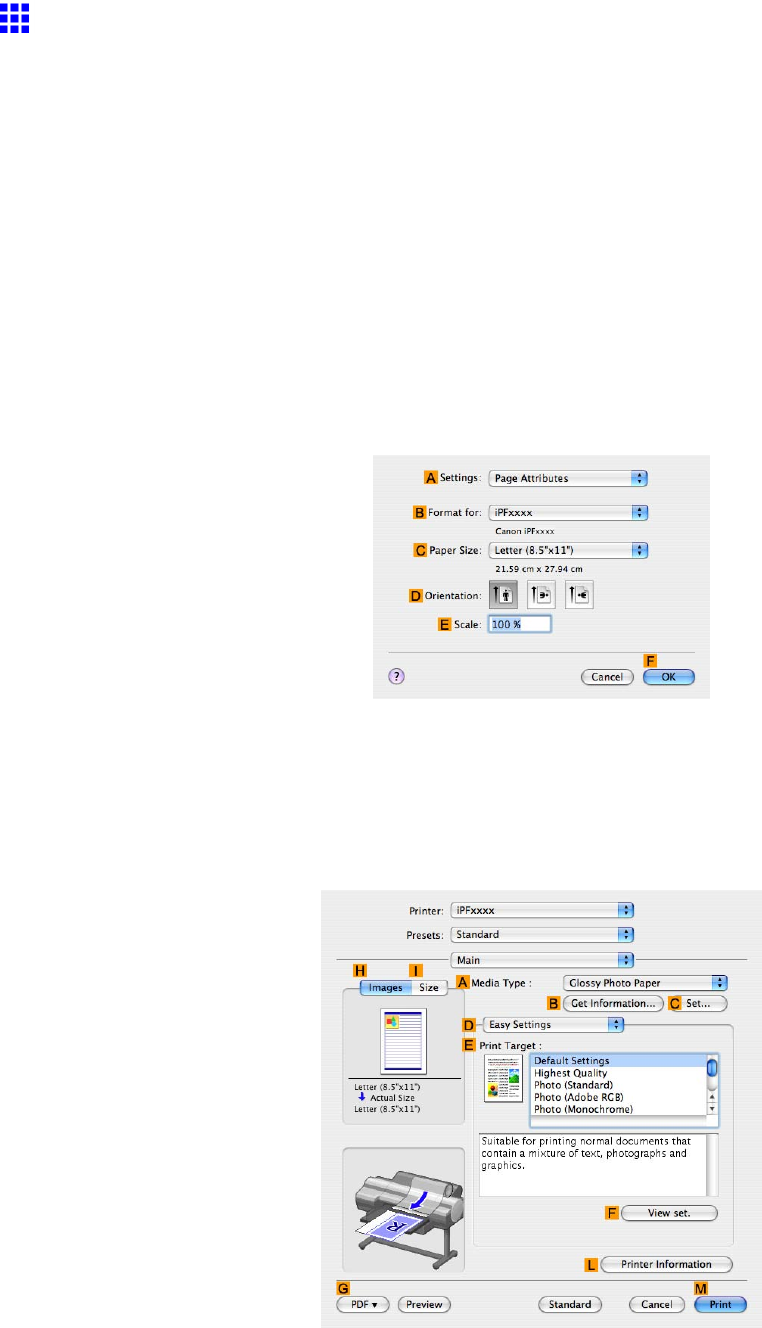
Conserving roll paper
Conserving Roll Paper by Rotating Originals 90 Degrees
(Mac OS X)
This topic describes how to conserve roll paper by rotating originals 90 degrees before printing, based on the
following example.
•Document: Any type
•Page Size: A4 (210.0×297.0 mm)/Letter (8.3 × 1 1.7 in)
•Paper: Roll
•Paper type: Plain Paper
•Roll paper width: A3/A4 roll (297.0 mm [1 1.7 in])
This example illustrates how to rotate an A4 (210.0×297.0 mm)/Letter (8.3 × 1 1.7 in) original in portrait
orientation 90 degrees to t within the width of A3/A4 roll (297.0 mm [1 1.7 in]), which enables you to conserve
paper .
1. Choose Page Setup in the application menu to display the Page Attributes dialog box.
2. Select the printer in the BFormat for list.
3. In the CPaper Size list, click the size of the original. In this case, click ISO A4 .
4. Click FOK to close the dialog box.
5. Choose Print in the application menu.
6. Access the Main pane.
7. In the AMedia T ype list, select the type of paper that is loaded. In this case, click Plain Paper .
336 Enhanced Printing Options
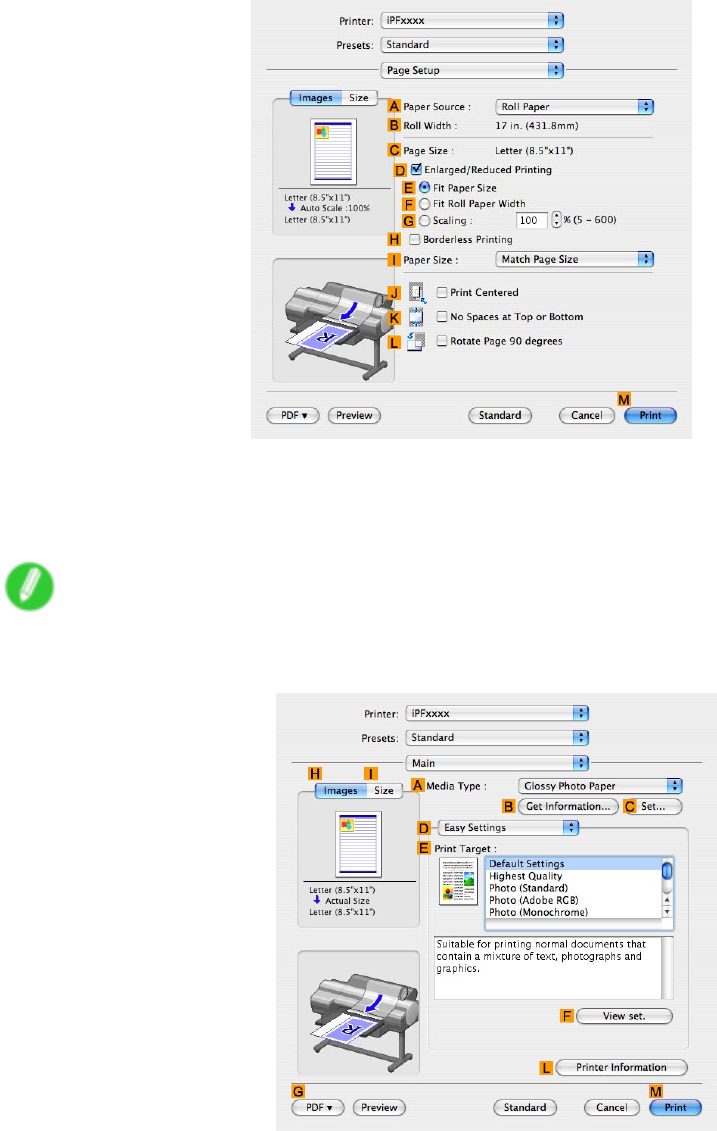
Conserving roll paper
8. Access the Page Setup pane.
9. Click Roll Paper in the APaper Source list.
10. Make sure the width of the loaded roll is displayed in BRoll Paper W idth -in this case, ISO
A3/A4 (297.0mm) .
Note
•If the width of the loaded roll is not displayed in BRoll Paper W idth , click LPrinter Information on
the Main pane and update the printer information.
Enhanced Printing Options 337
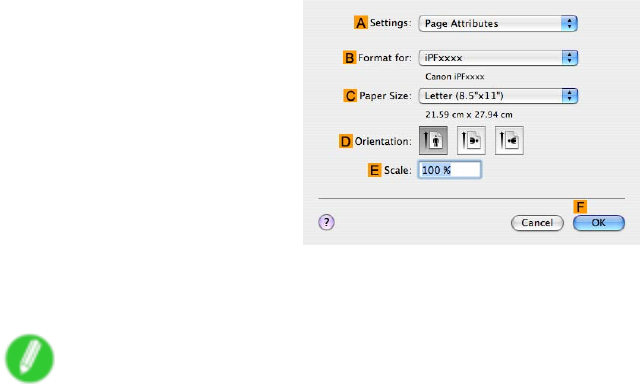
Conserving roll paper
1 1. Make sure the CPage Size setting matches the original size as selected in CPaper Size in the
Page Attributes dialog box-in this case, ISO A4 .
12. Select the LRotate Page 90 degrees check box.
13. Conrm the print settings, and then click MPrint to start printing.
Note
•For tips on conrming print settings, see “Conrming Print Settings (Mac OS X)”. (→P .436)
338 Enhanced Printing Options
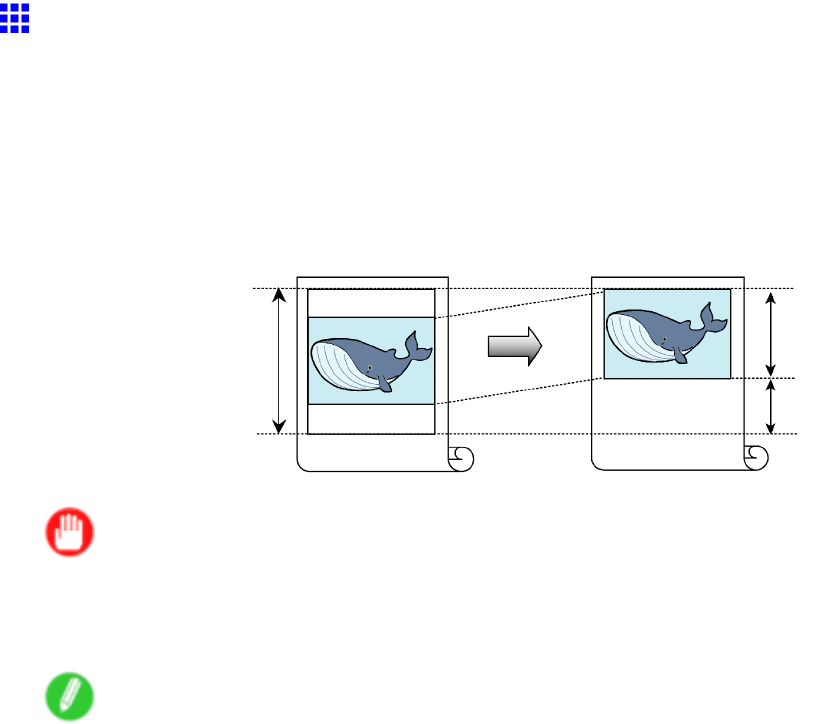
Conserving roll paper
Conserving Roll Paper by Printing Originals W ithout T op
and Bottom Margins
Y ou can conserve roll paper by specifying particular settings as suitable for your original.
No Spaces at T op or Bottom (Conserve Paper)
Y ou can print without feeding the paper for blank portions of originals if there are top and bottom margins in
originals. This enables you to conserve as much paper as the size of the margins.
Important
•Printing without the top and bottom margins is not supported in the following cases.
•Banner printing
•If you have chosen poster as the type of page layout
Note
•Even during borderless printing, you can print without the top and bottom margins.
•Printing without the top and bottom margins may cause inconsistency in the size of printed documents,
depending on the layout of images or text in your originals.
For tips on conserving roll paper , refer to the following topics, as appropriate for your computer and operating
system.
•Conserving Roll Paper by Printing Originals Without T op and Bottom Margins (Windows) (→P .340)
•Conserving Roll Paper by Printing Originals Without T op and Bottom Margins (Mac OS X) (→P .342)
Enhanced Printing Options 339
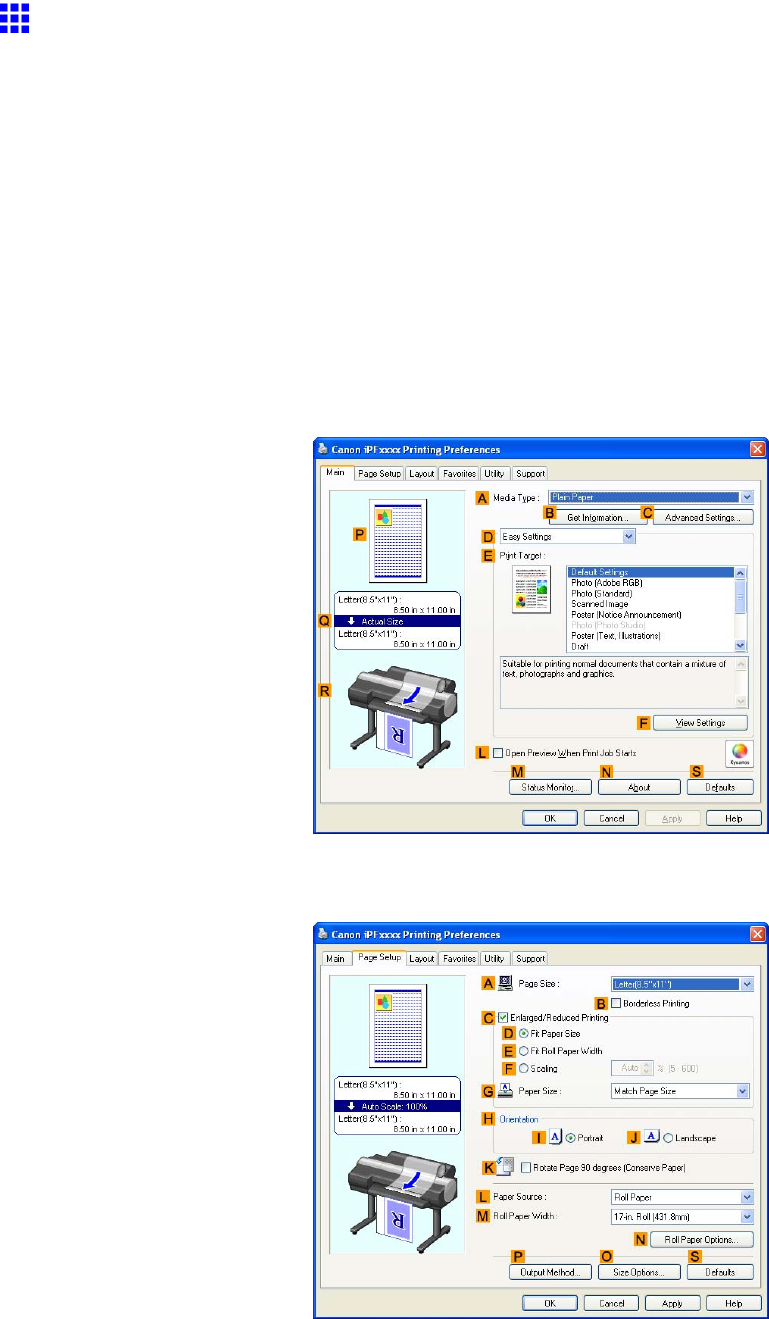
Conserving roll paper
Conserving Roll Paper by Printing Originals W ithout T op
and Bottom Margins (W indows)
This topic describes how to conserve roll paper when printing originals that have a top and bottom margin,
based on the following example.
•Document: Any type
•Page size: A4 (210.0×297.0mm)/Letter (8.3 × 1 1.7 in)
•Paper: Roll
•Paper type: Plain Paper
•Roll paper width: A3/A4 roll (297.0 mm [1 1.7 in])
1. Choose Print in the application menu.
2. Select the printer in the dialog box, and then display the printer driver dialog box. ( → P .390)
3. Make sure the Main sheet is displayed.
4. In the AMedia T ype list, select the type of paper that is loaded. In this case, click Plain Paper .
5. Click the Page Setup tab to display the Page Setup sheet.
340 Enhanced Printing Options
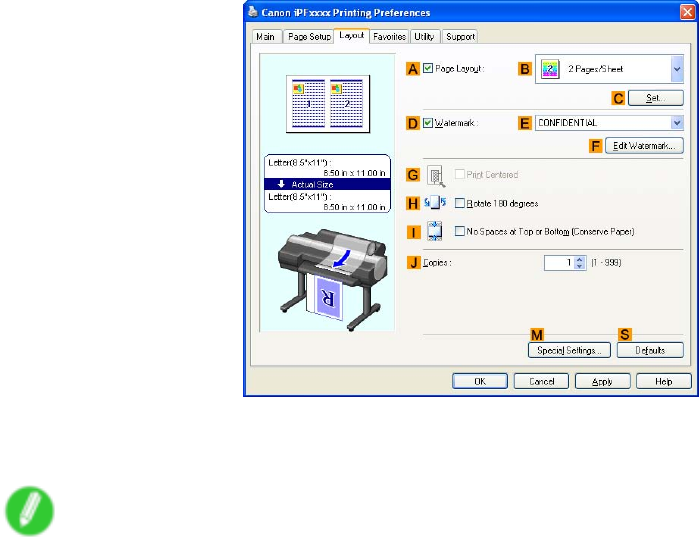
Conserving roll paper
6. In the APage Size list, click the size of the original as specied in the application. In this case,
click ISO A4 or Letter (8.5"x1 1") .
7. Click Roll Paper in the LPaper Source list.
8. Select the width of the loaded roll in the MRoll Paper W idth list-in this case, ISO A3/A4 Roll
(297.0mm) .
9. Click the Layout tab to display the Layout sheet.
10. Select the INo Spaces at T op or Bottom (Conserve Paper) check box.
1 1. Conrm the print settings and print as desired.
Note
•For tips on conrming print settings, see “Conrming Print Settings (Windows)”. (→P .384)
Enhanced Printing Options 341
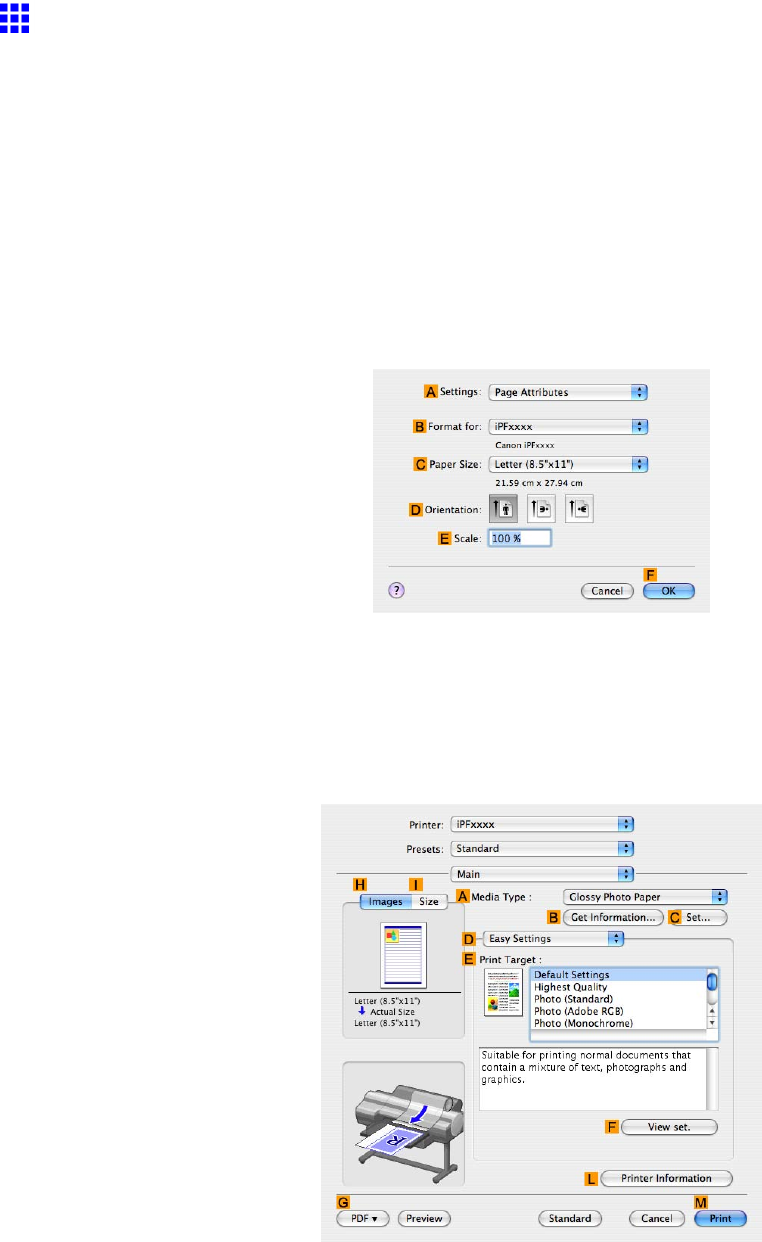
Conserving roll paper
Conserving Roll Paper by Printing Originals W ithout T op
and Bottom Margins (Mac OS X)
This topic describes how to conserve roll paper when printing originals that have a top and bottom margin,
based on the following example.
•Document: Any type
•Page size: A4 (210.0×297.0 mm)/Letter (8.3 × 1 1.7 in)
•Paper: Roll
•Paper type: Plain Paper
•Roll paper width: A3/A4 roll (297.0 mm [1 1.7 in])
1. Choose Page Setup from the application menu to display the Page Attributes dialog box.
2. Select the print target in the BFormat for list.
3. In CPaper Size , click the size of the original. In this case, click ISO A4 .
4. Click FOK to close the dialog box.
5. Choose Print in the application menu.
6. Access the Main pane.
7. In the AMedia T ype list, select the type of paper that is loaded. In this case, click Plain Paper .
342 Enhanced Printing Options
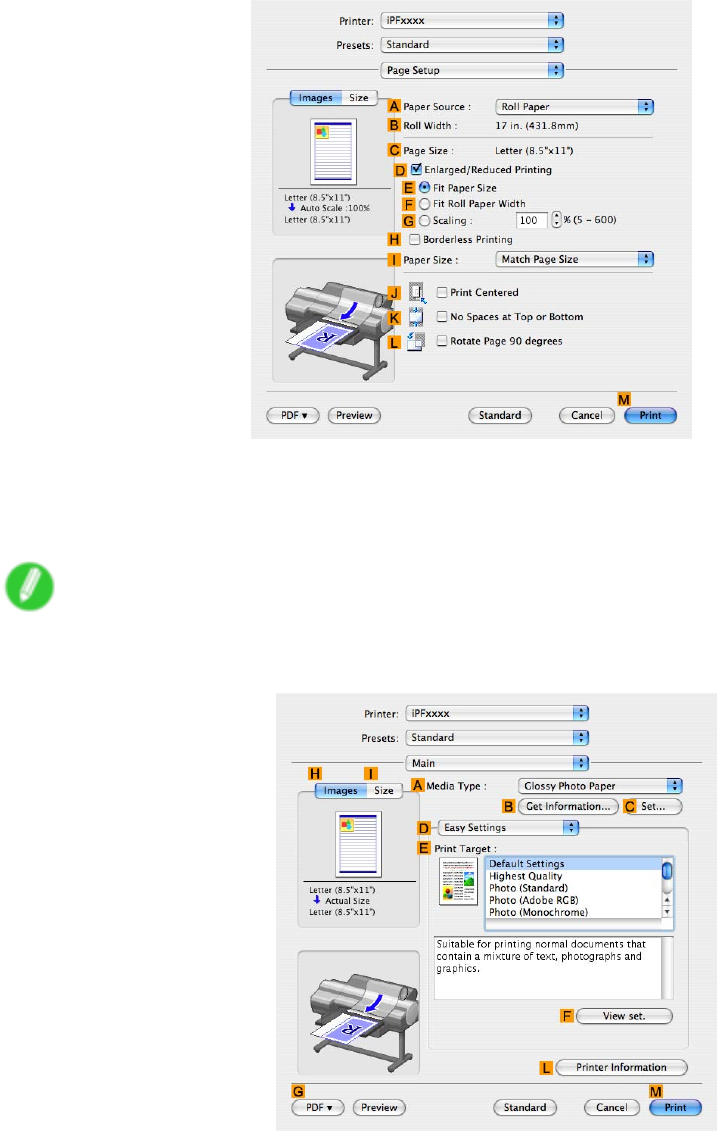
Conserving roll paper
8. Access the Page Setup pane.
9. Click Roll Paper in the APaper Source list.
10. Make sure the width of the loaded roll is displayed in BRoll Paper W idth -in this case, ISO
A3/A4 (297.0mm) .
Note
•If the width of the loaded roll is not displayed in BRoll Paper W idth , click LPrinter Information on
the Main pane and update the printer information.
Enhanced Printing Options 343
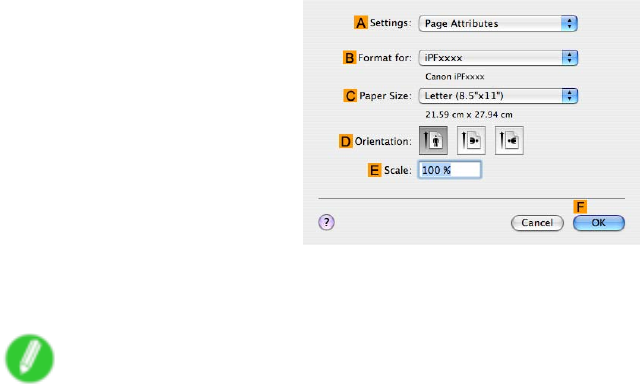
Conserving roll paper
1 1. Make sure the CPage Size setting matches the original size as selected in CPaper Size in the
Page Attributes dialog box-in this case, ISO A4 .
12. Select the KNo Spaces at T op or Bottom check box.
13. Conrm the print settings, and click MPrint to start printing.
Note
•For tips on conrming print settings, see “Conrming Print Settings (Mac OS X)”. (→P .436)
344 Enhanced Printing Options
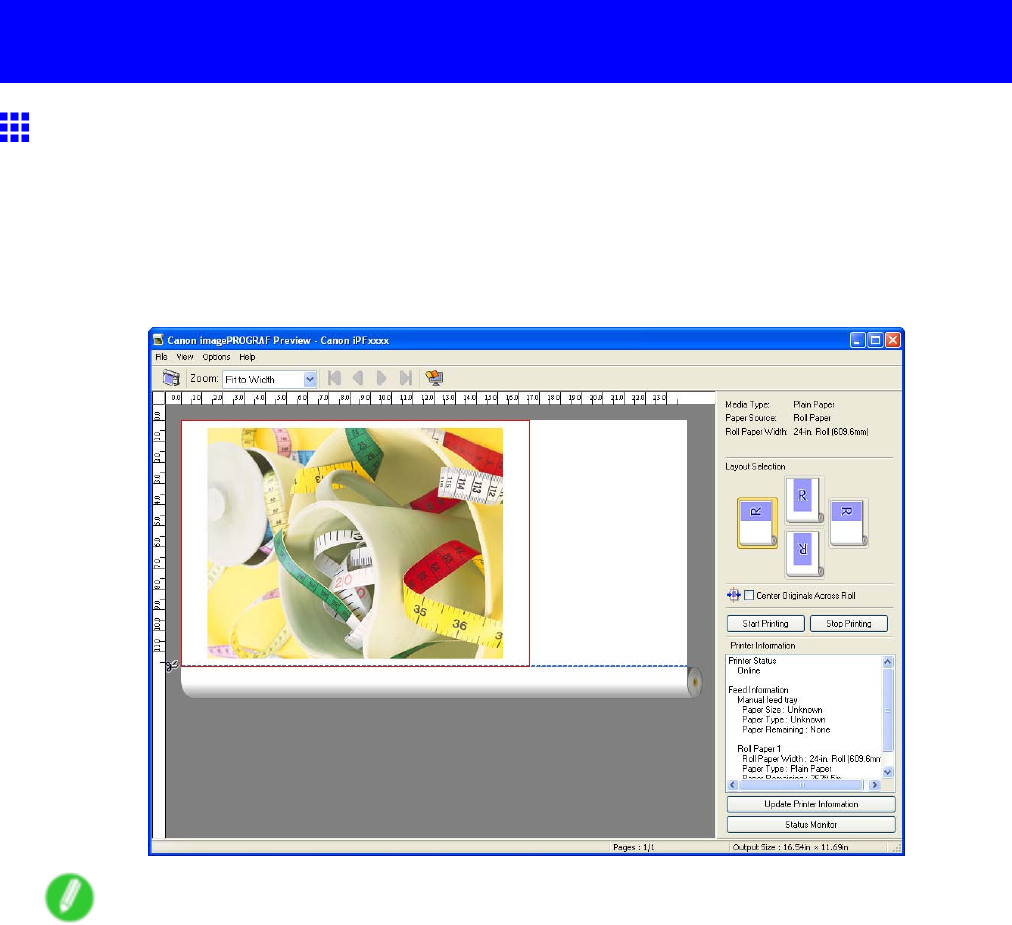
Checking Images Before Printing
Checking Images Before Printing
Checking the Layout in a Preview Before Printing
Y ou can check the print layout on the preview screen.
Open Preview When Print Job Starts (W indows)
While viewing the preview screen, you can also adjust orientation or other settings, and your changes will be
instantly applied on the preview screen.
Note
•Under some settings and in some environments, PageComposer may be started.
Enhanced Printing Options 345
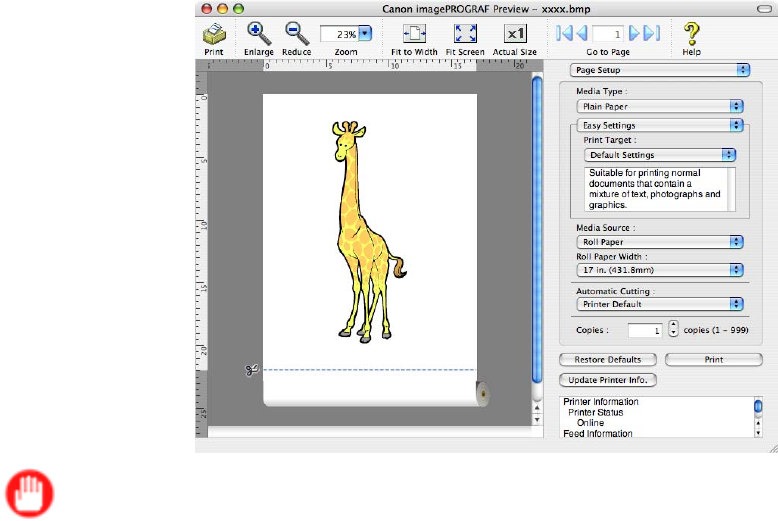
Checking Images Before Printing
Preview (Macintosh)
While viewing the preview screen, you can also adjust layout or size settings, and your changes will be
instantly applied on the preview screen.
Important
•The driver must be installed from the User Software CD-ROM to use this function.
For instructions on how to check the layout before printing, refer to the following topics:
•Checking the Layout in a Preview Before Printing (Windows) (→P .347)
•Checking the Layout in a Preview Before Printing (Mac OS X) (→P .349)
346 Enhanced Printing Options
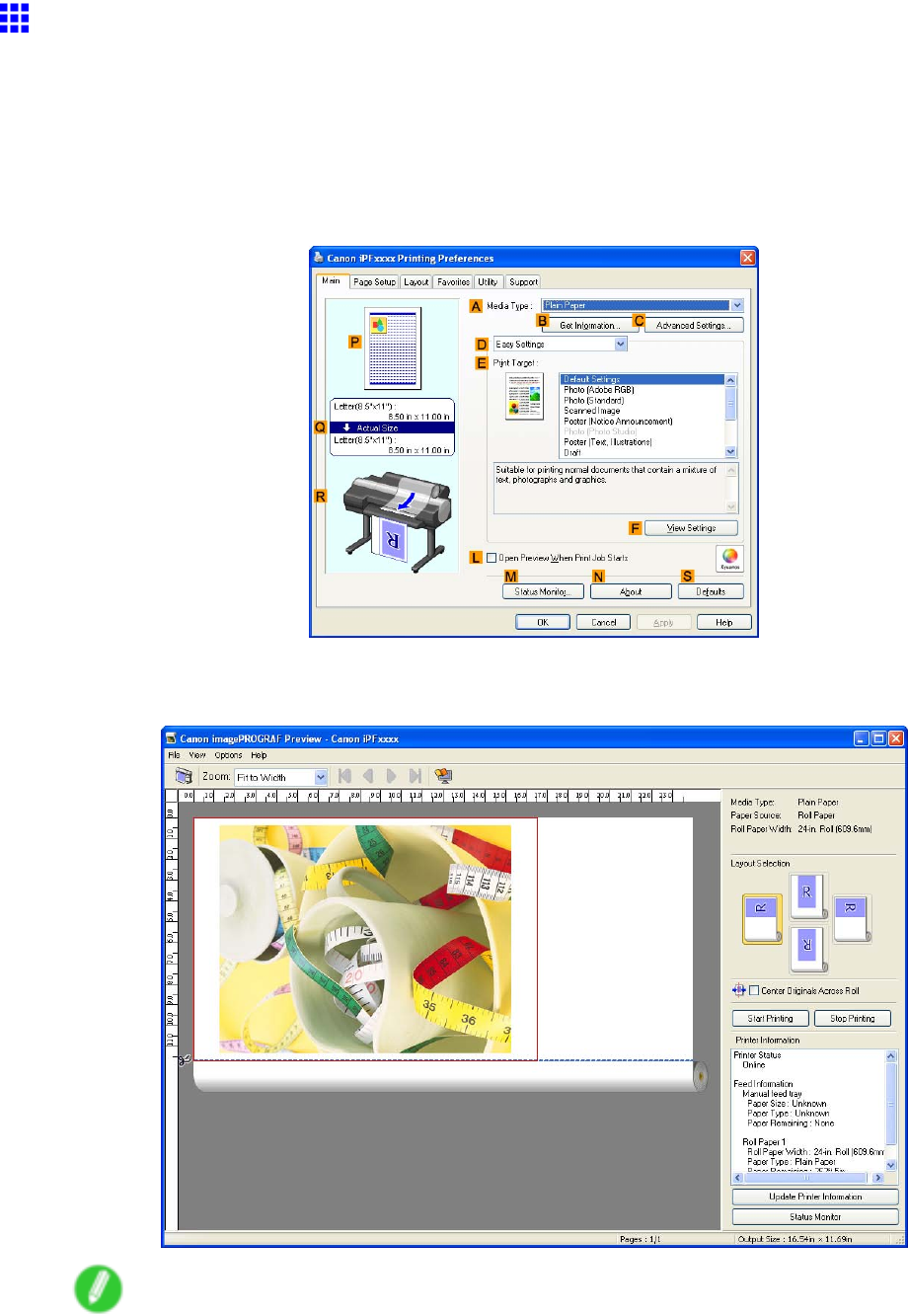
Checking Images Before Printing
Checking the Layout in a Preview Before Printing
(W indows)
This topic describes how to preview images of print jobs before actually printing them.
1. Choose Print in the application menu.
2. Select the printer in the dialog box, and then display the printer driver dialog box. ( → P .390)
3. Make sure the Main sheet is displayed.
4. Select the LOpen Preview When Print Job Starts check box.
5. After you click OK , when you print a job, the imagePROGRAF Preview window will be displayed.
Note
•If PageComposer is running, access the Special Settings dialog box from the Layout sheet and
clear Enable Preview Switching .
Enhanced Printing Options 347

Checking Images Before Printing
6. On the main window , you can check the layout and change settings as needed.
7. T o print, click Start Printing in the File menu.
Note
•For details on imagePROGRAF Preview functions, see Preview .
348 Enhanced Printing Options
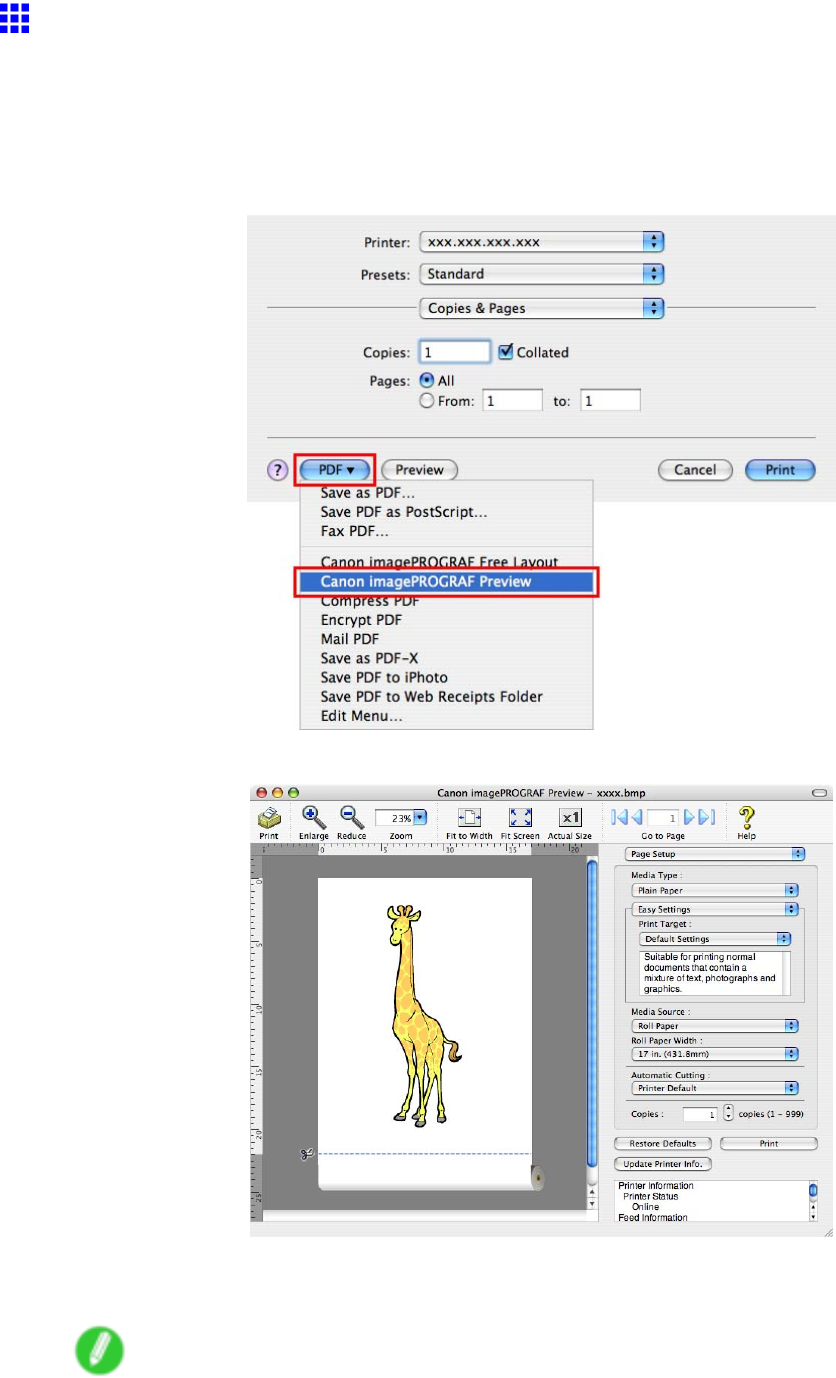
Checking Images Before Printing
Checking the Layout in a Preview Before Printing (Mac
OS X)
This topic describes how to check the layout before printing using the Preview function.
1. Choose Print in the application menu.
2. Click PDF and select Canon imagePROGRAF Preview .
3. The Canon imagePROGRAF Preview window is displayed.
4. Check the layout and adjust settings in the Canon imagePROGRAF Preview window as desired.
5. Print from the Canon imagePROGRAF Preview menu.
Note
•For details on imagePROGRAF Preview functions, refer to imagePROGRAF Preview Guide .
Enhanced Printing Options 349
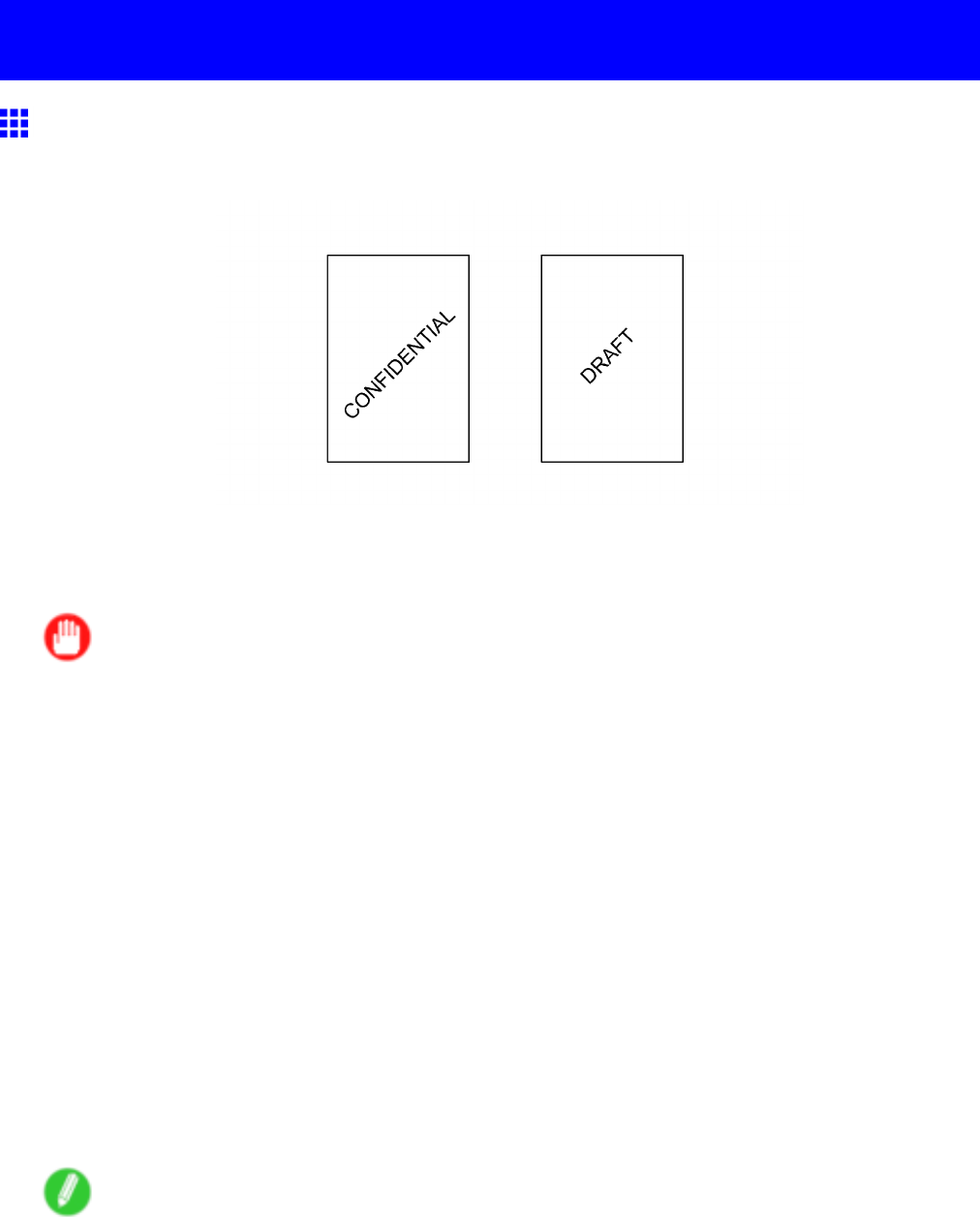
Other useful settings
Other useful settings
Printing W ith W atermarks
Y ou can add watermarks (background images) to documents that require special handling.
W atermark
W atermarks are applied to all pages of your document.
Important
•W atermarks are not printed if you select poster as the type of page layout.
The following watermarks are provided:
•CONFIDENTIAL
•COPY
•DRAFT
•FILE COPY
•FINAL
•PRELIMINAR Y
•PROOF
•T OP SECRET
Y ou can also create your own watermarks. Specify the following options to customize your watermark.
•W atermark string: Specify the font, size, color , and so on. Surround the watermark with a frame,
if desired.
•W atermark position: Specify the position on the page, the angle, and so on.
•W atermark printing method: Specify whether to print the watermark superimposed or under the
document image. Y ou can also print the watermark only on the rst page, if desired.
Note
•W atermarks are supported in Windows.
•In addition to the provided watermarks, you can create up to 50 original watermarks in Windows.
For detailed instructions on printing with watermarks, refer to the following topics:
•Printing with W atermarks-COPY , FILE COPY , and so on (Windows) (→P .351)
350 Enhanced Printing Options
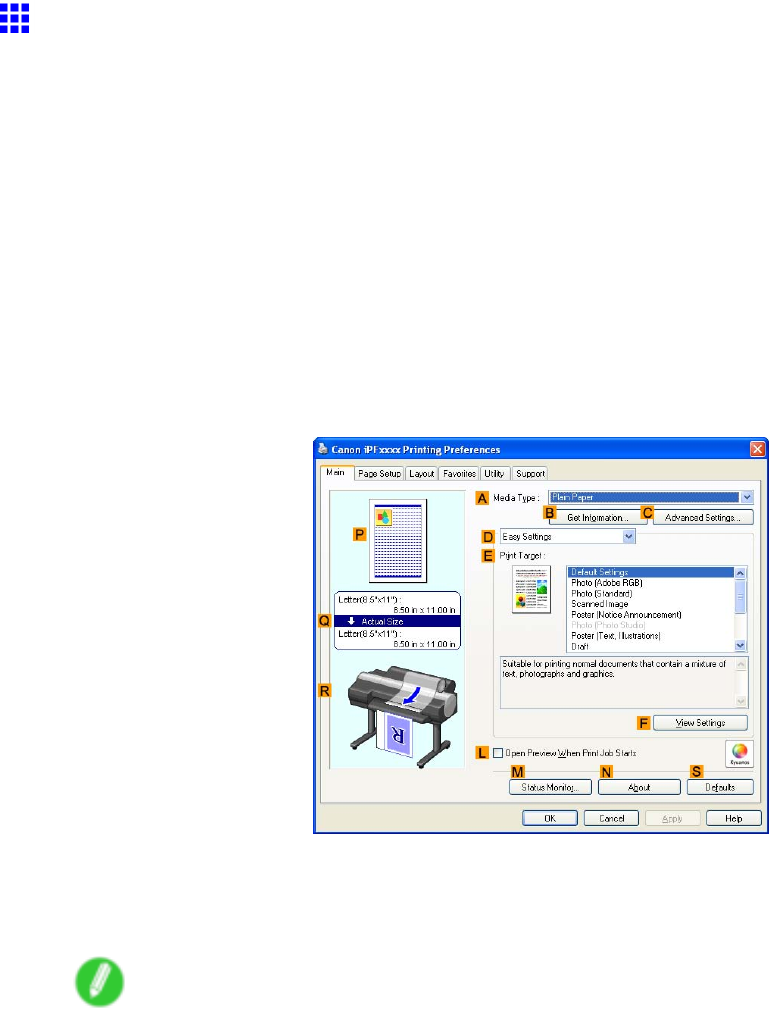
Other useful settings
Printing with W atermarks-COPY , FILE COPY , and so on
(W indows)
This topic describes how to print of ce documents with a watermark (in this case, “FILE COPY” ) based on
the following example.
•Document: CAD drawing
•Page size: A2 (420.0 × 594.0 mm [16.5 × 23.4 in])
•Paper: Roll
•Paper type: Plain Paper
•Roll paper width: A2/A3 roll (420.0 mm [16.5 in])
1. Choose Print in the application menu.
2. Select the printer in the dialog box, and then open the printer driver dialog box. ( → P .390)
3. Make sure the Main sheet is displayed.
4. In the AMedia T ype list, select the type of paper that is loaded. In this case, click Plain Paper .
5. After conrming that DEasy Settings is selected, click CAD (Line Drawing) in the EPrint
T arget list.
Note
•Y ou can check the settings values selected in the EPrint T arget list by clicking FV iew Settings .
Enhanced Printing Options 351
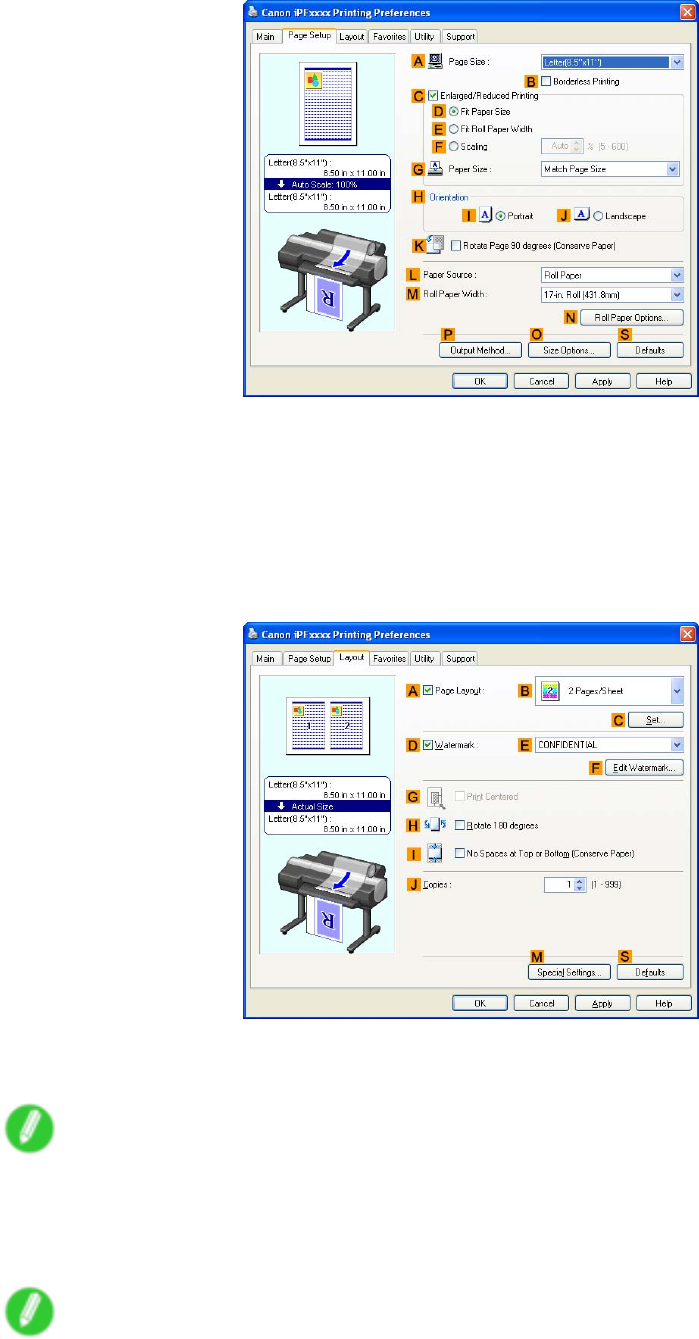
Other useful settings
6. Click the Page Setup tab to display the Page Setup sheet.
7. In APage Size , click the size of the original as specied in the application software. In this case,
click ISO A4 or Letter (8.5"x1 1") .
8. Click Roll Paper in the LPaper Source list.
9. Select the width of the loaded roll in the MRoll Paper W idth list-in this case, ISO A2/A3 Roll
(420.0mm) .
10. Click the Layout tab to display the Layout sheet.
1 1. Select the DW atermark check box.
12. Click FILE COPY in the EW atermarks list.
Note
•T o create your own, original watermark, click FEdit W atermark . Refer to the printer driver help for
instructions on modifying watermarks to create your own.
13. Conrm the print settings and print as desired.
Note
•For tips on conrming print settings, see “Conrming Print Settings (Windows)”. (→P .384)
352 Enhanced Printing Options
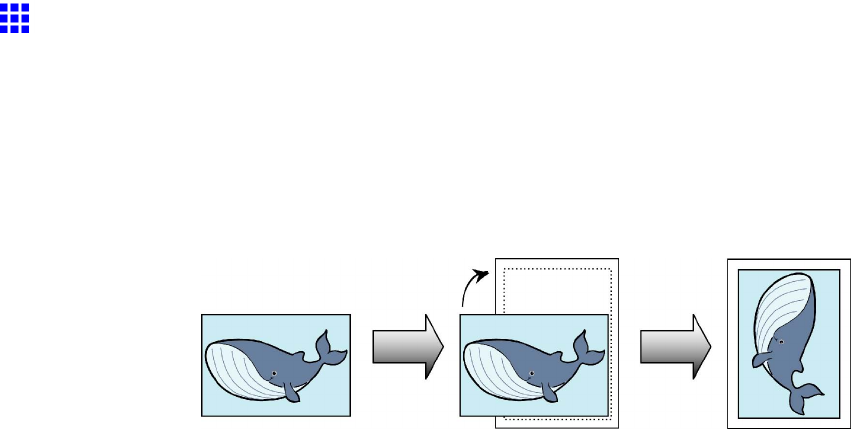
Other useful settings
Making the Original Orientation Match the Paper
Orientation
Y ou can specify the original orientation to match the orientation of the paper for printing.
Orientation
Paper is usually loaded in the printer in portrait orientation. When you have an original in landscape
orientation, you can specify the printing orientation so that the original is printed in landscape orientation.
Rotate 180 degrees
The original is rotated 180 degrees to print it upside down.
Mirror
A mirror image of the original is printed.
For instructions on specifying the original orientation before printing, refer to the following topics, as
appropriate for your computer and operating system.
•Making the Original Orientation Match the Paper Orientation (Windows) (→P .354)
•Making the Original Orientation Match the Paper Orientation (Mac OS X) (→P .356)
Enhanced Printing Options 353
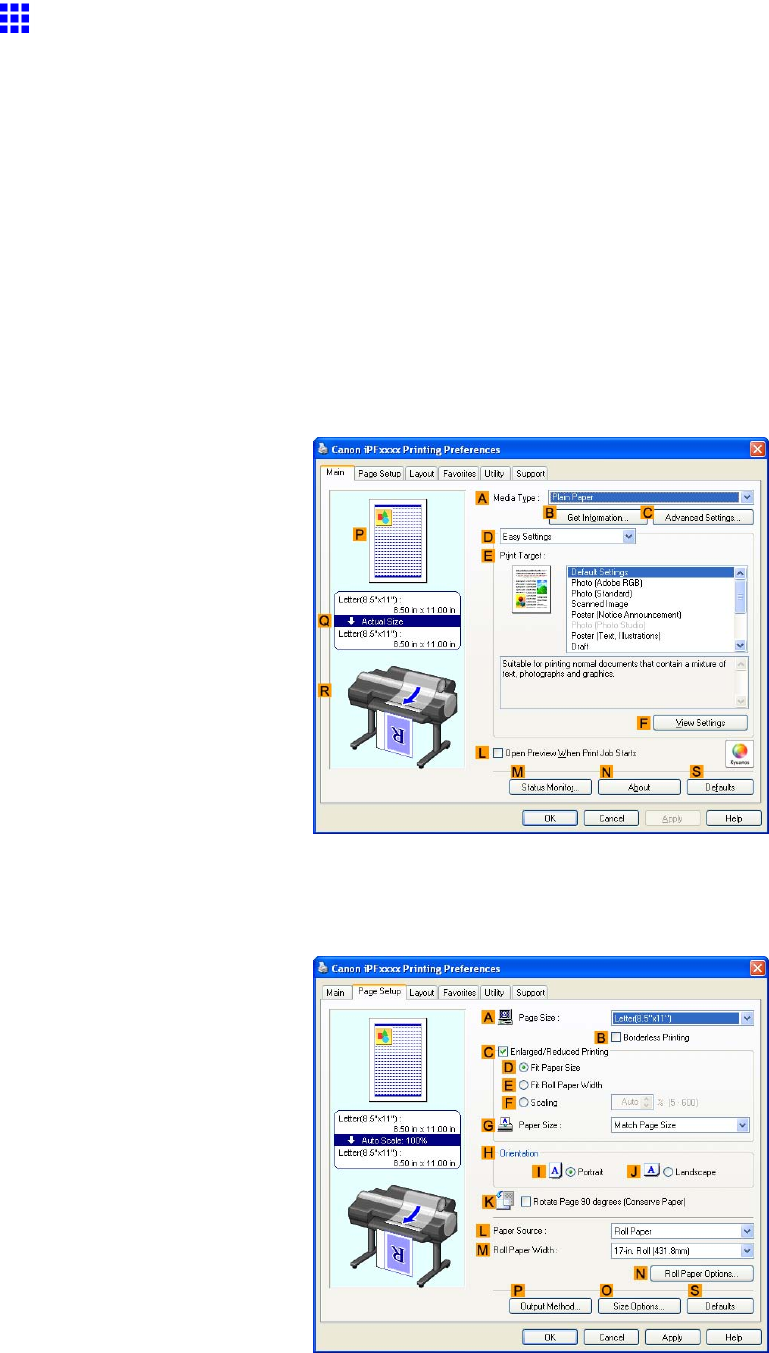
Other useful settings
Making the Original Orientation Match the Paper
Orientation (W indows)
This topic describes how to print an original in landscape orientation after matching the paper orientation, based
on the following example.
•Document: An original in landscape orientation
•Page size: A4 (210.0 × 297.0 mm)/Letter (8.3 × 1 1.7 in)
•Paper: Roll
•Paper type: Plain Paper
•Roll paper width: A2/A3 roll (420.0 mm [16.5 in])
1. Choose Print in the application menu.
2. Select the printer in the dialog box, and then open the printer driver dialog box. ( → P .390)
3. Make sure the Main sheet is displayed.
4. In the AMedia T ype list, select the type of paper that is loaded. In this case, click Plain Paper .
5. Select the printing application in the EPrint T arget list.
6. Click the Page Setup tab to display the Page Setup sheet.
354 Enhanced Printing Options

Other useful settings
7. In the APage Size list, click the size of the original as specied in the application. In this case,
click ISO A4 or Letter (8.5"x1 1") .
8. In HOrientation , click JLandscape .
9. Click Roll Paper in the LPaper Source list.
10. Select the width of the loaded roll in the MRoll Paper W idth list-in this case, ISO A2/A3 Roll
(420.0mm) .
1 1. Conrm the print settings and print as desired.
Note
•For tips on conrming print settings, see “Conrming Print Settings (Windows)”. (→P .384)
Enhanced Printing Options 355
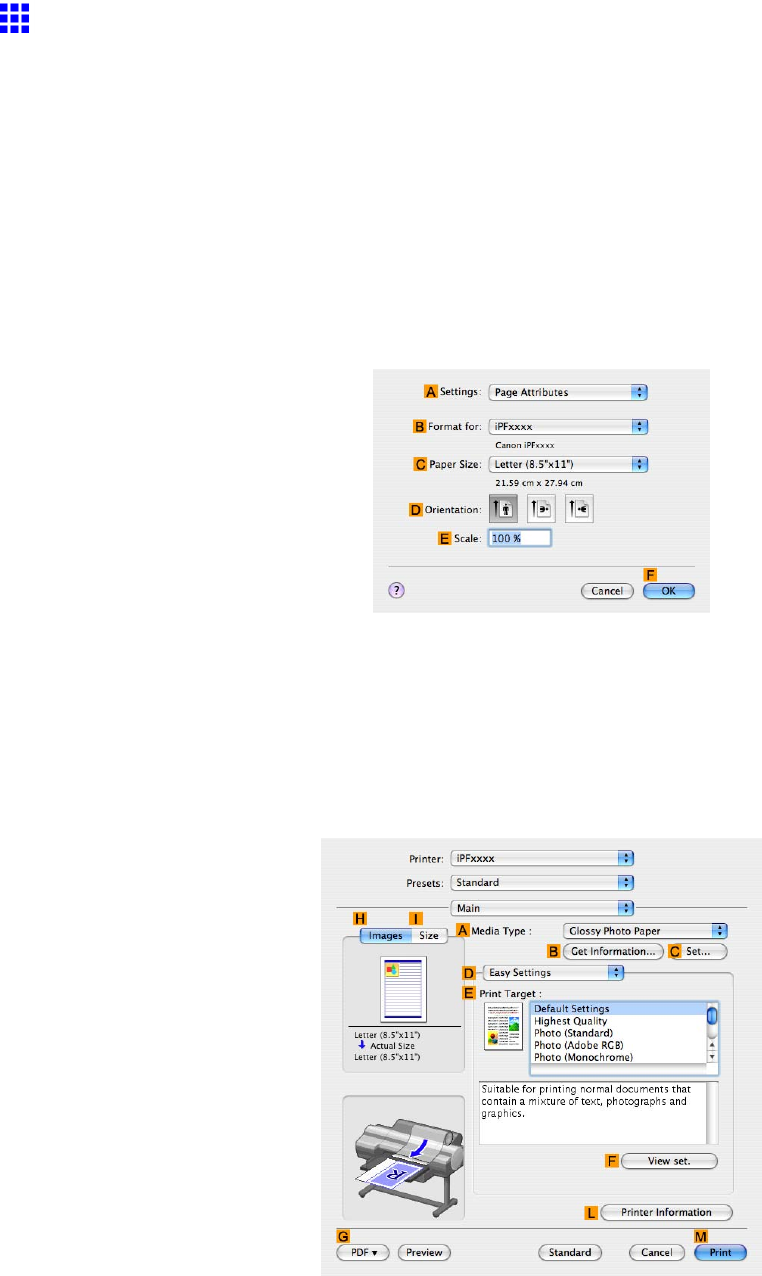
Other useful settings
Making the Original Orientation Match the Paper
Orientation (Mac OS X)
This topic describes how to print an original in landscape orientation after matching the paper orientation, based
on the following example.
•Document: An original in landscape orientation
•Page size: A4 (210.0 × 297.0 mm)/Letter (8.3 × 1 1.7 in)
•Paper: Roll
•Paper type: Plain Paper
•Roll paper width: A2/A3 roll (420.0 mm [16.5 in])
1. Choose Page Setup in the application menu to display the Page Attributes dialog box.
2. Select the printer in the BFormat for list.
3. In the CPaper Size , click the size of the original. In this case, click ISO A4 .
4. In DOrientation , click the icon of the document in landscape orientation.
5. Click FOK to close the dialog box.
6. Choose Print in the application menu.
7. Access the Main pane.
8. In the AMedia T ype list, select the type of paper that is loaded. In this case, click Plain Paper .
9. Select the printing application in the EPrint T arget list.
356 Enhanced Printing Options
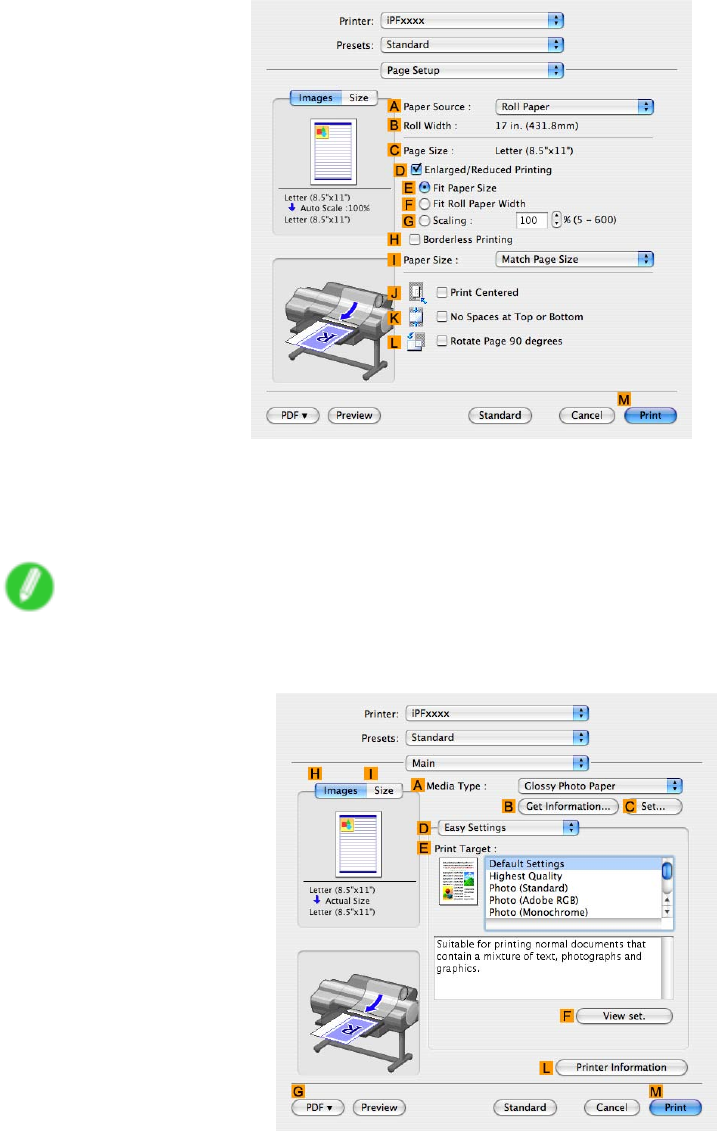
Other useful settings
10. Access the Page Setup pane.
1 1. Click Roll Paper in the APaper Source list.
12. Make sure the width of the loaded roll is displayed in the BRoll Paper W idth list-in this case,
ISO A2/A3 (420.0mm) .
Note
•If the width of the loaded roll is not displayed in BRoll Paper W idth , click LPrinter Information on
the Main pane and update the printer information.
Enhanced Printing Options 357
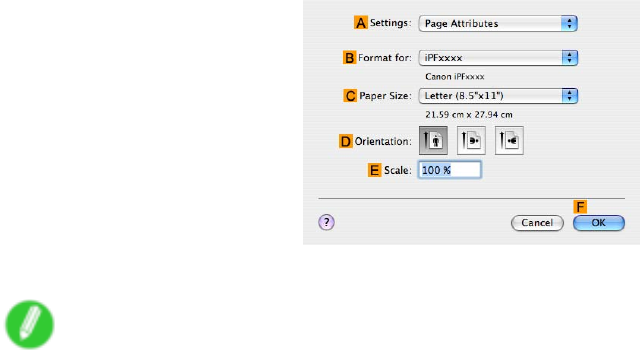
Other useful settings
13. Make sure the CPage Size setting matches the original size as selected in CPaper Size in the
Page Attributes dialog box-in this case, ISO A4 .
14. Conrm the print settings, and then click MPrint to start printing.
Note
•For tips on conrming print settings, see “Conrming Print Settings (Mac OS X)”. (→P .436)
358 Enhanced Printing Options
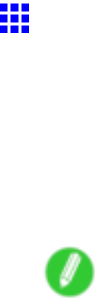
Other useful settings
Using Favorites
Y ou can register print settings as Favorites to reuse settings from a particular job that met your expectations,
or settings for a particular page size that you will use repeatedly .
Favorites
Registering a favorite for later use. Y ou can choose the settings you have registered from a list before printing,
and you can check the settings details.
Note
•Y ou can also save the favorite settings as les. Using these les is a convenient way to print under the
same conditions on another computer . (In Windows.)
For instructions on using favorites to print, refer to the following topics, as appropriate for your computer
and operating system.
•Using Favorites (Windows) (→P .360)
•Using Favorites (Mac OS X) (→P .362)
Enhanced Printing Options 359

Other useful settings
Using Favorites (W indows)
This topic describes how to register favorites and print using favorite settings.
Registering a favorite
Follow the steps below to save the current print settings as a favorite.
1. Choose Print in the application menu.
2. Select the printer in the dialog box, and then display the printer driver dialog box. ( → P .390)
3. Complete the print settings.
4. Click the Favorites tab to display the Favorites sheet.
5. Click HAdd to display the Add dialog box.
6. Complete the following settings in the Add dialog box.
•Enter a desired name in Name , such as “Photos for Presentations” or “Monthly Report.”
•Choose a tting icon for these print settings in the Icon list.
•In Comment , enter a description of the favorite to be added, as desired.
7. Click OK to close the Add dialog box.
The favorite you have added is now displayed in AFavorites .
Note
•T o save a favorite as a le, click JExport and specify the le to save.
360 Enhanced Printing Options
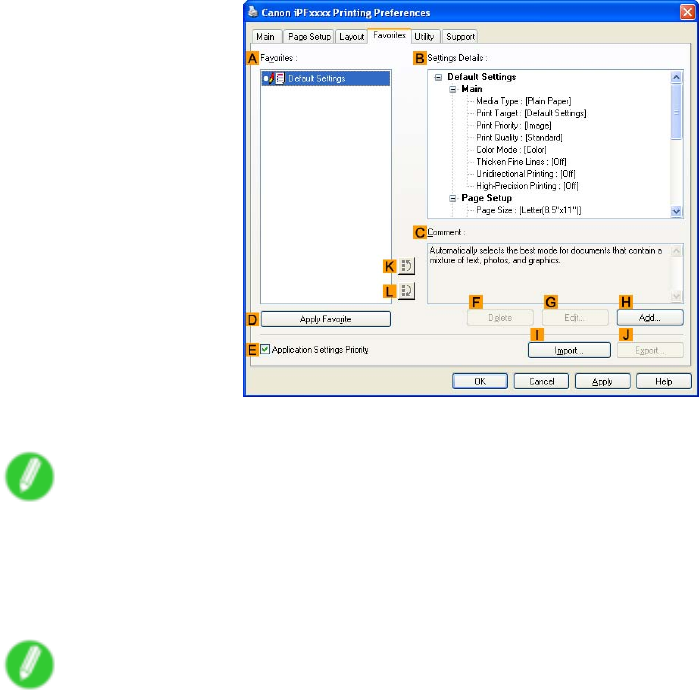
Other useful settings
Printing using the favorite
Follow the steps below to print using the favorite you have registered.
1. Choose Print in the application menu.
2. Select the printer in the dialog box, and then display the printer driver dialog box. ( → P .390)
3. Click the Favorites tab to display the Favorites sheet.
4. In the AFavorites , choose the favorite you registered.
Note
•T o import a favorite, click IImport and specify the favorite le.
5. Click DApply Favorite to replace the favorite settings with the current print settings.
6. Conrm the print settings and print as desired.
Note
•For instructions on conrming print settings, see “Conrming Print Settings (Windows)”. (→P .384)
Enhanced Printing Options 361
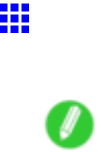
Other useful settings
Using Favorites (Mac OS X)
Y ou can use the Presets function in Mac OS X for favorite-based printing.
Note
•In the printing dialog box, click Save As in the Presets list to save the current print settings. This is a
standard feature of the operating system. For details, refer to the Mac OS documentation.
362 Enhanced Printing Options
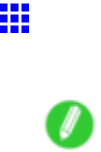
Other useful settings
Cutting Roll Paper After Printing
Roll paper can be automatically cut after printing.
Note
•It may not be possible to cut certain types of paper , such as adhesive paper . For details on types of
paper that cannot be used with the auto cut feature, see the Paper Reference Guide. ( → P .104)
Automatic Cutting
Roll paper is cut automatically after printing. If you prefer , you can print continuously without cutting the
roll, or you can print a cut line.
For instructions on cutting roll paper after printing, refer to the following topics, as appropriate for your
computer and operating system.
•Cutting Roll Paper After Printing (Windows) (→P .364)
•Cutting Roll Paper After Printing (Mac OS X) (→P .365)
Enhanced Printing Options 363
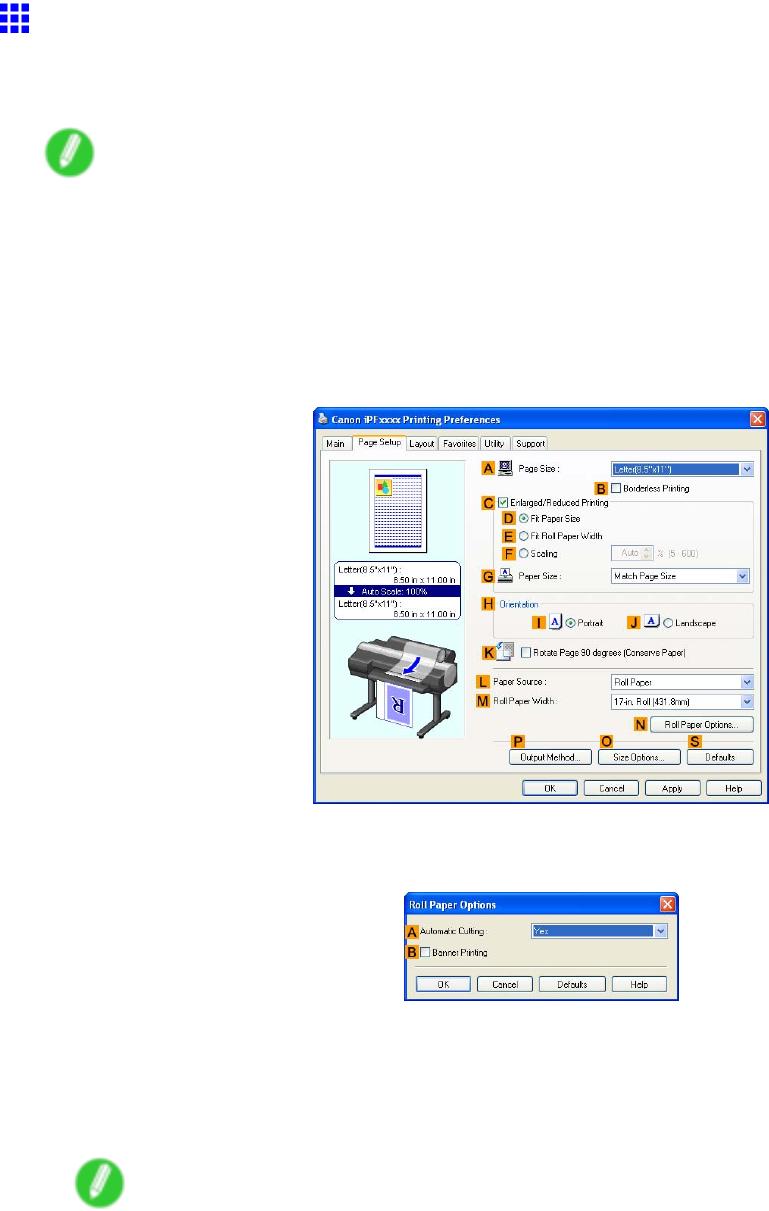
Other useful settings
Cutting Roll Paper After Printing (W indows)
This topic describes how to cut roll paper automatically after printing (using the auto cut function), as well as
how to print a cut line for manual cutting.
Note
•The auto cut function is activated on the printer by default and when the printer driver is installed.
Follow the steps below to reactivate the function if it is disabled, or to select the setting for printing a
cut line instead.
1. Choose Print in the application menu.
2. Select the printer in the dialog box, and then display the printer driver dialog box. ( → P .390)
3. Click the Page Setup tab to display the Page Setup sheet.
4. Click Roll Paper in the LPaper Source list.
5. Click NRoll Paper Options to display the Roll Paper Options dialog box.
6. T o enable automatic cutting, click Y es in the AAutomatic Cutting list. If you prefer to cut the
paper later yourself, click Print Cut Guideline .
7. Click OK to close the Roll Paper Options dialog box.
8. Conrm the print settings and print as desired.
Note
•For tips on conrming print settings, see “Conrming Print Settings (Windows)”. (→P .384)
Roll paper will be automatically cut after printing.
364 Enhanced Printing Options
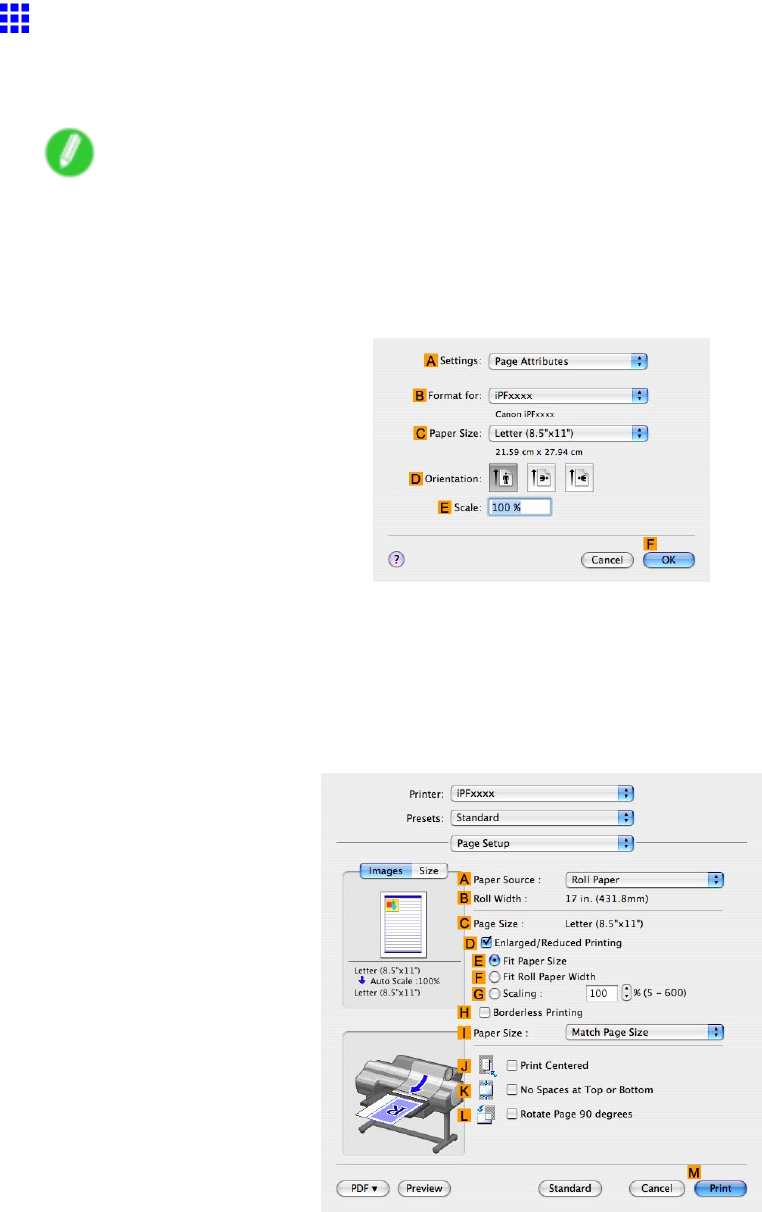
Other useful settings
Cutting Roll Paper After Printing (Mac OS X)
This topic describes how to cut roll paper automatically (using the auto cut function) after printing, as well as how
to print a cut line to cut the paper manually .
Note
•The auto cut function is activated on the printer by factory default and when the printer driver is installed.
Follow the steps below to reactivate the function once disabled, or select the setting for printing a
cut guideline instead.
1. Choose Page Setup in the application menu to display the Page Attributes dialog box.
2. Select the printer in the BFormat for list.
3. Choose the original size in the CPaper Size list.
4. Click FOK to close the dialog box.
5. Choose Print in the application menu.
6. Access the Page Setup pane.
7. Click Roll Paper in the APaper Source list.
Enhanced Printing Options 365
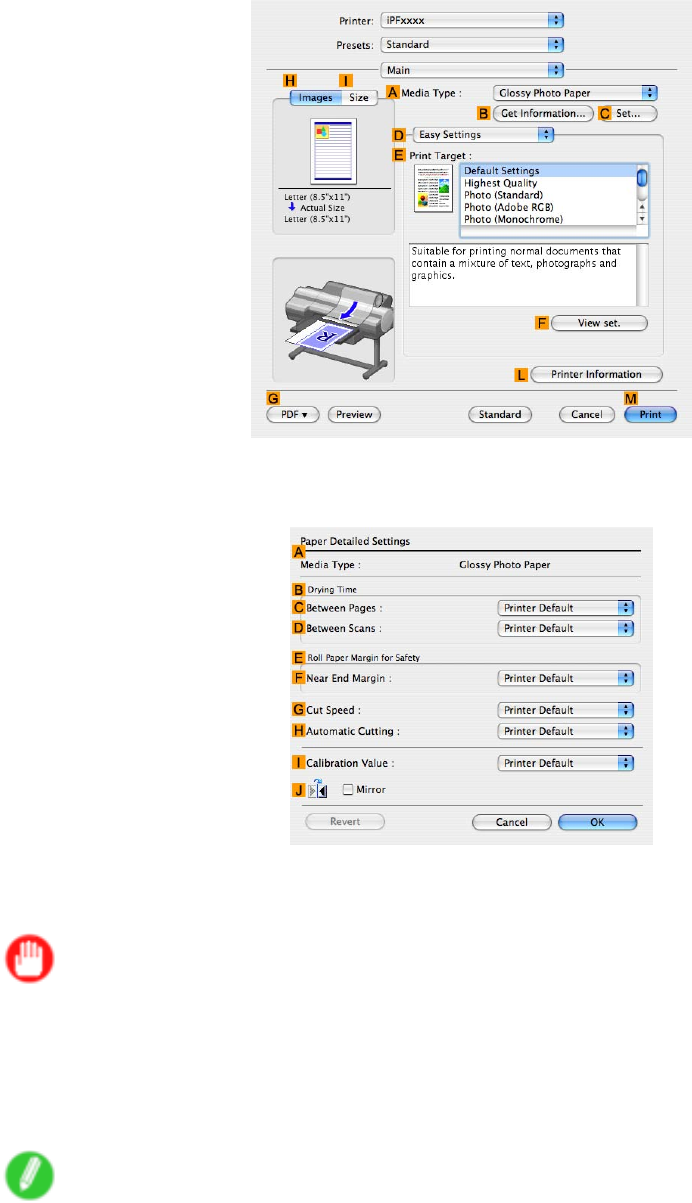
Other useful settings
8. Access the Main pane.
9. In the AMedia T ype list, select the type of paper that is loaded.
10. Click CSet to display the Paper Detailed Settings dialog box.
1 1. T o enable automatic cutting, click Printer Default in the HAutomatic Cutting list. If you prefer
to cut the paper later yourself, click Print Cut Guideline .
Important
•If the automatic cut function has been deactivated on the printer , change the auto cut setting on the
printer Control Panel .
12. Click OK to close the Paper Detailed Settings dialog box.
13. Conrm the print settings, and click MPrint to start printing.
Note
•For tips on conrming print settings, see “Conrming Print Settings (Mac OS X)”. (→P .436)
366 Enhanced Printing Options

Other useful settings
Printing in Ideal Colors for Light in the V iewing
Environment
Y ou can print in the colors that look best when viewed under the light where the printed image will be displayed.
There are two ways to adjust the color tone for the ambient light, as follows.
By selecting color tones on Charts before printing
On the printed Chart , note the number of the set of colors with the desired color tone and enter this number in
the printer driver before printing.
Important
•This function requires that the Light Source Check T ool be installed.
•Y ou can install the Light Source Check T ool from the User Software CD-ROM .
•This function is only supported in Windows and Mac OS X 10.4 or later .
•The colors in this function may dif fer slightly depending on the system software used (Windows 32/64
bit or Macintosh).
For instructions on selecting color tones on Charts before printing, refer to the following topic:
•Selecting Color T ones on Charts Before Printing (Windows) (→P .368)
•Selecting Color T ones on Charts Before Printing (Mac OS X) (→P .596)
Printing in Colors Matching the Measured Ambient Light
Measure the light level in the viewing environment and enter the results in the printer driver before printing.
Important
•This function requires the i1 spectrophotometer . The Light Source Measure T ool must also be installed.
•Y ou can install the Light Source Measure T ool from the User Software CD-ROM .
•For a list of supported i1 devices, refer to the manual provided with the Light Source Measure T ool .
•This function is only supported in Windows and Mac OS X 10.4 or later .
•The colors in this function may dif fer slightly depending on the system software used (Windows 32/64
bit or Macintosh).
For instructions on measuring light levels before printing, refer to the following topic:
•Printing in Colors Matching the Measured Ambient Light (Windows) (→P .372)
•Printing in Colors Matching the Measured Ambient Light (Mac OS X) (→P .603)
Enhanced Printing Options 367
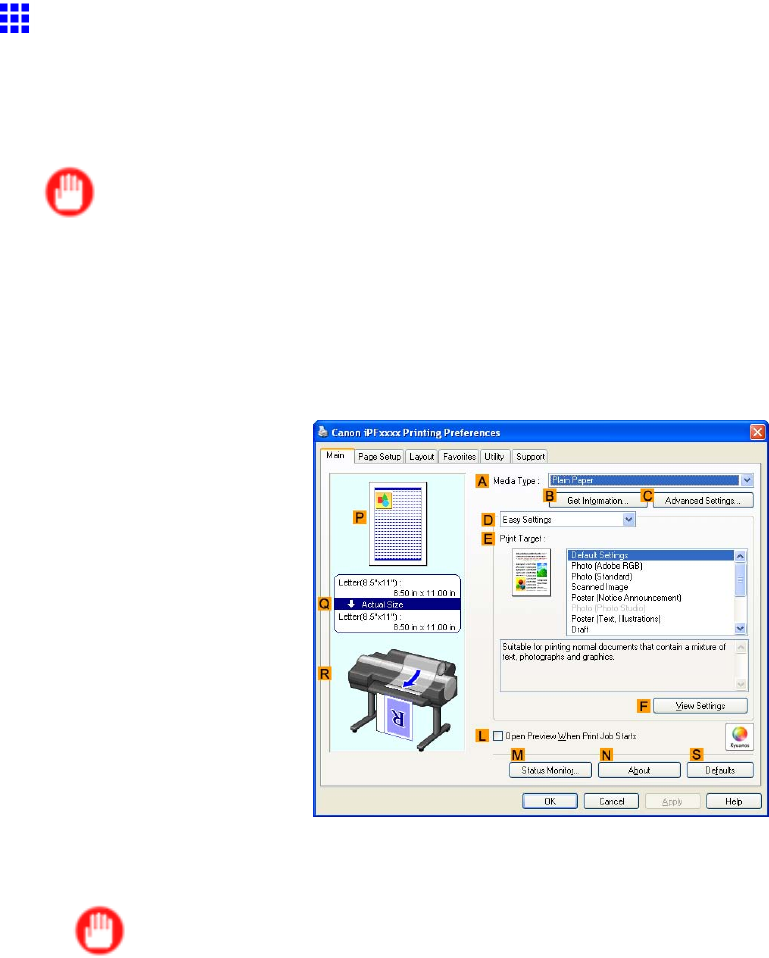
Other useful settings
Selecting Color T ones on Charts Before Printing
(W indows)
Print Charts , note the number of the chart with your desired color tone, and enter this number in the printer
driver before printing.
Important
•This function requires that the Light Source Check T ool be installed.
•Y ou can install the Light Source Check T ool from the User Software CD-ROM .
1. Choose Print in the application menu.
2. Select the printer in the dialog box, and then display the printer driver dialog box. ( → P .390)
3. Make sure the Main sheet is displayed.
4. In the AMedia T ype list, select the type of paper that is loaded (for example, Glossy Photo
Paper).
Important
•Ambient light matching may not be available, depending on the type of paper used. For more
information, see the Paper Reference Guide . ( → P .104)
368 Enhanced Printing Options
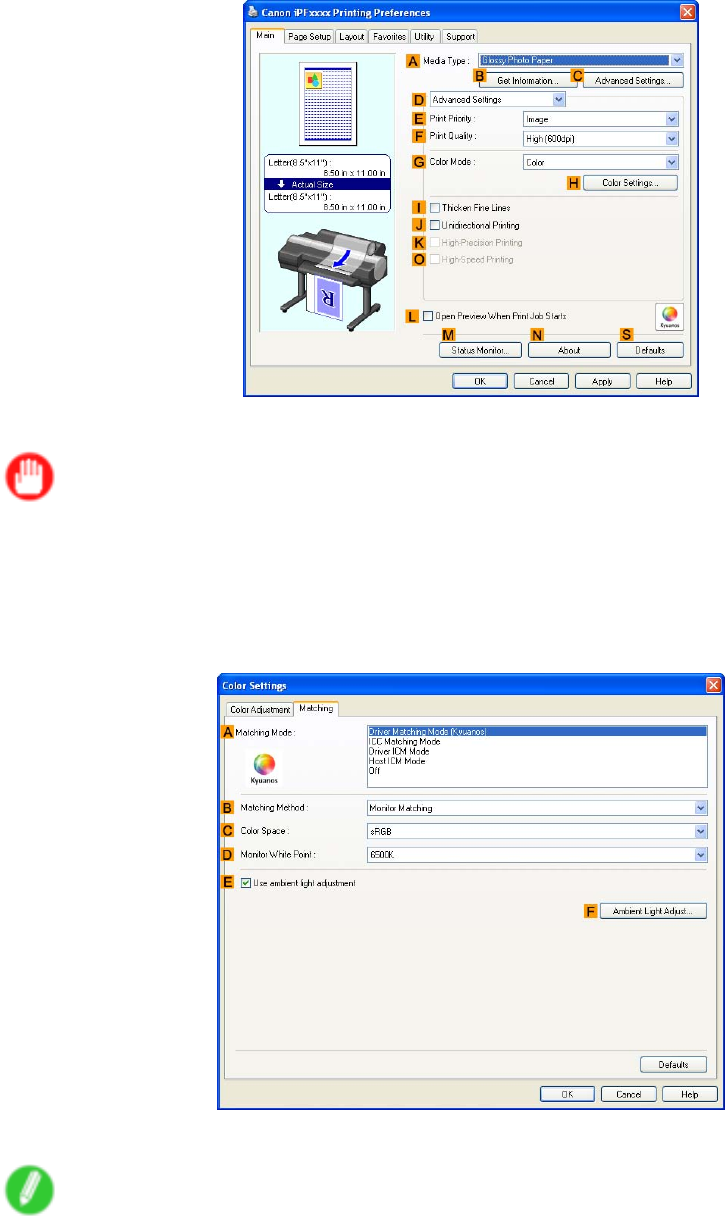
Other useful settings
5. Click DAdvanced Settings to switch the print mode.
6. In FPrint Quality , click Highest or High .
Important
•Ambient Light Adjust is only available when the FPrint Quality is set to Highest or High .
7. Click Color in the GColor Mode list.
8. Click HColor Settings to display the Color Settings dialog box.
9. Click the Matching tab to display the Matching sheet.
10. Make sure Driver Matching Mode (Kyuanos) is selected in AMatching Mode .
Note
•T o specify monitor matching, select Monitor Matching in BMatching Method . In this case,
select the same color space as when the le was opened in CColor Space and the monitor color
temperature in DMonitor White Point .
1 1. Select EUse ambient light adjustment .
Enhanced Printing Options 369
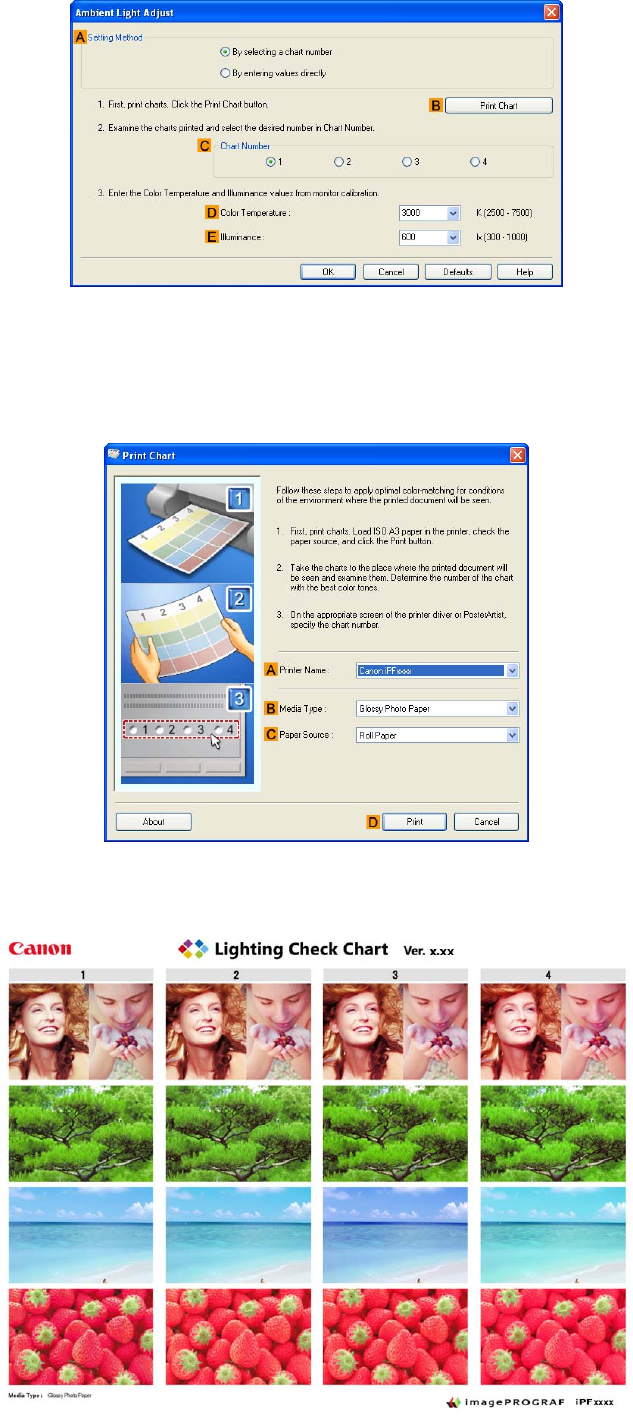
Other useful settings
12. Click FAmbient Light Adjust to display the Ambient Light Adjust dialog box.
13. Conrm that By selecting a chart number is selected in ASetting Method .
If it is not selected already , select it.
14. Click BPrint Chart .
Light Source Check T ool now starts up.
15. Check the settings and click Print .
The Chart is printed.
370 Enhanced Printing Options
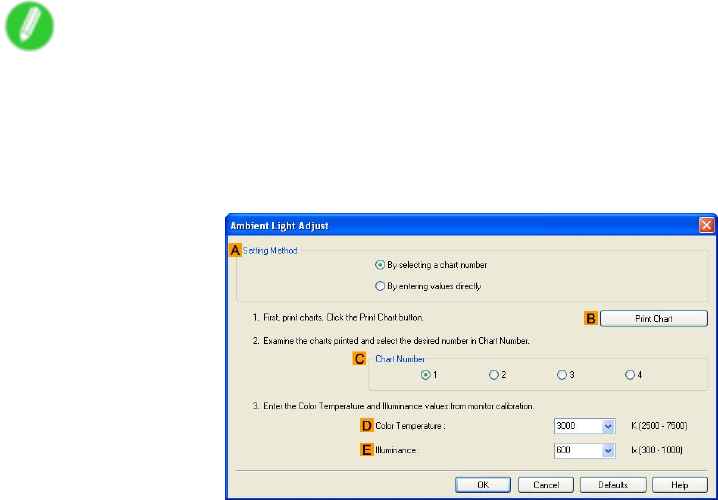
Other useful settings
16. In the viewing environment, determine the number of the set of images on the Chart in which all
four vertical images have the best overall color tone.
Note
•Choose the number of the set of images in which the people, the blue of the sky , and the red of
the strawberries look the most natural overall.
17. In the Ambient Light Adjust dialog box, select the number of your preferred chart in CChart
Number .
18. If Matching Method is set to Monitor Matching on the Matching sheet, enter the DColor
T emperature and EIlluminance as measured during monitor calibration.
19. Click OK .
20. Conrm the print settings and print as desired.
Enhanced Printing Options 371
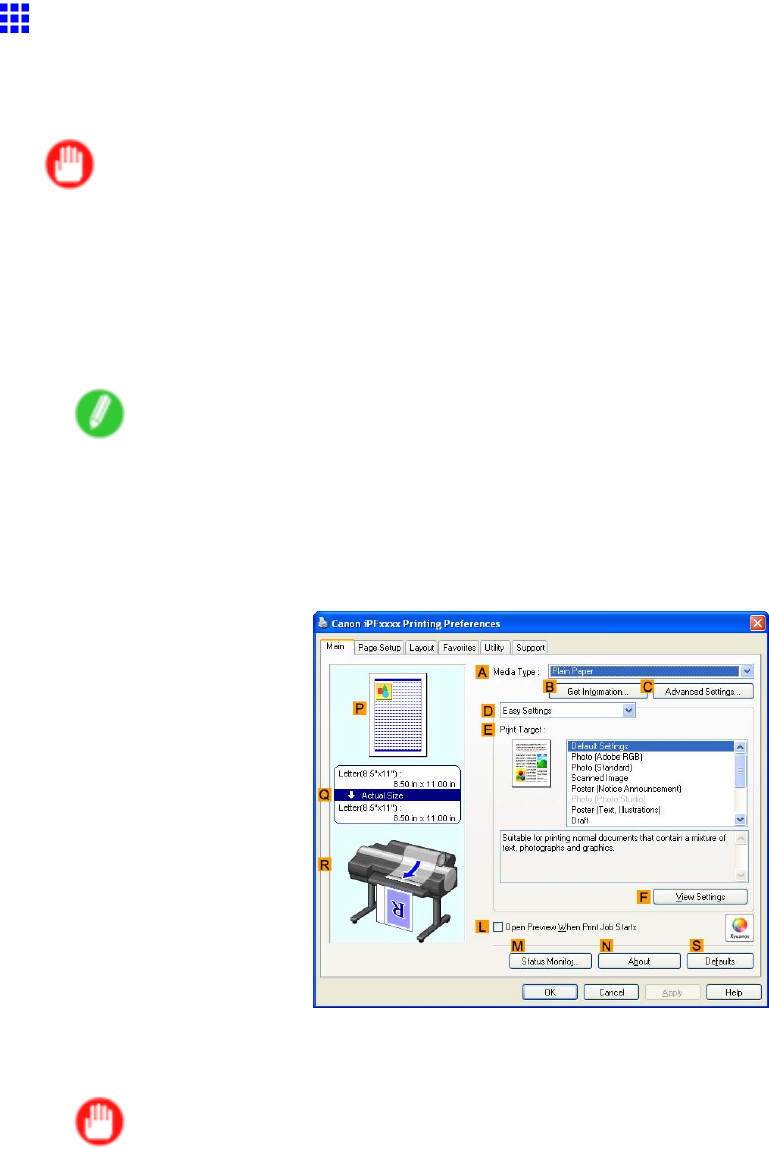
Other useful settings
Printing in Colors Matching the Measured Ambient Light
(W indows)
Measure the light level in the viewing environment and enter the results in the printer driver before printing.
Important
•This function requires the i1 spectrophotometer . The Light Source Measure T ool must also be installed.
•Y ou can install the Light Source Measure T ool from the User Software CD-ROM .
•For a list of supported i1 devices, refer to the manual provided with the Light Source Measure T ool .
1. Using the i1 spectrophotometer and the Light Source Measure T ool , determine the Lighting
Source T ype ,Color T emperature , and Illuminance in the viewing environment.
Note
•For detailed instructions on the i1 and Light Source Measure T ool , refer to the provided instructions.
2. Choose Print in the application menu.
3. Select the printer in the dialog box, and then display the printer driver dialog box. ( → P .390)
4. Make sure the Main sheet is displayed.
5. In the AMedia T ype list, select the type of paper that is loaded (for example, Glossy Photo
Paper).
Important
•Ambient light matching may not be available, depending on the type of paper used. For more
information, see the Paper Reference Guide . ( → P .104)
372 Enhanced Printing Options
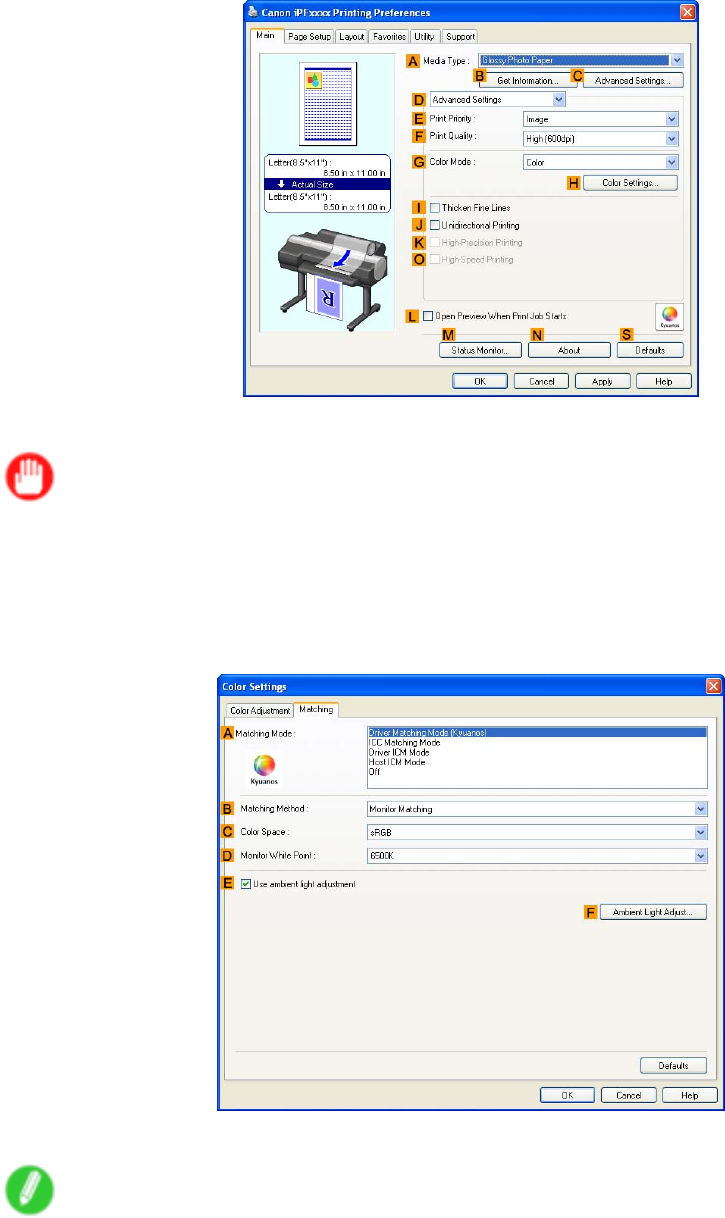
Other useful settings
6. Click DAdvanced Settings to switch the print mode.
7. In FPrint Quality , click Highest or High .
Important
•Ambient Light Adjust is only available when the FPrint Quality is set to Highest or High .
8. Click Color in the GColor Mode list.
9. Click HColor Settings to display the Color Settings dialog box.
10. Click the Matching tab to display the Matching sheet.
1 1. Make sure Driver Matching Mode (Kyuanos) is selected in AMatching Mode .
Note
•T o specify monitor matching, select Monitor Matching in BMatching Method . In this case,
select the same color space as when the le was opened in CColor Space and the monitor color
temperature in DMonitor White Point .
12. Select EUse ambient light adjustment .
Enhanced Printing Options 373
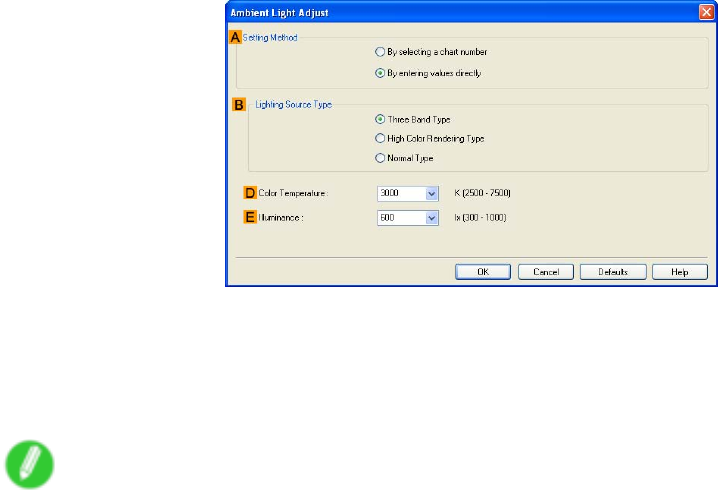
Other useful settings
13. Click FAmbient Light Adjust to display the Ambient Light Adjust dialog box.
14. Select By entering values directly in ASetting Method .
15. Select the BLighting Source T ype and DColor T emperature determined in step 1.
If you have selected Monitor Matching in Matching Method on the Matching sheet, also
select EIlluminance .
Note
•If you will print repeatedly using the settings values you set this one time, we recommend completing
the settings by accessing the printer driver dialog box from the operating system menu. ( → P .392)
16. Click OK .
17. Conrm the print settings and print as desired.
374 Enhanced Printing Options
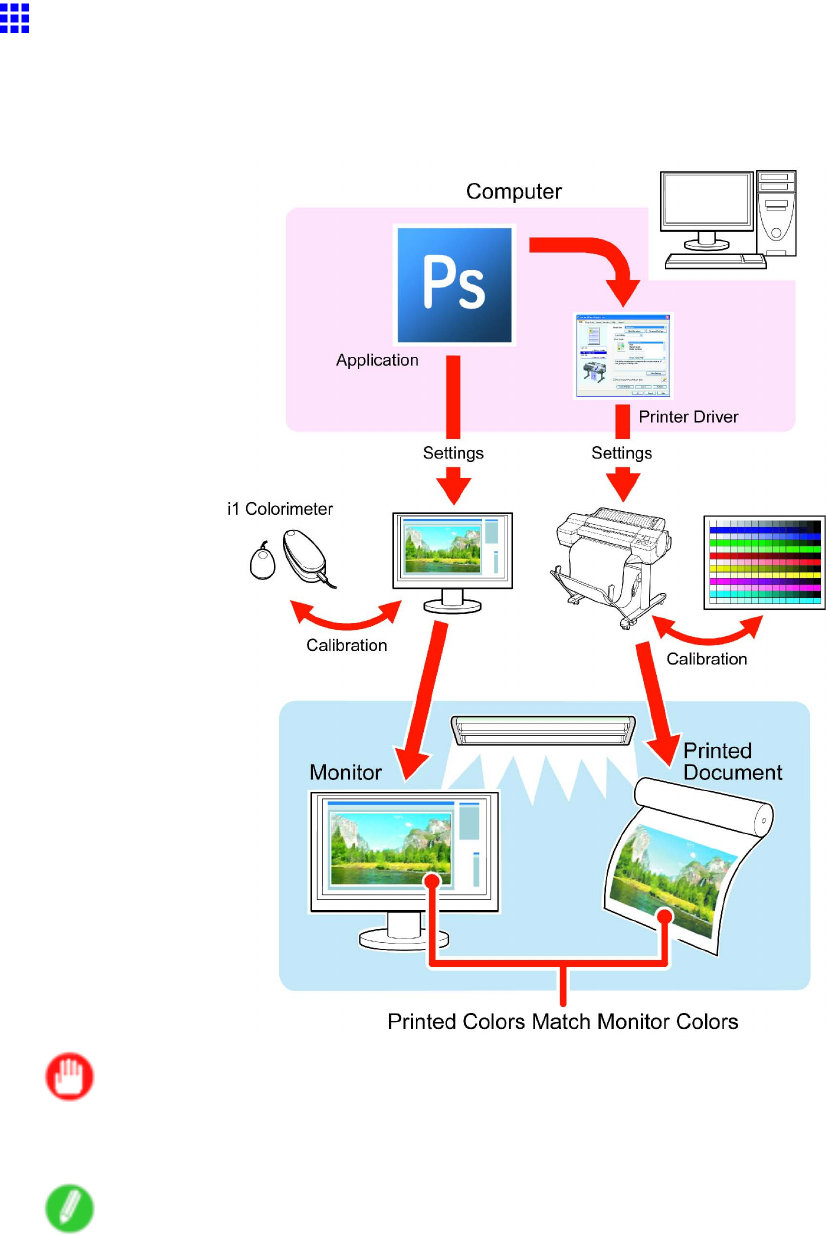
Other useful settings
Printing Images to Match Monitor Colors
Adjusting the colors printed so that they more closely match the colors displayed on the monitor is called "monitor
matching." Using this mode requires adjustment or conguration of the settings of your monitor , the source
application, the le for printing, and the printer driver .
Important
•Monitor matching may not be applied, or these settings may not be congurable or adjustable,
depending on your monitor and the source application.
Note
•Printing in exactly the same colors as displayed on the monitor may not be possible due to dif ferences in
the monitor and printer color gamuts.
•Calibrating your monitor requires a measuring device.
•Because colors appear dif ferent under sunlight at dif ferent times of day , we recommend following
this procedure in a room not exposed to sunlight.
Enhanced Printing Options 375

Other useful settings
Monitor Matching
The sequence in monitor matching is as follows.
1. Calibrate the printer .
Calibration improves color consistency by compensating for slight dif ferences in how color
appears due to individual variation among printheads or conditions in various printing
environments.
( → P .588)
2. Calibrate the monitor .
Normally , you can use a colorimeter such as the i1-Display .
Set the white point to 6500 K or 5000 K, the gamma to 2.2, and the brightness to 120 cd, and
activate light source measurement.
The exact procedure varies depending on your monitor and measurement device.
3. Open the le to print and congure settings in the source application.
Display the le in the sRGB or Adobe RGB color space.
Congure settings to prevent color conversion by the application.
In Photoshop CS3, for example, select Color Management in the Print dialog box, and then
select No Color Management in Color Handling .
4. Congure and adjust printer driver settings.
Select Monitor Matching in Matching Method . Specify the Monitor White Point set during
monitor calibration and the Color T emperature and Illuminance measured in the ambient light.
In Color Space , select the color space used when displaying the le in the source application.
If you own an i1-Pro, using Light Source Measure T ool enables more precision measurement
of the ambient light.
Note
•If you will print repeatedly using the settings values you set this one time, we recommend completing
the settings by accessing the printer driver dialog box from the operating system menu. ( → P .392)
For instructions on conguring printer driver settings for monitor matching, refer to the following topic, as
appropriate for your computer and operating system.
•Printing Images to Match Monitor Colors (Windows) (→P .377)
•Printing Images to Match Monitor Colors (Mac OS X) (→P .61 1)
376 Enhanced Printing Options
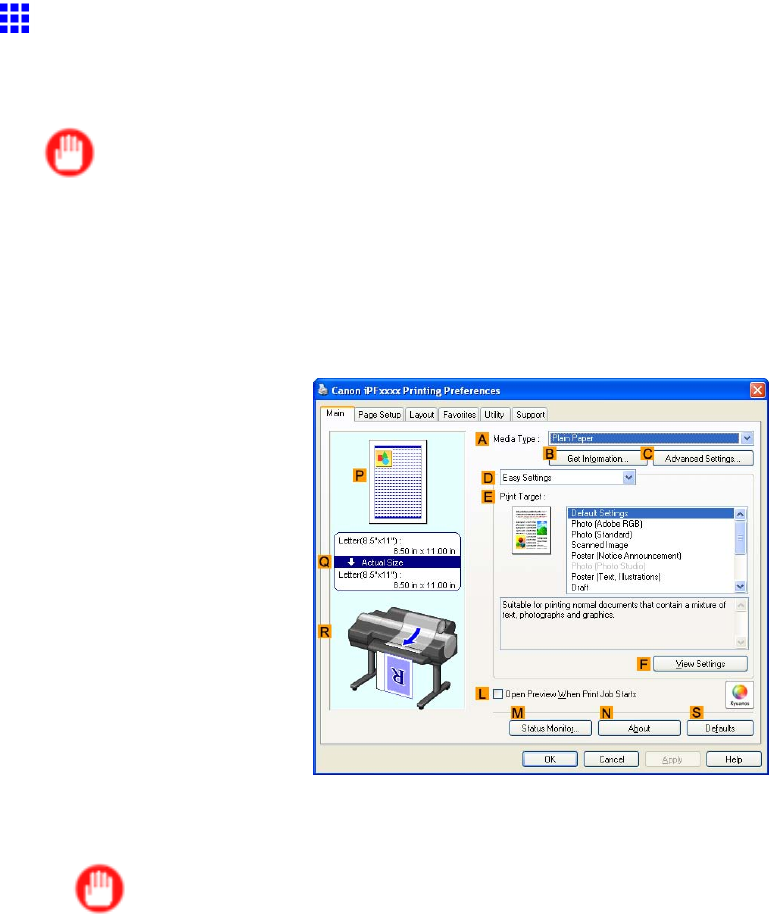
Other useful settings
Printing Images to Match Monitor Colors (W indows)
By calibrating your monitor and conguring settings in the source application in advance, you can complete
settings to print in colors that are as close as possible to the colors displayed on the monitor .
Important
•Before using this feature, you must calibrate the monitor and congure settings in the source application.
( → P .375)
1. Choose Print in the application menu.
2. Select the printer in the dialog box, and then display the printer driver dialog box. ( → P .390)
3. Make sure the Main sheet is displayed.
4. In the AMedia T ype list, select the type of paper that is loaded (for example, Glossy Photo
Paper).
Important
•Ambient light matching may not be available, depending on the type of paper used. For more
information, see the Paper Reference Guide . ( → P .104)
Enhanced Printing Options 377
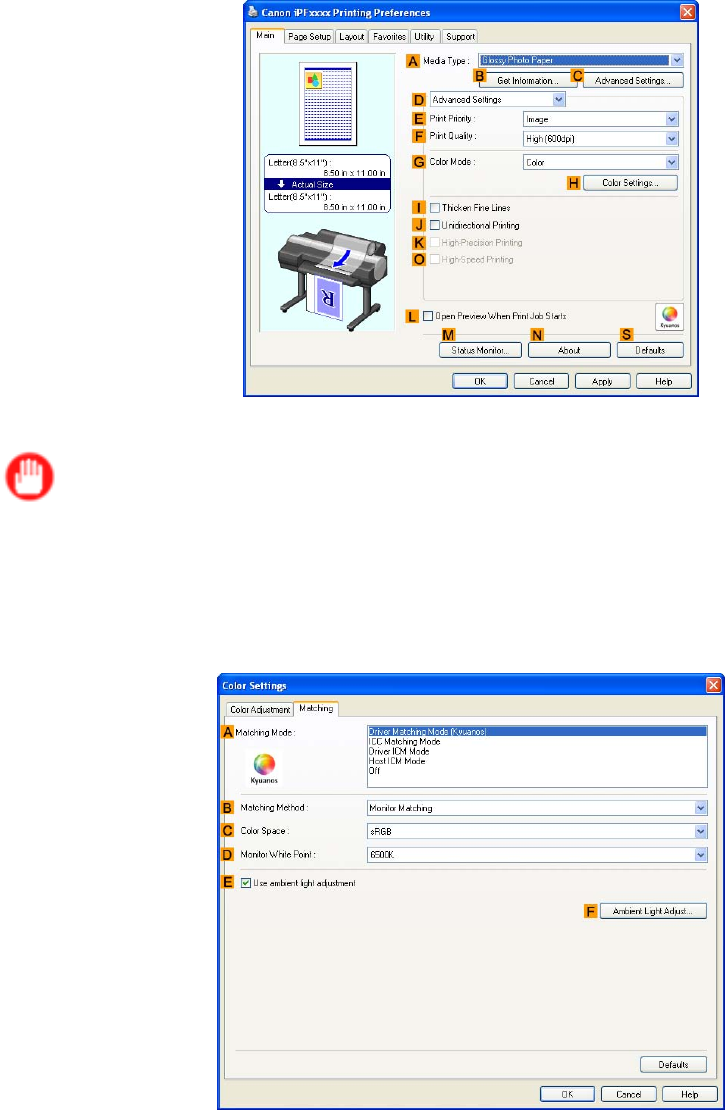
Other useful settings
5. Click DAdvanced Settings to switch the print mode.
6. In FPrint Quality , click Highest or High .
Important
•Ambient Light Adjust is only available when the FPrint Quality is set to Highest or High .
7. Click Color in the GColor Mode list.
8. Click HColor Settings to display the Color Settings dialog box.
9. Click the Matching tab to display the Matching sheet.
10. Make sure Driver Matching Mode (Kyuanos) is selected in AMatching Mode .
1 1. In Matching Method , select Monitor Matching .
12. In Color Space , select the color space used when displaying the le in the source application.
378 Enhanced Printing Options

Other useful settings
13. In Monitor White Point , select the white point set on the monitor .
Note
•For greater precision in monitor matching, we recommend conguring the settings for ambient light
matching. ( → P .367)
14. Click OK .
15. Conrm the print settings and print as desired.
Enhanced Printing Options 379
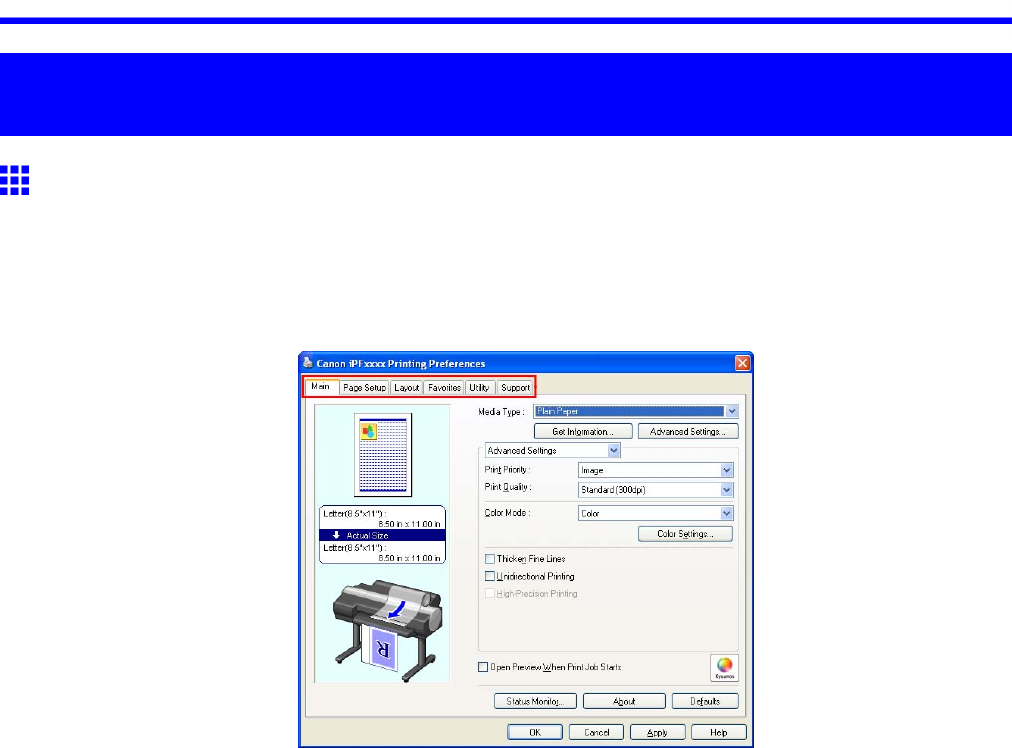
Printer Driver
W indows Software
Printer Driver
Printer Driver Settings (W indows)
For instructions on accessing the Windows printer driver , refer to the following topics.
•Accessing the Printer Driver Dialog Box from Applications (Windows) (→P .390)
•Accessing the Printer Driver Dialog Box from the Operating System Menu (Windows) (→P .392)
For information on the Windows printer driver settings, refer to the following topics.
•Main Sheet (Windows) (→P .394)
Y ou can specify the type of paper , color processing, print quality , print preview , and other settings.
Choose Easy Settings to specify basic print settings based on the printing application or Advanced
Settings to complete more detailed settings as desired.
•Media Detailed Settings Dialog Box (Windows) (→P .398)
•V iew Settings Dialog Box for the Printing Application (Windows) (→P .399)
•Color Adjustment Sheet: Color (Windows) (→P .400)
•Matching Sheet (Windows) (→P .402)
•Color Adjustment Sheet: Monochrome (Windows) (→P .407)
•Gray Adjustment Sheet (Windows) (→P .409)
•Page Setup Sheet (Windows) (→P .410)
Y ou can specify the page size of the original, borderless printing, enlargement or reduction, the
orientation, the paper size and feed source, and automatic cutting.
•Paper Size Options Dialog Box (Windows) (→P .412)
•Layout Sheet (Windows) (→P .413)
Y ou can specify the page layout, watermarks, the orientation, the number of copies, and print processing
options.
•Special Settings Dialog Box (Windows) (→P .415)
380 Windows Software
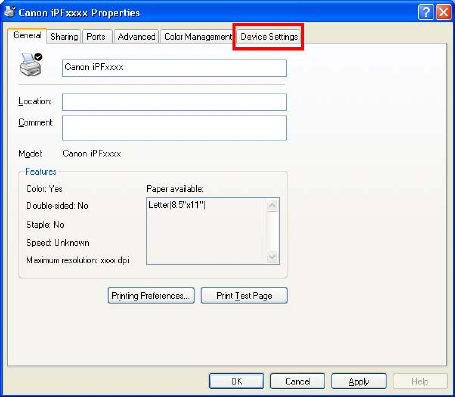
Printer Driver
•Favorites Sheet (Windows) (→P .416)
Groups of print settings you select on each sheet can be saved as a favorite. Favorites you have added
can be edited or used at the time of printing as desired.
•Utility Sheet (Windows) (→P .418)
Y ou can specify settings related to maintenance for the Printhead and feed amount, as well as settings
for Color imageRUNNER Enlargement Copy .
•Support Sheet (Windows) (→P .419)
Y ou can view support information and the user manual.
•Device Settings Sheet (Windows) (→P .420)
Y ou can display settings for optional equipment installed on the printer and see the printer driver version.
imagePROGRAF Free Layout is a feature for freely arranging originals from various source applications on a
single page as desired before printing. For details, see Free Layout .
Color imageRUNNER Enlargement Copy is a feature for automatic enlargement and printing of scanned
originals from a Color imageRUNNER . For details, see Color imageRUNNER Enlargement Copy .
Windows Software 381
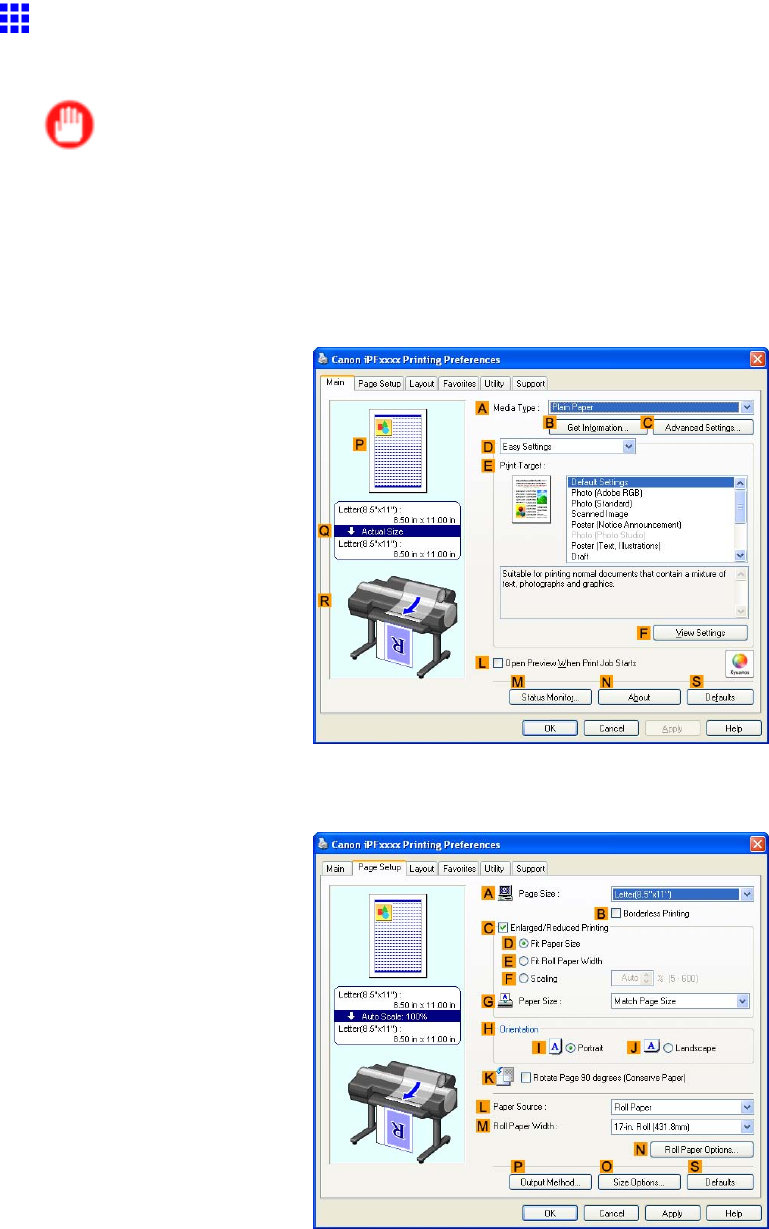
Printer Driver
Specifying Paper in the Printer Driver (W indows)
If you have replaced the paper , you must complete the following settings in the printer driver .
Important
•Always specify the same type and size of paper in the printer menu and printer driver .
If the type and size do not match, an error message will be displayed and printing is not possible.
1. Choose Print in the application menu.
2. Select the printer in the dialog box, and then display the printer driver dialog box. ( → P .390)
3. Make sure the Main sheet is displayed.
4. In the AMedia T ype list, select the type of paper that is loaded.
5. Click the Page Setup tab to display the Page Setup sheet.
6. In the APage Size list, select the size of the original as specied in the application.
7. In the LPaper Source list, select how paper is supplied.
382 Windows Software

Printer Driver
8. If you have selected Roll Paper in LPaper Source , select the width of the loaded roll in MRoll
Paper W idth .
Note
•A variety of settings are available in the printer driver to suit dif ferent printing applications.
For details on available printing conditions, see “Printer Driver Settings (Windows)”. (→P .380)
Windows Software 383
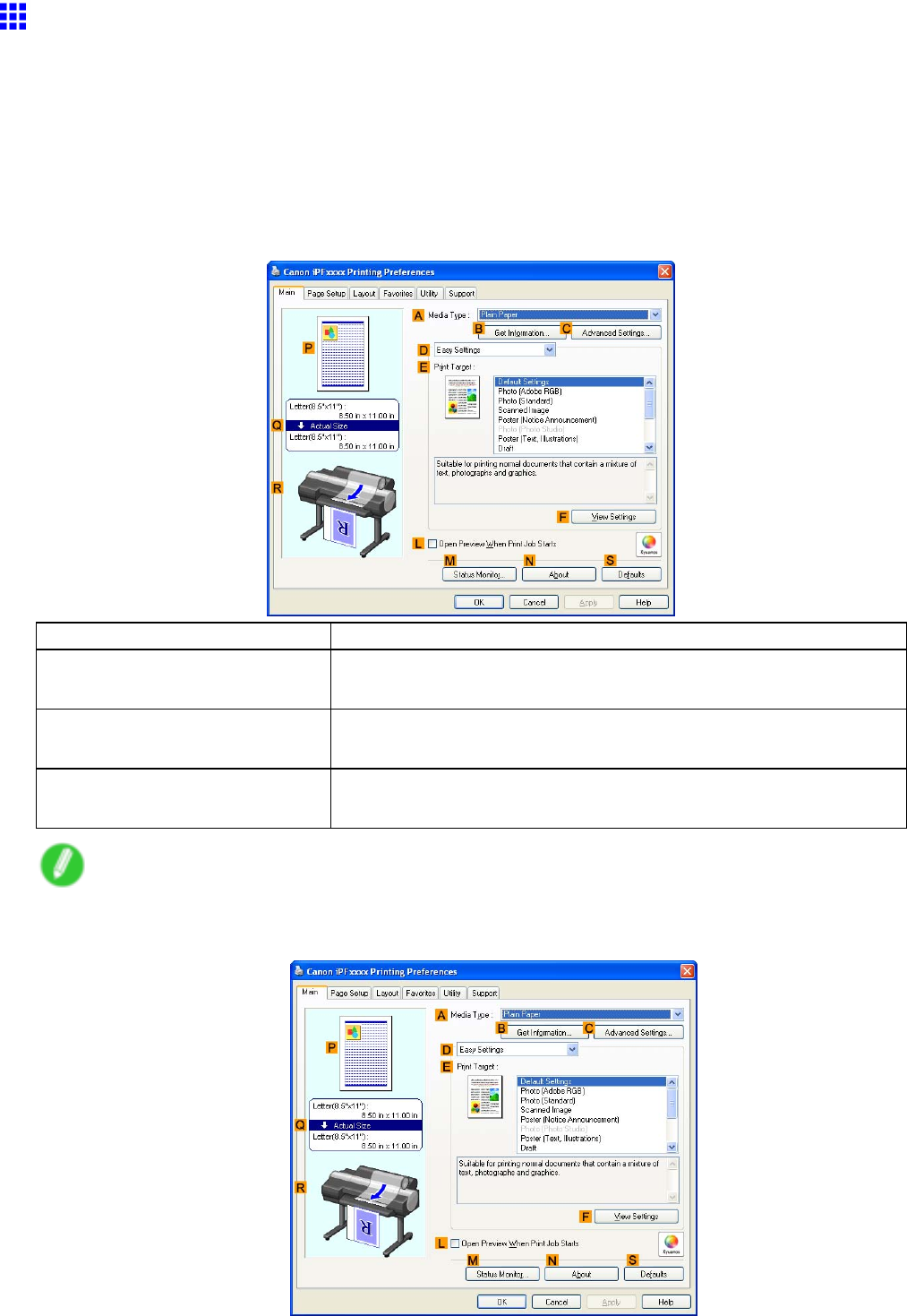
Printer Driver
Conrming Print Settings (W indows)
There are two ways to conrm the print settings, as follows.
•Checking a preview of the settings (→P .384)
•Checking a print preview (→P .385)
Checking a preview of the settings
A preview of the settings is displayed on the left side of the Main ,Page Setup , and Layout sheets. By
checking illustrations and numerical values in the preview , you can conrm current settings for the page
size, orientation, paper source, layout, and so on.
Display Area
Information Displayed
PT op illustrations Illustrations indicate the orientation, page layout, borderless printing
selection, color mode, and other settings information.
QMiddle, bordered area
The page size, paper size, and method and percentage of enlargement
or reduction are indicated.
RBottom illustrations Illustrations indicate the feed source, orientation, borderless printing
selection, and other settings information.
Note
•T o conrm the Print T arget specied in Easy Settings , click FV iew Settings on the Main sheet to
display the V iew Settings dialog box.
384 Windows Software
Printer Driver
Checking a print preview
Y ou can check an image of the original just as it will be printed.
When you activate this feature, imagePROGRAF Preview or PageComposer is started before printing.
Conrming how documents will be printed this way helps prevent printing errors.
For details on print previews, see “Checking the Layout in a Preview Before Printing”. (→P .345)
Windows Software 385
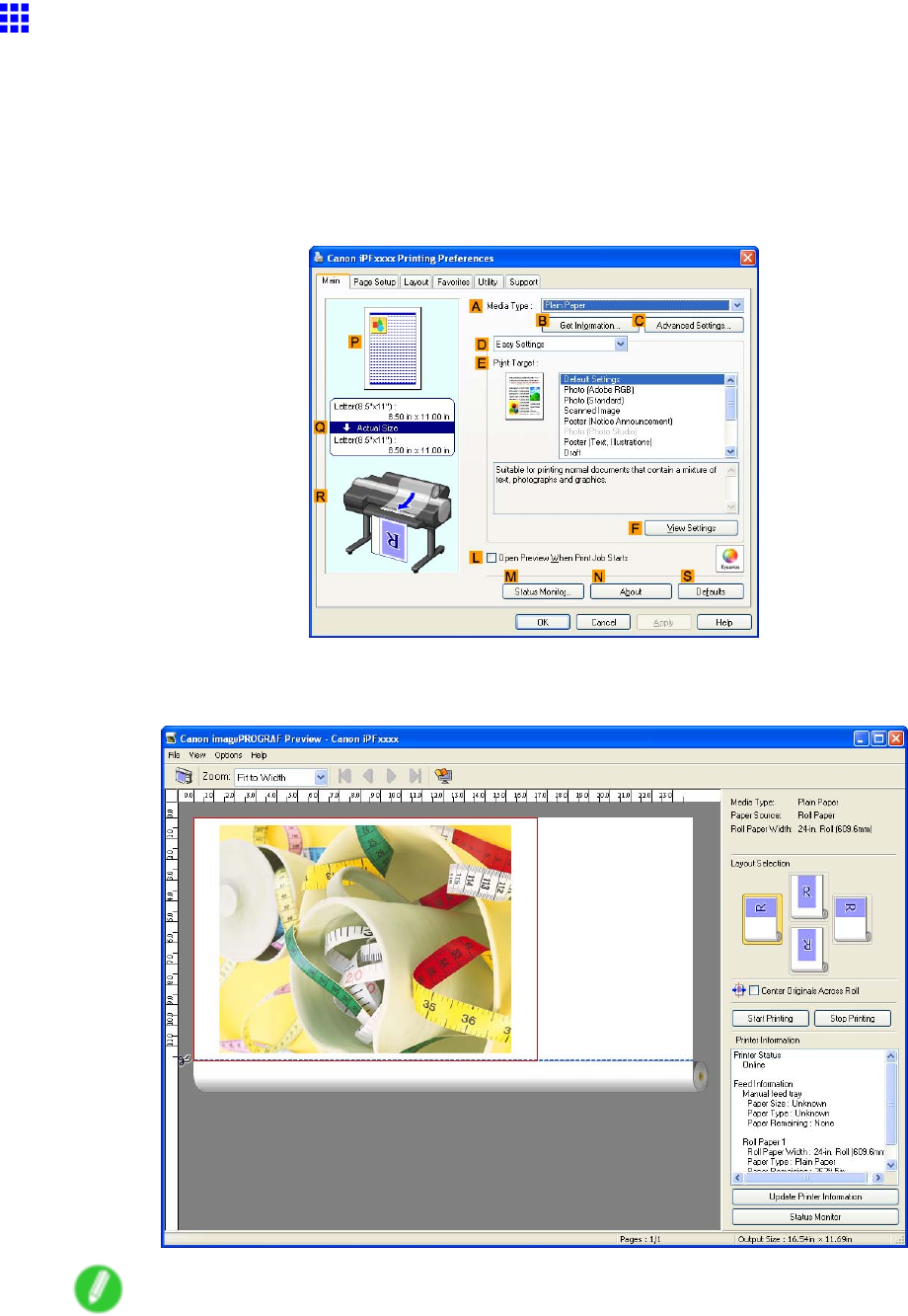
Printer Driver
Checking the Layout in a Preview Before Printing
(W indows)
This topic describes how to preview images of print jobs before actually printing them.
1. Choose Print in the application menu.
2. Select the printer in the dialog box, and then display the printer driver dialog box. ( → P .390)
3. Make sure the Main sheet is displayed.
4. Select the LOpen Preview When Print Job Starts check box.
5. After you click OK , when you print a job, the imagePROGRAF Preview window will be displayed.
Note
•If PageComposer is running, access the Special Settings dialog box from the Layout sheet and
clear Enable Preview Switching .
386 Windows Software

Printer Driver
6. On the main window , you can check the layout and change settings as needed.
7. T o print, click Start Printing in the File menu.
Note
•For details on imagePROGRAF Preview functions, see Preview .
Windows Software 387
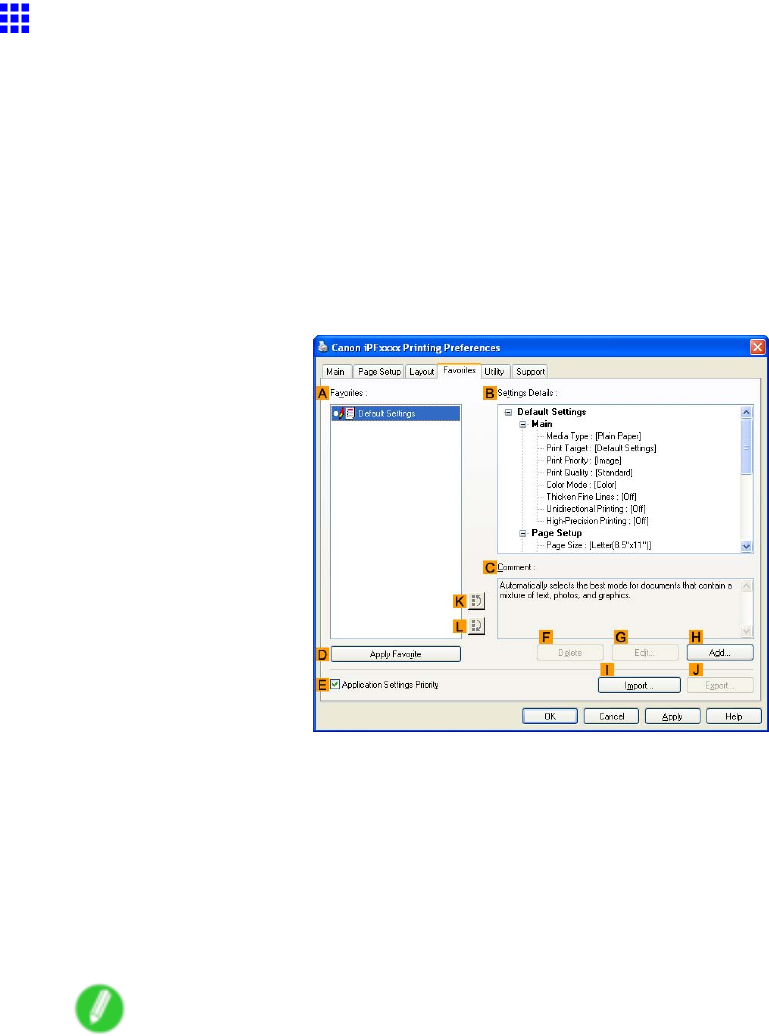
Printer Driver
Using Favorites (W indows)
This topic describes how to register favorites and print using favorite settings.
Registering a favorite
Follow the steps below to save the current print settings as a favorite.
1. Choose Print in the application menu.
2. Select the printer in the dialog box, and then display the printer driver dialog box. ( → P .390)
3. Complete the print settings.
4. Click the Favorites tab to display the Favorites sheet.
5. Click HAdd to display the Add dialog box.
6. Complete the following settings in the Add dialog box.
•Enter a desired name in Name , such as “Photos for Presentations” or “Monthly Report.”
•Choose a tting icon for these print settings in the Icon list.
•In Comment , enter a description of the favorite to be added, as desired.
7. Click OK to close the Add dialog box.
The favorite you have added is now displayed in AFavorites .
Note
•T o save a favorite as a le, click JExport and specify the le to save.
388 Windows Software
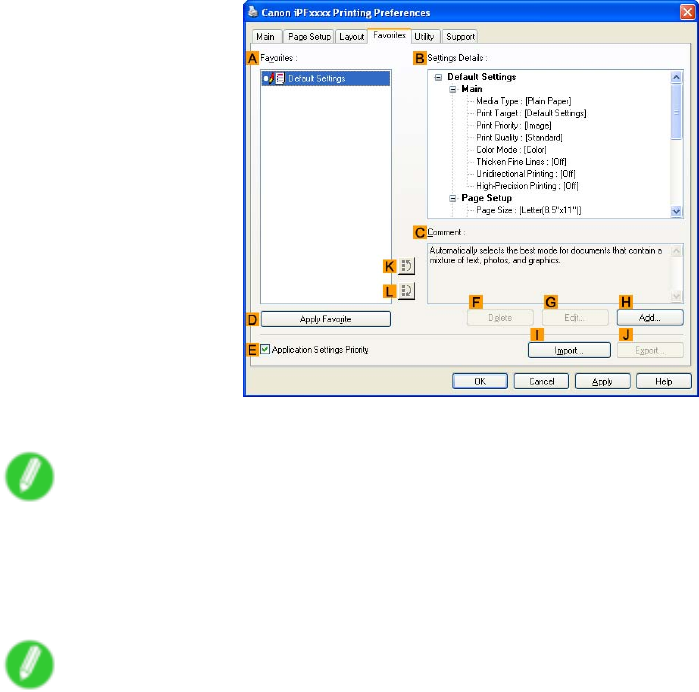
Printer Driver
Printing using the favorite
Follow the steps below to print using the favorite you have registered.
1. Choose Print in the application menu.
2. Select the printer in the dialog box, and then display the printer driver dialog box. ( → P .390)
3. Click the Favorites tab to display the Favorites sheet.
4. In the AFavorites , choose the favorite you registered.
Note
•T o import a favorite, click IImport and specify the favorite le.
5. Click DApply Favorite to replace the favorite settings with the current print settings.
6. Conrm the print settings and print as desired.
Note
•For instructions on conrming print settings, see “Conrming Print Settings (Windows)”. (→P .384)
Windows Software 389
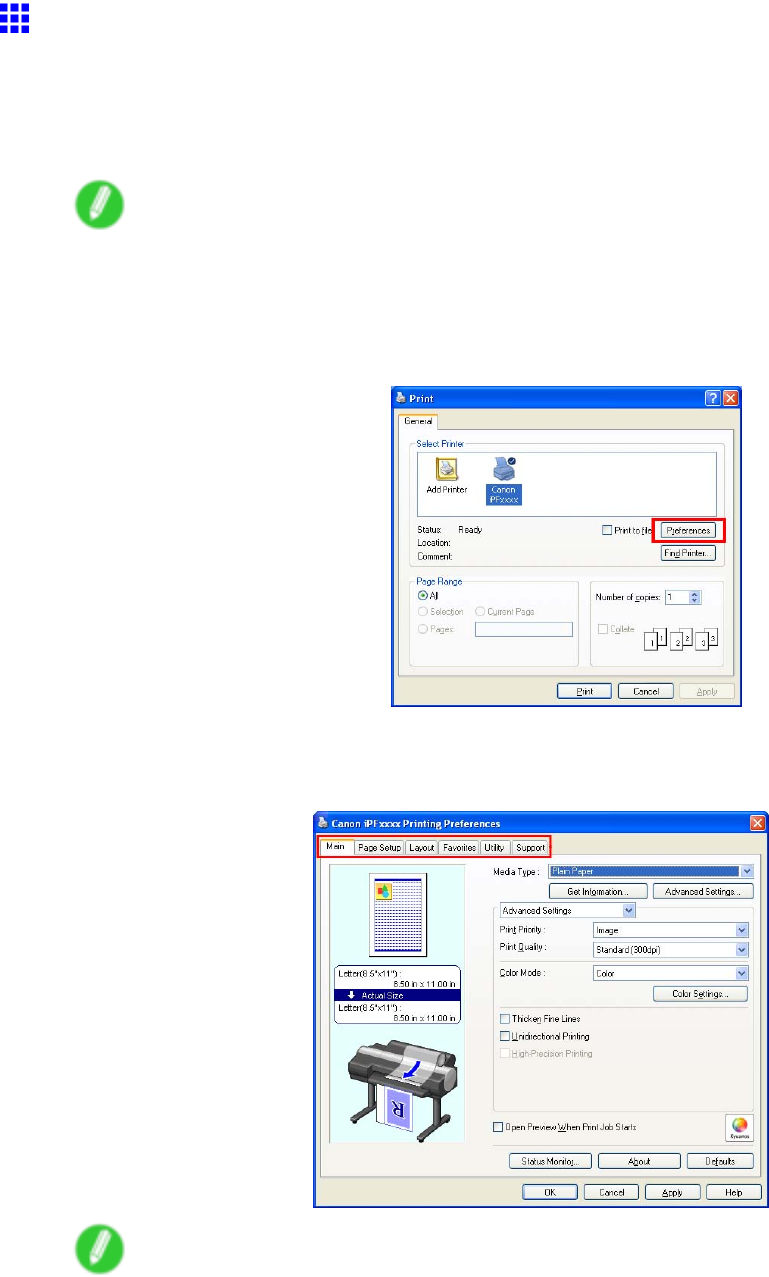
Printer Driver
Accessing the Printer Driver Dialog Box from
Applications (W indows)
1. Choose Print from the File menu to display the dialog box for printing conditions.
2. Select the printer , and then display the printer driver dialog box.
Note
•The dialog box for specifying printing conditions varies depending on the source application. In some
cases, when you select the printer , a sheet for conguring the printer driver is added to the dialog box.
In the following case, click Preferences .
■Example: Print dialog box displayed by the application software
Six sheets of print settings are displayed by the printer driver: Main ,Page Setup ,Layout ,
Favorites ,Utility , and Support .
Note
•The titles of dialog boxes may vary depending on the application, and sheets other than these
six sheets may be displayed.
390 Windows Software

Printer Driver
Important
•If you access the printer driver dialog box from the source application, changes you make to the settings
will only apply temporarily to that application. Because these are sizes you specify temporarily in the
printer driver , the sizes will not be available after you exit the application.
•Y ou can also access the printer driver dialog box from the Windows system menu.
see “Accessing the Printer Driver Dialog Box from the Operating System Menu (Windows)”. (→P .392)
Windows Software 391
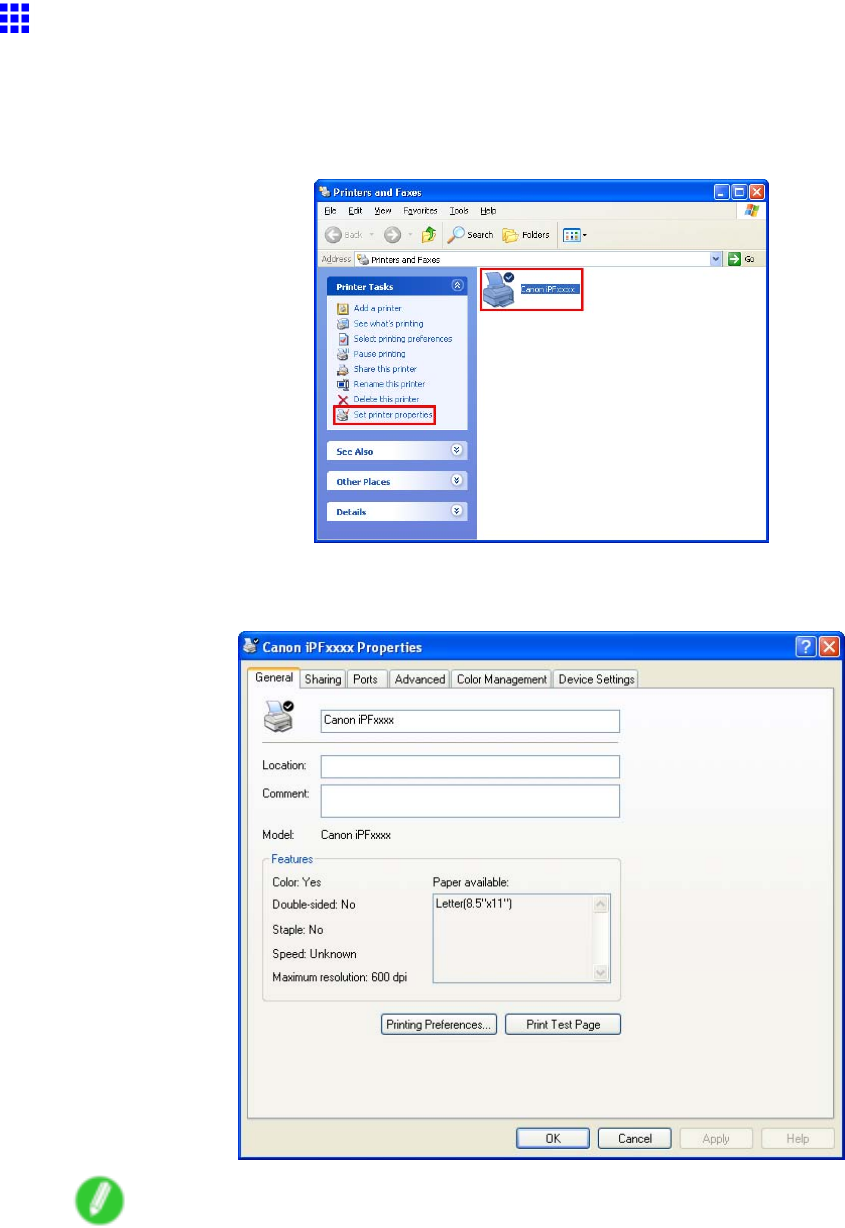
Printer Driver
Accessing the Printer Driver Dialog Box from the
Operating System Menu (W indows)
1. Click start >Printers and Faxes (or Printers ).
2. Select the printer , and then display the printer properties dialog box.
3. Click Printing Preferences to display the Printing Preferences dialog box, titled with the
name of this printer .
Note
•The Device Settings sheet is also an extension of the printer driver . ( → P .420)
392 Windows Software
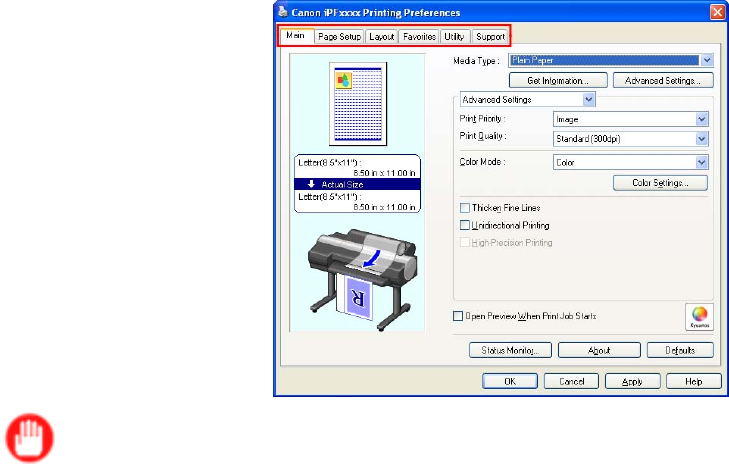
Printer Driver
Six sheets of print settings are displayed by the printer driver: Main ,Page Setup ,Layout ,
Favorites ,Utility , and Support .
Important
•If you access the printer driver dialog box from the operating system menu, changes you make to the
settings will apply to all applications you use for printing.
•Y ou can also access the printer driver dialog box from applications.
see “Accessing the Printer Driver Dialog Box from Applications (Windows)”. (→P .390)
Windows Software 393
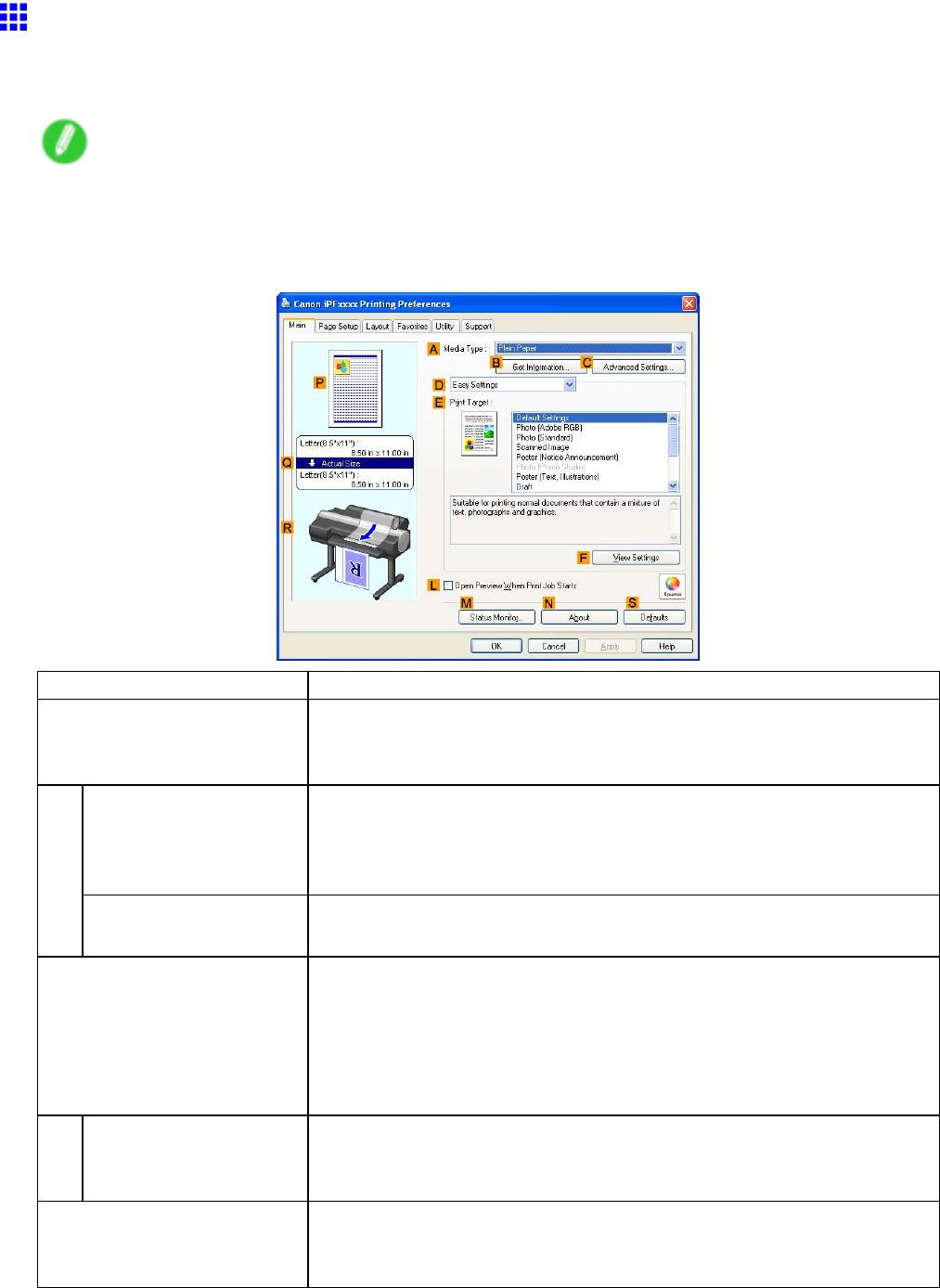
Printer Driver
Main Sheet (W indows)
The following settings are available on the Main sheet. For details on settings items, refer to the printer
driver help le.
Note
•On the Main sheet, choose Easy Settings to specify basic print settings based on the particular printing
application, or switch to Advanced Settings to complete more detailed settings as desired.
Conguration using Easy Settings
Setting Item Description
AMedia T ype
Select the type of paper .
For information on the types of paper the printer supports, refer to the
Paper Reference Guide . ( → P .104)
BGet Information Click to display the Paper Information on Printer dialog box, which shows
the types and sizes of paper specied on the printer for each feed source.
When you select a feed source, your selection is applied to the printer
driver settings for the feed source, type of paper , and roll width.
CAdvanced Settings
Click to display the Paper Detailed Settings dialog box for ink drying time
and other detailed settings based on the type of paper .
EPrint T arget Choose presets that match the type of document to be printed.
Printing Photos and Images (→P .162)
Printing Line Drawings and T ext (→P .187)
Printing Of ce Documents (→P .193)
Depending on the Media T ype setting, some Print T arget options may
not be available.
FV iew Settings Click to display the V iew Settings dialog box, which enables you to conrm
the settings for the selected item from the EPrint T arget list or change the
order of items listed in EPrint T arget .
LOpen Preview When Print
Job Starts
Activate this option to check on-screen previews of documents before
printing.
Checking the Layout in a Preview Before Printing (→P .345)
394 Windows Software
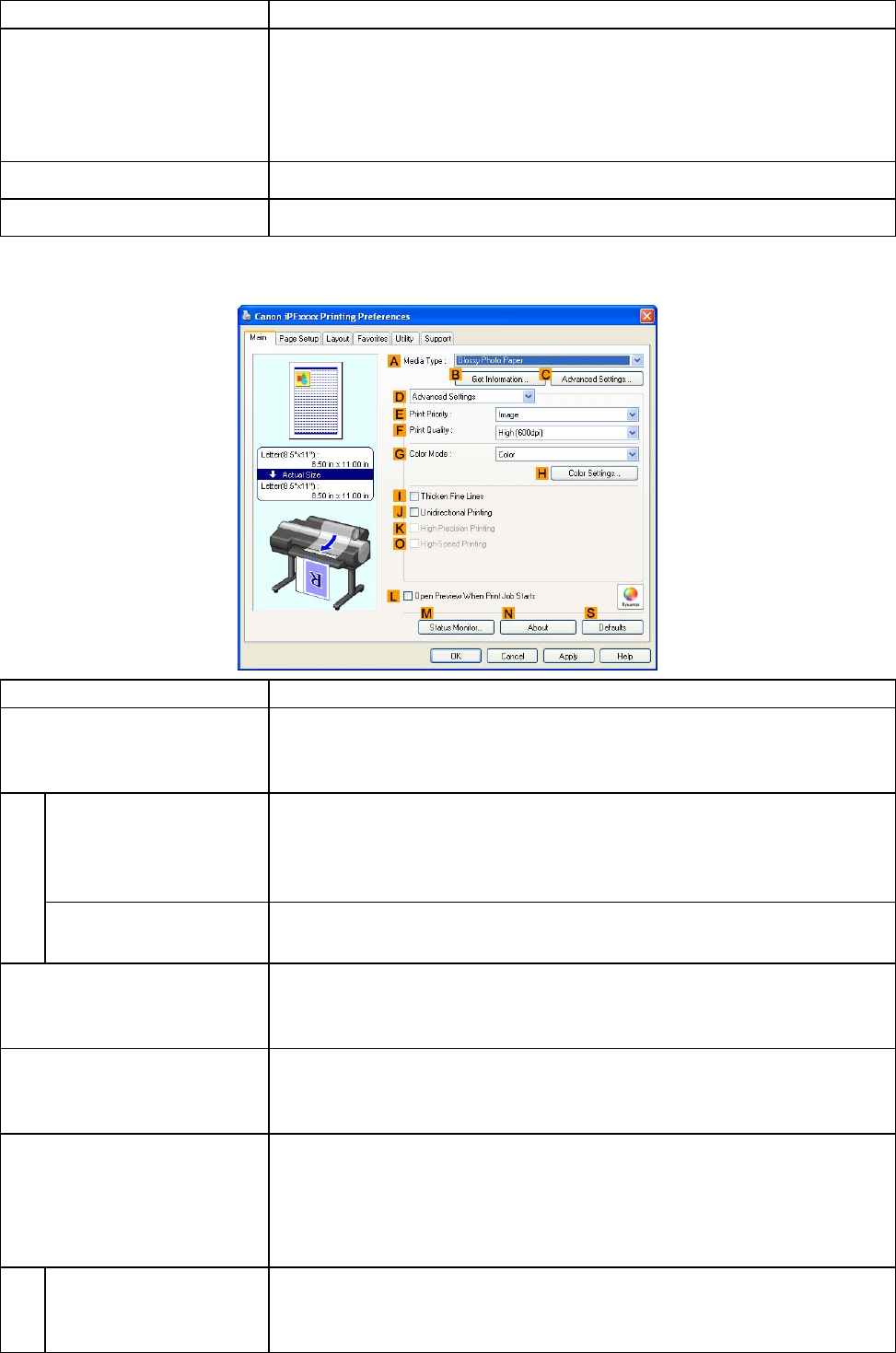
Printer Driver
Setting Item Description
MStatus Monitor Click to start imagePROGRAF Status Monitor , which enables you to
conrm the status of the printer and print jobs.
Y ou can also set up email notication if printer errors occur by completing
the Email Notice settings.
For details, refer to the Status Monitor help.
NAbout Click to conrm version information for the printer driver .
SDefaults
Click to restore all settings on the sheet to the default values.
Conguration using Advanced Settings
Setting Item Description
AMedia T ype
Select the type of paper .
For information on the types of paper the printer supports, refer to the
Paper Reference Guide . ( → P .104)
BGet Information Click to display the Paper Information on Printer dialog box, which shows
the types and sizes of paper specied on the printer for each feed source.
When you select a feed source, your selection is applied to the printer
driver settings for the feed source, type of paper , and roll width.
CAdvanced Settings
Click to display the Paper Detailed Settings dialog box for ink drying time
and other detailed settings based on the type of paper .
EPrint Priority Choose the graphic elements that you want to emphasize for printing.
Giving Priority to Particular Graphic Elements and Colors for Printing
(→P .212)
FPrint Quality Choose the level of print quality .
Giving Priority to Particular Graphic Elements and Colors for Printing
(→P .212)
GColor Mode
Choose the color mode.
Giving Priority to Particular Graphic Elements and Colors for Printing
(→P .212)
The available Color Mode options vary depending on the Media T ype
setting.
HColor Settings Click to display the Color Settings dialog box for more advanced color
settings.
Adjusting the Color in the Printer Driver (→P .203)
Windows Software 395
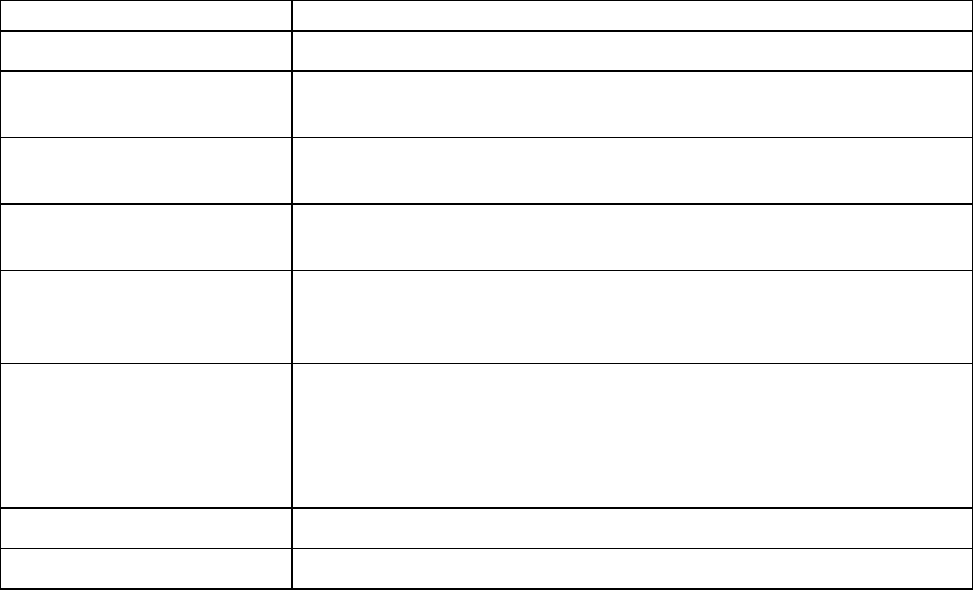
Printer Driver
Setting Item Description
IThicken Fine Lines Activate this option to print ne lines more distinctly .
JUnidirectional Printing Although unidirectional printing is slower , it can help prevent misaligned
lines and ensure better results.
KHigh-Precision Printing Select this option for printing at the highest level of quality . However , this
takes more time than regular printing.
OHigh-Speed Printing
Select this option for printing at the highest speed. Printing in this mode is
faster and consumes less ink, but the printing quality is lower .
LOpen Preview When Print
Job Starts
Activate this option to check on-screen previews of documents before
printing.
Checking the Layout in a Preview Before Printing (→P .345)
MStatus Monitor Click to start imagePROGRAF Status Monitor , which enables you to
conrm the status of the printer and print jobs.
Y ou can also set up email notication if printer errors occur by completing
the Email Notice settings.
For details, refer to the Status Monitor help le.
NAbout Click to conrm version information for the printer driver .
SDefaults
Click to restore all settings on the sheet to the default values.
396 Windows Software
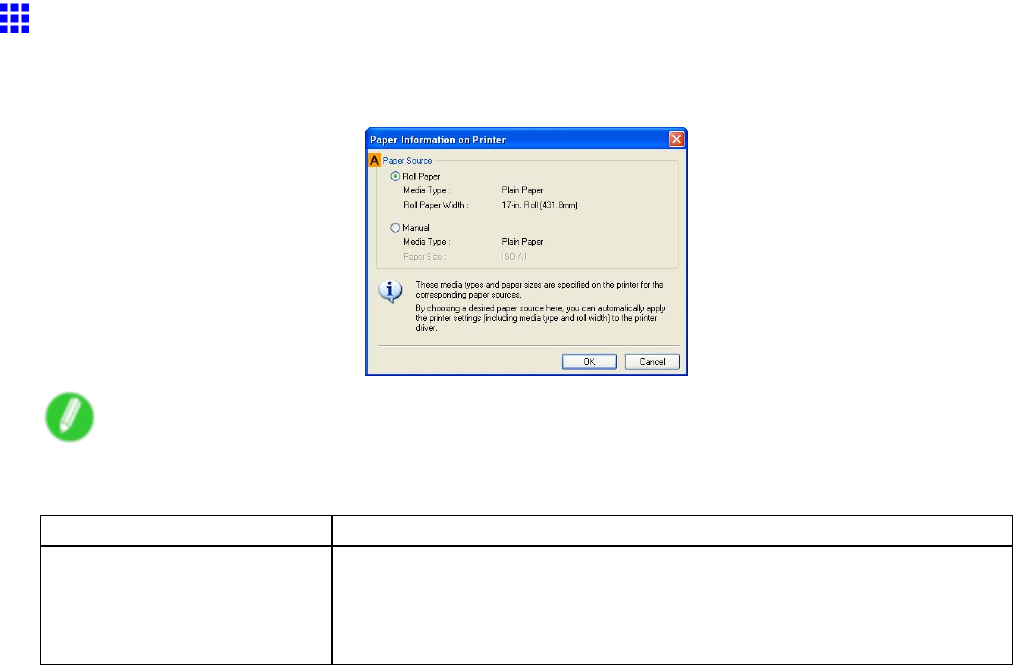
Printer Driver
Paper Information on Printer Dialog Box (W indows)
On the Paper Information on Printer dialog box, you can obtain information on the paper in the printer and
congure printer driver settings for the paper source and media type.
Note
•T o display the Paper Information on Printer dialog box, on the Main sheet, click Get Information by
Media T ype . ( → P .394)
Setting Item Description
APaper Source
Shows the Paper Source supported by the printer , as well as information
about the loaded paper . T o update the Paper Source and media type
settings in the printer driver , select the desired Paper Source option and
click OK .
Windows Software 397
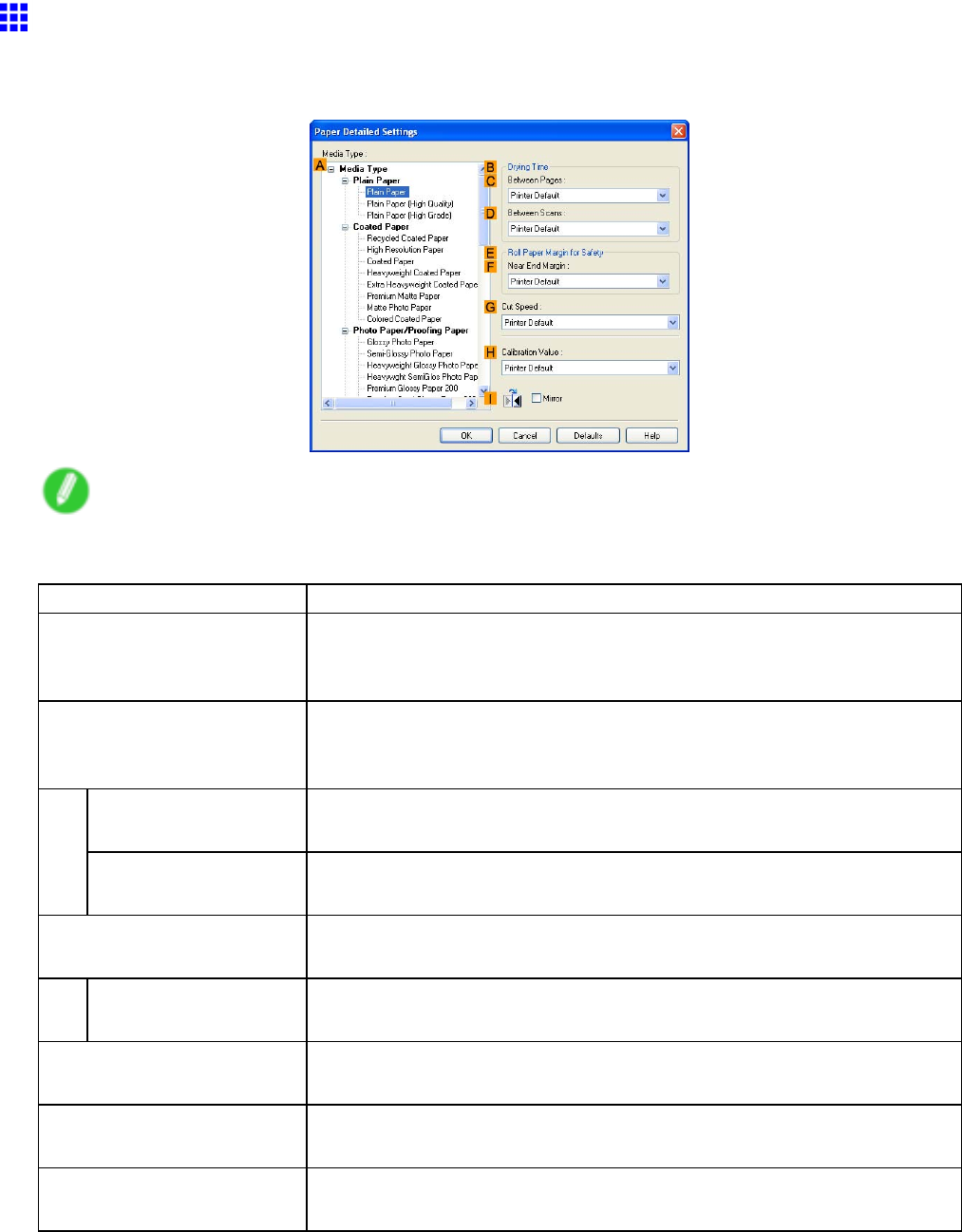
Printer Driver
Media Detailed Settings Dialog Box (W indows)
The Paper Detailed Settings dialog box of fers the following settings. For details on settings items, refer to
the printer driver help.
Note
•T o display the Paper Detailed Settings dialog box, on the Main sheet, click Settings by Media
T ype . ( → P .394)
Setting Item Description
AMedia T ype
Select the paper type.
For information on the types of paper the printer supports, refer to the Paper
Reference Guide . ( → P .104)
BDrying T ime Specify the time that the printer waits for ink to dry , as needed. The Drying
T ime setting is only valid for rolls.
( → P .130)
CBetween Pages
Specify the time the printer waits after printing a page until ejecting the
paper , as needed.
DBetween Scans Specify the time the printer waits after printing a line on the page until
printing the next line, as needed.
ERoll Paper Margin for
Safety
Y ou can specify the length of a margin on the leading edge of paper to
ensure that paper susceptible to curling is held rmly against the Platen .
FNear End Margin Specify the length of the Near End Margin (the leading edge margin) of the
roll, as needed.
GCut Speed
Select the speed of automatic cutting, as needed. Y ou can adjust this setting
if paper is not cut well when automatic cutting is used.
HCalibration V alue Y ou can specify whether to apply the results of calibration performed on the
printer to image processing.
IMirror Specify whether to print a mirror image, as needed. Select this option to print
a version of the document or image with the left and right sides inverted.
398 Windows Software

Printer Driver
V iew Settings Dialog Box for the Printing Application
(W indows)
In the V iew Settings dialog box, you can check details of the selected printing application.
Note
•T o display the V iew Settings dialog box, on the Main sheet, click V iew Settings by Print T arget .
( → P .394)
Setting Item Description
APrint T arget
Shows all Print T arget options (settings items for the printing application).
BName Identies the item selected in Print T arget by its name and an icon.
CDetails
Here, you can conrm detailed settings values for each listed item for the
selected Print T arget .
Windows Software 399
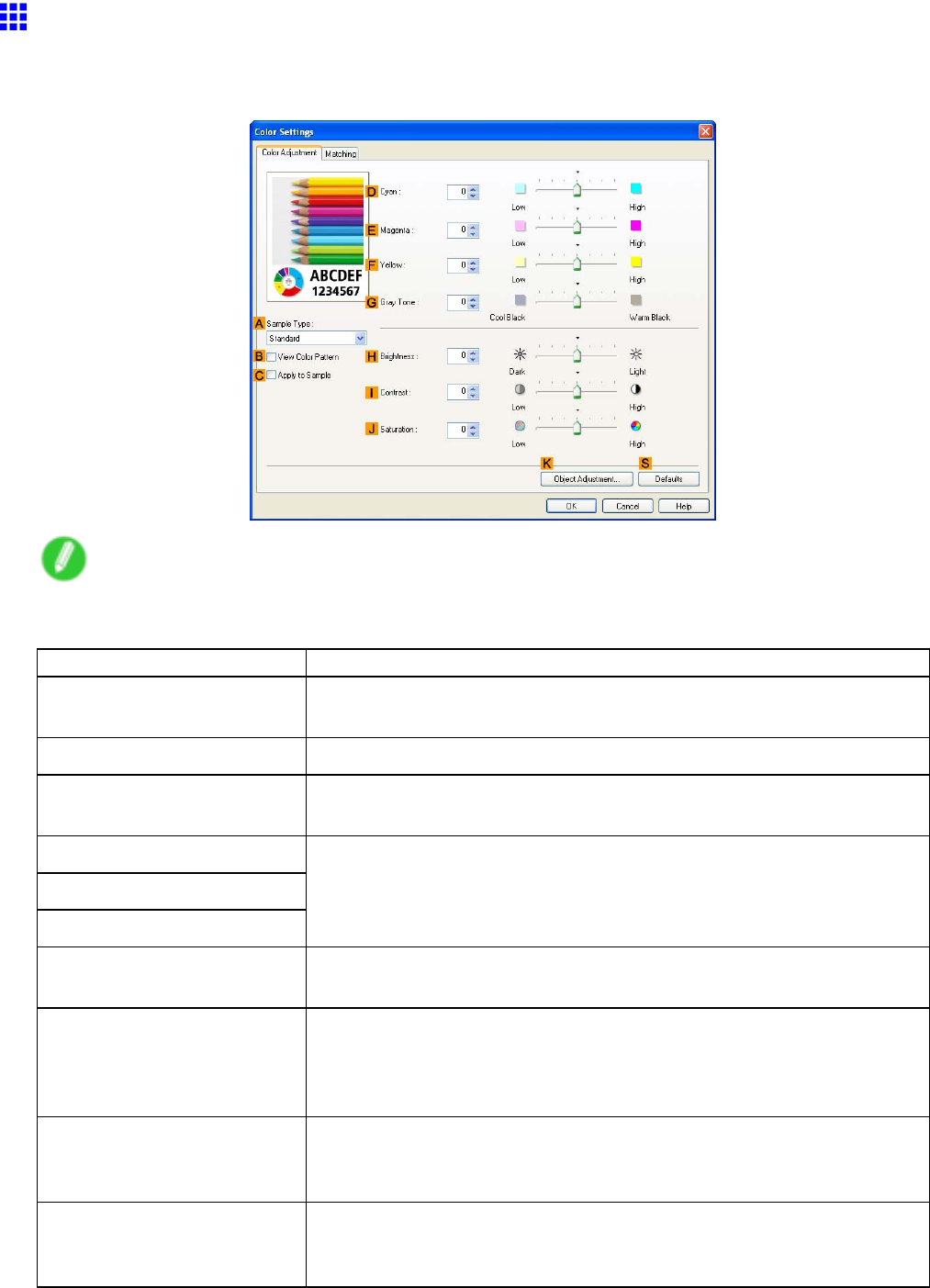
Printer Driver
Color Adjustment Sheet: Color (W indows)
If the color tone as printed is not as you expected, you can adjust it on the Color Adjustment sheet.
Note
•T o display the Color Adjustment sheet, on the Main sheet, click Color Settings by Color Mode in
Advanced Settings . ( → P .394)
Setting Item Description
ASample T ype
Choose a sample image from Standard ,Portrait ,Landscape , or
Graphics .
BV iew Color Pattern Clicking to select this check box will display the color pattern.
CApply to Sample
Clicking to select this check box will apply the revised settings to the
sample image.
DCyan
EMagenta
FY ellow
Fine-tune color tones by adjusting the levels of each color .
GGray T one
Adjust the color tone of grays as desired. Choose Cool Black (tinged with
blue) or W arm Black (tinged with red).
HBrightness Adjust the overall image brightness as desired. Y ou can adjust the
brightness if the printed document is lighter or darker than the original
image (that is, the original photo that was scanned or the original graphic
as it appears on the computer screen).
IContrast Adjust the contrast of the darkest and lightest portions relative to each
other , as desired. Increasing the Contrast makes images sharper , and
reducing the Contrast softens images.
JSaturation Adjust the color intensity as desired. Increasing the Saturation setting
makes colors more vivid, and reducing the Saturation makes colors more
subdued.
400 Windows Software
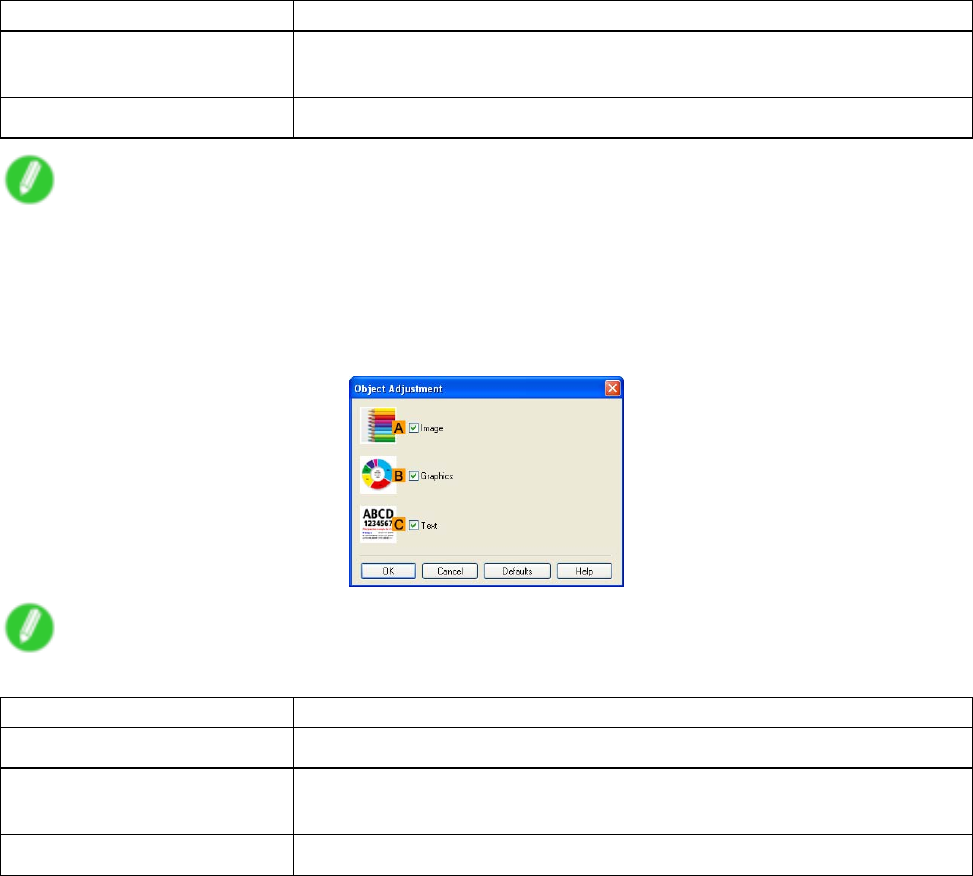
Printer Driver
Setting Item Description
KObject Adjustment Select this option to display the Object Adjustment dialog box, in which
you can specify objects subject to color adjustment.
SDefaults
Click to restore all settings on the sheet to the default values.
Note
•For details on settings items, see “Adjusting the Color in the Printer Driver”. (→P .203)
Object Adjustment dialog box
In the Object Adjustment dialog box, you can specify what type of print jobs to apply color adjustment to. If
an original comprises images, graphics, and text, you can specify which portion to apply color adjustment to.
Note
•T o display the Object Adjustment dialog box, click Object Adjustment on the Color Adjustment sheet.
Setting Item Description
AImage
Select this option to apply color adjustment to image areas, such as photos.
BGraphics Select this option to apply color adjustment to graphics, such as lines and
circles.
CT ext
Select this option to apply color adjustment to text.
Windows Software 401
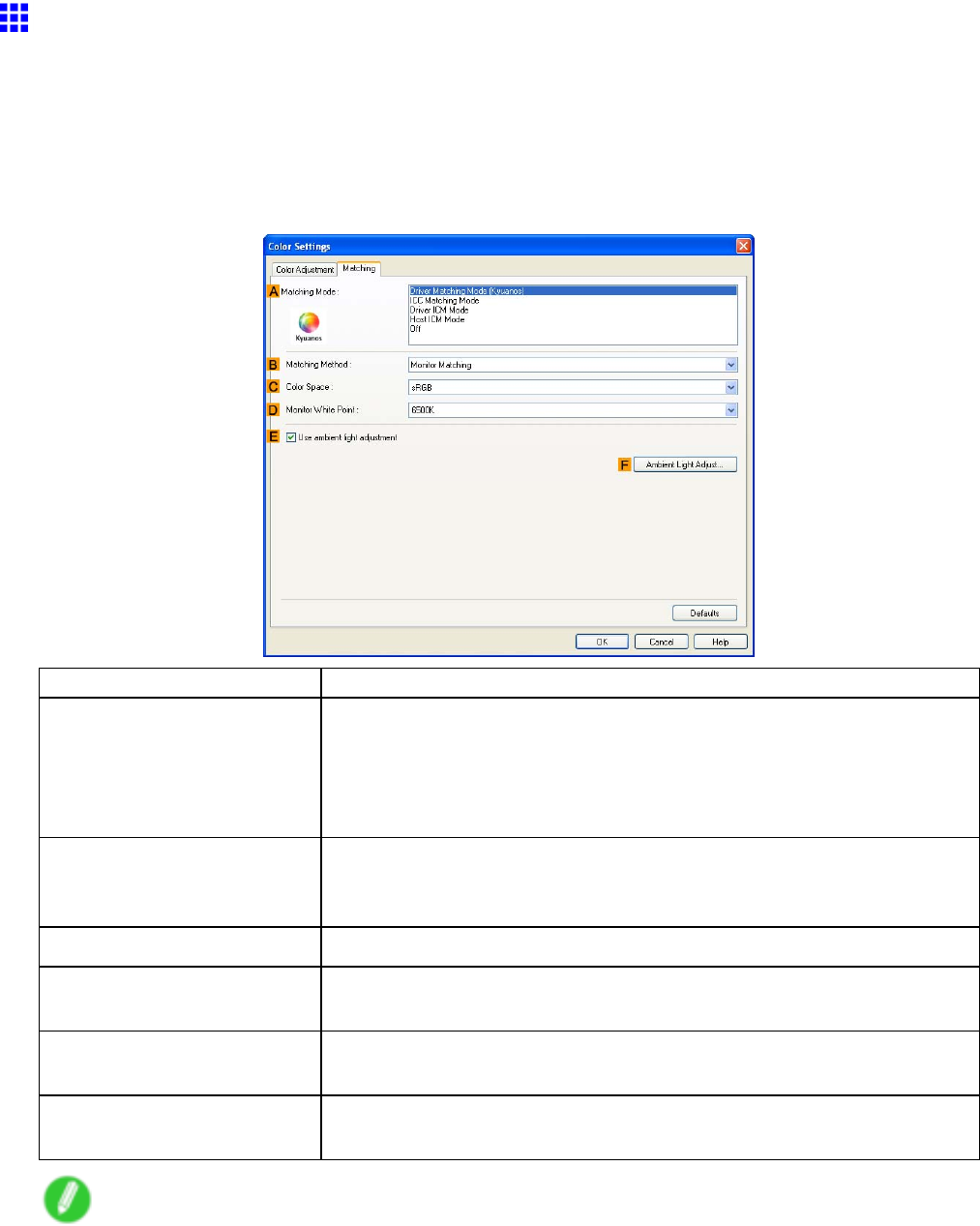
Printer Driver
Matching Sheet (W indows)
On the Matching sheet, you can specify color matching to compensate for dif ferences in the appearance of
colors on various devices.
Driver Matching Mode (Kyuanos)
The following options are available when you select Driver Matching Mode (Kyuanos) in the Matching
Mode list.
Setting Item Description
AMatching Mode
Select the color matching mode to use, as desired.
Normally , select Driver Matching Mode . For color matching based on
ICC proles, select ICC Matching Mode ,Driver ICM Mode , or Host ICM
Mode , depending on your color matching system. If you prefer not to use
color matching based on the printer driver , select Off .
BMatching Method Select the color matching method that suits the document to be printed.
V arious Matching Method options are available depending on your
selection in Matching .
CColor Space
Select the applicable color space as desired.
DMonitor White Point Enter the color temperature set on the monitor .
Displayed when the Matching Method is set to Monitor Matching .
EUse ambient light
adjustment
Select this option for adjustment of colors to suit the ambient light in the
viewing environment.
FAmbient Light Adjust Click to display the Ambient Light Adjust dialog box, which enables you
to complete settings for printing to match the ambient light.
Note
•T o display the Matching sheet, on the Main sheet, click Color Settings by Color Mode in Advanced
Settings , and then click the Matching sheet. ( → P .394)
402 Windows Software
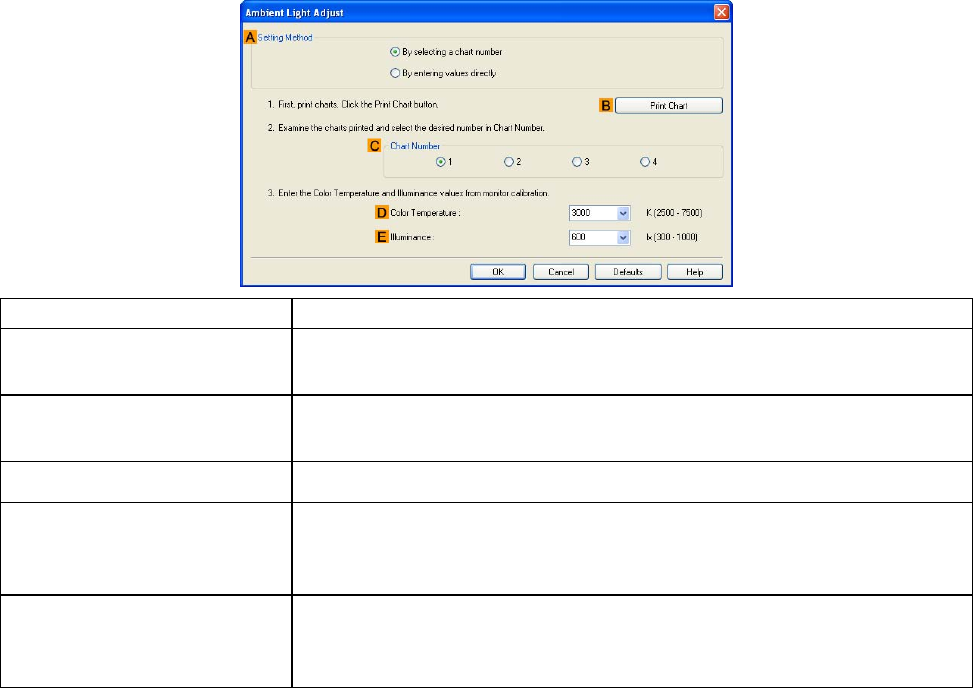
Printer Driver
Ambient Light Adjust
When you select By selecting a chart number in Setting Method
Setting Item Description
ASetting Method
Y ou can choose conguration based on the printed Chart or based on
using the i1 colorimeter .
BPrint Chart Click to start the Light Source Check T ool , for printing Charts . The Light
Source Check T ool must be installed to use this function.
CChart Number
In Chart , select the number of the pattern with your desired colors.
DColor T emperature Enter the Color T emperature measured during monitor calibration.
Displayed when the Matching Method is set to Monitor Matching on
the Matching sheet.
EIlluminance Enter the Illuminance measured during monitor calibration. Displayed
when the Matching Method is set to Monitor Matching on the Matching
sheet.
Windows Software 403
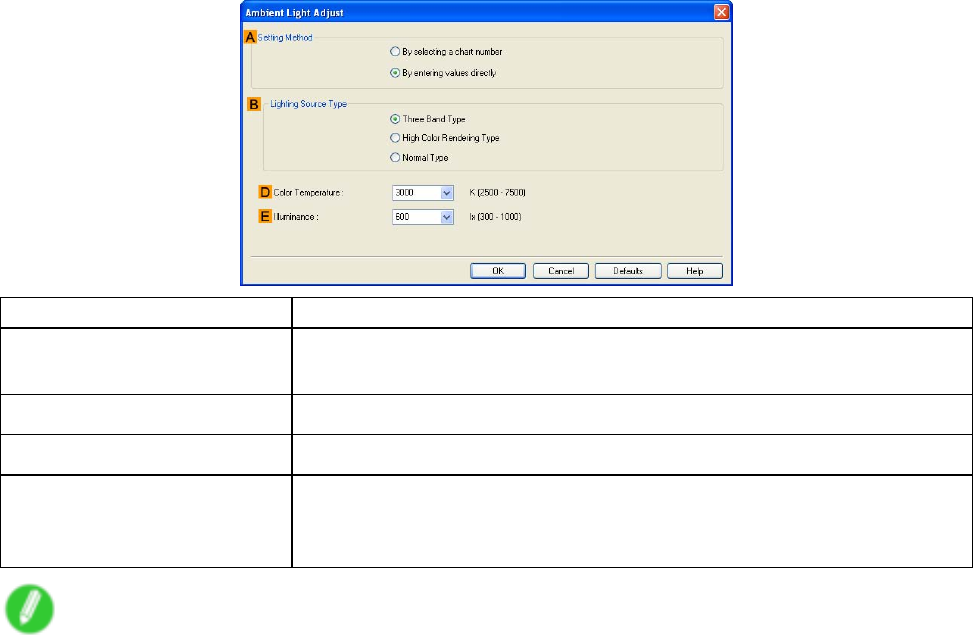
Printer Driver
When you select By entering values directly in Setting Method
Setting Item Description
ASetting Method
Y ou can choose conguration based on the printed Chart or based on
using the i1 colorimeter .
BLighting Source T ype Select the light source measured using the i1 colorimeter .
DColor T emperature Enter the Color T emperature measured using the i1 colorimeter .
EIlluminance Enter the Illuminance measured using the i1 colorimeter .
Displayed when the Matching Method is set to Monitor Matching on
the Matching sheet.
Note
•For details on settings items, see “Adjusting the Color in the Printer Driver”. (→P .203)
404 Windows Software

Printer Driver
Light Source Check T ool
The Light Source Check T ool enables you to print Chart .
Setting Item Description
APrinter Name
The printer name is displayed here.
BMedia T ype Select the paper type. For information on the types of paper compatible
with Driver Matching Mode (Kyuanos) , refer to the Paper Reference
Guide . ( → P .104)
CPaper Source
Choose the paper source, as desired.
Options displayed in the list vary depending on the selection in Media T ype
in the Main sheet.
DPrint Click to print the Chart .
Windows Software 405
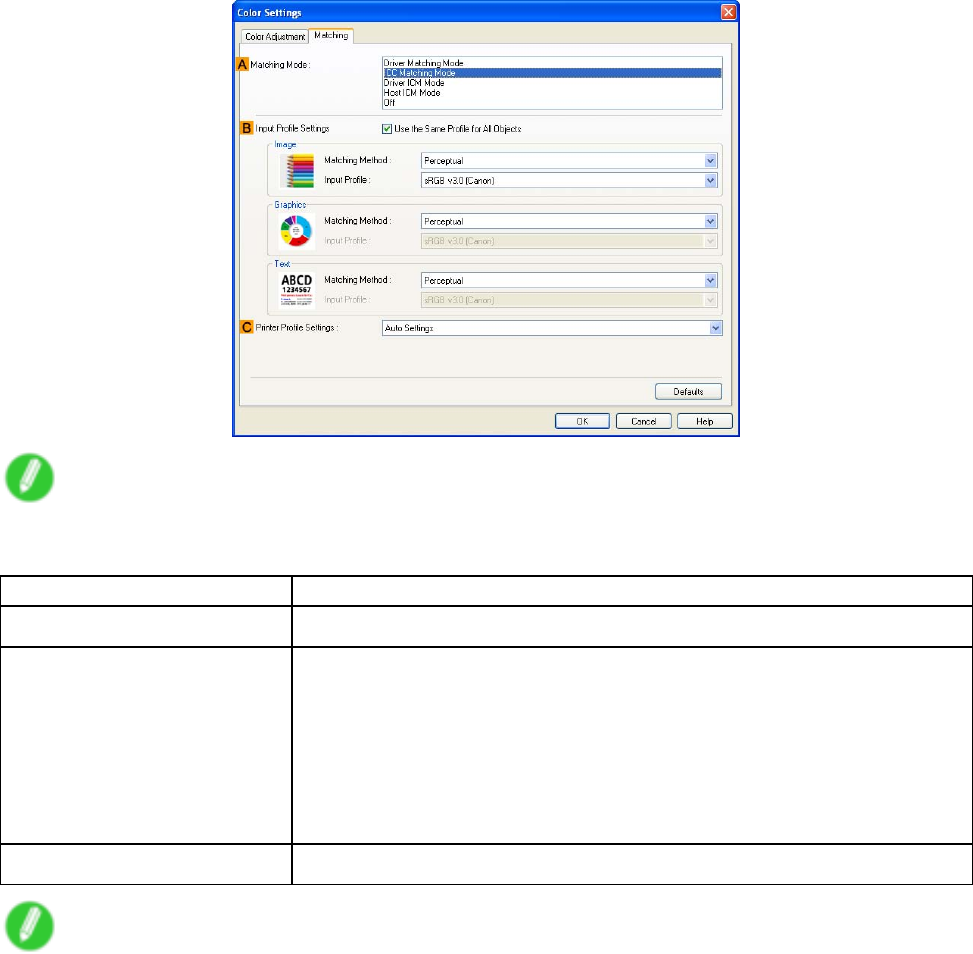
Printer Driver
ICC Matching Mode , Driver ICM Mode and Host ICM Mode
The following options are available when you select ICC Matching Mode ,Driver ICM Mode , or Host ICM
Mode in the Matching Mode list.
Note
•T o display the Matching sheet, on the Main sheet, click Color Settings by Color Mode in Advanced
Settings , and then click the Matching sheet. ( → P .394)
Setting Item Description
AMatching Mode
Select the color matching mode to use, as desired.
BInput Prole Settings Y ou can select Image ,Graphics , or T ext . Y ou can choose Matching
Method and Input Prole .
V arious options are available depending on your selected Matching Mode .
T o apply the same input prole automatically for Graphics and T ext , select
Use the Same Prole for All Objects . T o apply separate input proles
to Graphics and T ext , clear Use the Same Prole for All Objects and
specify the individual settings.
CPrinter Prole Settings
Specify the printer prole as desired. Normally , select Auto Settings .
Note
•For details on settings items, see “Adjusting the Color in the Printer Driver”. (→P .203)
406 Windows Software
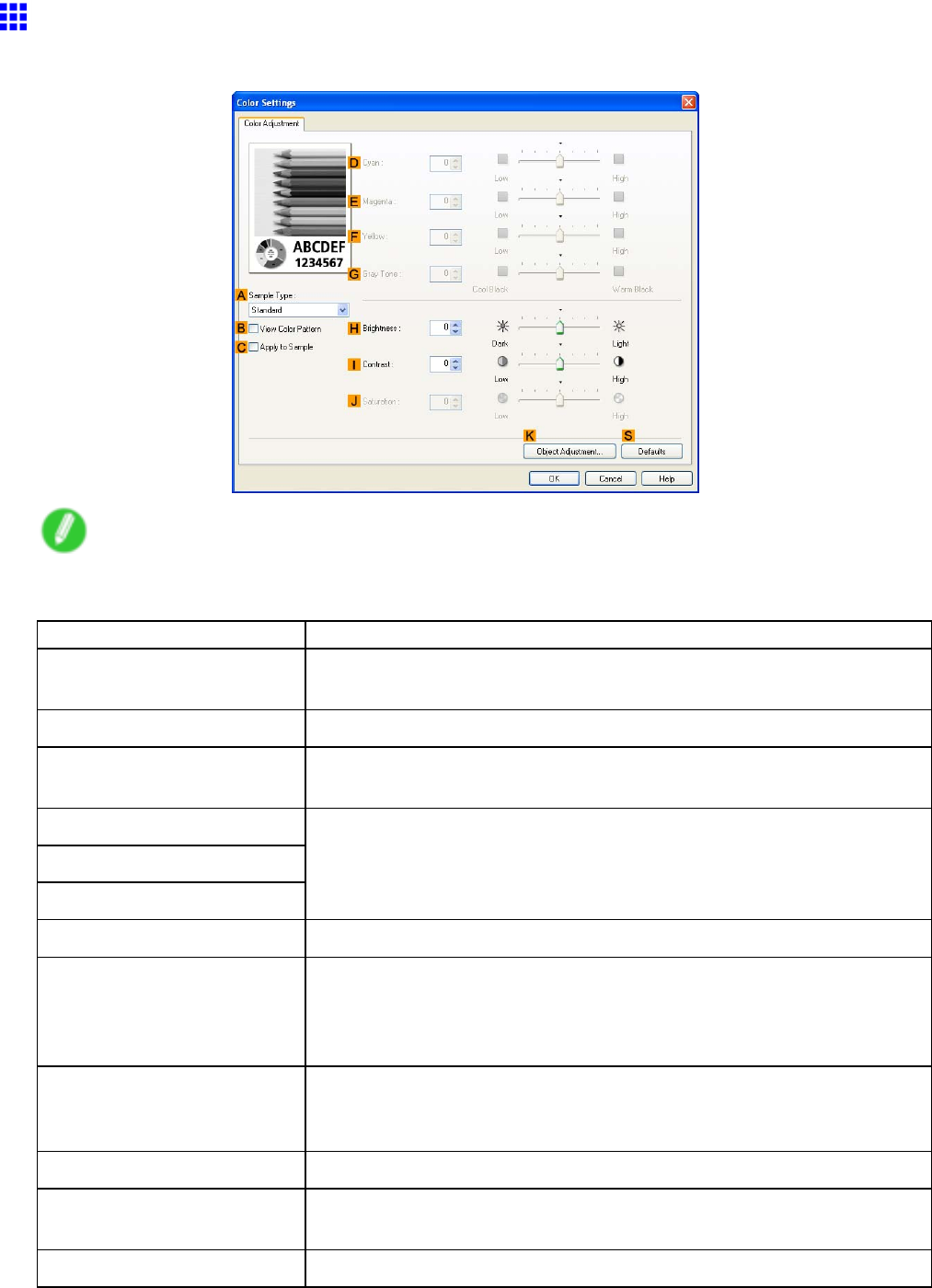
Printer Driver
Color Adjustment Sheet: Monochrome (W indows)
On the Color Adjustment sheet for monochrome printing, you can adjust the brightness and contrast.
Note
•T o display the Color Adjustment sheet, on the Main sheet, click Color Settings by Color Mode in
Advanced Settings . ( → P .394)
Setting Item Description
ASample T ype
Choose a sample image from Standard ,Portrait ,Landscape , or
Graphics .
BV iew Color Pattern Clicking to select this check box will display the color pattern.
CApply to Sample
Clicking to select this check box will apply the revised settings to the
sample image.
DCyan
EMagenta
FY ellow
Not available.
GGray T one
Not available.
HBrightness Adjust the overall image brightness as desired. Y ou can adjust the
brightness if the printed document is lighter or darker than the original
image (that is, the original photo that was scanned or the original graphic
as it appears on the computer screen).
IContrast Adjust the contrast of the darkest and lightest portions relative to each
other , as desired. Increasing the Contrast makes images sharper , and
reducing the Contrast softens images.
JSaturation Not available.
KObject Adjustment Select this option to display the Object Adjustment dialog box, in which
you can specify objects subject to color adjustment.
SDefaults
Click to restore all settings on the sheet to the default values.
Windows Software 407
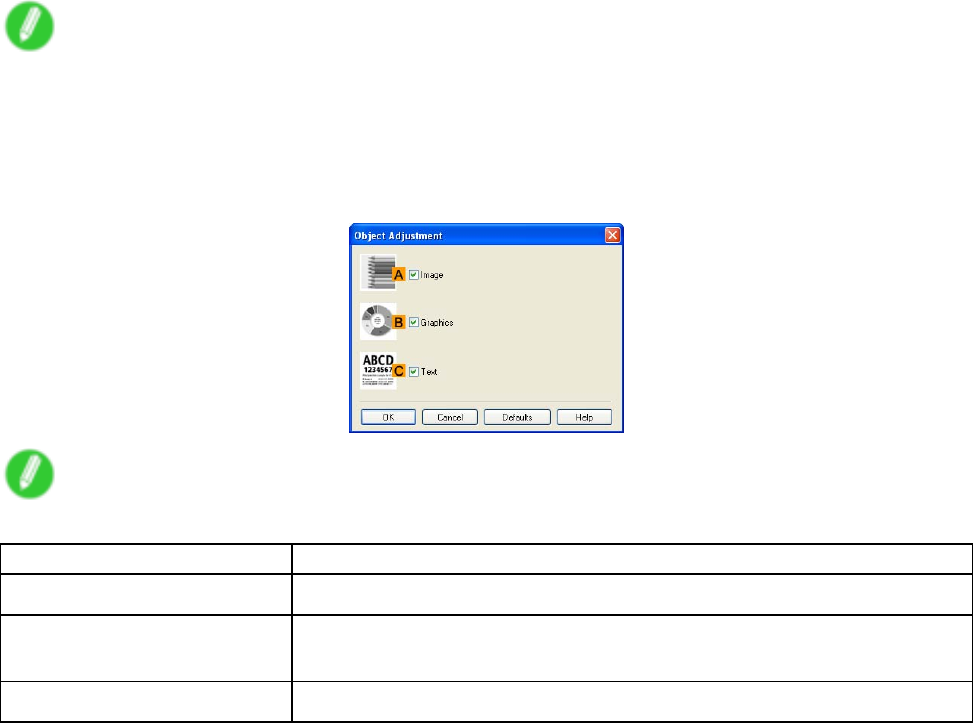
Printer Driver
Note
•For details on settings items, see “Adjusting the Color in the Printer Driver”. (→P .203)
Object Adjustment dialog box
In the Object Adjustment dialog box, you can specify what type of print jobs to apply color adjustment to. If
an original comprises images, graphics, and text, you can specify which portion to apply color adjustment to.
Note
•T o display the Object Adjustment dialog box, click Object Adjustment on the Color Adjustment sheet.
Setting Item Description
AImage
Select this option to apply color adjustment to image areas, such as photos.
BGraphics Select this option to apply color adjustment to graphics, such as lines and
circles.
CT ext
Select this option to apply color adjustment to text.
408 Windows Software
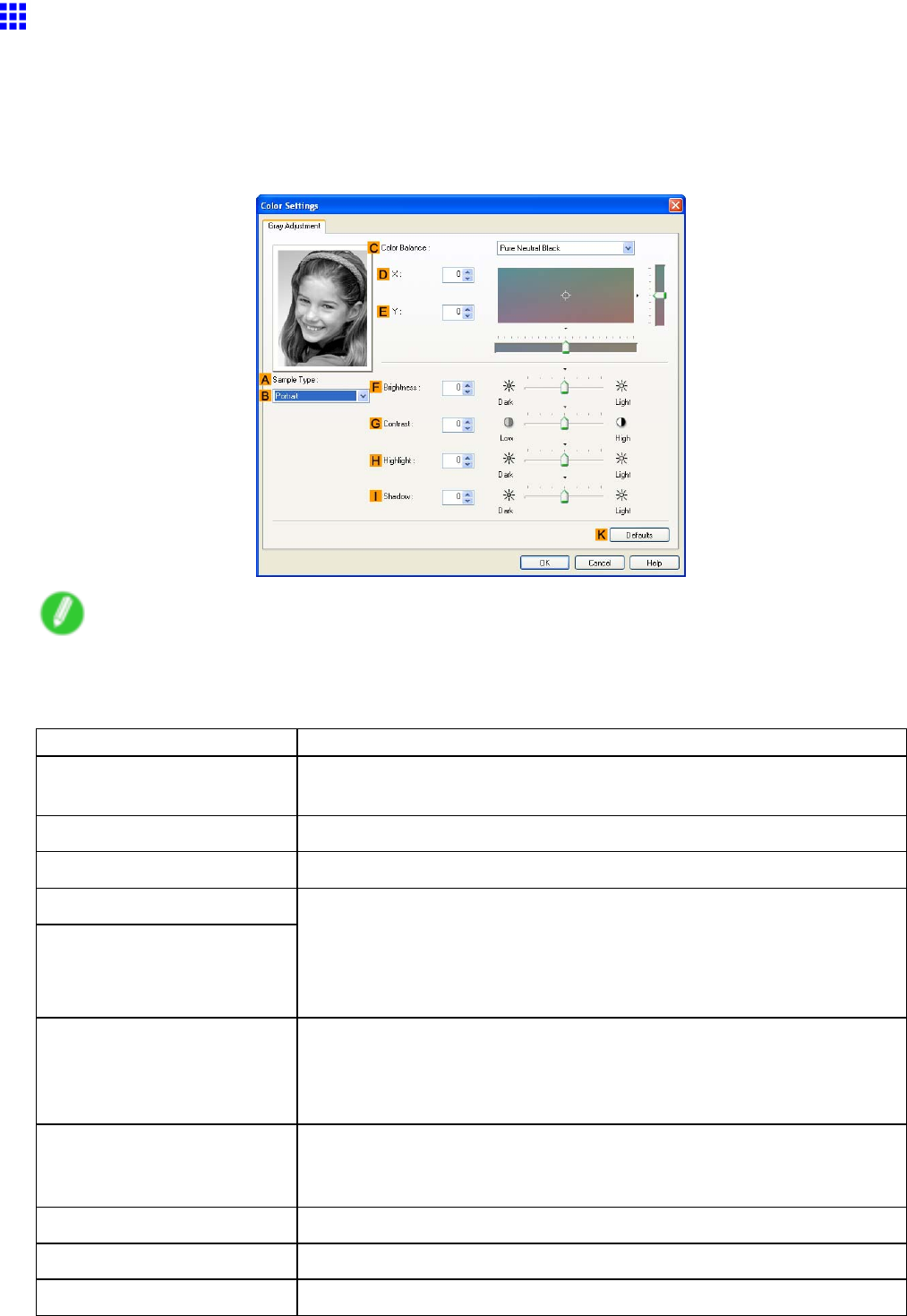
Printer Driver
Gray Adjustment Sheet (W indows)
The following settings are available on the Gray Adjustment sheet.
Gray Adjustment
On the Gray Adjustment sheet, you can adjust the color balance, brightness, contrast, and other image
qualities.
Note
•T o display the Gray Adjustment sheet, on the Main Sheet (Windows) (→P .394) , select Monochrome
(Photo) by Color Mode in Advanced Settings , and then click Color Settings .
•Monochrome (Photo) is not available for all types of paper .
Setting Item Description
ASample
The image at left is updated to reect any changes you make to setting
items on the sheet, enabling you to check the results of adjustment.
BSample List Select a sample image, as desired.
CColor Balance
Click the list to select a color balance that suits the printing application.
DX
EY
Adjust the color balance as you check the color tone in the adjustment area.
Y ou can adjust the square area in the center by clicking or dragging it.
Drag the vertical or horizontal scroll bars for adjustment, as desired.
Y ou can click the arrows by the X (horizontal) and Y (vertical) boxes or
enter the values directly .
FBrightness Adjust the overall image brightness as desired. Y ou can adjust the
brightness if the printed document is lighter or darker than the original
image (that is, the original photo that was scanned or the original graphic
as it appears on the computer screen).
GContrast
Adjust the contrast of the darkest and lightest portions relative to each
other , as desired. Increasing the Contrast makes images sharper , and
reducing the Contrast softens images.
HHighlight Adjust the brightness of the lightest portion.
IShadow Adjust the brightness of the darkest portion.
KDefaults Click to restore all settings on the sheet to the default values.
Windows Software 409
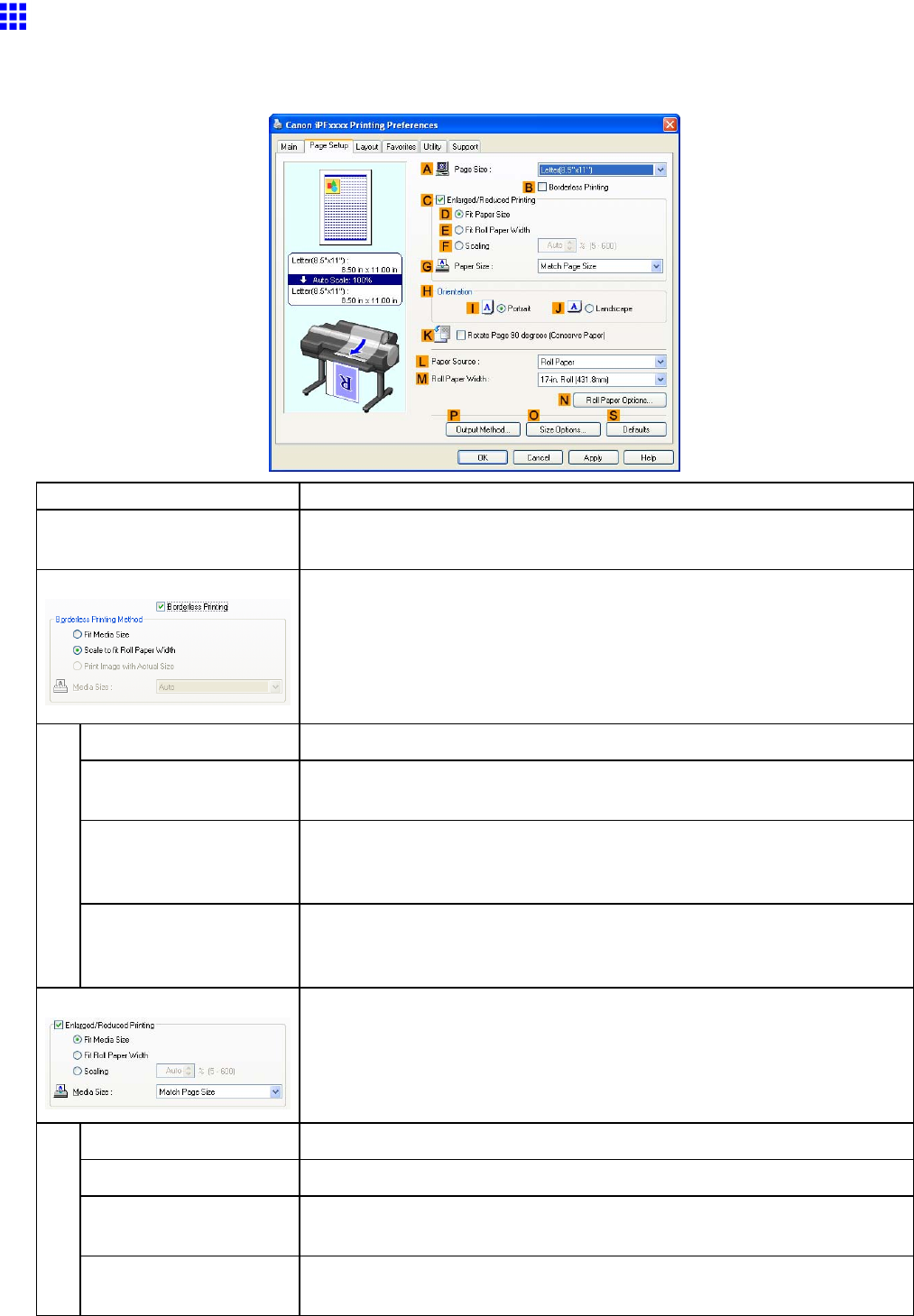
Printer Driver
Page Setup Sheet (W indows)
The following settings are available on the Page Setup sheet. For details on settings items, refer to the
printer driver help le.
Setting Item Description
APage Size
Select the page size as specied in the source application.
For details on available page sizes, see “Paper Sizes”. (→P .109)
BBorderless Printing Borderless printing is available if Roll Paper is selected in the LPaper
Source list. Choose from the following options when this setting is
activated.
Borderless Printing on Paper of Equivalent Size (→P .266)
Borderless Printing by Resizing Originals to Fit the Roll Width (→P .273)
Borderless Printing at Actual Size (→P .259)
DFit Paper Size Scales the document image to match the paper size.
EScale to t Roll Paper
W idth
Scales the document image to match the roll width.
FPrint Image with
Actual Size
Prints documents at their actual size. This function is available when you
have selected the size same as the width of Roll Paper for either the length
or width of the document from the APage Size list.
GPaper Size
A vailable when Fit Paper
Size is selected.
Choose the size of the paper you will print on.
For details on available paper sizes, see “Paper Sizes”. (→P .109)
Paper sizes compatible with borderless printing are shown in the list.
CEnlarged/Reduced Printing
Choose from the following options when this setting is activated.
Resizing Originals to Match the Paper Size (→P .229)
Resizing Originals to Fit the Roll Width (→P .235)
Resizing Originals by Entering a Scaling V alue (→P .241)
DFit Paper Size Scales the document image to match the paper size.
EFit Roll Paper W idth Scales the document image to match the roll width.
FScaling Resizes the document image based on a specied scaling value. Enter a
value in a range of “5-600.”
GPaper Size
Choose the size of the paper you will print on.
For details on available paper sizes, see “Paper Sizes”. (→P .109)
410 Windows Software
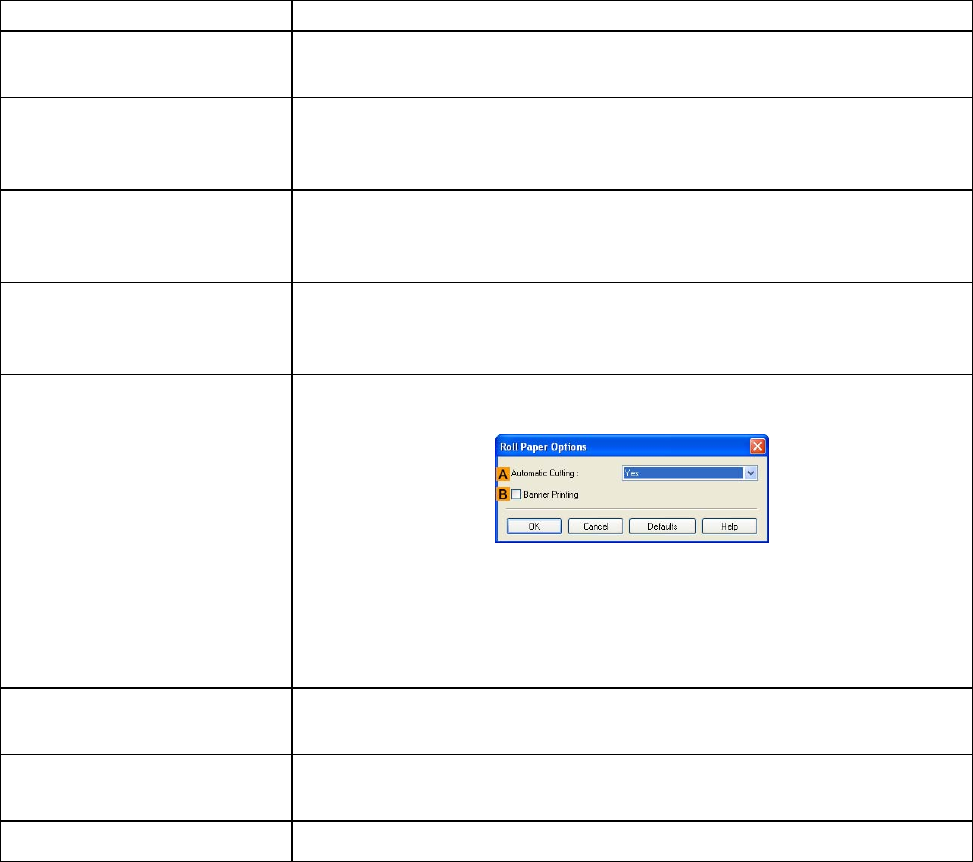
Printer Driver
Setting Item Description
HOrientation Choose the printing orientation.
Making the Original Orientation Match the Paper Orientation (→P .353)
KRotate Page 90 degrees
(Conserve Paper)
Activate this setting to rotate the document image by 90 degrees before
printing.
Conserving Roll Paper by Rotating Originals 90 Degrees (→P .333)
LPaper Source Choose the feed source, as desired.
Options displayed in the list vary depending on the selection in Media T ype
on the Main sheet.
MRoll Paper W idth Choose the roll width.
For details on available roll widths, see “Paper Sizes”. (→P .109)
NRoll Paper Options Complete optional roll paper settings. Click to display the Roll Paper
Options dialog box.
Under AAutomatic Cutting , you can specify Y es or No and Print Cut
Guideline .
Cutting Roll Paper After Printing (→P .363)
Select BBanner Printing when printing multiple pages continuously .
Printing Multiple Pages Continuously (→P .308)
POutput Method Click to display the Output Method dialog box, which enables you to
complete the Output Method and Name of data to be saved settings.
OSize Options
Click to display the Paper Size Options dialog box, which enables you to
register additional paper sizes or select the size system for use.
SDefaults
Restores all settings on the sheet to the default values.
Windows Software 41 1
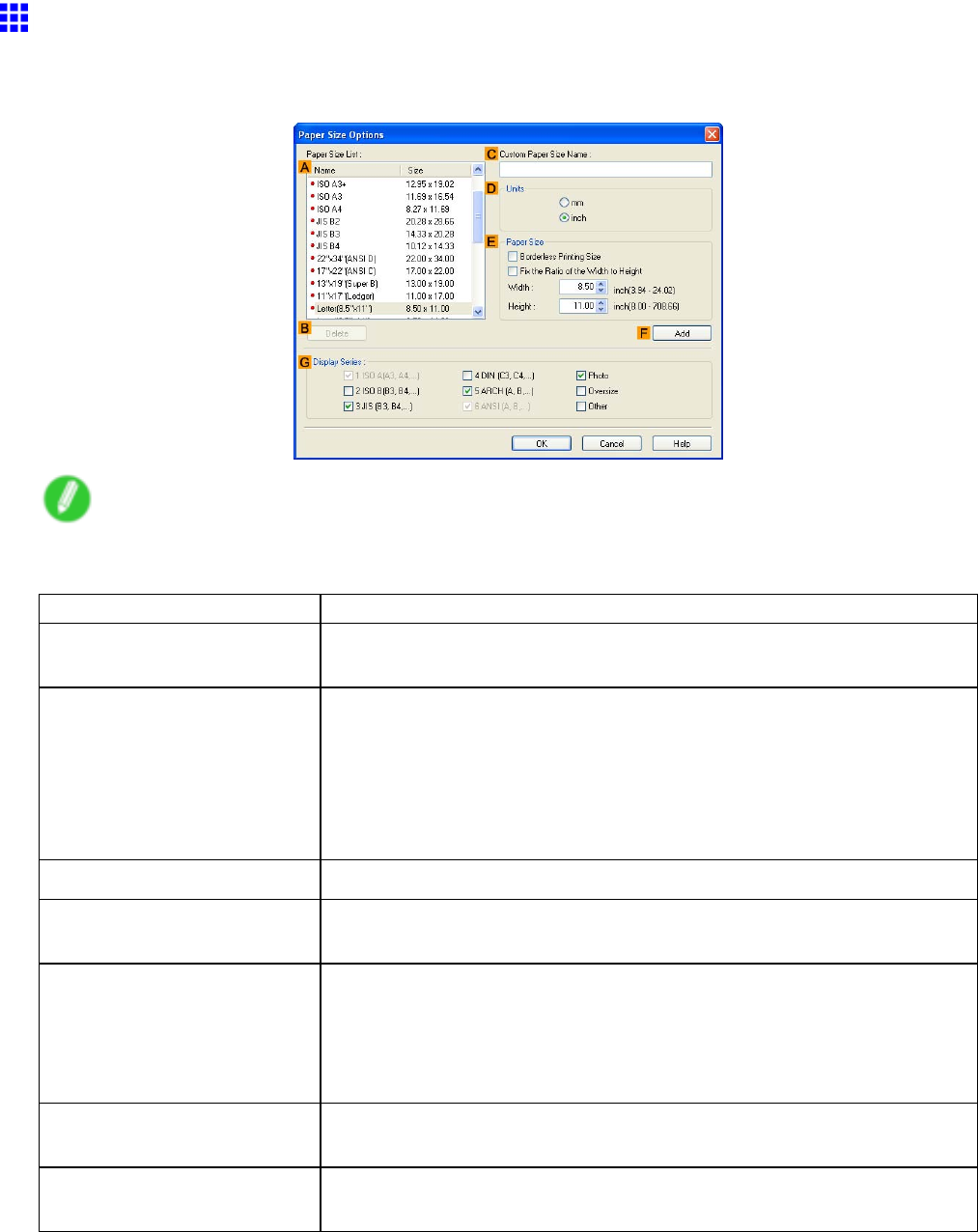
Printer Driver
Paper Size Options Dialog Box (W indows)
In the Paper Size Options dialog box, you can create and register your own Custom Paper Size . The sizes
you dene are listed with standard paper sizes for selection later as needed.
Note
•T o display the Paper Size Options dialog box, on the Page Setup sheet, click Paper Size Options .
( → P .410)
Setting Item Description
APaper Size List
Shows the names and sizes of paper that can be used with the printer
driver .
BDelete Custom paper sizes created by users can be deleted from the Paper Size
List , as needed.
However , they cannot be deleted in the following situations.
•If a standard paper size of the printer driver is selected.
•If an oversized paper size is selected.
•If a paper size in a red box is selected.
CCustom Paper Size Name
Y ou can name Custom Paper Size as desired.
DUnits Specify the desired unit of measure for the Custom Paper Size height
and width.
EPaper Size Specify the desired W idth and Height . Y ou can make your selection
from sizes that are compatible with Borderless Printing by selecting
Borderless Printing Size . T o maintain the aspect ratio of the W idth and
Height as you resize the paper , select Fix the Ratio of the W idth to
Height .
FAdd Enables you to register the custom paper size you have specied or
overwrite an existing custom paper size.
GDisplay Series
Y ou can limit the number of options shown in Page Size ,Paper Size , and
Paper Size List .
412 Windows Software
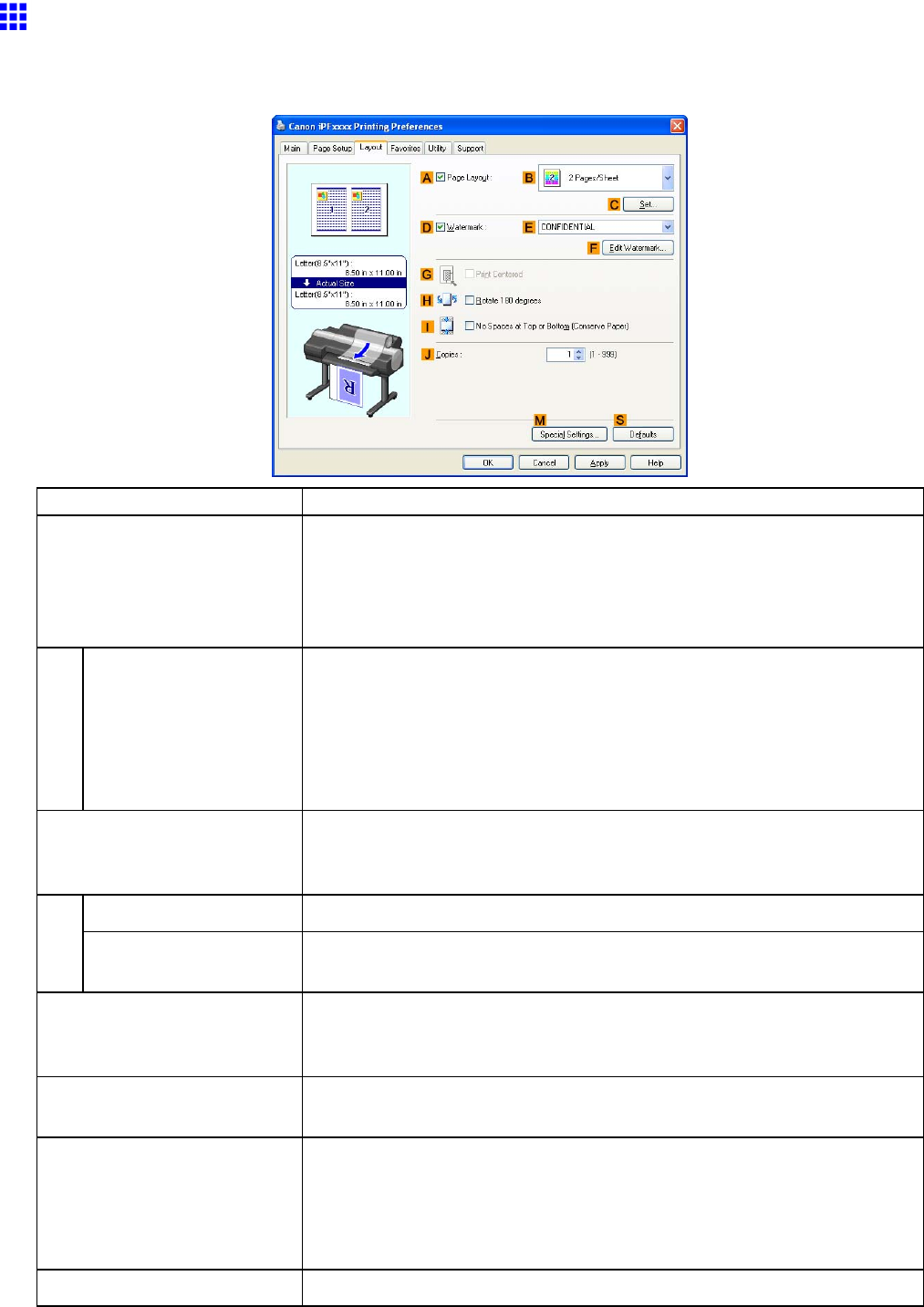
Printer Driver
Layout Sheet (W indows)
The following settings are available on the Layout sheet. For details on settings items, refer to the printer
driver help.
Setting Item Description
APage Layout
Activate this setting to select a particular page layout.
Printing Multiple Pages Per Sheet (→P .313)
Printing Posters in Sections (→P .319)
Printing Multiple Originals Next to Each Other (→P .302)
Using PosterArtist to Compose Originals (→P .427)
CSet
Click to display one of the following dialog boxes depending on the
selection in APage Layout . In these dialog boxes, you can specify layout
details and which pages to print, as well as other settings.
•Page Layout Printing
•Pages to Print
•Free Layout Settings
DW atermark Activating this option makes two settings available, EW atermarks and
FEdit W atermark .
Printing With W atermarks (→P .350)
EW atermarks Lists the provided watermarks. Choose the watermark to print.
FEdit W atermark Click to display the Edit W atermark dialog box for creating your own,
original watermark.
GPrint Centered
Activate this setting to print document images in the center of the paper .
Printing Originals Centered on Rolls (→P .322)
Printing Originals Centered on Sheets (→P .328)
HRotate 180 degrees Activate this option to rotate document images by 180 degrees before
printing.
INo Spaces at T op or Bottom
(Conserve Paper)
Activate this setting to print the next image skipping blank areas above
and below printable data in documents, which enables you to conserve
the paper .
Conserving Roll Paper by Printing Originals Without T op and Bottom
Margins (→P .339)
JCopies Enter the number of copies to print, in a range of “1-999.”
Windows Software 413

Printer Driver
Setting Item Description
MSpecial Settings If the printing results are not as you expected, click this option to change
how printing is processed.
SDefaults
Click to restore all settings on the sheet to the default values.
414 Windows Software
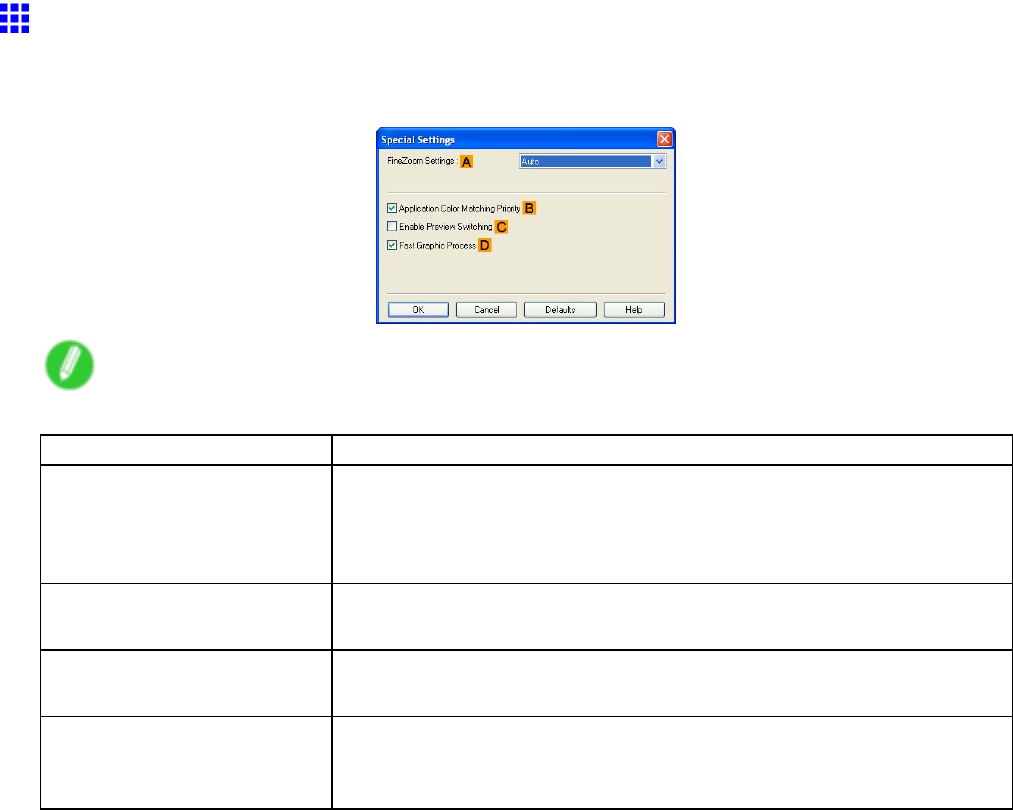
Printer Driver
Special Settings Dialog Box (W indows)
If the printing results are not as you expected, you can change how printing is processed in the Special
Settings dialog box.
Note
•T o display the Special Settings dialog box, on the Layout sheet, click Special Settings . ( → P .413)
Setting Item Description
AFineZoom Settings
This function is used in large-format printing. Normally , choose Auto . If
documents are not printed correctly on large-format media, it may help to
select Y es , and if ne lines are not visible or if images are distorted when
printed, it may help to select No .
BApplication Color Matching
Priority
Y ou can give applications priority in color management.
CEnable Preview Switching
Selecting this option will start PageComposer if you print when Open
Preview When Print Job Starts is selected on the Main sheet.
DFast Graphic Process If image colors are inconsistent in printed documents or if lines are printed
in varying thicknesses, clearing this option may help produce the expected
results.
Windows Software 415
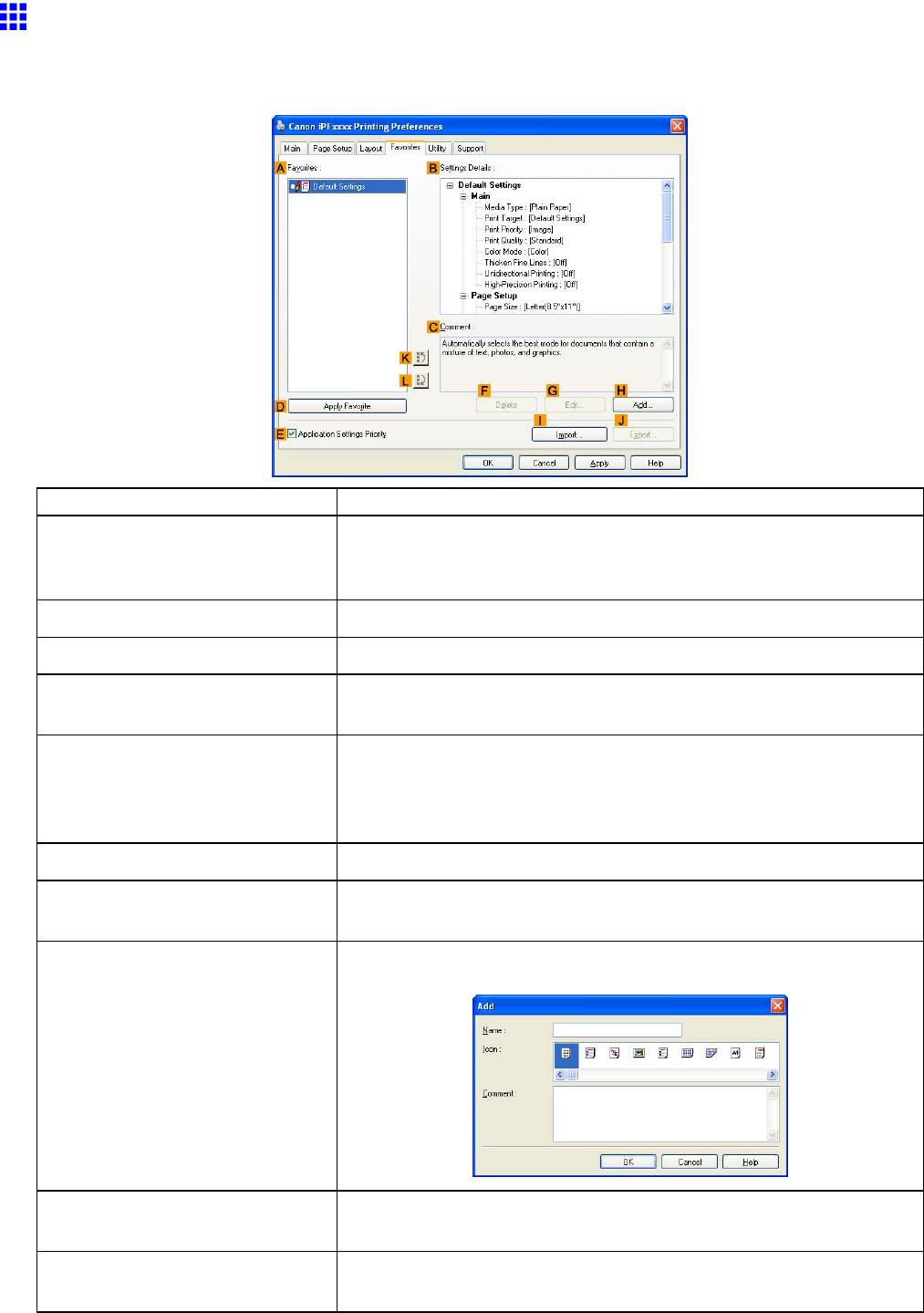
Printer Driver
Favorites Sheet (W indows)
The following settings are available on the Favorites sheet. For details on settings items, refer to the printer
driver help.
Setting Item Description
AFavorites
Printing favorites you have created are listed with Default Settings
favorites.
Using Favorites (→P .359)
BSettings Details
Displays details of the favorite selected in the AFavorites .
CComment
Displays notes registered in the favorite.
DApply Favorite Click to change the current print settings to those of the favorite
selected in the AFavorites .
EApplication Settings Priority Activate this setting to use settings values specied in the source
application in preference to favorite settings selected in the A
Favorites , when clicking DApply Favorite . For details on the settings
items used in preference, refer to the printer driver help.
FDelete
Click to delete the selected favorite from the AFavorites list.
GEdit
Click to display the Edit dialog box, which enables you to change the
name and icon for the favorite selected in the AFavorites list.
HAdd Click to display the Add dialog box, which enables you to add the
current print settings as a favorite.
IImport Click to display the Open dialog box, which enables you to import
favorite settings saved as a le.
JExport Click to display the Save As dialog box, which enables you to save the
favorite settings as a le.
416 Windows Software

Printer Driver
Setting Item Description
KUp
Click to move the selected favorite up in the AFavorites list.
LDown
Click to move the selected favorite down in the AFavorites list.
Windows Software 417
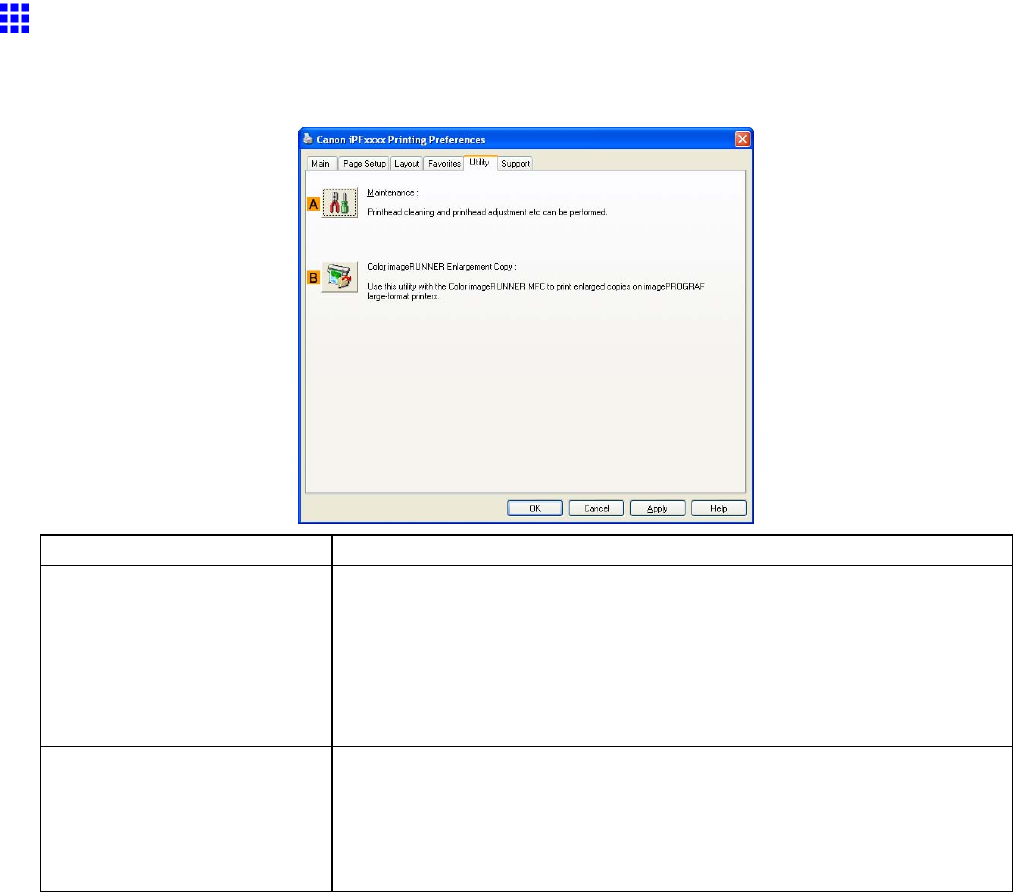
Printer Driver
Utility Sheet (W indows)
The following settings are available on the Utility sheet. For details on the utilities, refer to the relevant
utility help.
Button
Corresponding Utility
AMaintenance
Click to start the imagePROGRAF Status Monitor , which of fers the
following maintenance for the printer .
•Nozzle (ink ejecting outlet) check
•Nozzle (ink ejecting outlet) cleaning
•Head alignment adjustment
•Feed amount adjustment
BColor imageRUNNER
Enlargement Copy
Click to launch Color imageRUNNER Enlargement Copy (*1) (iR
enlargement copy), which enables you to create hot folders used for Color
imageRUNNER Enlargement Copy and assign print settings to hot folders.
Printing Enlargements of Scanned Originals from a Color imageRUNNER
(Windows) (→P .198)
*1: For details, see Color imageRUNNER Enlargement Copy .
418 Windows Software
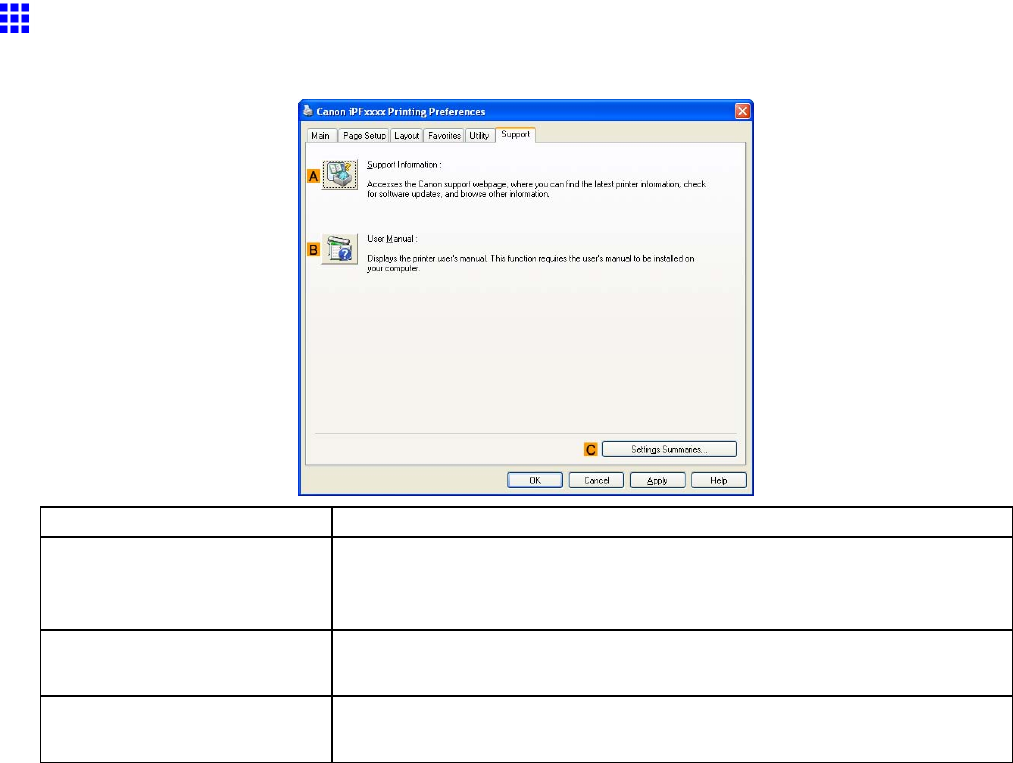
Printer Driver
Support Sheet (W indows)
On the Support sheet, you can view support information and the user ’ s manual.
Button
Corresponding Utility
ASupport Information
Click to access the Canon support webpage, where you can nd the
latest information on the printer and consumables, check for printer driver
updates, and browse other information.
BUser Manual Click to view the printer user ’ s manual. This function requires the user ’ s
manual to be installed on your computer .
CSettings Summaries
Click to display the V iew Settings dialog box, which enables you to conrm
the settings for the Main ,Page Setup ,Layout , and Favorites sheets.
Windows Software 419
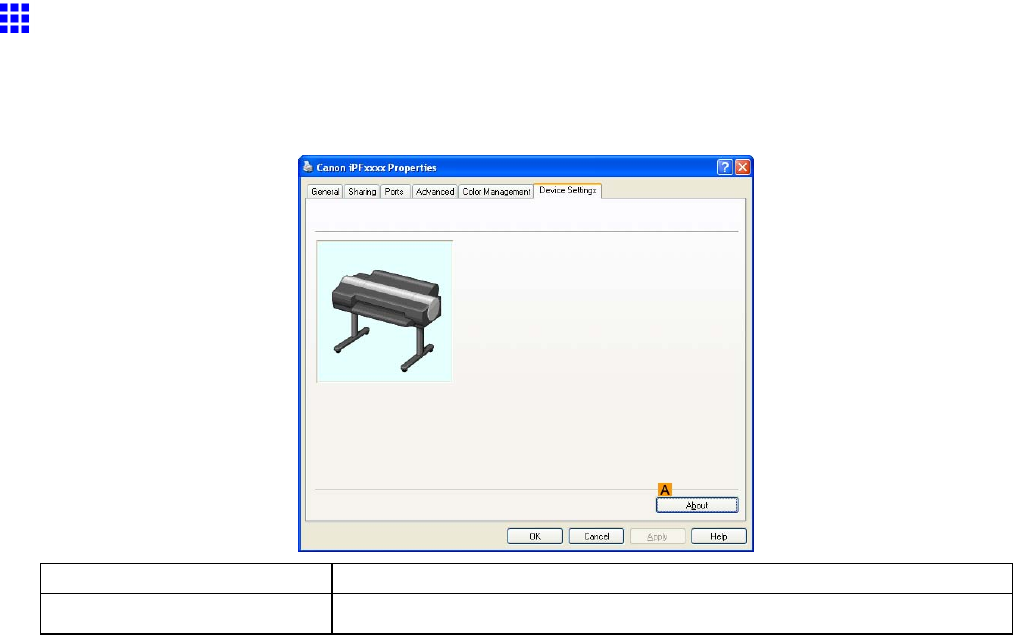
Printer Driver
Device Settings Sheet (W indows)
Many settings items on the printer properties sheets are controlled by Windows applications. However , the
Device Settings sheet is for conguring the printer , and it is an extension of the printer driver .
The following settings are available on the Device Settings sheet.
Setting Item Description
AAbout
Y ou can display version information for the printer driver .
420 Windows Software
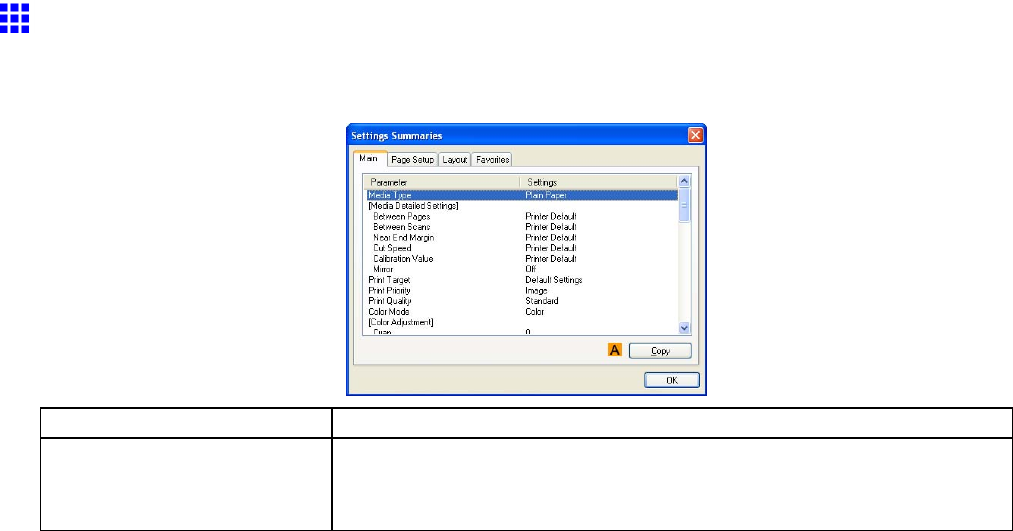
Printer Driver
Settings Summaries Dialog Box (W indows)
The Settings Summaries dialog box enables you to conrm the settings for the Main ,Page Setup ,Layout ,
and Favorites sheets.
Button
Corresponding Utility
ACopy
Click to copy the settings information to the clipboard. Y ou can paste
the settings information into a le created with a text editor or similar
application.
Windows Software 421
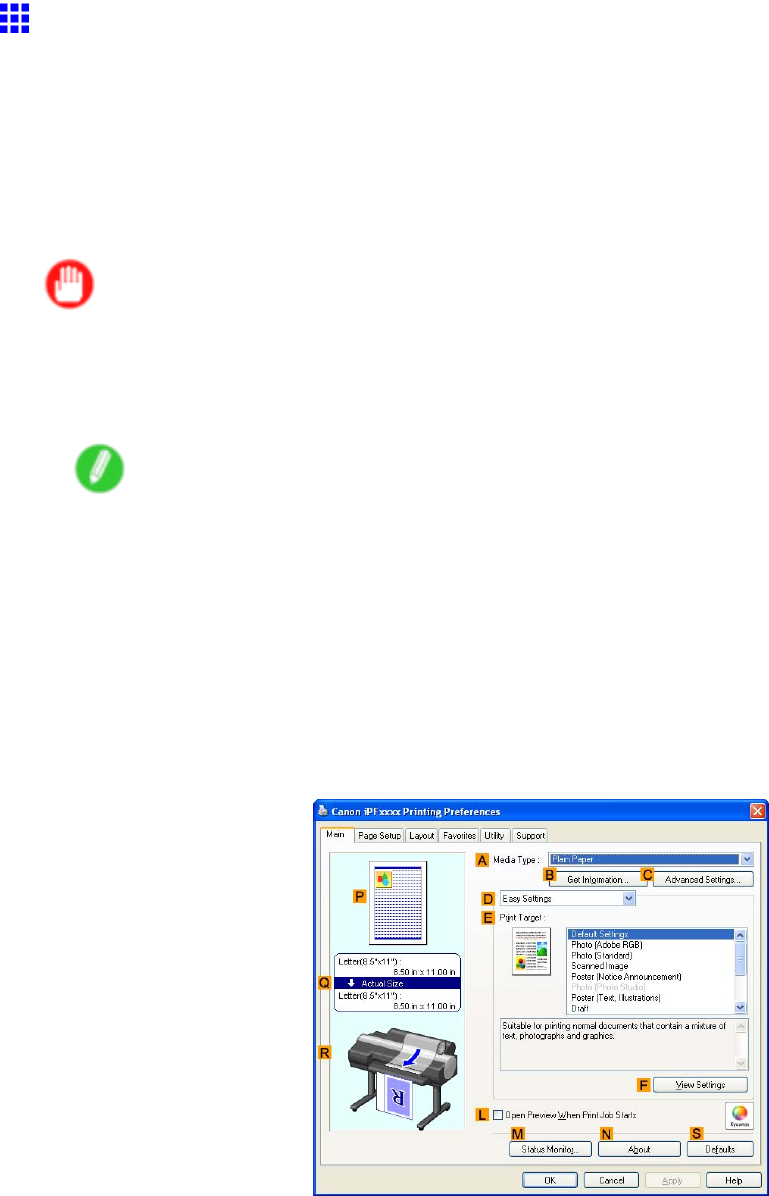
Printer Driver
Printing Adobe RGB Images (W indows)
This topic describes how to print Adobe RGB images based on the following example.
•Document: Adobe RGB image created in Photoshop
•Page Size: 10×12 inches (254.0×304.8 mm)
•Paper: Roll
•Paper type: Glossy Photo Paper
•Roll Paper Width: 10 inches (254.0 mm)
Important
•In Photoshop, select no color-matching.
•In the printer driver settings, select Driver Matching Mode and choose Adobe RGB in Color Space .
1. In Photoshop, create an image in the Adobe RGB color space.
Note
•The following procedures are based on the example of Photoshop CS2.
•For instructions on creating Adobe RGB images, refer to the Photoshop documentation.
2. Choose Print with Preview from the File menu to display the Print dialog box.
3. Make sure the setting mode is Color Management .
4. In the Color Handling list in Options , click No Color Management .
5. Click Print to display the Print dialog box.
6. Select the printer and click Properties to display the printer driver dialog box.
7. Make sure the Main sheet is displayed.
8. In the AMedia T ype list, select the type of paper that is loaded. In this case, click Glossy
Photo Paper .
422 Windows Software
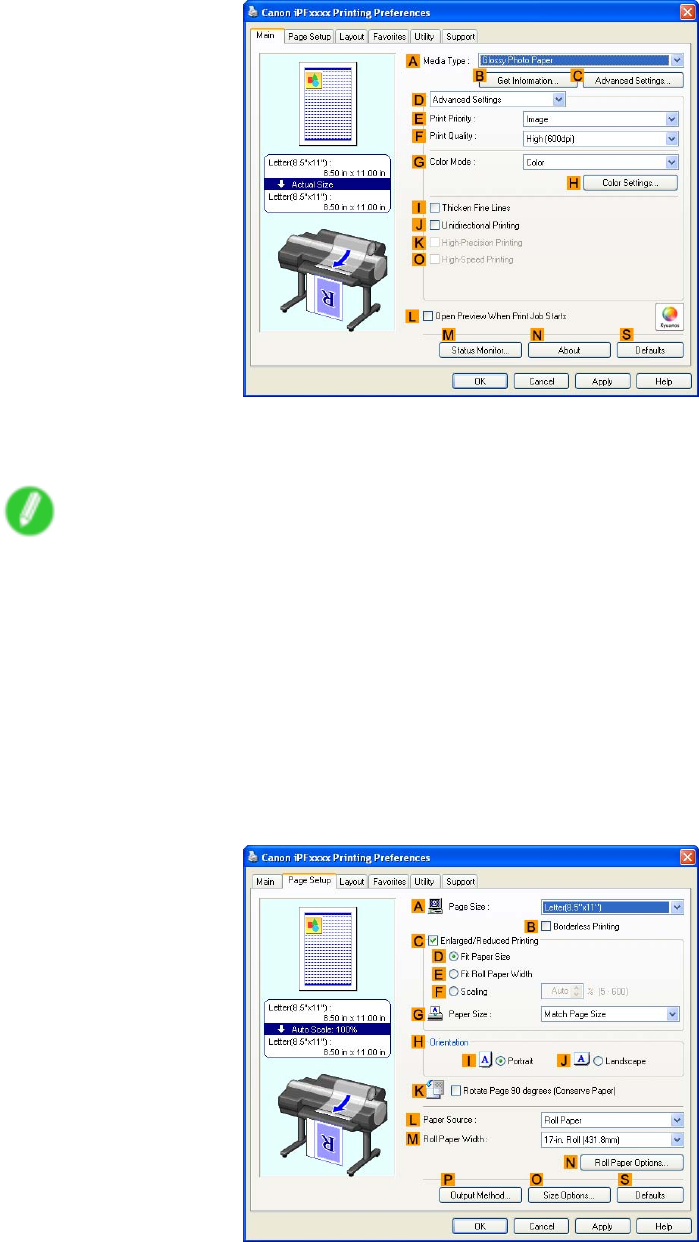
Printer Driver
9. Click DAdvanced Settings to switch the print mode.
10. Click Image in the EPrint Priority list.
1 1. Select the print quality in the FPrint Quality list.
Note
•Options displayed in the FPrint Quality list vary depending on the paper type.
12. Click Color in the GColor Mode list.
13. Click HColor Settings to display the Color Settings dialog box.
14. Click the Matching tab to display the Matching sheet.
15. In Matching Mode , click Driver Matching Mode .
16. In Color Space , click Adobe RGB .
17. Click OK to close the Color Settings dialog box.
18. Click the Page Setup tab to display the Page Setup sheet.
19. In the APage Size list, click the size of the original as specied in the source application.
In this case, click 10"x12" .
20. Click Roll Paper in the LPaper Source list.
Windows Software 423

Printer Driver
21. Select the width of the loaded roll in the Roll Paper W idth list. In this case, click 10-in. Roll
(254.0mm) , and then click OK .
22. Conrm the print settings and print as desired.
Note
•For tips on conrming print settings, see “Conrming Print Settings (Windows)”. (→P .384)
424 Windows Software
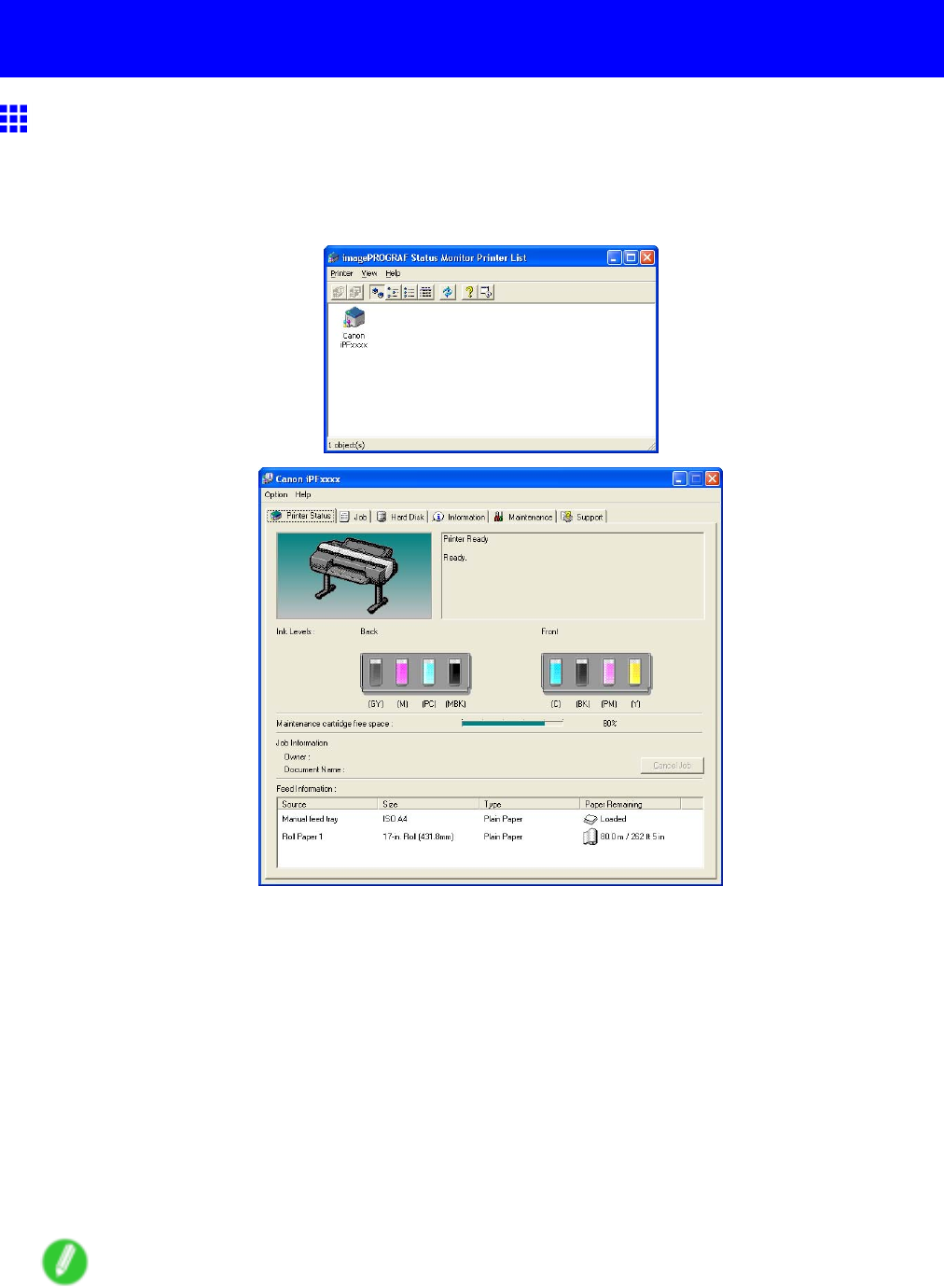
Status Monitor
Status Monitor
imagePROGRAF Status Monitor (W indows)
imagePROGRAF Status Monitor is a utility for checking the printer status and managing print jobs.
T wo screens are available in imagePROGRAF Status Monitor : “Printer List” shows a list of printers, and
“Status Monitor” shows details for each printer .
•Y ou can view a list of the printers for which printer drivers have been installed on your computer , printers
connected to your computer , and printers found on the network.
•Printer status can be checked in real time on a computer monitor .
•If a printer error occurs, you can investigate the corrective action immediately .
•Images of Ink T anks are shown, with dif ferent images for various types of ink. An icon and warning
message will notify you when ink levels are low .
•The type of paper loaded in each media source is identied. Y ou can also check to see if paper has
run out.
•This way , the utility enables you to check printer information and take care of printer maintenance
for optimal printing results.
•Y ou can also set up automatic email notication of any printer problems or errors to email addresses you
designate in advance.
Note
•For details, refer to the imagePROGRAF Status Monitor help.
Windows Software 425
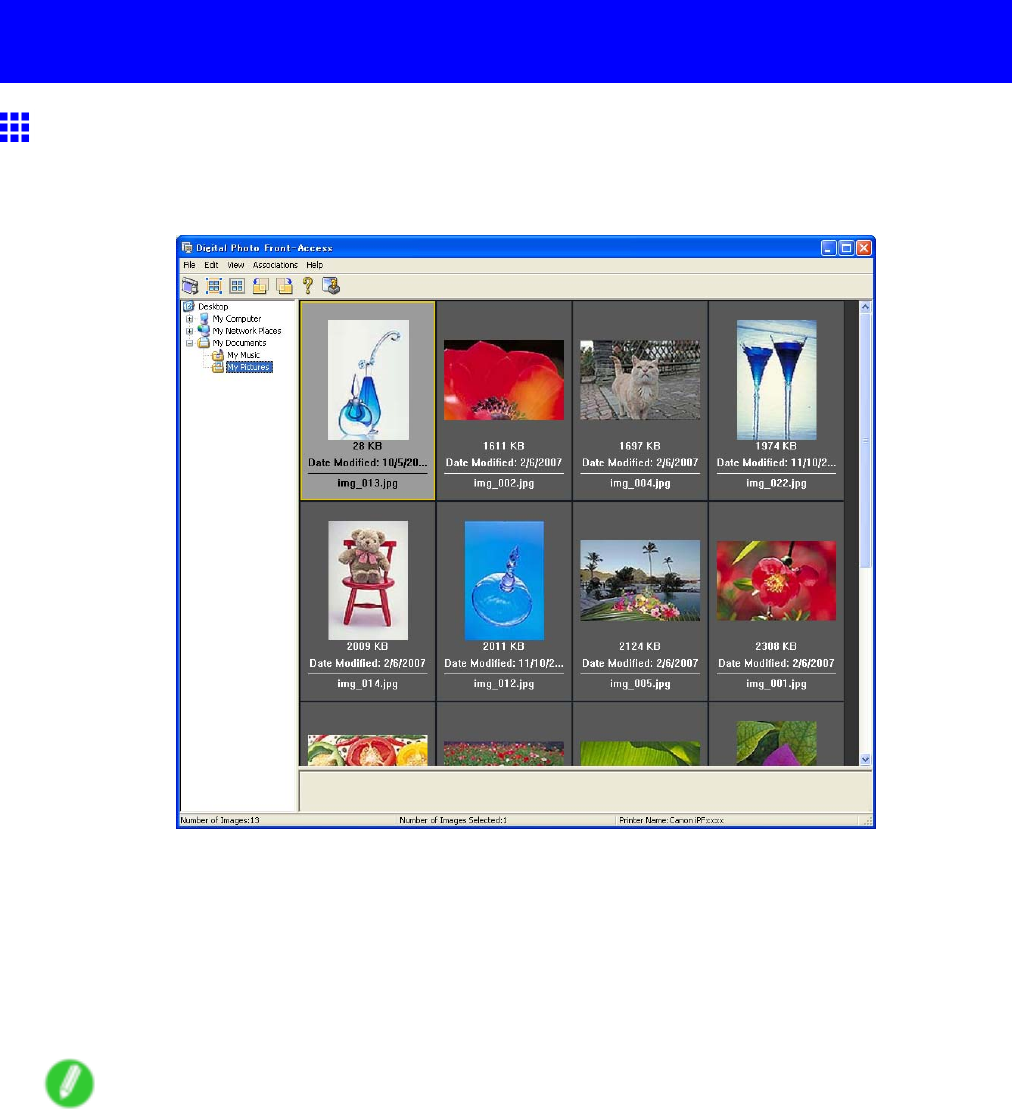
Digital Photo Front-Access
Digital Photo Front-Access
Digital Photo Front-Access
Digital Photo Front-Access is an application that links photos from Canon digital cameras and other image
les on your computer with various other applications.
•Simply select an image and click the icon of the application you want to start to launch the application.
•Y ou can also print from Digital Photo Front-Access . In short, Digital Photo Front-Access can help you
manage images in many ways from editing to printing as an ef fective way to work with other applications.
•Digital Photo Front-Access also enables image retouching. For automatic retouching, select an image
for retouching and click Image Adjustment .
•Because this application automates the workow from retouching to display for all of your images, it
can save time and work in retouching.
Note
•For details, refer to the Digital Photo Front-Access help.
426 Windows Software
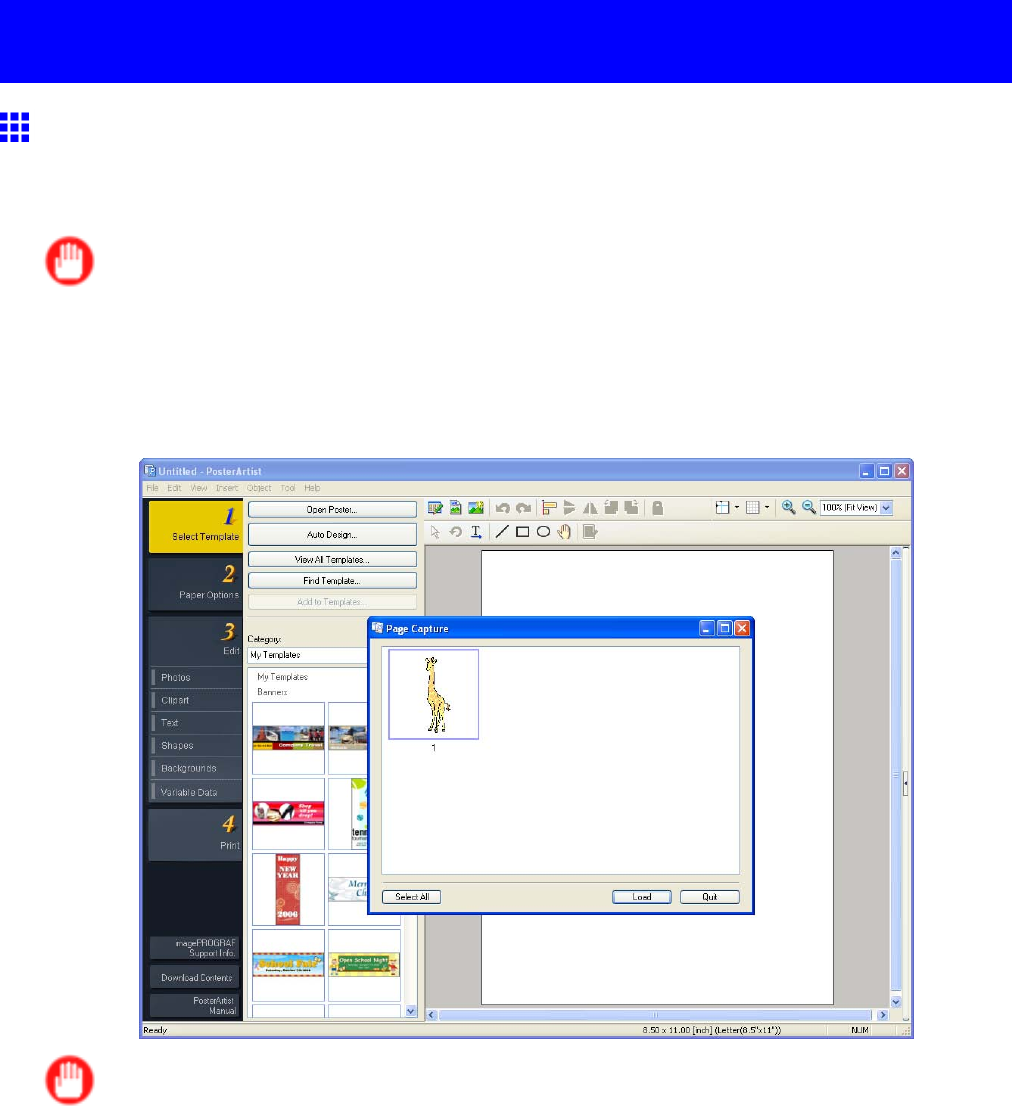
PosterArtist
PosterArtist
Using PosterArtist to Compose Originals
Y ou can print a variety of source documents from word-processing or spreadsheet programs or screen shots
from web browsers after composing an original with them using PosterArtist .
Important
•PosterArtist (sold separately) must be installed to use this function.
Edit Using PosterArtist
PosterArtist of fers a wide range of features, including features to insert source documents in posters and
compose an original with them.
Important
•This function is only supported in Windows.
For detailed instructions on editing with PosterArtist , refer to the following topic:
•Using PosterArtist to Compose Originals (Windows) (→P .428)
Windows Software 427
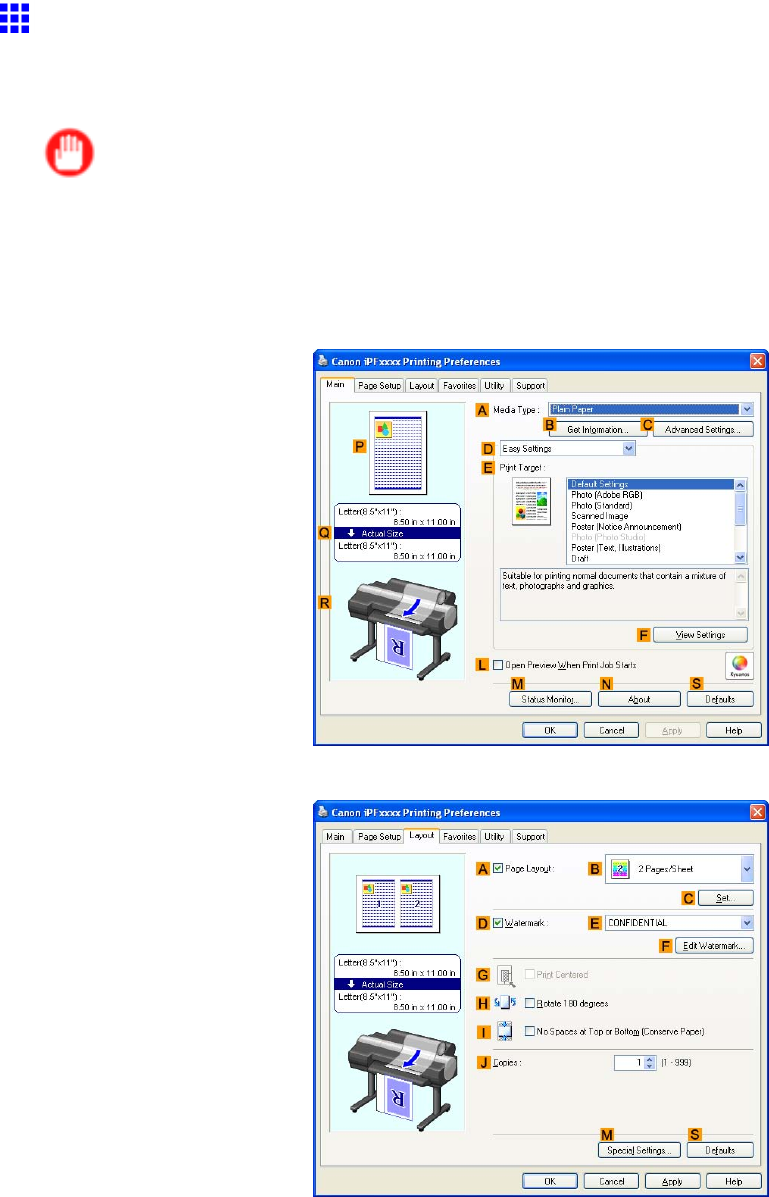
PosterArtist
Using PosterArtist to Compose Originals (W indows)
This topic describes how to use PosterArtist to compose originals from multiple applications, creating a poster
layout for printing.
Important
•PosterArtist (sold separately) must be installed to use this function.
1. Choose Print in the application menu.
2. Select the printer in the dialog box, and then open the printer driver dialog box. ( → P .390)
3. Make sure the Main sheet is displayed.
4. Click the Layout tab to display the Layout sheet.
5. Select the APage Layout check box.
6. Click in the Edit Using PosterArtist in the BPage Layout list.
7. When you attempt to print, PosterArtist starts up and the PageCapture window is displayed. (At
this point, the document will not be printed yet.)
8. Choose the page to load in PosterArtist .
428 Windows Software
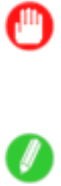
PosterArtist
9. Edit and rearrange the image in the PosterArtist window as desired.
Important
•Without closing the PosterArtist window , repeat steps 1-8 to arrange originals from multiple
applications on the same page.
Note
•For instructions on editing and rearranging images, refer to the PosterArtist Manual .
10. Print from the PosterArtist menu.
Windows Software 429
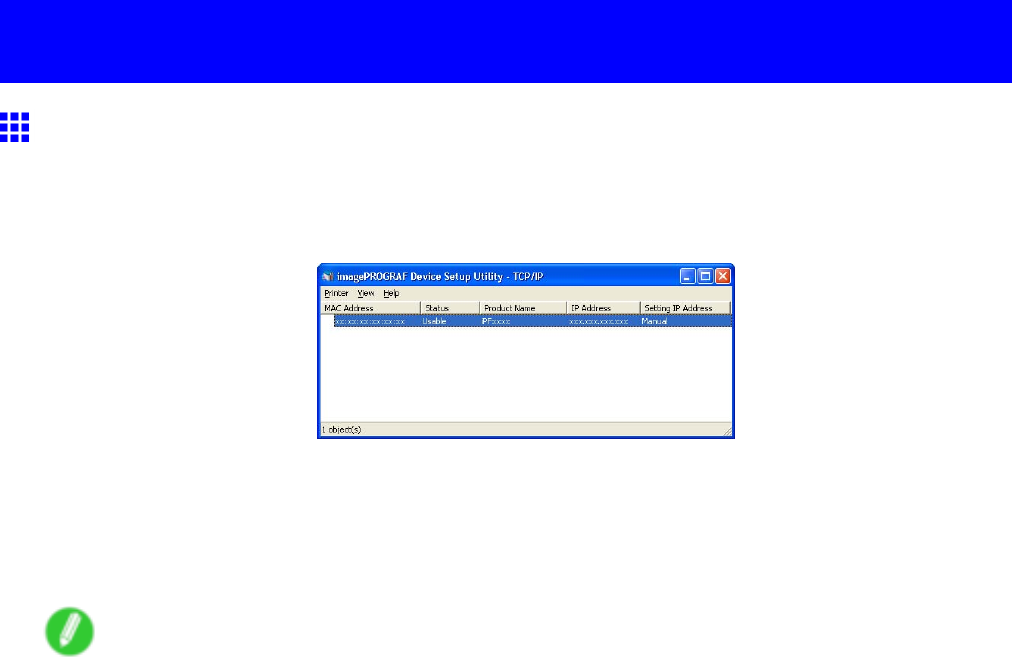
Device Setup Utility
Device Setup Utility
imagePROGRAF Device Setup Utility
imagePROGRAF Device Setup Utility is a utility to establish communication between the printer and
your computer by completing relevant settings. After the printer is installed, for example, you can use
imagePROGRAF Device Setup Utility to complete the network settings initially .
•Starting imagePROGRAF Device Setup Utility will show a list of printers found on the network. In this
list, select the printer (specically , the printer ’ s MAC address) that you want to set up, and then congure
the basic settings from your computer , such as the printer ’ s IP address and the network frame type.
•Y ou can see which printers are online in the network by checking the printer list. Communication
between your computer and these printers is possible.
Note
•W e recommend that your network or printer administrator complete the setup work using
imagePROGRAF Device Setup Utility .
•For details, refer to the imagePROGRAF Device Setup Utility help.
430 Windows Software
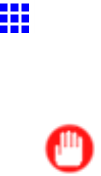
Device Setup Utility
Installing imagePROGRAF Device Setup Utility
Install imagePROGRAF Device Setup Utility from the User Software CD-ROM provided with the printer
as follows:
Important
•In Windows 2000/Windows XP/Windows Server 2003/Windows V ista/Windows Server 2008, you must
log on with administrative rights equivalent to the “Administrator” account.
1. Insert the User Software CD-ROM in the CD-ROM drive.
2. On the Setup Menu window , click Install Individual Software .
3. Click Install in imagePROGRAF Device Setup Utility .
4. Follow the instructions on the screen to proceed with the installation.
Windows Software 431

Device Setup Utility
Conguring the IP Address Using imagePROGRAF
Device Setup Utility
From a computer running Windows, you can use imagePROGRAF Device Setup Utility provided with the
printer to congure the printer ’ s IP address. This topic describes how to congure the IP address using
imagePROGRAF Device Setup Utility .
Important
•T o congure network settings, you must be logged in with administrative rights such as “Administrator”
account. W e recommend that your network administrator congure the network settings.
•For instructions on installing imagePROGRAF Device Setup Utility , see “Installing imagePROGRAF
Device Setup Utility”. (→P .431)
1. Start imagePROGRAF Device Setup Utility from the start menu.
2. In the Product Name list displayed, select the printer to congure.
3. Choose Protocol Settings from the Printer menu.
4. In the Setting IP Address list, choose Manual .
5. Enter the IP address assigned to the printer and click the Set button.
6. Click OK after the Conrmation message dialog box is displayed.
7. Exit imagePROGRAF Device Setup Utility .
Note
•T o congure the IP address automatically , choose Auto in the Setting IP Address list and select
DHCP ,BOOTP , or RARP .
•Y ou can also specify the subnet mask and default gateway .
432 Windows Software
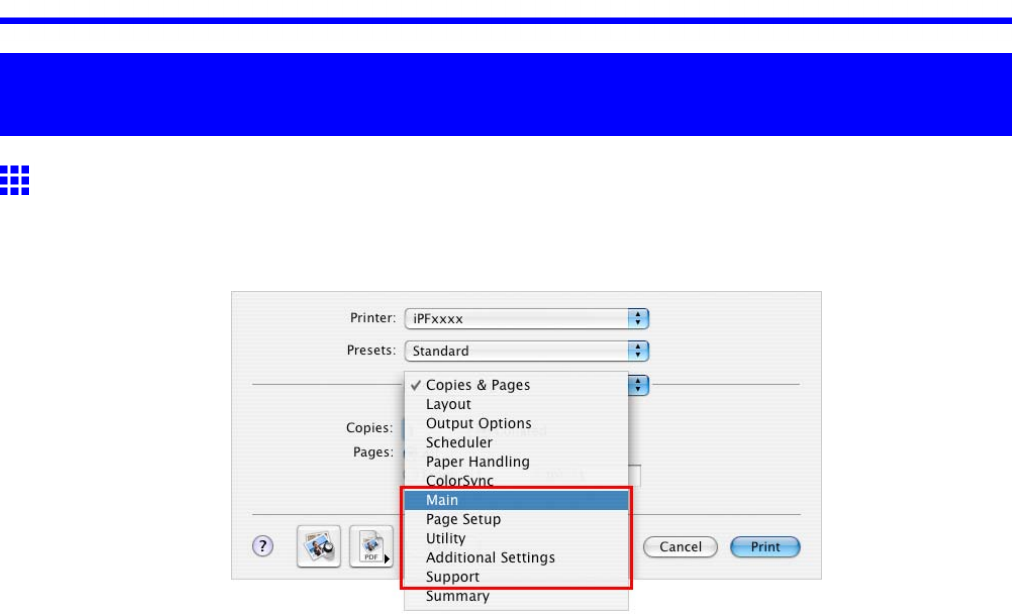
Printer Driver
Mac OS X Software
Printer Driver
Printer Driver Settings (Mac OS X)
For instructions on accessing the Mac OS X printer driver , refer to the following topics.
•Accessing the Printer Driver Dialog Box from Applications (Mac OS X) (→P .440)
For information on the Mac OS X printer driver settings, refer to the following topics.
•Main Pane (Mac OS X) (→P .441)
Y ou can specify the media type, color processing, print quality , print preview , and other settings. Choose
Easy Settings to specify basic print settings based on the printing application or Advanced Settings
to complete more detailed settings as desired.
•Paper Detailed Settings Dialog Box (Mac OS X) (→P .445)
•V iew Settings Dialog Box for the Printing Application (Mac OS X) (→P .446)
•Color Settings Pane: Color (→P .447)
•Matching Pane (→P .449)
•Color Settings Pane: Monochrome (Mac OS X) (→P .455)
•Gray Adjustment Pane (Mac OS X) (→P .456)
•Page Setup Pane (Mac OS X) (→P .457)
Y ou can specify the page size of the original, borderless printing, enlargement or reduction, the
orientation, the paper size and source, and automatic cutting.
•Utility Pane (Mac OS X) (→P .459)
Y ou can specify settings related to maintenance for the Printhead and feed amount, as well as settings
for Color imageRUNNER Enlargement Copy .
•Additional Settings Pane (Mac OS X) (→P .460)
Y ou can specify settings for how print jobs are sent to the printer .
•Support Pane (Mac OS X) (→P .461)
Y ou can view support information and the user ’ s manual.
With the imagePROGRAF Free Layout feature, you can arrange originals from various source applications
on a single page before printing. For details, see the Free Layout Guide .
With the imagePROGRAF Preview feature, you can check the layout before printing and adjust layout or size
settings while viewing a preview screen. For details, see the imagePROGRAF Preview Guide .
With the Color imageRUNNER Enlargement Copy feature, you can automatically enlarge and print scanned
originals from a Color imageRUNNER . For details, see the Color imageRUNNER Enlargement Copy Guide .
Mac OS X Software 433
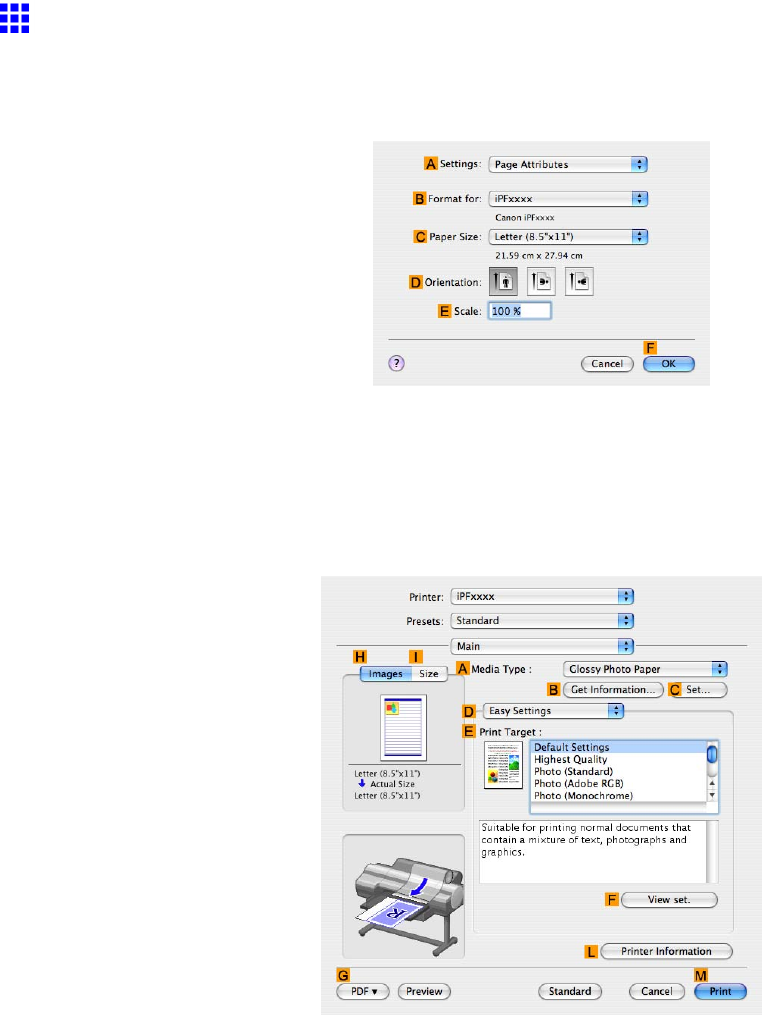
Printer Driver
Specifying Paper in the Printer Driver (Mac OS X)
If you have replaced the paper , you must complete the following settings in the printer driver .
1. Choose Page Setup from the application menu to display the Page Attributes dialog box.
2. Select the printer in the BFormat for list.
3. Choose the original size in the CPaper Size list.
4. Click FOK to close the dialog box.
5. Choose Print in the application menu.
6. Access the Main pane.
7. In the AMedia T ype list, select the type of paper that is loaded.
434 Mac OS X Software
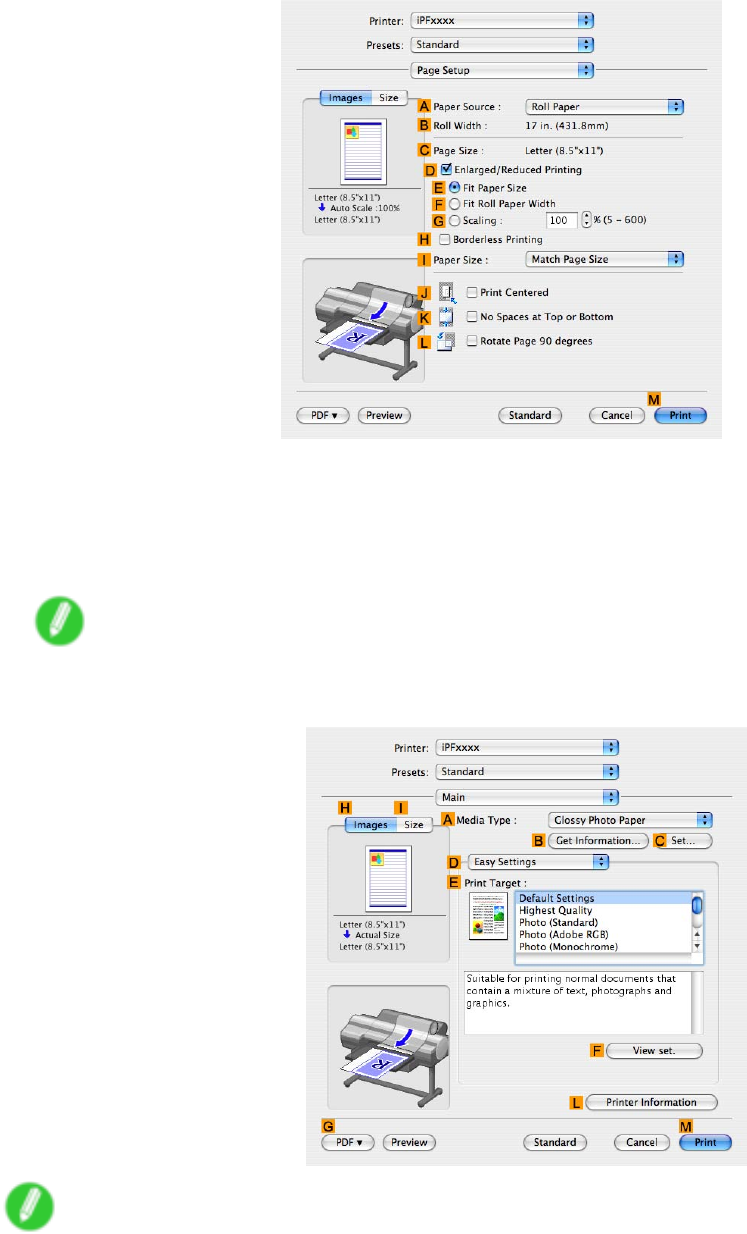
Printer Driver
8. Access the Page Setup pane.
9. In the APaper Source list, select how paper is supplied.
10. If you have selected Cut Sheet or Manual in APaper Source , make sure the size as selected in
Page Setup is displayed in CPage Size . If you have selected Roll Paper in APaper Source ,
make sure the width of the loaded roll is displayed in BRoll Paper W idth .
Note
•If the width of the roll loaded in the printer is not shown in BRoll Paper W idth , click LPrinter
Information on the Main pane to update the printer information.
Note
•A variety of settings are available in the printer driver to suit dif ferent printing applications.
For details on available printing conditions, see “Printer Driver Settings (Mac OS X)”. (→P .433)
Mac OS X Software 435
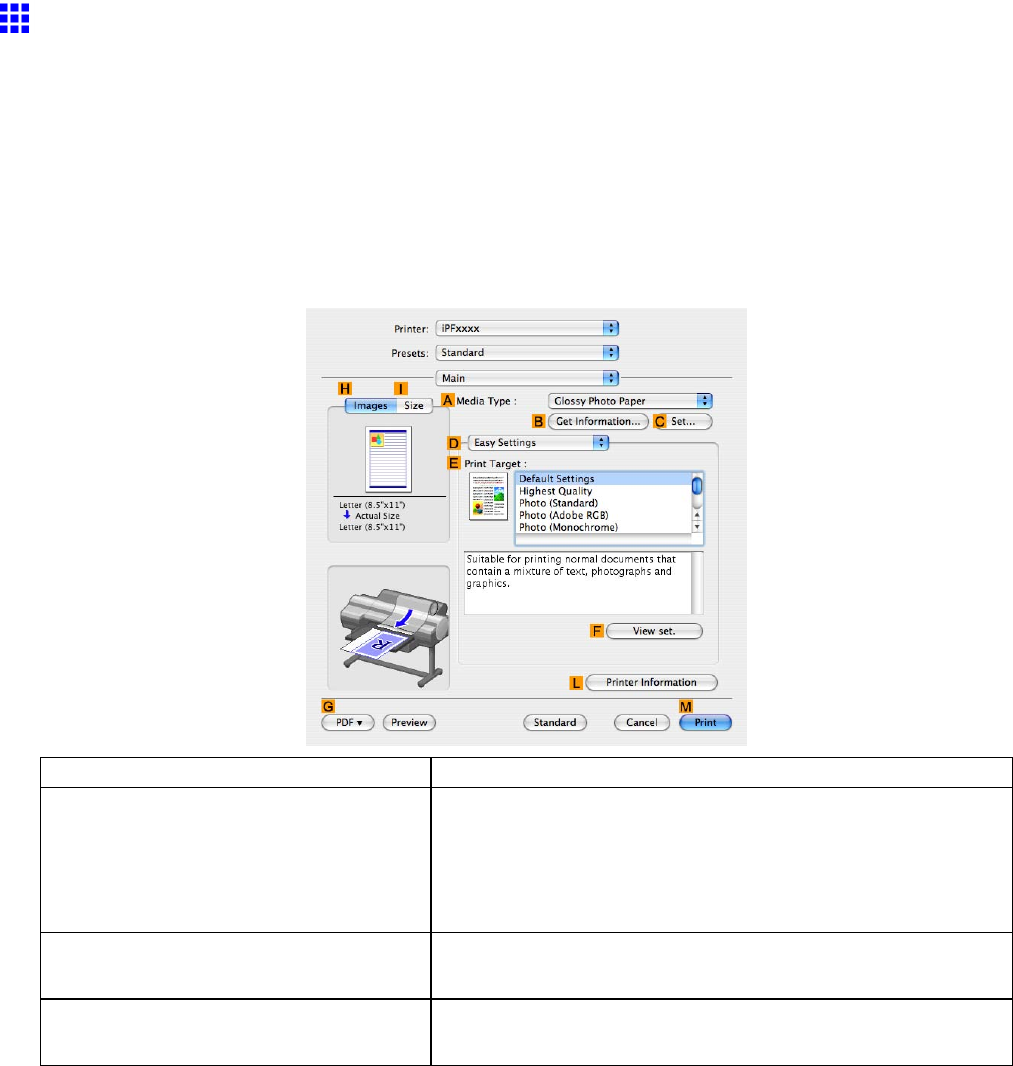
Printer Driver
Conrming Print Settings (Mac OS X)
There are two ways to conrm what printing conditions have been specied, as follows.
•Checking a preview of the settings (→P .436)
•Checking a print preview (→P .437)
Checking a preview of the settings
A preview of the settings is displayed on the left side of the Main ,Page Setup ,Utility , and Additional
Settings panes.By checking images and numerical values in the preview , you can conrm current settings for
the page size, orientation, paper source, and so on.
Display Area
Information Displayed
Pane displayed when the HImages tab
is clicked
On top, illustrations indicate the page size of the original, the
paper size, orientation, layout, borderless printing selection,
color mode, and other settings information.
Under this, the page size, paper size, and method and
percentage of enlargement or reduction is displayed.
Pane displayed when the ISize tab is
clicked
Paper size details are indicated numerically .
Pane with printer and paper illustrations Illustrations indicate the paper source, orientation, borderless
printing selection, and other settings information.
436 Mac OS X Software
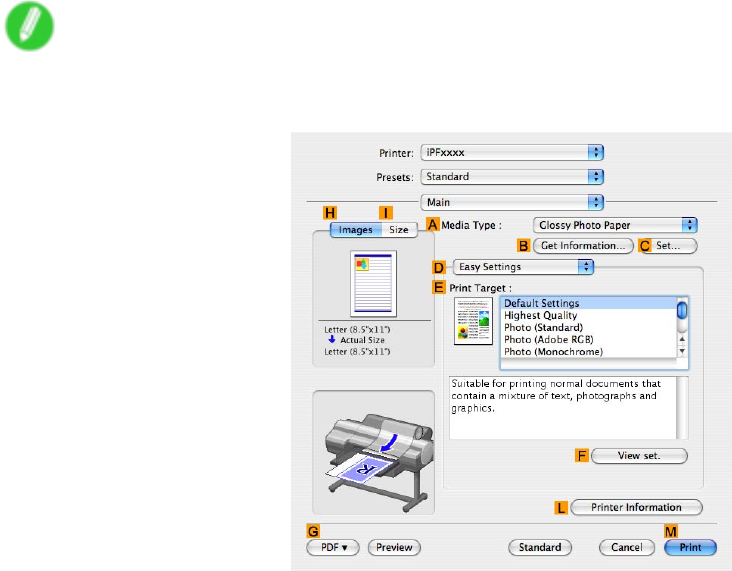
Printer Driver
Note
•T o conrm the Print T arget specied in Easy Settings , click FV iew set. on the Main pane to display
the V iew settings dialog box.
Checking a print preview
Y ou can check an image of the original just as it will be printed.
Conrming the image of print jobs beforehand helps prevent printing errors.
For details on print previews, see “Checking the Layout in a Preview Before Printing”. (→P .345)
Mac OS X Software 437
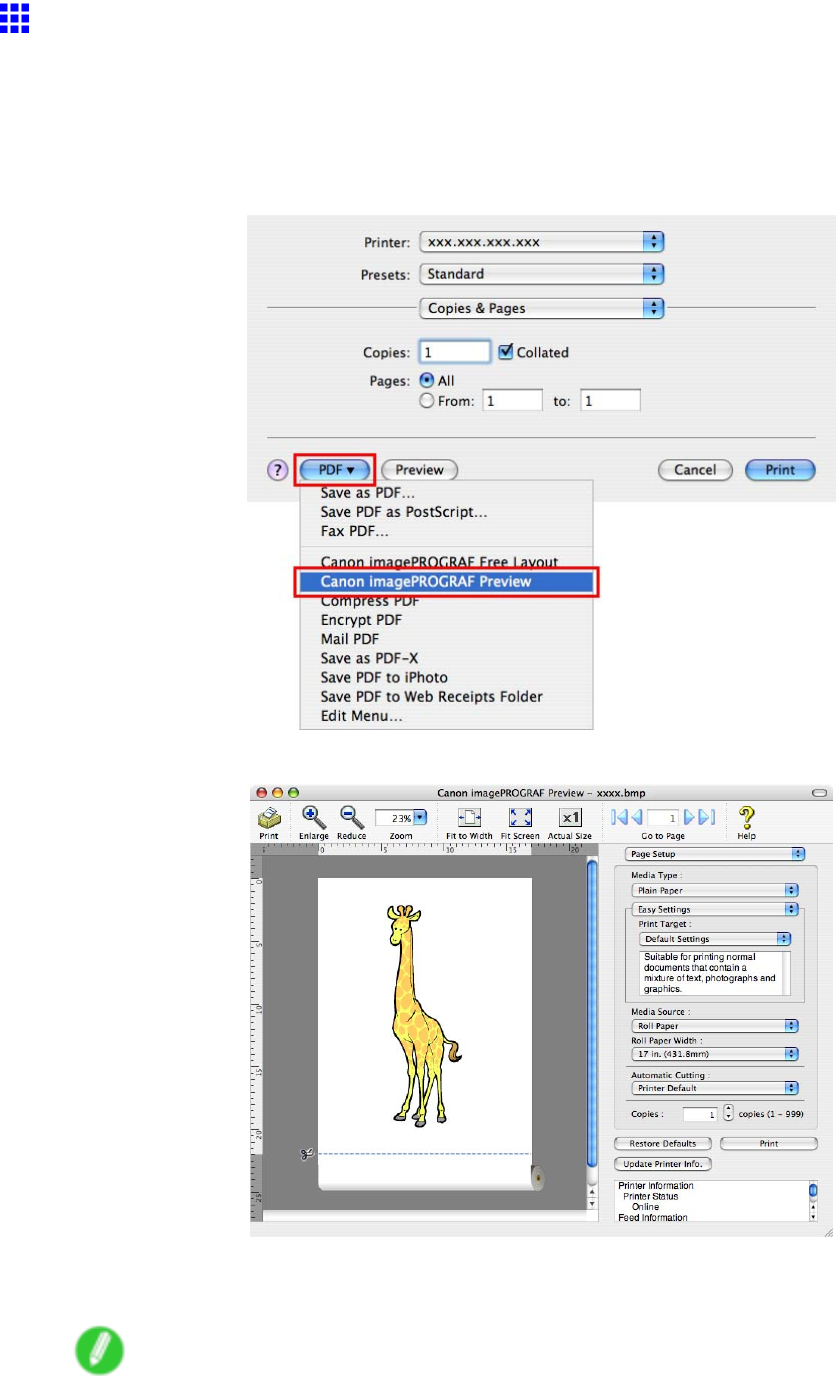
Printer Driver
Checking the Layout in a Preview Before Printing (Mac
OS X)
This topic describes how to check the layout before printing using the Preview function.
1. Choose Print in the application menu.
2. Click PDF and select Canon imagePROGRAF Preview .
3. The Canon imagePROGRAF Preview window is displayed.
4. Check the layout and adjust settings in the Canon imagePROGRAF Preview window as desired.
5. Print from the Canon imagePROGRAF Preview menu.
Note
•For details on imagePROGRAF Preview functions, refer to imagePROGRAF Preview Guide .
438 Mac OS X Software
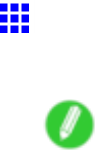
Printer Driver
Using Favorites (Mac OS X)
Y ou can use the Presets function in Mac OS X for favorite-based printing.
Note
•In the printing dialog box, click Save As in the Presets list to save the current print settings. This is a
standard feature of the operating system. For details, refer to the Mac OS documentation.
Mac OS X Software 439
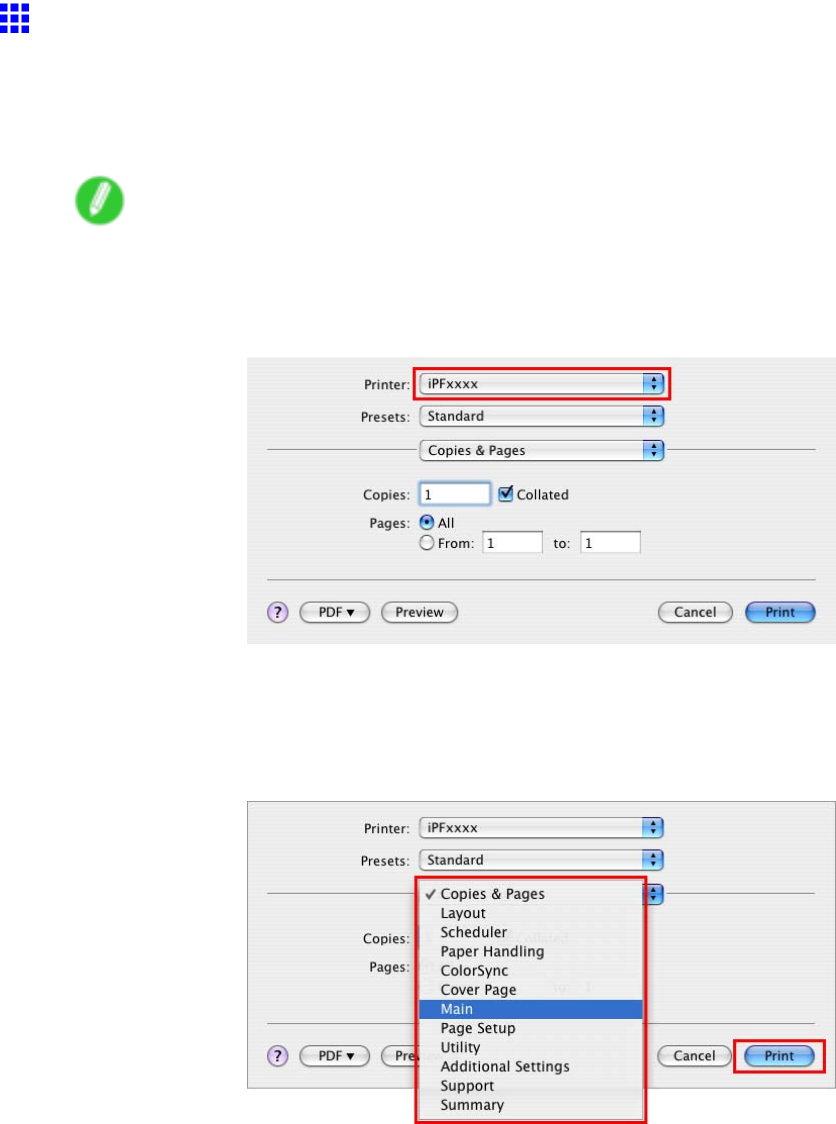
Printer Driver
Accessing the Printer Driver Dialog Box from
Applications (Mac OS X)
1. In the application software, select Print from the File menu to display the dialog box for printing
conditions.
Note
•This dialog box includes basic printing options and enables you to choose the printer , specify the
range of pages, number of copies, and so on.
2. Select the printer in the Printer list.
3. Click Print to start printing.
As shown in the following illustration, you can switch to other panes in this dialog box to complete
settings for various methods of printing, including enlarged and reduced printing, borderless
printing, and so on.
440 Mac OS X Software
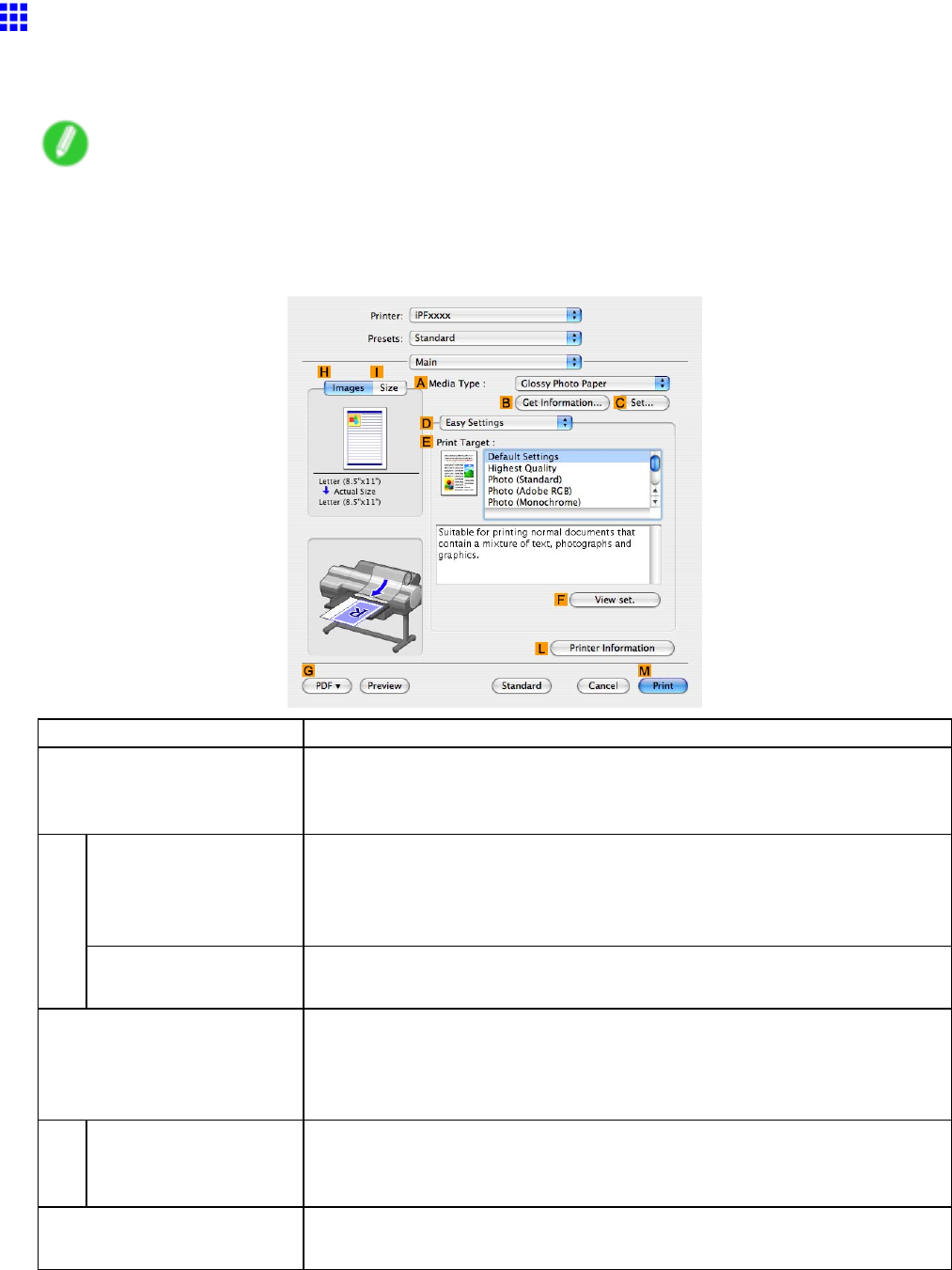
Printer Driver
Main Pane (Mac OS X)
The following settings are available on the Main pane. For details on settings items, refer to the printer
driver help le.
Note
•On the Main pane, choose Easy Settings to specify basic print settings based on the print target, or
switch to Advanced Settings to complete more detailed settings as desired.
Conguration using Easy Settings
Setting Item Description
AMedia T ype
Select the type of paper .
For information on the types of paper the printer supports, refer to the Paper
Reference Guide . ( → P .104)
BGet Information Click to display the Get Information dialog box, which shows the types of
paper specied on the printer for each feed source. When you select a
feed source, your selection is applied to the printer driver settings for the
feed source and type of paper .
CSet
Click to display the Paper Detailed Settings dialog box for ink drying time
and other detailed settings based on the type of paper .
EPrint T arget Choose presets that match the type of document to be printed.
Printing Photos and Images (→P .162)
Printing Line Drawings and T ext (→P .187)
Printing Of ce Documents (→P .193)
FV iew set. Click to display the V iew settings dialog box, which enables you to conrm
the settings for the selected item from the EPrint T arget list or change the
order of items listed in EPrint T arget .
LPrinter Click to display the Printer dialog box, which indicates the ink levels and
gives other information about the printer .
Mac OS X Software 441
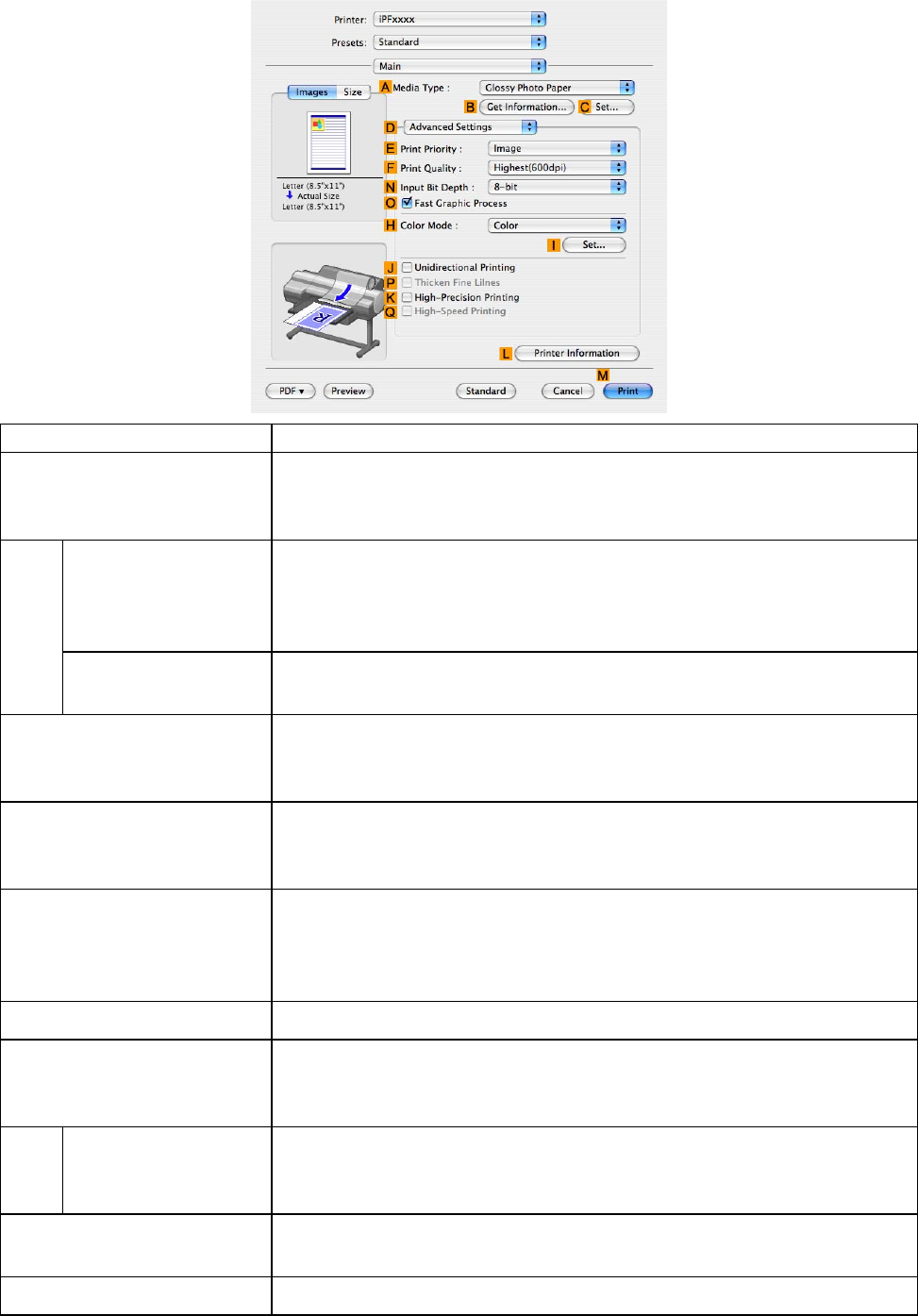
Printer Driver
Conguration using Advanced Settings
Setting Item Description
AMedia T ype
Select the type of paper .
For information on the types of paper the printer supports, refer to the Paper
Reference Guide . ( → P .104)
BGet Information Click to display the Paper Information on Printer dialog box, which shows
the types of paper specied on the printer for each feed source. When you
select a feed source, your selection is applied to the printer driver settings
for the feed source and type of paper .
CSet
Click to display the Paper Detailed Settings dialog box for ink drying time
and other detailed settings based on the type of paper .
EPrint Priority Choose the graphic elements that you want to emphasize for printing.
Giving Priority to Particular Graphic Elements and Colors for Printing
(→P .212)
FPrint Quality Choose the level of print quality .
Giving Priority to Particular Graphic Elements and Colors for Printing
(→P .212)
NInput Bit Depth Choose the levels of gradation in print data, either 8-bit or 16-bit . Optimal
results when printing data with rich gradation are possible by choosing
16-bit . For example, this option is particularly suited to printing images
created after specifying 16 bits per channel in Photoshop.
OFast Graphic Process
Select this option to print faster than usual, when possible.
HColor Mode Choose the color mode.
Giving Priority to Particular Graphic Elements and Colors for Printing
(→P .212)
ISet Click to display the Color Settings dialog box for more advanced color
settings.
Adjusting the Color in the Printer Driver (→P .203)
JUnidirectional Printing Although unidirectional printing is slower , it can help prevent misaligned
lines and ensure better results.
PThicken Fine Lines Activate this option to print ne lines more distinctly .
442 Mac OS X Software
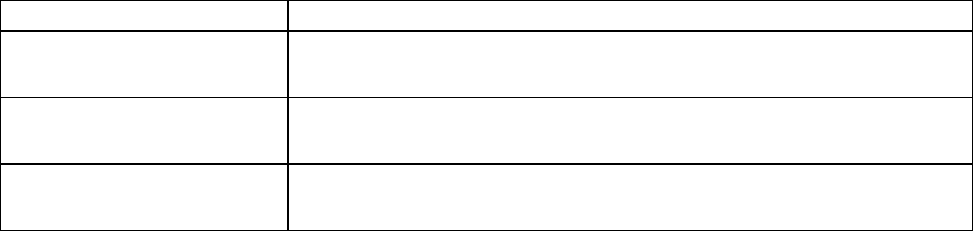
Printer Driver
Setting Item Description
KHigh-Precision Printing Select this option for printing at the highest level of quality . However , this
takes more time than regular printing.
QHigh-Speed Printing
Select this option for printing at the highest speed. Printing in this mode is
faster and consumes less ink, but the printing quality is lower .
LPrinter Click to display the Printer dialog box, which indicates the ink levels and
gives other information about the printer .
Mac OS X Software 443
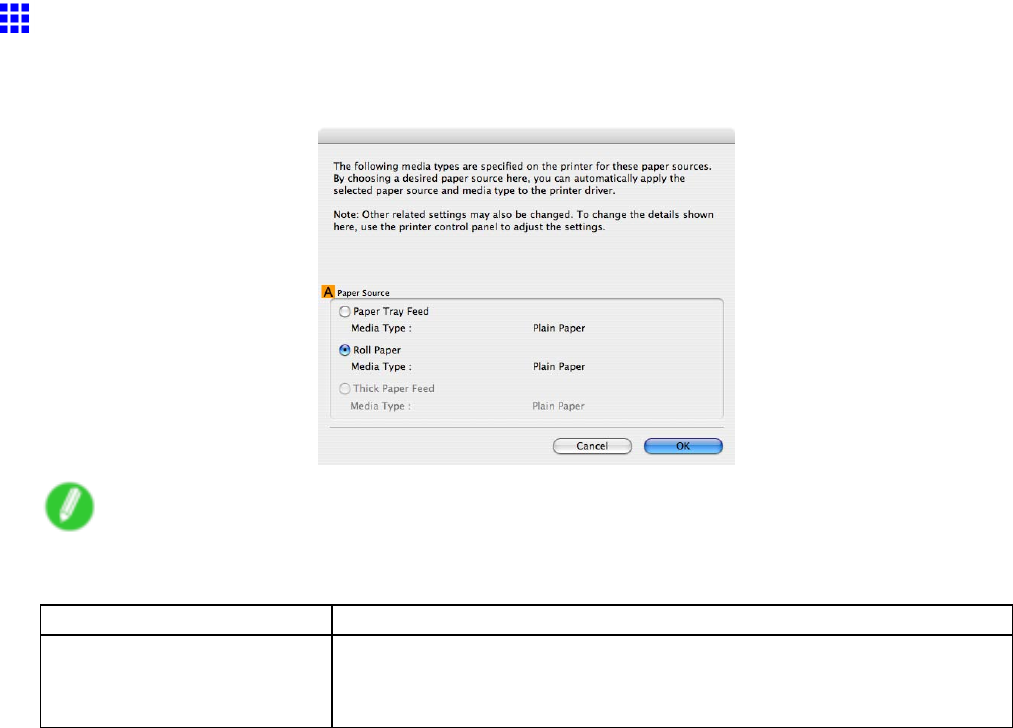
Printer Driver
Paper Information on Printer Dialog Box (Mac OS X)
On the Paper Information on Printer dialog box, you can obtain information on the paper in the printer and
congure printer driver media type setting.
Note
•T o display the Paper Information on Printer dialog box, on the Main pane, click Get Information by
Media T ype . ( → P .441)
Setting Item Description
APaper Source
Shows the Paper Source supported by the printer , as well as the type of
paper loaded. T o update the media type setting in the printer driver , select
the desired Paper Source option and click OK .
444 Mac OS X Software
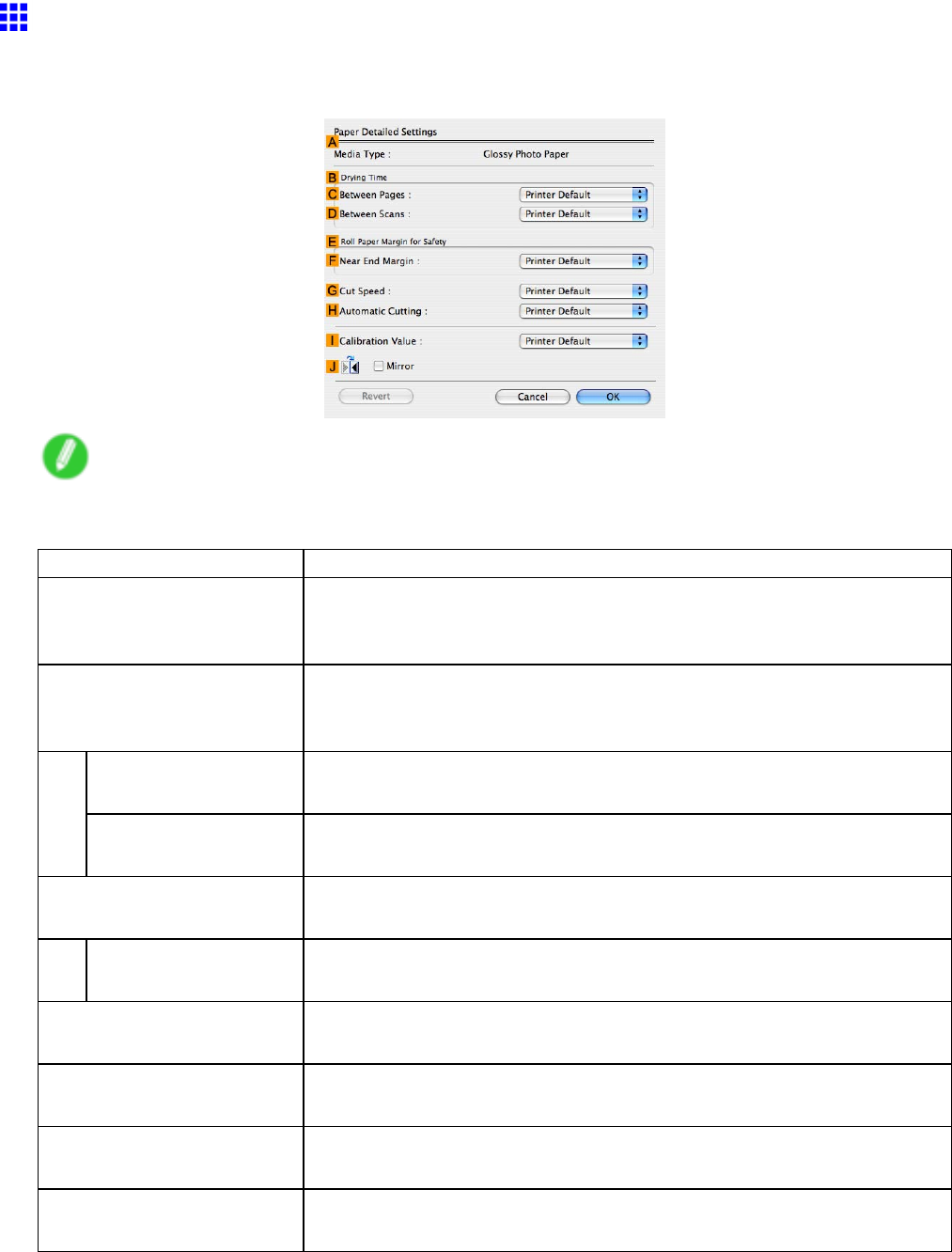
Printer Driver
Paper Detailed Settings Dialog Box (Mac OS X)
The Paper Detailed Settings dialog box of fers the following settings. For details on settings items, refer to
the printer driver help.
Note
•T o display the Paper Detailed Settings dialog box, on the Main pane, click Settings by Media
T ype . ( → P .441)
Setting Item Description
AMedia T ype
Select the paper type.
For information on the types of paper the printer supports, refer to the Paper
Reference Guide . ( → P .104)
BDrying T ime Specify the time that the printer waits for ink to dry , as needed. The Drying
T ime setting is only valid for rolls.
( → P .130)
CBetween Pages
Specify the time the printer waits after printing a page until ejecting the
paper , as needed.
DBetween Scans Specify the time the printer waits after printing a line on the page until
printing the next line, as needed.
ERoll Paper Margin for
Safety
Y ou can specify the length of a margin on the leading edge of paper to
ensure that paper susceptible to curling is held rmly against the Platen .
FNear End Margin Specify the length of the Near End Margin (the leading edge margin) of the
roll, as needed.
GCut Speed
Select the speed of automatic cutting, as needed. Y ou can adjust this setting
if paper is not cut well when automatic cutting is used.
HAutomatic Cutting Y ou can activate or deactivate Automatic Cutting and printing of cut lines,
as desired. In this list, specify Y es ,No , or Print Cut Guideline .
ICalibration V alue Y ou can specify whether to apply the results of calibration performed on the
printer to image processing.
JMirror Specify whether to print a mirror image, as needed. Select this option to print
a version of the document or image with the left and right sides inverted.
Mac OS X Software 445
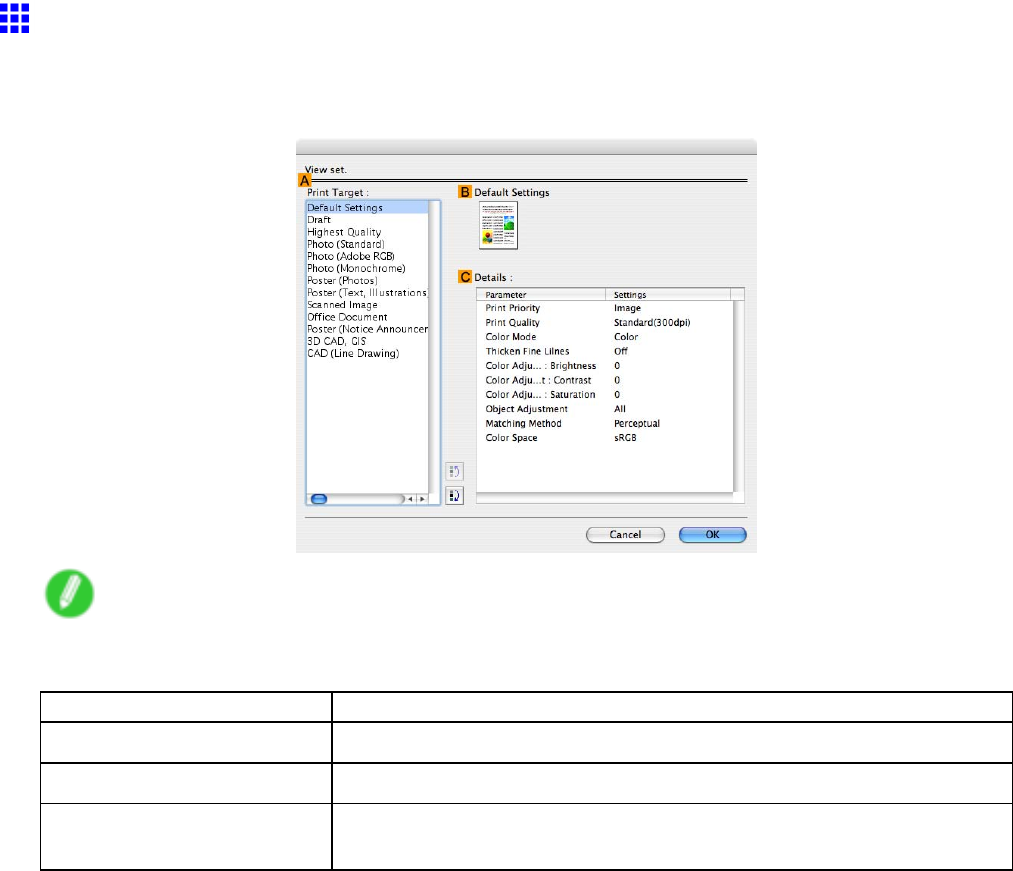
Printer Driver
V iew Settings Dialog Box for the Printing Application
(Mac OS X)
In the V iew Settings dialog box, you can check details of the selected printing application.
Note
•T o display the V iew Settings dialog box, on the Main pane, click V iew Settings by Print T arget .
( → P .441)
Setting Item Description
APrint T arget
Shows all Print T arget options (settings items for the printing application).
BName Identies the item selected in Print T arget by its name and an icon.
CDetails
Here, you can conrm detailed settings values for each item selected in
the Print T arget list.
446 Mac OS X Software
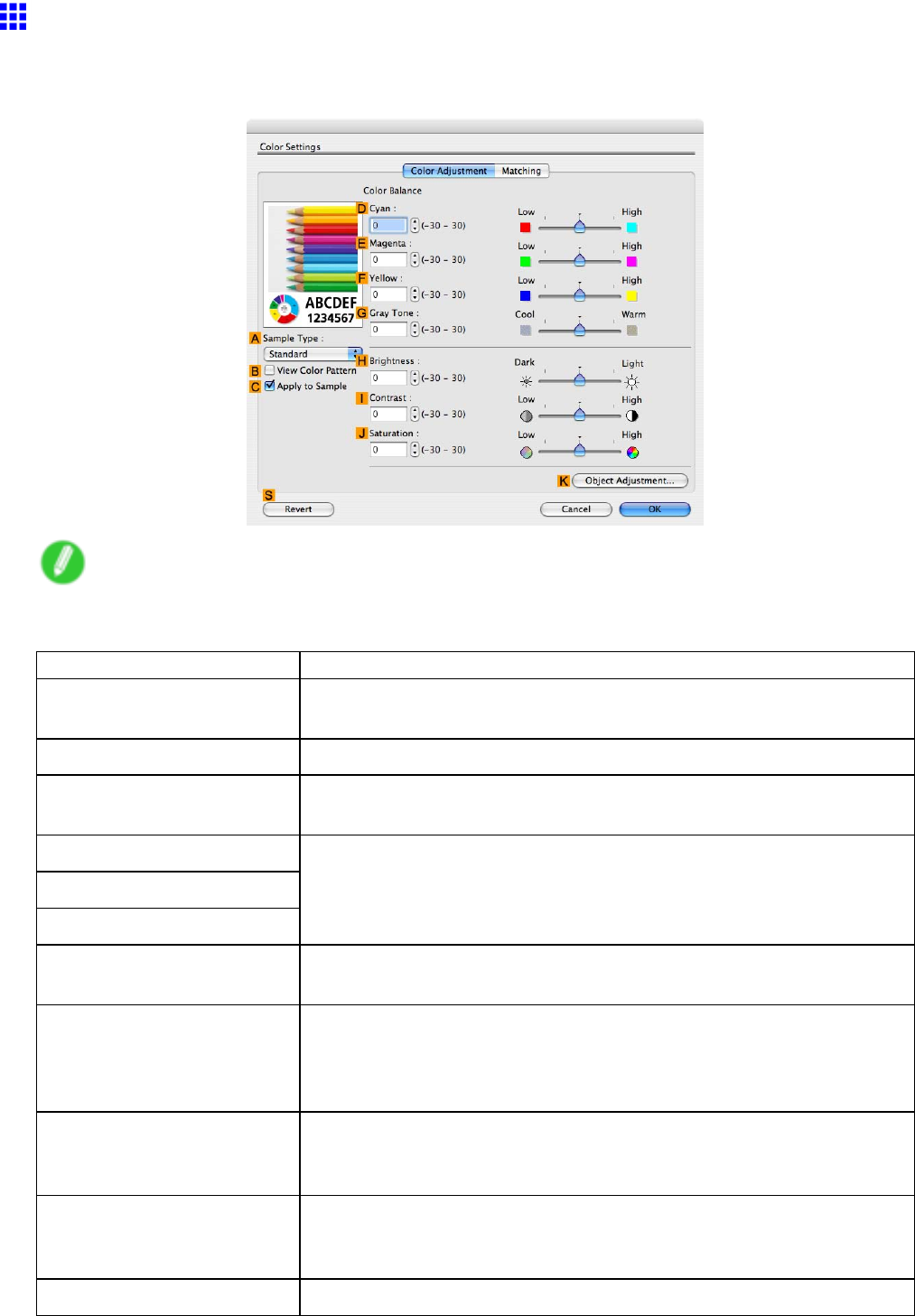
Printer Driver
Color Settings Pane: Color
If the color tone as printed is not as you expected, you can adjust it on the Color Adjustment pane.
Note
•T o display the Color Adjustment pane, on the Main pane click Color Settings by Color Mode in
Advanced Settings . ( → P .441)
Setting Item Description
ASample T ype
Choose a sample image from Standard ,Portrait ,Landscape , or
Graphics .
BV iew Color Pattern Clicking to select this check box will display the color pattern.
CApply to Sample
Clicking to select this check box will apply the revised settings to the
sample image.
DCyan
EMagenta
FY ellow
Fine-tune color tones by adjusting the levels of each color .
GGray T one
Adjust the color tone of grays as desired. Choose Cool Black (tinged with
blue) or W arm Black (tinged with red).
HBrightness Adjust the overall image brightness as desired. Y ou can adjust the
brightness if the printed document is lighter or darker than the original
image (that is, the original photo that was scanned or the original graphic
as it appears on the computer screen).
IContrast Adjust the contrast of the darkest and lightest portions relative to each
other , as desired. Increasing the Contrast makes images sharper , and
reducing the Contrast softens images.
JSaturation Adjust the color intensity as desired. Increasing the Saturation setting
makes colors more vivid, and reducing the Saturation makes colors more
subdued.
KObject Adjustment Choose Images ,Graphics , or T ext as the object of adjustment.
Mac OS X Software 447
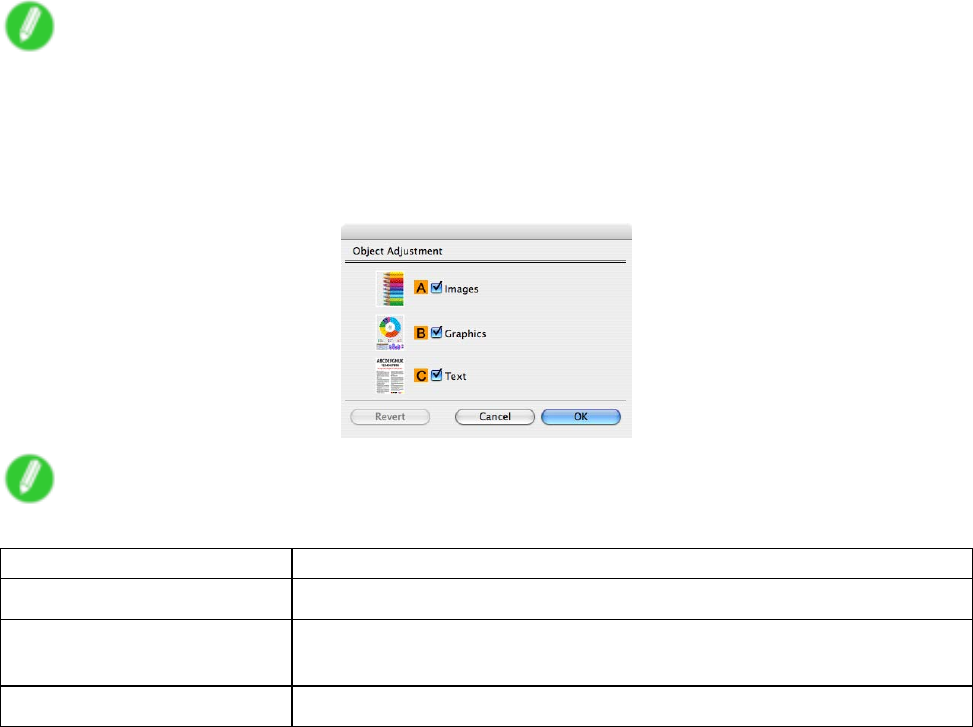
Printer Driver
Note
•For details on settings items, see “Adjusting the Color in the Printer Driver”. (→P .203)
Object Adjustment dialog box
In the Object Adjustment dialog box, you can specify what type of print jobs to apply color adjustment to. If
an original comprises images, graphics, and text, you can specify which portion to apply color adjustment to.
Note
•T o display the Object Adjustment dialog box, click Object Adjustment on the Color Adjustment panel.
Setting Item Description
AImages
Select this option to apply color adjustment to image areas, such as photos.
BGraphics Select this option to apply color adjustment to graphics, such as lines and
circles.
CT ext
Select this option to apply color adjustment to text.
448 Mac OS X Software
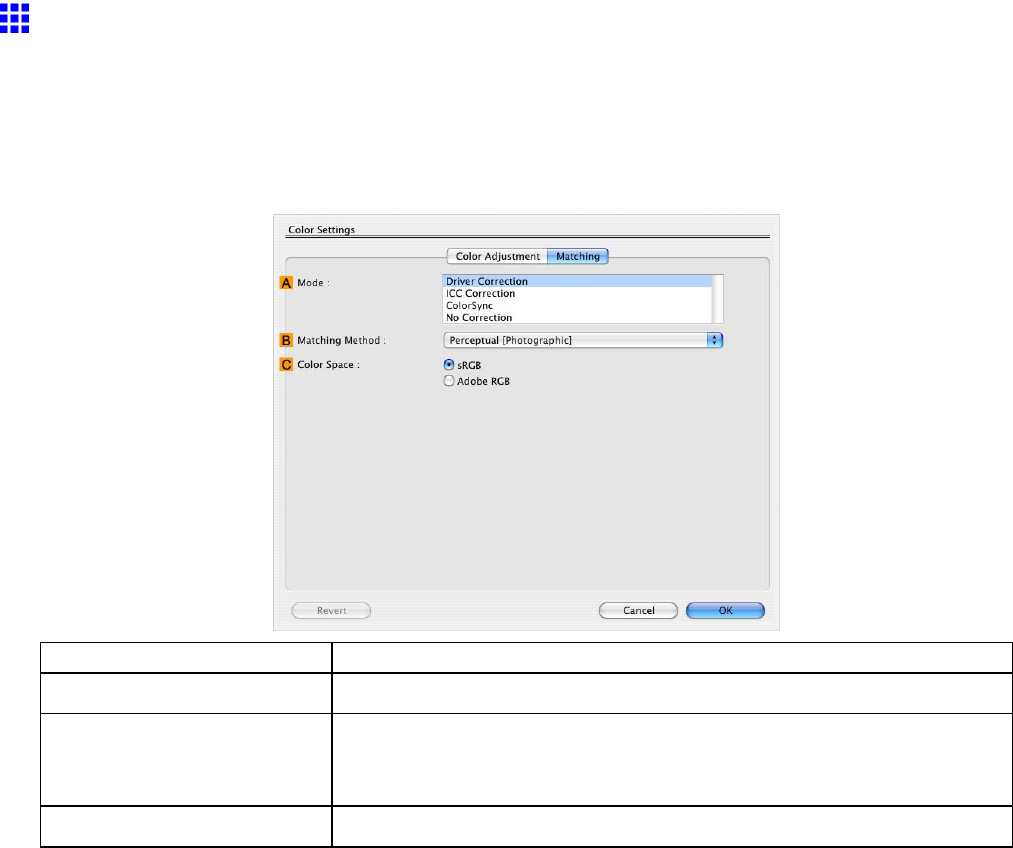
Printer Driver
Matching Pane
On the Matching pane, you can specify color matching to compensate for dif ferences in the appearance of
colors on various devices.
Driver Matching Mode (Using Mac OS X 10.2.8 - 10.3.9)
Setting Item Description
AMatching Mode
Select the color matching mode to use, as desired.
BMatching Method Select the color matching method that suits the document to be printed.
V arious Matching Method options are available depending on your
selection in Matching .
CColor Space
Select the applicable color space as desired.
Mac OS X Software 449
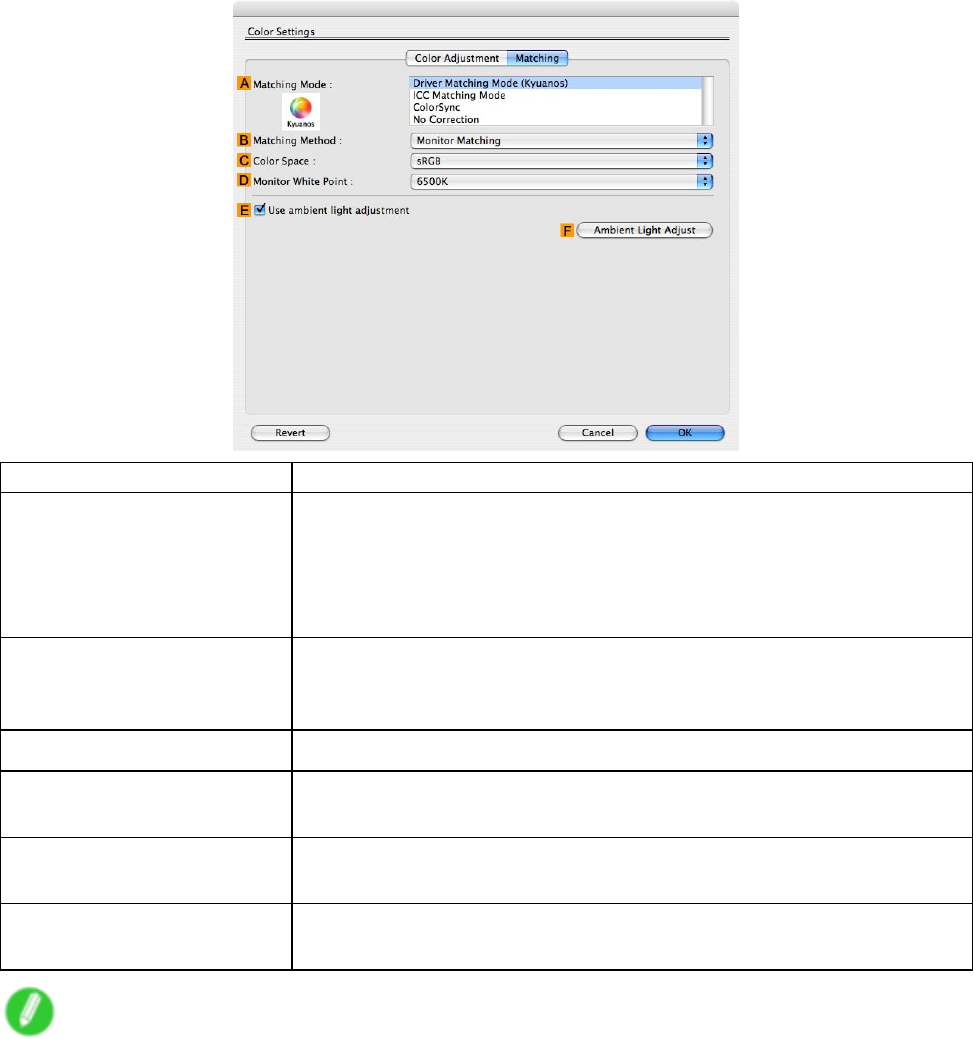
Printer Driver
Driver Matching Mode (Kyuanos) (Using Mac OS X 10.4 or later)
The following options are available when you select Driver Matching Mode (Kyuanos) in the Matching
Mode list.
Setting Item Description
AMatching Mode
Select the color matching mode to use, as desired.
Normally , select Driver Matching Mode . For color matching based on ICC
proles, select ICC Matching Mode depending on your color matching
system. If you prefer not to use color matching based on the printer driver ,
select No Correction .
BMatching Method Select the color matching method that suits the document to be printed.
V arious Matching Method options are available depending on your
selection in Matching .
CColor Space
Select the applicable color space as desired.
DMonitor White Point Enter the color temperature set on the monitor .
Displayed when the Matching Method is set to Monitor Matching .
EUse ambient light
adjustment
Select this option for adjustment of colors to suit the ambient light in the
viewing environment.
FAmbient Light Adjust Click to display the Ambient Light Adjust dialog box, which enables you
to complete settings for printing to match the ambient light.
Note
•T o display the Matching pane, on the Main pane, click Color Settings by Color Mode in Advanced
Settings , and then click the Matching pane. ( → P .441)
450 Mac OS X Software
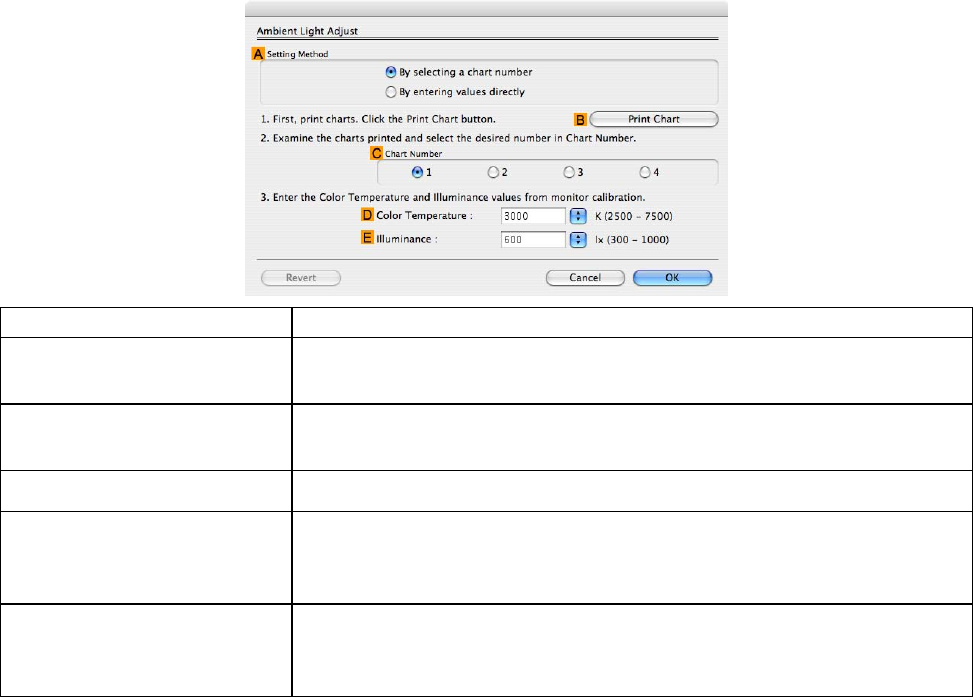
Printer Driver
Ambient Light Adjust
When you select By selecting a chart number in Setting Method
Setting Item Description
ASetting Method
Y ou can choose conguration based on the printed Chart or based on
using the i1 colorimeter .
BPrint Chart Click to start the Light Source Check T ool , for printing Chart . The Light
Source Check T ool must be installed to use this function.
CChart Number
In Chart , select the number of the pattern with your desired colors.
DColor T emperature Enter the Color T emperature measured during monitor calibration.
Displayed when the Matching Method is set to Monitor Matching on
the Matching pane.
EIlluminance Enter the Illuminance measured during monitor calibration. Displayed
when the Matching Method is set to Monitor Matching on the Matching
pane.
Mac OS X Software 451
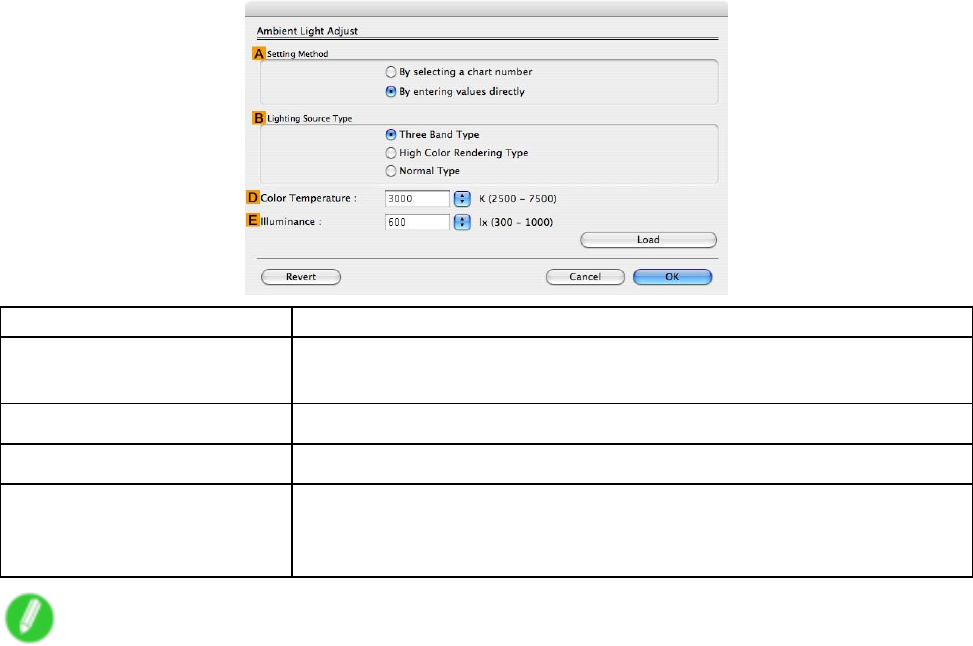
Printer Driver
When you select By entering values directly in Setting Method
Setting Item Description
ASetting Method
Y ou can choose conguration based on the printed Chart or based on
using the i1 colorimeter .
BLighting Source T ype Select the light source measured using the i1 colorimeter .
DColor T emperature Enter the Color T emperature measured using the i1 colorimeter .
EIlluminance Enter the Illuminance measured using the i1 colorimeter .
Displayed when the Matching Method is set to Monitor Matching on
the Matching pane.
Note
•For details on settings items, see “Adjusting the Color in the Printer Driver”. (→P .203)
452 Mac OS X Software
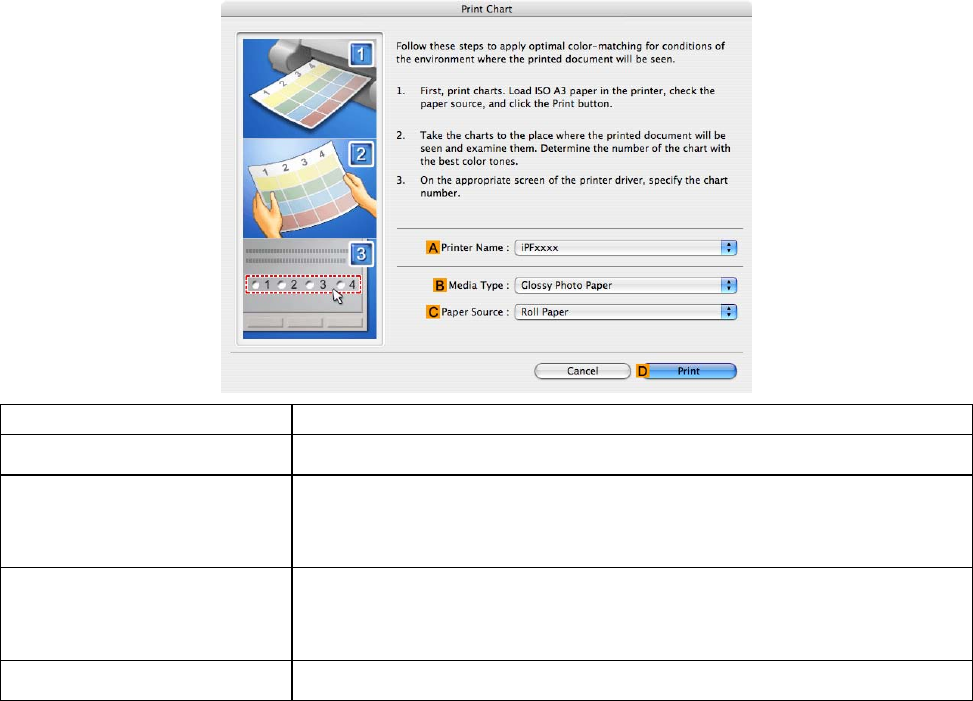
Printer Driver
Light Source Check T ool
The Light Source Check T ool enables you to print Chart .
Setting Item Description
APrinter Name
The printer name is displayed here.
BMedia T ype Select the paper type. For information on the types of paper compatible
with Driver Matching Mode (Kyuanos) , refer to the Paper Reference
Guide . ( → P .104)
CPaper Source
Choose the paper source, as desired.
Options displayed in the list vary depending on the selection in Media T ype
in the Main pane.
DPrint Click to print the Chart .
Mac OS X Software 453
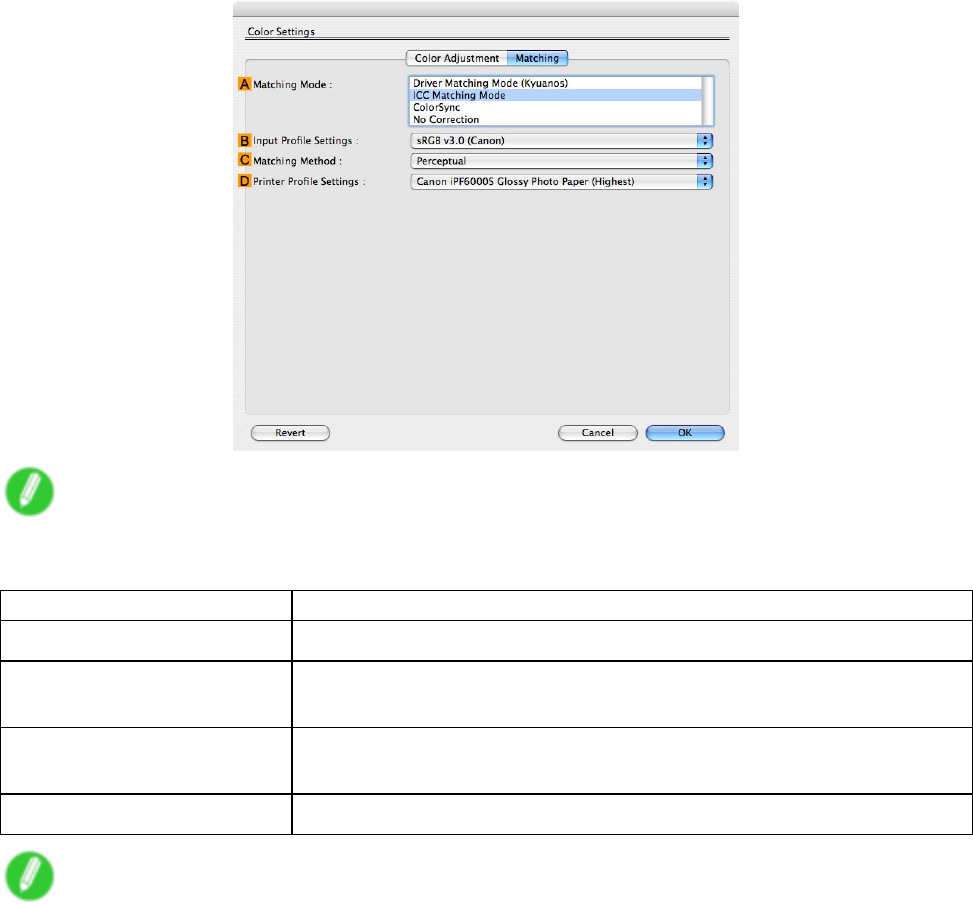
Printer Driver
ICC Matching Mode
The following options are available when you select ICC Matching Mode , in the Matching Mode list.
Note
•T o display the Matching pane, on the Main pane, click Color Settings by Color Mode in Advanced
Settings , and then click the Matching pane. ( → P .441)
Setting Item
Description
AMatching Mode
Select the color matching mode to use, as desired.
BInput Prole Settings Y ou can choose Input Prole .
V arious options are available depending on your selected Matching Mode .
CMatching Method
Y ou can choose Matching Method .
V arious options are available depending on your selected Matching Mode .
DPrinter Prole Settings Specify the printer prole as desired.
Note
•For details on settings items, see “Adjusting the Color in the Printer Driver”. (→P .203)
454 Mac OS X Software
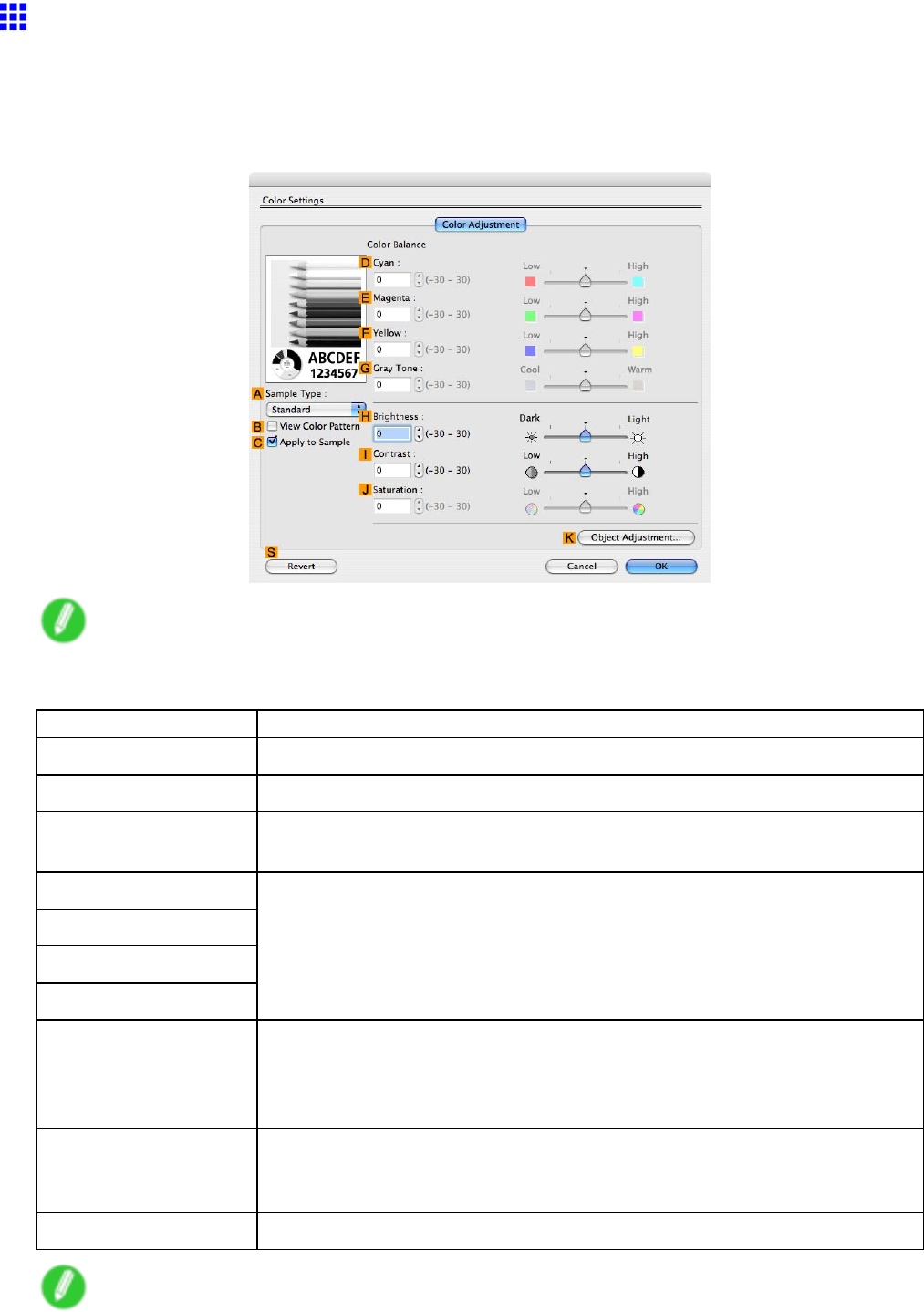
Printer Driver
Color Settings Pane: Monochrome (Mac OS X)
The following settings are available on the Color Settings pane for monochrome printing.
Color Adjustment pane: Monochrome
On the Color Adjustment pane for monochrome printing, you can adjust the brightness and contrast.
Note
•T o display the Color Adjustment pane, on the Main pane, click Color Settings in Advanced Settings .
( → P .441)
Setting Item Description
ASample T ype
Choose a sample image from Standard ,Portrait ,Landscape , or Graphics .
BV iew Color Pattern Clicking to select this check box will display the color pattern.
CApply to Sample
Clicking to select this check box will apply the revised settings to the sample
image.
DCyan
EMagenta
FY ellow
GGray T one
Not available.
HBrightness Adjust the overall image brightness as desired. Y ou can adjust the brightness
if the printed document is lighter or darker than the original image (that is, the
original photo that was scanned or the original graphic as it appears on the
computer screen).
IContrast Adjust the contrast of the darkest and lightest portions relative to each other ,
as desired. Increasing the Contrast makes images sharper , and reducing the
Contrast softens images.
JSaturation Not available.
Note
•For details on settings items, see “Adjusting the Color in the Printer Driver”. (→P .203)
Mac OS X Software 455
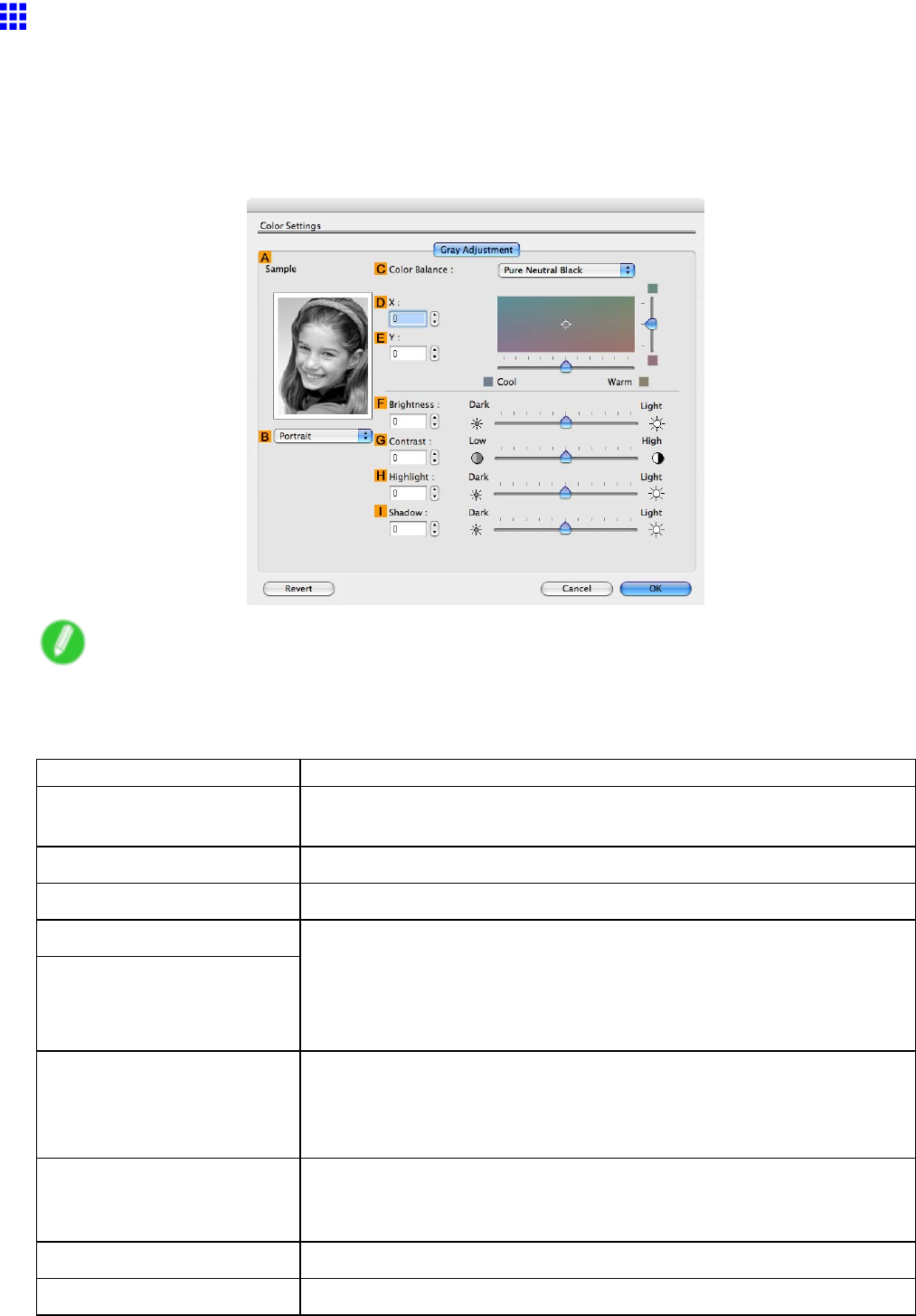
Printer Driver
Gray Adjustment Pane (Mac OS X)
The following settings are available on the Gray Adjustment pane.
Gray Adjustment
On the Gray Adjustment pane, you can adjust the color balance, brightness, contrast, and other image
qualities.
Note
•T o display the Gray Adjustment pane, on the Main Pane (Mac OS X) (→P .441) , select Monochrome
(Photo) by Color Mode in Advanced Settings , and then click Color Settings .
•Monochrome (Photo) is not available for all types of paper .
Setting Item Description
ASample
The image at left is updated to reect any changes you make to setting
items on the sheet, enabling you to check the results of adjustment.
BSample List Select a sample image, as desired.
CColor Balance
Click the list to select a color balance that suits the printing application.
DX
EY
Adjust the color balance as you check the color tone in the adjustment area.
Y ou can adjust the square area in the center by clicking or dragging it.
Drag the vertical or horizontal scroll bars for adjustment, as desired.
Y ou can click the arrows by the X (horizontal) and Y (vertical) boxes or
enter the values directly .
FBrightness Adjust the overall image brightness as desired. Y ou can adjust the
brightness if the printed document is lighter or darker than the original
image (that is, the original photo that was scanned or the original graphic
as it appears on the computer screen).
GContrast
Adjust the contrast of the darkest and lightest portions relative to each
other , as desired. Increasing the Contrast makes images sharper , and
reducing the Contrast softens images.
HHighlight Adjust the brightness of the lightest portion.
IShadow Adjust the brightness of the darkest portion.
456 Mac OS X Software
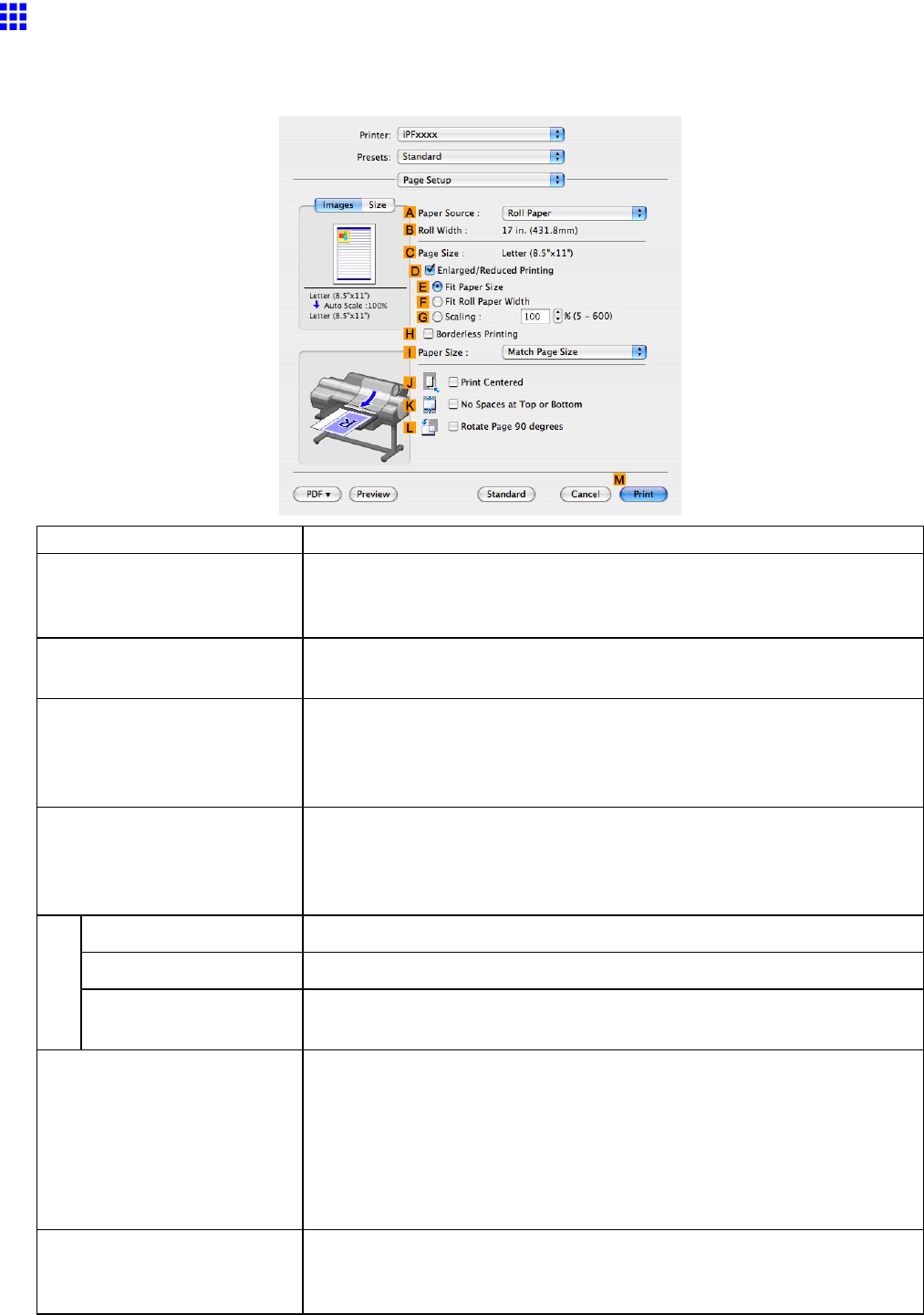
Printer Driver
Page Setup Pane (Mac OS X)
The following settings are available on the Page Setup pane. For details on settings items, refer to the
printer driver help.
Setting Item Description
APaper Source
Choose how paper is supplied.
Options displayed in the list vary depending on the selection in AMedia
T ype in the Main pane.
BRoll Paper W idth Displays the paper width of the roll loaded in the printer . Unknown is
displayed if the printer cannot detect the roll paper width.
CPage Size
Displays the size of the original, as specied in the page settings of the
application.
For details on page sizes available in the application. see “Paper Sizes”.
(→P .109)
DEnlarged/Reduced Printing Choose from the following options when this setting is activated.
Resizing Originals to Match the Paper Size (→P .229)
Resizing Originals to Fit the Roll Width (→P .235)
Resizing Originals by Entering a Scaling V alue (→P .241)
EFit Paper Size Resizes the document image to match the paper size.
FFit Roll Paper W idth Resizes the document image to match the roll width.
GScaling
Resizes the document image based on a specied scaling value. Enter a
value in a range of “5-600.”
HBorderless Printing
Borderless printing is available if Roll Paper is selected in the APaper
Source list.
Activate this setting for borderless printing to match the size and width
of the paper .
Borderless Printing on Paper of Equivalent Size (→P .266)
Borderless Printing by Resizing Originals to Fit the Roll Width (→P .273)
Borderless Printing at Actual Size (→P .259)
IPaper Size Choose the size of the paper you will print on.
Click Display all selections for Paper Size to list available sizes.
For details on available paper sizes, see “Paper Sizes”. (→P .109)
Mac OS X Software 457
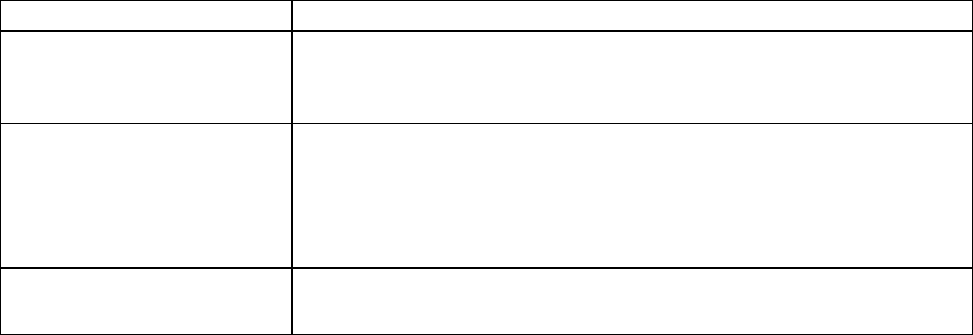
Printer Driver
Setting Item Description
JPrint Centered Activate this setting to print document images in the center of the paper .
Printing Originals Centered on Rolls (→P .322)
Printing Originals Centered on Sheets (→P .328)
KNo Spaces at T op or
Bottom
Activate this setting to print the next image skipping blank areas above
and below printable data in documents, which enables you to conserve
the paper .
Conserving Roll Paper by Printing Originals Without T op and Bottom
Margins (→P .339)
LRotate Page 90 degrees Activate this setting to rotate the original 90 degrees before printing.
Conserving Roll Paper by Rotating Originals 90 Degrees (→P .333)
458 Mac OS X Software
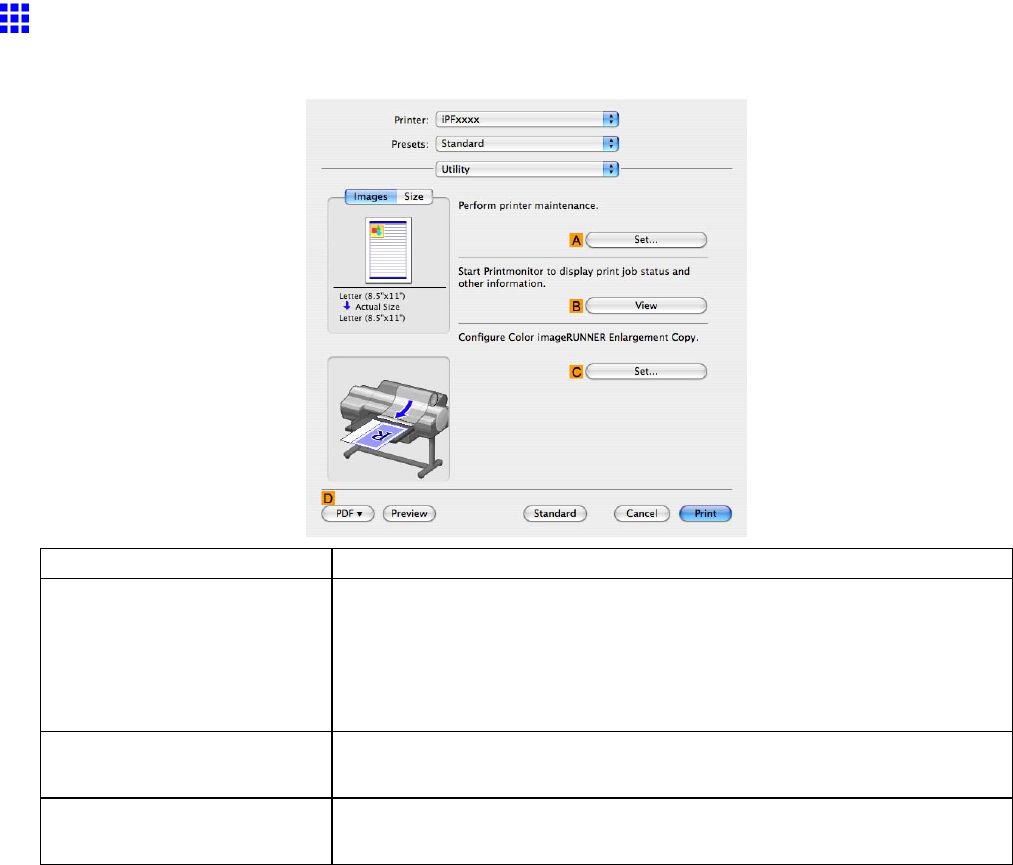
Printer Driver
Utility Pane (Mac OS X)
The following settings are available on the Utility pane.
Setting Item Description
ASet
Click to display the Printer dialog box, which of fers the following
maintenance for the printer .
•Nozzle (ink ejecting outlet) cleaning
•Head alignment adjustment
•Feed amount adjustment
BV iew Click to start imagePROGRAF Printmonitor , which enables you to view
the status of print jobs.
CSet
Click to complete the settings for Color imageRUNNER Enlargement Copy
(iR enlargement copy).
*1: For details, see Color imageRUNNER Enlargement Copy .
Mac OS X Software 459
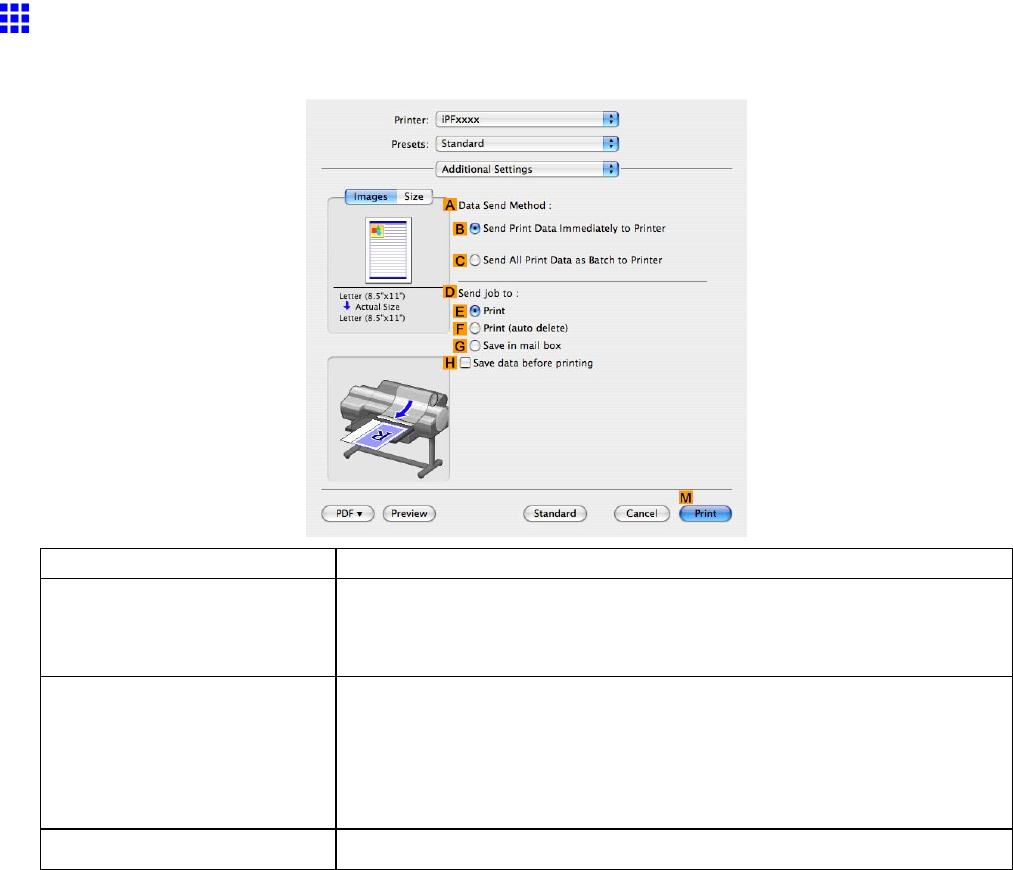
Printer Driver
Additional Settings Pane (Mac OS X)
The following settings are available on the Additional Settings pane.
Setting Item Description
AData Send Method
Choose how print data is sent to the printer .
•BSend Print Data Immediately to Printer
•CSend All Print Data as Batch to Printer
DSend job to Click to display the Send job to dialog box, which enables you to specify
how print jobs are stored on the printer ’ s hard disk.
•EPrint
•FPrint (auto delete)
•GSave in mail box
HSave data before printing Jobs are printed after they are saved on the hard disk.
460 Mac OS X Software
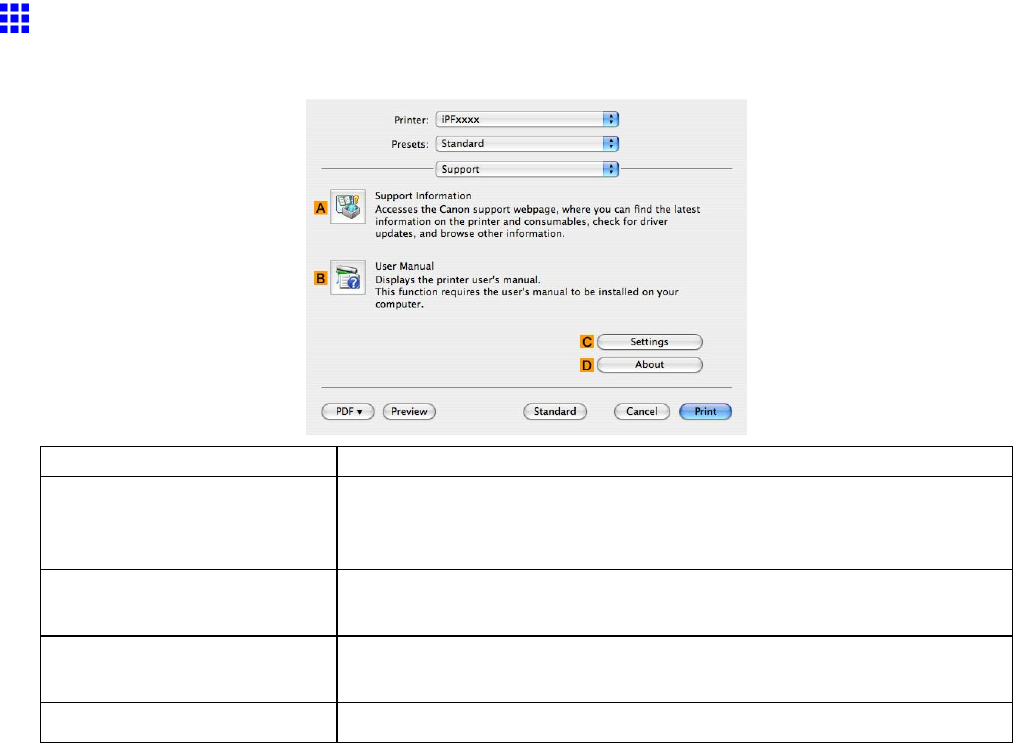
Printer Driver
Support Pane (Mac OS X)
On the Support pane, you can view support information and the user ’ s manual.
Button
Corresponding Utility
ASupport Information
Click to access the Canon support webpage, where you can nd the
latest information on the printer and consumables, check for printer driver
updates, and browse other information.
BUser Manual Click to view the printer user ’ s manual. This function requires the user ’ s
manual to be installed on your computer .
CSettings
The settings can be saved as a le. Click to display the Export dialog box,
which enables you to specify where to save the le.
DAbout Y ou can display version information for the printer driver .
Mac OS X Software 461
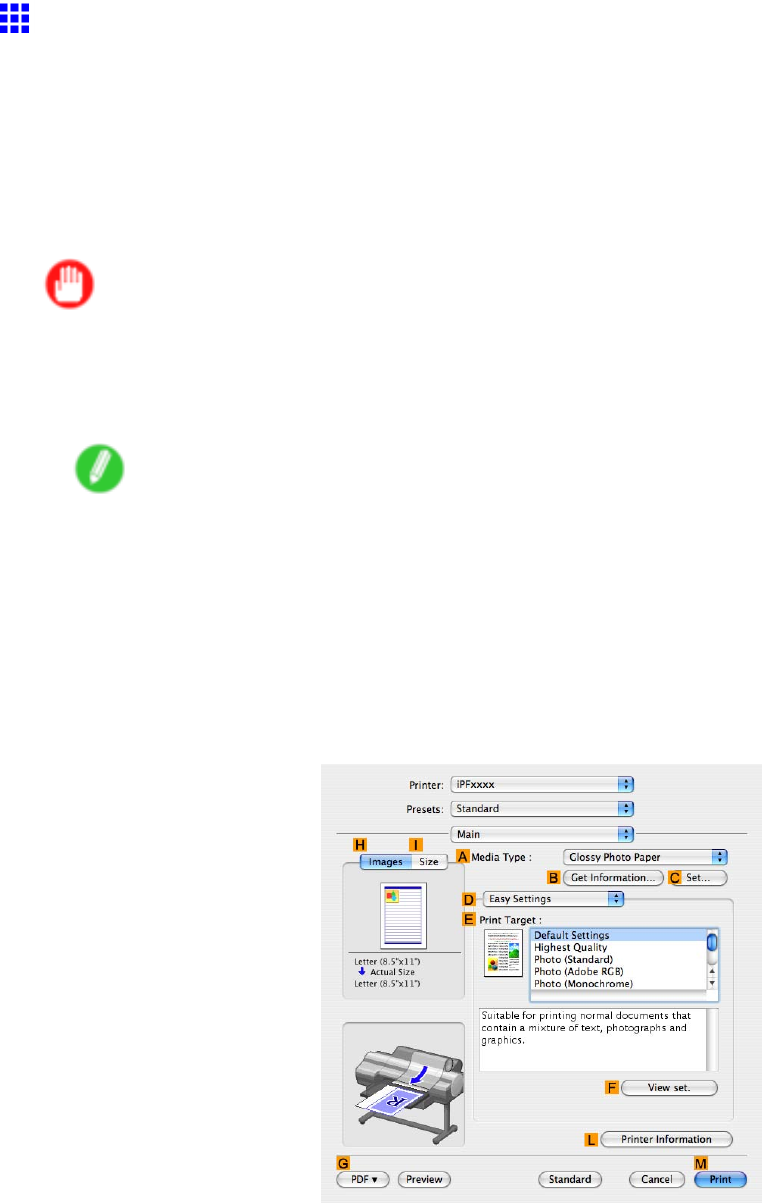
Printer Driver
Printing Adobe RGB Images (Mac OS X)
This topic describes how to print Adobe RGB images based on the following example.
•Document: Adobe RGB image created in Photoshop
•Page size: 10×12 inches (254.0×304.8 mm)
•Paper: Roll
•Paper type: Glossy Photo Paper
•Roll paper width: 10 inches (254.0 mm)
Important
•In Photoshop, select no color-matching.
•In the printer driver settings, select Driver Matching Mode and choose Adobe RGB in Color Space .
1. In Photoshop, create an image in the Adobe RGB color space.
Note
•The following procedures are based on the example of Photoshop CS2.
•For instructions on creating Adobe RGB images, refer to the Photoshop documentation.
2. Choose Print with Preview from the Photoshop menu to display the Print dialog box.
3. Make sure the setting mode is Color Management .
4. In the Color Handling list in Options , click No Color Management .
5. Click Print .
6. Access the Main pane.
7. In the AMedia T ype list, select the type of paper that is loaded. In this case, click Glossy
Photo Paper .
462 Mac OS X Software
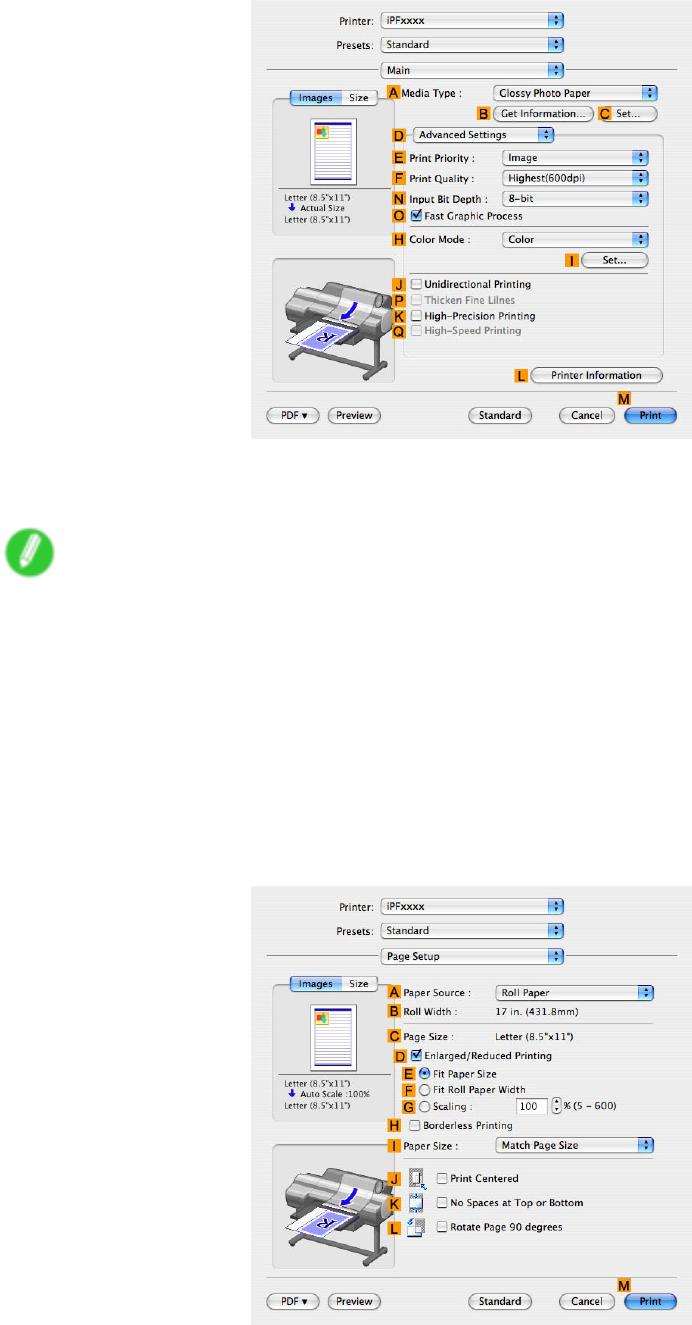
Printer Driver
8. Click DAdvanced Settings to switch the print mode.
9. Click Image in the EPrint Priority list.
10. Select the print quality in the FPrint Quality list.
Note
•Options displayed in the FPrint Quality list vary depending on the type of paper .
1 1. Click Color in the HColor Mode list.
12. Click ISet to display the Color Settings dialog box.
13. Click Matching to display the Matching pane.
14. In Matching Mode , click Driver Matching Mode .
15. In Color Space , click Adobe RGB .
16. Click OK to close the Color Settings dialog box.
17. Access the Page Setup pane.
Mac OS X Software 463
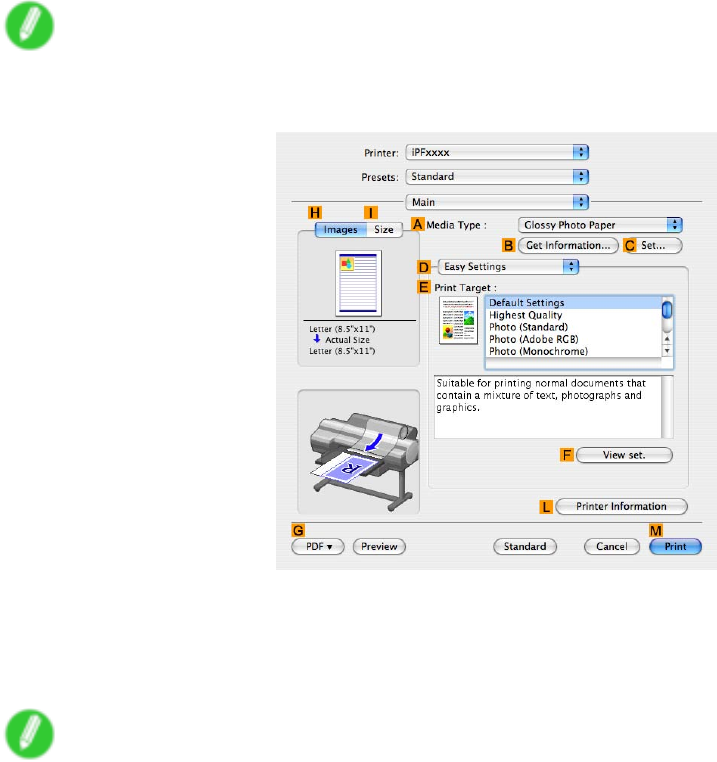
Printer Driver
18. Click Roll Paper in the APaper Source list.
19. Make sure the width of the loaded roll paper is displayed in the BRoll Paper W idth list-here,
10-in. Roll (254.0mm) .
Note
•If the width of the roll loaded in the printer is not shown in BRoll Paper W idth , click LPrinter
Information on the Main pane to update the printer information.
20. Make sure CPage Size in the Page Setup pane matches the size of the original as specied in
Photoshop-in this case, 10"x12" .
21. Conrm the print settings, and then click MPrint to start printing.
Note
•For tips on conrming print settings, see “Conrming Print Settings (Mac OS X)”. (→P .436)
464 Mac OS X Software
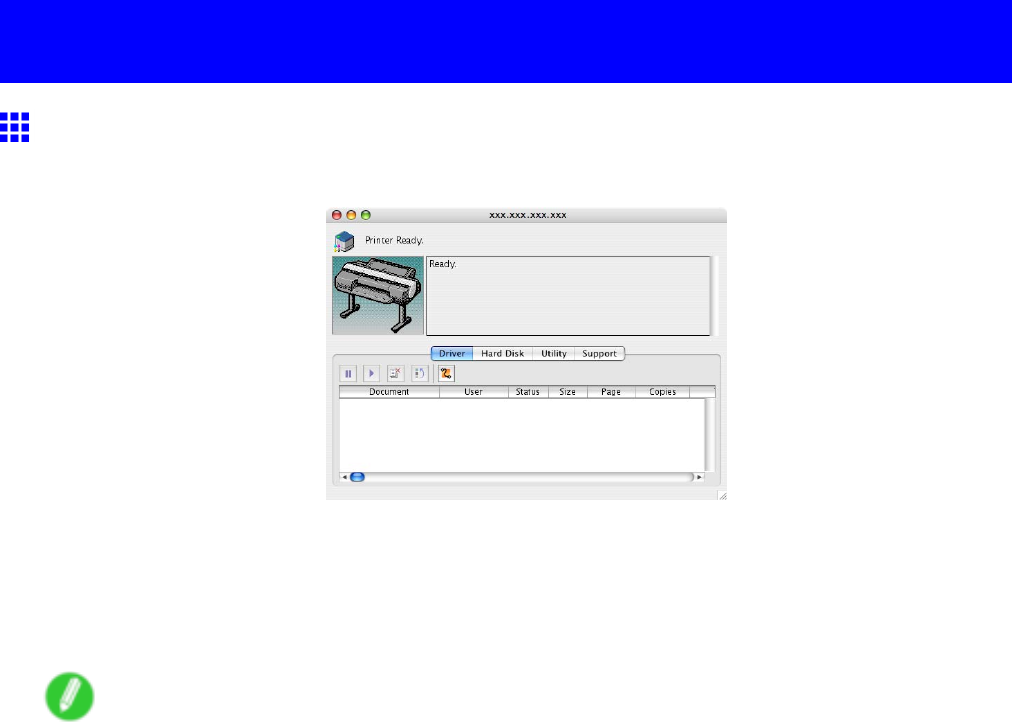
Printmonitor
Printmonitor
imagePROGRAF Printmonitor (Macintosh)
imagePROGRAF Printmonitor is a utility for checking the printer status and managing print jobs.
•Printer status can be checked in real time on a computer monitor .
•Y ou can check the status of print jobs, cancel jobs, and manage them as needed.
•If a printer error occurs, you can investigate the corrective action immediately .
•Y ou can also set up automatic email notication of any printer problems or errors to email addresses you
designate in advance.
Note
•If the status of the desired printer is not shown in imagePROGRAF Printmonitor , select the printer
again as follows.
1. Make sure the printer is on and connected to the network or to a local port.
2. In the Printer menu, select the name of the desired printer .
After the printer is detected, the printer status is shown.
3. If information about the printer is not shown in step 2, choose Search Printer in the Printer menu.
4. Select the zone to search (or select *(My Zone) if no zones have been set up) and click the
Search button.
Printer names listed in the Printer menu are updated with the printers that are now detected.
5. In the Printer menu, select the name of the desired printer .
After the printer is detected, the printer status is shown.
Mac OS X Software 465
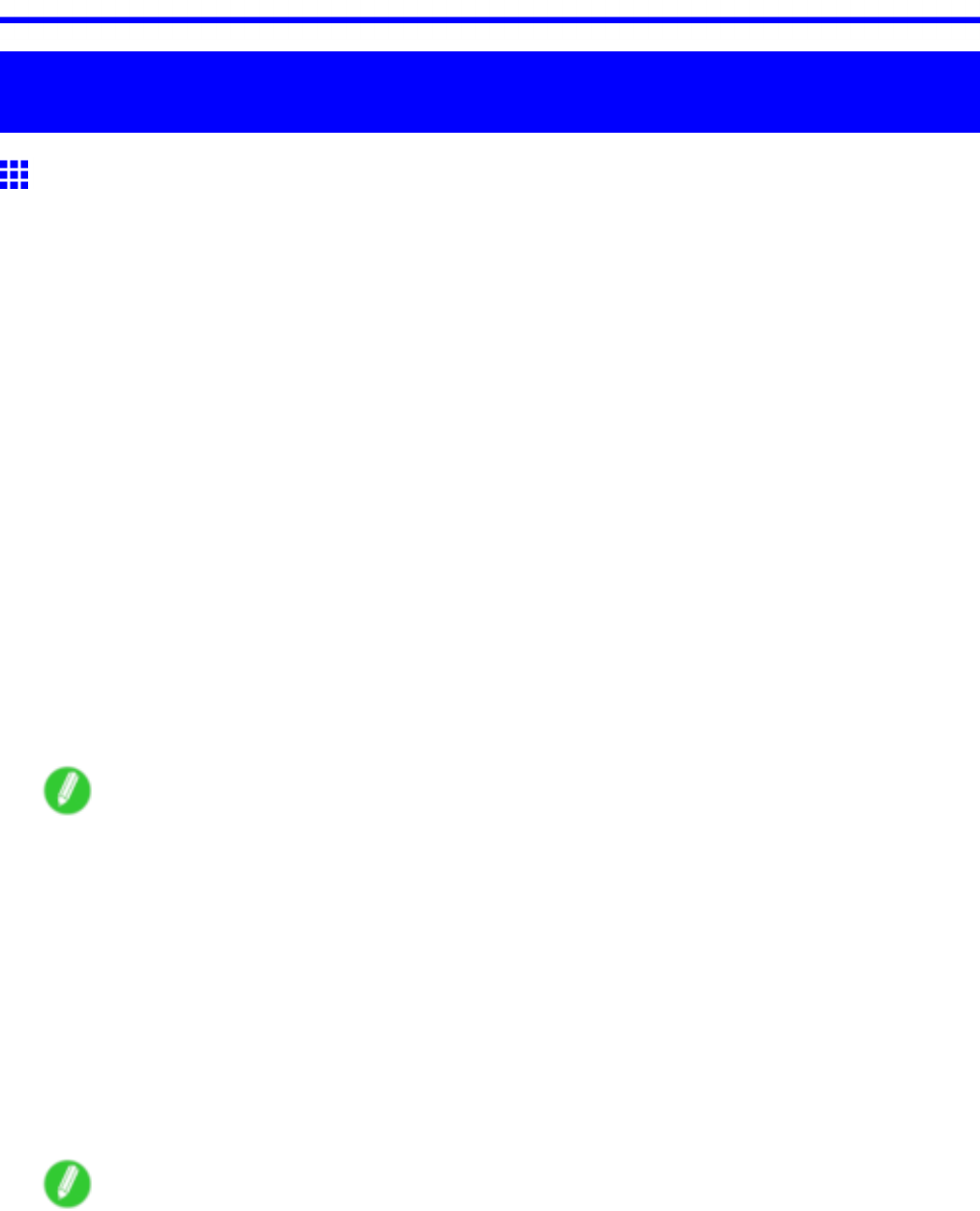
Network Setting
Network Setting
Network Setting
Network Environment
System requirements
The system requirements, which vary depending on your network, are as follows.
•Printing over a TCP/IP network
•Compatible operating systems
•Windows 2000 (Professional or Server)
•Windows XP (Home Edition or Professional)
•Windows Server 2003 (Standard Edition)
•Windows V ista (Home Basic/Business/Ultimate)
•Windows Server 2008 (Standard Edition or Enterprise Edition)
•Mac OS X 10.2.8 or later
•Compatible computer
•A computer that runs one of the operating systems mentioned
•Printing over an AppleT alk network
•Compatible operating systems
•Mac OS X 10.2.8-10.4
•Compatible computer
•A computer that runs one of the operating systems mentioned
Note
•The printer cannot be used over a LocalT alk network.
•Compatible with EtherT alk Phase 2.
•Printing over a NetW are network
•Compatible servers
•Novell NetW are 4.2/5.1/6.0
•Compatible clients
•Windows 2000 (Professional or Server)
•Windows XP (Professional)
•Compatible computer
•A computer that runs one of the operating systems mentioned
Note
•In NetW are 6.0, iPrint is not supported.
466 Network Setting
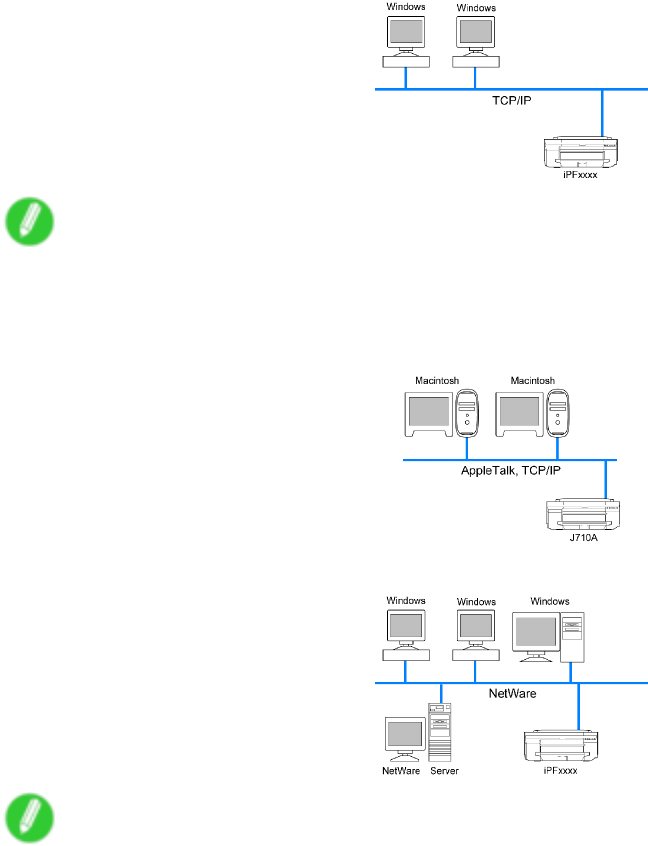
Network Setting
Network Environment
After conrming what type of network environment you will connect the printer to, set up the printer and
computers as needed.
•Example of a Windows network
In Windows networks, print over TCP/IP .
Note
•NetBIOS is not supported.
•Example of a Macintosh network
In Macintosh networks, print over AppleT alk (EtherT alk) or TCP/IP , using Bonjour (Zeroconf) functions.
•Example of a NetW are network
Note
•Even if there is a NetW are server in your network environment, you can use both TCP/IP and AppleT alk.
In this case, complete the settings for each protocol you will use.
Network Setting 467

Network Setting
Conguring the IP Address on the Printer
Y ou must congure the printer ’ s IP address before using the printer in a TCP/IP network.
The printer ’ s IP address is congured automatically when you install the printer driver following the instructions
in the Quick Start Guide .
Congure the IP address by using imagePROGRAF Device Setup Utility , the printer Control Panel , or ARP or
PING commands, if the IP address is changed, or if you change the printer connection mode to a network
connection. For details on conguring the IP address, refer to the following topics.
•Conguring the IP Address Using imagePROGRAF Device Setup Utility (→P .469)
•Conguring the IP Address Using the Printer Control Panel (→P .470)
•Conguring the IP Address Using ARP and PING Commands (→P .471)
Important
•If you use a DHCP server for automatic assignment of the printer ’ s IP address, printing may no longer
be possible after the printer is turned of f and on. This is because an IP address dif ferent from before
has been assigned. Thus, when using DHCP server functions, consult your network administrator and
congure the settings in one of the following ways.
•Congure the setting for dynamic DNS updating
In RemoteUI , activate the setting Enable DNS Dynamic Update . ( → P .473)
•Congure the setting for assignment of the same IP address each time the printer starts up
Note
•W e recommend conguring the printer ’ s IP address even if you will use the printer in networks other
than TCP/IP networks. Conguring the printer ’ s IP address enables you to use RemoteUI to congure
the network settings and manage the printer with a web browser .
For details on RemoteUI , see “Using RemoteUI”. (→P .472)
468 Network Setting

Network Setting
Conguring the IP Address Using imagePROGRAF
Device Setup Utility
From a computer running Windows, you can use imagePROGRAF Device Setup Utility provided with the
printer to congure the printer ’ s IP address. This topic describes how to congure the IP address using
imagePROGRAF Device Setup Utility .
Important
•T o congure network settings, you must be logged in with administrative rights such as “Administrator”
account. W e recommend that your network administrator congure the network settings.
•For instructions on installing imagePROGRAF Device Setup Utility , see “Installing imagePROGRAF
Device Setup Utility”. (→P .431)
1. Start imagePROGRAF Device Setup Utility from the start menu.
2. In the Product Name list displayed, select the printer to congure.
3. Choose Protocol Settings from the Printer menu.
4. In the Setting IP Address list, choose Manual .
5. Enter the IP address assigned to the printer and click the Set button.
6. Click OK after the Conrmation message dialog box is displayed.
7. Exit imagePROGRAF Device Setup Utility .
Note
•T o congure the IP address automatically , choose Auto in the Setting IP Address list and select
DHCP ,BOOTP , or RARP .
•Y ou can also specify the subnet mask and default gateway .
Network Setting 469
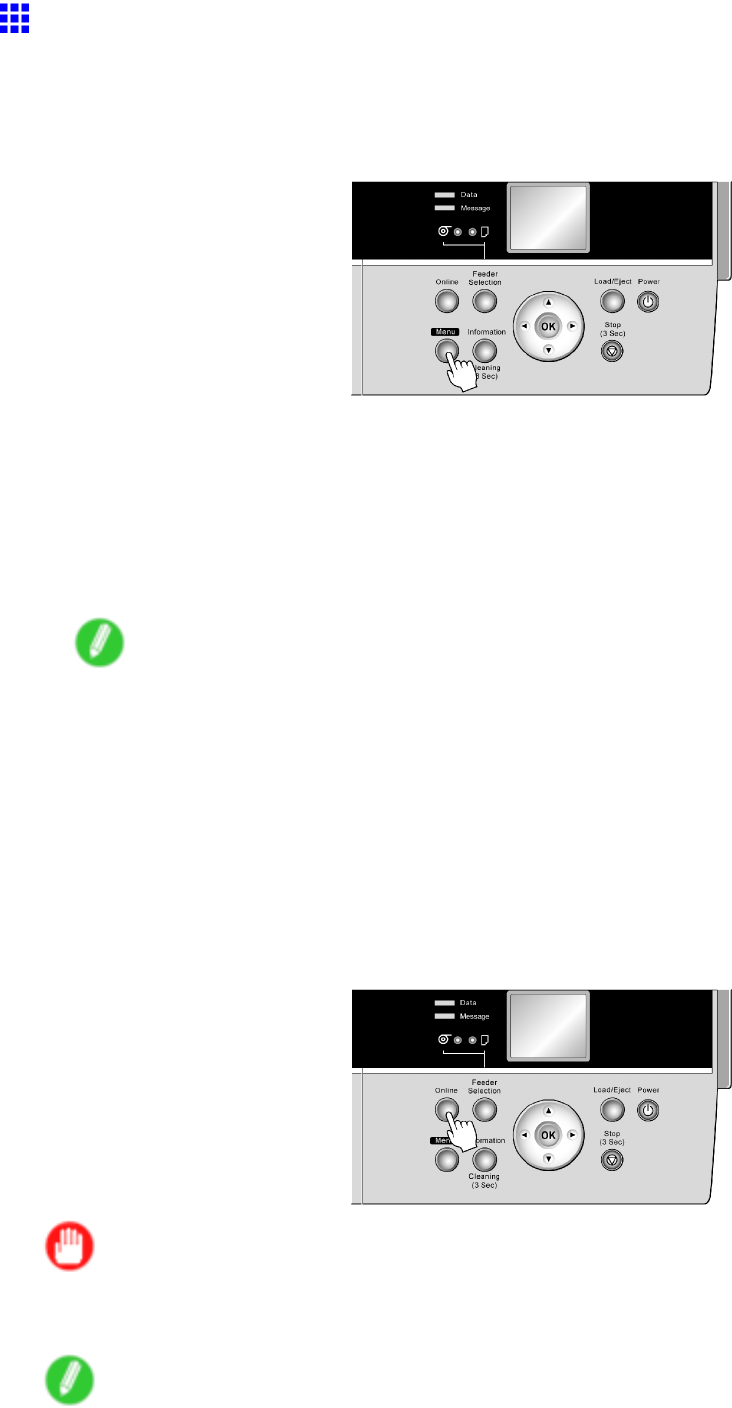
Network Setting
Conguring the IP Address Using the Printer Control
Panel
This topic describes how to congure the printer ’ s IP address on the Control Panel .
1. Press the Menu button to display MAIN MENU .
2. Press ▲or ▼to select Interface Setup , and then press the ►button.
3. Press ▲or ▼to select TCP/IP , and then press the ►button.
4. Press ▲or ▼to select IP Setting , and then press the ►button.
5. Press ▲or ▼to select IP Address , and then press the ►button.
6. After you press ◄or ►to select the input eld, numerical input is possible.
7. Press the ▲or ▼button to enter the value.
Note
•Pressing the ▲button increases the number by 1. The maximum value is “255,” after which “0” is
displayed.
•Pressing the ▼button decreases the number by 1. The minimum value is “0,” after which “255” is
displayed.
•Hold down ▲or ▼to increase or decrease the value continuously .
8. Repeat steps 6 and 7 to enter the IP address assigned to the printer .
9. Press the Online button to bring the printer online.
If any settings are changed, a conrmation message is displayed. In this case, press the OK
button.
Important
•Be sure to complete step 9. This will activate the values you have entered.
•Y ou can also specify the subnet mask and default gateway on the Control Panel .
Note
•If an error message is displayed, check the settings and correct any invalid values.
•T o cancel the setup process, hold down the Stop button for a second or more.
470 Network Setting

Network Setting
Conguring the IP Address Using ARP and PING
Commands
This topic describes how to congure the IP address using ARP and PING commands.
T o use the ARP and PING commands, you will need to know the printer ’ s MAC address. Y ou can conrm
the MAC address on the Control Panel .
1. Check the printer ’ s MAC address.
Y ou can conrm the MAC address on the Control Panel as follows:
1. Press the Menu button to display MAIN MENU .
2. Press ▲or ▼to select Interface Setup , and then press the ►button.
3. Press ▲or ▼to select Ethernet Driver , and then press the ►button.
4. Press ▲or ▼to select MAC Address , and then press the ►button.
Note
•Y ou can investigate the MAC address by printing a Status Print report.
( → P .70)
2. In Windows, open a command prompt, or in Mac OS X, start T erminal.
3. Execute the following command to add entries to the ARP table for managing IP addresses
and corresponding MAC addresses.
arp -s [IP address] [the printer ’ s MAC address you have veried]
Example: arp -s xxx.xxx.xxx.xxx 00-00-85-xx-xx-xx
Note
•In Mac OS X when using T erminal, enter the arp command in the format “arp -s xxx.xxx.xxx.xxx
00:00:85:xx:xx:xx.” For details, refer to the help le for the command line.
4. Execute the following command to send the IP address to the printer and congure it.
ping [IP address as specied in the ARP command] -l 479
Example: ping xxx.xxx.xxx.xxx -l 479
Note
•In “-l,” the “l” is the letter “l” .
•In Mac OS X when using T erminal, enter the ping command in the format “ping -s 479
xxx.xxx.xxx.xxx.” For details, refer to the help le for the command line.
Note
•The subnet mask and default gateway will be set to “0.0.0.0.” Use RemoteUI to change the subnet mask
and default gateway to match your network settings.
For details on RemoteUI , see “Using RemoteUI”. (→P .472)
Network Setting 471

Network Setting
Using RemoteUI
Enter the printer ’ s IP address in a web browser to display the RemoteUI page. After you log on to RemoteUI from
the page, you can check and change the status of the printer and print jobs, and congure network settings.
T o access RemoteUI , start the web browser and enter the following URL in the Location (or Address ) box to
display the RemoteUI page.
http:// “printer IP address or name” /
Example: http://xxx.xxx.xxx.xxx/
For details on conguring printer settings for networks, refer to the following topics.
•Conguring the Printer ’ s TCP/IP Network Settings (→P .473)
•Conguring the Printer ’ s AppleT alk Network Settings (→P .475)
•Conguring the Printer ’ s NetW are Network Settings (→P .476)
•Specifying Printer-Related Information (→P .478)
Note
•RemoteUI also of fers many other features. Y ou can display the ink levels, check error messages and
other status information, and cancel print jobs.
•By factory default, the English screen is displayed. T o change the display language, select the desired
language under Language before logging on in administrator mode.
Important
•Use Netscape Navigator 6.0 or later , Internet Explorer 5.01 or later , or Firefox 1.5 or later as a web
browser . In Mac OS X, you can also use Safari 1.32 or later or Safari 2.03 or later .
•Access is not possible via a proxy server . In environments where a proxy server is used, add the
printer ’ s IP address to Exceptions (addresses accessed without a proxy server) in the web browser
proxy server settings. (Settings may vary depending on the network environment.)
•Enable JavaScript and cookies in the web browser .
•If you access RemoteUI with the printer name instead of its IP address, make sure the DNS settings are
correctly congured.
472 Network Setting
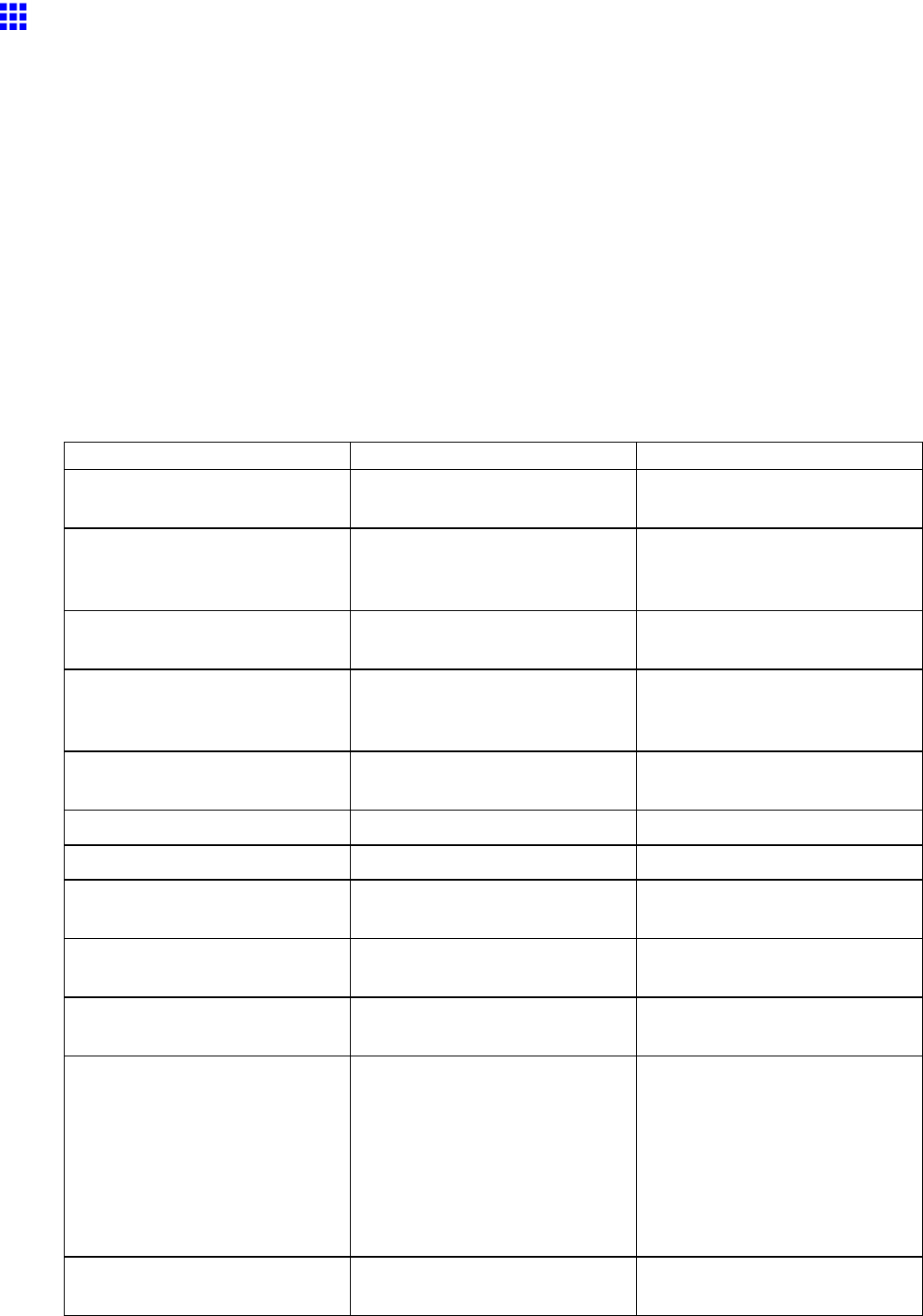
Network Setting
Conguring the Printer ’ s TCP/IP Network Settings
Follow the steps below to congure the TCP/IP network settings.
1. Start the web browser and enter the following URL in the Location (or Address ) box to display
the RemoteUI page.
http:// “printer IP address or name” /
Example: http://xxx.xxx.xxx.xxx/
2. Select Administrator Mode and click Logon .
3. If a password has been set on the printer , enter the password.
4. Click Network in the Device Manager menu at left to display the Network page.
5. Click Edit in the upper-right corner of the TCP/IP group to display the Edit TCP/IP Protocol
Settings page.
6. Refer to the TCP/IP Settings Items table to complete the settings.
TCP/IP Settings Items
Item Details
Default Setting
Use DHCP Activate this setting to use DHCP
for conguring the IP address.
Of f
Use BOOTP Activate this setting to use
BOOTP for conguring the IP
address.
Of f
Use RARP Activate this setting to use RARP
for conguring the IP address.
Of f
Enable DNS Dynamic Update Activate this setting to perform
DNS server registration
automatically .
Of f
Use Zeroconf Function Activate this setting to use
Bonjour .
On
IP Address Specify the printer ’ s IP address. 0.0.0.0
Subnet Mask Specify the printer ’ s subnet mask. 0.0.0.0
Gateway Address Specify the printer ’ s default
gateway .
0.0.0.0
LPD Printing Activate this setting to use LDP
Printing.
On
IPP Printing Activate this setting to use IPP
Printing.
On
IPP Printer URI Specify the URI of the printer
used for IPP printing using up to
252 characters.
When using a standard Windows
port for IPP printing, enter an
URL less than 255 bytes for
all characters for “http://"IP
address"/IPP-URI.”
printer
RA W Printing Activate this setting to use Raw
Printing.
On
Network Setting 473
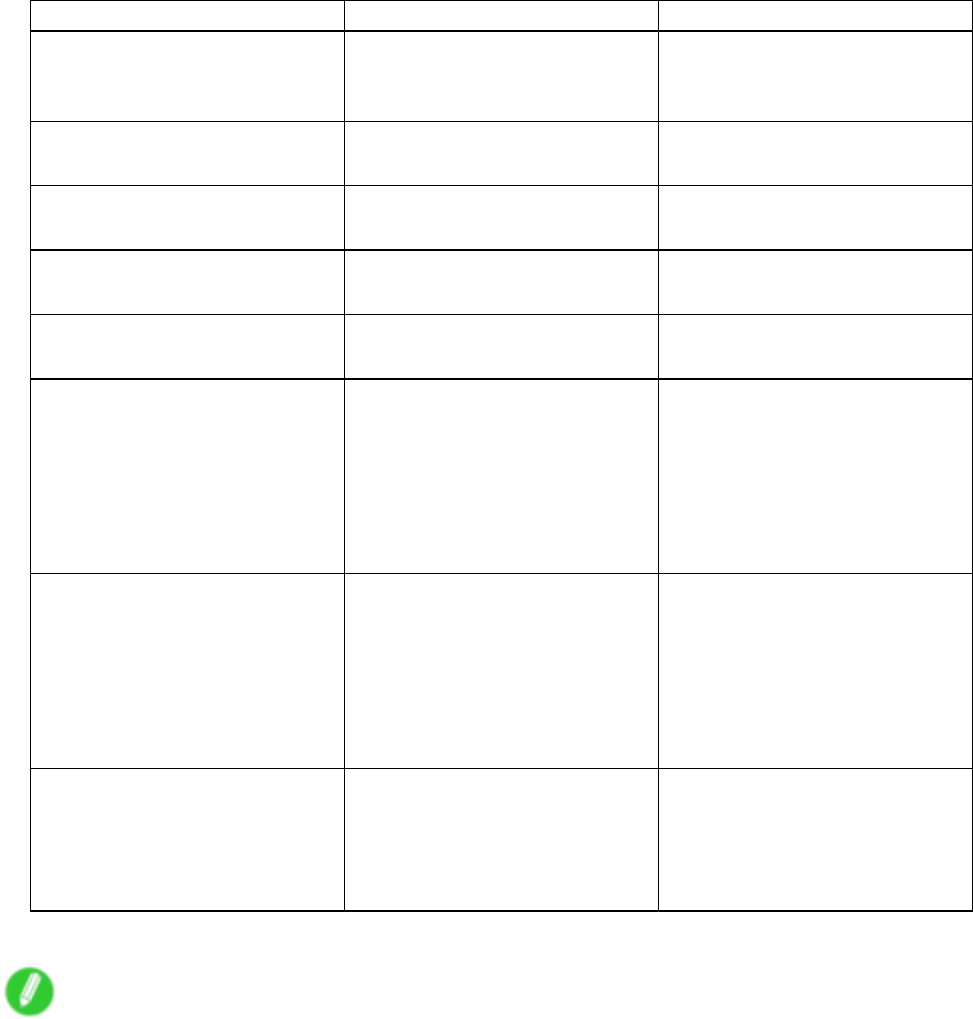
Network Setting
Item Details
Default Setting
RA W Mode Bi-direction Activate this setting to use
Raw mode bidirectional
communication.
Of f
FTP Printing Activate this setting to use FTP
Printing.
On
SMTP Server Address Specify the SMTP server ’ s IP
address.
0.0.0.0
Primary DNS Server Address Specify the IP address of the
primary DNS server .
0.0.0.0
Secondary DNS Server Address Specify the IP address of the
secondary DNS server .
0.0.0.0
DNS Host Name Specify the printer host name,
up to 63 characters (1-63
characters). Use single-byte
letters, numbers, and “-”
(hyphens). Do not use numbers
or “-” for the rst character or “-”
for the last character .
NB-17FBxxxxxxxxxxxx
DNS Domain Name Specify the printer domain
name, up to 63 characters. Use
single-byte letters, numbers, “-”
(hyphens), and “.” (periods). Do
not use numbers, “-” , or “.” for the
rst character , or “-” or “.” for the
last character .
blank
Multicast DNS Service Name Specify the printer ’ s Multicast
DNS service name. (1-63
characters)
This name will be displayed when
Bonjour functions are used.
Canon iPFxxxx (xxxxxx)
7. Click OK to display the Network page.
Note
•If you specify to congure the IP address using DHCP , BOOTP , or RARP , there must be a server that
supports such protocol running in the network.
•If you specify to congure the IP address using DHCP , BOOTP , or RARP , the IP address obtained by this
method is used rst. If you cannot obtain the IP address, the address specied in IP Address is used.
•It takes a minute or two to determine whether DHCP , BOOTP , or RARP are available. W e recommend
clearing check boxes of options you will not use.
•If you are using a DNS server , select Enable DNS Dynamic Update and enter the IP Address for DNS
servers, DNS host name, and DNS domain name in Primary DNS Server Address ,Secondary DNS
Server Address ,DNS Host Name , and DNS Domain Name , respectively .
474 Network Setting
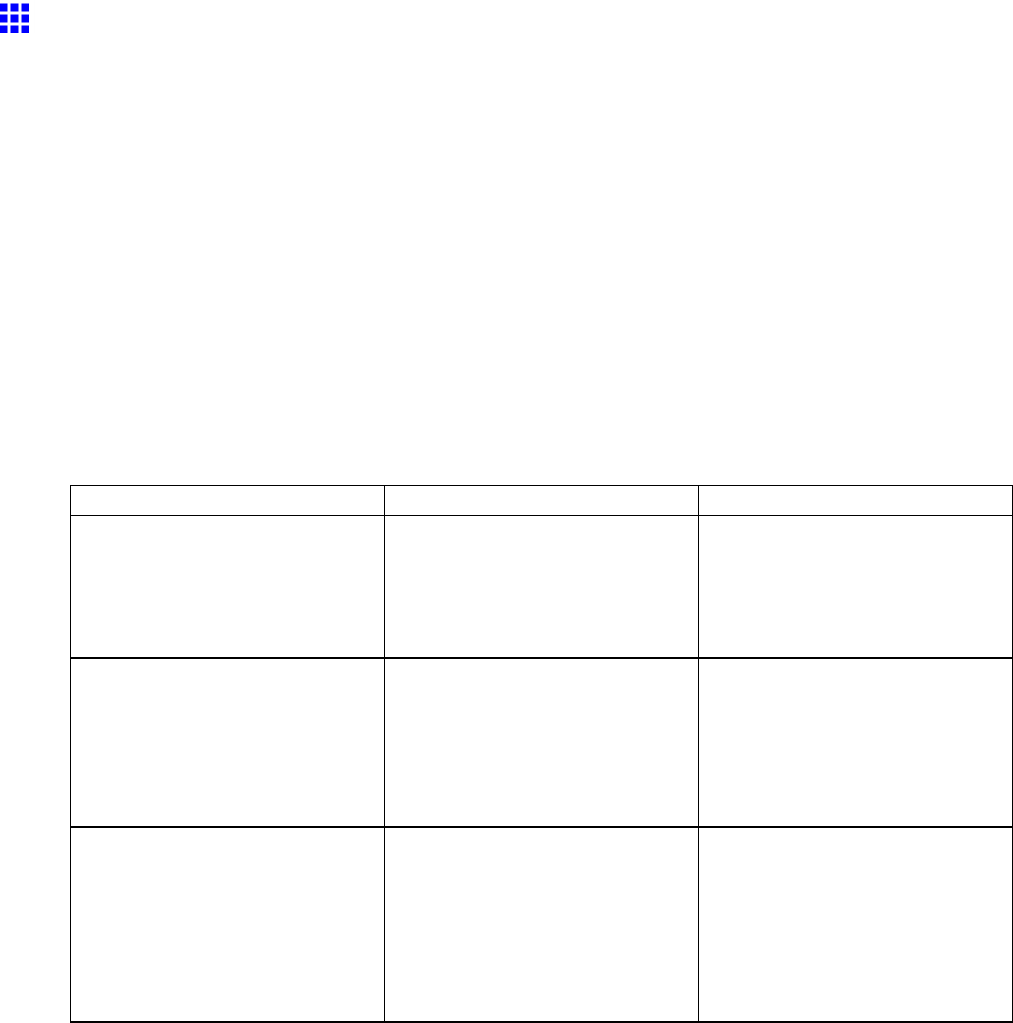
Network Setting
Conguring the Printer ’ s AppleT alk Network Settings
Follow the steps below to congure the AppleT alk network settings.
1. Start the web browser and enter the following URL in the Location (or Address ) box to display
the RemoteUI page.
http:// “printer IP address or name” /
Example: http://xxx.xxx.xxx.xxx/
2. Select Administrator Mode and click Logon .
3. If a password has been set on the printer , enter the password.
4. Click Network in the Device Manager menu at left to display the Network page.
5. Click Edit in the upper-right corner of the AppleT alk group to display the Edit AppleT alk
Protocol Settings page.
6. Refer to the AppleT alk Settings Items table to complete the settings.
AppleT alk Settings Items
Item Details
Default Setting
Phase T ype Specify whether to use AppleT alk.
If you will use AppleT alk, choose
Phase 2 .
If you will not use AppleT alk,
choose Disabled .
Disabled
Name (*1) Specify the object name used by
AppleT alk (in up to 31 single-byte
or 15 double-byte characters).
However , do not use the following
single-byte characters: @, *, :,
and =.
Canon NB-17FB (xxxxxx)
Zone (*2) Specify the printer zone name, up
to 31 single-byte characters.
However , do not use the following
single-byte characters: @, :, and
=. Also avoid using “*” (which
represents the default zone) in
the middle of a string.
*
*1:The object name you have specied in Name is displayed in Printer Setup Utility (or Print Center )
in Mac OS X 10.2.8-10.4. If you use multiple printers in the same zone, assign a unique name to
each printer . By default, the network interface name is “Canon NB-17FB (xxxxxx).” (Here, xxxxxx is
the last six digits of the printer ’ s MAC address.)
*2: If zones have been created on the network, enter the name of the printer ’ s zone. If there are
no zones, leave the asterisk “*” entry (for the default zone) as it is. If you enter a network zone
name that does not match created zones, the printer will not be detected by Macintosh computers.
Consult your network administrator for information on zone names.
7. Click OK to display the Network page.
Network Setting 475
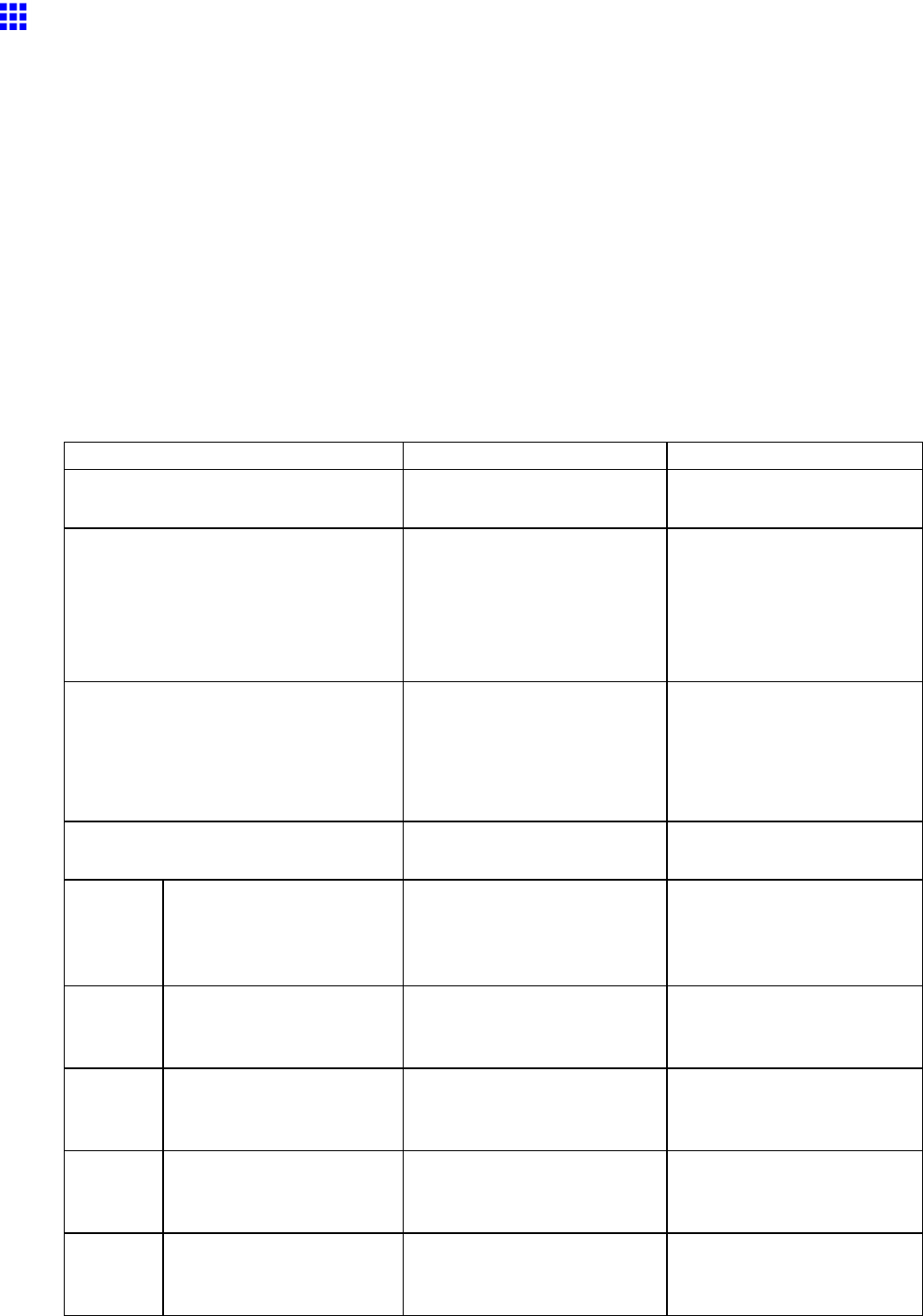
Network Setting
Conguring the Printer ’ s NetW are Network Settings
Follow the steps below to congure the NetW are network settings.
1. Start the web browser and enter the following URL in the Location (or Address ) box to display
the RemoteUI page.
http:// “printer IP address or name” /
Example: http://xxx.xxx.xxx.xxx/
2. Select Administrator Mode and click Logon .
3. If a password has been set on the printer , enter the password.
4. Click Network in the Device Manager menu at left to display the Network page.
5. Click Edit in the upper-right corner of the NetW are group to display the Edit NetW are Protocol
Settings page.
6. Refer to the NetW are Settings Items table to complete the settings.
NetW are Settings Items
Item Details
Default Setting
Frame T ype Specify the type of frame to
use in NetW are.
Disabled
NCP Burst Mode Activate this setting to use
NCP Burst Mode.
This mode supports fast data
transfer when printing in queue
server mode. Normally , leave
the setting On.
On
Print Application Choose the print service.
•Bindery PServer
•RPrinter
•NDS PServer
•NPrinter
NDS PServer
Packet Signature Select If Requested by Server
to use packet signature.
If Requested by Server
Bindery
PServer
File Server Name Specify the name of a le
server that has a NetW are print
server .
(0-47 characters)
-
Print Server Name Specify the name of a NetW are
print server .
(0-47 characters)
-
Print Server Password Set a password for the print
server .
(0-20 characters)
-
Polling Interval Specify the interval to conrm
jobs.
(1-15 seconds)
5
RPrinter Print Server Name Specify the name of a NetW are
print server .
(0-47 characters)
-
476 Network Setting
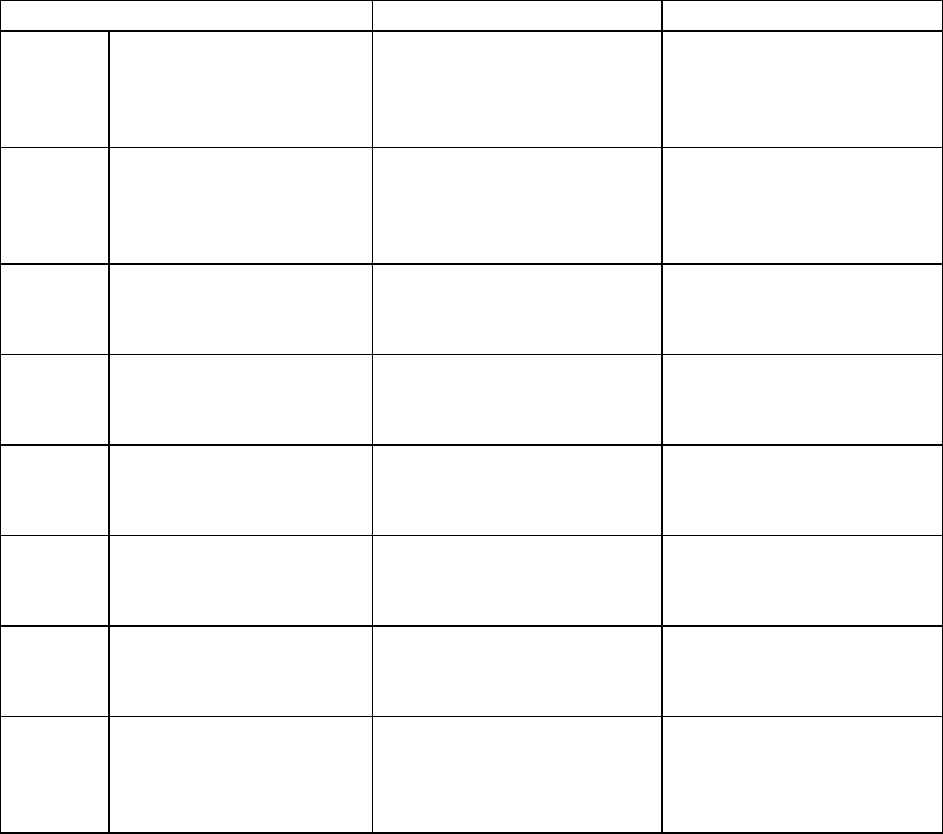
Network Setting
Item Details
Default Setting
Printer Number Specify the number of the
printer connected to the
NetW are print server .
(0-15)
0
NDS
PServer
T ree Name Specify the name of an NDS
tree that has a NetW are print
server .
(0-32 characters)
-
Context Name Specify the name of a context
that has a NetW are print server .
(0-255 characters)
-
Print Server Name Specify the name of a NetW are
print server .
(0-64 characters)
-
Print Server Password Set a password for the print
server .
(0-20 characters)
-
Polling Interval Specify the interval to conrm
jobs.
(1-255 seconds)
5
NPrinter Print Server Name Specify the name of a NetW are
print server .
(0-47 characters)
-
Printer Number Specify the number of the
printer connected to the
NetW are print server .
(0-254)
0
7. Click OK to display the Network page.
Network Setting 477
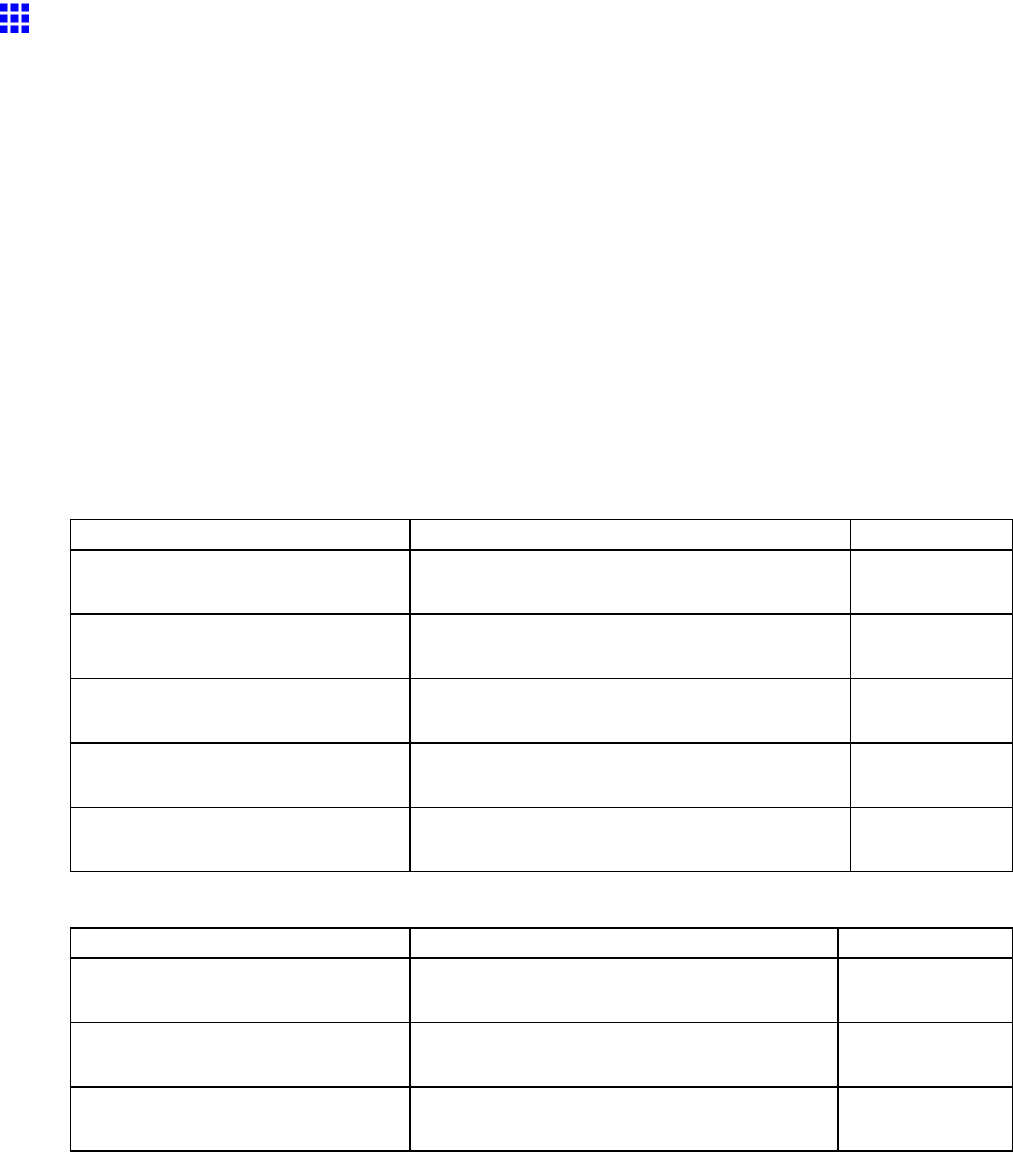
Network Setting
Specifying Printer-Related Information
Follow the steps below to specify device information and security settings.
1. Start the web browser and enter the following URL in the Location (or Address ) box to display
the RemoteUI page.
http:// “printer IP address or name” /
Example: http://xxx.xxx.xxx.xxx/
2. Select Administrator Mode and click Logon .
3. If a password has been set on the printer , enter the password.
4. Click Information in the Device Manager menu at left to display the Information page.
5. T o display the relevant settings page, click Edit in the upper-right corner of Device Information
or Security , depending on what information you want to specify .
6. Refer to the table of settings for device information, security , and email notication as you
complete these settings.
Device Information Settings
Item Details
Default Setting
Device Name Enter a device name.
(0-32 characters)
blank
Location Enter the location where the device is installed.
(0-32 characters)
blank
Administrator Enter the administrator ’ s name.
(0-32 characters)
blank
Phone Enter the administrator ’ s contact information.
(0-32 characters)
blank
Comments(E-mail) Enter any comments regarding the administrator .
(0-32 characters)
blank
Security Settings
Item Details
Default Setting
Old Password Enter the current device password.
(0-14 characters)
blank
New Password Enter the new password.
(0-14 characters)
blank
Conrm Enter the new password again to conrm it.
(0-14 characters)
blank
Besides entering a password, you can specify other security-related information, such as IP
address-based SNMP or TCP usage restrictions, MAC address-based access restrictions, or
IPP and FTP authentication settings.
7. Click OK to activate the settings.
478 Network Setting
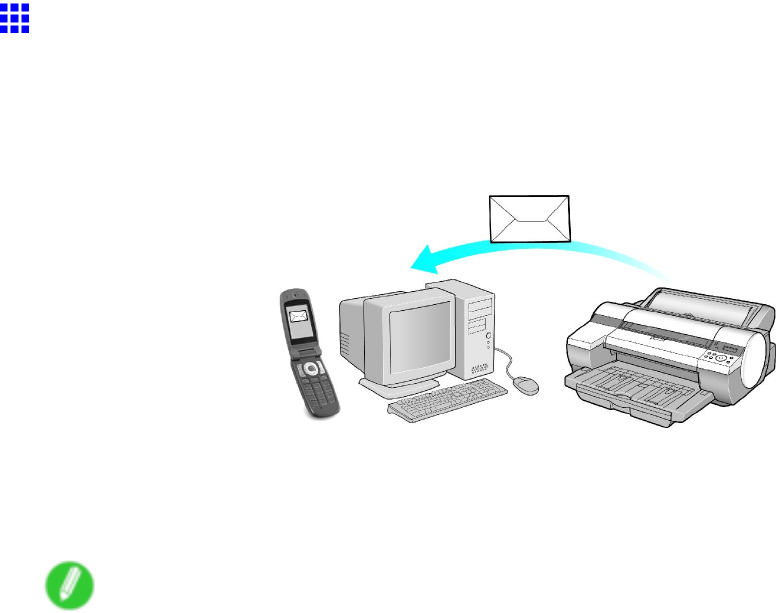
Network Setting
Email Notication When Printing is Finished or Errors
Occur
The printer can notify you of the printer status by email. Even when you are away from the printer , you can
know when printing is nished or if errors occur . Receive notication via email on your mobile phone or
at your computer .
Use the imagePROGRAF Status Monitor (Windows) function to set up email recipients and message timing.
Besides being informed of nished print jobs or errors, you can also complete settings for email notication
when service is needed or it’ s time to replace consumables. For detailed instructions, see “Specifying
Printer-Related Information”. (→P .478)
Note
•For details on email notication using imagePROGRAF Status Monitor (in Windows), refer to the
imagePROGRAF Status Monitor help.
Network Setting 479

Network Setting
Initializing the Network Settings
Use RemoteUI to restore the network settings to the default values as follows.
Important
•Initializing the network settings will also restore the default value of the printer ’ s IP address. As a result,
the RemoteUI page cannot be displayed in the web browser after this procedure.
•For instructions on reconguring the IP address, see “Conguring the IP Address on the Printer”.
(→P .468)
•For details on RemoteUI , see “Using RemoteUI”. (→P .472)
1. Start the web browser and enter the following URL in the Location (or Address ) box to display
the RemoteUI page.
http:// “printer IP address or name” /
Example: http://xxx.xxx.xxx.xxx/
2. Select Administrator Mode and click Logon .
3. If a password has been set on the printer , enter the password.
4. Click Network in the Device Manager menu at left to display the Network page.
5. Click Reset to Default settings in the lower-right corner of the Network Interface group.
6. After conrming the message, click OK to restore the network settings to the default values.
Note
•Y ou can also use imagePROGRAF Device Setup Utility or the Control Panel to restore the default
network settings.
•If you use the Control Panel to initialize the network settings, press the Menu button to display MAIN
MENU , and then press ▲,▼, and ►to select Interface Setup →Ethernet Driver →Init. Settings →
Y es (in this order), and nally press the OK button.
480 Network Setting
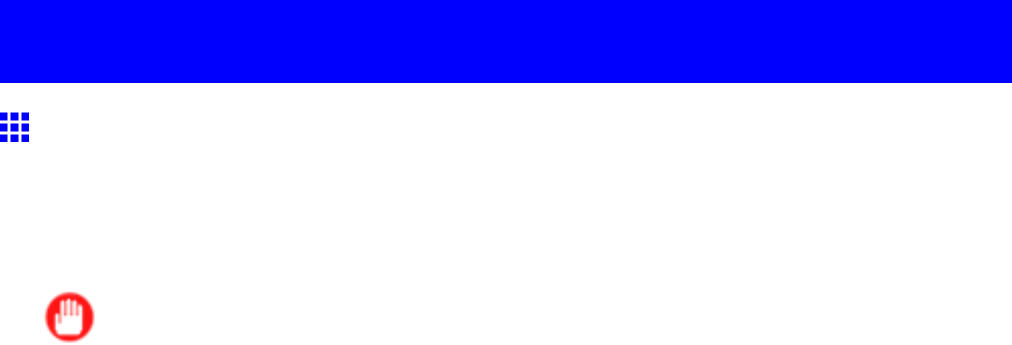
Network Setting (Windows)
Network Setting (W indows)
Conguring the Printer Driver Destination (W indows)
This topic describes how to specify the printer driver destination if the printer ’ s IP address is changed, or if you
will use the printer over a network connection instead of via USB connection.
The procedure described below is the conguration based on the LPR or Raw protocol using the standard
TCP/IP port in Windows ( Standard TCP/IP Port ).
Important
•If you will use the printer in a TCP/IP network, make sure the printer ’ s IP address is congured correctly .
•Conguring the IP Address on the Printer (→P .468)
1. Open the Printers and Faxes (or Printers ) window .
2. Right-click the icon of this printer and choose Properties to open the printer properties window .
3. Click the Port tab to display the Port sheet.
4. Click Add Port to display the Printer Ports dialog box.
5. In the A vailable Port list, select Standard TCP/IP Port .
6. Click New Port .
After the wizard starts, a window is displayed for the W elcome to the Add Standard TCP/IP
Printer Port W izard .
7. Click Next .
8. In Printer Name or IP Address , enter the printer ’ s IP address.
9. Follow the instructions on the screen to add a printer port.
10. Click Close to close the Printer Ports dialog box.
1 1. Make sure the printer port you added is displayed under Ports , and that the port is selected.
12. Click Close to close the printer properties window .
Network Setting 481
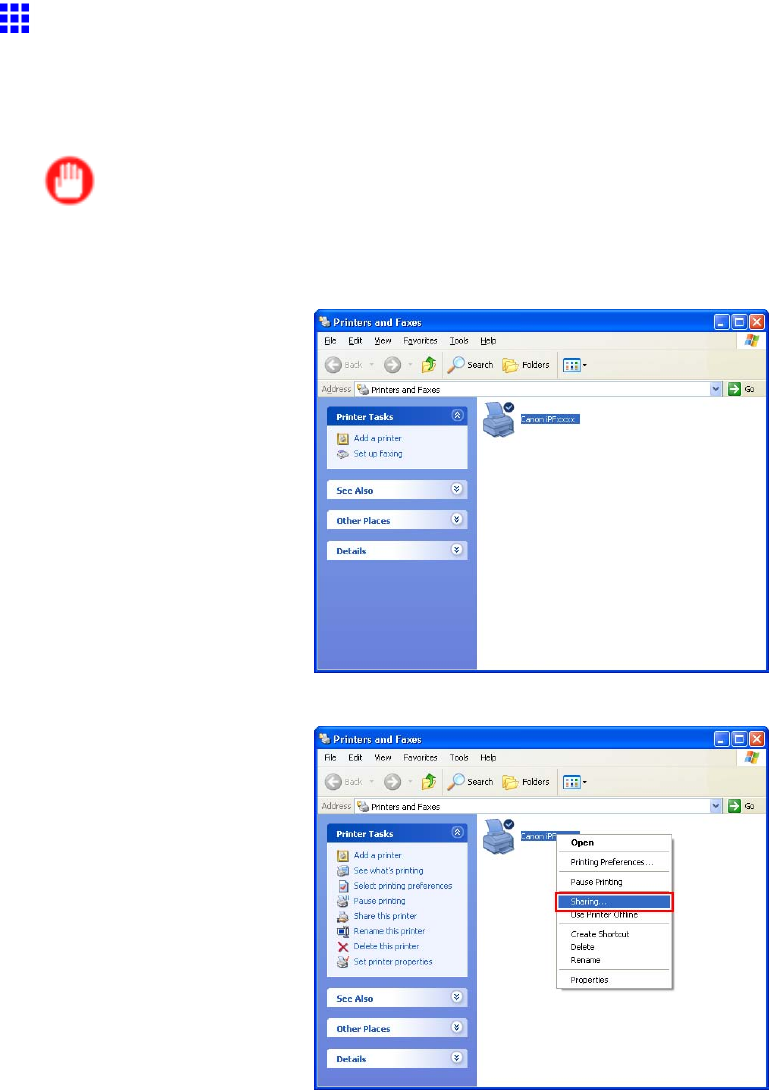
Network Setting (Windows)
Sharing the Printer in W indows
If you set up a computer as a print server in Windows 2000, Windows XP , Windows Server 2003, Windows
V ista, or Windows Server 2008, the computer can receive print jobs sent from other computers (clients)
connected to it for printing. This topic describes how to share the printer in Windows.
Important
•W e recommend that your network administrator congure your network for printer sharing.
1. Open the Printers and Faxes (or Printers ) window .
2. Right-click the icon of this printer and choose Sharing to open the printer properties window .
482 Network Setting
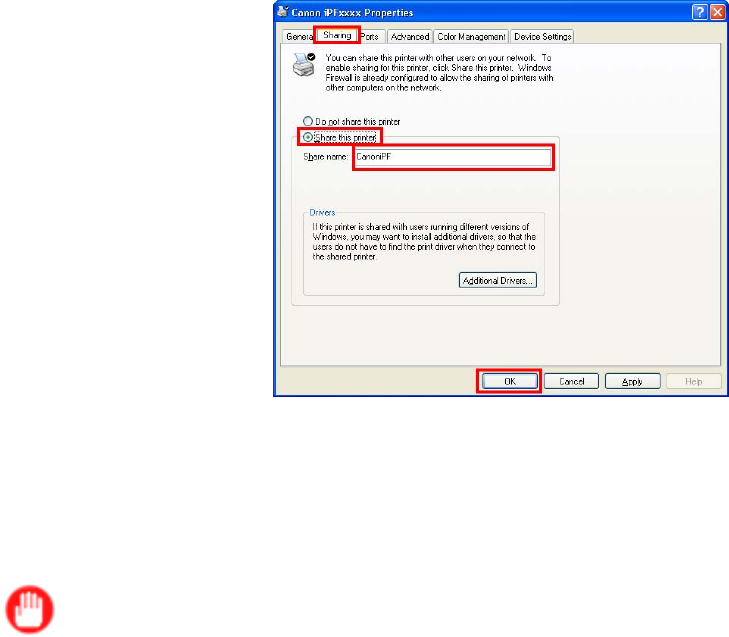
Network Setting (Windows)
3. On the Sharing sheet, click Share this printer and enter the shared name.
4. T o print jobs from clients running other versions of Windows, click Additional Drivers and follow
the instructions to install the printer driver of the corresponding version.
If you are prompted to choose the location of the printer driver le, insert the provided User
Software CD-ROM in the CD-ROM drive and specify the folder where the printer driver is located.
5. Click OK .
Important
•When installing the printer driver on client computers, select "Network Printer" on the connection type
screen in the printer wizard, and then select the printer shared from the computer set up as the print
server .
Network Setting 483
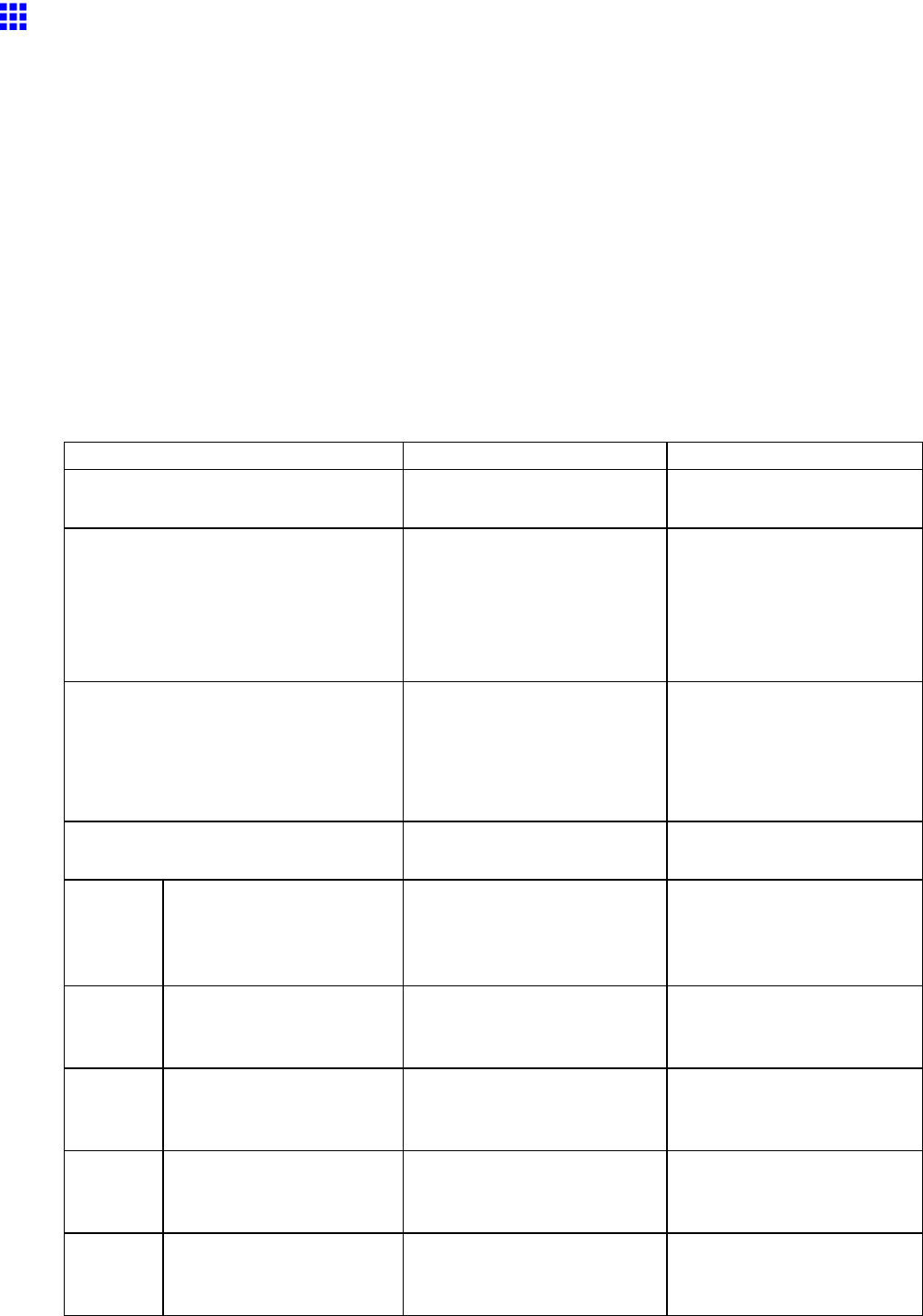
Network Setting (Windows)
Conguring the Printer ’ s NetW are Network Settings
Follow the steps below to congure the NetW are network settings.
1. Start the web browser and enter the following URL in the Location (or Address ) box to display
the RemoteUI page.
http:// “printer IP address or name” /
Example: http://xxx.xxx.xxx.xxx/
2. Select Administrator Mode and click Logon .
3. If a password has been set on the printer , enter the password.
4. Click Network in the Device Manager menu at left to display the Network page.
5. Click Edit in the upper-right corner of the NetW are group to display the Edit NetW are Protocol
Settings page.
6. Refer to the NetW are Settings Items table to complete the settings.
NetW are Settings Items
Item Details
Default Setting
Frame T ype Specify the type of frame to
use in NetW are.
Disabled
NCP Burst Mode Activate this setting to use
NCP Burst Mode.
This mode supports fast data
transfer when printing in queue
server mode. Normally , leave
the setting On.
On
Print Application Choose the print service.
•Bindery PServer
•RPrinter
•NDS PServer
•NPrinter
NDS PServer
Packet Signature Select If Requested by Server
to use packet signature.
If Requested by Server
Bindery
PServer
File Server Name Specify the name of a le
server that has a NetW are print
server .
(0-47 characters)
-
Print Server Name Specify the name of a NetW are
print server .
(0-47 characters)
-
Print Server Password Set a password for the print
server .
(0-20 characters)
-
Polling Interval Specify the interval to conrm
jobs.
(1-15 seconds)
5
RPrinter Print Server Name Specify the name of a NetW are
print server .
(0-47 characters)
-
484 Network Setting
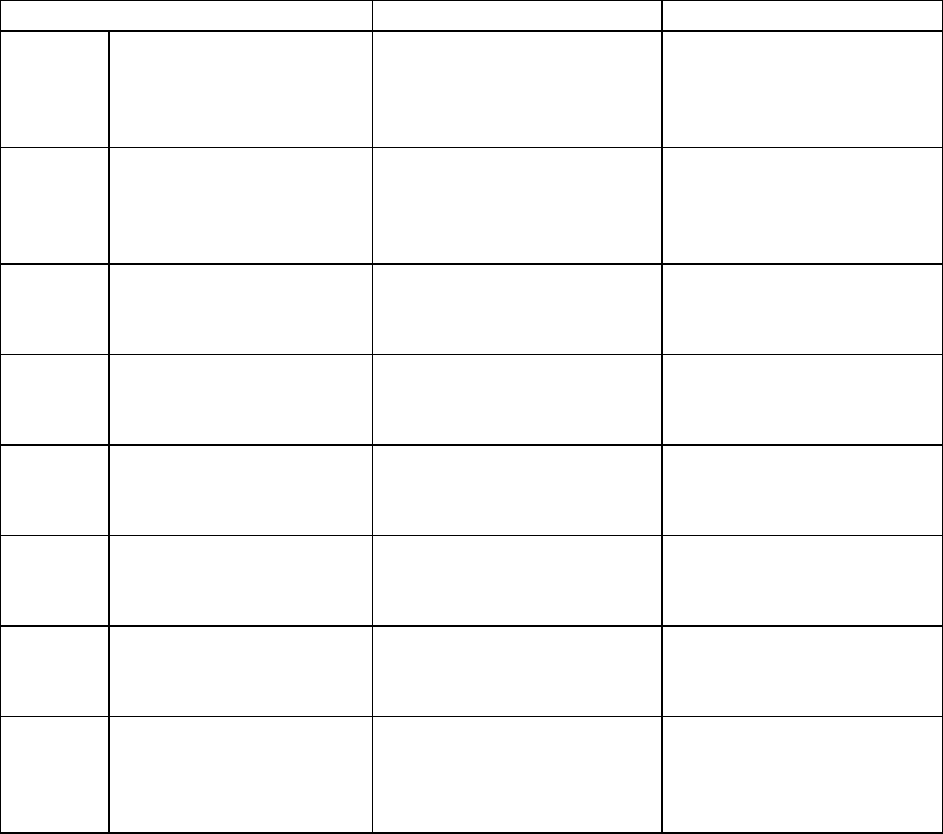
Network Setting (Windows)
Item Details
Default Setting
Printer Number Specify the number of the
printer connected to the
NetW are print server .
(0-15)
0
NDS
PServer
T ree Name Specify the name of an NDS
tree that has a NetW are print
server .
(0-32 characters)
-
Context Name Specify the name of a context
that has a NetW are print server .
(0-255 characters)
-
Print Server Name Specify the name of a NetW are
print server .
(0-64 characters)
-
Print Server Password Set a password for the print
server .
(0-20 characters)
-
Polling Interval Specify the interval to conrm
jobs.
(1-255 seconds)
5
NPrinter Print Server Name Specify the name of a NetW are
print server .
(0-47 characters)
-
Printer Number Specify the number of the
printer connected to the
NetW are print server .
(0-254)
0
7. Click OK to display the Network page.
Network Setting 485

Network Setting (Windows)
Specifying the Printer ’ s Frame T ype
T o enable communication between the printer and computers in your network, specify the Ethernet frame type
in your NetW are environment.
Follow these steps to specify the frame type by using imagePROGRAF Device Setup Utility or the printer
Control Panel .
Note
•Y ou can specify the frame type by using RemoteUI if the printer ’ s IP address is congured.
Important
•Before specifying the frame type, make sure the printer is on and connected to the network.
•For instructions on installing imagePROGRAF Device Setup Utility , see “Installing imagePROGRAF
Device Setup Utility”. (→P .494)
Specifying the frame type using imagePROGRAF Device Setup Utility
1. Start imagePROGRAF Device Setup Utility .
2. In the list of printers, select the printer to congure.
3. Choose Protocol Settings from the Printer menu.
4. In the NetW are Frame T ype list, select the frame type.
5. Make sure ETHERNET II is selected under Frame T ype in TCP/IP .
6. In IP Address , enter the IP address assigned to the printer , and then enter the subnet mask in
Subnet Mask and the default gateway in Gateway Address .
Important
•Y ou must specify the IP address here to be able to congure NetW are protocol settings using
RemoteUI .
7. Click Set .
8. Click OK after the Conrmation message dialog box is displayed.
9. Exit imagePROGRAF Device Setup Utility .
486 Network Setting
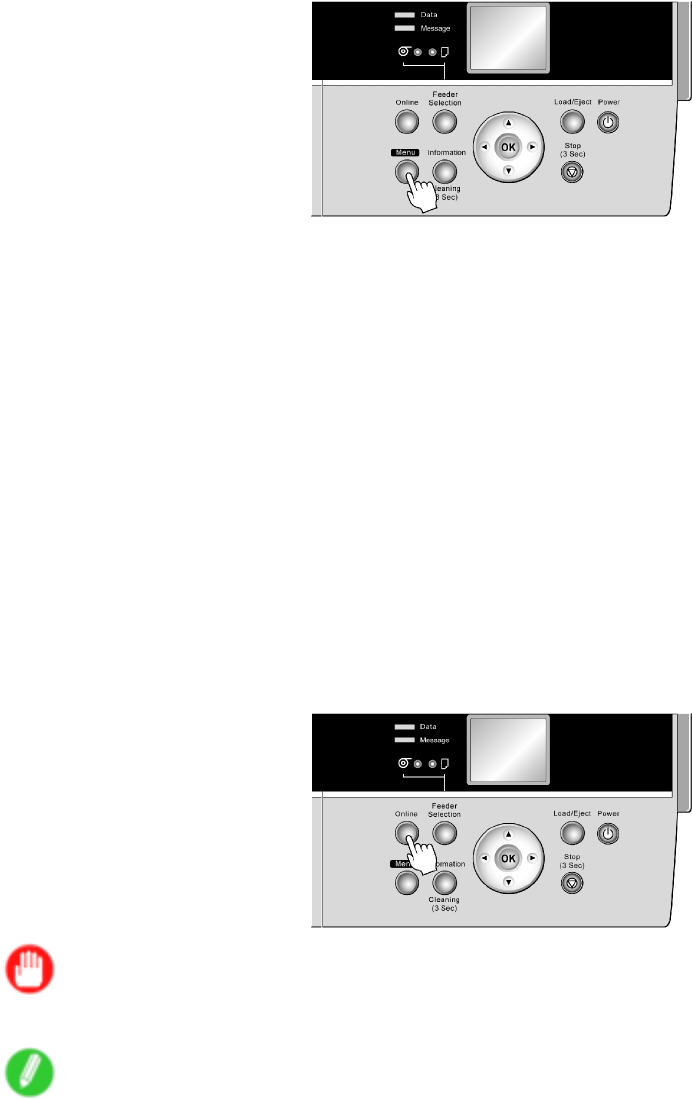
Network Setting (Windows)
Specifying the frame type using the printer Control Panel
1. Press the Menu button to display MAIN MENU .
2. Press ▲or ▼to select Interface Setup , and then press the ►button.
3. Press ▲or ▼to select NetW are , and then press the ►button.
4. Press ▲or ▼to select NetW are , and then press the ►button.
5. Press ▲or ▼to select On , and then press the OK button.
The display reverts to the NetW are menu.
6. Press ▲or ▼to select Frame T ype , and then press the ►button.
7. Press ▲or ▼to select the frame type to use, and then press the OK button.
The display reverts to the NetW are menu.
8. Press ▲or ▼to select Print Service , and then press the ►button.
9. Press ▲or ▼to select the desired print service, and then press the OK button.
The display reverts to the NetW are menu.
10. Press the Online button to bring the printer online.
If any of the settings is changed, a conrmation message is displayed. In this case, press
the OK button.
Important
•Be sure to complete step 10. This will activate the values you have entered.
Note
•T o cancel the setup process, hold down the Stop button for a second or more.
Network Setting 487

Network Setting (Windows)
Specifying NetW are Print Services
Before printing in a NetW are network, you must congure print services such as print servers, print queues,
and so on. Y ou can congure the print service settings from a computer using any of the following software.
•NW ADMIN
•PCONSOLE
(from Novell, provided with NetW are)
Important
•If you use NW ADMIN to congure the print service settings, Novell Client (the Novell NetW are client
software) must be installed as the client software application.
•NetW are networking is unsupported in Windows V ista.
This topic gives instructions for conguring NetW are print services. The order of this procedure may vary
depending on the environment.
Choosing the type of print services
Before completing print service settings, choose the type of print service. Refer to the following descriptions
as needed.
Note
•In NetW are 5.1 or 6.0, NDPS may also be used as the print service. If you use NDPS, use the Novell
printer gateway included with NetW are. For details on conguring NDPS, refer to the NetW are
documentation.
•NDS (Novell Directory Service) and bindery
NDS and bindery are both supported. Use the mode that is compatible with your network environment.
•Queue server mode and remote printer mode
Queue server mode and remote printer mode are both supported.
•Queue server mode
When using queue server mode, all print server functions are supported, so there is no need for
other print server software or hardware. In NDS queue server mode (NDS PServer), the NDS
print server is used for printing. In bindery queue server mode (Bindery PServer), the bindery print
server is used for printing. Note that if you use queue server mode, a NetW are user license is
required for each network interface.
•Remote printer mode
In remote printer mode, the printer is controlled by the NetW are print server . Thus, a NetW are
print server is required. In NDS remote printer mode (NPrinter), the NDS print server is used for
printing, and in bindery remote printer mode (RPrinter), the bindery print server is used for printing.
488 Network Setting

Network Setting (Windows)
Using NW ADMIN or PCONSOLE to set up the print server
Use NW ADMIN to set up the print server if NDS queue server mode or remote printer mode is used.
1. Log into NetW are as Administrator or with equivalent rights, and then start NW ADMIN.
2. Run Quick Setup.
1. Choose Print Services Quick Setup in the T ools menu.
2. Enter a desired name in Print Server Name . T o use an existing print server , click the button at right
and choose the name from the list.
3. Enter a desired printer name in Name .
4. T o use the printer in queue server mode, choose Other/Unknown in T ype . T o use the printer in
remote printer mode, choose Parallel in T ype , click Communications , and set Ports to LPT1 and
Connection T ype to Manual Load .
5. Enter a desired queue name in Name .
6. In V olume , enter the volume object (that is, the object representing the physical volume on the
network) where the print queue will be created. Click the button at right to choose from a list.
7. Complete other settings as needed and click OK .
Note
•The print server name will be required when conguring the printer ’ s protocol settings. W rite down
the print server name for future reference.
•When running Quick Setup, the printer is assigned printer number “0.” When using the printer in
queue server mode, do not change the printer number from “0.”
3. Set a password.
1. Right-click the print server created in step 2 and choose Details .
2. Click Change Password to open the password input dialog box. Enter the password.
3. Click OK to close the password input dialog box.
4. Click OK or Cancel to close the details dialog box.
4. T o use the printer in remote printer mode, start the print server .
T o use the NetW are le server as the print server , enter “LOAD PSER VER.NLM” at the le
server and press the Enter key .
Note
•This procedure is not required when using queue server mode.
Network Setting 489

Network Setting (Windows)
Use PCONSOLE to set up the print server if bindery queue server mode or remote printer mode is used.
1. Log into NetW are as Supervisor and start PCONSOLE.
2. Switch to bindery mode.
3. If the print server has not been created, create it.
1. In A vailable Options , select Quick Setup and press the Enter key .
2. Enter the name of the new print server , the new printer , and the queue.
Note
•The print server name will be required when conguring the printer ’ s protocol settings. W rite down
the print server name for future reference.
4. Specify the printer type.
1. T o use the printer in queue server mode, choose Other/Unknown in T ype . T o use remote printer
mode, set Printer T ype to Parallel and Position to Manual Load .
2. Press the Esc key .
3. After the conrmation message is displayed, choose Y es and press the Enter key .
5. Set a password.
1. In A vailable Options , select Print Servers and press the Enter key .
2. Select the print server created in step 2 and press the Enter key .
3. Select Password , and press the Enter key to display the password input dialog box.
4. Enter the password and press the Enter key .
6. Press the Esc key several times to display the dialog box for conrming that PCONSOLE
is nished.
7. Click Y es to exit PCONSOLE.
490 Network Setting

Network Setting (Windows)
Specifying NetW are Protocols
Follow the steps below to congure NetW are protocol settings other than the frame type by using RemoteUI .
Note
•For details on RemoteUI , see “Using RemoteUI”. (→P .472)
1. Start the web browser and enter the following URL in the Location (or Address ) box to display
the RemoteUI page.
http:// “printer IP address or name” /
Example: http://xxx.xxx.xxx.xxx/
2. Select Administrator Mode and click Logon .
3. If a password has been set on the printer , enter the password.
4. Click Network in the Device Manager menu at left to display the Network page.
5. Click Edit in the upper-right corner of the NetW are group to display the Edit NetW are Protocol
Settings page.
6. Make sure the Frame T ype indicates the frame type used on the NetW are network.
7. T o use burst mode, choose On for NCP Burst Mode .
Note
•Burst mode supports fast data transfer when printing in queue server mode. Normally , choose On .
8. In Print Application , click the print service to be used.
Note
•Only one print service selected here will be enabled. Multiple print services are not available at
the same time.
9. For packet signature, click If Requested by Server in Packet Signature .
10. Complete the following settings based on the selected service.
•If you have selected Bindery PServer: Queue Server Mode (Using a Bindery Print Server)
1. In File Server Name , enter the le server name.
2. In Print Server Name , enter the name of the print server created in " Specifying NetW are
Print Services . (→P .488)"
3. In Print Server Password , enter the password of the print server created in " Specifying
NetW are Print Services . (→P .488)"
4. In Polling Interval , specify the interval at which the printer checks the NetW are print queue.
•If you have selected RPrinter: Remote Printer Mode (Using a Bindery Print Server)
1. In Print Server Name , enter the advertising name of the print server created in " Specifying
NetW are Print Services . (→P .488)"
2. In Printer Number , enter the same printer number specied in " Specifying NetW are Print
Services . (→P .488)"
Network Setting 491

Network Setting (Windows)
•If you have selected NDS PServer: Queue Server Mode (Using an NDS Print Server)
1. In T ree Name and Context Name , enter the tree and context name of the print server .
2. In Print Server Name , enter the name of the print server created in " Specifying NetW are
Print Services . (→P .488)"
3. In Print Server Password , enter the password of the print server created in " Specifying
NetW are Print Services . (→P .488)"
4. In Polling Interval , specify the interval at which the printer checks the NetW are print queue.
•If you have selected NPrinter: Remote Printer Mode (Using a NDS Print Server)
1. In Print Server Name , enter the advertising name of the print server created in " Specifying
NetW are Print Services . (→P .488)" Usually , the advertising name is the same as the name of
the print server .
2. In Printer Number , enter the same printer number specied in " Specifying NetW are Print
Services . (→P .488)"
1 1. Click OK to display the Network page.
12. Click Reset to activate the settings.
For a list of NetW are protocol settings items, see “Conguring the Printer ’ s NetW are Network Settings”.
(→P .476)
Note
•If you use RemoteUI to display the print log in RPrinter or NPrinter mode, the document and user
information cannot be obtained. Thus, Document Name only indicates Unknown , and the User Name
information is identied as RPRINTER/NPRINTER .
492 Network Setting
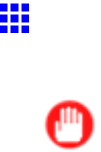
Network Setting (Windows)
Conguring NetW are Network Settings
T o print over a NetW are network, congure the network environment as follows.
Important
•T o congure network settings, you must be logged in with administrative rights such as “Administrator”
account. W e recommend that your network administrator congure the network settings.
1. Specify the Ethernet frame type for communication between the printer and computers.
For instructions, see “Specifying the Printer ’ s Frame T ype”. (→P .486)
2. Specify the NetW are print services, including the print server and queue.
For instructions, see “Specifying NetW are Print Services”. (→P .488)
3. Specify NetW are protocol details besides the frame type.
For instructions, see “Specifying NetW are Protocols”. (→P .491)
After you have completed the steps above, congure each computer for printing over the
NetW are network.
4. Connect to the NetW are network.
Install NetW are client software on each computer to be used for printing over the network, and
log in to the NetW are server or tree. For instructions on connection, refer to the NetW are and
operating system documentation.
5. Install the printer driver .
Follow the instructions of your network administrator to install the printer driver on each computer
to be used for printing. When installing the printer driver , choose Network Printer as the printer
destination, and then choose the print queue created from the NetW are print service settings.
6. Follow these steps to congure the printer port. This step is not necessary if you specied the
printer destination during installation of the printer driver .
1. Open the Printers and Faxes (or Printers ) window .
2. Right-click the printer icon and choose Properties .
3. Click the Port (or Advanced ) tab to display the Port (or Advanced ) sheet.
4. As the destination port, specify the print queue created by conguring the NetW are print service
settings.
Network Setting 493
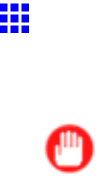
Network Setting (Windows)
Installing imagePROGRAF Device Setup Utility
Install imagePROGRAF Device Setup Utility from the User Software CD-ROM provided with the printer
as follows:
Important
•In Windows 2000/Windows XP/Windows Server 2003/Windows V ista/Windows Server 2008, you must
log on with administrative rights equivalent to the “Administrator” account.
1. Insert the User Software CD-ROM in the CD-ROM drive.
2. On the Setup Menu window , click Install Individual Software .
3. Click Install in imagePROGRAF Device Setup Utility .
4. Follow the instructions on the screen to proceed with the installation.
494 Network Setting

Network Setting (Windows)
Conguring the IP Address Using imagePROGRAF
Device Setup Utility
From a computer running Windows, you can use imagePROGRAF Device Setup Utility provided with the
printer to congure the printer ’ s IP address. This topic describes how to congure the IP address using
imagePROGRAF Device Setup Utility .
Important
•T o congure network settings, you must be logged in with administrative rights such as “Administrator”
account. W e recommend that your network administrator congure the network settings.
•For instructions on installing imagePROGRAF Device Setup Utility , see “Installing imagePROGRAF
Device Setup Utility”. (→P .494)
1. Start imagePROGRAF Device Setup Utility from the start menu.
2. In the Product Name list displayed, select the printer to congure.
3. Choose Protocol Settings from the Printer menu.
4. In the Setting IP Address list, choose Manual .
5. Enter the IP address assigned to the printer and click the Set button.
6. Click OK after the Conrmation message dialog box is displayed.
7. Exit imagePROGRAF Device Setup Utility .
Note
•T o congure the IP address automatically , choose Auto in the Setting IP Address list and select
DHCP ,BOOTP , or RARP .
•Y ou can also specify the subnet mask and default gateway .
Network Setting 495

Network Setting (Mac OS X)
Network Setting (Mac OS X)
Conguring the Printer Driver Destination (Macintosh)
Specify the printer driver destination as follows if the printer ’ s IP address is changed, or if you will use the
printer over a network connection instead of via USB connection.
•If you switch to printing in an AppleT alk network, see “Conguring the Destination for AppleT alk
Networks (Macintosh)”. (→P .498)
•If you switch to printing in a TCP/IP network, or if the printer ’ s IP address is changed, see “Conguring
the Destination for TCP/IP Network (Macintosh)”. (→P .501)
•If you switch to printing in a Bonjour network, see “Conguring the Destination for Bonjour Network
(Macintosh)”. (→P .504)
496 Network Setting
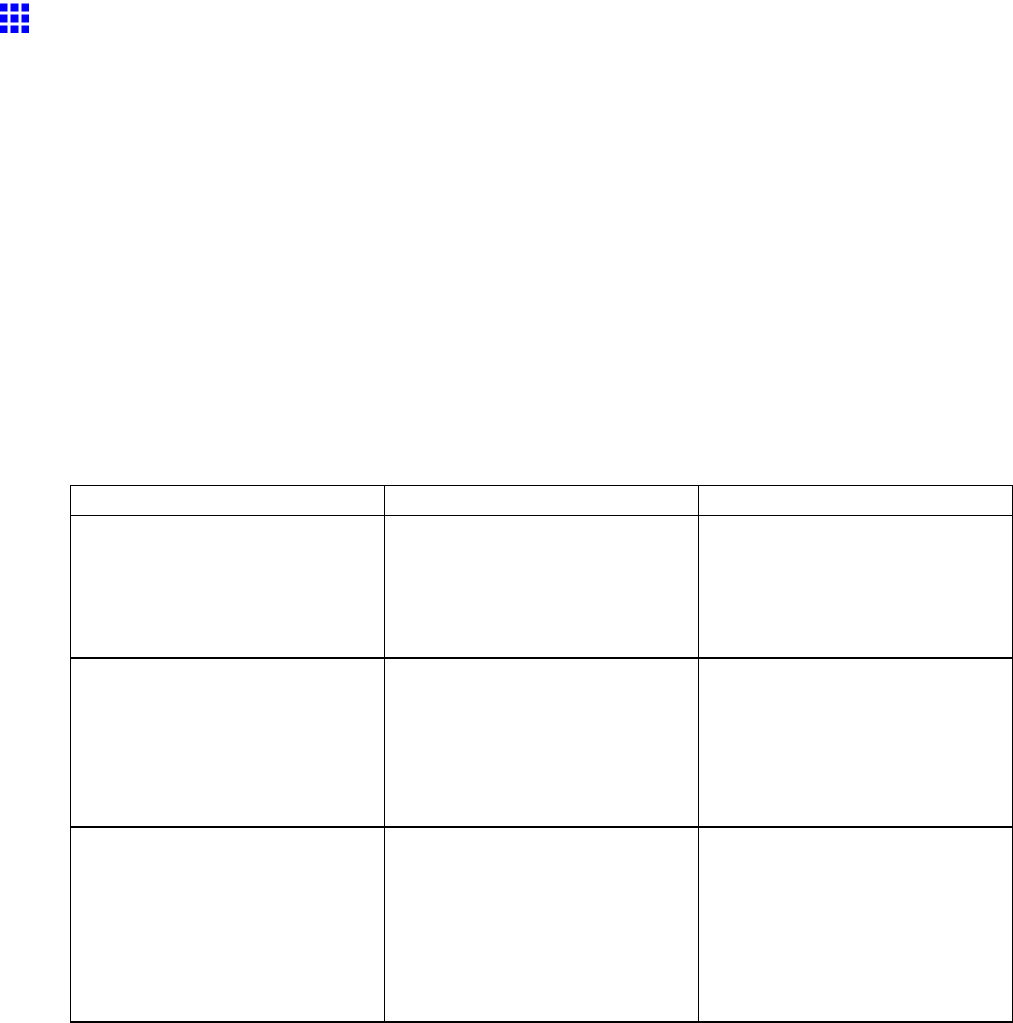
Network Setting (Mac OS X)
Conguring the Printer ’ s AppleT alk Network Settings
Follow the steps below to congure the AppleT alk network settings.
1. Start the web browser and enter the following URL in the Location (or Address ) box to display
the RemoteUI page.
http:// “printer IP address or name” /
Example: http://xxx.xxx.xxx.xxx/
2. Select Administrator Mode and click Logon .
3. If a password has been set on the printer , enter the password.
4. Click Network in the Device Manager menu at left to display the Network page.
5. Click Edit in the upper-right corner of the AppleT alk group to display the Edit AppleT alk
Protocol Settings page.
6. Refer to the AppleT alk Settings Items table to complete the settings.
AppleT alk Settings Items
Item Details
Default Setting
Phase T ype Specify whether to use AppleT alk.
If you will use AppleT alk, choose
Phase 2 .
If you will not use AppleT alk,
choose Disabled .
Disabled
Name (*1) Specify the object name used by
AppleT alk (in up to 31 single-byte
or 15 double-byte characters).
However , do not use the following
single-byte characters: @, *, :,
and =.
Canon NB-17FB (xxxxxx)
Zone (*2) Specify the printer zone name, up
to 31 single-byte characters.
However , do not use the following
single-byte characters: @, :, and
=. Also avoid using “*” (which
represents the default zone) in
the middle of a string.
*
*1:The object name you have specied in Name is displayed in Printer Setup Utility (or Print Center )
in Mac OS X 10.2.8-10.4. If you use multiple printers in the same zone, assign a unique name to
each printer . By default, the network interface name is “Canon NB-17FB (xxxxxx).” (Here, xxxxxx is
the last six digits of the printer ’ s MAC address.)
*2: If zones have been created on the network, enter the name of the printer ’ s zone. If there are
no zones, leave the asterisk “*” entry (for the default zone) as it is. If you enter a network zone
name that does not match created zones, the printer will not be detected by Macintosh computers.
Consult your network administrator for information on zone names.
7. Click OK to display the Network page.
Network Setting 497
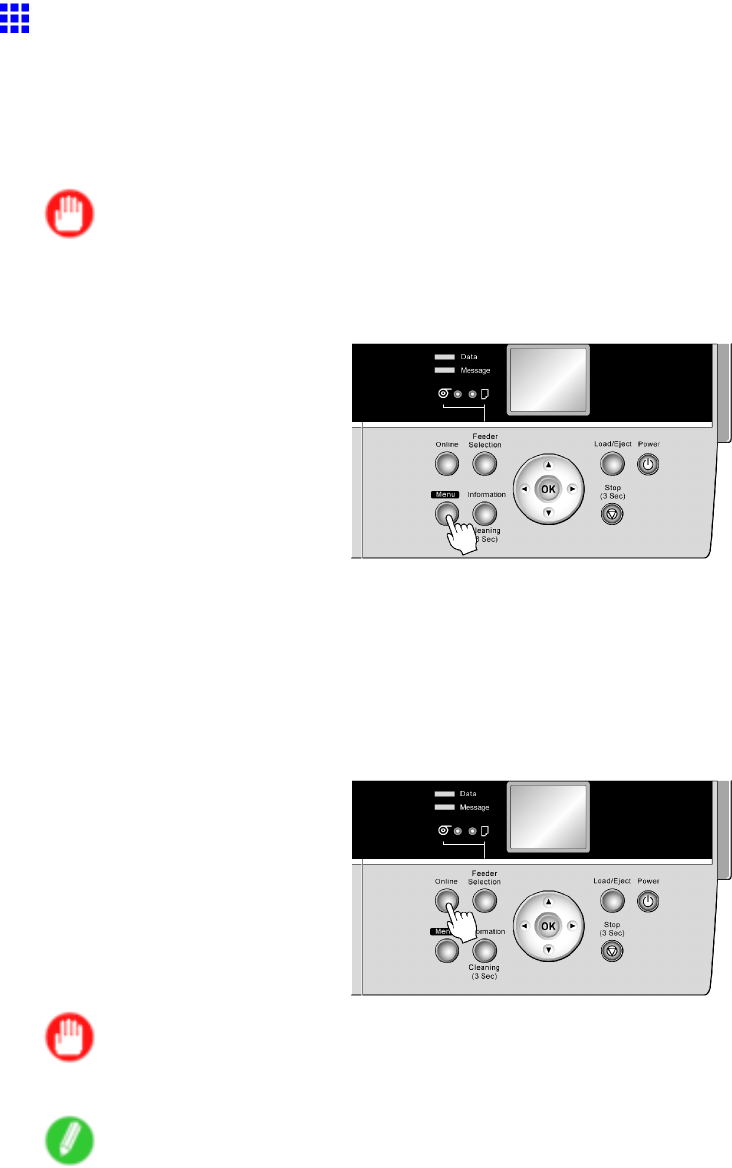
Network Setting (Mac OS X)
Conguring the Destination for AppleT alk Networks
(Macintosh)
T o print over an AppleT alk network, activate the AppleT alk protocol and congure the destination as follows.
Activating AppleT alk on the printer
Important
•By factory default, the AppleT alk protocol is disabled on the printer .
1. Press the Menu button to display MAIN MENU .
2. Press ▲or ▼to select Interface Setup , and then press the ►button.
3. Press ▲or ▼to select AppleT alk , and then press the ►button.
4. Press ▲or ▼to select On , and then press the OK button.
5. Press the Online button to bring the printer online.
If any of the settings is changed, a conrmation message is displayed. In this case, press
the OK button.
Important
•Be sure to complete step 5. This will activate the values you have entered.
Note
•By using RemoteUI , you can also specify the object name used by AppleT alk, as well as the printer
zone name.
For details on RemoteUI , see “Using RemoteUI”. (→P .472)
498 Network Setting
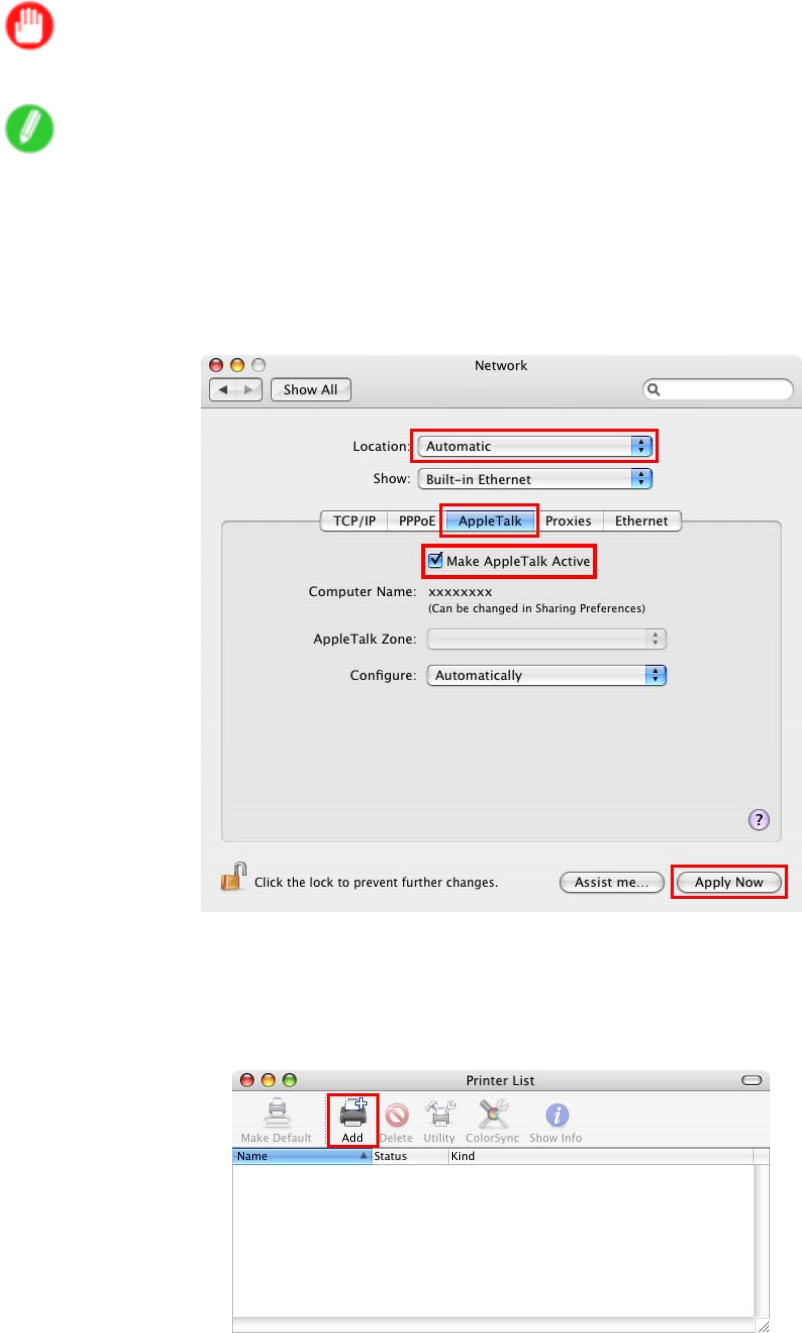
Network Setting (Mac OS X)
Conguring the destination (Mac OS X)
Important
•AppleT alk is supported in Mac OS X 10.2.8-10.4.
Note
•The following procedures are based on Mac OS X 10.4. The method of conguring the destination
varies depending on the version of Mac OS X.
1. In System Preferences , click Network to display the Network window .
2. In Show , choose Built-in Ethernet . Next, click AppleT alk , select Make AppleT alk Active ,
and click Apply now .
3. Close the Network window and save the settings.
4. Choose Utilities (or Applications ) in the Go menu of Finder .
5. Click Printer Setup Utility (or Print Center ) in the Utilities folder .
6. If the printer name is not displayed in Printer List , click Add .
Network Setting 499
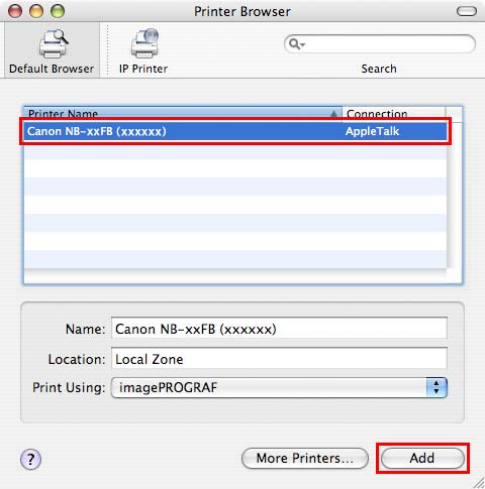
Network Setting (Mac OS X)
7. Select the printer from the list in the Printer Browser window and click Add .
500 Network Setting
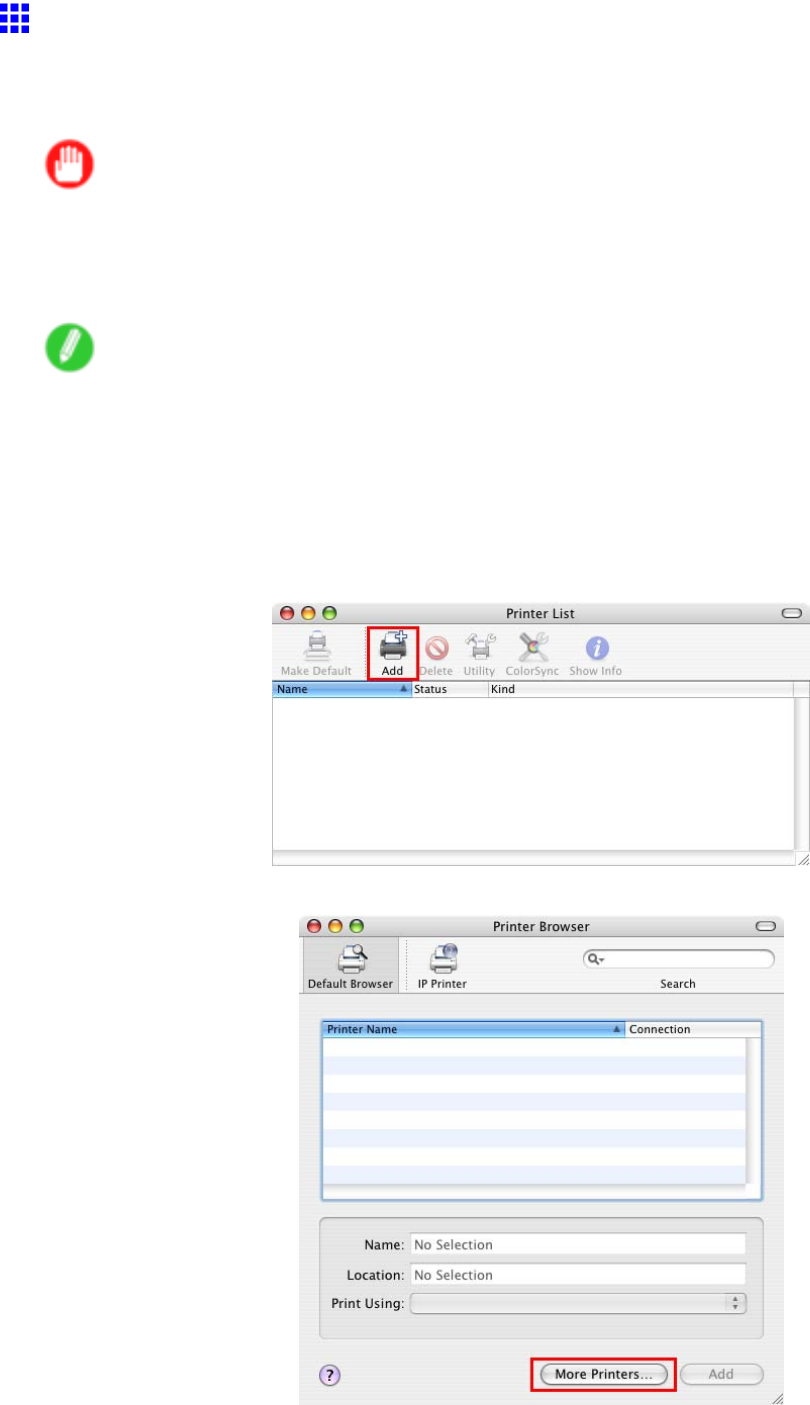
Network Setting (Mac OS X)
Conguring the Destination for TCP/IP Network
(Macintosh)
Follow the steps below to congure the destination if you will use the printer in a TCP/IP network.
Important
•If you will use the printer in a TCP/IP network, make sure the printer ’ s IP address is congured correctly .
•Conguring the IP Address Using the Printer Control Panel (→P .470)
Conguring the Destination (Mac OS X)
Note
•The following procedures are based on Mac OS X 10.4. The method of conguring the destination
varies depending on the version of Mac OS X. If you use other versions, refer to the help for the Printer
Setup Utility (or the Print Center ).
1. Choose Utilities (or Applications ) in the Go menu of Finder .
2. Click Printer Setup Utility (or Print Center ) in the Utilities folder .
3. Click Add to display the Printer Browser window .
4. Click More Printers .
Network Setting 501
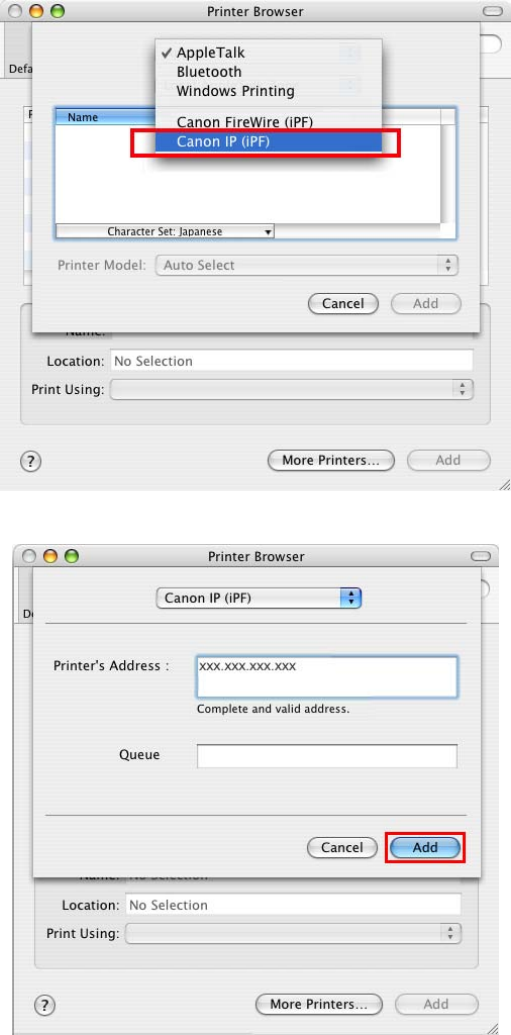
Network Setting (Mac OS X)
5. In the list of connection methods, click Canon IP(iPF) .
6. Enter the printer ’ s IP address in Printer ’ s Address and click Add .
502 Network Setting
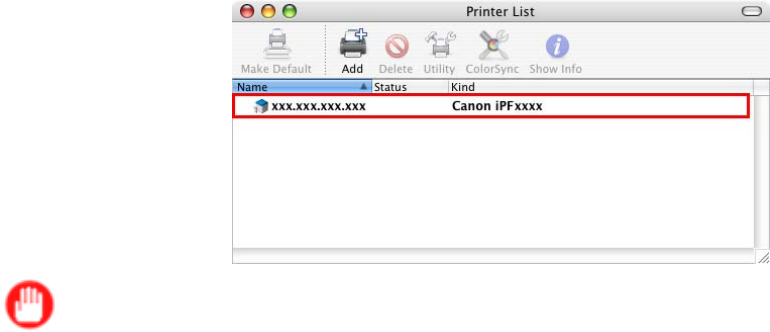
Network Setting (Mac OS X)
7. Make sure the printer has been added, and then close the Printer List window .
Important
•If imagePROGRAF Generic is indicated in Kind , the printer information is not properly acquired. Make
sure the printer is on and connected to the network. ( → P .673 )
Network Setting 503
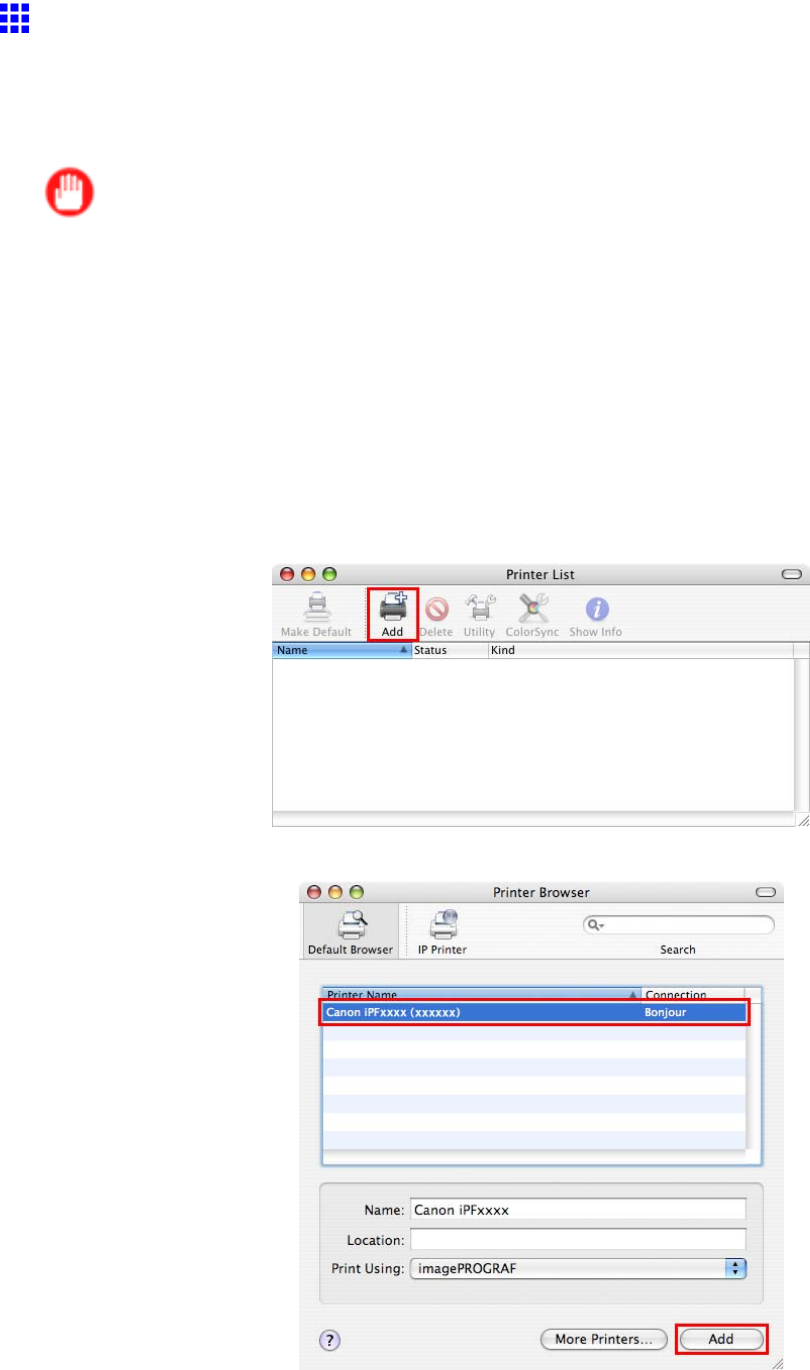
Network Setting (Mac OS X)
Conguring the Destination for Bonjour Network
(Macintosh)
In Mac OS X 10.2.8 and later , use Bonjour functions to easily connect the printer to the network. Follow the
steps below to congure the destination if you use the printer on TCP/IP network.
Important
•Bonjour and IP Print (Auto) do not support printing to a printer on other network groups that require a
router for connection. Make sure the computer and printer are on the same network. For information
about network settings, ask your network administrator .
•By default, Bonjour is activated on the printer . The printer name as displayed in Printer Setup Utility
(or Print Center ) in Mac OS X is predened as the Multicast DNS Service Name . Y ou can activate
or deactivate the Bonjour function or change the printer name by using RemoteUI . For instructions on
changing it, see “Using RemoteUI”. (→P .472)
1. Choose Utilities (or Applications ) in the Go menu of Finder .
2. Click Printer Setup Utility (or Print Center ) in the Utilities folder .
3. If the printer name is not displayed in Printer List , click Add .
4. Select the printer from the list in the Printer Browser window and click Add .
504 Network Setting
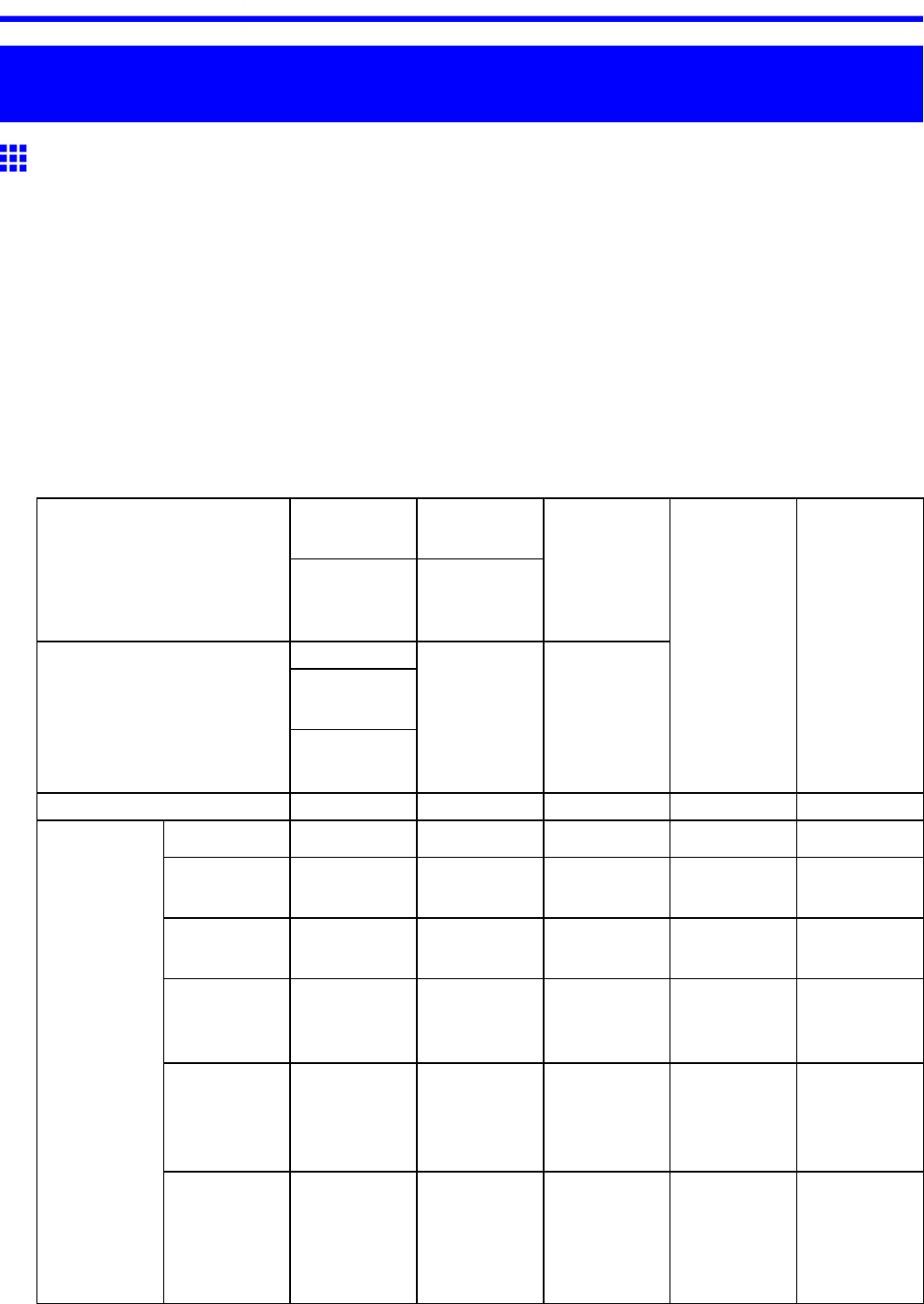
Hard Disk
Hard Disk
Hard Disk
Printer Hard Disk Operations
Printer hard disk operations are available from the following programs and interfaces.
•Printer driver
•imagePROGRAF Print Plug-In
•imagePROGRAF Free Layout (Windows)
•imagePROGRAF Free Layout (Mac OS)
•Color imageRUNNER Enlargement Copy
•imagePROGRAF Status Monitor
•imagePROGRAF Printmonitor
•RemoteUI
•Control Panel
The hard disk operations available through each interface are as follows.
Printer driver
image-
PROGRAF
Free Layout
W indows
image-
PROGRAF
Print Plug-In
Color image-
RUNNER
Enlargement
Copy
image-
PROGRAF
Status
Monitor
Printer driver
image-
PROGRAF
Print Plug-InMac OS
image-
PROGRAF
Free Layout
Color image-
RUNNER
Enlargement
Copy
image-
PROGRAF
Printmonitor
RemoteUI
Control
Panel
Operation
A vailability A vailability A vailability A vailability A vailability
Print Y es Y es No No No
Print (auto
delete)
Y es Y es No No No
Save in mail
box
Y es No No No No
Save data
before
printing(*1)
Y es Y es No No No
Do Not Save
Print Jobs in
the Common
Box
No No No No Y es
Saving print
jobs
Save print
jobs sent
from sources
other than the
printer driver
No No No No Y es
Hard Disk 505
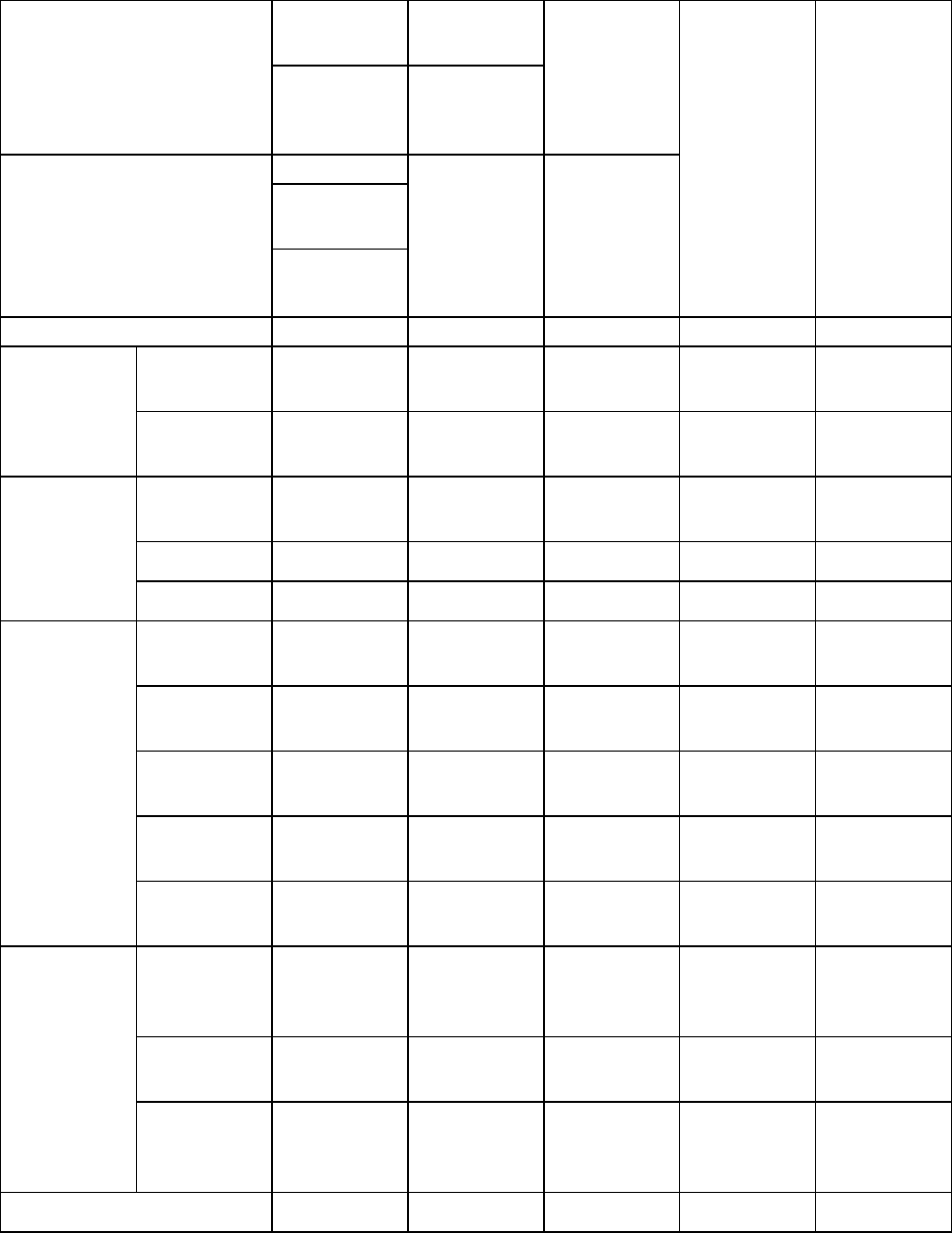
Hard Disk
Printer driver
image-
PROGRAF
Free Layout
W indows
image-
PROGRAF
Print Plug-In
Color image-
RUNNER
Enlargement
Copy
image-
PROGRAF
Status
Monitor
Printer driver
image-
PROGRAF
Print Plug-InMac OS
image-
PROGRAF
Free Layout
Color image-
RUNNER
Enlargement
Copy
image-
PROGRAF
Printmonitor
RemoteUI
Control
Panel
Operation
A vailability A vailability A vailability A vailability A vailability
Print saved
jobs
No No Y es Y es Y esOperations
with saved
jobs
Delete saved
jobs
No No Y es Y es Y es
Display job
queue
No No Y es Y es Y es
Delete No No Y es Y es Y es
Job queue
management
Priority No No Y es Y es Y es
Move saved
jobs
No No Y es Y es No
Modify saved
jobs
No No Y es Y es No
Modify mail
boxes
No No Y es Y es No
Print a list of
saved jobs
No No No No Y es
Mail box
management
Display a list
of saved jobs
No No Y es Y es Y es
Display free
hard disk
space
No No Y es Y es Y es
Initialize hard
disk
No No No No Y es
Other
operations
Display
the time of
printing
No No Y es Y es Y es
Display error messages No No Y es Y es Y es
*1:This option is available in combination with Print ,Print (auto delete) , and Save in mail box . Print jobs
are saved and then printed.
506 Hard Disk
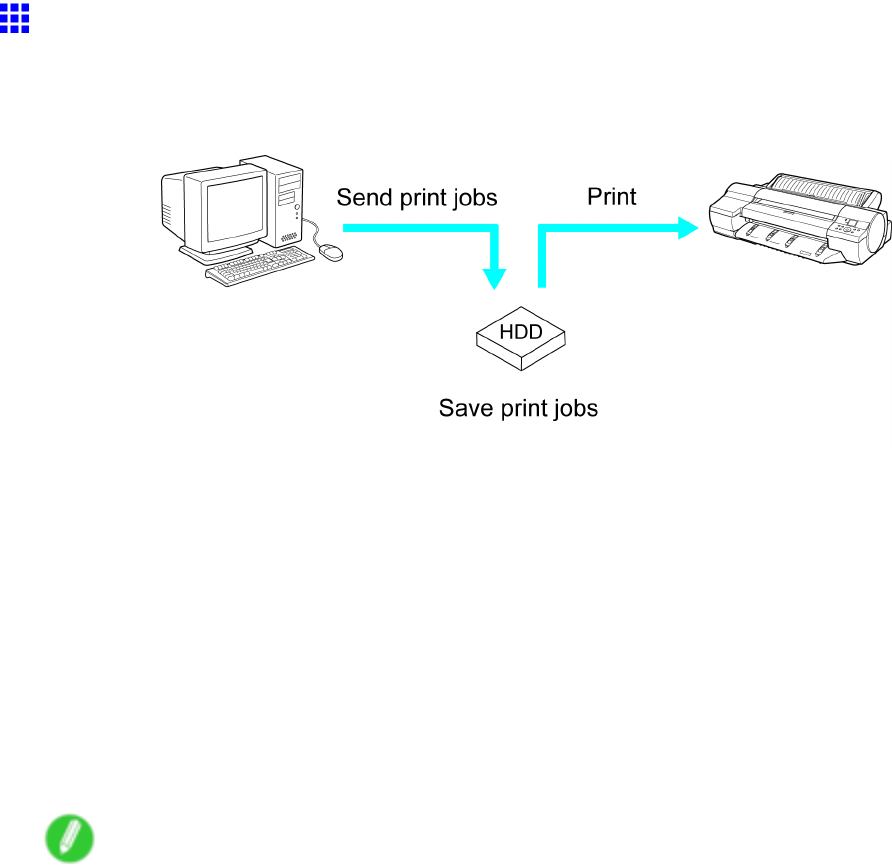
Hard Disk
Saved Print Jobs
Saving print jobs refers to the process of sending print jobs from a computer and storing them on the printer ’ s
hard disk. By saving print jobs, you can print them repeatedly as needed without sending them from a
computer again.
Saving print jobs of fers the following benets.
•Save the time spent using a computer
When you send a print job to the printer , you can either print it and save it on the printer at the same time
or simply save it on the printer without printing it yet. Saved print jobs can be printed in the required
quantity later without the need to use a computer again.
•Simplify reprinting, if any errors occur
If errors occur in the middle of printing (as when paper runs out), you can resume printing after clearing
the error without resending the print job from a computer .
•Streamline printing work
Without using a computer , you can select print jobs and print in the desired quantity . Y ou can also
select multiple print jobs to print during the same period. This enables unattended operation at night,
for example.
Note
•When you print jobs that have already been printed, the previous time of printing is indicated on the
Display Screen and in RemoteUI , imagePROGRAF Status Monitor , and imagePROGRAF Printmonitor .
Hard Disk 507
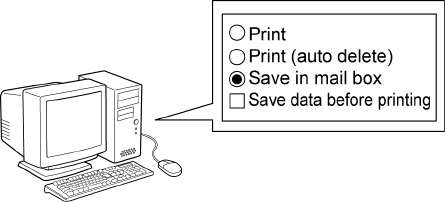
Hard Disk
Output Method ( Send job to )
T o save print jobs on the printer ’ s hard disk, select Output Method (in Windows) or Send job to (in Mac OS
X). Three options are available in Output Method (in Windows) or Send job to (in Mac OS X): Print ,Print
(auto delete) , and Save in mail box . Optionally , you can also select Save data before printing .
•Print
Save print jobs automatically at the same time they are printed. (This is the default format.)
•Print (auto delete)
Save print jobs temporarily at the same time they are printed and delete them after printing.
•Save in mail box
Save print jobs on the printer without printing them.
•Save data before printing
This option is available in combination with Print ,Print (auto delete) , and Save in mail box . Print
jobs are saved on the hard disk and then printed.
508 Hard Disk
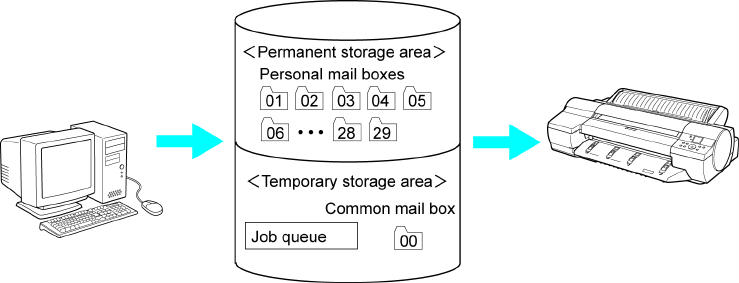
Hard Disk
Storage destination
The storage area on the printer ’ s hard disk is divided into a temporary storage area and a permanent storage
area. Print jobs in the “job queue” or “common box” are saved in the temporary storage area. Jobs in
“personal boxes” are saved in the permanent storage area.
•Job queue
Print jobs in progress(*1) are temporarily saved in the job queue, a storage space where jobs are
saved in the order they will be printed.
The queue holds up to ten jobs. Subsequent jobs await the processing to add them to the queue.
*1: Jobs that are being saved, received, processed, printed, or deleted, or jobs that have been
interrupted or are waiting to print
•Common box
If you have selected Print in Output Method (in Windows) or Send job to (in Mac OS X) as the format
for print jobs sent from the computer , the jobs are saved in the common box.
There is one common box, numbered “00” . A password cannot be set for the common box.
Up to 100 print jobs can be saved here, but they will be deleted one after another starting with the
oldest job in the following situations.
•If there are more than 100 jobs in the common box and job queue combined
•If the temporary storage area becomes full during reception of print jobs for which you have
selected Print or Print (auto delete) in Output Method (in Windows) or Send job to (in Mac OS X)
•If there is not enough space in the temporary and permanent storage areas during reception of
print jobs for which you have selected Save in mail box in Output Method (in Windows) or
Send job to (in Mac OS X)
•Personal boxes
Y ou can store jobs in personal boxes in either of the following ways.
•By moving a job stored in the common box into a personal box
•By selecting Save in mail box in Output Method (in Windows) or Send job to (in Mac OS X)
There are 29 personal boxes, numbered “01” to “29” . Y ou can specify a name and password for each
personal box.
Up to 100 print jobs can be saved in all personal boxes combined.
Hard Disk 509
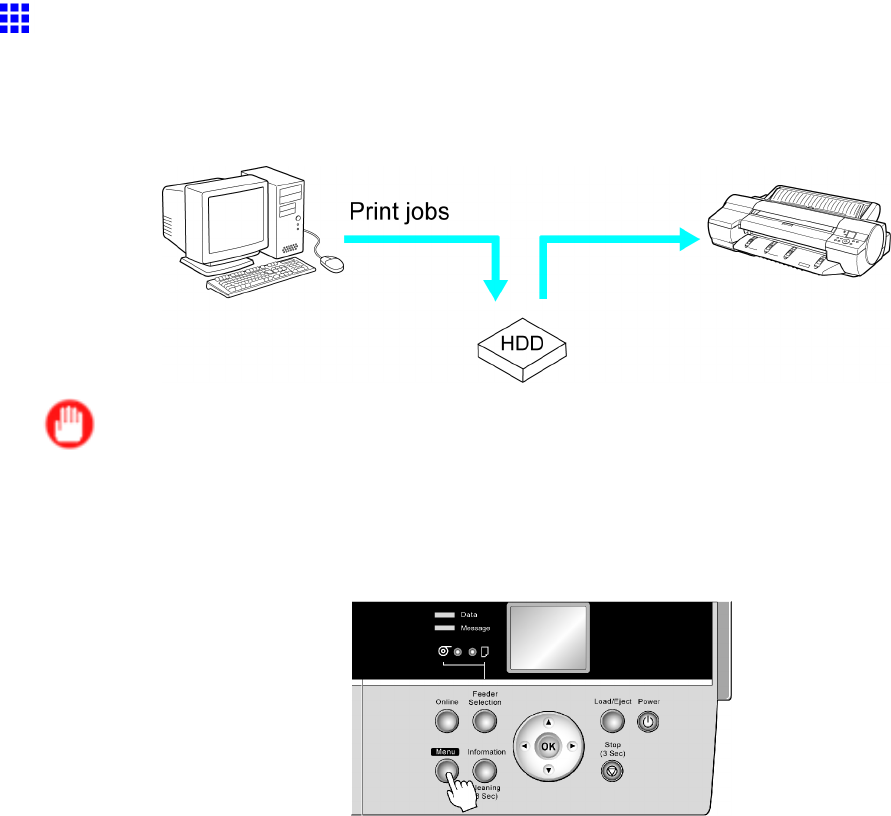
Hard Disk
Saving Print Jobs Sent from Sources Other than the
Printer Driver
T o save print jobs sent from software or systems other than the printer driver provided with the printer , complete
the Output Method and Save and Print settings in the printer menu.
Important
•Contact the software or system developer for information about support for this printer function.
Specifying Output Method
1. Press the Menu button to display MAIN MENU .
2. Press ▲or ▼to select System Setup , and then press the ►button.
3. Press ▲or ▼to select Output Method , and then press the ►button.
4. Press ▲or ▼to select the output method, and then press the OK button.
•Print
Save print jobs automatically at the same time they are printed. (This is the default format.)
•Print (Auto Del)
Save print jobs temporarily at the same time they are printed and delete them after printing.
•Save: Box 01 (Here, the number represents a box number)
Save print jobs on the printer . If you select this option, go to step 5 and select the box for saving
print jobs.
5. Press ▲or ▼to select the box, and then press the OK button.
510 Hard Disk
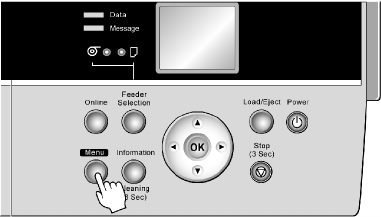
Hard Disk
Specifying Save and Print
1. Press the Menu button to display MAIN MENU .
2. Press ▲or ▼to select System Setup , and then press the ►button.
3. Press ▲or ▼to select Save and Print , and then press the ►button.
4. Press ▲or ▼to select On , or Off , and then press the OK button.
If you select On , print jobs are saved on the hard disk and then printed.
Hard Disk 51 1
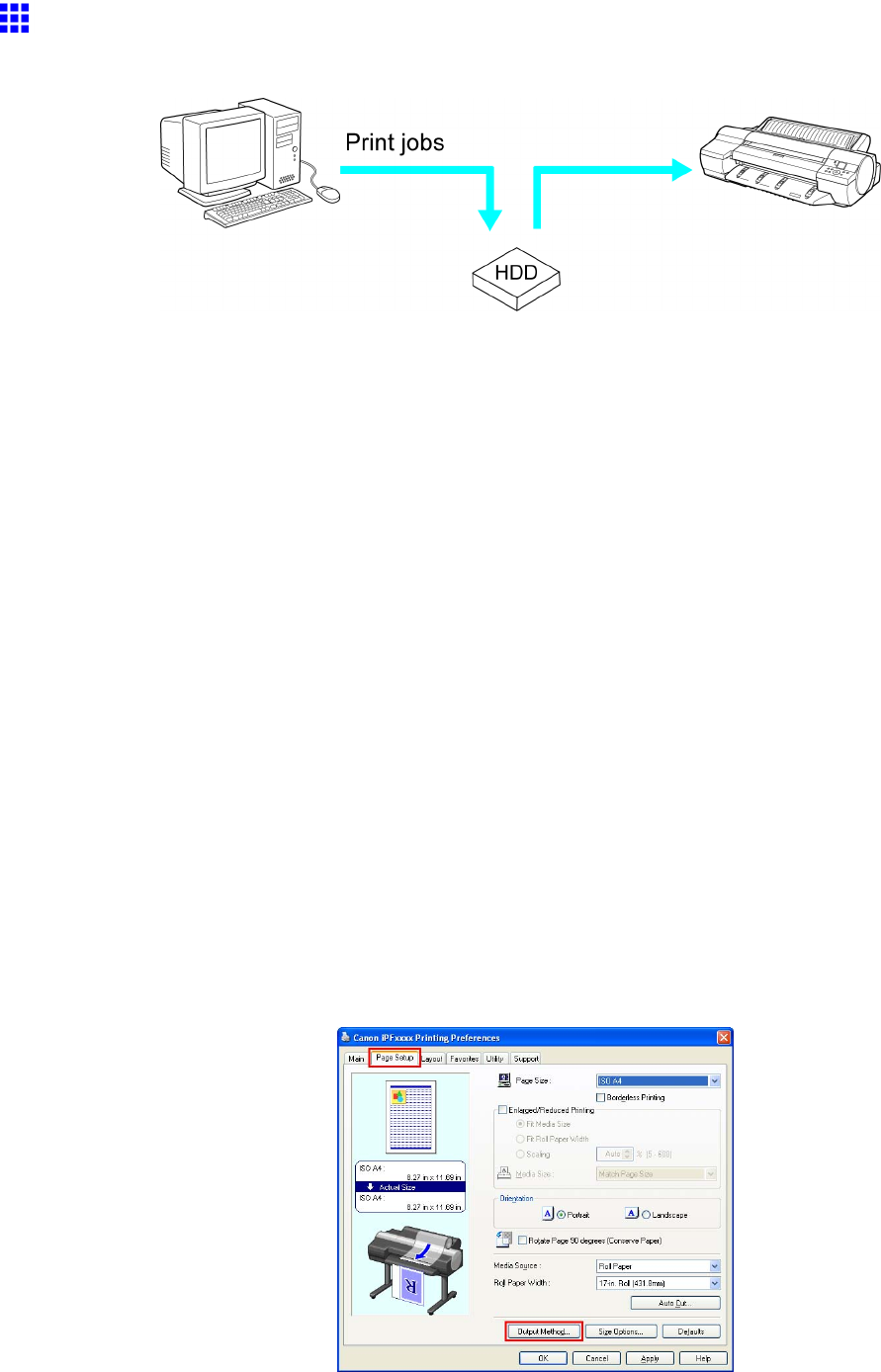
Hard Disk
Saving Print Jobs
Y ou can save print jobs on the printer ’ s hard disk.
Save print jobs on the printer ’ s hard disk as follows.
•Using the printer driver (Windows) (→P .512)
•Using Print Plug-In (Windows)
See the section on the Set Conguration button on the Main sheet.
•Using Free Layout (Windows)
See the section on the Output Method dialog box.
•Using Color imageRUNNER Enlargement Copy (Windows)
See the section on the Output Method button on the Output Settings sheet.
•Using imagePROGRAF Preview (Windows)
Printer driver settings will be used for the format of saved print jobs. ( → P .512)
•Using the printer driver (Mac OS) (→P .514)
•Using Print Plug-In (Mac OS)
See the section on the Set Conguration button in the Main pane.
•Using Free Layout (Mac OS)
Printer driver settings will be used for the format of saved print jobs. ( → P .514)
•Using Color imageRUNNER Enlargement Copy (Mac OS)
See the section on the Output Method button in the Output Settings pane.
•Using imagePROGRAF Preview (Mac OS)
Printer driver settings will be used for the format of saved print jobs. ( → P .514)
However , the document name will be imagePROGRAF .
Using the printer driver (W indows)
1. Access the Page Setup sheet.
512 Hard Disk
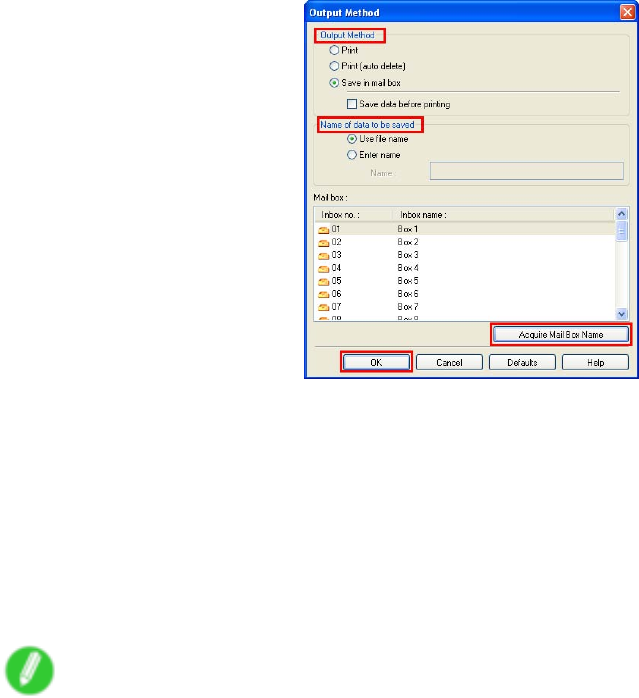
Hard Disk
2. Click Output Method to display the Output Method dialog box.
3. Choose an Output Method .
•Print
Save print jobs automatically at the same time they are printed. (This is the default format.)
•Print (auto delete)
Save print jobs temporarily at the same time they are printed and delete them after printing.
•Save in mail box
Save print jobs on the printer without printing them.
If you choose Save in mail box , also specify the destination Personal Box in the Mail box list.
Note
•Click Acquire Mail Box Name to display Personal Box names in the Mail box list, as acquired
from the printer .
•Save data before printing
This option is available in combination with Print ,Print (auto delete) , and Save in mail box . Print
jobs are saved on the hard disk and then printed.
4. In Name of data to be saved , specify how to name saved print jobs.
•T o use the le name, choose Use le name .
•Otherwise choose Enter name and enter a name in Name .
5. Click OK to close the Output Method dialog box.
Hard Disk 513
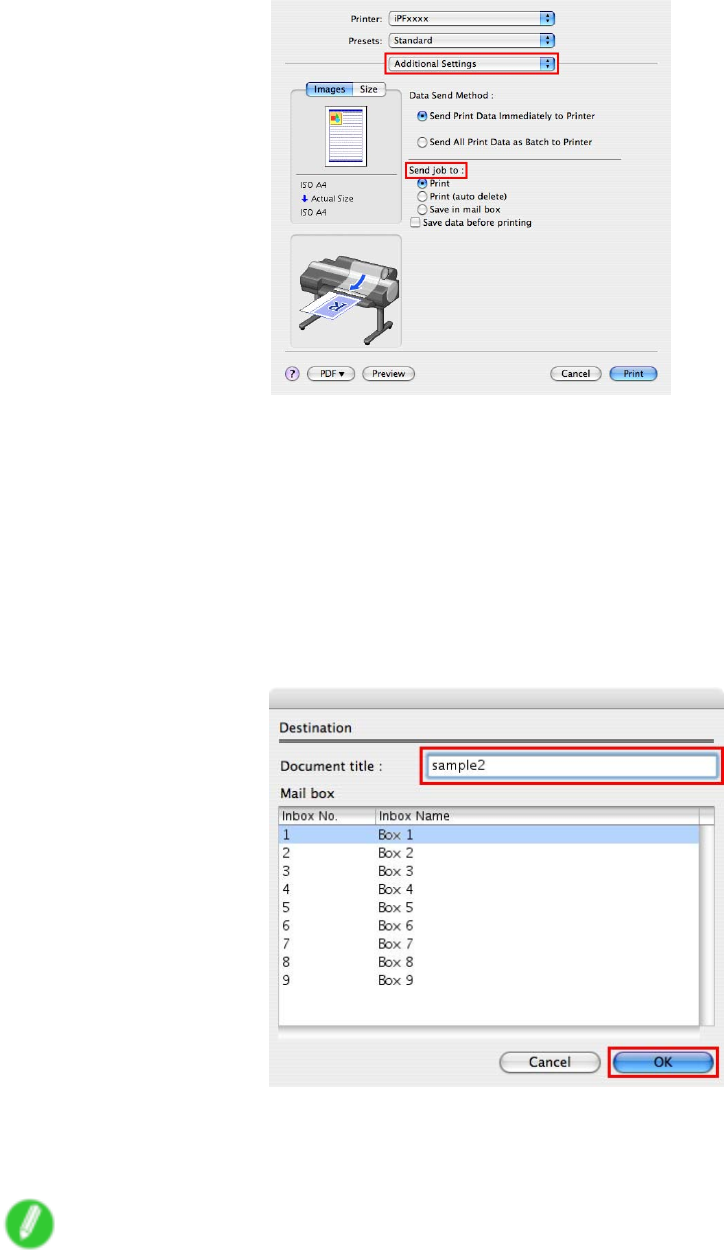
Hard Disk
Using the printer driver (Mac OS)
1. Access the Additional Settings pane.
2. Choose an Send job to .
•Print
Save print jobs automatically at the same time they are printed.
•Print (auto delete)
Save print jobs temporarily at the same time they are printed and delete them after printing.
•Save in mail box
Save print jobs on the printer without printing them.
The Destination dialog box is displayed if you select Save in mail box . Here, specify the name
and Personal Box number for saved print jobs.
1. In Document title , enter a name to identify saved print jobs.
2. Select the Personal Box number in the Mail box list.
3. Click OK to close the Destination dialog box.
Note
•Save data before printing
This option is available in combination with Print ,Print (auto delete) , and Save in mail box . Print
jobs are saved on the hard disk and then printed.
514 Hard Disk
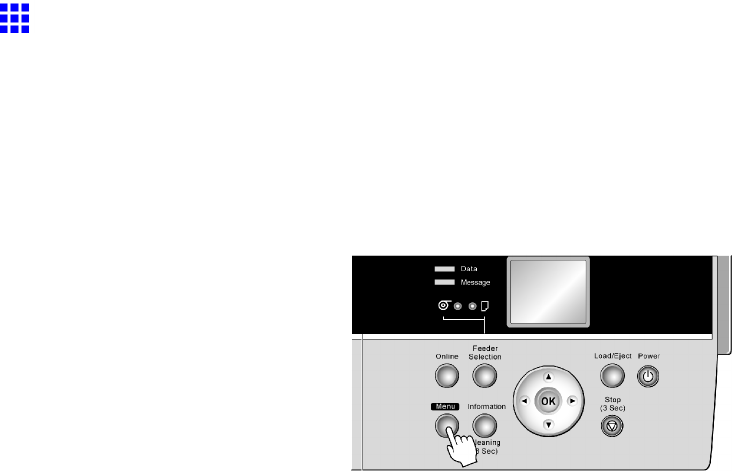
Hard Disk
Do Not Save Print Jobs in the Common Box
If you have selected Print in Output Method (in Windows) or Send job to (in Mac OS X) in the printer driver as
the format for print jobs sent from the computer , the jobs are saved in the common box. ( → P .507)
Y ou can select Save: Shared Box >Off in the printer menu so that print jobs for which you have selected Output
Method >Print in the printer driver are deleted from the common box after printing.
Use this function when printing highly condential documents.
1. Press the Menu button to display MAIN MENU .
2. Press ▲or ▼to select System Setup , and then press the ►button.
3. Press ▲or ▼to select Save: Shared Box , and then press the ►button.
4. Press ▲or ▼to select Off , and then press the OK button.
Hard Disk 515
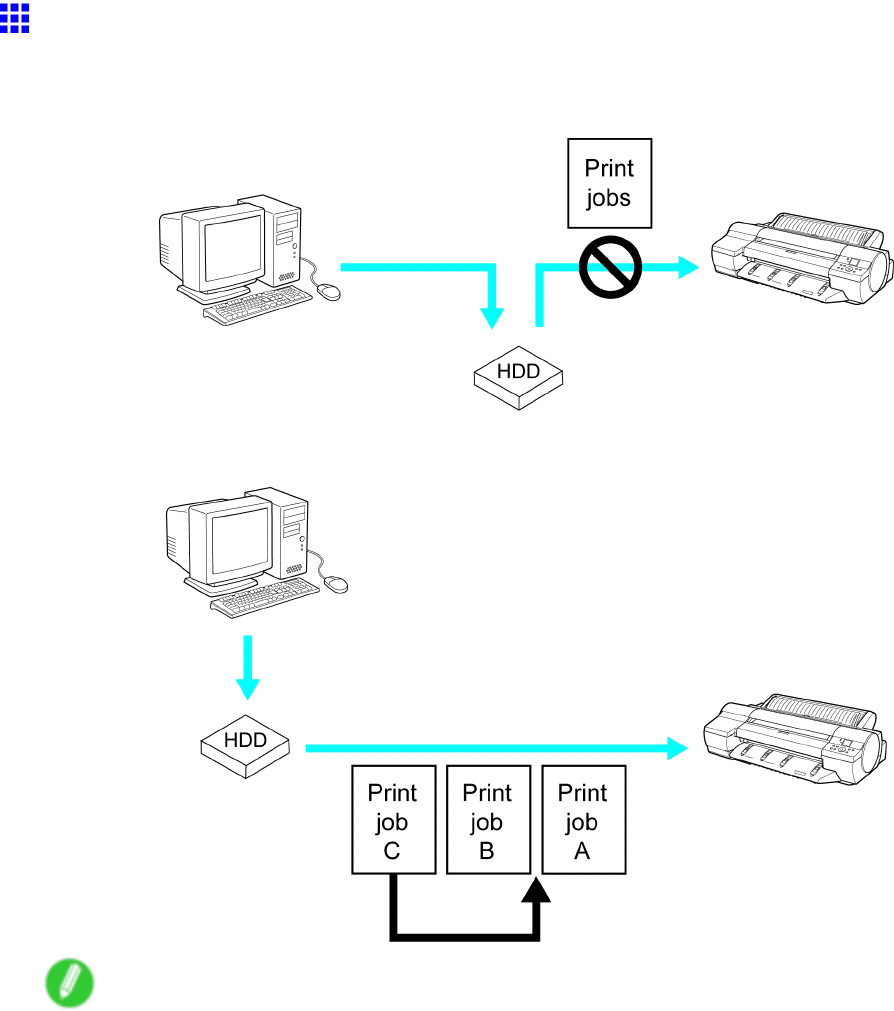
Hard Disk
Managing Queued Jobs (Deleting or Preempting Other
Jobs)
Y ou can delete queued jobs.
Y ou can also select queued jobs and give them rst priority , to print them immediately after the printer has
printed jobs that are currently being processed or printed.
Note
•Y ou cannot interrupt jobs that are currently being saved, processed, printed, or deleted by printing
other jobs before these processes are nished.
Y ou can manage queued print jobs as follows.
•Using the Control Panel
•Using RemoteUI
•Using imagePROGRAF Status Monitor (Windows)
•Using imagePROGRAF Printmonitor (Macintosh)
516 Hard Disk
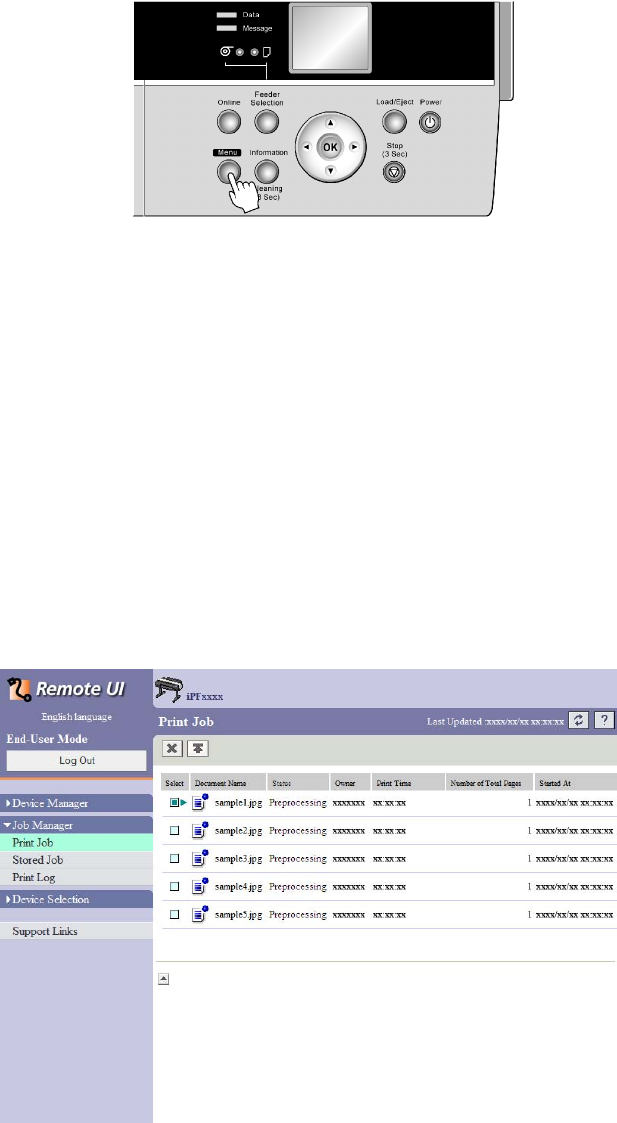
Hard Disk
Using the Control Panel
1. Press the Menu button to display Menu Durng Prtng .
2. Y ou can manage queued jobs as follows.
•Deleting queued jobs
1. Press ▲or ▼to select Job Mgmt Menu , and then press the OK button.
2. Press ▲or ▼to select Job Queue Ope. , and then press the ►button.
3. Press ▲or ▼to select the print job to delete, and then press the ►button.
4. Press ▲or ▼to select Delete , and then press the OK button.
•Changing the order of printing
1. Press ▲or ▼to select Job Mgmt Menu , and then press the OK button.
2. Press ▲or ▼to select Job Queue Ope. , and then press the ►button.
3. Press ▲or ▼to select the job to print rst, and then press the ►button.
4. Press ▲or ▼to select Priority , and then press the OK button.
Using RemoteUI
On the Print Job page, select the job to manage and how to manage it. For details, refer to the RemoteUI help.
Hard Disk 517
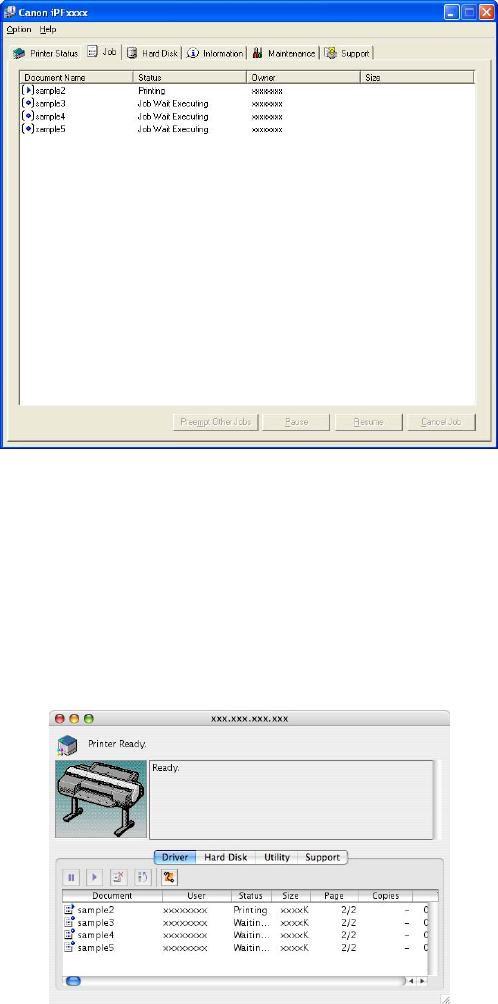
Hard Disk
Using imagePROGRAF Status Monitor
On the Job sheet, select the job and the desired function. The following functions are available.
•Preempting other jobs
•Pausing printing
•Resuming printing
•Canceling print jobs
For details, refer to the imagePROGRAF Status Monitor help.
Using imagePROGRAF Printmonitor
On the Driver pane, select the job and the desired function. The following functions are available.
•Preempting other jobs
•Pausing printing
•Resuming printing
•Canceling print jobs
For details, refer to the imagePROGRAF Printmonitor help.
518 Hard Disk
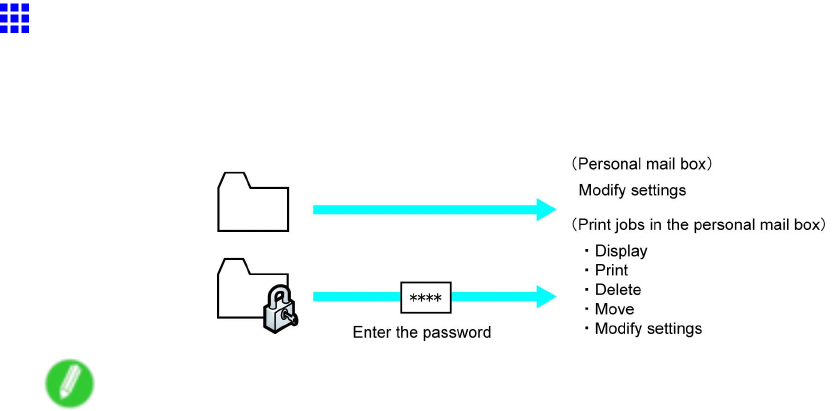
Hard Disk
Setting Passwords for Personal Boxes
By default, no passwords are set for personal boxes. For greater security , you can set passwords for each
personal box. After you set a password, it will be required to modify the personal box settings, as well as to
display , print, delete, move, and modify jobs saved in the personal box.
Note
•A password cannot be set for the common box.
•Enter a four-digit number as the password, in the range 0001-9999.
•Even if you have set passwords, they are not required to access personal boxes in Administrator
Mode in RemoteUI .
Y ou can set a password for a personal box as follows.
•Using RemoteUI
•Using imagePROGRAF Status Monitor (Windows)
•Using imagePROGRAF Printmonitor (Mac OS)
Hard Disk 519
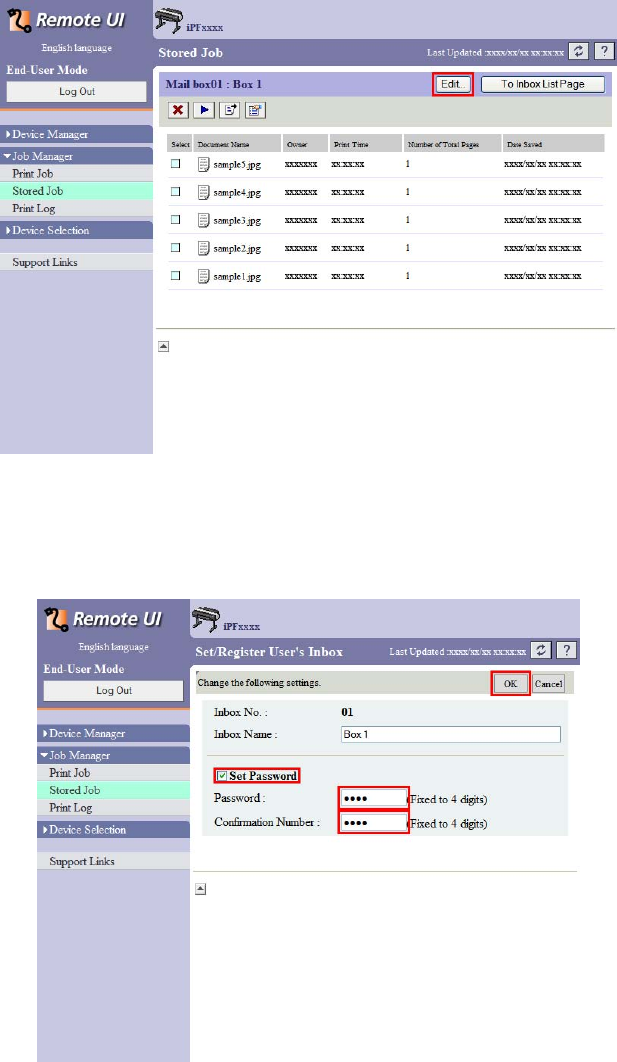
Hard Disk
Using RemoteUI
1. On the Stored Job page, select the personal box for a password.
2. Click Edit .
3. In the Set/Register User ’ s Inbox dialog box, specify the password and click OK .
•Set Password : Select the check box.
•Password : Enter the password. (This eld is limited to four digits in the range 0001-9999.)
•Conrmation Number : Re-enter the password to conrm it.
For details, refer to the RemoteUI help.
520 Hard Disk
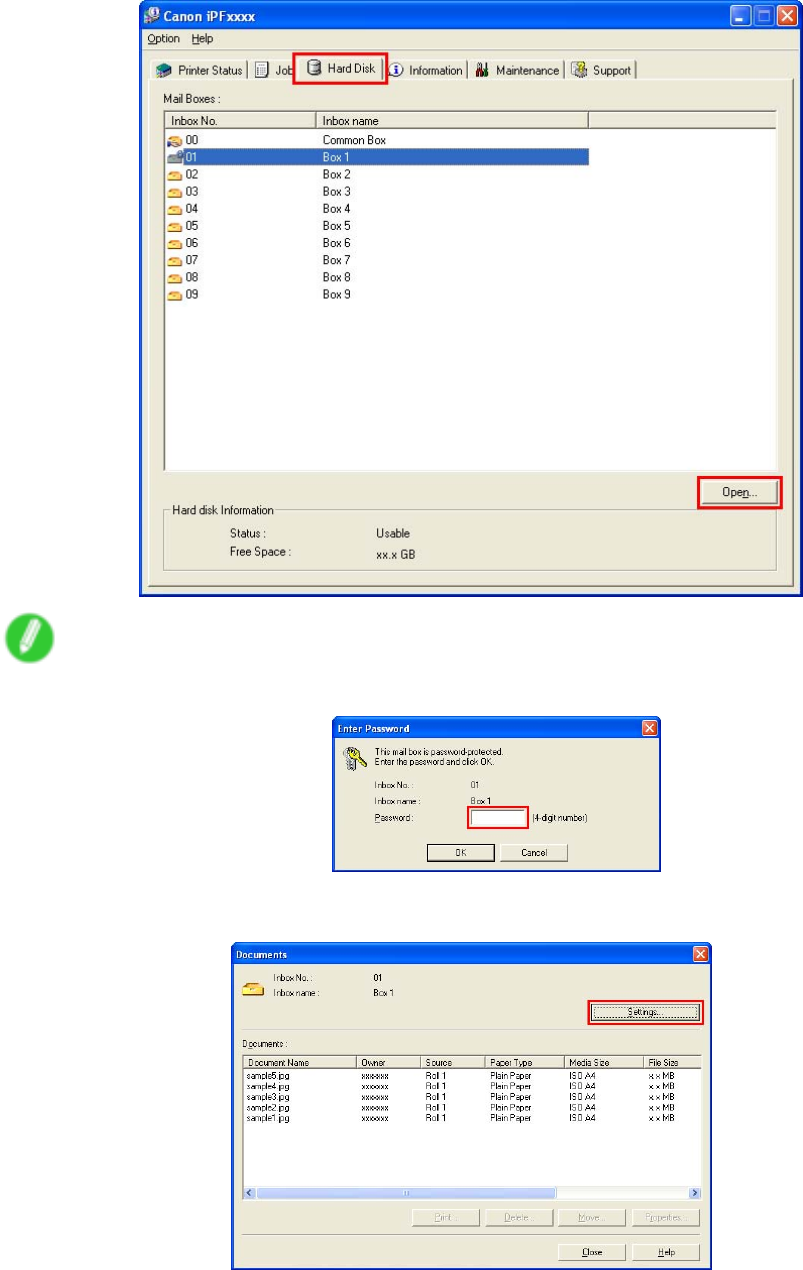
Hard Disk
Using imagePROGRAF Status Monitor (W indows)
1. On the Hard Disk sheet, select a listed personal box for a password and click Open .
Note
•Enter a password if one has been set for the personal box.
2. In the Documents dialog box, click Settings .
Hard Disk 521
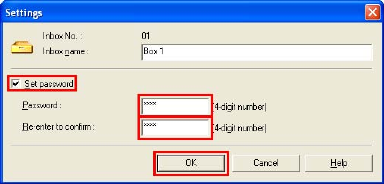
Hard Disk
3. In the Settings dialog box, specify the password and click OK .
•Set password : Select the check box.
•Password : Enter the password. (This eld is limited to four digits in the range 0001-9999.)
•Re-enter to conrm : Re-enter the password to conrm it.
For details, refer to the imagePROGRAF Status Monitor help le.
522 Hard Disk
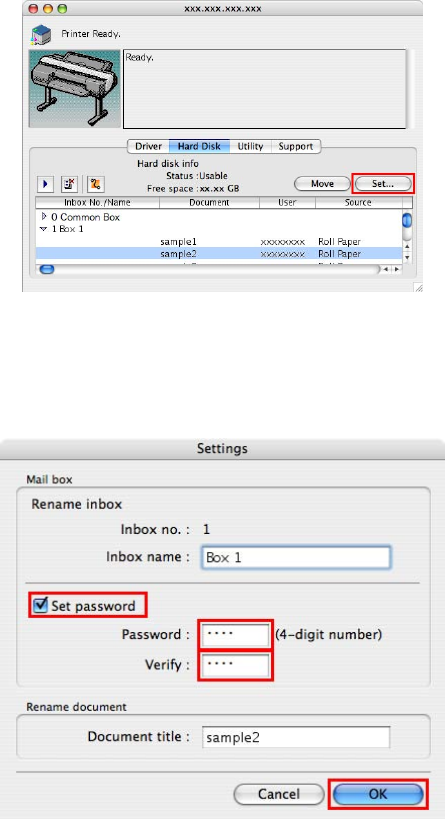
Hard Disk
Using imagePROGRAF Printmonitor (Mac OS)
1. In the Hard Disk pane, click “►” next to Inbox No./Name to list saved jobs. Select a saved
job and click Set .
2. In the Settings dialog box, specify the password and click OK .
•Set password : Select the check box.
•Password : Enter the password. (This eld is limited to four digits in the range 0001-9999.)
•V erify : Re-enter the password to conrm it.
For details, refer to the imagePROGRAF Printmonitor help le.
Hard Disk 523
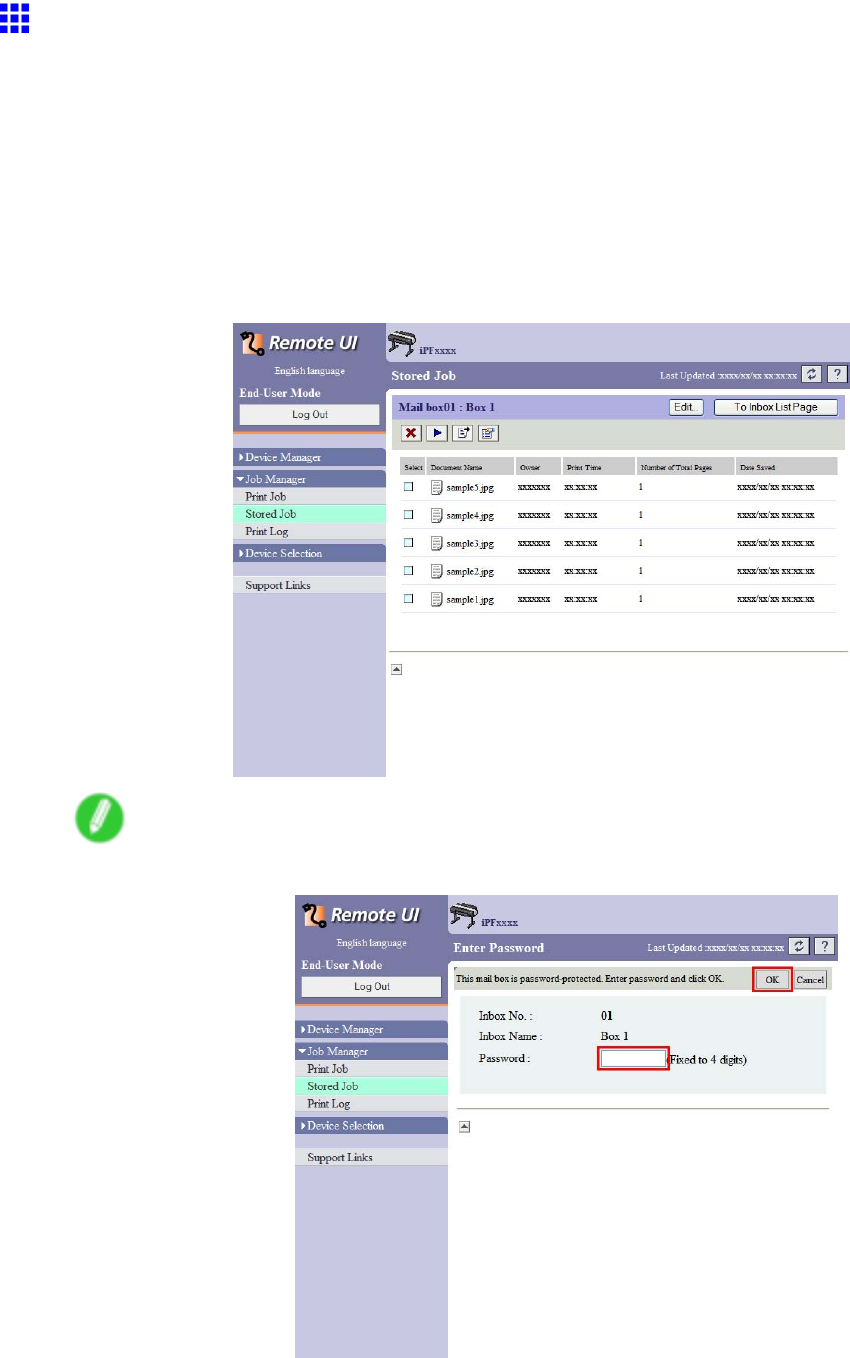
Hard Disk
Naming Personal Boxes
By default, personal boxes are unnamed. Y ou can name them for easier management.
Y ou can assign a name to a personal box as follows.
•Using RemoteUI
•Using imagePROGRAF Status Monitor (Windows)
•Using imagePROGRAF Printmonitor (Mac OS)
Using RemoteUI
1. On the Stored Job page, select the personal box to identify .
Note
•Enter a password if one has been set for the personal box.
524 Hard Disk
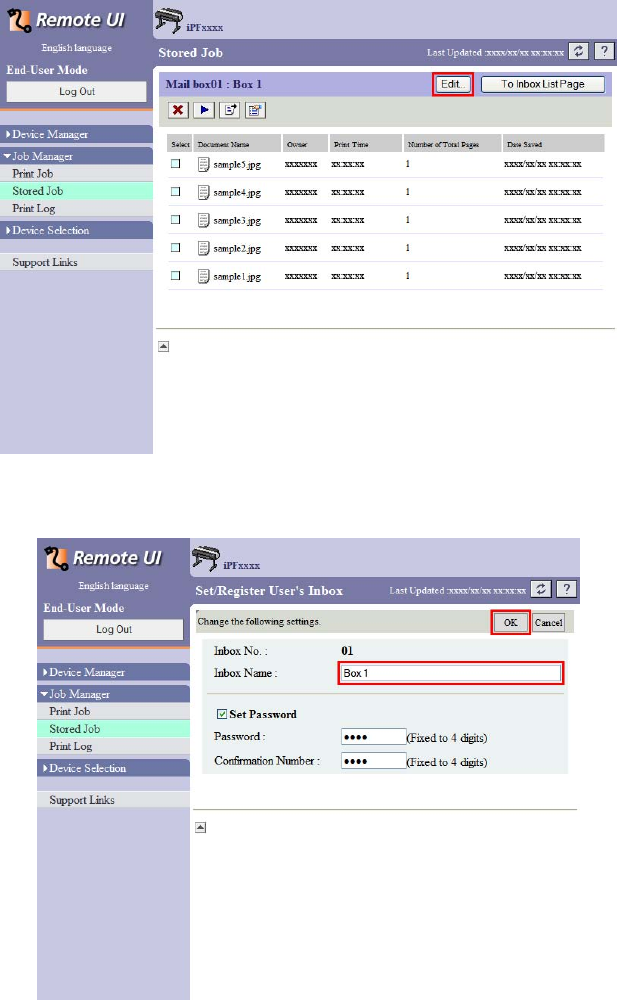
Hard Disk
2. Click Edit .
3. In the Set/Register User ’ s Inbox dialog box, enter the personal box name in Inbox Name and
click OK .
For details, refer to the RemoteUI help.
Hard Disk 525
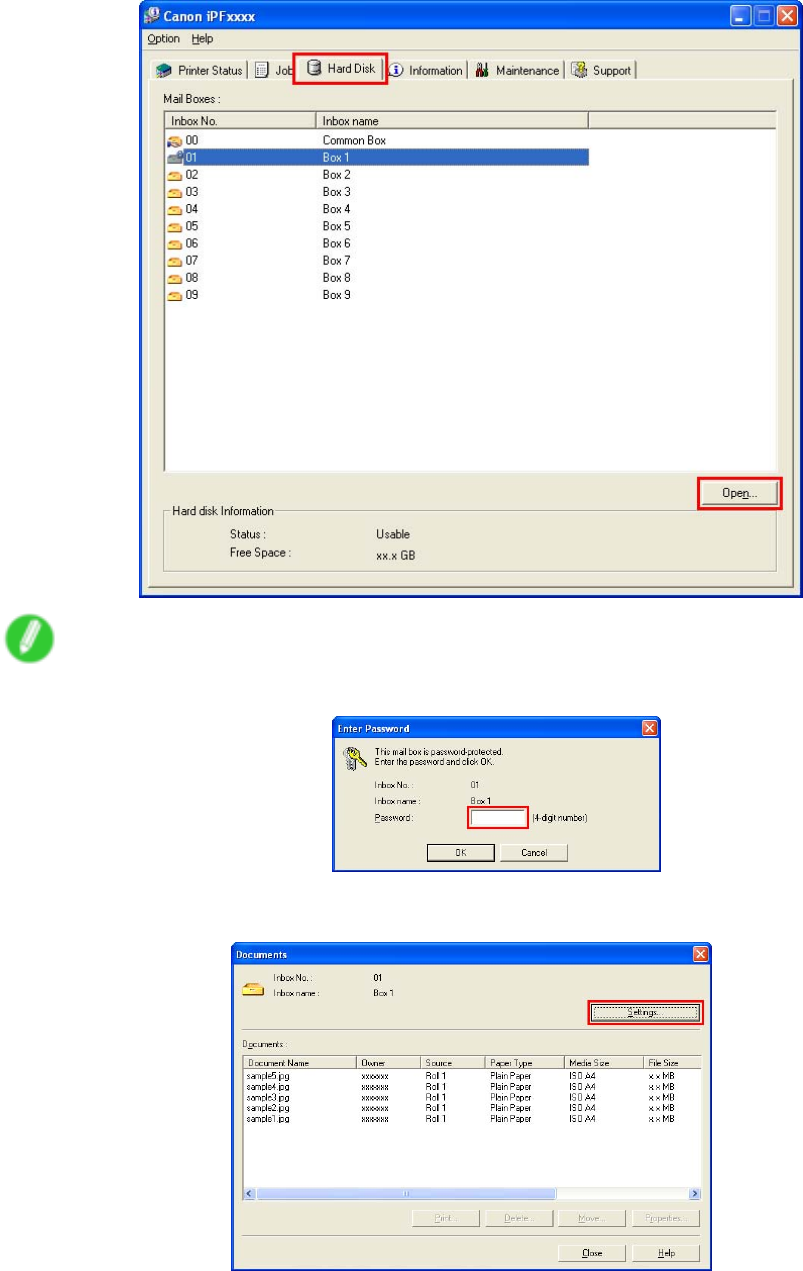
Hard Disk
Using imagePROGRAF Status Monitor (W indows)
1. On the Hard Disk sheet, select a listed personal box to identify and click Open .
Note
•Enter a password if one has been set for the personal box.
2. In the Documents dialog box, click Settings .
526 Hard Disk
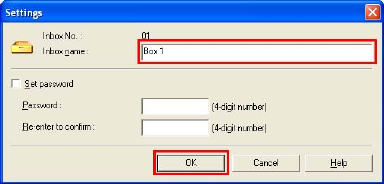
Hard Disk
3. In the Settings dialog box, enter the personal box name and click OK .
For details, refer to the imagePROGRAF Status Monitor help le.
Hard Disk 527
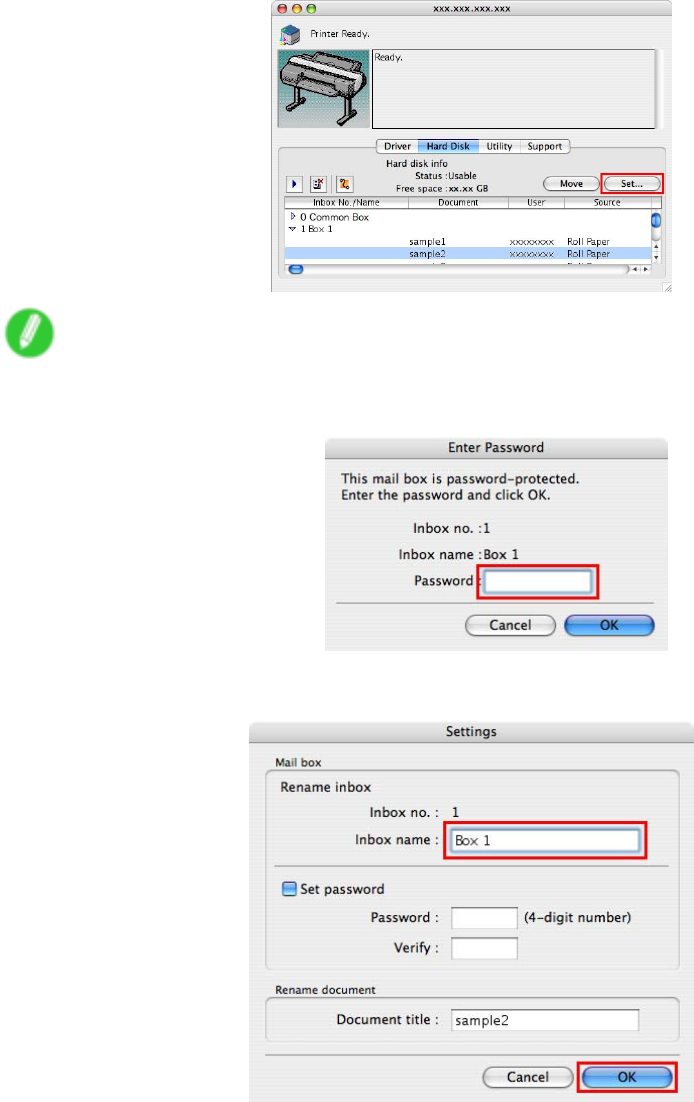
Hard Disk
Using imagePROGRAF Printmonitor (Mac OS)
1. On the Hard Disk pane, click “►” next to Inbox No./Name to list saved jobs. Select a saved
job and click Set .
Note
•Enter a password if one has been set.
The password is a four-digit number .
2. In the Settings dialog box, enter the personal box name and click OK .
For details, refer to the imagePROGRAF Printmonitor help le.
528 Hard Disk
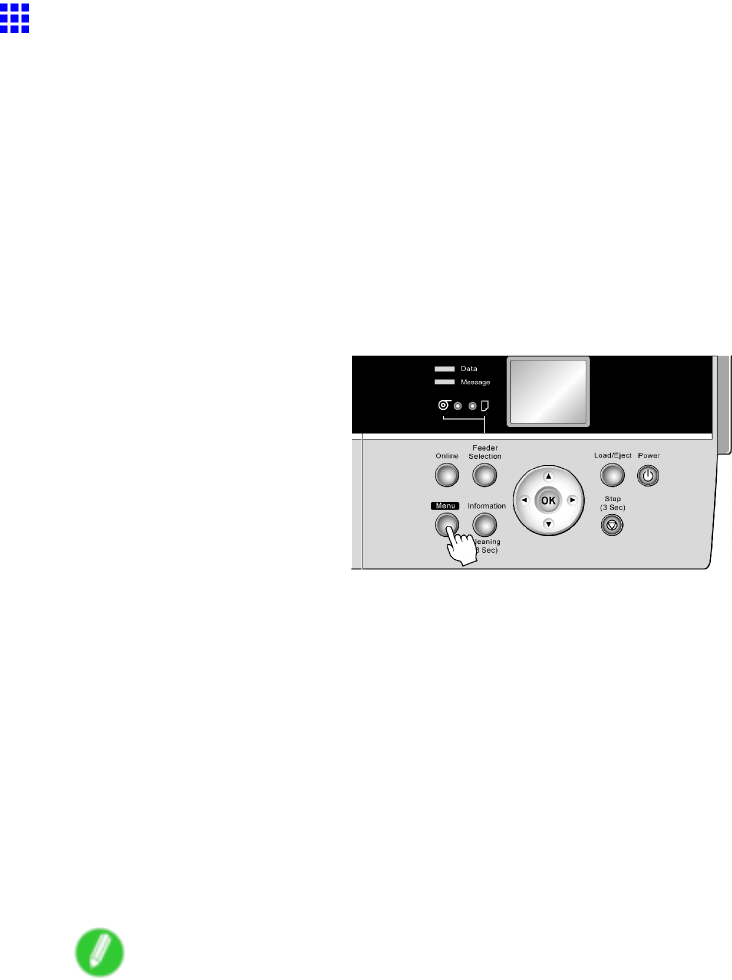
Hard Disk
Displaying a List of Saved Jobs
Y ou can display saved print jobs in the box shared among all users and in each personal box.
V iew the list of stored print jobs as follows.
•Using the Control Panel
•Using RemoteUI
•Using imagePROGRAF Status Monitor (Windows)
•Using imagePROGRAF Printmonitor (Macintosh)
Using the Control Panel
1. Press the Menu button to display MAIN MENU .
2. Display a list of saved print jobs.
•T o display jobs saved in the Common Box
1. Press ▲or ▼to select Job Management , and then press the ►button.
2. Press ▲or ▼to select Com. BOX Ope. , and then press the ►button.
3. Press ▲or ▼button to select Job List .
•T o display jobs saved in Personal Boxes
1. Press ▲or ▼to select Job Management , and then press the ►button.
2. Press ▲or ▼to select Psnl. BOX Ope. , and then press the ►button.
3. Press ▲or ▼to select the folder , and then press the ►button.
4. Enter a password if one has been set, and then press the OK button.
5. Press ▲or ▼button to select Job List .
Note
•Y ou can check a list of print jobs in the queue by choosing Job Management →Job Queue Ope. .
Hard Disk 529
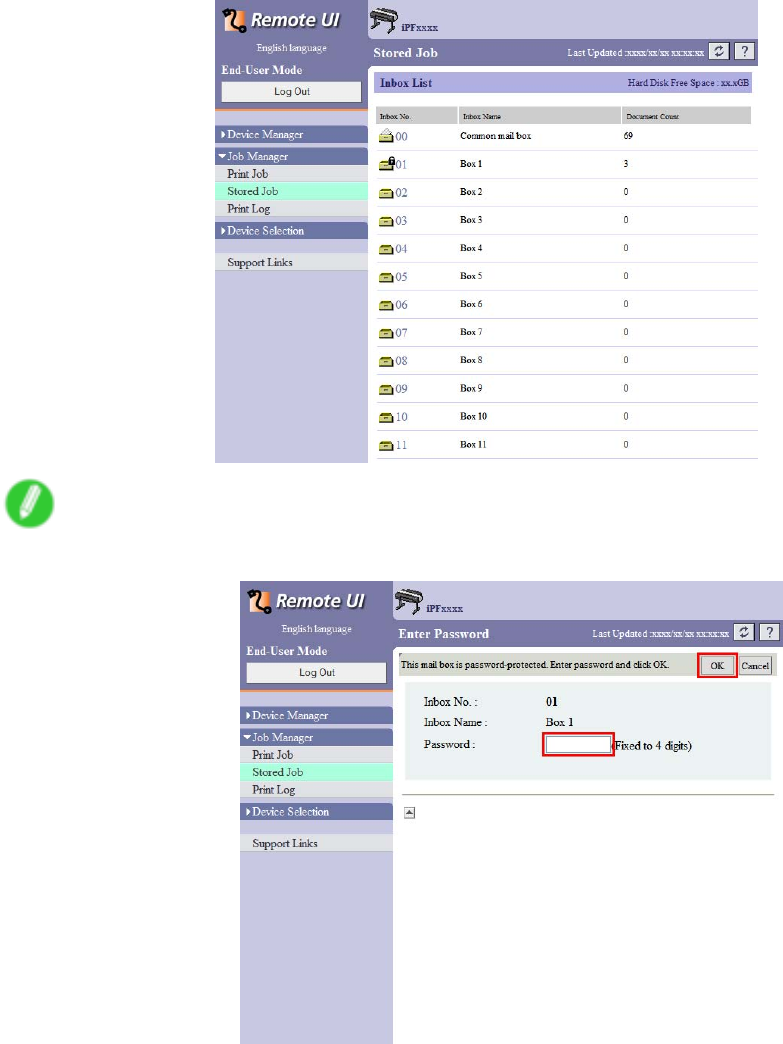
Hard Disk
Using RemoteUI
Choose a mail box on the Stored Job page to display a list of jobs saved in that mail box.
Note
•Enter a password if one has been set.
530 Hard Disk
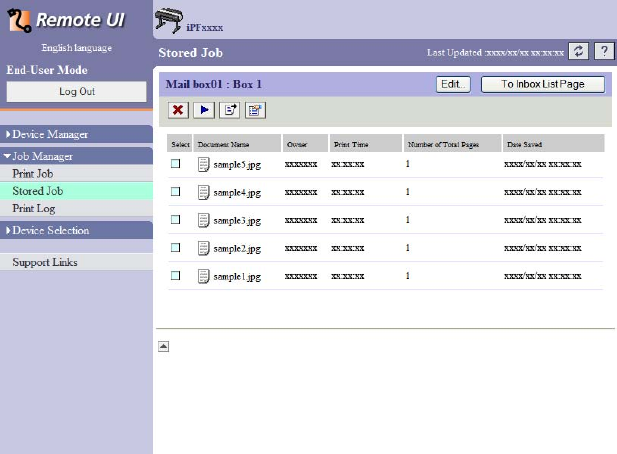
Hard Disk
Jobs saved in the mail box are listed.
For details, refer to the RemoteUI help.
Hard Disk 531
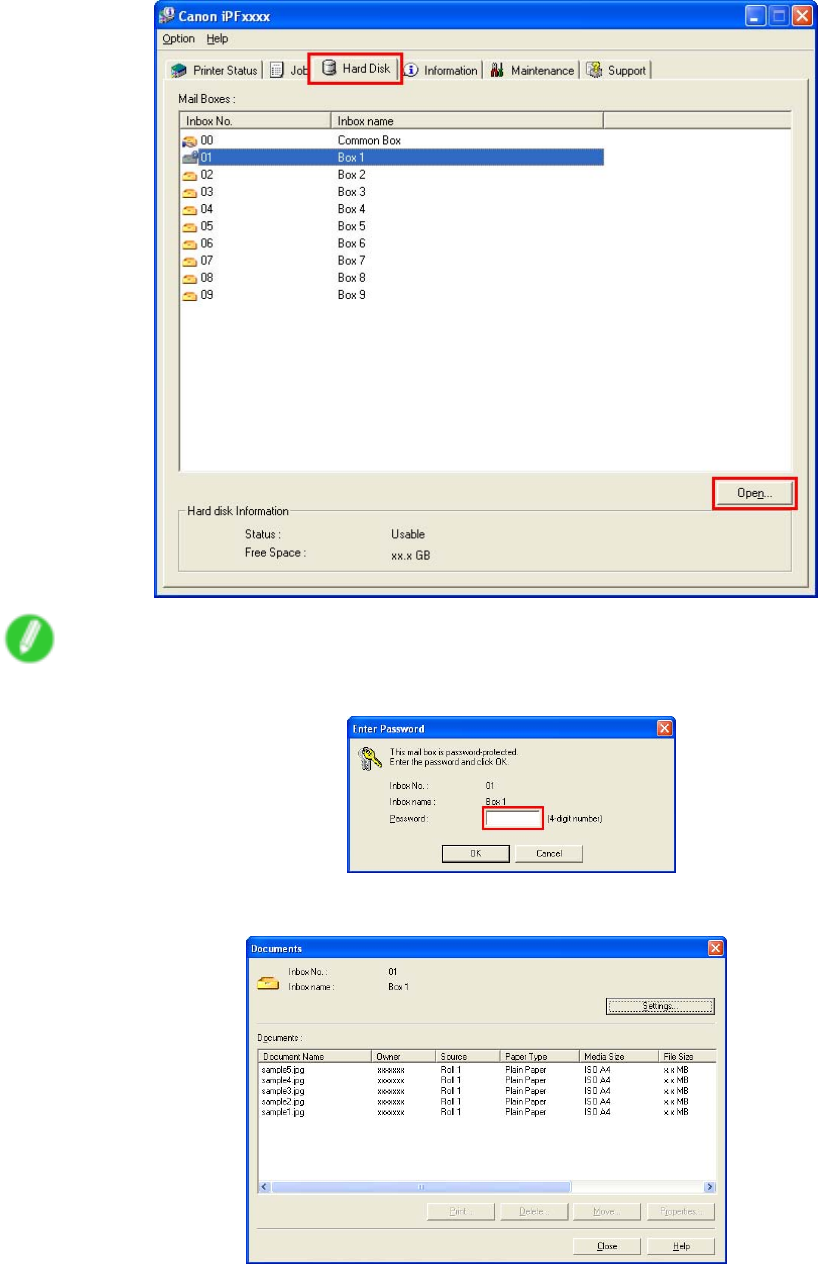
Hard Disk
Using imagePROGRAF Status Monitor (W indows)
On the Hard Disk sheet, select a mail box in the list and click Open .
Note
•Enter a password if one has been set.
Jobs saved in that mail box are displayed in the Documents dialog box.
For details, refer to the imagePROGRAF Status Monitor help le.
532 Hard Disk
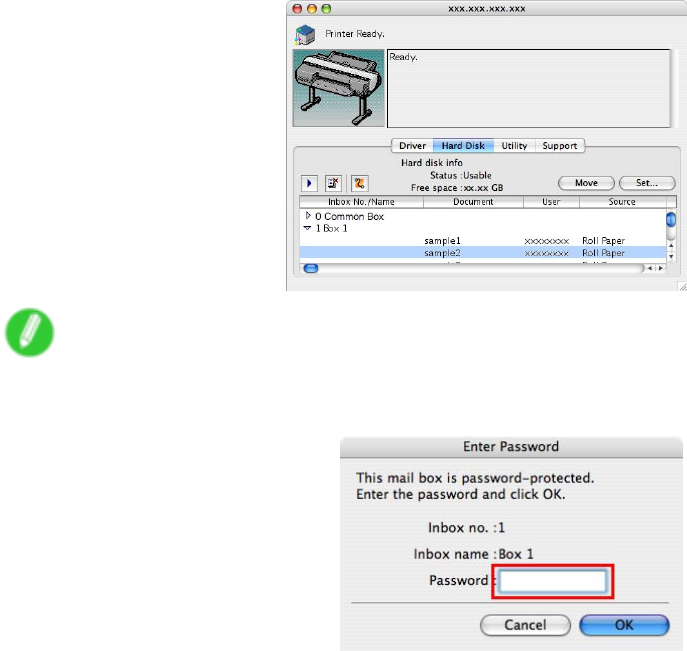
Hard Disk
Using imagePROGRAF Printmonitor (Macintosh)
On the Hard Disk pane, click “►” next to Inbox No./Name to list saved jobs.
Note
•Enter a password if one has been set.
The password is a four-digit number .
For details, refer to the imagePROGRAF Printmonitor help le.
Hard Disk 533

Hard Disk
Printing a List of Saved Jobs
Y ou can print a list of saved print jobs in the common box and each personal box.
Y ou can also print a list of print jobs by using the Control Panel .
1. Press the Menu button to display MAIN MENU .
2. Print a list of saved print jobs.
•T o print a list of jobs saved in the Common Box
1. Press ▲or ▼to select Job Management , and then press the ►button.
2. Press ▲or ▼to select Com. BOX Ope. , and then press the ►button.
3. Press ▲or ▼to select Print Job List , and then press the ►button.
4. Press ▲or ▼to select Y es , and then press the OK button.
•T o print a list of jobs saved in Personal Boxes
1. Press ▲or ▼to select Job Management , and then press the ►button.
2. Press ▲or ▼to select Psnl. BOX Ope. , and then press the ►button.
3. Press ▲or ▼to select the folder , and then press the ►button.
4. Enter a password if one has been set, and then press the OK button.
5. Press ▲or ▼to select Print Job List , and then press the ►button.
6. Press ▲or ▼to select Y es , and then press the OK button.
534 Hard Disk
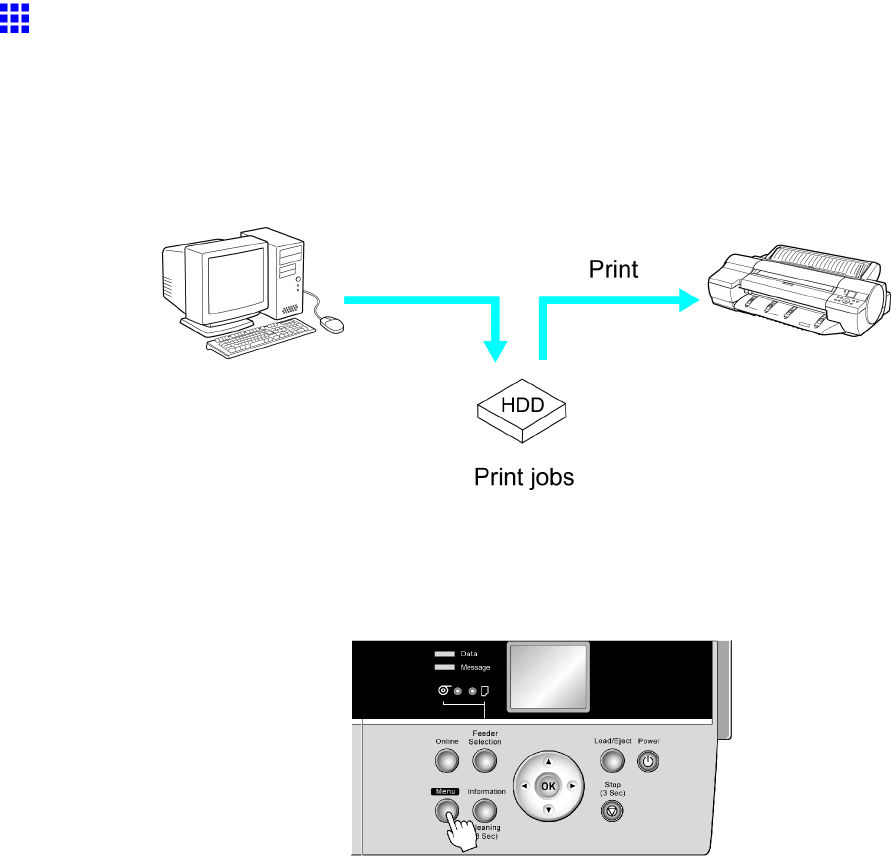
Hard Disk
Printing Saved Jobs
Y ou can print jobs stored on the printer ’ s hard disk as follows.
•Using the Control Panel
•Using RemoteUI
•Using imagePROGRAF Status Monitor (Windows)
•Using imagePROGRAF Printmonitor (Mac OS)
Using the Control Panel
1. Press the Menu button to display MAIN MENU .
2. Print the saved job.
•Printing jobs in the common box
1. Press ▲or ▼to select Job Management , and then press the ►button.
2. Press ▲or ▼to select Com. BOX Ope. , and then press the ►button.
3. Press ▲or ▼to select Job List , and then press the ►button.
4. Press ▲or ▼to select the saved job to print, and then press the ►button.
5. Press ▲or ▼to select Print , and then press the ►button.
6. Conrm the paper to use for printing and press the OK button.
7. Specify the number of copies and press the OK button.
Hard Disk 535

Hard Disk
•Printing jobs in personal boxes
1. Press ▲or ▼to select Job Management , and then press the ►button.
2. Press ▲or ▼to select Psnl. BOX Ope. , and then press the ►button.
3. Press ▲or ▼to select the folder , and then press the ►button.
4. Enter a password if one has been set, and then press the OK button.
5. Press ▲or ▼to select Job List , and then press the ►button.
6. Press ▲or ▼to select the saved job to print, and then press the ►button.
7. Press ▲or ▼to select Print , and then press the ►button.
8. Conrm the paper to use for printing and press the OK button.
9. Specify the number of copies and press the OK button.
Note
•Print T ime initially indicates how long it took to nish printing one copy during the previous print job.
If you change the value in Number of Copies ,Print T ime indicates the time it took to print one copy
during the previous print job multiplied by the number of copies.
536 Hard Disk
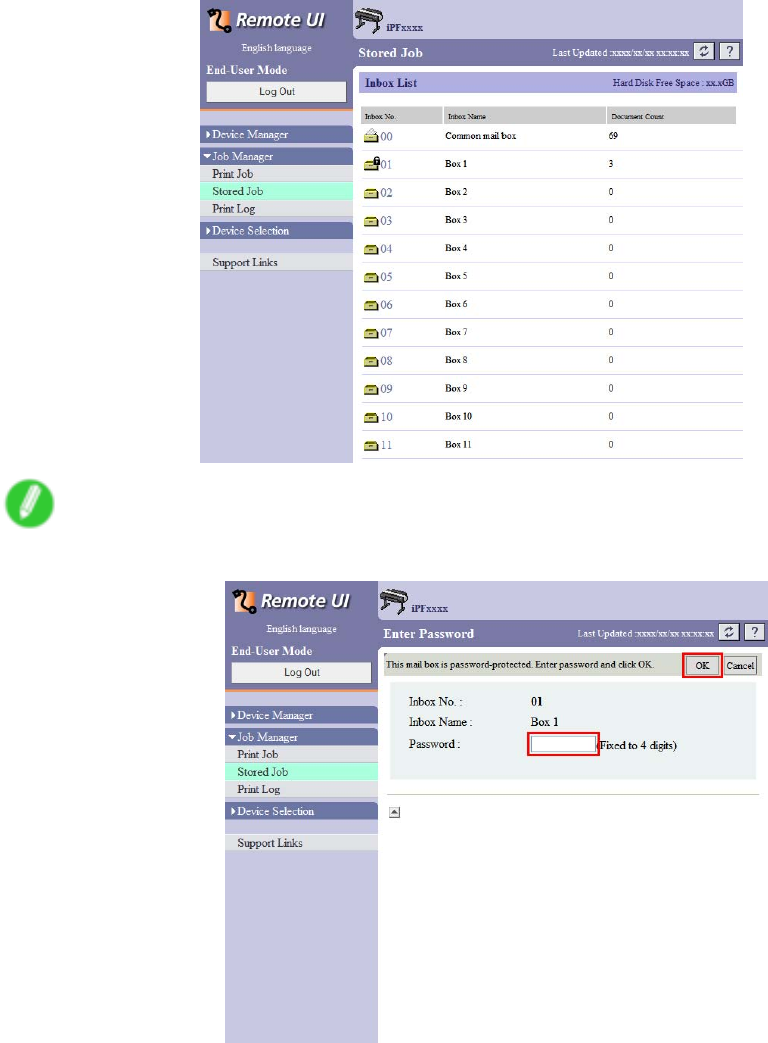
Hard Disk
Using RemoteUI
1. On the Stored Job page, choose the mail box.
Note
•Enter a password if one has been set.
Hard Disk 537
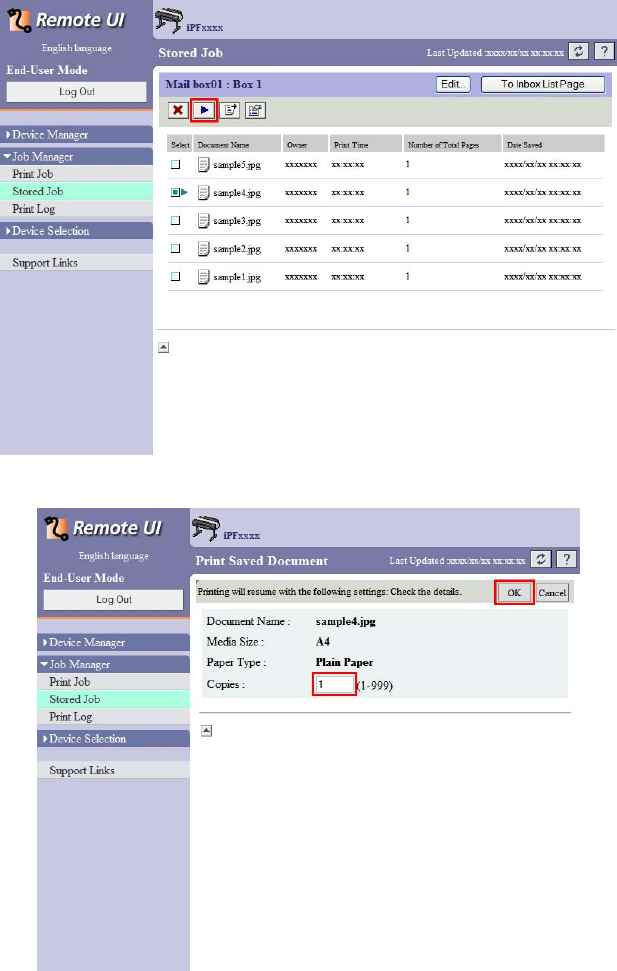
Hard Disk
2. Select the print job in the list and click Print .
3. On the Print Saved Document page, enter the quantity to print in Copies and click OK .
For details, refer to the RemoteUI help le.
538 Hard Disk
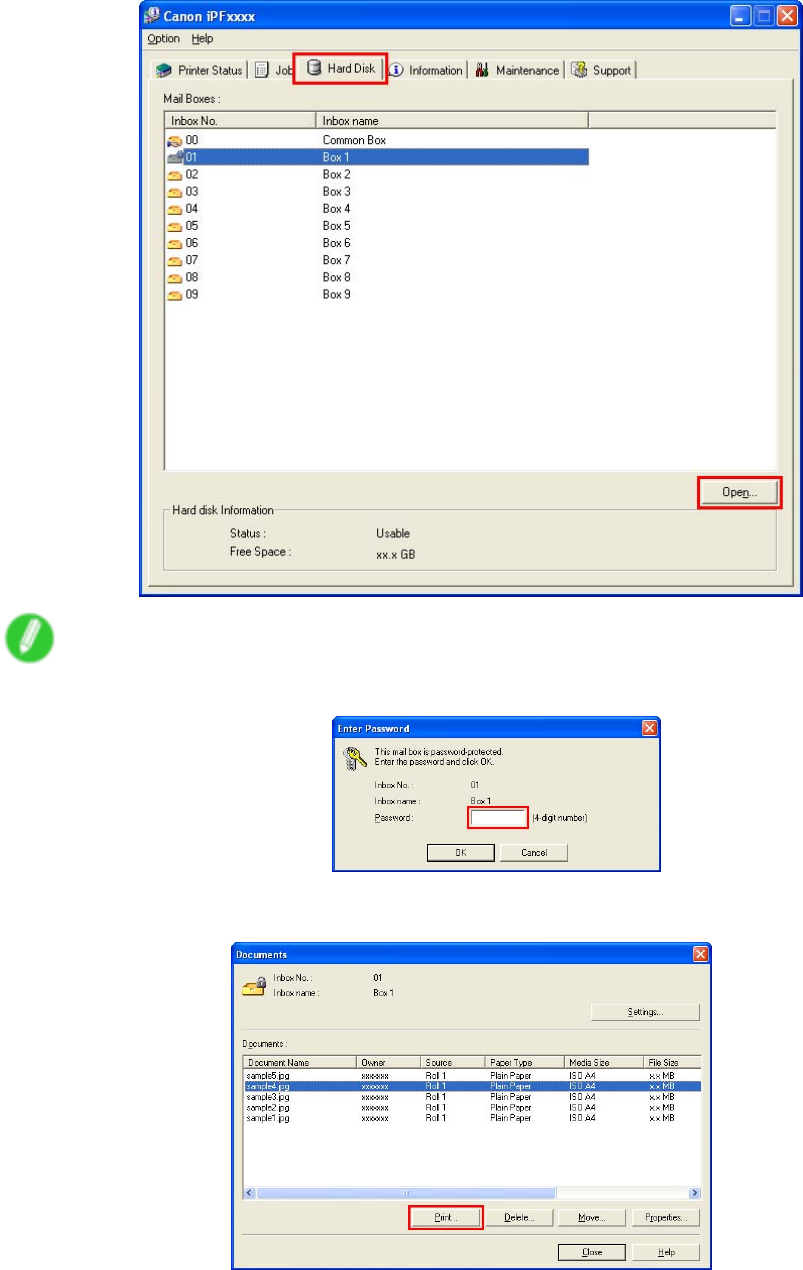
Hard Disk
Using imagePROGRAF Status Monitor (W indows)
1. On the Hard Disk sheet, select a mail box in the list and click Open .
Note
•Enter a password if one has been set.
2. In the Documents dialog box, select the print job in the list and click Print .
Hard Disk 539
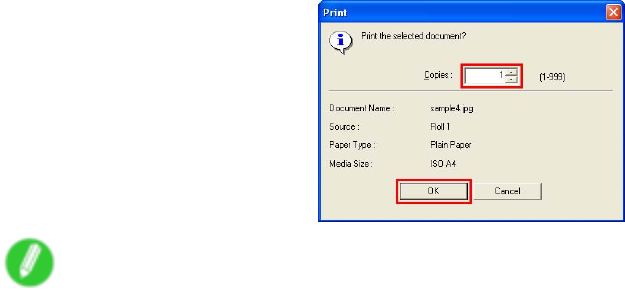
Hard Disk
3. In the Print dialog box, enter the quantity to print in Copies and click OK .
Note
•Print T ime initially indicates how long it took to nish printing one copy during the previous print job.
If you change the value in Copies ,Print T ime indicates the time it took to print one copy during the
previous print job multiplied by the number of copies.
For details, refer to the imagePROGRAF Status Monitor help le.
540 Hard Disk
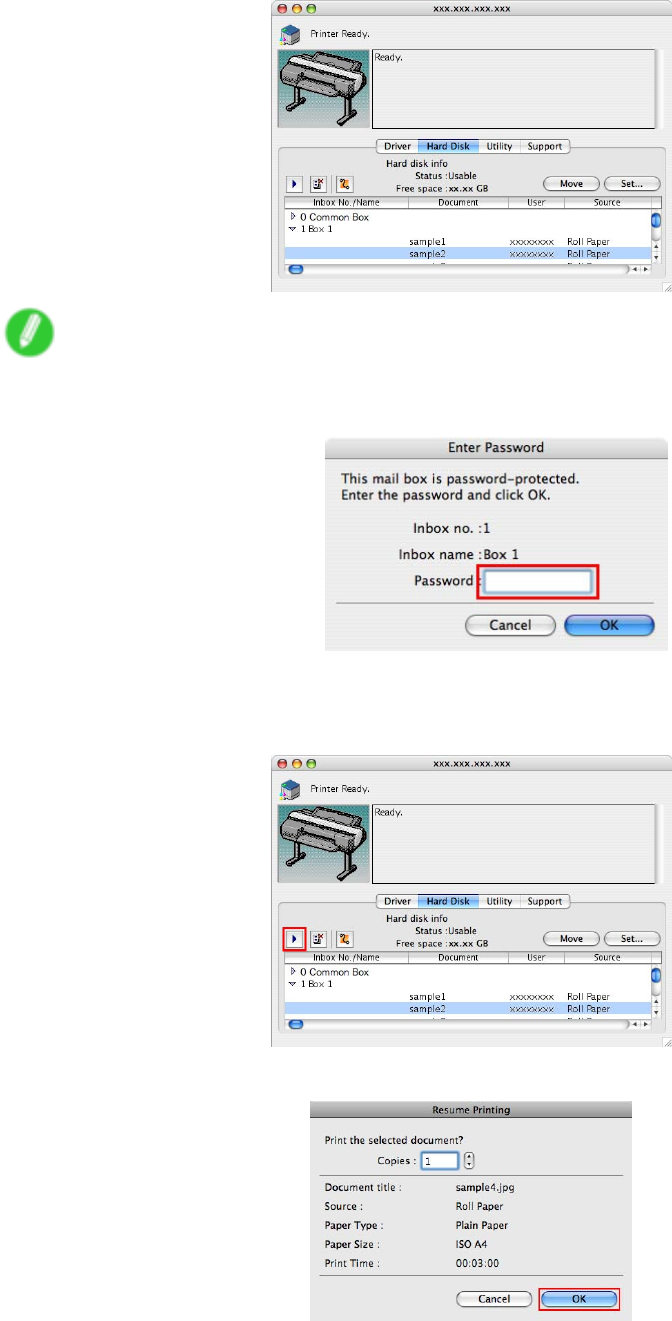
Hard Disk
Using imagePROGRAF Printmonitor (Mac OS)
1. In the Hard Disk pane, click “►” next to Inbox No./Name to list saved jobs.
Note
•Enter a password if one has been set.
The password is a four-digit number .
2. Select the saved job in the list and click Resume Printing to display the Resume Printing
dialog box.
3. Specify the number of copies and click the OK button.
Hard Disk 541

Hard Disk
Note
•Print T ime is only displayed in Mac OS X 10.5.
Print T ime initially indicates how long it took to nish printing one copy during the previous print job.
If you change the value in Copies ,Print T ime indicates the time it took to print one copy during the
previous print job multiplied by the number of copies.
For details, refer to the imagePROGRAF Printmonitor help le.
542 Hard Disk
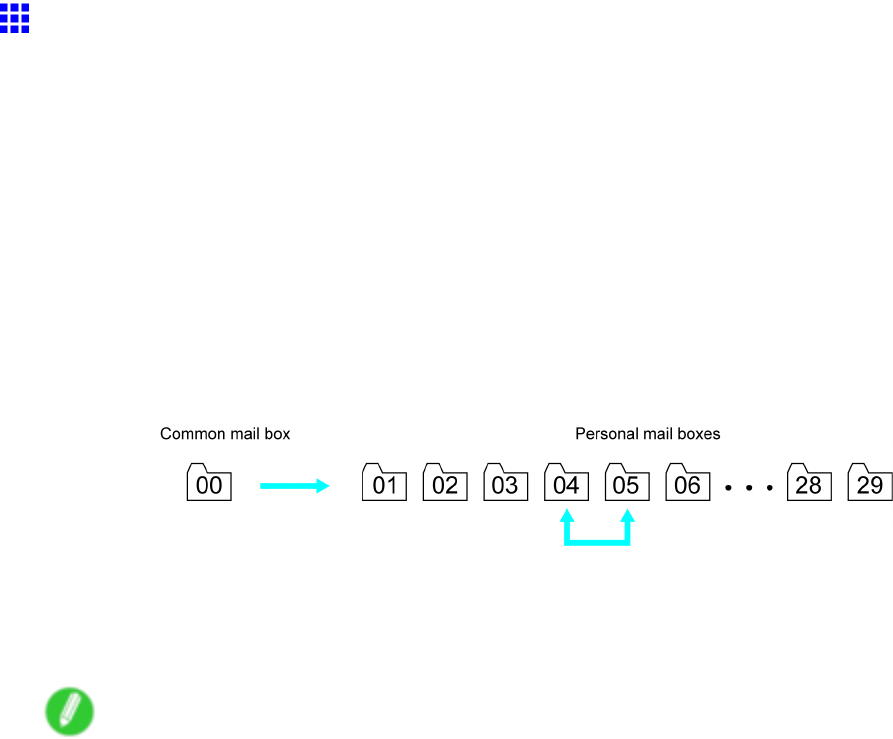
Hard Disk
Moving Saved Jobs
Print jobs for which Print is selected as the format in Output Method (in Windows) or Send job to (in Mac OS
X) are saved in the common box, number “00” . However , jobs in this mail box will be deleted one after another
starting with the oldest job in the following situations.
•If there are more than 100 saved jobs in the common box and job queue combined
•If the temporary storage area becomes full during reception of print jobs for which you have selected
Print or Print (auto delete) in Output Method (in Windows) or Send job to (in Mac OS X)
•If the temporary and permanent storage areas no longer have enough space during reception of print
jobs for which you have selected Save in mail box in Output Method (in Windows) or Send job
to (in Mac OS X)
Y ou can move jobs to personal boxes “01” to “29” to prevent them from being deleted. (Up to 100 jobs can
be stored here.)
Y ou can also move saved jobs from one personal box to another .
Move stored print jobs as follows.
•Using RemoteUI
•Using imagePROGRAF Status Monitor (Windows)
•Using imagePROGRAF Printmonitor (Mac OS)
Note
•Jobs saved in personal boxes cannot be moved to the common box.
Hard Disk 543
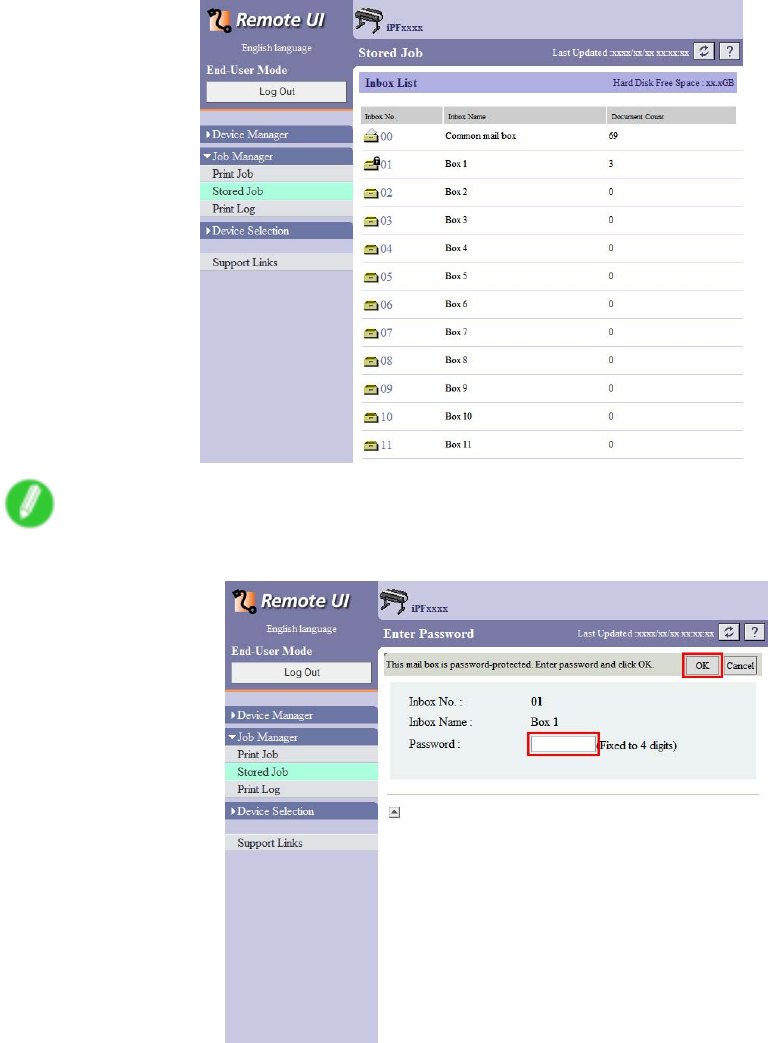
Hard Disk
Using RemoteUI
1. On the Stored Job page, choose the mail box.
Note
•Enter a password if one has been set.
544 Hard Disk
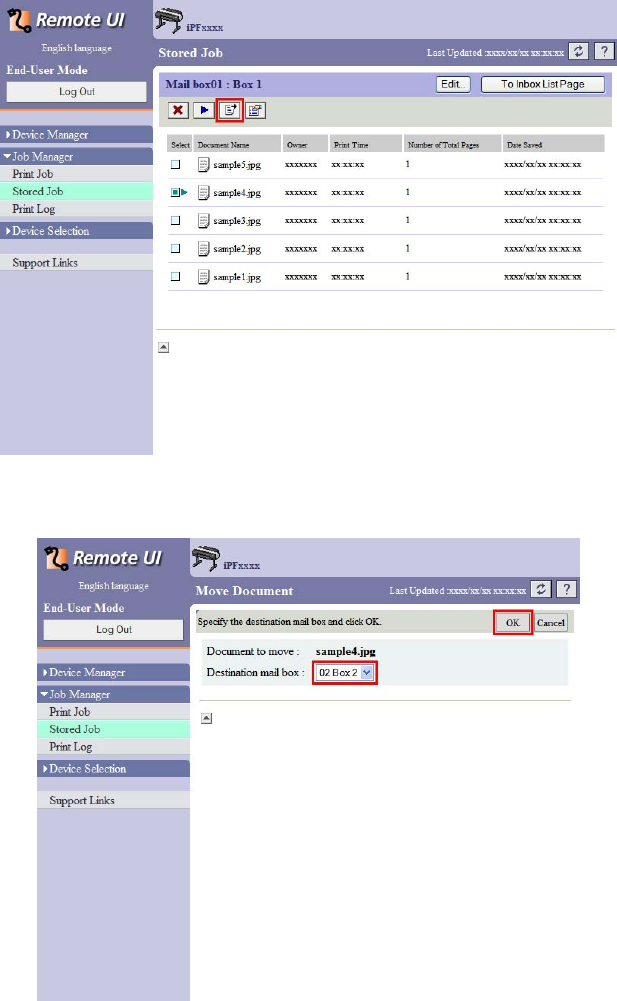
Hard Disk
2. Select the print job in the list and click Move .
3. On the Move Document page, select the name or number of the destination personal box in
the Destination mail box list and click OK .
For details, refer to the RemoteUI help le.
Hard Disk 545
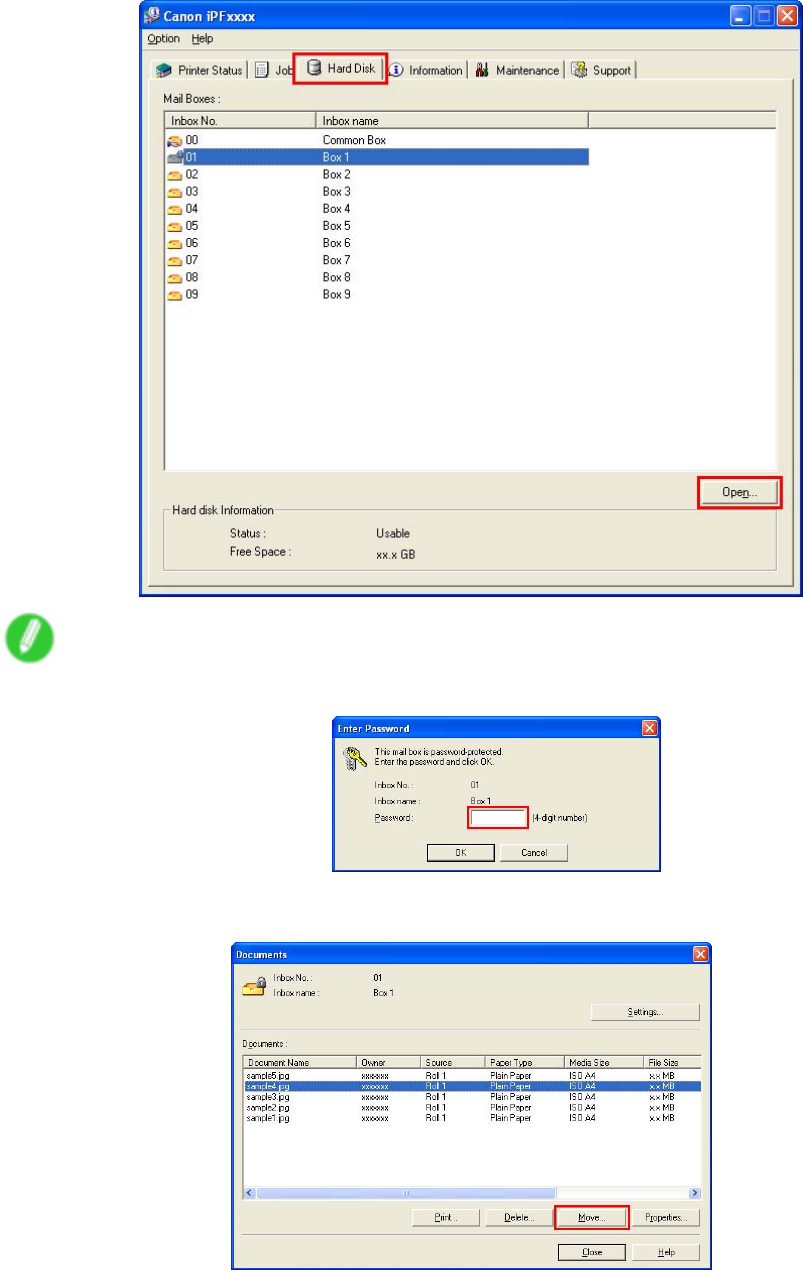
Hard Disk
Using imagePROGRAF Status Monitor (W indows)
1. On the Hard Disk sheet, select a mail box in the list and click Open .
Note
•Enter a password if one has been set.
2. In the Documents dialog box, select the print job in the list and click Move .
546 Hard Disk
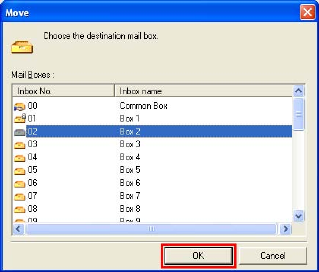
Hard Disk
3. In the Move dialog box, select the destination personal box and click OK .
For details, refer to the imagePROGRAF Status Monitor help le.
Hard Disk 547
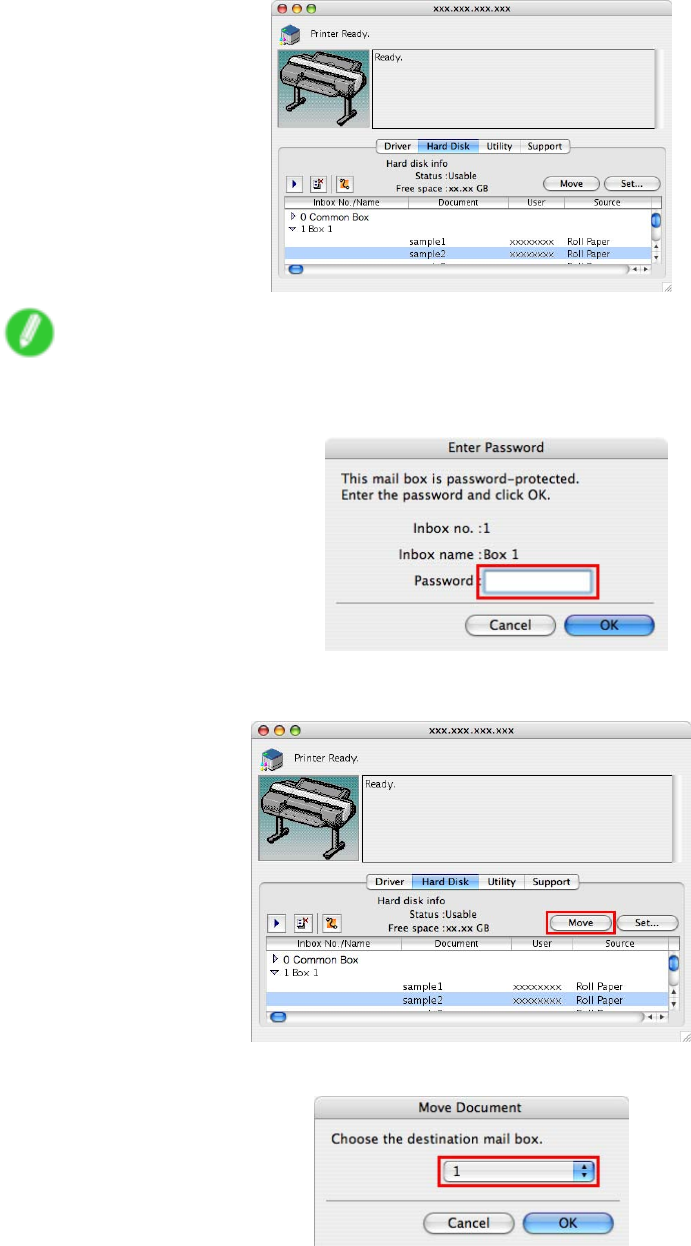
Hard Disk
Using imagePROGRAF Printmonitor (Mac OS)
1. In the Hard Disk pane, click “►” next to Inbox No./Name to list saved jobs.
Note
•Enter a password if one has been set.
The password is a four-digit number .
2. Select the print job in the list and click Move .
3. In the Move Document dialog box, select the destination personal box and click OK .
For details, refer to the imagePROGRAF Printmonitor help le.
548 Hard Disk
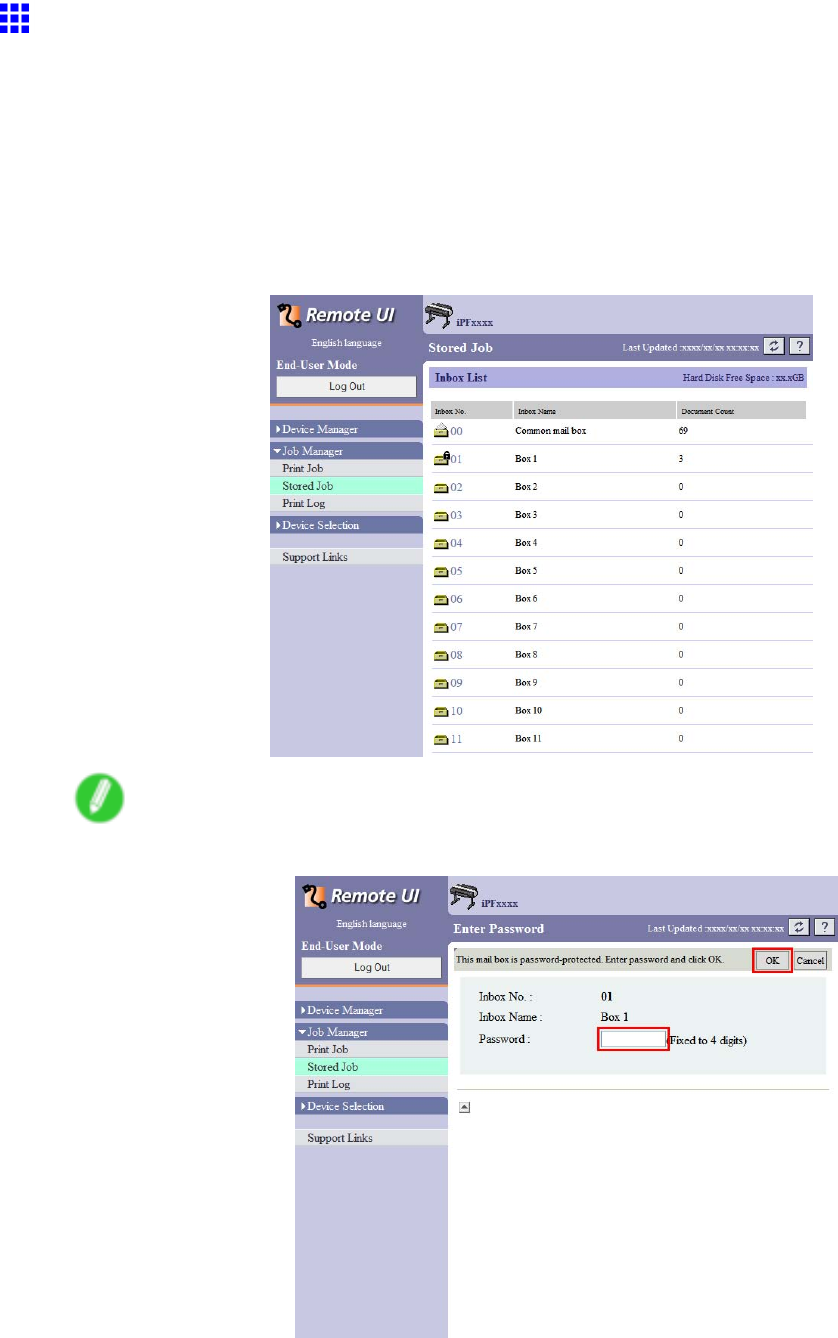
Hard Disk
Displaying Details of Saved Jobs
Y ou can view details of stored print jobs as follows.
•Using RemoteUI
•Using imagePROGRAF Status Monitor (Windows)
•Using imagePROGRAF Printmonitor (Mac OS)
Using RemoteUI
1. On the Stored Job page, choose the mail box.
Note
•Enter a password if one has been set.
Hard Disk 549
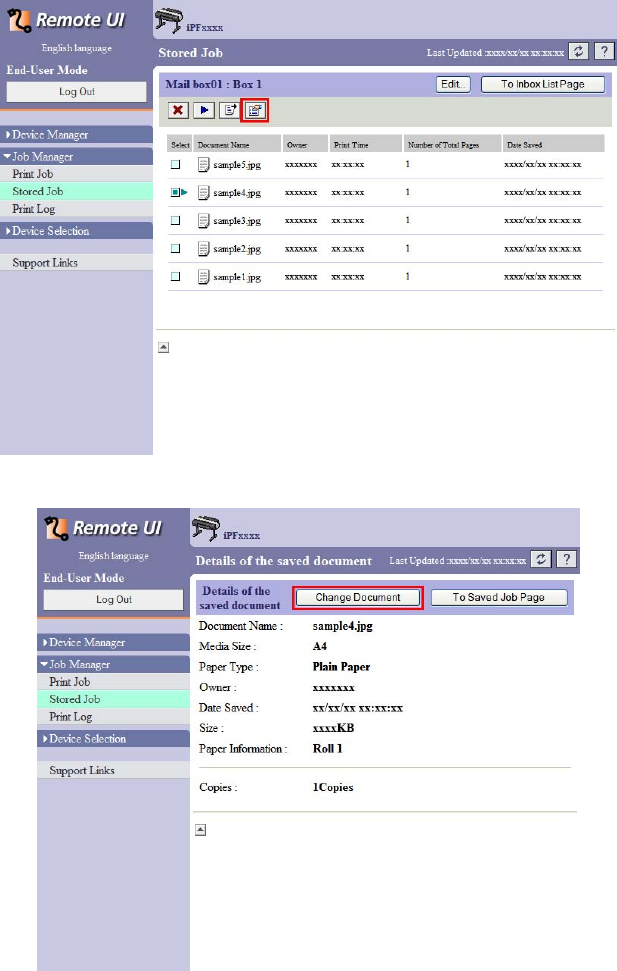
Hard Disk
2. Select the saved job in the list and click Details .
The Details of the saved document page is displayed.
For details, refer to the RemoteUI help.
550 Hard Disk
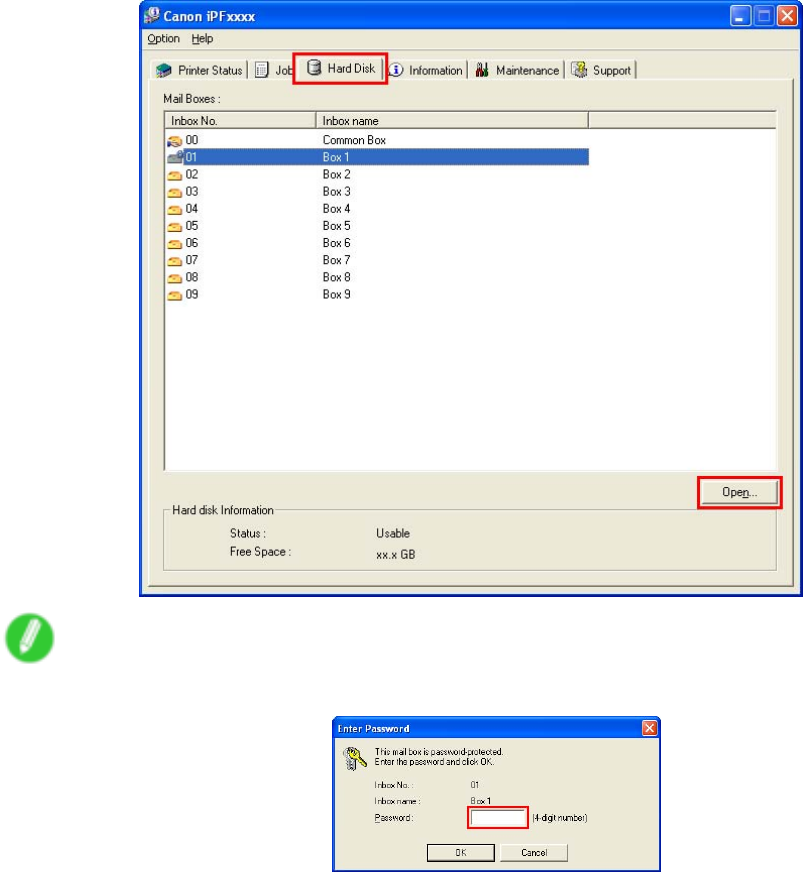
Hard Disk
Using imagePROGRAF Status Monitor (W indows)
1. On the Hard Disk sheet, select a mail box in the list and click Open .
Note
•Enter a password if one has been set.
Hard Disk 551
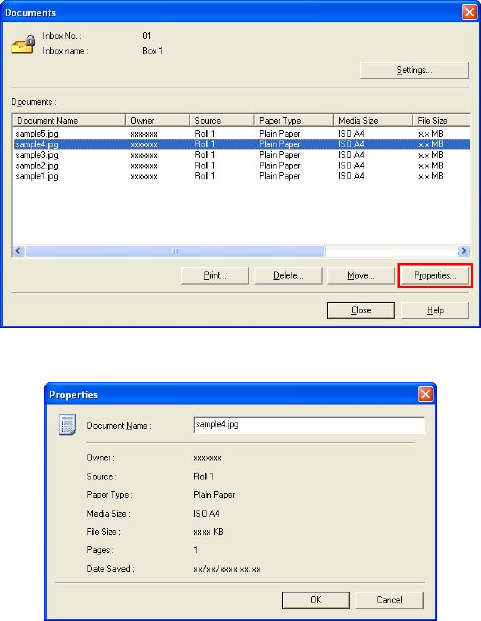
Hard Disk
2. In the Documents dialog box, select the saved job in the list and click Properties .
The Properties dialog box is displayed.
For details, refer to the imagePROGRAF Status Monitor help le.
552 Hard Disk
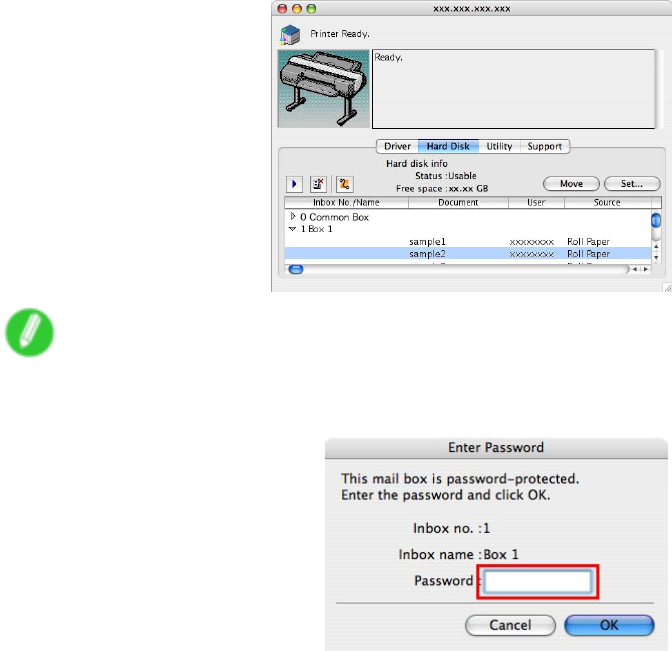
Hard Disk
Using imagePROGRAF Printmonitor (Mac OS)
1. On the Hard Disk pane, click ►next to Inbox No./Name to list saved jobs.
Note
•Enter a password if one has been set.
The password is a four-digit number .
For details, refer to the imagePROGRAF Printmonitor help le.
Hard Disk 553
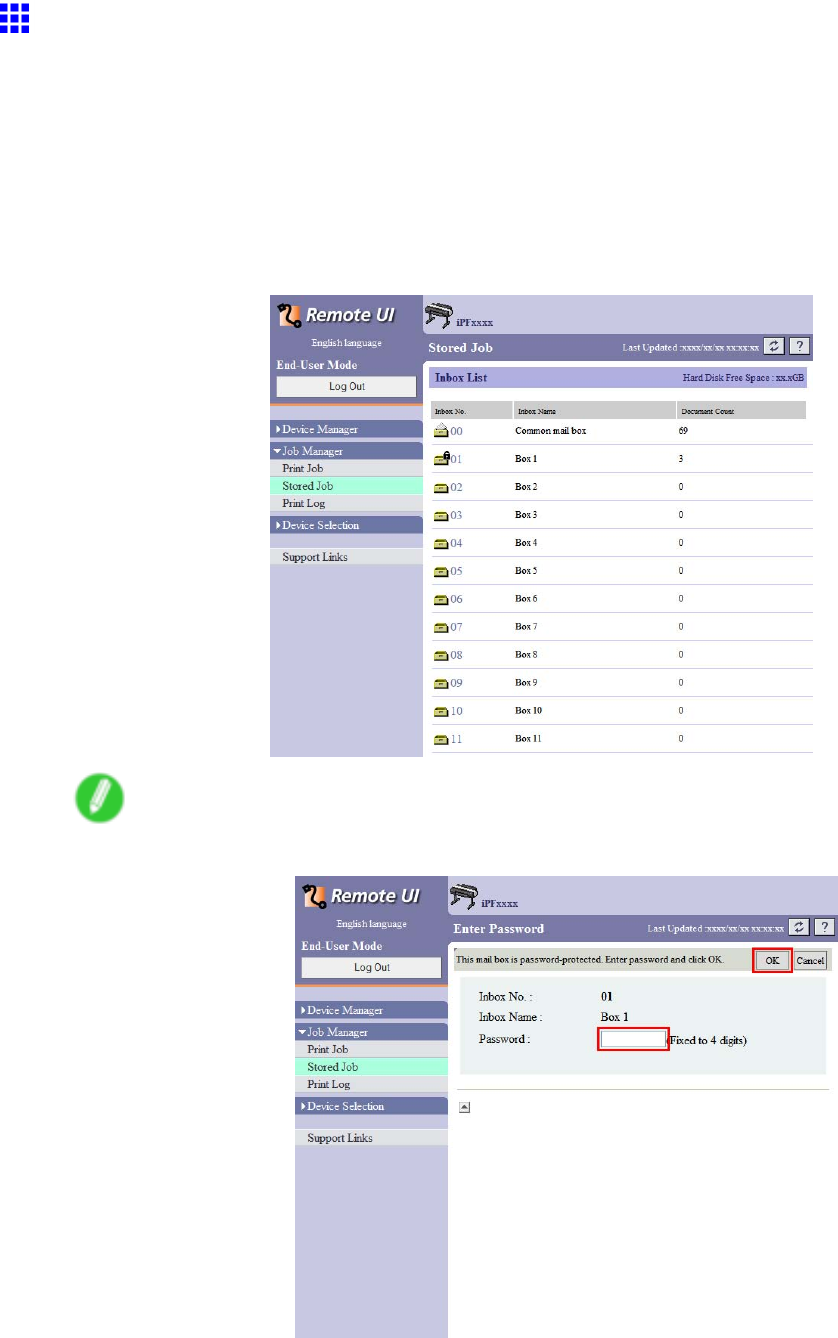
Hard Disk
Renaming Saved Jobs
Y ou can rename stored print jobs as follows.
•Using RemoteUI
•Using imagePROGRAF Status Monitor (Windows)
•Using imagePROGRAF Printmonitor (Mac OS)
Using RemoteUI
1. On the Stored Job page, choose the mail box.
Note
•Enter a password if one has been set.
554 Hard Disk
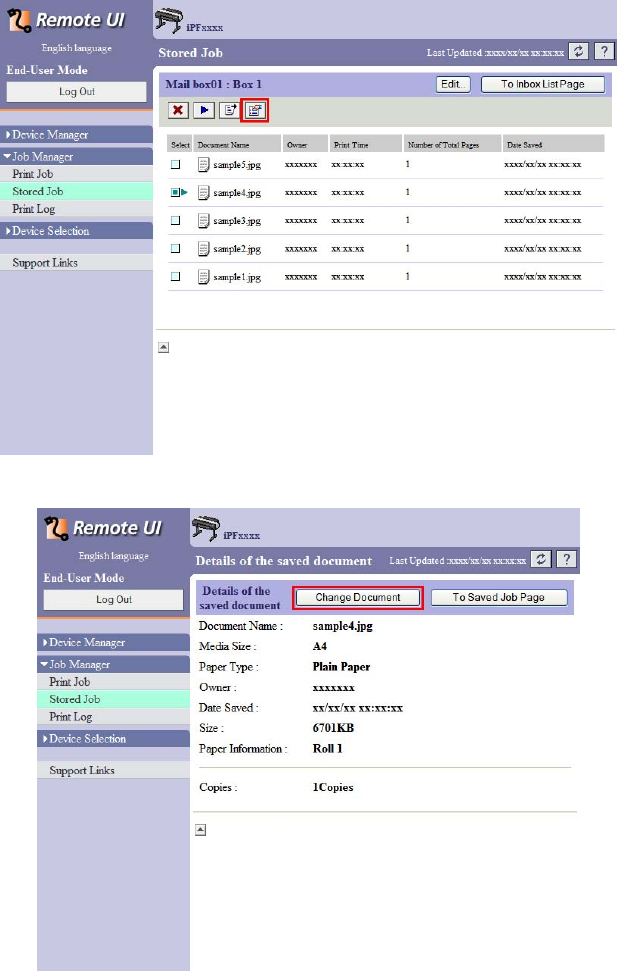
Hard Disk
2. Select the saved job in the list and click Details .
3. On the Details of the saved document page, click Change Document .
Hard Disk 555
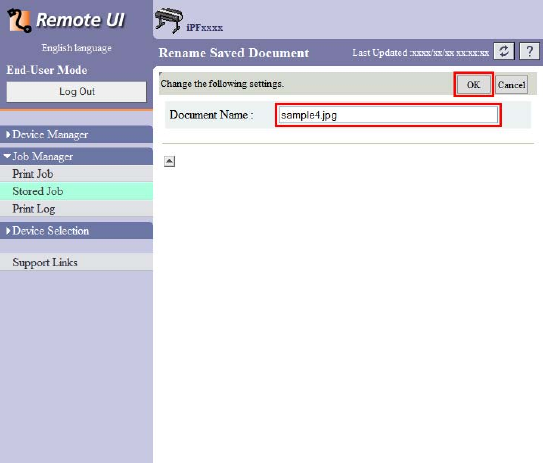
Hard Disk
4. On the Rename Saved Document page, enter the new job name in Document Name and
click OK .
For details, refer to the RemoteUI help.
556 Hard Disk
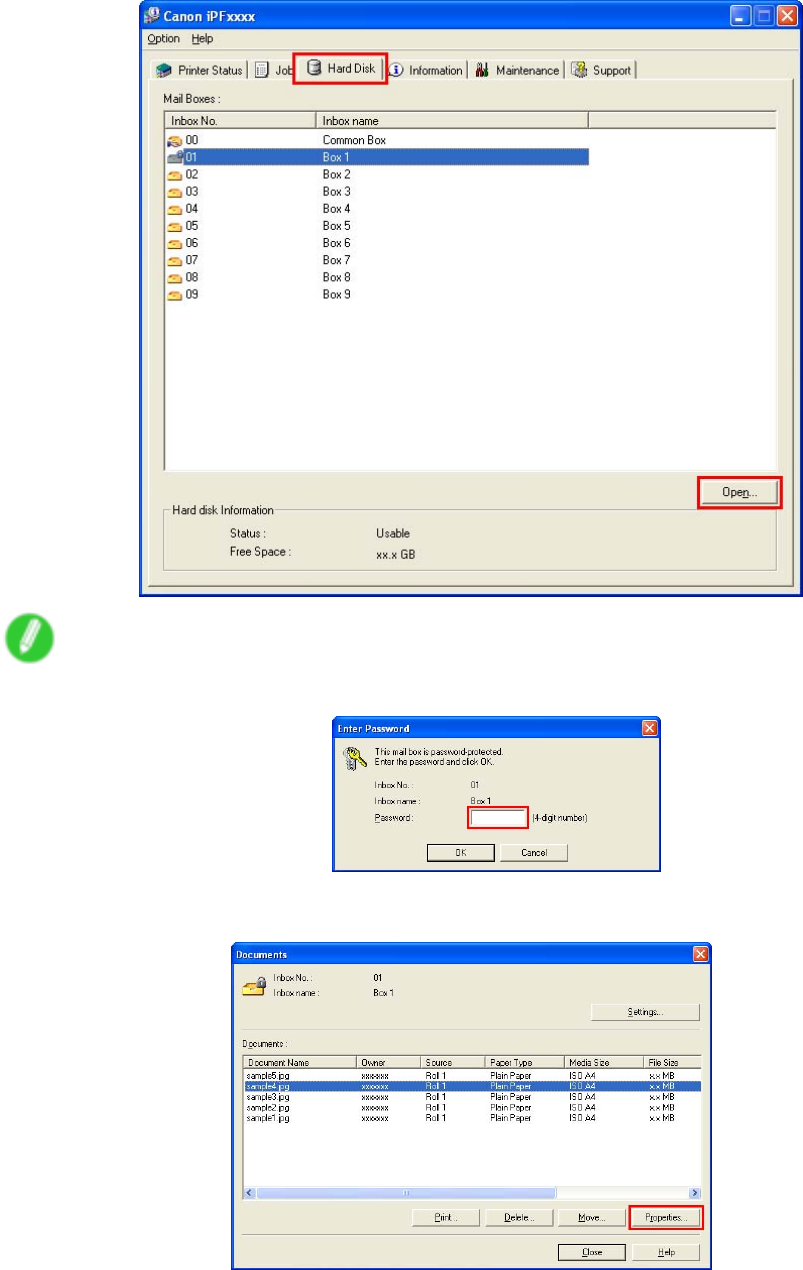
Hard Disk
Using imagePROGRAF Status Monitor (W indows)
1. On the Hard Disk sheet, select a mail box in the list and click Open .
Note
•Enter a password if one has been set.
2. In the Documents dialog box, select the saved job in the list and click Properties .
Hard Disk 557
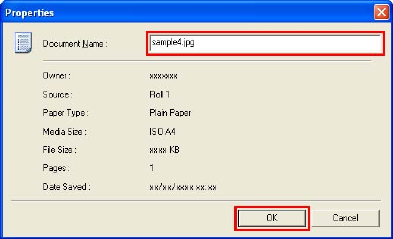
Hard Disk
3. In the Properties dialog box, enter the new job name and click OK .
For details, refer to the imagePROGRAF Status Monitor help le.
558 Hard Disk
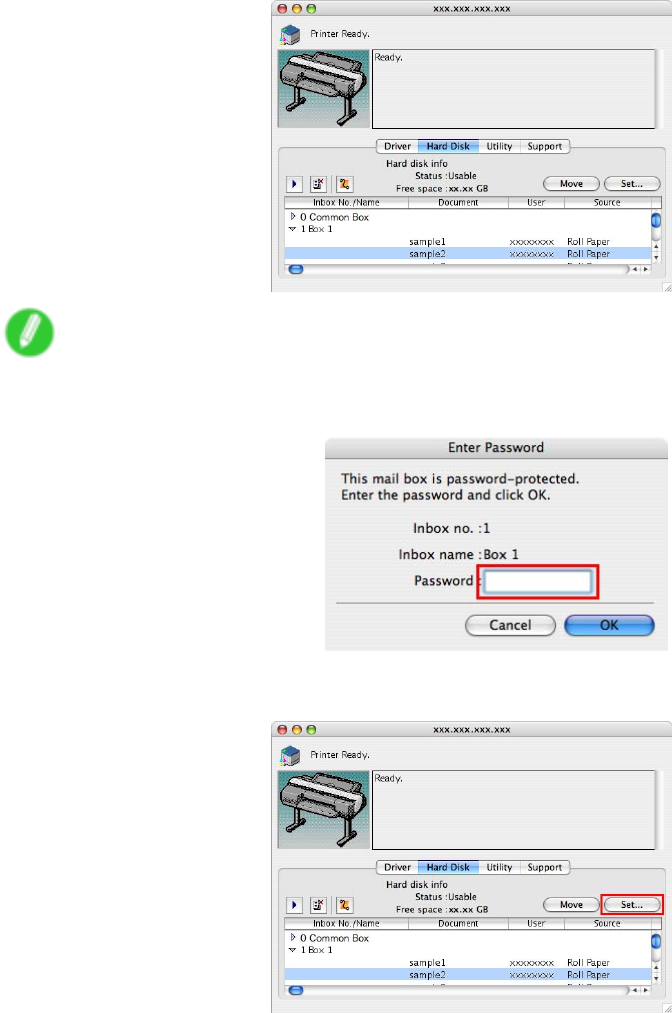
Hard Disk
Using imagePROGRAF Printmonitor (Mac OS)
1. On the Hard Disk pane, click ►next to Inbox No./Name to list saved jobs.
Note
•Enter a password if one has been set.
The password is a four-digit number .
2. Select the saved job in the list and click Set .
Hard Disk 559
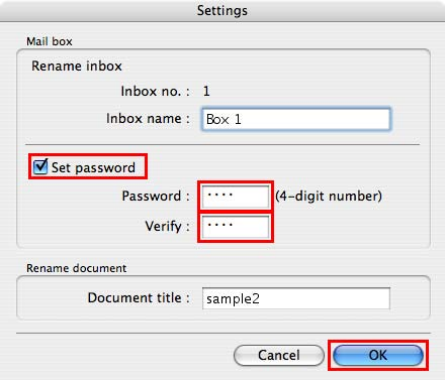
Hard Disk
3. In the Settings dialog box, enter the new job name and click OK .
Documents cannot be renamed unless a password has been set. In this case, specify a
password. After renaming, you can cancel the password as needed.
For details, refer to the imagePROGRAF Printmonitor help le.
560 Hard Disk
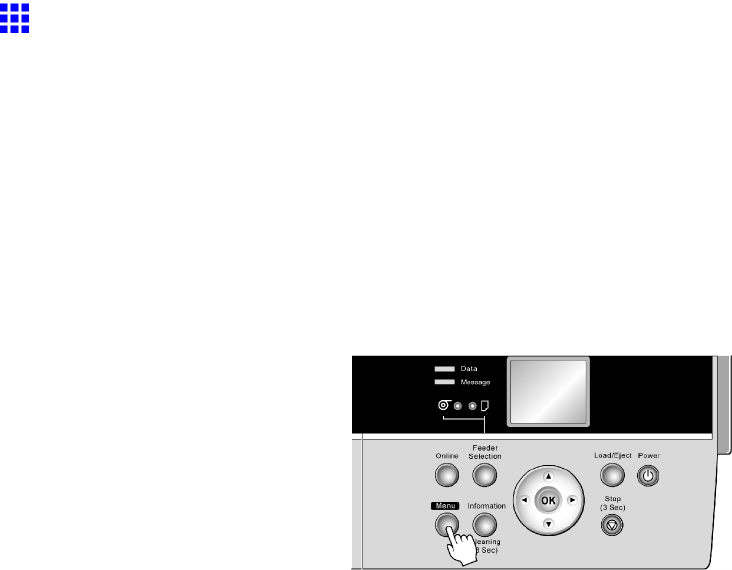
Hard Disk
Deleting Saved Jobs
Y ou can delete saved jobs in the box shared among all users and in each personal box.
Delete stored print jobs as follows.
•Using the Control Panel
•Using RemoteUI
•Using imagePROGRAF Status Monitor (Windows)
•Using imagePROGRAF Printmonitor (Mac OS)
Using the Control Panel
1. Press the Menu button to display MAIN MENU .
2. Delete the saved job.
•T o delete saved jobs in the Common Box
1. Press ▲or ▼to select Job Management , and then press the ►button.
2. Press ▲or ▼to select Com. BOX Ope. , and then press the ►button.
3. Press ▲or ▼to select Job List , and then press the ►button.
4. Press ▲or ▼to select the saved job to delete, and then press the ►button.
5. Press ▲or ▼to select Delete , and then press the ►button.
6. Conrm the print job for deletion and press the OK button.
•T o delete saved jobs in Personal Boxes
1. Press ▲or ▼to select Job Management , and then press the ►button.
2. Press ▲or ▼to select Psnl. BOX Ope. , and then press the ►button.
3. Press ▲or ▼to select the folder , and then press the ►button.
4. Enter a password if one has been set, and then press the OK button.
5. Press ▲or ▼to select Job List , and then press the ►button.
6. Press ▲or ▼to select the saved job to delete, and then press the ►button.
7. Press ▲or ▼to select Delete , and then press the ►button.
8. Conrm the print job for deletion and press the OK button.
Hard Disk 561
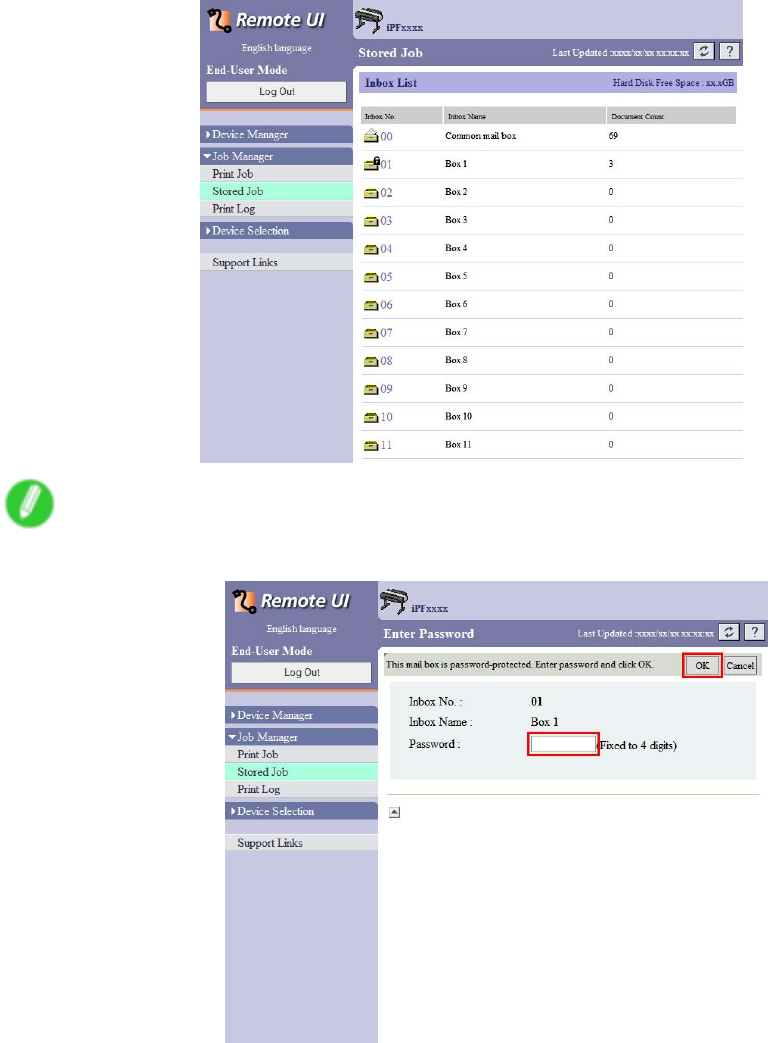
Hard Disk
Using RemoteUI
1. On the Stored Job page, choose the mail box.
Note
•Enter a password if one has been set.
562 Hard Disk
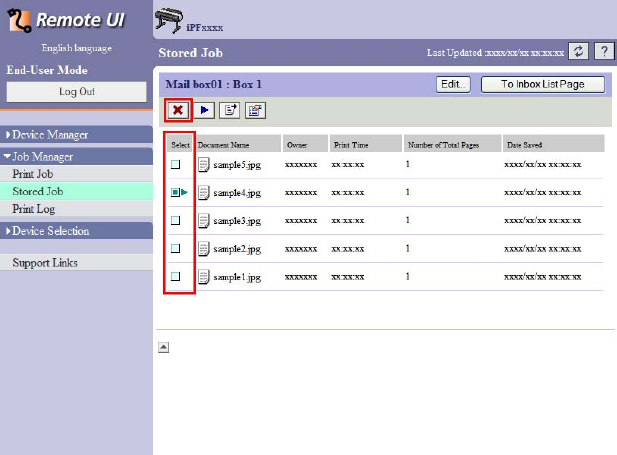
Hard Disk
2. Select the saved job in the list and click Delete .
For details, refer to the RemoteUI help.
Hard Disk 563
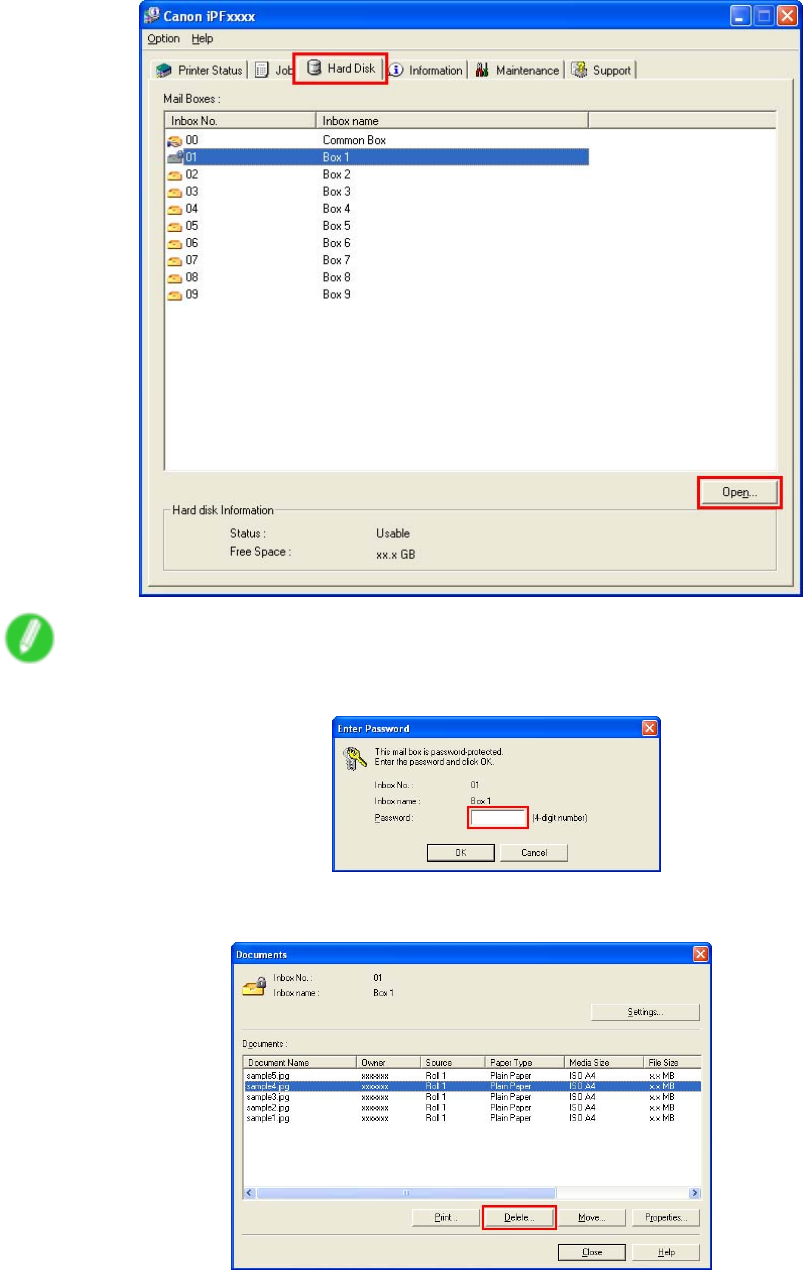
Hard Disk
Using imagePROGRAF Status Monitor (W indows)
1. On the Hard Disk sheet, select a mail box in the list and click Open .
Note
•Enter a password if one has been set.
2. In the Documents dialog box, select the print job in the list and click Delete .
For details, refer to the imagePROGRAF Status Monitor help le.
564 Hard Disk
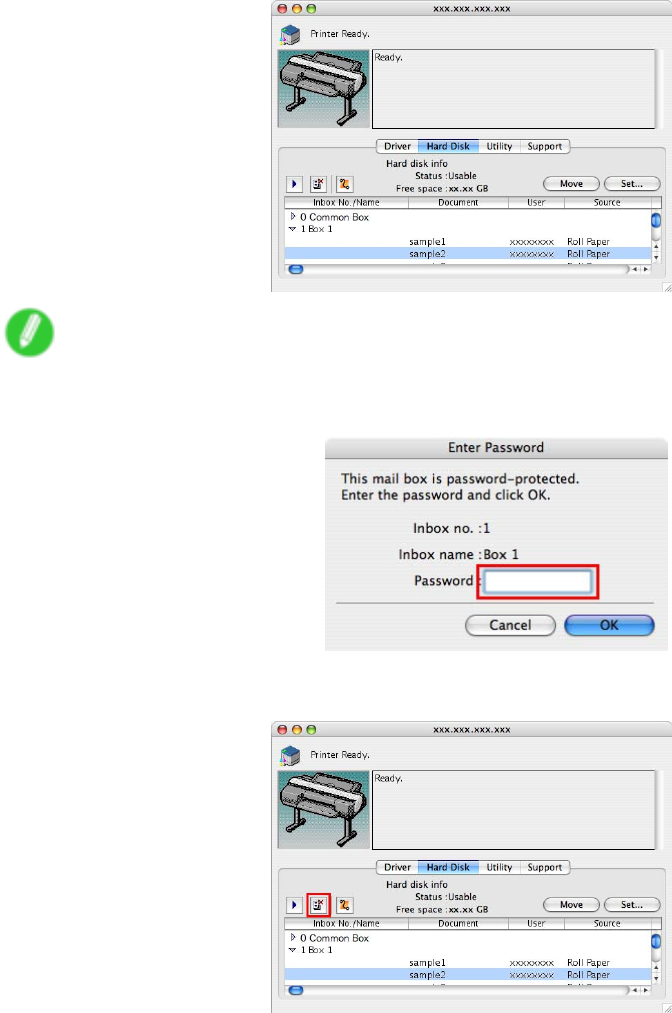
Hard Disk
Using imagePROGRAF Printmonitor (Mac OS)
1. On the Hard Disk pane, click ►next to Inbox No./Name to list saved jobs.
Note
•Enter a password if one has been set.
The password is a four-digit number .
2. Select the saved job in the list and click Delete .
For details, refer to the imagePROGRAF Printmonitor help le.
Hard Disk 565
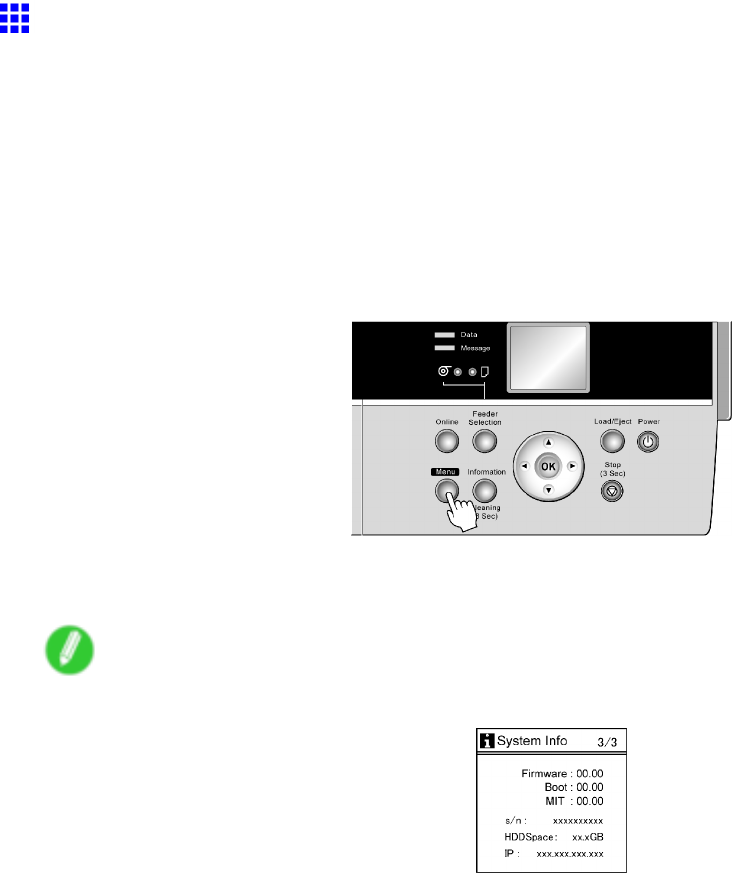
Hard Disk
Checking the Free Hard Disk Space
Y ou can check the space available on the printer ’ s hard disk as follows.
•Using the Control Panel
•Using RemoteUI
•Using imagePROGRAF Status Monitor (Windows)
•Using imagePROGRAF Printmonitor (Macintosh)
Using the Control Panel
1. Press the Menu button to display MAIN MENU .
2. Press ▲or ▼to select Information , and then press the ►button.
3. Press ▲or ▼to select HDD Information , and then press the ►button.
Note
•Y ou can also check the free hard disk space by pressing the Information button three times.
566 Hard Disk
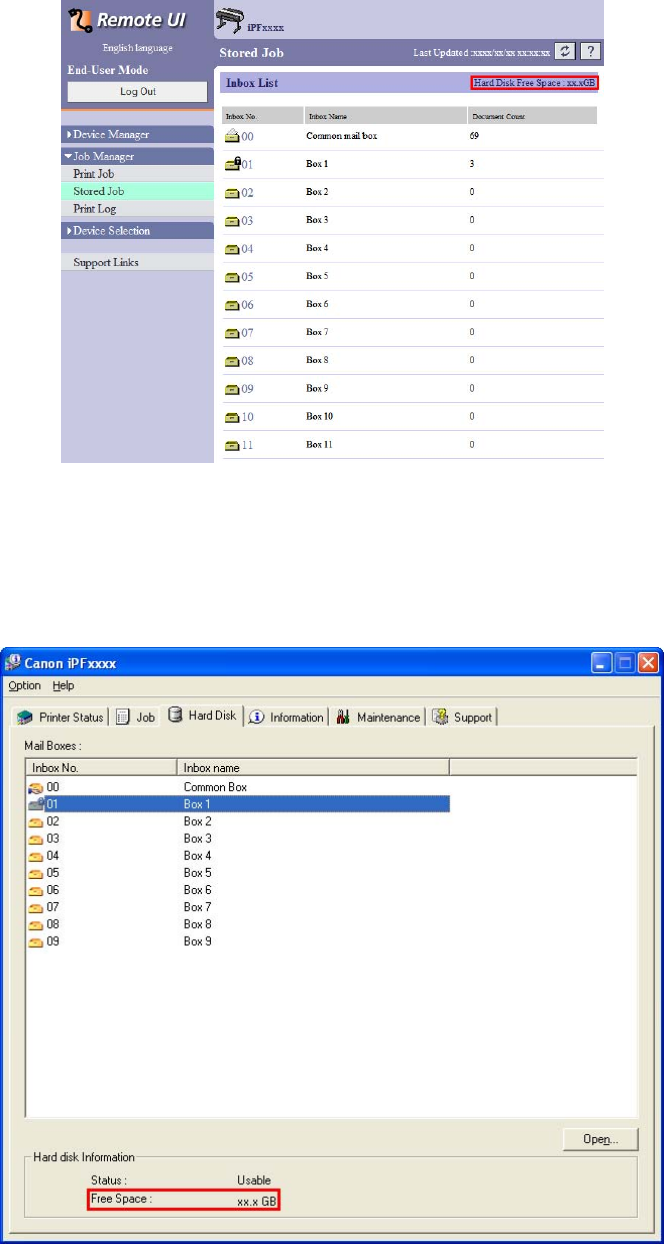
Hard Disk
Using RemoteUI
T o view the box list, select Stored Job in Job Management. On the Stored Job page, the free hard disk
space is shown in the upper-right corner when boxes are listed.
For details, refer to the RemoteUI help.
Using imagePROGRAF Status Monitor
The Hard Disk sheet shows the free hard disk space.
■Hard Disk Sheet in imagePROGRAF Status Monitor
For details, refer to the imagePROGRAF Status Monitor help.
Hard Disk 567
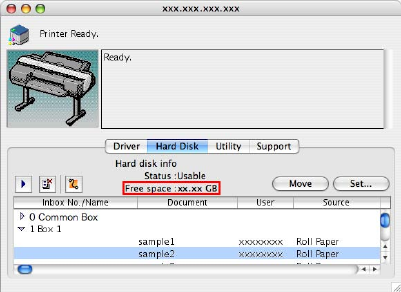
Hard Disk
Using imagePROGRAF Printmonitor
The Hard Disk pane shows the free hard disk space.
■Hard Disk Pane in imagePROGRAF Printmonitor
For details, refer to the imagePROGRAF Printmonitor help.
568 Hard Disk
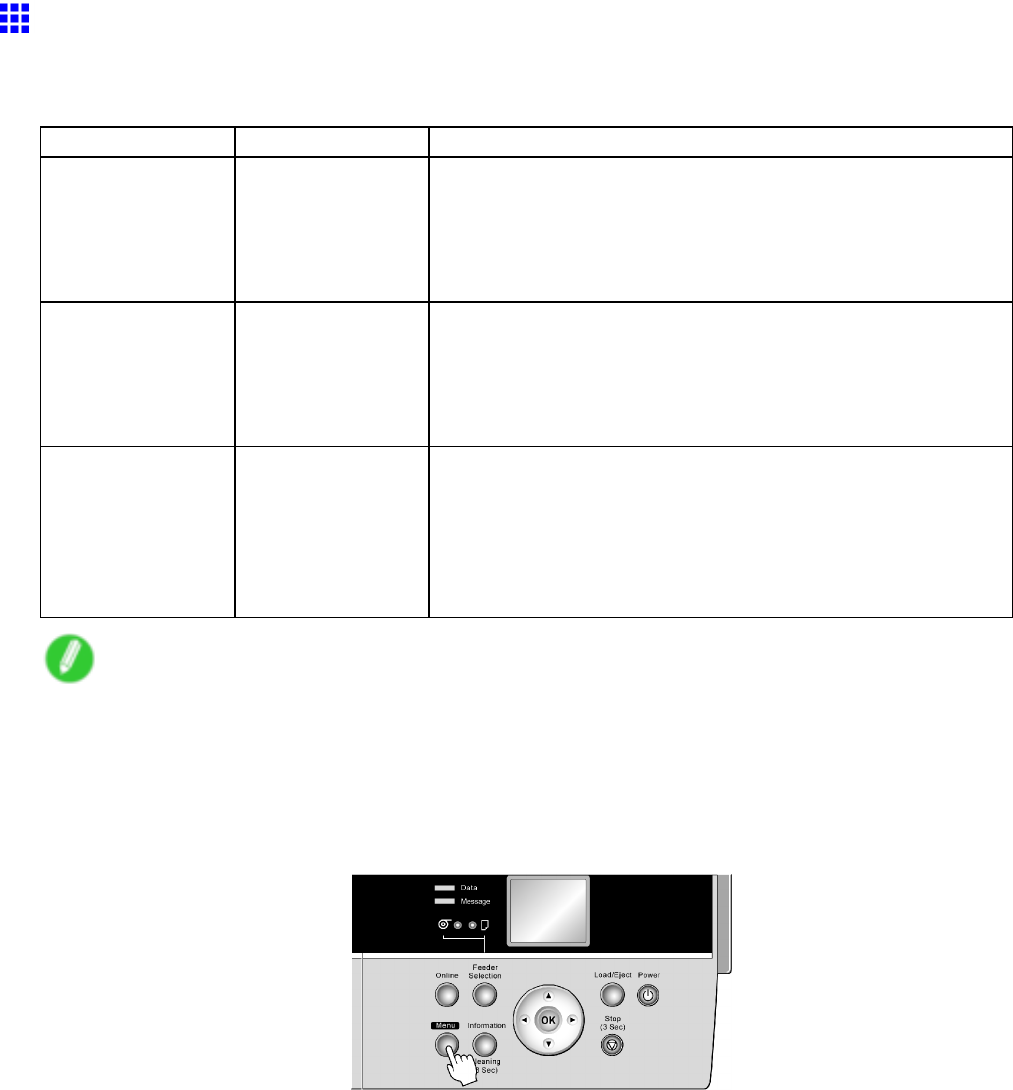
Hard Disk
Erasing Data on the Printer ’ s Hard Disk
Y ou can erase data on the printer ’ s hard disk from the Control Panel .
There are three ways to erase the data, as follows.
Erasure Method
T ime Required
Details
High Speed A few seconds Erases le management data for print job data stored on the
printer ’ s hard disk. Choose this method for relatively fast
erasure. Because only the le management data is erased, the
print job data itself is not erased. Note that it may be possible to
read this data using commercial data recovery software.
Secure High Spd. About 40 minutes Overwrites the entire hard disk with random data. No verication
is performed to check if the data was correctly written. Choose
this method to erase highly condential data. Note that it may
be possible to read the overwritten data using specialized data
recovery tools.
Secure About 24 hours Overwrites the entire hard disk with 00, FF , and random data
(one time each). V erication is performed to check if the data
was correctly written. Choose this method to erase especially
condential data. It is virtually impossible to recover the
overwritten data. Conforms to the DoD5220.22-M standard of
the U.S. Department of Defense.
Note
•For a more secure method of preventing data recovery , we recommend physically or magnetically
destroying the hard disk. In this case, the hard disk can no longer be used.
•Erase HDD Data is not available if there is a job queue.
Also note that during execution of Erase HDD Data , print jobs cannot be processed.
1. Press the Menu button to display MAIN MENU .
2. Press ▲or ▼to select System Setup , and then press the ►button.
3. Press ▲or ▼to select Erase HDD Data , and then press the ►button.
4. Press ▲or ▼to select the method of erasure, and then press the ►button.
5. Press ▲or ▼to select Y es , and then press the OK button to display the conrmation screen.
6. Press ▲or ▼to select Y es , and then press the OK button to start erasure.
Hard Disk 569

Adjusting the Printhead
Adjustments for Better Print Quality
Adjusting the Printhead
Correcting Print Misalignment
If printed documents are af fected by the following problems, try adjusting the printhead.
•Printed vertical lines are warped or colors are out of alignment
Use Auto Head Adj. or Manual Head Adj to adjust the printhead position.
Normally , use Auto Head Adj. . However , when using special paper or if printing is not improved after
executing Advanced Adj. in Auto Head Adj. , try Manual Head Adj .
For adjustment instructions, Adjusting the Printhead Alignment Automatically (→P .571) or see “Adjusting
the Printhead Alignment Manually”. (→P .573)
570 Adjustments for Better Print Quality

Adjusting the Printhead
Adjusting the Printhead Alignment Automatically
If printed vertical lines are warped or colors are out of alignment, adjust the Printhead alignment.
Use Auto Head Adj. to have the printer print and read a test pattern for automatic adjustment of the printhead.
Auto Head Adj. of fers two modes, Standard Adj. and Advanced Adj. .
Standard Adj. will x most slight image distortion or color misalignment, but if not, try Advanced Adj. .
Note
•If advanced adjustment does not improve printing results, or if you are using special paper , try manual
adjustment.
For instructions on manual adjustment, see “Adjusting the Printhead Alignment Manually”. (→P .573)
•Use Standard Adj. if you have switched to another type of paper or if you want the boundaries between
colors to appear as attractive as possible.
•Use Advanced Adj. to ne-tune the space between nozzles or colors if you have switched the printhead
or if you want printed documents to appear as vivid as possible. W e recommend using Advanced
Adj. for printing at a higher level of image quality .
•Always make sure the loaded paper matches the type of paper specied on the printer . Adjustment
cannot be completed correctly unless the loaded paper matches the settings.
•W e recommend using the type of paper you use most often for adjustment.
•This function is not available with CAD T racing Paper , CAD T ranslucent Matte Film , or CAD Clear Film .
If adjustment is not possible as expected using highly transparent lm or similar media, try another type
of paper , or try adjust the Printhead alignment manually . ( → P .573)
Paper to Prepare
Rolls An unused roll at least 10 inches wide
Sheets Standard Adj. : Three sheets of unused paper of at least A4/Letter size
(or two sheets when using A2 or larger)
Advanced Adj. : Eleven sheets of unused paper of at least A4/Letter
size (or ve sheets when using A2 or larger)
Execute Auto Head Adj. as follows.
1. Load the paper .
•Loading Rolls on the Roll Holder (→P .1 15)
•Loading Rolls in the Roll Feed Unit (→P .1 17)
•Loading Rolls in the Printer (→P .1 18)
•Loading Sheets Manually (→P .148)
Adjustments for Better Print Quality 571
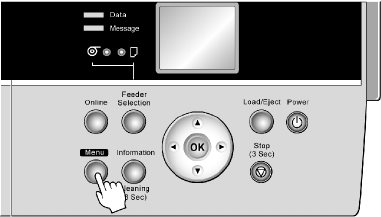
Adjusting the Printhead
2. Press the Menu button to display MAIN MENU .
3. Press ▲or ▼to select Adjust Printer , and then press the ►button.
4. Press ▲or ▼to select Auto Head Adj. , and then press the ►button.
5. Press ▲or ▼to select Standard Adj. or Advanced Adj. , and then press the ►button.
6. Press ▲or ▼to select Y es , and then press the OK button.
A test pattern is printed for printhead adjustment.
Adjustment is now nished if you have printed on a roll.
7. If you are printing on sheets, a conrmation message is displayed asking you whether to
continue printing. Press the OK button and follow the instructions displayed.
572 Adjustments for Better Print Quality
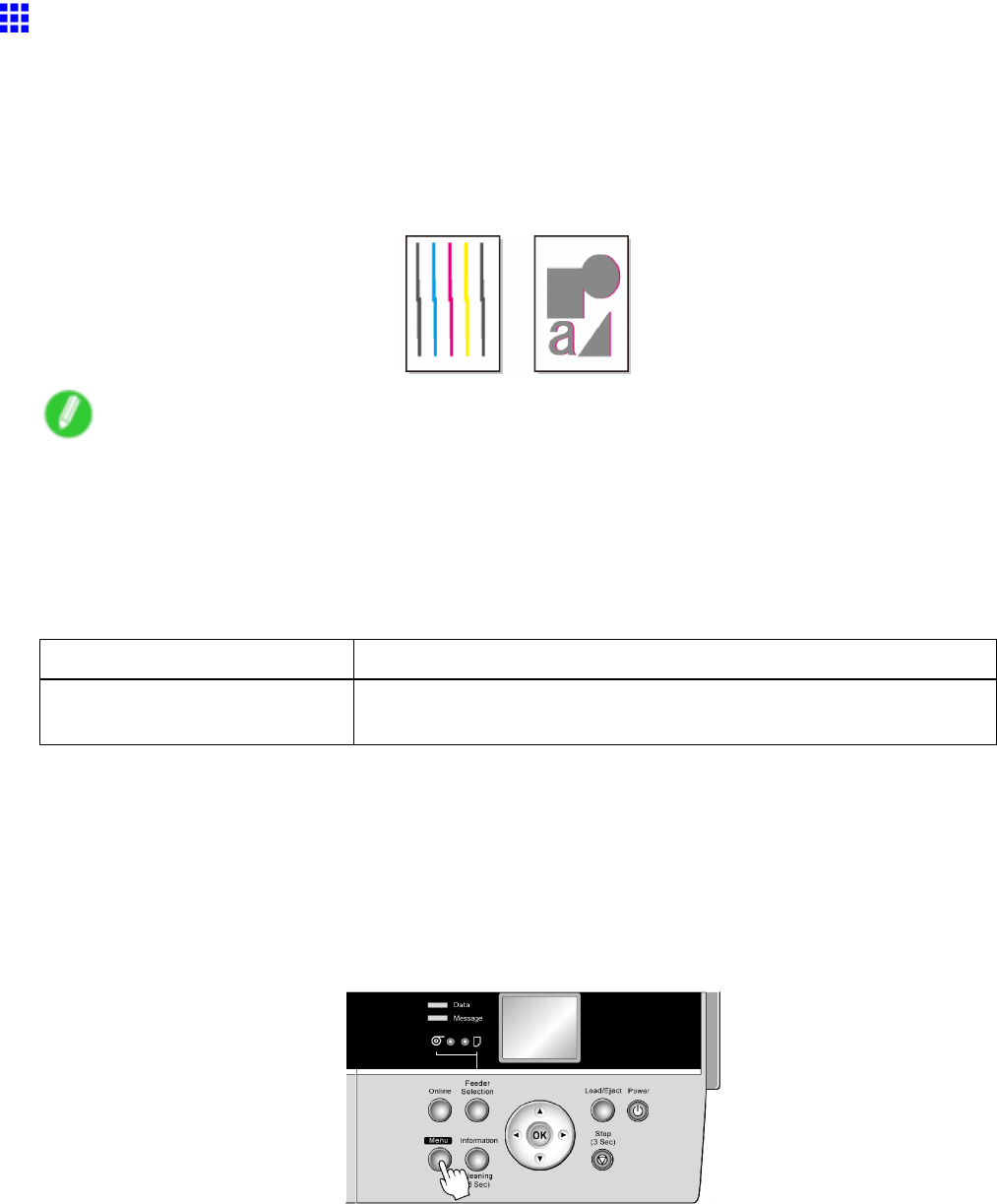
Adjusting the Printhead
Adjusting the Printhead Alignment Manually
If printed vertical lines are warped or colors are out of alignment, adjust the Printhead alignment.
With Manual Head Adj , you can manually adjust the Printhead alignment by printing and reading a test pattern.
Y ou can adjust the Printhead alignment automatically or manually . Normally , choose automatic adjustment. If
advanced adjustment does not improve printing results, or if you are using special paper , try manual adjustment.
For instructions on straightening lines and colors automatically , see “Adjusting the Printhead Alignment
Automatically”. (→P .571)
Note
•If Manual Head Adj is not available although displayed in the menu, choose Advanced Adj. in Auto
Head Adj. .Manual Head Adj is available in the menu after you try Advanced Adj. once.
•Always make sure the loaded paper matches the type of paper specied on the printer . Adjustment
cannot be completed correctly unless the loaded paper matches the settings.
•W e recommend using the type of paper you use most often for adjustment.
Paper to Prepare
Rolls An unused roll at least 10 inches wide
Sheets T wo sheets of unused paper of at least A4/Letter size (or one sheet
when using A2 or larger)
Execute Manual Head Adj as follows.
1. Load the paper .
•Loading Rolls on the Roll Holder (→P .1 15)
•Loading Rolls in the Roll Feed Unit (→P .1 17)
•Loading Rolls in the Printer (→P .1 18)
•Loading Sheets Manually (→P .148)
2. Press the Menu button to display MAIN MENU .
3. Press ▲or ▼to select Adjust Printer , and then press the ►button.
4. Press ▲or ▼to select Manual Head Adj , and then press the ►button.
5. Press ▲or ▼to select Y es , and then press the OK button.
A test pattern is printed for printhead adjustment.
6. Press ▲or ▼to select D, and then press the ►button.
7. Press ▲or ▼to select D-1 , and then press the ►button.
Adjustments for Better Print Quality 573
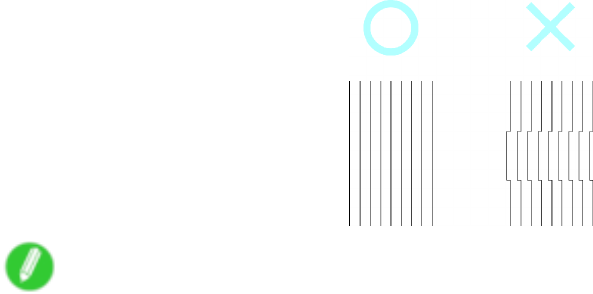
Adjusting the Printhead
8. Examine test pattern D-1 for printhead adjustment and determine the number of the pattern
with straight lines.
Note
•If lines seem straightest in two patterns but you cannot decide which one is better , choose an
intermediate value. For example, choose 1 1 if you cannot decide whether pattern 10 or 12 is better .
9. Press ▲or ▼to select the pattern number , and then press the OK button.
10. Repeat steps 7-9 to specify the adjustment value for D-2 to D-5 ,D-7 to D-1 1 , and D-13 to D-24 .
1 1. Press the ◄button.
12. Press ▲or ▼to select Register Setting , and then press the ►button.
13. Press ▲or ▼to select Y es , and then press the OK button.
The adjustment value is now registered, and adjustment is complete.
574 Adjustments for Better Print Quality
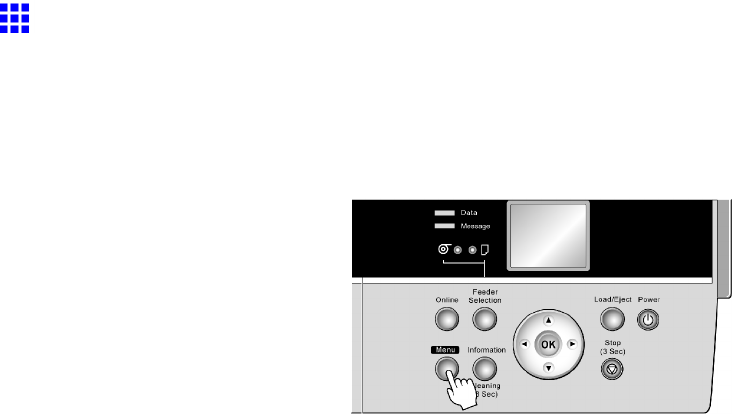
Adjusting the Printhead
Adjusting the Printhead Height
If printed documents rub against the printer during printing or if the edge of paper is wrinkled from rubbing, it
may help to raise the Printhead .
If image edges are blurred, it may help to lower the Printhead .
1. Press the Menu button to display MAIN MENU .
2. Press ▲or ▼to select Paper Details , and then press the ►button.
3. Press ▲or ▼to select the type of paper , and then press the ►button.
4. Press ▲or ▼to select Head Height , and then press the ►button.
5. Press ▲or ▼to select the Printhead height, and then press the OK button.
Adjustments for Better Print Quality 575

Adjusting the feed amount
Adjusting the feed amount
Adjusting the Feed Amount
If printed documents are af fected by the following problems, try adjusting the feed amount.
•Banding in dif ferent colors
•Line length is not accurate in the direction paper is fed
T o adjust the feed amount, do the following, in this order .
1. Depending on the issue, change the Feed Priority setting for the particular type of paper .
( → P .577)
2. Based on the Feed Priority setting, use Auto Band Adj. ,Manual Band Adj , or Adjust Length .
( → P .578) ( → P .580) ( → P .583)
3. If additional ne-tuning is necessary after Auto Band Adj. or Manual Band Adj , use Fine Band
Adj. in the Menu Durng Prtng . ( → P .582 )
576 Adjustments for Better Print Quality
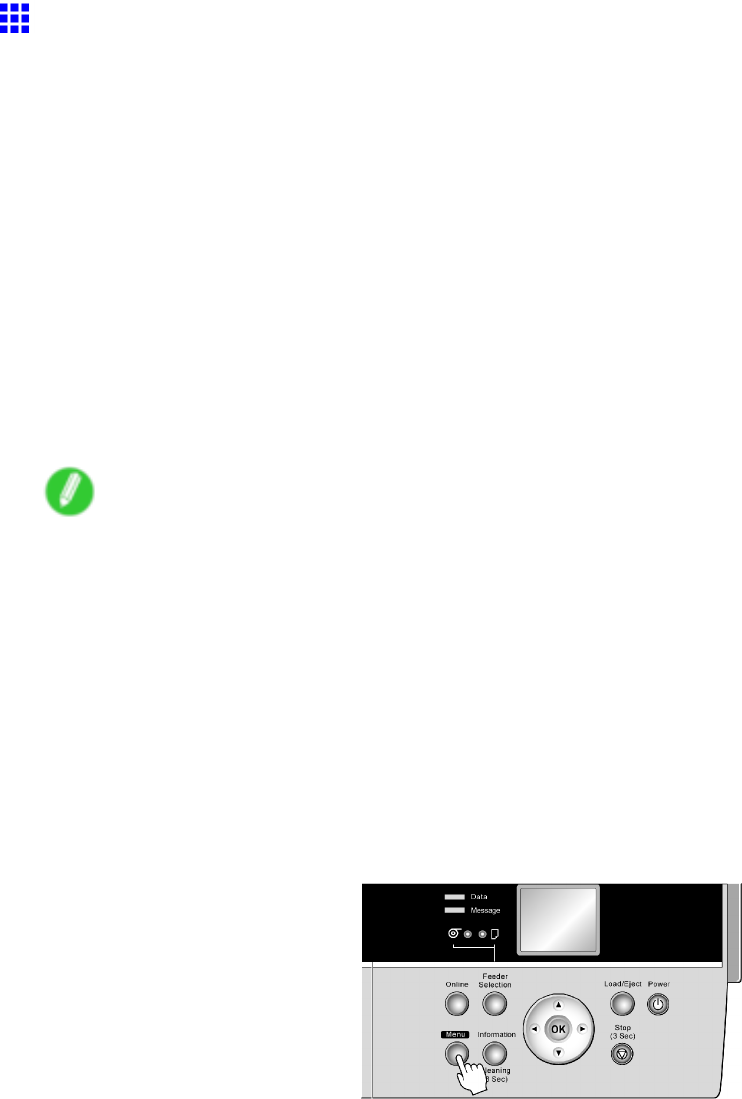
Adjusting the feed amount
Selecting a Feed Amount Adjustment Method (Feed
Priority)
Methods of adjusting the amount paper is fed are set for each type of paper , in the Feed Priority setting.
Adjust the Feed Priority setting to suit your particular printing application.
•Band Joint : Adjusts the feed amount to reduce banding across the sheet in printed documents.
The settings of Auto Band Adj. or Manual Band Adj are applied. If you have executed Fine Band
Adj. , in addition to the settings of Auto Band Adj. or Manual Band Adj , the settings of Fine Band
Adj. are also applied.
•Print Length : Adjusts the feed amount for better accuracy of lines in printed documents.
The settings of A: Standard or B: Other in the Adjust Length menu are applied.
•Automatic :Band Joint or Print Length is selected, depending on Print Priority as selected in the
printer driver at the time of printing.
Image or Ofce Document :Band Joint is selected.
Line Drawing/T ext :Print Length is selected.
Note
•Use Manual Band Adj for transparent media or other paper for which adjustment with Auto Band
Adj. is not possible.
•T wo Adjust Length options are available ( A: Standard and B: Other ), and the settings for both
options are saved. The setting of B: Other is applied when printing in high-speed mode from software or
systems other than the printer driver . In other cases, the A: Standard setting is applied.
•If you have selected Easy Settings in the printer driver , follow these steps to conrm the Print Priority
setting.
•Windows: Click V iew Settings on the Main tab to display the V iew Settings dialog box.
•Mac OS X: Click V iew set. on the Main pane to display the V iew settings dialog box.
Follow these steps to change the Feed Priority setting.
1. Press the Menu button to display MAIN MENU .
2. Press ▲or ▼to select Paper Details , and then press the ►button.
3. Press ▲or ▼to select the type of paper , and then press the ►button.
4. Press ▲or ▼to select Feed Priority , and then press the ►button.
5. Press ▲or ▼to select Automatic ,Band Joint or Print Length and then press the OK button.
Adjustments for Better Print Quality 577
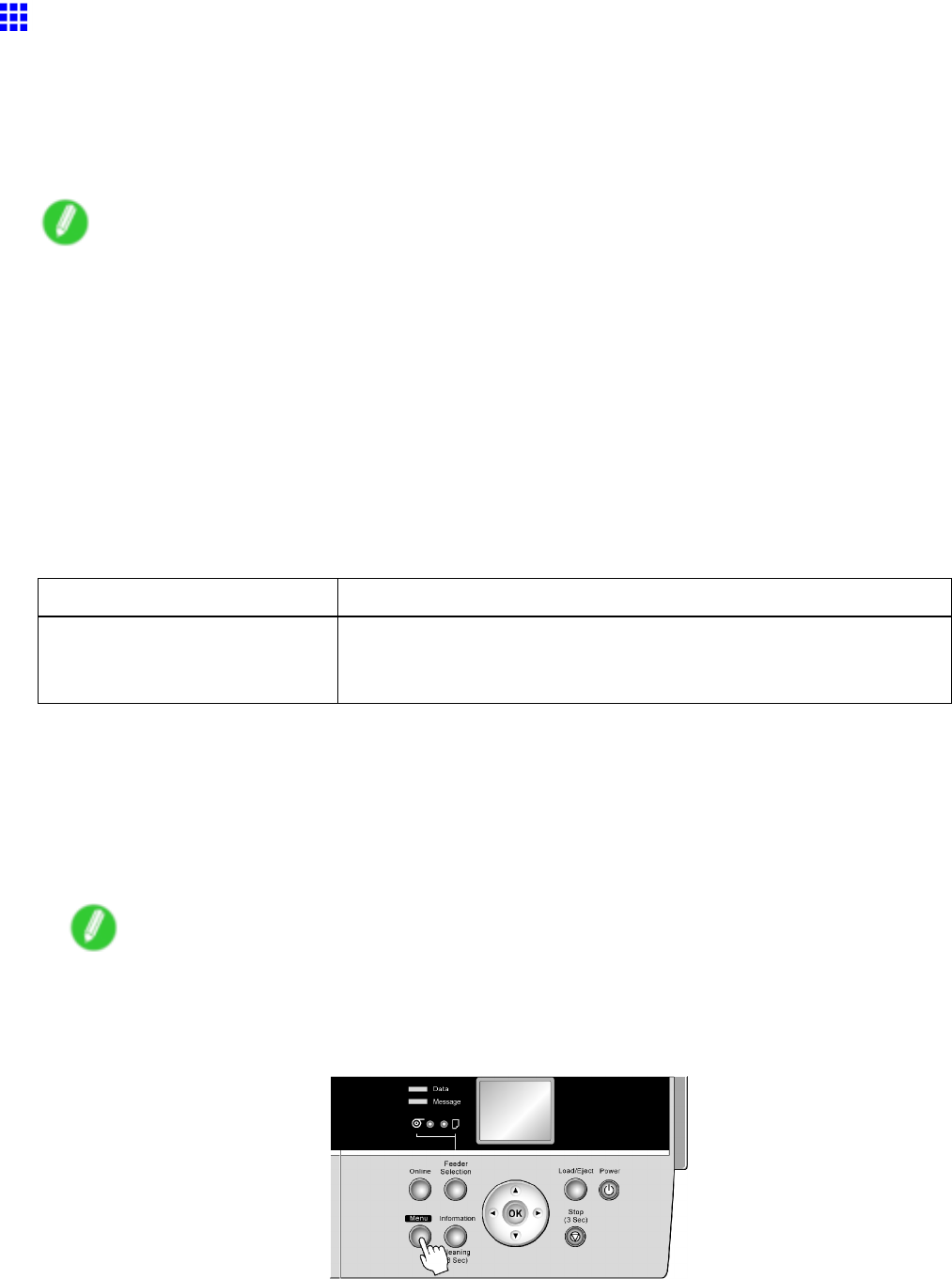
Adjusting the feed amount
Adjusting the Feed Amount Automatically
If printed images are af fected by banding in dif ferent colors, adjust the amount that paper is fed.
Auto Band Adj. of fers two modes, Standard Adj. and Advanced Adj. . Use Advanced Adj. if Standard Adj.
does not eliminate banding, or when using paper other than genuine Canon paper or paper for which printing has
been veried by Canon.
Always check the Feed Priority setting before using Auto Band Adj. . ( → P .577)
Note
•When using highly transparent media not compatible with Auto Band Adj. , you must adjust the feed
amount manually . ( → P .580)
•If you will use POP board or similar heavyweight paper for adjustment, we recommend using Advanced
Adj. .
•If additional ne-tuning is necessary after Auto Band Adj. , use Fine Band Adj. . ( → P .582)
•T o adjust the measurement scale and ensure accuracy (so that lines in CAD drawings are printed
at exactly the right length, for example), specify the amount of paper stretching or shrinkage when
adjusting the feed amount. ( → P .583)
•This may take some time, depending on the type of paper .
•Use paper of the same type and size for adjustment as you will use for printing.
Paper to Prepare
Rolls An unused roll at least 10 inches wide
Sheets Standard Adj. : One sheet of unused paper of at least A4/Letter size
Advanced Adj. : T wo sheets of unused paper of at least A4/Letter size
(or one sheet when using A2 or larger)
Execute Auto Band Adj. as follows.
1. Load the paper .
•Loading Rolls on the Roll Holder (→P .1 15)
•Loading Rolls in the Roll Feed Unit (→P .1 17)
•Loading Rolls in the Printer (→P .1 18)
•Loading Sheets Manually (→P .148)
Note
•Always make sure the loaded paper matches the type of paper specied in the settings. Adjustment
cannot be completed correctly unless the loaded paper matches the settings.
2. Press the Menu button to display MAIN MENU .
578 Adjustments for Better Print Quality
Adjusting the feed amount
3. Press ▲or ▼to select Adjust Printer , and then press the ►button.
4. Press ▲or ▼to select Auto Band Adj. , and then press the ►button.
5. Press ▲or ▼to select Standard Adj. or Advanced Adj. , and then press the ►button.
6. Press ▲or ▼to select Y es , and then press the OK button.
A test pattern is printed for band adjustment.
Adjustment is now nished if you have printed on a roll or a sheet of A2 size or larger .
7. If you are printing on sheets smaller than A2 size for Advanced Adj. , a conrmation message
is shown on the Display Screen asking whether you would like to continue printing. Press the
OK button and follow the instructions on the Display Screen .
Adjustments for Better Print Quality 579
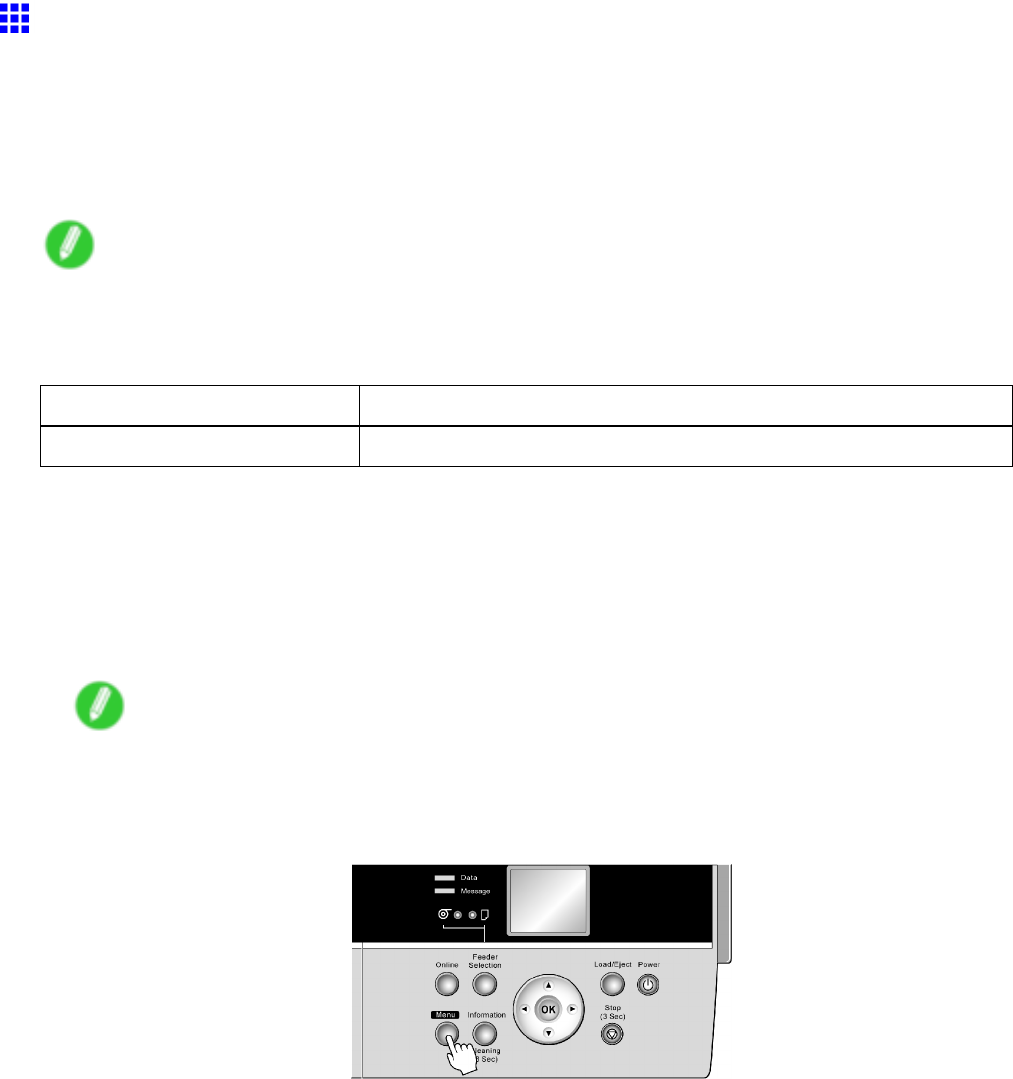
Adjusting the feed amount
Adjusting the Feed Amount Manually
If printed images are af fected by banding in dif ferent colors, adjust the amount that paper is fed.
Use Manual Band Adj for transparent media or other paper for which adjustment with Auto Band Adj. is
not possible.
W e recommend automatic adjustment for other types of paper . ( → P .578)
Always check the Feed Priority setting before using Manual Band Adj . ( → P .577)
Note
•If additional ne-tuning is necessary after Manual Band Adj , use Fine Band Adj. . ( → P .582)
•Use paper of the same type and size for adjustment as you will use for printing.
Paper to Prepare
Rolls An unused roll at least 10 inches wide
Sheets T wo sheets of unused paper of at least A4/Letter size
Execute Manual Band Adj as follows.
1. Load the paper .
•Loading Rolls on the Roll Holder (→P .1 15)
•Loading Rolls in the Roll Feed Unit (→P .1 17)
•Loading Rolls in the Printer (→P .1 18)
•Loading Sheets Manually (→P .148)
Note
•Always make sure the loaded paper matches the type of paper specied in the settings. Adjustment
cannot be completed correctly unless the loaded paper matches the settings.
2. Press the Menu button to display MAIN MENU .
3. Press ▲or ▼to select Adjust Printer , and then press the ►button.
4. Press ▲or ▼to select Manual Band Adj , and then press the ►button.
5. Press ▲or ▼to select Y es , and then press the OK button.
T est pattern A is printed for band adjustment.
580 Adjustments for Better Print Quality
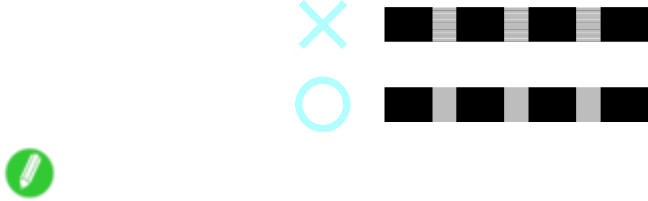
Adjusting the feed amount
6. Examine test pattern A for band adjustment. Determine the pattern in which streaks are least
noticeable.
Note
•If streaks seem least noticeable in two patterns but you cannot decide which one is better , choose an
intermediate value. For example, choose 1 1 if you cannot decide whether pattern 10 or 12 is better .
7. Press ▲or ▼to display the number selected in step 6, and then press the OK button.
T est pattern B is printed for band adjustment.
8. Examine test pattern B for band adjustment. Determine the pattern in which streaks are least
noticeable.
9. Press ▲or ▼to display the number selected in step 8, and then press the OK button.
The adjustment value is now registered, and adjustment is complete.
Adjustments for Better Print Quality 581
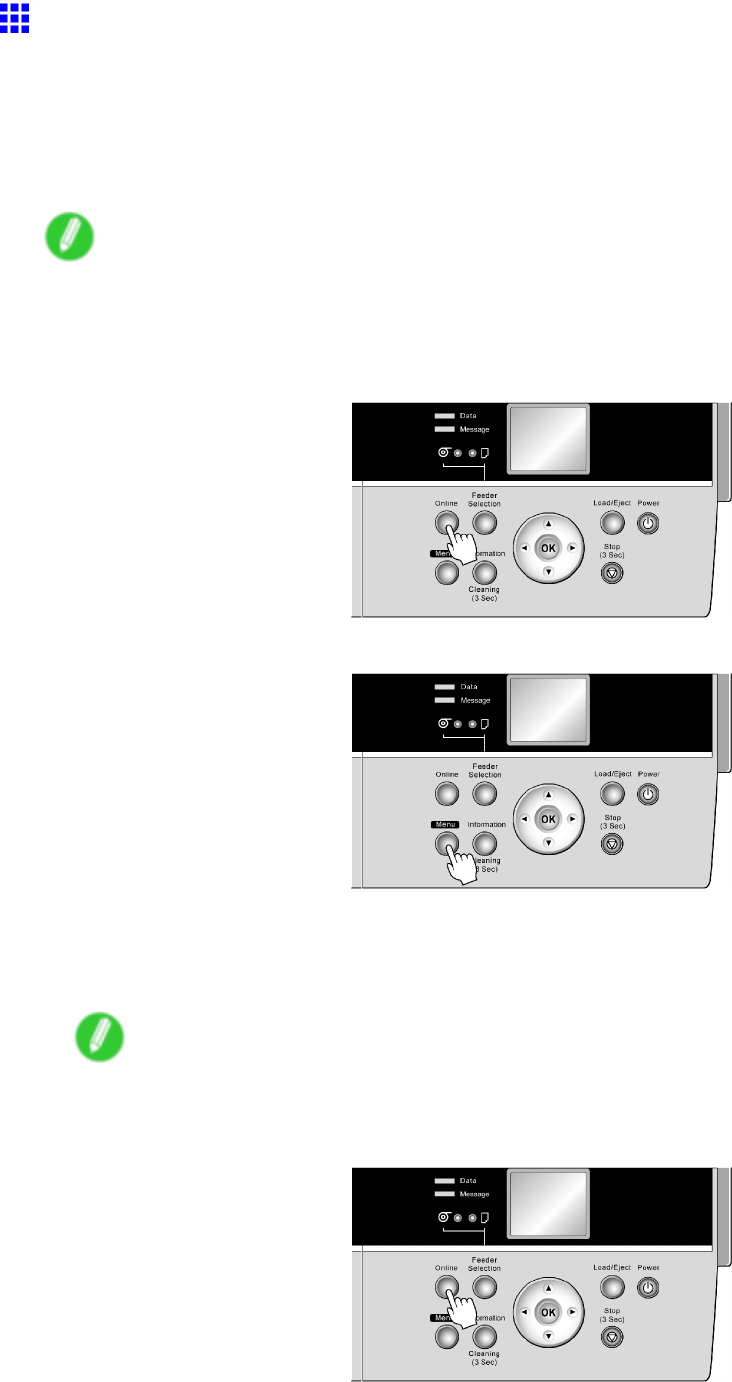
Adjusting the feed amount
Banding Adjustment During Printing (Fine Band Adj.)
If, during printing, the contrast is uneven sideways across the paper or banding in dif ferent colors appears every
40 mm (1.6 in) or so, try adjusting the feed amount as follows. The results of adjustment are applied to printing
in progress, enabling you to check the results immediately . However , note that because printing is paused,
colors may be slightly dif ferent.
Use Fine Band Adj. after Auto Band Adj. or Manual Band Adj if ner adjustment is required. ( → P .578) ( → P .580)
Note
•The Fine Band Adj. value is reset to 0 if you use Auto Band Adj. or Manual Band Adj .
Execute Fine Band Adj. during printing as follows.
1. Press the Online button to pause printing.
2. Press the Menu button to display the menu during printing. ( → P .66)
3. Press ▲or ▼to select Menu Durng Prtng , and then press the OK button.
4. Press ▲or ▼to select Fine Band Adj. , and then press the ►button.
5. Press ▲or ▼to change the value, and then press the OK button.
Note
•The supported range is -5 to +5.
6. Press the Online button to resume printing.
582 Adjustments for Better Print Quality

Adjusting the feed amount
Adjusting the Measurement Scale for Better Accuracy
Use Adjust Length to ensure that lines in CAD drawings are printed at exactly the right length.
T wo Adjust Length options are available ( A: Standard and B: Other ), and the settings for both options
are saved.
The setting of B: Other is applied when printing in high-speed mode from software or systems other than
the printer driver . In other cases, the A: Standard setting is applied.
Check the Feed Priority setting before using Adjust Length . ( → P .577)
Note
•Use paper of the same type and size for adjustment as you will use for printing.
•If you have selected Easy Settings on the printer , follow these steps to conrm the Print Quality setting.
•Windows: Click V iew Settings on the Main tab to display the V iew Settings dialog box.
•Mac OS X: Click V iew set. on the Main pane to display the V iew settings dialog box.
Paper to Prepare
Rolls An unused roll at least 10 inches wide
Sheets One sheet of unused paper of at least A4/Letter size
Follow these steps to change the Adjust Length setting.
1. Load the paper .
•Loading Rolls on the Roll Holder (→P .1 15)
•Loading Rolls in the Roll Feed Unit (→P .1 17)
•Loading Rolls in the Printer (→P .1 18)
•Loading Sheets Manually (→P .148)
Note
•Always make sure the loaded paper matches the type of paper specied in the settings. Adjustment
cannot be completed correctly unless the loaded paper matches the settings.
Note that B: Other may not be available when using some types of paper .
2. Press the Menu button to display MAIN MENU .
3. Press ▲or ▼to select Adjust Printer , and then press the ►button.
4. Press ▲or ▼to select Adjust Length , and then press the ►button.
5. Press ▲or ▼to select A: Standard or B: Other , and then press the ►button.
Adjustments for Better Print Quality 583
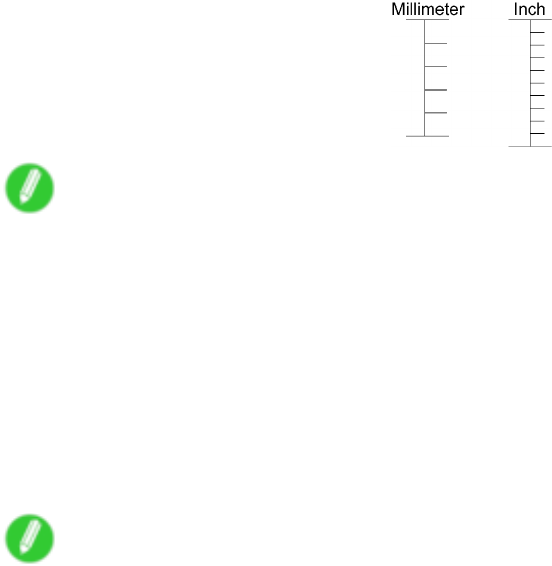
Adjusting the feed amount
6. Press ▲or ▼to select Y es , and then press the OK button.
A test pattern is printed for adjustment based on the amount of paper stretching or shrinkage.
The scale bar shows “Millimeter” in 50 mm units and “Inch” in 1 inch units.
Note
•A test pattern is printed in black when you choose A: Standard or in magenta if you choose B: Other .
•T o cancel printing the test pattern for adjustment, hold down the Stop button for a second or more,
and then go to step 7.
7. Measure the length of the adjustment pattern. Calculate the dif ference between the measured
length and actual length. Enter it as a percentage and press the OK button.
Y ou can adjust the value in 0.02% increments. Press ▲to increase the value or ▼to decrease it.
If the scale is printed shorter than actual size, set the value toward the positive side; if it is printed
longer , set the value toward the negative side.
Note
•Y ou can also specify the adjustment value in Adjust Length in the Paper Details menu. In this
case, no test pattern for adjustment is printed.
•If you have not selected a coated paper in the Paper Details menu, B: Other is not shown in
the Adjust Length menu.
Note that B: Other may not be shown when using some types of paper .
584 Adjustments for Better Print Quality
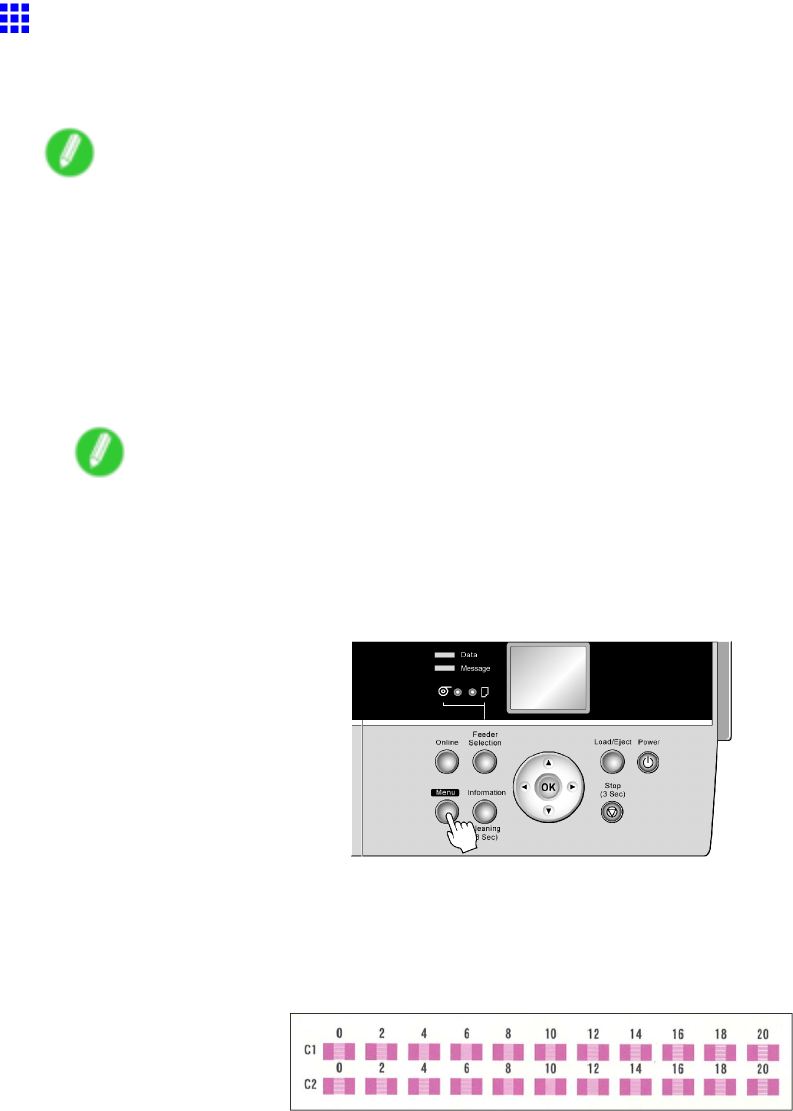
Adjusting the feed amount
Adjusting Color on the T railing Edge of Sheets
If printed sheets are af fected by banding in dif ferent colors toward the end of the sheet (about 20-30 mm from
the edge), try adjusting the feed amount of the trailing edge of sheets.
Note
•If printed documents (including documents printed on rolls) are af fected by banding in dif ferent colors
not only toward the end of the sheet but throughout the printed area, try adjusting the overall feed
amount. ( → P .578)
•This adjustment is only possible when feeding paper from the T op Paper Feed Slot that can be set up
with a margin on the trailing edge of 3 mm (0.12 in). If you use paper for which you cannot specify a
trailing margin of 3 mm, it will be automatically ejected, and adjustment is not possible.
1. Load a sheet of unused paper A4/Letter-sized or larger .
Note
•Always make sure the loaded paper matches the media type setting on the printer . Adjustment
cannot be completed correctly unless the setting value matches the loaded paper .
•W e recommend using the type of paper you use most often for adjustment.
2. Press the Menu button to display MAIN MENU .
3. Press ▲or ▼to select Adjust Printer , and then press the ►button.
4. Press ▲or ▼to select Adj Far Ed Feed , and then press the ►button.
5. Press ▲or ▼to select Y es , and then press the OK button.
A test pattern is printed for adjustment.
C1 is displayed on the Control Panel .
6. Examine test pattern C1 for adjustment. After you determine the pattern in which streaks are
least noticeable, press the ▲or ▼to choose the pattern number , and then press the OK button.
C2 is displayed on the Control Panel .
Adjustments for Better Print Quality 585
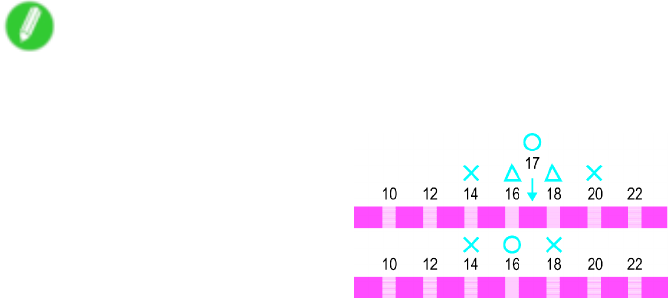
Adjusting the feed amount
7. Examine test pattern C2 for adjustment. After you determine the pattern in which streaks are
least noticeable, press the ▲or ▼to choose the pattern number , and then press the OK button.
The printer now goes back online.
Note
•If streaks seem least noticeable in two patterns but you cannot decide which one is better , choose an
intermediate value. For example, choose 17 if you cannot decide whether pattern 16 or 18 is better .
586 Adjustments for Better Print Quality
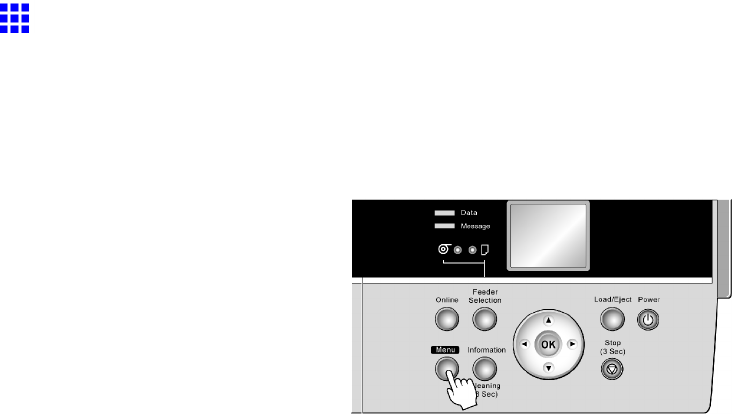
Adjusting the feed amount
Adjusting the V acuum Strength
When printing on heavyweight paper or paper that curls or wrinkles easily , if paper rubs against the printer or
the edge is wrinkled from rubbing, adjusting the level of suction against paper on the Platen may improve
results.
1. Press the Menu button to display MAIN MENU .
2. Press ▲or ▼to select Paper Details , and then press the ►button.
3. Press ▲or ▼to select the type of paper , and then press the ►button.
4. Press ▲or ▼to select V acuumStrngth , and then press the ►button.
5. Press ▲or ▼to select the level of suction against paper on the Platen , and then press the
OK button.
Adjustments for Better Print Quality 587
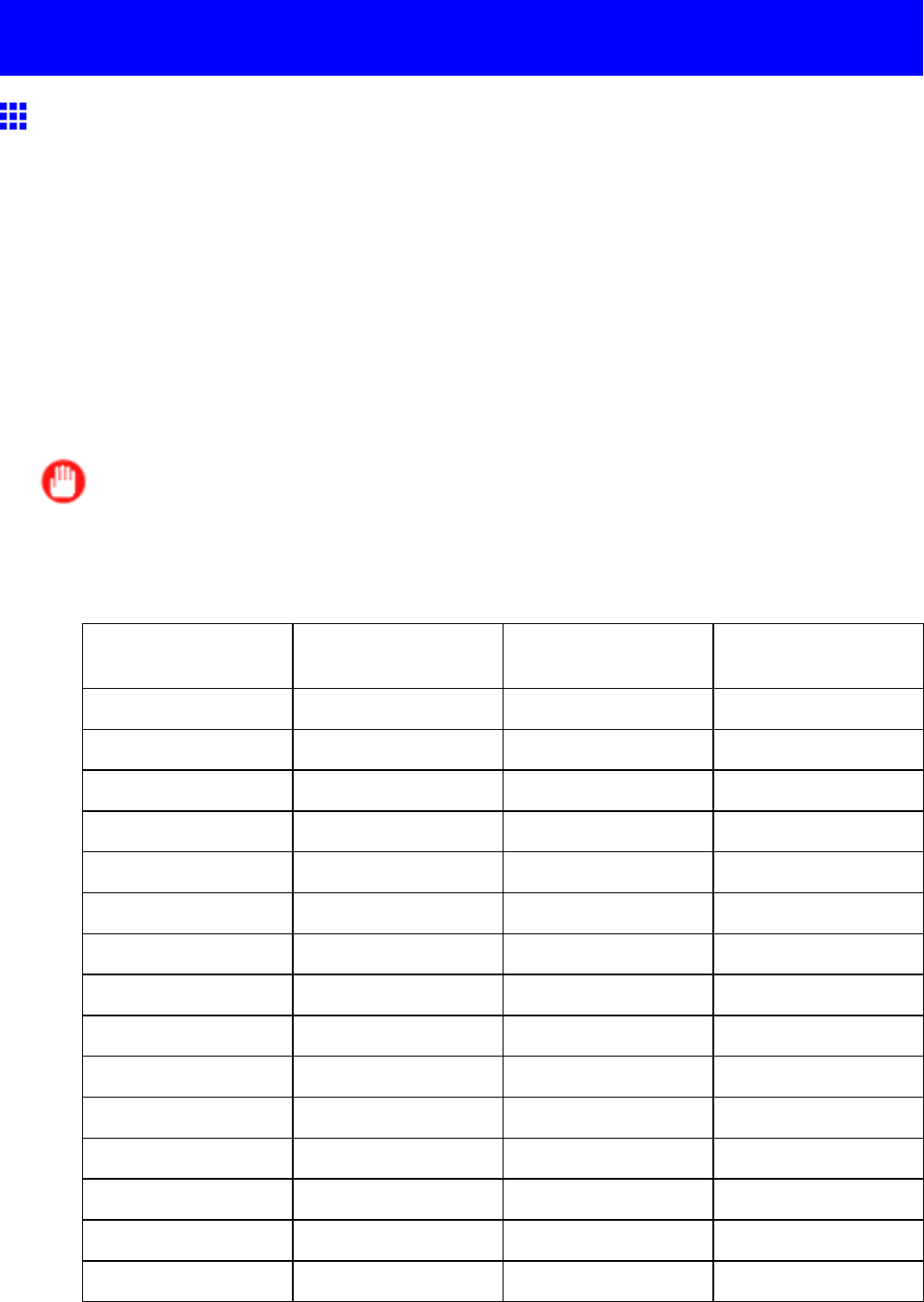
Color adjustment
Color adjustment
Using Color Calibration to Adjust Colors
The calibration function improves color consistency by compensating for slight dif ferences in how color
appears due to individual variation among Printheads or conditions in various printing environments.
W e recommend performing calibration in the following situations.
•At the time of initial installation
•After Printhead replacement
•If colors seem dif ferent from before (however , make sure you are printing under the same conditions
and viewing documents in the same environment)
•T o ensure uniform colors when printing on multiple printers (however , be sure to use the same version of
rmware and printer driver and the same settings)
When you execute color calibration, the printer will print and read a test pattern, and the resulting calibration
value will be set in the printer automatically .
Important
•Calibration requires one of the following types of paper . However , note that various environmental
conditions are recommended for each type of paper . Be sure to use the printer where the recommended
environmental conditions for the paper are met. For details on recommended environmental conditions
for various paper , see the Paper Reference Guide . ( → P .104)
Paper Compatible With
Color Calibration
Japan Europe Americas
GlossyPhoto 190 - Compatible Compatible
SatinPhoto 190 - Compatible Compatible
GlossyPhoto 240 - Compatible Compatible
SatinPhoto 240 - Compatible Compatible
Premium Gl 200 Compatible Compatible Compatible
Prem.SemiGl 200 Compatible Compatible Compatible
Premium Gl 280 Compatible Compatible Compatible
Prem.SemiGl 280 Compatible Compatible Compatible
Comm Proong - Compatible Compatible
Art Extr Smooth - Compatible -
HW Coated Compatible Compatible Compatible
Premium MatteP Compatible Compatible Compatible
Poster Semi-Gl Compatible Compatible Compatible
PhotoPlusGl 2 Compatible Compatible Compatible
Proong Paper Compatible Compatible Compatible
588 Adjustments for Better Print Quality
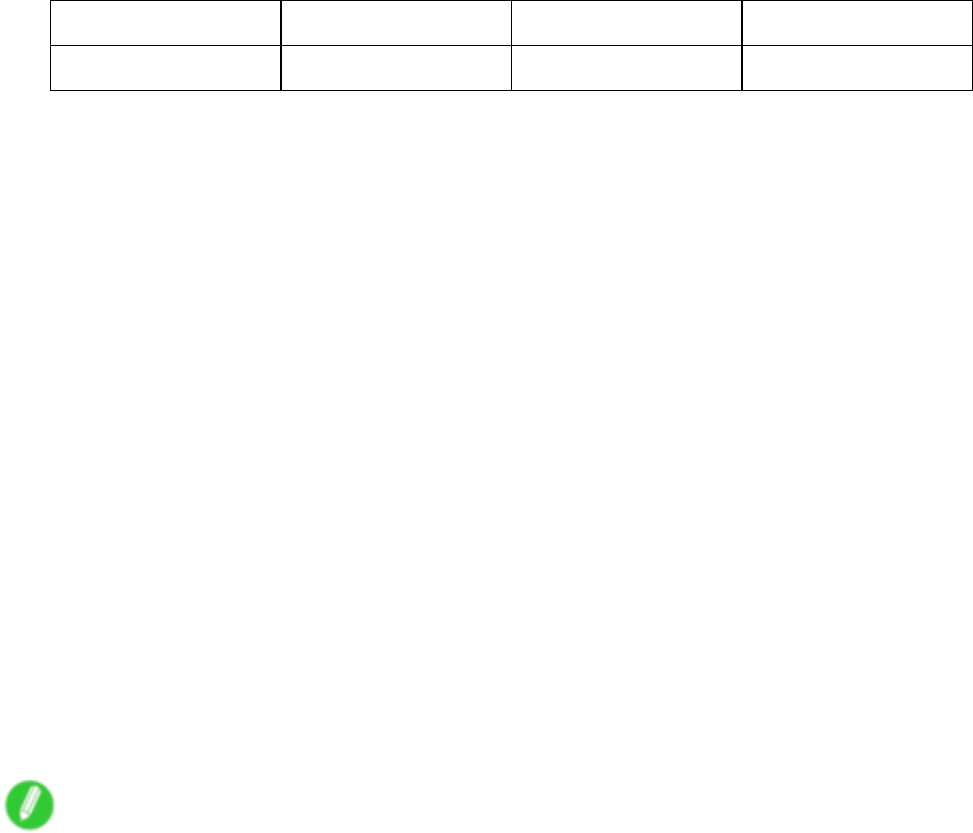
Color adjustment
FineArt Photo Compatible Compatible Compatible
FneArt HW Photo Compatible Compatible Compatible
•The optimal adjustment value from color calibration is applied before printing, even when you print on
paper other than the type used for calibration.
•In the printer driver or on the Control Panel (in the MAIN MENU ), you can specify whether to apply the
calibration value in printing. The printer driver settings are given priority .
For main menu details, see “Main Menu Settings”. (→P .55)
For details on printer driver settings, refer to the following sections.
•Printer Driver Settings (Windows) (→P .380)
•Printer Driver Settings (Mac OS X) (→P .433)
•Before color calibration, ensure the printer is not exposed to direct sunlight or other strong sources of
light.
•If, when reinstalling the printer driver , you change the region selection of the Media Conguration
T ool , the region-specic paper information originally registered on the printer before installation will be
deleted. If the information of paper you used for color calibration is deleted, color calibration can no
longer be applied to any type of paper . If you wish to apply calibration results, prepare paper compatible
with calibration in the newly selected region and perform calibration again. (See Media Conguration
T ool Guide (Windows) or Media Conguration T ool Guide (Macintosh).)
•T o restore the default settings, select System Setup >Reset PaprSetngs >Y es in the MAIN MENU .
Because paper information added or modied by the Media Conguration T ool is also deleted, if you
have calibrated the printer using paper for which you added information using the Media Conguration
T ool , such color calibration can no longer be applied to any type of paper . If you wish to apply calibration
results, prepare a type of paper compatible with calibration for which information was set by default
and perform calibration again. (See Media Conguration T ool Guide (Windows) or Media Conguration
T ool Guide (Macintosh).)
Note
•After calibration, you can adjust colors even further in the printer driver , as desired. ( → P .203)
•Y ou can conrm the date and paper used for calibration on the Control Panel , in MAIN MENU >Status
Print , or by referring to imagePROGRAF Status Monitor (in Windows) or imagePROGRAF Printmonitor
(in Mac OS).
For main menu details, see “Main Menu Settings”. (→P .55)
For imagePROGRAF Status Monitor details, refer to the imagePROGRAF Status Monitor help le.
For imagePROGRAF Printmonitor details, refer to the imagePROGRAF Printmonitor help le.
Adjustments for Better Print Quality 589
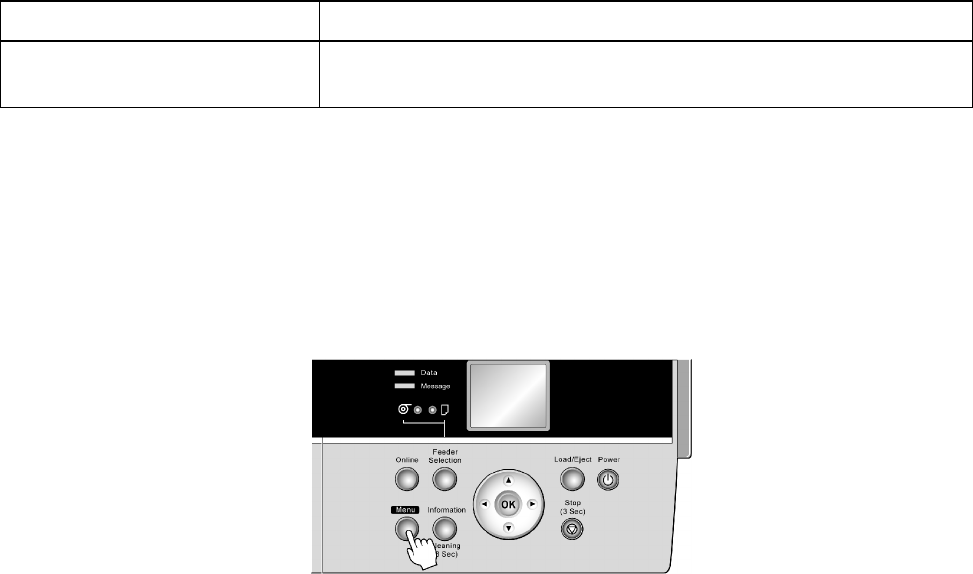
Color adjustment
Paper to Prepare
Rolls An unused roll at least 10 inches wide and compatible with calibration
Sheets One sheet of unused paper of at least A4/Letter size and compatible
with calibration
Perform calibration as follows.
1. Load the paper .
•Loading Rolls on the Roll Holder (→P .1 15)
•Loading Rolls in the Roll Feed Unit (→P .1 17)
•Loading Rolls in the Printer (→P .1 18)
•Loading Sheets Manually (→P .148)
2. Press the Menu button to display MAIN MENU .
3. Press ▲or ▼to select Adjust Printer , and then press the ►button.
4. Press ▲or ▼to select Calibration , and then press the ►button.
5. Press ▲or ▼to select Auto Adjust , and then press the ►button.
6. Press ▲or ▼to select Y es , and then press the OK button.
After the printer measures environmental conditions and conrms the paper , a test pattern for
color calibration is printed. The resulting calibration value will be set in the printer automatically .
590 Adjustments for Better Print Quality

Color adjustment
Printing in Ideal Colors for Light in the V iewing
Environment
Y ou can print in the colors that look best when viewed under the light where the printed image will be displayed.
There are two ways to adjust the color tone for the ambient light, as follows.
By selecting color tones on Charts before printing
On the printed Chart , note the number of the set of colors with the desired color tone and enter this number in
the printer driver before printing.
Important
•This function requires that the Light Source Check T ool be installed.
•Y ou can install the Light Source Check T ool from the User Software CD-ROM .
•This function is only supported in Windows and Mac OS X 10.4 or later .
•The colors in this function may dif fer slightly depending on the system software used (Windows 32/64
bit or Macintosh).
For instructions on selecting color tones on Charts before printing, refer to the following topic:
•Selecting Color T ones on Charts Before Printing (Windows) (→P .592)
•Selecting Color T ones on Charts Before Printing (Mac OS X) (→P .596)
Printing in Colors Matching the Measured Ambient Light
Measure the light level in the viewing environment and enter the results in the printer driver before printing.
Important
•This function requires the i1 spectrophotometer . The Light Source Measure T ool must also be installed.
•Y ou can install the Light Source Measure T ool from the User Software CD-ROM .
•For a list of supported i1 devices, refer to the manual provided with the Light Source Measure T ool .
•This function is only supported in Windows and Mac OS X 10.4 or later .
•The colors in this function may dif fer slightly depending on the system software used (Windows 32/64
bit or Macintosh).
For instructions on measuring light levels before printing, refer to the following topic:
•Printing in Colors Matching the Measured Ambient Light (Windows) (→P .600)
•Printing in Colors Matching the Measured Ambient Light (Mac OS X) (→P .603)
Adjustments for Better Print Quality 591
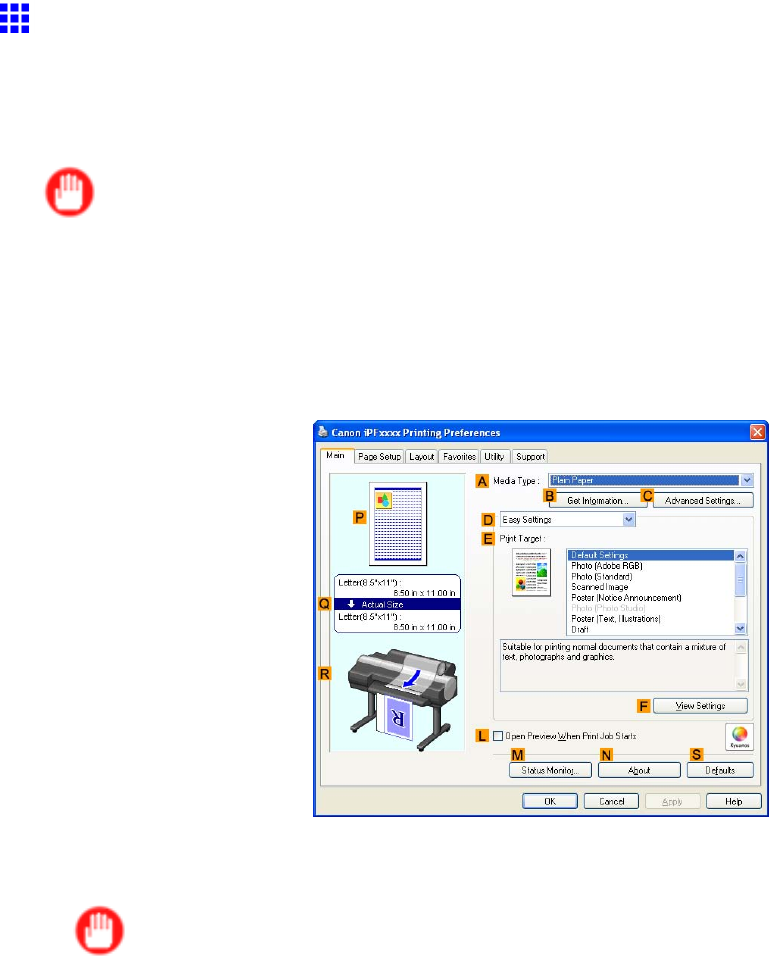
Color adjustment
Selecting Color T ones on Charts Before Printing
(W indows)
Print Charts , note the number of the chart with your desired color tone, and enter this number in the printer
driver before printing.
Important
•This function requires that the Light Source Check T ool be installed.
•Y ou can install the Light Source Check T ool from the User Software CD-ROM .
1. Choose Print in the application menu.
2. Select the printer in the dialog box, and then display the printer driver dialog box. ( → P .390)
3. Make sure the Main sheet is displayed.
4. In the AMedia T ype list, select the type of paper that is loaded (for example, Glossy Photo
Paper).
Important
•Ambient light matching may not be available, depending on the type of paper used. For more
information, see the Paper Reference Guide . ( → P .104)
592 Adjustments for Better Print Quality
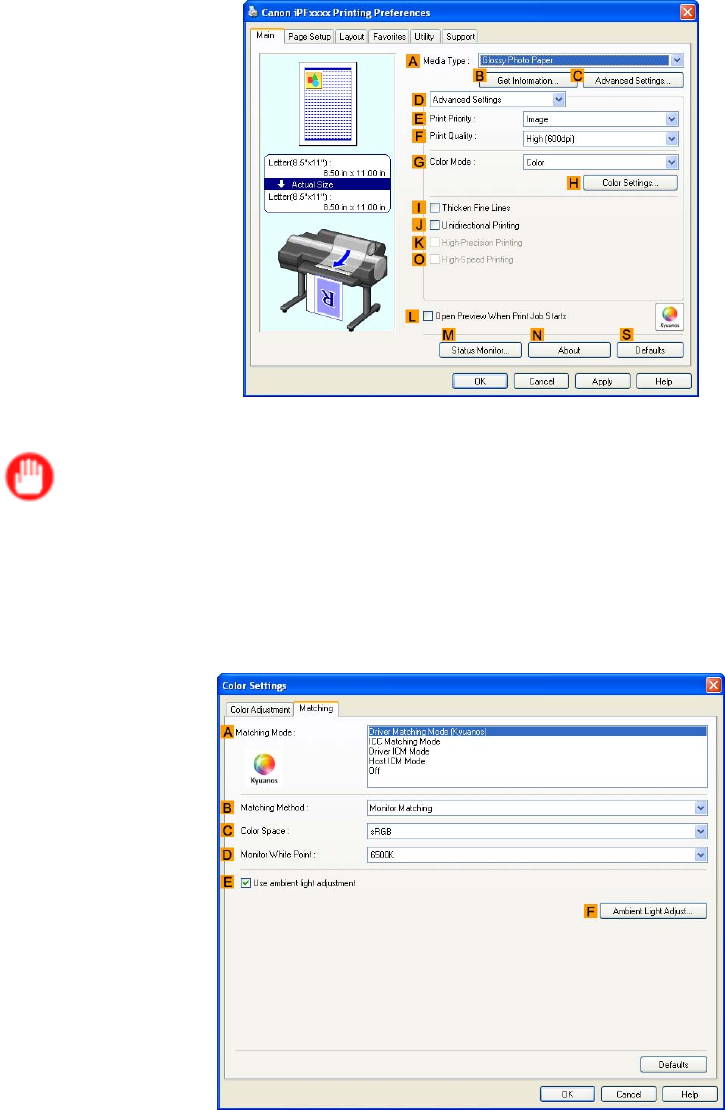
Color adjustment
5. Click DAdvanced Settings to switch the print mode.
6. In FPrint Quality , click Highest or High .
Important
•Ambient Light Adjust is only available when the FPrint Quality is set to Highest or High .
7. Click Color in the GColor Mode list.
8. Click HColor Settings to display the Color Settings dialog box.
9. Click the Matching tab to display the Matching sheet.
Adjustments for Better Print Quality 593
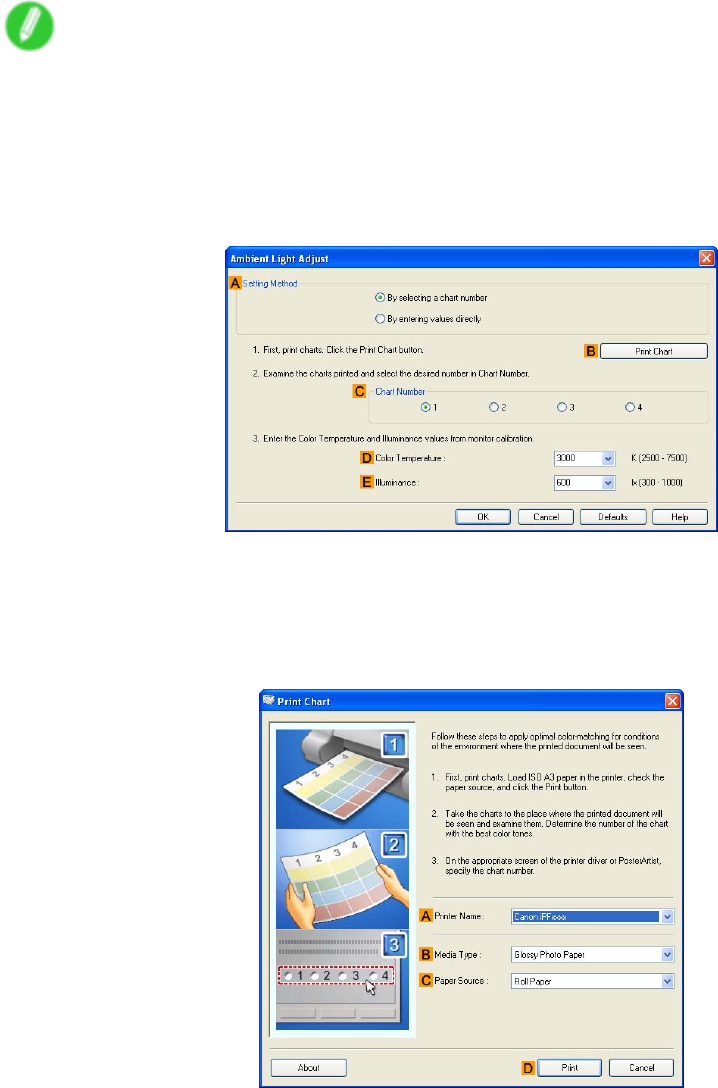
Color adjustment
10. Make sure Driver Matching Mode (Kyuanos) is selected in AMatching Mode .
Note
•T o specify monitor matching, select Monitor Matching in BMatching Method . In this case,
select the same color space as when the le was opened in CColor Space and the monitor color
temperature in DMonitor White Point .
1 1. Select EUse ambient light adjustment .
12. Click FAmbient Light Adjust to display the Ambient Light Adjust dialog box.
13. Conrm that By selecting a chart number is selected in ASetting Method .
If it is not selected already , select it.
14. Click BPrint Chart .
Light Source Check T ool now starts up.
594 Adjustments for Better Print Quality
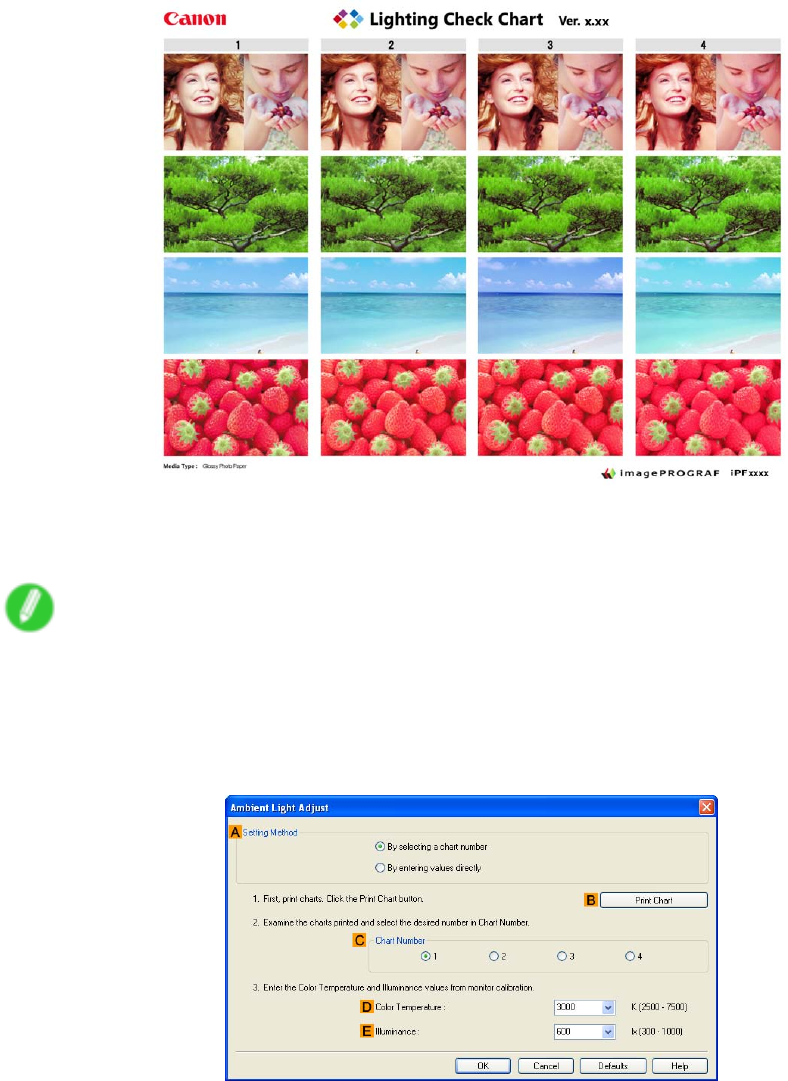
Color adjustment
15. Check the settings and click Print .
The Chart is printed.
16. In the viewing environment, determine the number of the set of images on the Chart in which all
four vertical images have the best overall color tone.
Note
•Choose the number of the set of images in which the people, the blue of the sky , and the red of
the strawberries look the most natural overall.
17. In the Ambient Light Adjust dialog box, select the number of your preferred chart in CChart
Number .
18. If Matching Method is set to Monitor Matching on the Matching sheet, enter the DColor
T emperature and EIlluminance as measured during monitor calibration.
19. Click OK .
20. Conrm the print settings and print as desired.
Adjustments for Better Print Quality 595
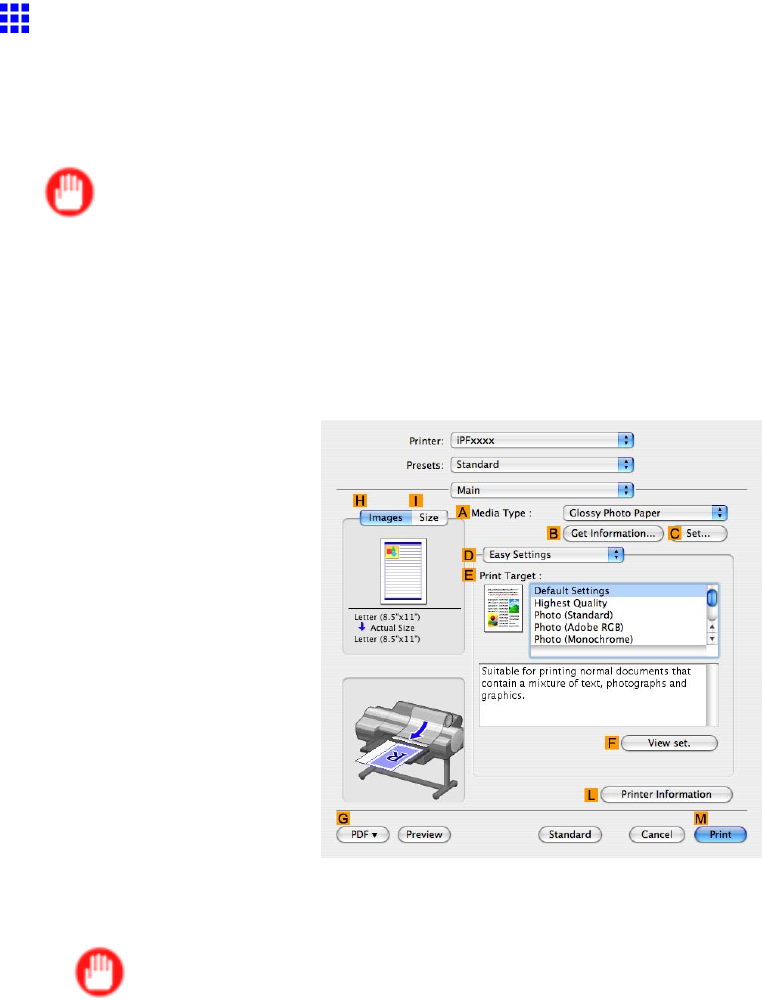
Color adjustment
Selecting Color T ones on Charts Before Printing (Mac
OS X)
Print Charts , note the number of the chart with your desired color tone, and enter this number in the printer
driver before printing.
Important
•This function requires that the Light Source Check T ool be installed.
•Y ou can install the Light Source Check T ool from the User Software CD-ROM .
1. Choose Print in the application menu.
2. Select the printer in the dialog box, and then display the printer driver dialog box. ( → P .440)
3. Make sure the Main panel is displayed.
4. In the AMedia T ype list, select the type of paper that is loaded (for example, Glossy Photo
Paper).
Important
•Ambient light matching may not be available, depending on the type of paper used. For more
information, see the Paper Reference Guide . ( → P .104)
596 Adjustments for Better Print Quality
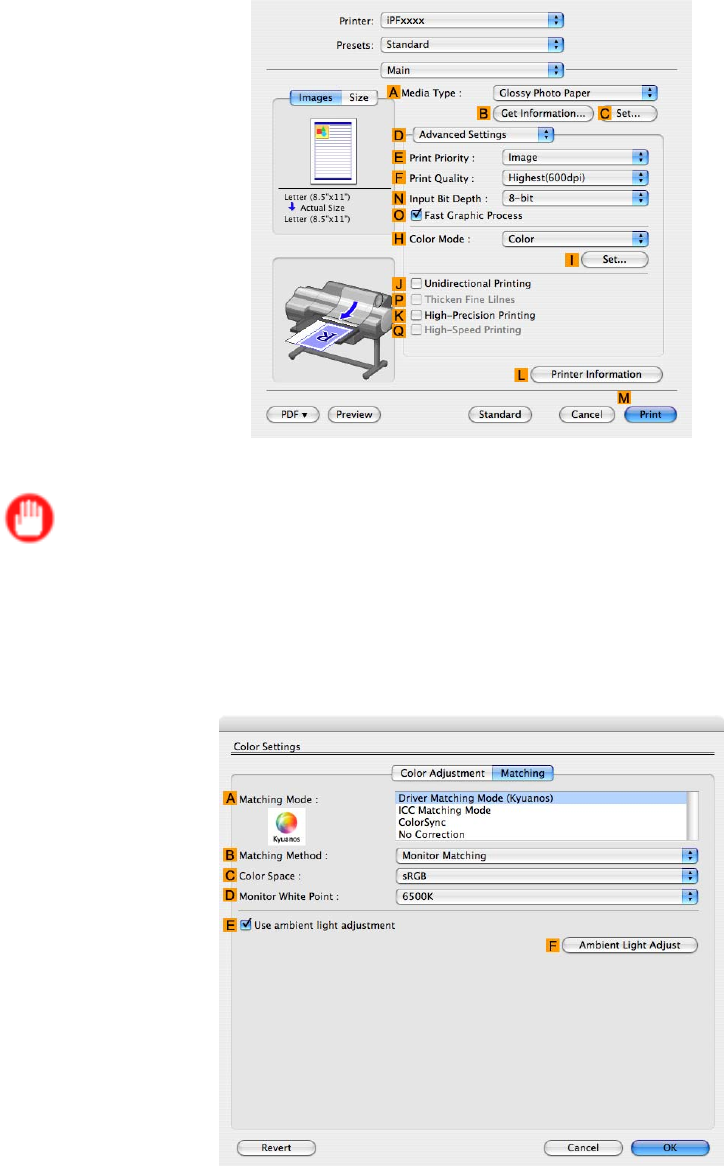
Color adjustment
5. Click DAdvanced Settings to switch the print mode.
6. In FPrint Quality , click Highest or High .
Important
•Ambient Light Adjust is only available when the FPrint Quality is set to Highest or High .
7. Click Color in the HColor Mode list.
8. Click ISet to display the Color Settings dialog box.
9. Click the Matching tab to display the Matching panel.
Adjustments for Better Print Quality 597
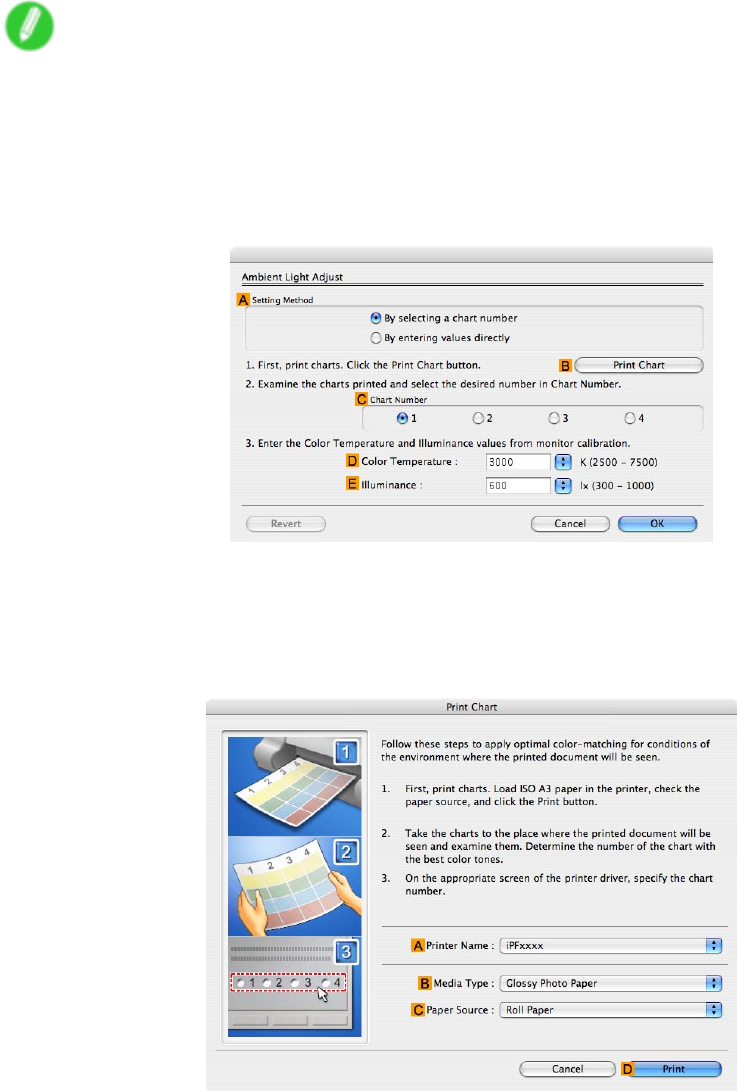
Color adjustment
10. Make sure Driver Matching Mode (Kyuanos) is selected in AMatching Mode .
Note
•T o specify monitor matching, select Monitor Matching in BMatching Method . In this case,
select the same color space as when the le was opened in CColor Space and the monitor color
temperature in DMonitor White Point .
1 1. Select EUse ambient light adjustment .
12. Click FAmbient Light Adjust to display the Ambient Light Adjust dialog box.
13. Conrm that By selecting a chart number is selected in ASetting Method .
If it is not selected already , select it.
14. Click BPrint Chart .
Light Source Check T ool now starts up.
598 Adjustments for Better Print Quality
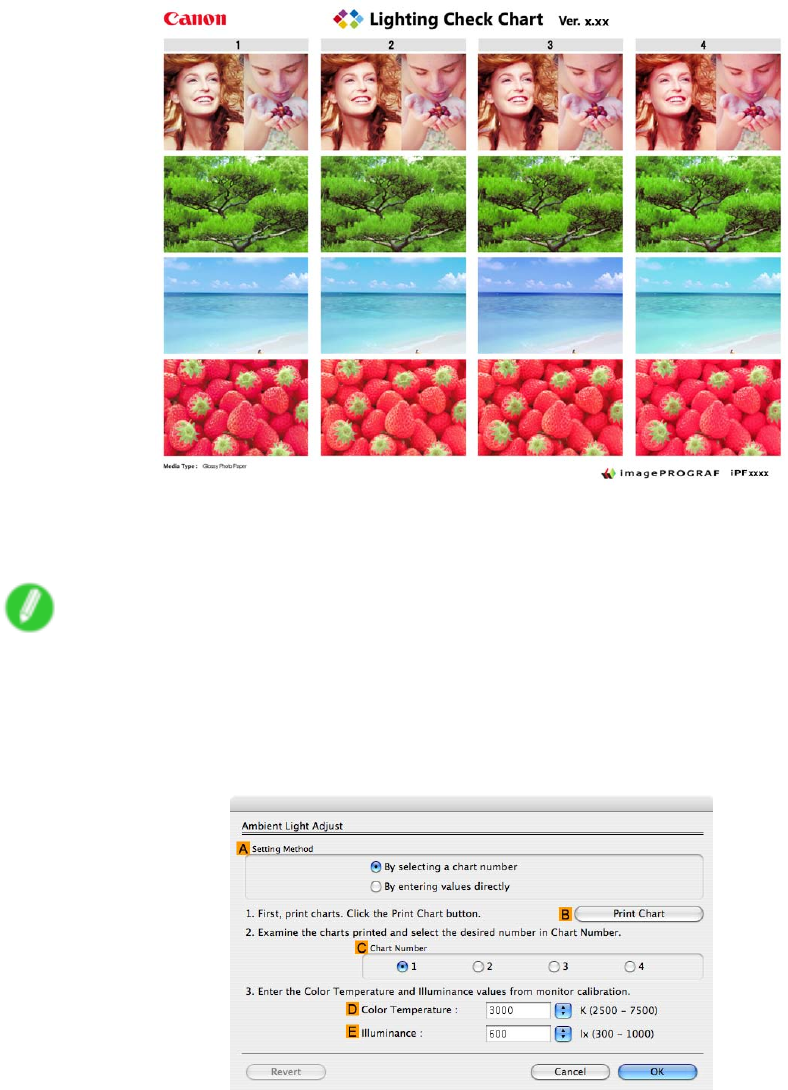
Color adjustment
15. Check the settings and click Print .
The Chart is printed.
16. In the viewing environment, determine the number of the set of images on the Chart in which all
four vertical images have the best overall color tone.
Note
•Choose the number of the set of images in which the people, the blue of the sky , and the red of
the strawberries look the most natural overall.
17. In the Ambient Light Adjust dialog box, select the number of your preferred chart in CChart
Number .
18. If Matching Method is set to Monitor Matching on the Matching panel, enter the DColor
T emperature and EIlluminance as measured during monitor calibration.
19. Click OK .
20. Conrm the print settings and print as desired.
Adjustments for Better Print Quality 599
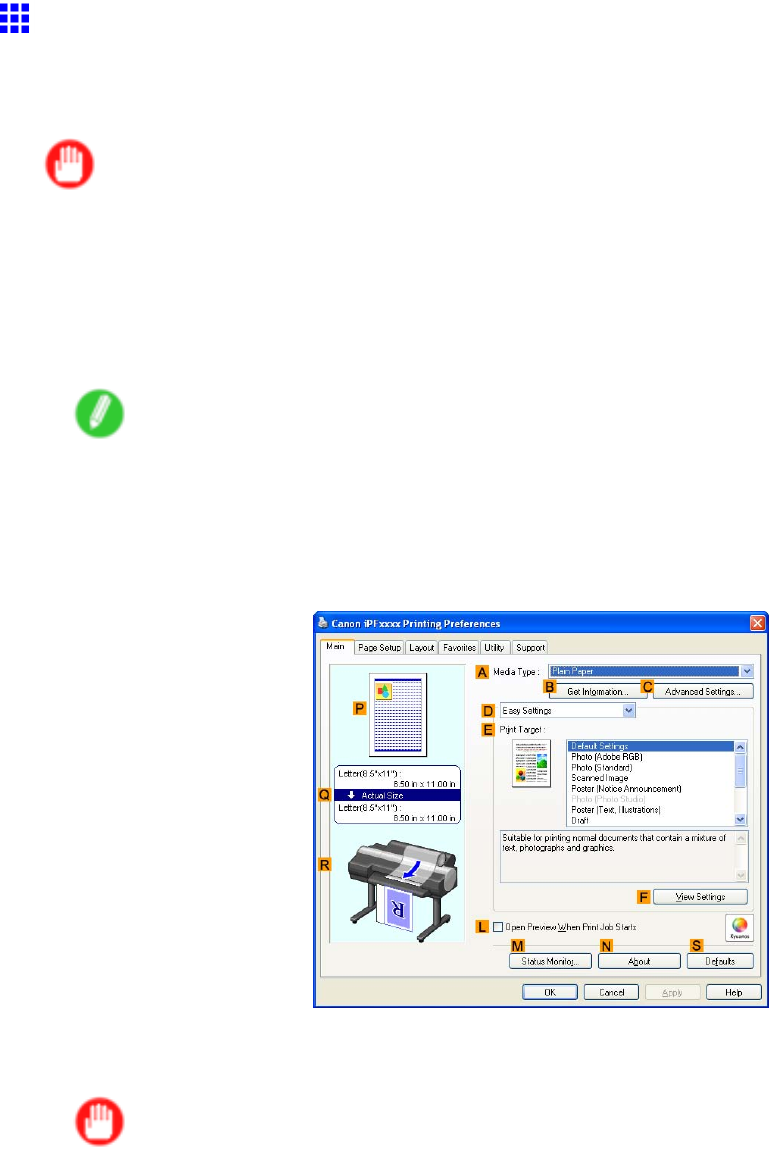
Color adjustment
Printing in Colors Matching the Measured Ambient Light
(W indows)
Measure the light level in the viewing environment and enter the results in the printer driver before printing.
Important
•This function requires the i1 spectrophotometer . The Light Source Measure T ool must also be installed.
•Y ou can install the Light Source Measure T ool from the User Software CD-ROM .
•For a list of supported i1 devices, refer to the manual provided with the Light Source Measure T ool .
1. Using the i1 spectrophotometer and the Light Source Measure T ool , determine the Lighting
Source T ype ,Color T emperature , and Illuminance in the viewing environment.
Note
•For detailed instructions on the i1 and Light Source Measure T ool , refer to the provided instructions.
2. Choose Print in the application menu.
3. Select the printer in the dialog box, and then display the printer driver dialog box. ( → P .390)
4. Make sure the Main sheet is displayed.
5. In the AMedia T ype list, select the type of paper that is loaded (for example, Glossy Photo
Paper).
Important
•Ambient light matching may not be available, depending on the type of paper used. For more
information, see the Paper Reference Guide . ( → P .104)
600 Adjustments for Better Print Quality
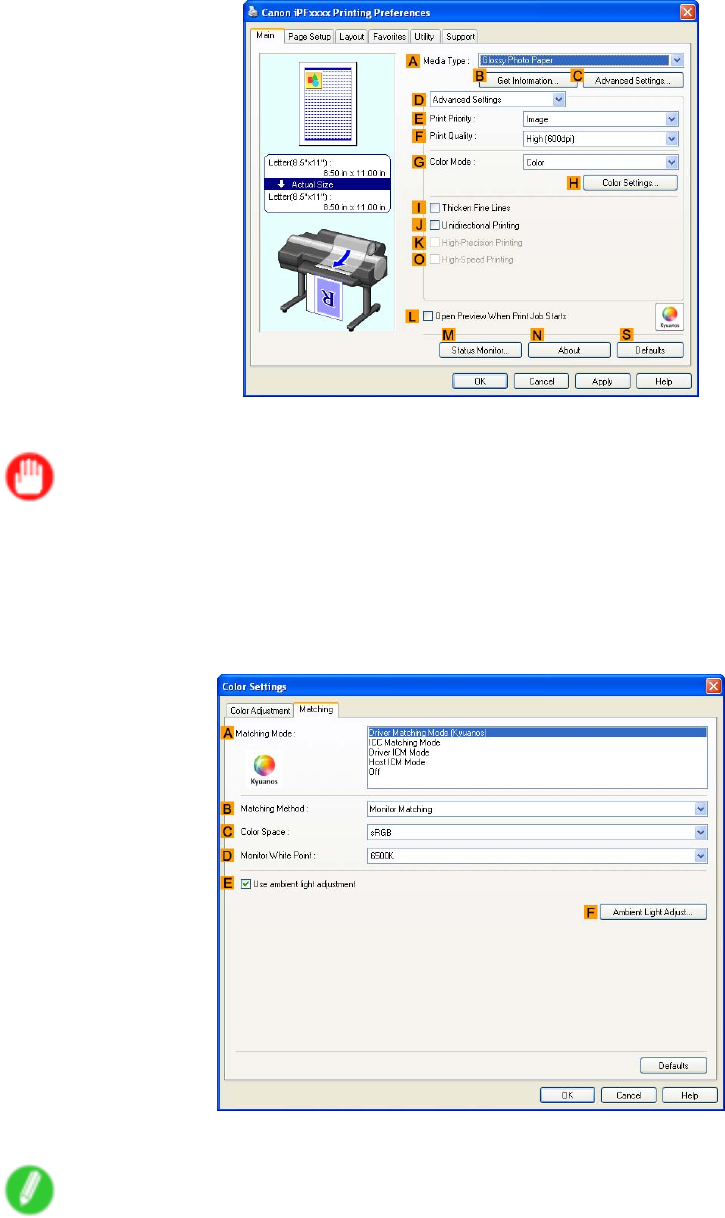
Color adjustment
6. Click DAdvanced Settings to switch the print mode.
7. In FPrint Quality , click Highest or High .
Important
•Ambient Light Adjust is only available when the FPrint Quality is set to Highest or High .
8. Click Color in the GColor Mode list.
9. Click HColor Settings to display the Color Settings dialog box.
10. Click the Matching tab to display the Matching sheet.
1 1. Make sure Driver Matching Mode (Kyuanos) is selected in AMatching Mode .
Note
•T o specify monitor matching, select Monitor Matching in BMatching Method . In this case,
select the same color space as when the le was opened in CColor Space and the monitor color
temperature in DMonitor White Point .
Adjustments for Better Print Quality 601
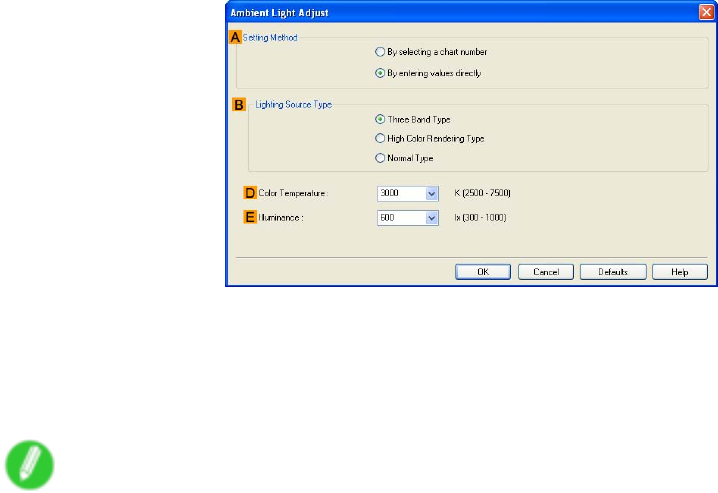
Color adjustment
12. Select EUse ambient light adjustment .
13. Click FAmbient Light Adjust to display the Ambient Light Adjust dialog box.
14. Select By entering values directly in ASetting Method .
15. Select the BLighting Source T ype and DColor T emperature determined in step 1.
If you have selected Monitor Matching in Matching Method on the Matching sheet, also
select EIlluminance .
Note
•If you will print repeatedly using the settings values you set this one time, we recommend completing
the settings by accessing the printer driver dialog box from the operating system menu. ( → P .392)
16. Click OK .
17. Conrm the print settings and print as desired.
602 Adjustments for Better Print Quality
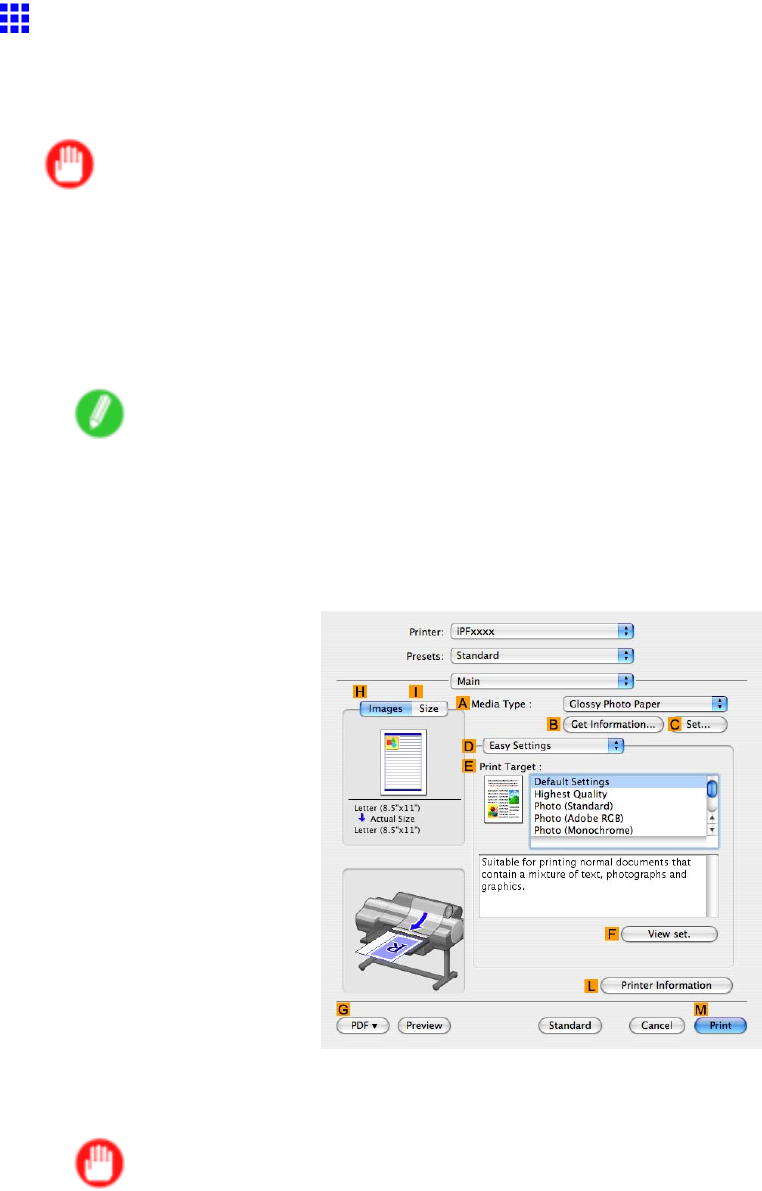
Color adjustment
Printing in Colors Matching the Measured Ambient Light
(Mac OS X)
Measure the light level in the viewing environment and enter the results in the printer driver before printing.
Important
•This function requires the i1 spectrophotometer . The Light Source Measure T ool must also be installed.
•Y ou can install the Light Source Measure T ool from the User Software CD-ROM .
•For a list of supported i1 devices, refer to the manual provided with the Light Source Measure T ool .
1. Using the i1 spectrophotometer and the Light Source Measure T ool , determine the Lighting
Source T ype ,Color T emperature , and Illuminance in the viewing environment.
Note
•For detailed instructions on the i1 and Light Source Measure T ool , refer to the provided instructions.
2. Choose Print in the application menu.
3. Select the printer in the dialog box, and then display the printer driver dialog box. ( → P .440)
4. Make sure the Main panel is displayed.
5. In the AMedia T ype list, select the type of paper that is loaded (for example, Glossy Photo
Paper).
Important
•Ambient light matching may not be available, depending on the type of paper used. For more
information, see the Paper Reference Guide . ( → P .104)
Adjustments for Better Print Quality 603
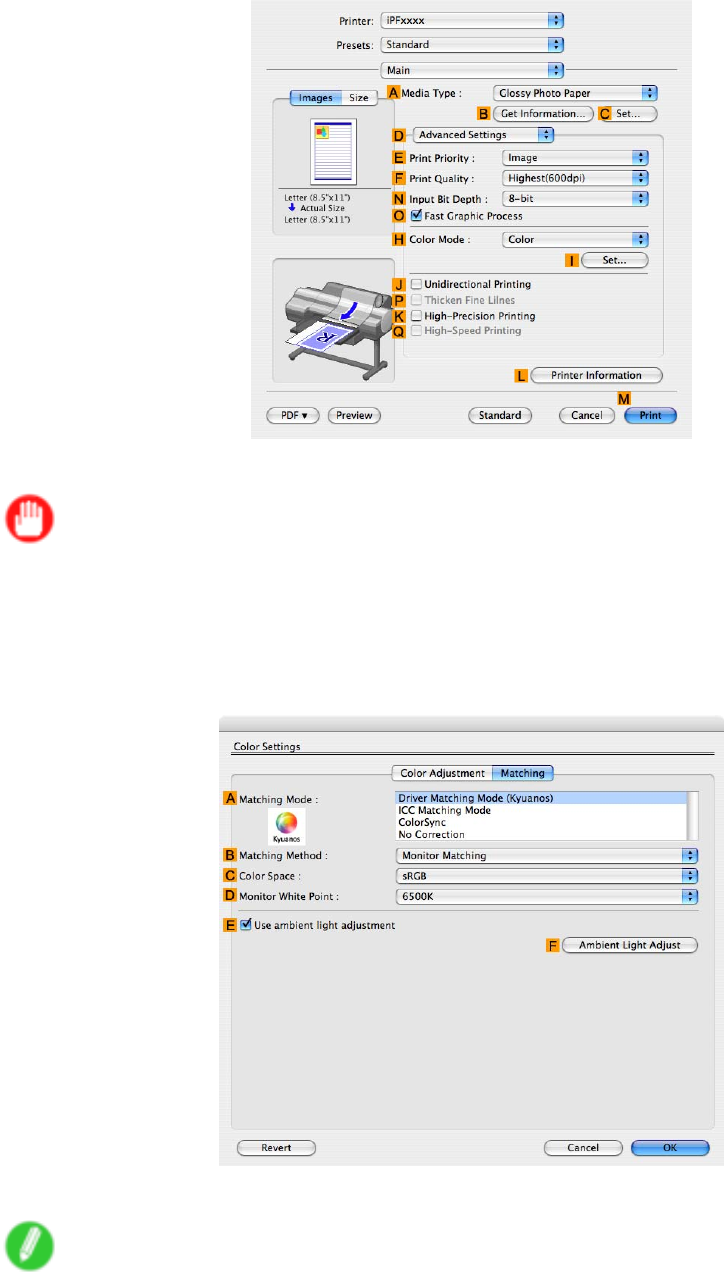
Color adjustment
6. Click DAdvanced Settings to switch the print mode.
7. In FPrint Quality , click Highest or High .
Important
•Ambient Light Adjust is only available when the FPrint Quality is set to Highest or High .
8. Click Color in the HColor Mode list.
9. Click ISet to display the Color Settings dialog box.
10. Click the Matching tab to display the Matching panel.
1 1. Make sure Driver Matching Mode (Kyuanos) is selected in AMatching Mode .
Note
•T o specify monitor matching, select Monitor Matching in BMatching Method . In this case,
select the same color space as when the le was opened in CColor Space and the monitor color
temperature in DMonitor White Point .
604 Adjustments for Better Print Quality
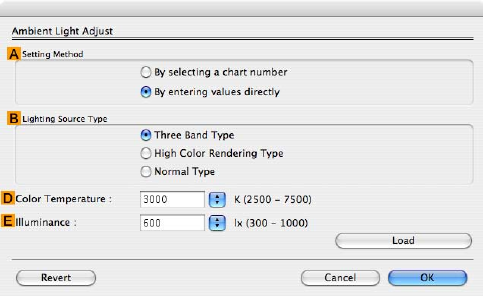
Color adjustment
12. Select EUse ambient light adjustment .
13. Click FAmbient Light Adjust to display the Ambient Light Adjust dialog box.
14. Select By entering values directly in ASetting Method .
15. Select the BLighting Source T ype and DColor T emperature determined in step 1.
If you have selected Monitor Matching in Matching Method on the Matching panel, also
select EIlluminance .
16. Click OK .
17. Conrm the print settings and print as desired.
Adjustments for Better Print Quality 605
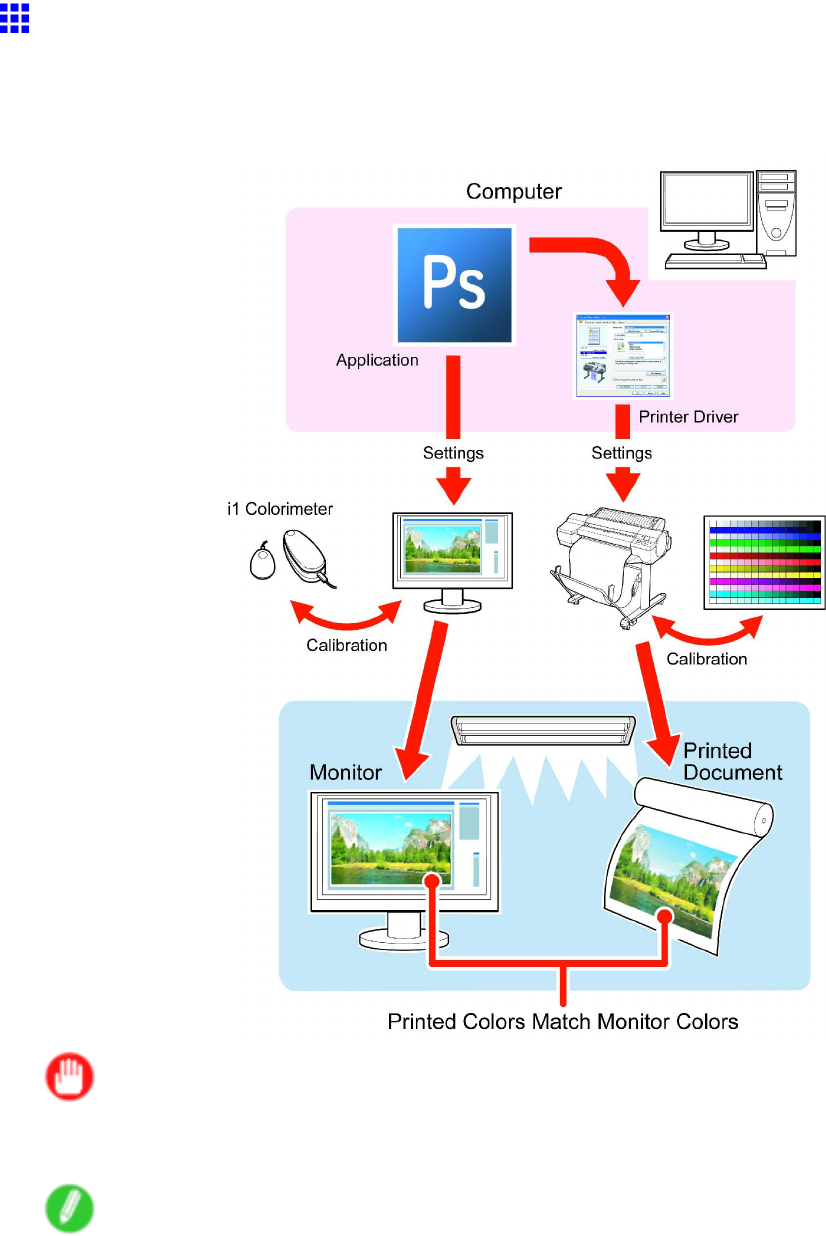
Color adjustment
Printing Images to Match Monitor Colors
Adjusting the colors printed so that they more closely match the colors displayed on the monitor is called "monitor
matching." Using this mode requires adjustment or conguration of the settings of your monitor , the source
application, the le for printing, and the printer driver .
Important
•Monitor matching may not be applied, or these settings may not be congurable or adjustable,
depending on your monitor and the source application.
Note
•Printing in exactly the same colors as displayed on the monitor may not be possible due to dif ferences in
the monitor and printer color gamuts.
•Calibrating your monitor requires a measuring device.
•Because colors appear dif ferent under sunlight at dif ferent times of day , we recommend following
this procedure in a room not exposed to sunlight.
606 Adjustments for Better Print Quality

Color adjustment
Monitor Matching
The sequence in monitor matching is as follows.
1. Calibrate the printer .
Calibration improves color consistency by compensating for slight dif ferences in how color
appears due to individual variation among printheads or conditions in various printing
environments.
( → P .588)
2. Calibrate the monitor .
Normally , you can use a colorimeter such as the i1-Display .
Set the white point to 6500 K or 5000 K, the gamma to 2.2, and the brightness to 120 cd, and
activate light source measurement.
The exact procedure varies depending on your monitor and measurement device.
3. Open the le to print and congure settings in the source application.
Display the le in the sRGB or Adobe RGB color space.
Congure settings to prevent color conversion by the application.
In Photoshop CS3, for example, select Color Management in the Print dialog box, and then
select No Color Management in Color Handling .
4. Congure and adjust printer driver settings.
Select Monitor Matching in Matching Method . Specify the Monitor White Point set during
monitor calibration and the Color T emperature and Illuminance measured in the ambient light.
In Color Space , select the color space used when displaying the le in the source application.
If you own an i1-Pro, using Light Source Measure T ool enables more precision measurement
of the ambient light.
Note
•If you will print repeatedly using the settings values you set this one time, we recommend completing
the settings by accessing the printer driver dialog box from the operating system menu. ( → P .392)
For instructions on conguring printer driver settings for monitor matching, refer to the following topic, as
appropriate for your computer and operating system.
•Printing Images to Match Monitor Colors (Windows) (→P .608)
•Printing Images to Match Monitor Colors (Mac OS X) (→P .61 1)
Adjustments for Better Print Quality 607
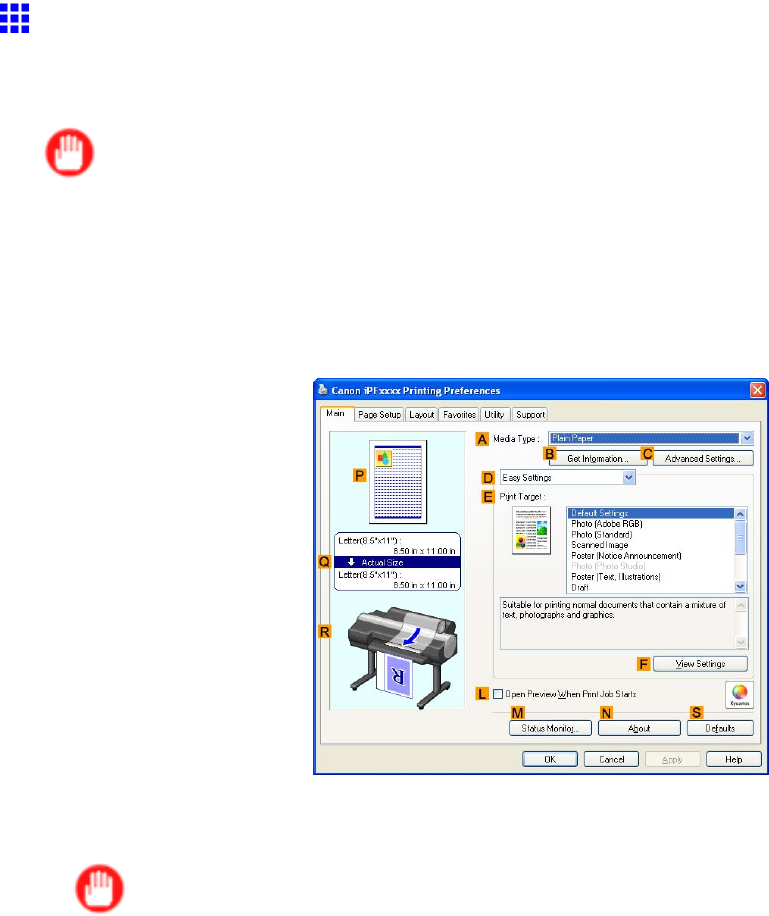
Color adjustment
Printing Images to Match Monitor Colors (W indows)
By calibrating your monitor and conguring settings in the source application in advance, you can complete
settings to print in colors that are as close as possible to the colors displayed on the monitor .
Important
•Before using this feature, you must calibrate the monitor and congure settings in the source application.
( → P .375)
1. Choose Print in the application menu.
2. Select the printer in the dialog box, and then display the printer driver dialog box. ( → P .390)
3. Make sure the Main sheet is displayed.
4. In the AMedia T ype list, select the type of paper that is loaded (for example, Glossy Photo
Paper).
Important
•Ambient light matching may not be available, depending on the type of paper used. For more
information, see the Paper Reference Guide . ( → P .104)
608 Adjustments for Better Print Quality
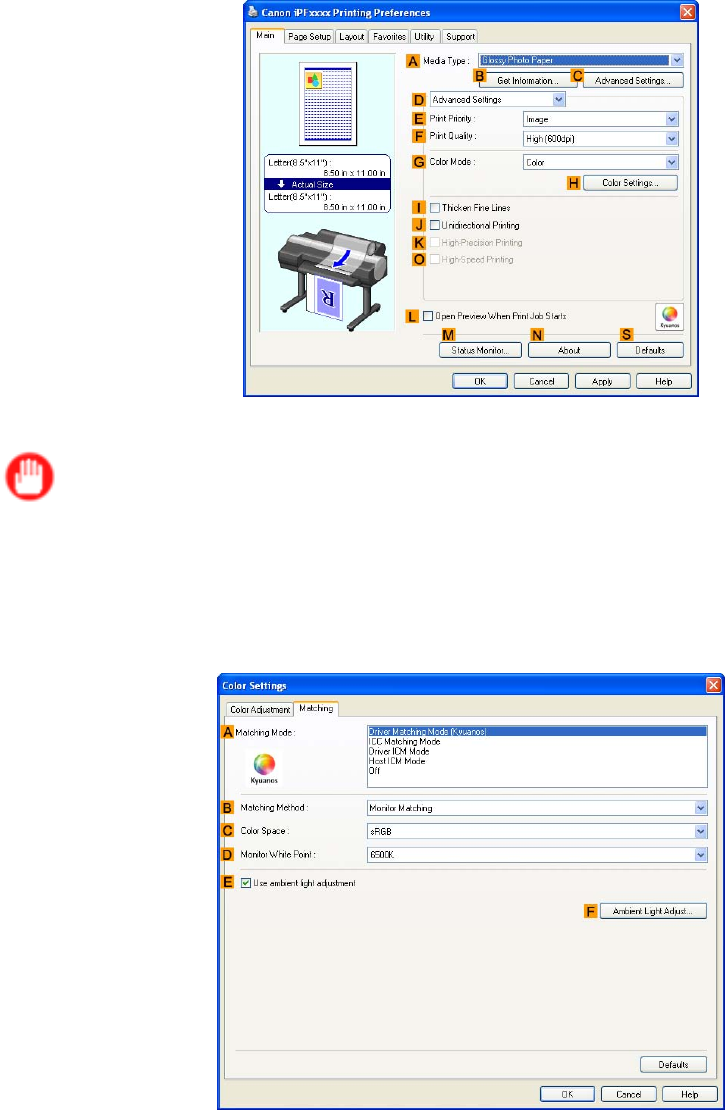
Color adjustment
5. Click DAdvanced Settings to switch the print mode.
6. In FPrint Quality , click Highest or High .
Important
•Ambient Light Adjust is only available when the FPrint Quality is set to Highest or High .
7. Click Color in the GColor Mode list.
8. Click HColor Settings to display the Color Settings dialog box.
9. Click the Matching tab to display the Matching sheet.
10. Make sure Driver Matching Mode (Kyuanos) is selected in AMatching Mode .
1 1. In Matching Method , select Monitor Matching .
12. In Color Space , select the color space used when displaying the le in the source application.
Adjustments for Better Print Quality 609

Color adjustment
13. In Monitor White Point , select the white point set on the monitor .
Note
•For greater precision in monitor matching, we recommend conguring the settings for ambient light
matching. ( → P .367)
14. Click OK .
15. Conrm the print settings and print as desired.
610 Adjustments for Better Print Quality
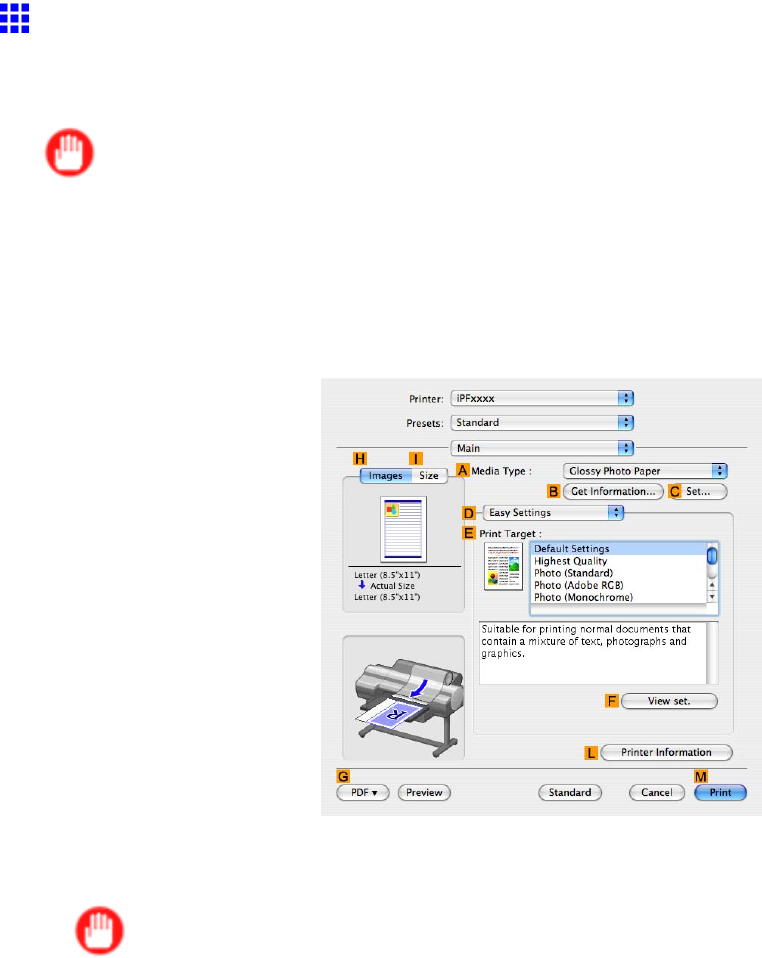
Color adjustment
Printing Images to Match Monitor Colors (Mac OS X)
By calibrating your monitor and conguring settings in the source application in advance, you can complete
settings to print in colors that are as close as possible to the colors displayed on the monitor .
Important
•Before using this feature, you must calibrate the monitor and congure settings in the source application.
( → P .375)
1. Choose Print in the application menu.
2. Select the printer in the dialog box, and then display the printer driver dialog box. ( → P .440)
3. Make sure the Main panel is displayed.
4. In the AMedia T ype list, select the type of paper that is loaded (for example, Glossy Photo
Paper).
Important
•Ambient light matching may not be available, depending on the type of paper used. For more
information, see the Paper Reference Guide . ( → P .104)
Adjustments for Better Print Quality 61 1
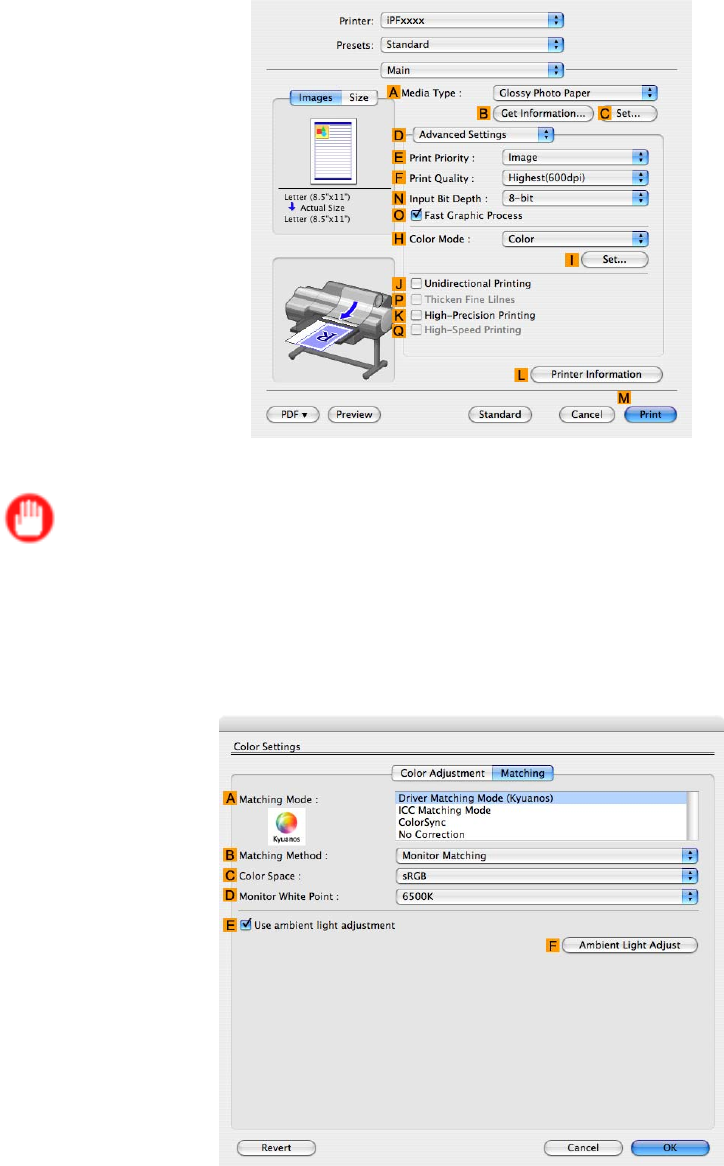
Color adjustment
5. Click DAdvanced Settings to switch the print mode.
6. In FPrint Quality , click Highest or High .
Important
•Ambient Light Adjust is only available when the FPrint Quality is set to Highest or High .
7. Click Color in the HColor Mode list.
8. Click ISet to display the Color Settings dialog box.
9. Click the Matching tab to display the Matching panel.
10. Make sure Driver Matching Mode (Kyuanos) is selected in AMatching Mode .
1 1. In BMatching Method , select Monitor Matching .
12. In CColor Space , select the color space used when displaying the le in the source application.
612 Adjustments for Better Print Quality

Color adjustment
13. In DMonitor White Point , select the white point set on the monitor .
Note
•For greater precision in monitor matching, we recommend conguring the settings for ambient light
matching. ( → P .367)
14. Click OK .
15. Conrm the print settings and print as desired.
Adjustments for Better Print Quality 613
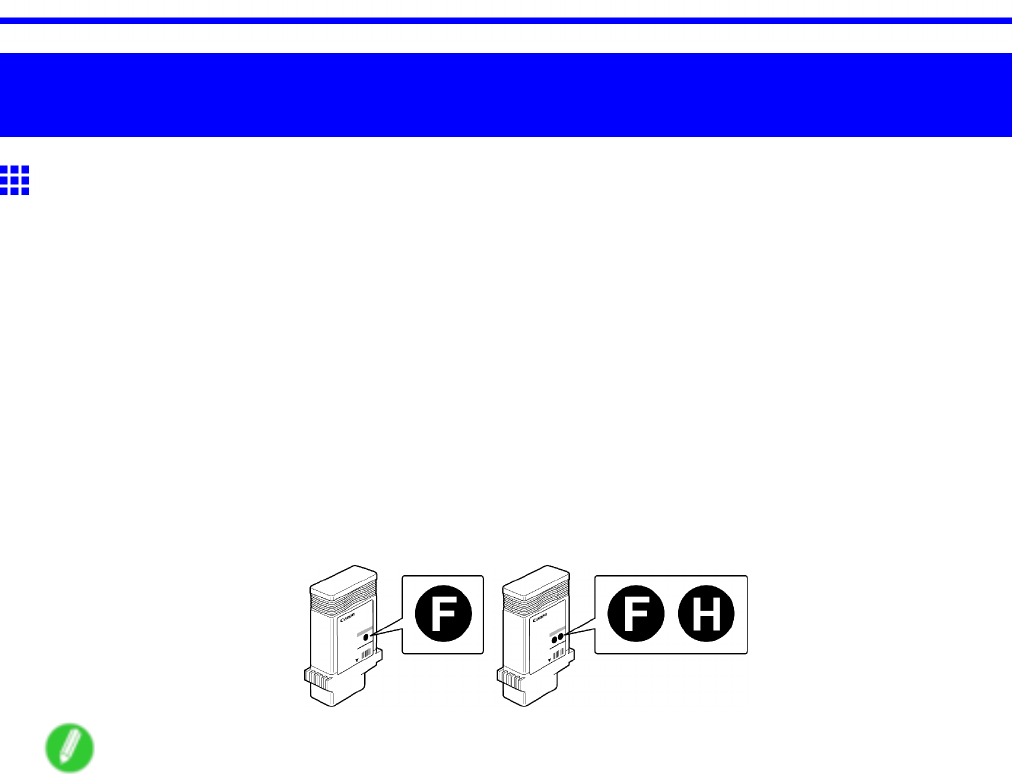
Ink T anks
Maintenance
Ink T anks
Ink T anks
Ink T anks that can be used in the printer is labeled with a white letter “F” in a black circle on the side. When
purchasing Ink T anks, make sure an “F” is printed on the label, along with the following Ink T ank part numbers.
•Y Ink T ank PFI-101Y
•PC Ink T ank PFI-101PC
•C Ink T ank PFI-101C
•GY Ink T ank PFI-101GY
•BK Ink T ank PFI-101BK
•PM Ink T ank PFI-101PM
•M Ink T ank PFI-101M
•MBK Ink T ank PFI-101MBK
130 ml (4.4 oz) per color
Note
•For instructions on Ink T ank replacement, see “Replacing Ink T anks”. (→P .615)
614 Maintenance

Ink T anks
Replacing Ink T anks
Compatible ink tanks
Ink tanks that can be used in the printer is labeled with a white letter “F” in a black circle on the side. Request
ink tanks with the same label when you purchase new ones. For details, see “Ink T anks”. (→P .614)
Precautions when handling ink tanks
T ake the following precautions when handling ink tanks.
Caution
•For safety , keep ink tanks out of the reach of children.
•If ink is accidentally ingested, contact a physician immediately .
•Do not remove and agitate ink tanks that have already been installed in the printer . Ink may leak out.
•A void dropping the Ink T ank after removing it from the pouch. Otherwise, ink may leak and cause stains.
•There may be ink around the ink supply section of ink tanks you remove. Handle ink tanks carefully
during replacement. The ink may stain clothing.
Important
•When it is time to install ink tanks, before opening the pouch tilt the tank to the left and right gently seven
or eight times. If you do not agitate the Ink T ank , the ink may sediment, which may af fect printing quality .
•W e recommend using up an Ink T ank in the course of printing within six months after breaking the seal.
Printing quality may be af fected if you use older ink tanks.
•Do not leave the printer without ink tanks installed for extended periods (a month or more). Residual ink
may become clogged inside the printer and af fect printing quality .
•If you pause printing to replace an ink tank, it may cause uneven colors in the printed image.
Maintenance 615
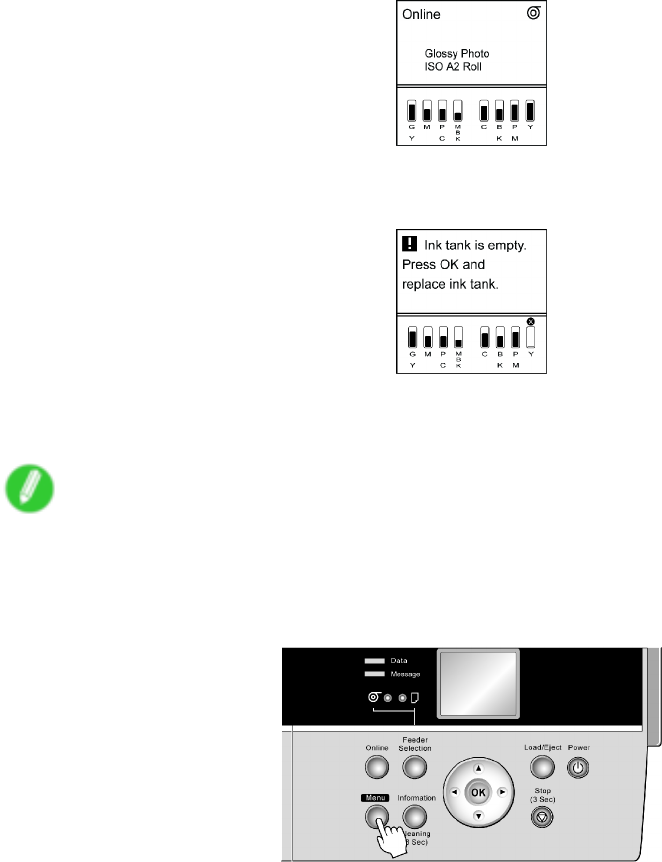
Ink T anks
Replacing ink tanks
1. Make sure no print jobs are in progress.
Y ou can replace ink tanks if the Display Screen indicates the printer is Online or Ofine , or if
messages advise you to check the amount of ink left or replace an Ink T ank .
If a message requests you to replace an Ink T ank , press the OK button. Go to step 5 and
remove the Ink T ank .
Do not remove an Ink T ank during initialization immediately after turning on the printer , during
printing, or during printhead cleaning.
Note
•Ink T ank replacement is possible even when print jobs are being canceled or if paper is being
advanced.
2. Press the Menu button to display MAIN MENU .
3. Press ▲or ▼to select Rep. Ink T ank , and then press the ►button.
616 Maintenance
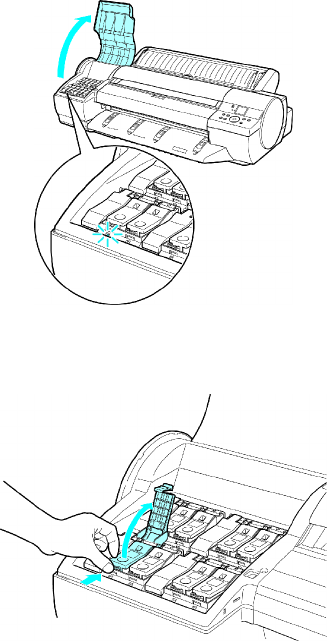
Ink T anks
4. Press ▲or ▼to select Y es , and then press the OK button.
A message on the Display Screen requests you to open the Ink T ank Cover . Remove the Ink
T ank at this point.
5. Open the Ink T ank Cover and check the Ink Lamp .
The Ink Lamp ashes quickly if there is no ink left.
6. Press the tip of the Ink T ank Lock Lever of the color for replacement and pull the Ink T ank
Lock Lever up to open it.
Maintenance 617

Ink T anks
7. Hold the Ink T ank by the grips and remove it. Press the OK button.
Caution
•If there is still ink in the Ink T ank you removed, store it with the ink holes (a) facing up. Otherwise, ink
may leak and cause stains. Put the Ink T ank in a plastic bag and seal it.
Note
•Dispose of used ink tanks in accordance with local regulations.
8. Before opening the pouch, gently shake the Ink T ank seven or eight times. Agitate the ink in the
Ink T ank by slowly rotating the Ink T ank upside-down and right side up repeatedly .
Important
•If you do not agitate the Ink T ank , the ink may sediment, which may af fect printing quality .
618 Maintenance
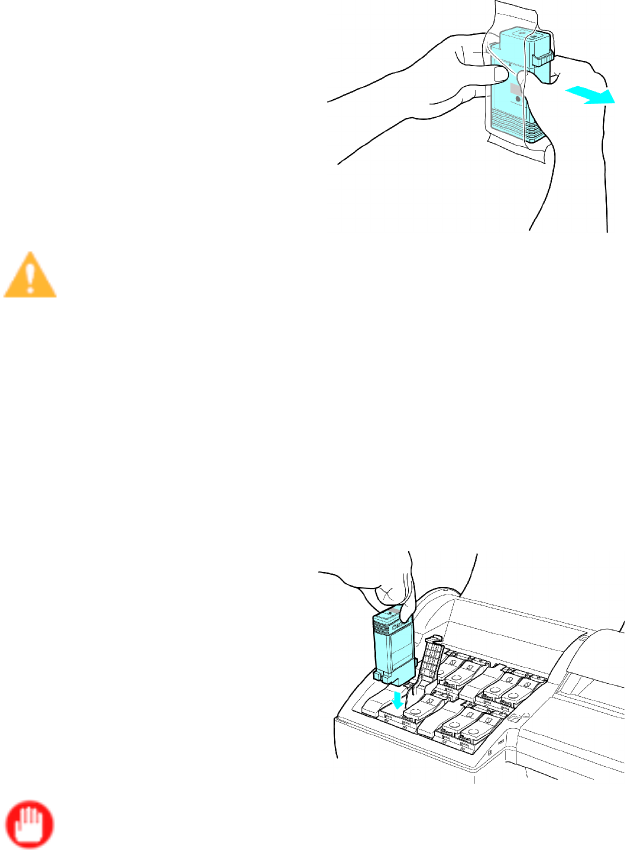
Ink T anks
9. Open the pouch and remove the Ink T ank .
Caution
•Never touch the ink holes or electrical contacts. This may cause stains, damage the Ink T ank ,
and af fect printing quality .
•A void dropping the Ink T ank after removing it from the pouch. Otherwise, ink may leak and cause
stains.
•Do not remove and agitate ink tanks that have already been installed in the printer . Ink may leak out.
10. Press the OK button and insert the Ink T ank into the holder facing as shown, with the ink holes
down.
Important
•Ink tanks cannot be loaded in the holder if the color or orientation is incorrect.
If the Ink T ank does not t in the holder , do not force it into the holder . Make sure the color of the
Ink T ank Lock Lever matches the color of the Ink T ank , and check the orientation of the Ink T ank
before reloading it.
Maintenance 619
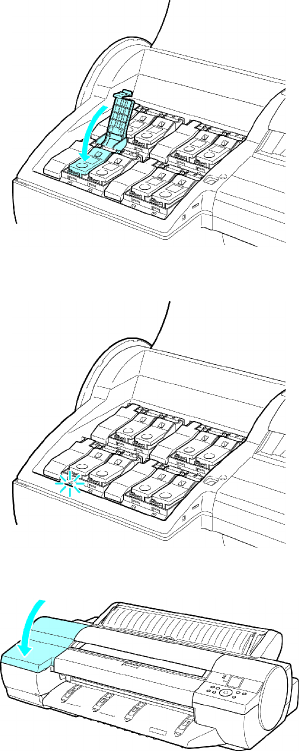
Ink T anks
1 1. Push the Ink T ank Lock Lever closed until it clicks into place.
12. Make sure the Ink Lamp is lit in red.
13. Close the Ink T ank Cover .
The printer returns to the mode before replacement of the Ink T ank .
620 Maintenance
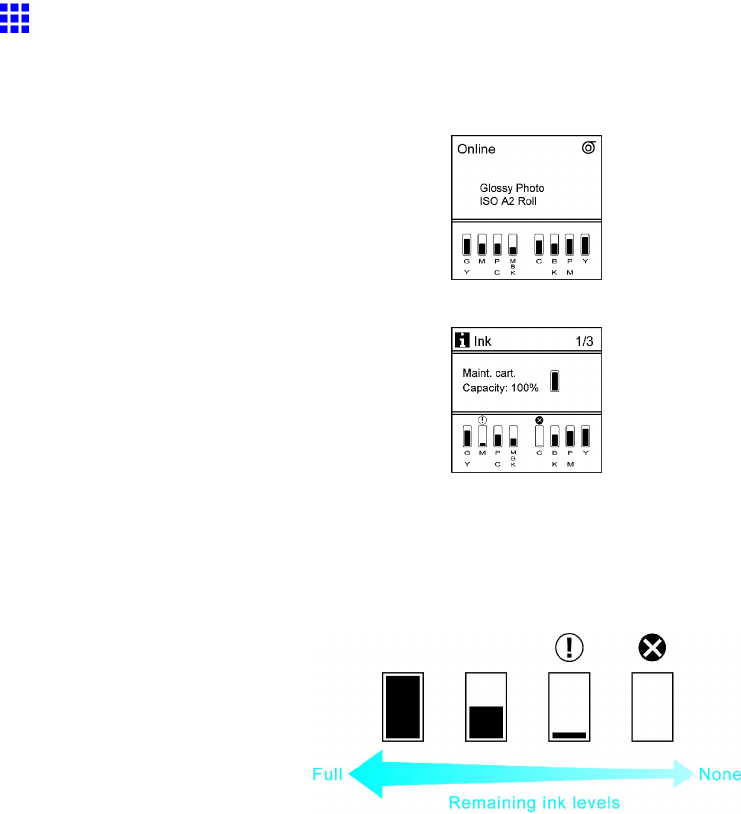
Ink T anks
Checking Ink T ank Levels
On the Display Screen , you can check how much ink is left in the Ink T ank .
The Display Screen indicates the remaining ink levels, unless a message is displayed.
During messages, press the Information button to view the ink levels on the Display Screen .
These levels shown on the Display Screen correspond to the inks identied by the Color Label on the bottom
of the Display Screen .
These symbols may be displayed above the ink level: “!” if ink is low , “×” if no ink is left, and “?” if you have
deactivated ink level detection.
The remaining ink level is indicated as shown below .
If the Display Screen indicates to replace the Ink T ank , replace the Ink T ank . If a message is displayed
indicating to check the remaining ink levels, or after tasks that consume a lot of ink such as large-format
printing or head cleaning, check the remaining levels and replace Ink T ank as needed. ( → P .615 )
Maintenance 621
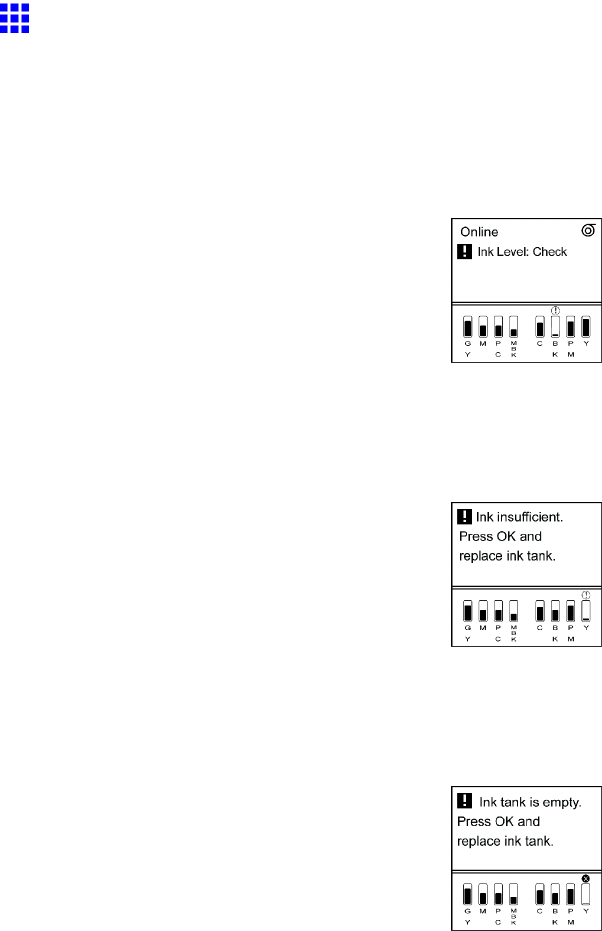
Ink T anks
When to Replace Ink T anks
Replace or prepare to replace Ink T anks in the following situations.
If a message for checking the ink is shown on the Display Screen
When there is little ink left, the Message lamp is lit and Ink Level: Check is shown on the Display Screen .
Y ou can continue to print, but prepare to replace the Ink T ank . ( → P .621)
Before print jobs and maintenance that consume a lot of ink
If little ink is left, there may not be enough for large-format printing, head cleaning, and maintenance, which
consume much ink. In this case, replace or prepare to replace the Ink T ank before maintenance.
If a message for ink replacement is shown on the Display Screen
When ink runs out, the Message lamp ashes, a message regarding Ink T ank replacement is shown on the
Display Screen , and printing is disabled. Replace the Ink T ank at this point.
622 Maintenance
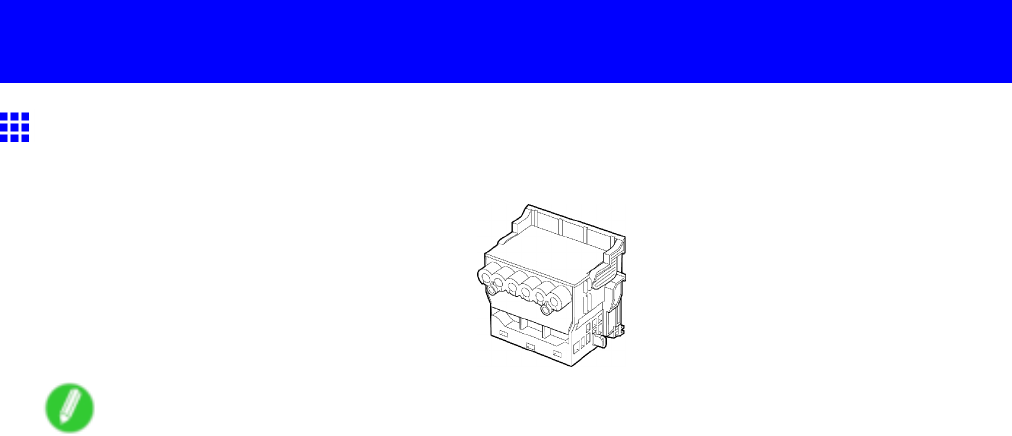
Printheads
Printheads
Printhead
•Printhead PF-03
Note
•For instructions on replacing the Printhead , see “Replacing the Printhead”. (→P .626)
Maintenance 623
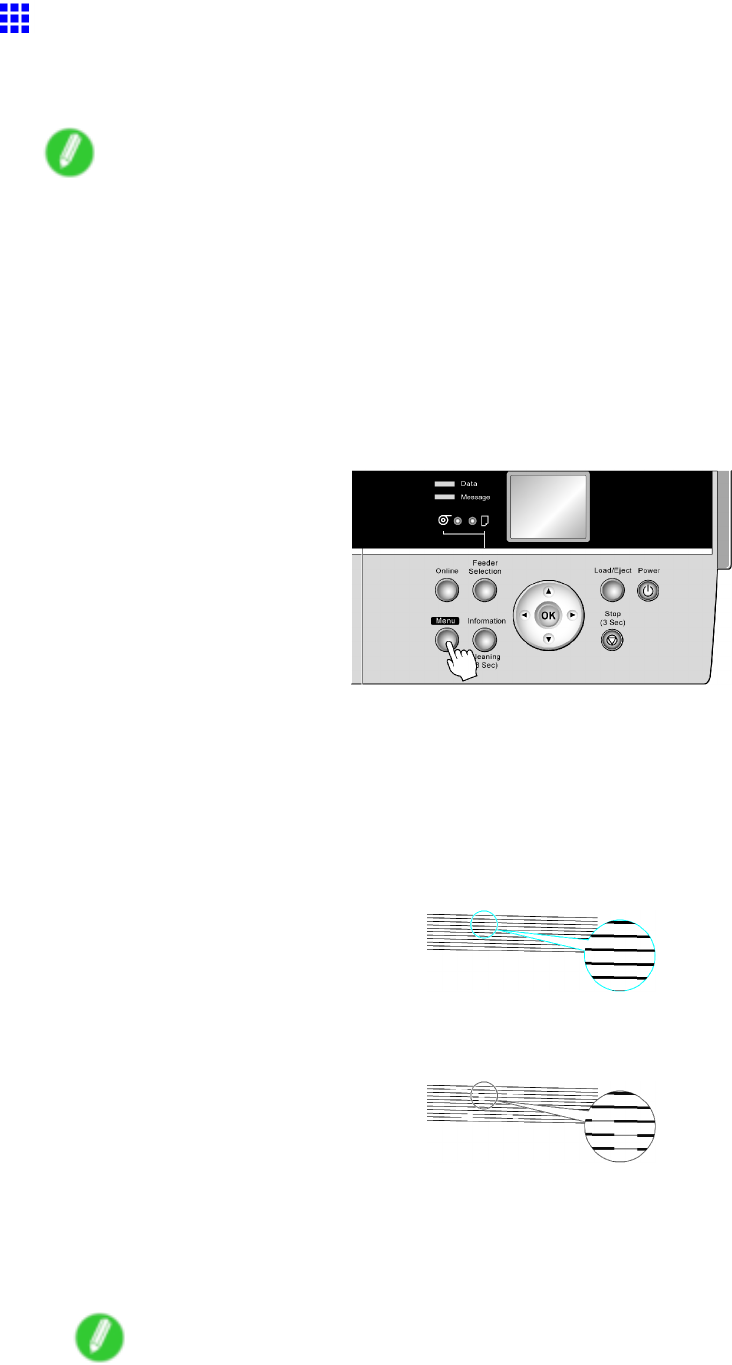
Printheads
Checking for Nozzle Clogging
If printing is faint or streaked in dif ferent colors, make sure the Printhead nozzles are clear by printing a test
pattern to check the nozzles.
Note
•Y ou can specify a number of pages in the printer ’ s Noz. Check Freq. menu for automatic nozzle
checking every time you nish printing that quantity . ( → P .55)
1. Load unused paper .
•Loading Rolls on the Roll Holder (→P .1 15)
•Loading Rolls in the Roll Feed Unit (→P .1 17)
•Loading Rolls in the Printer (→P .1 18)
•Loading Sheets Manually (→P .148)
2. Press the Menu button to display MAIN MENU .
3. Press ▲or ▼to select T est Print , and then press the ►button.
4. Press ▲or ▼to select Nozzle Check , and then press the ►button.
5. Press ▲or ▼to select Y es , and then press the OK button.
The printer goes online and prints a test pattern.
6. Check the printing results.
If the horizontal lines are not faint or incomplete, the nozzles are clear .
If some sections of the horizontal lines are faint or incomplete, the nozzles for those colors
are clogged.
If horizontal lines are faint or incomplete, follow the steps below and check again for nozzle
clogging.
1. Clean the Printhead . ( → P .625)
2. Print a test pattern to check the nozzles.
Note
•If you repeat these steps several times but the horizontal lines are still faint or incomplete, contact
your Canon dealer .
624 Maintenance
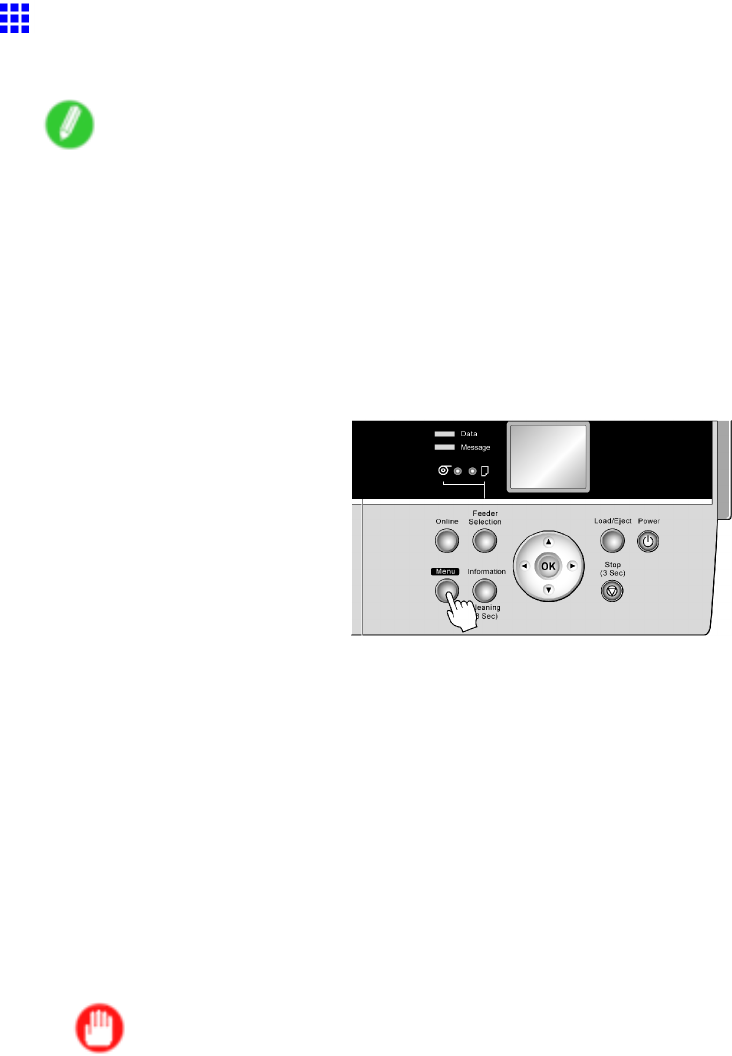
Printheads
Cleaning the Printhead
Cleaning the Printhead may help clear nozzles that are clogged.
Note
•Y ou can specify a number of pages in the printer ’ s Noz. Check Freq. menu for automatic nozzle
checking and cleaning every time you nish printing that quantity . ( → P .55)
•Y ou can start Head Cleaning A by holding down the Information button for three seconds or more.
•If POP Board (paper thickness 1.5 mm [0.06 in]) is loaded in Front Paper Feed Slot , printhead cleaning
will not work correctly . Remove the paper before cleaning.
Cleaning the Printhead
1. Press the Menu button to display MAIN MENU .
2. Press ▲or ▼to select Head Cleaning , and then press the ►button.
3. Press ▲or ▼to select the type of cleaning, and then press the OK button.
•Head Cleaning A
Use Head Cleaning A if printing is faint or contains foreign substances. This method of cleaning
consumes the least amount of ink. It takes about six minutes to complete.
•Head Cleaning B
Use Head Cleaning B if no ink comes out of the printhead, or if Head Cleaning A does not solve the
problem. It takes about seven minutes to complete.
The printhead is cleaned, and the printer goes online.
4. Print a test pattern to check the nozzles, and determine whether cleaning has cleared the
nozzles. ( → P .624)
Important
•If printing does not improve after Head Cleaning A , try Head Cleaning B . If this does not solve
the problem, repeat Head Cleaning B one or two times. If this still does not improve printing, the
Printhead may have reached the end of its useful life. Contact your Canon dealer .
•Do not remove the Maintenance Cartridge or ink tanks during cleaning.
Maintenance 625

Printheads
Replacing the Printhead
When to replace the Printhead
This printer is equipped with two Printheads .
Replace one or both Printheads in the following situations.
•If the printing quality does not improve even after one or two cycles of Head Cleaning B from the
printer menu
Replace both Printheads , one at a time.
•If the Display Screen indicates Open top cover and replace the left printhead.
Replace the left Printhead .
•If the Display Screen indicates Open top cover and replace the right printhead.
Replace the right Printhead .
•If your Canon dealer has advised you to replace the Printhead
Replace the Printhead that your dealer advised you to replace.
Compatible Printheads
For information on compatible Printheads , see “Printhead”. (→P .623)
Precautions when handling the Printhead
T ake the following precautions when handling the Printhead .
Caution
•For safety , keep the Printhead out of the reach of children.
•If ink is accidentally ingested, contact a physician immediately .
•Do not touch the Printhead immediately after printing. The Printhead becomes extremely hot, and
there is a risk of burns.
Important
•A void dropping or shaking the Printhead . Otherwise, ink may leak and cause stains.
•There may be ink around the nozzles of the Printhead you remove. Handle the Printhead carefully
during replacement. The ink may stain clothing.
•Do not open the Printhead pouch until immediately before installation. After removing the Printhead
from the pouch, install it right away . If the Printhead is left after the pouch is opened, the nozzles
may dry out, which may af fect printing quality .
•If you need to put a Printhead somewhere temporarily before installation, do not keep the nozzles and
metal contacts (→P .630) facing down. If the nozzles or metal contacts are damaged, it may af fect the
printing quality .
•Never attempt to take apart or modify a Printhead . This may damage the printer .
•Never touch the Printhead nozzles or metal contacts. This may cause printing problems.
626 Maintenance
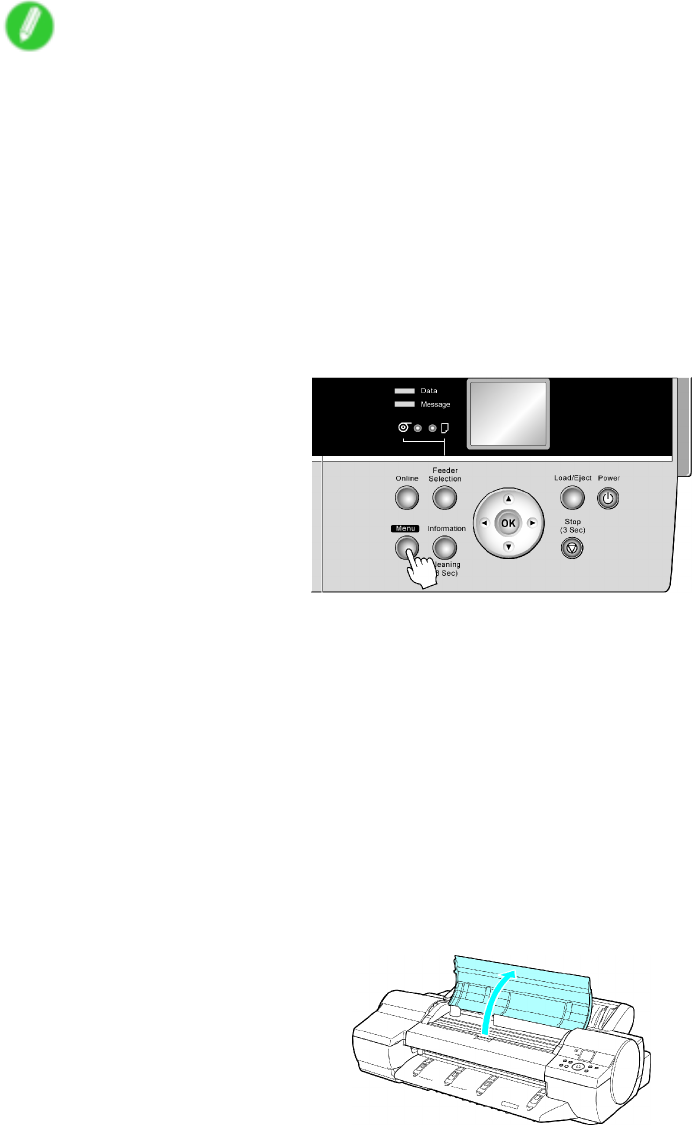
Printheads
Replacing the Printhead
Follow the steps below to replace the Printhead . Failure to follow this procedure may cause ink to leak
from the Printhead , resulting in stains.
Note
•Prepare a new Ink T ank when ink levels are low .
•Y our hands may become dirty during Printhead replacement. Use the gloves provided with the new
Printhead for replacement.
•Choose On in Auto Print to have the printer automatically adjust the Printhead alignment after
replacement of the Printhead . ( → P .55)
1. If the roll is not ejected because of the cutting method selected, cut it manually and remove it.
( → P .363)
2. Clean inside the T op Cover . ( → P .641)
3. Press the Menu button to display MAIN MENU .
4. Press ▲or ▼to select Maintenance , and then press the ►button.
5. Press ▲or ▼to select Replace P .head , and then press the ►button.
6. Press ▲or ▼to select the Printhead for replacement, and then press the ►button.
7. Press ▲or ▼to select Y es , and then press the OK button.
Select Printhead L to replace the Printhead L or select Printhead R to replace the Printhead
R . Be sure to specify the correct Printhead.
Ink is now lled.
After about two minutes, a message is shown on the Display Screen instructing you to open
the T op Cover .
8. Open the T op Cover .
Instructions are now shown on the Display Screen regarding Printhead replacement.
Maintenance 627
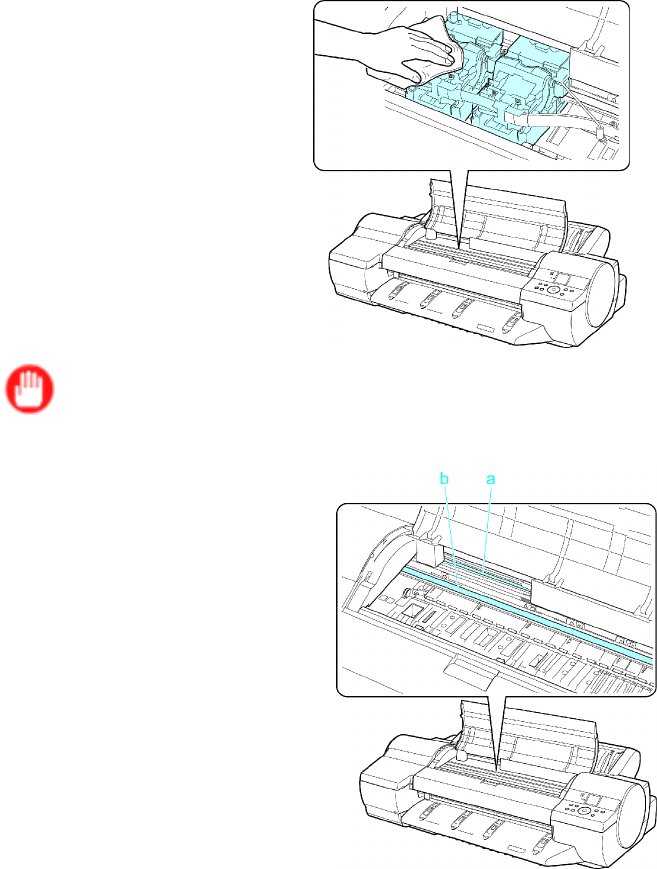
Printheads
9. If the Printhead Fixer Cover or Printhead Fixer Lever is dirty , use a damp cloth that you have
wrung out completely to wipe it clean.
Important
•Do not touch the Linear Scale (a) or Carriage Shaft (b).
•Never touch the metal contacts of the Carriage . This may damage the printer .
628 Maintenance
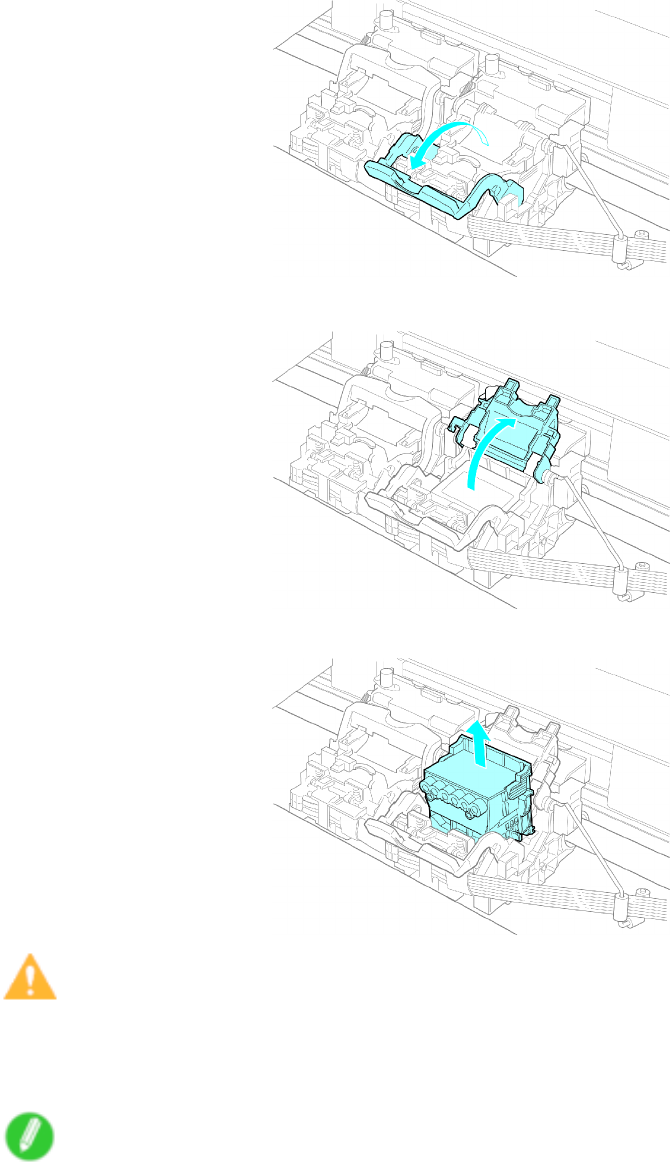
Printheads
10. Pull the Printhead Fixer Lever forward all the way to open it completely .
1 1. Pull up the Printhead Fixer Cover to open it completely .
12. Remove the used Printhead .
Caution
•When replacing the Printhead immediately after printing, wait a few minutes before replacing
it. The metal parts of the Printhead become hot during printing, and there is a risk of burns from
touching these parts.
Note
•Dispose of the used Printhead in accordance with local regulations.
Maintenance 629
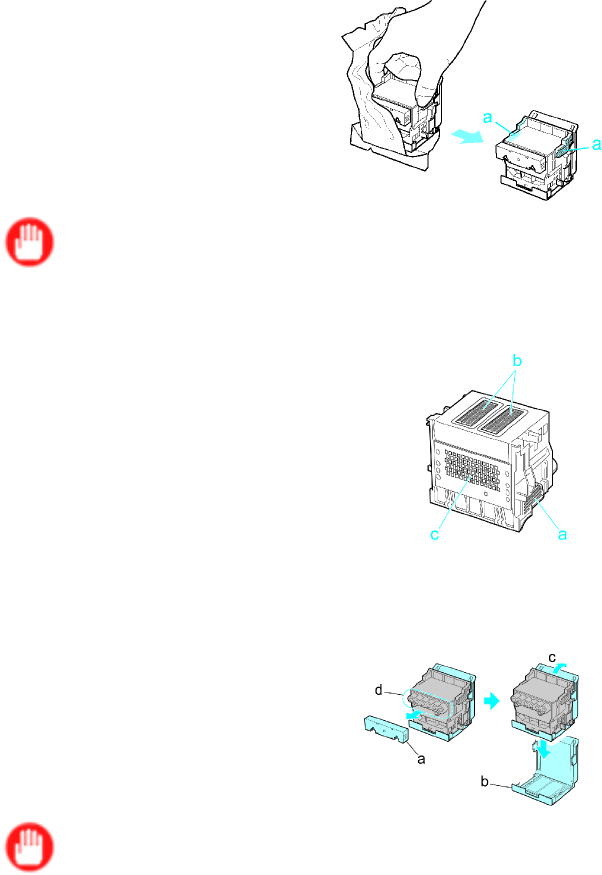
Printheads
13. Holding the new Printhead by the grips (a), remove it from the case.
Important
•When handling the Printhead , always hold it by the grips (a). Never touch the nozzles (b) or metal
contacts (c). This may damage the Printhead and af fect printing quality .
14. While rmly holding the Printhead you have removed, use your other hand to remove the orange
Safety Cap 1 (a). Squeeze the grips (c) of Safety Cap 2 (b) and pull it down to remove it.
Important
•Safety Cap 1 (a) may be coated with ink to protect the Printhead . Be careful not to touch areas
other than the grips.
•Never touch the ink supply section (d). This may cause printing problems.
•The inside surface of Safety Cap 2 (b) is coated with ink to protect the nozzles. Handle it carefully to
avoid touching the nozzles or spilling ink. Spilled ink may cause stains. The Printhead contains ink
to protect the nozzles. If this ink is accidentally spilled, it may stain the printer or surrounding area.
W e recommend removing the Safety Cap 2 (b) on top of the Printhead package or safely out of the
way . Wipe of f any spilled ink with a dry cloth. This ink is non-toxic.
•Do not reattach the Safety Cap or protective material. Dispose of these materials in accordance
with local regulations.
630 Maintenance
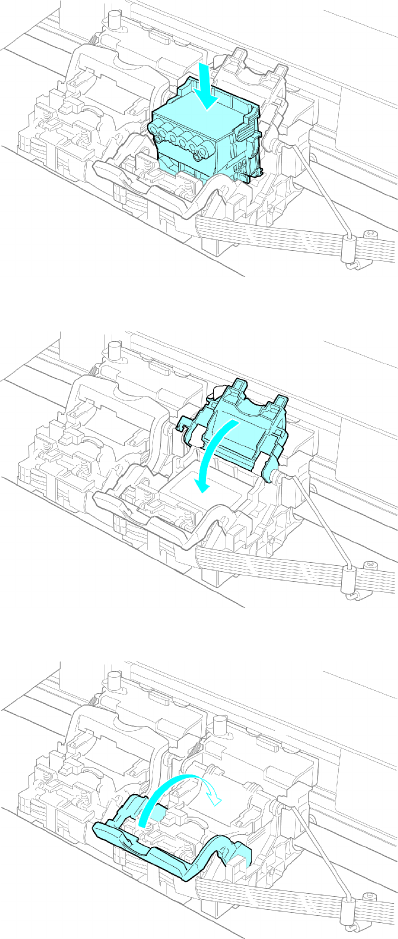
Printheads
15. With the nozzles facing down and the metal contacts toward the back, insert the Printhead into
the Carriage . Carefully push the printhead rmly into the Carriage , ensuring that the nozzles
and metal contacts do not touch the carriage.
16. Pull the Printhead Fixer Cover down toward the front to lock the Printhead in place.
17. Push the Printhead Fixer Lever toward the back of the printer until it clicks.
Maintenance 631
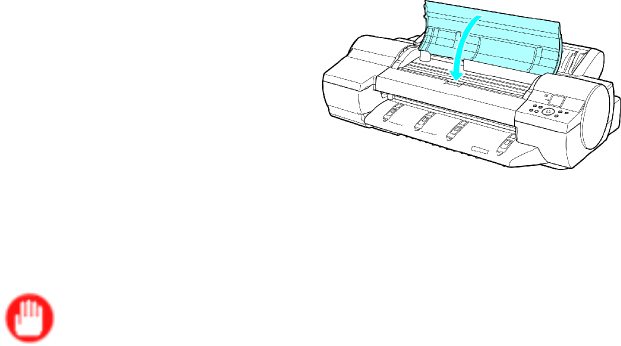
Printheads
18. Close the T op Cover .
Ink now lls the system.
After about 1 1 minutes, the Printhead will be automatically aligned, and the printer will go online.
If no paper has been loaded, a message is displayed requesting you to load paper .
Important
•Never remove an Ink T ank while the system is lling with ink.
•If Auto Print is Off in the printer menu, the Printhead alignment will not be adjusted. In this case,
adjust the alignment after Printhead replacement by accessing Advanced Adj. in Auto Head
Adj. . ( → P .571 )
632 Maintenance
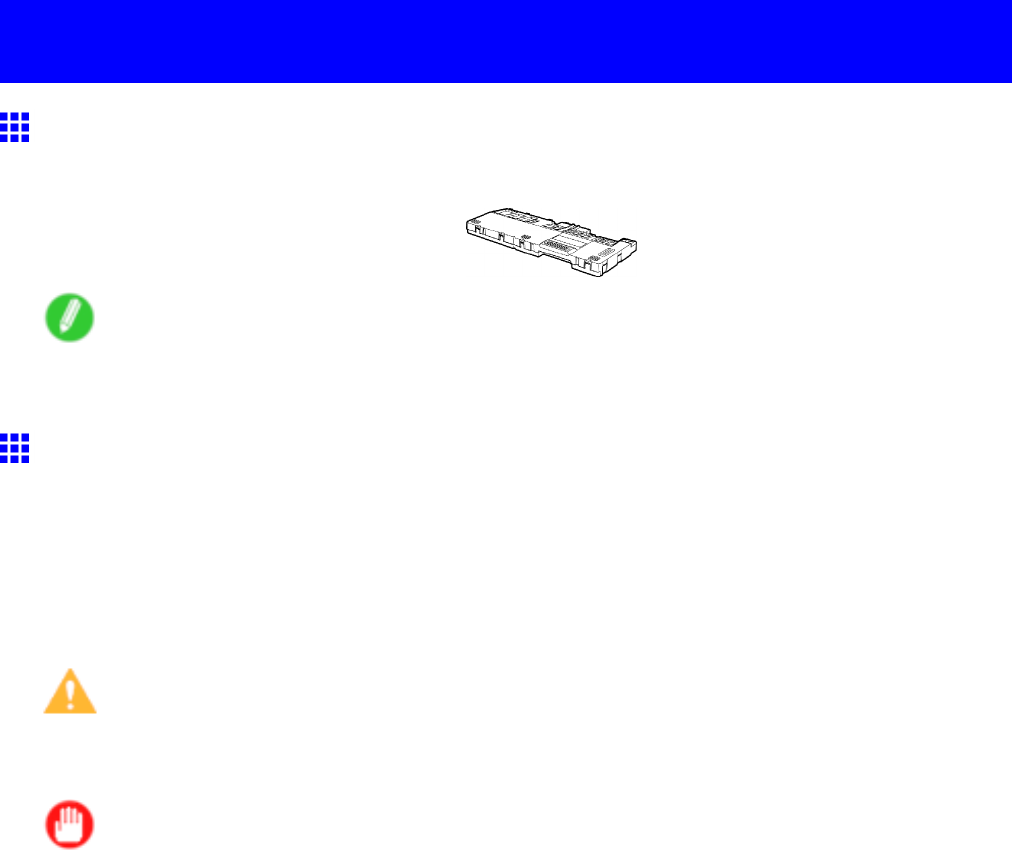
Maintenance Cartridge
Maintenance Cartridge
Maintenance Cartridge
•Maintenance Cartridge MC-16
Note
•For instructions on replacing the Maintenance Cartridge , see “Replacing the Maintenance Cartridge”.
(→P .633)
Replacing the Maintenance Cartridge
Compatible Maintenance Cartridges
For information on compatible Maintenance Cartridges , see “Maintenance Cartridge”. (→P .633)
Precautions when handling the Maintenance Cartridge
T ake the following precautions when handling the Maintenance Cartridge .
Caution
•For safety , keep the Maintenance Cartridge out of the reach of children.
•If ink is accidentally ingested, contact a physician immediately .
Important
•Do not remove the Maintenance Cartridge except to replace it.
•T o prevent ink from leaking from a used Maintenance Cartridge , avoid dropping the cartridge or storing it
at an angle. Otherwise, ink may leak and cause stains.
•Ink adheres to the top of the Maintenance Cartridge after it has been used. Handle the Maintenance
Cartridge carefully during replacement. The ink may stain clothing.
•Do not install a used Maintenance Cartridge in another printer .
Maintenance 633
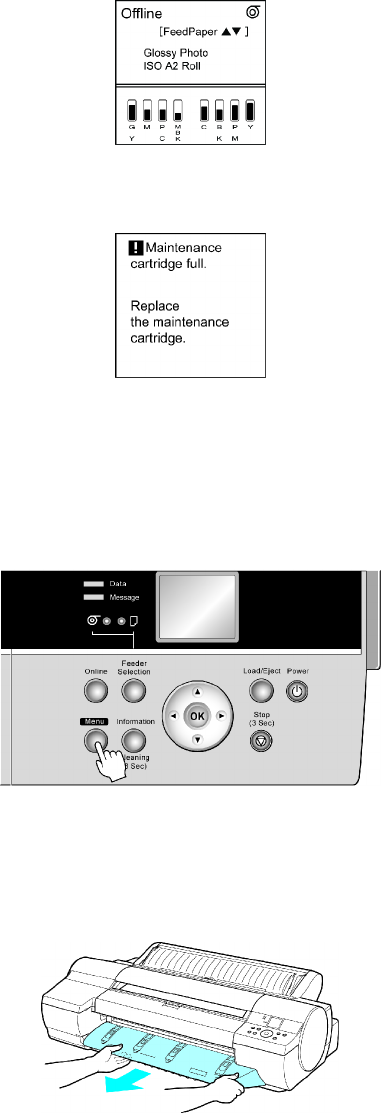
Maintenance Cartridge
Replacing the Maintenance Cartridge
1. Make sure no print jobs are in progress.
Y ou can replace the Maintenance Cartridge if the Display Screen indicates the printer is Ofine
or if messages advise you to replace the Maintenance Cartridge .
If a message requests you to replace the Maintenance Cartridge , go to step 6 and remove
the Maintenance Cartridge .
Do not replace the Maintenance Cartridge during initialization immediately after turning on the
printer , during Printhead cleaning, or while ink is being drawn out.
If you pause printing to replace the Maintenance Cartridge , it may cause the printed images to
be blurry .
2. Press the Menu button to display MAIN MENU .
3. Press ▲or ▼to select Maintenance , and then press the ►button.
4. Press ▲or ▼to select Repl. maint cart , and then press the ►button.
5. Press ▲or ▼to select Y es , and then press the OK button.
6. Remove the Ejection Guide .
634 Maintenance

Maintenance Cartridge
7. Hold the handle (a) of the used Maintenance Cartridge and pull out the cartridge. Grasp the
handles on both sides (b) and keep the cartridge level as you remove it.
Important
•Used Maintenance Cartridges are heavy . Always grasp the cartridge handles on both sides rmly
and keep the cartridge level during removal and storage. If you drop a used Maintenance Cartridge
or store it at an angle, ink may leak and cause stains.
•The remaining Maintenance Cartridge capacity is recorded on each printer . Do not install a used
Maintenance Cartridge in another printer .
8. Open the plastic bag of the new Maintenance Cartridge and remove the packaging material.
Holding the handles on both sides (a), remove the cartridge.
Important
•Never touch the metal contacts (a). This may damage the Maintenance Cartridge .
Maintenance 635
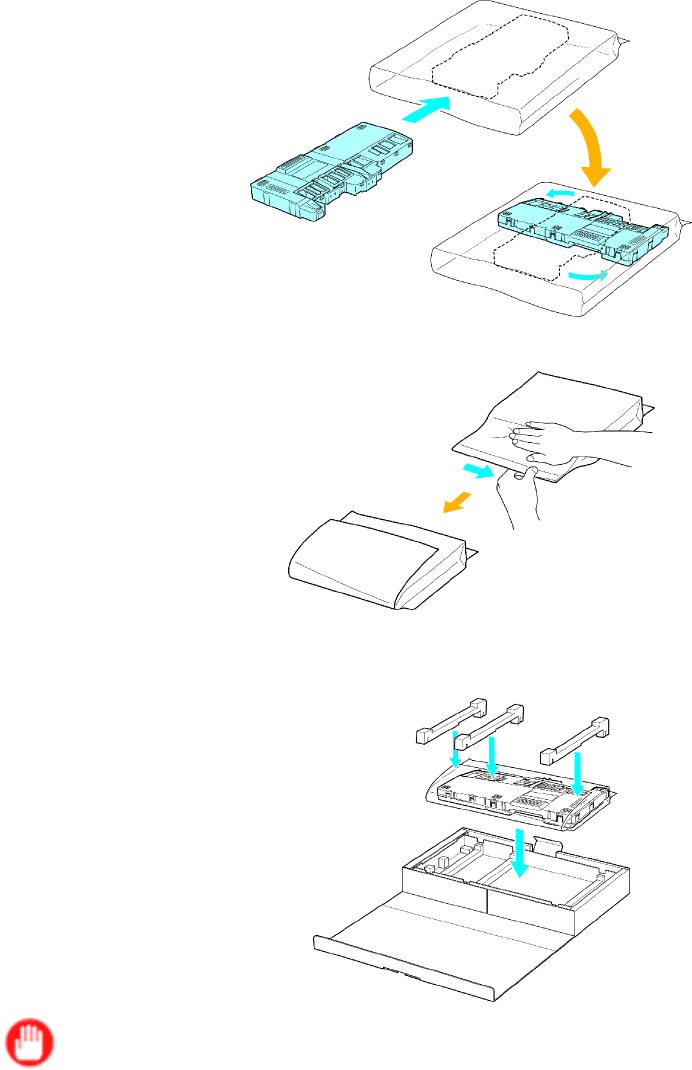
Maintenance Cartridge
9. Keeping the used Maintenance Cartridge level, put it in the plastic bag that was in the box,
as shown.
10. Expel air in the plastic bag and seal the zipper . Fold the plastic bag in half.
1 1. Put the used Maintenance Cartridge and packaging material in the box for storage, just like the
new Maintenance Cartridge was, keeping it level.
Important
•Always put the used Maintenance Cartridge back in the box and store the box on a at surface.
Otherwise, ink may leak and cause stains.
•In accordance with active and ongoing corporate environmental protection policies, Canon collects
used Maintenance Cartridges . Follow the instructions provided with the new Maintenance Cartridge
that describe how to process the used Maintenance Cartridge .
636 Maintenance
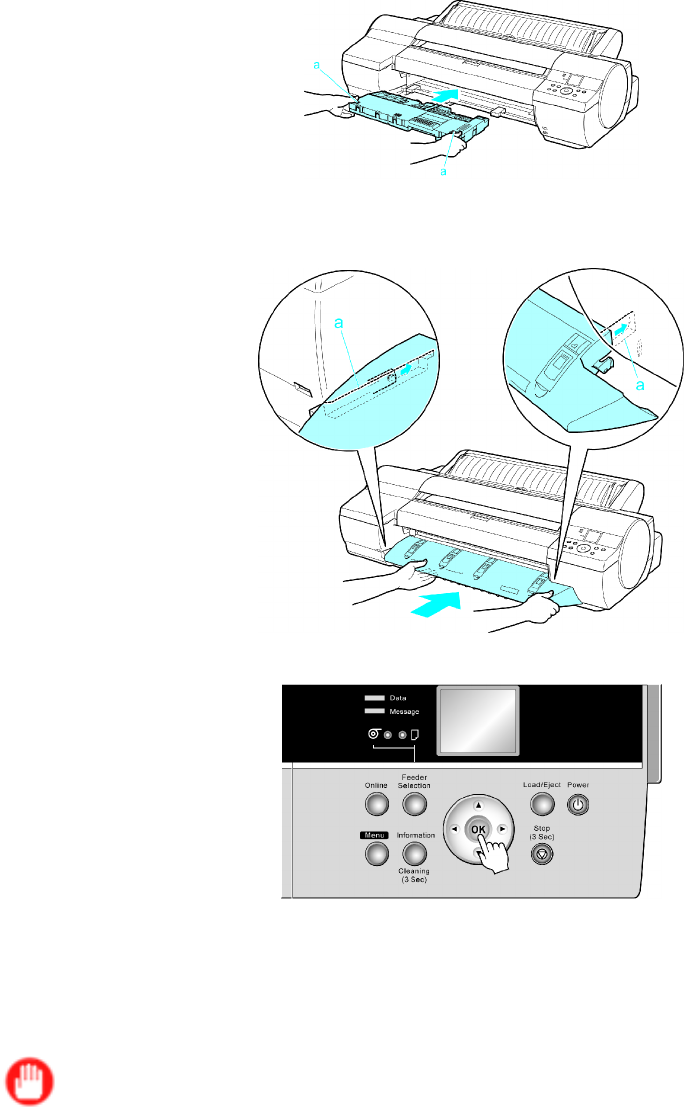
Maintenance Cartridge
12. Holding the handles on both sides of the new Maintenance Cartridge (a), insert it completely ,
keeping it level.
13. Hold the Ejection Guide on both sides by the near end. Aligning the Ejection Guide with the
guides (a), insert it into the printer until it locks in place.
14. Press the OK button.
The printer returns to the mode before replacement of the Maintenance Cartridge . If a message
is displayed advising you to replace the Maintenance Cartridge , printing is not possible. Make
sure that the Maintenance Cartridge is installed correctly .
If a print job was in progress when the Maintenance Cartridge was replaced, printing is resumed.
Important
•Do not remove the Maintenance Cartridge during the rst ve seconds or so after the printer goes
back online. This may damage the Maintenance Cartridge .
•If you replace the Maintenance Cartridge when the printer is of f, do not remove the Maintenance
Cartridge during the rst ve seconds or so after you turn the printer on again after replacement.
This may damage the Maintenance Cartridge .
Maintenance 637
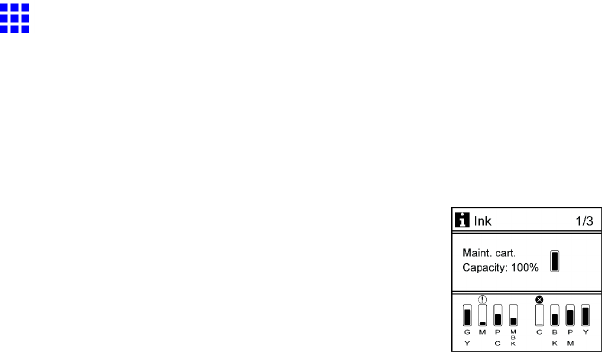
Maintenance Cartridge
Checking the Remaining Maintenance Cartridge Capacity
The Maintenance Cartridge absorbs excess ink from borderless printing, printhead cleaning, and other
processes. Y ou can conrm the remaining capacity of the Maintenance Cartridge by checking the
Maintenance Cartridge capacity shown on the Display Screen .
Press the Information button to display the remaining capacity of the Maintenance Cartridge on the Display
Screen .
If the Display Screen indicates to replace the Maintenance Cartridge , replace the Maintenance Cartridge . If a
message is displayed indicating to check the remaining capacity of the Maintenance Cartridge , or before
tasks that deplete much of the capacity such as head cleaning or preparations to move the printer , check the
remaining Maintenance Cartridge capacity and replace the Maintenance Cartridge as needed. ( → P .633 )
638 Maintenance
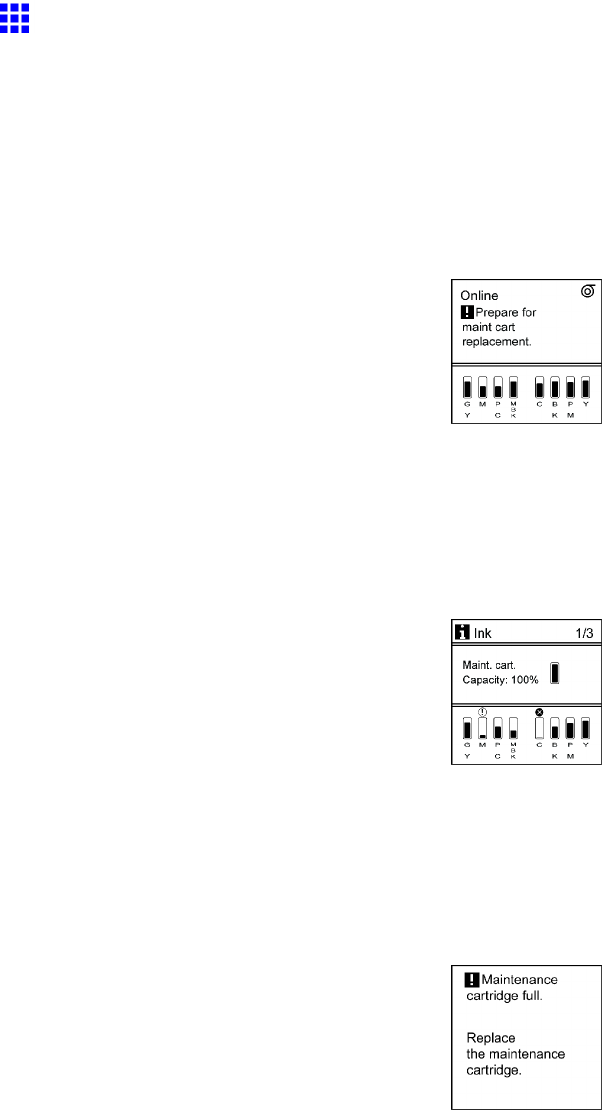
Maintenance Cartridge
When to Replace the Maintenance Cartridge
Replace or prepare to replace the Maintenance Cartridge in the following situations.
If a message for checking the Maintenance Cartridge is shown on
the Display Screen
When the Maintenance Cartridge capacity is low , the Message lamp is lit and Prepare for maint cart
replacement. is displayed. Y ou can continue to print, but check the remaining Maintenance Cartridge
capacity and prepare to replace the Maintenance Cartridge with a new one. ( → P .638)
When much of the Maintenance Cartridge capacity is depleted
Printhead cleaning, Printhead replacement, and preparations to transfer the printer deplete much of the
Maintenance Cartridge capacity . (In particular , preparing to move the printer depletes a lot of the capacity .) T o
check the remaining Maintenance Cartridge capacity , press the Information button. Replace the Maintenance
Cartridge and perform related maintenance as needed.
If a message for the Maintenance Cartridge replacement is shown on
the Display Screen
When the Maintenance Cartridge is full, the Message lamp ashes and a message to replace the Maintenance
Cartridge is shown on the Display Screen . Printing is disabled, and you cannot replace the Printhead or
transfer the printer . Replace the Maintenance Cartridge with a new one.
Maintenance 639
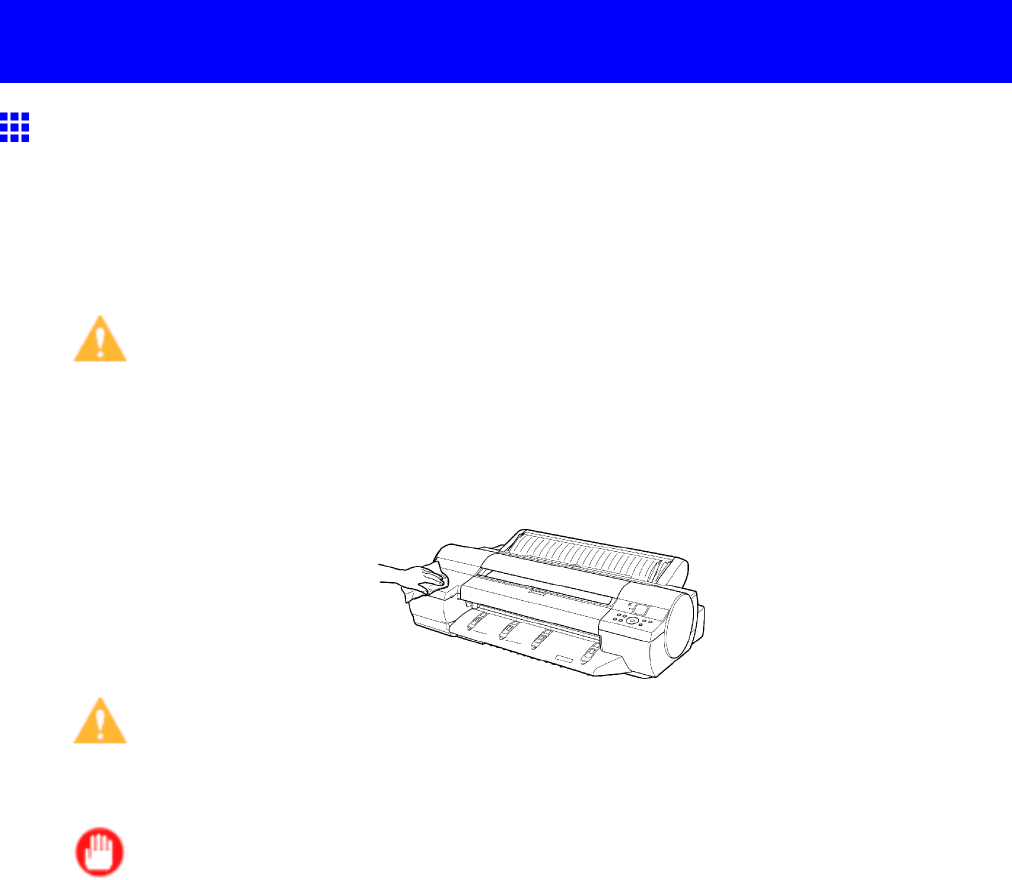
Cleaning the Printer
Cleaning the Printer
Cleaning the Printer Exterior
Clean the printer regularly to maintain better printing quality and help prevent problems.
About once a month, clean the printer exterior .
1. T urn the printer of f. ( → P .28)
2. Unplug the power cord from the outlet.
Caution
•Always turn of f the printer and unplug the power cord before cleaning or maintenance. Accidentally
leaving the printer on poses a risk of injury if you touch moving parts inside the printer .
3. Using a damp cloth that you have wrung out completely , wipe the exterior surfaces of the printer .
Dry the surfaces with a dry cloth.
Caution
•Never use ammable solvents such as alcohol, benzene, or thinner . If these substances come into
contact with electrical components inside the printer , there is a risk of re or electrical shock.
Important
•If the Ejection Guide is dirty , it may soil the edge of the paper when the paper is cut. W e recommend
cleaning the Ejection Guide even if it does not appear dirty , because it may actually be covered
with paper dust.
4. Plug the power cord into the outlet.
640 Maintenance
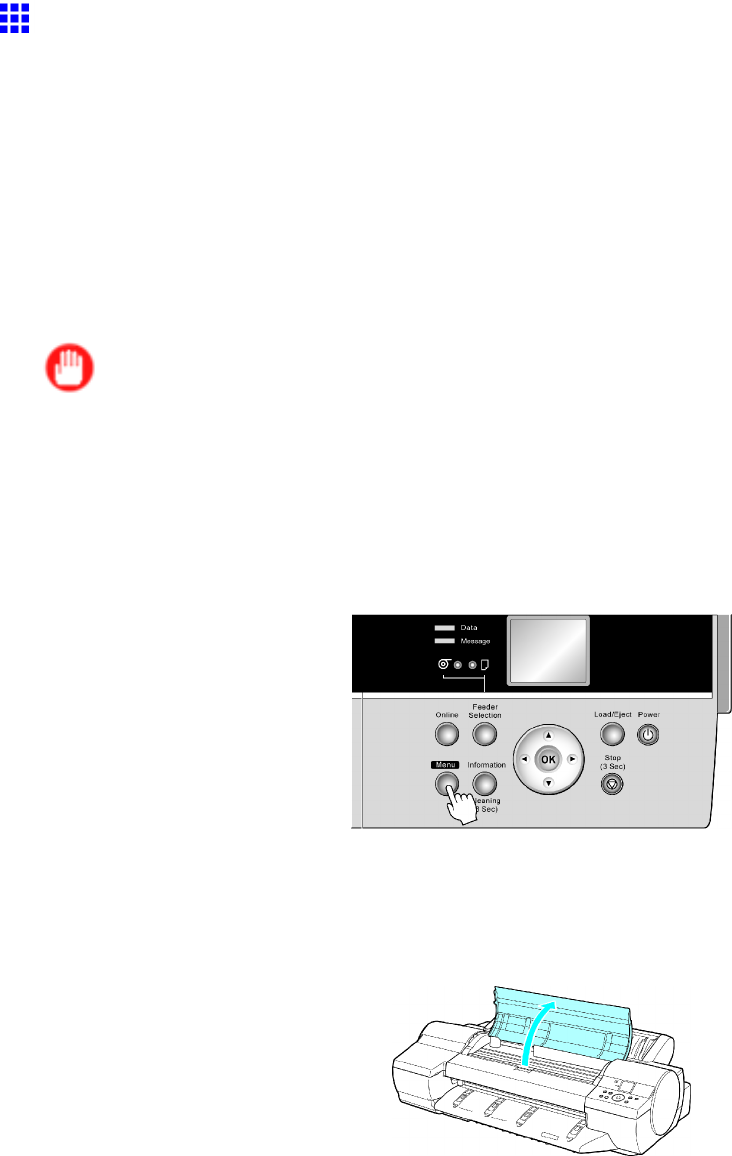
Cleaning the Printer
Cleaning Inside the T op Cover
Clean inside the T op Cover about once a month to maintain better printing quality and help prevent problems.
Also clean inside the T op Cover in the following situations to ensure optimal operation.
•If the printed surface or the underside of paper is dirty after printing
•After you have used up a roll
•After borderless printing
•After printing on small paper
•After printing on paper that generates a lot of cutting debris
•If you have replaced the roll
•After printing on paper that generates a lot of paper dust
Important
•If the Platen inside the T op Cover becomes dirty , it may soil the underside of paper . W e recommend
cleaning the Platen after borderless printing or printing on small paper .
•If the Ejection Guide is dirty , it may soil the edge of the paper when the paper is cut. W e recommend
cleaning the Ejection Guide even if it does not appear dirty , because it may actually be covered with
paper dust.
1. Press the Menu button to display MAIN MENU .
2. Press ▲or ▼to select Maintenance , and then press the ►button.
3. Press ▲or ▼to select Clean Platen , and then press the ►button.
4. Press ▲or ▼to select Y es , and then press the OK button.
5. Open the T op Cover .
Maintenance 641
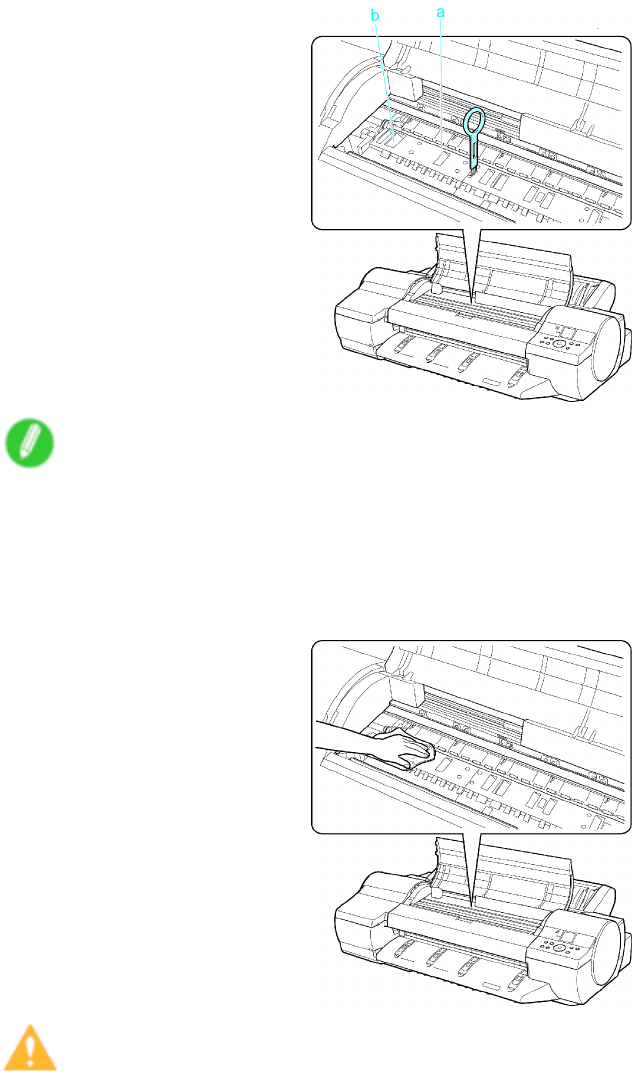
Cleaning the Printer
6. If paper dust has accumulated in the V acuum holes (a) on the Platen or in the Borderless Printing
Ink Grooves (b), use the Cleaning Brush , provided with the printer , to wipe it away .
Note
•If the Cleaning Brush is dirty , rinse it in water .
7. Using a damp cloth that you have wrung out completely , wipe inside the T op Cover to clean it.
Wipe away any ink residue on the Platen as a whole, the Paper Retainer , and the Borderless
Printing Ink Grooves .
Caution
•Never use ammable solvents such as alcohol, benzene, or thinner . If these substances come into
contact with electrical components inside the printer , there is a risk of re or electrical shock.
642 Maintenance
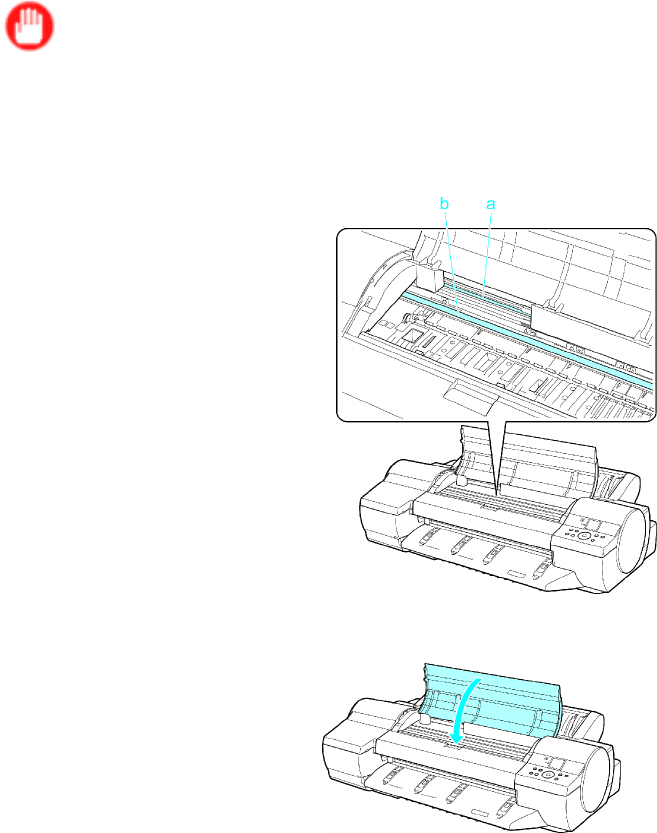
Cleaning the Printer
Important
•Do not use a dry cloth to wipe inside the T op Cover . This may create a static charge, which may
attract dust and af fect the printing quality .
•Do not touch the Linear Scale (a) or Carriage Shaft (b). This may stain your hands and damage
the printer .
8. Close the T op Cover .
Maintenance 643
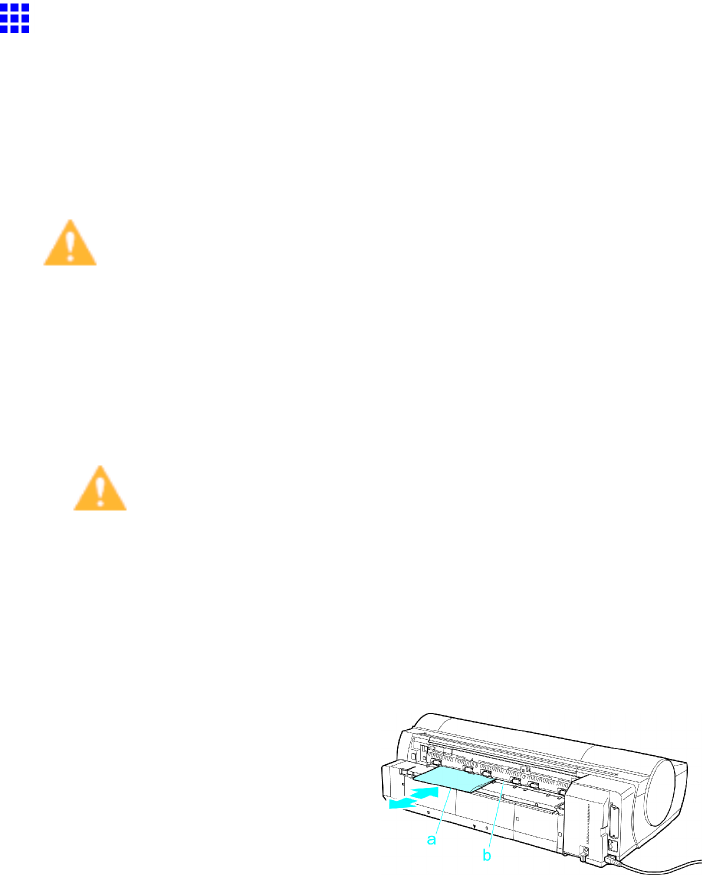
Cleaning the Printer
Cleaning the Paper Retainer
Clean the Paper Retainer about once a month to maintain better printing quality and help prevent problems.
Also clean the Paper Retainer in the following situations to ensure the printer of fers a comfortable working
environment.
•If the printed surface or the underside of paper is dirty after printing
•After printing on small paper
Caution
•During cleaning, use a type of paper that does not generate much dust from cutting, such as Plain
Paper . It may af fect printing quality if you use lm or other media that are more likely to generate debris
when cut, or that have a surface nish that may come of f.
1. T urn the printer of f. ( → P .28)
2. Unplug the power cord from the outlet.
Caution
•Always turn of f the printer and unplug the power cord before cleaning and maintenance. Accidentally
leaving the printer on poses a risk of injury if you touch moving parts inside the printer .
3. Remove the Roll Feed Unit . ( → P .143)
4. Fold a sheet of Plain Paper two or three times (a) and insert it under the Paper Retainer (b)
behind the printer to wipe the entire surface of the Paper Retainer clean.
5. Reinstall the Roll Feed Unit . ( → P .144)
6. Plug the power cord into the outlet.
644 Maintenance
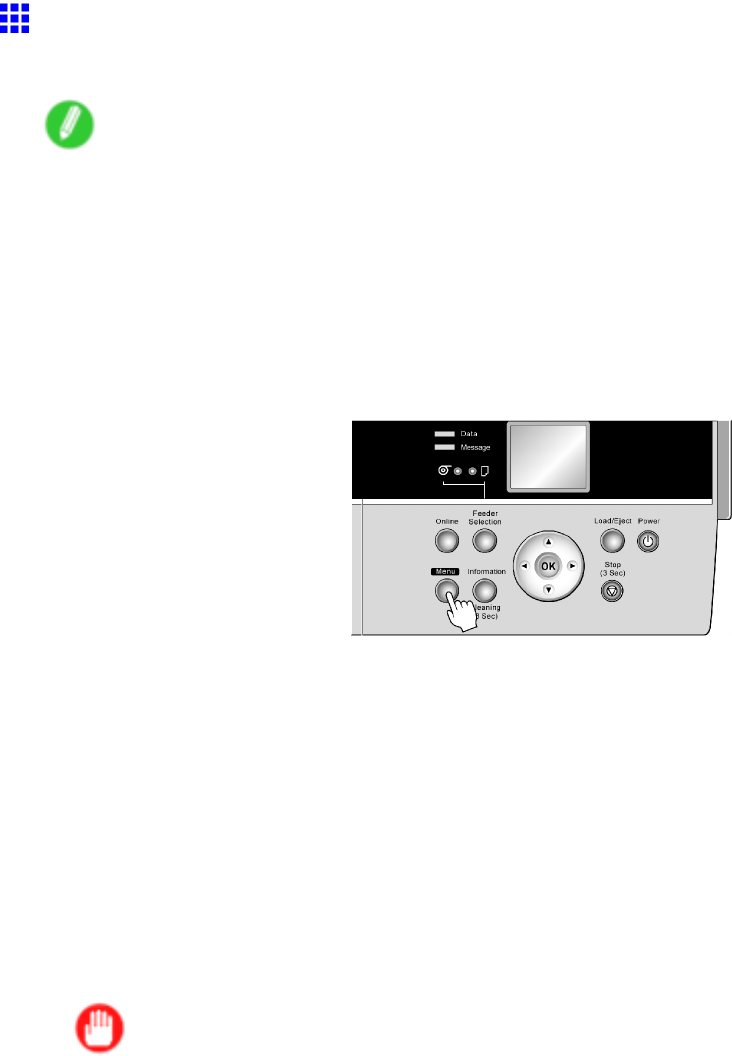
Cleaning the Printer
Cleaning the Printhead
Cleaning the Printhead may help clear nozzles that are clogged.
Note
•Y ou can specify a number of pages in the printer ’ s Noz. Check Freq. menu for automatic nozzle
checking and cleaning every time you nish printing that quantity . ( → P .55)
•Y ou can start Head Cleaning A by holding down the Information button for three seconds or more.
•If POP Board (paper thickness 1.5 mm [0.06 in]) is loaded in Front Paper Feed Slot , printhead cleaning
will not work correctly . Remove the paper before cleaning.
Cleaning the Printhead
1. Press the Menu button to display MAIN MENU .
2. Press ▲or ▼to select Head Cleaning , and then press the ►button.
3. Press ▲or ▼to select the type of cleaning, and then press the OK button.
•Head Cleaning A
Use Head Cleaning A if printing is faint or contains foreign substances. This method of cleaning
consumes the least amount of ink. It takes about six minutes to complete.
•Head Cleaning B
Use Head Cleaning B if no ink comes out of the printhead, or if Head Cleaning A does not solve the
problem. It takes about seven minutes to complete.
The printhead is cleaned, and the printer goes online.
4. Print a test pattern to check the nozzles, and determine whether cleaning has cleared the
nozzles. ( → P .624)
Important
•If printing does not improve after Head Cleaning A , try Head Cleaning B . If this does not solve
the problem, repeat Head Cleaning B one or two times. If this still does not improve printing, the
Printhead may have reached the end of its useful life. Contact your Canon dealer .
•Do not remove the Maintenance Cartridge or ink tanks during cleaning.
Maintenance 645
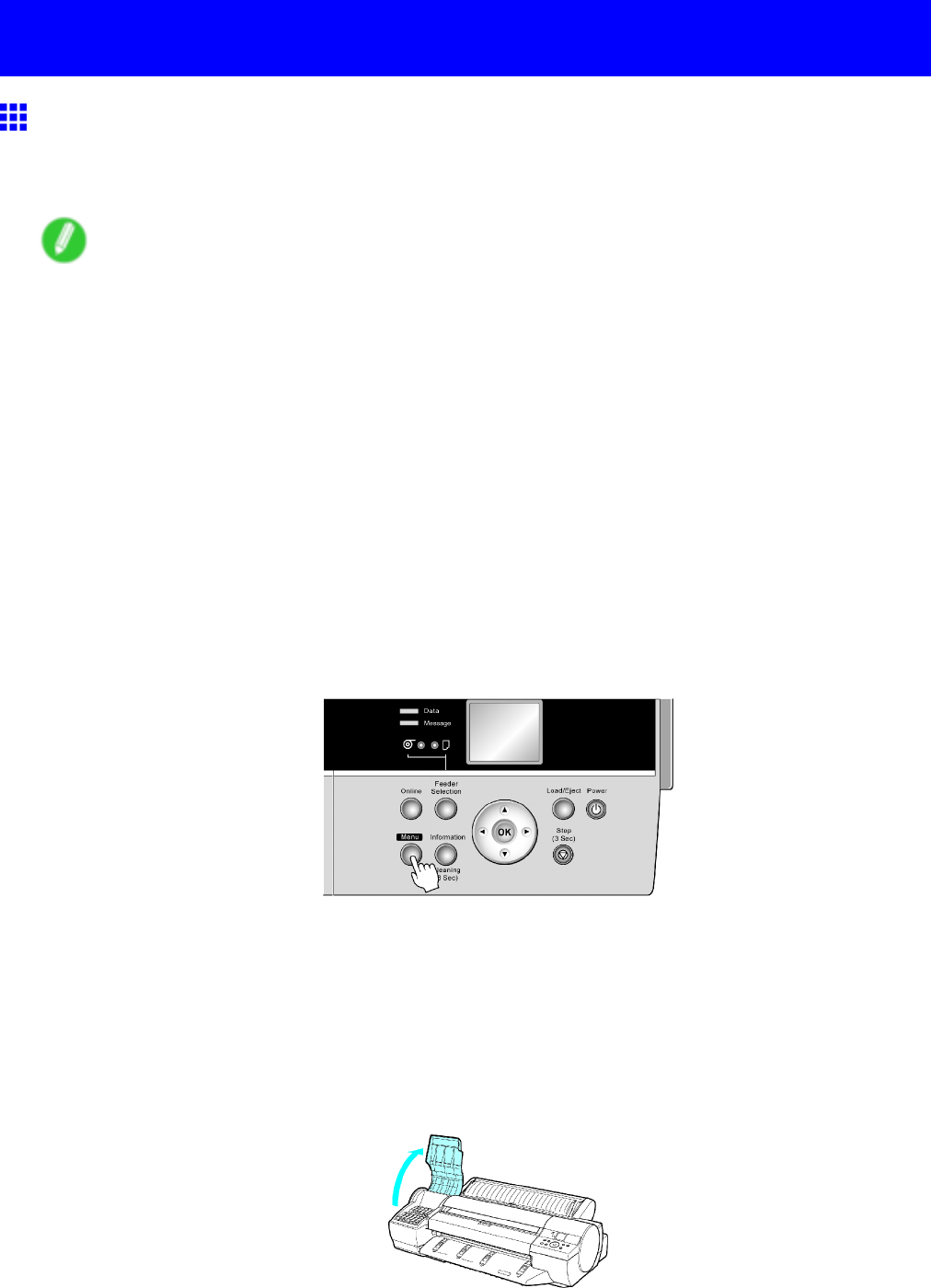
Other Maintenance
Other Maintenance
Preparing to T ransfer the Printer
T o protect the internal parts in transit, always follow the steps below before transferring the printer to a new
location. Refer to the Quick Start Guide for details on packing the printer and installing it after transfer .
Note
•It is not possible to prepare the printer for transfer if the Display Screen prompts you to replace the
Maintenance Cartridge or check the remaining capacity . Replace the Maintenance Cartridge before
transfer preparations. ( → P .633)
•Do not tilt the printer in transit. Ink inside the printer may leak and cause stains. If it is necessary to
stand the printer up or tilt it, contact your Canon dealer .
1. Remove the paper .
•Rolls
•( → P .120)
•( → P .121)
•( → P .122)
•Sheet
•( → P .154)
•( → P .155)
2. Press the Menu button to display MAIN MENU .
3. Press ▲or ▼to select Maintenance , and then press the ►button.
4. Press ▲or ▼to select Move Printer , and then press the ►button.
5. Press ▲or ▼to select Y es , and then press the OK button.
The printer now starts preparing for transfer .
If a message is shown on the Display Screen requesting you to open the Ink T ank Cover , follow
the procedure starting with step 6.
6. Open the Ink T ank Cover .
646 Maintenance
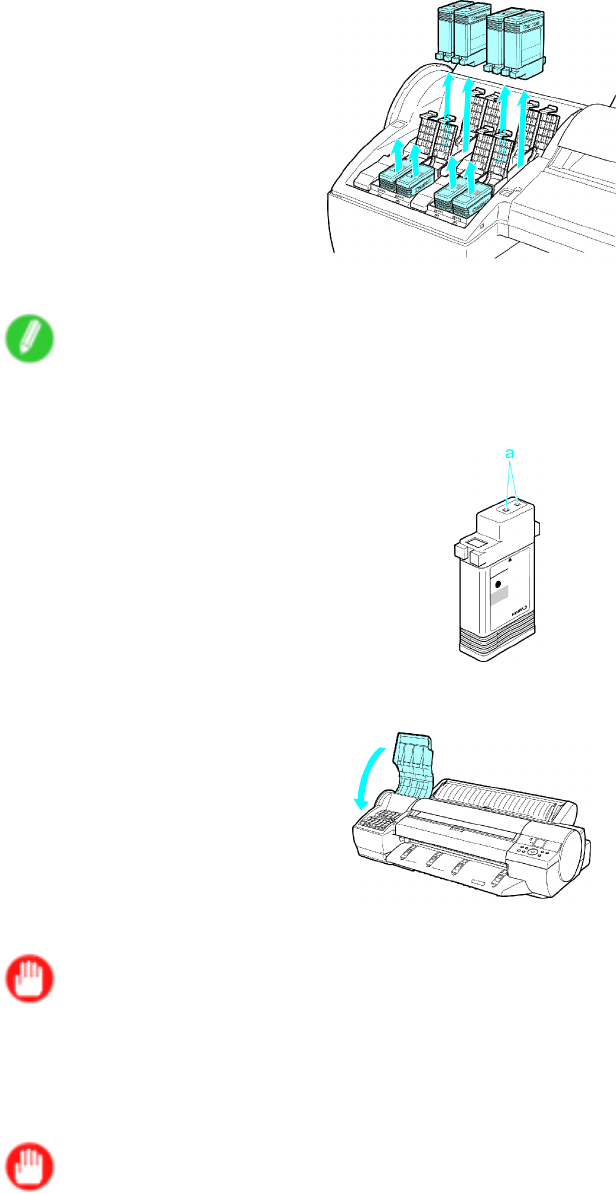
Other Maintenance
7. Open the Ink T ank Lock Lever and remove every Ink T ank .
Put the Ink T ank in a plastic bag and seal it.
Note
•Store the Ink T ank you removed with the ink holes (a) facing up. Otherwise, ink may leak and
cause stains.
8. Close every Ink T ank Lock Lever , and close the Ink T ank Cover .
At this point, ink is drawn out from inside the tubes.
Important
•Do not remove the Maintenance Cartridge during this process.
When the suction is nished, T urn Power Off!! is displayed.
9. Press the Power button and turn of f the printer .
Important
•T urn of f the printer before you unplug it. It may damage the printer if you unplug it before it is of f and
transfer it in that state. If you accidentally unplug the printer , plug it in again, reinstall the Ink T anks ,
wait until the printer comes online, and follow this procedure again.
10. Disconnect the power cord and interface cable.
Maintenance 647
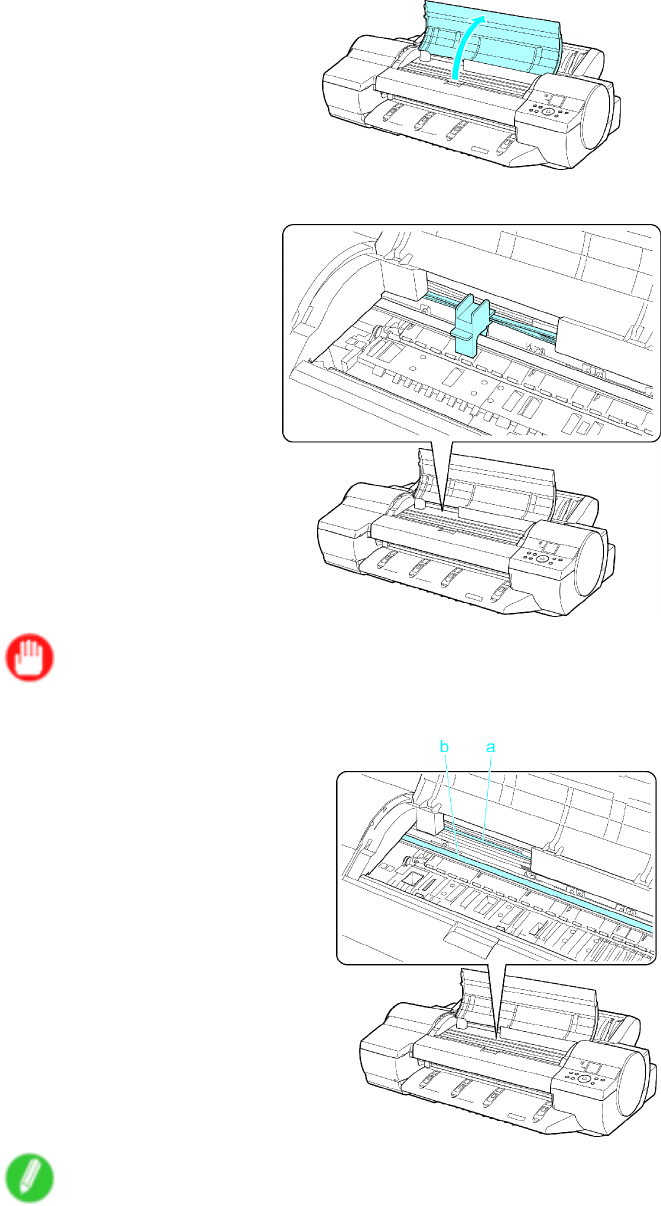
Other Maintenance
1 1. Open the T op Cover .
12. Grasp the Belt , insert it between the Belt Stopper , and af x the Belt Stopper to the Carriage Shaft .
Important
•Never touch the Linear Scale (a) or Carriage Shaft (b).
Note
•Here, the Belt Stopper is the one that was removed and stored after initial installation.
648 Maintenance
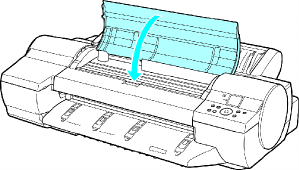
Other Maintenance
13. Close the T op Cover .
14. T ape down printer covers to secure them, in the reverse order of tape removal during installation.
15. Repack the Roll Holder , Holder Stopper , and printer in shipping materials, and then package
them in a shipping box.
Maintenance 649
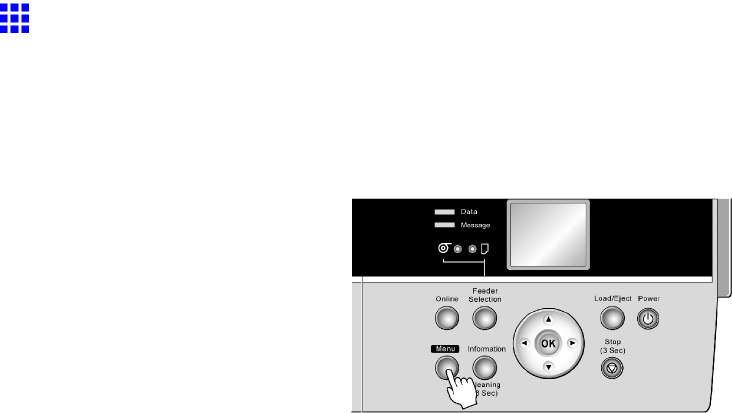
Other Maintenance
Updating the Firmware
Update the printer rmware to take advantage of new and improved printer functions.
Conrming the rmware version
1. Press the Menu button to display MAIN MENU .
2. Press ▲or ▼to select Information , and then press ►.
3. Press ▲or ▼to select System Info , and then press the ►button.
The rmware version is displayed.
Updating the rmware
T o obtain the latest rmware, visit the Canon website. If the rmware available online is newer than the
installed rmware, update the printer rmware. For details on downloading and updating the rmware,
visit the Canon website.
650 Maintenance
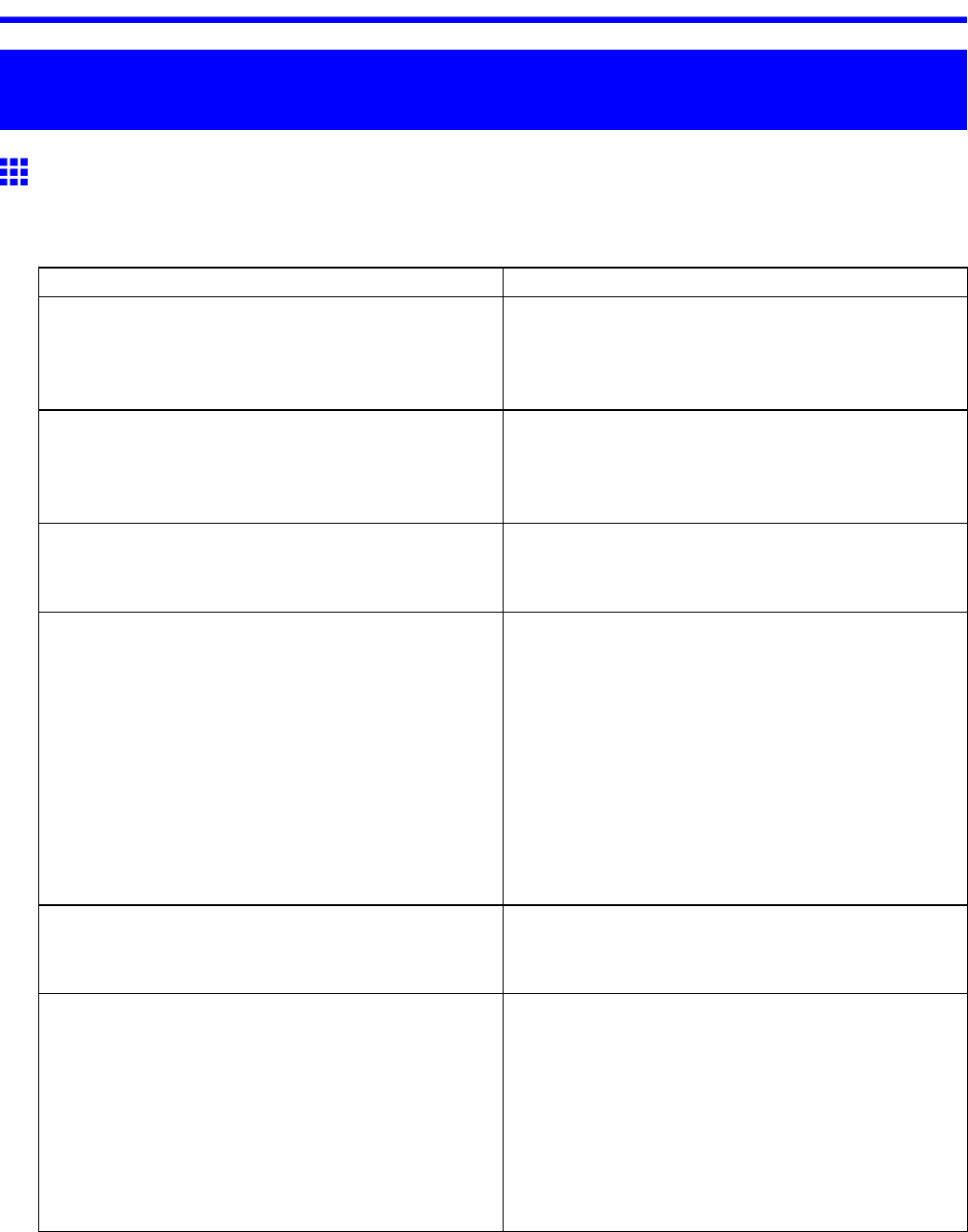
Frequently Asked Questions
T roubleshooting
Frequently Asked Questions
Frequently Asked Questions
This section presents frequently asked questions and answers. T o view more detailed explanations, click the
hyperlinks in the answer column.
Question
Answer
How do I print on a roll? When printing on rolls, after loading the roll, specify
the paper type and length, both on the Control Panel
and in the printer driver .
ÞLoading and Printing on Rolls (→P .88)
How do I print manually? When printing manually , specify the paper type and
size in the printer driver , and then load the paper .
ÞLoading and Printing on Sheets in the Paper Feed
Slot (→P .93)
How do I switch between printing on a roll and
printing manually?
Press the Feeder Selection button to switch the
paper source between the roll and a sheet.
ÞSelecting the Paper Source (→P .1 12)
How do I change the paper type or size? Specify the type and size of paper , both on the
Control Panel and in the printer driver .
•Specifying it in the Printer Driver
ÞSpecifying Paper in the Printer Driver (→P .224)
•Specifying it on the Control Panel
Selecting the paper type
ÞSelecting the Paper T ype (Roll) (→P .1 13)
ÞSelecting the Paper T ype (Sheet) (→P .146)
Selecting the Paper Size
ÞSpecifying the Paper Length (Roll) (→P .1 14)
ÞSelecting the Paper Size (Sheet) (→P .147)
How do I cut the roll paper after printing? Y ou can wait until ink dries before cutting the roll, and
you can cut rolls at a desired position.
ÞSpecifying the Cutting Method for Rolls (→P .132)
How do I print without borders? Borderless printing is possible on rolls. Y ou can also
specify borderless printing in the printer driver by
adjusting the original size to match the paper size.
Borderless printing is not supported on sheets.
ÞBorderless Printing on Paper of Equivalent Size
(→P .266)
ÞBorderless Printing by Resizing Originals to Fit the
Roll Width (→P .273)
ÞBorderless Printing at Actual Size (→P .259)
T roubleshooting 651
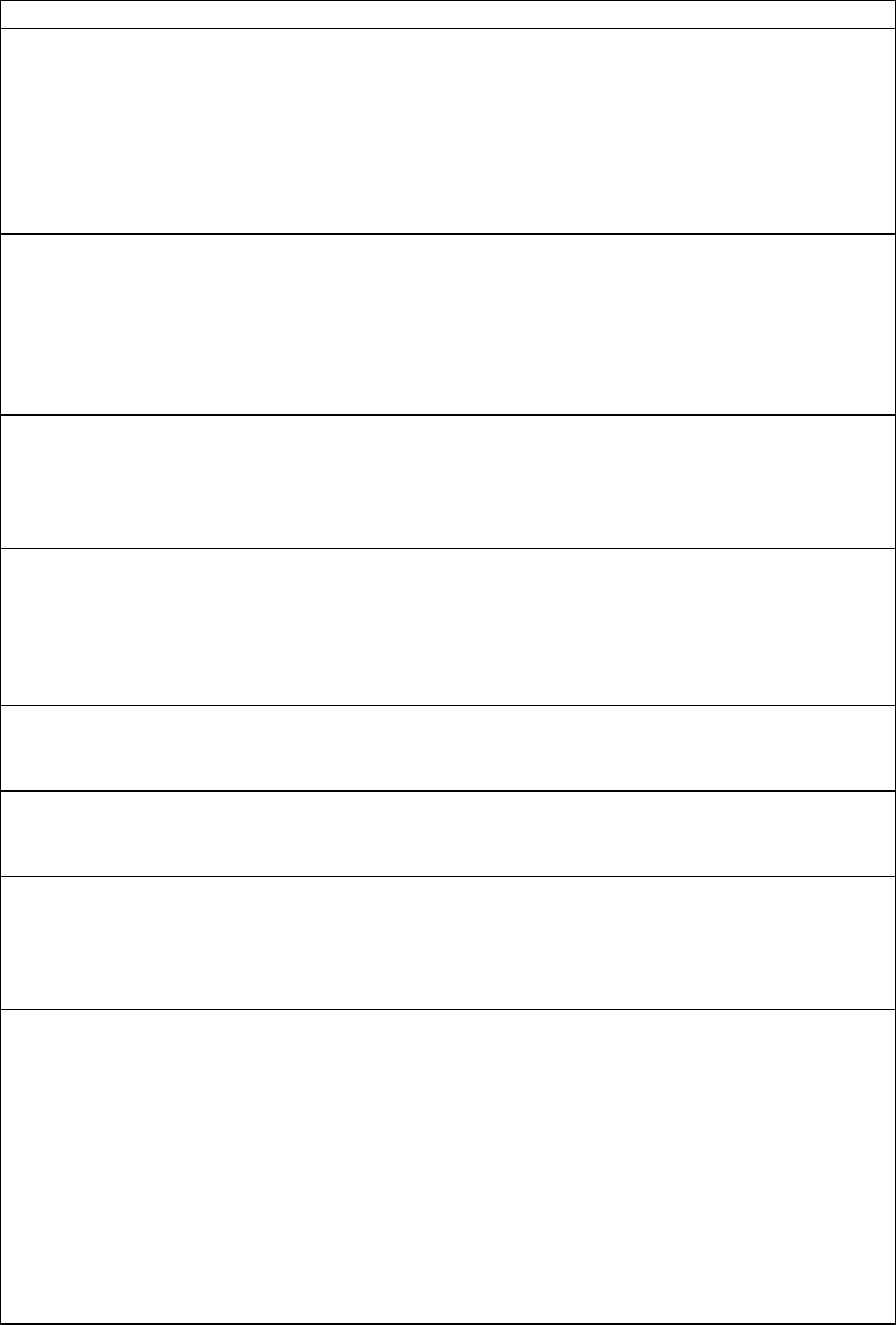
Frequently Asked Questions
Question
Answer
How do I print an A4 original enlarged on A2 paper? In the printer driver , you can adjust the original image
to match the paper size or width, or you can specify
enlargement or reduction before printing as desired.
ÞResizing Originals to Match the Paper Size
(→P .229)
ÞResizing Originals to Fit the Roll Width (→P .235)
ÞResizing Originals by Entering a Scaling V alue
(→P .241)
How do I print without wasting paper? T o conserve paper , you can specify in the printer
driver to rotate originals 90 degrees or to print without
top and bottom margins.
ÞConserving Roll Paper by Rotating Originals 90
Degrees (→P .333)
ÞConserving Roll Paper by Printing Originals
Without T op and Bottom Margins (→P .339)
How do I print without wasting all the blank space
on the right side when printing an A4-sized original
at A3 size?
By specifying to rotate originals 90 degrees in the
printer driver , you can print at A4 size to ll the width
of A3 paper .
ÞConserving Roll Paper by Rotating Originals 90
Degrees (→P .333)
How do I print in landscape (or portrait) orientation? Y ou can print originals that are in landscape (or
portrait) orientation automatically enlarged to t the
roll width. This is an easy way to create vertical or
horizontal banners.
ÞPrinting V ertical or Horizontal Banners
(Large-Format Printing) (→P .287)
How do I print on a custom paper size? Y ou can specify custom sizes temporarily in the
printer driver .
ÞPrinting on Non-Standard Paper Sizes (→P .295)
How do I register custom paper sizes? Y ou can add desired sizes (Custom Media Sizes) in
the Size Options dialog box of the printer driver .
ÞPrinting on Non-Standard Paper Sizes (→P .295)
How do I print lines thicker? By specifying Thicken Fine Lines in the printer
driver , you can print ne lines thicker to make them
easier to see.
ÞGiving Priority to Particular Graphic Elements and
Colors for Printing (→P .212)
How do I modify how colors are printed? T o compensate for changes in color from individual
variation among Printheads or from the printing
environment and to ensure better color consistency ,
execute color calibration.
ÞUsing Color Calibration to Adjust Colors (→P .588)
Y ou can adjust colors even further in the printer driver
before printing.
ÞAdjusting the Color in the Printer Driver (→P .203)
How do I use printer driver settings again in
subsequent jobs?
By saving settings information in a favorite, you can
apply the settings again before printing anytime as
needed.
ÞUsing Favorites (→P .359)
652 T roubleshooting
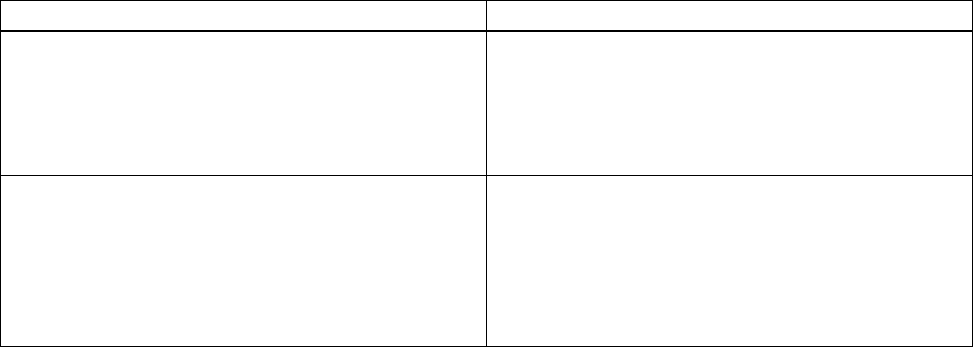
Frequently Asked Questions
Question
Answer
How do I use the printer in combination with a Color
imageRUNNER ?
The printer can be used for automatic enlargement
and printing of scanned originals from a Color
imageRUNNER .
ÞPrinting Enlargements of Scanned Originals from
a Color imageRUNNER (→P .198)
How do I print enlargements of scanned originals
from a Color imageRUNNER ?
By using Color imageRUNNER Enlargement Copy
(iR enlargement copy), you can automatically print
enlargements of scanned originals from a Color
imageRUNNER .
ÞPrinting Enlargements of Scanned Originals from
a Color imageRUNNER (→P .198)
T roubleshooting 653
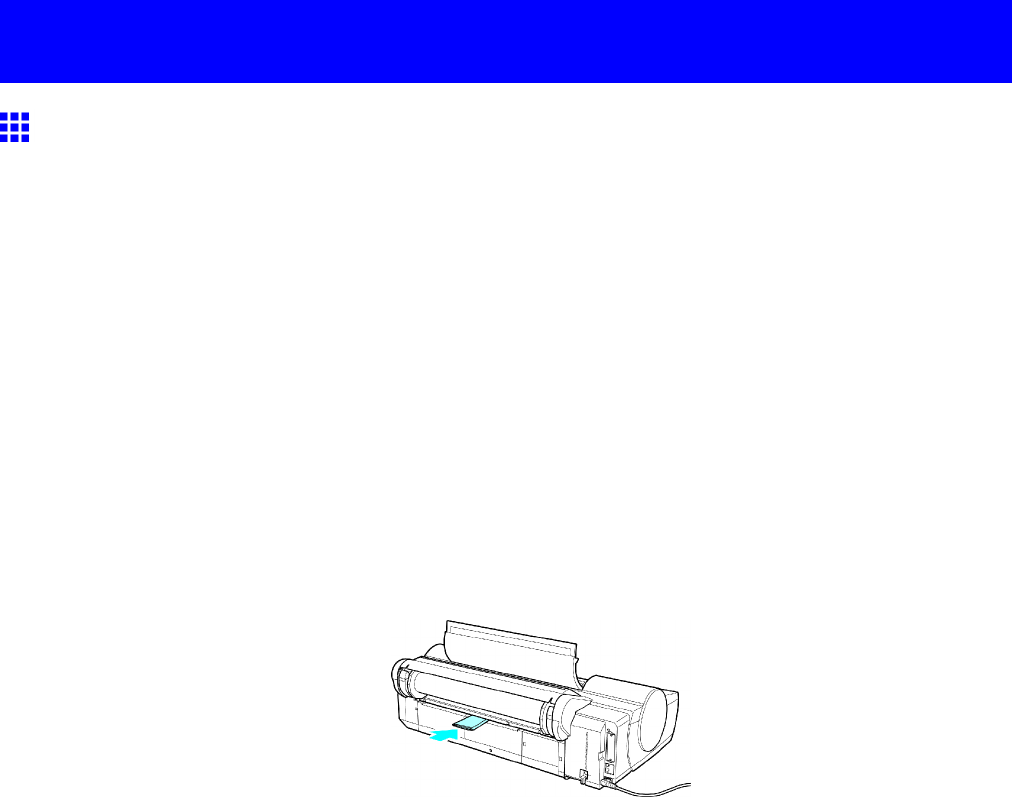
Problems Regarding Paper
Problems Regarding Paper
Clearing Jammed Paper (Paper Feed Slot)
Follow these steps to remove any scraps left in the Paper Feed Slot after you clear jammed sheets or
roll paper .
1. Press the Feeder Selection button to activate the Cut Sheet lamp .
2. Press the Load/Eject button.
A screen is displayed for paper type selection.
3. Select POP Board and press the OK button.
A screen is displayed for paper size selection.
4. Select the desired size and press the OK button.
Instructions for feeding POP Board are shown on the Control Panel , but instead of following
them, follow this procedure to remove the jammed paper .
5. Open the T op Cover .
6. Fold an A4 sheet lengthwise four times and insert it through the gap of the Back Cover . Push the
scrap out toward the Platen .
7. Remove the scrap when it is pushed out onto the Platen .
8. If any scraps remain inside the Paper Feed Slot, repeat steps 6 and 7.
9. Close the T op Cover .
10. T urn the printer of f. ( → P .28 )
654 T roubleshooting
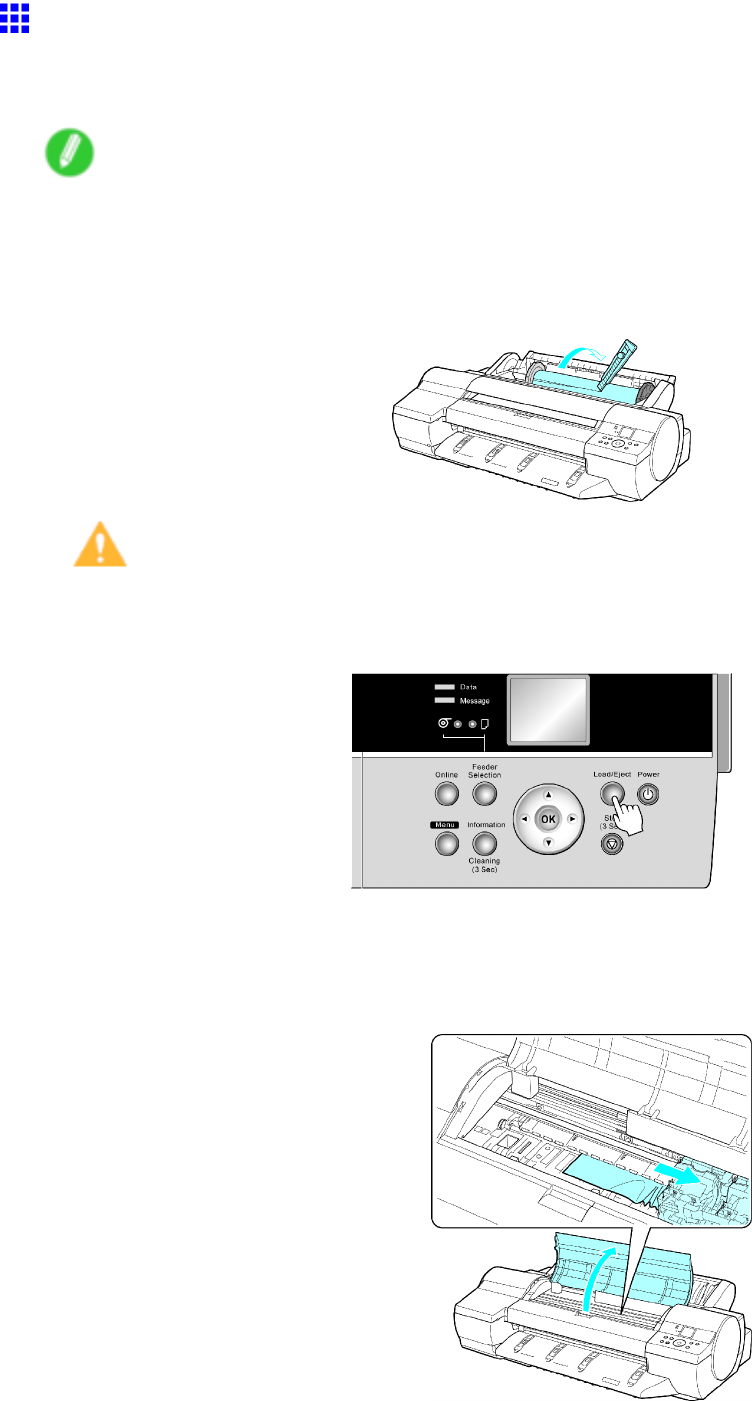
Problems Regarding Paper
Clearing Jammed Roll Paper
If paper from a roll becomes jammed, Paper jam. is shown on the Display Screen of the Control Panel .
Remove the jammed paper as follows.
Note
•For instructions on removing a paper jam from a roll if the scrap of paper remains in the Paper Feed
Slot, see “Clearing Jammed Paper (Paper Feed Slot)”. (→P .127)
1. Open the Roll Feed Unit Cover . Use a commercially available cutter or the like to cut the paper
of the loaded roll.
Caution
•When cutting paper , be careful to avoid injury and damaging the printer .
2. Press the Load/Eject button.
3. Remove the jammed paper .
•If paper is jammed inside the T op Cover
1. Open the T op Cover and move the Carriage to the side.
2. Clear any jammed paper from inside the T op Cover .
After removing the paper , make sure there are no other scraps of paper in the printer .
T roubleshooting 655
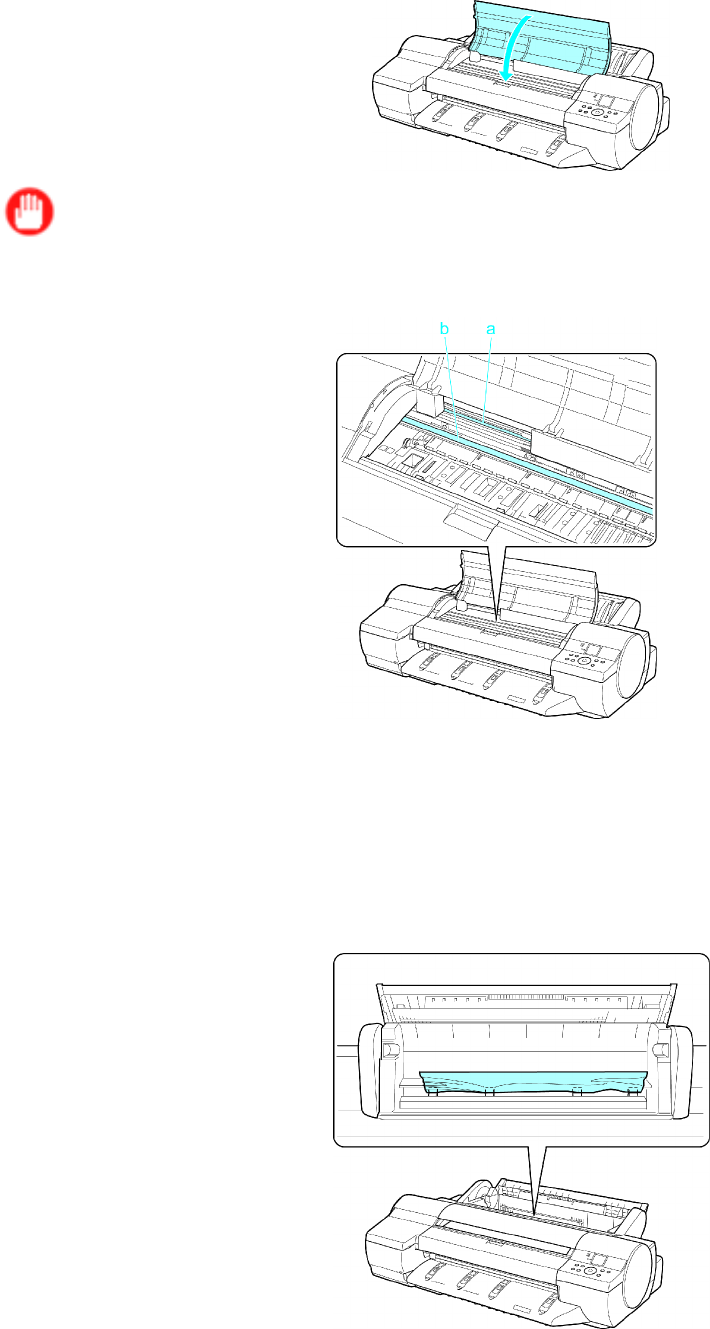
Problems Regarding Paper
3. Close the T op Cover .
Important
•Do not touch the Linear Scale (a) or Carriage Shaft (b). This may stain your hands and damage
the printer .
•If paper from a roll is jammed by the Paper Feed Slot
1. Open the Roll Feed Unit Cover .
2. Remove the jammed paper from the Paper Feed Slot .
After removing the paper , make sure there are no other scraps of paper in the printer . If paper
is jammed deep in the Paper Feed Slot (→P .657), remove the Roll Feed Unit and clear the
paper jam.
656 T roubleshooting
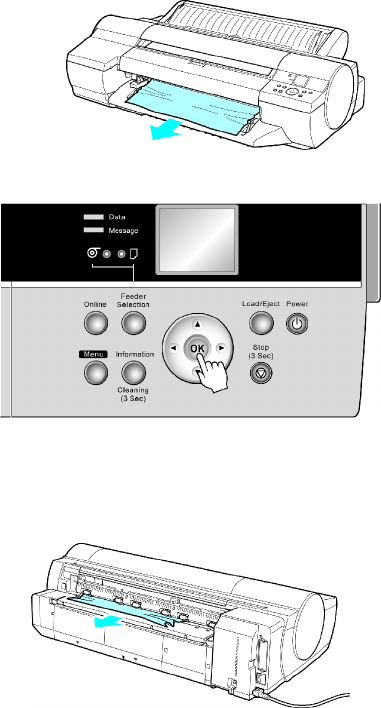
Problems Regarding Paper
•If the paper is jammed by the Ejection Guide
Remove the jammed paper from the Output T ray .
After removing the paper , make sure there are no other scraps of paper in the printer .
4. Press the OK button.
If paper is jammed deep in the Paper Feed Slot , remove the Roll Feed Unit and clear the paper jam as follows.
1. T urn of f the printer and remove the Roll Feed Unit from the printer . ( → P .143)
2. Remove the jammed paper from the Paper Feed Slot .
After removing the paper , make sure there are no other scraps of paper in the printer .
3. Install the Roll Feed Unit on the printer again. ( → P .144 )
T roubleshooting 657
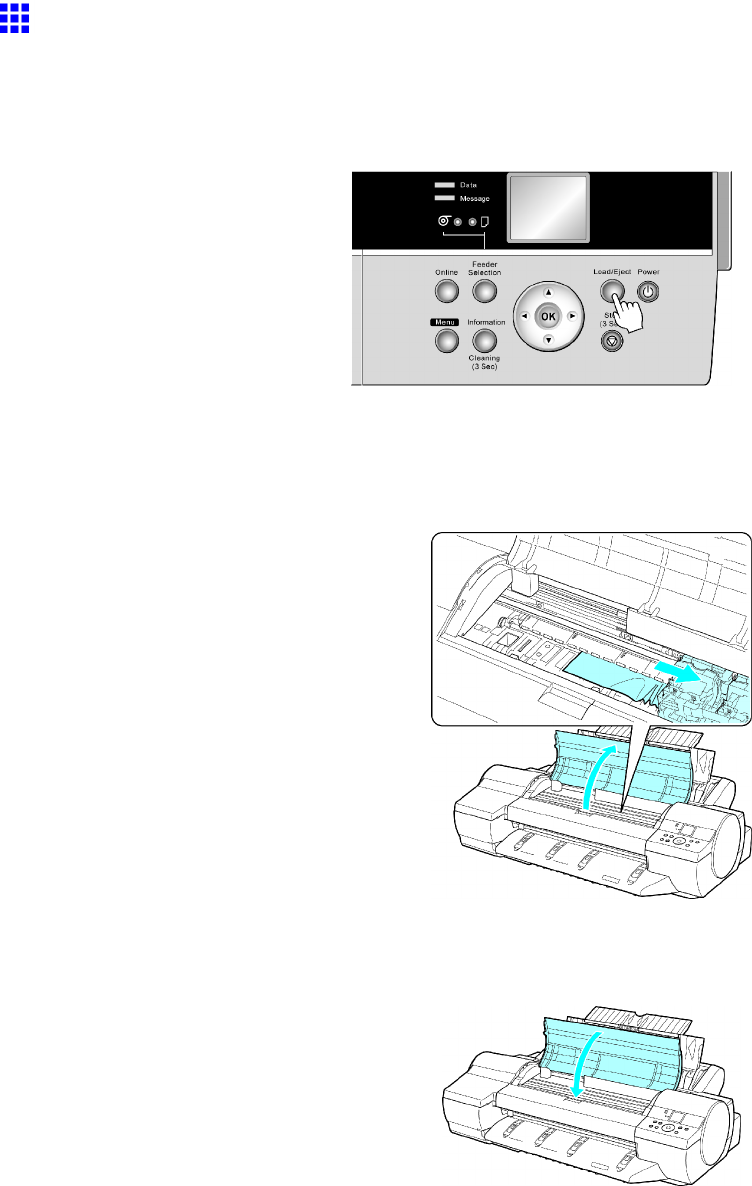
Problems Regarding Paper
Clearing Jammed Paper from the T ray
If a sheet loaded manually becomes jammed, Paper jam. is shown on the Display Screen of the Control
Panel . Remove the jammed paper as follows.
1. Press the Load/Eject button.
2. Remove the jammed paper .
•If paper is jammed inside the T op Cover
1. Open the T op Cover and move the Carriage to the side manually .
2. Clear any jammed paper from inside the T op Cover .
After removing the paper , make sure there are no other scraps of paper in the printer .
3. Close the T op Cover .
658 T roubleshooting
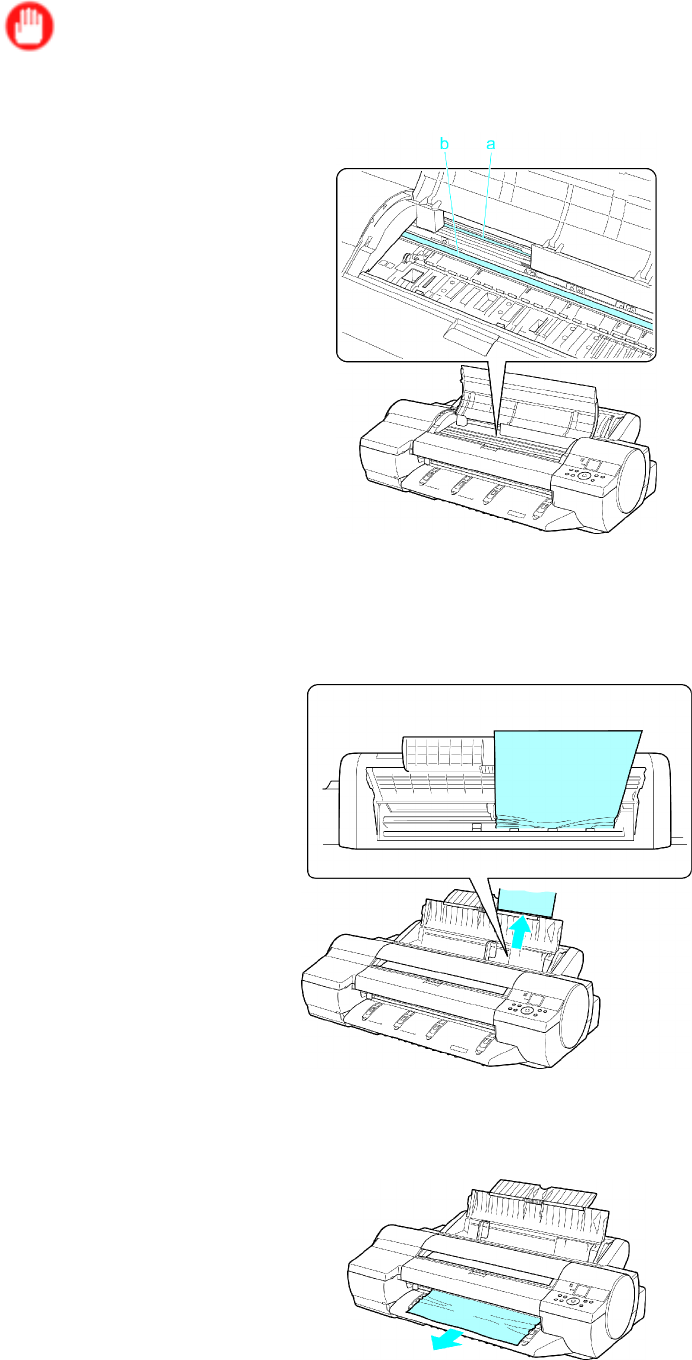
Problems Regarding Paper
Important
•Do not touch the Linear Scale (a) or Carriage Shaft (b). This may stain your hands and damage
the printer .
•If paper is jammed by the Paper Feed Slot of the T op Paper Feed Slot
Remove the jammed paper from the Paper Feed Slot .
After removing the paper , make sure there are no other scraps of paper in the printer . If paper is
jammed deep in the Paper Feed Slot (→P .660), remove the Roll Feed Unit and clear the paper jam.
•If the paper is jammed by the Ejection Guide
Remove the jammed paper from the Output T ray .
After removing the paper , make sure there are no other scraps of paper in the printer .
T roubleshooting 659

Problems Regarding Paper
•If paper is jammed in the back of the printer
Remove the jammed paper from the back.
After removing the paper , make sure there are no other scraps of paper in the printer .
3. Press the OK button.
If paper is jammed deep in the Paper Feed Slot , remove the Roll Feed Unit and clear the paper jam as follows.
1. T urn of f the printer and remove the Roll Feed Unit from the printer .
( → P .143)
2. Remove the jammed paper from the Paper Feed Slot .
After removing the paper , make sure there are no other scraps of paper in the printer .
3. Install the Roll Feed Unit on the printer again.
( → P .144 )
660 T roubleshooting
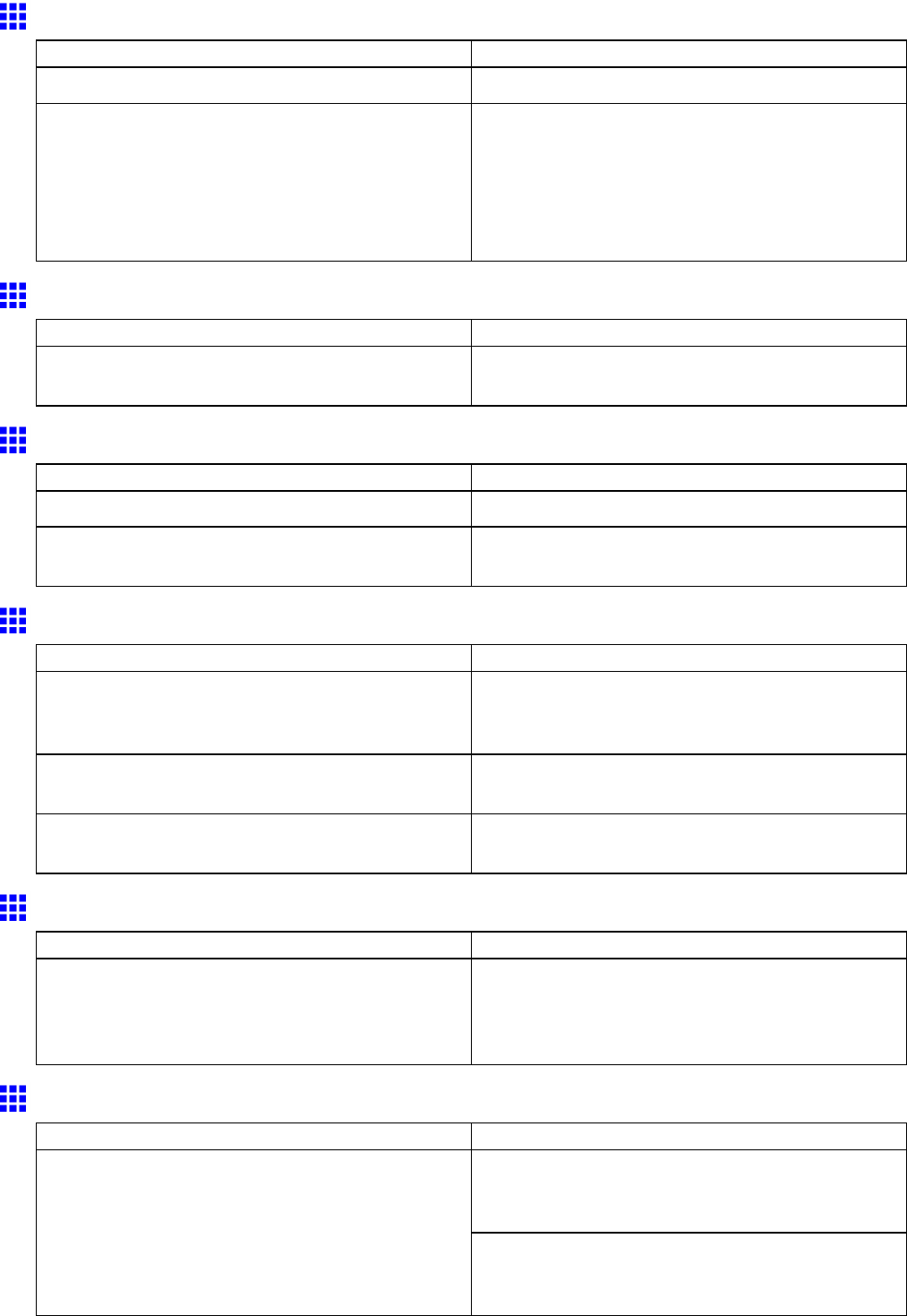
Problems Regarding Paper
Roll Paper Cannot be Inserted into the Paper Feed Slot
Cause Corrective Action
The roll paper is warped. Straighten out curls and reload the roll.
The roll was pulled out by force when it had been
advanced before printing, and this action closed the
Paper Feed Slot .
Follow these steps to remove the roll and open the
feed slot.
1. Press the Load/Eject button.
A conrmation message is displayed regarding
removal of the roll.
2. Press the OK button.
Cannot Load Sheets
Cause Corrective Action
The paper source selection is incorrect. Press the Feeder Selection button to activate the
Cut Sheet lamp .
Paper is not cut straight
Cause Corrective Action
The paper is bent or curled at the cut position. Straighten out any curling by the edges of the paper .
Paper rises by the ends of the cut position before
it is cut.
Reload the paper correctly .
Paper cannot be cut
Cause Corrective Action
The printed document became caught on a foreign
object by the Output T ray , which lifted the document.
The Cutter passed under the paper .
Remove the foreign object by the Output T ray to
enable the printer to eject the printed document,
keeping it level.
In the printer driver , No or Print Cut Guideline is
specied in Auto Cut .
Specify Y es in Auto Cut in the printer driver .
In MAIN MENU ,Eject or Manual is specied in
Cutting Mode .
Specify Automatic in Cutting Mode in MAIN MENU .
Depression on the leading edge is left
Cause Corrective Action
Keeping a roll in the printer for a long time without
printing on it may leave a depression on the leading
edge.
When printing quality is most important, we
recommend setting T rimEdge Reload to On or
Automatic so that the paper edge is automatically
cut before printing.
Roller marks are left across the trailing edge of paper
Cause Corrective Action
Following the instructions, press the Load/Eject
button, remove the paper , and then press the OK
button.
A document was removed after printing from
the Front Paper Feed Slot without pressing the
Load/Eject button.
Wipe away any soiling on the rollers.
( → P .641)
( → P .644)
T roubleshooting 661
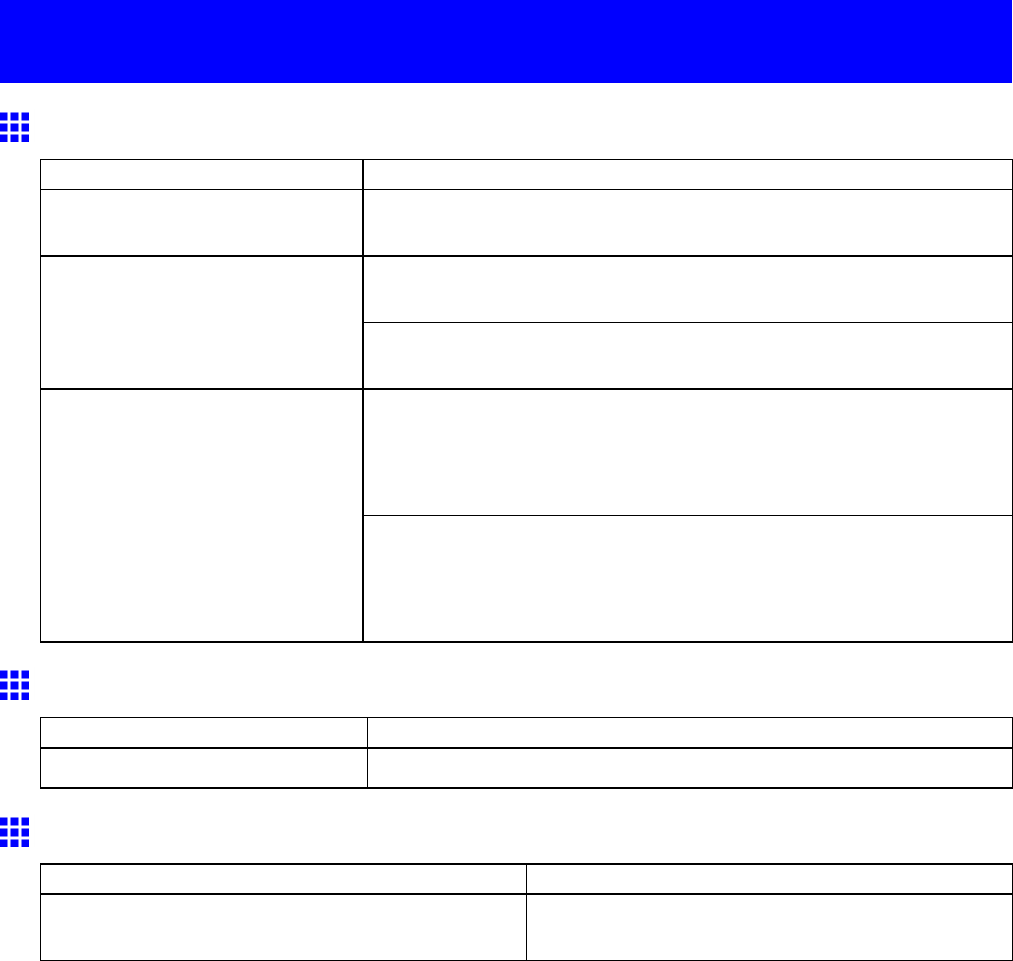
Printing does not start
Printing does not start
The Data lamp on the Control Panel does not light up
Cause Corrective Action
The printer is not on. Make sure the power cord is securely plugged in, all the way . Press the
Power button to turn the printer on.
In Windows, select the printer by clicking Select Printer or Printer in
the printing dialog box and try printing again.
The printer is not selected in the
printer driver . (The printer is in
Sleep mode.)
In Mac OS X, select the printer by clicking Printer Setup Utility (or
Print Center ) and try printing again.
In Windows, restart the print job as follows.
1. Select the printer icon in the Printers and Faxes (or Printers )
window .
2. Clear Pause Printing in the File menu to restart the print job.
The print job is paused. (The
printer is in Sleep mode.)
In Mac OS X, restart the print job as follows.
1. Open the Printer Setup Utility (or the Print Center ).
2. Select the printer , and then Start Jobs in the Printers menu to
restart the print job.
The Printer Does Not Respond Even if Print Jobs are Sent
Cause Corrective Action
The printer is of ine. Press the Online button on the Control Panel to bring the printer online.
The Display Screen indicates the system is lling with ink
Cause Corrective Action
When the printer was turned of f previously , some
cleaning operation was terminated.
W ait until the system has been lled with ink. This
process may take about ten minutes.
662 T roubleshooting
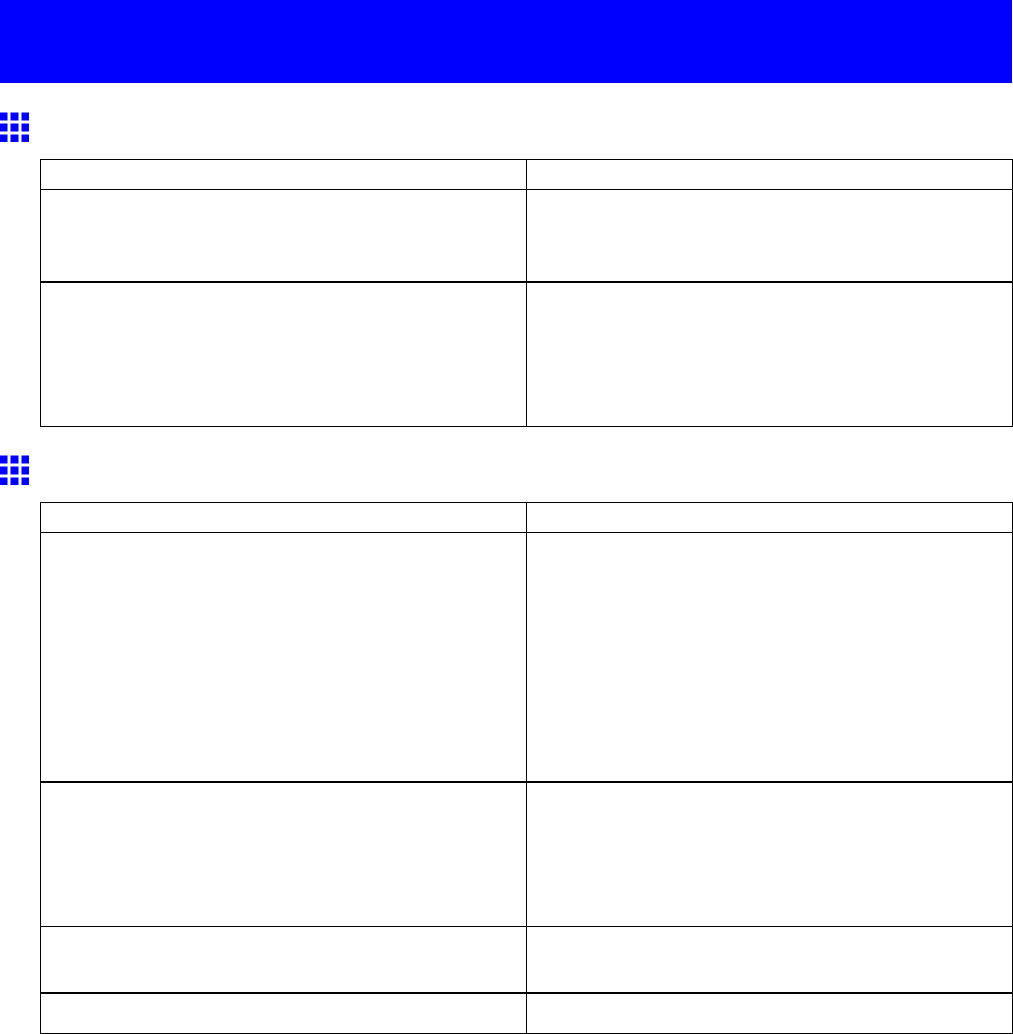
The printer stops during a print job
The printer stops during a print job
An error message is shown on the Display Screen
Status Corrective Action
An error message is displayed during printing. Check the error message and take action as
necessary .
( → P .683)
The last portion of roll paper was used during a print
job, and paper could not be advanced because the
trailing edge is taped to the roll.
Remove the used roll and insert a new roll.
( → P .120)
( → P .121)
( → P .122)
( → P .88)
The printer ejects blank, unprinted paper
Status Corrective Action
The leading edge of the roll paper was cut to
straighten it.
This operation is normal.
The printer cuts the leading edge of the roll to
straighten it and ejects the scraps when T rim
Edge First in the printer menu is On or when T rim
Edge First is Automatic and the leading edge is
slanted. The printer is ready to print after this initial
preparation.
When Off is selected under T rim Edge First , the
edge is not cut and scraps are not removed.
The Printhead nozzles are clogged. Print a test pattern to check the nozzles and make
sure the Printhead is in good condition for printing.
( → P .624)
Clean the Printhead if the nozzles are clogged.
( → P .625)
A print job was received from an incompatible printer
driver .
Use the correct imagePROGRAF printer driver for
the printer and try printing again.
The printer is damaged. Contact your Canon dealer for assistance.
T roubleshooting 663
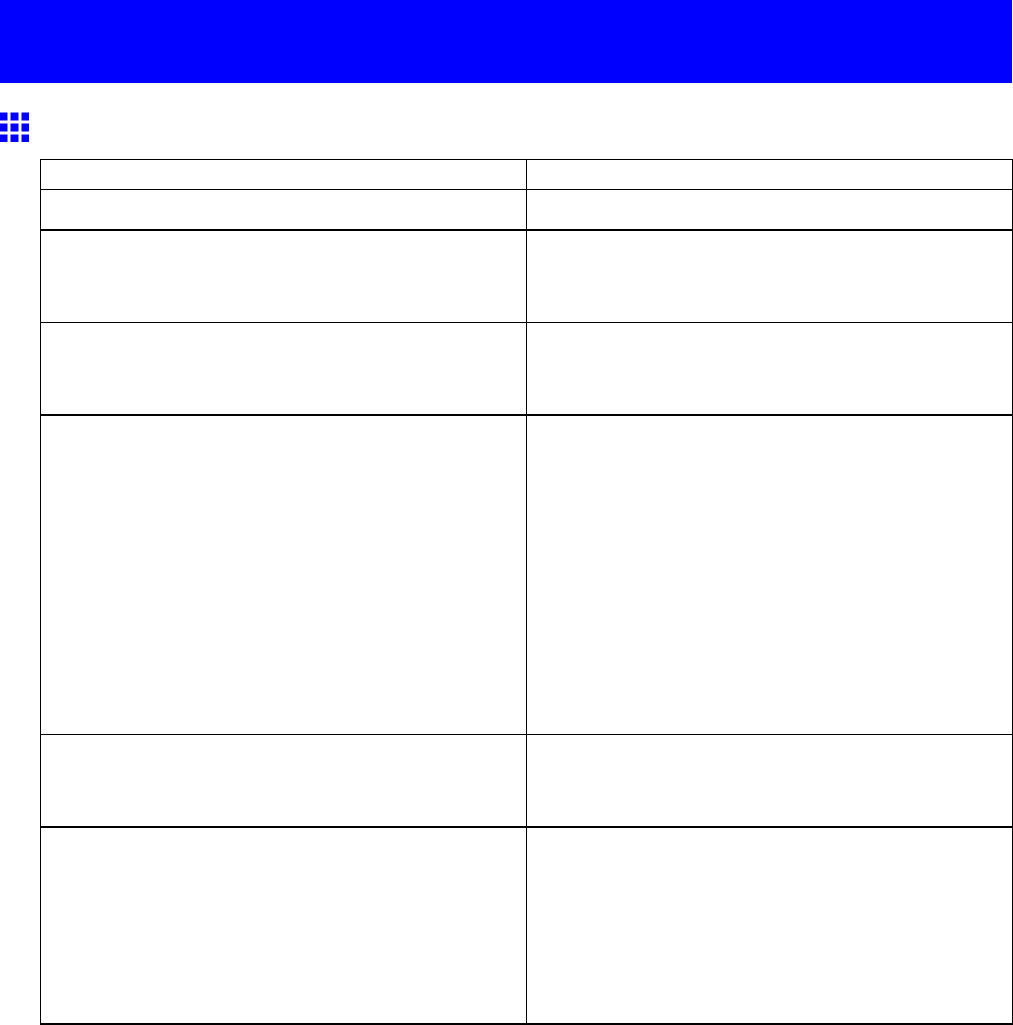
Problems with the printing quality
Problems with the printing quality
Printing is faint
Cause Corrective Action
Y ou may be printing on the wrong side of the paper . Print on the printing surface.
The Printhead nozzles are clogged. Print a test pattern to check the nozzles and see if
they are clogged.
( → P .624)
Because the printer was left without ink tanks
installed for some time, ink has become clogged in
the ink supply system.
After the Ink T ank have been installed for 24 hours,
run Head Cleaning B .
( → P .625)
Paper is jammed inside the T op Cover . Follow the steps below to remove the jammed piece
of paper inside the T op Cover .
1. Press the Online button to bring the printer of ine.
2. Open the T op Cover and make sure the Carriage
is not over the Platen .
3. Remove any scraps of paper inside the T op Cover .
4. Close the T op Cover .
For tips on clearing paper jams, refer to the following
topics.
•Clearing Jammed Roll Paper (→P .123)
•Clearing Jammed Paper from the T ray (→P .156)
During borderless printing, the ink was not dry
enough before cutting.
Specify a longer drying period in the printer menu, in
Roll DryingT ime in Paper Details .
( → P .55)
Printing may be faint if Print Quality in Advanced
Settings in the printer driver is set to Draft or
Standard , or if High-Speed Printing is selected.
In Advanced Settings of the printer driver , choose
Highest or High in Print Quality .
Printing in Draft ,Standard , or High-Speed Printing
mode is useful in saving time and ink, compared to
printing in Highest or High modes, but the printing
quality is lower .
( → P .212)
664 T roubleshooting
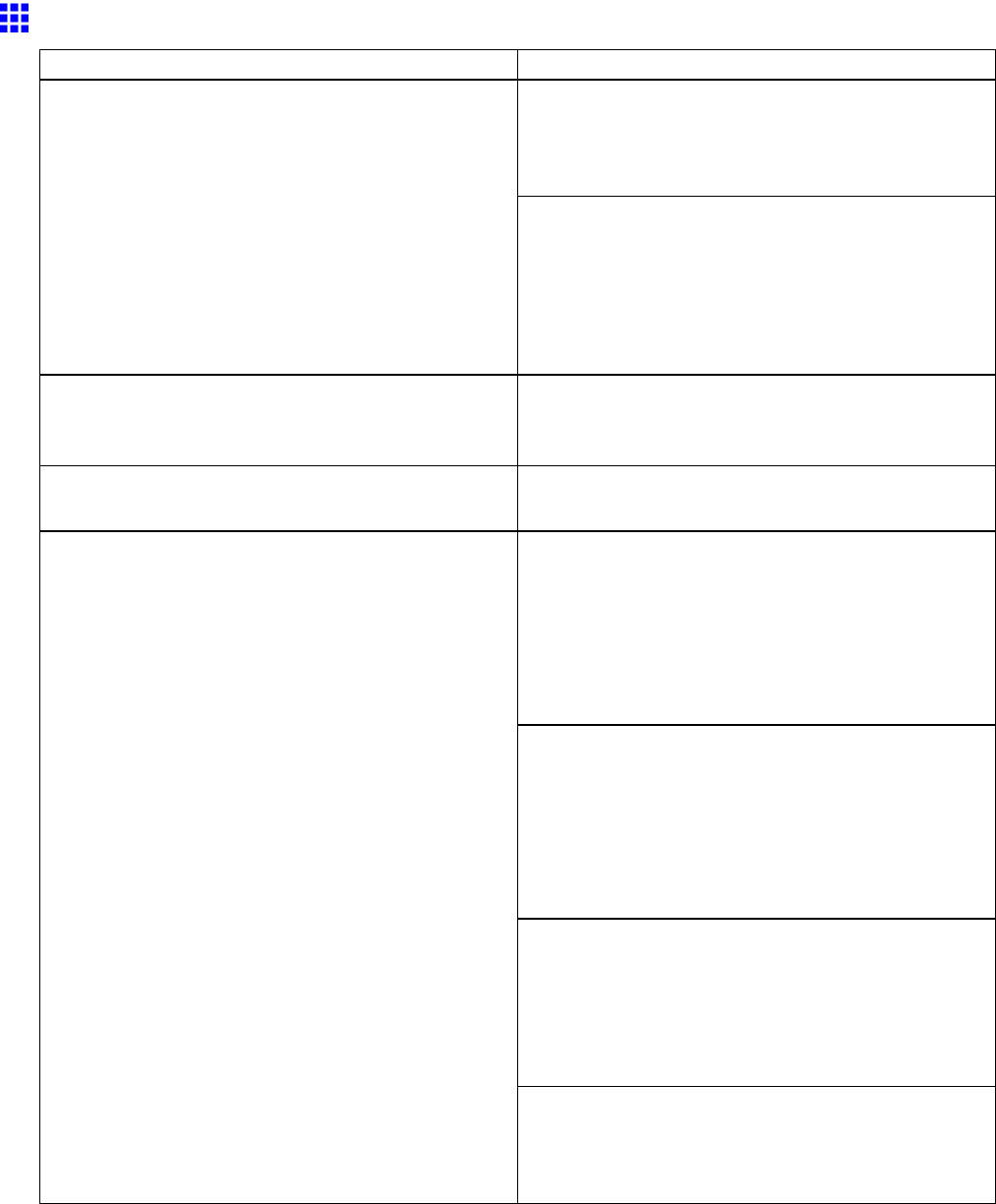
Problems with the printing quality
Paper rubs against the Printhead
Cause Corrective Action
Make sure the same type of paper is specied on the
printer as in the printer driver .
( → P .1 13)
( → P .146)
The paper type as specied in the printer driver does
not match the type loaded in the printer . ( *1 )
Make sure the same type of paper is specied in the
printer driver as you have loaded in the printer .
1. Hold down the Stop button for a second or more
to cancel printing.
2. Change the paper type in the printer driver and
try printing again.
Paper has been loaded incorrectly , causing it to
wrinkle.
Reload the paper .
( → P .1 18)
( → P .148)
The Printhead is set too low . In Head Height , choose Automatic .
( → P .575)
When printing on Heavyweight Coated Paper or
other paper-based media, choose a V acuumStrngth
setting of Strong , or Strongest . If the paper is still
scratched, try setting the Printhead level in Head
Height to Highest .
( → P .587)
( → P .575)
When printing on CAD T racing Paper or other
lm-based media, choose a V acuumStrngth setting
of Standard ,Strong , or Strongest . If the paper is
still scratched, try setting the Printhead level in Head
Height to Highest .
( → P .587)
( → P .575)
When printing on paper 0.1 mm (0.004 in) thin
or thinner , choose a V acuumStrngth setting of
W eakest . If the paper is still scratched, try setting the
Printhead level in Head Height to Highest .
( → P .587)
( → P .575)
Y ou are printing on heavyweight paper or paper that
curls or wrinkles easily after absorbing ink.
If edges of the paper curl and become soiled when
printing on rolls of glossy photo paper , in Paper
Detailed Settings in the printer driver , set Near End
Margin to 20mm .
*1: Always make sure the loaded paper matches the media type setting on the printer .
T roubleshooting 665
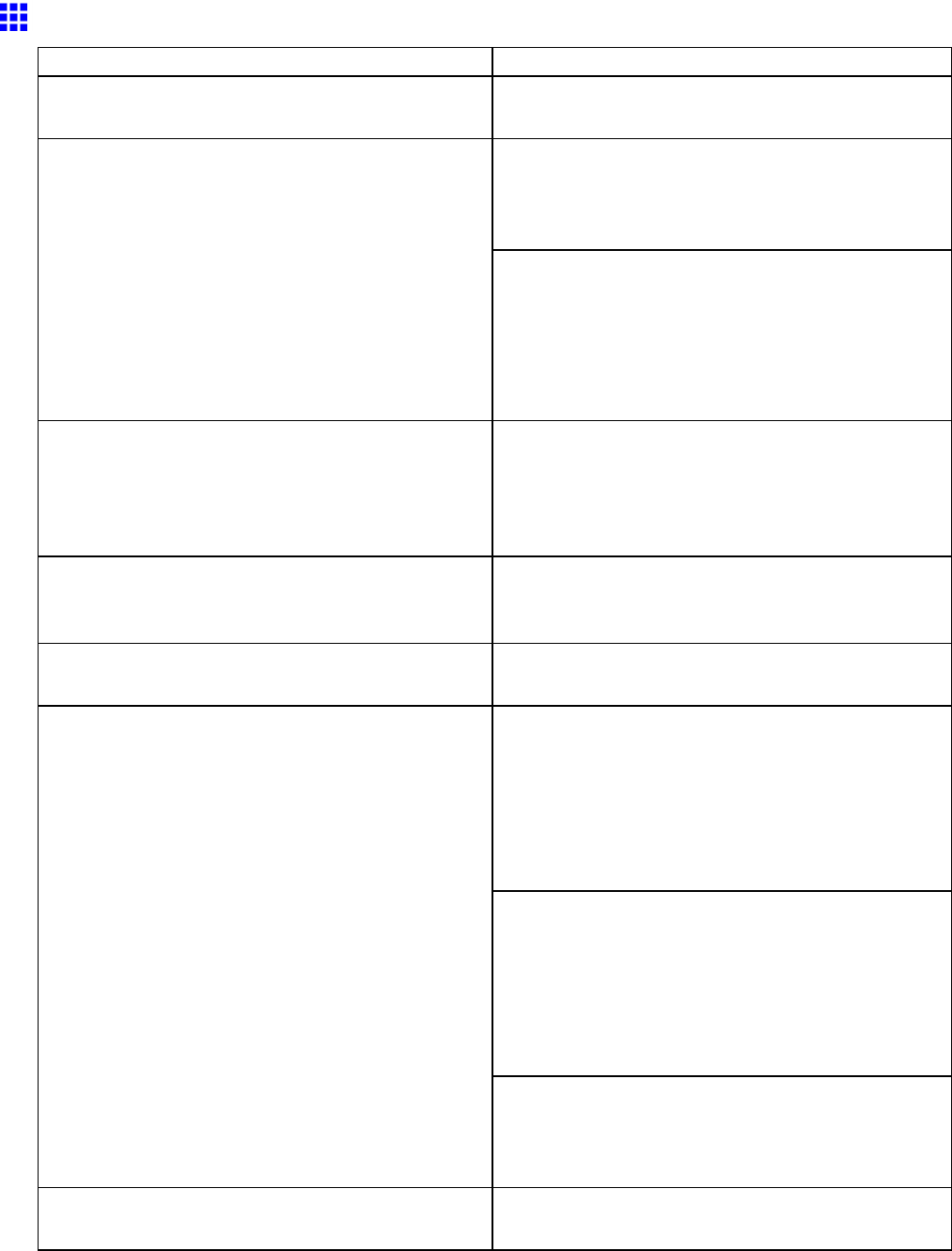
Problems with the printing quality
The edges of the paper are dirty
Cause Corrective Action
The Platen has become dirty after borderless printing
or printing on small paper .
Open the T op Cover and clean the Platen .
( → P .641)
Make sure the same paper type is specied on the
printer as in the printer driver .
( → P .1 13)
( → P .146)
The paper type as specied on the printer does not
match the type specied in the printer driver .
Make sure the same paper type is specied in the
printer driver as on the printer .
1. Hold down the Stop button for a second or more
to cancel printing.
2. Change the paper type in the printer driver and
try printing again.
The paper is wrinkled or warped. Straighten out the wrinkles or curls and reload the
paper . Do not use paper that has been printed on
previously .
( → P .1 18)
( → P .148)
A cut line is printed because the function to reduce
cutting dust has been activated.
If this function is not needed, deactivate
CutDustReduct. through the printer menu.
( → P .55)
The Printhead is set too low . In Head Height , choose Automatic .
( → P .575)
When printing on Heavyweight Coated Paper or
other paper-based media, choose a V acuumStrngth
setting of Strong , or Strongest . If the paper is still
scratched, try setting the Printhead level in Head
Height to Highest .
( → P .587)
( → P .575)
When printing on CAD T racing Paper or other
lm-based media, choose a V acuumStrngth setting
of Standard ,Strong , or Strongest . If the paper is
still scratched, try setting the Printhead level in Head
Height to Highest .
( → P .587)
( → P .575)
Y ou are printing on heavyweight paper or paper that
curls or wrinkles easily after absorbing ink.
If edges of the paper curl and become soiled when
printing on rolls of glossy photo paper , in Paper
Detailed Settings in the printer driver , set Near End
Margin to 20mm .
The Ejection Guide is soiled. Clean the Ejection Guide .
( → P .640)
666 T roubleshooting
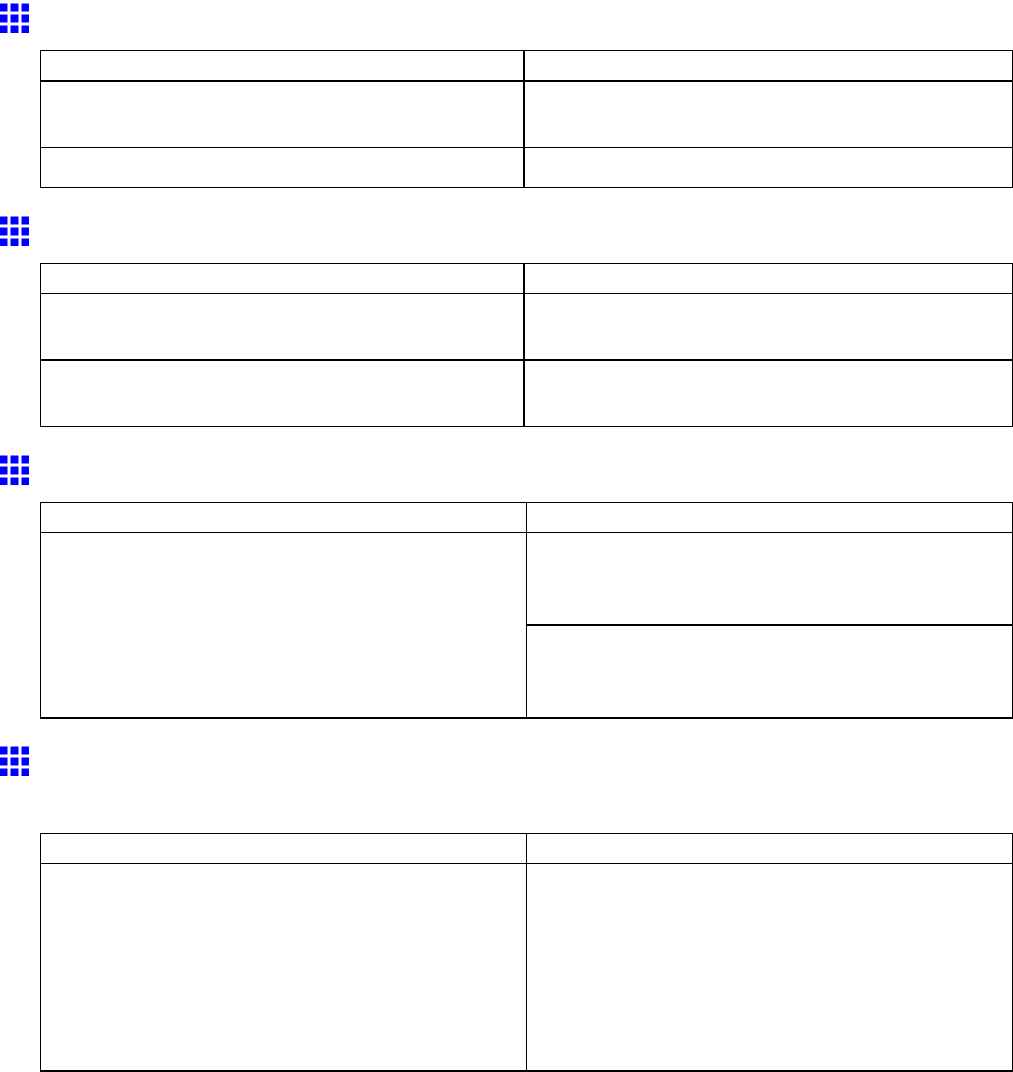
Problems with the printing quality
The surface of the paper is dirty
Cause Corrective Action
The Paper Retainer is soiled. Clean the Paper Retainer .
( → P .644)
Y ou are using a paper that does not dry easily . Specify a time of about a minute in Roll DryingT ime .
The back side of the paper is dirty
Cause Corrective Action
The Platen has become dirty after borderless printing
or printing on small paper .
Open the T op Cover and clean the Platen .
( → P .641)
The Paper Retainer is soiled. Clean the Paper Retainer .
( → P .644)
Roller marks are left across the trailing edge of paper
Cause Corrective Action
Following the instructions, press the Load/Eject
button, remove the paper , and then press the OK
button.
A document was removed after printing from
the Front Paper Feed Slot without pressing the
Load/Eject button.
Wipe away any soiling on the rollers.
( → P .641)
( → P .644)
Immediately After Borderless Printing, the T railing Edge
Margin is Soiled During Regular Printing
Cause Corrective Action
Depending on your printing environment, after
borderless printing in which the leading and trailing
edge of the roll is cut automatically , any ink adhering
to the cutter unit may rub of f on the next printed
document.
Follow these steps to set the Between Pages setting
of Drying T ime in a range of 30 seconds to 3 minutes
before borderless printing.
1. On the Main sheet of the printer driver , click
Settings in Media T ype .
2. Select the ink drying time in the Between Pages
list of Drying T ime .
T roubleshooting 667
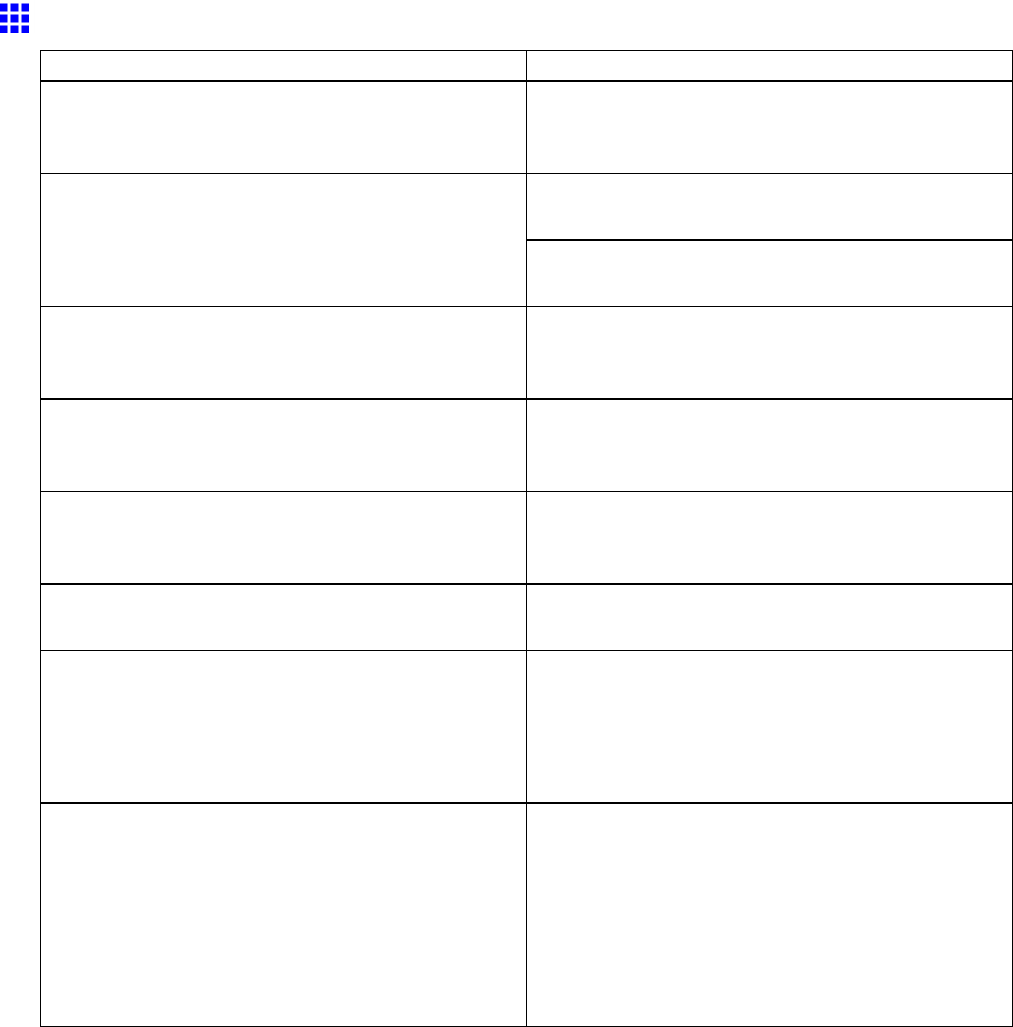
Problems with the printing quality
Printed colors are inaccurate
Cause Corrective Action
Color adjustment has not been activated in the
Advanced Settings of the printer driver .
In the Advanced Settings of the printer driver ,
access Color Settings in Color Mode to adjust
colors.
Refer to the computer and monitor documentation
to adjust the colors.
Colors have not been adjusted on the computer or
monitor .
Adjust the settings of the color management software,
referring to the software documentation as needed.
The Printhead nozzles are clogged. Print a test pattern to check the nozzles and see if
they are clogged.
( → P .624)
In the printer driver , Application Color Matching
Priority is not selected.
Click Special Settings on the Layout sheet of the
printer driver and select Application Color Matching
Priority in the dialog box.
There may be a slight dif ference in how colors are
printed after you replace the Printhead because of
individual variation among Printheads .
Execute color calibration.
Printhead characteristics gradually change through
repeated use, and colors may change.
Execute color calibration.
Color may change slightly even on the same model
of printer if you use a dif ferent version of the rmware
or printer driver , or when you print under dif ferent
settings or in a dif ferent printing environment.
Follow these steps to prepare the printing
environment.
1. Use the same version of rmware or printer driver .
2. Specify the same value for all settings items.
3. Execute color calibration.
The region selection of the Media Conguration T ool
was changed when you reinstalled the printer driver .
If you change the region selection of the Media
Conguration T ool , region-specic paper information
originally registered on the printer before installation
will be deleted. If the information of paper you used
for color calibration is deleted, such color calibration
can no longer be applied to any type of paper .
Perform color calibration again using paper supported
in the newly selected region and compatible with
color calibration.
668 T roubleshooting
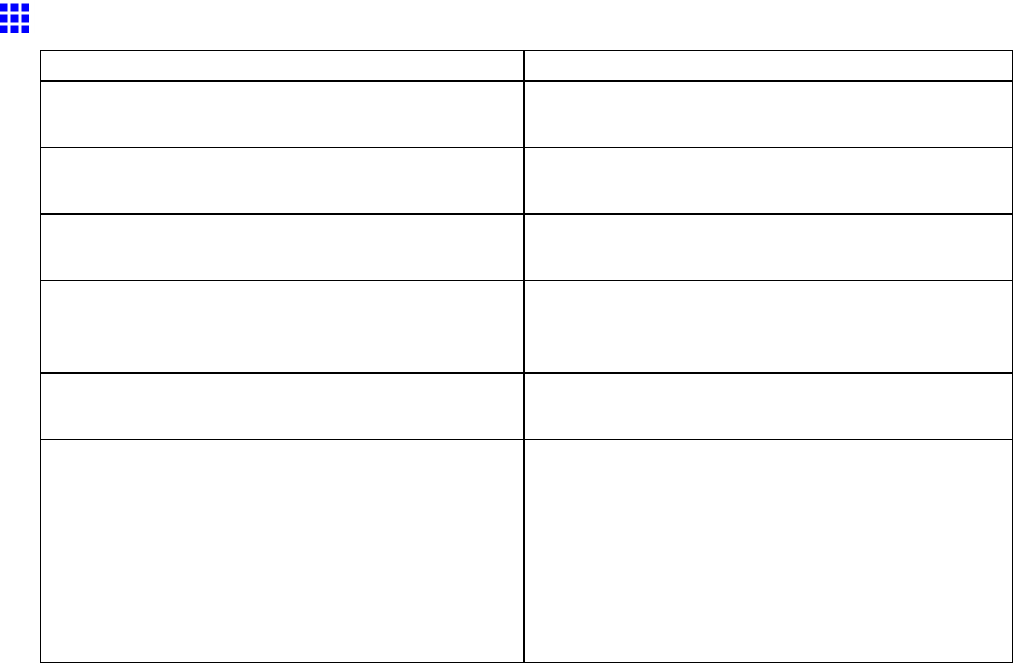
Problems with the printing quality
Banding in different colors occurs
Cause Corrective Action
The roll is not loaded correctly in the Roll Feed Unit . Remove the roll and reload it.
( → P .1 17)
The paper feed amount is out of adjustment. Adjust the feed amount.
( → P .576)
Printing does not proceed smoothly because print
jobs are interrupted during transmission.
Exit other applications and cancel other print jobs.
In the printer menu, Print Length is specied in
Feed Priority .
T o adjust the feed amount, specify Band Joint in
Feed Priority in the printer menu.
( → P .576)
The Printhead is out of alignment. Adjust the Printhead alignment.
( → P .571)
Streaks may occur if you set the Print Quality too
low and when High-Speed Printing is selected.
Choose a higher level of Print Quality in the
Advanced Settings of the printer driver and try
printing again.
Printing in Draft ,Standard , or High-Speed Printing
mode is useful in saving time and ink, compared to
printing in Highest or High modes, but the printing
quality is lower .
( → P .212)
T roubleshooting 669
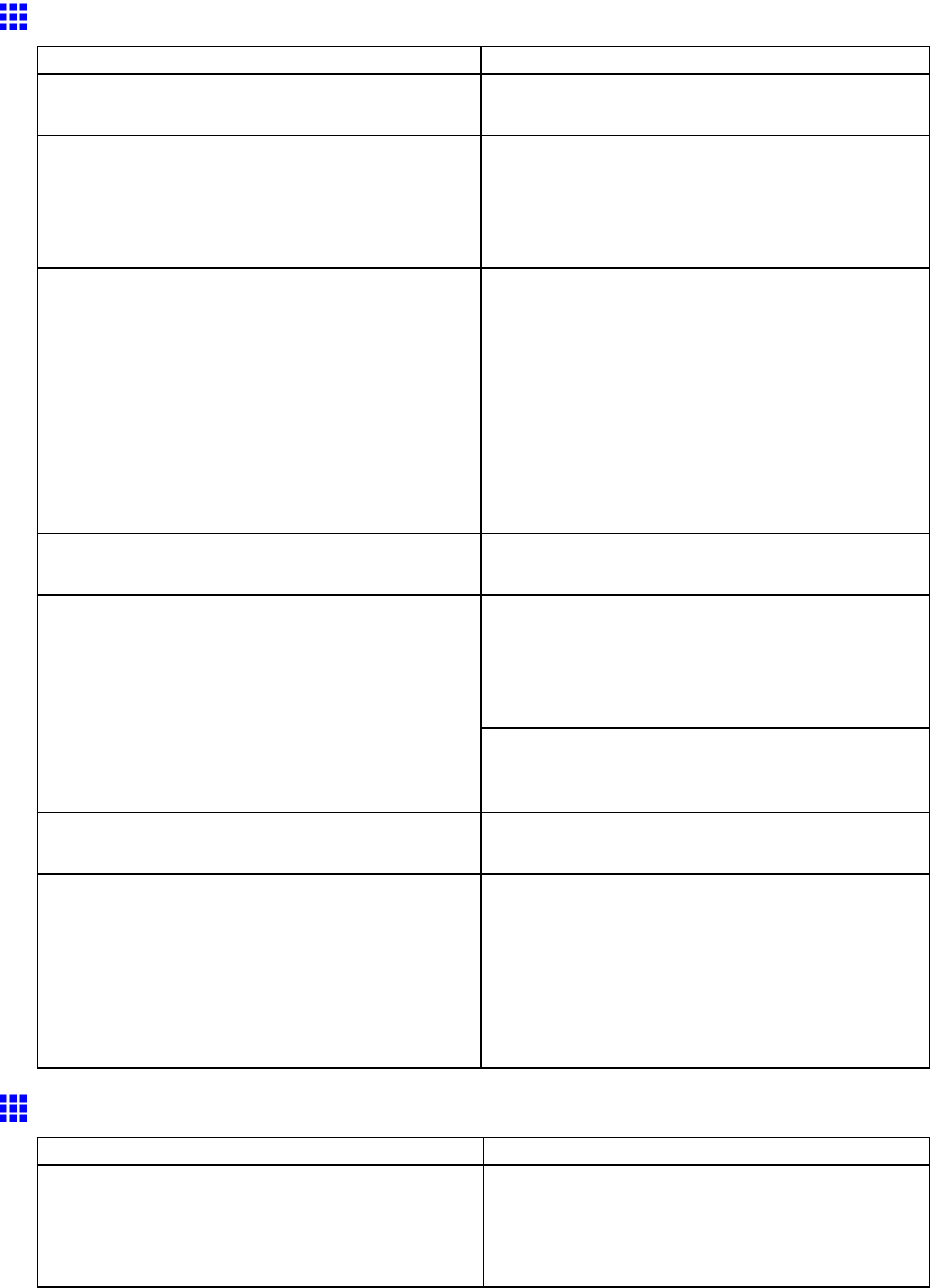
Problems with the printing quality
Colors in printed images are uneven
Cause Corrective Action
Line Drawing/T ext is selected when printing images
in many solid colors.
Specify Image in the printer driver .
Y ou are printing on paper that curls easily . Printed colors may appear uneven on the leading
edge of paper that is susceptible to curling. Increase
the level of suction holding the paper against the
Platen or specify a margin of 20 mm (0.79 in) or more
for the leading edge. ( → P .587)
If you use Glossy Paper , art paper or Coated Paper ,
uneven color density may occur at the trailing edges
of the paper .
In Advanced Settings of the printer driver , choose
Highest or High in Print Quality .
( → P .212)
Color unevenness may occur if you set the Print
Quality too low , or if High-Speed Printing is
selected.
Choose a higher level of Print Quality in the
Advanced Settings of the printer driver .
Printing in Draft ,Standard , or High-Speed Printing
mode is useful in saving time and ink, compared to
printing in Highest or High modes, but the printing
quality is lower .
( → P .212)
Color may be uneven between dark and light image
areas.
Select Unidirectional Printing in the Advanced
Settings of the printer driver .
Specify No in Auto Cut in the printer driver before
printing. In this case, the paper can be printed without
borders on the left and right sides only . Cut the
printed document ejected from the printer , then use
scissors to cut away the edges on the top and bottom.
When borderless printing is used, the edge of the
paper is cut during printing. Thus, ink density may be
slightly uneven at the edges.
Choose a higher level of Print Quality in the
Advanced Settings of the printer driver .
( → P .212)
The Printhead is out of alignment. Adjust the Printhead alignment.
( → P .571)
Drying documents stacked on each other may cause
uneven colors.
T o avoid uneven colors, we recommend drying each
sheet separately .
If you are using heavyweight sheets or similar paper ,
colors may be uneven on the trailing edge in some
cases even after you execute Adj Far Ed Feed .
For heavyweight sheets or similar paper , execute Adj
Far Ed Feed with the Front T ray Guides raised. Also
keep the Front T ray Guides raised during printing.
Before printing on paper other than heavyweight
sheets, lower the Front T ray Guides .
Image Edges are Blurred or White Banding Occurs
Cause Corrective Action
The Platen suction is too strong. Set V acuumStrngth to W eakest .
( → P .587)
The Printhead is set too high. Lower the Printhead .
( → P .575)
670 T roubleshooting
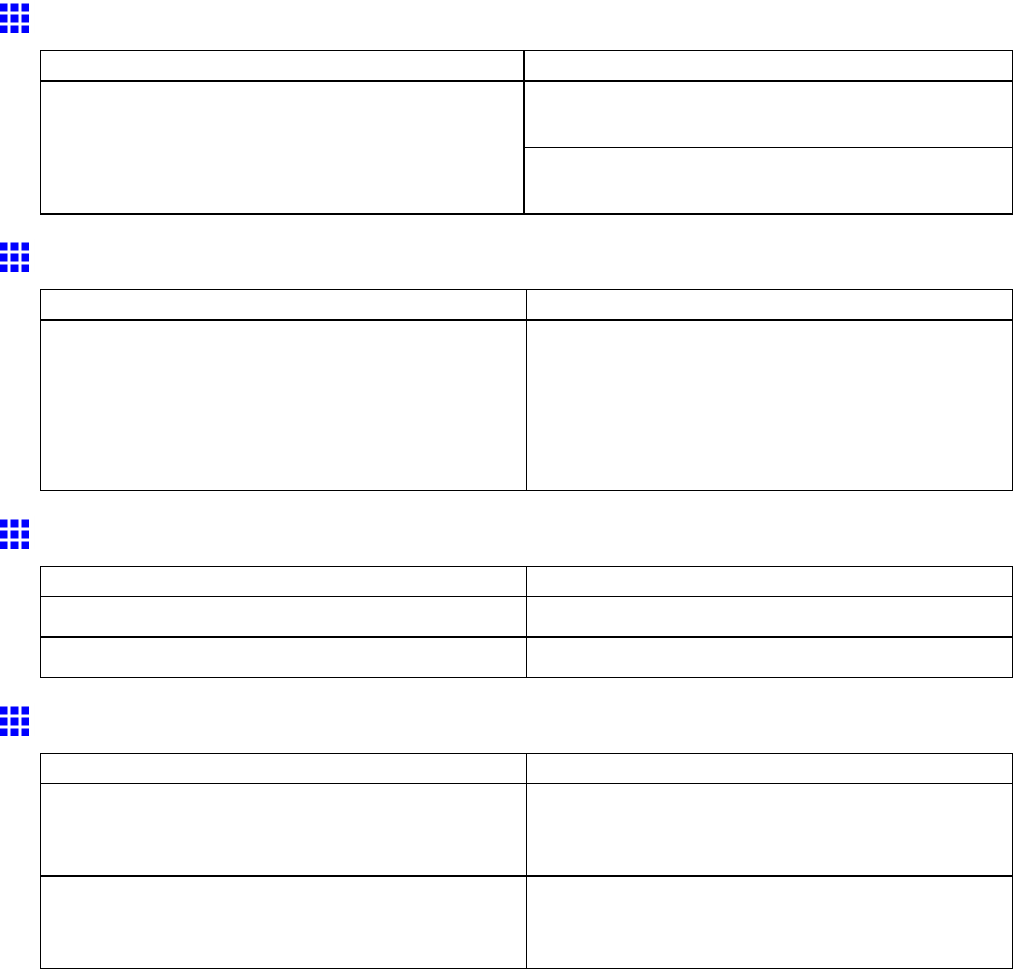
Problems with the printing quality
The contrast becomes uneven during printing
Cause Corrective Action
Adjust the feed amount.
( → P .578)
The paper feed amount is out of adjustment.
Execute Fine Band Adj. during printing.
( → P .578)
The length of printed images is inaccurate
Cause Corrective Action
In the printer menu, Band Joint is specied in Feed
Priority .
T o ensure the feed amount matches the paper size,
select Print Length in Feed Priority in the printer
menu and enter the amount for adjustment in Adjust
Length . Y ou can adjust the feed amount in 0.02%
increments.
( → P .55)
Documents are printed crooked
Cause Corrective Action
Skew Skew Check Lv . has been set to Loose or Off . Choose Standard in Skew Check Lv . .
W idth Detection has been set to Off . Choose On in W idth Detection .
Documents are printed in monochrome
Cause Corrective Action
In the Advanced Settings of the printer driver ,
Monochrome or Monochrome (Photo) , is specied
in Color Mode .
In the Advanced Settings of the printer driver ,
specify Color in Color Mode and try printing again.
The Printhead nozzles are clogged. Print a test pattern to check the color ink nozzles and
see if they are clogged.
( → P .624)
T roubleshooting 671
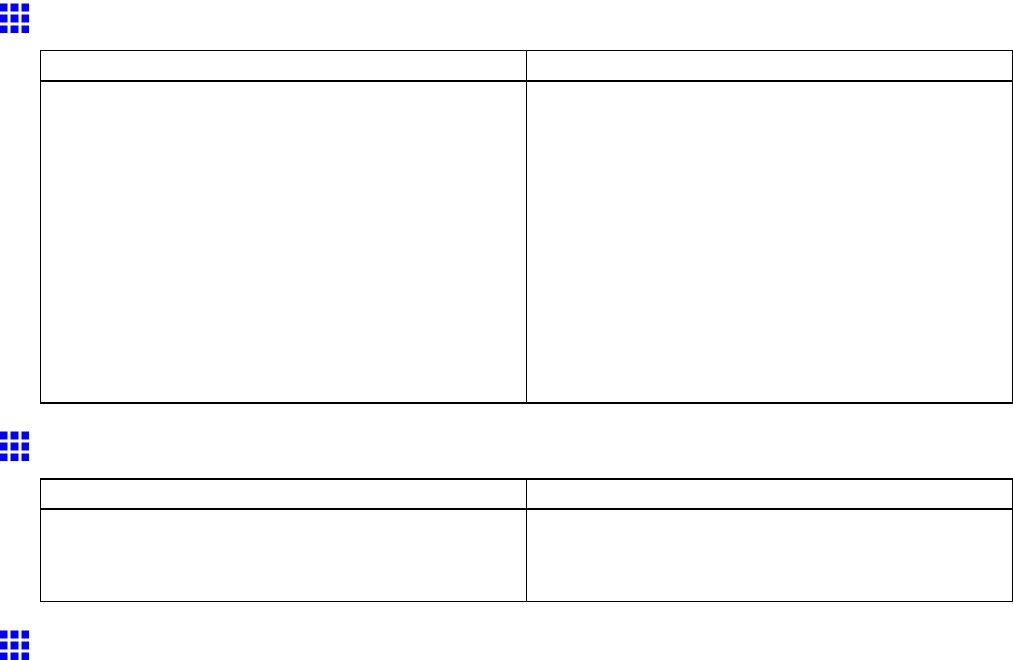
Problems with the printing quality
Line thickness is not uniform (W indows)
Cause Corrective Action
In the Special Settings dialog box of the Windows
printer driver , Fast Graphic Process is selected.
Open the printer driver ’ s Properties dialog box from
Print in the application software’ s File menu, and try
printing following the steps below .
1. Remove the check from Open Preview When
Print Job Starts in the Main sheet.
2. Remove the check from Page Layout in the
Layout sheet.
3. Click the Special Settings button in the Layout
sheet to open the Special Settings dialog
box, and remove the check from Fast Graphic
Process .
Lines are misaligned
Cause Corrective Action
The Printhead alignment is not adjusted. Adjust the Printhead alignment.
( → P .571)
( → P .573)
Problems with the printing quality caused by the type
of paper
For paper-specic troubleshooting tips to improve the printing quality , refer to the Paper Reference Guide .
( → P .104 )
672 T roubleshooting
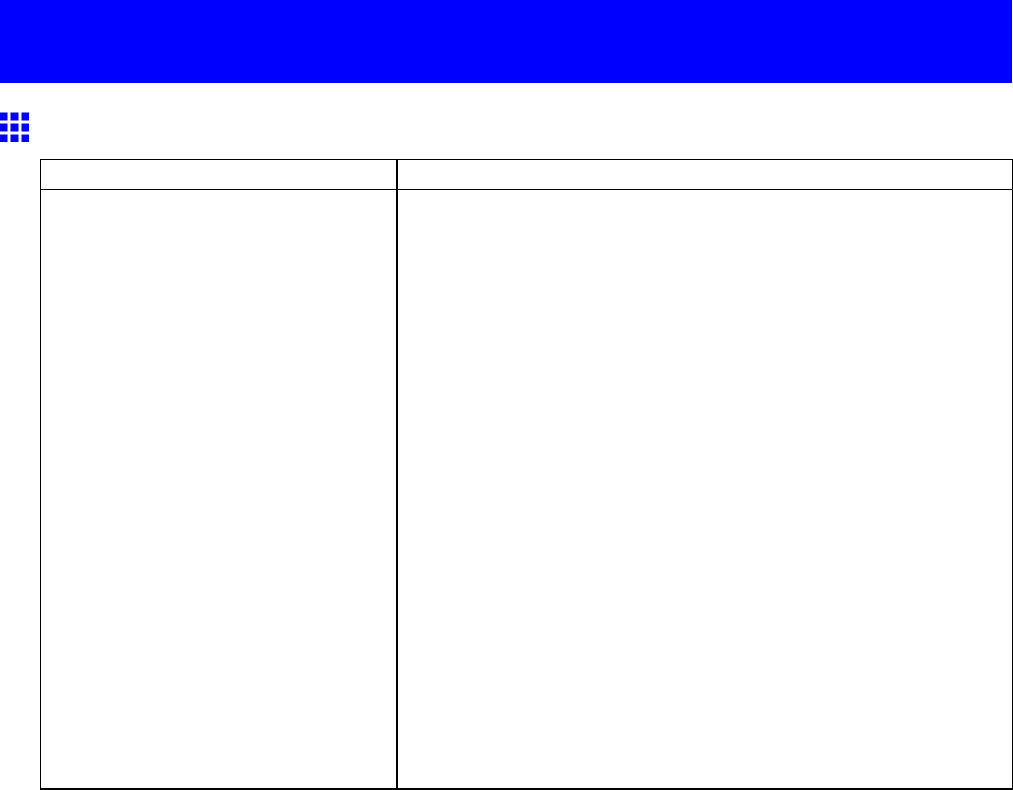
Cannot print over a network
Cannot print over a network
Cannot connect the printer to the network
Cause Corrective Action
The Ethernet cable is not connected
correctly to the printer ’ s Ethernet port.
1. Make sure the printer is connected to the network with the correct
Ethernet cable, and then turn the printer on. For instructions on
connecting the cable, refer to the Quick Start Guide .
2. Make sure the Link indicator is lit.
The Link indicator is green if the printer is connected via 100
Base-TX and orange if connected via 10Base-T .
If the Link indicator is not lit, check the following points.
•Make sure the hub is on.
•Make sure the end of the Ethernet cable is connected
correctly .
Insert the Ethernet cable until it clicks and locks in place.
•Make sure there is no problem with the Ethernet cable.
If there is any problem, replace the Ethernet cable.
•Check the communication mode with the hub.
Although the printer normally detects the hub
communication mode and transmission rate automatically
(in auto negotiation mode), sometimes the hub settings
cannot be detected. In this case, congure the connection
method manually , specifying the communication mode in
use.
( → P .674)
T roubleshooting 673
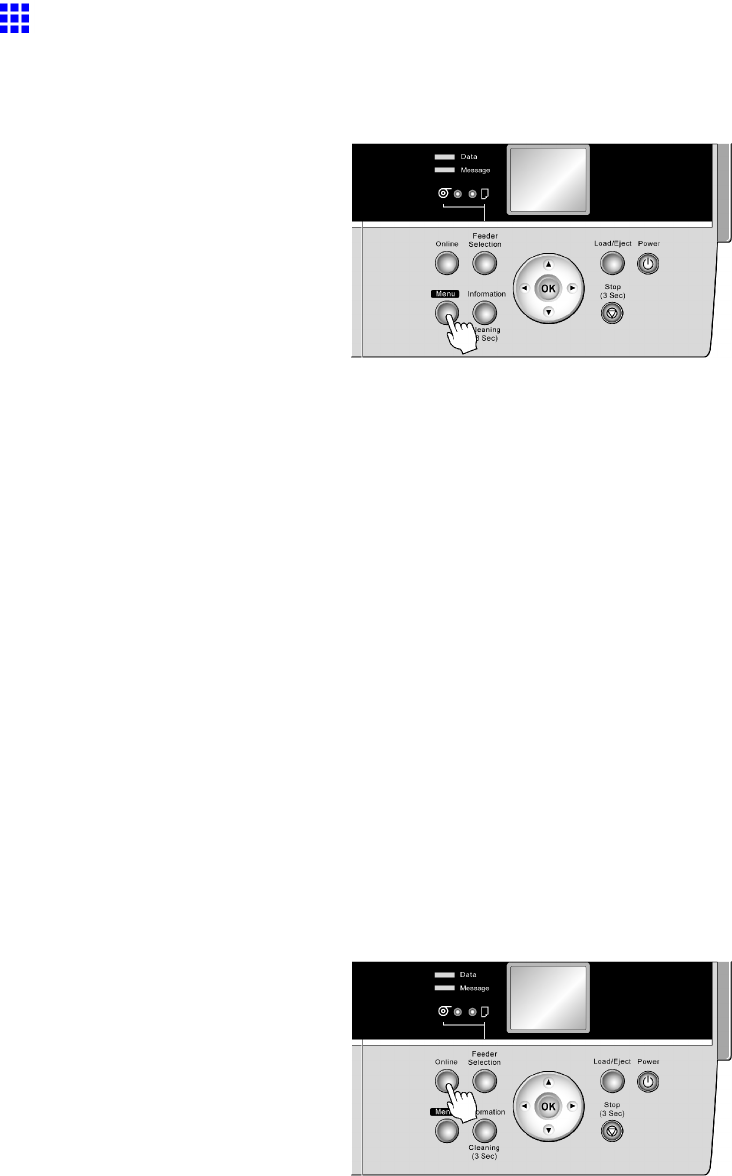
Cannot print over a network
Conguring the Communication Mode Manually
This topic gives instructions for conguring the communication mode manually .
1. Press the Menu button to display MAIN MENU .
2. Press ▲or ▼to select Interface Setup , and then press ►.
3. Press ▲or ▼to select Ethernet Driver , and then press ►.
4. Press ▲or ▼to select Auto Detect , and then press ►.
5. Press ▲or ▼to select Off , and then press OK .
Return to the Ethernet Driver menu.
6. Press ▲or ▼to select Comm.Mode , and then press ►.
7. Press ▲or ▼to select the communication mode, and then press the OK button.
Return to the Ethernet Driver menu.
8. Press ▲or ▼to select Ethernet T ype , and then press ►.
9. Press ▲or ▼to select the Ethernet type, and then press OK .
Return to the Ethernet Driver menu.
10. Press ▲or ▼to select Spanning T ree , and then press ►.
1 1. Press ▲or ▼to enable or disable spanning tree support, and then press OK .
Return to the Ethernet Driver menu.
12. Press the Online button.
After the conrmation message is displayed, press OK .
The printer will now restart.
674 T roubleshooting
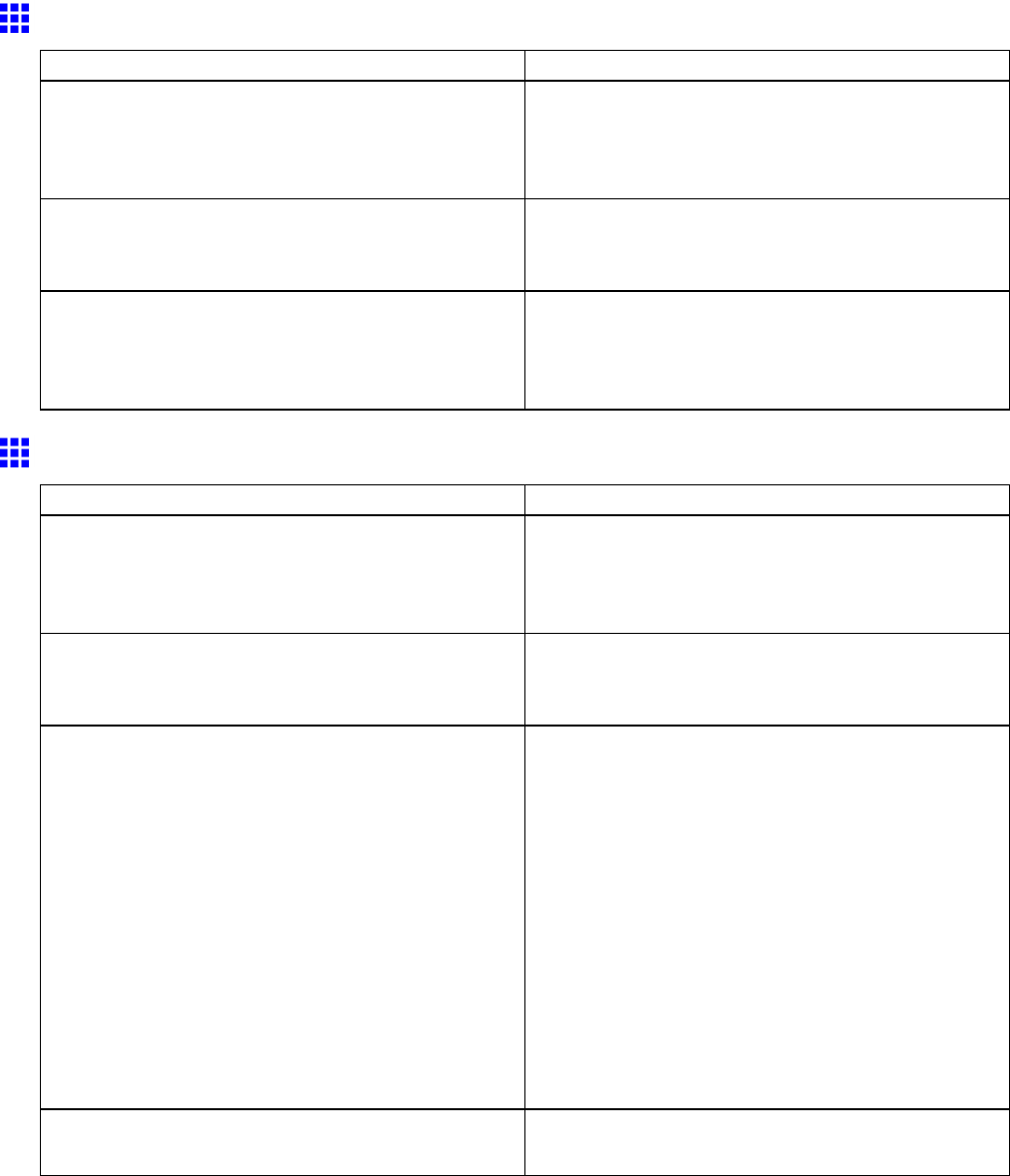
Cannot print over a network
Cannot print over a TCP/IP network
Cause Corrective Action
The printer ’ s IP address is not congured correctly . Make sure the printer ’ s IP address is congured
correctly .
( → P .432)
( → P .470)
The printer ’ s TCP/IP network settings are not
congured correctly .
Make sure the printer ’ s TCP/IP network settings are
congured correctly .
( → P .473)
The computer you are trying to print from is not
congured correctly .
Make sure the computer ’ s TCP/IP network settings
are congured correctly .
( → P .481)
( → P .501)
Cannot print over a NetW are network
Cause Corrective Action
The printer ’ s NetW are settings are not congured
correctly .
Make sure the printer ’ s NetW are settings are
congured correctly . In particular , make sure a valid
frame type is selected. For details, see “Conguring
the Printer ’ s NetW are Network Settings”. (→P .476)
The computer you are trying to print from is not
congured correctly .
Make sure the computer ’ s NetW are settings are
congured correctly . For details, see “Conguring
NetW are Network Settings”. (→P .493)
The NetW are server and services are not congured
correctly .
Check the following points.
1. Make sure the NetW are le server is running.
2. Make sure there is enough free disk space on the
NetW are le server . Insuf cient disk space may
prevent you from processing large print jobs.
3. Start NW ADMIN or PCONSOLE and conrm that
the print service is congured correctly and the
print queue is available.
4. If data transmission to a printer on another subnet
fails, deactivate NCP burst mode in that printer ’ s
network protocol settings.
5. If the printer is used in queue server mode, specify
“Other/Unknown” as the printer type.
The printer was turned of f and on when not
disconnected from the server .
Leave the printer of f for at least 30 seconds, and
then restore power .
T roubleshooting 675
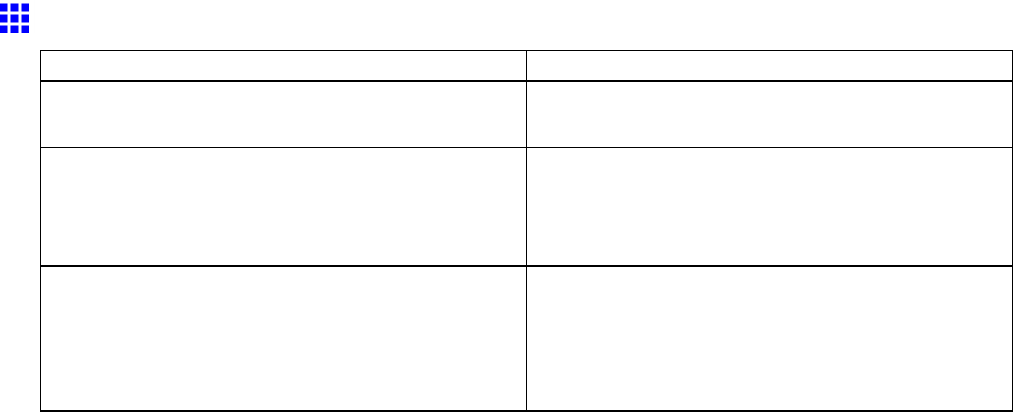
Cannot print over a network
Cannot print over AppleT alk or Bonjour networks
Cause Corrective Action
The AppleT alk protocol is not enabled on the printer . Activate AppleT alk on the printer .
( → P .475)
The computer you are trying to print from is not
congured correctly .
Make sure the computer ’ s AppleT alk settings are
congured correctly .
( → P .498)
( → P .504)
The computer and printer are not on the same
network.
Due to the nature of Bonjour , you cannot print if
the printer is on another network behind a router .
Make sure the computer and printer are on the same
network. For information about network settings, ask
your network administrator .
676 T roubleshooting
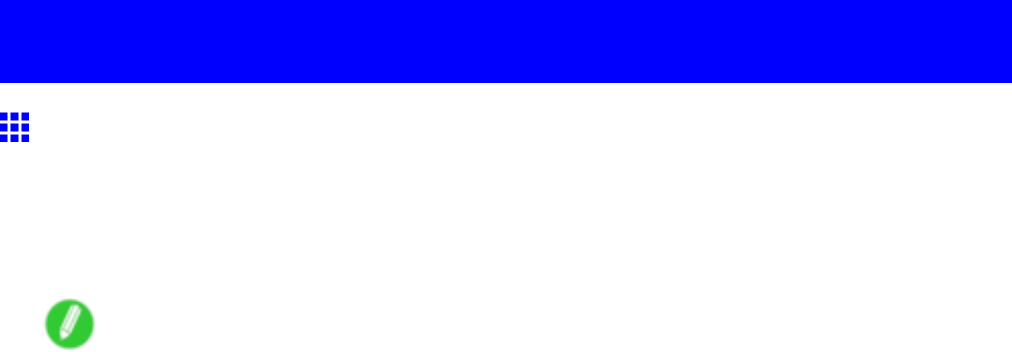
Installation problems
Installation problems
Removing Installed Printer Drivers
Follow these steps to remove installed printer drivers and utilities.
Removing printer drivers (W indows)
Remove the printer driver as follows.
Note
•In Windows 2000/Windows XP/Windows Server 2003/Windows V ista/Windows Server 2008, you must
log on with administrative rights, such as those of the “Administrator” account.
1. From the Windows start menu, select Programs >Canon Printer Uninstaller >
imagePROGRAF Printer Driver Uninstaller to display the Delete Printer window .
2. Select the printer in the list and click Delete .
3. Click Y es after the W arning message is displayed.
4. Make sure that the printer has been removed from the list, and then click Exit .
Removing printer drivers and imagePROGRAF Printmonitor
(Macintosh)
Remove the printer driver or imagePROGRAF Printmonitor as follows.
1. Insert the User Software CD-ROM provided with the printer in the CD-ROM drive.
2. Start the printer driver installer included in the User Software CD-ROM .
Open the OS X folder and double-click iPF Driver Installer X .
3. In the upper left menu, choose Uninstall , and then click Uninstall .
4. Follow the instructions on the screen to remove the printer driver or imagePROGRAF
Printmonitor .
Removing imagePROGRAF Status Monitor (W indows)
Remove imagePROGRAF Status Monitor as follows.
1. From the Windows start menu, select Programs >imagePROGRAF Status Monitor >
Uninstaller (imagePROGRAF Status Monitor) to start the wizard.
2. In the wizard window , click Delete , and then click Next .
3. Follow the instructions on the screen to remove imagePROGRAF Status Monitor .
Removing imagePROGRAF Device Setup Utility (W indows)
Remove imagePROGRAF Device Setup Utility as follows.
1. From the Windows start menu, select Programs >imagePROGRAF Device Setup Utility >
Uninstaller (imagePROGRAF Device Setup Utility) to start the wizard.
2. In the wizard window , click Delete , and then click Next .
3. Follow the instructions on the screen to remove imagePROGRAF Device Setup Utility .
T roubleshooting 677
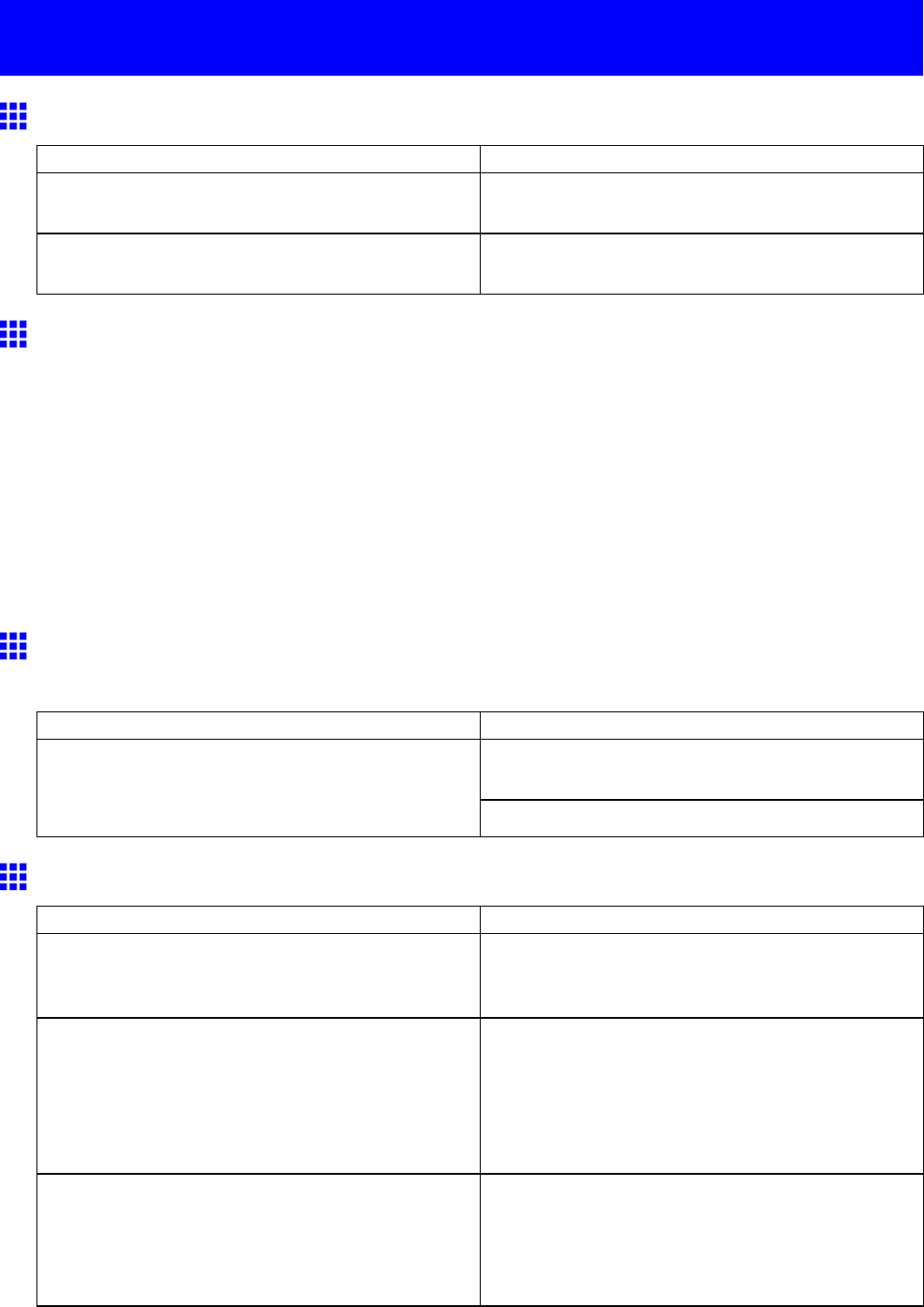
Other problems
Other problems
The printer does not go on
Cause Corrective Action
The printer is unplugged. Plug the power cord into the outlet, and then turn on
the printer .
The specied voltage is not supplied. Check the voltage of the outlet and breaker .
( → P .79)
If the Printer Makes a Strange Sound
The following sounds do not indicate a problem with the printer .
•There is a sound of vacuum from the Platen
T o prevent paper from rising, paper is held against the Platen by suction from V acuum holes under it.
•Roll paper makes a uttering sound during printing
There may be a uttering sound when large paper is advanced.
•If you suddenly hear the tone for cleaning operations
At regular intervals, for printer maintenance, cleaning operations will begin automatically , even if the
printer is in Sleep mode.
In other cases, contact your Canon dealer .
Messages advising to check the maintenance cartridge
are not cleared
Cause Corrective Action
Remove the new Maintenance Cartridge you have
just installed and insert it again rmly .
The printer has not detected the new Maintenance
Cartridge that was used to replace the old one.
Restart the printer .
The printer consumes a lot of ink
Cause Corrective Action
Many full-page color images are printed. In print jobs such as photos, images are lled with
color . This consumes a lot of ink. This does not
indicate a problem with the printer .
Head Cleaning B is used often. Head Cleaning B consumes a lot of ink. This does
not indicate a problem with the printer . Unless the
printer has been moved or stored for a long period
or you are troubleshooting Printhead problems, we
recommend not performing Head Cleaning B , to the
extent possible.
Y ou have just nished initial installation, when more
ink is consumed to ll the system.
After initial installation or at the rst-time use after
transfer , ink ows into the system between the Ink
T ank and Printhead , which may cause the ink level
indicators to drop to 80%. This does not indicate a
problem with the printer .
678 T roubleshooting
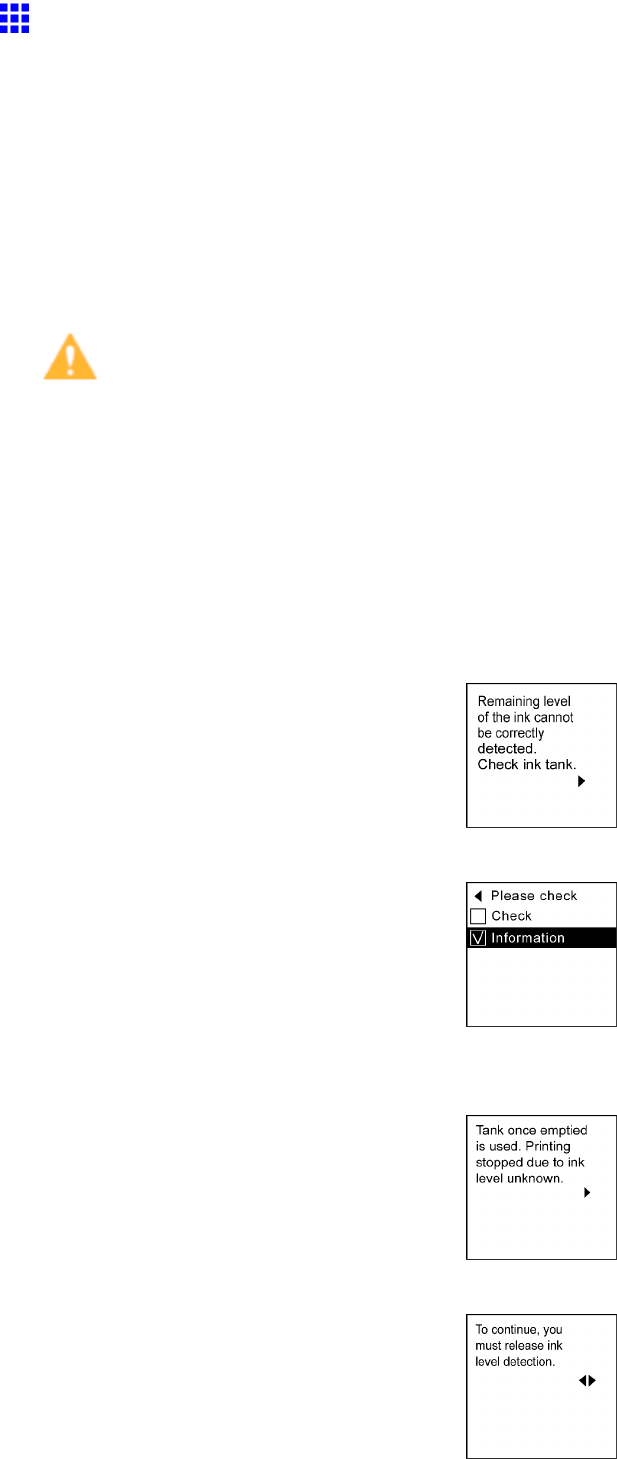
Other problems
Ink Level Detection
Ink level detection will be deactivated if you load ink tanks once emptied.
Ink level detection
Ink tanks specied for this printer feature an ink level detection function to prevent the ink from running out
during printing, which prevents printer damage. ( → P .614)
This function will not work correctly if you use rell ink tanks. As a result, printing stops. Thus, before using
rell ink tanks, you must cancel the ink level detection.
Printing with the ink level detection canceled may lead to printer damage and printing problems. Canon Inc.
is not liable for any damage that may occur as a result of relling ink.
Caution
•After ink level detection has been disabled, this function cannot be reactivated for the currently loaded
Ink T ank . T o use ink level detection again, replace the Ink T ank with a new ink tank specied for use
with the printer .
•Repeatedly removing and inserting an Ink T ank may damage the connection between the Ink T ank and
the printer , which may cause ink leakage from the Ink T ank and damage the printer .
Disabling ink level detection
1. On the Display Screen , a message indicates that the ink level cannot be detected. After checking
the message, press the ►button.
2. Press ▲or ▼to select Information , and then press the OK button.
3. A conrmation message is shown on the Display Screen about disabling ink level detection. After
checking the message, press the ►button.
4. After checking the message, press the ►button.
T roubleshooting 679

Other problems
5. Press ▲or ▼to select Y es , and then press the OK button.
6. Check the message and press the ►button.
7. Check the message and press the ►button.
8. Press ▲or ▼to select Y es , and then press the OK button.
9. A conrmation message about updating ink information is shown on the Display Screen . After
checking the message, press the ►button.
10. Press ▲or ▼to select Y es , and then press the OK button.
Ink level detection is now disabled, and the printer goes online.
680 T roubleshooting
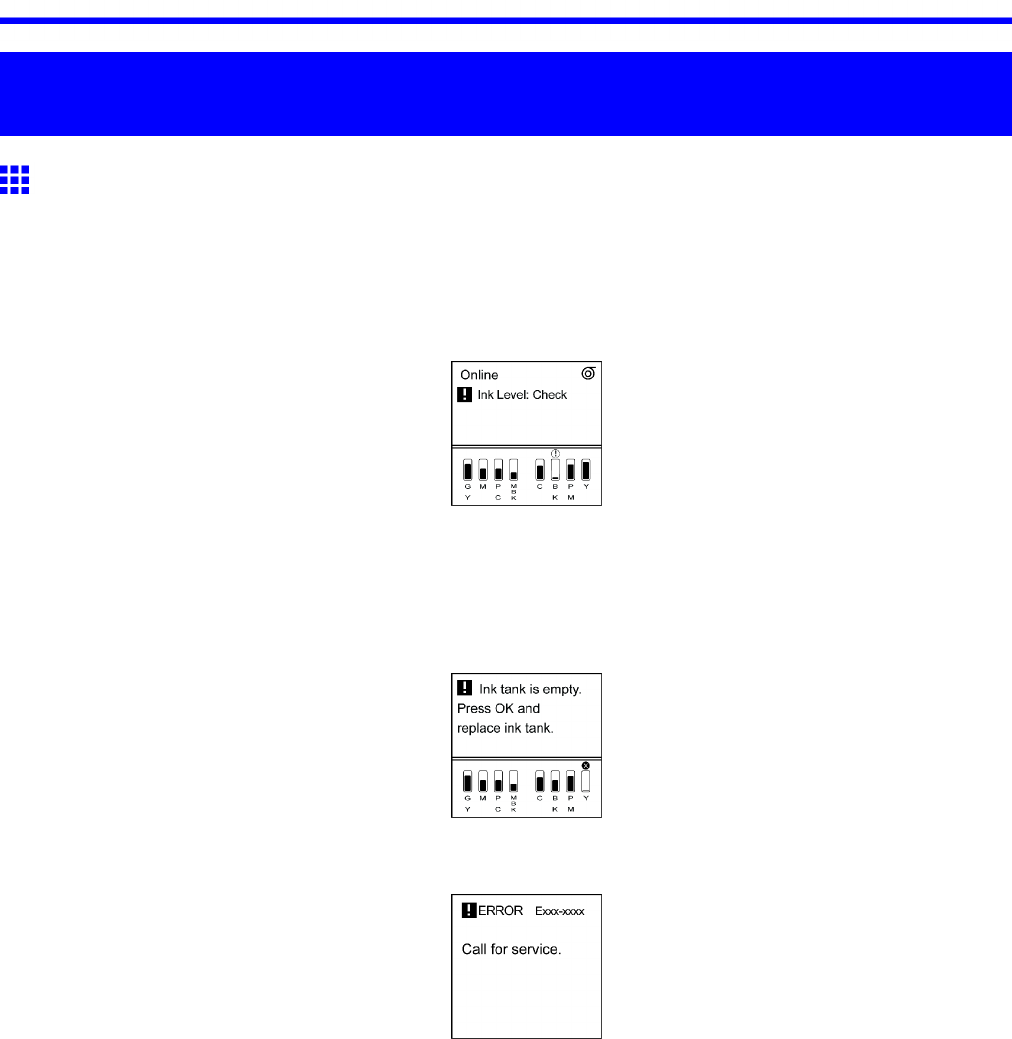
Responding to Messages
Error Message
Responding to Messages
Responding to Messages
W arning messages
W arning messages are shown on lines 2-4 of the Display Screen .
Although warning messages do not prevent printer operation, you should check the message and take the
appropriate action. ( → P .683)
Error messages (if action can be taken)
Error messages are indicated on the Display Screen if you must respond before the printer can resume
operation.
Check the message and take the appropriate action. ( → P .683)
Error messages (if no action can be taken)
In the following situations, turn of f the printer and wait at least three seconds before restoring power .
If the message is still displayed, write down the error code and message, turn of f the printer , and contact your
Canon dealer for assistance.
•The error message is displayed with the following instructions: T urn off printer , wait, then turn on
again. .
•“ERROR” is displayed, followed by the error code and Call for service. .
Error Message 681
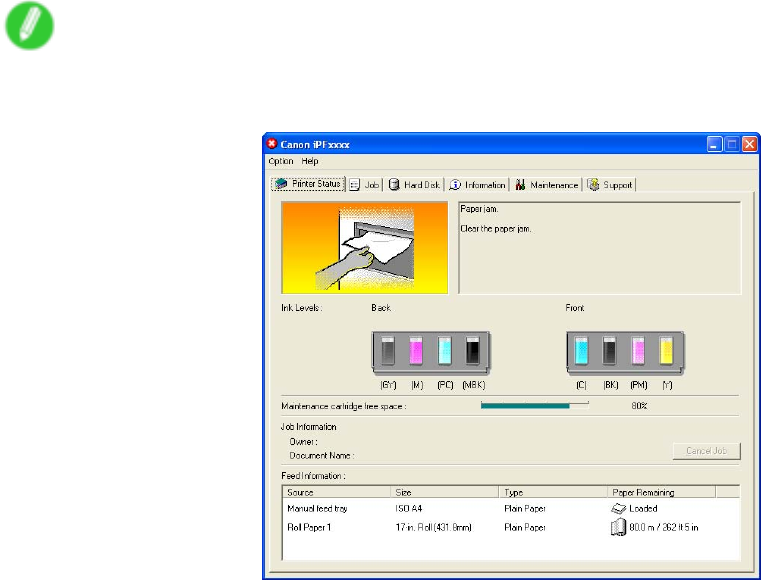
Responding to Messages
Other Messages
These messages do not prevent printer operation. Check the information on the Display Screen and take
action as necessary . Messages requiring special attention are as follows:
Note
•Messages are also displayed in imagePROGRAF Status Monitor (Windows) or imagePROGRAF
Printmonitor (Macintosh).
682 Error Message

Responding to Messages
Error Messages
Error messages
Check the message and take the appropriate action.
•Borderless printng not possible. (→P .693)
•Calibration There is a problem with the multi-sensor . (→P .704)
•Cannot adjust band. (→P .696)
•Cannot adjust printhead. (→P .697)
•Cannot calibrate. (→P .697)
•Cannot cut paper . (→P .692)
•Cannot detect papr (→P .691)
•Cannot feed paper . (→P .692)
•Cannot print as specied. (→P .696)
•End of paper feed. (→P .693)
•ERROR Exxx-xxxx (x represents a letter or number) (→P .703)
•File read error . (→P .701)
•GARO Wxxxx (x represents a number) (→P .703)
•Hard disk error . (→P .701)
•Hardware error . xxxxxxxx-xxxx (x represents a letter or number) (→P .703)
•Ink insufcient. (→P .694)
•Ink Level: Check (→P .695)
•Ink tank error . (→P .695)
•No ink left. (→P .694)
•Insufcient paper for job (→P .687)
•Mail box full. Delete unwanted data (→P .702)
•Mail box full. Cannot save. (→P .702)
•Mail box full. (→P .701)
•Mail box full. Now printing without saving data. (→P .701)
•Mail box nearly full. (→P .701)
•Maintenance cartridge full. (→P .700)
•Maintenance cartridge problem. (→P .700)
•Manual printing is selected, but a roll is loaded. (→P .689)
•Multi-sensor error (→P .704)
•No ink tank loaded. (→P .695)
•No Maintenance Cartridge capacity . (→P .700)
•No maintenance cartridge. (→P .700)
•No Roll Feed Unit. (→P .689)
•Paper jam. (→P .690)
•Paper loaded askew . (→P .691)
•Paper Mismatch (→P .685)
•Paper size not detected. (→P .686)
•Papr T ype Mismatch (→P .685)
•Parts replacement time has passed. (→P .704)
•PHeads: wrong pos. (→P .699)
•Prepare for maint cart replacement. (→P .700)
•Prepare for parts replacement. (→P .703)
•Problem with Printhead x (x is L, R, or LR) (→P .699)
•Roll feed unit err (→P .689)
Error Message 683
Responding to Messages
•Roll printing is selected, but sheets are loaded. (→P .688)
•Roll printing is selected. (→P .688)
•RollWdthMismatch (→P .686)
•Sheet printing is selected. (→P .689)
•The roll is empty . (→P .688)
•This paper cannot be used. (→P .687)
•Unknown le. (→P .704)
•Use another paper . (→P .696)
•W rong paper feed slot for this paper type. (→P .690)
•x printhead error (x is Left or Right) (→P .699)
•Clean x P Head (x is Left or Right) (→P .698)
Other Messages
These messages do not prevent printer operation. Check the information on the Display Screen and take
action as necessary . Messages requiring special attention are as follows:
•Cannot execute this command. Use other paper . (→P .696)
•Excessive temperature or humidity . (→P .697)
•Remaining level of the ink cannot be correctly detected. (→P .695)
684 Error Message
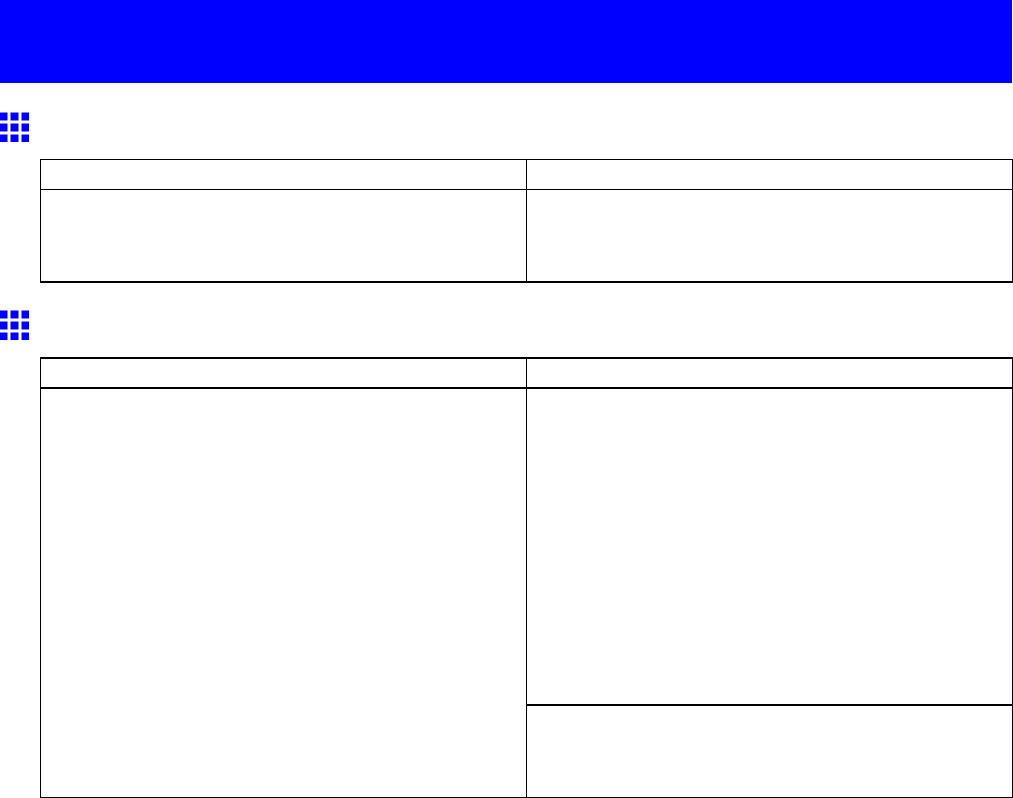
Messages regarding paper
Messages regarding paper
Paper Mismatch
Cause Corrective Action
Y ou printed a test pattern for printer adjustment on
several sheets, but sheets of dif ferent types or sizes
of paper were used.
When printing a test pattern, use sheets of the same
type and size of paper .
Papr T ype Mismatch
Cause Corrective Action
Follow these steps to ensure the type of paper
matches on the printer and in the printer driver , and
then try printing again.
1. Hold down the Stop button for a second or more
to cancel printing.
2. Either change the type of paper specied in the
printer driver settings or replace the loaded paper
and change the media type setting on the printer ,
and then resend the print job.
( → P .88)
( → P .93)
The type of paper as specied on the printer does not
match the type specied in the printer driver .
Press the Online button to resume printing.
However , note that this error may cause paper jams
and af fect the printing quality .
*Printing will continue if you have set Detect Mismatch to W arning or None .
Error Message 685
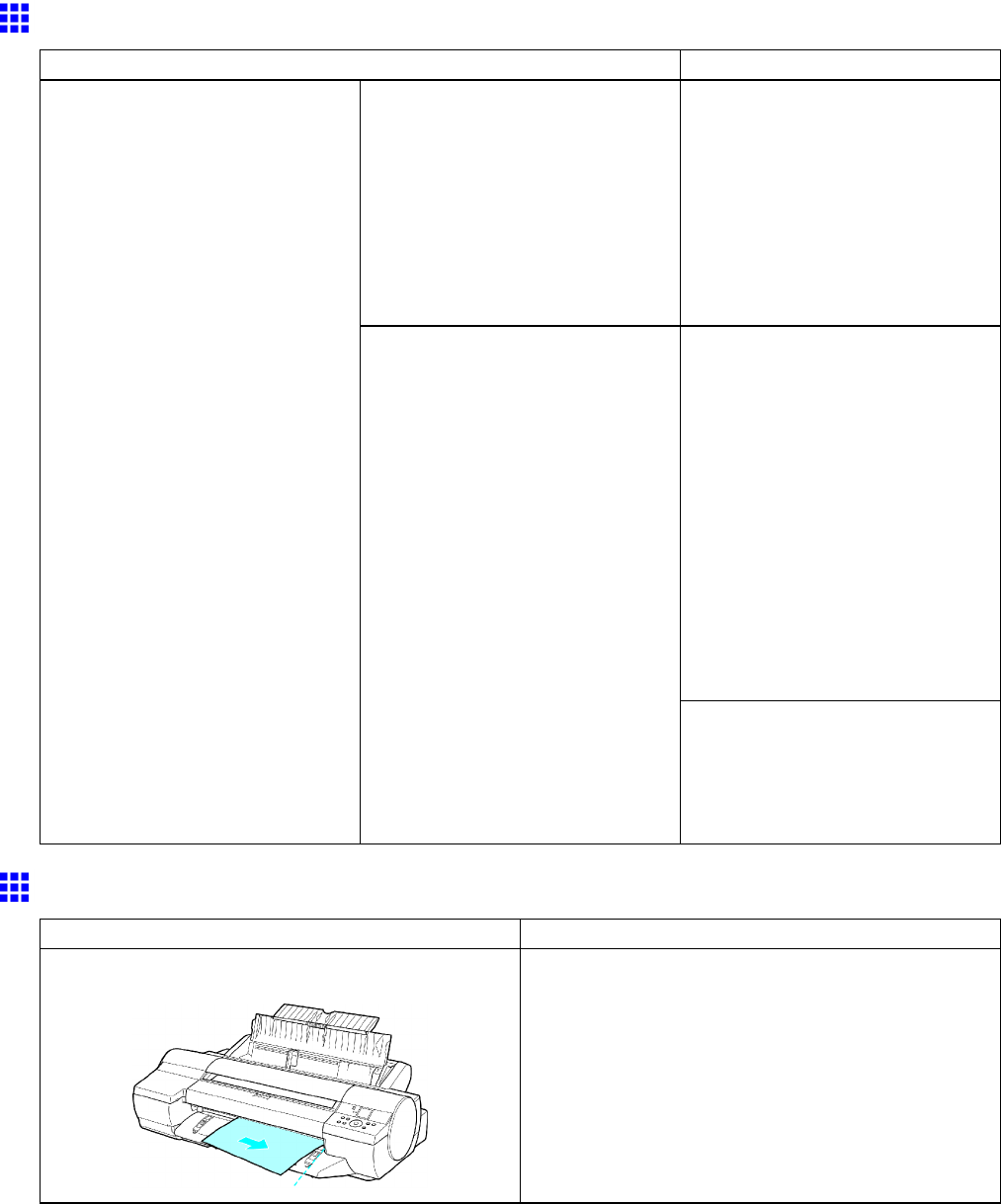
Messages regarding paper
RollWdthMismatch
Cause Corrective Action
If you have selected Fit Roll Paper
W idth in the printer driver settings
and W arning in Detect Mismatch
in the printer menu:
Printing resumes after the warning
message is displayed. However ,
note that this error may cause
paper jams and af fect the printing
quality . T ry printing again after
adjusting the paper size as
specied in the printer driver and
the size specied on the printer so
that they match.
Follow the steps below to ensure
the paper size matches on the
printer and in the printer driver .
1. Hold down the Stop button for
a second or more to cancel
printing.
2. Make sure the roll width
selected in the dialog box
displayed when you select Fit
Roll Paper W idth in the printer
driver matches the width of the
roll loaded in the printer , and
then try printing again.
The paper size as specied on the
printer does not match the size
specied in the printer driver .
If you have selected Fit Roll Paper
W idth in the printer driver settings
and Pause in Detect Mismatch in
the printer menu:
Press the Online button to resume
printing.
However , note that this error may
cause paper jams and af fect the
printing quality .
Paper size not detected.
Cause Corrective Action
Paper has been loaded askew , or warped paper has
been loaded.
1. Reload paper straight, in the correct position.
( → P .1 18)
( → P .148)
2. If Not nished printing. Finish printing
remaining jobs? is shown on the Display Screen ,
press the OK button.
Printing will resume, starting from the page on
which the error occurred.
686 Error Message

Messages regarding paper
Insufcient paper for job
Cause Corrective Action
Follow the steps below to replace the roll.
1. Remove the roll.
( → P .120)
( → P .121)
( → P .122)
2. Load a roll with enough paper left.
( → P .1 15)
( → P .1 17)
( → P .1 18)
3. If no barcode was printed on the roll, specify the
paper type.
( → P .1 13)
4. Select the paper length, unless a barcode was
printed on the roll and you have deactivated
automatic detection of the remaining roll paper .
( → P .1 14)
Hold down the Stop button for a second or more to
cancel printing.
The printer has received a print job longer than the
amount of roll paper left.
Press the Online button to resume printing.
However , the roll paper may run out during the
print job and you may not be able to print all of the
document.
This paper cannot be used.
Check supported paper sizes.
Cause Corrective Action
Paper that is too large for the printer has been loaded. Load paper of the correct size.
( → P .109)
Paper that is too small for the printer has been
loaded.
Load paper of the correct size.
( → P .109)
Error Message 687
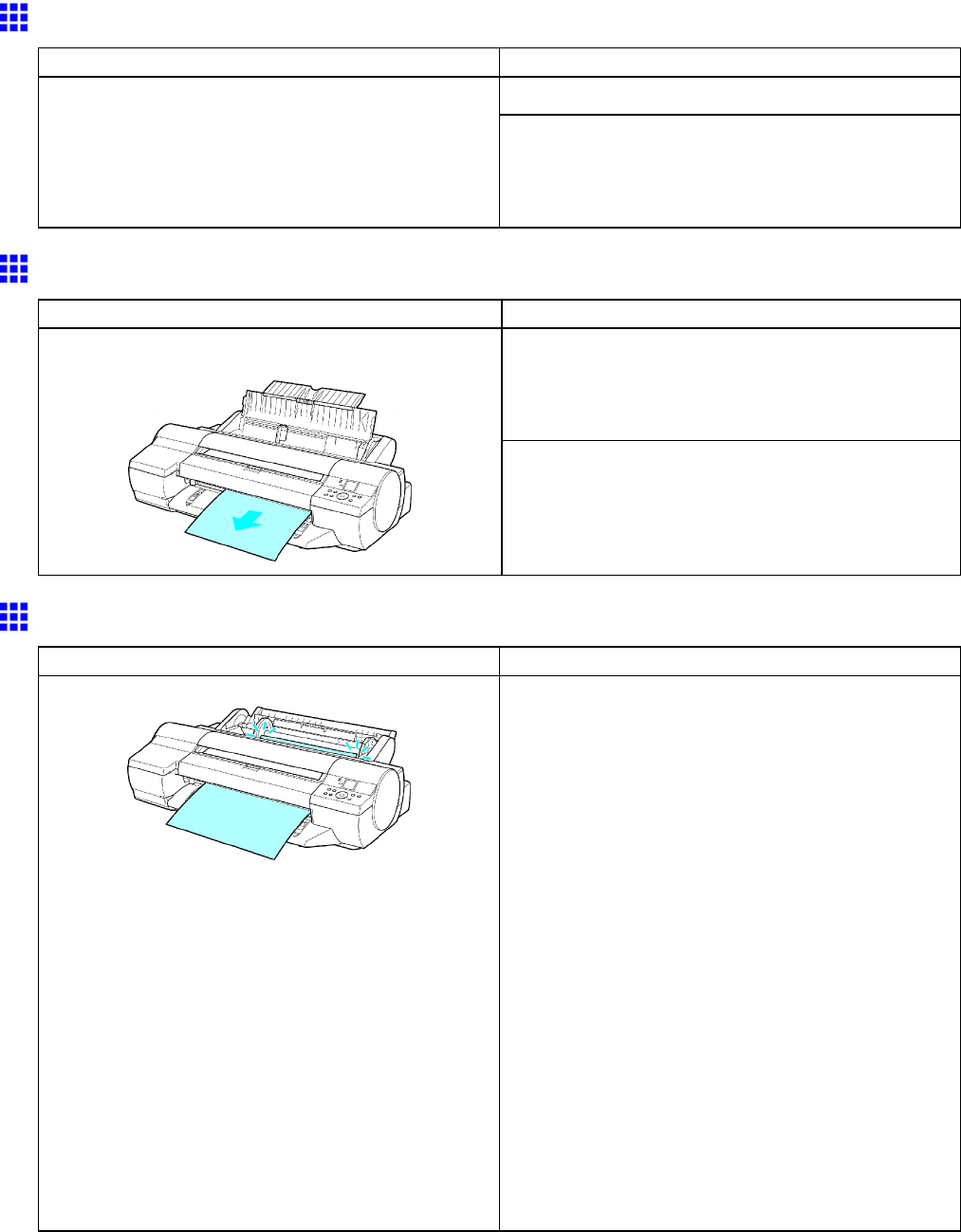
Messages regarding paper
Roll printing is selected.
Cause Corrective Action
Load a roll and try printing again.Y ou have attempted to print a test print sheet or
other printer status information on a roll, but no roll
is loaded.
T o print on a sheet instead, hold the Stop button for
more than a second to cancel printing, load a sheet,
and then print.
( → P .93)
Roll printing is selected, but sheets are loaded.
Cause Corrective Action
Press the Load/Eject button and remove the sheet.
( → P .154)
Load a roll and try printing again.
( → P .1 18)
A print job for rolls was received when a sheet is
loaded.
Hold down the Stop button for a second or more to
cancel printing.
The roll is empty .
Cause Corrective Action
The roll is empty . Follow these steps to replace the used roll with a new
roll of the same type and size.
1. Remove the roll.
( → P .120)
( → P .121)
( → P .122)
2. Load the new roll.
( → P .1 15)
( → P .1 17)
( → P .1 18)
3. If no barcode was printed on the roll, specify the
type of paper .
( → P .1 13)
4. If no barcode was printed on the roll, specify the
paper length.
( → P .1 14)
5. If Not nished printing. Finish printing
remaining jobs? is shown on the Display Screen ,
press the OK button.
Printing will resume, starting from the page on
which the error occurred.
688 Error Message
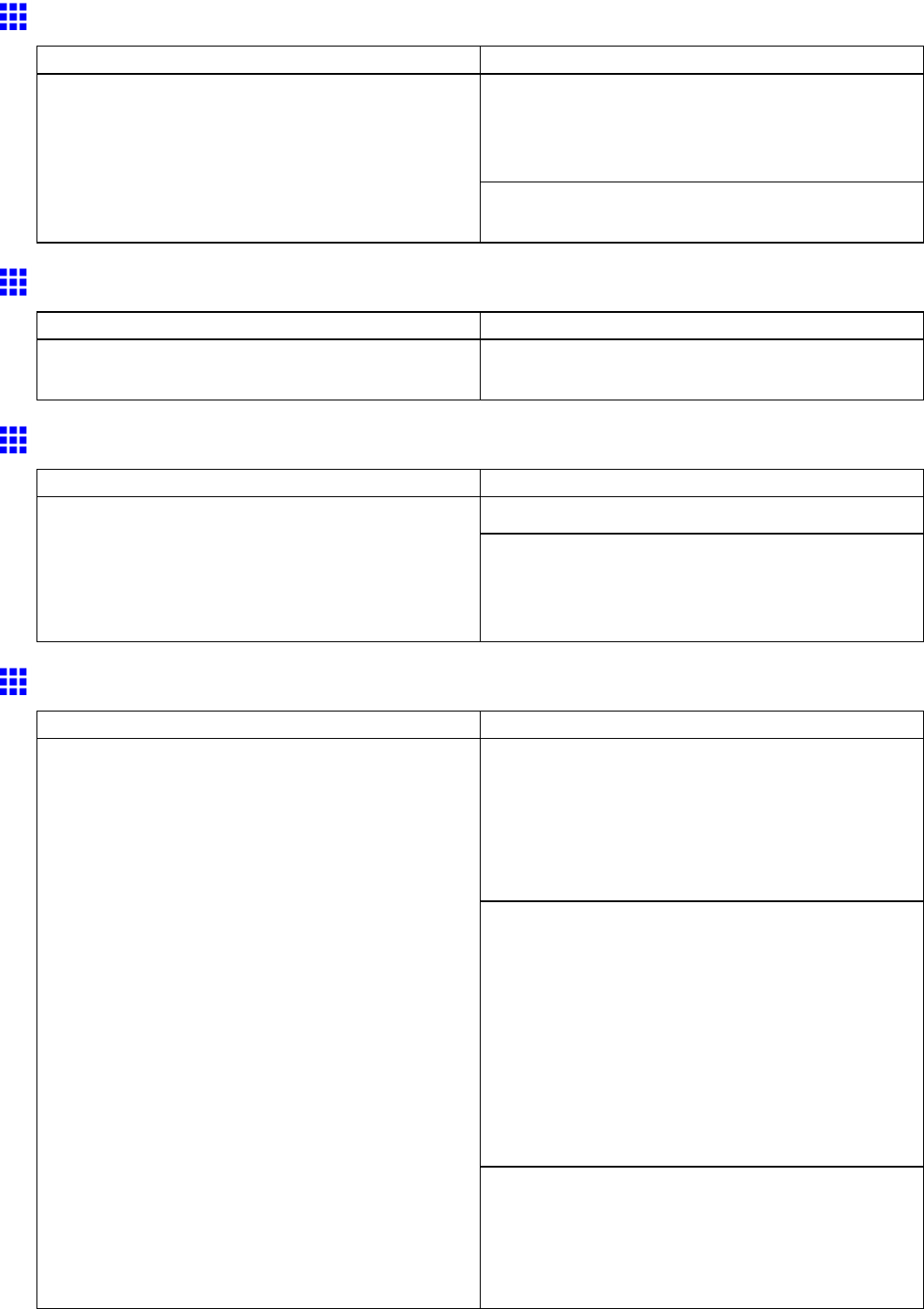
Messages regarding paper
Roll feed unit err
Cause Corrective Action
T urn of f the printer , remove the Roll Feed Unit
momentarily , and then reinstall it.
( → P .143)
( → P .144)
The Roll Feed Unit is not working.
If the message is still displayed after you do this,
contact your Canon dealer for assistance.
No Roll Feed Unit.
Cause Corrective Action
The printer has received a print job that species
rolls, but the Roll Feed Unit is not installed.
Install the Roll Feed Unit and resend the print job.
( → P .144)
Sheet printing is selected.
Cause Corrective Action
Load a sheet and try printing again.Y ou have attempted to print a test print sheet or other
printer status information on a sheet, but no sheet
is loaded.
T o print on a roll instead, hold the Stop button for
more than a second to cancel printing, load a roll,
and then print.
( → P .88)
Manual printing is selected, but a roll is loaded.
Cause Corrective Action
Follow these step to reload a sheet.
1. Press the Load/Eject button.
The roll can now be removed.
2. Load paper of the type and size you have specied
in the printer driver .
The printer will resume printing.
If there is a printed roll in the Output T ray , follow
these steps to cut the roll and load a sheet.
1. Hold down the Stop button for a second or more
to cancel printing.
2. Select Paper Cutting in the printer menu and cut
the roll at the desired position.
( → P .132)
3. Load paper of the type and size you have specied
in the printer driver and resend the print job.
( → P .93)
A print job for manually printing on sheets was sent
when a roll is loaded.
Follow these steps when printing on a roll.
1. Hold down the Stop button for a second or more
to cancel printing.
2. Change the printer driver settings to match the roll
already loaded, and then resend the print job.
Error Message 689
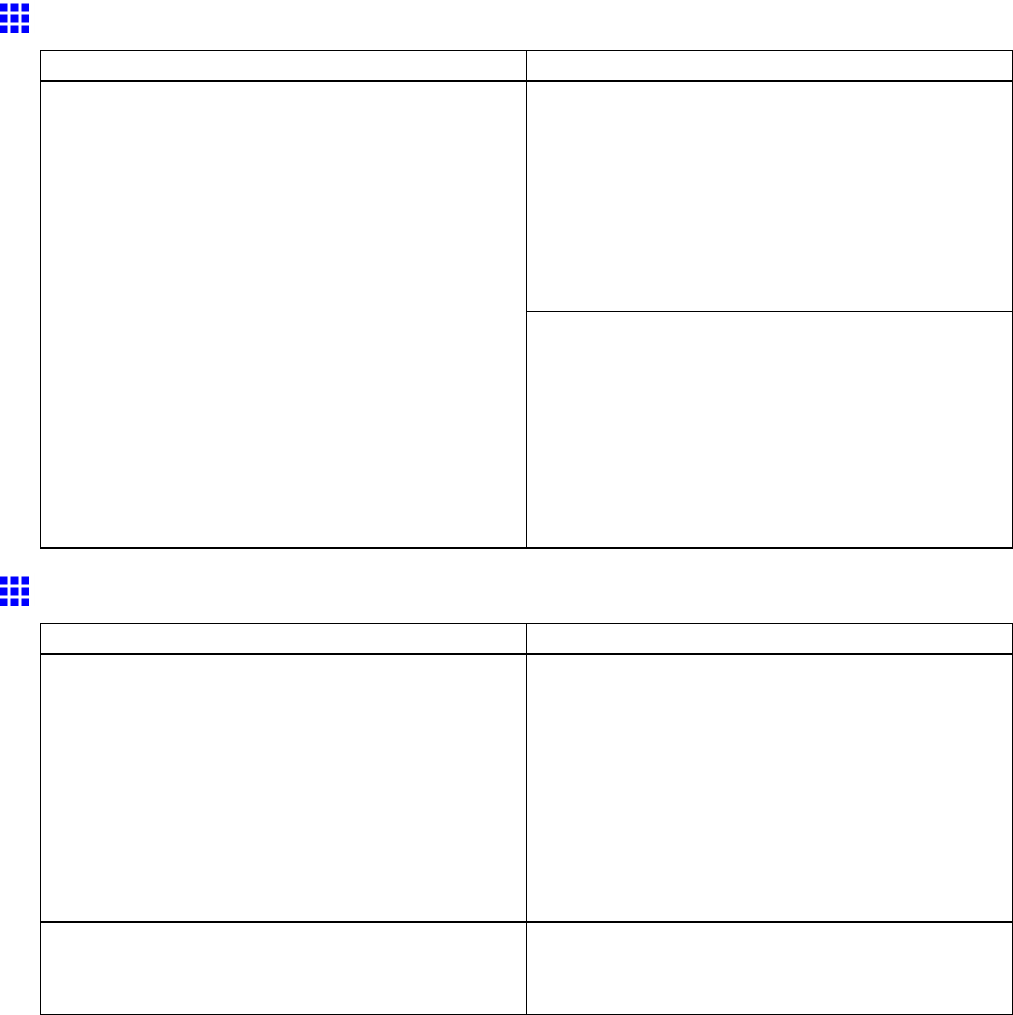
Messages regarding paper
W rong paper feed slot for this paper type.
Cause Corrective Action
Follow these steps to reload the paper , using the
Paper Feed Slot specied in Paper Source in the
printer driver .
1. Press the Load/Eject button.
The paper will be ejected.
2. Reload the paper in the Paper Feed Slot specied
in the printer driver .
The printer will resume printing.
The Paper Feed Slot where paper is loaded does not
match the Paper Source > Paper Feed Slot setting
in the printer driver .
Follow these steps to change the Paper Feed Slot
specied in Paper Source in the printer driver to
match the slot where paper is loaded.
1. Hold down the Stop button for a second or more
to cancel printing.
2. Change the Paper Source setting in the printer
driver to match the Paper Feed Slot where paper
is loaded, and then resend the print job.
Paper jam.
Cause Corrective Action
A paper jam occurred in the printer during printing.
1. Press the Load/Eject button and remove the
jammed paper .
( → P .123)
( → P .156)
2. If Not nished printing. Finish printing
remaining jobs? is shown on the Display Screen ,
press the OK button.
Printing will resume, starting from the page on
which the error occurred.
Y ou have loaded and printed on a roll when sheets
are selected as the paper source on the Control
Panel .
Press the Load/Eject button, remove the roll, and
load a sheet. Otherwise, select the roll as the feed
source on the Control Panel and reload the roll.
690 Error Message
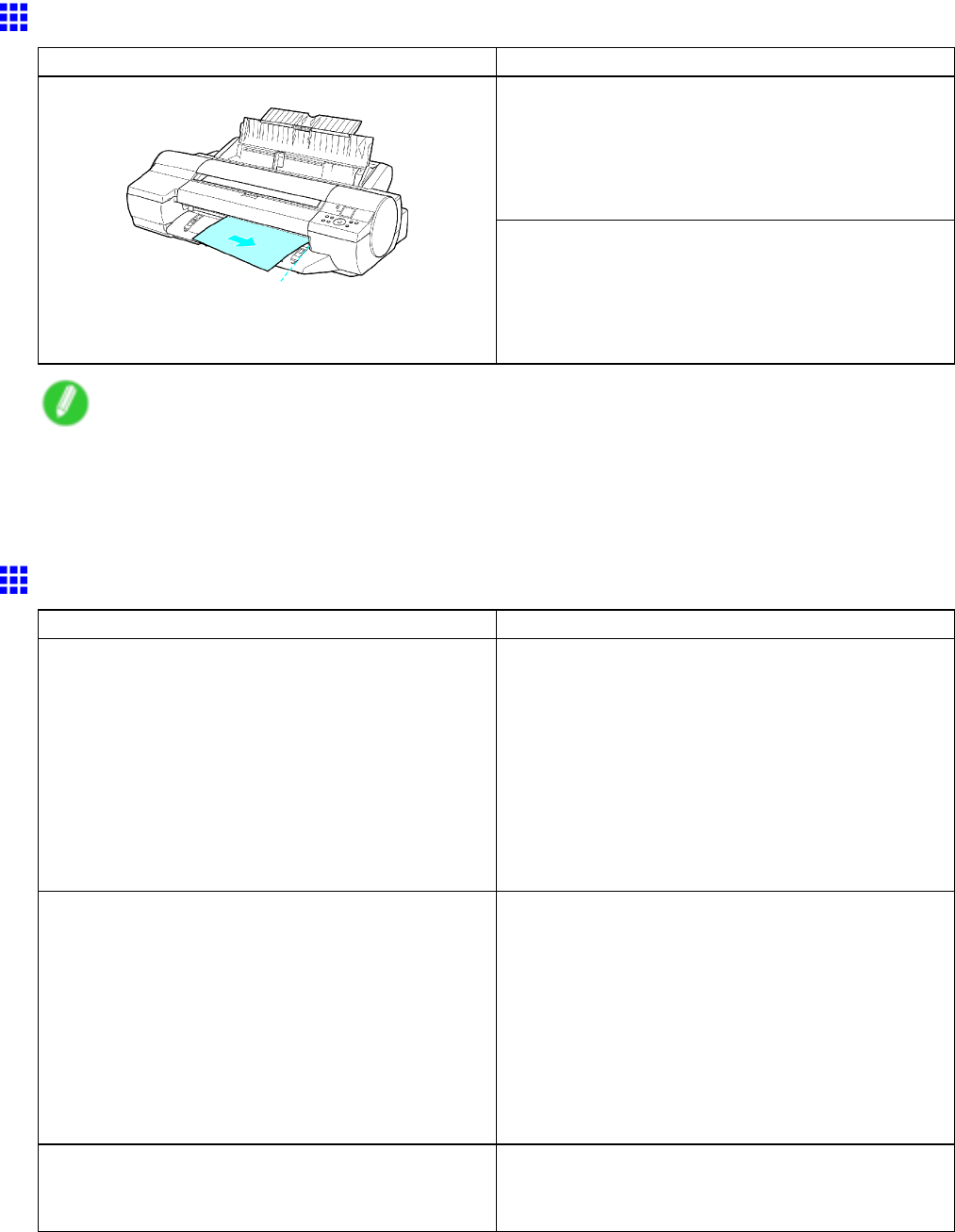
Messages regarding paper
Paper loaded askew .
Cause Corrective Action
Follow these steps to reload a roll.
1. Press the Load/Eject button and remove the
crooked paper .
2. Press the Load/Eject button and reload the roll.
( → P .1 18)
Paper has been loaded askew .
Follow these step to reload a sheet.
1. Press the Load/Eject button and remove the
crooked paper .
2. Press the Load/Eject button and reload the sheet.
( → P .148)
Note
•T o disable this message (if it is displayed repeatedly despite reloading paper , for example), choose Off
or Loose in the Skew Check Lv . setting of the printer menu. However , this may cause jams if paper
is crooked when printed. Also, the Platen may become soiled, which may soil the back of the next
document when it is printed.
Cannot detect papr
Cause Corrective Action
The paper has come out of the printer .
1. Remove the paper that has come out of the printer ,
press the Load/Eject button, and reload the paper .
( → P .88)
( → P .93)
2. If Not nished printing. Finish printing
remaining jobs? is shown on the Display Screen ,
press the OK button.
Printing will resume, starting from the page on
which the error occurred.
A paper jam occurred in the printer .
1. Remove the jammed paper , press the Load/Eject
button, and reload paper .
( → P .123)
( → P .156)
2. If Not nished printing. Finish printing
remaining jobs? is shown on the Display Screen ,
press the OK button.
Printing will resume, starting from the page on
which the error occurred.
The roll cannot be correctly detected. Rewind the roll manually until the paper caught in
the rollers is completely out of the rollers. Press the
Load/Eject button and reload the roll.
Error Message 691
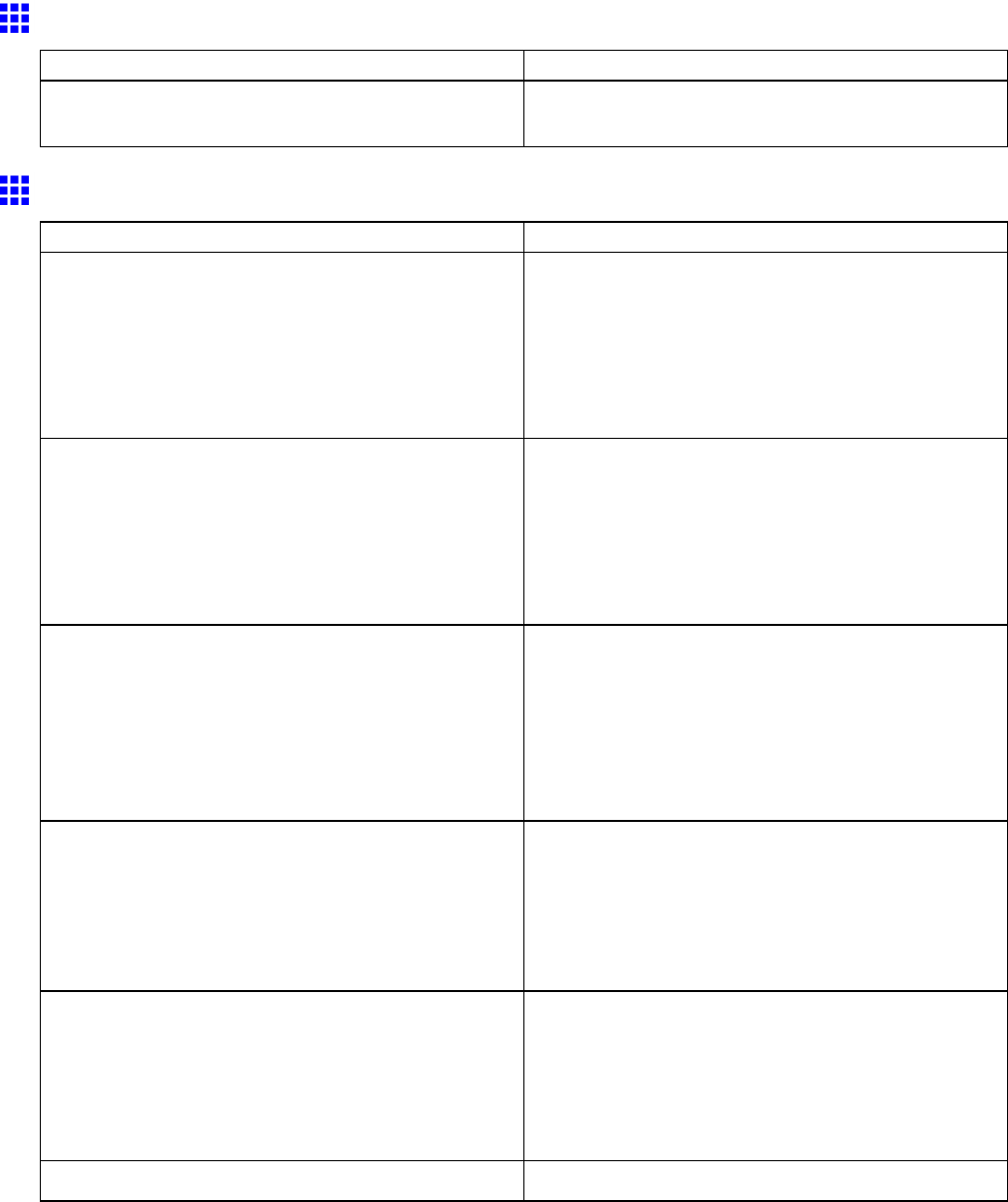
Messages regarding paper
Cannot feed paper .
Cause Corrective Action
The sheet cannot be fed correctly . Reload the sheet straight, in the correct position.
( → P .148)
Cannot cut paper .
Cause Corrective Action
There are sheets left on the Ejection Guide .
1. Remove the paper .
2. If Not nished printing. Finish printing
remaining jobs? is shown on the Display Screen ,
press the OK button.
Printing will resume, starting from the page on
which the error occurred.
There is a foreign object by the Output T ray ,
obstructing the Cutter Unit .
1. Remove the foreign object.
2. If Not nished printing. Finish printing
remaining jobs? is shown on the Display Screen ,
press the OK button.
Printing will resume, starting from the page on
which the error occurred.
Y ou are not using the printer under the recommended
environmental conditions for the paper .
Use the printer only where the recommended
environmental conditions for the paper are met.
Note that various environmental conditions are
recommended for various types of paper . For details
on the recommended environmental conditions for
paper , see the Paper Reference Guide .
( → P .104)
Y ou are using paper that is not compatible with
automatic cutting.
Specify Manual as the cutting method and cut the
roll manually .
( → P .132)
For information about paper that is compatible with
automatic cutting, see the Paper Reference Guide .
( → P .104)
The Cutter Unit stops in the middle of cutting. Move the Cutter Unit to the left and remove the
paper . If the paper cannot be cut using the Cutter
Unit , specify Manual as the roll cutting method and
cut the roll manually .
( → P .123)
( → P .132)
In other cases, the Cutter Unit may be damaged. Contact your Canon dealer for assistance.
692 Error Message
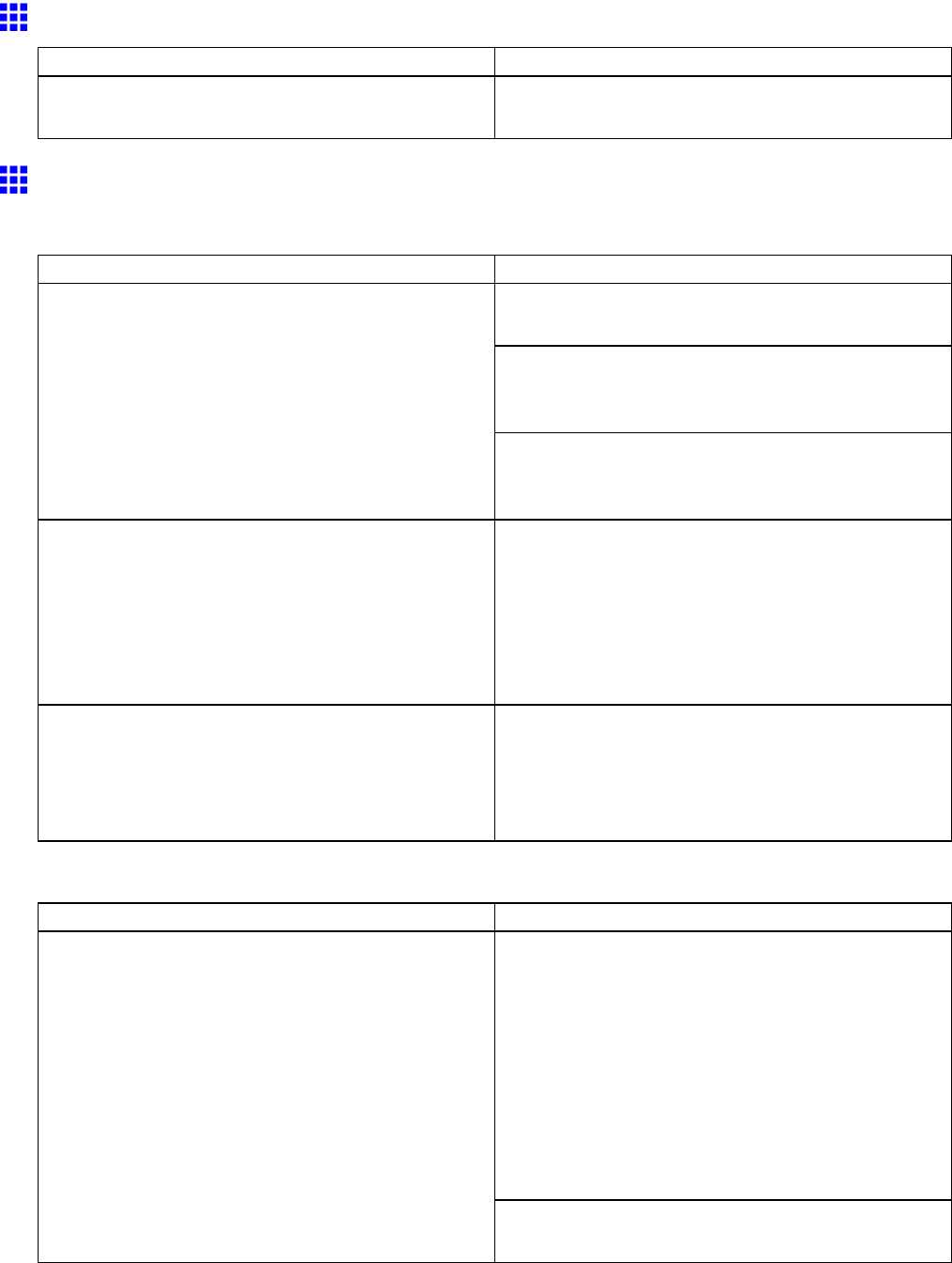
Messages regarding paper
End of paper feed.
Cause Corrective Action
Y ou are pressing the ▲button on the Control Panel
and trying to rewind the roll to the edge.
Release the ▲button.
Borderless printng not possible.
Check roll width and spacers.
Cause Corrective Action
Insert the paper and Spacer for Borderless Printing
rmly all the way into the printer .
When using A1 or A2 rolls, attach the Spacer for
Borderless Printing before loading the roll.
( → P .140)
The paper is loaded askew .
When using sizes other than A1 or A2, remove the
Spacer for Borderless Printing before loading the roll.
( → P .140)
The paper loaded is not compatible with borderless
printing.
Load paper compatible with borderless printing and
try printing again. Paper you can use for borderless
printing is restricted to particular types of paper and
rolls of particular widths. For information on types of
paper compatible with borderless printing, refer to the
Paper Reference Guide .
( → P .104)
Because paper expands or contracts depending on
the environment of use, it may become narrower or
wider than the supported width for borderless printing.
Use each type of paper only where the recommended
environmental conditions are met. For details on
environmental conditions for various paper , see the
Paper Reference Guide .
( → P .104)
Check supported paper .
Cause Corrective Action
Follow these steps to change the settings of the print
job to enable borderless printing.
1. Hold down the Stop button for a second or more
to cancel printing.
2. Make sure the correct printer driver for the printer
is selected and try printing again.
For information on types of paper compatible with
borderless printing, refer to the Paper Reference
Guide .
( → P .104)
The print job received species a type or width of
paper that is not compatible with borderless printing.
If you press the Online button and continue printing,
the document will be printed with a border .
Error Message 693
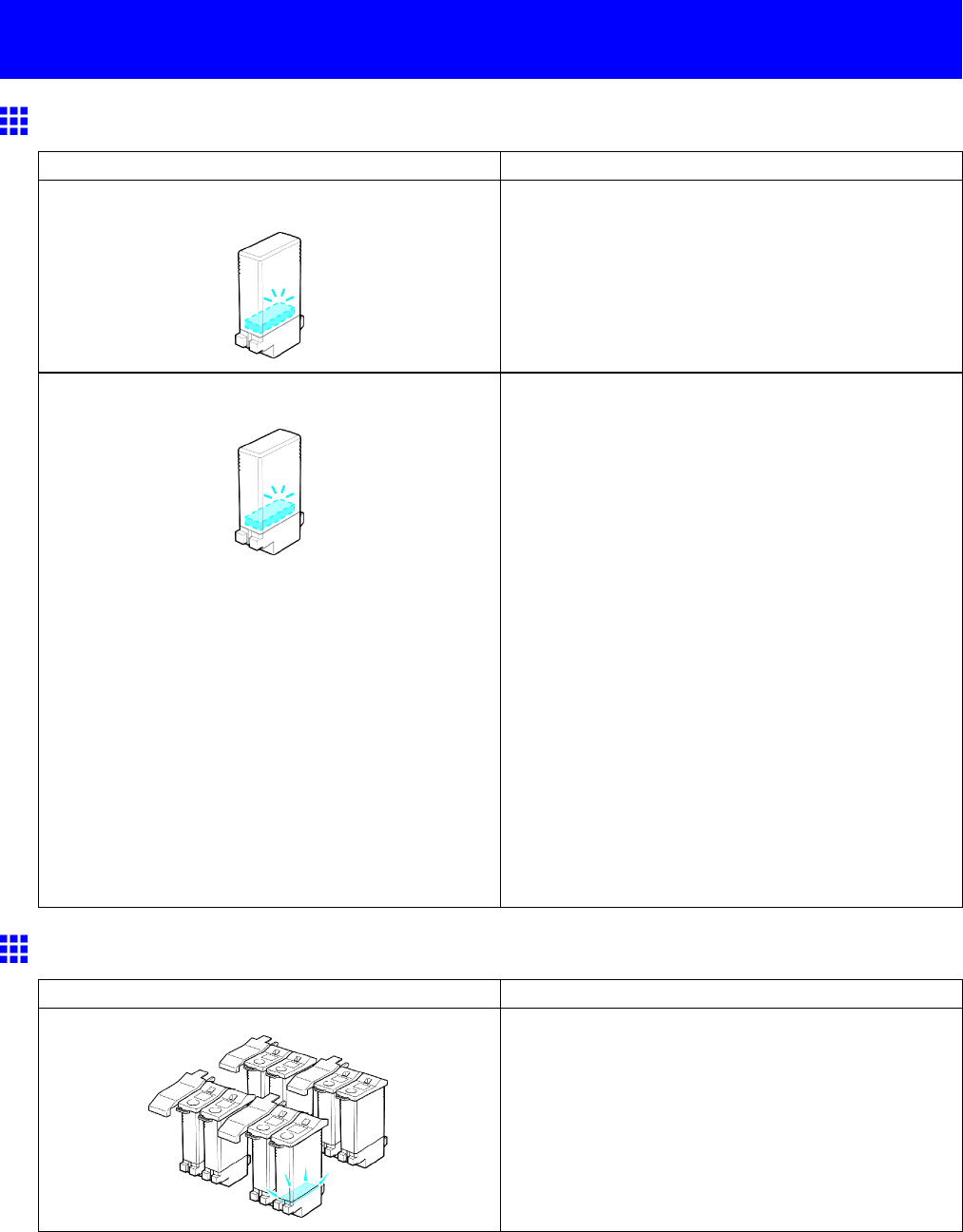
Messages regarding ink
Messages regarding ink
Ink insufcient.
Cause Corrective Action
The ink level is low , so you cannot clean the
Printhead .
Press the OK button and replace the Ink T ank that is
low with a new Ink T ank .
( → P .615)
The ink level is low , so there may not be enough ink
to nish printing.
Press the OK button and replace the Ink T ank that is
low with a new Ink T ank .
( → P .615)
Y ou can print until the ink runs out by pressing the
Online button. However , if the ink runs out during
printing, the following situation will occur depending
on the position of the leading edge when it passes
through the printer .
1. No ink left. is displayed and printing stops. Press
the Stop button to cancel printing, or press the
OK button, replace the ink tank that is low with a
new one, and continue printing. However , note
that because printing is paused, colors may be
slightly dif ferent.
( → P .615)
2. Ink tank empty . Canceling printing of this
page. is displayed and printing stops. After the
paper is ejected, press the OK button and replace
the ink tank that is low with a new one.
( → P .615)
No ink left.
Cause Corrective Action
There is no ink left. Open the Ink T ank Cover and replace the Ink T ank
for which the Ink Lamp is ashing.
( → P .615)
694 Error Message
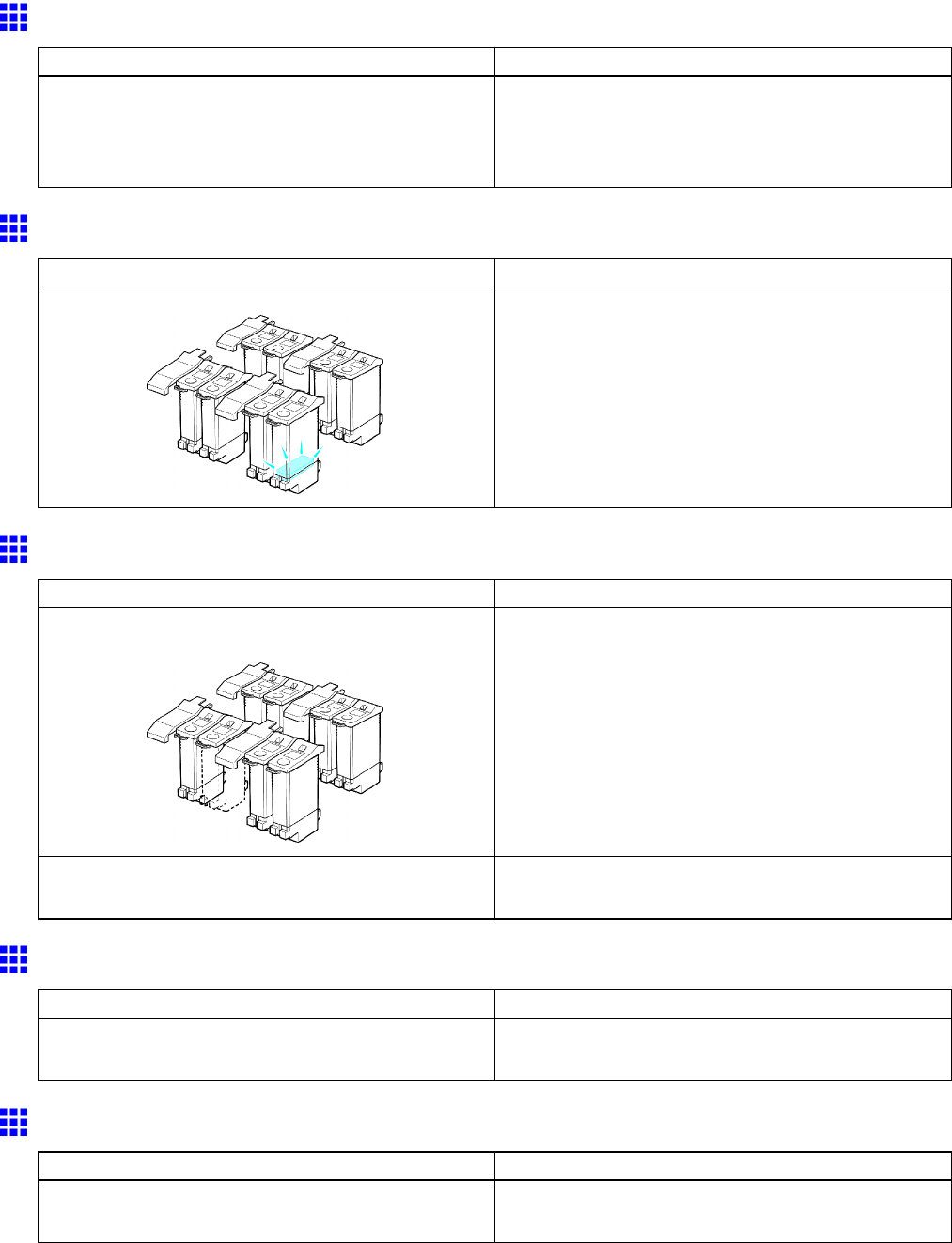
Messages regarding ink
Remaining level of the ink cannot be correctly detected.
Cause Corrective Action
Ink level detection cannot work correctly if you use
rell ink tanks.
The rell ink tank can no longer be used. See the
section “Ink level detection” and take the appropriate
action.
( → P .679)
Ink Level: Check
Cause Corrective Action
Not much ink is left. Prepare a new Ink T ank .
W e recommend replacing the Ink T ank with a new Ink
T ank at this point if you plan to print large-format or
high-quantity jobs.
No ink tank loaded.
Cause Corrective Action
There is no Ink T ank of the indicated color in the
printer .
Load or reload the Ink T ank .
( → P .615)
There is a problem with the Ink T ank . Replace it with a new Ink T ank .
( → P .615)
Ink tank error .
Cause Corrective Action
The Ink T ank in the printer is incompatible. Load an Ink T ank specied for use with the printer .
( → P .615)
The Display Screen indicates the system is lling with ink
Cause Corrective Action
When the printer was turned of f previously , some
cleaning operation was terminated.
W ait until the system has been lled with ink. This
process may take about ten minutes.
Error Message 695
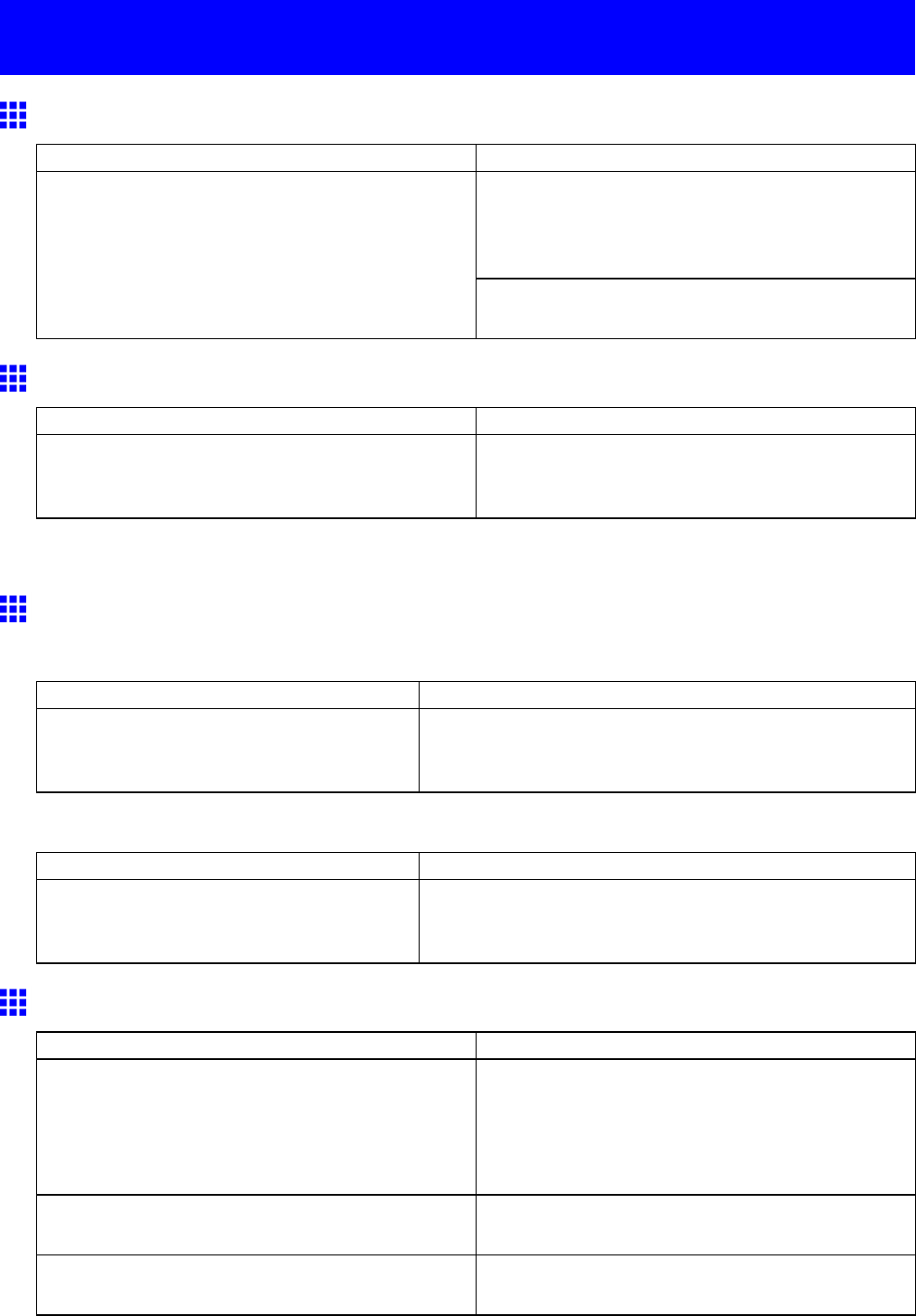
Messages regarding printing or adjusment
Messages regarding printing or adjusment
Use another paper .
Cause Corrective Action
For automatic Printhead adjustment, we recommend
using a type of paper that you often use, other than
lm.
( → P .571)
The Printhead and feed amount cannot be adjusted
when highly transparent lm is loaded.
Adjust the feed amount manually .
( → P .580)
Cannot execute this command. Use other paper .
Cause Corrective Action
The loaded paper cannot be used for color calibration. Load paper compatible with color calibration. (*1)
See " Paper Reference Guide ."
( → P .104)
*1: Always make sure the loaded paper matches the media type setting on the printer . Adjustment cannot
be completed correctly unless the setting value matches the loaded paper .
Cannot print as specied.
Press Load/Eject and replace paper with A4/L TR (vertical) or larger
Cause Corrective Action
Paper has been loaded that is too small to
print the test pattern for printhead adjustment
or nozzle checking.
Press the Load/Eject button and switch to paper A4/Letter ,
vertical, or larger .
Press Load/Eject and replace roll with 10 in. wide or larger roll.
Cause Corrective Action
Paper has been loaded that is too small to
print the test pattern for printhead adjustment
or nozzle checking.
Press the Load/Eject button and load a roll at least 10
inches (254 mm) wide.
Cannot adjust band.
Cause Corrective Action
The Printhead nozzles are clogged. Follow these steps below to check the nozzles.
1. Print a test pattern to check the nozzles.
( → P .624)
2. Clean the Printhead if the nozzles are clogged.
( → P .625)
Highly transparent lm is loaded that cannot be used
for automatic feed amount adjustment.
Adjust the feed amount manually .
( → P .580)
Paper is loaded that cannot be used for Standard
Adj. in Auto Band Adj. .
Execute Auto Band Adj. >Advanced Adj. .
( → P .578)
696 Error Message
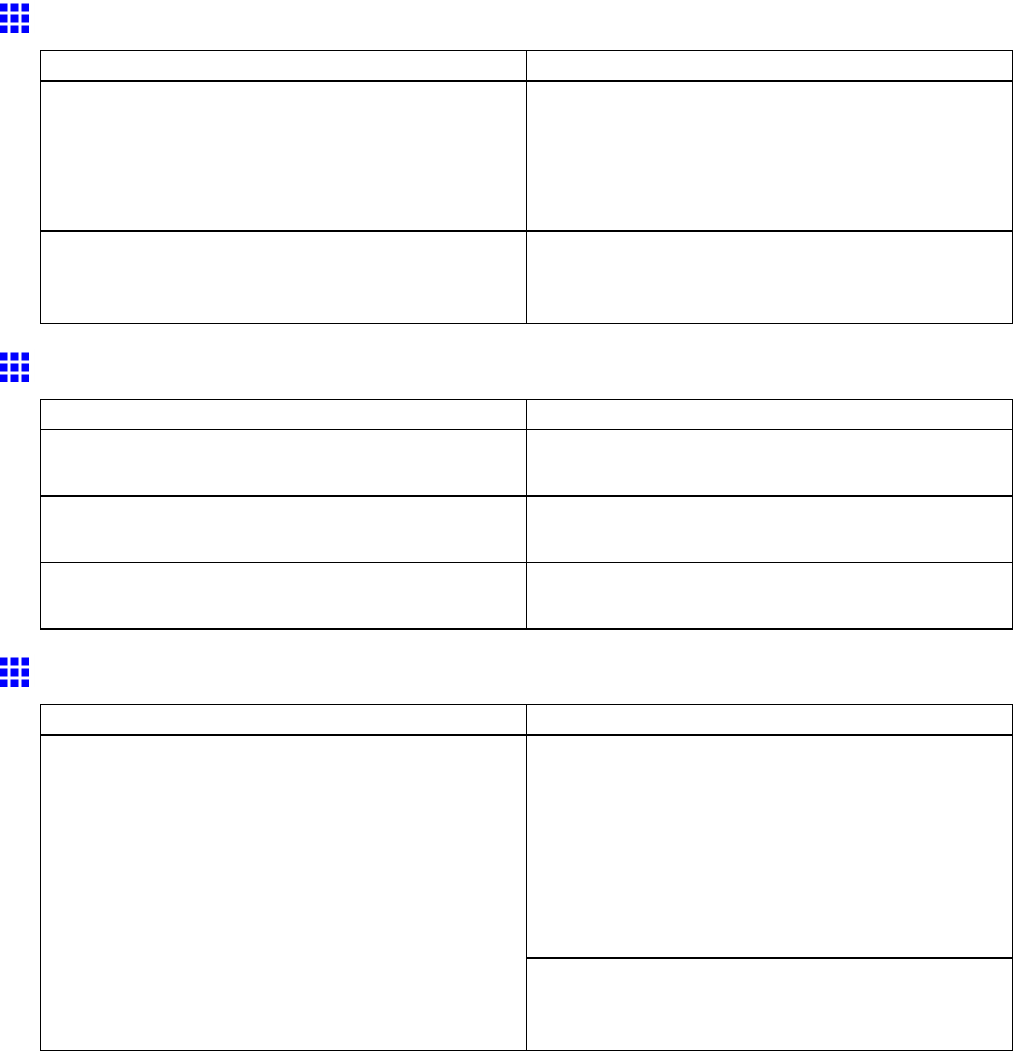
Messages regarding printing or adjusment
Cannot adjust printhead.
Cause Corrective Action
The Printhead nozzles are clogged. Follow the steps below to check the nozzles.
1. Print a test pattern to check the nozzles.
( → P .624)
2. Clean the Printhead if the nozzles are clogged.
( → P .625)
Highly transparent lm is loaded that cannot be used
for Printhead adjustment.
W e recommend using a type of paper that you often
use, other than lm, for Printhead adjustment.
( → P .571)
Cannot calibrate.
Cause Corrective Action
The paper for printing a test pattern for adjustment is
soiled. Otherwise, colored paper is loaded.
Load unused paper compatible with color calibration.
( → P .104)
The printed test pattern is faint. T ake steps to remedy the faint printing.
( → P .664)
Direct sunlight or strong lighting may be shining on
the printer and causing the sensor to malfunction.
T ake steps to ensure the printer is not used when
exposed to direct sunlight or strong lighting.
Excessive temperature or humidity .
Cause Corrective Action
Press the Stop button and stop printing.
Use the printer in an environment that meets the
requirements for the operating environment. Note
that various environmental conditions are also
recommended for various types of paper . For details
on the recommended environmental conditions for
paper , see " Paper Reference Guide ."
( → P .104)
The temperature or humidity where the printer is
installed is out of the acceptable range for printer
operation.
Press the OK button and complete color calibration.
However , calibration may not be completed
successfully .
Error Message 697
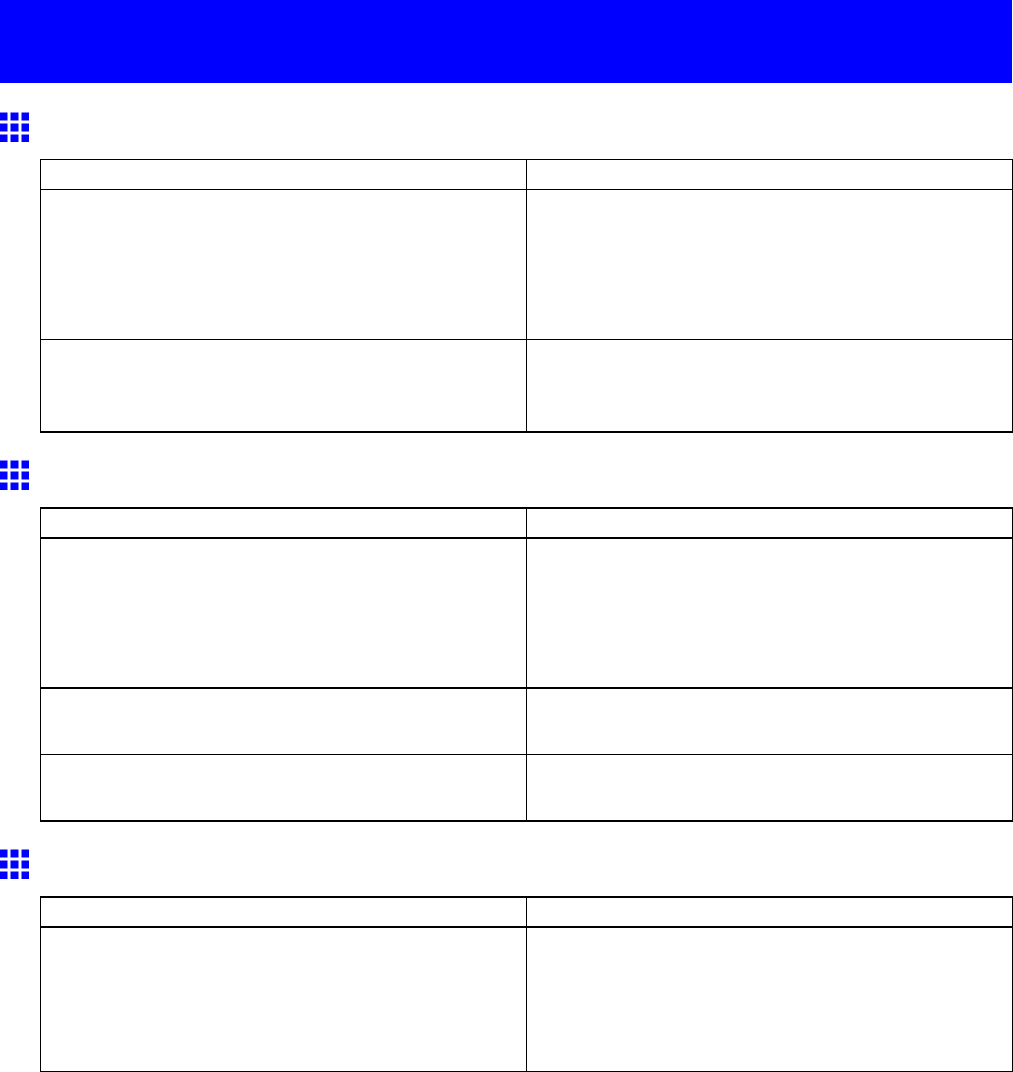
Messages regarding printheads
Messages regarding printheads
Cannot adjust printhead.
Cause Corrective Action
The Printhead nozzles are clogged. Follow the steps below to check the nozzles.
1. Print a test pattern to check the nozzles.
( → P .624)
2. Clean the Printhead if the nozzles are clogged.
( → P .625)
Highly transparent lm is loaded that cannot be used
for Printhead adjustment.
W e recommend using a type of paper that you often
use, other than lm, for Printhead adjustment.
( → P .571)
Cannot adjust band.
Cause Corrective Action
The Printhead nozzles are clogged. Follow these steps below to check the nozzles.
1. Print a test pattern to check the nozzles.
( → P .624)
2. Clean the Printhead if the nozzles are clogged.
( → P .625)
Highly transparent lm is loaded that cannot be used
for automatic feed amount adjustment.
Adjust the feed amount manually .
( → P .580)
Paper is loaded that cannot be used for Standard
Adj. in Auto Band Adj. .
Execute Auto Band Adj. >Advanced Adj. .
( → P .578)
Clean x P Head (x is Left or Right)
Cause Corrective Action
The Printhead nozzles are clogged. Specify Printhead cleaning options.
( → P .625)
If the message is still displayed after you execute
Head Cleaning B one or two times, contact your
Canon dealer for assistance.
698 Error Message
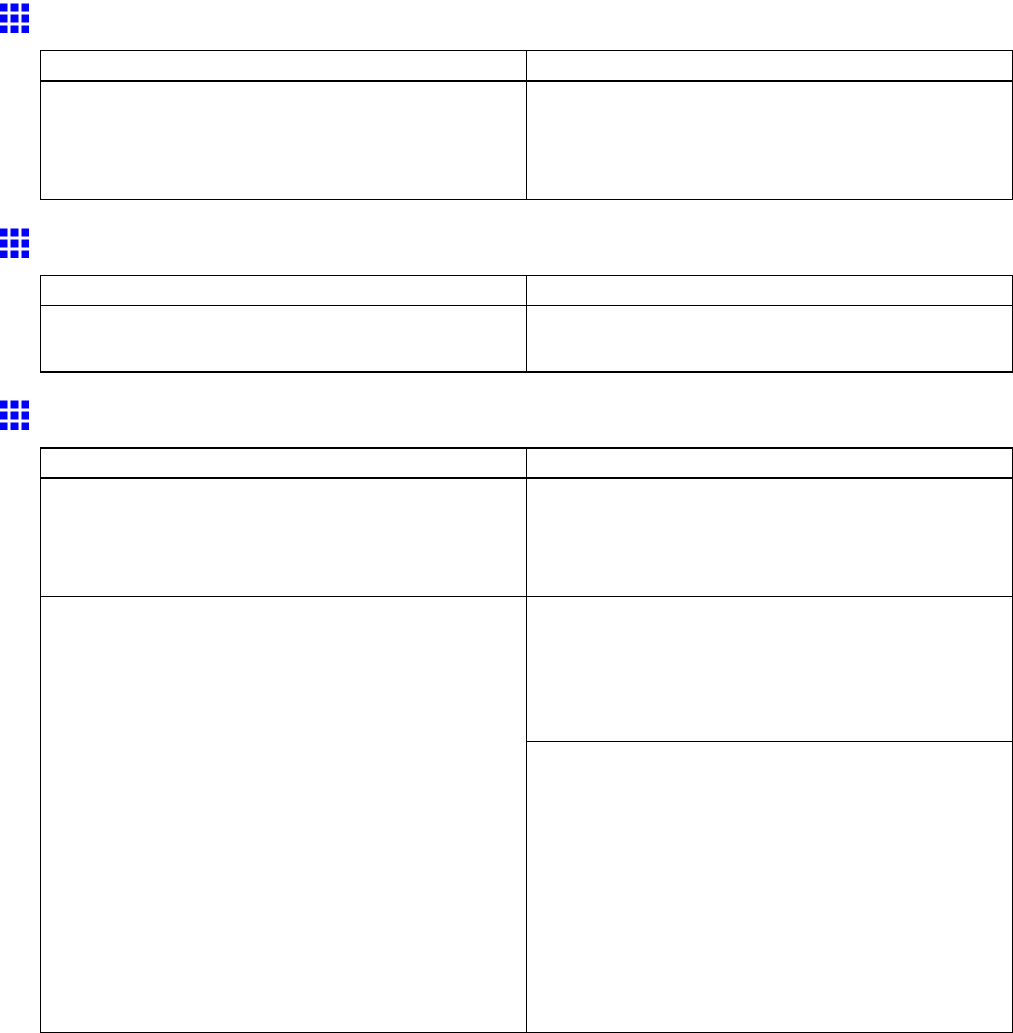
Messages regarding printheads
PHeads: wrong pos.
Cause Corrective Action
The left Printhead is installed in the right position and
vice versa.
T urn of f the printer and wait at least three seconds
before restoring the power . If the message is
displayed again, contact your Canon dealer for
assistance.
Problem with Printhead x (x is L, R, or LR)
Cause Corrective Action
The Printhead nozzles are becoming clogged. If printing is faint, clean the Printhead .
( → P .625)
x printhead error (x is Left or Right)
Cause Corrective Action
An incompatible Printhead has been installed. Install a Printhead specied for use with the printer . If
“Printhead L” is displayed, install the Printhead L ; if
“Printhead R” is displayed, install the Printhead R .
( → P .626)
Open the T op Cover . If the Carriage is over the
Platen , replace the Printhead with a new one. If
“Printhead L” is displayed, replace the Printhead L ; if
“Printhead R” is displayed, replace the Printhead R .
( → P .626)
There is a problem with the Printhead .
If, after opening the T op Cover , you see that the
Carriage is not over the Platen , follow the steps
below .
1. T urn of f the printer and wait at least three seconds
before restoring the power .
2. Lift the T op Cover and make sure the Carriage
is over the Platen . If “Printhead L” is displayed,
install the Printhead L , and if “Printhead R” is
displayed, install the Printhead R .
( → P .626)
Error Message 699
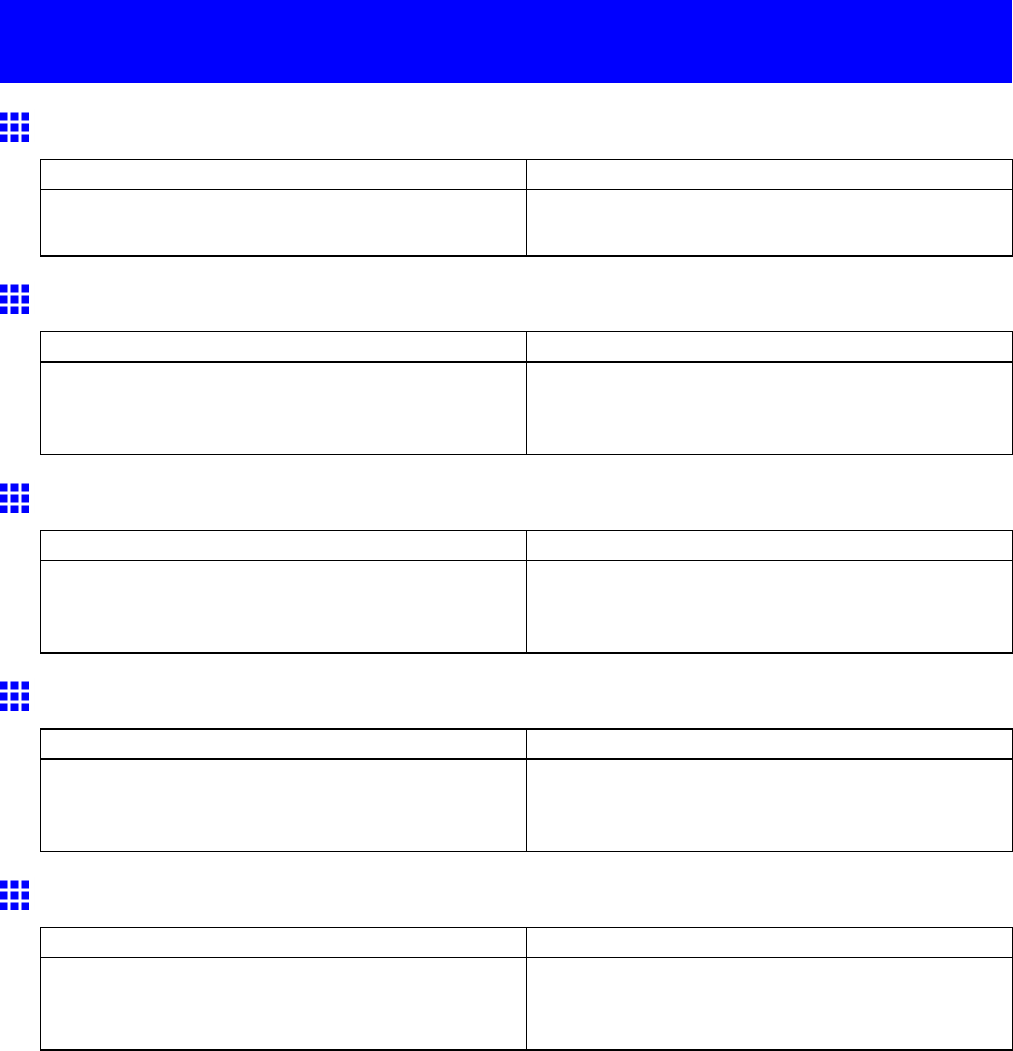
Messages regarding the maintenance cartridge
Messages regarding the maintenance cartridge
No maintenance cartridge.
Cause Corrective Action
The Maintenance Cartridge is not installed. Install the Maintenance Cartridge .
( → P .633)
Prepare for maint cart replacement.
Cause Corrective Action
The Maintenance Cartridge is almost full. Y ou can continue to print, but prepare a new
Maintenance Cartridge to use when the message for
replacement is displayed.
No Maintenance Cartridge capacity .
Cause Corrective Action
The Maintenance Cartridge cannot absorb enough
ink for Printhead cleaning or other operation.
After conrming that the printer has stopped
operating, replace the Maintenance Cartridge .
( → P .633)
Maintenance cartridge full.
Cause Corrective Action
The Maintenance Cartridge is full. After conrming that the printer has stopped
operating, replace the Maintenance Cartridge .
( → P .633)
Maintenance cartridge problem.
Cause Corrective Action
An incompatible or used Maintenance Cartridge has
been installed.
Install an unused Maintenance Cartridge specied for
use with the printer .
( → P .633)
700 Error Message
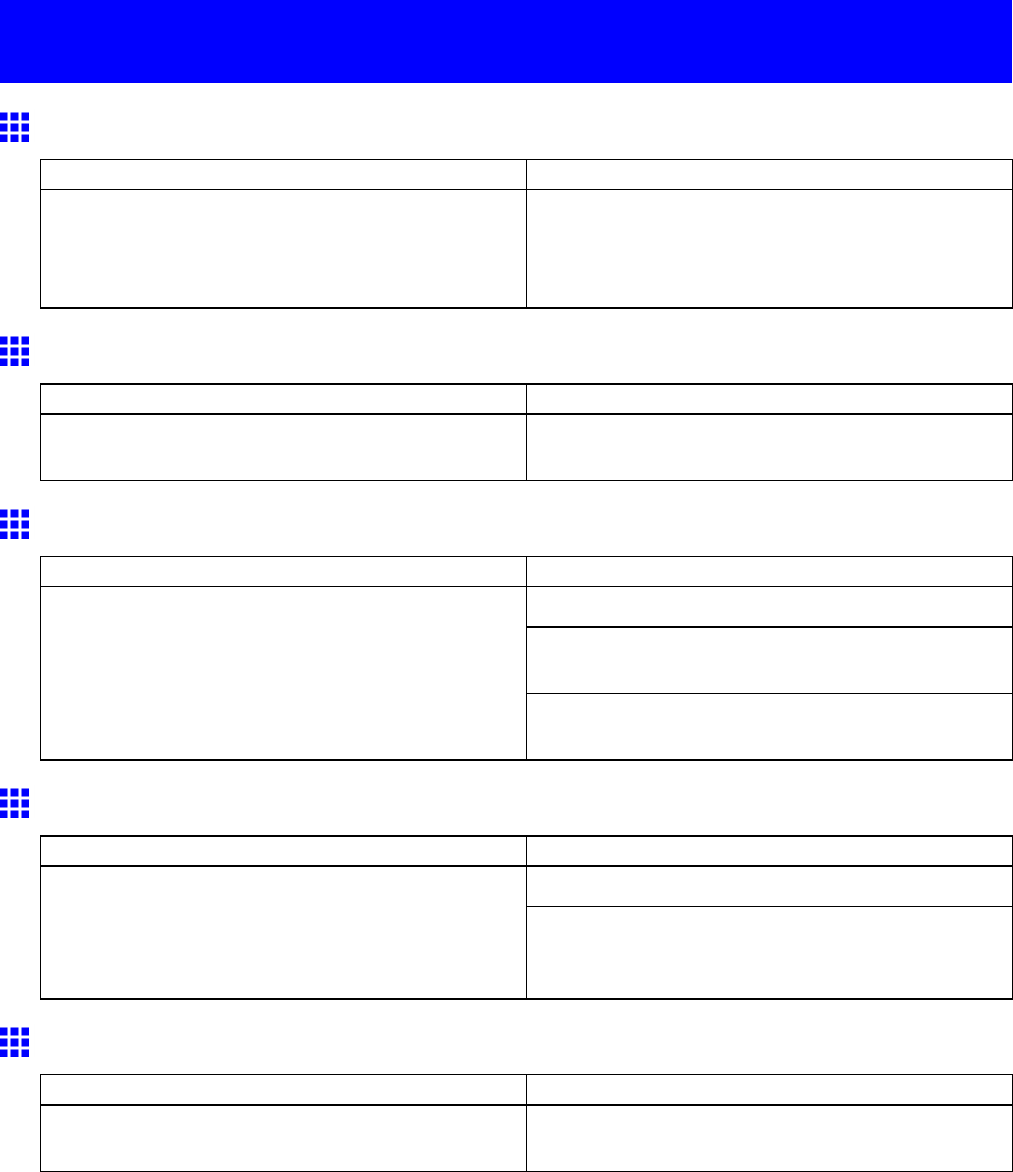
Messages regarding the hard disk
Messages regarding the hard disk
Hard disk error .
Cause Corrective Action
There is a format problem with the printer ’ s hard disk. Press the OK button to start reformatting the
hard disk. When formatting is nished, the printer
automatically restarts. (Formatting will erase all data
on the hard disk.)
File read error .
Cause Corrective Action
Files on the printer ’ s hard disk have become
corrupted.
Restart the printer . Only the corrupted les will be
deleted, and the printer will restart.
Mail box full.
Cause Corrective Action
Press the Stop button to cancel the print job.
Delete print jobs from the queue.
( → P .516)
There is no more space on the printer ’ s hard disk.
Delete unneeded jobs stored on the hard disk.
( → P .561)
Mail box full. Now printing without saving data.
Cause Corrective Action
After printing, this message is cleared.No more space is available on the printer ’ s hard disk,
so jobs are now printed without saving them. (Print
jobs can no longer be saved on the hard disk.)
Delete unneeded jobs stored in personal boxes (box
numbers in the range 01-29).
( → P .561)
Mail box nearly full.
Cause Corrective Action
There is now less than 1 GB available for personal
boxes on the printer hard disk.
Delete unneeded jobs stored in Personal Boxes.
( → P .561)
Error Message 701
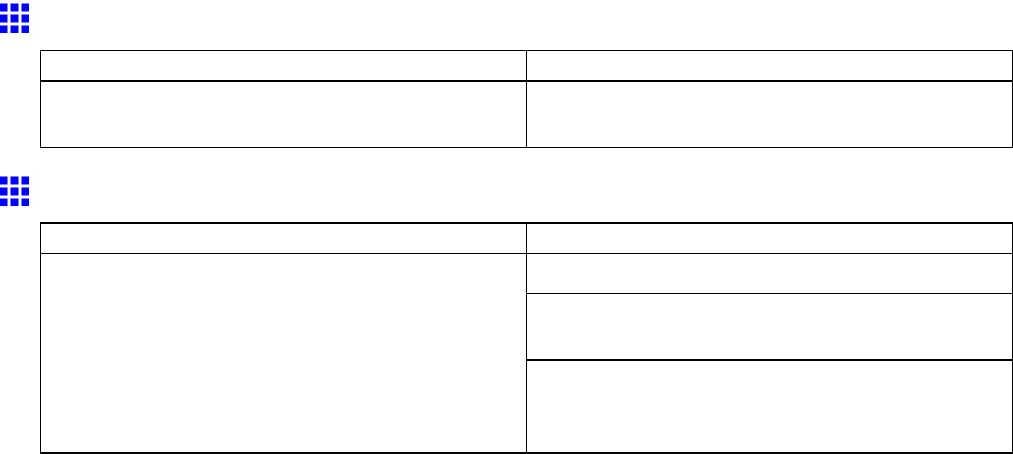
Messages regarding the hard disk
Mail box full. Delete unwanted data
Cause Corrective Action
100 jobs are stored in the Personal Box. Delete unneeded jobs stored in Personal Boxes.
( → P .561)
Mail box full. Cannot save.
Cause Corrective Action
Press the Stop button to cancel the print job.
Delete print jobs from the queue.
( → P .516)
Saved jobs exceed the personal box capacity .
Delete unneeded jobs stored in personal boxes (box
numbers in the range 01-29).
( → P .561)
702 Error Message
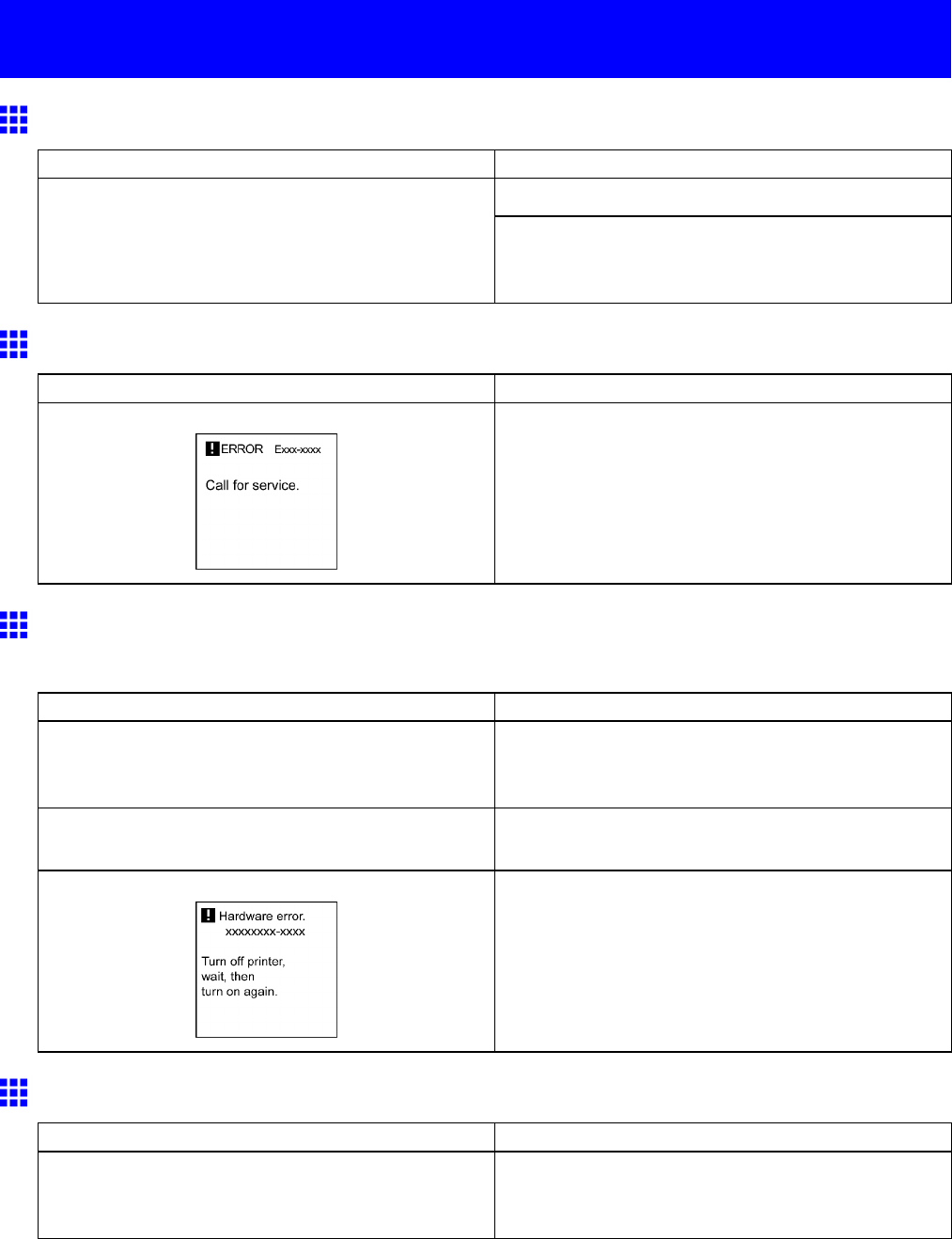
Other Messages
Other Messages
GARO Wxxxx (x represents a number)
Cause Corrective Action
T ry printing again, using the correct printer driver .There is a problem with the print job.
It is also possible to continue printing in this state.
However , you may not be able to obtain the desired
printing results.
ERROR Exxx-xxxx (x represents a letter or number)
Cause Corrective Action
An error requiring service may have occurred. W rite down the error code and message, turn of f the
printer , and contact your Canon dealer for assistance.
Hardware error . xxxxxxxx-xxxx (x represents a letter or
number)
Cause Corrective Action
The last portion of roll paper was used during a
print job. The paper was not advanced because the
trailing edge is taped to the roll.
T urn of f the printer and remove the roll from the
printer before restoring power .
Fastening tape or the Belt Stopper has not been
removed inside the T op Cover .
T urn of f the printer , open the T op Cover and remove
the tape or the Belt Stopper before restoring power .
An error requiring service may have occurred. T urn of f the printer and wait at least three seconds
before restoring the power .
If the message is displayed again, write down the
error code and message, turn of f the printer , and
contact your Canon dealer for assistance.
Prepare for parts replacement.
Cause Corrective Action
It is almost time to replace consumables for which
service is required.
If Parts replacement time has passed. is displayed,
you can continue to use the printer for some time.
Contact your Canon dealer for assistance.
Error Message 703
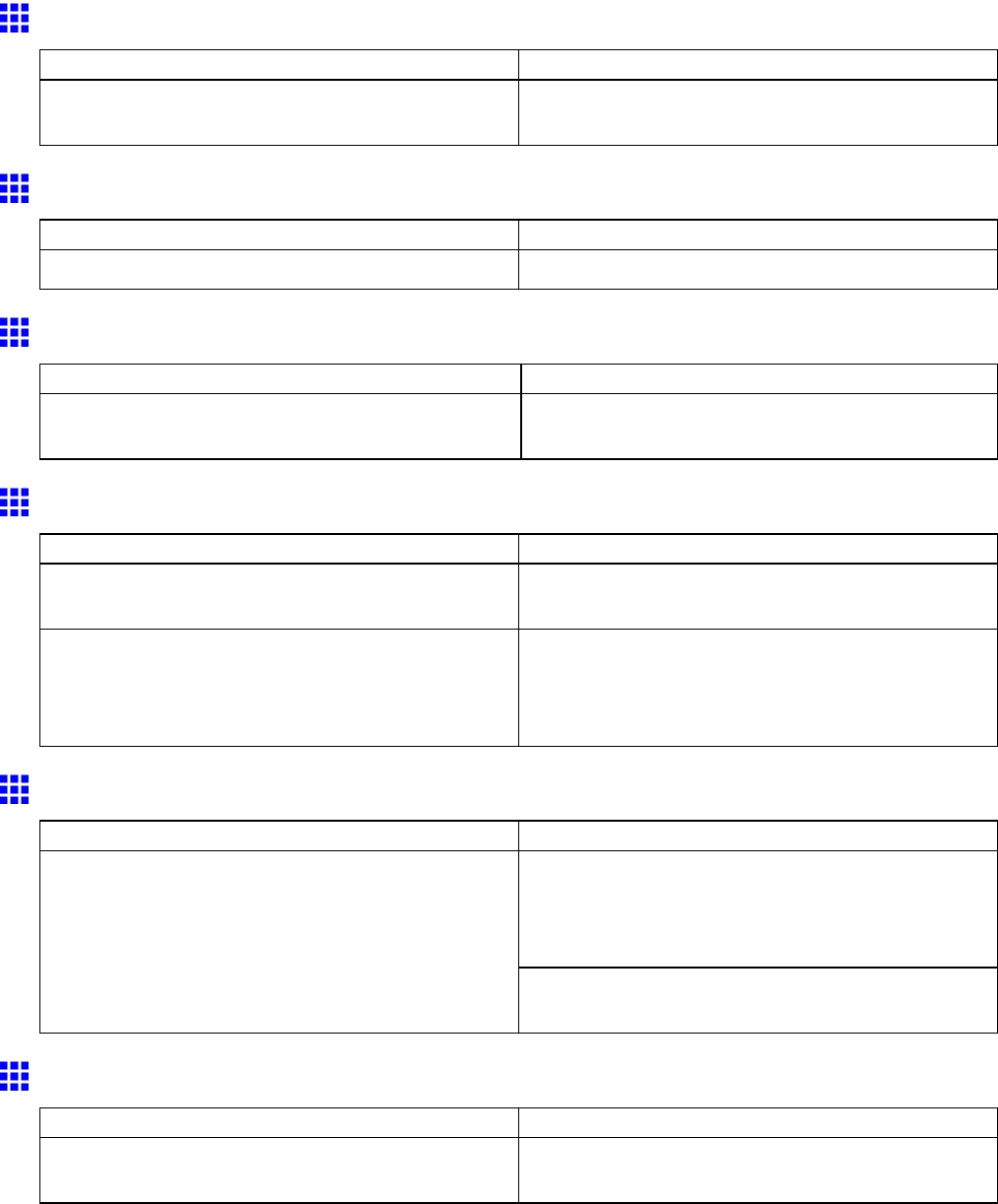
Other Messages
Parts replacement time has passed.
Cause Corrective Action
It is past the recommended time to replace
consumables for which service is required.
Contact your Canon dealer for assistance.
Unknown le.
Cause Corrective Action
Invalid data format. Check the print job and resend it.
Calibration There is a problem with the multi-sensor .
Cause Corrective Action
The performance of a sensor inside the printer may
be impaired.
Press the OK button and cancel calibration. Contact
your Canon dealer for assistance.
Multi-sensor error
Cause Corrective Action
Direct sunlight or strong lighting may be shining on
the printer and causing the sensor to malfunction.
T ake steps to ensure the printer is not used when
exposed to direct sunlight or strong lighting.
The performance of a sensor inside the printer may
be impaired.
T urn of f the printer and wait at least three seconds
before restoring the power .
If the message is displayed again, contact your
Canon dealer for assistance.
Roll feed unit err
Cause Corrective Action
T urn of f the printer , remove the Roll Feed Unit
momentarily , and then reinstall it.
( → P .143)
( → P .144)
The Roll Feed Unit is not working.
If the message is still displayed after you do this,
contact your Canon dealer for assistance.
No Roll Feed Unit.
Cause Corrective Action
The printer has received a print job that species
rolls, but the Roll Feed Unit is not installed.
Install the Roll Feed Unit and resend the print job.
( → P .144)
704 Error Message
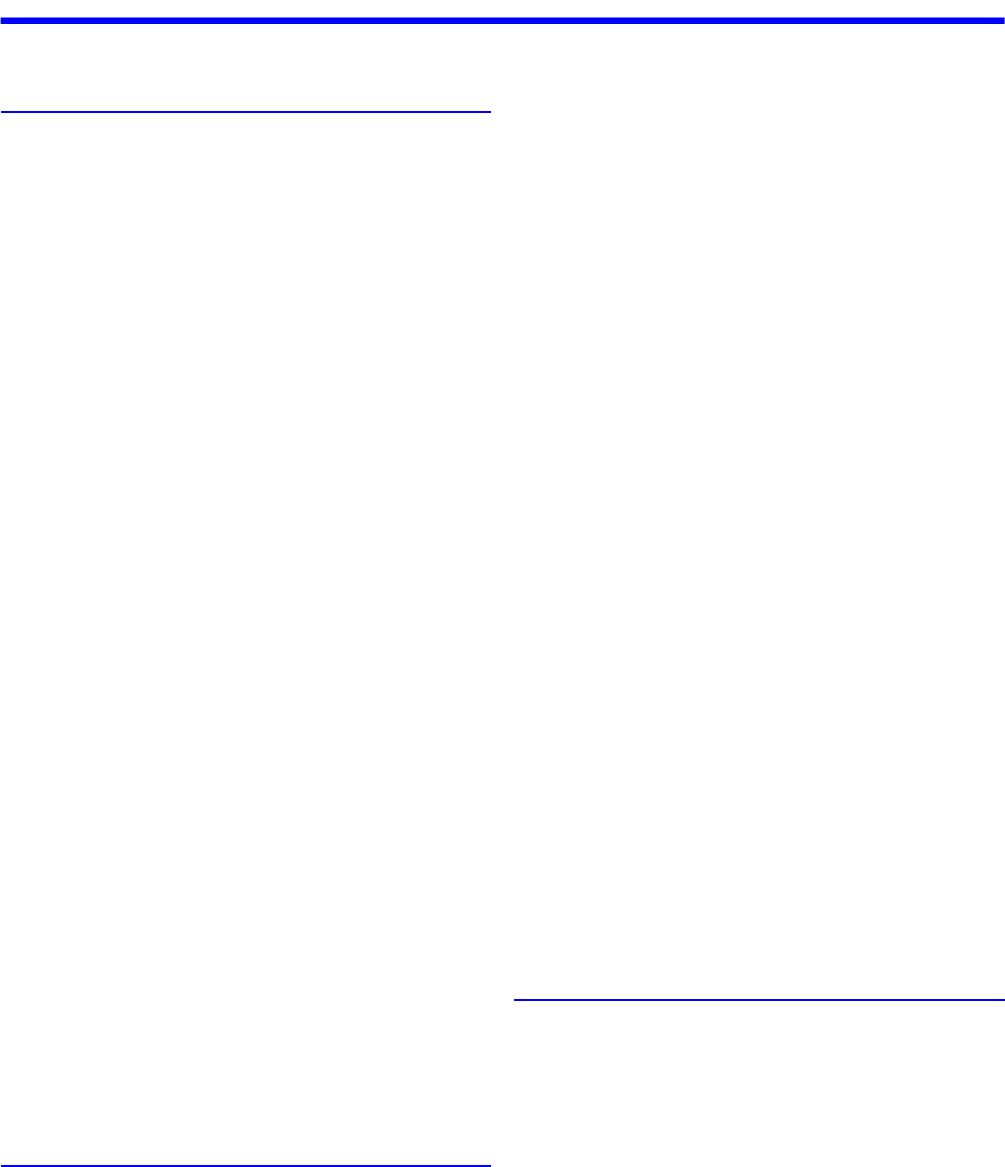
Index
Index 705
Index
A
About This User Manual .............................................1
Accessing the Printer Driver Dialog Box from
Applications (Mac OS X) ........................................440
Accessing the Printer Driver Dialog Box from
Applications (Windows) ..........................................390
Accessing the Printer Driver Dialog Box from the
Operating System Menu (Windows) .......................392
Additional Settings Pane (Mac OS X) ....................460
Adjusting Color on the Trailing Edge of Sheets ......585
Adjusting Images ....................................................203
Adjusting the Color in the Printer Driver .................203
Color Adjustment ..............................................203
Color Mode .......................................................203
Gray Tone Adjustment ......................................205
Matching ...........................................................204
Adjusting the feed amount ......................................576
Adjusting the Feed Amount Automatically ..............578
Adjusting the Feed Amount Manually .....................580
Adjusting the Measurement Scale for Better
Accuracy .................................................................583
Adjusting the Printhead ..........................................570
Adjusting the Printhead Alignment Automatically ...571
Adjusting the Printhead Alignment Manually ..........573
Adjusting the Printhead Height ...............................575
Adjusting the Vacuum Strength ..............................587
Adjustments for Better Print Quality .......................570
An error message is shown on the Display
Screen ....................................................................663
Attaching Accessories to the Roll Holder ...............140
Attaching the Spacer for Borderless Printing ...141
Mounting the 3-Inch Paper Core Attachment ...140
Removing the 3-Inch Paper Core Attachment ..140
Removing the Spacer for Borderless Printing ..141
B
Back .........................................................................15
Banding Adjustment During Printing
(Fine Band Adj.) ......................................................582
Banding in different colors occurs ..........................669
Basic Environmental Performance ...........................83
Packaging materials ...........................................83
Printer .................................................................83
Basic Printing Workow ............................................86
Borderless Printing .................................................266
Borderless Printing at Actual Size ..................259, 280
Borderless Printing ...................................259, 280
Borderless Printing Method ......................259, 280
Print Image with Actual Size .....................260, 281
Borderless Printing at Actual Size
(Mac OS X) .....................................................263, 284
Borderless Printing at Actual Size
(Windows) ......................................................261, 282
Borderless Printing by Resizing Originals to Fit the
Roll Width ...............................................................273
Borderless Printing ...........................................273
Borderless Printing Method ..............................273
Scale to t Roll Paper Width .............................274
Borderless Printing by Resizing Originals to Fit the
Roll Width (Mac OS X) ...........................................277
Borderless Printing by Resizing Originals to Fit the
Roll Width (Windows) .............................................275
Borderless Printing by Resizing Originals to Match
the Paper Size (Mac OS X) ....................................270
Borderless Printing by Resizing Originals to Match
the Paper Size (Windows) ......................................268
Borderless Printing on Paper of Equivalent Size ....266
Borderless Printing ...........................................266
Borderless Printing Method ..............................266
Fit Paper Size ...................................................267
Borderless printng not possible. .............................693
Check roll width and spacers. ..........................693
Check supported paper. ...................................693
C
Calibration There is a problem with the
multi-sensor. ...........................................................704
Canceling print jobs ..................................................98
Canceling Print Jobs from Mac OS X .....................102
Canceling Print Jobs from the Control Panel ...........98
Canceling Print Jobs from Windows .......................100
Cannot adjust band. .......................................696, 698
Cannot adjust printhead. ................................697, 698
Cannot calibrate. ....................................................697
Cannot connect the printer to the network .............673
Cannot cut paper. ...................................................692
Cannot detect papr .................................................691
Cannot execute this command. Use other paper. ..696
Index
706 Index
Cannot feed paper. .................................................692
Cannot Load Sheets ...............................................661
Cannot print as specied. .......................................696
Press Load/Eject and replace paper with A4/LTR
(vertical) or larger .............................................696
Press Load/Eject and replace roll with 10 in.
wide or larger roll. .............................................696
Cannot print over a NetWare network ....................675
Cannot print over a network ...................................673
Cannot print over a TCP/IP network .......................675
Cannot print over AppleTalk or Bonjour networks ..676
Carriage ....................................................................19
Centering originals .................................................322
Checking for Nozzle Clogging ................................624
Checking Images Before Printing ...........................345
Checking Ink Tank Levels .......................................621
Checking the Free Hard Disk Space ......................566
Using imagePROGRAF Printmonitor ...............568
Using imagePROGRAF Status Monitor ...........567
Using RemoteUI ...............................................567
Using the Control Panel ...................................566
Checking the Layout in a Preview Before
Printing ...................................................................345
Open Preview When Print Job Starts
(Windows) ........................................................345
Preview (Macintosh) .........................................346
Checking the Layout in a Preview Before Printing
(Mac OS X) .....................................................349, 438
Checking the Layout in a Preview Before Printing
(Windows) ......................................................347, 386
Checking the Remaining Maintenance Cartridge
Capacity .................................................................638
Choosing a Paper for Printing ................................221
If the paper type is not listed for selection ........221
Media type ........................................................221
Choosing Paper for Printing ...................................221
Choosing the Document Type and Printing
Conditions (Mac OS X) ...........................................218
Choosing the Document Type and Printing
Conditions (Windows) ............................................216
Clean x P Head (x is Left or Right) .........................698
Cleaning Inside the Top Cover ...............................641
Cleaning the Paper Retainer ..................................644
Cleaning the Printer ................................................640
Cleaning the Printer Exterior ..................................640
Cleaning the Printhead ...................................625, 645
Cleaning the Printhead .............................625, 645
Clearing Jammed Paper (Paper Feed Slot) ...127, 654
Clearing Jammed Paper from the Tray ..........156, 658
Clearing Jammed Roll Paper .........................123, 655
Color adjustment ....................................................588
Color Adjustment Sheet: Color (Windows) .............400
Object Adjustment dialog box ...........................401
Color Adjustment Sheet: Monochrome
(Windows) ..............................................................407
Object Adjustment dialog box ...........................408
Color Settings Pane: Color .....................................447
Object Adjustment dialog box ...........................448
Color Settings Pane: Monochrome (Mac OS X) .....455
Color Adjustment pane: Monochrome ..............455
Colors in printed images are uneven ......................670
Conguring NetWare Network Settings ..................493
Conguring the Communication Mode Manually ....674
Conguring the Destination for AppleTalk Networks
(Macintosh) .............................................................498
Activating AppleTalk on the printer ...................498
Conguring the destination (Mac OS X) ...........499
Conguring the Destination for Bonjour Network
(Macintosh) .............................................................504
Conguring the Destination for TCP/IP Network
(Macintosh) .............................................................501
Conguring the Destination (Mac OS X) ..........501
Conguring the IP Address on the Printer ..............468
Conguring the IP Address Using ARP and PING
Commands .............................................................471
Conguring the IP Address Using imagePROGRAF
Device Setup Utility ................................432, 469, 495
Conguring the IP Address Using the Printer Control
Panel ......................................................................470
Conguring the Printer Driver Destination
(Macintosh) .............................................................496
Conguring the Printer Driver Destination
(Windows) ..............................................................481
Conguring the Printer's AppleTalk Network
Settings ..........................................................475, 497
Conguring the Printer's NetWare Network
Settings ..........................................................476, 484
Conguring the Printer's TCP/IP Network
Settings ..................................................................473
Conrming Print Settings (Mac OS X) ....................436
Checking a preview of the settings ...................436
Checking a print preview ..................................437
Conrming Print Settings (Windows) ......................384
Checking a preview of the settings ...................384
Checking a print preview ..................................385
Conserving roll paper .............................................333
Conserving Roll Paper by Printing Originals Without
Top and Bottom Margins ........................................339
No Spaces at Top or Bottom
(Conserve Paper) .............................................339
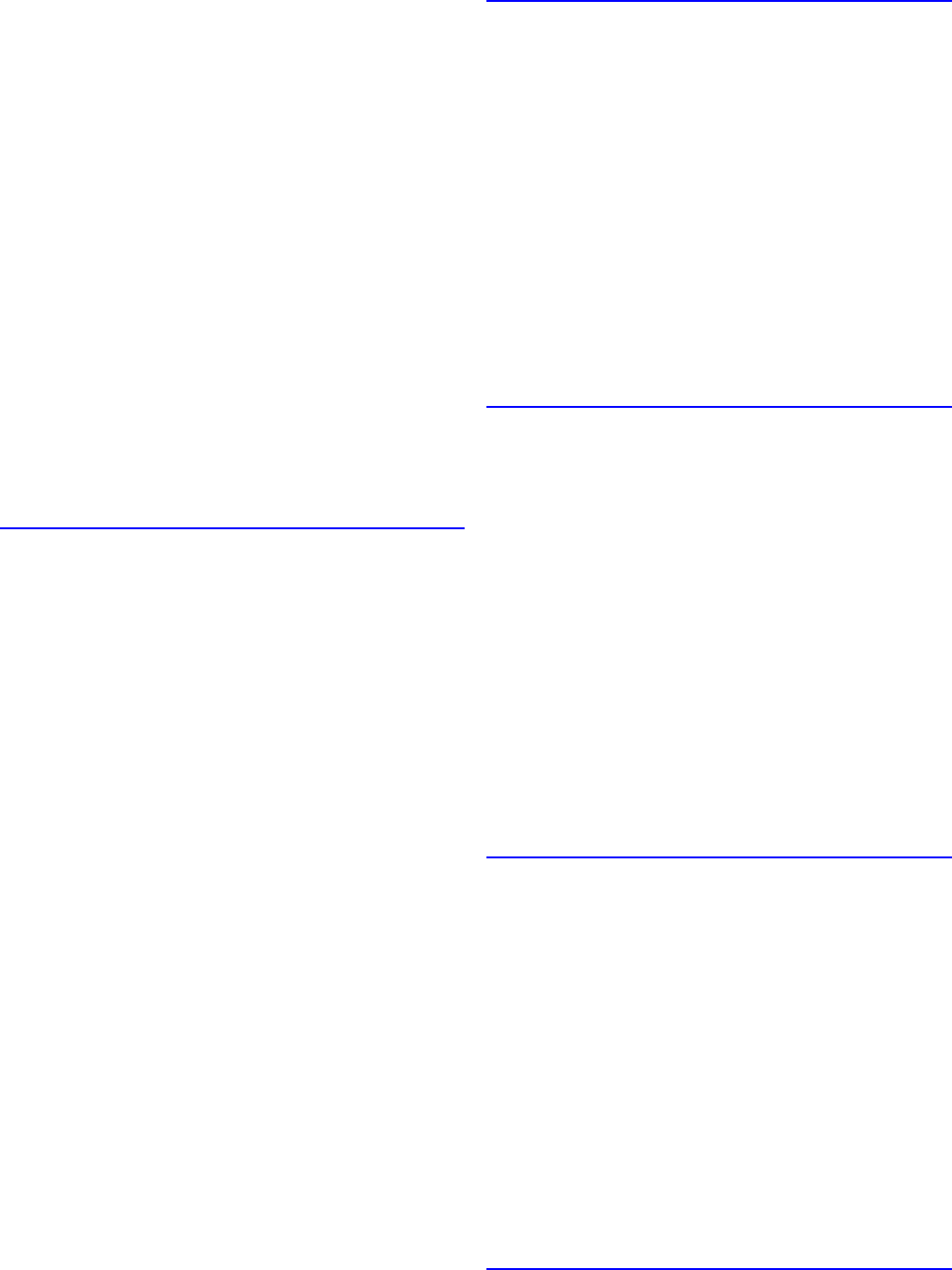
Index
Index 707
Conserving Roll Paper by Printing Originals Without
Top and Bottom Margins (Mac OS X) .....................342
Conserving Roll Paper by Printing Originals Without
Top and Bottom Margins (Windows) ......................340
Conserving Roll Paper by Rotating Originals 90
Degrees ..................................................................333
Rotate Page 90 degrees (Conserve Paper) .....333
Conserving Roll Paper by Rotating Originals 90
Degrees (Mac OS X) ..............................................336
Conserving Roll Paper by Rotating Originals 90
Degrees (Windows) ................................................334
Control Panel ......................................................22, 25
Correcting Print Misalignment ................................570
Cutting Roll Paper After Printing .............................363
Automatic Cutting .............................................363
Cutting Roll Paper After Printing (Mac OS X) .........365
Cutting Roll Paper After Printing (Windows) ...........364
Cutting the Leading Edge of Roll Paper
Automatically ..........................................................137
D
Deleting Saved Jobs ..............................................561
Using imagePROGRAF Printmonitor
(Mac OS) ..........................................................565
Using imagePROGRAF Status Monitor
(Windows) ........................................................564
Using RemoteUI ...............................................562
Using the Control Panel ...................................561
Depression on the leading edge is left ...................661
Detection of the Remaining Roll Paper ..................129
Device Settings Sheet (Windows) ..........................420
Device Setup Utility ................................................430
Digital Photo Front-Access .....................................426
Displaying a List of Saved Jobs .............................529
Using imagePROGRAF Printmonitor
(Macintosh) .......................................................533
Using imagePROGRAF Status Monitor
(Windows) ........................................................532
Using RemoteUI ...............................................530
Using the Control Panel ...................................529
Displaying Details of Saved Jobs ...........................549
Using imagePROGRAF Printmonitor
(Mac OS) ..........................................................553
Using imagePROGRAF Status Monitor
(Windows) ........................................................551
Using RemoteUI ...............................................549
Do Not Save Print Jobs in the Common Box .........515
Documents are printed crooked .............................671
Documents are printed in monochrome .................671
E
Email Notication When Printing is Finished or
Errors Occur ...........................................................479
End of paper feed. ..................................................693
Enhanced Printing Options .....................................203
Erasing Data on the Printer's Hard Disk .................569
ERROR Exxx-xxxx
(x represents a letter or number) ............................703
Error Message ........................................................681
Error Messages ......................................................683
Error messages ................................................683
Other Messages ...............................................684
Excessive temperature or humidity. ........................697
F
Favorites Sheet (Windows) ....................................416
Feeding Paper from the Roll Feed Unit ..................142
Feeding Roll Paper Manually .................................128
File read error. ........................................................701
Fine-Tuning Colors of Photos and Images
(Mac OS X) .............................................................209
Fine-Tuning Colors of Photos and Images
(Windows) ..............................................................206
Fine-Tuning Monochrome Settings When Printing
Photos (Mac OS X) ................................................177
Fine-Tuning Monochrome Settings When Printing
Photos (Windows) ..................................................175
Frequently Asked Questions ..................................651
Front .........................................................................13
G
GARO Wxxxx (x represents a number) ..................703
Giving Priority to Particular Graphic Elements and
Colors for Printing ...................................................212
Advanced Settings ...........................................212
Color settings ...................................................214
Enhancing printing quality ................................215
Print Priority ......................................................212
Print Quality ......................................................213
Gray Adjustment Pane (Mac OS X) ........................456
Gray Adjustment ...............................................456
Gray Adjustment Sheet (Windows) ........................409
Gray Adjustment ...............................................409
H
Handling Paper .......................................................104
Handling rolls ..........................................................112
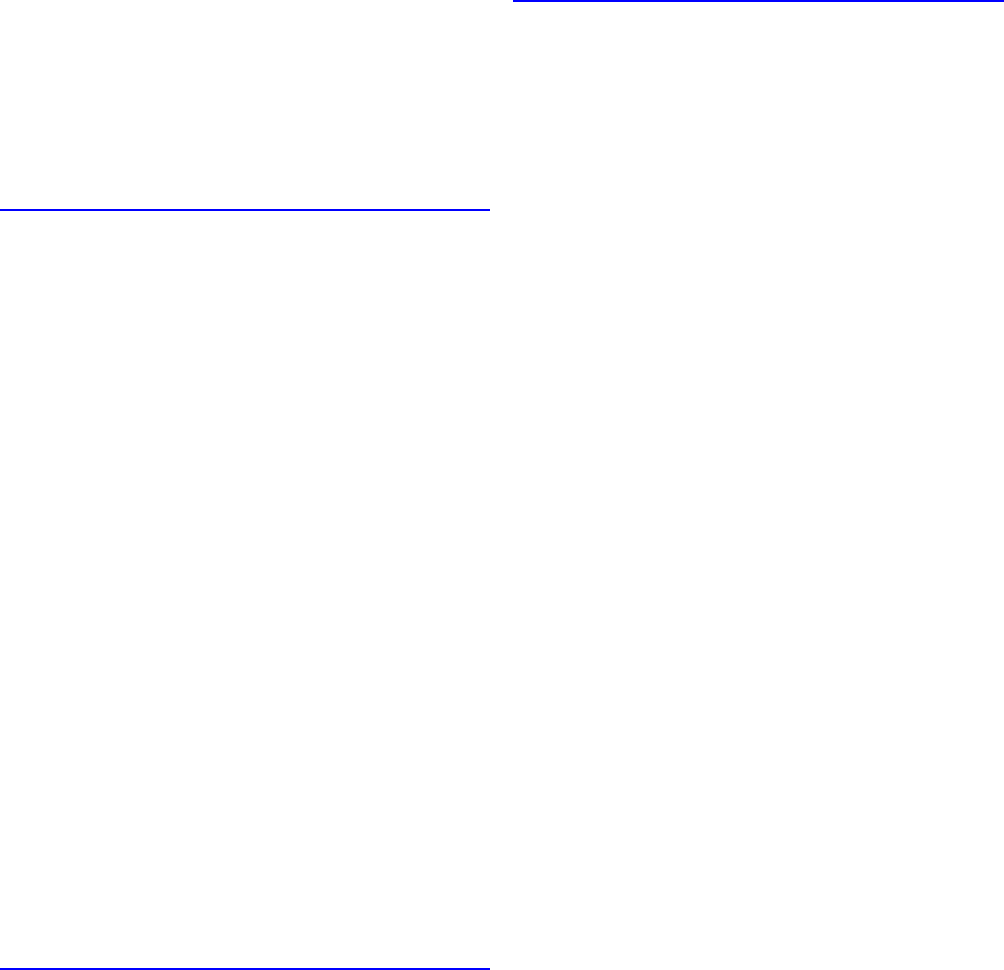
Index
708 Index
Handling sheets ......................................................145
Hard Disk ................................................................505
Hard disk error. .......................................................701
Hardware error. xxxxxxxx-xxxx
(x represents a letter or number) ............................703
How to use this manual ..............................................1
HTML Version of the Manual for Printing ....................5
Printing a group of individual topics in the
manual ..................................................................7
Printing a group of topics in the manual ...............5
Printing selected topics ......................................10
I
If the Printer Makes a Strange Sound ....................678
Image Edges are Blurred or White Banding
Occurs ....................................................................671
imagePROGRAF Device Setup Utility ....................430
imagePROGRAF Printmonitor (Macintosh) ............465
imagePROGRAF Status Monitor (Windows) ..........425
Immediately After Borderless Printing, the Trailing
Edge Margin is Soiled During Regular Printing ......667
Initializing the Network Settings .............................480
Ink insufcient. ........................................................694
Ink Level Detection .................................................679
Disabling ink level detection .............................679
Ink level detection .............................................679
Ink Level: Check .....................................................695
Ink Tank Cover (Inside) .............................................20
Ink tank error. .........................................................695
Ink Tanks ................................................................614
Installation problems ..............................................677
Installing imagePROGRAF Device Setup
Utility ...............................................................431, 494
Installing the Roll Feed Unit ...................................144
Insufcient paper for job .........................................687
Introduction .................................................................1
L
Layout Sheet (Windows) ........................................413
Line thickness is not uniform (Windows) ................672
Lines are misaligned ..............................................672
Loading and Printing on Rolls ..................................88
Loading and Printing on Sheets in the Paper Feed
Slot ...........................................................................93
Loading Rolls in the Printer ....................................118
Loading Rolls in the Roll Feed Unit ........................117
Loading Rolls on the Roll Holder ............................115
Loading Sheets Manually .......................................148
Loading heavyweight paper in the Front Paper
Feed Slot ..........................................................150
Loading paper in the Top Paper Feed Slot .......148
M
Mac OS X Software ................................................433
Mail box full. ...........................................................701
Mail box full. Cannot save. .....................................702
Mail box full. Delete unwanted data .......................702
Mail box full. Now printing without saving data. ......701
Mail box nearly full. .................................................701
Main Menu Operations .............................................39
Accessing menus ...............................................40
Executing menu commands ...............................42
Specifying menu items .......................................41
Specifying numerical values ...............................42
Main Menu Settings ..................................................55
Adjust Printer ......................................................60
Information .........................................................65
Interface Setup ...................................................61
Job Management ................................................59
Maintenance .......................................................62
Media Menu ........................................................56
Paper Details ......................................................57
System Setup .....................................................63
Main Menu Settings (During Printing) ......................66
Information .........................................................67
Job Mgmt Menu ..................................................68
Main Pane (Mac OS X) ..........................................441
Conguration using Advanced Settings ............442
Conguration using Easy Settings ...................441
Main Sheet (Windows) ...........................................394
Conguration using Advanced Settings ............395
Conguration using Easy Settings ...................394
Maintenance ...........................................................614
Maintenance Cartridge ...........................................633
Maintenance cartridge full. .....................................700
Maintenance cartridge problem. .............................700
Making the Original Orientation Match the Paper
Orientation ..............................................................353
Mirror ................................................................353
Orientation ........................................................353
Rotate 180 degrees ..........................................353
Making the Original Orientation Match the Paper
Orientation (Mac OS X) ..........................................356
Making the Original Orientation Match the Paper
Orientation (Windows) ............................................354
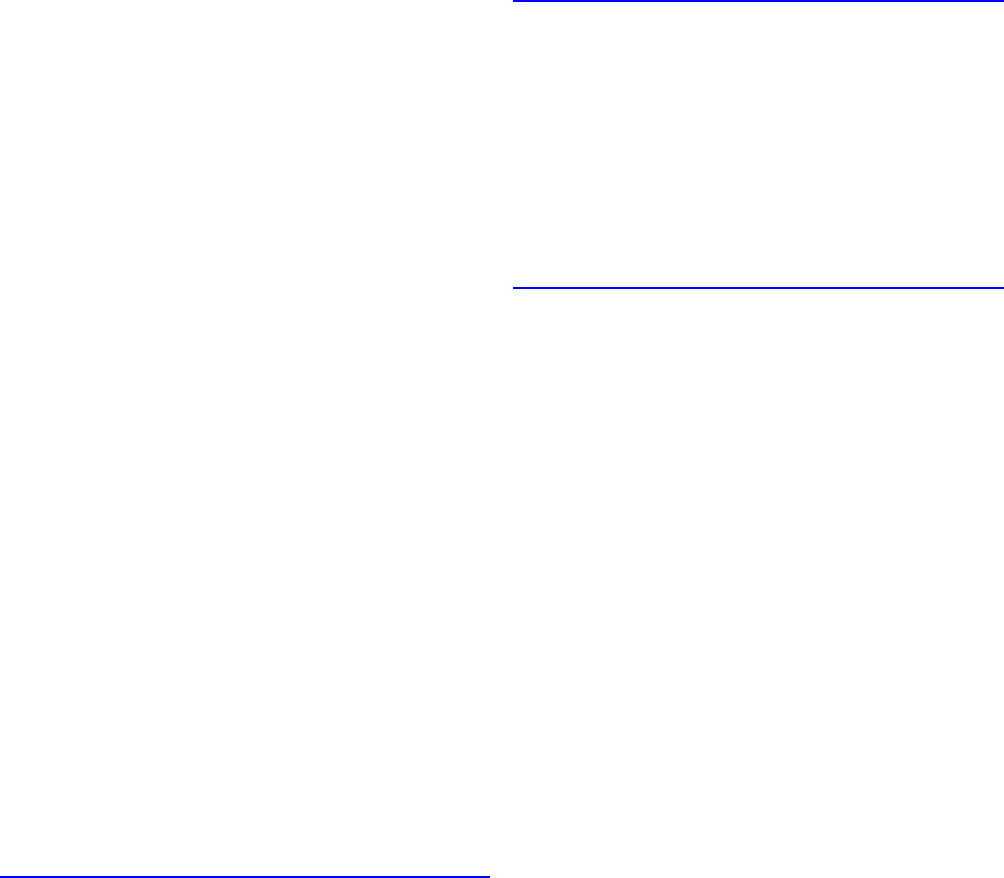
Index
Index 709
Managing Queued Jobs (Deleting or Preempting
Other Jobs) .............................................................516
Using imagePROGRAF Printmonitor ...............518
Using imagePROGRAF Status Monitor ...........518
Using RemoteUI ...............................................517
Using the Control Panel ...................................517
Manual printing is selected, but a roll is loaded. .....689
Matching Pane .......................................................449
Ambient Light Adjust .........................................451
Driver Matching Mode (Kyuanos)
(Using Mac OS X 10.4 or later) ........................450
Driver Matching Mode
(Using Mac OS X 10.2.8 - 10.3.9) ....................449
ICC Matching Mode ..........................................454
Light Source Check Tool ..................................453
Matching Sheet (Windows) ....................................402
Ambient Light Adjust .........................................403
Driver Matching Mode (Kyuanos) .....................402
ICC Matching Mode, Driver ICM Mode and Host
ICM Mode .........................................................406
Light Source Check Tool ..................................405
Media Detailed Settings Dialog Box (Windows) .....398
Menu Structure .........................................................43
Main Menu ..........................................................43
Main menu during printing ..................................53
Submenus ..........................................................52
Messages advising to check the maintenance
cartridge are not cleared ........................................678
Messages regarding ink .........................................694
Messages regarding paper .....................................685
Messages regarding printheads .............................698
Messages regarding printing or adjusment ............696
Messages regarding the hard disk .........................701
Messages regarding the maintenance cartridge ....700
Moving Saved Jobs ................................................543
Using imagePROGRAF Printmonitor
(Mac OS) ..........................................................548
Using imagePROGRAF Status Monitor
(Windows) ........................................................546
Using RemoteUI ...............................................544
Multi-sensor error ...................................................704
N
Naming Personal Boxes .........................................524
Using imagePROGRAF Printmonitor
(Mac OS) ..........................................................528
Using imagePROGRAF Status Monitor
(Windows) ........................................................526
Using RemoteUI ...............................................524
Network Environment .............................................466
Network Environment .......................................467
System requirements .......................................466
Network Setting ......................................................466
Network Setting (Mac OS X) ..................................496
Network Setting (Windows) ....................................481
No ink left. ..............................................................694
No ink tank loaded. .................................................695
No Maintenance Cartridge capacity. .......................700
No maintenance cartridge. .....................................700
No Roll Feed Unit. ..........................................689, 704
O
Optional accessories ................................................77
Other Maintenance .................................................646
Other Messages .....................................................703
Other problems .......................................................678
Other useful settings ..............................................350
Output Stacker .......................................................159
Output Stacker Precautions ...................................159
P
Page Setup Pane (Mac OS X) ...............................457
Page Setup Sheet (Windows) ................................410
Paper ......................................................................104
Paper cannot be cut ...............................................661
Paper Detailed Settings Dialog Box (Mac OS X) ...445
Paper Information on Printer Dialog Box
(Mac OS X) .............................................................444
Paper Information on Printer Dialog Box
(Windows) ..............................................................397
Paper is not cut straight ..........................................661
Paper jam. ..............................................................690
Paper loaded askew. ..............................................691
Paper Mismatch .....................................................685
Paper rubs against the Printhead ...........................665
Paper size not detected. .........................................686
Paper Size Options Dialog Box (Windows) ............412
Paper Sizes ............................................................109
Rolls .................................................................109
Sheets ..............................................................110
Papr Type Mismatch ...............................................685
Parts replacement time has passed. ......................704
PHeads: wrong pos. ...............................................699
PosterArtist .............................................................427
Prepare for maint cart replacement. .......................700
Prepare for parts replacement. ...............................703
Index
710 Index
Preparing to Transfer the Printer ............................646
Print Area ..................................................................84
Rolls ...................................................................85
Sheets ................................................................84
Printed colors are inaccurate ..................................668
Printer Driver ..................................................380, 433
Printer Driver Settings (Mac OS X) ........................433
Printer Driver Settings (Windows) ..........................380
Printer Hard Disk Operations .................................505
Printer Menu Operations ..........................................37
Job management menu operations ....................38
Main menu operations during printing ................37
Main menu operations when no print job is in
progress .............................................................37
Submenu operations ..........................................38
Printer Modes ...........................................................30
Menu mode, and state of the Control Panel .......34
Mode transition ...................................................31
Modes .................................................................30
Ofine, and state of the Control Panel ...............33
Online, and state of the Control Panel ...............32
Submenu mode, and state of the Control
Panel ..................................................................34
Printer Parts .............................................................13
Printer Specications ................................................79
Printhead ................................................................623
Printheads ..............................................................623
Printing a List of Saved Jobs ..................................534
Printing Adobe RGB Images (Mac OS X) .......184, 462
Printing Adobe RGB Images (Windows) ........181, 422
Printing at full size ..................................................252
Printing at Full Size (Mac OS X) .............................256
Printing at Full Size (Windows) ..............................254
Printing banners or at other non-standard sizes ....287
Printing CAD Drawings ...........................................187
Printing does not start ............................................662
Printing Enlargements of Scanned Originals
from a Color imageRUNNER .........................198, 247
Printing Enlargements of Scanned Originals
from a Color imageRUNNER (Mac OS X) ......201, 250
Completing the scanning settings on the
Color imageRUNNER. ..............................202, 251
Registering a hot folder on your
computer ..................................................201, 250
Scanning the original and print an
enlargement ............................................202, 251
Printing Enlargements of Scanned Originals
from a Color imageRUNNER (Windows) .......198, 248
Completing the scanning settings on the Color
imageRUNNER. ......................................199, 249
Registering a hot folder on your
computer ..................................................199, 248
Scanning the original and print an
enlargement .............................................200, 249
Printing enlargements or reductions .......................229
Printing from Mac OS X ............................................96
Printing from the application software ................96
Registering the printer ........................................96
Printing from Photoshop .........................................180
Using the Plug-in to Print ..................................180
Using the Printer Driver to Print ........................180
Printing from Windows .............................................95
Printing Images to Match Monitor Colors .......375, 606
Monitor Matching ......................................376, 607
Printing Images to Match Monitor Colors
(Mac OS X) .............................................................611
Printing Images to Match Monitor Colors
(Windows) ......................................................377, 608
Printing in Colors Matching the Measured Ambient
Light (Mac OS X) ....................................................603
Printing in Colors Matching the Measured Ambient
Light (Windows) ..............................................372, 600
Printing in Ideal Colors for Light in the Viewing
Environment ...................................................367, 591
By selecting color tones on Charts before
printing ......................................................367, 591
Printing in Colors Matching the Measured
Ambient Light ...........................................367, 591
Printing is faint ........................................................664
Printing Large Posters (Windows) ..........................320
Printing Line Drawings and Text .............................187
Easy Settings ...................................................187
Print Target .......................................................187
Print targets for line drawings and text .............187
Printing Line Drawings and Text (Mac OS X) .........190
Printing Line Drawings and Text (Windows) ...........188
Printing Multiple Originals Next to Each Other .......302
Free Layout (Windows) ....................................302
imagePROGRAF Free Layout (Macintosh) ......303
Printing Multiple Originals Next to Each Other
(Mac OS X) .............................................................306
Printing Multiple Originals Next to Each Other
(Windows) ..............................................................304
Printing Multiple Pages Continuously .....................308
Roll paper (banner) ..........................................308
Printing Multiple Pages Continuously
(Mac OS X) .............................................................311
Printing Multiple Pages Continuously
(Windows) ..............................................................309

Index
Index 711
Printing Multiple Pages Per Sheet ..........................313
Page Layout .....................................................313
Printing Multiple Pages Per Sheet (Mac OS X) ......316
Printing Multiple Pages Per Sheet (Windows) ........314
Printing Ofce Documents ......................................193
Easy Settings ...................................................193
Print Target .......................................................193
Print targets for ofce documents .....................193
Printing Ofce Documents (Mac OS X) ..................196
Printing Ofce Documents (Windows) ....................194
Printing on Non-Standard Paper Sizes ..................295
Registering non-standard paper size in the
printer driver .....................................................295
Specifying custom paper sizes for temporary
use ....................................................................295
Printing on Non-Standard Paper Sizes
(Mac OS X) .............................................................300
Printing on Non-Standard Paper Sizes
(Windows) ..............................................................296
Printing by using Custom Paper Size ...............298
Printing by using Custom Size .........................296
Printing on Oversized Paper ..................................252
Oversize ...........................................................252
Printing Options Using Rolls and Sheets .................86
Roll printing ........................................................86
Sheet printing .....................................................87
Printing Originals Centered on Rolls ......................322
Print Centered ..................................................322
Printing Originals Centered on Rolls (Mac OS X) ..325
Printing Originals Centered on Rolls (Windows) ....323
Printing Originals Centered on Sheets ...................328
Print Centered ..................................................328
Printing Originals Centered on Sheets
(Mac OS X) .............................................................331
Printing Originals Centered on Sheets
(Windows) ..............................................................329
Printing Photos and Images ...................................162
Easy Settings ...................................................162
Print Target .......................................................162
Print targets for photos and images .................162
Printing Photos and Images (Mac OS X) ...............166
Printing Photos and Images (Windows) .................164
Printing Photos in Monochrome .............................169
Printing Photos in Monochrome (Mac OS X) .........172
Printing Photos in Monochrome (Windows) ...........170
Printing Posters in Sections ...................................319
Page Layout .....................................................319
Printing procedure ....................................................86
Printing Saved Jobs ...............................................535
Using imagePROGRAF Printmonitor
(Mac OS) ..........................................................541
Using imagePROGRAF Status Monitor
(Windows) ........................................................539
Using RemoteUI ...............................................537
Using the Control Panel ...................................535
Printing Vertical or Horizontal Banners
(Large-Format Printing) ..........................................287
Fit Roll Paper Width .........................................287
Printing Vertical or Horizontal Banners
(Large-Format Printing; Mac OS X) ........................292
Print the banner ................................................293
Register a Custom Page Size ..........................292
Printing Vertical or Horizontal Banners
(Large-Format Printing; Windows) .........................288
Creating the banner in the application ..............289
Printing the banner ...........................................290
Registering a Custom Paper Size ....................288
Printing With Watermarks .......................................350
Watermark ........................................................350
Printing with Watermarks-COPY, FILE COPY,
and so on (Windows) ..............................................351
Printmonitor ............................................................465
Problem with Printhead x (x is L, R, or LR) ............699
Problems Regarding Paper ....................................654
Problems with the printing quality ...........................664
Problems with the printing quality caused by the
type of paper ..........................................................672
R
Reducing Dust from Cutting Rolls ..........................138
Remaining level of the ink cannot be correctly
detected. .................................................................695
Removing Heavyweight Paper from the Front Paper
Feed Slot ................................................................155
Removing Installed Printer Drivers .........................677
Removing imagePROGRAF Device Setup Utility
(Windows) ........................................................677
Removing imagePROGRAF Status Monitor
(Windows) ........................................................677
Removing printer drivers (Windows) ................677
Removing printer drivers and imagePROGRAF
Printmonitor (Macintosh) ..................................677
Removing Rolls from the Roll Feed Unit ................121
Removing Rolls From the Roll Holder ....................122
Removing Sheets from the Top Paper Feed Slot ...154
Removing the Roll Feed Unit .................................143
Removing the Roll from the Printer ........................120

Index
712 Index
Renaming Saved Jobs ...........................................554
Using imagePROGRAF Printmonitor
(Mac OS) ..........................................................559
Using imagePROGRAF Status Monitor
(Windows) ........................................................557
Using RemoteUI ...............................................554
Replacing Ink Tanks ...............................................615
Compatible ink tanks .......................................615
Precautions when handling ink tanks ...............615
Replacing ink tanks ..........................................616
Replacing the Maintenance Cartridge ....................633
Compatible Maintenance Cartridges ................633
Precautions when handling the Maintenance
Cartridge ...........................................................633
Replacing the Maintenance Cartridge ..............634
Replacing the Printhead .........................................626
Compatible Printheads .....................................626
Precautions when handling the Printhead ........626
Replacing the Printhead ...................................627
When to replace the Printhead .........................626
Resizing Originals by Entering a Scaling Value ......241
Enlarged/Reduced Printing ..............................241
Scaling ..............................................................241
Resizing Originals by Entering a Scaling Value
(Mac OS X) .............................................................244
Resizing Originals by Entering a Scaling Value
(Windows) ..............................................................242
Resizing Originals to Fit the Roll Width ..................235
Enlarged/Reduced Printing ..............................235
Fit Roll Paper Width .........................................235
Resizing Originals to Fit the Roll Width
(Mac OS X) .............................................................238
Resizing Originals to Fit the Roll Width
(Windows) ..............................................................236
Resizing Originals to Match the Paper Size ...........229
Enlarged/Reduced Printing ..............................229
Fit Paper Size ...................................................229
Resizing Originals to Match the Paper Size
(Mac OS X) .............................................................232
Resizing Originals to Match the Paper Size
(Windows) ..............................................................230
Responding to Messages .......................................681
Error messages (if action can be taken) ...........681
Error messages (if no action can be taken) ......681
Other Messages ...............................................682
Warning messages ...........................................681
Roll Feed Unit Cover (Inside) ...................................18
Roll feed unit err .............................................689, 704
Roll Holder Set .................................................78, 139
Roll Paper Cannot be Inserted into the Paper Feed
Slot .........................................................................661
Roll printing is selected, but sheets are loaded. .....688
Roll printing is selected. .........................................688
Roller marks are left across the trailing edge of
paper ..............................................................661, 667
RollWdthMismatch .................................................686
S
Saved Print Jobs ....................................................507
Output Method ( Send job to ) ..........................508
Storage destination ..........................................509
Saving Print Jobs ...................................................512
Using the printer driver (Mac OS) .....................514
Using the printer driver (Windows) ...................512
Saving Print Jobs Sent from Sources Other than
the Printer Driver ....................................................510
Specifying Output Method ................................510
Specifying Save and Print ................................511
Searching Topics ........................................................3
Selecting a Feed Amount Adjustment Method
(Feed Priority) .........................................................577
Selecting Color Tones on Charts Before Printing
(Mac OS X) .............................................................596
Selecting Color Tones on Charts Before Printing
(Windows) ......................................................368, 592
Selecting the Paper Size (Sheet) ...........................147
Selecting the Paper Source ............................112, 145
Selecting the Paper Type (Roll) ......................113, 222
Selecting the Paper Type (Sheet) ...................146, 223
Setting Passwords for Personal Boxes ..................519
Using imagePROGRAF Printmonitor
(Mac OS) ..........................................................523
Using imagePROGRAF Status Monitor
(Windows) ........................................................521
Using RemoteUI ...............................................520
Settings Summaries Dialog Box (Windows) ...........421
Sharing the Printer in Windows ..............................482
Sheet printing is selected. ......................................689
Special Settings Dialog Box (Windows) .................415
Specications ...........................................................79
Hard Disk ............................................................82
Ink .......................................................................80
Interface .............................................................80
Paper ..................................................................81
Printer .................................................................79
Printing performance ..........................................79
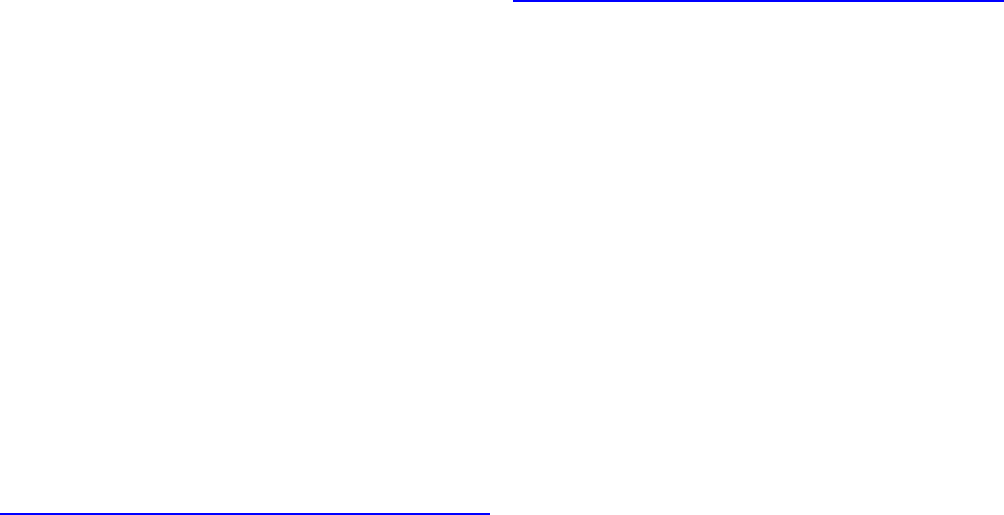
Index
Index 713
Specifying NetWare Print Services .........................488
Choosing the type of print services ..................488
Using NWADMIN or PCONSOLE to set up the
print server .......................................................489
Specifying NetWare Protocols ................................491
Specifying Paper in the Printer Driver ....................224
Specifying Paper in the Printer Driver
(Mac OS X) .....................................................227, 434
Specifying Paper in the Printer Driver
(Windows) ......................................................225, 382
Specifying Printer-Related Information ...................478
Specifying the Cutting Method for Rolls .................132
Eject (waiting for ink to dry after printing) .........133
Manual (when using media that cannot be cut
using the Cutter Unit ) ......................................134
Paper Cutting (to have the roll cut at your
specied position) .............................................136
Specifying the Ink Drying Time for Rolls .................130
Mac OS X .........................................................131
Windows ...........................................................130
Specifying the Paper Length (Roll) .........................114
Specifying the Printer's Frame Type .......................486
Specifying the frame type using
imagePROGRAF Device Setup Utility ..............486
Specifying the frame type using the printer
Control Panel ....................................................487
Stand ........................................................................77
Status Monitor ........................................................425
Status Print ...............................................................70
Checking the information in the Status Print
report .................................................................70
Printing Status Print Reports ..............................70
Submenu Display .....................................................69
Information on the loaded paper ........................69
Printer information ..............................................69
Remaining Maintenance Cartridge capacity and
ink levels .............................................................69
Support Pane (Mac OS X) ......................................461
Support Sheet (Windows) ......................................419
Switching Modes ......................................................35
Switching the Printer Online/Ofine ....................35
Switching to Menu Mode ....................................36
T
The back side of the paper is dirty .........................667
The contrast becomes uneven during printing .......671
The Data lamp on the Control Panel does not
light up ....................................................................662
The Display Screen indicates the system is lling
with ink ...........................................................662, 695
The edges of the paper are dirty ............................666
The length of printed images is inaccurate .............671
The printer consumes a lot of ink ...........................678
The printer does not go on .....................................678
The Printer Does Not Respond Even if Print Jobs
are Sent ..................................................................662
The printer ejects blank, unprinted paper ...............663
The printer stops during a print job .........................663
The roll is empty. ....................................................688
The surface of the paper is dirty .............................667
This paper cannot be used. ....................................687
Tiling and multiple pages per sheet ........................302
Top Cover (Inside) ....................................................16
Tray Feed Area .........................................................17
Troubleshooting ......................................................651
Turning the Printer On and Off .................................28
Turning the printer off .........................................29
Turning the printer on .........................................28
Types of Paper .......................................................104
Accessing the Paper Reference Guide from
imagePROGRAF Support Information .............105
Updating Paper Information .............................107
U
Unknown le. ..........................................................704
Updating the Firmware ...........................................650
Conrming the rmware version .......................650
Updating the rmware ......................................650
Use another paper. .................................................696
Using Color Calibration to Adjust Colors ................588
Using Favorites ......................................................359
Favorites ...........................................................359
Using Favorites (Mac OS X) ...........................362, 439
Using Favorites (Windows) ............................360, 388
Printing using the favorite .........................361, 389
Registering a favorite ...............................360, 388
Using PosterArtist to Compose Originals ...............427
Edit Using PosterArtist .....................................427
Using PosterArtist to Compose Originals
(Windows) ..............................................................428
Using RemoteUI .....................................................472
Using the Output Stacker .......................................160
Using the Printer With a Color imageRUNNER ......198
Utility Pane (Mac OS X) .........................................459
Utility Sheet (Windows) ..........................................418
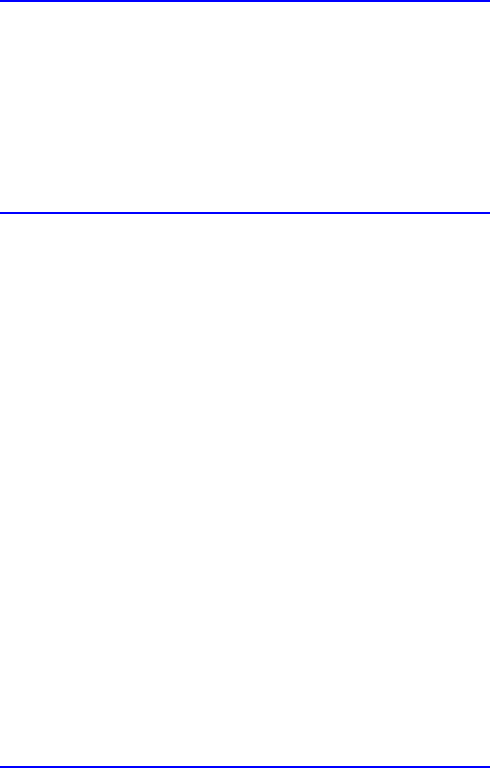
Index
714 Index
V
Vents ........................................................................21
View Settings Dialog Box for the Printing Application
(Mac OS X) .............................................................446
View Settings Dialog Box for the Printing Application
(Windows) ..............................................................399
W
When to Replace Ink Tanks ....................................622
Before print jobs and maintenance that
consume a lot of ink .........................................622
If a message for checking the ink is shown on
the Display Screen ...........................................622
If a message for ink replacement is shown on
the Display Screen ...........................................622
When to Replace the Maintenance Cartridge ........639
If a message for checking the Maintenance
Cartridge is shown on the Display Screen .......639
If a message for the Maintenance Cartridge
replacement is shown on the Display Screen ..639
When much of the Maintenance Cartridge
capacity is depleted ..........................................639
Windows Software ..................................................380
Working With Various Print Jobs ............................162
Wrong paper feed slot for this paper type. .............690
X
x printhead error (x is Left or Right) ........................699
©CANON INC. 2008