Canon Imageprograf W6400 Users Manual User's Guide
If not then W6400UG_Us Manual: ://s.canon.com/cpr/software/wideformat/W6400_Manuals/W6400UG_Us
W6400 to the manual 50e3ced5-d758-4ce5-b29d-21055202215b
2015-01-23
: Canon Canon-Imageprograf-W6400-Users-Manual-241456 canon-imageprograf-w6400-users-manual-241456 canon pdf
Open the PDF directly: View PDF ![]() .
.
Page Count: 404 [warning: Documents this large are best viewed by clicking the View PDF Link!]
- Chapter 1 Basic Procedures
- Chapter 2 Using a Variety of Media
- Media You Can Use
- The Suitable Black Ink for Media
- Paper Type
- Media Type
- Plain paper
- CAD Plain Paper
- Plain Paper (High Quality)
- Recycled Coated Paper
- Coated Paper
- Heavyweight Coated Paper
- Premium Matte Paper
- Extra Heavyweight Coated Paper
- Glossy Photo Paper
- SemiGlos Photo Paper
- Heavyweight Glossy Photo Paper
- Heavyweight SemiGlos Photo Paper
- Synthetic Paper
- Adhesive Synthetic Paper
- Backlit Film
- Flame-Resistant Cloth
- Proofing Paper
- Newsprint for Proofing
- Fine Art Photo
- Fine Art Heavyweight Photo
- Fine Art Textured
- Canvas SemiGlos
- Japanese Paper Washi
- Colored Coated Paper
- CAD Tracing Paper
- CAD Translucent Matte Film
- Media Size
- Original data the same as the media
- Handling Paper and Other Print Media
- Printing with Rolls
- Printing with Cut Sheets
- Adjusting the Height of the Printhead
- Media You Can Use
- Chapter 3 Printing Methods for Different Objectives
- Printing from Windows
- Before You Begin
- Enlarging and Reducing the Original
- Printing Photos and Illustrations without Borders (Borderless Printing)
- Rotating the Page 90 Degrees for Printing (Conserve Paper)
- Printing Several Pages on One Sheet (Page Layout)
- Printing Posters (Page Layout)
- Using Watermarks
- Vertical and Horizontal Banner Printing (Long Prints)
- Printing without Top and Bottom Margins (Conserve Paper)
- Custom Print Quality
- Fine Adjusting Color for Printing
- About Media Size Options
- When the Printout Quality Is Not Clean
- Software Provided for Windows
- Printing from Macintosh
- Before You Begin
- Enlarging and Reducing the Original
- Printing Photos and Illustrations without Borders (Borderless Printing)
- Rotating the Page 90 Degrees for Printing (Conserve Paper)
- Printing Several Pages on One Sheet (Page Layout)
- Printing Posters (Page Layout)
- Vertical and Horizontal Banner Printing (Long Prints)
- Printing without Top and Bottom Margins (Conserve Paper)
- Custom Print Quality
- Fine Adjusting Color for Printing
- Custom Sizes (User Print Settings)
- When the Printout Quality Is Not Clean
- Software Provided for Macintosh
- Printing from Windows
- Chapter 4 Maintaining the Printer
- Replacing Ink Tanks
- Cautions About Using Refilled Ink Tanks for This Printer
- Cleaning the Printer
- Cleaning the Paper Restraint
- Replacing the Maintenance Cartridge
- Replacing the Printhead
- Replacing the Cutter Blade
- Transporting the Printer
- Checking the Condition of the Printer
- Cleaning the Printhead
- Aligning the Printhead
- Adjusting Amount of Media Feed
- Reducing the Amount of Cutting Dust
- Changing the Black Ink Type
- Chapter 5 Using the Printer in a Network Environment
- Before Using the Printer
- TCP/IP Network Settings (Windows, Macintosh, UNIX)
- Macintosh Network Settings
- NetWare Settings (Windows)
- Printing with UNIX
- Initializing the Settings
- List of Network Settings
- Software Applications that can be used for Network Settings
- Chapter 6 Troubleshooting
- Chapter 7 Operation of the Function Menus
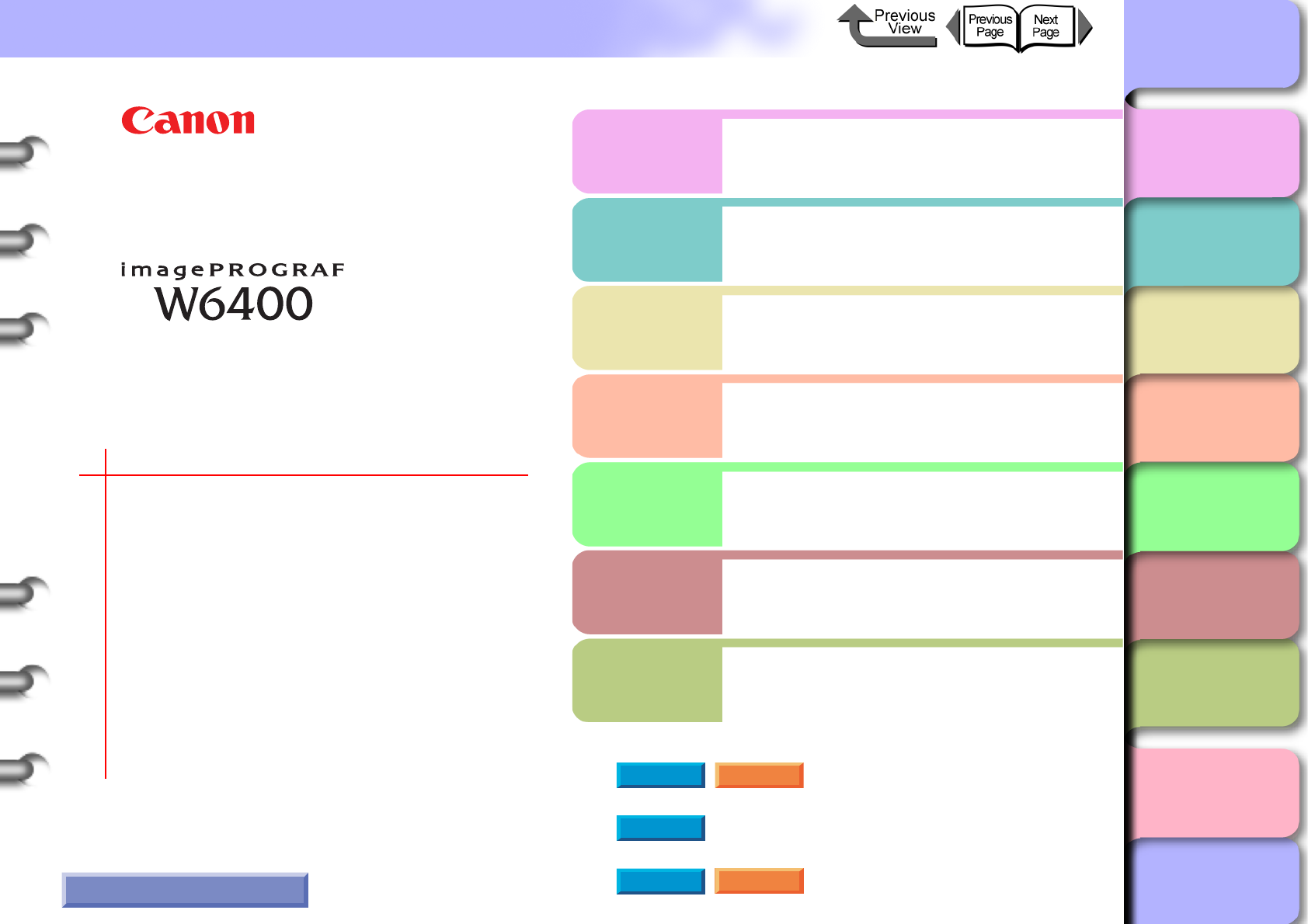
Index
TOP
Chapter 1
Basic Procedures
Chapter 2
Using a Variety of
Media
Chapter 3
Printing Methods for
Different Objectives
Chapter 4
Maintaining the
Printer
Chapter 5
Using the Printer in a
Network Environ-
ment
Chapter 6
Troubleshooting
Chapter 7
Operation of the
Function Menus
Contents
i
User’s Guide
Chapter 1 Basic Procedures
Chapter 2 Using a Variety of Media
Chapter 3 Printing Methods for Different
Objectives
Chapter 4 Maintaining the Printer
Chapter 5 Using the Printer in a Net-
work Environment
Chapter 6 Troubleshooting
Chapter 7 Operation of the Function
Menus
Quick Menu
Loading Roll Media
Unexpected Printing Results
Handling Jams
Responding to Error Messages
When Ink Runs Out
List of Operation Panel Settings
Printer Driver
How to Use This Guide
imagePROGRAF Print Plug-In for Photoshop Guide
imagePROGRAF HDI Driver Guide
Media Configuration Tool Guide
Windows Macintosh
Windows
Windows Macintosh
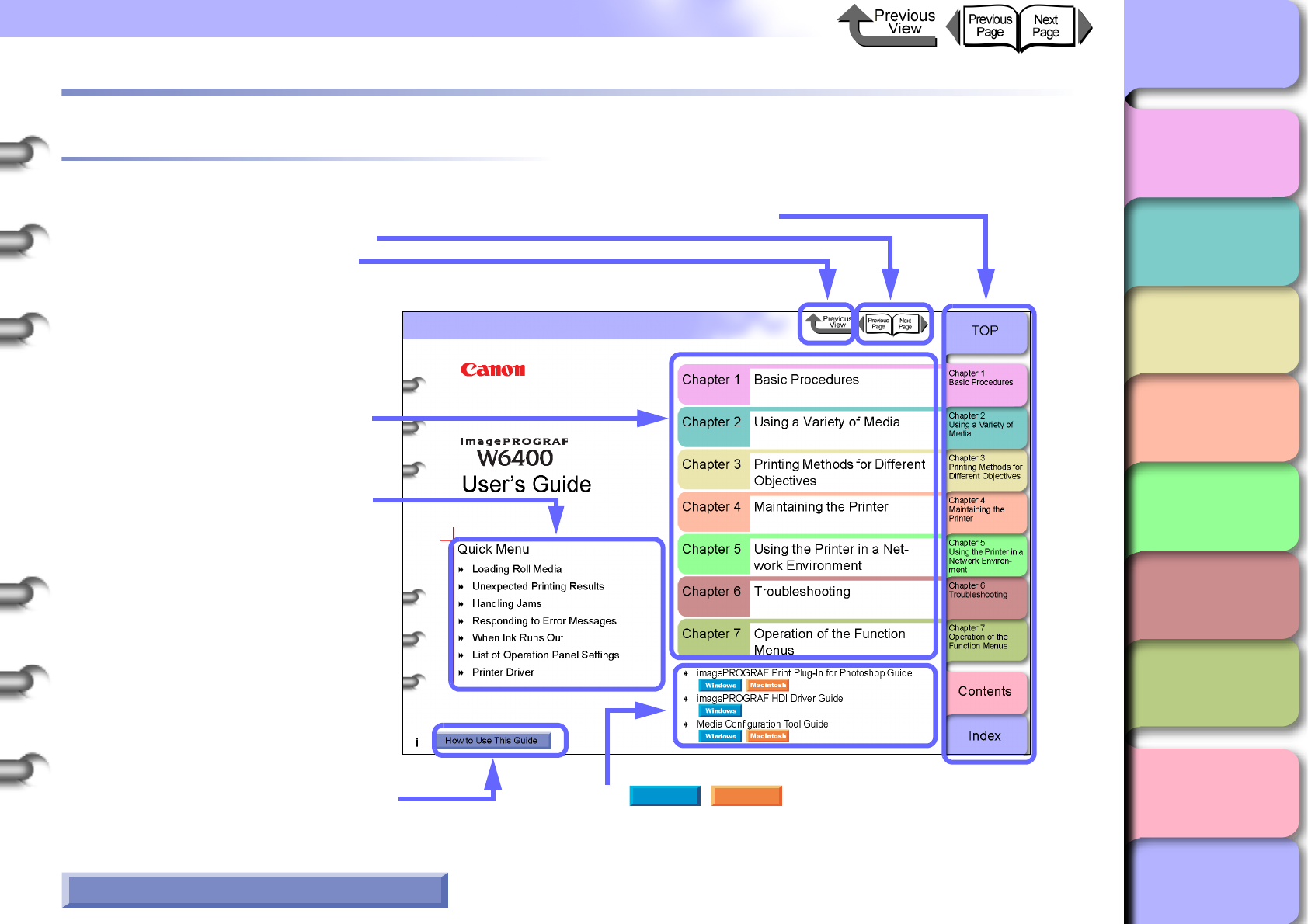
TOP
Index
Chapter 1
Basic Procedures
Chapter 2
Using a Variety of
Media
Chapter 3
Printing Methods for
Different Objectives
Chapter 4
Maintaining the
Printer
Chapter 5
Using the Printer in a
Network Environ-
ment
Chapter 6
Troubleshooting
Chapter 7
Operation of the
Function Menus
Contents
ii
How to Use This Guide
How to Use This Guide
How to Use the Top Page
• Move to top page, chapter contents pages, contents pages, and indexed pages.
• Move to the previous/next page.
• Return to the previous screen.
•Move to each chapter contents
page.
•Move to the page that describes
how to use this guide.
• Move to frequently used topics.
• Click either button to browse
each item of the solutions manual for the selected op-
erating system.
Windows Macintosh
How to Use the Chapter Contents Pages
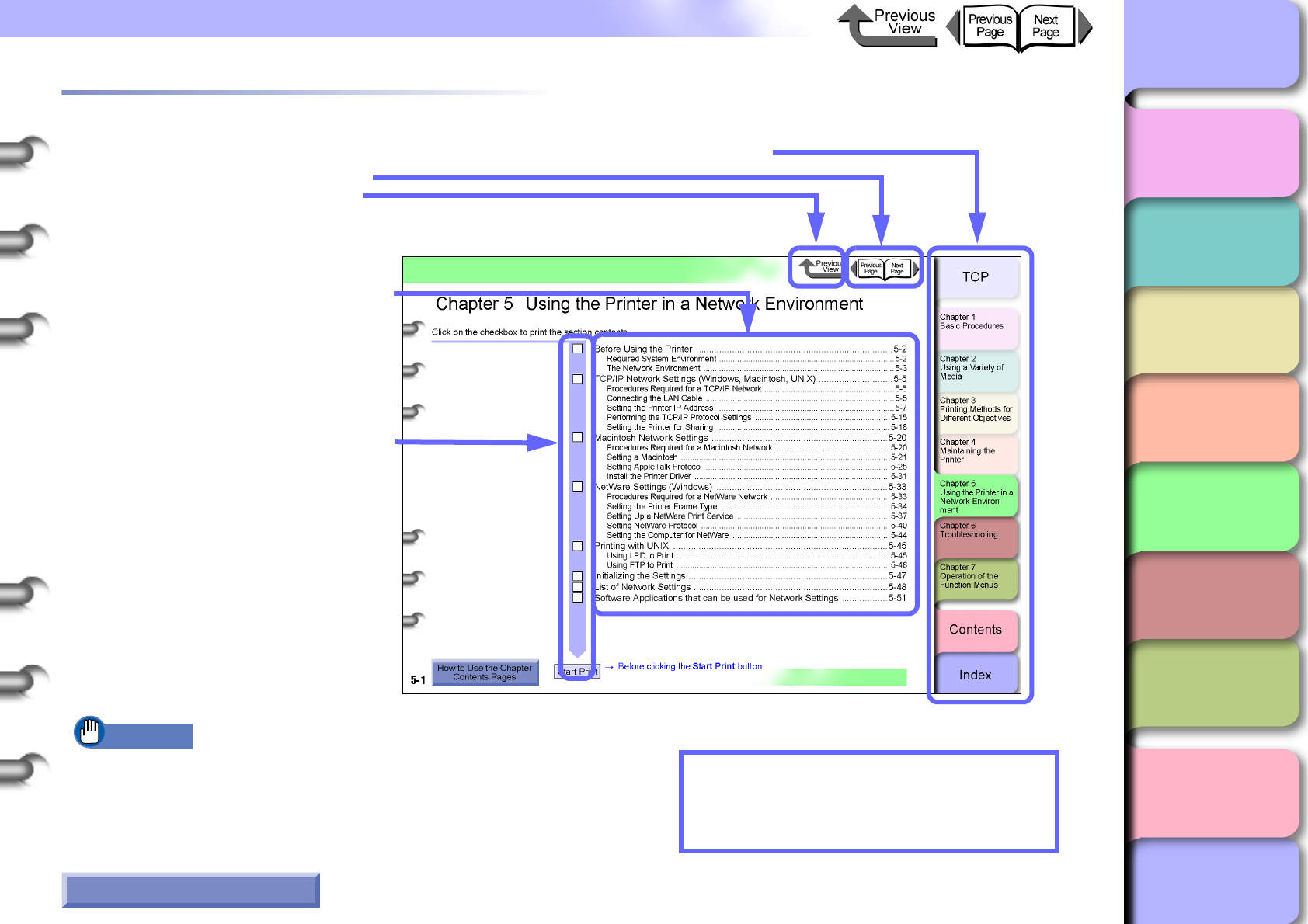
TOP
Index
Chapter 1
Basic Procedures
Chapter 2
Using a Variety of
Media
Chapter 3
Printing Methods for
Different Objectives
Chapter 4
Maintaining the
Printer
Chapter 5
Using the Printer in a
Network Environ-
ment
Chapter 6
Troubleshooting
Chapter 7
Operation of the
Function Menus
Contents
iii
How to Use This Guide
How to Use the Chapter Contents Pages
• Move to top page, chapter contents pages, contents pages, and indexed pages.
• Move to the previous/next page.
• Return to the previous screen.
• Click the contents page to move to
the topic pages.
• Click on the ❒ checkbox, then click
the Start Print button to print the
pages of the selected topics. The
print job starts immediately after
you click the Start Print button.
• Other
Click on blue text to move to the refer-
enced pages.
Important
• Clicking the Start Print button begins printing on the printer speci-
fied in Set as Default Printer. We recommend that you specify the
printer you want to print on in Set as Default Printer and print on
A4 size plain paper.
How to Use the Top Page
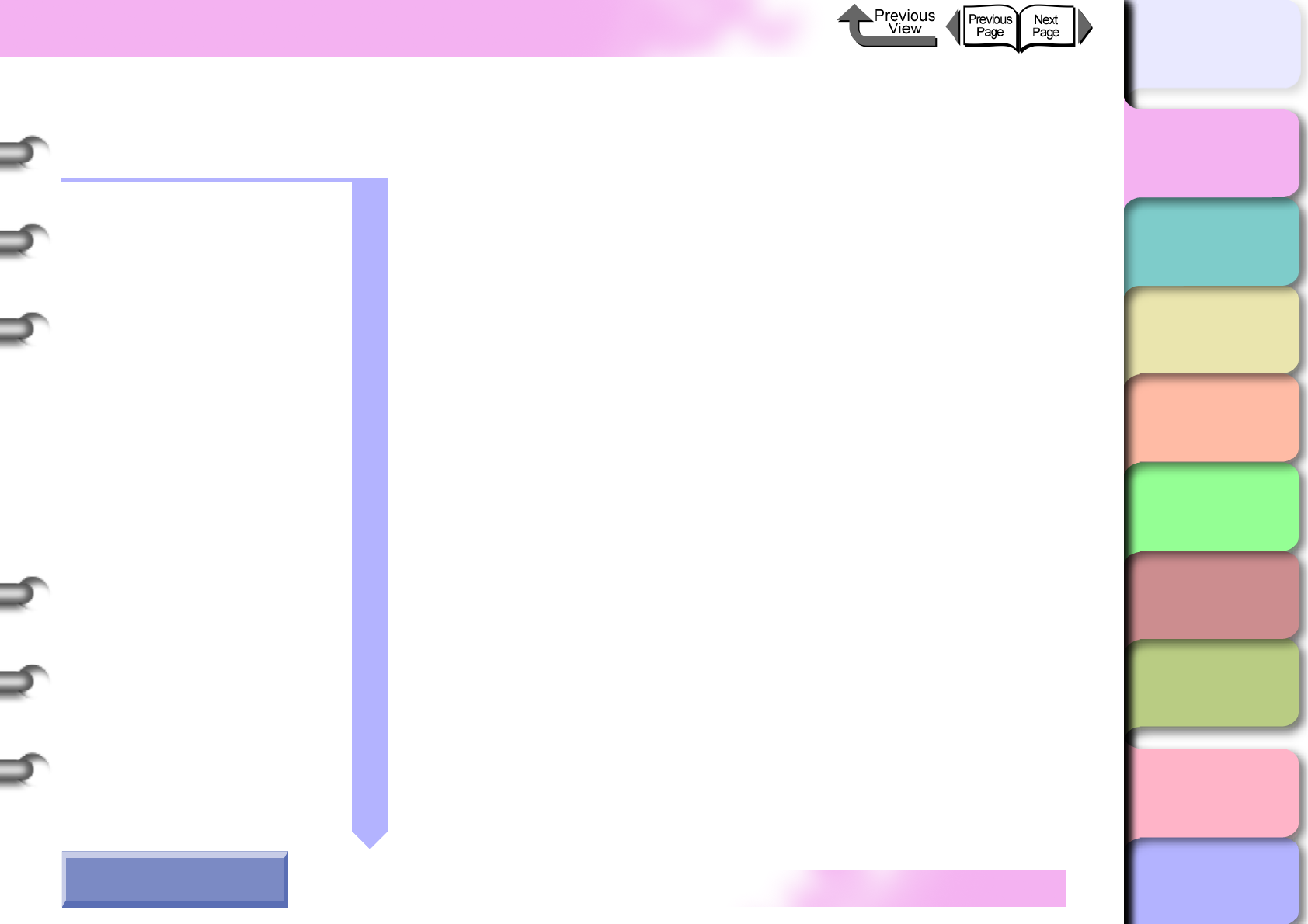
TOP
Chapter 1
Basic Procedures
Chapter 2
Using a Variety of
Media
Chapter 3
Printing Methods for
Different Objectives
Chapter 4
Maintaining the
Printer
Chapter 5
Using the Printer in a
Network Environ-
ment
Chapter 6
Troubleshooting
Chapter 7
Operation of the
Function Menus
Index
Contents
1- 1
Click on the checkbox to print the section contents.
Chapter 1 Basic Procedures
Printer Part Names .....................................................................................1-2
Printer Main Unit ....................................................................................................1-2
Switching the Printer On and Off ................................................................1-7
Switching the Printer On ........................................................................................1-7
Switching the Printer Off ........................................................................................1-8
Online and Offline ..................................................................................................1-9
What’s On the Operation Panel? ..............................................................1-11
Viewing the Display .............................................................................................1-11
Using the Operation Panel Buttons ..................................................................... 1-12
Reading Operation Panel Lamps ........................................................................1-14
Function Menus ........................................................................................1-15
How to Perform Function Menu Settings .............................................................1-17
Menu Settings Summary Tables ......................................................................... 1-19
Printer Driver ............................................................................................1-32
Printer Driver Features ........................................................................................1-32
Main Sheet ..........................................................................................................1-35
Page Setup Sheet ..............................................................................................1-37
Layout Sheet .......................................................................................................1-38
Maintenance Sheet ..............................................................................................1-39
Printing .....................................................................................................1-40
Printing From Windows .......................................................................................1-40
Printing from a Macintosh ....................................................................................1-42
Canceling a Print Job ...............................................................................1-46
Canceling a Print Job from Windows ................................................................... 1-46
Canceling a Print Job from Macintosh .................................................................1-47
Options .....................................................................................................1-52
Consumables ...........................................................................................1-53
Specifications ...........................................................................................1-56
Basic Environmental Performance ...........................................................1-59
How to Use the Chapter
Contents Pages
→ Before clicking the Start Print button
Start Print
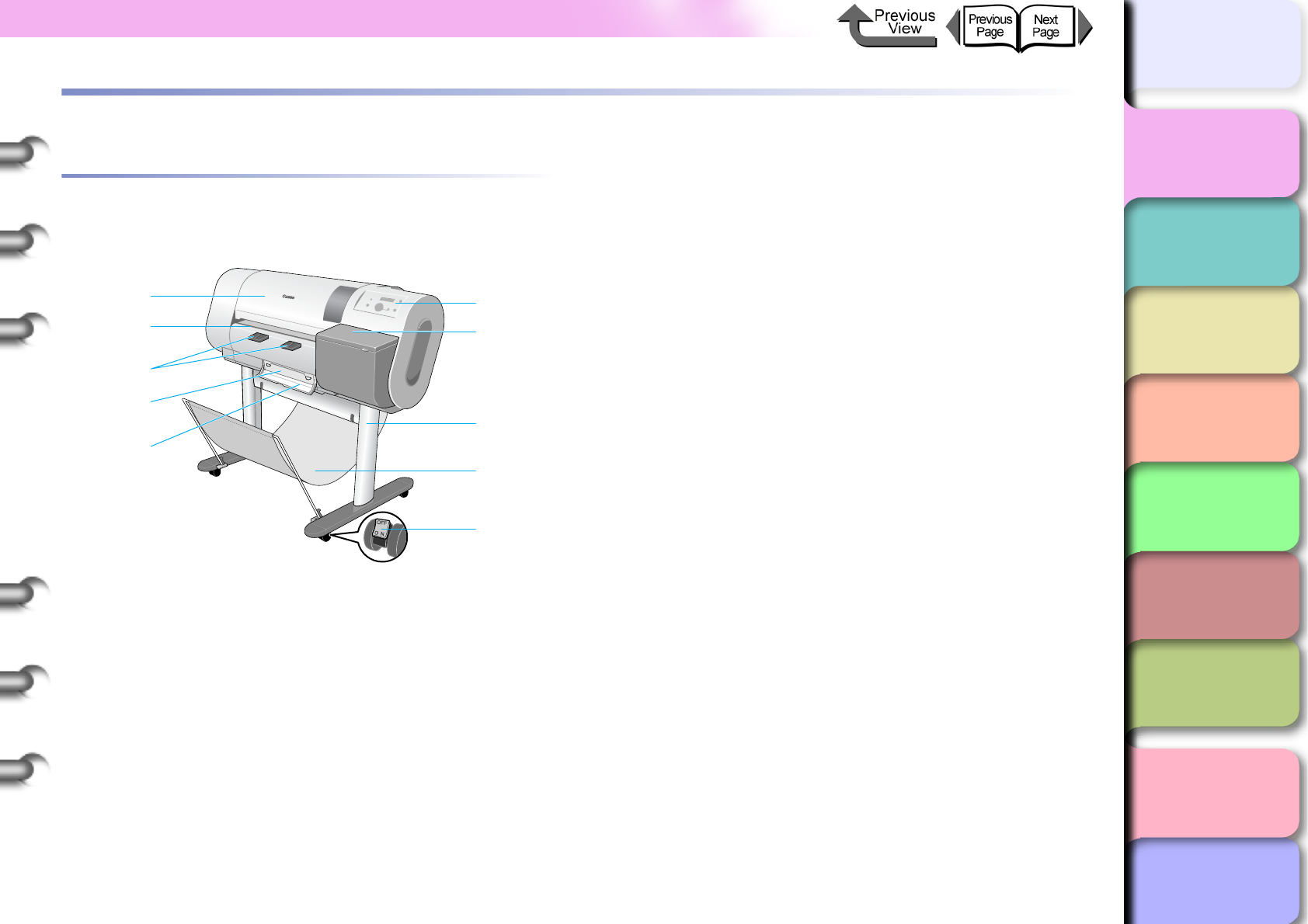
1- 2
Printer Part Names
TOP
Chapter 3
Printing Methods for
Different Objectives
Chapter 4
Maintaining the
Printer
Chapter 5
Using the Printer in a
Network Environ-
ment
Chapter 6
Troubleshooting
Chapter 7
Operation of the
Function Menus
Index
Contents
Chapter 2
Using a Variety of
Media
Chapter 1
Basic Procedures
Printer Part Names
Printer Main Unit
Front View
a Upper cover
Remove this cover to install the printhead, to load media,
or to remove sheets of paper jammed in the printer.
(→ P. 4 - 11 , P.6-35)
b Cutting groove
When you cut the media manually, the cut is done along
this groove.
c Output assist guides
Guides the media output and keeps if from floating out of
position. Pull this guide out before printing.
d Maintenance Cartridge
The cartridge that vacuums and collects excess ink.
When you see the message prompt that tells you to
replace the maintenance cartridge, replace the cartridge.
(→ P.4-16)
e Maintenance cartridge cover
Open this cover to replace the maintenance cartridge.
(→ P.4-16)
f Operation panel
Provides the display panel and the operation panel but-
tons. For more details, please refer to “Using the Opera-
tion Panel Buttons” (→ P.1-12).
g Right cover
Open to replace ink tanks.
h Stand (optional outside the U.S.A.)
This is a table designed specially for this printer. Casters
are attached to the legs to make it easy to move.
i Output stacker (provided with optional stand)
A cloth tray that catches print media ejected from the
printer.
j Stopper
The part that locks the casters of the printer stand.
f
g
h
i
j
a
b
c
d
e
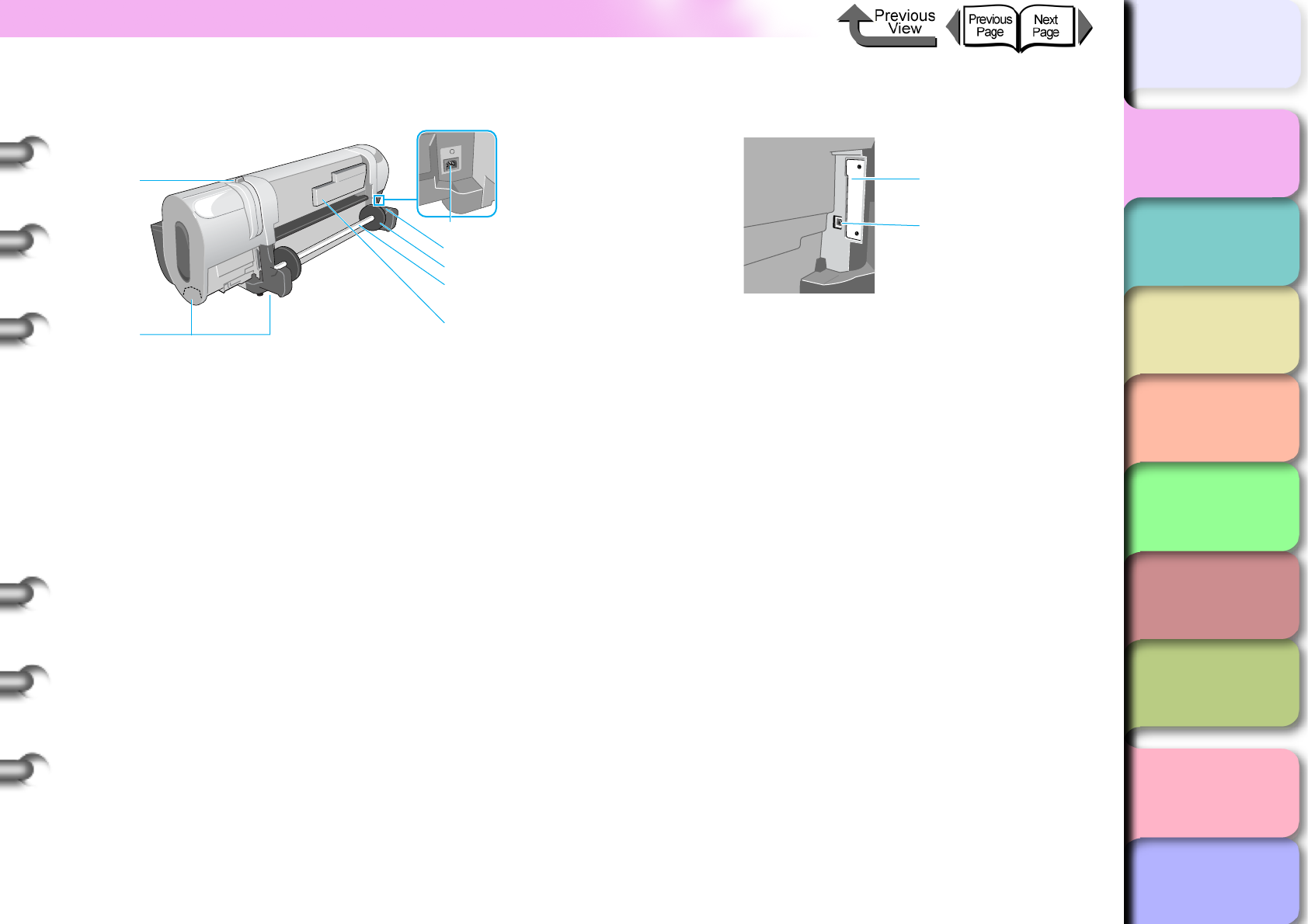
1- 3
Printer Part Names
TOP
Chapter 3
Printing Methods for
Different Objectives
Chapter 4
Maintaining the
Printer
Chapter 5
Using the Printer in a
Network Environ-
ment
Chapter 6
Troubleshooting
Chapter 7
Operation of the
Function Menus
Index
Contents
Chapter 2
Using a Variety of
Media
Chapter 1
Basic Procedures
Back View
a Release lever
The lever that releases the media. Push this lever toward
the back to release pressure when you load media, when
you need to shift the paper manually, or when you must
clean inside the printer.
b Lift handles
Grasp the handles provided on the left and right side to
lift or move the printer.
c Power connector
Provides a connection point for the printer power cord.
d Roll holder slot
This groove guides the roll holder. (→ P.2-26)
e Holder stopper
The part that fastens the roll media to the roll holder.
(→ P. 2 - 2 6 )
f Roll holder
The holder where the roll media is loaded. (→ P.2-26)
g Accessory pocket
Holds the printer instructions, tools for assembly, and
extra ink tanks.
Interface connection point on the back
a Expansion board slot
Provided for network interface or IEEE1394 expansion
board. Remove the two screws and insert the board.
(→ Quick Start Guide)
bUSB port
This is the communication port for USB 2.0 Hi-Speed.
Connect the USB cable here to connect the printer to the
computer via USB. (→ Quick Start Guide)
a
b
d
e
f
g
c
a
b
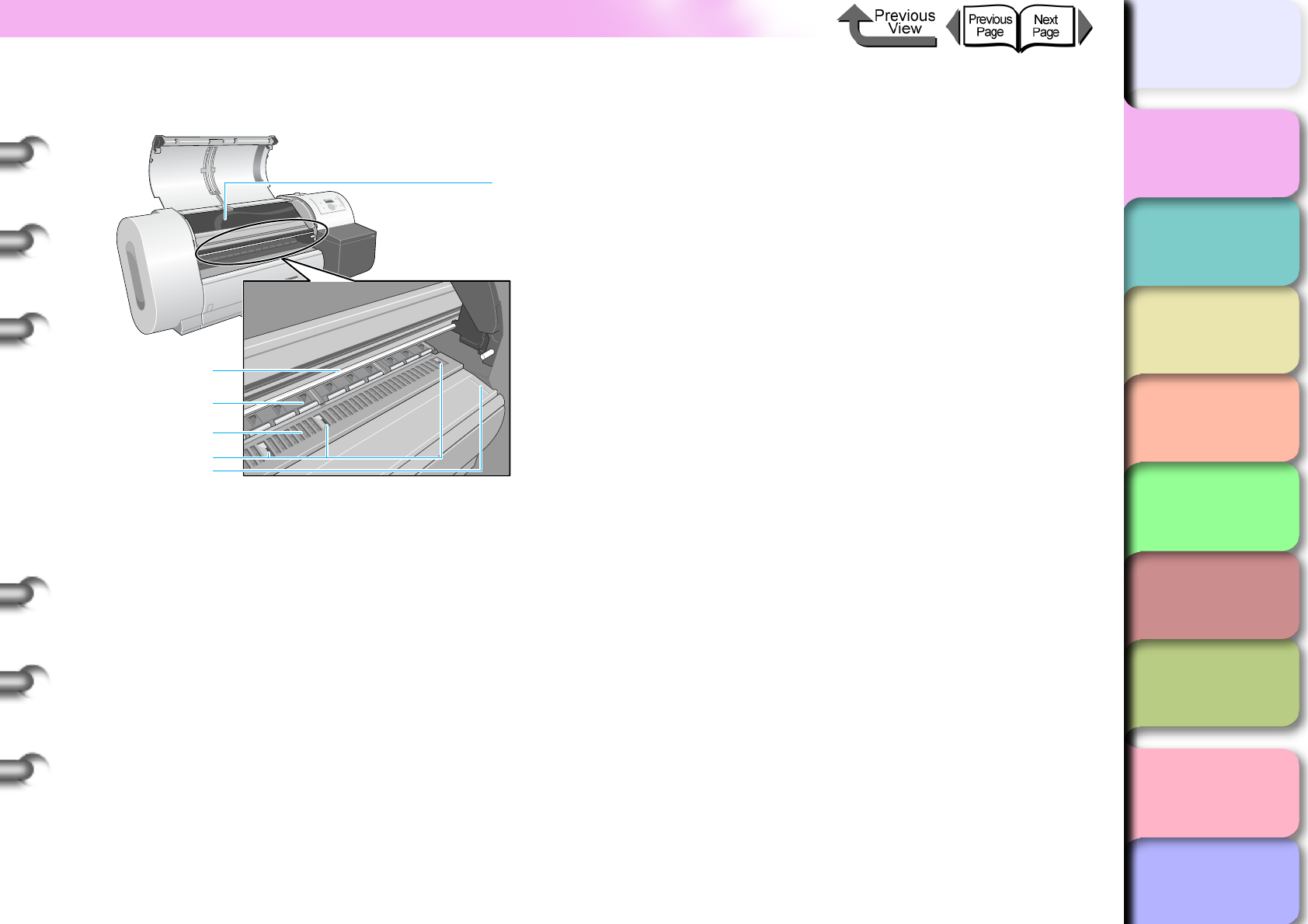
1- 4
Printer Part Names
TOP
Chapter 3
Printing Methods for
Different Objectives
Chapter 4
Maintaining the
Printer
Chapter 5
Using the Printer in a
Network Environ-
ment
Chapter 6
Troubleshooting
Chapter 7
Operation of the
Function Menus
Index
Contents
Chapter 2
Using a Variety of
Media
Chapter 1
Basic Procedures
Inside the Upper Cover
a Carriage rail
The carriage moves on this rail.
b Paper restraint
An important part for paper feed. The plate keeps the
paper straight in the paper path.
cPlaten
The printhead moves across the platen when it prints. A
suction port is provided on the front surface to prevent
the media from floating out of position.
d Borderless print ink groove
Receives ink that drains from the edges of the media
during borderless printing.
e Media guideline
Media is set so it is parallel to this guideline when roll
media is loaded. (→ P. 2 - 2 6 )
f Upper cover stopper
This arm prevents the upper cover from falling. To close
the upper cover, just lift and hold the stopper up then
close the upper cover.
b
a
c
d
f
e
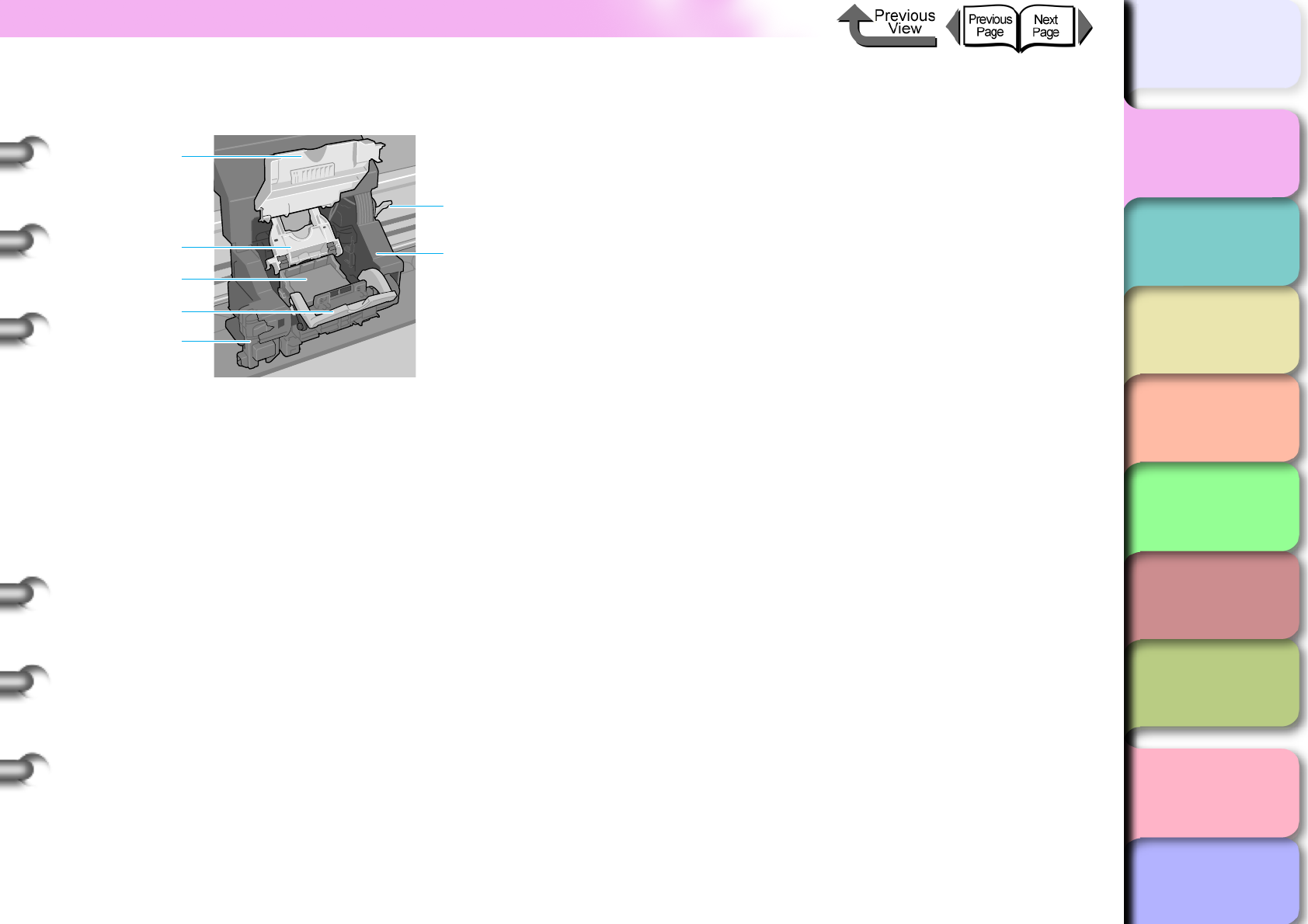
1- 5
Printer Part Names
TOP
Chapter 3
Printing Methods for
Different Objectives
Chapter 4
Maintaining the
Printer
Chapter 5
Using the Printer in a
Network Environ-
ment
Chapter 6
Troubleshooting
Chapter 7
Operation of the
Function Menus
Index
Contents
Chapter 2
Using a Variety of
Media
Chapter 1
Basic Procedures
Carriage (Inside Upper Cover)
a Carriage cover
This cover protects the carriage. Open this cover to
replace the printhead. (→ P. 4 - 2 3 )
b Printhead lock cover
This cover locks and holds the printhead in place. Raise
this cover to release the printhead lock. (→ P.4-26)
c Replaceable Printhead
The major component equipped with the print nozzles.
The printer is shipped without the printhead installed;
you must install the printhead after unpacking the printer.
(→ Quick Start Guide)
d Printhead lock lever
This is the lever that locks the printhead lock cover.
Open this lever to open the printhead cover. (→ P.4-26)
e Cutter Blade
The cutter unit that cuts print media automatically.
(→ P. 4 - 2 9 )
f Printhead height adjustment lever
Use to adjust the height of the printhead. You will need to
adjust the height of the printhead for high quality printing,
or depending on the media you use. (→ P. 2 - 4 0 )
g Carriage
The important part that moves the printhead during print-
ing.
f
g
b
a
c
e
d
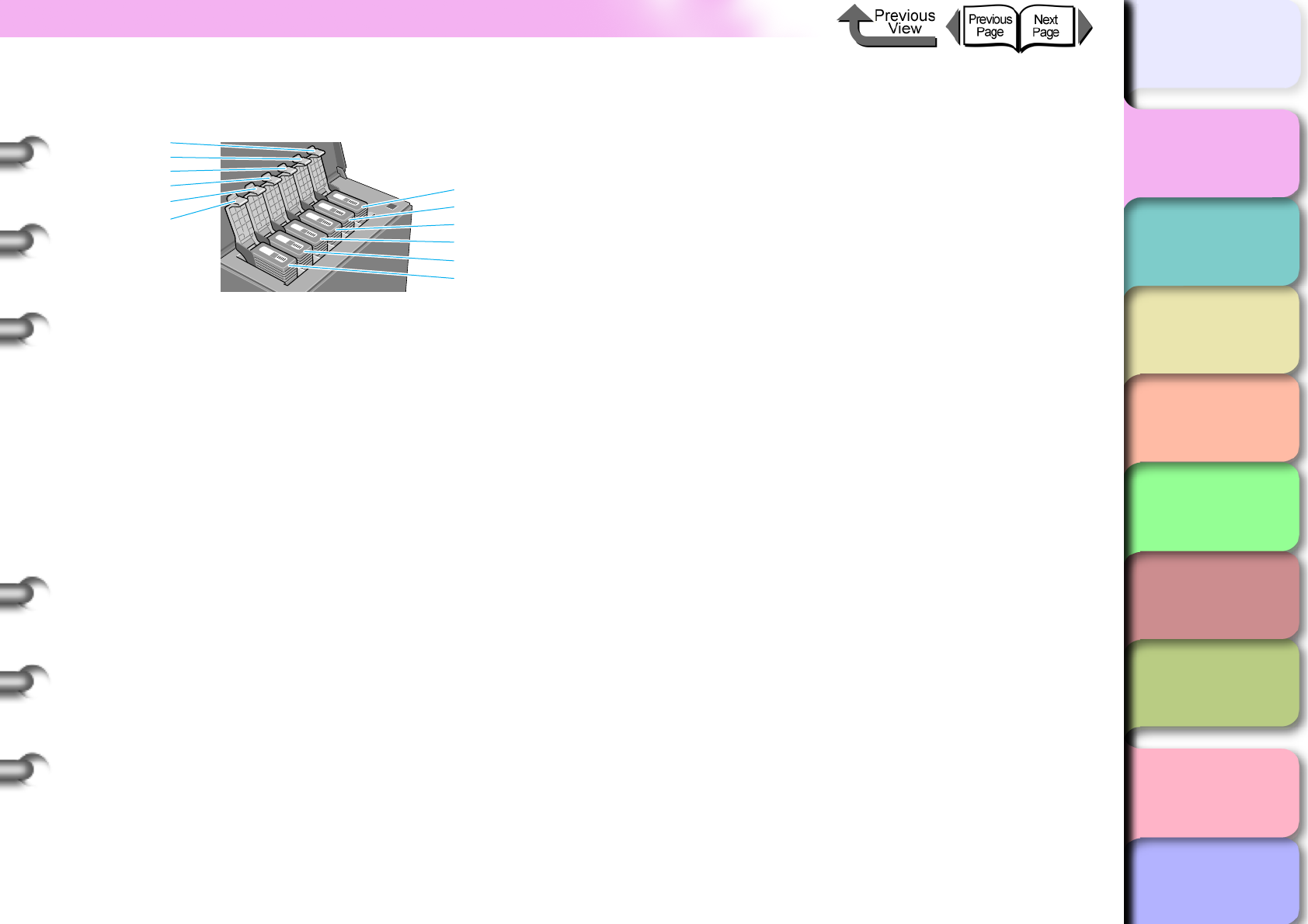
1- 6
Printer Part Names
TOP
Chapter 3
Printing Methods for
Different Objectives
Chapter 4
Maintaining the
Printer
Chapter 5
Using the Printer in a
Network Environ-
ment
Chapter 6
Troubleshooting
Chapter 7
Operation of the
Function Menus
Index
Contents
Chapter 2
Using a Variety of
Media
Chapter 1
Basic Procedures
Inside the Right Front Cover
a Y Ink Tank Cover
b M Ink Tank Cover
c PM Ink Tank Cover
d C Ink Tank Cover
e PC Ink Tank Cover
f Bk/MBk Ink Tank Covers
These covers lock and protect the ink tanks. Open this
cover to replace an ink tank.
g Y Ink Tank
h M Ink Tank
i PM Ink Tank
j C Ink Tank
k PC Ink Tank
l Bk/MBk Ink Tanks
These are the ink tanks. The ink tanks are not installed in
the printer when you unpack it; you must install them
when you set up the printer.
g
h
i
j
k
l
a
b
c
d
e
f
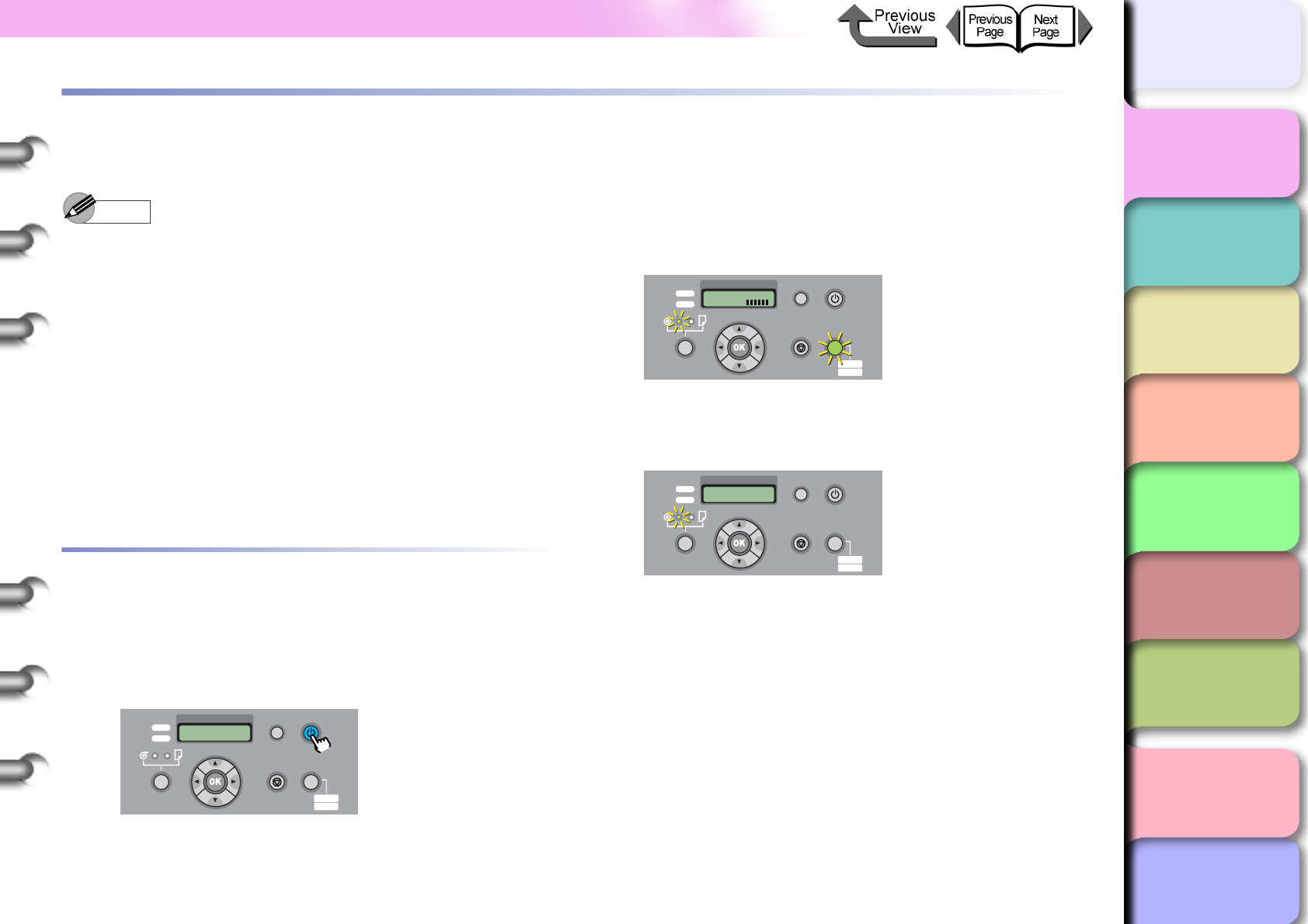
1- 7
Switching the Printer On and Off
TOP
Chapter 3
Printing Methods for
Different Objectives
Chapter 4
Maintaining the
Printer
Chapter 5
Using the Printer in a
Network Environ-
ment
Chapter 6
Troubleshooting
Chapter 7
Operation of the
Function Menus
Index
Contents
Chapter 2
Using a Variety of
Media
Chapter 1
Basic Procedures
Switching the Printer On and Off
Follow the procedure below to switch the printer on and off.
Note
zNow we will show you examples of how to use the
printer for normal operations after it has been set up. If
you are not finished setting up the printer, first follow
the instructions in the Quick Start Guide to confirm the
setup and operation of the printer.
zIf the printer is connected to a Macintosh computer via
a USB cable and the computer has been shut down,
when the printer is switched on the computer may also
switch on.
If this occurs disconnect the USB cable. (You may be
able to solve the problem by connecting the printer and
Macintosh via a USB hub.)
Switching the Printer On
Switch on the printer before you execute a print job from the
computer.
1
Press the Power button.
Processing to prepare the printer starts after the
Online lamp and Message lamp start flashing. After
preparation processing is completed and media is
loaded, the Online lamp light, and the printer is
ready to print.
If no print media is loaded in the printer when the
printer is switched on, Offline is displayed and the
printer waits for you to load media in the printer.
If the Message lamp is flashing, read the message
on the printer operation display and take the
appropriate action. “Responding to Error Messages”
(→ P. 6 - 2 )
If the display or Online lamp do not light, check the
power cord connections at the printer and the power
supply and make sure that they are secure.
(→ Quick Start Guide)
Data
Information Power
Offline
Menu
Message
Online
Cleaning
(3 sec.)
Stop/Eject
(1 sec.)
Online
Bk
Data
Information Power
Offline
Menu
Message
Online
Cleaning
(3 sec.)
Stop/Eject
(1 sec.)
Online
Load Roll Media
Data
Information Power
Offline
Menu
Message
Online
Cleaning
(3 sec.)
Stop/Eject
(1 sec.)
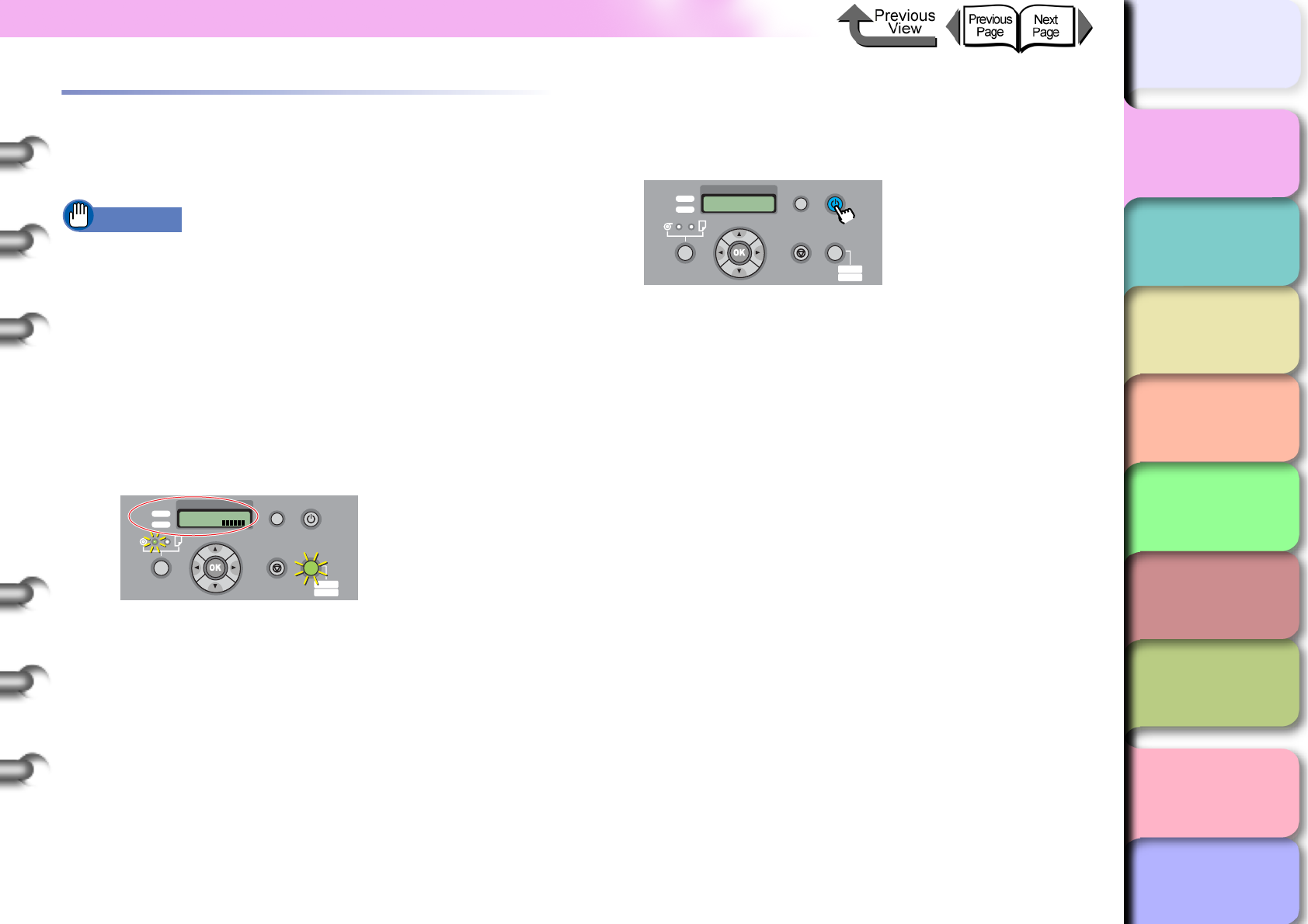
1- 8
Switching the Printer On and Off
TOP
Chapter 3
Printing Methods for
Different Objectives
Chapter 4
Maintaining the
Printer
Chapter 5
Using the Printer in a
Network Environ-
ment
Chapter 6
Troubleshooting
Chapter 7
Operation of the
Function Menus
Index
Contents
Chapter 2
Using a Variety of
Media
Chapter 1
Basic Procedures
Switching the Printer Off
When you are finished using the printer, follow this
procedure to switch the printer off.
Important
zNever switch the printer off, and never unplug its
power cord during a print job. This could damage the
printer.
zRemove the roll from the printer if you do not intend to
print from the roll for a long period. Leaving the roll
media at the standby position for an extended period
could cause poor feeding.
1
Look at the display and confirm that a print
job is not in progress.
If you see an error message displayed, follow the
procedure to correct the problem, and make sure the
print job has completed.
If a print job is in progress, wait for the print job to
complete before switching off the printer.
2
Press and hold down the Power button until
you see Shut Down.. in the display then
release the button.
Please Wait.. is displayed for a few seconds, then
the printer goes off.
Online
Bk
Data
Information Power
Offline
Menu
Message
Online
Cleaning
(3 sec.)
Stop/Eject
(1 sec.)
Shut Down..
Please Wait..
Data
Information Power
Offline
Menu
Message
Online
Cleaning
(3 sec.)
Stop/Eject
(1 sec.)
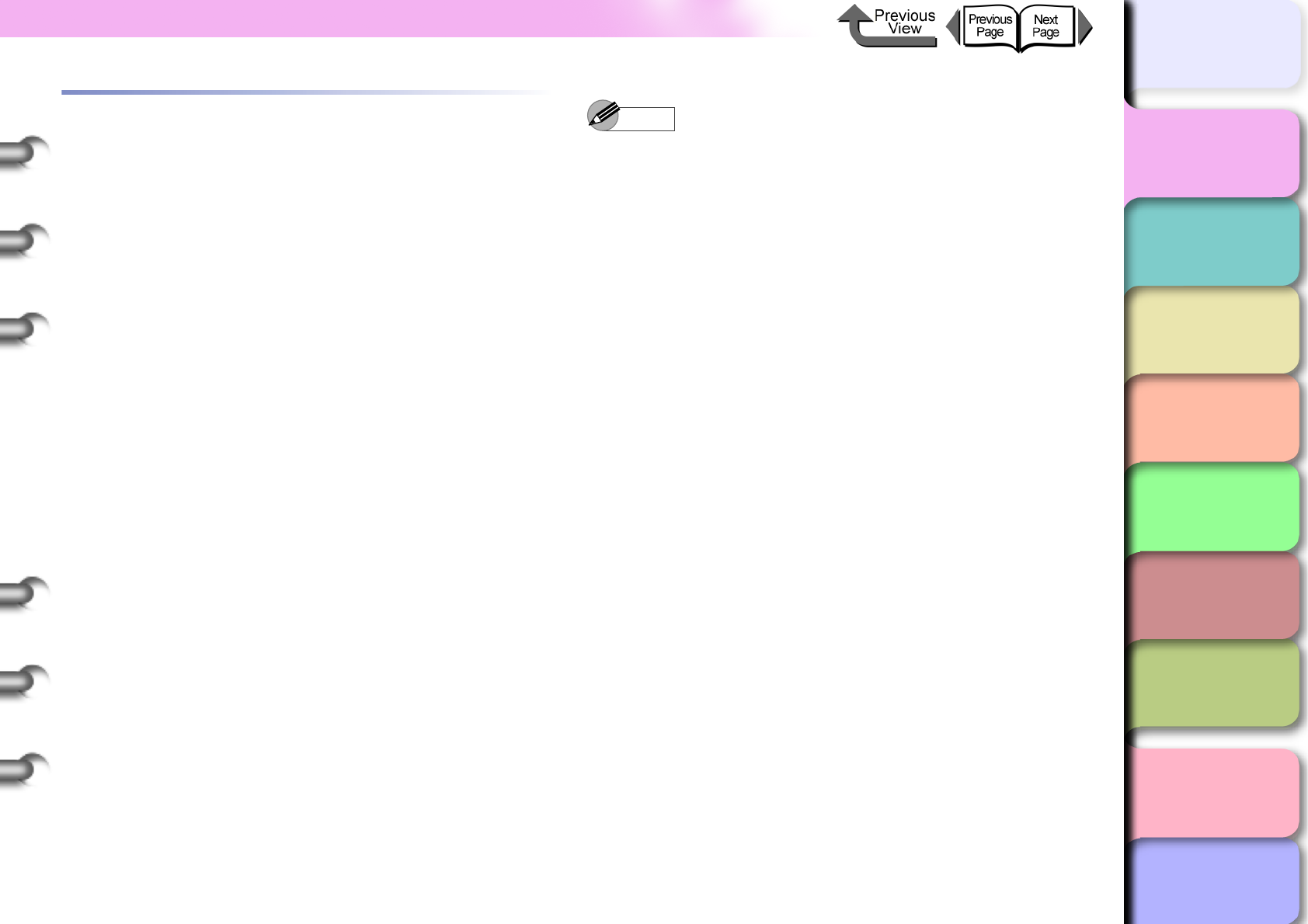
1- 9
Switching the Printer On and Off
TOP
Chapter 3
Printing Methods for
Different Objectives
Chapter 4
Maintaining the
Printer
Chapter 5
Using the Printer in a
Network Environ-
ment
Chapter 6
Troubleshooting
Chapter 7
Operation of the
Function Menus
Index
Contents
Chapter 2
Using a Variety of
Media
Chapter 1
Basic Procedures
Online and Offline
When the Printer Is Operating
This printer has three operation modes: online, offline
and menu mode. Each mode is described below.
zOnline mode
The printer immediately processes a print job sent
from the computer.
zOffline mode
The printer receives a job from the computer but the
job is held in the standby status without processing it.
While the printer is offline, you can load or cut media
manually, access the carriage, and perform other pro-
cedures.
The printer also goes offline automatically any time the
printer cannot start processing a print job, such as
when there is no print media loaded, when an error
occurs, and so on.
zMenu mode
The menu mode displays the function menus on the
printer display. Press the buttons on the operation
panel to set or execute the functions in the menus.
Like the offline line mode, this mode places all jobs in
standby status.
Note
zUse the Use Power Save and Sleep Timer settings
on the printer operation panel to set the sleep mode
on/off timing. When Use Power Save is set On, you
can use the Sleep Timer to set the length of time until
the printer enters sleep mode. (→ P. 1 - 2 8 )
zIf the printer remains idle for more than 15 minutes
with the cover closed (if no print jobs are received or if
no operation panel buttons are pressed), the printer
automatically enters the sleep mode to conserve
energy. Only the Online lamp remains on while the
printer is in the sleep mode; the display and other
lamps remain off. The printer awakens from the sleep
mode as soon as it receives a print job or if you press
any button on the operation panel. The printer requires
about 5 seconds to recover from the sleep mode.
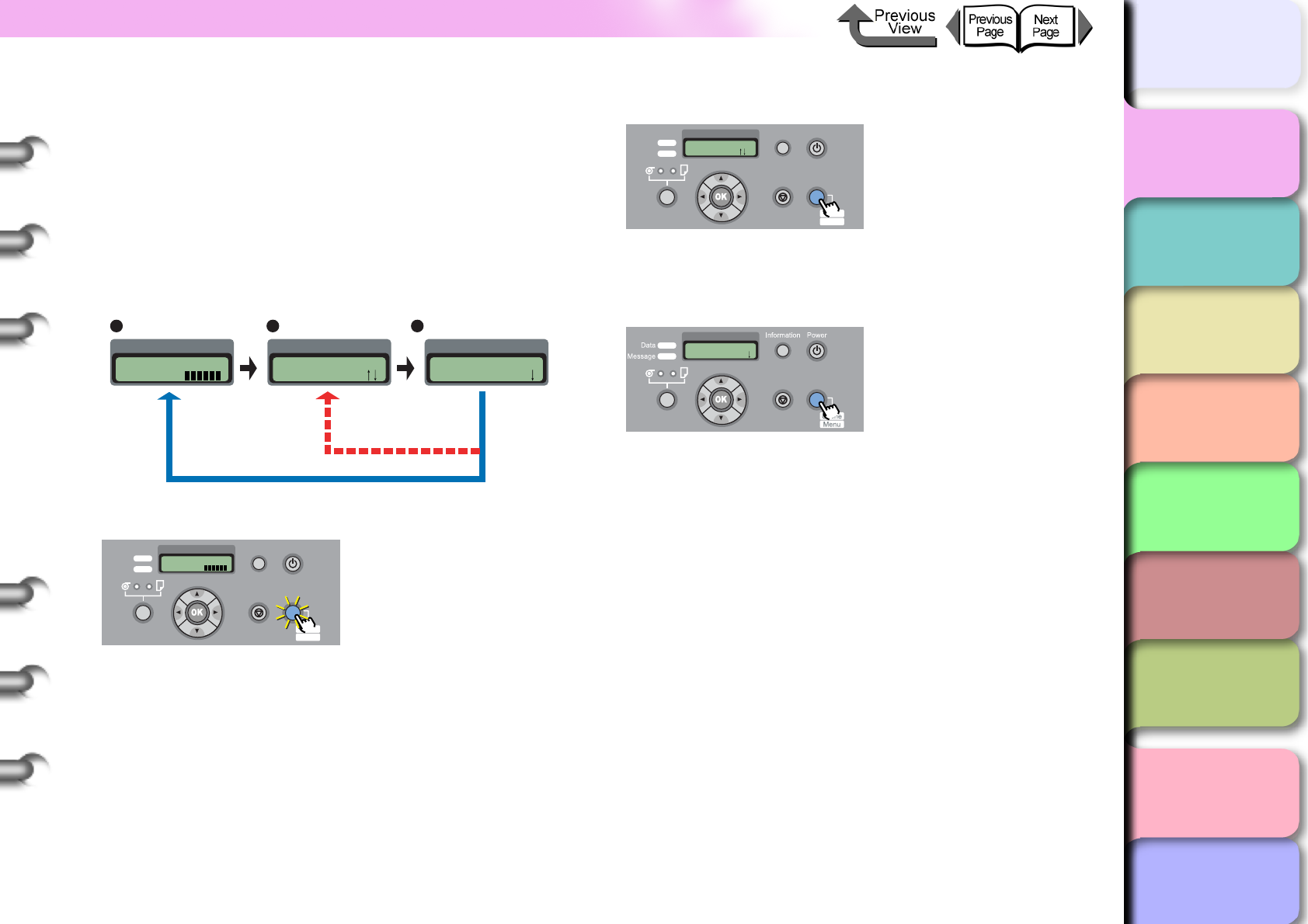
1- 10
Switching the Printer On and Off
TOP
Chapter 3
Printing Methods for
Different Objectives
Chapter 4
Maintaining the
Printer
Chapter 5
Using the Printer in a
Network Environ-
ment
Chapter 6
Troubleshooting
Chapter 7
Operation of the
Function Menus
Index
Contents
Chapter 2
Using a Variety of
Media
Chapter 1
Basic Procedures
How to Switch Modes
Press the Online button to switch the operation mode.
1
Press the Online button then select the
operation mode.
Every time you press the Online button, the mode
selection changes in this order: Online > Offline >
MAIN MENU.
zOnline mode
With Online displayed on the operation panel, the
Online lamp lights.
If no media is loaded, or if a message is displayed on
the operation panel, the printer will not enter the online
mode even when you press the Online button. Every
time you remove the cause of a printer error, the
printer will automatically enter the online mode.
zOffline Mode
With Offline displayed on the operation panel, the
Online lamp goes off.
zMenu mode
While MAIN MENU is displayed on the operation
panel, you can use the arrow keys ([] [] [] [])
and the OK key to operate the function menus.
Online
Bk
MAIN MENU
Head Cleaning
Online Status Offline Status
When Paper Is Not
Loaded or Error
Has Occurred
Paper Loaded
Function Menu Display Mode
Offline
Feed Paper
Online
Bk
Data
Information Power
Offline
Menu
Message
Online
Cleaning
(3 sec.)
Stop/Eject
(1 sec.)
Data
Information Power
Offline
Menu
Message
Offline
Feed Paper
Online
Cleaning
(3 sec.)
Stop/Eject
(1 sec.)
MAIN MENU
Head Cleaning
Online
Cleaning
(3 sec.)
Stop/Eject
(1 sec.)
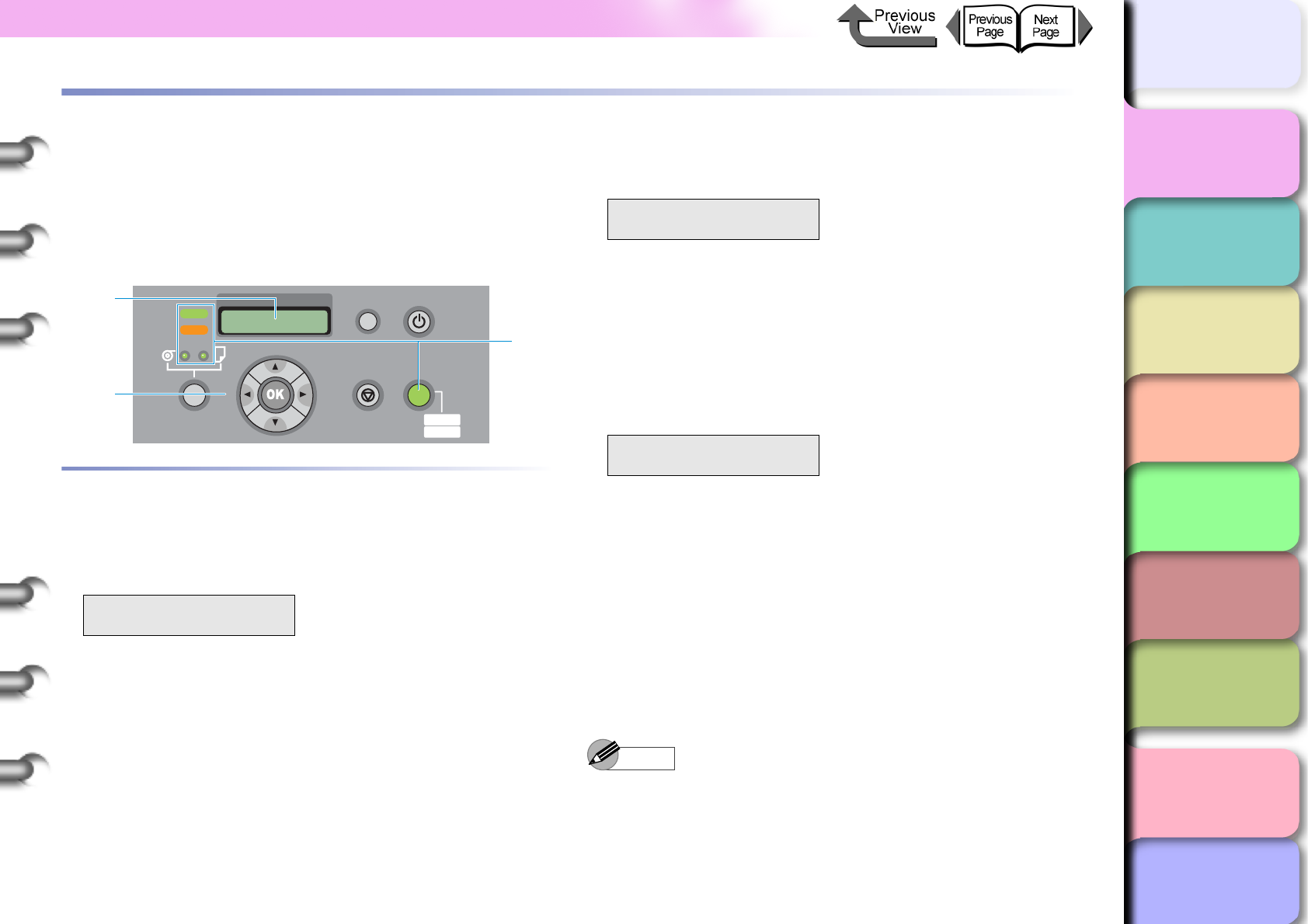
1- 11
What’s On the Operation Panel?
TOP
Chapter 3
Printing Methods for
Different Objectives
Chapter 4
Maintaining the
Printer
Chapter 5
Using the Printer in a
Network Environ-
ment
Chapter 6
Troubleshooting
Chapter 7
Operation of the
Function Menus
Index
Contents
Chapter 2
Using a Variety of
Media
Chapter 1
Basic Procedures
What’s On the Operation Panel?
The printer operation panel of this printer provides a display
(a), 10 buttons (b) and 5 lamps (c).
z“Viewing the Display” (→ P. 1 - 11 )
z“Using the Operation Panel Buttons” (→ P.1-12)
z“Reading Operation Panel Lamps” (→ P.1-14)
Viewing the Display
The display indicates the current status of the printer.
Standby
zLine 1:
The first line of the display indicates the current operat-
ing status of the printer.
zLine 2:
The abbreviation for the currently installed black ink
tank (Bk for Photo Black Ink, MBk for Matte Black Ink)
is displayed at the left. (→ P. 2 - 2 )
The level of the ink supply in each ink tank is displayed
in the center, and the remaining capacity of the mainte-
nance cartridge is displayed at the right.
Print Job Processing
zLine 1:
The first line of the display indicates the current
processing status of the printer.
zLine 2:
Displays the job name and other information.
Function Menu mode
zLine 1:
Displays the name of the menu and menu items.
zLine 2:
Displays each item for selection on the menu.
A right arrow at the right end of the line indicates that
there are more items.
A down arrow at the right end of the line indicates that
there are more sublevels. When both cases exist, you
will see a down arrow and right arrow displaying alter-
nately.
Note
zFor more details about the function menus, please
refer to “How to Perform Function Menu Settings”
(→ P.1-17)
Online
Bk
Data
Information Power
Offline
Menu
Message
a
b
c
Online
Cleaning
(3 sec.)
Stop/Eject
(1 sec.)
Printing...
MAIN MENU
Media Type ↓
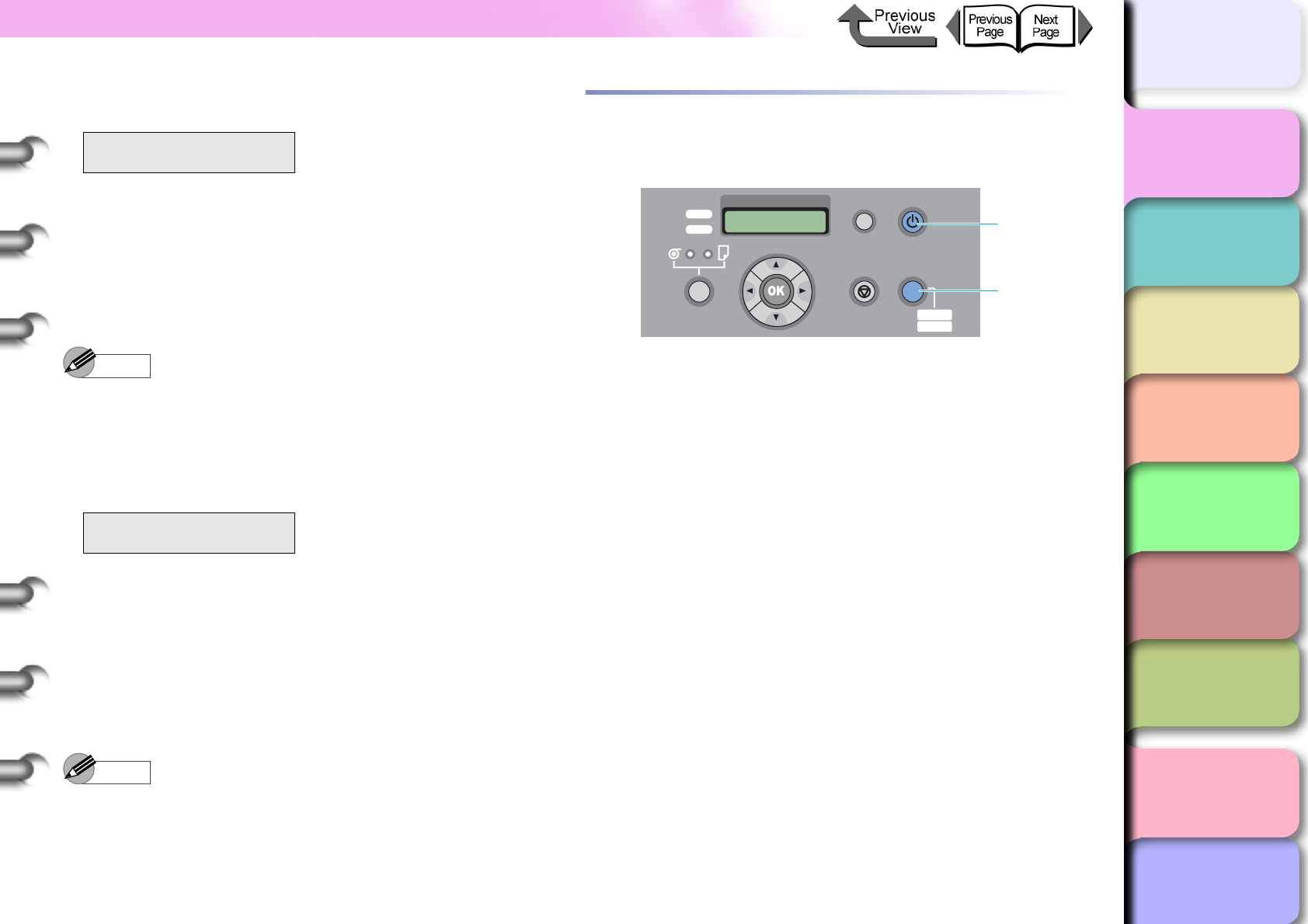
1- 12
What’s On the Operation Panel?
TOP
Chapter 3
Printing Methods for
Different Objectives
Chapter 4
Maintaining the
Printer
Chapter 5
Using the Printer in a
Network Environ-
ment
Chapter 6
Troubleshooting
Chapter 7
Operation of the
Function Menus
Index
Contents
Chapter 2
Using a Variety of
Media
Chapter 1
Basic Procedures
Current Selection
zLine 1:
Displays the items on the menu.
zLine 2:
Displays the item or value of the setting.
A setting prefixed with an equals sign (=) indicates the
current selection.
Note
zFor more details about the function menus, please
refer to “How to Perform Function Menu Settings”
(→ P. 1 - 1 7 )
Message Display
Printing stops and the Message lamp starts flashing
when the printer requires servicing. Perform the appro-
priate procedure when this occurs.
In some cases you can continue printing once a mes-
sage notifies you that the printer needs servicing. When
the Message lamp lights, press any button to extinguish
the lamp and the message.
Note
zFor more details about what to do when an error
message appears, see Chapter 6 “Responding to
Error Messages” (→ P. 6 - 2 ).
Using the Operation Panel Buttons
The buttons on the operation panel are used for the
functions described below.
aPower button
Press this button to switch the printer on and off.
zPrinter off:
Press to switch the printer on.
zPrinter on:
Press for at least 1 second to display Shut Down.. and
switch the printer off.
bOnline button
Press this button to switch printer offline and online and
the menu display.
zPrinter online:
Press to switch the printer to offline.
zPrinter offline:
Press to switch the menu display.
zMenu display:
Cancels the menu operation mode and switches to the
online mode. Also temporarily suspends a maintenance
cartridge error so you can switch the printer to online
mode after a maintenance cartridge error displays. How-
ever, you cannot switch to the online mode when other
messages are displayed or when paper is not set.
zJob processing:
Puts the printer in the pause mode. The current print
job pauses temporarily.
Media Type
= Plain Paper
ERROR E02501
Rep. Y Ink Tank
Data
Information Power
Offline
Menu
Message
b
a
Online
Cleaning
(3 sec.)
Stop/Eject
(1 sec.)
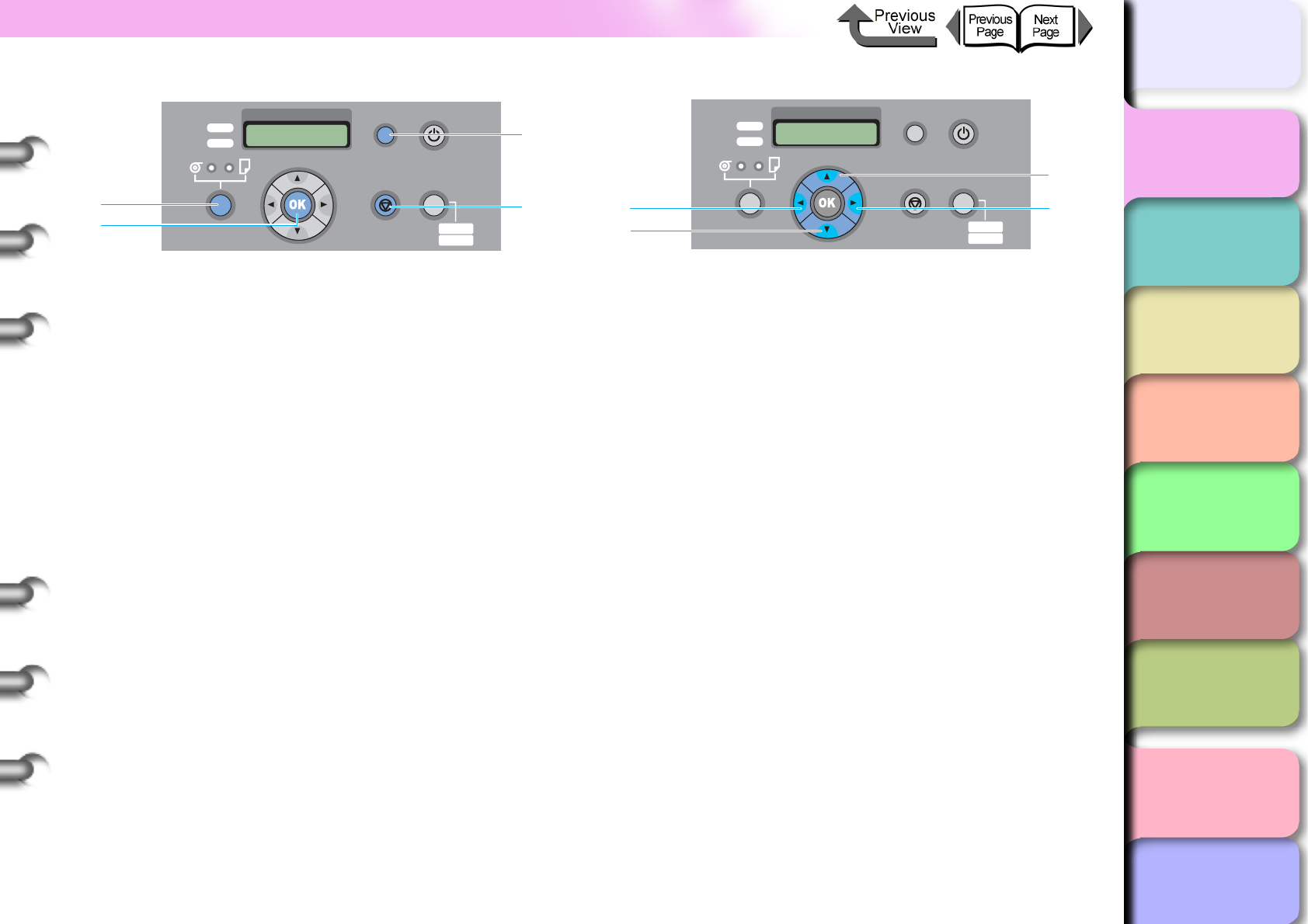
1- 13
What’s On the Operation Panel?
TOP
Chapter 3
Printing Methods for
Different Objectives
Chapter 4
Maintaining the
Printer
Chapter 5
Using the Printer in a
Network Environ-
ment
Chapter 6
Troubleshooting
Chapter 7
Operation of the
Function Menus
Index
Contents
Chapter 2
Using a Variety of
Media
Chapter 1
Basic Procedures
cPaper Source button
zOnline, Offline, Menu Display Status:
Press and hold for 1 second or more to switch
between Roll Media and Cut Sheet as the feed source.
However, this switching cannot be performed if the
upper cover, right cover, or release lever is open.
dOK button
zSetting value display:
Selects the value or setting, or executes the function,
currently displayed on the operation panel.
eInformation button
Displays the submenus. The information about ink, the
maintenance cartridge, media, and printhead height,
printhead service life, and parts service life displays in a
prescribed order on a rolling display. Pressing and hold-
ing this button for 3 seconds also starts Head Cleaning
A. (→ P.4-38)
The length of the media remaining also displays if the
function that checks the amount of media remaining on
the roll is switched on.
fStop/Eject button
zOnline, Offline, Menu Display Status:
Press and hold for over 1 second to cancel printing, ink
drying, or eject the media.
zPause Status:
Press and hold for over 1 seconds to cancel a paused
job and eject the media.
g[] button
zPrinter offline:
Press and hold for 1 second to move the carriage to
the center of the platen.
zMenu display:
Operates as a function select button to display the pre-
vious candidate (menu item or value) for selection.
h[] button
zPrinter offline:
Does manual feeding from the roll automatically when
you are using the roll as the feed source.
zMenu display:
Press this button to open the next menu level below.
i[] button
zPrinter offline:
Manually reverse feeds paper onto the roll.
zMenu display:
Press to return one level up and display the previous
menu item.
j[] button
zPrinter offline:
Press and hold for 1 second to move the carriage to
the center of the platen.
zMenu display:
Operates as a scroll button to display the next candi-
date (menu item and value) for selection.
Data
Information Power
Offline
Menu
Message
c
e
f
d
Online
Cleaning
(3 sec.)
Stop/Eject
(1 sec.)
Data
Information Power
Offline
Menu
Message
j
h
i
g
Online
Cleaning
(3 sec.)
Stop/Eject
(1 sec.)
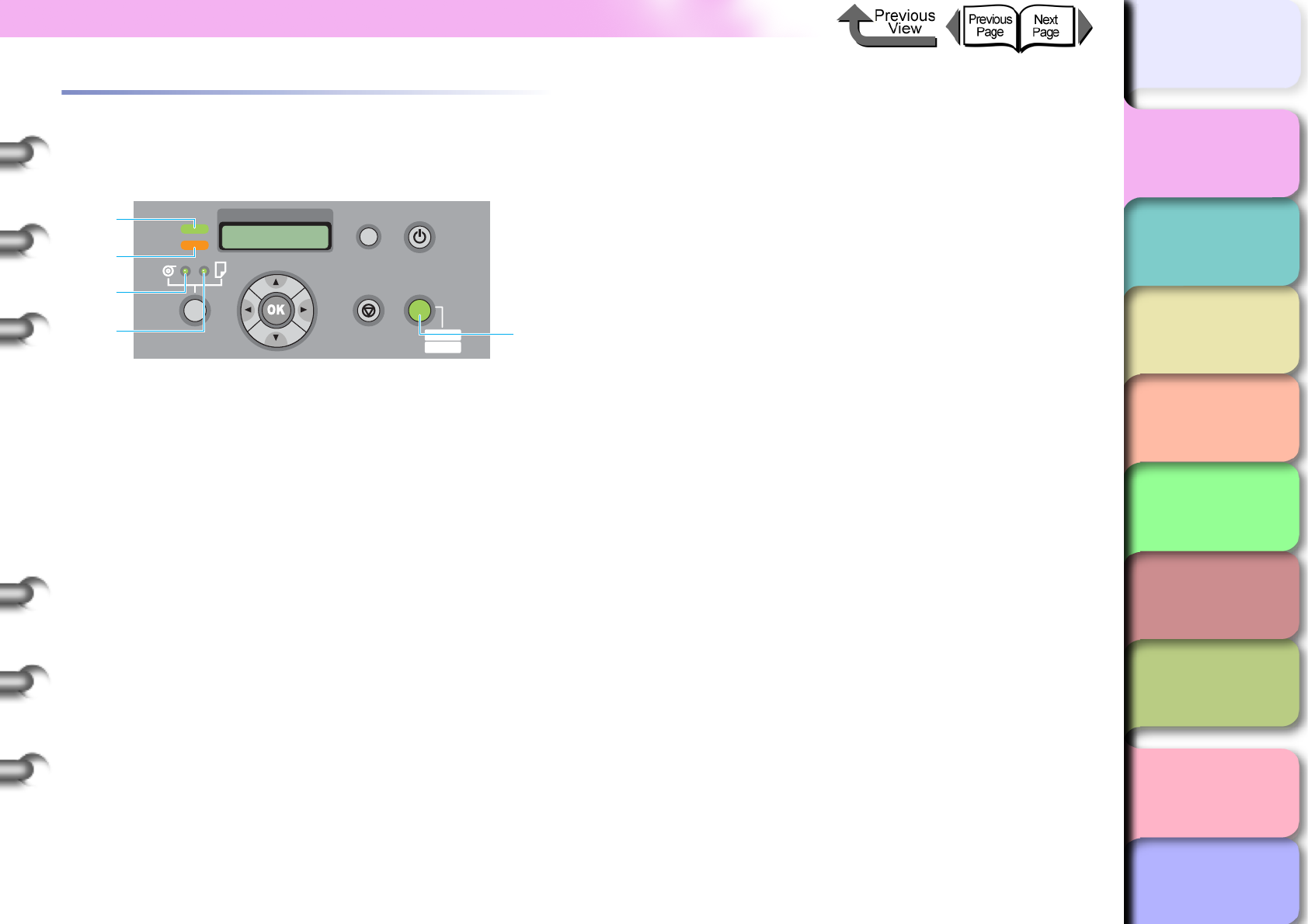
1- 14
What’s On the Operation Panel?
TOP
Chapter 3
Printing Methods for
Different Objectives
Chapter 4
Maintaining the
Printer
Chapter 5
Using the Printer in a
Network Environ-
ment
Chapter 6
Troubleshooting
Chapter 7
Operation of the
Function Menus
Index
Contents
Chapter 2
Using a Variety of
Media
Chapter 1
Basic Procedures
Reading Operation Panel Lamps
The lamps on the operation panel indicate the following
states.
a Data lamp
zFlashing:
The printer is printing, receiving or processing a print
job.
When the printer is not printing, this indicates that a job
has been stopped and the printer is in the pause
mode, the printer is has received data that it cannot
process, or the firmware is being updated.
zOff:
There are no jobs in the printer.
b Message lamp
zOn:
A warning is displayed on the operation panel.
zFlashing:
An error has occurred.
zOff:
The printer is operating normally, or the printer is
switched off.
c Roll Media lamp
zOn:
Roll media is selected as the paper source.
d Cut Sheet lamp
zOn:
Cut sheet is selected as the paper source.
e Online lamp
zOn:
The printer is online or the printer is processing a print
job or sleeping.
zOff:
The printer is offline or in pause mode, in menu display
mode, is initializing immediately after power on, or has
been switched off.
Data
Information Power
Offline
Menu
Message
e
a
b
c
d
Online
Cleaning
(3 sec.)
Stop/Eject
(1 sec.)
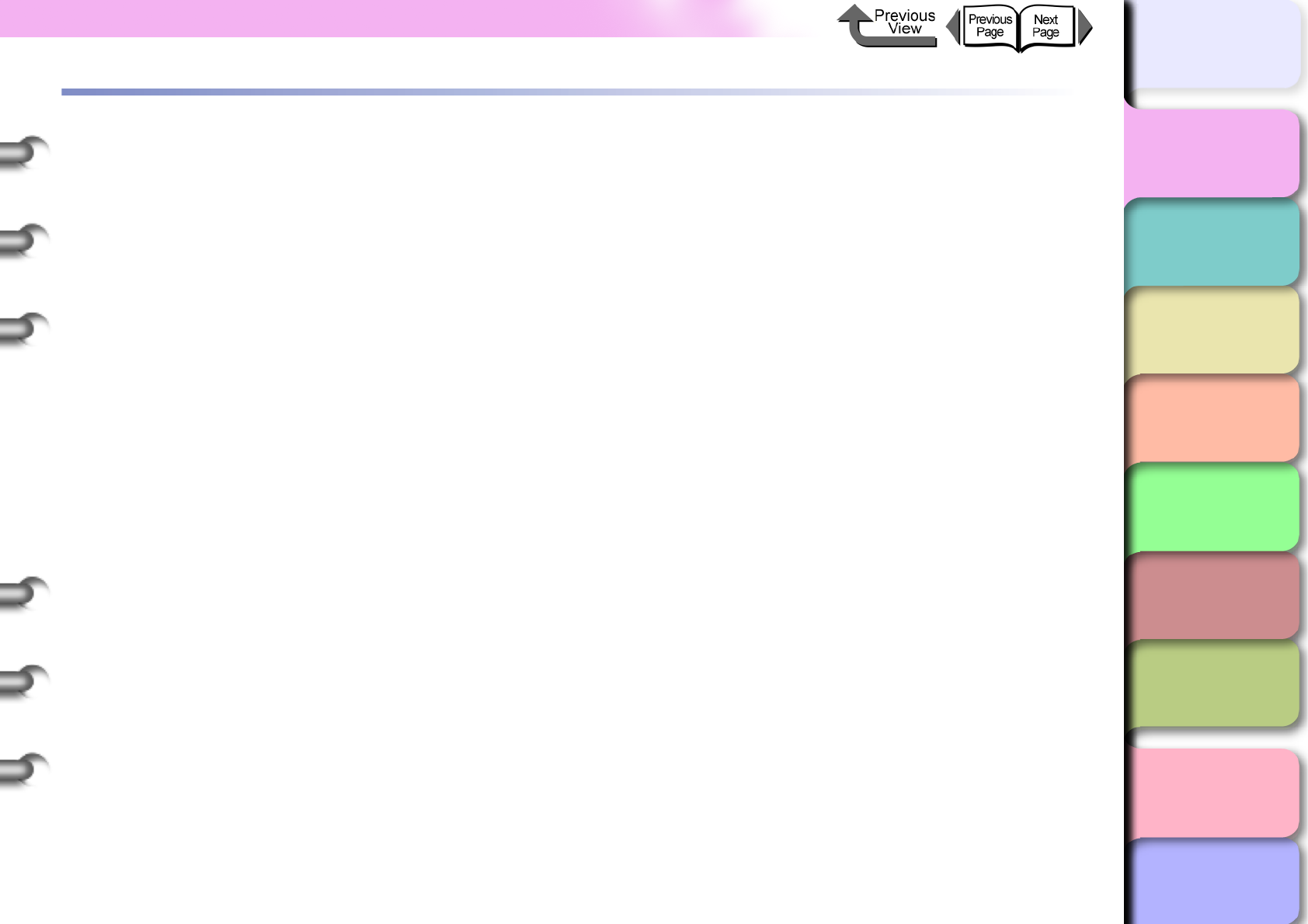
1- 15
Function Menus
TOP
Chapter 3
Printing Methods for
Different Objectives
Chapter 4
Maintaining the
Printer
Chapter 5
Using the Printer in a
Network Environ-
ment
Chapter 6
Troubleshooting
Chapter 7
Operation of the
Function Menus
Index
Contents
Chapter 2
Using a Variety of
Media
Chapter 1
Basic Procedures
Function Menus
You can use the operation panel to access and use all the
functions built into the printer. You can use the menus to
perform system settings, set up options, clean the
printhead, perform test prints and other functions. You can
press the Information button at any time to view the
submenus and read information about the ink levels, media,
and height of the printhead.
Printer Function Priorities
The settings done on the printer operation panel reset all
the default settings and are applied to all print jobs. How-
ever, if the same settings are done with the printer driver
then the printer driver settings have priority when print
jobs are executed.
Function Menu Flow Summaries
The following illustration shows you how the items of the
function menus are organized. Press [] or [] to dis-
play the next item, press [] to display the next level
below, or press [] to return to the previous level. You
can also press the OK button to enter the settings for
each menu item.
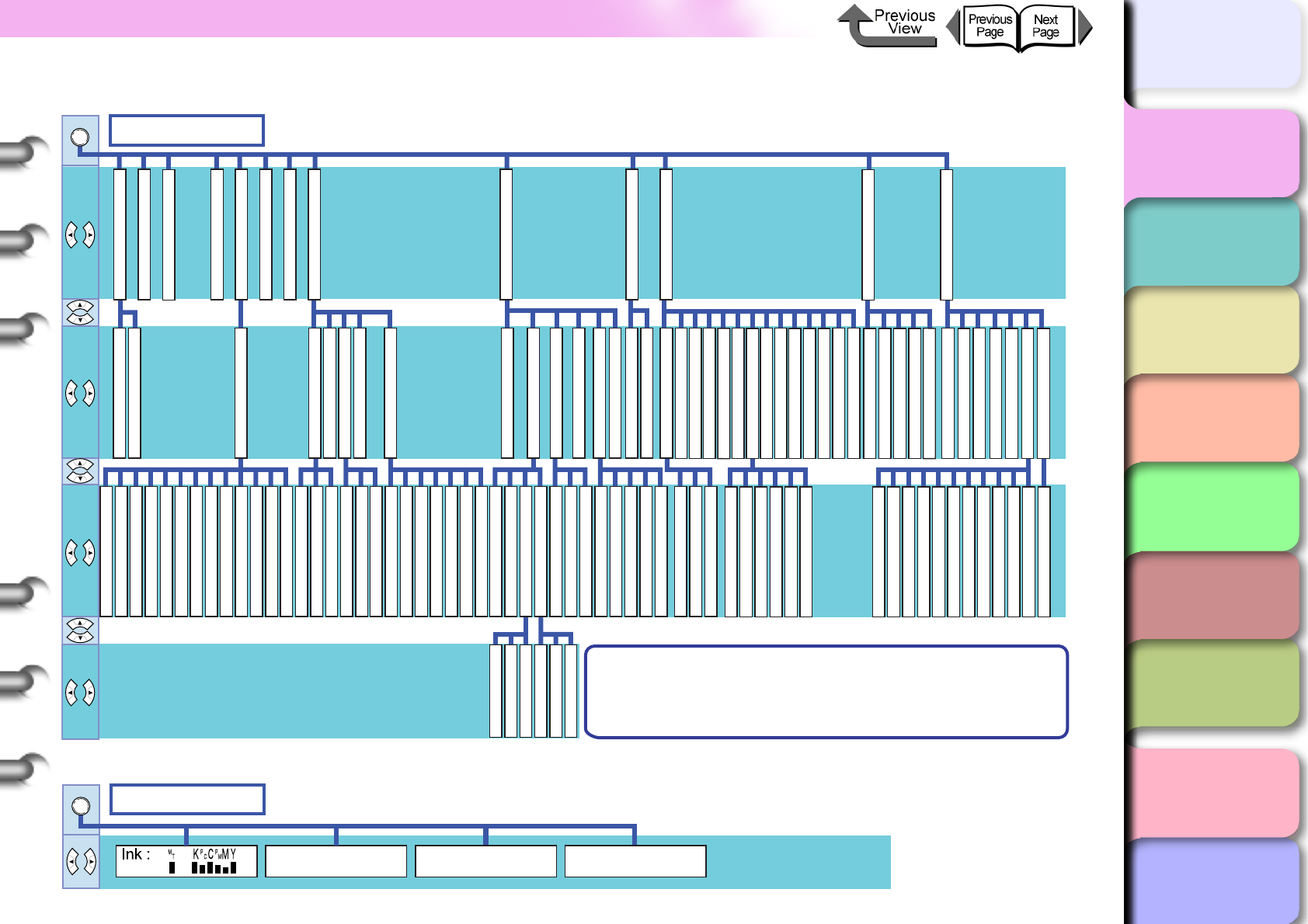
1- 16
Function Menus
TOP
Chapter 3
Printing Methods for
Different Objectives
Chapter 4
Maintaining the
Printer
Chapter 5
Using the Printer in a
Network Environ-
ment
Chapter 6
Troubleshooting
Chapter 7
Operation of the
Function Menus
Index
Contents
Chapter 2
Using a Variety of
Media
Chapter 1
Basic Procedures
zMAIN MENU
zSub Menus (Information Button)
Date Format
Chng Head Hght
Time Zone
IP Address
DHCP
BOOTP
RARP
MAIN MENU
Head Cleaning A
Drying_Time
Scan Wait Time
NearEnd RllMrgn
Far End RllMrgn
Media Thickness
VacuumStrngth
Standard Cutter
Cut Speed
CutDustReduct.
Correct Smear
Skew Check Lv.
Width Detection
Return Defaults
Advanced Adj.
Standard Adj.
Auto Print
Standard Adj.
Advanced Adj.
Fine Tuning
TCP/IP
IP Mode
Protocol
IP Setting
NetWare
Frame Type
Print Service
Auto Detect
Comm.Mode
Ethernet Type
Spanning Tree
MAC Address
Buzzer
Head Ht. Wrning
Subnet Mask
Default G/W
Head Cleaning B
(Media Type)
Auto Head Adj.
Feed Priority
Adjust Band
Adjust Length
Color Calib.
EOP Timer
TCP/IP
NetWare
AppleTalk
Ethernet Driver
Init. Settings
Replace P.head
Move Printer
Warning
Head Cleaning
Force Cutting
Media Type
Med.Detail Set.
ChangeBkInkType
Rep. Ink Tank
Adjust Printer
Interface Setup
Maintenance
System Setup
Med.type Wrning
Return Defaults
Color Calib. PM
Color Calib. PC
Color Calib. Y
Color Calib. M
Color Calib. C
Color Calib. K
Online
Test Print
Information
Status Print
Media Details
Print Job Log
Menu Map
Nozzle Check
Version
RAM
Ext. Interface
MAC Address
Error Log
Job Log
Counter
Bk Ink Tank
PC Ink Tank
C Ink Tank
PM Ink Tank
M Ink Tank
Y Ink Tank
Document Name
User Name
Page Count
Job Status
Print Start Time
Print End Time
Print Time
Print Size
Media Type
Interface
Coverage
Cut Count
Change Cutter
Keep Media Size
Chk Remain.Roll
Roll Length Set
Nozzle Check
Stop Ink Check
Sleep Timer
Use Power Save
Length Unit
Language
Reset MediaType
*1 *3*2
*7
*2*2*6
*5*4 *6 *6 *6 *6
*8
*1 Displayed only when media is loaded.
*2
Not displayed during maintenance cartridge warning.
*3 Displayed only during printing.
*4
Displayed only when Band Joint is selected as the Feed Priority.
*5
Displayed only when Print Length is selected as the Feed Priority.
*6 Displayed only when Network board is installed.
*7
Displayed only when Automatic is selected as the IP Mode.
*8
Displayed only when Manual is selected as the IP Mode.
Information
SUB MENU
Width : (Paper Width)
(Media Type)
Remaining : (Paper Remaining) m
## Printable Head Height (L/M/H)
Best Head Hght (L/M/H)
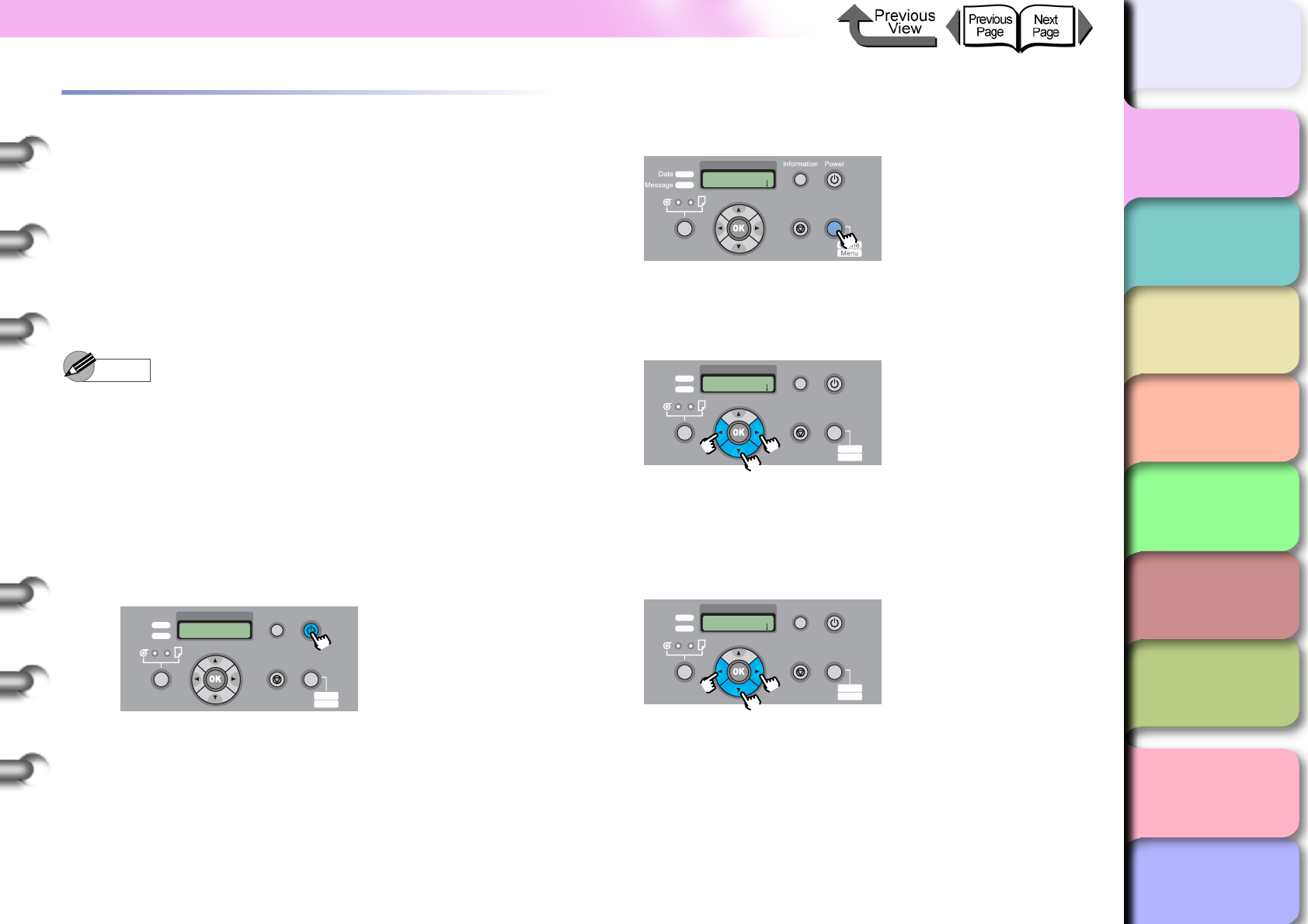
1- 17
Function Menus
TOP
Chapter 3
Printing Methods for
Different Objectives
Chapter 4
Maintaining the
Printer
Chapter 5
Using the Printer in a
Network Environ-
ment
Chapter 6
Troubleshooting
Chapter 7
Operation of the
Function Menus
Index
Contents
Chapter 2
Using a Variety of
Media
Chapter 1
Basic Procedures
How to Perform Function Menu Set-
tings
When you do the function menu settings, press Online to
display the menus, then use the [], [], [], [], and
OK buttons to operate the menus.
Making Settings
Here we will show you how set the sleep timer as an
example of how to use the operation panel buttons.
Note
zConfirm that Use Power Save is switched on. The
sleep timer cannot be set while Use Power Save is
switched off.
1
If the printer is off, press the Power button to
switch the printer on.
After a few seconds Online is displayed in the
operation panel and the Online lamp lights.
2
Press the Online button then select MAIN
MENU.
3
Press the [] or [] button to select
System Setup then press [].
The next level of the menu is displayed.
4
Press [] or [] to select Sleep Timer
then press [].
The setting value for the selected item appears.
Data
Information Power
Offline
Menu
Message
Online
Cleaning
(3 sec.)
Stop/Eject
(1 sec.)
MAIN MENU
Head Cleaning
Online
Cleaning
(3 sec.)
Stop/Eject
(1 sec.)
Main Menu
System Setup
Data
Information Power
Offline
Menu
Message
Online
Cleaning
(3 sec.)
Stop/Eject
(1 sec.)
System Setup
Sleep Timer
Data
Information Power
Offline
Menu
Message
Online
Cleaning
(3 sec.)
Stop/Eject
(1 sec.)
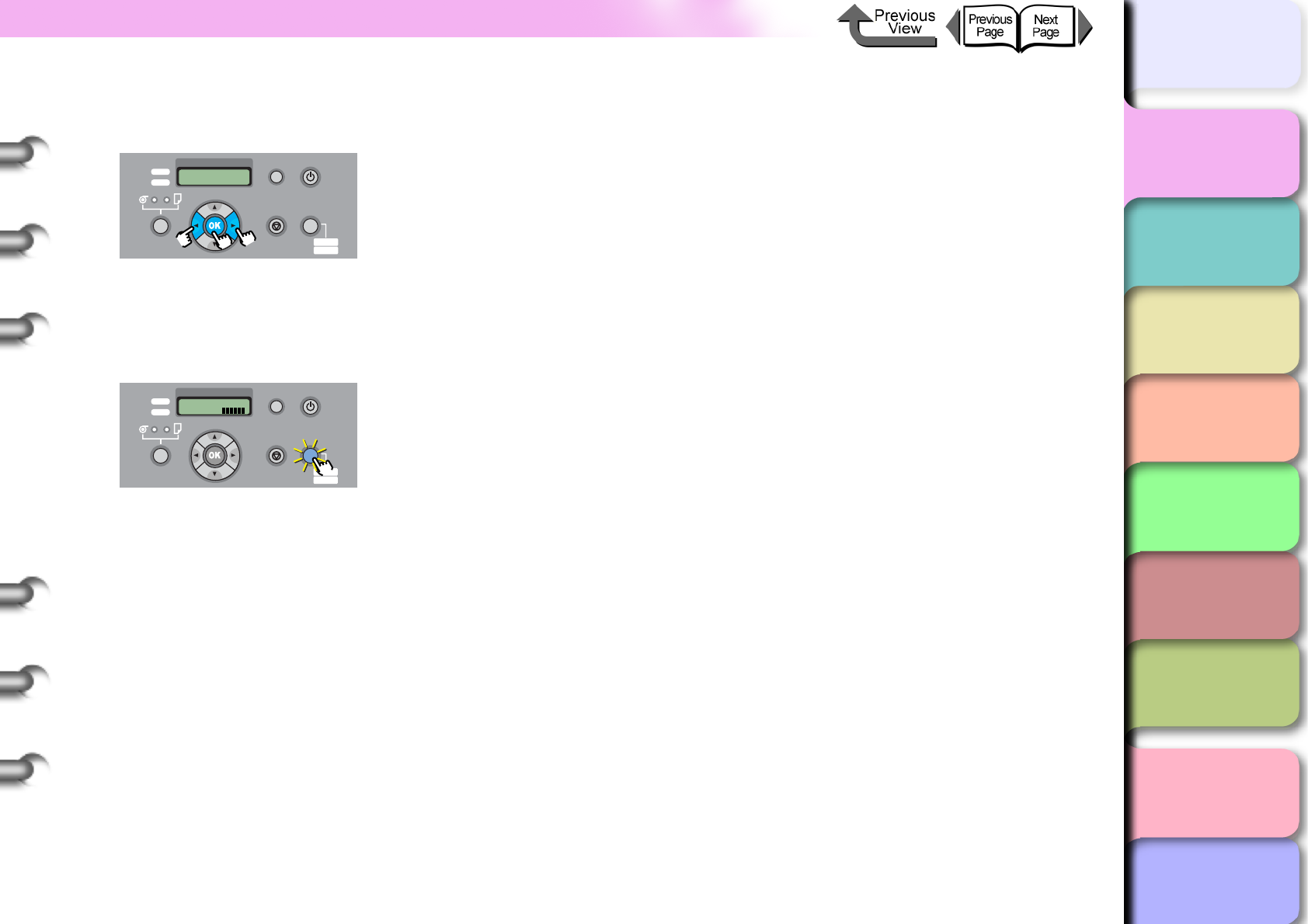
1- 18
Function Menus
TOP
Chapter 3
Printing Methods for
Different Objectives
Chapter 4
Maintaining the
Printer
Chapter 5
Using the Printer in a
Network Environ-
ment
Chapter 6
Troubleshooting
Chapter 7
Operation of the
Function Menus
Index
Contents
Chapter 2
Using a Variety of
Media
Chapter 1
Basic Procedures
5
Press the [] or [] button to select the
desired setting then press the OK button.
The selected value is prefixed with an equals sign
(=).
6
Press the Online button to display Online.
The Online lamp lights and the printer is ready to
print.
Sleep Timer
10 min.
Data
Information Power
Offline
Menu
Message
Online
Cleaning
(3 sec.)
Stop/Eject
(1 sec.)
Online
Bk
Data
Information Power
Offline
Menu
Message
Online
Cleaning
(3 sec.)
Stop/Eject
(1 sec.)
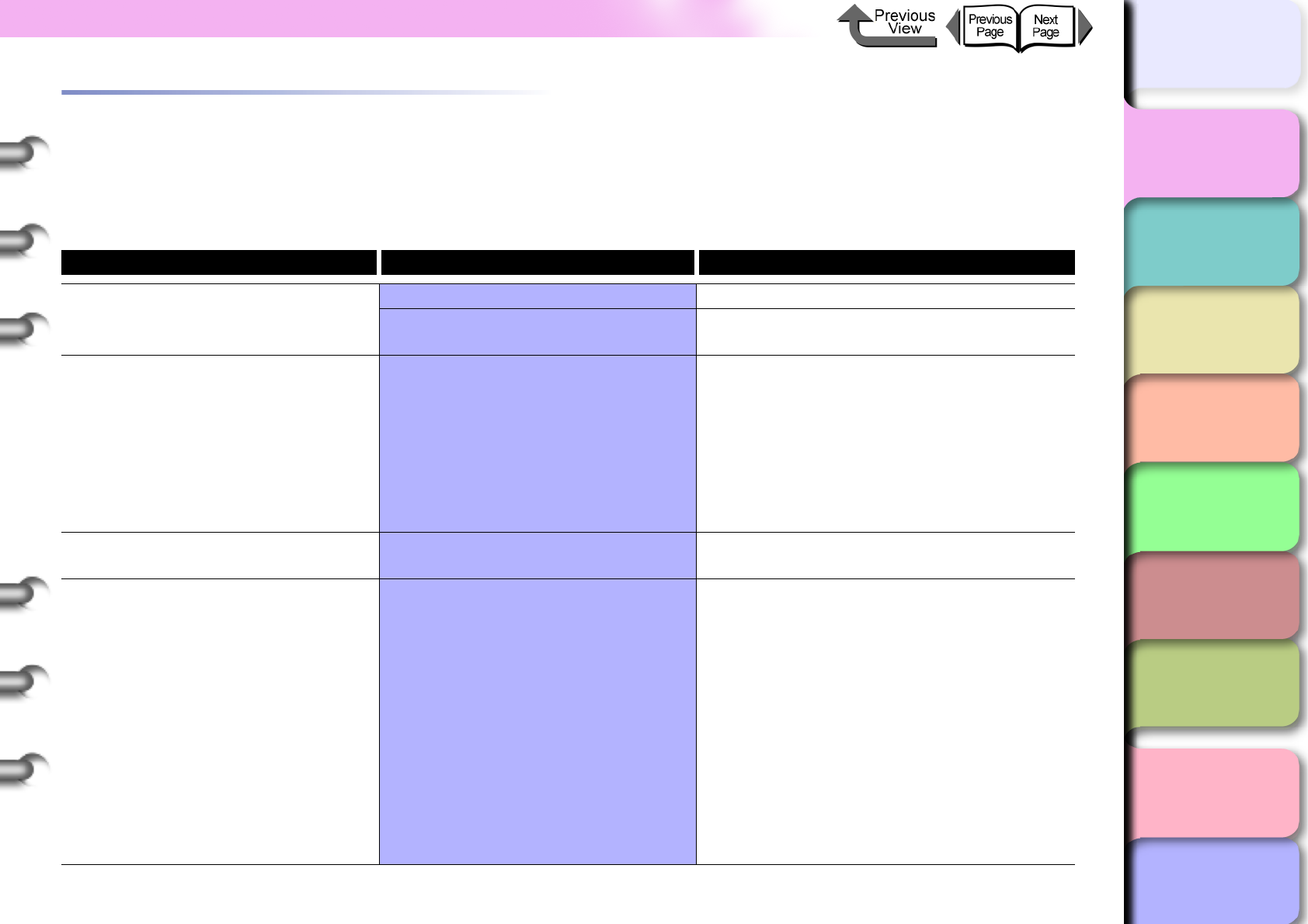
1- 19
Function Menus
TOP
Chapter 3
Printing Methods for
Different Objectives
Chapter 4
Maintaining the
Printer
Chapter 5
Using the Printer in a
Network Environ-
ment
Chapter 6
Troubleshooting
Chapter 7
Operation of the
Function Menus
Index
Contents
Chapter 2
Using a Variety of
Media
Chapter 1
Basic Procedures
Menu Settings Summary Tables
Each menu has the functions described below. A setting value marked with an asterisk (*) is the initial setting for that menu
item.
MAIN MENU
Menu Item Setting Values Function
Head Cleaning Head Cleaning A Cleans the printhead.
Head Cleaning B Performs stronger cleaning than Head
Cleaning A.
Force Cutting No, Yes Executes a roll cut at the current position.
However, if the media is cut within 10 cm
from the leading edge the media still feeds
the prescribed distance before the cut is
performed. This menu item is displayed only
while Roll Media is selected for printing.
If the feed distance is very small, the cut is
not performed.
Chng Head Hght No, Yes Adjusts the height of the Printhead. (→ P. 2 -
40)
Media Type Plain Paper*, CAD Plain Paper, Plain
Paper HQ, Recycled Coated, Coated
Paper, HW Coated, Premium Matte,
Ex HW Coated, Glossy Photo, Semi-
Gl Photo, HW Glossy Photo, HW
SemiGl Photo, Syn. Paper, Adh. Syn.
Paper, Backlit Film, Flame-Res.
Cloth, Proofing Paper, News Proof 1,
News Proof 2, News Proof 3, FineArt
Photo, FneArt HW Photo, FineArt
Txtr, Canvas Semi-Gl, JPN Paper
Washi, Colored Coated, CAD Trace
Paper, CAD Matte Film, Special 1-5
Selects the type setting for media. Only the
names of the types of media that can be
used with the set Bk ink are displayed.
(→ P. 2 - 4 )
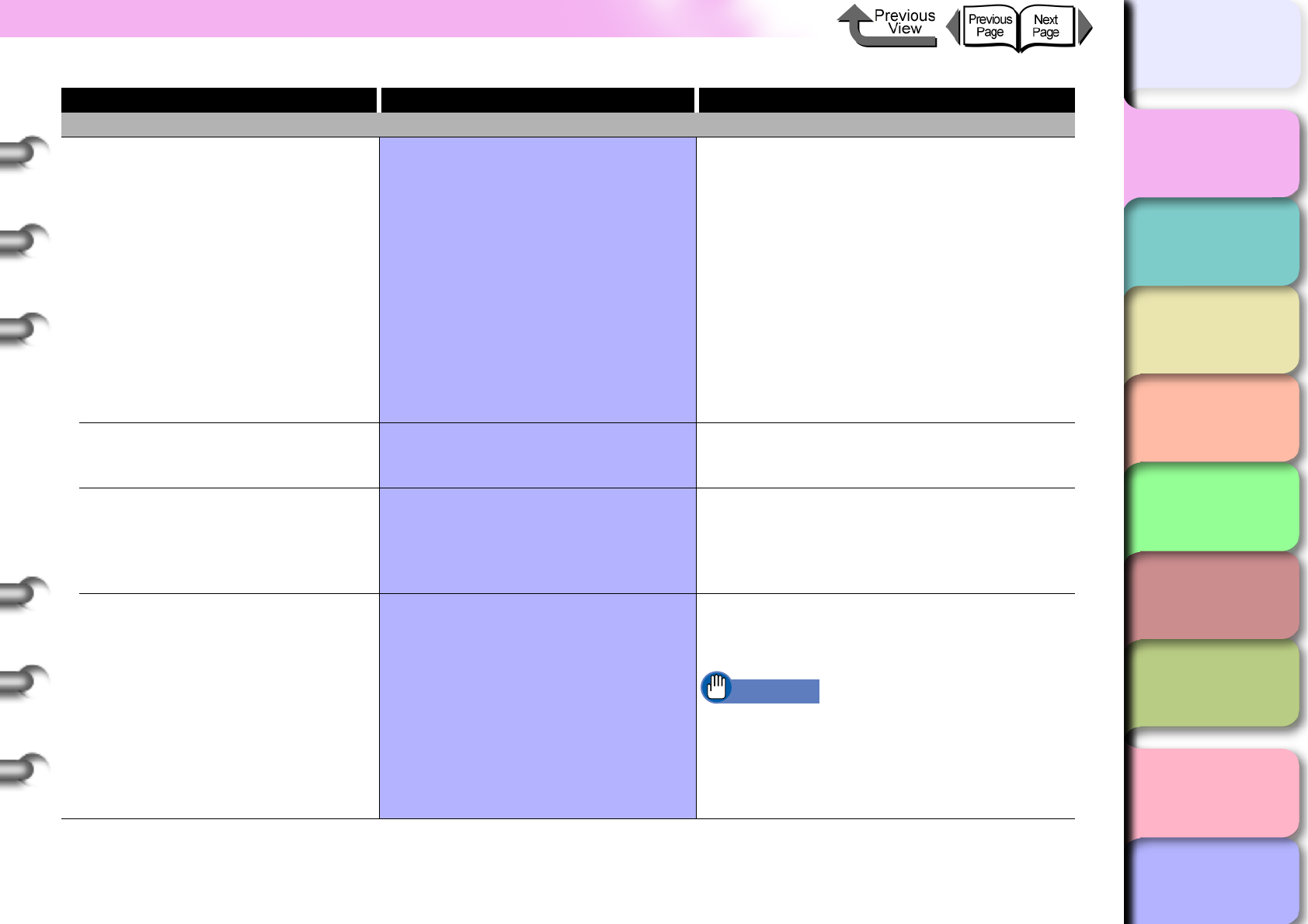
1- 20
Function Menus
TOP
Chapter 3
Printing Methods for
Different Objectives
Chapter 4
Maintaining the
Printer
Chapter 5
Using the Printer in a
Network Environ-
ment
Chapter 6
Troubleshooting
Chapter 7
Operation of the
Function Menus
Index
Contents
Chapter 2
Using a Variety of
Media
Chapter 1
Basic Procedures
Med. Detail Set
Media Type Plain Paper*, CAD Plain Paper, Plain
Paper HQ, Recycled Coated, Coated
Paper, HW Coated, Premium Matte,
Ex HW Coated, Glossy Photo, Semi-
Gl Photo, HW Glossy Photo, HW
SemiGl Photo, Syn. Paper, Adh. Syn.
Paper, Backlight Film, Flame-Res.
Cloth, Proofing Paper, News Proof 1,
News Proof 2, News Proof 3, FineArt
Photo, FneArt HW Photo, FineArt
Txtr, Canvas Semi-Gl, JPN Paper
Washi, Colored Coated, CAD Trace
Paper, CAD Matte Film, Special 1-5
These are the names of media that you can
select. Only the names of the types of media
that can be used with the set ink tank are
displayed.
Drying Time Off, 30 sec., 1 min., 3 min., 5 min, 10
min., 30 min., 60 min.
An ink drying time interval for each media is
set to allow enough time for a printout to dry
before the next sheet prints.
Scan Wait Time Off, 1 sec., 3 sec., 5 sec., 7 sec., 9
sec.
The printhead can be set to pause after one
pass (a scan) and wait for the ink to dry (this
allows for the absorption properties of
different media). However, the printing time
will be much longer.
NearEnd RllMrgn 20mm, 5mm This sets the amount of white space to
ensure the quality of printing at the leading
edge.
Important
zIf set to 5 mm, the print quality at the
leading edge, or the accuracy of feeding,
may deteriorate, or the surface of the print
may be scratched. Also, ink may stick to
the leading edge.
Menu Item Setting Values Function
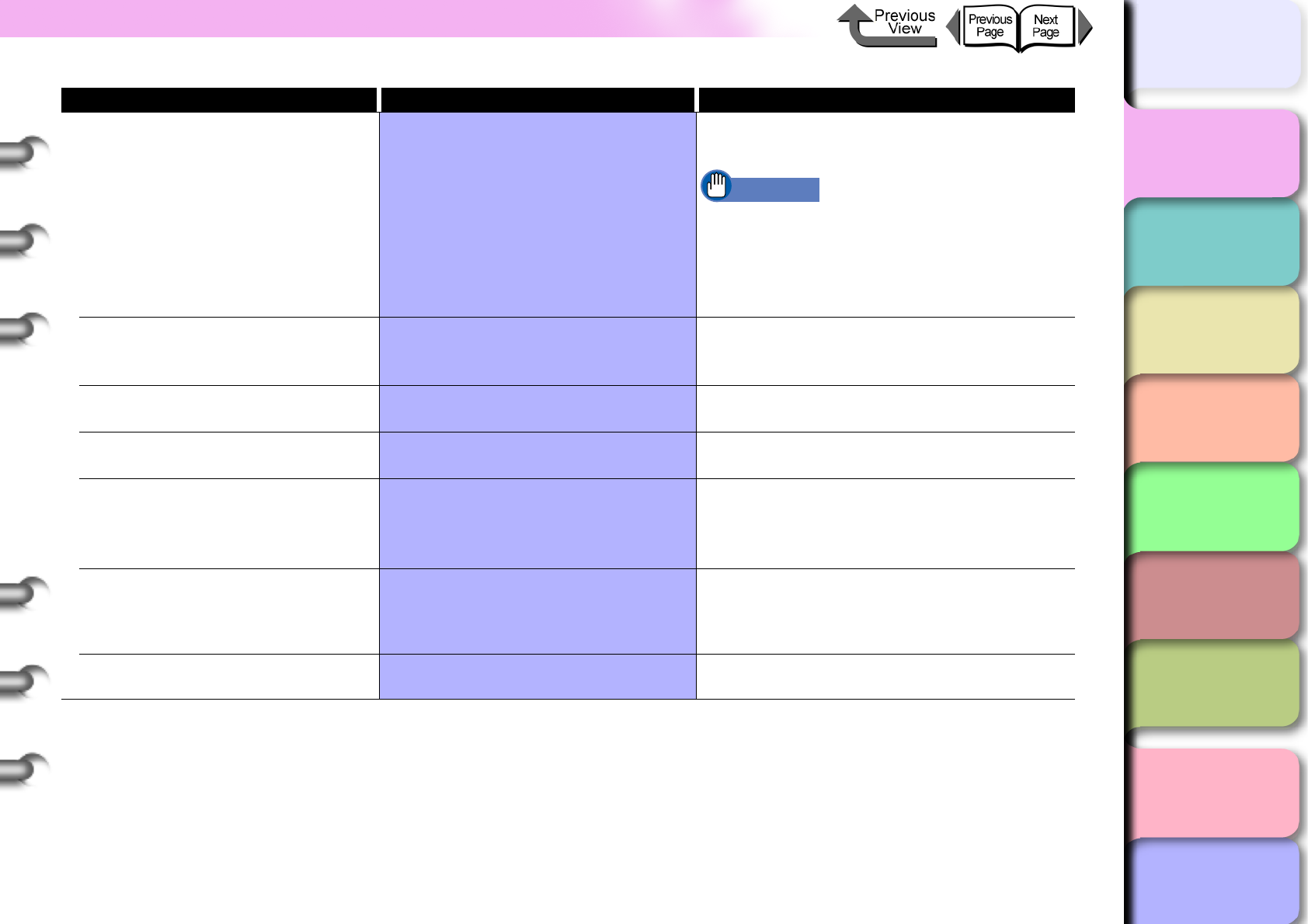
1- 21
Function Menus
TOP
Chapter 3
Printing Methods for
Different Objectives
Chapter 4
Maintaining the
Printer
Chapter 5
Using the Printer in a
Network Environ-
ment
Chapter 6
Troubleshooting
Chapter 7
Operation of the
Function Menus
Index
Contents
Chapter 2
Using a Variety of
Media
Chapter 1
Basic Procedures
Far End RollMrgn 10mm, 5mm Sets the amount of white space to ensure
the quality of printing at the trailing edge.
Important
zIf set to 5 mm, the print quality at the
leading edge, or the accuracy of feeding,
may deteriorate, or the surface of the print
may be scratched. Also, ink may stick to
the leading edge.
Media Thickness Thick, Standard, Thin Selects the ideal thickness for the media
type. The printhead alert will display based
on the value of this setting.
VacuumStrngth Weak, Standard, Strong, Strongest Sets the amount of suction on the media on
the platen.
Standard Cutter Enable, Disable Determines whether the standard, flat blade
cutter is enabled.
Cut speed Standard, Fast Sets the speed of the cutter cutting the
media. Selecting Fast for film and other
media that easily generates cutting dust will
reduce the amount of dust.
CutDustReduct Off*, On When printing on film or other media that
creates a large amount of dust during
cutting, a line is printed at cutting position to
reduce the amount of scattered dust.
Correct Smear Off*, On Select for media when the printing results is
easily scratched.
Menu Item Setting Values Function
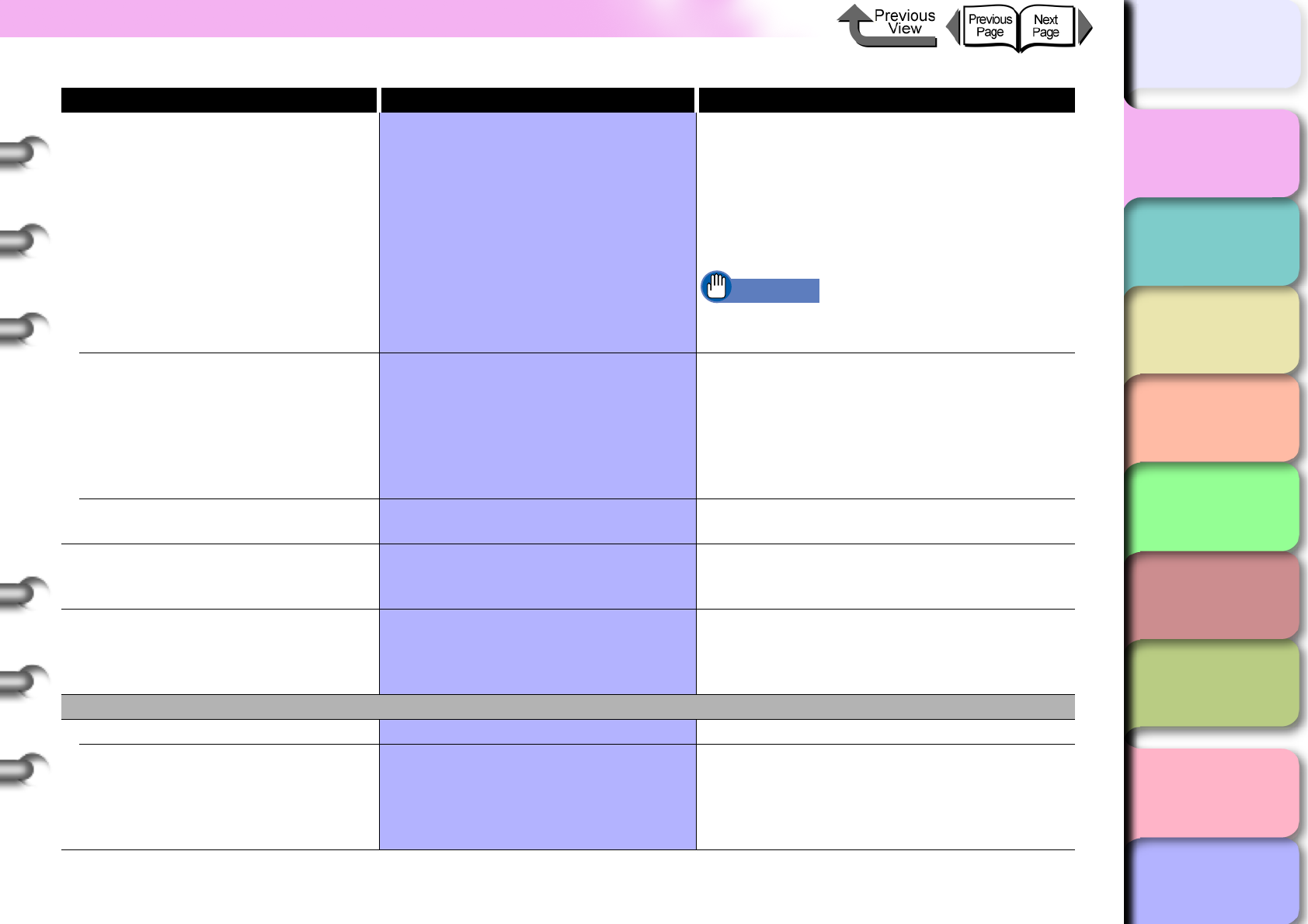
1- 22
Function Menus
TOP
Chapter 3
Printing Methods for
Different Objectives
Chapter 4
Maintaining the
Printer
Chapter 5
Using the Printer in a
Network Environ-
ment
Chapter 6
Troubleshooting
Chapter 7
Operation of the
Function Menus
Index
Contents
Chapter 2
Using a Variety of
Media
Chapter 1
Basic Procedures
Skew Check Lv. Standard*, Loose, Off When you are printing on Japanese washi
paper or other media of non-standard width,
you can lower the amount of skew detected
or switch this function off. However, if you
switch this function Off, you could cause a
paper jam if the sheet is not loaded perfectly
straight.
Important
zIf media is set at a skewed angle while Off,
this could cause jams or fouling the platen.
Width Detection On*, Off, Media Size? The Width Detection function can be
switched to Off only when printing on cut
sheets. You can switch width detection off for
Japanese washi or other media of non-
standard widths. If you switch this function
Off, then Media Size? is displayed and you
can enter the width of the media.
Return Defaults No, Yes This function restores the media type
settings to their default values.
ChangeBkInkType No, Yes You can switch the black ink tanks based on
the requirements of the print job for different
types of black ink.
Rep. Ink Tank No, Yes When you must change an ink tank during a
print job, the required processing is done so
you can change the ink tank. This menu is
displayed during printing only.
Adjust Printer
Auto Head Adj. Adjusts the printhead. (→ P. 4 - 4 0 )
Advanced Adj. No, Yes Prints the pattern used to adjust nozzle
gaps, print direction, and color gaps; the
printer reads the printed pattern and does
the adjustments automatically based on the
results of the printout.
Menu Item Setting Values Function
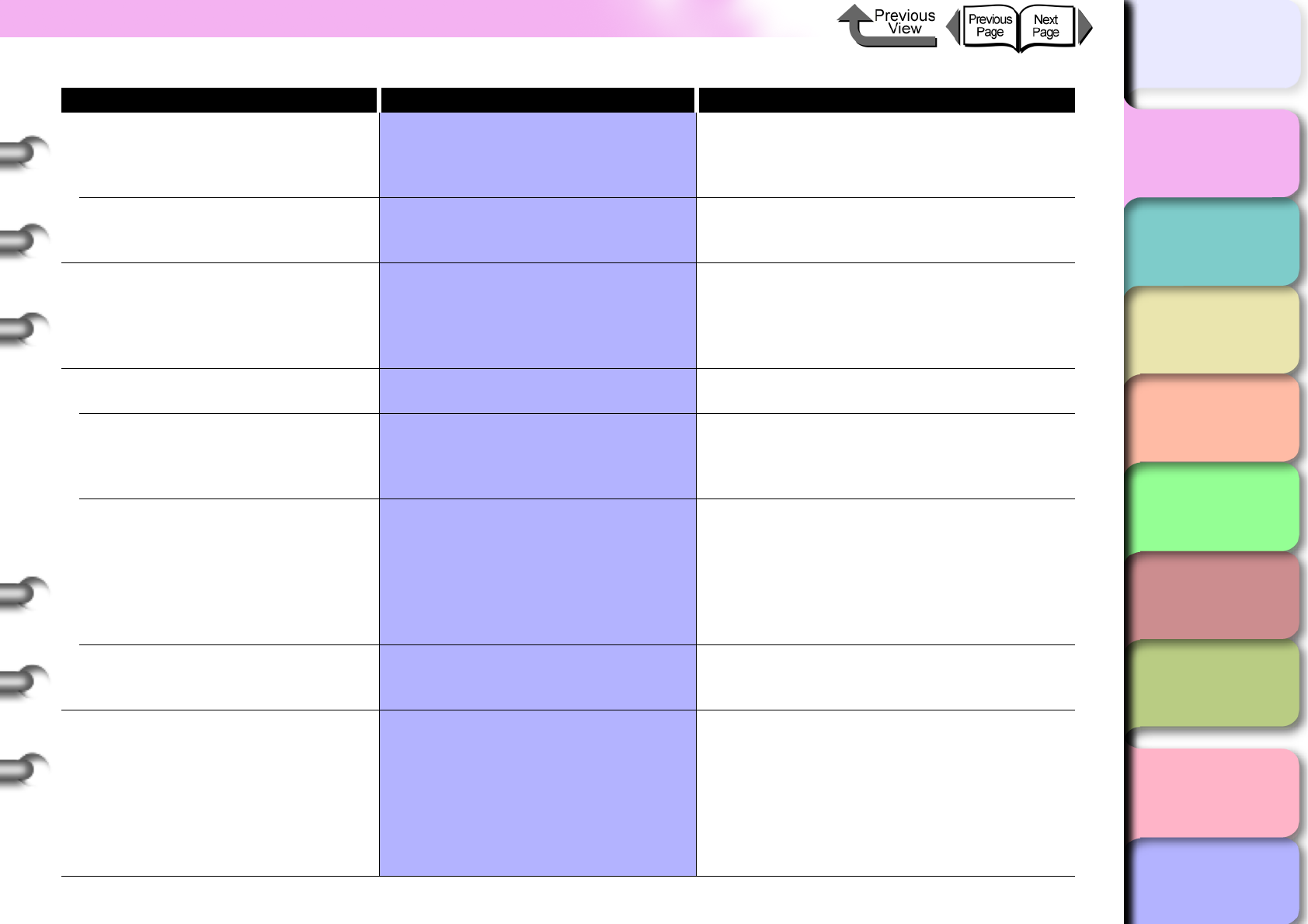
1- 23
Function Menus
TOP
Chapter 3
Printing Methods for
Different Objectives
Chapter 4
Maintaining the
Printer
Chapter 5
Using the Printer in a
Network Environ-
ment
Chapter 6
Troubleshooting
Chapter 7
Operation of the
Function Menus
Index
Contents
Chapter 2
Using a Variety of
Media
Chapter 1
Basic Procedures
Standard Adj. No, Yes Prints the adjustment pattern used to adjust
the position of the printhead, reads the
results of the pattern, and then automatically
adjusts the values for printhead positioning.
Auto Print On*, Off You can set Advanced Adj. to print
automatically immediately after the printhead
is replaced.
Feed Priority Band Joint*, Print Length Sets the priority for the precision of media
feed. Select Print Length when you want
the media to feed accurately. When Print
Length is selected, color may blur slightly in
the direction of carriage scanning.
Adjust Band Adjusts the amount of line feed for each type
of media. (→ P. 4 - 4 2 )
Standard Adj. No, Yes The printer prints this pattern and uses it to
adjust the amount of feed; it scans the
printout and automatically adjusts the values
for each type of media.
Advanced Adj. No, Yes Use with media other than Canon media or
media not approved for output with the
printer. The adjustment value is set
automatically when the printer reads the
printed pattern. However, this requires more
time than Standard Adj. and consumes
more ink.
Fine Tuning -3 ~ 0* ~ +3 Allows manual entry of a value to fine adjust
the band adjustment of the media selected
for printing.
Adjust Length -0.70 ~ 0.00* ~ 0.70% Adjusts the amount of stretching and
shrinking for each media type. To set a
longer feed for a media that stretches easily,
adjust the value to the plus (+) side, or adjust
it to the minus (-) side to set a shorter feed
for a media that shrinks easily. This menu is
displayed only when Print Length is
selected for Feed Priority.
Menu Item Setting Values Function
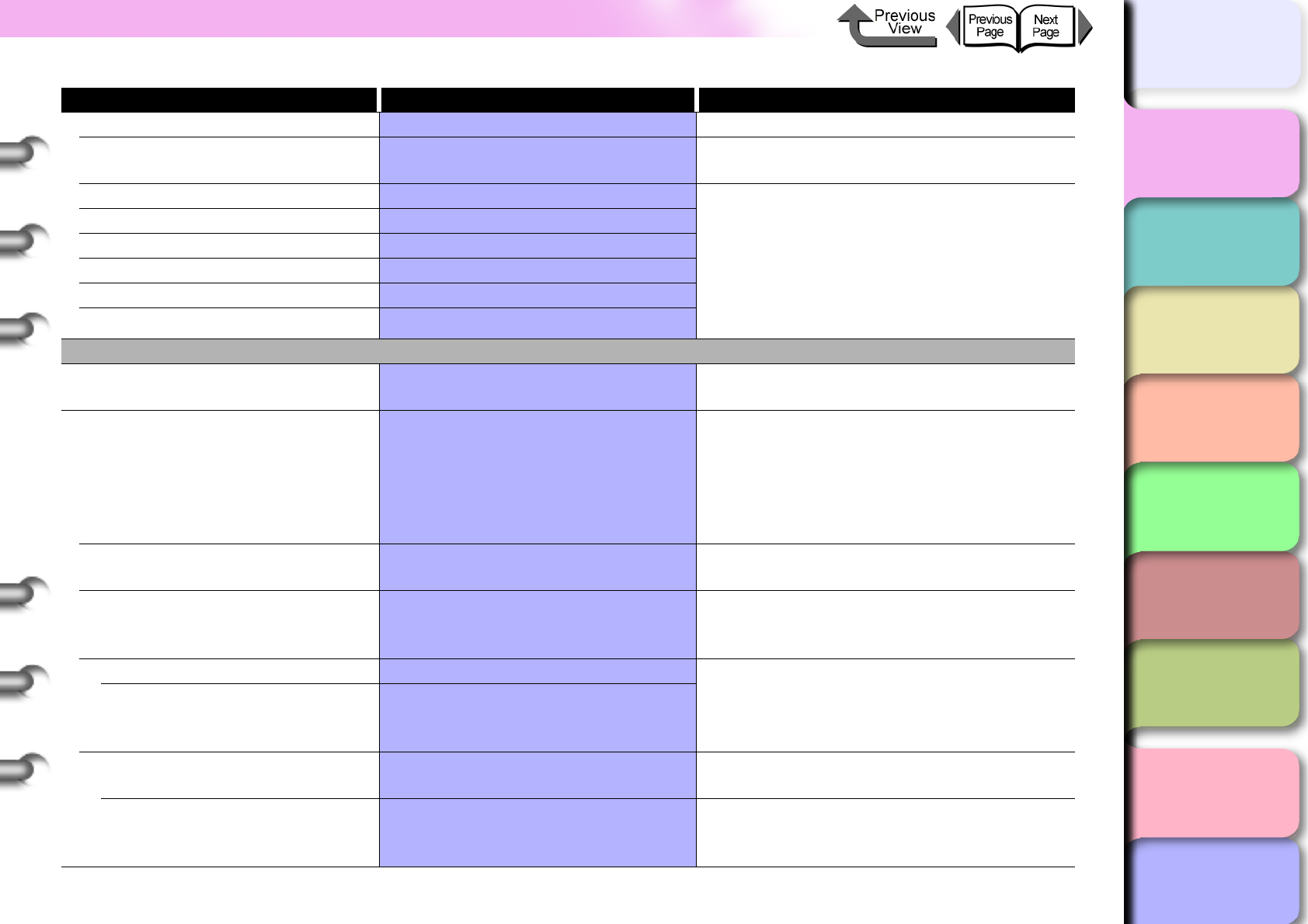
1- 24
Function Menus
TOP
Chapter 3
Printing Methods for
Different Objectives
Chapter 4
Maintaining the
Printer
Chapter 5
Using the Printer in a
Network Environ-
ment
Chapter 6
Troubleshooting
Chapter 7
Operation of the
Function Menus
Index
Contents
Chapter 2
Using a Variety of
Media
Chapter 1
Basic Procedures
Color Adj.
Return Defaults Off*, On This restores all color settings at once to 2,
the factory default setting.
Color Adj. PM 1, 2*, 3 You can adjust the density of PM 1, 2*, 3 Y,
M, C, K, PM, PC one by one and perform the
corrections.
The settings can be performed in the range 1
to 3 (the standard factory default setting is
2). Set to 1 for a light adjustment or set to 3
for a dark adjustment.
Color Adj. PC 1, 2*, 3
Color Adj. Y 1, 2*, 3
Color Adj. M 1, 2*, 3
Color Adj. C 1, 2*, 3
Color Adj. K 1, 2*, 3
Interface Setup
EOP Timer 10 sec., 30 sec., 1 min., 2 min.,
5 min., 10 min.*, 30 min., 60 min.
Sets the job timeout setting for the printer.
TCP/IP Sets the TCP/IP protocol for the network
interface. After setting each TCP/IP item,
select Store Setting to save the settings and
enable them. This menu is displayed only
when the network interface is installed.
(→ P.5-12)
TCP/IP On The setting for TCP/IP protocol is locked On.
This setting cannot be changed.
IP Mode Manual*, Automatic This setting determines whether the IP
address is set automatically or entered
manually.
Protocol Sets the type of server when the printer is
set for automatic entry of the IP address.
DHCP
BOOTP
RARP
Off*, On
IP Setting Sets the printer network information if a fixed
IP address has been set.
IP Address
Subnet Mask
Default G/W
0.0.0.0* ~ 255.255.255.255 Allows entry of the IP address assigned to
the printer, network subnet mask, and
default gateway.
Menu Item Setting Values Function
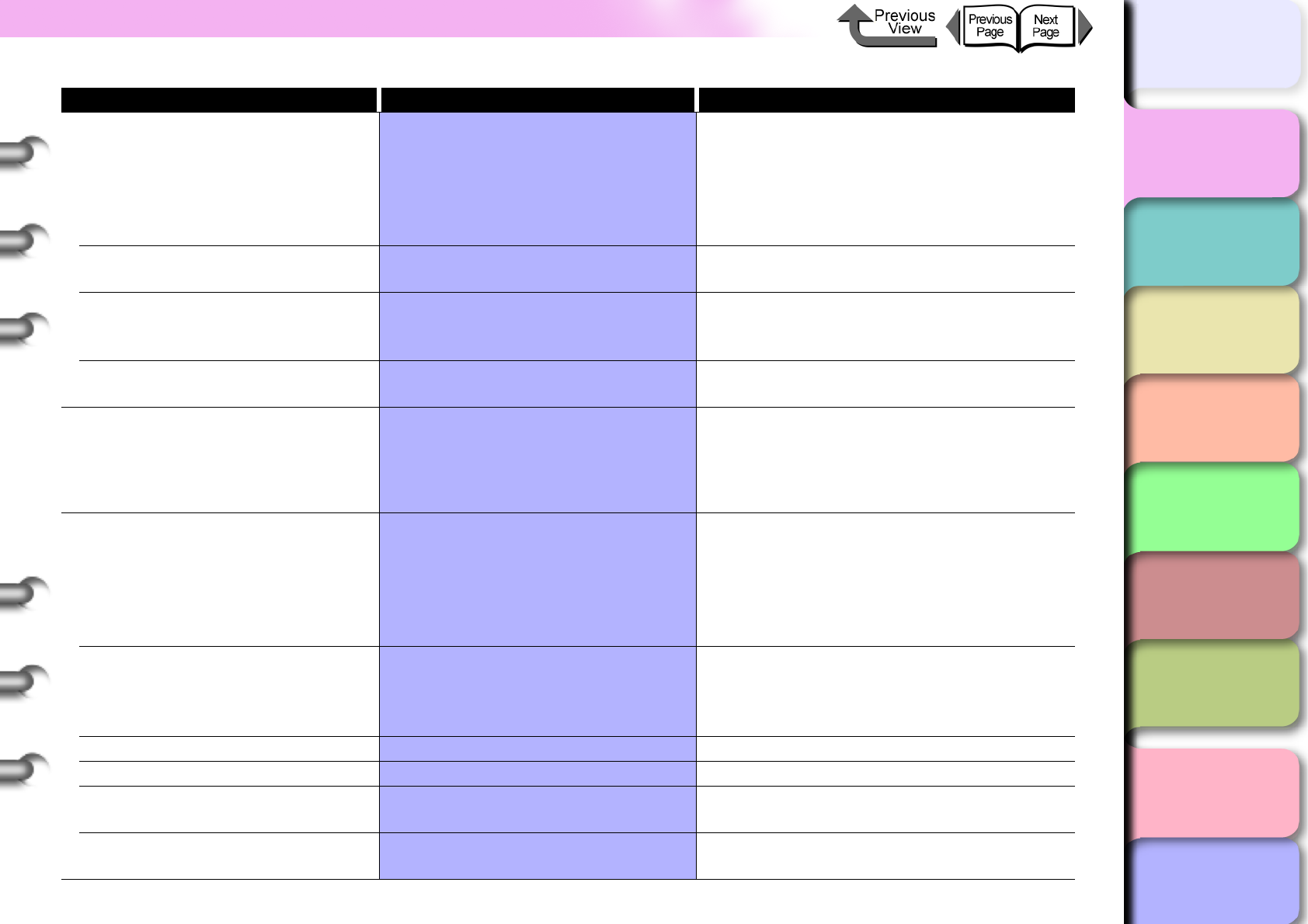
1- 25
Function Menus
TOP
Chapter 3
Printing Methods for
Different Objectives
Chapter 4
Maintaining the
Printer
Chapter 5
Using the Printer in a
Network Environ-
ment
Chapter 6
Troubleshooting
Chapter 7
Operation of the
Function Menus
Index
Contents
Chapter 2
Using a Variety of
Media
Chapter 1
Basic Procedures
NetWare Sets the network interface for NetWare
protocol. After setting each TCP/IP item,
select Store Setting to save the settings and
enable them. This menu is displayed only
when the network interface is installed.
(→ P.5-35)
NetWare Off*, On Determines whether NetWare protocol is
used.
Frame Type Auto Detect, Ethernet 2, Ethernet
802.2*, Ethernet 802.3, Ethernet
SNAP
Selects the frame type to use.
Print Service Bindary Pserver, RPrinter, NDS
Pserver*, NPrinter
Selects the print service.
AppleTalk On, Off*,
Determines whether AppleTalk protocol is
used. After setting each TCP/IP item, select
Store Setting
to save the settings and enable
them. This menu is displayed only when the
network interface is installed. (
→ P.5-30
)
Ethernet Driver Sets the method of communication for the
network interface board. After setting each
TCP/IP item, select Store Setting to save
the settings and enable them. This menu is
displayed only when the network interface is
installed. (→ P. 5 - 6 )
Auto Detect On*, Off Automatically recognizes the LAN
communication protocol. If set to Off, the
communication method or Ethernet type are
enabled.
Comm. Mode Half Duplex*, Full Duplex Selects the LAN communication method.
Ethernet Type 10 Base-T*, 100 Base-TX Selects the LAN communication speed.
Spanning Tree Not Use*, Use This selection determines whether the LAN
spanning tree signal is received.
MAC Address Displays the MAC address of the network
interface board.
Menu Item Setting Values Function
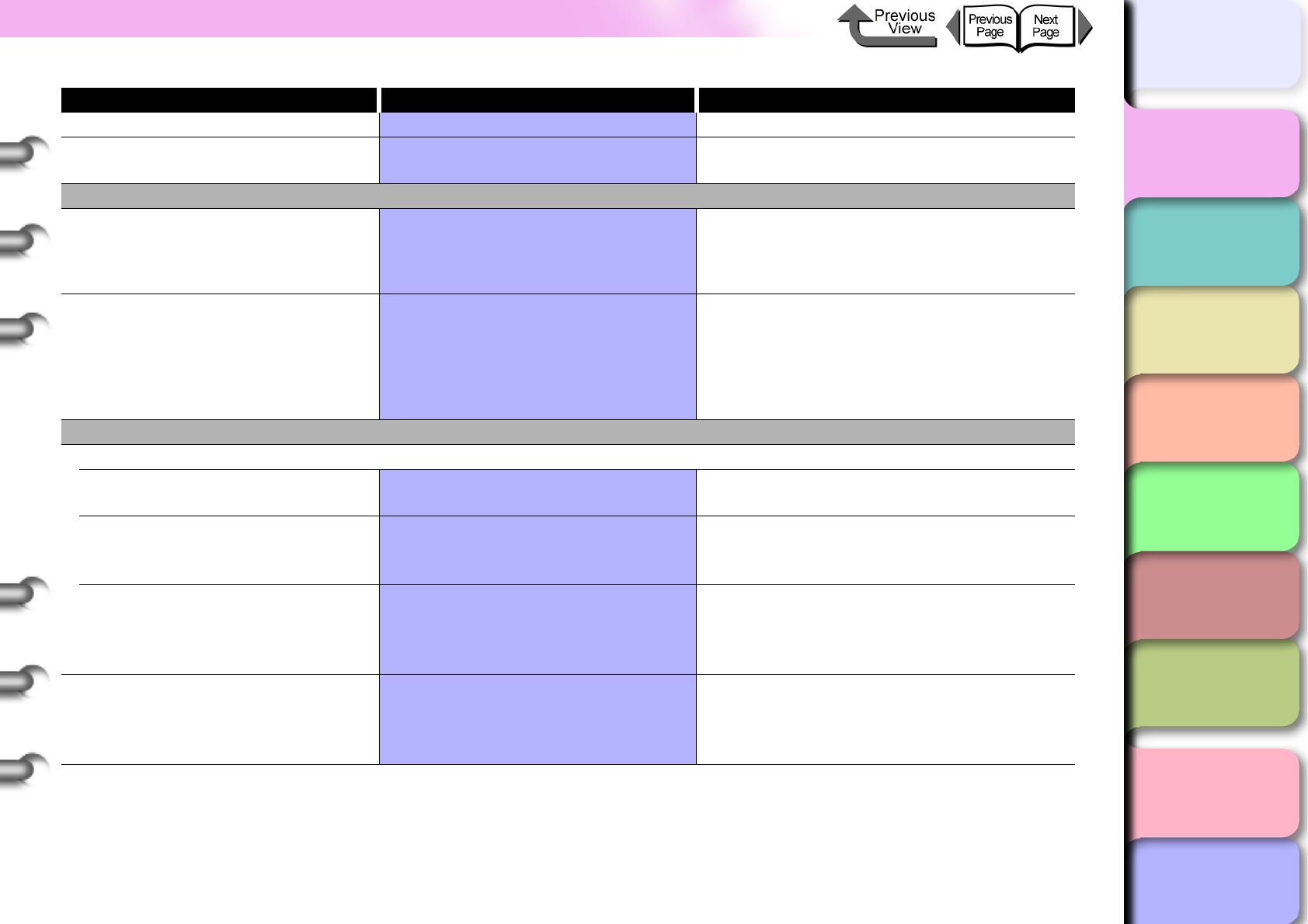
1- 26
Function Menus
TOP
Chapter 3
Printing Methods for
Different Objectives
Chapter 4
Maintaining the
Printer
Chapter 5
Using the Printer in a
Network Environ-
ment
Chapter 6
Troubleshooting
Chapter 7
Operation of the
Function Menus
Index
Contents
Chapter 2
Using a Variety of
Media
Chapter 1
Basic Procedures
Store Setting OK?
Init. Settings OK? Resets all of the Interface Setup settings to
their factory defaults.
Maintenance
Replace P.head No, Yes Sets the printer in the replace printhead
mode. This menu is not displayed while the
maintenance cartridge capacity warning is
displayed. (→ P. 4 - 2 3 )
Move Printer No, Yes Sets the printer to the mode that enables you
to carry out the procedures required before
transporting the printer to another location.
This menu is not displayed while the
maintenance cartridge capacity warning is
displayed. (→ P. 4 - 3 2 )
System Setup
Warning
Buzzer On*, Off Sets the buzzer function. When set to On,
the buzzer sounds when an error occurs.
Head Ht. Wrning On*, Off, Check Head Hght Determines whether a prompt is issued
when the printhead is not at the correct
height for the print media.
Med.type Wrning On*, Off Determines whether a warning is issued
when the media loaded in the printer does
not match the media specified for the print
job.
Change Cutter No, Yes Prepares the printer so the cutter can be
replaced when replacement is necessary.
After replacement, you can reset the number
of cuts.
Menu Item Setting Values Function
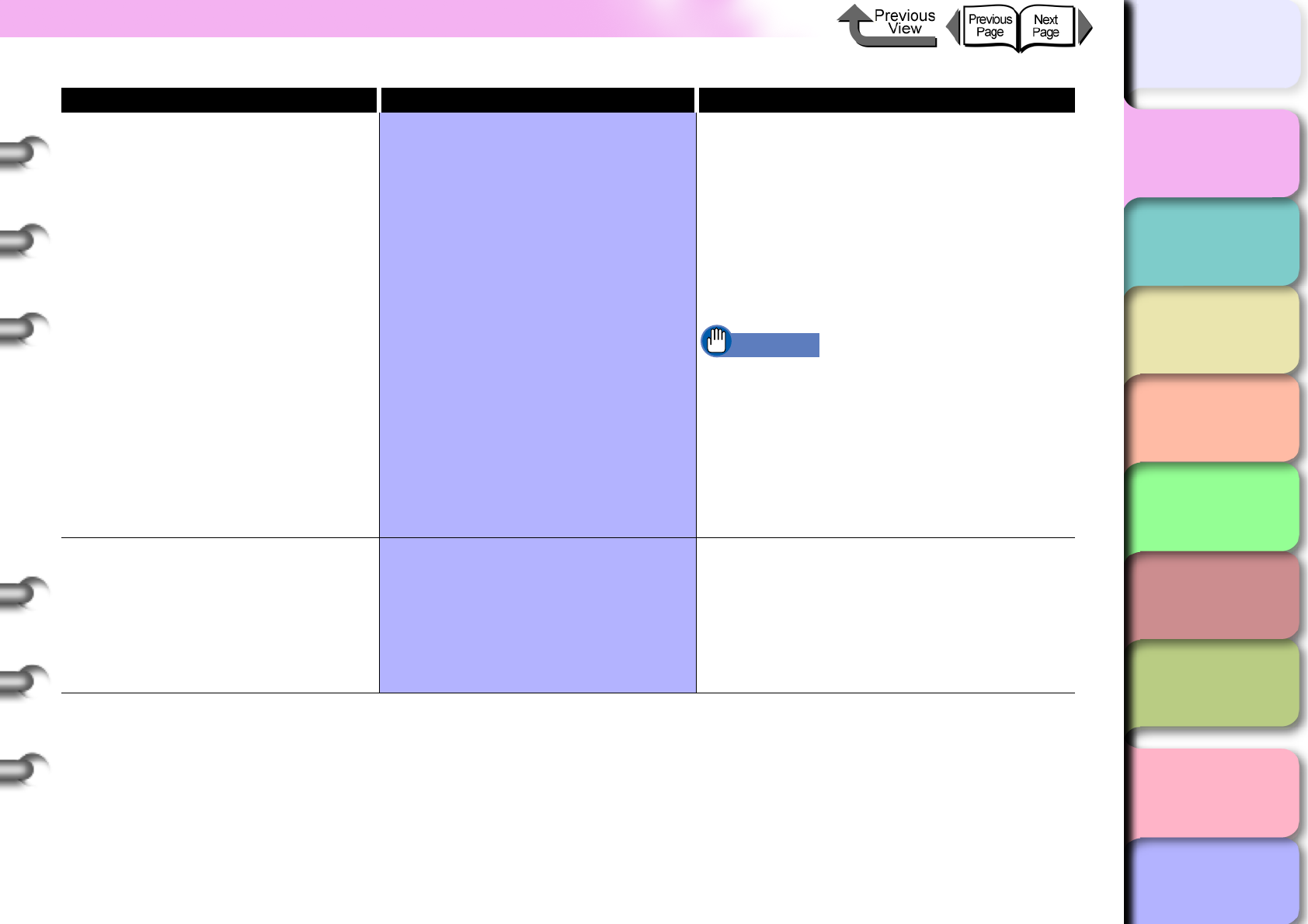
1- 27
Function Menus
TOP
Chapter 3
Printing Methods for
Different Objectives
Chapter 4
Maintaining the
Printer
Chapter 5
Using the Printer in a
Network Environ-
ment
Chapter 6
Troubleshooting
Chapter 7
Operation of the
Function Menus
Index
Contents
Chapter 2
Using a Variety of
Media
Chapter 1
Basic Procedures
Keep Media Size Off*, On When switched to On, the print job executes
with the media size specified for the data.
Depending on the size of the margins, some
of the data may be cut off.
When set to Off, the job will print without
cutting off part of the image at the top or
bottom. However, the printout will be
extended by the lengths of the top and
bottom margins.
Important
zWhen On, part of the image may be cut off.
(→ P. 7 - 5 )
When set to Off, the image inside 5 mm
from the top, bottom, left, and right edges
will be printed clearly as the recommended
printing area. However, the printout will be
extended by the lengths of the top and
bottom margins.
Chk Remain. Roll Off, On* When On, the bar code prints when the roll
is removed in order to monitor the amount of
media remaining on each roll.
When Off, the bar code is not printed when
the roll is removed. If this is set to Off, the
edge will be cut off regardless of the roll
paper loading position.
Menu Item Setting Values Function
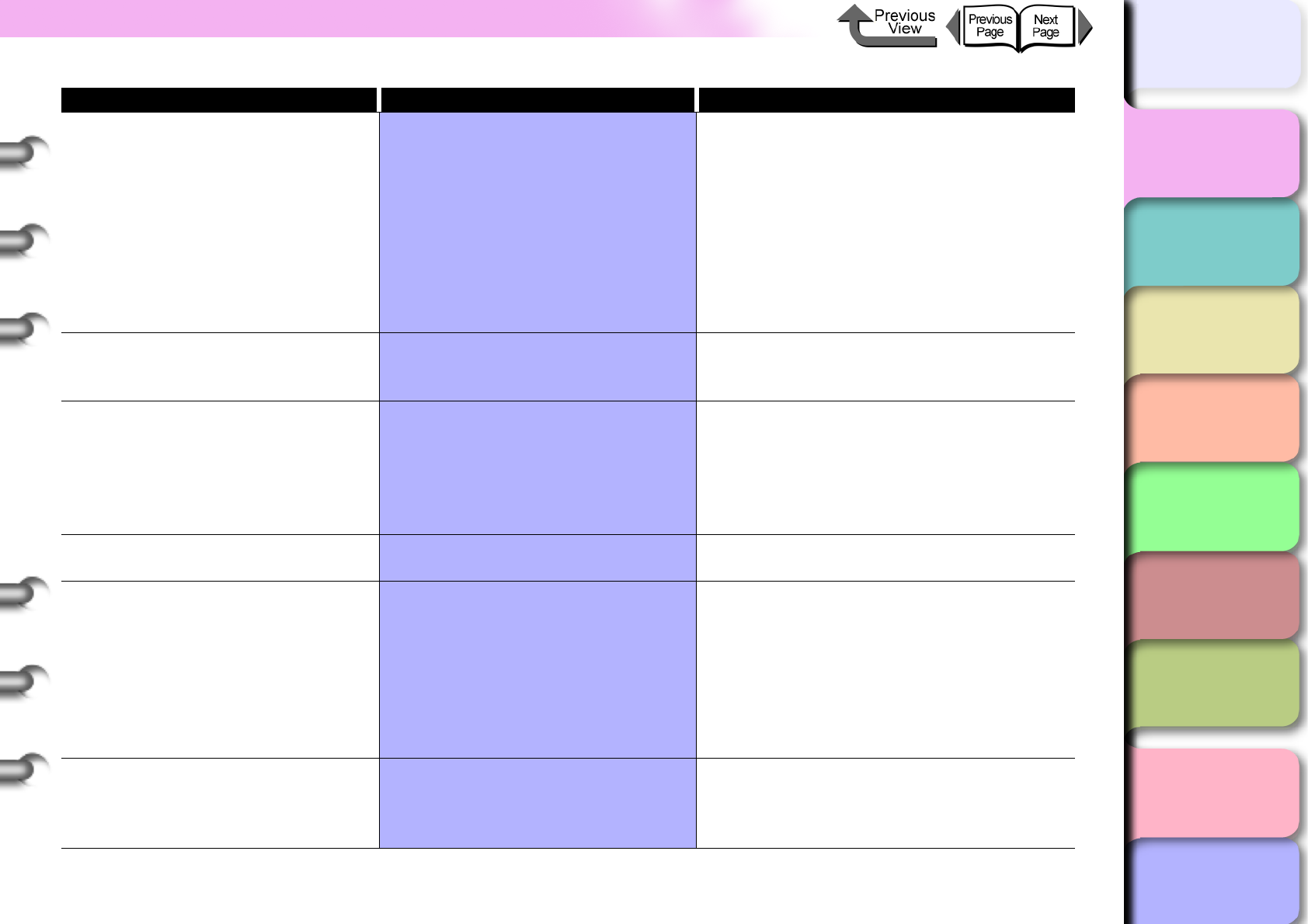
1- 28
Function Menus
TOP
Chapter 3
Printing Methods for
Different Objectives
Chapter 4
Maintaining the
Printer
Chapter 5
Using the Printer in a
Network Environ-
ment
Chapter 6
Troubleshooting
Chapter 7
Operation of the
Function Menus
Index
Contents
Chapter 2
Using a Variety of
Media
Chapter 1
Basic Procedures
Roll Length Set ## m (meter selected for Length
Unit), ## feet (feet/inch selected for
Length Unit), Manual Setting,
Unknown
When the roll supply remaining detection
function is
On
, the printer sets the media length
when the roll media loaded has no bar code.
This is displayed only when
Chk Remain. Roll
is
On
. Some
Length Units
are displayed in
meters, and others in feet depending on the
setting. Also, if
Manual Setting
is selected you
can enter the length directly.
If
Unknown
is selected, the roll supply remains
function is switched
Off
.
Nozzle Check 1 page, 10 pages*, Nozzle check Allows you to set the number of patterns to
print when a nozzle clogs during an
automatic check.
Stop Ink Check Bk Ink Tank
PC Ink Tank
C Ink Tank
PM Ink Tank
M Ink Tank
Y Ink Tank
Switches off the ink level detection function.
(→ P. 4 - 8 )
Sleep Timer
5 min., 10 min., 15 min.*, 20 min.,
30 min., 40 min., 50 min., 60 min.
Sets the amount of time the printer remains
idle before it enters sleep mode.
Use Power Save On, Off Sets up the printer sleep mode function. If
set to On the printer enters the Sleep Timer
mode to reduce its power consumption and
conserve energy if the covers are closed and
the printer is neither operated nor receives a
print job after the prescribed time has
elapsed. If set to Off, sleep mode is
disabled. (→ P. 1 - 9 )
Length Unit meter*, feet/inch Sets the units used to display the length of
the roll sheet on the display. The units for the
roll length display and the roll supply
remains display are separate.
Menu Item Setting Values Function
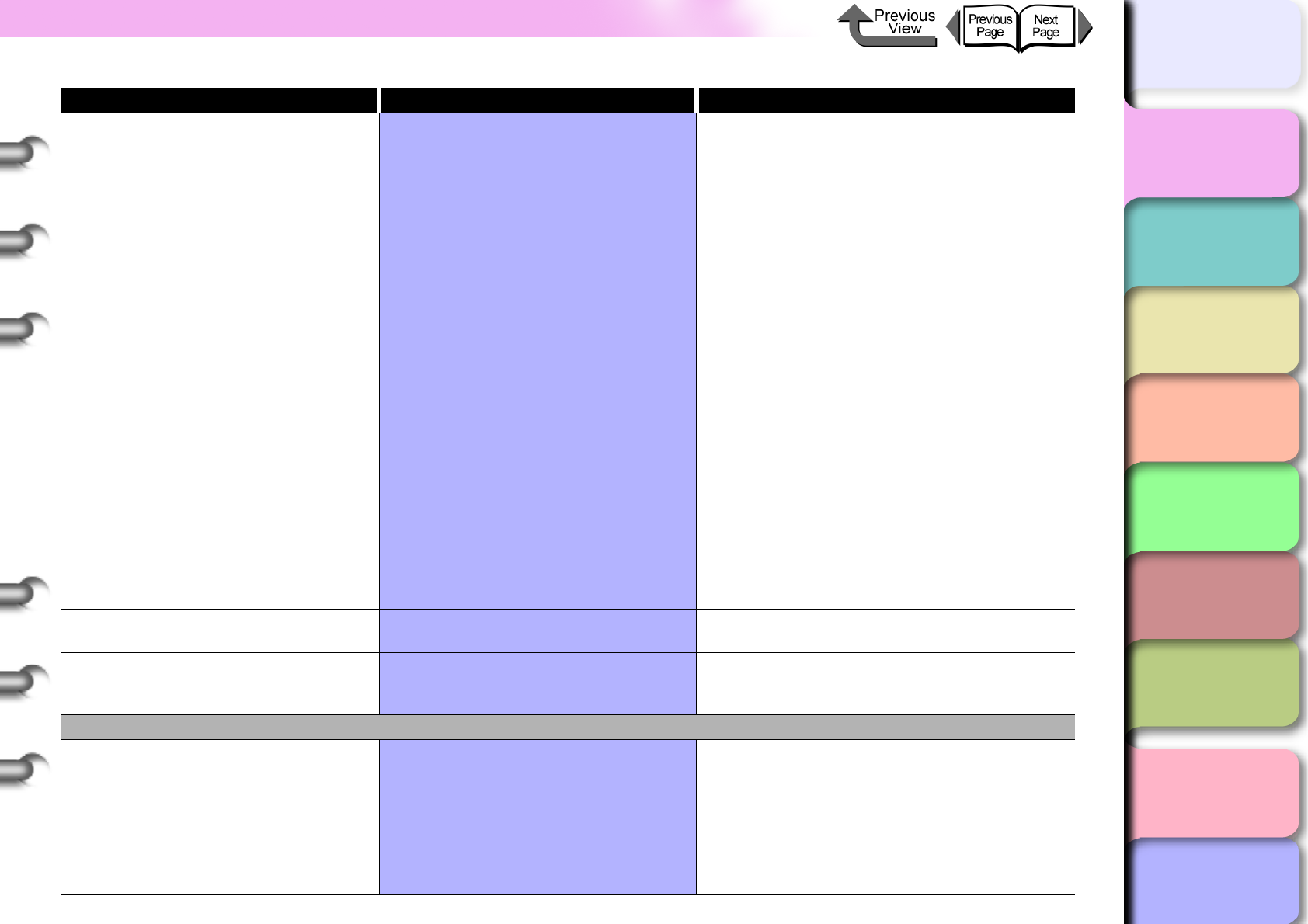
1- 29
Function Menus
TOP
Chapter 3
Printing Methods for
Different Objectives
Chapter 4
Maintaining the
Printer
Chapter 5
Using the Printer in a
Network Environ-
ment
Chapter 6
Troubleshooting
Chapter 7
Operation of the
Function Menus
Index
Contents
Chapter 2
Using a Variety of
Media
Chapter 1
Basic Procedures
Time Zone 0:London (GMT)
+1:Paris,Rome
+2:Athens,Cairo
+3:Moscow
+4:Eerevan,Baku
+5:Islamabad
+6:Dacca
+7:Bangkok
+8:Hong Kong
+9:Tokyo,Seoul
+10:Canberra
+11NewCaledonia
+12:Wellington
-12:Eniwetok
-11:Midway is.
-10Hawaii(AHST)
-9:Alaska(AKST)
-8:Oregon (PST)
-7:Arizona(MST)
-6:Texas (CST)
-5:NewYork(EST)
-4:Santiago
-3:Buenos Aires
-2:
-1:Cape Verde
You can select a representative city in the
appropriate time zone, along with the
selection of the GMT time difference.
Date Format yyyy/mm/dd
dd/mm/yyyy
mm/dd/yyyy
Sets the display format for the date.
Language English*, Français, Deutsch, Italiano,
Español
Sets the display format for the date.
Reset MediaType No, Yes Media Configuration Tool can be used to
restore the content of changed settings to
their factory defaults.
Test Print
Status Print
Prints the printer information and setting
values.
Menu Map
Prints a list of all the items on the
MAIN MENU
.
Print Job Log Prints a list of information about printed jobs,
including media size and type, amount of ink
consumed, etc.
Nozzle Check Prints the nozzle check pattern.
Menu Item Setting Values Function
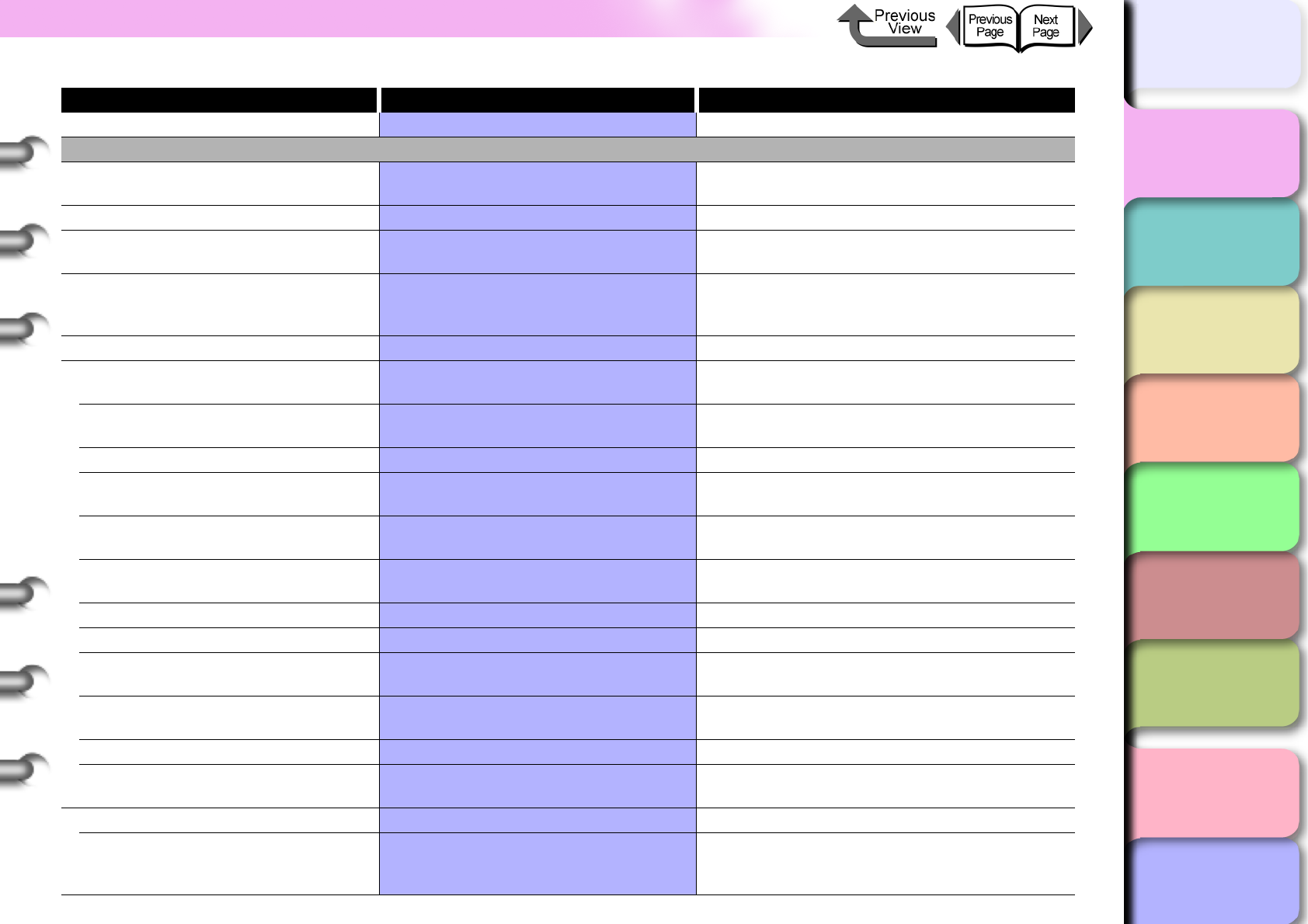
1- 30
Function Menus
TOP
Chapter 3
Printing Methods for
Different Objectives
Chapter 4
Maintaining the
Printer
Chapter 5
Using the Printer in a
Network Environ-
ment
Chapter 6
Troubleshooting
Chapter 7
Operation of the
Function Menus
Index
Contents
Chapter 2
Using a Variety of
Media
Chapter 1
Basic Procedures
Media Details Prints a list of media type settings.
Information
Version Displays the version numbers for the printer
unit and the firmware.
RAM Displays the memory capacity of the printer.
Ext. Interface Displays the name of the interface that can
be used at the expansion slot.
MAC Address Displays the MAC address of the printer in
the network. This menu is displayed only
when the network interface is installed.
Error Log Displays the most recent error message.
Job Log Displays at the end information about the
print job.
Document Name Displays the name of the document in the
print job.
User Name Displays the job user name.
Page Count Displays the number of pages in the print
job.
Job Status Displays the result of the print job
processing.
Print Start Time Displays the time that the print job was
started.
Print End Time Displays the time that the print jobs ended.
Print Time Displays the time elapsed for the print job.
Print Size Displays the size of the media used in the
print job.
Media Type Displays name of the media type used in the
print job.
Interface Displays the name of the job interface.
Coverage Displays the ink density of each color used in
the job.
Counter
Cut Count Displays the number of cuts by the cutter.
You can reset this counter after the cutter
has been replaced.
Menu Item Setting Values Function
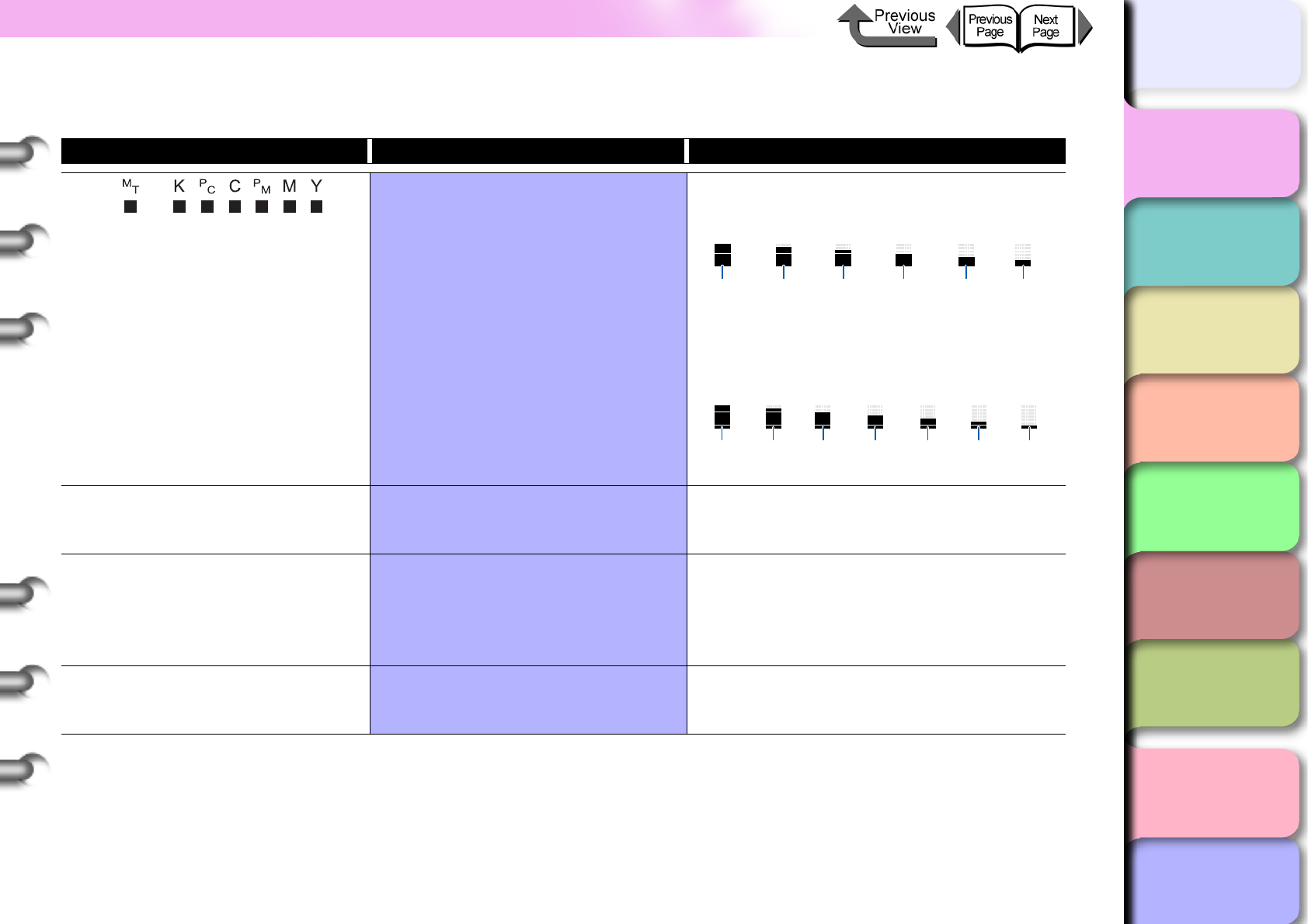
1- 31
Function Menus
TOP
Chapter 3
Printing Methods for
Different Objectives
Chapter 4
Maintaining the
Printer
Chapter 5
Using the Printer in a
Network Environ-
ment
Chapter 6
Troubleshooting
Chapter 7
Operation of the
Function Menus
Index
Contents
Chapter 2
Using a Variety of
Media
Chapter 1
Basic Procedures
Sub Menus
Menu Item Setting Values Function
Ink: Displays in the center the ink capacity in 7
steps (100%, 80%, 60%, 40%, 20%, 0%)
and no ink.
Displays in seven levels the capacity of ink
that the maintenance cartridge can still
absorb.
Width: X
Y
X: Media Width
Y: Media Type
The width of the media is shown on the top
line, and the type of media is shown on the
bottom line.
Remaining: Xm
YY Printable
X: Roll Remains
Y: Sheets printable with remaining
ink.
When the roll media supply detection is On,
this displays the length of the media that
remains on the roll. Also, while the ink
remains alert is displayed the number of
sheets that can be printed is also displayed.
Head Height X
Best Head Hght Y
X: Current printhead position (L, M, H)
Y: Best position for media (L, M, H)
When the Head Ht. Wrning is On, an alert is
issued if the current height of the printhead is
lower than the ideal height for the media.
100%
(100~90%)
80%
(90~70%)
60%
(70~50%)
40%
(50~30%)
20%
(30~6.9%)
0%
(6.9~0%)
~700ml
(7dot)
~600ml
(6dot)
~500ml
(5dot)
~400ml
(4dot)
~300ml
(3dot)
~200ml
(2dot)
200ml~0ml
(1dot)
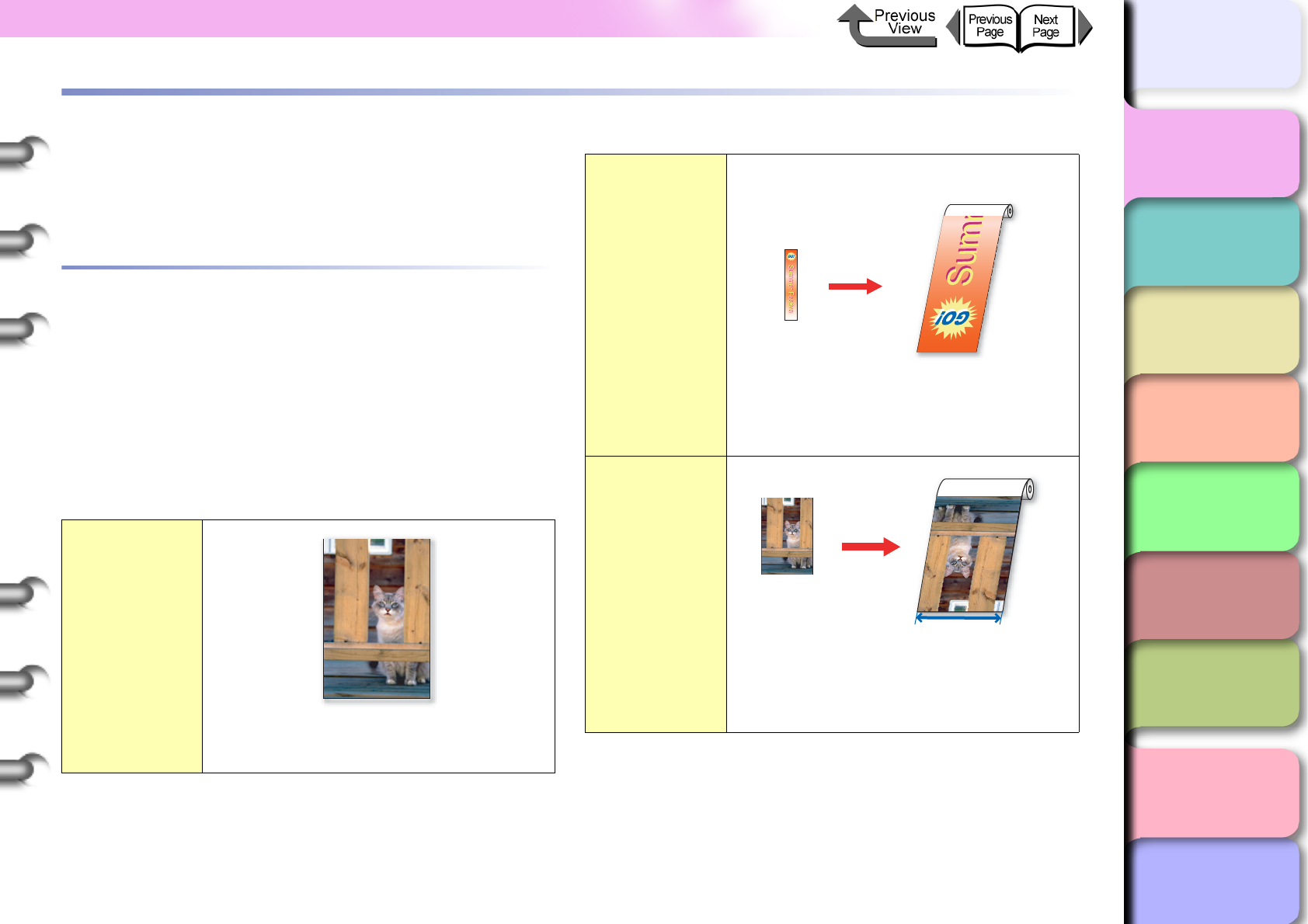
1- 32
Printer Driver
TOP
Chapter 3
Printing Methods for
Different Objectives
Chapter 4
Maintaining the
Printer
Chapter 5
Using the Printer in a
Network Environ-
ment
Chapter 6
Troubleshooting
Chapter 7
Operation of the
Function Menus
Index
Contents
Chapter 2
Using a Variety of
Media
Chapter 1
Basic Procedures
Printer Driver
The computer uses the printer driver to send the print job to
the printer. This section describes the functions of the
printer driver.
Printer Driver Features
The printer driver presents the items that allow you to
perform the settings for the media type, print quality, page
size, and other important settings. Also, the printer provides
a variety of easy-to-use functions which are described
below. For more details about operation procedures, please
refer to Chapter 3 “Printing Methods for Different
Objectives” and the printer online Help.
Borderless
Printing
The printer can do borderless printing at
the four edges of the media as shown in
the photo. (→ P.3-13, P.3-77)
Banner Printing
You can make long printouts up to 15.24
meters long for vertical or horizontal
banners for hanging (18 m with Mac OS X
or later). (→ P.3-30, P.3-94)
Enlarged/
Reduced
Printing
You can print and have the image
automatically enlarged or reduced to fit on
the width of the media on the roll. You can
make prints easily that fill the entire width
of the media. (→ P. 3 - 6 , P.3-65)

1- 33
Printer Driver
TOP
Chapter 3
Printing Methods for
Different Objectives
Chapter 4
Maintaining the
Printer
Chapter 5
Using the Printer in a
Network Environ-
ment
Chapter 6
Troubleshooting
Chapter 7
Operation of the
Function Menus
Index
Contents
Chapter 2
Using a Variety of
Media
Chapter 1
Basic Procedures
Multiple Page
Printing
You can reduce the size of the image and
print multiple copies on one sheet. Use
this feature to save paper when you need
to only confirm the content.
(→ P.3-24, P.3-89)
Poster Printing
You enlarge an image and have it print in
sections on several sheets. This is
convenient when you need to paste
together sheets to form one large poster.
(→ P.3-26, P.3-92)
Printing with
Watermarks
You can stamp your printouts with
watermarks or transparent overlays.
(→ P.3-28)
Preview Display
Displays a graphic representation of what
the printout will look like by showing the
effects of the printer driver settings. This
allows you to confirm what the print job
will look like before you print it.
(→ P. 3 - 5 , P.3-64)
Color
Adjustment
You can use the printer driver to adjust the
tones of the colors in your printed
materials. (→ P. 3 - 4 2 , P. 3 - 1 0 7 )
Custom Sizes
You an register custom sizes for paper
and other media. (→ P. 3 - 5 1 , P.3-121)
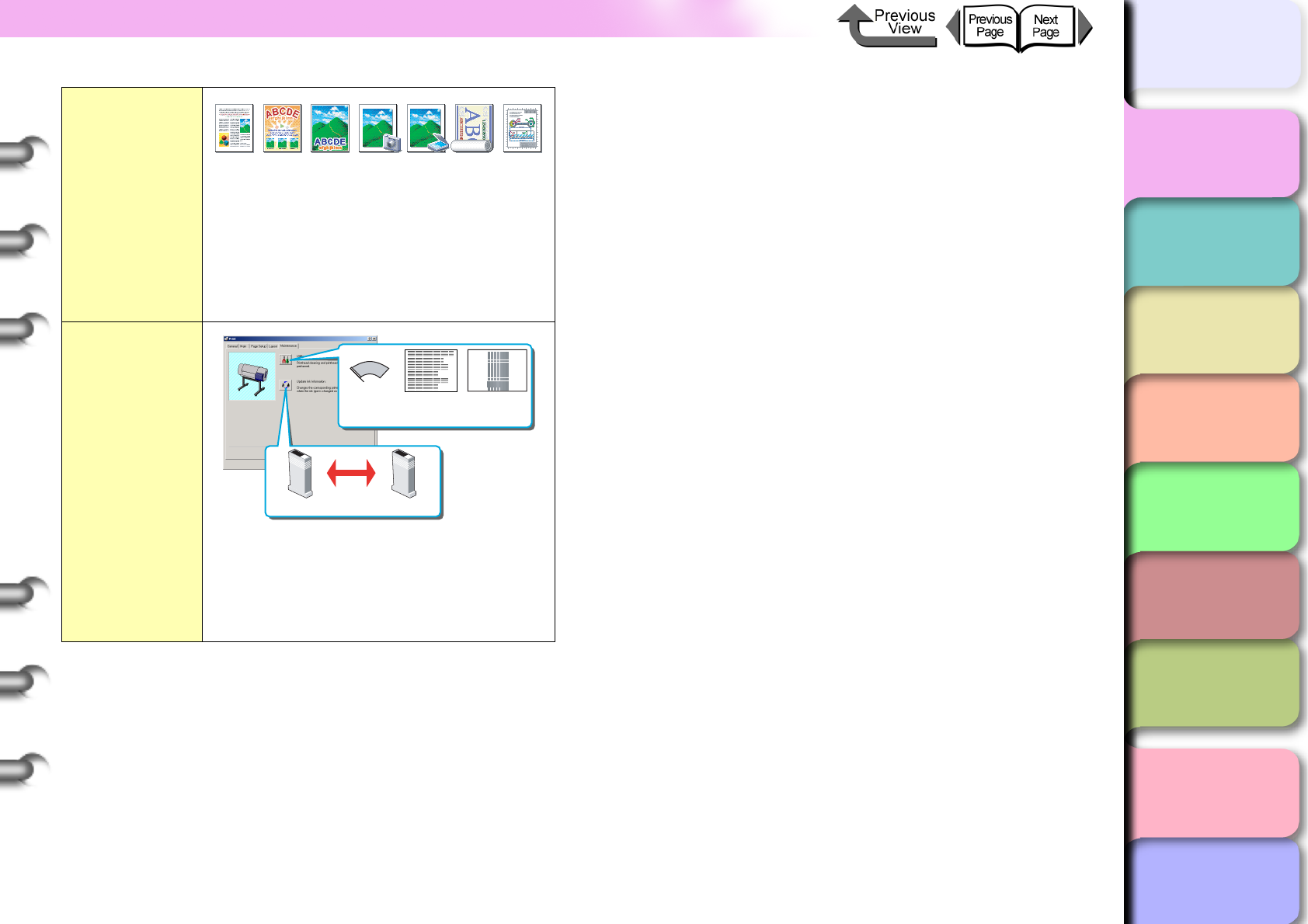
1- 34
Printer Driver
TOP
Chapter 3
Printing Methods for
Different Objectives
Chapter 4
Maintaining the
Printer
Chapter 5
Using the Printer in a
Network Environ-
ment
Chapter 6
Troubleshooting
Chapter 7
Operation of the
Function Menus
Index
Contents
Chapter 2
Using a Variety of
Media
Chapter 1
Basic Procedures
Print
Preferences Settings that match the purpose of the
document are registered. You can easily
perform print jobs that meet the purpose
of the job. Also, you can register the
content of the settings under a name that
you give it. (→ P. 3 - 2 , P. 3 - 5 9 )
Maintenance
Nozzle check pattern prints, printhead
cleanings, printhead adjustment, and feed
adjustments can all be performed on the
computer screen.
(→ P.4-36, P.4-38, P. 4 - 4 0 , P.4-42)
Default
Settings
POP Ad Poster Photo
(from digital
camera)
Photo
(from
scanner)
Long
Format
(Banner)
CAD
Printhead
Cleaning
Printhead
Adjustment
Adjusting
Line Feed
Photo Black Matte Black
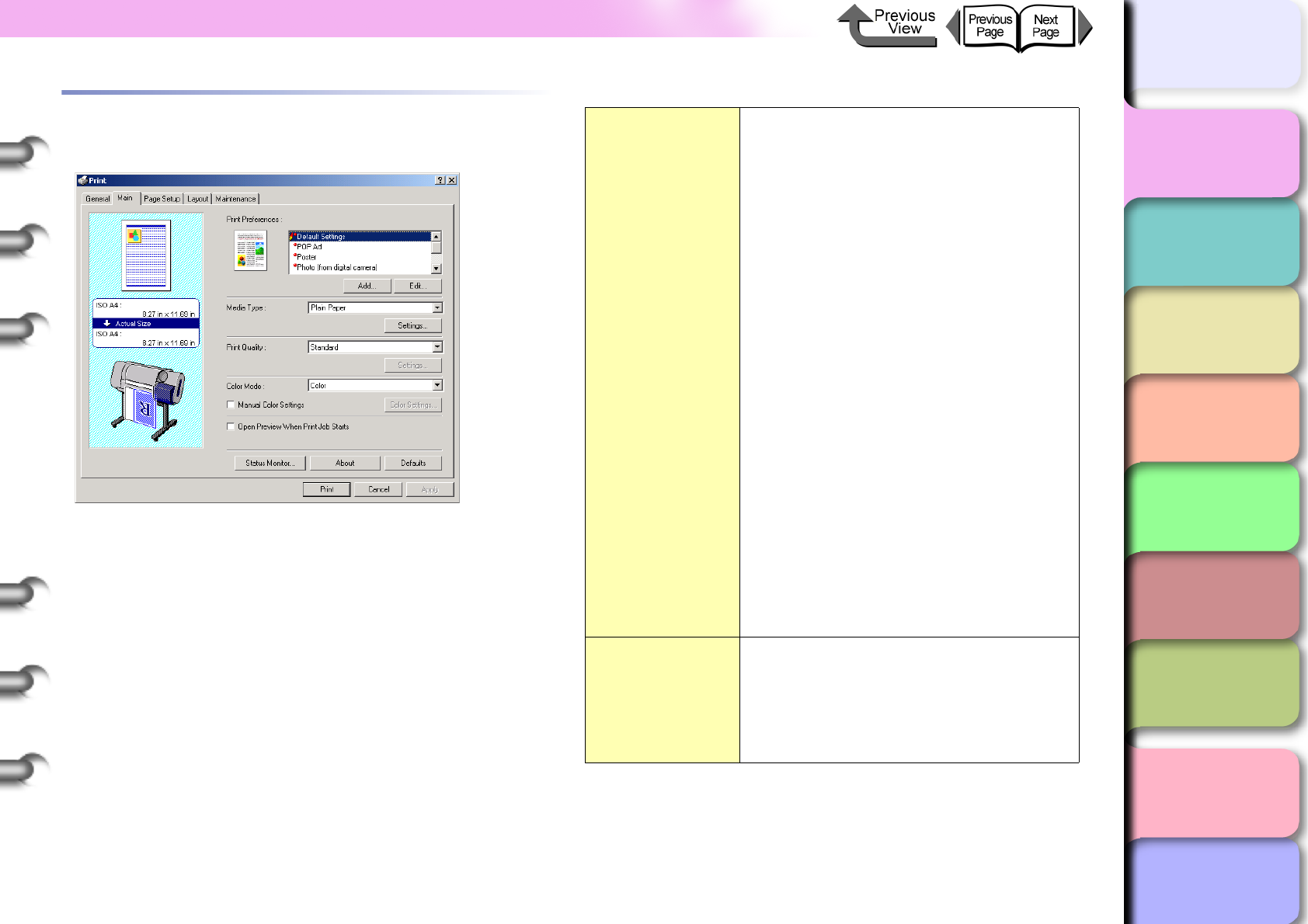
1- 35
Printer Driver
TOP
Chapter 3
Printing Methods for
Different Objectives
Chapter 4
Maintaining the
Printer
Chapter 5
Using the Printer in a
Network Environ-
ment
Chapter 6
Troubleshooting
Chapter 7
Operation of the
Function Menus
Index
Contents
Chapter 2
Using a Variety of
Media
Chapter 1
Basic Procedures
Main Sheet
The Main sheet provides the following settings.
Print
Preferences
Standard:
These settings are best for printing
documents that contain text, images,
and graphics mixed together.
POP Ad:
Best selection for printing sharp, bright
posters for store advertising.
Poster:
Best selection for printing a photograph
centered in a poster.
Photograph
(captured with digital camera):
Best for printing photographs taken with
a digital camera.
Photographs (captured with a scanner):
Best selection when you need faithful
reproduction of color photos captured
with a scanner.
Long Format (Banner):
Best for long print jobs with mixed text
and illustrations in hanging vertical or
horizontal banners.
CAD:
Best choice when you want to print fine,
sharp lines in architectural or
engineering plans.
Media Type
Use this setting to set the paper or
media type. A print job is performed to
match the special characteristics of the
media. If this setting does not match the
type of media loaded in the printer, this
will cause poor print quality.
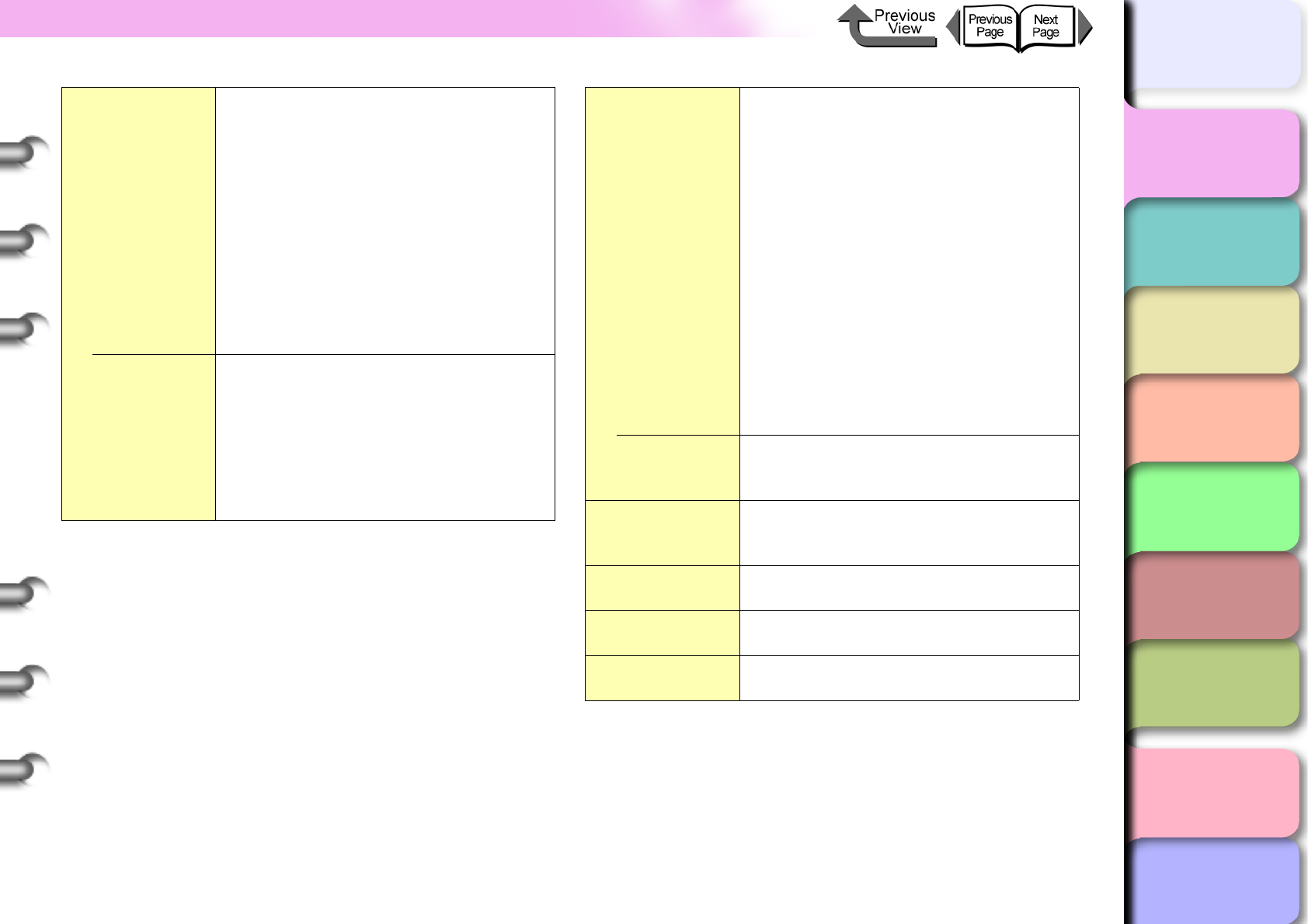
1- 36
Printer Driver
TOP
Chapter 3
Printing Methods for
Different Objectives
Chapter 4
Maintaining the
Printer
Chapter 5
Using the Printer in a
Network Environ-
ment
Chapter 6
Troubleshooting
Chapter 7
Operation of the
Function Menus
Index
Contents
Chapter 2
Using a Variety of
Media
Chapter 1
Basic Procedures
Print Quality
High:
This print mode places priority on
quality.
Standard:
Prints the printout with normal quality.
Draft:
This print mode places priority on
speed.
Custom Settings:
The job is printed with the processing
method selected by the user. The
Highest selection prints with the best
possible quality.
Set
With Print Quality selected under
Custom Settings, the processing
methods for Print Quality, Resolution,
Enhance Text With Photos, and
Halftones can be set. The items that
can be selected and their settings are
different, depending on the media type
and ink type.
Color Mode
Color:
Uses all the inks to print the job in color.
Monochrome (Photo):
Provides stable monochrome photo
printing with minimal tone change and
enables detailed adjustment of gray
scale gradations and color tones.
Monochrome:
Converts all print data to grayscale and
prints using only the black ink.
Solid Color:
Solid colors are printed differently so
they stand out, light color lines print
sharp.
Black Only:
All areas other than white are printed in
black.
Manual
Color
Settings
Allows manual adjustment of color
balance, saturation, brightness, and
contrast.
Open Preview
When Print Job
Starts
After executing the print job, check the
image of the on the screen and then
execute the print.
Status Monitor Follow the procedure below to start the
Status Monitor.
Version Info. Displays the version number of the
printer driver.
Defaults Returns the settings on the sheets to
their initial (default) settings.
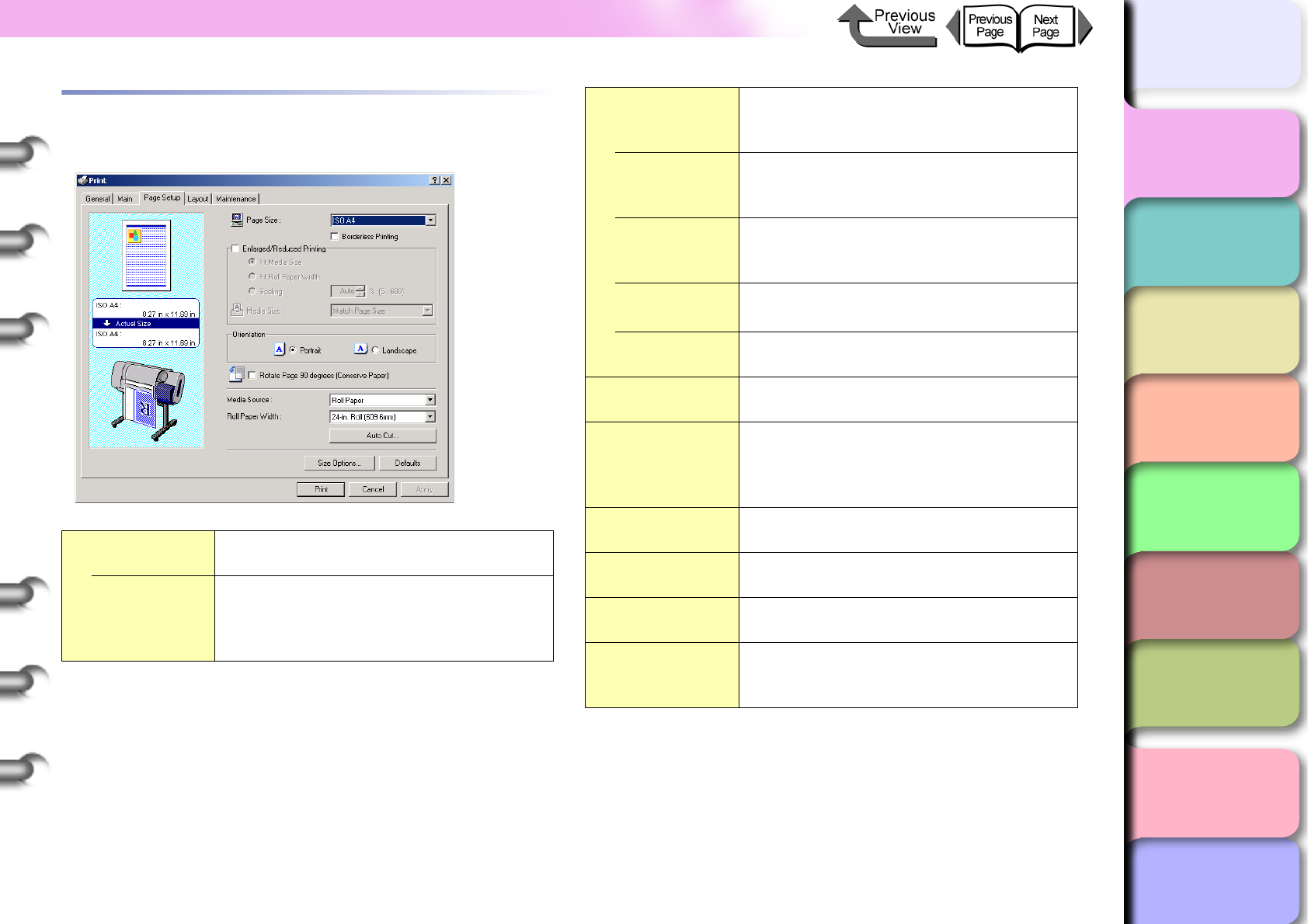
1- 37
Printer Driver
TOP
Chapter 3
Printing Methods for
Different Objectives
Chapter 4
Maintaining the
Printer
Chapter 5
Using the Printer in a
Network Environ-
ment
Chapter 6
Troubleshooting
Chapter 7
Operation of the
Function Menus
Index
Contents
Chapter 2
Using a Variety of
Media
Chapter 1
Basic Procedures
Page Setup Sheet
The Page Setup sheet provides the following settings.
Page Size Sets the size of the page for the print
data.
Borderless
Printing
Prints the image with no margin at the
four edges of the sheet. There are
limitations on the width and type of
media. (→ P. 2 - 4 , P. 3 - 1 3 , P. 3 - 7 7 )
Enlarged/
Reduced
Printing
Allows you to enlarge or reduce printing.
You can select one of the following
methods to do this.
Fit Media
Size
Automatically sets the enlargement/
reduction proportionally to match the
size selected for the Media Size.
Fit Roll
Paper Width
Automatically sets the enlargement/
reduction proportionally to match the
size selected for the Roll Paper Width.
Scaling Allows you to scale the size of the image
manually in the range 5% to 600%.
Media Size Allows you to specify the actual size of
the media where the job will print.
Orientation Allows you to select either portrait or
landscape printing.
Rotate Page 90
degrees
(Conserve
Paper)
Automatically rotates the image 90
degrees when print job would result in a
printout with the length smaller than the
width. This saves paper.
Media Source Specifies whether roll media, roll media
(banner), or cut sheets will be used.
Roll Paper
Width
Specifies the width of the roll paper to be
used.
Auto Cut... Specifies whether the sheet is cut after
printing.
Size Options
Allows you to define free sizes other
than the standard sizes so you can print
do long prints.
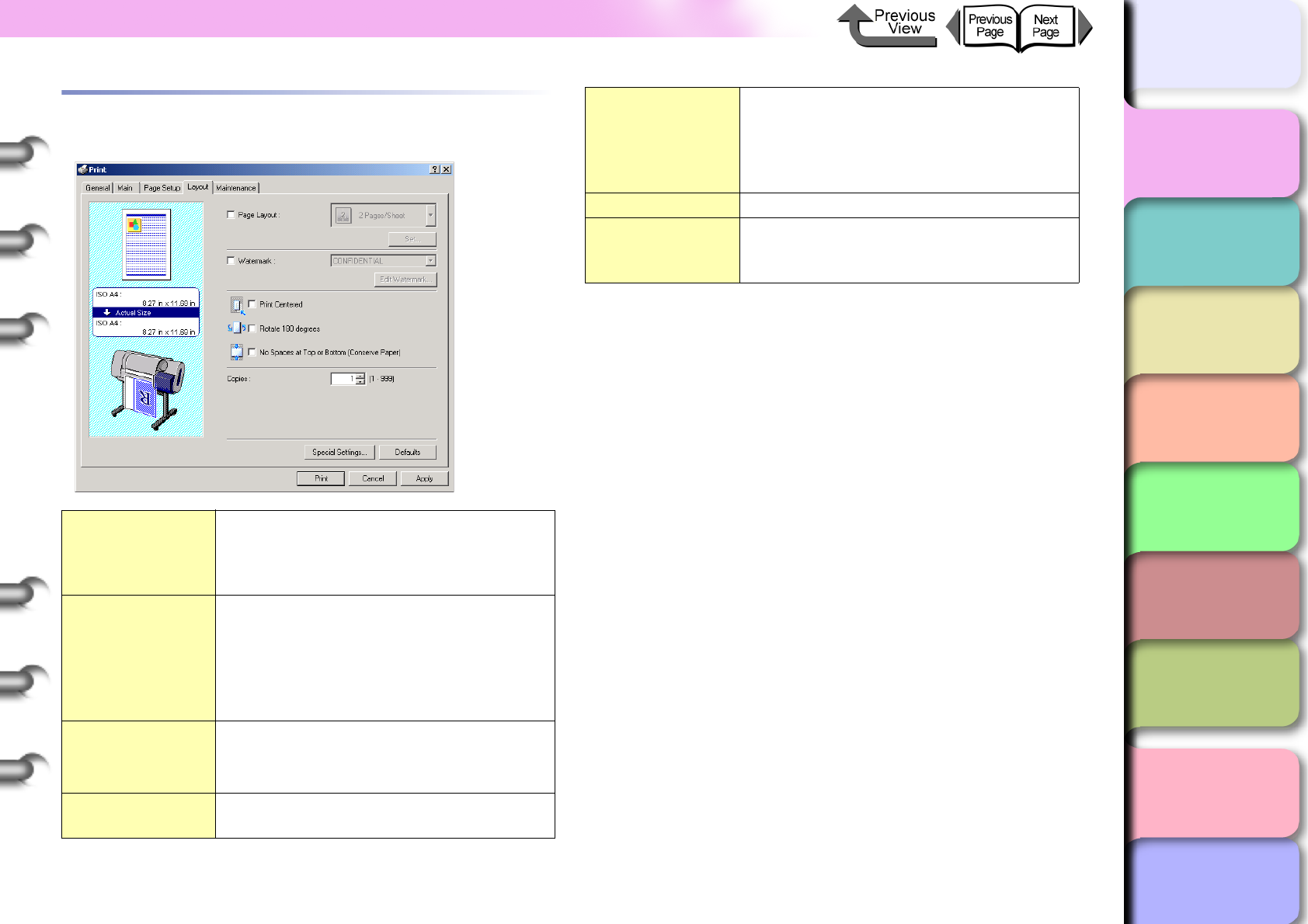
1- 38
Printer Driver
TOP
Chapter 3
Printing Methods for
Different Objectives
Chapter 4
Maintaining the
Printer
Chapter 5
Using the Printer in a
Network Environ-
ment
Chapter 6
Troubleshooting
Chapter 7
Operation of the
Function Menus
Index
Contents
Chapter 2
Using a Variety of
Media
Chapter 1
Basic Procedures
Layout Sheet
The Print Layout sheet provides the following settings.
Page Layout
This feature allows you to print several
pages up on the same sheet or break up
an enlarged image by printing it over
several sheets for a large poster.
Watermark
Overlays a watermark on the printed
image. You can freely make your own
watermarks (text, text enclosed in
boxes, transparent text) positioned
freely on the page, give them a name,
and register them.
Print Centered
When the image to be printed is smaller
than the sheet, you can print the image
centered so the margins are even.
Rotate 180
degrees
This feature rotates the image 180
degrees.
No Spaces at
Top or Bottom
(Conserve
Paper)
When the image to be printed is smaller
than the media, you can set the printer it
does not feed and there is no margin at
the top or bottom. This conserves roll
paper.
Copies Specifies the number of copies to print.
Special Settings
If the print results are not what you
expect, you can change how the print
job is processed.
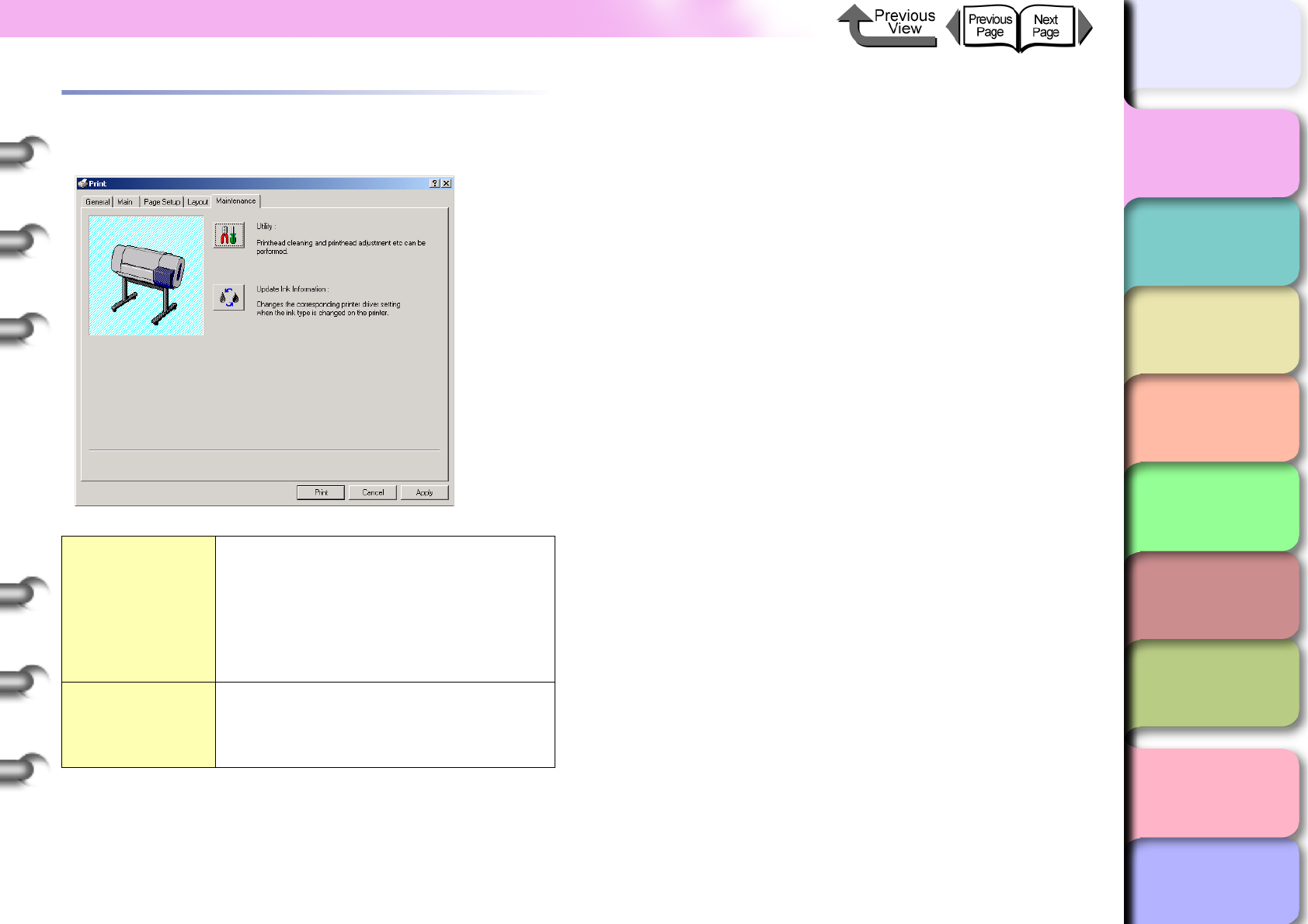
1- 39
Printer Driver
TOP
Chapter 3
Printing Methods for
Different Objectives
Chapter 4
Maintaining the
Printer
Chapter 5
Using the Printer in a
Network Environ-
ment
Chapter 6
Troubleshooting
Chapter 7
Operation of the
Function Menus
Index
Contents
Chapter 2
Using a Variety of
Media
Chapter 1
Basic Procedures
Maintenance Sheet
The Maintenance sheet provides the following settings.
Utility
Open the Status Monitor and display the
Utility sheet. This allows you to perform
nozzle check pattern prints, printhead
cleaning, printhead position adjustment,
and feed adjustment.
The Status Print item is on the
Information tab of the Status Monitor.
Update Ink
Information
Use this setting to set the type of black
ink. Click the Acquire Status button to
set the printer to operate with the black
ink tank mounted in the printer.
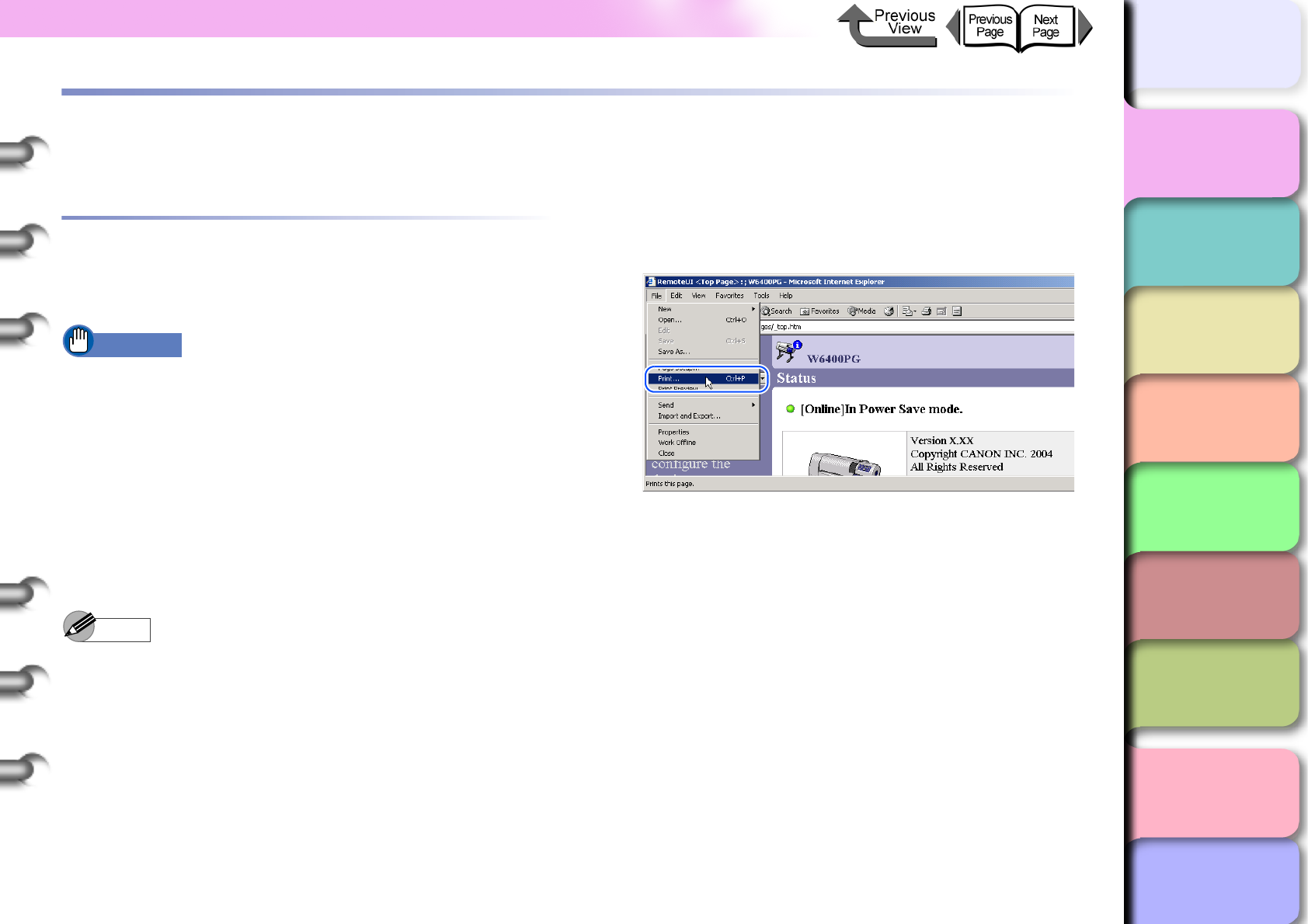
1- 40
Printing
TOP
Chapter 3
Printing Methods for
Different Objectives
Chapter 4
Maintaining the
Printer
Chapter 5
Using the Printer in a
Network Environ-
ment
Chapter 6
Troubleshooting
Chapter 7
Operation of the
Function Menus
Index
Contents
Chapter 2
Using a Variety of
Media
Chapter 1
Basic Procedures
Printing
Follow the procedure below to start a print job.
Printing From Windows
To print a job from a Windows software application, use the
Print command in the File menu.
Important
zThe Windows printer driver for this printer can be used
with Windows Server 2003, Windows XP, Windows
2000, Windows Me, Windows 98, and Windows NT
4.0. The printer driver is not compatible with Windows
95. (→ Quick Start Guide)
zBefore you start a print job on the computer, close any
software applications running in the background.
Another program running in the background could
break the flow of print data and temporarily stop the
printer or cause poor print quality.
Note
zFor more details about how to use the printer driver,
please refer to Chapter 3 “Printing Methods for
Different Objectives”.
Operating the Printer
1
In the software application, select Print from
the File menu.
The Print window opens.
2
Make sure the name of the printer is
displayed in the Select Printer box, perform
the settings for the Page Range and
Number of Copies, then click the Print
button.
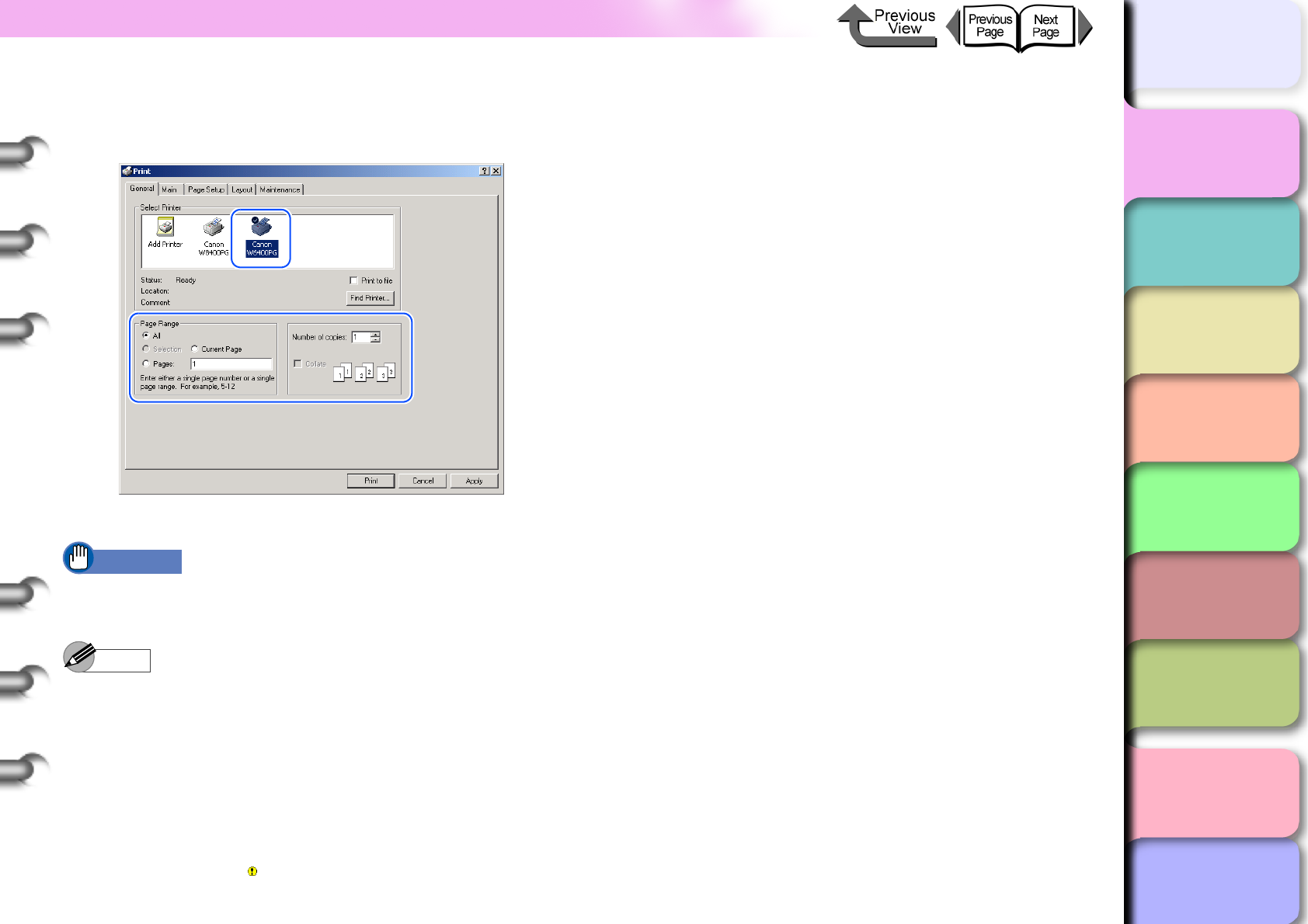
1- 41
Printing
TOP
Chapter 3
Printing Methods for
Different Objectives
Chapter 4
Maintaining the
Printer
Chapter 5
Using the Printer in a
Network Environ-
ment
Chapter 6
Troubleshooting
Chapter 7
Operation of the
Function Menus
Index
Contents
Chapter 2
Using a Variety of
Media
Chapter 1
Basic Procedures
On the Main and Page Setup sheets, select the
Media Type, Media Source, Print Quality, Color
Settings, and Scaling settings for the print job.
The print job starts.
Important
zAs soon as each sheet prints, remove it from the
output stacker.
Note
zIf the printer estimates that there is not enough ink
available to perform a very long print or print several
copies of the same document, it will issue the “Not
Enough Ink” alert on the operation panel. In this case,
replace the ink tank where the ink supply is low and
print again. However, if you reinstall and use an ink
tank that is nearly empty this could cause print quality
to deteriorate. Never try to reinstall an ink tank once
you see the mark in the ink level display.
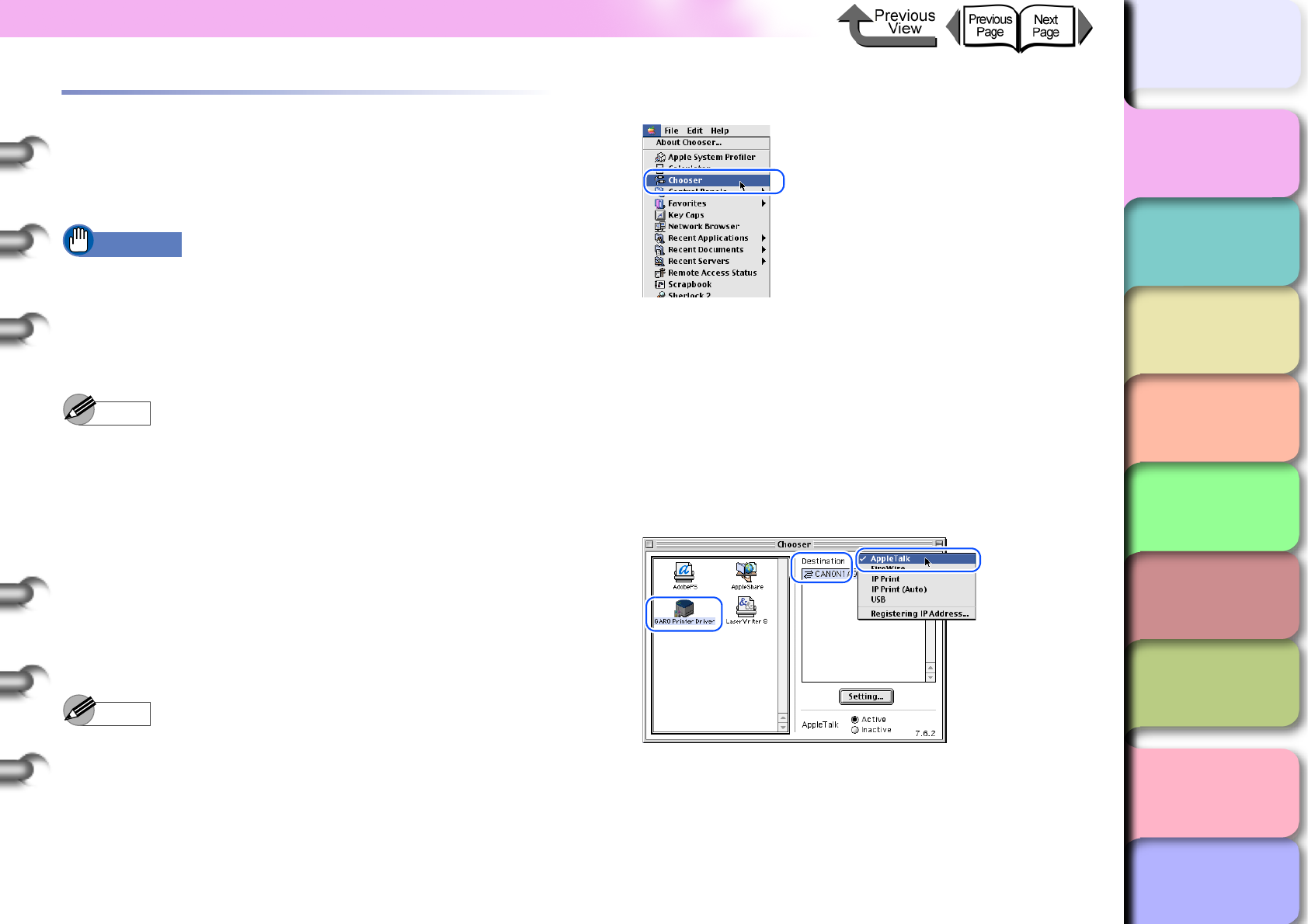
1- 42
Printing
TOP
Chapter 3
Printing Methods for
Different Objectives
Chapter 4
Maintaining the
Printer
Chapter 5
Using the Printer in a
Network Environ-
ment
Chapter 6
Troubleshooting
Chapter 7
Operation of the
Function Menus
Index
Contents
Chapter 2
Using a Variety of
Media
Chapter 1
Basic Procedures
Printing from a Macintosh
To print a job from a Macintosh software application, first
select the printer then use the Print command in the File
menu.
Important
zBefore you start a print job on the computer, close any
software applications running in the background.
Another program running in the background could
break the flow of print data and temporarily stop the
printer or cause poor print quality.
Note
zFor more details about how to use the printer driver,
please refer to the online Help of the printer driver.
Selecting the Printer
zFor Mac OS 8.6/9.x
If you are using Mac OS 8.6 or Mac OS 9.x, select the
printer with the Chooser. This printer will not be dis-
played in the list if it is not switched on, or if the printer
cable is disconnected. Start the print job after you con-
firm that the printer is in working order.
Note
zYou may not be able to share the printer with a USB
connection. In such a case, connect the printer directly
to the computer through its USB or IEEE1394 port
(option). If you want to share the printer, perform the
print job from a Windows computer.
1
From the Apple menu, select Chooser.
2
Click the GARO Printer Driver icon in the
list on the left, then in the right list under
Destination select the name of the
connected printer.
Select the appropriate setting for the output
destination: USB for a USB connection, IEEE1394
for a FireWire connection, AppleTalk for a network
connection, or IP Print or IP Print (Auto).
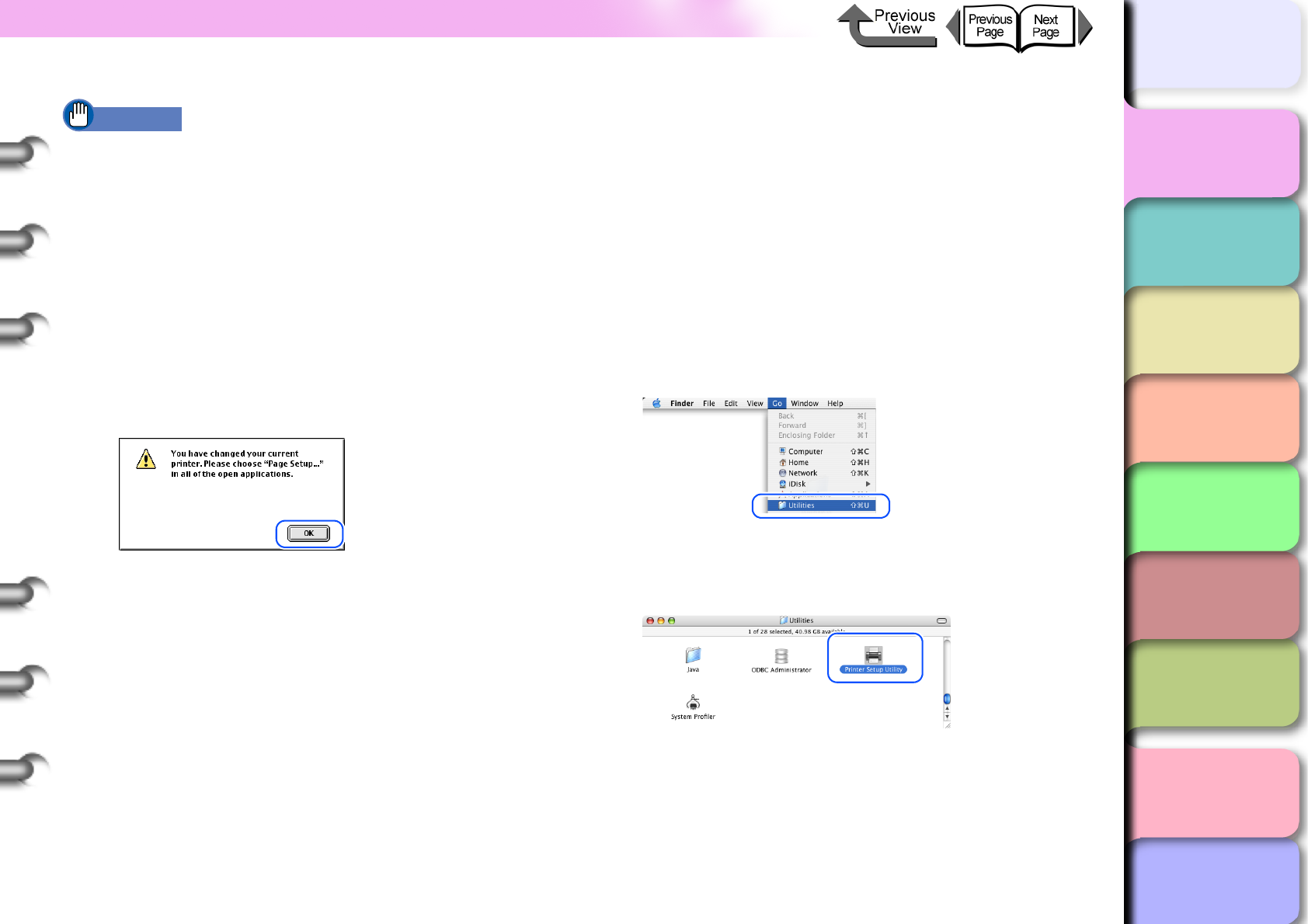
1- 43
Printing
TOP
Chapter 3
Printing Methods for
Different Objectives
Chapter 4
Maintaining the
Printer
Chapter 5
Using the Printer in a
Network Environ-
ment
Chapter 6
Troubleshooting
Chapter 7
Operation of the
Function Menus
Index
Contents
Chapter 2
Using a Variety of
Media
Chapter 1
Basic Procedures
Important
zIf the printer is connected to a network, make sure that
Active is selected for AppleTalk.
zThe network interface card used with this printer is not
set before shipping for use with AppleTalk. On the
printer operation panel, select Interface Setup >
AppleTalk > On. (→ P.5-30)
zFor an IP print connection, register the IP address
under Registering IP Address and then select the
name of the printer under IP Print.
3
Close the Chooser window and click the OK
button in the message window.
This completes the selection of the printer.
zFor Mac OS X
If you are using Mac OS X, user the printer setting utility
to select the printer from the Print Center. This printer will
not be displayed in the list if it is not switched on, or if the
printer cable is disconnected. Start the print job after you
confirm that the printer is in working order.
The example here describes Mac OS X Ver. 10.3. The
icon name and graphic may be different for other ver-
sions.
1
Select Finder, then select Utility or
Applications from the Go menu.
2
Open the Utilities folder then open Printer
Setup Utility (Print Center).
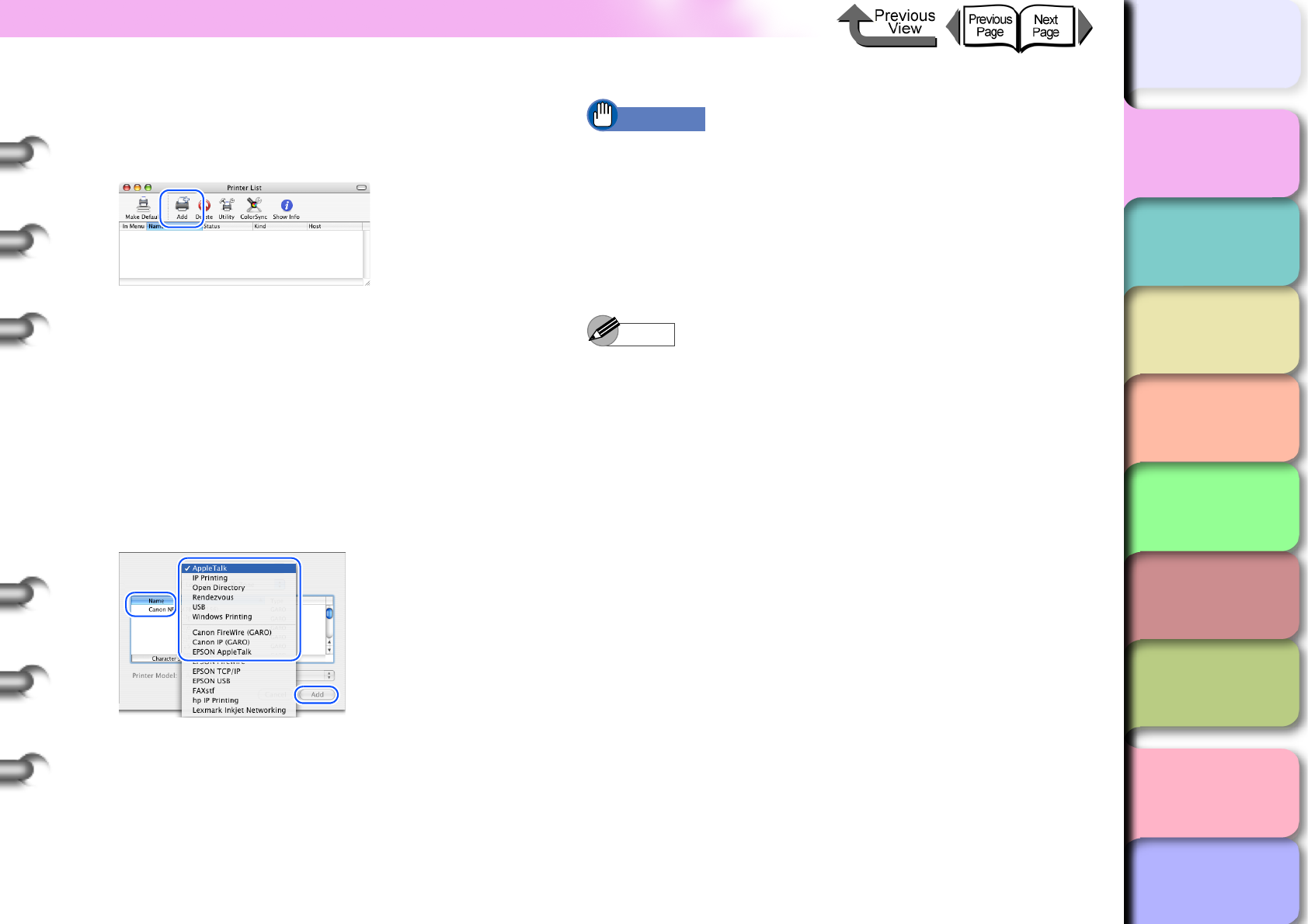
1- 44
Printing
TOP
Chapter 3
Printing Methods for
Different Objectives
Chapter 4
Maintaining the
Printer
Chapter 5
Using the Printer in a
Network Environ-
ment
Chapter 6
Troubleshooting
Chapter 7
Operation of the
Function Menus
Index
Contents
Chapter 2
Using a Variety of
Media
Chapter 1
Basic Procedures
3
If the name of the printer is not in the Printer
List, click the Add icon.
If the printer is already displayed, go to Step 4.
4
In the connection menu select the
connection destination for the printer, select
the name of the printer from the list, then
click the Add button.
Select the appropriate setting for the connection
destination: USB for a USB connection, Canon
FireWire (GARO) for a IEEE1394 connection, or
Canon IP (GARO), Zeroconf or AppleTalk for a
network connection.
Important
zFor the AppleTalk connection, confirm these settings:
System Preferences > Network > AppleTalk > Make
AppleTalk Active.
zThe network interface card used with this printer is not
set before shipping for use with AppleTalk. On the
printer operation panel, select Interface Settings >
AppleTalk > On. (→ P.5-30)
Note
zThis printer can be connected and operated with
Zeroconf of Mac OS X. If you are using Mac OS X Ver.
10.2.5 or later with a network connection using
Zeroconf functions selected on the Connection menu,
then you can select the name of this printer.
If you are using Mac OS 8.6, 9.x with the Canon
imagePROGRAF printer driver for Macintosh installed,
you can also use the Zeroconf function to connect the
printer.
zThis printer can be connected and operated with
Canon IP (GARO). Select Canon IP (GARO) on the
Connection menu then enter the IP address and
printer name of this printer
zIf the name of the printer is not displayed, check the
printer connection cable, and make sure that the
printer and network device are both switched on.
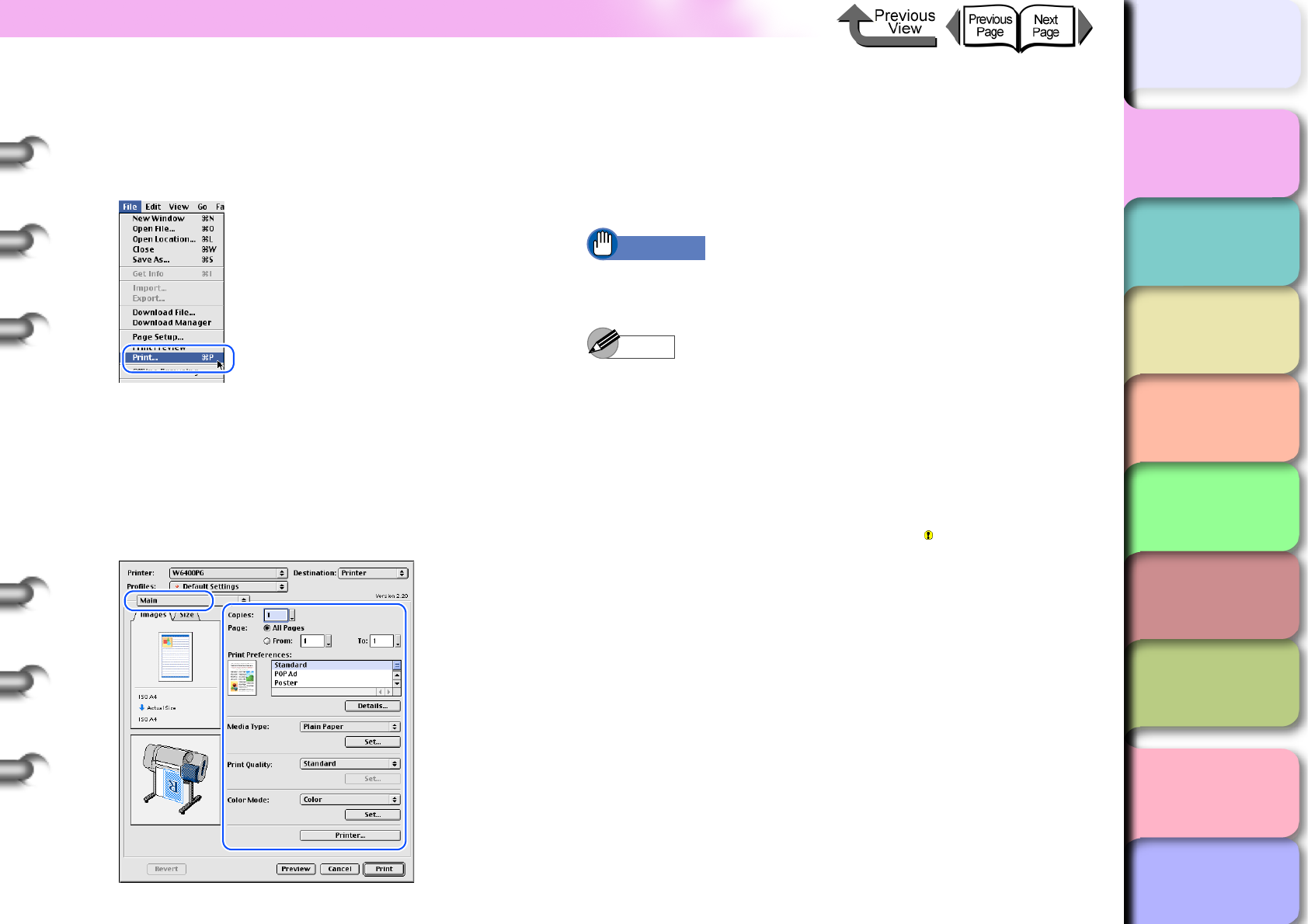
1- 45
Printing
TOP
Chapter 3
Printing Methods for
Different Objectives
Chapter 4
Maintaining the
Printer
Chapter 5
Using the Printer in a
Network Environ-
ment
Chapter 6
Troubleshooting
Chapter 7
Operation of the
Function Menus
Index
Contents
Chapter 2
Using a Variety of
Media
Chapter 1
Basic Procedures
Operating the Printer
1
In the software application select Print from
the File menu.
The Print window appears.
2
Check the Printer box and make sure that
the name of the printer is displayed. On the
Main panel select the settings for the Page,
Copies, Media Type, Media Source, Print
Quality, and other settings.
If you are using Mac OS X, set the Copies&Pages
panel and the Main panel.
3
Click the Print button.
The print job starts.
Important
zAs soon as each sheet prints, remove it from the
output stacker.
Note
zBefore you start printing a long sheet or multiple
copies, you should always check the ink supply levels
of the ink tanks. To confirm the ink supply level of the
ink tanks, on the Main panel click the Printer
information button to display the levels. However, if
you reinstall an ink tank that is nearly out of ink and
use it this could cause the print quality to deteriorate.
Do not re-install the ink tank marked in the ink supply
level display.
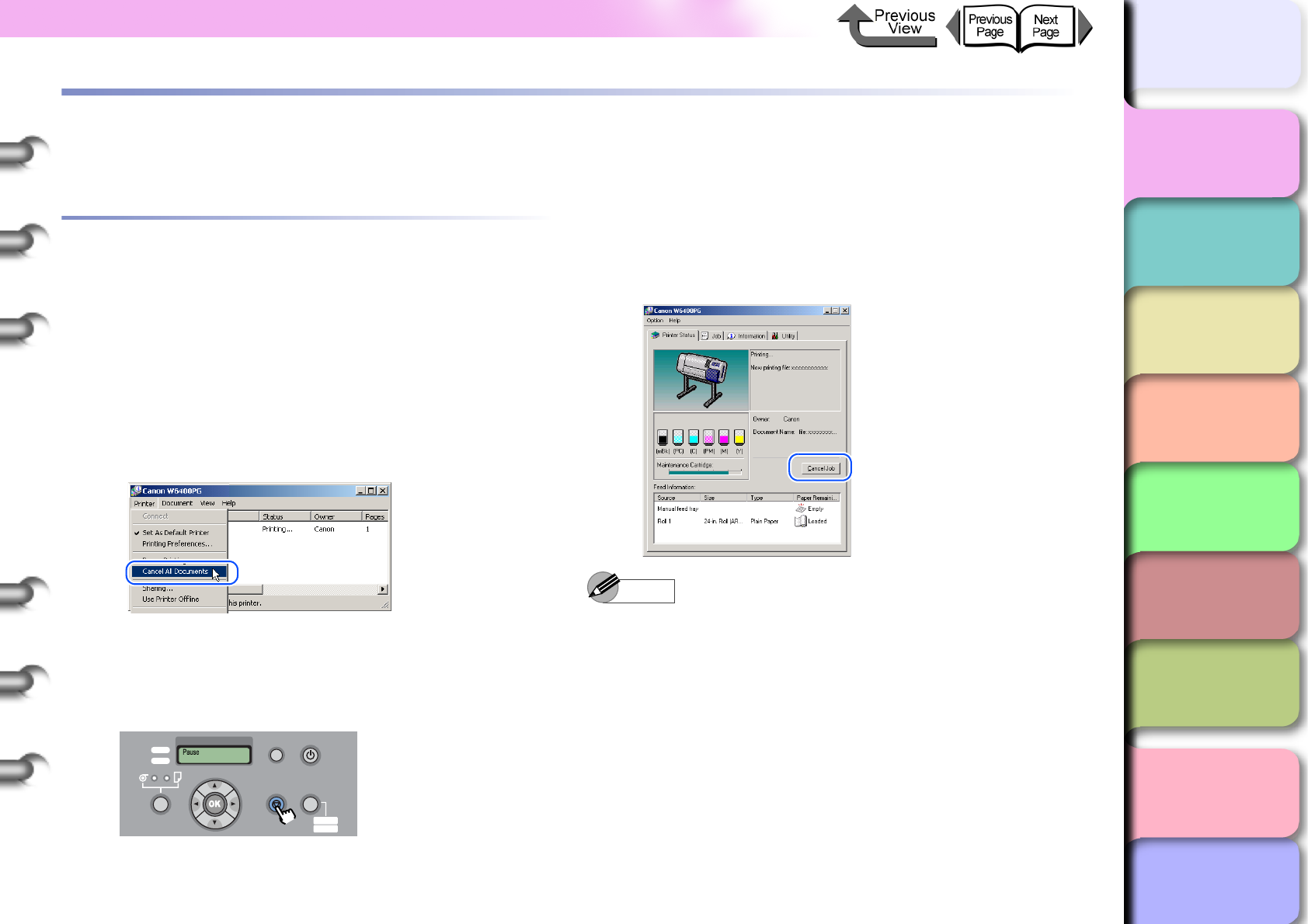
1- 46
Canceling a Print Job
TOP
Chapter 3
Printing Methods for
Different Objectives
Chapter 4
Maintaining the
Printer
Chapter 5
Using the Printer in a
Network Environ-
ment
Chapter 6
Troubleshooting
Chapter 7
Operation of the
Function Menus
Index
Contents
Chapter 2
Using a Variety of
Media
Chapter 1
Basic Procedures
Canceling a Print Job
Follow this procedure to cancel a print job.
Canceling a Print Job from Windows
1
In the Printers folder, double-click the icon
for the printer.
2
Click the name of the job that you want to
cancel, click Printer in the menu bar and
select Cancel All Documents.
The print job is deleted.
3
If the print in progress display on the printer
does not go off and online lamp is flashing,
press and hold the Stop button for 1 sec.
The print job in progress is canceled.
4
If the Data lamp is off and you cannot cancel
the print job, click the GARO Status Monitor
icon on the right end of the taskbar to open,
and then on the Printer Status sheet select
the print job that you want to cancel, then
press the Cancel Job button.
Note
zYou can also cancel a print job in progress, or a job
waiting to be printed, by selecting and canceling each
job on the on the Job sheet.
5
If the GARO Status Monitor is not installed,
hold down the Power button for 1 second or
more until the Shut Down.. is displayed,
then switch the printer power off and on.
All of the print data currently processing in the printer
is lost after the printer is switched off. Any print job
required must be restarted.
Data
Information Power
Offline
Menu
Message
Online
Cleaning
(3 sec.)
Stop/Eject
(1 sec.)
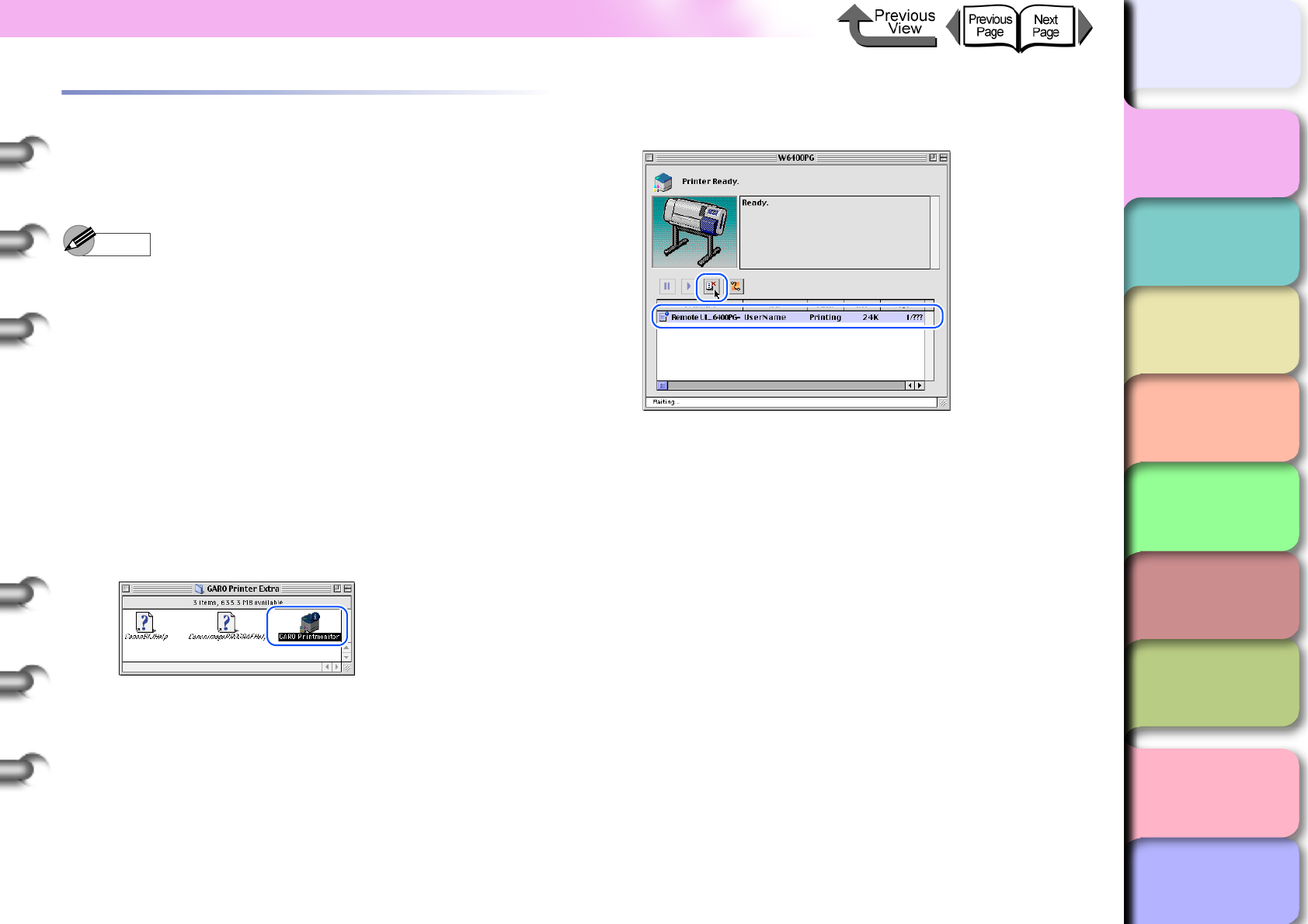
1- 47
Canceling a Print Job
TOP
Chapter 3
Printing Methods for
Different Objectives
Chapter 4
Maintaining the
Printer
Chapter 5
Using the Printer in a
Network Environ-
ment
Chapter 6
Troubleshooting
Chapter 7
Operation of the
Function Menus
Index
Contents
Chapter 2
Using a Variety of
Media
Chapter 1
Basic Procedures
Canceling a Print Job from Macintosh
The procedure to cancel a print job is different, depending
on whether the job is printing in the background or the
foreground.
Note
zOn Mac OS X all jobs print in the background. Printing
cannot be performed in the foreground.
Canceling a Background Print Job
During background printing you can check the status of
print jobs and cancel them. Follow this procedure to can-
cel a print job.
zFor Mac OS 8.6/9.x
1
In the GARO Printer Extra folder installed
on the hard disk, click the GARO
Printmonitor icon.
2
Select the print job to cancel, then click the
Printing Paused button.
The print queue (print processing) is suspended and
the Sending status display switches to Send. While
the print queue is paused, a red dot is displayed on
the right.
Once the printer enters the Ready to Send mode,
select the Job icon is marked with the icon, and
then press the Printing Paused button to delete the
job. Continue from Step 4.
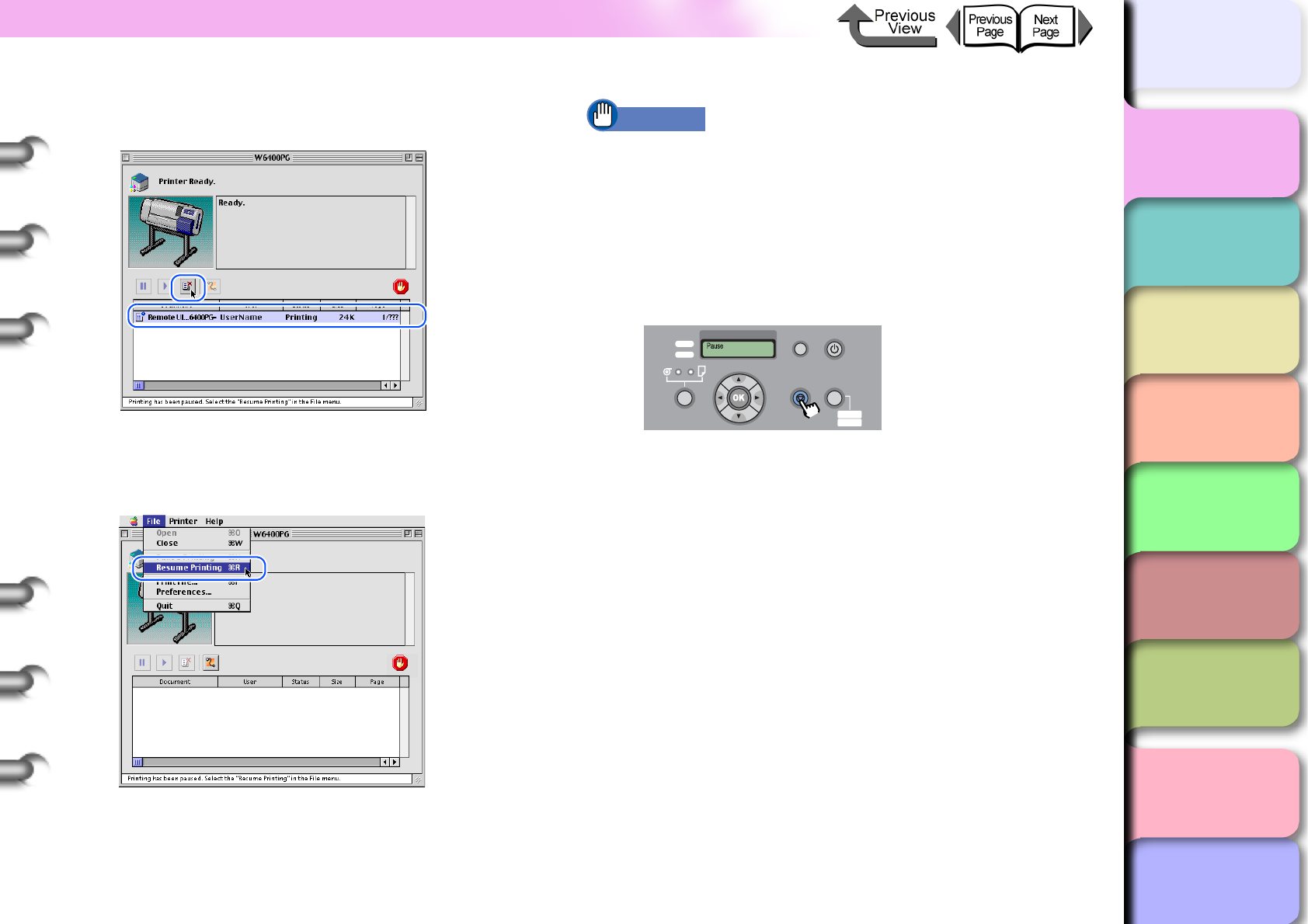
1- 48
Canceling a Print Job
TOP
Chapter 3
Printing Methods for
Different Objectives
Chapter 4
Maintaining the
Printer
Chapter 5
Using the Printer in a
Network Environ-
ment
Chapter 6
Troubleshooting
Chapter 7
Operation of the
Function Menus
Index
Contents
Chapter 2
Using a Variety of
Media
Chapter 1
Basic Procedures
3
With the job selected for deletion, click the
Printing Paused button again.
The print job is deleted.
4
Select Resume Printing from the File menu.
The printer re-enters print mode and is ready for
operation.
Important
zAfter you have paused printing, you must select
Resume Printing. Printing cannot be done while the
print queue is paused (with the red dot displayed).
5
If the print in progress display on the printer
does not go off and online lamp is flashing,
press and hold the Stop button for 1 sec.
The print job in progress is canceled.
6
If the Data lamp goes off and you cannot
cancel the print job, hold down the Power
button for at least 1 second, release it after
the Shut down.. message appears, then
after the printer switches off, switch it on
again.
All of the print data currently processing in the printer
is lost after the printer is switched off. Any print job
required must be restarted.
Data
Information Power
Offline
Menu
Message
Online
Cleaning
(3 sec.)
Stop/Eject
(1 sec.)
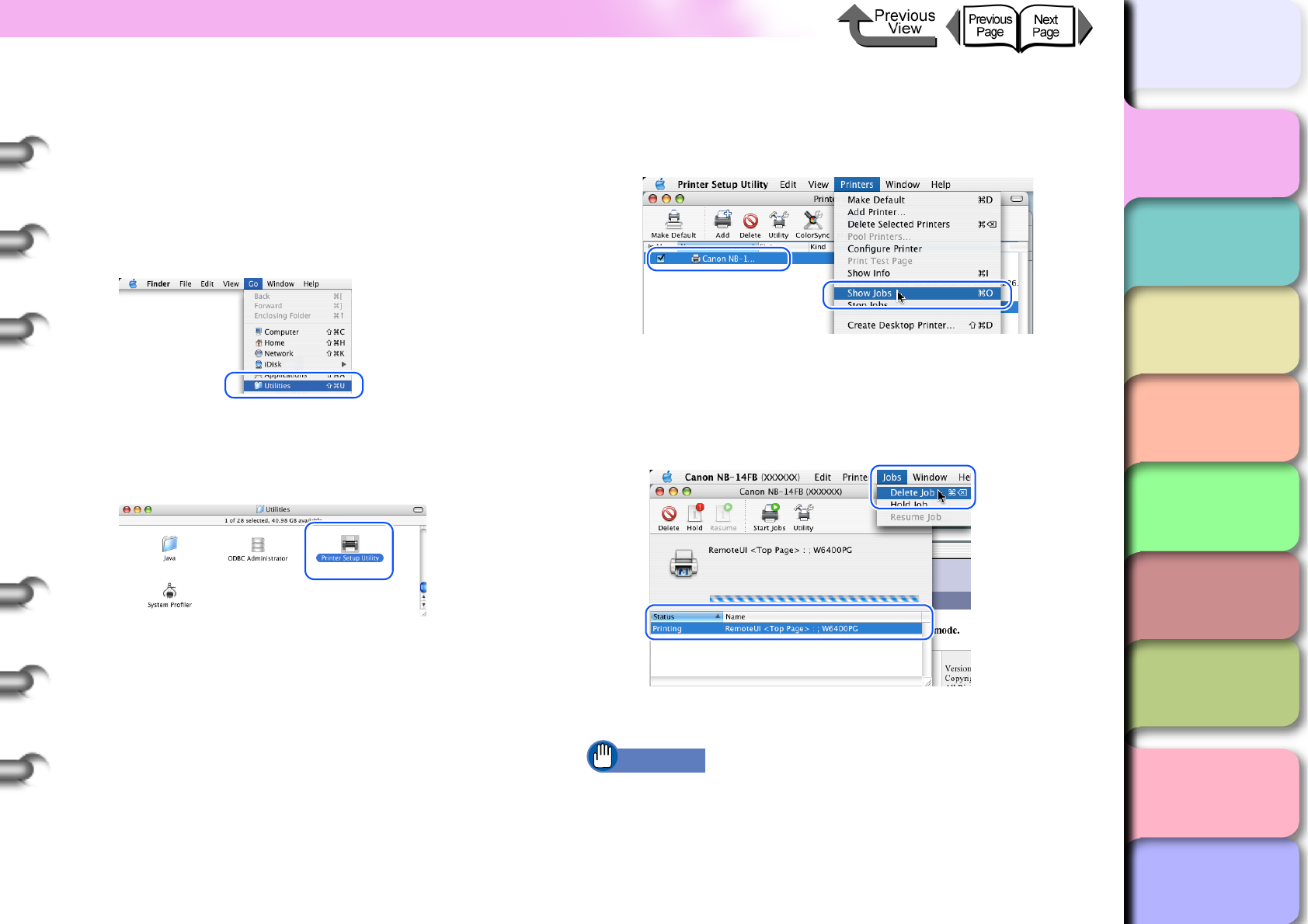
1- 49
Canceling a Print Job
TOP
Chapter 3
Printing Methods for
Different Objectives
Chapter 4
Maintaining the
Printer
Chapter 5
Using the Printer in a
Network Environ-
ment
Chapter 6
Troubleshooting
Chapter 7
Operation of the
Function Menus
Index
Contents
Chapter 2
Using a Variety of
Media
Chapter 1
Basic Procedures
zMac OS X
The example here describes Mac OS X Ver. 10.3. The
icon name and graphic may be different for other ver-
sions.
1
Select Finder, then select Utilities or
Applications from the Go menu.
2
Open the Utilities folder then open Printer
Setup Utility (Print Center).
3
Select the name of the printer from the
Printer List, then select Show Jobs from
the Printers menu.
The queue list for the printer is displayed.
4
Select the print job to cancel, then select
Delete Job from the Jobs menu.
The print job in progress is canceled.
Important
zA print job that has already been sent to the printer
cannot be canceled. If you want to cancel other
remaining jobs, cancel them with the GARO
Printmonitor.
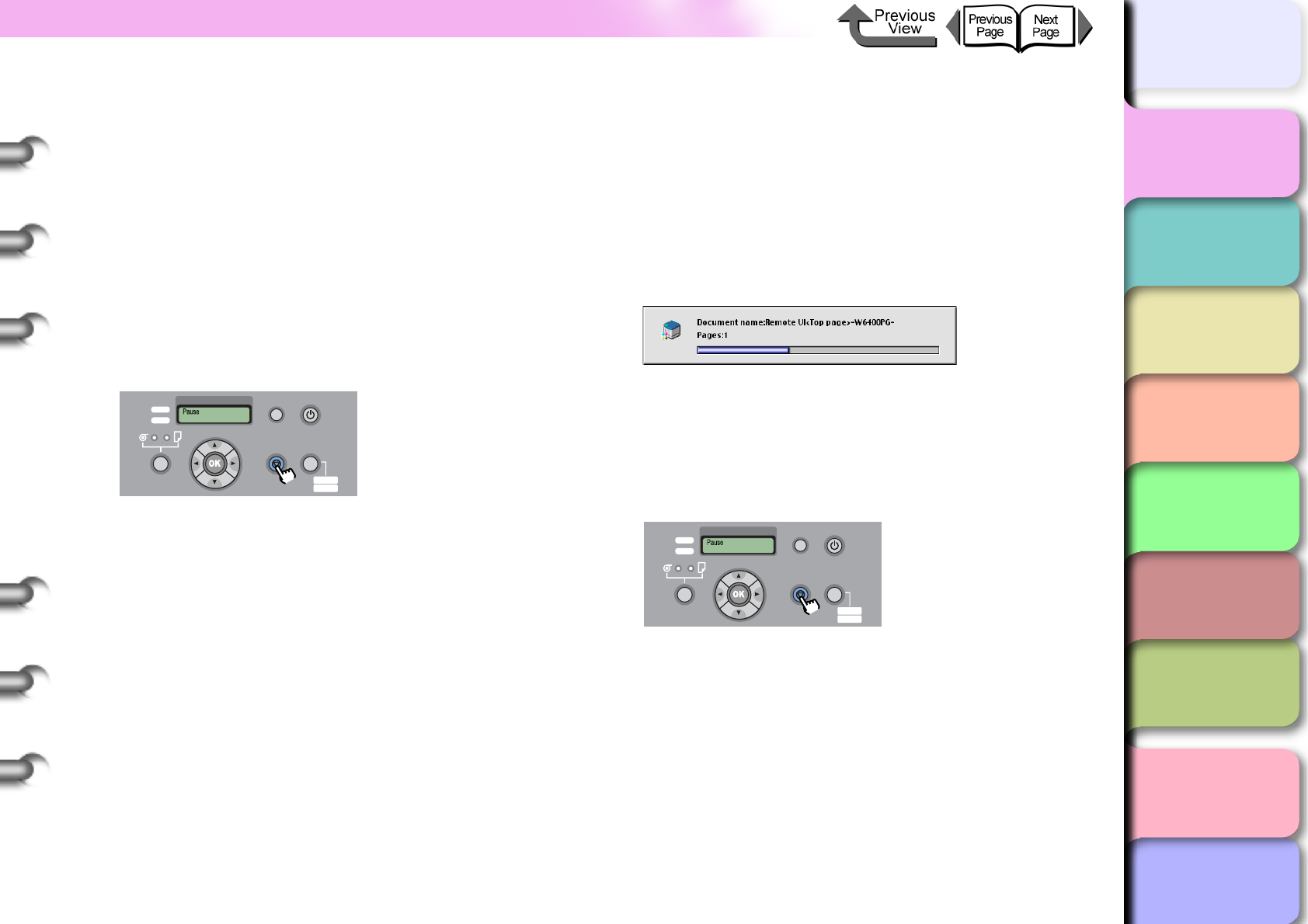
1- 50
Canceling a Print Job
TOP
Chapter 3
Printing Methods for
Different Objectives
Chapter 4
Maintaining the
Printer
Chapter 5
Using the Printer in a
Network Environ-
ment
Chapter 6
Troubleshooting
Chapter 7
Operation of the
Function Menus
Index
Contents
Chapter 2
Using a Variety of
Media
Chapter 1
Basic Procedures
zSelect the name of the printer in the Printer Setup
Utility (Print Center), select the name of the printer,
click the Set icon, then open GARO Printmonitor for a
USB, FireWire, AppleTalk or Canon IP (GARO)
connection, connection, or open the Remote UI for a
Zeroconf connection.
Select the print job to delete, then click the Print
Cancel button to cancel the job.
5
If the print in progress display on the printer
does not go off and online lamp is flashing,
press and hold the Stop button for 1 sec.
The print job in progress is canceled.
6
If the Data lamp goes off and you cannot
cancel the print job, hold down the Power
button for at least 1 second to display Shut
Down..., then after the printer switches off,
switch it on again.
All of the print data currently processing in the printer
is lost after the printer is switched off. Any print job
required must be restarted.
Canceling a Foreground Print Job
If you are printing in the foreground with Mac OS 8.6/9.x,
a print processing dialog box remains open while the job
prints. Follow this procedure to cancel a print job.
1
When the print-in-progress dialog box opens,
press and hold down the Command key and
press the period (.) key.
The print job is canceled.
2
If the print in progress display on the printer
does not go off and online lamp is flashing,
press and hold the Stop button for 1 sec.
The print job in progress is canceled.
Data
Information Power
Offline
Menu
Message
Online
Cleaning
(3 sec.)
Stop/Eject
(1 sec.)
Data
Information Power
Offline
Menu
Message
Online
Cleaning
(3 sec.)
Stop/Eject
(1 sec.)
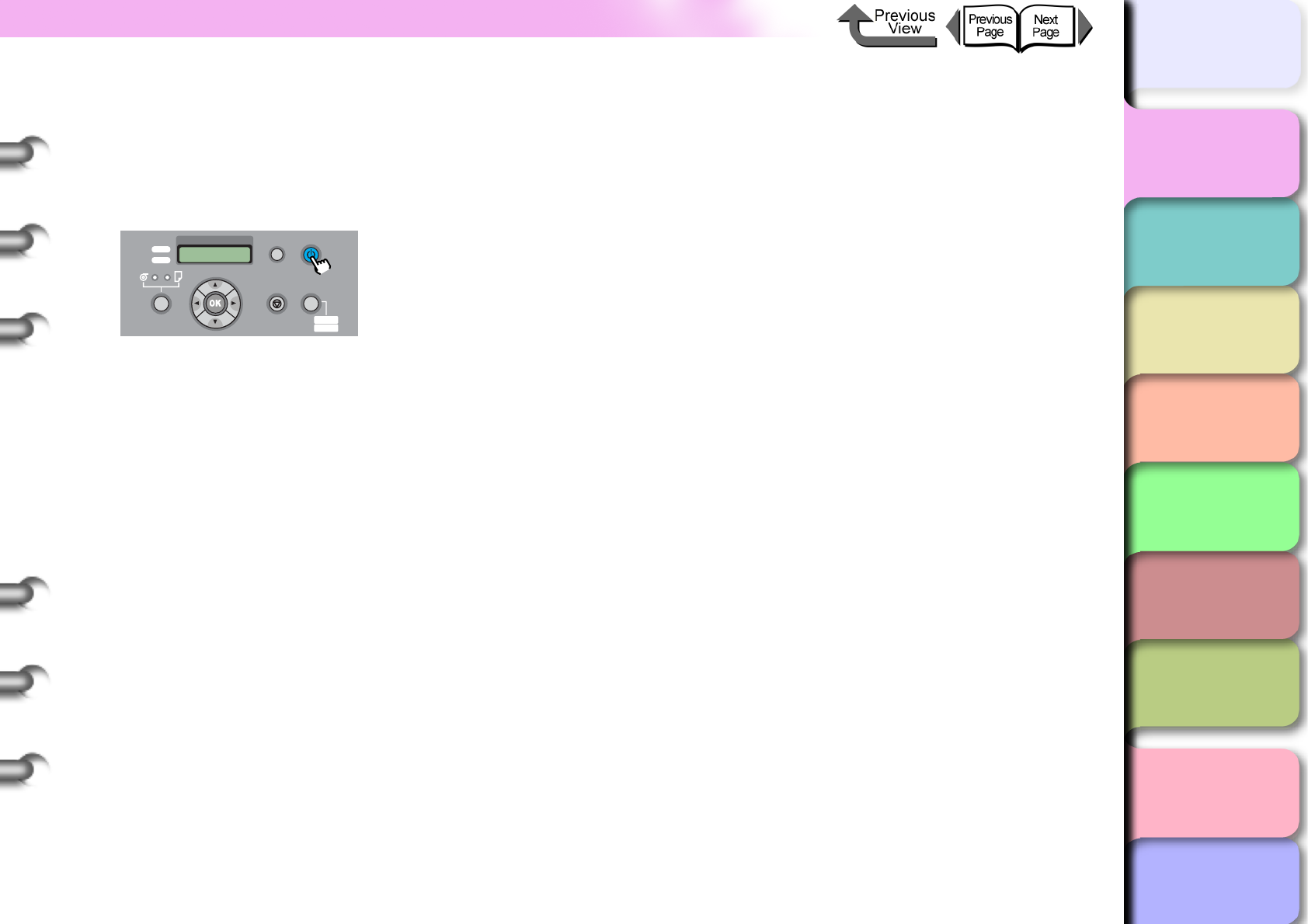
1- 51
Canceling a Print Job
TOP
Chapter 3
Printing Methods for
Different Objectives
Chapter 4
Maintaining the
Printer
Chapter 5
Using the Printer in a
Network Environ-
ment
Chapter 6
Troubleshooting
Chapter 7
Operation of the
Function Menus
Index
Contents
Chapter 2
Using a Variety of
Media
Chapter 1
Basic Procedures
3
If the Data lamp goes off and you cannot
cancel the print job, hold down the Power
button for at least 1 second to display Shut
Down.., then after the printer switches off,
switch it on again.
All of the print data currently processing in the printer
is lost after the printer is switched off. Any print job
required must be restarted.
Shut Down..
Please Wait..
Data
Information Power
Offline
Menu
Message
Online
Cleaning
(3 sec.)
Stop/Eject
(1 sec.)
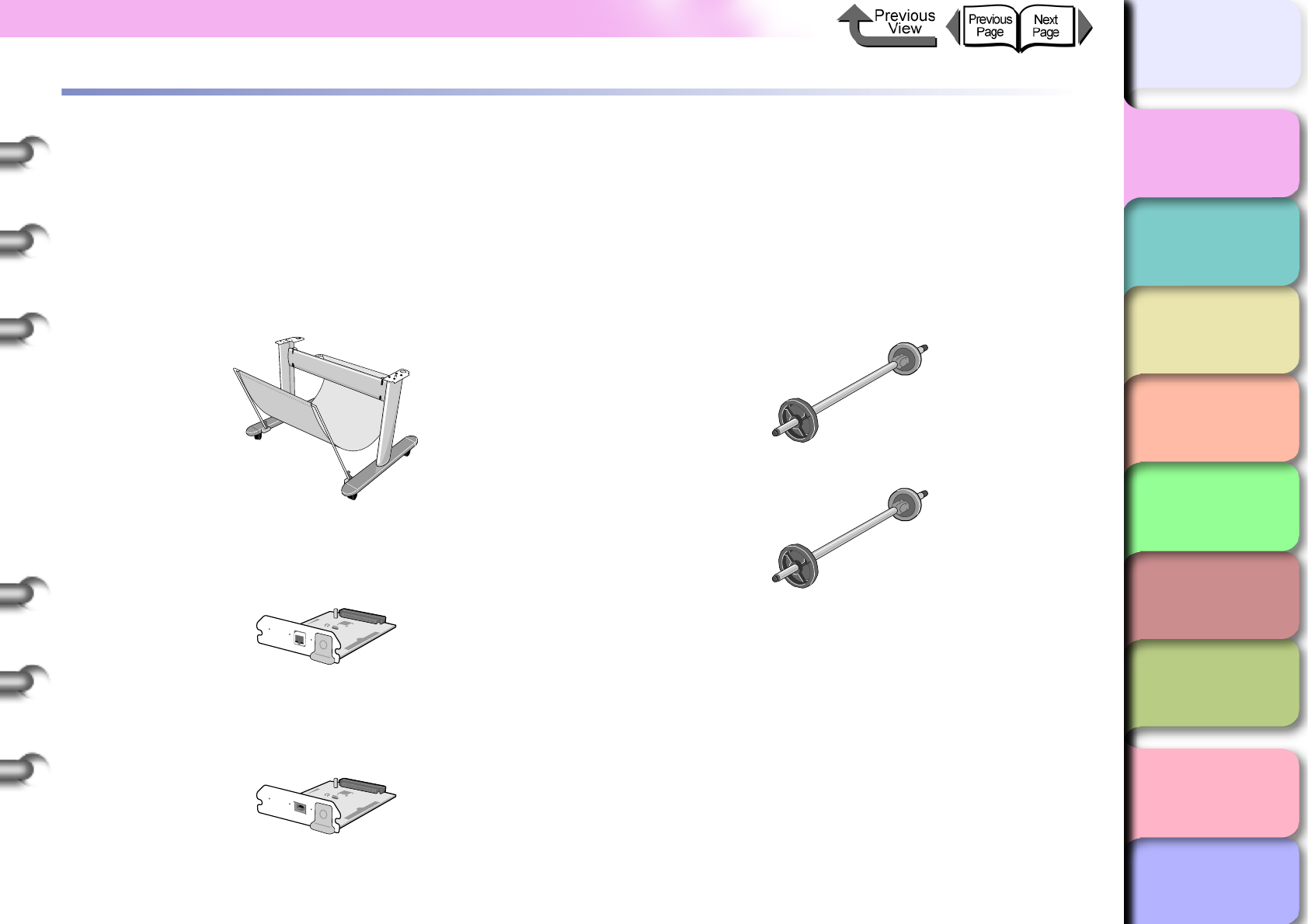
1- 52
Options
TOP
Chapter 3
Printing Methods for
Different Objectives
Chapter 4
Maintaining the
Printer
Chapter 5
Using the Printer in a
Network Environ-
ment
Chapter 6
Troubleshooting
Chapter 7
Operation of the
Function Menus
Index
Contents
Chapter 2
Using a Variety of
Media
Chapter 1
Basic Procedures
Options
The following options are provided for this printer.
Stand
(Provided with the printer in the U.S.A.)
This stand is designed to support the W6400 Printer. The
output stacker designed for this printer is provided.
zPrint Stand ST-23
Network Interface Board
The interface board that allows you add a LAN port.
zCanon Network Interface Board NB-15FB
IEEE1394 Expansion Board
This board provides the IEEE1394 (FireWire) interface.
zIEEE1394 Expansion Board EB-04
Roll Holder Sets
This set contains the roll holder and stoppers. To make
proper use of rolls of different media types and widths, it
is convenient to have several stoppers and holders on
hand. Two types are available: 2-inch (provided on the
printer) and 3-inch.
zRoll Holder Set (For 2” Tubes) RH2-23
zRoll Holder Set (For 3” Tubes) RH3-23
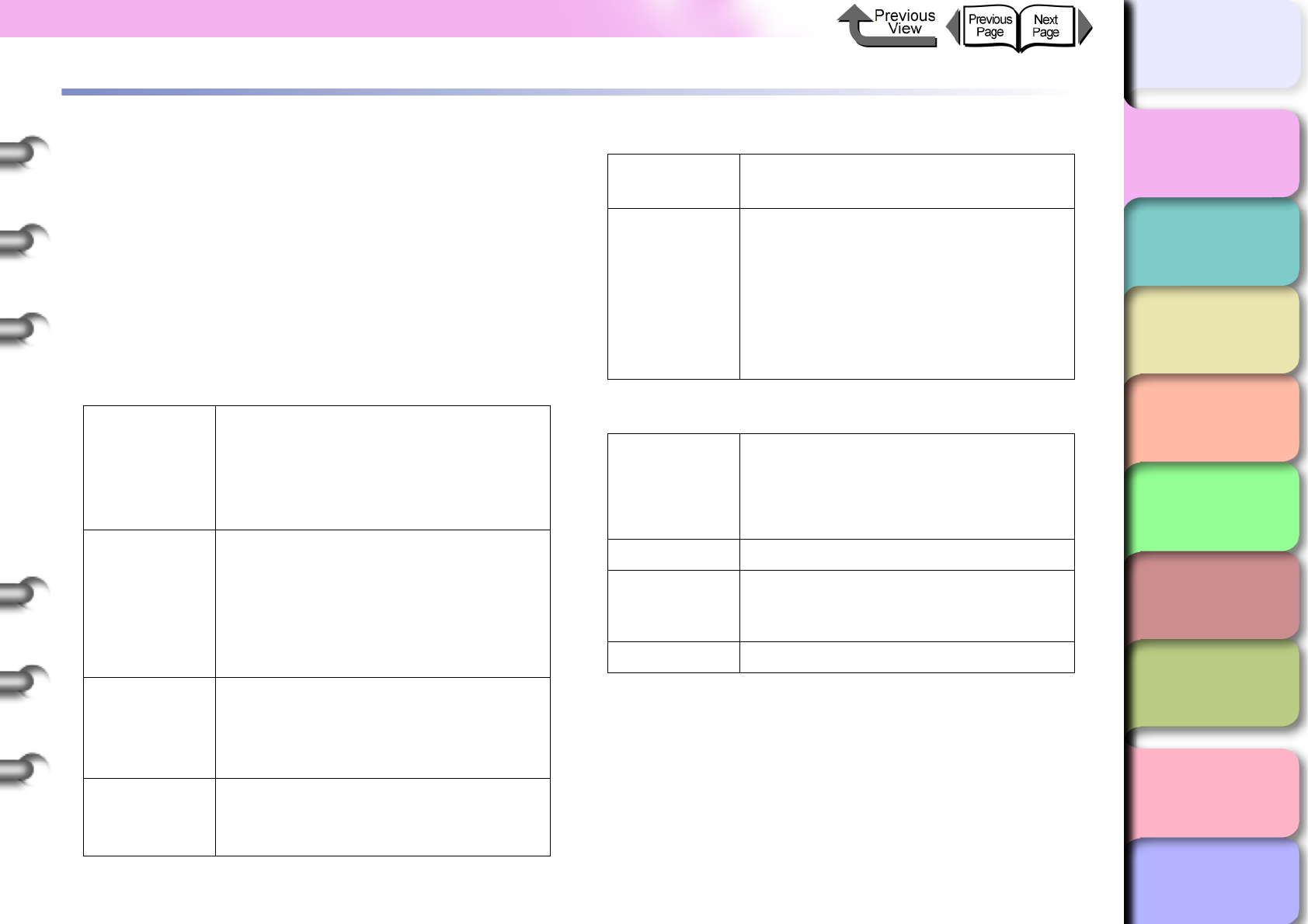
1- 53
Consumables
TOP
Chapter 3
Printing Methods for
Different Objectives
Chapter 4
Maintaining the
Printer
Chapter 5
Using the Printer in a
Network Environ-
ment
Chapter 6
Troubleshooting
Chapter 7
Operation of the
Function Menus
Index
Contents
Chapter 2
Using a Variety of
Media
Chapter 1
Basic Procedures
Consumables
The following consumables are available for this printer.
You should have consumables on hand before they run out.
Purchase consumables at the dealer where you purchased
the printer.
Print Media
The following types of media can be used with this
printer.
zType
zRoll Media Sizes
zCut Sheets
Size Photo: 203.2 x 254.0 mm to ARCH D 609.6 x 914.4
mm
Photo:
zGlossy Photo Paper
zSemiGlos Photo Paper
zHeavyweight Glossy Photo Paper
zHeavyweight SemiGlos Photo
Paper
Art:
zPremium Matte Paper
zFine Art Photo
zFine Art Heavyweight Photo
zFine Art Textured
zCanvas SemiGlos
zJapanese Paper Washi
Signs:
zSynthetic Paper
zAdhesive Synthetic Paper
zBacklit Film
zFlame-Registrant cloth
CAD:
zCAD Plain Paper
zCAD Tracing Paper
zCAD Translucent Matte Film
Proof: zNewsprint for Proofing
zProofing Paper
Generic:
zPlain paper
zPlain Paper (High Quality)
zRecycled Coated Paper
zCoated paper
zHeavyweight coated paper
zExtra Heavyweight Coated Paper
zColored Coated Paper
Width:
24” (609.6mm), ISO A1 (594.0mm), JIS
B2 (515.0mm), ISO A2 (420.0mm), 16”
(406.4mm), 14” (355.6mm), ISO A3
(297.0mm), 10” (254.0mm)
Roll diameter: Less than 150 mm (5.1 in.)
Media core
inside
diameter:
2”, 3”
Print surface: Front side
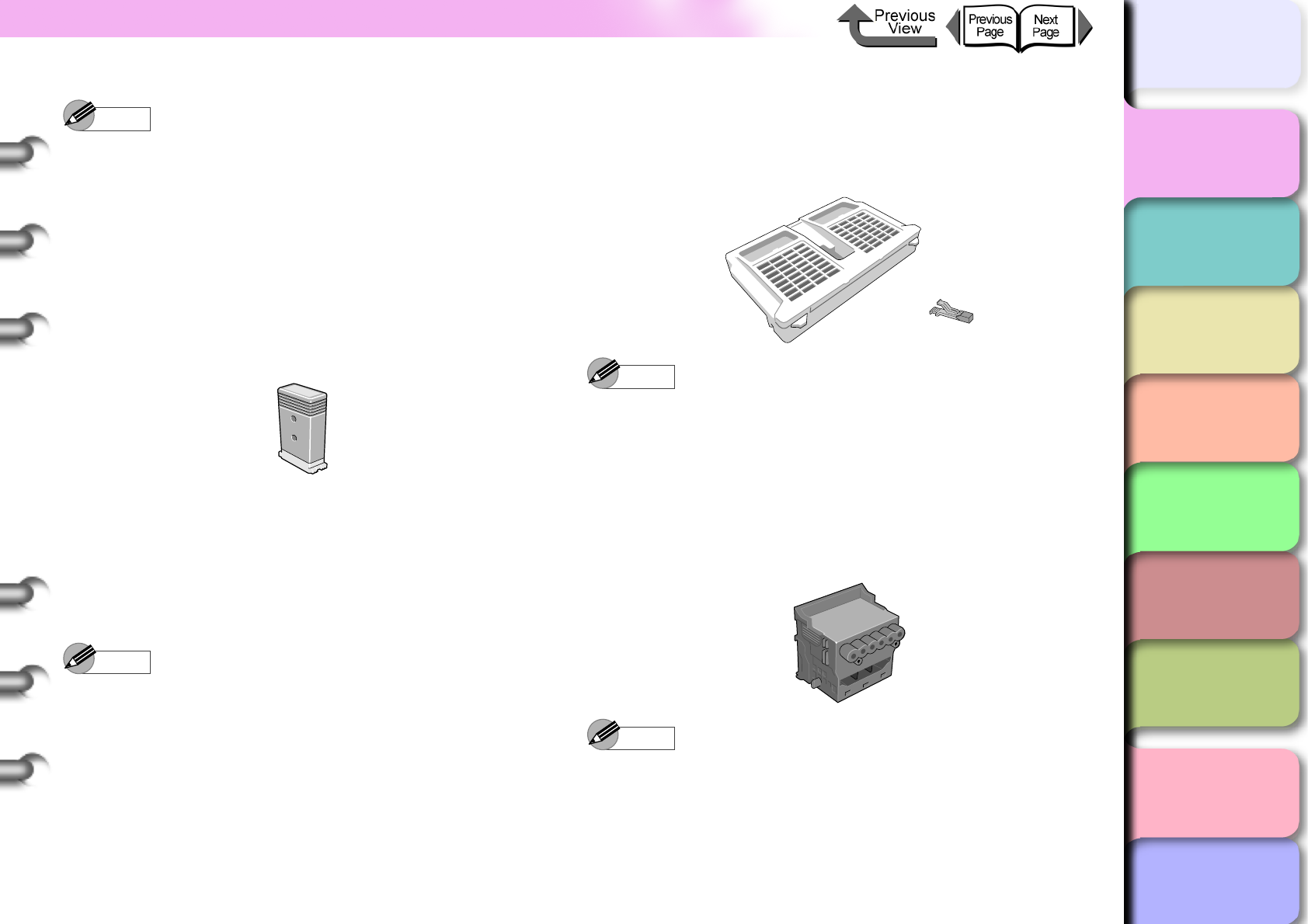
1- 54
Consumables
TOP
Chapter 3
Printing Methods for
Different Objectives
Chapter 4
Maintaining the
Printer
Chapter 5
Using the Printer in a
Network Environ-
ment
Chapter 6
Troubleshooting
Chapter 7
Operation of the
Function Menus
Index
Contents
Chapter 2
Using a Variety of
Media
Chapter 1
Basic Procedures
Note
zFor more details about media sizes, please refer to
Chapter 2 “Media You Can Use” (→ P. 2 - 2 ).
zThe quality of media varies with the manufacturer. To
purchase print media, contact the dealer where you
purchased the printer.
Replaceable Ink Tanks
The following six types of replaceable ink tanks are used
in this printer.
zInk Tanks for the W6400
Note
zFor more details about how to replace the ink tanks,
see Chapter 4 “Replacing Ink Tanks” (→ P. 4 - 2 )
zHereafter, “Photo Black Ink” is used to distinguish
“Black Ink BCI-1431 BK” from the matte black ink.
Maintenance Cartridge
The maintenance cartridge (number listed below) is
replaceable.
zMaintenance cartridge MC-01
Note
zFor more details about how to replace the
maintenance cartridge, see Chapter 4 “Replacing the
Maintenance Cartridge” (→ P. 4 - 1 6 )
Replaceable Printhead
The product number of the printhead that can be used on
the printer is:
zPrinthead BC-1350
Note
zFor more details about how to replace the printhead,
see Chapter 4 “Replacing the Printhead”
(→ P.4-23)
Yellow Ink
Magenta Ink
Photo Magenta Ink
Cyan Ink
Photo Cyan Ink
Black Ink
Matte Black Ink
BCI-1451Y
BCI-1431M
BCI-1431PM
BCI-1431C
BCI-1431PC
BCI-1431BK
BCI-1451MBK
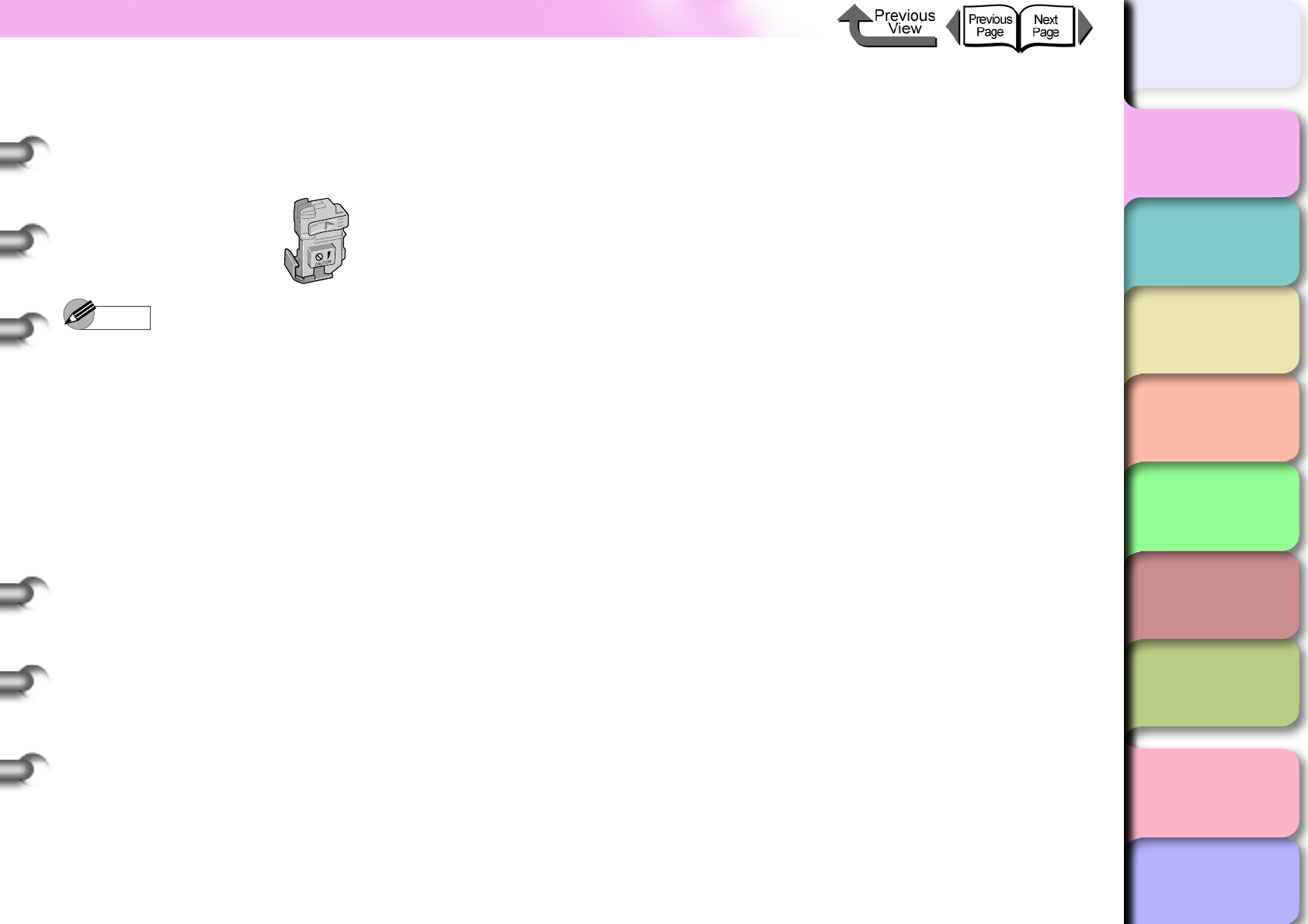
1- 55
Consumables
TOP
Chapter 3
Printing Methods for
Different Objectives
Chapter 4
Maintaining the
Printer
Chapter 5
Using the Printer in a
Network Environ-
ment
Chapter 6
Troubleshooting
Chapter 7
Operation of the
Function Menus
Index
Contents
Chapter 2
Using a Variety of
Media
Chapter 1
Basic Procedures
Cutter Blade
The product number of the cutter blade that can be used
on the printer is:
zCutter Blade CT-02
Note
zFor more details about how to replace the cutter blade,
see Chapter 4 “Replacing the Cutter Blade” (→ P.4-29)
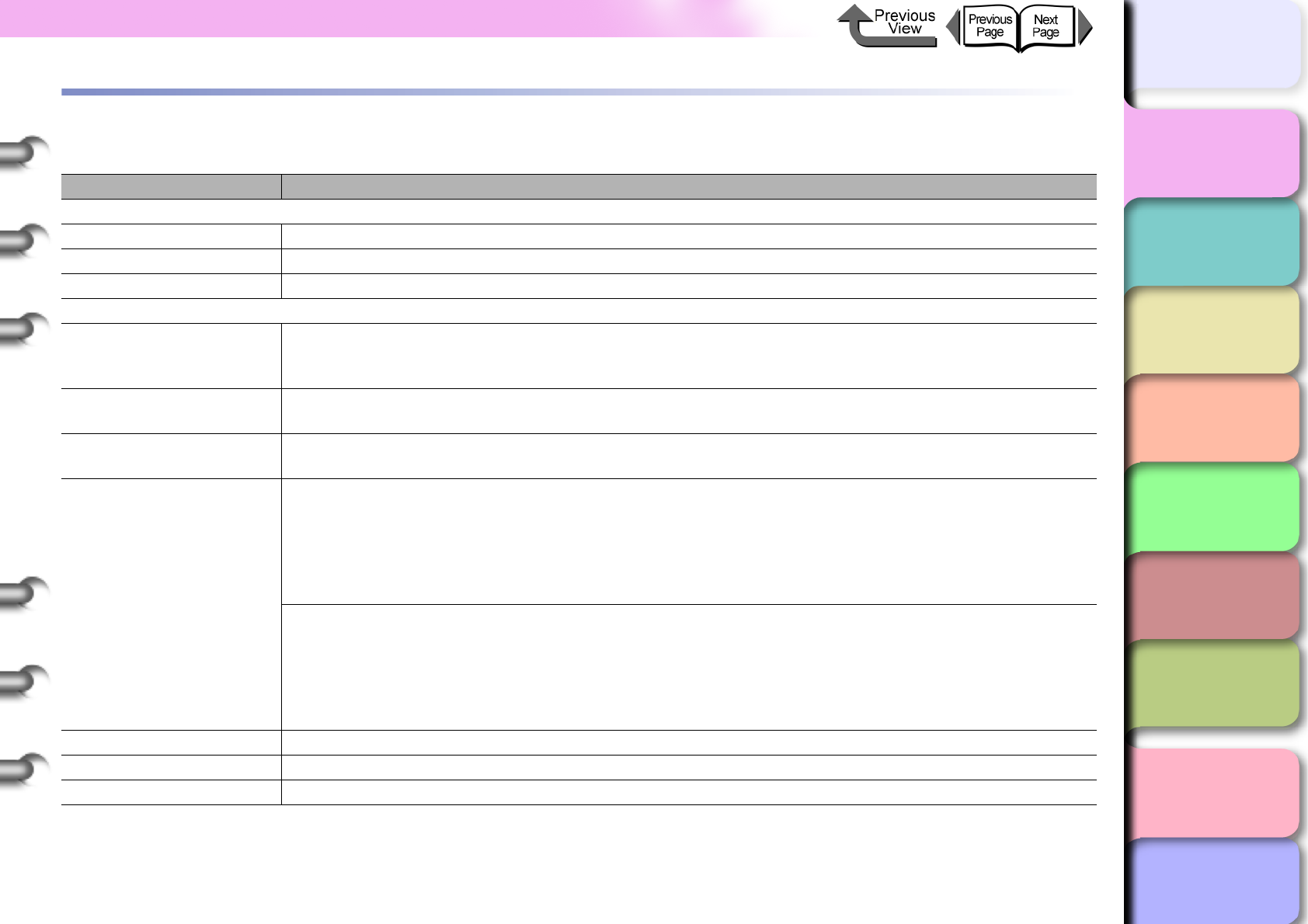
1- 56
Specifications
TOP
Chapter 3
Printing Methods for
Different Objectives
Chapter 4
Maintaining the
Printer
Chapter 5
Using the Printer in a
Network Environ-
ment
Chapter 6
Troubleshooting
Chapter 7
Operation of the
Function Menus
Index
Contents
Chapter 2
Using a Variety of
Media
Chapter 1
Basic Procedures
Specifications
W6400
Print Features
Print Method Serial Bubble Jet
Print Modes Highest (Custom Settings) High, Standard, Draft
Max. Resolution 2400 x 1200 dpi
Interface
USB Interface
(USB 2.0 Standard)
1
(If the computer port, operating system, or USB cable does not support USB 2.0 High Speed
Mode, you will not be able to use High Speed Mode.) *1
Network Interface
(10base-T/100base-TX) Option*2
IEEE1394 Interface
(IEEE1394.a standard) Option*2
Interface Connector
USB Interface: USB Standard Series B Receptacle
USB Interface Recommended Printer Cable:
Material: AWG28 or above
Type: Twisted-pair sealed cable (high speed mode compliant)
Length: max. 5.0 m (4.9 yd.)
Connector: USB Standard Series B Plug
IEEE1394 Interface (option): IEEE1394-1995 Standard 6-pin (without feed)
IEEE1394 Interface Recommended Printer Cable
Material: AWG28 (signal) AWG22 (power)
Type: Dual twisted pair shielded cable (100, 200, 400 Mbps mode compliant)
Length: max. 4.5 m (4.9 yd.)
Connector: IEEE1394-1995 Compliant 6-pin
Printhead Replaceable Printhead BC-1350
Nozzle gaps 1200 dpi (600 dpi x 2 lines)
Number of nozzles 1280 nozzles x 6 colors
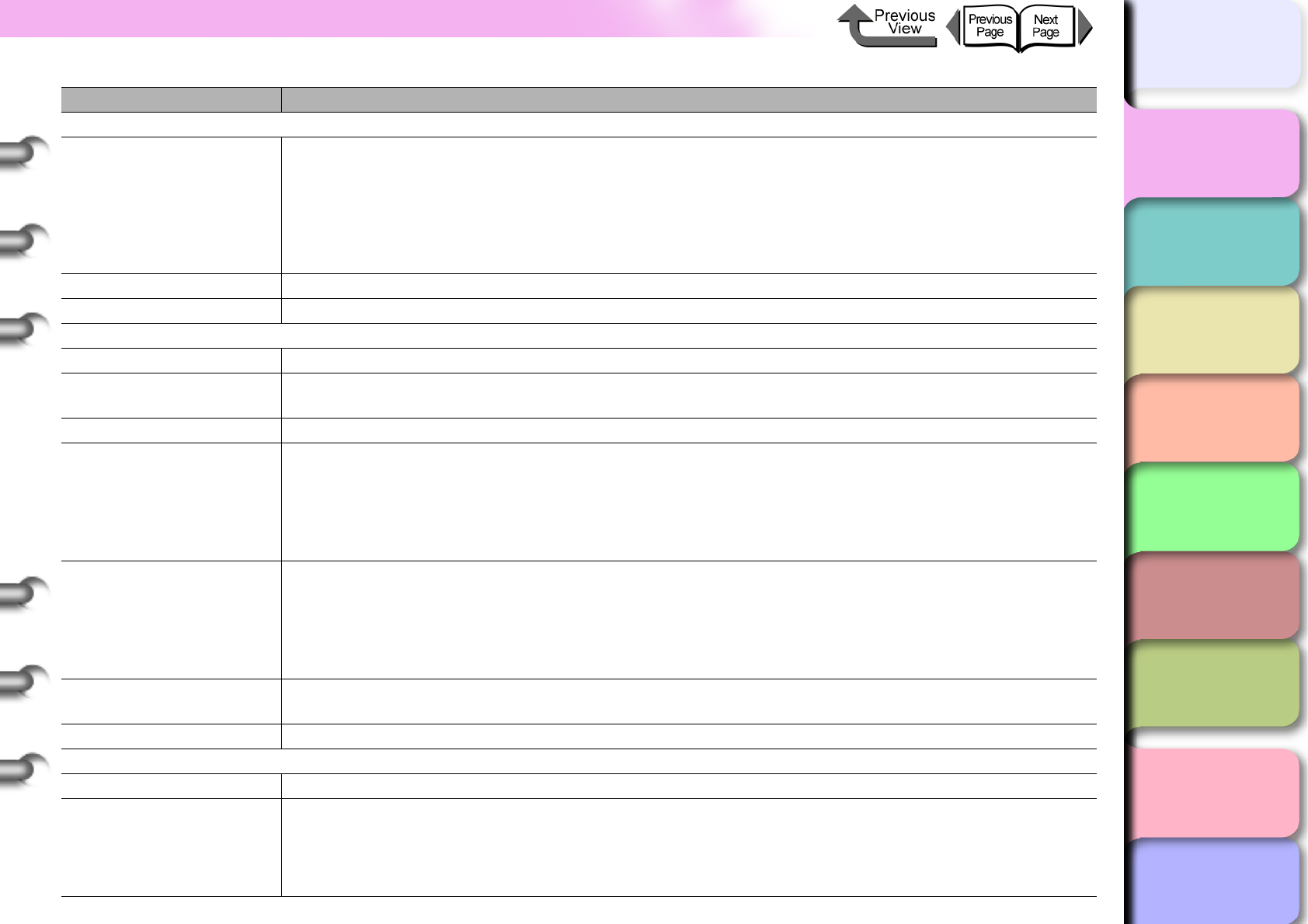
1- 57
Specifications
TOP
Chapter 3
Printing Methods for
Different Objectives
Chapter 4
Maintaining the
Printer
Chapter 5
Using the Printer in a
Network Environ-
ment
Chapter 6
Troubleshooting
Chapter 7
Operation of the
Function Menus
Index
Contents
Chapter 2
Using a Variety of
Media
Chapter 1
Basic Procedures
Replaceable Ink Tanks
Yellow Ink
Magenta Ink
Photo Magenta Ink
Cyan Ink
Photo Cyan Ink
Photo Black Ink*3
Matte Black Ink*3
Replaceable BCI-1451Y
Replaceable BCI-1431M
Replaceable BCI-1431PM
Replaceable BCI-1431C
Replaceable BCI-1431PC
Replaceable BCI-1431BK
Replaceable BCI-1451MBK
Ink type Pigment ink
Ink tank capacity 130 ml (each color)
Print Media
Media Width Range: 203.2 to 609.6 mm (min. to max.)
Maximum length Roll: 18 m
Cut sheet: 1400 mm
Thickness 70 ~ 800 µm
Type
Plain Paper, CAD Plain Paper, Plain Paper (High Quality), Recycled Coated Paper, Coated Paper,
Heavyweight Coated Paper, Premium Matte Paper, Extra Heavyweight Coated Paper, Glossy Photo Paper,
SemiGlos Photo Paper, Heavyweight Glossy Photo Paper, Heavyweight SemiGlos Photo Paper, Synthetic
Paper, Adhesive Synthetic Paper, Backlit Film, Flame-Resistant Cloth, Proofing Paper 2, Newsprint for
Proofing
*4
, Fine Art Photo, Fine Art Heavyweight Photo, Fine Art Textured, Canvas SemiGlos, Japanese
Paper Washi, Colored Coated Paper, CAD Tracing Paper, CAD Translucent Matte Film, Special 1 to 5
Media Size and Print
Area*5
Normal Size: Printable Area Roll Paper: Top 5 mm, Bottom 5 mm, Left/Right: 5 mm
Cut Sheet: Top 5 mm, Bottom 23 mm, Left/Right: 5 mm
Guaranteed Print Area Roll Paper:, Cut Sheet: Top 20 mm, Bottom 23 mm, Left/Right: 5 mm
Borderless Size: Printable Area Roll Paper: Top 0 mm, Bottom 0 mm, Left/Right: 0 mm
Oversize
*6
: Printable Area Roll Paper:, Cut Sheet: Top 0 mm, Bottom 0 mm, Left/Right: 0 mm
Compatible Media
Widths for Borderless 254.0mm, 355.6mm, 406.4mm, 515.0mm, 594.0mm, 609.6mm
Output Stacker Capacity 1 sheet
Main Unit
Power source AC100V ~ 240V 1.3A 50/60 Hz
Power Consumption
(Operation)
Max. 160 W*7 (same as using Network Interface Board)
Sleep Mode: 100-115V: Less than 6W (same as using Network Interface Board)
220-240V: Less than 9W
Power off : Less than 1 W*8
W6400
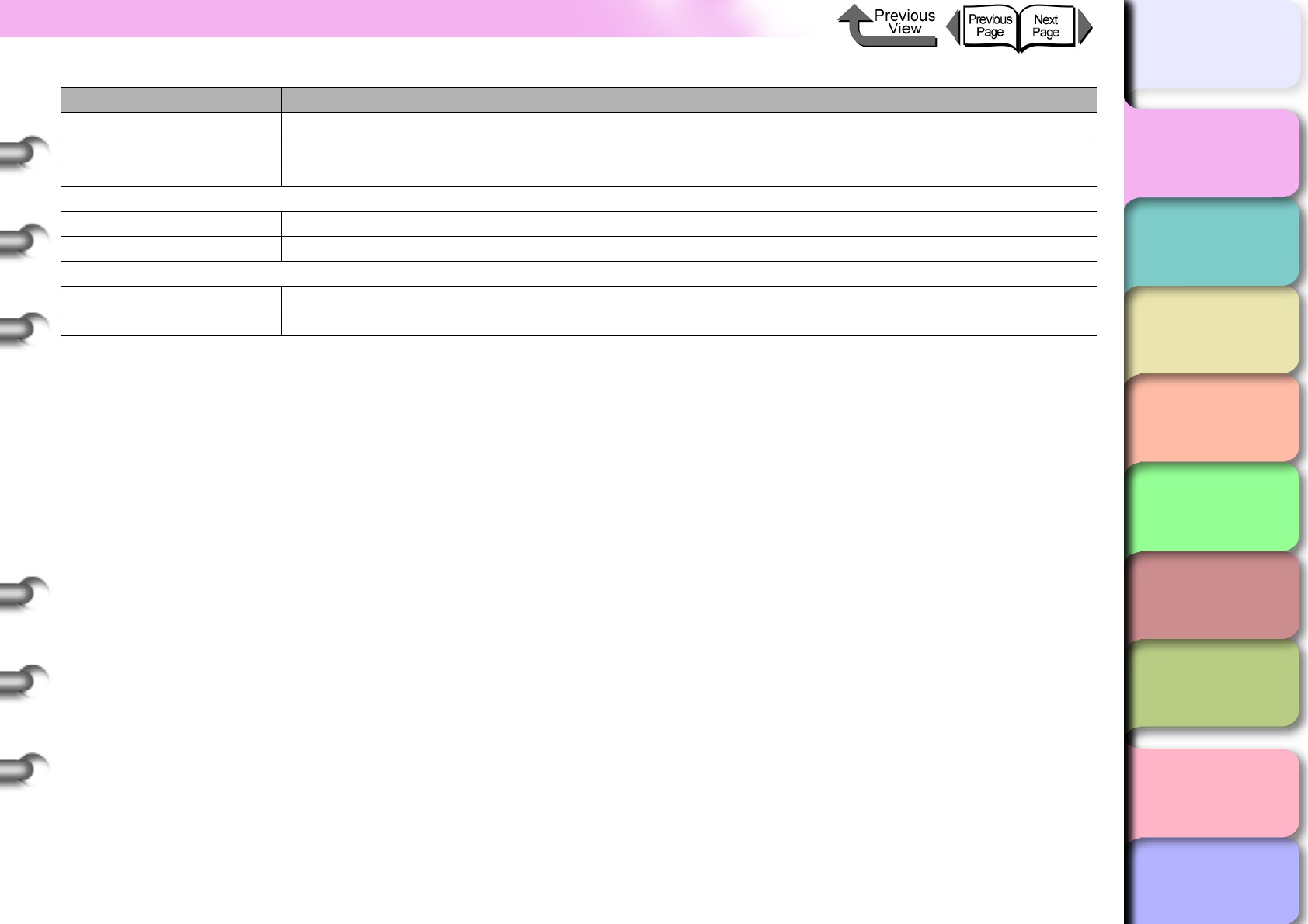
1- 58
Specifications
TOP
Chapter 3
Printing Methods for
Different Objectives
Chapter 4
Maintaining the
Printer
Chapter 5
Using the Printer in a
Network Environ-
ment
Chapter 6
Troubleshooting
Chapter 7
Operation of the
Function Menus
Index
Contents
Chapter 2
Using a Variety of
Media
Chapter 1
Basic Procedures
• These specifications are subject to change for improvements.
• The above specifications may vary for different operating environments.
Noise (Operation) Approximately 50 dB (A) or less (less than 6.5 Bels)
Ideal operating environment
15 ~ 30 °C (59 ~ 86 °F), 10 ~ 80 % RH with no condensation
Operating Environment 5 ~ 35 °C (41~ 95 °F), 10~90 % RH with no condensation
Dimensions (w x d x h)
Printer only 1,200 mm x 569 mm x 484 mm (47.3 in x 22.4 in x 19.1 in)
Printer + Stand 1,200 mm x 752 mm x 1,097 mm (47.3 in x 29.6 in x 43.2 in)
Weight (including printhead, ink tanks)
Printer only Approximately 40kg
Printer + Stand Approximately 49kg
*1. The following environment is required to use the High Speed mode of USB 2.0.
•Computer: A computer that supports USB 2.0 High Speed mode.
•OS: Windows Server 2003, Windows XP, or Windows 2000, or MacOS X Ver. 10.3.3 or later.
•USB 2.0 Driver: Microsoft USB 2.0 driver (you can obtain the Microsoft USB 2.0 driver from the Windows Update or
Service Pack).
•USB Cable: A USB cable certified for USB 2.0.
•Canon approved USB 2.0 interfaces (USB drivers confirmed for use with Microsoft operating systems):
•Adaptec USB 2.0 expansion card USB2CONNECT3100
•Adaptec USB 2.0 expansion card USB2CONNECT5100
•Adaptec USB 2.0 expansion card USB2CONNECT2000L
•Intel 845G chip set
•SiS SiS740 chip set
If you have any questions about a chip set listed above, please contact the manufacturer.
*2. One card can be installed, either the network interface board or the IEEE1394 board.
*3. Either Photo Black Ink or Matte Black Ink can be installed.
*4. Use the RIP software application (sold separately) to print on Newsprint for Proofing.
*5. Cannot use the Borderless Size or Oversize items to print on some media types and sizes.
*6. With Oversize selected, load roll media larger than the selected Media Size: roll media 10 mm wider and 10 mm taller,
a cut sheet 10 mm wider and 20 mm taller.
*7. This may differ with some optional boards installed.
*8. The printer consumes a small amount of electrical power, even while it is switched off. Unplug the printer from its pow-
er source to cut off power consumption completely.
W6400
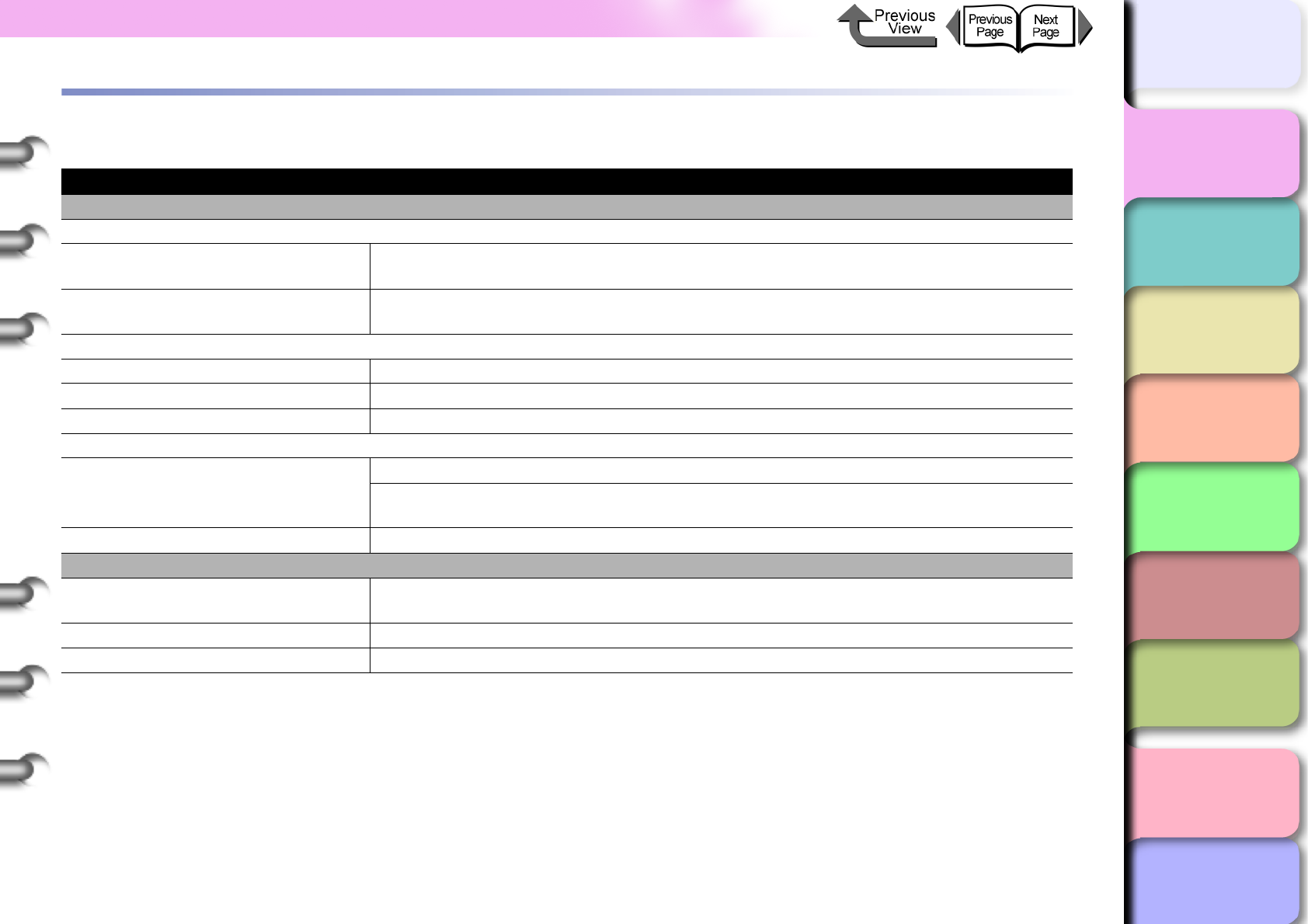
1- 59
Basic Environmental Performance
TOP
Chapter 3
Printing Methods for
Different Objectives
Chapter 4
Maintaining the
Printer
Chapter 5
Using the Printer in a
Network Environ-
ment
Chapter 6
Troubleshooting
Chapter 7
Operation of the
Function Menus
Index
Contents
Chapter 2
Using a Variety of
Media
Chapter 1
Basic Procedures
Basic Environmental Performance
W6400
Printer
Power Consumption (Operation)
Energy Save mode (Sleep Mode) 100-115V: Less than 6W (same as using Network Interface Board)
220-240V: Less than 9W
Power switch off (with power plug
connected) Less than 1 W
Power Source Efficiency
Printer Weight Approximately 40.0kg
Dimensions (w x d x h) 1,200mm x 569mm x 484mm (47.3 in x 22.4 in x 19.1 in)
Recycling Exterior covers are technically certified as fully recyclable.
Product Safety
Content of Harmful Materials
Total Configuration: No special unburnable bromide materials (PBB, PBDE) used.
External Cover Plastic: No heavy metals (Pb, Hg, Cr (VI), Cd) or Halogen
unburnable materials used.
Noise (Operation) Approximately 50 dB (A) or less (less than 6.5 Bels)
External Cover Material
Content of Heavy Metals (Pb, Hg,
Cr (VI), Cd) Not Used (Packing Material)
Recycling All containers, packing material recyclable (from April, 2004)
Applicable Standards International Energy Star Program, VCCI (class B)
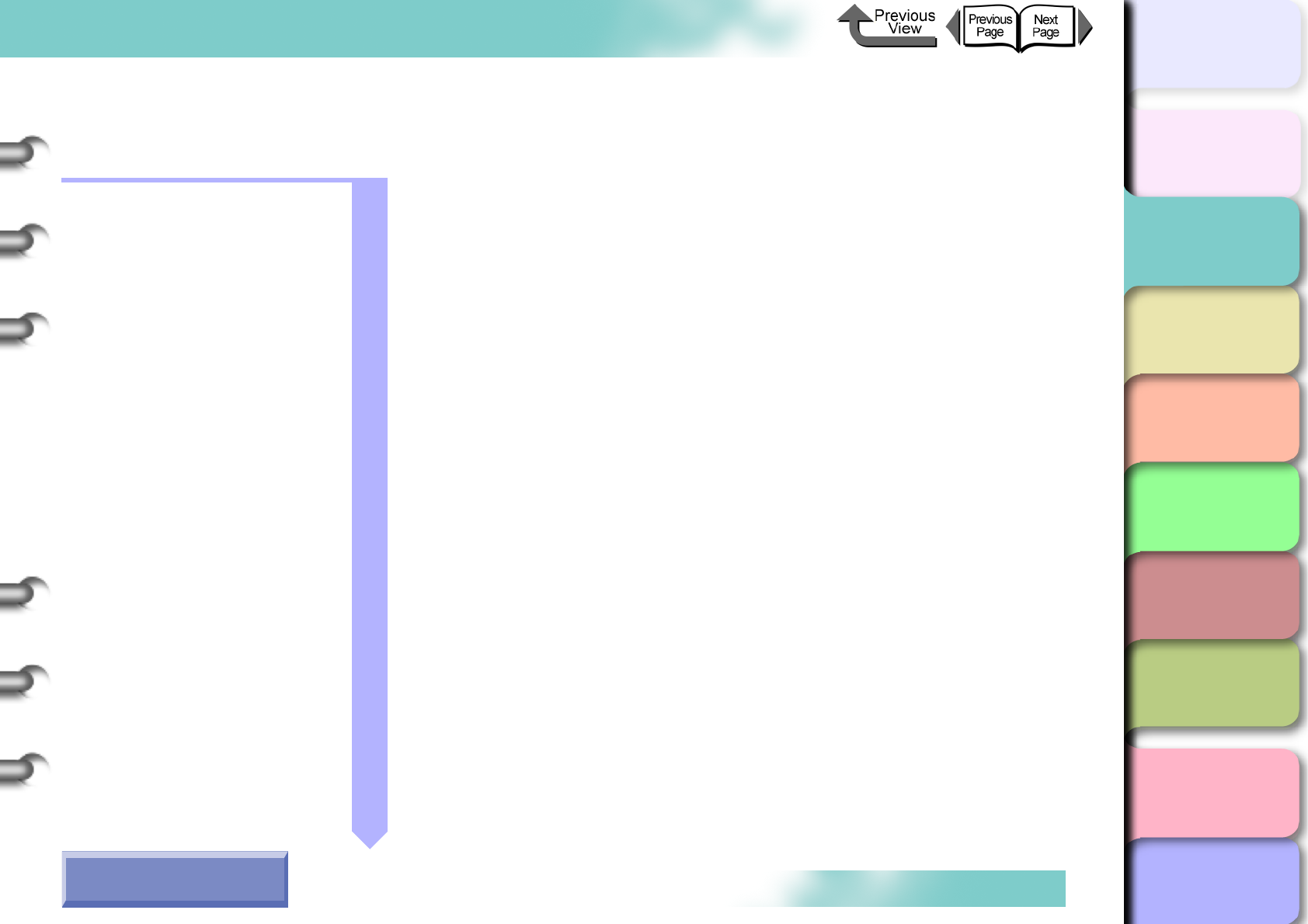
TOP
Chapter 1
Basic Procedures
Chapter 2
Using a Variety of
Media
Chapter 3
Printing Methods for
Different Objectives
Chapter 4
Maintaining the
Printer
Chapter 5
Using the Printer in a
Network Environ-
ment
Chapter 6
Troubleshooting
Chapter 7
Operation of the
Function Menus
Index
Contents
2- 1
Click on the checkbox to print the section contents.
Chapter 2 Using a Variety of Media
Media You Can Use ...................................................................................2-2
The Suitable Black Ink for Media ...........................................................................2-2
Paper Type ............................................................................................................2-4
Media Size ...........................................................................................................2-18
Original data the same as the media ...................................................................2-20
Handling Paper and Other Print Media ................................................................2-25
Printing with Rolls .....................................................................................2-26
Loading Roll Media ..............................................................................................2-26
Removing a Roll ..................................................................................................2-33
Printing with Cut Sheets ...........................................................................2-35
Loading Cut Sheets .............................................................................................2-35
Removing a Cut Sheet ........................................................................................2-39
Adjusting the Height of the Printhead .......................................................2-40
Adjusting Printhead Height ..................................................................................2-40
Aligning the Printhead ......................................................................................... 2-42
Re-adjusting Printhead Height .............................................................................2-42
How to Use the Chapter
Contents Pages
→ Before clicking the Start Print button
Start Print
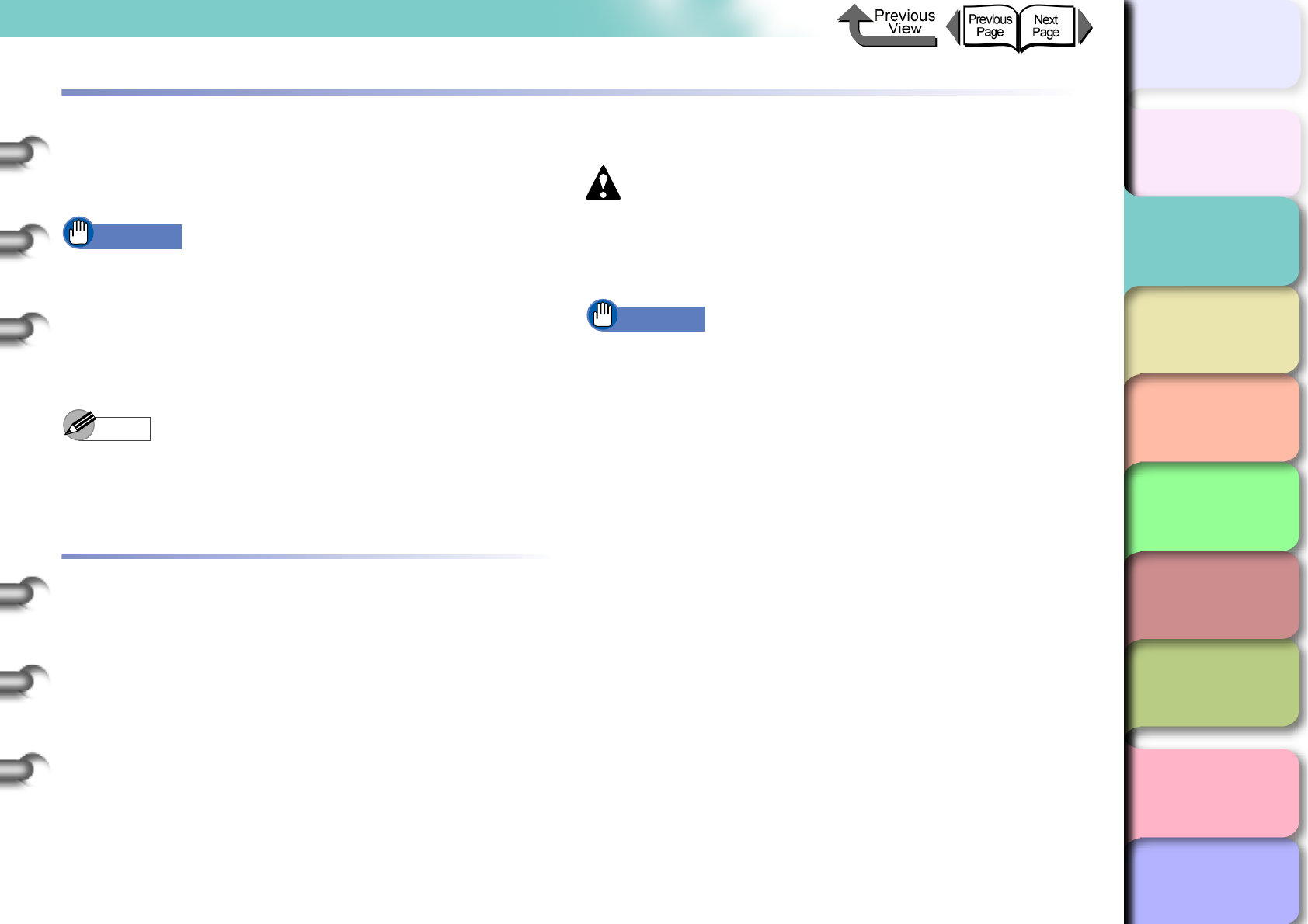
2- 2
Media You Can Use
TOP
Chapter 3
Printing Methods for
Different Objectives
Chapter 4
Maintaining the
Printer
Chapter 5
Using the Printer in a
Network Environ-
ment
Chapter 6
Troubleshooting
Chapter 7
Operation of the
Function Menus
Index
Contents
Chapter 2
Using a Variety of
Media
Chapter 1
Basic Procedures
Media You Can Use
A variety of media types and sizes can be used with this
printer. The following media can be used with this printer.
Important
zSome media require more time for the ink to dry after
printing. After printing please allow the ink to dry
sufficiently before you handle it.
zWith some print media, the hue of some colors may
change slightly when the ink on the surface of the
media has dried completely.
Note
zFor details about how to handle and store print media,
please refer to the instructions provided with the
packet.
The Suitable Black Ink for Media
Either one of two types of black ink can be used with this
printer, Photo Black Ink or Matte Black Ink. The
characteristics of these two types of ink are different and
best suited for different types of media. Carefully select the
type of black ink you want to use, based on the type of
media you use and how often you use it.
Caution
zIf you print with the black ink that is not suited to the
type of media, it may result in unsatisfactory printing
and foul the media or printer with ink.
Important
zTo switch the type of black ink, execute Change Bk
Ink Type on the printer operation panel and follow the
instructions displayed. You can switch between the
types of black ink, but please remember that every
time you switch the black ink tanks the printer
consumes about 45 ml of black ink and about 15 ml of
the colored inks in total. (→ P. 4 - 4 7 )
Black Ink Types and Characteristics
zPhoto Black Ink (BIC-1431 Bk)
This ink is best for media like glossy and proof media
with high-density black on a glossy surface. This ink
can be used to print on most types of media including
glossy paper.
zMatte Black Ink (BIC-1451 MBk)
This ink is best for black density on matte or fine art
media, and even plain paper. Do not use matte black
ink on media with a glossy surface.
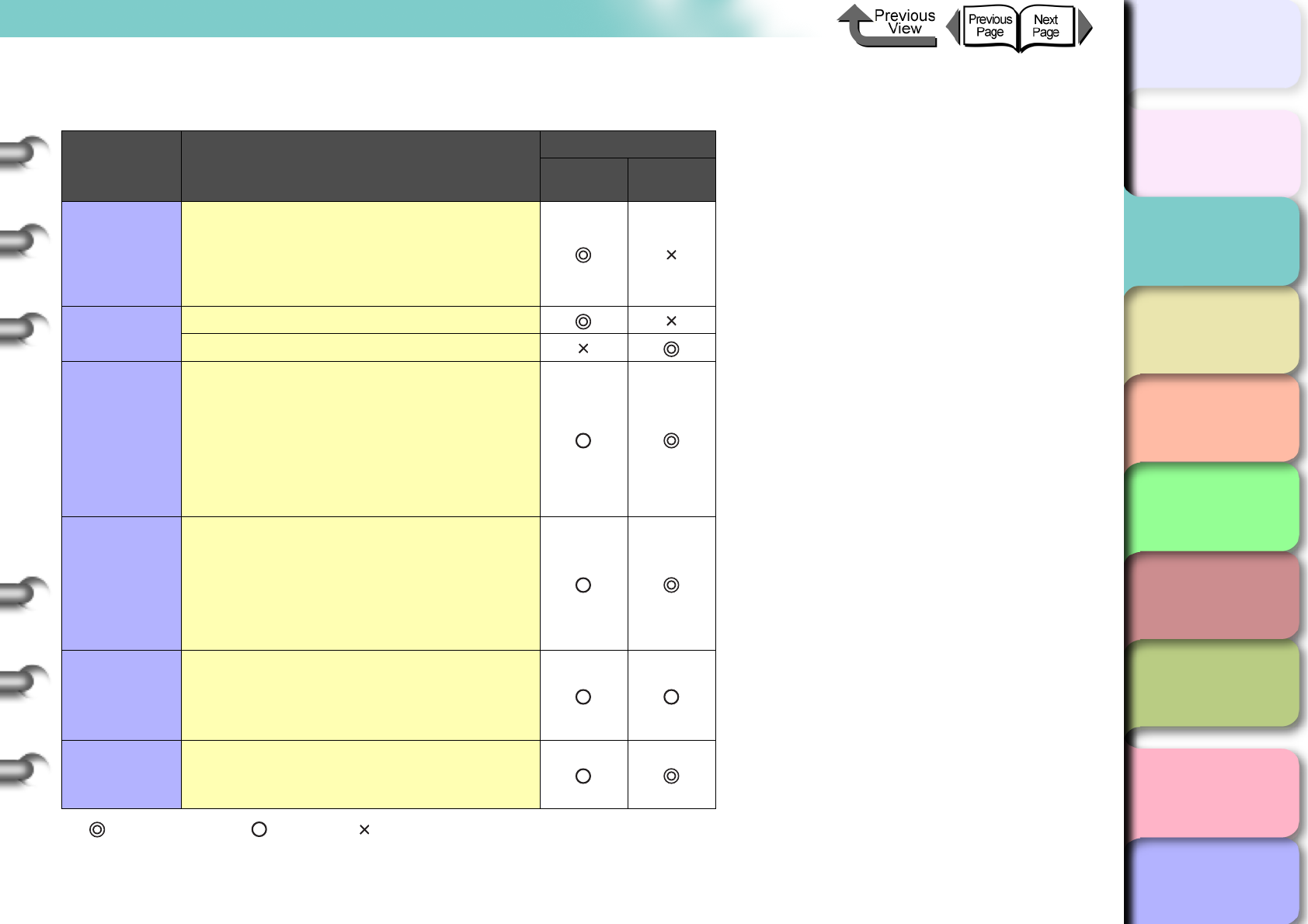
2- 3
Media You Can Use
TOP
Chapter 3
Printing Methods for
Different Objectives
Chapter 4
Maintaining the
Printer
Chapter 5
Using the Printer in a
Network Environ-
ment
Chapter 6
Troubleshooting
Chapter 7
Operation of the
Function Menus
Index
Contents
Chapter 2
Using a Variety of
Media
Chapter 1
Basic Procedures
Black Ink Characteristics
:Recommended ink, :Usable ink, :Unusable
Print
Application Media Type
Usable Ink Types
Photo
Black Ink
Matte
Black Ink
Photo
Glossy Photo Paper
SemiGlos Photo Paper
Heavyweight Glossy Photo Paper
Heavyweight SemiGlos Photo Paper
Proof Proofing Paper
Newsprint for Proofing
Generic
Plain Paper
Plain Paper (High Quality)
Recycled Coated Paper
Coated Paper
Heavyweight Coated Paper
Extra Heavyweight Coated Paper
Colored Coated Paper
Art
Premium Matte Paper
Fine Art Photo
Fine Art Heavyweight Photo
Fine Art Textured
Canvas SemiGlos
Japanese Paper Washi
Signs
Synthetic Paper
Adhesive Synthetic Paper
Backlit Film
Flame-Resistant Cloth
CAD
CAD Plain Paper
CAD Tracing Paper
CAD Translucent Matte Film
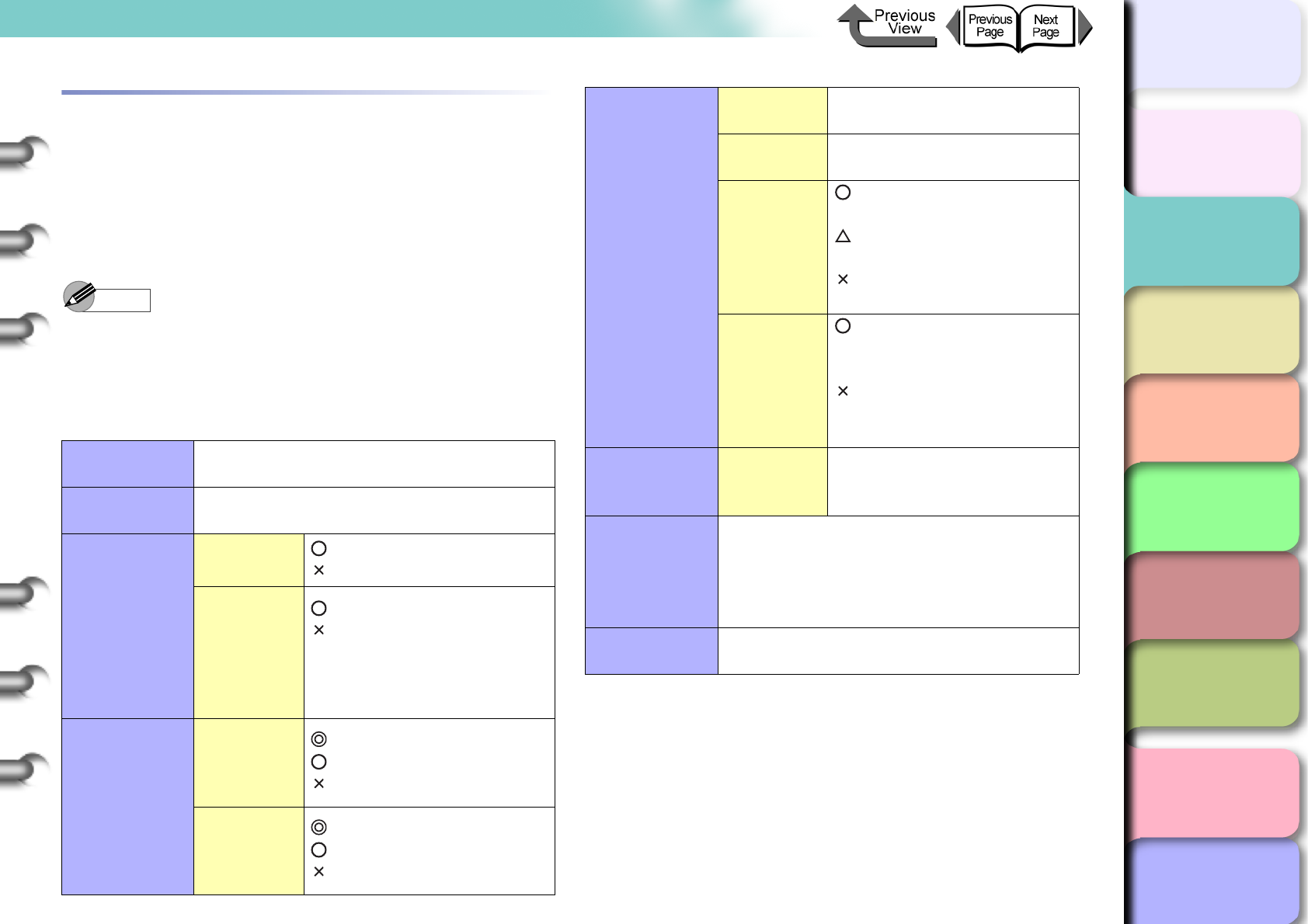
2- 4
Media You Can Use
TOP
Chapter 3
Printing Methods for
Different Objectives
Chapter 4
Maintaining the
Printer
Chapter 5
Using the Printer in a
Network Environ-
ment
Chapter 6
Troubleshooting
Chapter 7
Operation of the
Function Menus
Index
Contents
Chapter 2
Using a Variety of
Media
Chapter 1
Basic Procedures
Paper Type
This section describes the types of media that you can use
with this printer. To obtain the most recent information about
usable media, contact the dealer where you purchased the
printer or Canon service center.
The following items are described in the tables.
Note
zFor information about media, be sure to read the
instructions provided with the media packet and
contact the manufacturer of each media.
Media Type
Characteristics Describes the characteristics of each
media.
Print
Application Describes print jobs best suited for media.
Display
Indoors : Indoors OK
: Indoors NG
Outdoors
: Outdoors OK
: Outdoors NG
* Perform laminate
processing before displaying
outdoors.
Black Ink
Suitability
Photo Black
: Recommended
: Possible
: Not possible
Matte Black
: Recommended
: Possible
: Not possible
Printer Driver
Settings
Media Type Describes the Media Type
setting in the printer driver.
Roll Paper
Width
Width commercially available
media
Borderless
: Borderless Printing
Possible
: Left and Right 2-Edge
Borderless Printing
: Borderless Printing Not
Possible
Auto Cut
: Auto Cut Possible
*Borderless printing possible
to all 4 edges.
: Auto Cut Not Possible
*Borderless printing possible,
only left to right edge.
Operation
Panel Settings Media Type
Name of the media type to
appear on the operation
panel display
Printhead
Optimum
Height
L : Low position
M : Center position (Standard)
H : High position
* Press the Information button to display
the appropriate height of the print head.
Comments Special notes and precautions are
described here.
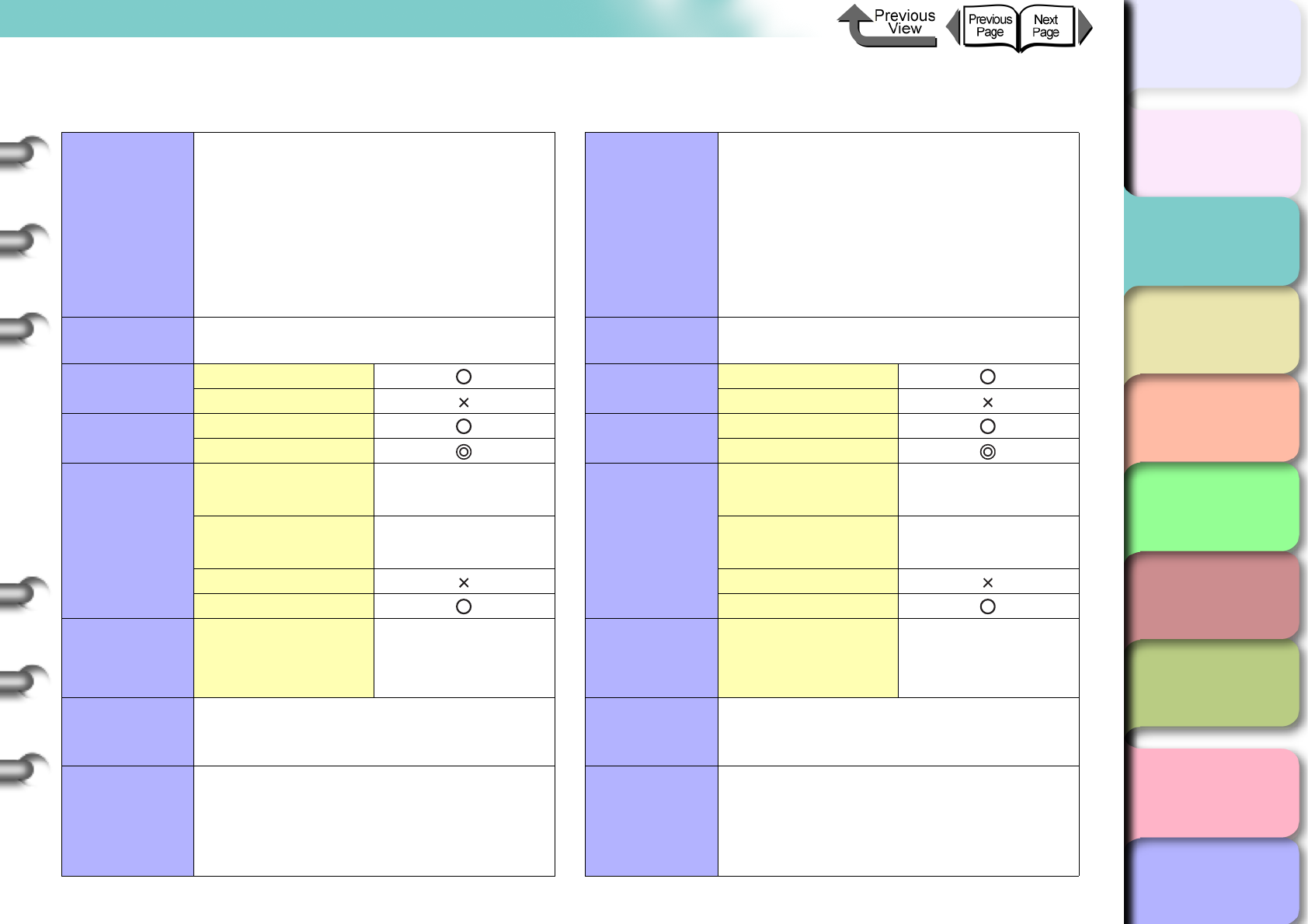
2- 5
Media You Can Use
TOP
Chapter 3
Printing Methods for
Different Objectives
Chapter 4
Maintaining the
Printer
Chapter 5
Using the Printer in a
Network Environ-
ment
Chapter 6
Troubleshooting
Chapter 7
Operation of the
Function Menus
Index
Contents
Chapter 2
Using a Variety of
Media
Chapter 1
Basic Procedures
Plain paper CAD Plain Paper
Characteristics
Superior yet economical ink-jet paper. Use
for color prints in schools for research
presentation, or monochrome prints for
ceremonies, rallies, etc. It is low cost, so
you can use it for test prints.
Print
Application Generic
Display Indoors
Outdoors
Black Ink
Suitability
Photo Black
Matte Black
Printer Driver
Settings
Media Type Plain paper
Roll Paper Width 24”
Borderless Printing
Auto Cut
Operation
Panel Settings Media Type Plain Paper
Printhead
Optimum
Height
M
Comments
You can use standard copy machine cut
sheets (64~105 g/m2) in place of plain
paper for the printer.
Characteristics Superior yet economical ink-jet paper.
Print
Application CAD
Display Indoors
Outdoors
Black Ink
Suitability
Photo Black
Matte Black
Printer Driver
Settings
Media Type CAD Plain Paper
Roll Paper Width 24”
Borderless Printing
Auto Cut
Operation
Panel Settings Media Type CAD Plain Paper
Printhead
Optimum
Height
L
Comments
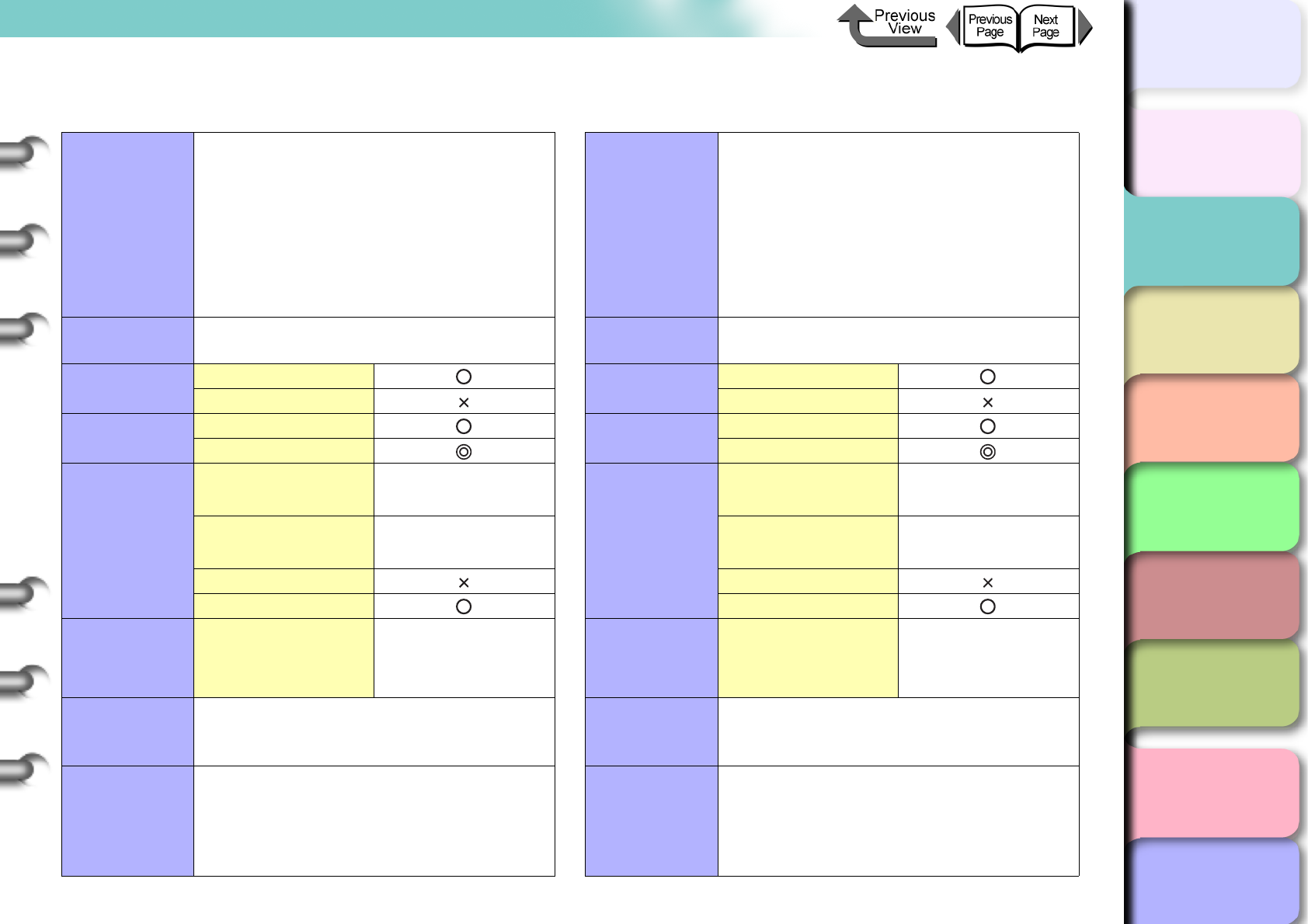
2- 6
Media You Can Use
TOP
Chapter 3
Printing Methods for
Different Objectives
Chapter 4
Maintaining the
Printer
Chapter 5
Using the Printer in a
Network Environ-
ment
Chapter 6
Troubleshooting
Chapter 7
Operation of the
Function Menus
Index
Contents
Chapter 2
Using a Variety of
Media
Chapter 1
Basic Procedures
Plain Paper (High Quality) Recycled Coated Paper
Characteristics High white content makes this plain paper
comparatively thick.
Print
Application Generic
Display Indoors
Outdoors
Black Ink
Suitability
Photo Black
Matte Black
Printer Driver
Settings
Media Type Plain Paper
(High Quality)
Roll Paper Width 24”
Borderless Printing
Auto Cut
Operation
Panel Settings Media Type Plain Paper HQ
Printhead
Optimum
Height
M
Comments
Characteristics Thin coated paper Ideal for line drawings,
maps, presentation materials.
Print
Application Generic
Display Indoors
Outdoors
Black Ink
Suitability
Photo Black
Matte Black
Printer Driver
Settings
Media Type Recycled Coated
Paper
Roll Paper Width 24”
Borderless Printing
Auto Cut
Operation
Panel Settings Media Type Recycled Coated
Printhead
Optimum
Height
M
Comments
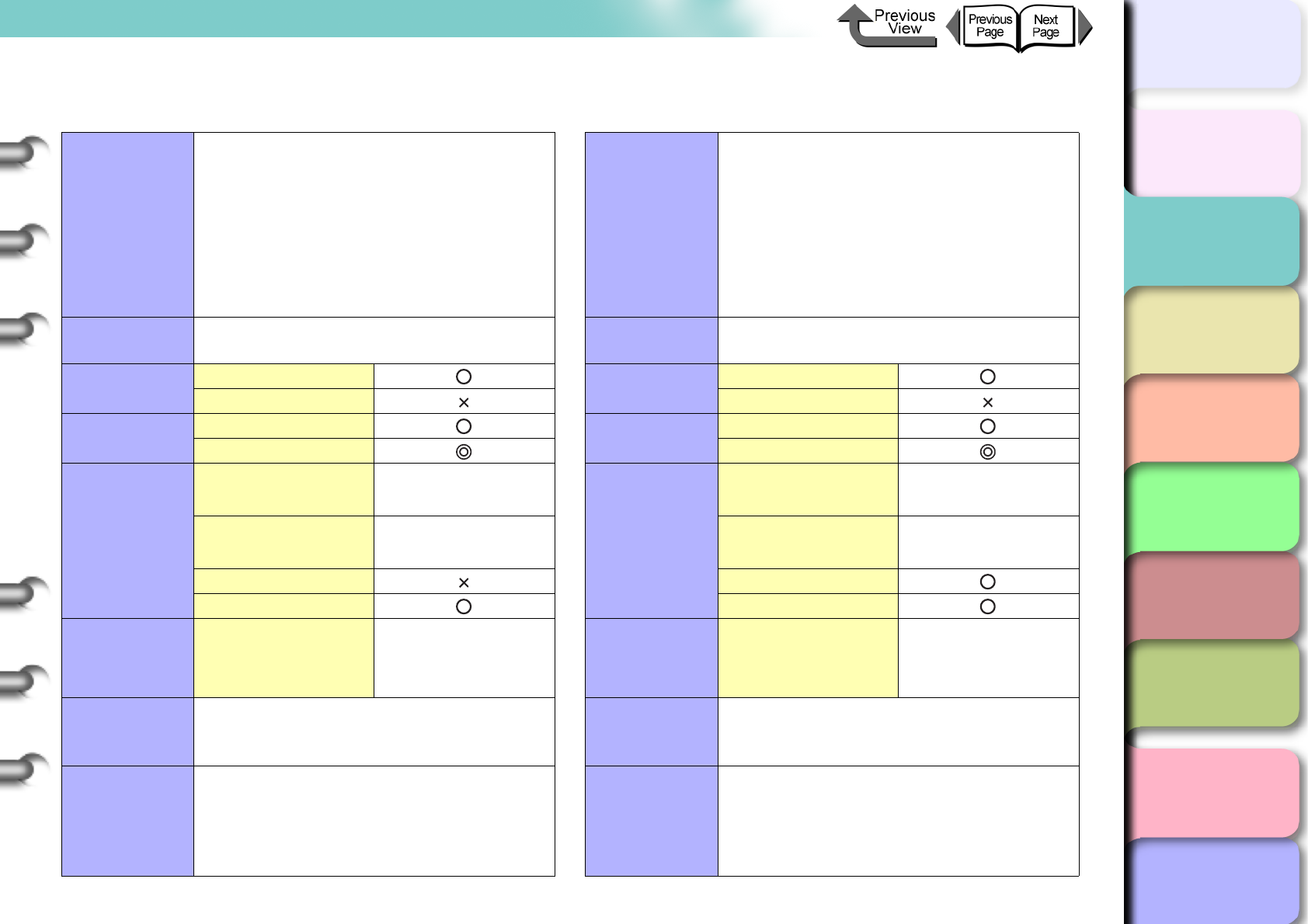
2- 7
Media You Can Use
TOP
Chapter 3
Printing Methods for
Different Objectives
Chapter 4
Maintaining the
Printer
Chapter 5
Using the Printer in a
Network Environ-
ment
Chapter 6
Troubleshooting
Chapter 7
Operation of the
Function Menus
Index
Contents
Chapter 2
Using a Variety of
Media
Chapter 1
Basic Procedures
Coated Paper Heavyweight Coated Paper
Characteristics Thin coated paper Ideal for line drawings,
maps, presentation materials.
Print
Application Generic
Display Indoors
Outdoors
Black Ink
Suitability
Photo Black
Matte Black
Printer Driver
Settings
Media Type Coated Paper
Roll Paper Width 24”
Borderless Printing
Auto Cut
Operation
Panel Settings Media Type Coated Paper
Printhead
Optimum
Height
M
Comments
Characteristics
Coated paper with a thick paper base. Use
to print full-color images mainly consist of
graphic images. Ideal for store POP,
presentation materials, many other
applications.
Print
Application Generic
Display Indoors
Outdoors
Black Ink
Suitability
Photo Black
Matte Black
Printer Driver
Settings
Media Type Heavyweight Coated
Paper
Roll Paper Width 24”, A1, B2
Borderless Printing
Auto Cut
Operation
Panel Settings Media Type HW Coated
Printhead
Optimum
Height
M
Comments
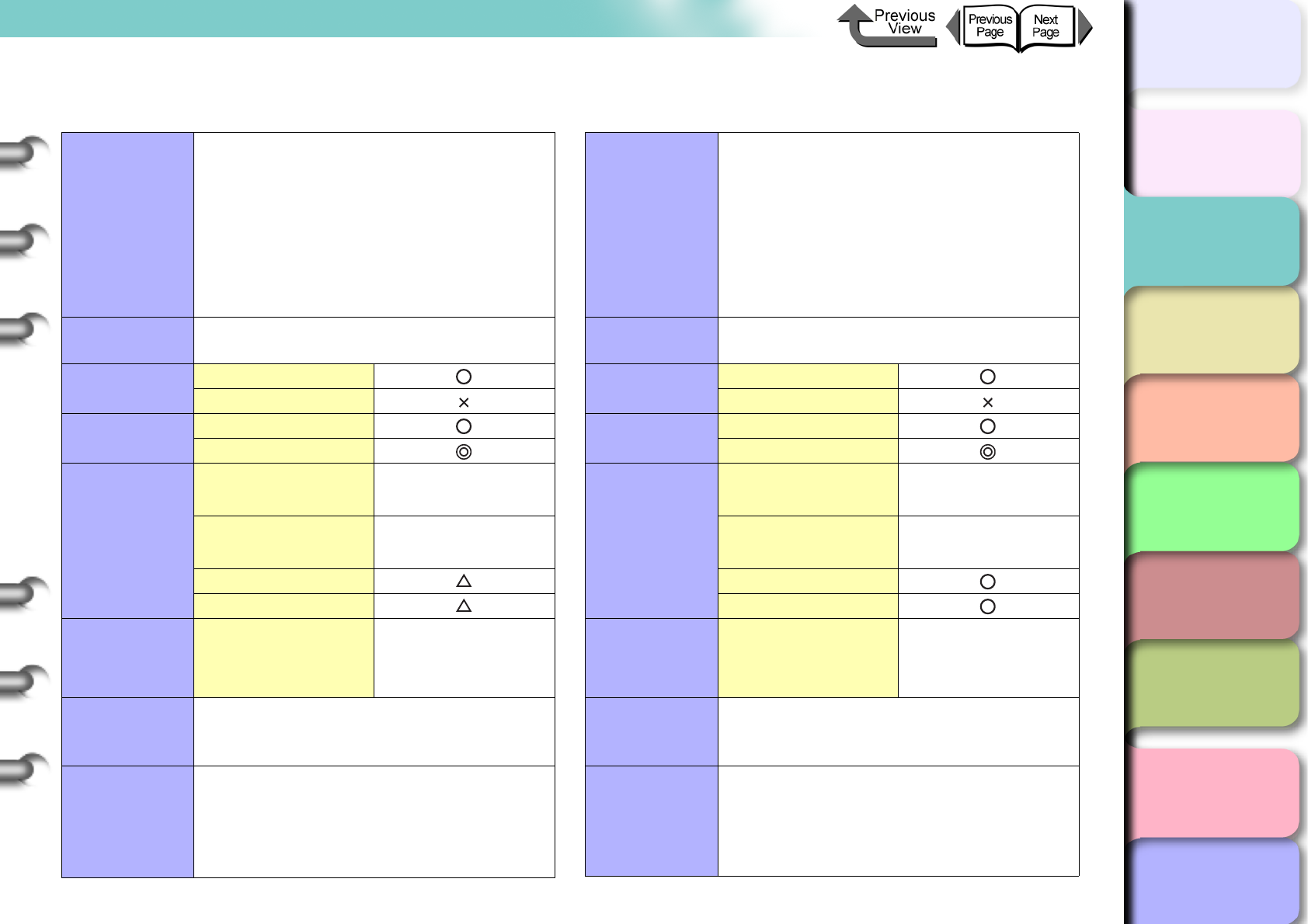
2- 8
Media You Can Use
TOP
Chapter 3
Printing Methods for
Different Objectives
Chapter 4
Maintaining the
Printer
Chapter 5
Using the Printer in a
Network Environ-
ment
Chapter 6
Troubleshooting
Chapter 7
Operation of the
Function Menus
Index
Contents
Chapter 2
Using a Variety of
Media
Chapter 1
Basic Procedures
Premium Matte Paper Extra Heavyweight Coated Paper
Characteristics
High-quality ultraheavyweight matte coated
paper, the thickest of all Canon's genuine
Matte Papers, which supports the widest
range of color reproduction, This paper offers
a soft texture free of reflective glare for a
tranquil feel. Suitable for wide-ranging
applications from Photo/Fine Art to Materials
for Display such as High-Quality Poster/POP.
Print
Application Art
Display Indoors
Outdoors
Black Ink
Suitability
Photo Black
Matte Black
Printer Driver
Settings
Media Type Premium Matte
Paper
Roll Paper Width 24”
Borderless Printing
Auto Cut
Operation
Panel Settings Media Type Premium Matte
Printhead
Optimum
Height
M
Comments
The standard cutter cannot be used to
perform automatic cutting. After printing,
cut the media manually. (→ P. 2 - 3 4 )
The borderless printing is performed on the
left and right edges.
Characteristics
A heavy coating is added to this thick
paper, making it ideal for handling as art
material and a variety of textures.
Print
Application Generic
Display Indoors
Outdoors
Black Ink
Suitability
Photo Black
Matte Black
Printer Driver
Settings
Media Type Extra Heavyweight
Coated Paper
Roll Paper Width 24”
Borderless Printing
Auto Cut
Operation
Panel Settings Media Type Ex HW Coated
Printhead
Optimum
Height
M
Comments
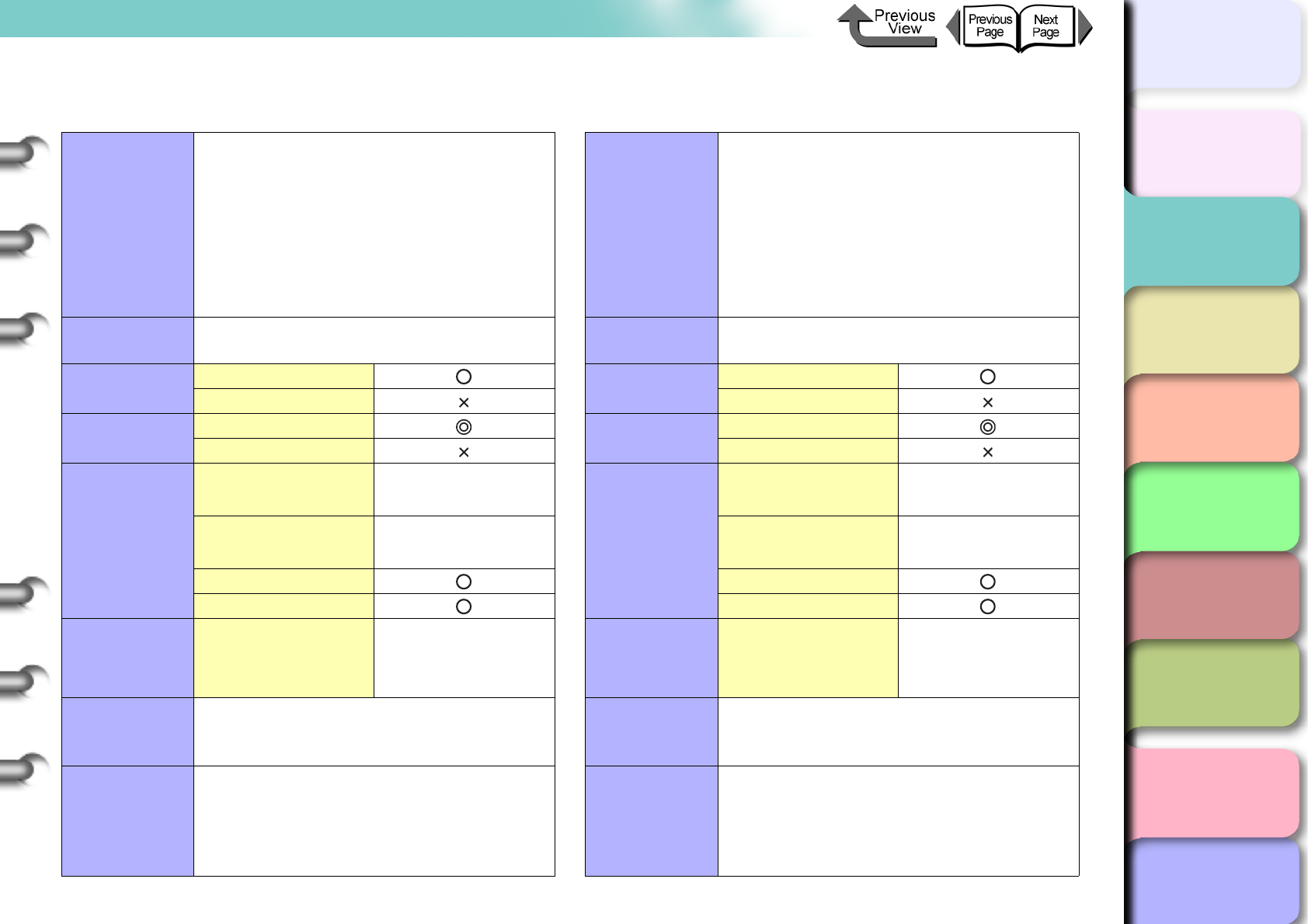
2- 9
Media You Can Use
TOP
Chapter 3
Printing Methods for
Different Objectives
Chapter 4
Maintaining the
Printer
Chapter 5
Using the Printer in a
Network Environ-
ment
Chapter 6
Troubleshooting
Chapter 7
Operation of the
Function Menus
Index
Contents
Chapter 2
Using a Variety of
Media
Chapter 1
Basic Procedures
Glossy Photo Paper SemiGlos Photo Paper
Characteristics
A glossy photo paper, like that used to
develop silver-halide photos. Ideal when
you want high-quality finish for
photographs. Processed with resin coat
processing to prevent rippling and ensure
a flat finish.
Print
Application Photo
Display Indoors
Outdoors
Black Ink
Suitability
Photo Black
Matte Black
Printer Driver
Settings
Media Type Glossy Photo Paper
Roll Paper Width 24”, 14”, 10”, A1, B2
Borderless Printing
Auto Cut
Operation
Panel Settings Media Type Glossy Photo
Printhead
Optimum
Height
M
Comments
After cutting trimming paper, pre-cut paper,
or other such media, remove the sheet
manually.
Characteristics
Subdues light reflected from its white
surface to create a softer effect in its finish.
The surface reflects little bright light,
making it ideal for show panels,
presentation materials, POPs, etc.
Print
Application Photo
Display Indoors
Outdoors
Black Ink
Suitability
Photo Black
Matte Black
Printer Driver
Settings
Media Type SemiGlos Photo
Paper
Roll Paper Width 24”, 14”, 10”, A1, B2
Borderless Printing
Auto Cut
Operation
Panel Settings Media Type Sem-Gl Photo
Printhead
Optimum
Height
M
Comments
After cutting trimming paper, pre-cut paper,
or other such media, remove the sheet
manually.
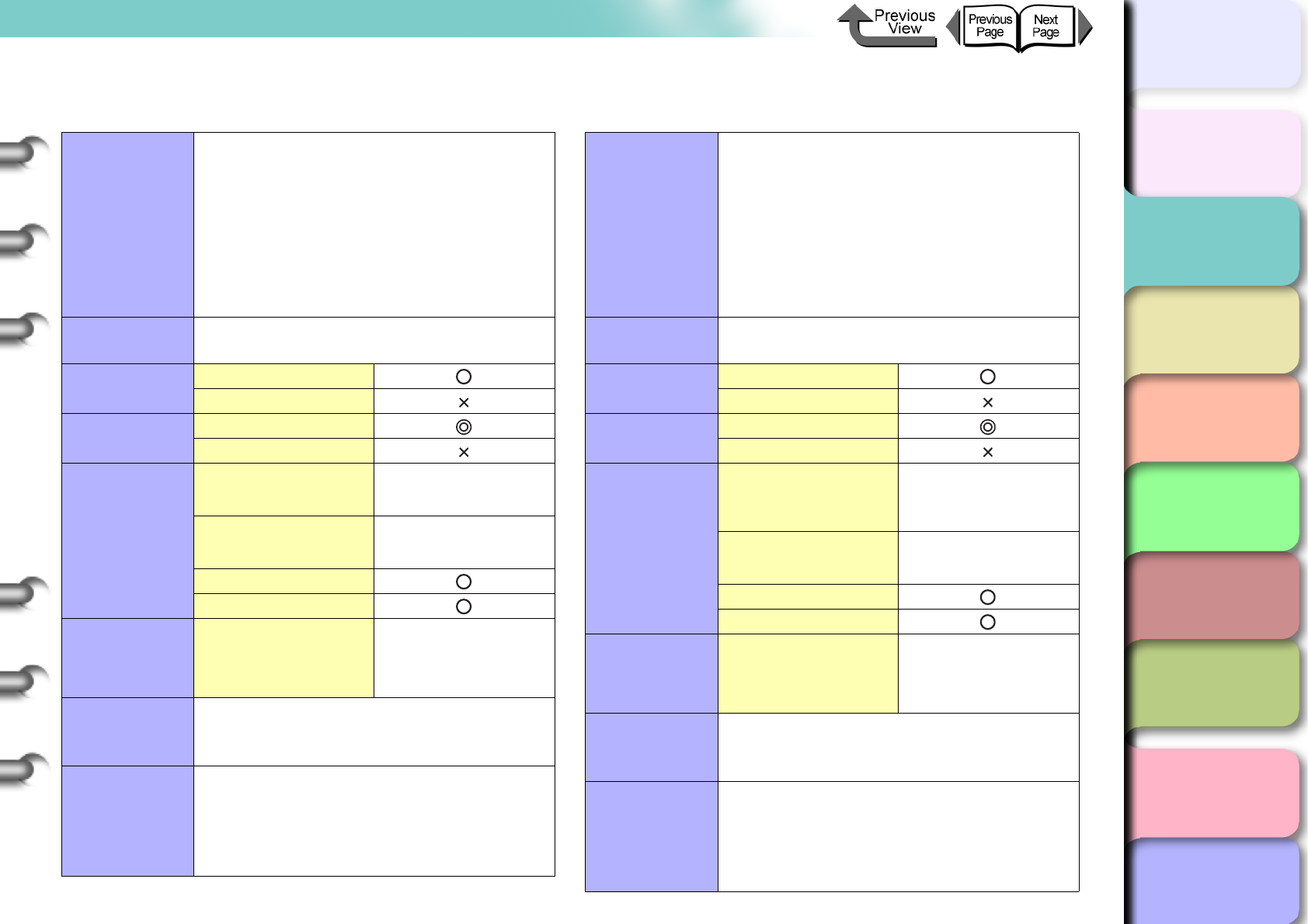
2- 10
Media You Can Use
TOP
Chapter 3
Printing Methods for
Different Objectives
Chapter 4
Maintaining the
Printer
Chapter 5
Using the Printer in a
Network Environ-
ment
Chapter 6
Troubleshooting
Chapter 7
Operation of the
Function Menus
Index
Contents
Chapter 2
Using a Variety of
Media
Chapter 1
Basic Procedures
Heavyweight Glossy Photo Paper Heavyweight SemiGlos Photo Paper
Characteristics
A glossy photo paper, like that used to
develop silver-halide photos. Processed
with resin coat processing to prevent
rippling and ensure a flat finish. This thick
paper is similar to the quality of silver
halide photographs.
Print
Application Photo
Display Indoors
Outdoors
Black Ink
Suitability
Photo Black
Matte Black
Printer Driver
Settings
Media Type Heavyweight Glossy
Photo Paper
Roll Paper Width 24”
Borderless Printing
Auto Cut
Operation
Panel Settings Media Type HW Glossy Photo
Printhead
Optimum
Height
M
Comments
After cutting trimming paper, pre-cut paper,
or other such media, remove the sheet
manually.
Characteristics
Subdues light reflected from its white
surface to create a softer effect in its finish.
The surface reflects little bright light,
making it ideal for show panels,
presentation materials, POPs, etc. This
thick paper is similar to the quality of silver
halide photographs.
Print
Application Photo
Display Indoors
Outdoors
Black Ink
Suitability
Photo Black
Matte Black
Printer Driver
Settings
Media Type
Heavyweight
SemiGlos Photo
Paper
Roll Paper Width 24”
Borderless Printing
Auto Cut
Operation
Panel Settings Media Type HW SemiGl Photo
Printhead
Optimum
Height
M
Comments
After cutting trimming paper, pre-cut paper,
or other such media, remove the sheet
manually.
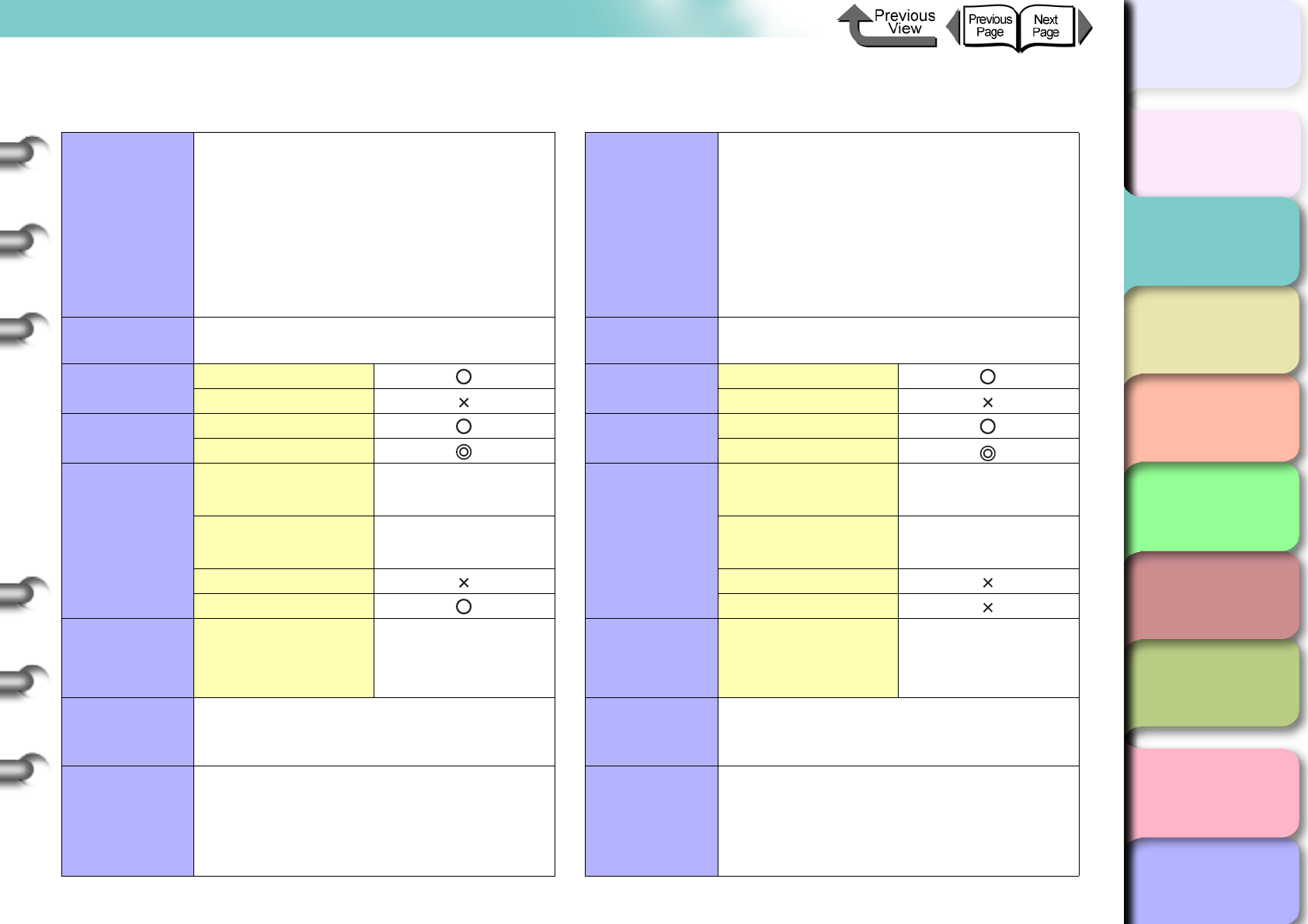
2- 11
Media You Can Use
TOP
Chapter 3
Printing Methods for
Different Objectives
Chapter 4
Maintaining the
Printer
Chapter 5
Using the Printer in a
Network Environ-
ment
Chapter 6
Troubleshooting
Chapter 7
Operation of the
Function Menus
Index
Contents
Chapter 2
Using a Variety of
Media
Chapter 1
Basic Procedures
Synthetic Paper Adhesive Synthetic Paper
Characteristics
A superior synthetic paper of
polypropylene film for display posters. Can
be used to display outdoors after
laminating.
Print
Application Signs
Display Indoors
Outdoors
Black Ink
Suitability
Photo Black
Matte Black
Printer Driver
Settings
Media Type Synthetic Paper
Roll Paper Width 24”
Borderless Printing
Auto Cut
Operation
Panel Settings Media Type Syn. Paper
Printhead
Optimum
Height
M
Comments
After cutting trimming paper, pre-cut paper,
or other such media, remove the sheet
manually.
Characteristics
An economical superior synthetic paper of
polypropylene film for display posters. Can
be used to display outdoors after
laminating.
Print
Application Signs
Display Indoors
Outdoors
Black Ink
Suitability
Photo Black
Matte Black
Printer Driver
Settings
Media Type Adhesive Synthetic
Paper
Roll Paper Width 24”
Borderless Printing
Auto Cut
Operation
Panel Settings Media Type Adh. Syn. Paper
Printhead
Optimum
Height
M
Comments
After cutting trimming paper, pre-cut paper,
or other such media, remove the sheet
manually.
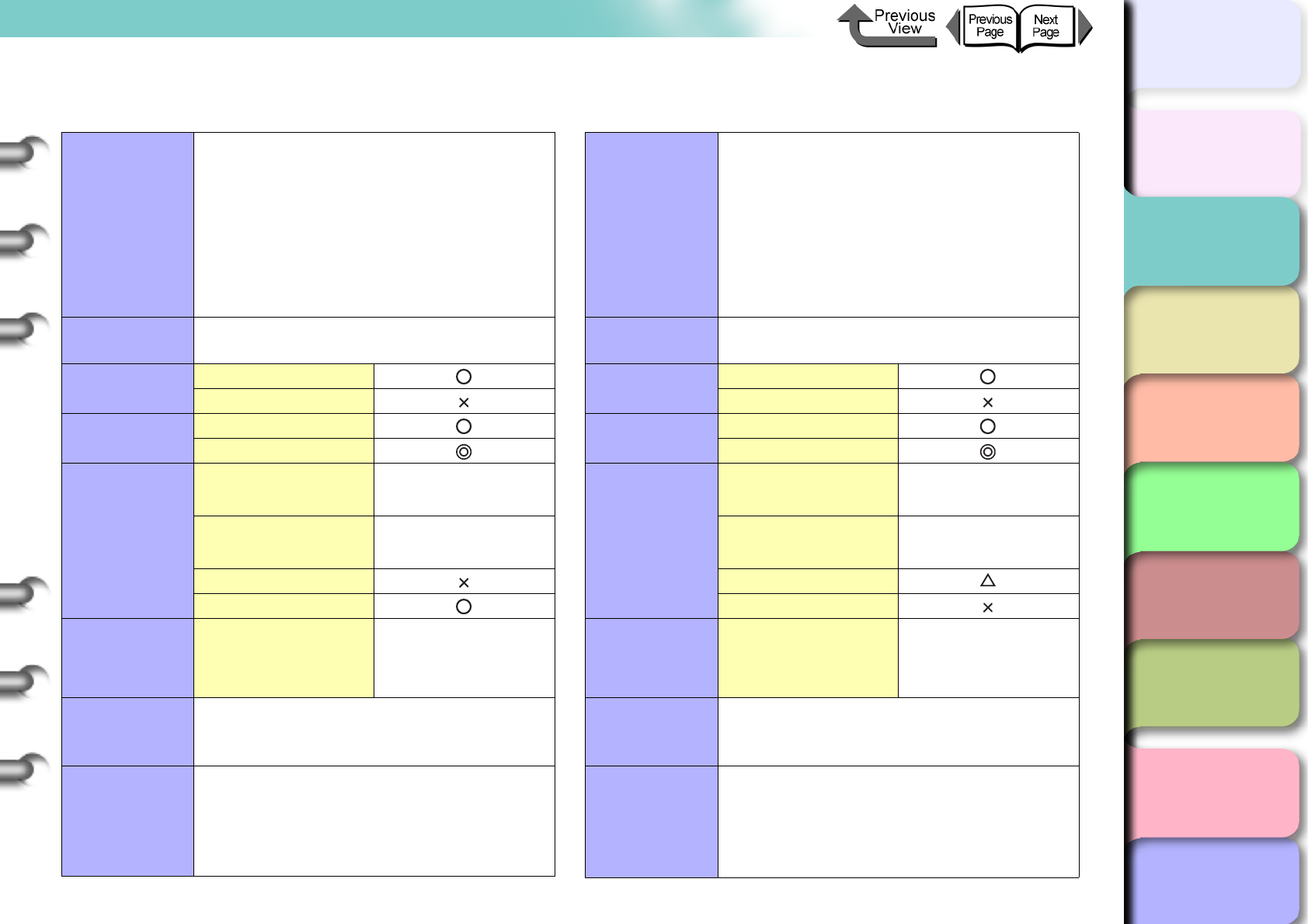
2- 12
Media You Can Use
TOP
Chapter 3
Printing Methods for
Different Objectives
Chapter 4
Maintaining the
Printer
Chapter 5
Using the Printer in a
Network Environ-
ment
Chapter 6
Troubleshooting
Chapter 7
Operation of the
Function Menus
Index
Contents
Chapter 2
Using a Variety of
Media
Chapter 1
Basic Procedures
Backlit Film Flame-Resistant Cloth
Characteristics
Printing is performed on the glossy, semi-
transparent surface of this film, then a
projector light mounted behind the film
makes the print surface more beautiful.
Use indoors, outdoors as an electrical
decoration or beautiful display
applications.
Print
Application Signs
Display Indoors
Outdoors
Black Ink
Suitability
Photo Black
Matte Black
Printer Driver
Settings
Media Type Backlit Film
Roll Paper Width 24”
Borderless Printing
Auto Cut
Operation
Panel Settings Media Type Backlit Film
Printhead
Optimum
Height
M
Comments
After cutting trimming paper, pre-cut paper,
or other such media, remove the sheet
manually.
Characteristics
This is indoor cloth that has superior
durability and is flame resistant. Suitable
for horizontal banners, tapestries, to create
a good mood, or atmosphere.
Print
Application Signs
Display Indoors
Outdoors
Black Ink
Suitability
Photo Black
Matte Black
Printer Driver
Settings
Media Type Flame-Resistant
Cloth
Roll Paper Width 24”
Borderless Printing
Auto Cut
Operation
Panel Settings Media Type Flame-Res.Cloth
Printhead
Optimum
Height
M
Comments
The standard cutter cannot be used to
perform automatic cutting. After printing,
cut the media manually. (→ P. 2 - 3 4 )
The borderless printing is performed on the
left and right edges.
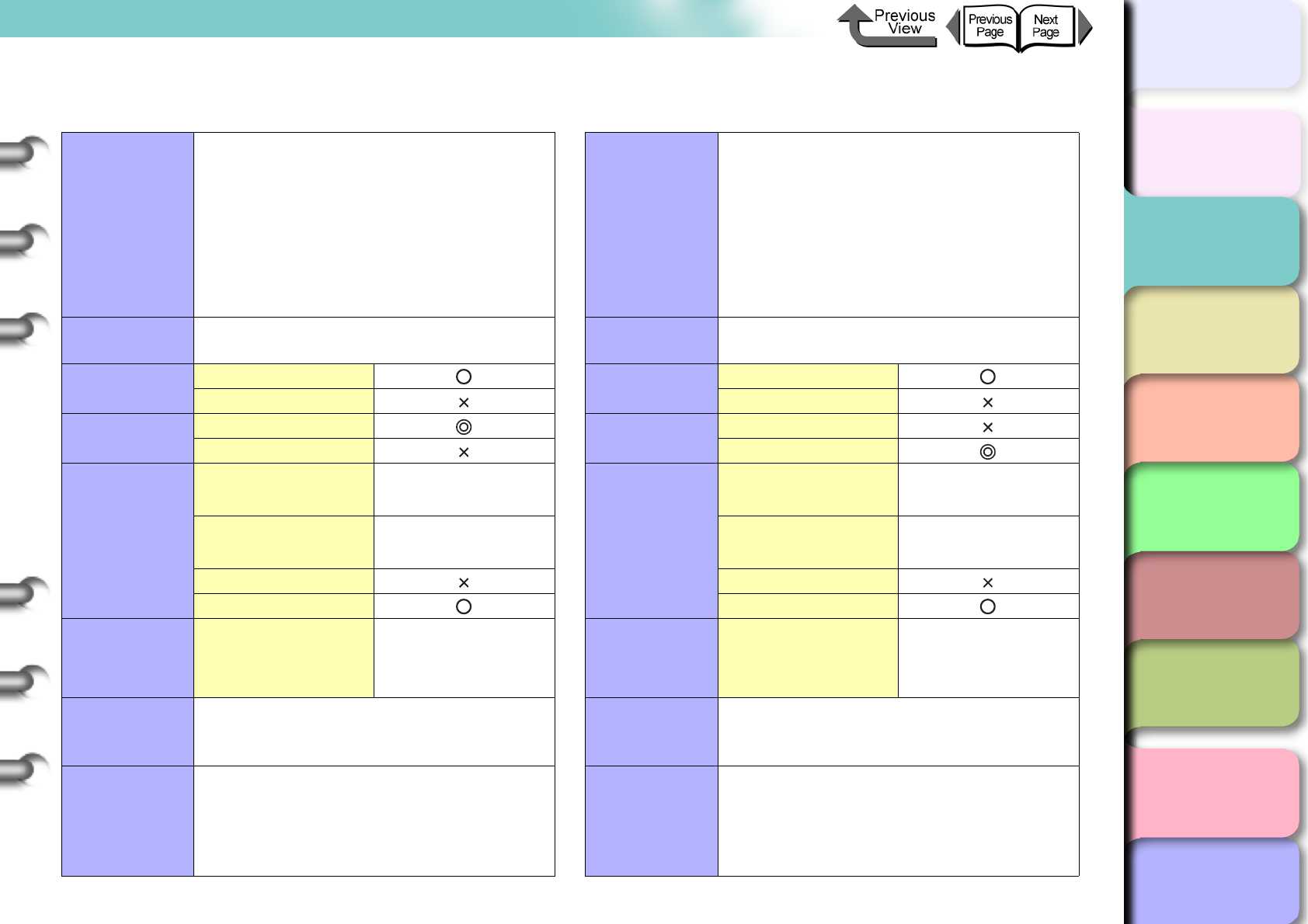
2- 13
Media You Can Use
TOP
Chapter 3
Printing Methods for
Different Objectives
Chapter 4
Maintaining the
Printer
Chapter 5
Using the Printer in a
Network Environ-
ment
Chapter 6
Troubleshooting
Chapter 7
Operation of the
Function Menus
Index
Contents
Chapter 2
Using a Variety of
Media
Chapter 1
Basic Procedures
Proofing Paper Newsprint for Proofing
Characteristics
Can cover the color reproduction of offset
printing for proofreading, thus achieving
color tones close to those of the final print.
Ideal for printers who need color output for
proofing.
Print
Application Proof
Display Indoors
Outdoors
Black Ink
Suitability
Photo Black
Matte Black
Printer Driver
Settings
Media Type Proofing Paper
Roll Paper Width 24”
Borderless Printing
Auto Cut
Operation
Panel Settings Media Type Proofing Paper
Printhead
Optimum
Height
M
Comments
Characteristics
Best for Newsprint for Proofing. Texture
almost the same as newsprint, and
available in a wide variety of colors. Three
main types of Newsprint Proof that are
used in Japan are provided.
Print
Application Proof
Display Indoors
Outdoors
Black Ink
Suitability
Photo Black
Matte Black
Printer Driver
Settings
Media Type Newsprint for
Proofing 1~3
Roll Paper Width A1
Borderless Printing
Auto Cut
Operation
Panel Settings Media Type
News Proof 1
News Proof 2
News Proof 3
Printhead
Optimum
Height
M
Comments Optional RIP software sold separately is
required.
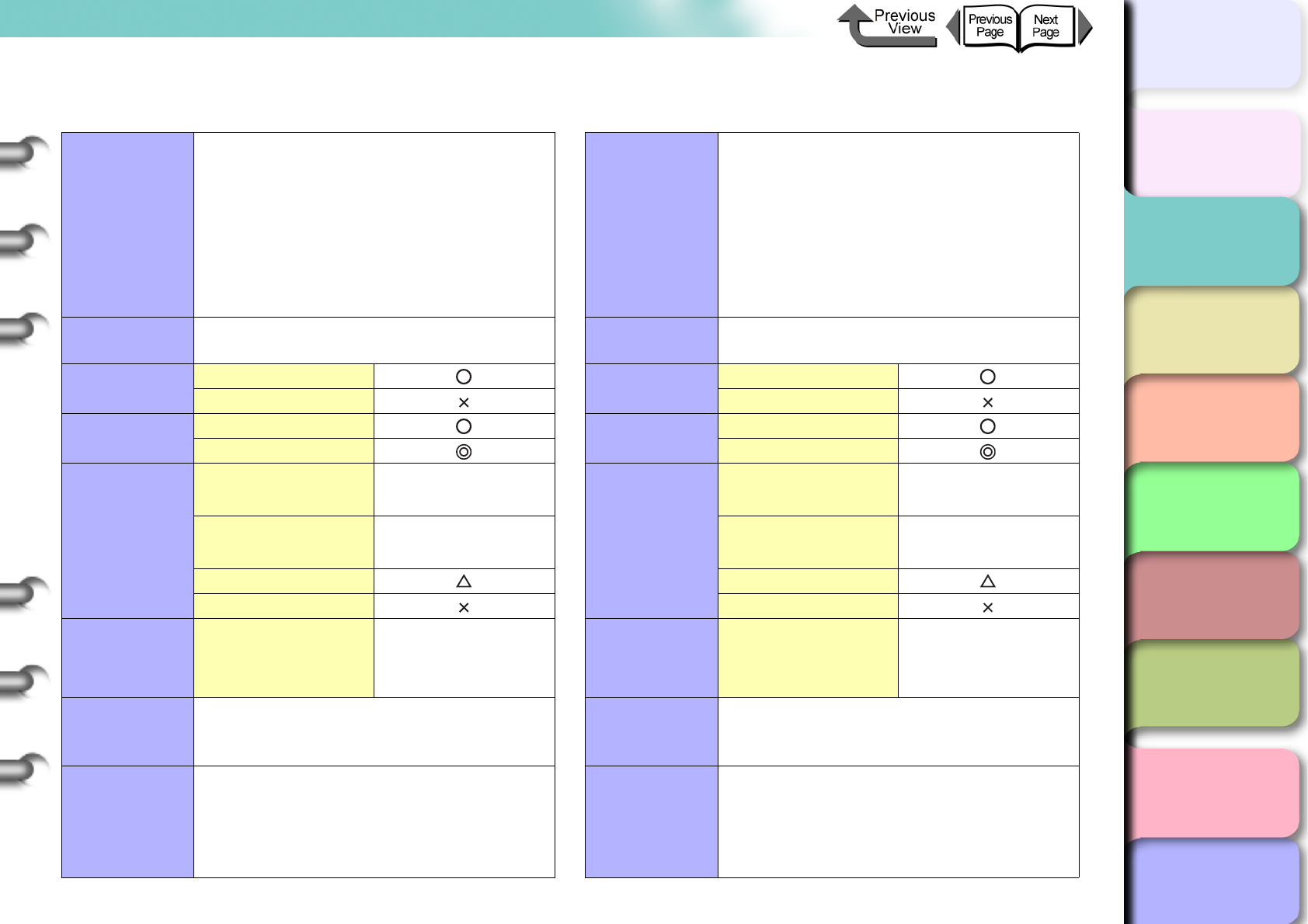
2- 14
Media You Can Use
TOP
Chapter 3
Printing Methods for
Different Objectives
Chapter 4
Maintaining the
Printer
Chapter 5
Using the Printer in a
Network Environ-
ment
Chapter 6
Troubleshooting
Chapter 7
Operation of the
Function Menus
Index
Contents
Chapter 2
Using a Variety of
Media
Chapter 1
Basic Procedures
Fine Art Photo Fine Art Heavyweight Photo
Characteristics
From portraits and landscapes to digital
art, this media produces exceedingly high,
composed quality.
Print
Application Art
Display Indoors
Outdoors
Black Ink
Suitability
Photo Black
Matte Black
Printer Driver
Settings
Media Type Fine Art Photo
Roll Paper Width 24”
Borderless Printing
Auto Cut
Operation
Panel Settings Media Type Fine Art Photo
Printhead
Optimum
Height
M
Comments
The standard cutter cannot be used to
perform automatic cutting. After printing,
cut the media manually. (→ P. 2 - 3 4 )
The borderless printing is performed on the
left and right edges.
Characteristics
From portraits and landscapes to digital
art, this media produces exceedingly high,
composed quality.
Print
Application Art
Display Indoors
Outdoors
Black Ink
Suitability
Photo Black
Matte Black
Printer Driver
Settings
Media Type Fine Art
Heavyweight Photo
Roll Paper Width 24”
Borderless Printing
Auto Cut
Operation
Panel Settings Media Type FneArt HW Photo
Printhead
Optimum
Height
M
Comments
The standard cutter cannot be used to
perform automatic cutting. After printing,
cut the media manually. (→ P. 2 - 3 4 )
The borderless printing is performed on the
left and right edges.
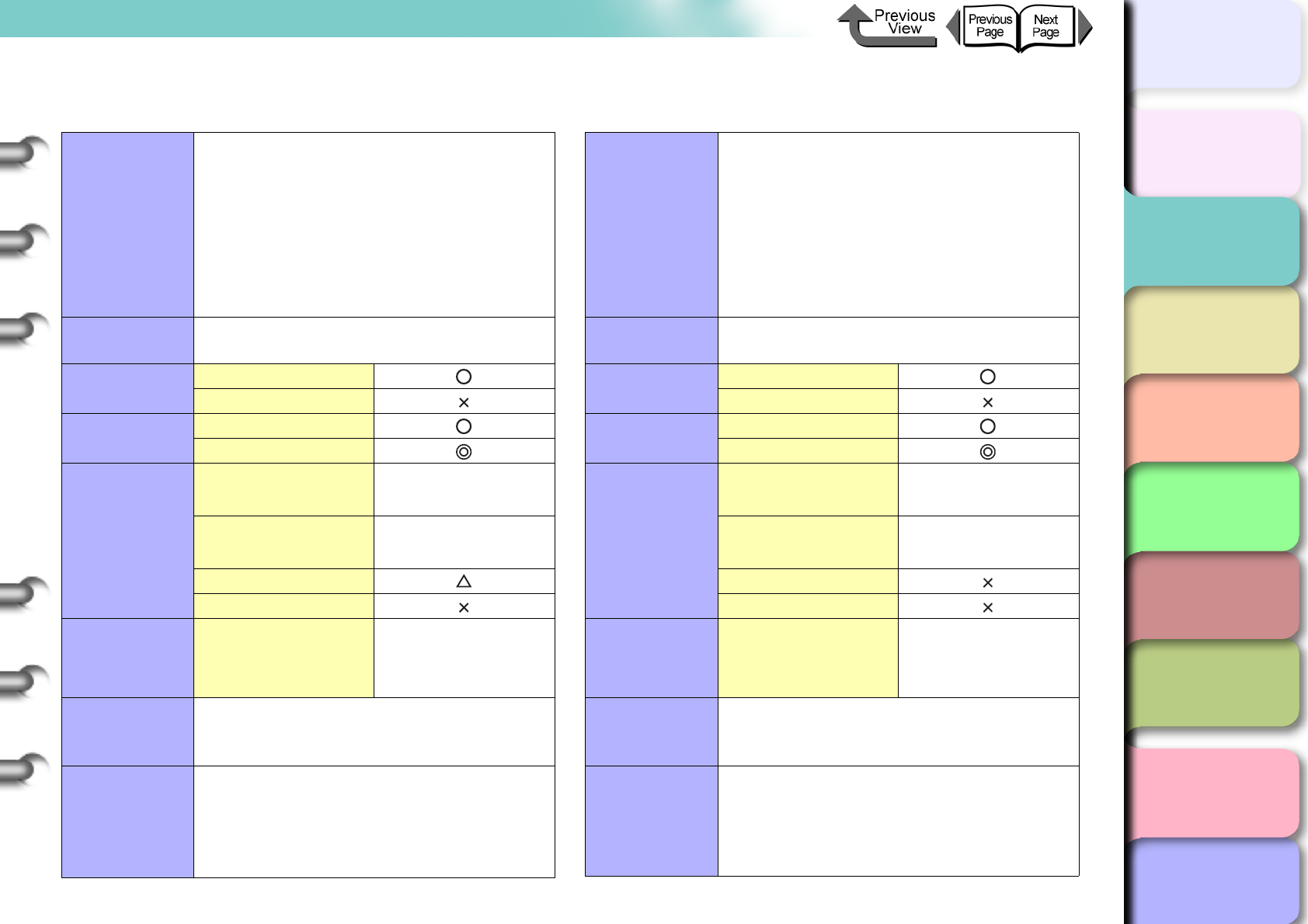
2- 15
Media You Can Use
TOP
Chapter 3
Printing Methods for
Different Objectives
Chapter 4
Maintaining the
Printer
Chapter 5
Using the Printer in a
Network Environ-
ment
Chapter 6
Troubleshooting
Chapter 7
Operation of the
Function Menus
Index
Contents
Chapter 2
Using a Variety of
Media
Chapter 1
Basic Procedures
Fine Art Textured Canvas SemiGlos
Characteristics
For landscapes, watercolors, etc. this
media reproduces exceedingly high,
composed quality.
Print
Application Art
Display Indoors
Outdoors
Black Ink
Suitability
Photo Black
Matte Black
Printer Driver
Settings
Media Type Fine Art Textured
Roll Paper Width 24”
Borderless Printing
Auto Cut
Operation
Panel Settings Media Type FineArt Txtr
Printhead
Optimum
Height
M
Comments
The standard cutter cannot be used to
perform automatic cutting. After printing,
cut the media manually. (→ P. 2 - 3 4 )
The borderless printing is performed on the
left and right edges.
Characteristics
Using polyester cloth as its base, this
media creates a bold, unique feeling.
Ideal for output of artworks such as digital
paintings, copies of oil paintings, etc.
Print
Application Art
Display Indoors
Outdoors
Black Ink
Suitability
Photo Black
Matte Black
Printer Driver
Settings
Media Type Canvas SemiGlos
Roll Paper Width 24”
Borderless Printing
Auto Cut
Operation
Panel Settings Media Type Canvas Semi-Gl
Printhead
Optimum
Height
H
Comments
After cutting trimming paper, pre-cut paper,
or other such media, remove the sheet
manually.
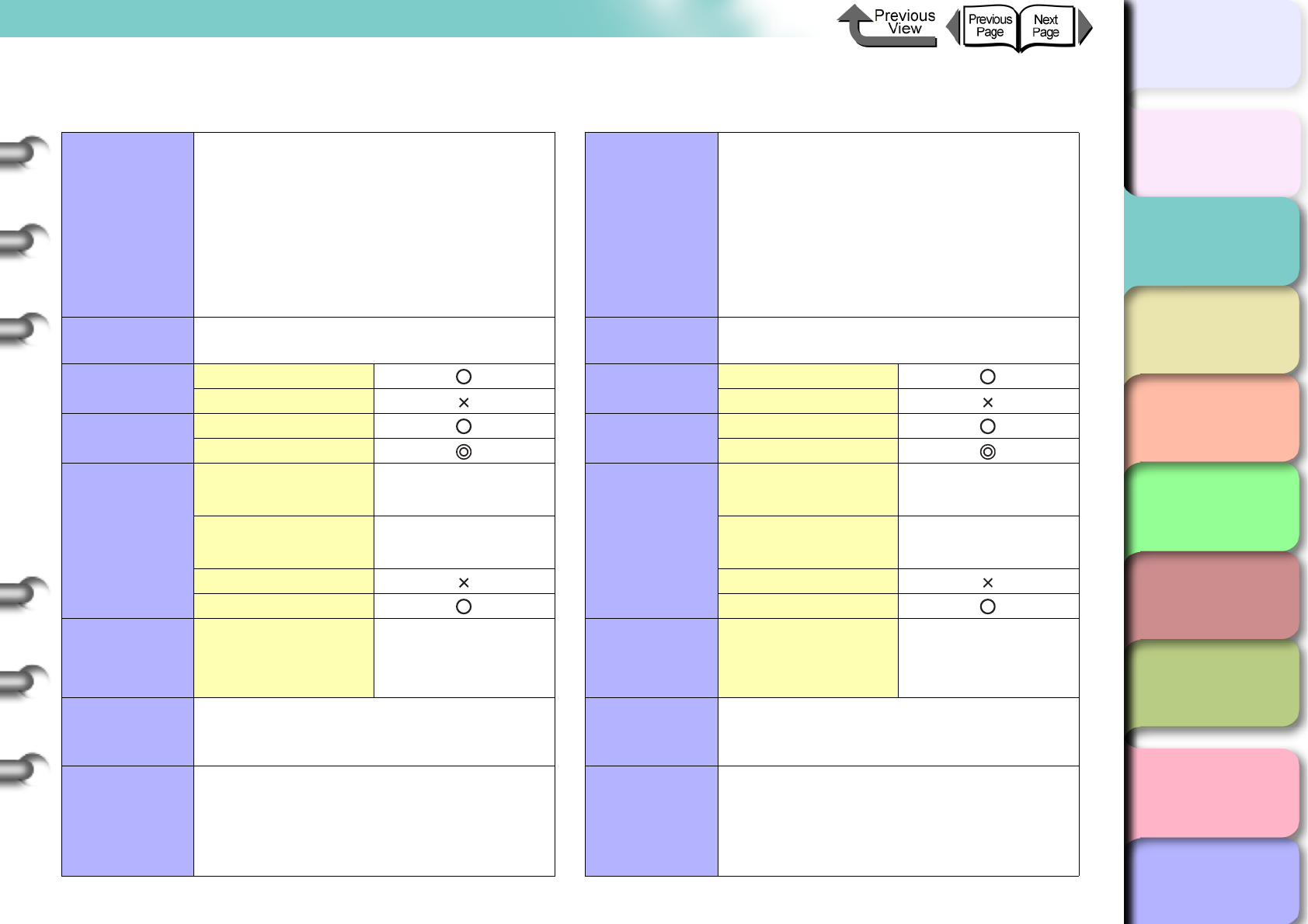
2- 16
Media You Can Use
TOP
Chapter 3
Printing Methods for
Different Objectives
Chapter 4
Maintaining the
Printer
Chapter 5
Using the Printer in a
Network Environ-
ment
Chapter 6
Troubleshooting
Chapter 7
Operation of the
Function Menus
Index
Contents
Chapter 2
Using a Variety of
Media
Chapter 1
Basic Procedures
Japanese Paper Washi Colored Coated Paper
Characteristics
Ink jet printing and texture of traditional
Japanese washi paper combine well.
This media is ideal for any type of artwork
for a warm, calm presentation, including
watercolors, ink drawings, Japanese
paintings, Japanese style POPs, etc.
Print
Application Art
Display Indoors
Outdoors
Black Ink
Suitability
Photo Black
Matte Black
Printer Driver
Settings
Media Type Japanese Paper
Washi
Roll Paper Width 24”
Borderless Printing
Auto Cut
Operation
Panel Settings Media Type JPN Paper Washi
Printhead
Optimum
Height
M
Comments
Characteristics
Ideal for price POPs at drugstores and
other retail outlets. Covered on both sides
with high-impact yellow.
Print
Application Generic
Display Indoors
Outdoors
Black Ink
Suitability
Photo Black
Matte Black
Printer Driver
Settings
Media Type Colored Coated
Paper
Roll Paper Width 24”
Borderless Printing
Auto Cut
Operation
Panel Settings Media Type Colored Coated
Printhead
Optimum
Height
M
Comments
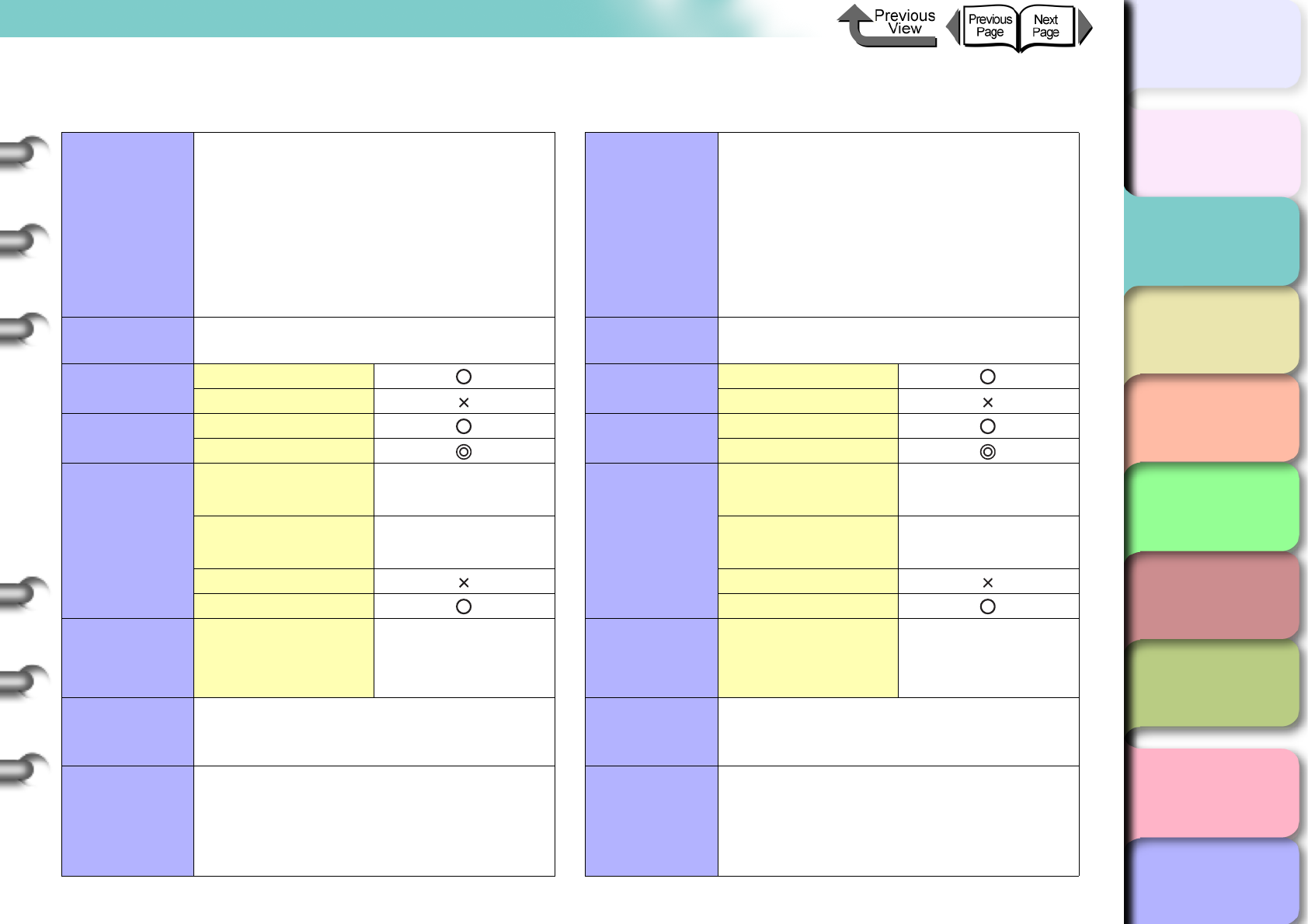
2- 17
Media You Can Use
TOP
Chapter 3
Printing Methods for
Different Objectives
Chapter 4
Maintaining the
Printer
Chapter 5
Using the Printer in a
Network Environ-
ment
Chapter 6
Troubleshooting
Chapter 7
Operation of the
Function Menus
Index
Contents
Chapter 2
Using a Variety of
Media
Chapter 1
Basic Procedures
CAD Tracing Paper CAD Translucent Matte Film
Characteristics
Tracing paper that can be used for color
printing, and ideal for CAD plans and
drawings.
Print
Application CAD
Display Indoors
Outdoors
Black Ink
Suitability
Photo Black
Matte Black
Printer Driver
Settings
Media Type CAD Tracing Paper
Roll Paper Width 24”, A1
Borderless Printing
Auto Cut
Operation
Panel Settings Media Type CAD Trace Paper
Printhead
Optimum
Height
L
Comments
Characteristics
A translucent film for CAD designs (line
drawings). Superior, stable dimensions, for
master plans and other high-quality output.
Print
Application CAD
Display Indoors
Outdoors
Black Ink
Suitability
Photo Black
Matte Black
Printer Driver
Settings
Media Type CAD Translucent
Matte Film
Roll Paper Width A1
Borderless Printing
Auto Cut
Operation
Panel Settings Media Type CAD Matte Film
Printhead
Optimum
Height
L
Comments
After cutting trimming paper, pre-cut paper,
or other such media, remove the sheet
manually.
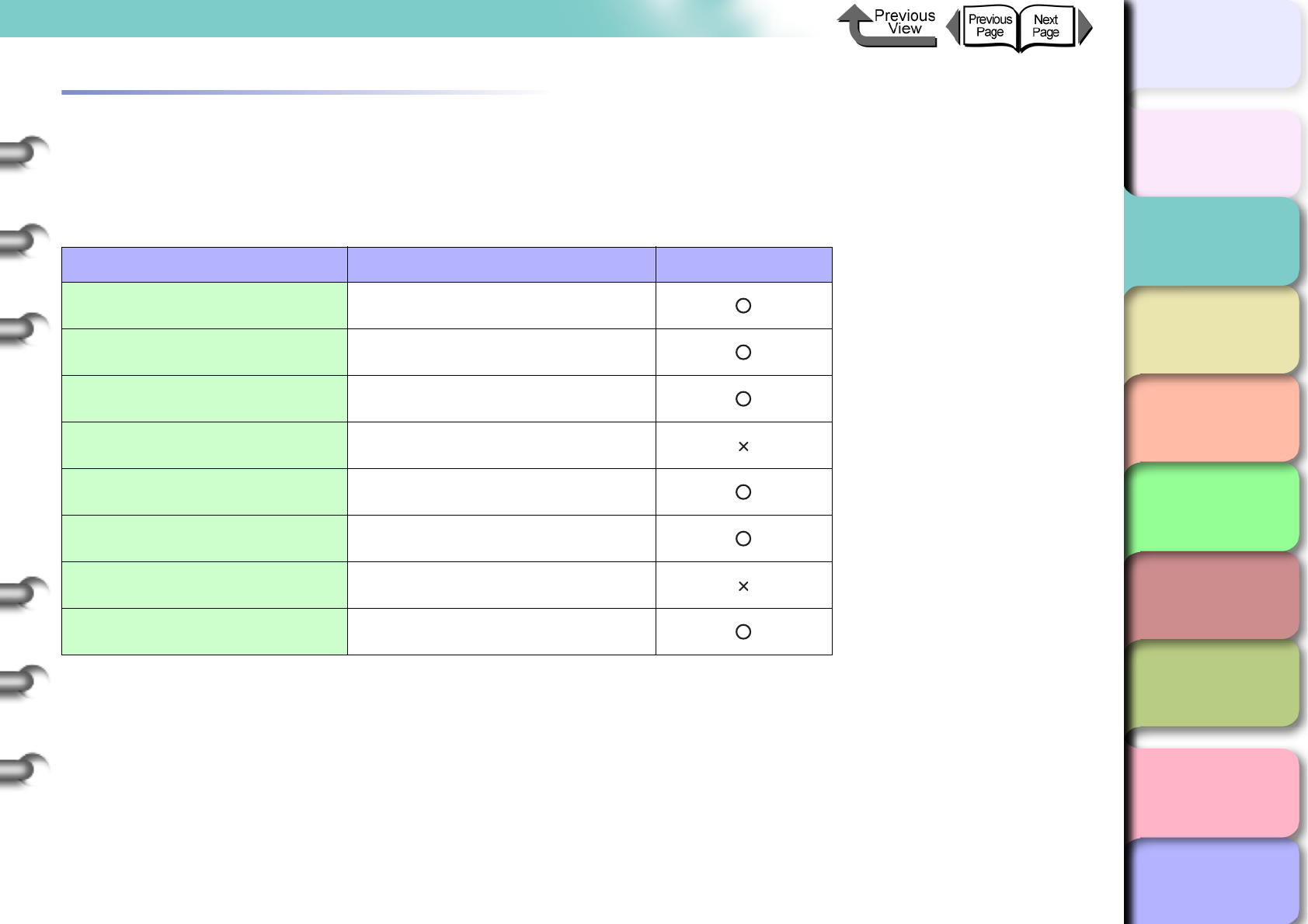
2- 18
Media You Can Use
TOP
Chapter 3
Printing Methods for
Different Objectives
Chapter 4
Maintaining the
Printer
Chapter 5
Using the Printer in a
Network Environ-
ment
Chapter 6
Troubleshooting
Chapter 7
Operation of the
Function Menus
Index
Contents
Chapter 2
Using a Variety of
Media
Chapter 1
Basic Procedures
Media Size
The table below lists the media sizes and feeding methods that can be used with this printer.
Roll Media
This table lists roll media with maximum diameters of 150 mm (5.1 in.), media core inside diameter of 2 or 3 inches.
Width Size Name in Printer Driver*1 BorderlessPrinting*2
Non-category 24”
609.6 mm (24 in.) ARCH D, ARCH C, 20” x 24”
ISO A1
594.0 mm (24 in.) ISO A1, ISO A2
JIS B2
515.0 mm (20.28 in.) JIS B2, JIS B3
ISO A2
16.54-in. Roll (420.0 mm) ISO A2, ISO A3
Non-category 16”
406.4 mm (16 in.) US Photo
Non-category 14”
355.6 mm (14 in.) ANSI Legal
ISO A3
297.0 mm (11.69 in.) ISO A3, ISO A4
Non-category 10”
254.0 mm (10 in.) 10” x 15”, 10” x 12”, 8” x 10”
*1. Borderless printing is possible with Custom Settings using the widths of the media
above.
*2. Media Types that can be used for borderless printing are: Heavy Coated Paper, Pre-
mium Matte Paper, Extra Heavyweight Coated Paper, Glossy Photo Paper, SemiG-
los Photo Paper, Heavyweight SemiGlos Photo Paper, Fine Art Photo, Fine Art
Heavyweight Photo, Fine Art Textured, Flame-Resistant Cloth, Special 1 to 5. How-
ever, Premium Matte Paper, Flame-Resistant Cloth and Fine Art cannot be cut auto-
matically. After printing, cut the media manually. (→ P.2-34)
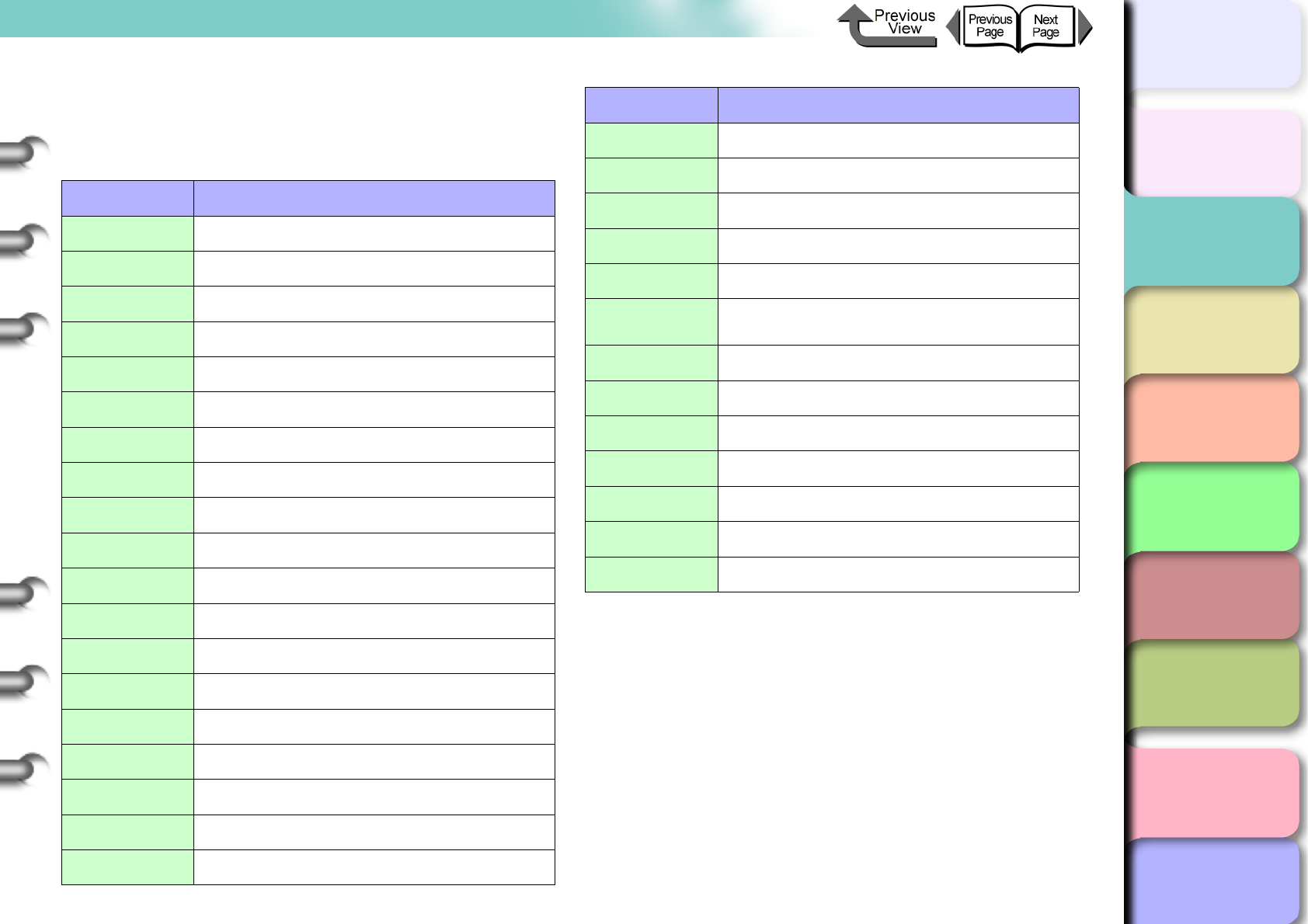
2- 19
Media You Can Use
TOP
Chapter 3
Printing Methods for
Different Objectives
Chapter 4
Maintaining the
Printer
Chapter 5
Using the Printer in a
Network Environ-
ment
Chapter 6
Troubleshooting
Chapter 7
Operation of the
Function Menus
Index
Contents
Chapter 2
Using a Variety of
Media
Chapter 1
Basic Procedures
Cut Sheet
Cut sheets up to 606.9 mm wide (listed below) can be
used.
Size (Width) Dimensions
ISO A1 594.0 x 841.0 m (23.39 x 33.11 in.)
ISO A2 420.0 x 594.0 mm (16.54 x 23.39 in.)
ISO A3+ 329.0 x 483.0 mm (12.95 x 19.02 in.)
ISO A3 297.0 x 420.0 mm (11.69 x 16.54 in.)
ISO A4 210.0 x 297.0 mm (8.27 x 11.69 in.)
ISO B2 500.0 x 707.0 mm (19.69 x 27.83 in.)
ISO B3 353.0 x 500.0 mm (13.90 x 19.69 in.)
ISO B4 250.0 x 353.0 mm (9.84 x 13.90 in.)
JIS B2 515.0 x 728.0 mm (20.28 x 28.66 in.)
JIS B3 364.0 x 515.0 mm (14.33 x 20.28 in.)
JIS B4 257.0 x 364.0 mm (10.12 x 14.33 in.)
ANSI D 558.8 x 863.6 mm (22 x 34 in.)
ANSI C 431.8 x 558.8 mm (17 x 22 in.)
ANSI B 279.4 x 431.8 mm (11 x 17 in.)
ANSI B Super 330.2 x 482.6 mm (13 x 19 in.)
ANSI Letter 215.9 x 279.4 mm (8.5 x 11 in.)
ANSI Legal 215.9 x 355.6 mm (8.5 x 14 in.)
ARCH D 609.6 x 914.4 mm (24 x 36 in.)
ARCH C 457.2 x 609.6 mm (18 x 24 in.)
ARCH B 304.8 x 457.2 mm (12 x 18 in.)
ARCH A 228.6 x 304.8 mm (9 x 12 in.)
DIN C2 458.0 x 648.0 mm (18.03 x 25.51 in.)
DIN C3 324.0 x 458.0 mm (12.76 x 18.03 in.)
DIN C4 229.0 x 324.0 mm (9.02 x 12.76 in.)
Poster
20” x 30” 508.0 x 762.0 mm (20 x 30 in.)
20” x 24” 508.0 x 609.6 mm (20 x 24 in.)
18” x 22” 457.2 x 558.8 mm (18 x 22 in.)
14” x 17” 355.6 x 431.8 mm (14 x 17 in.)
10” x 15” 254.0 x 381.0 mm (10 x 15 in.)
10” x 12” 254.0 x 304.8 mm (10 x 12 in.)
8” x 10” 203.2 x 254.0 mm (8 x 10 in.)
US Photo 406.4 x 508.0 mm (16 x 20 in.)
Size (Width) Dimensions
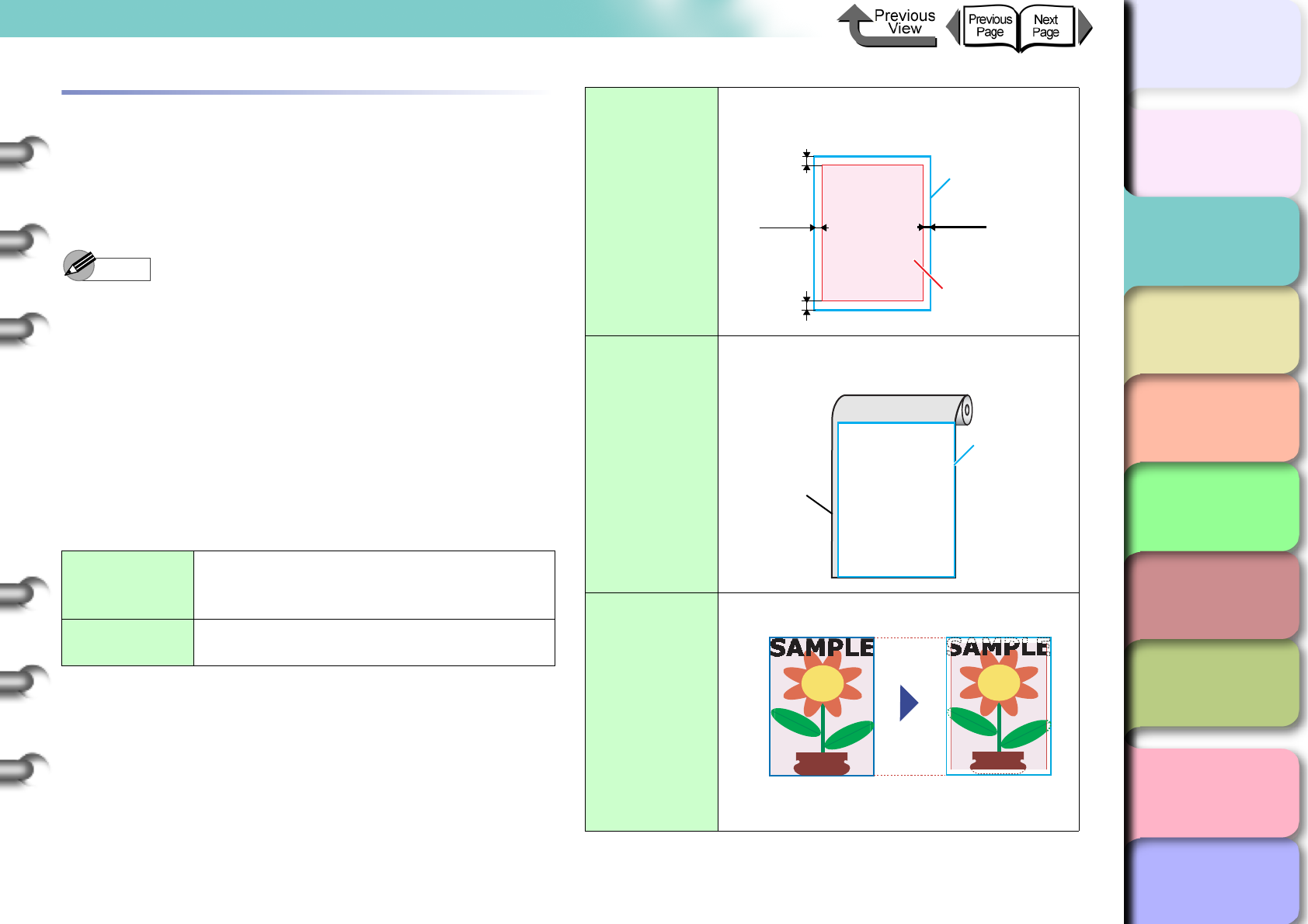
2- 20
Media You Can Use
TOP
Chapter 3
Printing Methods for
Different Objectives
Chapter 4
Maintaining the
Printer
Chapter 5
Using the Printer in a
Network Environ-
ment
Chapter 6
Troubleshooting
Chapter 7
Operation of the
Function Menus
Index
Contents
Chapter 2
Using a Variety of
Media
Chapter 1
Basic Procedures
Original data the same as the media
In addition to the normal media sizes, there are borderless
sizes and oversizes. The size of the printable areas, actual
settings, and actual printing areas are different for these
sizes. Select a size that matches your needs.
Note
zTo display Oversize, click the Size Options button on
the Page Setup sheet, then under Display Series
select Oversize.
Normal Size:
Achieves a printout that is the same size as the media.
This can be used with all media sizes and media types.
The printout has top, bottom, left, and right margins, and
images with margins can be trimmed.
zRoll Media
Printable
Paper Size
Standard sizes from 24”, ISO A1, JIS B2,
ISO A2, 16”, 14”, 10”, and Custom Sizes of
the above widths.
Printable
Media Types All media types
Printable Area
Printing possible inside the area 5 mm in
from the top, bottom, left and right margins.
Media to Load
Same size as the Media Size or wide roll
paper.
Print Data and
Results
Data created the same size as Media Size.
5 mm5 mm
5 mm
5 mm Print Area
Media Size
Media Size
Roll Media
Size to
Load
Original data the
same as the media
Print Results
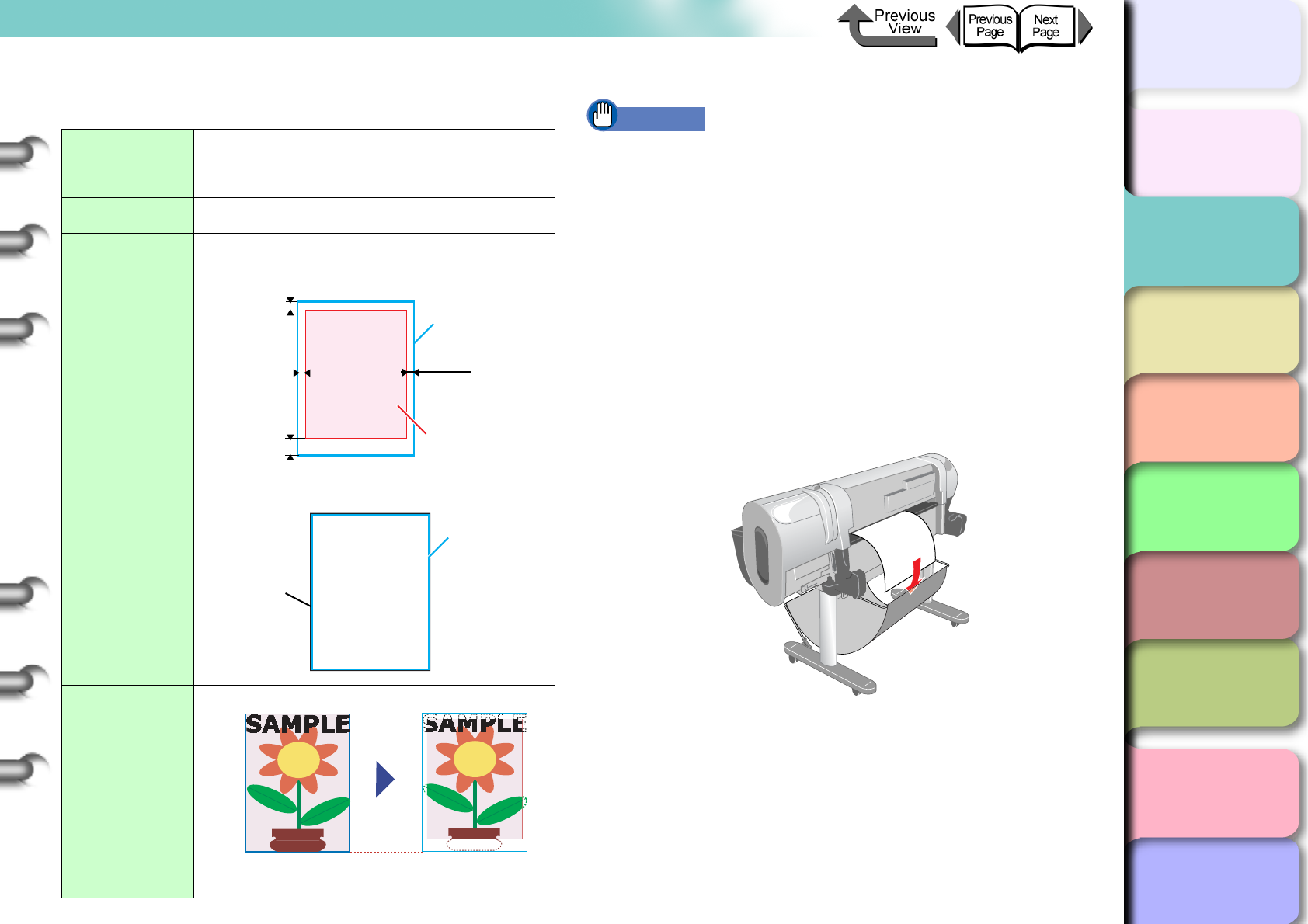
2- 21
Media You Can Use
TOP
Chapter 3
Printing Methods for
Different Objectives
Chapter 4
Maintaining the
Printer
Chapter 5
Using the Printer in a
Network Environ-
ment
Chapter 6
Troubleshooting
Chapter 7
Operation of the
Function Menus
Index
Contents
Chapter 2
Using a Variety of
Media
Chapter 1
Basic Procedures
zCut Sheets
Important
zThe print quality or the precision of line feed may
deteriorate at the top margin of the media, or the
surface of the print may appear scratchy. Also, ink may
stick to the top and bottom edges. If the printhead is
scratching the surface of the media, raise the
printhead to a higher position. (→ P. 2 - 4 0 )
zWhen loading cut sheets that are longer than 914 mm
(36”), the trailing edge of the sheet will touch the floor
and may become dirty. Before such a long cut sheet,
before you start the print job remove the roll holder and
spread a cloth or some paper on the floor, or when the
cut sheet starts to feed tuck the trailing edge into the
output stacker. (→ P. 2 - 3 9 )
Printable
Media Size
ARCH D to 8 x 10 Standard Sizes, and
203.2 x 203.2 mm to 609.6 x 1400 mm
Custom Sizes
Printable Type All media types
Printable Area
Printing possible inside the area 5 mm in from the top, left and
right area margins, and 23 mm in from the bottom margin.
Media to Load
Data created the same size as cut sheet.
Print Data and
Results
Data created the same size as Media Size.
5 mm5 mm
5 mm
23 mm Print Area
Media Size
Media Size
Cut Sheet
Size to
Load
Original data the
same as the media
Print Results
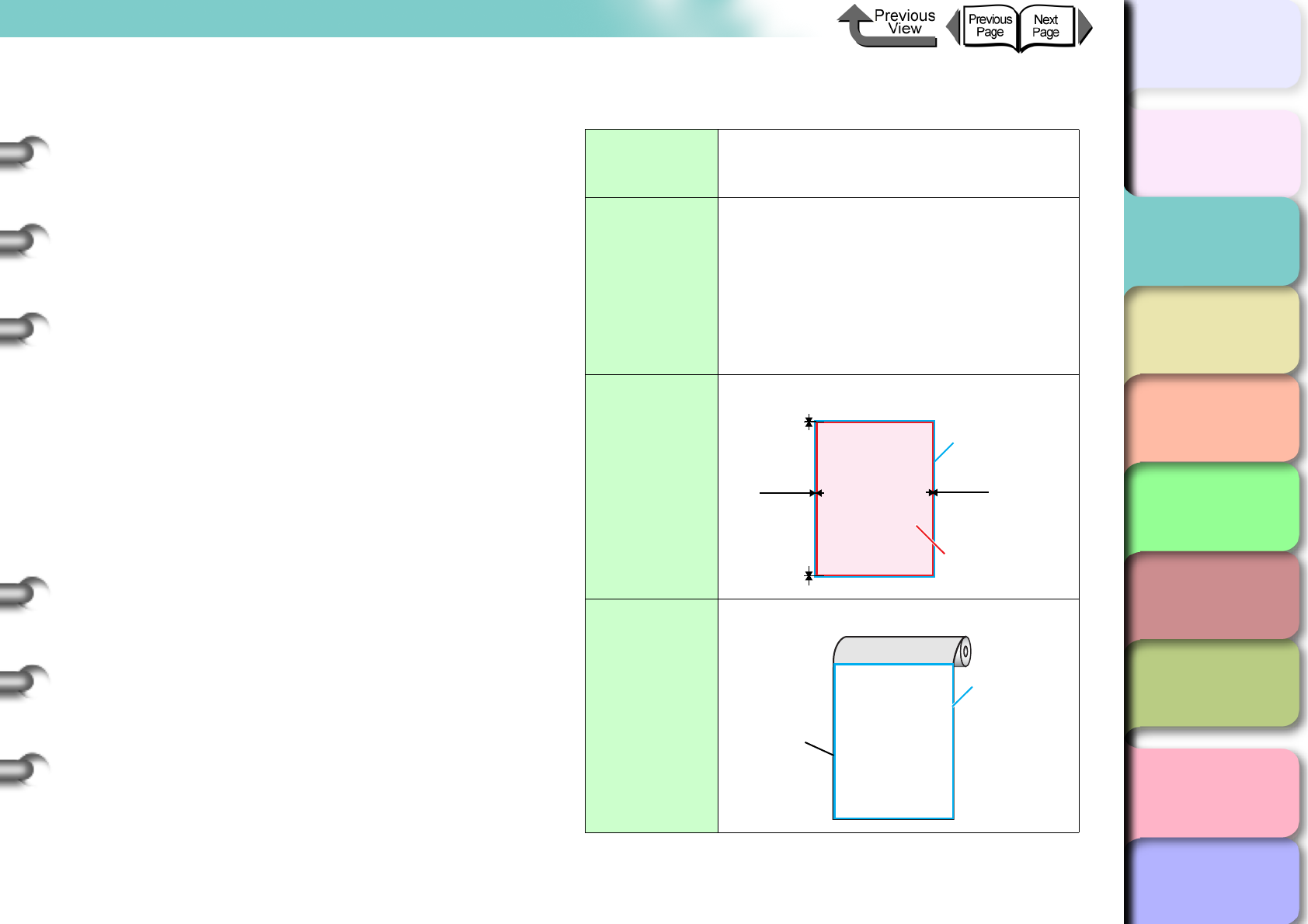
2- 22
Media You Can Use
TOP
Chapter 3
Printing Methods for
Different Objectives
Chapter 4
Maintaining the
Printer
Chapter 5
Using the Printer in a
Network Environ-
ment
Chapter 6
Troubleshooting
Chapter 7
Operation of the
Function Menus
Index
Contents
Chapter 2
Using a Variety of
Media
Chapter 1
Basic Procedures
Borderless Printing
With borderless printing sizes, printing is done from edge
to edge without leaving any margins. Borderless printing
is limited to roll media, and there are limitations on the
roll width and type of media that can be used. Also, the
range of images that can be printed is different for some
printing methods. For more details about borderless
printing, please refer to Chapter 3 “Printing Photos and
Illustrations without Borders (Borderless Printing)”
(→ P. 3 - 1 3 ) (→ P. 3 - 7 7 ).
zRoll Media
Printable
Paper Size
24”, ISO A1, JIS B2,16”,14”, 10” Standard
Sizes and Custom Sizes of the same
width.
Printable Type
Heavy Coated Paper, Extra Heavyweight
Coated Paper, Glossy Photo Paper,
SemiGlos Photo Paper, Heavyweight
Glossy Photo Paper, Heavyweight
SemiGlos Photo Paper, Fine Art Photo,
Fine Art Heavyweight Photo, Fine Art
Textured, Flame Resistant Cloth, Special 1
to 5
Printable Area
Allowed Printing Area of Media Size
Media to Load
Data created the same width as roll paper.
0 mm0 mm
0 mm
0 mm Print Area
Media Size
Media Size
Roll Media
Size to
Load
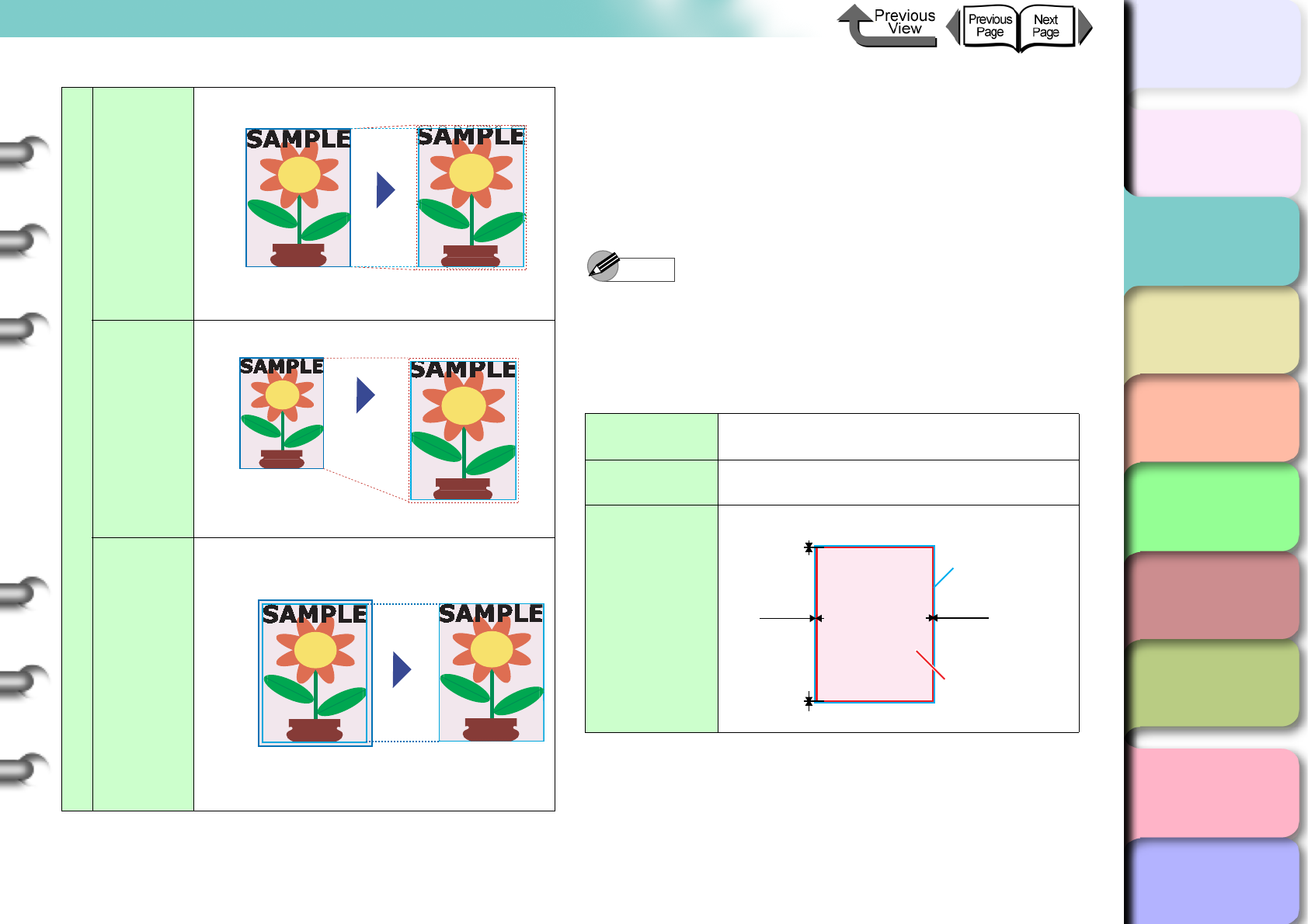
2- 23
Media You Can Use
TOP
Chapter 3
Printing Methods for
Different Objectives
Chapter 4
Maintaining the
Printer
Chapter 5
Using the Printer in a
Network Environ-
ment
Chapter 6
Troubleshooting
Chapter 7
Operation of the
Function Menus
Index
Contents
Chapter 2
Using a Variety of
Media
Chapter 1
Basic Procedures
Oversize
With Oversize you can print over the entire surface of the
media. This is possible with all media types. When you
use Oversize to print, you must load media that is larger
than the Media Size. Also, the margins are attached
beyond the media size.
Note
zTo display Oversize click the Size Options button on
the Page Setup sheet, then under Display Series
select Oversize.
zRoll Media
Print Data and Results
Scale to fit
the Page
Size
(Example)
Data created the same size as Media Size.
Scale to fit
Roll Paper
Width
(Example)
Create data of any size.
Print
Image with
Actual Size
(Example)
Create data larger by 3 mm at the top,
bottom, left, and right margins.
Original data the
same as the media
Printed slightly
enlarged
automatically
Print Results
Original data
of desired size
Enlarge/Reduce
to Fit Roll Paper
Width
Print Results
Original data 3 mm larger
than the media size at the
top, bottom, left, right margins.
Print Results
Print
actual size
Printable
Paper Size
ISO A1 to Photo 8 x 10 Standard Sizes
Width 100.0 to 599.6 mm Custom Size
Printable Type All media types
Printable Area
Allowed printing surface area of media size
0 mm0 mm
0 mm
0 mm Print Area
Media Size
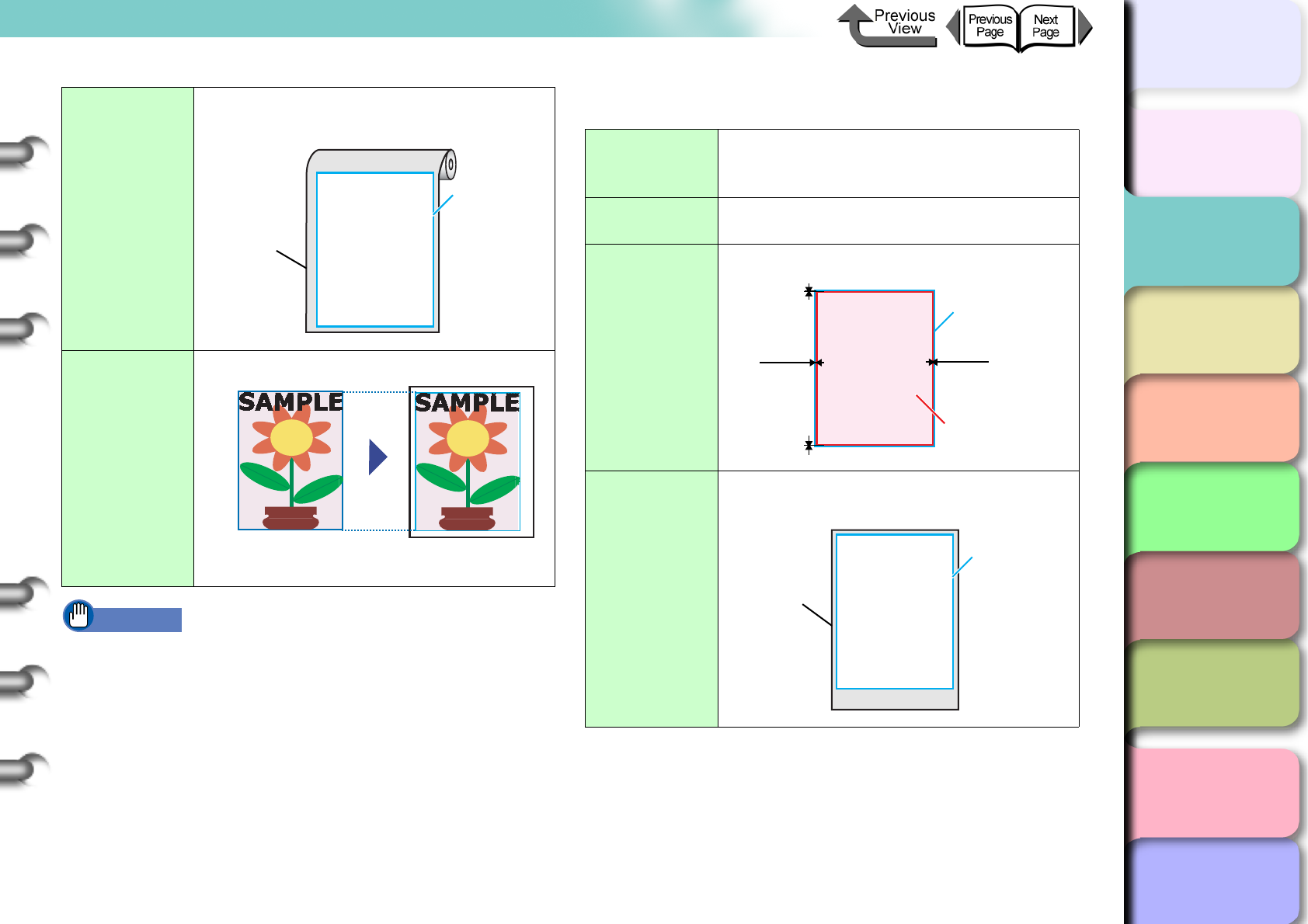
2- 24
Media You Can Use
TOP
Chapter 3
Printing Methods for
Different Objectives
Chapter 4
Maintaining the
Printer
Chapter 5
Using the Printer in a
Network Environ-
ment
Chapter 6
Troubleshooting
Chapter 7
Operation of the
Function Menus
Index
Contents
Chapter 2
Using a Variety of
Media
Chapter 1
Basic Procedures
Important
zThe end edge of the roll media can disrupt a print job
as it comes off the roll. Try to avoid printing in the area
near the end edge of a roll.
zCut Sheets
Media to Load
Roll Media more than 10 mm wider than
the media size.
Print Data and
Results
Data created the same size as media size.
Media Size
Roll Media
Size to
Load
Original data the
same as the media
Print Results
Actual
size full
coverage
print
Printable
Paper Size
Standard ISO A1 to Photo sizes, and 203.2
x 203.2 mm to 599.6 x 1400 mm Custom
Sizes
Printable
Media Types All media types
Printable Area
Allowed printing surface area of media size
Media to Load
Cut sheets more than 10 mm wider and 29
mm more than longer than the media size.
0 mm0 mm
0 mm
0 mm Print Area
Media Size
Media Size
Size of
loaded
cut sheet
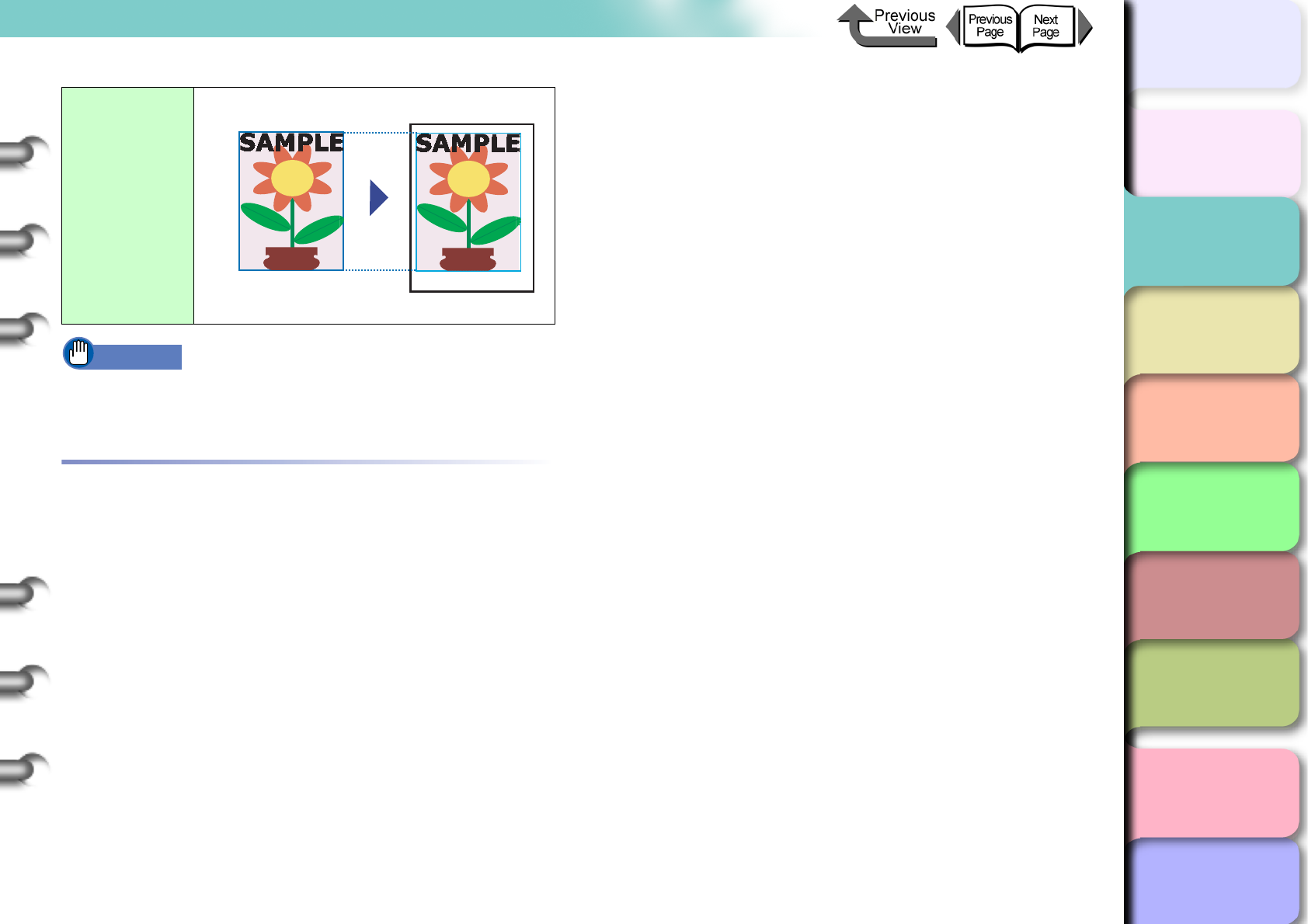
2- 25
Media You Can Use
TOP
Chapter 3
Printing Methods for
Different Objectives
Chapter 4
Maintaining the
Printer
Chapter 5
Using the Printer in a
Network Environ-
ment
Chapter 6
Troubleshooting
Chapter 7
Operation of the
Function Menus
Index
Contents
Chapter 2
Using a Variety of
Media
Chapter 1
Basic Procedures
Important
zYou cannot use ARCH D and other sizes wider than
599.6 mm to print for Oversize.
Handling Paper and Other Print Media
For details about how to handle and store print media,
please refer to the instructions provided with the media.
Print Data and
Results
Data created the same size as media size.
Original data the
same as the media
Print Results
Actual
size full
coverage
print
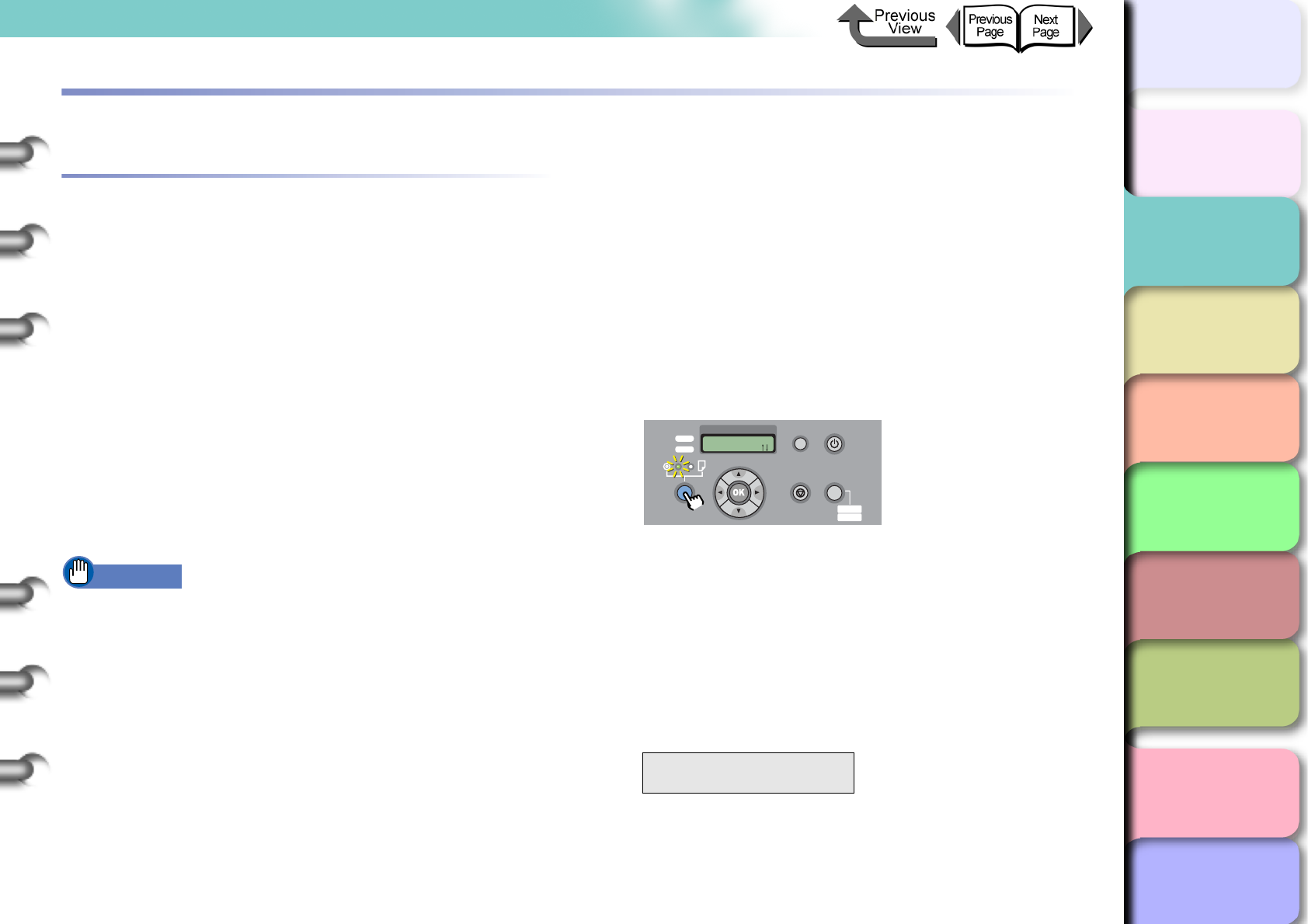
2- 26
Printing with Rolls
TOP
Chapter 3
Printing Methods for
Different Objectives
Chapter 4
Maintaining the
Printer
Chapter 5
Using the Printer in a
Network Environ-
ment
Chapter 6
Troubleshooting
Chapter 7
Operation of the
Function Menus
Index
Contents
Chapter 2
Using a Variety of
Media
Chapter 1
Basic Procedures
Printing with Rolls
Loading Roll Media
This is the general procedure for loading roll media.
After printing, remove the completed printout and any
media loaded on the platen. (→ P.2-33, P.2-39)
On the operation panel, select the roll media source.
(→ P.2-26)
Load the roll media in the roll holder slot. (→ P. 2 - 2 7 )
Load the roll media on the platen. (→ P.2-30)
On the printer operation panel, select the media type.
(→ P.2-30)
Adjust the amount of media feed. (→ P. 4 - 4 2 )
Start the print job from the computer. (→ P.1-40)
Important
zMake sure that the printer is switched on before you
load roll media. If the loaded media does not match the
media type, this can affect the quality of printing.
Selecting the Paper Source
When printing on roll media, select roll media as the
paper source on the operation panel.
1
Press and hold the Paper Source button for
1 second or more to light the Roll Media
lamp.
Pressing the Paper Source button alternates the
selection between Roll Media and Cut Sheet.
When a cut sheet is loaded, the printer will display
Remove CutSheet?.
When another roll media is loaded, hold down the
Stop button for more than 1 sec., to display Remove
RllMedia?.
2
If either a cut sheet or roll media is loaded in
the printer, press the OK button.
Remove either the cut sheet or the roll media.
(→ P.2-33, P. 2 - 3 9 )
Remove RllMedia?
Press OK/Stop
Data
Information Power
Offline
Menu
Message
Offline
Feed Papre
Online
Cleaning
(3 sec.)
Stop/Eject
(1 sec.)
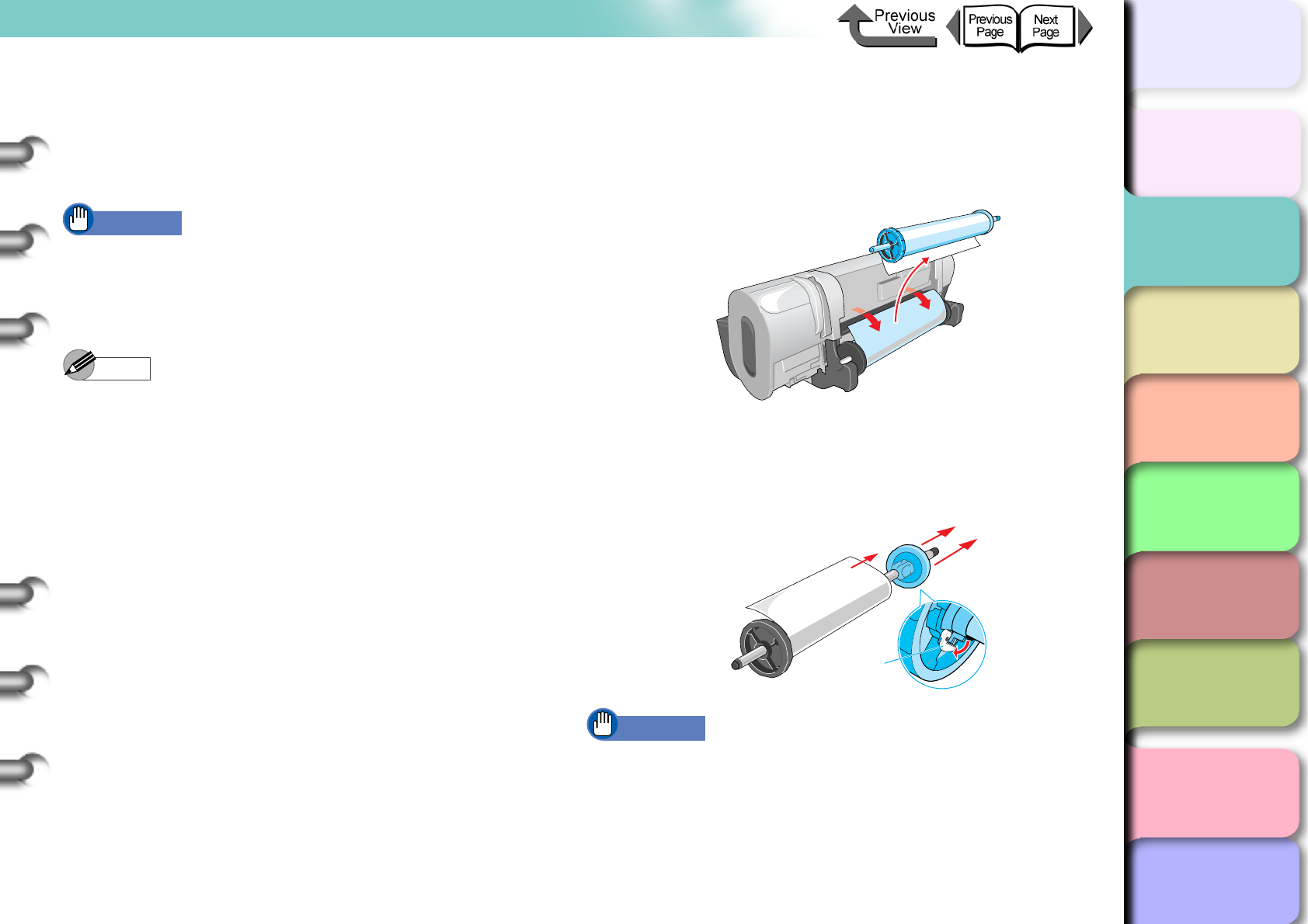
2- 27
Printing with Rolls
TOP
Chapter 3
Printing Methods for
Different Objectives
Chapter 4
Maintaining the
Printer
Chapter 5
Using the Printer in a
Network Environ-
ment
Chapter 6
Troubleshooting
Chapter 7
Operation of the
Function Menus
Index
Contents
Chapter 2
Using a Variety of
Media
Chapter 1
Basic Procedures
Loading the Roll Media
Follow this procedure to set a roll in the roll holder. First,
if there is a cut sheet or an ejected printed sheet on the
platen, remove it.
Important
zWhen you are printing a banner or other long printout,
the printed media may touch the floor and become
dirty. Before starting the print job, cover the floor with a
clean cloth or some paper.
Note
zSince the platen may be fouled with ink, clean inside
the upper cover before you switch to printing on a
large size. (→ P. 4 - 11 )
zFor more details about media that can be set in the roll
holder, please refer to “Media You Can Use” (→ P. 2 - 2 ).
1
If there is roll media remaining in the printer,
push the release lever to the rear to open,
rotate the roll holder toward the rear to take
up the remaining paper, then remove the roll.
2
Lower the holder stopper release lever (a) to
release the lock, remove the holder stopper,
then remove the roll from the holder.
Important
zStore unused roll media in its original package. Store
the package in a cool, dry location that is not exposed
to direct sunlight.
a
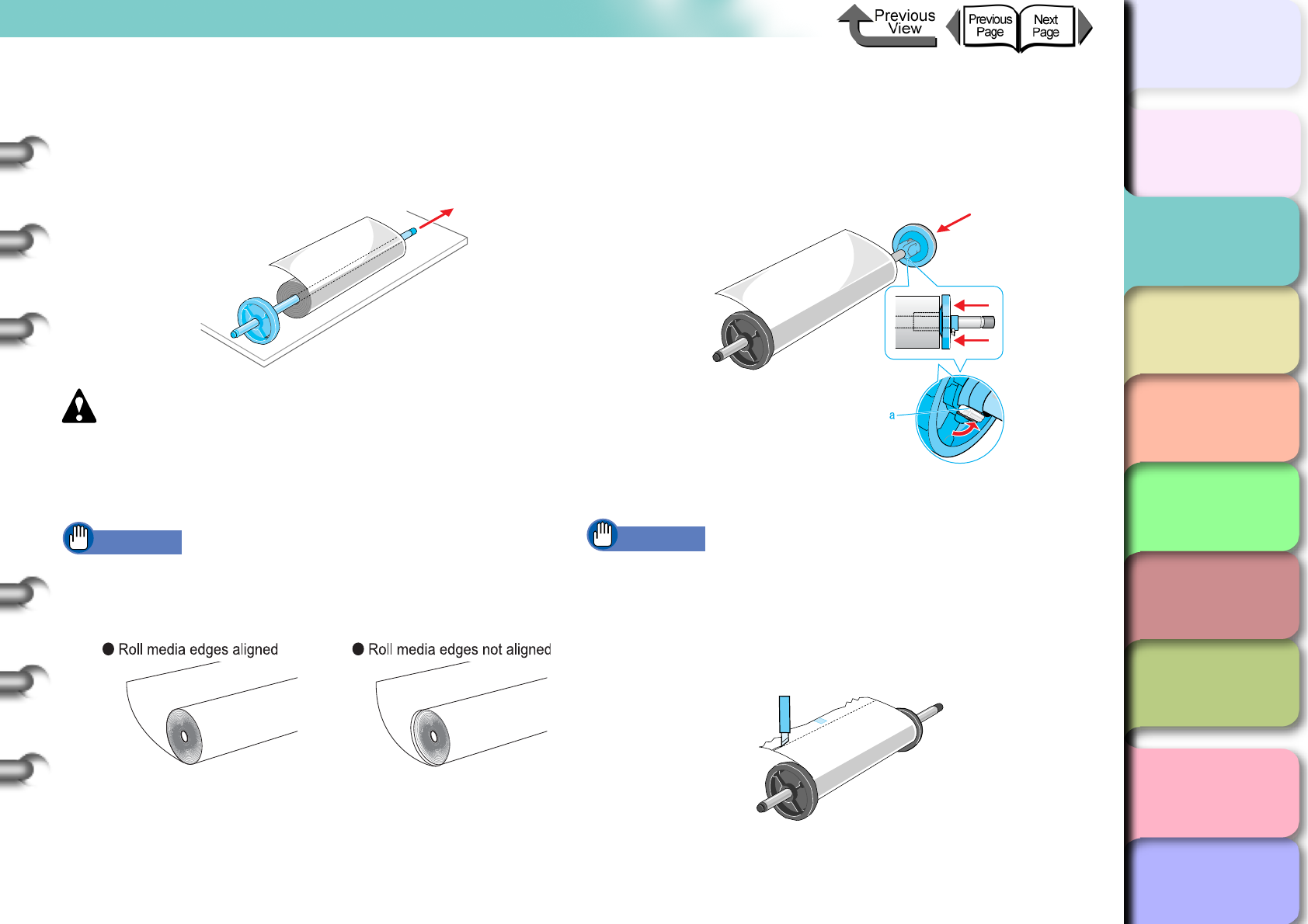
2- 28
Printing with Rolls
TOP
Chapter 3
Printing Methods for
Different Objectives
Chapter 4
Maintaining the
Printer
Chapter 5
Using the Printer in a
Network Environ-
ment
Chapter 6
Troubleshooting
Chapter 7
Operation of the
Function Menus
Index
Contents
Chapter 2
Using a Variety of
Media
Chapter 1
Basic Procedures
3
With the edge of the roll media up and
pointing in, insert the shaft of the roll holder
into the roll from the left side until it is all the
way in and stops.
Caution
zLay the roll holder horizontally onto a table or desk.
Roll media are heavy and can cause personal injury if
they drop.
Important
zIf the edge of the roll paper is not straight, take up the
roll paper until the edge is straight then set it. This
could cause poor paper feed.
zPress the roll holder onto the end of the roll until it is
completely inserted. Make sure there is no gap (a gap
can cause poor feeding).
4
Attach the holder stopper to the right side of
the roll holder and insert it until it contacts the
core of the roll, then push the holder stopper
lever (a) over toward the shaft to lock it.
The roll media is locked in place by the roll holder.
Important
zIf the leading edge of the roll media is not straight, or if
it is marked by dirt or tape, this could cause poor
feeding and lead to poor print quality. In such a case,
cut the leading edge of the roll media in a straight line
before setting the roll holder in the printer.
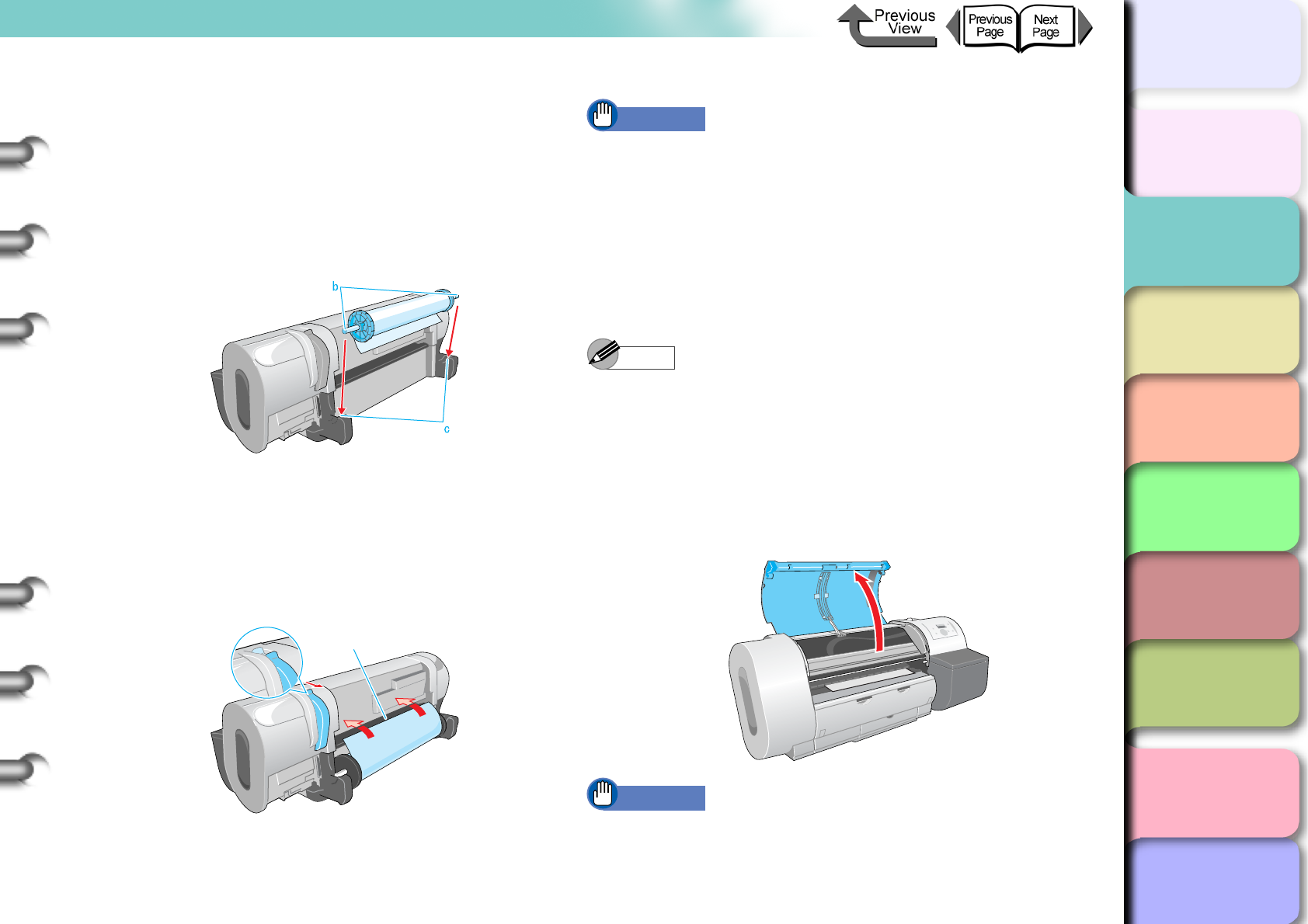
2- 29
Printing with Rolls
TOP
Chapter 3
Printing Methods for
Different Objectives
Chapter 4
Maintaining the
Printer
Chapter 5
Using the Printer in a
Network Environ-
ment
Chapter 6
Troubleshooting
Chapter 7
Operation of the
Function Menus
Index
Contents
Chapter 2
Using a Variety of
Media
Chapter 1
Basic Procedures
5
Hold the ends of the roll media with the roll facing
the printer (as shown in the illustration), then align
and set the ends of the roll holder (b) into the
guide grooves (c) of the roll holder slots.
If the roll paper is slack and its edge is not straight,
take up the roll slack until the edges are straight then
set it.
6
Push the release lever toward the rear to
open it, then pull out the roll media evenly
and insert it into the feed slot (d) and feed it
in until you hear the suction sound of the
vacuum.
As soon as you insert the edge as far as the top of
the platen, you will hear the printer start the vacuum
automatically.
Important
zWhen you pull out the sheet, be careful to avoid
touching the printing surface of the paper. Touching
the print surface could cause poor print quality.
zIf you see the media is wrinkled or curled, remove the
wrinkles or curls before loading the media.
zIf media does not feed easily through the feed slot (d)
insert the edge skewed to the left or right corner, then
and then feed it in until it is parallel.
Note
zThe strength of the vacuum suction can be adjusted
while the release lever is open. If the media is difficult
to load, on the printer operation panel press []
(stronger) or [] (weaker) to adjust the strength of the
suction.
7
Open the upper cover.
Important
zDo not touch any areas other than those indicated.
Your hands could get dirty or this could damage the
printer.
d
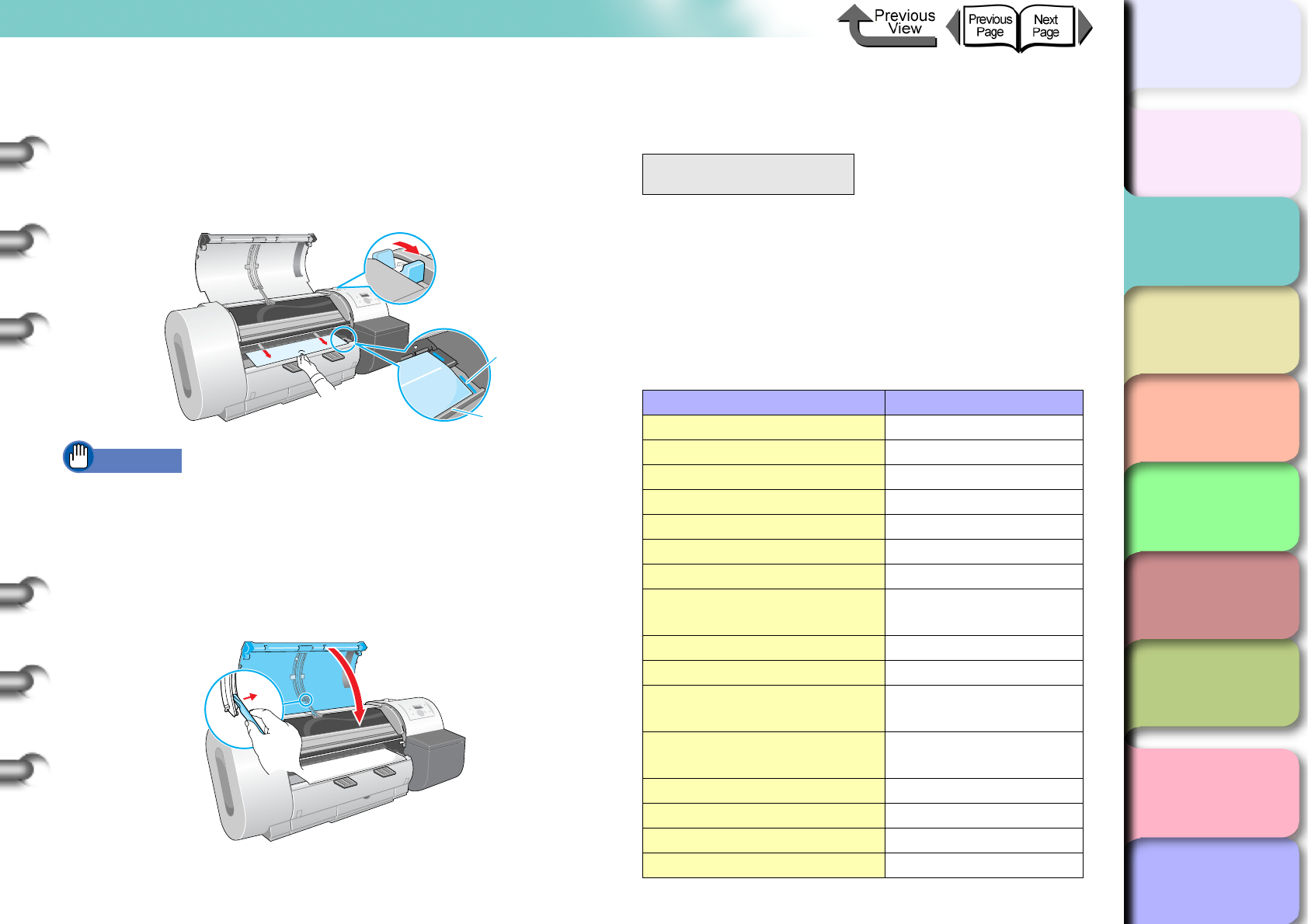
2- 30
Printing with Rolls
TOP
Chapter 3
Printing Methods for
Different Objectives
Chapter 4
Maintaining the
Printer
Chapter 5
Using the Printer in a
Network Environ-
ment
Chapter 6
Troubleshooting
Chapter 7
Operation of the
Function Menus
Index
Contents
Chapter 2
Using a Variety of
Media
Chapter 1
Basic Procedures
8
While gently pulling out the center of the
leading edge (e) of the roll media, align the
right edge of the media so it is parallel to
guideline (f), then pull the release lever to the
front to close it.
Important
zDo not pull strongly the roll media when you align it
with the guideline. The roll media may not feed out
straight in some cases.
9
Raise the upper cover stopper to release the
lock then close the upper cover.
Media Type is displayed.
10
Press [] or [] to select the loaded media
type, then press OK.
The (=) mark to the left of a setting indicates that roll
media type is currently selected, then the
preparation for the select media begins.
The table below lists the settings for the media
types. Only the types of media that can be used with
the black ink tank installed in the printer are
displayed.
f
e
Media Type
HW Coated
Media Name Media Type Setting
Plain Paper Plain Paper
CAD Plain Paper CAD Plain Paper
Plain Paper (High Quality) Plain Paper HQ
Recycled Coated Paper Recycled Coated
Coated Paper Coated Paper
Heavyweight Coated Paper HW Coated
Premium Matte Paper Premium Matte
Extra Heavyweight Coated
Paper Ex HW Coated
Glossy Photo Paper Glossy Photo
SemiGlos Photo Paper Semi-Gl Photo
Heavyweight Glossy Photo
Paper HW Glossy Photo
Heavyweight SemiGlos
Photo Paper HW SemiGl Photo
Synthetic Paper Syn. Paper
Adhesive Synthetic Paper Adh. Syn. Paper
Backlit Film Backlit Film
Flame-Registrant cloth Flame-Res.Cloth
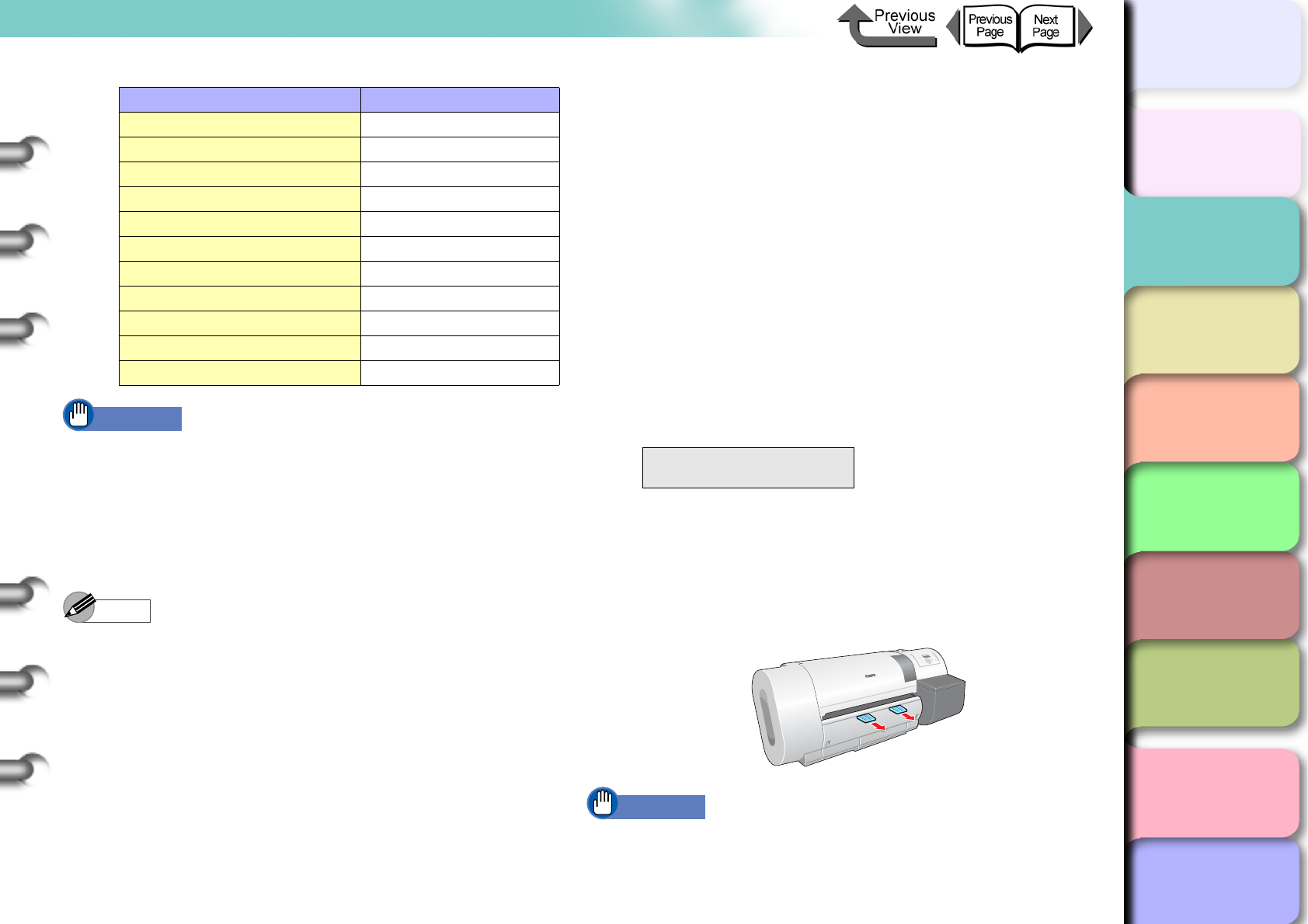
2- 31
Printing with Rolls
TOP
Chapter 3
Printing Methods for
Different Objectives
Chapter 4
Maintaining the
Printer
Chapter 5
Using the Printer in a
Network Environ-
ment
Chapter 6
Troubleshooting
Chapter 7
Operation of the
Function Menus
Index
Contents
Chapter 2
Using a Variety of
Media
Chapter 1
Basic Procedures
Important
zMake sure that you have selected the correct setting
for the media type. If you have selected an incorrect
setting for the media type, do the procedure in
“Selecting the Media Type” (→ P.2-32).
zAs soon as each sheet is printed, remove it from the
output stacker.
Note
zIf a message appears in the display after loading roll
paper, the operation panel lamp flashes.
zBefore shipping a printer, the Media Type is set for
Plain Paper. Or, when the release lever is opened and
closed, the media type setting is reset automatically to
Plain Paper.
zThe media size is detected automatically, therefore no
setting for the size is required.
zIn order to align the leading edge correctly when the
roll media is replaced with a new one, the media is fed
and then cut the correct amount for the type of media.
Also, if a barcode is printed on the media, the portion
where the barcode is will be cut off after the barcode is
read.
11
If a new roll without barcodes is loaded in the
printer while the paper remains function is
enabled, press [] or [] to select the
length of roll then press the OK button.
If you have set a roll with media remaining barcodes
printed, the amount of media remaining is detected
automatically so you do not have to select it.
After a few seconds, Online appears on the display
and the printer is ready to print.
12
If the output assist guides are not extended,
pull it out.
Important
zThe output assists guides should always be extended
for printing. If they are not extended, this could lead to
poor print quality.
Proofing Paper Proofing Paper 2
Newsprint for Proofing News Proof/1/2/3
Fine Art Photo FineArt Photo
Fine Art Heavyweight Photo FneArt HW Photo
Fine Art Textured FineArt Txtr
Canvas SemiGlos Canvas Semi-Gl
Japanese Paper Washi JPN Paper Washi
Colored Coated Paper Colored Coated
CAD Tracing Paper CAD Trace Paper
CAD Translucent Matte Film CAD Matte Film
Special 1~5 Special 1~5
Media Name Media Type Setting
Media Length
30.00 m
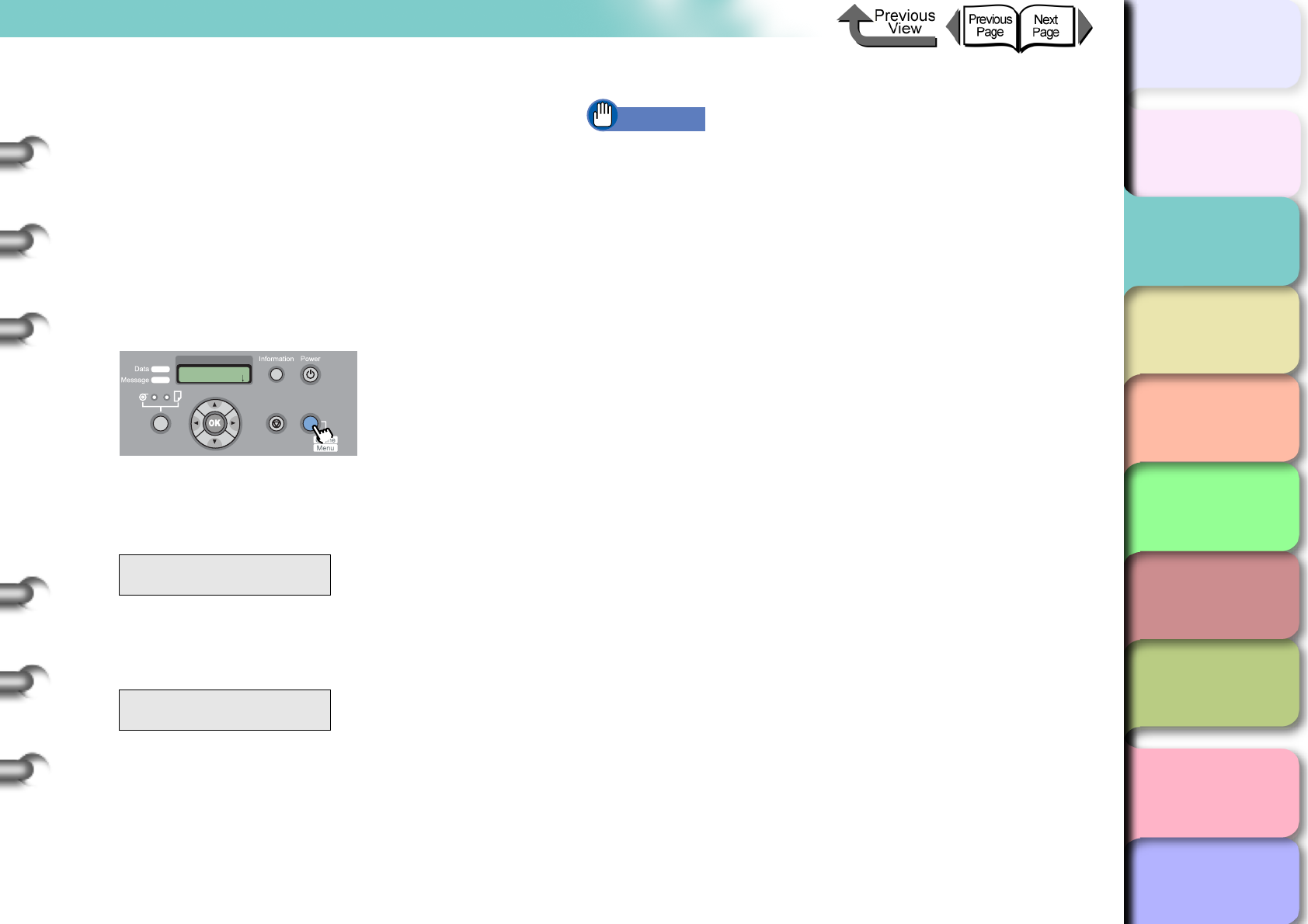
2- 32
Printing with Rolls
TOP
Chapter 3
Printing Methods for
Different Objectives
Chapter 4
Maintaining the
Printer
Chapter 5
Using the Printer in a
Network Environ-
ment
Chapter 6
Troubleshooting
Chapter 7
Operation of the
Function Menus
Index
Contents
Chapter 2
Using a Variety of
Media
Chapter 1
Basic Procedures
Selecting the Media Type
When you are using the printer with media loaded, you
must use the printer operation panel to select the type of
media loaded. If the type of print media is not suitable,
you may not be able to achieve the desired results. Fol-
low the procedure below if the media type selection does
not match the type of media loaded in the printer.
1
Press the Online button to display MAIN
MENU.
2
Press [] or [] to select Media Type,
then press [].
3
Press [] or [] to select the name of the
media type then press OK.
An equals sign (=) displays on the left to indicate the
media type is set.
Important
zIn order to achieve the best printing results with this
printer, the amount of feed is fine adjusted for each
type of media. For this reason, the image size,
margins, and other settings change for each media
type.
zWhen you select another media type, you should also
adjust the feed amount (→ P. 4 - 4 2 ) and “Adjusting the
Height of the Printhead” (→ P.2-40).
MAIN MENU
Media Type ↓
Media Type
HW Coated
MAIN MENU
Head Cleaning
Online
Cleaning
(3 sec.)
Stop/Eject
(1 sec.)
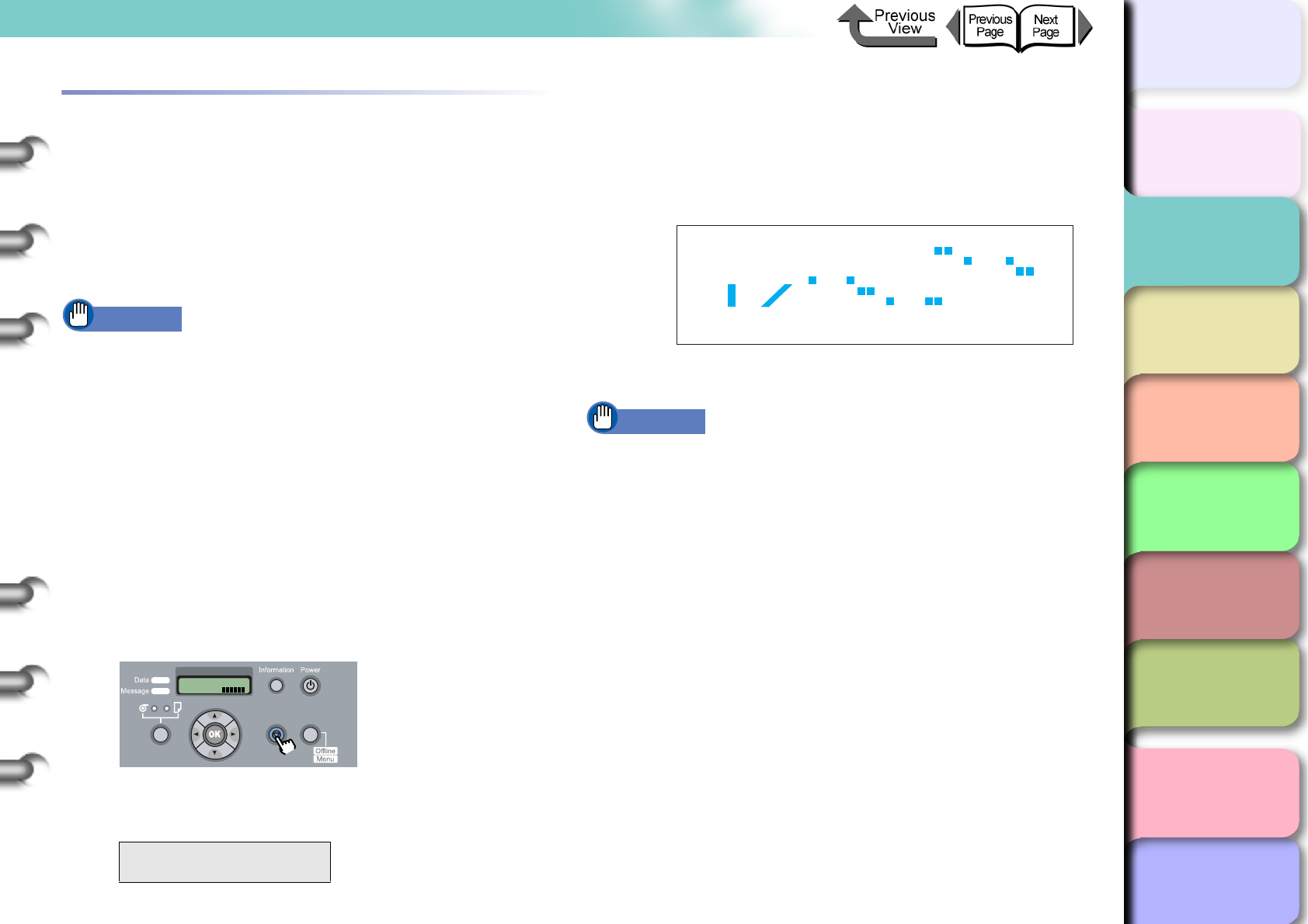
2- 33
Printing with Rolls
TOP
Chapter 3
Printing Methods for
Different Objectives
Chapter 4
Maintaining the
Printer
Chapter 5
Using the Printer in a
Network Environ-
ment
Chapter 6
Troubleshooting
Chapter 7
Operation of the
Function Menus
Index
Contents
Chapter 2
Using a Variety of
Media
Chapter 1
Basic Procedures
Removing a Roll
Follow the procedure below to remove a loaded roll or when
the media cannot be cut automatically. Or, if you are
printing on a media with the Eject Cut item of Media
Configuration Tool (→ P.3-58) (→ P.3-127) set to Required,
perform the same procedure when you see Cut by Stop
Key after printing finishes.
Important
zWhen the roll media remaining detection function is
on, you must follow a strict procedure to remove a roll.
If you open the release lever and remove the roll
before the media remaining bar code prints, the printer
will lose its ability to monitor the amount of media
remaining on the roll.
zAfter removing a roll from the printer, store it in its
original vinyl bag. When you print on roll media that
has not been properly stored, the surface of the media
may chafe or the print quality may be poor.
1
Hold down the Stop/Eject button for at least
1 second.
2
Press the OK button.
For the media when the Standard Cutter
operation is set to Enable:
1. If the paper remains function is switched on for
the roll media, a barcode is printed on the
leading edge of the roll.
2. The roll is ejected at the back of the printer.
Important
zEven if the roll paper remains function is on, if you
open the release lever without pressing the Stop/Eject
button the barcode does not print. In such a case, the
roll remains function cannot be done with that roll.
Remove RllMedia?
Press OK/Stop
Online
Bk
Online
Cleaning
(3 sec.)
Stop/Eject
(1 sec.)
Plain Paper XX
m
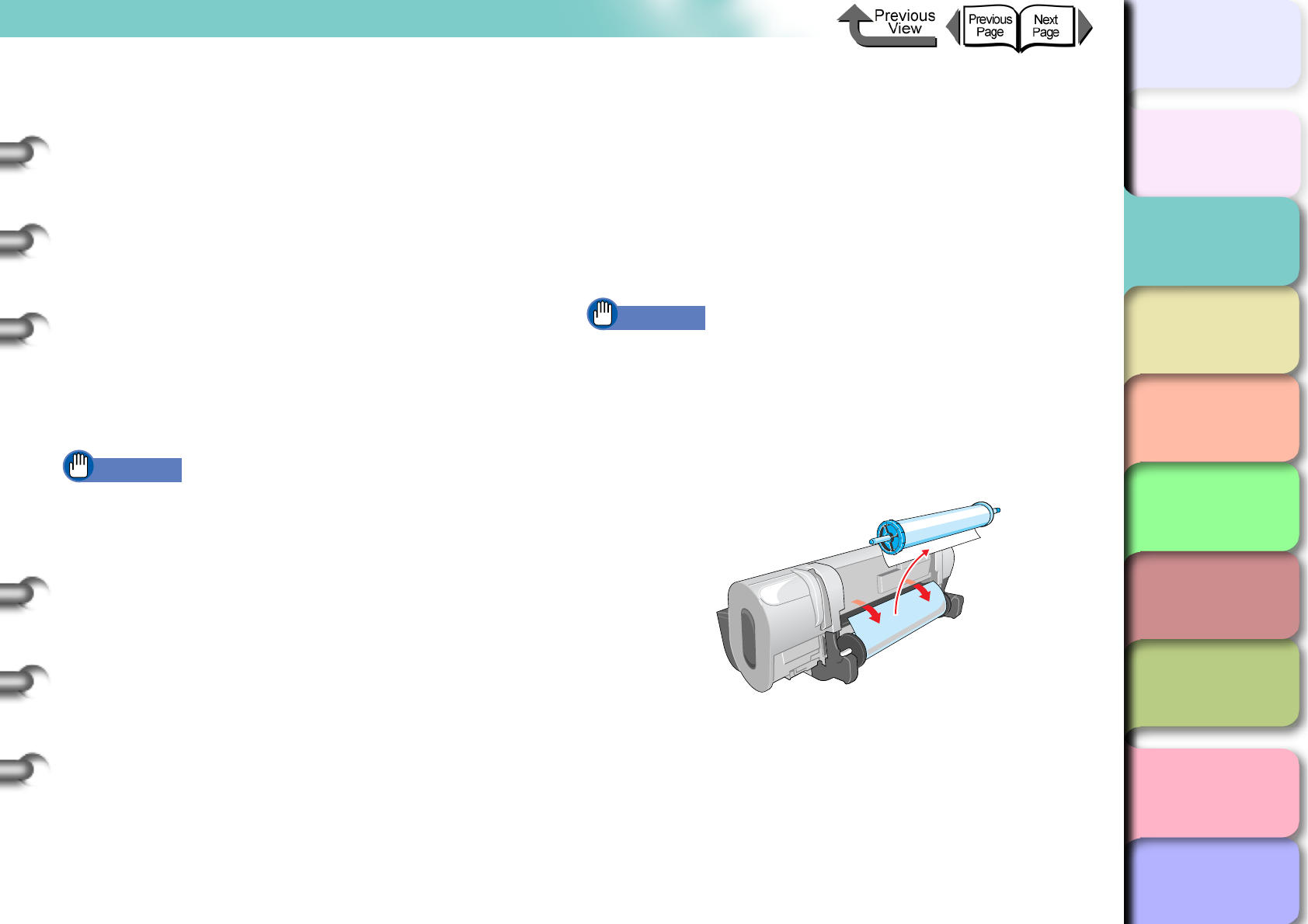
2- 34
Printing with Rolls
TOP
Chapter 3
Printing Methods for
Different Objectives
Chapter 4
Maintaining the
Printer
Chapter 5
Using the Printer in a
Network Environ-
ment
Chapter 6
Troubleshooting
Chapter 7
Operation of the
Function Menus
Index
Contents
Chapter 2
Using a Variety of
Media
Chapter 1
Basic Procedures
If the printer cannot perform automatic cutting with
the media:
1. Press the Online button to set the printer
offline.
2. Press the [] button (not longer than 0.8 sec)
to feed the media 330 mm.
3. Cut along the cutting-line with a pair of scissors.
4. Hold down the [] button on the printer
operation panel for more than 1 sec. until you
see Feed Limit.. on the display. The roll media
reverse feeds 300 mm and stops automatically.
5. Press the Online button to set the printer
offline.
Important
zIf the printer receives new print data before this
operation is performed, printing will continue.
zCut exactly along the cut-line. The printer may not be
able to perform continuous printing if you cut at a
position more than 30 mm away from the cut-line.
For Heavyweight Glossy Photo Paper,
Heavyweight SemiGlossy Photo Paper, Backlit
Film, CAD Translucent Matte Film:
The printer stops after printing to protect the
printing surface. To prevent the printouts from
falling into the output stacker, support the printout
with your hand and press the Stop/Eject button to
perform the cut.
Important
zIf the ink drying time has been set, you will not be able
to perform cutting with the Stop/Eject button until the
prescribed drying time has elapsed.
3
Rotate the roll holder backward to take up
excess media and remove it.
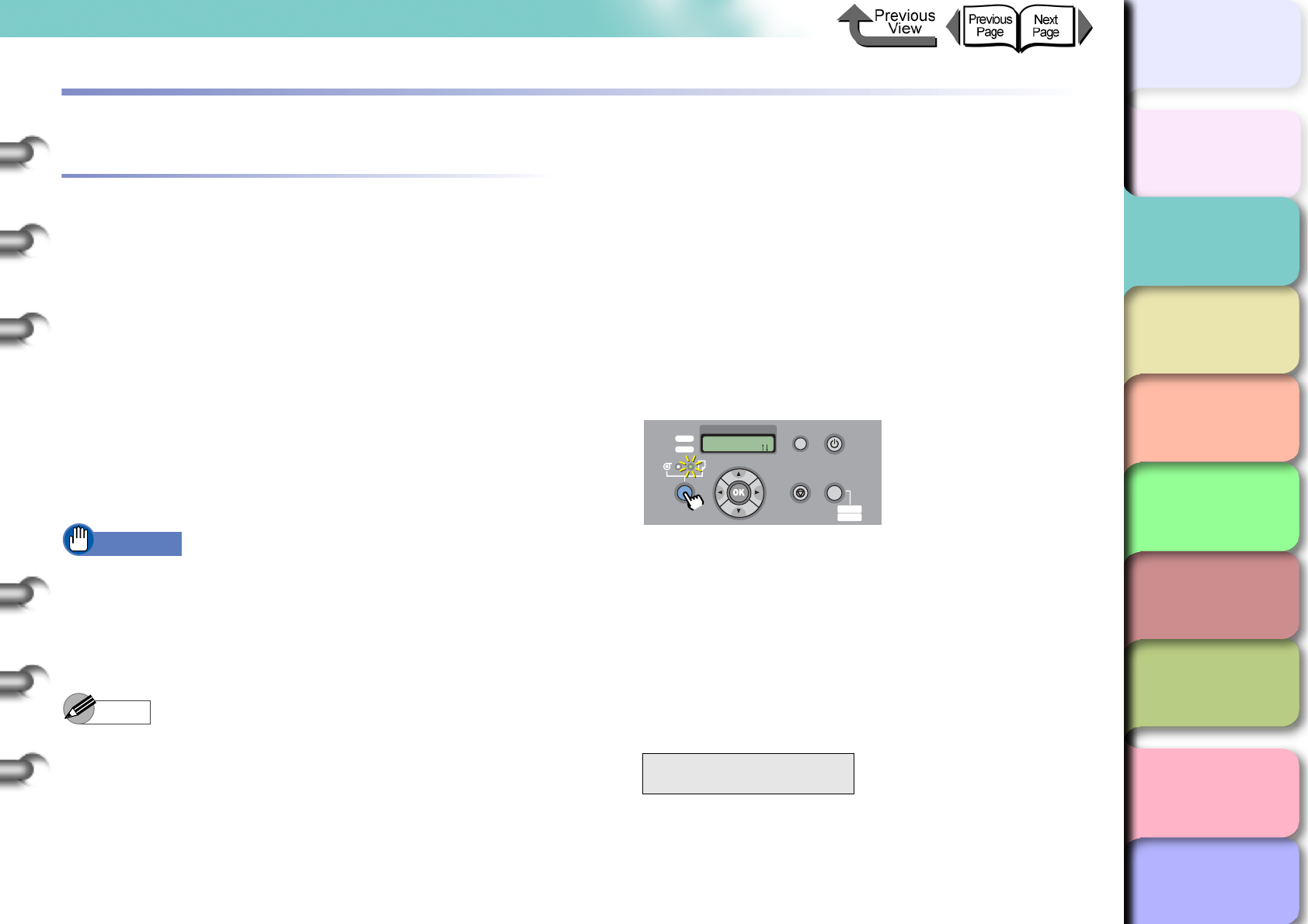
2- 35
Printing with Cut Sheets
TOP
Chapter 3
Printing Methods for
Different Objectives
Chapter 4
Maintaining the
Printer
Chapter 5
Using the Printer in a
Network Environ-
ment
Chapter 6
Troubleshooting
Chapter 7
Operation of the
Function Menus
Index
Contents
Chapter 2
Using a Variety of
Media
Chapter 1
Basic Procedures
Printing with Cut Sheets
Loading Cut Sheets
To print on the cut sheet, follow the procedure below.
If there is a cut sheet in the printer, remove it.
(→ P. 2 - 3 3 , P.2-39)
On the printer operation panel, select cut sheet as the
paper feed source. (→ P.2-35)
Place the cut sheet on the platen. (→ P.2-36)
On the printer operation panel, select the media type.
(→ P. 2 - 3 8 )
Adjust the amount of media feed. (→ P. 4 - 4 2 )
Start the print job from the computer. (→ P.1-40)
Important
zYou must make sure that the printer is switched on
before loading a cut sheet. Also, if the loaded sheet
does not match the media type selected on the
operation panel, this could cause a media loading
error or lead to poor print quality.
Note
zStore unused cut sheets in the original package. Store
the package in a cool, dry location that is not exposed
to direct sunlight.
Selecting the Paper Source
When printing on the cut sheet, with the operation panel
select cut sheet as the media source.
1
Press and hold the Paper Source button for
1 second or more to light the Cut Sheet
lamp.
Pressing Paper Source alternates the selection
between Roll Media and Cut Sheet.
When a roll is loaded, the printer will display
Remove RllMedia?
When another cut sheet is loaded, hold down the
Stop button for more than 1 sec., to display Remove
CutSheet?.
2
If either a cut sheet or roll media is loaded in
the printer, press the OK button.
Remove either the cut sheet or the roll media.
(→ P.2-33, P. 2 - 3 9 )
Remove RllMedia?
Press OK/Stop
Data
Information Power
Offline
Menu
Message
Offline
Feed Papre
Online
Cleaning
(3 sec.)
Stop/Eject
(1 sec.)
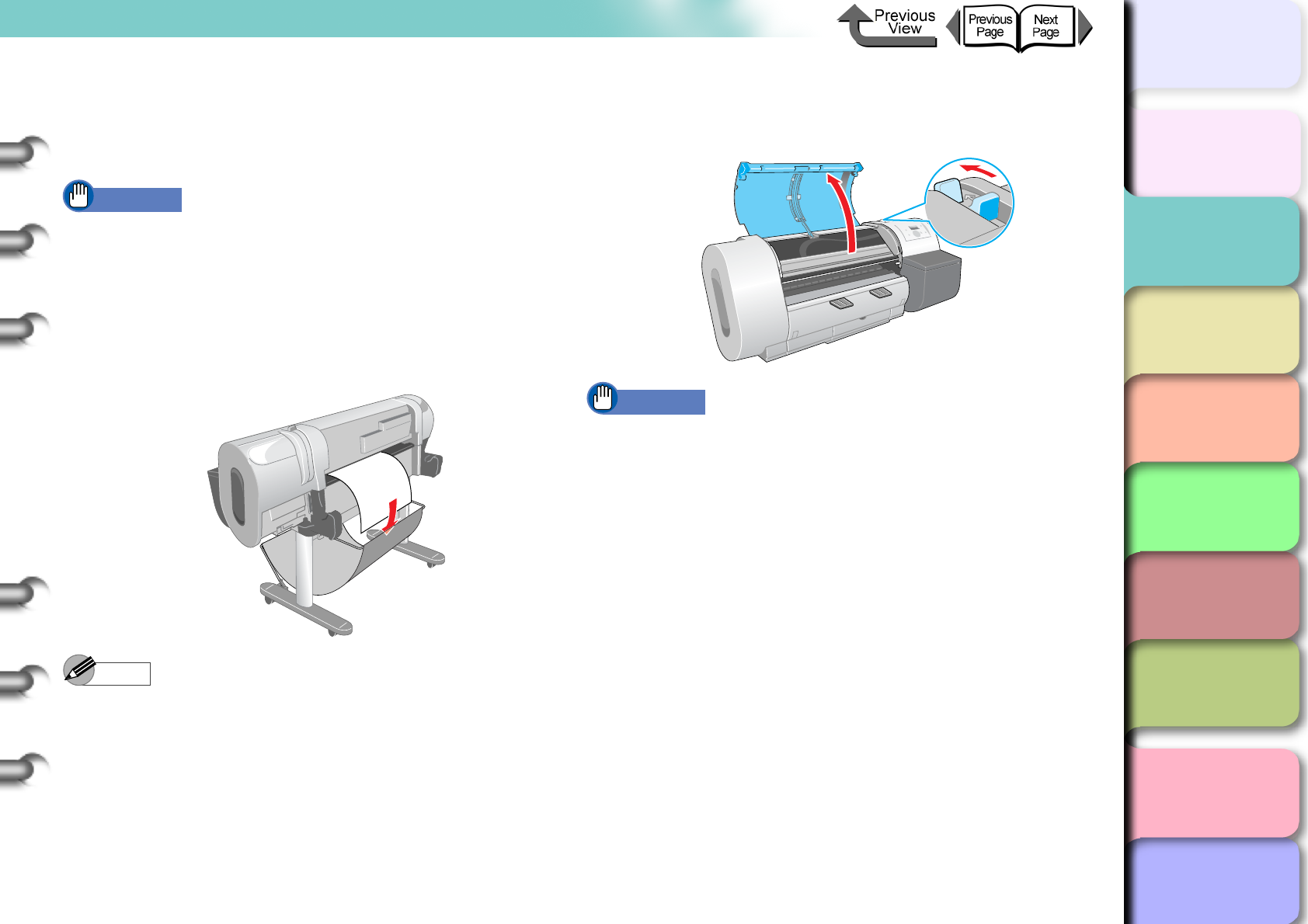
2- 36
Printing with Cut Sheets
TOP
Chapter 3
Printing Methods for
Different Objectives
Chapter 4
Maintaining the
Printer
Chapter 5
Using the Printer in a
Network Environ-
ment
Chapter 6
Troubleshooting
Chapter 7
Operation of the
Function Menus
Index
Contents
Chapter 2
Using a Variety of
Media
Chapter 1
Basic Procedures
Loading Cut Sheets
Follow this procedure to set a cut sheet on the platen.
First, if there is a cut sheet on the platen, remove it.
Important
zWhen loading cut sheets that are longer than 914 mm
(36”), the trailing edge of the sheet will touch the floor
and may become dirty. When you set such a long cut
sheet, before you start the print job remove the roll
holder and spread a cloth or some paper on the floor,
or when the cut sheet starts to feed, tuck the trailing
edge into the output stacker.
Note
zThe platen may be fouled with ink so clean inside the
upper cover before you switch to printing on a large
size. (→ P. 4 - 11 )
zFor more details about cut sheets that can be set on
the platen, please refer to “Media You Can Use” (→
P. 2 - 2 ).
zThe printhead may rub the surface of the curled media,
so try to correct the curl.
1
Open the upper cover and push the release
lever toward the rear.
Important
zDo not touch any areas other than those indicated.
Your hands could get dirty or this could damage the
printer.
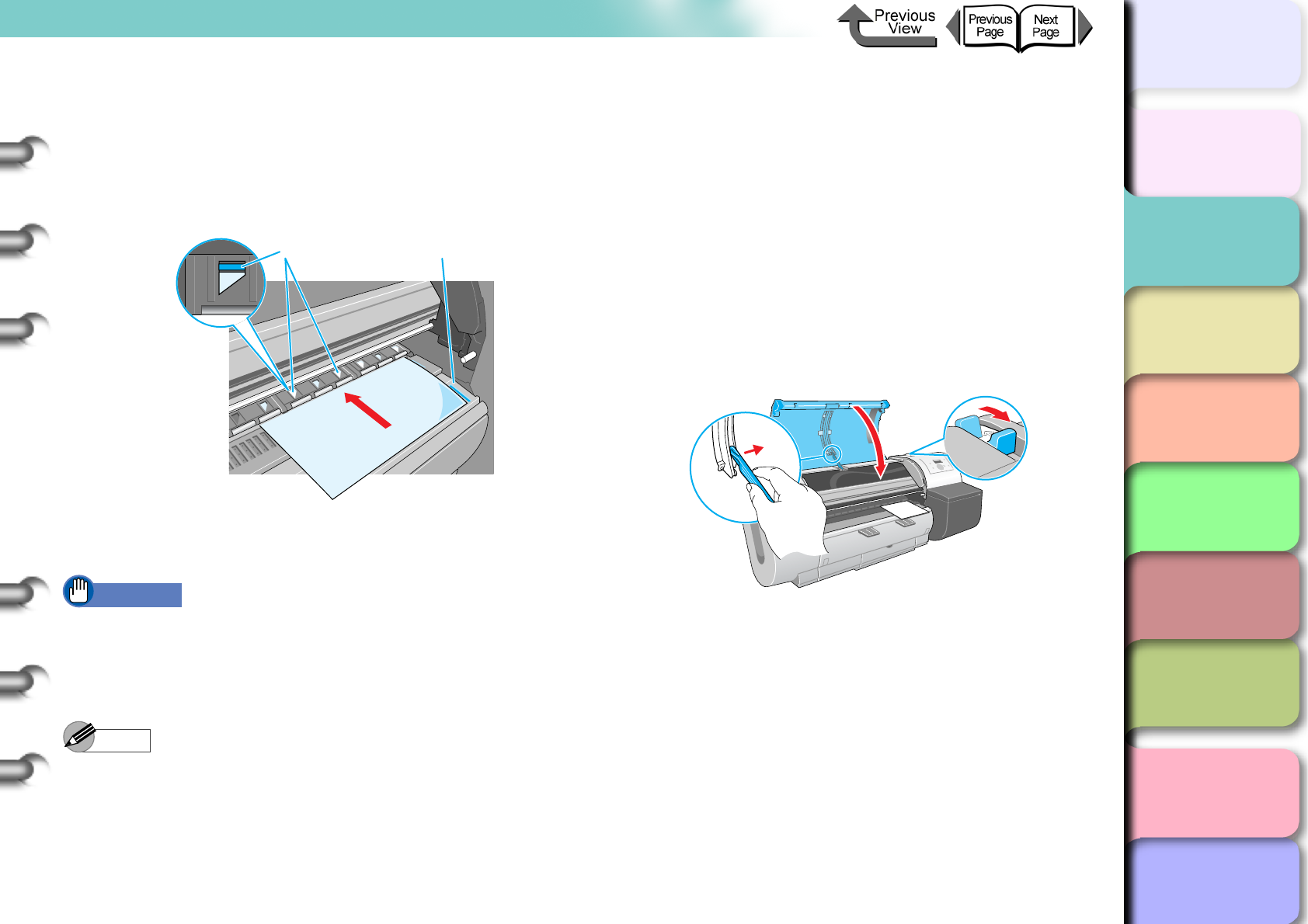
2- 37
Printing with Cut Sheets
TOP
Chapter 3
Printing Methods for
Different Objectives
Chapter 4
Maintaining the
Printer
Chapter 5
Using the Printer in a
Network Environ-
ment
Chapter 6
Troubleshooting
Chapter 7
Operation of the
Function Menus
Index
Contents
Chapter 2
Using a Variety of
Media
Chapter 1
Basic Procedures
2
With the print side of the cut sheet facing up,
insert and press down parallel on the sheet
holder, making sure it is aligned with the line
(a) on the right and the orange line (b) at the
back.
When the cut sheet is inserted, the printer grabs it
and holds it on the platen.
Important
zSet a cut sheet parallel with the guideline on the right
side of the platen. If the cut sheet is skewed, this will
cause a skew error. If the error occurs, set the cut
sheet once again so it is aligned correctly.
Note
zThe strength of the vacuum suction can be adjusted
while the release lever is open. If the media is difficult
to load, on the printer operation panel press []
(stronger) or [] (weaker) to adjust the strength of the
suction.
zThe platen of this printer is provided with holes through
which air is sucked to create the vacuum that holds the
paper on the platen. You may hear a sound from the
location where the paper is set; this is normal and
does not mean any problem.
zIf you are concerned about the noise, shift the position
of the paper about 1mm to the left or right (but not
more than 1 mm).
3
Pull the release lever forward to close, raise
the upper cover stopper and release the
lock, then close the upper cover.
Media Type is displayed.
b a
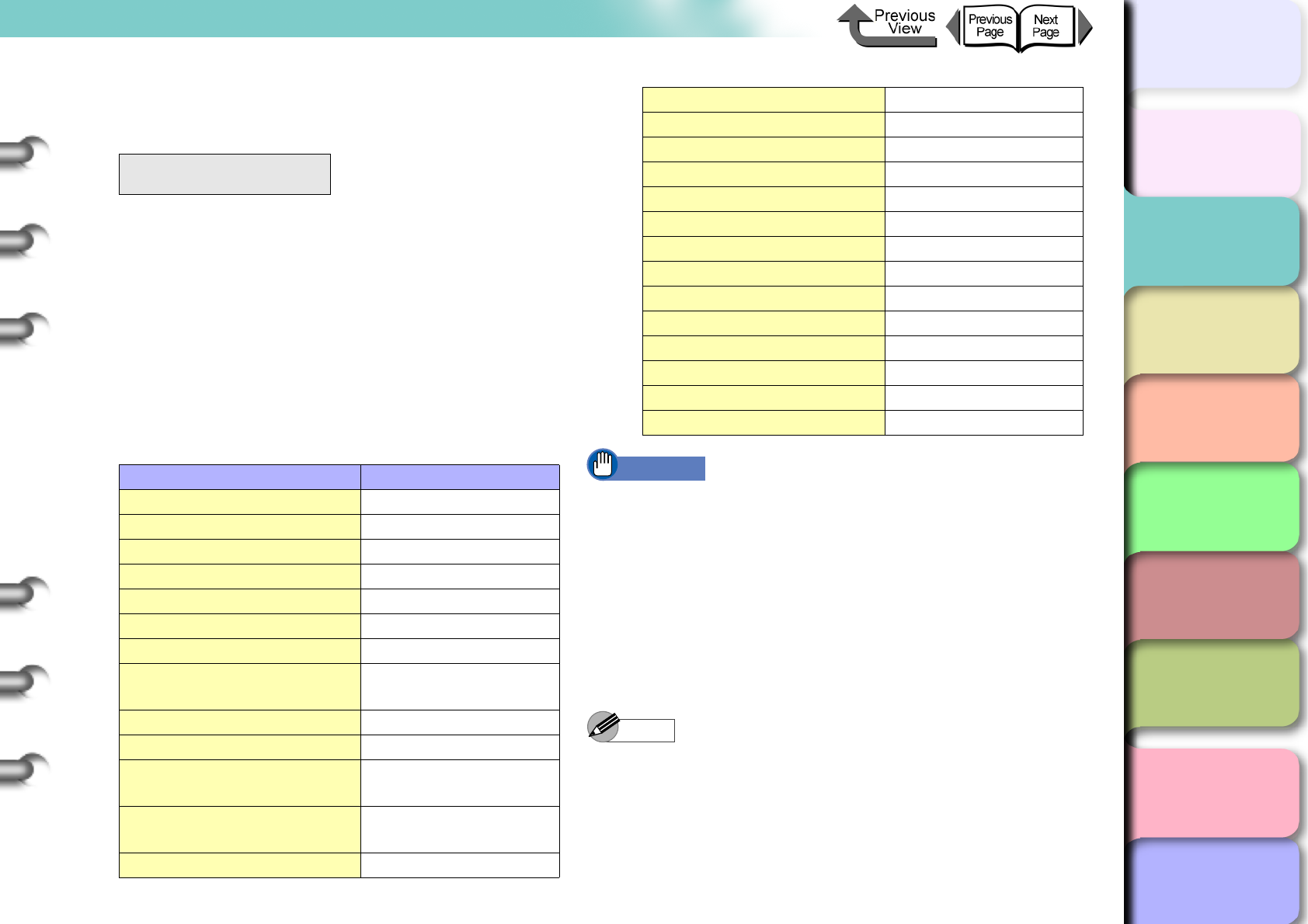
2- 38
Printing with Cut Sheets
TOP
Chapter 3
Printing Methods for
Different Objectives
Chapter 4
Maintaining the
Printer
Chapter 5
Using the Printer in a
Network Environ-
ment
Chapter 6
Troubleshooting
Chapter 7
Operation of the
Function Menus
Index
Contents
Chapter 2
Using a Variety of
Media
Chapter 1
Basic Procedures
4
Press [] or [] to select the name of the
media type then press OK.
The (=) mark to the left of a setting indicates that cut
sheet type is currently selected, then the preparation
for the select media begins.
The printer detects no skew and if there is no
problem, then the printer enters the print standby
mode.
The table below lists the possible settings for the cut
sheet type. Only the settings of the type of media
that can be used with the type of black ink tank
mounted in the printer are displayed.
Important
zIf the cut sheet is skewed, this will cause a skew error.
If a skew error occurs, start at Step 1 and set the cut
sheet again.
zMake sure that you have selected the correct setting
for the media type. If you have selected an incorrect
setting for the media type, perform the procedure in
“Selecting the Media Type” (→ P.2-32)
zAs soon as each sheet prints, remove it from the
output stacker.
Note
zBefore shipping a printer, the Media Type is set for
Plain Paper. Also, when the release lever is opened
and closed, the media type setting is reset
automatically to Plain Paper.
zThe media size is detected automatically, therefore no
setting for the size is required.
Media Type
HW Coated →
Media Name Media Type Setting
Plain Paper Plain Paper
CAD Plain Paper CAD Plain Paper
Plain Paper (High Quality) Plain Paper HQ
Recycled Coated Paper Recycled Coated
Coated Paper Coated Paper
Heavyweight Coated Paper HW Coated
Premium Matte Paper Premium Matte
Extra Heavyweight Coated
Paper Ex HW Coated
Glossy Photo Paper Glossy Photo
SemiGlos Photo Paper Semi-Gl Photo
Heavyweight Glossy Photo
Paper HW Glossy Photo
Heavyweight SemiGlos
Photo Paper HW SemiGl Photo
Synthetic Paper Syn. Paper
Adhesive Synthetic Paper Adh. Syn. Paper
Backlit Film Backlit Film
Flame-Resistant cloth Flame-Res.Cloth
Proofing Paper Proofing Paper 2
Newsprint for Proofing News Proof 1/2/3
Fine Art Photo FineArt Photo
Fine Art Heavyweight Photo FneArt HW Photo,
Fine Art Textured FineArt Txtr
Canvas SemiGlos Canvas Semi-Gl
Japanese Paper Washi JPN Paper Washi
Colored Coated Paper Colored Coated
CAD Tracing Paper CAD Trace Paper
CAD Translucent Matte Film CAD Matte Film
Special 1~5 Special 1~5
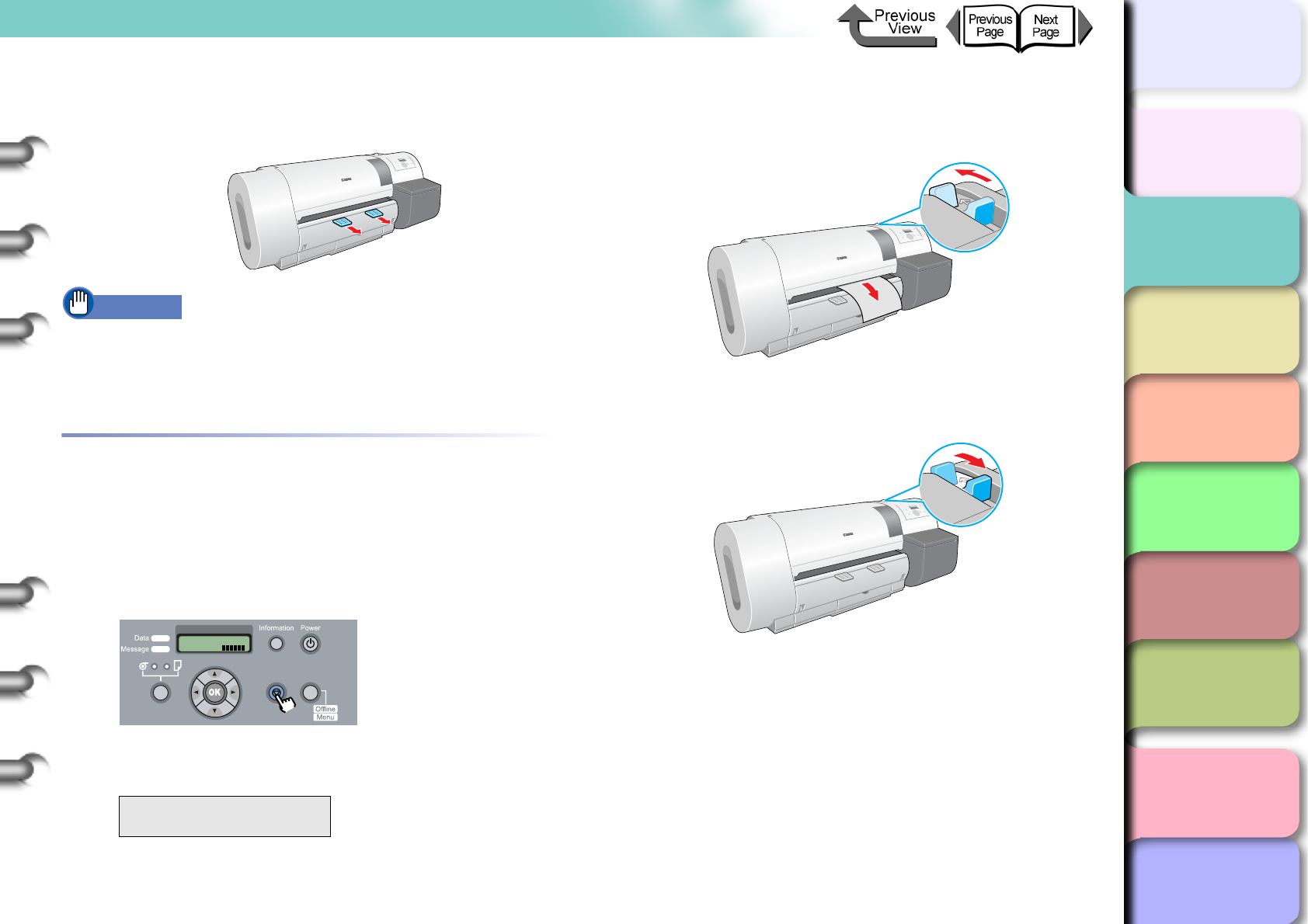
2- 39
Printing with Cut Sheets
TOP
Chapter 3
Printing Methods for
Different Objectives
Chapter 4
Maintaining the
Printer
Chapter 5
Using the Printer in a
Network Environ-
ment
Chapter 6
Troubleshooting
Chapter 7
Operation of the
Function Menus
Index
Contents
Chapter 2
Using a Variety of
Media
Chapter 1
Basic Procedures
5
If the output assist guides are not extended,
pull it out.
Important
zThe output assists guides should always be extended
for printing. If they are not extended, this could lead to
poor print quality.
Removing a Cut Sheet
Follow the procedure below to remove a cut sheet from the
printer.
1
Hold down the Stop/Eject button for at least
1 second.
2
Press the OK button.
The loaded cut sheet is ejected at the front and then
rests on the platen.
3
While holding the media, push the release
lever back to open then remove the media.
4
Pull the release lever forward to close it.
Remove RllMedia?
Press OK/Stop
Online
Bk
Online
Cleaning
(3 sec.)
Stop/Eject
(1 sec.)
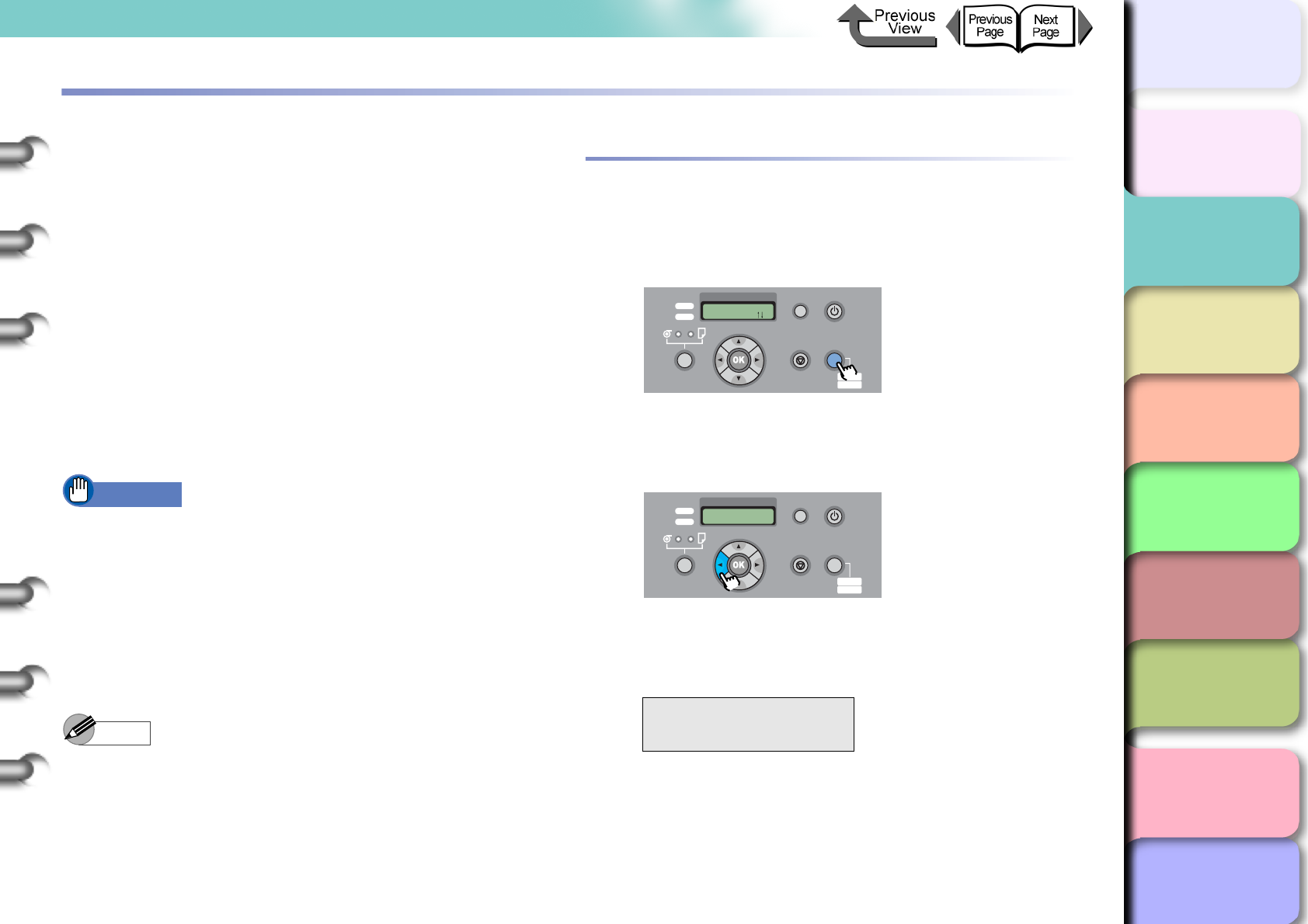
2- 40
Adjusting the Height of the Printhead
TOP
Chapter 3
Printing Methods for
Different Objectives
Chapter 4
Maintaining the
Printer
Chapter 5
Using the Printer in a
Network Environ-
ment
Chapter 6
Troubleshooting
Chapter 7
Operation of the
Function Menus
Index
Contents
Chapter 2
Using a Variety of
Media
Chapter 1
Basic Procedures
Adjusting the Height of the Printhead
It is possible to achieve the higher print quality by adjusting
the height of the printhead. Follow the procedure below to
operate.
Adjust the height of the printhead. (→ P.2-40)
Set a cut sheet of the type you intend to use.
(→ P.2-26, P.2-35)
Adjust the position of the printhead. (→ P.4-40)
Start the print job from the computer. (→ P.1-40)
After completing the special print job, return the
printhead height to its original setting and re-align the
printhead. (→ P.2-42)
Important
zAfter changing the height of the printhead, always
adjust the print mode. If you do not perform the
adjustments, you cannot achieve the best print results.
zWhen printing on paper-base media (ex: Coated
Paper, Plain Paper) or any type of media that wrinkles
easily, never print with the printhead lower than the
best height for each media. This could also damage
the printer.
Note
zPress the Information button to display Head Height
and the current printhead height to confirm that the
setting correct for the media in use.
Adjusting Printhead Height
1
Press the Online button to display MAIN
MENU.
2
Press [] (or []) to select Chng Head
Hght then press [].
3
Press [] or [] to select Yes, then press
OK button.
The carriage moves to the center when you see
Carriage Moving.
Chng Head Hght
= Yes
Data
Information Power
Offline
Menu
Message
Offline
Feed Paper
Online
Cleaning
(3 sec.)
Stop/Eject
(1 sec.)
Data
Information Power
Offline
Menu
Message
MAIN MENU
Chng Head Hght
Online
Cleaning
(3 sec.)
Stop/Eject
(1 sec.)

2- 41
Adjusting the Height of the Printhead
TOP
Chapter 3
Printing Methods for
Different Objectives
Chapter 4
Maintaining the
Printer
Chapter 5
Using the Printer in a
Network Environ-
ment
Chapter 6
Troubleshooting
Chapter 7
Operation of the
Function Menus
Index
Contents
Chapter 2
Using a Variety of
Media
Chapter 1
Basic Procedures
4
Open the upper cover when you see Open
UpperCover, then Chng Head Hght is
displayed.
Important
zDo not touch any areas other than those indicated.
Your hands could get dirty or this could damage the
printer.
zIf the printhead height adjustment lever is dirty, before
continuing with this procedure, wring out a damp cloth
and use it to clean the printhead height adjustment
lever. (→ P. 4 - 11 )
5
Adjust the height of the printhead with the
printhead height adjustment lever.
When printing on CAD Plain Paper, CAD Tracing
Paper, CAD Translucent Matte Film, set the lever to
the low position (a), when printing on Canvas
SemiGlos set the lever to the high position (c), and
for all other media set the lever to the middle (b)
(standard). If the printhead is scratching the surface
of media that ripples or wrinkles easily, rather than
use the recommended printhead height for that
media, set the lever one step higher.
6
Raise the upper cover stopper to release the
lock then close the upper cover.
The carriage returns to the home when you see
Carriage Moving. The printer returns to the print
ready status.
c
b
a
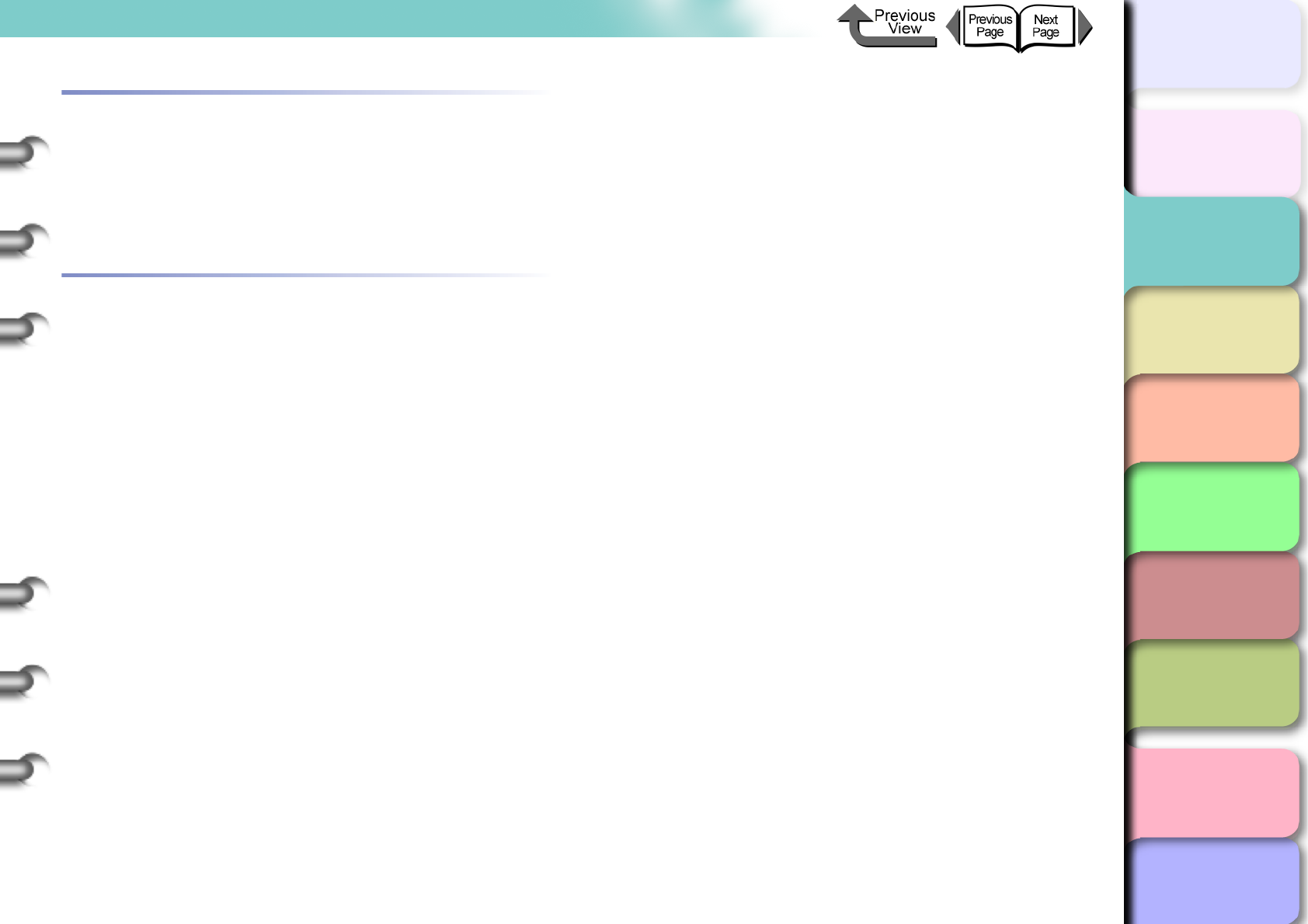
2- 42
Adjusting the Height of the Printhead
TOP
Chapter 3
Printing Methods for
Different Objectives
Chapter 4
Maintaining the
Printer
Chapter 5
Using the Printer in a
Network Environ-
ment
Chapter 6
Troubleshooting
Chapter 7
Operation of the
Function Menus
Index
Contents
Chapter 2
Using a Variety of
Media
Chapter 1
Basic Procedures
Aligning the Printhead
After the printhead height has been adjusted, on the printer
operation panel adjust select Auto Head Adj. > Standard
Adj. to adjust the printhead.“Aligning the Printhead”
(→ P.4-40)
Re-adjusting Printhead Height
After the print job is finished, especially before starting the
next print with another type of media, you must do the
procedure to reset the printhead height adjustment lever to
the optimum position for the next media.
“Adjusting Printhead Height” (→ P.2-40)
After re-adjusting the printhead height position, you should
once again use the operation panel to align the printhead.
“Aligning the Printhead” (→ P. 4 - 4 0 )
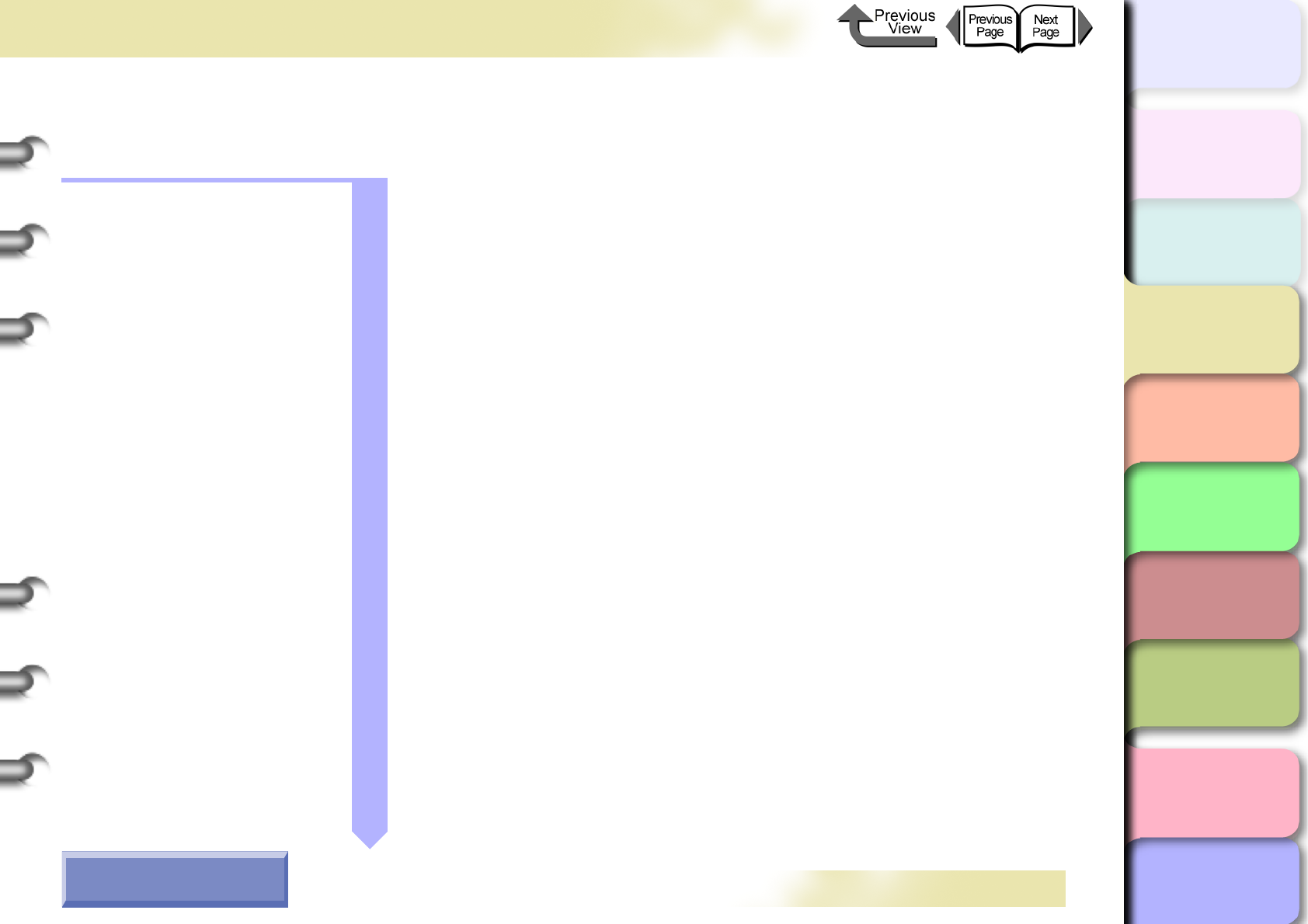
Chapter 1
Basic Procedures
Chapter 2
Using a Variety of
Media
Chapter 3
Printing Methods for
Different Objectives
Chapter 4
Maintaining the
Printer
Chapter 5
Using the Printer in a
Network Environ-
ment
Chapter 6
Troubleshooting
Chapter 7
Operation of the
Function Menus
Index
TOP
Contents
3- 1
Click on the checkbox to print the section contents.
Chapter 3 Printing Methods for Different Objectives
Printing from Windows ...............................................................................3-2
Before You Begin ..................................................................................................3-2
Enlarging and Reducing the Original .....................................................................3-6
Printing Photos and Illustrations without Borders (Borderless Printing) ..............3-13
Rotating the Page 90 Degrees for Printing (Conserve Paper) ............................3-22
Printing Several Pages on One Sheet (Page Layout) .........................................3-24
Printing Posters (Page Layout) ............................................................................3-26
Using Watermarks ...............................................................................................3-28
Vertical and Horizontal Banner Printing (Long Prints) ........................................3-30
Printing without Top and Bottom Margins (Conserve Paper) ..............................3-38
Custom Print Quality ............................................................................................3-39
Fine Adjusting Color for Printing .......................................................................... 3-42
About Media Size Options ...................................................................................3-51
When the Printout Quality Is Not Clean ...............................................................3-56
Software Provided for Windows ..........................................................................3-56
Printing from Macintosh ............................................................................3-59
Before You Begin ............................................................................................... 3-59
Enlarging and Reducing the Original ...................................................................3-65
Printing Photos and Illustrations without Borders (Borderless Printing) ..............3-77
Rotating the Page 90 Degrees for Printing (Conserve Paper) ............................3-86
Printing Several Pages on One Sheet (Page Layout) .........................................3-89
Printing Posters (Page Layout) ...........................................................................3-92
Vertical and Horizontal Banner Printing (Long Prints) ........................................3-94
Printing without Top and Bottom Margins (Conserve Paper) ............................3-100
Custom Print Quality ..........................................................................................3-103
Fine Adjusting Color for Printing ........................................................................3-107
Custom Sizes (User Print Settings) .................................................................. 3-121
When the Printout Quality Is Not Clean .............................................................3-125
Software Provided for Macintosh .......................................................................3-126
How to Use the Chapter
Contents Pages
→ Before clicking the Start Print button
Start Print
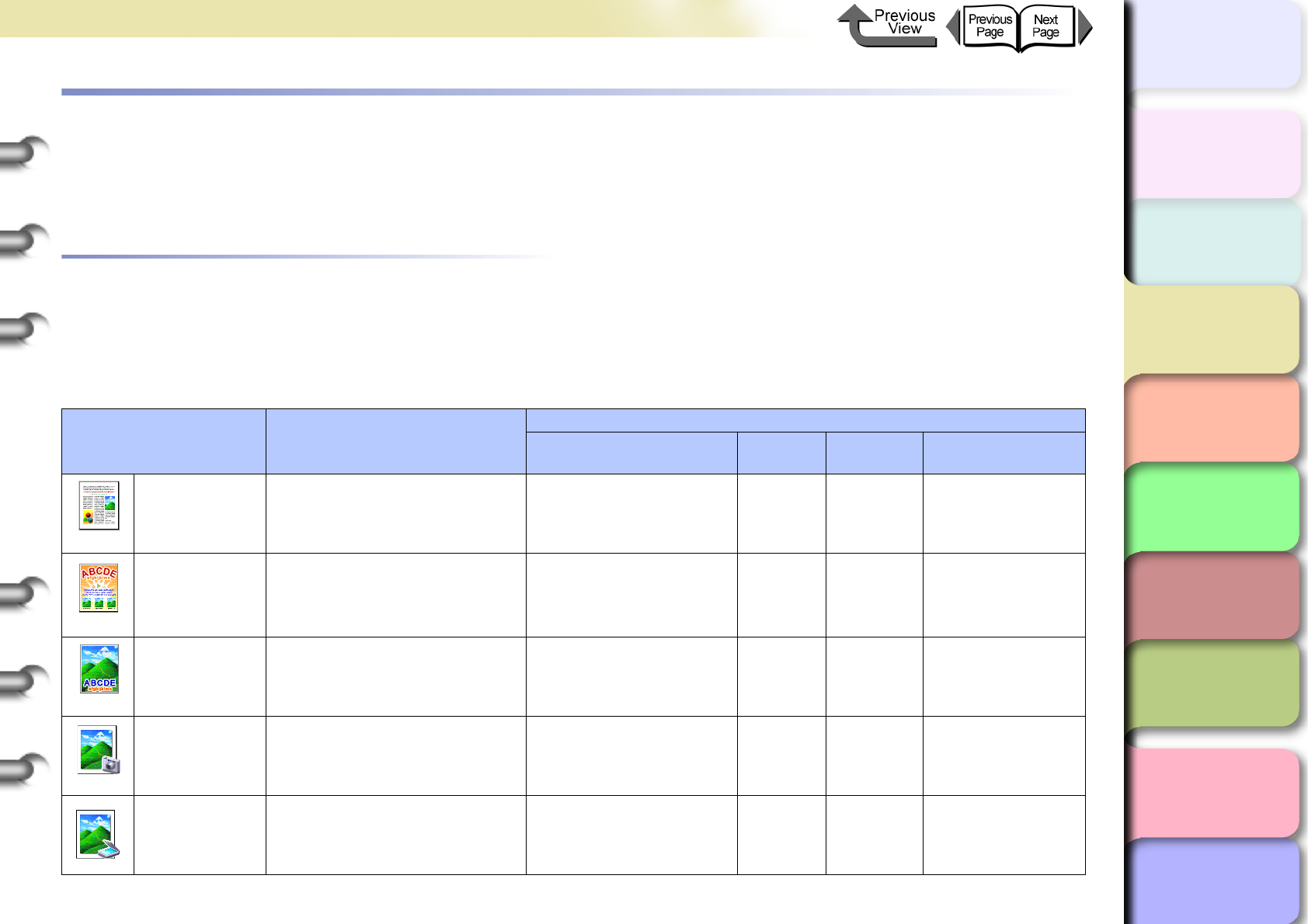
3- 2
Printing from Windows
TOP
Chapter 3
Printing Methods for
Different Objectives
Chapter 4
Maintaining the
Printer
Chapter 5
Using the Printer in a
Network Environ-
ment
Chapter 6
Troubleshooting
Chapter 7
Operation of the
Function Menus
Index
Contents
Chapter 2
Using a Variety of
Media
Chapter 1
Basic Procedures
Printing from Windows
This printer driver provides a variety of printer functions to
meet your printing needs. In this chapter we will introduce
these functions.
Before You Begin
There are some functions you should remember and use
when you use this printer. Before you use the printer for
different printing tasks, please read this section.
Basic Settings to Meet Your Needs (Type
of Printing)
To achieve the best printing, you must adjust the color and
other settings for the objective of the document. This printer
driver provides superior settings frequently used to produce
posters, POP ads, digital camera prints, CAD designs, and
other prints. Just select from the list the type of document
you need and perform the basic procedure for the print job.
The following applications are provided for the types of
prints shown below.
Type of Printing Content
Setting Values
Paper Type Print
Quality
Matching
Method
Color Adjustment
Default
Settings
Best for printing normal
documents, with text, images,
graphics, etc. mixed together.
Plain Paper Standard Auto Default
POP Ad
Best for printing mixed text
and illustrations with bright
and forceful eyecatching such
as store posters.
Heavyweight Coated
Paper Standard Saturation Contrast: +5
Poster Best for printing posters with
centered photographs.
Proofing Paper *1
Heavyweight Coated
Paper *2 Standard Auto Contrast: +10
Brightness: +5
Photo
(from digital
camera)
Best for printing photos
captured with a digital
camera.
Glossy Photo Paper *1
Heavyweight Coated
Paper *2 Standard
Perceptual
(Photo
graphic)
Contrast: +10
Brightness: +5
Photo (from
scanner)
Best for reproduction of scanned
photographs with color faithful to
the quality of the original.
Glossy Photo Paper *1
Heavyweight Coated
Paper *2 Standard
Colorimetric
Default
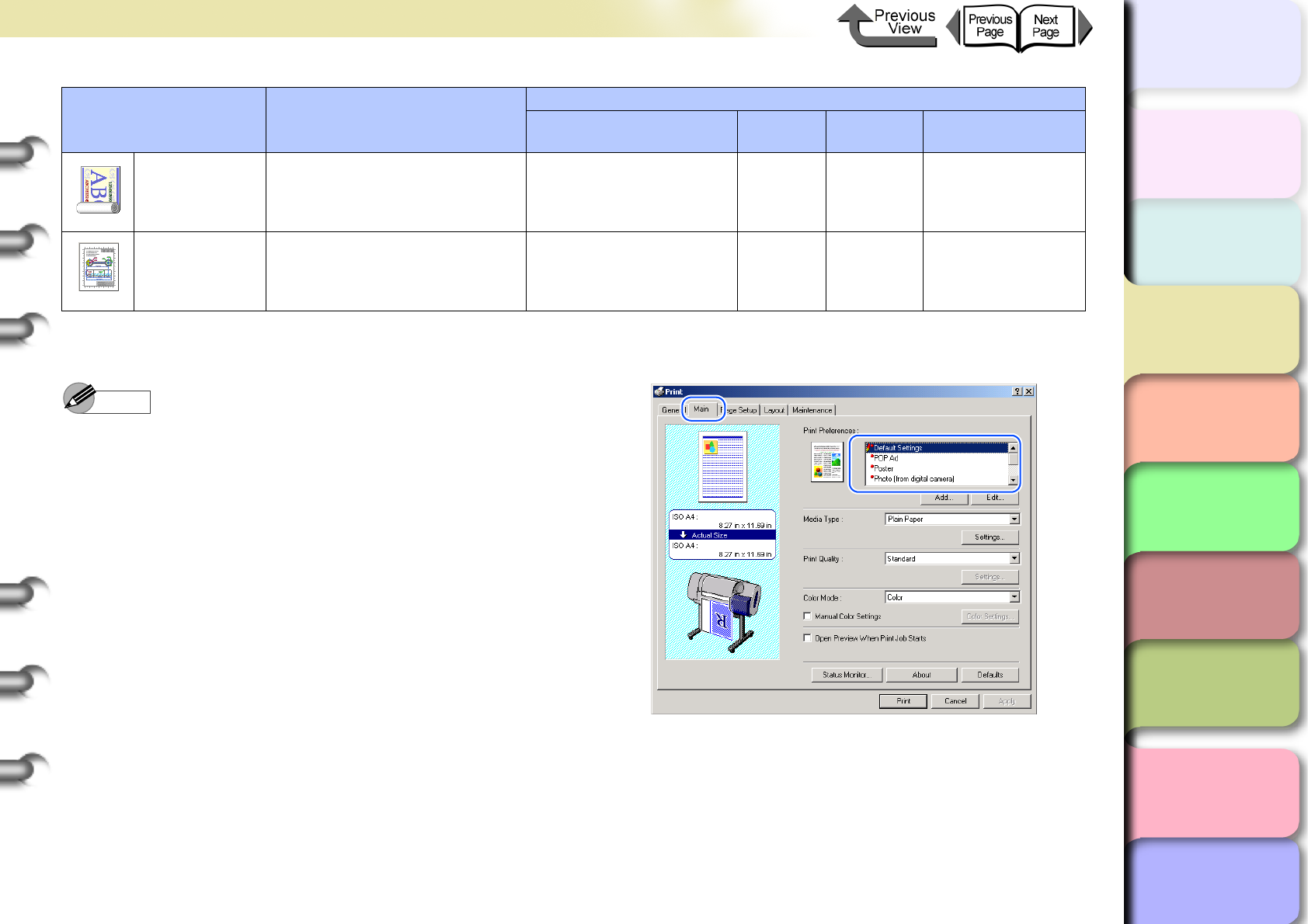
3- 3
Printing from Windows
TOP
Chapter 3
Printing Methods for
Different Objectives
Chapter 4
Maintaining the
Printer
Chapter 5
Using the Printer in a
Network Environ-
ment
Chapter 6
Troubleshooting
Chapter 7
Operation of the
Function Menus
Index
Contents
Chapter 2
Using a Variety of
Media
Chapter 1
Basic Procedures
Note
zFor more details about print quality, please refer to
“Custom Print Quality” in “Customizing Print Quality”.
(→ P. 3 - 3 9 )
zFor more details about color mode matching and color
adjustments, please refer to “Fine Adjusting Color for
Printing” in “Adjusting Color” (→ P.3-42) see “Color
Matching” (→ P. 3 - 4 6 ).
To perform the settings for a print, first open the Main
sheet of the printer driver and then from Print Prefer-
ences select the type of printing that you want to per-
form.
Long Formats
(Banner)
Best for long banner formats
(vertical and horizontal) with
mixed illustrations and text.
Heavyweight Coated
Paper Standard Saturation Contrast: +10
Brightness: +5
CAD Best for plans and design
drawings with fine lines. CAD Plain Paper Standard Saturation Default
*1. Photo Black Ink (BK) is the black ink tank type mounted in the printer.
*2. Matte Black Ink (MBK) is the black ink tank type mounted in the printer.
Type of Printing Content
Setting Values
Paper Type Print
Quality
Matching
Method
Color Adjustment
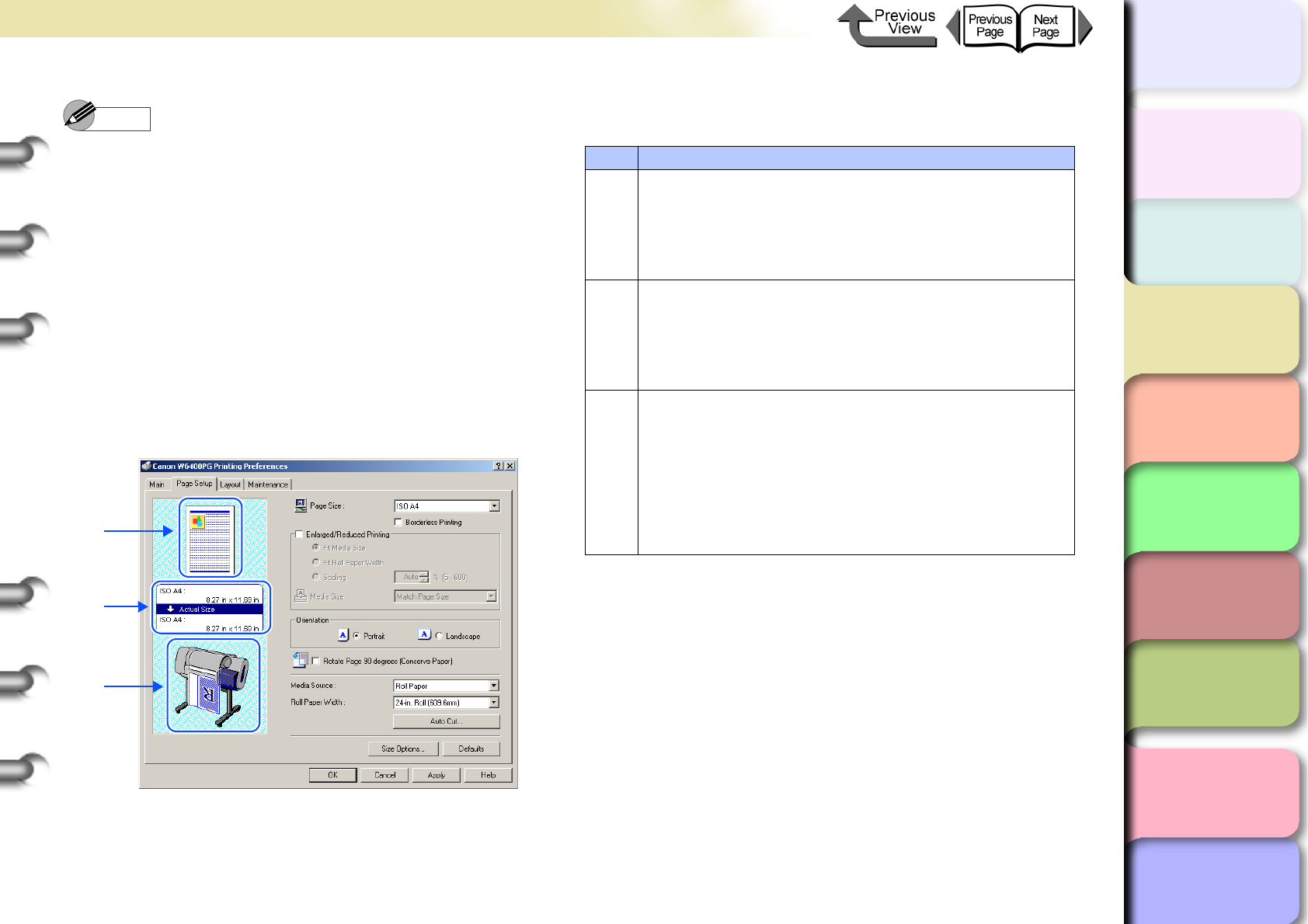
3- 4
Printing from Windows
TOP
Chapter 3
Printing Methods for
Different Objectives
Chapter 4
Maintaining the
Printer
Chapter 5
Using the Printer in a
Network Environ-
ment
Chapter 6
Troubleshooting
Chapter 7
Operation of the
Function Menus
Index
Contents
Chapter 2
Using a Variety of
Media
Chapter 1
Basic Procedures
Note
zThe item in the list marked by the red ball contains the
settings that the printer is already set up to execute.
zYou can use the Add and Edit buttons to add and edit
the printing types. For more details, refer to Using a
Print Preference > Adding a Print Preference, or
Editing a Print Preference in the online Help.
Printer Driver Settings at a Glance
(Settings Preview)
The Preview illustrates the content of the current printer
driver settings. If you change the page size and orienta-
tion, feed method, etc., you can confirm their immediate
effect easily by viewing the effect of the new settings in
the Preview image.
The Preview reflects changes in the settings described
below.
A
B
C
Setting Preview Description
A
The following settings are shown in the Preview
image.
:Borderless Printing, Color Mode, Orientation,
Layout, Watermark
B
This displays the sizes of the Page Size and Media
Size settings. Also, when the Enlarged/Reduced
Printing and Borderless Printing items are
selected, the mode and magnification are also
displayed.
C
The following settings are shown in the Preview
image.
:Media Source, Borderless Printing, Enlarged/
Reduced Printing, Automatic Cutting Settings,
Print Centered, No Spaces at Top or Bottom
(Conserve Paper), Rotate Page 90 degrees
(Conserve Paper), Orientation, Rotate 180
degrees, Mirror
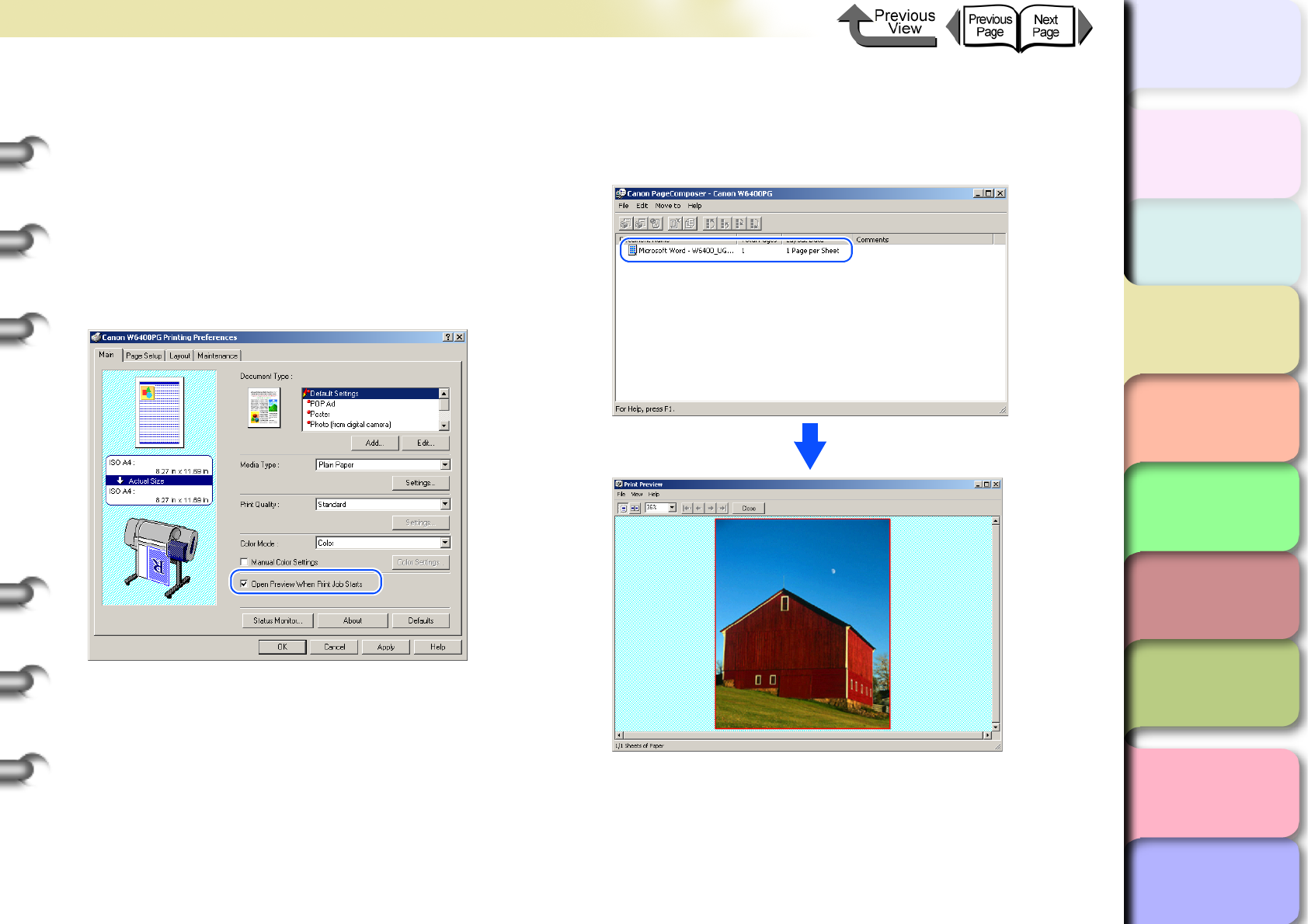
3- 5
Printing from Windows
TOP
Chapter 3
Printing Methods for
Different Objectives
Chapter 4
Maintaining the
Printer
Chapter 5
Using the Printer in a
Network Environ-
ment
Chapter 6
Troubleshooting
Chapter 7
Operation of the
Function Menus
Index
Contents
Chapter 2
Using a Variety of
Media
Chapter 1
Basic Procedures
Confirming the Print Image (Print Preview)
There is one more function that displays the print image
of the document in the Preview. This other image is
called the Print Preview. If you set the Print Preview to
display in the printer driver before the print job, the Pre-
view will display at the start of every print job for you to
check and prevent failed print jobs.
To have the Print Preview display, open the Main tab of
the printer driver and select Open Preview When Print
Job Starts.
When you execute a print job an edit screen (Page Com-
poser) opens. Double-click the name of the document
that is ready to print and display its Preview for confirma-
tion.
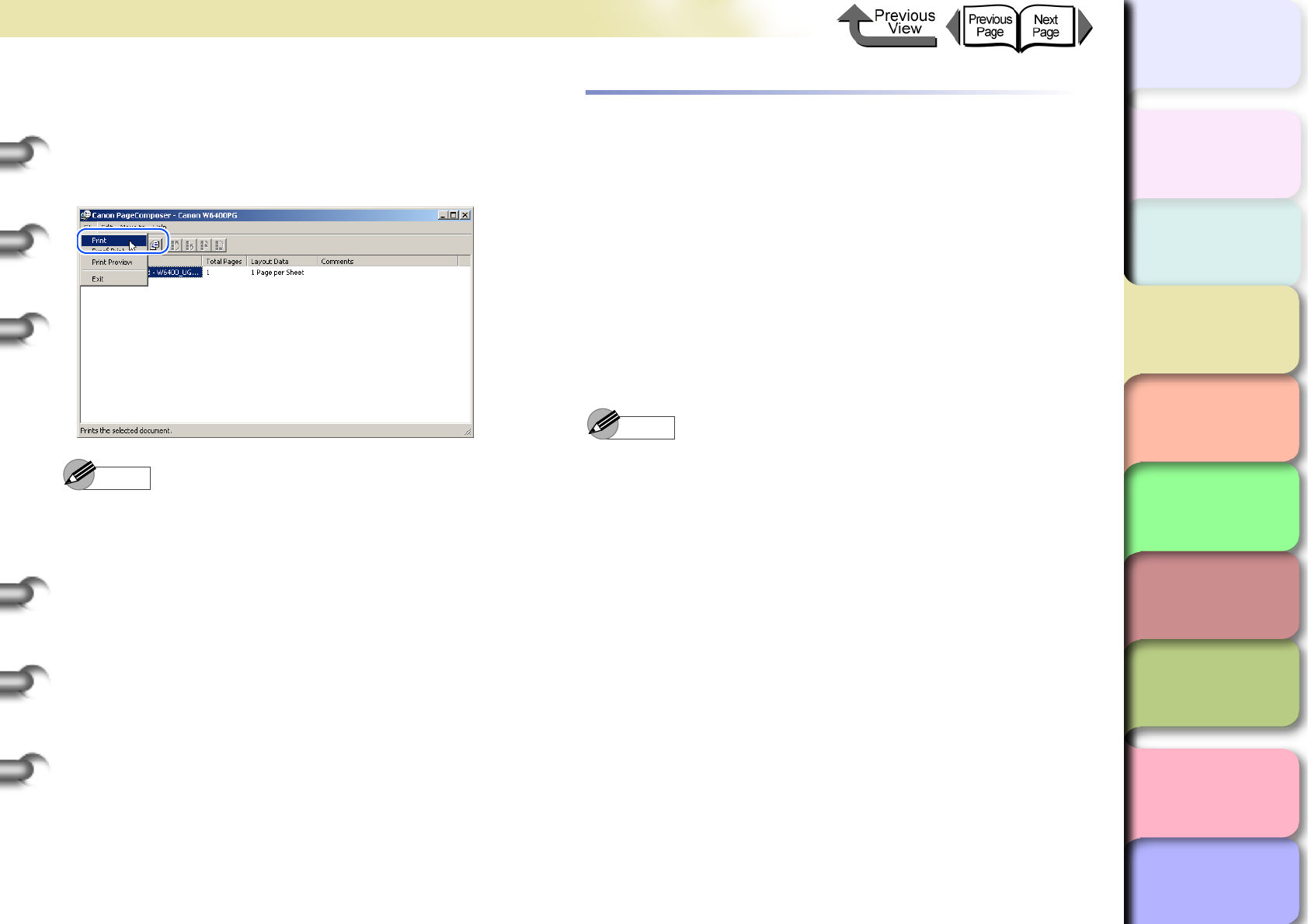
3- 6
Printing from Windows
TOP
Chapter 3
Printing Methods for
Different Objectives
Chapter 4
Maintaining the
Printer
Chapter 5
Using the Printer in a
Network Environ-
ment
Chapter 6
Troubleshooting
Chapter 7
Operation of the
Function Menus
Index
Contents
Chapter 2
Using a Variety of
Media
Chapter 1
Basic Procedures
Once you have confirmed that the image layout on the
media is correct, you can close the Preview. After select-
ing the document name with PageComposer and con-
firming its appearance, start the print job from the File
menu.
Note
zOne the document name (print data) is selected in the
PageComposer, you can edit the document as needed
with the items in the Edit menu. For more details about
these editing features, please refer to the
PageComposer online Help.
Enlarging and Reducing the Original
The original can be printed at a larger or smaller size.
There are three methods for enlargement and reduction.
zEnlarging or reducing printing to fit the size of
the media (→ P. 3 - 7 )
zEnlarging or reducing fit the roll paper width
(→ P. 3 - 9 )
zSetting the desired scaling rate and printing.
(→ P. 3 - 11 )
Note
zWhen you need to enlarge TIFF image data or JPEG
images captured with a digital camera, in Adobe
Photoshop or a similar software application set the
resolution setting above 150 dpi to achieve better
printing results.
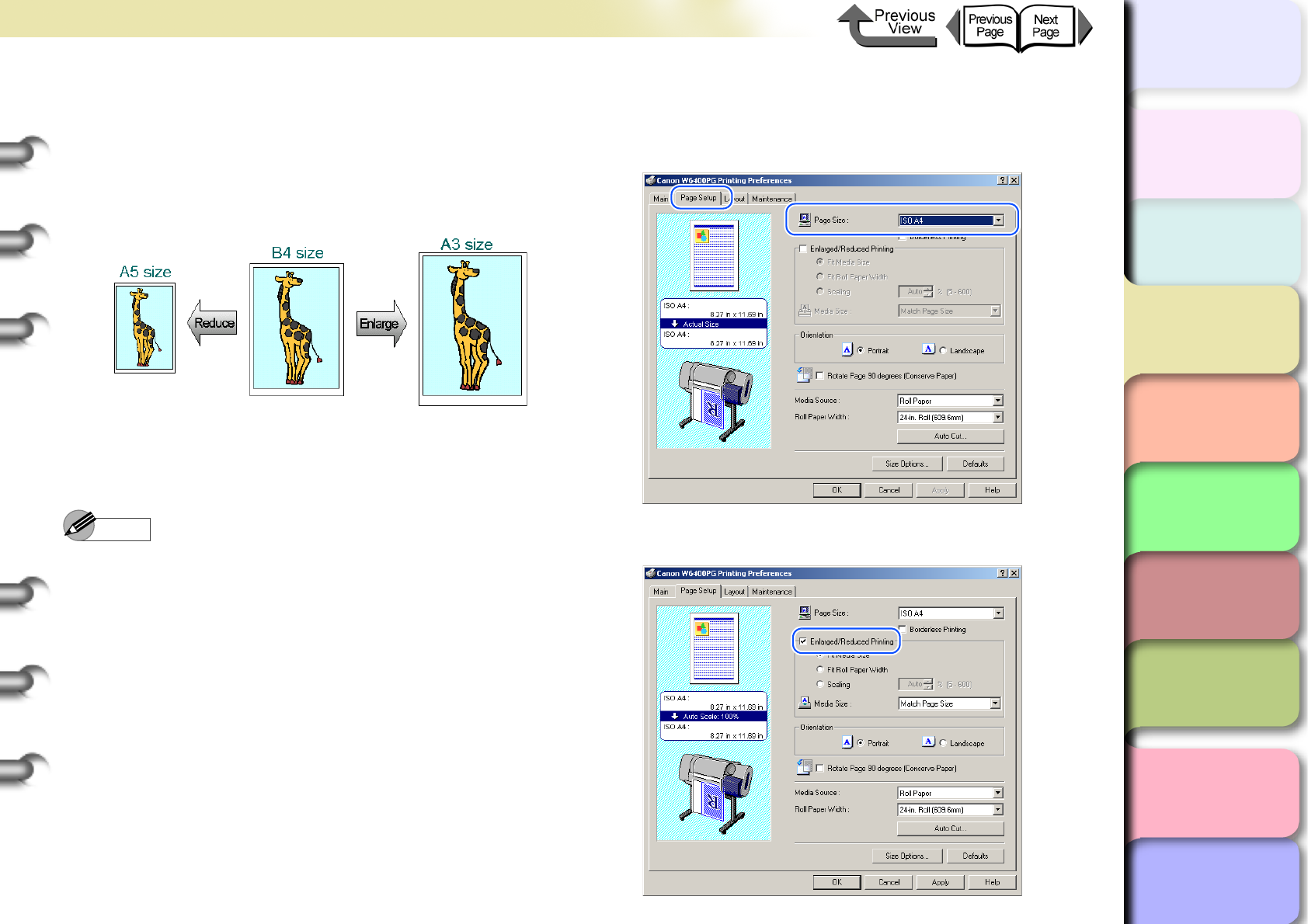
3- 7
Printing from Windows
TOP
Chapter 3
Printing Methods for
Different Objectives
Chapter 4
Maintaining the
Printer
Chapter 5
Using the Printer in a
Network Environ-
ment
Chapter 6
Troubleshooting
Chapter 7
Operation of the
Function Menus
Index
Contents
Chapter 2
Using a Variety of
Media
Chapter 1
Basic Procedures
Enlarging or Reducing Printing to Fit the
Size of the Media
By setting the size of the media actually loaded for print-
ing, you can automatically enlarge or reduce the print
automatically to match the size of the loaded media.
1
Open the printer driver dialog box from the
Print dialog box of the application.
Note
zFor more details about how to open the printer driver
dialog box, please refer to “Printing” in Chapter 1
“Basic Procedures”. (→ P.1-40)
2
Select the Page Setup sheet.
3
For Page Size on the Page Setup sheet
select the size of the original created in the
software application.
4
Select Enlarged/Reduced Printing.
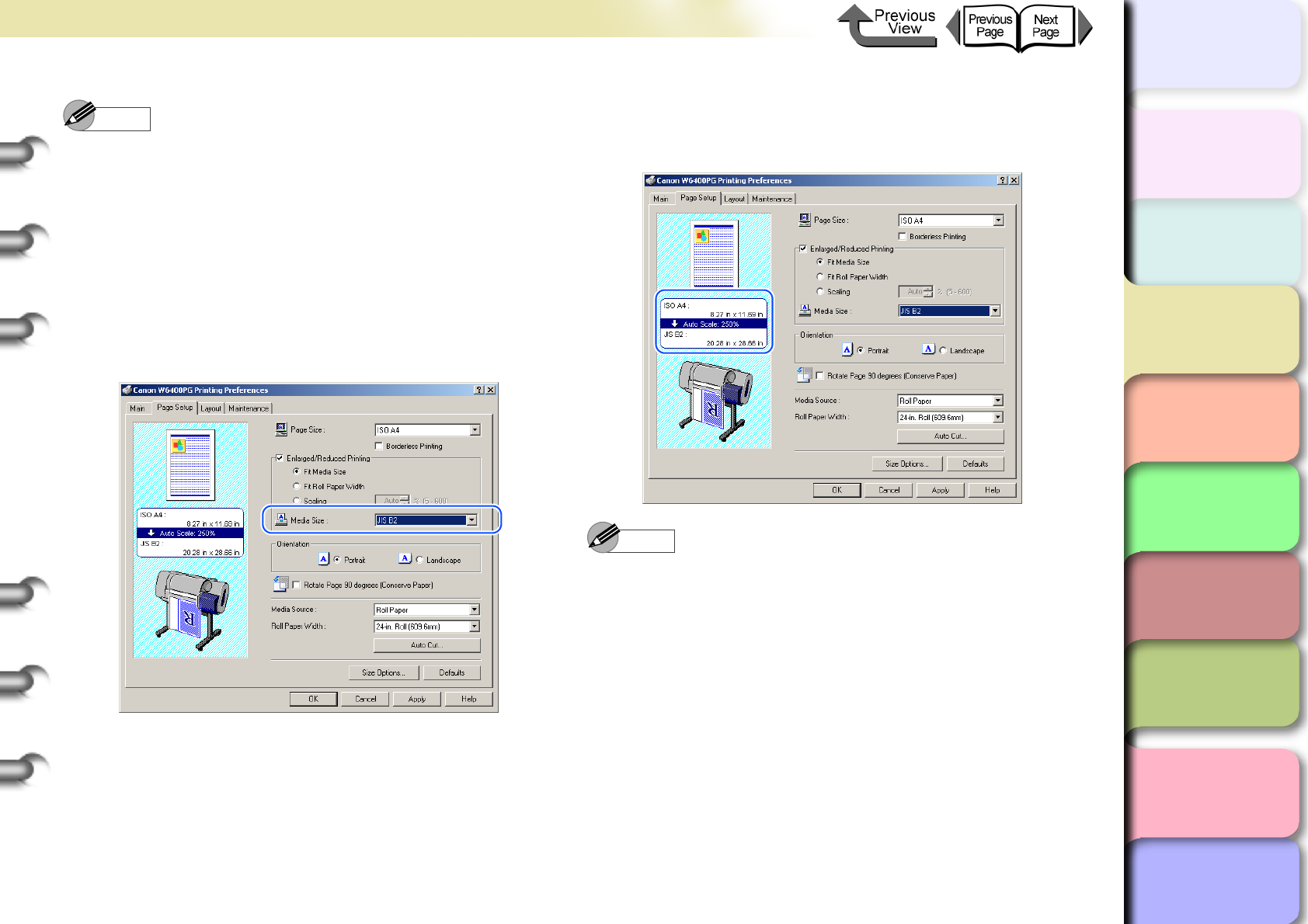
3- 8
Printing from Windows
TOP
Chapter 3
Printing Methods for
Different Objectives
Chapter 4
Maintaining the
Printer
Chapter 5
Using the Printer in a
Network Environ-
ment
Chapter 6
Troubleshooting
Chapter 7
Operation of the
Function Menus
Index
Contents
Chapter 2
Using a Variety of
Media
Chapter 1
Basic Procedures
Note
zIf you do not see the checkbox for Enlarged/Reduced
Printing, then cancel the Borderless Printing
selection. The Enlarged/Reduced Printing checkbox
will appear.
5
Confirm that Fit Media Size is selected
under Enlarged/Reduced Printing.
6
From Media Size select the size of the
media that will be used for printing.
7
Check the Preview and confirm that the
media size selection has changed, then click
the OK button.
Note
zTo achieve the best print results, you should confirm
the appearance of the original in the Print Preview
before printing. For more details about how to display
the print preview, please refer to “Confirming the Print
Image (Print Preview)” in “Before You Begin”.
(→ P. 3 - 5 )
8
Click the Print button in the Print dialog box.
The print job starts.
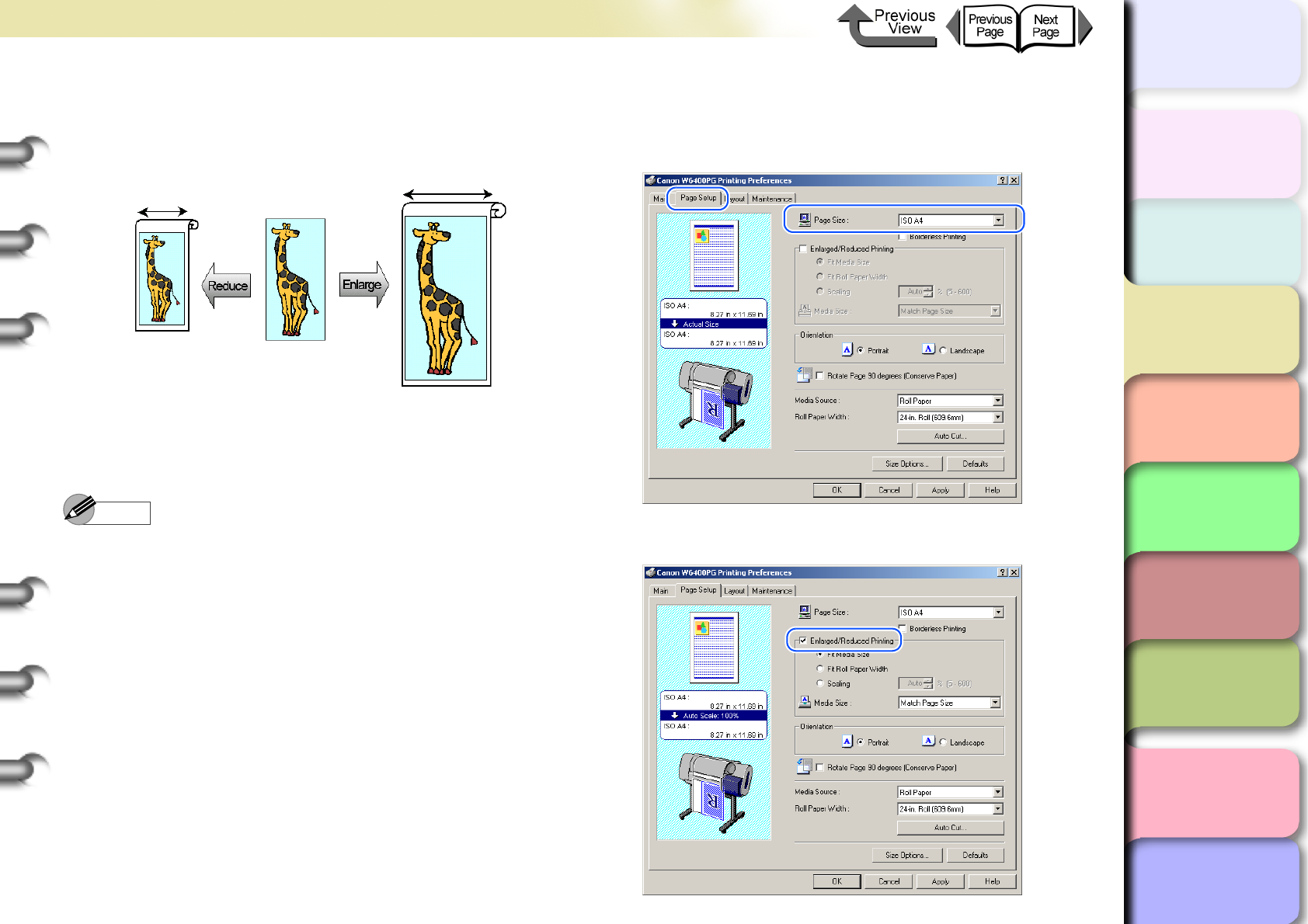
3- 9
Printing from Windows
TOP
Chapter 3
Printing Methods for
Different Objectives
Chapter 4
Maintaining the
Printer
Chapter 5
Using the Printer in a
Network Environ-
ment
Chapter 6
Troubleshooting
Chapter 7
Operation of the
Function Menus
Index
Contents
Chapter 2
Using a Variety of
Media
Chapter 1
Basic Procedures
Enlarge/Reduce to Fit Roll Paper Width
You can enlarge or reduce the entire size of the original
so it fits the width of the roll.
1
Open the printer driver dialog box from the
Printer dialog box of the application.
Note
zFor more details about how to open the printer driver
dialog box, please refer to “Printing” in Chapter 1
“Basic Procedures”. (→ P.1-40)
2
Select the Page Setup sheet.
3
For Page Size on the Page Setup sheet
select the size of the original created in the
software application.
4
Select Enlarged/Reduced Printing.
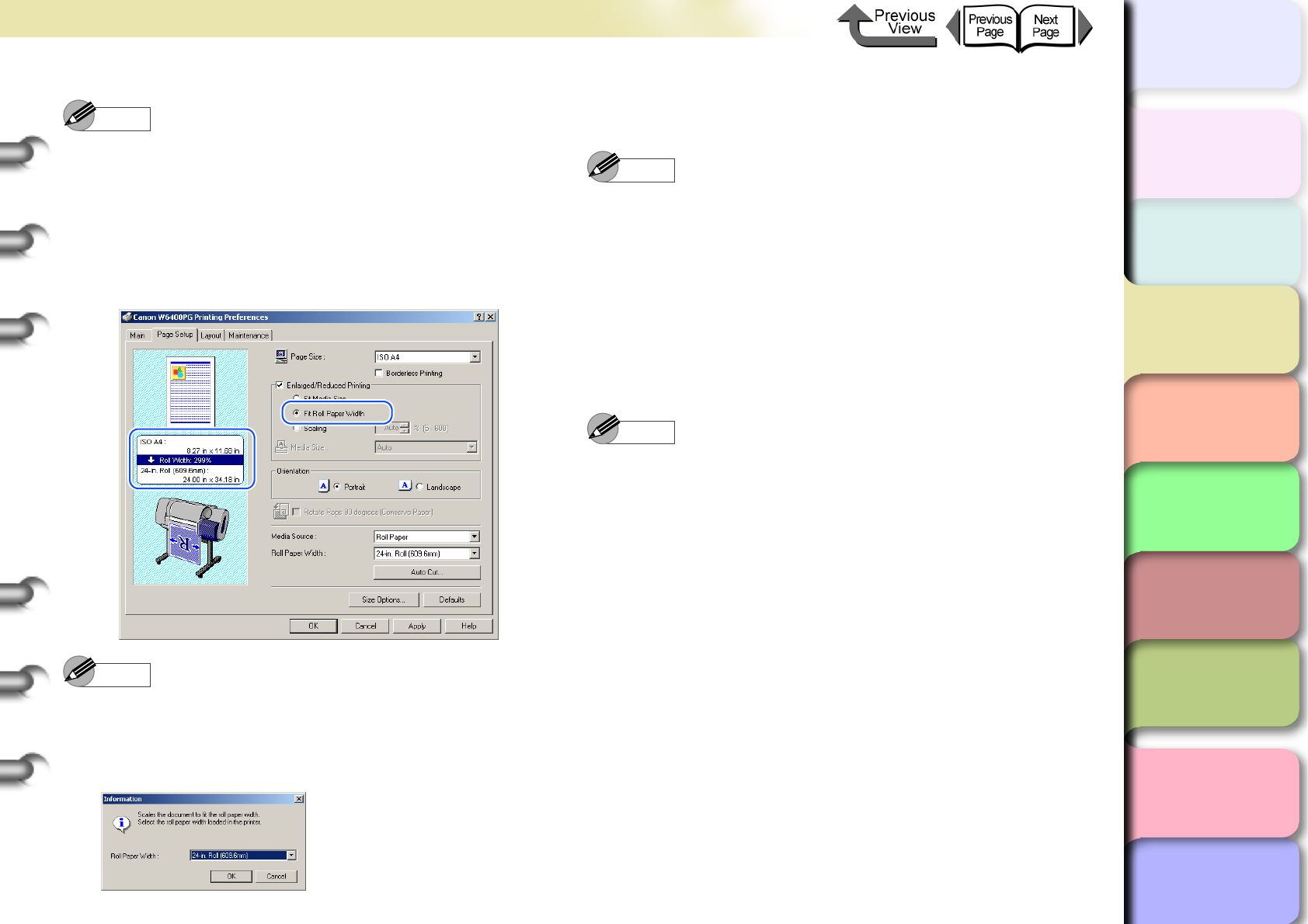
3- 10
Printing from Windows
TOP
Chapter 3
Printing Methods for
Different Objectives
Chapter 4
Maintaining the
Printer
Chapter 5
Using the Printer in a
Network Environ-
ment
Chapter 6
Troubleshooting
Chapter 7
Operation of the
Function Menus
Index
Contents
Chapter 2
Using a Variety of
Media
Chapter 1
Basic Procedures
Note
zIf you do not see the checkbox for Enlarged/Reduced
Printing, then cancel the Borderless Printing
selection. The Enlarged/Reduced Printing checkbox
will appear.
5
Under Enlarged/Reduced Printing select
Fit Roll Paper Width.
Note
zUnder Enlarged/Reduced Printing select Fit Roll
Paper Width to open the dialog box below. From the
Roll Paper Width list select the width of the roll
loaded in the printer, then click the OK button.
6
Confirm the content of the settings Preview,
then click the OK button.
Note
zTo achieve the best print results, you should confirm
the appearance of the original in the Print Preview
before printing. For more details about how to display
the print preview, please refer to “Confirming the Print
Image (Print Preview)” in “Before You Begin”.
(→ P. 3 - 5 )
7
Click the Print button in the Print dialog box.
The print job starts.
Note
zBefore you start the print job, confirm that the width of
the roll selected in the printer driver is the same as the
width of the roll loaded in the printer. If the printer
driver setting does not match the width of the loaded
roll, the print job will halt temporarily.
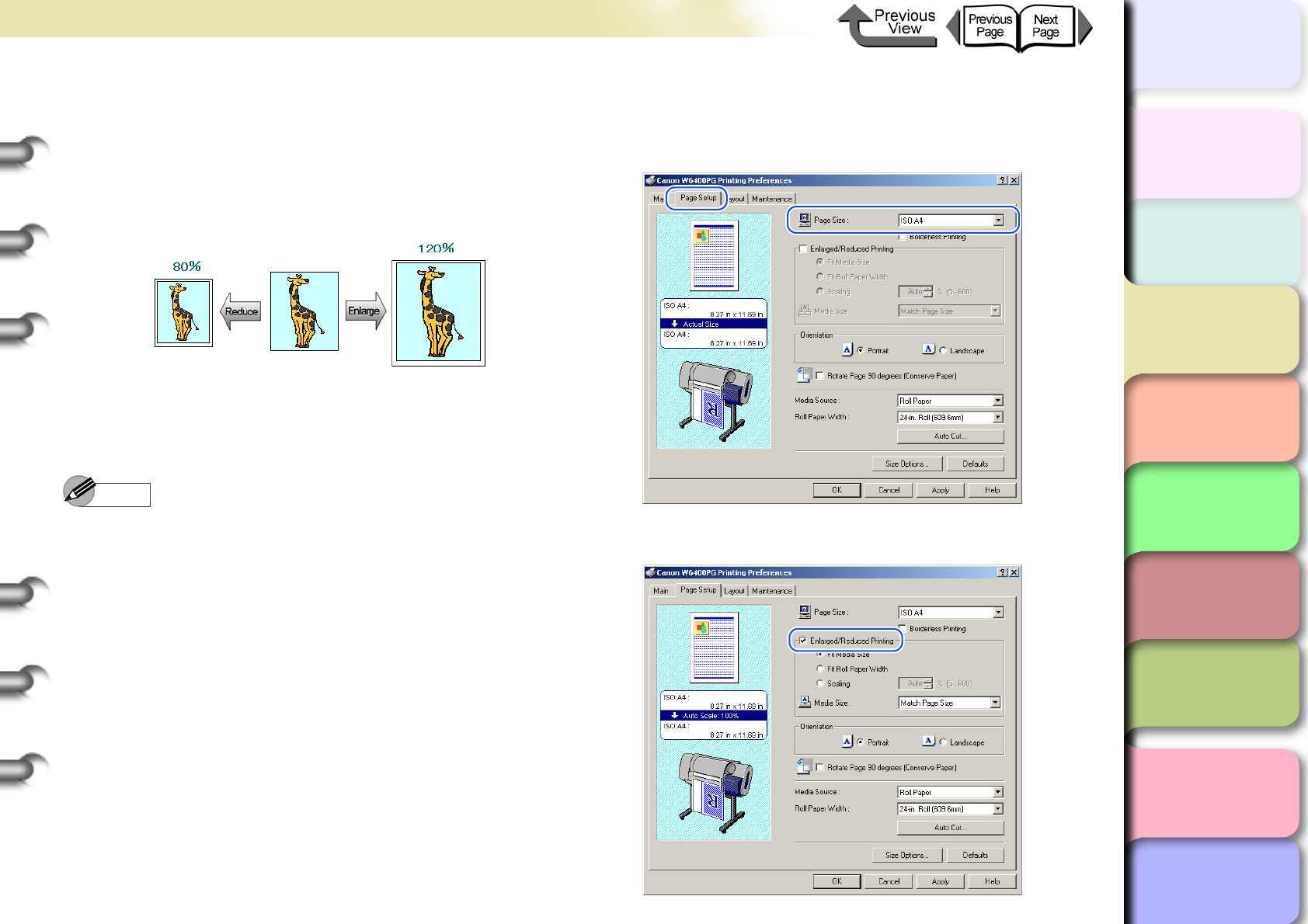
3- 11
Printing from Windows
TOP
Chapter 3
Printing Methods for
Different Objectives
Chapter 4
Maintaining the
Printer
Chapter 5
Using the Printer in a
Network Environ-
ment
Chapter 6
Troubleshooting
Chapter 7
Operation of the
Function Menus
Index
Contents
Chapter 2
Using a Variety of
Media
Chapter 1
Basic Procedures
Selecting the Magnification Rate for
Printing
You can enter the rate of magnification directly if you
need to scale the enlargement or reduction for a desired
effect.
1
Open the printer driver dialog box from the
Printer dialog box of the application.
Note
zFor more details about how to open the printer driver
dialog box, please refer to “Printing” in Chapter 1
“Basic Procedures”. (→ P.1-40)
2
Select the Page Setup sheet.
3
For Page Size on the Page Setup sheet
select the size of the original created in the
software application.
4
Select Enlarged/Reduced Printing.
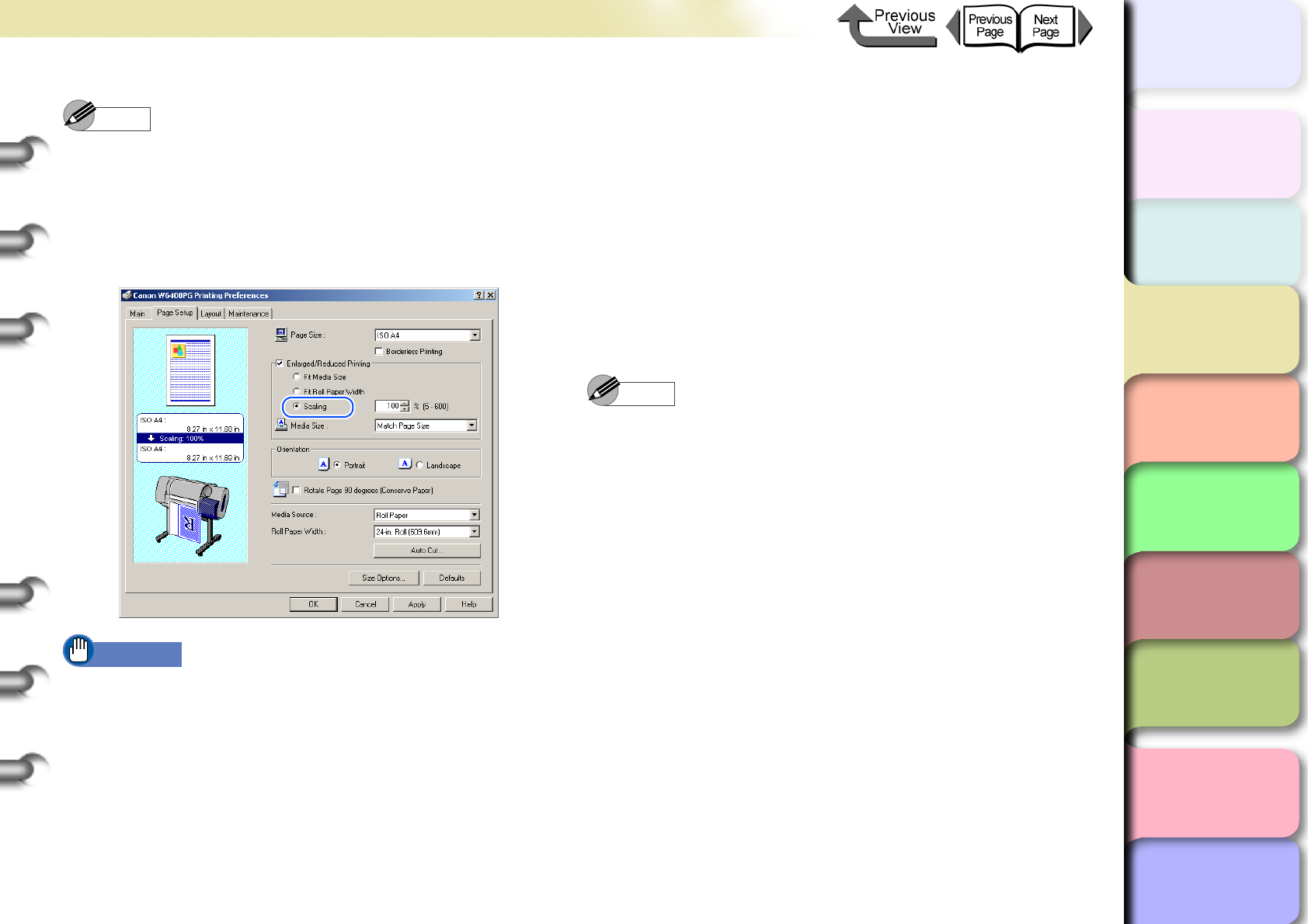
3- 12
Printing from Windows
TOP
Chapter 3
Printing Methods for
Different Objectives
Chapter 4
Maintaining the
Printer
Chapter 5
Using the Printer in a
Network Environ-
ment
Chapter 6
Troubleshooting
Chapter 7
Operation of the
Function Menus
Index
Contents
Chapter 2
Using a Variety of
Media
Chapter 1
Basic Procedures
Note
z
If you do not see the checkbox for
Enlarged/Reduced
Printing
, then cancel the
Borderless Printing
selection.
The
Enlarged/Reduced Printing
checkbox will appear.
5
Under Enlarged/Reduced Printing select
Scaling then specify the desired setting.
Important
zYou can enter a setting for the rate of magnification
manually from the keyboard or use the arrow button on
the right to scroll the number settings up or down. The
rate can be changed in increments of 1%. The size
can be scaled in the range limited by the size of the
Scaling entry column displayed on the right.
zYou can perform a setting that is larger than the size of
the media loaded in the printer, but some portions of
the will be cut off and not printed.
zReduction is performed starting from the upper left
corner of the image, but if you select Print Centered
on the Layout sheet, the image will print in the center
of the media.
zWhen Scaling is selected, the maximum possible rate
of magnification is displayed to the right of the
magnification entry box.
6
Select the Media Size setting that you want.
7
Confirm the content of the settings Preview,
then click the OK button.
Note
zTo achieve the best print results, you should confirm
the appearance of the original in the Print Preview
before printing. For more details about how to display
the print preview, please refer to “Confirming the Print
Image (Print Preview)” in “Before You Begin”.
(→ P. 3 - 5 )
8
Click the Print button in the Print dialog box.
The print job starts.
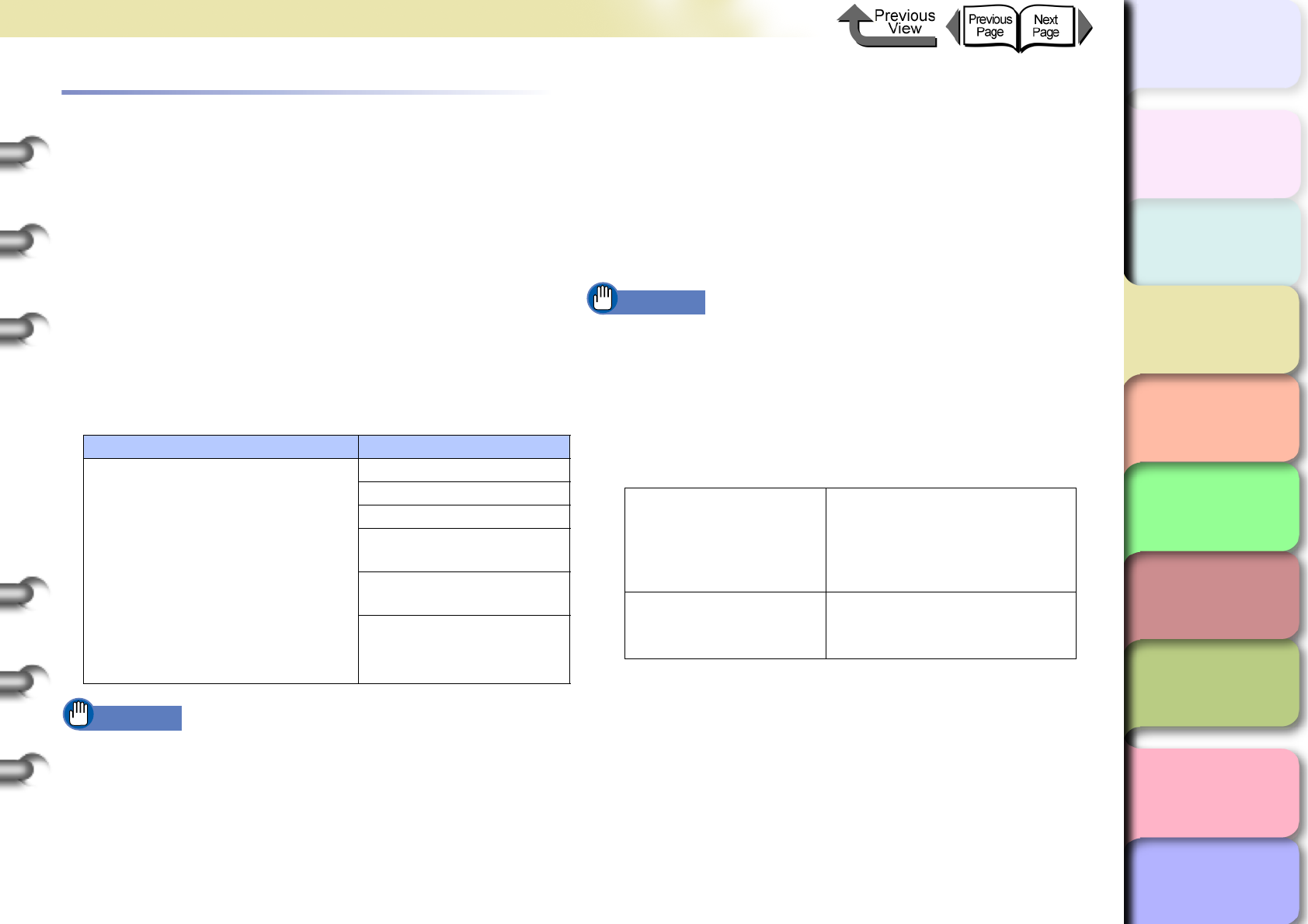
3- 13
Printing from Windows
TOP
Chapter 3
Printing Methods for
Different Objectives
Chapter 4
Maintaining the
Printer
Chapter 5
Using the Printer in a
Network Environ-
ment
Chapter 6
Troubleshooting
Chapter 7
Operation of the
Function Menus
Index
Contents
Chapter 2
Using a Variety of
Media
Chapter 1
Basic Procedures
Printing Photos and Illustrations without
Borders (Borderless Printing)
Normally a printed document has white space around its
edges (margins), but a borderless print for a photograph or
created image has no white space at its borders; its entire
surface is covered by printing.
Settings Required for Borderless Printing
Before performing the print job, make sure that a media
that can be used for borderless printing is loaded. Only
media fed from the roll can be used for borderless print-
ing on this printer.
Here is a list of the types of roll media and their widths
that can be used for borderless printing.
Important
zPaper of types and roll widths other than those listed
above cannot be used for borderless printing.
zThe following types of media cannot be Auto cut, so
borderless printing can only be performed on the left
and right edges.
Premium Matte Paper, Flame Resistant Cloth, Fine Art
Photo, Fine Art Heavyweight Photo, Fine Art Textured,
Canvas SemiGlos
Basic Procedure for Borderless Printing
This section introduces the basic procedure for borderless
printing by using media of the same size as the original.
1
Create the original in the software application
so it matches the size of the media used for
printing.
Important
zThe following page size settings can be used for
borderless printing. Refer to the table below when you
create the original image and set the page for a size
that can be used for borderless printing.
zIf the media size was pre-selected in the software
application, the selected size must support
Borderless Printing.
zThere are limitations on the selection of page sizes
that can be used with the Borderless Printing
Method. If any page size other than those listed above
is selected, the Borderless Printing Method feature
is automatically set for Scale to fit Roll Width.
zFor more details about Scale to fit Roll Width and
Print Image with Actual Size, please refer to “More
About Borderless Printing Methods” (→ P. 3 - 1 7 )
Paper Type Corresponding Roll Width
Glossy Photo Paper, SemiGlos
Photo Paper, Heavyweight Glossy
Photo Paper, Heavyweight
SemiGlos Photo Paper,
Heavyweight Coated Paper,
Premium Matte Paper, Extra
Heavyweight Coated Paper, Matte
Film, Flame Resistant-Cloth, Fine
Art Photo, Fine Art Heavyweight
Photo, Fine Art Textured, Canvas
SemiGlos, Special 1-5
10-in. Roll (254.0mm)
14-in. Roll (355.6mm)
16-in. Roll (355.6 mm)
JIS B2/B3 Roll
(515.0 mm)
ISO A1/A2 Roll
(594.0 mm)
24-in. Roll (609.6mm)
Borderless printing
on media the same
size as the original
document
ISO A1, ISO A2, JIS B2, JIS
B3, ARCH D (24”), ARCH C,
20”x24”, 14”x17”, 10”x12”,
10”x15”, 8”x10”, US Photo
(16”x20”)
Borderless printing
with enlargement and
reduction
All page sizes
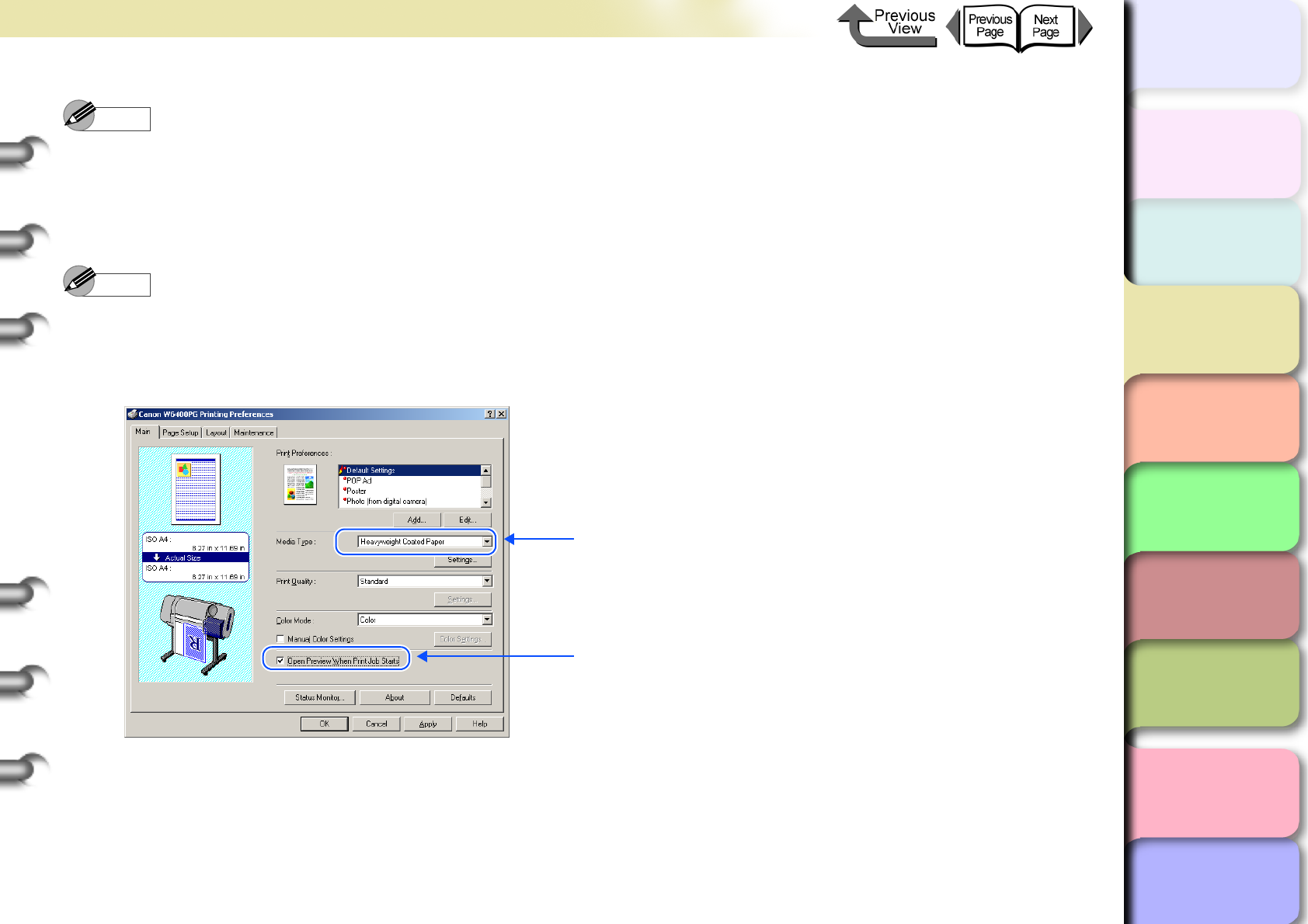
3- 14
Printing from Windows
トップ
Chapter 3
Printing Methods for
Different Objectives
Chapter 4
Maintaining the
Printer
Chapter 5
Using the Printer in a
Network Environ-
ment
Chapter 6
Troubleshooting
Chapter 7
Operation of the
Function Menus
Index
TOP
Contents
Chapter 2
Using a Variety of
Media
Chapter 1
Basic Procedures
Note
zMake sure the image created for borderless printing covers the entire original page.
zIf you are using Microsoft Word or any other software application that allows margin settings, set all the margins to “0”.
For more details about how to perform these settings, please refer to the software application instructions.
2
Open the printer driver dialog box from the Printer dialog box of the application.
Note
zFor more details about how to open the printer driver dialog box, please refer to “Printing” in Chapter 1 “Basic
Procedures”. (→ P.1-40)
3
Display the Main sheet and perform the settings for borderless printing.
1. Select the media compatible with borderless printing.
2. If you check the checkbox for Open Preview When
Print Job Starts, you can confirm the appearance of
the print image in the Print Preview before printing.
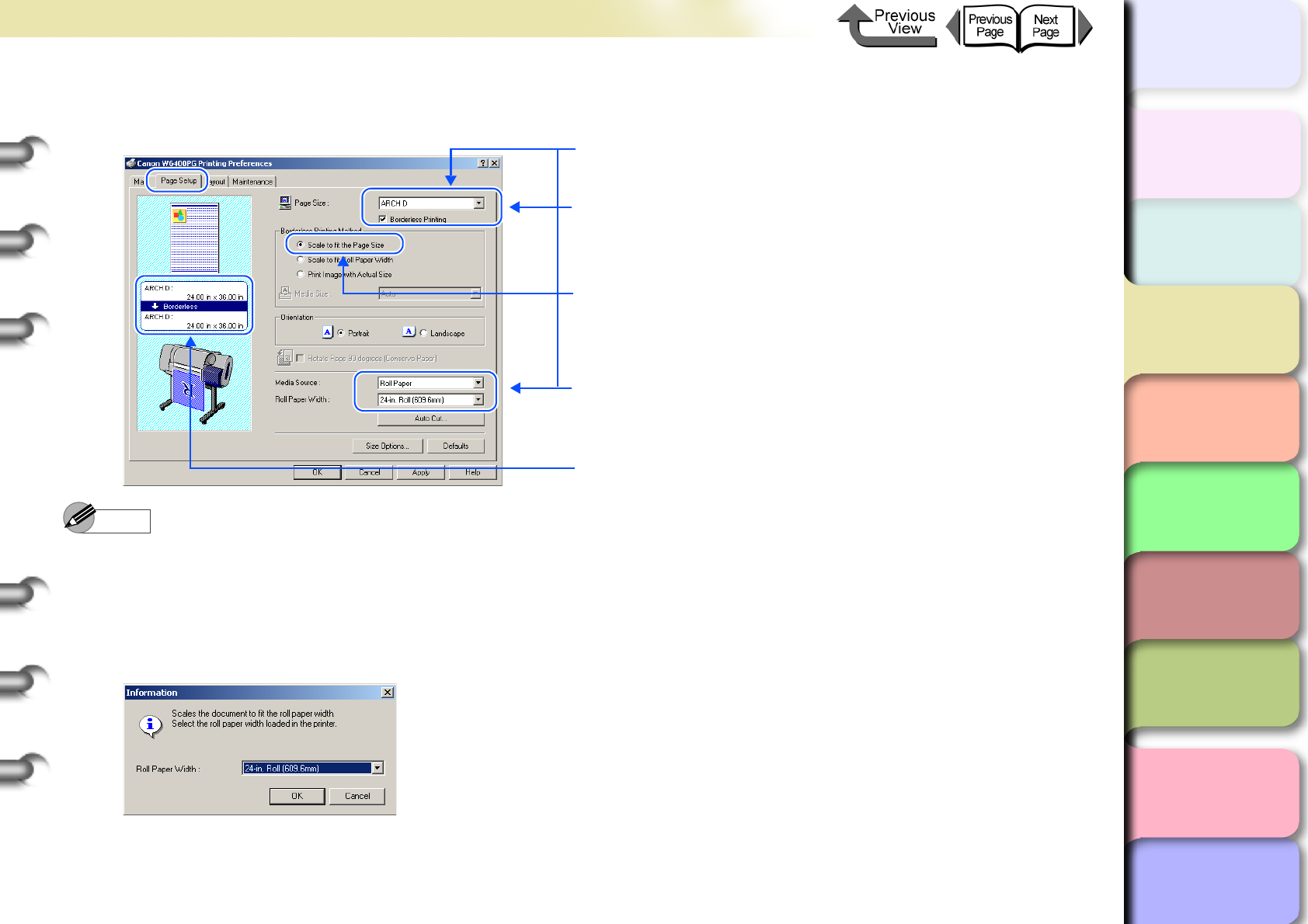
3- 15
Printing from Windows
トップ
Chapter 3
Printing Methods for
Different Objectives
Chapter 4
Maintaining the
Printer
Chapter 5
Using the Printer in a
Network Environ-
ment
Chapter 6
Troubleshooting
Chapter 7
Operation of the
Function Menus
Index
TOP
Contents
Chapter 2
Using a Variety of
Media
Chapter 1
Basic Procedures
4
Display the Page Setup sheet and perform the settings for borderless printing.
Note
zIf you change the page size to any other size that allows borderless printing, the setting for the width of the roll changes
automatically to a roll width that matches the original width.
zIf you change the page width setting to a size that does not allow borderless printing, the dialog box below opens.
Specify a setting in the Roll Paper Width list, then click the OK button so you can continue with the borderless print (in
this case the width of the original will be enlarged or reduced to fit the width of the roll media). The print cannot be
performed with the same width as the original.
1. For Page Size select the size of the original created in the
software application.
2. Select Borderless Printing.
* If you select the paper for a size that can be used for
borderless printing, Scale to fit the Page Size is set for
Borderless Printing Method.
3. Confirm that the width of the roll paper matches the roll
paper or the page size for Media Source.
* The Preview reflects changes in the contents of the settings.
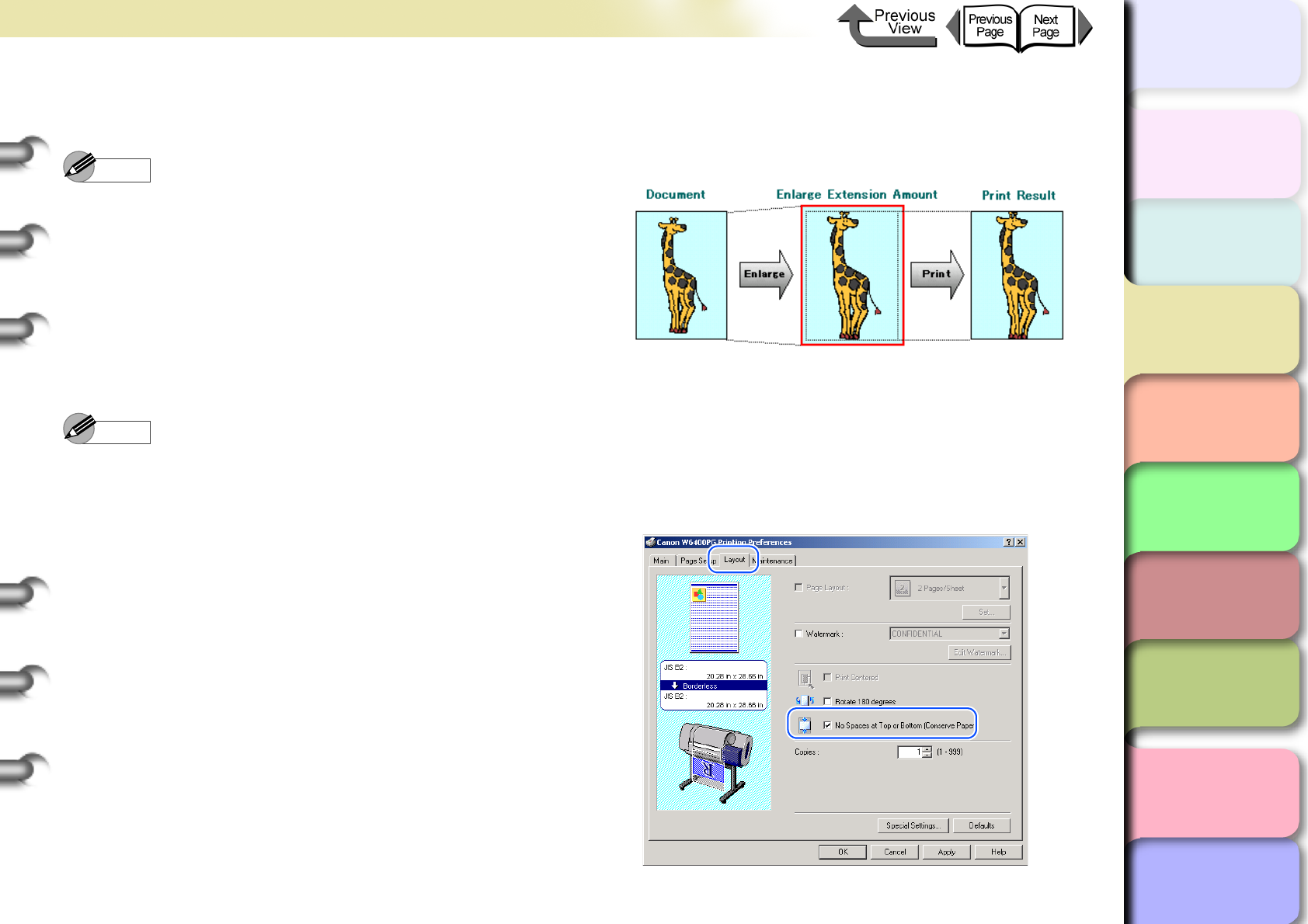
3- 16
Printing from Windows
TOP
Chapter 3
Printing Methods for
Different Objectives
Chapter 4
Maintaining the
Printer
Chapter 5
Using the Printer in a
Network Environ-
ment
Chapter 6
Troubleshooting
Chapter 7
Operation of the
Function Menus
Index
Contents
Chapter 2
Using a Variety of
Media
Chapter 1
Basic Procedures
5
Confirm the content of the settings Preview,
then click the OK button.
Note
zTo achieve the best print results, you should confirm
the appearance of the original in the Print Preview
before printing. For more details about how to display
the print preview, please refer to “Confirming the Print
Image (Print Preview)” in “Before You Begin”.
(→ P. 3 - 5 )
6
Click the Print button in the Print dialog box.
The print job starts.
Note
zIf Scale to fit the Page Size is selected for
Borderless Printing Method, the printer driver
automatically enlarges the original up to every edge of
the page to a margin of 3 mm. The result is the printer
fills the entire page up to the edges with borderless
printing. The top, bottom, left and right margins of the
original are set to 3 mm so no part of the image will
extend beyond a margin.
zTo enlarge or reduce while performing borderless
printing, under Enlarged/Reduced Printing select Fit
Roll Paper Width.
zTo do a borderless print of an image with a top and
bottom margin, on the Layout sheet you can select No
Spaces at Top or Bottom (Conserve Paper). This an
easy way to do a borderless print by setting these
margins to zero. For more details, please refer to
“Printing without Top and Bottom Margins (Conserve
Paper)”. (→ P.3-38)
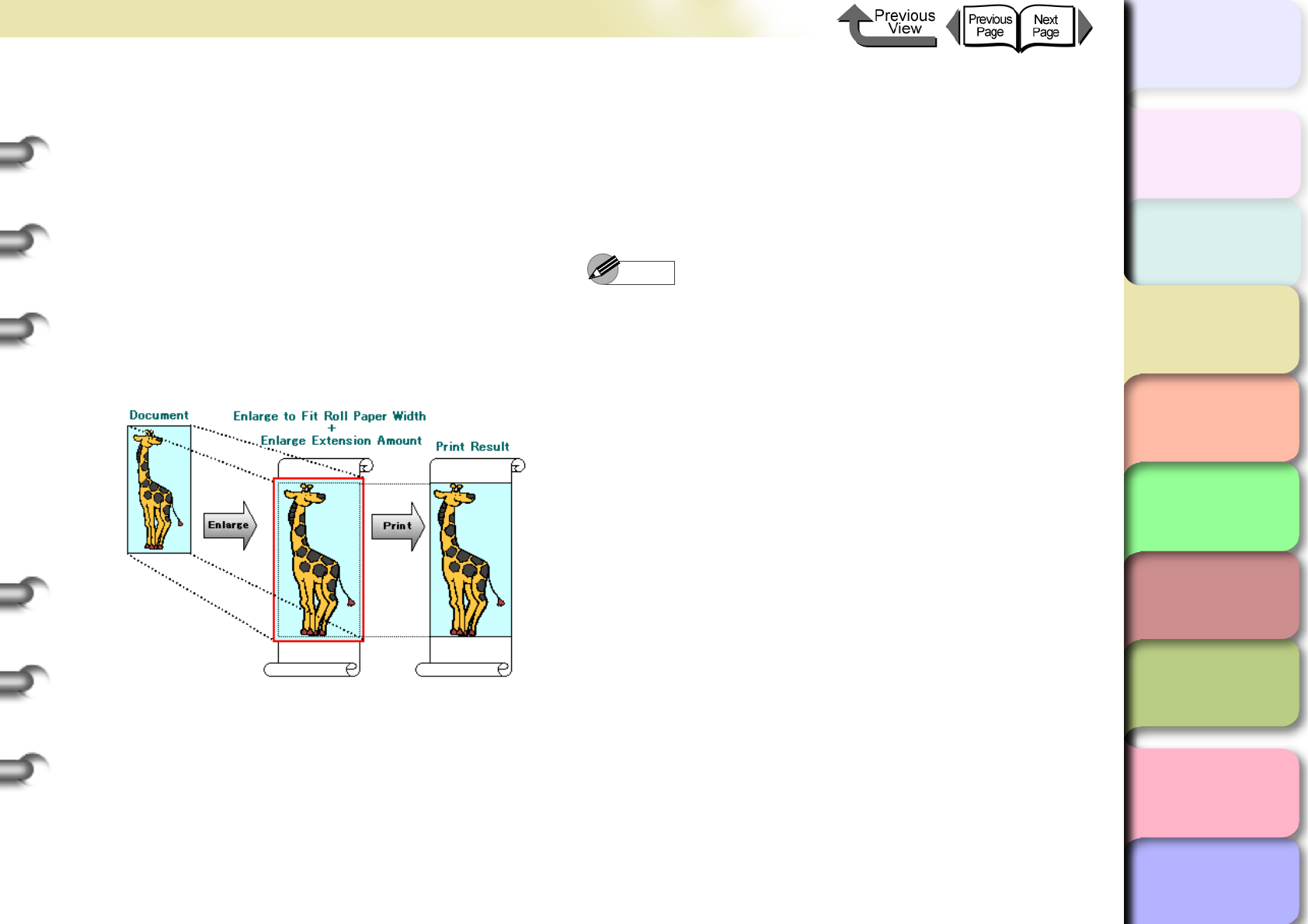
3- 17
Printing from Windows
TOP
Chapter 3
Printing Methods for
Different Objectives
Chapter 4
Maintaining the
Printer
Chapter 5
Using the Printer in a
Network Environ-
ment
Chapter 6
Troubleshooting
Chapter 7
Operation of the
Function Menus
Index
Contents
Chapter 2
Using a Variety of
Media
Chapter 1
Basic Procedures
More About Borderless Printing Methods
There are two ways to create a document for borderless
printing in addition to the methods described above
(Scale to fit the Page Size).
<To perform borderless document printing with a
size not allowed for borderless printing>
zEnlarge/Reduce to Fit Roll Paper Width
This features enlarges or reduces the size of the origi-
nal so it fits the width of the roll. You can print a page
size not compatible with borderless printing (A4, A3,
Custom Size, etc.) on roll media of a width that is com-
patible with enlargement/reduction printing.
1
Create the original in the software application
so it matches the size of the media used for
printing.
2
Open the printer driver dialog box from the
Print dialog box of the application.
Note
zFor more details about how to open the printer driver
dialog box, please refer to “Printing” in Chapter 1
“Basic Procedures”. (→ P.1-40)
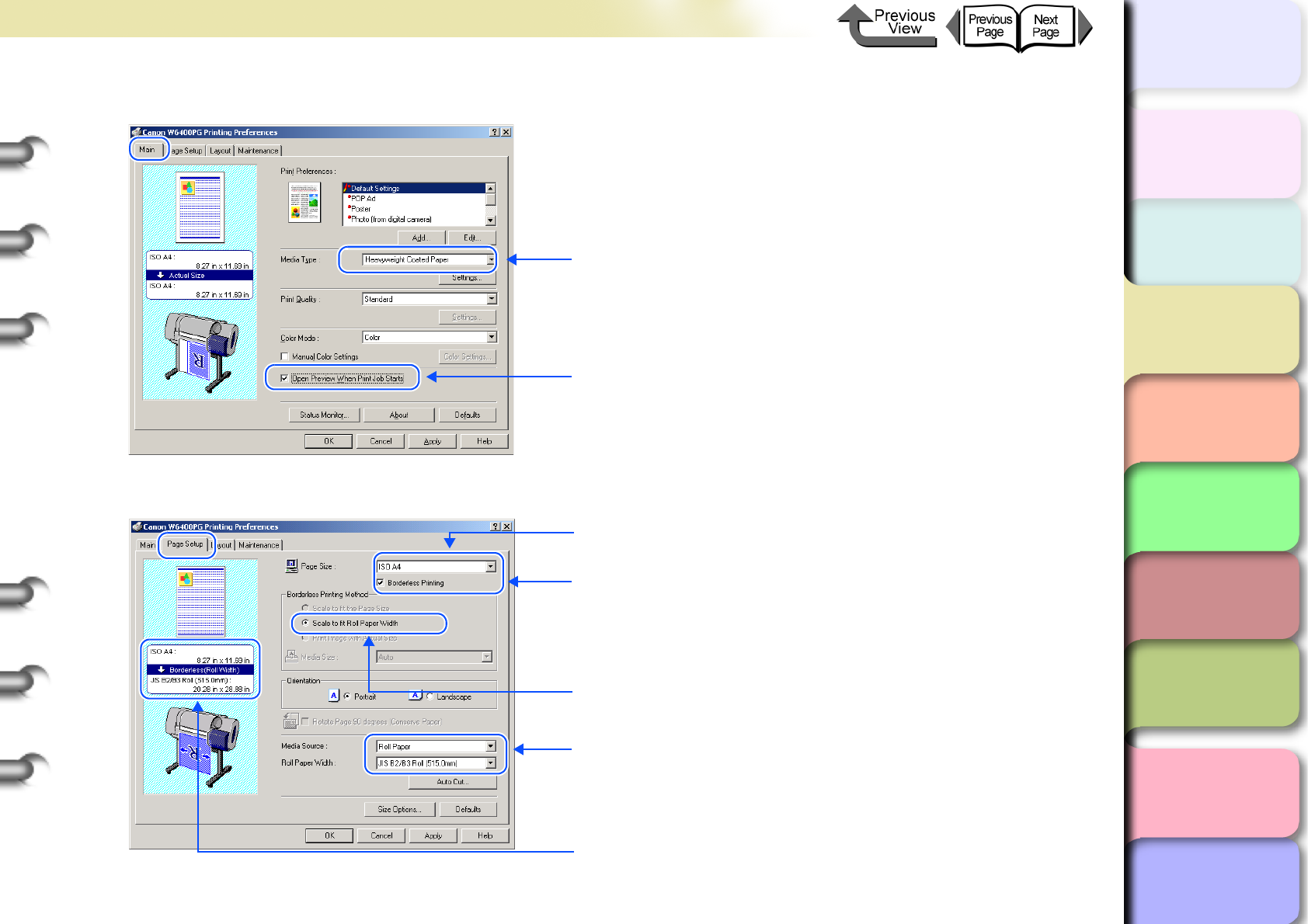
3- 18
Printing from Windows
トップ
Chapter 3
Printing Methods for
Different Objectives
Chapter 4
Maintaining the
Printer
Chapter 5
Using the Printer in a
Network Environ-
ment
Chapter 6
Troubleshooting
Chapter 7
Operation of the
Function Menus
Index
TOP
Contents
Chapter 2
Using a Variety of
Media
Chapter 1
Basic Procedures
3
Display the Main sheet and perform the settings for borderless printing.
4
Display the Page Setup sheet and perform the settings for borderless printing.
1. Select the media compatible with borderless printing.
2. If you check the checkbox for Open Preview When
Print Job Starts, you can confirm the appearance of
the print image in the Print Preview before printing.
1. For Page Size select the size of the original created in
the software application.
2. Select Borderless Printing.
*For Borderless Printing Method, Scale to fit Roll
Paper Width will be selected.
3. To change the setting of the roll paper width, select the
width for the Roll Paper Width list.
* The Preview reflects changes in the contents of the settings.
* The example shows A4 size that cannot be used for
borderless printing is selected.
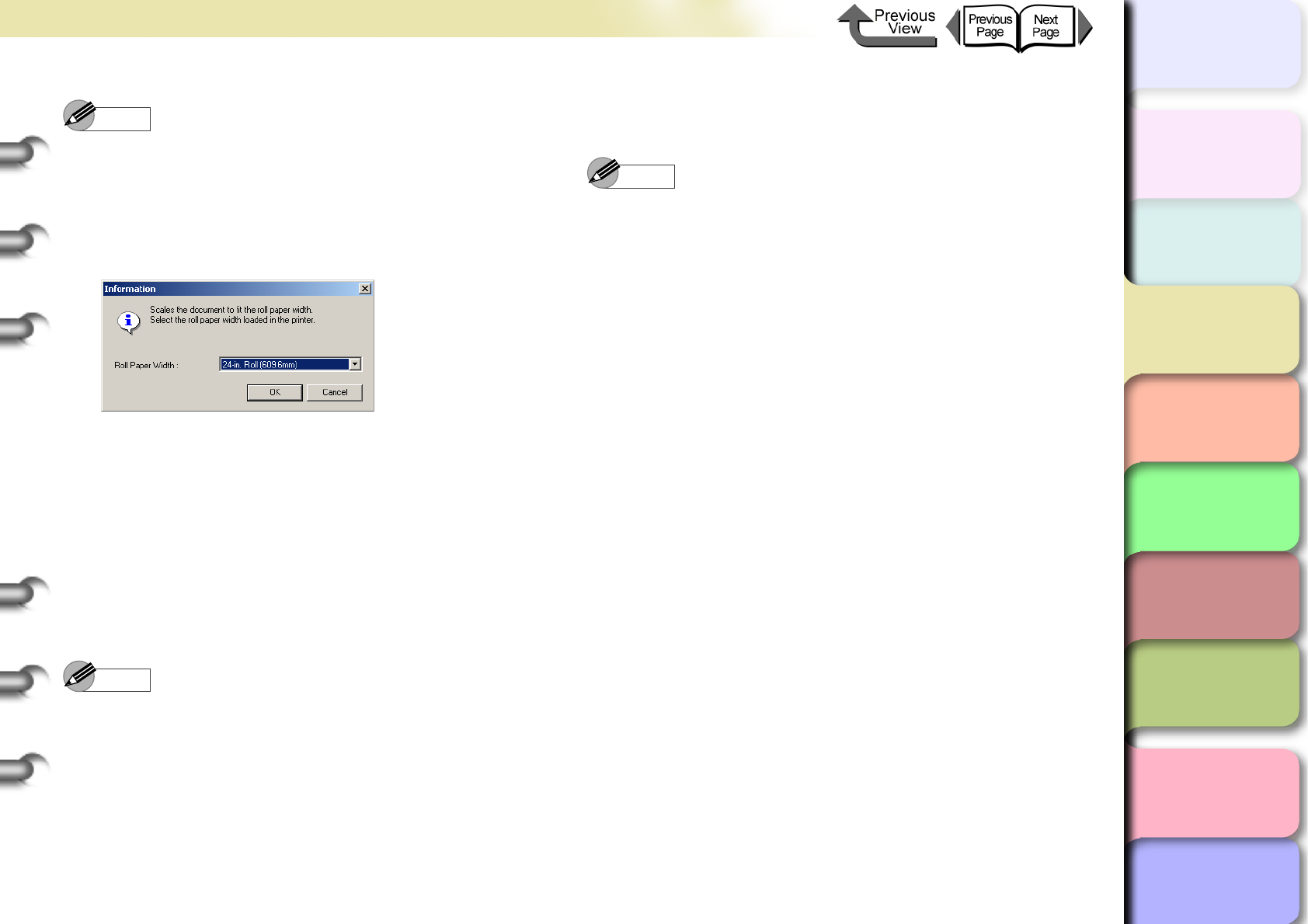
3- 19
Printing from Windows
TOP
Chapter 3
Printing Methods for
Different Objectives
Chapter 4
Maintaining the
Printer
Chapter 5
Using the Printer in a
Network Environ-
ment
Chapter 6
Troubleshooting
Chapter 7
Operation of the
Function Menus
Index
Contents
Chapter 2
Using a Variety of
Media
Chapter 1
Basic Procedures
Note
zIf the size of the selected original cannot be used with
borderless printing, select Borderless Printing to
open the dialog box below. Select the width of the roll
loaded in the printer, and then click OK. Borderless
Printing Method will be set to Scale to fit Roll Paper
Width.
zTo do a borderless print of an image with a top and
bottom margin, on the Layout sheet you can select No
Spaces at Top or Bottom (Conserve Paper). This an
easy way to do a borderless print by setting these
margins to zero. For more details, please refer to
“Printing without Top and Bottom Margins (Conserve
Paper)”. (→ P.3-38)
5
Confirm the content of the settings Preview,
then click the OK button.
Note
zTo achieve the best print results, you should confirm
the appearance of the original in the Print Preview
before printing. For more details about how to display
the print preview, please refer to “Confirming the Print
Image (Print Preview)” in “Before You Begin”.
(→ P. 3 - 5 )
6
Click the Print button in the Print dialog box.
The print job starts.
Note
zAfter the Scale to fit Roll Paper Width feature
automatically sizes to original to fit the width of the roll,
the printer driver automatically enlarges the image so
that each margin, that is, the top, bottom, left, and right
margin, is 3 mm each. The result is the printer fills the
entire page up to the edges with borderless printing.
Portions of the image that protrude over the 3 mm top,
bottom, right, and left margins of the original document
cannot be printed.
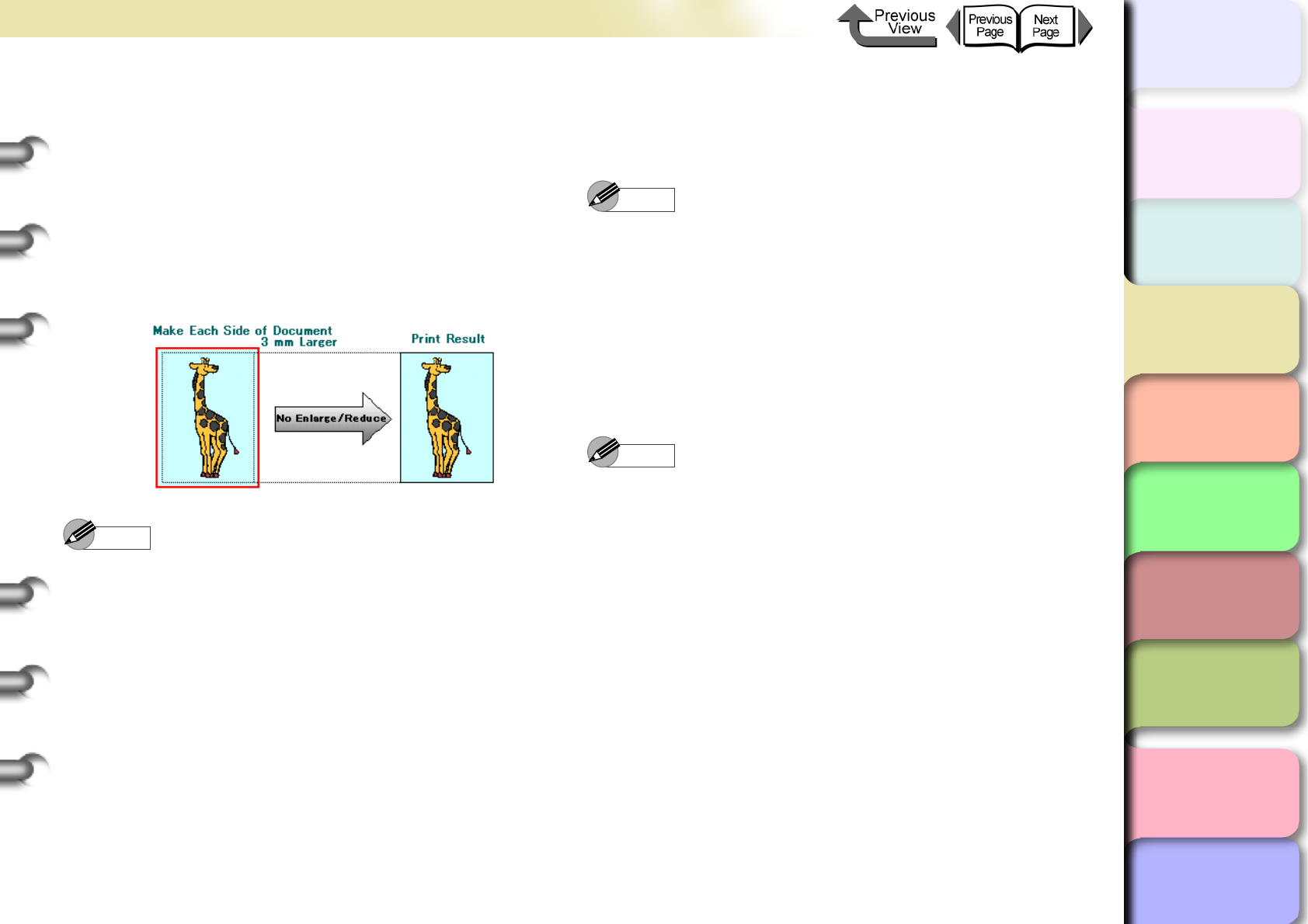
3- 20
Printing from Windows
TOP
Chapter 3
Printing Methods for
Different Objectives
Chapter 4
Maintaining the
Printer
Chapter 5
Using the Printer in a
Network Environ-
ment
Chapter 6
Troubleshooting
Chapter 7
Operation of the
Function Menus
Index
Contents
Chapter 2
Using a Variety of
Media
Chapter 1
Basic Procedures
<To print a high-precision image with borderless
printing>
zPrint Image with Actual Size
This takes an image that would otherwise overlap the
margins and sizes it to 3 mm margins and then prints it
with borderless printing on a media size that is the
same as the sized original. Use this method when you
want to avoid a deterioration in the quality of the image
caused by enlargement or reduction.
Note
zIf you perform the print job with Borderless Printing
Method set for either Scale to fit the Page Size or
Scale to fit Roll Paper Width, some slight
deterioration in the quality of the image may occur
because the printer driver automatically sizes the
portions of the image that would otherwise overlap the
margins. If you select Print Image with Actual Size
for the Borderless Printing Method, however, you
can perform print high-precision images with
borderless printing just as they are. Select this setting
when you need to print fine lines, photographs, or with
any image where the priority is on accuracy and
quality.
1
In the software application create an image
with borders (top, bottom, right, left) 3 mm
larger than the original document.
Note
zExample: If the media size is JIS B2 (515 x 728 mm),
set the dimensions for the original as 521 x 734 mm.
zIf you are using MS-Word or another application,
before you create the original select Page Setup from
the File menu and select the page size and
orientation.
2
Open the printer driver dialog box from the
Print dialog box of the application.
Note
zFor more details about how to open the printer driver
dialog box, please refer to “Printing” in Chapter 1
“Basic Procedures”. (→ P.1-40)
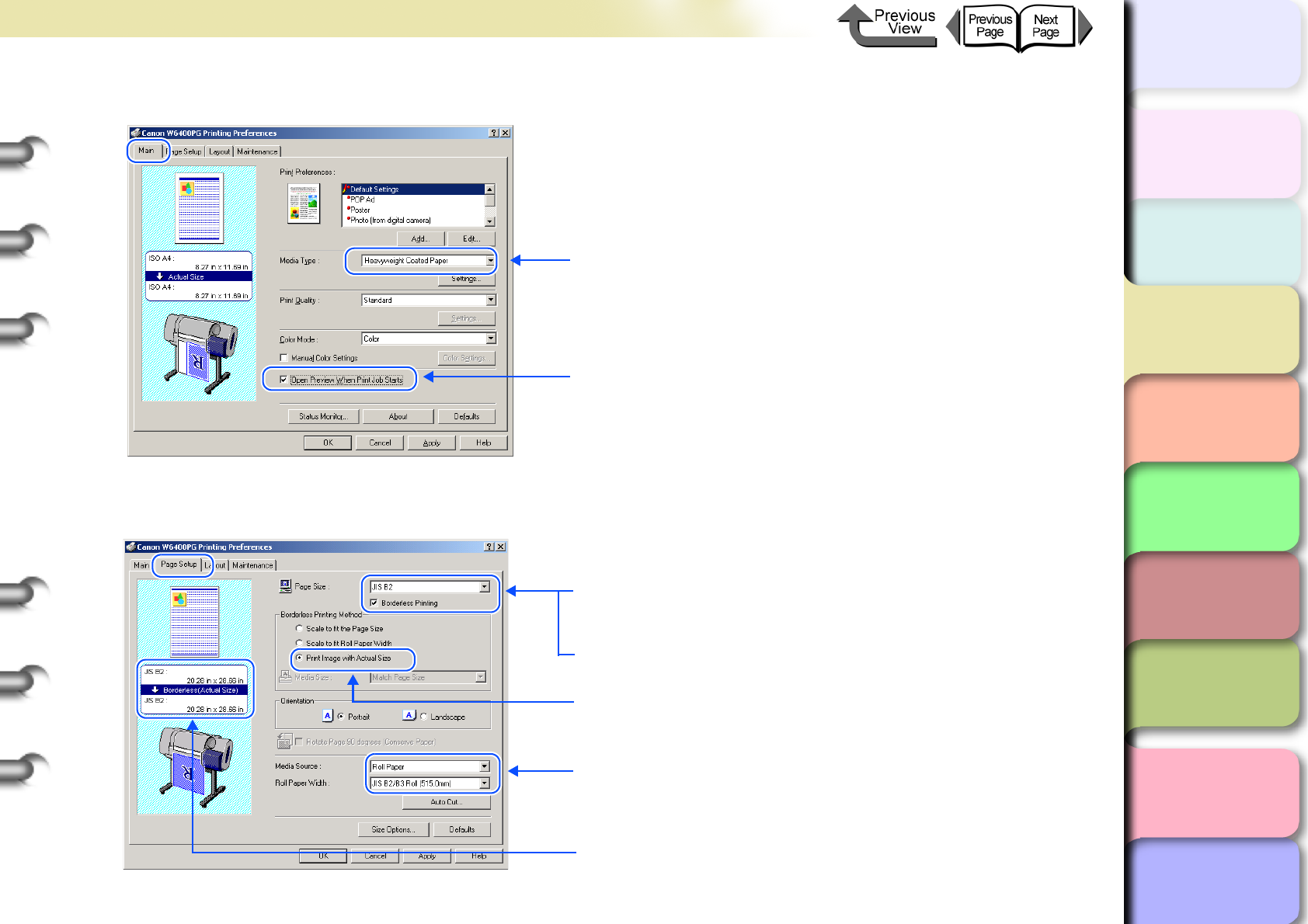
3- 21
Printing from Windows
トップ
Chapter 3
Printing Methods for
Different Objectives
Chapter 4
Maintaining the
Printer
Chapter 5
Using the Printer in a
Network Environ-
ment
Chapter 6
Troubleshooting
Chapter 7
Operation of the
Function Menus
Index
TOP
Contents
Chapter 2
Using a Variety of
Media
Chapter 1
Basic Procedures
3
Display the Main sheet and perform the settings for borderless printing.
4
Display the Page Setup sheet and perform the settings for borderless printing.
1. Select the media compatible with borderless printing.
2. If you check the checkbox for Open Preview When
Print Job Starts, you can confirm the appearance of
the print image in the Print Preview before printing.
1. For Page Size select the size of the original created in
the software application.
2. Select Boderless Printing.
3. For Borderless Printing Method select Print Image
with Actual Size.
4. Confirm that the width of the roll paper matches the roll
paper or the page size for Media Source.
* The Preview reflects changes in the contents of the settings.
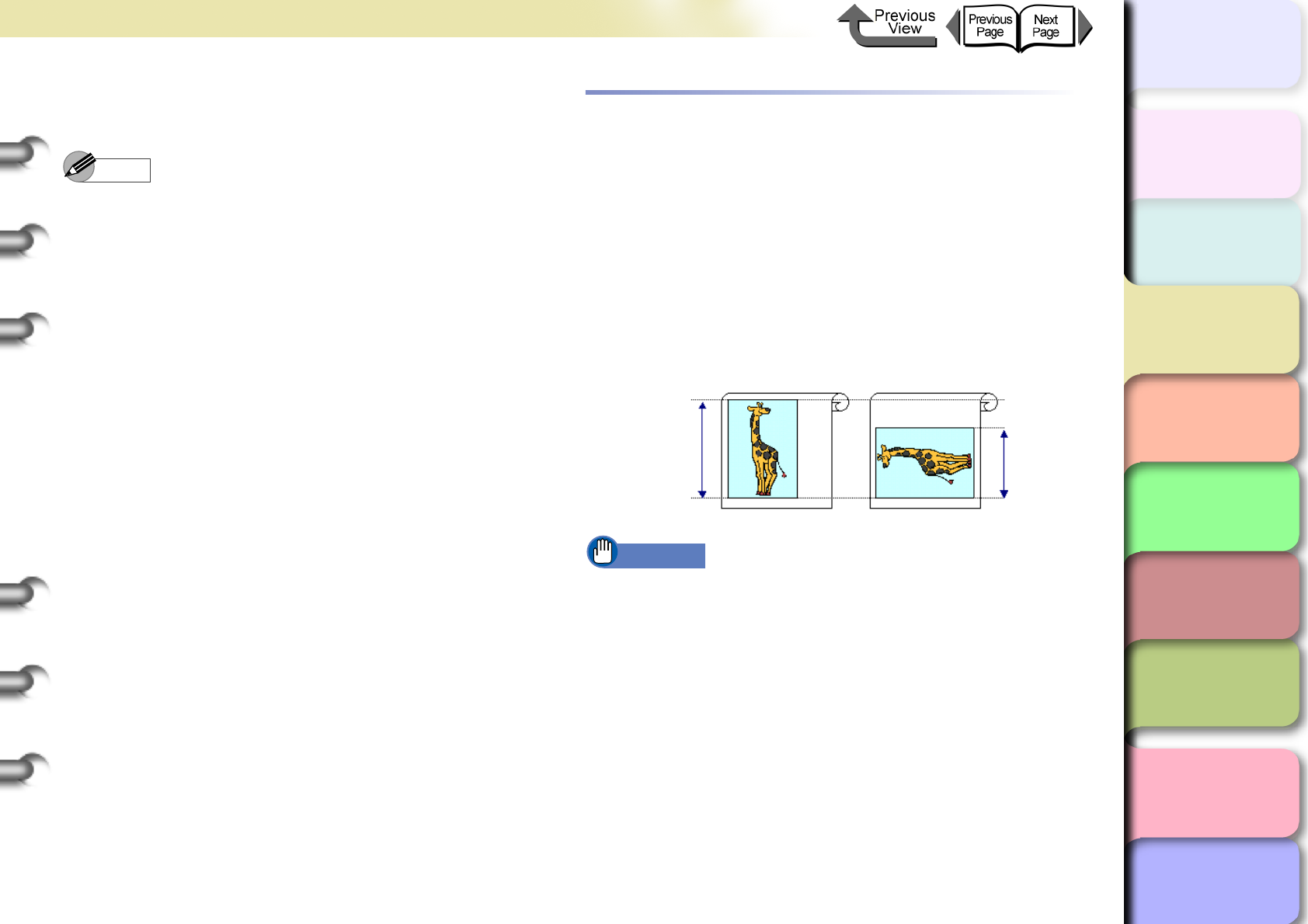
3- 22
Printing from Windows
TOP
Chapter 3
Printing Methods for
Different Objectives
Chapter 4
Maintaining the
Printer
Chapter 5
Using the Printer in a
Network Environ-
ment
Chapter 6
Troubleshooting
Chapter 7
Operation of the
Function Menus
Index
Contents
Chapter 2
Using a Variety of
Media
Chapter 1
Basic Procedures
5
Confirm the content of the settings Preview,
then click the OK button.
Note
zTo achieve the best print results, you should confirm
the appearance of the original in the Print Preview
before printing. For more details about how to display
the print preview, please refer to “Confirming the Print
Image (Print Preview)” in “Before You Begin”.
(→ P. 3 - 5 )
6
Click the Print button in the Print dialog box.
The print job starts.
Rotating the Page 90 Degrees for Print-
ing (Conserve Paper)
In order to maximize the use of the paper width a vertical-
tall image can be rotated 90 degrees horizontally across the
width of the media. By rotating the image you can maximize
the use of the media and reduce waste.
If you perform this setting in the printer to rotate the page
image, then the page is rotated automatically for the print
job. The image will not be rotated if it would not fit after
rotation.
Important
zConfirm that the Roll Paper Width setting is correct
for the media loaded in the printer.
zIf the selection for the Media Source is not Roll Paper,
or if Borderless Printing is selected, this function
cannot be used.
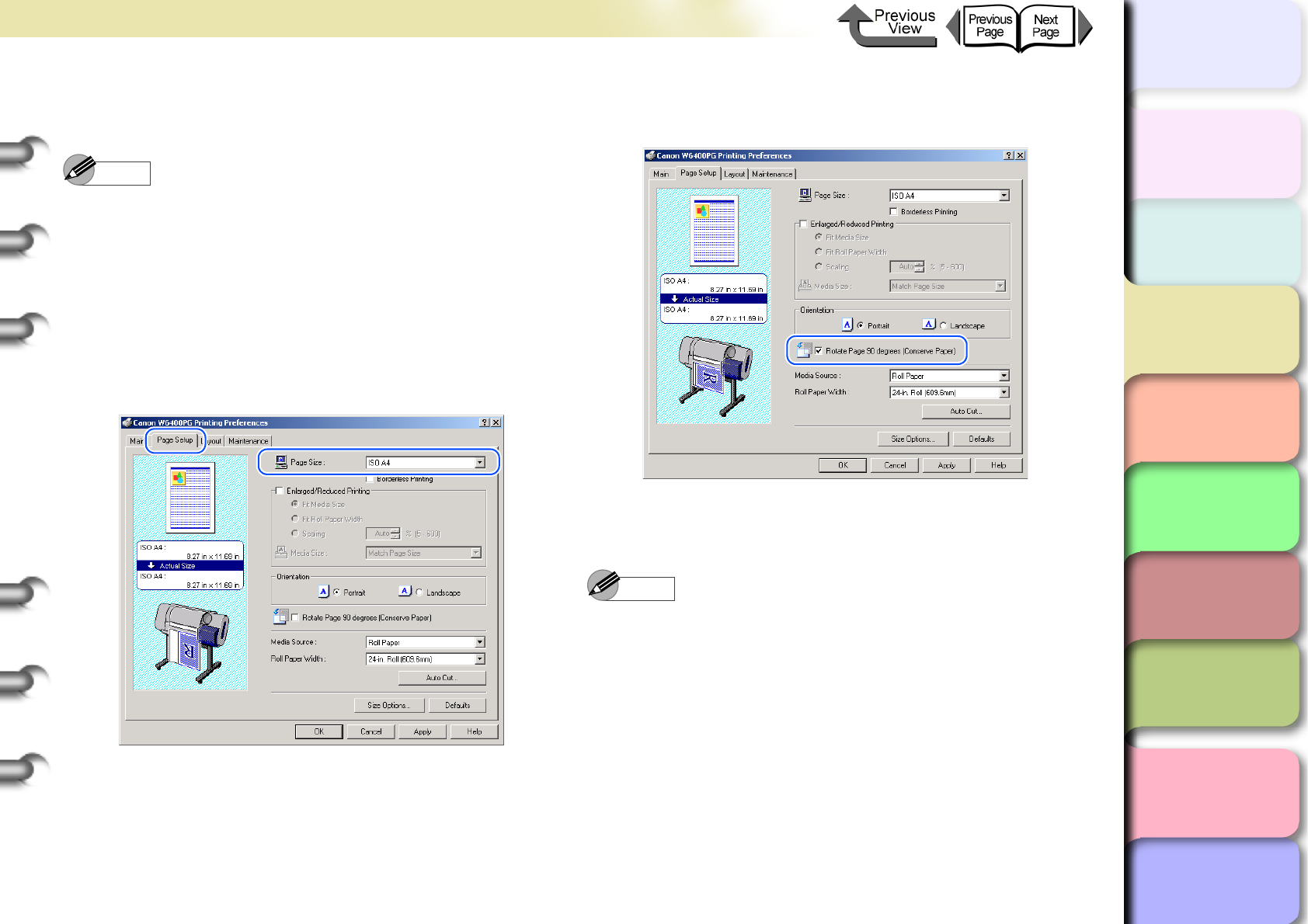
3- 23
Printing from Windows
TOP
Chapter 3
Printing Methods for
Different Objectives
Chapter 4
Maintaining the
Printer
Chapter 5
Using the Printer in a
Network Environ-
ment
Chapter 6
Troubleshooting
Chapter 7
Operation of the
Function Menus
Index
Contents
Chapter 2
Using a Variety of
Media
Chapter 1
Basic Procedures
1
Open the printer driver dialog box from the
Print dialog box of the application.
Note
zFor more details about how to open the printer driver
dialog box, please refer to “Printing” in Chapter 1
“Basic Procedures”. (→ P.1-40)
2
Select the Page Setup sheet.
3
For Page Size on the Page Setup sheet
select the size of the original created in the
software application.
4
Select Rotate Page 90 degrees (Conserve
Paper).
5
Confirm the content of the settings Preview,
then click the OK button.
Note
zTo achieve the best print results, you should confirm
the appearance of the original in the Print Preview
before printing. For more details about how to display
the print preview, please refer to “Confirming the Print
Image (Print Preview)” in “Before You Begin”.
(→ P. 3 - 5 )
6
Click the Print button in the Print dialog box.
The print job starts.
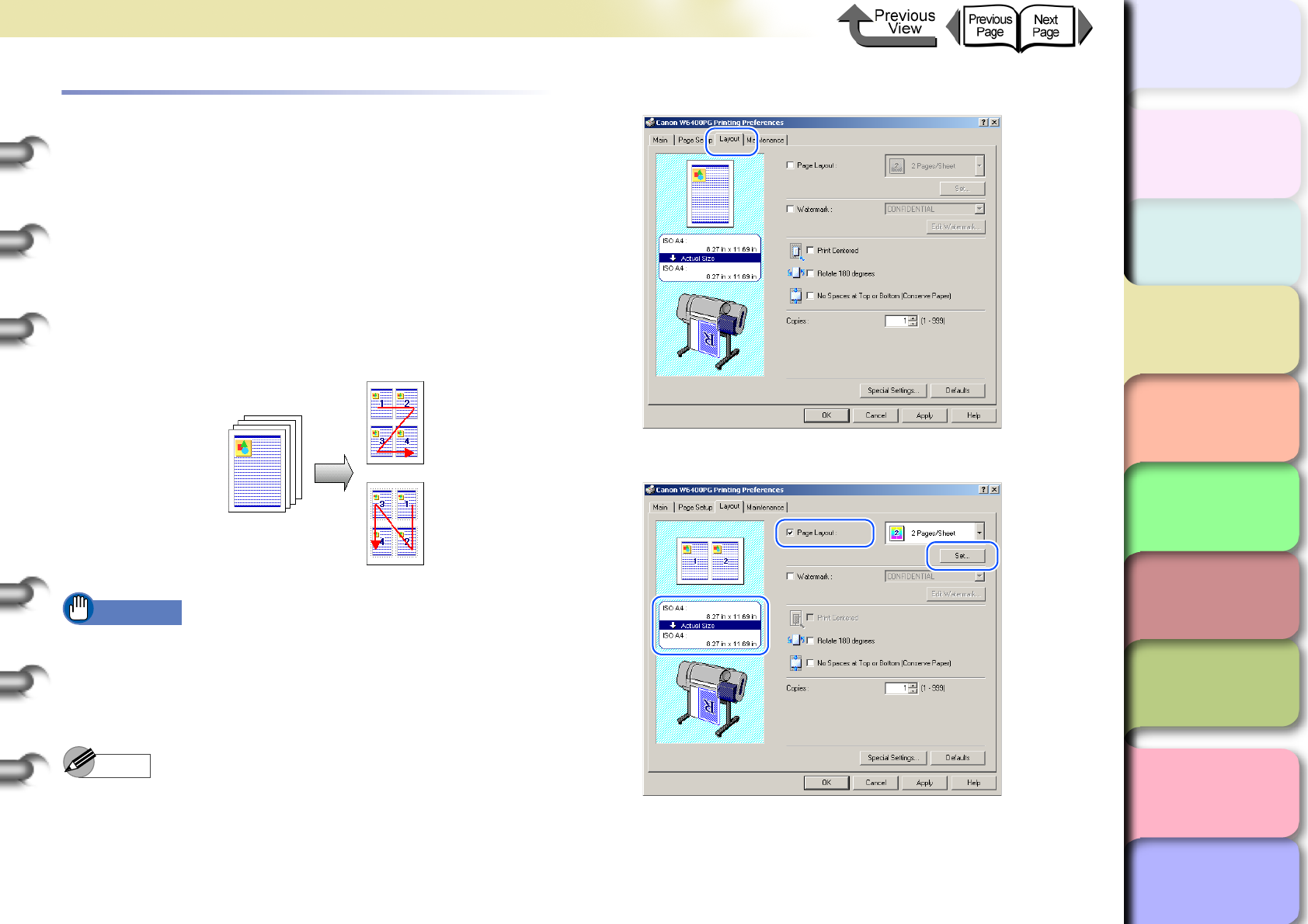
3- 24
Printing from Windows
TOP
Chapter 3
Printing Methods for
Different Objectives
Chapter 4
Maintaining the
Printer
Chapter 5
Using the Printer in a
Network Environ-
ment
Chapter 6
Troubleshooting
Chapter 7
Operation of the
Function Menus
Index
Contents
Chapter 2
Using a Variety of
Media
Chapter 1
Basic Procedures
Printing Several Pages on One Sheet
(Page Layout)
You can print from 2 to 16 pages with reduced sizes on one
sheet. For example, if you have a document with a large
number of pages you can print two pages per sheet and the
number of pages will be one-half. Also, in the Page Layout
Printing dialog box you can perform more detailed settings,
such as selecting the arrangement of the pages on the
sheet and specifying whether to print each page with a
border line.
Important
zThis function is not supported with Windows NT 4.0.
1
Open the printer driver dialog box from the
Print dialog box of the application.
Note
zFor more details about how to open the printer driver
dialog box, please refer to “Printing” in Chapter 1
“Basic Procedures”. (→ P.1-40)
2
Select the Layout sheet.
3
Select Page Layout.
The Preview shows you want the printed page will
look like with the number of pages selected for one
sheet, then click the Set button in the lower right
corner of the Page Layout group.
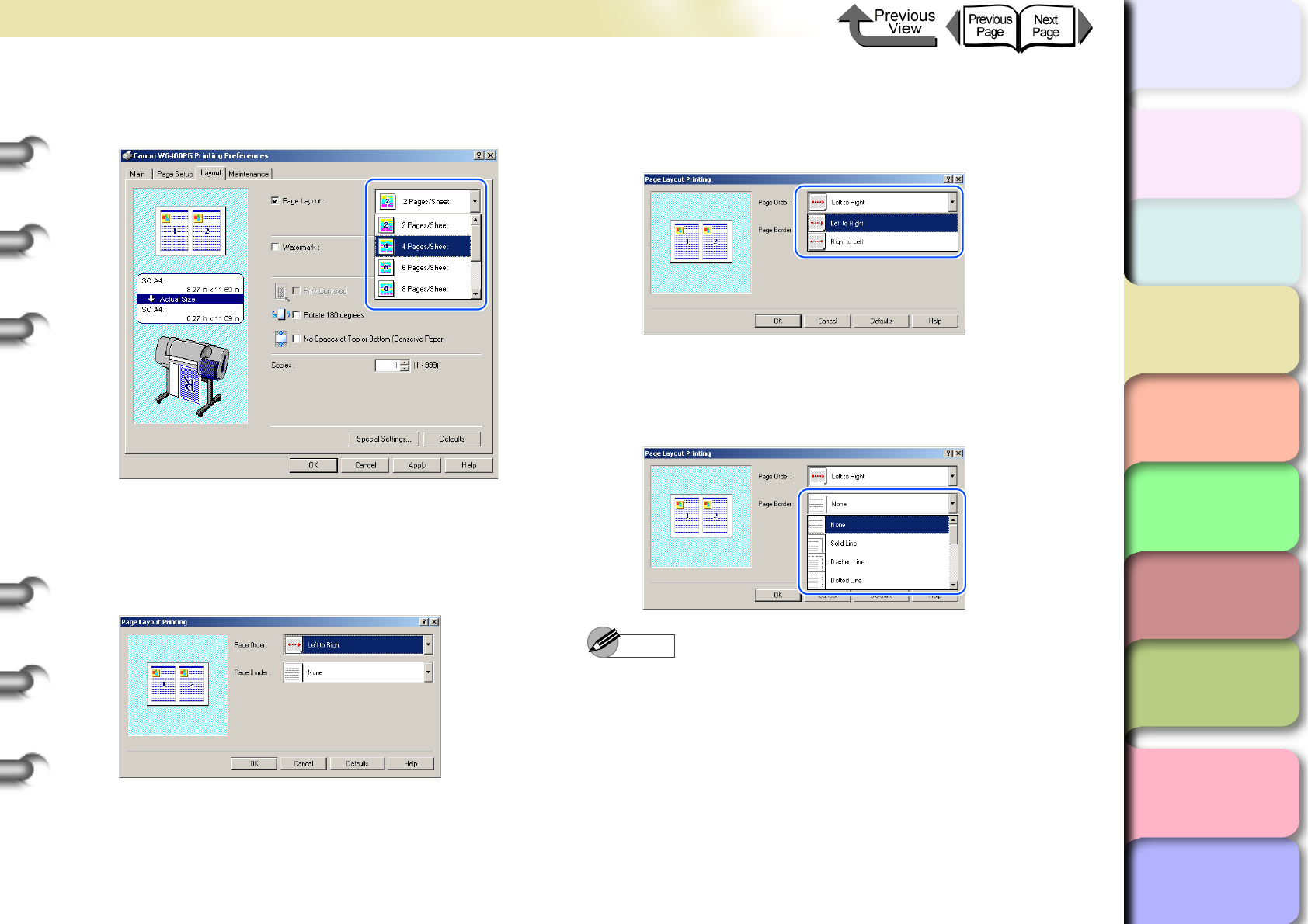
3- 25
Printing from Windows
TOP
Chapter 3
Printing Methods for
Different Objectives
Chapter 4
Maintaining the
Printer
Chapter 5
Using the Printer in a
Network Environ-
ment
Chapter 6
Troubleshooting
Chapter 7
Operation of the
Function Menus
Index
Contents
Chapter 2
Using a Variety of
Media
Chapter 1
Basic Procedures
4
From the Page Layout list, select the page
layout that you want to print.
5
If you want to change the arrangement of the
pages on the sheet or specify each page to
print with a border line, click the Set button to
open the Page Layout Printing dialog box.
6
To change the arrangement of the pages on
the sheet, select the page order from the
Page Order list.
7
If you want each page on the sheet to print
with a border line, from the Page Border list
click the type of border.
Note
zIf you select a border line to print, the image is sized
down by 5% to allow for the border line.
zAs soon as you select a border line, you will see this
reflected in the Preview.
zIf you select None then the size of the page is not
reduced.
8
Click the OK button to close the Page
Layout Printing dialog box.
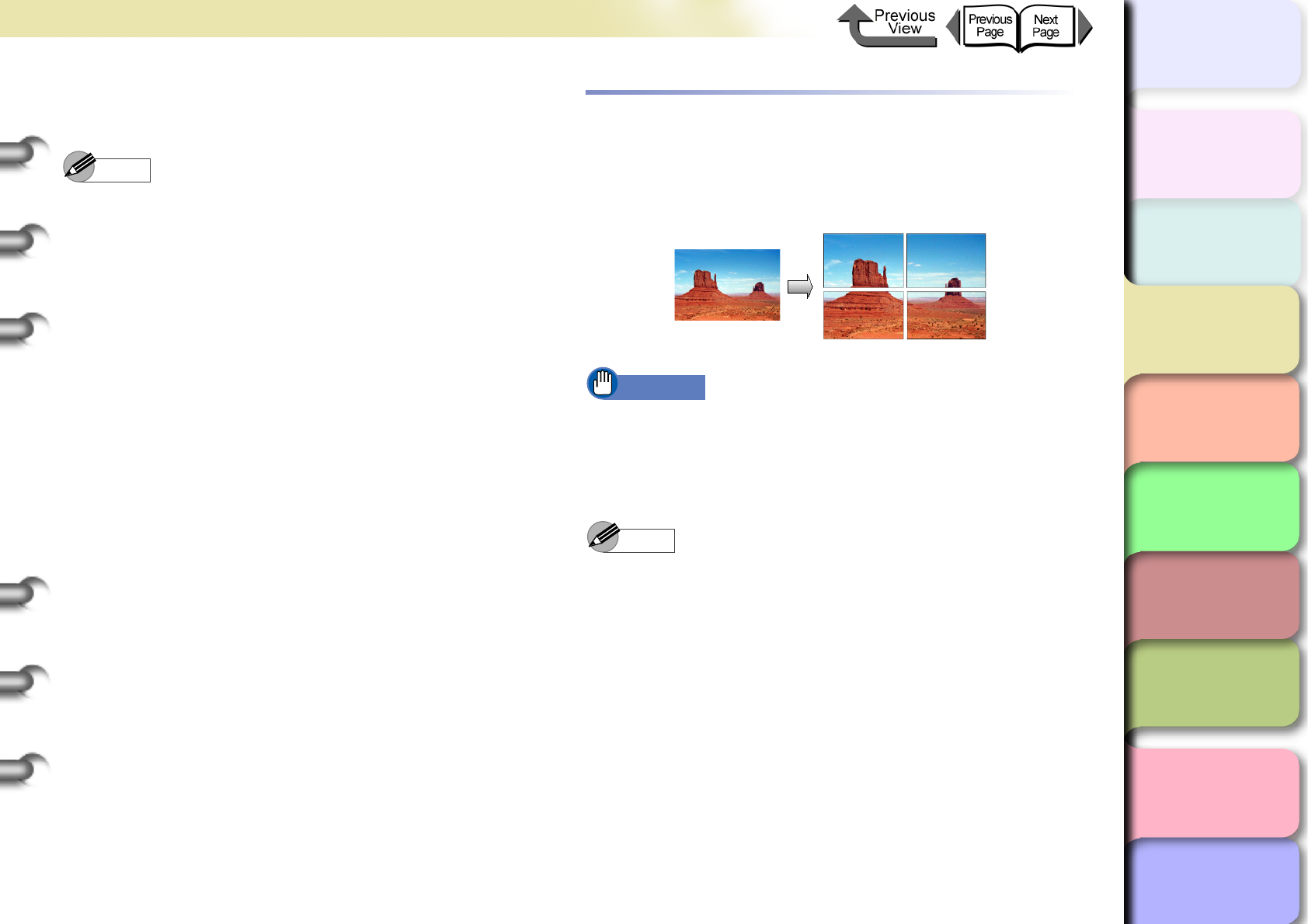
3- 26
Printing from Windows
TOP
Chapter 3
Printing Methods for
Different Objectives
Chapter 4
Maintaining the
Printer
Chapter 5
Using the Printer in a
Network Environ-
ment
Chapter 6
Troubleshooting
Chapter 7
Operation of the
Function Menus
Index
Contents
Chapter 2
Using a Variety of
Media
Chapter 1
Basic Procedures
9
Confirm the content of the settings Preview,
then click the OK button.
Note
zTo achieve the best print results, you should confirm
the appearance of the original in the Print Preview
before printing. For more details about how to display
the print preview, please refer to “Confirming the Print
Image (Print Preview)” in “Before You Begin”.
(→ P. 3 - 5 )
10
Click the Print button in the Print dialog box.
The print job starts.
Printing Posters (Page Layout)
After the image is enlarged and divided into several
sections, you can print the print the sections and paste
them together to assemble one large poster.
Important
zThis function is not supported with Windows NT 4.0.
1
Open the printer driver dialog box from the
Print dialog box of the application.
Note
zFor more details about how to open the printer driver
dialog box, please refer to “Printing” in Chapter 1
“Basic Procedures”. (→ P.1-40)
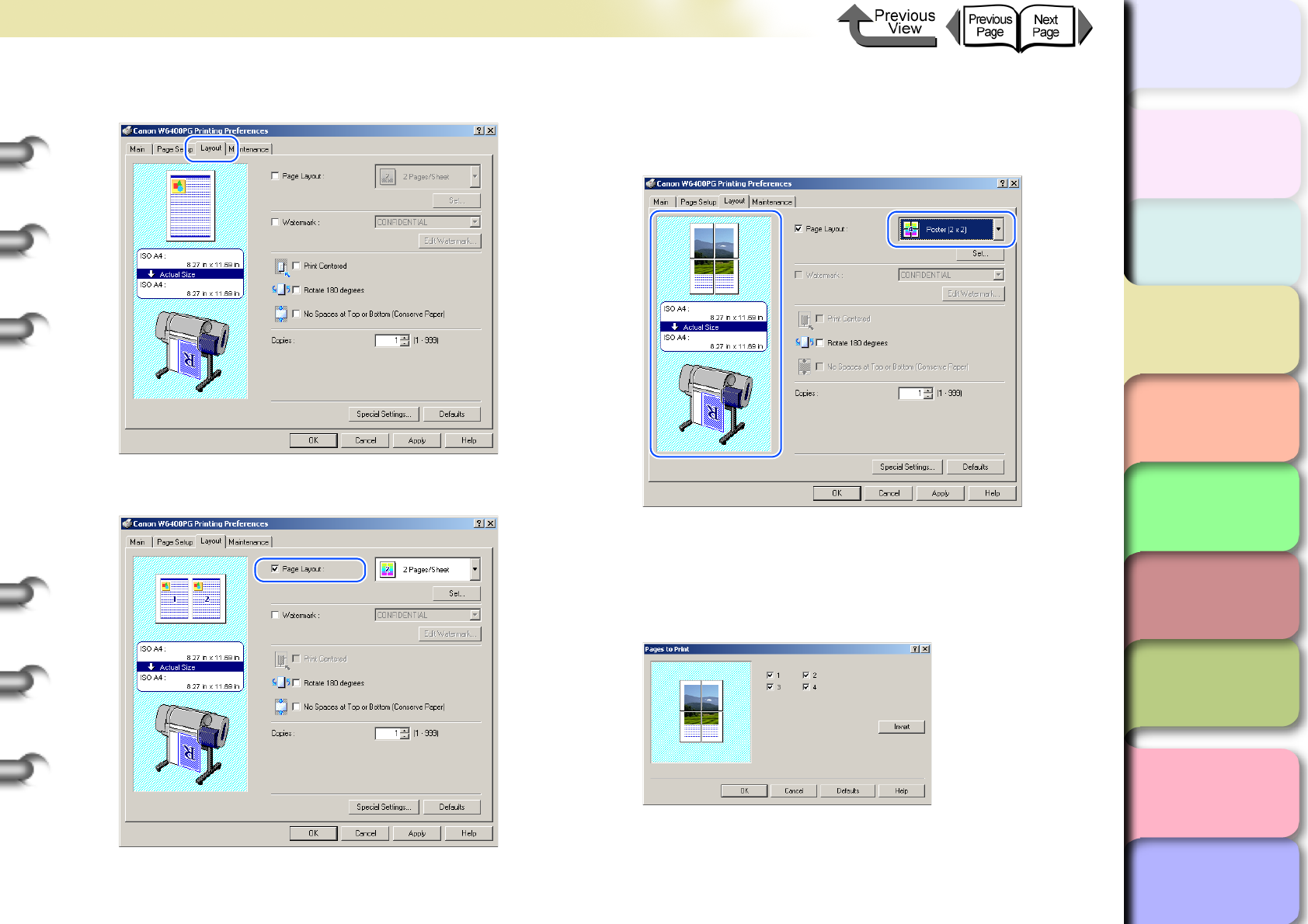
3- 27
Printing from Windows
TOP
Chapter 3
Printing Methods for
Different Objectives
Chapter 4
Maintaining the
Printer
Chapter 5
Using the Printer in a
Network Environ-
ment
Chapter 6
Troubleshooting
Chapter 7
Operation of the
Function Menus
Index
Contents
Chapter 2
Using a Variety of
Media
Chapter 1
Basic Procedures
2
Select the Layout sheet.
3
Select Page Layout.
4
Select Poster 2x2 from the Layout list.
Confirm the appearance of the selected layout in the
Preview.
5
If you do not want to print any panel (a section
of the divided image), click the
Set
button in the
lower right corner of the
Page Layout
section
to open the
Pages to Print
dialog box.
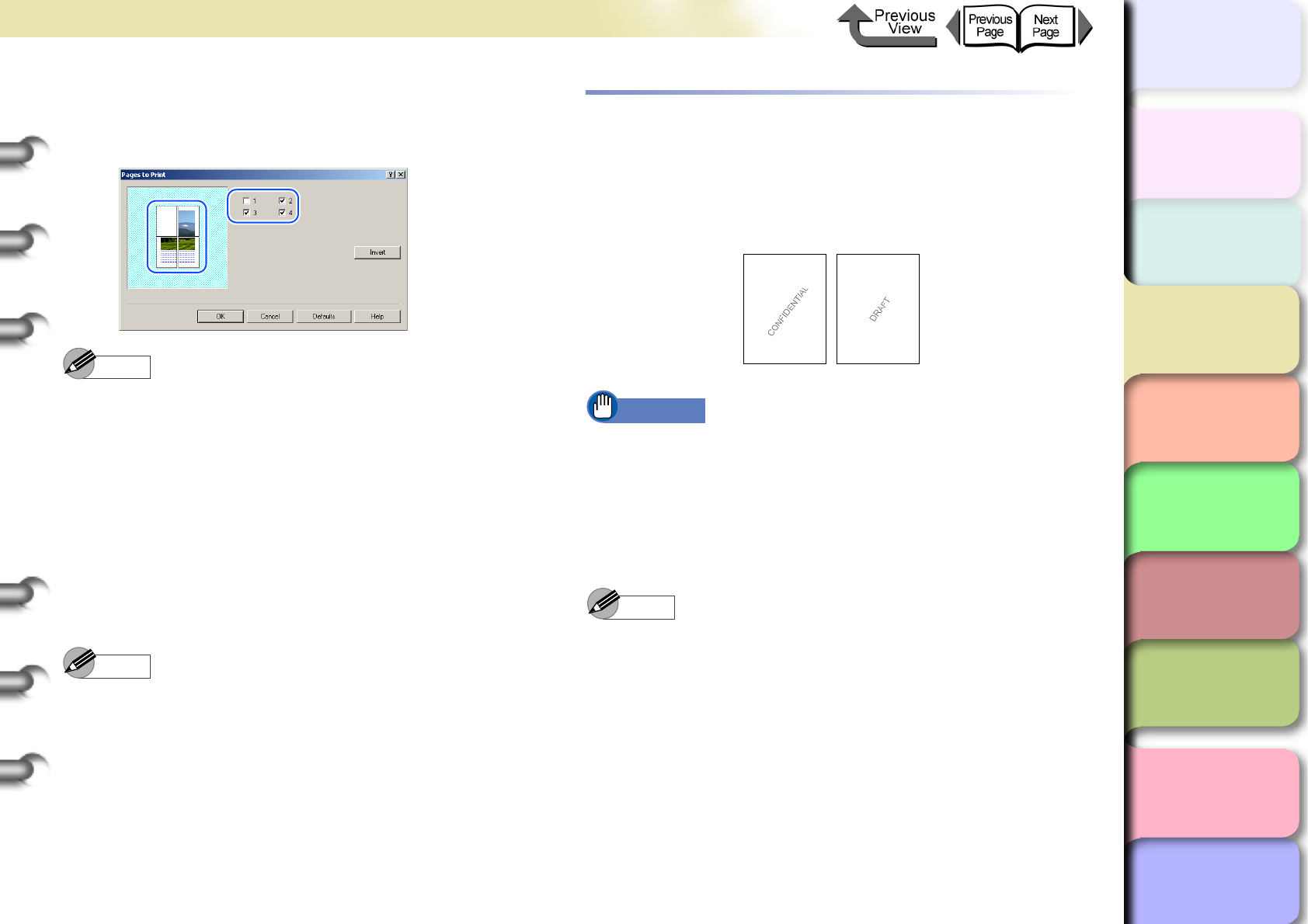
3- 28
Printing from Windows
TOP
Chapter 3
Printing Methods for
Different Objectives
Chapter 4
Maintaining the
Printer
Chapter 5
Using the Printer in a
Network Environ-
ment
Chapter 6
Troubleshooting
Chapter 7
Operation of the
Function Menus
Index
Contents
Chapter 2
Using a Variety of
Media
Chapter 1
Basic Procedures
6
Click and select either the panel or the
appropriate checkbox to deselect the panel
for printing.
Note
zIf you click the Invert button, the current selections of
the checkmarks are reversed. In the Preview area you
will see graphic images displayed for the sections to
be printed and white blanks for the sections that will
not be printed.
7
Click the OK button to close the Pages to
Print dialog box.
8
Confirm the content of the settings Preview,
then click the OK button.
Note
zTo achieve the best print results, you should confirm
the appearance of the original in the Print Preview
before printing. For more details about how to display
the print preview, please refer to “Confirming the Print
Image (Print Preview)” in “Before You Begin”.
(→ P. 3 - 5 )
9
Click the Print button in the Print dialog box.
The print job starts.
Using Watermarks
You can print watermarks on printouts to mark them for
special handling. Several standard watermarks
(CONFIDENTIAL, DO NOT COPY, etc.) have been
prepared.
Important
zThis function is not supported with Windows NT 4.0.
zThe Watermark function cannot be used if the print job
is set up with a poster page layout.
1
Open the printer driver dialog box from the
Print dialog box of the application.
Note
zFor more details about how to open the printer driver
dialog box, please refer to “Printing” in Chapter 1
“Basic Procedures”. (→ P.1-40)
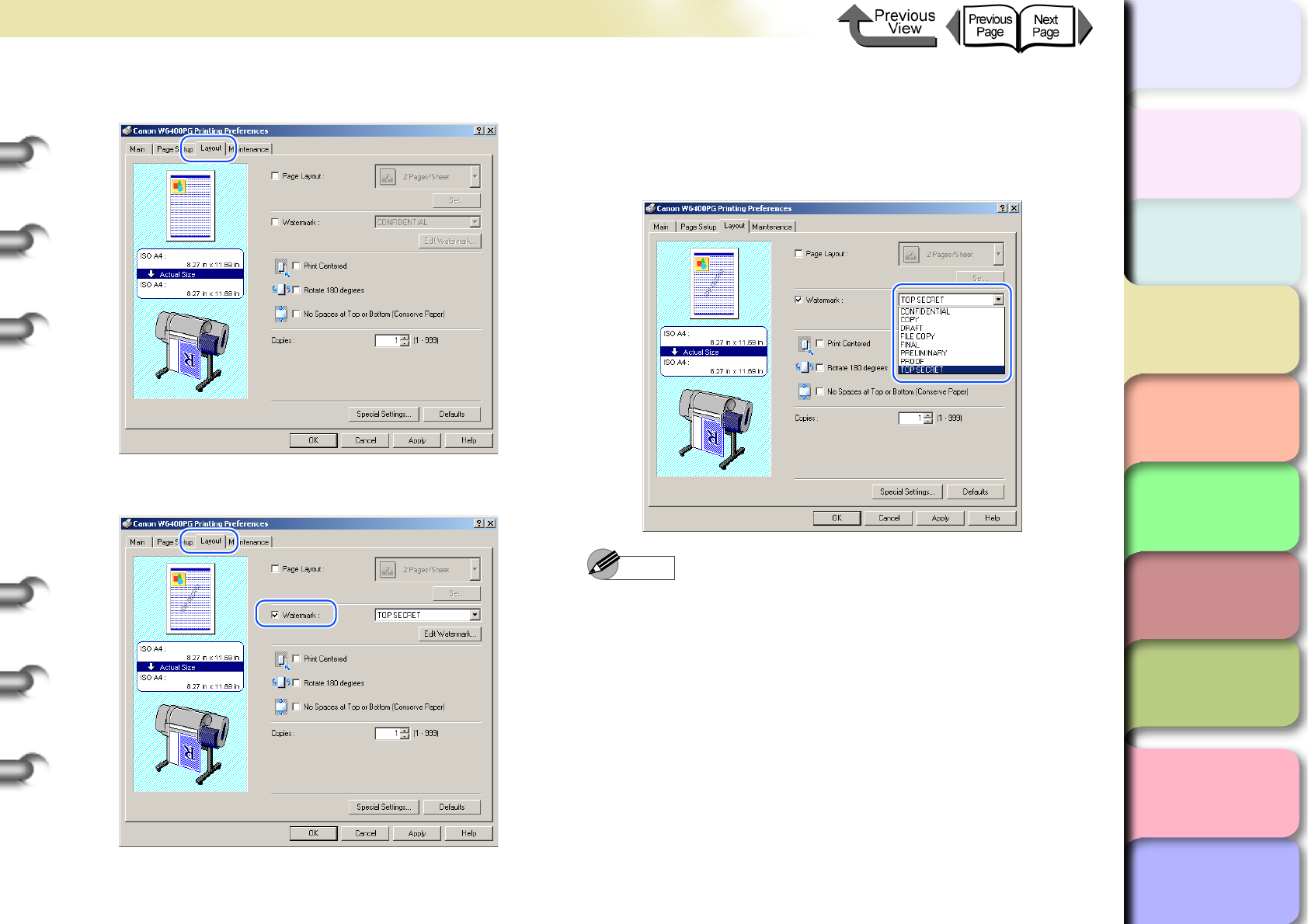
3- 29
Printing from Windows
TOP
Chapter 3
Printing Methods for
Different Objectives
Chapter 4
Maintaining the
Printer
Chapter 5
Using the Printer in a
Network Environ-
ment
Chapter 6
Troubleshooting
Chapter 7
Operation of the
Function Menus
Index
Contents
Chapter 2
Using a Variety of
Media
Chapter 1
Basic Procedures
2
Select the Layout sheet.
3
Select Watermark.
4
From the Watermark list, select the
watermark that you want to print.
The watermark that you selected will appear in the
Preview on the left.
Note
z
The following watermarks can be selected from the list.
CONFIDENTIAL, COPY, DRAFT, FILE COPY, FINAL,
PRELIMINARY, PROOF, TOP SECRET.
zClick the Edit Watermark button to open the Edit
Watermark dialog box. In this dialog box you can
create, edit, and register your own watermarks, in
addition to the pre-made watermarks provided with the
printer driver. For more details, please refer to Printing
Watermarks > Creating an Original Watermark, or
Editing and Deleting an Original Watermark.
5
Confirm the content of the settings Preview,
then click the OK button.
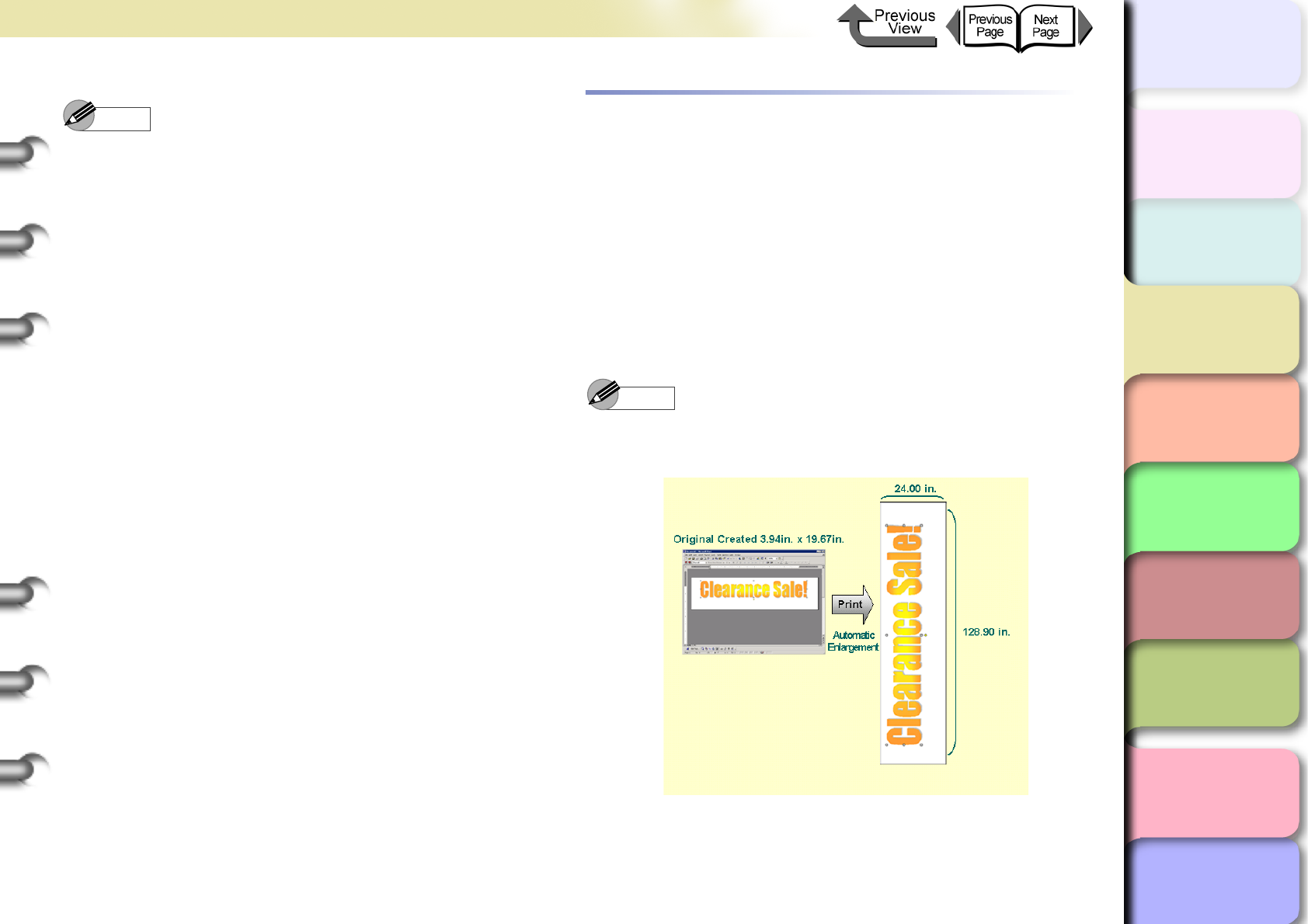
3- 30
Printing from Windows
TOP
Chapter 3
Printing Methods for
Different Objectives
Chapter 4
Maintaining the
Printer
Chapter 5
Using the Printer in a
Network Environ-
ment
Chapter 6
Troubleshooting
Chapter 7
Operation of the
Function Menus
Index
Contents
Chapter 2
Using a Variety of
Media
Chapter 1
Basic Procedures
Note
zTo achieve the best print results, you should confirm
the appearance of the original in the Print Preview
before printing. For more details about how to display
the print preview, please refer to “Confirming the Print
Image (Print Preview)” in “Before You Begin”.
(→ P. 3 - 5 )
6
Click the Print button in the Print dialog box.
The print job starts.
Vertical and Horizontal Banner Printing
(Long Prints)
Matching the Width of the Roll
Once you become familiar with fitting images to the full
width of the roll with your software application, it is very
easy to print vertical and horizontal banners.
Here we will describe as an example how to take a 3.94
in. x 19.67 in. original and enlarge to fit a 24” roll (approx-
imately 610 mm wide), and then print it as a banner
(24.00 in. x 128.90 in.).
Note
zThis printer can print a sheet up to 15, 250 mm (600in.)
long.
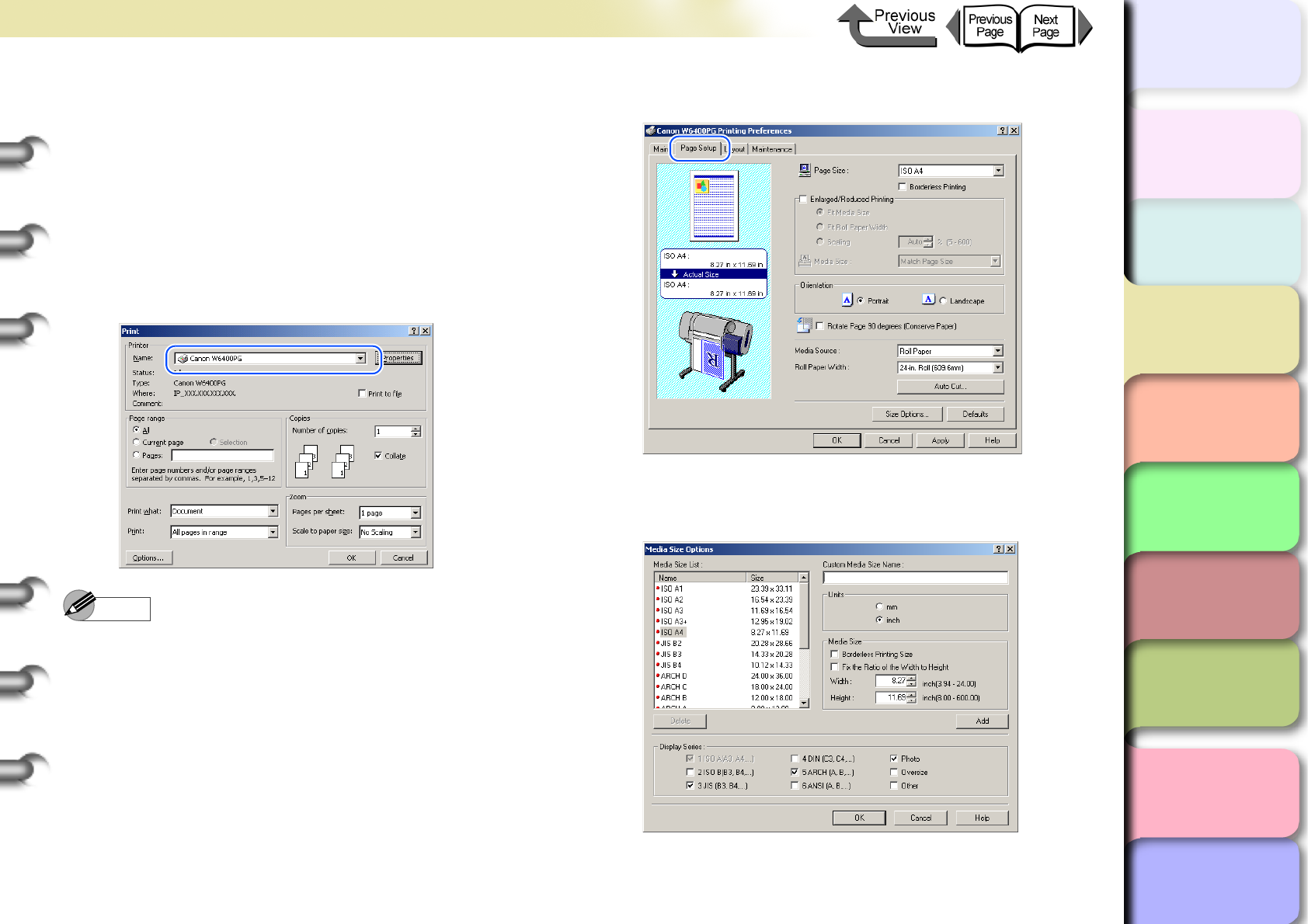
3- 31
Printing from Windows
TOP
Chapter 3
Printing Methods for
Different Objectives
Chapter 4
Maintaining the
Printer
Chapter 5
Using the Printer in a
Network Environ-
ment
Chapter 6
Troubleshooting
Chapter 7
Operation of the
Function Menus
Index
Contents
Chapter 2
Using a Variety of
Media
Chapter 1
Basic Procedures
1
Start the software application.
2
From the File menu select Print to open the
Print dialog box.
3
Confirm that the printer name Canon
W6400PG is displayed.
The sample of the Print dialog box below is from
Microsoft Word.
Note
zIf the above printer name is not displayed, then select
Canon W6400PG from the Name list.
4
Click the Properties button to open the
printer driver dialog box.
5
Select the Page Setup sheet.
6
Click the Size Options button to open the
Media Size Options dialog box.
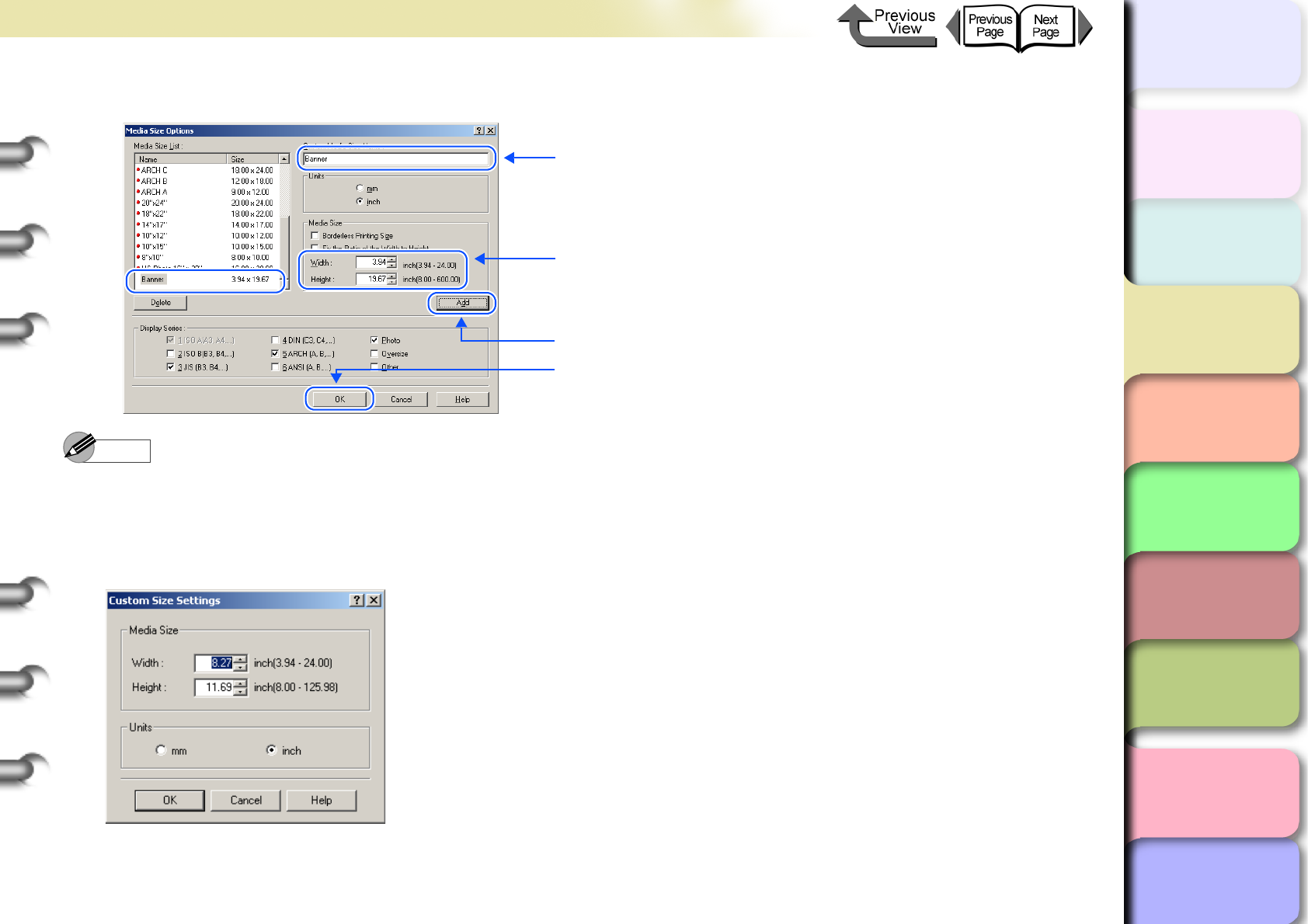
3- 32
Printing from Windows
トップ
Chapter 3
Printing Methods for
Different Objectives
Chapter 4
Maintaining the
Printer
Chapter 5
Using the Printer in a
Network Environ-
ment
Chapter 6
Troubleshooting
Chapter 7
Operation of the
Function Menus
Index
TOP
Contents
Chapter 2
Using a Variety of
Media
Chapter 1
Basic Procedures
7
Define the size in the Media Size Options dialog box.
Note
zAfter you register a size in the Media Size Options dialog box, then the name and dimensions that you set for new size
will appear in the Media Size List. For more details about the Media Size Options dialog box, please refer to “About
Media Size Options”. (→ P.3-51)
zIn addition to the method above for setting the media size, you can also use the Custom Size Settings dialog box. To
open the Custom Size Settings dialog box, click Page Size on the Page Setup sheet.
1. Input the desired Custom Media Size Name.
2. For Media Size set the Width and the Height.
3. Click the Add button.
4. Click the OK button to close the Media Size Options
dialog box.
* This example shows 3.94 in for the Width and 19.67 in
for the Height.
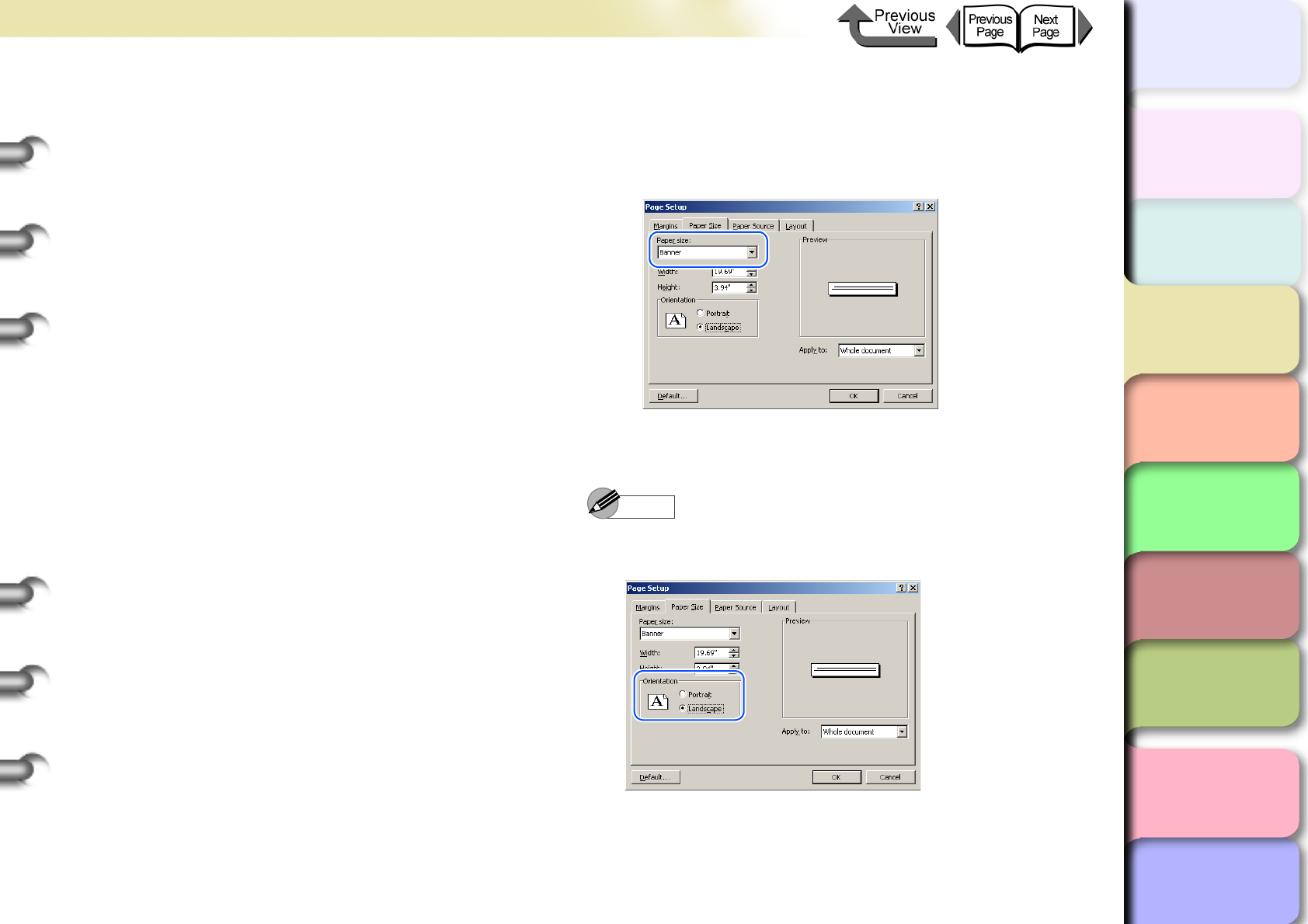
3- 33
Printing from Windows
TOP
Chapter 3
Printing Methods for
Different Objectives
Chapter 4
Maintaining the
Printer
Chapter 5
Using the Printer in a
Network Environ-
ment
Chapter 6
Troubleshooting
Chapter 7
Operation of the
Function Menus
Index
Contents
Chapter 2
Using a Variety of
Media
Chapter 1
Basic Procedures
zA custom size sets a temporary user-defined page size
between the software application and the printer driver.
For this reason, when the software application is
closed the size defined in the Custom Size Settings
dialog box is disabled. If you want the custom size
setting to remain in effect, then you should register the
custom size in the Media Size Options dialog box.
zSome software applications may not display a custom
size item. In such a case, please register the custom
size in the Media Size Options dialog box.
8
Click the OK button to close the printer driver
dialog box.
9
Click the Close button to close the Page
Layout Printing dialog box.
10
In the software application select Page
Setup from the File menu to open the Page
Setup dialog box.
<If you are using Microsoft Word...>
a Select the Paper Size sheet, then for the size select
the size you defined and registered in the Media
Size Options dialog box.
b Select Landscape for the Orientation, then click
the OK button to close the Page Setup dialog box.
Note
zThis sets the Orientation to Landscape for the
banner.
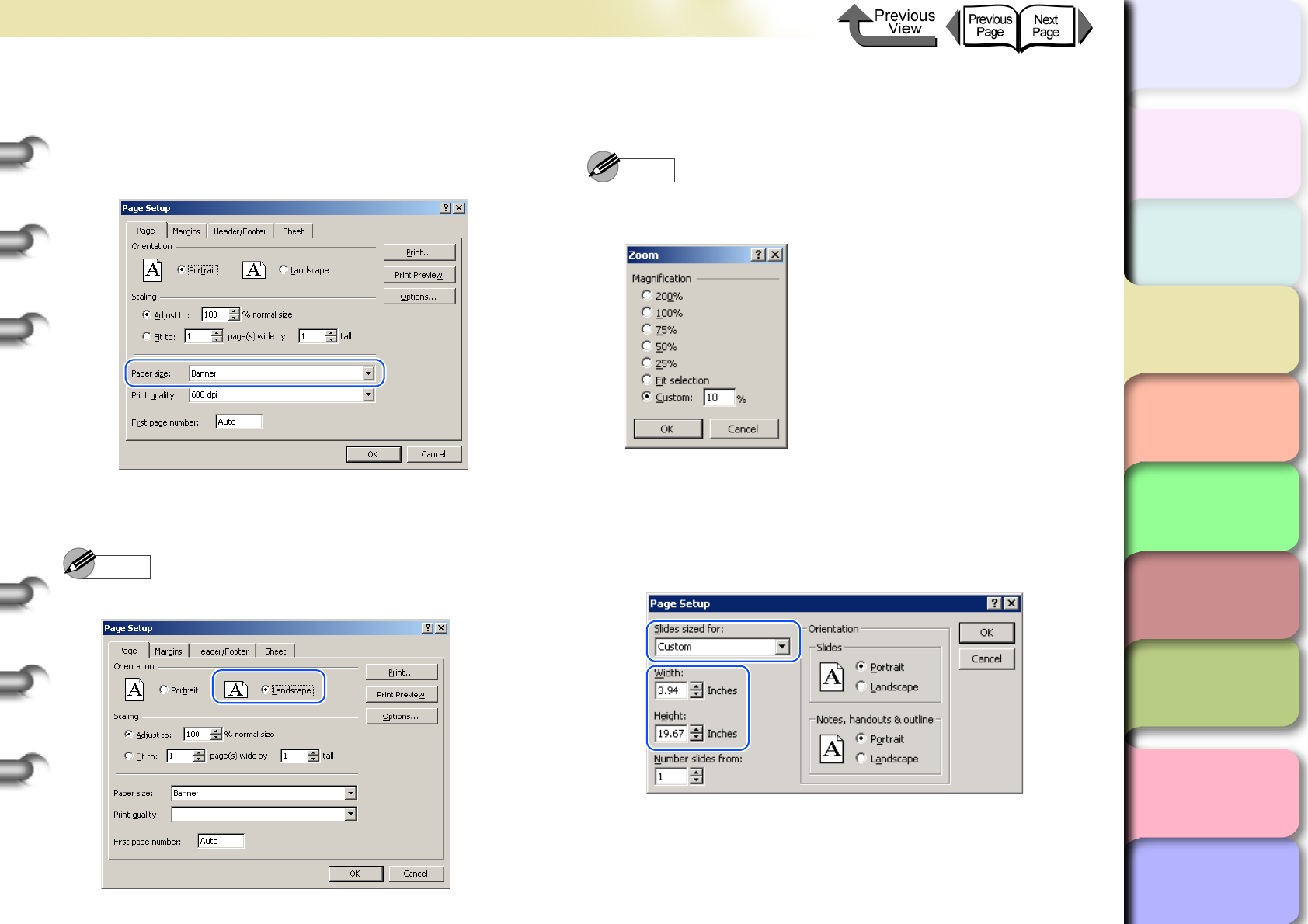
3- 34
Printing from Windows
TOP
Chapter 3
Printing Methods for
Different Objectives
Chapter 4
Maintaining the
Printer
Chapter 5
Using the Printer in a
Network Environ-
ment
Chapter 6
Troubleshooting
Chapter 7
Operation of the
Function Menus
Index
Contents
Chapter 2
Using a Variety of
Media
Chapter 1
Basic Procedures
<If you are using Microsoft Excel...>
a Select the Page sheet, then for the Paper Size
select the size you defined and registered in the
Medial Size Options dialog box.
b Select Landscape for the Orientation, then click
the OK button to close the Page Setup dialog box.
Note
z
This sets the
Orientation
to
Landscape
for the banner.
c Click the OK button to close the Page Setup dialog
box.
Note
zFor Display click Zoom to adjust the size of the
display.
<If you are using Microsoft PowerPoint...>
a In the Page Setup dialog enter the dimensions for
the custom size settings in the Width and Height
boxes. This example shows 3.94 inches for the
Width and 19.67 inches for the Height.
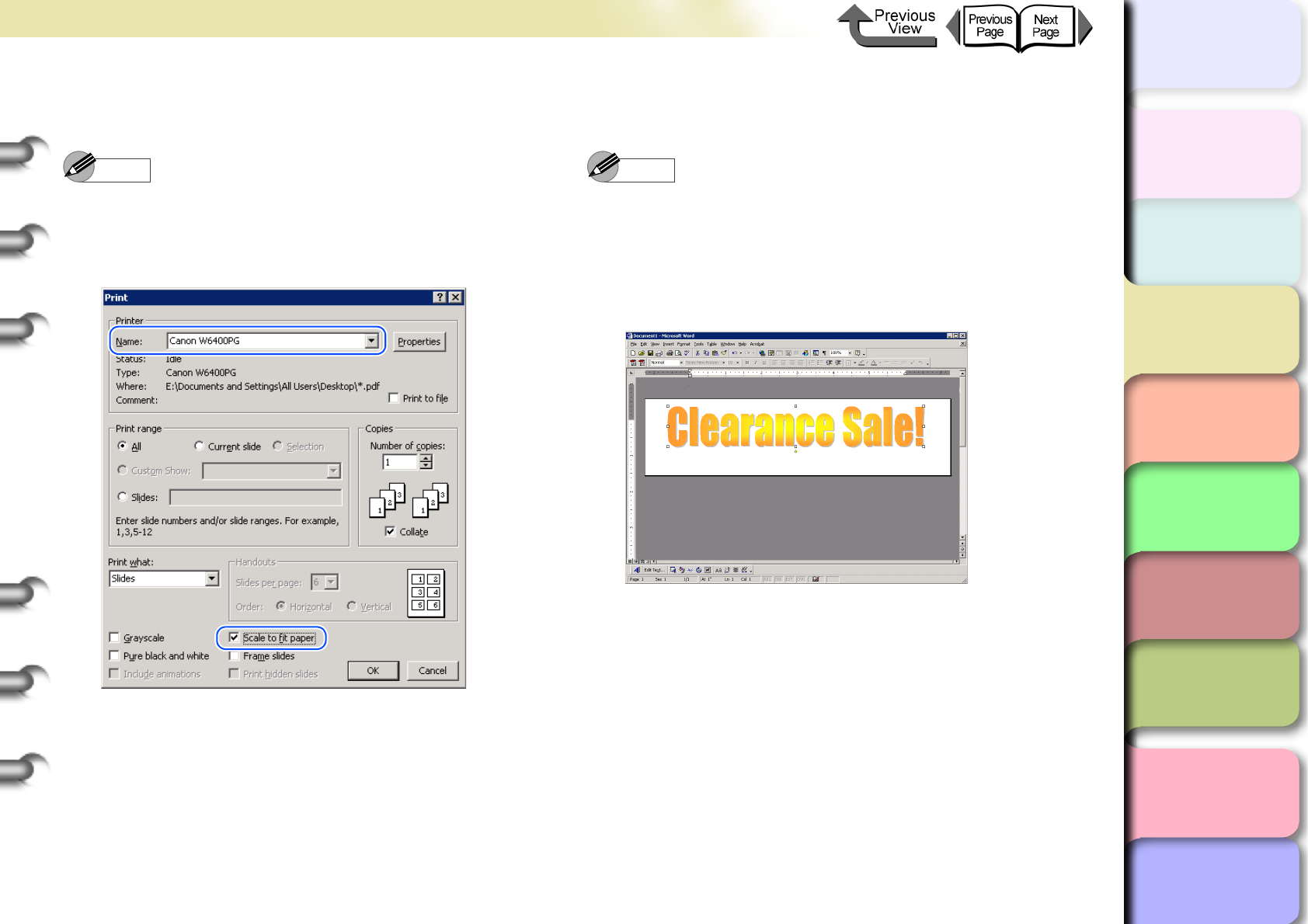
3- 35
Printing from Windows
TOP
Chapter 3
Printing Methods for
Different Objectives
Chapter 4
Maintaining the
Printer
Chapter 5
Using the Printer in a
Network Environ-
ment
Chapter 6
Troubleshooting
Chapter 7
Operation of the
Function Menus
Index
Contents
Chapter 2
Using a Variety of
Media
Chapter 1
Basic Procedures
b Click the OK button to close the Page Setup dialog
box.
Note
zAlso when printing the original from PowerPoint if you
select Scale to fit Paper in the Print dialog box the
driver will size the page to fit the media loaded in the
printer.
11
Create the original in the software
application.
Note
zThe example below shows the original created in
Microsoft Word. Select Insert > Picture > WordArt,
select the appropriate style, then enter the text.
zFor more details about how to create the original,
please refer to the operating instructions for each
software application.
12
After the original is created, from the File
menu select Print to open the Print dialog
box.
13
Click the Properties button to open the
printer driver dialog box.
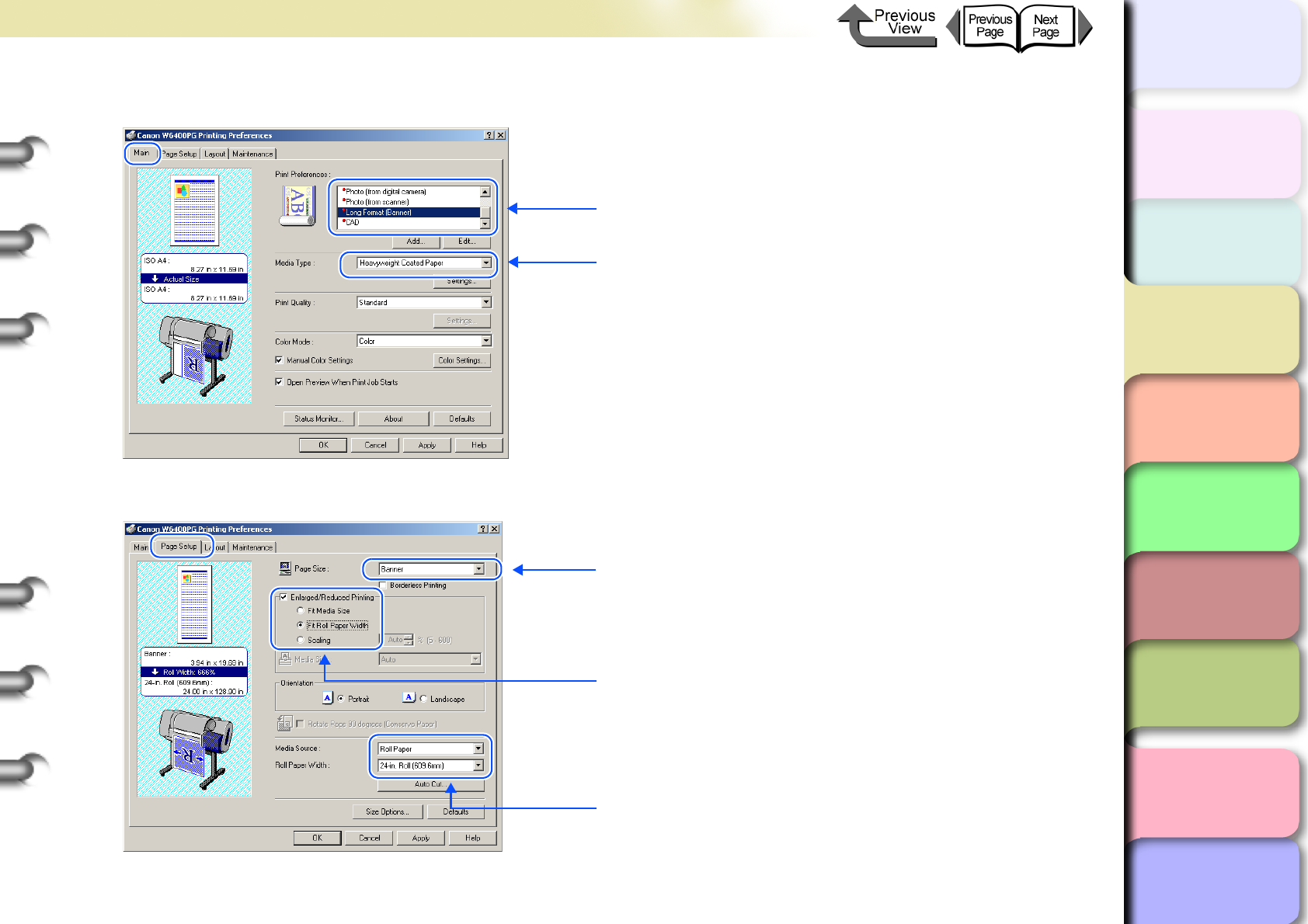
3- 36
Printing from Windows
トップ
Chapter 3
Printing Methods for
Different Objectives
Chapter 4
Maintaining the
Printer
Chapter 5
Using the Printer in a
Network Environ-
ment
Chapter 6
Troubleshooting
Chapter 7
Operation of the
Function Menus
Index
TOP
Contents
Chapter 2
Using a Variety of
Media
Chapter 1
Basic Procedures
14
Select the Main sheet and perform the settings for a long print.
15
Select the Page Setup sheet and perform the settings for a long print.
1. For Print Preferences select Long Format (Banner).
2. For Media Type select the type of media.
1. For Page Size select the media name registered in
Media Size Options.
2. Select Enlarged/Reduced Printing and click Fit Roll
Paper Width.
3. For Media Source select the Roll Paper and for Paper
Roll Width select 24-in. Roll (609.6 mm).
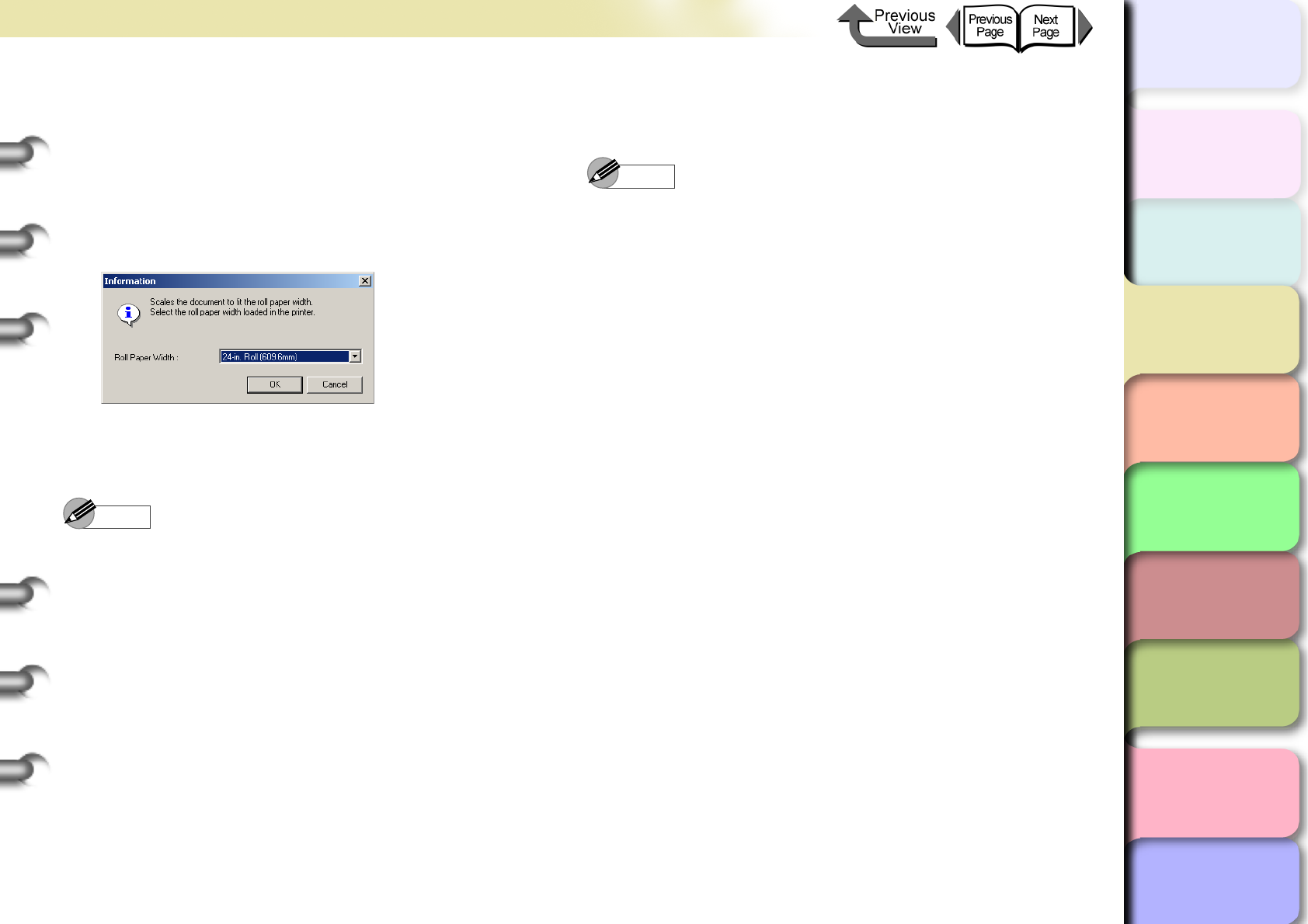
3- 37
Printing from Windows
TOP
Chapter 3
Printing Methods for
Different Objectives
Chapter 4
Maintaining the
Printer
Chapter 5
Using the Printer in a
Network Environ-
ment
Chapter 6
Troubleshooting
Chapter 7
Operation of the
Function Menus
Index
Contents
Chapter 2
Using a Variety of
Media
Chapter 1
Basic Procedures
zIf you do not see the checkbox for Enlarged/Reduced
Printing, then cancel the Borderless Printing
selection. The Enlarged/Reduced Printing checkbox
will appear.
zUnder Enlarged/Reduced Printing select Fit Roll
Paper Width to open the dialog box below. Select the
width of the roll loaded in the printer, and then click
OK.
16
Confirm the content of the settings Preview,
then click the OK button.
Note
zTo achieve the best print results, you should confirm
the appearance of the original in the Print Preview
before printing. For more details about how to display
the print preview, please refer to “Confirming the Print
Image (Print Preview)” in “Before You Begin”.
(→ P. 3 - 5 )
17
Click the Print button in the Print dialog box.
The print job starts.
Note
zIf the print job does not execute properly on you
operating system (Windows Server 2003, Windows
XP, Windows 2000, Windows Me, Windows 98), click
Special Settings on the Layout sheet to open the
Special Settings dialog box. You may be able to
enable printing by clicking the Fine Zoom list and then
selecting On.
zIf you cannot perform the print job with Windows NT
4.0, you may be able to enable printing by selecting
Standard or Draft under Print Quality on the Main
sheet.
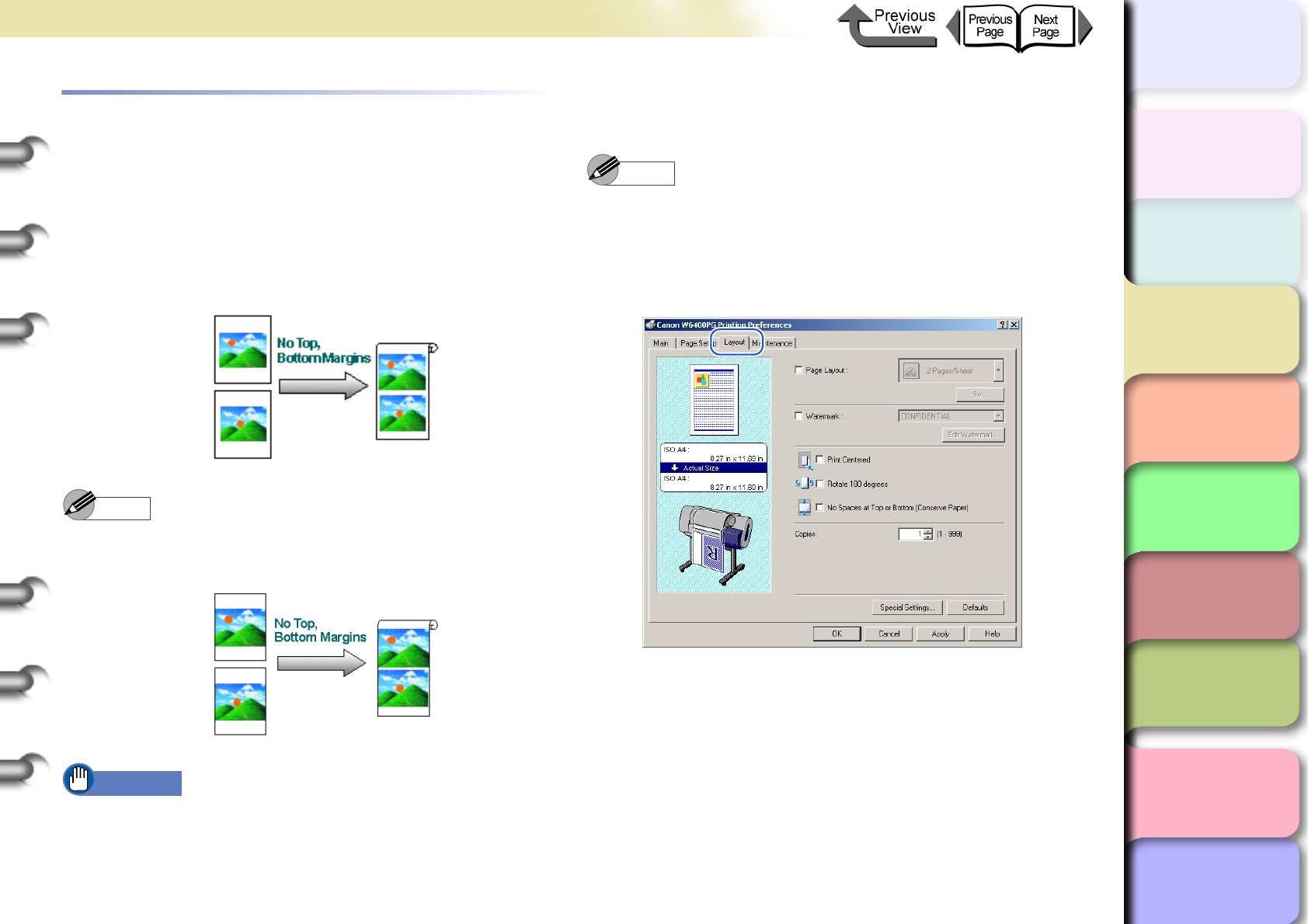
3- 38
Printing from Windows
TOP
Chapter 3
Printing Methods for
Different Objectives
Chapter 4
Maintaining the
Printer
Chapter 5
Using the Printer in a
Network Environ-
ment
Chapter 6
Troubleshooting
Chapter 7
Operation of the
Function Menus
Index
Contents
Chapter 2
Using a Variety of
Media
Chapter 1
Basic Procedures
Printing without Top and Bottom Mar-
gins (Conserve Paper)
The white space in the top and bottom margins can be
eliminated for printing to save paper. The printer does not
feed the white space in the margins to save paper. This
function can be used only when Roll Paper is selected as
the Media Source.
Note
zYou use this method during borderless printing as
shown in the illustration below.
Important
zThis function cannot be used when Cut Sheet is
selected as the Media Source.
zWith this feature cannot be selected with Poster (2 x
2) set for the page layout.
1
Open the printer driver dialog box from the
Print dialog box of the application.
Note
zFor more details about how to open the printer driver
dialog box, please refer to “Printing” in Chapter 1
“Basic Procedures”. (→ P.1-40)
2
Select the Layout sheet.
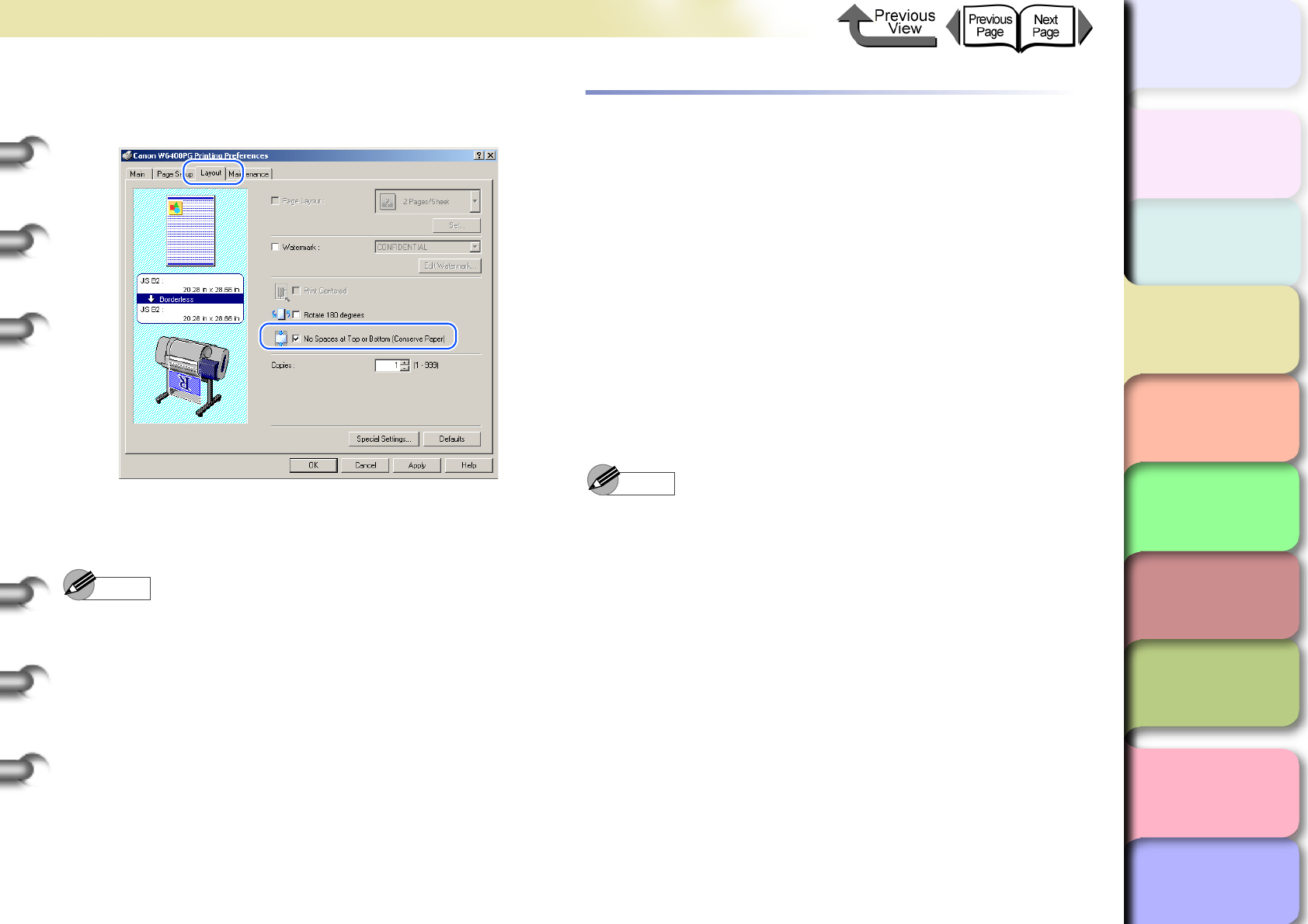
3- 39
Printing from Windows
TOP
Chapter 3
Printing Methods for
Different Objectives
Chapter 4
Maintaining the
Printer
Chapter 5
Using the Printer in a
Network Environ-
ment
Chapter 6
Troubleshooting
Chapter 7
Operation of the
Function Menus
Index
Contents
Chapter 2
Using a Variety of
Media
Chapter 1
Basic Procedures
3
Select No Spaces at Top or Bottom
(Conserve Paper).
4
Confirm the content of the settings Preview,
then click the OK button.
Note
zTo achieve the best print results, you should confirm
the appearance of the original in the Print Preview
before printing. For more details about how to display
the print preview, please refer to “Confirming the Print
Image (Print Preview)” in “Before You Begin”.
(→ P. 3 - 5 )
5
Click the Print button in the Print dialog box.
The print job starts.
Custom Print Quality
Customizing Print Quality
When you need to frequently perform combined settings
for print quality and print speed, you can select Custom
Settings under Print Quality and then do the print qual-
ity and resolution settings in the Custom Settings dialog
box according to the requirements of your requirements.
For example, if you need to set up printing text mixed
with photos or graphics, or some other such job, you can
raise the text resolution and lower the photo or graphic
resolution.
1
Open the printer driver dialog box from the
Print dialog box of the application.
Note
zFor more details about how to open the printer driver
dialog box, please refer to “Printing” in Chapter 1
“Basic Procedures”. (→ P.1-40)
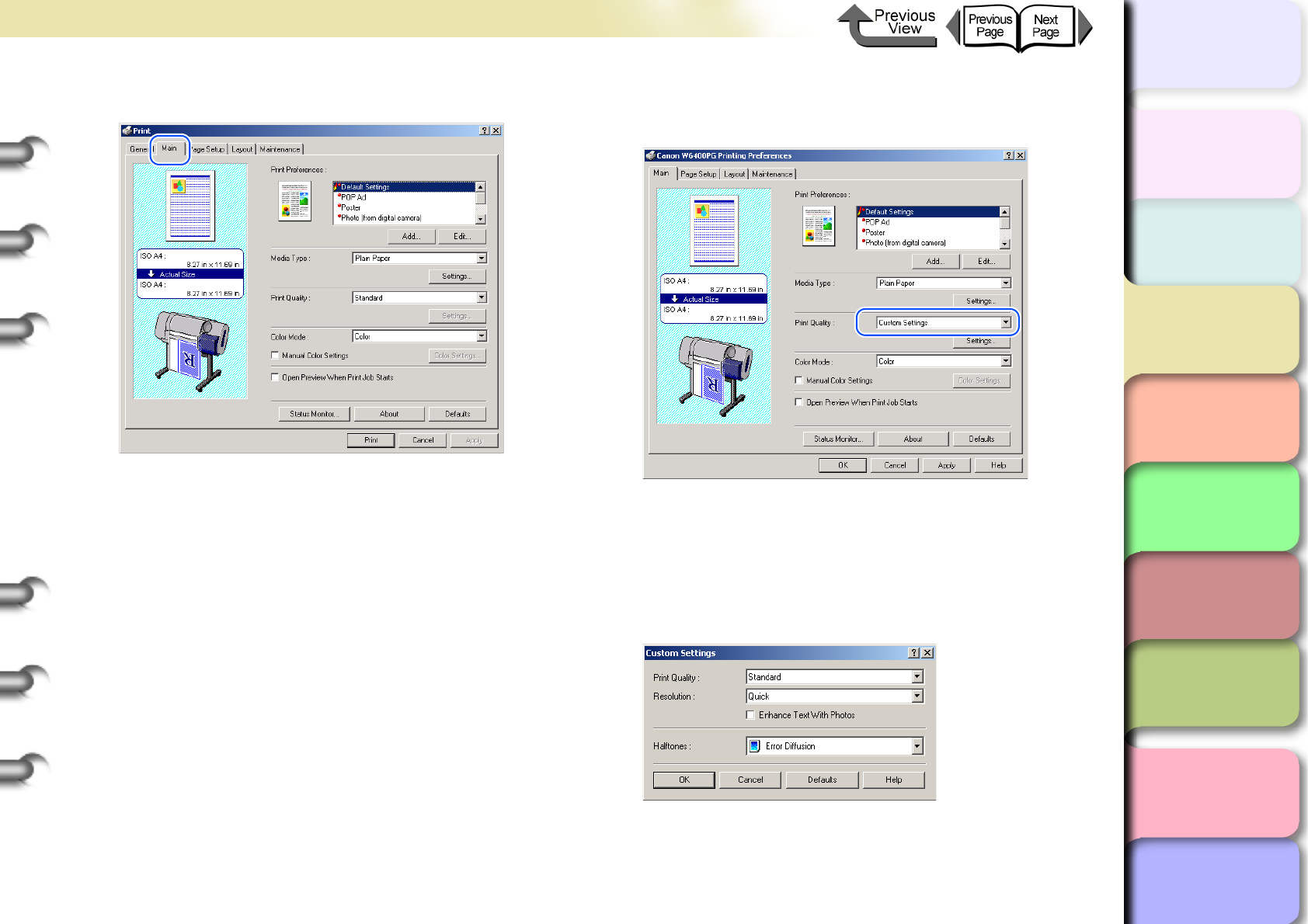
3- 40
Printing from Windows
TOP
Chapter 3
Printing Methods for
Different Objectives
Chapter 4
Maintaining the
Printer
Chapter 5
Using the Printer in a
Network Environ-
ment
Chapter 6
Troubleshooting
Chapter 7
Operation of the
Function Menus
Index
Contents
Chapter 2
Using a Variety of
Media
Chapter 1
Basic Procedures
2
Confirm that the Main sheet is displayed.
3
From the Print Quality list, select Custom
Settings.
A Settings button appears in the lower right corner
of the Print Quality group.
4
Click the Settings button in the Print
Quality group to open the Custom Settings
dialog box.
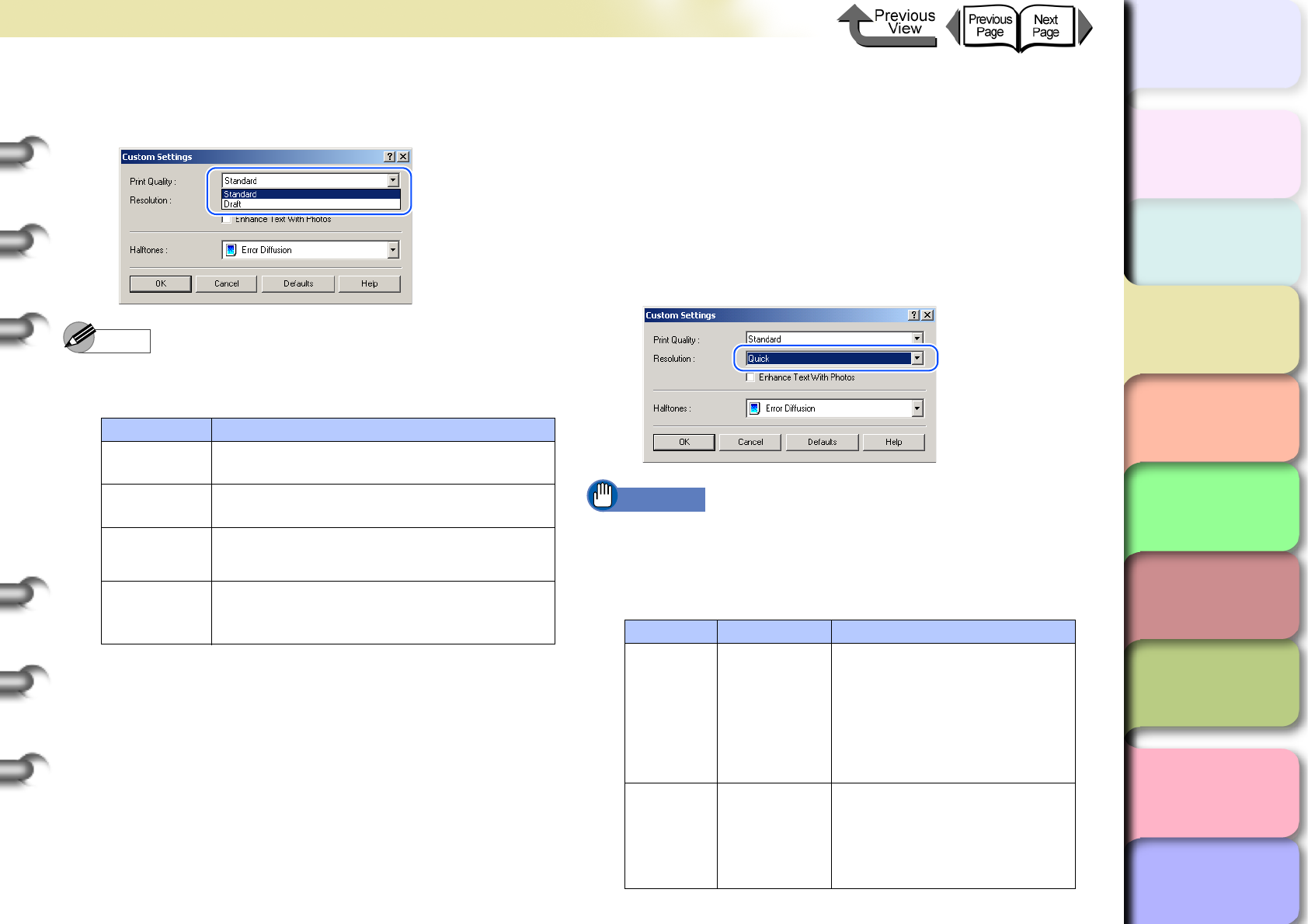
3- 41
Printing from Windows
TOP
Chapter 3
Printing Methods for
Different Objectives
Chapter 4
Maintaining the
Printer
Chapter 5
Using the Printer in a
Network Environ-
ment
Chapter 6
Troubleshooting
Chapter 7
Operation of the
Function Menus
Index
Contents
Chapter 2
Using a Variety of
Media
Chapter 1
Basic Procedures
5
From the Print Quality list, select the quality
settings.
Note
zThe print quality settings that you can select for the
custom settings are described below.
zThe items that are available for selection under Print
Quality may differ depending on which print media are
used. Here is a list of the media where Highest under
Print Quality is available.
Heavyweight Glossy Photo Paper, Heavyweight Semi-
Glossy Photo Paper, Japanese Paper Washi, CAD
Translucent Matte Film
zIf one of the types of media below is selected, Draft
cannot be selected under Print Quality.
Premium Matte Paper, Glossy Photo, SemiGlos Photo
Paper, Heavyweight Glossy Photo Paper, Heavyweight
SemiGlos Photo Paper, Synthetic Paper, Adhesive
Synthetic Paper, Backlit Film, Flame Resistant Cloth,
Japanese Paper Washi, CAD Translucent Matte Film
6
Confirm the resolution.
Important
zThe resolution is set automatically depending on which
print quality item is selected as shown below. If you
need to change the resolution you can perform so with
the setting under Print Quality.
Print Quality Content
Highest Prioritizes attaining the highest image
quality for printing.
High Prioritizes attaining high image quality
for printing.
Standard Attains a stable image at an average
printing speed.
Draft
Prioritizes high printing speed but you
should check layout and other aspects
of the image after printing. Print Quality Resolution Content
Highest,
High,
Standard
Fine
(600 dpi)
Print speed is slower due to
the higher resolution
setting. Achieves the best
printing results, but printing
time is longer and a large
amount of computer
memory is required.
Standard,
Draft
Quick
(300 dpi)
Print speed is faster due to
the lower resolution setting.
Printing time is shorter and
not as much computer
memory is required.
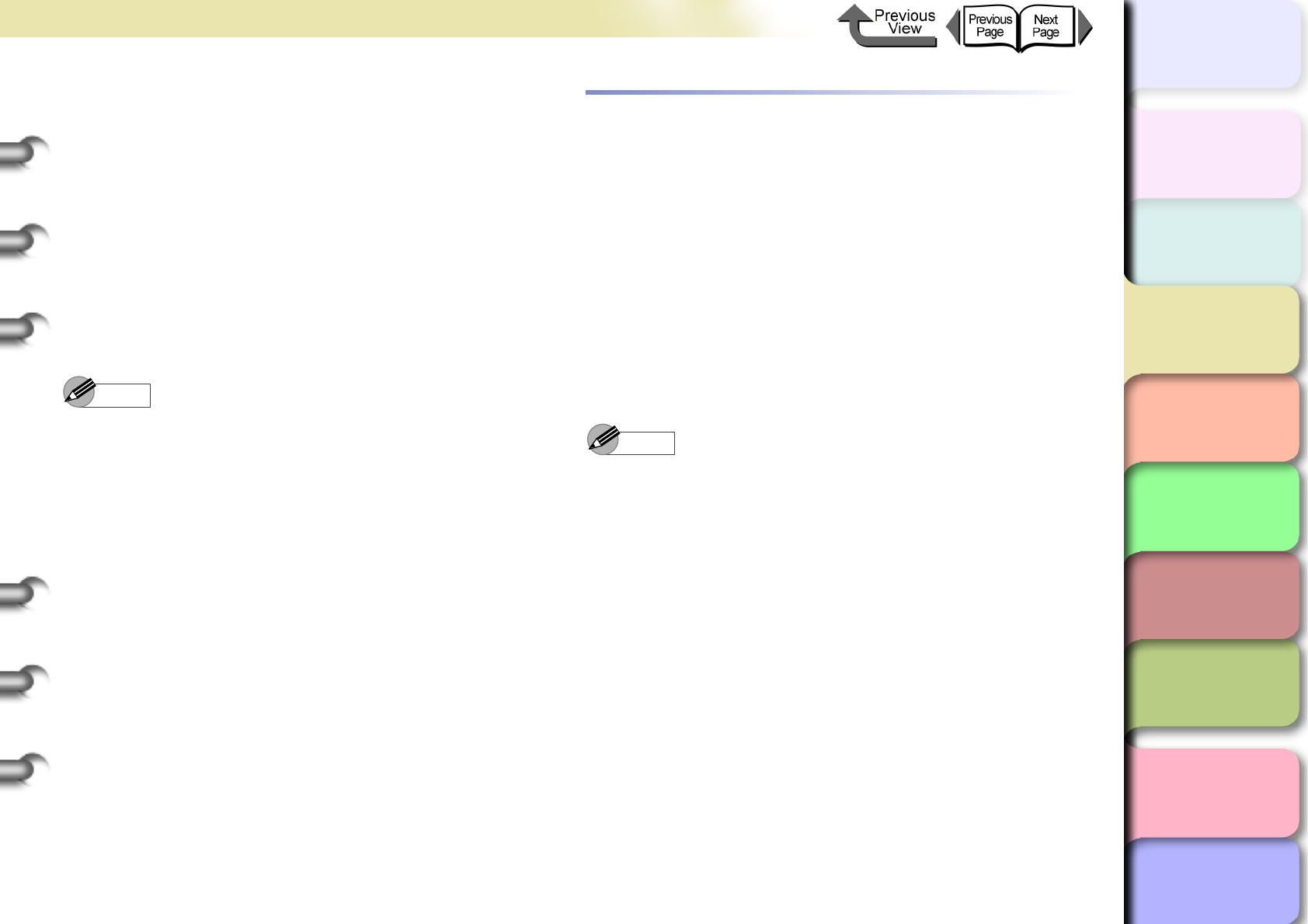
3- 42
Printing from Windows
TOP
Chapter 3
Printing Methods for
Different Objectives
Chapter 4
Maintaining the
Printer
Chapter 5
Using the Printer in a
Network Environ-
ment
Chapter 6
Troubleshooting
Chapter 7
Operation of the
Function Menus
Index
Contents
Chapter 2
Using a Variety of
Media
Chapter 1
Basic Procedures
zEven with Print Quality set to Standard, the
Resolution is fixed at Fine (600 dpi) if one of the
settings below is selected for Media Type. If any other
media is selected, the Resolution is fixed at Quick
(300 dpi).
Premium Matte Paper, Backlit Film, Fine Art Photo,
Fine Art Heavyweight Photo, Fine Art Textured, Can-
vas SemiGlos, CAD Plain Paper, CAD Tracing Paper,
CAD Translucent Matte Film
7
Click the OK button to close the Custom
Settings dialog box.
Note
zIf you select Enhance Text with Photos in the
Custom Settings dialog box then when you have text
mixed with photos or graphic data, the resolution of the
text will be raised and the resolution of the photos or
graphics will be lowered.
zOnly the Halftone and Error Diffusion custom
settings can be set. Error diffusion arranges non-
standard pixels and displays them as gradations
(halftones). This setting is ideal for photographs or
graphic images that require printing with fine
gradations.
Fine Adjusting Color for Printing
Adjusting Color
Basically the color settings of the software application
have priority, but if the results of a print job are not what
you want you can also adjust color in the printer driver.
You can also take color photos captured with a scanner
or a digital camera, or any other color image, and print
them in monochrome.
We will introduce color adjustment.
1
Open the printer driver dialog box from the
Print dialog box of the application.
Note
zFor more details about how to open the printer driver
dialog box, please refer to “Printing” in Chapter 1
“Basic Procedures”. (→ P.1-40)
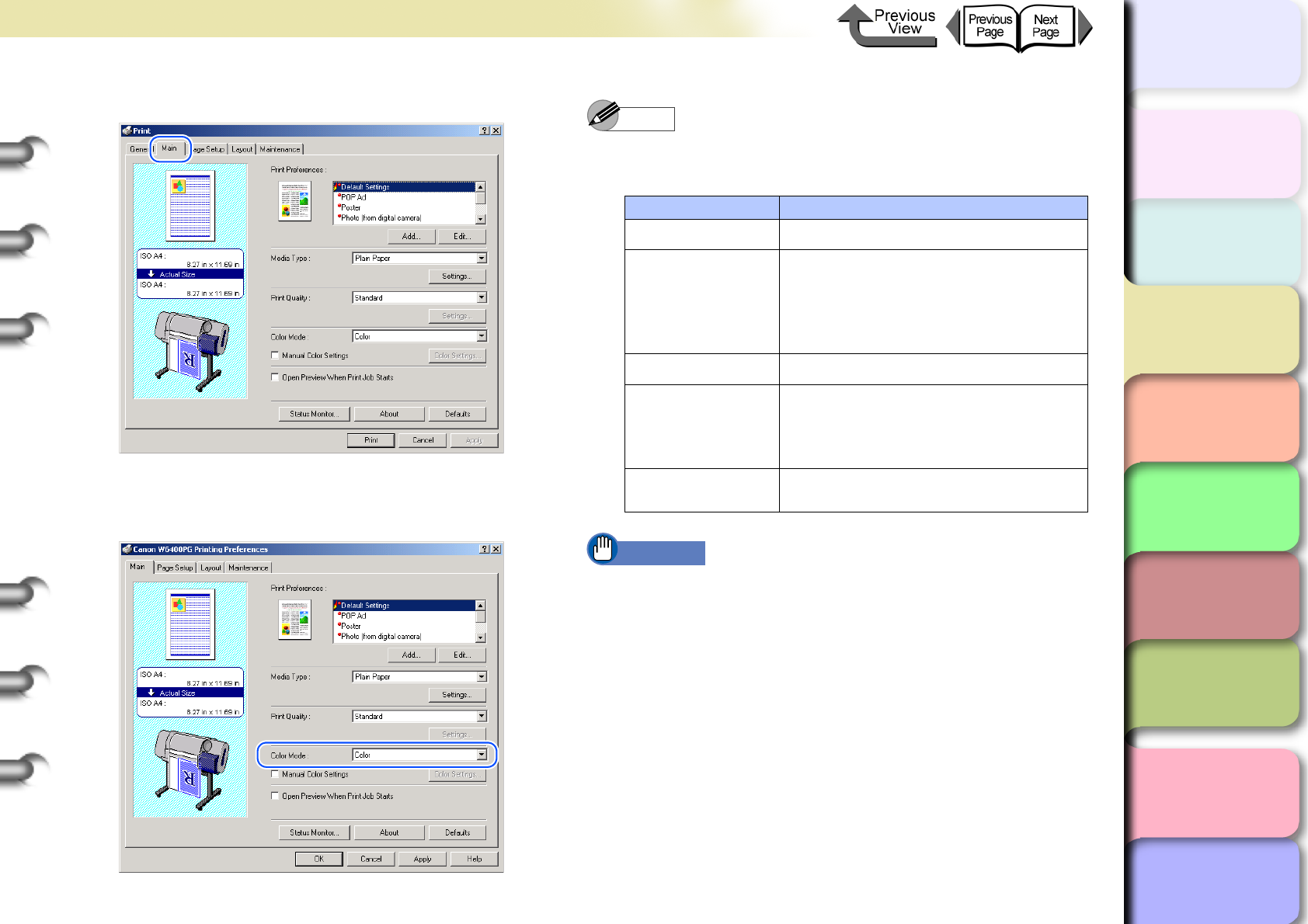
3- 43
Printing from Windows
TOP
Chapter 3
Printing Methods for
Different Objectives
Chapter 4
Maintaining the
Printer
Chapter 5
Using the Printer in a
Network Environ-
ment
Chapter 6
Troubleshooting
Chapter 7
Operation of the
Function Menus
Index
Contents
Chapter 2
Using a Variety of
Media
Chapter 1
Basic Procedures
2
Confirm that the Main sheet is displayed.
3
On the Main sheet select Color Mode then
Color.
Note
zColor Mode presents these following items for
selection.
Important
zMonochrome (Photo) can be selected for Color Mode
only if one of the following types of paper is selected:
Glossy Photo Paper/Semi-Glossy Photo Paper/
Heavyweight Glossy Photo Paper/Heavyweight
SemiGlos Photo Paper/Fine Art Photo/Fine Art
Heavyweight Photo/Fine Art Textured/Japanese Paper
Washi
Color Mode Content
Color Prints in color.
Monochrome
(Photo):
Provides stable monochrome photo
printing with minimal tone change
and enables detailed adjustment of
gray scale gradations and color
tones.
Monochrome Prints in monochrome.
Solid Color
Prints with only a limited number of
colors. Use this setting when you
need fine lines with light colors in a
sharp image.
Black Only All colors other than white are
printed black.
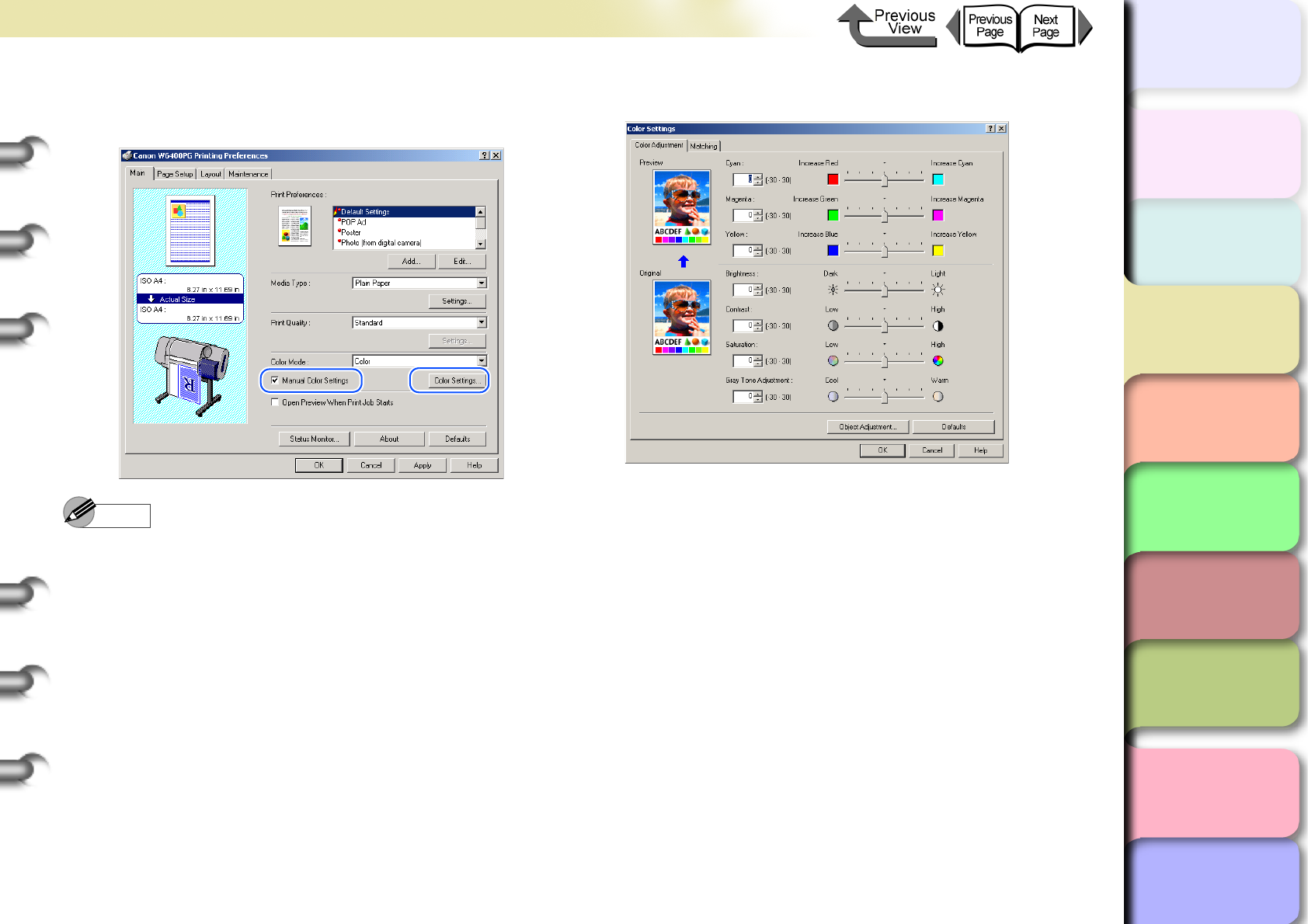
3- 44
Printing from Windows
TOP
Chapter 3
Printing Methods for
Different Objectives
Chapter 4
Maintaining the
Printer
Chapter 5
Using the Printer in a
Network Environ-
ment
Chapter 6
Troubleshooting
Chapter 7
Operation of the
Function Menus
Index
Contents
Chapter 2
Using a Variety of
Media
Chapter 1
Basic Procedures
4
Select Manual Color Settings then click the
Color Settings button.
Note
zManual Color Settings are enabled when Color,
Monochrome (Photo), or Monochrome is selected for
Color Mode.
The Color Settings dialog box opens.
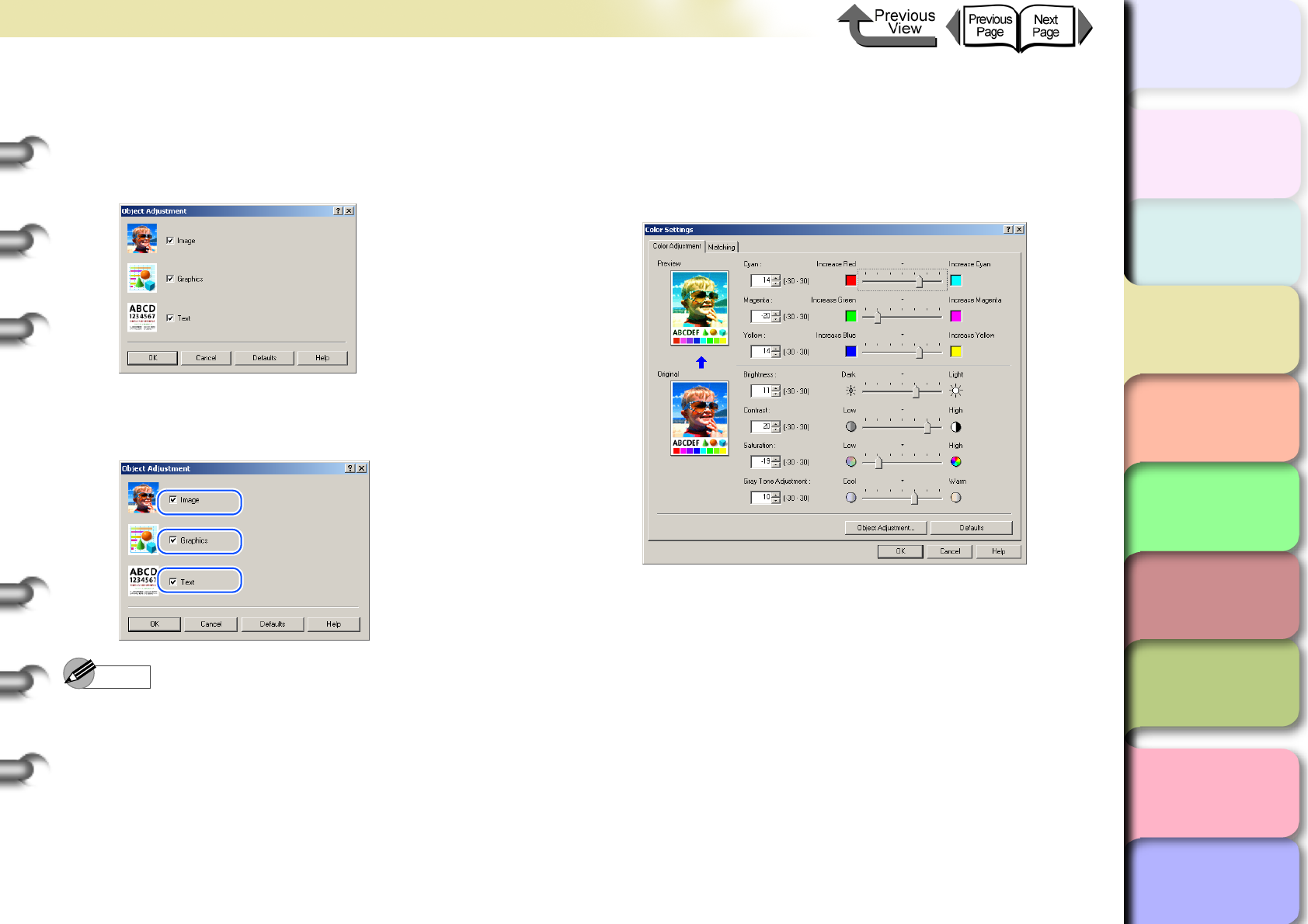
3- 45
Printing from Windows
TOP
Chapter 3
Printing Methods for
Different Objectives
Chapter 4
Maintaining the
Printer
Chapter 5
Using the Printer in a
Network Environ-
ment
Chapter 6
Troubleshooting
Chapter 7
Operation of the
Function Menus
Index
Contents
Chapter 2
Using a Variety of
Media
Chapter 1
Basic Procedures
5
Confirm that the Color Adjustment sheet is
displayed, then click the Object Adjustment
button.
The Object Adjustment dialog box opens.
6
Select the item that you want to adjust:
Image, Graphics, or Text.
Note
zNote that for this printer driver all the items (Image,
Graphics, Text) are selected as the default settings.
7
Click the OK button to close the Object
Adjustment dialog box.
8
Drag the slide bar to the left or right for the
item that you want to adjust. You can also
enter the value direction or use the arrows of
the spinbox to rapidly raise or lower the
value.
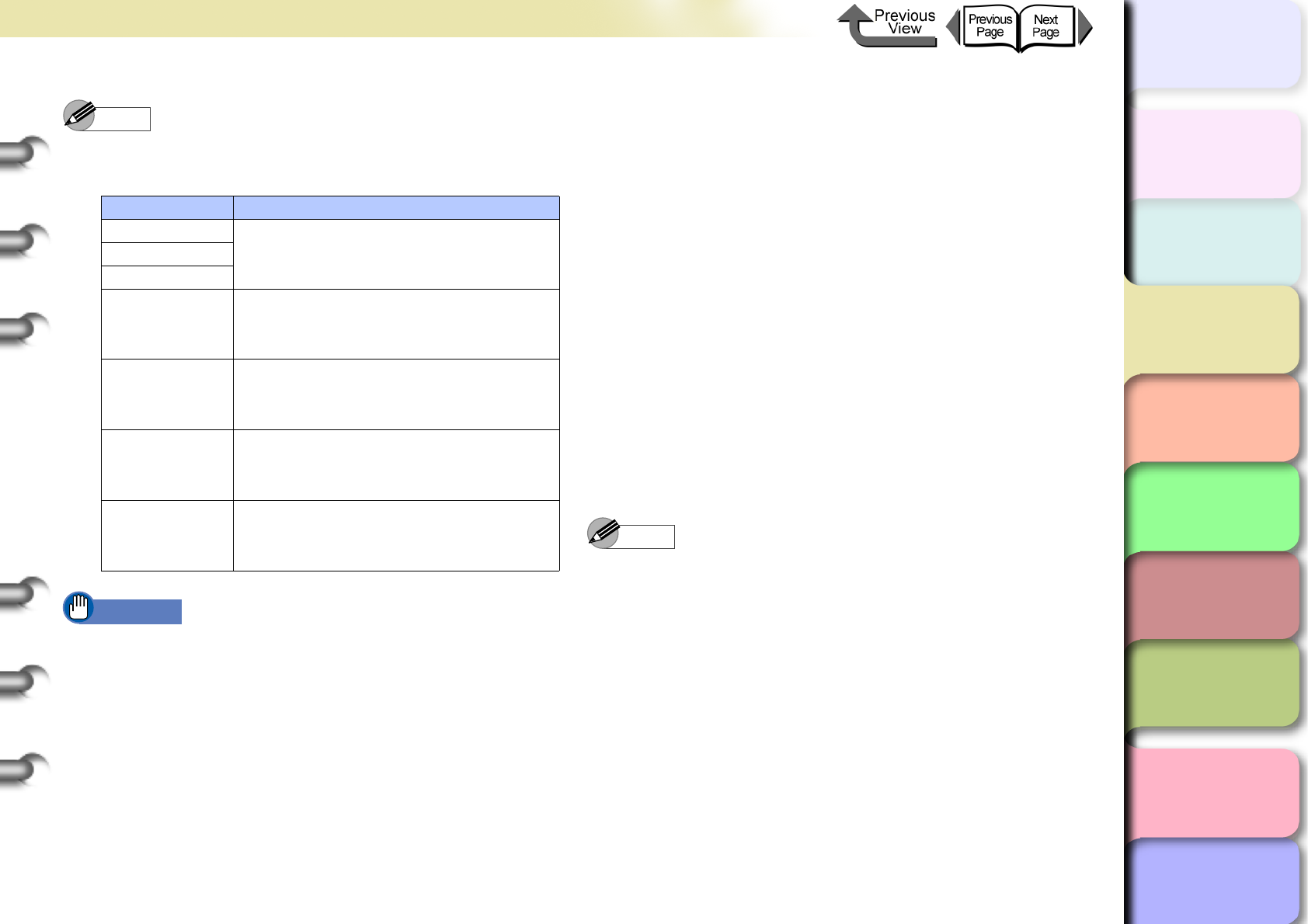
3- 46
Printing from Windows
TOP
Chapter 3
Printing Methods for
Different Objectives
Chapter 4
Maintaining the
Printer
Chapter 5
Using the Printer in a
Network Environ-
ment
Chapter 6
Troubleshooting
Chapter 7
Operation of the
Function Menus
Index
Contents
Chapter 2
Using a Variety of
Media
Chapter 1
Basic Procedures
Note
zColor Adjustment presents the following items for
selection.
Important
zAs you change each item, the image of the Preview
on the left changes to reflect the adjustment. The
Original shows the appearance of the initial settings,
and the Preview reflects the current settings.
zEven after performing the settings on the Color
Adjustment sheet if you remove the selections of the
Manual Color Settings the Color Adjustment
settings are disabled. Remove the Color Adjustment
selection if you do not want to perform color
adjustments.
9
Click the OK button to close the Color
Settings dialog box.
Color Matching
When you print an image captured with a scanner or a
digital camera, sometimes the appearance of the printout
does not match what you see on the screen.
This is caused by differences between the display color
and the printed color. In the Color Settings dialog box
you can use the items on the Matching sheet, that is,
select a color profile ICC (International Color Consor-
tium), or ICM (Image Color Management), or select a
matching mode, input profile, or printer profile, to have
the hues of the colors on the screen more closely resem-
ble the colors in the printout.
1
Open the printer driver dialog box from the
Print dialog box of the application.
Note
zFor more details about how to open the printer driver
dialog box, please refer to “Printing” in Chapter 1
“Basic Procedures”. (→ P.1-40)
Color Adjustment Content
Cyan You can calibrate the hues for Cyan,
Magenta, Yellow.
Magenta
Yellow
Contrast Adjusts the relative contrast from
brightest to darkest colors.
Vivid Adjusts the relative contrast from
brightest to darkest colors.
Brightness
Adjusts brightness from the darkest to
brightest colors so none are lost in the
brightness of the printed image.
Gray Tone
Adjustment
Adjusts grayscale from cool colors
(blue tones) to warm colors (red
tones).
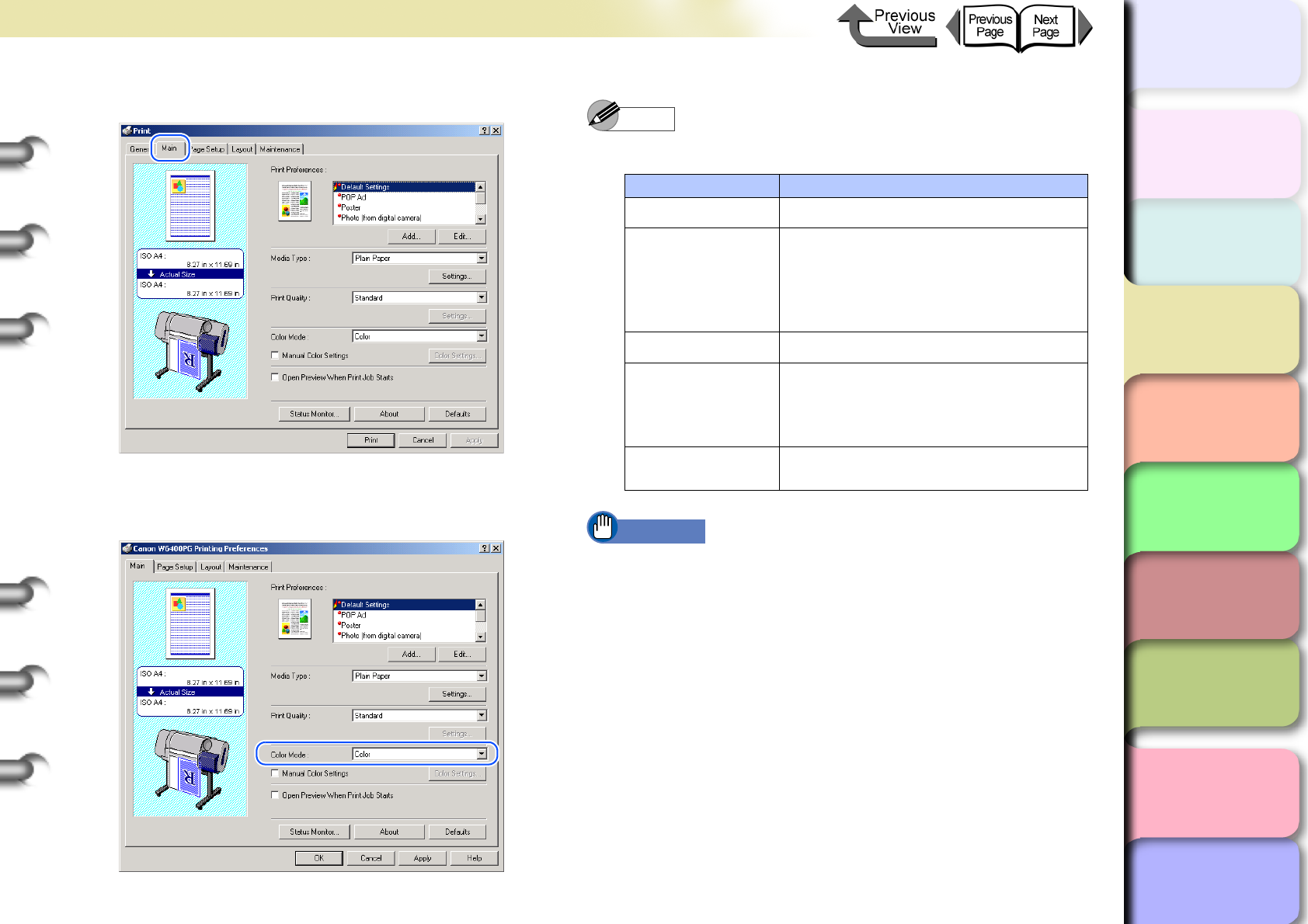
3- 47
Printing from Windows
TOP
Chapter 3
Printing Methods for
Different Objectives
Chapter 4
Maintaining the
Printer
Chapter 5
Using the Printer in a
Network Environ-
ment
Chapter 6
Troubleshooting
Chapter 7
Operation of the
Function Menus
Index
Contents
Chapter 2
Using a Variety of
Media
Chapter 1
Basic Procedures
2
Confirm that the Main sheet is displayed.
3
On the Main sheet select Color for Color
Mode.
Note
z
Color Mode
presents these following items for selection.
Important
zMonochrome (Photo) can be selected for Color Mode
only if one of the following types of paper is selected:
Glossy Photo Paper/Semi-Glossy Photo Paper/
Heavyweight Glossy Photo Paper/Heavyweight
SemiGlos Photo Paper/Fine Art Photo/Fine Art
Heavyweight Photo/Fine Art Textured/Japanese Paper
Washi
Color Mode Content
Color Prints in color.
Monochrome
(Photo):
Provides stable monochrome photo
printing with minimal tone change
and enables detailed adjustment of
gray scale gradations and color
tones.
Monochrome Prints in monochrome.
Solid Color
Prints with only a limited number of
colors. Use this setting when you
need fine lines with light colors in a
sharp image.
Black Only All colors other than white are
printed black.
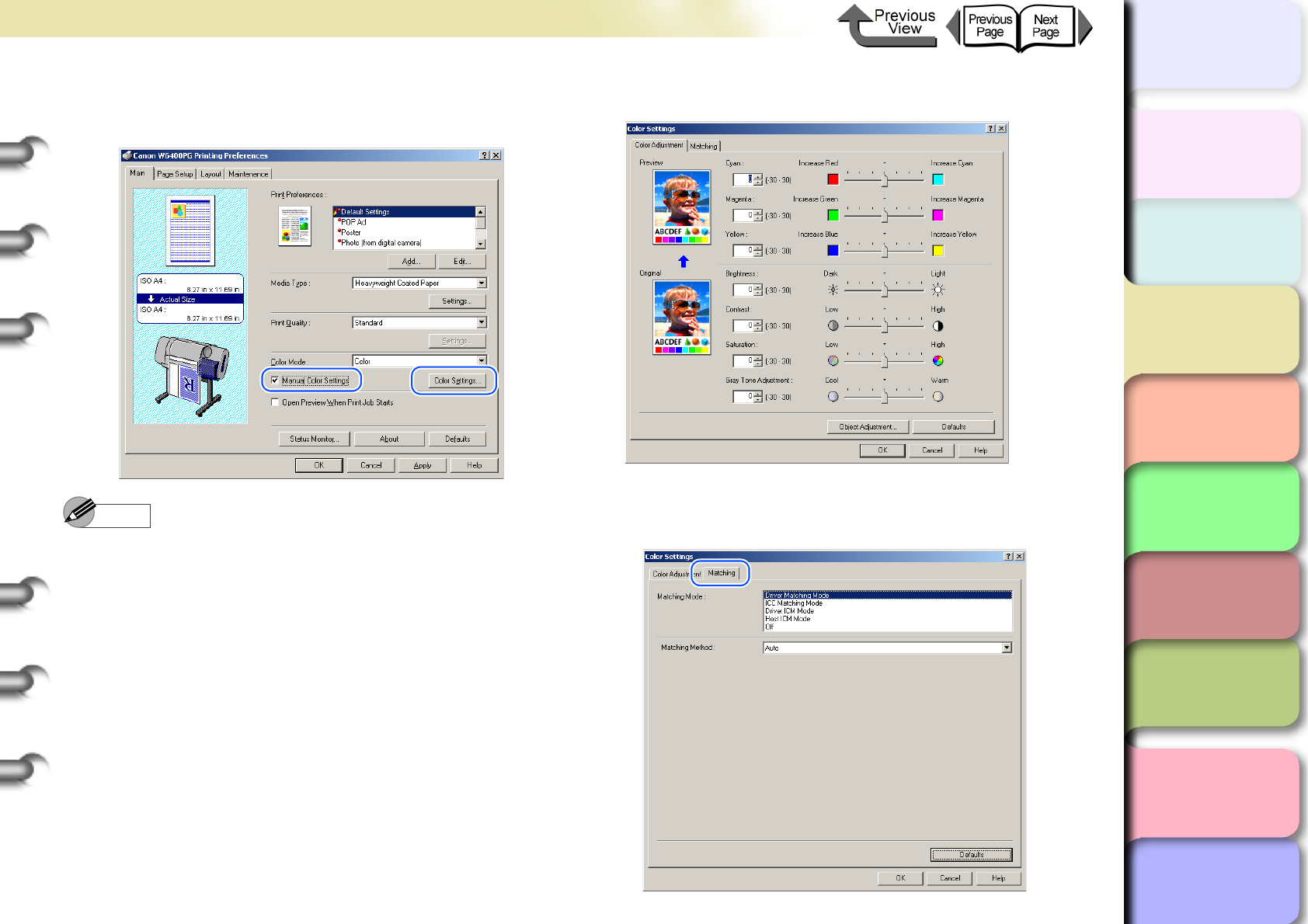
3- 48
Printing from Windows
TOP
Chapter 3
Printing Methods for
Different Objectives
Chapter 4
Maintaining the
Printer
Chapter 5
Using the Printer in a
Network Environ-
ment
Chapter 6
Troubleshooting
Chapter 7
Operation of the
Function Menus
Index
Contents
Chapter 2
Using a Variety of
Media
Chapter 1
Basic Procedures
4
Select Manual Color Settings then click the
Color Settings button.
Note
zManual Color Settings are enabled when Color,
Monochrome (Photo), or Monochrome is selected for
Color Mode.
The Color Settings dialog box opens.
5
In the Color Settings dialog box, select the
Matching sheet.
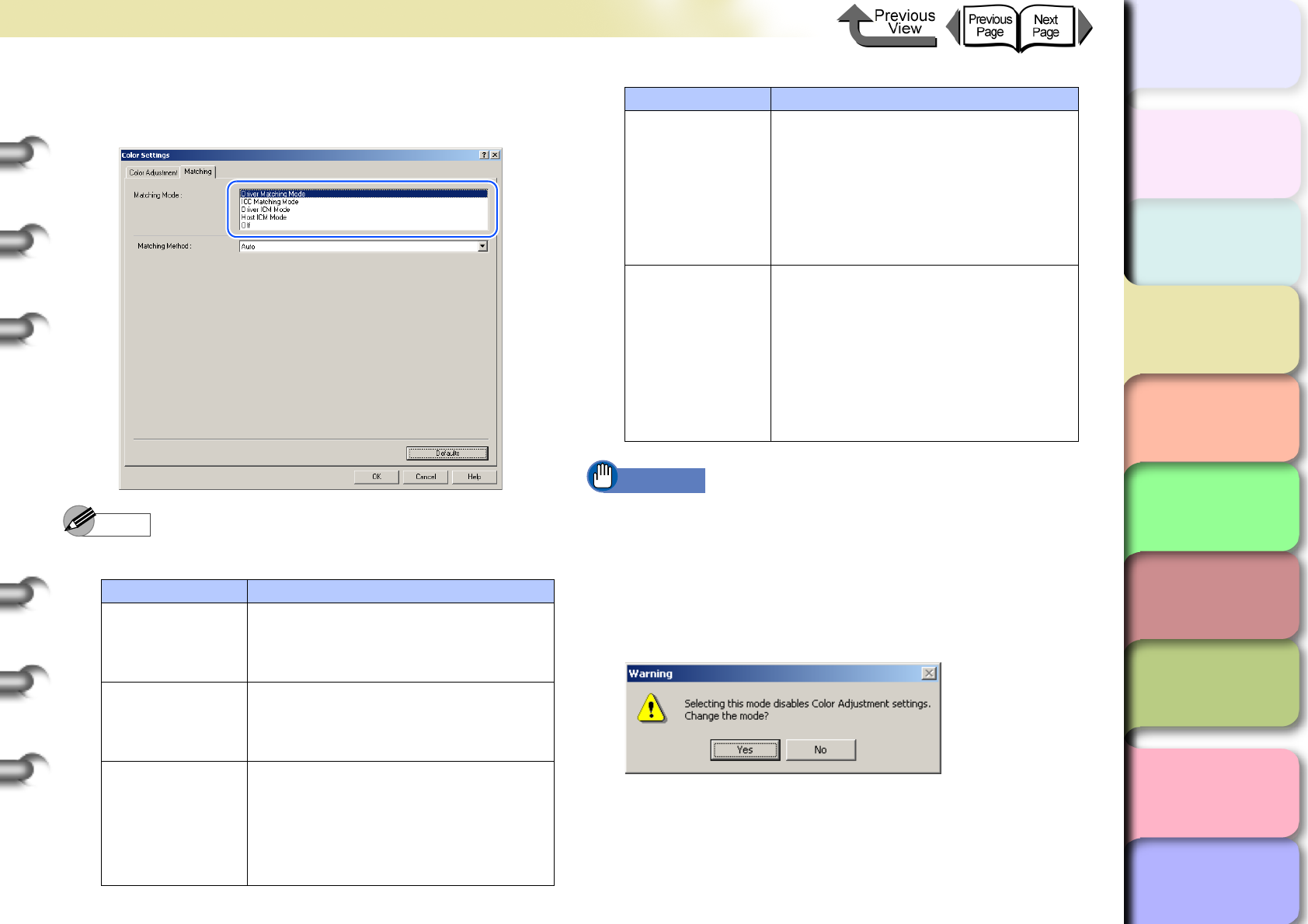
3- 49
Printing from Windows
TOP
Chapter 3
Printing Methods for
Different Objectives
Chapter 4
Maintaining the
Printer
Chapter 5
Using the Printer in a
Network Environ-
ment
Chapter 6
Troubleshooting
Chapter 7
Operation of the
Function Menus
Index
Contents
Chapter 2
Using a Variety of
Media
Chapter 1
Basic Procedures
6
From the Matching Mode list, select the
matching mode.
Note
zHere is a list of the available Matching Modes.
Important
zThe mode you select for the Matching Mode affects
what items are available for selection.
zThe warning message below is displayed for Driver
ICM Mode, and Host ICM Mode. If you do not want to
disable the color adjustments, click the No button.
After you click No, the Driver ICM Mode and Host
ICM Mode cannot be selected.
Matching Mode Content
Driver Matching
Mode
Calibrates color using the original
color profile of the printer driver.
ICC Matching
Mode
Calibrates the color in the printer
driver using the standards of ICC
color profiles.
Driver ICM
Mode
Calibrates color in the printer driver
using the Windows ICM function for
color calibration.
*This mode is displayed only for
Windows Server 2003, Windows
XP, and Windows 2000.
Host ICM Mode
Calibrates color in the printer driver
using the Windows ICM function for
color calibration at the host
computer.
* This mode is displayed only for
Windows Server 2003, Windows
XP, and Windows 2000.
Off
Does not execute color matching.
The color matching is performed in
the software application or
performed by and independent
color profile; select when you want
the color matching of the printer
driver is ignored.
Matching Mode Content
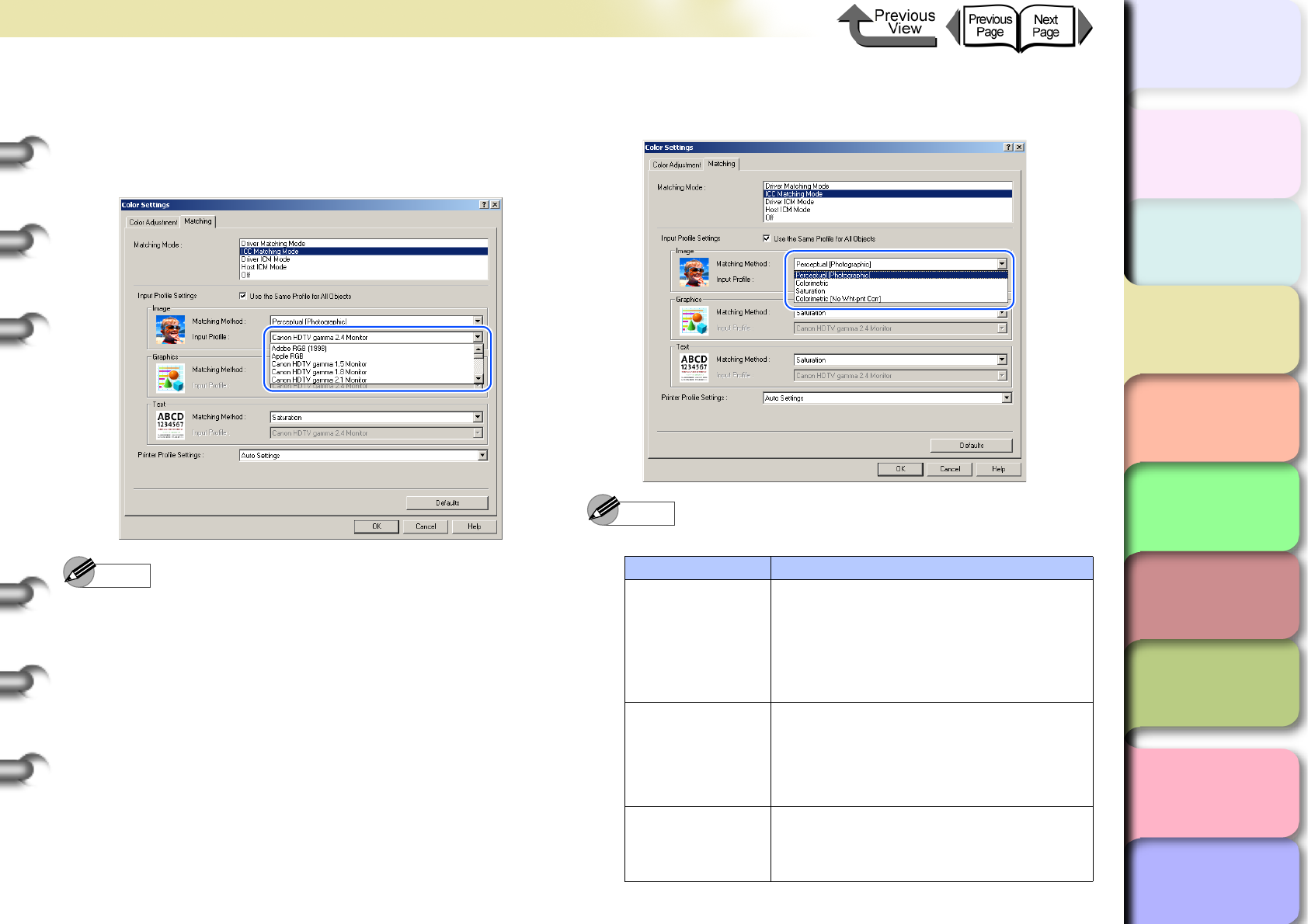
3- 50
Printing from Windows
TOP
Chapter 3
Printing Methods for
Different Objectives
Chapter 4
Maintaining the
Printer
Chapter 5
Using the Printer in a
Network Environ-
ment
Chapter 6
Troubleshooting
Chapter 7
Operation of the
Function Menus
Index
Contents
Chapter 2
Using a Variety of
Media
Chapter 1
Basic Procedures
7
When ICC Matching Mode is selected for
the Matching Mode, at Image under Input
Profile Settings select a profile from the
Input Profile list.
Note
zIf you want to perform different settings for Graphics
and Text, then you must cancel the selection of Use
the Same Profile for All Objects.
8
Select a matching method from the input
profile Matching Method list.
Note
z
Matching Method
presents the following items for selection.
Matching Method Content
Automatic
Makes the best selections for the
Image, Graphics, and Text items.
*This item is available only when
Driver Matching Mode is selected.
Perceptual
(Photographic)
This is the best mode for photographs.
Achieves the best color results
matching the hues of the colors on the
screen with those in the printout, also
provides smooth gradation.
Colorimetric
Faithfully reproduces the input data.
Performs white color calibration, so there
is no color when white data is output.
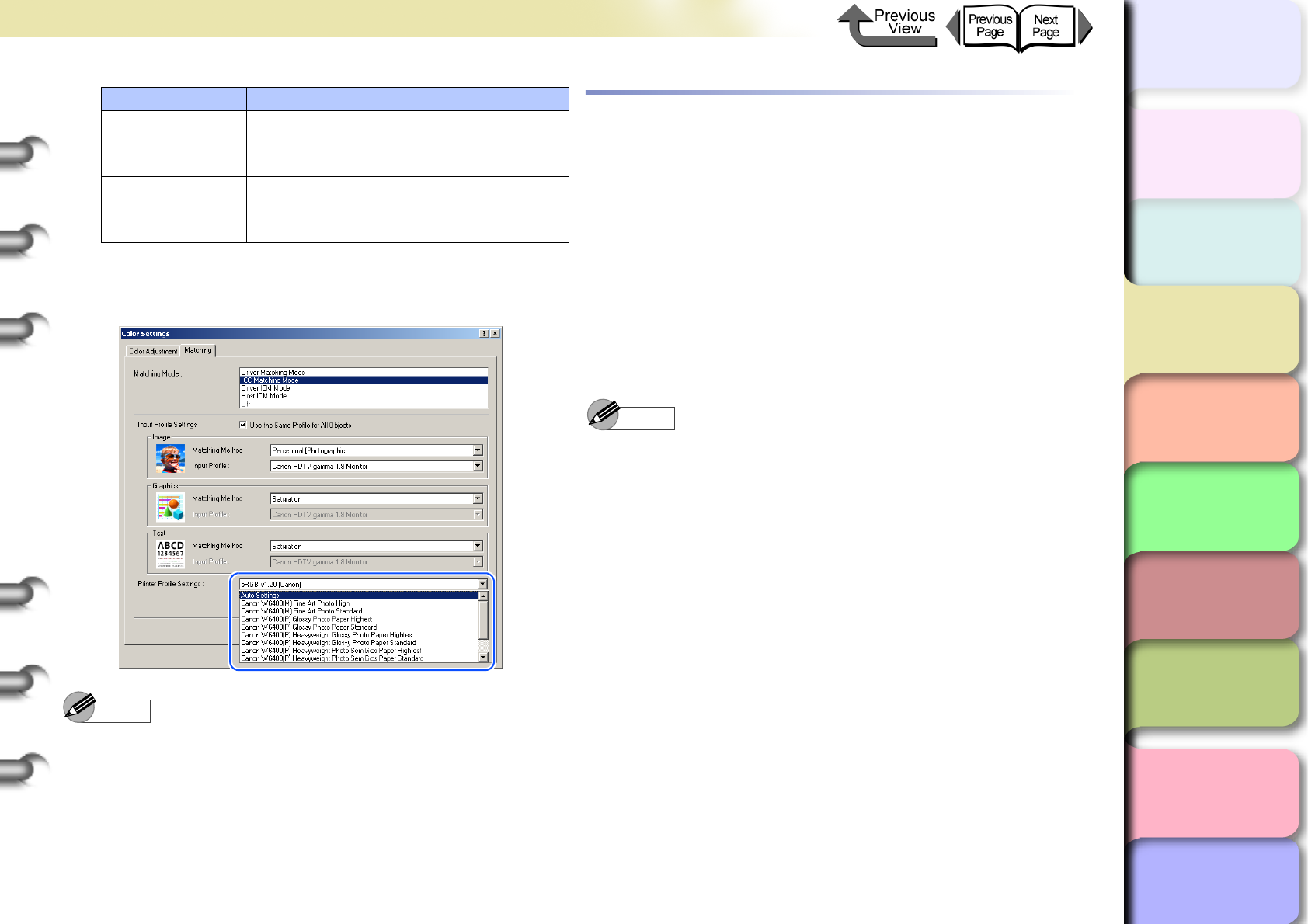
3- 51
Printing from Windows
TOP
Chapter 3
Printing Methods for
Different Objectives
Chapter 4
Maintaining the
Printer
Chapter 5
Using the Printer in a
Network Environ-
ment
Chapter 6
Troubleshooting
Chapter 7
Operation of the
Function Menus
Index
Contents
Chapter 2
Using a Variety of
Media
Chapter 1
Basic Procedures
9
From the Printer Profile Settings list, select
a printer profile.
Note
zA print profile can be selected only when ICC
Matching Mode is selected under the Matching
Mode.
10
Click the OK button to close the Color
Settings dialog box.
About Media Size Options
Creating Custom Sizes
On the Page Setup sheet of the printer driver click the
Size Options... button to open the Media Size Options
dialog box. In this dialog box you can create definitions
of original media sizes and register them. Once a custom
size has been defined, it will be listed along with the
standard sizes and be available for selection.
1
Open the printer driver dialog box from the
Print dialog box of the application.
Note
zFor more details about how to open the printer driver
dialog box, please refer to “Printing” in Chapter 1
“Basic Procedures”. (→ P.1-40)
Colorimetric
(No White Point
Correction)
Faithfully reproduces the input data.
No white point correction is
performed.
Saturation
This is the best mode for graphics.
Achieves the best results with priority
on color saturation.
Matching Method Content
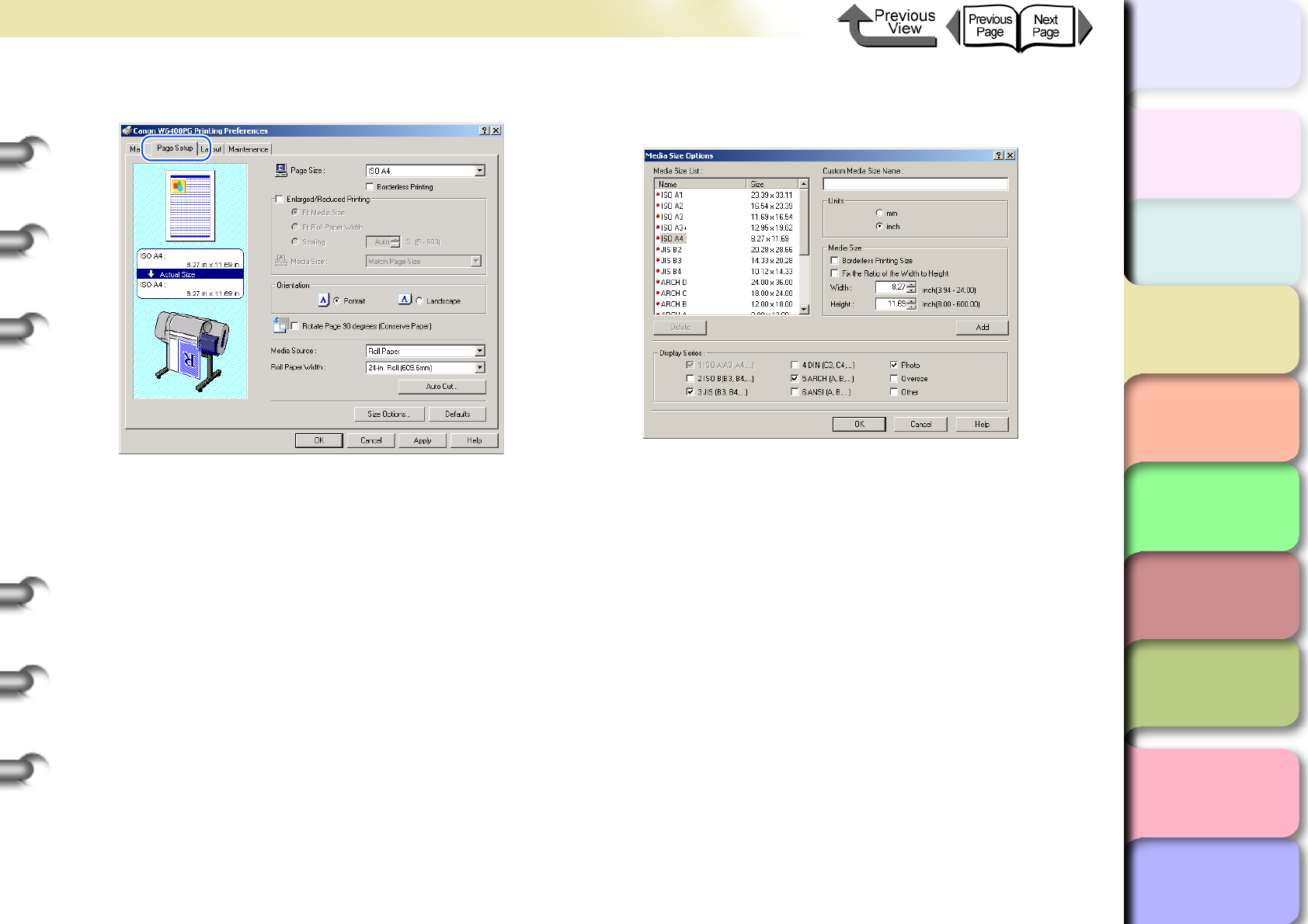
3- 52
Printing from Windows
TOP
Chapter 3
Printing Methods for
Different Objectives
Chapter 4
Maintaining the
Printer
Chapter 5
Using the Printer in a
Network Environ-
ment
Chapter 6
Troubleshooting
Chapter 7
Operation of the
Function Menus
Index
Contents
Chapter 2
Using a Variety of
Media
Chapter 1
Basic Procedures
2
Select the Page Setup sheet.
3
Click the Size Options... button to open the
Media Size Options dialog box.
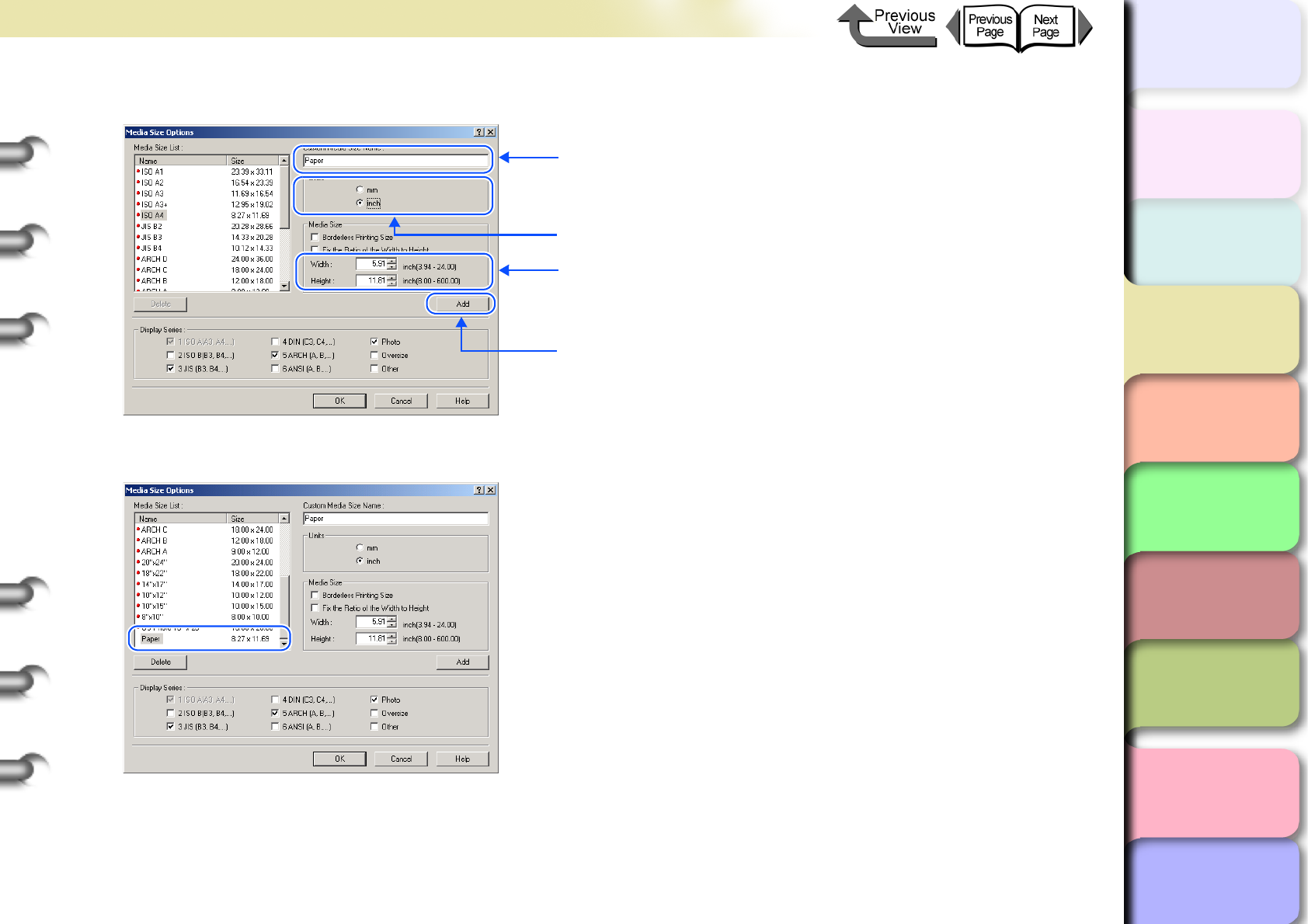
3- 53
Printing from Windows
トップ
Chapter 3
Printing Methods for
Different Objectives
Chapter 4
Maintaining the
Printer
Chapter 5
Using the Printer in a
Network Environ-
ment
Chapter 6
Troubleshooting
Chapter 7
Operation of the
Function Menus
Index
TOP
Contents
Chapter 2
Using a Variety of
Media
Chapter 1
Basic Procedures
4
Define the size in the Media Size Options dialog box.
After you click the Add button, the user-defined media name registered in the Media Size List of the Media Size
Options dialog box and the media size are displayed.
1. Input the media size you create for Custom Media Size
Name.
2. Select the unit for the size and click.
4. Click the Add button.
3. Enter Width and Height you want in Media Size.
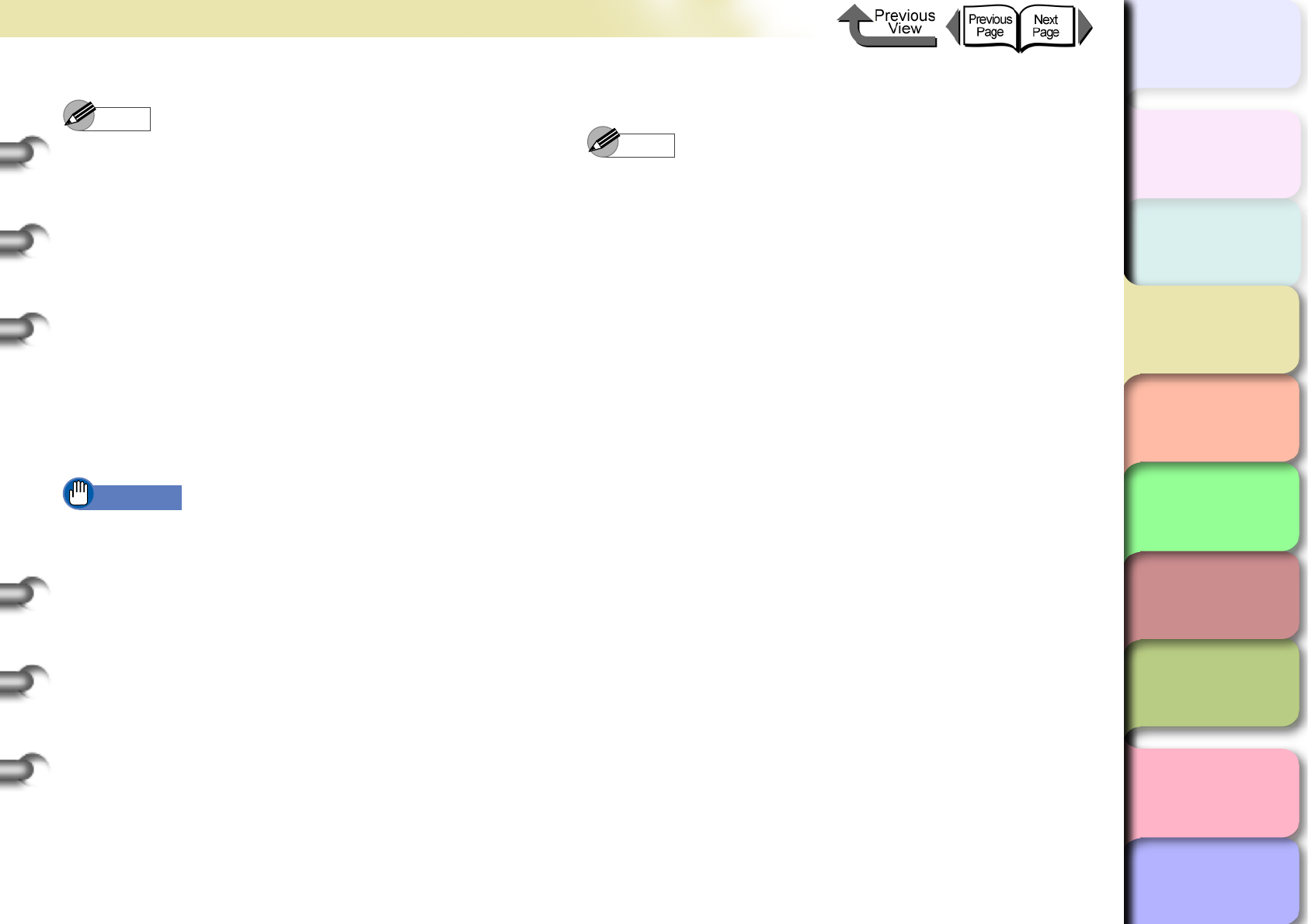
3- 54
Printing from Windows
TOP
Chapter 3
Printing Methods for
Different Objectives
Chapter 4
Maintaining the
Printer
Chapter 5
Using the Printer in a
Network Environ-
ment
Chapter 6
Troubleshooting
Chapter 7
Operation of the
Function Menus
Index
Contents
Chapter 2
Using a Variety of
Media
Chapter 1
Basic Procedures
Note
zAs soon as you select the name of a media size from
the Media Size List, the Width and Height settings of
the selected size are automatically entered.
zIf Borderless Printing Size is selected, the selection
for Width changes automatically to a roll width that
supports borderless printing. Select a Width setting for
the width of the desired roller, then enter the Height
that you want.
zIf you want to fix the ratio between the width and
height, select Fix the Ratio of the Width to Height. If
you change the Height then the Width will adjust
automatically so the ratio of the width to height
remains the same as the original ration; similarly, if you
change the Width the Height setting will also adjust
automatically at the same ratio.
Important
zThe Fix the Ratio of the Width to Height is not
available when Borderless Printing Size is selected.
5
Click the OK button to close the dialog box.
Note
zYou can define up to 50 custom sizes for media.
zThe settings in the Media Size Options dialog box
remain in effect even after the software application is
closed.
zTo delete a registered custom size, from the Media
Size List select the name of the custom size to delete,
then click the Delete button.
zTo edit a registered custom size, from the Media Size
List, select the name of the custom size, then change
the Width and Height settings, then click the Register
button.
zThe standard sizes (marked with a red dot on the left),
or sizes that you defined with another printer driver
(marked with a white dot on the left), can be neither
edited nor deleted.
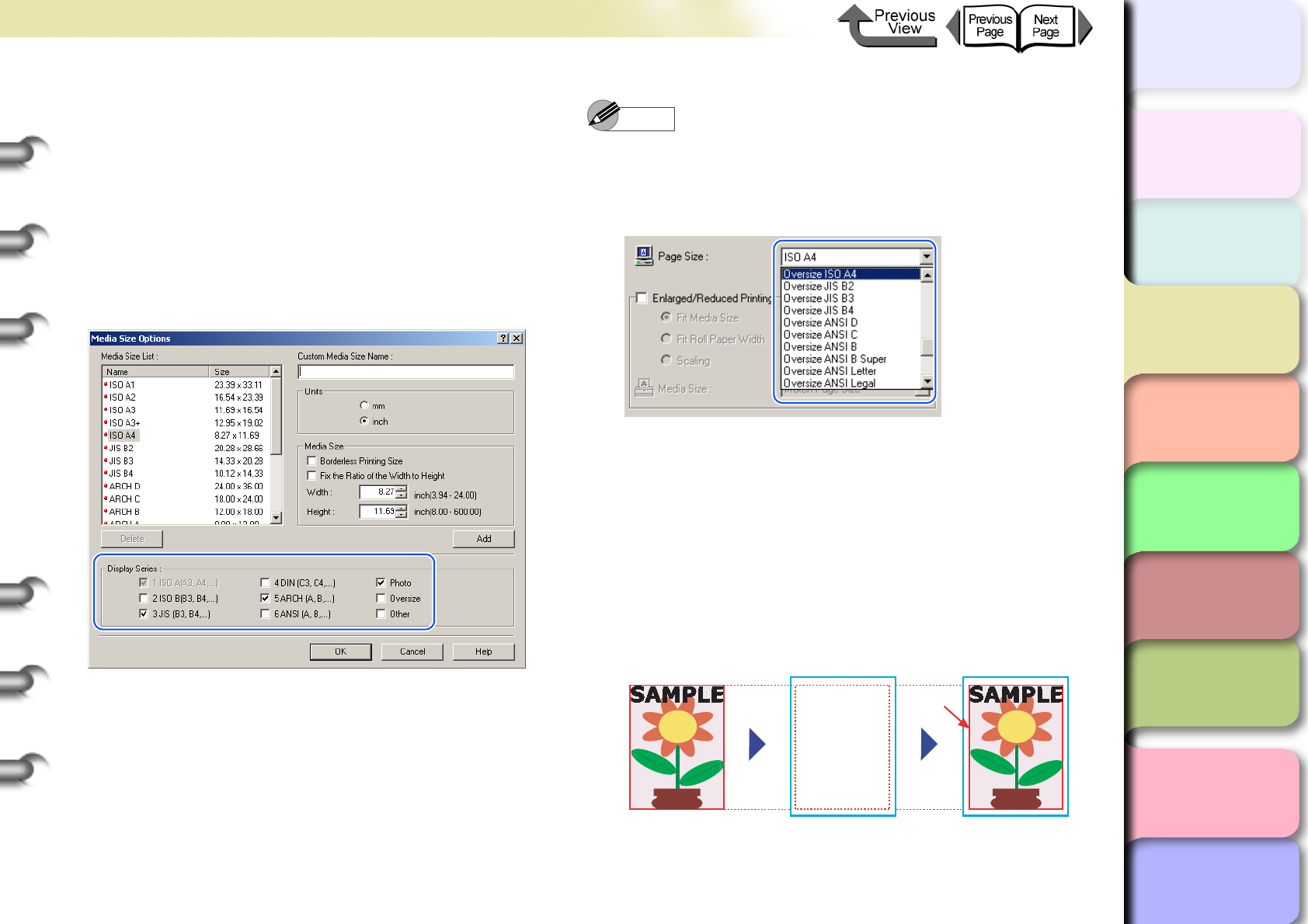
3- 55
Printing from Windows
TOP
Chapter 3
Printing Methods for
Different Objectives
Chapter 4
Maintaining the
Printer
Chapter 5
Using the Printer in a
Network Environ-
ment
Chapter 6
Troubleshooting
Chapter 7
Operation of the
Function Menus
Index
Contents
Chapter 2
Using a Variety of
Media
Chapter 1
Basic Procedures
Selecting a Media Display Series
You can select a size series for Display Series that will
display for the Media Size and Page Size on the Page
Setup sheet in the Media Size Options dialog box.
To select a display series to display for the Page Size
and Media Size in the Page Setup sheet, in the Media
Size Options dialog box select the Display Series that
you want to use. Also, if you want to cancel a size series
selected for display, just click and cancel the Display
Series selection.
Note
zIf you select an oversize for the Display Series then
Oversize will display in front of the media name as
shown below. For example, if the page size selection is
ISO A4 then Oversize - ISO A4 is displayed.
zWhen you see Oversize - prefixed to a page size, you
can print documents and images with the specified
sizes as shown below. However, when you apply this
function to print you must set a media size large
enough to accommodate the page size plus the extra
white space. You cannot perform oversize printing
using a custom size document, an media size selected
for borderless printing, or media size that is too large
to feed with this printer.
Original Data
to Print
Original Size
Data
Original Size
Data
Size of Media to
Load in the Printer
Original Size
+
Size
of Margins
Print Results
Original
Size
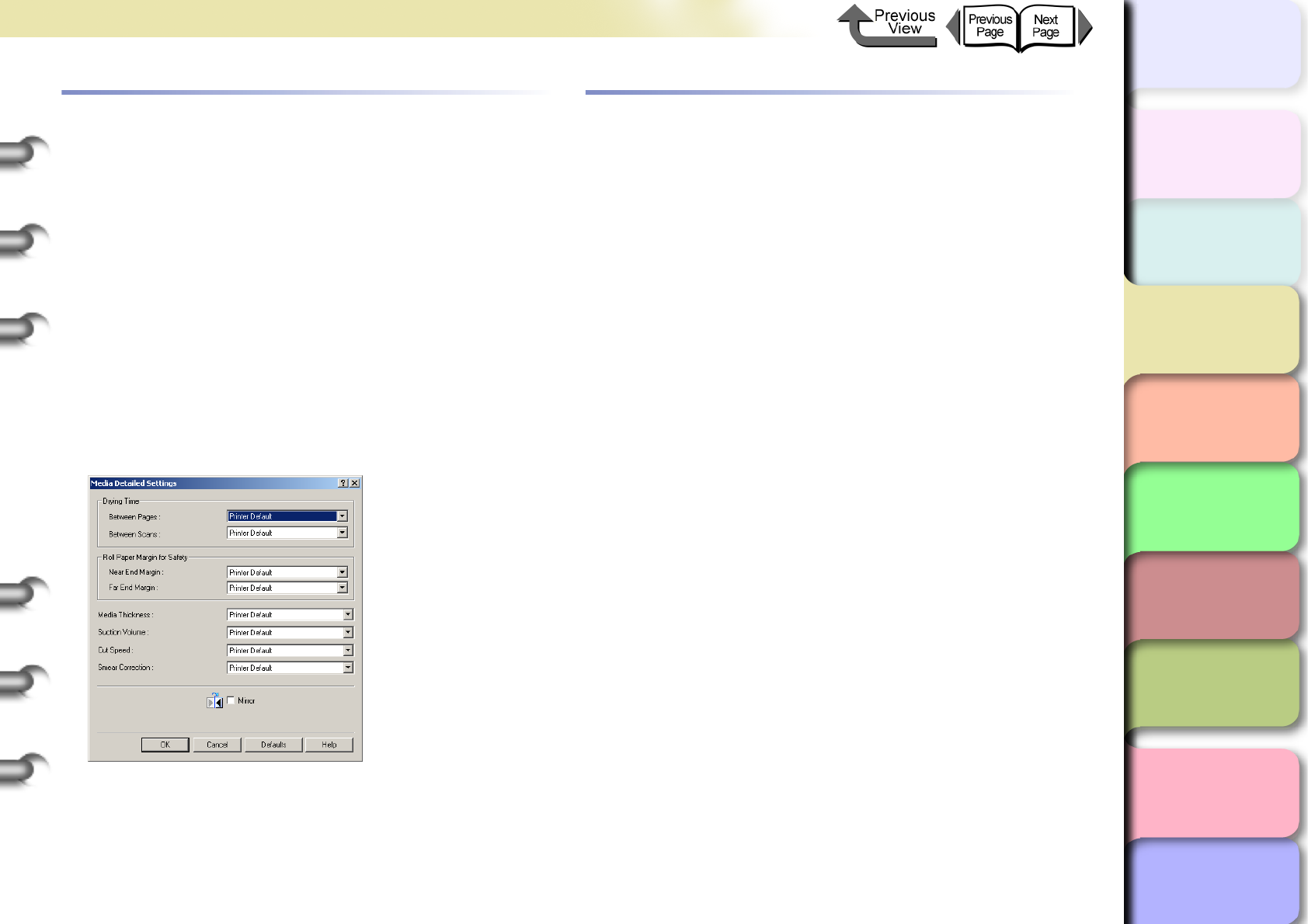
3- 56
Printing from Windows
TOP
Chapter 3
Printing Methods for
Different Objectives
Chapter 4
Maintaining the
Printer
Chapter 5
Using the Printer in a
Network Environ-
ment
Chapter 6
Troubleshooting
Chapter 7
Operation of the
Function Menus
Index
Contents
Chapter 2
Using a Variety of
Media
Chapter 1
Basic Procedures
When the Printout Quality Is Not Clean
How to Set the Media Type
You can use the printer operation panel to perform suit-
able settings for ink drying time of each media and other
features. These settings can also adjusted with the items
in the Media Detailed Settings dialog box in the printer
driver. If the printouts are not clear, you may be able to
correct the problem by adjusting the settings in this dia-
log box.
To open the Media Detailed Settings dialog box, in the
printer driver open the Main sheet and then in the lower
right corner of the Media Type group box click the Set-
tings... button.
For more details about the Media Detailed Settings dia-
log box, please refer to the online Help.
Software Provided for Windows
The following software applications are provided for use
with Windows.
The function of each software application is described
below.
Basic Software for Printing
imagePROGRAF Printer Driver 2005
This is a software application that required for the
printer to print. This must be installed on every
computer that will use the printer. The printer driver not
only allows the printer to print, the driver also provides
many other important functions such as enlargement/
reduction, borderless printing, color adjustment,
multiple copy printing, and others. This can be used
with Windows Server 2003, Windows XP, Windows
2000, Windows NT 4.0, Windows Me, and Windows
98.
The printer driver is on the provided User W6400
Software CD-ROM. (→ Quick Start Guide)
Displaying the Printer Status
GARO Status Monitor
This utility software is used with Windows to display
the details about printer errors on the computer
screen. This can be used with Windows Server 2003,
Windows XP, Windows 2000, Windows NT 4.0,
Windows Me, and Windows 98.
This is provided on the W6400 User Software CD-
ROM and it is installed automatically with the printer
driver.
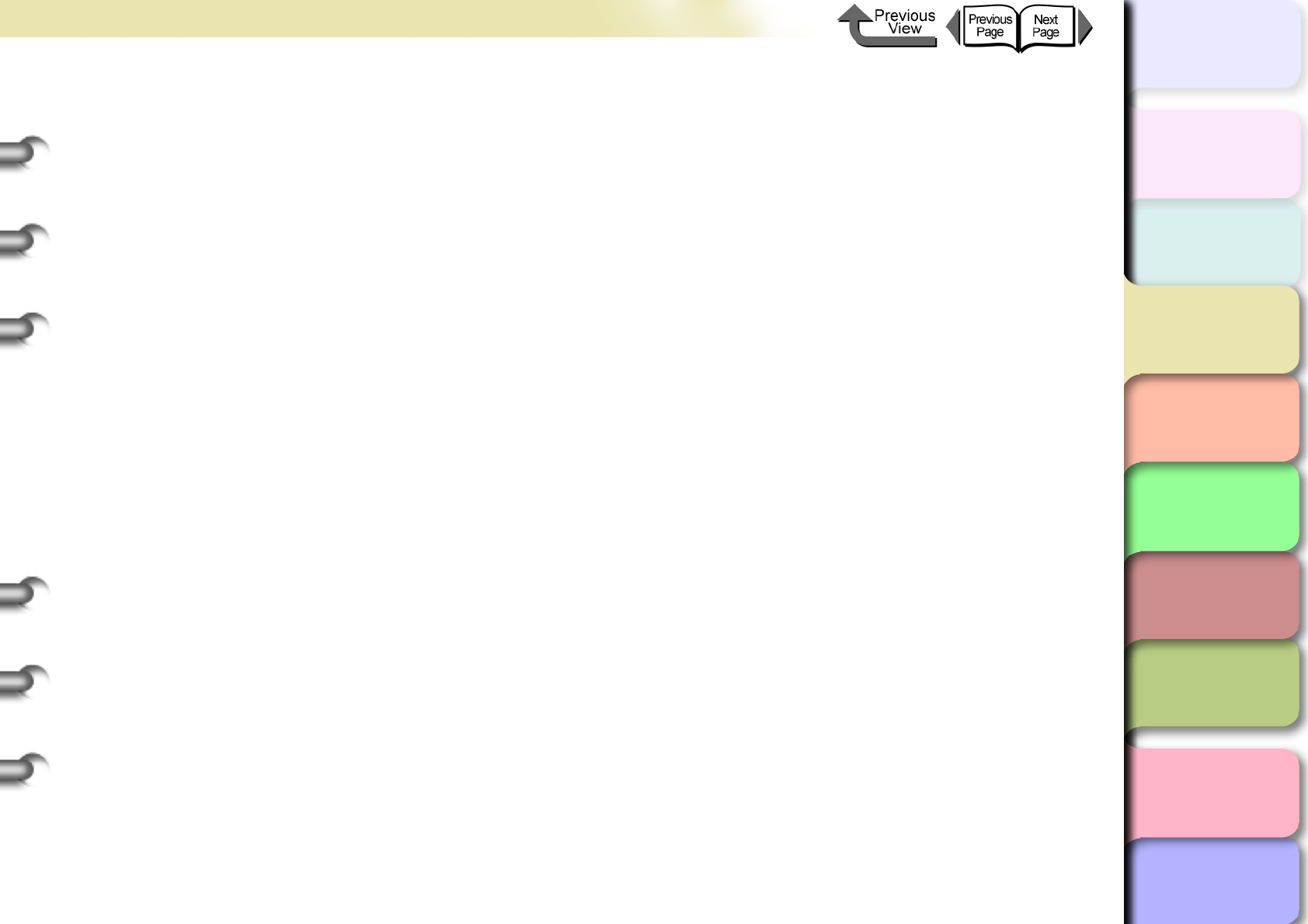
3- 57
Printing from Windows
TOP
Chapter 3
Printing Methods for
Different Objectives
Chapter 4
Maintaining the
Printer
Chapter 5
Using the Printer in a
Network Environ-
ment
Chapter 6
Troubleshooting
Chapter 7
Operation of the
Function Menus
Index
Contents
Chapter 2
Using a Variety of
Media
Chapter 1
Basic Procedures
Using the Printer on a Network
LPR Port
This software must be installed on Windows Me or
Windows 98 so the computer can use the printer on a
network with TCP/IP.
To install this software, use the Setup Menu of the
W6400 User Software CD-ROM to start the dynamic
installation for both the printer and this software.
GARO Device Setup Utility
The software application for Windows that allows you
to use the computer to set up the network information
for the printer.
(→ Chapter 5 “Using the Printer in a Network
Environment”)
Remote UI
The function that allows you to use a Web browser on
a networked computer to display the status of the
printer and to set up and delete print jobs. This utility is
built into the network interface of this printer.
(→ Chapter 5 “Using the Printer in a Network
Environment”)
NetSpot Console
This software allows you to use a Web browser on a
computer connected to a network to display the status
of the printer and perform printer and network settings
for a server running with Windows Server 2003,
Windows XP, Windows 2000, Windows NT 4.0,
Windows Me, and Windows 98. You can download
NetSpot Console free of charge from the Canon home
page (http://canon.jp/). Install as required on the
server computer.
Device Status Extension
If printer sharing is performed where IIS is installed on
Windows XP or Windows 2000 you can use your Web
Browser to display information about shared printers
and manage print jobs. By installing Device Status
Extension on Windows Server 2003, Windows XP, or
Windows 2000, the screens that display printer
information for printers that support Device Status
Extension can be replaced with the screens provided
by Canon. Further, if you use NetSpot Console, you
can start NetSpot Console from the Device Status
Extension screen to perform printer and other settings.
Device Status Extension is stored on the provided
W6400 User Software CD-ROM. For more details
about how to install and use this software, please refer
to the Readme.txt file in the DSE folder.
Creating Posters Easily
PosterArtist
The software provides a wizard that helps you create
posters simply, and guides you from creation through
printing. Original image for a poster can be created
freely in a software application regardless of the print
settings performed in the printer driver. Also,
borderless printing and banner size posters can be
created easily. Posters created with PosterArtist can
be printed only on this printer.
It can be used with Japanese Windows XP, Windows
2000, Windows Me, and Windows 98 SE.
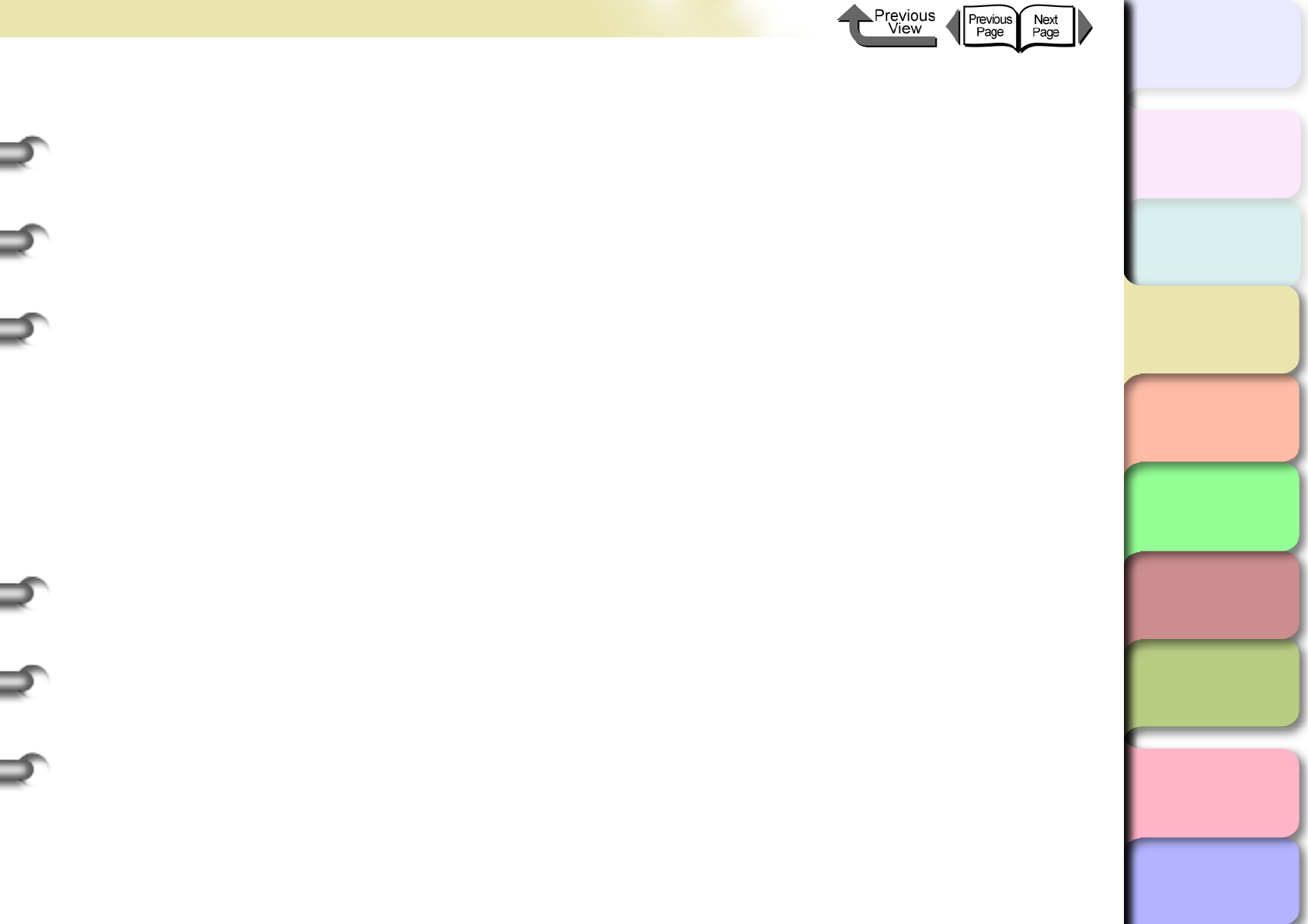
3- 58
Printing from Windows
TOP
Chapter 3
Printing Methods for
Different Objectives
Chapter 4
Maintaining the
Printer
Chapter 5
Using the Printer in a
Network Environ-
ment
Chapter 6
Troubleshooting
Chapter 7
Operation of the
Function Menus
Index
Contents
Chapter 2
Using a Variety of
Media
Chapter 1
Basic Procedures
Printing Beautiful Photographs
Digital Photo Print Pro
This software allows you to easily take a photo image
captured with a digital camera, enlarge it, and then
print it without borders. You can also easily adjust
color brightness and contrast, eliminate the effects of
red-eye and moiré in photo images, and correct
subject back light. Also, you can use one of the
templates provided to easily print and original calendar
or create a list of images with text entered. This
software application requires Windows XP or
Windows 2000.
Printing Beautiful Digital Camera Images
(for the Professional)
imagePROGRAF Print Plug-In for Photoshop
imagePROGRAF Print Plug-In for Photoshop
(hereafter "Print Plug-In) makes it possible to
reproduce and print the vivid RGB color of Adobe
created in PhotoShop. This software is intended for
professionals and high-end users who want to obtain
the best finished color hues.
After installation of Print Plug-In, you can view a
Preview within PhotoShop that allows you to confirm
how faithful the colors are reproduced and then adjust
them. Because you can process RGB 16-bit data just
as it is with PhotoShop, you can print without losing
the high color gradations of the originals. Also, you
can save the used settings so when you want to print
with the same settings you only have to open and read
that information to print again.
(→ Print Plug-In for Photoshop Guide)
Printing Images Created with CAD
Systems
Canon imagePROGRAF HDI Printer Driver
The Canon imagePROGRAF HDI printer driver is
dedicated to printing accurate, clean images created
with AutoCAD CAD software. Normal print jobs sent
through the Windows printer driver may show some
loss of precision in printing fine lines, but the Canon
imagePROFGRAF HDI driver communicates with the
printer directly from the computer, processes data with
its own internal commands and delivers superior
reproduction of lines in printing that preserves the
accuracy of the originals.
(→ HDI Driver Guide)
Select the Media Type
Media Configuration Tool
Media Configuration Tool is the software used to
register information about print media (paper, film,
etc.) that can be used with the printer as it becomes
available. The functions of this software are provided
for users who have an in-depth knowledge of printers
and print media.
You an use this software to upload and download
media information to and from the printer about media
names, thickness, printhead height, suction fan
strength, default margins, and other information. A
function is also provided that allows the user to
acquire the most recent information about media for
printing when using the printer connected to a
network.
(→ Media Configuration Tool Guide)
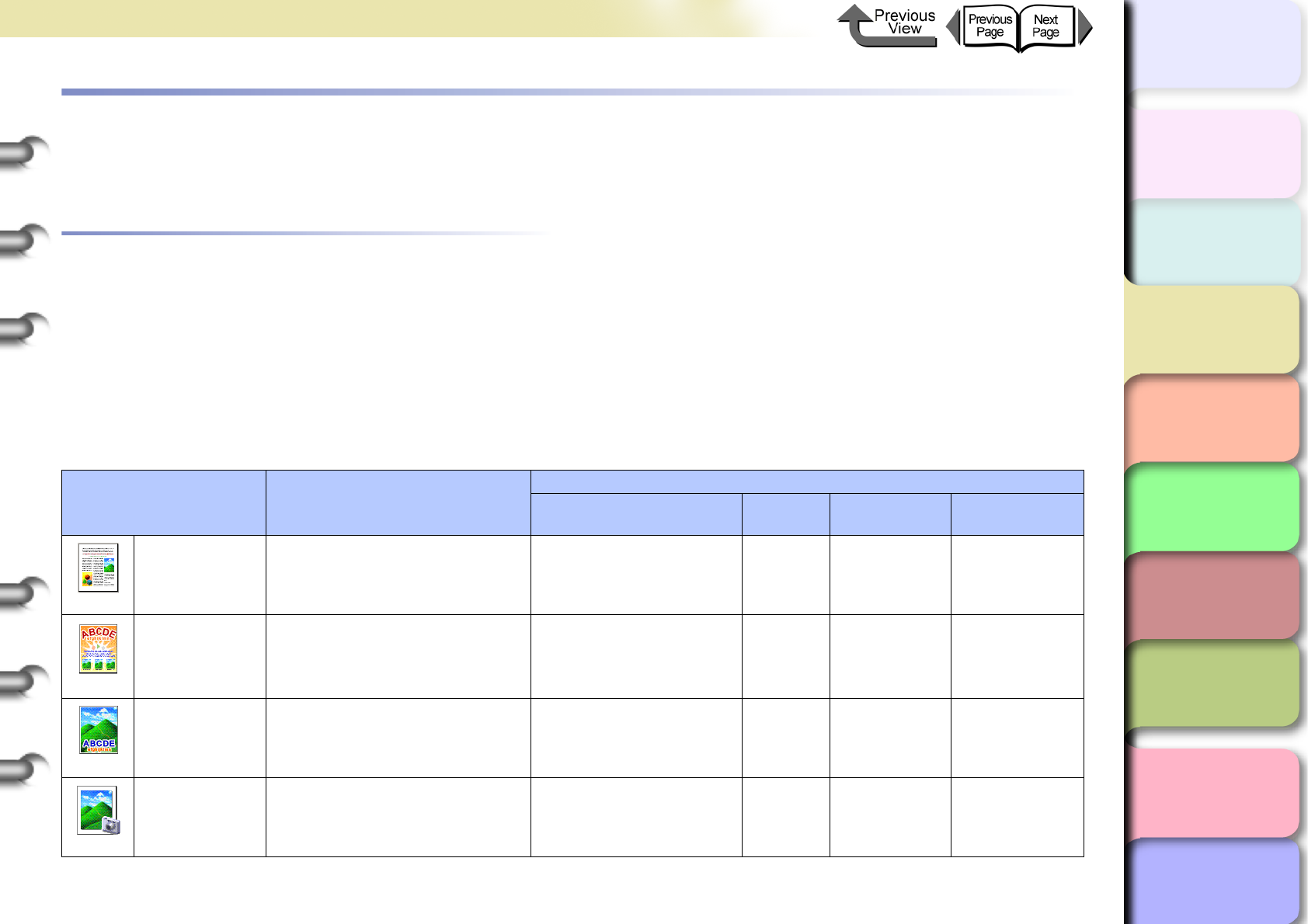
3- 59
Printing from Macintosh
トップ
Chapter 3
Printing Methods for
Different Objectives
Chapter 4
Maintaining the
Printer
Chapter 5
Using the Printer in a
Network Environ-
ment
Chapter 6
Troubleshooting
Chapter 7
Operation of the
Function Menus
Index
TOP
Contents
Chapter 2
Using a Variety of
Media
Chapter 1
Basic Procedures
Printing from Macintosh
This printer driver provides a variety of printer functions to meet your printing needs. In this chapter we will introduce these
functions.
Before You Begin
There are some functions you should remember and use when you use this printer. Before you use the printer for different
printing tasks, please read this section.
Basic Settings to Meet Your Needs (Original Type)
To achieve the best printing, you must adjust the color and other settings for the objective of the document. This printer
driver provides superior settings frequently used to produce posters, POP ads, digital camera prints, CAD designs, and
other prints. Just select from the list the type of document you need and perform the basic procedure for the print job.
The following applications are provided for the types of prints shown below.
Types of Documents Content
Setting Values
Paper Type Print
Quality
Matching
Method
Color
Adjustment
Standard
Best for printing normal
documents, with text, images,
graphics, etc. mixed together.
Plain Paper Standard
Perceptual
(OS X)
Auto (OS 8/9)
Default
POP
Best for printing mixed text
and illustrations with bright
and forceful eyecatching such
as store posters.
Heavyweight Coated
Paper Standard Saturation Contrast: +5
Poster Best for printing posters with
centered photographs.
Proofing Paper *1
Heavyweight Coated
Paper *2 Standard Automatic Contrast: +10
Brightness: +5
Photo
(from digital
camera)
Best for printing photos
captured with a digital camera.
Glossy Photo Paper *1
Heavyweight Coated
Paper *2 Standard Perceptual Contrast: +10
Brightness: +5
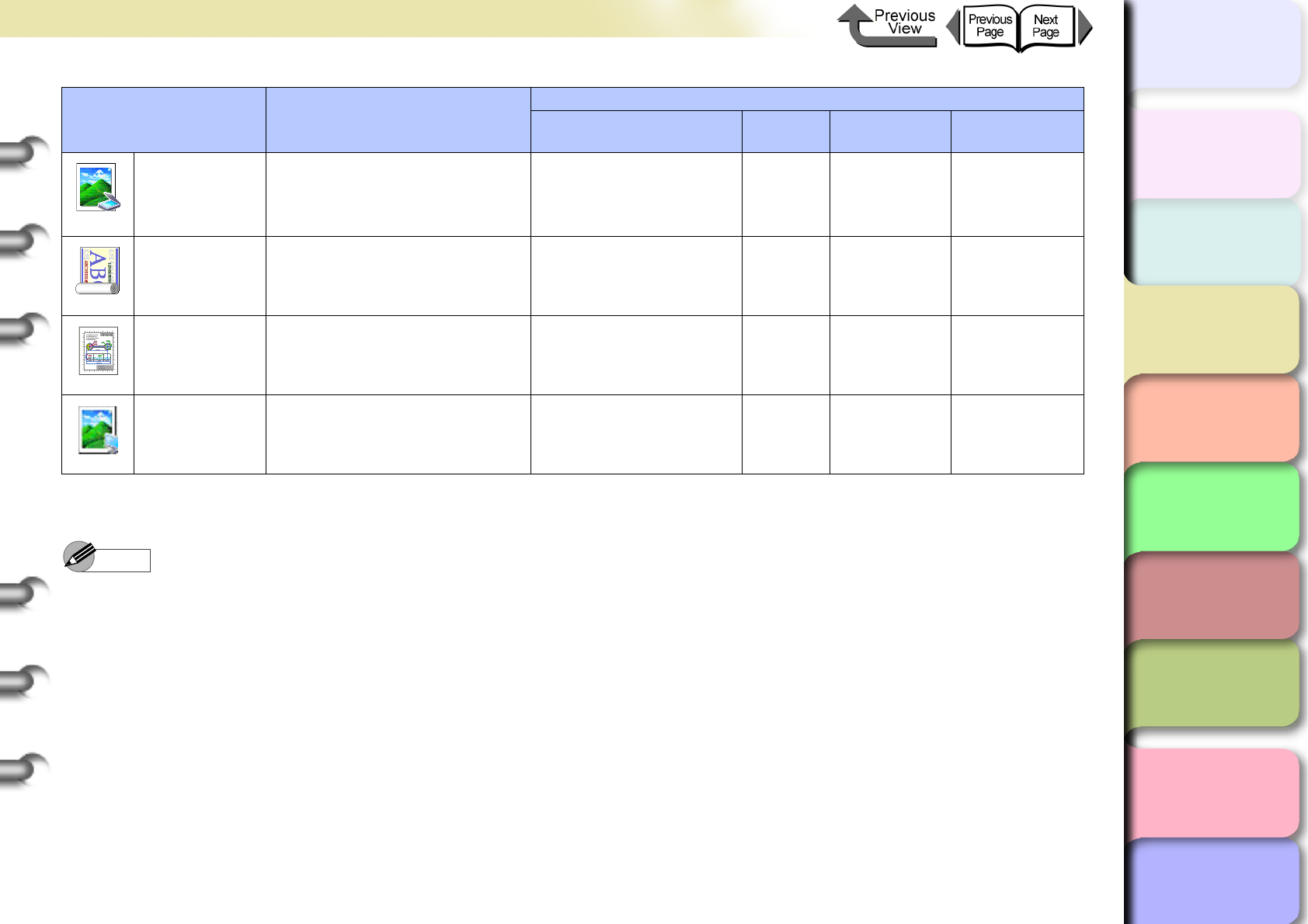
3- 60
Printing from Macintosh
トップ
Chapter 3
Printing Methods for
Different Objectives
Chapter 4
Maintaining the
Printer
Chapter 5
Using the Printer in a
Network Environ-
ment
Chapter 6
Troubleshooting
Chapter 7
Operation of the
Function Menus
Index
TOP
Contents
Chapter 2
Using a Variety of
Media
Chapter 1
Basic Procedures
Note
zFor more details about print quality, please refer to “Custom Print Quality” in “Customizing Print Quality”. (→ P. 3 - 1 0 3 )
zFor more details about color mode matching and color adjustments, please refer to “Fine Adjusting Color for Printing” in
“Adjusting Color” (→ P.3-107) see “Color Matching”. (→ P. 3 - 11 3 )
Photo (from
scanner)
Best for reproduction of
scanned photographs with
color faithful to the quality of
the original.
Glossy Photo Paper *1
Heavyweight Coated
Paper *2 Standard Colorimetric Default
Long Format
(Banner)
Best for long banner formats
(vertical and horizontal) with
mixed illustrations and text.
Heavyweight Coated
Paper Standard Saturation Contrast: +10
Saturation: +5
CAD Best for plans and design
drawings with fine lines. CAD Plain Paper Standard Saturation Default
No color
correction
Prints giving priority to and
using the software application
setting for color matching
Plain Paper Standard
Matching
Mode
No Correction
Default
*1. Photo Black Ink (BK) is the black ink tank type mounted in the printer.
*2. Matte Black Ink (MBK) is the black ink tank type mounted in the printer.
Types of Documents Content
Setting Values
Paper Type Print
Quality
Matching
Method
Color
Adjustment
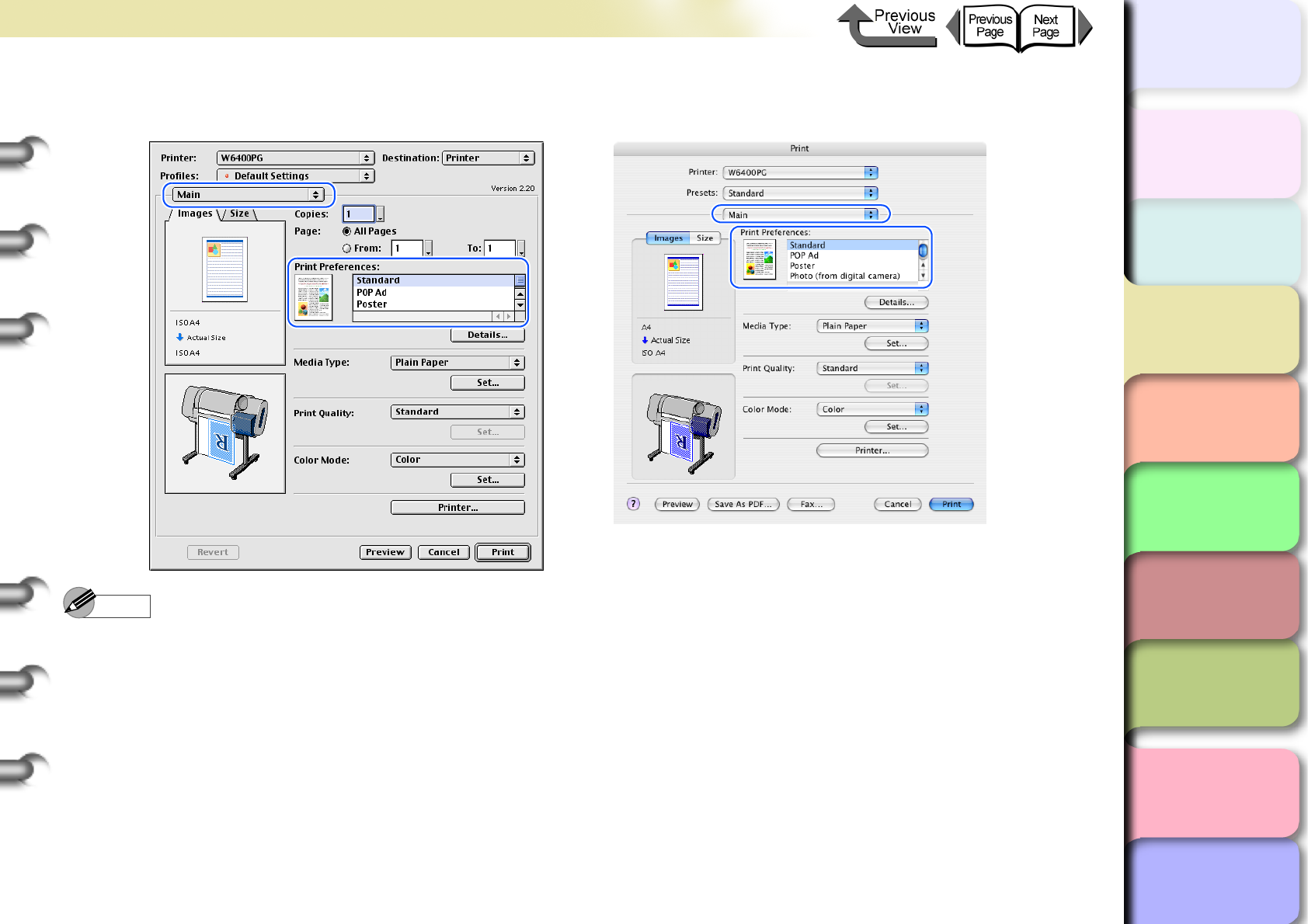
3- 61
Printing from Macintosh
トップ
Chapter 3
Printing Methods for
Different Objectives
Chapter 4
Maintaining the
Printer
Chapter 5
Using the Printer in a
Network Environ-
ment
Chapter 6
Troubleshooting
Chapter 7
Operation of the
Function Menus
Index
TOP
Contents
Chapter 2
Using a Variety of
Media
Chapter 1
Basic Procedures
To perform the settings for a print, first open the Main panel of the printer driver and then from Print Preferences select
the type of printing that you want to perform.
Note
zThe Profiles function is also provided with OS 8/9 so you can register your own frequently used print settings. You can
use Add Profile and Edit Profile to further simply printer settings.
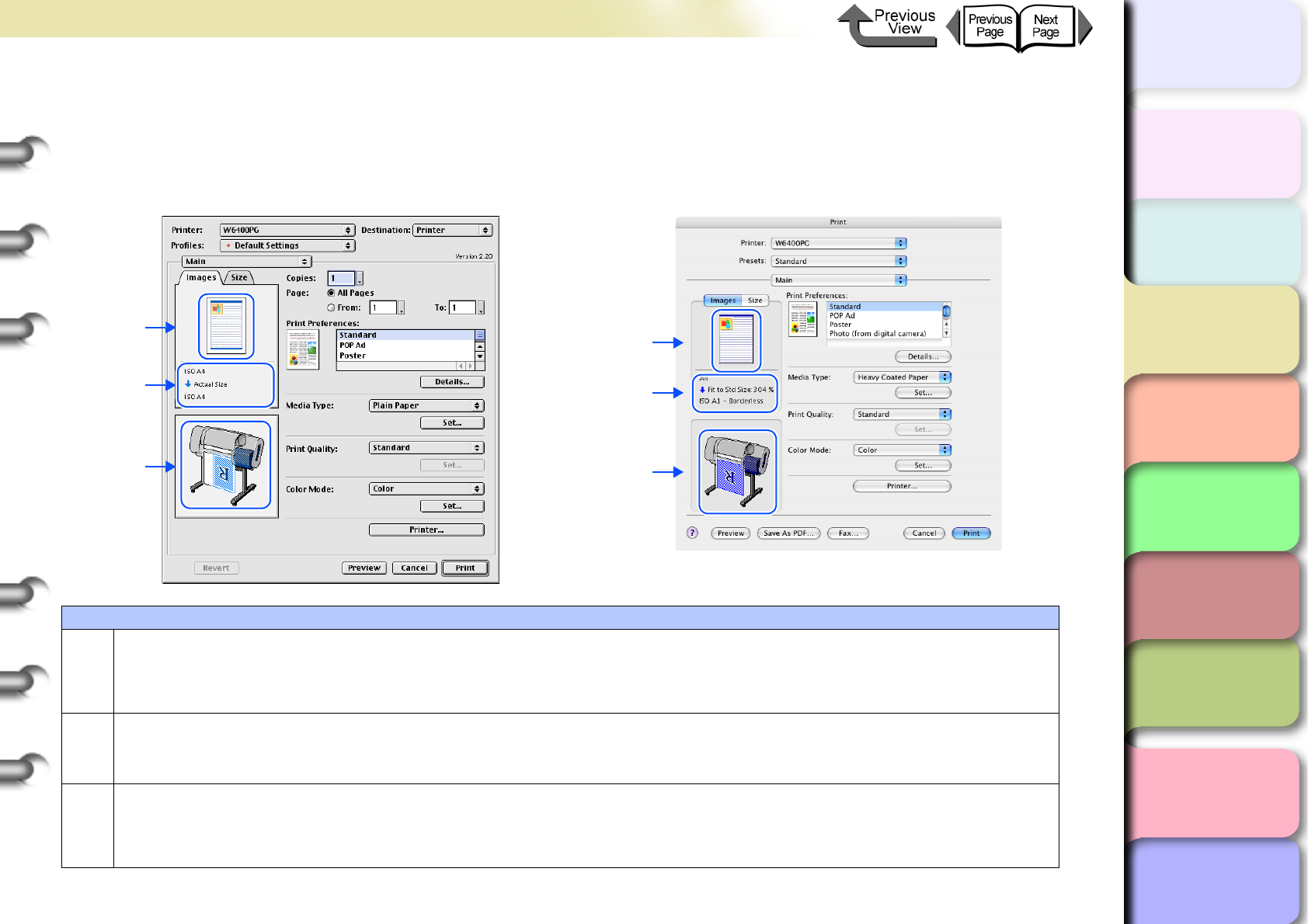
3- 62
Printing from Macintosh
トップ
Chapter 3
Printing Methods for
Different Objectives
Chapter 4
Maintaining the
Printer
Chapter 5
Using the Printer in a
Network Environ-
ment
Chapter 6
Troubleshooting
Chapter 7
Operation of the
Function Menus
Index
TOP
Contents
Chapter 2
Using a Variety of
Media
Chapter 1
Basic Procedures
Printer Driver Settings at a Glance (Media Preview)
The preview illustrates the content of the current printer driver settings. If you change the page size and orientation, feed
method, etc., you can confirm their immediate effect easily by viewing the effect of the new settings in the Preview image.
You can confirm the following items in the Preview.
When you select the Images tab, the contents of the media size and layout are displayed.
Setting Preview Description
A
The following settings are shown in the Preview image.
(OS X) :Page Size, Orientation, Scaling, Page Layout, Color Mode, Borderless Printing
(OS 8/9) :Page Size, Media Size, Orientation, Scaling, Page Layout, Poster Printing, Color Mode, Mirror,
Rotate 180 degrees, Borderless Printing
BThis displays the sizes of the Page Size and Media Size settings. Also, when the Enlarged/Reduced Printing
and Borderless Printing items are selected, the mode and magnification are also displayed.
C
The following settings are shown in the Preview image.
:Media Source, Automatic Cutting, Print Centered, Banner Printing, Media Source, Fit Roll Paper Width, No
Spaces at Top or Bottom, Rotate Paper 90 degrees, Orientation, Borderless Printing, Rotate 180 degrees,
Mirror.
A
B
C
A
B
C
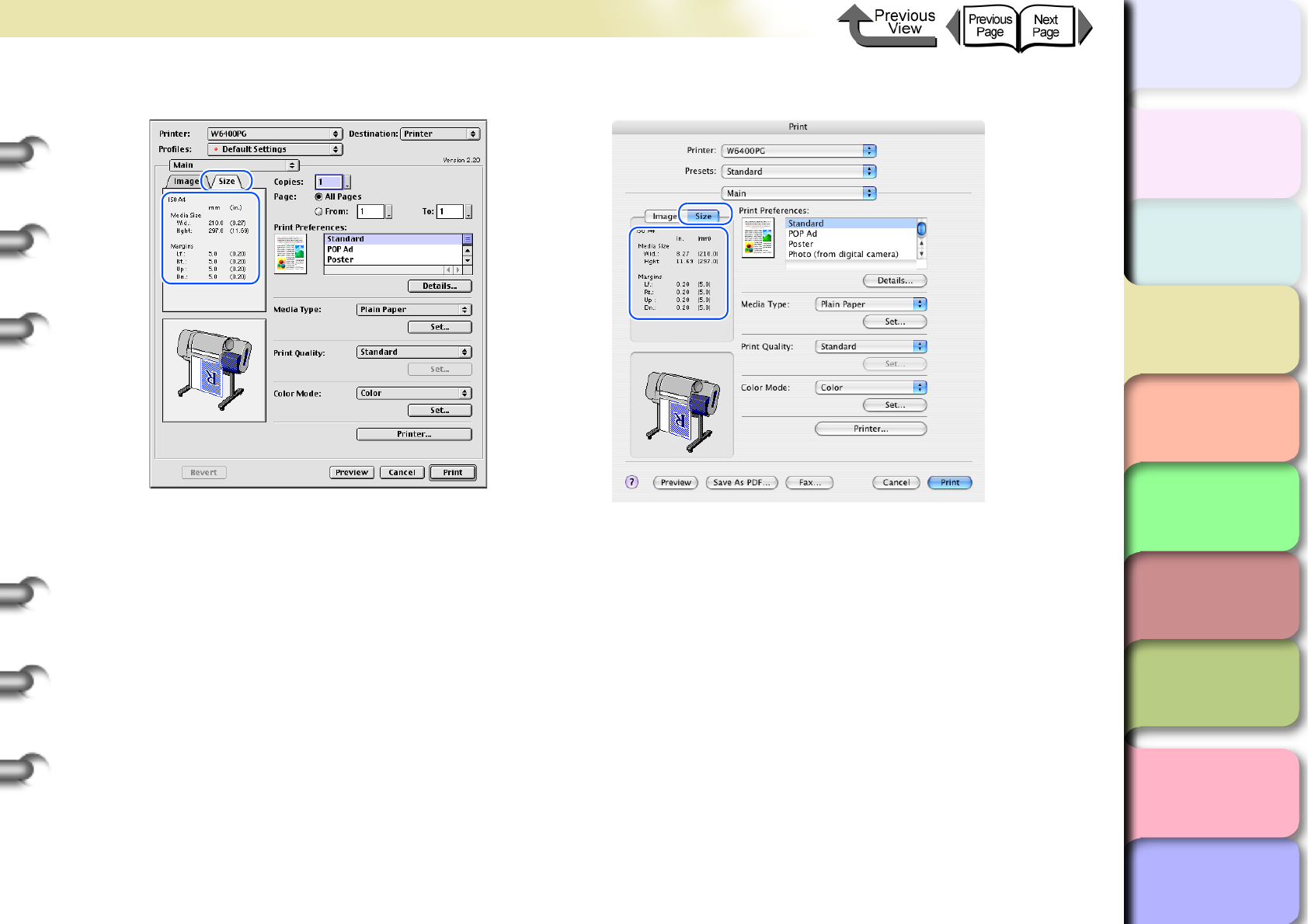
3- 63
Printing from Macintosh
トップ
Chapter 3
Printing Methods for
Different Objectives
Chapter 4
Maintaining the
Printer
Chapter 5
Using the Printer in a
Network Environ-
ment
Chapter 6
Troubleshooting
Chapter 7
Operation of the
Function Menus
Index
TOP
Contents
Chapter 2
Using a Variety of
Media
Chapter 1
Basic Procedures
When you select the Size tab, the details about the media size are displayed.
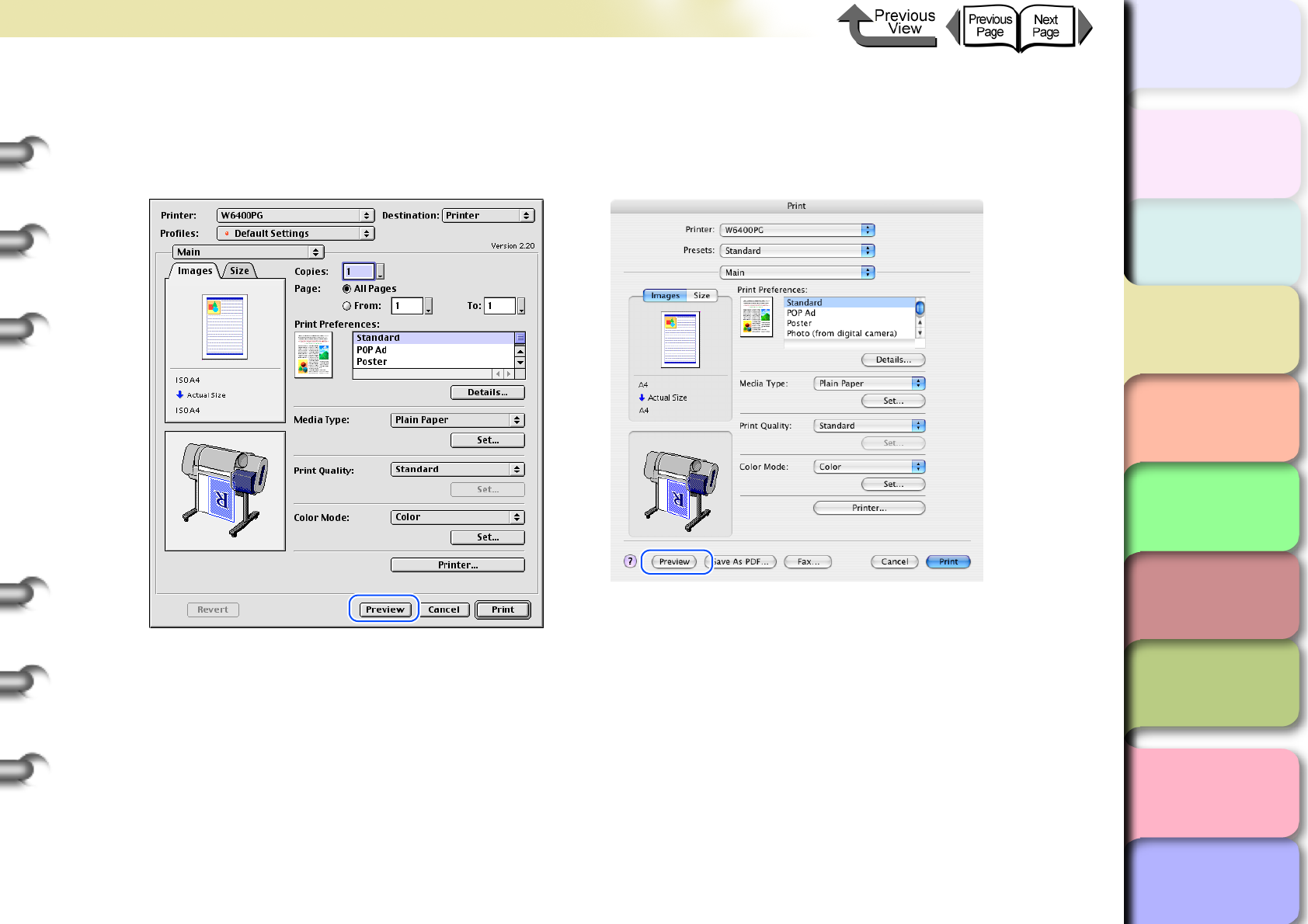
3- 64
Printing from Macintosh
トップ
Chapter 3
Printing Methods for
Different Objectives
Chapter 4
Maintaining the
Printer
Chapter 5
Using the Printer in a
Network Environ-
ment
Chapter 6
Troubleshooting
Chapter 7
Operation of the
Function Menus
Index
TOP
Contents
Chapter 2
Using a Variety of
Media
Chapter 1
Basic Procedures
Confirming the Print Image (Print Preview)
There is one more function that can be displayed for the print image of the document in the Preview. This other image is
called the Print Preview. Open the Preview before you print, so you can avoid failed print jobs beforehand.
To display the Print Preview, click the Preview button in the printer driver.
When the Viewer starts you can visually check the Preview display.
Once you have confirmed that the image layout on the media is correct, you can print from the Preview screen.
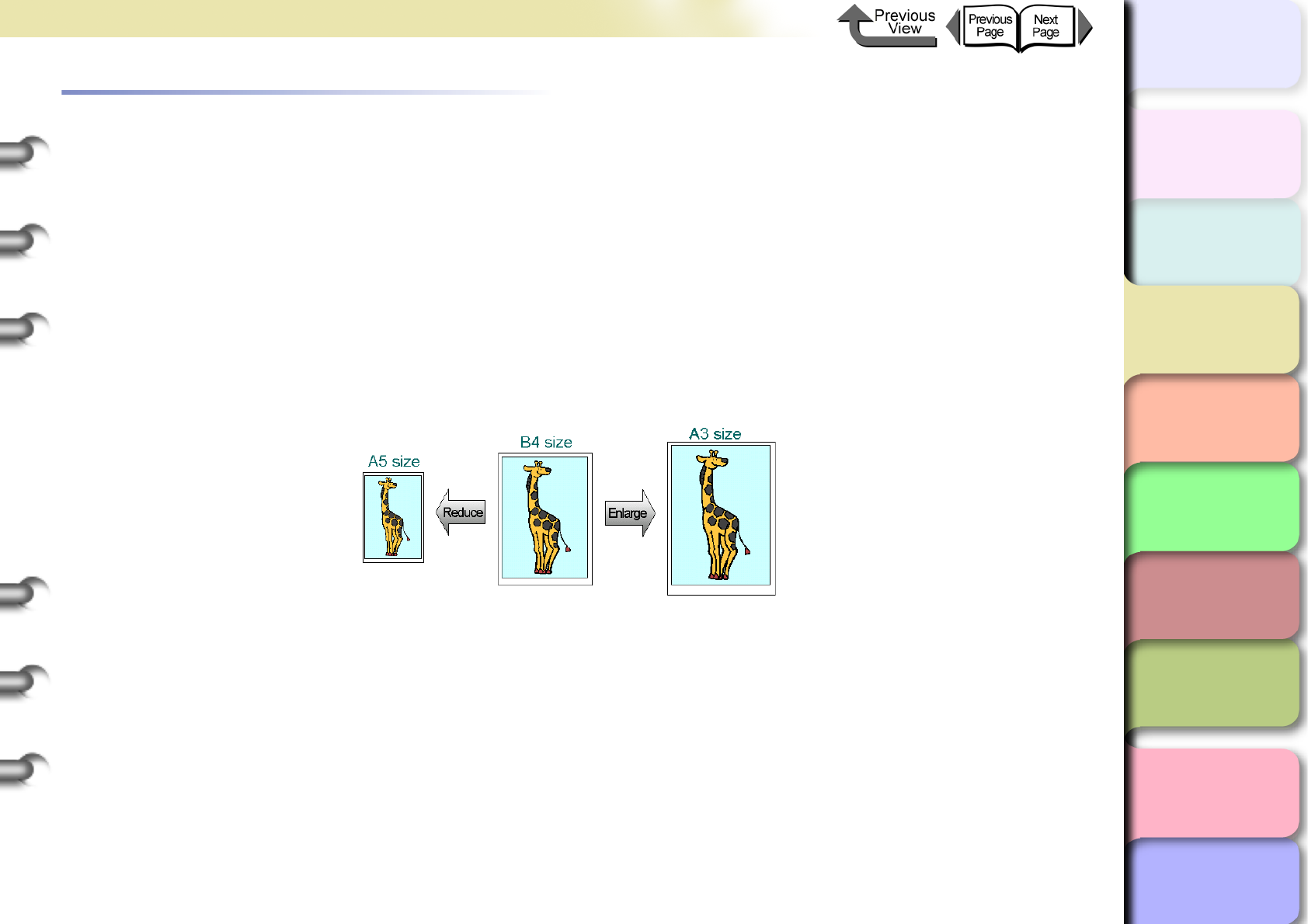
3- 65
Printing from Macintosh
トップ
Chapter 3
Printing Methods for
Different Objectives
Chapter 4
Maintaining the
Printer
Chapter 5
Using the Printer in a
Network Environ-
ment
Chapter 6
Troubleshooting
Chapter 7
Operation of the
Function Menus
Index
TOP
Contents
Chapter 2
Using a Variety of
Media
Chapter 1
Basic Procedures
Enlarging and Reducing the Original
The original can be printed at a larger or smaller size.
There are three methods for enlargement and reduction.
zEnlarging or Reducing Printing to Fit the Size of the Media. (→ P.3-65)
zEnlarging or reducing fit the roll paper width. (→ P.3-69)
zSetting the desired Scaling rate and printing. (→ P.3-73)
Enlarging or Reducing Printing to Fit the Size of the Media
By setting the size of the media actually loaded for printing, you can automatically enlarge or reduce the print automati-
cally to match the size of the loaded media.
1
In the software application select Page Setup from the File menu to open the Page Setup dialog
box.
2
For Media Size (Page Size for OS 8/9), select the size of the media.
3
Click the OK button to close the Page Setup dialog box.
4
From the File menu of the software application select Print to display the Print dialog box.
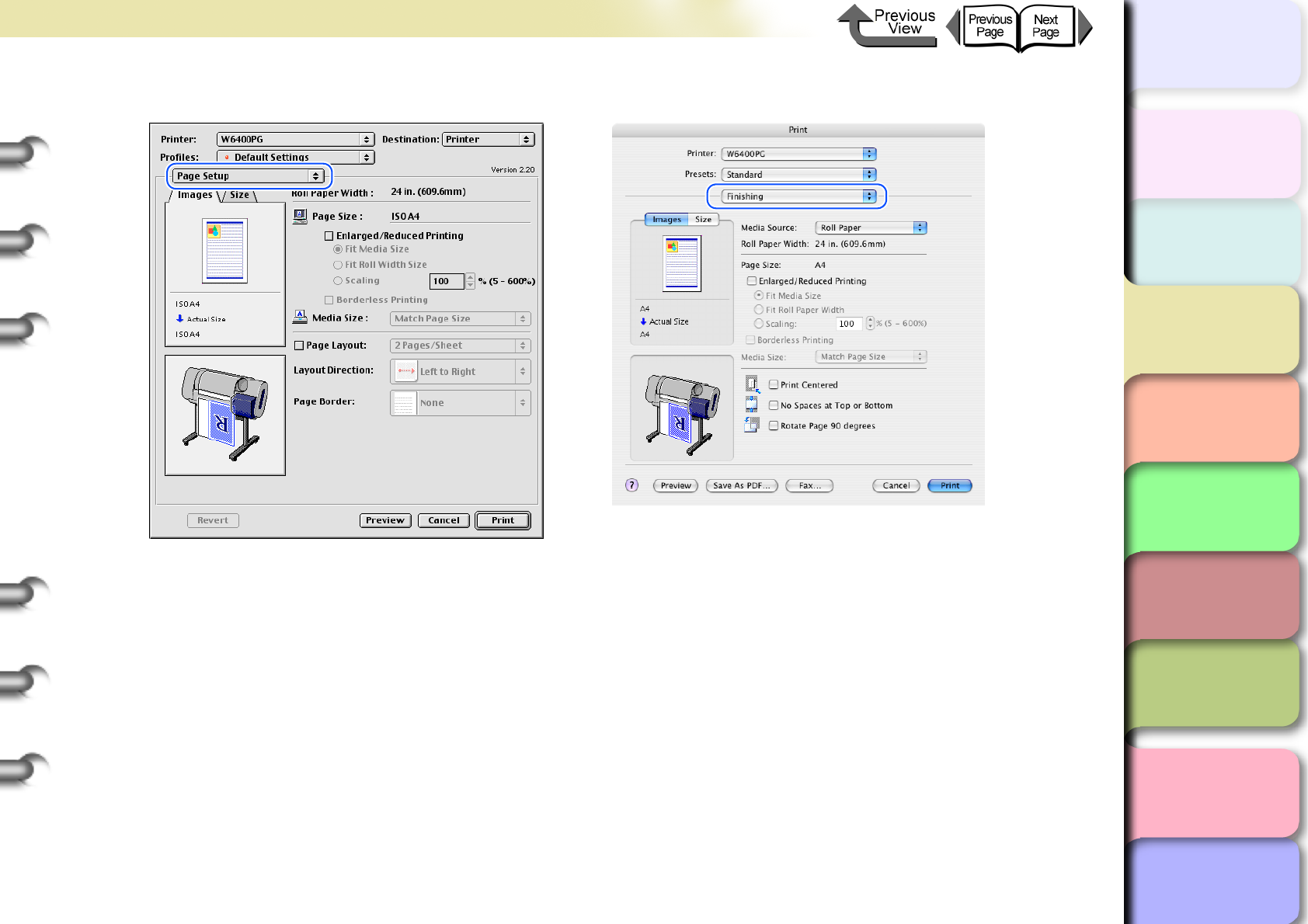
3- 66
Printing from Macintosh
トップ
Chapter 3
Printing Methods for
Different Objectives
Chapter 4
Maintaining the
Printer
Chapter 5
Using the Printer in a
Network Environ-
ment
Chapter 6
Troubleshooting
Chapter 7
Operation of the
Function Menus
Index
TOP
Contents
Chapter 2
Using a Variety of
Media
Chapter 1
Basic Procedures
5
Select the Finishing panel (Page Setup for OS 8/9).
6
Confirm that the size of the original created in the software application is selected under Page Size.
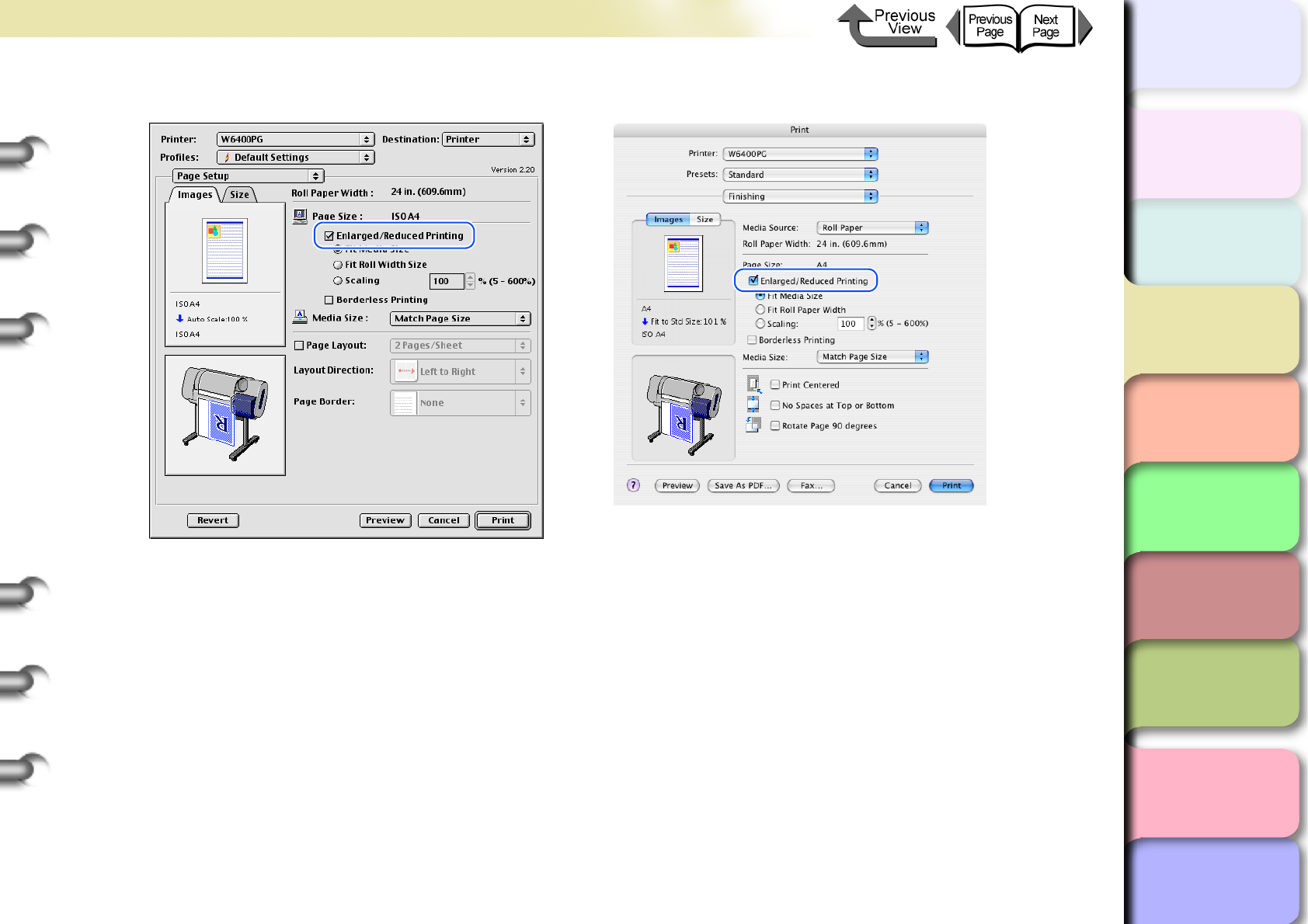
3- 67
Printing from Macintosh
トップ
Chapter 3
Printing Methods for
Different Objectives
Chapter 4
Maintaining the
Printer
Chapter 5
Using the Printer in a
Network Environ-
ment
Chapter 6
Troubleshooting
Chapter 7
Operation of the
Function Menus
Index
TOP
Contents
Chapter 2
Using a Variety of
Media
Chapter 1
Basic Procedures
7
Select Enlarged/Reduced Printing.
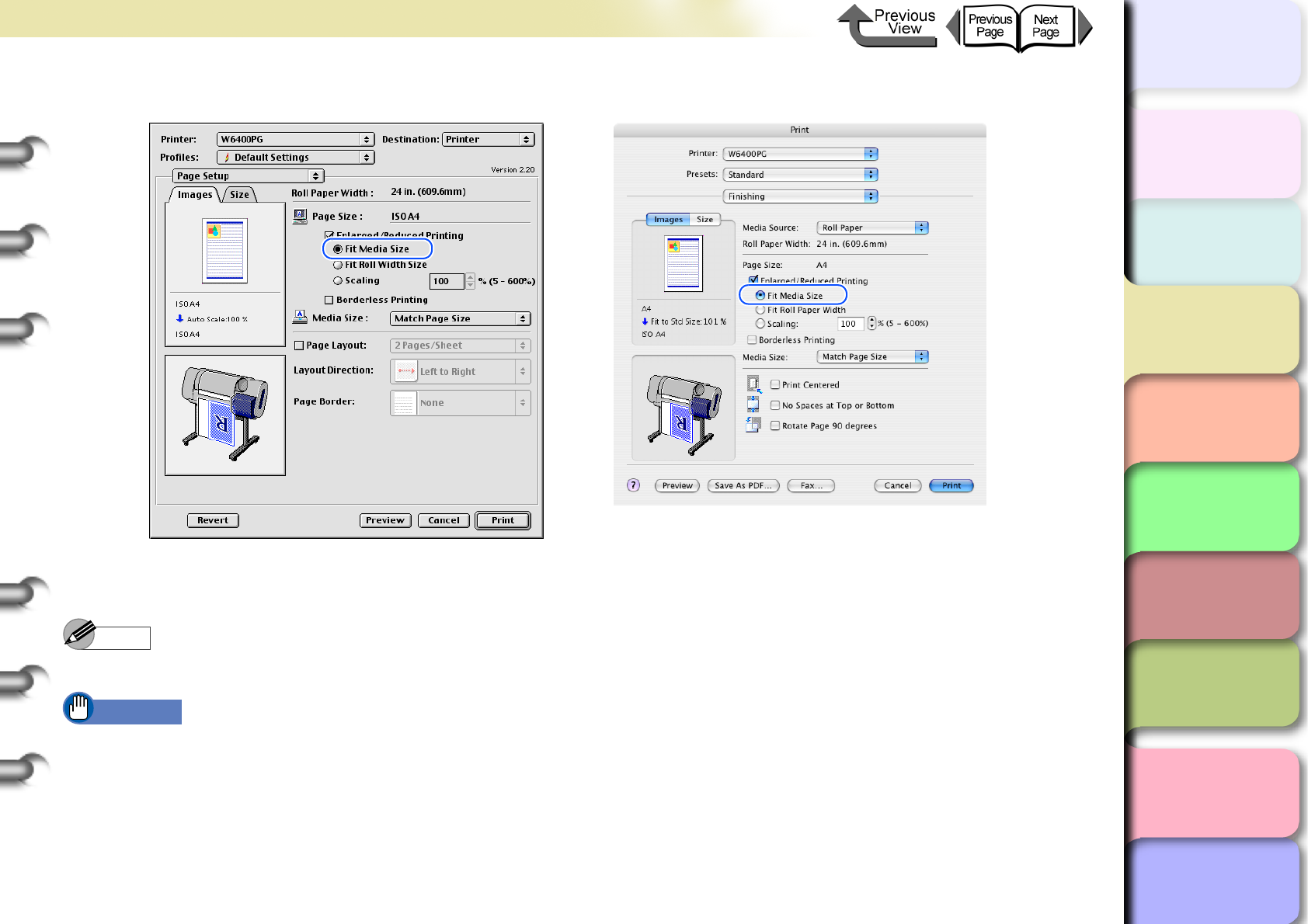
3- 68
Printing from Macintosh
トップ
Chapter 3
Printing Methods for
Different Objectives
Chapter 4
Maintaining the
Printer
Chapter 5
Using the Printer in a
Network Environ-
ment
Chapter 6
Troubleshooting
Chapter 7
Operation of the
Function Menus
Index
TOP
Contents
Chapter 2
Using a Variety of
Media
Chapter 1
Basic Procedures
8
Confirm that Fit Media Size is selected under Enlarged/Reduced Printing.
9
For Media Size select the size of the media that will be used for printing.
Note
zMatch Page Size is selected as the default.
Important
zIf the landscape or portrait orientation of the original page size and the print media are different, part of the image may
not print on the media.
10
Confirm the content of the Preview, then click the Print button.
The print job starts.
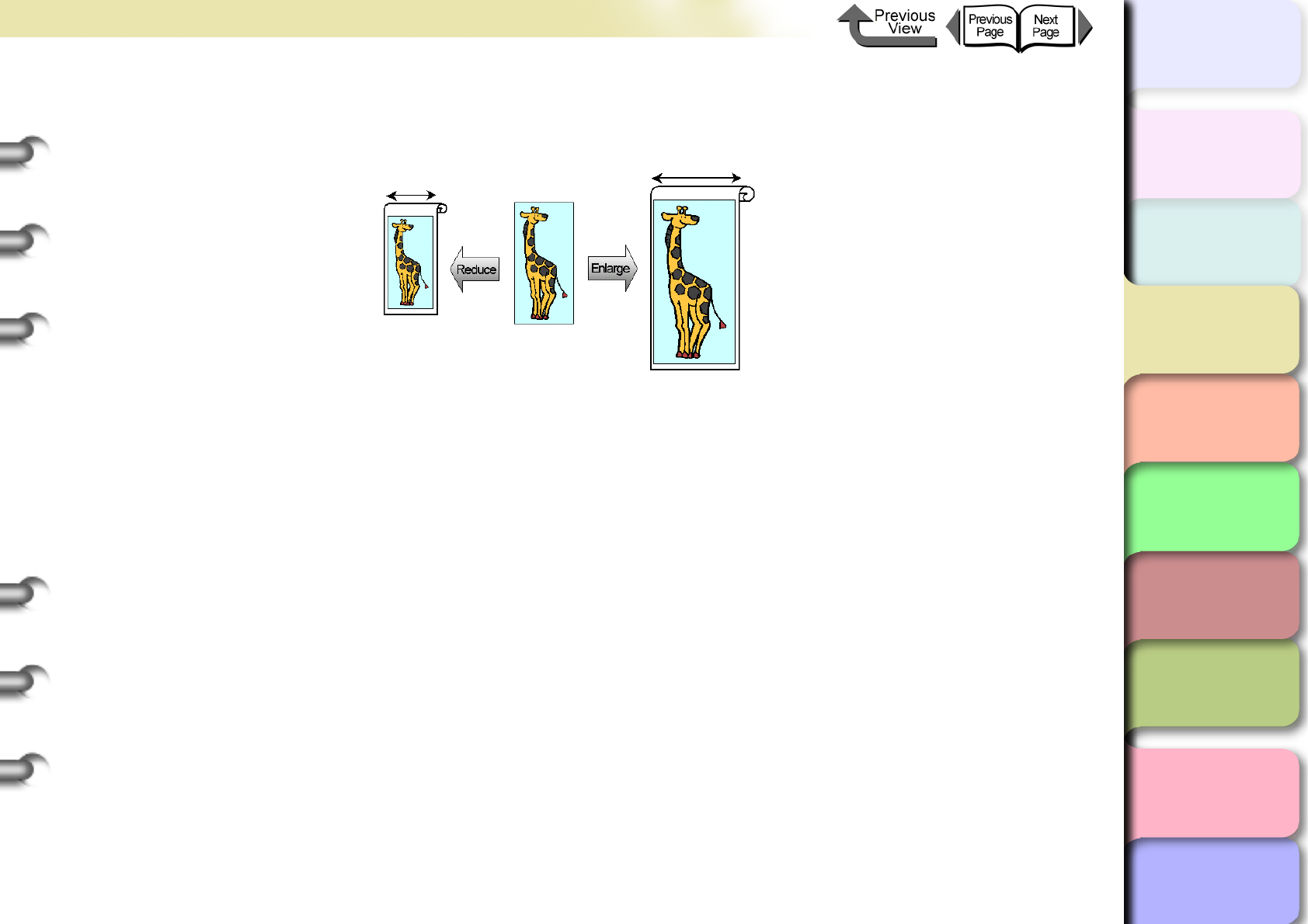
3- 69
Printing from Macintosh
トップ
Chapter 3
Printing Methods for
Different Objectives
Chapter 4
Maintaining the
Printer
Chapter 5
Using the Printer in a
Network Environ-
ment
Chapter 6
Troubleshooting
Chapter 7
Operation of the
Function Menus
Index
TOP
Contents
Chapter 2
Using a Variety of
Media
Chapter 1
Basic Procedures
Enlarge/Reduce to Fit Roll Paper Width
You can enlarge or reduce the entire size of the original so it fits the width of the roll.
1
In the software application select Page Setup from the File menu to open the Page Setup dialog
box.
2
For Media Size (Page Size for OS 8/9), select the size of the media.
3
Click the OK button to close the Page Setup dialog box.
4
From the File menu of the software application select Print to display the Print dialog box.
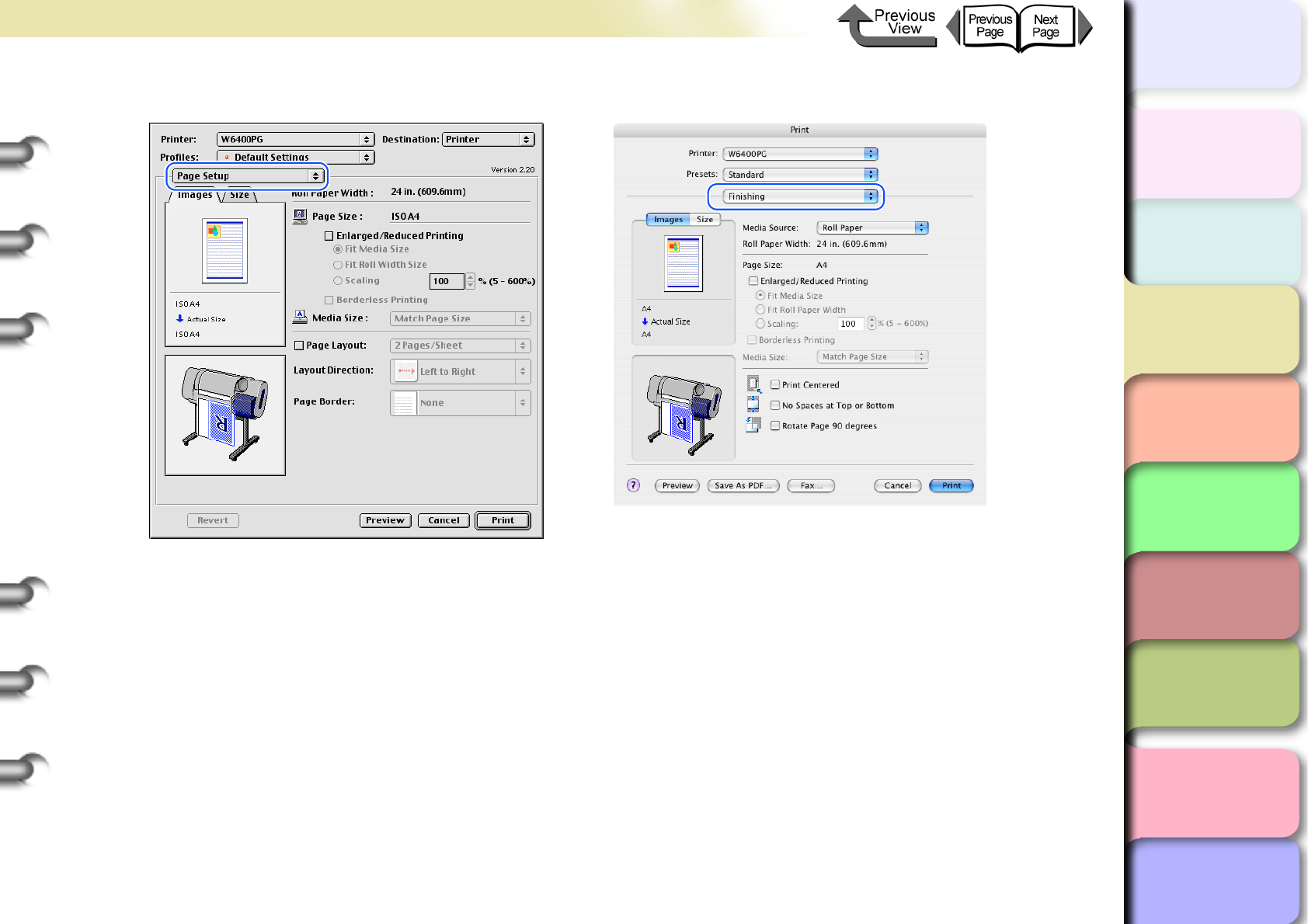
3- 70
Printing from Macintosh
トップ
Chapter 3
Printing Methods for
Different Objectives
Chapter 4
Maintaining the
Printer
Chapter 5
Using the Printer in a
Network Environ-
ment
Chapter 6
Troubleshooting
Chapter 7
Operation of the
Function Menus
Index
TOP
Contents
Chapter 2
Using a Variety of
Media
Chapter 1
Basic Procedures
5
Select the Finishing panel (Page Setup for OS 8/9).
6
Confirm that the size of the original created in the software application is selected under Page Size.
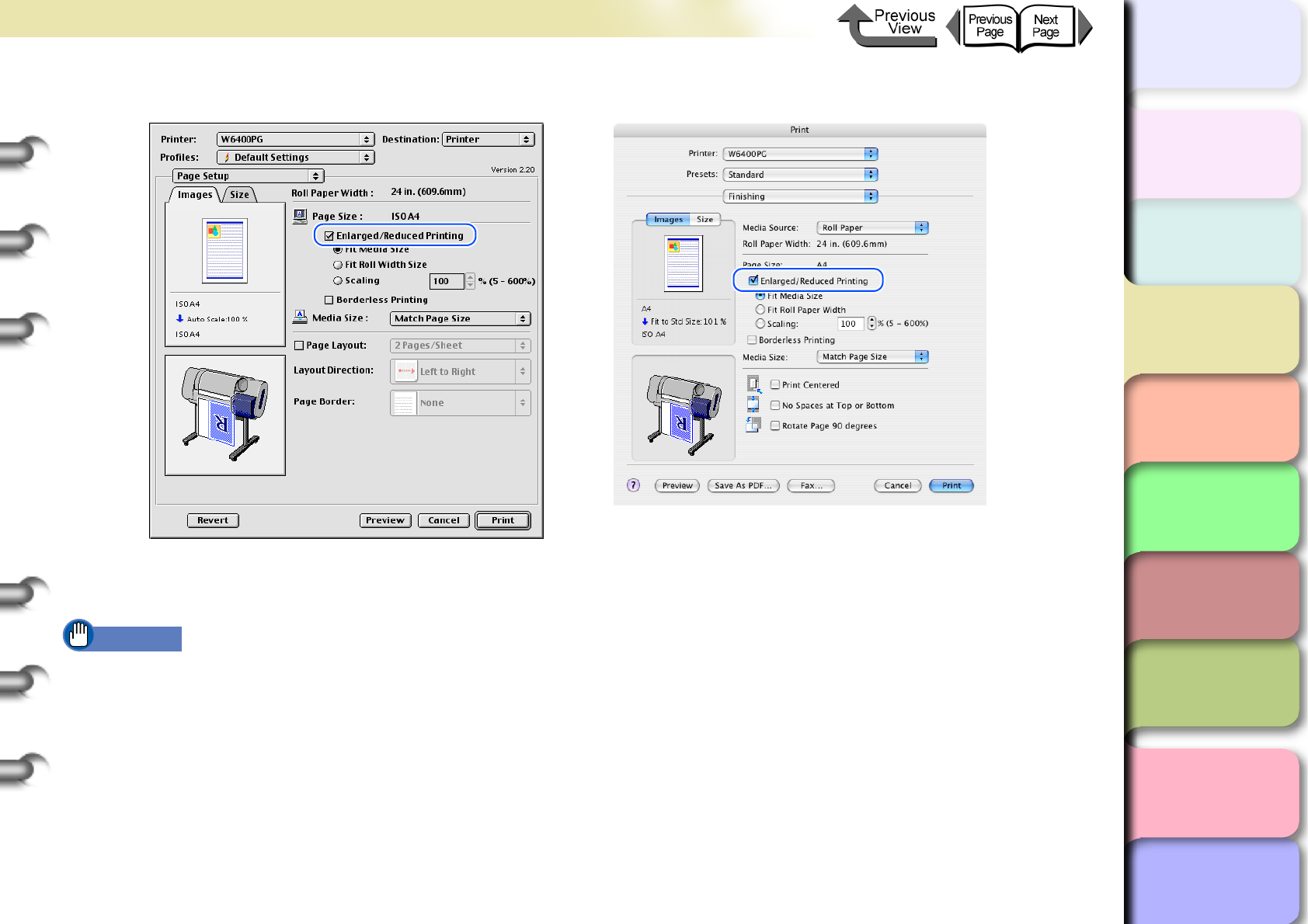
3- 71
Printing from Macintosh
トップ
Chapter 3
Printing Methods for
Different Objectives
Chapter 4
Maintaining the
Printer
Chapter 5
Using the Printer in a
Network Environ-
ment
Chapter 6
Troubleshooting
Chapter 7
Operation of the
Function Menus
Index
TOP
Contents
Chapter 2
Using a Variety of
Media
Chapter 1
Basic Procedures
7
Select Enlarged/Reduced Printing.
8
Under Enlarged/Reduced Printing select Fit Roll Paper Width (Fit Roll Width Size for OS 8/9).
Important
zIf Rotate Page 90 degrees (Conserve Paper) is selected on the Finishing panel, this function cannot be used.
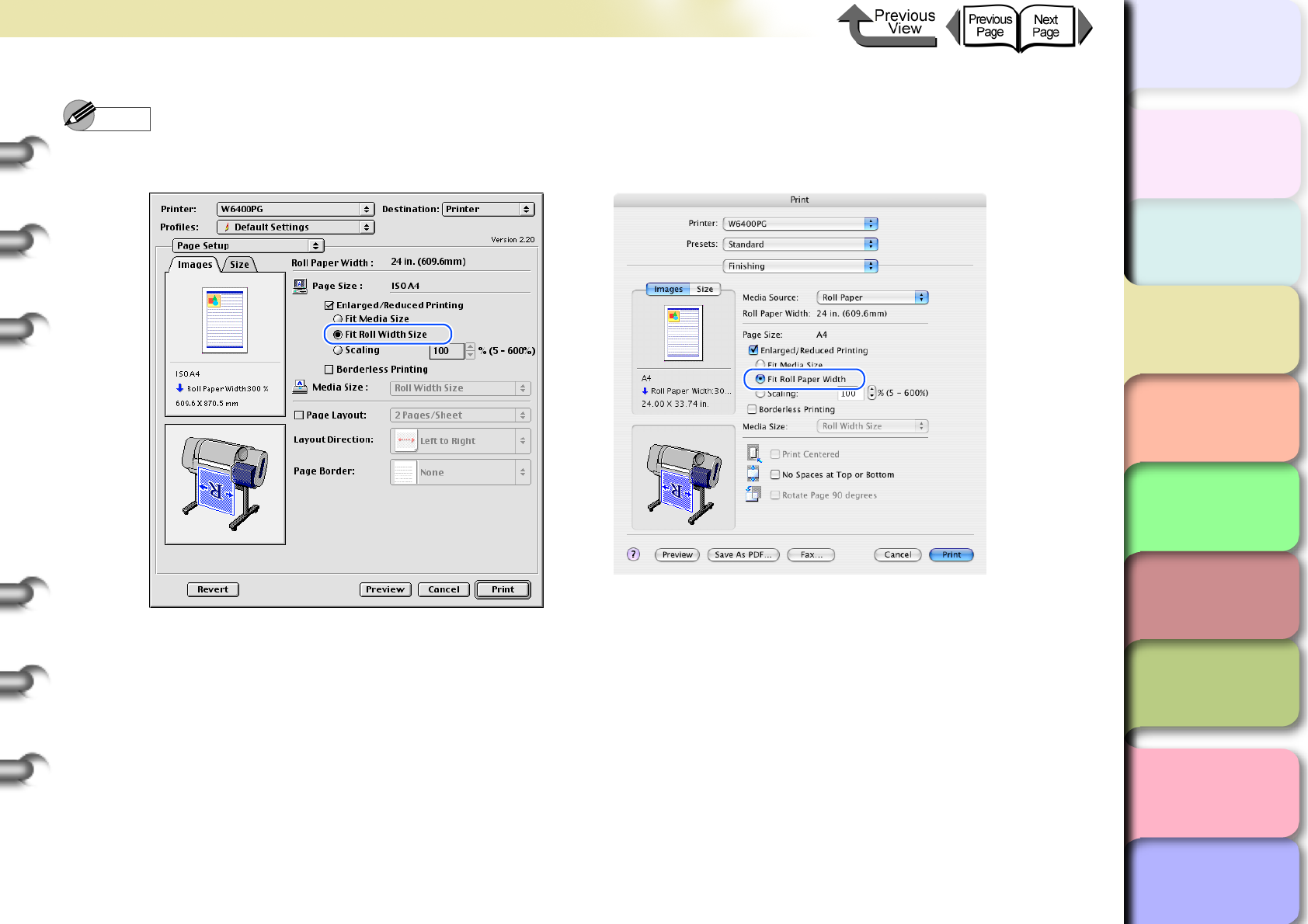
3- 72
Printing from Macintosh
トップ
Chapter 3
Printing Methods for
Different Objectives
Chapter 4
Maintaining the
Printer
Chapter 5
Using the Printer in a
Network Environ-
ment
Chapter 6
Troubleshooting
Chapter 7
Operation of the
Function Menus
Index
TOP
Contents
Chapter 2
Using a Variety of
Media
Chapter 1
Basic Procedures
Note
zUnder Enlarged/Reduced Printing select Fit Roll Paper Width (Fit Roll Width Size for OS 8/9) to change the width
setting for Media Size. Check the value displayed for Roll Paper Width.
9
Confirm the content of the Preview, then click the Print button.
The print job starts.
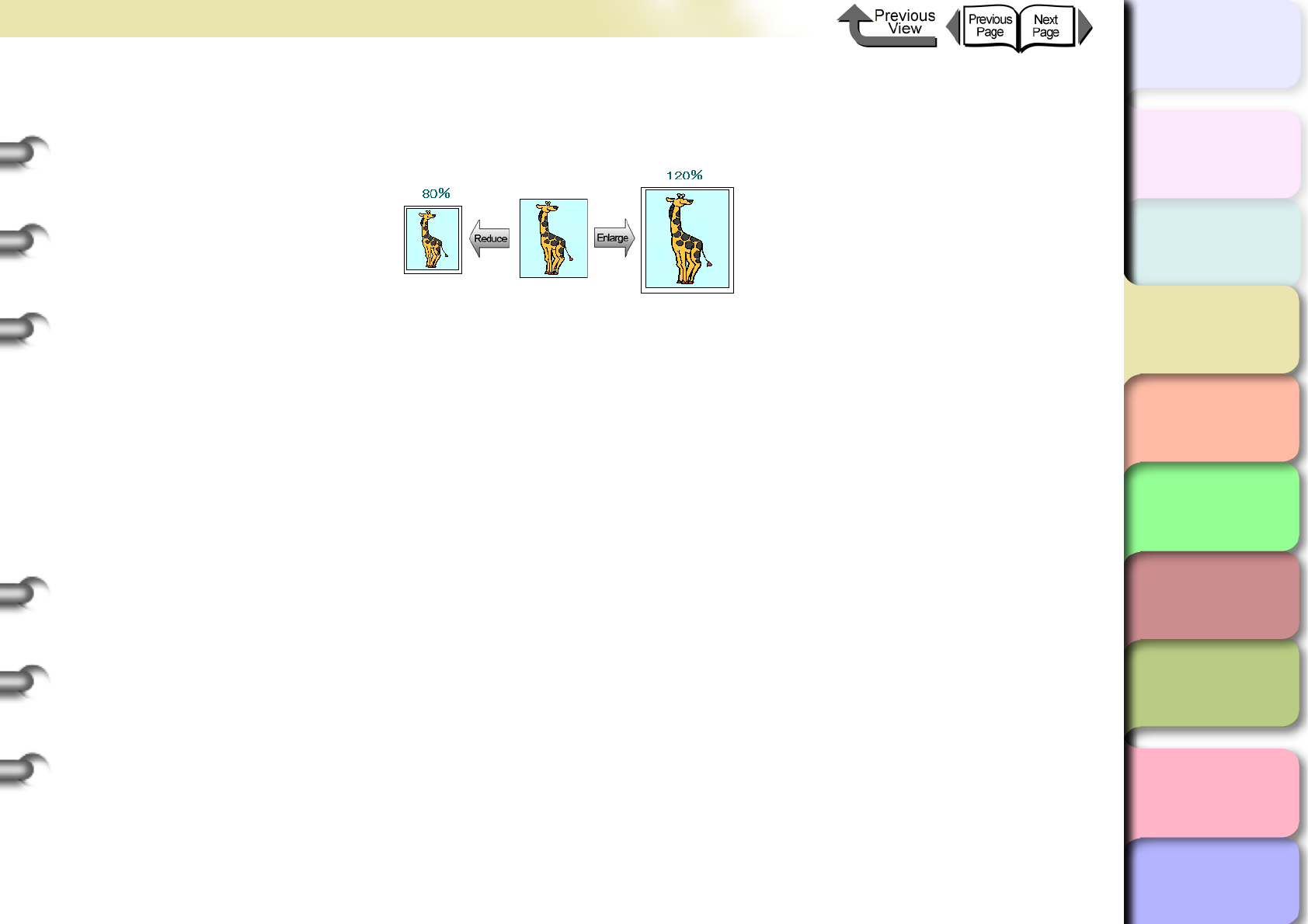
3- 73
Printing from Macintosh
トップ
Chapter 3
Printing Methods for
Different Objectives
Chapter 4
Maintaining the
Printer
Chapter 5
Using the Printer in a
Network Environ-
ment
Chapter 6
Troubleshooting
Chapter 7
Operation of the
Function Menus
Index
TOP
Contents
Chapter 2
Using a Variety of
Media
Chapter 1
Basic Procedures
Selecting the Magnification Rate for Printing
You can enter the rate of magnification directly if you need to scale the enlargement or reduction for a desired effect.
1
In the software application select Page Setup from the File menu to open the Page Setup dialog
box.
2
For Media Size (Page Size for OS 8/9), select the size of the media.
3
Click the OK button to close the Page Setup dialog box.
4
From the File menu of the software application select Print to display the Print dialog box.
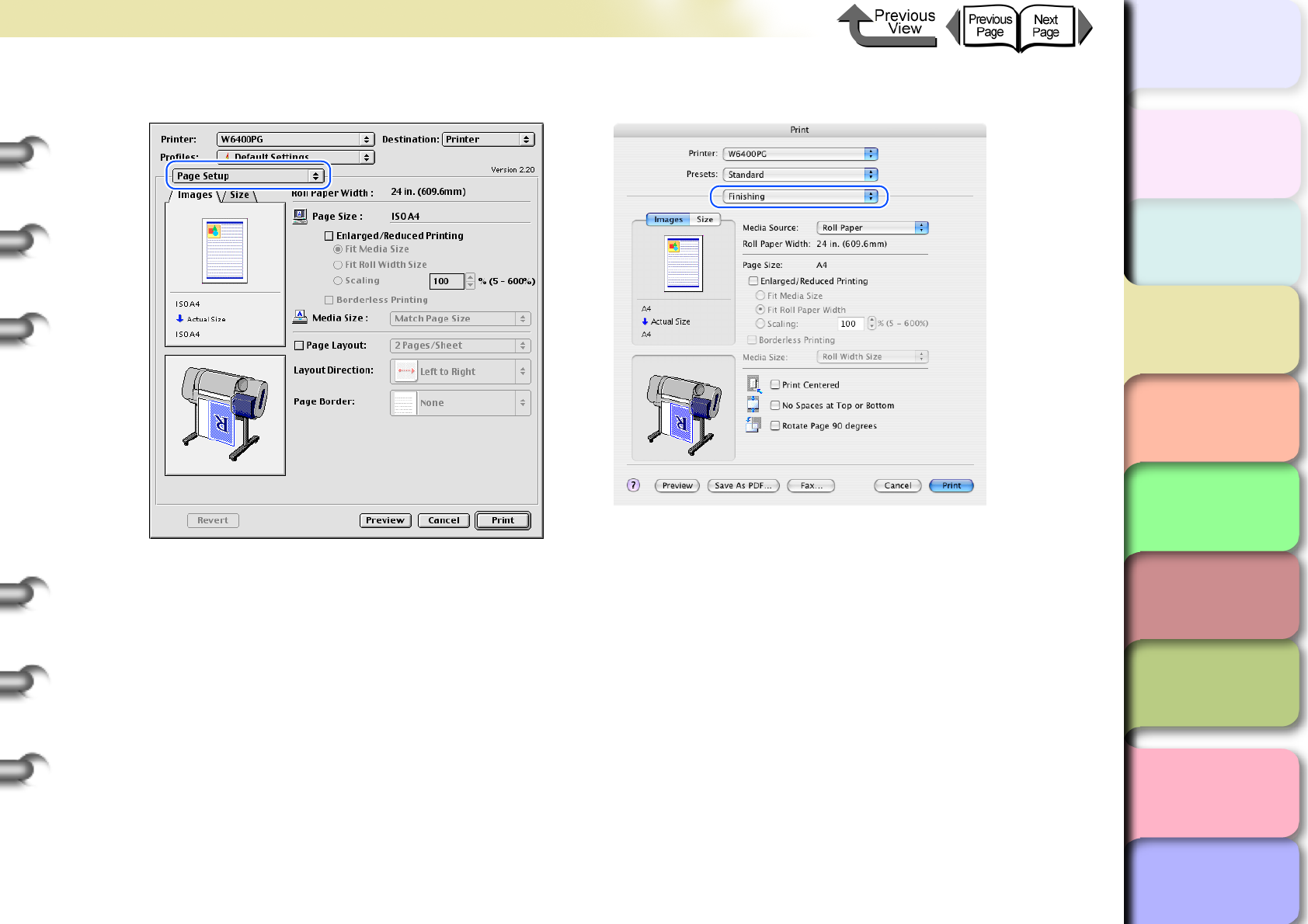
3- 74
Printing from Macintosh
トップ
Chapter 3
Printing Methods for
Different Objectives
Chapter 4
Maintaining the
Printer
Chapter 5
Using the Printer in a
Network Environ-
ment
Chapter 6
Troubleshooting
Chapter 7
Operation of the
Function Menus
Index
TOP
Contents
Chapter 2
Using a Variety of
Media
Chapter 1
Basic Procedures
5
Select the Finishing panel (Page Setup for OS 8/9).
6
Confirm that the size of the original created in the software application is selected under Page Size.
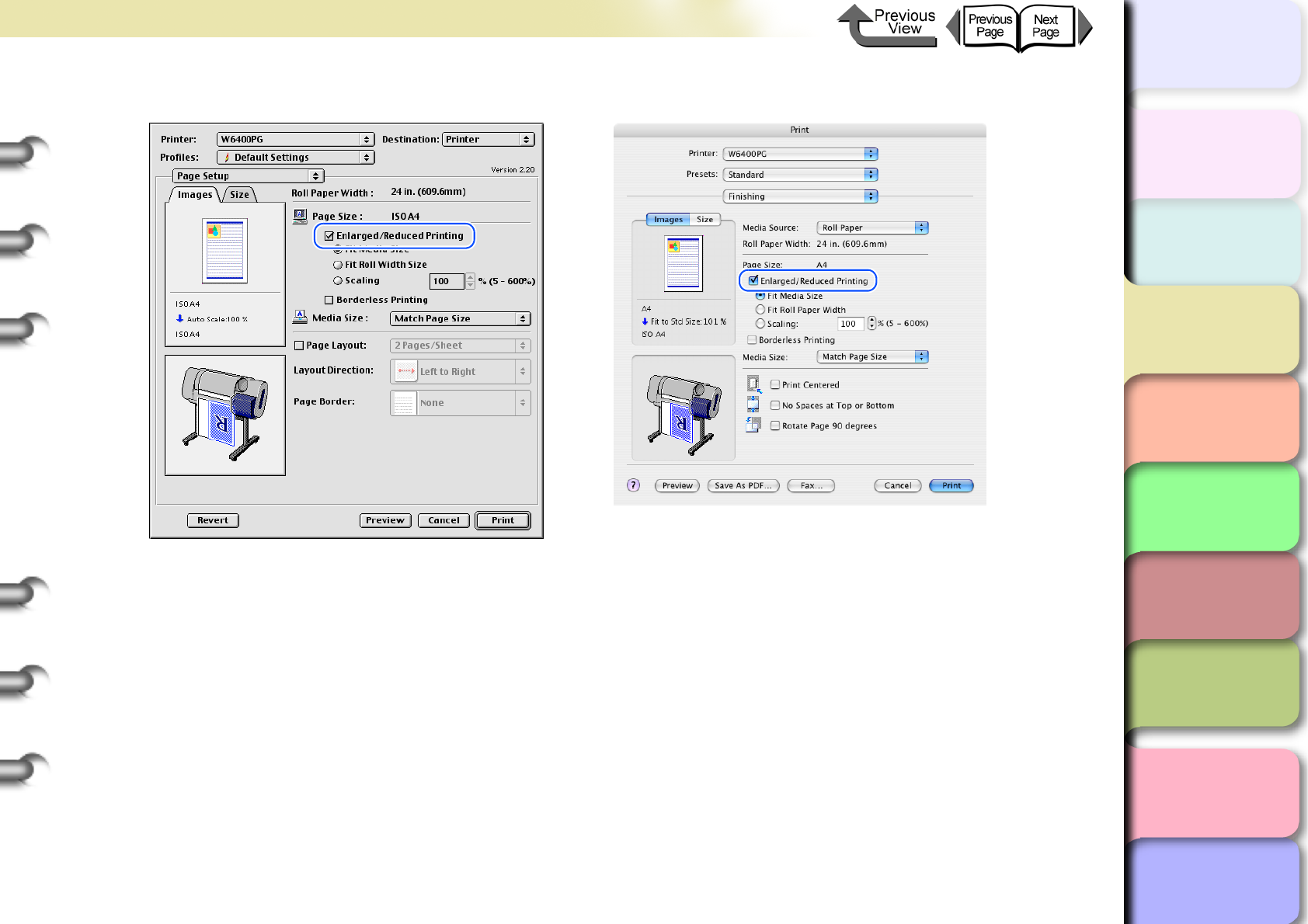
3- 75
Printing from Macintosh
トップ
Chapter 3
Printing Methods for
Different Objectives
Chapter 4
Maintaining the
Printer
Chapter 5
Using the Printer in a
Network Environ-
ment
Chapter 6
Troubleshooting
Chapter 7
Operation of the
Function Menus
Index
TOP
Contents
Chapter 2
Using a Variety of
Media
Chapter 1
Basic Procedures
7
Select Enlarged/Reduced Printing.
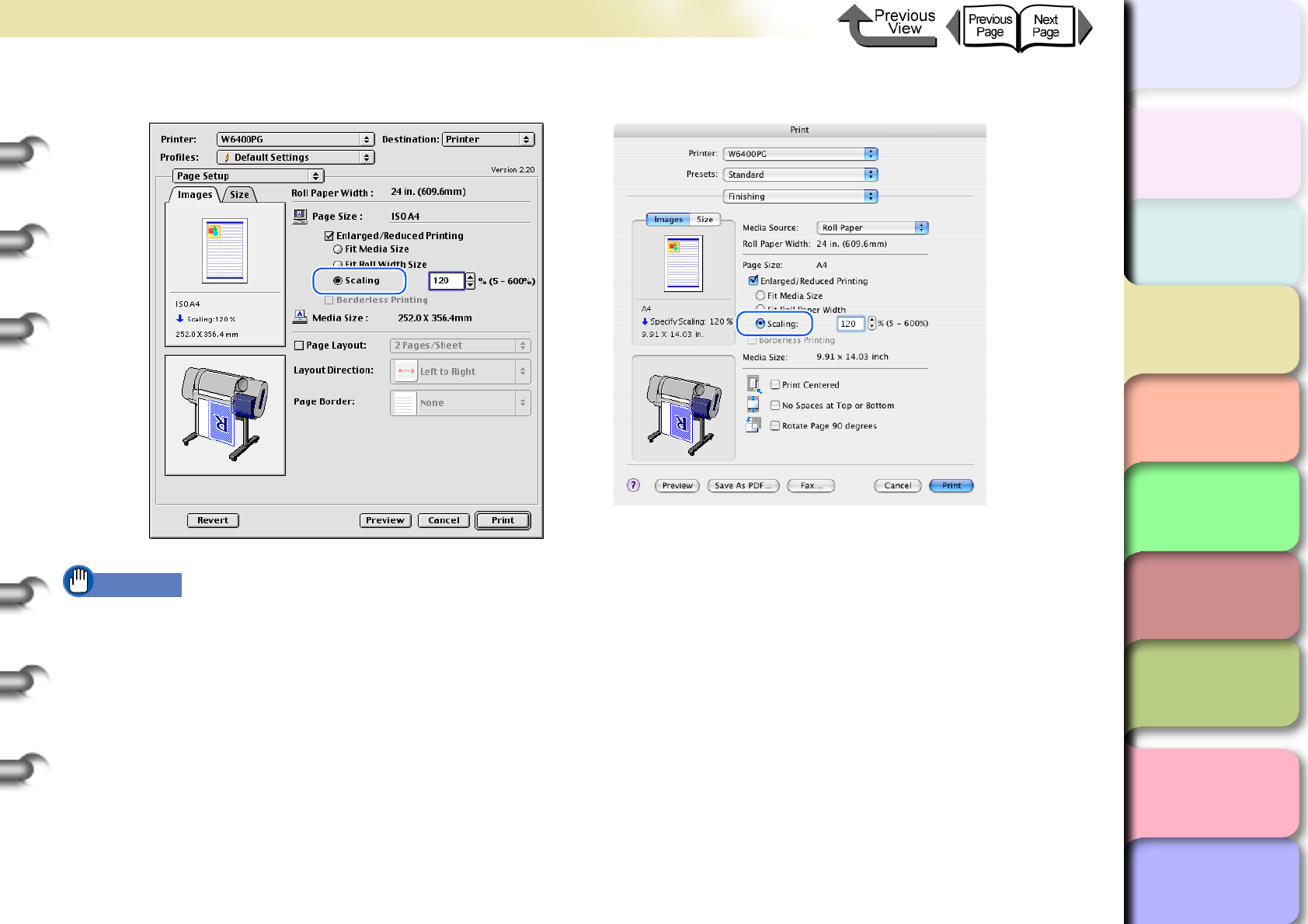
3- 76
Printing from Macintosh
トップ
Chapter 3
Printing Methods for
Different Objectives
Chapter 4
Maintaining the
Printer
Chapter 5
Using the Printer in a
Network Environ-
ment
Chapter 6
Troubleshooting
Chapter 7
Operation of the
Function Menus
Index
TOP
Contents
Chapter 2
Using a Variety of
Media
Chapter 1
Basic Procedures
8
Under Enlarged/Reduced Printing select Scaling then specify the desired setting.
Important
zThis function cannot be used when Borderless Printing is selected.
zYou can enter a setting for the rate of magnification manually from the keyboard or use the arrow button on the right to
scroll the number settings up or down. The rate can be changed in increments of 1%. The size can be scaled in the
range limited by the size of the scaling entry column displayed on the right.
zYou can perform a setting that is larger than the size of the media loaded in the printer, but some portions will be cut off
and not printed.
zTo center an image in the upper left for printing, on the Finishing panel select Print Centered.
9
Check the value displayed for Media Size.
10
Confirm the content of the preview, then click the Print button.
The print job starts.
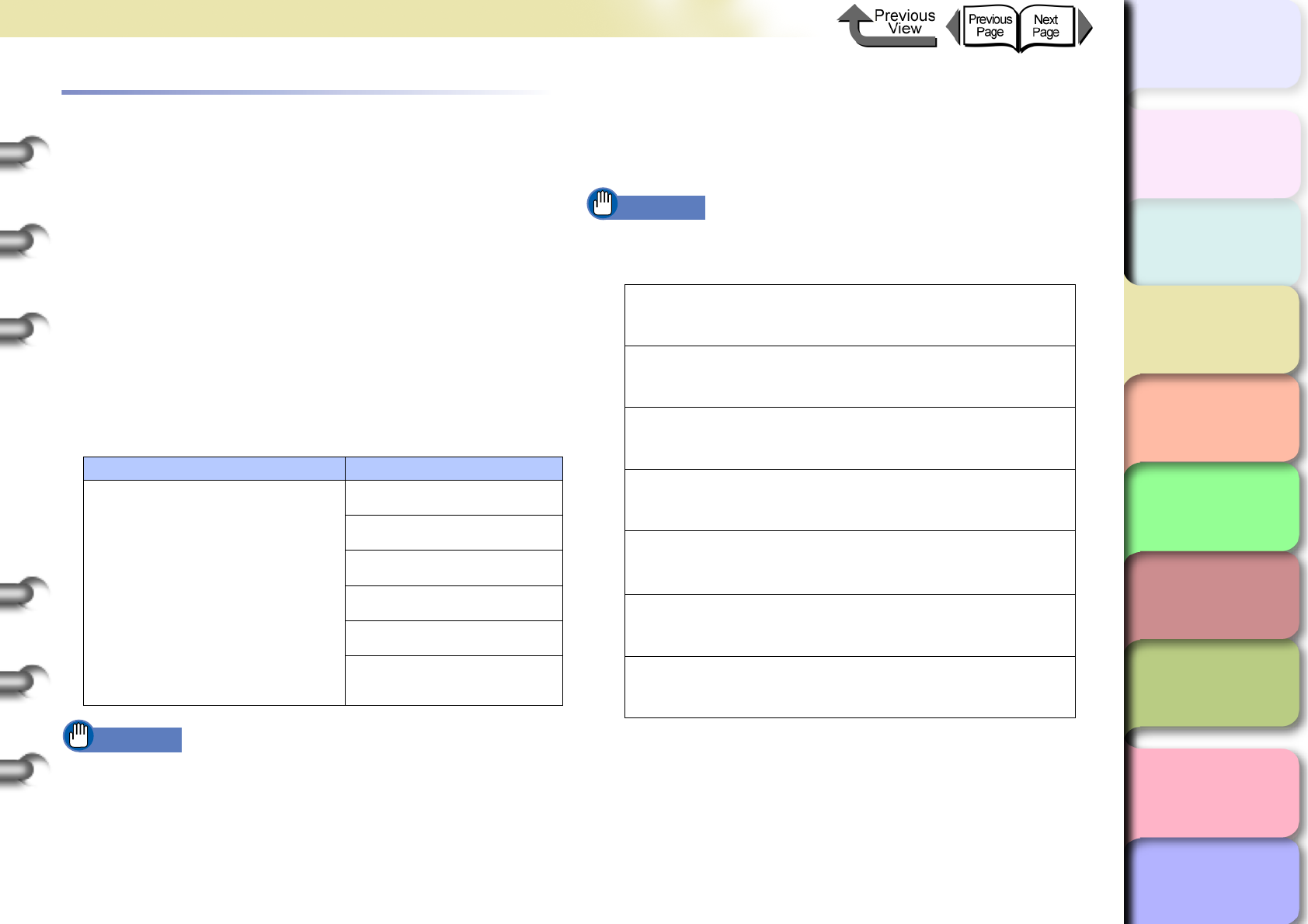
3- 77
Printing from Macintosh
TOP
Chapter 3
Printing Methods for
Different Objectives
Chapter 4
Maintaining the
Printer
Chapter 5
Using the Printer in a
Network Environ-
ment
Chapter 6
Troubleshooting
Chapter 7
Operation of the
Function Menus
Index
Contents
Chapter 2
Using a Variety of
Media
Chapter 1
Basic Procedures
Printing Photos and Illustrations without
Borders (Borderless Printing)
Normally a printed document has white space around its
edges (margins), but a borderless print for a photograph or
created image has no white space at its borders; its entire
surface is covered by printing.
Settings Required for Borderless Printing
Before performing the print job, make sure that a media
that can be used for borderless printing is loaded. Only
media fed from the roll can be used for borderless print-
ing on this printer.
Here is a list of the types of roll media and their widths
that can be used for borderless printing.
Important
zPaper of types and roll widths other than those listed
above cannot be used for borderless printing.
zThe following types of media cannot be cut and are
printed left to right during borderless printing.
Fine Art Photo, Fine Art Heavyweight Photo, Fine Art
Textured, Canvas Matte
When you perform borderless printing, be sure to select
Enlarged/Reduced Printing on the Finishing panel
(Page Setup for OS 8/9). This allows Borderless Print-
ing to be performed.
Important
zBorderless Printing cannot be performed under the
following conditions.
Paper Type Corresponding Roll Width
Heavyweight Coated Paper,
Premium Matte Paper, Extra
Heavyweight Coated Paper,
Glossy Photo Paper, SemiGlos
Photo Paper, Heavyweight
Glossy Photo Paper,
Heavyweight SemiGlos Photo,
Flame Resistant-Cloth, Fine Art
Photo, Fine Art Heavyweight
Photo, Fine Art Textured,
Canvas SemiGlos, Special 1-5
10-in. Roll (254.0mm)
14-in. Roll (355.6mm)
16-in Roll (355.6 mm)
24-in. Roll (609.6mm)
JIS B2/B3 Roll (515.0 mm)
ISO A1/A2 Roll (594.0 mm)
When Cut Sheet is selected under Media Source on
the Finishing panel.
When Roll Paper (Banner Printing) is selected
under Media Source on the Finishing panel.
When Scaling is selected for Enlarged/Reduced
Printing.
When Rotate Page 90 degrees (Conserve Paper) is
selected on the Finishing panel.
When several pages are selected for Pages per
Sheet (Page Layout for OS 8/9) on the Layout
panel (Page Setup for OS 8/9).
When Print Centered is selected on the Finishing
panel
When the setting selected for Roll Paper Width does
not support borderless printing
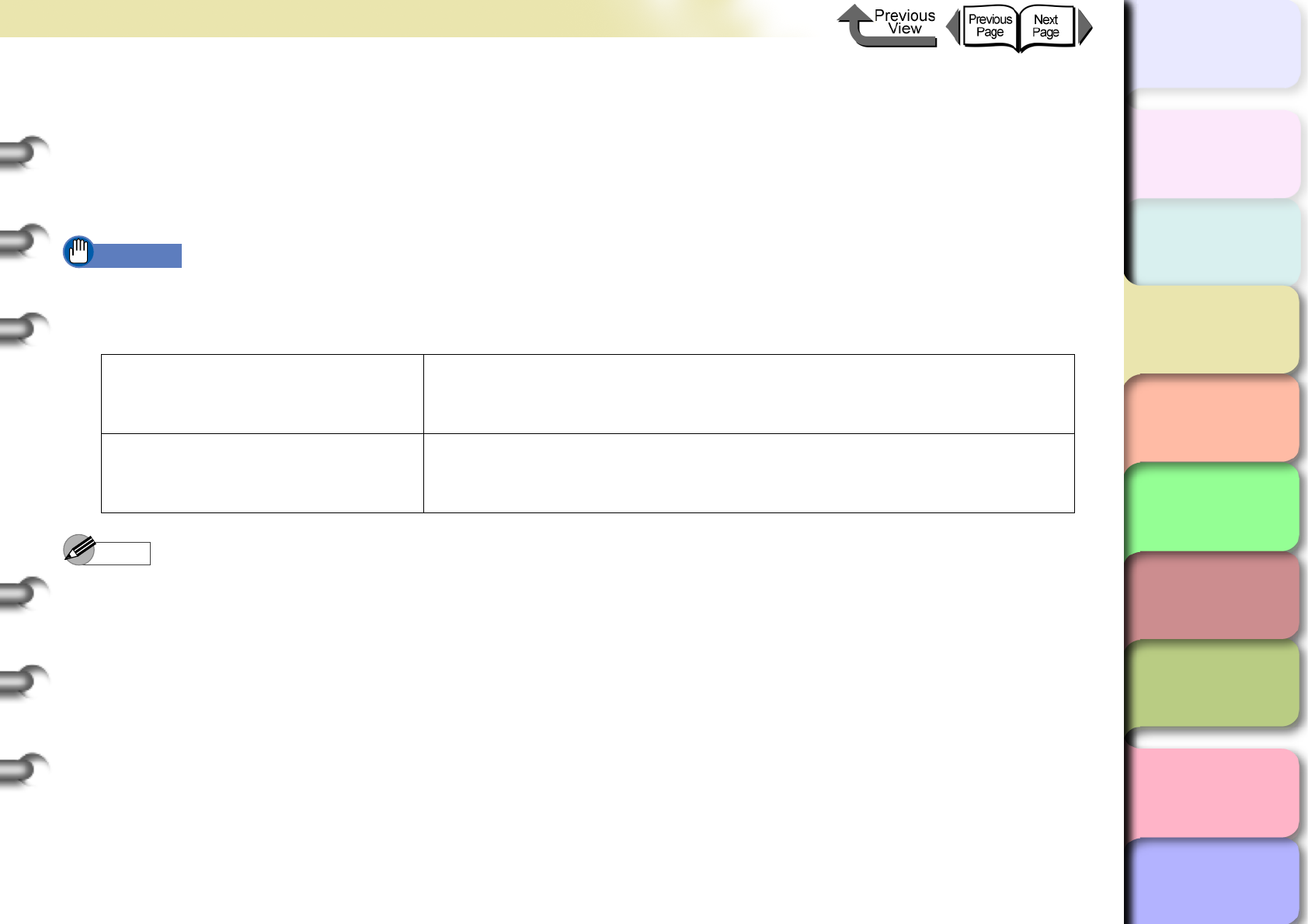
3- 78
Printing from Macintosh
トップ
Chapter 3
Printing Methods for
Different Objectives
Chapter 4
Maintaining the
Printer
Chapter 5
Using the Printer in a
Network Environ-
ment
Chapter 6
Troubleshooting
Chapter 7
Operation of the
Function Menus
Index
TOP
Contents
Chapter 2
Using a Variety of
Media
Chapter 1
Basic Procedures
Borderless Printing
This section describes the borderless printing procedure.
<To perform borderless printing on media the same size as the original>
1
Create the original in the software application so it matches the size of the media used for printing.
Important
zThe following page size settings can be used for borderless printing. Refer to the table below when you create the
original image and set the page for a size that can be used for borderless printing.
zIf the media size was pre-selected in the software application, the selected size must support Borderless Printing.
Note
zMake sure the image created for borderless printing covers the entire original page.
2
From the File menu of the software application select Print to display the Print dialog box.
Borderless printing on media the
same size as the original
document
ISO A1, ISO A2, JIS B2, JIS B3, ANSI Legal, ARCH D, ARCH C, 20”x24”,
14”x17”, 10”x12”, 10”x15”, 8”x10”, US Photo (16”x20”)
Borderless printing with
enlargement and reduction All page sizes
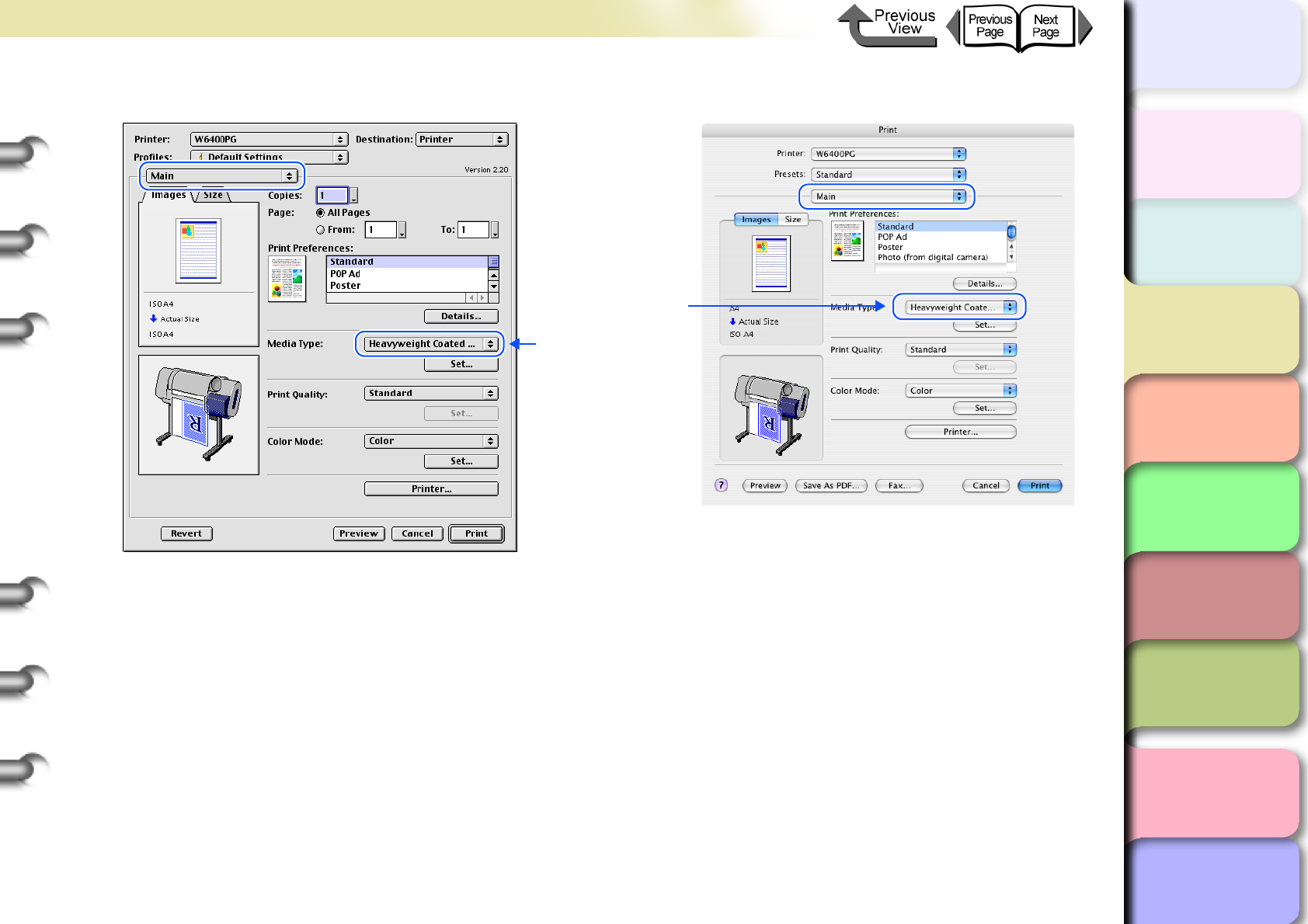
3- 79
Printing from Macintosh
トップ
Chapter 3
Printing Methods for
Different Objectives
Chapter 4
Maintaining the
Printer
Chapter 5
Using the Printer in a
Network Environ-
ment
Chapter 6
Troubleshooting
Chapter 7
Operation of the
Function Menus
Index
TOP
Contents
Chapter 2
Using a Variety of
Media
Chapter 1
Basic Procedures
3
Open the Main panel and perform the settings for borderless printing.
4
Open the Finishing panel (Page Setup for OS 8/9) and then select Enlarged/Reduced Printing
and Borderless Printing.
Select the media
compatible with
borderless printing.
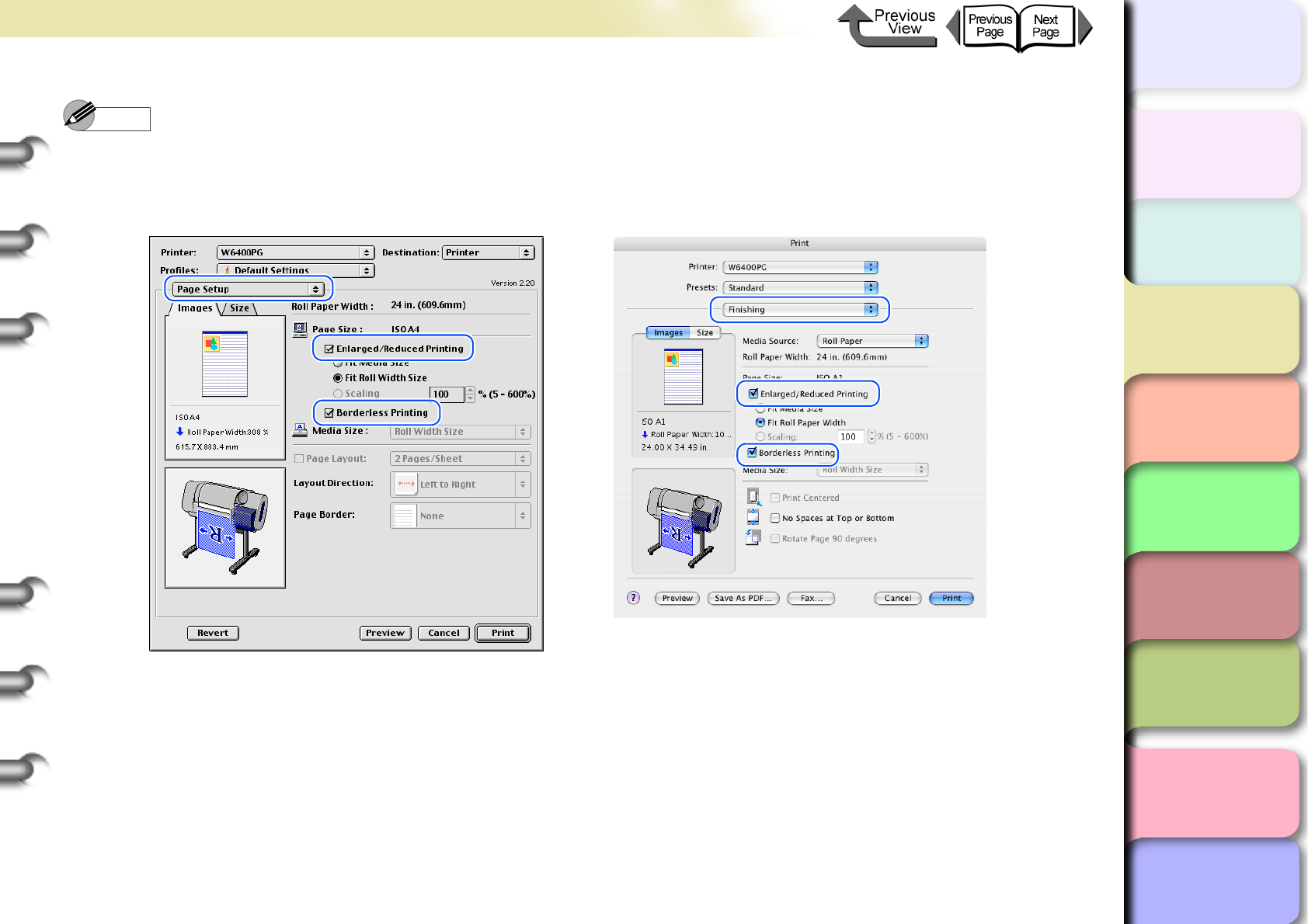
3- 80
Printing from Macintosh
トップ
Chapter 3
Printing Methods for
Different Objectives
Chapter 4
Maintaining the
Printer
Chapter 5
Using the Printer in a
Network Environ-
ment
Chapter 6
Troubleshooting
Chapter 7
Operation of the
Function Menus
Index
TOP
Contents
Chapter 2
Using a Variety of
Media
Chapter 1
Basic Procedures
Note
zWhen Borderless Printing is selected under the Media Size in the software application, Step 4 to Step 6 are not
required.
zIf you select Enlarged/Reduced Printing with Borderless Printing, Fit Roll Paper Width is selected for Enlarged/
Reduced Printing.
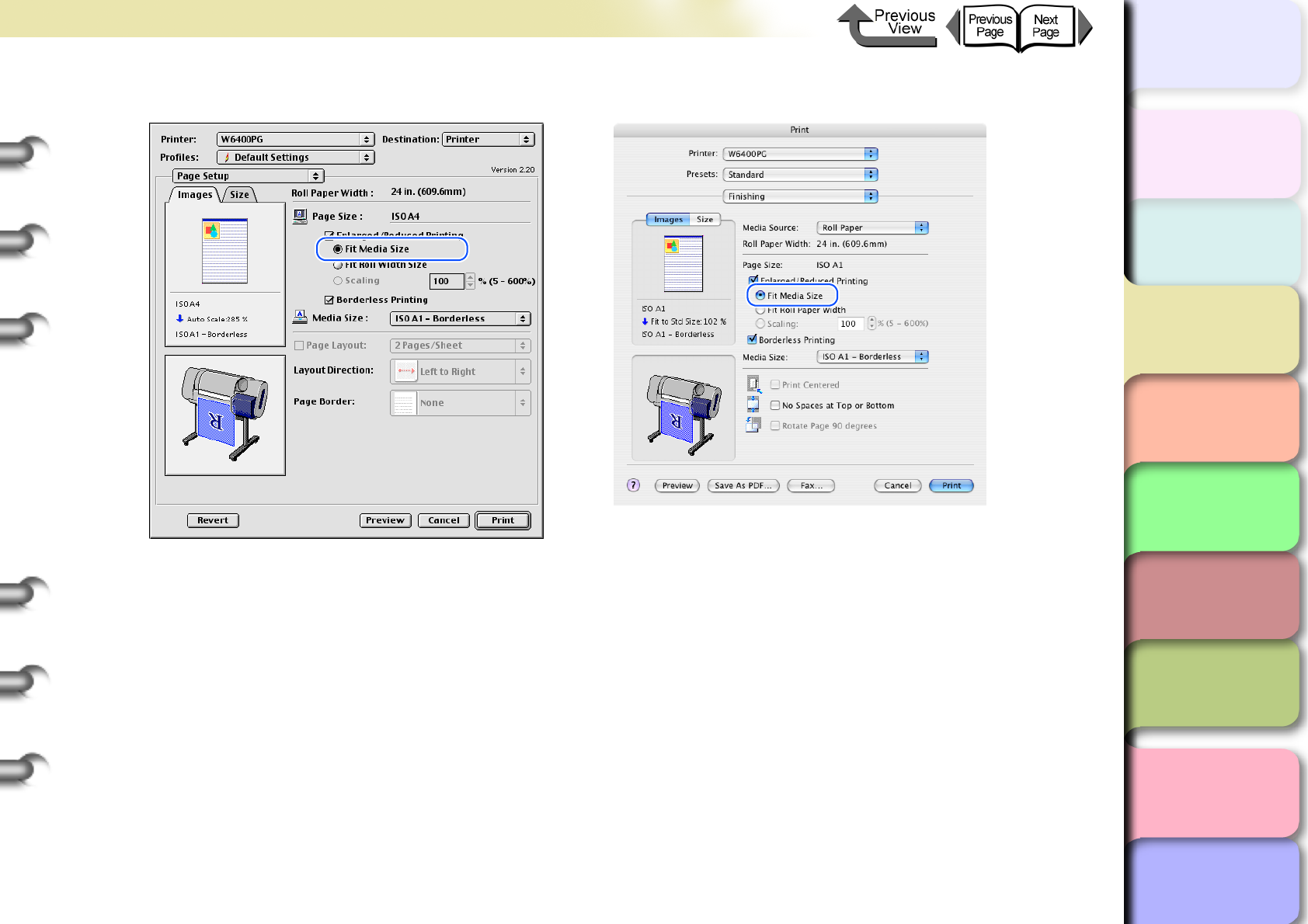
3- 81
Printing from Macintosh
トップ
Chapter 3
Printing Methods for
Different Objectives
Chapter 4
Maintaining the
Printer
Chapter 5
Using the Printer in a
Network Environ-
ment
Chapter 6
Troubleshooting
Chapter 7
Operation of the
Function Menus
Index
TOP
Contents
Chapter 2
Using a Variety of
Media
Chapter 1
Basic Procedures
5
Confirm that Fit Media Size is selected under Enlarged/Reduced Printing.
6
Select the Media Size setting that you want.
7
Confirm the content of the preview, then click the Print button.
The print job starts.
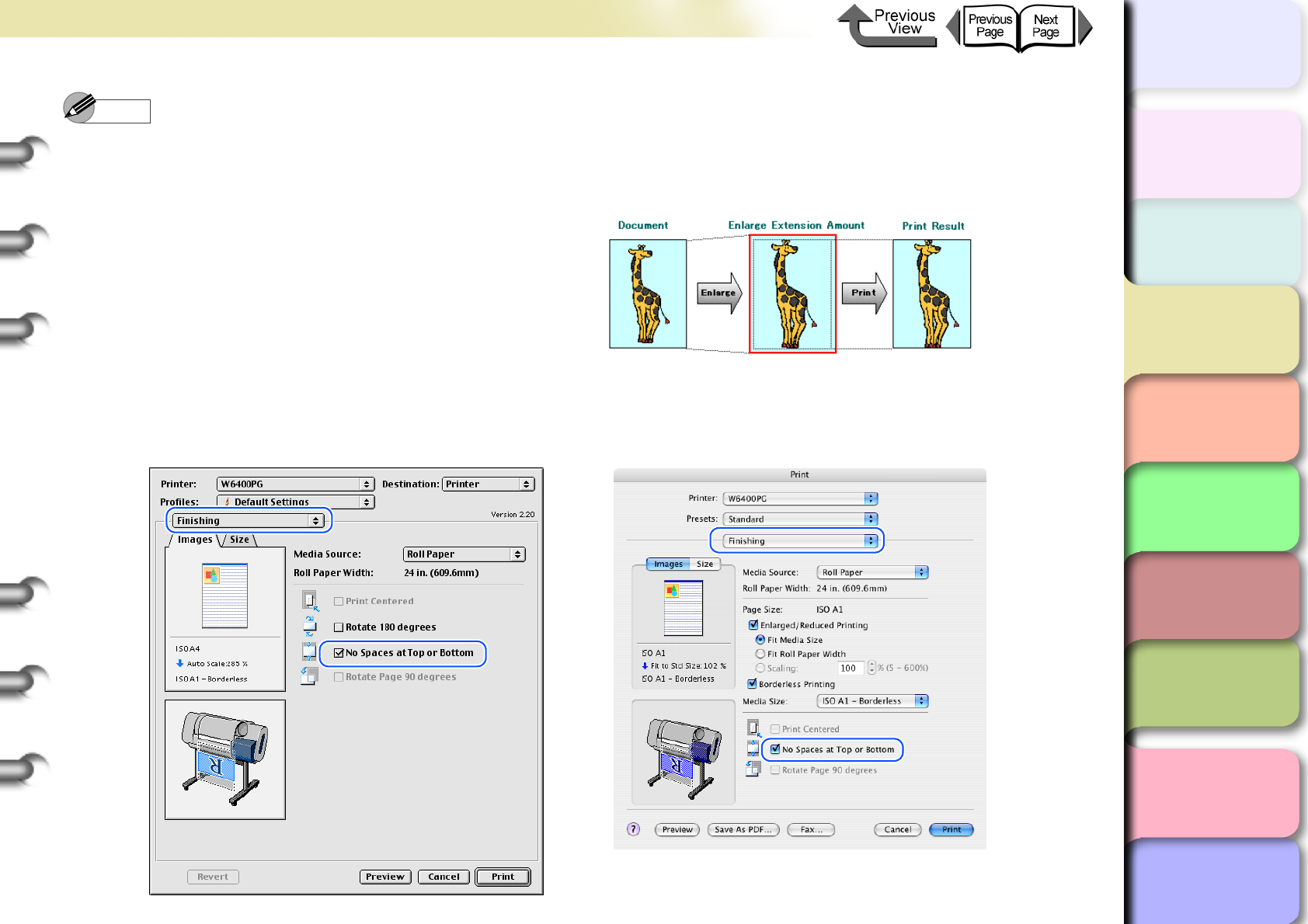
3- 82
Printing from Macintosh
TOP
Chapter 3
Printing Methods for
Different Objectives
Chapter 4
Maintaining the
Printer
Chapter 5
Using the Printer in a
Network Environ-
ment
Chapter 6
Troubleshooting
Chapter 7
Operation of the
Function Menus
Index
Contents
Chapter 2
Using a Variety of
Media
Chapter 1
Basic Procedures
Note
zFor more about how to enlarge or reduce while
performing borderless printing, please refer to
“Enlarge/Reduce to fit Roll Paper Width” under “<To
perform borderless document printing with a size not
allowed for borderless printing>”. (→ P.3-83).
z
If
Scale to fit the Page Size
is selected for borderless
printing, the printer driver automatically enlarges the
original by 3 mm at the top, bottom, left, and right margin.
The result is the printer fills the margins on the entire
page with borderless printing.
The top, bottom, left and right margins of the original
are set to 3 mm so no part of the image will extend
beyond a margin.
zTo perform a borderless print of an image with a top and bottom margin, on the Finishing panel you can select No
Spaces at Top or Bottom (this is an easy way to perform a borderless print by setting these margins to zero). For
more details, please refer to “Printing without Top and Bottom Margins (Conserve Paper)”. (→ P. 3 - 1 0 0 )
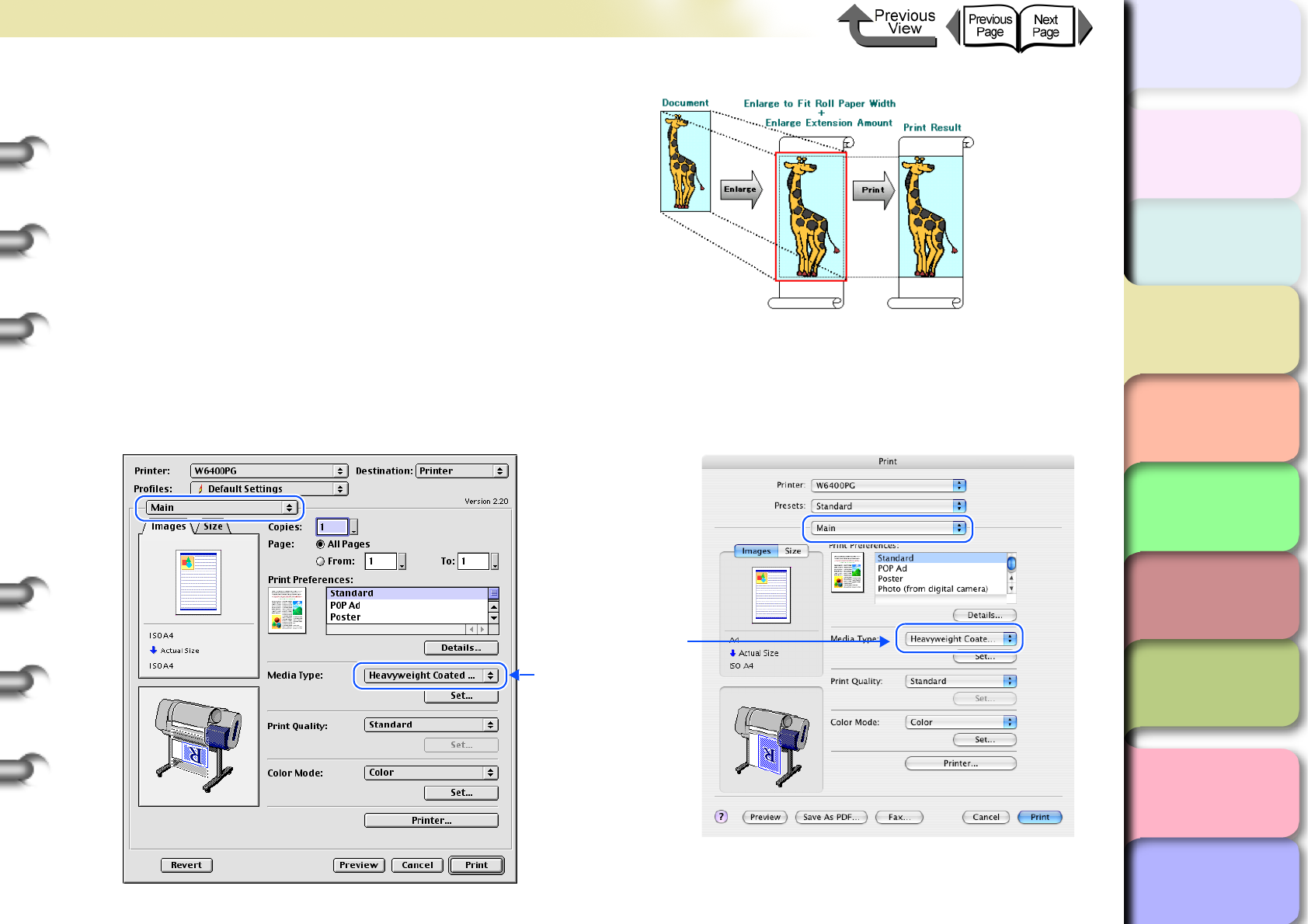
3- 83
Printing from Macintosh
TOP
Chapter 3
Printing Methods for
Different Objectives
Chapter 4
Maintaining the
Printer
Chapter 5
Using the Printer in a
Network Environ-
ment
Chapter 6
Troubleshooting
Chapter 7
Operation of the
Function Menus
Index
Contents
Chapter 2
Using a Variety of
Media
Chapter 1
Basic Procedures
<To perform borderless document printing with a
size not allowed for borderless printing>
zEnlarge/Reduce to fit Roll Paper Width
Enlarges or reduces the width of the original for print-
ing so it will fit the width of the roll. You can print a page
size not compatible with borderless printing (A4, A3,
Custom Size, etc.) on roll media of a width that is com-
patible with enlargement/reduction printing.
1
Create the original in the software application so it matches the size of the media used for printing.
2
From the File menu of the software application select Print to display the Print dialog box.
3
Open the Main panel and perform the settings for borderless printing.
Select the media
compatible with
borderless printing.
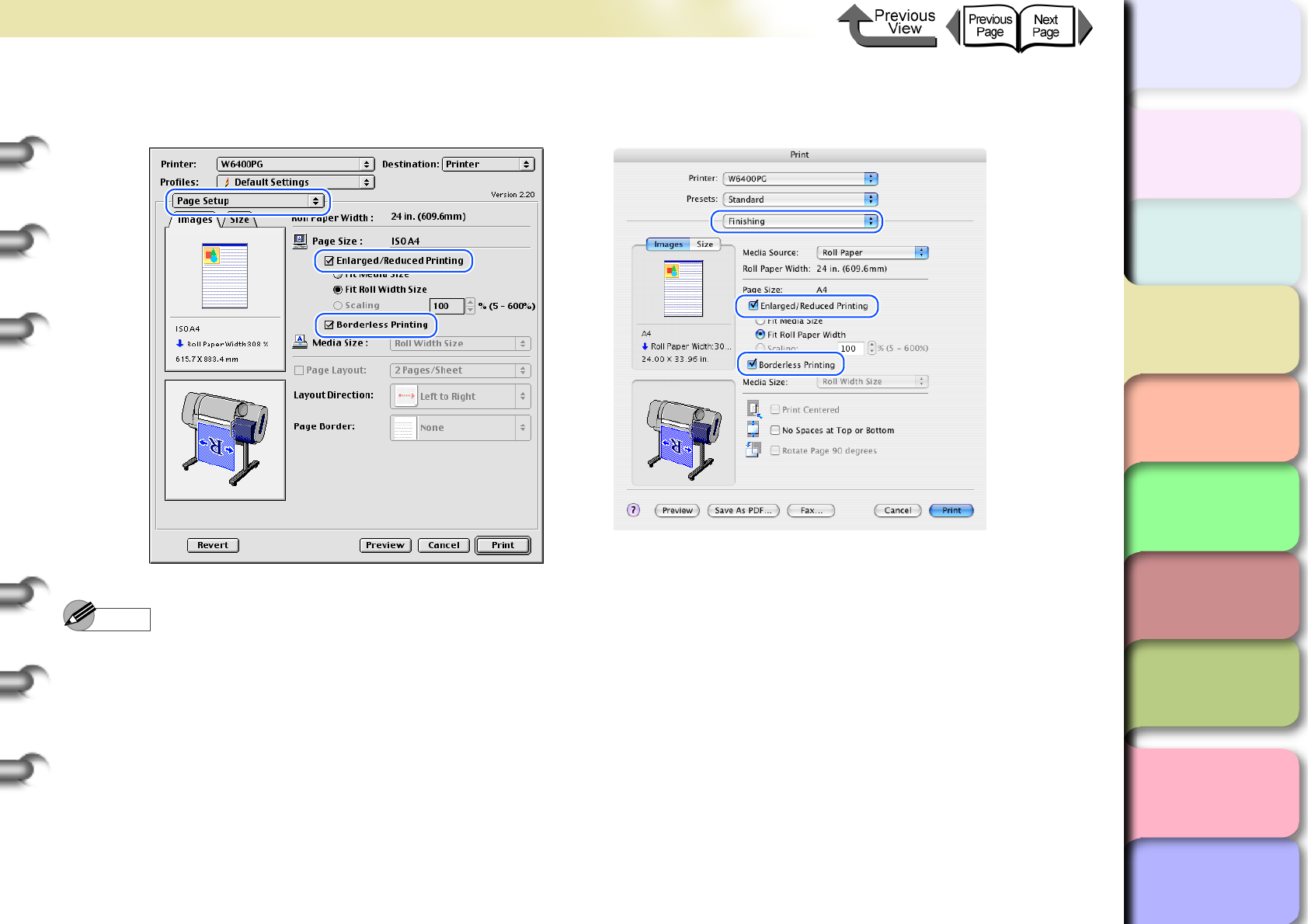
3- 84
Printing from Macintosh
トップ
Chapter 3
Printing Methods for
Different Objectives
Chapter 4
Maintaining the
Printer
Chapter 5
Using the Printer in a
Network Environ-
ment
Chapter 6
Troubleshooting
Chapter 7
Operation of the
Function Menus
Index
TOP
Contents
Chapter 2
Using a Variety of
Media
Chapter 1
Basic Procedures
4
Open the Finishing (Page Setup for OS 8/9) and then select Enlarged/Reduced Printing and
Borderless Printing.
Note
zIf you select Enlarged/Reduced Printing with Borderless Printing, Fit Roll Paper Width is selected for Enlarged/
Reduced Printing.
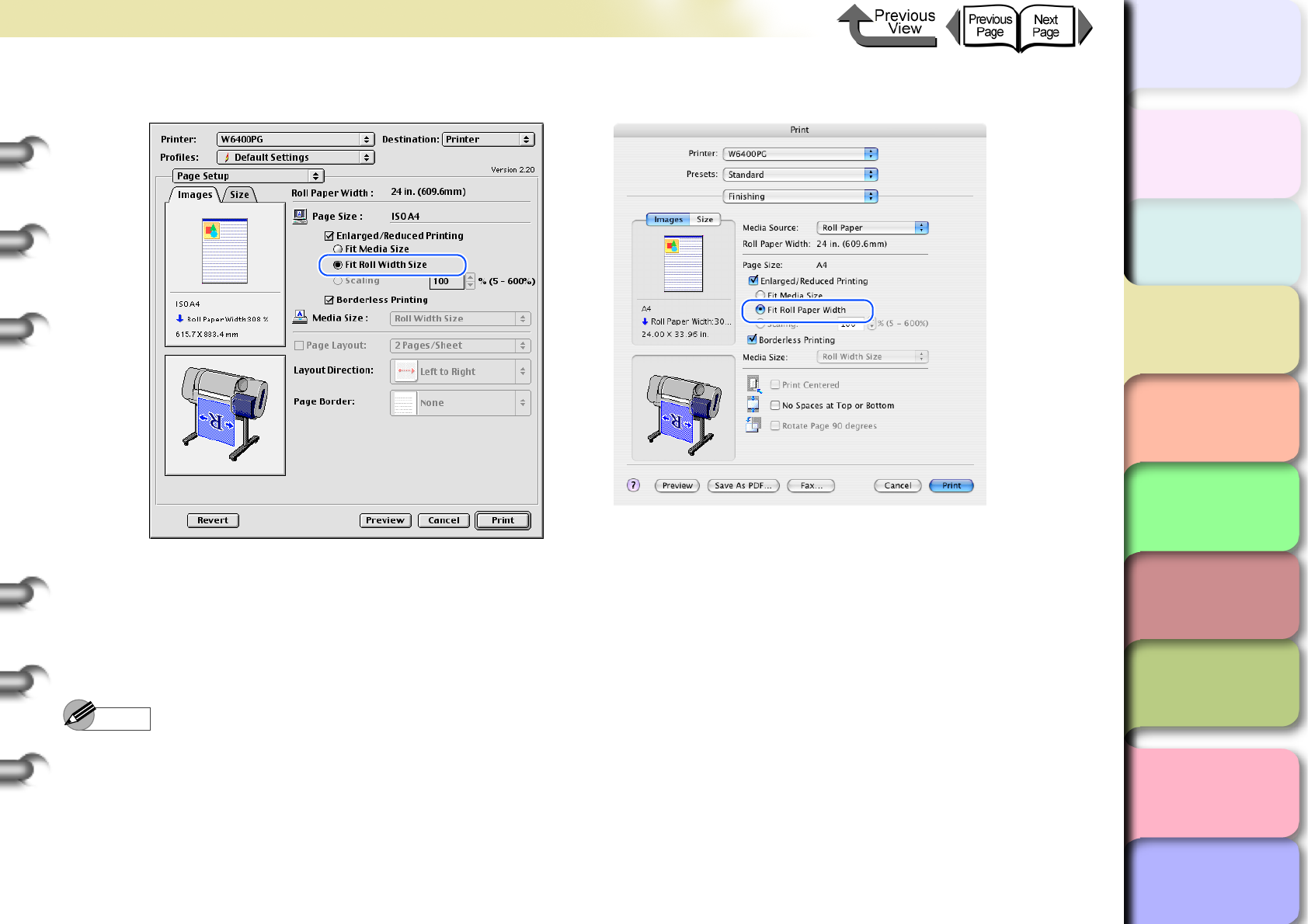
3- 85
Printing from Macintosh
トップ
Chapter 3
Printing Methods for
Different Objectives
Chapter 4
Maintaining the
Printer
Chapter 5
Using the Printer in a
Network Environ-
ment
Chapter 6
Troubleshooting
Chapter 7
Operation of the
Function Menus
Index
TOP
Contents
Chapter 2
Using a Variety of
Media
Chapter 1
Basic Procedures
5
Under Enlarged/Reduced Printing select Fit Roll Paper Width (Fit Roll Width Size for OS 8/9).
6
Roll Width Size is displayed in Media Size, so check the value for Roll Paper Width.
7
Confirm the content of the Preview, then click the Print button.
The print job starts.
Note
zAfter the Fit Roll Paper Width (Fit Roll Width Size for OS 8/9) feature automatically sizes to original to fit the width of
the roll, the printer driver automatically enlarges the image so that each margin, that is, the top, bottom, left, and right
margin, is 3 mm each. The result is the printer fills the entire page up to the edges with borderless printing. Portions of
the image that protrude over the 3 mm top, bottom, right, and left margins of the original document cannot be printed.
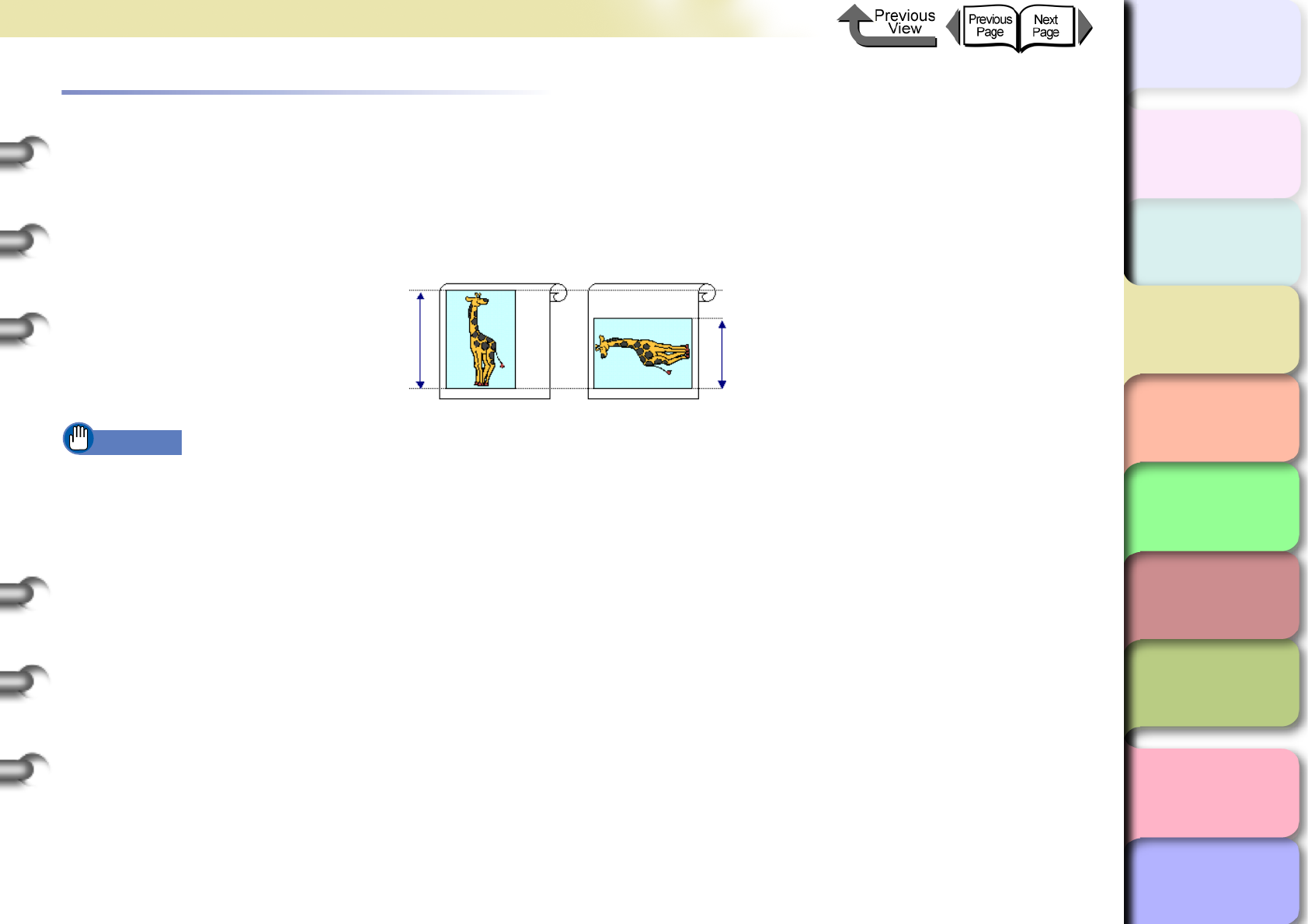
3- 86
Printing from Macintosh
トップ
Chapter 3
Printing Methods for
Different Objectives
Chapter 4
Maintaining the
Printer
Chapter 5
Using the Printer in a
Network Environ-
ment
Chapter 6
Troubleshooting
Chapter 7
Operation of the
Function Menus
Index
TOP
Contents
Chapter 2
Using a Variety of
Media
Chapter 1
Basic Procedures
Rotating the Page 90 Degrees for Printing (Conserve Paper)
In cases where the length of the print job data is shorter than the width of the media, the printer driver will rotate the image
90 degrees and the length of the image across the width of the media. By rotating the image you can maximize the use of
the media and reduce waste.
If you do this setting in the printer to rotate the page image, then the page is rotated automatically for the print job. The
image will not be rotated if it would not fit after rotation.
Important
zConfirm that the Roll Paper Width setting is correct for the media loaded in the printer.
zIf the selection for the media source is not Roll Paper, or if borderless printing is selected, this function cannot be used.
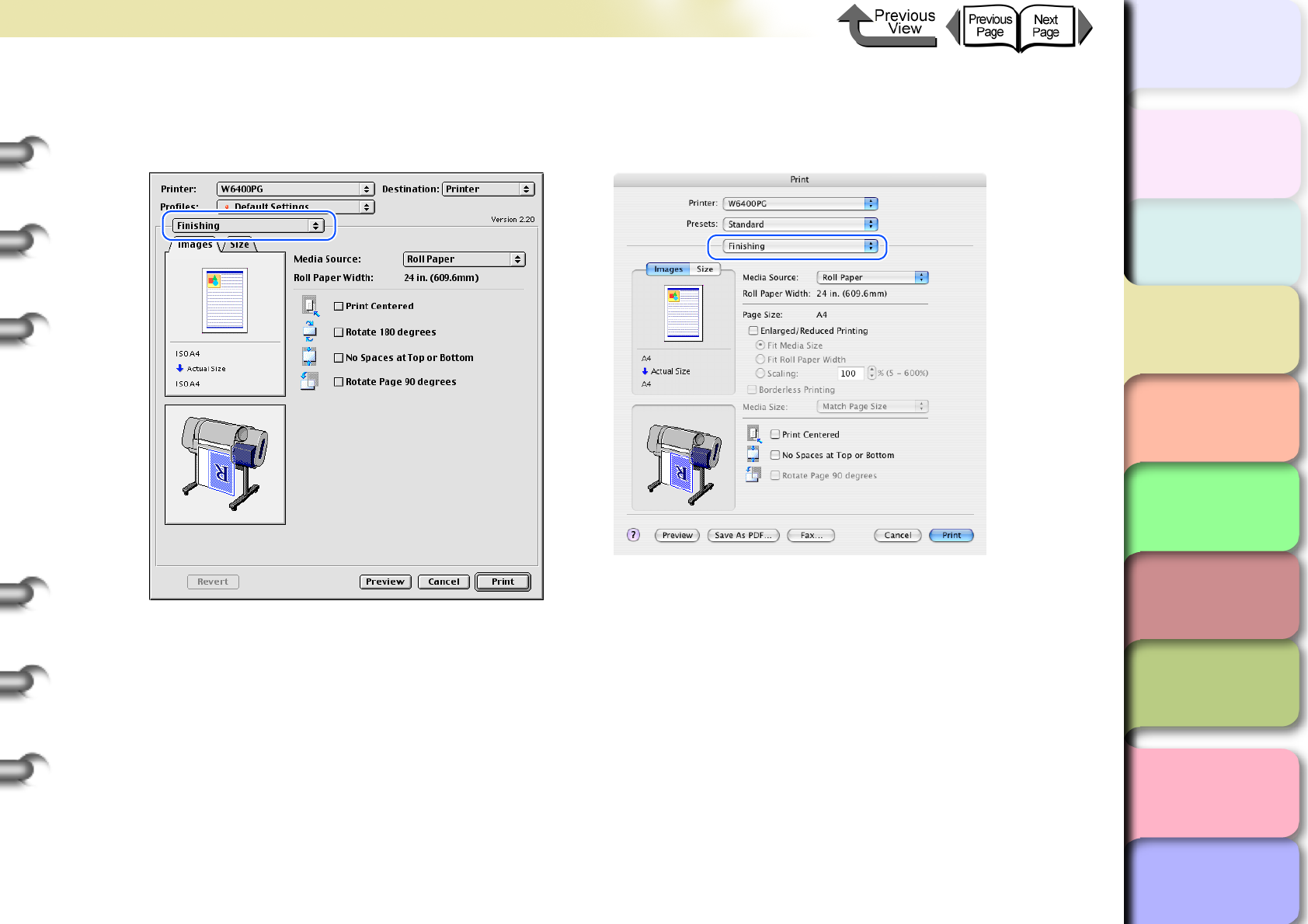
3- 87
Printing from Macintosh
トップ
Chapter 3
Printing Methods for
Different Objectives
Chapter 4
Maintaining the
Printer
Chapter 5
Using the Printer in a
Network Environ-
ment
Chapter 6
Troubleshooting
Chapter 7
Operation of the
Function Menus
Index
TOP
Contents
Chapter 2
Using a Variety of
Media
Chapter 1
Basic Procedures
1
From the File menu of the software application select Print to display the Print dialog box.
2
Select the Finishing panel.
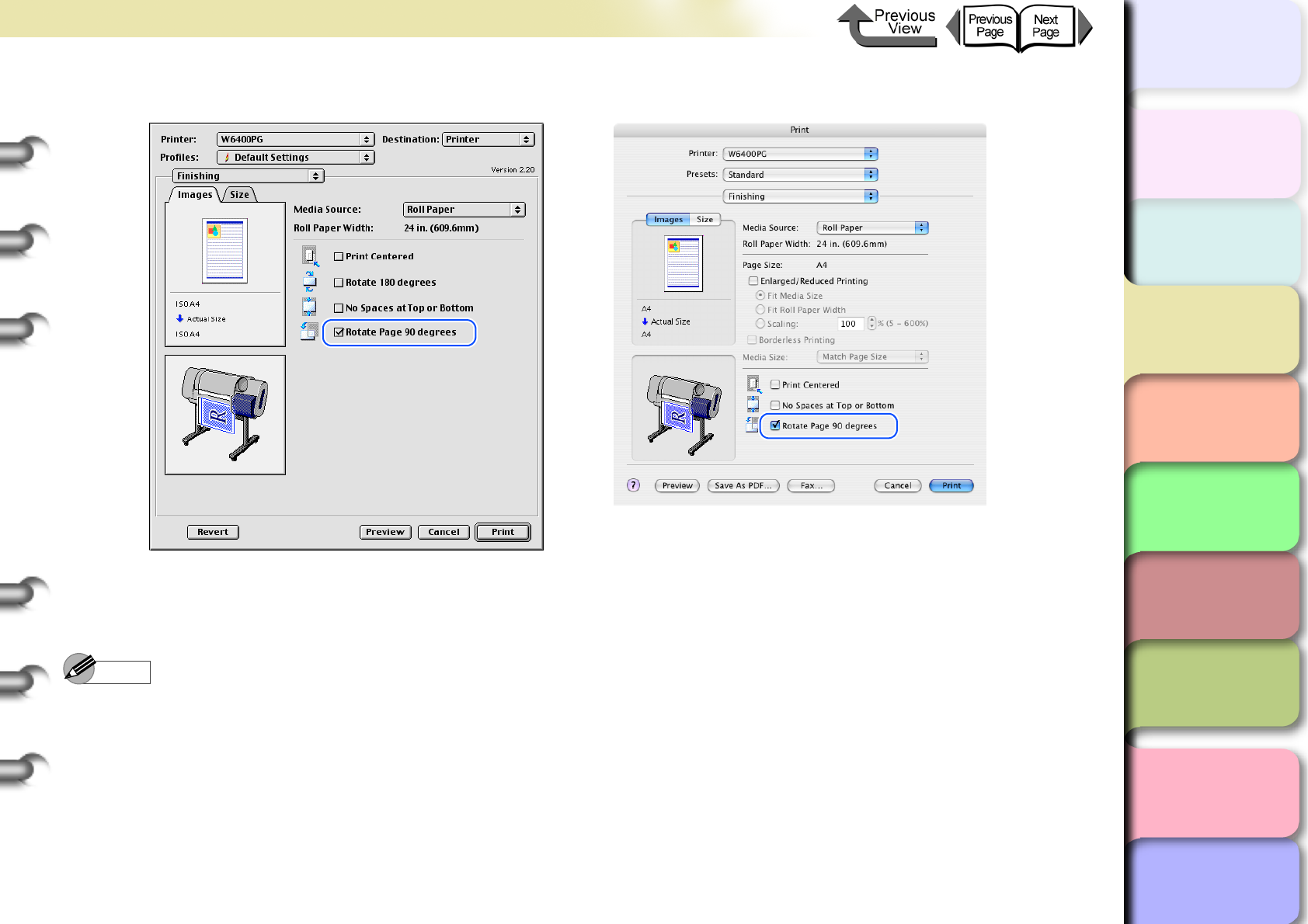
3- 88
Printing from Macintosh
トップ
Chapter 3
Printing Methods for
Different Objectives
Chapter 4
Maintaining the
Printer
Chapter 5
Using the Printer in a
Network Environ-
ment
Chapter 6
Troubleshooting
Chapter 7
Operation of the
Function Menus
Index
TOP
Contents
Chapter 2
Using a Variety of
Media
Chapter 1
Basic Procedures
3
Select Rotate Page 90 degrees.
4
Confirm the content of the preview, then click the Print button.
The print job starts.
Note
zTo achieve the best print results, you should confirm the appearance of the original in the Print Preview before printing.
For more details about how to display the Preview, please refer to “Confirming the Print Image (Print Preview)” in
“Before You Begin”. (→ P.3-64)
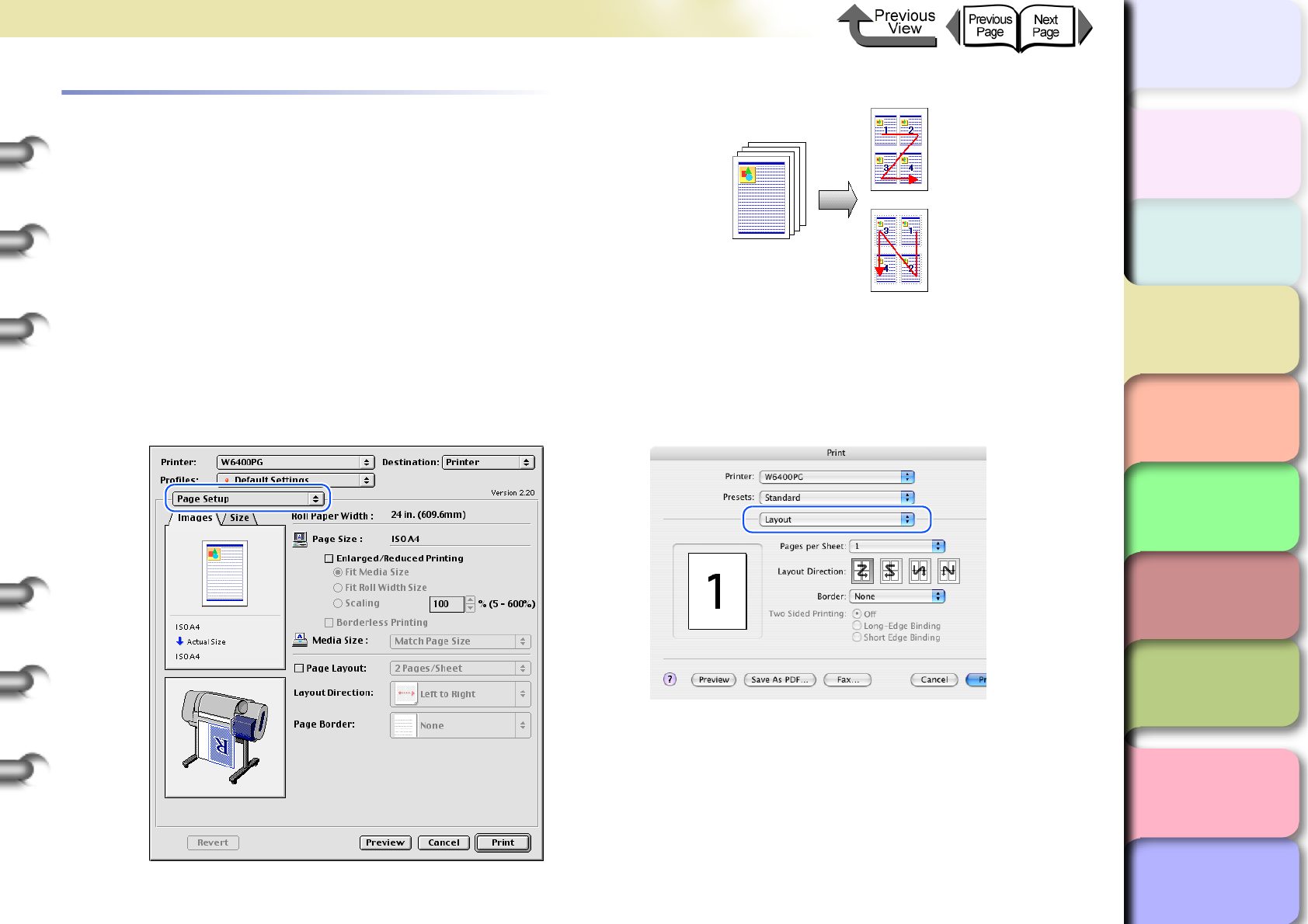
3- 89
Printing from Macintosh
TOP
Chapter 3
Printing Methods for
Different Objectives
Chapter 4
Maintaining the
Printer
Chapter 5
Using the Printer in a
Network Environ-
ment
Chapter 6
Troubleshooting
Chapter 7
Operation of the
Function Menus
Index
Contents
Chapter 2
Using a Variety of
Media
Chapter 1
Basic Procedures
Printing Several Pages on One Sheet
(Page Layout)
You can print from 2 to 16 pages with reduced sizes on one
sheet. For example, if you have a document with a large
number of pages you can print two pages per sheet and the
number of pages will be one-half. Also, you can perform
more detailed settings, such as selecting the arrangement
of the pages on the sheet and specifying whether to print
each page with a border line.
1
From the File menu of the software application select Print to display the Print dialog box.
2
Select the Layout panel (Page Setup for OS 8/9).
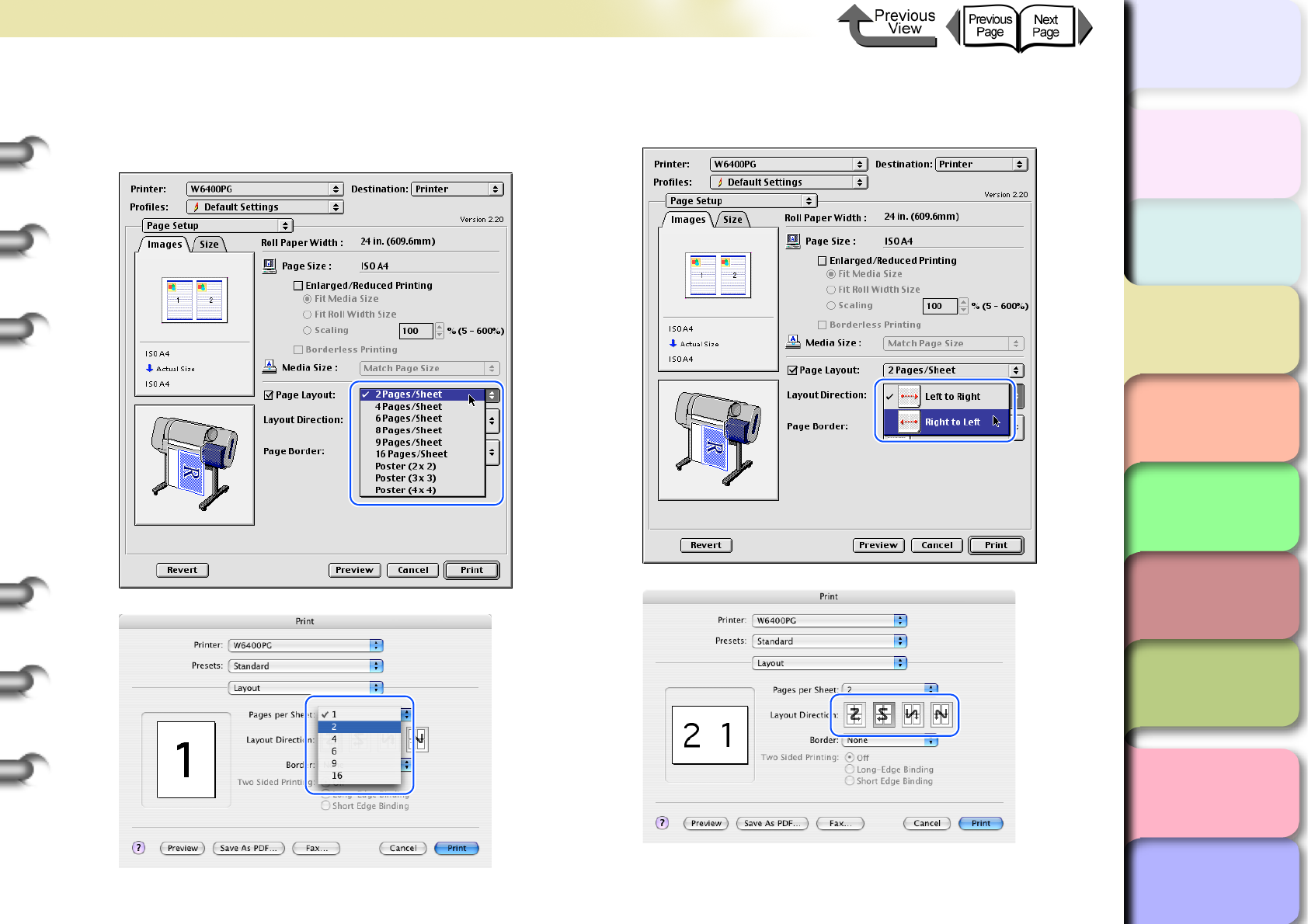
3- 90
Printing from Macintosh
TOP
Chapter 3
Printing Methods for
Different Objectives
Chapter 4
Maintaining the
Printer
Chapter 5
Using the Printer in a
Network Environ-
ment
Chapter 6
Troubleshooting
Chapter 7
Operation of the
Function Menus
Index
Contents
Chapter 2
Using a Variety of
Media
Chapter 1
Basic Procedures
3
From the Pages per Sheet (Page Layout
for OS 8/9) list, select the Page Layout that
you want to use for printing.
4
Set the Layout Direction to arrange the
pages on the media.
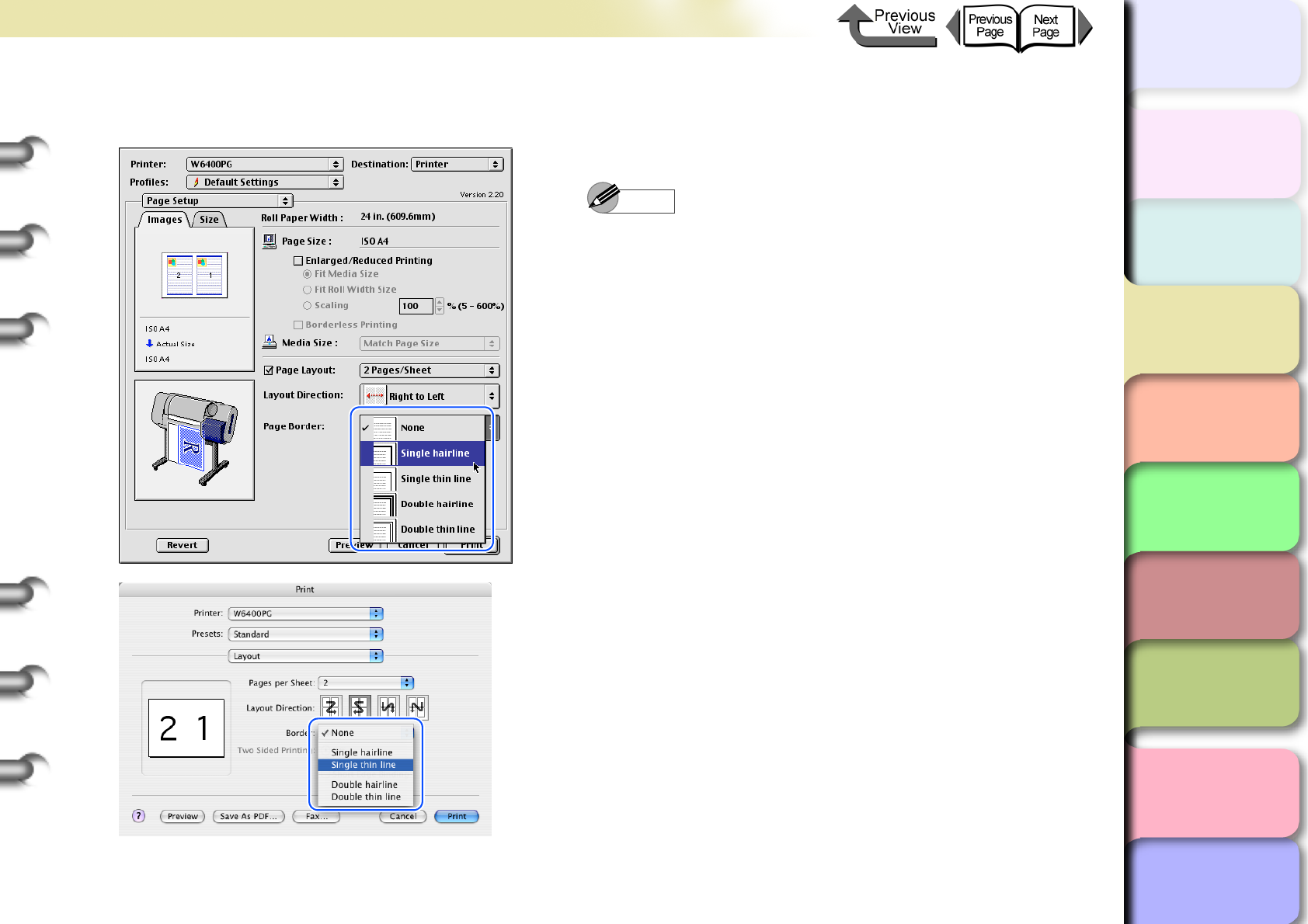
3- 91
Printing from Macintosh
TOP
Chapter 3
Printing Methods for
Different Objectives
Chapter 4
Maintaining the
Printer
Chapter 5
Using the Printer in a
Network Environ-
ment
Chapter 6
Troubleshooting
Chapter 7
Operation of the
Function Menus
Index
Contents
Chapter 2
Using a Variety of
Media
Chapter 1
Basic Procedures
5
Select a borderline from the Page Border
list.
6
Confirm the content of the preview, then click
the Print button.
The print job starts.
Note
zTo achieve the best print results, you should confirm
the appearance of the original in the Print Preview
before printing. For more details about how to display
the Preview, please refer to “Confirming the Print
Image (Print Preview)” in “Before You Begin”.
(→ P.3-64)
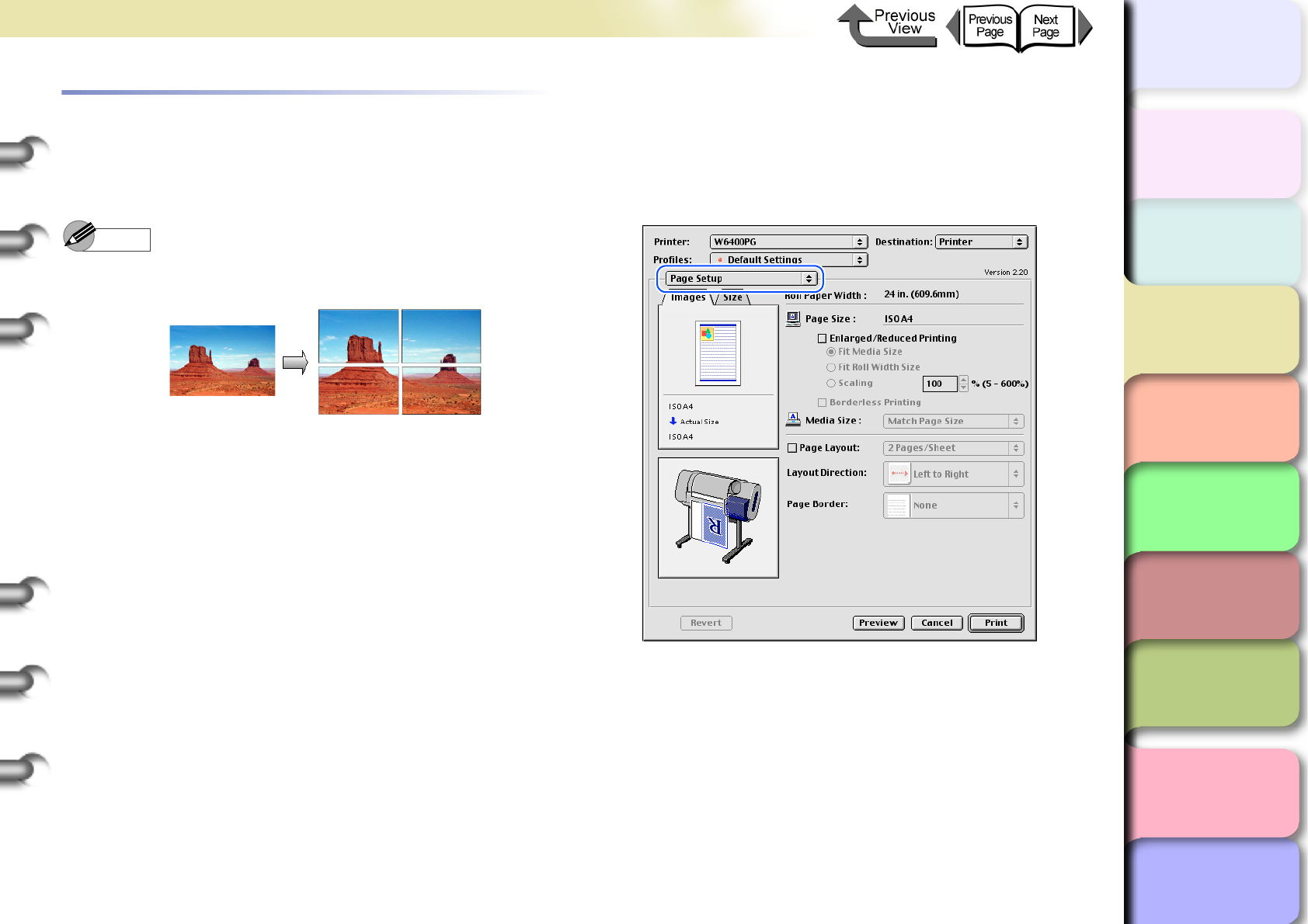
3- 92
Printing from Macintosh
TOP
Chapter 3
Printing Methods for
Different Objectives
Chapter 4
Maintaining the
Printer
Chapter 5
Using the Printer in a
Network Environ-
ment
Chapter 6
Troubleshooting
Chapter 7
Operation of the
Function Menus
Index
Contents
Chapter 2
Using a Variety of
Media
Chapter 1
Basic Procedures
Printing Posters (Page Layout)
After the image is enlarged and divided into several
sections, you can print the print the sections and paste
them together to assemble one large poster.
Note
zThis function is not provided for OS X.
1
From the File menu of the software
application select Print to display the Print
dialog box.
2
Select the Page Setup panel.
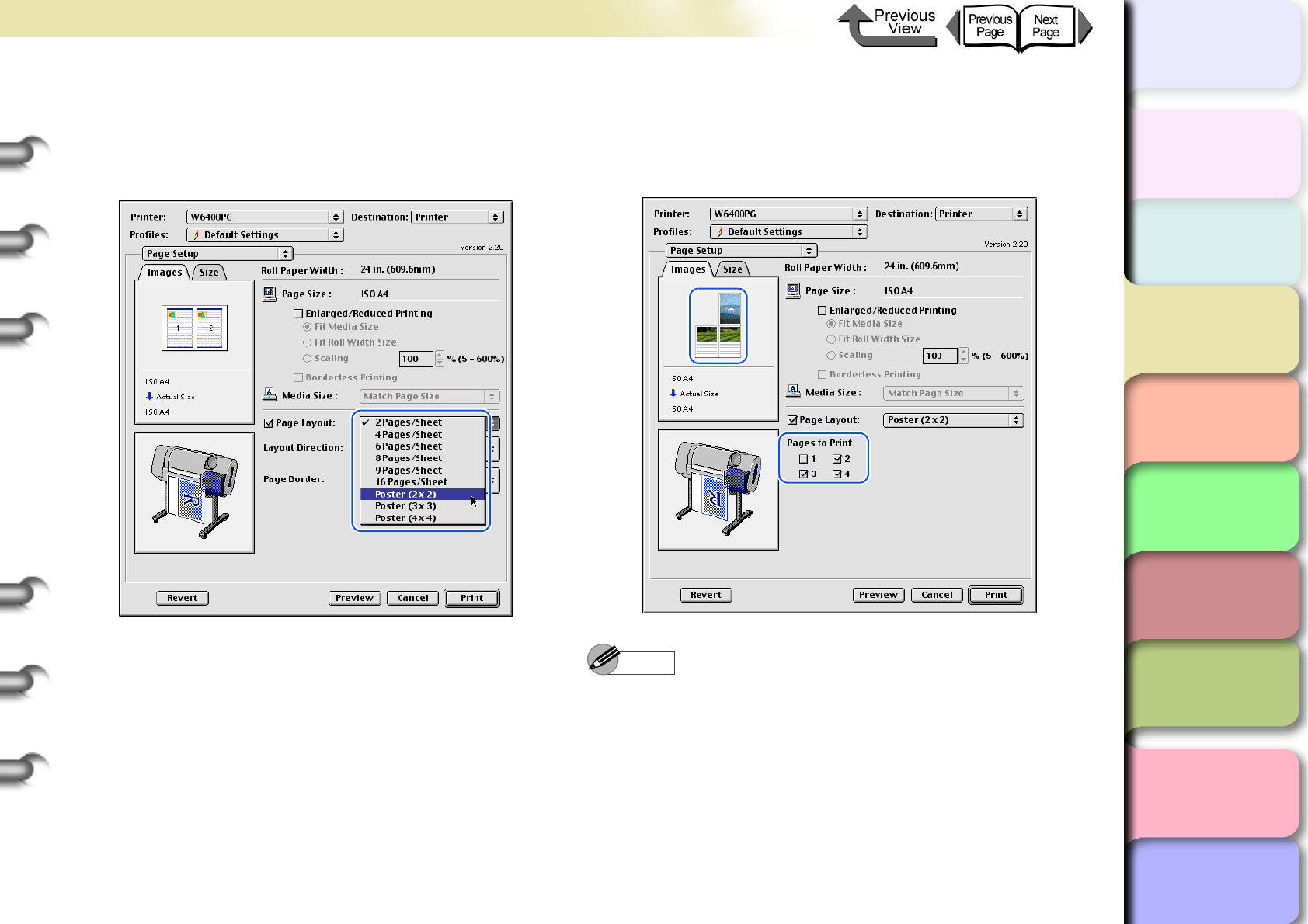
3- 93
Printing from Macintosh
TOP
Chapter 3
Printing Methods for
Different Objectives
Chapter 4
Maintaining the
Printer
Chapter 5
Using the Printer in a
Network Environ-
ment
Chapter 6
Troubleshooting
Chapter 7
Operation of the
Function Menus
Index
Contents
Chapter 2
Using a Variety of
Media
Chapter 1
Basic Procedures
3
Click the Page Layout checkbox on and
select Poster (2x2) from the list.
In the Preview confirm the appearance of the image
of the selected page layout.
4
If you do not need to print one of the panels
of the divided image, click the Pages to
Print checkbox to remove the checkmark for
the panel that you do not want to print.
Note
zThe pages selected for printing are displayed in the
print image Preview and the pages that have not
selected for printing are not displayed.

3- 94
Printing from Macintosh
TOP
Chapter 3
Printing Methods for
Different Objectives
Chapter 4
Maintaining the
Printer
Chapter 5
Using the Printer in a
Network Environ-
ment
Chapter 6
Troubleshooting
Chapter 7
Operation of the
Function Menus
Index
Contents
Chapter 2
Using a Variety of
Media
Chapter 1
Basic Procedures
5
Confirm the content of the Preview, then
click the Print button.
The print job starts.
Note
zTo achieve the best print results, you should confirm
the appearance of the original in the Print Preview
before printing. For more details about how to display
the Preview, please refer to “Confirming the Print
Image (Print Preview)” in “Before You Begin”. (→ P. 3 -
64)
Vertical and Horizontal Banner Printing
(Long Prints)
Matching the Width of the Roll
Once you become familiar with fitting images to the full
width of the roll with your software application, it is very
easy to print vertical and horizontal banners.
Here we will describe as an example how to take a 250
mm x 600 mm original and enlarge to fit a 24” roll
(approximately 610 mm wide), and then print it as a ban-
ner (600 mm x 1,440 mm).
Note
zWith this printer you can print a banner up to 18,000
mm maximum length (2,774 mm with OS 8/9).
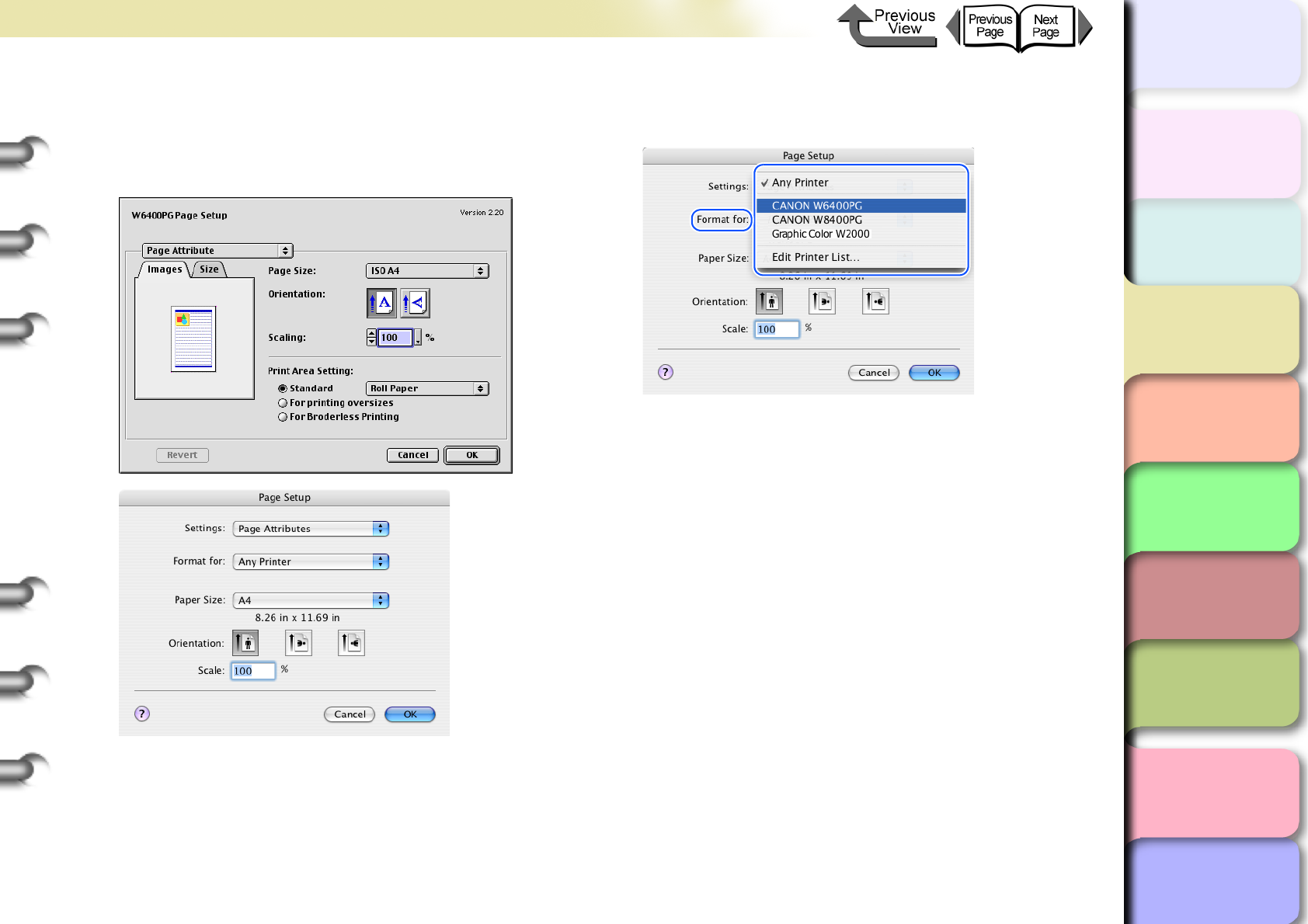
3- 95
Printing from Macintosh
TOP
Chapter 3
Printing Methods for
Different Objectives
Chapter 4
Maintaining the
Printer
Chapter 5
Using the Printer in a
Network Environ-
ment
Chapter 6
Troubleshooting
Chapter 7
Operation of the
Function Menus
Index
Contents
Chapter 2
Using a Variety of
Media
Chapter 1
Basic Procedures
1
Start the software application.
2
From the File menu select Page Setup to
open the Page Setup dialog box.
3
Set the Format for (OS 8/9 does not have
this setting).
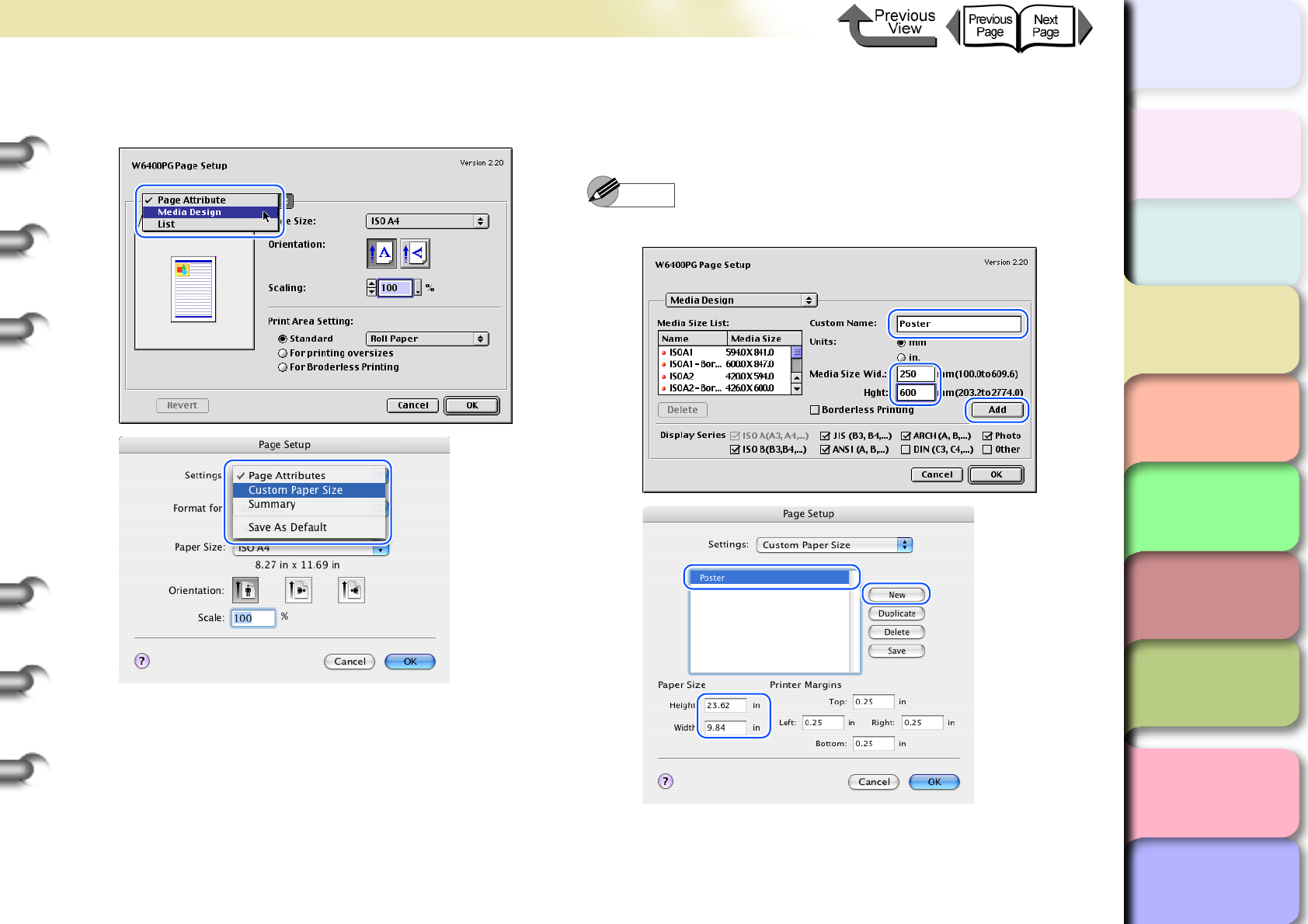
3- 96
Printing from Macintosh
TOP
Chapter 3
Printing Methods for
Different Objectives
Chapter 4
Maintaining the
Printer
Chapter 5
Using the Printer in a
Network Environ-
ment
Chapter 6
Troubleshooting
Chapter 7
Operation of the
Function Menus
Index
Contents
Chapter 2
Using a Variety of
Media
Chapter 1
Basic Procedures
4
Select Custom Paper Size (Media Design
for OS 8/9).
5
Click the New button then define the media
name and size (for OS 8/9, define the media
name and size then click Add button).
Note
zEnter Poster here for the name of the media.
6
Click the Save button (this step is not
required with OS 8/9).
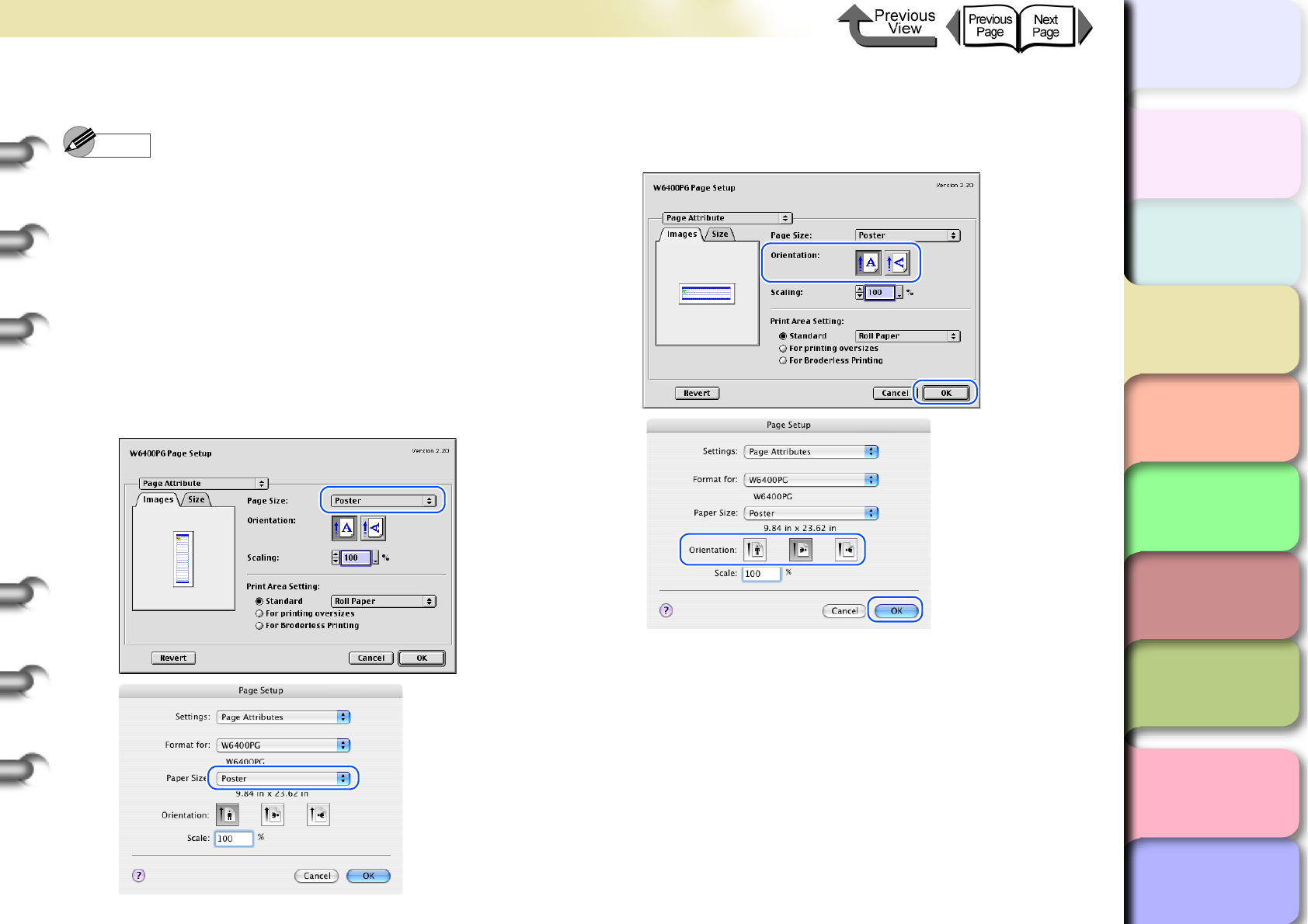
3- 97
Printing from Macintosh
TOP
Chapter 3
Printing Methods for
Different Objectives
Chapter 4
Maintaining the
Printer
Chapter 5
Using the Printer in a
Network Environ-
ment
Chapter 6
Troubleshooting
Chapter 7
Operation of the
Function Menus
Index
Contents
Chapter 2
Using a Variety of
Media
Chapter 1
Basic Procedures
7
Select the Page Attribute panel.
Note
zOnce you have registered the size in the Custom
Paper Size panel (Media Design for OS 8/9), the size
settings are stored under the specified name and the
name is displayed in the list. For more details about
the Custom Paper Size panel (Media Design panel
for OS 8/9), see “Custom Sizes (User Print Settings)”.
(→ P.3-121)
8
Select the media defined with custom settings.
aFor Page Size on the Custom Paper Size (Media
Design for OS 8/9) panel, select the name of the
user defined custom settings.
b For the banner select Orientation, select the
Landscape icon, click the OK button to close the
Page Setup dialog box.
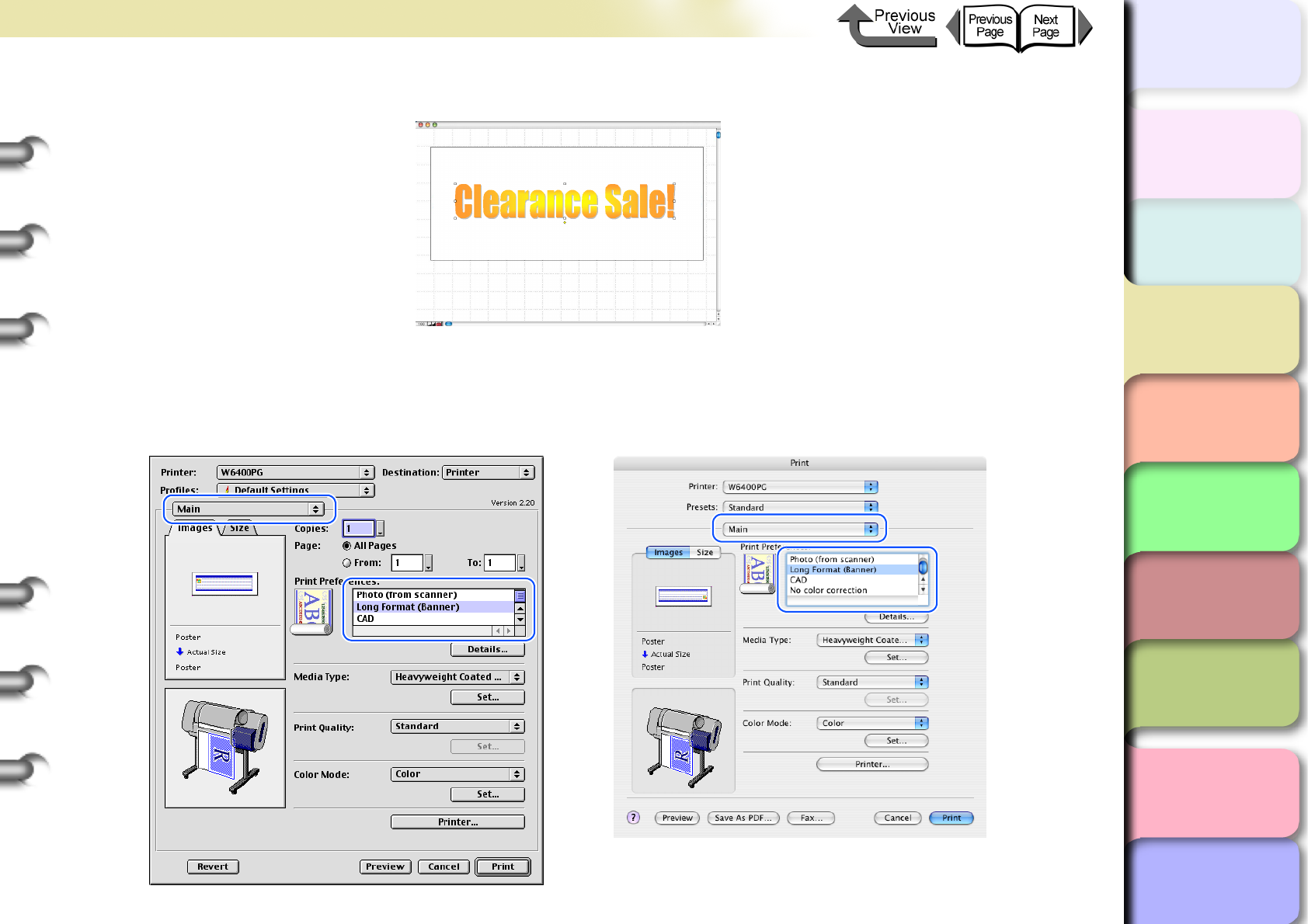
3- 98
Printing from Macintosh
トップ
Chapter 3
Printing Methods for
Different Objectives
Chapter 4
Maintaining the
Printer
Chapter 5
Using the Printer in a
Network Environ-
ment
Chapter 6
Troubleshooting
Chapter 7
Operation of the
Function Menus
Index
TOP
Contents
Chapter 2
Using a Variety of
Media
Chapter 1
Basic Procedures
9
Create the original in the software application.
10
After the original is created, from the File menu select Print to open the Print dialog box.
11
When the Main panel displays, select Long Format (Banner) for the Print Preferences for the long
print.
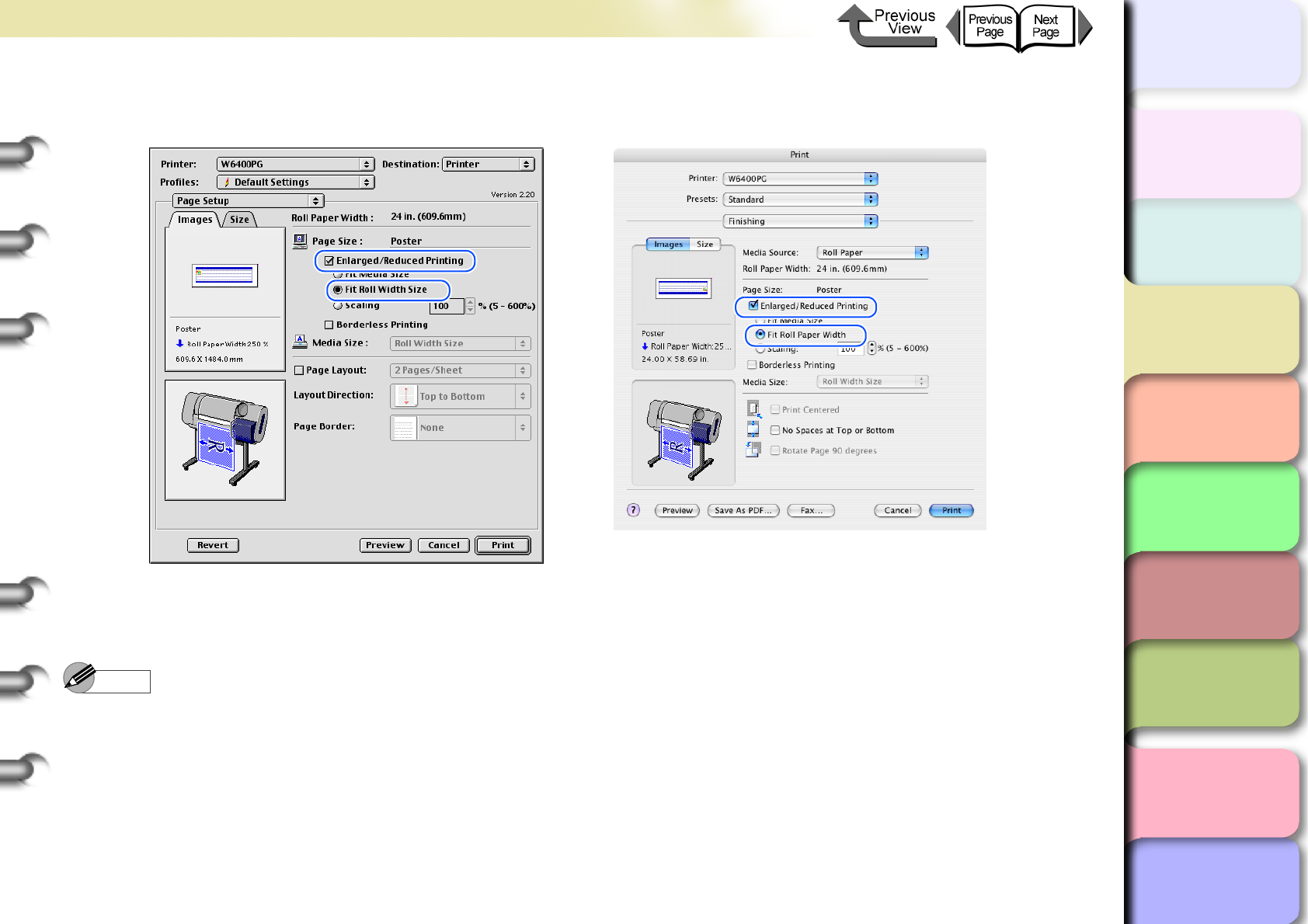
3- 99
Printing from Macintosh
トップ
Chapter 3
Printing Methods for
Different Objectives
Chapter 4
Maintaining the
Printer
Chapter 5
Using the Printer in a
Network Environ-
ment
Chapter 6
Troubleshooting
Chapter 7
Operation of the
Function Menus
Index
TOP
Contents
Chapter 2
Using a Variety of
Media
Chapter 1
Basic Procedures
12
Display the Finishing (Page Setup for OS 8/9) panel and select Enlarged/Reduced Printing and
Fit Roll Paper Width (Fit Roll Width Size for OS 8/9) for the long print.
13
Confirm the content of the preview, then click the Print button.
The print job starts.
Note
zTo achieve the best print results, you should confirm the appearance of the original in the Print Preview before printing.
For more details about how to display the Preview, please refer to “Confirming the Print Image (Print Preview)” in
“Before You Begin”. (→ P.3-64)
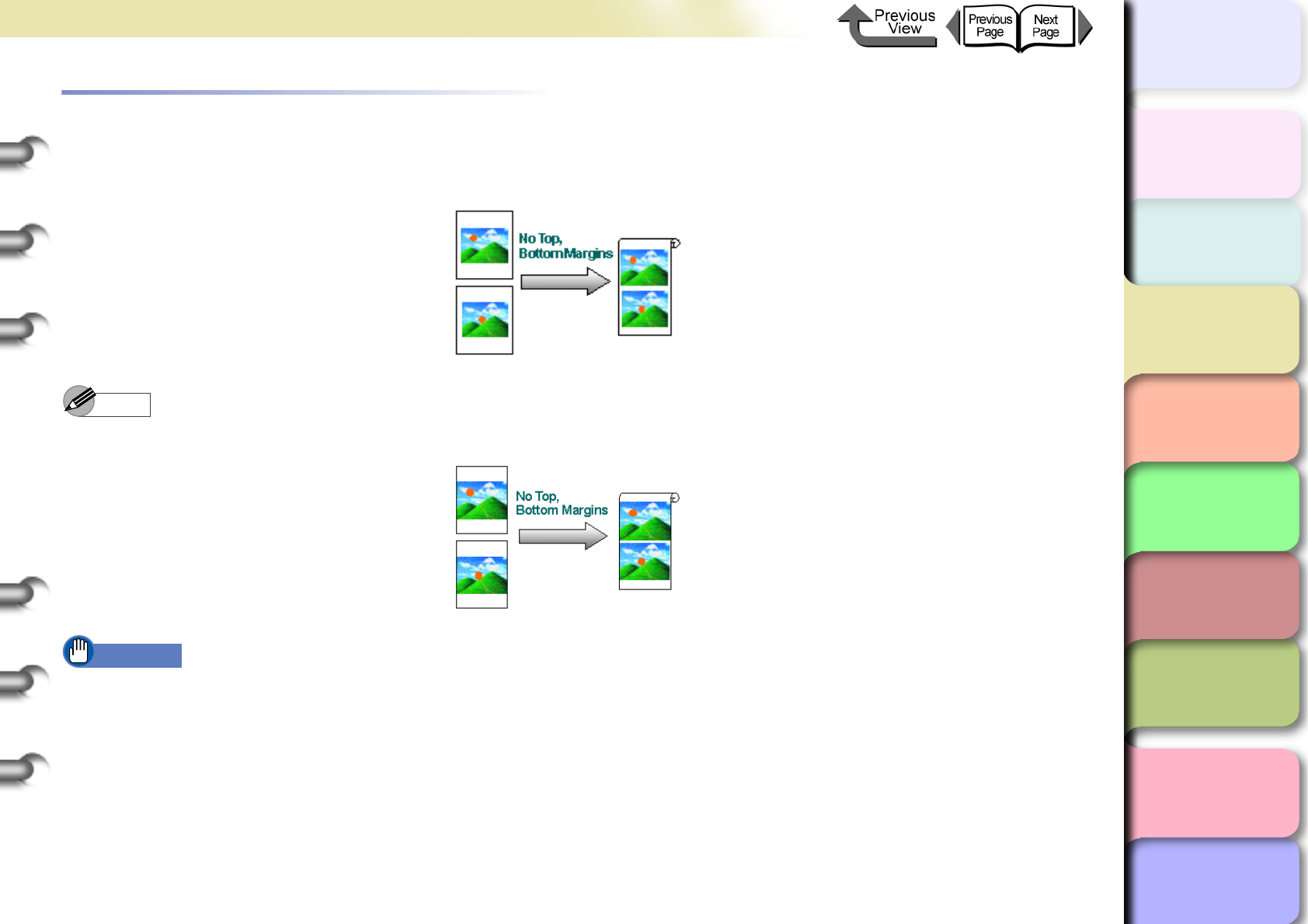
3- 100
Printing from Macintosh
トップ
Chapter 3
Printing Methods for
Different Objectives
Chapter 4
Maintaining the
Printer
Chapter 5
Using the Printer in a
Network Environ-
ment
Chapter 6
Troubleshooting
Chapter 7
Operation of the
Function Menus
Index
TOP
Contents
Chapter 2
Using a Variety of
Media
Chapter 1
Basic Procedures
Printing without Top and Bottom Margins (Conserve Paper)
The white space in the top and bottom margins can be eliminated for printing to save paper. The printer does not feed the
white space in the margins to save paper. This function can be used only when Roll Paper is selected as the media source.
Note
zYou use this method during borderless printing as shown in the illustration below.
Important
zThis function cannot be used when Banner is selected as the media source.
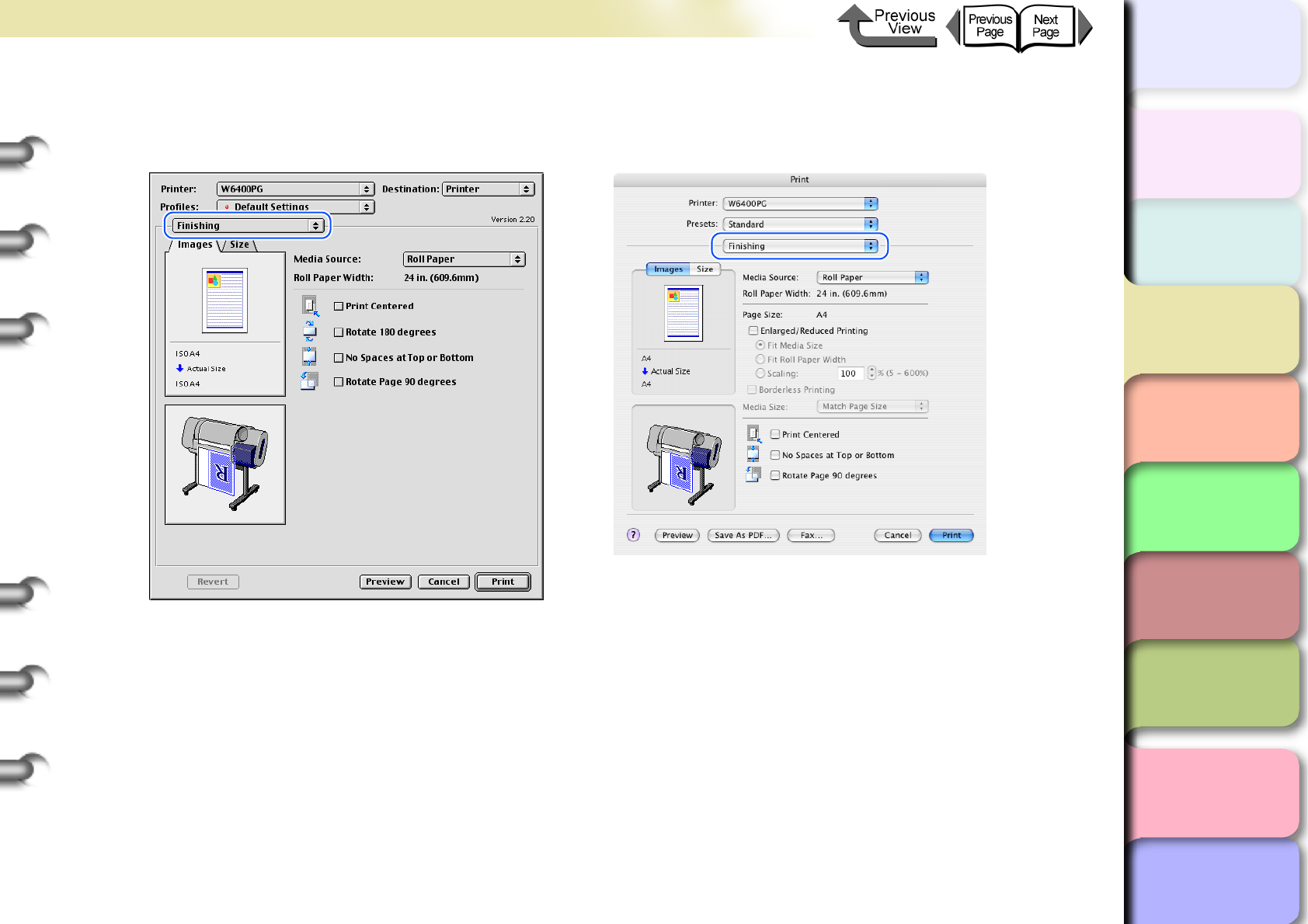
3- 101
Printing from Macintosh
トップ
Chapter 3
Printing Methods for
Different Objectives
Chapter 4
Maintaining the
Printer
Chapter 5
Using the Printer in a
Network Environ-
ment
Chapter 6
Troubleshooting
Chapter 7
Operation of the
Function Menus
Index
TOP
Contents
Chapter 2
Using a Variety of
Media
Chapter 1
Basic Procedures
1
From the File menu of the software application select Print to display the Print dialog box.
2
Select the Finishing panel.
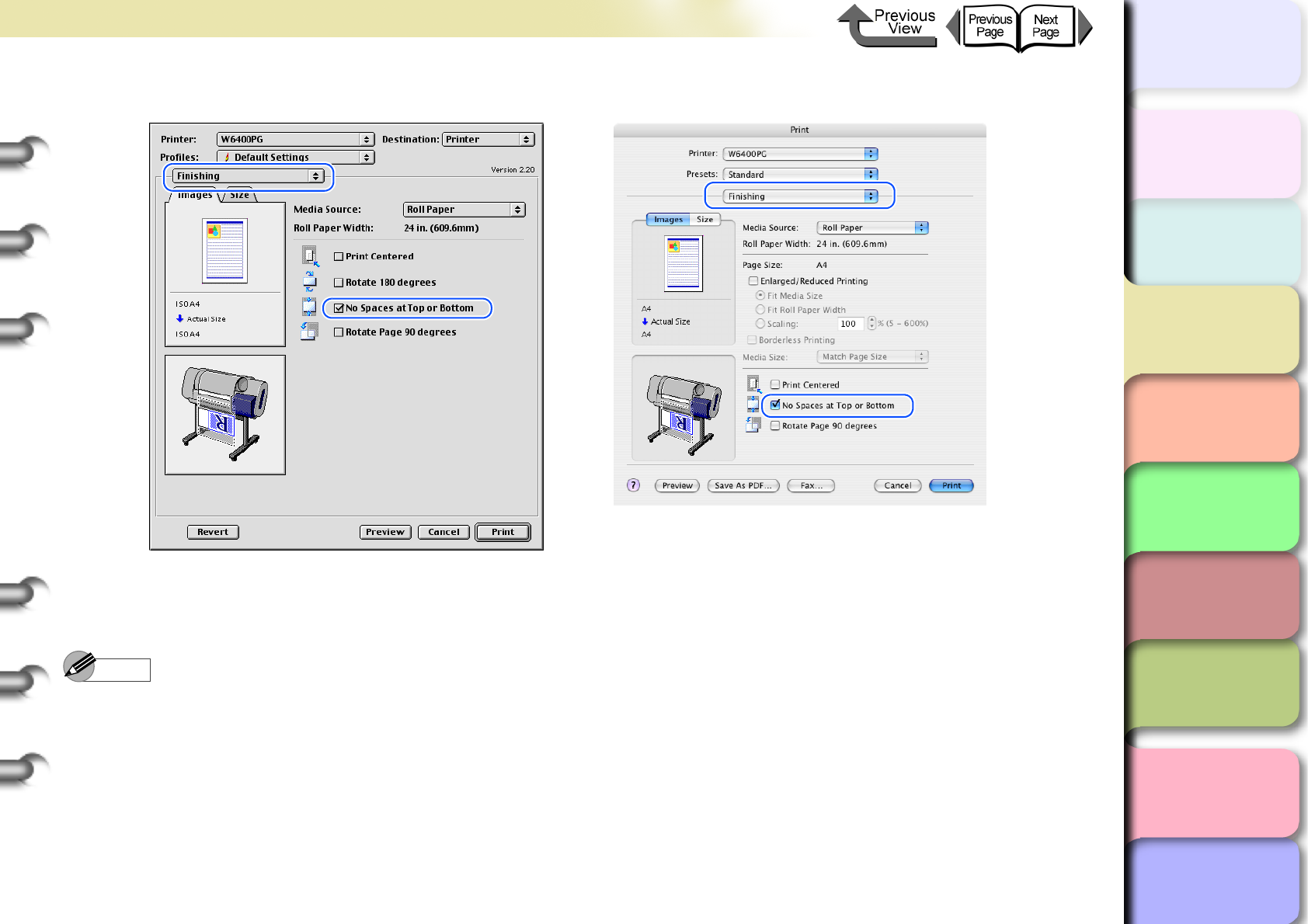
3- 102
Printing from Macintosh
トップ
Chapter 3
Printing Methods for
Different Objectives
Chapter 4
Maintaining the
Printer
Chapter 5
Using the Printer in a
Network Environ-
ment
Chapter 6
Troubleshooting
Chapter 7
Operation of the
Function Menus
Index
TOP
Contents
Chapter 2
Using a Variety of
Media
Chapter 1
Basic Procedures
3
Select No Spaces at Top or Bottom.
4
Confirm the content of the preview, then click the Print button.
The print job starts.
Note
zTo achieve the best print results, you should confirm the appearance of the original in the Print Preview before printing.
For more details about how to display the Preview, please refer to “Confirming the Print Image (Print Preview)” in
“Before You Begin”. (→ P.3-64)
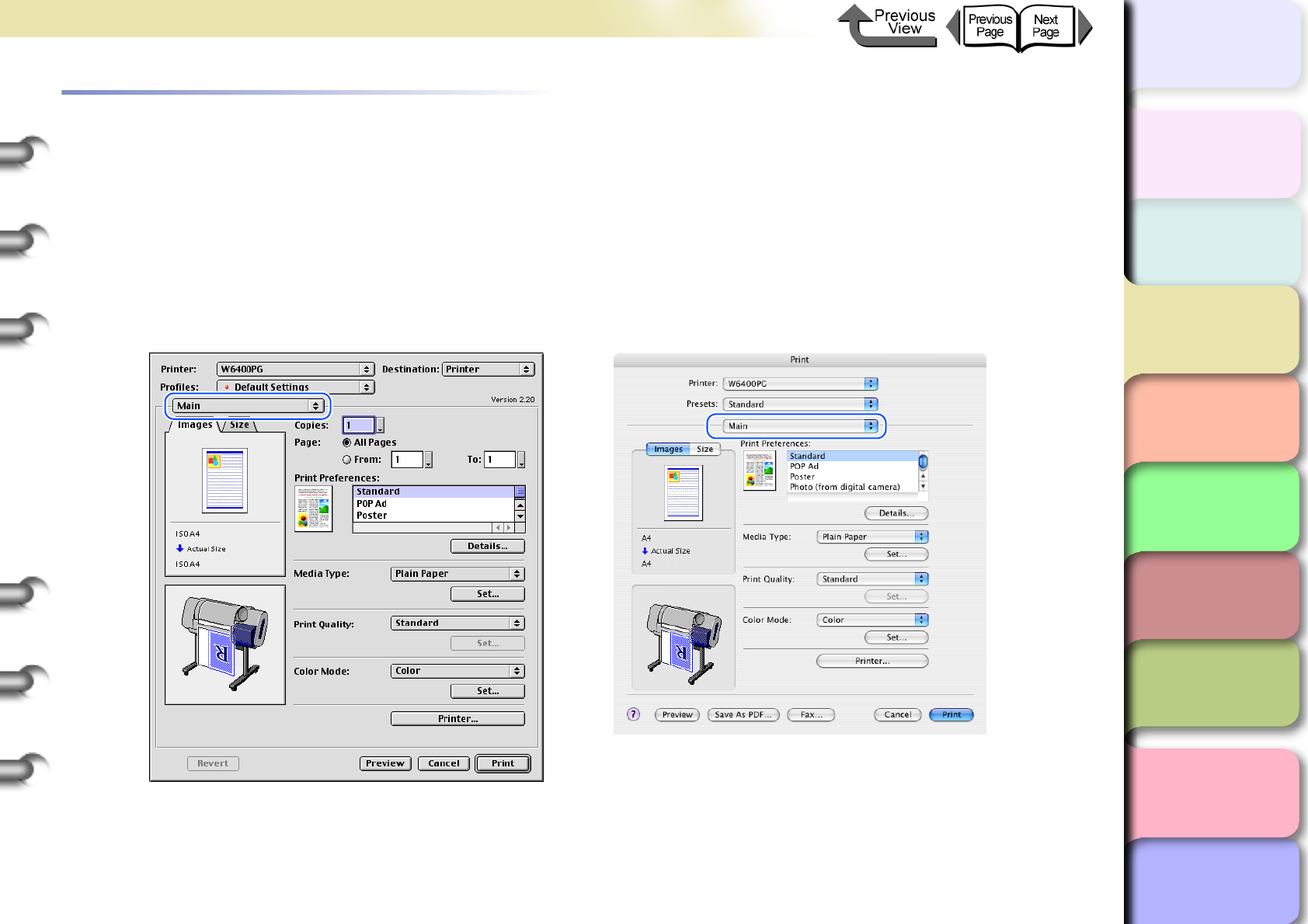
3- 103
Printing from Macintosh
トップ
Chapter 3
Printing Methods for
Different Objectives
Chapter 4
Maintaining the
Printer
Chapter 5
Using the Printer in a
Network Environ-
ment
Chapter 6
Troubleshooting
Chapter 7
Operation of the
Function Menus
Index
TOP
Contents
Chapter 2
Using a Variety of
Media
Chapter 1
Basic Procedures
Custom Print Quality
Customizing Print Quality
When you need to frequently perform combined settings for print quality and print speed, you can select Custom Set-
tings under Print Quality and then perform the print quality and resolution settings in the Custom Settings dialog box
according to the requirements of your requirements.
1
From the File menu of the software application select Print to display the Print dialog box.
2
Confirm that the Main panel is displayed.
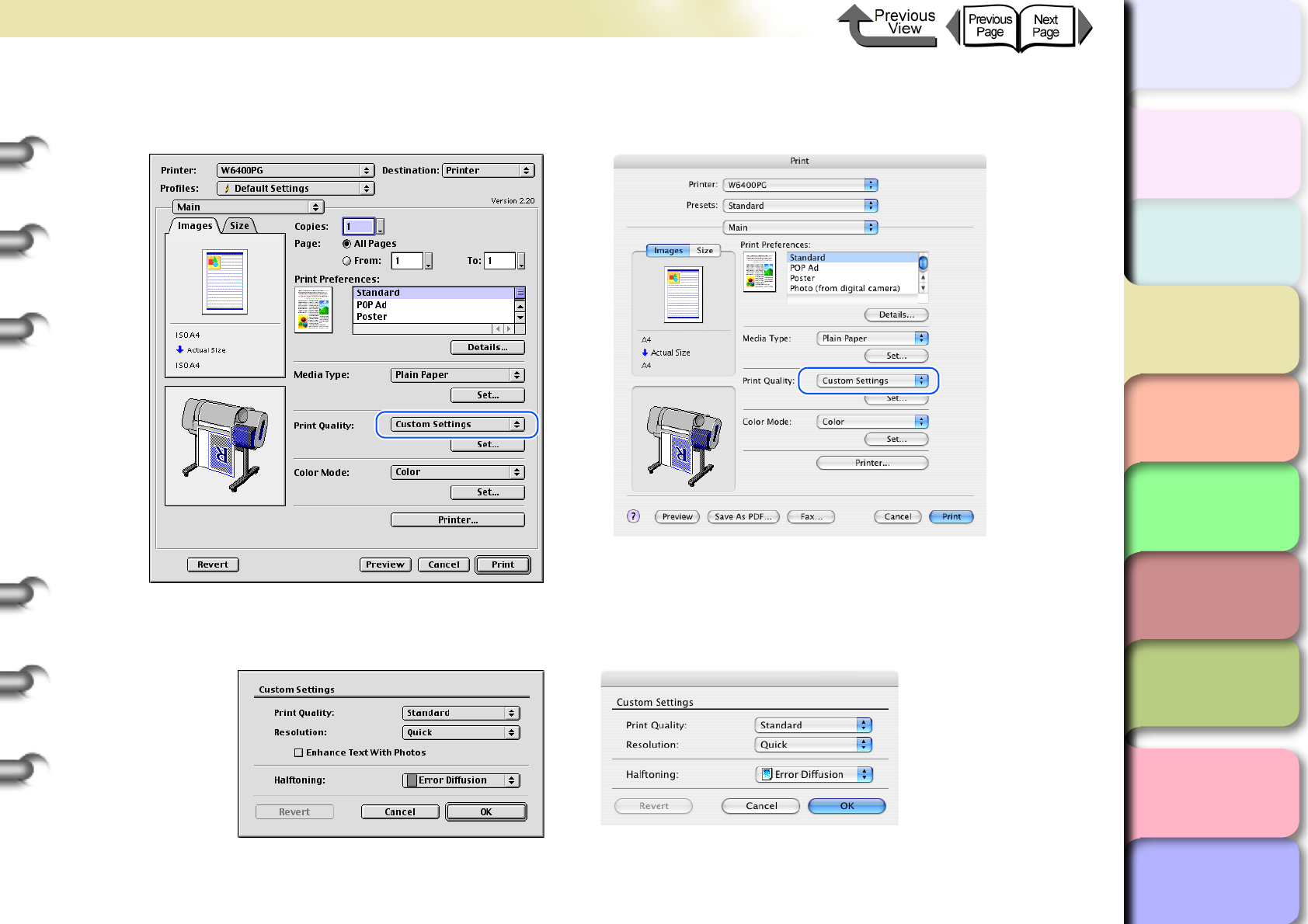
3- 104
Printing from Macintosh
トップ
Chapter 3
Printing Methods for
Different Objectives
Chapter 4
Maintaining the
Printer
Chapter 5
Using the Printer in a
Network Environ-
ment
Chapter 6
Troubleshooting
Chapter 7
Operation of the
Function Menus
Index
TOP
Contents
Chapter 2
Using a Variety of
Media
Chapter 1
Basic Procedures
3
From the Print Quality list, select Custom Settings.
A Set button appears in the lower right corner of the Print Quality group.
4
Click the Set button in the Print Quality group to open the Custom Settings dialog box.
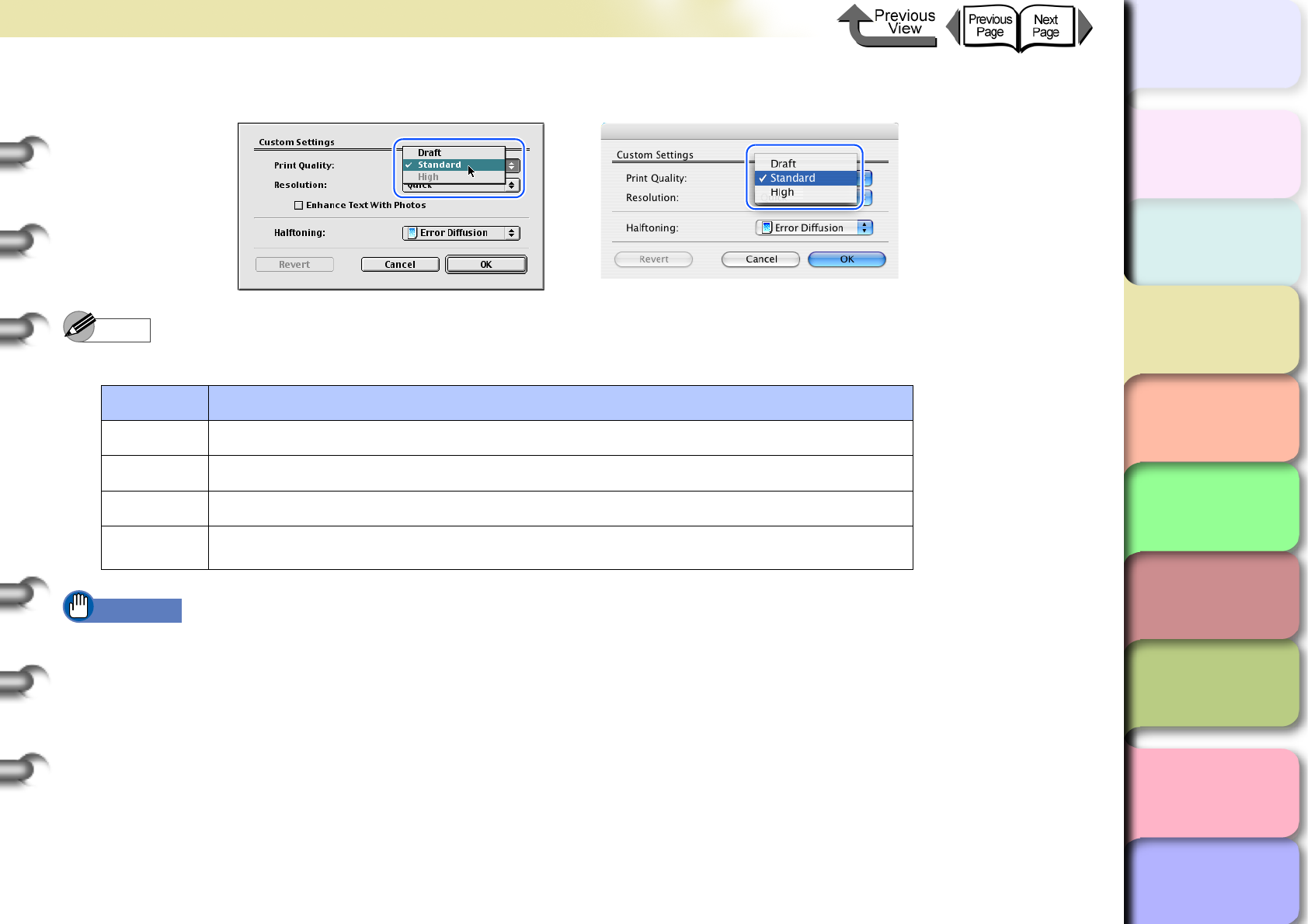
3- 105
Printing from Macintosh
トップ
Chapter 3
Printing Methods for
Different Objectives
Chapter 4
Maintaining the
Printer
Chapter 5
Using the Printer in a
Network Environ-
ment
Chapter 6
Troubleshooting
Chapter 7
Operation of the
Function Menus
Index
TOP
Contents
Chapter 2
Using a Variety of
Media
Chapter 1
Basic Procedures
5
From the Print Quality list, select the quality settings.
Note
zThe print quality settings that you can select for the custom settings are described below.
Important
zThe items of that are available for selection the print Quality may differ depending on which print media are used. Here
is a list of the media where Highest under Print Quality is available.
Heavyweight Glossy Photo Paper, Heavyweight SemiGlos Photo, SemiGlos Photo Paper, Glossy Photo Paper
zIf one of the types of media below is selected, Draft cannot be selected under Print Quality.
Premium Matte Paper, Glossy Photo Paper, SemiGlos Photo, Heavyweight Glossy Photo Paper, Heavyweight SemiG-
los Photo, Synthetic Paper, Adhesive Synthetic Paper, Backlit Film, Flame-Resistant Cloth, Japanese Paper Washi,
CAD Translucent Matte Film
Print Quality Content
Highest Prioritizes attaining the highest image quality for printing.
High Prioritizes attaining high image quality for printing.
Standard Attains a stable image at an average printing speed.
Draft Prioritizes high printing speed but you should check layout and other aspects of the
image after printing.
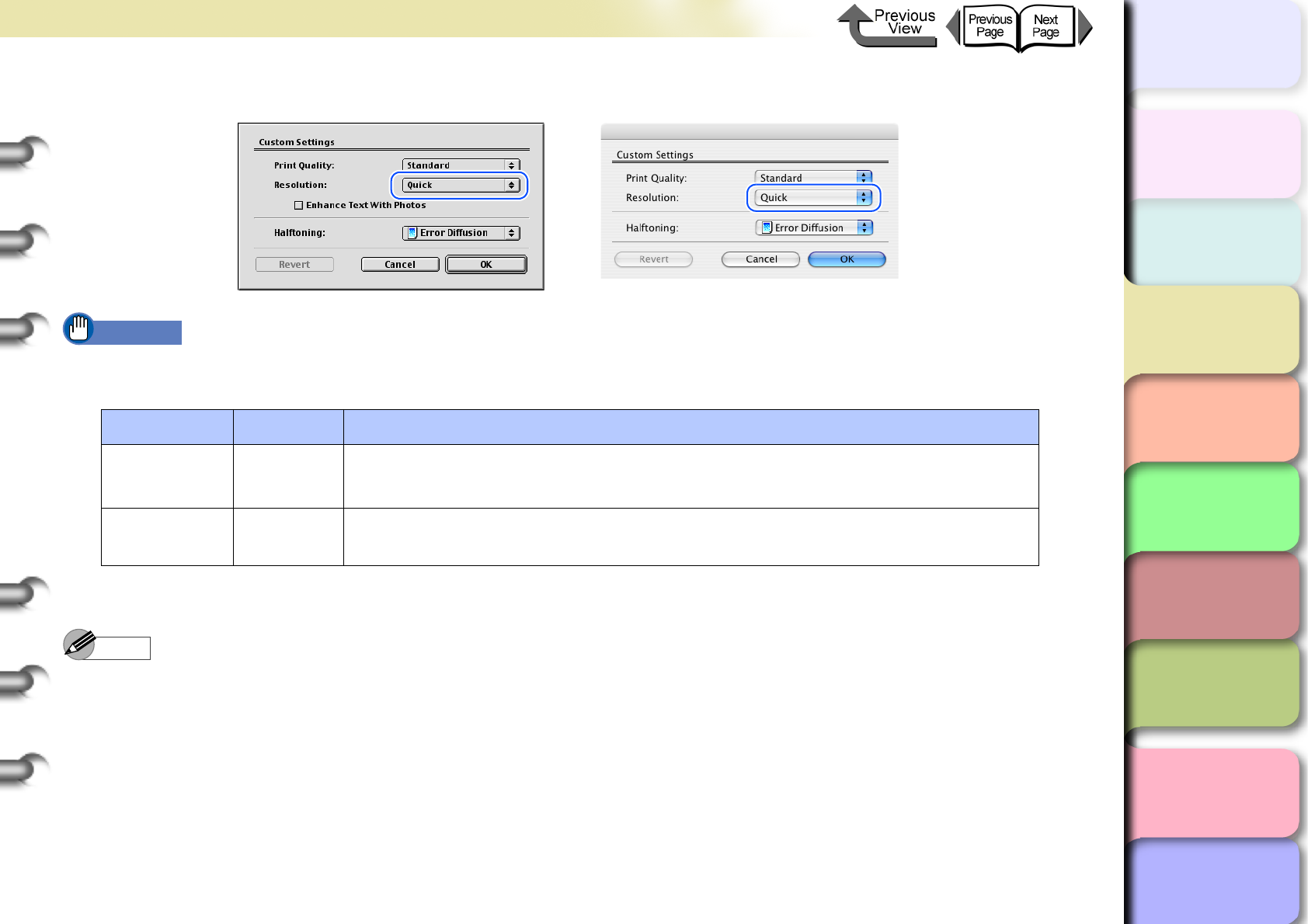
3- 106
Printing from Macintosh
トップ
Chapter 3
Printing Methods for
Different Objectives
Chapter 4
Maintaining the
Printer
Chapter 5
Using the Printer in a
Network Environ-
ment
Chapter 6
Troubleshooting
Chapter 7
Operation of the
Function Menus
Index
TOP
Contents
Chapter 2
Using a Variety of
Media
Chapter 1
Basic Procedures
6
Confirm the resolution.
Important
zThe resolution is set automatically depending on which print quality item is selected as shown below. If you need to
change the resolution you can perform so with the setting under Print Quality.
7
Click the OK button to close the Custom Settings dialog box.
Note
zIn OS 8/9 if you select Enhance Text With Photos in the Custom Settings dialog box then when you have text mixed
with photos or graphic data, the resolution of the text will be raised (this function is not available for OS X).
zOnly the Halftones and Error Diffusion custom settings can be set. Error diffusion arranges non-standard pixels and
displays them as gradations (halftones). This setting is ideal for photographs or graphic images that require printing
with fine gradations.
Print Quality Resolution Content
Highest, High Fine
(600 dpi)
Print speed is slower due to the higher resolution setting. Achieves the best printing
results, but printing time is longer and a large amount of computer memory is
required.
Standard, Draft Quick
(300 dpi)
Print speed is faster due to the lower resolution setting. Printing time is shorter and
not as much computer memory is required.
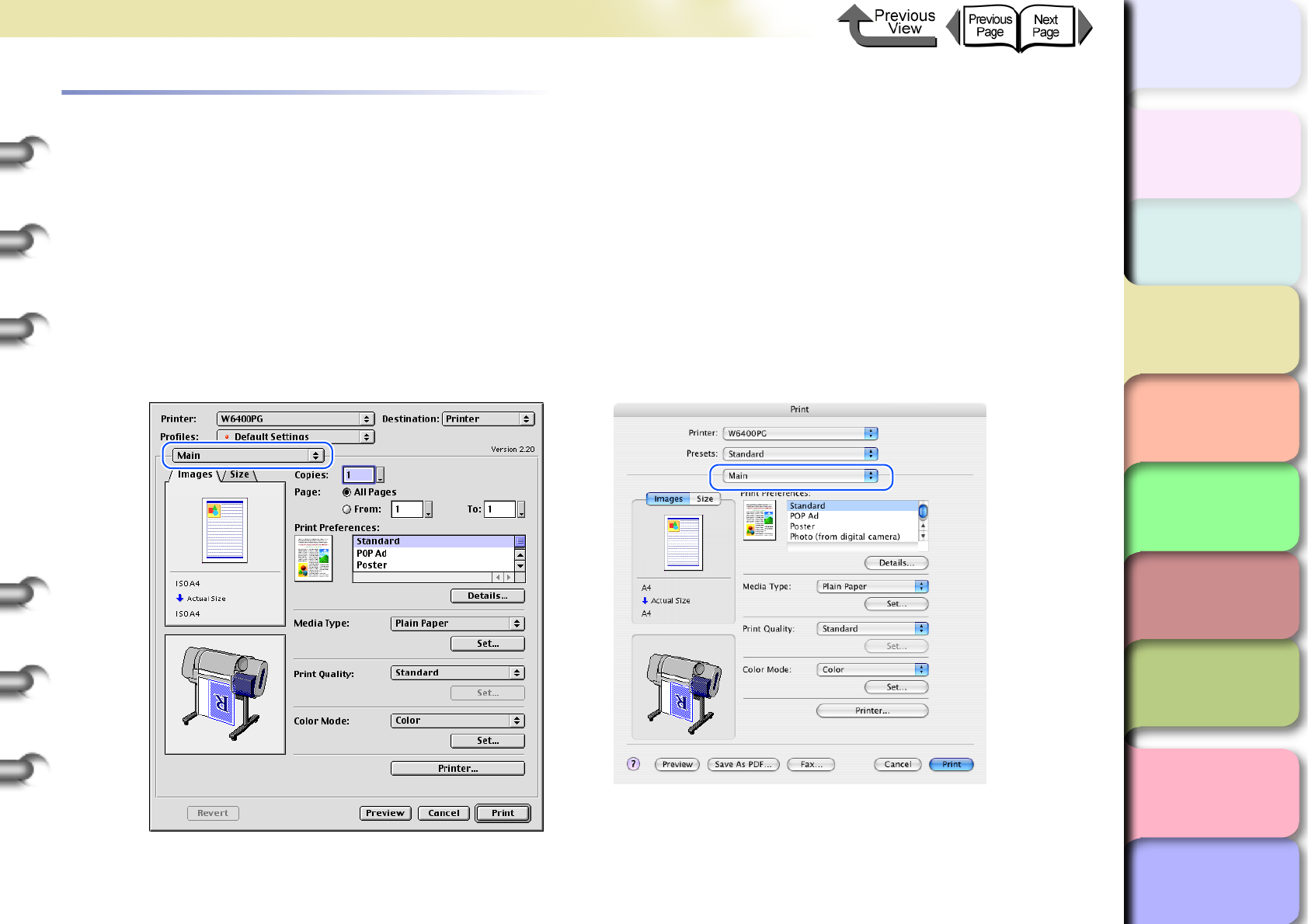
3- 107
Printing from Macintosh
トップ
Chapter 3
Printing Methods for
Different Objectives
Chapter 4
Maintaining the
Printer
Chapter 5
Using the Printer in a
Network Environ-
ment
Chapter 6
Troubleshooting
Chapter 7
Operation of the
Function Menus
Index
TOP
Contents
Chapter 2
Using a Variety of
Media
Chapter 1
Basic Procedures
Fine Adjusting Color for Printing
Adjusting Color
Basically the color settings of the software application have priority, but if the results of a print job are not what you want
you can also adjust color in the printer driver.
You can also take color photos captured with a scanner or a digital camera, or any other color image, and print them in
monochrome.
Now we will describe the color adjustments.
1
From the File menu of the software application select Print to display the Print dialog box.
2
Confirm that the Main panel is displayed.
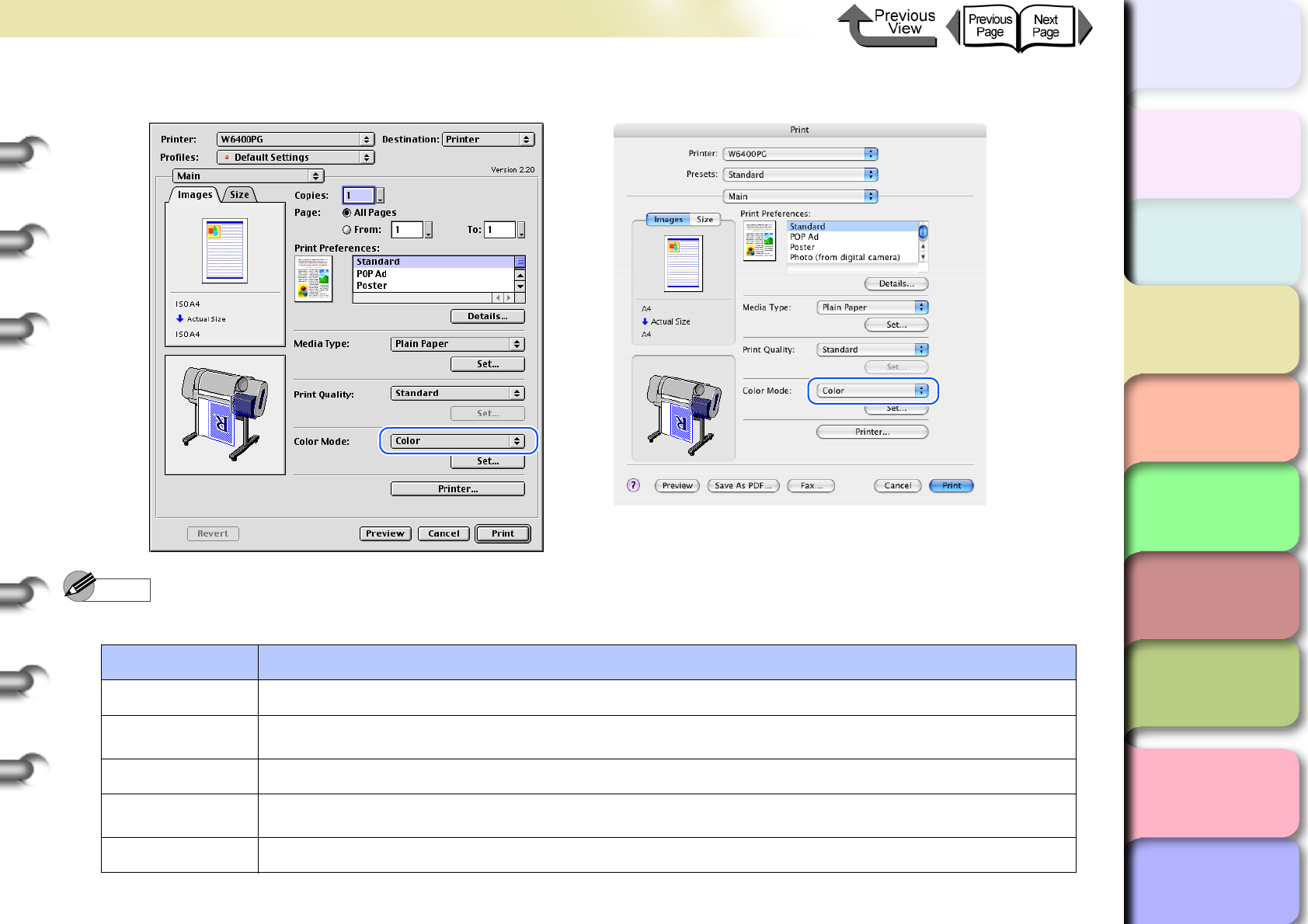
3- 108
Printing from Macintosh
トップ
Chapter 3
Printing Methods for
Different Objectives
Chapter 4
Maintaining the
Printer
Chapter 5
Using the Printer in a
Network Environ-
ment
Chapter 6
Troubleshooting
Chapter 7
Operation of the
Function Menus
Index
TOP
Contents
Chapter 2
Using a Variety of
Media
Chapter 1
Basic Procedures
3
On the Main panel select Color Mode then Color.
Note
zColor Mode presents these following items for selection.
Color Mode Content
Color Prints in color.
Monochrome
(Photo):
Provides stable monochrome photo printing with minimal tone change and enables detailed
adjustment of gray scale gradations and color tones.
Monochrome Prints in monochrome.
Solid Color Prints with only a limited number of colors. Use this setting when you need fine lines with light
colors in a sharp image.
Black Only All colors other than white are printed black.
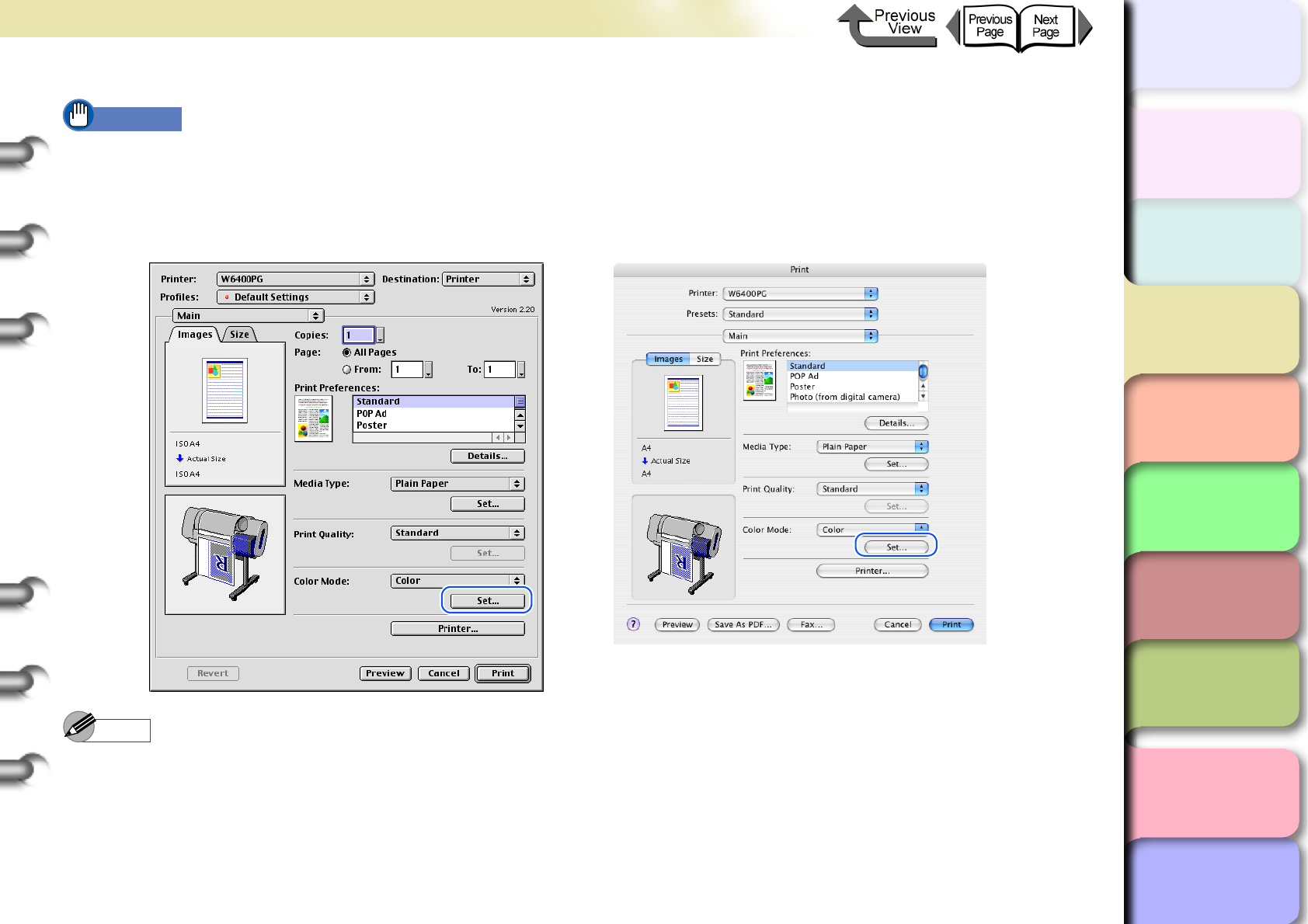
3- 109
Printing from Macintosh
トップ
Chapter 3
Printing Methods for
Different Objectives
Chapter 4
Maintaining the
Printer
Chapter 5
Using the Printer in a
Network Environ-
ment
Chapter 6
Troubleshooting
Chapter 7
Operation of the
Function Menus
Index
TOP
Contents
Chapter 2
Using a Variety of
Media
Chapter 1
Basic Procedures
Important
zMonochrome (Photo) can be selected for Color Mode only if one of the following types of paper is selected:
Glossy Photo Paper/Semi-Glossy Photo Paper/Heavyweight Glossy Photo Paper/Heavyweight SemiGlos Photo
Paper/Fine Art Photo/Fine Art Heavyweight Photo/Fine Art Textured/Japanese Paper Washi
4
Press the Set button.
Note
zManual Color Settings are enabled when Color, Monochrome (Photo), or Monochrome is selected for Color
Mode.
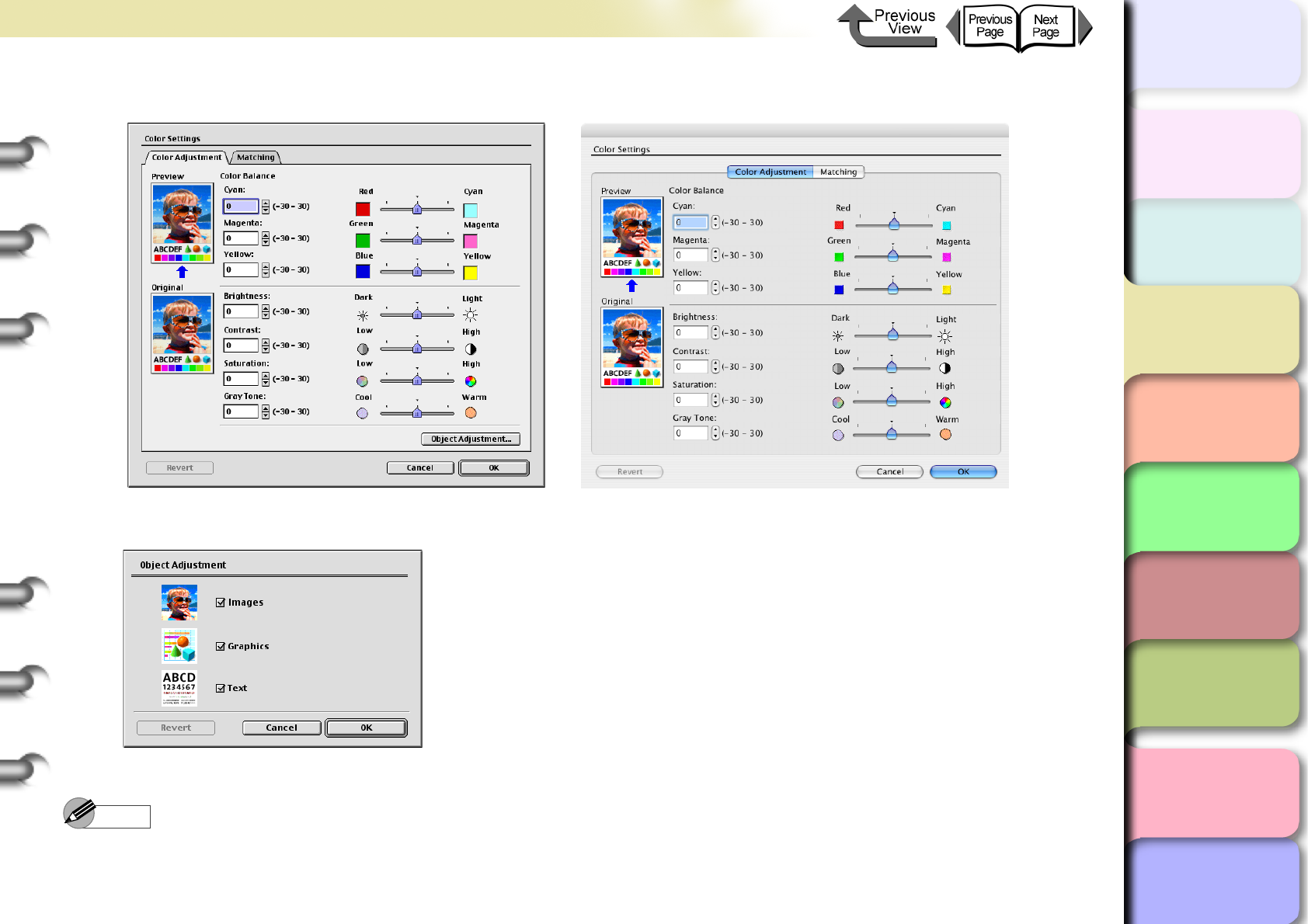
3- 110
Printing from Macintosh
トップ
Chapter 3
Printing Methods for
Different Objectives
Chapter 4
Maintaining the
Printer
Chapter 5
Using the Printer in a
Network Environ-
ment
Chapter 6
Troubleshooting
Chapter 7
Operation of the
Function Menus
Index
TOP
Contents
Chapter 2
Using a Variety of
Media
Chapter 1
Basic Procedures
5
The Color Settings dialog box opens.
6
Confirm that the Color Adjustment panel is displayed, then click the Object Adjustment button.
The Object Adjustment dialog box opens.
Note
zThis function is not provided for OS X, Step 6 to Step 8 are not required.
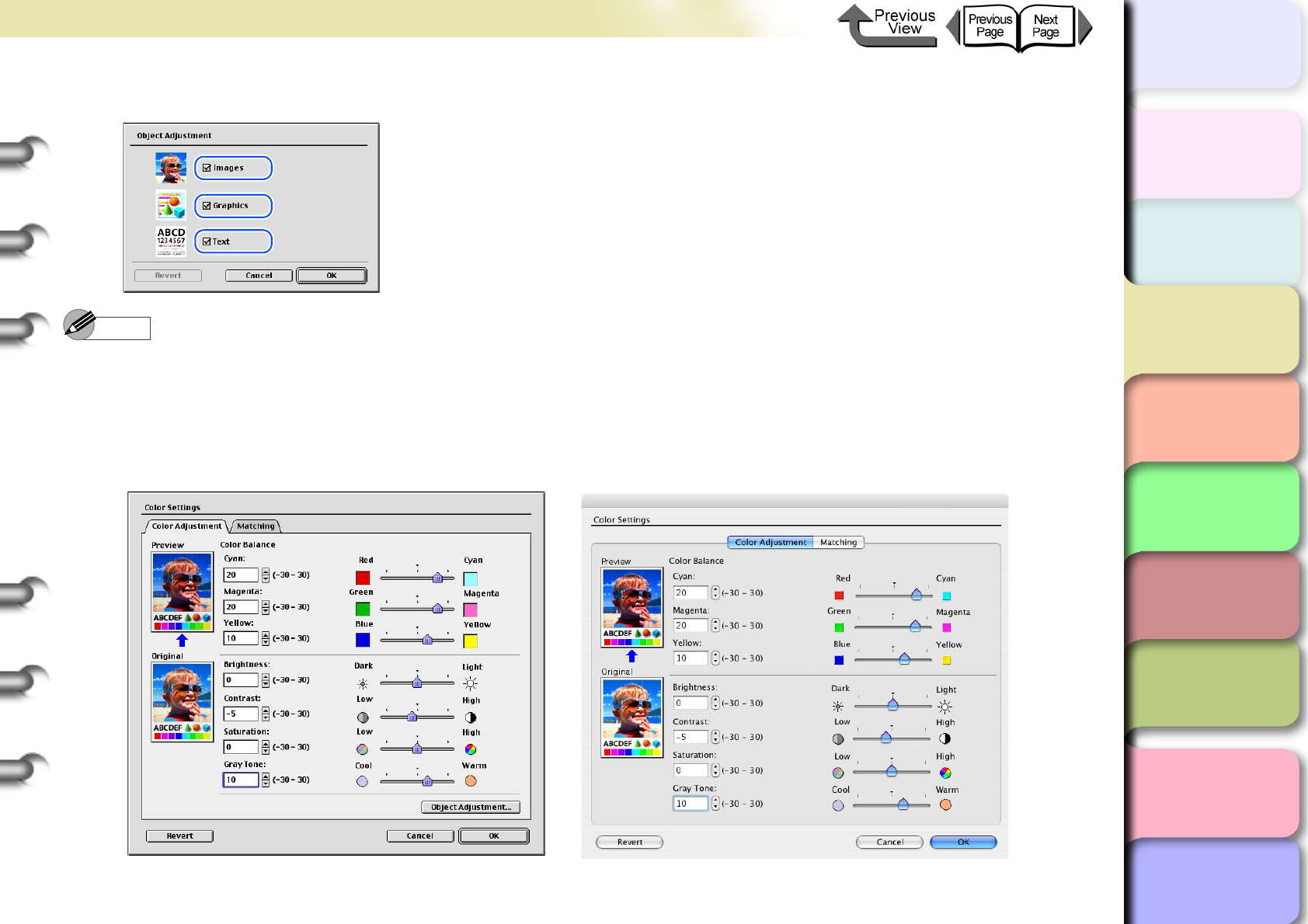
3- 111
Printing from Macintosh
トップ
Chapter 3
Printing Methods for
Different Objectives
Chapter 4
Maintaining the
Printer
Chapter 5
Using the Printer in a
Network Environ-
ment
Chapter 6
Troubleshooting
Chapter 7
Operation of the
Function Menus
Index
TOP
Contents
Chapter 2
Using a Variety of
Media
Chapter 1
Basic Procedures
7
Select the item that you want to adjust: Images, Graphics, or Text.
Note
zNote that for this printer driver all the items (Images, Graphics, Text) are selected as the default settings.
8
Click the OK button to close the Object Adjustment dialog box.
9
Drag the slide bar to the left or right for the item that you want to adjust. You can also enter the value
directly or use the arrows of the spinbox to raise or lower the value.
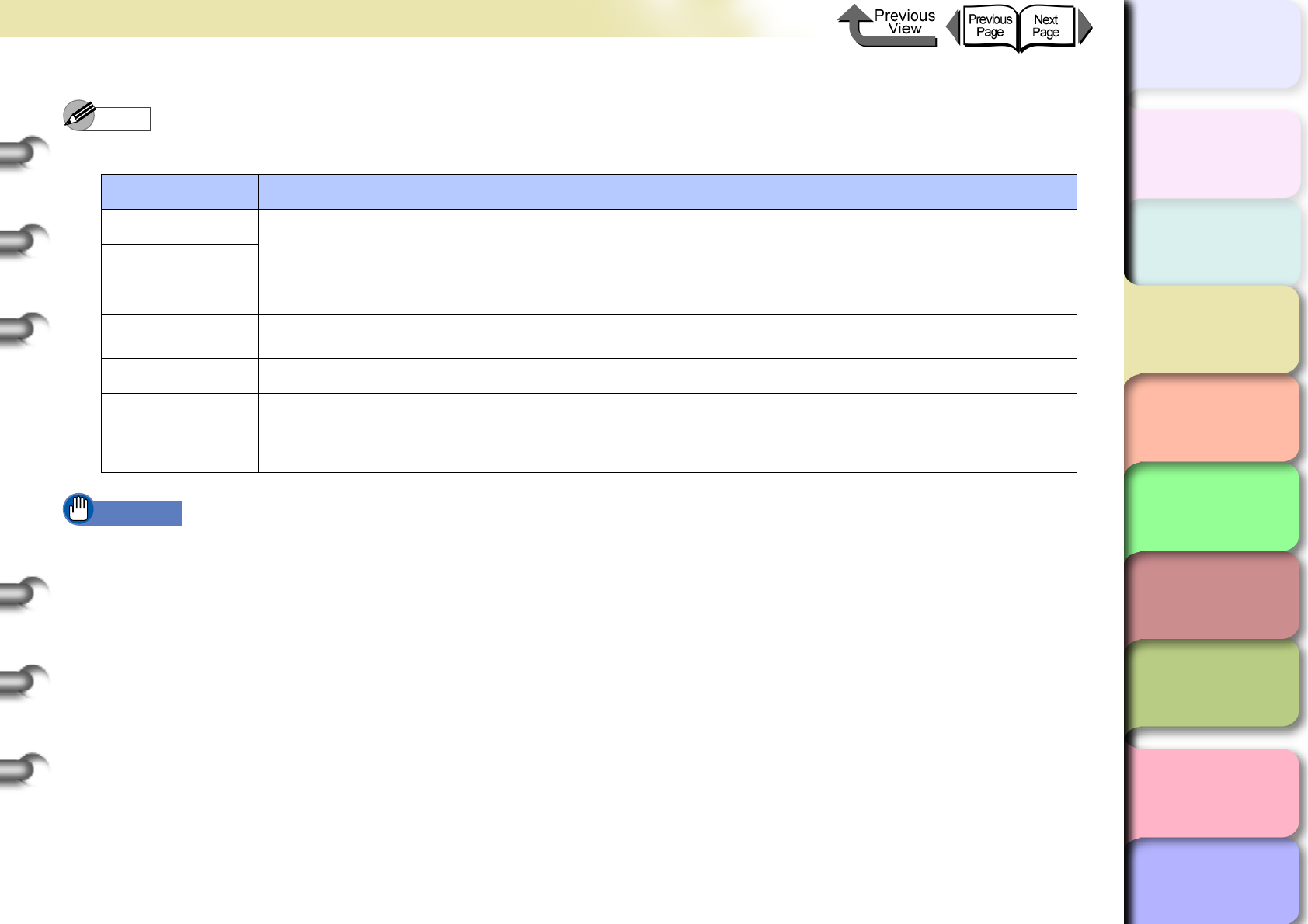
3- 112
Printing from Macintosh
トップ
Chapter 3
Printing Methods for
Different Objectives
Chapter 4
Maintaining the
Printer
Chapter 5
Using the Printer in a
Network Environ-
ment
Chapter 6
Troubleshooting
Chapter 7
Operation of the
Function Menus
Index
TOP
Contents
Chapter 2
Using a Variety of
Media
Chapter 1
Basic Procedures
Note
zThe Color Adjustment panel presents the following items for selection.
Important
zAs you change each item on the panel, the image of the Preview on the left changes to reflect the adjustment. The
Original shows the appearance of the initial settings, and the Preview reflects the current settings.
10
Click the OK button to close the Color Settings dialog box.
Color Adjustment Content
Cyan
You can calibrate the hues for Cyan, Magenta, Yellow.Magenta
Yellow
Brightness Adjusts brightness from the darkest to brightest colors so none are lost in the brightness of the
printed image.
Contrast Adjusts the relative contrast from brightest to darkest colors.
Saturation Adjusts the vividness of colors from dull to extremely vivid.
Gray Tone
Adjustment Adjusts grayscale from cool colors (blue tones) to warm colors (red tones).
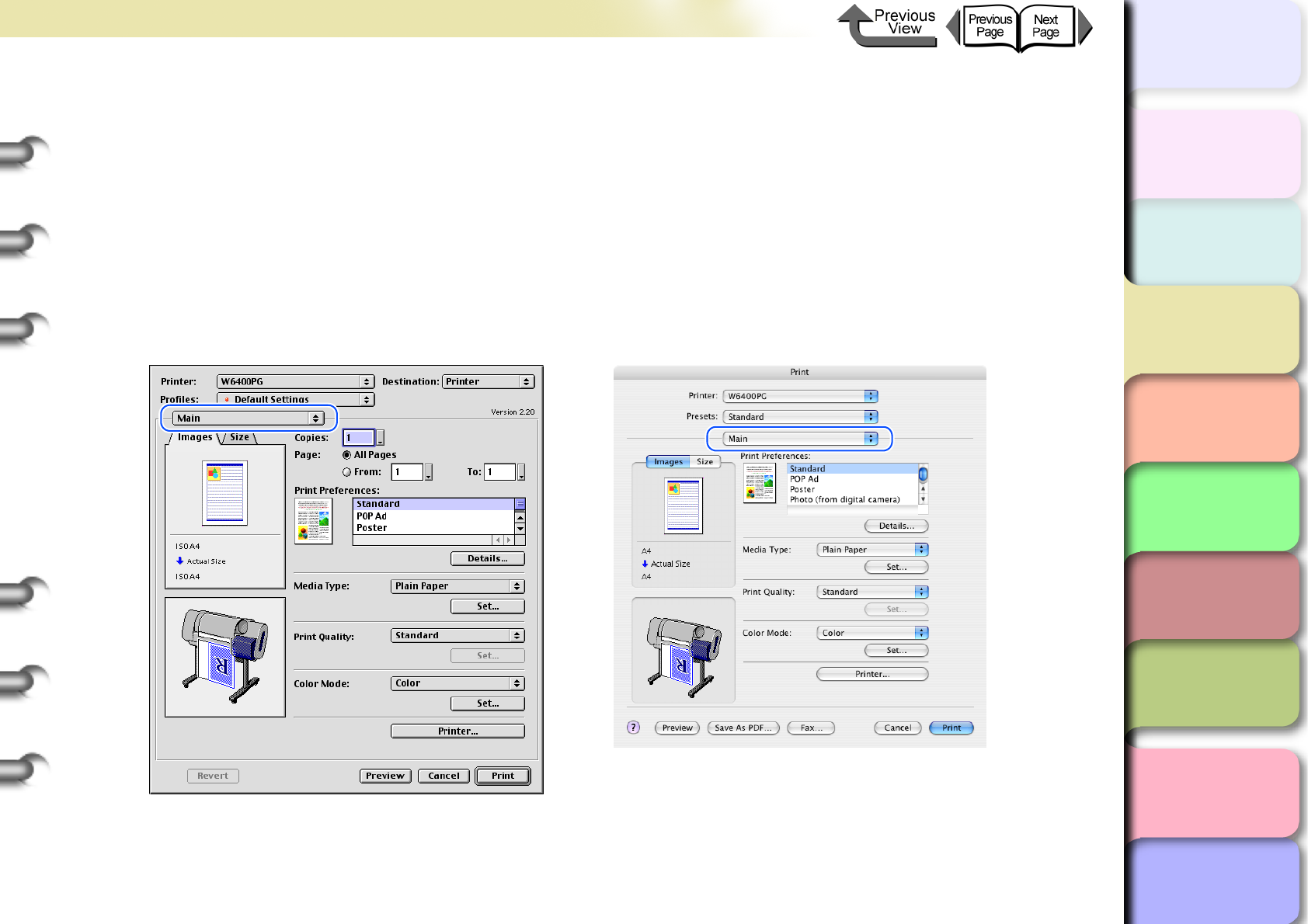
3- 113
Printing from Macintosh
トップ
Chapter 3
Printing Methods for
Different Objectives
Chapter 4
Maintaining the
Printer
Chapter 5
Using the Printer in a
Network Environ-
ment
Chapter 6
Troubleshooting
Chapter 7
Operation of the
Function Menus
Index
TOP
Contents
Chapter 2
Using a Variety of
Media
Chapter 1
Basic Procedures
Color Matching
When you print an image captured with a scanner or a digital camera, sometimes the appearance of the printout does not
match what you see on the screen.
This is caused by differences between the display color and the printed color. In the Color Settings dialog box you can
use the items on the Matching panel, that is, select an ICC (International Color Consortium) color profile, or select a
matching mode or input profile, or printer profile settings, to have the hues of the colors on the screen more closely
resemble the colors in the printout.
1
From the File menu of the software application select Print to display the Print dialog box.
2
Confirm that the Main panel is displayed.
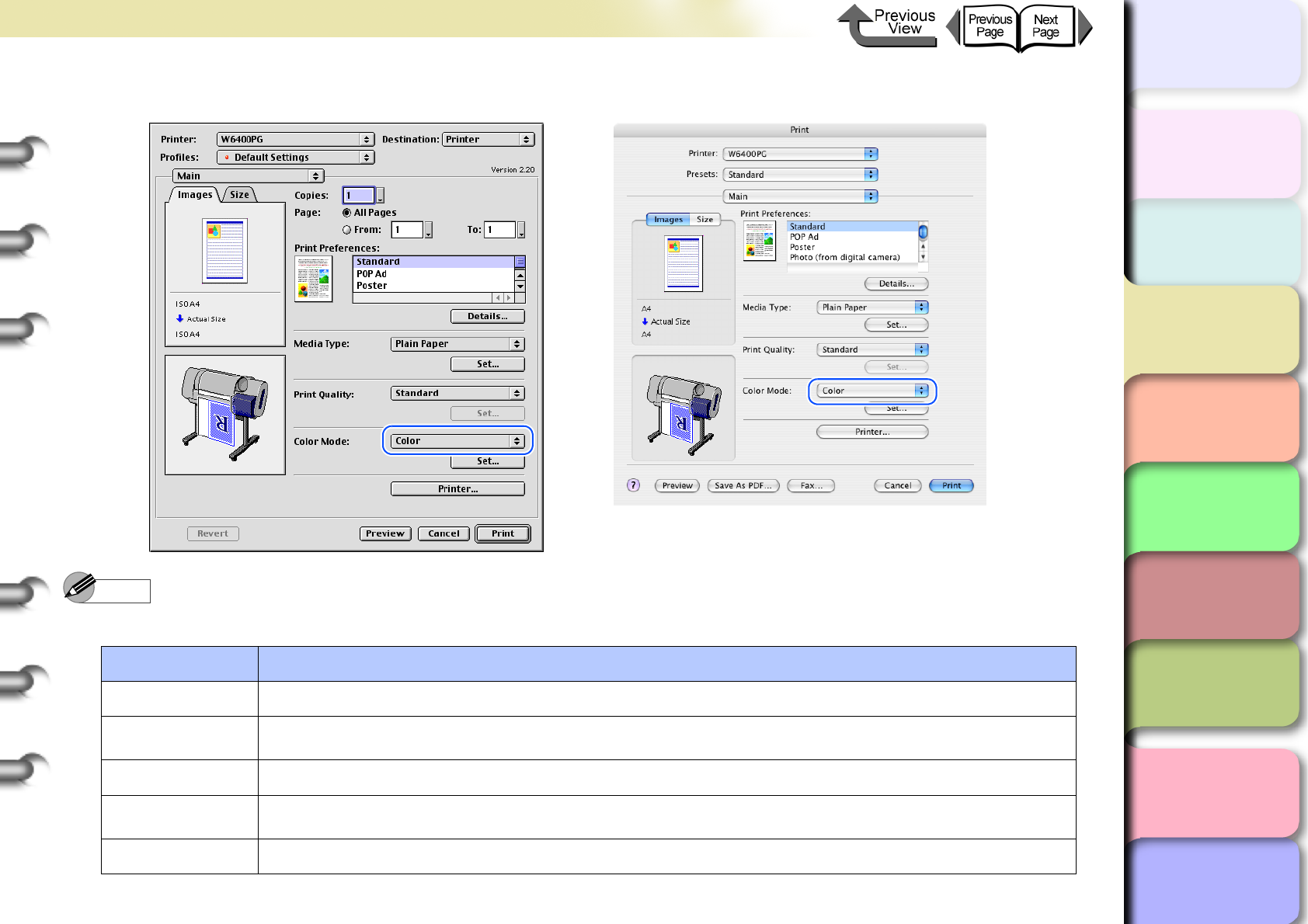
3- 114
Printing from Macintosh
トップ
Chapter 3
Printing Methods for
Different Objectives
Chapter 4
Maintaining the
Printer
Chapter 5
Using the Printer in a
Network Environ-
ment
Chapter 6
Troubleshooting
Chapter 7
Operation of the
Function Menus
Index
TOP
Contents
Chapter 2
Using a Variety of
Media
Chapter 1
Basic Procedures
3
On the Main panel select Color Mode then Color.
Note
zColor Mode presents these following items for selection.
Color Mode Content
Color Prints in color.
Monochrome
(Photo):
Provides stable monochrome photo printing with minimal tone change and enables detailed
adjustment of gray scale gradations and color tones.
Monochrome Prints in monochrome.
Solid Color Prints with only a limited number of colors. Use this setting when you need fine lines with light
colors in a sharp image.
Black Only All colors other than white are printed black.
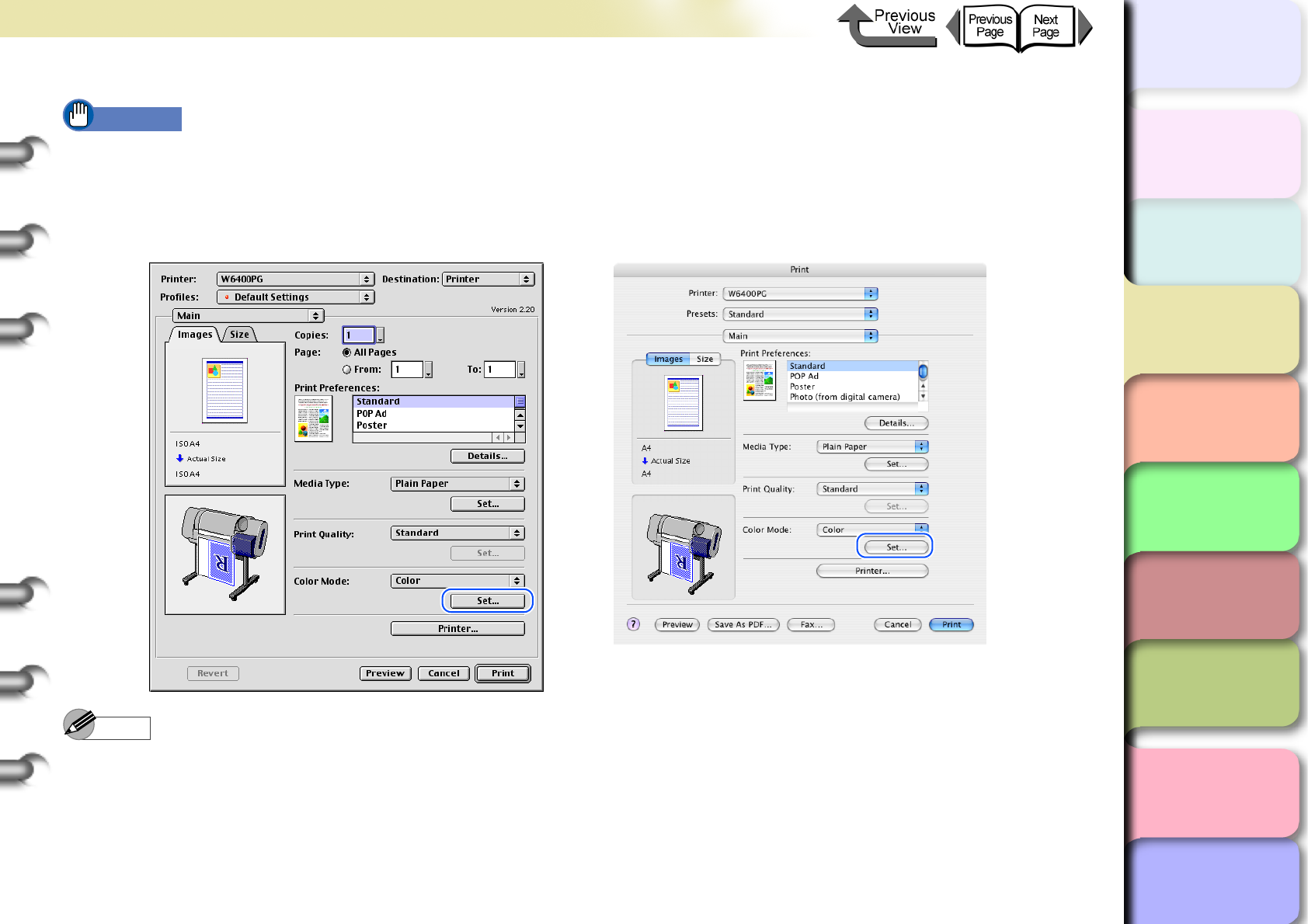
3- 115
Printing from Macintosh
トップ
Chapter 3
Printing Methods for
Different Objectives
Chapter 4
Maintaining the
Printer
Chapter 5
Using the Printer in a
Network Environ-
ment
Chapter 6
Troubleshooting
Chapter 7
Operation of the
Function Menus
Index
TOP
Contents
Chapter 2
Using a Variety of
Media
Chapter 1
Basic Procedures
Important
zMonochrome (Photo) can be selected for Color Mode only if one of the following types of paper is selected:
Glossy Photo Paper/Semi-Glossy Photo Paper/Heavyweight Glossy Photo Paper/Heavyweight SemiGlos Photo
Paper/Fine Art Photo/Fine Art Heavyweight Photo/Fine Art Textured/Japanese Paper Washi
4
Press the Set button.
Note
zManual Color Settings are enabled when Color, Monochrome (Photo), or Monochrome is selected for Color
Mode.
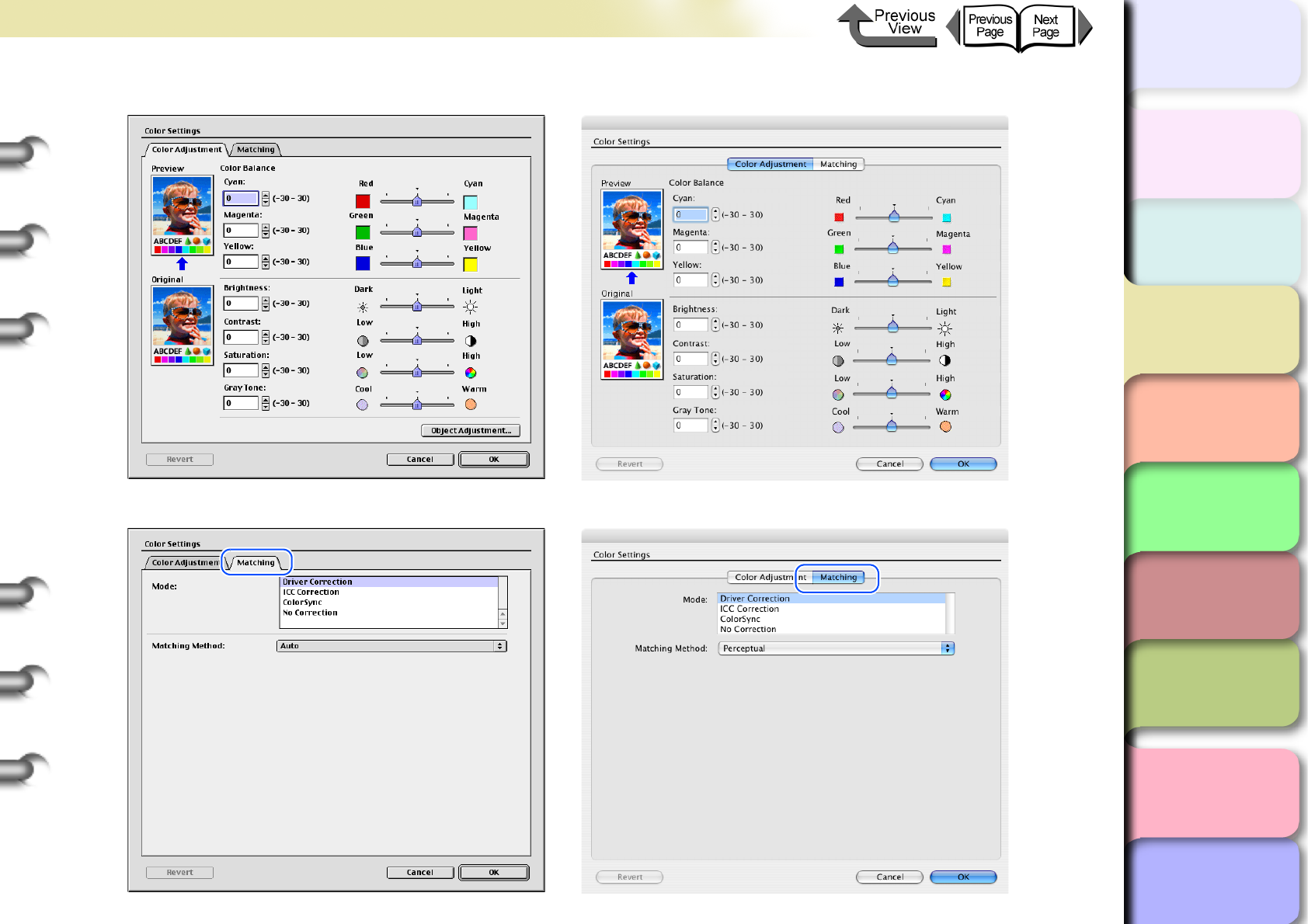
3- 116
Printing from Macintosh
トップ
Chapter 3
Printing Methods for
Different Objectives
Chapter 4
Maintaining the
Printer
Chapter 5
Using the Printer in a
Network Environ-
ment
Chapter 6
Troubleshooting
Chapter 7
Operation of the
Function Menus
Index
TOP
Contents
Chapter 2
Using a Variety of
Media
Chapter 1
Basic Procedures
5
The Color Settings dialog box opens.
6
Select the Matching panel.
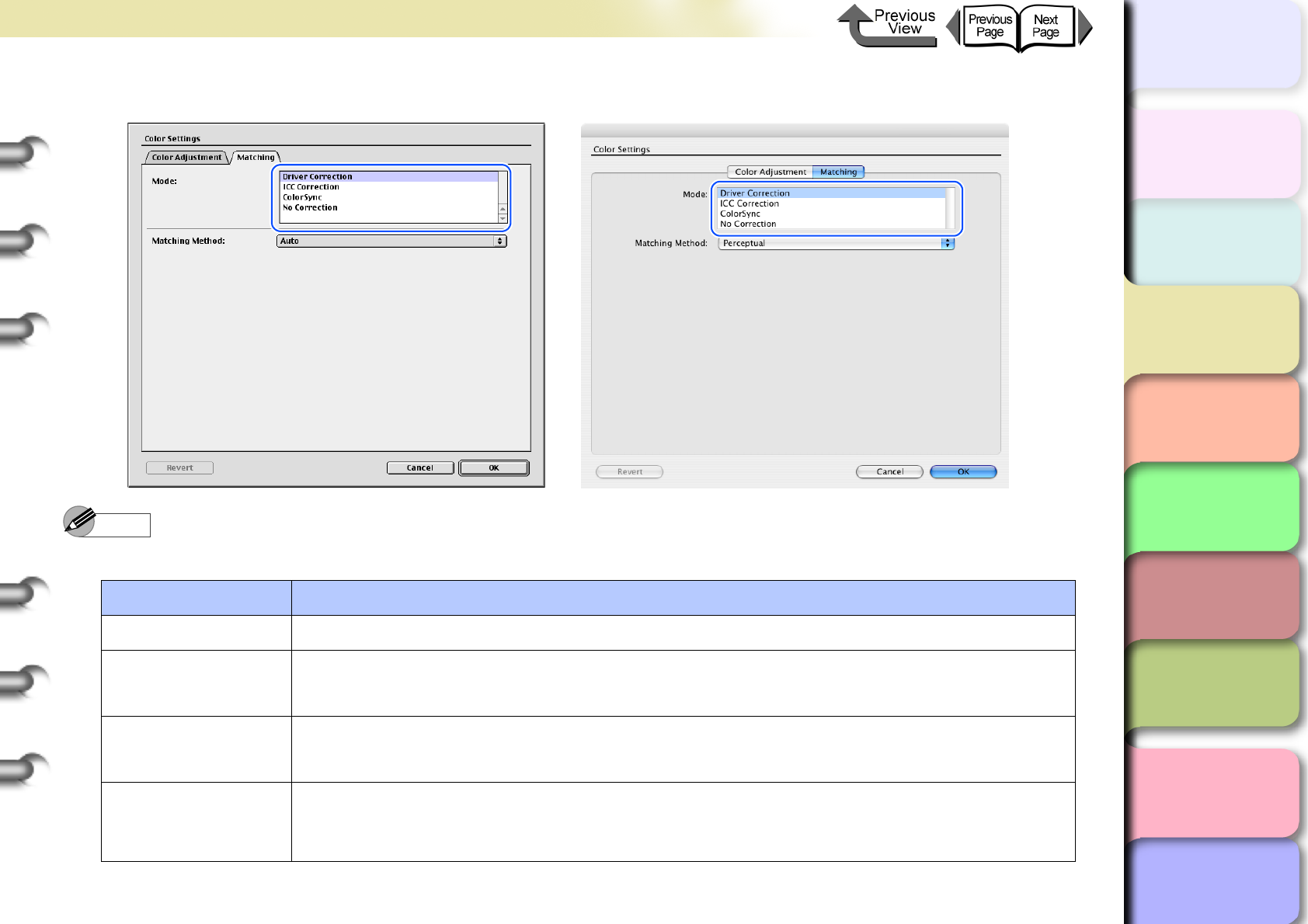
3- 117
Printing from Macintosh
トップ
Chapter 3
Printing Methods for
Different Objectives
Chapter 4
Maintaining the
Printer
Chapter 5
Using the Printer in a
Network Environ-
ment
Chapter 6
Troubleshooting
Chapter 7
Operation of the
Function Menus
Index
TOP
Contents
Chapter 2
Using a Variety of
Media
Chapter 1
Basic Procedures
7
From the Mode list, select the matching mode.
Note
zHere is a list of the available matching modes.
Matching Mode Content
Driver Correction Calibrates color using the original color profile of the printer driver.
ICC Correction Calibrates the color in the printer driver using the standards of ICC color profiles. When this
mode is selected, this specifies the entry profile and printer profile.
ColorSync Select for correction the color management system provided with the Mac OS. When this
mode is selected, this specifies the printer profile.
No Correction
Does not execute color matching. The color matching is performed in the software application
or performed by an independent color profile; select when you want the color matching of the
printer driver to be ignored.
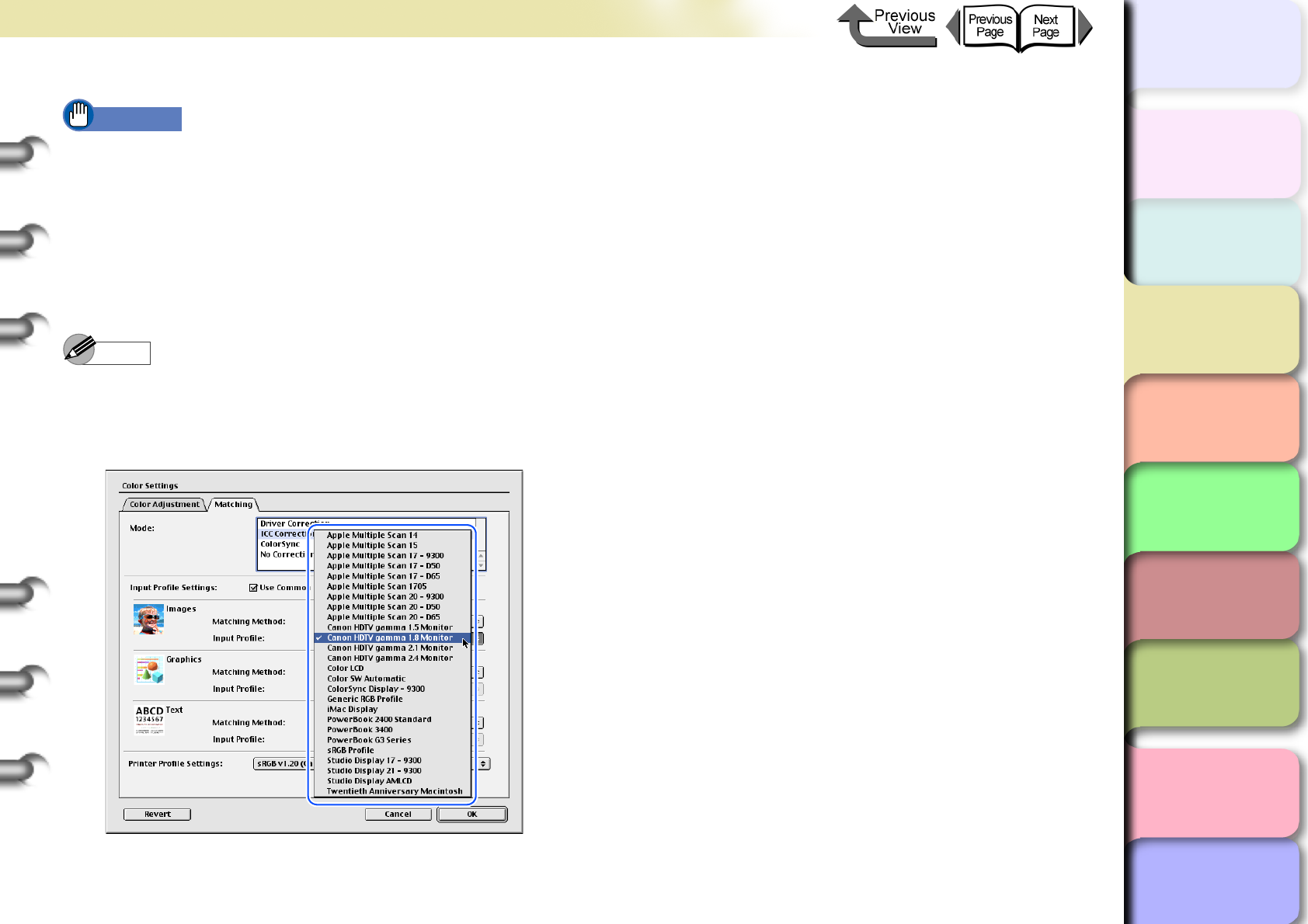
3- 118
Printing from Macintosh
トップ
Chapter 3
Printing Methods for
Different Objectives
Chapter 4
Maintaining the
Printer
Chapter 5
Using the Printer in a
Network Environ-
ment
Chapter 6
Troubleshooting
Chapter 7
Operation of the
Function Menus
Index
TOP
Contents
Chapter 2
Using a Variety of
Media
Chapter 1
Basic Procedures
Important
zThe mode you select for the Mode affects what items are available for selection.
zIf you select the Driver Correction, only the Matching Method is available for selection.
zFor OS 8/9, If you select ICC Correction you can adjust Images, Graphics and Text for the Matching Method. Also,
if you select Use Common Input Profile for All Objects, then the Images, Graphics, and Text all apply to one profile
(this function is not available for OS X).
8
When ICC Correction is selected for the Mode, at Images under Input Profile Settings select a
profile from the Input Profile list.
Note
zWhen Use Common Input Profile for All Objects is selected, the same input profile is selected automatically for both
Graphics and Text.
zIf you want to perform different settings for Graphics and Text, then you must cancel the selection of Use Common
Input Profile for All Objects.
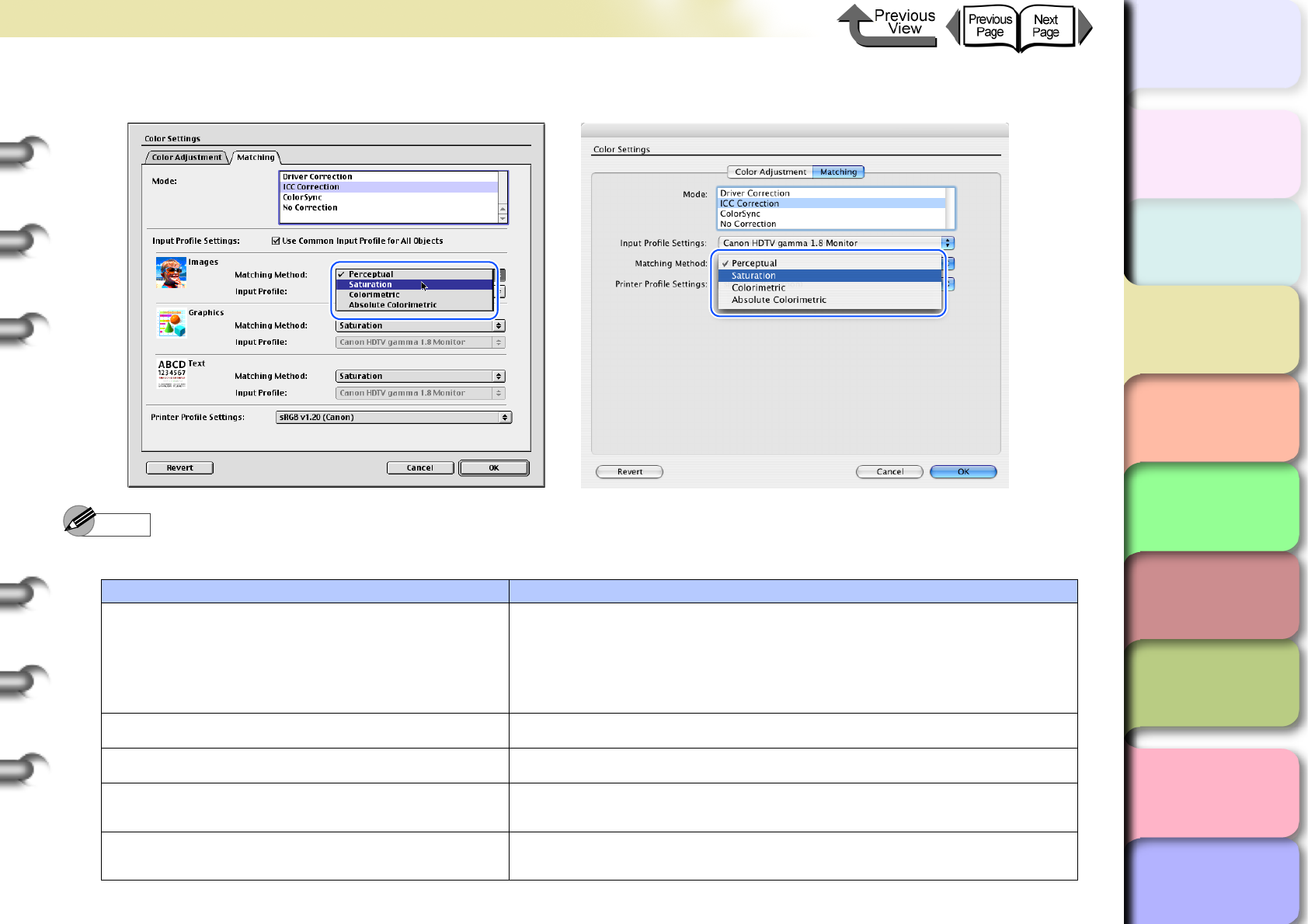
3- 119
Printing from Macintosh
トップ
Chapter 3
Printing Methods for
Different Objectives
Chapter 4
Maintaining the
Printer
Chapter 5
Using the Printer in a
Network Environ-
ment
Chapter 6
Troubleshooting
Chapter 7
Operation of the
Function Menus
Index
TOP
Contents
Chapter 2
Using a Variety of
Media
Chapter 1
Basic Procedures
9
Click the input profile Matching Method list and select a matching method.
Note
zMatching Method presents the following items for selection.
Matching Method Content
Auto
Makes the best matching selections for the Image, Graphics, and
Text items.
*Not provided for OS X.
*This item can selected only when Driver Correction or ColorSync
is selected.
Perceptual Achieves the best results with priority on color perceptual.
Saturation Achieves the best results with priority on color saturation.
Colorimetric Faithfully reproduces the input data. Performs white color
calibration, so there is no color when white data is output.
Absolute Colorimetric Faithfully reproduces the input data. No white point correction is
done.
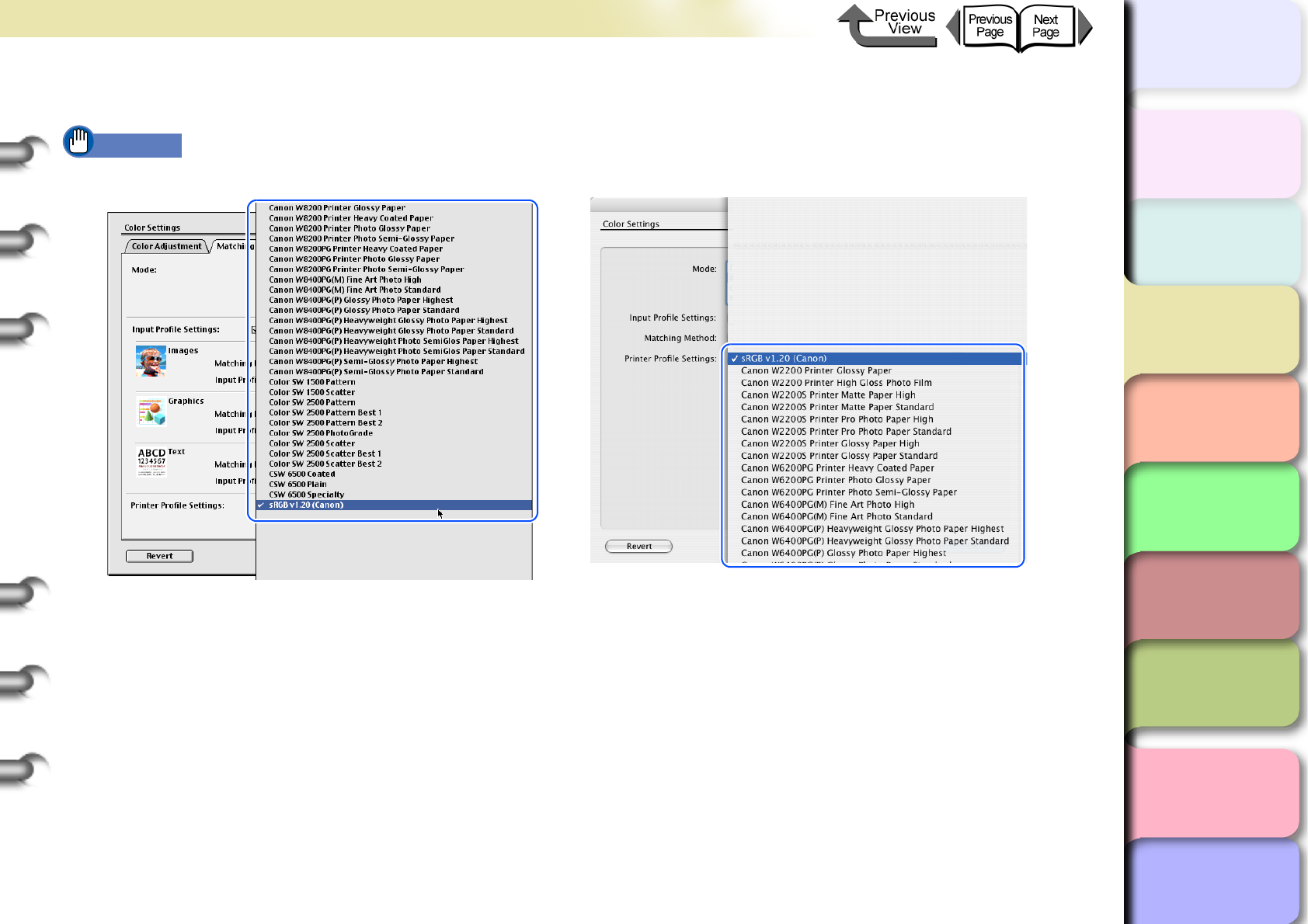
3- 120
Printing from Macintosh
トップ
Chapter 3
Printing Methods for
Different Objectives
Chapter 4
Maintaining the
Printer
Chapter 5
Using the Printer in a
Network Environ-
ment
Chapter 6
Troubleshooting
Chapter 7
Operation of the
Function Menus
Index
TOP
Contents
Chapter 2
Using a Variety of
Media
Chapter 1
Basic Procedures
10
From the Printer Profile Settings list, select a printer profile.
Important
zA print profile can be selected only when ICC Correction or ColorSync is selected under the Mode.
11
Click the OK button to close the Color Settings dialog box.
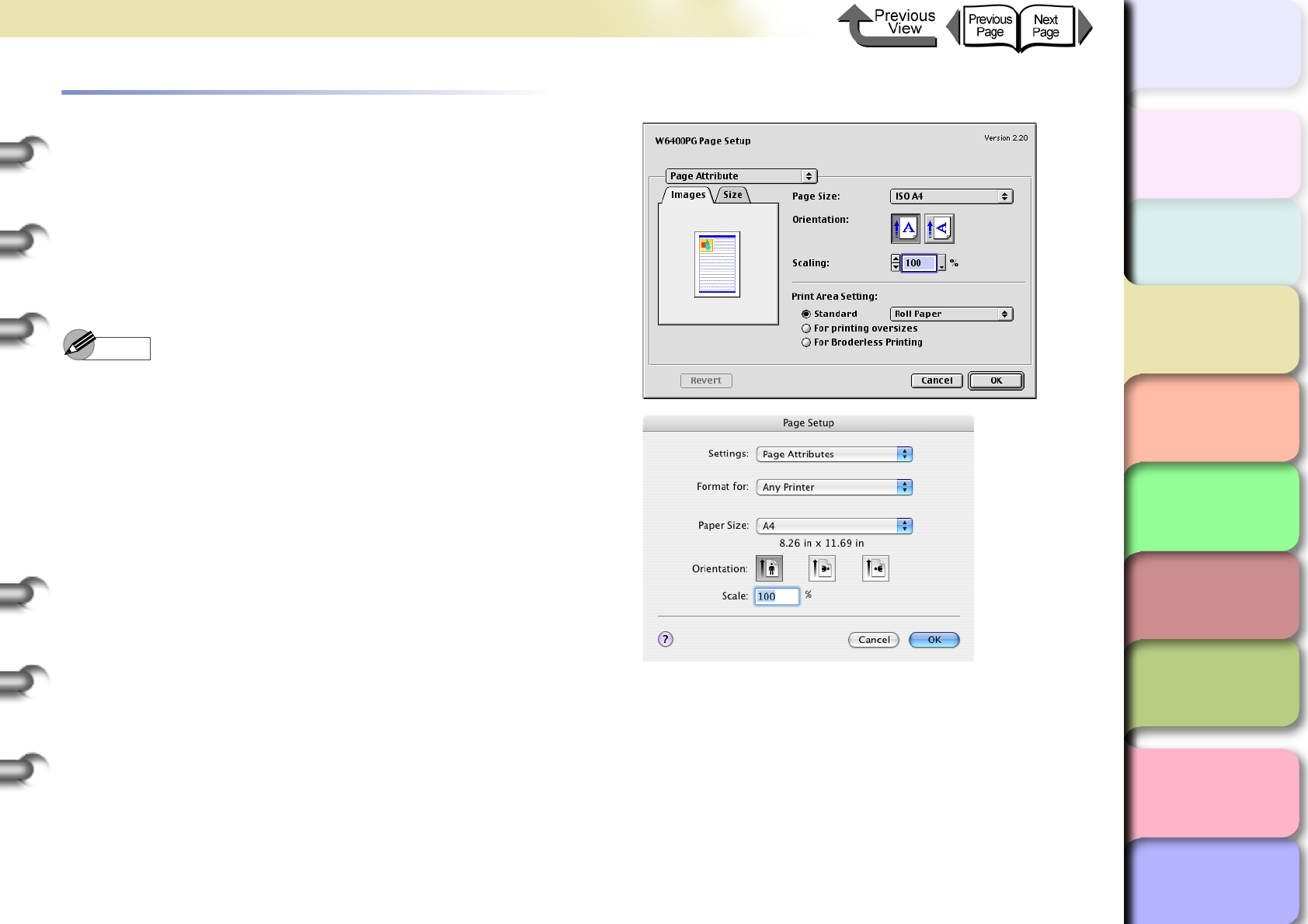
3- 121
Printing from Macintosh
TOP
Chapter 3
Printing Methods for
Different Objectives
Chapter 4
Maintaining the
Printer
Chapter 5
Using the Printer in a
Network Environ-
ment
Chapter 6
Troubleshooting
Chapter 7
Operation of the
Function Menus
Index
Contents
Chapter 2
Using a Variety of
Media
Chapter 1
Basic Procedures
Custom Sizes (User Print Settings)
Creating Custom Sizes
In the software application you can define original media
sizes and save them. Once a custom size has been
defined, it will be listed along with the standard sizes and
be available for selection.
1
Select Page Setup from the File menu.
Note
zThe setup method is different for some software
applications.
2
The Page Setup dialog box opens.
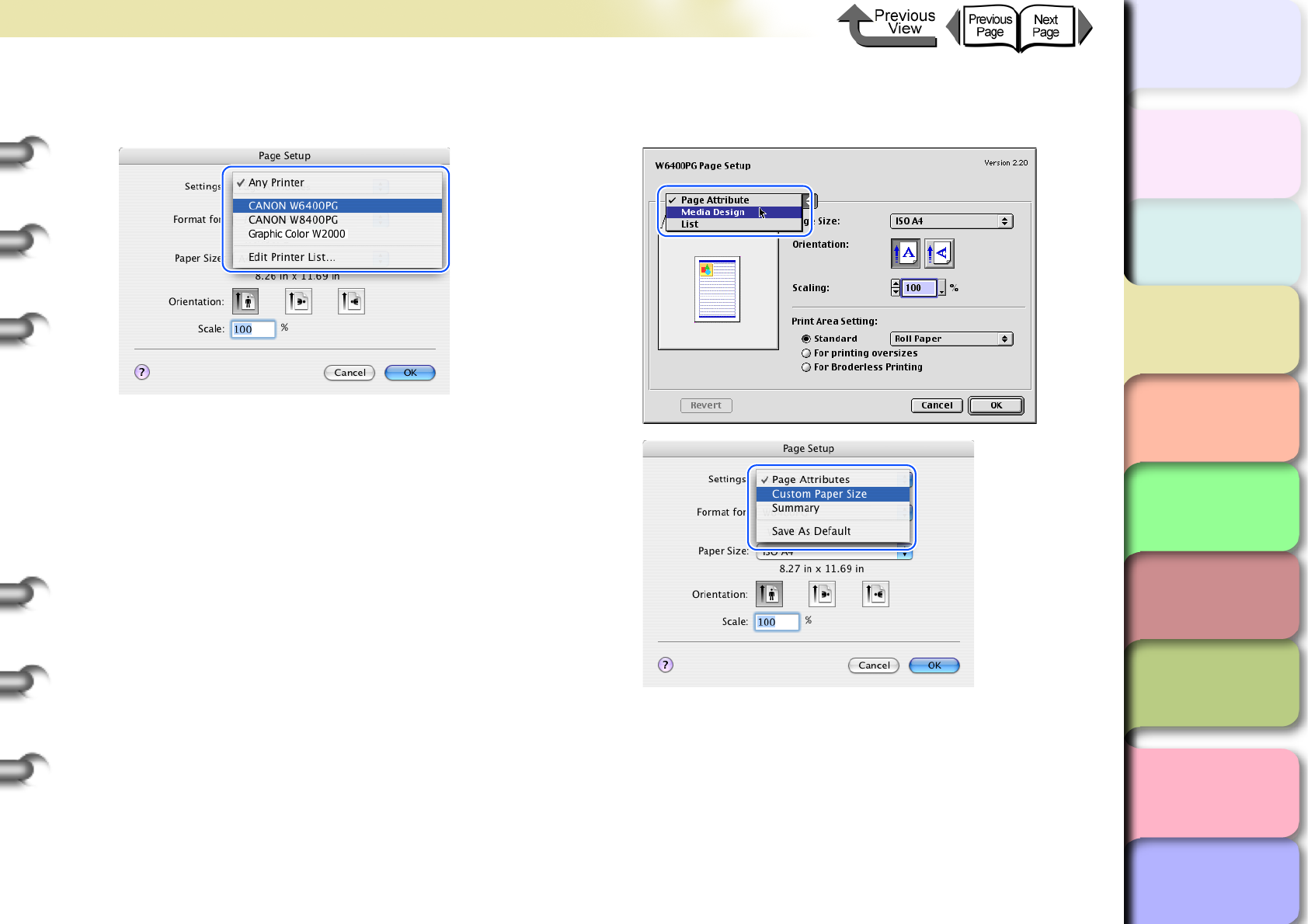
3- 122
Printing from Macintosh
TOP
Chapter 3
Printing Methods for
Different Objectives
Chapter 4
Maintaining the
Printer
Chapter 5
Using the Printer in a
Network Environ-
ment
Chapter 6
Troubleshooting
Chapter 7
Operation of the
Function Menus
Index
Contents
Chapter 2
Using a Variety of
Media
Chapter 1
Basic Procedures
3
Set the Format for (OS 8/9 does not have
this setting).
4
Select Custom Paper Size (Media Design
for OS 8/9).
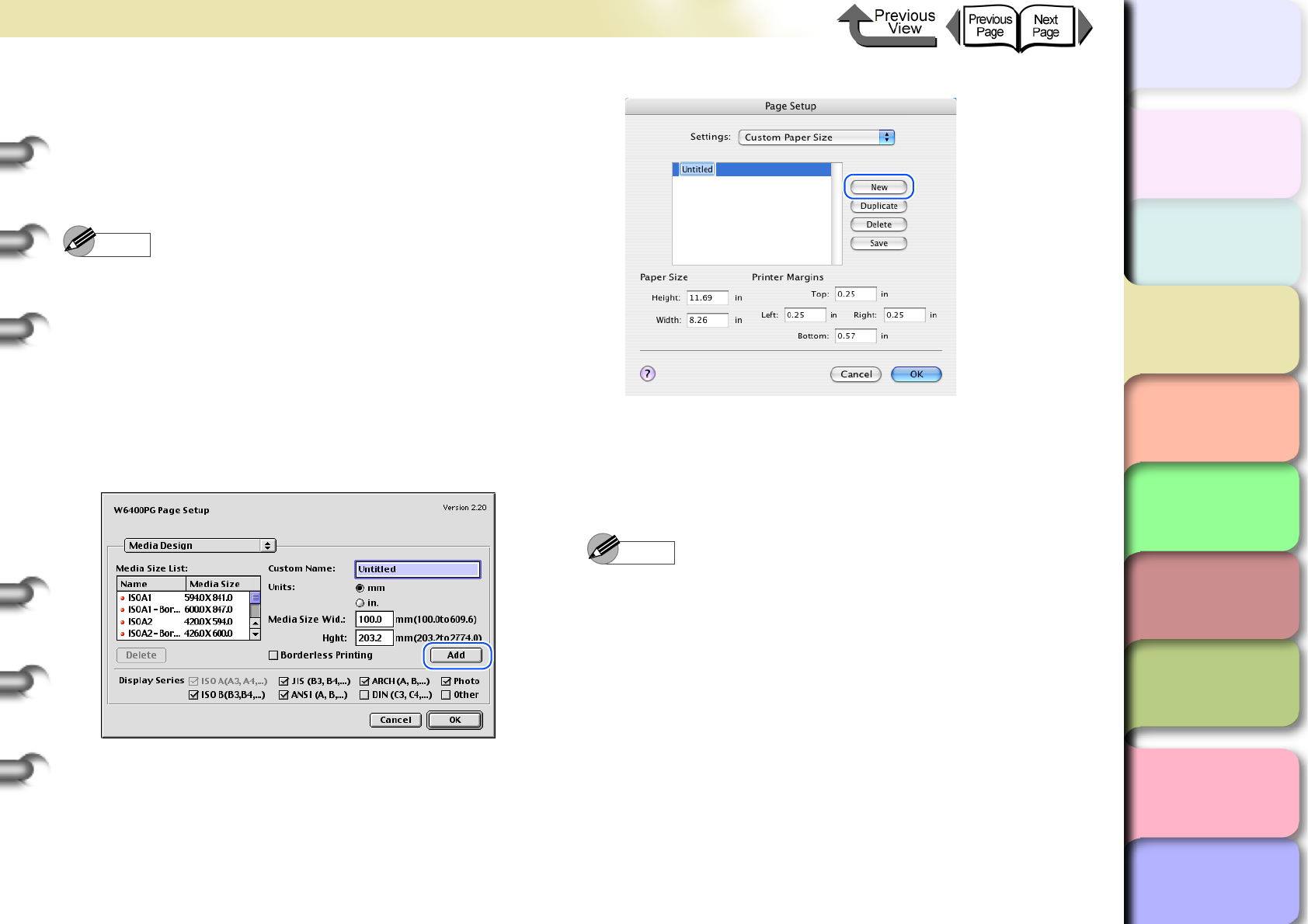
3- 123
Printing from Macintosh
TOP
Chapter 3
Printing Methods for
Different Objectives
Chapter 4
Maintaining the
Printer
Chapter 5
Using the Printer in a
Network Environ-
ment
Chapter 6
Troubleshooting
Chapter 7
Operation of the
Function Menus
Index
Contents
Chapter 2
Using a Variety of
Media
Chapter 1
Basic Procedures
5
Click the New button to define the user
defined name, the media size and margins
(for OS 8/9 click, define the user defined
name, media size and other settings, then
click the Add button).
Note
zWhen you select the desired size and name from the
Media Size list on the left, the Width (Wid. for OS 8/9)
and Length (Hght for OS 8/9) are entered
automatically.
zFor OS 8/9, If Borderless Printing is selected, the
selection for Wid. changes automatically to a roll width
list that supports borderless printing. Select a Wid.
setting for the width of the desired roll, then enter a
number for the Hght that you want. (This function is
not provided for OS X.)
6
Click the Save button. (Not required for OS
8/9)
7
Click the OK button to close the dialog box.
Note
zIf you are using OS 8/9 you are allowed to store up to a
maximum of 5 custom settings.
zThe settings in the Custom Paper Size panel (Media
Design for OS 8/9) box remain in effect even after the
software application is closed.
zTo delete a registered custom size, select the name of
the custom size to delete, then click the Delete button.
zTo edit a registered custom size, select the name of
the custom size, then input the Width and Height
settings again. (this editing and correction cannot be
performed for OS 8/9)
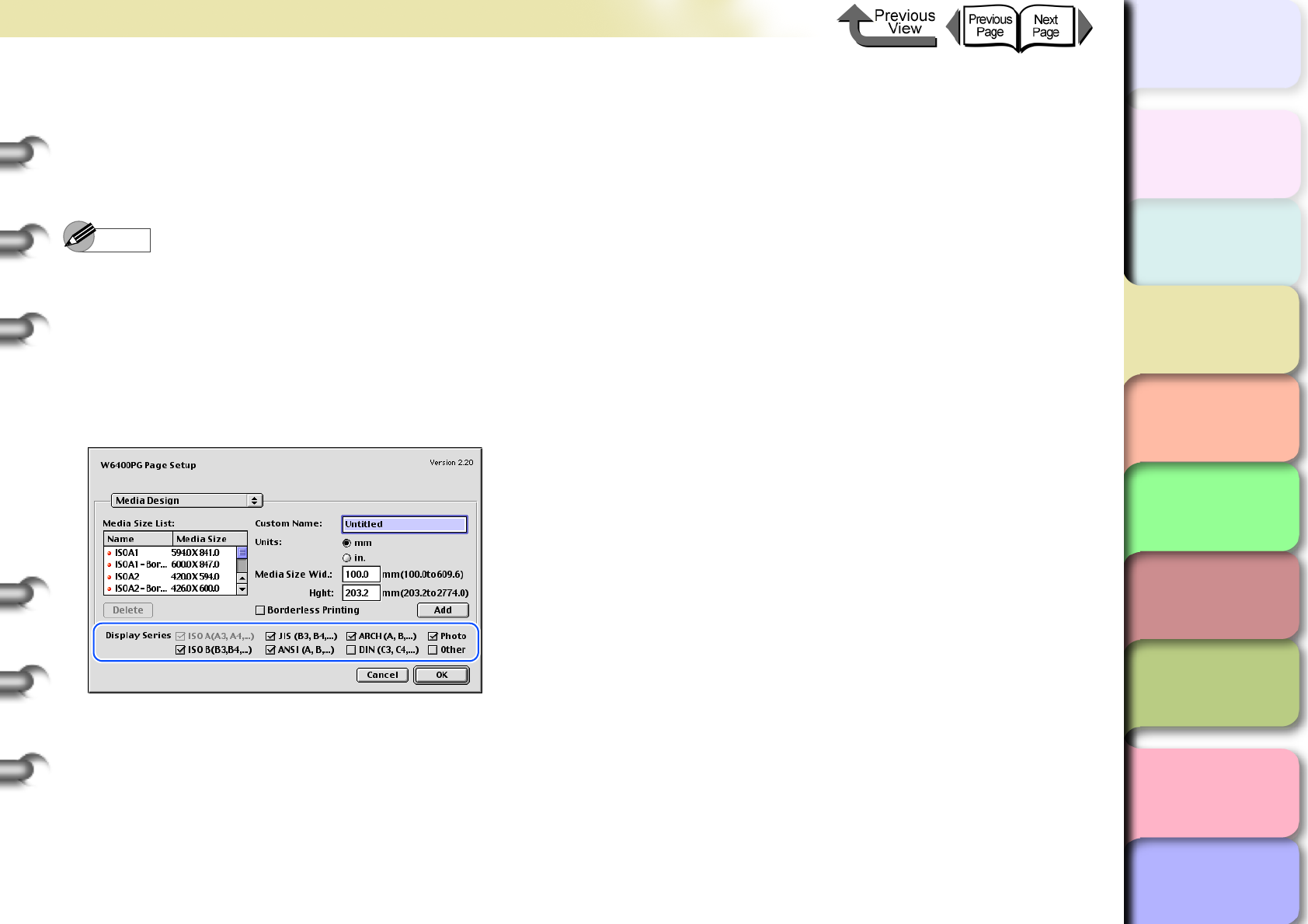
3- 124
Printing from Macintosh
TOP
Chapter 3
Printing Methods for
Different Objectives
Chapter 4
Maintaining the
Printer
Chapter 5
Using the Printer in a
Network Environ-
ment
Chapter 6
Troubleshooting
Chapter 7
Operation of the
Function Menus
Index
Contents
Chapter 2
Using a Variety of
Media
Chapter 1
Basic Procedures
Selecting a Media Display Series
In Display Series on the Media Design panel, you can
select a display series that will display for the Page Size
on the Page Attribute panel and for Media Size in the
Print dialog box.
Note
zThis function is not provided for OS X.
To display a paper size series for selection for Media
Size in the Print dialog box, or for Page Size on the
Page Attribute panel, you must select Display Series
with a check mark on the Media Design panel. Also, if
you want to cancel a size series selected for display, just
click check box to remove the check mark for the Dis-
play Series selection.
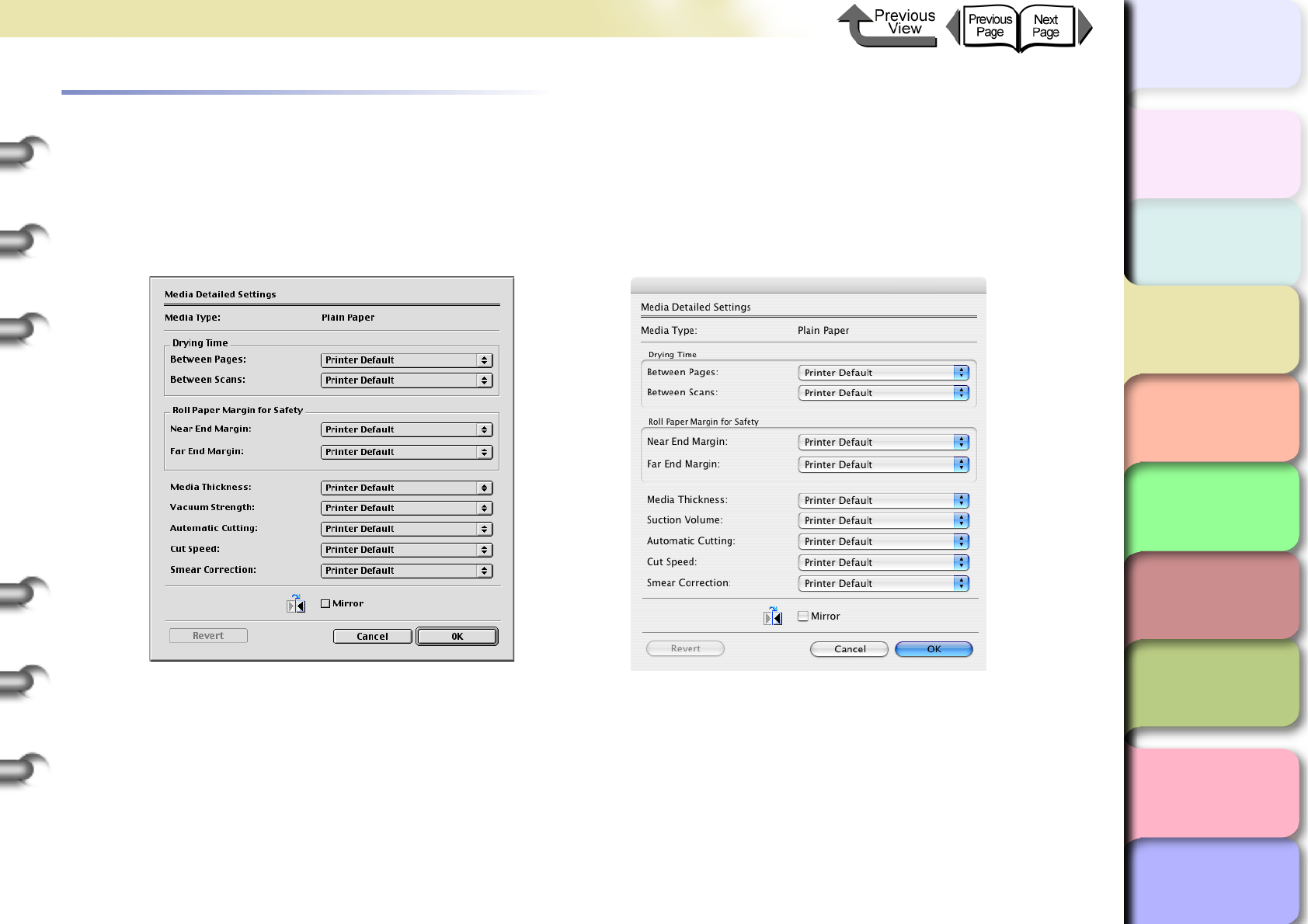
3- 125
Printing from Macintosh
トップ
Chapter 3
Printing Methods for
Different Objectives
Chapter 4
Maintaining the
Printer
Chapter 5
Using the Printer in a
Network Environ-
ment
Chapter 6
Troubleshooting
Chapter 7
Operation of the
Function Menus
Index
TOP
Contents
Chapter 2
Using a Variety of
Media
Chapter 1
Basic Procedures
When the Printout Quality Is Not Clean
How to Set the Media Type
You can use the printer operation panel to perform suitable settings for the ink drying time of each media and other fea-
tures. These settings can also adjusted with the items in the Media Detailed Settings dialog box in the printer driver. If
the printouts are not clear, you may be able to correct the problem by adjusting the settings in this dialog box.
For more details about the Media Detailed Settings dialog box, please refer to the online Help.

3- 126
Printing from Macintosh
TOP
Chapter 3
Printing Methods for
Different Objectives
Chapter 4
Maintaining the
Printer
Chapter 5
Using the Printer in a
Network Environ-
ment
Chapter 6
Troubleshooting
Chapter 7
Operation of the
Function Menus
Index
Contents
Chapter 2
Using a Variety of
Media
Chapter 1
Basic Procedures
Software Provided for Macintosh
The following software applications are provided for use
with Macintosh.
The function of each software application is described
below.
Basic Software for Printing
imagePROGRAF Printer Driver 2005
This is a software application that required for the
printer to print. This must be installed on every
computer that will use the printer. The printer driver not
only allows the printer to print, the driver also provides
many other important functions such as enlargement/
reduction, borderless printing, color adjustment,
multiple copy printing, and others.
The printer driver is stored on the provided User
Software CD-ROM for Mac OS 8.6/9.x and Mac OS X.
Displaying the Printer Status
GARO Printmonitor
This is the utility software that displays details about
printer errors on the Macintosh. This utility is installed
together with the printer driver.
Using the Printer on a Network
Remote UI
This software is used to set up the network
information, display the status of the printer, delete
print jobs, and display the print job history. This
software is stored in the printer ROM, and settings are
performed from the computer with a Web browser
over the network using a specified printer IP address.
(→ Chapter 5 “Using the Printer in a Network
Environment”)
If you use a Remote UI, you must set the IP address in
the printer.
Printing Beautiful Digital Camera Images
(for the Professional)
imagePROGRAF Print Plug-In for Photoshop
imagePROGRAF Print Plug-In for Photoshop
(hereafter "Print Plug-In) makes it possible to
reproduce and print the vivid RGB color of Adobe
created in PhotoShop. This software is intended for
professionals and high-end users who want to obtain
the best finished color hues.
After installation of Print Plug-In, you can view a
Preview within PhotoShop that allows you to confirm
how faithful the colors are reproduced and then adjust
them. Because you can process RGB 16-bit data just
as it is with PhotoShop, you can print without losing
the high color gradations of the originals. Also, you
can save the used settings so when you want to print
with the same settings you only have to open and read
that information to print again.
(→ Print Plug-In for Photoshop Guide)
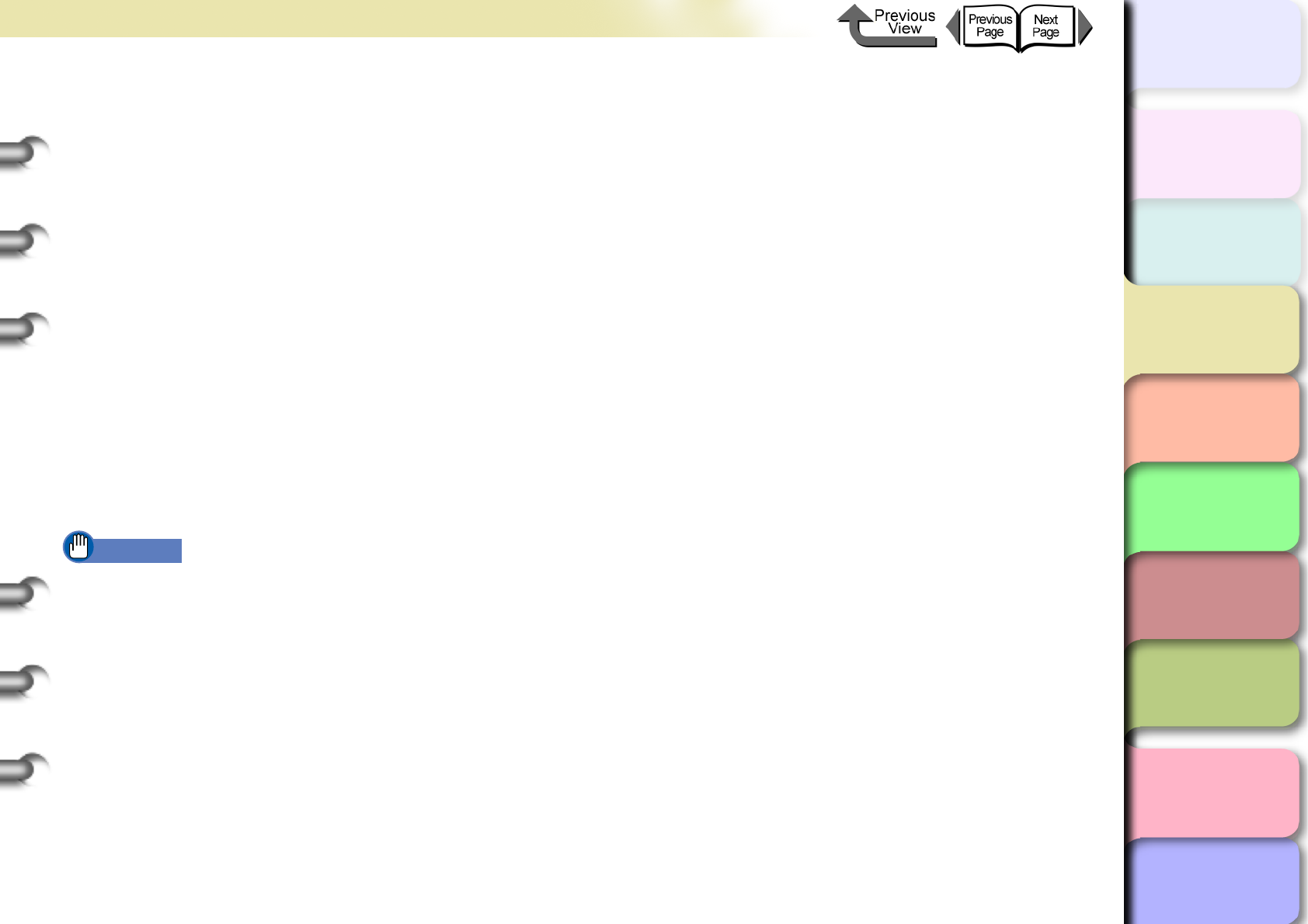
3- 127
Printing from Macintosh
TOP
Chapter 3
Printing Methods for
Different Objectives
Chapter 4
Maintaining the
Printer
Chapter 5
Using the Printer in a
Network Environ-
ment
Chapter 6
Troubleshooting
Chapter 7
Operation of the
Function Menus
Index
Contents
Chapter 2
Using a Variety of
Media
Chapter 1
Basic Procedures
Select the Media Type
Media Configuration Tool
Media Configuration Tool is the software used to
register information about print media (paper, film,
etc.) that can be used with the printer as it becomes
available. The functions of this software are provided
for users who have an in-depth knowledge of printers
and print media.
You an use this software to upload and download
media information to and from the printer about media
names, thickness, printhead height, suction fan
strength, default margins, and other information. A
function is also provided that allows the user to
acquire the most recent information about media for
printing when using the printer connected to a
network.
This is installed together with the printer driver.
(→ Media Configuration Tool Guide)
Important
zIf you are using the Remote UI with Mac OS 8.6/9.x,
open TCP/IP on the Control Panel and make sure
that Built-in Ethernet is selected for the Connect via.
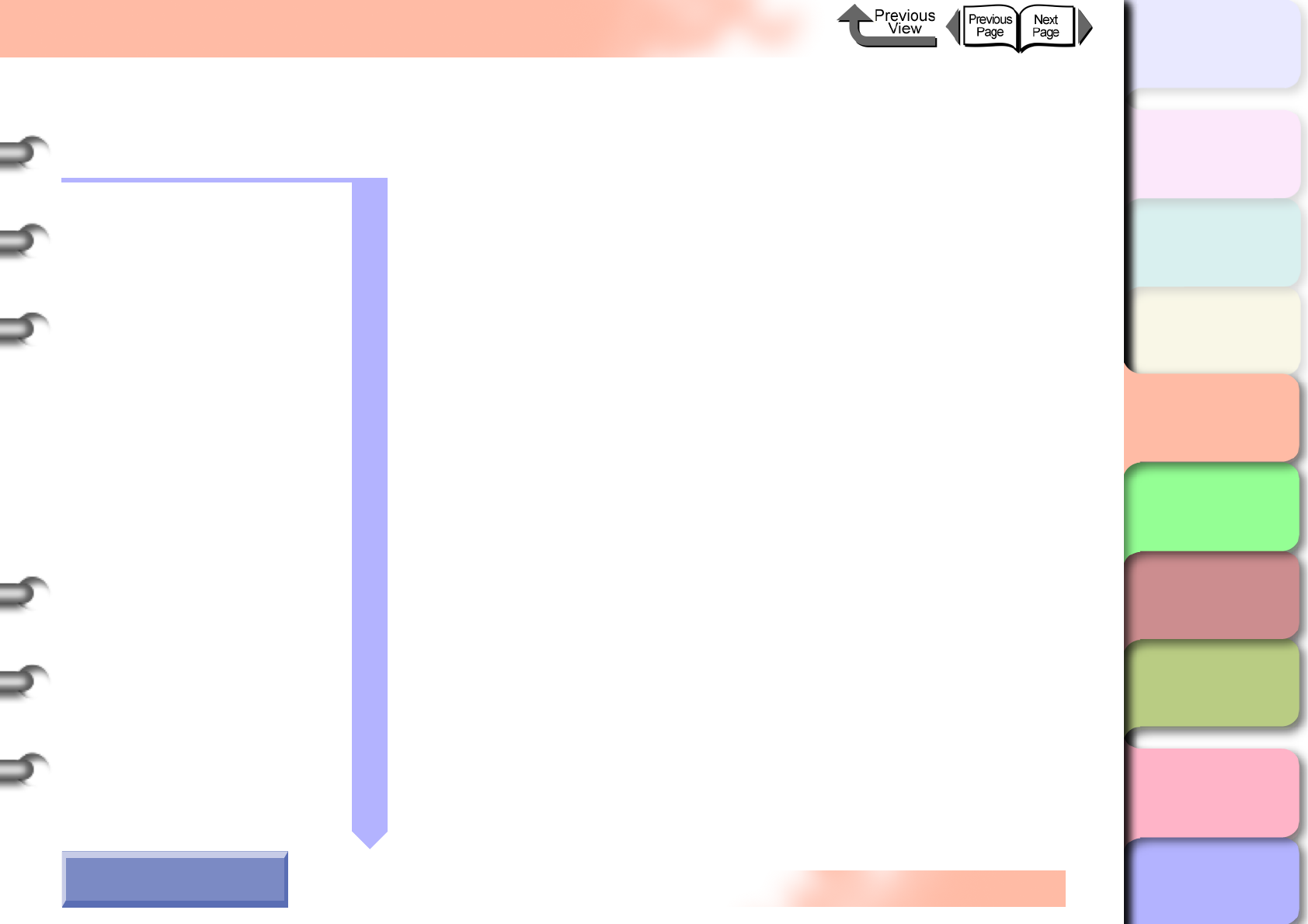
TOP
Chapter 1
Basic Procedures
Chapter 2
Using a Variety of
Media
Chapter 3
Printing Methods for
Different Objectives
Chapter 4
Maintaining the
Printer
Chapter 5
Using the Printer in a
Network Environ-
ment
Chapter 6
Troubleshooting
Chapter 7
Operation of the
Function Menus
Index
Contents
4- 1
Click on the checkbox to print the section contents.
Chapter 4 Maintaining the Printer
Replacing Ink Tanks ...................................................................................4-2
How to Confirm Ink Levels .....................................................................................4-2
When to Replace an Ink Tank ...............................................................................4-3
Ink Tank Handling Precautions ..............................................................................4-4
Replacing an Ink Tank ...........................................................................................4-5
Cautions About Using Refilled Ink Tanks for This Printer ..........................4-8
Switching the Ink Level Detection Function Off .....................................................4-8
Executing a Print Job .............................................................................................4-9
Cleaning the Printer ..................................................................................4-10
Cleaning the Exterior Covers ...............................................................................4-10
Cleaning Inside the Upper Cover ........................................................................4-11
Cleaning the Paper Restraint ...................................................................4-14
Replacing the Maintenance Cartridge ......................................................4-16
Checking Spacing Remaining in the Maintenance Cartridge .............................. 4-16
When to Replace the Maintenance Cartridge ......................................................4-17
Maintenance Cartridge Handling Precautions .....................................................4-18
Maintenance Cartridge Replacement Procedure ................................................4-18
Replacing the Printhead ...........................................................................4-23
Printhead Handling Precautions ..........................................................................4-23
How to Replace the Printhead ............................................................................. 4-24
Replacing the Cutter Blade ......................................................................4-29
Transporting the Printer ............................................................................4-32
Checking the Condition of the Printer .......................................................4-36
Cleaning the Printhead .............................................................................4-38
Types of Printhead Cleaning ...............................................................................4-38
Printhead Cleaning Procedures ...........................................................................4-38
Aligning the Printhead ..............................................................................4-40
Adjusting Amount of Media Feed .............................................................4-42
Media Feed Adjustment Procedure .....................................................................4-42
Adjusting Line Feed Manually .............................................................................4-43
Reducing the Amount of Cutting Dust ......................................................4-45
Changing the Black Ink Type ...................................................................4-47
Black Ink Tank Exchange Procedure ..................................................................4-48
How to Use the Chapter
Contents Pages
→ Before clicking the Start Print button
Start Print
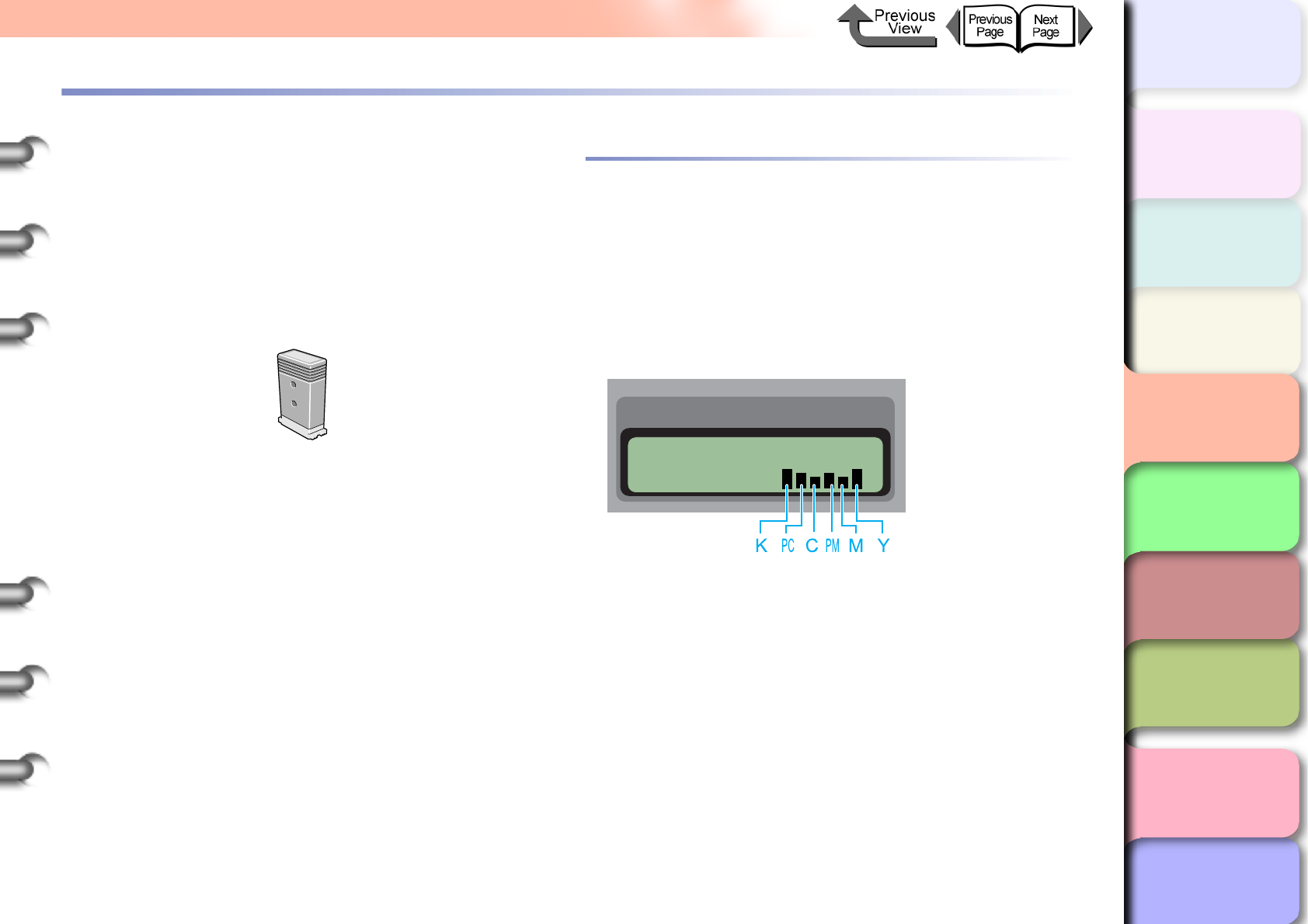
4- 2
Replacing Ink Tanks
TOP
Chapter 3
Printing Methods for
Different Objectives
Chapter 4
Maintaining the
Printer
Chapter 5
Using the Printer in a
Network Environ-
ment
Chapter 6
Troubleshooting
Chapter 7
Operation of the
Function Menus
Index
Contents
Chapter 2
Using a Variety of
Media
Chapter 1
Basic Procedures
Replacing Ink Tanks
When the supply of ink in an ink tank runs low, a message
appears on the operation panel display or on the printer
driver screen to tell you that it is time to replace the ink tank.
You can change any one of the ink tanks among the seven
when it runs out of ink: Yellow (Y), Magenta (M), Photo
Magenta (PM), Cyan (C), Photo Cyan (PC), Photo Black
(BK), and Matte Black (MBK).
How to Confirm Ink Levels
You can confirm the ink level at any time by checking the
printer operation panel display. You should always check
the ink levels in the ink tanks and replace any ink tank that
is low before starting a long print job or any other job that
will consume a large amount of ink.
Online Status Display
The ink levels are displayed in the bottom line of the dis-
play from left to right in the following order: Black (K),
Photo Cyan (PC), Cyan (C), Photo Magenta (PM),
Magenta (M), Yellow (Y).
zYellow Ink
zMagenta Ink
zPhoto Magenta Ink
zCyan Ink
zPhoto Cyan Ink
zPhoto Black Ink
zMatte Black Ink
BCI-1451Y
BCI-1431M
BCI-1431PM
BCI-1431C
BCI-1431PC
BCI-1431BK
BCI-1451MBK
Online
Bk
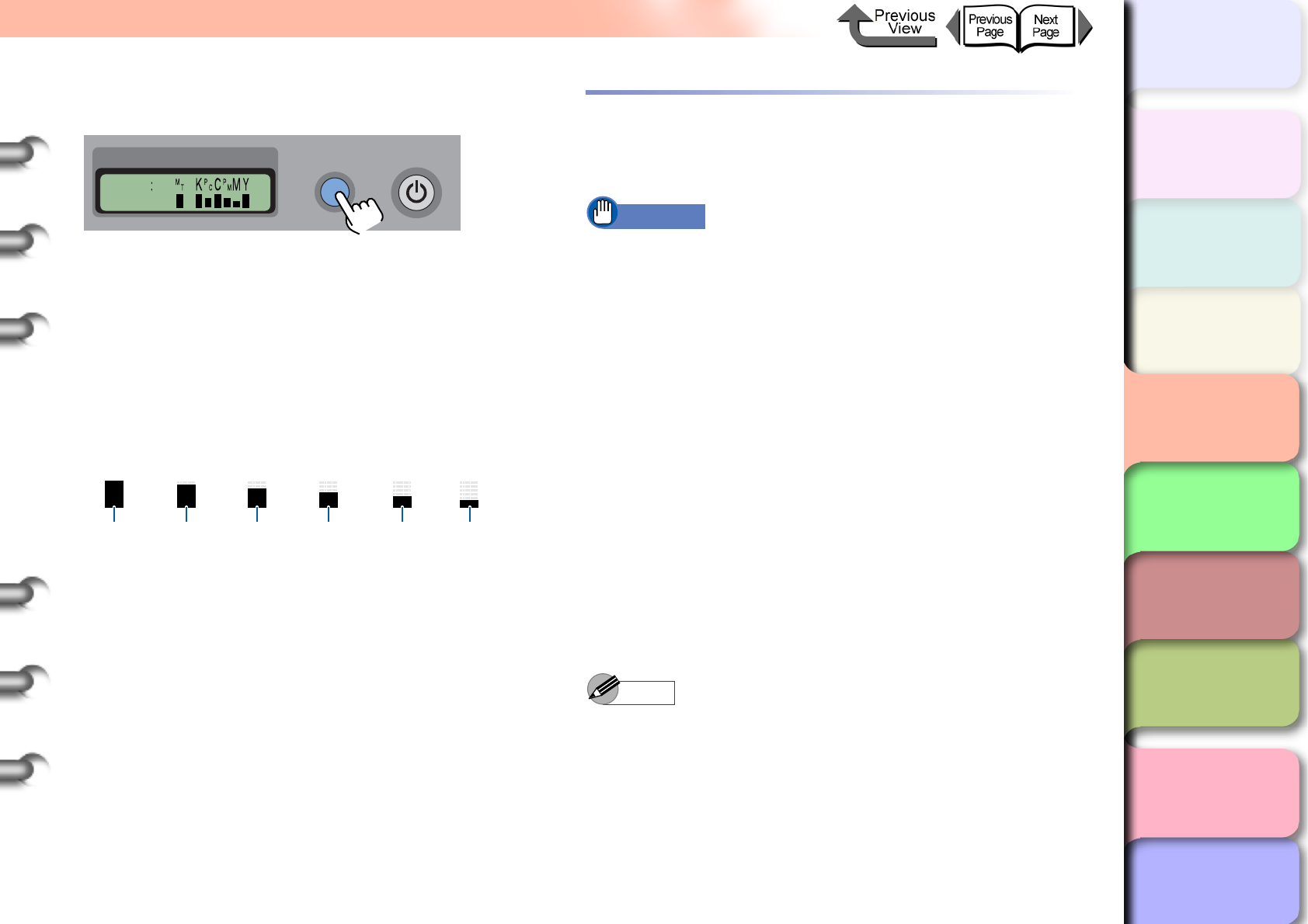
4- 3
Replacing Ink Tanks
TOP
Chapter 3
Printing Methods for
Different Objectives
Chapter 4
Maintaining the
Printer
Chapter 5
Using the Printer in a
Network Environ-
ment
Chapter 6
Troubleshooting
Chapter 7
Operation of the
Function Menus
Index
Contents
Chapter 2
Using a Variety of
Media
Chapter 1
Basic Procedures
Information Button Display
You can check the ink level at any time (during a print job
or while an error is displayed) by pressing the Informa-
tion button. The ink levels are displayed from left to right
in the following order: Black (K), Photo Cyan (PC), Cyan
(C), Photo Magenta (PM), Magenta (M), Yellow (Y).
How to Read the Ink Level Display
The height of a small graphic indicates the ink level in
each tank.
When to Replace an Ink Tank
You should have extra ink tanks on hand ready for
replacement when either of the conditions below occurs.
Important
zAn ink tank cannot be replaced during printing
because the right cover is locked.
zThe printed image may become uneven if the printer is
stopped during a print job to replace an ink tank.
zNever open the right cover or operate the release lever
while the Initializing message is displayed. This could
damage the printer.
When the Check Ink Level Message is
Displayed
The Check Ink Level message displays when the ink
level in a tank becomes low. Printing may continue. The
message display tells you that an ink tank is about to run
out of ink. Check the amount of ink remaining in the
tanks in the Status Monitor (Windows), Printmonitor
(Macintosh) or on the printer operation panel, and make
sure that you have replacement ink tanks for the colors
that are running low.
Note
zWhen the level of ink in a tank runs low, the printer
may not have sufficient ink to complete Cleaning B or
another maintenance operation that consumes a large
amount of ink. In such a case, perform print head
cleaning after replacing the ink tank.
Ink
Information Power
Cleaning
100%
(100~90%)
80%
(90~70%)
60%
(70~50%)
40%
(50~30%)
20%
(30~6.9%)
0%
(6.9~0%)

4- 4
Replacing Ink Tanks
TOP
Chapter 3
Printing Methods for
Different Objectives
Chapter 4
Maintaining the
Printer
Chapter 5
Using the Printer in a
Network Environ-
ment
Chapter 6
Troubleshooting
Chapter 7
Operation of the
Function Menus
Index
Contents
Chapter 2
Using a Variety of
Media
Chapter 1
Basic Procedures
When the Rep. Ink Tank (Replace Ink
Tank) Message Is Displayed
When the ink in a tank runs out, the Rep. Ink Tank mes-
sage displays and the printer stops printing. Replace the
ink tank as soon as this message appears. When you
open the right cover, you will see the amount of ink
remaining for each color along with its notation (Y= Yel-
low, M= Magenta, PM= Photo Magenta, C= Cyan, PC=
Photo Cyan, Bk= Photo Black/Matte Black). A flashing
color display means the ink tank of that color should be
replaced.
Note
zIf more than one color has disappeared, replace the
ink tanks of the missing colors to recover printing.
Ink Tank Handling Precautions
Obey the following precautions when you handle ink tanks.
Caution
zAlways store ink tanks in a safe location where they
are out of the reach of small children. If a child licks or
ingests ink accidentally, seek medical assistance
immediately.
Important
zBefore installing an ink tank, slowly rotate it from side
to side about 7 or 8 times before breaking its seal. If
you do not shake the tank the ink will precipitate,
causing a deterioration in the print quality.
zAfter breaking the seal on an ink tank, avoid dropping
or shaking it. Spilled ink can stain the work area.
zThe ink supply ports of empty ink tanks may be
covered with ink. Always handle ink tanks carefully.
The ink could spill on your clothing and make stains
that cannot be removed.
zAn ink tank should be used up within six months after
its seal has been broken or after it has been removed
from its package. After this time period has elapsed for
the ink tank, this could cause the quality of printing to
deteriorate.
zNever leave an ink tank removed from the printer for a
long period (over one month). The ink could clog and
lead to poor print quality.
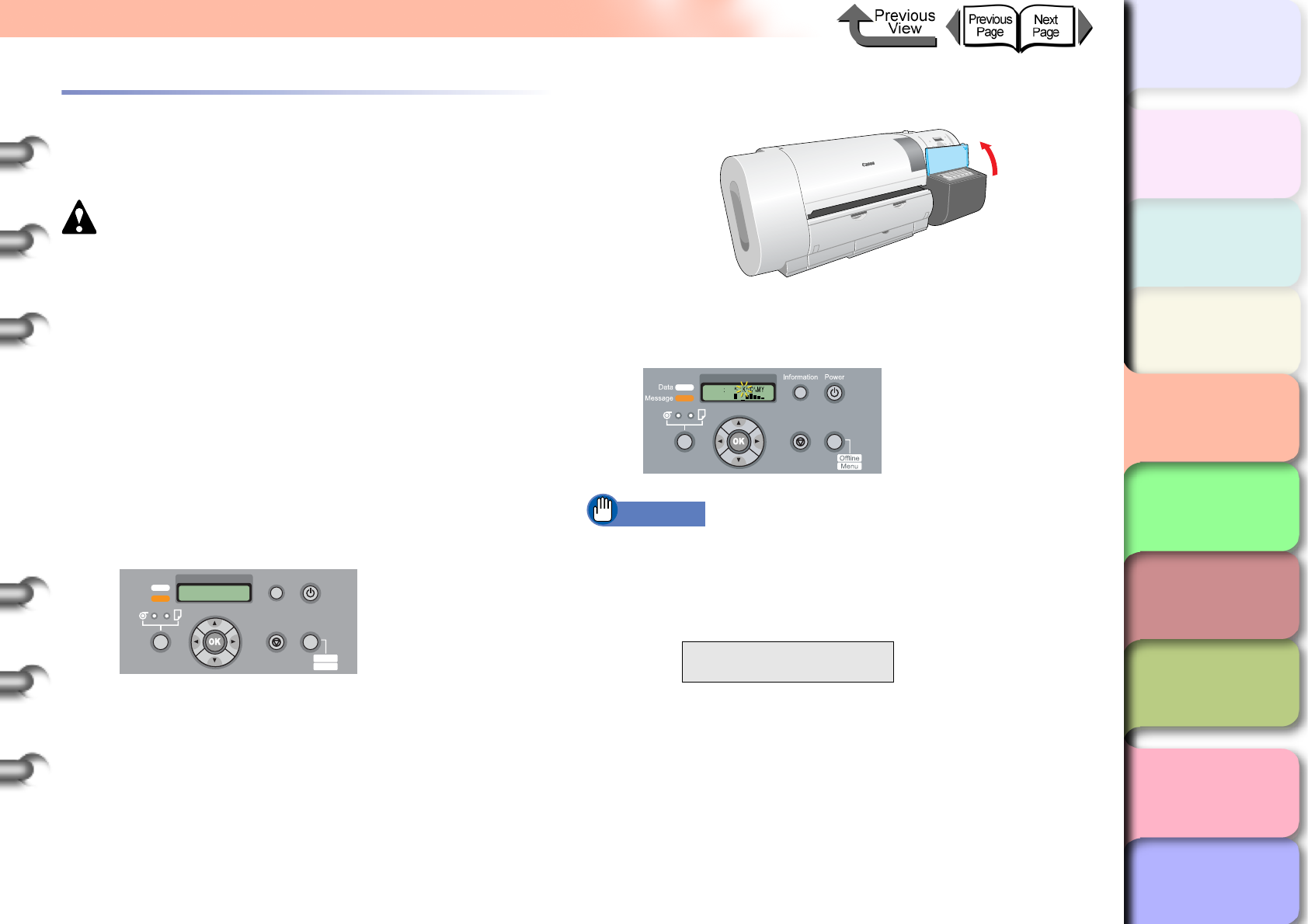
4- 5
Replacing Ink Tanks
TOP
Chapter 3
Printing Methods for
Different Objectives
Chapter 4
Maintaining the
Printer
Chapter 5
Using the Printer in a
Network Environ-
ment
Chapter 6
Troubleshooting
Chapter 7
Operation of the
Function Menus
Index
Contents
Chapter 2
Using a Variety of
Media
Chapter 1
Basic Procedures
Replacing an Ink Tank
Follow the procedure below to replace an ink tank. You can
follow this same procedure to replace any ink tank.
Caution
zAlways confirm that the replacement ink tank is the
same type as the tank that is installed in the printer. If
you mistakenly exchange a Photo Black ink tank and a
Matte Black ink tank, this could damage the printer. To
change the type of black ink tank, you must execute
ChangeBkInkType on the printer operation panel and
then exchange the black ink tanks. (→ P.4-47)
1
Look at the printer display and make sure
that the printer is not operating.
You can replace an ink tank while the display shows
any of the following: Online, Offline, Check Ink
Level, or Rep. Ink Tank.
2
Open the right cover.
The ink level is shown in the display; a flashing color
means that the ink tank of that color must be
replaced.
Important
zThe right cover cannot be opened while the printer is
initializing immediately after the printer is switched on,
during printhead cleaning, or during a print job. Please
wait until processing is completed.
Error! E02818
Rep. Ink Tank
Data
Information Power
Offline
Menu
Message
Online
Cleaning
(3 sec.)
Stop/Eject
(1 sec.)
Offline
Please Wait...
Ink
Online
Cleaning
(3 sec.)
Stop/Eject
(1 sec.)
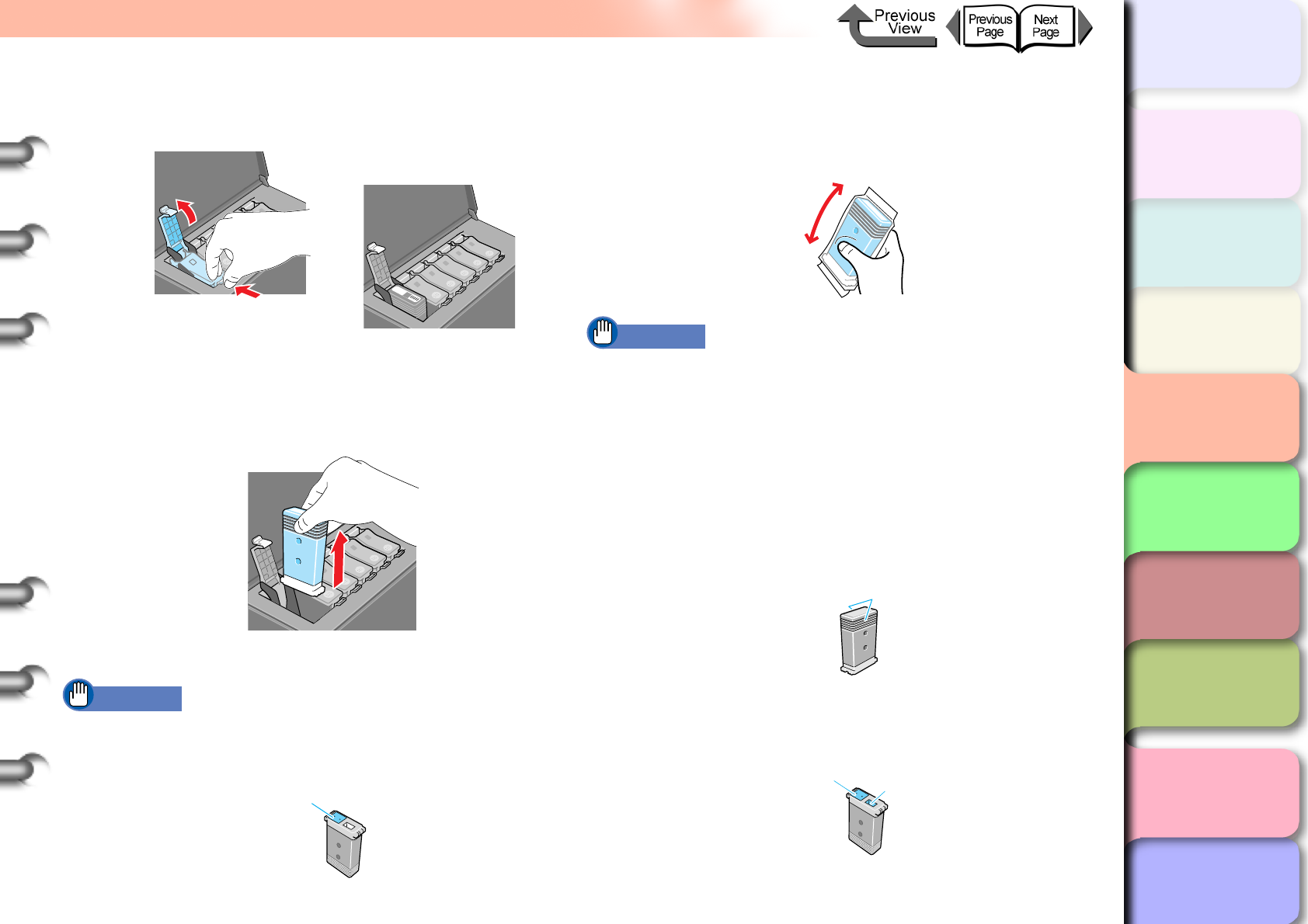
4- 6
Replacing Ink Tanks
TOP
Chapter 3
Printing Methods for
Different Objectives
Chapter 4
Maintaining the
Printer
Chapter 5
Using the Printer in a
Network Environ-
ment
Chapter 6
Troubleshooting
Chapter 7
Operation of the
Function Menus
Index
Contents
Chapter 2
Using a Variety of
Media
Chapter 1
Basic Procedures
3
Press the ink tank lever of the color to
replace, then open the ink tank cover.
4
Hold the empty ink tank by the grips on the
left and right side of the ink tank, then
remove it.
Place each ink tank in a vinyl or plastic bag and seal it.
Important
zIf ink remains in a removed ink tank, store the ink tank
with the ink supply port (a) pointing up. Ink leaked from
ink tanks will stain the work area.
5
Slowly rotate a new ink tank still in its
package 7 or 8 times, then remove it from its
package.
Important
zAlways confirm that the replacement ink tank is the
same type as the tank that is installed in the printer. If
you mistake a Photo Black Ink tank for a Matte Black
Ink tank, this will cause poor print quality. To change
the type of black ink tank, you must execute
ChangeBkInkType on the printer operation panel and
then exchange the black ink tanks. (→ P.4-47)
zAlways hold an ink tank by its left and right grips (b)
while you are handling it.
zNever touch the ink supply port (a) or the electrical
terminal (c). This could damage the ink tank, cause
poor print quality, or stain the work area.
a
b
ac
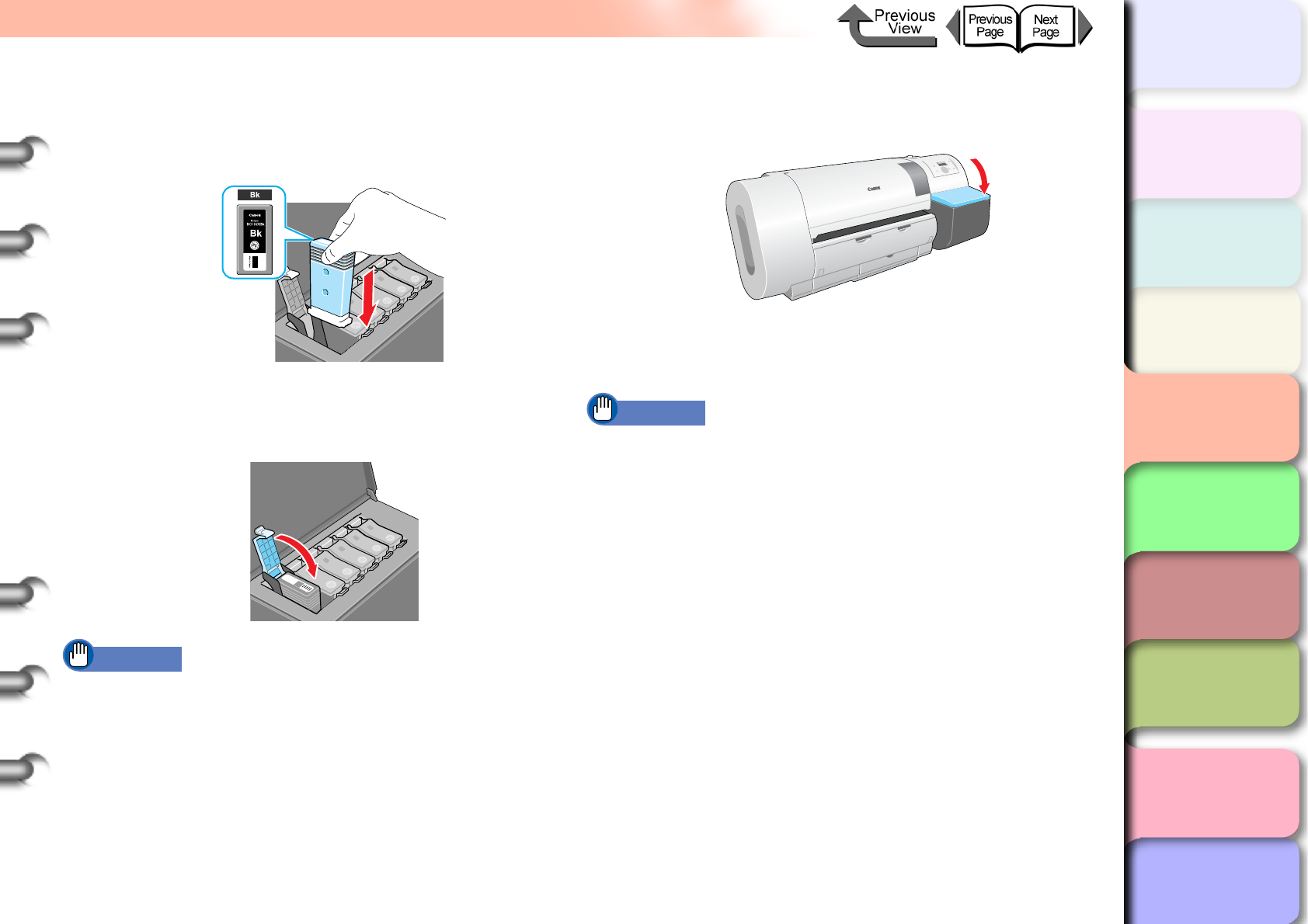
4- 7
Replacing Ink Tanks
TOP
Chapter 3
Printing Methods for
Different Objectives
Chapter 4
Maintaining the
Printer
Chapter 5
Using the Printer in a
Network Environ-
ment
Chapter 6
Troubleshooting
Chapter 7
Operation of the
Function Menus
Index
Contents
Chapter 2
Using a Variety of
Media
Chapter 1
Basic Procedures
6
With the ink supply port facing down and the
label facing front as shown, insert the ink
tank into its holder.
7
Close the ink tank cover until you hear it
catch.
Important
zThe ink tanks are shaped so the cover will not close If
you set the wrong ink tank in a holder. If the ink tank
cover does not close, confirm that the color labels on
the holder match the color of the ink tank and the
direction of the ink tank.
8
To replace an ink tank of any other color,
repeat Step 3 to Step 7.
9
When you finish replacing ink tanks, close
the right cover.
The printer returns to the Online or Offline mode.
Printing restarts if the Rep. Ink Tank message
displayed during a print job.
Important
zIf an ink tank has not been installed, then in the printer
display you will see a Exxxx error code in the top line
and the No X Ink Tank message in the bottom line. Go
to Step 2 to correct this problem and make sure that all
the color ink tanks are installed.
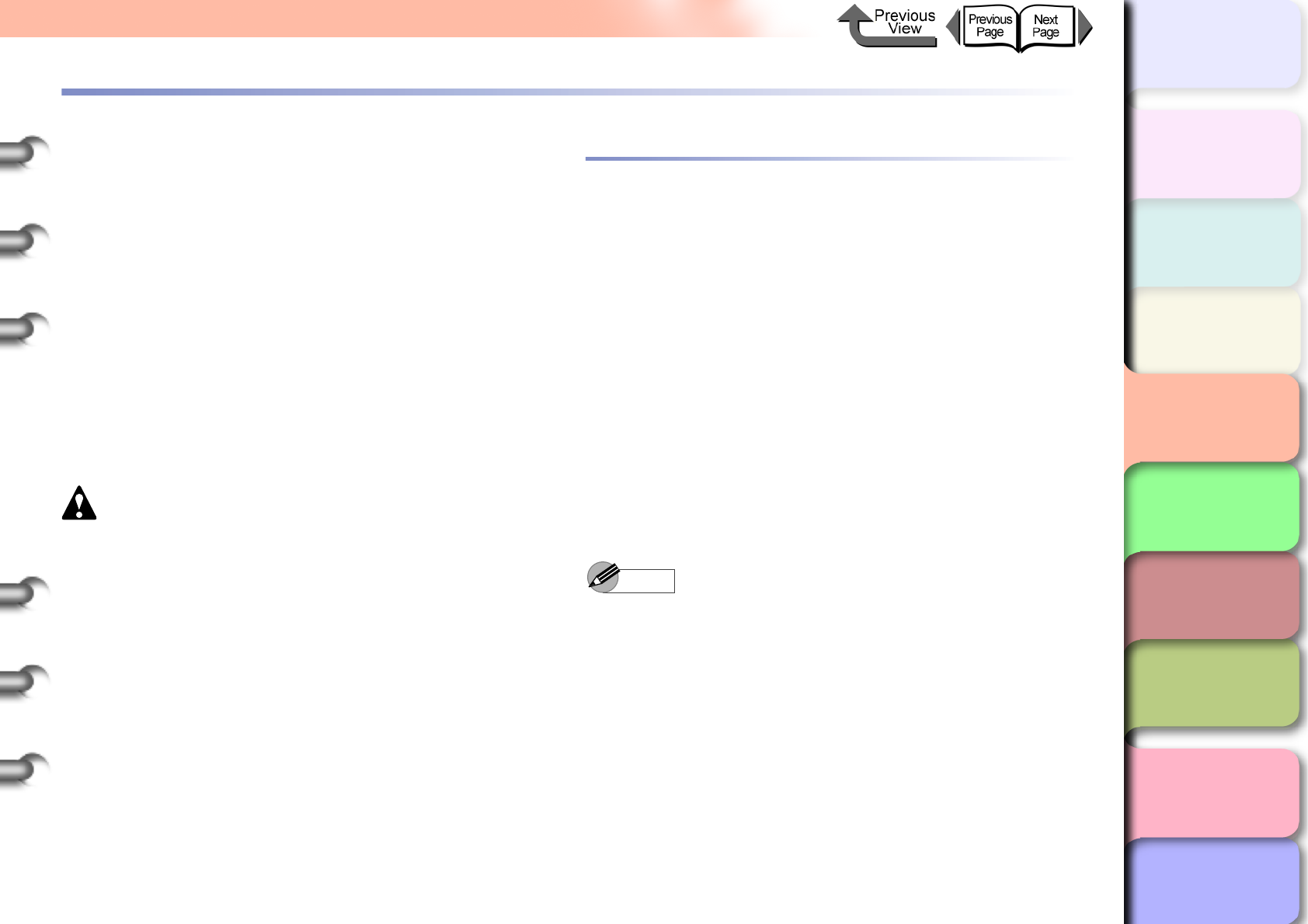
4- 8
Cautions About Using Refilled Ink Tanks for This Printer
TOP
Chapter 3
Printing Methods for
Different Objectives
Chapter 4
Maintaining the
Printer
Chapter 5
Using the Printer in a
Network Environ-
ment
Chapter 6
Troubleshooting
Chapter 7
Operation of the
Function Menus
Index
Contents
Chapter 2
Using a Variety of
Media
Chapter 1
Basic Procedures
Cautions About Using Refilled Ink Tanks for This Printer
Ink tanks specified for use with the printer provide an ink
level detection function where the printer can detect when
ink runs out during printing to prevent damage to the
printhead.
If you use a refilled ink tank, the ink level detection function
will no longer function correctly, and the printer will halt
when ink runs out. Before you can use tanks like this, you
must switch off the ink level detection function.
If you print with the ink level detection switched off, this
could damage the printer (especially the printhead) or
cause other problems. Canon, Inc. can assume no
responsibility for damages caused by using ink tanks not
designed for use with the printer.
Caution
zOnce the ink level detection function is switched off,
the ink level detection function cannot be recovered for
the ink tanks in the printer. To recover the ink level
display, the ink tanks must be replaced with new ink
tanks designed for use with the printer.
zIf the same ink tank is repeatedly removed and
reinserted, this could damage the connection points
between the ink tank and the printer, leading to ink
leakage which could damage the printer.
Switching the Ink Level Detection Func-
tion Off
1
Press the Online button to display MAIN
MENU.
2
Press the [] or [] button to select
System Setup then press [].
3
Press [] or [] to select Stop Ink Check,
then press [].
4
Press [] or [] to select Bk Ink Tank etc.,
then press the OK button.
Note
zTo cancel the procedure of the ink level detection
function off at any time, just press the Online button.
5
When Stop Function? appears press []
or [] to select Yes, then press OK button.
An equals sign (=) appears as a prefix to the setting
and the ink remains detection function of the
selected ink tank is switched off.
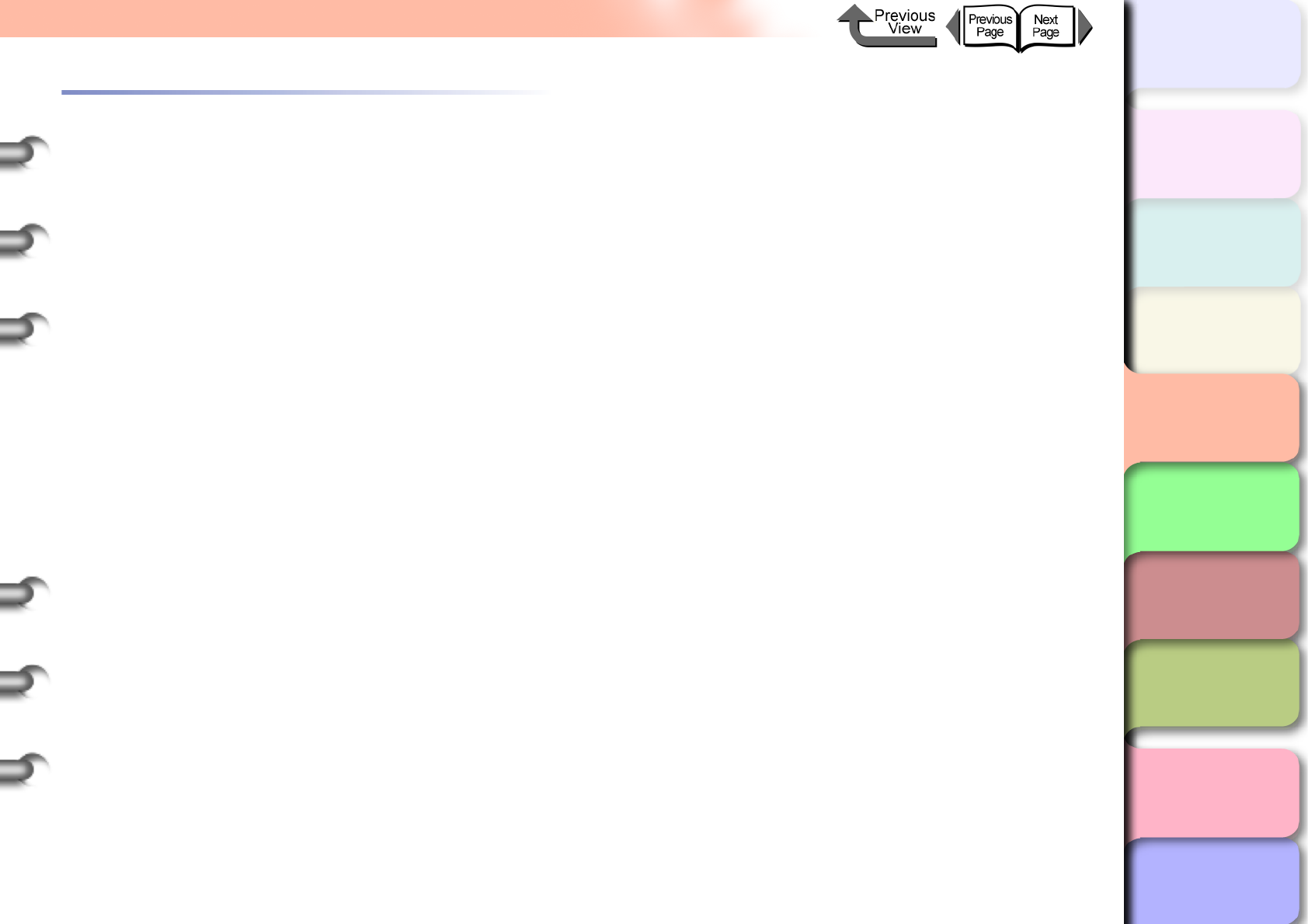
4- 9
Cautions About Using Refilled Ink Tanks for This Printer
TOP
Chapter 3
Printing Methods for
Different Objectives
Chapter 4
Maintaining the
Printer
Chapter 5
Using the Printer in a
Network Environ-
ment
Chapter 6
Troubleshooting
Chapter 7
Operation of the
Function Menus
Index
Contents
Chapter 2
Using a Variety of
Media
Chapter 1
Basic Procedures
Executing a Print Job
After switching off the ink level detection function, every
time you execute a print job from the computer the Ink
level? message appears on the printer operation panel
display and the printer goes offline. To start the print job,
just press the Online button on the printer operation panel.
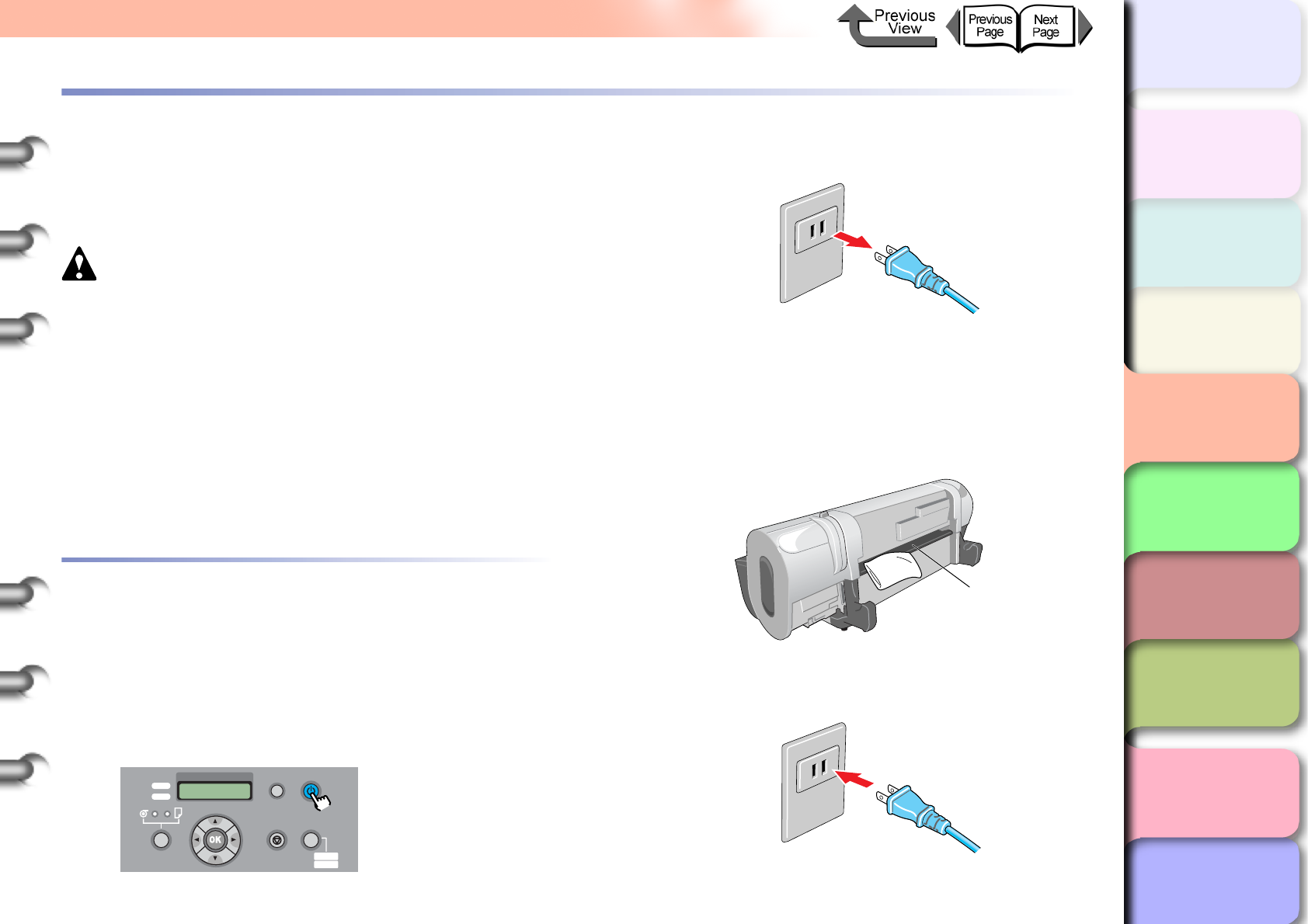
4- 10
Cleaning the Printer
TOP
Chapter 3
Printing Methods for
Different Objectives
Chapter 4
Maintaining the
Printer
Chapter 5
Using the Printer in a
Network Environ-
ment
Chapter 6
Troubleshooting
Chapter 7
Operation of the
Function Menus
Index
Contents
Chapter 2
Using a Variety of
Media
Chapter 1
Basic Procedures
Cleaning the Printer
Clean the printer periodically to maintain high print quality
and to avoid problems.
Obey the following precautions when you clean the printer.
Caution
zWhen you clean the printer, always switch the printer
off and unplug its power cord from the power supply. If
the printer is accidentally switched on while you are
cleaning it, moving parts inside the printer could cause
personal injury if you are touching them.
zNever use a flammable liquid like thinner, benzene,
alcohol, etc. to clean the printer. If such combustible
materials come into contact with electrical component
inside the printer, this could cause a fire or electrical
shock.
Cleaning the Exterior Covers
During normal use the printer surfaces require cleaning at
least once a month.
1
Hold down the Power button for more than 1
sec. to display Shut Down.. then switch the
printer off.
2
Disconnect the power cord at the power supply.
3
Dampen a clean cloth, wring it out
completely, then use it to clean dirt and
paper dust from the printer exterior surfaces,
feed slot (a), and power cord plug, then wipe
the cleaned surfaces with a dry cloth.
4
Insert the plug of the power cord into the power
source.
Shut Down..
Please Wait..
Data
Information Power
Offline
Menu
Message
Online
Cleaning
(3 sec.)
Stop/Eject
(1 sec.)
a
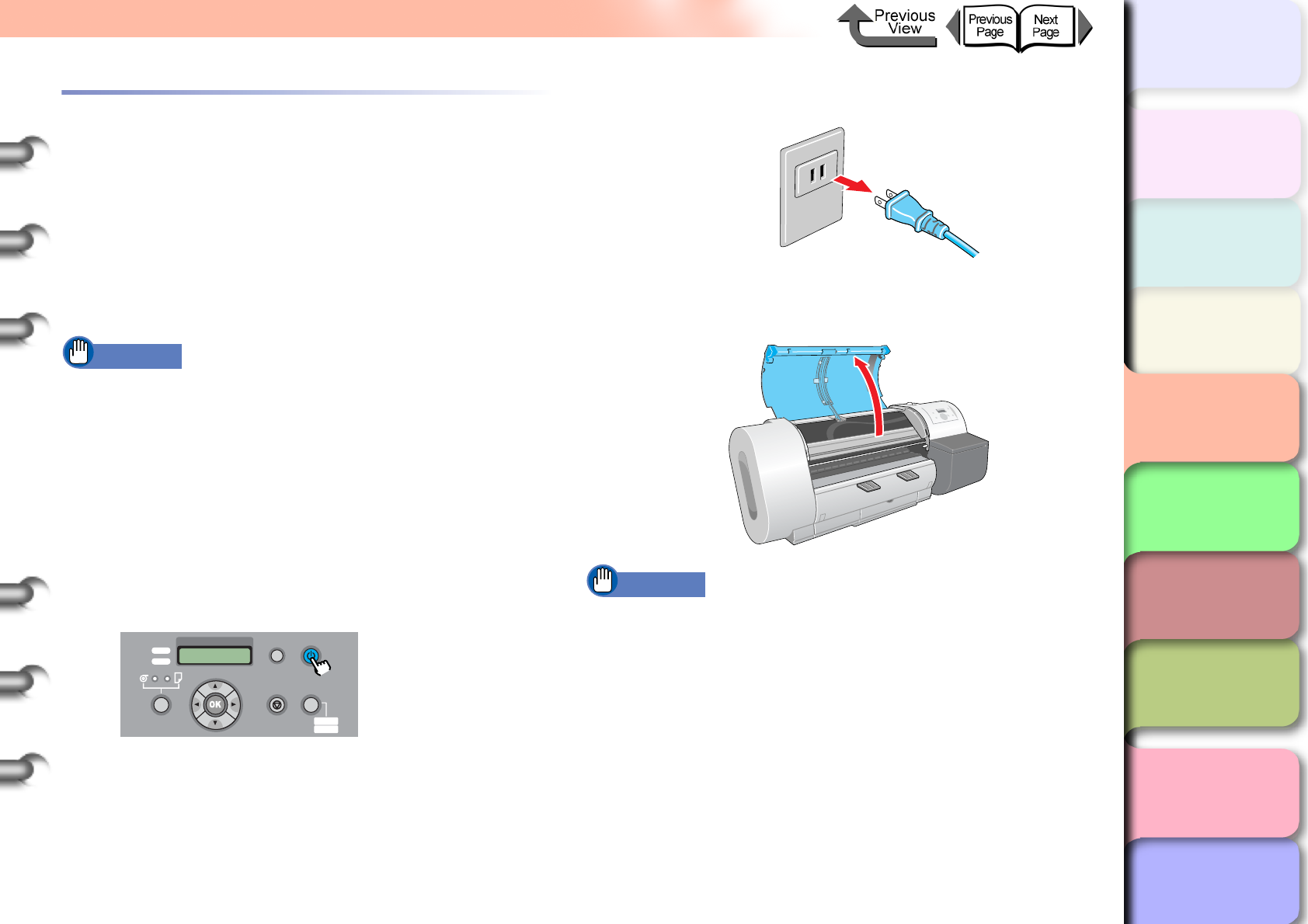
4- 11
Cleaning the Printer
TOP
Chapter 3
Printing Methods for
Different Objectives
Chapter 4
Maintaining the
Printer
Chapter 5
Using the Printer in a
Network Environ-
ment
Chapter 6
Troubleshooting
Chapter 7
Operation of the
Function Menus
Index
Contents
Chapter 2
Using a Variety of
Media
Chapter 1
Basic Procedures
Cleaning Inside the Upper Cover
To maintain optimum use of the printer, you should clean
the interior surfaces of the upper cover when you see the
print surfaces or back sides of printouts fouled with ink,
after printing one complete roll, or at least once a month.
Also, you should clean the printer after replacing media,
especially after printing on small size media, after a
borderless printing job or after printing on the paper that
contains many paper dust.
Important
zImmediately after borderless printing or printing on
small size paper, be sure to open the top cover and
clean around the platen. You should also diligently
clean the platen area at other times as well. If the
platen area is dirty, this could cause ink stains on the
back sides of printed sheets.
1
Hold down the Power button for more than 1
sec. to display Shut Down.. then switch the
printer off.
2
Disconnect the power cord at the power supply.
3
Open the upper cover.
Important
zDo not touch any areas other than those indicated.
Your hands could get dirty or this could damage the
printer.
Shut Down..
Please Wait..
Data
Information Power
Offline
Menu
Message
Online
Cleaning
(3 sec.)
Stop/Eject
(1 sec.)
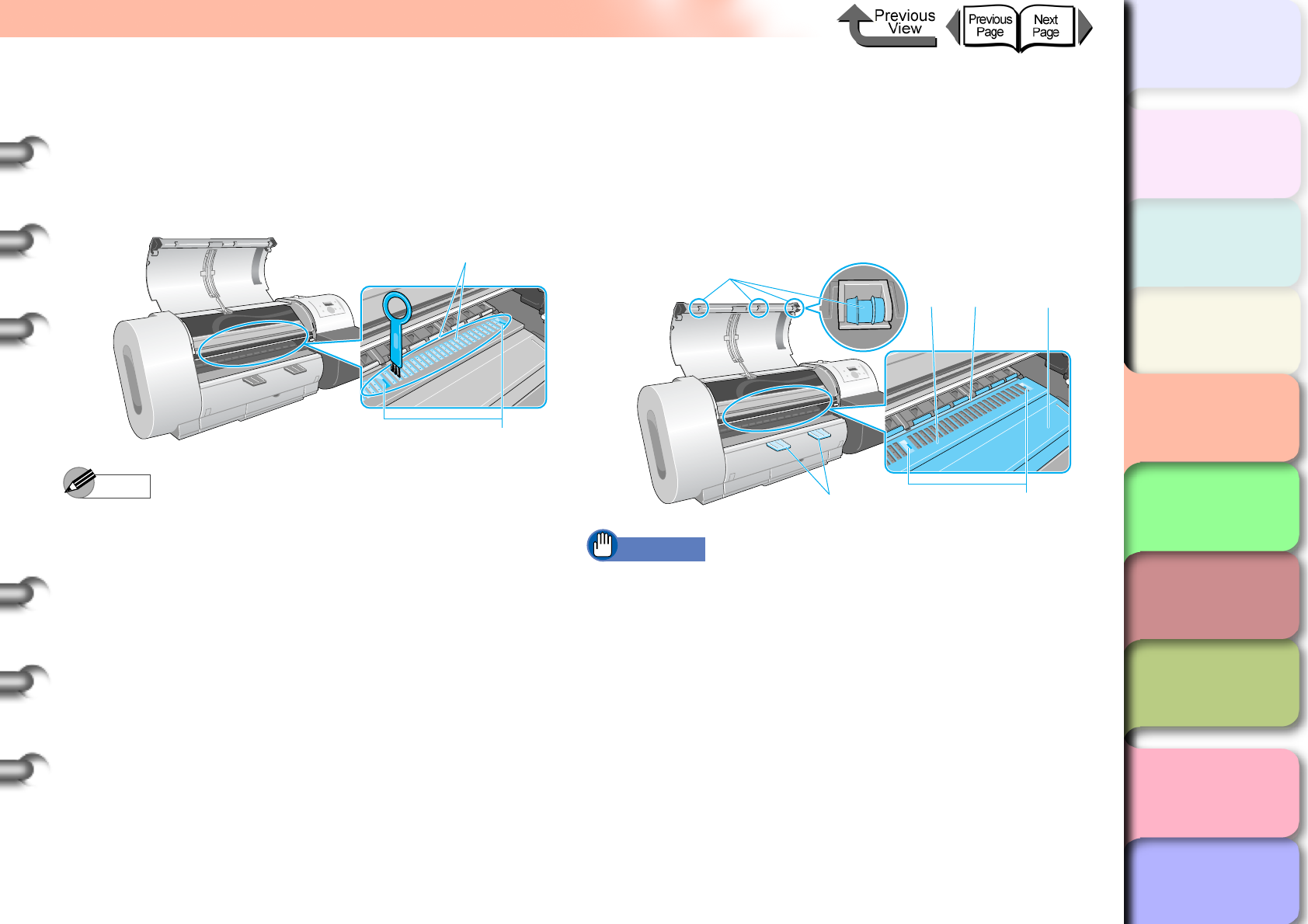
4- 12
Cleaning the Printer
TOP
Chapter 3
Printing Methods for
Different Objectives
Chapter 4
Maintaining the
Printer
Chapter 5
Using the Printer in a
Network Environ-
ment
Chapter 6
Troubleshooting
Chapter 7
Operation of the
Function Menus
Index
Contents
Chapter 2
Using a Variety of
Media
Chapter 1
Basic Procedures
4
If paper dust has collected in the suction
ports (a) on the platen and the borderless
print ink groove (b), use the provided
cleaning brush to remove the dust and dirt
from the ports and groove.
Note
zWash the cleaner brush with water if it is dirty.
5
Use a damp cloth (well wrung out) to clean
the upper cover handles, upper cover rollers
(c), the area around the platen (d), the paper
pressure plate (e), the exit guide (f), the
borderless print ink groove (b), and the
auxiliary output guide (g).
Important
zNever polish the areas under the upper cover with a
dry cloth during cleaning. This could create static
electricity that attracts dust and dirt that could lower
print quality.
a
b
c
g
d
b
ef
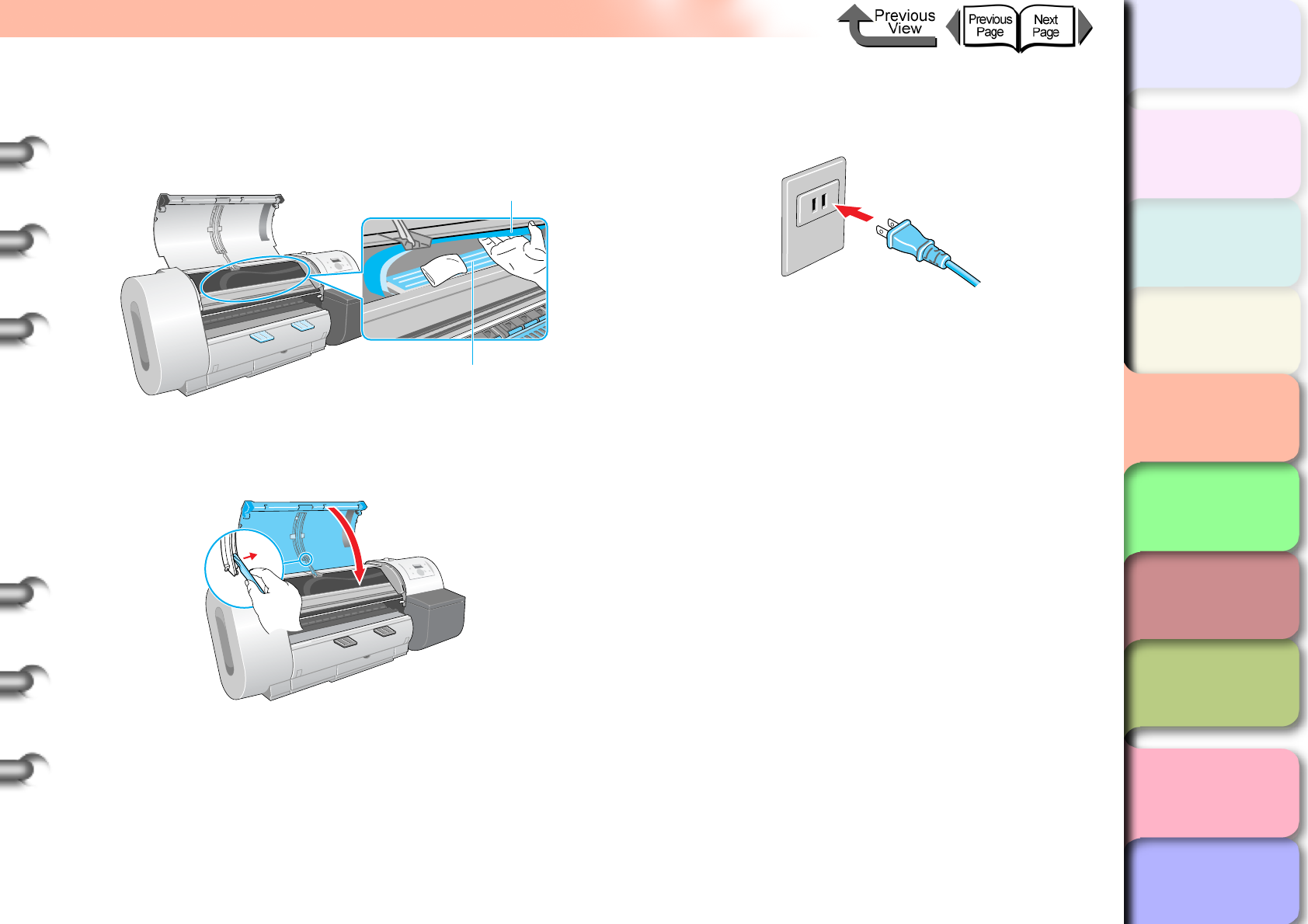
4- 13
Cleaning the Printer
TOP
Chapter 3
Printing Methods for
Different Objectives
Chapter 4
Maintaining the
Printer
Chapter 5
Using the Printer in a
Network Environ-
ment
Chapter 6
Troubleshooting
Chapter 7
Operation of the
Function Menus
Index
Contents
Chapter 2
Using a Variety of
Media
Chapter 1
Basic Procedures
6
While raising the flexible wire (h) with one
hand, wipe away the dirt on the flexible wire
guide (i).
7
Raise the upper cover stopper to release the
lock then close the upper cover.
8
Insert the plug of the power cord into the
power source.
i
h
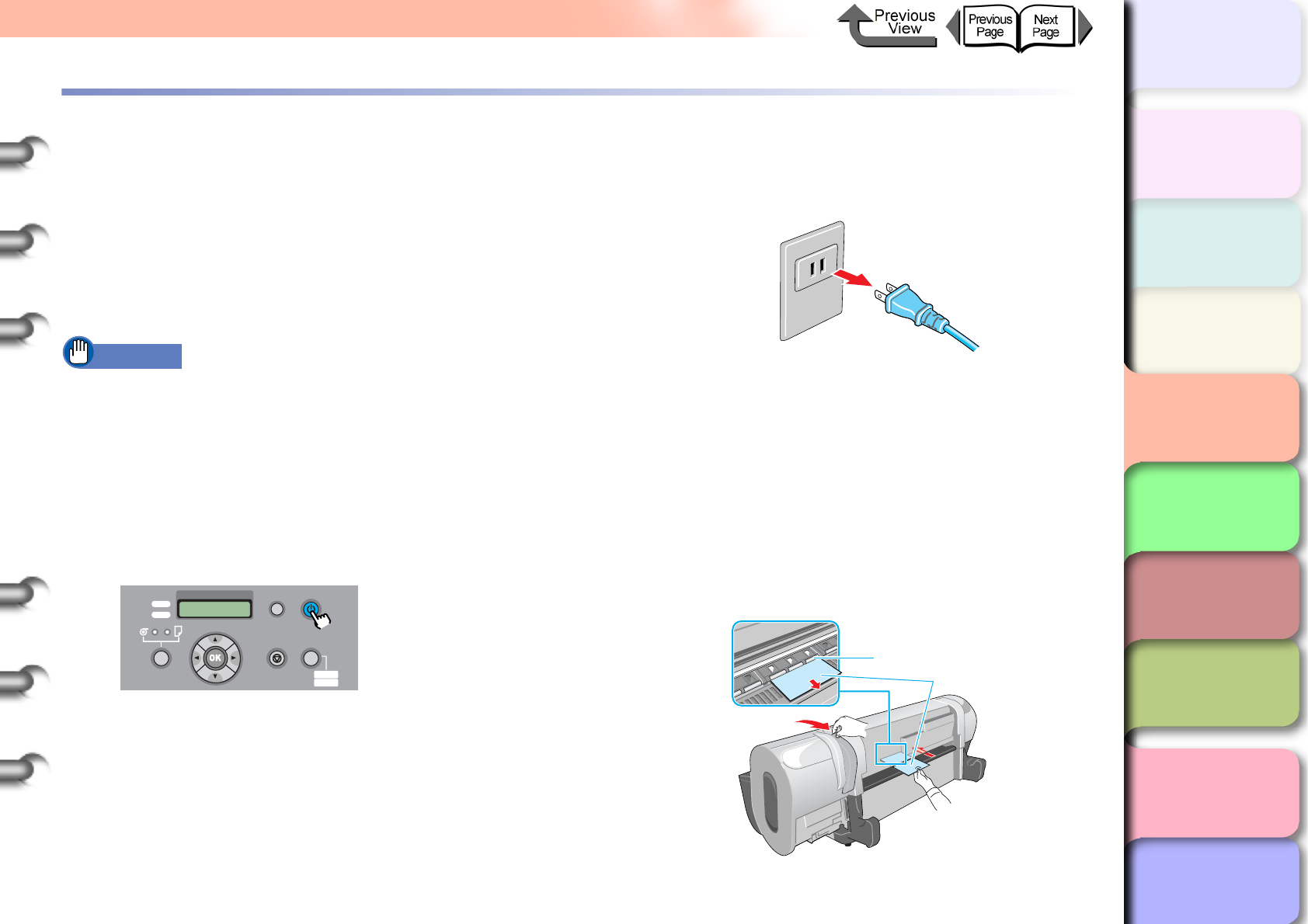
4- 14
Cleaning the Paper Restraint
TOP
Chapter 3
Printing Methods for
Different Objectives
Chapter 4
Maintaining the
Printer
Chapter 5
Using the Printer in a
Network Environ-
ment
Chapter 6
Troubleshooting
Chapter 7
Operation of the
Function Menus
Index
Contents
Chapter 2
Using a Variety of
Media
Chapter 1
Basic Procedures
Cleaning the Paper Restraint
To maintain the proper use of the printer, use a piece of
plain paper to clean the back surface of the paper pressure
plate when you see the print surface or back surface of
media fouled with ink, especially before switching from a
small roll size to a larger size, or once a month.
Before starting this procedure, prepare some plain paper
(or any media other than film).
Important
zThe paper you use for cleaning should be plain paper
that does not easily produce cutting dust. If you use
film or any type of media that produces cutting dust
that could hang up, this could lower the print quality.
1
Hold down the Power button for more than 1
sec. to display Shut Down.. and switch the
printer off.
2
Disconnect the power cord at the power
supply.
3
Push the release lever back to open it, fold a
sheet of plain paper (a) 2 or 3 times, insert it
from the back of the printer so it is under the
paper restraint (b), then use the paper to
clean the under side of the plate.
Be sure to wipe clean the entire length of the paper
restraint. When you are finished, pull the release
lever to the front to close it.
Shut Down..
Please Wait..
Data
Information Power
Offline
Menu
Message
Online
Cleaning
(3 sec.)
Stop/Eject
(1 sec.)
a
b
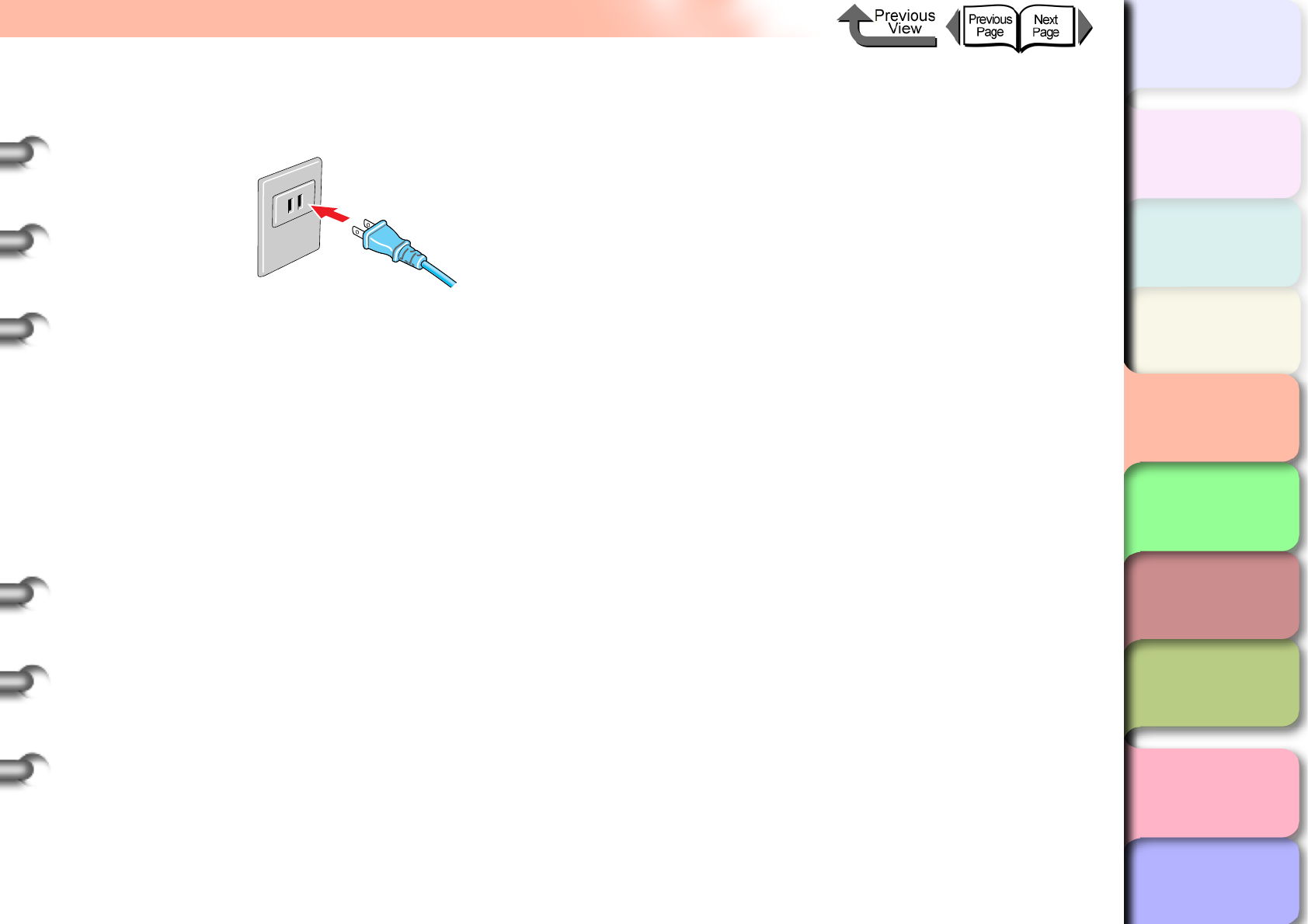
4- 15
Cleaning the Paper Restraint
TOP
Chapter 3
Printing Methods for
Different Objectives
Chapter 4
Maintaining the
Printer
Chapter 5
Using the Printer in a
Network Environ-
ment
Chapter 6
Troubleshooting
Chapter 7
Operation of the
Function Menus
Index
Contents
Chapter 2
Using a Variety of
Media
Chapter 1
Basic Procedures
4
Insert the plug of the power cord into the
power source.
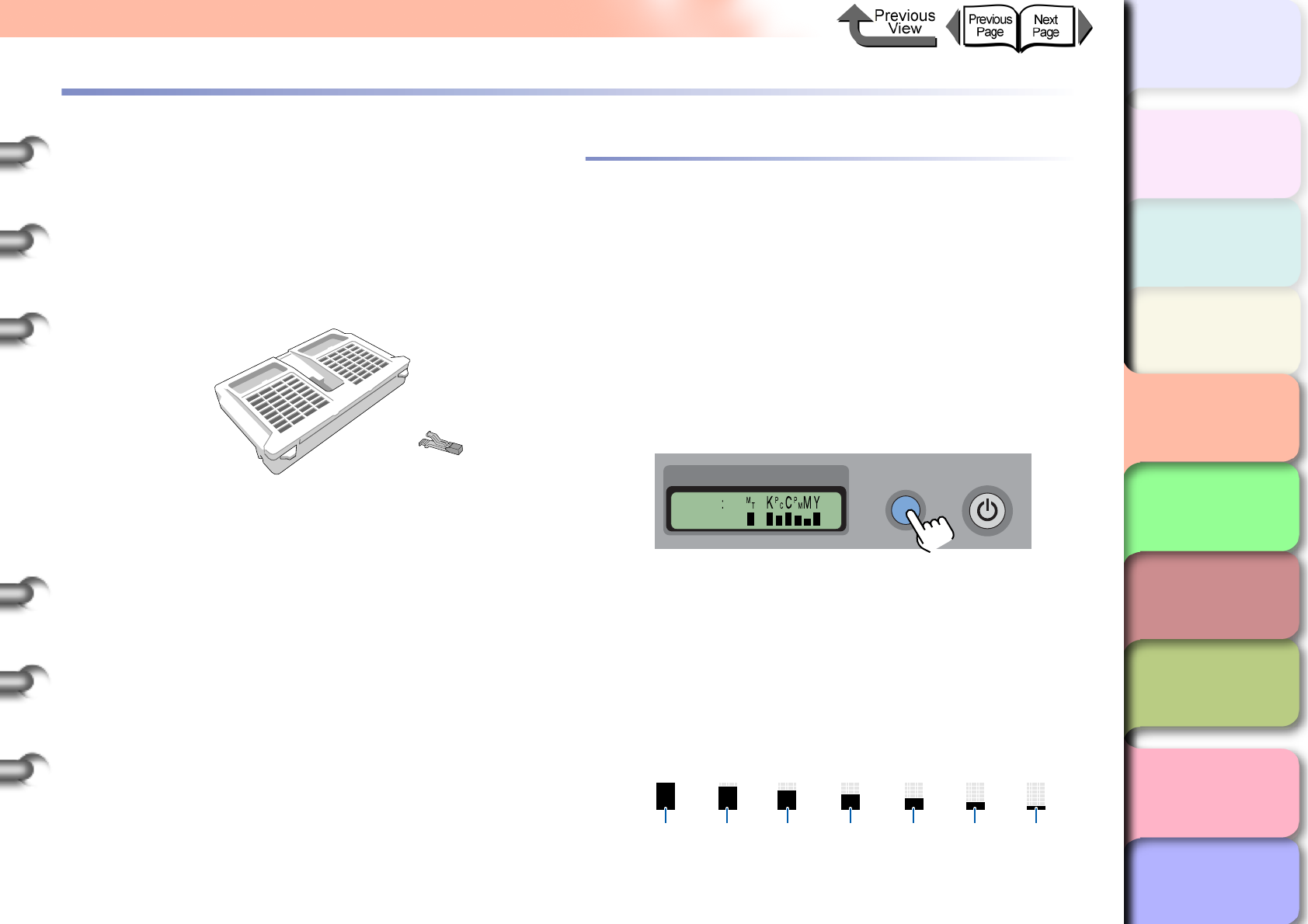
4- 16
Replacing the Maintenance Cartridge
TOP
Chapter 3
Printing Methods for
Different Objectives
Chapter 4
Maintaining the
Printer
Chapter 5
Using the Printer in a
Network Environ-
ment
Chapter 6
Troubleshooting
Chapter 7
Operation of the
Function Menus
Index
Contents
Chapter 2
Using a Variety of
Media
Chapter 1
Basic Procedures
Replacing the Maintenance Cartridge
The maintenance cartridge vacuums excess ink that
accumulates as a result of borderless printing, printhead
cleaning, and ink mist produced by other operations. When
you see the message prompt that tells you to replace the
maintenance cartridge, replace the cartridge.
zMaintenance Cartridge MC-01
Checking Spacing Remaining in the
Maintenance Cartridge
You can confirm the amount of space remaining in the
maintenance cartridge at any time by checking the printer
operation panel display. You should always check the
amount of space remaining in the maintenance cartridge
before Heading Cleaning B, moving the printer, or any other
operation that could use up space in the maintenance
cartridge, and then replace the cartridge in advance.
Information Button Display
You can check on how much space remains in the mainte-
nance cartridge at any time (during a print job or error dis-
play) by pressing the
Information
button. The icon at the
right end of the bottom line shows you the amount of space
that remains in the maintenance cartridge.
Reading the Maintenance Cartridge Display
The height of the bar tells you how much more ink the
maintenance cartridge vacuum and store.
Ink
Information Power
Cleaning
~700ml
(7dot)
~600ml
(6dot)
~500ml
(5dot)
~400ml
(4dot)
~300ml
(3dot)
~200ml
(2dot)
200ml~0ml
(1dot)
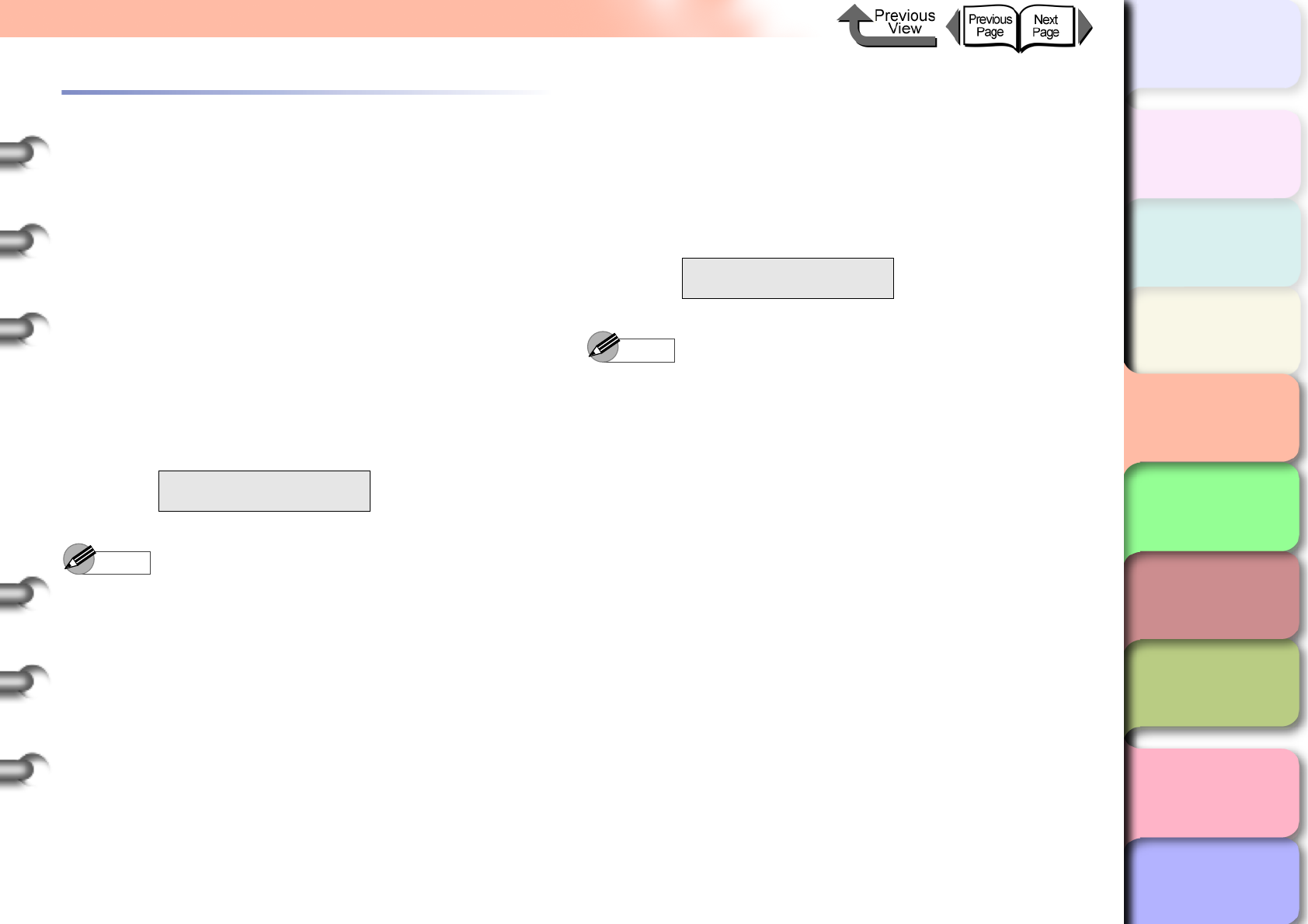
4- 17
Replacing the Maintenance Cartridge
TOP
Chapter 3
Printing Methods for
Different Objectives
Chapter 4
Maintaining the
Printer
Chapter 5
Using the Printer in a
Network Environ-
ment
Chapter 6
Troubleshooting
Chapter 7
Operation of the
Function Menus
Index
Contents
Chapter 2
Using a Variety of
Media
Chapter 1
Basic Procedures
When to Replace the Maintenance Car-
tridge
When the maintenance cartridge becomes full of ink, the
printer driver screen or the printer operation panel will
display a message to tell you that it is time to replace the
maintenance cartridge.
When You See the MTCart Full Soon
Message
When you see this message, this means that the mainte-
nance cartridge is nearly full. You can continue to oper-
ate the printer. When the MTCart Full Soon message
appears, this means that the maintenance cartridge is
about to be full. Obtain a new maintenance cartridge.
Note
zWhile this message is displayed, you cannot replace
an black ink tank or move the printer. First, you must
replace the maintenance cartridge.
When You See the Replace MT-Cart.
Message
This message means that the maintenance cartridge is
full, and the print job will stop when the Replace MT-
Cart. message appears. Replace the ink tank as soon as
this message appears.
Note
zWhile this message is displayed, you cannot replace
the black ink tank, replace the printhead, or move the
printer. First, you must replace the maintenance
cartridge.
Online
MTCart Full Soon
ERROR E02818
Replace MT-Cart.
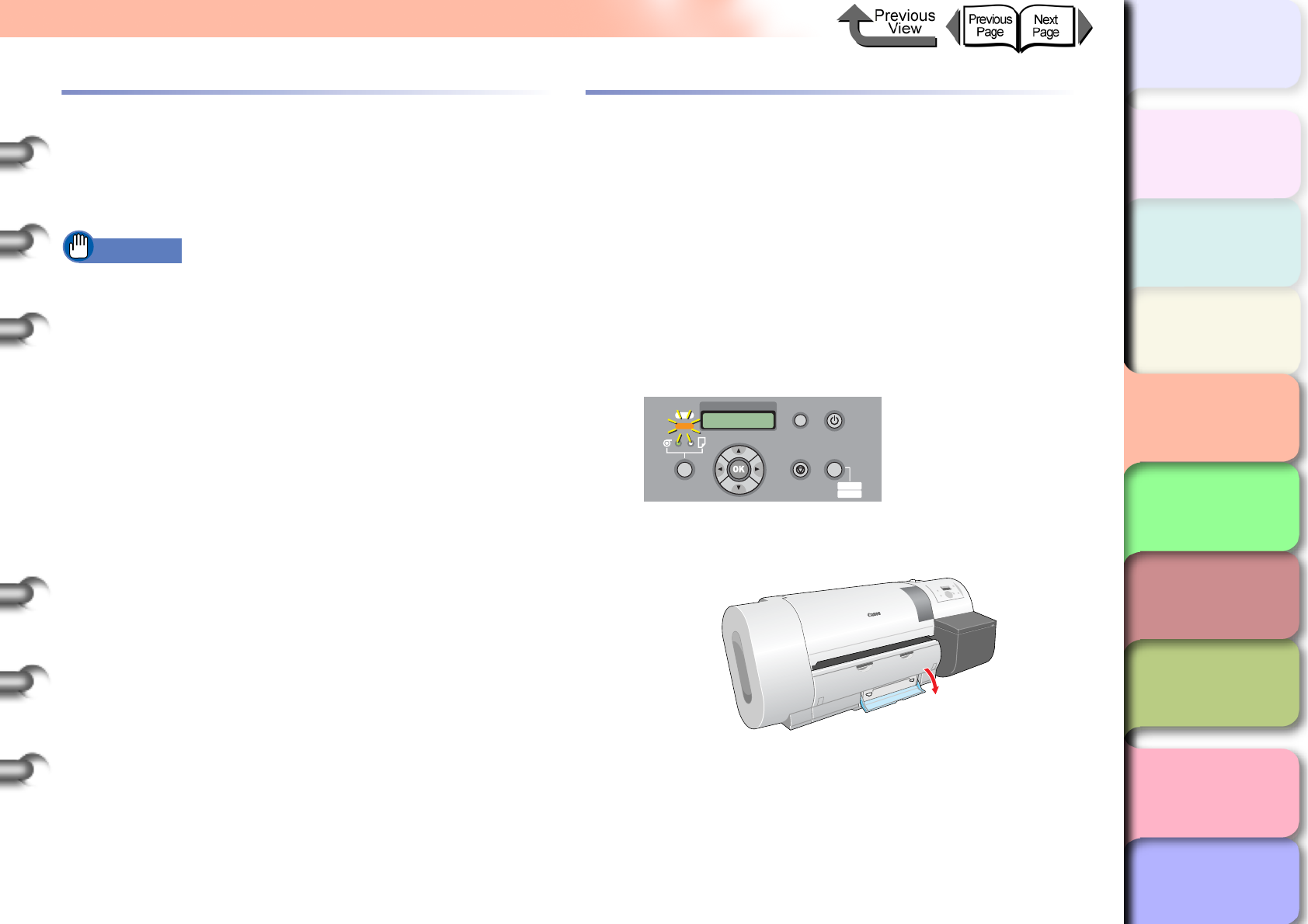
4- 18
Replacing the Maintenance Cartridge
TOP
Chapter 3
Printing Methods for
Different Objectives
Chapter 4
Maintaining the
Printer
Chapter 5
Using the Printer in a
Network Environ-
ment
Chapter 6
Troubleshooting
Chapter 7
Operation of the
Function Menus
Index
Contents
Chapter 2
Using a Variety of
Media
Chapter 1
Basic Procedures
Maintenance Cartridge Handling Pre-
cautions
Follow the guidelines below when you handle the
maintenance cartridge.
Important
zNever remove a maintenance cartridge until you are
ready to replace it.
zTo avoid ink spills with a maintenance cartridge that is
full of ink, never drop it and always lay it flat (never at
an angle). Spilled ink can stain the work area.
zInk adheres to the top of a used maintenance
cartridge. Handle maintenance cartridges carefully.
The ink could spill on your clothing and make stains
that cannot be removed.
zOnce a maintenance cartridge has been installed in
one printer, it cannot be installed in another printer.
Maintenance Cartridge Replacement
Procedure
Follow the procedure below to replace a maintenance
cartridge.
zReplacing the maintenance cartridge (→ P.4-18)
zReplacing the Shaft Cleaner (→ P. 4 - 2 1 )
Replacing the Maintenance Cartridge
1
Look at the printer display and make sure
that the printer is not operating.
2
Open the maintenance cartridge cover.
ERROR! E02818
Replace MT-Cart.
Data
Information Power
Offline
Menu
Message
Online
Cleaning
(3 sec.)
Stop/Eject
(1 sec.)
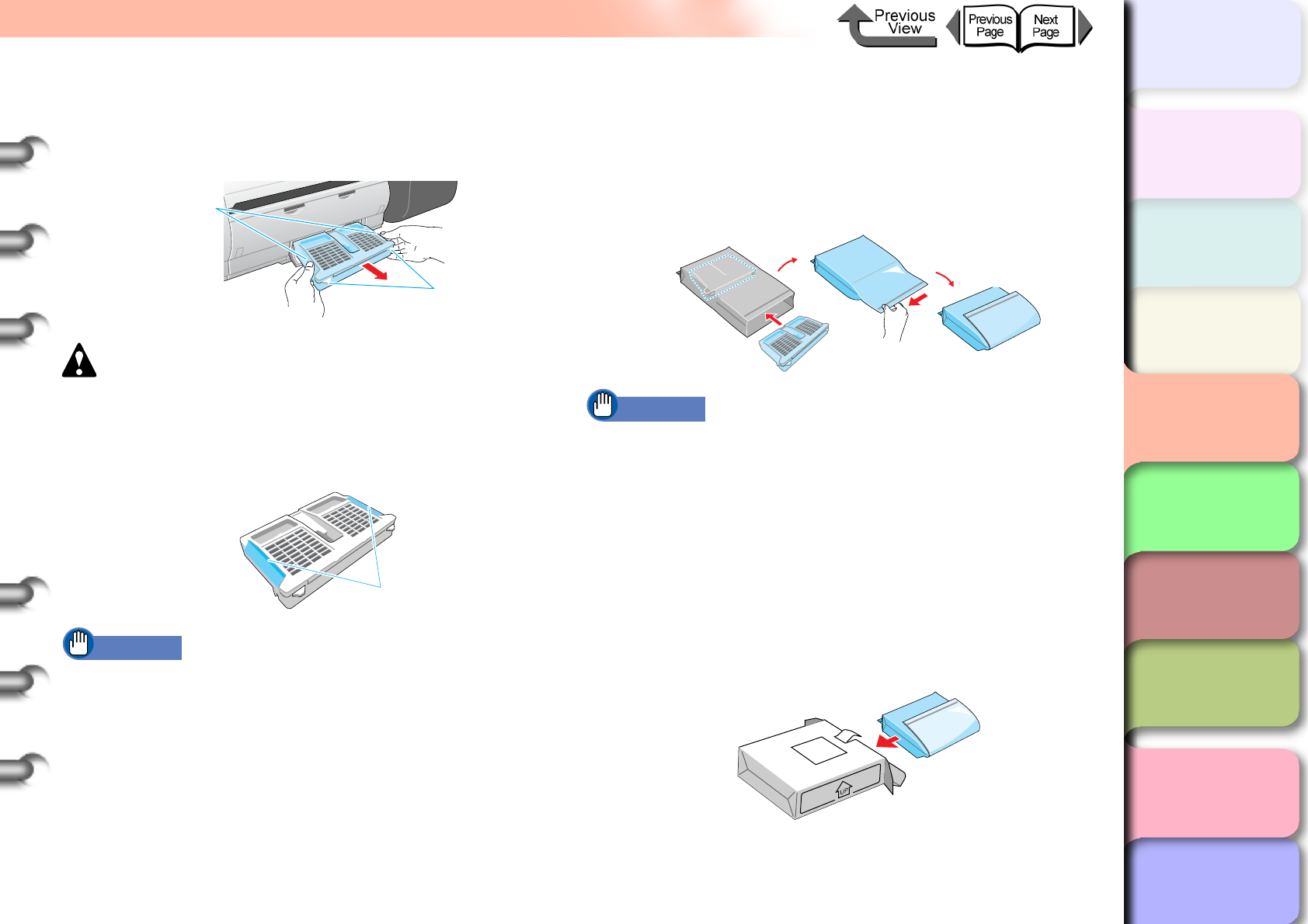
4- 19
Replacing the Maintenance Cartridge
TOP
Chapter 3
Printing Methods for
Different Objectives
Chapter 4
Maintaining the
Printer
Chapter 5
Using the Printer in a
Network Environ-
ment
Chapter 6
Troubleshooting
Chapter 7
Operation of the
Function Menus
Index
Contents
Chapter 2
Using a Variety of
Media
Chapter 1
Basic Procedures
3
Pull out the tabs (a) of the used maintenance
cartridge and remove it horizontally with the
handles (b) on both sides.
Caution
zAlways store a used maintenance cartridge in a safe
location out of the reach of children. If a child licks or
ingests ink accidentally, seek medical assistance
immediately.
Important
zAn full maintenance cartridge is heavy. Grip the
cartridge tightly by the left and right handles (b) and
hold it level when removing or storing it. If you drop a
maintenance cartridge or lay it down at an angle, this
could cause ink to leak and stain the work area.
4
While holding the used maintenance
cartridge level, slip it into the protective vinyl
bag that held the new cartridge, press down
on the bag to expel excess air, then close the
zipper completely.
Important
zIn accordance with its active and on-going policy to
protect the environment, Canon collects used
maintenance cartridges. Follow the instructions
provided with the new maintenance cartridge that
describe how to process the used cartridge.
5
Check the top and bottom of the bag holding
the used maintenance cartridge, place it in
the packing box, then store it flat in a safe
location.
a
b
b
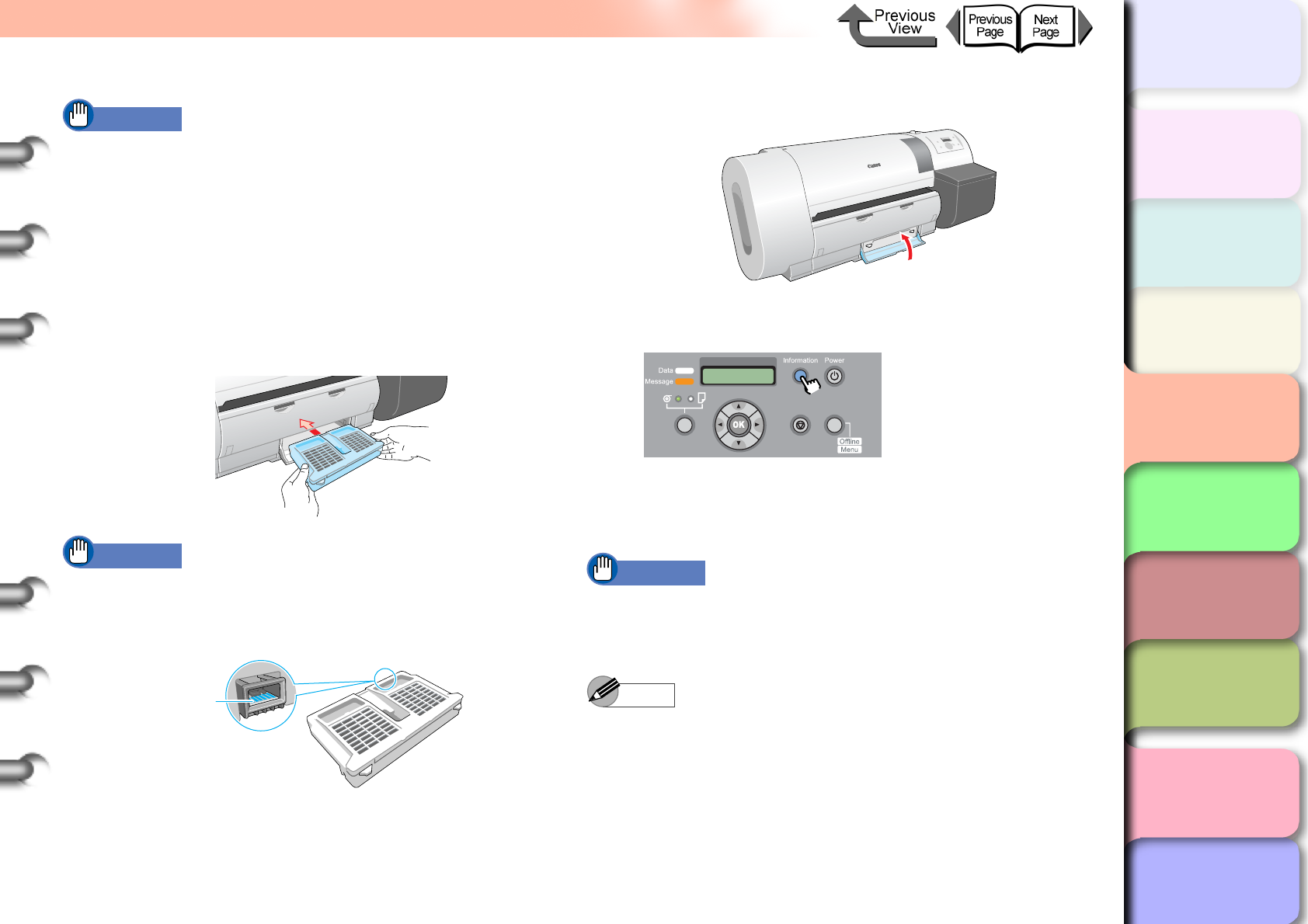
4- 20
Replacing the Maintenance Cartridge
TOP
Chapter 3
Printing Methods for
Different Objectives
Chapter 4
Maintaining the
Printer
Chapter 5
Using the Printer in a
Network Environ-
ment
Chapter 6
Troubleshooting
Chapter 7
Operation of the
Function Menus
Index
Contents
Chapter 2
Using a Variety of
Media
Chapter 1
Basic Procedures
Important
zBe sure to store the removed maintenance cartridge in
a packing box and store it on a flat surface. An ink leak
can stain the work area.
zBefore you place the vinyl bag into the packing box,
make sure that the zipper is closed completely.
6
Place the new maintenance cartridge into the
maintenance cartridge cover and make sure
that it is inserted completely.
Important
zNever touch the terminal (c). Touching the terminal on
the back of the maintenance cartridge could damage
it.
7
Close the maintenance cartridge cover.
8
Press the Information button.
The initialization of the new maintenance cartridge
finishes after about 5 seconds, then the printer
enters the Online or Offline mode.
Important
zNever attempt to remove or re-attach the maintenance
cartridge within 5 seconds after it enters the online
mode. The maintenance cartridge could be damaged.
Note
zThe maintenance cartridge can also be replaced with
the printer switched off. In this case, never attempt to
remove or re-attach the maintenance cartridge for at
least 5 seconds after you switch the printer on again.
c
Online
Cleaning
(3 sec.)
Stop/Eject
(1 sec.)
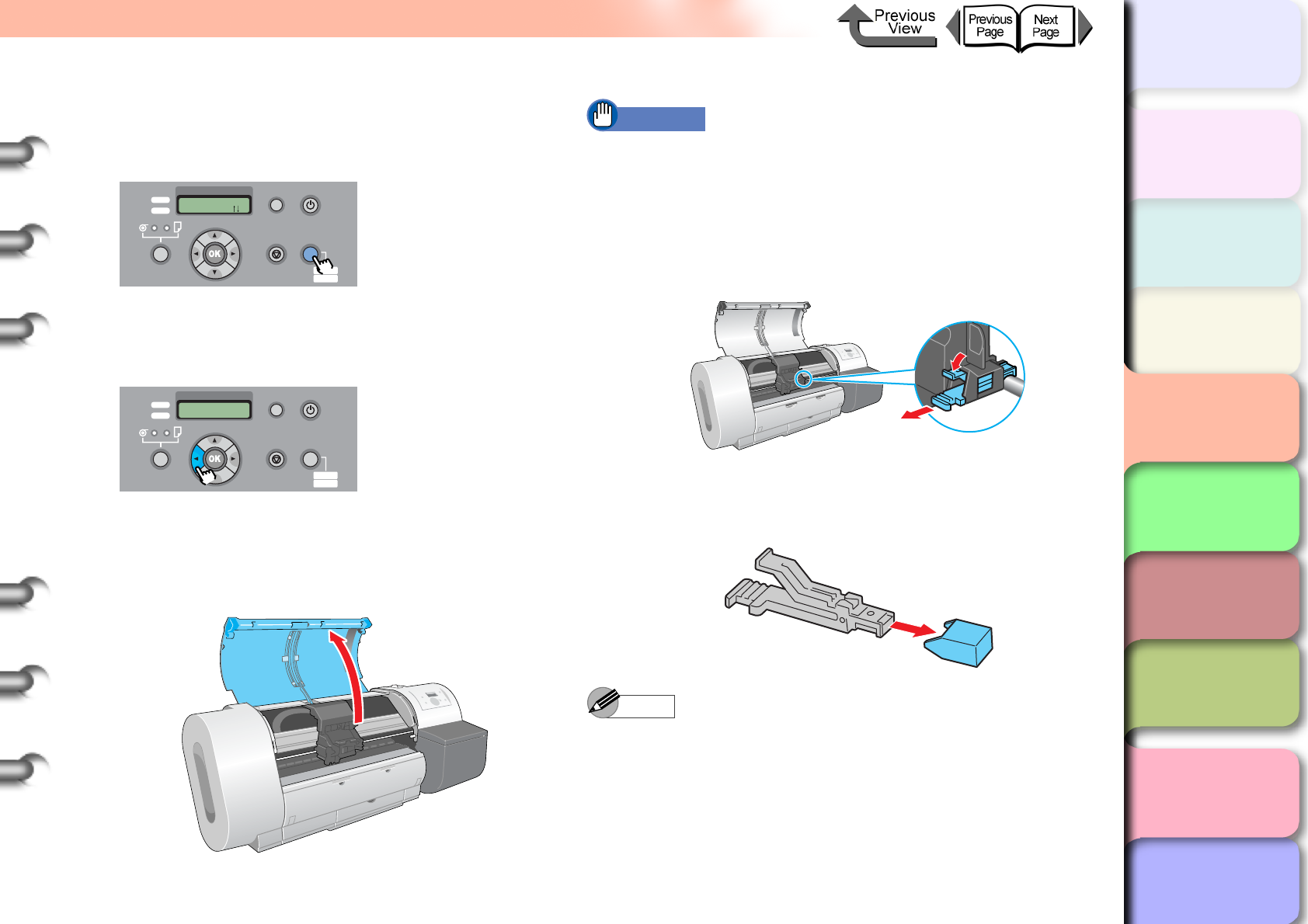
4- 21
Replacing the Maintenance Cartridge
TOP
Chapter 3
Printing Methods for
Different Objectives
Chapter 4
Maintaining the
Printer
Chapter 5
Using the Printer in a
Network Environ-
ment
Chapter 6
Troubleshooting
Chapter 7
Operation of the
Function Menus
Index
Contents
Chapter 2
Using a Variety of
Media
Chapter 1
Basic Procedures
Replacing the Shaft Cleaner
1
Press the Online button to display Offline.
2
Hold down the [] button for more than 1
second.
The carriage moves to the center and Open Upper
Cover message appears on the display.
3
Open the upper cover.
Important
zDo not touch any areas other than those indicated.
Your hands could get dirty or this could damage the
printer.
4
Grip the lever of the shaft cleaner and pull it
toward you.
5
Remove the cap of a new shaft cleaner
provided with the maintenance cartridge.
Note
zRemove the cap from a new shaft cleaner and attach it
to the used shaft cleaner, place the used shaft cleaner
in its box, place it in the original box with the used
maintenance cartridge, and dispose of them together.
Data
Information Power
Offline
Menu
Message
Offline
Feed Paper
Online
Cleaning
(3 sec.)
Stop/Eject
(1 sec.)
Data
Information Power
Offline
Menu
Message
MAIN MENU
Chng Head Hght
Online
Cleaning
(3 sec.)
Stop/Eject
(1 sec.)
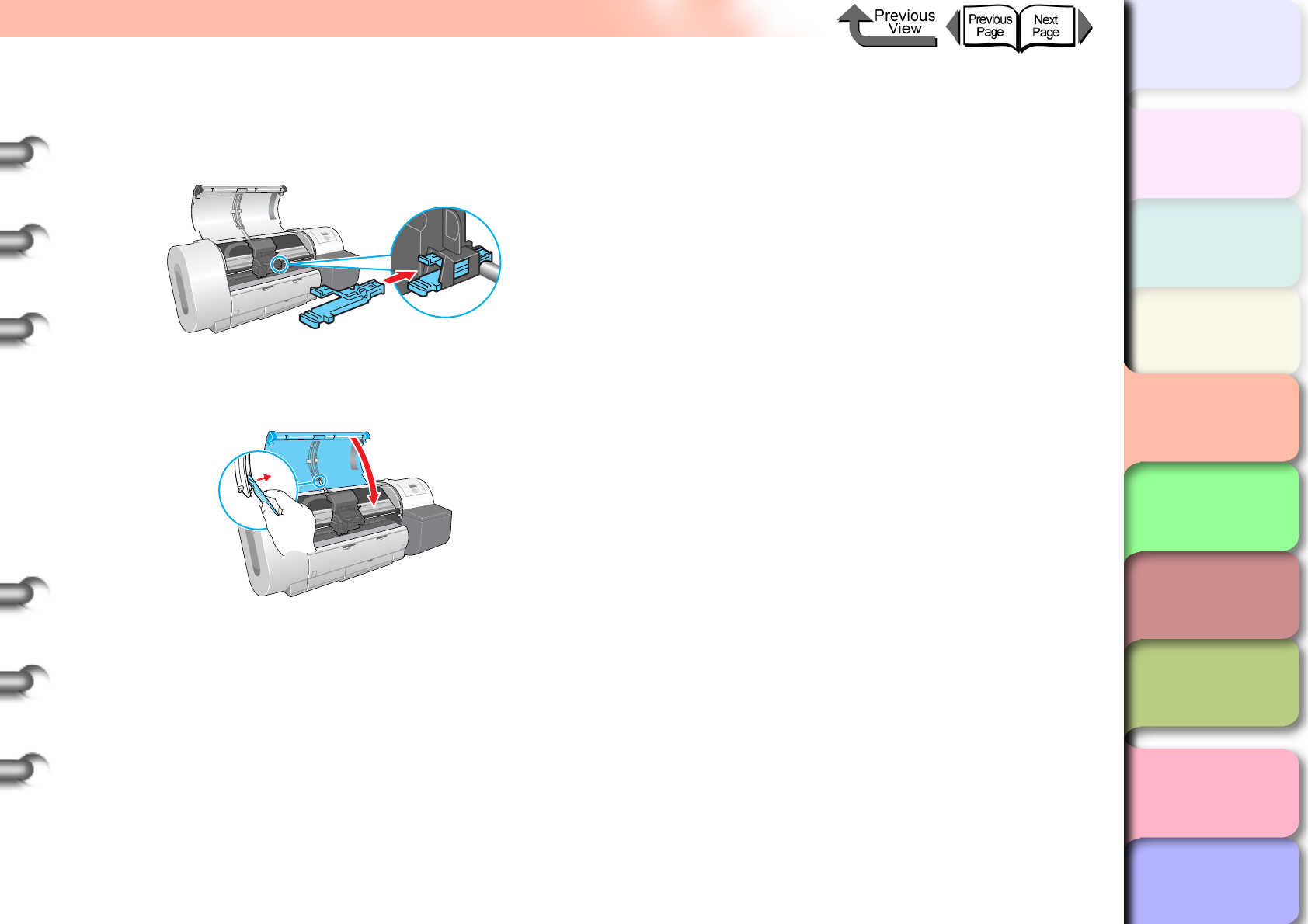
4- 22
Replacing the Maintenance Cartridge
TOP
Chapter 3
Printing Methods for
Different Objectives
Chapter 4
Maintaining the
Printer
Chapter 5
Using the Printer in a
Network Environ-
ment
Chapter 6
Troubleshooting
Chapter 7
Operation of the
Function Menus
Index
Contents
Chapter 2
Using a Variety of
Media
Chapter 1
Basic Procedures
6
Install the new shaft cleaner into the
carriage.
Push in the shaft cleaner until you hear it catch.
7
Raise the upper cover stopper to release the
lock then close the upper cover.
The carriage returns to the home position and the
printer enters the Online mode.
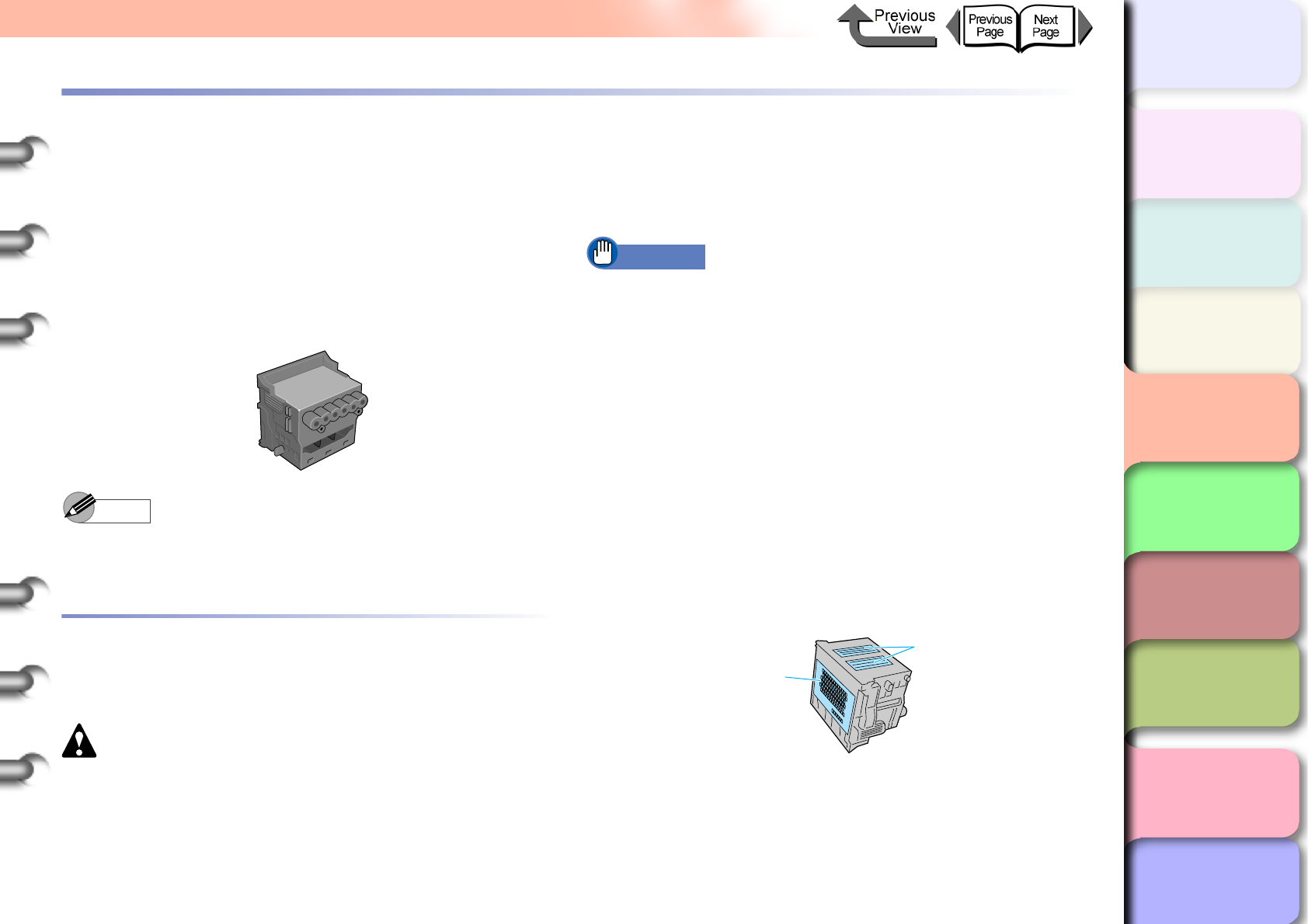
4- 23
Replacing the Printhead
TOP
Chapter 3
Printing Methods for
Different Objectives
Chapter 4
Maintaining the
Printer
Chapter 5
Using the Printer in a
Network Environ-
ment
Chapter 6
Troubleshooting
Chapter 7
Operation of the
Function Menus
Index
Contents
Chapter 2
Using a Variety of
Media
Chapter 1
Basic Procedures
Replacing the Printhead
Replace the printhead if two consecutive Head Cleaning B
executions do not restore acceptable print quality, if
ERROR E02813 is displayed, or if a customer service
center instructs you to replace the printhead. You can easily
stain your hands during printhead replacement, so wear the
plastic gloves provided in the box with the new printhead.
zPrinthead BC-1350
Note
zWhen the ink supply runs low in an ink tank, procure a
new ink tank for replacement as soon as possible.
Printhead Handling Precautions
Always follow these precautions when handling a
printhead.
Caution
zAlways store a printhead in a safe location where it is
out of the reach of small children. If a child licks or
ingests ink accidentally, seek medical assistance
immediately.
zNever touch a printhead immediately after printing has
stopped. A printhead becomes extremely hot during
printing and can cause minor burns.
Important
zTry to avoid dropping or shaking a printhead. Spilled
ink can stain the work area.
zThe ink supply port of a removed printhead may be
covered with ink. Always handle a printhead carefully.
The ink could spill on your clothing and make stains
that cannot be removed.
zNever break the seal on a printhead package until
immediately before you install the printhead. Always
handle a printhead carefully after breaking its seal. If a
printhead is stored with its seal broken this can cause
the nozzles to dry and lead to poor print quality.
zIf you need to store a printhead temporarily, set it with
its nozzles (a) and electrical contact points (b) pointing
down. Damage to the nozzles or electrical contacts
can lead to poor print quality.
zNever attempt to disassemble or alter a printhead.
This could damage the printer.
zNever touch the nozzles (a) or the electrical contacts
(b) on the printhead. This could cause poor paper
feed.
a
b
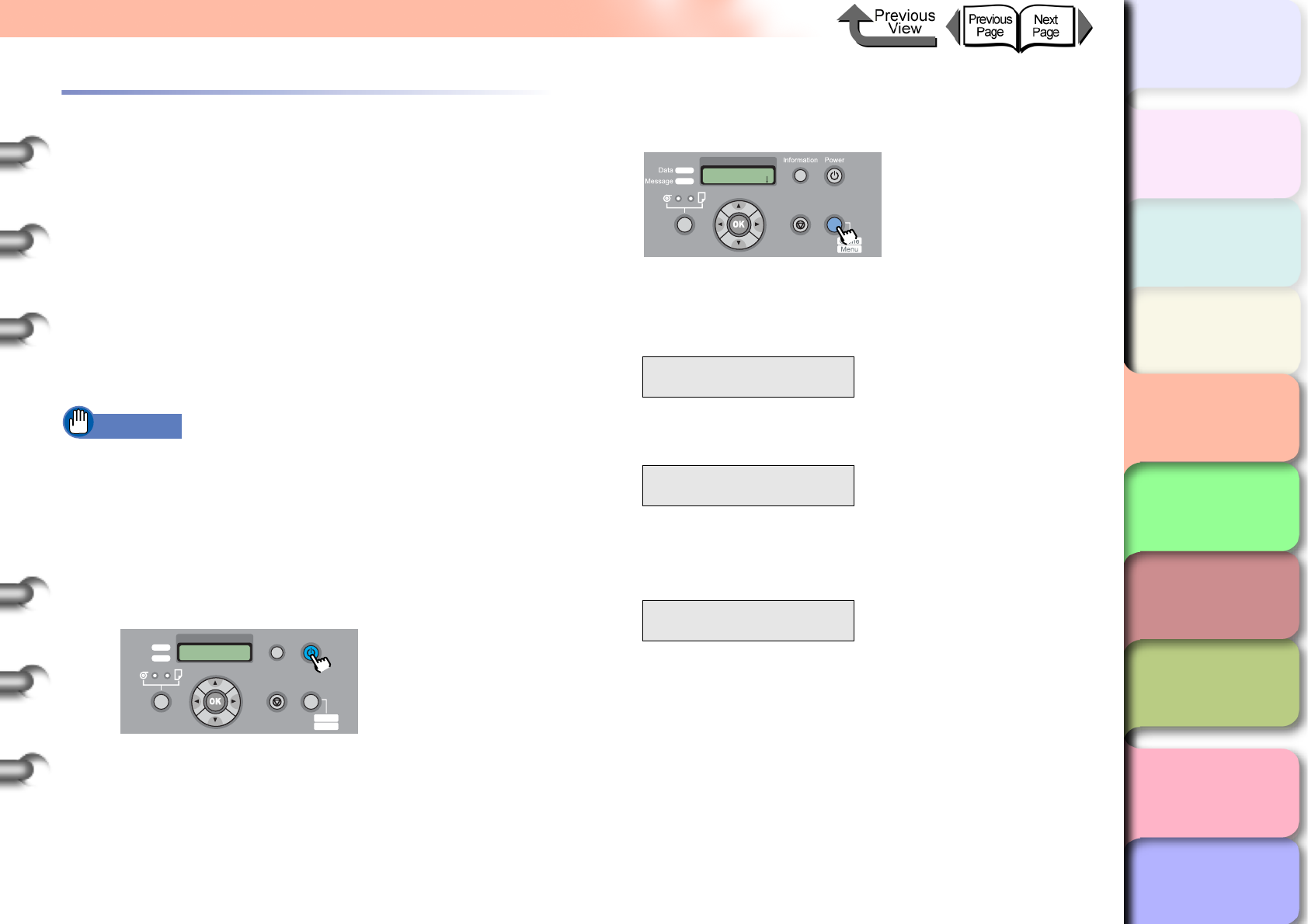
4- 24
Replacing the Printhead
TOP
Chapter 3
Printing Methods for
Different Objectives
Chapter 4
Maintaining the
Printer
Chapter 5
Using the Printer in a
Network Environ-
ment
Chapter 6
Troubleshooting
Chapter 7
Operation of the
Function Menus
Index
Contents
Chapter 2
Using a Variety of
Media
Chapter 1
Basic Procedures
How to Replace the Printhead
To replace the printhead, execute Replace P.head on the
Maintenance menu then follow the messages on the
printer operation panel display to perform the procedure.
Before you adjust the position of the printhead after
replacing it, make sure a roll or cut sheets A3 (L) size or
wider is loaded in the printer.
zRemove printed and other media from the platen.
zClean the paper pressure plate. (→ P.4-14)
zExecute Replace P.head
zAfter ink has drained from the printhead, remove it.
zInstall the new printhead.
Important
zAlways follow the prescribed procedure to replace a
printhead. If you fail to follow the prescribed
procedure, this could cause the printhead to leak ink
that will stain the printer and the work area.
1
If the printer power is off, press the Power
button to switch the printer on.
Within a short time, Online or Offline is displayed.
2
Press the Online button to display MAIN
MENU.
3
Press [] or [] to select Maintenance,
then press [].
4
Select Replace P.head then press [].
5
Press [] or [] to select Yes, then press
OK button.
Printhead replacement processing starts when you
see Please Wait.. displayed. The processing
requires about 3 minutes to complete.
When preparation is finished, Open UpperCover is
displayed.
Data
Information Power
Offline
Menu
Message
Online
Cleaning
(3 sec.)
Stop/Eject
(1 sec.)
MAIN MENU
Maintenance ↓
Maintenance
Replace P.head ↓
Replace P.head
Yes
MAIN MENU
Head Cleaning
Online
Cleaning
(3 sec.)
Stop/Eject
(1 sec.)

4- 25
Replacing the Printhead
TOP
Chapter 3
Printing Methods for
Different Objectives
Chapter 4
Maintaining the
Printer
Chapter 5
Using the Printer in a
Network Environ-
ment
Chapter 6
Troubleshooting
Chapter 7
Operation of the
Function Menus
Index
Contents
Chapter 2
Using a Variety of
Media
Chapter 1
Basic Procedures
6
Open the upper cover.
Rep. P.head OK is displayed on the printer
operation panel.
Important
zDo not touch any areas other than those indicated.
Your hands could get dirty or this could damage the
printer.
zBefore you start the procedure, wring out a damp cloth
and clean the carriage cover, printhead cover, and
printhead lock lever if they are dirty.
7
If the printhead adjustment lever is in either
the high or low position, return it to the center
(normal) position, then raise the carriage
cover completely.
8
Raise the carriage cover so it is completely
open.
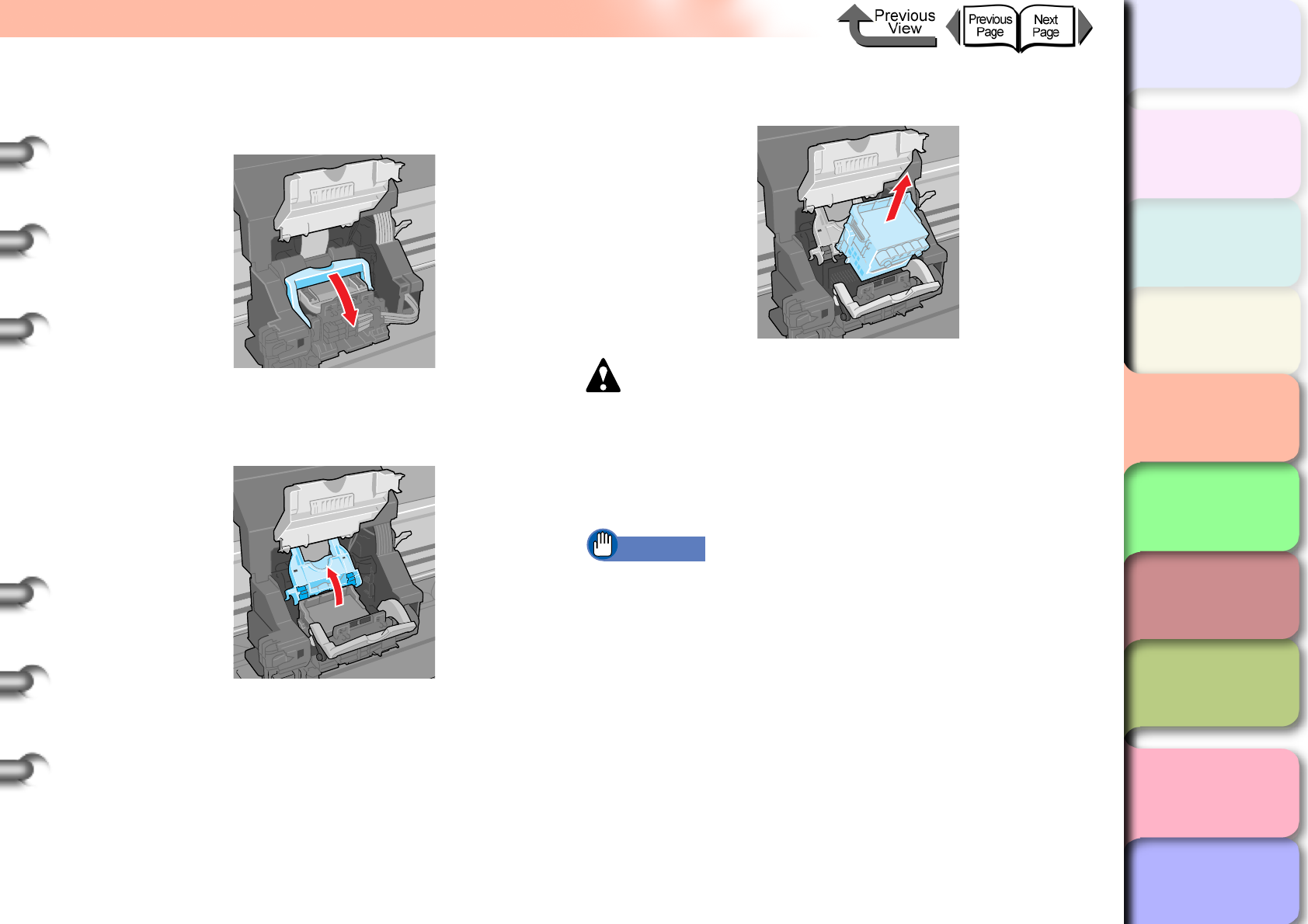
4- 26
Replacing the Printhead
TOP
Chapter 3
Printing Methods for
Different Objectives
Chapter 4
Maintaining the
Printer
Chapter 5
Using the Printer in a
Network Environ-
ment
Chapter 6
Troubleshooting
Chapter 7
Operation of the
Function Menus
Index
Contents
Chapter 2
Using a Variety of
Media
Chapter 1
Basic Procedures
9
Pull the printhead lock lever completely
forward to open it.
10
Raise the printhead lock cover completely to
open it.
11
Remove the old printhead.
Caution
zIf you are going to replace the printhead immediately
after printing, wait a few minutes before performing the
replacement. The metal components of the printhead
may be hot immediately after printing, and touching
these parts could cause a minor burn.
Important
zNever touch the carriage terminal. This could damage
the printer.
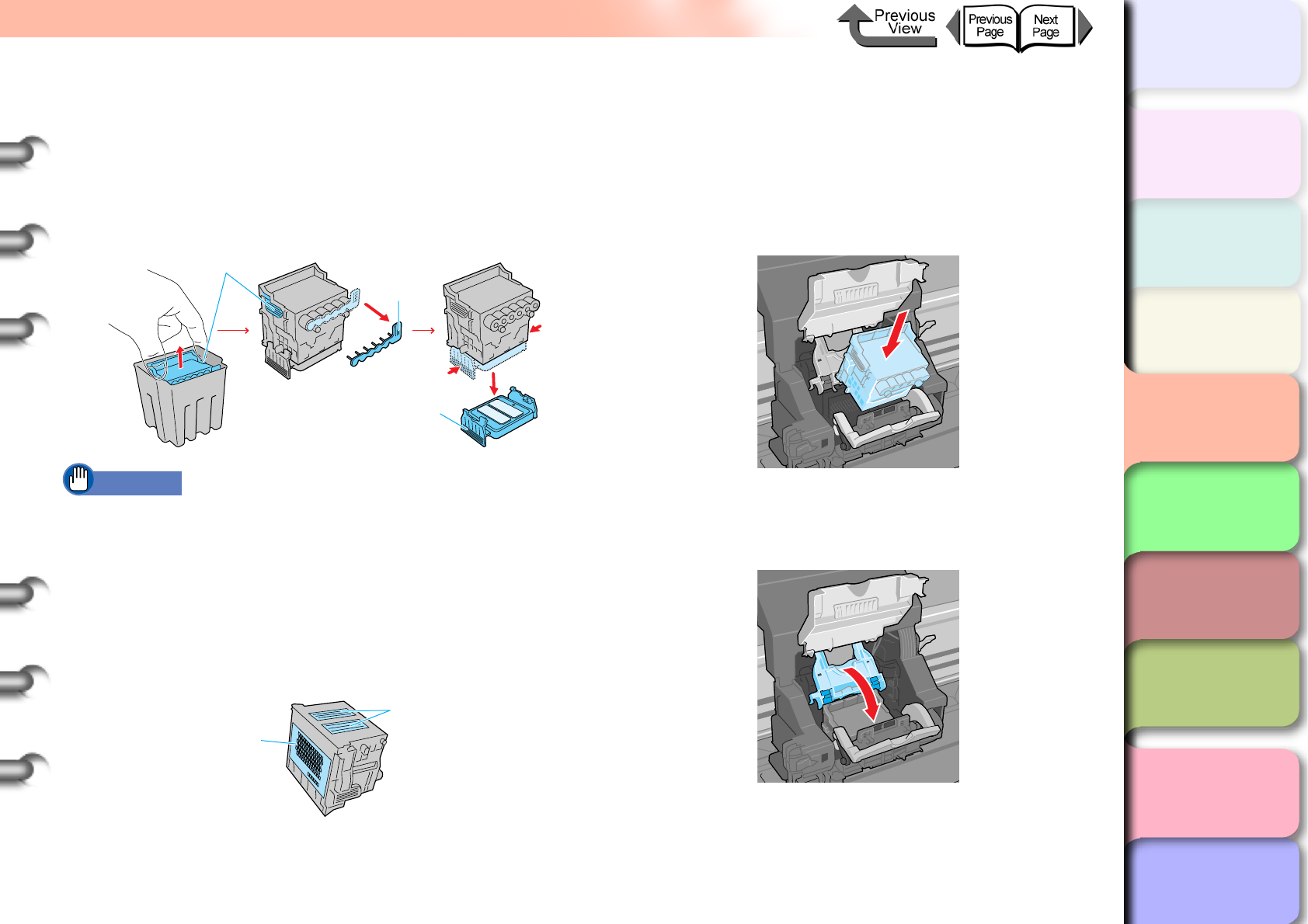
4- 27
Replacing the Printhead
TOP
Chapter 3
Printing Methods for
Different Objectives
Chapter 4
Maintaining the
Printer
Chapter 5
Using the Printer in a
Network Environ-
ment
Chapter 6
Troubleshooting
Chapter 7
Operation of the
Function Menus
Index
Contents
Chapter 2
Using a Variety of
Media
Chapter 1
Basic Procedures
12
While holding the new printhead by the grips
(c), remove it from its package; remove the
orange protective cap 1 (d), then on both
sides of protective cap 2 (e), while pressing
in both grips (f) as shown, pull down to
remove the cap.
Important
zThe inside surface protective cap 2 (e) is covered with
ink to protect the nozzles. Do not touch this area of the
cap or drop it. Performing so could cause problems.
zWhen handling the printhead, always hold it by the
grips (c) on the left and right sides.
zNever touch the nozzles (a) or the electrical contacts
(b). This could damage the printhead, cause poor print
quality, or stain the work area.
zNever try to re-attach the protective caps or packing
material removed from the printhead.
13
With the nozzles pointing down and the
electrical contacts facing the printer, insert
the new printhead into the carriage.
Handle the printhead carefully so its nozzles do not
touch the carriage, then press down to ensure that it
is installed completely.
14
Pull the printhead lever toward you and down
to lock the printhead in place.
c
d
e
f
f
a
b
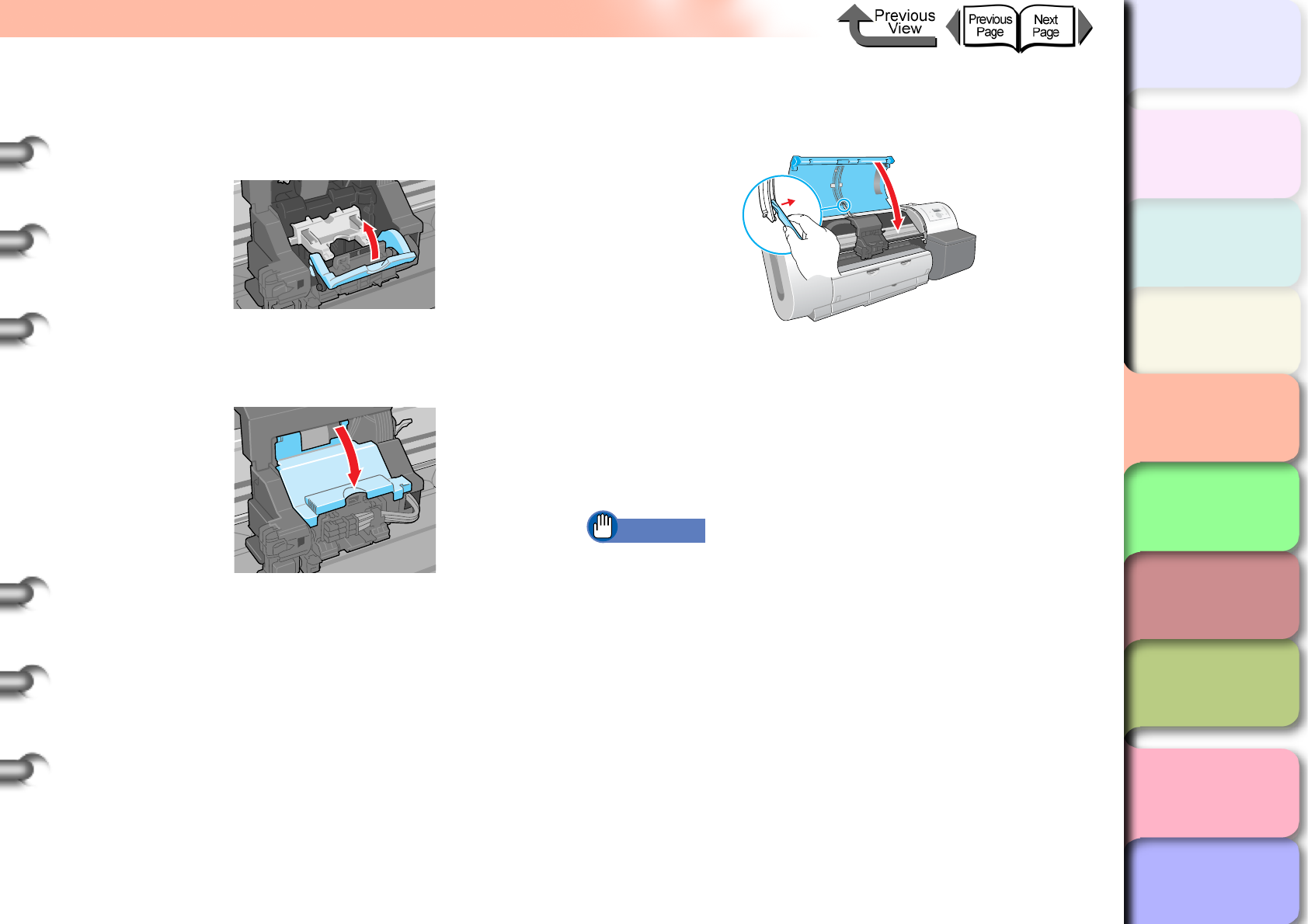
4- 28
Replacing the Printhead
TOP
Chapter 3
Printing Methods for
Different Objectives
Chapter 4
Maintaining the
Printer
Chapter 5
Using the Printer in a
Network Environ-
ment
Chapter 6
Troubleshooting
Chapter 7
Operation of the
Function Menus
Index
Contents
Chapter 2
Using a Variety of
Media
Chapter 1
Basic Procedures
15
Push the printhead lever toward the back of
the printer and down, then press down until
you hear it click and lock.
16
Lower the carriage cover and press down
until you hear it click and lock.
17
Raise the upper cover stopper to release the
lock then close the upper cover.
As soon as you close the upper cover of the printer,
Please Wait.. is displayed in the bottom line of the
display and processing begins. The processing
requires about 10 minutes to complete.
As soon as processing is finished, Advanced Adj. is
displayed and the printhead is adjusted
automatically. (→ P. 4 - 4 0 )
Important
zThe printhead adjustment does not execute if the Auto
Print feature on the Main menu is set to Off. After
replacing the printhead, perform Advanced Adj. under
Auto Head Adj. on the printer operation panel to
adjust the printhead automatically. (→ P. 4 - 4 0 )
zThe printhead adjustment cannot be performed if the
loaded roll paper or cut sheets are not at least A3 (L)
size or larger. Printhead adjustment continues as soon
as the media is set.
zNever attempt to remove an ink tank when the ink
tanks are filling during the installation procedure and
immediately after replacing the printhead, or during the
printer cleaning operation.
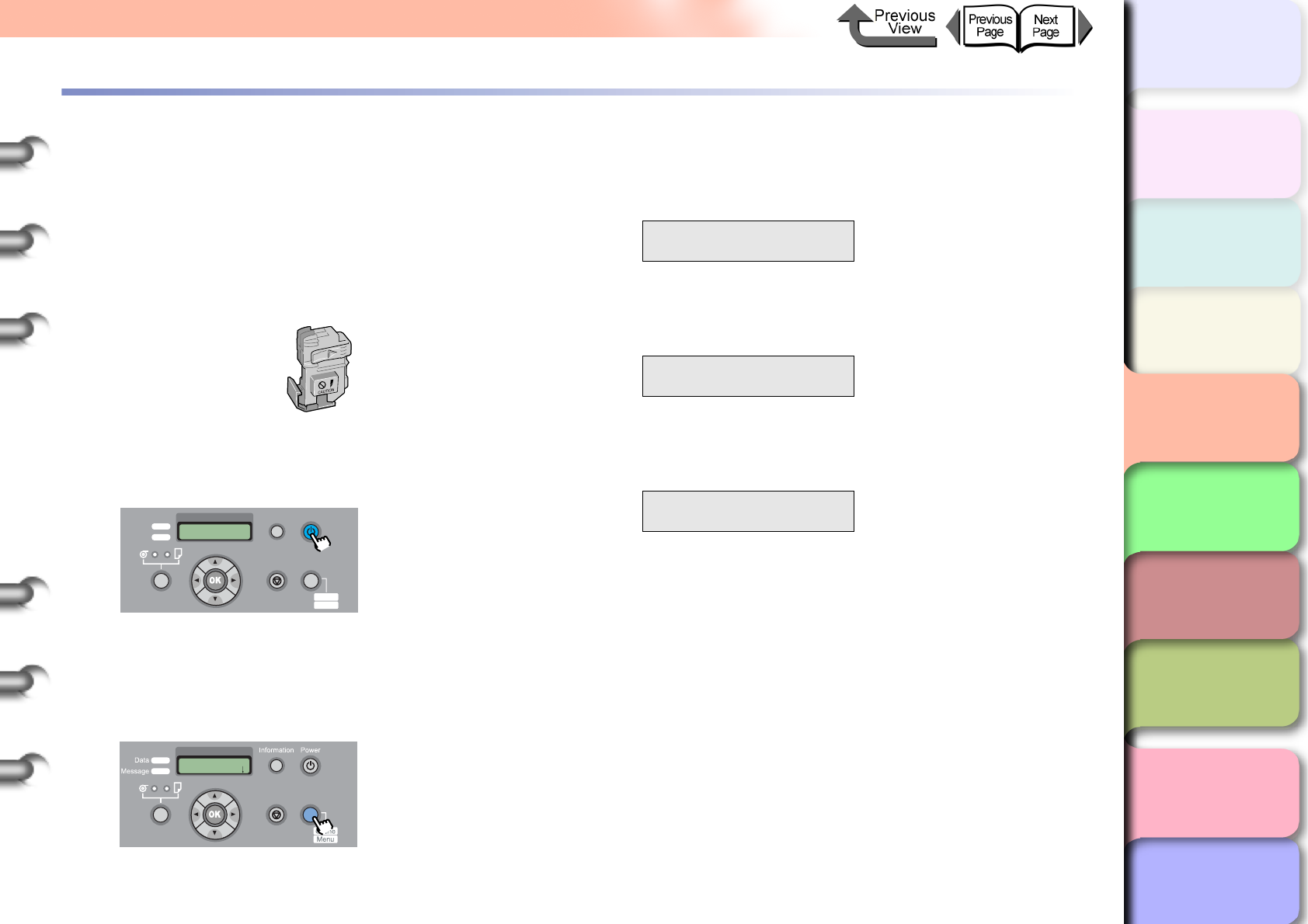
4- 29
Replacing the Cutter Blade
TOP
Chapter 3
Printing Methods for
Different Objectives
Chapter 4
Maintaining the
Printer
Chapter 5
Using the Printer in a
Network Environ-
ment
Chapter 6
Troubleshooting
Chapter 7
Operation of the
Function Menus
Index
Contents
Chapter 2
Using a Variety of
Media
Chapter 1
Basic Procedures
Replacing the Cutter Blade
Follow the procedure below to change the position of a
blade that no longer cuts cleanly. The cutting position can
be changed twice for one blade. Once the cutting position
adjustment dial is set to 3, replace the blade with a new
one.
zCutter Blade CT-02
1
If the printer power is off, press the Power
button to switch the printer on.
Within a short time, Online or Offline is displayed.
2
Press the Online button to display MAIN
MENU.
3
Press [] or [] to display System Setup
then press [].
4
Press [] or [] to select Change Cutter,
then press [].
5
Press [] or [] to select Yes, then press
OK button.
Carriage Moving appears in the bottom line of the
display, and Open Upper Cover appears after the
carriage moves to the center of the platen.
Data
Information Power
Offline
Menu
Message
Online
Cleaning
(3 sec.)
Stop/Eject
(1 sec.)
MAIN MENU
Head Cleaning
Online
Cleaning
(3 sec.)
Stop/Eject
(1 sec.)
MAIN MENU
System Setup ↓
System Setup
Change Cutter ↓
Change Cutter
Yes
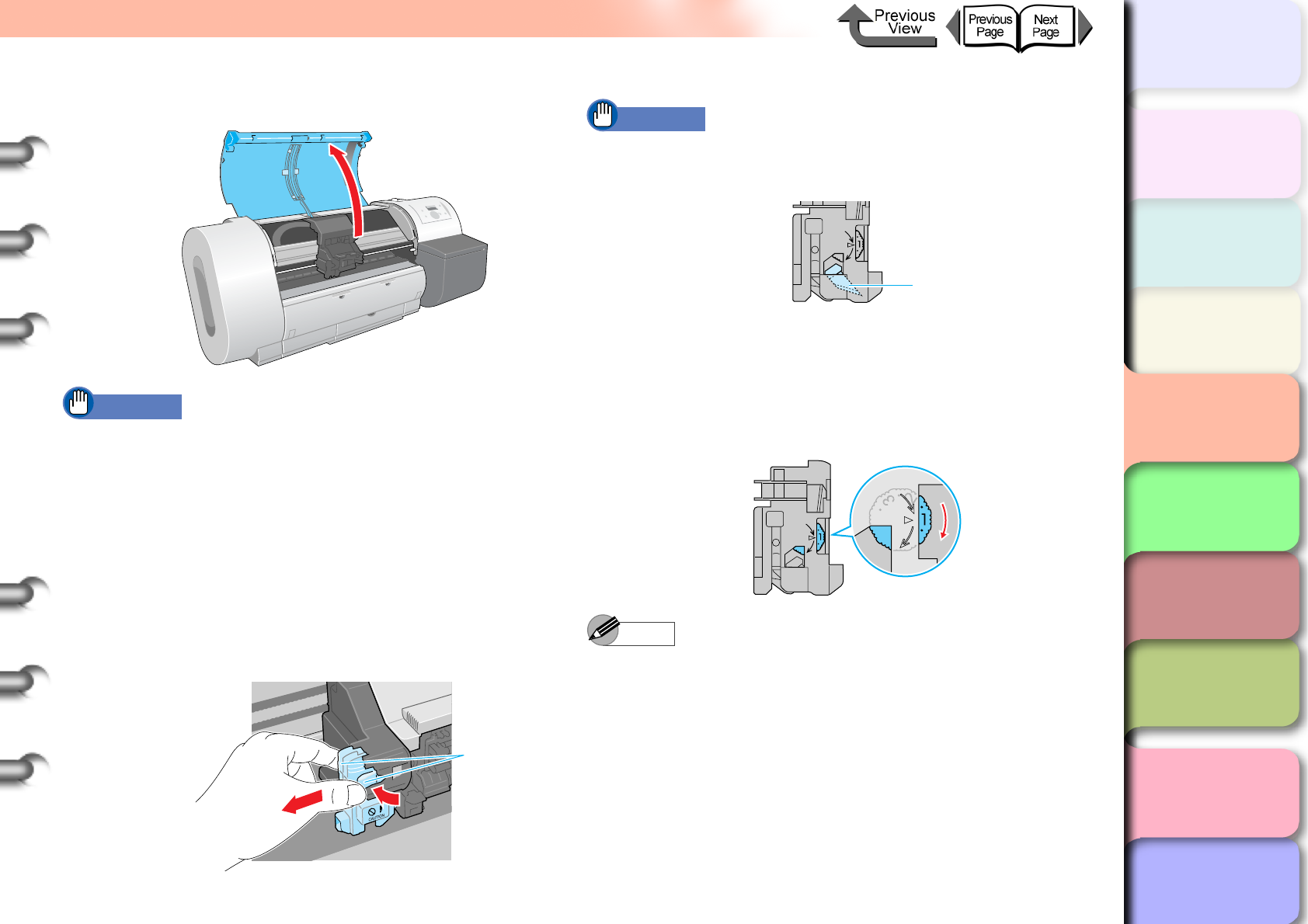
4- 30
Replacing the Cutter Blade
TOP
Chapter 3
Printing Methods for
Different Objectives
Chapter 4
Maintaining the
Printer
Chapter 5
Using the Printer in a
Network Environ-
ment
Chapter 6
Troubleshooting
Chapter 7
Operation of the
Function Menus
Index
Contents
Chapter 2
Using a Variety of
Media
Chapter 1
Basic Procedures
6
Open the upper cover.
Important
zDo not touch any areas other than those indicated.
Your hands could get dirty or this could damage the
printer.
zIf the cutter blade or the carriage is dirty, before you
perform the procedure to adjust the operation of the
cutter blade, wring out a damp, clean cloth and use it
to clean the cutter blade and the carriage.
7
Grasp the cutter blade (a) by the grips then
remove it from the carriage.
Important
zAfter removing the cutter blade, never touch the
cutting edge (b). This could cause personal injury.
8
Rotate the cutter position adjustment dial 1
notch in the direction shown.
If the dial is already at notch 3 replace the cutter
blade with a new one.
Note
zThe position adjustment dial has 3 positions that can
be adjusted; the blade can be used at three steps (1,
2, 3). The blade cannot be used with the dial returned
to a position.
zOnce you have set the cutter blade dial to position 3,
procure a new cutter blade for future replacement.
a
b
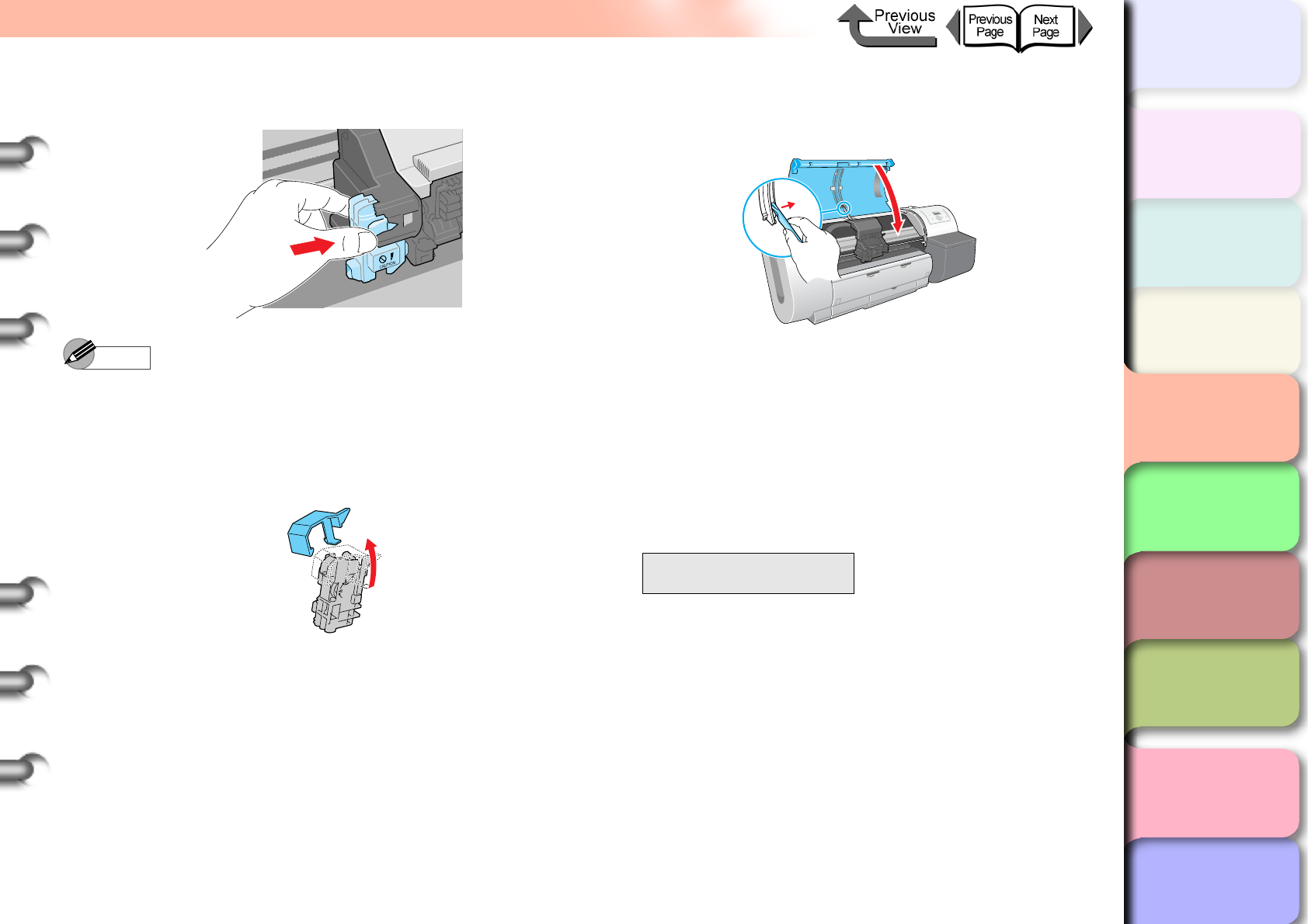
4- 31
Replacing the Cutter Blade
TOP
Chapter 3
Printing Methods for
Different Objectives
Chapter 4
Maintaining the
Printer
Chapter 5
Using the Printer in a
Network Environ-
ment
Chapter 6
Troubleshooting
Chapter 7
Operation of the
Function Menus
Index
Contents
Chapter 2
Using a Variety of
Media
Chapter 1
Basic Procedures
9
Install the cutter blade back into the carriage.
Note
zTo remove the protective cap from a new cutter blade,
turn the cap in the direction of the arrow. Also, you
must attach the removed cap to the used cutter blade
and discard the used blade in accordance with local
laws and regulations.
10
Raise the upper cover stopper to release the
lock then close the upper cover.
Please Wait.. appears in the bottom line of the
display, the carriage moves, then the Reset Cut
Count message displays.
11
Once you have set the cutter position dial to
2 or 3 and pressed the Stop button and
replaced the cutter blade, press the OK
button.
The printer returns to the Online or Offline mode.
Reset Cut Count
Press/OK Stop
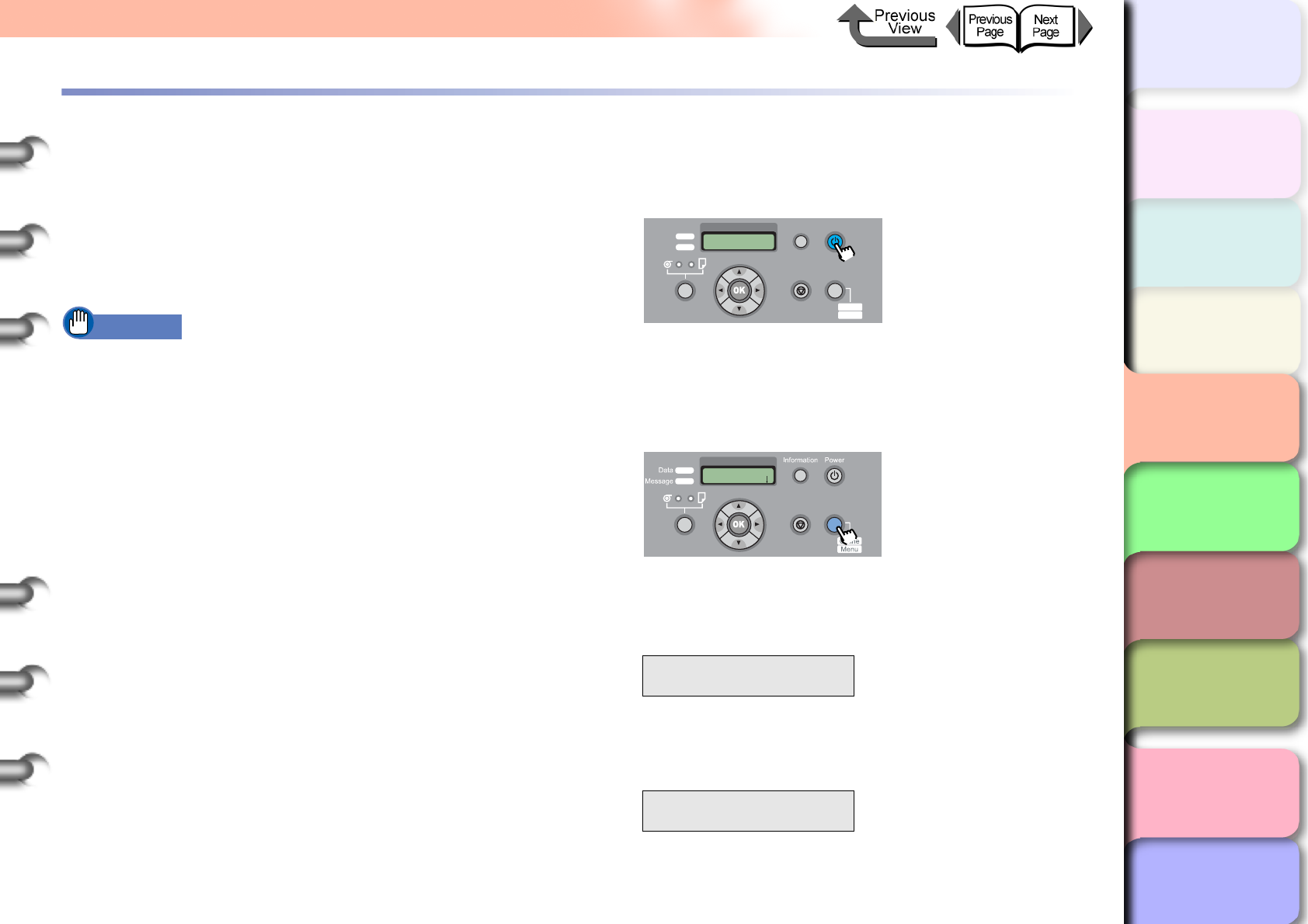
4- 32
Transporting the Printer
TOP
Chapter 3
Printing Methods for
Different Objectives
Chapter 4
Maintaining the
Printer
Chapter 5
Using the Printer in a
Network Environ-
ment
Chapter 6
Troubleshooting
Chapter 7
Operation of the
Function Menus
Index
Contents
Chapter 2
Using a Variety of
Media
Chapter 1
Basic Procedures
Transporting the Printer
Before you transport the printer, follow the procedure below
to prepare the printer for shipping so its internal
mechanisms are protected. To pack the printer for
transport, refer to the Quick Start Guide and follow the
installation procedure in reverse order.
(→ Quick Start Guide)
Important
zBefore you move the printer always perform this
procedure by executing the Move Printer menu and
following the instructions on the display. The printer
could be damaged if you attempt to move it after
disconnecting the power cord before switching off the
printer. If you accidentally disconnect the power cord
before switching the printer off, reattach the power
cord, reinstall the ink tanks, then perform the
procedure again from Step 1. (→ Quick Start Guide)
zYou cannot execute Move Printer once the MTCart
Full Soon or Replace MT-Cart appears. You can
execute Move Printer after the maintenance cartridge
has been replaced.
zNever tilt the printer while you are moving it. This could
spill ink inside the printer and foul the work area.
zIf you cannot avoid tilting or standing the printer on end
in order to move, please contact the dealer where you
purchased the printer or the nearest service center.
1
If the printer power is off, press the Power
button to switch the printer on.
Within a short time, Online or Offline is displayed.
2
Press the Online button to display MAIN
MENU.
3
Press [] or [] to select Maintenance,
then press [].
4
Press [] or [] to select Move Printer
then press [].
MAIN MENU
Maintenance ↓
Maintenance
Move Printer ↓
Data
Information Power
Offline
Menu
Message
Online
Cleaning
(3 sec.)
Stop/Eject
(1 sec.)
MAIN MENU
Head Cleaning
Online
Cleaning
(3 sec.)
Stop/Eject
(1 sec.)
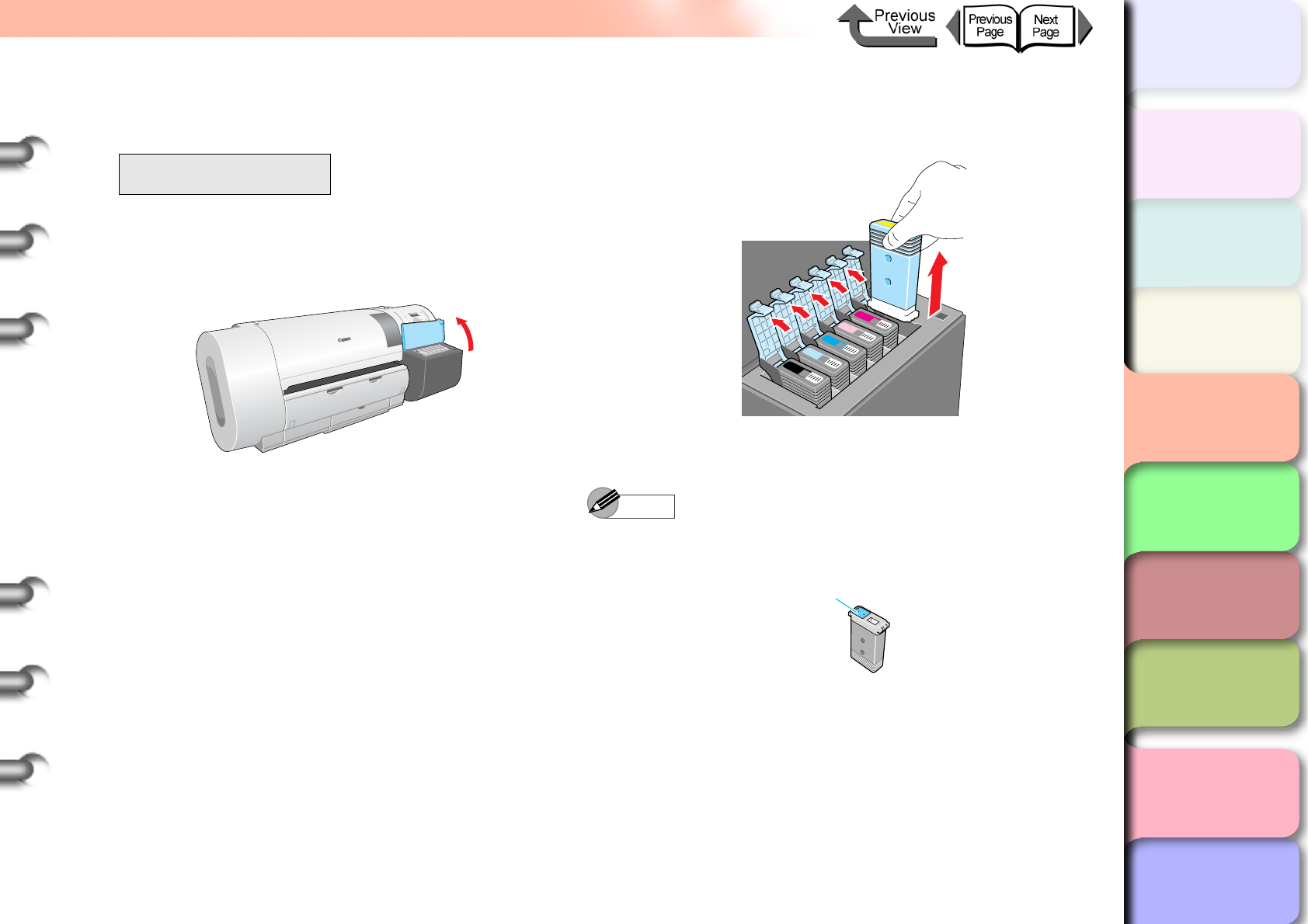
4- 33
Transporting the Printer
TOP
Chapter 3
Printing Methods for
Different Objectives
Chapter 4
Maintaining the
Printer
Chapter 5
Using the Printer in a
Network Environ-
ment
Chapter 6
Troubleshooting
Chapter 7
Operation of the
Function Menus
Index
Contents
Chapter 2
Using a Variety of
Media
Chapter 1
Basic Procedures
5
Press [] or [] to select Yes, then press
OK button.
Open RightCover is displayed.
6
Open the right cover.
Remove Ink Tank is displayed on the operation
panel.
7
Open the ink tank covers and remove all of
the ink tanks.
Place each ink tank in a vinyl or plastic bag and seal
it.
Note
zStore the removed tanks with the ink supply ports up
(a). Ink leaked from ink tanks will stain the work area.
Move Printer
Yes
a
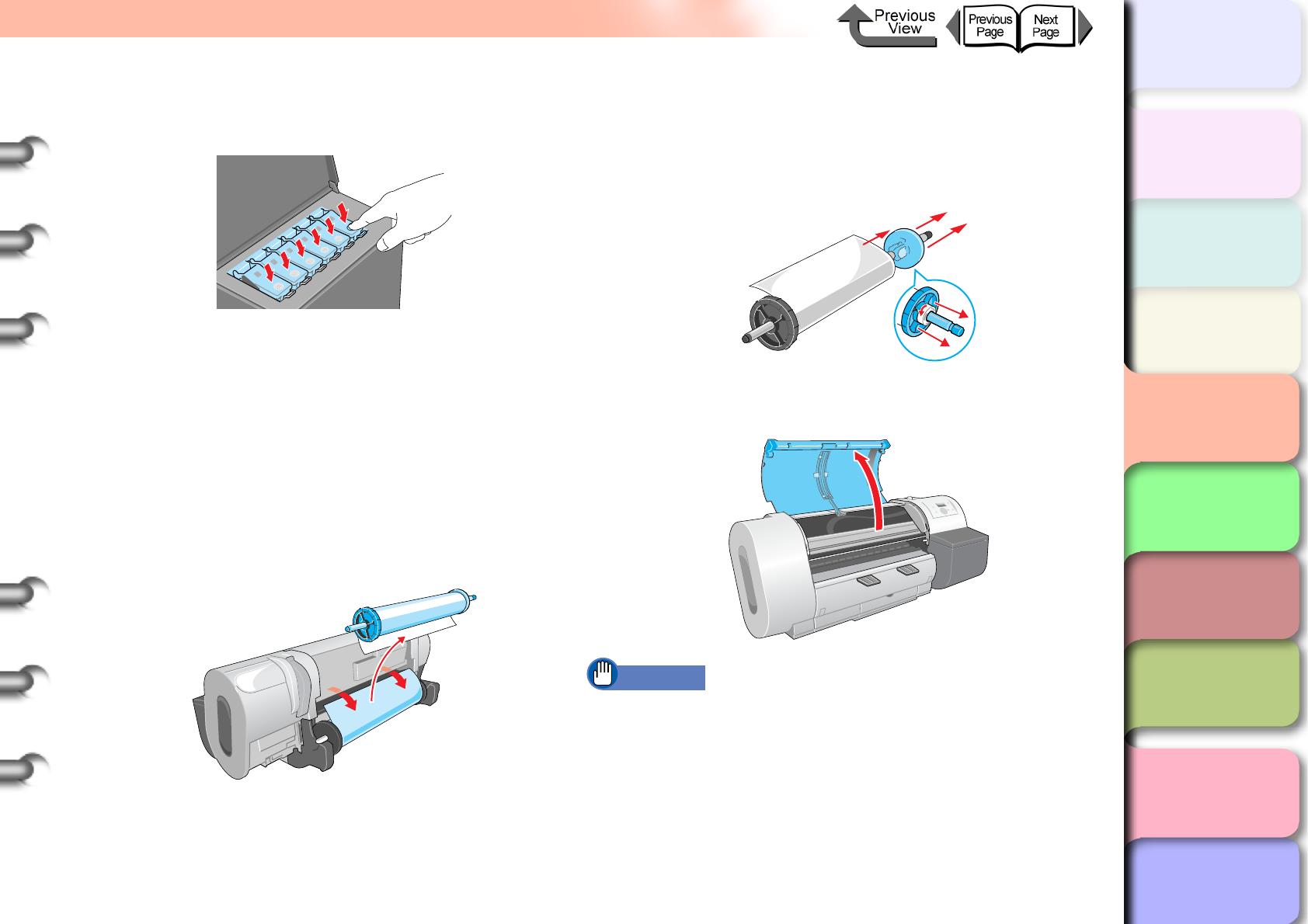
4- 34
Transporting the Printer
TOP
Chapter 3
Printing Methods for
Different Objectives
Chapter 4
Maintaining the
Printer
Chapter 5
Using the Printer in a
Network Environ-
ment
Chapter 6
Troubleshooting
Chapter 7
Operation of the
Function Menus
Index
Contents
Chapter 2
Using a Variety of
Media
Chapter 1
Basic Procedures
8
Close and lock all the ink tank covers and
close the right cover.
Please Wait.. appears followed by Ink Draining
while the ink is sucked from inside the tubes. This
processing requires about 4 minutes to complete.
The printer switches off automatically once
processing is completed.
9
Disconnect the power cord and the interface
cable.
10
Remove the roll holder.
11
Lower the lever of the holder stopper,
remove the stopper, remove the roll from the
roll holder, then store the roll holder and the
holder stopper.
12
Open the upper cover.
Important
zDo not touch any areas other than those indicated.
This could damage the printer.
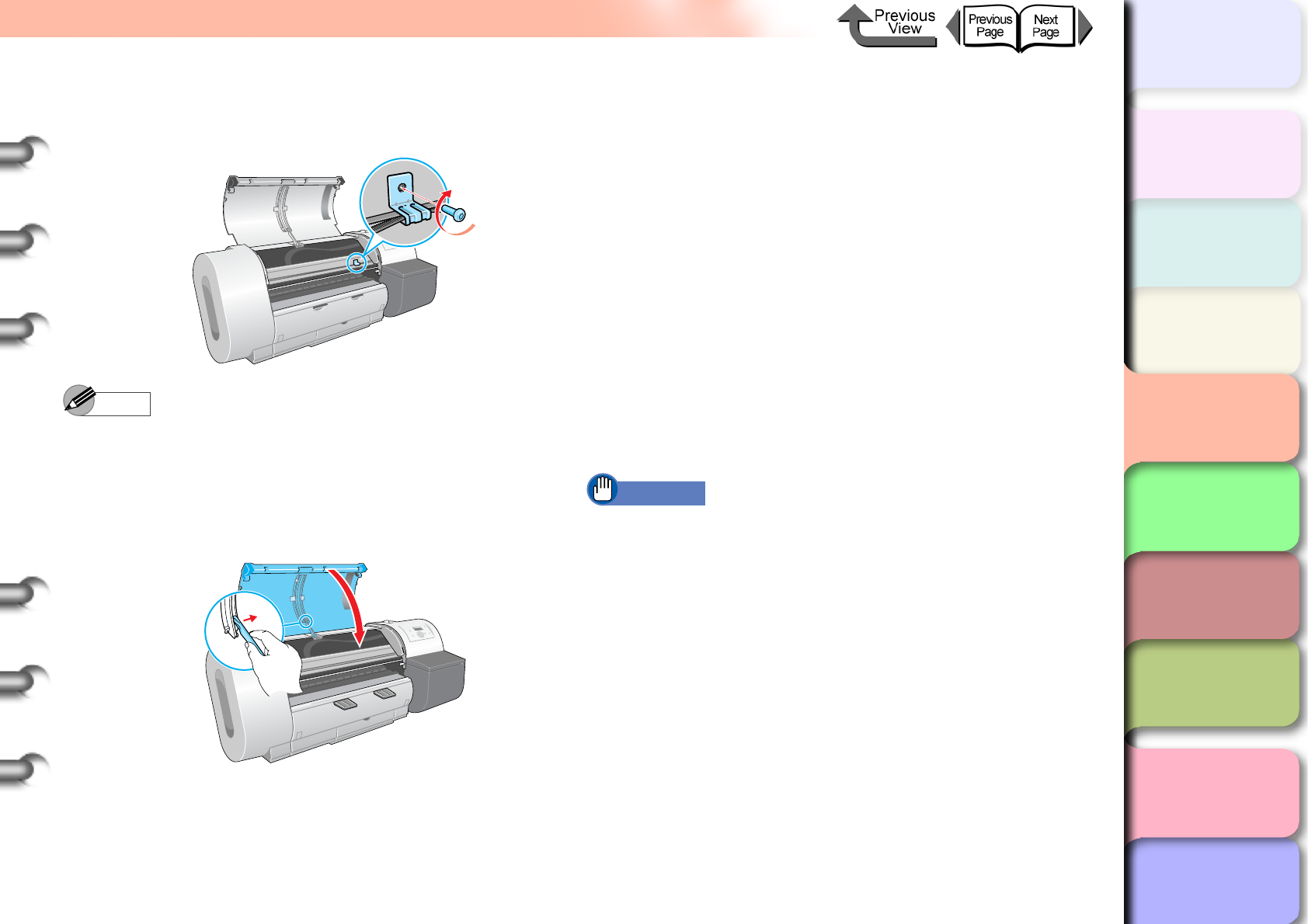
4- 35
Transporting the Printer
TOP
Chapter 3
Printing Methods for
Different Objectives
Chapter 4
Maintaining the
Printer
Chapter 5
Using the Printer in a
Network Environ-
ment
Chapter 6
Troubleshooting
Chapter 7
Operation of the
Function Menus
Index
Contents
Chapter 2
Using a Variety of
Media
Chapter 1
Basic Procedures
13
Clamp the belt with the belt stopper then use
the hex wrench to fasten the belt stopper.
Note
zAttach the belt stopper that was removed at installation
and stored.
14
Raise the upper cover stopper to release the
lock then close the upper cover.
15
Tape each printer cover in the reverse order
of tape removal during setup.
16
If you are using the optional stand, follow the
installation procedure in reverse to remove it.
17
Remove the printer in reverse order of setup
procedure.
18
If you are using the stand, follow the
installation procedure in reverse to
disassemble it.
19
Reattach the tapes and shipping materials to
the roll holder and printer, then pack them in
the original shipping box.
This completes preparing the printer for moving.
Important
zFollow the procedures in the Quick Start Guide to re-
install the printer at the new location after moving the
printer.
zIf you execute Move Printer and then unplug the
power cord from the power source before switching
the printer off, this could damage the printer. Connect
the power cord, install the ink tanks, and perform the
procedure again from Step 1.(→ Quick Start Guide)
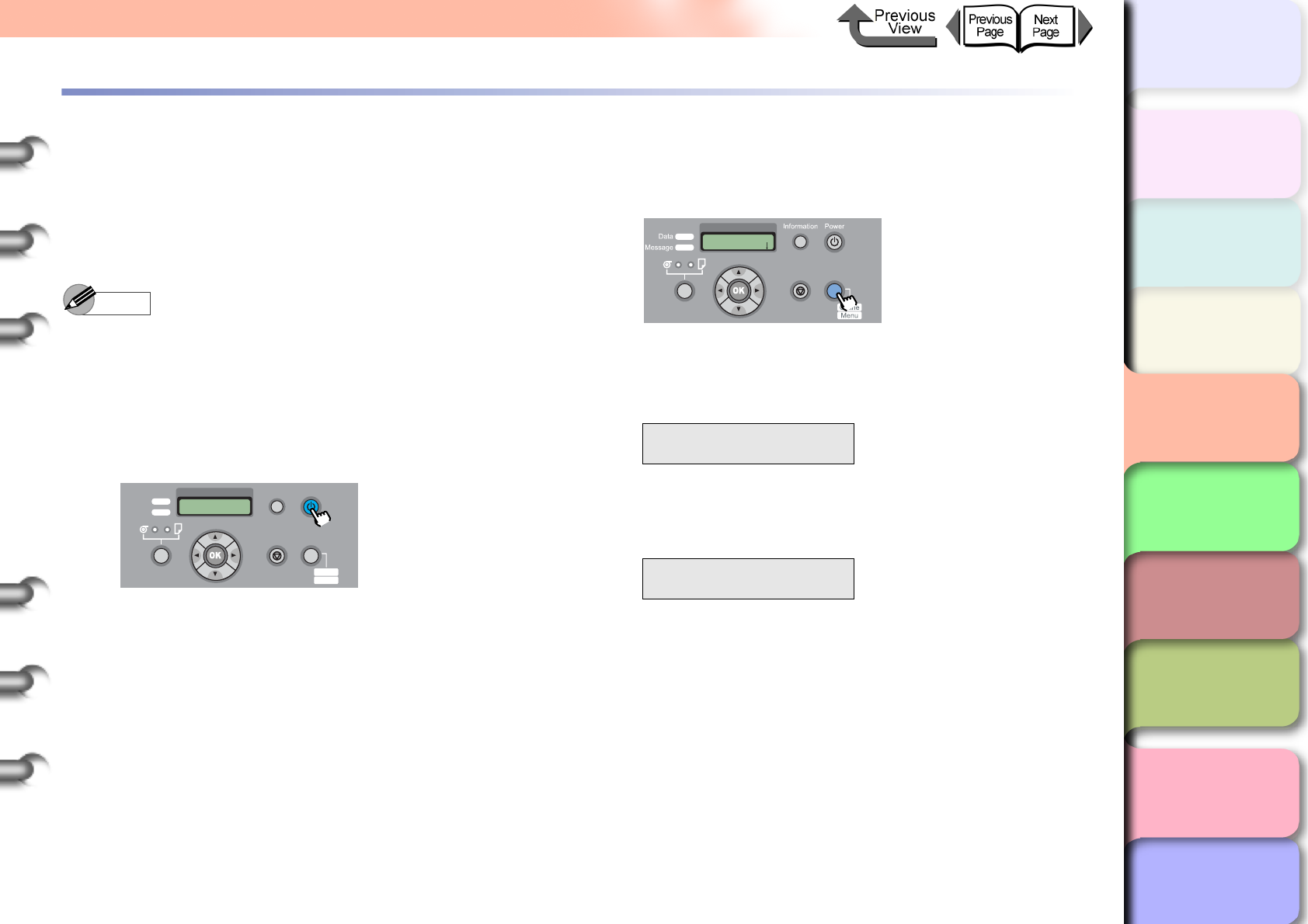
4- 36
Checking the Condition of the Printer
TOP
Chapter 3
Printing Methods for
Different Objectives
Chapter 4
Maintaining the
Printer
Chapter 5
Using the Printer in a
Network Environ-
ment
Chapter 6
Troubleshooting
Chapter 7
Operation of the
Function Menus
Index
Contents
Chapter 2
Using a Variety of
Media
Chapter 1
Basic Procedures
Checking the Condition of the Printer
When you see that the printouts are faded and uneven, or
streaked with white lines, print a nozzle check pattern to
determine whether the nozzles are blocked. Before you
print a nozzle check pattern, make sure roller paper or cut
sheets A3 (L) size or wider are loaded in the printer.
Note
zIf you are using cut sheets, make sure at least one
sheet of unused A3 paper (not the blank sides of used
paper) or larger are set.
1
If the printer power is off, press the Power
button to switch the printer on.
Within a short time, Online or Offline is displayed.
2
Press the Online button to display MAIN
MENU.
3
Press [] or [] to select Test Print then
press [].
4
Press [] or [] to select Nozzle Check,
then press OK button.
The nozzle check pattern prints. The printer returns
to the online mode and displays Online in the
display as soon as printing completes.
Data
Information Power
Offline
Menu
Message
Online
Cleaning
(3 sec.)
Stop/Eject
(1 sec.)
MAIN MENU
Test P r i nt ↓
Test P r i nt
Nozzle Check
MAIN MENU
Head Cleaning
Online
Cleaning
(3 sec.)
Stop/Eject
(1 sec.)
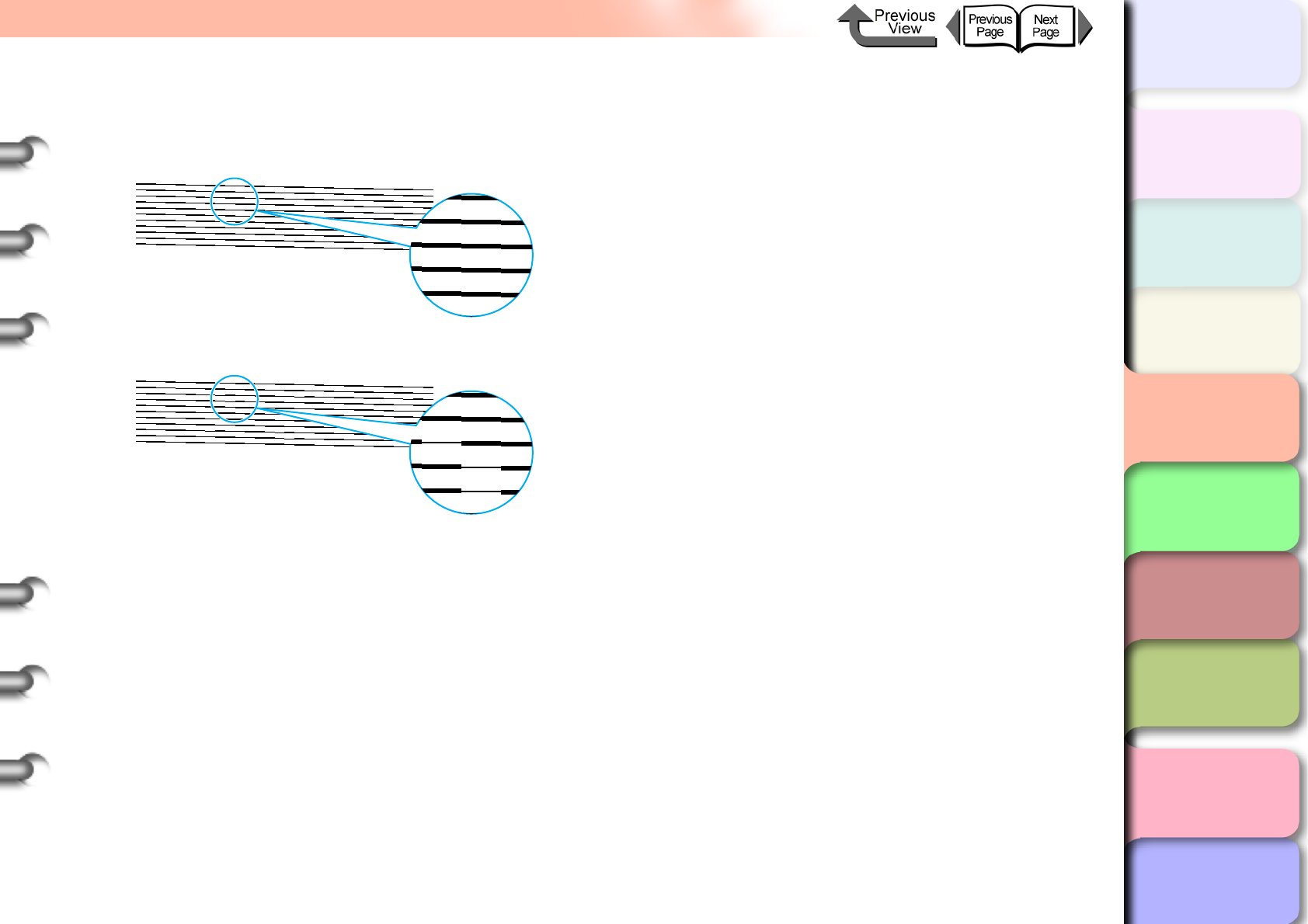
4- 37
Checking the Condition of the Printer
TOP
Chapter 3
Printing Methods for
Different Objectives
Chapter 4
Maintaining the
Printer
Chapter 5
Using the Printer in a
Network Environ-
ment
Chapter 6
Troubleshooting
Chapter 7
Operation of the
Function Menus
Index
Contents
Chapter 2
Using a Variety of
Media
Chapter 1
Basic Procedures
If there are no breaks in the horizontal lines of each
color, the nozzle check pattern is normal.
• Sample: Printhead Operation Normal
• Sample: Printhead Operation Not Normal
If any of the lines are broken, perform the following
procedure:
1. Execute printhead cleaning. (→ P.4-38)
2. Print the nozzle check pattern again.
3. If the nozzle check patterns are still broken
after repeating this procedure several times,
call the dealer where you purchased the
printer or call the nearest service center.
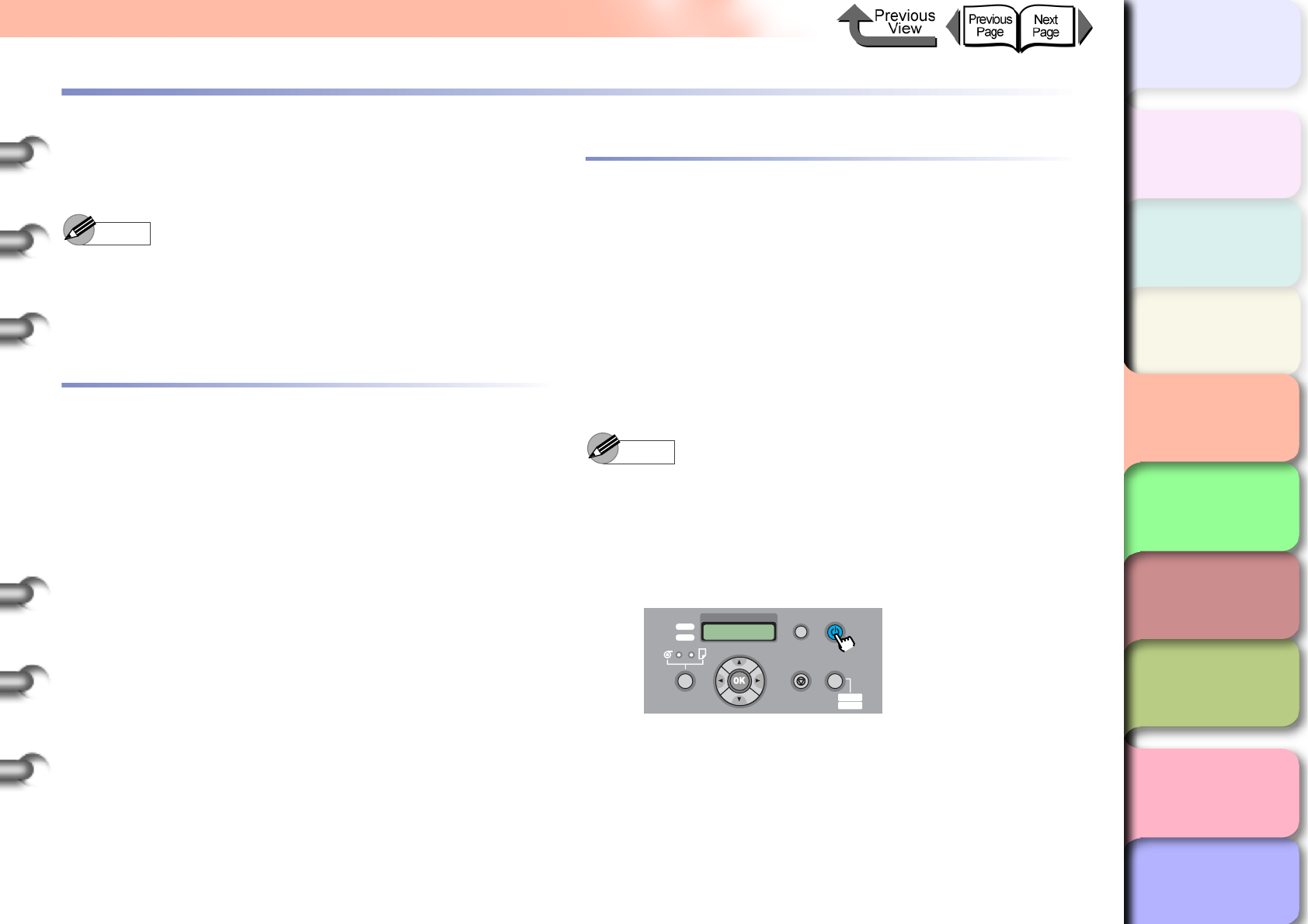
4- 38
Cleaning the Printhead
TOP
Chapter 3
Printing Methods for
Different Objectives
Chapter 4
Maintaining the
Printer
Chapter 5
Using the Printer in a
Network Environ-
ment
Chapter 6
Troubleshooting
Chapter 7
Operation of the
Function Menus
Index
Contents
Chapter 2
Using a Variety of
Media
Chapter 1
Basic Procedures
Cleaning the Printhead
If the nozzles become blocked, cleaning the printhead may
recover optimum printer operation.
Note
zWhen you set Nozzle Check, the printer performs a
nozzle check and recovery automatically for every
page specified for printing. Before shipping a printer,
the setting is set for 10 Pages.
Types of Printhead Cleaning
There are two methods for printhead cleaning.
Head Cleaning A:
Execute when printing appears uneven, or when the
printhead is dirty. This cleaning method consumes the
least amount of ink. Head Cleaning A requires about 1
minute.
Head Cleaning B:
Perform this cleaning if no ink is coming out of the print-
head or if Head Cleaning A did not correct the problem.
Head Cleaning B requires about 3 minutes.
Printhead Cleaning Procedures
Follow this procedure to clean the printhead. The procedure
is almost the same for each cleaning method.
If one execution of Head Cleaning A does not correct the
problem, perform Head Cleaning B. If Head Cleaning B
does not correct the problem, repeat Head Cleaning B two
or three times. If the printer operation does not recover after
performing Head Cleaning B, the printhead may be at the
end of its service life. Call for service or contact the dealer
where you purchased the printer. (→ P.4-23)
Note
zYou can execute Head Cleaning A by holding down
the Information button for more than three seconds.
1
If the printer power is off, press the Power
button to switch the printer on.
Within a short time, Online or Offline is displayed.
Data
Information Power
Offline
Menu
Message
Online
Cleaning
(3 sec.)
Stop/Eject
(1 sec.)
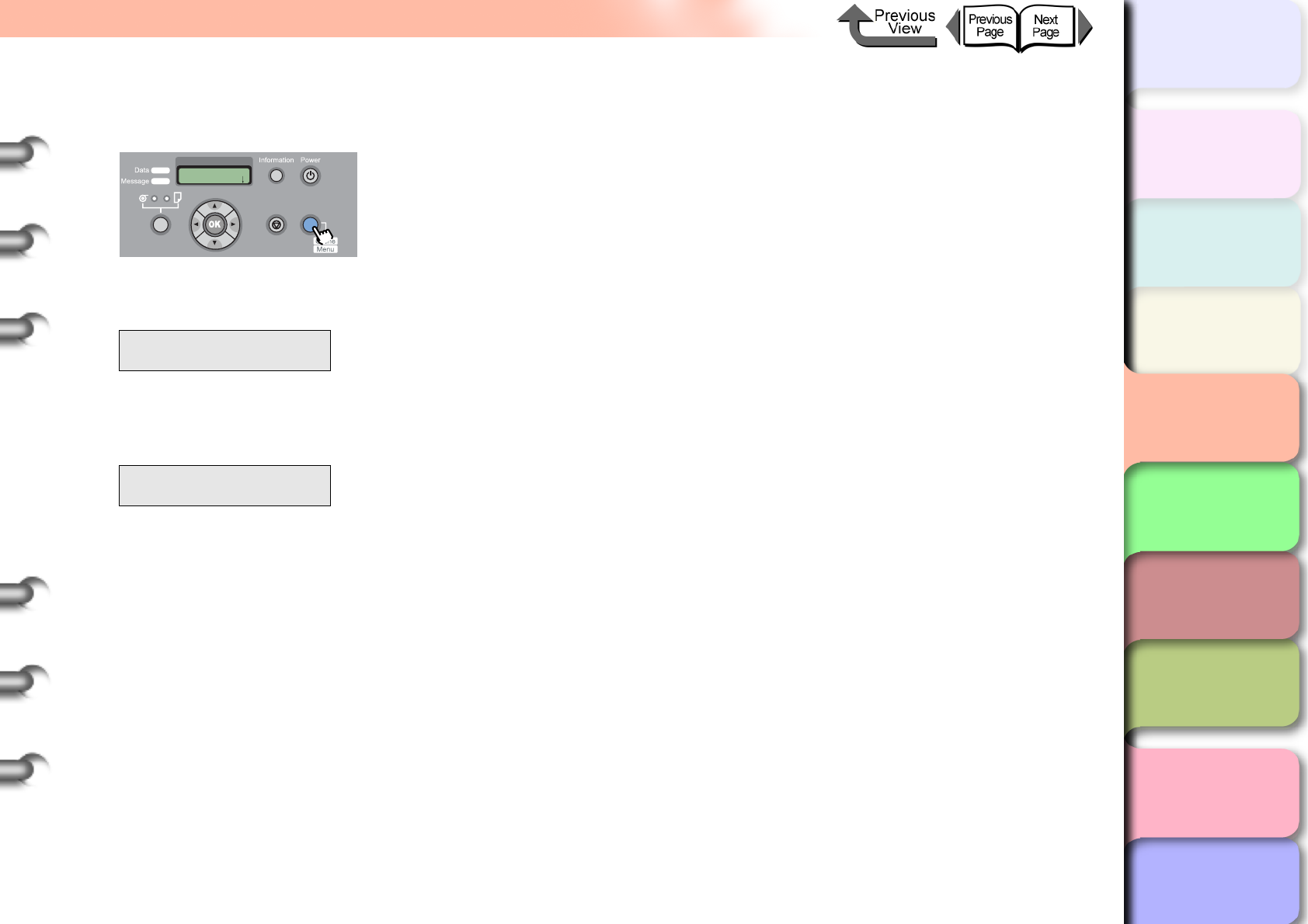
4- 39
Cleaning the Printhead
TOP
Chapter 3
Printing Methods for
Different Objectives
Chapter 4
Maintaining the
Printer
Chapter 5
Using the Printer in a
Network Environ-
ment
Chapter 6
Troubleshooting
Chapter 7
Operation of the
Function Menus
Index
Contents
Chapter 2
Using a Variety of
Media
Chapter 1
Basic Procedures
2
Press the Online button to display MAIN
MENU.
3
Select Head Cleaning then press [].
4
Press [] or [] to select the printhead
cleaning method then press OK button.
Printhead cleaning starts. When printhead cleaning
is finished, the printer returns Online.
5
Print the nozzle check pattern to determine if
printing has been recovered. (→ P.4-36)
MAIN MENU
Head Cleaning ↓
Head Cleaning
Head Cleaning A
MAIN MENU
Head Cleaning
Online
Cleaning
(3 sec.)
Stop/Eject
(1 sec.)
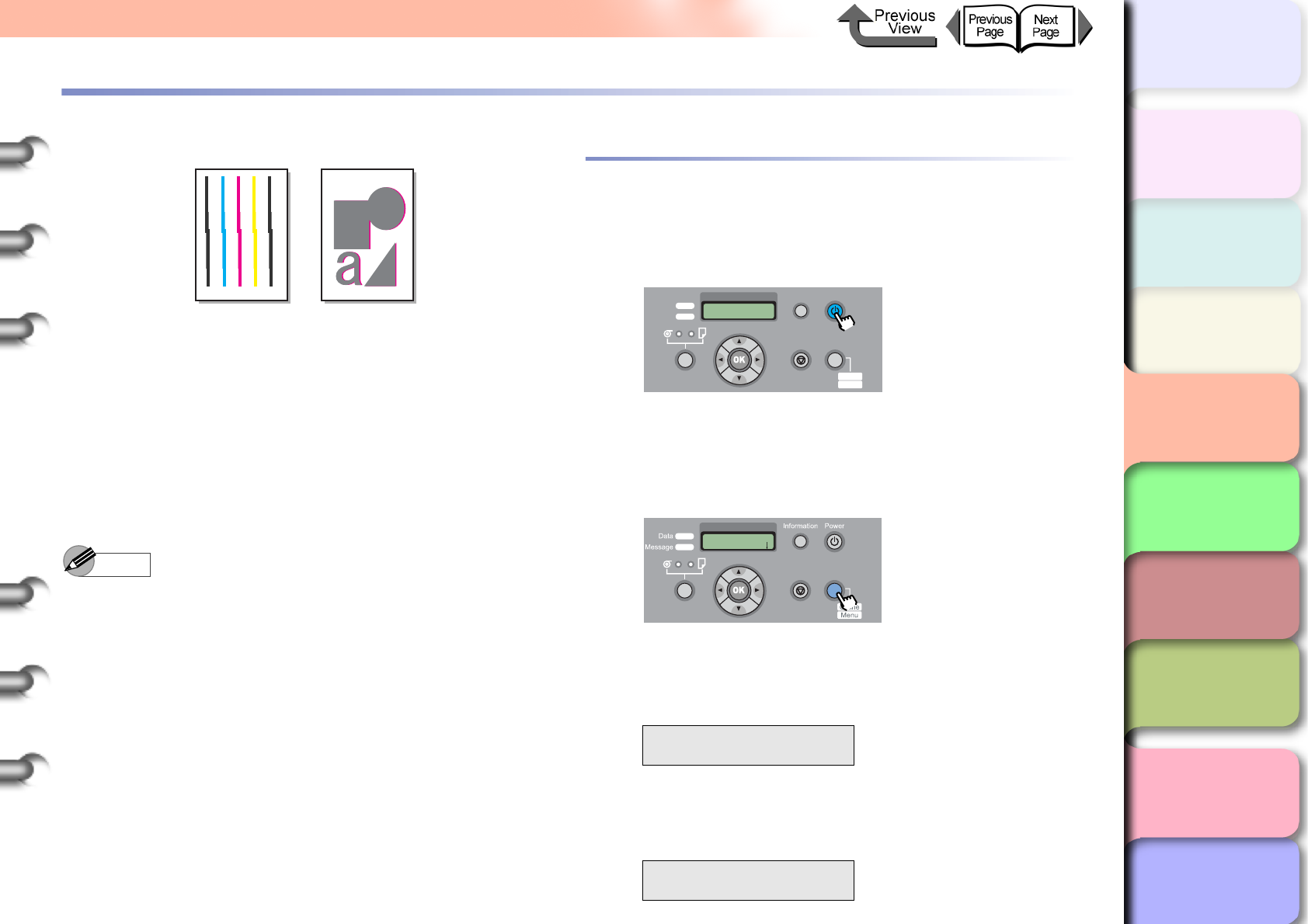
4- 40
Aligning the Printhead
TOP
Chapter 3
Printing Methods for
Different Objectives
Chapter 4
Maintaining the
Printer
Chapter 5
Using the Printer in a
Network Environ-
ment
Chapter 6
Troubleshooting
Chapter 7
Operation of the
Function Menus
Index
Contents
Chapter 2
Using a Variety of
Media
Chapter 1
Basic Procedures
Aligning the Printhead
If printed vertical lines are bent, or if the colors are faded
and uneven, perform the printhead position adjustment.
The printer will adjust the position of the printhead
automatically as it reads the pattern used to adjust the
position of the printhead. Before you adjust the position of
the printhead, make sure a roll or cut sheets A3 (L) size or
wider are loaded in the printer.
Use the following procedure to adjust the position of the
printhead.
Note
zWhen you adjust the printhead, you should use the
media of the type (other than film) that you use most
frequently.
zIf you are using cut sheets, make sure at least one
sheet of unused A3 paper (not the blank sides of used
paper) or larger are set.
Aligning Printhead Procedure
1
If the printer power is off, press the Power
button to switch the printer on.
Within a short time, Online or Offline is displayed.
2
Press the Online button to display MAIN
MENU.
3
Press [] or [] to select Adjust Printer,
then press [].
4
Press [] or [] to select Auto Head Adj.,
then press [].
MAIN MENU
Adjust Printer ↓
Adjust Printer
Auto Head Adj. ↓
Data
Information Power
Offline
Menu
Message
Online
Cleaning
(3 sec.)
Stop/Eject
(1 sec.)
MAIN MENU
Head Cleaning
Online
Cleaning
(3 sec.)
Stop/Eject
(1 sec.)
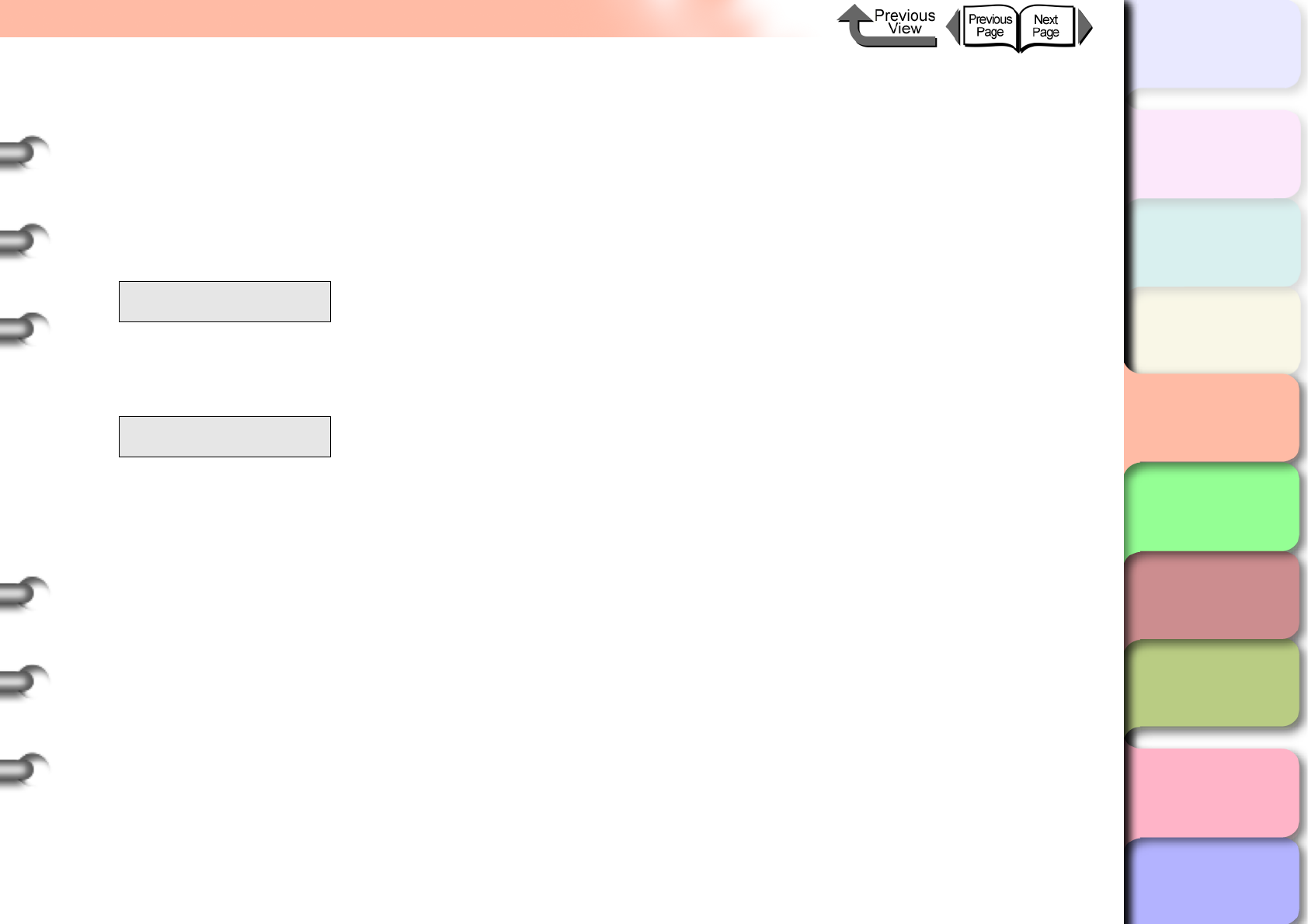
4- 41
Aligning the Printhead
TOP
Chapter 3
Printing Methods for
Different Objectives
Chapter 4
Maintaining the
Printer
Chapter 5
Using the Printer in a
Network Environ-
ment
Chapter 6
Troubleshooting
Chapter 7
Operation of the
Function Menus
Index
Contents
Chapter 2
Using a Variety of
Media
Chapter 1
Basic Procedures
5
Press [] or [] to select Advanced Adj. or
Standard Adj., then press [].
Advanced Adj. adjusts the gaps between the even
and odd numbered nozzles, the color boundaries,
and print direction boundaries.
Standard Adj. adjusts only the print direction
boundaries.
6
Press [] or [] to select Yes, then press
OK button.
As the printhead adjustment pattern prints, the
printer reads the pattern and automatically adjusts
the settings for position of the printhead.
After the printhead adjustment is finished, Online
appears in the printer operation display.
Auto Head Adj.
Advanced Adj. ↓
Advanced Adj.
Yes
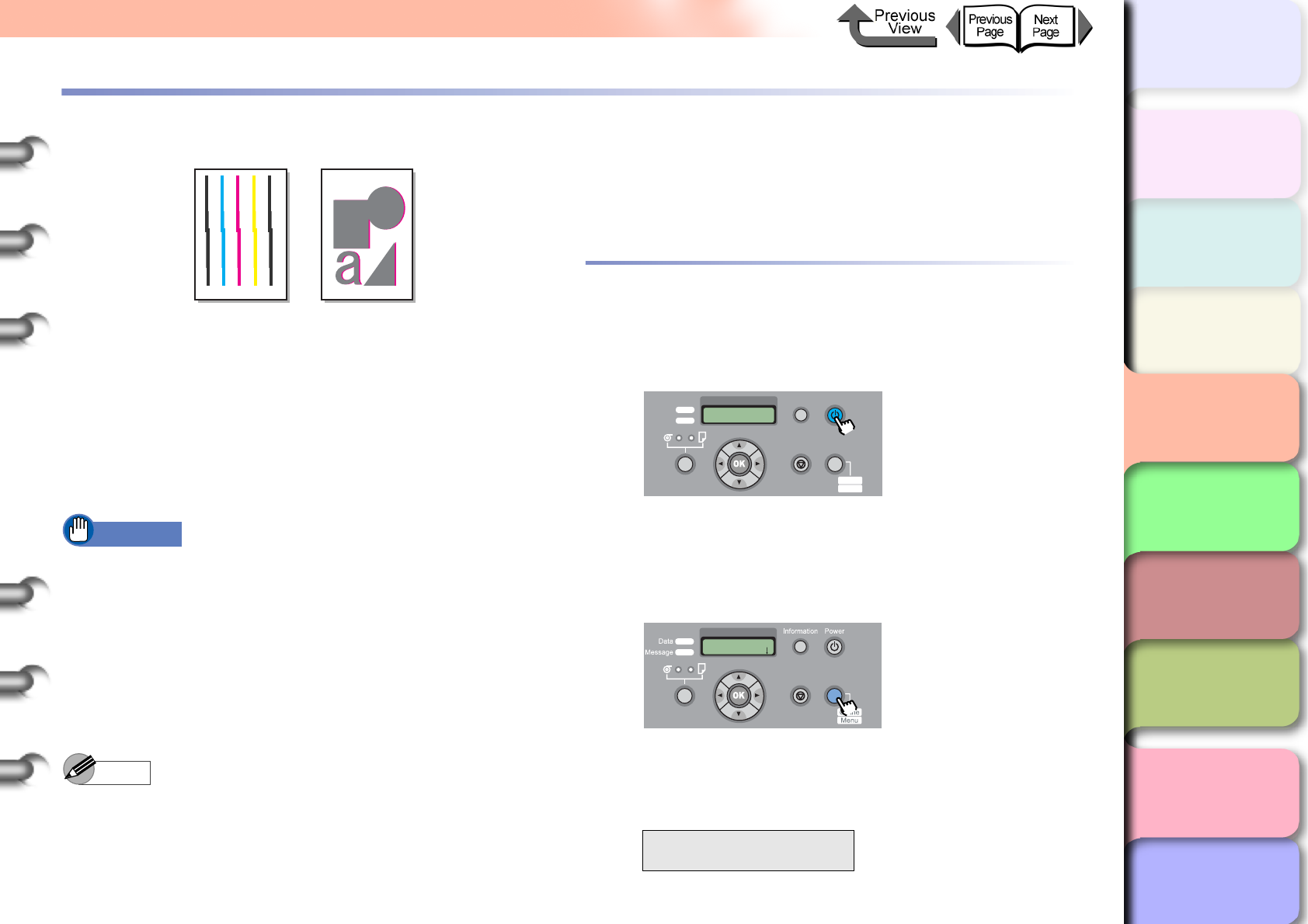
4- 42
Adjusting Amount of Media Feed
TOP
Chapter 3
Printing Methods for
Different Objectives
Chapter 4
Maintaining the
Printer
Chapter 5
Using the Printer in a
Network Environ-
ment
Chapter 6
Troubleshooting
Chapter 7
Operation of the
Function Menus
Index
Contents
Chapter 2
Using a Variety of
Media
Chapter 1
Basic Procedures
Adjusting Amount of Media Feed
Perform the procedure below to perform
Adjust Band
to
adjust the amount of line feed if you see white lines or dark
color lines in your printed images. As the band adjustment
pattern prints, the printer reads the results of the print and
automatically adjusts the settings of the amount of line feed for
the media currently loaded in the printer. Before you perform
the band adjustment, make sure a roll or cut sheet A3 (L) size
or wider is loaded in the printer.
Important
zBefore you adjust line feed, you must use the
operation panel to select media type for the paper
loaded for printing. If the value of the media type
selection does not match the paper loaded for printing,
you will not achieve good print results and the quality
of the printing will be poor.
zSelect Feed Priority > Band Joint in order to perform
Adjust Band.
Note
zIf you are using cut sheets, make sure at least one
sheet of unused A3 paper (not the blank sides of used
paper) or larger are set.
zThere is no automatic adjustment for highly
transparent film. Execute Fine Tuning to perform the
adjustment with manual entry. (→ P. 4 - 4 3 )
Media Feed Adjustment Procedure
1
If the printer power is off, press the Power
button to switch the printer on.
Within a short time, Online or Offline is displayed.
2
Press the Online button to display MAIN
MENU.
3
Press [] or [] to select Adjust Printer,
then press [].
MAIN MENU
Adjust Printer ↓
Data
Information Power
Offline
Menu
Message
Online
Cleaning
(3 sec.)
Stop/Eject
(1 sec.)
MAIN MENU
Head Cleaning
Online
Cleaning
(3 sec.)
Stop/Eject
(1 sec.)
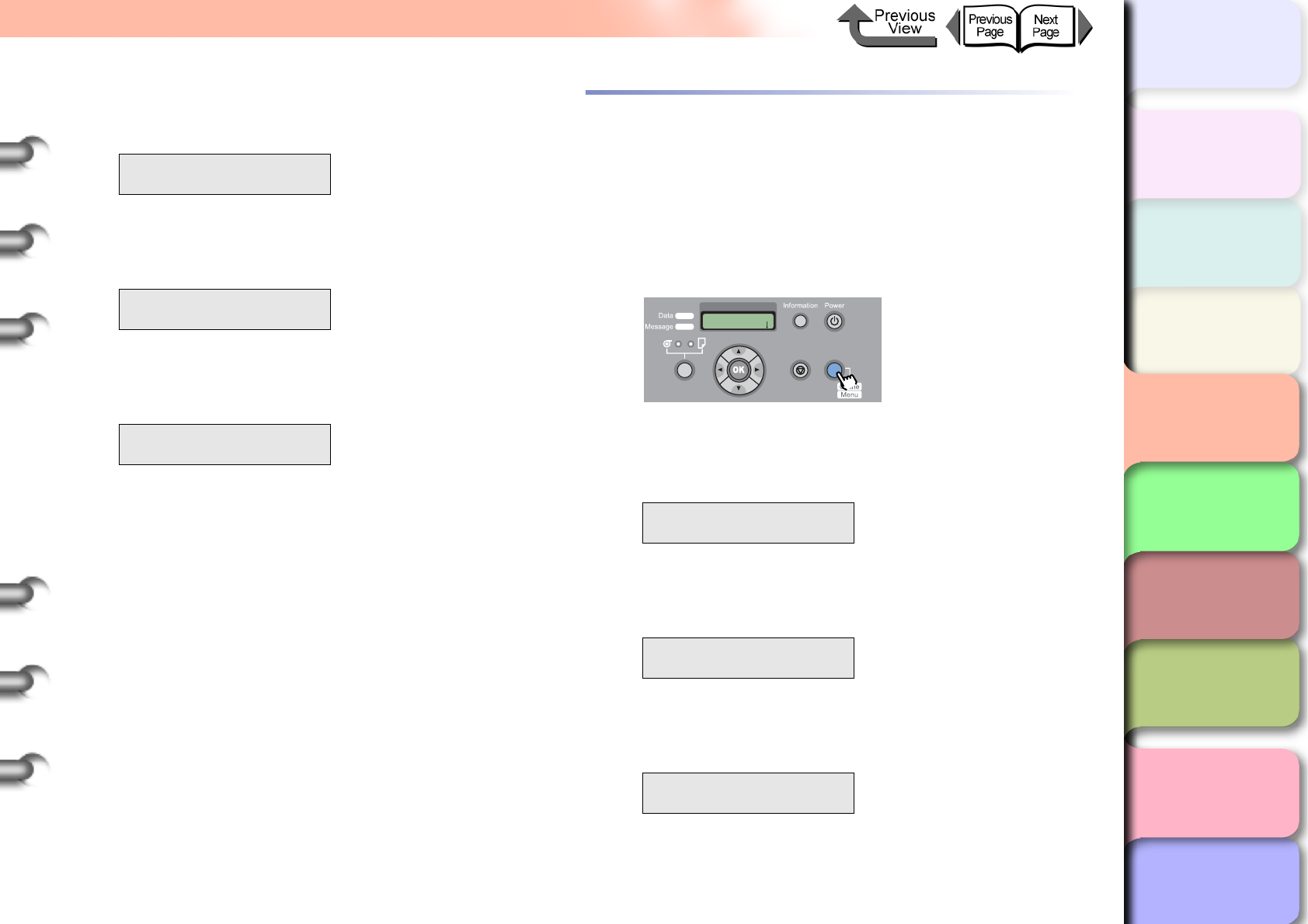
4- 43
Adjusting Amount of Media Feed
TOP
Chapter 3
Printing Methods for
Different Objectives
Chapter 4
Maintaining the
Printer
Chapter 5
Using the Printer in a
Network Environ-
ment
Chapter 6
Troubleshooting
Chapter 7
Operation of the
Function Menus
Index
Contents
Chapter 2
Using a Variety of
Media
Chapter 1
Basic Procedures
4
Press [] or [] to select Adjust Band,
then press [].
5
Press [] or [] to select Standard Adj.,
then press [].
6
Press [] or [] to select Yes, then press
OK button.
As the band adjustment pattern prints, the printer
reads the results of the print and automatically
adjusts the settings of the amount of line feed for the
media currently loaded in the printer.
After the amount of line feed has been adjusted, the
printer returns to the Online mode.
Adjusting Line Feed Manually
The line feed can be fine adjusted manually to increase or
decrease the amount of feed. Follow the procedure below
to perform this adjustment manually.
1
Press the Online button to display MAIN
MENU.
2
Press [] or [] to select Adjust Printer,
then press [].
3
Press [] or [] to select Adjust Band,
then press [].
4
Press [] or [] to select Fine Tuning,
then press [].
Displays the values of the current settings.
Adjust Printer
Adjust Band ↓
Adjust Band
Standard Adj. ↓
Auto Adjustment
Yes
MAIN MENU
Adjust Printer ↓
Adjust Printer
Adjust Band ↓
Adjust Band
Fine Tuning ↓
MAIN MENU
Head Cleaning
Online
Cleaning
(3 sec.)
Stop/Eject
(1 sec.)
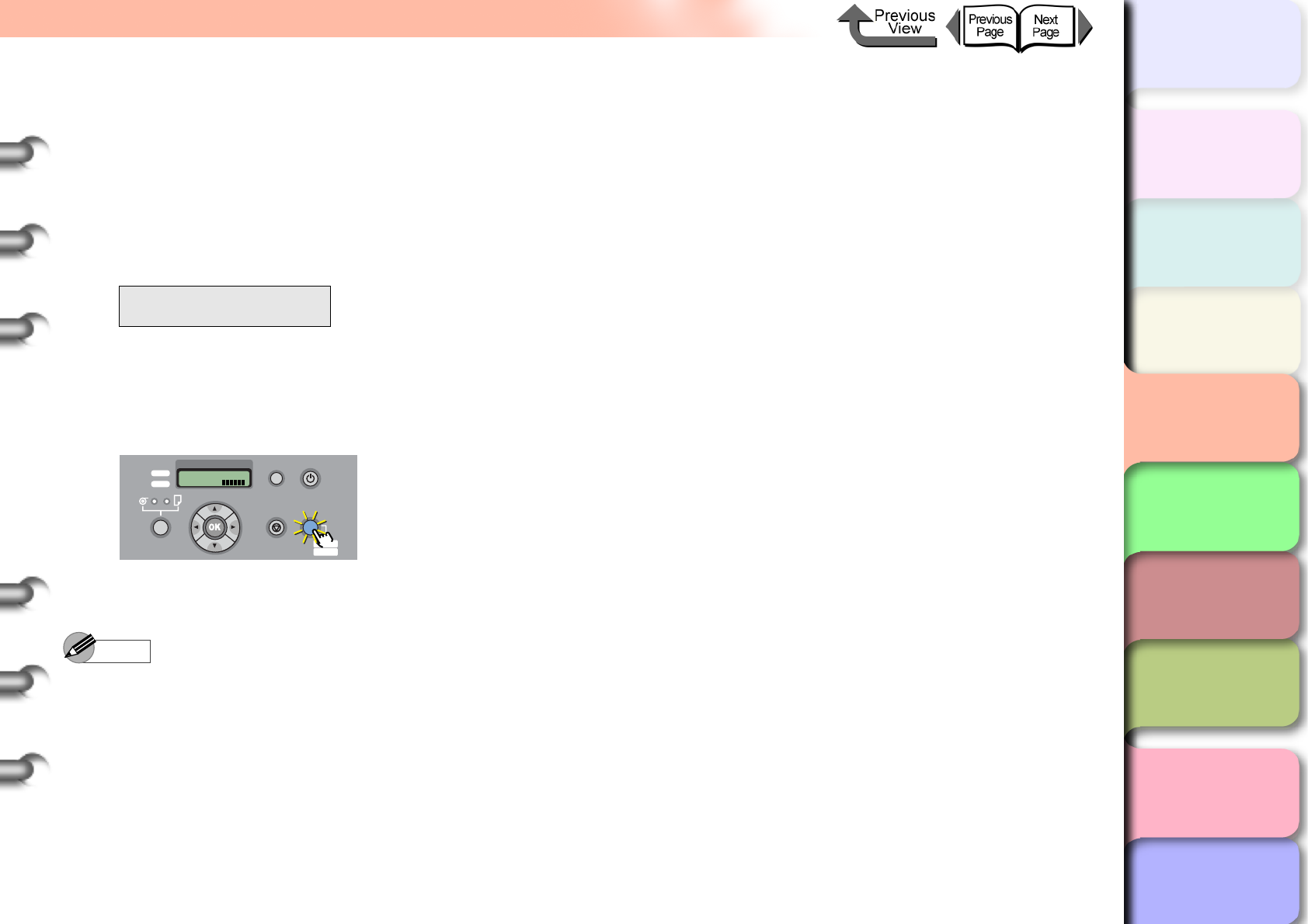
4- 44
Adjusting Amount of Media Feed
TOP
Chapter 3
Printing Methods for
Different Objectives
Chapter 4
Maintaining the
Printer
Chapter 5
Using the Printer in a
Network Environ-
ment
Chapter 6
Troubleshooting
Chapter 7
Operation of the
Function Menus
Index
Contents
Chapter 2
Using a Variety of
Media
Chapter 1
Basic Procedures
5
Press the [] or [] button to select the
desired setting value then press the OK
button.
If you want to widen the gap between the bands,
enter a number from 1 to 3.
If you want to narrow the gap between the bands,
enter a number from -1 to -3.
The selected setting is prefixed with an equals sign
(=) to denote the current setting.
6
Press the Online button.
The Online lamp lights and the printer is ready to
print.
Note
zThe value for the amount of feed adjustment can be
performed during printing. However, if you change the
amount of feed during printing, the print result may be
distorted by about 3 cm immediately after the change.
zAdjust in the plus (+) direction if white stripes are
visible in the output image, or adjust in the minus (−)
direction if dense color stripes are visible.
Fine Tuning
=0
Online
Bk
Data
Information Power
Offline
Menu
Message
Online
Cleaning
(3 sec.)
Stop/Eject
(1 sec.)
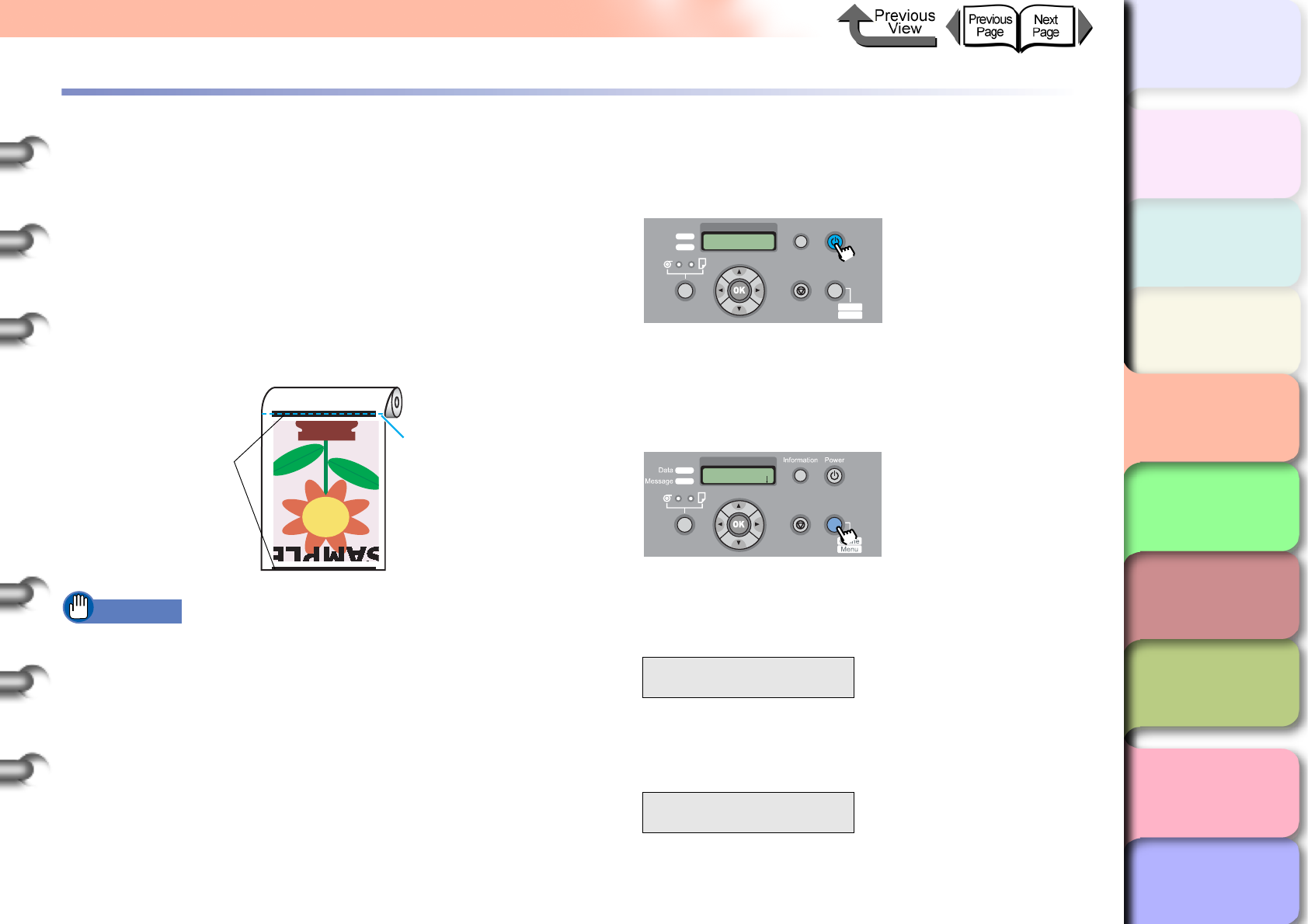
4- 45
Reducing the Amount of Cutting Dust
TOP
Chapter 3
Printing Methods for
Different Objectives
Chapter 4
Maintaining the
Printer
Chapter 5
Using the Printer in a
Network Environ-
ment
Chapter 6
Troubleshooting
Chapter 7
Operation of the
Function Menus
Index
Contents
Chapter 2
Using a Variety of
Media
Chapter 1
Basic Procedures
Reducing the Amount of Cutting Dust
When using a media like backlight film that easily creates
cutting dust you can perform the setting to reduce the
amount of cutter waste that can cause a deterioration in the
quality of printing or damage the printhead. The cutter dust
reduction function can be set for each media type.
(→ P.1-21)
If you set the cutter dust reduction function, black lines will
print at the leading edge and trailing edge of the printed
sheets.
Important
zDo not use this function for plain paper, thin paper, or
any other media that buckles easily. This type of media
may not cut properly and cause paper jams.
zBorderless printing cannot be performed with the
cutter dust reduction feature is set. In order to perform
borderless printing, you must switch the cutter dust
reduction function off.
1
If the printer power is off, press the Power
button to switch the printer on.
Within a short time, Online or Offline is displayed.
2
Press the Online button to display MAIN
MENU.
3
Press [] or [] to select Med.Detail Set.,
then press [].
4
Press [] or [] to select the name of the
media type then press [].
The cutter
dust reduction
lines that will
be printed.
The position
that will be cut
MAIN MENU
Med. Detail Set. ↓
Med.Detail Set.
Backlit Film ↓
Data
Information Power
Offline
Menu
Message
Online
Cleaning
(3 sec.)
Stop/Eject
(1 sec.)
MAIN MENU
Head Cleaning
Online
Cleaning
(3 sec.)
Stop/Eject
(1 sec.)
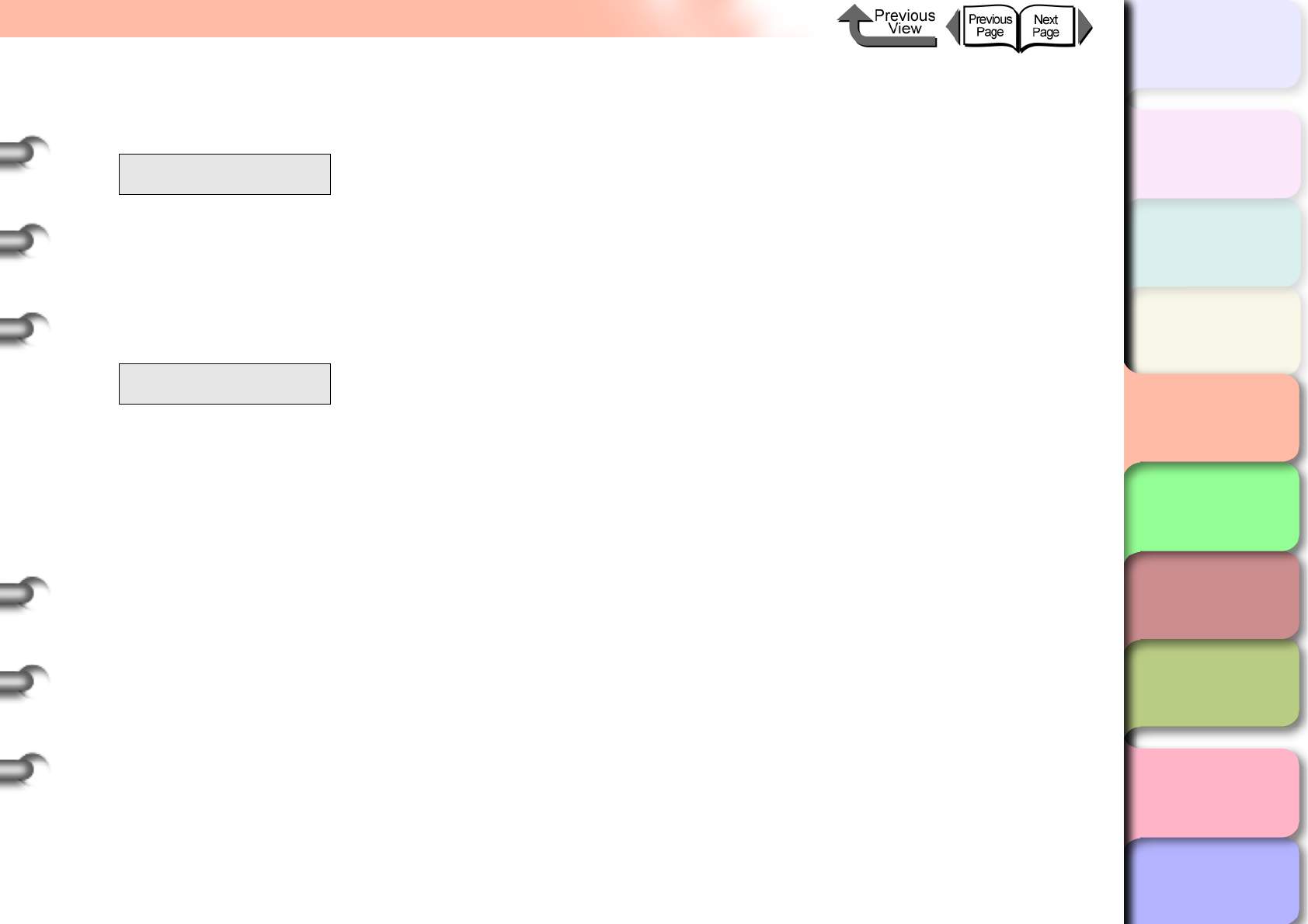
4- 46
Reducing the Amount of Cutting Dust
TOP
Chapter 3
Printing Methods for
Different Objectives
Chapter 4
Maintaining the
Printer
Chapter 5
Using the Printer in a
Network Environ-
ment
Chapter 6
Troubleshooting
Chapter 7
Operation of the
Function Menus
Index
Contents
Chapter 2
Using a Variety of
Media
Chapter 1
Basic Procedures
5
Press [] or [] to display
CutDustReduct. then press [].
6
Press [] or [] to select a value for the
setting then press OK button.
To switch the cutter dust reduction function on for the
selected media type, select On or to release the
function for the media type select Off.
The selection is prefixed with an equals sign (=) to
denote that the cut waste reduction function is
selected.
Backlit Film
CutDustReduct. ↓
CutDustReduct.
On
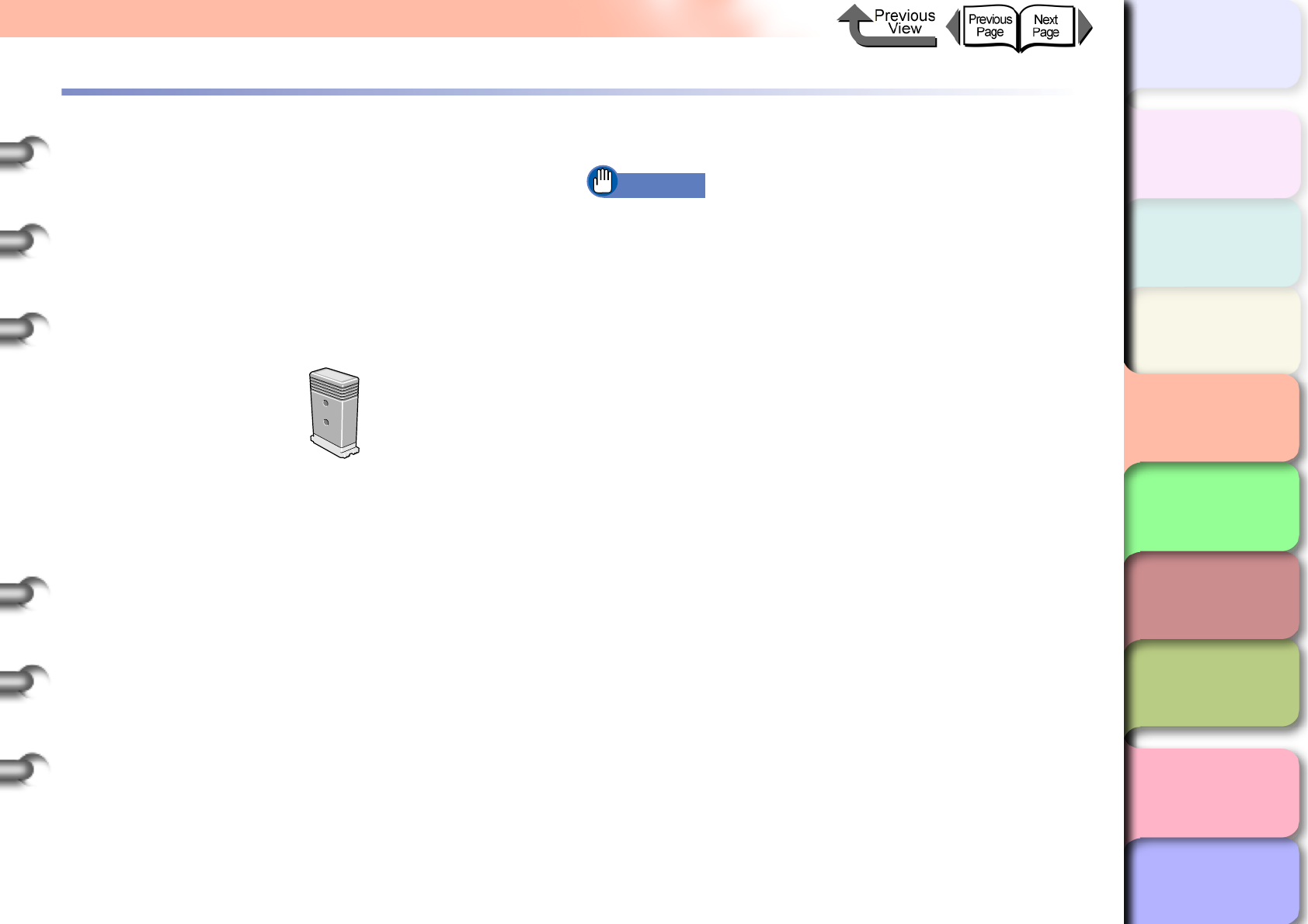
4- 47
Changing the Black Ink Type
TOP
Chapter 3
Printing Methods for
Different Objectives
Chapter 4
Maintaining the
Printer
Chapter 5
Using the Printer in a
Network Environ-
ment
Chapter 6
Troubleshooting
Chapter 7
Operation of the
Function Menus
Index
Contents
Chapter 2
Using a Variety of
Media
Chapter 1
Basic Procedures
Changing the Black Ink Type
This printer employs two types of black ink, either Photo
Black Ink or Matte Black Ink, to best match the media type
and the requirements of the print job. For more details
about the types of black ink, please refer to Chapter 2 “The
Suitable Black Ink for Media”. (→ P. 2 - 2 )
zPhoto Black Ink Tank BCI-1431BK
zMatte Black Ink Tank BCI-145IMBK
Follow this procedure to switch the type of black ink.
Remove printed and other media from the platen.
On the operation panel perform ChangeBkInkType.
After the processing to drain the ink is finished, remove
the black ink tank.
Install the black ink that you want to use.
Confirm the installed ink tank.
Aligning the Printhead
Important
zWhen you execute ChangeBkInkType, the printer
consumes about 45 ml of black ink and about 15 ml of
the colored inks in total. Before you change the ink
tanks, confirm that there is sufficient ink in the tank. It
is recommended that you use a new ink tank
whenever possible. (→ P. 4 - 2 )
zThe Photo Black and Matte Black ink tanks cannot be
installed at the same time.
zYou cannot execute ChangeBkInkType once the
MTCart Full Soon or Replace MT-Cart appears. You
can execute ChangeBkInkType after the
maintenance cartridge has been replaced.
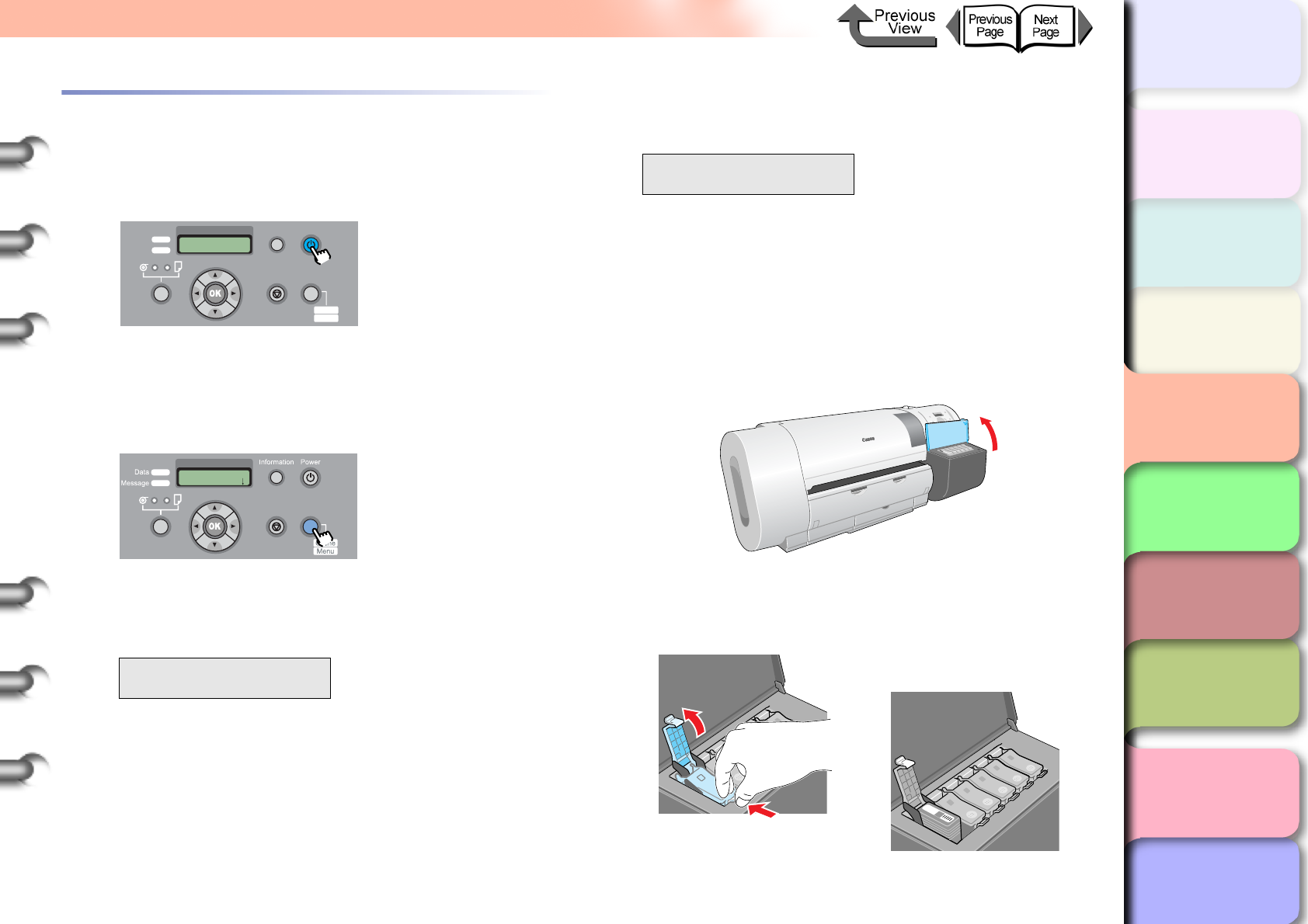
4- 48
Changing the Black Ink Type
TOP
Chapter 3
Printing Methods for
Different Objectives
Chapter 4
Maintaining the
Printer
Chapter 5
Using the Printer in a
Network Environ-
ment
Chapter 6
Troubleshooting
Chapter 7
Operation of the
Function Menus
Index
Contents
Chapter 2
Using a Variety of
Media
Chapter 1
Basic Procedures
Black Ink Tank Exchange Procedure
1
If the printer power is off, press the Power
button to switch the printer on.
Within a short time, Online or Offline is displayed.
2
Press the Online button to display MAIN
MENU.
3
Press [] or [] to select
ChangeBkInkType, then press [].
4
Press [] or [] to select Yes, then press
OK button.
The black ink drains while the Please Wait...
message is displayed. The draining requires about 1
minute to complete.
As soon as processing is completed, the Open
RightCover message is displayed.
5
Open the right cover.
6
Press down on the lever of the black ink tank
and open the ink tank cover.
MAIN MENU
ChangeBkInkType ↓
Data
Information Power
Offline
Menu
Message
Online
Cleaning
(3 sec.)
Stop/Eject
(1 sec.)
MAIN MENU
Head Cleaning
Online
Cleaning
(3 sec.)
Stop/Eject
(1 sec.)
ChangeBkInkType
Yes
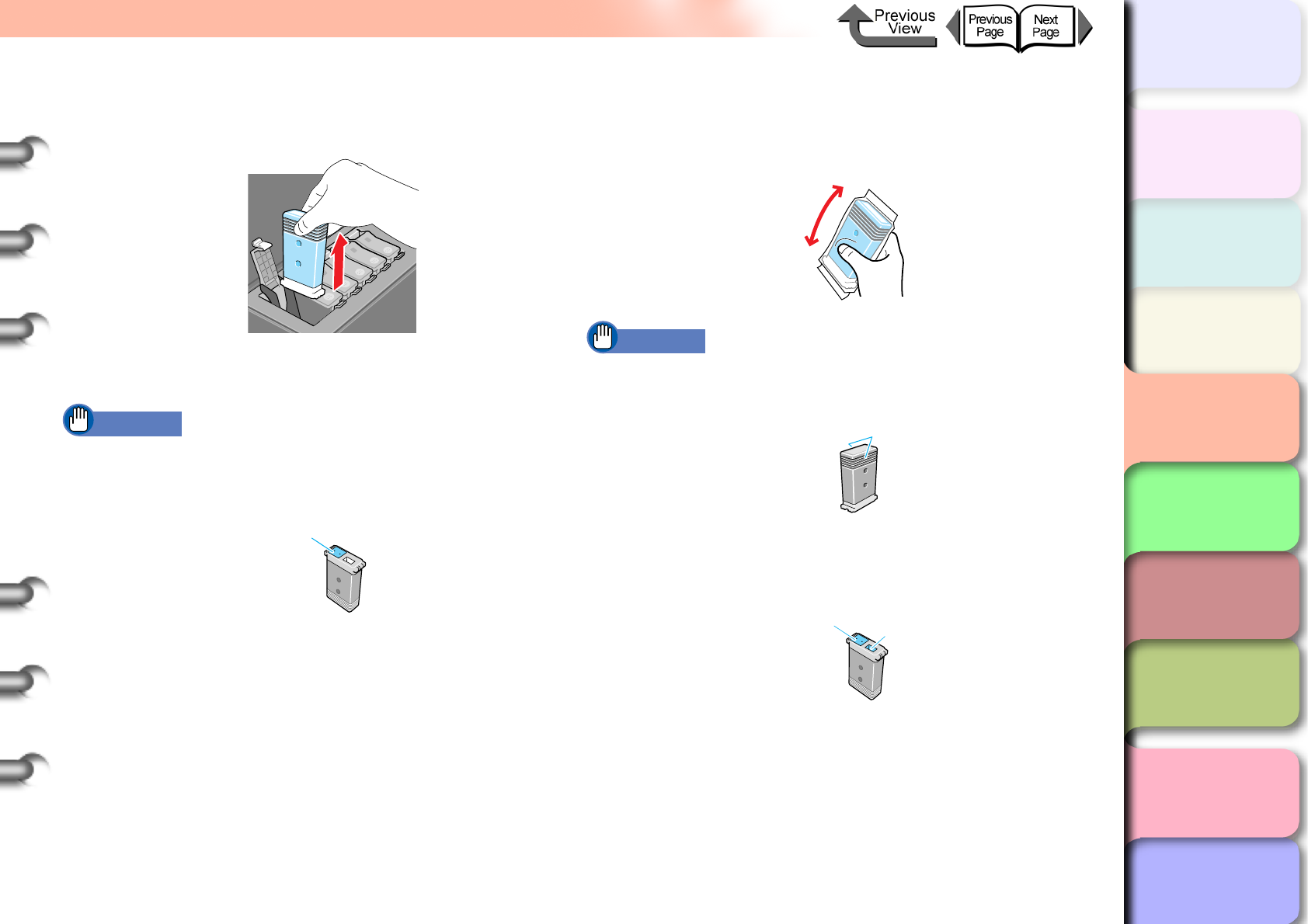
4- 49
Changing the Black Ink Type
TOP
Chapter 3
Printing Methods for
Different Objectives
Chapter 4
Maintaining the
Printer
Chapter 5
Using the Printer in a
Network Environ-
ment
Chapter 6
Troubleshooting
Chapter 7
Operation of the
Function Menus
Index
Contents
Chapter 2
Using a Variety of
Media
Chapter 1
Basic Procedures
7
Hold the black ink tank by the grips and
remove it.
Place each ink tank in a vinyl or plastic bag and seal
it.
Important
zIf ink remains in a removed ink tank, store the ink tank
with the ink supply port (a) pointing up. Ink leaked from
ink tanks will stain the work area.
8
With the black ink tank that you are going to
use still in is bag, slowly rotate it 7 or 8 times
then remove from the bag.
Important
zAlways hold an ink tank by its left and right grips (b)
while you are handling it.
zNever touch the ink supply port (a) or the terminal (c).
This could damage the ink tank, cause poor print
quality, or stain the work area.
a
b
ac
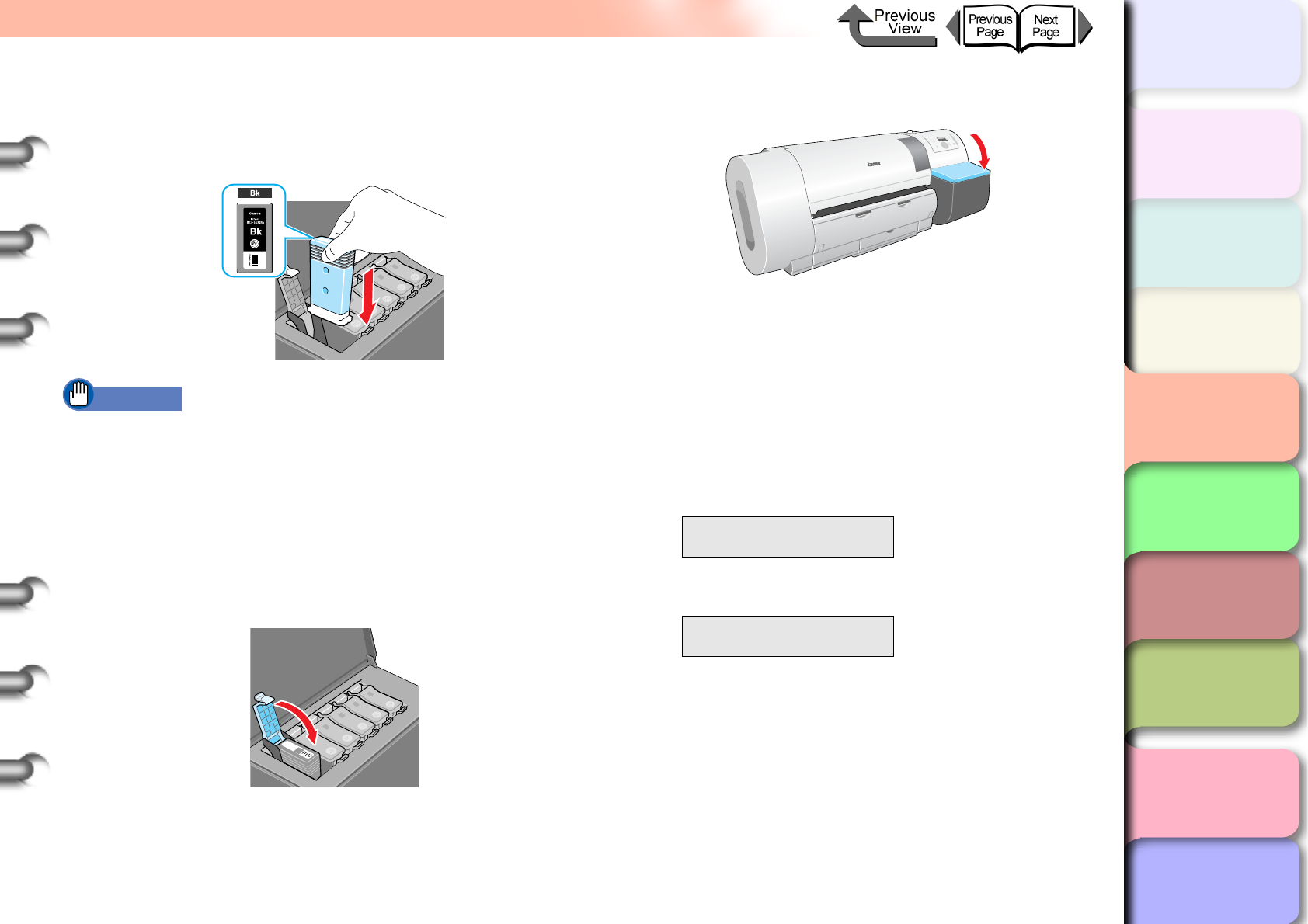
4- 50
Changing the Black Ink Type
TOP
Chapter 3
Printing Methods for
Different Objectives
Chapter 4
Maintaining the
Printer
Chapter 5
Using the Printer in a
Network Environ-
ment
Chapter 6
Troubleshooting
Chapter 7
Operation of the
Function Menus
Index
Contents
Chapter 2
Using a Variety of
Media
Chapter 1
Basic Procedures
9
With the ink supply port facing down and the
label facing front as shown, insert the black
ink tank into its holder.
Important
zThe ink tanks are shaped so the cover will not close if
you set the wrong ink tank in a holder. If the ink tank
cover does not close, confirm that the color label on
the holder matches the color of the ink tank, and make
sure that ink tank is facing the proper direction.
10
Close the ink tank cover until you hear it
catch.
11
Close the right cover.
The name of the ink tank type you just set is
displayed.
12
Confirm that the ink type is correct then
press OK button.
If the ink type display is incorrect press Stop, open
the right cover, and replace the black ink tank.
zFor a matte black ink tank:
zFor a photo black ink tank:
The operation panel displays Ink Filling.. while the
ink fills. Ink filling requires about 15 minutes.
When the procedure is finished, the printer returns
Online.
13
Align the printhead.
(→ P.4-40)
ChangeBkInkType
MBk Ink Tank OK?
ChangeBkInkType
Bk Ink Tank OK?
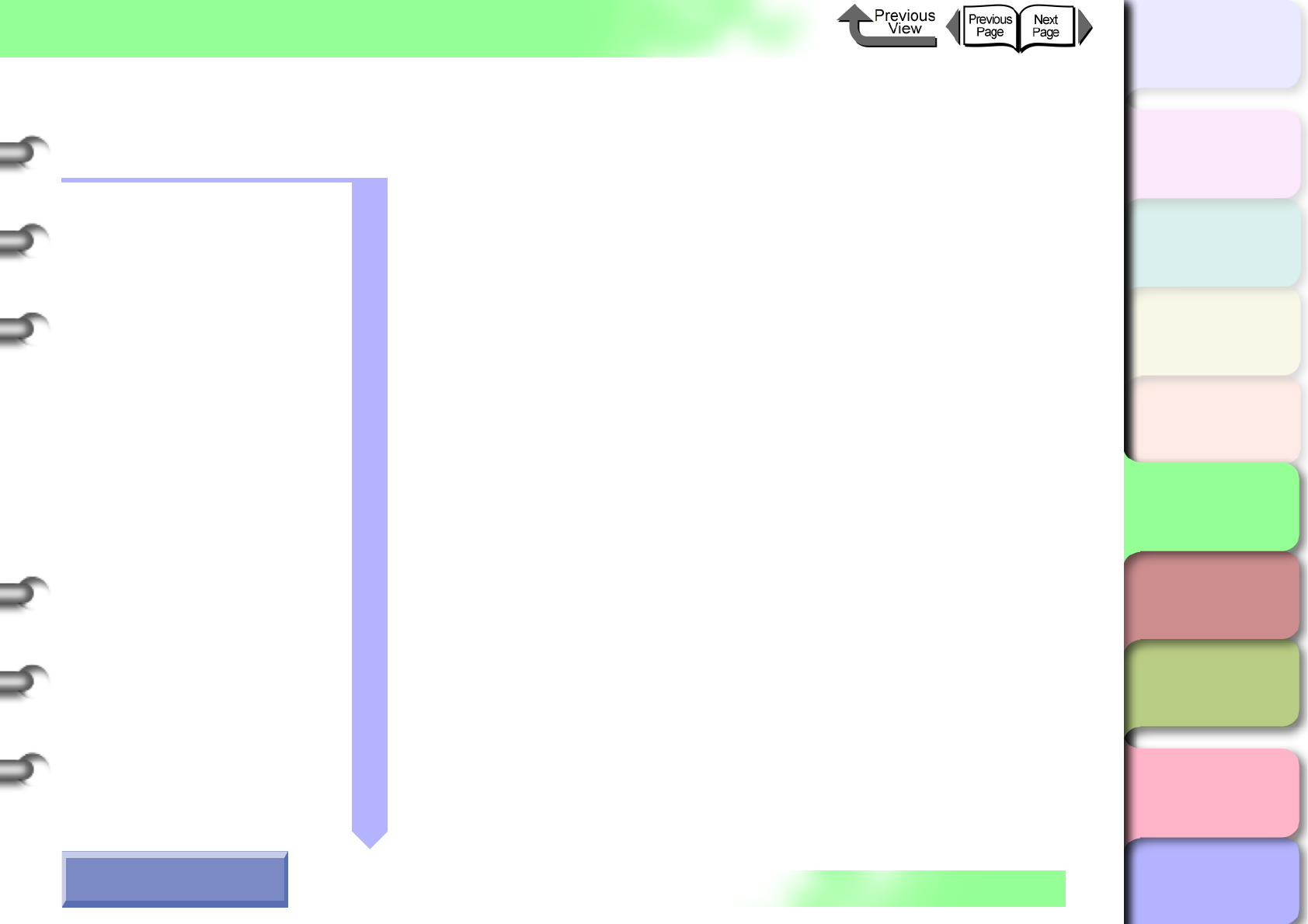
TOP
Chapter 1
Basic Procedures
Chapter 2
Using a Variety of
Media
Chapter 3
Printing Methods for
Different Objectives
Chapter 4
Maintaining the
Printer
Chapter 5
Using the Printer in a
Network Environ-
ment
Chapter 6
Troubleshooting
Chapter 7
Operation of the
Function Menus
Index
Contents
5- 1
Click on the checkbox to print the section contents.
Chapter 5 Using the Printer in a Network Environment
Before Using the Printer .............................................................................5-2
Required System Environment ..............................................................................5-2
The Network Environment .....................................................................................5-3
TCP/IP Network Settings (Windows, Macintosh, UNIX) .............................5-5
Procedures Required for a TCP/IP Network ..........................................................5-5
Connecting the LAN Cable ....................................................................................5-5
Setting the Printer IP Address ...............................................................................5-7
Performing the TCP/IP Protocol Settings ............................................................5-15
Setting the Printer for Sharing .............................................................................5-18
Macintosh Network Settings .....................................................................5-20
Procedures Required for a Macintosh Network ...................................................5-20
Setting a Macintosh .............................................................................................5-21
Setting AppleTalk Protocol ..................................................................................5-25
Install the Printer Driver .......................................................................................5-31
NetWare Settings (Windows) ...................................................................5-33
Procedures Required for a NetWare Network .....................................................5-33
Setting the Printer Frame Type ...........................................................................5-34
Setting Up a NetWare Print Service ....................................................................5-37
Setting NetWare Protocol ....................................................................................5-40
Setting the Computer for NetWare ......................................................................5-44
Printing with UNIX ....................................................................................5-45
Using LPD to Print ...............................................................................................5-45
Using FTP to Print ...............................................................................................5-46
Initializing the Settings ..............................................................................5-47
List of Network Settings ............................................................................5-48
Software Applications that can be used for Network Settings ..................5-51
How to Use the Chapter
Contents Pages
→ Before clicking the Start Print button
Start Print
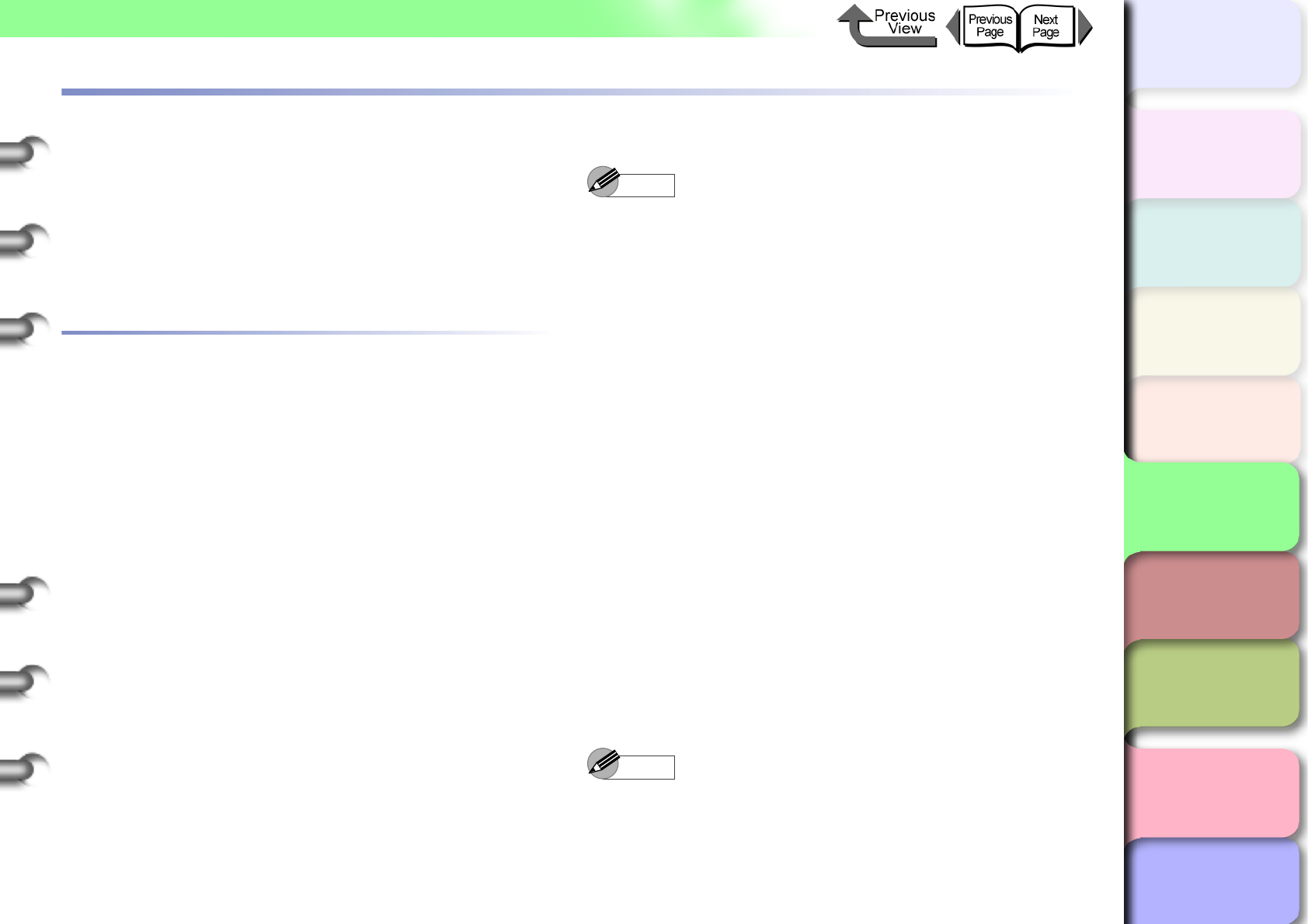
5- 2
Before Using the Printer
TOP
Chapter 3
Printing Methods for
Different Objectives
Chapter 4
Maintaining the
Printer
Chapter 5
Using the Printer in a
Network Environ-
ment
Chapter 6
Troubleshooting
Chapter 7
Operation of the
Function Menus
Index
Contents
Chapter 2
Using a Variety of
Media
Chapter 1
Basic Procedures
Before Using the Printer
This section describes some points that you should know
about checking the compatibility of network environments
or the network that you are using before you use the
optional network interface expansion board. For more
details about the network settings, we recommend that you
consult your network administrator.
Required System Environment
This section describes the system environments that are
supported by the network interface of the printer. The lists
below describe the system environments required to
support the network in use.
Using a TCP/IP Network for Printing
zCompatible Operating Systems:
• Windows Server 2003
• Windows XP
• Windows 2000
• Windows NT 4.0
• Windows Me, Windows 98
• Mac OS 8.6 or later
• Mac OS X v10.1 or later
• Solaris Version 9
• Red Hat Linux 9
zCompatible Computer
• IBM PC or IBM compatible PC
• A Macintosh Series computer equipped with a
Power PC processor
• Sun Microsystems SPARC platform computer
Note
zIf you are using Windows NT 4.0, install Service Pack
6 or later.
zIf you are using Mac OS X Ver. 10.2.5 or later, you can
use the Mac OS Zeroconf function to connect. (Also, if
you are using Mac OS 8.6, 9.x with the Canon
imagePROGRAF printer driver for Macintosh installed,
you can also use the Zeroconf function to connect the
printer.)
Using an AppleTalk Network for Printing
zCompatible Computer
• A Macintosh Series computer equipped with a
Power PC processor.
zCompatible Operating Systems
• Mac OS 8.6 or later
• Mac OS X v10.1 or later
zCompatible AppleTalk
• EtherTalk Phase 2
zRequired Memory
• 24 MB or more for Mac OS 8.6, 32 MB or more for
Mac OS 9.x
• 128 MB or more is required for Mac OS X.
Note
zThis printer is not compatible with a Macintosh
LocalTalk Network.
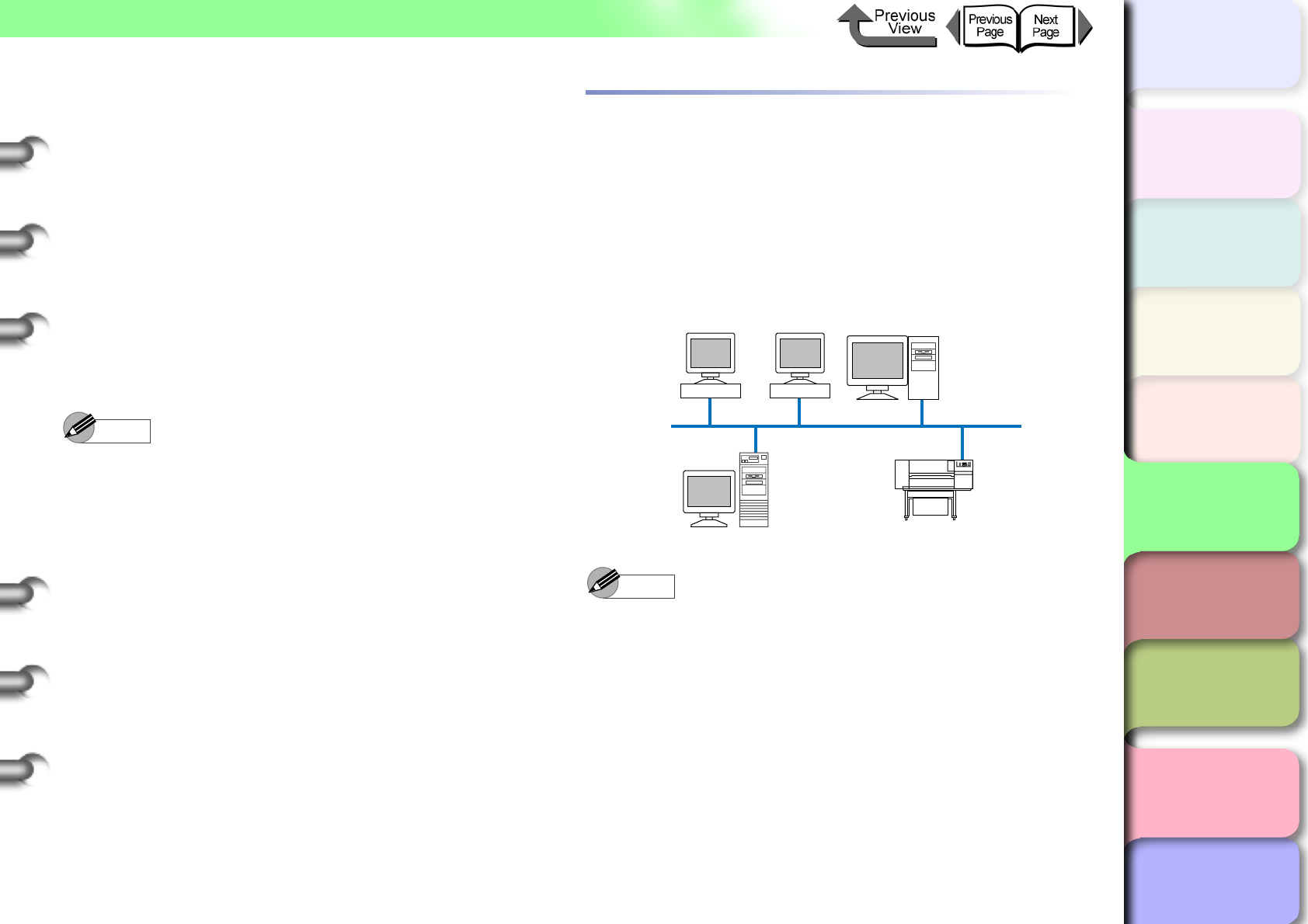
5- 3
Before Using the Printer
TOP
Chapter 3
Printing Methods for
Different Objectives
Chapter 4
Maintaining the
Printer
Chapter 5
Using the Printer in a
Network Environ-
ment
Chapter 6
Troubleshooting
Chapter 7
Operation of the
Function Menus
Index
Contents
Chapter 2
Using a Variety of
Media
Chapter 1
Basic Procedures
Using a NetWare Network for Printing
zCompatible Server
• Novell NetWare Version 4.2/5.1/6.0
zCompatible Clients
• Windows XP Professional
• Windows 2000 Server
• Windows 2000 Professional
• Windows NT Server 4.0
• Windows NT Workstation 4.0
• Windows Me, Windows 98
zCompatible Computer
• IBM PC or IBM compatible PC
Note
zNetWare Version 6.0 iPrint is not supported.
The Network Environment
Use the diagrams as reference to determine the type of
network where the printer is connected, and then follow the
required procedure.
zWindows Network Examples
If you are using Windows network, you can use TCP/IP
as the protocol. (→ P. 5 - 5 )
Note
z
When you perform the settings for a TCP/IP network on a
Windows computer, each computer can send print jobs
directly to the printer connected to the network and have
them print. Also, if a print server is set up for Windows
Server 2003, Windows XP, Windows 2000, or Windows
NT, each printer can send print jobs to the print server, the
print server can manage these jobs, and then send them
directly to the printer on the network. This greatly
increases the efficiency of job execution. For more details
about print server settings, please refer to “Setting the
Printer for Sharing”. (
→ P. 5 - 1 8
)
zThe NetBIOS protocol cannot be used with this printer.
Windows 98
Windows 2000 Server
Windows Me Windows XP
TCP/IP
W6400
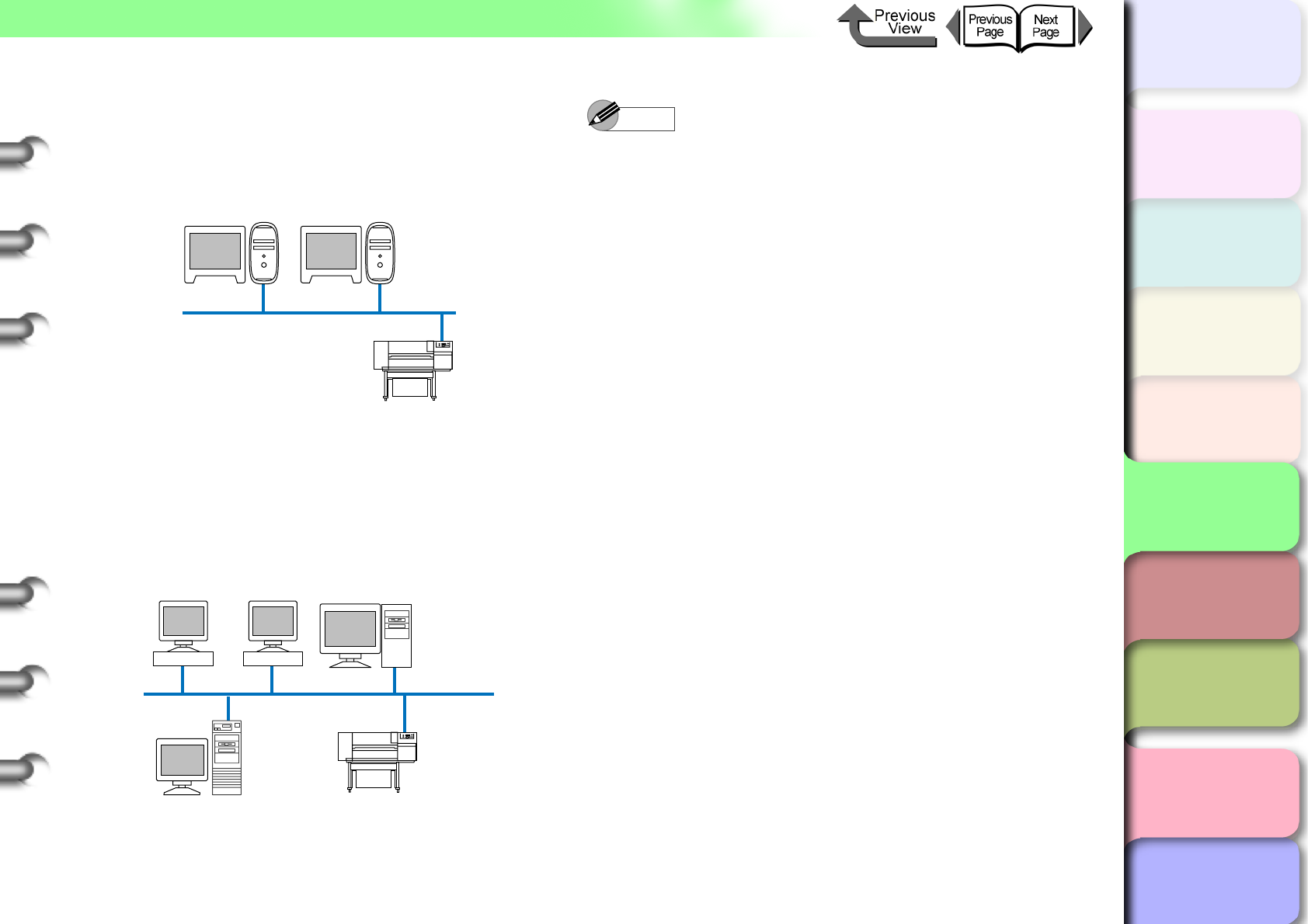
5- 4
Before Using the Printer
TOP
Chapter 3
Printing Methods for
Different Objectives
Chapter 4
Maintaining the
Printer
Chapter 5
Using the Printer in a
Network Environ-
ment
Chapter 6
Troubleshooting
Chapter 7
Operation of the
Function Menus
Index
Contents
Chapter 2
Using a Variety of
Media
Chapter 1
Basic Procedures
zMacintosh Network Examples
For a Macintosh computer, the AppleTalk (EtherTalk) or
TCP/IP, or Zeroconf (Mac OS X Ver. 10.2.5 or later) pro-
tocol is used. (→ P.5-20)
zNetWare Network Examples
The NetWare protocol is used for printing in the network
environment shown in the illustration below. The Net-
Ware client software must be installed on every Server
and Client computer. (→ P.5-33)
Note
zThe TCP/IP and AppleTalk protocols can be used
together even in a NetWare server network
environment, In such a case, be sure to set which
protocol to use.
Macintosh
AppleTalk, TCP/IP
Macintosh
W6400
W6400
Windows 98 Windows Me Windows 2000
NetWare
NetWare Server
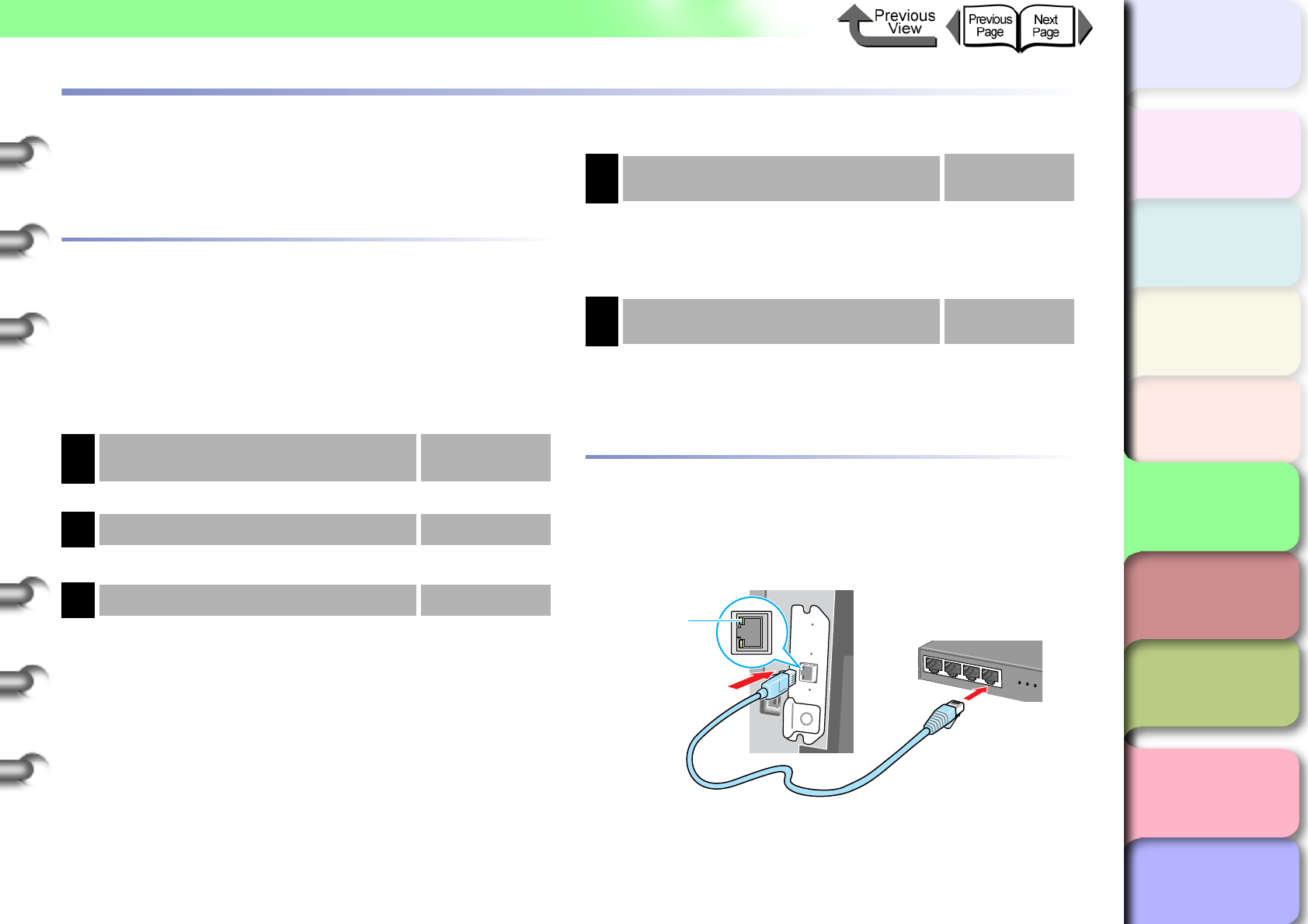
5- 5
TCP/IP Network Settings (Windows, Macintosh, UNIX)
TOP
Chapter 3
Printing Methods for
Different Objectives
Chapter 4
Maintaining the
Printer
Chapter 5
Using the Printer in a
Network Environ-
ment
Chapter 6
Troubleshooting
Chapter 7
Operation of the
Function Menus
Index
Contents
Chapter 2
Using a Variety of
Media
Chapter 1
Basic Procedures
TCP/IP Network Settings (Windows, Macintosh, UNIX)
This chapter describes the setting methods and procedures
for connecting the printer to a TCP/IP network.
Procedures Required for a TCP/IP Net-
work
Here is a summary of the procedures required to set the
printer for use on a TCP/IP network.
The following procedure should be performed by the
network system administrator.
Connecting the LAN Cable
1
Use a LAN cable to connect the printer LAN
port to the HUB port.
1Installing the network interface board → Quick Start
Guide
First, install the optional network interface board
2Connecting the LAN Cable → P. 5 - 5
Connect the LAN port to the HUB with the LAN cable.
3Setting the Printer IP Address → P. 5 - 7
Set an IP address that will allow the printer to
communicate with the computer that you want to use.
Use either of the utilities below to perform this setting.
• GARO Device Setup Utility (Canon software
application provided with the printer.)
• ARP/PING Command
• Printer operation panel
4Install the Printer Driver → Quick Start
Guide
Install the Canon imagePROGRAF printer driver for
either Windows or Macintosh (OS X). Follow the
procedure on the Quick Start Guide to install the
printer driver. There is no printer driver for UNIX.
5Performing the TCP/IP Protocol
Settings → P.5-15
Performing the TCP/IP protocol settings according to
you needs as required. You can use the Web Browser
to perform these settings from your computer.
a
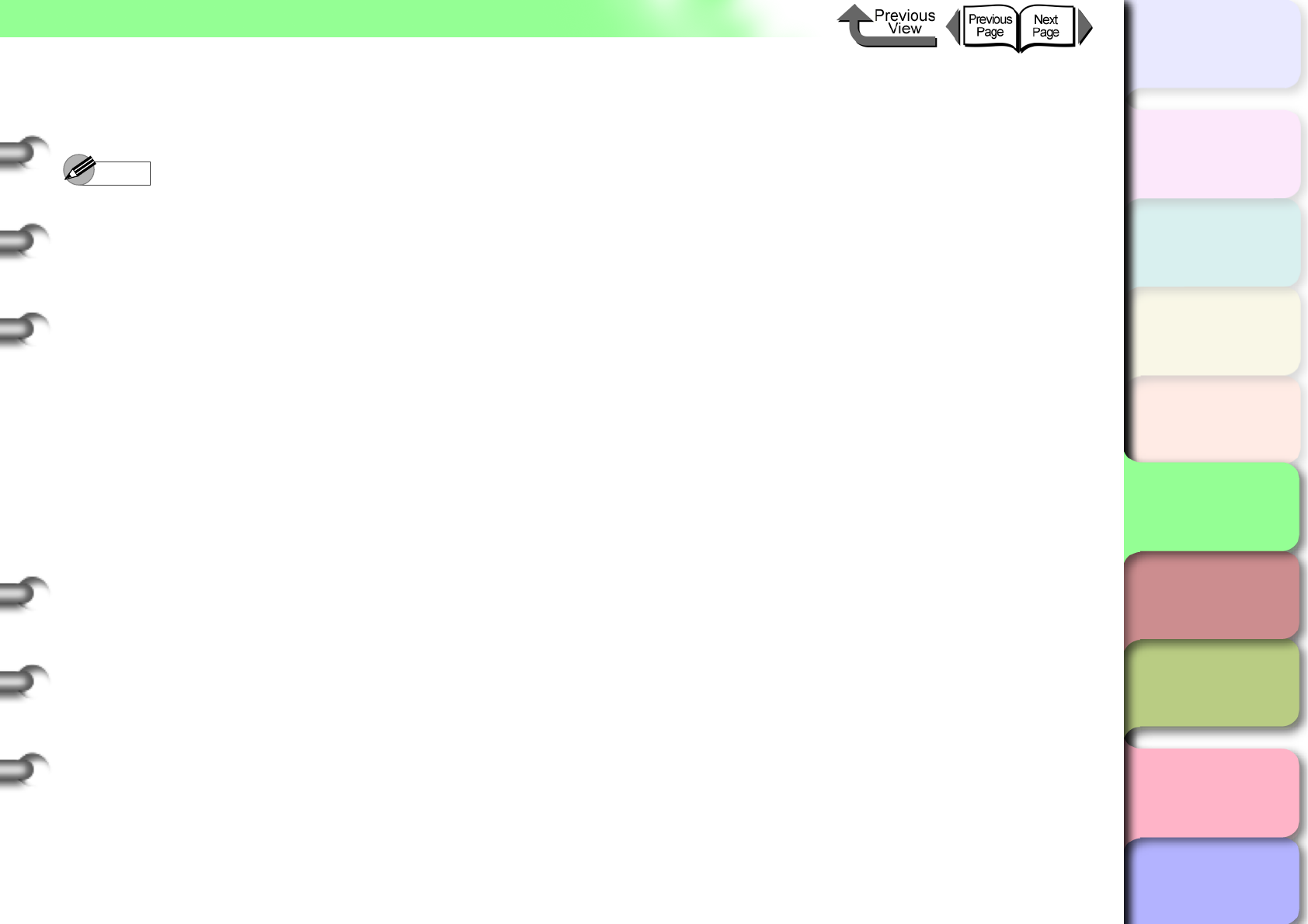
5- 6
TCP/IP Network Settings (Windows, Macintosh, UNIX)
TOP
Chapter 3
Printing Methods for
Different Objectives
Chapter 4
Maintaining the
Printer
Chapter 5
Using the Printer in a
Network Environ-
ment
Chapter 6
Troubleshooting
Chapter 7
Operation of the
Function Menus
Index
Contents
Chapter 2
Using a Variety of
Media
Chapter 1
Basic Procedures
2
Use a LAN cable to connect the computer
LAN port to the HUB port.
Note
zWhen this printer is connected to and used on a
network, switch the printer on then check the LINK
lamp (a) to confirm that it lights and remains on. This
lamp lights green with a 100-Base-TX connection and
lights yellow for a 10-BaseT connection.
zIf the LINK lamp does not light, check the following
points:
• Is the HUB switched on?
If the HUB is switched off, switch it on.
• Is the LAN cable connected correctly?
Confirm that the LAN cable connectors are clicked
and locked in place correctly.
• Is the LAN cable defective?
Connect another LAN cable and visually check the
lamp again.
• Is the communication method correct for the HUB?
If the communication method (mode and speed) set
for the printer and the HUB with auto recognition do
not match, follow the procedure below to perform the
connection settings manually.
1. Press the Online button to display MAIN MENU.
2. Press [] or [] to select Interface Setup then
press [].
3. Press [] or [] to select Ethernet Driver then
press [].
4. Press [] or [] to select Auto Detect then
press [].
5. Press [] or [] to select Off, then press OK
button.
6. Press [] or [] to select Comm. Mode then
press [].
7. Press [] or [] to select Half Duplex or Full
Duplex then press OK button.
8. Press [] or [] to select Ethernet Type then
press [].
9. Press [] or [] to select 10 Base-T or 100
Base-TX then press OK button.
10.Press [] or [] to select Spanning Tree then
press [].
11.Press [] or [] to select Not Use or Use then
press OK button.
12.Press [] twice to display Store Setting then
press [].
13.Press the OK button.
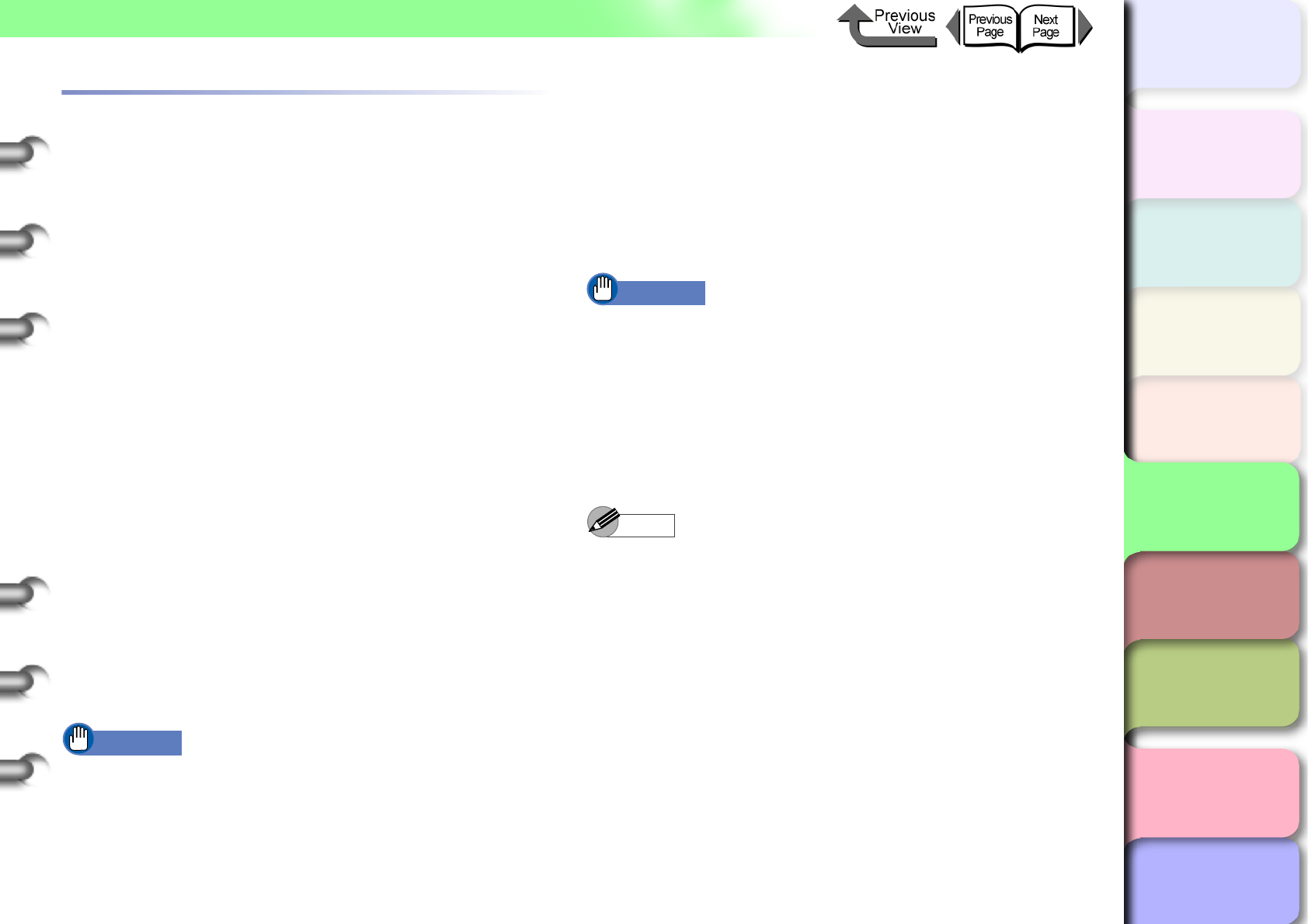
5- 7
TCP/IP Network Settings (Windows, Macintosh, UNIX)
TOP
Chapter 3
Printing Methods for
Different Objectives
Chapter 4
Maintaining the
Printer
Chapter 5
Using the Printer in a
Network Environ-
ment
Chapter 6
Troubleshooting
Chapter 7
Operation of the
Function Menus
Index
Contents
Chapter 2
Using a Variety of
Media
Chapter 1
Basic Procedures
Setting the Printer IP Address
Before setting the printer protocol, you must set the IP
address to enable communication between the printer and
the computer. Use either of the utilities below to perform
this setting. Use whichever is easiest to perform the
settings.
zGARO Device Setup Utility (→ P. 5 - 7 )
Use this software utility to perform the computer settings
if you are using a Windows computer. Perform the sub-
nets mask and default gateway settings with the Remote
UI.
zARP/PING Command (→ P.5-10)
Use this command to perform the printer IP address set-
ting on the command prompt screen. Performing the
subnets mask and default gateway settings with the
Remote UI.
zPrinter Operation Panel (→ P.5-12)
To connect a Macintosh via an AppleTalk connection,
perform the settings on the printer operation panel.
However, you can print without performing the printer
network settings if you use the Zeroconf function (IP
Print (Auto)) with Max OS X Ver. 10.2.5 or later to con-
nect the printer.
Important
zBefore setting the IP address, confirm that the printer
is switched on and connected to the network.
Setting the frame type with GARO Device
Setup Utility
If you are using Windows, use the GARO Device Setup
Utility, the software utility provided with the printer, to
perform the printer network settings.
zInstalling GARO Device Setup Utility
Important
zIf you are using Windows Server 2003, Windows XP,
Windows 2000, or Windows NT 4.0, you must log in as
a member of the Administrators group.
1
Mount the provided User Software CD-ROM
in the computer CD-ROM drive.
Setup Menu window appears.
Note
zIf the AutoPlay function is switched off, double-click the
My Computer icon on the desktop, click the CD-ROM
drive icon, and then from the File menu select
AutoPlay.
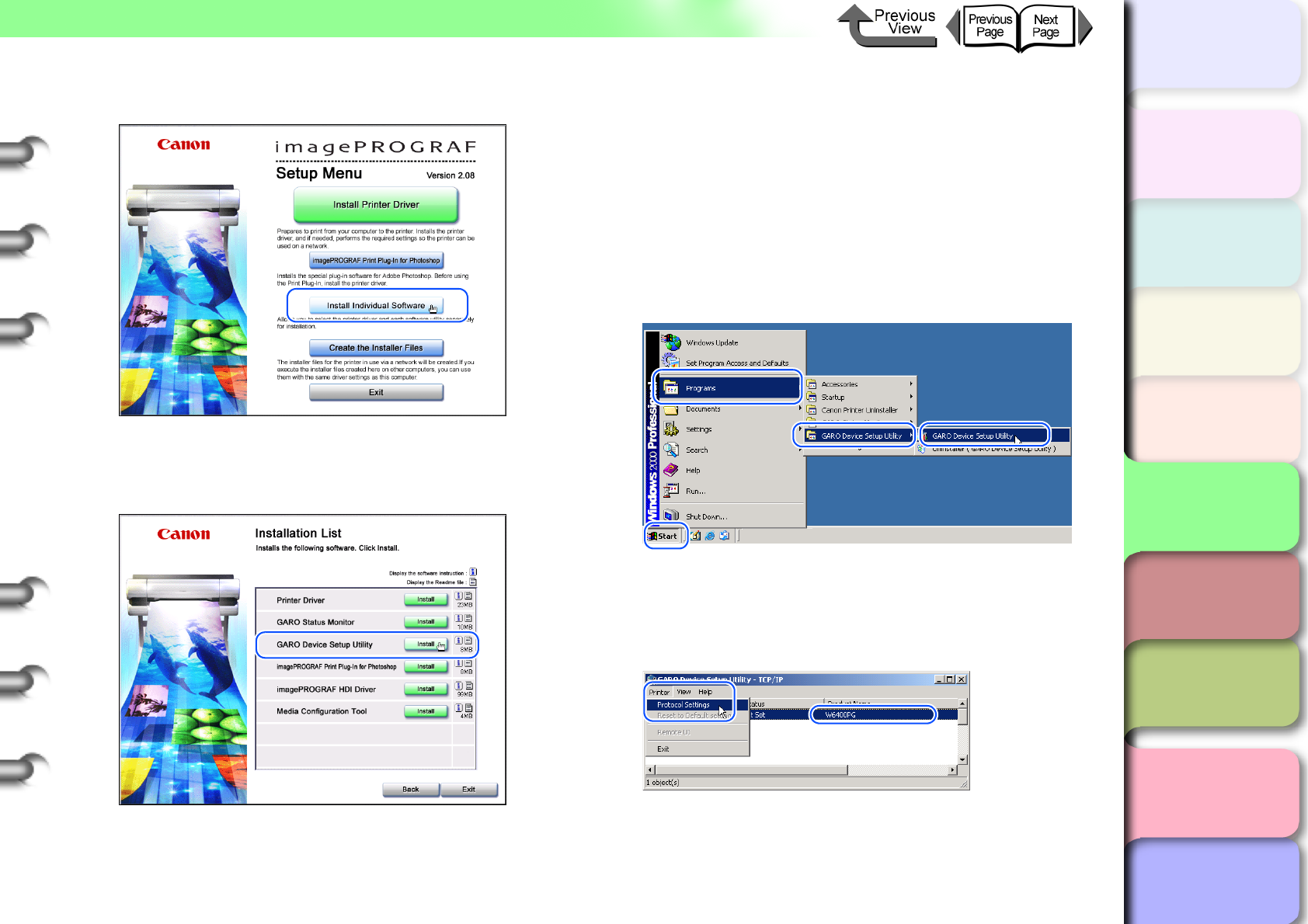
5- 8
TCP/IP Network Settings (Windows, Macintosh, UNIX)
TOP
Chapter 3
Printing Methods for
Different Objectives
Chapter 4
Maintaining the
Printer
Chapter 5
Using the Printer in a
Network Environ-
ment
Chapter 6
Troubleshooting
Chapter 7
Operation of the
Function Menus
Index
Contents
Chapter 2
Using a Variety of
Media
Chapter 1
Basic Procedures
2
Click the Install Individual Software button.
3
Click the Install button of the GARO Device
Setup Utility.
4
Follow the instructions on the screen.
This completes the installation of the GARO Device
Setup Utility.
zSetting Network Information
1
On the desktop, click the Start button, point
to Programs, then select GARO Device
Setup Utility > GARO Device Setup Utility.
2
Select the name of the printer you want to
set from the list of printer names, then select
Protocol Settings from the Printer menu.
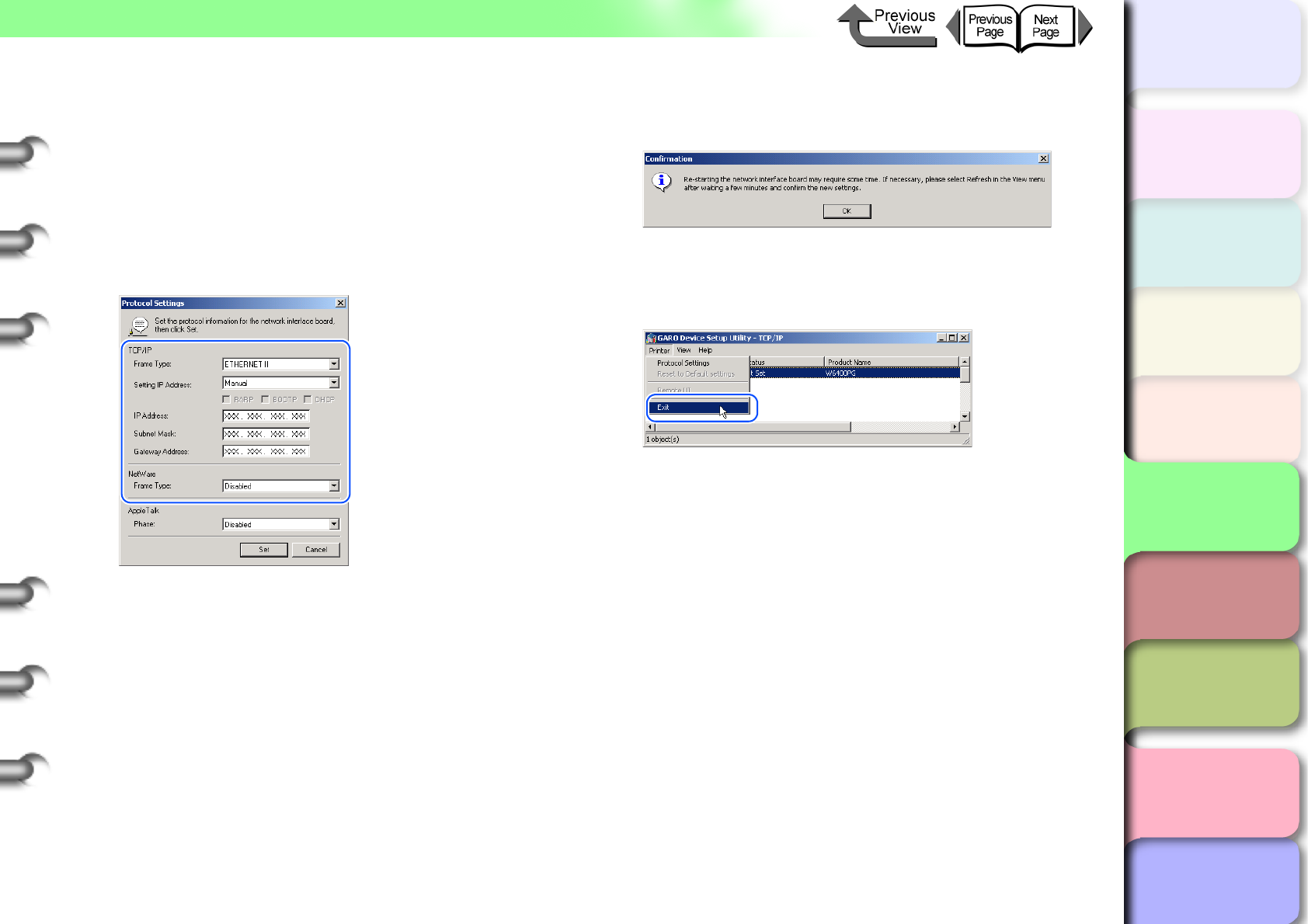
5- 9
TCP/IP Network Settings (Windows, Macintosh, UNIX)
TOP
Chapter 3
Printing Methods for
Different Objectives
Chapter 4
Maintaining the
Printer
Chapter 5
Using the Printer in a
Network Environ-
ment
Chapter 6
Troubleshooting
Chapter 7
Operation of the
Function Menus
Index
Contents
Chapter 2
Using a Variety of
Media
Chapter 1
Basic Procedures
3
Enter the IP Address, Subnet Mask, and
Gateway Address assigned to the printer
and click the Set button.
If the IP address is set automatically, select
Automatic for the Setting IP Address, then click
the check boxes for DHCP, BOOTP, or RARP for the
features you want to use. To specify a fixed IP
address, select Manual for the Setting IP Address.
The printer is shipped from the factory with
AppleTalk and NetWare disabled for use. When
printing via AppleTalk, select Phase2 for AppleTalk
Phase.
When printing with NetWare, select the frame type in
use for NetWare Frame Type.
4
Click the OK button when the confirmation
message is displayed.
5
When you are finished performing the
settings, select Exit from the Printer menu.
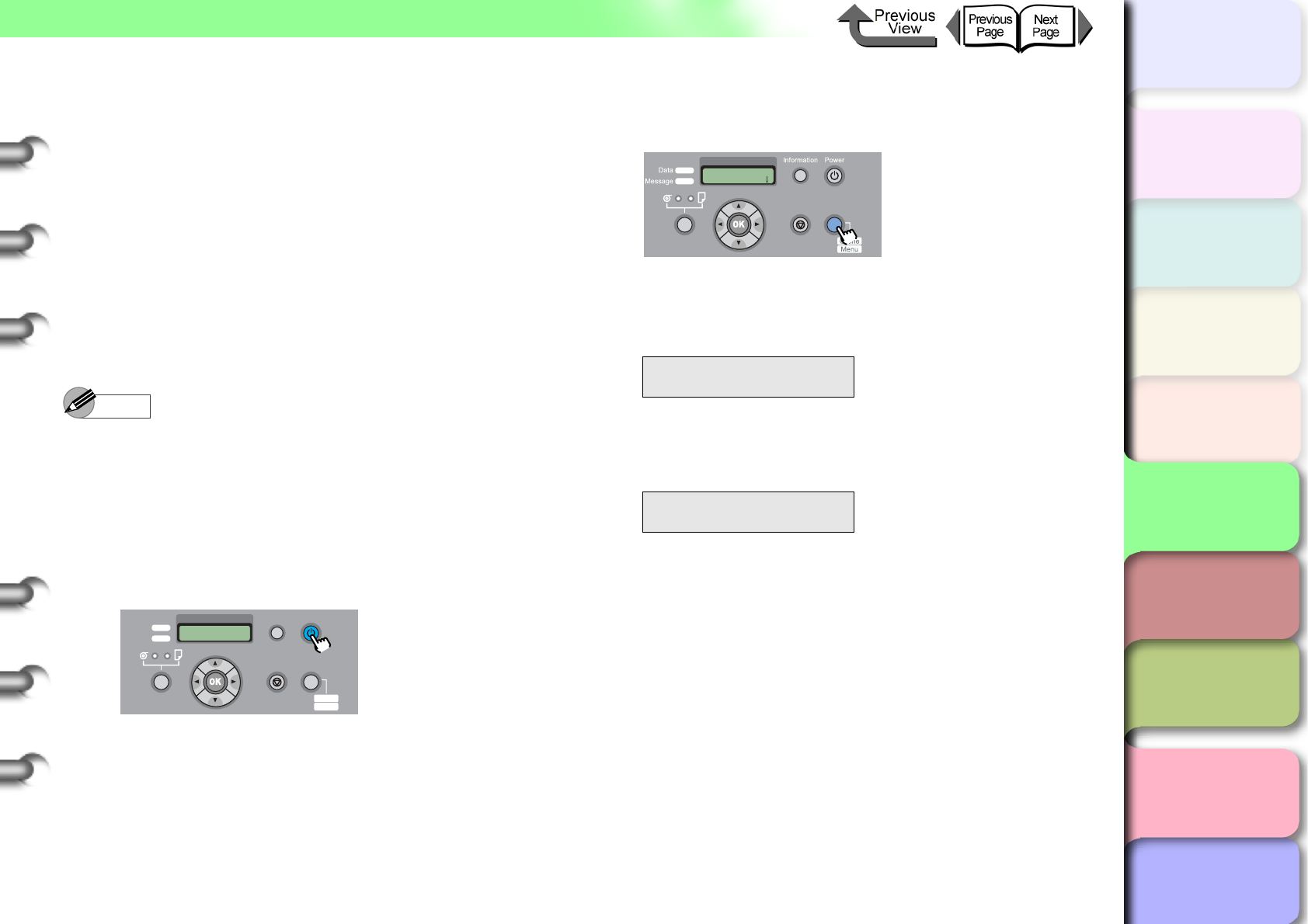
5- 10
TCP/IP Network Settings (Windows, Macintosh, UNIX)
TOP
Chapter 3
Printing Methods for
Different Objectives
Chapter 4
Maintaining the
Printer
Chapter 5
Using the Printer in a
Network Environ-
ment
Chapter 6
Troubleshooting
Chapter 7
Operation of the
Function Menus
Index
Contents
Chapter 2
Using a Variety of
Media
Chapter 1
Basic Procedures
Setting with the ARP/PING Command
To perform the setting with the ARP/PING command,
you need the MAC address of the printer. The MAC
address can be found printed on the status print or on
the seal attached to the expansion board, or on the
Information menu displayed on the printer operation
panel.
zChecking the Printer MAC Address
Perform the procedure below to print a Status Print so
you can check the MAC address. Before printing, set a
roll of media larger than A3.
Note
zThe MAC address can be found printed on the nozzle
check pattern or the printhead adjustment pattern, or
on the printer operation panel: MAIN MENU >
Information > MAC Address.
1
If the printer power is off, press the Power
button to switch the printer on.
After a few moments, Online appears in the display.
2
Press the Online button to display MAIN
MENU.
3
Press [] or [] to select Test Print then
press [].
4
Press [] or [] to select Status Print,
then press OK button.
The information about the printer settings is printed.
After the nozzle check pattern has printed Online is
displayed in the operation panel and the printer is
ready to print.
Data
Information Power
Offline
Menu
Message
Online
Cleaning
(3 sec.)
Stop/Eject
(1 sec.)
MAIN MENU
Test P r i nt ↓
Test P r i nt
Status Print
MAIN MENU
Head Cleaning
Online
Cleaning
(3 sec.)
Stop/Eject
(1 sec.)
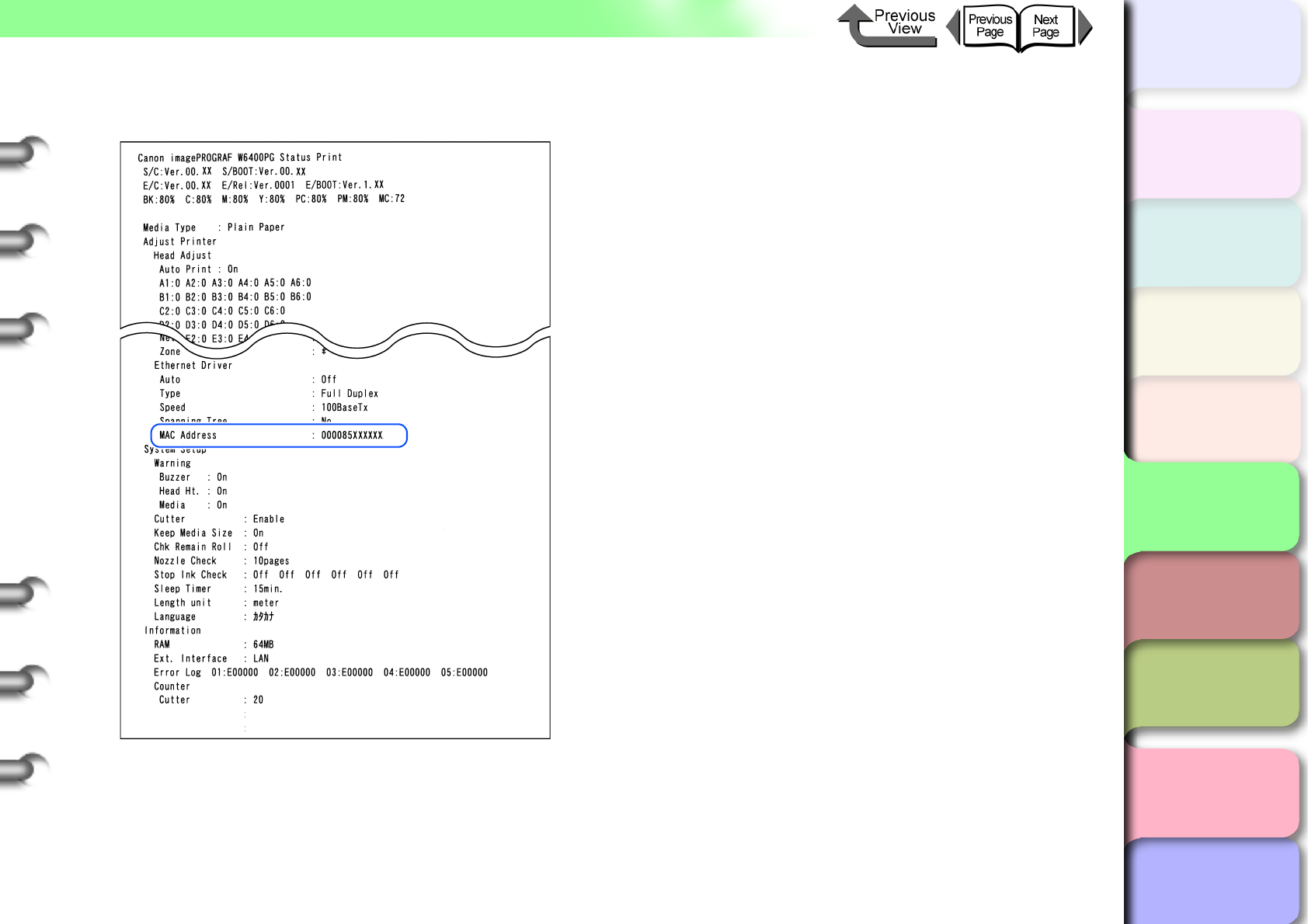
5- 11
TCP/IP Network Settings (Windows, Macintosh, UNIX)
TOP
Chapter 3
Printing Methods for
Different Objectives
Chapter 4
Maintaining the
Printer
Chapter 5
Using the Printer in a
Network Environ-
ment
Chapter 6
Troubleshooting
Chapter 7
Operation of the
Function Menus
Index
Contents
Chapter 2
Using a Variety of
Media
Chapter 1
Basic Procedures
The MAC Address is printed in the Status Print at the
location indicated in the sample below.
zSetting the IP Address
1
If you are using a Windows computer, start
from the MS-DOS prompt or the command
prompt.
If you are using UNIX or Linux, open the Console
screen.
2
Execute the following commands to add
static entries to the arp table.
arp -s <IP Address> <MAC Address>
IP Address:
Specify the IP address assigned to the printer. Enter
the 4-digit numbers (decimal number 0 to 255) using
periods (.) as delimiters. Confirm the allocated
address with the network system administrator.
MAC Address:
Specify the fixed MAC address of the printer. 2 digits
for each column, using hyphens as delimiters.
Entry Sample:
arp -s XXX.XXX.XXX.XXX 00-00-85-XX-XX-XX
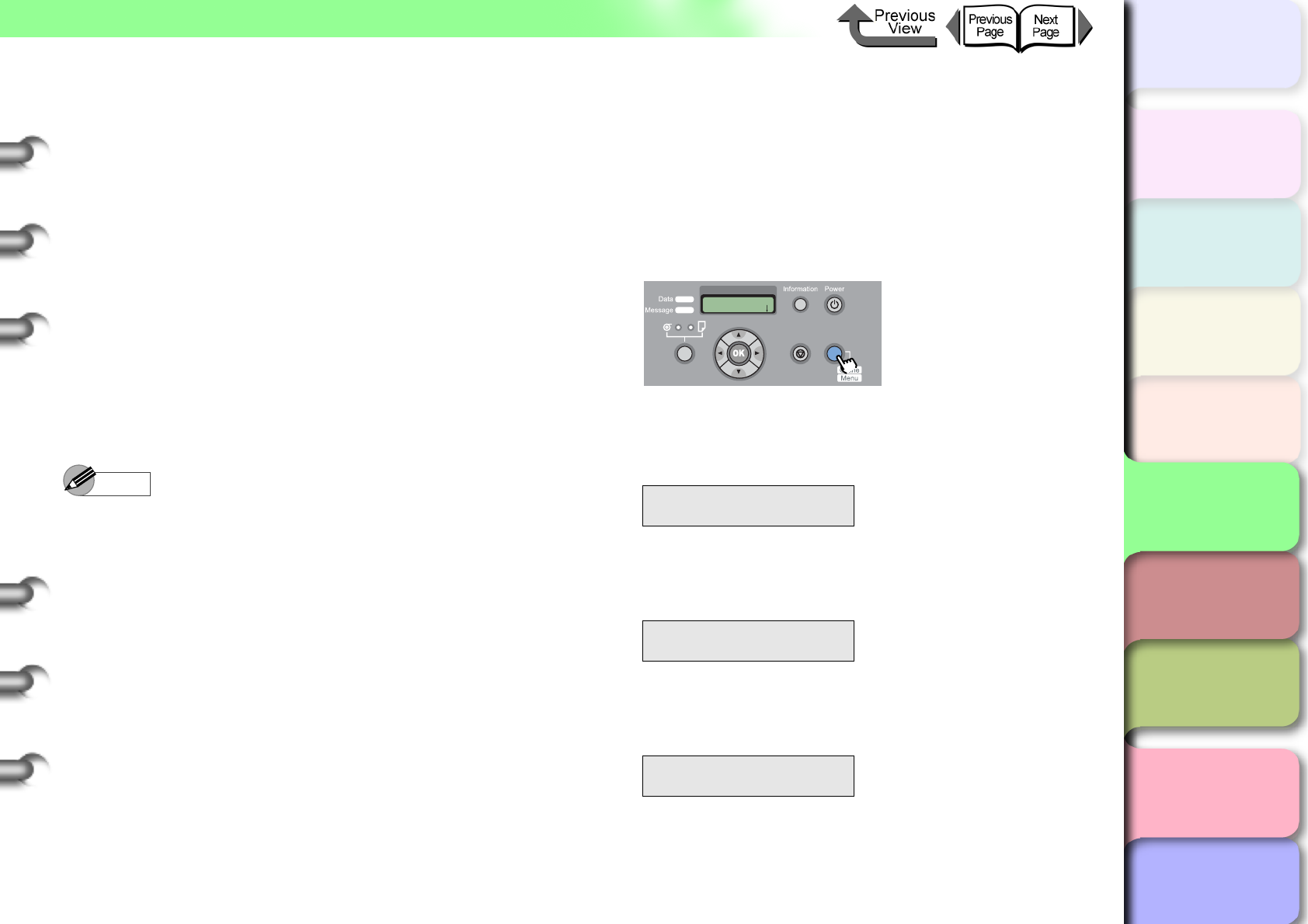
5- 12
TCP/IP Network Settings (Windows, Macintosh, UNIX)
TOP
Chapter 3
Printing Methods for
Different Objectives
Chapter 4
Maintaining the
Printer
Chapter 5
Using the Printer in a
Network Environ-
ment
Chapter 6
Troubleshooting
Chapter 7
Operation of the
Function Menus
Index
Contents
Chapter 2
Using a Variety of
Media
Chapter 1
Basic Procedures
3
Execute the following commands to set the
IP address for the printer.
ping <IP Address> -l 479
IP address:
Specify the same IP address used in Step 2.
Entry Sample:
ping XXX.XXX.XXX.XXX -l 479
(For Windows)
ping –s 479 XXX.XXX.XXX.XXX
(For Red Hat Linux)
ping –s XXX.XXX.XXX.XXX 479
(For Solarius)
Note
zThe “l” of the “-l” entry is an alphabetic lower case “l”
(el).
zThe subnet mask and gateway address are set to
“0.0.0.0”.
After completing the above settings, use the Remote
UI or the printer operation panel to perform the subnet
mask and gateway address settings for your network.
(→ P.5-12, P.5-15)
This completes the preparation for printer protocol set-
tings.
Setting with the Printer Operation Panel
The network information can be set up on the printer
operation panel. Enter the settings for the IP address,
subnet mask, and default gateway.
1
Press the Online button to display MAIN
MENU.
2
Press [] or [] to select Interface Setup
then press [].
3
Press [] or [] to select TCP/IP, then
press [].
4
Press [] or [] to select IP Setting, then
press [].
MAIN MENU
Set Interface ↓
Interface Set
TCP/IP ↓
TCP/IP
IP Setting ↓
MAIN MENU
Head Cleaning
Online
Cleaning
(3 sec.)
Stop/Eject
(1 sec.)
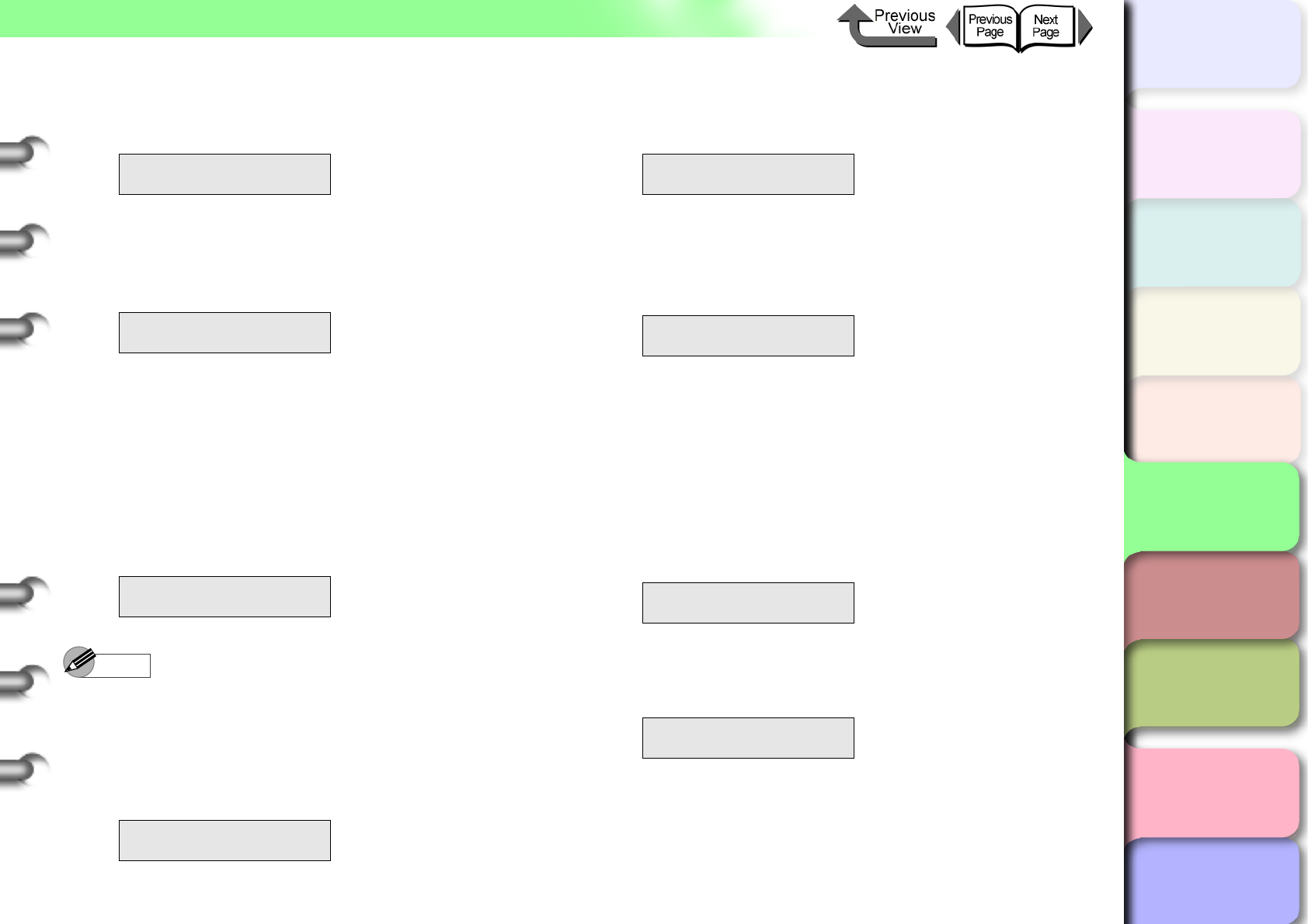
5- 13
TCP/IP Network Settings (Windows, Macintosh, UNIX)
TOP
Chapter 3
Printing Methods for
Different Objectives
Chapter 4
Maintaining the
Printer
Chapter 5
Using the Printer in a
Network Environ-
ment
Chapter 6
Troubleshooting
Chapter 7
Operation of the
Function Menus
Index
Contents
Chapter 2
Using a Variety of
Media
Chapter 1
Basic Procedures
5
Press [] or [] to select IP Address, then
press [].
6
Press [] or [] to change the number
setting of the IP address, then press the OK
button.
7
To enter the IP address allocated for the
printer, press [] or [] to change the
number, then press [] or the OK button.
The selected digit increments by 1 every time you
press []. However, at 255 the number rolls up to 0.
The selected digit decrements by 1 every time you
press []. However, at 0 the number rolls up to 255.
Note
zIf you press and hold the [] or [] button, the value
increases or decreases in steps of 10
8
Repeat Steps 6 to 7 to enter the IP address
assigned to the printer.
Enter the subnet mask.
9
Press [] once then press [] or [] to
select Subnet Mask then press [].
10
Press [] or [] to change the number
setting of the subnet mask, then press OK
button.
11
Press [] or [] to set the number of the
subnet mask in use on the network, then
press OK button.
The selected digit increments by 1 every time you
press []. However, at 255 the number rolls up to 0.
The selected digit decrements by 1 every time you
press []. However, at 0 the number rolls up to 255.
12
Repeat Steps 10 to 11 to enter the subnet
mask that the network is using.
Enter the default gateway.
IP Setting
IP Address ↓
IP Address
=0.0.0.0
IP Address
=XXX.0.0.0
IP Address
=XXX.XXX.XXX.XXX
IP Setting
Subnet Mask ↓
Subnet Mask
=0.0.0.0
Subnet Mask
=XXX.0.0.0
Subnet Mask
=255.255.255.0
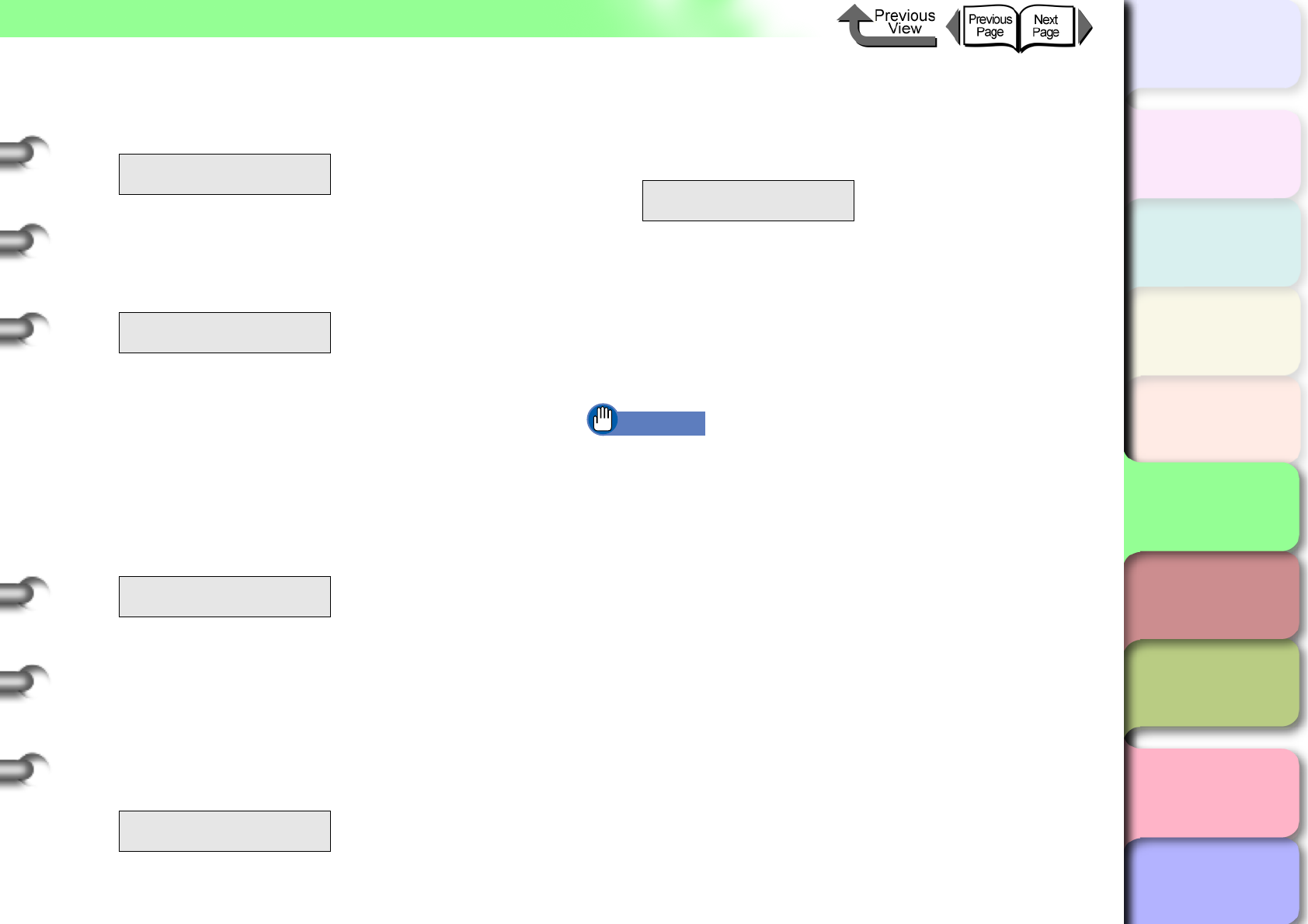
5- 14
TCP/IP Network Settings (Windows, Macintosh, UNIX)
TOP
Chapter 3
Printing Methods for
Different Objectives
Chapter 4
Maintaining the
Printer
Chapter 5
Using the Printer in a
Network Environ-
ment
Chapter 6
Troubleshooting
Chapter 7
Operation of the
Function Menus
Index
Contents
Chapter 2
Using a Variety of
Media
Chapter 1
Basic Procedures
13
Press [] once then press [] or [] to
select Default G/W then press [].
14
Press [] or [] to change the number
setting of the default subnet mask, then
press OK button.
15
To enter the default gateway IP address,
press [] or [] to select the number to
change, then press OK button.
The selected digit increments by 1 every time you
press []. However, at 255 the number rolls up to 0.
The selected digit decrements by 1 every time you
press []. However, at 0 the number rolls up to 255.
16
Repeat Steps 14 to 15 to enter the default
gateway IP address.
Now you are ready to register the IP address, subnet
mask, and default gateway setting.
17
Press the [] button 3 times.
Store Setting is displayed.
18
Press the OK button.
If you want to cancel the setting, press Stop button
for at least 1 second.
The printer restarts after Storing appears on the
display.
When you are finished with the settings, the printer
returns Online.
If an error occurs, check the settings then set them
again.
Important
zIf you need to change the IP address, subnet mask, or
default gateway, you must perform Step 18 to register
the setting. If the setting is not registered, the entered
value will not be enabled.
IP Setting
Default G/W ↓
Default G/W
=0.0.0.0
Default G/W
=XXX.0.0.0
Default G/W
=XXX.XXX.XXX.XXX
Store Setting
OK?
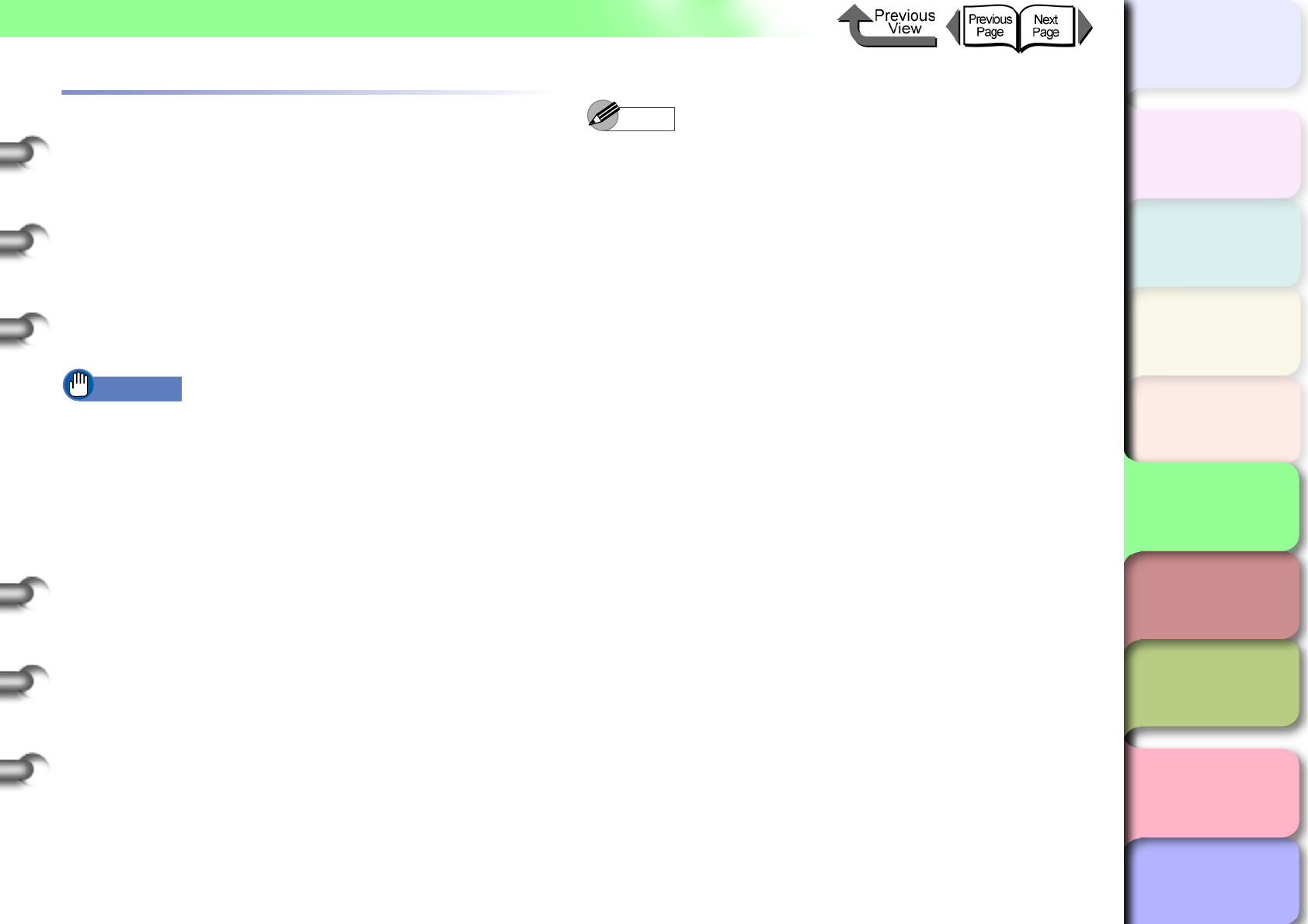
5- 15
TCP/IP Network Settings (Windows, Macintosh, UNIX)
TOP
Chapter 3
Printing Methods for
Different Objectives
Chapter 4
Maintaining the
Printer
Chapter 5
Using the Printer in a
Network Environ-
ment
Chapter 6
Troubleshooting
Chapter 7
Operation of the
Function Menus
Index
Contents
Chapter 2
Using a Variety of
Media
Chapter 1
Basic Procedures
Performing the TCP/IP Protocol Set-
tings
Remote UI, the software application built into the network
interface of this printer, allows you to use a Web browser on
your computer to monitor the status of the printer and
perform the network information settings for the printer.
Setting up with a Web Browser (Remote UI)
The procedure below describes how to use Remote UI to
perform the network information settings.
Important
zFor the Web Browser, use Netscape Navigator/
Communicator 6.0 or later, or use Internet Explorer
5.01 or later. The Safari web browser for the Macintosh
is not compatible.
zThe connection cannot be set up through a proxy
server. If the network environment employs a proxy
server, in the Web Browser proxy server settings add
the IP address of the printer to the Exceptions
(addresses not used by the proxy). (The settings may
differ depending on the environment.)
zIn the Web Browser perform the settings so JavaScript
and cookies can be used.
zIf more than one remote UI is being used, then the
most recent settings remain enabled. Starting and
using only one Remote UI at a time is recommended.
Starting and using only one Remote UI at a time is
recommended.
Note
zWhen the Remote UI is running with the printer name,
make sure that the DNS settings for the DNS
environment and board have been set up correctly.
1
Start the Web Browser, enter the following
URL for the Location or the Address, then
press the Enter key.
http://<Printer IP Address or name>/
Entry Sample : http://XXX.XXX.XXX.XXX/
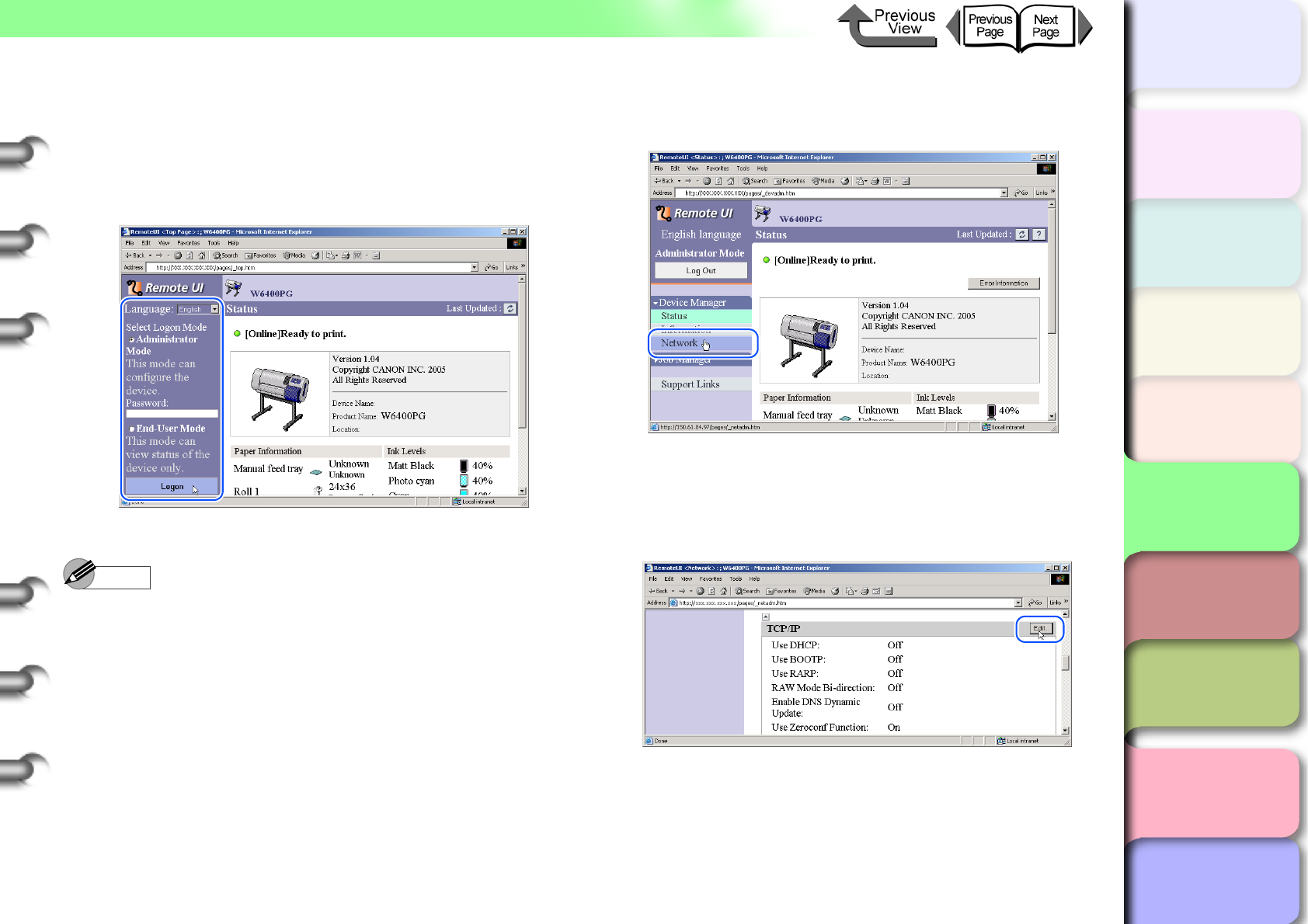
5- 16
TCP/IP Network Settings (Windows, Macintosh, UNIX)
TOP
Chapter 3
Printing Methods for
Different Objectives
Chapter 4
Maintaining the
Printer
Chapter 5
Using the Printer in a
Network Environ-
ment
Chapter 6
Troubleshooting
Chapter 7
Operation of the
Function Menus
Index
Contents
Chapter 2
Using a Variety of
Media
Chapter 1
Basic Procedures
2
Click and select Administrator Mode then
click the Logon button.
English is set as the default display language for the
Remote UI mode. Select Administrator Mode, then
click the Logon button.
The Remote UI starts.
Note
zIf a password has been set for the printer, enter the
password and then click the Logon button. If no
password has been set, then no password entry is
required.
3
Select Network in the Device Manager
menu on the left.
The Network page appears.
4
Click the Edit... button to the right of TCP/IP
protocol.
The Edit TCP/IP Protocol Settings page opens.
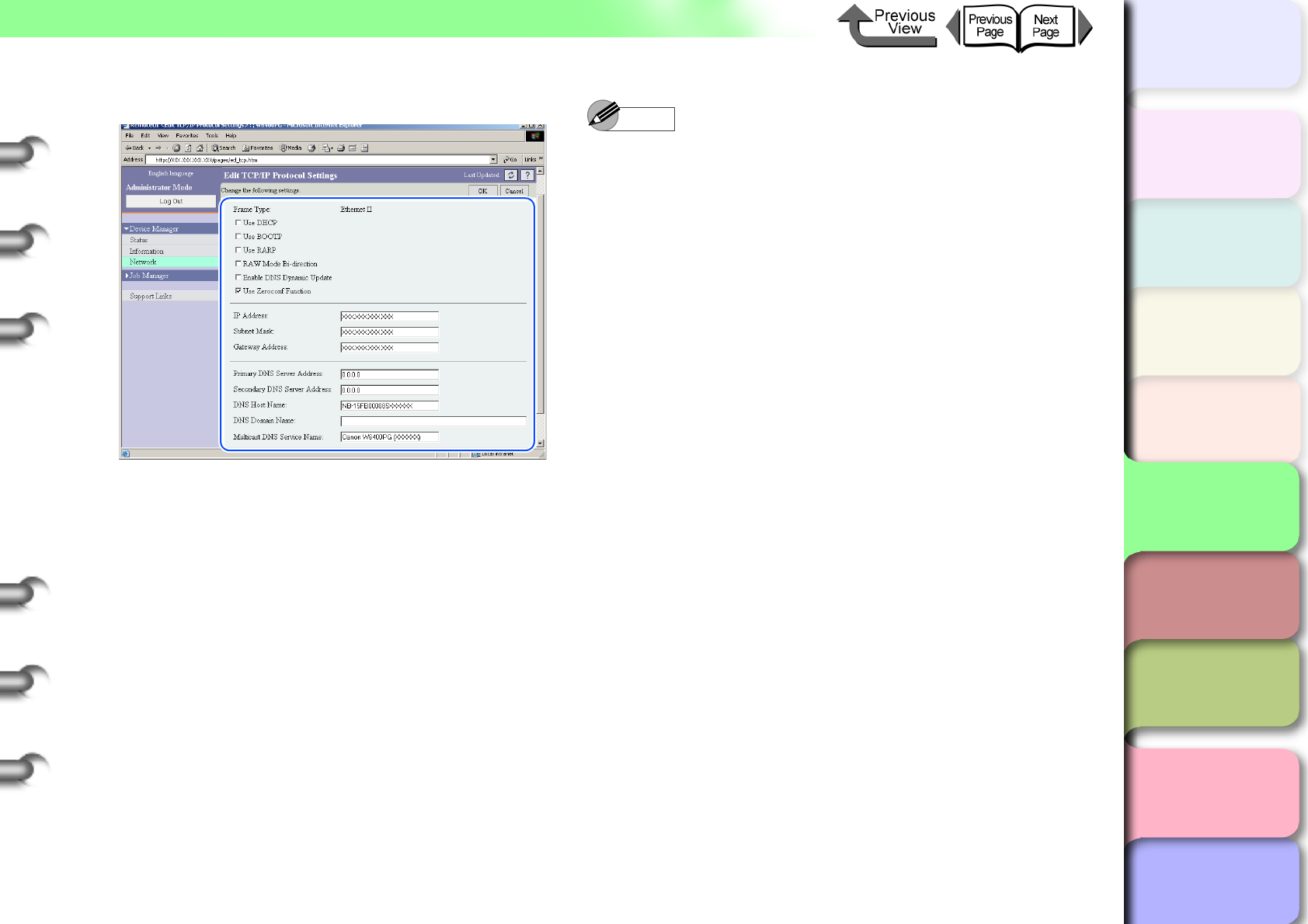
5- 17
TCP/IP Network Settings (Windows, Macintosh, UNIX)
TOP
Chapter 3
Printing Methods for
Different Objectives
Chapter 4
Maintaining the
Printer
Chapter 5
Using the Printer in a
Network Environ-
ment
Chapter 6
Troubleshooting
Chapter 7
Operation of the
Function Menus
Index
Contents
Chapter 2
Using a Variety of
Media
Chapter 1
Basic Procedures
5
Perform the settings for each item.
If the IP address is to be acquired automatically,
click on the check box for the method to be used:
Use DHCP, Use BOOTP, or Use RARP. Remove all
three of the checkmarks if you specify the IP
address.
Note
zWith DHCP, BOOTP, or RARP used to set the IP
address setting when the printer starts up, or when it is
reset, a query determines whether DHCP, BOOTP, or
RARP can be used, then the first setting method that
can be recognized and used to assign the IP address.
If the check box for Use DHCP, Use BOOTP, or Use
RARP is clicked off, the check is not performed with
that function.
If any of the items cannot be used, then the setting for
IP Address is assigned as the IP address.
zThe check to determine whe t h e r DH C P, B O O T P, o r
RARP can be used requires about 1 or 2 minutes to
execute. Clicking off the check boxes for a method that
cannot be used is recommended.
zWhen DHCP, BOOTP, or RARP is used to assign the
IP address, the server in the network that uses this
protocol must be running.
zIf you are using a DNS server, click the Enable DNS
Dynamic Update check box on, and then enter the
Primary DNS Server Address, Secondary DNS
Server Address, DNS Host Name, and DNS Domain
Name.
zEnter the text or hyphen (-) for the name of the host in
the DNS Host Name box (Limit: 63 characters).
However, you cannot enter a number or hyphen at the
beginning of the name or enter a hyphen at the end of
the name.
zEnter characters, hyphens, or periods for the DNS
Domain Name (Limit: 64 characters). However, you
cannot enter a number, hyphen, or period at the
beginning of the name or enter a hyphen or period at
the end of the name.
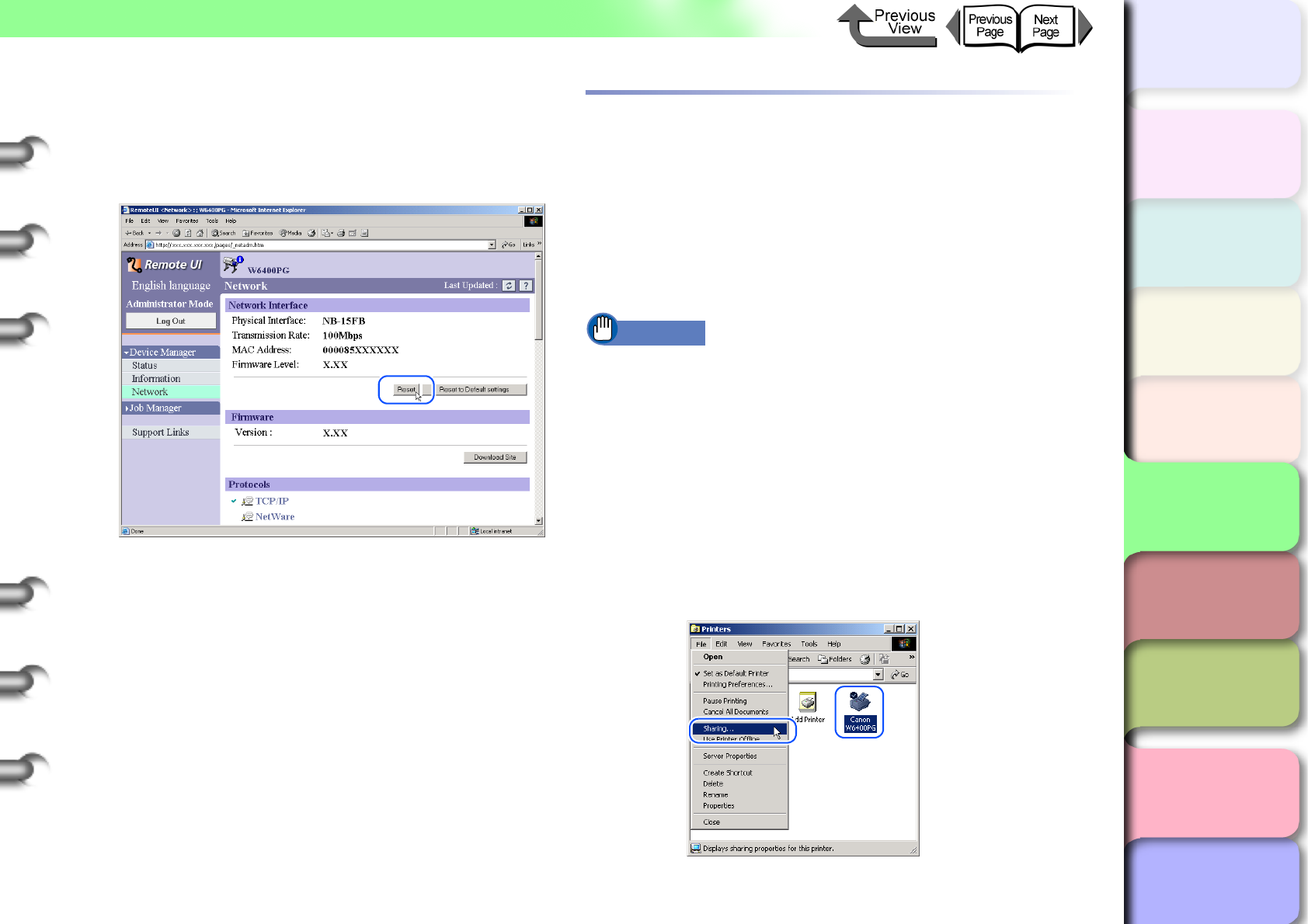
5- 18
TCP/IP Network Settings (Windows, Macintosh, UNIX)
TOP
Chapter 3
Printing Methods for
Different Objectives
Chapter 4
Maintaining the
Printer
Chapter 5
Using the Printer in a
Network Environ-
ment
Chapter 6
Troubleshooting
Chapter 7
Operation of the
Function Menus
Index
Contents
Chapter 2
Using a Variety of
Media
Chapter 1
Basic Procedures
6
Click the OK button.
7
When you return to Network under Device
Manager, press the Reset button.
The printer network interface restarts and enables
the settings.
Setting the Printer for Sharing
Performing the print server settings in the following procedure
for a network set up with Windows Server 2003, Windows XP,
Windows 2000, or Windows NT 4.0, greatly improves the
efficiency of managing the network printer. After you set up the
print server, print jobs are managed by the print server.
Also, if
you install alternate drivers for the print server beforehand,
each computer can install the printer driver via the network.
Important
zThe printer share settings should be performed by the
network system administrator. These settings cannot
be done on a Windows 98 server.
1
Open the Sharing sheet of the Printer
Properties dialog box.
Click the Start button then select Settings >
Printers.
Click the icon of the printer to use, then from the
File menu select Sharing.
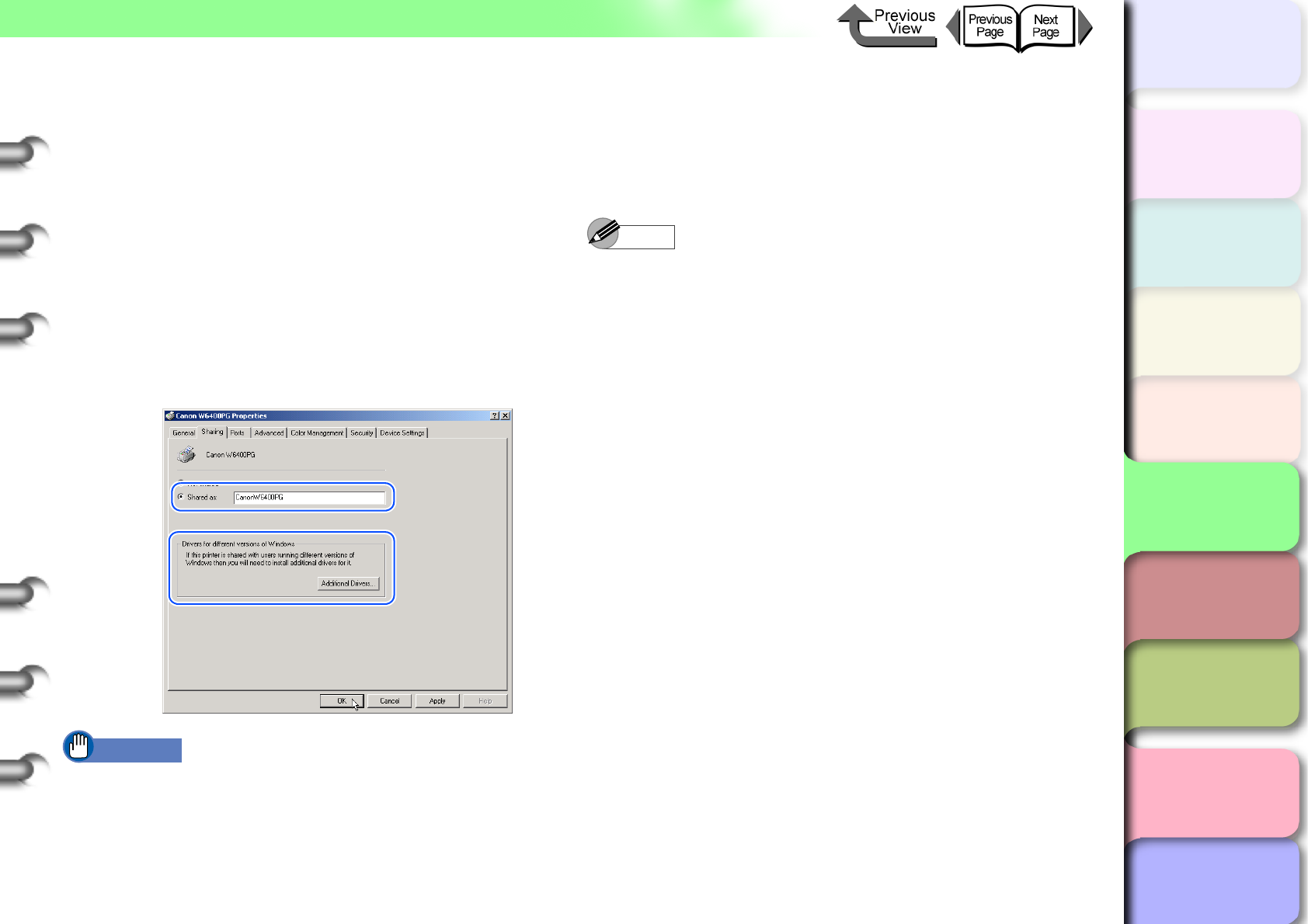
5- 19
TCP/IP Network Settings (Windows, Macintosh, UNIX)
TOP
Chapter 3
Printing Methods for
Different Objectives
Chapter 4
Maintaining the
Printer
Chapter 5
Using the Printer in a
Network Environ-
ment
Chapter 6
Troubleshooting
Chapter 7
Operation of the
Function Menus
Index
Contents
Chapter 2
Using a Variety of
Media
Chapter 1
Basic Procedures
2
Perform the settings for printer sharing.
Select Shared as then enter the desired name
of the printer for sharing.
Click the Additional Drivers... button (click the
Alternate Drivers button in Windows NT 4.0)
and select the printer driver to install.
Press the OK button. A screen appears so you
can select the location of the printer driver files
when you install additional (alternative) drivers,
so mount the User Software CD-ROM provided
for this printer in the CD-ROM drive and select
the folder.
Important
zIf you are using Windows NT 4.0 you will need Service
Pack 6 or later for Windows NT installed on the
computer in order to use the alternate drivers function.
This completes the settings for printer sharing.
To install the printer driver on other computers, when you
select Network Printer on the Printer Wizard screen for the
selection of the destination for the printer connection, be
sure to select the printer set up for sharing by the print
server.
Note
zIf the printer is shared where IIS is installed on
Windows Server 2003, Windows XP, or Windows
2000, install DSE (Device Status Extension) stored
on the provided User Software CD-ROM so you can
use the Web Browser on the client computer to
manage information displays and print jobs. For more
details about how to install DSE, refer to the
Readme.txt in the DSE file located in the DSE folder
on the User Software CD-ROM.
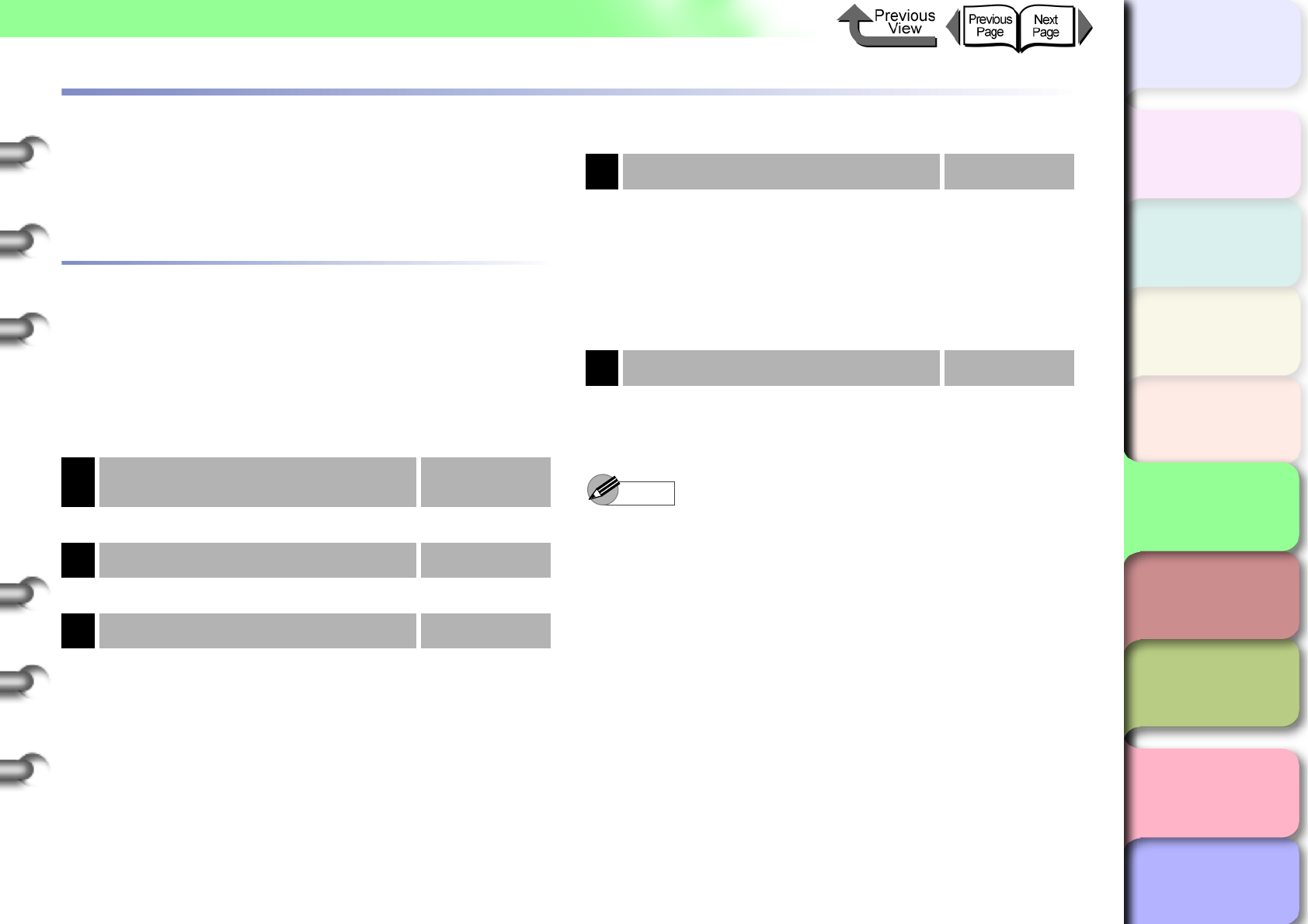
5- 20
Macintosh Network Settings
TOP
Chapter 3
Printing Methods for
Different Objectives
Chapter 4
Maintaining the
Printer
Chapter 5
Using the Printer in a
Network Environ-
ment
Chapter 6
Troubleshooting
Chapter 7
Operation of the
Function Menus
Index
Contents
Chapter 2
Using a Variety of
Media
Chapter 1
Basic Procedures
Macintosh Network Settings
This section describes how to connect to a network using
AppleTalk, IP Print, Canon IP (GARO) and Zeroconf and
how to perform the settings so the printer can be used.
Procedures Required for a Macintosh
Network
Here is a summary of the procedures required to set the
printer for use on a Macintosh network.
The following procedure should be performed by the
network system administrator.
Note
zHere we will describe as an example connection to a
Macintosh computer with its built-in, standard Ethernet
port. If you are installing a expansion network interface
board or a wireless LAN, be sure to select the name of
that port.
zIf you are using Mac OS 8.6/9x, you can use the
printer on an IP Print network. IP Print uses the TCP/
IP protocol. If the TCP/IP settings are enabled with IP
Print (Auto) then the printer can be used by simply
connecting it to the LAN. If the printer is connected
with an IP Printer, first register the IP Address
(Chooser > Registering IP Address) then select the
IP Printer and the printer name.
1Installing the network interface board → Quick Start
Guide
First, install the optional network interface board.
2Connecting the LAN Cable → P. 5 - 5
Connect the LAN port to the HUB with the LAN cable.
3Setting a Macintosh → P. 5 - 2 1
• Confirm the network settings for the Macintosh.
4Setting AppleTalk Protocol → P. 5 - 2 5
Enable the AppleTalk protocol to connect the printer
via AppleTalk. Set the IP address on the printer
operation panel then use the Web browser to set the
protocol for the printer name and zone settings and IP
Print or Canon IP (GARO) connection.
• Web Browser (Remote UI)
• Printer operation panel
5Install the Printer Driver → P. 5 - 3 1
Follow the procedure in the Quick Start Guide to
install Canon imagePROGRAF printer driver on the
Macintosh.
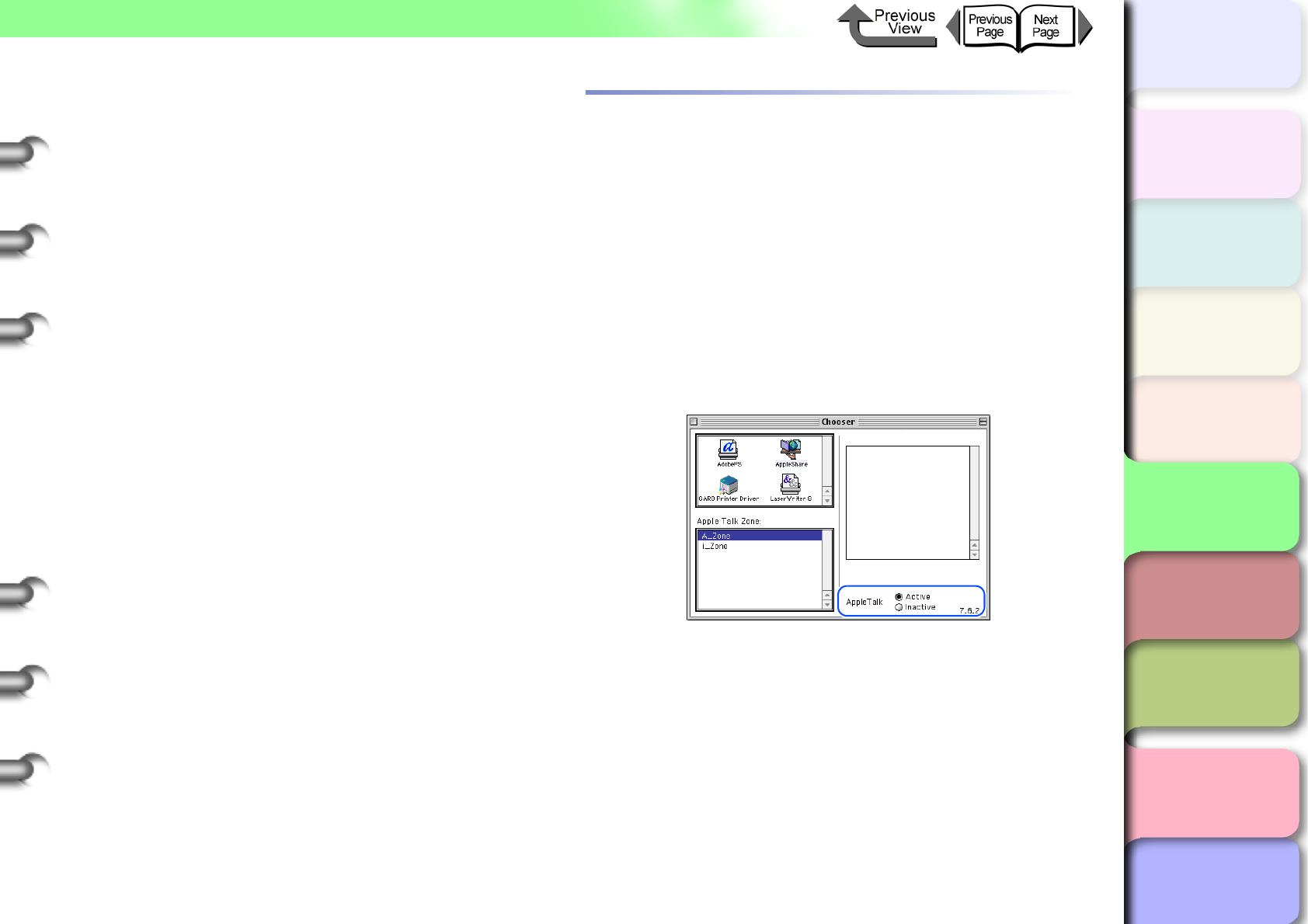
5- 21
Macintosh Network Settings
TOP
Chapter 3
Printing Methods for
Different Objectives
Chapter 4
Maintaining the
Printer
Chapter 5
Using the Printer in a
Network Environ-
ment
Chapter 6
Troubleshooting
Chapter 7
Operation of the
Function Menus
Index
Contents
Chapter 2
Using a Variety of
Media
Chapter 1
Basic Procedures
zIf you are using Mac OS Ver. 10.1 or later, you can use
the printer on a Canon IP (GARO) network. Canon IP
(GARO) uses the TCP/IP protocol. The printer can be
used as soon as the TCP/IP settings are enabled
between the Macintosh computer and the printer and
the printer IP address has been defined.
zIf you are using Mac OS X Ver. 10.2.5 or later, you can
use the Zeroconf function to connect. Zeroconf uses
the TCP/IP protocol. As soon the TCP/IP settings are
enabled for the Macintosh computer, the printer can be
used by simply connecting it to the LAN. Zeroconf (the
abbreviation for Zero Configuration) is network
technology that requires neither an IP address nor a
DNS service name.
Setting a Macintosh
Setting the AppleTalk Network Functions
zFor Mac OS 8.6/9.x
Use Chooser and the AppleTalk item of Control Panel
to confirm the Macintosh network settings.
1
Confirm that AppleTalk can be used.
From the Apple menu select Chooser.
Confirm that Active is selected for AppleTalk.
If Inactive is selected, select Active.
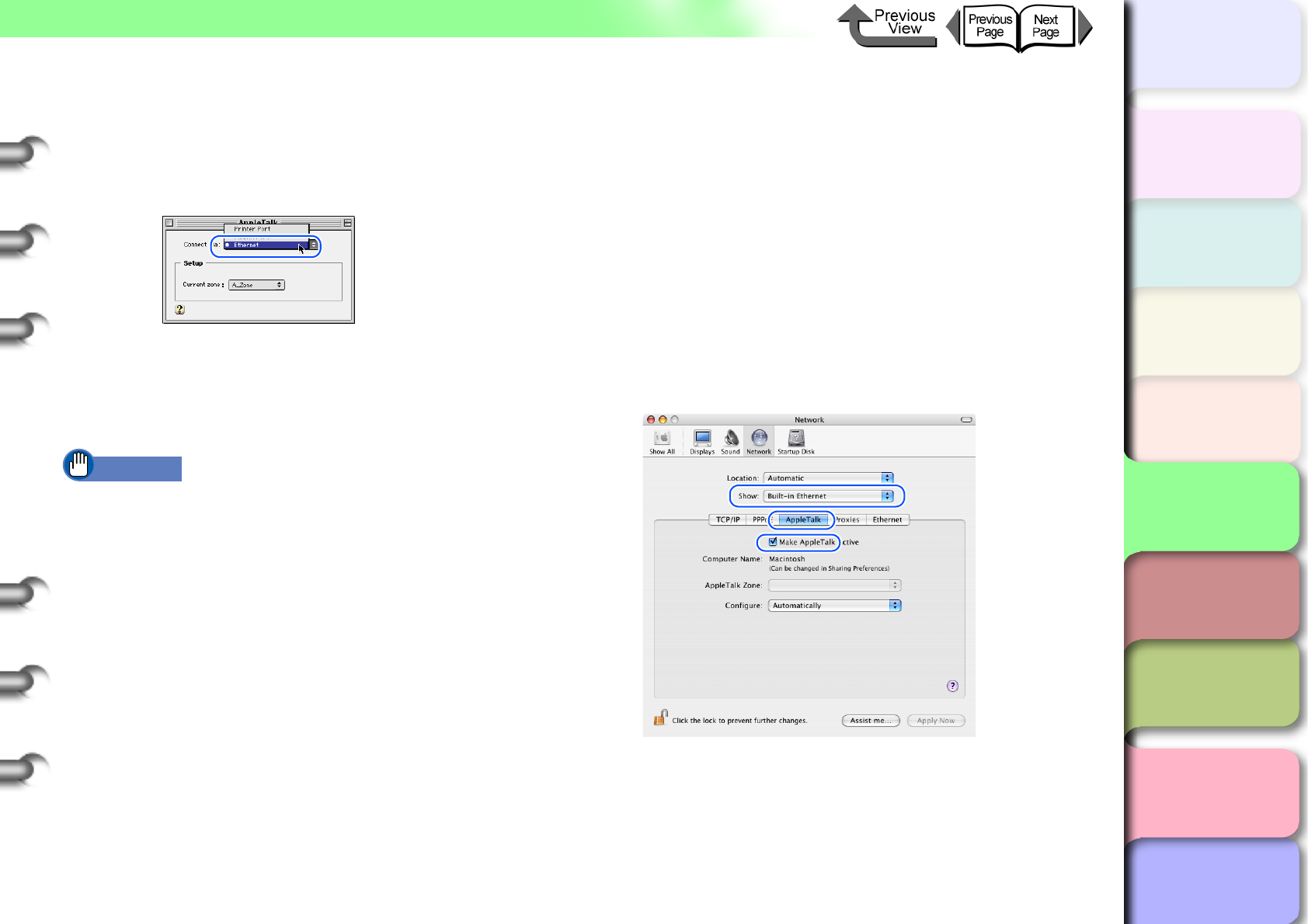
5- 22
Macintosh Network Settings
TOP
Chapter 3
Printing Methods for
Different Objectives
Chapter 4
Maintaining the
Printer
Chapter 5
Using the Printer in a
Network Environ-
ment
Chapter 6
Troubleshooting
Chapter 7
Operation of the
Function Menus
Index
Contents
Chapter 2
Using a Variety of
Media
Chapter 1
Basic Procedures
2
Confirm that Ethernet is selected for the
AppleTalk connection.
Start AppleTalk on Control Panel.
Select Ethernet.
Close AppleTalk to save the setting.
This completes the AppleTalk network settings for a
Macintosh.
Important
zBe sure to select the Printer Port if Ethernet is
connected via LocalTalk.
zFor Mac OS X
Confirm the AppleTalk settings with Network of System
Preferences.
1
Open Network under System Preferences.
2
At the Show setting select Built-in Ethernet.
3
Select the AppleTalk sheet and confirm that
Make AppleTalk Active is selected.
If this item is not checked, select it and then click the
Apply Now button.
4
Close Network to save the settings.
This completes the AppleTalk network settings for a
Macintosh.
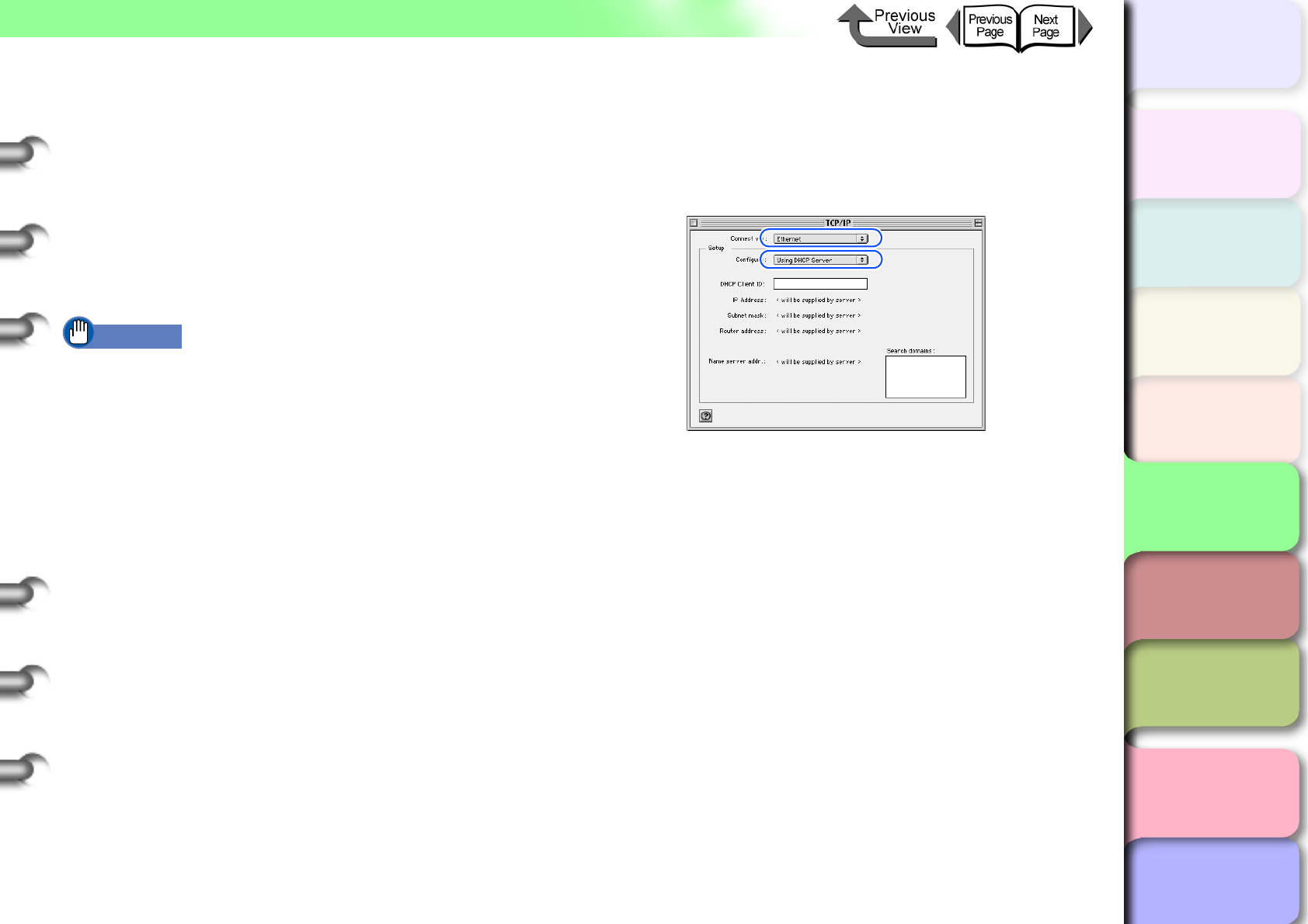
5- 23
Macintosh Network Settings
TOP
Chapter 3
Printing Methods for
Different Objectives
Chapter 4
Maintaining the
Printer
Chapter 5
Using the Printer in a
Network Environ-
ment
Chapter 6
Troubleshooting
Chapter 7
Operation of the
Function Menus
Index
Contents
Chapter 2
Using a Variety of
Media
Chapter 1
Basic Procedures
TCP/IP Network Function Settings
Confirm the operating system TCP/IP function settings
when using the Remote UI and IP Print connection,
Canon IP (GARO) connection, or Zeroconf function con-
nection.
zFor Mac OS 8.6/9.x
Use Chooser and the TCP/IP on the Control Panel con-
firm the TCP/IP network settings.
Important
zIf a fixed IP address has already been allocated to
your Macintosh computer, please use that assigned
setting. No setting is required. For more details about
network settings, please contact your network system
administrator.
zIf the computer is connected to the printer with IP Print
(Auto), then the computer and the printer must be
connected to the same network as the router. The
computer cannot be connected through a router to a
printer on another network.For more details about
network settings, please contact your network system
administrator.
zIf the DHCP server cannot be recognized when Using
DHCP Server is selected, then 169.254.xxx.xxx is set
as the Link Local Address.
1
Confirm that TCP/IP is selected for the
Ethernet connection.
Start TCP/IP on Control Panel.
For the Connect via select Ethernet.
Set Using DHCP Server for Configur.
Close TCP/IP to save the setting.
This completes the TCP/IP network settings for a Macin-
tosh.
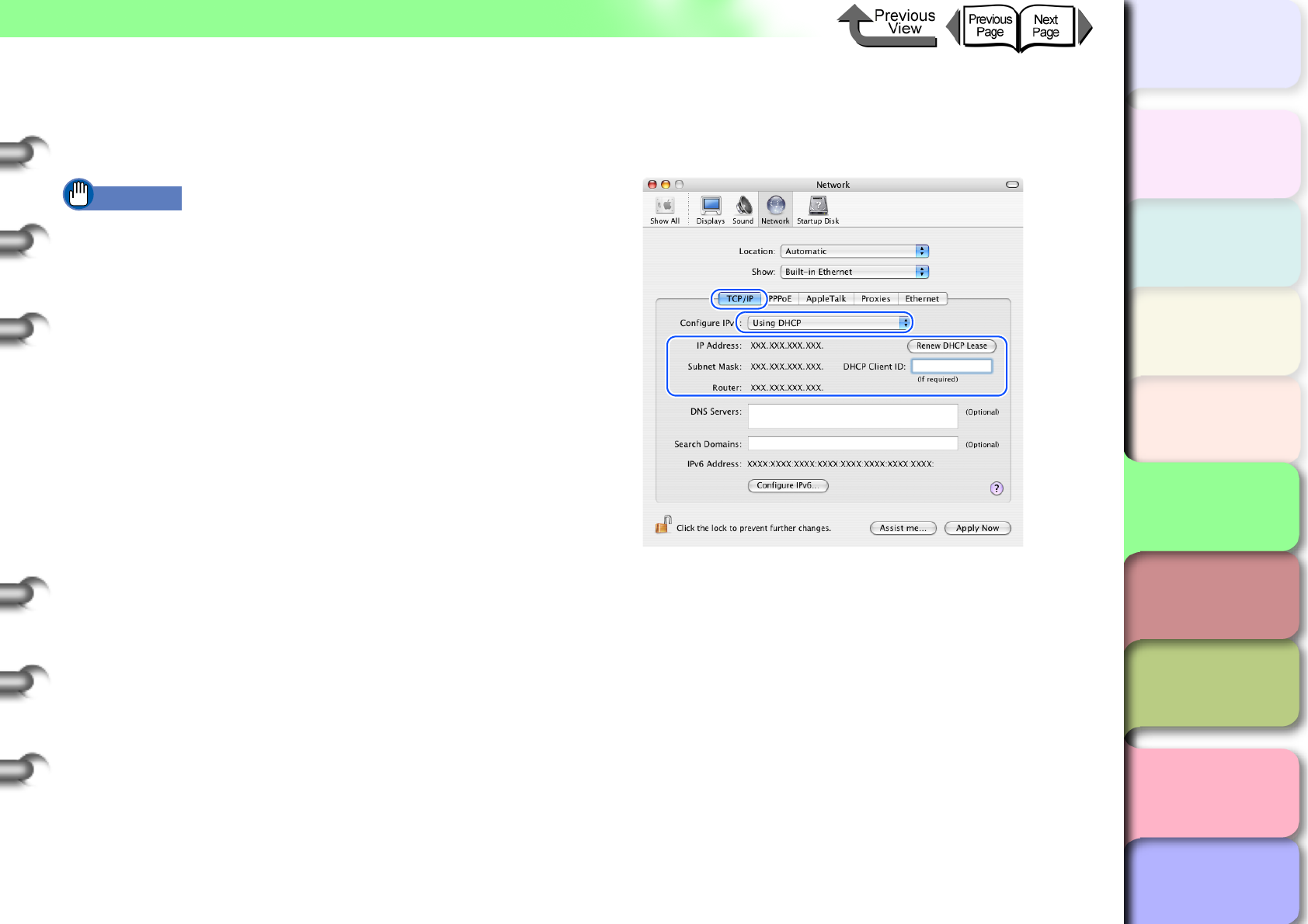
5- 24
Macintosh Network Settings
TOP
Chapter 3
Printing Methods for
Different Objectives
Chapter 4
Maintaining the
Printer
Chapter 5
Using the Printer in a
Network Environ-
ment
Chapter 6
Troubleshooting
Chapter 7
Operation of the
Function Menus
Index
Contents
Chapter 2
Using a Variety of
Media
Chapter 1
Basic Procedures
zFor Mac OS X
Confirm the TCP/IP settings at Network under System
Preferences.
Important
zIf the computer is connected to the printer with
Zeroconf, then the computer and the printer must be
connected to the same network as the router. The
computer cannot be connected with the Zeroconf
function through the router to a printer on another
network. For more details about network settings,
please contact your network system administrator.
zIf the DHCP server cannot be recognized when Using
DHCP is selected, then 169.254.xxx.xxx is set as the
Link Local Address.
1
Open Network under System Preferences.
2
At the Show setting select Built-in Ethernet.
3
Select the TCP/IP panel and confirm the
enabled IP address, subnet mask, and router
settings.
4
Close Network to save the settings.
This completes the TCP/IP network settings for a Macin-
tosh.
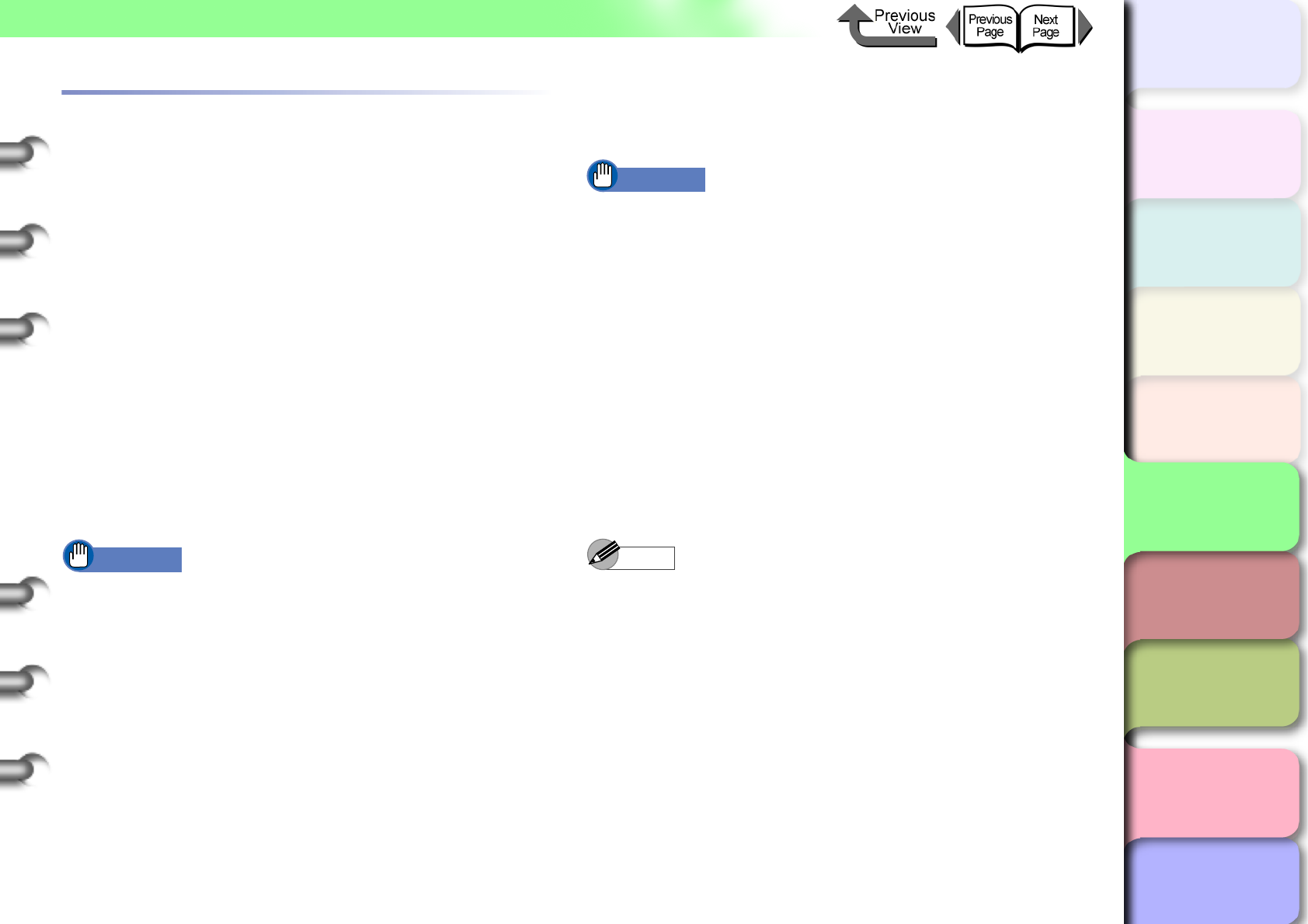
5- 25
Macintosh Network Settings
TOP
Chapter 3
Printing Methods for
Different Objectives
Chapter 4
Maintaining the
Printer
Chapter 5
Using the Printer in a
Network Environ-
ment
Chapter 6
Troubleshooting
Chapter 7
Operation of the
Function Menus
Index
Contents
Chapter 2
Using a Variety of
Media
Chapter 1
Basic Procedures
Setting AppleTalk Protocol
The AppleTalk protocol of this printer is set to disable before
the printer is shipped. Enable the AppleTalk protocol to
connect the printer via AppleTalk. The printer protocol
settings can be set with either a Web browser (Remote UI)
or the printer operation panel. This setting is not required if
connected with IP Print, Canon IP (GARO), or Zeroconf.
zRemote UI (→ P.5-25)
On a Macintosh computer where the TCP/IP setting is
completed, you can use a Web browser to perform the
AppleTalk settings. To perform the settings, first enter the
IP address with the printer operation panel, then use the
Web browser to set the protocol. (→ P.5-25)
zPrinter operation panel (→ P.5-30)
You can perform the AppleTalk settings on the printer
operation panel.
Important
zBefore AppleTalk settings, confirm that the printer is
switched on and connected to the network.
Setting the Protocol with Web Browser
(Remote UI)
Important
zFor the Web Browser, use Netscape Navigator/
Communicator 6.0 or later, or use Internet Explorer
5.01 or later. The Safari web browser for the Macintosh
is not compatible.
zThe connection cannot be set up through a proxy
server. If the network environment employs a proxy
server, in the Web Browser proxy server settings add
the IP address of the printer to the Exceptions
(addresses not used by the proxy). (The settings may
differ depending on the environment.)
zIn the Web Browser perform the settings so JavaScript
and cookies can be used.
zIf more than one remote UI is being used, then the
most recent settings remain enabled. Starting and
using only one Remote UI at a time is recommended.
Note
zWhen the Remote UI is running with the printer name,
make sure that the DNS settings for the DNS
environment and board have been set up correctly.
zFollow the procedure below to start Remote UI on a
system using Mac OS X Ver. 10.2.5 or later and the
Zeroconf function to connect the printer.
1. Open the Printer Setup Utility (Print Center).
2. Select the name of this printer from the print list
and click the Set button.
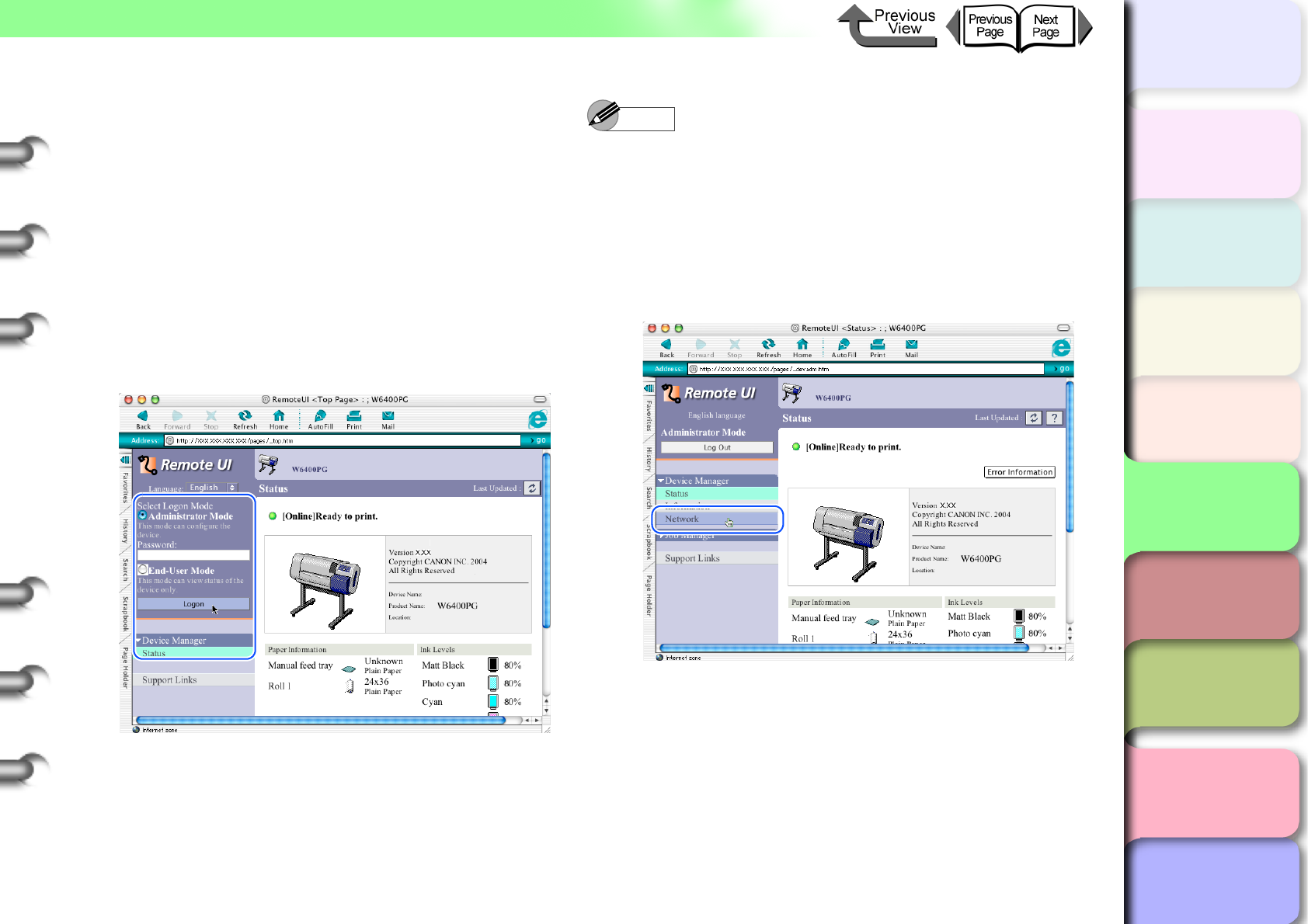
5- 26
Macintosh Network Settings
TOP
Chapter 3
Printing Methods for
Different Objectives
Chapter 4
Maintaining the
Printer
Chapter 5
Using the Printer in a
Network Environ-
ment
Chapter 6
Troubleshooting
Chapter 7
Operation of the
Function Menus
Index
Contents
Chapter 2
Using a Variety of
Media
Chapter 1
Basic Procedures
1
Start the Web Browser, enter the following
URL for the Location or the Address, then
press the Enter key.
http://<Printer IP Address or name>/
Entry Sample : http://XXX.XXX.XXX.XXX/
2
Select Administrator Mode then click the
Logon button.
English is set as the default display language for the
Remote UI mode. Select Administrator Mode, then
click the Logon button.
The Remote UI starts.
Note
zIf a password has been set for the printer, enter the
password and then click the Logon button. If no
password has been set, then no password entry is
required.
3
Select Network in the Device Manager
menu on the left.
The Network page appears.
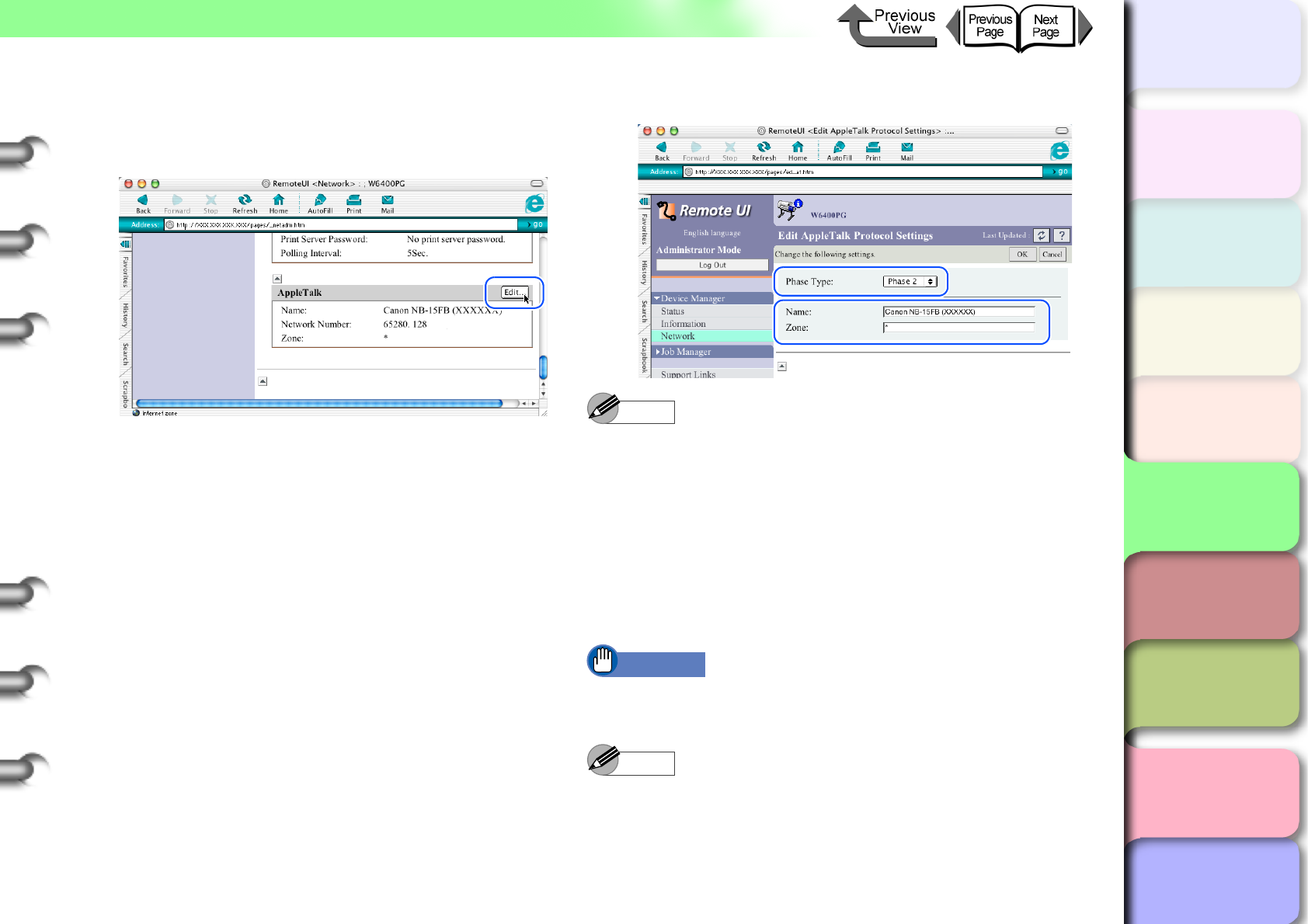
5- 27
Macintosh Network Settings
TOP
Chapter 3
Printing Methods for
Different Objectives
Chapter 4
Maintaining the
Printer
Chapter 5
Using the Printer in a
Network Environ-
ment
Chapter 6
Troubleshooting
Chapter 7
Operation of the
Function Menus
Index
Contents
Chapter 2
Using a Variety of
Media
Chapter 1
Basic Procedures
4
To perform the AppleTalk protocol settings,
click the Edit... button to the right of
AppleTalk.
The Edit AppleTalk Protocol Settings page is
displayed.
If connected with the IP Print (Auto) (Mac OS 8.6/
9x) function or Zeroconf Mac OS X function, go to
the Step 9.
5
For Phase Type, select Phase 2.
Note
zIf Disabled is selected, the printer will not be
recognized on the AppleTalk network.
6
For Name enter the name of the printer on
the network.
Enter the printer name displayed in Chooser (Mac
OS 8.6/9.x) or the name displayed in Setup Utility
(Print Center) (Mac OS X).
Important
zIf more than one printer is in the same zone, be sure to
assign a unique name for each printer.
Note
zThe initial (default) network interface name is Canon
NB 15FB (xxxxxx). Where xxxxxx is the 6-digit MAC
address of the printer.
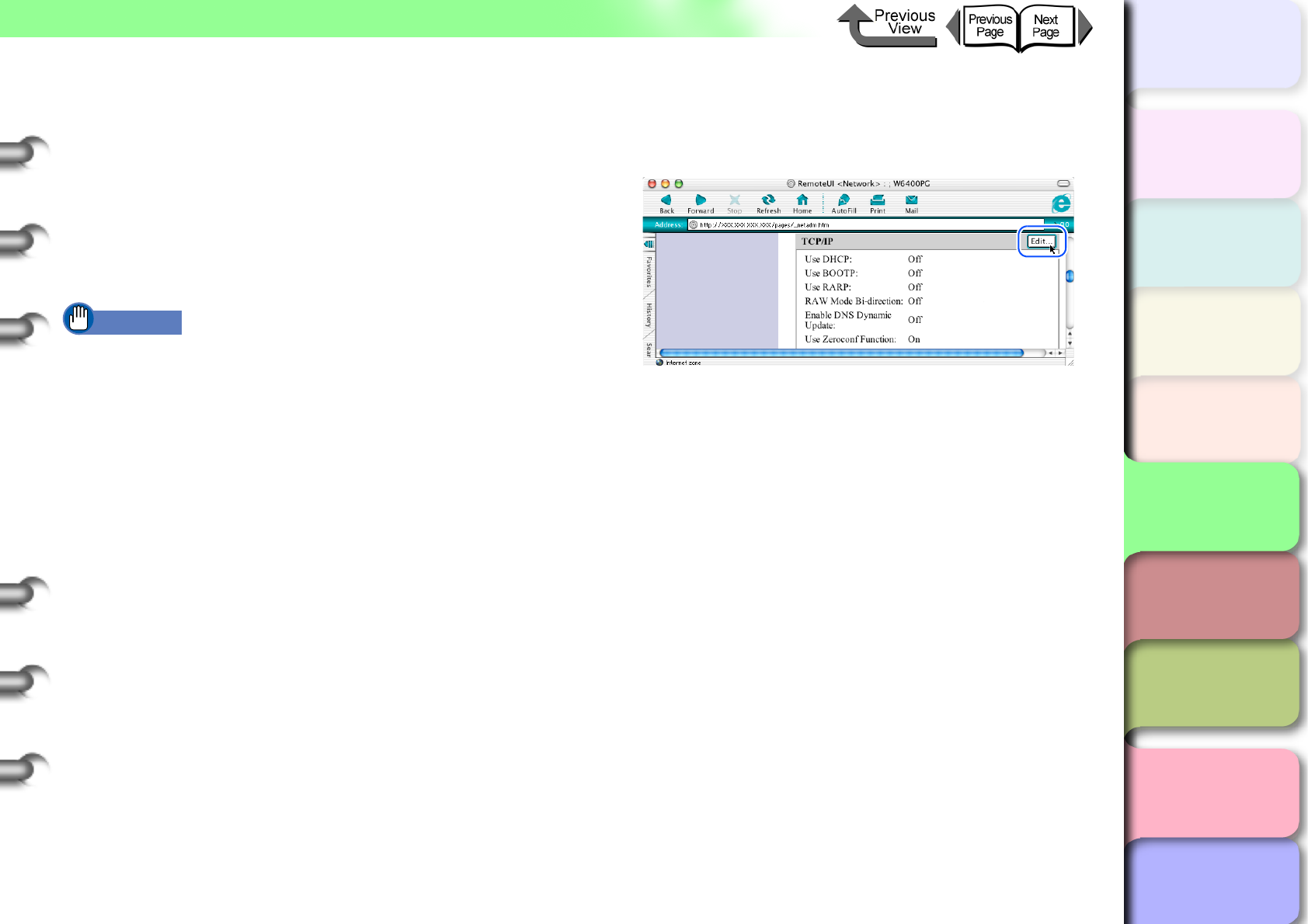
5- 28
Macintosh Network Settings
TOP
Chapter 3
Printing Methods for
Different Objectives
Chapter 4
Maintaining the
Printer
Chapter 5
Using the Printer in a
Network Environ-
ment
Chapter 6
Troubleshooting
Chapter 7
Operation of the
Function Menus
Index
Contents
Chapter 2
Using a Variety of
Media
Chapter 1
Basic Procedures
zTo change Name, enter a 15-character name.
However, these symbols and characters are not
permitted: @ * : =
7
When a zone is set on the network, enter the
name of zone where the printer belongs.
If no zone is set, then leave the asterisk (*) entry as
it is.
Important
zThe zone name must be the name of a zone that is
already entered. If you enter the name of a zone that is
not yet set, the recognition of the printer by the
Macintosh will be lost. For more details about zone
names, please contact your network system
administrator.
8
Click the OK button.
If you are using AppleTalk only, go to Step 13.
9
If you are using the Zeroconf function for the
printer connection, click the Edit... button to
the right of TCP/IP.
The Edit TCP/IP Protocol Setting page opens.
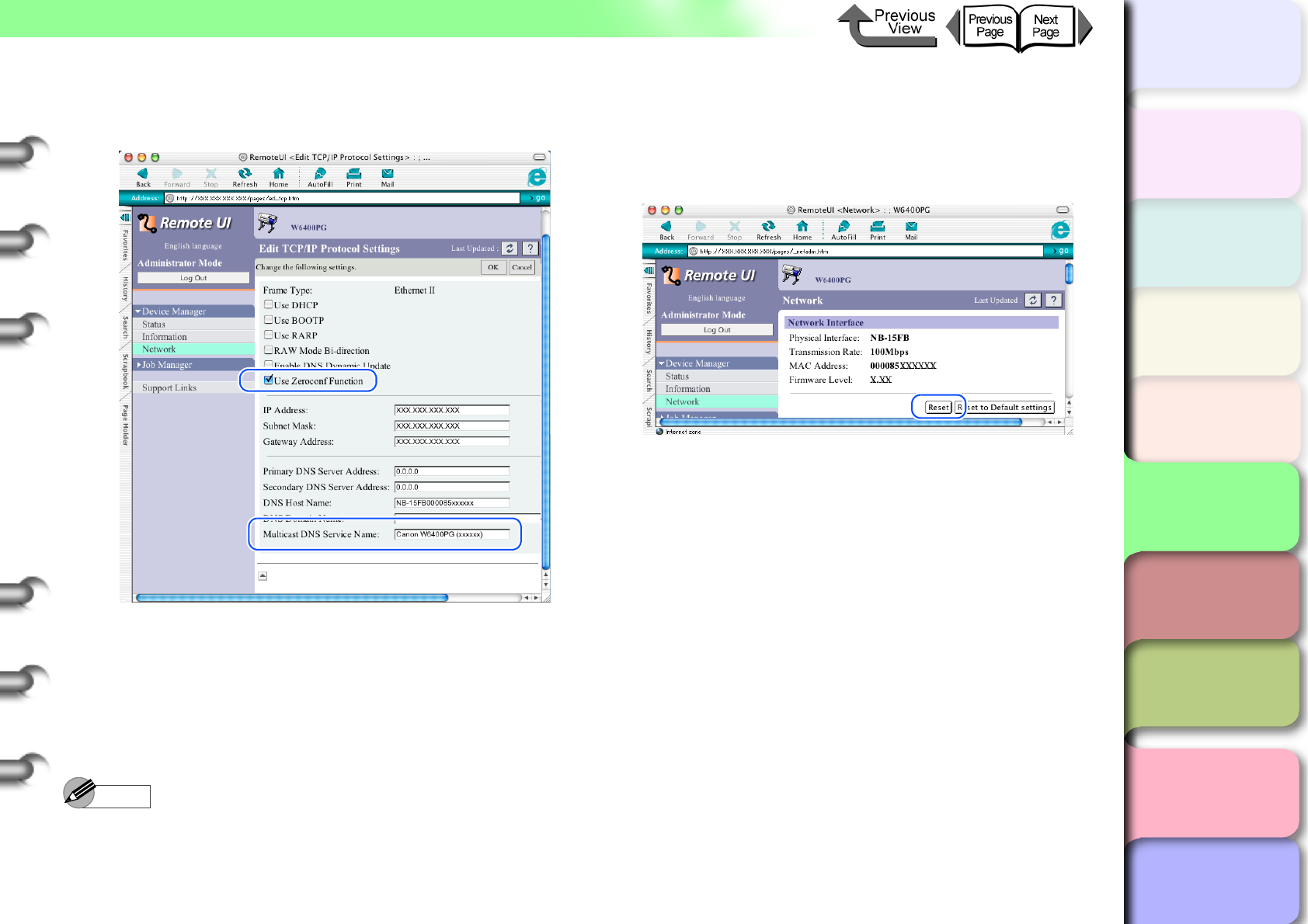
5- 29
Macintosh Network Settings
TOP
Chapter 3
Printing Methods for
Different Objectives
Chapter 4
Maintaining the
Printer
Chapter 5
Using the Printer in a
Network Environ-
ment
Chapter 6
Troubleshooting
Chapter 7
Operation of the
Function Menus
Index
Contents
Chapter 2
Using a Variety of
Media
Chapter 1
Basic Procedures
10
Click the Use Zeroconf Function check box
on.
11
Enter the name of the printer on the network
into the Multicast DNS Service Name box.
Enter the printer name displayed in Chooser (Mac
OS 8.6/9.x) or the name displayed in Print Setup
Utility (Print Center) (Mac OS X).
Note
zYou can change the Multicast DNS Service name with
up to 63 characters (including hyphens, spaces).
12
Click the OK button.
13
When you return to the Network screen of
Device Manager, click the Reset button.
The printer network interface restarts and enables
the settings.
This completes the protocol settings for the printer.
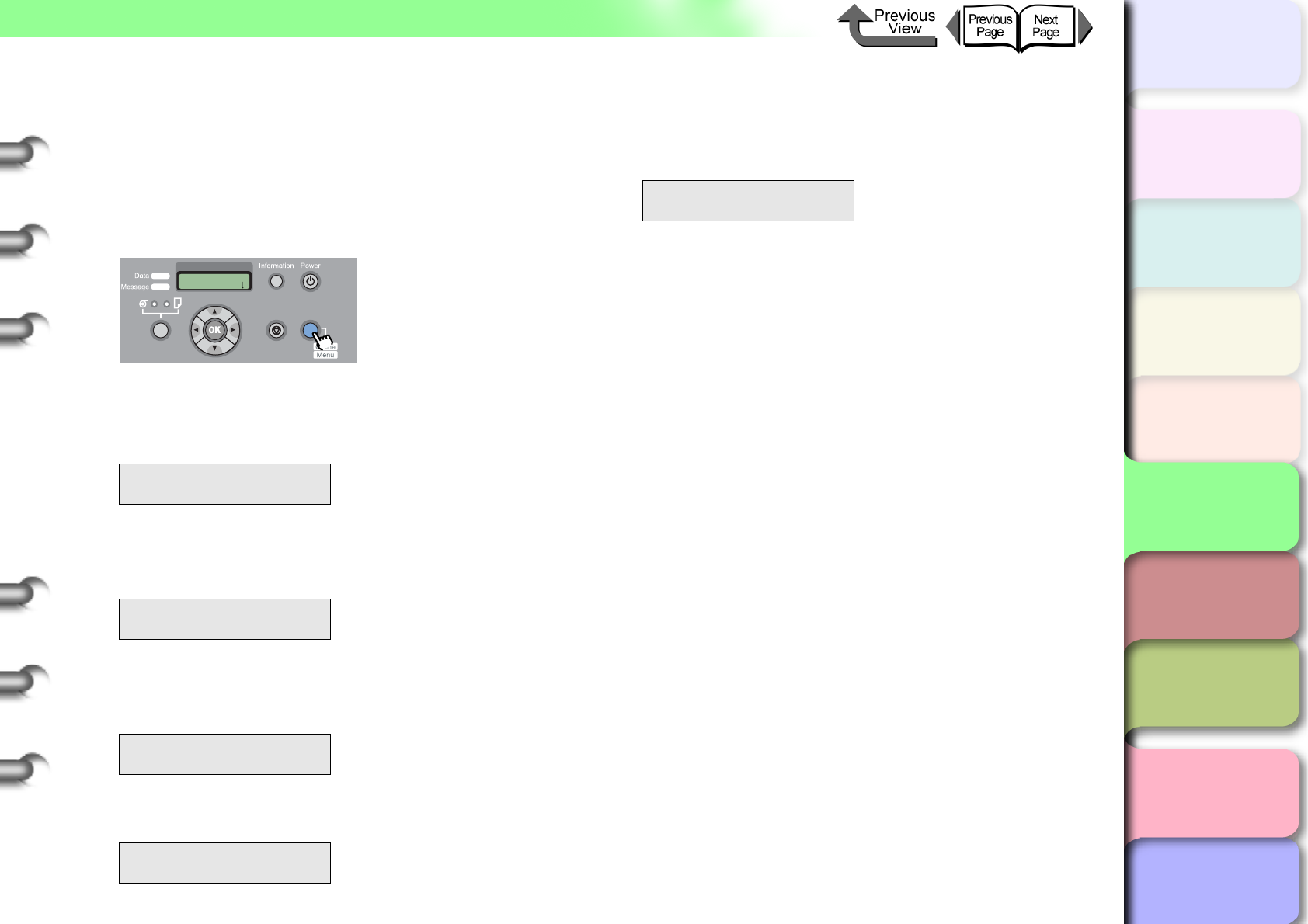
5- 30
Macintosh Network Settings
TOP
Chapter 3
Printing Methods for
Different Objectives
Chapter 4
Maintaining the
Printer
Chapter 5
Using the Printer in a
Network Environ-
ment
Chapter 6
Troubleshooting
Chapter 7
Operation of the
Function Menus
Index
Contents
Chapter 2
Using a Variety of
Media
Chapter 1
Basic Procedures
Setting with the Printer Operation Panel
You can use the printer operation panel to select Apple-
Talk protocol.
1
Press the Online button to display MAIN
MENU.
2
Press [] or [] to select Interface Setup
then press [].
3
Use [] or [] to select AppleTalk then
press [].
4
Press [] or [] to select On, then press
OK button.
5
Press the [] button.
6
Press the OK button.
If you want to cancel the setting, press Stop button
for at least 1 second.
The printer restarts after Storing appears on the
display.
When completed, the printer returns to the Online or
Offline mode.
MAIN MENU
Interface Setup ↓
Interface Set
AppleTalk ↓
AppleTalk
On
Interface Setup
AppleTalk ↓
MAIN MENU
Head Cleaning
Online
Cleaning
(3 sec.)
Stop/Eject
(1 sec.)
Store Setting
OK?
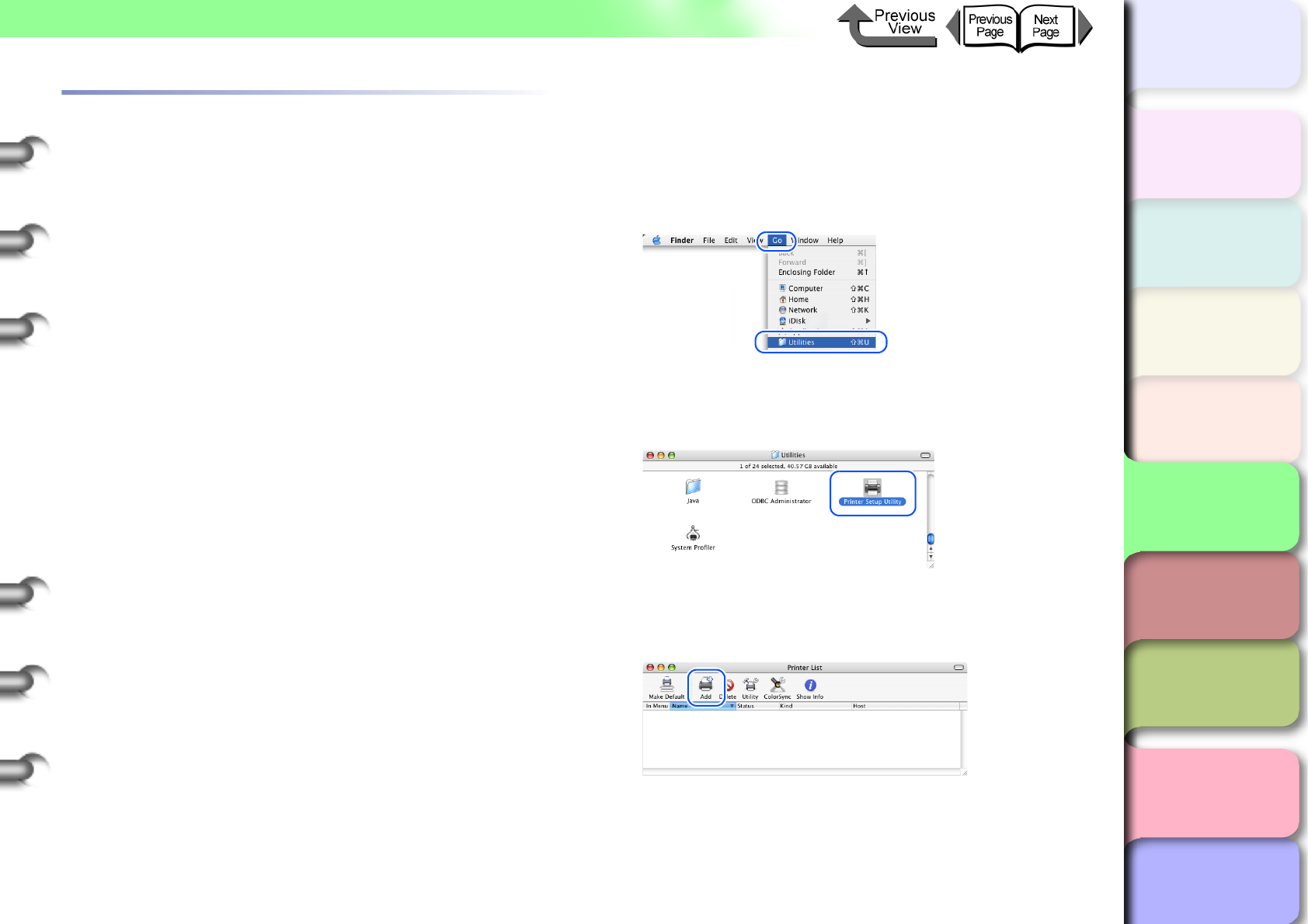
5- 31
Macintosh Network Settings
TOP
Chapter 3
Printing Methods for
Different Objectives
Chapter 4
Maintaining the
Printer
Chapter 5
Using the Printer in a
Network Environ-
ment
Chapter 6
Troubleshooting
Chapter 7
Operation of the
Function Menus
Index
Contents
Chapter 2
Using a Variety of
Media
Chapter 1
Basic Procedures
Install the Printer Driver
After completing the printer protocol settings, install the
printer driver on every Macintosh that will be used for
printing and perform the print destination settings.
Installing the Printer Driver
In order for the printer to operate, a printer driver compat-
ible with the printer must be installed. Install the Printer
Driver (→ Quick Start Guide)
Selecting a Printer
zFor Mac OS 8.6/9.x
Selecting the printer with the Chooser completes the
settings. The Destination can select AppleTalk, IP
Print, or IP Print (Auto). (→ Quick Start Guide)
zFor Mac OS X
For Mac OS X, open the printer setup utility (Print Cen-
ter), and then add the name of the printer under Add
Printer. For the Destination select AppleTalk, Canon
IP (GARO) or Zeroconf.
1
Make sure that the printer is on.
2
After the Macintosh has restarted, open
Finder and select Utilities or Applications
from the Go menu.
3
Open the Utilities folder then open Printer
Setup Utility (Print Center).
4
If the name of the printer is not in the Printer
List, click the Add icon.
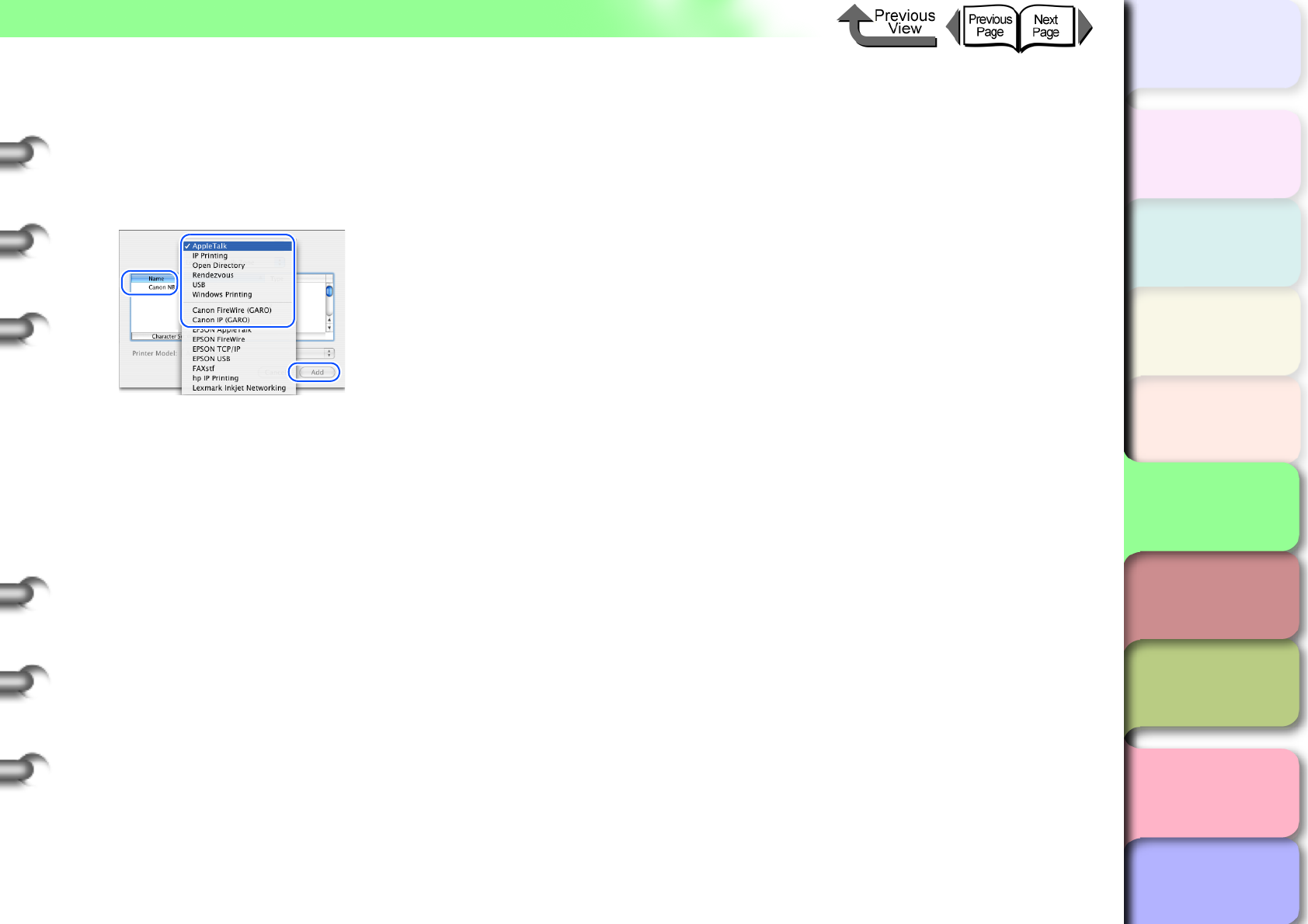
5- 32
Macintosh Network Settings
TOP
Chapter 3
Printing Methods for
Different Objectives
Chapter 4
Maintaining the
Printer
Chapter 5
Using the Printer in a
Network Environ-
ment
Chapter 6
Troubleshooting
Chapter 7
Operation of the
Function Menus
Index
Contents
Chapter 2
Using a Variety of
Media
Chapter 1
Basic Procedures
5
From the connection destination menu,
select AppleTalk, Canon IP (GARO), or
Zeroconf for the network connection, click
the name of the printer in the displayed list,
then click the Add button.
This completes the selection of the printer.
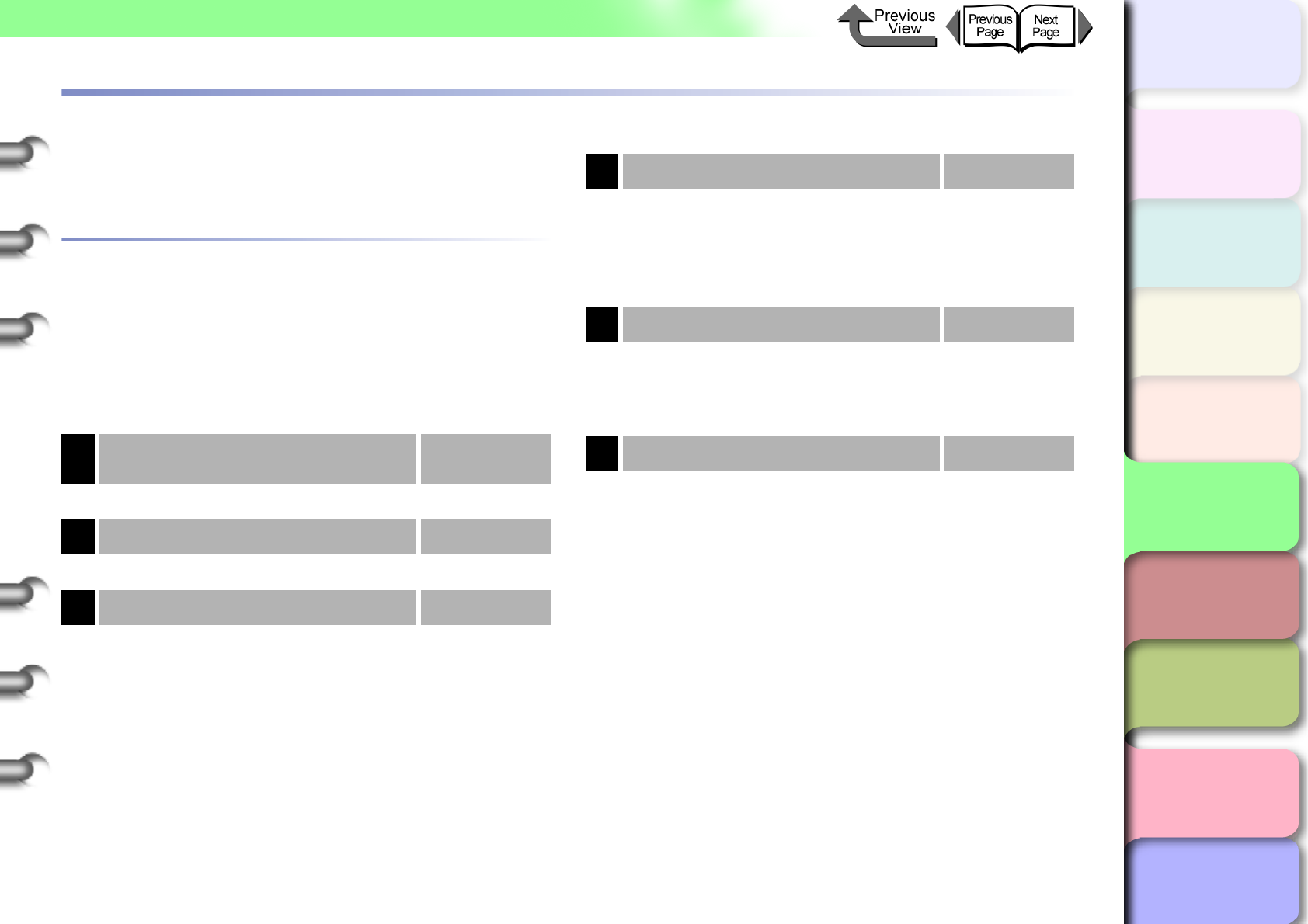
5- 33
NetWare Settings (Windows)
TOP
Chapter 3
Printing Methods for
Different Objectives
Chapter 4
Maintaining the
Printer
Chapter 5
Using the Printer in a
Network Environ-
ment
Chapter 6
Troubleshooting
Chapter 7
Operation of the
Function Menus
Index
Contents
Chapter 2
Using a Variety of
Media
Chapter 1
Basic Procedures
NetWare Settings (Windows)
The chapter describes the setting methods and procedures
for connecting the printer to a NetWare network.
Procedures Required for a NetWare
Network
Here is a summary of the procedures required to set the
printer for use on a NetWare network.
The following procedure should be performed by the
network system administrator.
1Installing the Network Interface
Board
→ Quick Start
Guide
First, install the optional network interface board.
2Connecting the LAN Cable → P. 5 - 5
Connect the LAN port to the HUB with the LAN cable.
3Setting the Printer Frame Type → P. 5 - 3 4
Perform the printer frame type setting. Use the
software below to setup communication between your
computer and the printer.
• GARO Device Setup Utility (Canon utility pro-
vided with the printer)
• Printer Operation Panel
4Setting Up a NetWare Print Service → P. 5 - 3 7
Perform the NetWare printer service settings. Use
one of the utilities below to perform the settings on
the computer.
• NWADMIN or PCONSOLE (Novell software
application provided with NetWare)
5Setting NetWare Protocol → P. 5 - 4 0
Perform the printer protocol settings. You can use a
Web Browser from a computer on the network to
perform the network settings.
• Web Browser (Remote UI)
6Setting the Computer for NetWare → P. 5 - 4 4
Perform these settings on every computer to be used
with the printer.
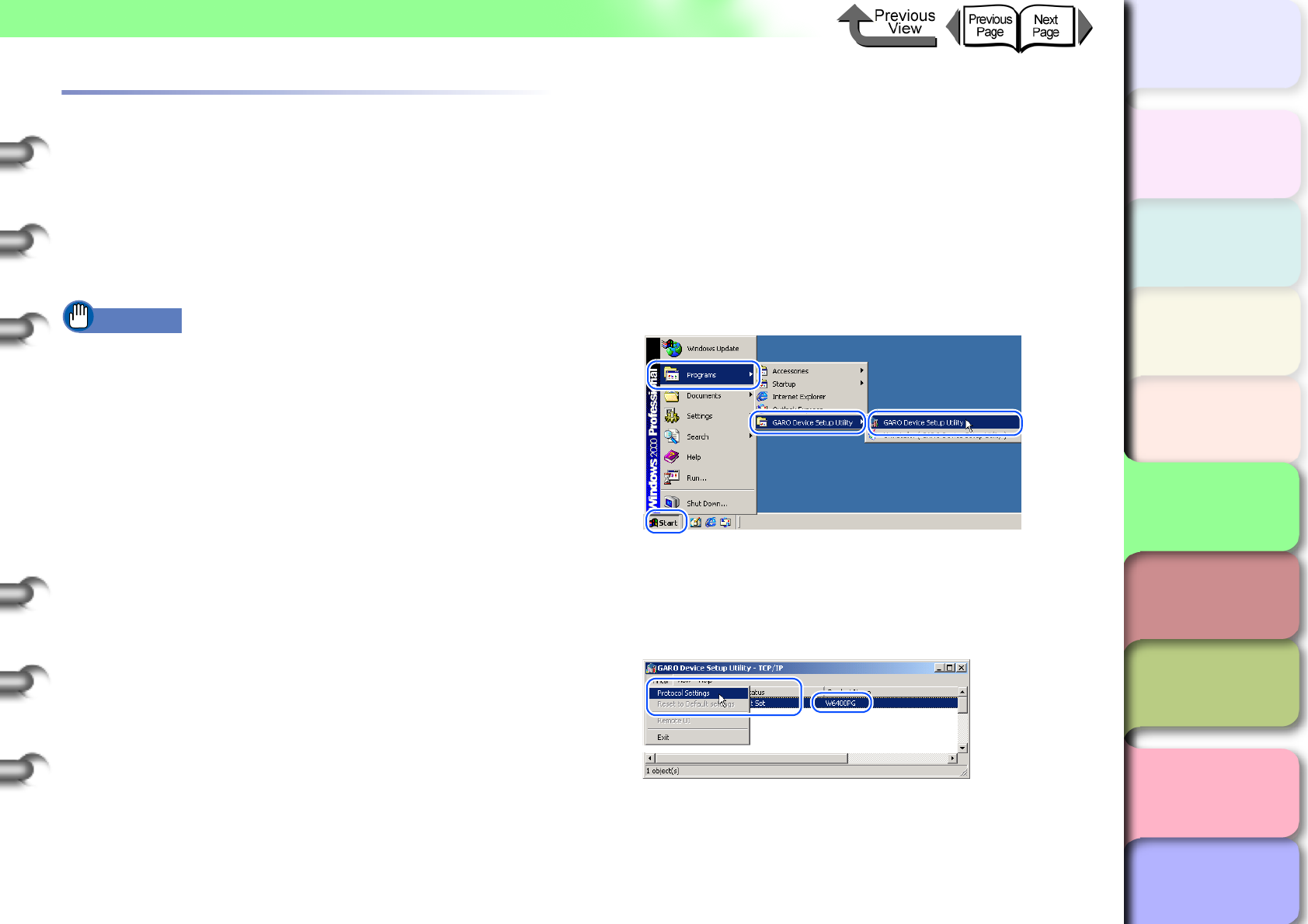
5- 34
NetWare Settings (Windows)
TOP
Chapter 3
Printing Methods for
Different Objectives
Chapter 4
Maintaining the
Printer
Chapter 5
Using the Printer in a
Network Environ-
ment
Chapter 6
Troubleshooting
Chapter 7
Operation of the
Function Menus
Index
Contents
Chapter 2
Using a Variety of
Media
Chapter 1
Basic Procedures
Setting the Printer Frame Type
Before setting the printer protocol, you must set the frame
type to enable communication between the printer and the
computer. Use the utility below to perform this setting.
zGARO Device Setup Utility (→ P.5-34)
zPrinter operation panel (→ P.5-35)
Important
zIn order to use GARO Device Setup Utility, it must be
installed on your computer. Install GARO Device Setup
Utility on your computer. (→ P. 5 - 3 4 )
zBefore setting the printer frame type, confirm that the
printer is switched on and connected to the network.
Setting the frame type with GARO Device
Setup Utility
If you are using Windows, use the GARO Device Setup
Utility, the software utility provided with the printer, to
perform the printer network settings.
1
On the desktop, click the Start button, point
to Programs, then select GARO Device
Setup Utility > GARO Device Setup Utility.
2
Select from the list the name of the printer
you want to set, then select Protocol
Settings from the Printer menu.
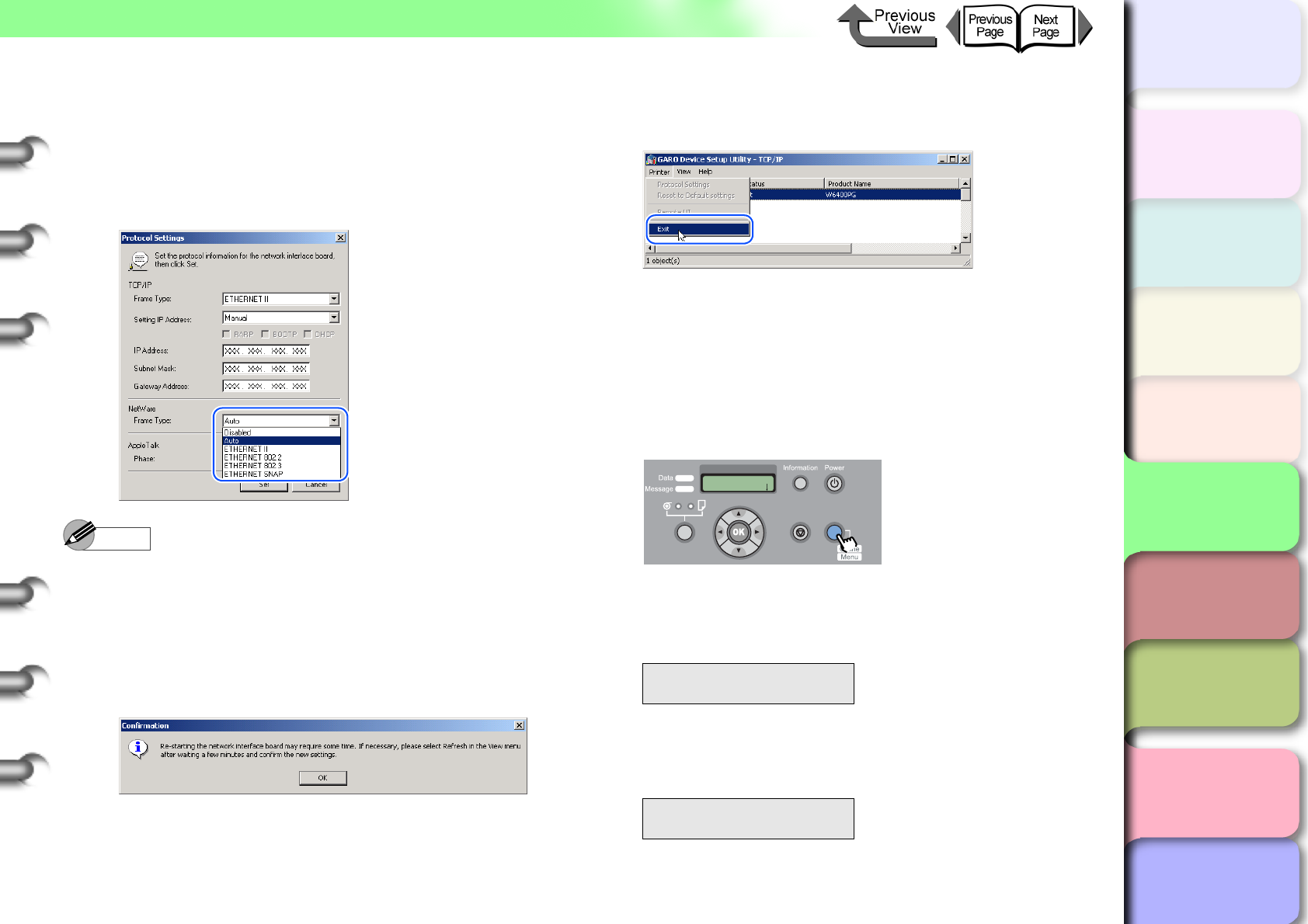
5- 35
NetWare Settings (Windows)
TOP
Chapter 3
Printing Methods for
Different Objectives
Chapter 4
Maintaining the
Printer
Chapter 5
Using the Printer in a
Network Environ-
ment
Chapter 6
Troubleshooting
Chapter 7
Operation of the
Function Menus
Index
Contents
Chapter 2
Using a Variety of
Media
Chapter 1
Basic Procedures
3
Select the type of frame you are using for
NetWare Frame Type, select ETHERNET II
for TCP/IP Frame Type, enter the assigned
settings for IP Address, Subnet Mask and
Gateway Address, then click the Set button.
Note
zThe IP address setting is required here to allow the
printer protocol setting to be performed with the Web
browser (Remote UI).
4
Click the OK button when the confirmation
message is displayed.
5
When you are finished performing the
settings, select Exit from the Printer menu.
Setting with the Printer Operation Panel
The NetWare network information can be set on the
printer operation panel.
1
Press the Online button to display MAIN
MENU.
2
Press [] or [] to select Interface Setup
then press [].
3
Press [] or [] to select NetWare, then
press [].
MAIN MENU
Interface Setup ↓
Interface Setup
NetWare ↓
MAIN MENU
Head Cleaning
Online
Cleaning
(3 sec.)
Stop/Eject
(1 sec.)
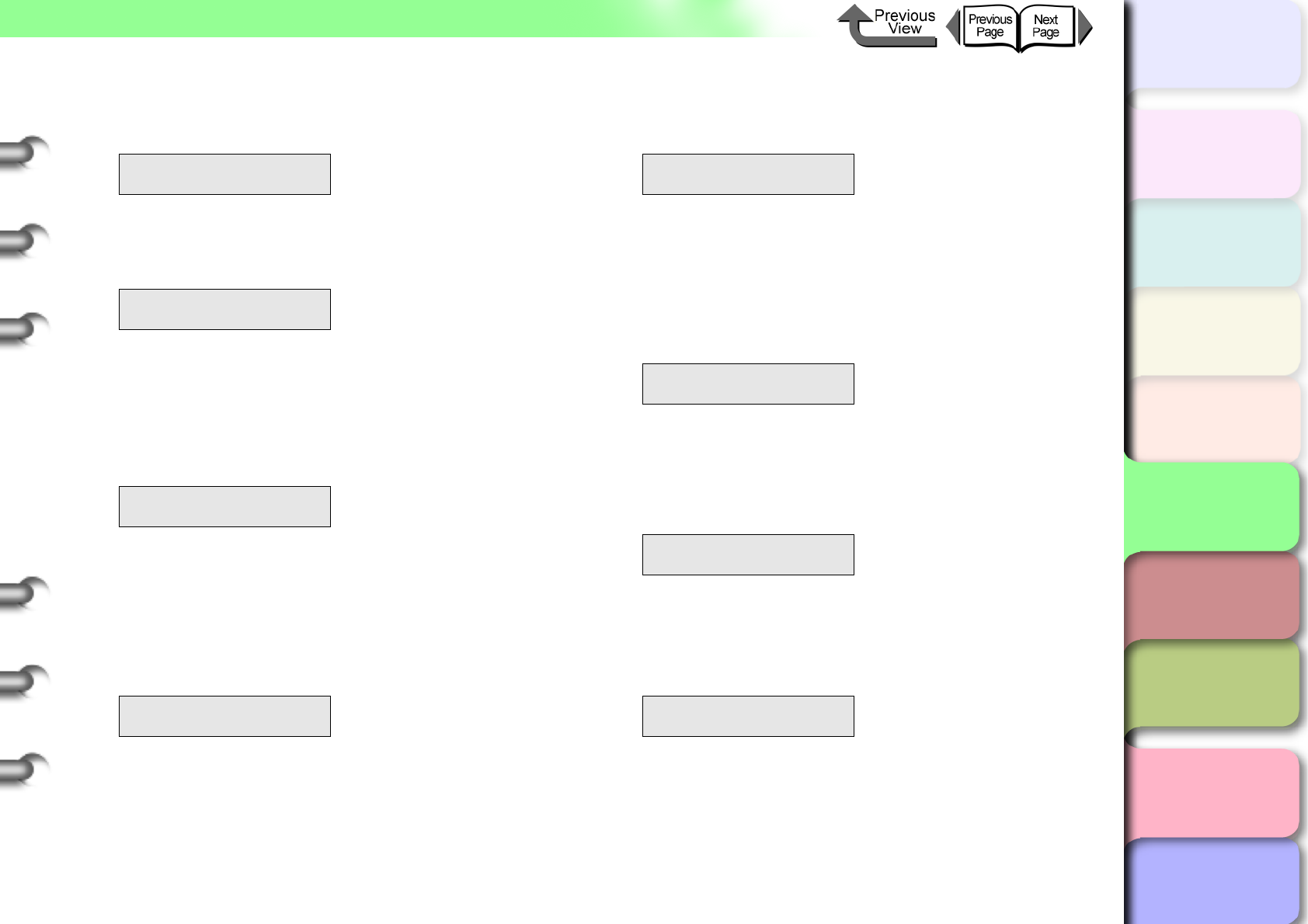
5- 36
NetWare Settings (Windows)
TOP
Chapter 3
Printing Methods for
Different Objectives
Chapter 4
Maintaining the
Printer
Chapter 5
Using the Printer in a
Network Environ-
ment
Chapter 6
Troubleshooting
Chapter 7
Operation of the
Function Menus
Index
Contents
Chapter 2
Using a Variety of
Media
Chapter 1
Basic Procedures
4
Press [] or [] to select Netware, then
press [].
5
Press [] or [] to select On, then press
OK button.
After the equals mark (=) appears on the left, the
display returns to the NetWare menu.
6
Press [] or [] to select Frame Type,
then press [].
7
Press [] or [] to select the setting for the
frame type to use then press OK button.
The available frame type selections are Auto
Detect, Ethernet 2, Ethernet 802.2, Ethernet 802.3
and Ethernet SNAP.
After the equals mark (=) appears on the left, the
display returns to the NetWare menu.
8
Press [] or [] to select Print Service,
then press [].
9
Press [] or [] to select the print service
then press [].
The available selections for Print Service are
BindaryPserver, RPrinter, NDSPserver, and
NPrinter.
After the equals mark (=) appears on the left, the
display returns to the NetWare menu.
10
Press the [] button twice.
11
Press the OK button.
If you want to cancel the setting, press Stop button
for at least 1 second.
The printer restarts after Storing appears on the
display.
When completed, the printer returns to the Online or
Offline mode.
NetWare
NetWare ↓
NetWare
On
NetWare
Frame Type ↓
Frame Type
Ethernet 802.3
NetWare
Print Service ↓
Print Service
RPrinter
NetWare
Print Service ↓
Store Setting
OK?
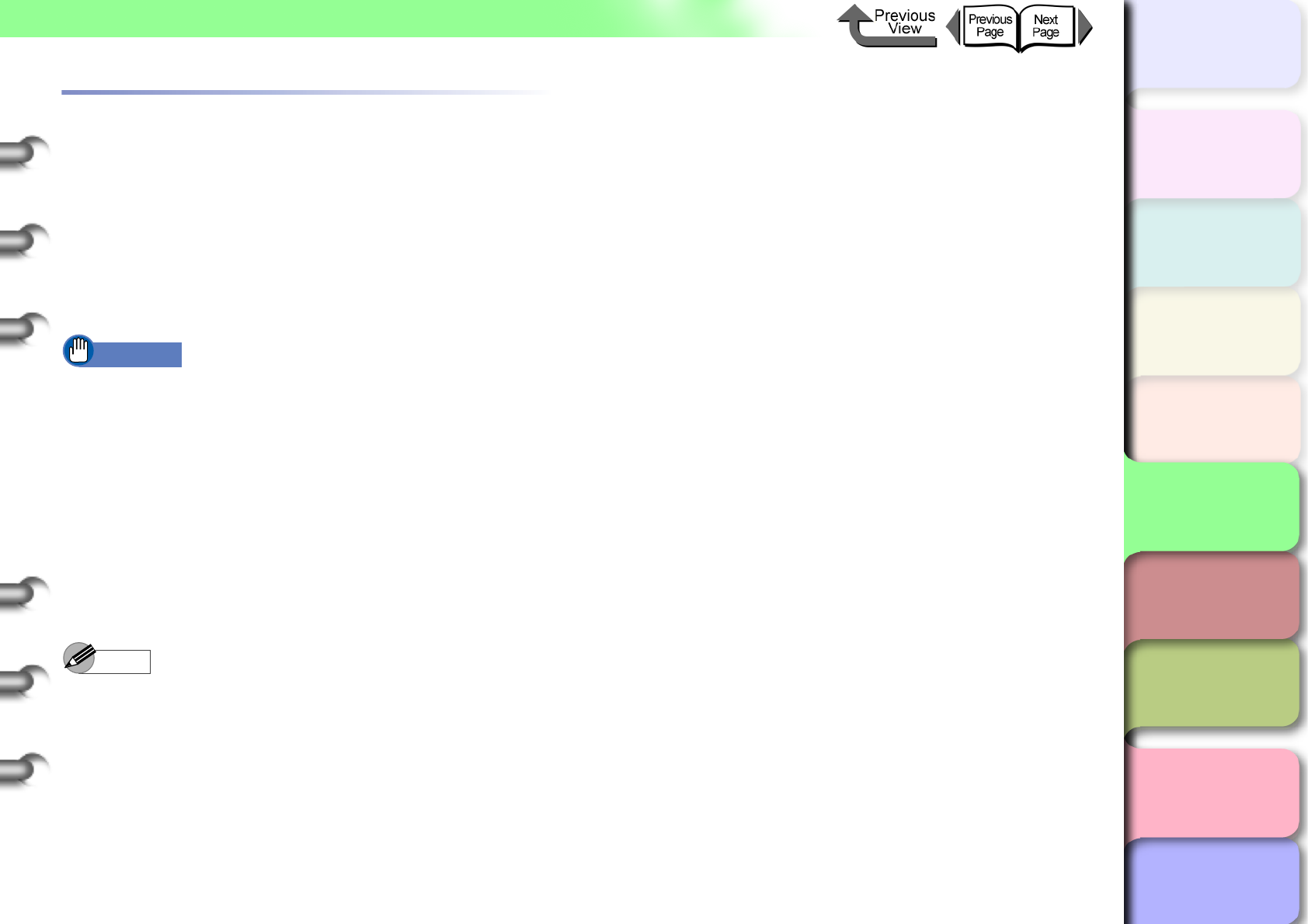
5- 37
NetWare Settings (Windows)
TOP
Chapter 3
Printing Methods for
Different Objectives
Chapter 4
Maintaining the
Printer
Chapter 5
Using the Printer in a
Network Environ-
ment
Chapter 6
Troubleshooting
Chapter 7
Operation of the
Function Menus
Index
Contents
Chapter 2
Using a Variety of
Media
Chapter 1
Basic Procedures
Setting Up a NetWare Print Service
A print service for the print server, queue, and so on, must
be set up before you can use a NetWare network to print.
Use one of the following software applications to perform
the print service settings from your computer. Use
whichever is easiest to perform the settings.
zNWADMIN or PCONSOLE (Novell software
applications provided with NetWare)
Important
zIf you perform the print service settings with
NWADMIN, Novell Client (the Novell NetWare client)
must be installed as the client software application.
zThe procedure described here is for the NetWare print
service settings. The procedure may be different in the
environment that you are using.
Types of Print Services
Before performing the print service settings, be sure to
read the description below then select the printer service
type.
Note
zYou can use NDPS as the print service with NetWare
5.1/6.0. When you use NDPS, use the Novell printer
gateway provided by NetWare as the gateway. The
setup procedure for NDPS is not described in this
guide, so for more details refer to the NetWare
instructions.
zNDS (Novell Directory Service) and Bindery
Either NDS or Bindery is supported. Select the mode
that is best suited for your network environment.
zQueue Server Mode and Remote Printer Mode
Both Queue Server Mode and Remote Printer Mode
are supported.
zQueue Server Mode
When Queue Server Mode is used, all of the print
server functions are provided so no other hardware for
the print service is required. The printer and computer
use the NDS print server in the NDS Queue Mode
(NDS PServer). The printer and computer use the
Bindery print server in the Bindery Queue Mode (Bind-
ery PServer).
Also, a NetWare user license is required for each net-
work interface used in the Queue Server Mode.
zRemote Printer Mode
If you use the Remote Printer Mode, the NetWare print
server exercises control. For this reason, the NetWare
print service is required. Use the NDS print server in
NDS Remote Printer Mode (NPrinter) to print, and use
the Bindery print server in the Bindery Print Mode
(RPrinter) to print.
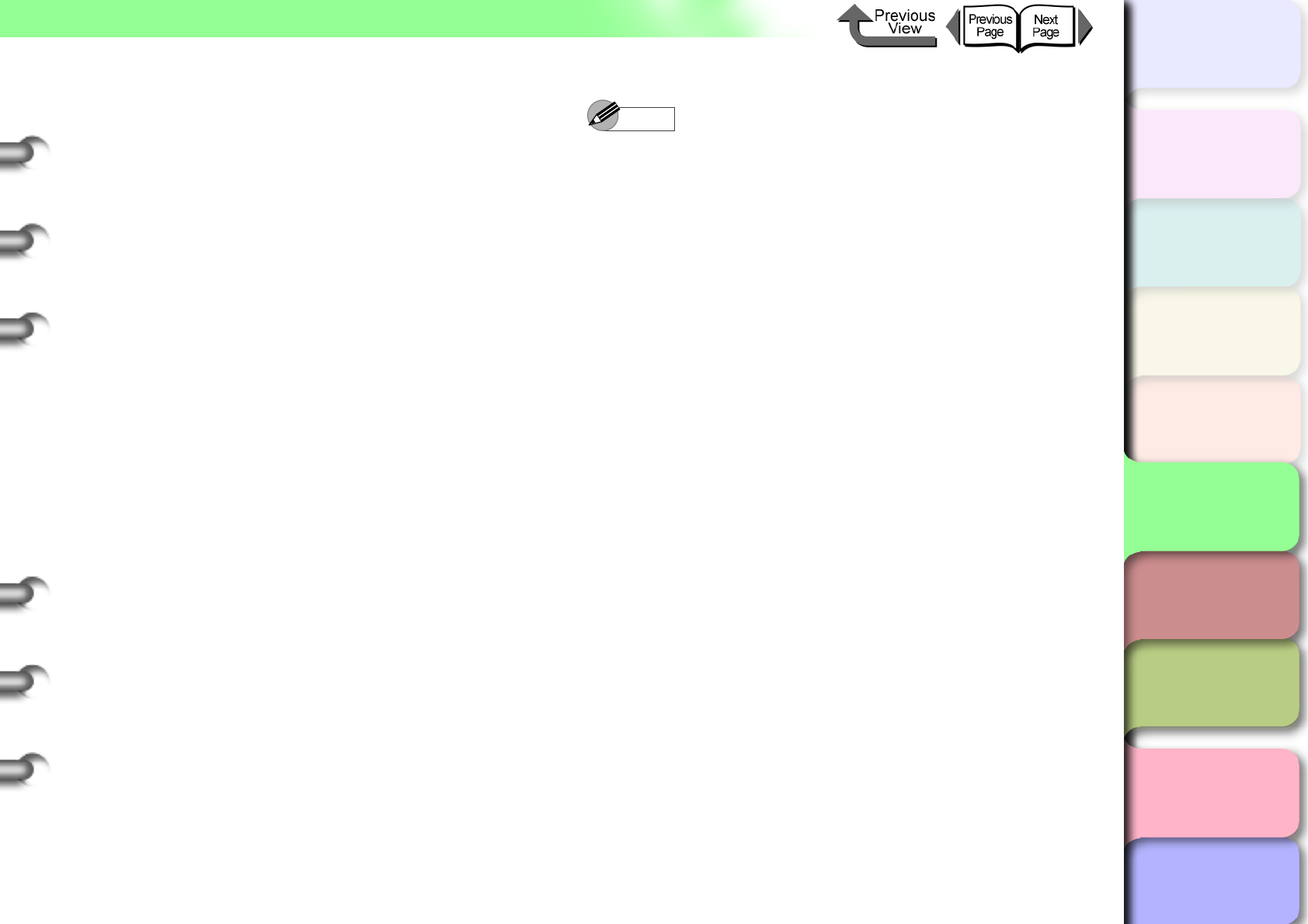
5- 38
NetWare Settings (Windows)
TOP
Chapter 3
Printing Methods for
Different Objectives
Chapter 4
Maintaining the
Printer
Chapter 5
Using the Printer in a
Network Environ-
ment
Chapter 6
Troubleshooting
Chapter 7
Operation of the
Function Menus
Index
Contents
Chapter 2
Using a Variety of
Media
Chapter 1
Basic Procedures
Setting Up the Print Server With
NWADMIN, PCONSOLE
zIf You Are Using NDS Queue Server Mode or
Remote Printer Mode
1
Log into NetWare as the System
Administrator, or as a user with equivalent
access rights, then start NWADMIN.
2
Execute the Quick Setup.
Select
Print Services Quick Setup
from the
Tools
menu.
Enter a
Print Server Name
of your choice. If you
want to use an existing server, click the button to
the right of the name to select it from the list.
For the printer
Name
enter the desired name.
If you intend to use Queue Server Mode, select
Other/Unknown
for the
Type
. If you intend to use
the Remote Printer Mode, select
Parallel
for
Type
, click the
Communicate
button then select
LPT1
for
Port
and
Manual Load
for
Connection
Type
.
For the print queue
Name
enter the desired name.
For
Volume
enter the volume object to create the
queue (the object that appears as the physical
volume on the network). Click the button on the
right to select from the list.
Perform any other settings that are required, then
click the
OK
button.
Note
zYou are going to need the name of the print server to
perform the printer protocol settings so be sure to note
the printer name.
zWhen you perform the Quick Setup, “0” is assigned to
the printer as its number. If you intend to use the
Queue Server Mode, do not change the printer
number.
3
Set the password.
Select the print server created in Step 2, then
right-click Details.
Click the Change Password button to open the
password entry screen, then enter the desired
password.
Click the OK button to close the password entry
screen.
Click the OK or Cancel button to close the
Details screen.
4
Follow the procedure below to start the print
server when you use the Remote Printer
Mode.
To use the NetWare file server as the print
server, on the file server enter LOAD
PSERVER.NLM then press the Enter key.
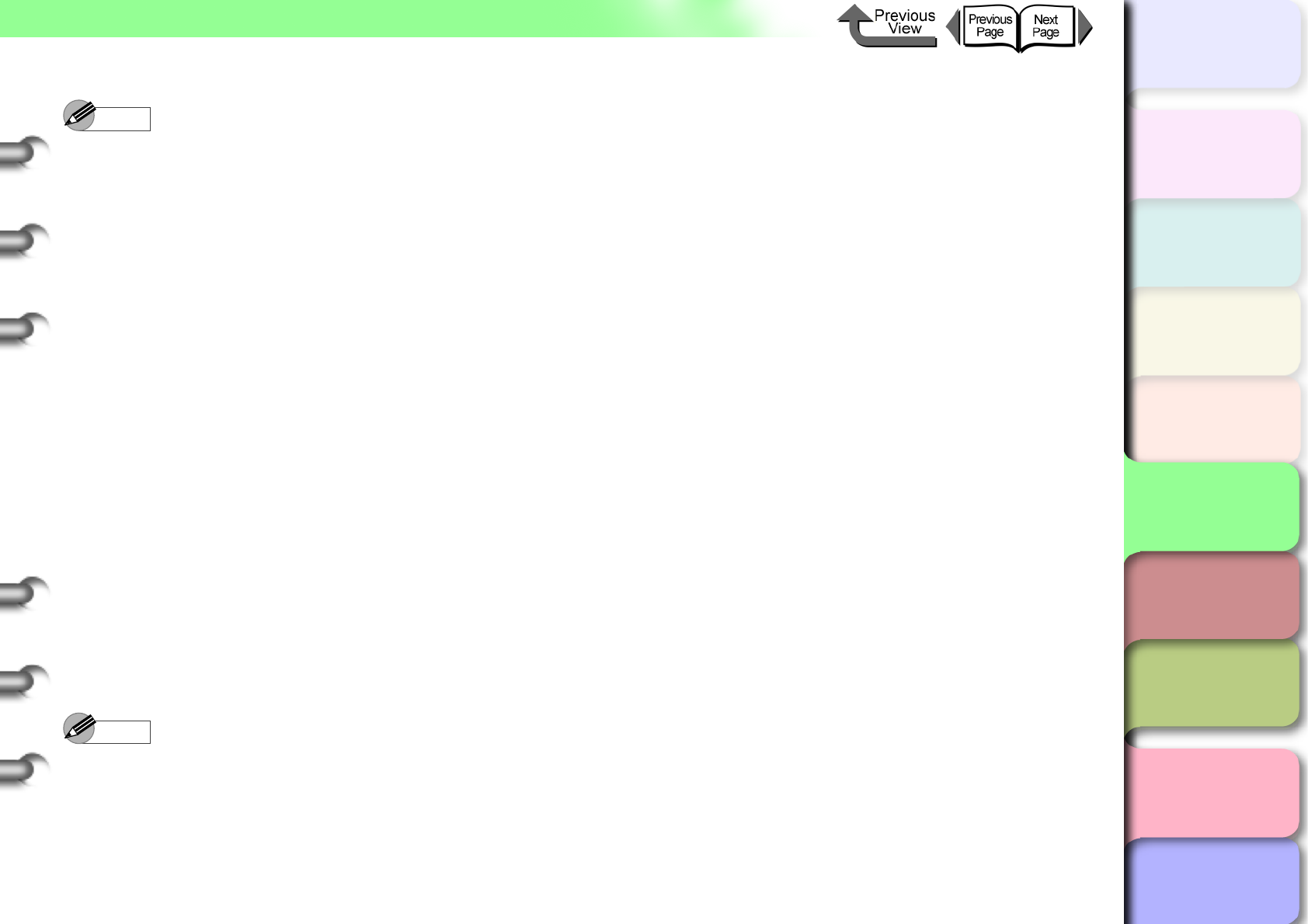
5- 39
NetWare Settings (Windows)
TOP
Chapter 3
Printing Methods for
Different Objectives
Chapter 4
Maintaining the
Printer
Chapter 5
Using the Printer in a
Network Environ-
ment
Chapter 6
Troubleshooting
Chapter 7
Operation of the
Function Menus
Index
Contents
Chapter 2
Using a Variety of
Media
Chapter 1
Basic Procedures
Note
zThe step to use the NetWare file server as the print
server, is not required if you intend to use the Queue
Server Mode.
This completes the NetWare print service settings. Next,
perform the printer protocol settings. (→ P. 5 - 4 0 )
zIf You Are Using the Bindery Queue Server
Mode or Remote Printer Mode
1
Log into NetWare as the Supervisor, then
start PCONSOLE.
2
Switch to the Bindery Mode.
3
If the print server has not been created,
perform the following procedure to create the
print server.
From Available Options select Quick Setup
then press the Enter key.
Enter the name of the print server to create, the
name of the new printer, and name of the
queue.
Note
zYou are going to need the name of the print server to
perform the printer protocol settings so be sure to note
the printer name.
4
Set the printer type.
If you intend to use Queue Server Mode, select
Other/Unknown for the Type. If you intend to
use the Remote Printer Mode, under Printer
Type select Parallel then set Manual Load for
the Location.
Press the ESC key.
When the confirmation message appears, click
Yes then press the Enter key.
5
Set the password.
From Available Options select Print Servers,
then press the Enter key.
Select the print server created in Step 2, then
press the Enter key.
Select Password, then press the Enter key.
When the password entry screen opens, enter
the desired password, then press the Enter
key.
6
Press ESC several times to display the
confirmation to close PCONSOLE, then click
Yes to close PCONSOLE.
This completes the NetWare print service settings. Next,
perform the printer protocol settings. (→ P. 5 - 4 0 )
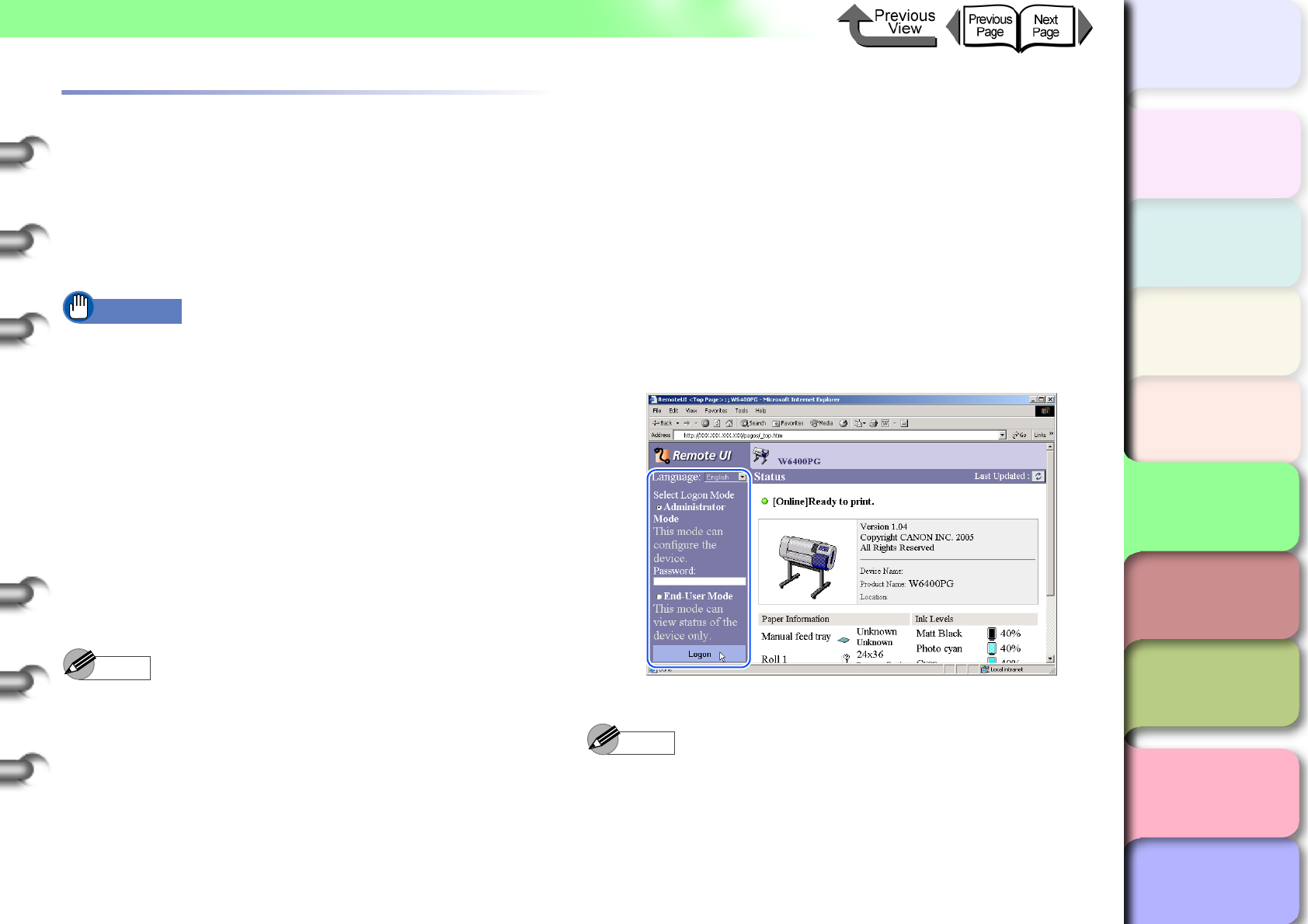
5- 40
NetWare Settings (Windows)
TOP
Chapter 3
Printing Methods for
Different Objectives
Chapter 4
Maintaining the
Printer
Chapter 5
Using the Printer in a
Network Environ-
ment
Chapter 6
Troubleshooting
Chapter 7
Operation of the
Function Menus
Index
Contents
Chapter 2
Using a Variety of
Media
Chapter 1
Basic Procedures
Setting NetWare Protocol
The printer protocol settings can be set with a Web browser
(Remote UI) from your computer. Set the IP address before
you perform these settings. (→ P. 5 - 7 )
Setting the Protocol with Web Browser
(Remote UI)
Important
z
For the Web Browser, use Netscape Navigator/
Communicator 6.0 or later, or use Internet Explorer 5.01
or later.
z
The connection cannot be set up through a proxy server.
If the network environment employs a proxy server, in the
Web Browser proxy server settings add the IP address of
the printer to the
Exceptions
(addresses not used by the
proxy). (The settings may differ, depending on the
network environment.)
z
In the Web Browser perform the settings so JavaScript
and cookies can be used.
z
If more than one remote UI is being used, then the most
recently used settings remain enabled. Starting and using
only one Remote UI at a time is recommended.
Note
zWhen the Remote UI is running with the printer name,
make sure that the DNS settings for the DNS
environment and board have been set up correctly.
zWhen print history is displayed with RPrinter/NPrinter
with the Remote UI running, the Document Name and
User information cannot be acquired. For this reason
the Document Name is set to Unknown the User is
set to RPRINTER/NPRINTER (only these settings are
displayed).
1
Start the Web Browser, enter the following
URL for the Location or the Address, then
press the Enter key.
http://<Printer IP Address or name>/
Entry Sample : http://XXX.XXX.XXX.XXX/
2
Click and select Administrator Mode then
click the OK button.
English is set as the default display language for the
Remote UI mode. Select Administrator Mode, then
click the Logon button.
The Remote UI starts.
Note
zIf a password has been set for the printer, enter the
password and then click the Logon button. If no
password has been set, then no password entry is
required.
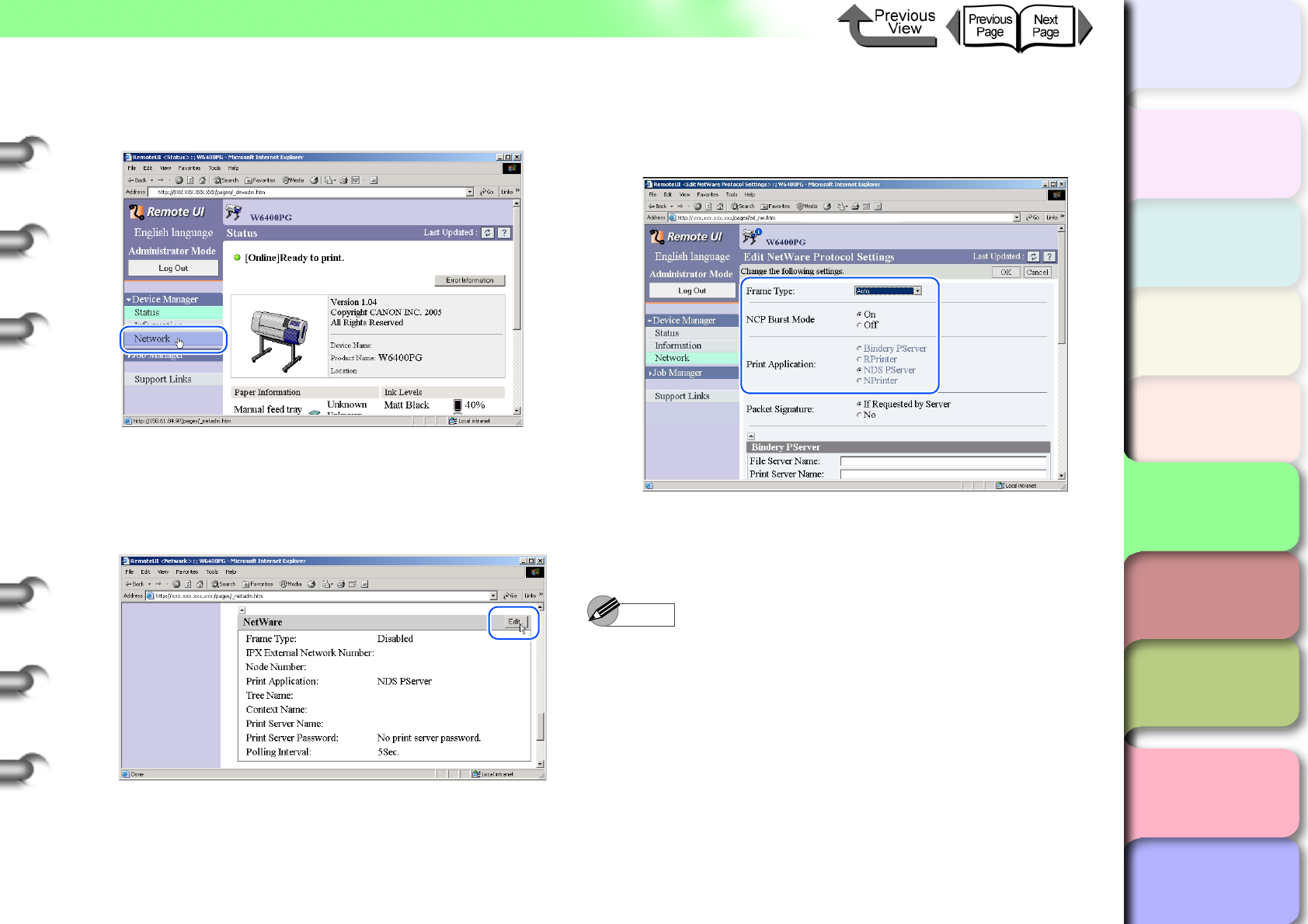
5- 41
NetWare Settings (Windows)
TOP
Chapter 3
Printing Methods for
Different Objectives
Chapter 4
Maintaining the
Printer
Chapter 5
Using the Printer in a
Network Environ-
ment
Chapter 6
Troubleshooting
Chapter 7
Operation of the
Function Menus
Index
Contents
Chapter 2
Using a Variety of
Media
Chapter 1
Basic Procedures
3
Select Network in the Device Manager
menu on the left.
The Network page appears.
4
Click the Edit... button to the right of
NetWare.
The Edit IPX/SPX Protocol Settings page appears.
5
Check the Frame Type box and make sure
the setting is correct for your NetWare
network.
6
If you intend to use the burst mode, select
On for NCP Burst Mode.
Note
zThe burst mode is used in the queue server mode to
transfer data rapidly at very high speed during printing.
zNormally, leave the setting on.
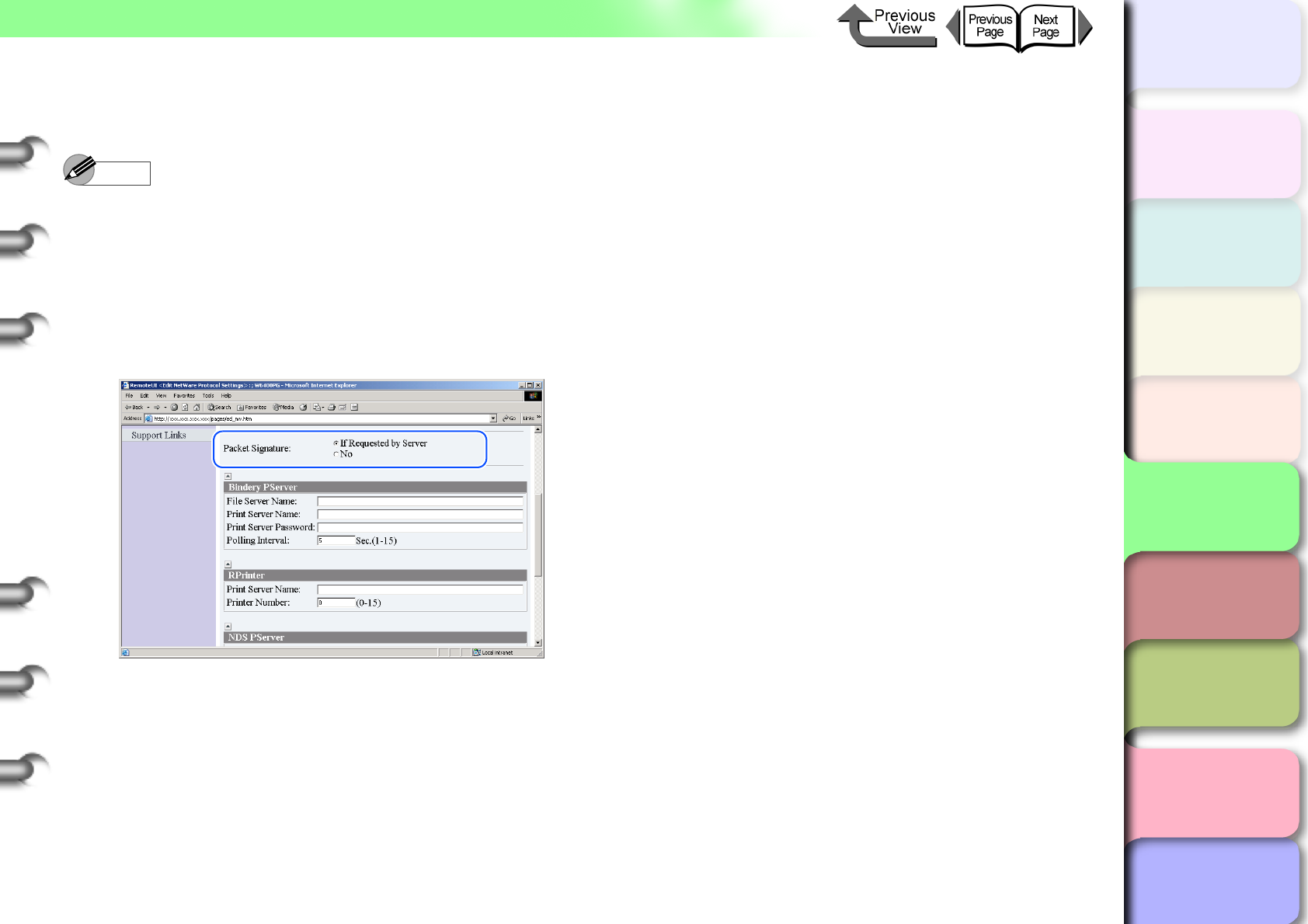
5- 42
NetWare Settings (Windows)
TOP
Chapter 3
Printing Methods for
Different Objectives
Chapter 4
Maintaining the
Printer
Chapter 5
Using the Printer in a
Network Environ-
ment
Chapter 6
Troubleshooting
Chapter 7
Operation of the
Function Menus
Index
Contents
Chapter 2
Using a Variety of
Media
Chapter 1
Basic Procedures
7
For Print Application select the service to
use.
Note
zHere we will show only one service selected and
enabled. More than one service cannot be enabled at
the same time.
8
When using the packet signature settings, for
Packet Signature be sure to select If
Requested by Server.
9
Perform the following settings as required for
the selected service.
zBindery PServer Selected: Queue Server Mode
(Using a Bindery Print Server)
Enter the file server name into File Server
Name.
For Print Server Name, enter the name of the
print server created in “Setting Up a NetWare
Print Service” (→ P. 5 - 3 7 ).
For Print Server Password, enter the print
server password created in “Setting Up a
NetWare Print Service” (→ P.5-37).
Set the Polling Interval. Set the time interval
for the printer to confirm the NetWare print
queue.
zRPrinter Selected: Remote Printer Mode (using a
Bindery Print Server)
For Print Server Name, enter the advertised
name of the print server created in “Setting Up
a NetWare Print Service” (→ P.5-37).
For Printer Number, enter the same printer
number that you entered in “Setting Up a
NetWare Print Service” (→ P.5-37).
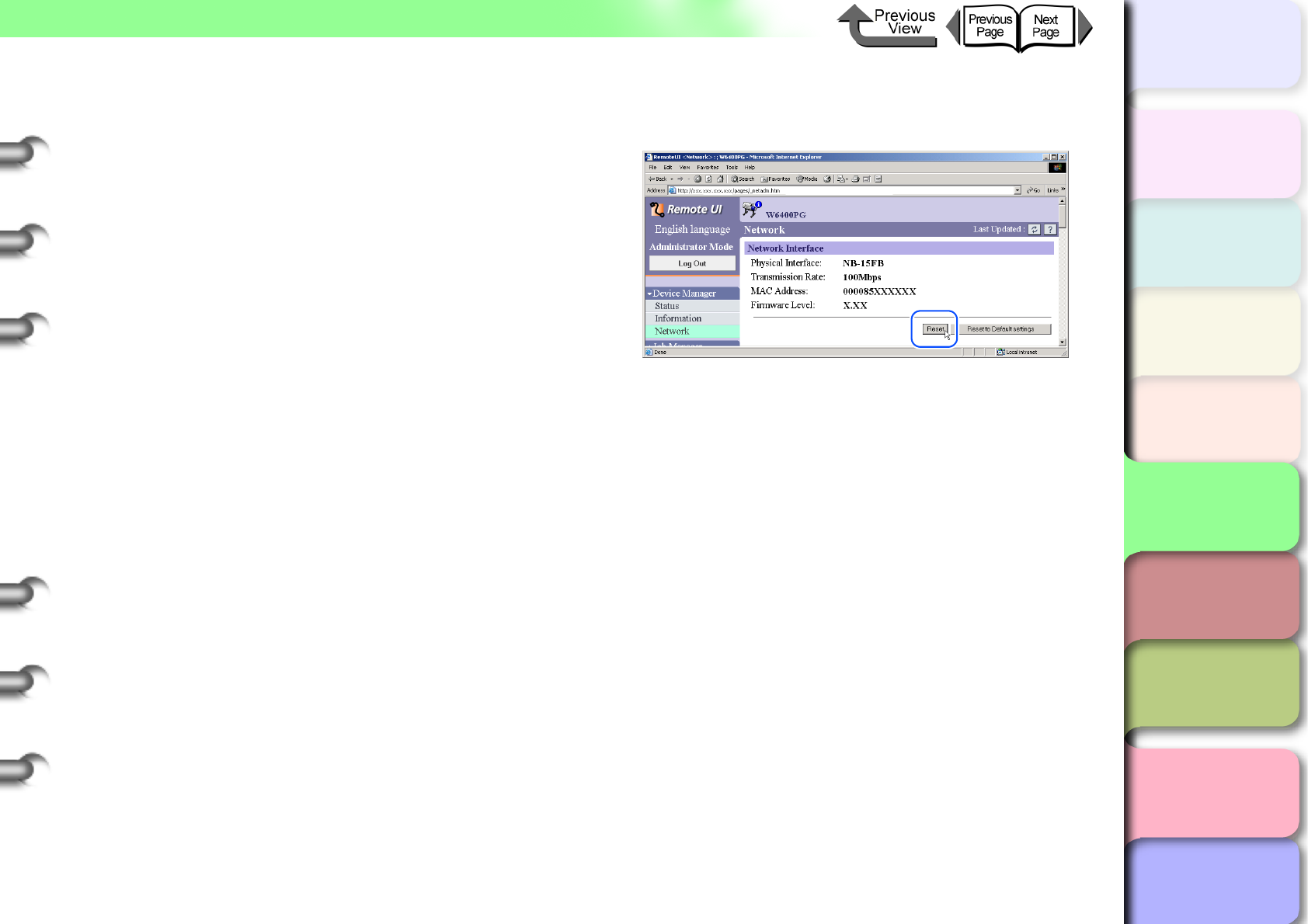
5- 43
NetWare Settings (Windows)
TOP
Chapter 3
Printing Methods for
Different Objectives
Chapter 4
Maintaining the
Printer
Chapter 5
Using the Printer in a
Network Environ-
ment
Chapter 6
Troubleshooting
Chapter 7
Operation of the
Function Menus
Index
Contents
Chapter 2
Using a Variety of
Media
Chapter 1
Basic Procedures
zNDS PServer Selected: Queue Server Mode
(Using an NDS Print Server)
Enter the Tree Name and Context Name for
the tree and context name of the print server.
Enter a context name of less than 255
characters.
For Print Server Name, enter the name of the
print server created in “Setting Up a NetWare
Print Service” (→ P. 5 - 3 7 ).
For Print Server Password, enter the print
server password created in “Setting Up a
NetWare Print Service” (→ P.5-37).
Set the Polling Interval. Set the time interval
for the printer to confirm the NetWare print
queue.
zNPrinter Selected: Remote Printer Mode (using an
NDS Print Server)
For Print Server Name, enter the advertised
name of the print server created in “Setting Up
a NetWare Print Service” (→ P. 5 - 3 7 ). The
advertised name and common name of the
printer is set the same.
For Printer Number, enter the same printer
number that you entered in “Setting Up a
NetWare Print Service” (→ P.5-37).
10
Click the OK button.
11
When you return to Network under Device
Manager, press the Reset button.
The printer network interface restarts and enables
the settings.
This completes the NetWare protocol settings.
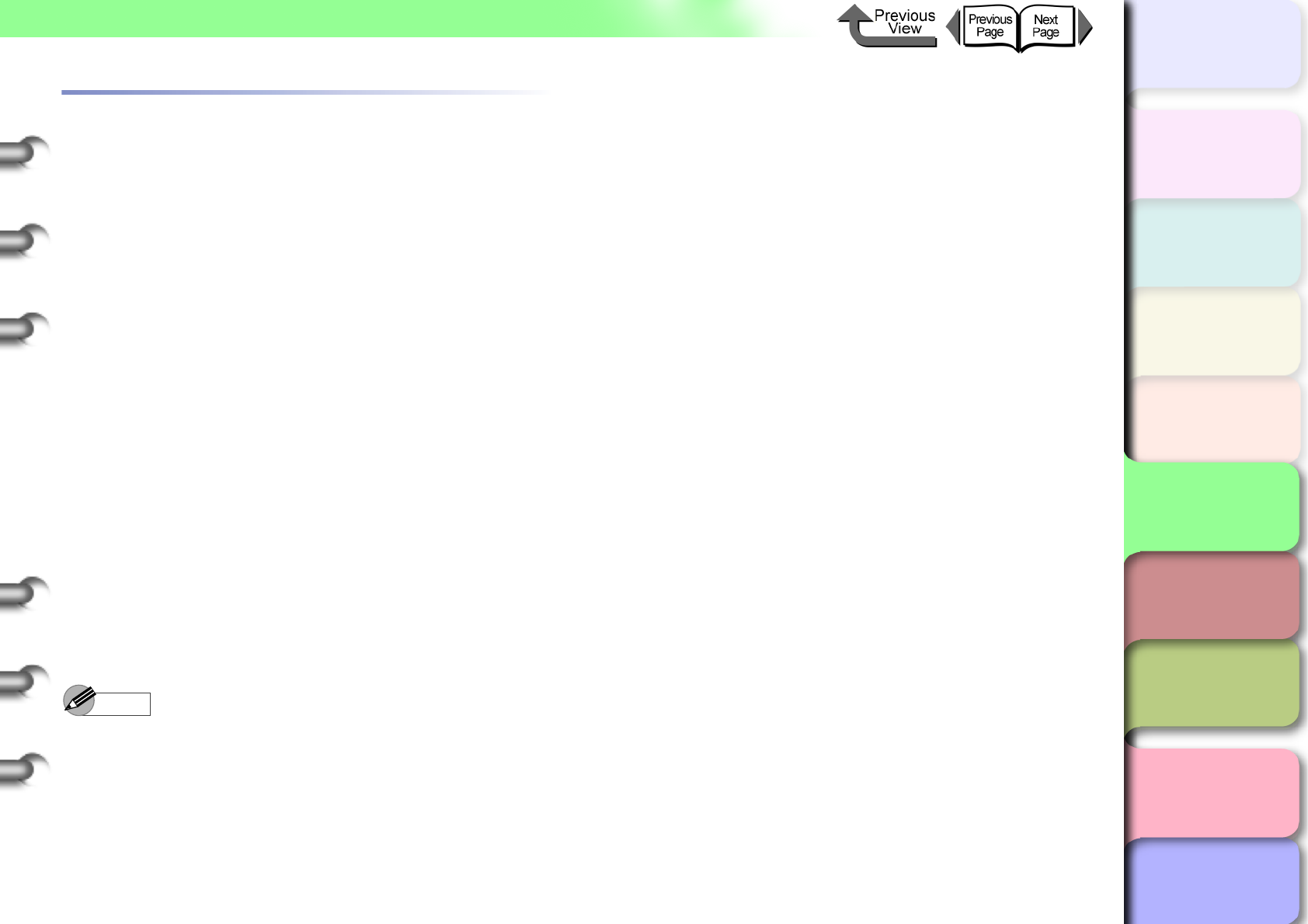
5- 44
NetWare Settings (Windows)
TOP
Chapter 3
Printing Methods for
Different Objectives
Chapter 4
Maintaining the
Printer
Chapter 5
Using the Printer in a
Network Environ-
ment
Chapter 6
Troubleshooting
Chapter 7
Operation of the
Function Menus
Index
Contents
Chapter 2
Using a Variety of
Media
Chapter 1
Basic Procedures
Setting the Computer for NetWare
Perform these settings for each computer after you have
selected the NetWare print service and protocol.
Connecting to a NetWare Network
Install NetWare client software on all the computers that
will be used to print, then log in to the NetWare server or
tree. For more details about connection methods, refer to
the NetWare or operating system instructions.
Installing the Printer Driver
The printer driver is required for printing. Install the
printer driver under the direction of the network system
administrator.
When you install the printer driver, be sure to select Net-
work Printer and select the print queue that you created
with the NetWare print service settings.
Setting the Printer Port
Press the Start button then select Settings > Printers >
Printer icon > File > Properties. Display either the
Details or Port sheet and specify the print queue you
created with the NetWare print service settings as the
setting for the print destination. (→ P.5-37)
Note
zThis procedure is not required if you set the connection
destination for the printer during the installation of the
printer driver.
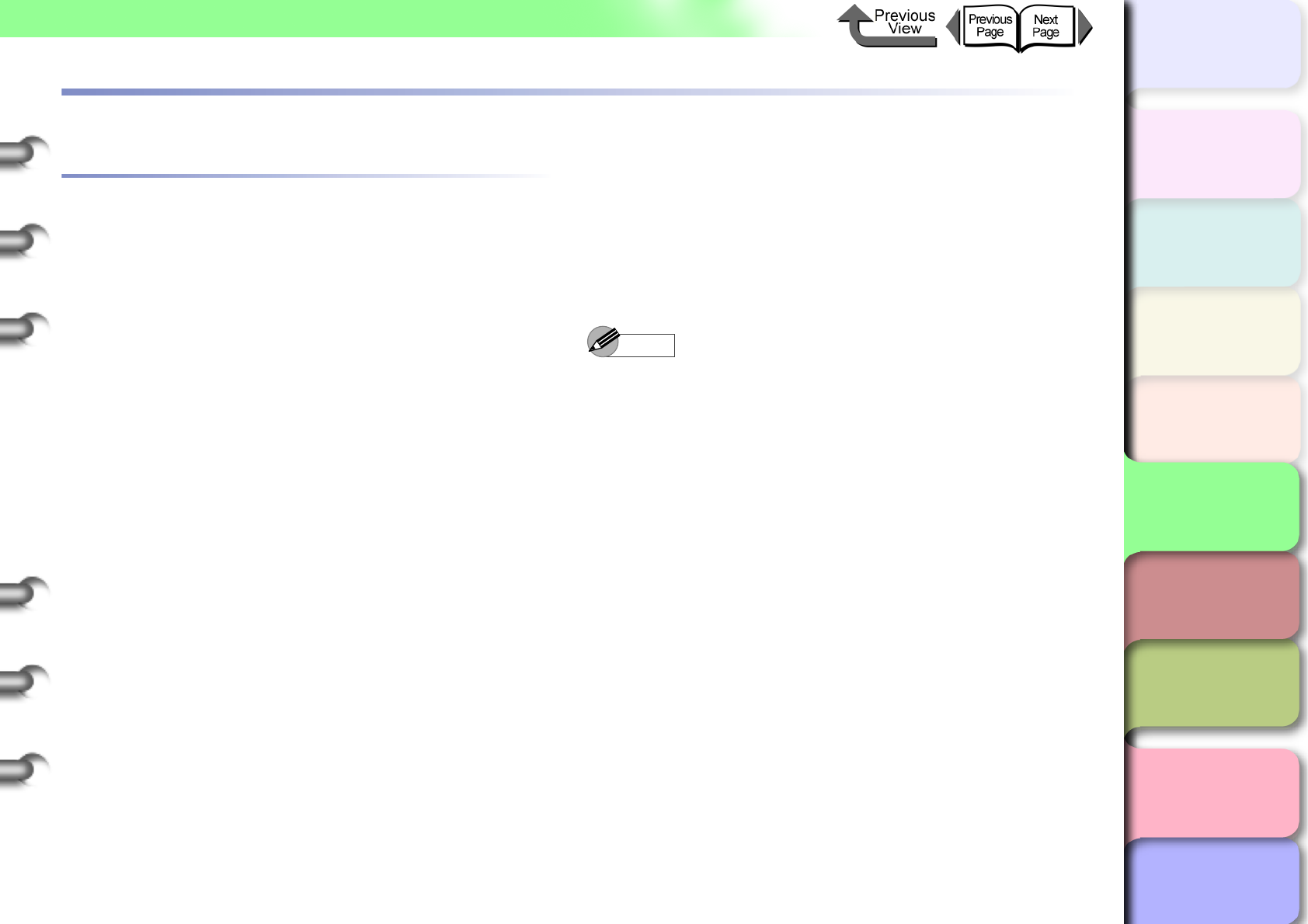
5- 45
Printing with UNIX
TOP
Chapter 3
Printing Methods for
Different Objectives
Chapter 4
Maintaining the
Printer
Chapter 5
Using the Printer in a
Network Environ-
ment
Chapter 6
Troubleshooting
Chapter 7
Operation of the
Function Menus
Index
Contents
Chapter 2
Using a Variety of
Media
Chapter 1
Basic Procedures
Printing with UNIX
Using LPD to Print
This section describes printing with LPD.
1
Log into the root of the work station.
2
Set up the spooling system.
zExample Using Solaris 9:
Start the Admintool utility.
Select Browse > Printers.
Select Edit > Add > Access to Printer.
Following the format restrictions, enter the
Printer Name and Print Server name.
Press the OK button.
zExample Using Red Hat Linux
Start the Printer Configuration utility on the
control panel.
Select Add > Other UNIX (lpd) queue > OK.
For the Printer Name, Remote Host, Remote
Queue enter the desired print queue name,
printer IP address or name, and lp.
If a filter is to be used, select the filter.
If there is no filter for the printer, you can temporarily
select any filter, shut down the Printer Configuration
Utility, and then change the postscript.cfg file in the
spool directory so it matches your printer. For more
details, please refer to the Ghostscript descriptions.
Note
zThe Admintool Utility is provided with the operating
system. For more details about how to use this utility,
please refer to the operating system instructions.
zThe setting procedure above is an example. The
procedure may be different in the environment that you
are using.
zThis completes the printing settings.
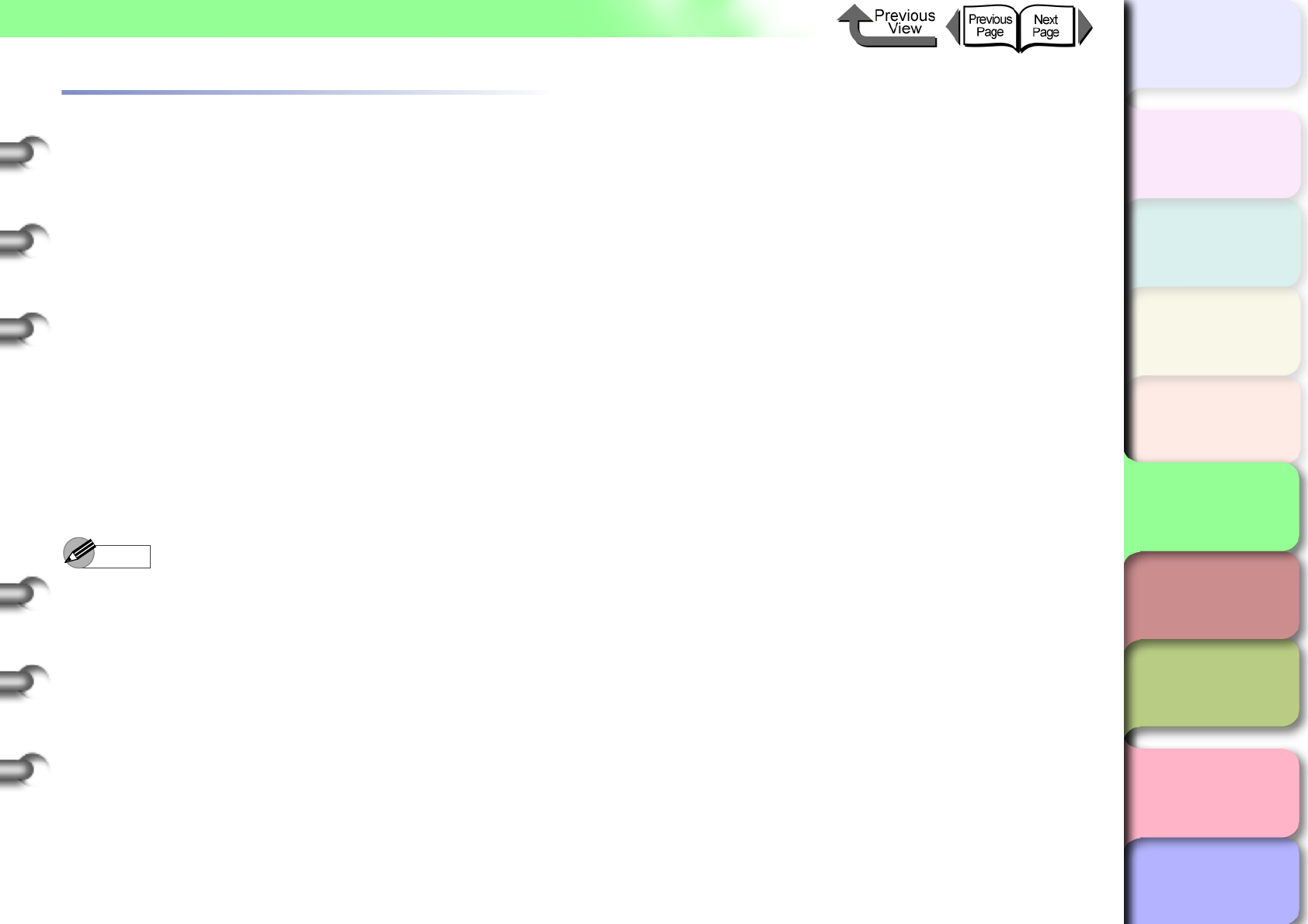
5- 46
Printing with UNIX
TOP
Chapter 3
Printing Methods for
Different Objectives
Chapter 4
Maintaining the
Printer
Chapter 5
Using the Printer in a
Network Environ-
ment
Chapter 6
Troubleshooting
Chapter 7
Operation of the
Function Menus
Index
Contents
Chapter 2
Using a Variety of
Media
Chapter 1
Basic Procedures
Using FTP to Print
1
Start at the MS-DOS prompt or command
line.
If you are using UNIX, open the Console screen.
2
Execute the following commands.
ftp <Printer IP Address>
3
Enter any user name.
Just press the Enter key without entering a
password.
You can perform the procedure below.
•To print a file:
put <filename to print>
Note
zPrint the file in binary mode.
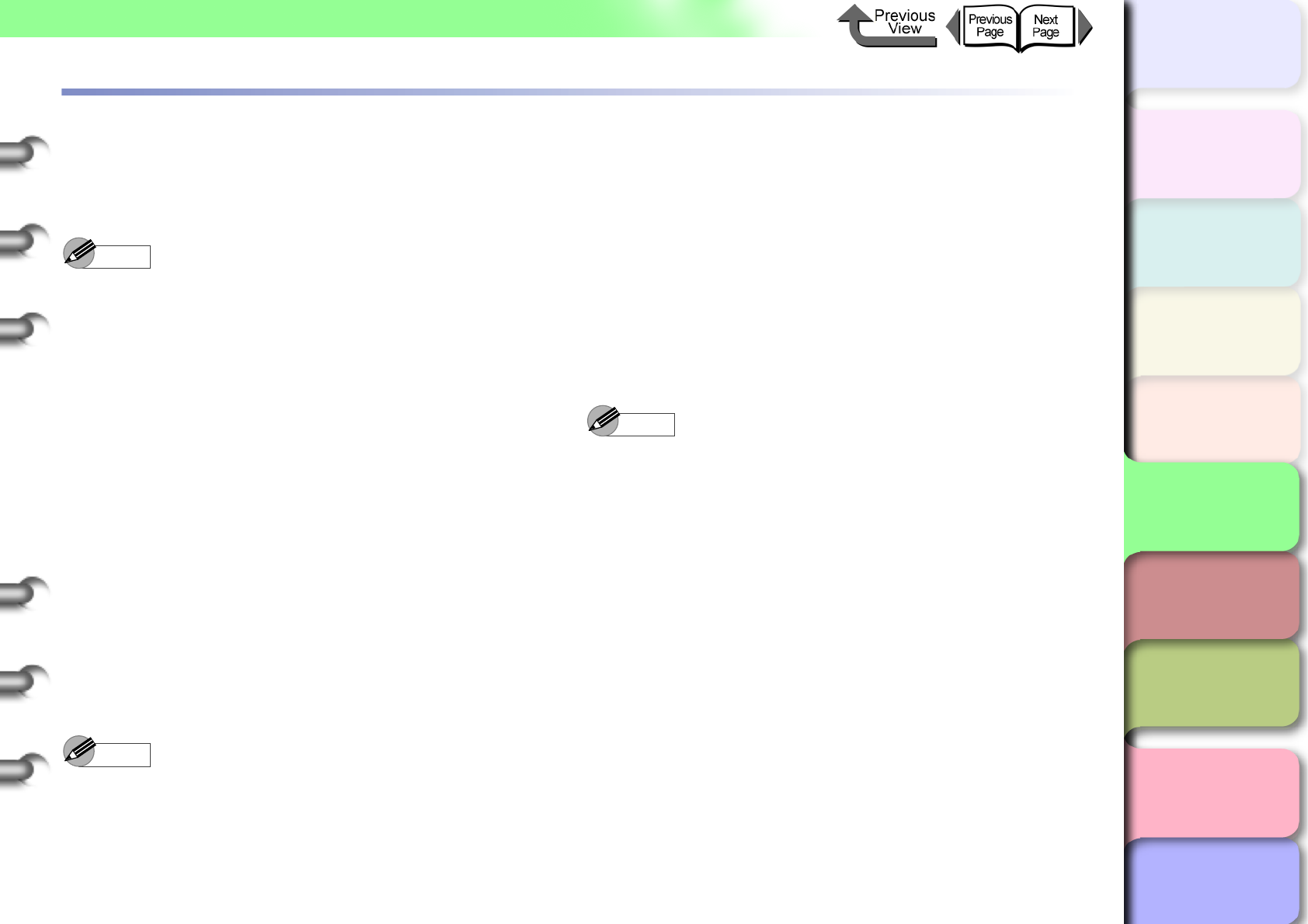
5- 47
Initializing the Settings
TOP
Chapter 3
Printing Methods for
Different Objectives
Chapter 4
Maintaining the
Printer
Chapter 5
Using the Printer in a
Network Environ-
ment
Chapter 6
Troubleshooting
Chapter 7
Operation of the
Function Menus
Index
Contents
Chapter 2
Using a Variety of
Media
Chapter 1
Basic Procedures
Initializing the Settings
Follow the procedure below to use the Web browser
(Remote UI) to restore all the network settings to the default
values set before shipping the printer from the factory.
Note
zIn addition to using the Web browser to restore the
initial settings, you can also use GARO Device Setup
Utility or the printer operation panel to restore the
network default settings.
1
Start the Web Browser, enter the following
URL for the Location or the Address, then
press the Enter key.
http://<Printer IP Address or name>/
Entry Sample : http://XXX.XXX.XXX.XXX/
2
Click and select Administrator Mode then
click the Logon button.
English is set as the default display language for the
Remote UI mode. Select Administrator Mode, then
click the Logon button.
The Remote UI starts.
Note
zIf a password has been set for the printer, enter the
password and then click the OK button. If no password
has been set, then no password entry is required.
3
From the Device Manager menu on the left,
select Network.
4
Click the Reset to Default settings button.
5
Confirm the message then click the OK
button.
All the network information is restored to the factory
default settings.
Note
zWhen you initialize all the network settings, the printer
IP address is also restored to its factory default
(0.0.0.0) so the Remote UI screen cannot be displayed
in the browser again. Use the GARO Device Setup
Utility or the printer operation panel when you need to
perform the network settings again.
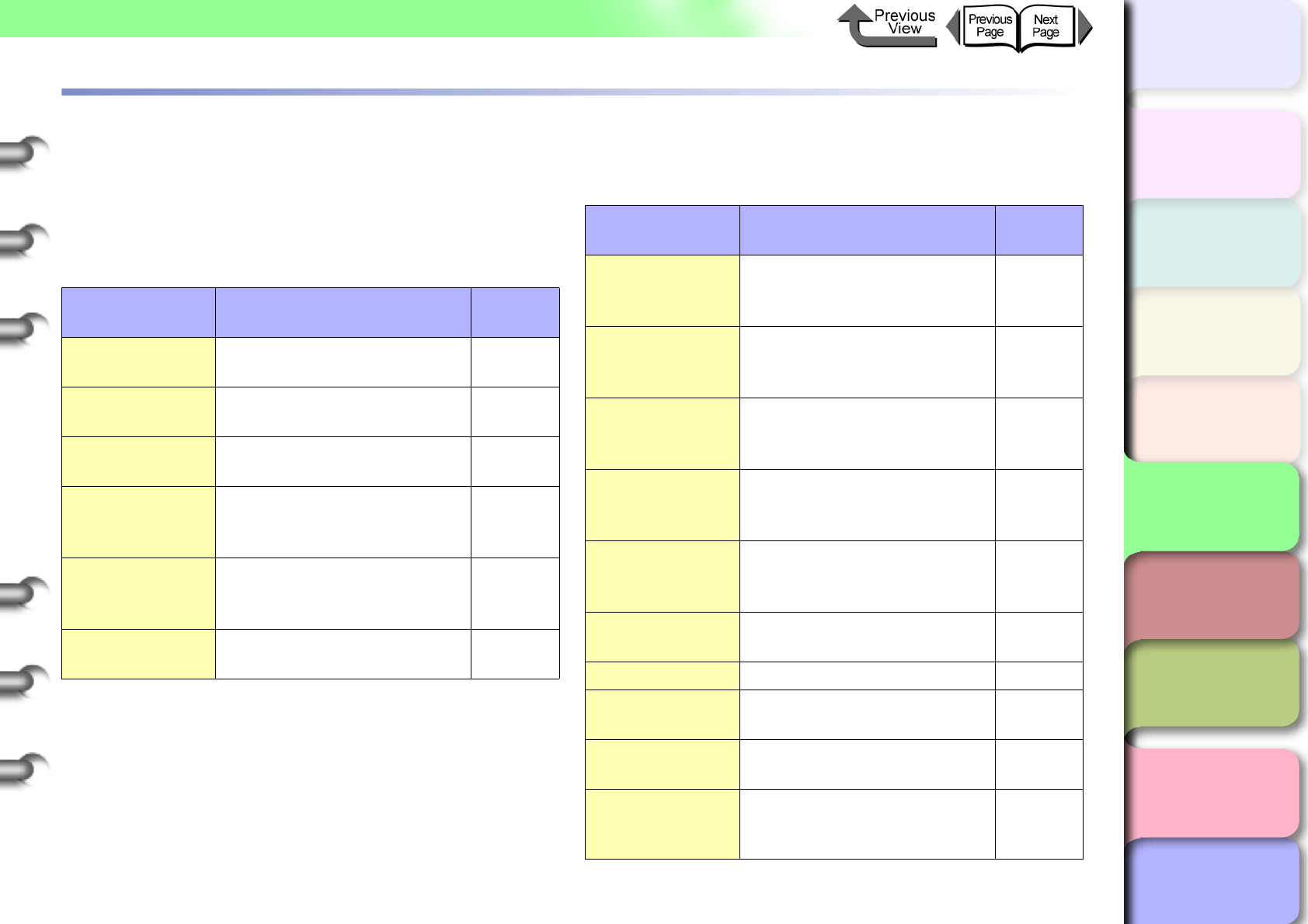
5- 48
List of Network Settings
TOP
Chapter 3
Printing Methods for
Different Objectives
Chapter 4
Maintaining the
Printer
Chapter 5
Using the Printer in a
Network Environ-
ment
Chapter 6
Troubleshooting
Chapter 7
Operation of the
Function Menus
Index
Contents
Chapter 2
Using a Variety of
Media
Chapter 1
Basic Procedures
List of Network Settings
If you are using a Web Browser (Remote UI), you can
change the settings of the network interface. The settings
that can be changed are listed in the tables below.
General Settings
TCP/IP Settings
Item Content Initial
Value
Device Name Device name
(Range: 0 to 32 chars.) Blank
Location Device location
(Range: 0 to 32 chars.) Blank
Administrator Device Administrator Name
(Range: 0 to 32 chars.) Blank
Phone
Telephone number of
Administrator for the device
(Range: 0 to 32 chars.)
Blank
Comment
(E-mail)
Comments of the Device
Administrator
(Range: 0 to 32 chars.)
Blank
Administrator
Password
Device password
(Range: 0 to 15 chars.) Blank
Item Content Initial
Value
Use DHCP
The setting in the IP address
that determines whether
DHCP is used
OFF
Use BOOTP
The setting in the IP address
that determines whether
BOOTP is used
OFF
Use RARP
The setting in the IP address
that determines whether
RARP is used
OFF
RAW Mode Bi-
direction
Determines whether bi-
directional communication is
used for RAW mode.
OFF
DNS Dynamic
Update
Determines whether DNS
Server Registration Update
is Automatic.
OFF
Use Zeroconf
function
Determines whether
Zeroconf function is used. ON
IP Address The IP address of the printer 0.0.0.0
Subnet mask The subnet mask of the
printer. 0.0.0.0
Gateway
Address
The gateway address of the
printer. 0.0.0.0
Primary DNS
Server Address
IP Address of primary DNS
server 0.0.0.0
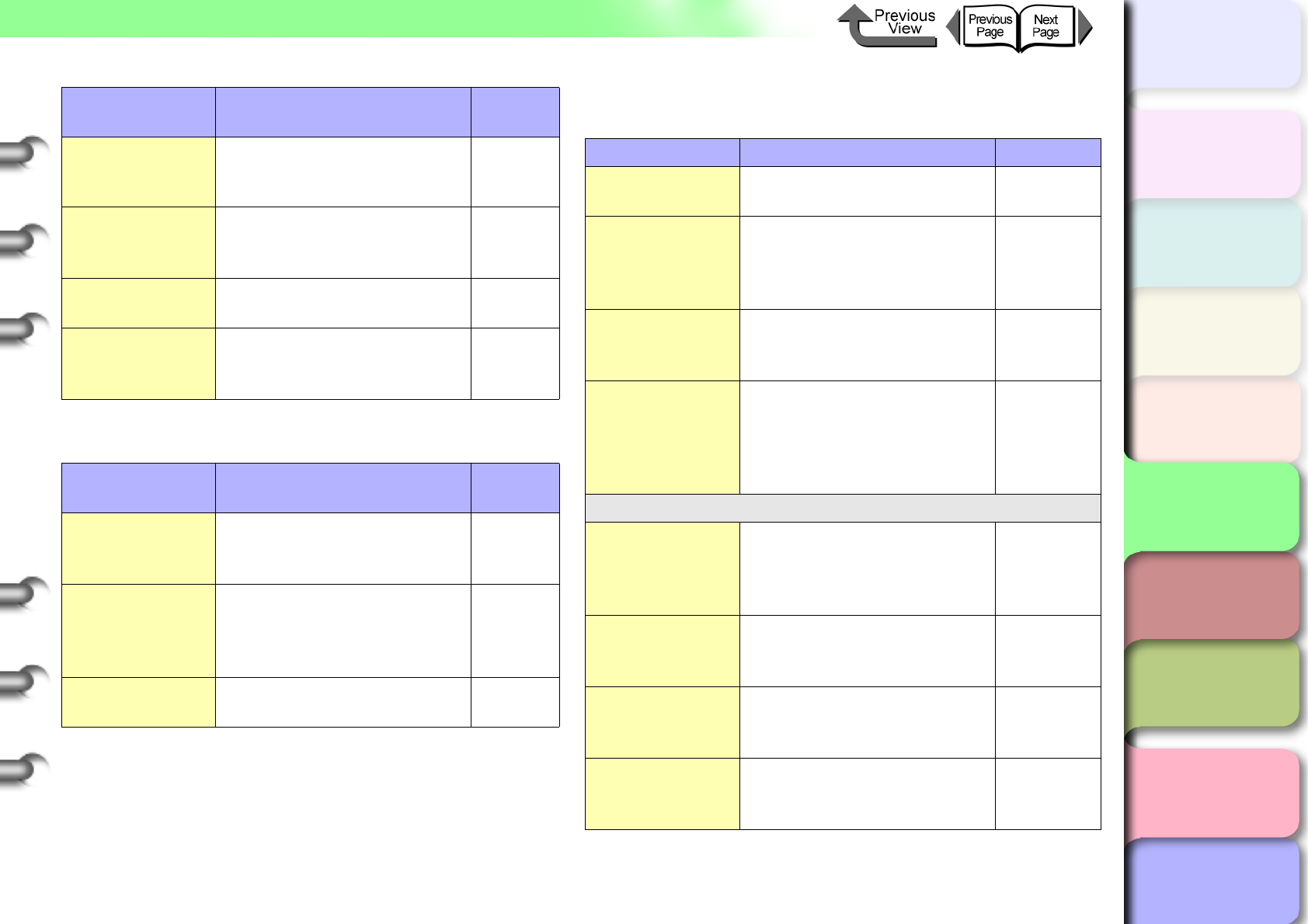
5- 49
List of Network Settings
TOP
Chapter 3
Printing Methods for
Different Objectives
Chapter 4
Maintaining the
Printer
Chapter 5
Using the Printer in a
Network Environ-
ment
Chapter 6
Troubleshooting
Chapter 7
Operation of the
Function Menus
Index
Contents
Chapter 2
Using a Variety of
Media
Chapter 1
Basic Procedures
AppleTalk Settings
NetWare Settings
Secondary DNS
Server Address
Secondary DNS Server IP
Address. 0.0.0.0
DNS Host Name Printer Host Name
(Range: 1 to 63 chars.)
NB-15FB
xxxxxxxxx
xxx
DNS Domain
Name
Printer Domain Name
(Range: 0 to 64 chars.) Blank
Multicast DNS
Service Name
Printer Multicast DNS
Service Name
(Range: 1 to 63 chars.)
Canon
W6400P
G (xxxxxx)
Item Content Initial
Value
Phase Type
The name of the phase type
in use (determines whether
AppleTalk is used.)
Disabled
Name
The names of the printers
displayed in the Chooser and
Printer Center lists
(Name length: 1 to 31 chars.)
Canon
NB-15FB
(xxxxxx)
Zone The name of the printer zone
(Name length: 1 to 31 chars.) *
Item Content Initial
Value
Item Content Initial Value
Frame Type The frame type used by
NetWare. Disabled
NCP Burst Mode
Determines whether the NCP
burst mode is used.
(Normally, leave this setting
on.)
ON
Print Application
The print service to use.
(Only one print service can
be selected and enabled.)
NDS
PServer
Packet
Signature
Determines whether the
packet sign is used
(normally leave set to If
Requested by Server)
If Requested
by Server
Bindery PServer
File Server
Name
Name of the NetWare file
server of the NetWare print
server.
(Range: 0 to 47 chars.)
Blank
Print Server
Name
The name of the NetWare
print server in use.
(Range: 0 to 47 chars.)
Blank
Printer Server
Password
The password required by
the print server setting.
(0 to 20 chars.)
Blank
Polling Interval
The time interval between job
confirmations.
(Range: 1 to 15 sec.)
5
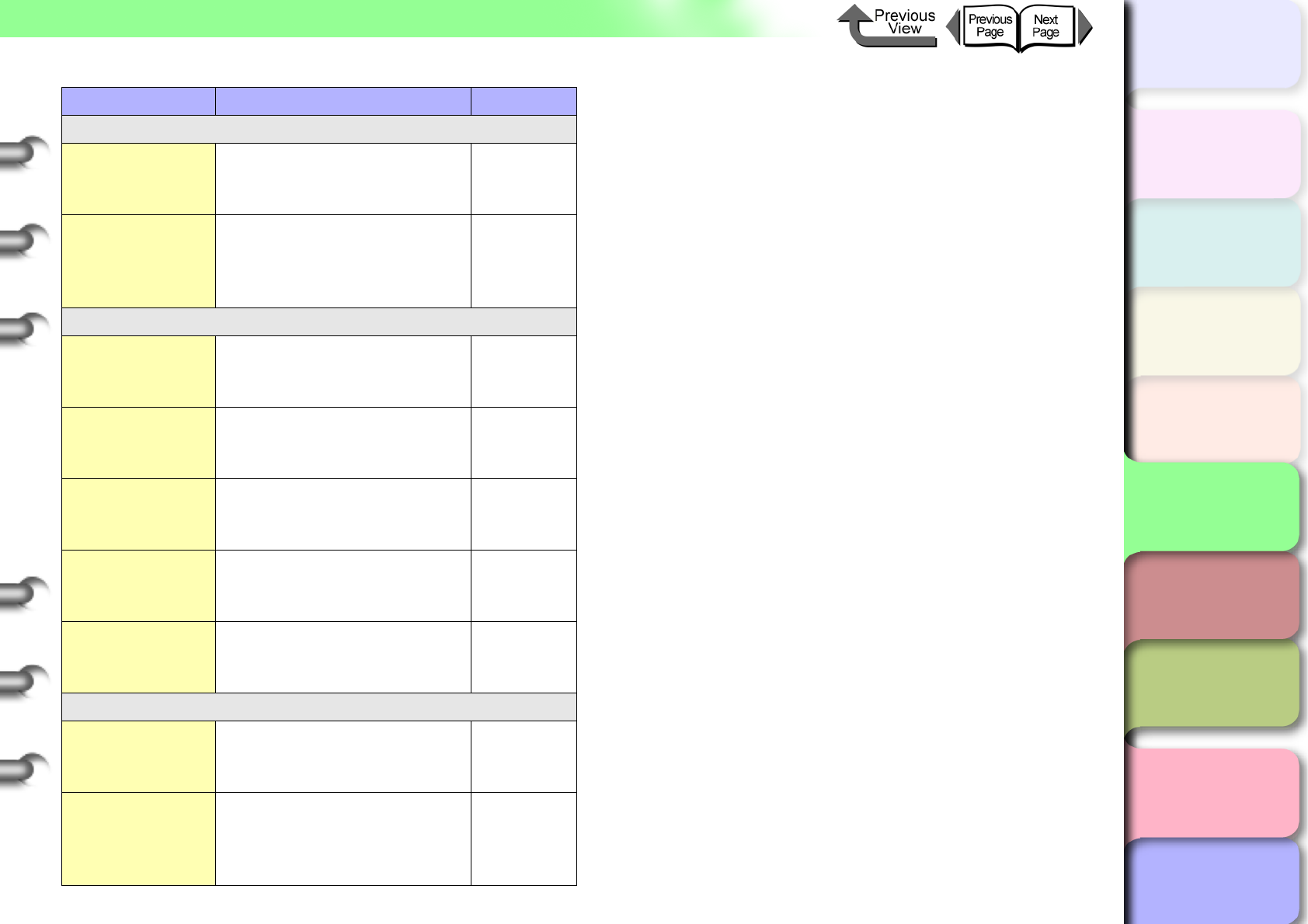
5- 50
List of Network Settings
TOP
Chapter 3
Printing Methods for
Different Objectives
Chapter 4
Maintaining the
Printer
Chapter 5
Using the Printer in a
Network Environ-
ment
Chapter 6
Troubleshooting
Chapter 7
Operation of the
Function Menus
Index
Contents
Chapter 2
Using a Variety of
Media
Chapter 1
Basic Procedures
RPrinter
Print Server
Name
The name of the NetWare
print server in use.
(Range: 0 to 47 chars.)
Blank
Printer Number
The number used for the
printer connection to the
NetWare print server.
(Range: 0 to 15)
0
NDS PServer
Tree Name
The name of the NDS tree of
the NetWare print server.
(Range: 0 to 32 chars.)
Blank
Context Name
The name of the context of
the NetWare Print server.
(Range: 0 to 255 chars.)
Blank
Print Server
Name
The name of the NetWare
print server in use.
(Range: 0 to 64 chars.)
Blank
Printer Server
Password
The password required by
the print server setting.
(0 to 20 chars.)
Blank
Polling Interval
The time interval between job
confirmations.
(Range: 1 to 255 sec.)
5
NPrinter
Print Server
Name
The name of the NetWare
print server in use.
(Range: 0 to 64 chars.)
Blank
Printer Number
The number used for the
printer connection to the
NetWare print server.
(Range: 0 to 254)
0
Item Content Initial Value
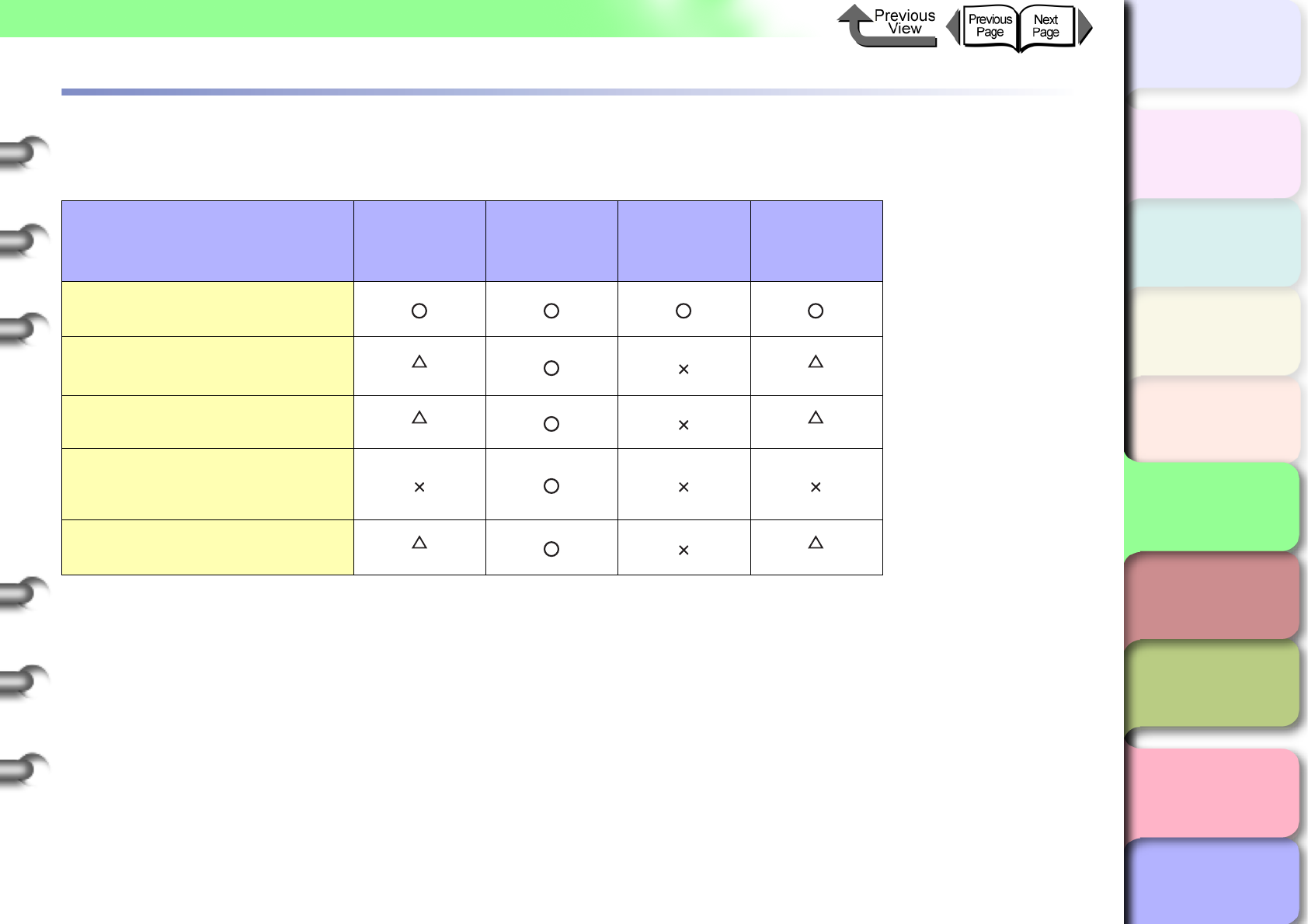
5- 51
Software Applications that can be used for Network Settings
TOP
Chapter 3
Printing Methods for
Different Objectives
Chapter 4
Maintaining the
Printer
Chapter 5
Using the Printer in a
Network Environ-
ment
Chapter 6
Troubleshooting
Chapter 7
Operation of the
Function Menus
Index
Contents
Chapter 2
Using a Variety of
Media
Chapter 1
Basic Procedures
Software Applications that can be used for Network Settings
Use the following listed software to perform the network settings.
Type of Setting GARO Device
Setup Utility
Web Browser
(Remote UI)
ARP/PING
command
Printer
operation
panel
Setting IP Addresses
(→ P. 5 - 7 )
Set TCP/IP protocol
(→ P.5-15)
*1 *1
Setting AppleTalk protocol
(→ P.5-25)
*2 *2
Setting the NetWare printer
service
(→ P.5-37)
Setting the NetWare protocol
(→ P.5-40)
*3 *3
*1. Only these settings are allowed: IP address, subnet mask, default gateway, DHCP,
BOOTP, RAPP, frame type, phase settings.
*2. Only phase settings are possible.
*3. Only frame type are possible.
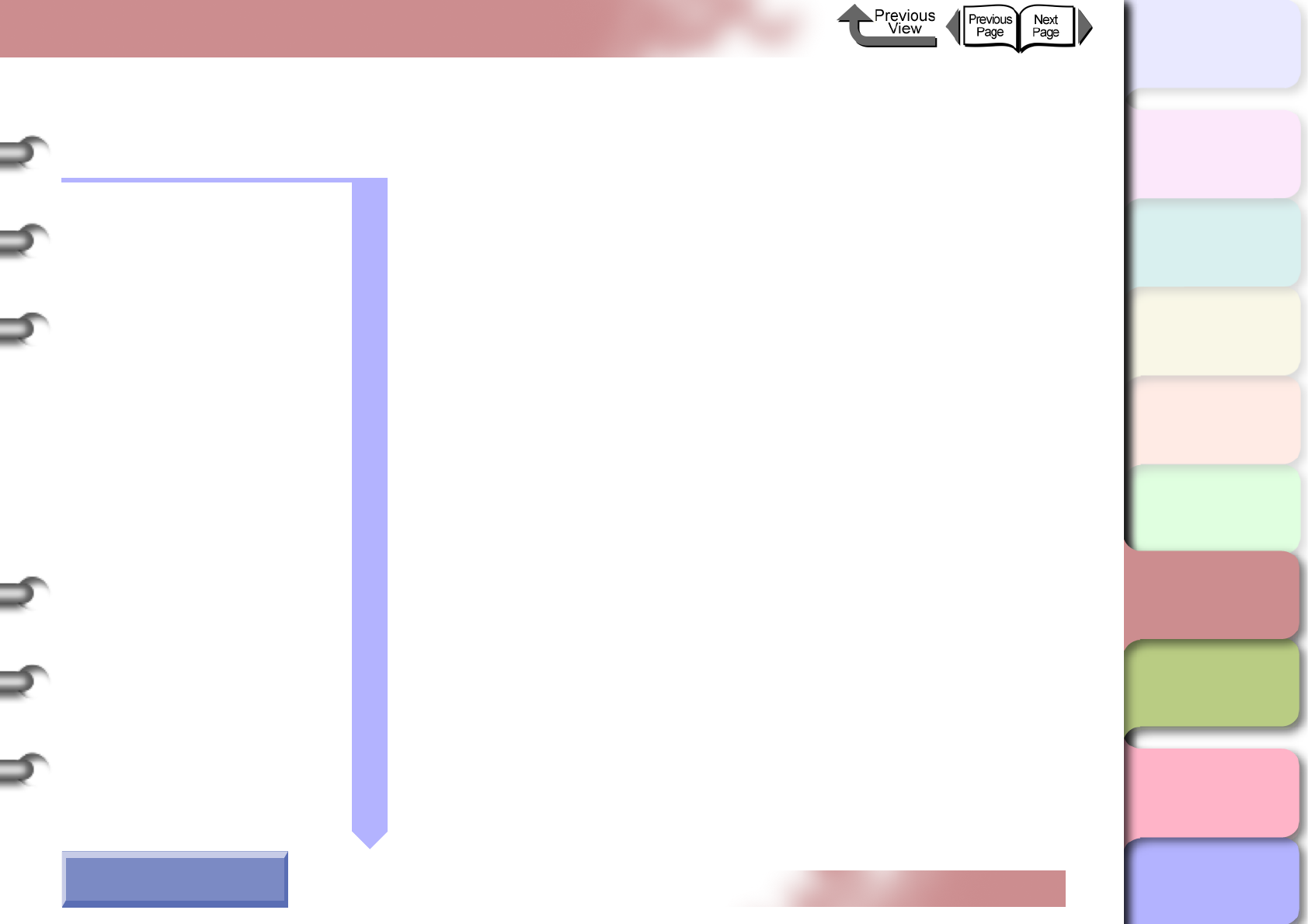
TOP
Chapter 1
Basic Procedures
Chapter 2
Using a Variety of
Media
Chapter 3
Printing Methods for
Different Objectives
Chapter 4
Maintaining the
Printer
Chapter 5
Using the Printer in a
Network Environ-
ment
Chapter 6
Troubleshooting
Chapter 7
Operation of the
Function Menus
Index
Contents
6- 1
Click on the checkbox to print the section contents.
Chapter 6 Troubleshooting
Responding to Error Messages ..................................................................6-2
Operation Panel Message List ..............................................................................6-3
Media Messages ...................................................................................................6-4
Ink Messages ...................................................................................................... 6-11
Other Messages ..................................................................................................6-14
When You Cannot Print ............................................................................6-18
Printing Will Not Start ..........................................................................................6-18
Printing Halts During Print Job ............................................................................6-21
Cannot Print on Network .....................................................................................6-22
Unexpected Printing Results ....................................................................6-27
Poor Quality .........................................................................................................6-28
Abnormal Content ................................................................................................6-31
Other Problems ...................................................................................................6-34
Handling Jams ..........................................................................................6-35
Removing a Roll Media Jam ................................................................................ 6-35
Removing a Cut Sheet Jam .................................................................................6-38
Updating the Firmware .............................................................................6-41
Obtaining the Firmware Update ...........................................................................6-41
Confirming the Firmware Version ........................................................................6-41
Reinstalling the USB or IEEE1394 Driver ................................................6-42
Uninstalling Software Applications ...........................................................6-43
Deleting the Printer Driver ...................................................................................6-43
Deleting the GARO Status Monitor ......................................................................6-44
Deleting the GARO Device Setup Utility .............................................................. 6-44
How to Use the Chapter
Contents Pages
→ Before clicking the Start Print button
Start Print
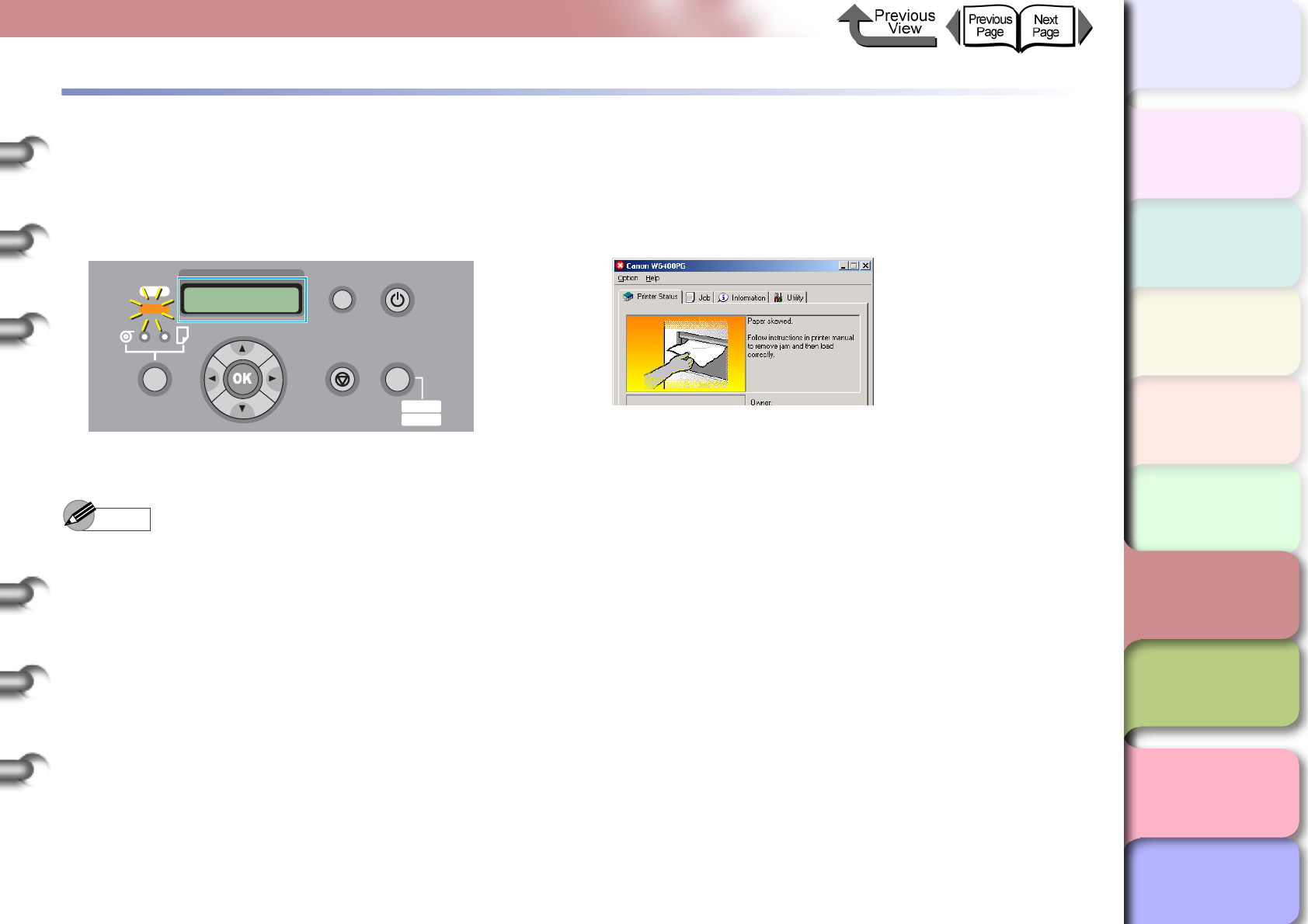
6- 2
Responding to Error Messages
TOP
Chapter 3
Printing Methods for
Different Objectives
Chapter 4
Maintaining the
Printer
Chapter 5
Using the Printer in a
Network Environ-
ment
Chapter 6
Troubleshooting
Chapter 7
Operation of the
Function Menus
Index
Contents
Chapter 2
Using a Variety of
Media
Chapter 1
Basic Procedures
Responding to Error Messages
When the printer requires attention, messages are displayed on the operation panel and in the GARO Status Monitor
(Windows) or GARO Printmonitor (Macintosh).
• Operation Panel
Follow the procedures on the following pages to confirm
and solve problems indicated by the messages.
• GARO Status Monitor (Windows)
Read the displayed message and perform the appropri-
ate procedure.
Note
zThe printer status cannot be displayed with a USB connection to Mac OS X.
zIf the GARO Status Monitor is not installed on Windows, look at the message on the printer operation panel.
Data
Information Power
Offline
Menu
Message
Error! E02010
Media Skewed
Online
Cleaning
(3 sec.)
Stop/Eject
(1 sec.)
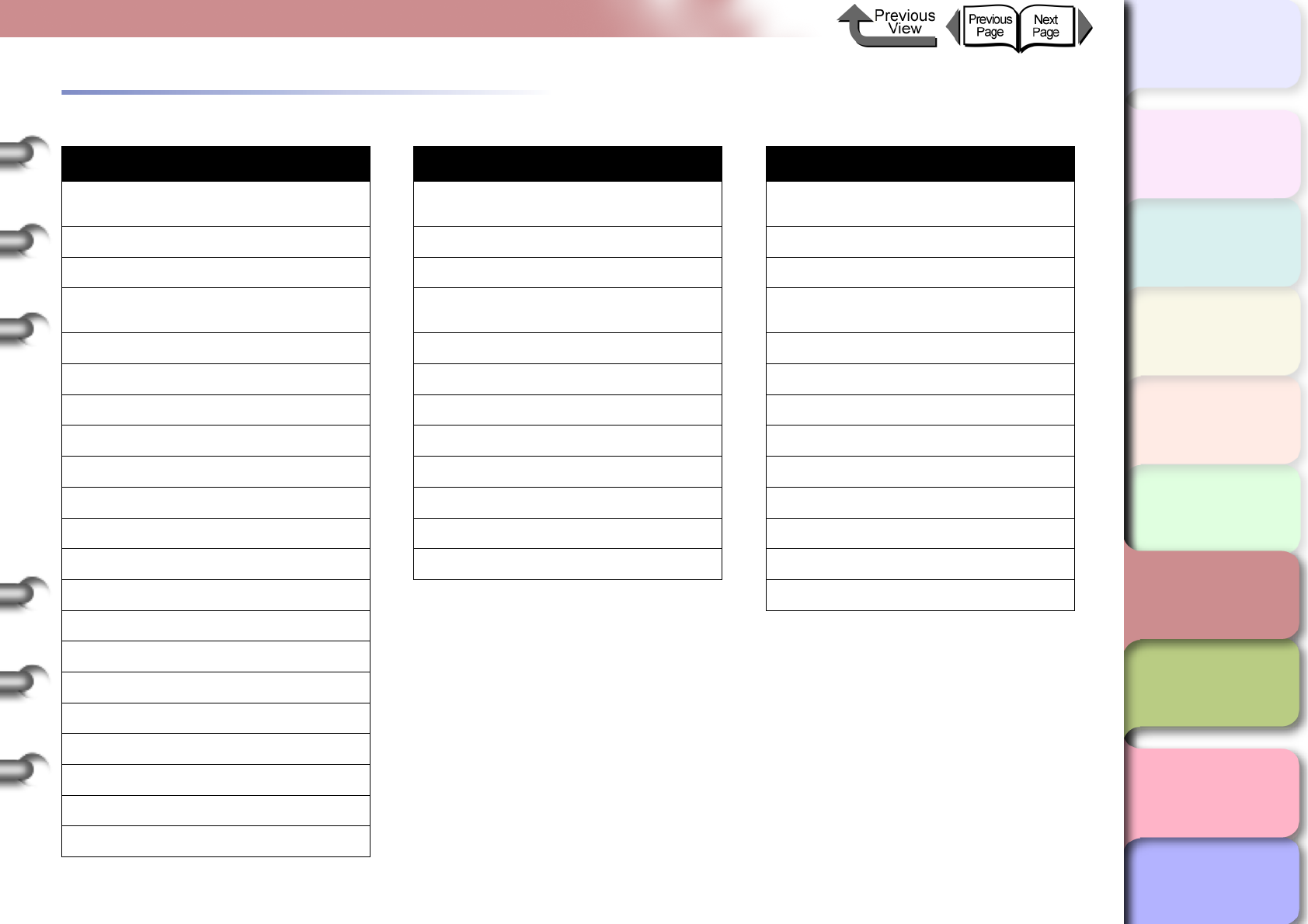
6- 3
Responding to Error Messages
TOP
Chapter 3
Printing Methods for
Different Objectives
Chapter 4
Maintaining the
Printer
Chapter 5
Using the Printer in a
Network Environ-
ment
Chapter 6
Troubleshooting
Chapter 7
Operation of the
Function Menus
Index
Contents
Chapter 2
Using a Variety of
Media
Chapter 1
Basic Procedures
Operation Panel Message List
Media Messages Ink Messages Other Messages
Load Roll Media Check Ink Level Close xxx Cover (xxx name of the
cover)
Remove Roll Media Rep. Ink Tank Reset Lever
End of Roll No Bk/PC/C/PM/M/Y Ink Tank Check Head Hght L/M/H → L/M/H
RllMed.Shortage
Replace RllMed. Check Bk/PC/C/PM/M/Y Ink Tank Turn Power Off!!
Load Cut Sheet Not Enough Ink No Printhead
Remove Cut Sheet Ink level? Printhead Error!
Eject Cut Sheet Remove Ink Tank Check Printhead
Incorrect Media Chk Bk Ink Type Scale Read Error
Med.SizeNoMatch MTCart Full Soon Mist Full Soon
No Borderless Replace MT-Cart Mist Count Error
Illegal Med Pos No MT-Cartridge Adj. Failed
NoBordlessData Check MT-Cart. Incorrect Value
Size undetected ERROR nnnnnn (n = Numbers)
Media Skewed
Media Too Large
Media Too Small
Media Jam
Cut Failed
Drying..
Feed Limit..
Cut by Stop key
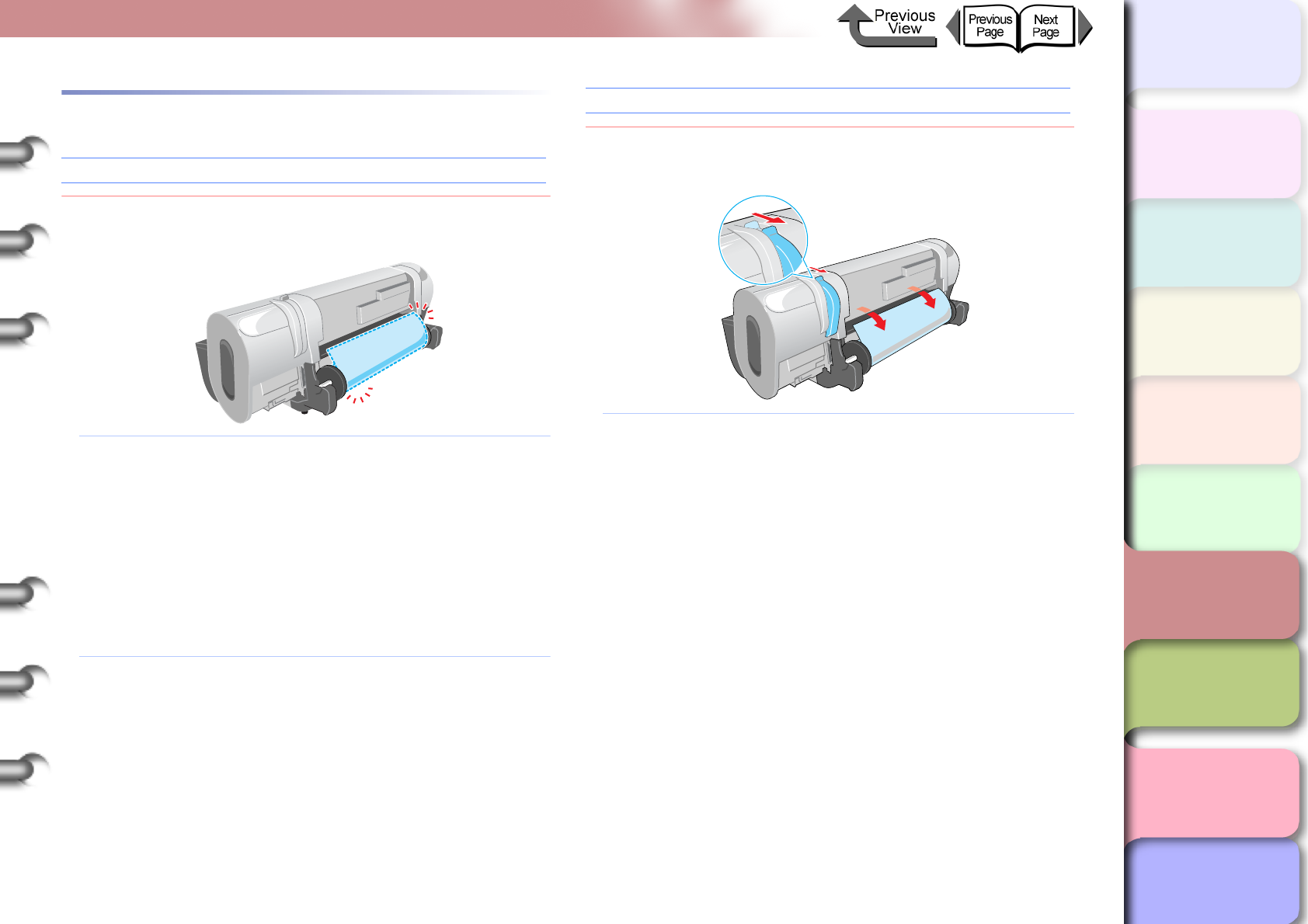
6- 4
Responding to Error Messages
TOP
Chapter 3
Printing Methods for
Different Objectives
Chapter 4
Maintaining the
Printer
Chapter 5
Using the Printer in a
Network Environ-
ment
Chapter 6
Troubleshooting
Chapter 7
Operation of the
Function Menus
Index
Contents
Chapter 2
Using a Variety of
Media
Chapter 1
Basic Procedures
Media Messages
Load Roll Media
Problem1: The printer is waiting for you to load the roll
media.
Solution1: Follow the procedure below set the Media Type
and Media Size settings the same as those for
the roll media. (→ P. 2 - 2 6 )
1. Load a roll with media that is the same type
and size as the printer settings.
2. Select the media type.
3. Select length if the media remaining detection
feature for roll media is on.
4. Press the OK button.
Solution2: Hold down the Stop/Eject button for at least 1
second to stop printing.
Remove Roll Media
Problem1: The printer is waiting for you to remove the
ejected roll media.
Solution1: Perform the procedure below to remove the roll.
1. Open the upper cover.
2. Push the release lever to the rear and
remove the roll.
3. Pull the release lever toward you to close it.
4. Raise the upper cover stopper to release the
lock then close the upper cover.
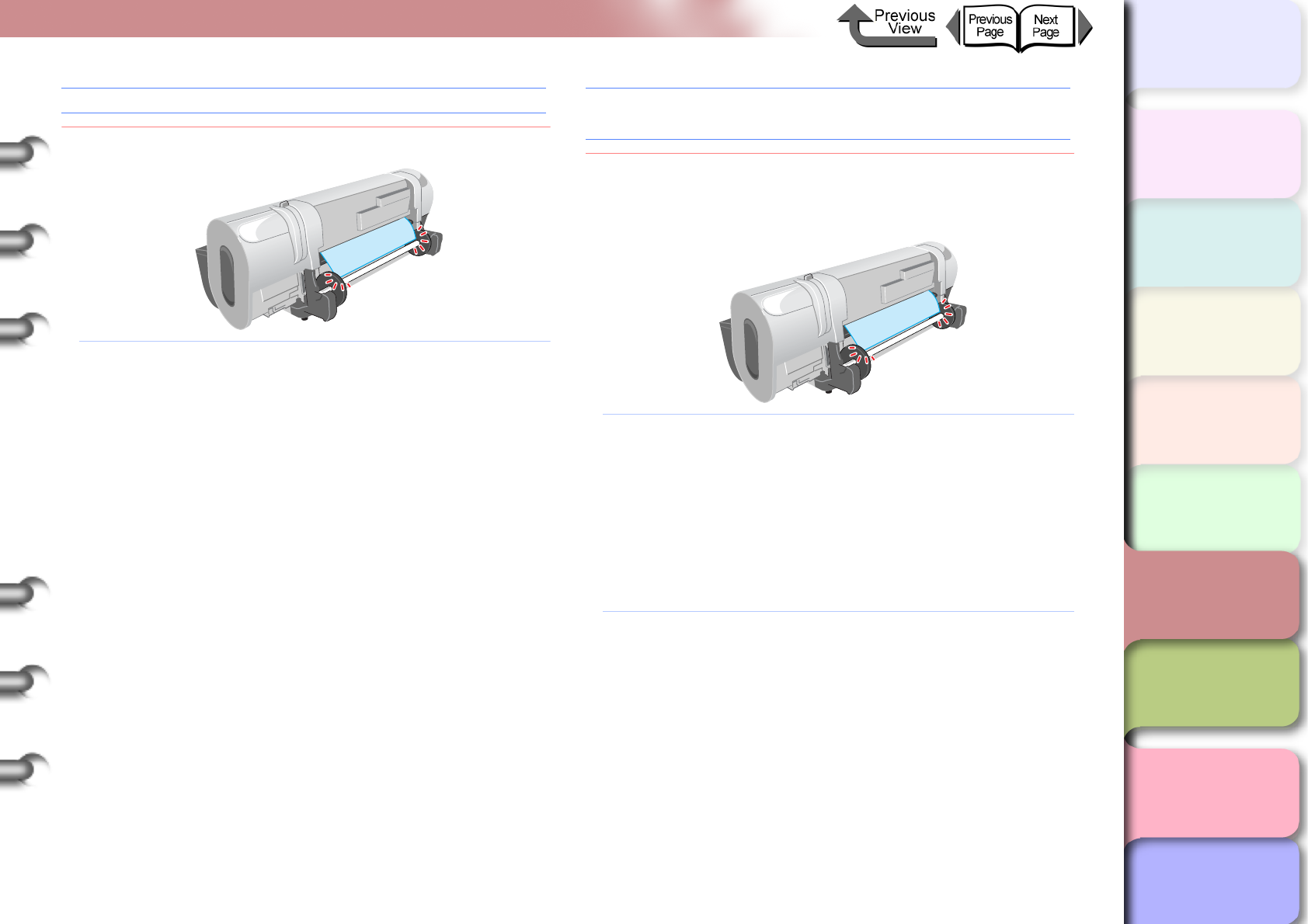
6- 5
Responding to Error Messages
TOP
Chapter 3
Printing Methods for
Different Objectives
Chapter 4
Maintaining the
Printer
Chapter 5
Using the Printer in a
Network Environ-
ment
Chapter 6
Troubleshooting
Chapter 7
Operation of the
Function Menus
Index
Contents
Chapter 2
Using a Variety of
Media
Chapter 1
Basic Procedures
End of Roll
Problem1: The roll media has run out.
Solution1: Perform the procedure below to load the same
size and type of roll media in use. (→ P.2-26)
1. Load the size and type of roll in use.
2. Select the media type.
3. Select length if the media remaining detection
feature for roll media is on.
4. Press the OK button.
RllMed.Shortage
Replace RllMed.
Problem1: The length of the media required for the received
print job is longer than the amount of media
remaining on the roll.
Solution1: Follow the procedure below to load a new roll in
the printer. (→ P.2-26)
1. Load a new roll of the size and type to be
used.
2. Select the Media Type.
3. If the roll remaining media function is on,
select the length of the media.
4. Press the OK button.
Solution2: Hold down the Stop/Eject button for more than 1
second to stop printing.
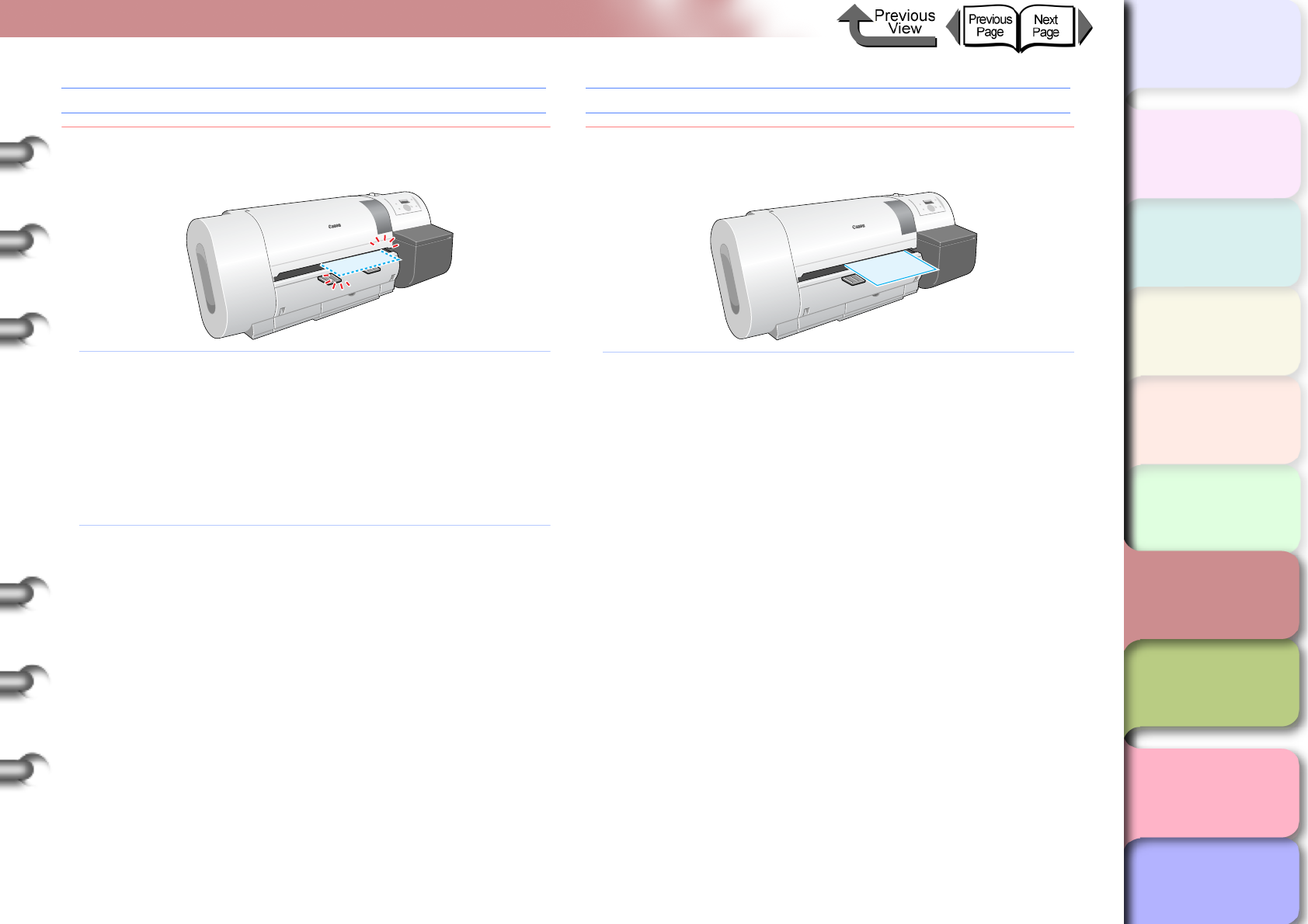
6- 6
Responding to Error Messages
TOP
Chapter 3
Printing Methods for
Different Objectives
Chapter 4
Maintaining the
Printer
Chapter 5
Using the Printer in a
Network Environ-
ment
Chapter 6
Troubleshooting
Chapter 7
Operation of the
Function Menus
Index
Contents
Chapter 2
Using a Variety of
Media
Chapter 1
Basic Procedures
Load Cut Sheet
Problem1: The printer is waiting for a cut sheet to be
loaded.
Solution1: Follow the procedure below to set the media
type and media size settings the same as those
for the cut sheet. (→ P.2-35)
1. Load a cut sheet that is the same type and
size as the printer settings.
2. Select the media type.
3. Press the OK button.
Solution2: Hold down the Stop/Eject button for at least 1
second to stop printing.
Remove Cut Sheet
Problem1: The printer waits for you to remove the ejected
sheet.
Solution1: Perform the procedure below to remove the cut
sheet. (→ P. 2 - 3 9 )
1. Open the upper cover.
2. Push the release lever to the rear and
remove the cut sheet.
3. Pull the release lever to close it.
4. Raise the upper cover stopper to release the
lock then close the upper cover.
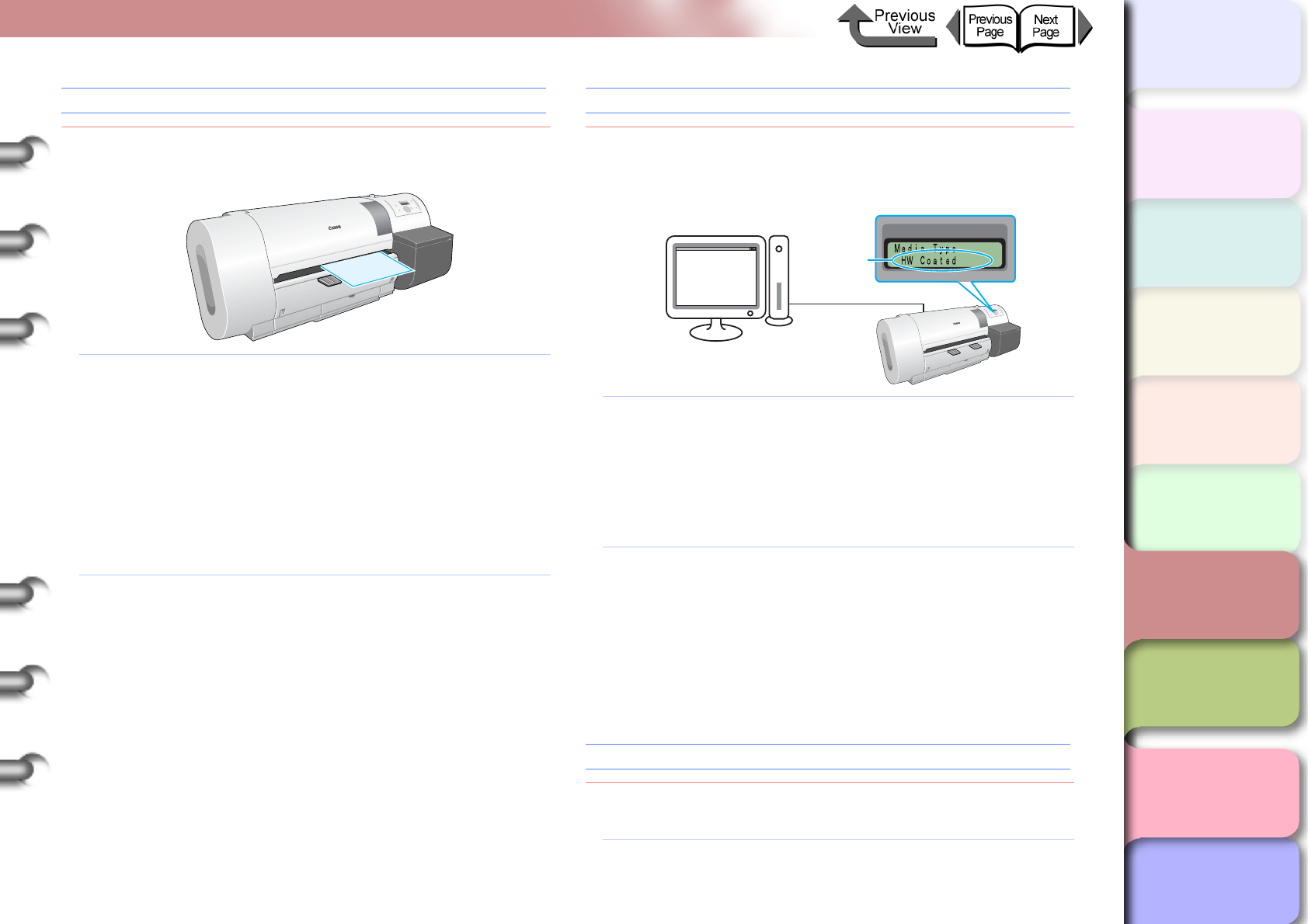
6- 7
Responding to Error Messages
TOP
Chapter 3
Printing Methods for
Different Objectives
Chapter 4
Maintaining the
Printer
Chapter 5
Using the Printer in a
Network Environ-
ment
Chapter 6
Troubleshooting
Chapter 7
Operation of the
Function Menus
Index
Contents
Chapter 2
Using a Variety of
Media
Chapter 1
Basic Procedures
Eject Cut Sheet
Problem1: The printer received print data for the roll media
while a cut sheet was loaded.
Solution1: Perform the procedure below to remove the cut
sheet. (→ P.2-39)
1. Open the upper cover.
2. Push the release lever to the rear and
remove the cut sheet.
3. Pull the release lever to close it.
4. Raise the upper cover stopper to release the
lock then close the upper cover.
5. Load the roll.
Solution2: Hold down the [] / [] button for at least 1
second to stop printing.
Incorrect Media
Problem1: The media type specified for printing does not
match the setting for the setting for the media in
the feed source.
Solution1: Perform the procedure below to correct the
media type setting on the printer.
1. Confirm the type of media loaded for the print
job.
2. Enter the confirmed media type on the printer
operation panel. (→ P. 2 - 3 2 )
Solution2: Perform the procedure below to correct the
Media Type setting on the printer.
1. Hold down the Stop/Eject button for at least
1 second to stop printing.
2. Use the printer driver to select the media type
so the value matches the loaded media type,
then re-start the print job.
Med.SizeNoMatch
Problem1: A roll of a width that cannot be used with
borderless printing is loaded in the printer.
Solution1: Load a roll media of a width that can be used
with borderless printing. (→ P. 2 - 2 6 )
[Media Type]
Printer driver
The specified
media type
when loaded
Glossy
Photo Paper
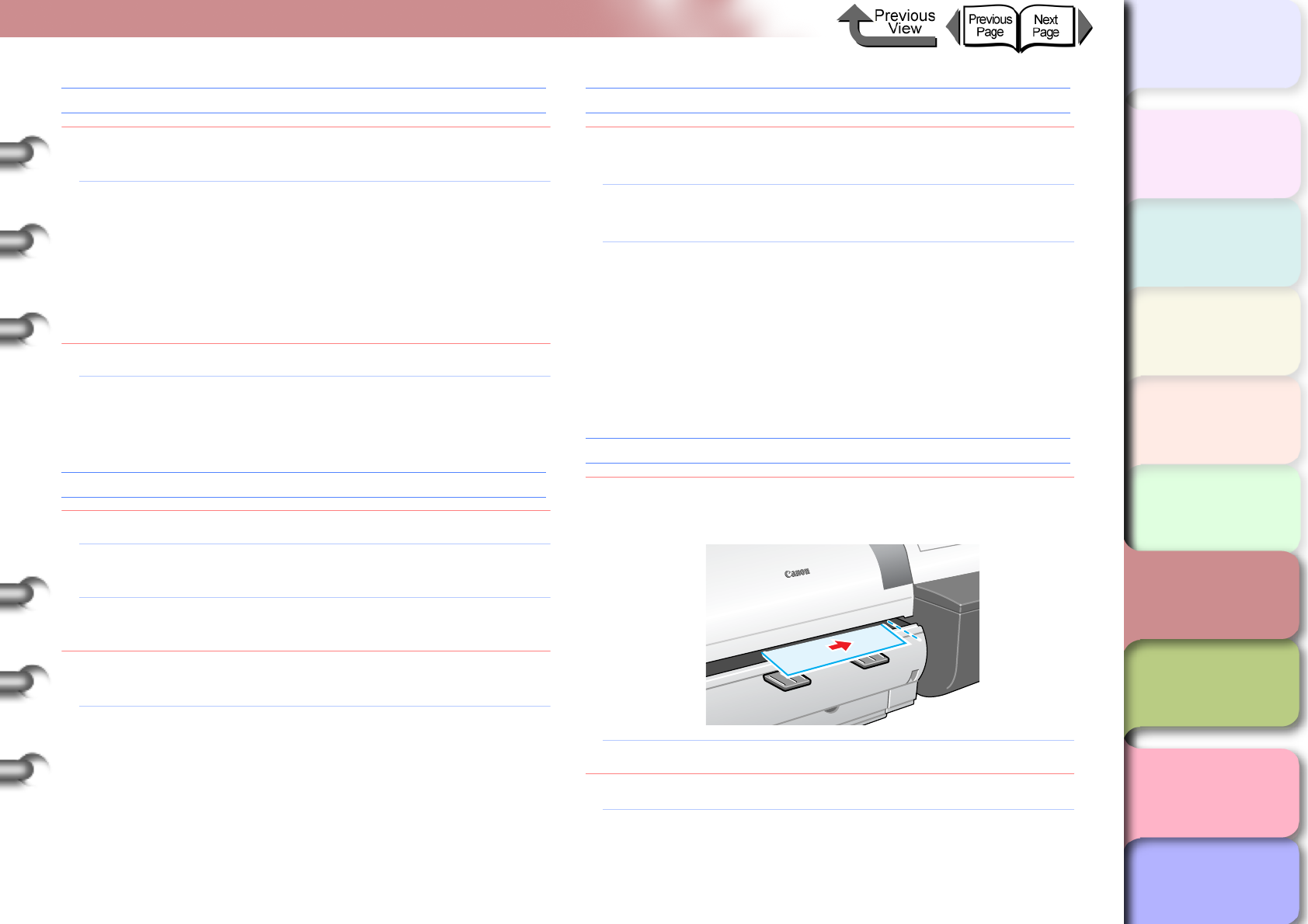
6- 8
Responding to Error Messages
TOP
Chapter 3
Printing Methods for
Different Objectives
Chapter 4
Maintaining the
Printer
Chapter 5
Using the Printer in a
Network Environ-
ment
Chapter 6
Troubleshooting
Chapter 7
Operation of the
Function Menus
Index
Contents
Chapter 2
Using a Variety of
Media
Chapter 1
Basic Procedures
No Borderless
Problem1: The data received cannot be used for borderless
printing.
Solution1: Follow the procedure below to correct the Media
Type setting on the printer.
1. Hold down the Stop/Eject button for 1 sec-
ond or longer to stop printing.
2. Use the printer driver to confirm size of the
print data and enlargement/reduction set-
tings, then perform printing.
Problem2: The skew detection function is off.
Solution1: For the selected print media, select Standard or
Loose for Set Skew Check Lv., then load the
media.
Illegal Med Pos
Problem1: The position of the loaded media is incorrect.
Solution1: Load 10", 14", 16", JIS B2, or ARCH24 roll
paper.
Solution2: Re-set the roll paper correctly on the roll holder.
(→ P.2-26)
Problem2: The width of the media in the data received for
printing cannot be used with borderless printing.
Solution1: Follow the procedure below to correct the setting
so the printer can print on a media that can be
used for borderless printing.
1. Hold down the Stop/Eject button for at least
1 second to stop printing.
2. In the printer driver change the setting for
Roll Paper Width to a size that can be used
with borderless printing, then print again.
NoBordlessData
Problem1: The data received cannot be used for borderless
printing.
Solution1: Press the Online button to continue borderless
printing.
Solution2: Do the procedure below to correct the selection
for the media type.
1. Hold down the Stop/Eject button for at least
1 second to stop printing.
2. Use the printer driver to confirm size of the
print data and enlargement/reduction set-
tings, then perform the print.
Size undetected
Problem1: The media has shifted out of the correct load
position, or the media is curled.
Solution1: Set the media correctly. (→ P.2-26, P.2-35)
Problem2: The printer interior is dusty or dirty.
Solution1: Open the upper cover and clean inside the
printer. (→ P. 4 - 11 )
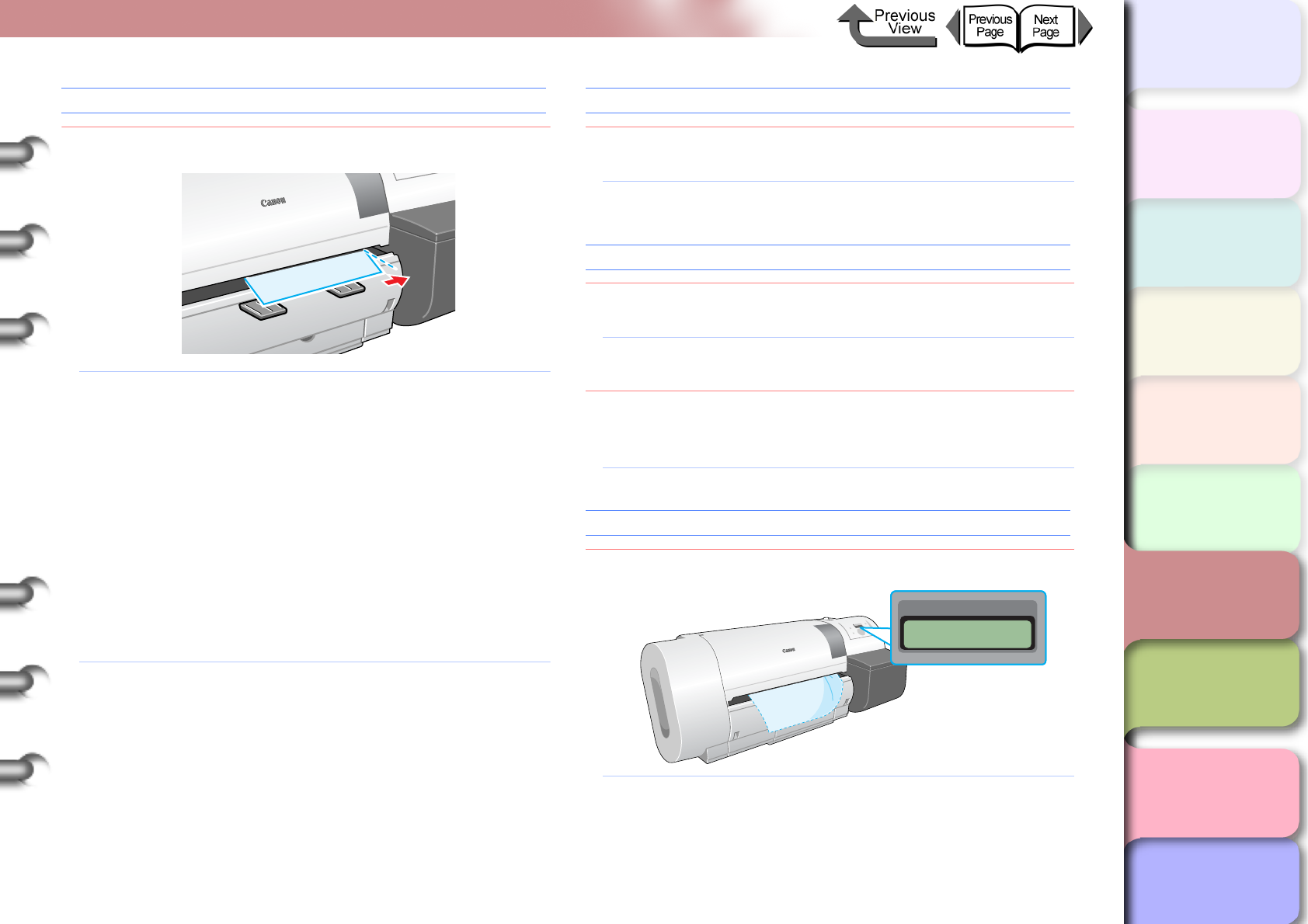
6- 9
Responding to Error Messages
TOP
Chapter 3
Printing Methods for
Different Objectives
Chapter 4
Maintaining the
Printer
Chapter 5
Using the Printer in a
Network Environ-
ment
Chapter 6
Troubleshooting
Chapter 7
Operation of the
Function Menus
Index
Contents
Chapter 2
Using a Variety of
Media
Chapter 1
Basic Procedures
Media Skewed
Problem1: The loaded media is skewed.
Solution1: Perform the procedure below if roll media is in
use. (→ P.2-26)
1. Open the upper cover.
2. Press the release lever to the rear to open.
3. Align the right edge of the roll media with the
line aligned with the right edge of the roll,
then pull the release lever to the front to
close.
4. Raise the upper cover stopper to release the
lock then close the upper cover.
5. Select the media type and press the OK but-
ton.
Solution2: Perform the procedure below if you are using cut
sheets. (→ P.2-35)
1. Open the upper cover.
2. Press the release lever to the rear to open.
3. Align the right edge of the cut sheet with the
right side, align the leading edge of the sheet
inside the printer, then pull the release lever
toward you to close.
4. Raise the upper cover stopper to release the
lock then close the upper cover.
Media Too Large
Problem1: The loaded media is larger than any media size
allowed for loading in the printer.
Solution1: Set the correct size media then try again.
(→ P.2-26, P.2-35)
Media Too Small
Problem1: The loaded media is smaller than any media size
allowed for loading in the printer.
Solution1: Set the correct size media then try again.
(→ P.2-26, P.2-35)
Problem2: Media size smaller than the required size was
set for printing the print pattern or the nozzle
check pattern.
Solution1: Load A3 size media or larger for printing.
Media Jam
Problem1: Media has jammed in the printer.
Solution1: Perform the procedure below to remove the
jammed sheet. (→ P. 6 - 3 5 )
1. Switch the printer off.
2. Remove the jammed sheet.
3. Switch the printer on.
Error! E02E01
Turn Power Off!!
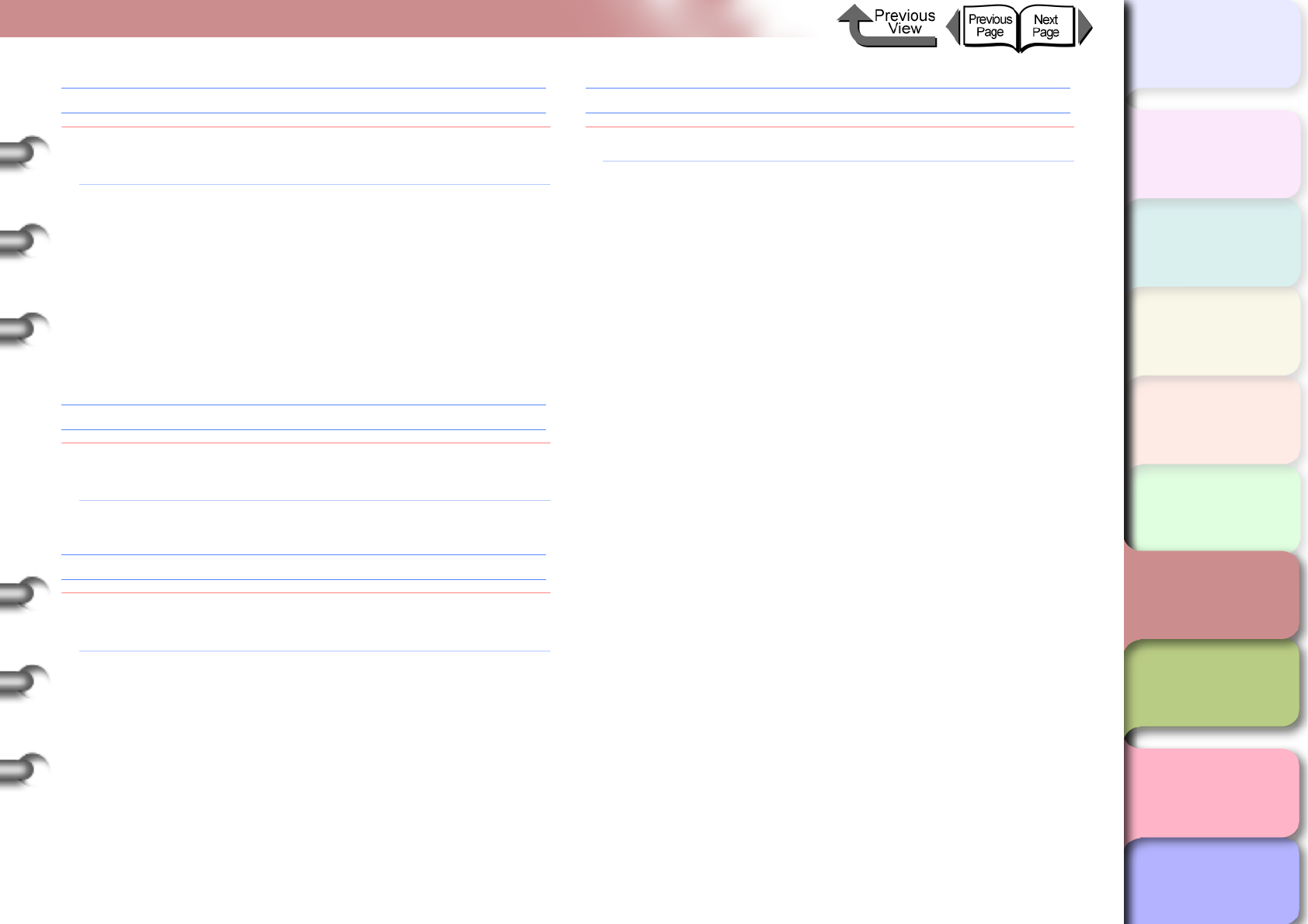
6- 10
Responding to Error Messages
TOP
Chapter 3
Printing Methods for
Different Objectives
Chapter 4
Maintaining the
Printer
Chapter 5
Using the Printer in a
Network Environ-
ment
Chapter 6
Troubleshooting
Chapter 7
Operation of the
Function Menus
Index
Contents
Chapter 2
Using a Variety of
Media
Chapter 1
Basic Procedures
Cut Failed
Problem1: Leading edge of the roll media not detected after
cutting.
Solution1: Perform the procedure below to remove the
jammed sheet. (→ P.2-33)
1. Open the upper cover.
2. Use a cutter to cut the sheet manually and
remove the sheet.
3. Re-load the roll.
4. Raise the upper cover stopper to release the
lock then close the upper cover.
Drying..
Problem1: The printer is waiting for the ink to dry on the
printout.
Solution1: Wait until the printed sheet ejects automatically.
Feed Limit..
Problem1: You pressed [] button on the operation panel
to feed more media than allowed.
Solution1: Release the [] button to stop feeding the
media.
Cut by Stop key
Problem1: The loaded media cannot be cut automatically.
Solution1: The printer stops after the print job ends to
protect the printing surface. Support the printout
with your hand to prevent it from falling into the
output stacker, and then press the Stop/Eject
button to cut the printout.
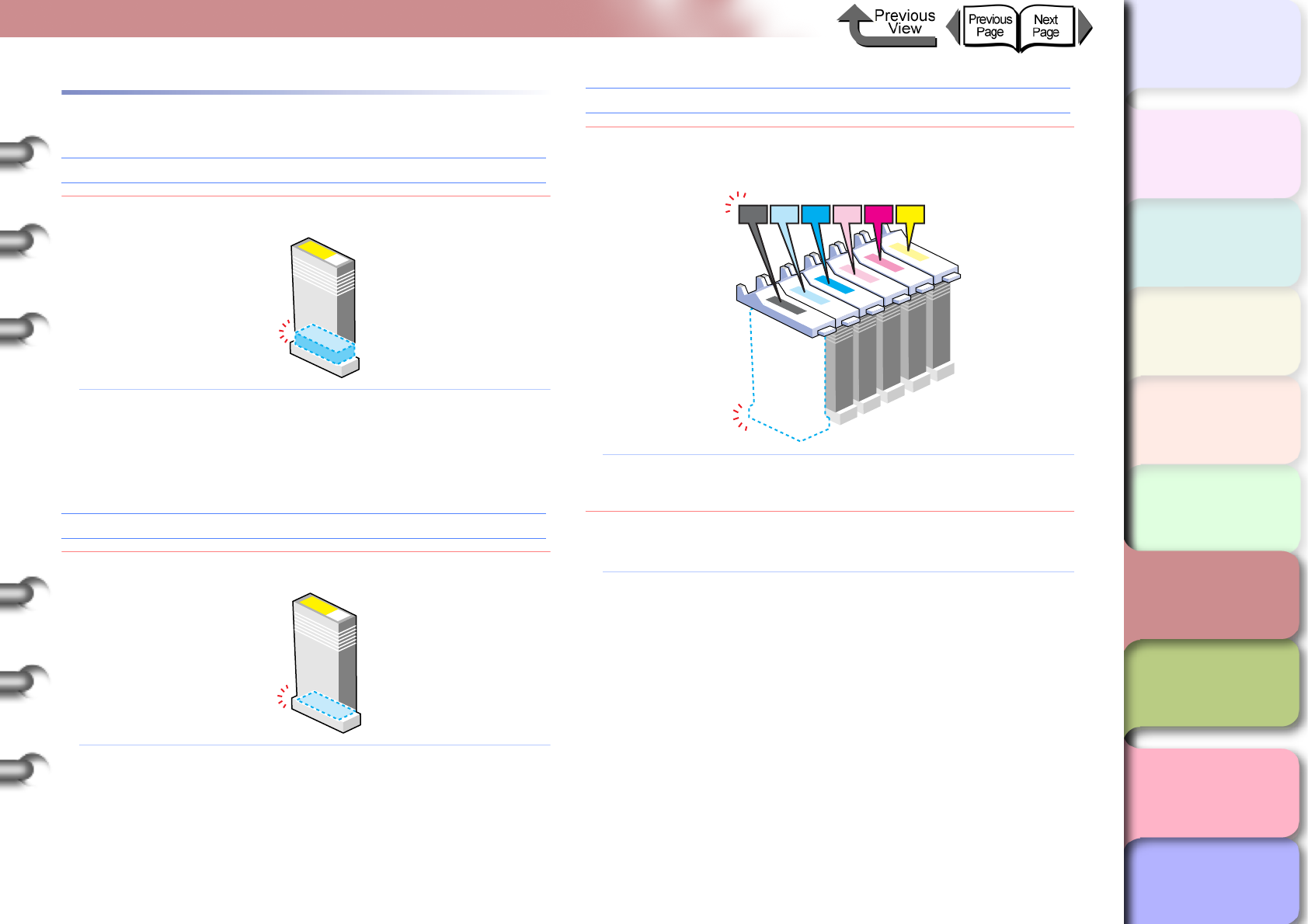
6- 11
Responding to Error Messages
TOP
Chapter 3
Printing Methods for
Different Objectives
Chapter 4
Maintaining the
Printer
Chapter 5
Using the Printer in a
Network Environ-
ment
Chapter 6
Troubleshooting
Chapter 7
Operation of the
Function Menus
Index
Contents
Chapter 2
Using a Variety of
Media
Chapter 1
Basic Procedures
Ink Messages
Check Ink Level
Problem1: Ink in ink tank is running low.
Solution1: Obtain a new ink tank. If a long print job is in
progress, or if you need to print a job of many
sheets, you should replace the ink tank with a
new one.
Rep. Ink Tank
Problem1: Ink in an ink tank has run out.
Solution1: Open the right cover and install a new ink tank
for the color that is flashing on the printer
operation panel. (→ P. 4 - 2 )
No Bk/PC/C/PM/M/Y Ink Tank
Problem1: The ink tank of the displayed color is not
installed.
Solution1: Install correctly the ink tank named in the
message. (→ P. 4 - 2 )
Problem2: A problem has occurred with the ink tank
indicated on the display.
Solution1: Replace the ink tank with a new one.
(→ P. 4 - 2 )
CPM MYBK PC
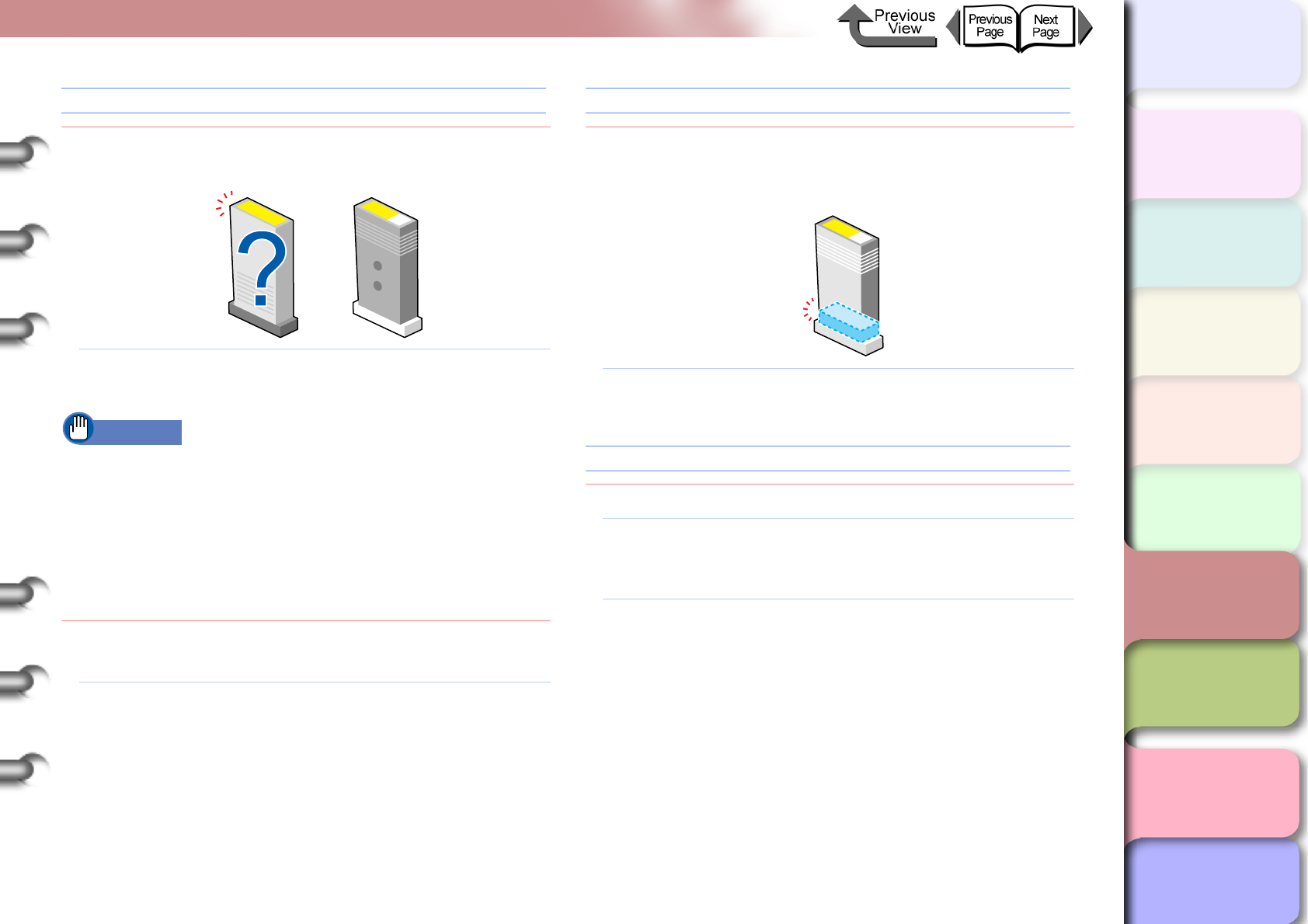
6- 12
Responding to Error Messages
TOP
Chapter 3
Printing Methods for
Different Objectives
Chapter 4
Maintaining the
Printer
Chapter 5
Using the Printer in a
Network Environ-
ment
Chapter 6
Troubleshooting
Chapter 7
Operation of the
Function Menus
Index
Contents
Chapter 2
Using a Variety of
Media
Chapter 1
Basic Procedures
Check Bk/PC/C/PM/M/Y Ink Tank
Problem1: The installed ink tank named in the display by
the color of its holder cannot be used.
Solution1: Make sure that the ink tank indicated on the
display is installed correctly. (→ P. 4 - 2 )
Important
zIf the ink does not eject properly as a result of installing
the wrong ink tank, or if the images are very poor
quality, and the Bk tank was mistakenly installed,
perform the ChangeBkInkType operation (→ P. 4 - 4 8 ).
If you mistakenly installed any other ink cartridge,
perform the Move Printer operation, and then install
new ink tanks. (→ P. 4 - 3 2 )
Problem2: A problem has occurred with the ink tank
indicated on the display.
Solution1: Replace the ink tank with a new one.
(→ P. 4 - 2 )
Not Enough Ink
Problem1: Ink in the tank is low and there is not enough ink
for Head Cleaning B, or any other job that
requires a large amount of ink.
Solution1: Replace the ink tank where the ink level is low.
(→ P. 4 - 2 )
Ink level?
Problem1: The ink level detection function is set to off.
Solution1: This message is displayed every time a print job
is executed and the printer goes offline. Press
the Online button to continue printing.
Solution2: To retrieve the ink level display, replace with the
ink tanks specified for use with this printer.
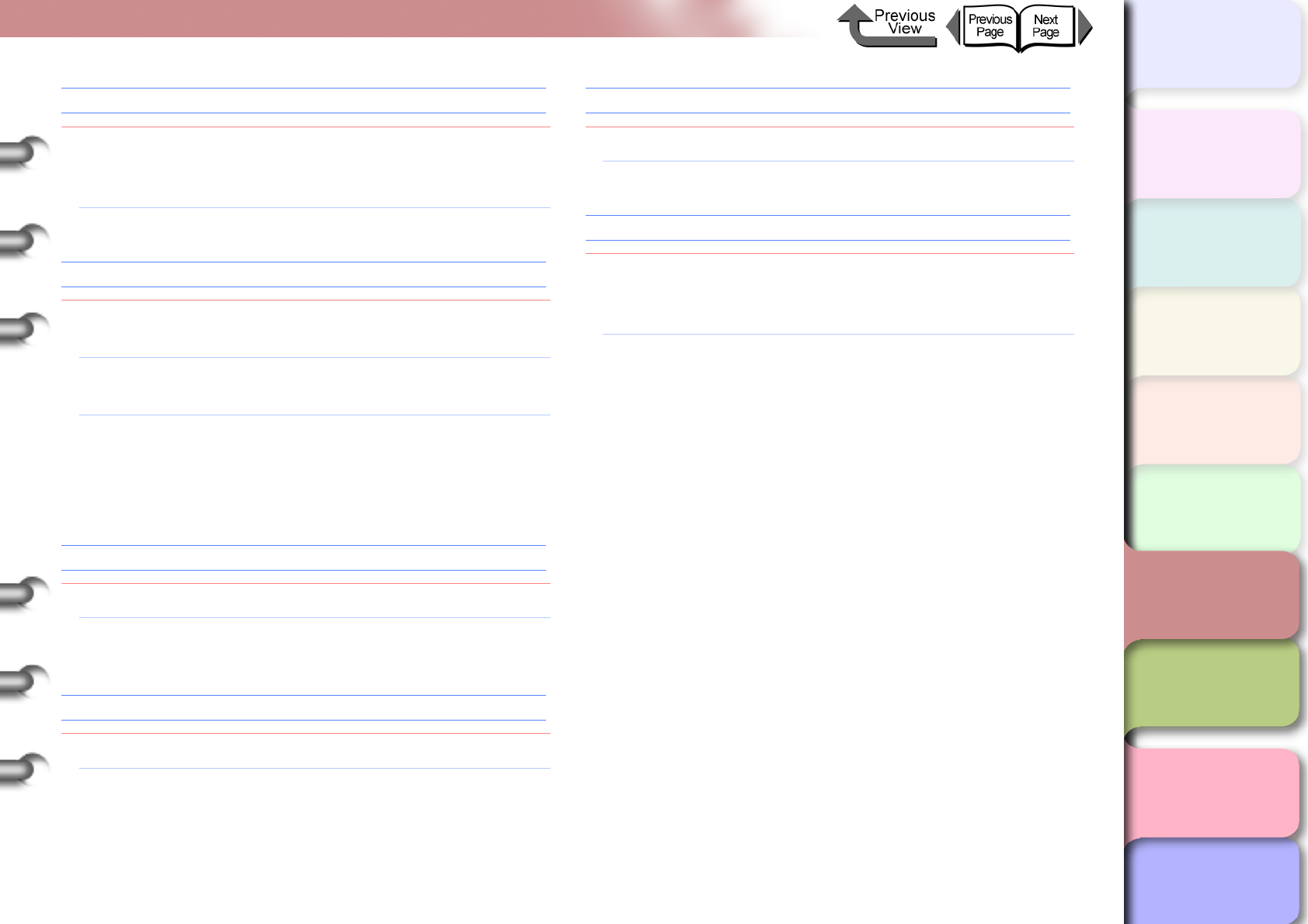
6- 13
Responding to Error Messages
TOP
Chapter 3
Printing Methods for
Different Objectives
Chapter 4
Maintaining the
Printer
Chapter 5
Using the Printer in a
Network Environ-
ment
Chapter 6
Troubleshooting
Chapter 7
Operation of the
Function Menus
Index
Contents
Chapter 2
Using a Variety of
Media
Chapter 1
Basic Procedures
Remove Ink Tank
Problem1: While the Move Printer message is displayed,
the right cover is closed without removing the ink
tanks.
Solution1: Remove the ink tank.
Chk Bk Ink Type
Problem1: The black ink type does not match the loaded
media.
Solution1: Check the black ink setting in the printer driver
and make sure that it is correct.
Solution2: In the printer driver check the media selection
setting to determine whether the selected media
type is a type that cannot be used with the
current black ink type. (→ P. 2 - 2 )
MTCart Full Soon
Problem1: The maintenance cartridge is almost full.
Solution1: The current print job can continue. Obtain a new
MT cartridge.
Replace MT-Cart
Problem1: The maintenance cartridge is full.
Solution1: Replace the maintenance cartridge after
stopping the print job. (→ P.4-16)
No MT-Cartridge
Problem1: A maintenance cartridge is not installed.
Solution1: Install a maintenance cartridge. (→ P. 4 - 1 6 )
Check MT-Cart.
Problem1: The maintenance cartridge installed is either
used (full) or is a maintenance cartridge that
cannot be used with this printer.
Solution1: Install a new maintenance cartridge intended for
use with this printer. (→ P. 4 - 1 6 )
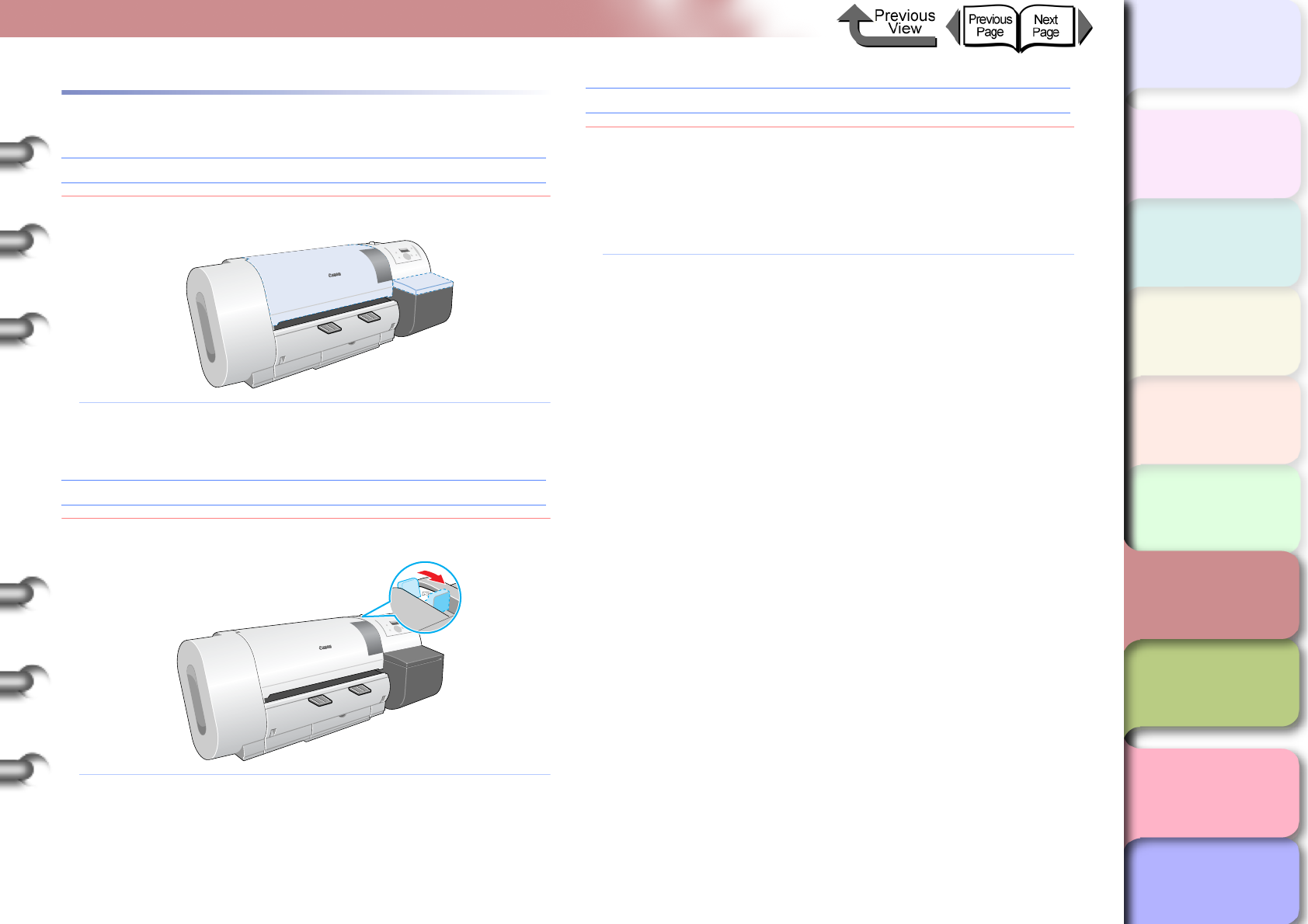
6- 14
Responding to Error Messages
TOP
Chapter 3
Printing Methods for
Different Objectives
Chapter 4
Maintaining the
Printer
Chapter 5
Using the Printer in a
Network Environ-
ment
Chapter 6
Troubleshooting
Chapter 7
Operation of the
Function Menus
Index
Contents
Chapter 2
Using a Variety of
Media
Chapter 1
Basic Procedures
Other Messages
Close xxx Cover (xxx name of the cover)
Problem1: The named cover is open.
Solution1: Close the cover named in display on the
operation panel.
Reset Lever
Problem1: Open the release lever.
Solution1: Pull the release lever toward you to close it.
Check Head Hght L/M/H → L/M/H
Problem1: The current height of the printhead (displayed at
the left end of the bottom display line) is not the
appropriate height (displayed at the right end of
the bottom display line) for printing on the type of
media loaded for the print job.
Solution1: Confirm the height (H/M/L) named at the right
end of the bottom display line, then perform
procedure below to adjust the height of the print
head.
1. Press the Online button to set the printer
offline.
2. Hold down [] or [] for more than 1 sec. to
move the carriage to the center.
3. Open the upper cover.
4. Set the printhead height adjustment lever to
the correct position for the media.
5. Raise the upper cover stopper to release the
lock then close the upper cover.
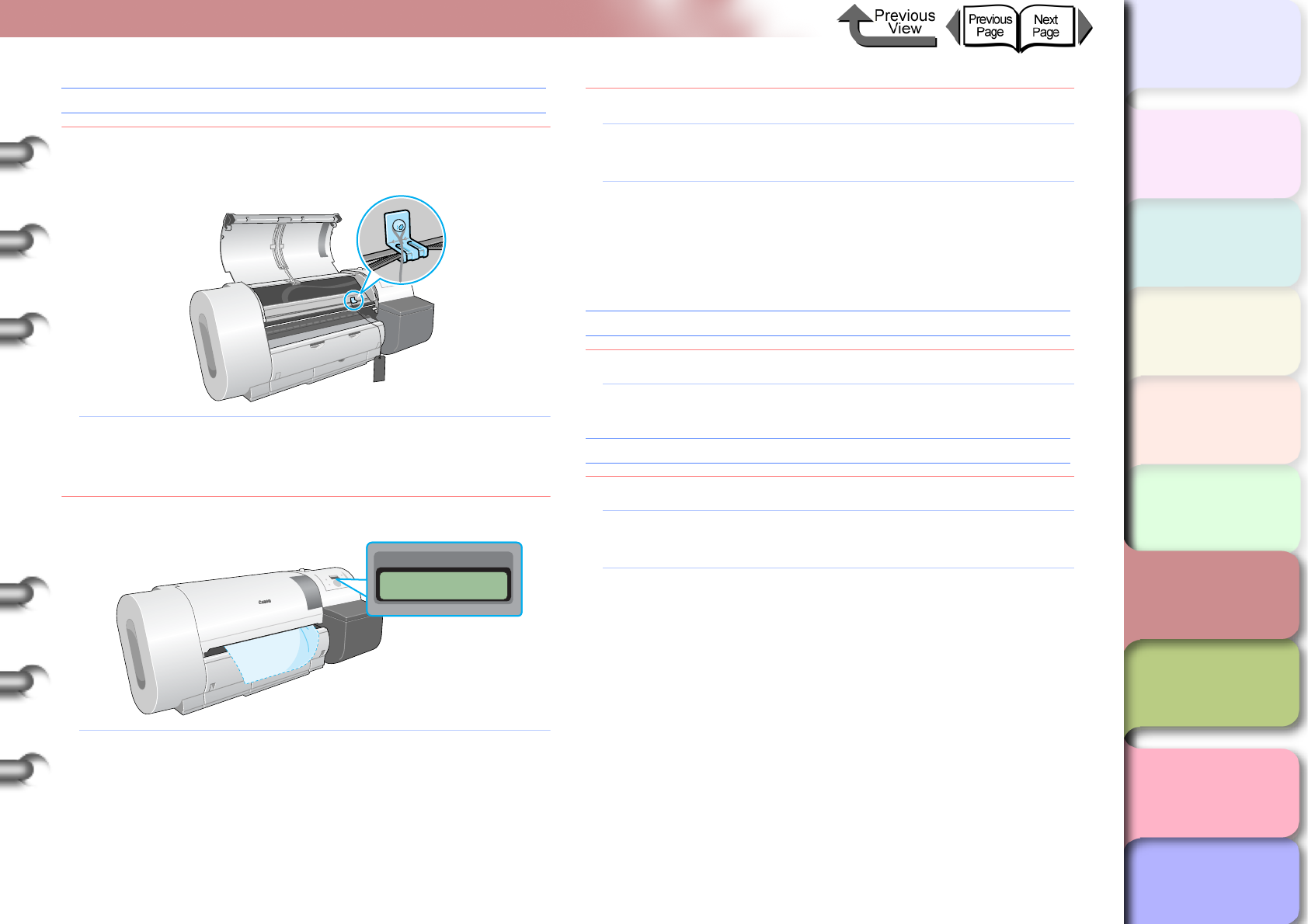
6- 15
Responding to Error Messages
TOP
Chapter 3
Printing Methods for
Different Objectives
Chapter 4
Maintaining the
Printer
Chapter 5
Using the Printer in a
Network Environ-
ment
Chapter 6
Troubleshooting
Chapter 7
Operation of the
Function Menus
Index
Contents
Chapter 2
Using a Variety of
Media
Chapter 1
Basic Procedures
Turn Power Off!!
Problem1: The tape inside the upper cover or the belt
stopper has not been removed.
Solution1: Switch the printer off, open the upper cover,
remove the tape and belt stopper, then press the
Power button. (→ Quick Start Guide)
Problem2: Media has jammed in the printer.
Solution1: Switch the printer off and remove the jammed
sheet, reset the media, then switch the printer on
again. (→ P.6-35)
Problem3: A problem occurred in the printer.
Solution1: Switch the printer off, wait for over 3 seconds,
then switch the printer on again.
Solution2: If the message appears again after performing
the procedure above, read the content of the
message and write down the first line, switch the
printer off, then contact a Canon service center.
No Printhead
Problem1: The printhead is not installed.
Solution1: Install the printhead correctly. (→ P.4-24)
Printhead Error!
Problem1: A problem has occurred with the printhead.
Solution1: Switch the printer off, wait for over 3 seconds,
then switch the printer on again.
Solution2: If the message appears again after performing
the procedure above, read the content of the
message and write down the first line, switch the
printer off, then contact a Canon service center.
Error! E02E01
Turn Power Off!!
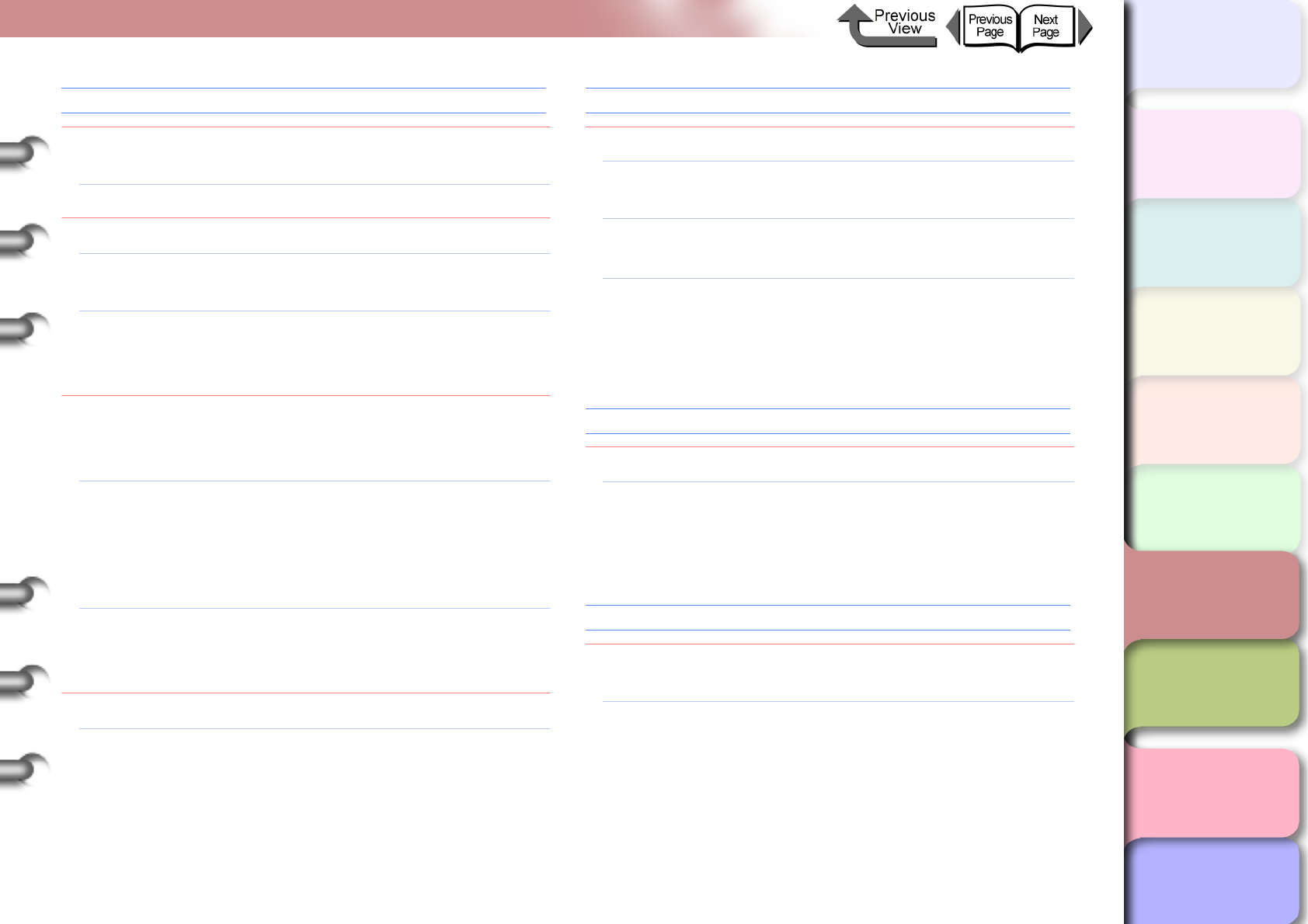
6- 16
Responding to Error Messages
TOP
Chapter 3
Printing Methods for
Different Objectives
Chapter 4
Maintaining the
Printer
Chapter 5
Using the Printer in a
Network Environ-
ment
Chapter 6
Troubleshooting
Chapter 7
Operation of the
Function Menus
Index
Contents
Chapter 2
Using a Variety of
Media
Chapter 1
Basic Procedures
Check Printhead
Problem1: A printhead that cannot be used with the printer
is installed.
Solution1: Install the printhead for this printer. (→ P.4-24)
Problem2: Printhead abnormal.
Solution1: Open the upper cover. If the carriage is out,
replace the printhead. (→ P.4-23)
Solution2: If the carriage is in, close the upper cover, press
the Online button, select Replace P.head then
replace the printhead. (→ P.4-23)
Problem3: If you see this message when the print job starts,
the condition of the printhead is poor and cannot
eject ink properly.
Solution1: Press the Stop/Eject button to stop the print job,
perform Head Cleaning B, then start the print job
again. (→ P.4-38)
If this does not solve the problem, replace the
printhead. (→ P.4-24)
Solution2: Although you can perform the print job if you
press the Online button, the print quality may
become poor.
Problem4: Ink is not filled in the printhead properly.
Solution1: Remove all ink tanks and reinsert them properly.
(→ P. 4 - 2 )
Scale Read Error
Problem1: A problem has occurred with the carriage.
Solution1: Open the upper cover and make sure a foreign
object has not fallen into the printer.
Solution2: Switch the printer off, wait for over 3 seconds,
then switch the printer on again.
Solution3: If the message appears again after performing
the procedure above, read the content of the
message and write down the first line, switch the
printer off, then contact a Canon service center.
Mist Full Soon
Problem1: The printer mist processing is full.
Solution1: Printing can continue. While performing a long
print job or borderless printing, you can pause a
print job so you can contact a Canon service
center.
Mist Count Error
Problem1: The printer has reached the limit for ink mist
processing.
Solution1: Read the message in the display and jot down
the content of the message, switch the printer
off, then contact a Canon service center.
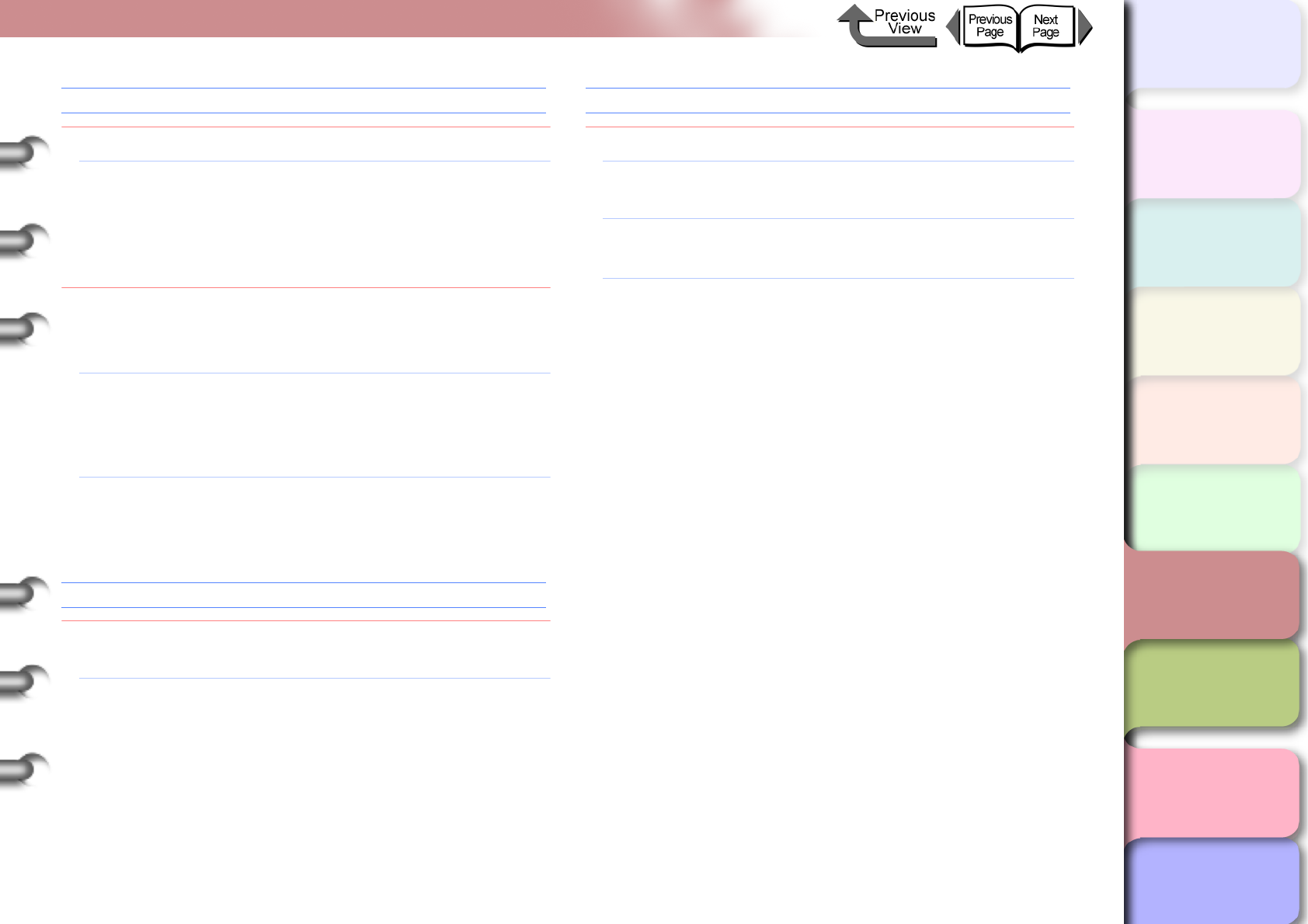
6- 17
Responding to Error Messages
TOP
Chapter 3
Printing Methods for
Different Objectives
Chapter 4
Maintaining the
Printer
Chapter 5
Using the Printer in a
Network Environ-
ment
Chapter 6
Troubleshooting
Chapter 7
Operation of the
Function Menus
Index
Contents
Chapter 2
Using a Variety of
Media
Chapter 1
Basic Procedures
Adj. Failed
Problem1: Printhead nozzles are clogged.
Solution1: Reload the media and then print the nozzle
check pattern to check the condition of the
nozzles. (→ P.4-36) If the printhead is not
operating properly, perform Head Cleaning.
(→ P.4-38)
Problem2: The high-transparency film for which the
printhead or amount of line feed cannot be
adjusted is loaded. (→ P.4-40, P. 4 - 4 2 )
Solution1: When you adjust the printhead (Auto Head
Adj.), you should use the media of the type
(other than film) that you use most frequently.
(→ P.4-40)
Solution2: To adjust the amount of line feed (Adjust Band),
perform the procedure for “Adjusting Line Feed
Manually”. (→ P.4-43)
Incorrect Value
Problem1: The IP address, subnet mask setting, or the
default gateway setting is not correct.
Solution1: Set the correct settings for the IP address,
subnet mask and default gateway. For more
details about the values of the printer network
information settings, contact your system
administrator. (P. 5 - 5 )
ERROR nnnnnn (n = Numbers)
Problem1: Error in the print data.
Solution1: If the job does not print correctly, check the
settings then restart the print job.
Solution2: Switch the printer off, wait for over 3 seconds,
then switch the printer on again.
Solution3: If the message appears again after performing
the procedure above, write down the number of
the error displayed in the first line, switch the
printer off, then contact a Canon service center.
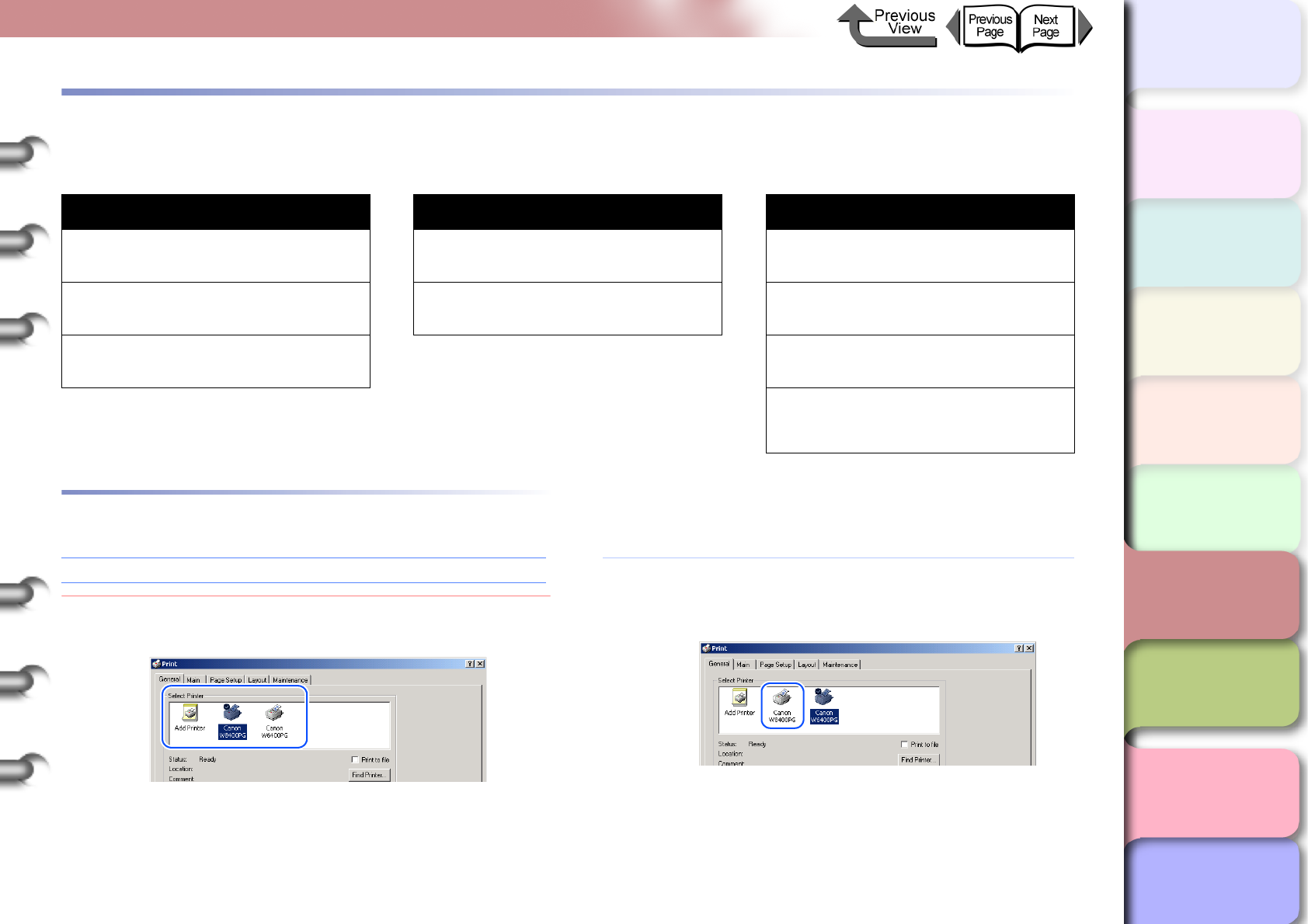
6- 18
When You Cannot Print
TOP
Chapter 3
Printing Methods for
Different Objectives
Chapter 4
Maintaining the
Printer
Chapter 5
Using the Printer in a
Network Environ-
ment
Chapter 6
Troubleshooting
Chapter 7
Operation of the
Function Menus
Index
Contents
Chapter 2
Using a Variety of
Media
Chapter 1
Basic Procedures
When You Cannot Print
Check the following items when the printer does not operate and will not print.
Printing Will Not Start
No error message is displayed
Problem1: The printer has not been selected as the
destination for the print job output.
Solution1: If you are using Windows, select the name of the
printer for Printer in the Print dialog box and
then try to print again.
Printing Will Not Start Printing Halts During Print Job Cannot Print on Network
No error message is displayed Error Message Displayed Cannot Print from a TCP/IP
Network
Error Message Displayed Ejected Paper Is Blank Cannot Print on AppleTalk Network
Ink initialization operation starts
unexpectedly
Cannot print from the NetWare
network.
The printer is not recognized, even
with IP Print (Auto) selected with
Mac OS 8.6.
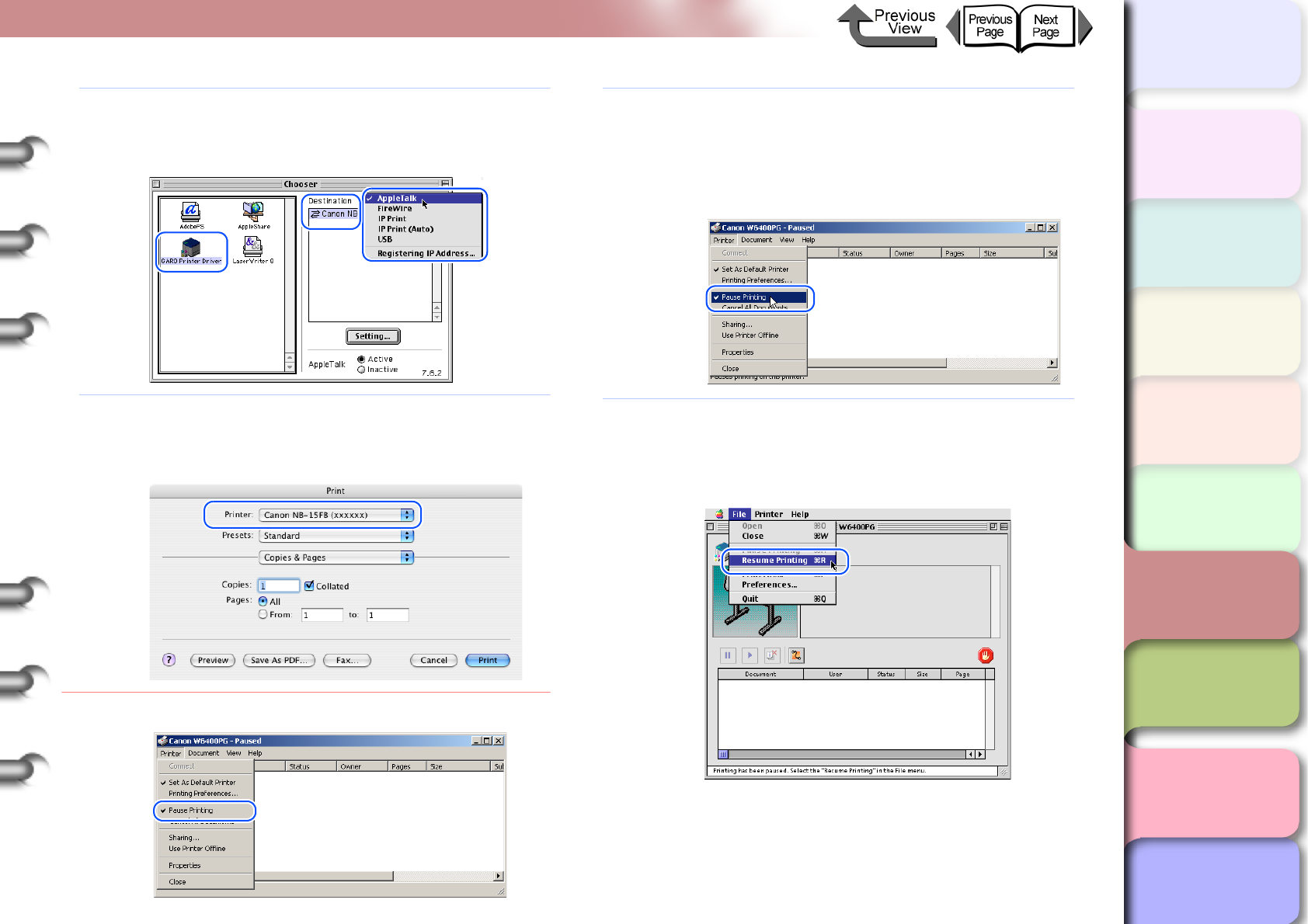
6- 19
When You Cannot Print
TOP
Chapter 3
Printing Methods for
Different Objectives
Chapter 4
Maintaining the
Printer
Chapter 5
Using the Printer in a
Network Environ-
ment
Chapter 6
Troubleshooting
Chapter 7
Operation of the
Function Menus
Index
Contents
Chapter 2
Using a Variety of
Media
Chapter 1
Basic Procedures
Solution2: If you are using Mac OS 8/9, make sure that the
correct name of the printer is selected with the
Chooser, then try again.
Solution3: For Mac OS X, select the name of the printer for
Printer in the Print dialog box and then try to
print again.
Problem2: The print queue has halted.
Solution1: Windows:
1. Select the icon for the printer in the Printer
folder.
2. From the File menu select Pause Printing to
release this setting.
Solution2: Mac OS 8/9:
1. Open GARO Printmonitor.
2. From the File menu select Resume Printing
to release the print pause.
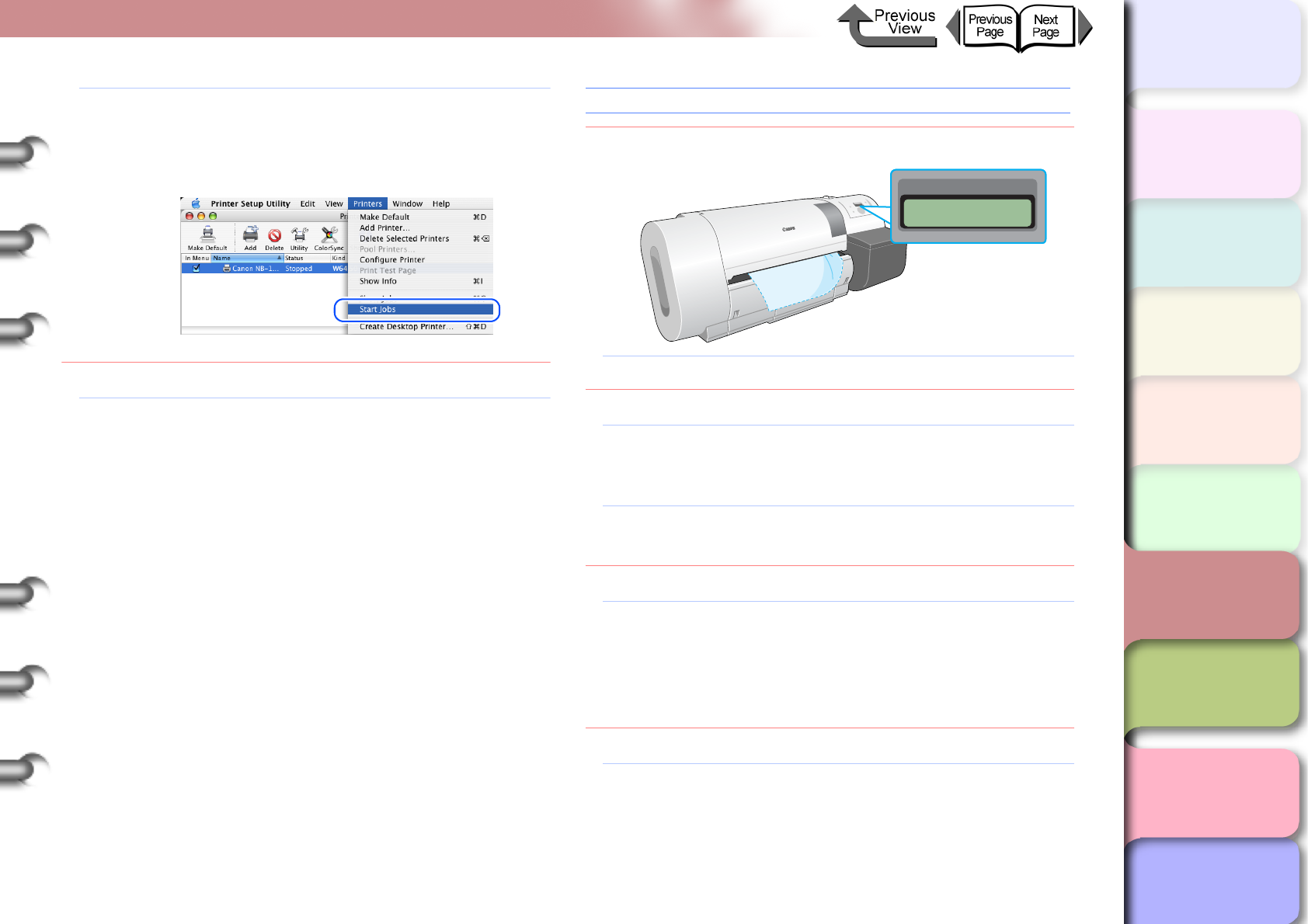
6- 20
When You Cannot Print
TOP
Chapter 3
Printing Methods for
Different Objectives
Chapter 4
Maintaining the
Printer
Chapter 5
Using the Printer in a
Network Environ-
ment
Chapter 6
Troubleshooting
Chapter 7
Operation of the
Function Menus
Index
Contents
Chapter 2
Using a Variety of
Media
Chapter 1
Basic Procedures
Solution3: Mac OS X:
1. Open the Printer Setup Utility (Print Center).
2. From the Printers menu select Start Jobs to
release the print pause.
Problem3: With Mac OS 8/9, the printer is shared via USB.
Solution1: Connect the printer directly to the computer to be
used for printing through its USB or IEEE1394
port. If you want to share the printer, perform the
print job from a Windows computer.
Error Message Displayed
Problem1: Media jam has occurred.
Solution1: Remove the jammed sheets. (→ P.6-35)
Problem2: The printer went offline.
Solution1: After correcting the problem in response to the
error message, press the Online button to set
the printer online.
Solution2: If the operation panel display reads Offline
press the Online button to set the printer online.
Problem3: A problem occurred during printing.
Solution1: When an error message appears in the printer
operation panel or the Windows display, read the
message in the GARO Status Monitor, or in the
GARO Printmonitor for Macintosh, then correct
the problem. (→ P. 6 - 2 )
Problem4: No print media loaded.
Solution1: Replenish the print media in the specified media
supply source.
Error! E02E01
Turn Power Off!!
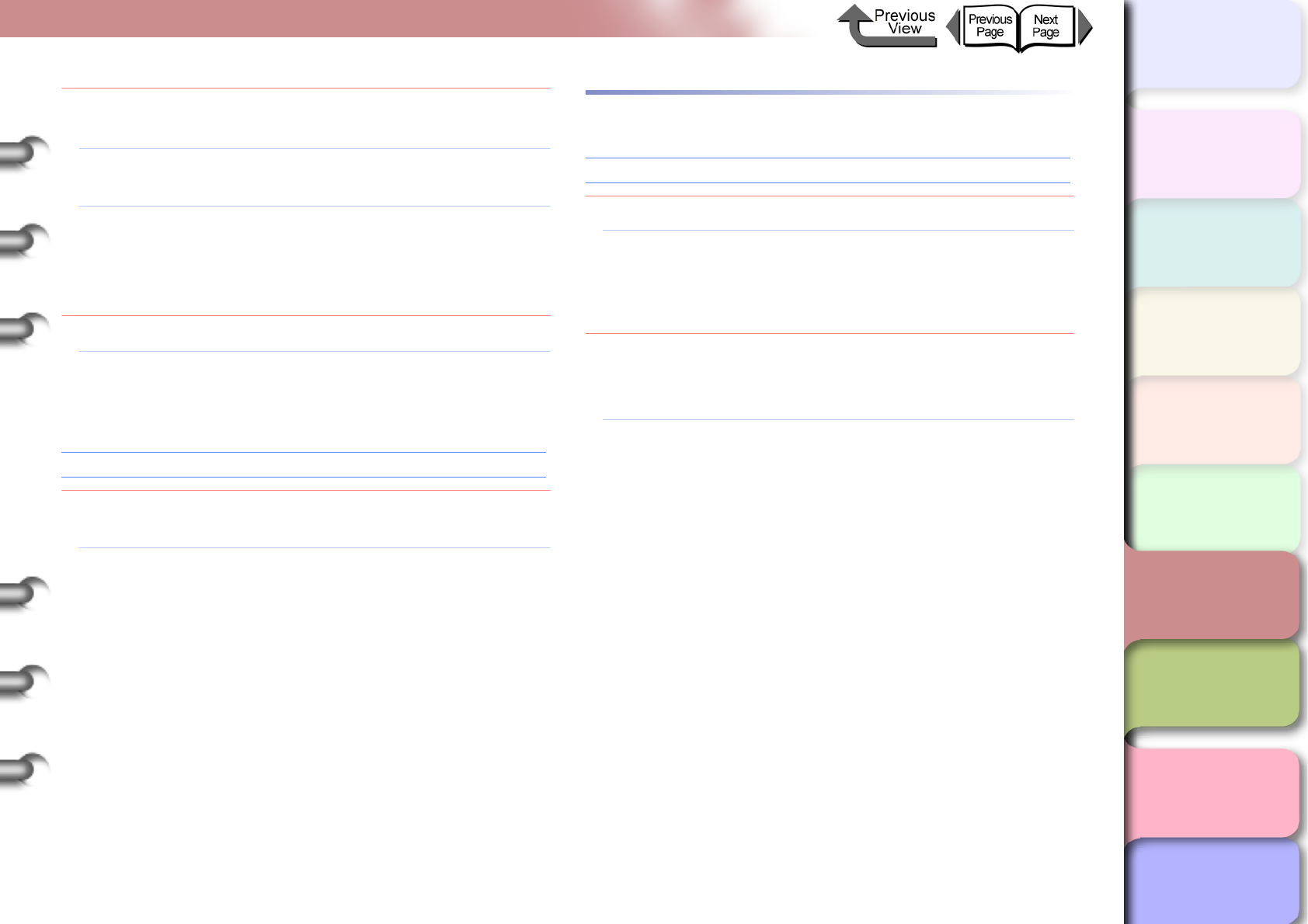
6- 21
When You Cannot Print
TOP
Chapter 3
Printing Methods for
Different Objectives
Chapter 4
Maintaining the
Printer
Chapter 5
Using the Printer in a
Network Environ-
ment
Chapter 6
Troubleshooting
Chapter 7
Operation of the
Function Menus
Index
Contents
Chapter 2
Using a Variety of
Media
Chapter 1
Basic Procedures
Problem5: The media type in the media source selection is
not selected.
Solution1: Use the printer operation panel to select the
correct setting for the media type. (→ P.2-32)
Solution2: If the media type selection is incorrect, cancel
the print job in the computer side, open the
printer driver and select the correct setting for
the print media loaded. (→ P.1-46, P. 2 - 4 )
Problem6: No ink.
Solution1: When the ink tank replacement message
appears, replace the ink tank for the indicated
color. (→ P. 4 - 2 )
Ink initialization operation starts unexpectedly
Problem1: When the printer was switched off previously,
this force cancelled a cleaning operation.
Solution1: Wait for the ink initialization operation to finish.
Ink filling may require up to 10 minutes to
complete.
Printing Halts During Print Job
Error Message Displayed
Problem1: An error message is displayed during printing.
Solution1: Read the message displayed in the GARO
Status Monitor or GARO Printmonitor, and
correct the problem indicated by the error
message. (→ P. 6 - 2 )
Problem2: Roll media ran out during the print job and the
tape on the trailing edge of the media sheet is
preventing the rest of the sheet from feeding.
Solution1: Follow the procedure for removing a media jam.
Remove the used roll and replace it with a new
one. (→ P. 6 - 3 5 )
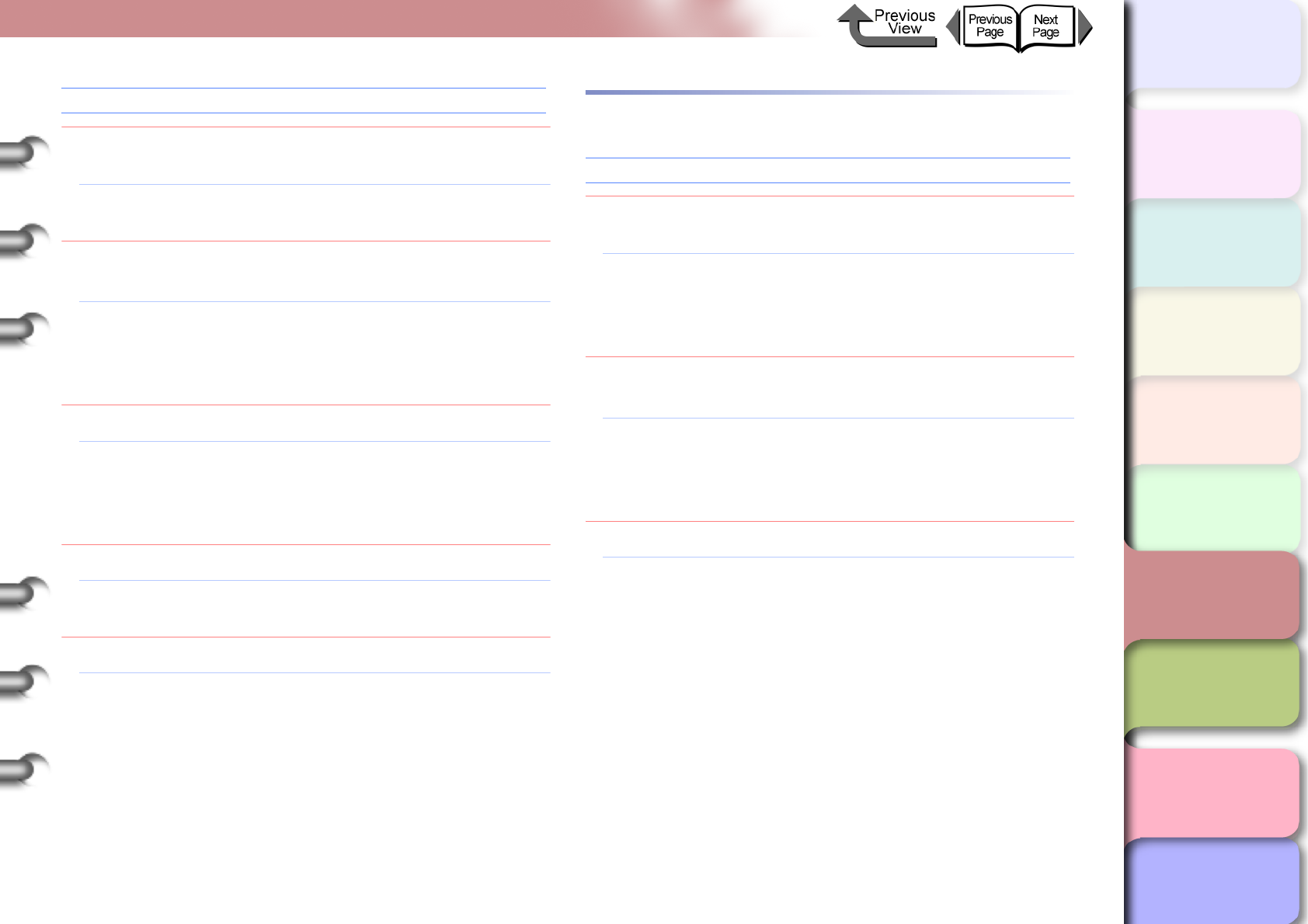
6- 22
When You Cannot Print
TOP
Chapter 3
Printing Methods for
Different Objectives
Chapter 4
Maintaining the
Printer
Chapter 5
Using the Printer in a
Network Environ-
ment
Chapter 6
Troubleshooting
Chapter 7
Operation of the
Function Menus
Index
Contents
Chapter 2
Using a Variety of
Media
Chapter 1
Basic Procedures
Ejected Paper Is Blank
Problem1: A blank page is ejected from the previous print
job.
Solution1: The print job starts after the blank page is
ejected.
Problem2: The leading edge of the roll media is cut to an
even length.
Solution1: When the roll was loaded, a plain cut sheet was
ejected as part of the normal procedure to align
the roll media correctly. When the preparation is
finished, the printer is ready to print.
Problem3: Printhead nozzles are blocked.
Solution1: Print a nozzle check pattern to confirm the
condition of the printhead. If a nozzle is blocked,
perform the printhead cleaning procedure.
(→ P.4-38)
Problem4: An ink tank has run out of ink.
Solution1: Check the ink tanks and replace any empty ink
tanks. (→ P. 4 - 2 )
Problem5: Printer is damaged.
Solution1: Contact a Canon service center.
Cannot Print on Network
Cannot Print from a TCP/IP Network
Problem1: The LAN port and network cable are not
connected correctly.
Solution1: Confirm that the connection of the cable that
connects the printer to the network is secure,
then press the Power button to cycle the printer
off and on again. (→ P. 5 - 5 )
Problem2: The printer cannot recognize automatically the
LAN communication method.
Solution1: Use the printer operation panel to select
Interface Setup > Ethernet Driver then set
each item for the communication method that is
being used on the LAN. (→ P. 5 - 5 )
Problem3: The TCP/IP network is not set correctly.
Solution1: Confirm that the IP Address is set correctly.
(→ P. 5 - 7 )
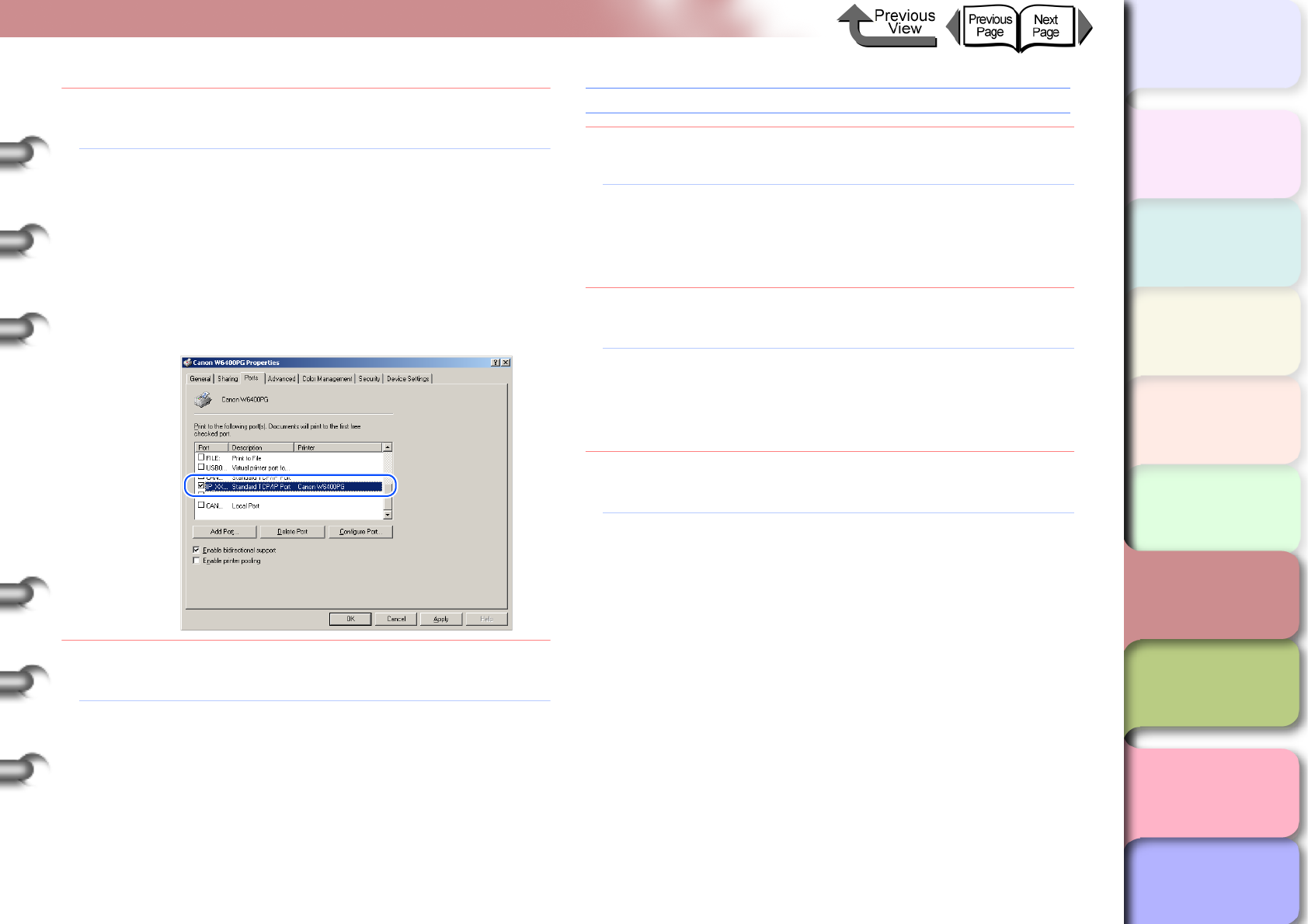
6- 23
When You Cannot Print
TOP
Chapter 3
Printing Methods for
Different Objectives
Chapter 4
Maintaining the
Printer
Chapter 5
Using the Printer in a
Network Environ-
ment
Chapter 6
Troubleshooting
Chapter 7
Operation of the
Function Menus
Index
Contents
Chapter 2
Using a Variety of
Media
Chapter 1
Basic Procedures
Problem4: The settings for the computer used for printing
are not set correctly.
Solution1: Confirm the following points:
1. Correct printer driver installed?
The printer driver must be installed on every
computer that will be printing from Windows.
2. Is the output destination port set correctly for
every computer that will be used for printing?
Select Printers under Control Panel to
check the output destination.
Problem5: The name of the file you are trying to print is too
long.
Solution1: Normally, LPR (with Windows NT: Microsoft
TCP/IP printing) sends the job name based on
the name of the software application and the
name of the file. However, if the name of the job
is more than 255 characters, LPR cannot send
the job. In such a case, shorten the name of the
file.
Cannot Print on AppleTalk Network
Problem1: The LAN port and network cable are not
connected correctly.
Solution1: Confirm that the connection of the cable that
connects the printer to the network is secure,
then press the Power button to cycle the printer
off and on again. (→ P. 5 - 5 )
Problem2: The printer cannot recognize automatically the
LAN communication method.
Solution1: Use the printer operation panel to select
Interface Setup > Ethernet Driver then set
each item for the communication method that is
being used on the LAN. (→ P. 5 - 5 )
Problem3: The AppleTalk protocol has not been enabled for
the printer.
Solution1: Follow the procedure below to use the Remote
UI to enable the AppleTalk protocol.
1. Open the Remote UI and log in as an Admin-
istrator.
2. On the Device Manager menu, click Net-
work.
3. Click the Edit button under AppleTalk.
4. Under Phase Type select Phase 2, then
under Zone select the Zone where the printer
is located, then click the OK button (if zones
have not been set for the network, you will
see an asterisk (*) displayed).
5. Return to the Network page of the Remote
UI and click the Reset button.
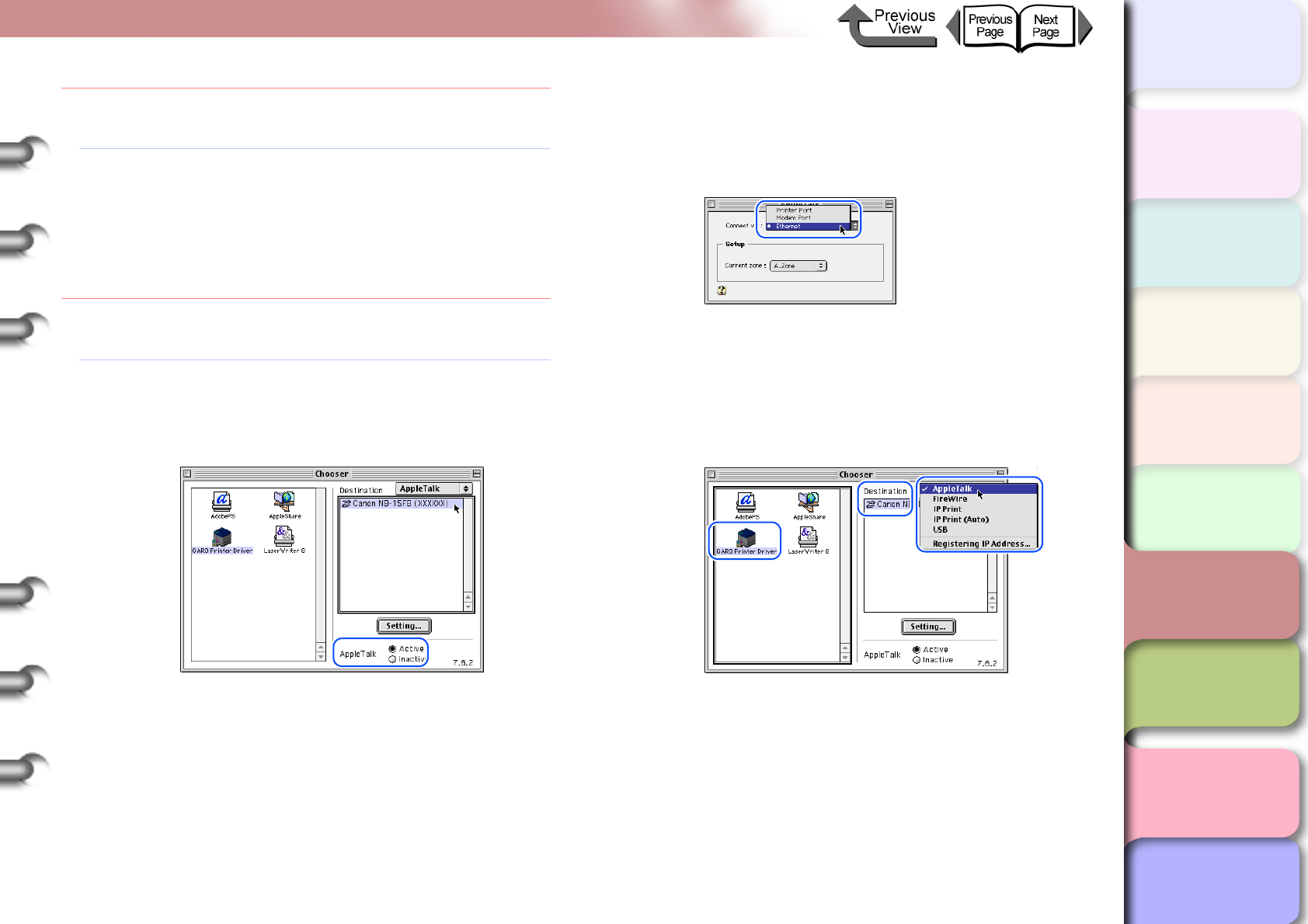
6- 24
When You Cannot Print
TOP
Chapter 3
Printing Methods for
Different Objectives
Chapter 4
Maintaining the
Printer
Chapter 5
Using the Printer in a
Network Environ-
ment
Chapter 6
Troubleshooting
Chapter 7
Operation of the
Function Menus
Index
Contents
Chapter 2
Using a Variety of
Media
Chapter 1
Basic Procedures
Problem4: The computer and the printer are not on the
same network.
Solution1: If the number of routers are exceeded with the
Zeroconf function, the computer cannot connect
to the printer if it is on a different network.
Connect the computer and printer to the same
network. For more about the network settings,
please contact the network manager.
Problem5: The settings for the computer used for printing
are not set correctly.
Solution1: Mac OS 8.6/9x:
1. Open Chooser from the Apple menu.
2. Under AppleTalk make sure that Active is
selected.
3. Under AppleTalk in the Control Panels of
the Apple menu, make sure that the printer is
selected for connection to the correct port for
the destination.
4. In Chooser make sure that the GARO Printer
Driver is installed.
5. In Chooser, select GARO Printer Driver,
and under Destination select AppleTalk,
then select again the name of the printer in
the printer list.
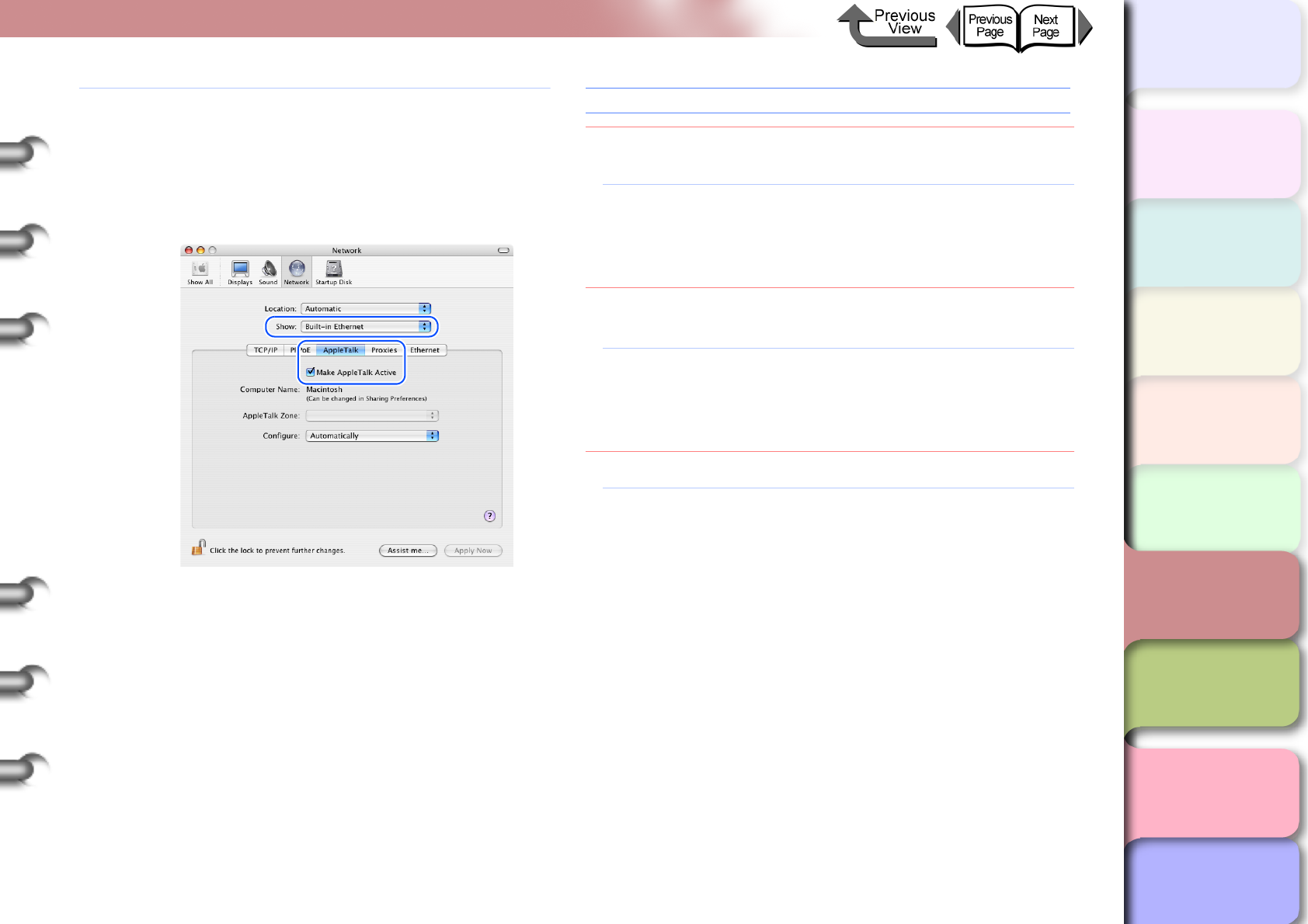
6- 25
When You Cannot Print
TOP
Chapter 3
Printing Methods for
Different Objectives
Chapter 4
Maintaining the
Printer
Chapter 5
Using the Printer in a
Network Environ-
ment
Chapter 6
Troubleshooting
Chapter 7
Operation of the
Function Menus
Index
Contents
Chapter 2
Using a Variety of
Media
Chapter 1
Basic Procedures
Solution2: Mac OS X:
1. Open Network for System Preferences.
2. Under Show, select the name of the LAN port
where the printer is connected.
3. Open the AppleTalk panel and make sure
that Make AppleTalk Active is checked on.
4. Open Printer Setup Utility (Print Center)
and make sure that the name of this printer is
displayed in the printer list. If the name is not
displayed, click the Add button to add the
name of the printer.
5. If the name of the printer does not display
after clicking the Add button, use the pro-
vided User Software CD-ROM to reinstall the
printer driver for the printer.
Cannot print from the NetWare network.
Problem1: The printer LAN port and cable are not
connected correctly.
Solution1: Confirm that the connection of the cable that
connects the printer to the network is secure,
then press the Power button to cycle the printer
off and on again. (→ P. 5 - 5 )
Problem2: The printer cannot recognize automatically the
LAN communication method.
Solution1: Use the printer operation panel to select
Interface Setup > Ethernet Driver then set
each item for the communication method that is
being used on the LAN. (→ P. 5 - 5 )
Problem3: The NetWare network is not set correctly.
Solution1: Confirm the following points:
1. Make sure that the NetWare file server is run-
ning.
2. Is there enough disk space available on the
NetWare file server? You may not be able to
perform large print jobs if there is not enough
free space available.
3. Start NWADMIN or PCONSOLE and confirm
(1) that the print service is set correctly, and
(2) that the print queue has been enabled for
use. (→ P.5-38)
4. Make sure that the printer network settings
are correct. Especially, confirm that a frame
type is enabled for the Frame Type setting.
(→ P.5-20, P.5-34)
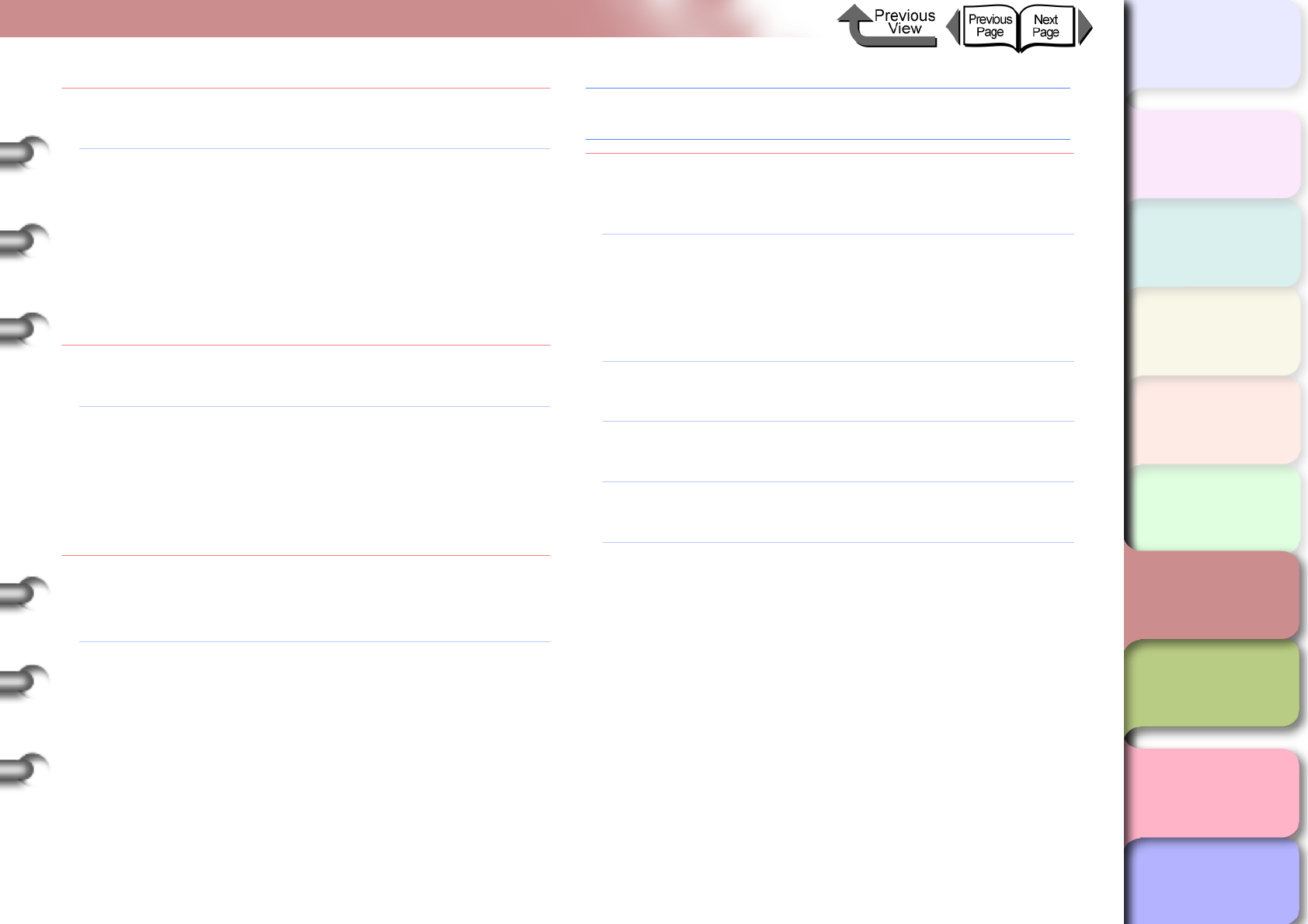
6- 26
When You Cannot Print
TOP
Chapter 3
Printing Methods for
Different Objectives
Chapter 4
Maintaining the
Printer
Chapter 5
Using the Printer in a
Network Environ-
ment
Chapter 6
Troubleshooting
Chapter 7
Operation of the
Function Menus
Index
Contents
Chapter 2
Using a Variety of
Media
Chapter 1
Basic Procedures
Problem4: The settings for the computer used for printing
are not set correctly.
Solution1: Confirm the following points:
1. Correct printer driver installed? Before print-
ing, the printer driver must be installed on
every computer. (→ P.5-31)
2. Is the output destination port set correctly for
every computer that will be used for printing?
Select Printers under Control Panel to
check the output destination.
Problem5: A print job data stream cannot be sent from the
NetWare server to a printer in another subnet.
Solution1: When data is sent from NetWare to the printer,
the data is sent in the NCP Burst mode, but in
some network environments data sent to a
printer on another subnet is lost. If this problem
occurs, switch off the NCP Burst mode under the
printer protocol settings and try again.
Problem6: Parallel is selected for the printer type when
using the queue server in the queue server
mode.
Solution1: Select Other/Unknown for the printer type.
The printer is not recognized, even with IP Print
(Auto) selected with Mac OS 8.6.
Problem1: With OS 8.6 when the router on the network
cannot be recognized, communication cannot be
performed with TCP/IP.
Solution1: With Chooser select Destination > Registering
IP Address and register the printer IP address,
then with Chooser select Destination > IP Print
then select the printer name of the registered IP
address.
Solution2: With Chooser select Destination > AppleTalk
and select the printer name.
Solution3: Use Mac OS 9.0.4 or later if you want to operate
the printer with IP Print (Auto).
Solution4: Locate the printer and Macintosh in the same
subnet, then assign them fixed IP addresses.
Solution5: If there is a DHCP server in the network, locate
the printer and Macintosh in the same subnet,
then assign the IP addresses from the DHCP
server.
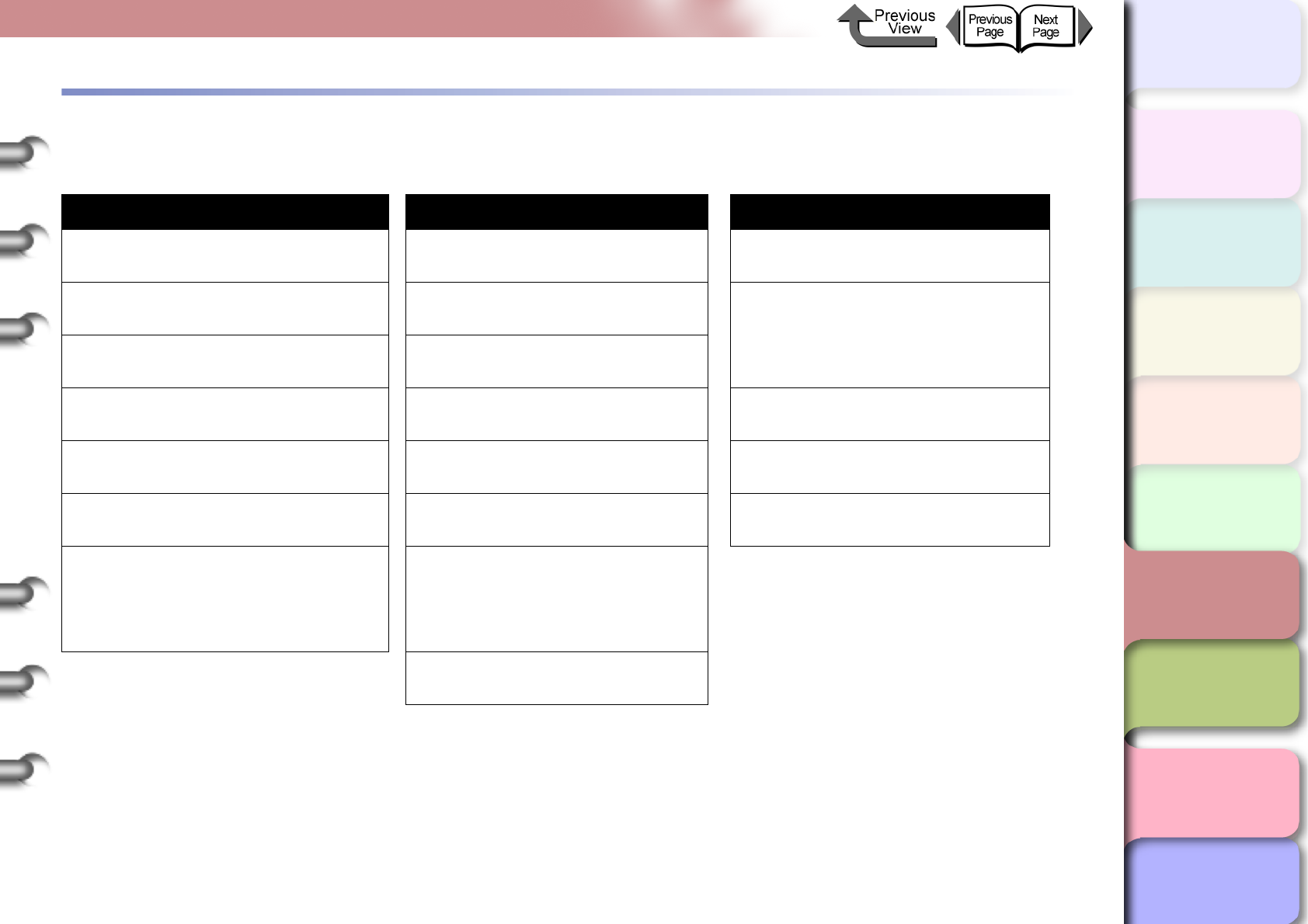
6- 27
Unexpected Printing Results
TOP
Chapter 3
Printing Methods for
Different Objectives
Chapter 4
Maintaining the
Printer
Chapter 5
Using the Printer in a
Network Environ-
ment
Chapter 6
Troubleshooting
Chapter 7
Operation of the
Function Menus
Index
Contents
Chapter 2
Using a Variety of
Media
Chapter 1
Basic Procedures
Unexpected Printing Results
If the results you see in the print job are not what you expect, check the items described below.
Poor Quality Abnormal Content Other Problems
Printing is faint Broken lines are visible. Ink consumption is exceedingly high.
Ink Smeared Random, bizarre characters are
printing. The message MTCart Full Soon
does not go off even after replacing a
new maintenance cartridge.
Edges smeared with ink Length for the media feed method
is not correct.
Back sides of printed sheets are dirty Printing in Monochrome Media is not cutting straight
Black or white streaks visible Color Tones Uneven Power does not switch on
Horizontal stripes appear in images
printed on Synthetic Paper. Image color borders printing thick Roll media not inserted in feed slot
When printing on Glossy Photo Paper
or Semi-Glossy Photo Paper, you may
see differences between light and
shaded areas on ripple surfaces of the
media.
Image edges are faint.
The overall printout appears
reddish or bluish.
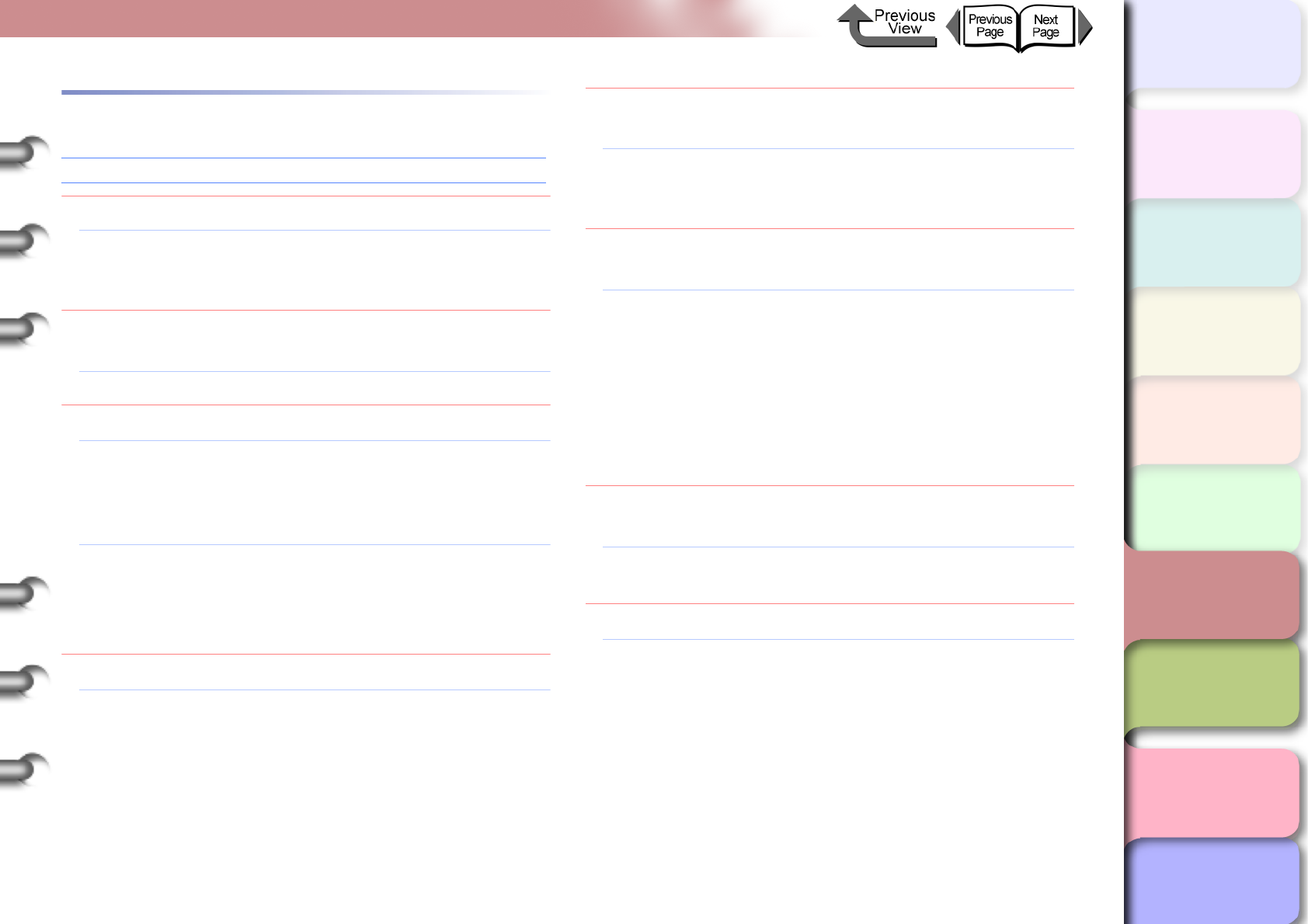
6- 28
Unexpected Printing Results
TOP
Chapter 3
Printing Methods for
Different Objectives
Chapter 4
Maintaining the
Printer
Chapter 5
Using the Printer in a
Network Environ-
ment
Chapter 6
Troubleshooting
Chapter 7
Operation of the
Function Menus
Index
Contents
Chapter 2
Using a Variety of
Media
Chapter 1
Basic Procedures
Poor Quality
Printing is faint
Problem1: Printing on the incorrect side of the media.
Solution1: Check the front and back side of the media. If
you print on the other side of the media, you will
not achieve the correct results in printing.
Problem2: Black ink appears scratchy if black ink type is
switched frequently.
Solution1: Perform Head Cleaning B. (→ P. 4 - 3 8 )
Problem3: Printhead nozzles are blocked.
Solution1: Print a nozzle check pattern to confirm the
condition of the printhead. If a print head nozzle
is blocked, perform the printhead cleaning
procedure. (→ P.4-36, P.4-38)
Solution2: If only the yellow colors appear smeared, you
may be able to correct this by selecting on the
operation panel Med. Detail Set.> Correct
Smear > On. (→ P.1-21)
Problem4: A printout is in the output stacker.
Solution1: The capacity of the output stacker is limited to
one printout. Start the next print job only after
you have removed the previous printout from the
output stacker.
Problem5: The ink port needle is stuck and the ink has
clogged.
Solution1: Leave the printer with the ink tanks installed for
more than 24 hours and then execute Head
Cleaning B. (→ P.4-38)
Problem6: A piece of jammed sheet remains under the
upper cover.
Solution1: Follow the procedure below to remove paper
scraps from under the upper cover.
1. Press the Online button to display Offline.
2. Press and hold [] for at least 1 sec. to
move the carriage to the center.
3. Open the upper cover.
4. Remove all the paper scraps under the upper
cover.
Problem7: The ink was not dry enough for cutting during
borderless printing.
Solution1: Select Med. Detail Set. on the operation panel,
then select a longer setting for the Drying Time.
Problem8: You have used the wrong type of black ink tank.
Solution1: Obtain a new black ink tank then perform the Ink
Change procedure. (→ P. 4 - 4 8 )
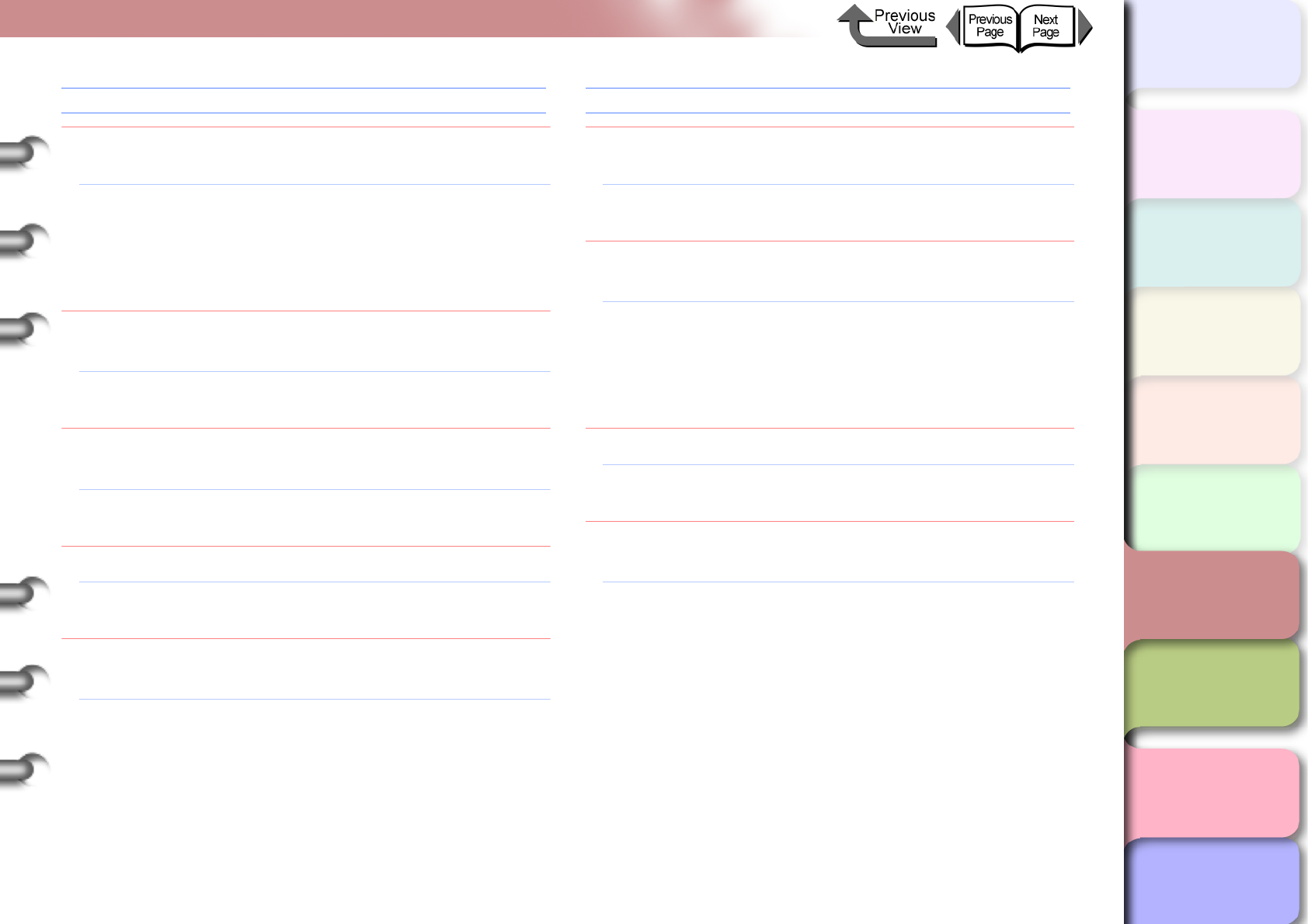
6- 29
Unexpected Printing Results
TOP
Chapter 3
Printing Methods for
Different Objectives
Chapter 4
Maintaining the
Printer
Chapter 5
Using the Printer in a
Network Environ-
ment
Chapter 6
Troubleshooting
Chapter 7
Operation of the
Function Menus
Index
Contents
Chapter 2
Using a Variety of
Media
Chapter 1
Basic Procedures
Ink Smeared
Problem1: The selected media type does not match the
media loaded in the media supply source.
Solution1: Load the paper feed source named in the
message. If the paper is not the same as that
specified for the job, pause the print job
temporarily, load the correct paper, then print
again. (→ P.2-26, P.2-35)
Problem2: The printhead height adjustment lever was
moved from the middle to the down position.
Solution1: Set the printhead height adjustment lever to the
center position for normal printing. (→ P.2-40)
Problem3: You are printing on thick paper or paper that
buckles easily.
Solution1: Make sure that the printhead height adjustment
lever is set at the up position. (→ P.2-40)
Problem4: The output assist guides are not pulled out.
Solution1: Pull out on both sides of the output assist guides.
(→ P.2-31, P.2-39)
Problem5: The media is wrinkled because it is set
improperly.
Solution1: Release the release lever, and then once again
align the media.
Edges smeared with ink
Problem1: The platen has become dirty after a borderless
print job or printing a small media size.
Solution1: Open the upper cover and clean the platen.
(→ P. 4 - 11 )
Problem2: The selected Media Type is not correct for the
media loaded in the media supply source.
Solution1: Load the paper feed source named in the
message. If the paper is not the same as that
specified for the job, pause the print job
temporarily, load the correct paper, then print
again. (→ P. 2 - 2 6 , P. 2 - 3 5 )
Problem3: The media is wrinkled or curled.
Solution1: Remove the creasing or curling then set the
media again.
Problem4: A line is printed at the cutting position when the
cutting dust reduction function is set.
Solution1: If the cutting dust reduction function is not
needed, use the operation panel to switch off this
feature for the print media in use.
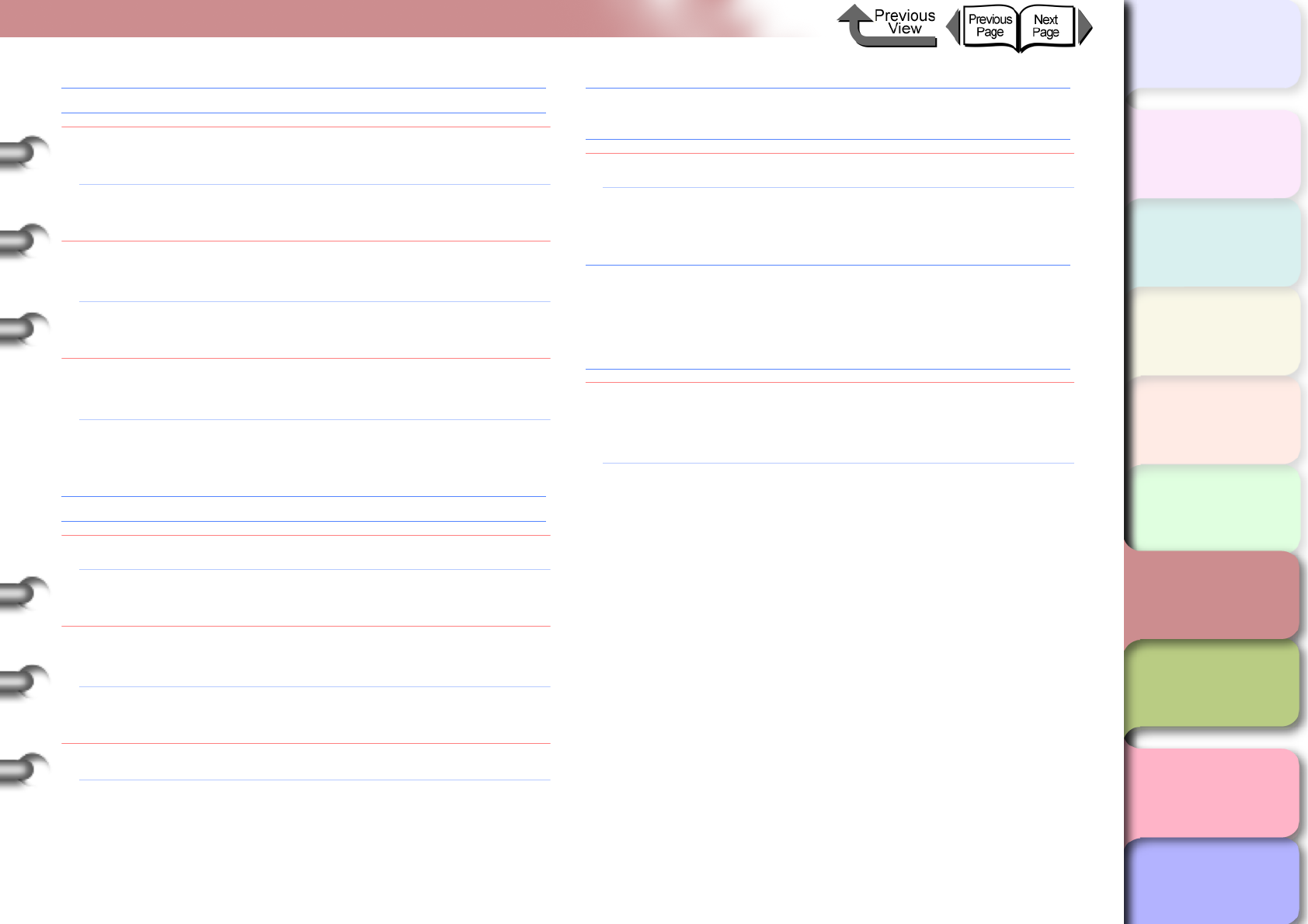
6- 30
Unexpected Printing Results
TOP
Chapter 3
Printing Methods for
Different Objectives
Chapter 4
Maintaining the
Printer
Chapter 5
Using the Printer in a
Network Environ-
ment
Chapter 6
Troubleshooting
Chapter 7
Operation of the
Function Menus
Index
Contents
Chapter 2
Using a Variety of
Media
Chapter 1
Basic Procedures
Back sides of printed sheets are dirty
Problem1: A print job using large size media was executed
after a print job on small size media.
Solution1: Clean the part of the platen under the upper
cover. (→ P. 4 - 11 )
Problem2: The platen was not cleaned after a borderless
print job.
Solution1: Clean the part of the platen under the upper
cover. (→ P. 4 - 11 )
Problem3: Performed the print job with the media width
detection function switched off.
Solution1: Clean the part of the platen under the upper
cover. (→ P. 4 - 11 )
Black or white streaks visible
Problem1: Printhead is out of alignment.
Solution1: Use the operation panel to adjust the amount of
feed for the print media in use. (→ P. 4 - 4 2 )
Problem2: Printing is not proceeding smoothly due to an
interruption in the flow of data from the computer.
Solution1: Close other applications that are open and
cancel other jobs that are executing.
Problem3: The Feed Priority item is set for Print Length.
Solution1: For the Feed Priority item, select Band Joint
the adjust the amount of feed. (→ P.4-42)
Horizontal stripes appear in images printed on
Synthetic Paper.
Problem1: Standard is selected for Print Quality.
Solution1: In the printer driver, select High or Highest for
Print Quality.
When printing on Glossy Photo Paper or Semi-
Glossy Photo Paper, you may see differences
between light and shaded areas on ripple surfaces
of the media.
Problem1: You may not be able to achieve a sufficient
image in some print patterns with the printhead
in the middle (standard) position.
Solution1: Lower the printhead height adjustment lever to
the low position. However, never print on media
that wrinkles easily such as Coated Paper or
Plain Paper with the printhead height adjustment
lever in the low position. This could damage the
printer.
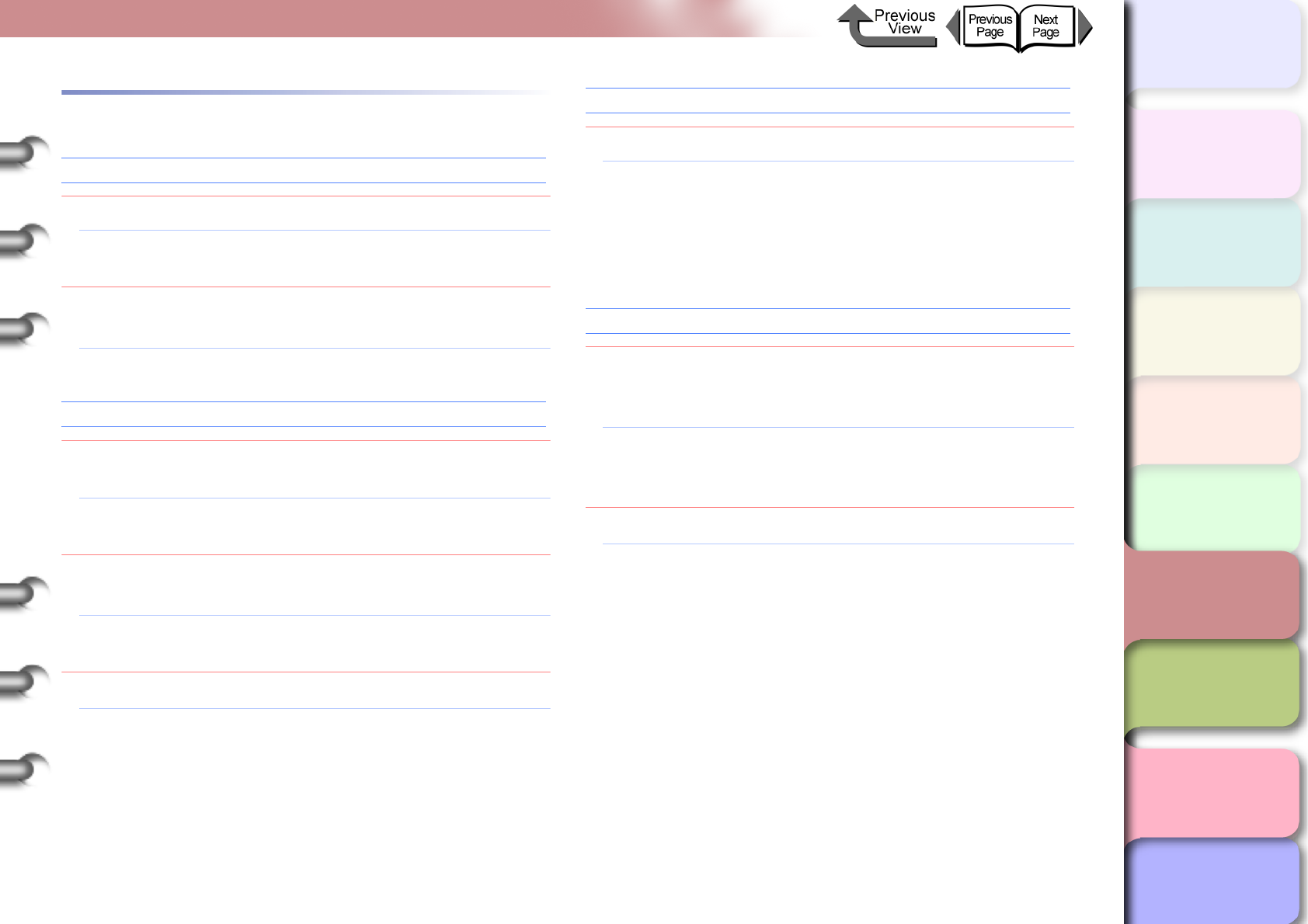
6- 31
Unexpected Printing Results
TOP
Chapter 3
Printing Methods for
Different Objectives
Chapter 4
Maintaining the
Printer
Chapter 5
Using the Printer in a
Network Environ-
ment
Chapter 6
Troubleshooting
Chapter 7
Operation of the
Function Menus
Index
Contents
Chapter 2
Using a Variety of
Media
Chapter 1
Basic Procedures
Abnormal Content
Broken lines are visible.
Problem1: The printhead has not been aligned correctly.
Solution1: Use the printer operation panel to align the
printhead. (→ P.4-40)
Problem2: After switching the black ink type, the position of
the printhead occasionally slips.
Solution1: Align the printhead.
Random, bizarre characters are printing.
Problem1: Data from the print job data stream has been
lost.
Solution1: Switch the printer and computer off, then switch
them on again and start the print job again.
Problem2: Another printer driver was selected for the print
job.
Solution1: Select the correct printer driver for the printer
and try again. (→ P.1-32)
Problem3: The fonts of the printed data are deranged.
Solution1: Make sure that the software application you are
using has the correct type of fonts and that they
have been installed correctly.
(→ Software Application Instructions)
Length for the media feed method is not correct.
Problem1: Band Joint is selected.
Solution1: If you want to match size the media feed
direction correctly, select Print Length for the
Feed Priority item, then enter the setting for the
Adjust Length. The amount of media feed can
be adjusted in 0.02% increments.
Printing in Monochrome
Problem1: The printer driver's Color Mode is set to
Monochrome (Photo), Monochrome, or Black
Only.
Solution1: Select Color for the Color Mode in the printer
driver and try again.
(→ Printer Driver Online Help)
Problem2: Color ink tank nozzle is clogged.
Solution1: Print a nozzle check pattern to confirm the
condition of the printhead. If a print head nozzle
is blocked, perform the printhead cleaning
procedure. (→ P.4-36, P. 4 - 3 8 )
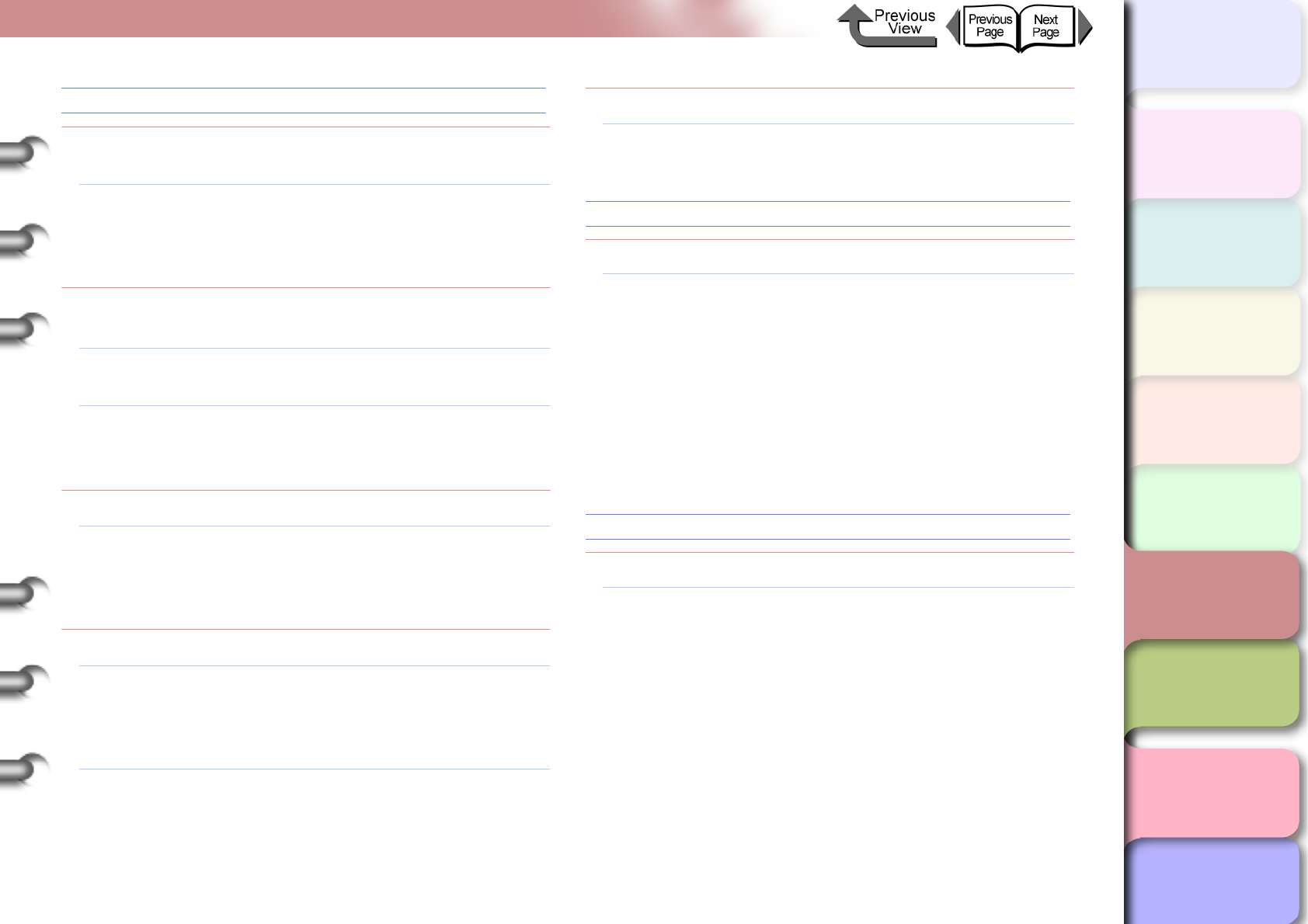
6- 32
Unexpected Printing Results
TOP
Chapter 3
Printing Methods for
Different Objectives
Chapter 4
Maintaining the
Printer
Chapter 5
Using the Printer in a
Network Environ-
ment
Chapter 6
Troubleshooting
Chapter 7
Operation of the
Function Menus
Index
Contents
Chapter 2
Using a Variety of
Media
Chapter 1
Basic Procedures
Color Tones Uneven
Problem1: The color adjustment for the printer driver has
not been performed.
Solution1: Use the printer driver to adjust the colors with the
settings on the Color Settings of the Color
Mode dialog box.
(→ Printer Driver Online Help)
Problem2: The computer and monitor have not been
adjusted correctly for color.
Solution1: Perform monitor color correction.
(→ Monitor Instruction)
Solution2: The color management setting in the software
application is not set correctly.
(→ Software Application Instructions)
Problem3: Color ink tank nozzle is clogged.
Solution1: Print a nozzle check pattern to confirm the
condition of the printhead. If a print head nozzle
is blocked, perform the printhead cleaning
procedure. (→ P.4-36, P.4-38)
Problem4: A color ink tank is inserted in the wrong slot.
Solution1: On the printer operation panel, execute Move
Printer, remove the ink tank from the printer,
then insert the correct color ink tank.
(→ P.4-32, Quick Start Guide)
Solution2: After performing the above procedure, execute
Nozzle Check. If each color is not printing
correctly, on the printer operation panel execute
Head Cleaning B (→ P. 4 - 3 6 , P.4-38)
Problem5: Yellow ink is smearing.
Solution1: On the operation panel select Med. Detail Set. >
Correct Smear > On. (→ P. 1 - 2 1 )
Image color borders printing thick
Problem1: Ink is clogged in a nozzle.
Solution1: On the Layout sheet of the printer driver, under
Special Settings set SSC Adjustment to Level
1, then execute the print job again. If printing at
Level 1 does not solve the problem, select Level
2 and perform the print again. However, please
remember that using this feature can cause
changes in the color hues over the entire image
so you should check the hues as you are
printing.
Image edges are faint.
Problem1: The setting of the vacuum fan is too strong.
Solution1: Select a weaker setting for the vacuum fan.
However, this solution does not apply to printing
of a high-precision image.
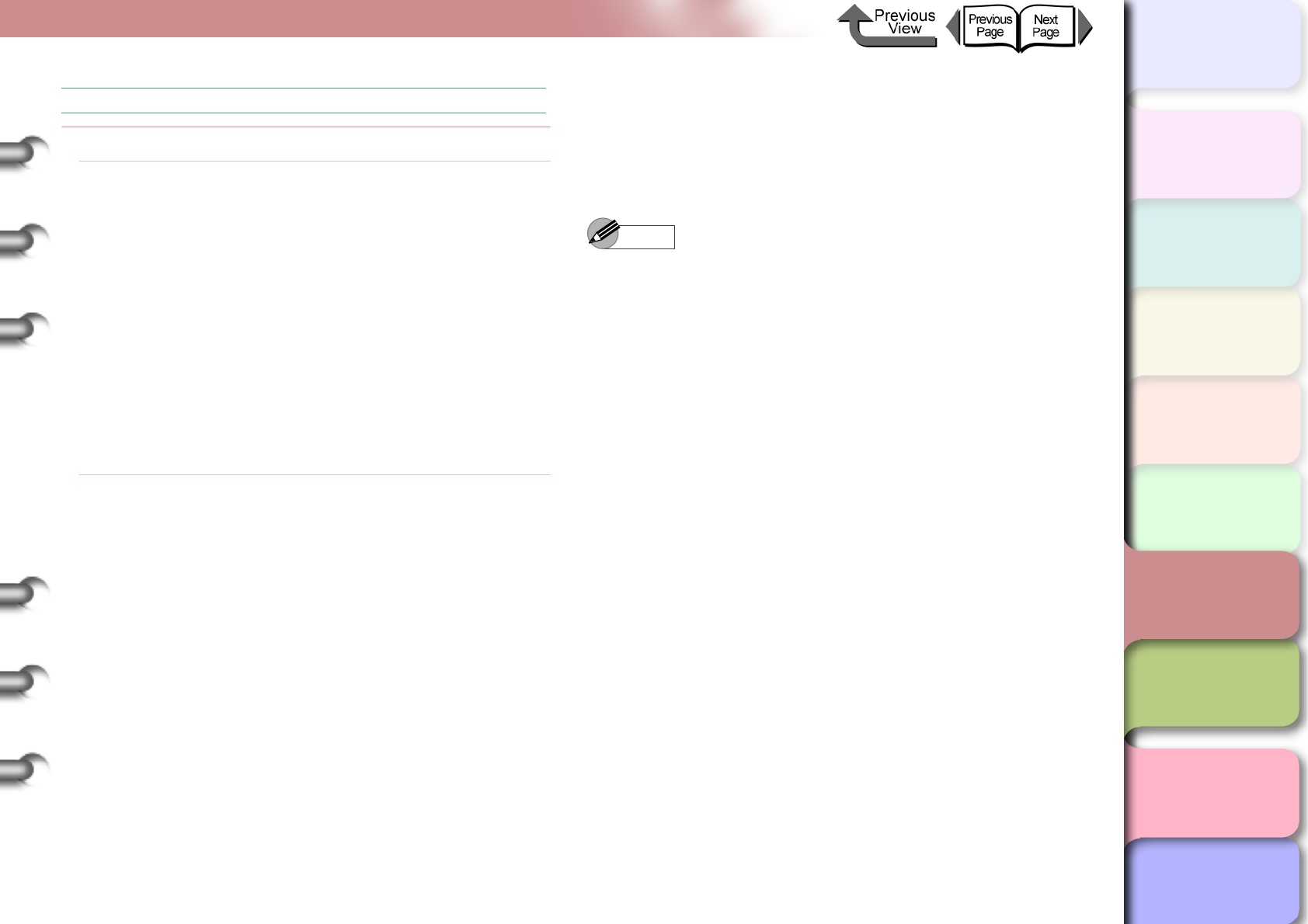
6- 33
Unexpected Printing Results
TOP
Chapter 3
Printing Methods for
Different Objectives
Chapter 4
Maintaining the
Printer
Chapter 5
Using the Printer in a
Network Environ-
ment
Chapter 6
Troubleshooting
Chapter 7
Operation of the
Function Menus
Index
Contents
Chapter 2
Using a Variety of
Media
Chapter 1
Basic Procedures
The overall printout appears reddish or bluish.
Problem1: Color balance is not correct.
Solution1: Follow the procedure below to select Adjust
Printer > Color Adj. and then restore all the
color settings to their factory default settings.
1. Press the Online button to display MAIN
MENU.
2. Press [] or [] to select Adjust Printer
then press [].
3. Press [] or [] to select Color Adj. then
press [].
4. Press [] or [] to select Return Defaults
then press [].
5. Press [] or [] to select Yes, then press
OK.
Solution2: If the procedure above does not correct the color
balance, select Adjust Printer > Color Adj. and
then change the settings for each color.
1. Press the Online button to display MAIN
MENU.
2. Press [] or [] to select Adjust Printer
then press [].
3. Press [] or [] to select Color Adj. then
press [].
4. Press [] or [] to select the ink color to
correct then press [].
5. Press [] or [] to lighten or darken the
selected color by selecting 1 or 3 then press
the OK button.
6. To adjust the other colors, repeat Step 4 and
5.
Note
zIf you need to adjust dark colors, adjust the Y, M, C, K
inks.
zIf you need to adjust bright colors, adjust the PM, PC
inks.
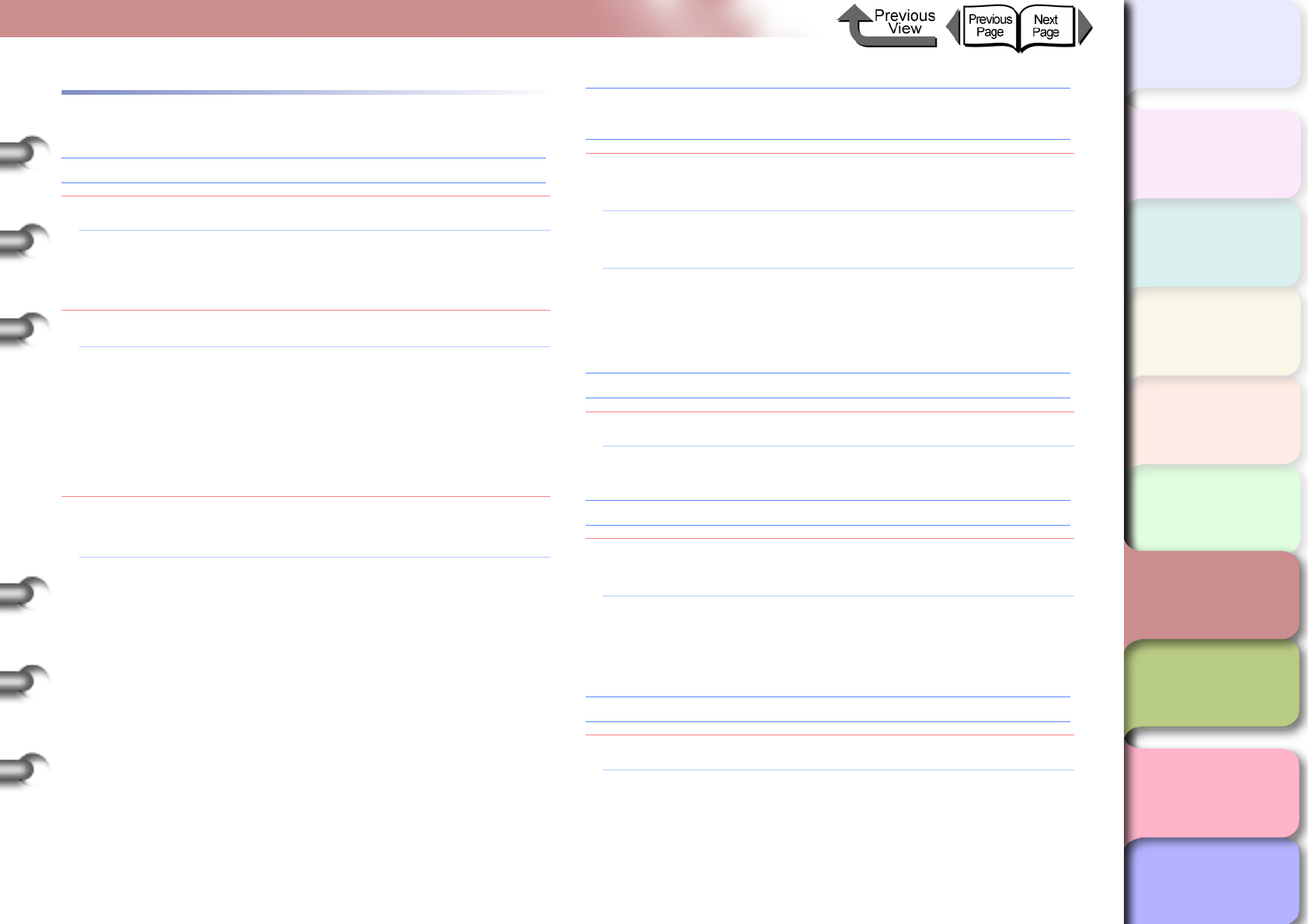
6- 34
Unexpected Printing Results
TOP
Chapter 3
Printing Methods for
Different Objectives
Chapter 4
Maintaining the
Printer
Chapter 5
Using the Printer in a
Network Environ-
ment
Chapter 6
Troubleshooting
Chapter 7
Operation of the
Function Menus
Index
Contents
Chapter 2
Using a Variety of
Media
Chapter 1
Basic Procedures
Other Problems
Ink consumption is exceedingly high.
Problem1: There are many sheets with large areas of color.
Solution1: Printing photographs or other images that
require a lot of color fill consumes large amounts
of ink. This is not unusual.
Problem2: Executing Head Cleaning B very often.
Solution1: Head Cleaning B consumes a large amount of
ink (this is not unusual). It is not recommended
to execute Head Cleaning B unless after the
printer has been moved, after the printer has
been stored and not used for a long period, or
having problems with the printhead.
Problem3: The printer consumes ink for the initial ink tank
filling.
Solution1: The first time the printer used after it is set up or
moved to a new location, the ink level display
may drop to as low as 80% as a result of filling
the printhead and ink tanks with ink (this is not
abnormal).
The message MTCart Full Soon does not go off
even after replacing a new maintenance cartridge.
Problem1: The printer has not yet recognized the new
maintenance cartridge.
Solution1: Replace the maintenance cartridge and press
the Information button.
Solution2: After replacing a new maintenance cartridge the
message disappears upon executing a print or
cleaning operation.
Media is not cutting straight
Problem1: The media is wrinkled at the cutting position.
Solution1: Flatten the media at the cutting position.
Power does not switch on
Problem1: The power cord was unplugged with the printer
power on.
Solution1: Wait three minutes with the power cord
unplugged, then plug in the power cord again
and switch the printer on.
Roll media not inserted in feed slot
Problem1: The roll media is curled.
Solution1: Insert either the left or right corner of the media
at a skewed angle into the feed slot, then
straighten the edge of the media so it is parallel
with the back of the printer.
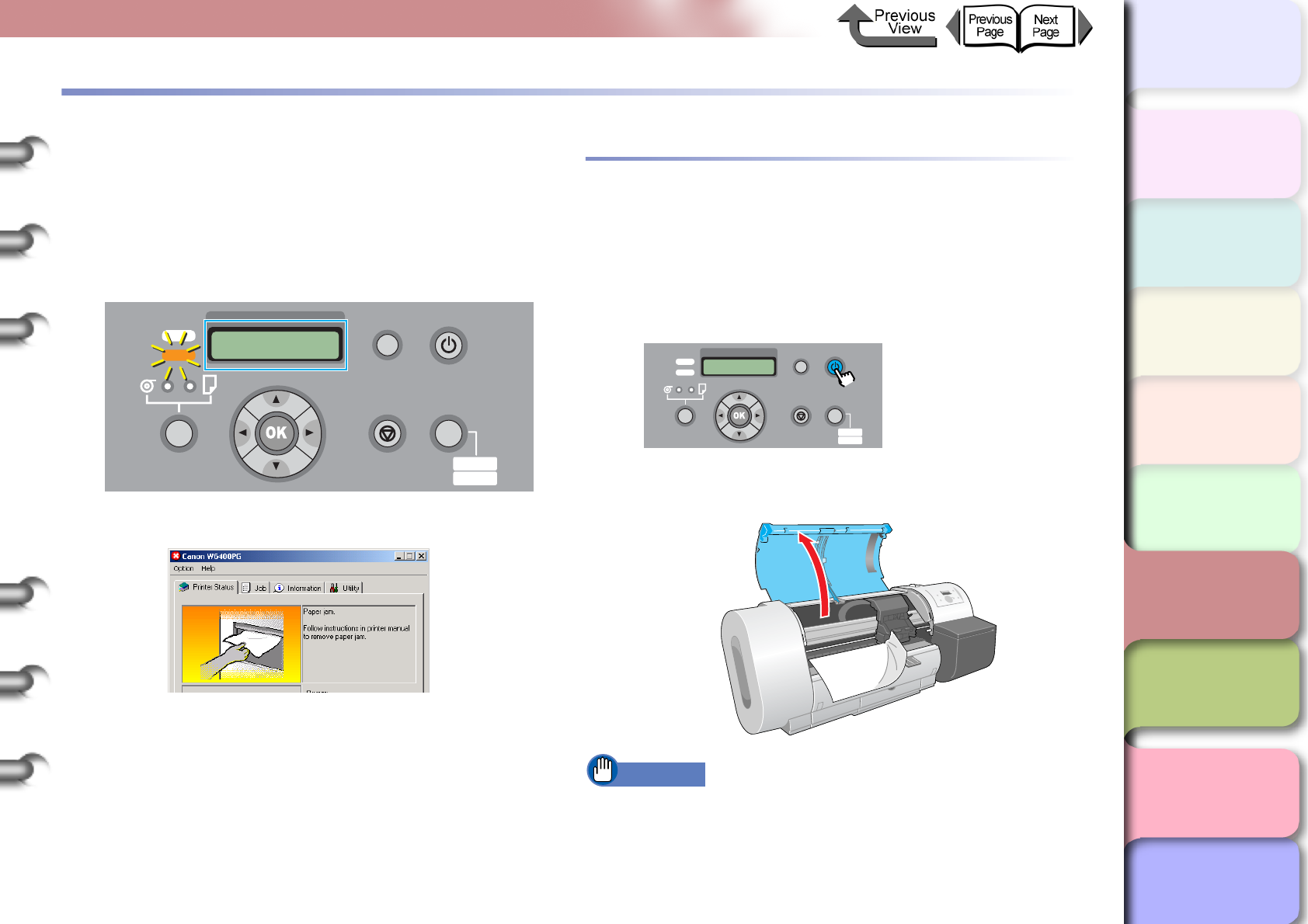
6- 35
Handling Jams
TOP
Chapter 3
Printing Methods for
Different Objectives
Chapter 4
Maintaining the
Printer
Chapter 5
Using the Printer in a
Network Environ-
ment
Chapter 6
Troubleshooting
Chapter 7
Operation of the
Function Menus
Index
Contents
Chapter 2
Using a Variety of
Media
Chapter 1
Basic Procedures
Handling Jams
The printer stops and a Media Jam or Turn Power Off!!
message appears on the printer display as soon as a jam
occurs. When a jam occurs, use the following procedure to
check the jam points and remove the jammed media.
zOperation Panel
zGARO StatusMonitor (Windows)
Removing a Roll Media Jam
Follow the procedure below to remove a roll media jam.
1
Hold down the Power button for more than 1
sec. to extinguish the Online lamp and switch
the printer off.
2
Open the upper cover.
Important
zDo not touch any areas other than those indicated.
Your hands could get dirty or this could damage the
printer.
Data
Information Power
Offline
Menu
Message
Error! E02E01
Turn Power Off!!
Online
Cleaning
(3 sec.)
Stop/Eject
(1 sec.)
Shut Down..
Please Wait..
Data
Information Power
Offline
Menu
Message
Online
Cleaning
(3 sec.)
Stop/Eject
(1 sec.)
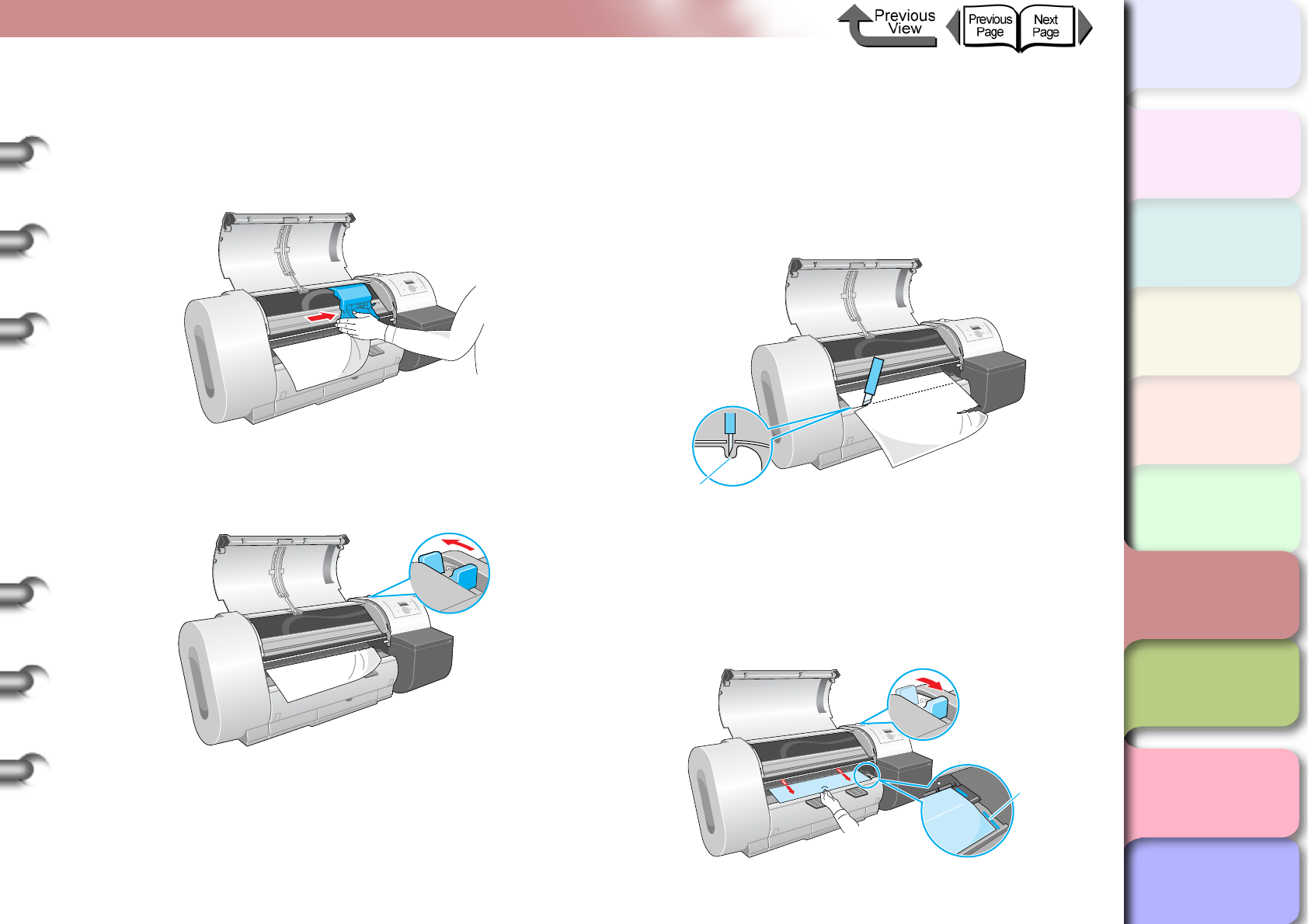
6- 36
Handling Jams
TOP
Chapter 3
Printing Methods for
Different Objectives
Chapter 4
Maintaining the
Printer
Chapter 5
Using the Printer in a
Network Environ-
ment
Chapter 6
Troubleshooting
Chapter 7
Operation of the
Function Menus
Index
Contents
Chapter 2
Using a Variety of
Media
Chapter 1
Basic Procedures
3
Move the carriage manually when it is out of
its normal park position.
Move it to the right or left edge of the carriage rail
before attempting to remove the media.
4
Push the release lever toward the rear to
open.
5
Hold the left and right corners of the jammed
media and pull the sheet forward, then above
the cutting groove (a), cut at the edge of the
printed area or where the media is wrinkled.
Use a pair of scissors if the media is difficult to cut
with a cutter.
6
While gently pulling out the center of the
leading edge of the roll media, align the right
edge of the media so it is parallel to guideline
(b), then pull the release lever to the front to
close it.
a
b

6- 37
Handling Jams
TOP
Chapter 3
Printing Methods for
Different Objectives
Chapter 4
Maintaining the
Printer
Chapter 5
Using the Printer in a
Network Environ-
ment
Chapter 6
Troubleshooting
Chapter 7
Operation of the
Function Menus
Index
Contents
Chapter 2
Using a Variety of
Media
Chapter 1
Basic Procedures
Important
zDo not pull strongly on the roll media when you align it
with the guideline. The roll media may not feed out
straight in some cases.
zIf you pull too much of the roll media out, more of the
leading sheet than is needed will be cut.
7
Move the carriage manually when it is out of
its normally parked position.
Push the carriage to the right until it stops.
Important
zBe sure to push the carriage to the right. If you push it
to the left, the printer will display a carriage error after
the printer is switched on.
8
Raise the upper cover stopper to release the
lock then close the upper cover.
9
If the printer is off, press the Power button to
switch the printer on.
The media starts to feed, and the printer is ready to
use after feeding is finished.
Note
zIf you need to correct the alignment of the leading
edge, press the Online button to display Offline, press
the [] button to feed the media, then select Force
Cutting on MAIN MENU to cut the leading edge.
(→ P. 7 - 3 )
zAfter switching roll media and specifying a new media
type, please set the media type on the printer
operation panel. (→ P. 2 - 3 2 )
Data
Information Power
Offline
Menu
Message
Online
Cleaning
(3 sec.)
Stop/Eject
(1 sec.)
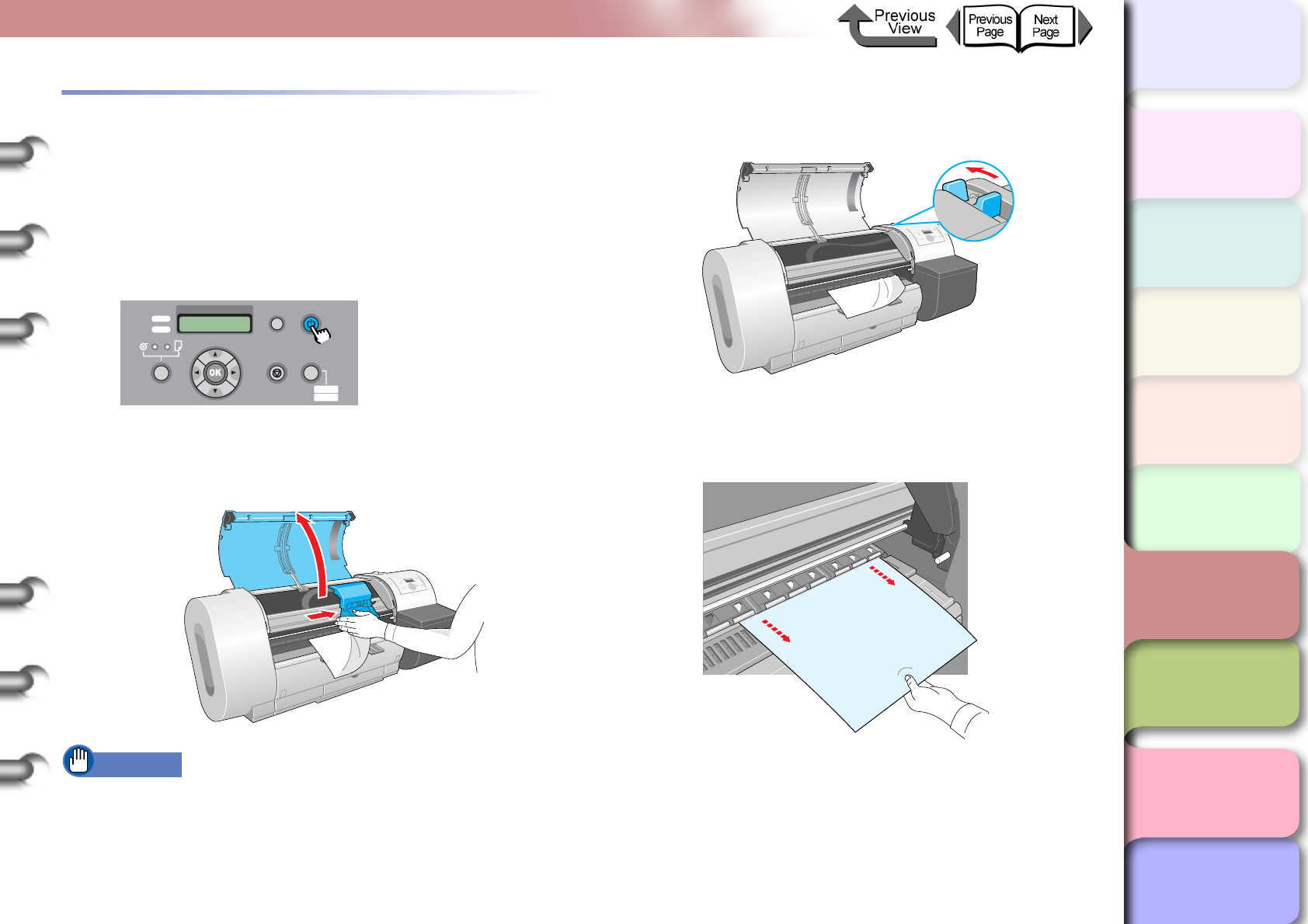
6- 38
Handling Jams
TOP
Chapter 3
Printing Methods for
Different Objectives
Chapter 4
Maintaining the
Printer
Chapter 5
Using the Printer in a
Network Environ-
ment
Chapter 6
Troubleshooting
Chapter 7
Operation of the
Function Menus
Index
Contents
Chapter 2
Using a Variety of
Media
Chapter 1
Basic Procedures
Removing a Cut Sheet Jam
Follow the procedure below to remove a cut sheet jam that
occurs during printing.
1
Hold down the Power button for more than 1
sec. to extinguish the Online lamp and switch
the printer off.
2
Open the upper cover and if the carriage is
out move it to either the right or the left side.
Important
zDo not touch any areas other than those indicated.
Your hands could get dirty or this could damage the
printer.
3
Push the release lever toward the rear to
open.
4
If the sheet is visible, pull the jammed sheet
forward gently.
Shut Down..
Please Wait..
Data
Information Power
Offline
Menu
Message
Online
Cleaning
(3 sec.)
Stop/Eject
(1 sec.)

6- 39
Handling Jams
TOP
Chapter 3
Printing Methods for
Different Objectives
Chapter 4
Maintaining the
Printer
Chapter 5
Using the Printer in a
Network Environ-
ment
Chapter 6
Troubleshooting
Chapter 7
Operation of the
Function Menus
Index
Contents
Chapter 2
Using a Variety of
Media
Chapter 1
Basic Procedures
5
If the sheet is not visible, remove the jammed
sheet from the back of the printer.
Visually inspect the interior to make sure that no
pieces of the sheet remain in the printer.
6
If the carriage is on the left side, push it
manually to the right side.
Push the carriage all the way to the right until it
stops.
Important
zBe sure to push the carriage to the right. If you push it
to the left, the printer may display a carriage error after
the printer is switched on.
7
If the printer is off, press the Power button to
switch the printer on.
8
With the print side of the new sheet facing
up, holding the sheet square between the
paper restraints, making sure that the stack
is aligned with the guideline (a) on the right
and aligned with the guideline (b) at the
back.
Data
Information Power
Offline
Menu
Message
Online
Cleaning
(3 sec.)
Stop/Eject
(1 sec.)
b a
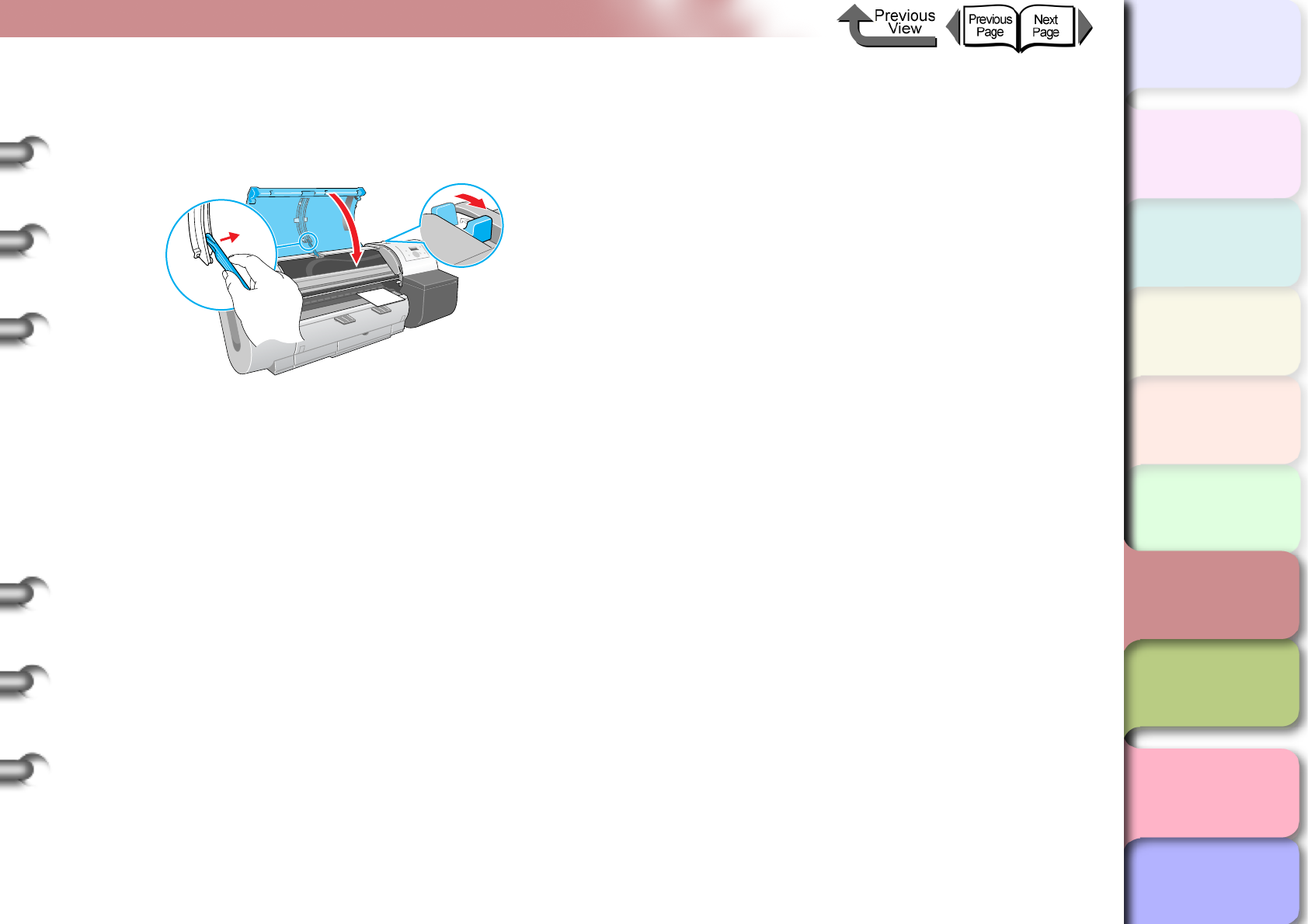
6- 40
Handling Jams
TOP
Chapter 3
Printing Methods for
Different Objectives
Chapter 4
Maintaining the
Printer
Chapter 5
Using the Printer in a
Network Environ-
ment
Chapter 6
Troubleshooting
Chapter 7
Operation of the
Function Menus
Index
Contents
Chapter 2
Using a Variety of
Media
Chapter 1
Basic Procedures
9
Pull the release lever forward to close, raise
the upper cover stopper and release the
lock, then close the upper cover.
Cut sheet preparation begins. When preparation is
finished, the printer is ready to print.
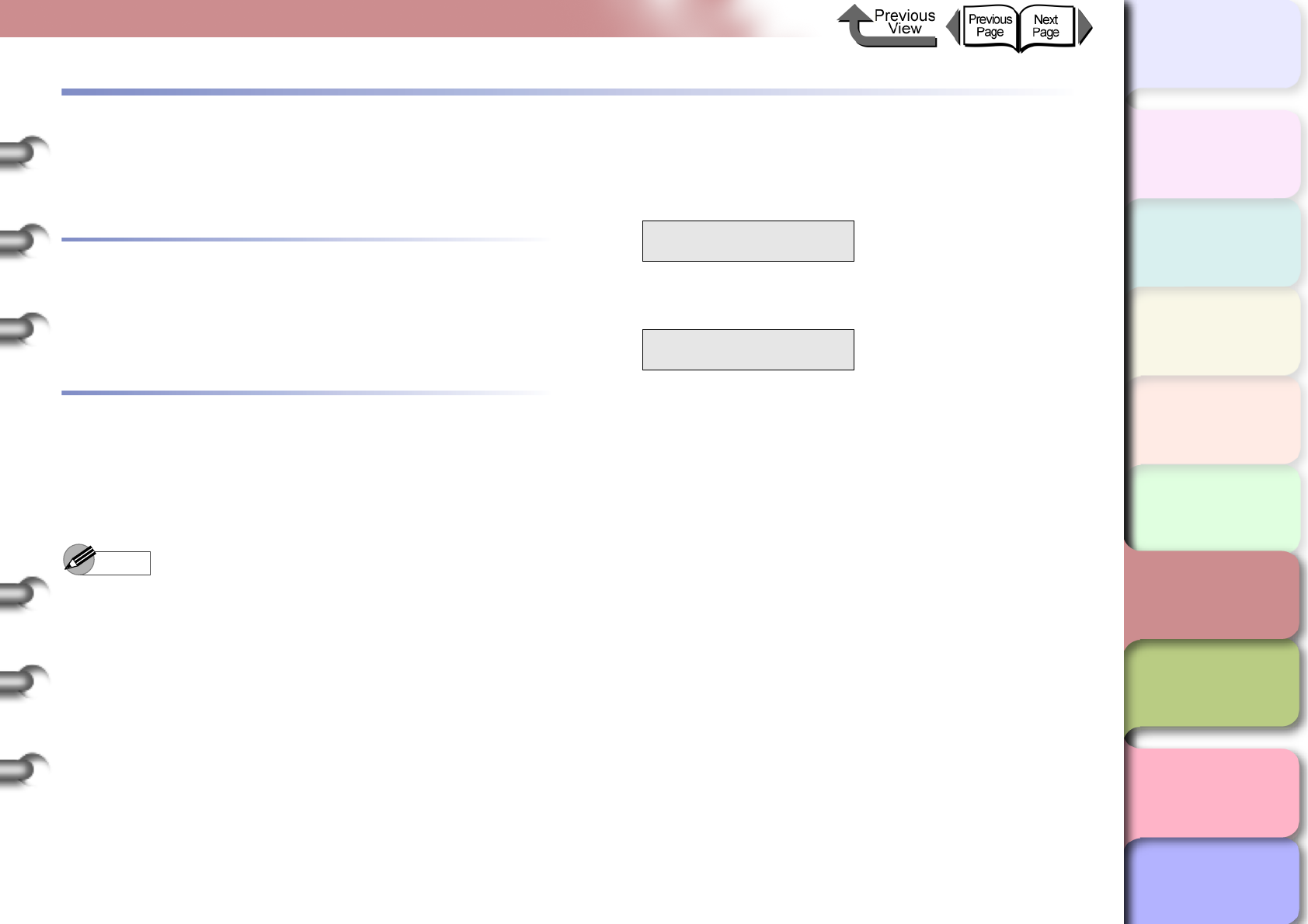
6- 41
Updating the Firmware
TOP
Chapter 3
Printing Methods for
Different Objectives
Chapter 4
Maintaining the
Printer
Chapter 5
Using the Printer in a
Network Environ-
ment
Chapter 6
Troubleshooting
Chapter 7
Operation of the
Function Menus
Index
Contents
Chapter 2
Using a Variety of
Media
Chapter 1
Basic Procedures
Updating the Firmware
By updating the firmware for this printer, you can add on
new functions and improvements for existing functions.
Obtaining the Firmware Update
Contact a Canon service center, or the dealer where you
purchased the printer, for details about how to obtain the
most recent version of the firmware update.
Confirming the Firmware Version
Perform the procedure below to confirm the current version
of the printer firmware before performing a firmware update.
If the version of the firmware in use is older than the
downloaded version, perform the firmware update.
Note
zIf the version number of the printer is the same as or
newer than the firmware update in hand, then you do
not need to update the firmware.
1
If the printer power is off, press the Power
button to switch the printer on.
After a few seconds Online is displayed in the
operation panel and the Online lamp lights.
2
Press the Online button to display MAIN
MENU.
3
Press [] or [] to select Information then
press [].
4
Press [] or [] to select S/C: xx.xx.xx.
MAIN MENU
Information ↓
Version
S/C: xx.xx.xx

6- 42
Reinstalling the USB or IEEE1394 Driver
TOP
Chapter 3
Printing Methods for
Different Objectives
Chapter 4
Maintaining the
Printer
Chapter 5
Using the Printer in a
Network Environ-
ment
Chapter 6
Troubleshooting
Chapter 7
Operation of the
Function Menus
Index
Contents
Chapter 2
Using a Variety of
Media
Chapter 1
Basic Procedures
Reinstalling the USB or IEEE1394 Driver
If you try to install the USB or IEEE1394 driver with the USB
or IEEE1394 cable already connected to the printer, the
driver may not be installed correctly.
In such a case, follow the procedure below to install the
printer driver after reinstalling the USB or IEEE1394 driver.
1
Right click the My Computer icon then
select Properties.
2
On the Hardware sheet, click Device
Manager. Next, in the Device Manager
window click the Unknown devices icon
then click the Properties button.
3
Click the Device Manager in the Driver
sheet, the Update Device Driver Wizard
opens, follow the instructions on the screen
to complete the installation.
4
When the Wizard prompts you to select how
to search for the driver source files, select
only CD-ROM drive. Set the User Software
CD-ROM in the CD-ROM drive then follow
the instructions on the screen to install the
interface driver.
5
Next, when the Add New Hardware Wizard
opens, follow the instructions on the screen.
6
Select only Specify a location then click the
Browse button.
7
Select the printer driver folder.
zWindows Me/Windows 98
Open the CD-ROM Drive, open the appropriate
language folder > Drivers > WinMe_9X >
Driver, then click the OK button.
zWindows server 2003/Windows XP/Windows
2000
Open the CD-ROM, open the appropriate
language folder, then Drivers > WinXP_2K >
Driver > OK.
8
Confirm that the correct folder has been
selected for Specify a location then install
the driver.
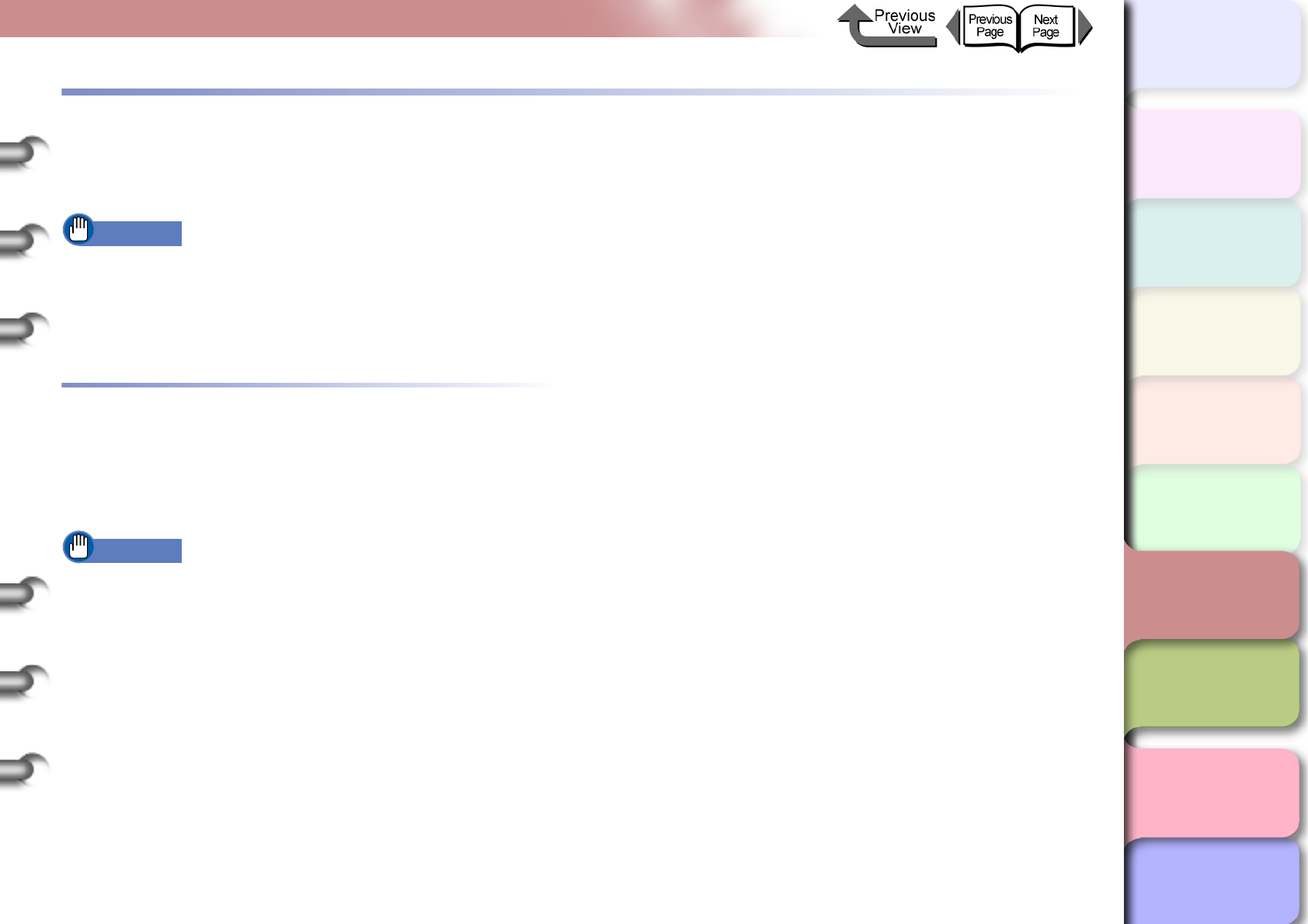
6- 43
Uninstalling Software Applications
TOP
Chapter 3
Printing Methods for
Different Objectives
Chapter 4
Maintaining the
Printer
Chapter 5
Using the Printer in a
Network Environ-
ment
Chapter 6
Troubleshooting
Chapter 7
Operation of the
Function Menus
Index
Contents
Chapter 2
Using a Variety of
Media
Chapter 1
Basic Procedures
Uninstalling Software Applications
Follow the procedure below to delete the printer driver and
software utility installed on the computer.
Important
zIf you uninstall the software from Windows Server
2003, Windows XP, Windows 2000, or Windows NT
4.0, you must log in as a member of the Administrators
group before the uninstallation.
Deleting the Printer Driver
Follow the procedure below to delete the printer driver for
this printer.
Windows
Important
zIf you uninstall the software from Windows Server
2003, Windows XP, Windows 2000, or Windows NT
4.0, you must log in as a member of the Administrators
group before the uninstallation.
1
Click the Start button then select Programs
> Canon Printer Uninstaller >
imagePROGRAF GARO Printer Driver
Uninstaller.
The Delete Printer screen appears.
2
Click the printer in the list you wish to delete,
then click the Delete button.
A confirmation message appears.
3
Click the Yes button.
4
Confirm that the printer has been deleted
from the list, then click the Exit button on the
Delete Printer screen.
Macintosh
1
Mount the provided User Software CD-ROM
in the CD-ROM drive.
2
Open the appropriate OS folder on the User
Software CD-ROM.
For OS 8.6 or OS 9.x, in the OS89 folder, open
GARO Installer for 8/9.
For OS X, in the OSX folder, open GARO Installer
for X.
3
In the upper left menu select Uninstall then
click the Uninstall button.
4
Follow the messages on the screen to delete
the GARO Printer Driver.
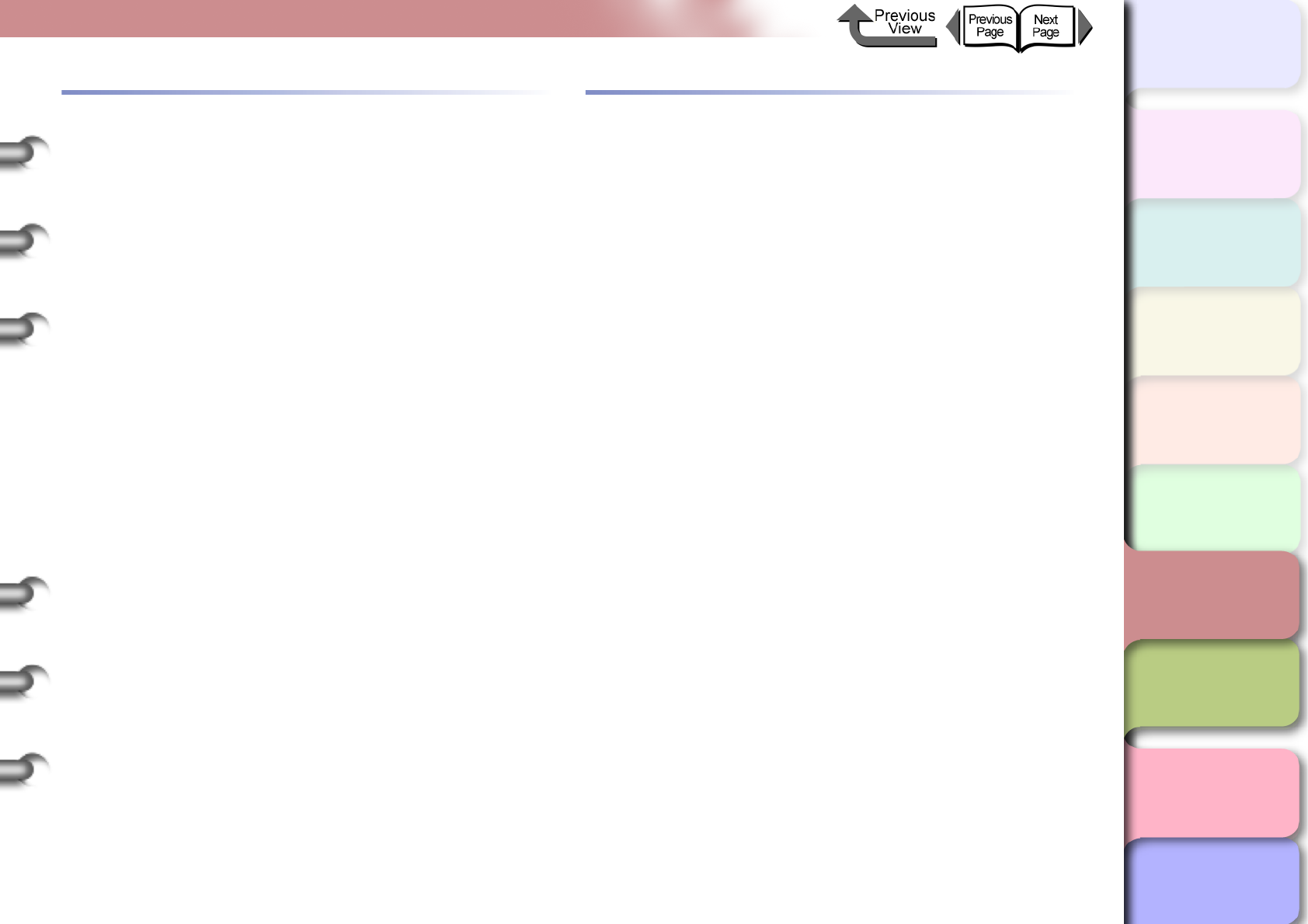
6- 44
Uninstalling Software Applications
TOP
Chapter 3
Printing Methods for
Different Objectives
Chapter 4
Maintaining the
Printer
Chapter 5
Using the Printer in a
Network Environ-
ment
Chapter 6
Troubleshooting
Chapter 7
Operation of the
Function Menus
Index
Contents
Chapter 2
Using a Variety of
Media
Chapter 1
Basic Procedures
Deleting the GARO Status Monitor
Follow this procedure to delete the GARO Status Monitor
installed on Windows.
1
On the desktop click the Start button, point
to Programs, click GARO Status Monitor,
then select Uninstaller (GARO Device
Setup Utility).
2
When the selection screen appears, select
then click the Next button.
GARO Status Monitor is deleted.
3
Follow the instructions on the screen to
delete the GARO Status Monitor.
Deleting the GARO Device Setup Utility
Follow this procedure to delete the GARO Device Setup
Utility installed on Windows.
1
Click the Start button then select Programs
> GARO Device Setup Utility > Uninstaller
(GARO Device Setup Utility).
2
When the selection screen appears, select
Delete then click the Next button.
3
Obey the instructions on the screen to delete
the GARO Device Setup Utility.
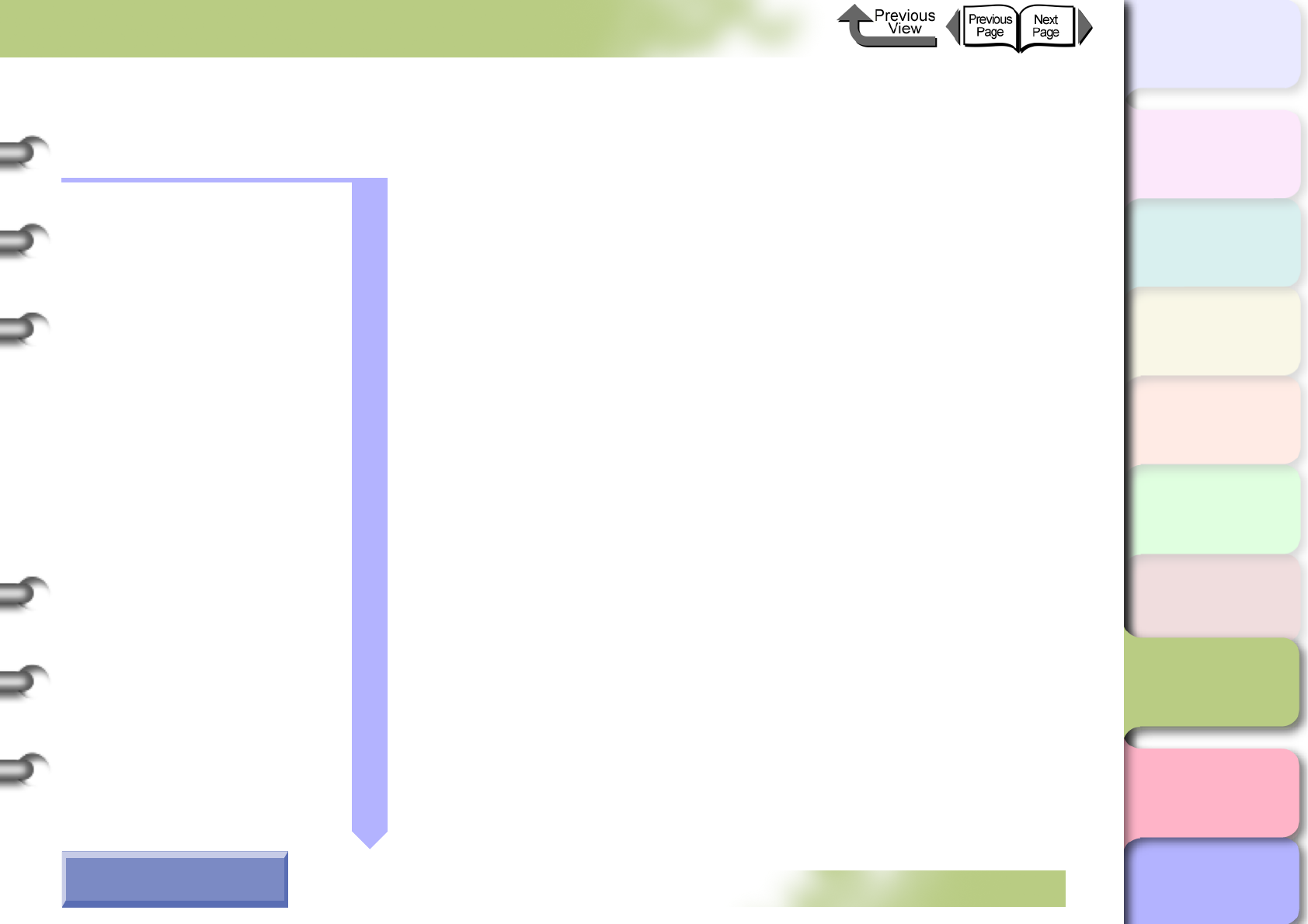
TOP
Chapter 1
Basic Procedures
Chapter 2
Using a Variety of
Media
Chapter 3
Printing Methods for
Different Objectives
Chapter 4
Maintaining the
Printer
Chapter 5
Using the Printer in a
Network Environ-
ment
Chapter 6
Troubleshooting
Chapter 7
Operation of the
Function Menus
Index
Contents
7- 1
Click on the checkbox to print the section contents.
Chapter 7 Operation of the Function Menus
Operating the Function Menus ...................................................................7-2
Cutter Functions .........................................................................................7-3
When You Need to Cut Media ...............................................................................7-3
Replacing the Cutter ..............................................................................................7-3
Media Functions .........................................................................................7-4
Changing the Media Type Settings .......................................................................7-4
Printing to the Bottom Margin of the Original .........................................................7-5
Ink Functions ..............................................................................................7-6
Replacing an Ink Tank During a Print Job .............................................................7-6
Changing the Black Ink Type .................................................................................7-7
Print Quality Functions ...............................................................................7-8
Determining if the Printhead is Blocked .................................................................7-8
When the Printhead Nozzles Are Clogged ............................................................7-8
Correcting Image Offset ........................................................................................7-9
Correcting Horizontal Banding in Images ..............................................................7-9
Printing to an Accurate Length ............................................................................7-10
Printer Information Functions ...................................................................7-11
Checking the Print Job History ............................................................................7-11
Checking the Printer Settings Information ...........................................................7-11
Checking the Media Type Settings Information ...................................................7-12
Checking the Printer Functions Menu .................................................................7-12
How to Use the Chapter
Contents Pages
→ Before clicking the Start Print button
Start Print
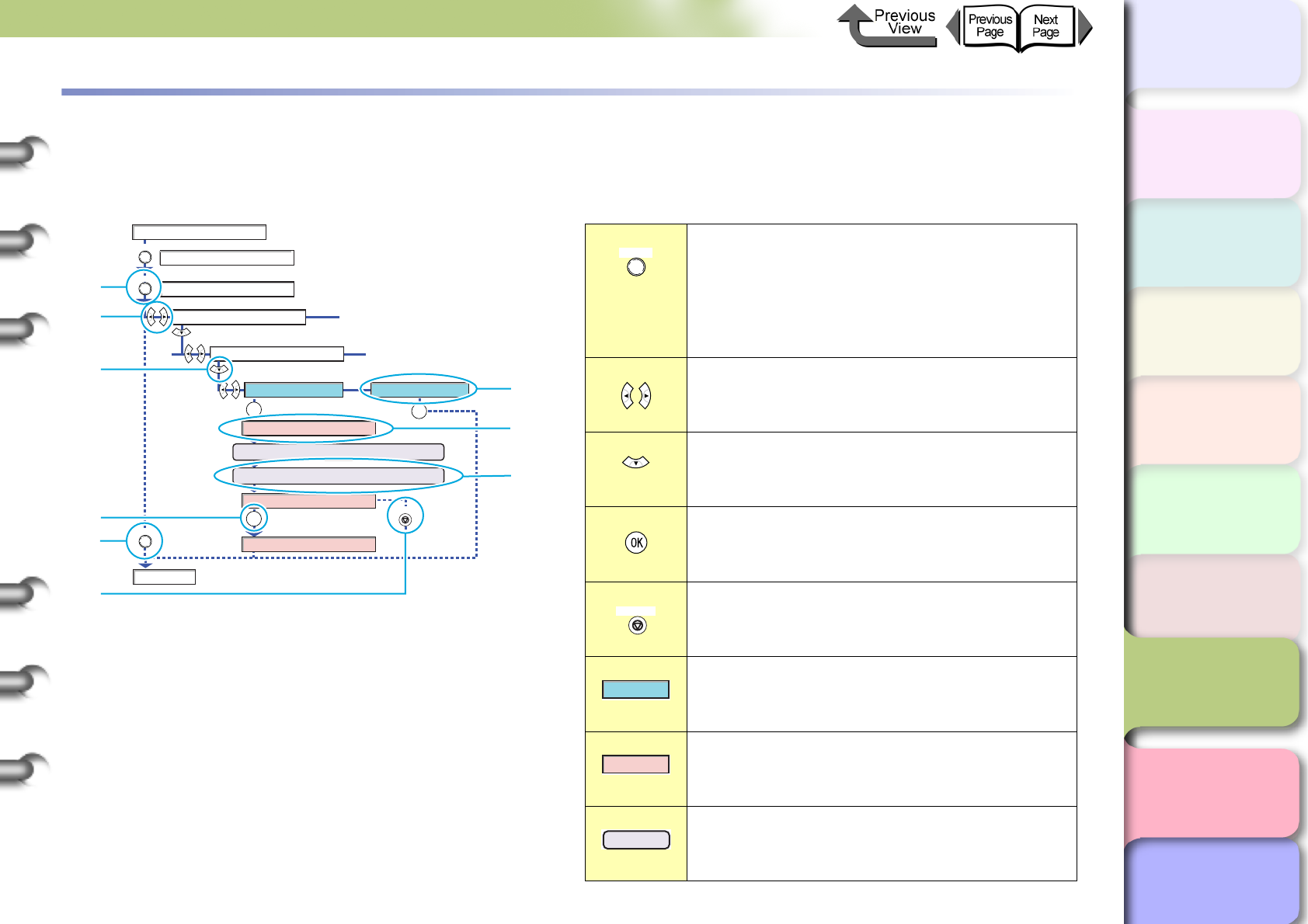
7- 2
Operating the Function Menus
TOP
Chapter 3
Printing Methods for
Different Objectives
Chapter 4
Maintaining the
Printer
Chapter 5
Using the Printer in a
Network Environ-
ment
Chapter 6
Troubleshooting
Chapter 7
Operation of the
Function Menus
Index
Contents
Chapter 2
Using a Variety of
Media
Chapter 1
Basic Procedures
Operating the Function Menus
This chapter introduces the commonly used functions of the printer function menus with task oriented procedures and
message examples. The necessary procedures and various messages shown on the printer display appear in the diagrams.
MAIN MENU
System Setup
Change Cutter
Online
Offline
Online
Yes No
Reset Cut Count
Resetting
Online
Online
OK
OK
OK
Opening the Upper Cover and Replacing the Cutter
Closing the Upper Cover
Open UpperCover
Online
Stop/Eject
a
b
c
d
a
e
f
g
h
Press the Online button once. Also, pressing
the Online button when using the menus
cancels the setting before the OK button is
pressed and returns the printer to the online
mode (or offline standby mode for loading
media).
Press [] or [] repeatedly to display the
items available for selection.
Press [] once to go to the next level of the
menu. Press [] to return to the previous
level of the menu.
Press OK once to select the currently
displayed value for a setting, or to execute the
selected item.
Press Stop/Eject once to cancel execution.
Denotes a value for a setting.
Denotes a message on the display that
appears as the result of an operation.
Denotes any other action that should be
performed but not on the printer operation
panel.
Online
Stop/Eject
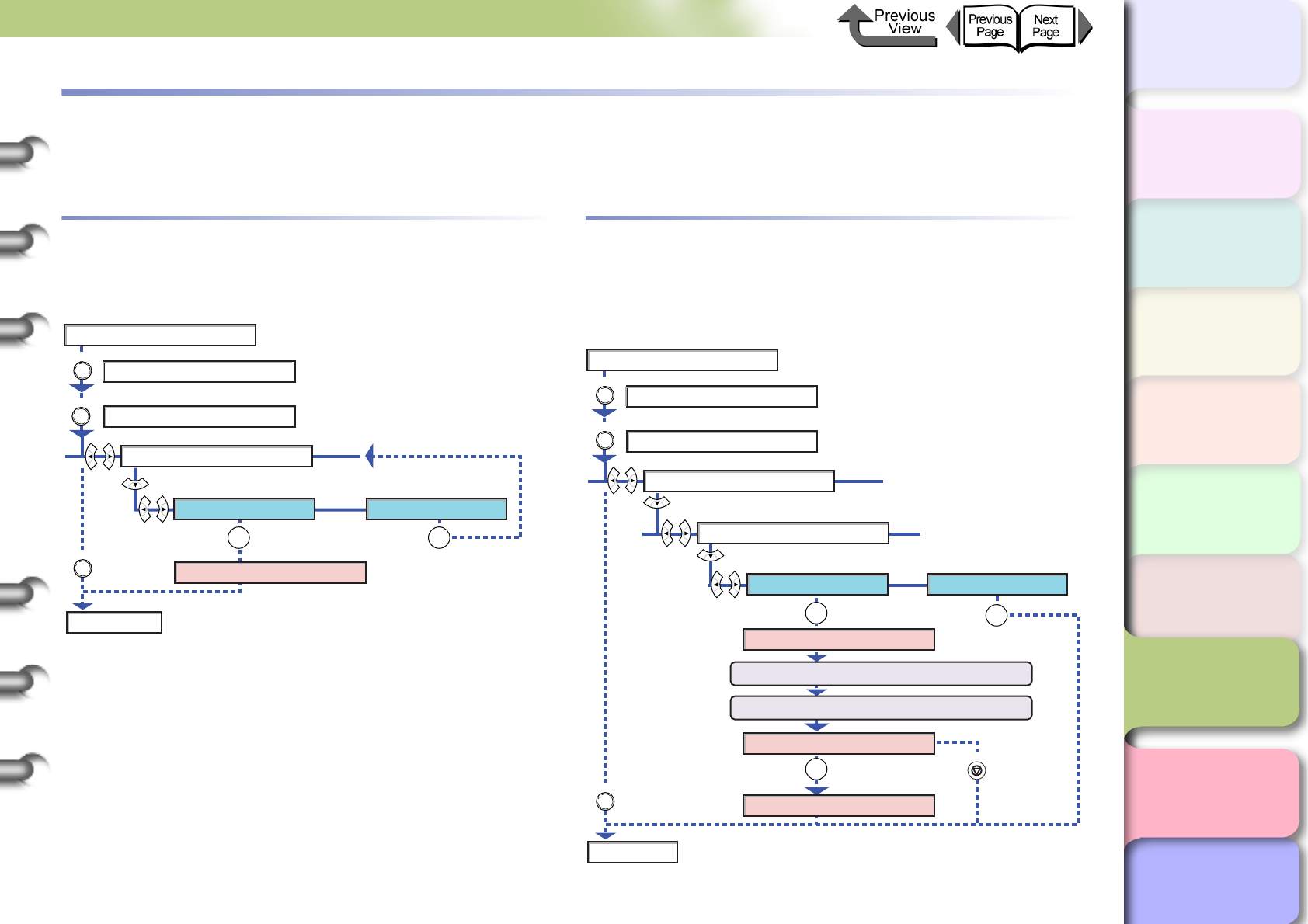
7- 3
Cutter Functions
TOP
Chapter 3
Printing Methods for
Different Objectives
Chapter 4
Maintaining the
Printer
Chapter 5
Using the Printer in a
Network Environ-
ment
Chapter 6
Troubleshooting
Chapter 7
Operation of the
Function Menus
Index
Contents
Chapter 2
Using a Variety of
Media
Chapter 1
Basic Procedures
Cutter Functions
The following cutter operations are provided in the printer function menus.
When You Need to Cut Media
Execute Force Cutting on the operation panel when you
need to use the printer cutter to cut the media cleanly.
Replacing the Cutter
Execute Change Cutter on the operation panel when you
need to replace the cutter. Reset the count for the number
of sheets cut after the cutter has been replaced.
Online
Online
Online
Online
MAIN MENU
Force Cutting
Online
Offline
Yes No
OK OK
Cutting..
MAIN MENU
System Setup
Change Cutter
Online
Offline
Online
Yes No
Reset Cut Count
Resetting
Online
Online
OK
OK
OK
Opening the Upper Cover and Replacing the Cutter
Closing the Upper Cover
Open UpperCover
Online
Stop/Eject
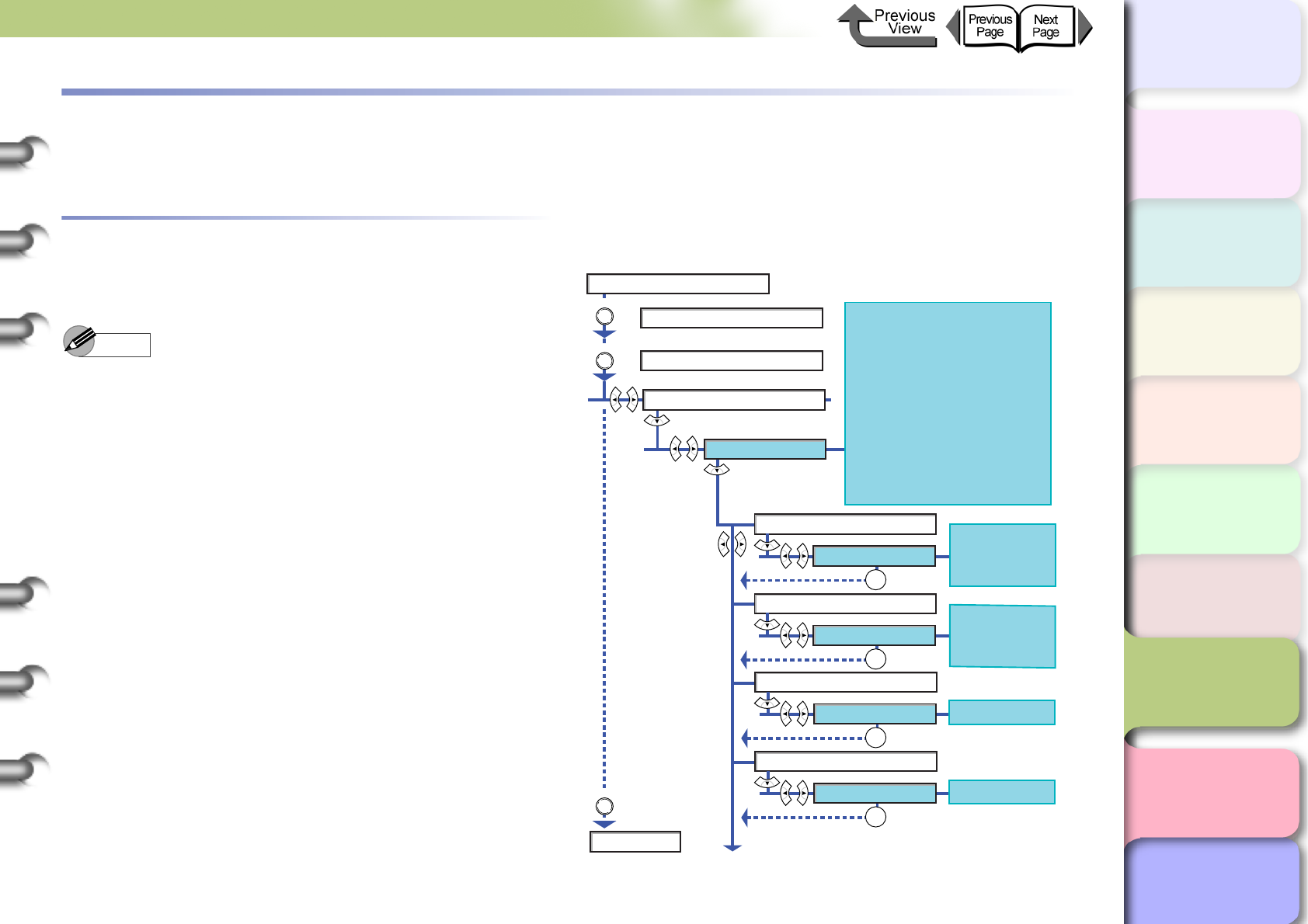
7- 4
Media Functions
TOP
Chapter 3
Printing Methods for
Different Objectives
Chapter 4
Maintaining the
Printer
Chapter 5
Using the Printer in a
Network Environ-
ment
Chapter 6
Troubleshooting
Chapter 7
Operation of the
Function Menus
Index
Contents
Chapter 2
Using a Variety of
Media
Chapter 1
Basic Procedures
Media Functions
The following media settings are provided in the printer function menus.
Changing the Media Type Settings
You can change the settings for each media type to match
the print results and finish that you want.
Note
zPress the OK button to return to the previous level.
zPress the Online button to display Online.
MAIN MENU
Med.Detail Set.
(Media Type)
Online
Offline
Plain Paper, CAD Plain Paper, Plain Paper (High
Quality), Recycled Coated Paper, Coated Paper,
Heavyweight Coated Paper, Premium Matte Paper,
Extra Heavyweight Coated Paper, Glossy Photo
Paper, Semi-Glossy Photo Paper, Heavyweight
Glossy Photo Paper, Heavyweight SemiGlos Photo
Paper, Synthetic Paper, Adhesive Synthetic Paper,
Backlit Film, Flame-Resistant Cloth, Proofing Paper,
Newsprint for Proofing 1 to 3, Fine Art Photo,
Fine Art Heavyweight Photo, Fine Art Textured,
Canvas Semi-Glossy, Japanese Paper Washi,
Colored Coated Paper, CAD Tracing Paper, CAD
Translucent Matte Film, Special 1 to 5
Continued Next Page
Drying_Time
[Setting Values]
Off, 30sec., 1min.,
3min., 5min., 10min.,
30min., 60min.
Scan Wait Time
[Setting Values]
Off, 1min., 3min.,
5min., 7min.,
9min.
NearEnd RllMrgn
[Setting Values]
20mm,5mm
Far End RllMrgn
[Setting Values]
10mm,5mm
Online
Online
OK
OK
OK
OK
Online
Online
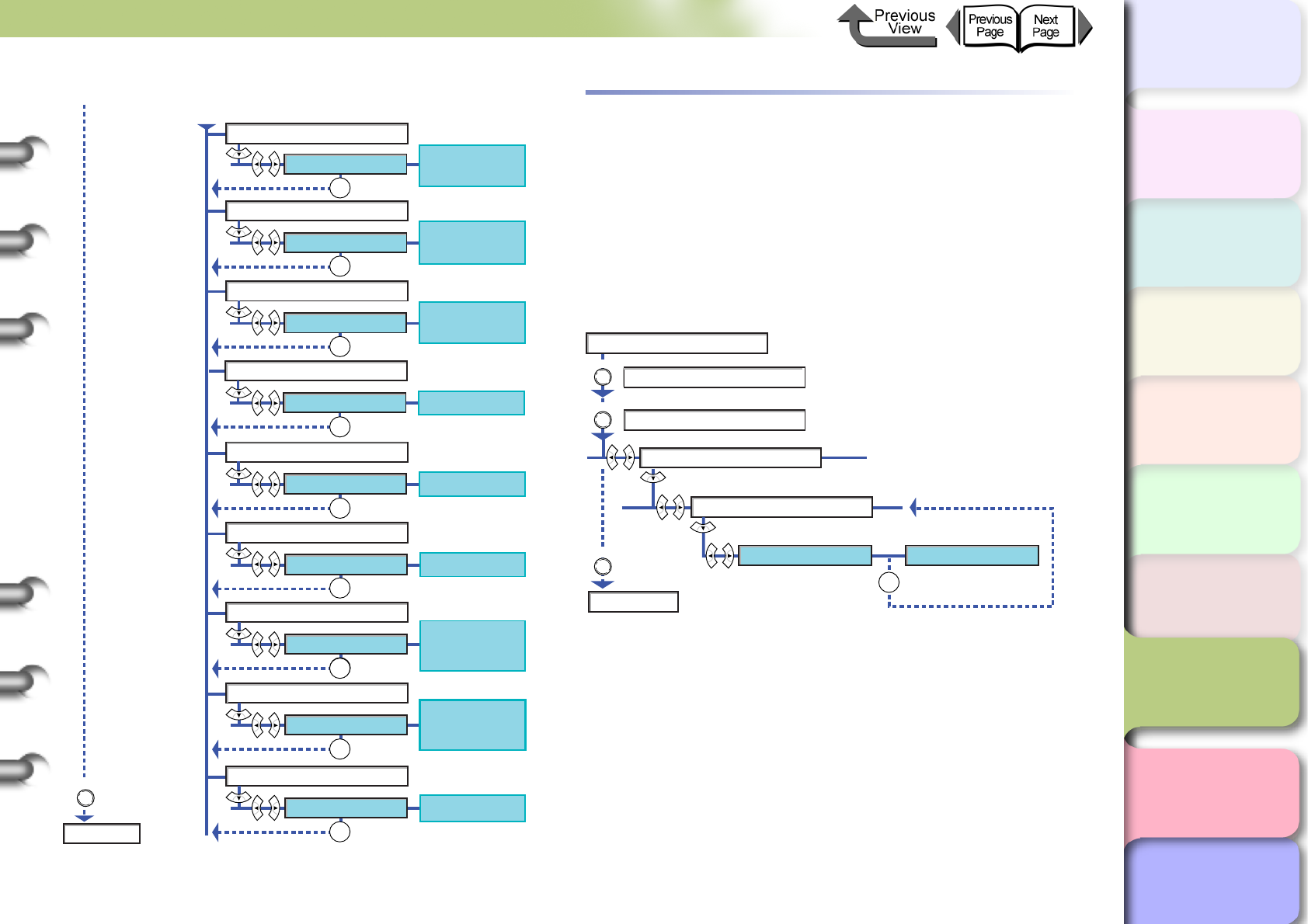
7- 5
Media Functions
TOP
Chapter 3
Printing Methods for
Different Objectives
Chapter 4
Maintaining the
Printer
Chapter 5
Using the Printer in a
Network Environ-
ment
Chapter 6
Troubleshooting
Chapter 7
Operation of the
Function Menus
Index
Contents
Chapter 2
Using a Variety of
Media
Chapter 1
Basic Procedures
Printing to the Bottom Margin of the
Original
When printing on standard sizes, the images may
occasionally be cut of at the top, bottom, left, or right
margins, but if Keep Media Size is switched on then this
ensures that the image will not be cut off at the top or
bottom margins. However, the length of the finished image
will be sized by the top and bottom margins.
Start Here
CutDustReduct.
[Setting Values]
Off, On
Correct Smear
[Setting Values]
Off, On
Skew Check Lv.
[Setting Values]
OK
Standard,
Loose,Off
Width Detection
[Setting Values]
On, Off,
Media Size?
Return Defaults
[Setting Values]
No, Yes
Online
Media Thickness
[Setting Values]
VacuumStrngth
Standard Cutter
[Setting Values]
[Setting Values]
Thick, Stand-
ard, Thin
Weak, Standard,
Strong, Strongest
Disable,
Enable
Cut Speed
[Setting Values]
Standard, Fast
OK
OK
OK
OK
OK
OK
OK
OK
OK
Online
MAIN MENU
System Setup
Keep Media Size
Online
Offline
Online
Off On
* Printing Without Cutting Off
the Top, Bottom Margins
* Printing on Standard
Media Sizes
Online
Online
Online
OK

7- 6
Ink Functions
TOP
Chapter 3
Printing Methods for
Different Objectives
Chapter 4
Maintaining the
Printer
Chapter 5
Using the Printer in a
Network Environ-
ment
Chapter 6
Troubleshooting
Chapter 7
Operation of the
Function Menus
Index
Contents
Chapter 2
Using a Variety of
Media
Chapter 1
Basic Procedures
Ink Functions
The following ink operations are provided in the printer function menus.
Replacing an Ink Tank During a Print Job
Execute Rep. Ink Tank on the operation panel when you need to replace an ink tank during a print job.
* Printing restarts immediately as soon as the upper cover is closed after replacement.
MAIN MENU
Rep. Ink Tank
Printing
Pause
Printing
Yes No
Open RightCover
Open the upper cover and replace the cutter.
Close the right cover.
Online
Online
Online
OK OK
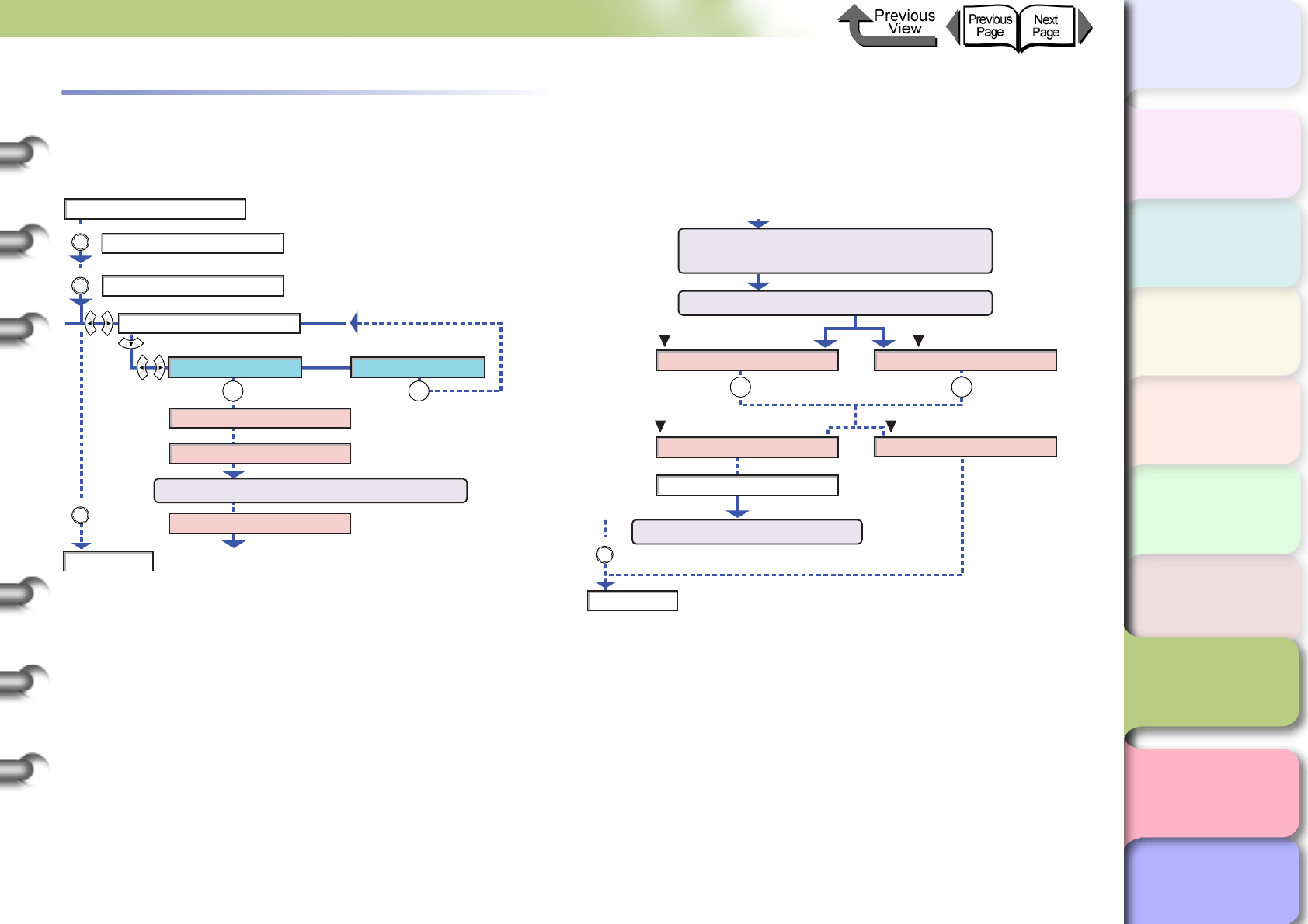
7- 7
Ink Functions
TOP
Chapter 3
Printing Methods for
Different Objectives
Chapter 4
Maintaining the
Printer
Chapter 5
Using the Printer in a
Network Environ-
ment
Chapter 6
Troubleshooting
Chapter 7
Operation of the
Function Menus
Index
Contents
Chapter 2
Using a Variety of
Media
Chapter 1
Basic Procedures
Changing the Black Ink Type
This printer can use two types of black ink: Photo Black (Bk) and Matte Black (MBk). Execute Change BkInk Type to switch
between the types of black ink and drain the black ink, and then install the new black ink tank.
MAIN MENU
Change BkInk Type
Online
Offline
Online
Yes No
Open Right Cover
Rep. BkInk Tank
Please Wait..
Open RightCover
Online
Online
Online
OK OK
Continued Next Page
Online
Remove the black ink tank and install
the type of black ink tank to use.
MBk Ink Tank OK? Bk Ink Tank OK?
Ink Filling..
Online
Online
OK OK
Close the right cover.
Align the printhead (P.7-9)
Please Wait..
Start Here
Black ink type changed
For Matte Black Ink For Photo Black Ink
Black ink type not changed
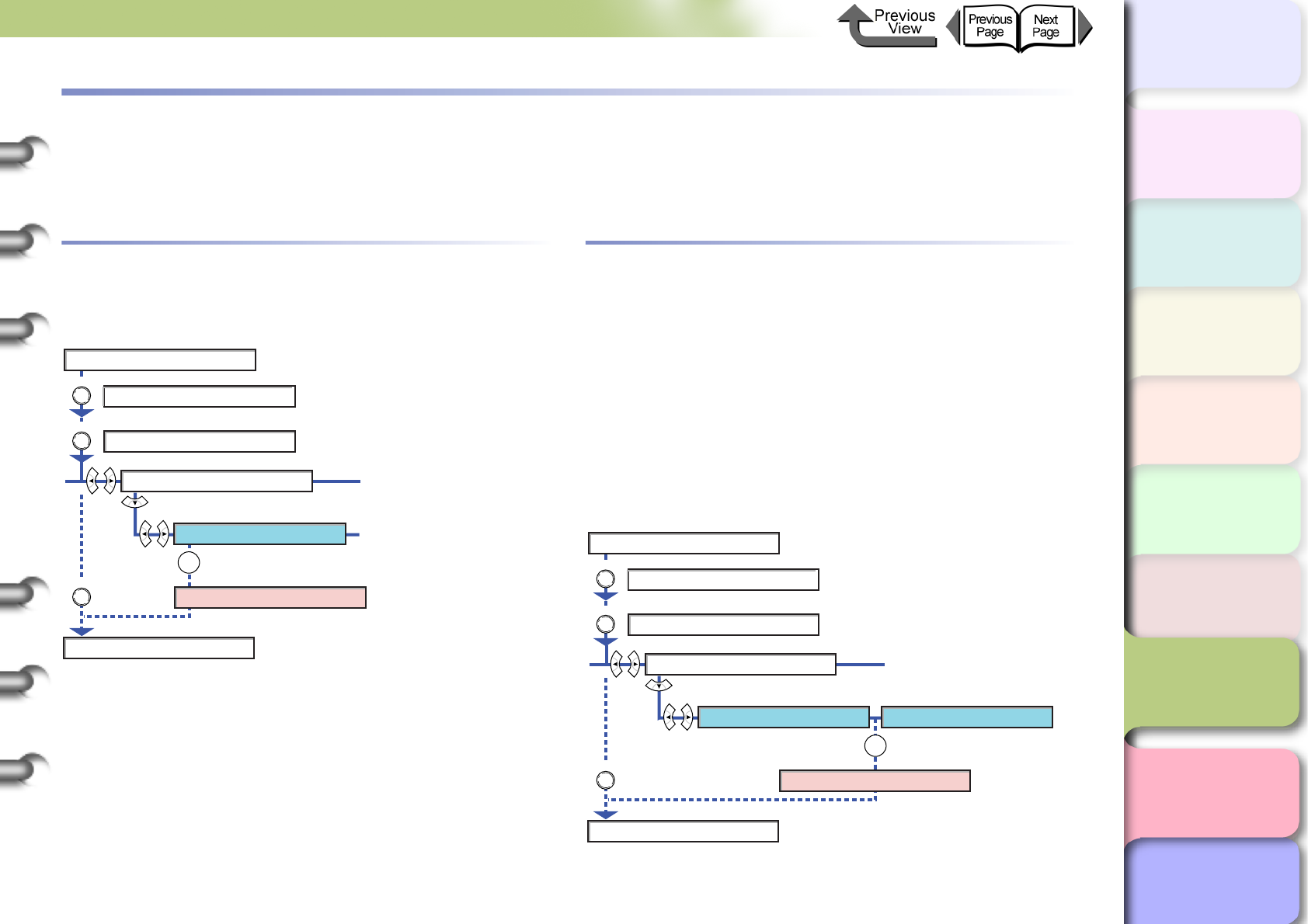
7- 8
Print Quality Functions
TOP
Chapter 3
Printing Methods for
Different Objectives
Chapter 4
Maintaining the
Printer
Chapter 5
Using the Printer in a
Network Environ-
ment
Chapter 6
Troubleshooting
Chapter 7
Operation of the
Function Menus
Index
Contents
Chapter 2
Using a Variety of
Media
Chapter 1
Basic Procedures
Print Quality Functions
You can use the printer function menus to confirm the print quality settings and change the settings to recover poor printing
results.
Determining if the Printhead is Blocked
You can print a Nozzle Check to check the condition of the
printheads.
When the Printhead Nozzles Are
Clogged
If the Nozzle Check reveals that the printheads are blocked,
you can execute Head Cleaning to clear the blockage and
recover operation of the printer. Head Cleaning A is for
normal, everyday printhead cleaning and Head Cleaning B
is used for scrupulous head cleaning. Head Cleaning B
consumes a large amount of ink, so please always use
Head Cleaning A unless Head Cleaning B is absolutely
required.
MAIN MENU
Test Print
Online
Offline
Online
Nozzle Check
Printing
Online
Online
Online
OK
MAIN MENU
Head Cleaning
Online
Offline
Online
Head Cleaning A Head Cleaning B
Cleaning..
Online
Online
OK
Online

7- 9
Print Quality Functions
TOP
Chapter 3
Printing Methods for
Different Objectives
Chapter 4
Maintaining the
Printer
Chapter 5
Using the Printer in a
Network Environ-
ment
Chapter 6
Troubleshooting
Chapter 7
Operation of the
Function Menus
Index
Contents
Chapter 2
Using a Variety of
Media
Chapter 1
Basic Procedures
Correcting Image Offset
If vertical lines are bent, or when colors are faded and
uneven, perform Auto Head Adj. to correct the position of
the printhead. The printer reads the results of a printhead
adjustment pattern as it prints and corrects the position of
the printhead automatically.
Correcting Horizontal Banding in
Images
Perform Adjust Band to adjust the amount of line feed and
correct undesirable horizontal banding in printouts. The
printer reads the results of a line feed adjustment pattern as
it prints and corrects the amount of line feed automatically.
To adjust the amount of feed, select Feed Priority > Band
Joint > then perform Adjust Band.
MAIN MENU
Adjust Printer
Auto Head Adj.
Online
Offline
Advanced Adj. Standard Adj.
Online
Yes No
Printing
* Adjusting Print Direction
Online
Online
OK OK
Online
* Adjusting Gaps Between
Odd/Even Nozzles, Print-
ing Direction, Color Gaps
MAIN MENU
Adjust Printer
Adjust Band
Online
Offline
Standard Adj. Advanced Adj.
Online
Yes No
Printing
Online
Online
OK OK
Feed Priority
Band Joint
OK
Online
* Standard Feed Adjustment
* High-Precision Feed Adjustment
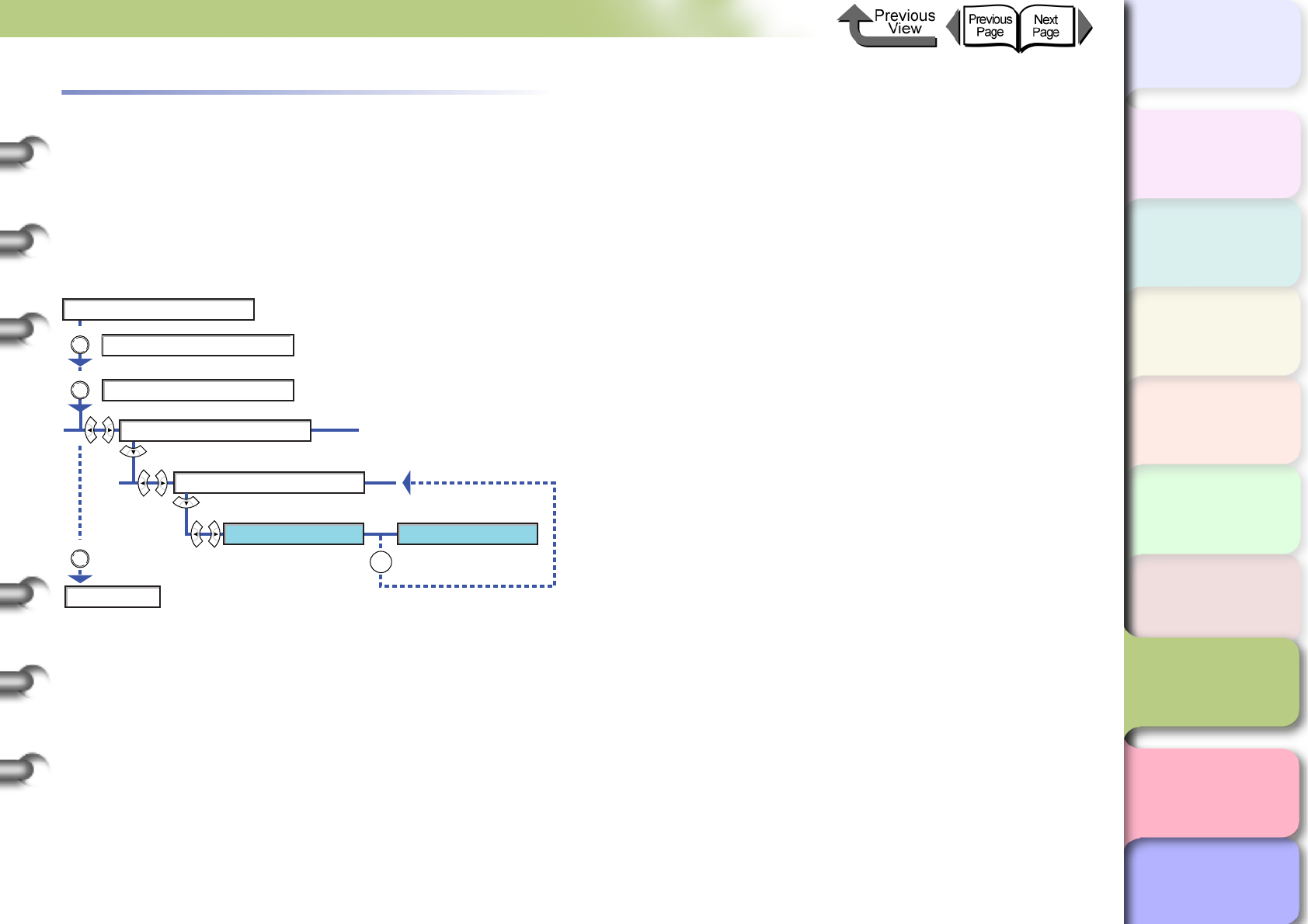
7- 10
Print Quality Functions
TOP
Chapter 3
Printing Methods for
Different Objectives
Chapter 4
Maintaining the
Printer
Chapter 5
Using the Printer in a
Network Environ-
ment
Chapter 6
Troubleshooting
Chapter 7
Operation of the
Function Menus
Index
Contents
Chapter 2
Using a Variety of
Media
Chapter 1
Basic Procedures
Printing to an Accurate Length
Perform Feed Priority> PrintLength to set the priority in
the print job for the length when the length of the printout is
very important to you. However, performing this setting may
cause horizontal banding to appear in the prints. To set the
priority for the quality of the print, perform the Band Joint
setting.
Online
MAIN MENU
Adjust Printer
Feed Priority
Online
Offline
Online
Print Length Band Joint
* Prints on the selected
media size
* Gives quality priority in printing
Online
Online
OK
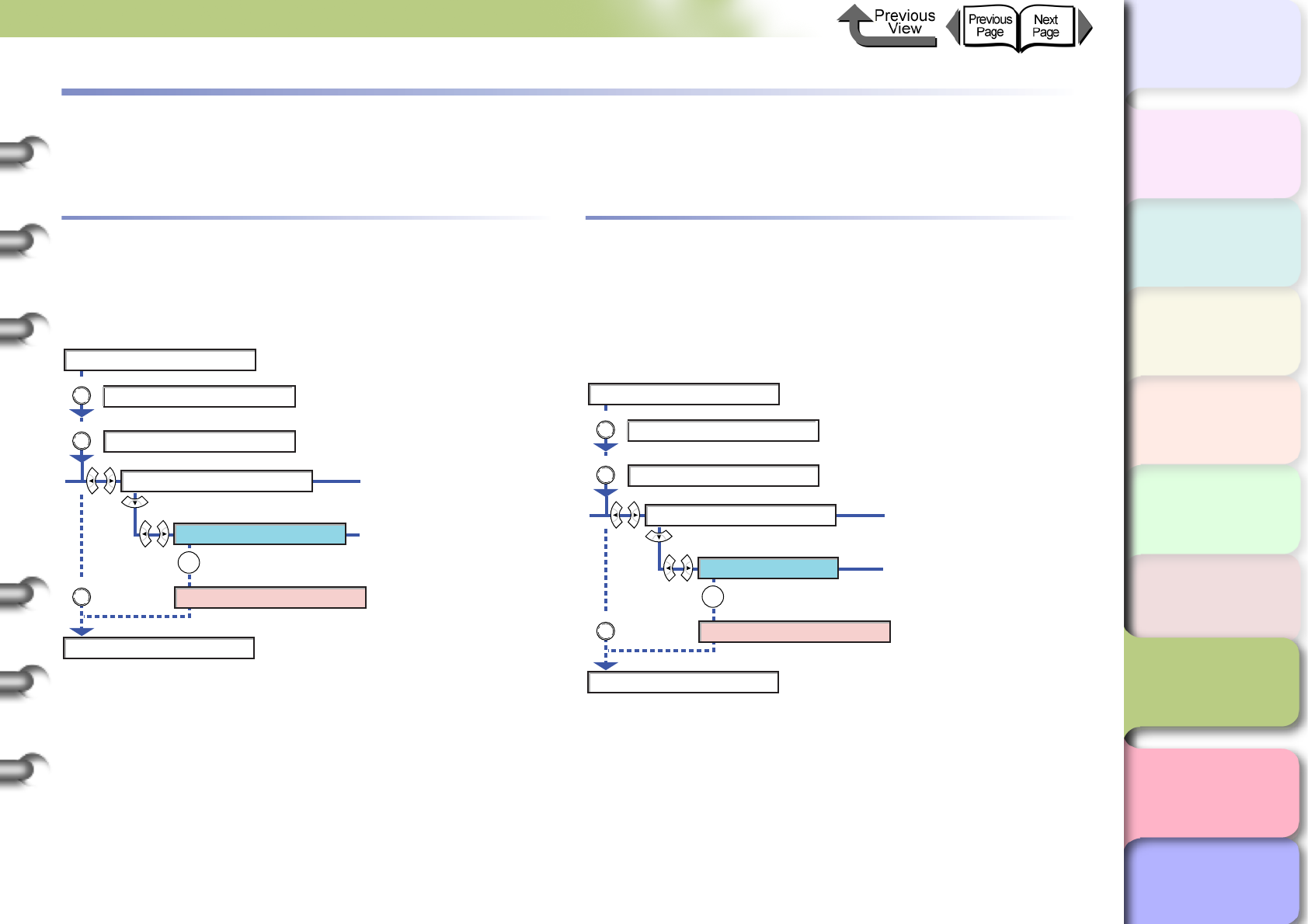
7- 11
Printer Information Functions
TOP
Chapter 3
Printing Methods for
Different Objectives
Chapter 4
Maintaining the
Printer
Chapter 5
Using the Printer in a
Network Environ-
ment
Chapter 6
Troubleshooting
Chapter 7
Operation of the
Function Menus
Index
Contents
Chapter 2
Using a Variety of
Media
Chapter 1
Basic Procedures
Printer Information Functions
You can use the printer function menus to print information about print jobs and printer settings so you can check them.
Checking the Print Job History
Perform Print Job Log to print information about print jobs
so you can confirm how much ink was used for the jobs and
other important information.
Checking the Printer Settings Informa-
tion
Perform Status Print to print basic information about the
printer and the settings of each function so you can check
them.
Online
MAIN MENU
Test Print
Online
Offline
Online
Print Job Log
Printing
Online
Online
OK
Online
MAIN MENU
Test Print
Online
Offline
Online
Status Print
Printing
Online
Online
OK
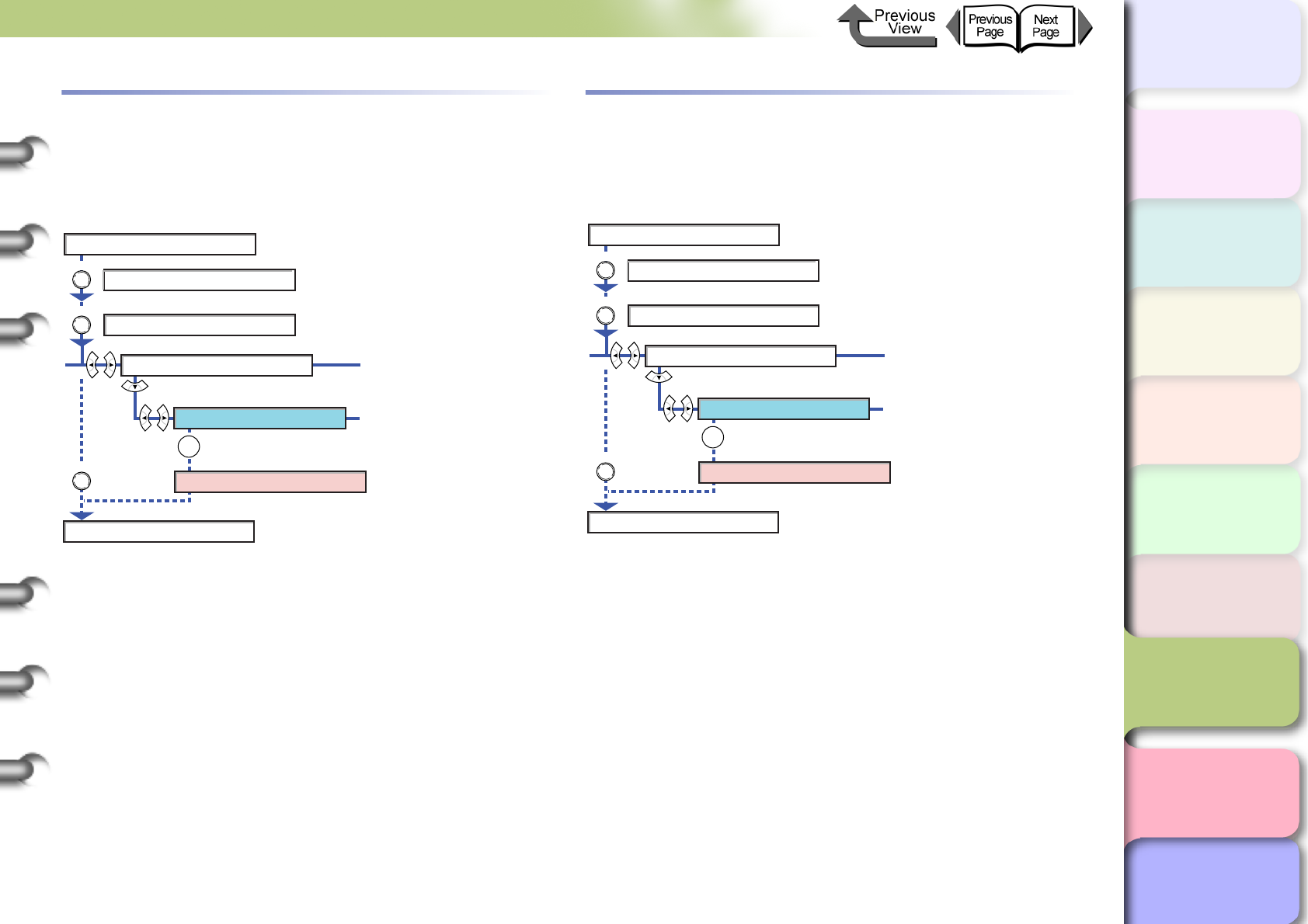
7- 12
Printer Information Functions
TOP
Chapter 3
Printing Methods for
Different Objectives
Chapter 4
Maintaining the
Printer
Chapter 5
Using the Printer in a
Network Environ-
ment
Chapter 6
Troubleshooting
Chapter 7
Operation of the
Function Menus
Index
Contents
Chapter 2
Using a Variety of
Media
Chapter 1
Basic Procedures
Checking the Media Type Settings
Information
Perform Media Details to print the settings for each media
type so you can check them.
Checking the Printer Functions Menu
Perform Menu Map so you can have a handy reference
that shows you the items, levels, and sublevels of the
printer function menus.
Online
MAIN MENU
Test Print
Online
Offline
Online
Media Details
Printing
Online
Online
OK
Online
MAIN MENU
Test Print
Online
Offline
Online
Menu Map
Printing
Online
Online
OK
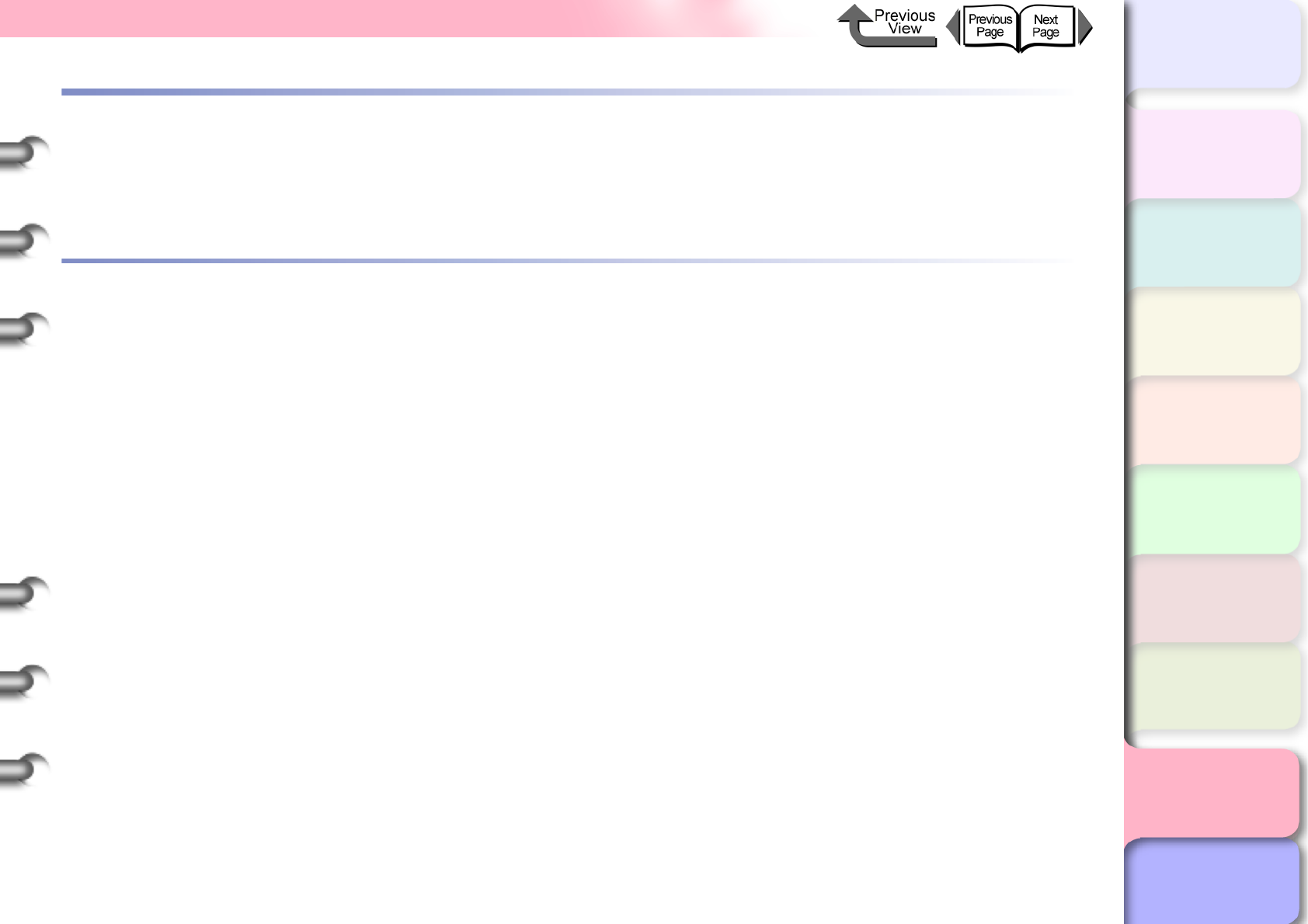
C- 1
Contents
TOP
Contents
Chapter 1
Basic Procedures
Chapter 2
Using a Variety of
Media
Chapter 3
Printing Methods for
Different Objectives
Chapter 4
Maintaining the
Printer
Chapter 5
Using the Printer in a
Network Environ-
ment
Chapter 6
Troubleshooting
Chapter 7
Operation of the
Function Menus
Index
Contents
How to Use This Guide .................................................................................................................ii
How to Use the Top Page ................................................................................................................................. ii
How to Use the Chapter Contents Pages..........................................................................................................iii
Chapter 1 Basic Procedures
Printer Part Names ................................................................................................................... 1-2
Printer Main Unit............................................................................................................................................ 1-2
Switching the Printer On and Off .............................................................................................. 1-7
Switching the Printer On................................................................................................................................ 1-7
Switching the Printer Off................................................................................................................................ 1-8
Online and Offline.......................................................................................................................................... 1-9
What’s On the Operation Panel? ............................................................................................ 1-11
Viewing the Display ..................................................................................................................................... 1-11
Using the Operation Panel Buttons ............................................................................................................. 1-12
Reading Operation Panel Lamps ................................................................................................................ 1-14
Function Menus ...................................................................................................................... 1-15
How to Perform Function Menu Settings..................................................................................................... 1-17
Menu Settings Summary Tables ................................................................................................................. 1-19
Printer Driver ........................................................................................................................... 1-32
Printer Driver Features ................................................................................................................................ 1-32
Main Sheet .................................................................................................................................................. 1-35
Page Setup Sheet ...................................................................................................................................... 1-37
Layout Sheet ............................................................................................................................................... 1-38
Maintenance Sheet...................................................................................................................................... 1-39
Printing .................................................................................................................................... 1-40
Printing From Windows ............................................................................................................................... 1-40
Printing from a Macintosh............................................................................................................................ 1-42
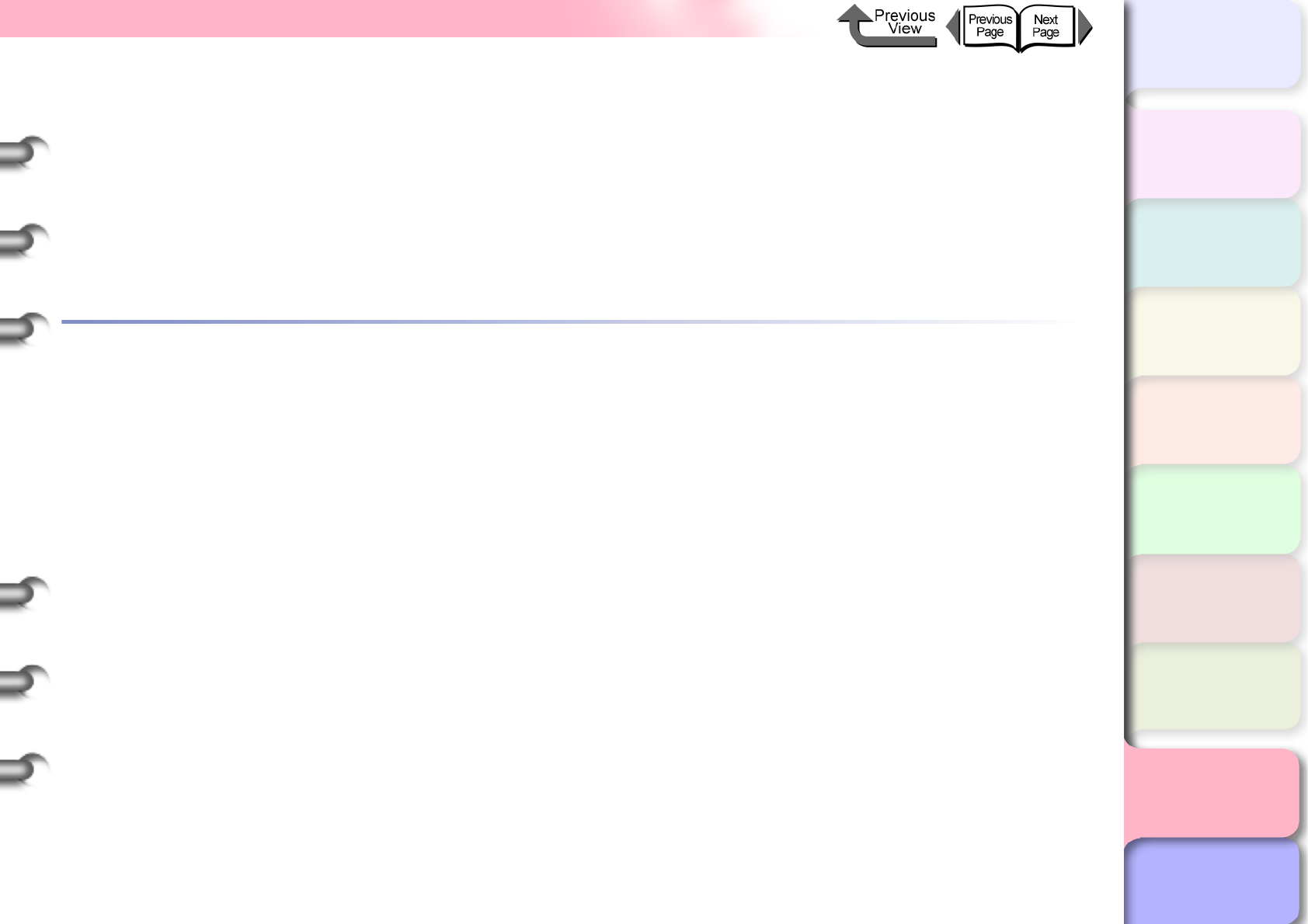
C- 2
Contents
TOP
Contents
Chapter 1
Basic Procedures
Chapter 2
Using a Variety of
Media
Chapter 3
Printing Methods for
Different Objectives
Chapter 4
Maintaining the
Printer
Chapter 5
Using the Printer in a
Network Environ-
ment
Chapter 6
Troubleshooting
Chapter 7
Operation of the
Function Menus
Index
Canceling a Print Job .............................................................................................................. 1-46
Canceling a Print Job from Windows........................................................................................................... 1-46
Canceling a Print Job from Macintosh......................................................................................................... 1-47
Options ................................................................................................................................... 1-52
Consumables .......................................................................................................................... 1-53
Specifications .......................................................................................................................... 1-56
Basic Environmental Performance ......................................................................................... 1-59
Chapter 2 Using a Variety of Media
Media You Can Use .................................................................................................................. 2-2
The Suitable Black Ink for Media................................................................................................................... 2-2
Paper Type .................................................................................................................................................... 2-4
Media Size................................................................................................................................................... 2-18
Original data the same as the media........................................................................................................... 2-20
Handling Paper and Other Print Media........................................................................................................ 2-25
Printing with Rolls ................................................................................................................... 2-26
Loading Roll Media...................................................................................................................................... 2-26
Removing a Roll .......................................................................................................................................... 2-33
Printing with Cut Sheets ......................................................................................................... 2-35
Loading Cut Sheets..................................................................................................................................... 2-35
Removing a Cut Sheet ................................................................................................................................ 2-39
Adjusting the Height of the Printhead ..................................................................................... 2-40
Adjusting Printhead Height.......................................................................................................................... 2-40
Aligning the Printhead ................................................................................................................................. 2-42
Re-adjusting Printhead Height..................................................................................................................... 2-42

C- 3
Contents
TOP
Contents
Chapter 1
Basic Procedures
Chapter 2
Using a Variety of
Media
Chapter 3
Printing Methods for
Different Objectives
Chapter 4
Maintaining the
Printer
Chapter 5
Using the Printer in a
Network Environ-
ment
Chapter 6
Troubleshooting
Chapter 7
Operation of the
Function Menus
Index
Chapter 3 Printing Methods for Different Objectives
Printing from Windows .............................................................................................................. 3-2
Before You Begin .......................................................................................................................................... 3-2
Enlarging and Reducing the Original............................................................................................................. 3-6
Printing Photos and Illustrations without Borders (Borderless Printing) ...................................................... 3-13
Rotating the Page 90 Degrees for Printing (Conserve Paper) .................................................................... 3-22
Printing Several Pages on One Sheet (Page Layout) ................................................................................. 3-24
Printing Posters (Page Layout).................................................................................................................... 3-26
Using Watermarks....................................................................................................................................... 3-28
Vertical and Horizontal Banner Printing (Long Prints) ................................................................................ 3-30
Printing without Top and Bottom Margins (Conserve Paper) ...................................................................... 3-38
Custom Print Quality.................................................................................................................................... 3-39
Fine Adjusting Color for Printing.................................................................................................................. 3-42
About Media Size Options........................................................................................................................... 3-51
When the Printout Quality Is Not Clean....................................................................................................... 3-56
Software Provided for Windows .................................................................................................................. 3-56
Printing from Macintosh .......................................................................................................... 3-59
Before You Begin ....................................................................................................................................... 3-59
Enlarging and Reducing the Original........................................................................................................... 3-65
Printing Photos and Illustrations without Borders (Borderless Printing) ...................................................... 3-77
Rotating the Page 90 Degrees for Printing (Conserve Paper) .................................................................... 3-86
Printing Several Pages on One Sheet (Page Layout) ................................................................................. 3-89
Printing Posters (Page Layout) ................................................................................................................... 3-92
Vertical and Horizontal Banner Printing (Long Prints) ................................................................................ 3-94
Printing without Top and Bottom Margins (Conserve Paper) .................................................................... 3-100
Custom Print Quality.................................................................................................................................. 3-103
Fine Adjusting Color for Printing................................................................................................................ 3-107
Custom Sizes (User Print Settings) .......................................................................................................... 3-121
When the Printout Quality Is Not Clean..................................................................................................... 3-125
Software Provided for Macintosh............................................................................................................... 3-126
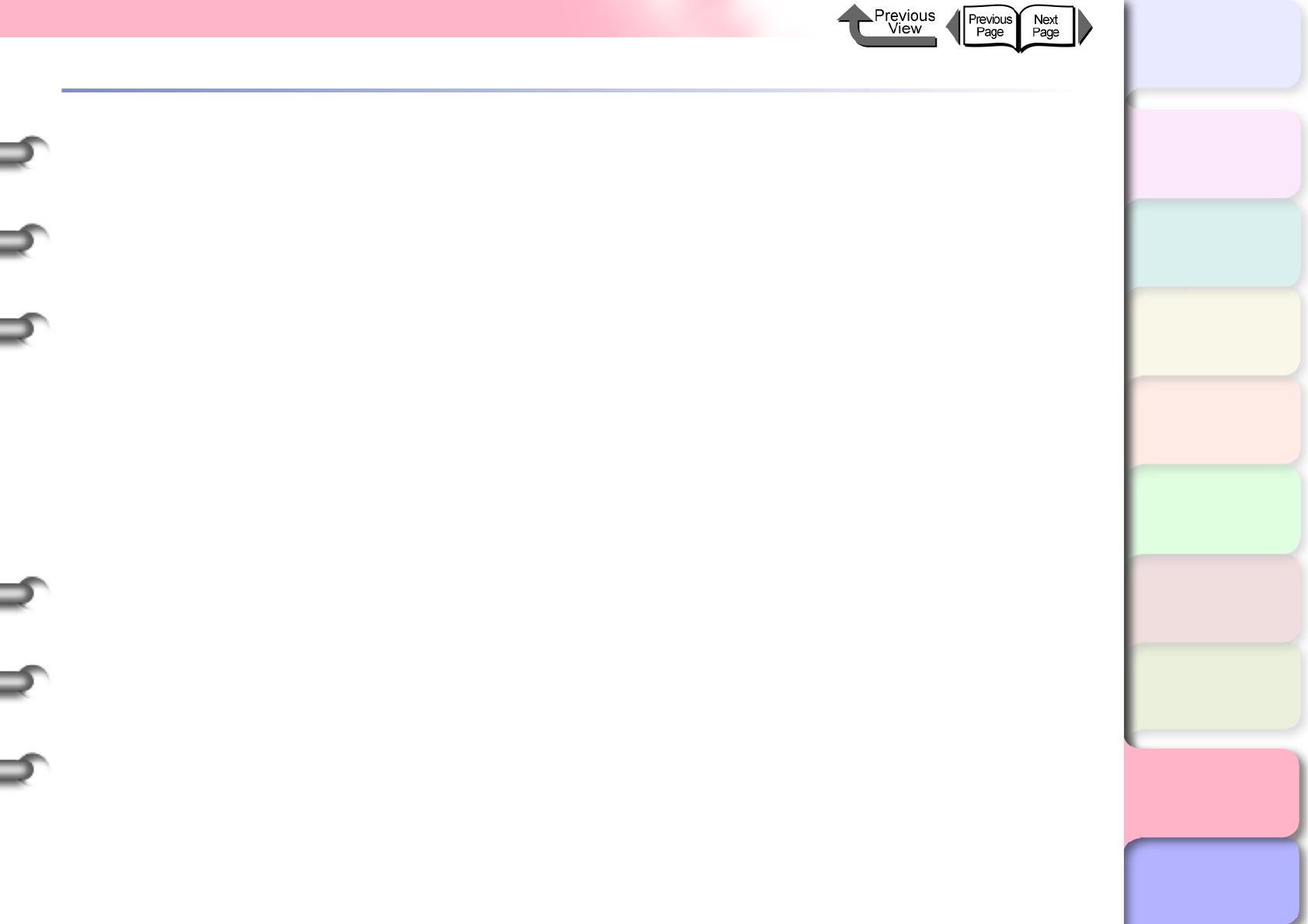
C- 4
Contents
TOP
Contents
Chapter 1
Basic Procedures
Chapter 2
Using a Variety of
Media
Chapter 3
Printing Methods for
Different Objectives
Chapter 4
Maintaining the
Printer
Chapter 5
Using the Printer in a
Network Environ-
ment
Chapter 6
Troubleshooting
Chapter 7
Operation of the
Function Menus
Index
Chapter 4 Maintaining the Printer
Replacing Ink Tanks ................................................................................................................. 4-2
How to Confirm Ink Levels............................................................................................................................. 4-2
When to Replace an Ink Tank ....................................................................................................................... 4-3
Ink Tank Handling Precautions...................................................................................................................... 4-4
Replacing an Ink Tank................................................................................................................................... 4-5
Cautions About Using Refilled Ink Tanks for This Printer ......................................................... 4-8
Switching the Ink Level Detection Function Off ............................................................................................. 4-8
Executing a Print Job..................................................................................................................................... 4-9
Cleaning the Printer ................................................................................................................ 4-10
Cleaning the Exterior Covers....................................................................................................................... 4-10
Cleaning Inside the Upper Cover ................................................................................................................ 4-11
Cleaning the Paper Restraint .................................................................................................. 4-14
Replacing the Maintenance Cartridge .................................................................................... 4-16
Checking Spacing Remaining in the Maintenance Cartridge ...................................................................... 4-16
When to Replace the Maintenance Cartridge.............................................................................................. 4-17
Maintenance Cartridge Handling Precautions ............................................................................................. 4-18
Maintenance Cartridge Replacement Procedure ........................................................................................ 4-18
Replacing the Printhead ......................................................................................................... 4-23
Printhead Handling Precautions.................................................................................................................. 4-23
How to Replace the Printhead..................................................................................................................... 4-24
Replacing the Cutter Blade .....................................................................................................4-29
Transporting the Printer .......................................................................................................... 4-32
Checking the Condition of the Printer ..................................................................................... 4-36
Cleaning the Printhead ........................................................................................................... 4-38
Types of Printhead Cleaning ....................................................................................................................... 4-38
Printhead Cleaning Procedures................................................................................................................... 4-38
Aligning the Printhead ............................................................................................................. 4-40
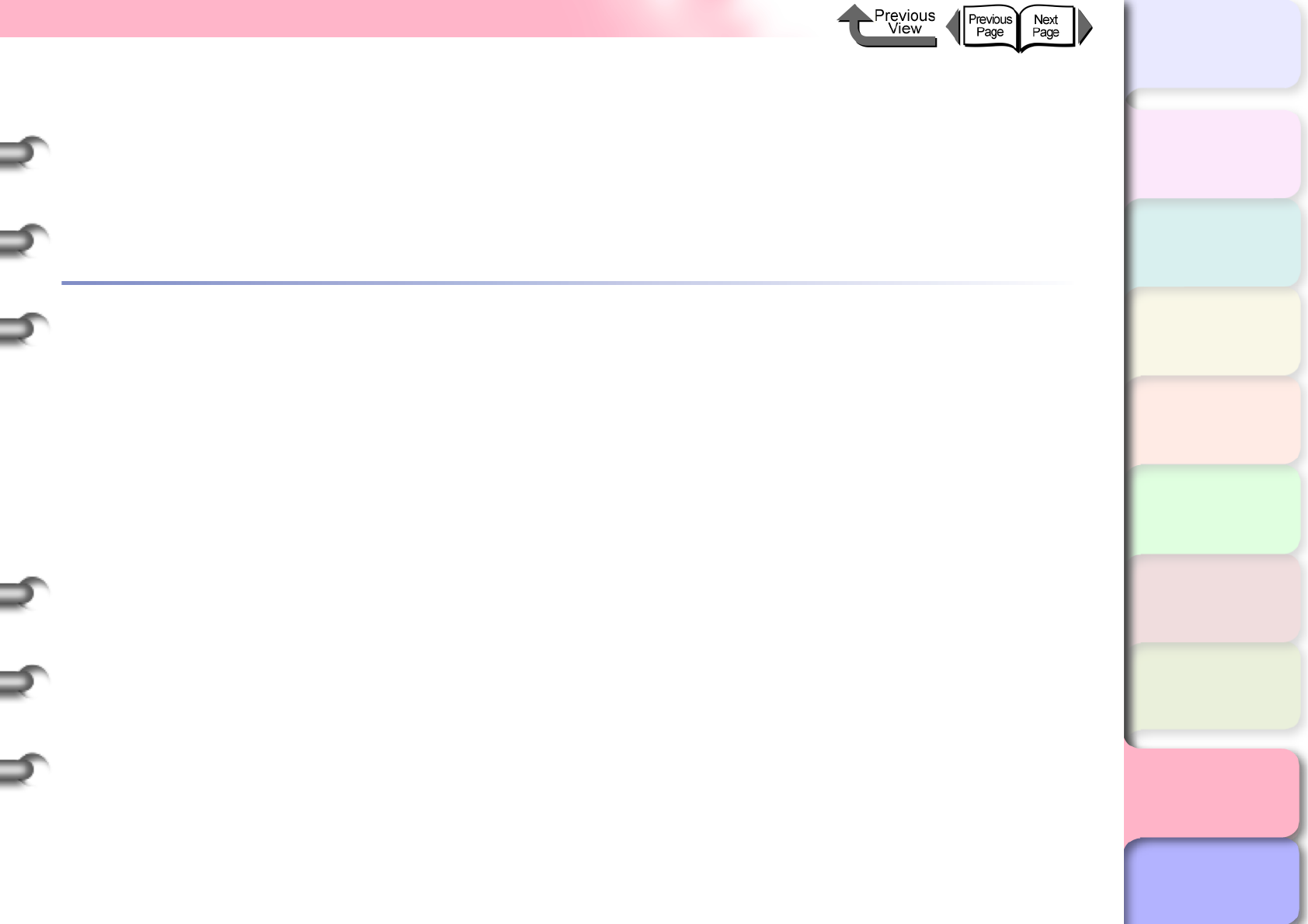
C- 5
Contents
TOP
Contents
Chapter 1
Basic Procedures
Chapter 2
Using a Variety of
Media
Chapter 3
Printing Methods for
Different Objectives
Chapter 4
Maintaining the
Printer
Chapter 5
Using the Printer in a
Network Environ-
ment
Chapter 6
Troubleshooting
Chapter 7
Operation of the
Function Menus
Index
Adjusting Amount of Media Feed ............................................................................................ 4-42
Media Feed Adjustment Procedure ............................................................................................................. 4-42
Adjusting Line Feed Manually ..................................................................................................................... 4-43
Reducing the Amount of Cutting Dust .................................................................................... 4-45
Changing the Black Ink Type .................................................................................................. 4-47
Black Ink Tank Exchange Procedure .......................................................................................................... 4-48
Chapter 5 Using the Printer in a Network Environment
Before Using the Printer ........................................................................................................... 5-2
Required System Environment...................................................................................................................... 5-2
The Network Environment............................................................................................................................. 5-3
TCP/IP Network Settings (Windows, Macintosh, UNIX) ........................................................... 5-5
Procedures Required for a TCP/IP Network.................................................................................................. 5-5
Connecting the LAN Cable ............................................................................................................................ 5-5
Setting the Printer IP Address ....................................................................................................................... 5-7
Performing the TCP/IP Protocol Settings .................................................................................................... 5-15
Setting the Printer for Sharing ..................................................................................................................... 5-18
Macintosh Network Settings ................................................................................................... 5-20
Procedures Required for a Macintosh Network........................................................................................... 5-20
Setting a Macintosh..................................................................................................................................... 5-21
Setting AppleTalk Protocol .......................................................................................................................... 5-25
Install the Printer Driver ............................................................................................................................... 5-31
NetWare Settings (Windows) .................................................................................................. 5-33
Procedures Required for a NetWare Network ............................................................................................. 5-33
Setting the Printer Frame Type ................................................................................................................... 5-34
Setting Up a NetWare Print Service ............................................................................................................ 5-37
Setting NetWare Protocol ............................................................................................................................ 5-40
Setting the Computer for NetWare .............................................................................................................. 5-44
Printing with UNIX ................................................................................................................... 5-45
Using LPD to Print....................................................................................................................................... 5-45
Using FTP to Print ....................................................................................................................................... 5-46
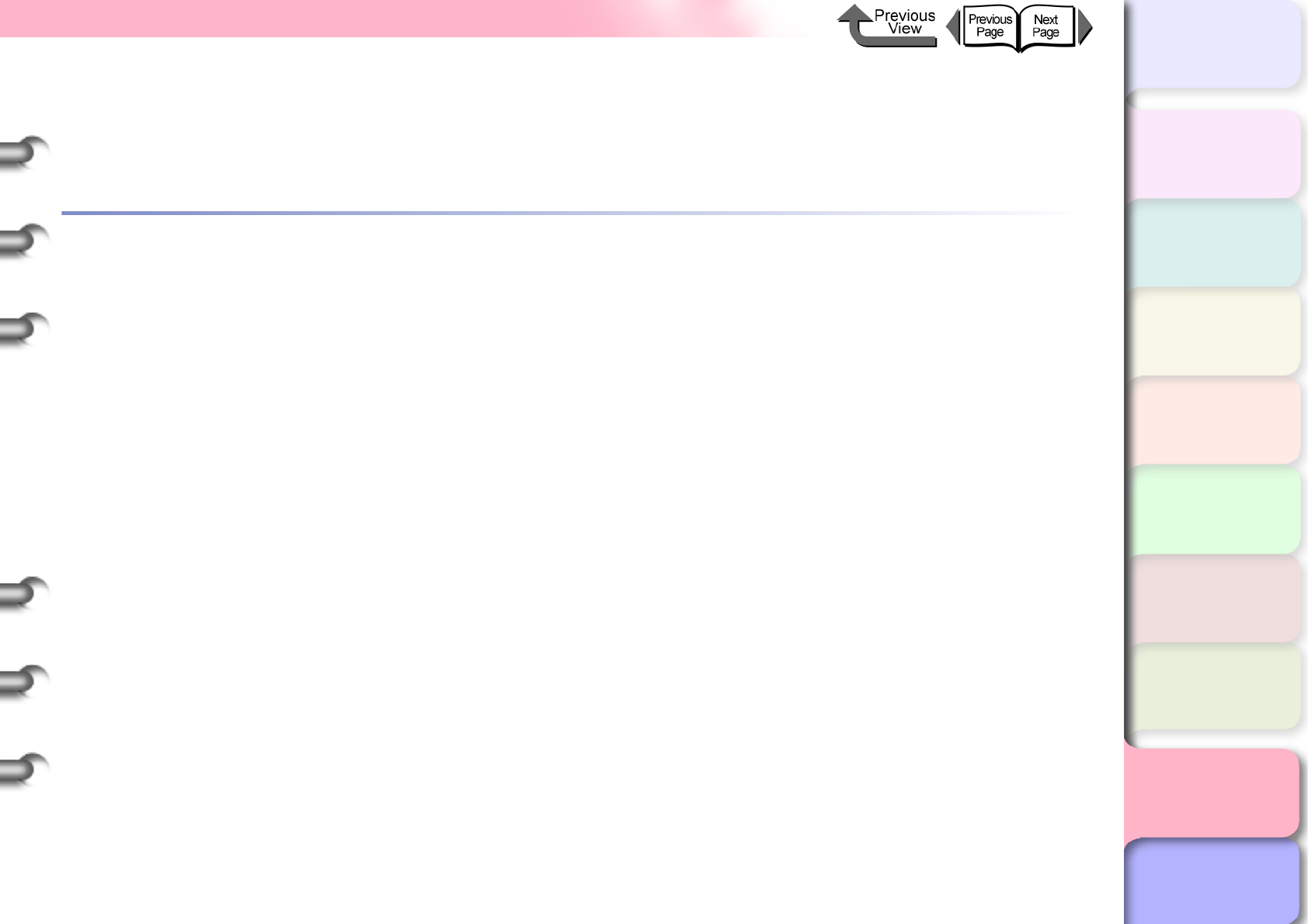
C- 6
Contents
TOP
Contents
Chapter 1
Basic Procedures
Chapter 2
Using a Variety of
Media
Chapter 3
Printing Methods for
Different Objectives
Chapter 4
Maintaining the
Printer
Chapter 5
Using the Printer in a
Network Environ-
ment
Chapter 6
Troubleshooting
Chapter 7
Operation of the
Function Menus
Index
Initializing the Settings ............................................................................................................ 5-47
List of Network Settings .......................................................................................................... 5-48
Software Applications that can be used for Network Settings ................................................ 5-51
Chapter 6 Troubleshooting
Responding to Error Messages ................................................................................................ 6-2
Operation Panel Message List ...................................................................................................................... 6-3
Media Messages ........................................................................................................................................... 6-4
Ink Messages .............................................................................................................................................. 6-11
Other Messages .......................................................................................................................................... 6-14
When You Cannot Print ..........................................................................................................6-18
Printing Will Not Start .................................................................................................................................. 6-18
Printing Halts During Print Job .................................................................................................................... 6-21
Cannot Print on Network ............................................................................................................................. 6-22
Unexpected Printing Results .................................................................................................. 6-27
Poor Quality................................................................................................................................................. 6-28
Abnormal Content........................................................................................................................................ 6-31
Other Problems ........................................................................................................................................... 6-34
Handling Jams ........................................................................................................................ 6-35
Removing a Roll Media Jam........................................................................................................................ 6-35
Removing a Cut Sheet Jam......................................................................................................................... 6-38
Updating the Firmware ........................................................................................................... 6-41
Obtaining the Firmware Update................................................................................................................... 6-41
Confirming the Firmware Version ................................................................................................................ 6-41
Reinstalling the USB or IEEE1394 Driver ............................................................................... 6-42
Uninstalling Software Applications .......................................................................................... 6-43
Deleting the Printer Driver ........................................................................................................................... 6-43
Deleting the GARO Status Monitor.............................................................................................................. 6-44
Deleting the GARO Device Setup Utility...................................................................................................... 6-44
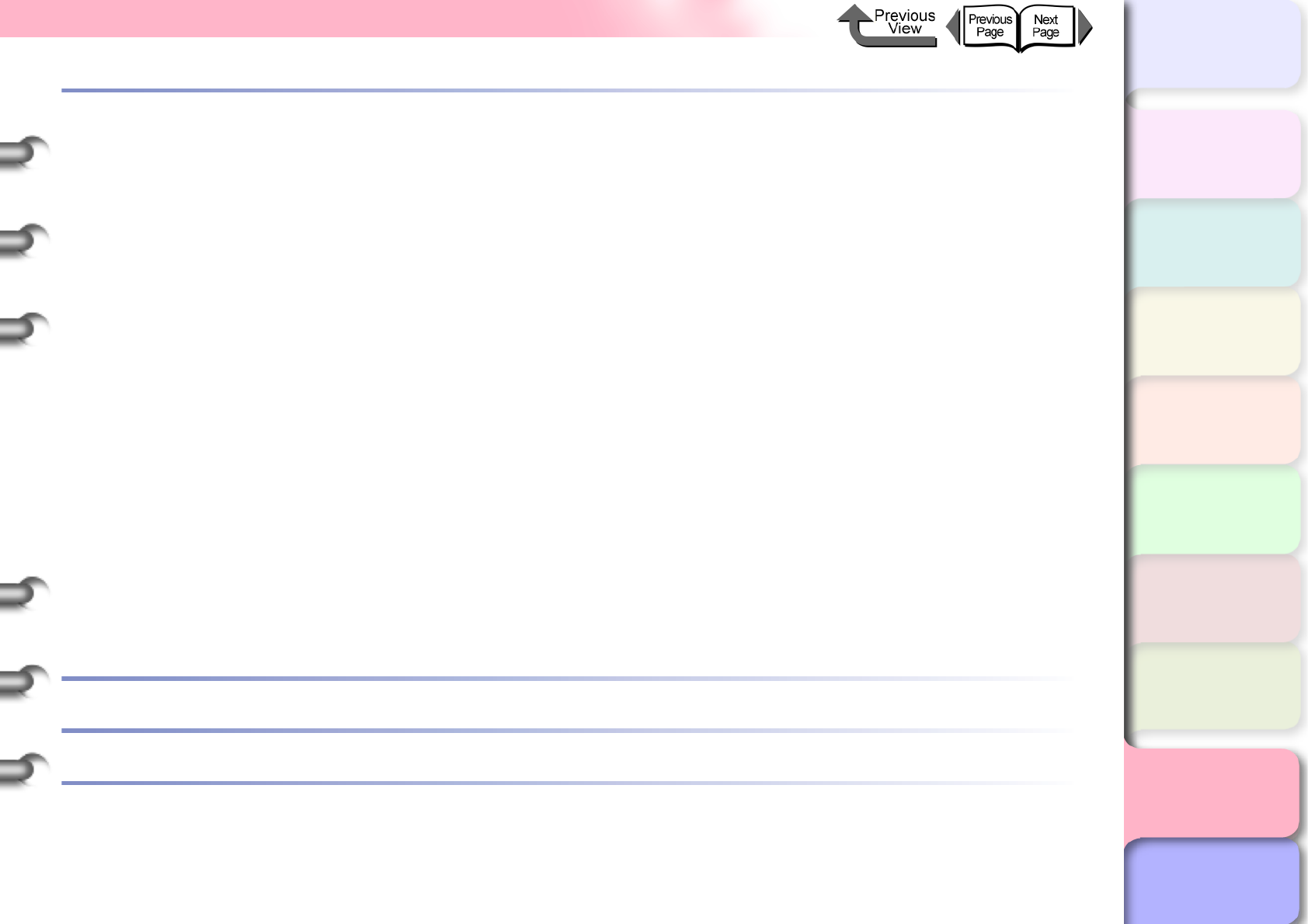
C- 7
Contents
TOP
Contents
Chapter 1
Basic Procedures
Chapter 2
Using a Variety of
Media
Chapter 3
Printing Methods for
Different Objectives
Chapter 4
Maintaining the
Printer
Chapter 5
Using the Printer in a
Network Environ-
ment
Chapter 6
Troubleshooting
Chapter 7
Operation of the
Function Menus
Index
Chapter 7 Operation of the Function Menus
Operating the Function Menus ................................................................................................. 7-2
Cutter Functions ....................................................................................................................... 7-3
When You Need to Cut Media....................................................................................................................... 7-3
Replacing the Cutter...................................................................................................................................... 7-3
Media Functions ....................................................................................................................... 7-4
Changing the Media Type Settings ............................................................................................................... 7-4
Printing to the Bottom Margin of the Original................................................................................................. 7-5
Ink Functions ............................................................................................................................ 7-6
Replacing an Ink Tank During a Print Job ..................................................................................................... 7-6
Changing the Black Ink Type......................................................................................................................... 7-7
Print Quality Functions .............................................................................................................. 7-8
Determining if the Printhead is Blocked......................................................................................................... 7-8
When the Printhead Nozzles Are Clogged .................................................................................................... 7-8
Correcting Image Offset ................................................................................................................................ 7-9
Correcting Horizontal Banding in Images ...................................................................................................... 7-9
Printing to an Accurate Length .................................................................................................................... 7-10
Printer Information Functions ..................................................................................................7-11
Checking the Print Job History .................................................................................................................... 7-11
Checking the Printer Settings Information ................................................................................................... 7-11
Checking the Media Type Settings Information........................................................................................... 7-12
Checking the Printer Functions Menu ......................................................................................................... 7-12
Contents ............................................................................................................ C-1
Index ....................................................................................................................I-1
Regulations for this product .................................................................................I-7
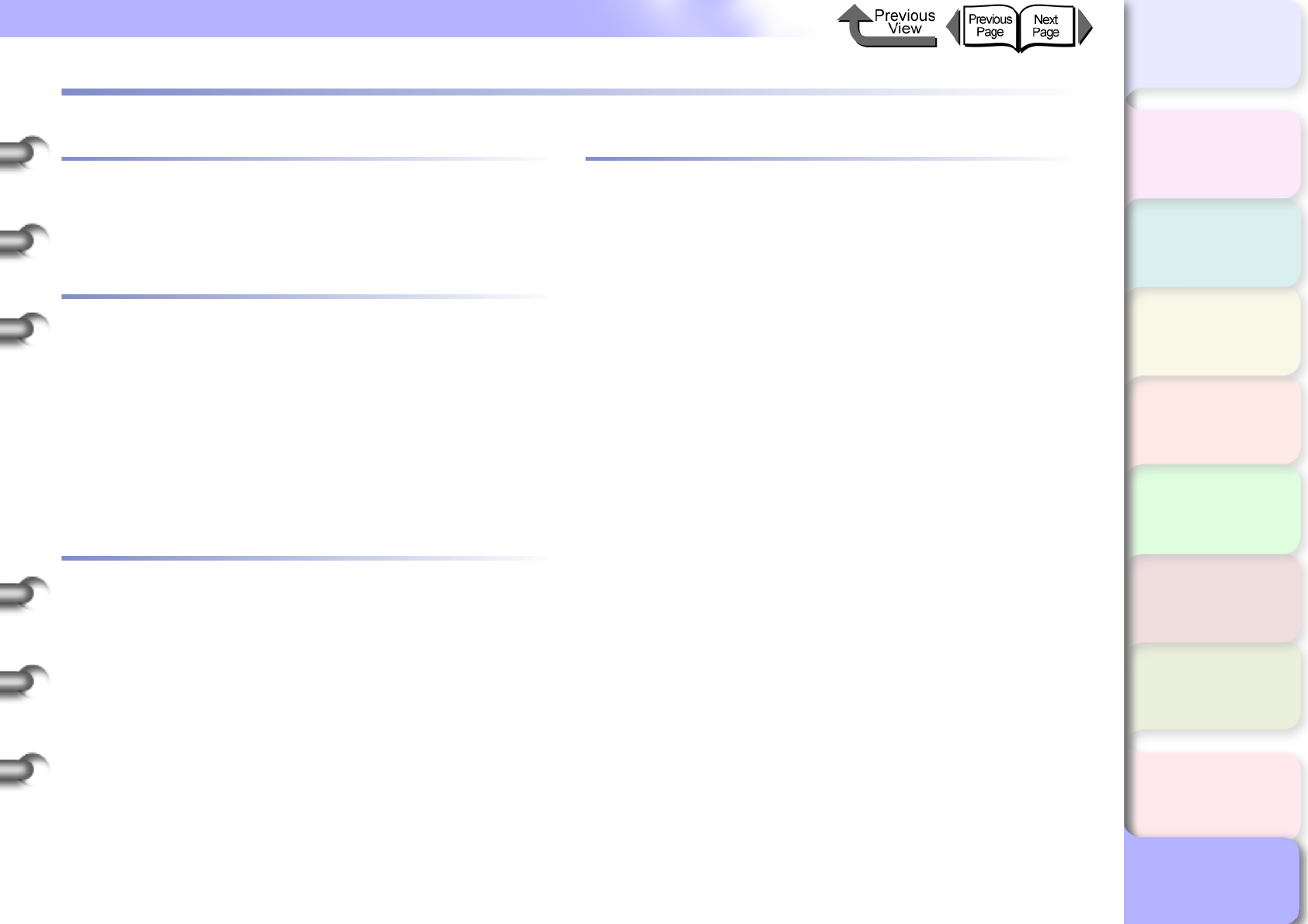
I- 1
Index
TOP
Contents
Chapter 1
Basic Procedures
Chapter 2
Using a Variety of
Media
Chapter 3
Printing Methods for
Different Objectives
Chapter 4
Maintaining the
Printer
Chapter 5
Using the Printer in a
Network Environ-
ment
Chapter 6
Troubleshooting
Chapter 7
Operation of the
Function Menus
Index
Index
Numerics
button ..................................................................1-13
button ..................................................................1-13
button ..................................................................1-13
button ..................................................................1-13
A
Accessory pocket .......................................................1-3
Adhesive Synthetic Paper ........................................2-11
Adjust Band ..............................................................4-42
Adjusting Printhead Height .......................................2-40
Administrator mode ............................... 5-16, 5-26, 5-40
AppleTalk ................................1-43, 5-2, 5-4, 5-21, 6-23
AppleTalk phase .........................................................5-9
AppleTalk settings ....................................................5-49
ARP/PING command .............................. 5-7, 5-10, 5-51
B
Backlit Film ...............................................................2-12
Banner printing ............................................... 3-30, 3-94
Banners .......................................................... 3-30, 3-94
Basic Environmental Performance ...........................1-59
Bindery .....................................................................5-37
Black Ink .................................................... 2-2, 4-47, 7-7
Border line ...................................................... 3-25, 3-91
Borderless Printing ................................ 2-22, 3-13, 3-77
Basic operations ......................................... 3-13, 3-78
Fit Roll Paper Width ................................... 3-17, 3-83
Print Image with Actual Size ................................3-20
Required settings ....................................... 3-13, 3-77
Borderless printing ink groove ..................................4-12
C
CAD Plain Paper ........................................................2-5
CAD Tracing Paper ..................................................2-17
CAD Translucent Matte Film ....................................2-17
Canceling a Background Print Job ...........................1-47
Canceling a Foreground Print Job ...........................1-50
Canceling a Print Job
Macintosh .............................................................1-47
Windows ..............................................................1-46
Canon imagePROGRAF HDI Printer Driver .............3-58
Canvas SemiGlos ....................................................2-15
Carriage ......................................... 1-5, 4-31, 6-36, 6-37
Part names .............................................................1-5
Carriage cover ...................................................1-5, 4-25
Carriage rail ................................................................1-4
Chooser ....................................................................1-42
Cleaner brush ...........................................................4-12
Cleaning exterior covers ..........................................4-10
Coated paper .............................................................2-7
Color Adjustment ...........................................3-42, 3-107
Color Matching ..............................................3-46, 3-113
Color Mode ....................................................3-43, 3-108
Colored Coated Paper .............................................2-16
Confirming print job status .......................................4-36
Conserve Paper .......3-22, 3-38, 3-82, 3-86, 3-88, 3-100
Consumables ...........................................................1-53
Cookies ................................................. 5-15, 5-25, 5-40
Custom Media Settings ..........................................3-121
Custom Size Settings ...............................................3-32
Custom Sizes ........................... 3-51, 3-96, 3-121, 3-123
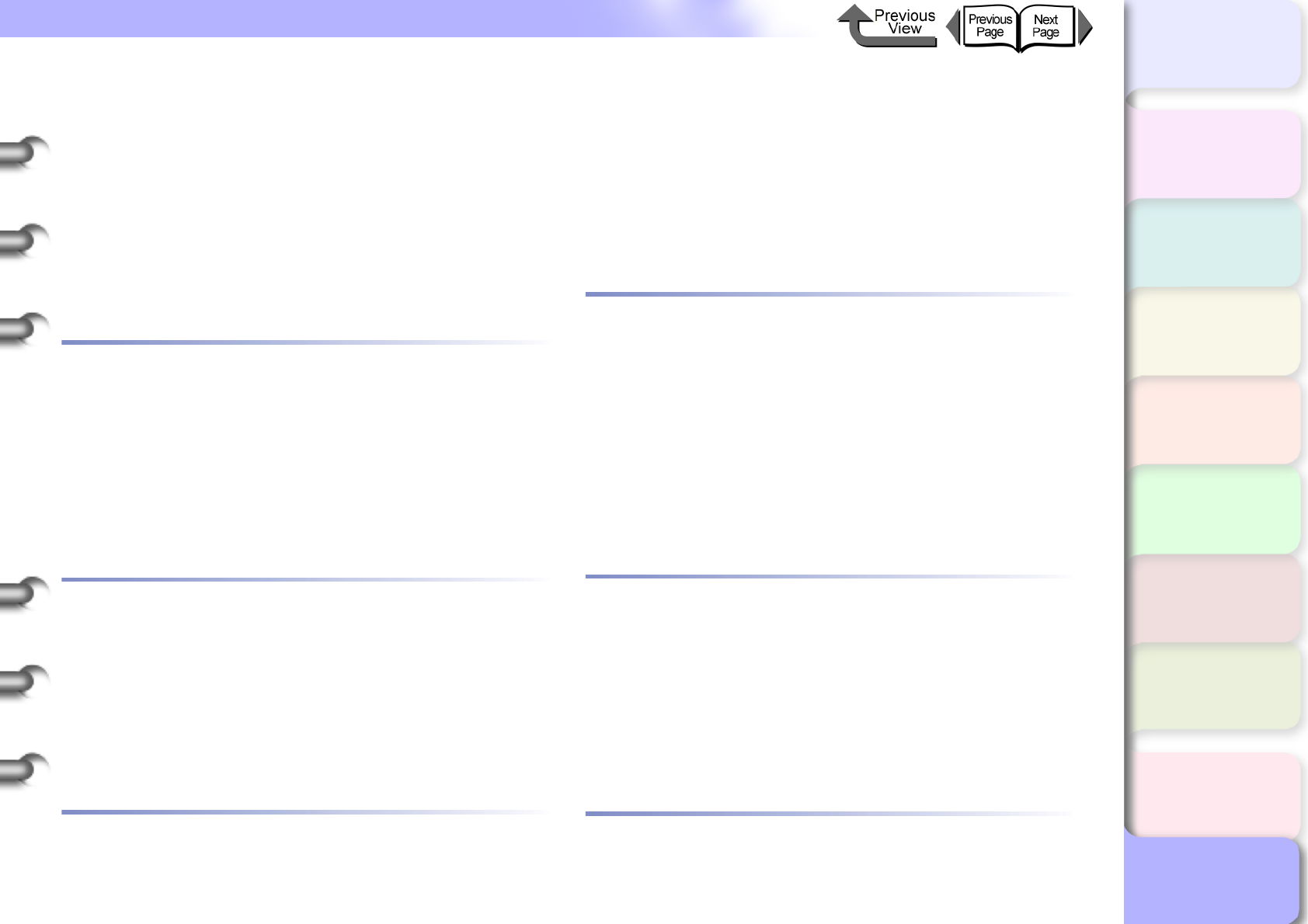
I- 2
Index
TOP
Contents
Chapter 1
Basic Procedures
Chapter 2
Using a Variety of
Media
Chapter 3
Printing Methods for
Different Objectives
Chapter 4
Maintaining the
Printer
Chapter 5
Using the Printer in a
Network Environ-
ment
Chapter 6
Troubleshooting
Chapter 7
Operation of the
Function Menus
Index
Cut Sheet .................................................................2-19
Cut Sheet lamp ............................................... 1-14, 2-35
Cut Sheets ...................................................... 1-53, 2-35
Jams .....................................................................6-38
Cutter ..........................................................................7-3
Replace ..................................................................7-3
Cutter Blade ................................... 1-5, 1-55, 4-29, 4-30
Cutter dust reduction function ..................................4-45
Cutter position adjustment dial .................................4-30
Cutting groove ............................................................1-2
D
Data lamp .................................................................1-14
Default G/W ..............................................................5-14
Device Management .................... 5-16, 5-26, 5-29, 5-41
Device Status Extension ..........................................3-57
Digital Photo Print Pro ..............................................3-58
Display ......................................................................1-11
Display Series .............................................. 3-55, 3-124
DSE ..........................................................................5-19
E
Enhance Text With Photos ........................... 3-42, 3-106
Enlarged/Reduced Printing .............................. 3-6, 3-65
Fit Media Size .............................................. 3-7, 3-65
Fit Roll Paper Width ..................................... 3-9, 3-69
Specify Scaling ........................................... 3-11, 3-73
Ethernet ................................................. 5-22, 5-23, 5-24
Expansion board slot ..................................................1-3
Extra Heavyweight Coated Paper ..............................2-8
F
Feed adjustment ............................................... 4-42, 7-9
Feed Priority .............................................................7-10
Fine Art Heavyweight Photo .....................................2-14
Fine Art Photo ..........................................................2-14
Fine Art Textured .....................................................2-15
Fit Roll Paper Width ........................................3-30, 3-94
Flame-Resistant Cloth ..............................................2-12
Function Menu
Flow Summaries ..................................................1-15
Function menus ........................................................7-12
G
GARO Device Setup Utility ............ 3-57, 5-7, 5-34, 5-51
Deleting ................................................................6-44
Installing .................................................................5-7
GARO Printer Driver ................................................1-42
GARO Printmonitor ................................................3-126
GARO Status Monitor .....................................1-46, 3-56
Deleting ................................................................6-44
Gateway address .....................................................5-12
General Controls ......................................................5-48
Glossy Photo Paper ...................................................2-9
H
Halftones .......................................................3-42, 3-106
HDI Printer Driver .....................................................3-58
Head Cleaning ...........................................................7-8
Heavyweight coated paper .........................................2-7
Heavyweight Glossy Photo Paper ............................2-10
Heavyweight SemiGlos Photo Paper .......................2-10
Holder stopper ...................................................1-3, 2-27
How to Perform Function Menu Settings .................1-17
I
IEEE1394 .................................................................1-52
IEEE1394 Expansion Board .....................................1-52
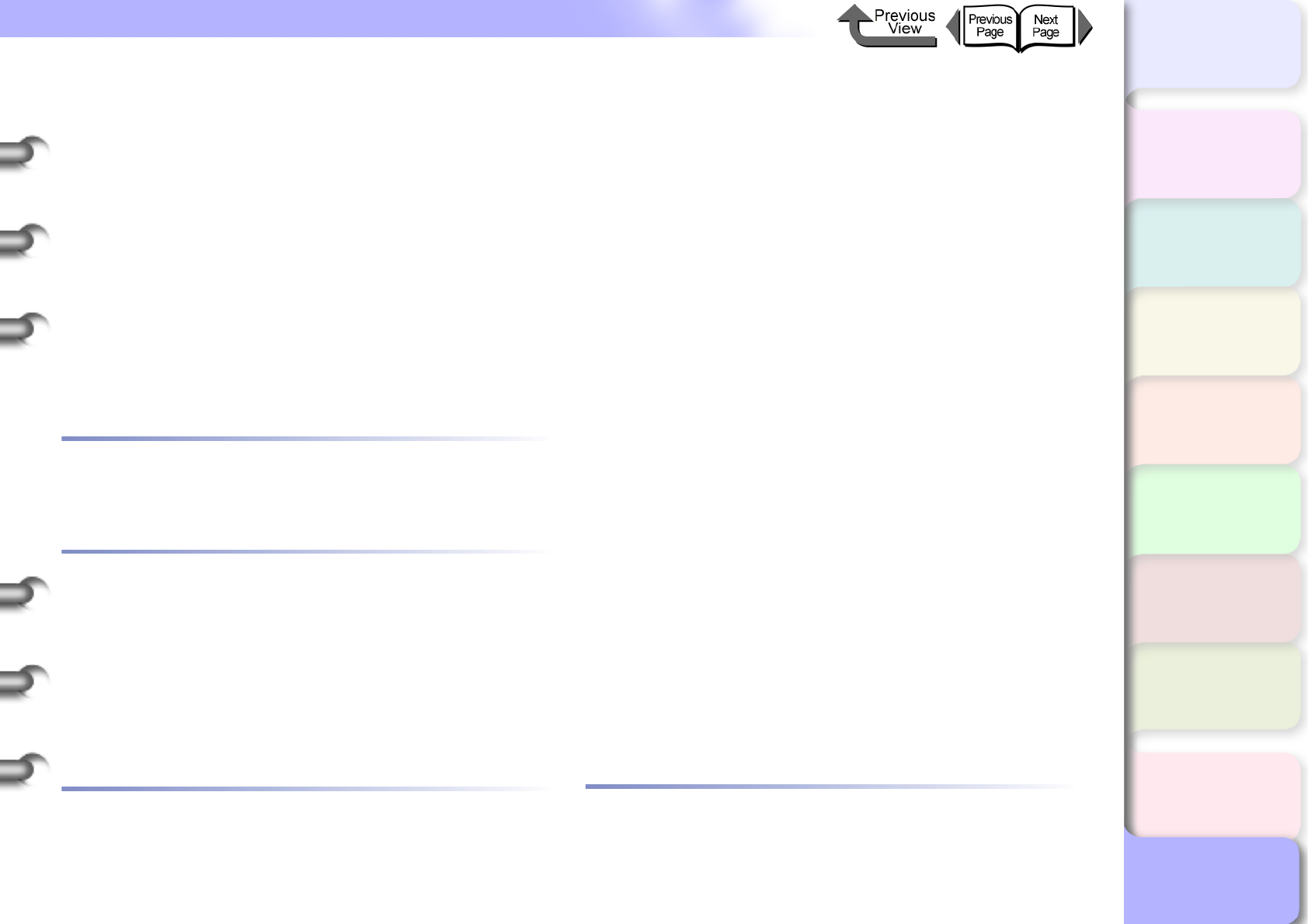
I- 3
Index
TOP
Contents
Chapter 1
Basic Procedures
Chapter 2
Using a Variety of
Media
Chapter 3
Printing Methods for
Different Objectives
Chapter 4
Maintaining the
Printer
Chapter 5
Using the Printer in a
Network Environ-
ment
Chapter 6
Troubleshooting
Chapter 7
Operation of the
Function Menus
Index
IIS .............................................................................5-19
imagePROGRAF Print Plug-In for Photoshop
..................................................................... 3-58, 3-126
imagePROGRAF Printer Driver 2005 ........... 3-56, 3-126
Information button ....................................................1-13
Ink capacity ................................................................4-2
Ink level detection .......................................................4-8
Ink replacement ..........................................................7-6
Ink Tank Cover ................................................... 1-6, 4-6
Ink Tanks ...................................1-6, 1-54, 4-2, 4-7, 4-33
Handling precautions .............................................4-4
Ink replacement time ..............................................4-3
Procedures .............................................................4-5
IP address ............................................... 5-7, 5-11, 5-13
J
Jams .........................................................................6-35
Japanese Paper Washi ............................................2-16
JavaScript .............................................. 5-15, 5-25, 5-40
L
LAN cable ...................................................................5-5
LAN port ........................................................... 1-52, 5-5
Layout ..................................3-24, 3-26, 3-89, 3-90, 3-92
Layout Sheet ............................................................1-38
Lift handles .................................................................1-3
Loading Cut Sheets ..................................................2-36
Loading the Roll Media .............................................2-27
LPR Port ...................................................................3-57
M
MAC address .................................................. 5-10, 5-11
Mac OS 8.6/9.x ............................. 1-42, 1-47, 5-21, 5-23
Mac OS X ..................................... 1-43, 1-49, 5-22, 5-24
Macintosh ................................................ 5-4, 5-21, 6-43
MAIN MENU .............................................................1-16
Main Menu ...............................................................1-19
Main Sheet ...............................................................1-35
Maintenance cartridge .......................................1-2, 1-54
Replacement procedure .......................................4-18
When to replace ...................................................4-17
Maintenance cartridge capacity ...............................4-16
Maintenance cartridge cover ......................................1-2
Maintenance Sheet ..................................................1-39
Managing the printer ................................................5-15
Matching Mode ..............................................3-50, 3-117
Matte Black Ink ..................................................2-2, 4-47
Media .........................................................................2-2
Troubleshooting ...................................................6-35
Media Configuration Tool ..............................3-58, 3-127
Media Detailed Settings ................................3-56, 3-125
Media Size .............2-18, 2-20, 3-54, 3-55, 3-123, 3-124
Media Size Options ............................. 3-32, 3-51, 3-121
Media size series ...................................................3-124
Media Type
Settings ............................................... 2-30, 2-38, 7-4
Media Type details ...................................................7-12
Menu Map ................................................................7-12
Menu Settings Summary Tables ..............................1-19
Message lamp ..........................................................1-14
Messages ...................................................................6-2
Multicast DNS .................................................5-29, 5-49
N
NDS ..........................................................................5-37
NetSpot Console ......................................................3-57
NetWare ..........................................................5-37, 6-25
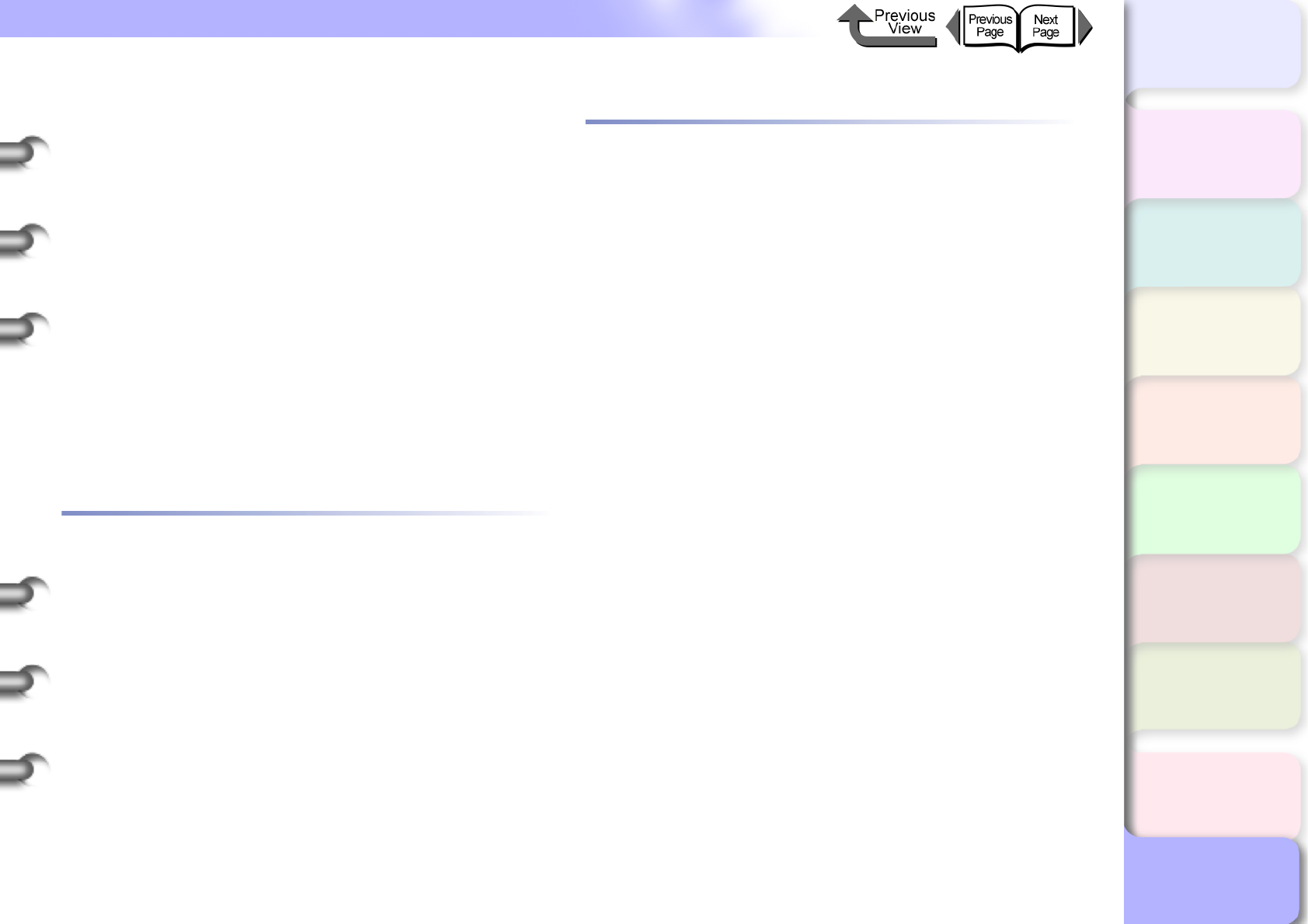
I- 4
Index
TOP
Contents
Chapter 1
Basic Procedures
Chapter 2
Using a Variety of
Media
Chapter 3
Printing Methods for
Different Objectives
Chapter 4
Maintaining the
Printer
Chapter 5
Using the Printer in a
Network Environ-
ment
Chapter 6
Troubleshooting
Chapter 7
Operation of the
Function Menus
Index
NetWare frame type .................................................5-35
NetWare print service ...............................................5-37
NetWare settings ......................................................5-49
Printer operation panel .........................................5-35
Network environment .................................................5-3
Network information settings
GARO Device Setup Utility ....................................5-8
Printer operation panel ............................... 5-12, 5-30
Network initial settings ..............................................5-47
Network settings .......................................................5-48
Newsprint for Proofing ..............................................2-13
No Spaces at Top or Bottom (Conserve Paper)
............................................................ 3-38, 3-82, 3-100
Novell Directory Service ...........................................5-37
Nozzle Check .............................................................7-8
Nozzle check print ....................................................4-36
NWADMIN ................................................................5-38
O
OK button .................................................................1-13
Online button ............................................................1-12
Online lamp ..............................................................1-14
Operating the Printer
Macintosh .............................................................1-45
Windows ...............................................................1-40
Operation Panel ............................................... 1-2, 1-11
Operation Panel Buttons ..........................................1-12
Operation Panel Lamps ............................................1-14
Options .....................................................................1-52
OS ..............................................................................5-2
Output assist guides ......................................... 1-2, 4-12
Output guides ...........................................................4-12
Output stacker ............................................................1-2
Oversize ..........................................................2-23, 3-55
P
Page Setup Sheet ....................................................1-37
Page Size ......................................................3-55, 3-124
PageComposer ..........................................................3-5
Paper Design ................................................3-96, 3-124
Paper restraint ...................................................1-4, 4-14
Paper Source ...........................................................2-35
Paper Source button .......................................1-13, 2-26
Paper Type .................................................................2-4
PCONSOLE .............................................................5-38
Phase Type ..............................................................5-27
Photo Black Ink .................................................2-2, 4-47
ping ..........................................................................5-12
Plain paper .................................................................2-5
Plain Paper (High Quality) ..........................................2-6
Platen ...................................................... 1-4, 2-35, 4-12
Port settings .............................................................5-44
Poster Printing .................................................3-26, 3-92
PosterArtist ...............................................................3-57
Power button ............................................. 1-7, 1-8, 1-12
Power connector ........................................................1-3
Premium Matte Paper ................................................2-8
Preview
Print Preview .................................................3-5, 3-64
Settings Preview ...........................................3-4, 3-62
Print Centered .................................................3-12, 3-76
Print Job Log ............................................................7-11
Print Media ...............................................................1-53
Print Plug-In for Photoshop ...........................3-58, 3-126
Print quality ....................................... 3-39, 3-103, 3-105
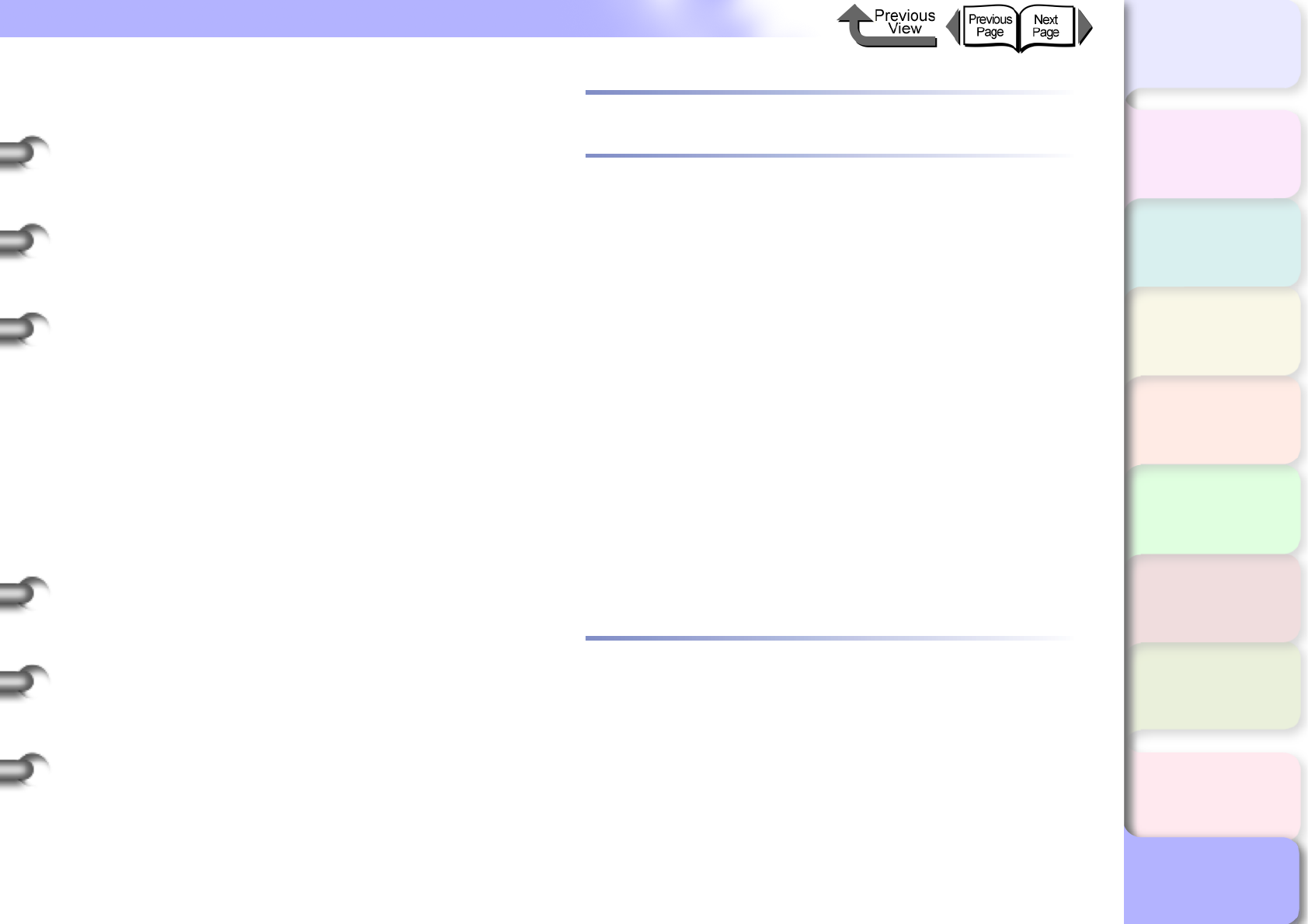
I- 5
Index
TOP
Contents
Chapter 1
Basic Procedures
Chapter 2
Using a Variety of
Media
Chapter 3
Printing Methods for
Different Objectives
Chapter 4
Maintaining the
Printer
Chapter 5
Using the Printer in a
Network Environ-
ment
Chapter 6
Troubleshooting
Chapter 7
Operation of the
Function Menus
Index
Printer
Cleaning ...............................................................4-10
Part Names ............................................................1-2
Specifications .......................................................1-56
Printer driver ........................1-32, 1-40, 1-42, 5-31, 5-44
Deleting ................................................................6-43
Printer Driver 2005 ....................................... 3-56, 3-126
Printer Function Priorities .........................................1-15
Printer names ...........................................................5-27
Printer operation panel ............................ 5-7, 5-25, 5-51
Printer protocol settings ................................ 3-120, 5-25
Printer server ............................................................5-18
Printer Setup Utility ...................................................1-43
Printer sharing ..........................................................5-18
Printhead ............................................... 1-54, 4-23, 4-26
Adjustment ...........................................................4-40
Cleaning ...............................................................4-38
Handling precautions ...........................................4-23
Position adjustment ..............................................4-40
Replacement procedure .......................................4-24
Printhead adjustment .................................................7-9
Printhead cleaning
Procedure .............................................................4-38
Types ...................................................................4-38
Printhead height .......................................................2-40
Printhead height adjustment lever .................... 1-5, 2-41
Printhead lock cover ......................................... 1-5, 4-26
Printhead lock lever .......................................... 1-5, 4-26
Printing multiple pages on 1 sheet ................. 3-24, 3-89
Printing types of jobs ........................................ 3-2, 3-59
Profiles .....................................................................3-61
Proofing Paper .........................................................2-13
Proxy server .......................................... 5-15, 5-25, 5-40
Q
Queue server mode .................................................5-37
R
Recycled Coated Paper .............................................2-6
Release lever ................................. 1-3, 2-36, 6-36, 6-38
Remote printer mode ...............................................5-37
Remote UI .......3-57, 3-126, 5-15, 5-25, 5-40, 5-47, 5-51
Replaceable Printhead ...............................................1-5
Resolution .....................................................3-41, 3-106
Resume Printing .......................................................1-48
Right cover ......................................... 1-2, 1-6, 4-7, 4-48
Roll holder ..................................................................1-3
Roll Holder Sets .......................................................1-52
Roll holder slot ...........................................................1-3
Roll Media .......................................................2-18, 2-26
Roll Media lamp ..............................................1-14, 2-26
Roll Media Sizes ......................................................1-53
Roll Paper
Jams ....................................................................6-35
Rotate Page 90 Degrees (Conserve Paper)
.............................................................. 3-22, 3-86, 3-88
S
Selecting the Media Type .........................................2-32
Selecting the Paper Source ............................2-26, 2-35
Selecting the Printer .................................................1-42
SemiGlos Photo Paper ...............................................2-9
Setup Menu ................................................................5-7
Shaft cleaner ............................................................4-21
Sheet holder .............................................................2-37
Software applications ......................................5-51, 6-43
Stand ..........................................................................1-2
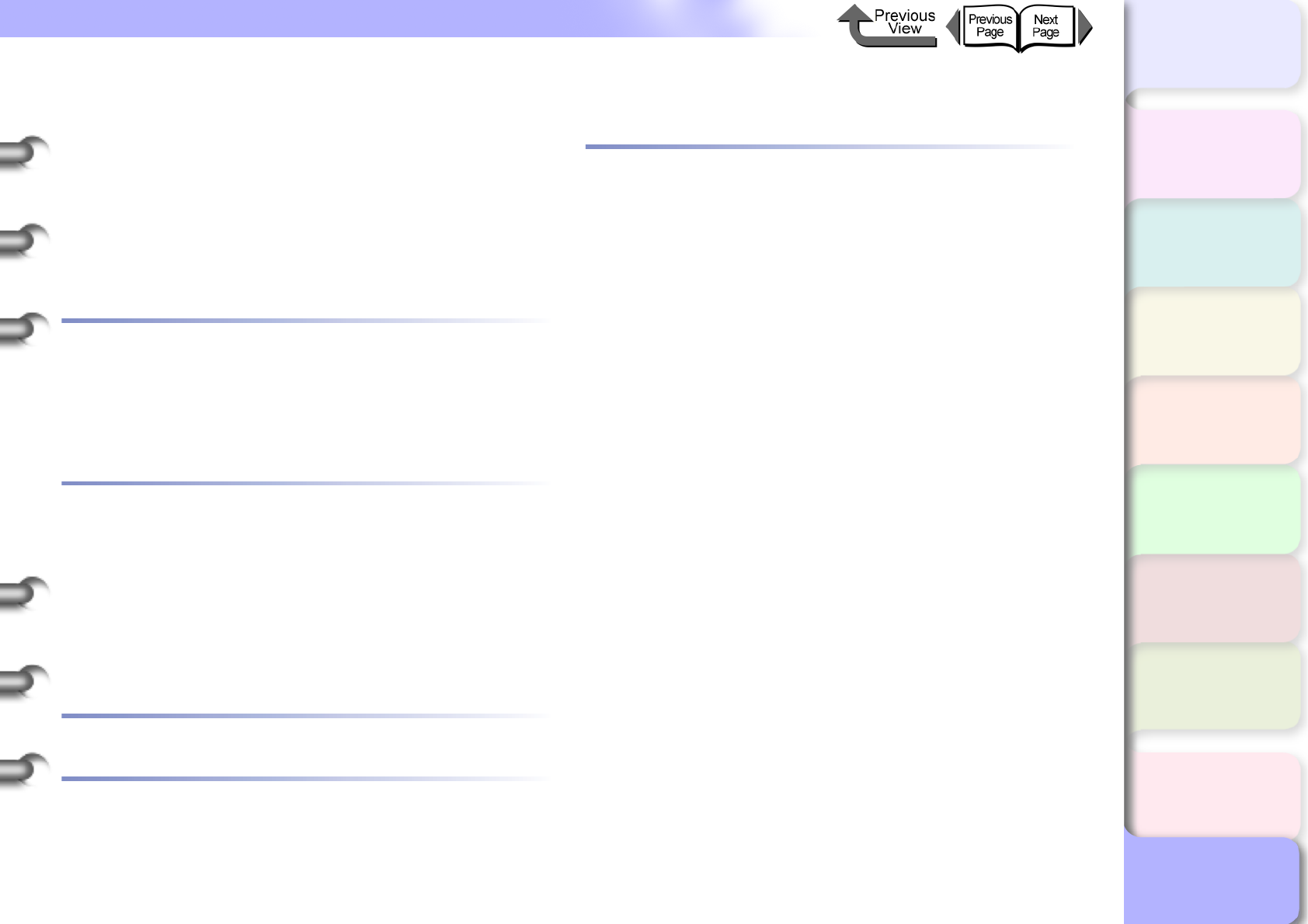
I- 6
Index
TOP
Contents
Chapter 1
Basic Procedures
Chapter 2
Using a Variety of
Media
Chapter 3
Printing Methods for
Different Objectives
Chapter 4
Maintaining the
Printer
Chapter 5
Using the Printer in a
Network Environ-
ment
Chapter 6
Troubleshooting
Chapter 7
Operation of the
Function Menus
Index
Status Print ..................................................... 5-10, 7-11
Stop button ............................................ 1-46, 1-48, 1-50
Stop/Eject button ......................................................1-13
Stopper .......................................................................1-2
Sub Menus ..................................................... 1-16, 1-31
Subnet Mask .................................................. 5-12, 5-13
Switching the Printer Off .............................................1-8
Switching the Printer On .............................................1-7
Synthetic Paper ........................................................2-11
T
TCP/IP .............................................. 5-2, 5-3, 5-23, 6-22
TCP/IP settings ........................................................5-48
Transporting the printer ............................................4-32
Troubleshooting ........................................................6-27
Type .........................................................................1-53
U
Upper cover
........... 1-2, 1-5, 2-36, 2-41, 4-11, 4-25, 4-30, 6-35, 6-38
Cleaning inside the printer ...................................4-11
Names of parts inside the printer ...........................1-4
Upper cover handles ................................................4-12
Upper cover rollers ...................................................4-12
Upper cover stopper ...................................................1-4
USB port .....................................................................1-3
V
Vertical banners ............................................. 3-30, 3-94
W
Watermark printing ...................................................3-28
Web browser ................................ 5-15, 5-25, 5-47, 5-51
Windows .................................................. 1-40, 5-3, 6-43
Windows 2000 ..........................................................5-18
Windows NT .............................................................5-18
Windows XP .............................................................5-18
Z
Zeroconf ...................................................................5-23
Zeroconf function .................................. 5-21, 5-29, 5-48
Zone .........................................................................5-28
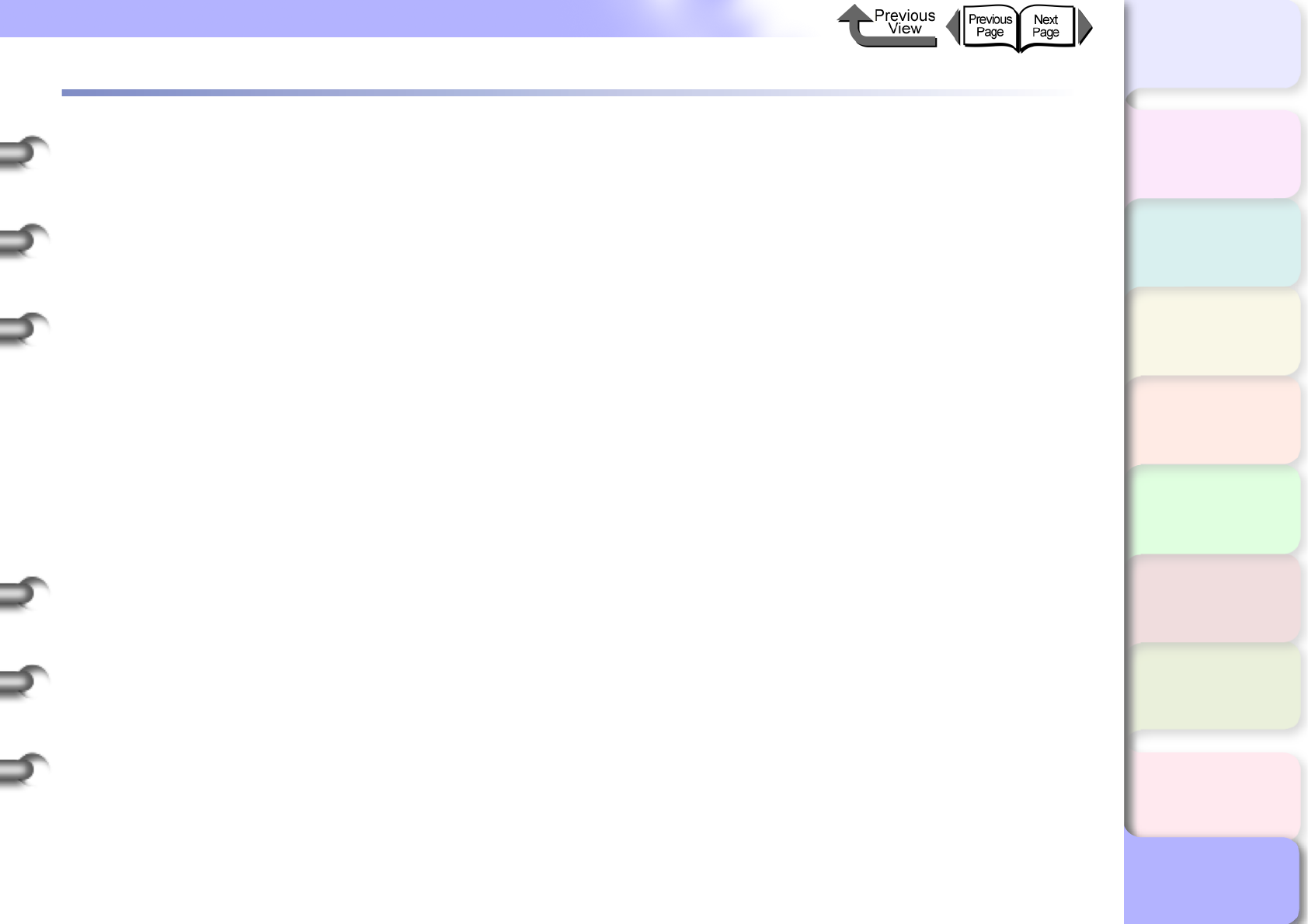
I- 7
Regulations for this product
TOP
Contents
Chapter 1
Basic Procedures
Chapter 2
Using a Variety of
Media
Chapter 3
Printing Methods for
Different Objectives
Chapter 4
Maintaining the
Printer
Chapter 5
Using the Printer in a
Network Environ-
ment
Chapter 6
Troubleshooting
Chapter 7
Operation of the
Function Menus
Index
Regulations for this product
FCC Regulations
Canon Large Format Printer, Model K90049
IEEE1394 Expansion Board EB-04, Model K90050
Network Interface Board NB-15FB, Model K90051
This device complies with Part 15 of the FCC Rules. Operation is subject to the following two conditions: (1) This device may not
cause harmful interference, and (2) this device must accept any interference received, including interference that may cause undesired
operation.
Note: This equipment has been tested and found to comply with the limits for class B digital device, pursuant to Part 15 of the FCC
Rules. These limits are designed to provide reasonable protection against harmful interference in a residential installation. This equip-
ment generates, uses and can radiate radio frequency energy and, if not installed and used in accordance with the instructions, may
cause harmful interference to radio communications. However, there is no guarantee that interference will not occur in a particular
installation. If this equipment does cause harmful interference to radio or television reception, which can be determined by turning the
equipment off and on, the user is encouraged to try to correct the interference by one or more of the following measures:
• Reorient or relocate the receiving antenna.
• Increase the separation between the equipment and receiver.
• Connect the equipment into an outlet on a circuit different from that to which the receiver is connected.
• Consult the dealer or an experienced radio/TV technician for help.
Use of shielded cable is required to comply with Class B limits in Subpart B of Part 15 of FCC Rules.
Do not make any changes or modifications to the equipment unless otherwise specified in the manual. If such changes or modifications
should be made, you could be required to stop operation of the equipment.
Canon U.S.A. Inc.
One Canon Plaza, Lake Success, NY 11042, U.S.A.
Tel No. 516-328-5600
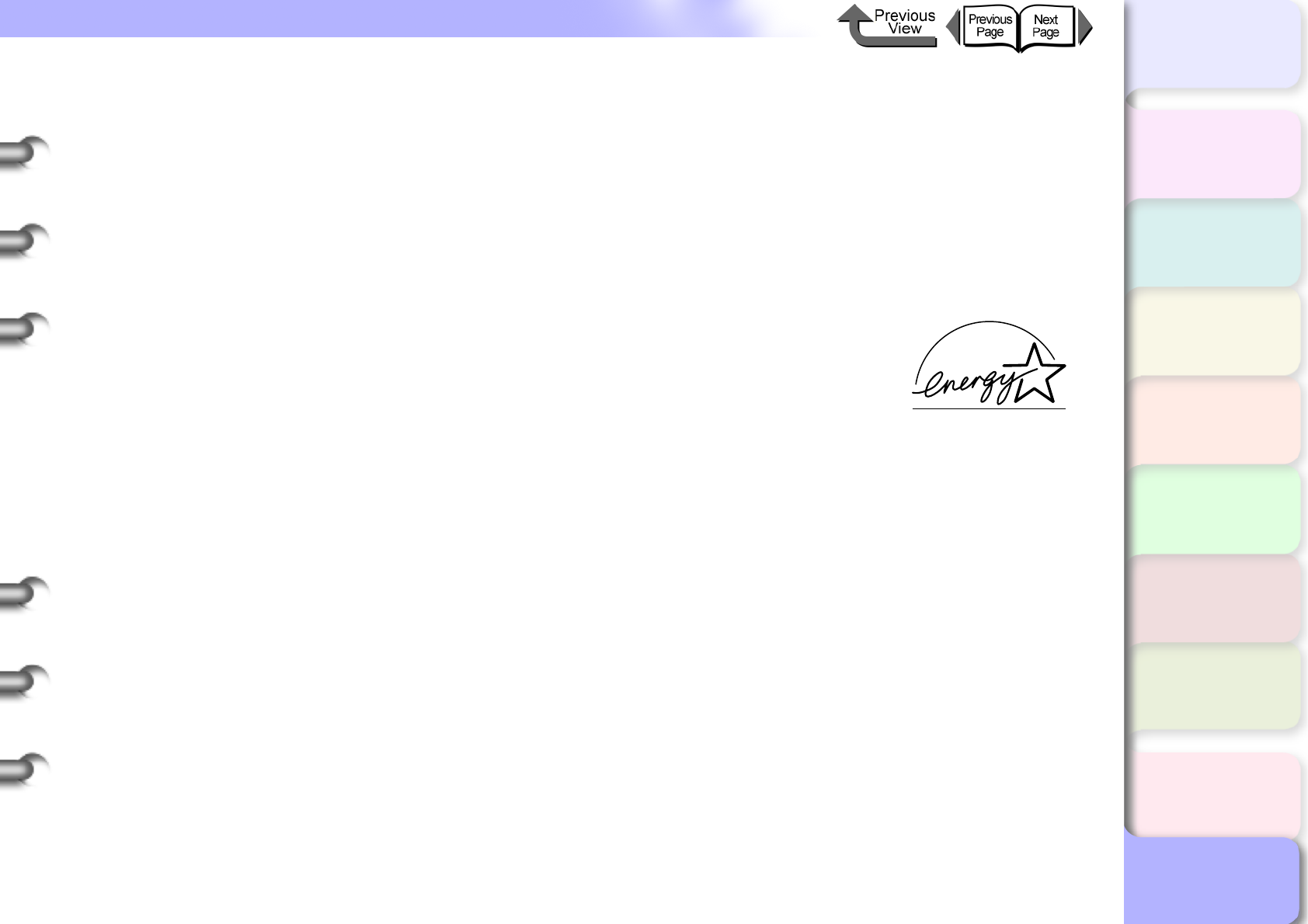
I- 8
Regulations for this product
TOP
Contents
Chapter 1
Basic Procedures
Chapter 2
Using a Variety of
Media
Chapter 3
Printing Methods for
Different Objectives
Chapter 4
Maintaining the
Printer
Chapter 5
Using the Printer in a
Network Environ-
ment
Chapter 6
Troubleshooting
Chapter 7
Operation of the
Function Menus
Index
Canadian Radio Interference Regulations
This digital apparatus does not exceed the Class B limits for radio noise emissions from digital apparatus as set out in the interference-
causing equipment standard entitled “Digital Apparatus”, ICES-003 of the Industry and Science Canada.
Cet appareil numérique respecte les limites de bruits radioélectriques applicables aux appareils numérique de Classe B prescites dans
la norme sur le matériel brouiller: “Appareils Numériques”, NMB-003 édictée par l’Industrie et Sciences Canada.
International ENERGY STAR® Program
As an ENERGY STAR® Partner, Canon Inc. has determined that this product meets the ENERGY STAR® guidelines
for energy efficiency. The international ENERGY STAR® Office Equipment Program is a global program that
promotes energy saving through the use of computers and other office equipment. The program backs the de-
velopment and dissemination of products with functions that effectively reduce energy consumption. It is an
open system in which businesses can participate voluntarily. The targeted products are office equipment such
as computers, monitors, printers, facsimiles, and copiers. Their standards and logos are uniform among par-
ticipating nations.
Trademarks
Canon, the Canon logo, imagePROGRAF, imagePROGRAF logo, NetSpot, Font Gallery, and Font Composer are trade-
marks of Canon Inc.
Microsoft®, Windows®, Windows NT® and MS-DOS® are registered trademarks of Microsoft Corporation in the United
States and/or other countries.
Apple, AppleTalk, EtherTalk, LocalTalk, and Macintosh are trademarks of Apple Computer, Inc. in the United States.
NetWare and Novell are registered trademarks of Novell, Inc. in the United States and/or other countries.
NDS, NDPS, NLM and Novell Client are trademarks of Novell, Inc. in the United States.
Other brand and product names may be trademarks or registered trademarks of their respective companies.
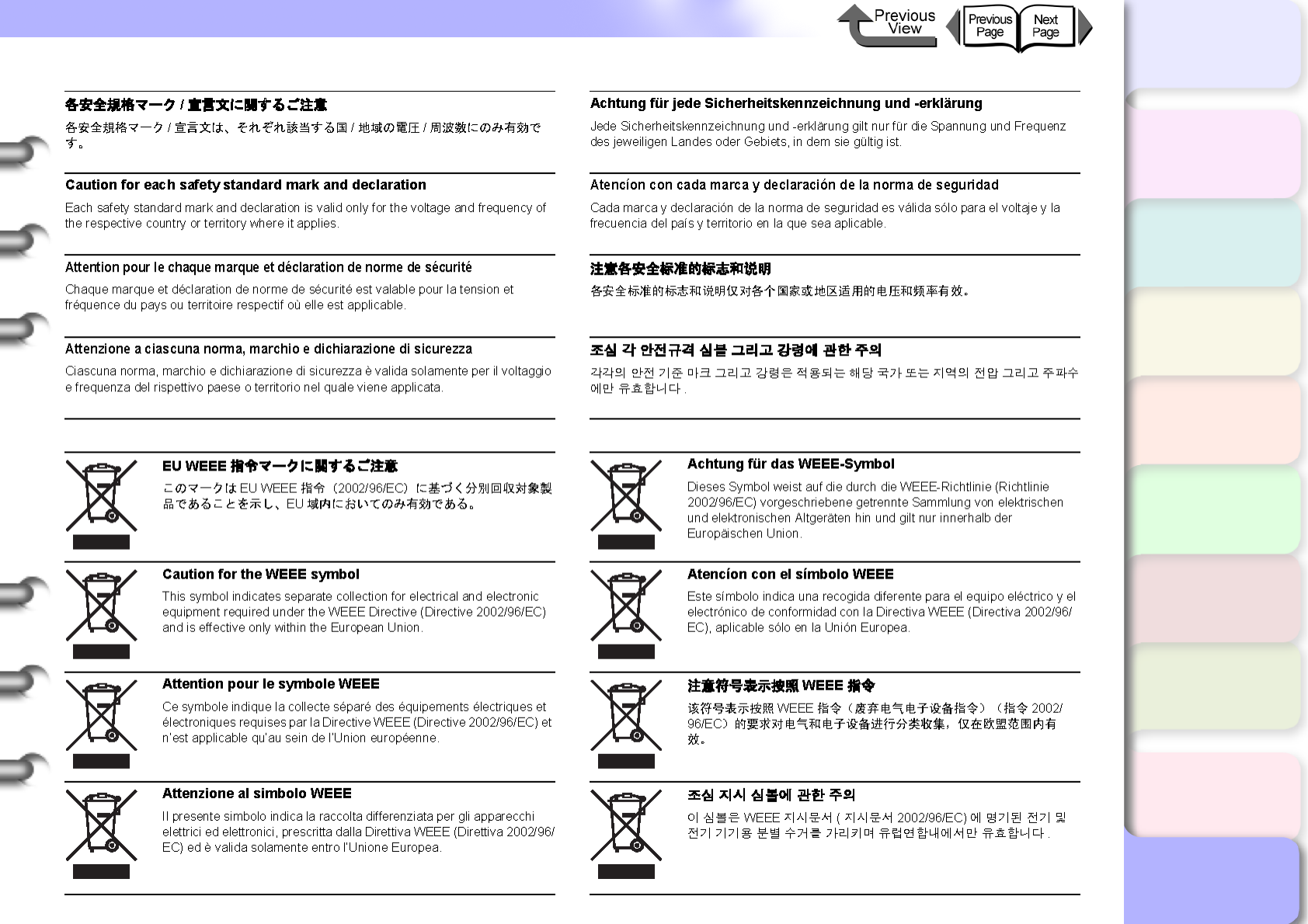
I- 9
Regulations for this product
TOP
Contents
Chapter 1
Basic Procedures
Chapter 2
Using a Variety of
Media
Chapter 3
Printing Methods for
Different Objectives
Chapter 4
Maintaining the
Printer
Chapter 5
Using the Printer in a
Network Environ-
ment
Chapter 6
Troubleshooting
Chapter 7
Operation of the
Function Menus
Index