Canon Ixus 65 Users Manual EC180 CUGBook(Basic Advanced)
SD 630 to the manual c0e96f3c-88a6-4886-9bd3-468d349711b1
2015-01-23
: Canon Canon-Ixus-65-Users-Manual-241482 canon-ixus-65-users-manual-241482 canon pdf
Open the PDF directly: View PDF ![]() .
.
Page Count: 139 [warning: Documents this large are best viewed by clicking the View PDF Link!]

Camera User Guide
Advanced
DIGITAL CAMERA Advanced Camera User Guide
Before Using the Camera
Shooting
Playback/Erasing
Print/Transfer Settings
Viewing Images on a TV set
Customizing the Camera
Troubleshooting
List of Messages
This guide explains camera features and procedures in detail.
Appendix
CDI-E230-010 XX06XXX © 2006 CANON INC. PRINTED IN JAPAN
ENGLISH

Main Features
Shooting
zAutomatically adjusts shooting
settings to match particular
conditions (Scene mode)
zAvoid the effects of camera shake or
blurry subjects when shooting by
using high ISO speed
z
Automatically detects camera orientation
with an Intelligent Orientation sensor
zChanges image colors to create
special effects (Color Accent, Color
Swap)
Playback
zPlays movies with sound
zAuto plays slideshows
Editing
zAdds effects to still images with the
My Colors function
z
Records sound memos for still images
zEdits movies
Printing
zMakes printing easy with the Print/
Share button
zAlso supports non-Canon brand
PictBridge compliant printers
Uses of Recorded Images
zEffortlessly transfer them to a computer with the Print/
Share button
zFreely customize the start-up image or start-up sound using
the My Camera settings
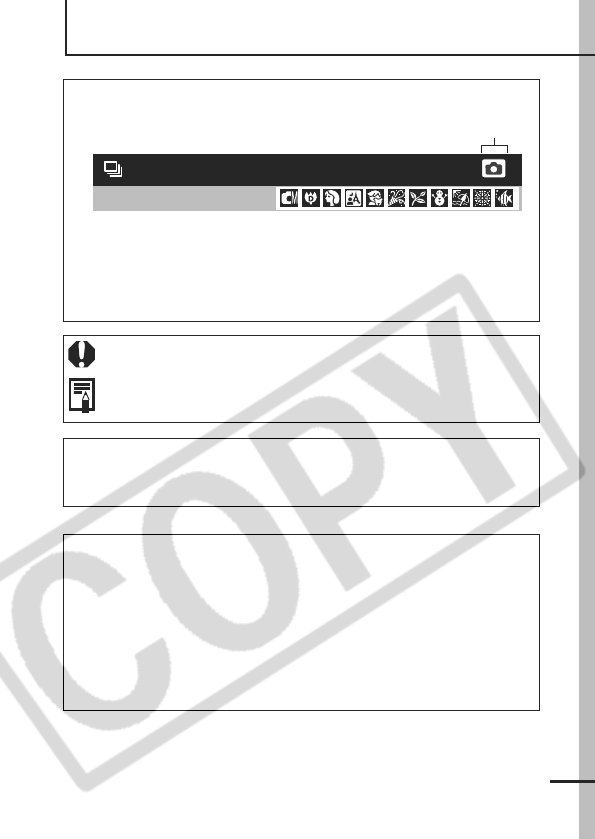
1
Conventions Used in this Guide
Icons appearing below titles indicate the modes in which the
procedure can be used.
In this guide, the Basic Camera User Guide is referred to as the
Basic Guide, and the Advanced Camera User Guide is referred to
as the Advanced Guide.
This mark denotes issues that may affect the camera’s operation.
This mark denotes additional topics that complement the basic
operating procedures.
You can use SD* memory cards and MultiMediaCards with this camera.
These cards are collectively called memory cards in this guide.
* SD stands for Secure Digital, a copyright protection system.
Use of genuine Canon accessories is recommended.
This product is designed to achieve excellent performance when
used with genuine Canon accessories. Canon shall not be liable
for any damage to this product and/or accidents such as fire, etc.,
caused by the malfunction of non-genuine Canon accessories
(e.g., a leakage and/or explosion of a battery pack). Please note
that this warranty does not apply to repairs arising out of the
malfunction of non-genuine Canon accessories, although you
may request such repairs on a chargeable basis.
See Functions Available in Each Shooting Mode (p. 136).
Continuous Shooting
Shooting Mode
Mode Switch
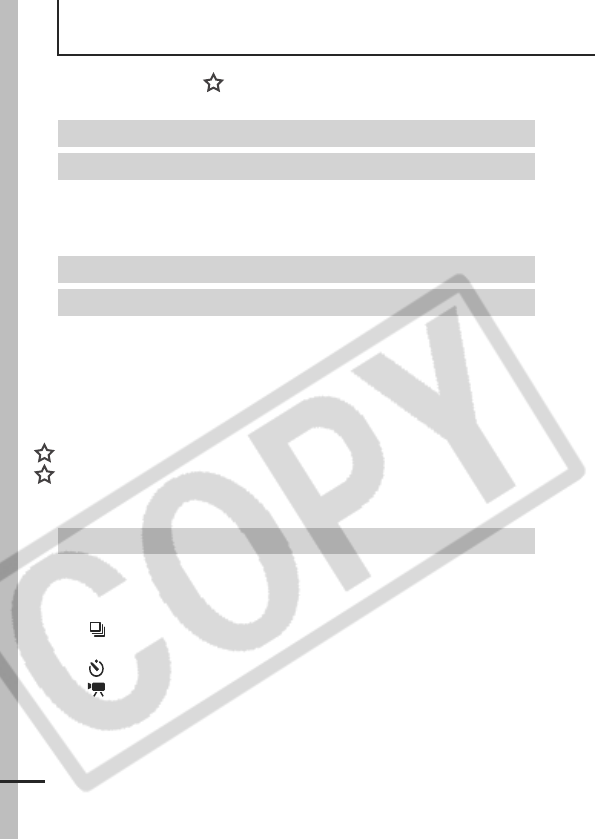
2
Table of Contents
Items marked with a are lists or charts that summarize camera
functions or procedures.
Please Read . . . . . . . . . . . . . . . . . . . . . . . . . . . . . . . . . . . . . . 5
Safety Precautions . . . . . . . . . . . . . . . . . . . . . . . . . . . . . . . . . 6
Preventing Malfunctions . . . . . . . . . . . . . . . . . . . . . . . . . . . . 11
Using the LCD Monitor . . . . . . . . . . . . . . . . . . . . . . . . . . . . . 16
LCD Monitor Brightness . . . . . . . . . . . . . . . . . . . . . . . . . . . . 17
Information Displayed on the LCD Monitor . . . . . . . . . . . . . . 18
Indicator . . . . . . . . . . . . . . . . . . . . . . . . . . . . . . . . . . . . . . . . . 22
Power Saving Function . . . . . . . . . . . . . . . . . . . . . . . . . . . . . 22
Setting the World Clock . . . . . . . . . . . . . . . . . . . . . . . . . . . . . 23
Menus and Settings . . . . . . . . . . . . . . . . . . . . . . . . . . . . . . . . 25
Menu List . . . . . . . . . . . . . . . . . . . . . . . . . . . . . . . . . . . . . . . . 27
Resetting Settings to Their Default Values . . . . . . . . . . . . . . 31
Formatting Memory Cards . . . . . . . . . . . . . . . . . . . . . . . . . . . 32
Changing the Recording Pixels and Compression (Still Images)
. . 33
Magnified Close-Up Shooting (Digital Macro) . . . . . . . . . . . 34
Using the Digital Zoom . . . . . . . . . . . . . . . . . . . . . . . . . . . . 35
Continuous Shooting . . . . . . . . . . . . . . . . . . . . . . . . . . . 36
Postcard Date Imprint Mode. . . . . . . . . . . . . . . . . . . . . . . . . 37
Using the Self-Timer . . . . . . . . . . . . . . . . . . . . . . . . . . . . 38
Movie Shooting. . . . . . . . . . . . . . . . . . . . . . . . . . . . . . . . 40
Shooting Panoramic Images (Stitch Assist) . . . . . . . . . . . . . 44
Conventions Used in this Guide . . . . . . . . . . . . . . . . . . . . . .1
Handling Precautions . . . . . . . . . . . . . . . . . . . . . . . . . . . . . .5
Before Using the Camera—The Components Guide . . . . .12
Before Using the Camera—Basic Operations . . . . . . . . . . .16
Shooting . . . . . . . . . . . . . . . . . . . . . . . . . . . . . . . . . . . . . . . . . . 33
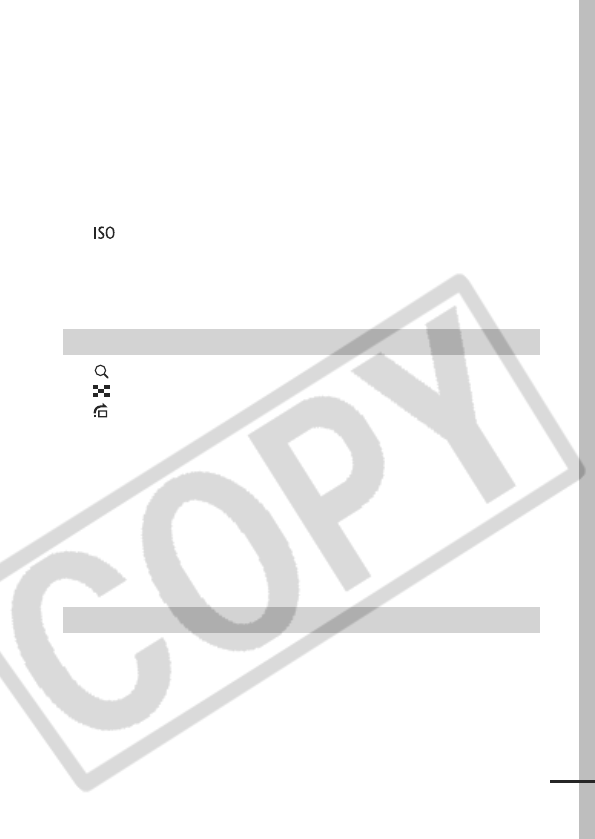
3
Switching between Focusing Modes . . . . . . . . . . . . . . . . . . 46
Shooting Hard-to-Focus Subjects (Focus Lock, AF Lock) . .47
Locking the Exposure Setting (AE Lock) . . . . . . . . . . . . . . . 48
Locking the Flash Exposure Setting (FE Lock) . . . . . . . . . . 49
Switching between Metering Modes . . . . . . . . . . . . . . . . . . . 50
Adjusting the Exposure Compensation . . . . . . . . . . . . . . . . .51
Shooting in Long Shutter Mode. . . . . . . . . . . . . . . . . . . . . . . 52
Adjusting the Tone (White Balance) . . . . . . . . . . . . . . . . . . . 54
Shooting in a My Colors Mode . . . . . . . . . . . . . . . . . . . . . . . 57
Changing Colors . . . . . . . . . . . . . . . . . . . . . . . . . . . . . . . . 59
Adjusting the ISO Speed . . . . . . . . . . . . . . . . . . . . . . . . 64
Setting the Auto Rotate Function . . . . . . . . . . . . . . . . . . . . . 65
Checking for Focus Right After Shooting . . . . . . . . . . . . . . . 66
Creating an Image Destination (Folder) . . . . . . . . . . . . . . . . .68
Resetting the File Number . . . . . . . . . . . . . . . . . . . . . . . . . . 69
Magnifying Images . . . . . . . . . . . . . . . . . . . . . . . . . . . . . .71
Viewing Images in Sets of Nine (Index Playback) . . . . . .72
Jumping to Images . . . . . . . . . . . . . . . . . . . . . . . . . . . . . .73
Viewing Movies . . . . . . . . . . . . . . . . . . . . . . . . . . . . . . . . . . .74
Editing Movies . . . . . . . . . . . . . . . . . . . . . . . . . . . . . . . . . . . .75
Rotating Images in the Display . . . . . . . . . . . . . . . . . . . . . . .77
Playback with Transition Effects . . . . . . . . . . . . . . . . . . . . . .78
Adding Effects with the My Colors Function . . . . . . . . . . . . . .79
Attaching Sound Memos to Images . . . . . . . . . . . . . . . . . . . .81
Automated Playback (Slide Shows) . . . . . . . . . . . . . . . . . . . .83
Protecting Images . . . . . . . . . . . . . . . . . . . . . . . . . . . . . . . . .88
Erasing All Images . . . . . . . . . . . . . . . . . . . . . . . . . . . . . . . . .89
Setting the DPOF Print Settings . . . . . . . . . . . . . . . . . . . . . .90
Setting the DPOF Transfer Settings . . . . . . . . . . . . . . . . . . . .94
Playback/Erasing . . . . . . . . . . . . . . . . . . . . . . . . . . . . . . . . . . . . 71
Print Settings/Transfer Settings . . . . . . . . . . . . . . . . . . . . . . . . . 90
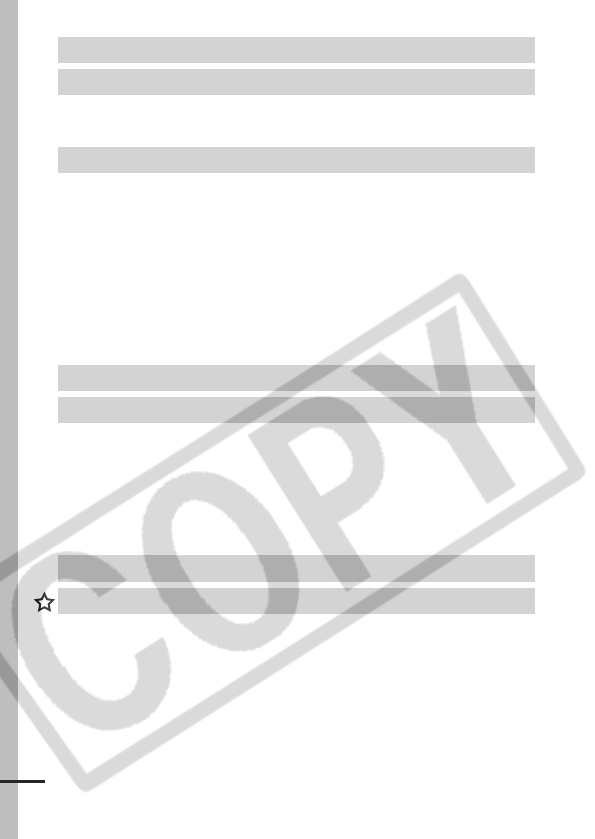
4
Changing My Camera Settings . . . . . . . . . . . . . . . . . . . . . . . 97
Registering My Camera Settings . . . . . . . . . . . . . . . . . . . . . . 98
Camera . . . . . . . . . . . . . . . . . . . . . . . . . . . . . . . . . . . . . . . . 100
When the power is turned on . . . . . . . . . . . . . . . . . . . . . . . 100
LCD monitor . . . . . . . . . . . . . . . . . . . . . . . . . . . . . . . . . . . . 101
Shooting . . . . . . . . . . . . . . . . . . . . . . . . . . . . . . . . . . . . . . . 102
Shooting Movies . . . . . . . . . . . . . . . . . . . . . . . . . . . . . . . . . 106
Playback . . . . . . . . . . . . . . . . . . . . . . . . . . . . . . . . . . . . . . . 107
Battery/Battery Charger . . . . . . . . . . . . . . . . . . . . . . . . . . . . 108
TV monitor output . . . . . . . . . . . . . . . . . . . . . . . . . . . . . . . . 108
Printing on Direct Print Compatible Printers . . . . . . . . . . . . 109
Battery Handling . . . . . . . . . . . . . . . . . . . . . . . . . . . . . . . . . 113
Handling the Memory Card . . . . . . . . . . . . . . . . . . . . . . . . . 115
Using an AC Adapter Kit (Sold Separately) . . . . . . . . . . . . . 117
Using an Externally Mounted Flash (Sold Separately) . . . . 118
Camera Care and Maintenance . . . . . . . . . . . . . . . . . . . . . 120
Specifications . . . . . . . . . . . . . . . . . . . . . . . . . . . . . . . . . . . 121
Viewing Images on a TV set . . . . . . . . . . . . . . . . . . . . . . . . . . . 96
Customizing the Camera (My Camera Settings) . . . . . . . . . . . 97
Troubleshooting . . . . . . . . . . . . . . . . . . . . . . . . . . . . . . . . . . . 100
List of Messages . . . . . . . . . . . . . . . . . . . . . . . . . . . . . . . . . . . 110
Appendix . . . . . . . . . . . . . . . . . . . . . . . . . . . . . . . . . . . . . . . . . 113
INDEX . . . . . . . . . . . . . . . . . . . . . . . . . . . . . . . . . . . . . . . .129
Functions Available in Each Shooting Mode . . . . . . . . . . . . . 136
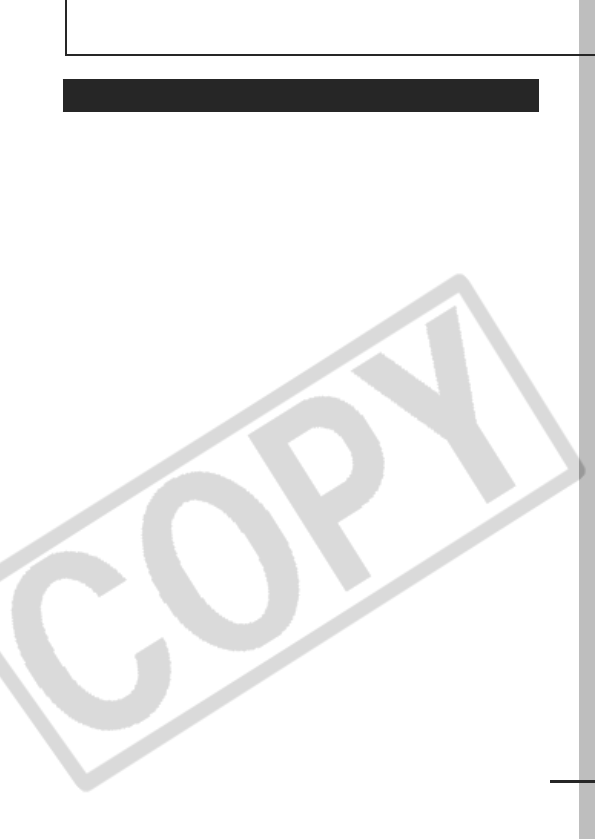
5
Handling Precautions
Test Shots
Before you try to photograph important subjects, we highly
recommend that you shoot several trial images to confirm that the
camera is operating and being operated correctly.
Please note that Canon Inc., its subsidiaries and affiliates, and its
distributors are not liable for any consequential damages arising
from any malfunction of a camera or accessory, including memory
cards, that results in the failure of an image to be recorded or to be
recorded in a way that is machine readable.
Warning Against Copyright Infringement
Please note that Canon digital cameras are intended for personal
use and should never be used in a manner that infringes upon or
contravenes international or domestic copyright laws and
regulations. Please be advised that in certain cases the copying of
images from performances, exhibitions, or commercial properties
by means of a camera or other device may contravene copyright or
other legal rights even if the image was shot for personal use.
Warranty Limitations
This camera’s warranty is only effective in the country of sale. If a
problem arises while the camera is in use abroad, please convey it
back to the country of sale before proceeding with a warranty claim
to a Canon Customer Support Help Desk.
For Canon Customer Support contacts, please see the customer
support list supplied with your camera.
Please Read
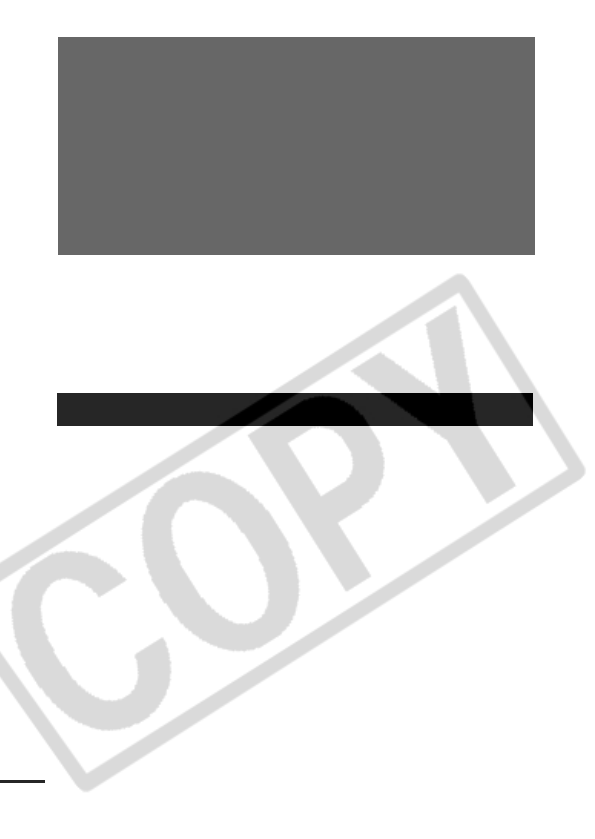
6
Video Format
Please set the camera's video signal format to the one used in your
region before using it with a TV monitor (p. 96).
Language Setting
Please see the Basic Guide (p. 4) to change the language setting.
zBefore using the camera, please ensure that you read the safety
precautions described below and in the "Safety Precautions"
section of the Basic Camera User Guide. Always ensure that the
camera is operated correctly.
zThe safety precautions noted on the following pages are intended
to instruct you in the safe and correct operation of the camera and
its accessories to prevent injuries or damage to yourself, other
persons and equipment. Be sure you fully understand them before
reading the rest of the manual.
zEquipment refers to the camera, battery charger or separately
sold compact power adapter.
zBattery refers to the battery pack.
Camera Body Temperature
If your camera is used for prolonged periods, the camera body
may become warm. Please be aware of this and take care when
operating the camera for an extended period.
About the LCD Monitor
The LCD monitor is produced with extremely high-precision
manufacturing techniques. More than 99.99% of the pixels
operate to specification. Less than 0.01% of the pixels may
occasionally misfire or appear as red or black dots. This has no
effect on the recorded image and does not constitute a
malfunction.
Safety Precautions
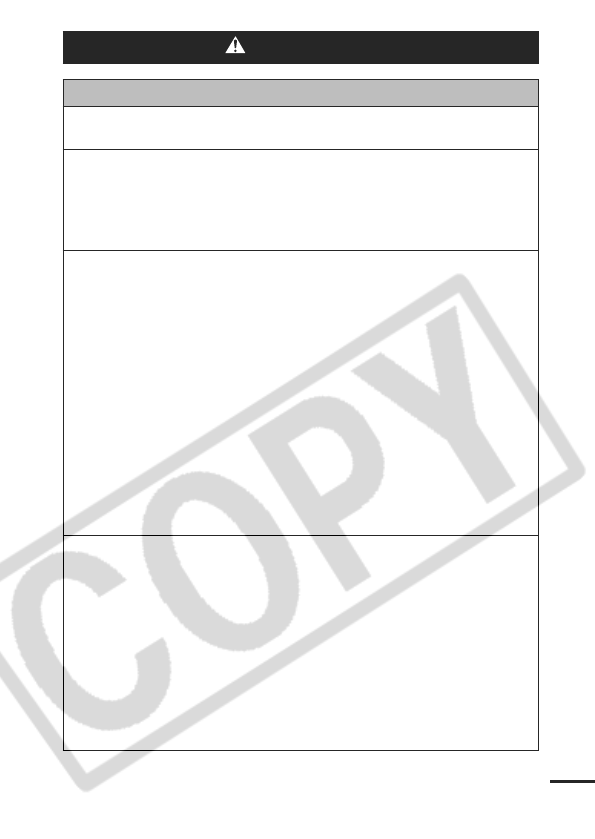
7
Warnings
Equipment
zDo not look directly at the sun or strong light sources
through the camera.
z
Store this equipment out of the reach of children and infants.
• Wrist strap: Placement of the strap around the child's neck could
result in asphyxiation.
• Memory card: Dangerous if accidentally swallowed. If this
occurs, contact a doctor immediately.
zDo not attempt to disassemble or alter any part of the
equipment that is not expressly described in this guide.
z
To avoid the risk of high-voltage electrical shock, do not
touch the flash portion of the camera if it has been damaged.
zStop operating the equipment immediately if it emits smoke
or noxious fumes.
zDo not allow the equipment to come into contact with, or
become immersed in, water or other liquids. If the exterior
comes into contact with liquids or salt air, wipe it dry with a
soft, absorbent cloth.
Continued use of the equipment may result in fire or electrical
shock. Immediately turn the camera power off and remove the
camera battery or unplug the power cord from the power outlet.
Please consult your camera distributor or the closest Canon
Customer Support Help Desk.
zDo not use substances containing alcohol, benzine,
thinners or other flammable substances to clean or
maintain the equipment.
z
Do not cut, damage, alter or place heavy items on the power cord.
zUse only recommended power accessories.
zRemove the power cord on a regular periodic basis and
wipe away the dust and dirt that collects on the plug, the
exterior of the power outlet and the surrounding area.
zDo not handle the power cord if your hands are wet.
Continued use of the equipment may result in fire or electrical
shock.
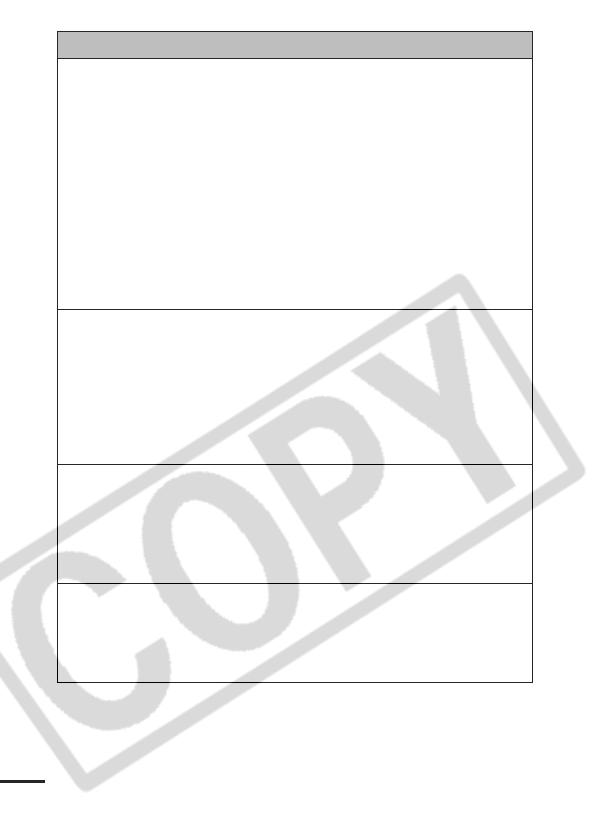
8
Battery
zDo not place the battery near a heat source or expose it to
direct flame or heat.
zThe battery should not be immersed in water or sea water.
zDo not attempt to disassemble, alter or apply heat to the
battery.
zAvoid dropping or subjecting the battery to severe impacts
that could damage the casing.
zUse only recommended battery and accessories.
Use of battery not expressly recommended for this equipment
may cause explosions or leaks, resulting in fire, injury and
damage to the surroundings. In the event that a battery leaks and
the eyes, mouth, skin or clothing contact these substances,
immediately flush with water and seek medical assistance.
zDisconnect the battery charger and compact power adapter
from both the camera and the power outlet after recharging
or when they are not in use to avoid fire and other hazards.
zDo not place anything, such as tablecloths, carpets,
bedding or cushions, on top of the battery charger while it
is charging.
Continued use over a long period may cause the units to overheat
and distort, resulting in fire.
zUse only the specified battery charger to charge the battery.
zThe battery charger and compact power adapter are
designed for exclusive use with your camera. Do not use it
with other products or batteries.
There is a risk of overheating and distortion which could result in
fire or electrical shock.
zBefore you discard a battery, cover the terminals with tape
or other insulators to prevent direct contact with other
objects.
Contact with the metallic components of other materials in waste
containers may lead to fire or explosions.

9
Others
zDo not trigger the flash in close proximity to human or
animal eyes. Exposure to the intense light produced by the
flash may damage eyesight.
In particular, remain at least one meter (39 inches) away from
infants when using the flash.
zKeep objects that are sensitive to magnetic fields (such as
credit cards) away from the speaker of the camera.
Such items may lose data or stop working.
Cautions
Equipment
zBe careful not to bang the camera or subject it to strong
impacts or shocks that could lead to injury or damage the
equipment when wearing or holding it by the strap.
zDo not store the equipment in humid or dusty areas.
zDo not allow metal objects (such as pins or keys) or dirt to
contact the charger terminals or plug.
Such conditions could lead to fire, electrical shock or other
damage.
zAvoid using, placing or storing the equipment in places
subject to strong sunlight or high temperatures, such as the
dashboard or trunk (boot) of a car.
zDo not use the equipment in a manner that exceeds the
rated capacity of the electrical outlet or wiring accessories.
Do not use if the power cord or plug are damaged, or if not
fully plugged into the outlet.
zDo not use in locations with poor ventilation.
The above-mentioned can cause leakage, overheating or
explosion, resulting in fire, burns or other injuries. High
temperatures may also cause deformation of the casing.
zWhen not using the camera for extended periods of time,
remove the battery from the camera or battery charger and
store the equipment in a safe place.
The battery can run down.
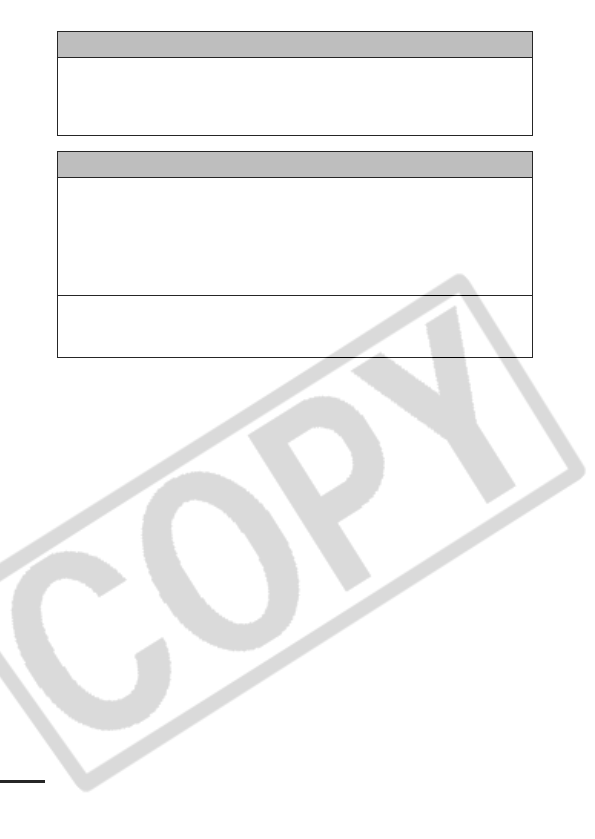
10
Equipment
zDo not connect compact power adapters or battery
chargers to devices such as electrical transformers for
foreign travel because it may lead to malfunctions,
excessive heat generation, fire, electric shock or injury.
Flash
zDo not operate the flash with dirt, dust or other items stuck
to the surface of the flash.
zBe careful not to cover the flash with your fingers or
clothing when shooting.
The flash may be damaged and emit smoke or noise. The
resulting heat build-up could damage the flash.
zDo not touch the surface of the flash after taking several
pictures in rapid succession.
Doing so could result in burns.
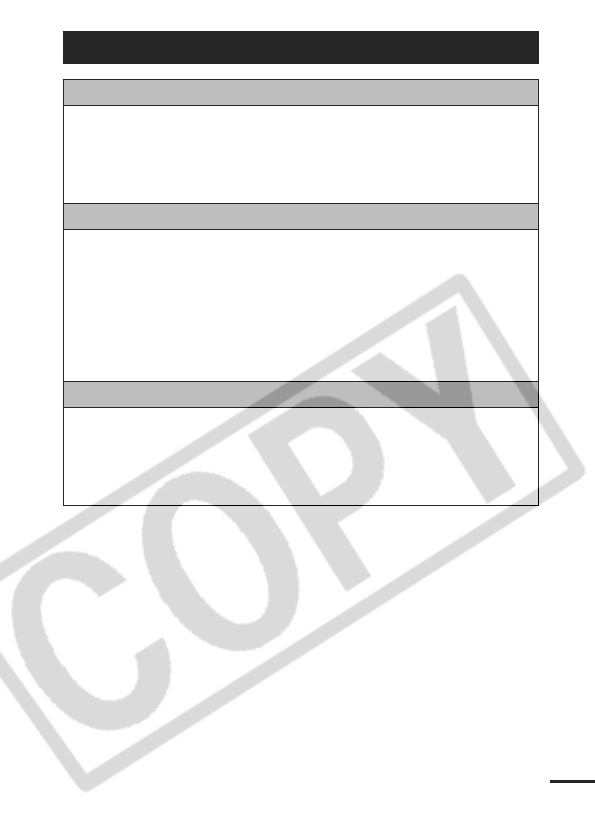
11
Preventing Malfunctions
Avoid Strong Magnetic Fields
zNever place the camera in close proximity to electric motors
or other equipment generating strong electromagnetic
fields.
Exposure to strong magnetic fields may cause malfunctions or
corrupt image data.
Avoid Condensation Related Problems
zWhen moving the equipment rapidly between hot and cold
temperatures, you can avoid condensation by placing the
equipment in an airtight, resealable plastic bag and letting it
adjust to temperature changes slowly before removing it
from the bag.
Moving the equipment rapidly between hot and cold temperatures
may cause condensation (water droplets) to form on its external
and internal surfaces.
If Condensation Forms Inside the Camera
zStop using the camera immediately.
Continued use may damage the equipment. Remove the memory
card and battery or compact power adapter from the camera and
wait until the moisture evaporates completely before resuming
use.
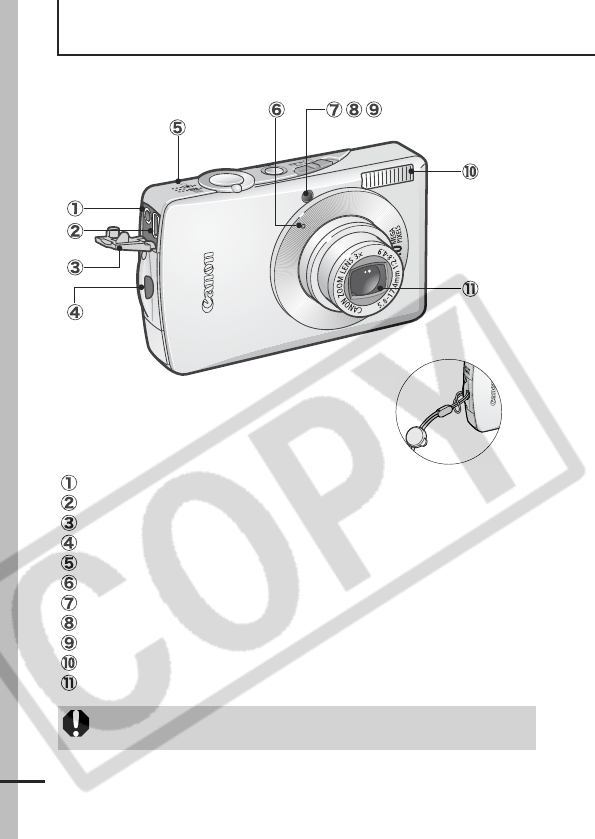
12
Before Using the Camera—The Components Guide
Front View
A/V OUT (Audio/Video output) Terminal (p. 96)
DIGITAL Terminal (Basic Guide p. 20)
Terminal Cover (Basic Guide p. 20)
Wrist Strap Mount
Speaker
Microphone (p. 81)
AF-assist Beam (p. 27)
Red-Eye Reduction Lamp (Basic Guide p. 9)
Self-Timer Lamp (p. 38)
Flash (Basic Guide p. 9)
Lens
* When carrying the camera by the strap, be careful not to swing the camera
or catch it on other items.
The interface cable and AV cable cannot be connected
simultaneously.
Attaching the Wrist Strap*
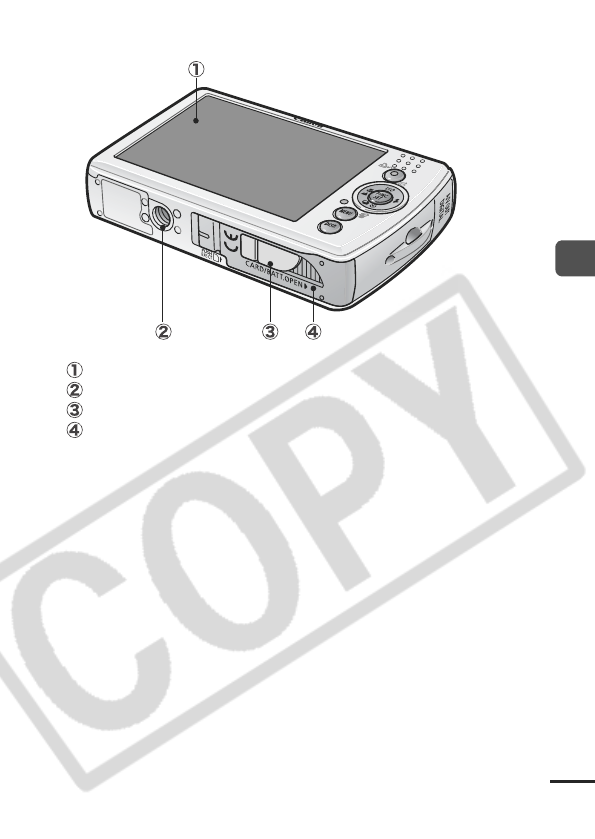
13
Before Using the Camera—The Components Guide
Back View
LCD Monitor (p. 16)
Tripod Socket
DC Coupler Terminal Cover (p. 117)
Memory Card Slot/Battery Cover (Basic Guide p. 2)
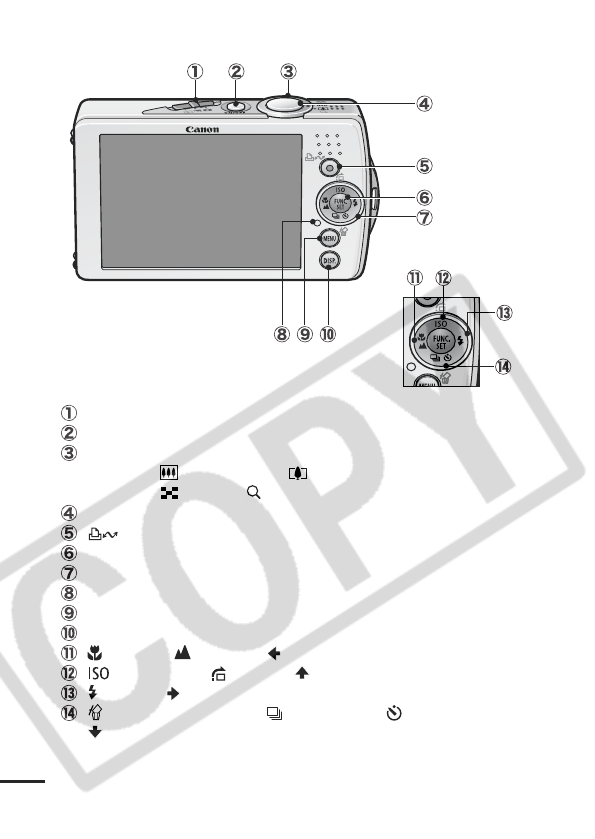
14
Operation Panel
Mode Switch (Basic Guide pp. 5, 6)
Power Button (Basic Guide p. 5)
Zoom Lever (p. 71, Basic Guide p. 9)
Shooting: (Wide Angle)/ (Telephoto)
Playback: (Index)/ (Magnify)
Shutter Button (Basic Guide p. 5)
(Print/Share) Button (Basic Guide pp. 15, 23)
FUNC./SET (Function/Set) Button (p. 25)
Touch Control Dial (p. 15)
Indicator (p. 22)
MENU Button (p. 26)
DISP. (Display) Button (p. 16)
(Macro)/ (Infinity)/ Button (Basic Guide p. 10)
(ISO Speed)/ (Jump)/ Button (pp. 64, 73)
(Flash)/ Button (Basic Guide p. 9)
(Single Image Erase)/ (Continuous)/ (Self-timer)/
Button (pp. 36, 38, Basic Guide p. 12)
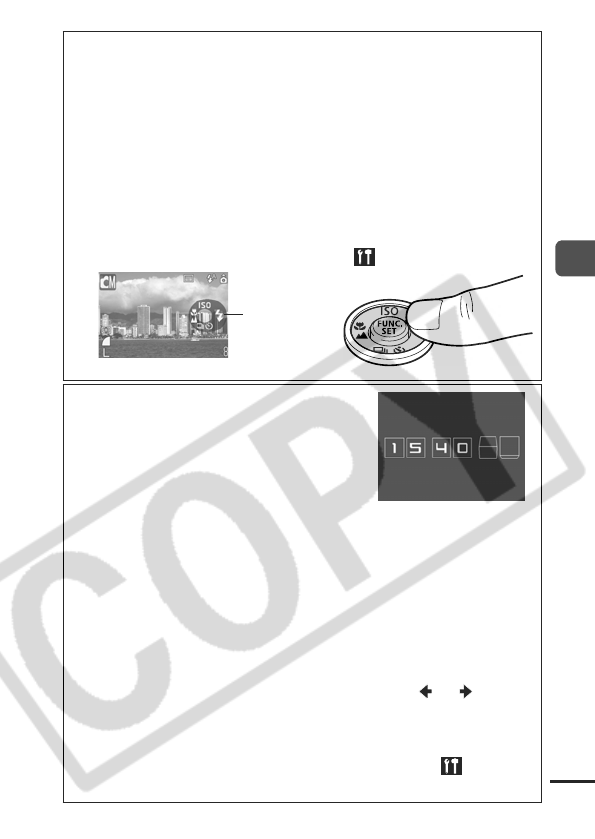
15
Before Using the Camera—The Components Guide
Touch Control Dial
Placing a finger on the touch control dial displays the playback
mode and shooting mode touch icons on the LCD monitor and
you can confirm the functions assigned to each button.
zUnavailable buttons are grayed out.
zPlace a finger on the touch control dial over a function you
want to set, and the icon will enlarge on the LCD monitor.
zIt is easy to select the image you wish to see with the touch
control dial. (See Basic Guide, p. 11).
zIt is easy to select the area settings for the world clock (p. 23)
using the touch control dial.
z
You can set the touch icons to On/Off in the (Set up) menu (p. 29).
Using the Clock
You can display the current date and time
for a 5-second* interval using the
following two methods.
* Default setting
Method 1
Hold the FUNC./SET button down while turning on the power.
Method 2
In a shooting mode, hold the
FUNC./SET
button down.
If you hold the camera horizontally, it displays the time. If you
hold it vertically, the time and date display.
However, if you hold the camera vertically and use method 1 to
display the date and time, the time will be initially displayed in
the same way as when the camera is held horizontally.
z
You can change the display color by pressing the or button.
zThe clock display will cease when the display interval is over or
when you operate the FUNC./SET,MENU or shutter button or
the mode switch.
zThe clock’s display interval can be changed in the (Set up)
menu (p. 29).
Touch Icons
Sample of shooting mode
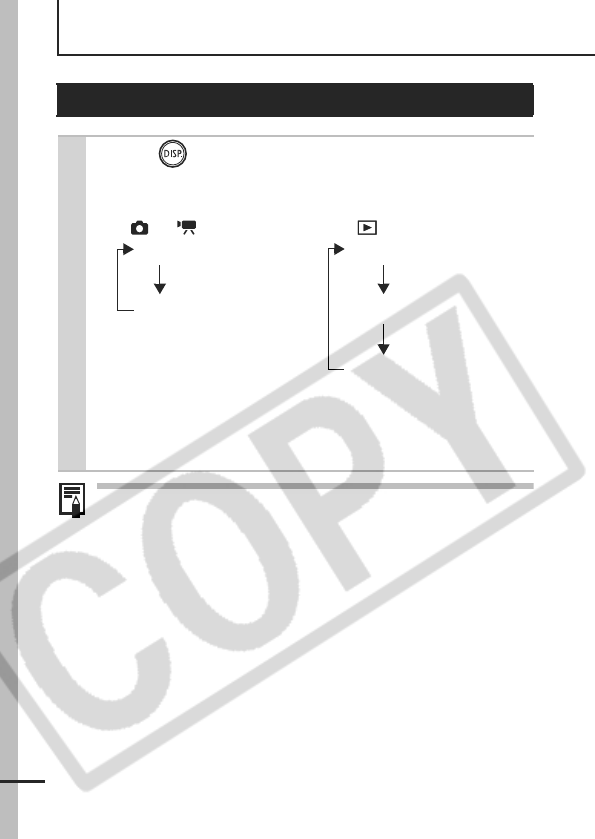
16
Before Using the Camera—Basic Operations
The LCD monitor will not switch to the detailed display in the
index playback mode (p. 72).
Using the LCD Monitor
1Press .
zThe display mode changes as follows with each press.
zIn the shooting modes, the shooting information displays for
approximately 6 sec. when a setting is changed, regardless
of the selected display mode.
Shooting Mode Playback Mode
( or ) ( )
No Information Standard
Information View Detailed
No Information

17
Before Using the Camera—Basic Operations
LCD Monitor Brightness Settings
The brightness of the LCD monitor can be changed in the following
two ways.
zChanging Settings Using the Set up Menu (p. 29)
zChanging Settings Using the DISP. Button (Quick-bright LCD
Function)
You can set the LCD monitor to the brightest setting regardless of
the option selected in the Set up menu by pressing the DISP.
button for more than one second.*
- To restore the previous brightness setting, press the DISP.
button for more than one second again.
- The next time you turn on the camera, the LCD monitor will be at
the brightness setting selected in the Set up menu.
* You cannot change the brightness of the LCD monitor with this function if
you have already set it to its highest setting in the Set up menu.
Night Display
When shooting in dark conditions, the camera automatically
brightens the LCD monitor to suit the brightness of the subject*,
making it easier to frame the subject.
* The movement of the subject shown on the LCD monitor will be jerky, but it
will not affect the recorded images. The brightness of the image displayed
in the monitor, and the brightness of the actual image recorded will be
different.
LCD Monitor Brightness
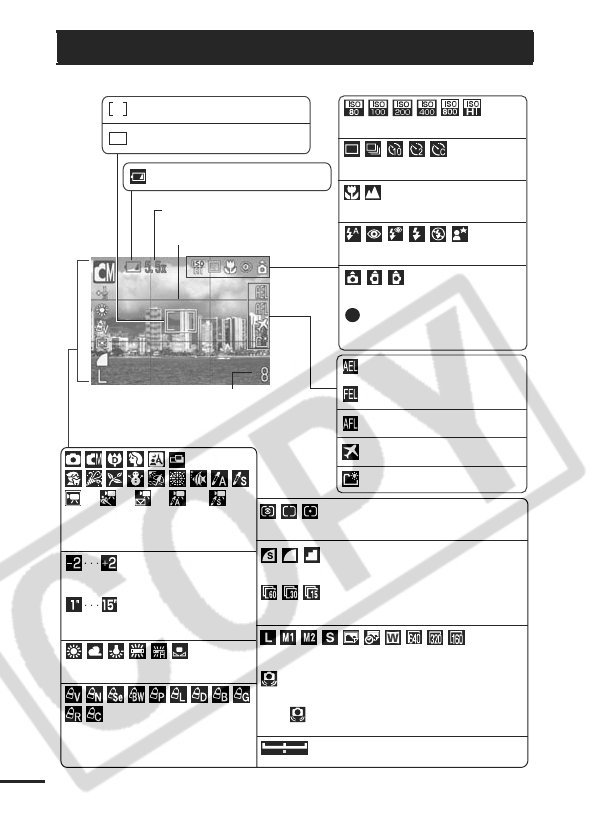
18
Shooting Information (Shooting mode)
* Appears even if the LCD monitor is set to Standard display.
Information Displayed on the LCD Monitor
Exposure Compensation (p. 51)
Long Shutter Mode (p. 52)
White Balance
(p. 54)
Compression
(Still Images)
(p. 33)
Recording Pixels (pp. 33, 43)
Low Battery (p. 113)
Shooting Method (pp. 36, 38)
Shooting Mode (pp. 34, 40, 44,
59 – 62, Basic Guide pp. 6 – 8)
Spot Frame
Camera Shake Warning (p. 101)
*
Rec.
Movie Recording (p. 40)
* * *
Zoom Magnification* (p. 35)
• Stills: Recordable Shots
• Movies: Remaining Time/Elapsed Time
ISO Speed (p. 64)
Auto Rotate (p. 65)
*
*
Macro/Infinity (Basic Guide
p. 10
)
AE Lock (p. 48)
FE Lock (p. 49)
AF Lock (p. 47)
*
*
*
Flash (Basic Guide p. 9)
AF Frame (p. 46)
Frame Rate (Movie)
(p. 43)
My Colors
(p. 57)
*
Grid Lines* (p. 27)
Metering Mode (p. 50)
(The shutter speed will also display when
the displays.)
(Red)*
Create Folder (p. 68)
Time Zone (p. 23)
Exposure Shift Bar (Movie) (p. 42)
*
*
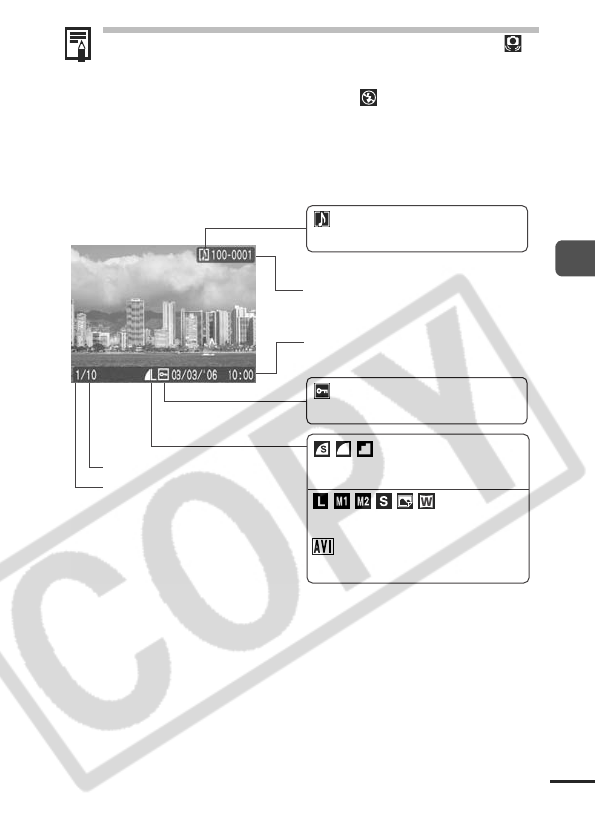
19
Before Using the Camera—Basic Operations
If the indicator blinks orange and the camera shake icon
displays, it indicates there is insufficient illumination and a
slow shutter speed will be selected. Raise the ISO speed
(p. 64) or select a setting other than (flash off), or attach
the camera to a tripod or other device.
Playback Information (Playback Mode)
Standard
Protection Status (p. 88)
WAVE Format Sound (p. 81)
Folder Number-File Number
Shooting Date/Time
Displayed image number
Total number of images
Movie
(p. 74)
Compression (Still Images)
(p. 33)
Recording Pixels (Still Images)
(p. 33)
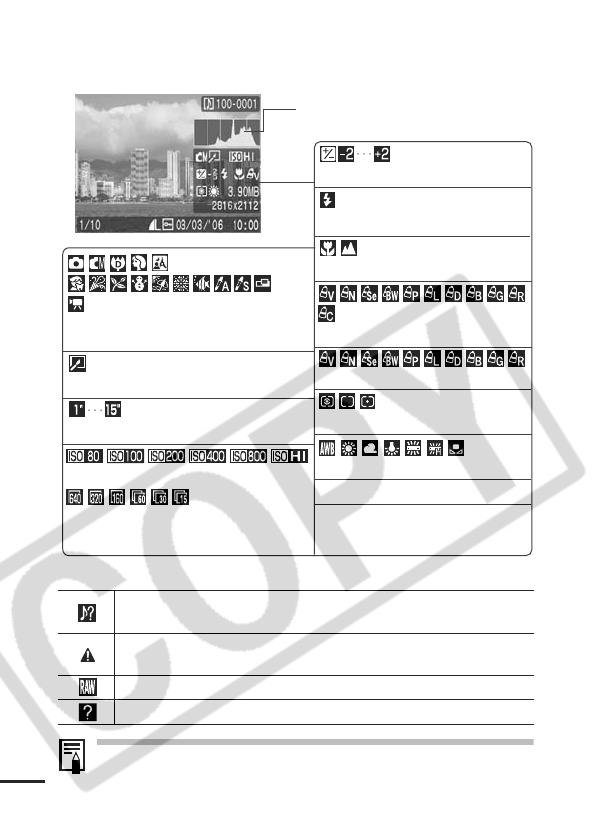
20
Detailed
The following information may also be displayed with some images.
Information for images shot on other cameras may not display
correctly.
A sound file in a format other than the WAVE format is attached or the
file format is not recognized.
JPEG image not conforming to Design rule for Camera File System
Standards
RAW image
Unrecognized data type
Exposure Compensation (p. 51)
White Balance
(p. 54)
ISO Speed (p. 64)
Flash (Basic Guide p. 9)
Histogram
Macro/Infinity (Basic Guide p. 10)
My Colors (Shooting)
(p. 57)
Long Shutter Mode (p. 52)
File Size
Shooting Mode (pp. 34, 40, 44, 59 – 62,
Basic Guide pp. 6 – 8)
Recording Pixels
(Movies) (p. 43)
Frame Rate (Movies) (p. 43)
Movie Length (Movies) (p. 40)
Recording Pixels (Still Images) (p. 33)
Metering Mode (p. 50)
My Colors (Playback) (p. 79)
Image with the My Colors effect (p. 79)

21
Before Using the Camera—Basic Operations
Histogram Function
The histogram is a graph that allows you to judge the brightness
of the image. The greater the bias toward the left in the graph,
the darker the image. The greater the bias toward the right, the
brighter the image.
If the image is too dark, adjust the exposure compensation to a
positive value. Similarly, adjust the exposure compensation to a
negative value if the image is too bright (p. 51).
Sample Histograms
Balanced ImageDark Image Bright Image
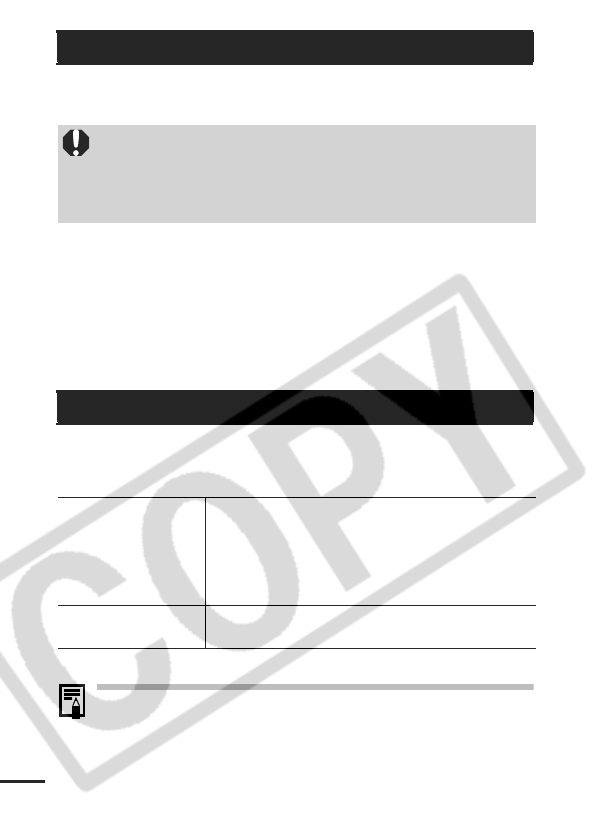
22
The camera indicator lights or blinks under the following
circumstances.
Green: Ready to shoot/Connected to computer/Display
Off (p. 29)
Blinking Green: Camera starting up/Image recording/reading/
erasing/transferring (when connected to a
computer)
Orange: Ready to shoot (flash on)
Blinking Orange: Ready to shoot (camera shake warning)
* Camera beeps once if difficult to focus.
This camera is equipped with a power saving function. The power
will shut off in the following circumstances. Press the power button
again to restore power.
* This time can be changed.
zThe power saving function will not activate during a slide
show or while the camera is connected to a computer.
zThe power saving function settings can be changed (p. 29).
Indicator
Never do the following while a green indicator is blinking.
These actions may corrupt image data.
- Shake or jolt the camera
- Shut off the power, or open the memory card slot/battery
cover
Power Saving Function
Shooting Mode
Powers down approximately 3 minutes after the last
control is accessed on the camera. The LCD monitor
automatically turns off 1 minute* after the last control is
accessed even if [Auto Power Down] is set to [Off].
Press any button other than the power button or change
the camera orientation to turn the LCD monitor back on.
Playback Mode
Connected to a Printer
Powers down approximately 5 minutes after the last
control is accessed on the camera.
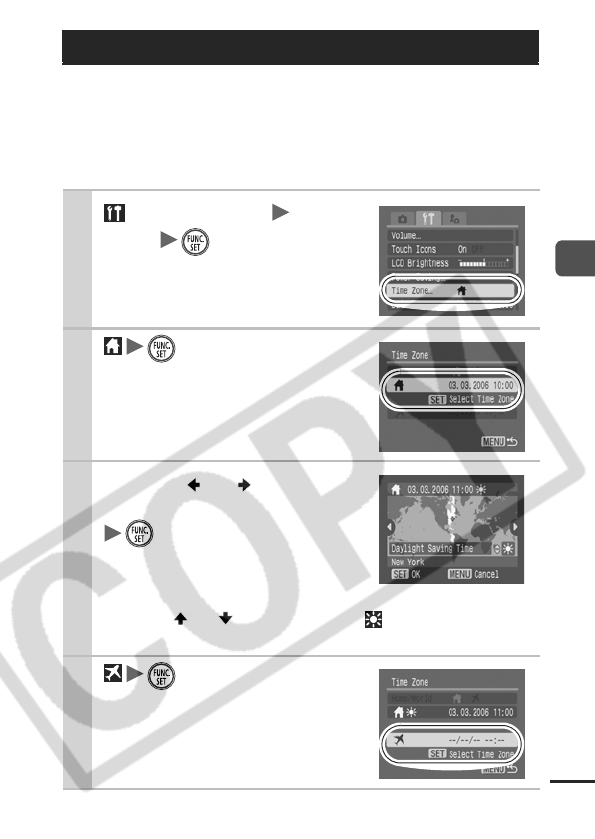
23
Before Using the Camera—Basic Operations
When traveling abroad, you can record images with local dates and
times simply by switching the time zone setting if you pre-register
the destination time zones. You can enjoy the convenience of not
having to switch the Date/Time settings.
Setting the Home/World Time Zones
Setting the World Clock
1 (Set up) Menu [Time
Zone] .
See Menus and Settings (p. 26).
2
.
3Use the or button to
select a home time zone
.
zYou can also select an area with
the touch control dial.
zTo set the daylight saving option,
use the or button to display . The time will
advance by 1 hour.
4
.
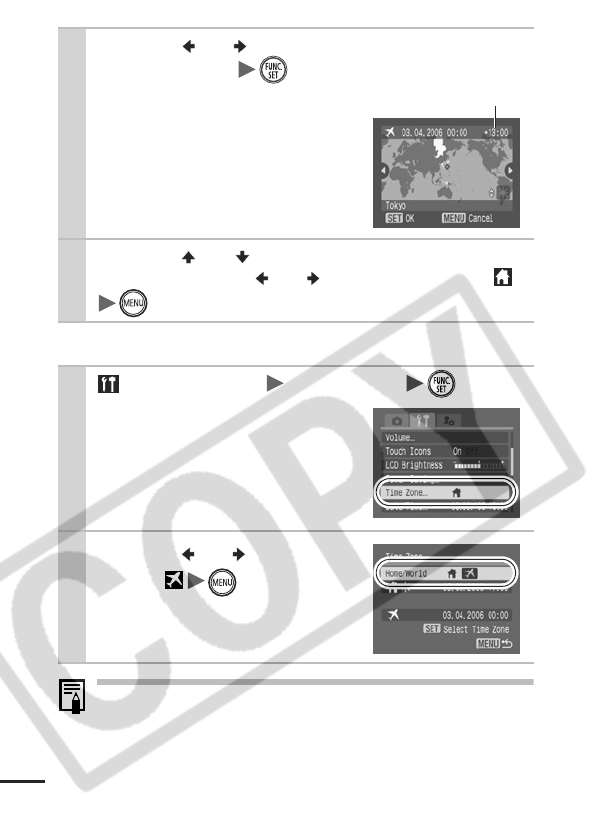
24
Switching to the Destination Time Zone
If you change the date and time when the World option is
selected, the Home date and time will also change
automatically.
5Use the or button to select a destina-
tion time zone .
zYou can also select an area with
the touch control dial. In addition,
as in Step 3, you can set the day-
light saving time.
6Use the or button to select [Home/
World], and the or button to select
.
1 (Set up) Menu [Time Zone] .
See Menus and Settings (p. 26).
2Use the or button to
select
.
zTo change the destination time
zone, use the FUNC./SET button.
Time Difference from the
Home Time Zone
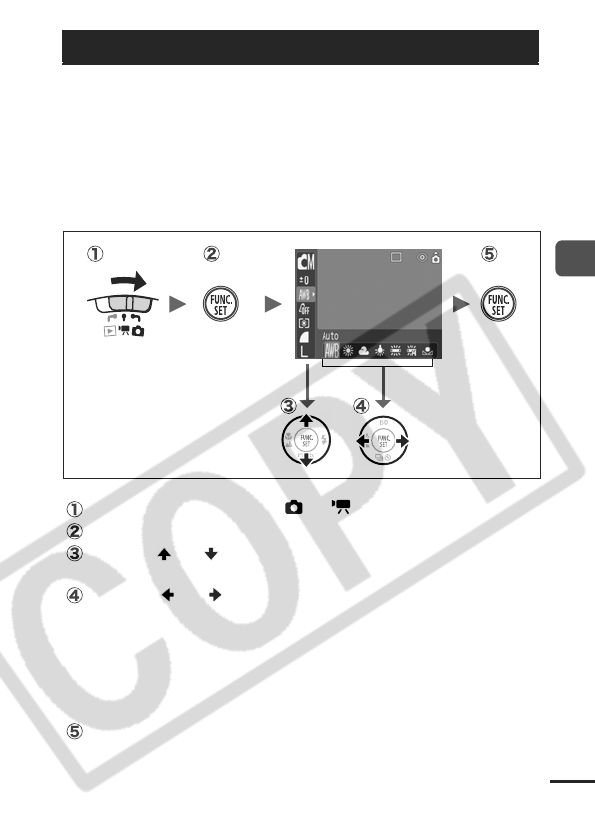
25
Before Using the Camera—Basic Operations
Menus are used to set the shooting, playback and print settings as
well as such camera settings as the date/time and electronic beep.
The following menus are available.
zFUNC. Menu
zRec., Play, Print, Set up and My Camera Menus
FUNC. Menu
This menu sets many of the common shooting functions.
Slide the mode switch to or .
Press the FUNC./SET button.
Use the or button to select a menu item.
Some items may not be selectable in some shooting modes.
Use the or button to select an option for the menu
item.
You can select further options with the MENU button for some
options.
After selecting an option, you can press the shutter button to
shoot immediately. After shooting, this menu will appear again,
allowing you to adjust the settings easily.
Press the FUNC./SET button.
Menus and Settings
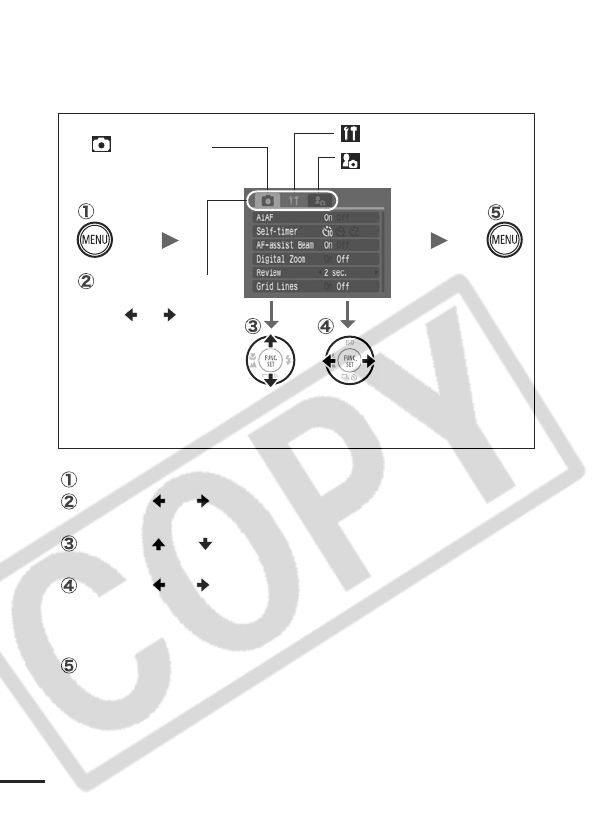
26
Rec., Play, Print, Set up and My Camera
Menus
Convenient settings for shooting, playback or printing can be set
with these menus.
Press the MENU button.
Use the or button to switch between menus.
You can also use the zoom lever to switch between menus.
Use the or button to select menu items.
Some items may not be selectable in some shooting modes.
Use the or button to select an option.
Menu items followed by an ellipsis (...) can only be set after
pressing the FUNC./SET button to display the next menu.
Press the FUNC./SET button again to confirm the setting.
Press the MENU button.
(My Camera) Menu
• This example shows the Rec. menu.
• In playback mode, the Play, Print, Set up and My Camera menus display.
You can switch
between menus with
the or button
when this part is
selected.
(Rec.) Menu (Set up) Menu
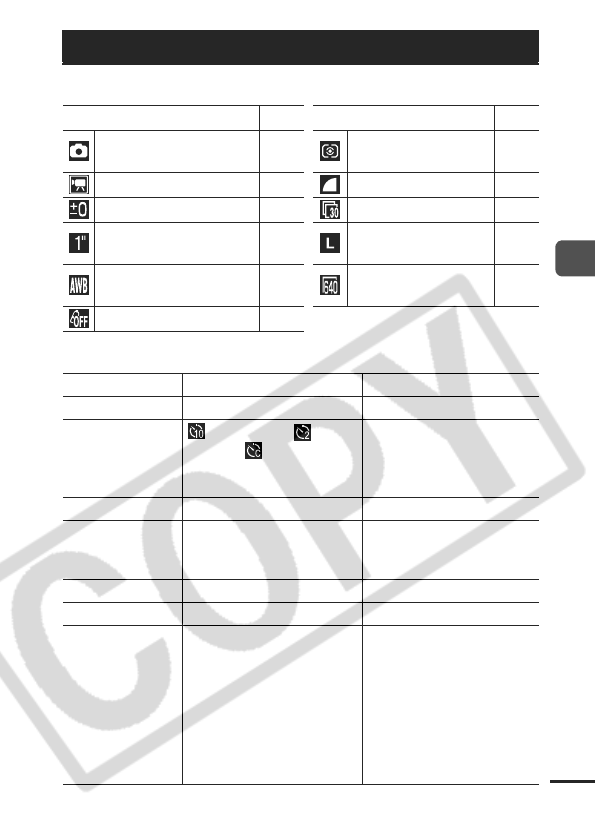
27
Before Using the Camera—Basic Operations
FUNC. Menu
Rec. Menu
Menu List
Menu Item Page Menu Item Page
Shooting Mode
Basic
p. 5
Metering Mode
p. 50
Movie Mode
p. 40
Compression (Still Image)
p. 33
Exposure Compensation
p. 51
Frame Rate (Movie)
p. 43
Long Shutter Mode
p. 52
Recording Pixels
(Still Image)
p. 33
White Balance
p. 54
Recording Pixels
(Movie)
p. 43
My Colors
p. 57
Menu Item Options Page/Topic
AiAF On*/Off p. 46
Self-timer
10 seconds*/ 2
seconds/ Custom Timer
(Delay: 0–10*, 15, 20, 30
sec.) (Shots: 1–3*–10)
p. 38
AF-assist Beam On*/Off –
Digital Zoom On/Off*
(On in standard movie
mode.)
p. 35
Review Off/2*–10 seconds/Hold Basic Guide
p. 6
Save Original On/Off* p. 63
Grid Lines On/Off*
You can display grid lines
(splits screen into nine
areas) to make it easier to
judge the horizontal and
vertical alignment of a
photographic subject and to
make composition easier.
The lines will not be
recorded in the images.
The icons shown below are the default settings.
* Default setting
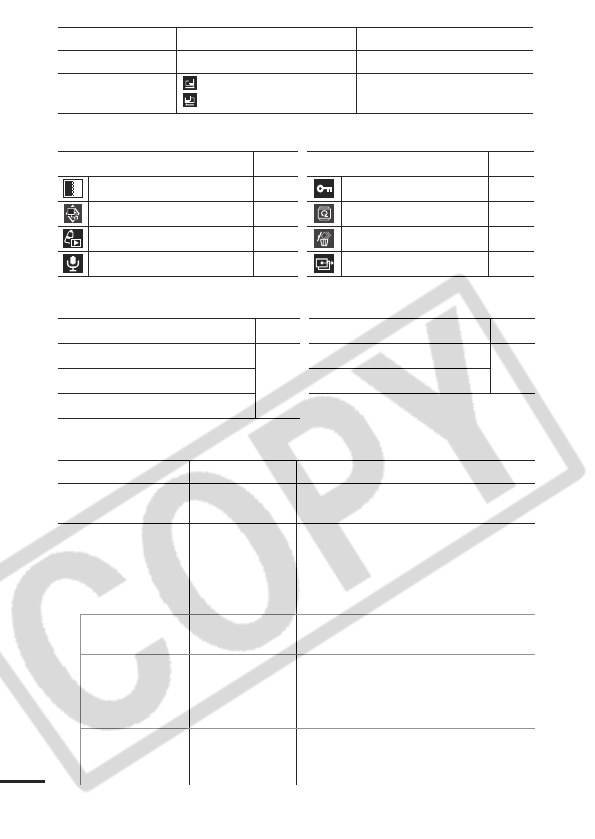
28
Play Menu
Print Menu
Set up Menu
Date Stamp Off*/Date/Date & Time p. 37
Long Shutter On/Off* p. 52
Stitch Assist Left to right*/
Right to left p. 44
Menu Item Page Menu Item Page
Transition p. 78 Protect p. 88
Slide Show p. 83 Rotate p. 77
My Colors p. 79 Erase All p. 89
Sound Memo p. 81 Transfer Order p. 94
Menu Item Page Menu Item Page
Print
p. 90
Clear All Selections p. 92
Select Images & Qty. Print Settings
Select All Images
Menu Item Options Page/Topic
Mute On/Off* Set to [On] to silence all sounds
except warning sounds. (Basic p. 5)
Volume Off/1/2*/3/4/5 Adjusts the volume of the start-up
sound, operation sound, self-timer
sound, shutter sound and playback
sound. The volume cannot be
adjusted if [Mute] is set to [On].
Start-up Vol. Adjusts the volume of the start-up
sound when the camera is turned on.
Operation Vol. Adjusts the volume of the operation
sound that plays when the touch
control dial or any button other than
the shutter button is operated.
Selftimer Vol. Adjusts the volume of the self-timer
sound played 2 sec. before the shutter
is released.
* Default setting
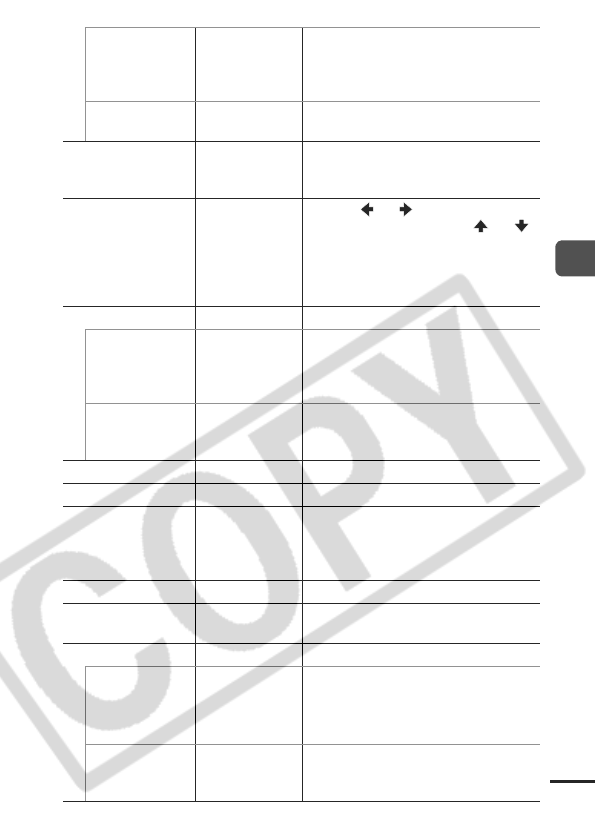
29
Before Using the Camera—Basic Operations
Shutter Volume Adjusts the volume of the sound
played when the shutter releases. The
shutter sound does not play when a
movie is recording.
Playback Vol. Adjusts the volume of movie sounds
and sound memos.
Touch Icons On*/Off Sets whether or not the Touch Icons
display in the LCD monitor when the
touch control dial is touched.
LCD Brightness -7 to 0* to +7 Use the or button to adjust the
brightness. If you press the or
button, the display returns to the Set
up menu. You can adjust the
brightness while checking the image in
the LCD monitor.
Power Saving p. 22
Auto Power
Down
On*/Off Sets whether or not the camera
automatically powers down after a set
period of time elapses without the
camera being operated.
Display Off 10 sec./20 sec./
30 sec./1 min.*/
2 min./3min.
Sets the length of time before the LCD
monitor turns off when no camera
operation is performed.
Time Zone Home*/World p. 23
Date/Time Basic Guide p. 4
Clock Display
0–5*–10 sec./20
sec./30 sec./1
min./2 min./3
min.
p. 15
Format p. 32
File Numbering Continuous*/
Auto Reset p. 69
Create Folder p. 68
Create New Folder
Check mark
(On)/
No check
mark (Off)
Creates a folder for the next shooting
session.
Auto Create
Off*/Daily/
Monday–Sunday/
Monthly
You can also set a creation time.
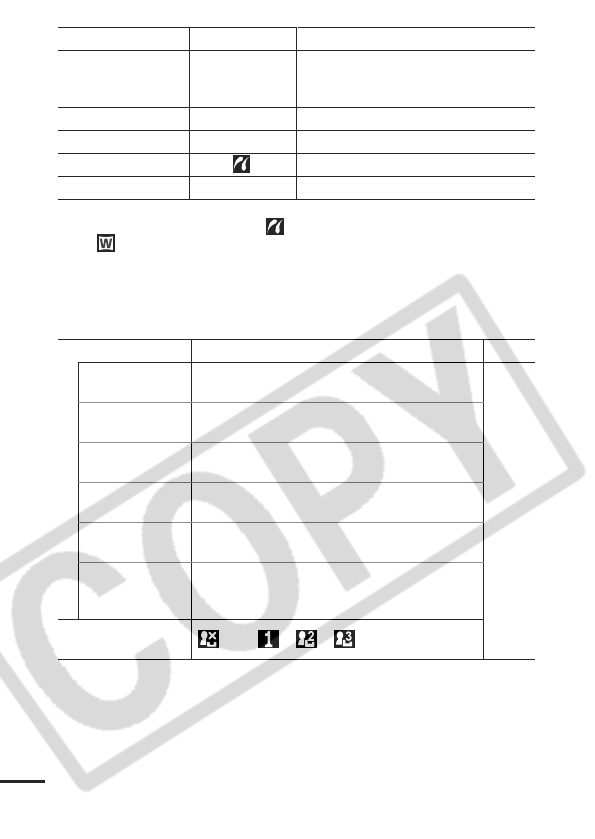
30
*1You can change the printer connection method. There is usually no need to
change the settings, but select when you print an image recorded in
the (Widescreen) mode at the full page setting for wide paper using a
Canon SELPHY CP710/CP510 Compact Photo Printer. Since this setting is
saved even when the power is turned off, ensure that you return the setting
to [Auto] to print other image sizes.
My Camera Menu
Auto Rotate On*/Off p. 65
Lens Retract 1 min.*/0 sec. Sets the timing of the lens retraction
when you switch from the shooting to
the playback mode.
Language Basic Guide
p. 4
Video System NTSC/PAL p. 96
Print Method Auto*/ See below.
*1
Reset All p. 31
Menu Item Available Settings Page
Theme Selects a common theme for each My Camera
settings item.
p. 97
Start-up Image Sets the image displayed when the camera
power is turned on.
Start-up Sound Sets the sound played when the camera power
is turned on.
Operation Sound Sets the sound played when any button other
than the shutter button is pressed.
Selftimer Sound Sets the sound played 2 seconds before the
shutter releases in self-timer mode.
Shutter Sound Sets the sound played when the shutter button
is pressed. There is no shutter sound for
movies.
My Camera Menu
Contents (Off)/
*
/ /
* Default setting
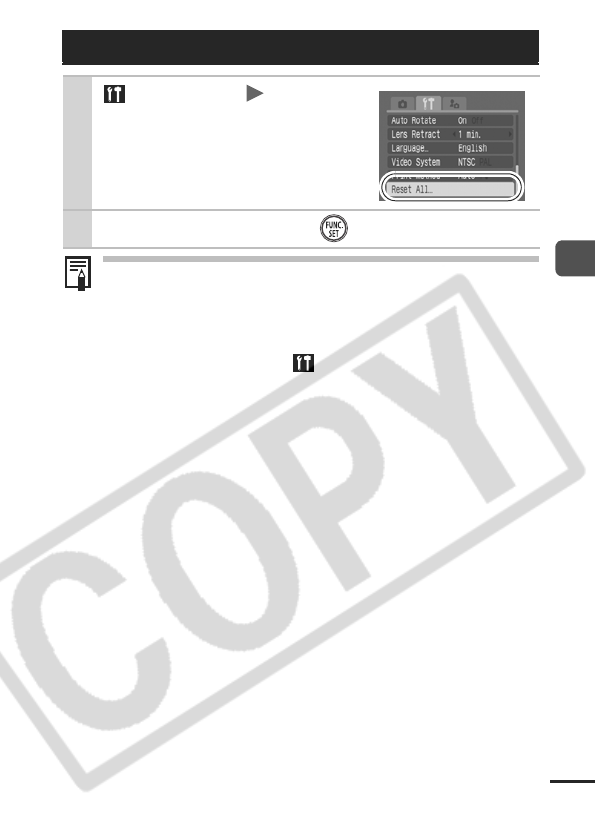
31
Before Using the Camera—Basic Operations
z
Settings cannot be reset when the camera is connected to a
computer or to a printer.
zThe following cannot be reset.
- Shooting mode
- The [Time Zone], [Date/Time], [Language] and [Video
System] options in the (Set up) menu (p. 29, 30)
- White balance data recorded with the custom white
balance function (p. 55)
- Colors specified in the [Color Accent] (p. 60) or [Color
Swap] (p. 61) modes
- Newly added My Camera settings (p. 98)
Resetting Settings to Their Default Values
1
(Set up) Menu [Reset All].
See Menus and Settings (p. 26).
2
Select [OK] and press .
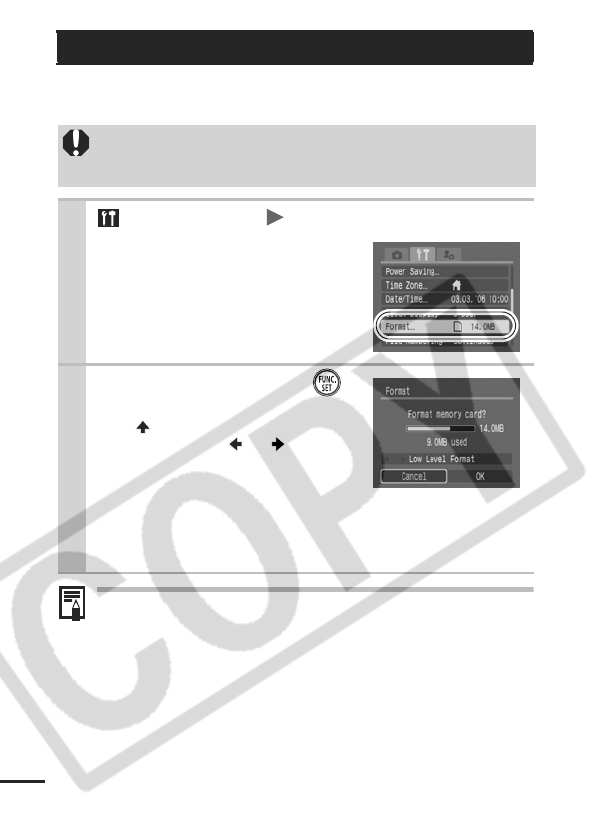
32
You should always format a new memory card or one from which
you wish to erase all images and other data.
Low Level Format
We recommend you select [Low Level Format] when you think
that the recording/reading speed of a memory card has
dropped. A low level format may require 2 to 3 minutes with
some memory cards.
Formatting Memory Cards
Please note that formatting (initializing) a memory card
erases all data, including protected images and other file
types.
1 (Set up) Menu [Format].
See Menus and Settings (p. 26).
2
Select [OK] and press .
zTo perform a low level format, use
the button to select [Low Level
Format] and the or button
to add a check mark.
zYou can stop formatting a card
when [Low Level Format] is
selected by pressing the FUNC./SET button. You can still
use a card without problem when formatting is halted, but its
data will be erased.
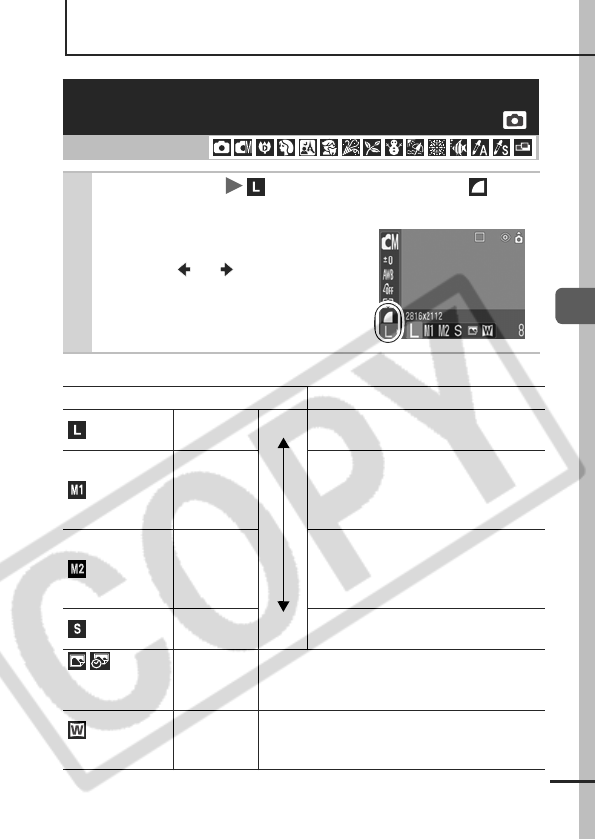
33
Shooting
Shooting
Approximate Values for Recording Pixels
* Paper sizes vary according to region.
Changing the Recording Pixels and Com-
pression
(Still Images)
Shooting Mode
1FUNC. Menu * (Recording Pixels)/ *
(Compression).
See Menus and Settings (p. 25).
* Default setting.
zUse the or button to select
recording pixels/compression set-
tings and press the FUNC./SET
button.
Recording Pixels Purpose
(Large)
2816 x 2112
pixels
High Printing to about A3-size*
297 x 420 mm (11.7 x 16.5 in.)
(Medium 1)
2272 x 1704
pixels
Printing to about A4-size*
210 x 297 mm (8.3 x 11.7 in.)
Printing to about Letter-size*
216 x 279 mm (8.5 x 11 in.)
(Medium 2)
1600 x 1200
pixels
Print postcard-size prints
148 x 100 mm (6 x 4 in.)
Print L-size prints
119 x 89 mm (4.7 x 3.5 in.)
(Small)
640 x 480
pixels Low Send images as e-mail attachments
or shoot more images
(Postcard Date
Imprint Mode)
1600 x 1200
pixels When printing to postcards (p. 37).
Widescreen
2816 x 1584
pixels
Print on wide paper (Records at a 16:9 width-
to-height aspect ratio. Portions not recorded
are left black.)
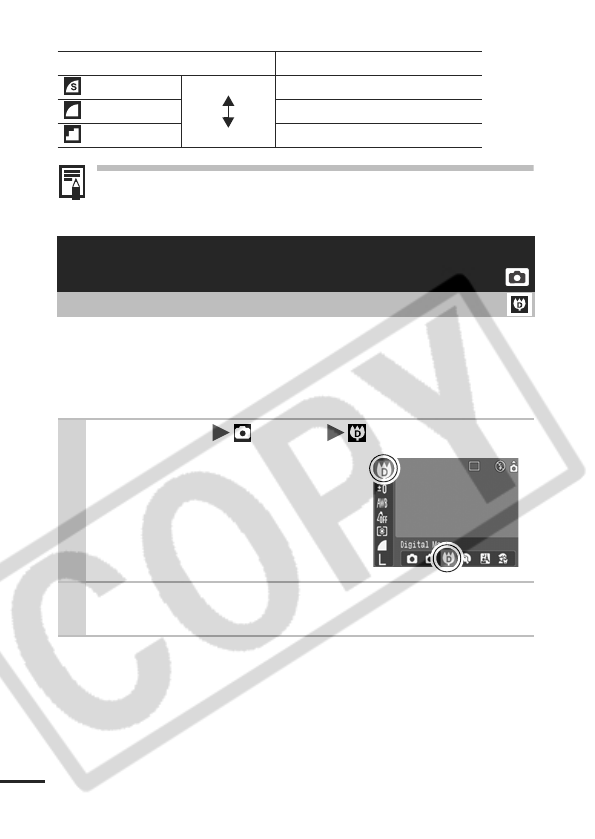
34
Approximate Values for Compression Settings
zSee Image Data Sizes (Estimated) (p. 126).
zSee Memory Cards and Estimated Capacities (p. 125).
You can shoot a subject 3 – 10 cm (1.2 – 3.9 in.) from the end of the
lens at the maximum wide angle setting. With the digital zoom, the
image area is 9 x 7 mm (0.35 x 0.28 in.) at maximum zoom
(approximately 4.0 times).
Compression Purpose
Superfine
High Quality Shoot higher quality images
Fine
Shoot normal quality images
Normal
Normal Shoot more images
Magnified Close-Up Shooting
(Digital Macro)
Shooting Mode
1
FUNC. Menu * (Auto) (Digital Macro).
See Menus and Settings (p. 25).
*Default setting.
2Choose the angle of view with the zoom
lever and shoot.

35
Shooting
You can shoot zoomed images using the combined digital and
optical zooms.
zStills: zoom up to approximately 12 times
zMovies (Standard): zoom up to approximately 12 times
Images become coarser the more they are digitally zoomed.
Using the Digital Zoom
Shooting Mode
1 (Rec.) Menu [Digital Zoom] [On].
See Menus and Settings (p. 26).
2Press the zoom lever toward and shoot.
zThe combined digital and optical zoom setting will display in
the LCD monitor.
zWhen you press the zoom lever toward , the zoom stops
when the lens reaches the maximum optical telephoto set-
ting (when shooting still images).
Press the zoom lever toward again to activate the digital
zoom and further zoom the image digitally.
zPress the zoom lever toward to zoom out.
The digital zoom cannot be used in the (Postcard
Date Imprint mode) or the (Widescreen) mode.
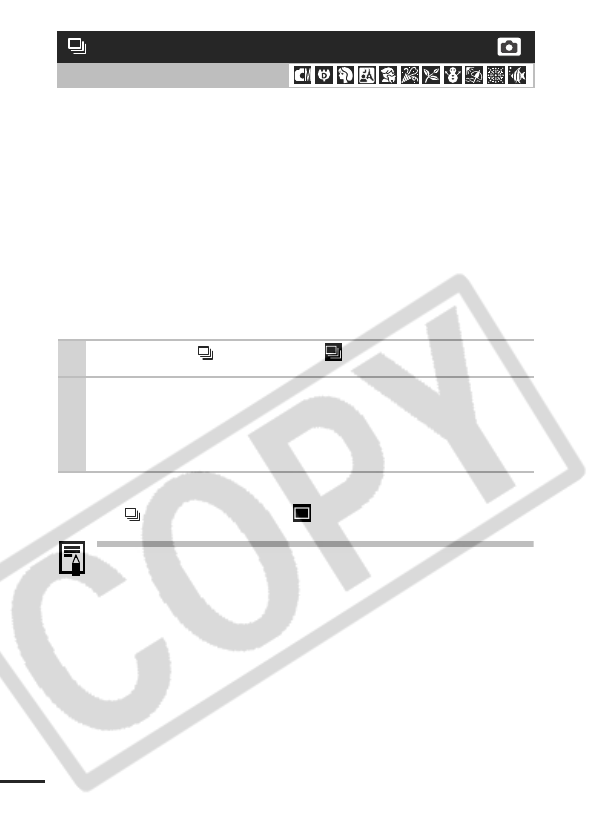
36
In this mode, the camera shoots continuously while the shutter
button is held down.
If you use the recommended memory card*, you can shoot
continuously (smooth continuous shooting) at a set shooting
interval until the memory card is full (p. 125).
*Recommended Memory Card
Super high speed SDC-512 MSH memory card (sold separately)
newly formatted with low level formatting (p. 32).
• This reflects standard shooting criteria established by Canon. Actual results
may vary according to the subject and shooting conditions.
• Even if continuous shooting suddenly stops, the memory card may not be
full.
To Cancel Continuous Shooting
Press the button twice to display .
zThe interval between shots lengthens when the built-in
memory of the camera fills.
zIf the flash is used, the interval between shots lengthens
because the flash must charge.
Continuous Shooting
Shooting Mode
1Press the to display .
2Shoot.
zThe camera will continue to record successive images while
the shutter button is fully pressed. Recording will cease
when the shutter button is released.
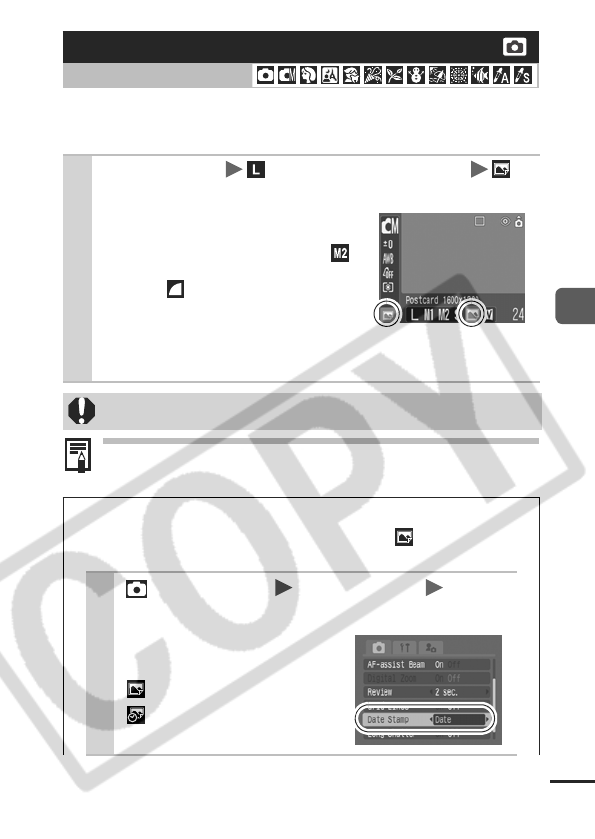
37
Shooting
You can shoot images with the optimal settings for postcards by
composing them inside the print area (width-to-height ratio of
approximately 3:2) shown in the LCD monitor.
For printing instructions, refer to the Direct Print User Guide.
Postcard Date Imprint Mode
Shooting Mode
1FUNC. Menu * (Recording Pixels)
(Post Card Date Imprint).
See Menus and Settings (p. 25).
*Default setting.
zThe recording pixels are set to
(1600 x 1200) and the compres-
sion to (Fine).
zWhen you press the shutter but-
ton halfway, the area that will not
get printed at postcard size grays
out.
The digital zoom cannot be used in this mode.
Embedding the Date in the Image Data
You can embed the date in image data when (Postcard
Date Imprint Mode) is selected.
1 (Rec.) Menu [Date Stamp] [Date]/
[Date & Time].
See Menus and Settings (p. 26).
zLCD Monitor Display
: [Off]
: [Date]/[Date & Time]
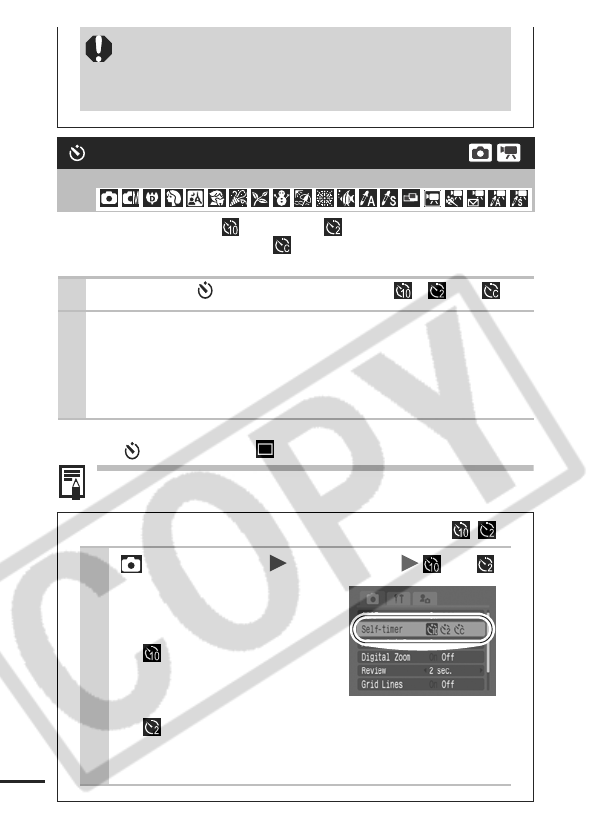
38
You can set a 10 sec. ( ) or 2 sec. ( ) delay, or a custom delay
time and the number of shots ( Custom Timer), for shooting after
the shutter button is pressed.
To Cancel the Self-Timer
Press the button to display .
You can change the self-timer sound (p. 97).
zEnsure that the camera’s date/time is set
beforehand (p. 29).
zThe date stamp cannot be deleted from the image
data once it has been set.
Using the Self-Timer
Shooting Mode
1Press the button to display , or .
2Shoot.
zWhen the shutter button is pressed fully, the self-timer will
activate and the self-timer lamp will blink. When using red-
eye reduction, the self-timer lamp will blink and then stay lit
for the last 2 seconds.
Changing the Self-Timer Countdown Time ( / )
1 (Rec.) Menu [Self-timer] or .
See Menus and Settings (p. 26).
zThe following occurs with
each option.
- : 2 sec. before the
shutter releases, the self-
timer lamp and sound will
speed up*.
- :The self-timer sound will play when the shutter but-
ton is pressed and the shutter will release 2 sec. later.
* This may differ depending on your My Camera settings (p. 97).
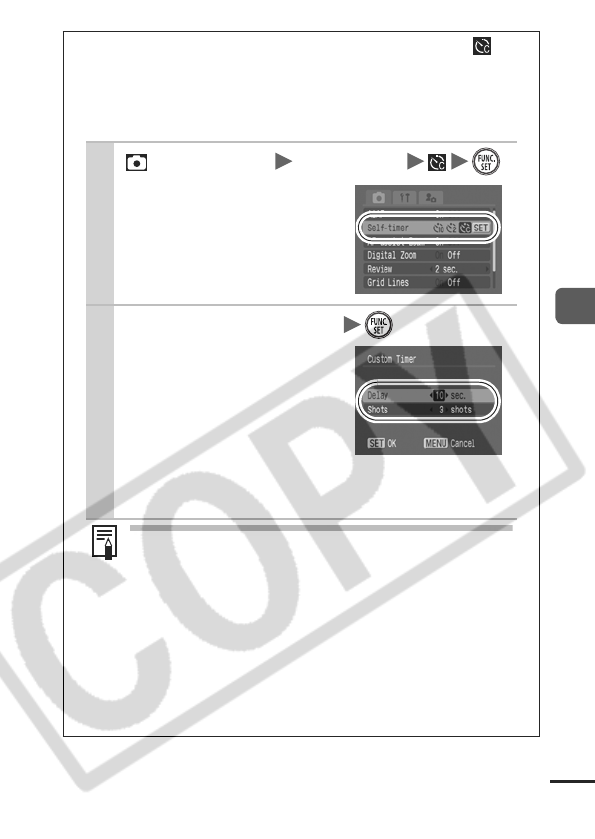
39
Shooting
Changing the Delay Time and Number of Shots (
)
You can change the delay time (0–10, 15, 20, 30 sec.) and
number of shots (1–10). These settings, however, cannot be
set for the Color Accent, Color Swap, Stitch Assist or movie
mode.
1 (Rec.) Menu [Self-timer] .
See Menus and Settings (p. 26).
2
Change [Delay]/[Shots]
.
zThe self-timer sound will
behave as follows.
- The self-timer sound will
start in the last 2 seconds
when the delay is set to 2
seconds or more.
- If multiple shots have
been specified for the [Shots] option, the sound will
play for the first shot only.
If the [Shots] option is set to 2 or more shots, the
following occurs.
- The exposure and white balance are locked at the
settings selected for the first shot.
- If the flash is used, the interval between shots
lengthens because the flash must charge.
- The interval between shots lengthens when the built-
in memory of the camera fills.
- Shooting will automatically cease if the memory card
becomes full.
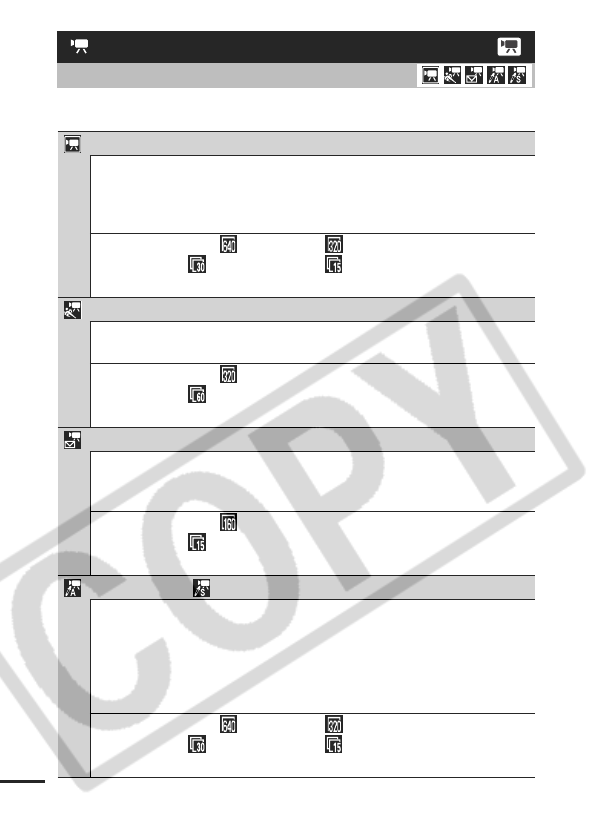
40
The following movie modes are available.
Movie Shooting
Shooting Mode
Standard
You can select the recording pixels and frame rate and record until the
memory card is full (when a super high-speed memory card is used,
such as the recommended SDC-512MSH). The digital zoom can be
used while shooting in this mode. (p. 35)
• Recording Pixels: (640 x 480), (320 x 240)
• Frame Rate: (30 frames/sec.), (15 frames/sec.)
• Maximum Size: 1 GB*/movie
Fast Frame Rate
Use this mode to record fast moving subjects, such as in sports
photography.
• Recording Pixels: (320 x 240)
• Frame Rate: (60 frames/sec.)
• Maximum Clip Length: 1 minute
Compact
Since there are few recording pixels and also the data size is small,
this mode is convenient for sending movies as e-mail attachments or
when the memory card capacity is low.
• Recording Pixels: (160 x 120)
• Frame Rate: (15 frames/sec.)
• Maximum Clip Length: 3 minutes
Color Accent Color Swap
You can shoot and change all colors except a selected one to black
and white or shoot and change a selected color to another (pp. 60,
61). As with the Standard mode, you can also select the recording
pixels and frame rate and record until the memory card is full (when a
super high-speed memory card is used, such as the recommended
SDC-512MSH).
• Recording Pixels: (640 x 480), (320 x 240)
• Frame Rate: (30 frames/sec.), (15 frames/sec.)
• Maximum Size: 1 GB*/movie
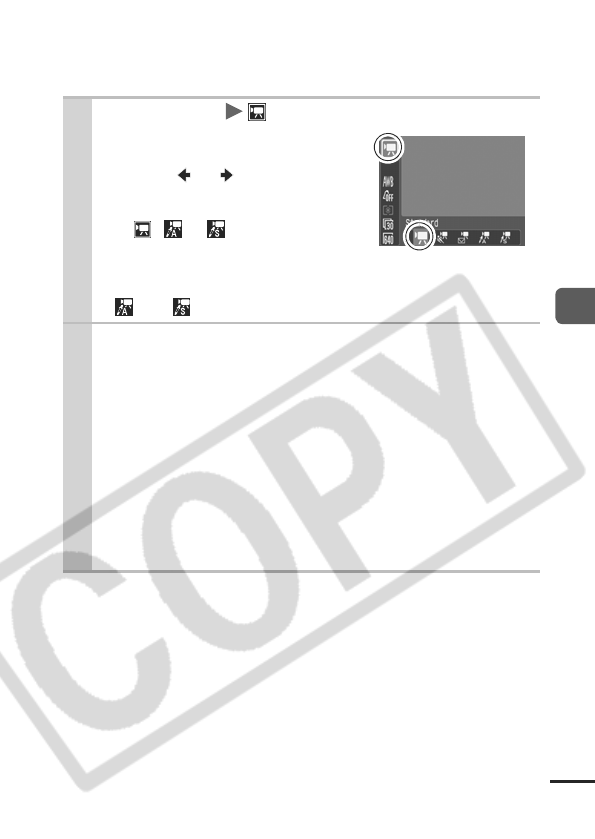
41
Shooting
• The recording time will vary according to the capacity of the memory card
you use (p. 125).
* Recording will stop after one hour of continuous recording even if the recorded
data volume has not reached 1 GB.
1FUNC. Menu * (Standard).
See Menus and Settings (p. 25).
*Default setting.
zUse the or button to select
a movie mode and press the
FUNC./SET button.
zIn ,
or
mode, you can
change the recording pixels and
frame rate (p. 43).
zSee Changing Colors (p. 59) for the procedures for using
and .
2Shoot.
zPressing the shutter button halfway automatically sets the
exposure, focus and white balance settings.
zPressing the shutter button fully starts recording video and
sound simultaneously.
zDuring shooting the recording time and [zRec] appear on
the LCD monitor.
zPressing the shutter button fully again stops recording.
Recording will stop automatically under the following cir-
cumstances.
- When the maximum recording time elapses
- When the built-in memory or memory card become full
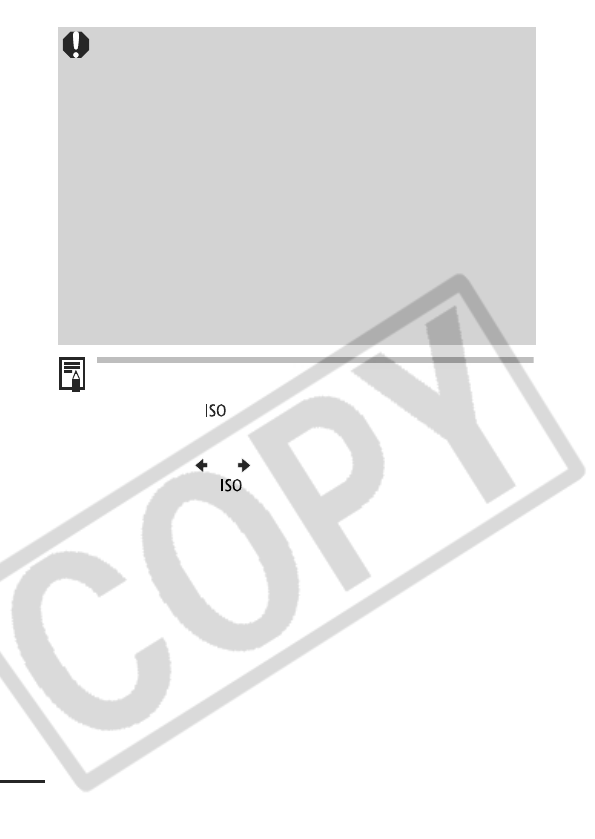
42
zBefore recording, you can set the AE lock (p. 48) and
exposure shift.
1. Press the button.
The exposure will lock (AE lock) and the exposure shift
bar will appear in the LCD monitor.
2. Use the or button to adjust the exposure.
- Press the button again to release the setting. Also,
the setting will be canceled if you press the MENU
button or change the white balance, My Colors or
shooting mode settings.
- In movie shooting mode with AE lock set, even if
[Touch Icons] is set to [On] (p. 29), the touch icons will
not display on the LCD monitor.
zQuickTime 3.0 or later is required to play back movies
(Data type: AVI/Compression method: Motion JPEG) on a
computer. QuickTime (for Windows) is included on the
Canon Digital Camera Solution Disk. On the Macintosh
platform, this program is standard with Mac OS X or later.
zYou are recommended to use a memory card that has
been formatted in your camera to shoot movies (p. 32).
The card supplied with the camera may be used without
further formatting.
zBe careful of the following while recording.
- Try not to touch the microphone.
- Do not press any buttons other than the shutter button.
The sound that buttons make will be recorded in the
movie.
- The camera will automatically adjust the exposure and
white balance to suit the shooting conditions during
recording. Please note, however, that the sounds made
by the camera automatically adjusting the exposure may
also be recorded.
zThe focus and optical zoom settings remain fixed for
subsequent frames at the values selected for the first
frame.
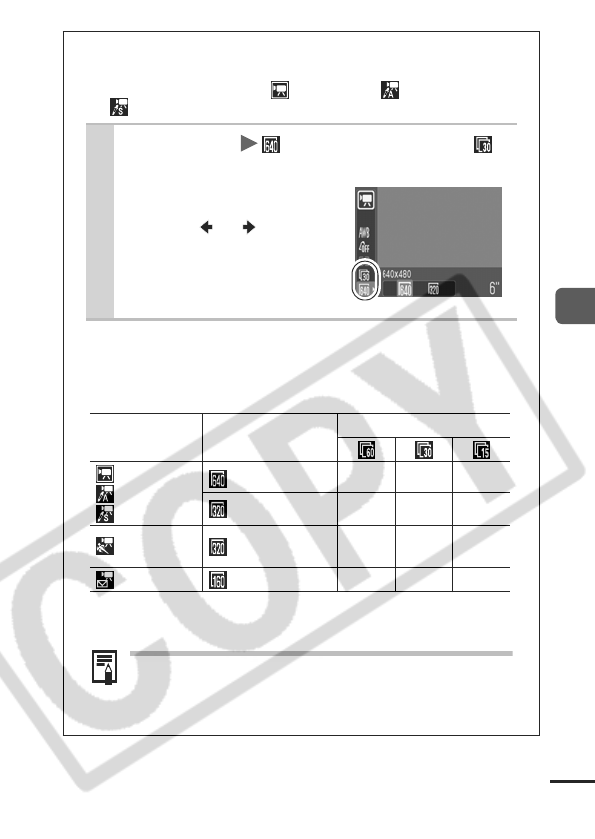
43
Shooting
Changing Recording Pixels and Frame Rates
You can change the recording pixels and frame rate when
the movie mode is set to (Standard), (Color Accent)
or (Color Swap).
1
FUNC. Menu * (Recording Pixels)/ *
(Frame Rate).
See Menus and Settings (p. 25).
*Default setting.
zUse the or button to
select recording pixels/
frame rate settings and
press the FUNC./SET but-
ton.
Recording Pixels and Frame Rates
Frame rates indicate the number of frames recorded or played back
each second. The higher the frame rate, the smoother the
appearance of motion.
*1 Default setting
*2 The recording pixels and frame rate are fixed.
z See Image Data Sizes (Estimated) (p. 126).
zSee Memory Cards and Estimated Capacities (p.
125).
Recording Pixels
Frame Rate (frames/sec.)
Standard
Color Accent
Color Swap
640 x 480 pixels
–
*1
320 x 240 pixels
–
Fast Frame
Rate
*2
320 x 240 pixels
––
Compact
*2
160 x 120 pixels
––

44
Stitch Assist can be used to shoot overlapping images that can later be
merged (stitched) to create one panoramic image on a computer.
Shooting Panoramic Images
(Stitch Assist)
Shooting Mode
1
FUNC. Menu * (Auto)
(Manual)
.
See Menus and Settings (p. 25).
*Default setting.
2 (Rec.) Menu [Stitch
Assist].
See Menus and Settings (p. 26).
The overlap-
ping seams of sev-
eral adjacent
images can be
joined into a single
panoramic image.
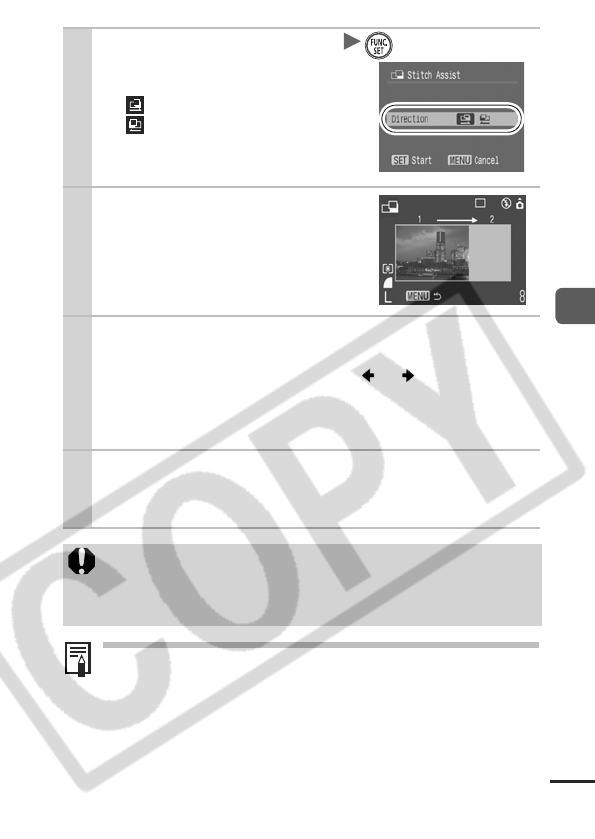
45
Shooting
Use PhotoStitch, a supplied software program, to merge the
images on a computer.
3
Select a shooting direction
.
zYou can select from the following
two shooting directions.
- Left to right horizontally
- Right to left horizontally
4Shoot the first image in
the sequence.
zThe exposure and white balance
are set and locked with the first
image.
5Compose the second image so that it over-
laps a portion of the first and shoot.
z
You can retake a shot by pressing the or button and return-
ing to the previously recorded image screen.
zMinor discrepancies in the overlapping portions can be cor-
rected when the images are stitched together.
6Repeat the procedure for additional images.
zA sequence may contain up to 26 images.
zPress the MENU button after the last shot.
zYou cannot display the images on a TV when shooting in
Stitch Assist mode.
zThe settings for the first image are applied to the second
image onward.
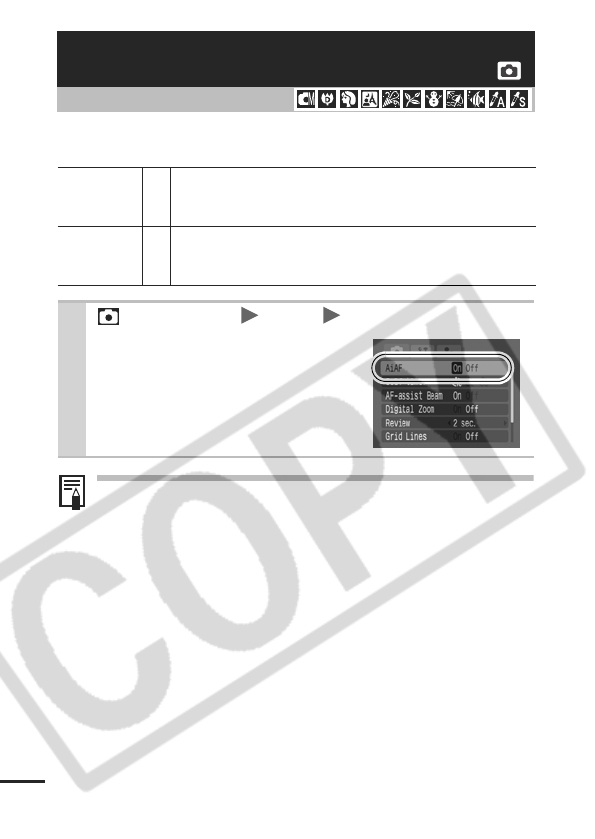
46
You can select between the following two focusing modes
according to the AiAF setting.
zThe focus is locked to the center AF frame when the digital
zoom is used.
z
The AF frame appears as follows (when the LCD monitor is on)
when the shutter button is pressed halfway.
- Green: Shooting preparations complete
- Yellow: Focusing difficulty (AiAF set to [Off])
Switching between Focusing Modes
Shooting Mode
(No frame) On
The camera detects the subject and highlights the AF
frames, from 9 available points, that it will use to
determine the focus.
Off
The camera focuses using the center AF frame. This is
convenient for focusing on a specific part of a subject
with greater certainty.
1(Rec.) Menu [AiAF] [On]/[Off].
See Menus and Settings (p. 26).
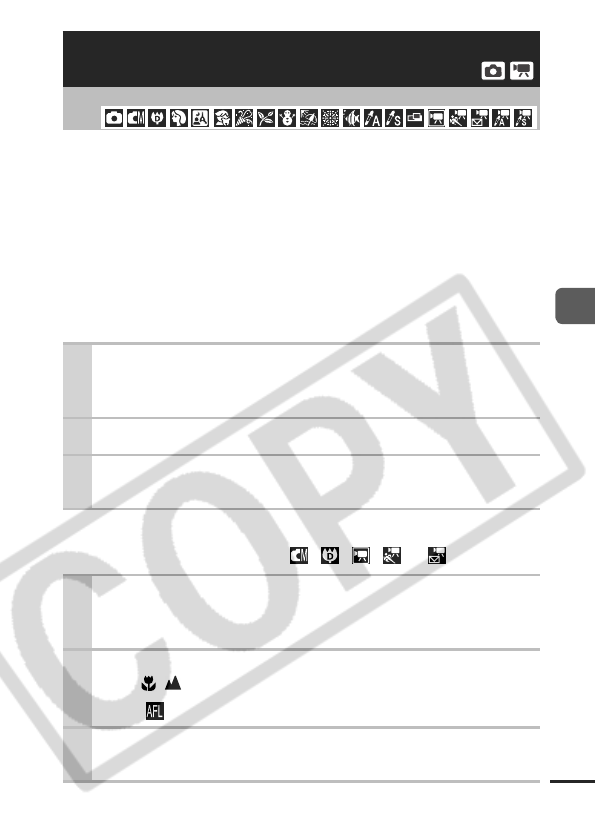
47
Shooting
It may be difficult to focus on the following types of subjects.
zSubjects with extremely low contrast to the surroundings
zScenes with a mixture of near and far subjects
z
Subjects with extremely bright objects at the center of the composition
zSubjects that are moving quickly
z
Subjects through glass: Try to shoot as close to the glass as
possible to reduce the chances of light reflecting back off the glass.
Shooting with the Focus Lock
The focus lock can be used in any shooting mode.
Shooting with the AF Lock
The AF lock can be used in the , , , or mode.
Shooting Hard-to-Focus Subjects
(Focus Lock, AF Lock)
Shooting Mode
1Aim the camera so that an object at the
same focal distance as the main subject is
centered in the AF frame.
2Press the shutter button halfway.
3Re-aim the camera to compose the shot as
desired and press the shutter button fully.
1Aim the camera so that an object at the
same focal distance as the main subject is
centered in the AF frame.
2Press the shutter button halfway and press
the / button.
z
The icon will display and the lower indicator will light yellow.
3Re-aim the camera to compose the shot as
desired and shoot.
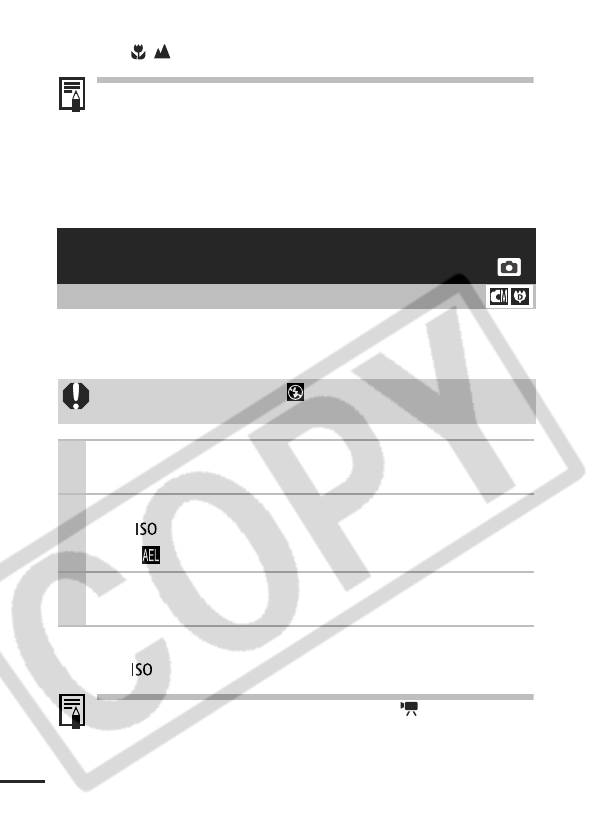
48
To Release the AF Lock
Press the / button.
z
When shooting with the focus lock or AF lock, setting [AiAF]
to [Off] (p. 46) makes shooting easier since the camera
focuses using the center AF frame only.
zThe AF lock is convenient because you can let go of the
shutter button to compose the image. Moreover, the AF
lock is still effective after the picture is taken, allowing you
to capture a second image with the same focus.
You can set the exposure and focus separately. This is effective
when the contrast is too strong between the subject and
background or when a subject is backlit.
To Release the AE Lock
Press the button.
zAE lock can also be set and released in mode (p. 42).
zYou can use the FE lock when using the flash.
Locking the Exposure Setting (AE Lock)
Shooting Mode
You must set the flash to [ ]. The AE lock cannot be set if
the flash fires.
1Focus on the part of the subject on which
you wish to lock the exposure setting.
2Press the shutter button halfway and press
the button.
zThe icon will display.
3Re-aim the camera to compose the shot as
desired and press the shutter button fully.
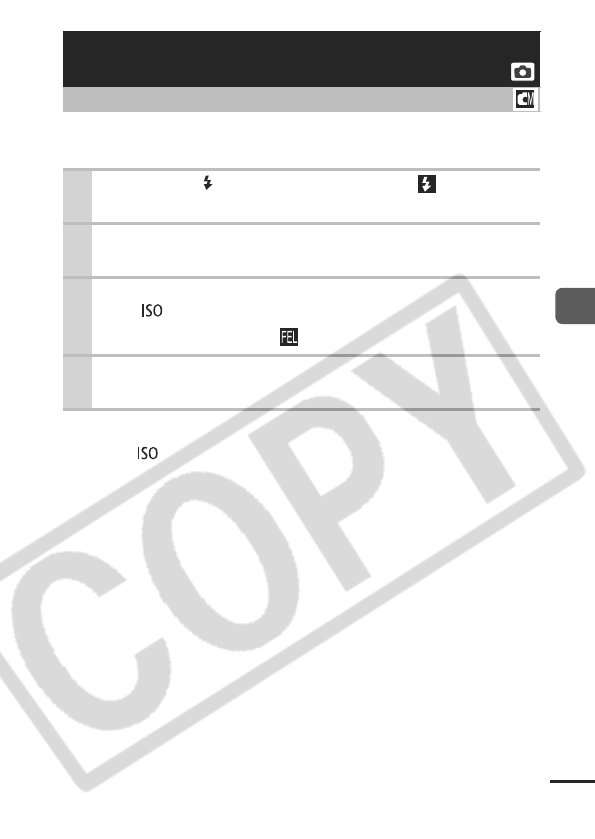
49
Shooting
You can lock the flash exposure so that the exposure settings are
correctly set regardless of the composition of your subject.
To Release the FE Lock
Press the button.
Locking the Flash Exposure Setting
(FE Lock)
Shooting Mode
1Press the button and set it to (flash
on).
2Focus on the part of the subject on which
you wish to lock the flash exposure setting.
3Press the shutter button halfway and press
the button.
z
The flash will pre-fire and will display.
4Re-aim the camera to compose the shot as
desired and press the shutter button fully.
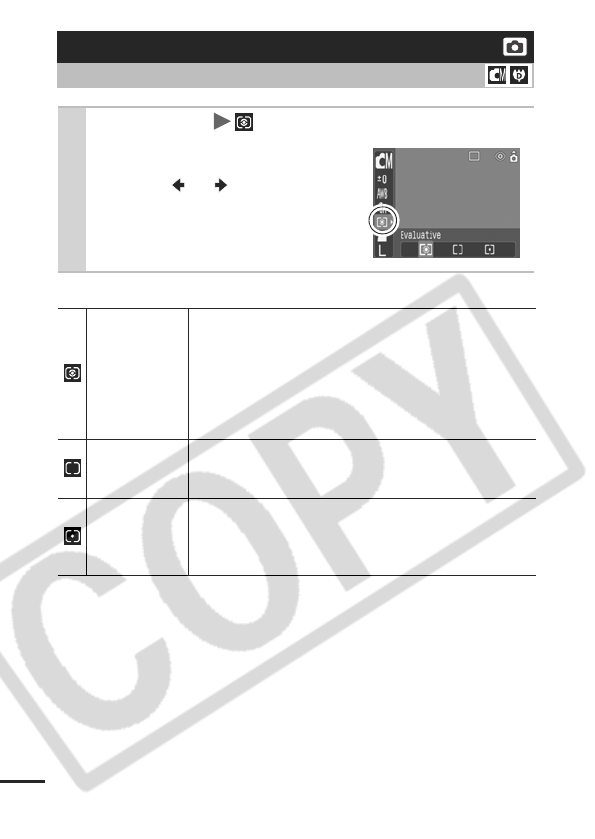
50
Metering Methods
Switching between Metering Modes
Shooting Mode
1
FUNC. Menu * (Evaluative).
See Menus and Settings (p. 25).
*Default setting.
zUse the or button to select
the metering mode and press the
FUNC./SET button.
Evaluative
Appropriate for standard shooting conditions,
including backlit scenes. The camera divides images
into several zones for metering. It evaluates complex
lighting conditions, such as the position of the subject,
the brightness, the direct light, and the backlighting,
and adjusts the settings to the correct exposure for the
main subject.
Center
Weighted
Average
Averages the light metered from the entire frame, but
gives greater weight to the subject matter at the
center.
Spot
Meters the area within the spot AE point at the center
of the LCD monitor. Use this setting when you want to
set the exposure on the subject in the center of the
monitor.
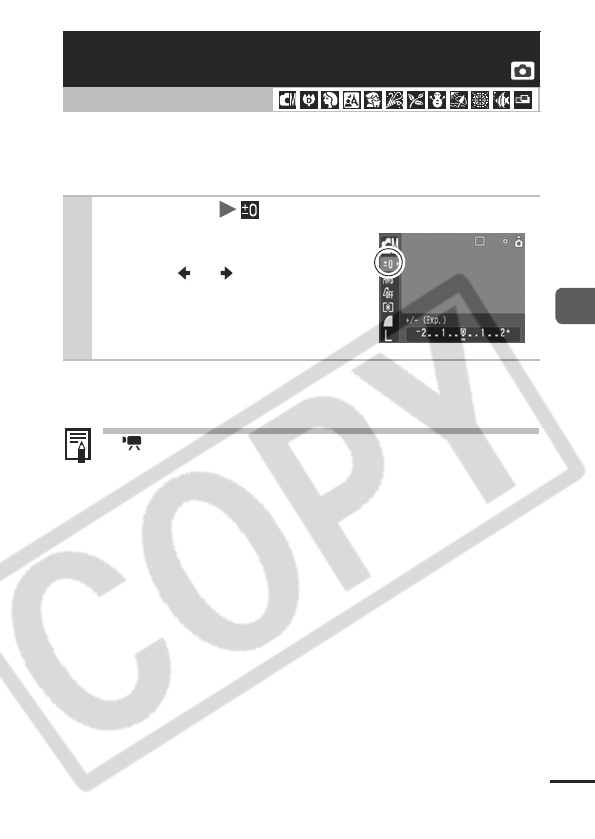
51
Shooting
Adjust the exposure compensation setting to avoid making the
subject too dark when it is backlit or shot against a bright background
or to avoid making lights appear too bright in night shots.
To Cancel the Exposure Compensation
Restore the compensation value to [0].
In mode, the exposure shift can be set/canceled (p. 42).
Adjusting the Exposure Compensation
Shooting Mode
1
FUNC. Menu * (Exposure Compensation).
See Menus and Settings (p. 25).
*Default setting.
zUse the or button to adjust
the exposure compensation and
press the FUNC./SET button.
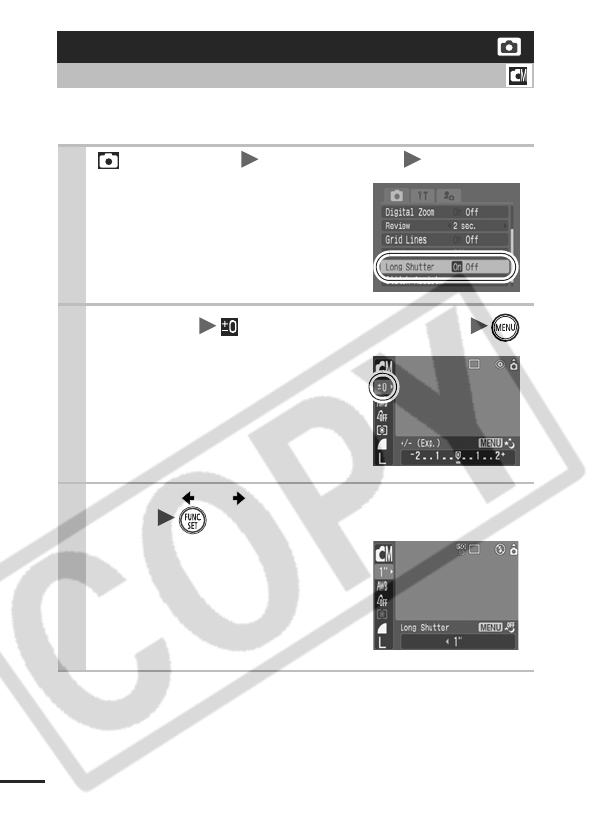
52
You can set the shutter speed to a slow setting to make dark
subjects appear brighter.
Shooting in Long Shutter Mode
Shooting Mode
1(Rec.) Menu [Long Shutter] [On].
See Menus and Settings (p. 26).
2
FUNC. Menu * (Exposure Compensation) .
See Menus and Settings (p. 25).
*Default setting.
3Use the or button to select the shutter
speed .
zThe higher the value, the brighter
the image and the lower the value,
the darker the image.
zIf you press the MENU button at
this point. you will return to the
Exposure Compensation setting
screen.
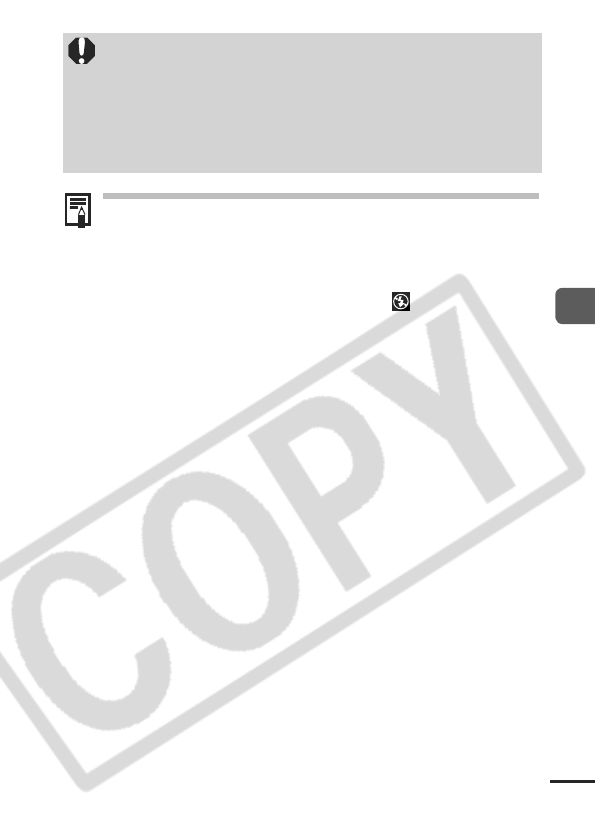
53
Shooting
zUse the LCD monitor to confirm that the image was
recorded at the desired brightness.
zPlease note that camera shake becomes a factor at low
shutter speeds. Shoot with the camera secured to a tripod.
zUse of the flash may result in an over-exposed image. If
this occurs, shoot with the flash set to .
zThe following are unavailable:
- Exposure Compensation
- Metering
-AE Lock
- FE Lock
- ISO speed: Auto, High ISO Auto
- Flash: Auto, Auto Red-eye Reduction
The nature of CCD image sensors is such that noise in the
recorded image increases at long shutter speeds. This
camera, however, applies special processing to images shot
at shutter speeds slower than 1.3 seconds to eliminate the
noise, thereby producing high-quality images. A certain
amount of processing time, however, may be required before
the next image can be shot.
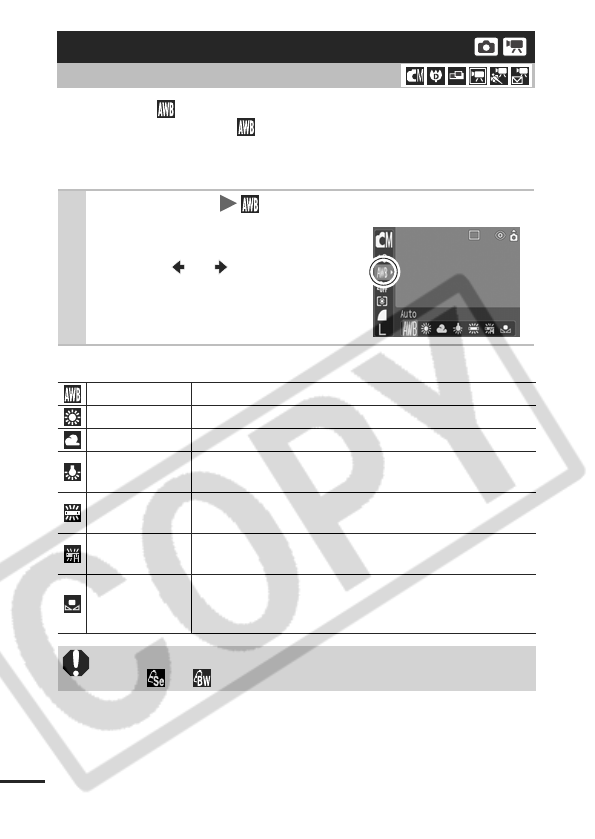
54
Normally, the (Auto) white balance setting selects an optimal
white balance. When the setting cannot produce natural looking
colors, change the white balance using a setting appropriate for the
light source.
White Balance Settings
Adjusting the Tone (White Balance)
Shooting Mode
1FUNC. Menu * (Auto).
See Menus and Settings (p. 25).
*Default setting.
zUse the or button to select
a white balance setting and press
the FUNC./SET button.
Auto
Settings are automatically set by the camera
Day Light
For recording outdoors on a bright day
Cloudy
For recording under overcast, shady or twilight skies
Tungsten
For recording under tungsten and bulb-type 3-
wavelength fluorescent lighting
Fluorescent
For recording under warm-white, cool-white or warm-
white (3-wavelength) fluorescent lighting
Fluorescent H
For recording under daylight fluorescent, or daylight
fluorescent-type 3-wavelength fluorescent lighting
Custom
For recording with the optimal white balance data
retained in the camera from a white-colored object,
such as white paper or cloth
This setting cannot be adjusted when the My Colors mode is
set to or .
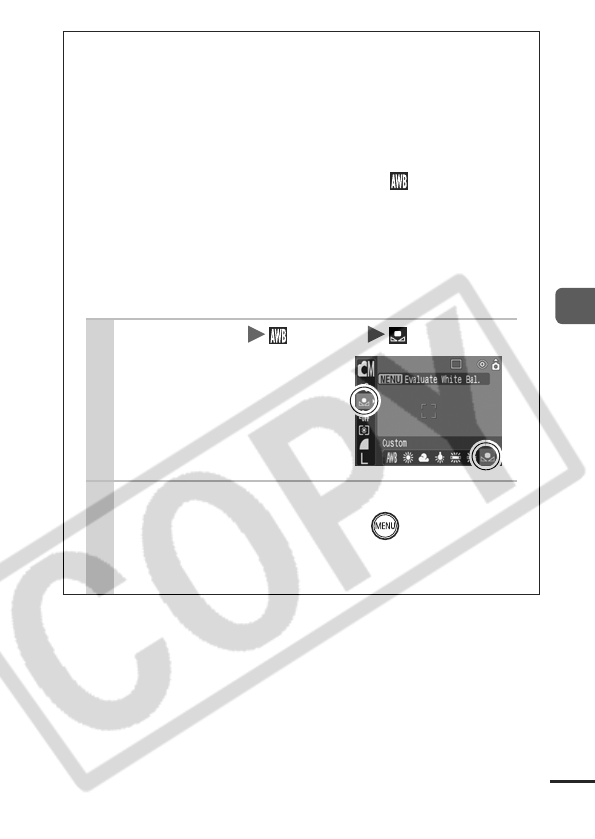
55
Shooting
Using the Custom White Balance
You can set a custom white balance to obtain the optimal
setting for the shooting conditions by having the camera
evaluate an object, such as a piece of white paper or cloth,
or a photo-quality gray card that you wish to establish as the
standard white color.
In particular, take a custom white balance reading for the
following situations that are difficult for the (Auto) setting
to detect correctly.
zShooting close-ups
zShooting subjects of monotone color (such as sky, sea or
forest)
zShooting with a peculiar source of light (such as a
mercury-vapor lamp)
1FUNC. Menu * (Auto) (Custom).
See Menus and Settings (p. 25).
* Default setting.
2Aim the camera at a piece of white
paper or cloth and press .
zEnsure that the center frame is completely filled with
the white image.
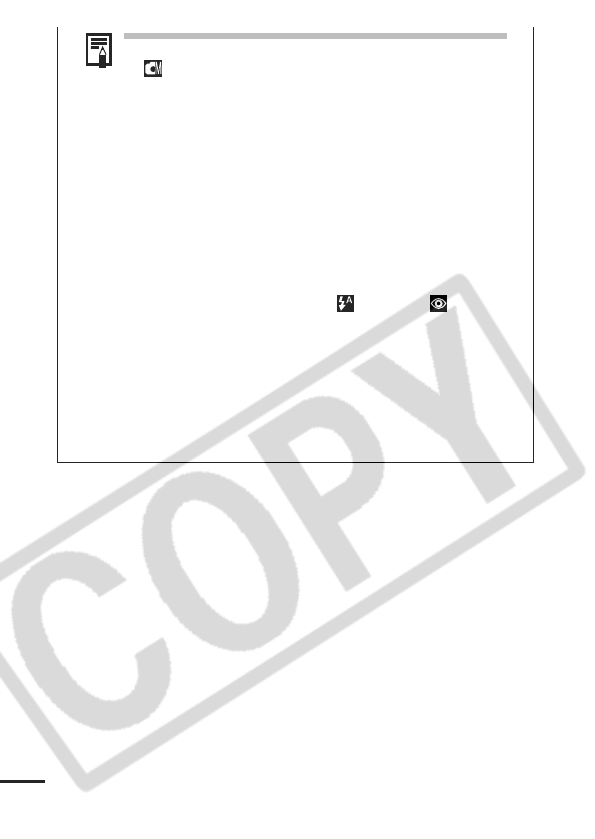
56
zYou are recommended to set the shooting mode to
and the exposure compensation setting to [±0]
before setting a custom white balance.
The correct white balance may not be obtained
when the exposure setting is incorrect (image
appears completely black or white).
zShoot with the same settings as when reading the
white balance data. If the settings differ, the optimal
white balance may not be set.
In particular, the following should not be changed.
- ISO Speed
-Flash
Setting the flash to on or off is recommended. If
the flash fires when reading the white balance
data with the flash set to (Auto) or (Auto
Red-eye Reduction), make sure that you also use
the flash when you shoot.
zSince the white balance data cannot be read in
Stitch Assist mode, preset the white balance in
another shooting mode beforehand.
zThe camera will retain the custom white balance
setting that you record even if you reset the camera
to the default settings (p. 31).

57
Shooting
You can change the look and feel of the pictures you take.
My Colors Settings
* If the image contains colors that are the same as human skin, those colors
will also be changed.
* You may not obtain the expected results depending on the skin color.
Shooting in a My Colors Mode
Shooting Mode
My Colors Off
Records normally with this setting.
Vivid
Emphasizes the contrast and color saturation to
record bold colors.
Neutral
Tones down the contrast and color saturation to
record neutral hues.
Sepia
Records in sepia tones.
B/W
Records in black and white.
Positive Film
Use this option to make red, green or blue colors
more intense like the Vivid Red, Vivid Green or Vivid
Blue effects. It can produce intense natural-
appearing colors like those obtained with positive
film.
Lighter Skin
Tone*
Use this option to make skin tones lighter.
Darker Skin
Tone*
Use this option to make skin tones darker.
Vivid Blue
Use this option to emphasize blue tints. It makes
blue subjects, such as the sky or ocean, more vivid.
Vivid Green
Use this option to emphasize green tints. It makes
green subjects, such as mountains, new growth,
flowers and lawns, more vivid.
Vivid Red
Use this option to emphasize red tints. It makes red
subjects, such as flowers or cars, more vivid.
Custom Color
Use this option to adjust the contrast, sharpness or
saturation settings or the color balance between red,
green, blue and skin tones*. It can be used to make
subtle adjustments, such as making blue colors
more vivid or face colors brighter.
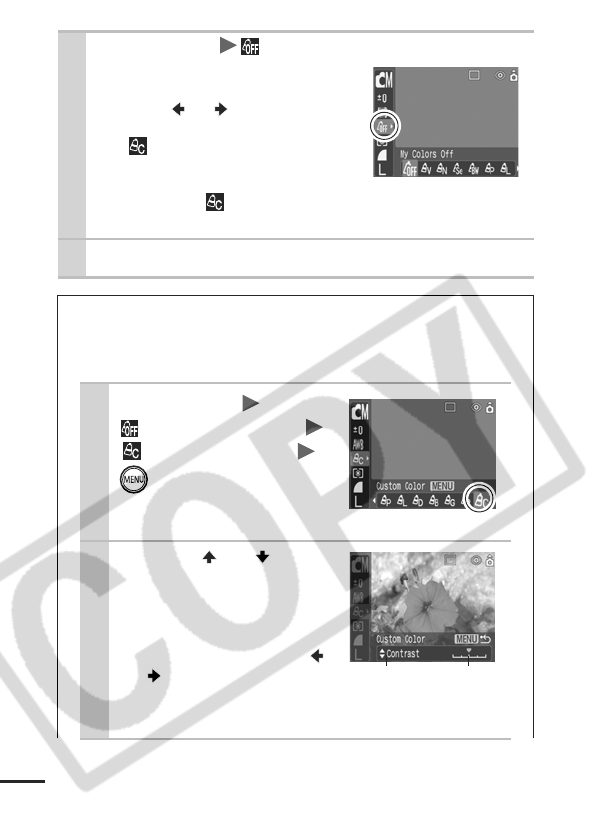
58
1FUNC. Menu * (My Colors Off).
See Menus and Settings (p. 25).
*Default setting.
zUse the or button to select
a My Colors mode.
zIn
See Setting the Camera to a Cus-
tom Color Mode (p. 58).
zWhen not in
Press the
FUNC./SET
button to return to the shooting screen.
2Shoot.
Setting the Camera to a Custom Color Mode
This mode allows you to adjust the contrast, sharpness and
saturation and the color balance for red, green, blue and
skin tones.
1FUNC. Menu
* (My Colors Off)
(Custom Color)
.
See Menus and Settings (p. 25).
* Default setting.
2
Use the or but-
ton to select [Con-
trast], [Sharpness],
[Saturation], [Red],
[Green], [Blue] or
[Skin Tone] and the
or button to adjust
the setting.
z
The altered color will display.
Select a
category
Adjust it
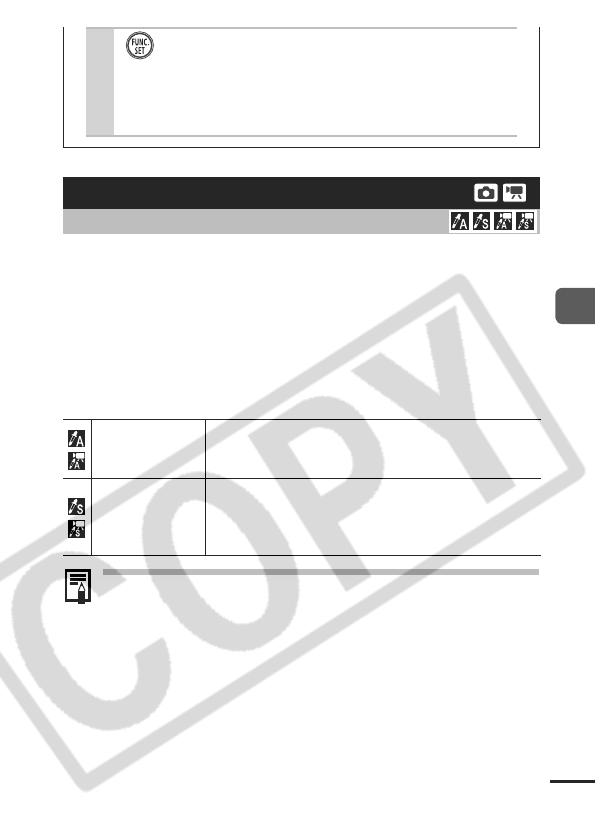
59
Shooting
You can shoot images with the original colors transformed. This can
be performed on movies as well as still images, allowing you to
enjoy photographing with image or movie effects.
However, depending on the shooting conditions, the images may
appear rough or you may not get the expected color. Before you try
to photograph important subjects, we highly recommend that you
shoot trial images and check the results.
If you set [Save Original] (p. 63) to [On] when shooting a still image,
you can record the original image as well the transformed one.
The ISO speed will rise with some settings, which may
increase the "noise" in the image.
3.
zThis completes the setting.
z
If you press the
MENU
button at this point, you will return
to the screen where you can select a My Colors mode.
Changing Colors
Shooting Mode
Color Accent
Use this option to have only the color specified in the
LCD monitor remain and to transform all others to
black and white.
Color Swap
Use this option to transform a color specified in the
LCD monitor into another. The specified color can
only be swapped into one other color, multiple colors
cannot be chosen.
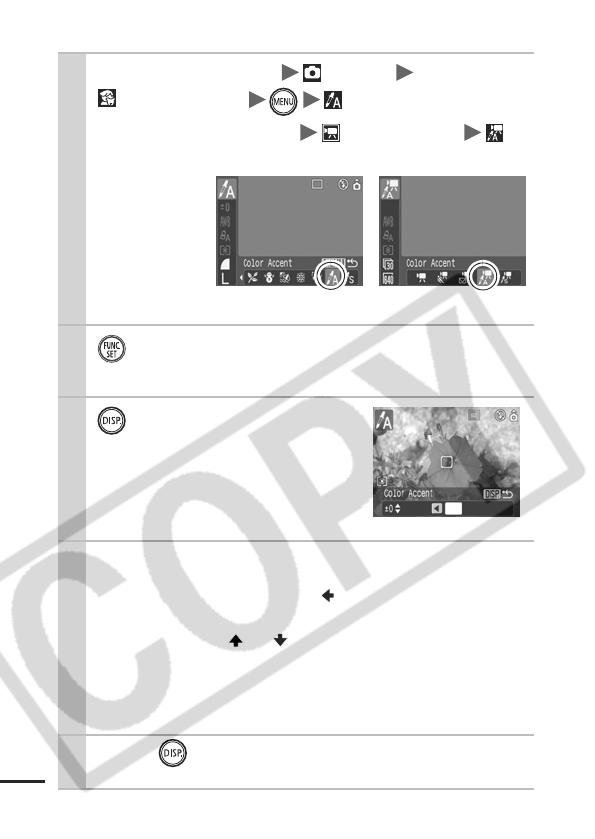
60
Shooting in the Color Accent Mode
1Stills: FUNC. Menu *(Auto)
*(Kids&Pets) (Color Accent).
Movies: FUNC. Menu * (Standard)
(Color Accent).
See Menus and
Settings (p. 25).
*Default setting.
2.
zThe Color Accent mode will take effect.
3.
zThe camera will switch to color
input mode and the display will
alternate between the original
image and the color accent image
(using the previously set color).
4Aim the camera so that the color you wish
to retain appears at the center of the LCD
monitor and press the button.
zOnly one color can be specified.
zYou can use the or button to specify the range of col-
ors that are retained.
• -5: Only takes the color that you want to retain
• +5: Also takes colors close to the one that you want to
retain
5Press to complete the setting, then
shoot.
Stills Movies
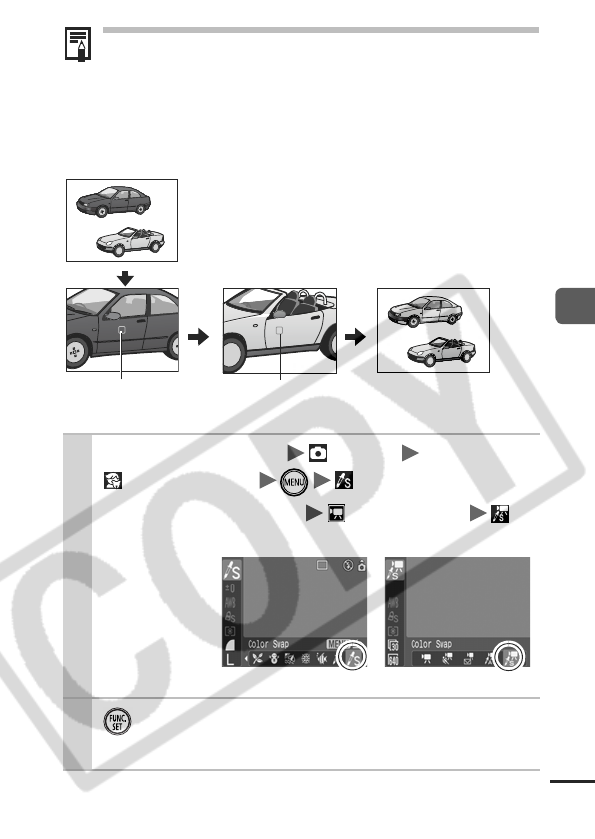
61
Shooting
zThe default color accent is green.
zYou may not obtain the expected results after color input
mode if you use the flash, or change the white balance or
metering settings.
zThe specified color accent is retained even if the camera's
power is turned off.
Shooting in the Color Swap Mode
1Stills: FUNC. Menu *(Auto)
*(Kids&Pets)/ (Color Swap).
Movies: FUNC. Menu * (Standard)
(Color Swap).
See Menus and
Settings (p. 25).
*Default setting.
2.
zThe Color Swap mode will take effect.
Original Color
(Before Swapping)
Desired Color
(After Swapping)
Stills Movies
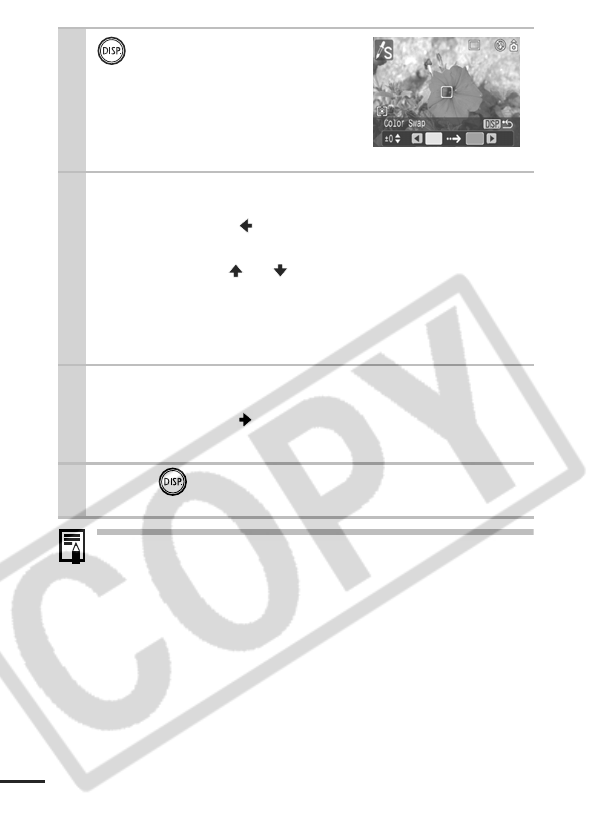
62
zThe default setting for color swap mode changes green into
white.
zYou may not obtain the expected results if you use the
flash.
zThe colors specified in the color swap mode are retained
even if the camera's power is turned off.
3.
z
The camera will switch to color input
mode and the display will alternate
between the original image and the
color swap image (using the previ-
ously set color).
4Aim the camera so that the original color
appears at the center of the LCD monitor
and press the button.
zOnly one color can be specified.
zYou can use the or button to specify the range of col-
ors that are swapped.
• -5: Only takes the color that you want to swap
• +5: Also takes colors close to the one that you want to
swap
5Aim the camera so that the desired color
appears at the center of the LCD monitor
and press the button.
zOnly one color can be specified.
6Press to complete the setting, then
shoot.
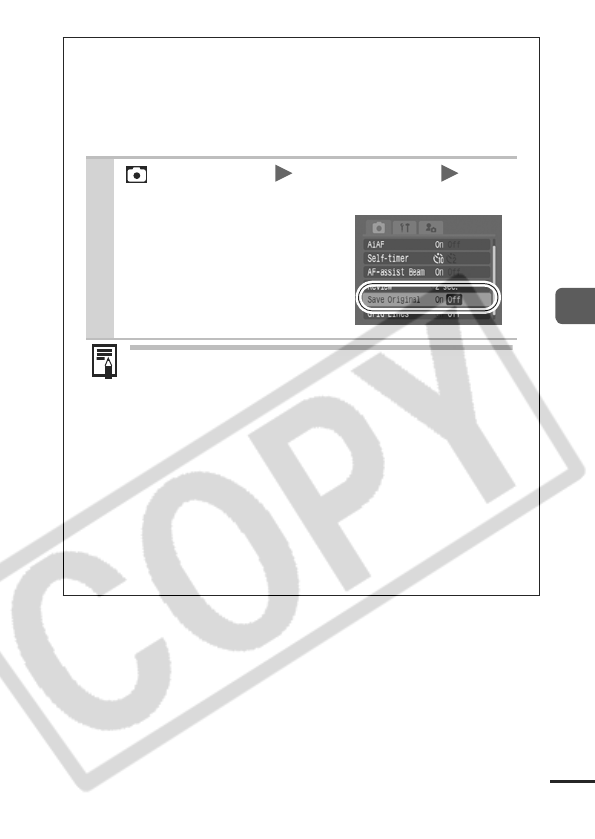
63
Shooting
Changing the Save Method for the
Original Image
When shooting still images in the Color Accent or Color
Swap mode, you can set whether or not to save the original
image (pre-transformation) as well as the transformed one.
1 (Rec.) Menu [Save Original]
[On]/[Off].
See Menus and Settings (p. 26).
zIf [On] is selected, the two
images will be numbered
consecutively with the
altered image following the
original.
When [Save Original] is Set to [On]
- Only the transformed image displays in the LCD
monitor while shooting in the Color Accent or Color
Swap mode.
- The transformed image is reviewed in the LCD
monitor after shooting in the Color Accent or Color
Swap mode. If you erase the image at this point, the
original image is erased along with the transformed
image. Exercise adequate caution before deleting a
file.
- Since two images are recorded with each shot, the
number of shots remaining is approximately half the
number displayed when this function is set to [Off].
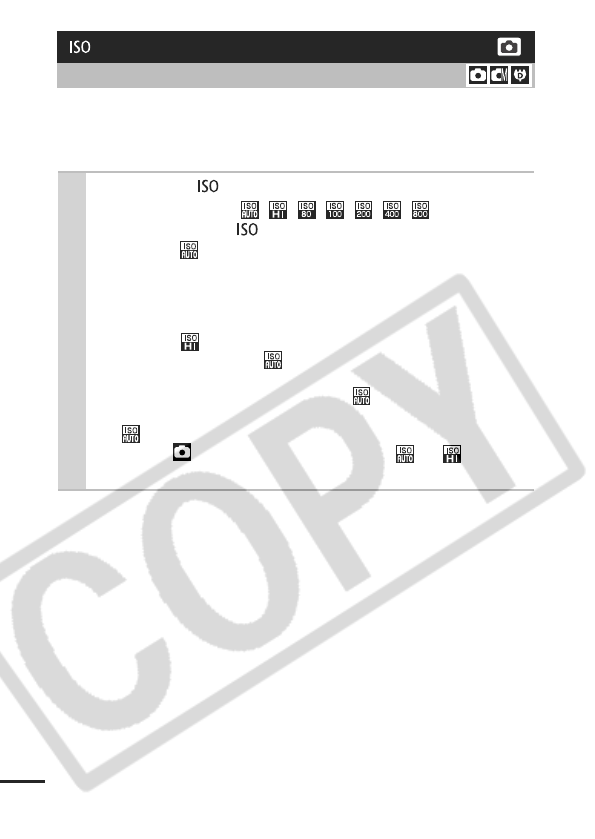
64
Raise the ISO speed to use a fast shutter speed when you wish to
reduce the effects of camera shake or avoid blurry subjects, or to
turn the flash off when shooting in a dark area.
Adjusting the ISO Speed
Shooting Mode
1Press the button and switch settings.
zCycle through the ////// speeds with
each press of the button.
zSelecting (Auto) sets the optimal ISO speed according to
the light level when shooting. Since the ISO speed setting
will automatically be raised in dark places, the camera will
select a faster shutter speed and reduce the chances of
camera shake.
zSelecting (High ISO Auto)* sets the sensitivity to a
higher value than the setting. This sets the shutter
speed faster, reducing the potential for camera shake or
blurry subjects compared with the setting.
* Noise in the recorded image may be higher than for the
setting.
zWhen in (Auto) shooting mode, only or can be
selected.
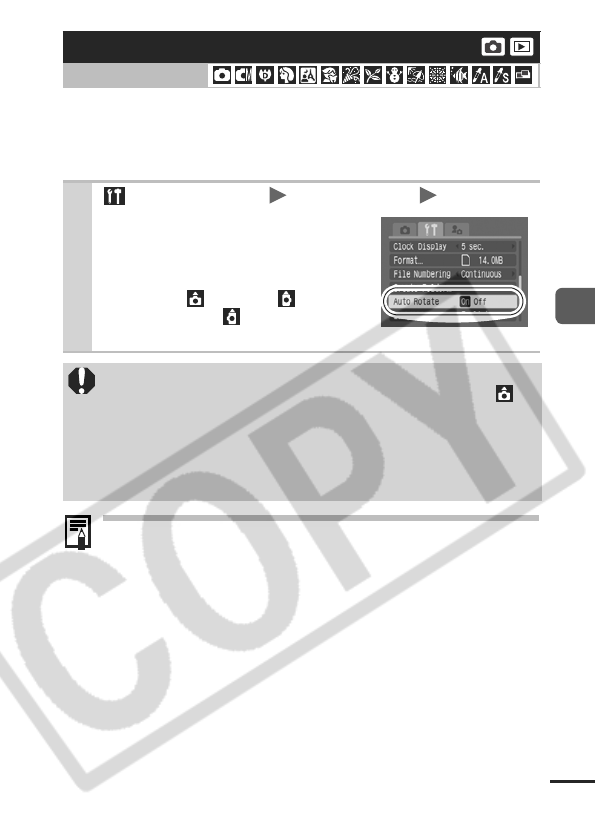
65
Shooting
Your camera is equipped with an Intelligent Orientation sensor that
detects the orientation of an image shot with the camera held
vertically and automatically rotates it to the correct orientation when
viewing it in the LCD monitor.
zWhen the camera is held vertically to shoot, the Intelligent
Orientation sensor judges the upper end to be "up" and the
lower end to be "down". It then regulates the optimal white
balance, exposure and focus for vertical photography. This
function operates regardless of the on/off status of the Auto
Rotate function.
zYou can set the Auto Rotate function separately for the
shooting and playback modes.
- When the Auto Rotate function is set to [On] in shooting
mode, the camera's orientation is recorded and the
image is automatically switched to the correct orientation
in playback mode.
- When the Auto Rotate function is set to [On] in playback
mode, images are rotated to their correct orientation in
the LCD monitor according to the camera's orientation.
Setting the Auto Rotate Function
Shooting Mode
1
(Set up) Menu [Auto Rotate] [On]/[Off].
See Menus and Settings (p. 26).
z
When shooting and the Auto Rotate
function is set to [On] and the LCD
monitor is set to the detailed display
mode, the (normal), (right
end is down) or (left end is
down) will appear in the display.
zThis function may not operate correctly when the camera
is pointed straight up or down. Check that the arrow is
pointing in the right direction and if it is not, then set the
Auto Rotate function to [Off].
zEven if the Auto Rotate function is set to [On], the orientation of
images downloaded to a computer will depend upon the
software used to download the images.
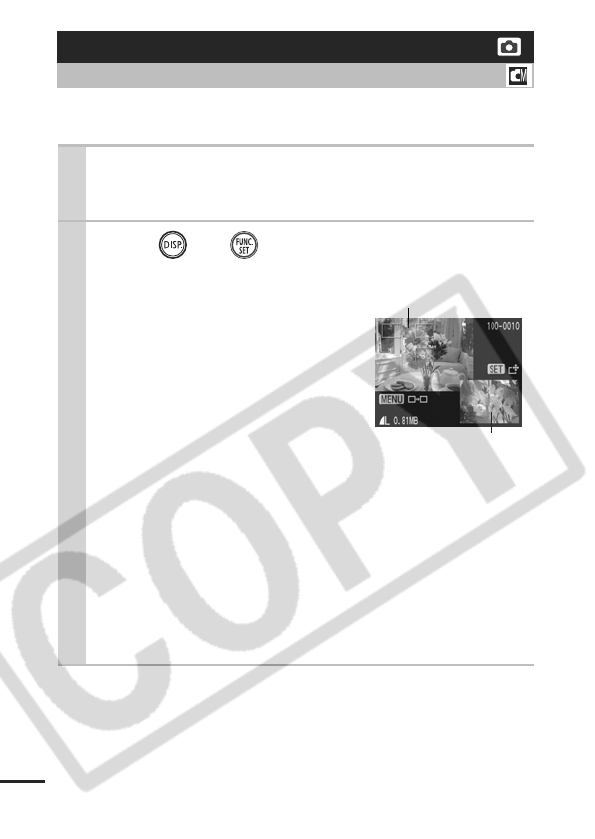
66
You can check whether the image is in focus right after it is
recorded.
To cancel: press the shutter button halfway.
Checking for Focus Right After Shooting
Shooting Mode
1Shoot.
zThe recorded image displays for about 2 seconds (or the
interval set with the Review feature p.27).
2Press (or ) while the image is dis-
played.
zThe number of times the DISP.
button is pressed depends upon
the display settings for the LCD
monitor (see settings below).
Press the DISP. button repeatedly
until the screen at the right
appears.
zDisplays as follows.
- Camera is focused: AF frame for
the image that has been shot dis-
plays in green, and an orange frame appears within the
focused frame.
- Camera is not focused: Image that has been shot dis-
plays, and an orange frame displays at the center of the
image.
- Contents of the orange frame can be confirmed at the bot-
tom right.
zYou can switch between AF frames and change the display
position (p. 67) using the MENU button or the FUNC./SET
button.
Recorded Image
Orange frame contents
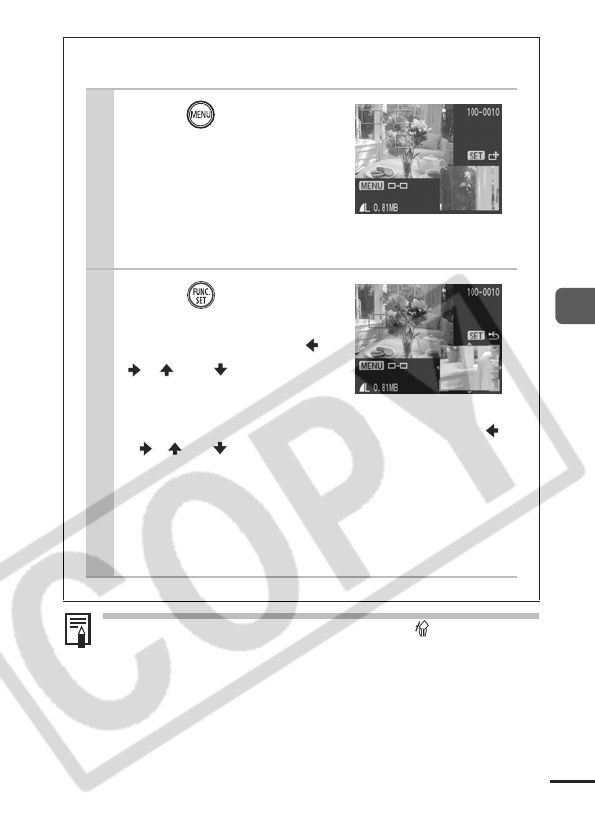
67
Shooting
zYou can delete an image by pressing the button while
the image is displayed, except in the display position
change mode (See Basic Guide, p.12).
zPressing the DISP. button will change the display on the
LCD monitor as follows.
Focus Confirmation Î Detailed Î No Information
Switching between AF Frames/
Changing the Display Position
1Press .
zIf you are shooting with the
AiAF mode set to [On]
(p. 46) and have an image
with multiple AF frames
selected, you can switch
the focus between AF
frames each time you press the MENU button.
2Press and
change the display
position using the ,
, or button.
zThe camera will enter the
display position change
mode. Change the display position using the the ,
, or button.
zPressing the MENU button restores the standard dis-
play position. If you have an image with multiple AF
frames selected, the focus will switch between AF
frames.
zPress the FUNC./SET button again to cancel the dis-
play position change mode.
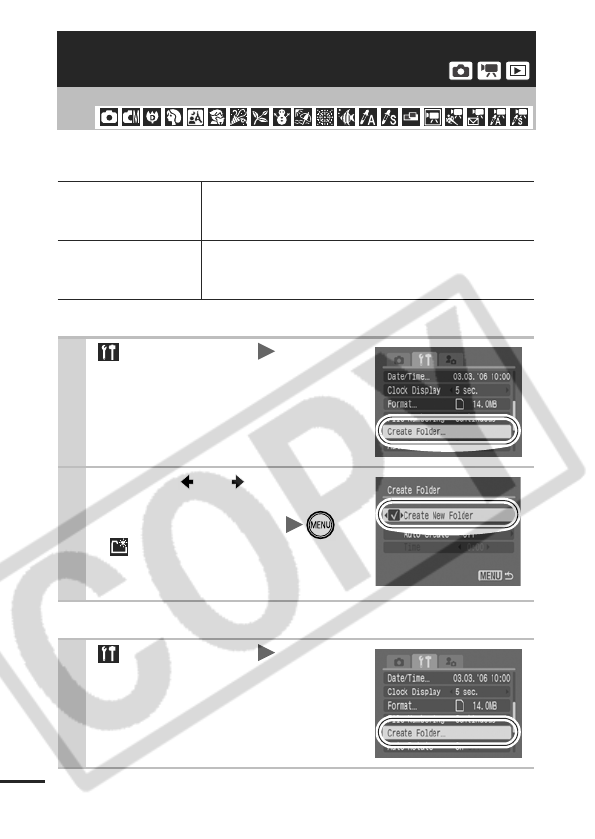
68
You can create a new folder at any time and the recorded images
will be automatically saved to that folder.
Creates a folder the next time you shoot
Setting the Day or Time for Automatic Folder Creation
Creating an Image Destination (Folder)
Shooting Mode
Create New Folder
Creates a new folder the next time you shoot
images. To create an additional folder, insert
another check mark.
Auto Create
You can also specify a date and time if you wish to
create a new folder using a shooting time after the
specified date and time (p. 29).
1
(Set up) Menu [Create
Folder].
See Menus and Settings (p. 26).
2
Use the or button to
add a check mark beside
[Create New Folder] .
z displays in the LCD monitor.
The symbol will cease to display
after the new folder is created.
1
(Set up) Menu [Create
Folder].
See Menus and Settings (p. 26).
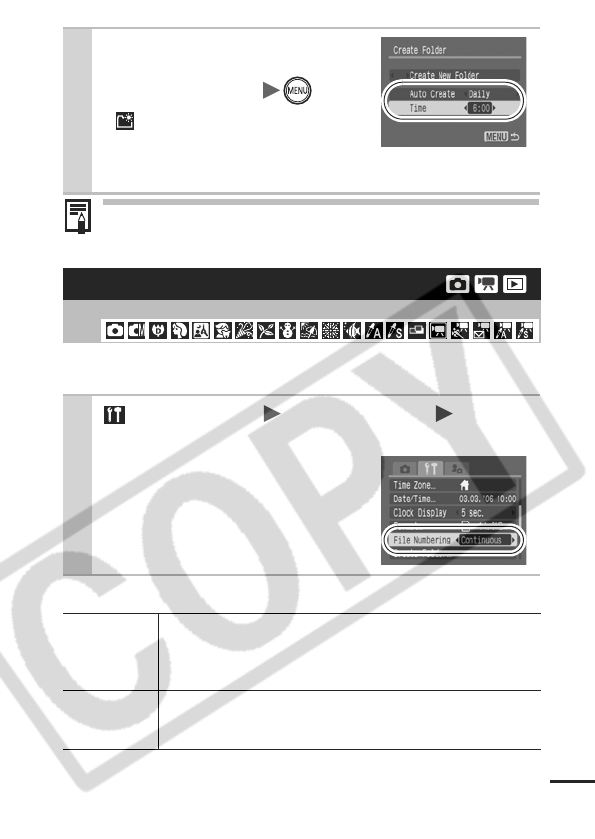
69
Up to 2000 images can be saved into one folder. A new folder
will automatically be created when you record more than that
number even if you are not creating new folders.
The images you shoot are automatically assigned file numbers. You
can select how the file number is assigned.
File Number Reset Function
*When a blank memory card is used. If a memory card with recorded data is used,
the 7-digit number for the last recorded folder and image is compared with the last
one on the card, and the larger of the two is utilized as the basis for new images.
2
Select a day for the [Auto
Create] option and a time in
the [Time] option .
z displays when the specified
time arrives. The symbol will cease
to display after the new folder is
created.
Resetting the File Number
Shooting Mode
1
(Set up) Menu [File numbering] [Contin-
uous]/[Auto reset].
See Menus and Settings (p. 26).
Continuous
A number one higher than the last one recorded is assigned
to the next image. This is convenient for managing all your
images together on a computer because you avoid file
name duplication when changing folders or memory cards.*
Auto reset
The folder and image number are reset to the starting value
(100-0001).* This is convenient for managing images on a
folder-by-folder basis.
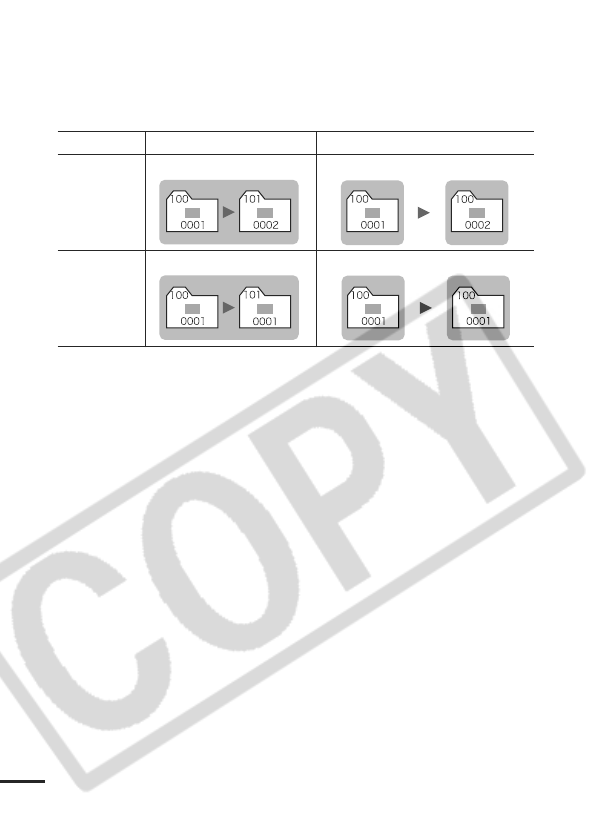
70
File and Folder Numbers
Recorded images are assigned consecutive file numbers starting
with 0001 and ranging up to 9999, while folders are assigned
numbers starting with 100 and ranging up to 999. Up to 2,000
images can be saved into a single folder.
zImages may be saved to a new folder when there is insufficient
free space even if the total number of images in a folder is less
than 2,000 because the following types of image are always
saved together into the same folder.
- Images from continuous shooting
- Self-timer images (custom)
- Stitch Assist mode images
- Still images shot in Color Accent/Color Swap mode with the
[Save Original] category set to [On]
zImages cannot be played back when the folder numbers are
duplicated or image numbers are duplicated within folders.
zPlease refer to the Software Starter Guide for information
regarding folder structures or image types.
New Folder Created
Memory Card Exchanged for Another
Continuous
Memory Card 1 Memory Card 1 Memory Card 2
Auto Reset
Memory Card 1 Memory Card 1 Memory Card 2
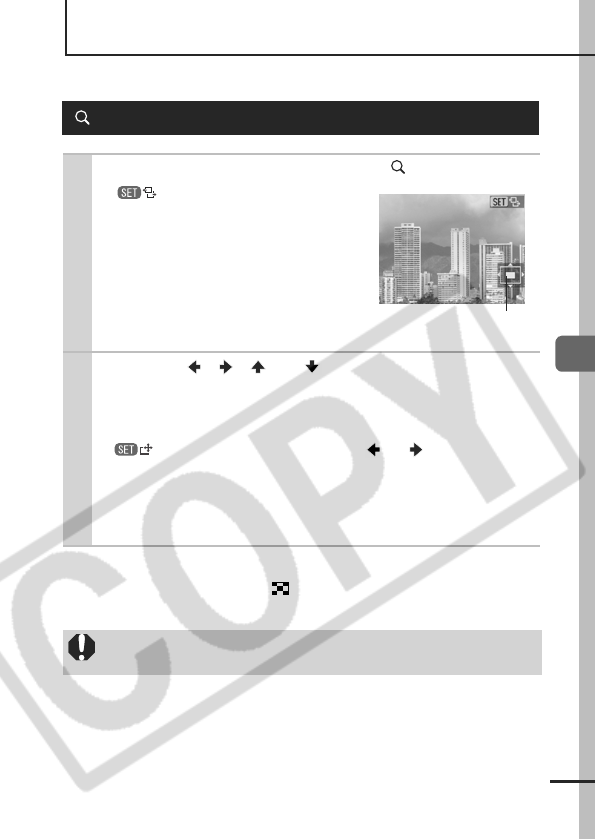
71
Playback/Erasing
Playback/Erasing
Please also see the Basic Camera User Guide (p. 11).
To Cancel the Magnified Display
Press the zoom lever toward . (You can also cancel it
immediately by pressing the MENU button.)
Magnifying Images
1Press the zoom lever toward .
z will display and a
magnified portion of the image will
display.
zImages can be magnified up to a
factor of approximately 10x.
2Use the , , or button to move
around the image.
zIf you press the FUNC./SET button while in magnified
display, the camera switches to image advance mode and
will display. You can use the or button to
advance to the next or previous image at the same level of
magnification. The image advance mode is canceled when
you press the FUNC./SET button again.
zYou can change the magnification level with the zoom lever.
Movie frames and index playback images cannot be
magnified.
Approximate Location of
the Displayed Area
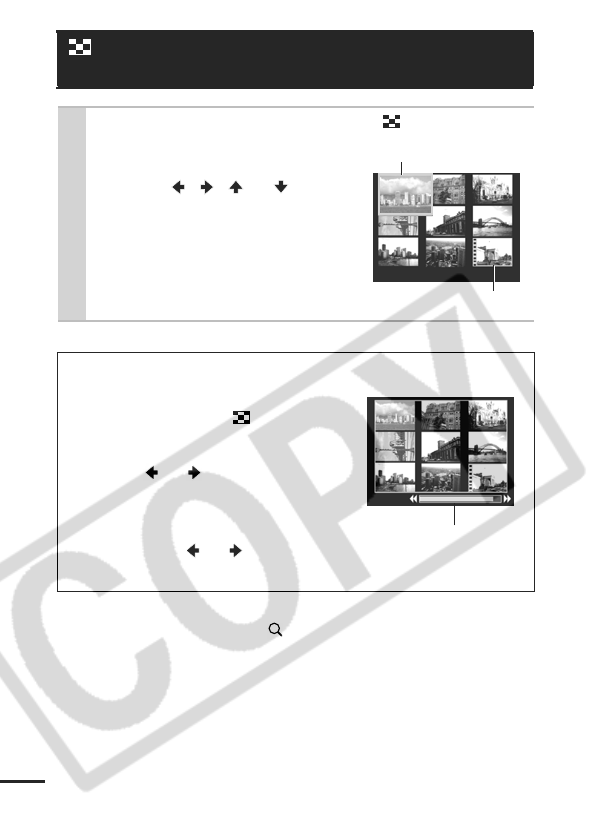
72
To Return to Single Image Playback
Press the zoom lever toward .
Viewing Images in Sets of Nine
(Index Playback)
1Press the zoom lever toward .
zUp to nine images can be viewed
at once.
zUse the , , or button
to change the image selection.
Switching between Sets of Nine Images
The jump bar will display if you press
the zoom lever toward while in
index playback and you can switch the
display between sets of nine images.
zUse the or button to move to
the previous or next set of nine
images.
zHold the FUNC./SET button down
and press the or button to
jump to the first or last set.
Selected Image
Movie
Jump Bar
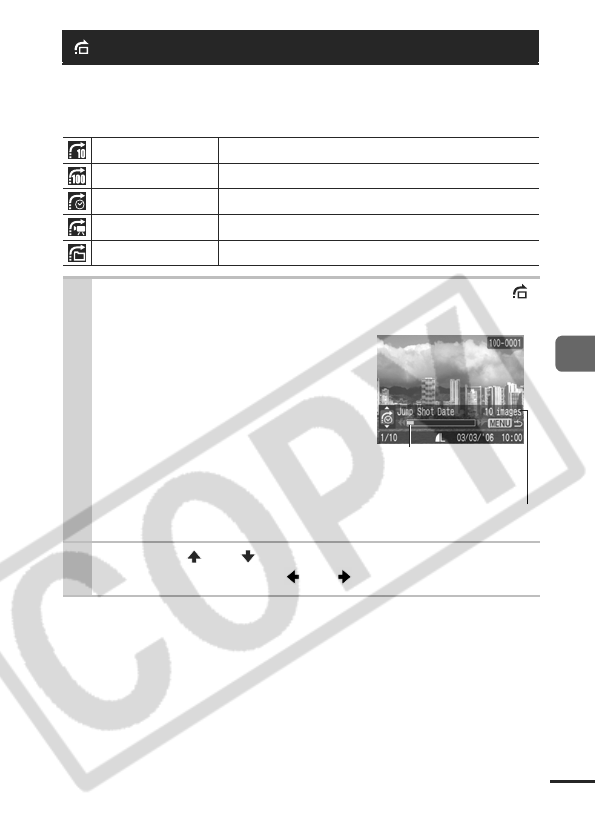
73
Playback/Erasing
When you have many images recorded onto a memory card, it is
handy to use the five search keys below to jump over images to find
the object of your search.
To Return to Single Image Playback
Press the MENU button.
Jumping to Images
Jump 10 Images
Jumps over 10 images at a time.
Jump 100 Images
Jumps over 100 images at a time.
Jump Shot Date
Jumps to the first image of each shooting date.
Jump to Movie
Jumps to a movie.
Jump to Folder
Displays the first image in each folder
.
1In single image playback mode, press the
button.
zThe camera will switch to jump
search mode.
zThe screen sample will vary
slightly according to the search
key.
2Use the or button to select a search
key and press the or button.
Number of images
matching search key.
Location of image
currently being
displayed.
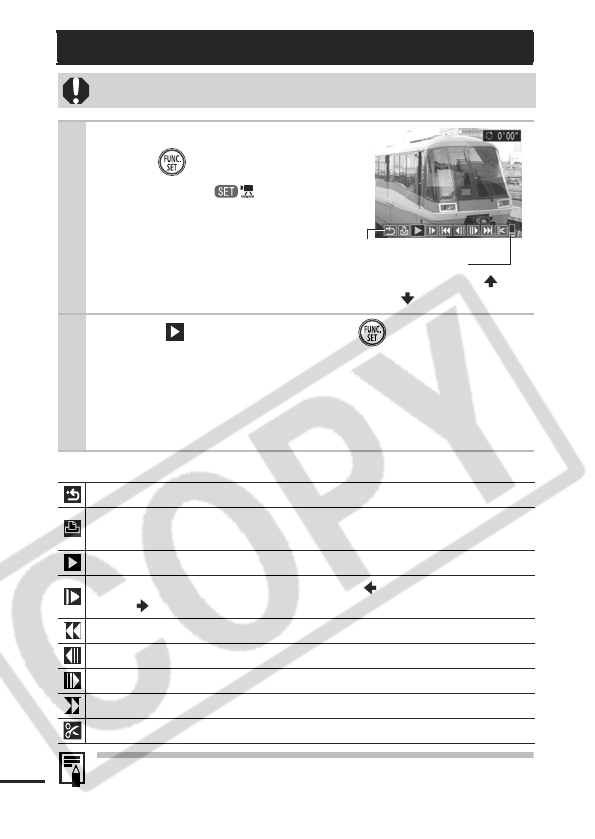
74
Operating the Movie Control Panel
zUse the television’s controls to adjust the volume when
playing a movie on a TV set (p. 96).
zThe sound cannot be played in slow motion playback.
Viewing Movies
Movies cannot be played in the index playback mode.
1Display a movie and
press .
zImages with a icon are
movies.
2Select (Play) and press .
z
The movie will pause if you press the
FUNC./SET
button during
playback. It will resume when you press the button again.
zWhen playback ends, the movie stops at the last frame
displayed. Press the FUNC./SET button to display the
movie control panel.
Ends playback and returns to single image playback
Print (An icon will display when a printer is connected. See the Direct
Print User Guide for details.)
Play
Slow Motion Playback (You can use the button to slow down
or the button to speed up playback.)
Displays the first frame
Previous Frame (Rewinds if the
FUNC./SET
button is held down)
Next Frame (Fast Forwards if the
FUNC./SET
button is held down)
Displays the last frame
Edit (Switches to movie editing mode) (p. 75)
Volume Level
(Adjust with the
or button)
Movie Control Panel
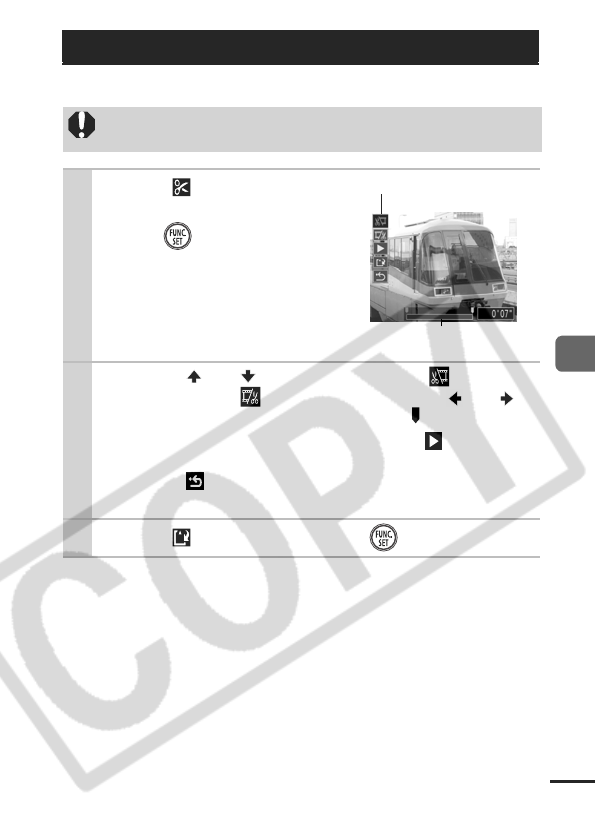
75
Playback/Erasing
You can delete portions of recorded movies.
Editing Movies
Protected movies and movies 1 second or less in duration
cannot be edited.
1Select (Edit) in the
movie control panel and
press .
zThe movie editing panel and the
movie editing bar will display.
2Use the or button to select (Cut
Beginning) or (Cut End) and the or
button to specify the cut point( ).
zTo check a temporarily edited movie, select (Play) and
press the FUNC./SET button.
zSelecting (Exit) cancels the edit and restores the movie
control panel.
3Select (Save) and press .
Movie Editing Bar
Movie Editing Panel
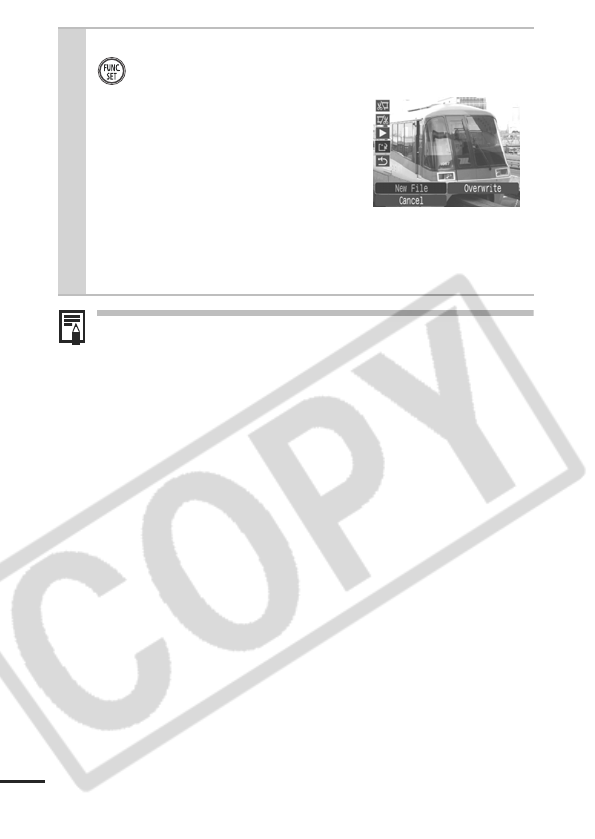
76
It may take approximately 3 minutes to save an edited movie.
If the battery runs out of charge partway through, edited movie
clips cannot be saved. When editing movies, it is
recommended to use a fully charged battery or the separately
sold AC Adapter Kit ACK-DC10 (p. 117).
4Select [New File] or [Overwrite] and press
.
z[New File] saves the edited movie
under a new file name. The pre-
edit data is left unchanged.
Note, if you press the FUNC./SET
button while saving the movie,
saving is canceled.
z[Overwrite] saves the edited
movie with its original name. The pre-edit data is lost.
zWhen there is not enough space left on the memory card,
only [Overwrite] can be selected.
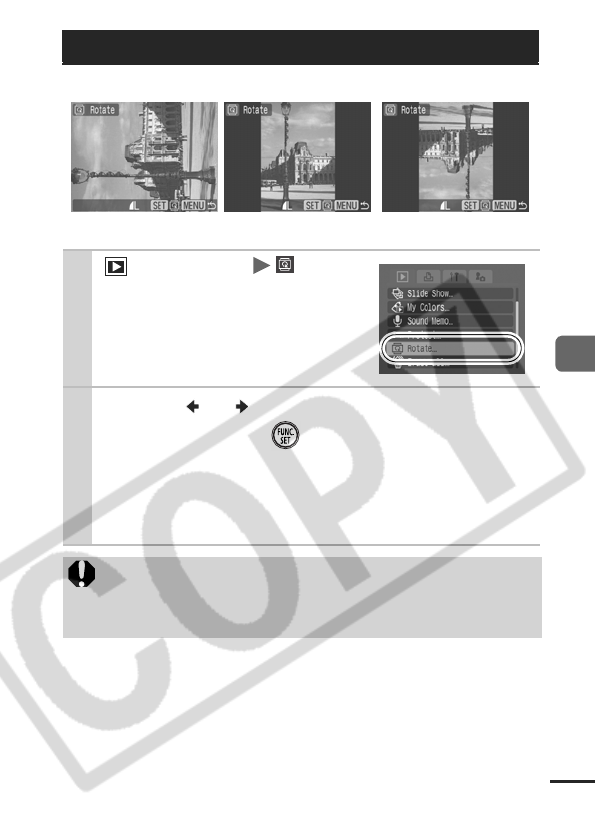
77
Playback/Erasing
Images can be rotated clockwise 90° or 270° in the display.
Rotating Images in the Display
1 (Play) Menu .
See Menus and Settings (p. 26).
2Use the or button to select an image to
rotate and press to rotate it.
zCycle through the 90°/270°/original orientations with each
press of the FUNC./SET button.
zYou can also select an image with the touch control dial.
zThis also can be set in the index playback mode.
zMovies cannot be rotated.
zWhen images are downloaded to a computer, the
orientation of images rotated by the camera will depend
upon the software used to download the images.
Original 90° 270°
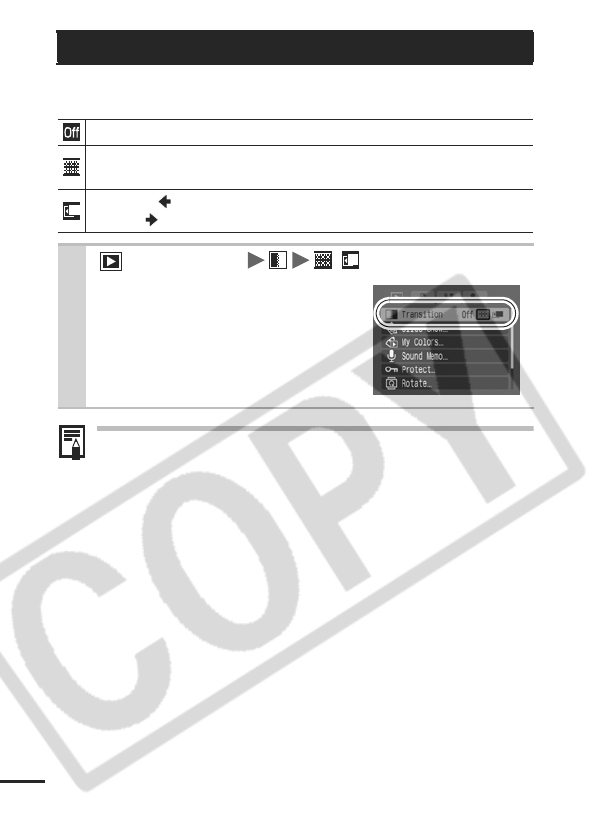
78
You can select the transition effect displayed when switching
between images.
The transition effect will not display when an image is
switched while the camera is reading an image from the
memory card.
Playback with Transition Effects
Standard display.
The displayed image darkens and the next image gradually
brightens until it is displayed.
Press the button to have the previous image display from the left
and the button to have the next image display from the right.
1 (Play) Menu / .
See Menus and Settings (p. 26).
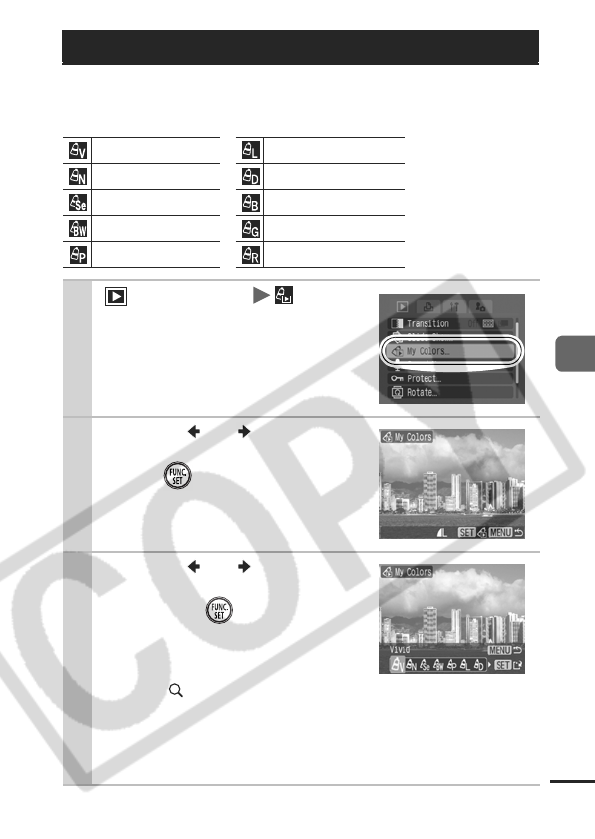
79
Playback/Erasing
You can add effects to recorded images (stills only) using the My
Colors function. The following selection of My Colors effects is
available. For details, see p.57.
Adding Effects with the My Colors Function
Vivid Lighter Skin Tone
Neutral Darker Skin Tone
Sepia Vivid Blue
B/W Vivid Green
Positive Film Vivid Red
1 (Play) Menu .
See Menus and Settings (p. 26).
2Use the or button to
select an image and
press .
zYou can also select an image with
the touch control dial.
3Use the or button to
select the My Colors type
and press .
zThe displayed image will reflect
the My Colors effect.
zYou can press the zoom lever
toward to check the image at a
higher magnification. While the image is zoomed, you can
press the FUNC./SET button to switch between the image
transformed with the My Colors effect and the original non-
transformed image.
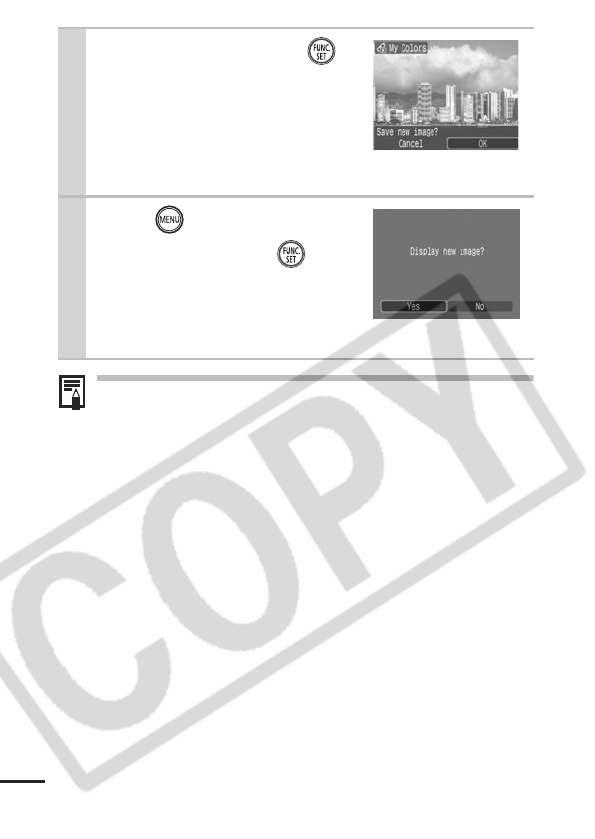
80
zThe My Colors function will not work if there is insufficient
space on the memory card.
zAlthough My Colors effects can be added any number of
times to an image, the image quality will gradually
deteriorate with each application and the intended colors
may not be achieved.
zColor in images taken using My Colors (p. 57) in shooting
mode and images edited with the My Colors function in
playback mode may differ slightly.
4
Select [OK] and press .
zThe newly saved image
transformed with the My Colors
effect will be the last one in the
list.
zTo continue adding effects to
other images, repeat the procedures from Step 2 onward.
5
Press and select [Yes]
or [No], then press .
zSelecting [Yes] displays the image
transformed with the My Colors
effect, while [No] returns you to
the Play menu.
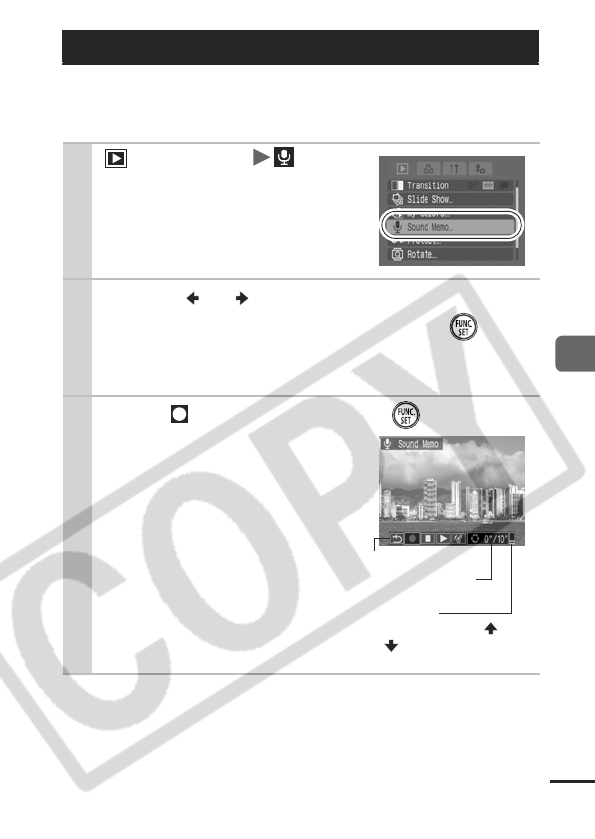
81
Playback/Erasing
In playback mode (including single image playback and index
playback), you can attach sound memos (up to one minute) to an
image. The sound data is saved in the WAVE format.
Attaching Sound Memos to Images
1 (Play) Menu .
See Menus and Settings (p. 26).
2Use the or button to select an image to
attach a sound memo to and press .
zYou can also select an image with the touch control dial.
zThe sound memo panel will display.
3Select (Record) and press .
zThe elapsed time and the
remaining time display.
zPressing the FUNC./SET button
pauses the recording. Pressing it
again resumes recording.
zUp to one minute of recordings
can be added to any one image.
Volume
(Adjust with the or
button)
Elapsed Time/
Remaining Time
Sound Memo Panel
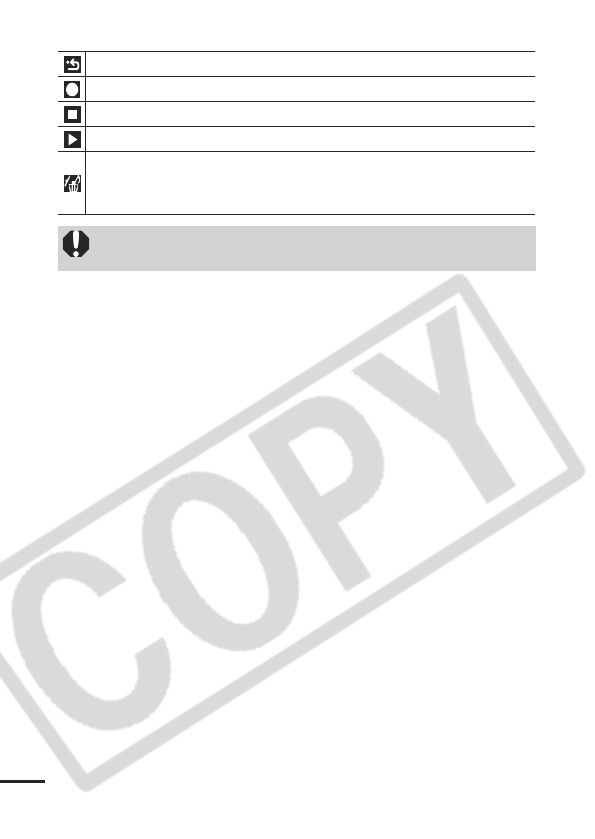
82
Sound Memo Panel
Exit
Record
Pause
Play
Erase
Select [Erase] in the confirmation screen and press the
FUNC./SET
button.
zYou cannot attach sound memos to movies.
zSound memos for protected images cannot be erased.
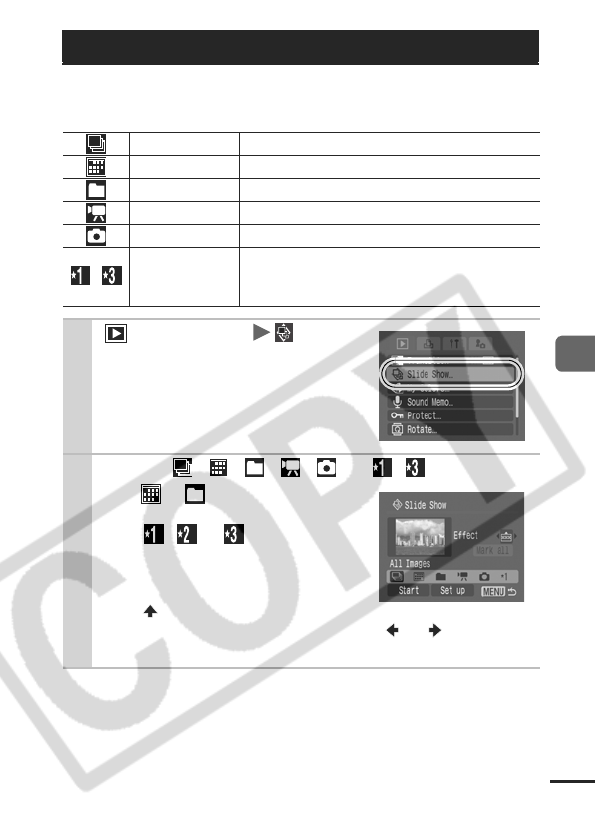
83
Playback/Erasing
Automated Playback of Memory Card Images.
*Image settings for slide shows are based on the Digital Print Order Format (DPOF)
standard (p. 90).
Automated Playback (Slide Shows)
All Images
Plays all images on a memory card in order.
Date
Plays images bearing a specified date in order.
Folder
Plays images in a specified folder in order.
Movie
Plays movie files only, in order.
Stills
Plays still images only, in order.
–
Custom 1–3
Plays the images selected for each slide show,
Custom 1, Custom 2 or Custom 3, in order
(p. 86).
1 (Play) Menu .
See Menus and Settings (p. 26).
2Select , , , , or – .
z
For or , select the image date
or folder to be played back (p. 85).
zFor , or , select the
images to be
played back (p. 86)
.
zIf you want to add a transition
effect to play back images, use
the button to select [Effect]
and choose the type of effect with the or button (See
the next page).
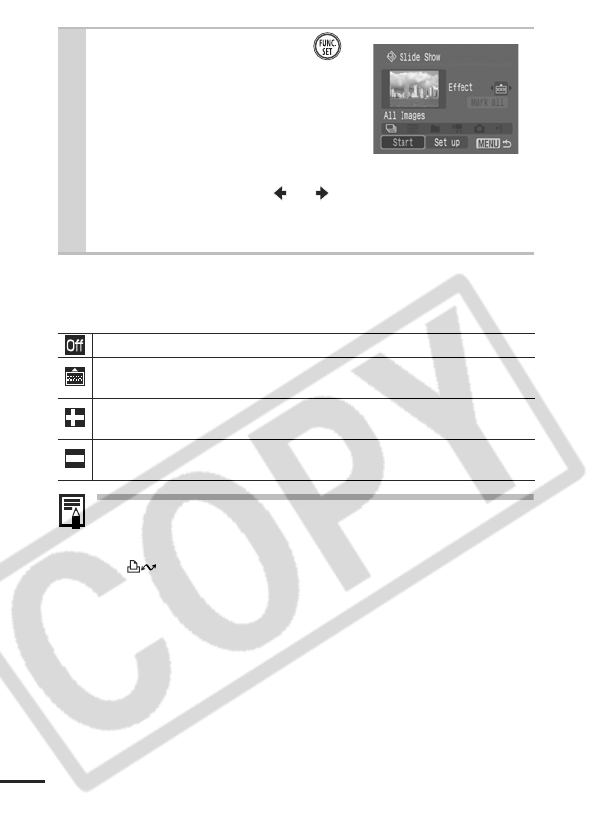
84
Transition Effects
You can select the transition effect used when one image is
replaced by another.
In single image playback mode (when displaying a still
image), you can start a slide show from the current image
displayed by holding the FUNC./SET button while you press
the button. Please note that if you do this while the last
image shot is displayed, the slide show will start from the first
image using the same date.
3
Select [Start] and press .
zThe following functions are
available during slide shows.
- Pausing/resuming the slide
show: press the FUNC./SET
button
- Fast forwarding/rewinding the
slide show: press the or button (continue to hold the
button to switch between images more rapidly)
- Stopping the slide show: press the MENU button.
Standard display.
The new image gradually brightens as it moves upward from the
bottom.
The new image first appears in a cross shape and gradually expands
to display the full image.
Portions of the new image move horizontally, then the image expands
to display the full image.

85
Playback/Erasing
Selecting an Image Date or Folder for
Playback ( /)
1Select or and press .
2Use the or button to select the
date or folder to be played back and
press .
Date Folder
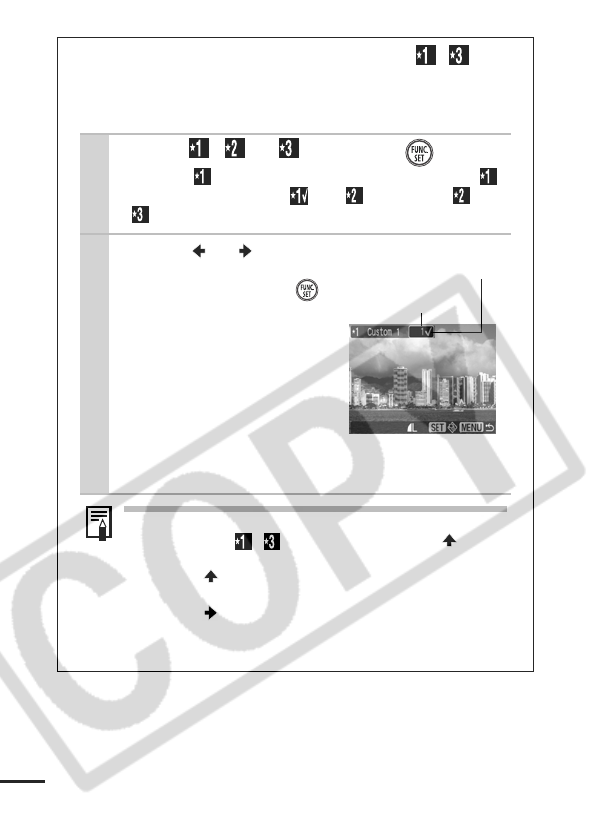
86
Selecting Images for Playback ( – )
Select only the images that you wish to play back and save
them as a slide show (Custom 1, 2 or 3). Up to 998 images can
be selected. They will be played back in their order of selection.
1Select
, or and press .
z
Only the icon will display at first. When you set ,
the icon will change to and will display. and
will change in the same way when they are set.
2
Use the or button
to move between images
for playback and the
button to select or dese-
lect them.
zYou can also select an
image with the touch
control dial.
z
You can also select images
in the index playback mode.
zPressing the MENU button
cancels the setting.
Selecting All Images
1 After selecting – in step 1 (p. 86), use the button
to select [Mark all] and press the
FUNC./SET
button.
2 Use the button to select [Mark all], press the
FUNC./SET button.
3 Use the button to select [OK] and press the
FUNC./SET button.
To deselect all images, select [Reset].
Number indicating
the selection order
Check mark
indicating selection
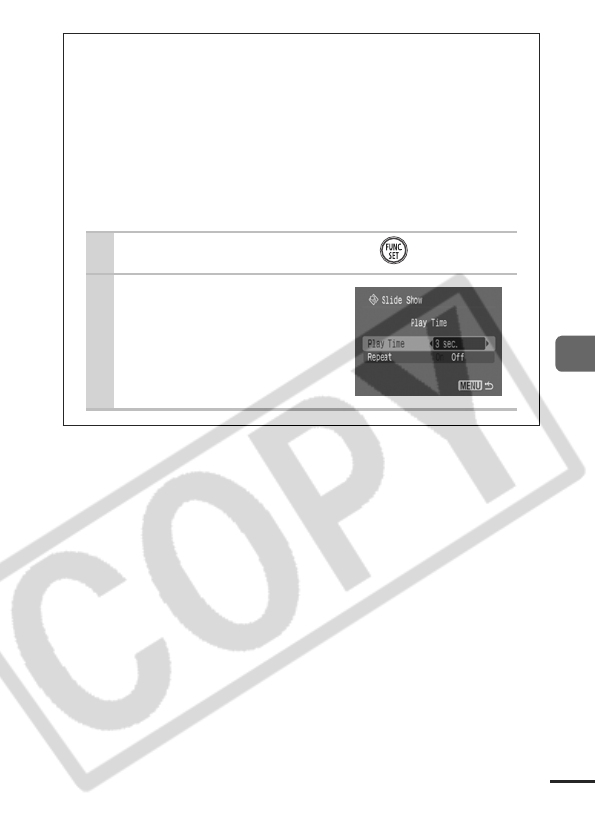
87
Playback/Erasing
Adjusting the Play Time and Repeat Settings
zPlay Time
Sets the duration that each image displays. Choose between
3*–10 seconds, 15 seconds and 30 seconds. Displaying time
can vary slightly depending on the image.
* Default setting.
zRepeat
Sets whether the slide show stops when all the slides have
been displayed or continues until stopped.
1Select [Set up] and press .
2Select [Play Time] or
[Repeat] and then
the desired option.
zPressing the MENU button
cancels the setting.
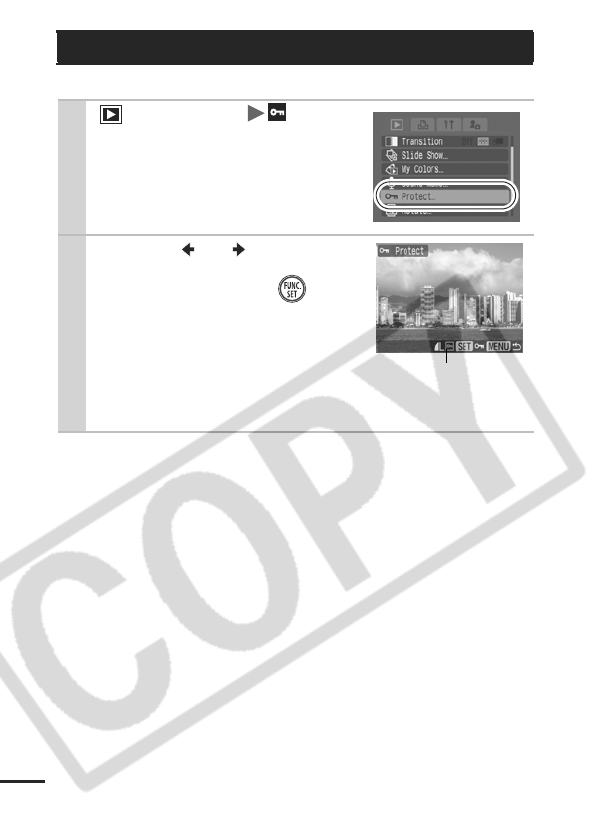
88
You can protect important images and movies from accidental erasure.
Protecting Images
1 (Play) Menu .
See Menus and Settings (p. 26).
2Use the or button to
select an image to
protect and press .
zPressing the FUNC./SET button
again cancels the setting.
zYou can also select an image with
the touch control dial.
zYou can also protect images in the
index playback mode.
Protection Icon
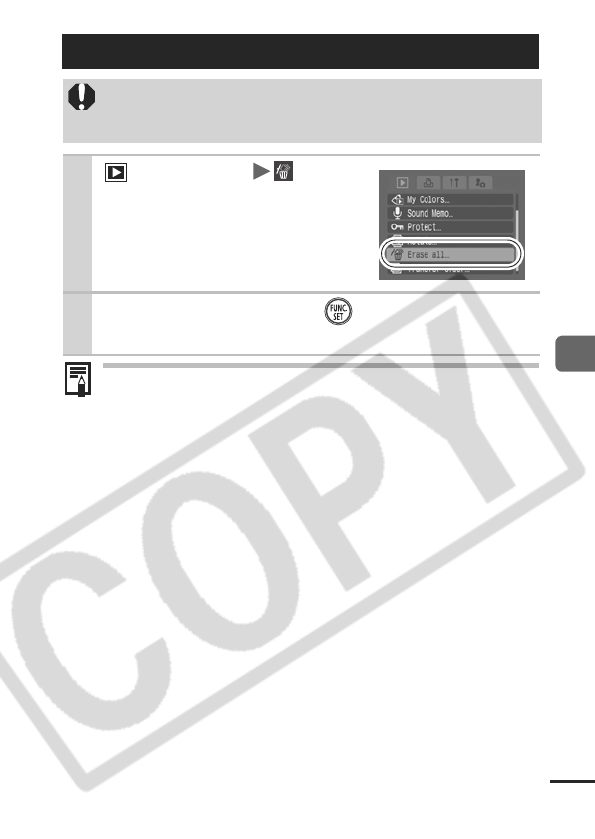
89
Playback/Erasing
Please format the memory card when you want to erase not only
image data but also all the data contained on the card (p. 32).
Erasing All Images
zNote that erased images cannot be recovered. Exercise
adequate caution before erasing an image.
zProtected images cannot be erased with this function.
1 (Play) Menu .
See Menus and Settings (p. 26).
2Select [OK] and press .
zTo exit instead of erasing, select [Cancel].
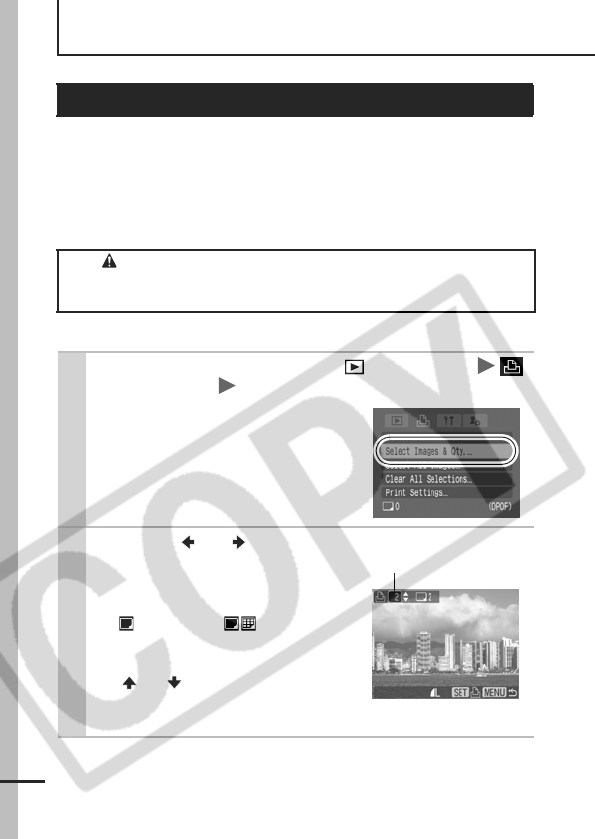
90
Print Settings/Transfer Settings
You can select images on a memory card for printing and specify
the number of print copies in advance using the camera. The
settings used on the camera comply with the Digital Print Order
Format (DPOF) standards. This is extremely convenient for printing
on a direct print compatible printer, or for sending the images to a
photo developing service that supports DPOF.
Single Images
Setting the DPOF Print Settings
The icon may display for a memory card with print
settings set by a different DPOF-compliant camera. These
settings will be overwritten by those set by your camera.
1Slide the mode switch to (playback)
(Print) Menu [Select Images & Qty.].
See Menus and Settings (p. 26).
zSelecting [Clear All Selections]
cancels all print settings for the
images.
2Use the or button to
select
images for printing.
zSelection methods differ for the
Print Type settings (p. 92).
- (Standard)/ (Both)
Select an image, press the
FUNC./SET button and use the
or button to select the
number of print copies (up to
99).
Number of Print Copies
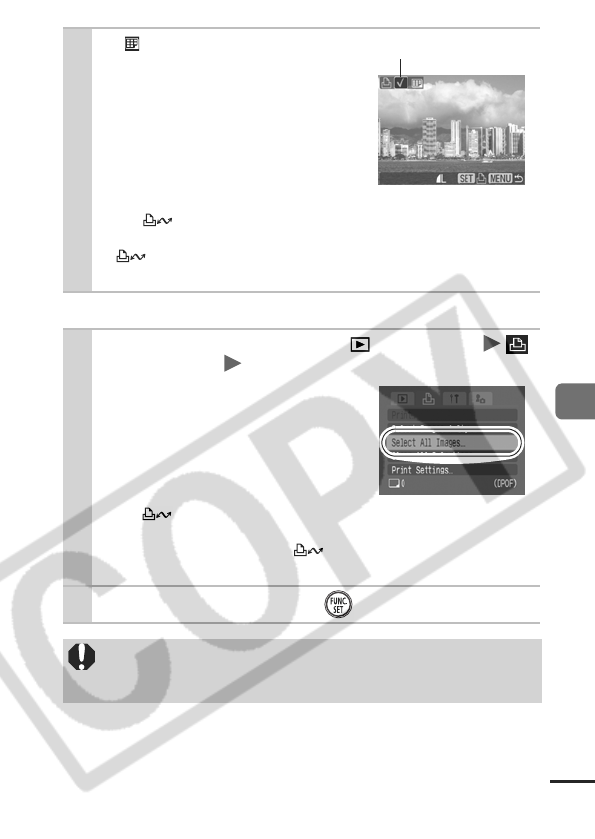
91
Print Settings/Transfer Settings
All the Images on a Memory Card
- (Index)
Select an image and the press
FUNC./SET button to select or
deselect it.
zYou can also select an image with
the touch control dial.
zYou can also select images in the
index playback mode.
zIf you are connected to a printer,
the button will light blue while you are selecting
images. You can start printing at this point by pressing the
button, confirming that [Print] is selected and pressing
the FUNC./SET button.
1Slide the mode switch to (playback)
(Print) Menu [Select All Images].
See Menus and Settings (p. 26).
zOne copy of every image will be
set to print.
z
Selecting [Clear All Selections] can-
cels all print settings for the images.
zIf you are connected to a printer,
the button will light blue after
the FUNC./SET button is pressed. You can start printing at
this point by pressing the button, confirming that [Print]
is selected and pressing the FUNC./SET button.
2Select [OK] and press .
zThe output of some printers or photo developing services
may not reflect the specified print settings.
zPrint settings cannot be set for movies.
Index Print Selection
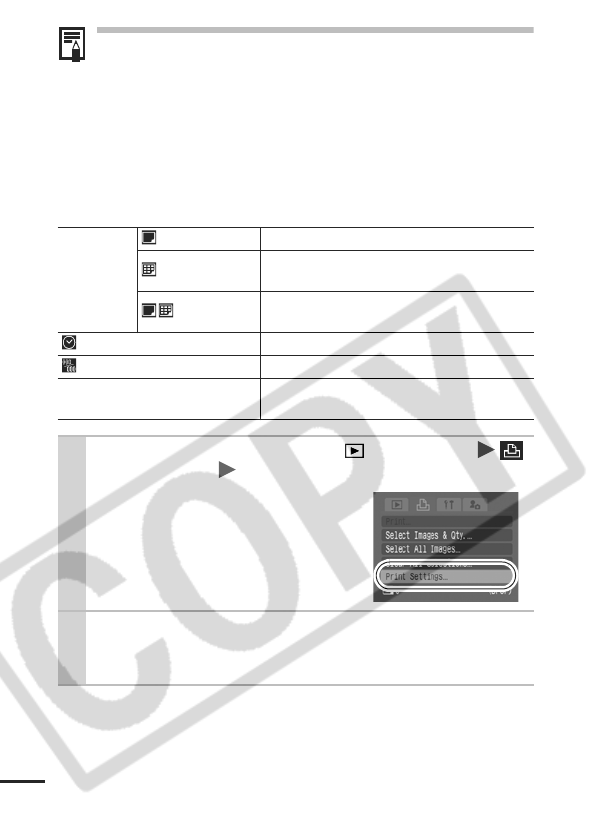
92
zImages are printed in order according to the file number.
zA maximum of 998 images can be selected.
zWhen [Print Type] is set to [Both], the number of copies can
be set. When it is set to [Index], the number of copies
cannot be set (only one copy will be printed).
Setting the Print Style
After setting the print style, select the image(s) to print. The
following print settings can be selected.
*Default setting
Print Type
Standard*
Prints one image per page.
Index
Prints the selected images together at a
reduced size in an index format.
Both
Prints the images in both the standard and
index formats.
Date (On/Off*)
Adds the date to the print.
File No. (On/Off*)
Adds the file number to the print.
Clear DPOF data (On*/Off)
Clears all print settings after the images
print.
1Slide the mode switch to (playback)
(Print) Menu [Print Settings].
See Menus and Settings (p. 26).
2Select [Print Type], [Date], [File No.] or
[Clear DPOF data] and then specify the set-
tings.
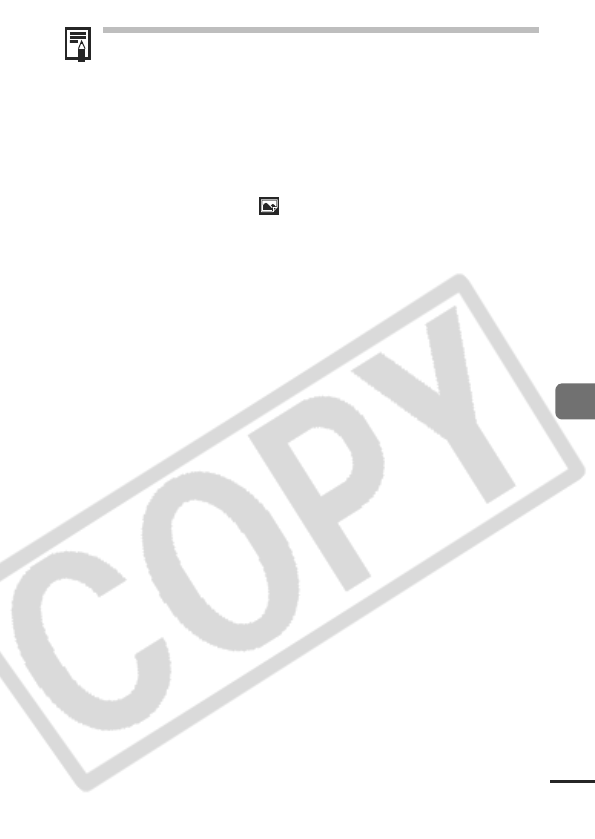
93
Print Settings/Transfer Settings
zThe Date and File No. settings change according to the
Print Type as follows.
- Index
[Date] and [File No.] cannot be set to [On] at the same
time.
- Standard or Both
[Date] and [File No.] can be set to [On] at the same time,
however, the printable information may vary between
printers.
zEmbedded dates in (Postcard Date Imprint mode)
(p. 37) print out even when [Date] is set to [Off].
zDo not set the date in the DPOF print settings when printing
images that have had the date embedded with the [Date
Stamp] function. This may cause the date to be printed
twice.
zDates print in the style specified in the [Date/Time] menu
(p. 29).

94
You can use the camera to specify settings for images before
downloading to a computer. Refer to the Software Starter Guide for
instructions on how to transfer images to your computer.
The settings used on the camera comply with the Digital Print Order
Format (DPOF) standards.
Single Images
Setting the DPOF Transfer Settings
The icon may display for a memory card with transfer
settings set by a different DPOF-compliant camera. These
settings will be overwritten by those set by your camera.
1 (Play) Menu .
See Menus and Settings (p. 26).
2Select [Order] and press .
zSelecting [Reset] cancels all
transfer order settings.
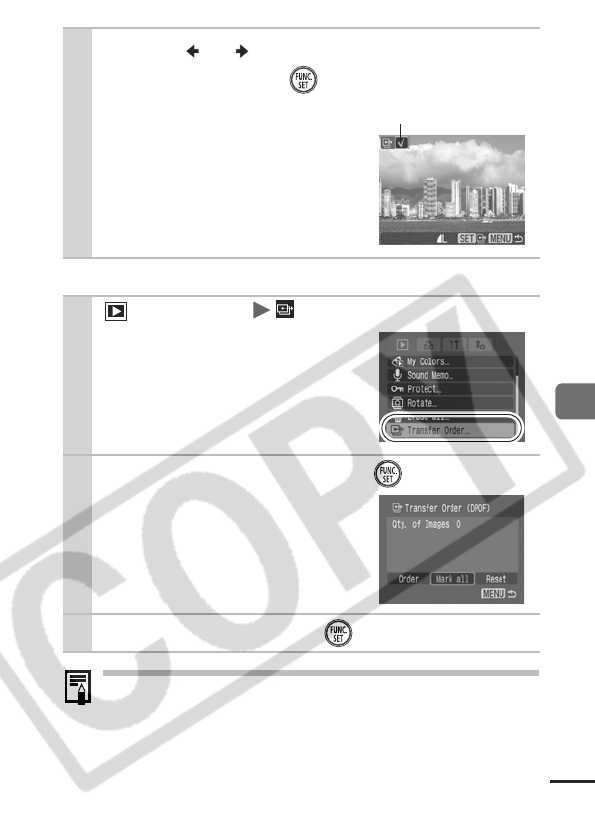
95
Print Settings/Transfer Settings
All the Images on a Memory Card
zImages are transferred in order according to the file
number.
zA maximum of 998 images can be selected.
3Use the or button to select an image to
transfer and press .
zPressing the FUNC./SET button
again deselects the setting.
zYou can also select an image with
the touch control dial.
zYou can also select images in the
index playback mode.
1 (Play) Menu .
See Menus and Settings (p. 26).
2Select [Mark all] and press .
zSelecting [Reset] cancels all
transfer order settings.
3Select [OK] and press .
Transfer Selection
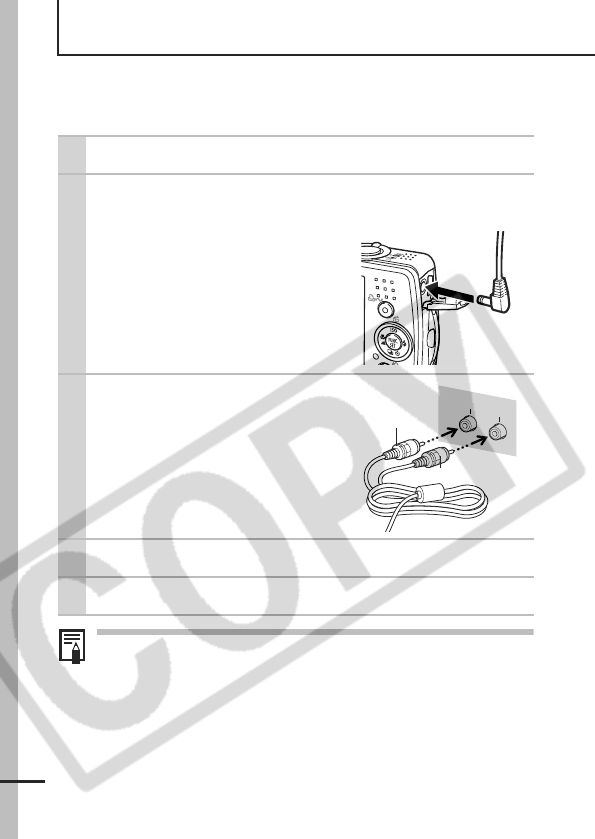
96
Viewing Images on a TV set
You can use a video-compatible television as a monitor to shoot or
play back images when it is connected to the camera with the
supplied AV Cable.
The video output signal can be switched (NTSC or PAL) to
accommodate different regional standards (p. 30). The default
setting varies between regions.
- NTSC: Japan, U.S.A., Canada, Taiwan and others
- PAL: Europe, Asia (excluding Taiwan), Oceania and others
If the video system is set incorrectly, the camera output may
not display properly.
1Turn off the Camera and the TV.
2Connect the AV cable to the camera’s A/V
OUT terminal.
zOpen the DIGITAL terminal cover
with a fingernail at the top edge
and plug the AV cable in all the
way.
3Plug the other ends of the
AV cable to the VIDEO IN
and AUDIO IN jacks on
the TV.
4Turn on the TV and switch it to video mode.
5Turn on the camera.
VIDEO
AUDIO
Yellow
Black
IN
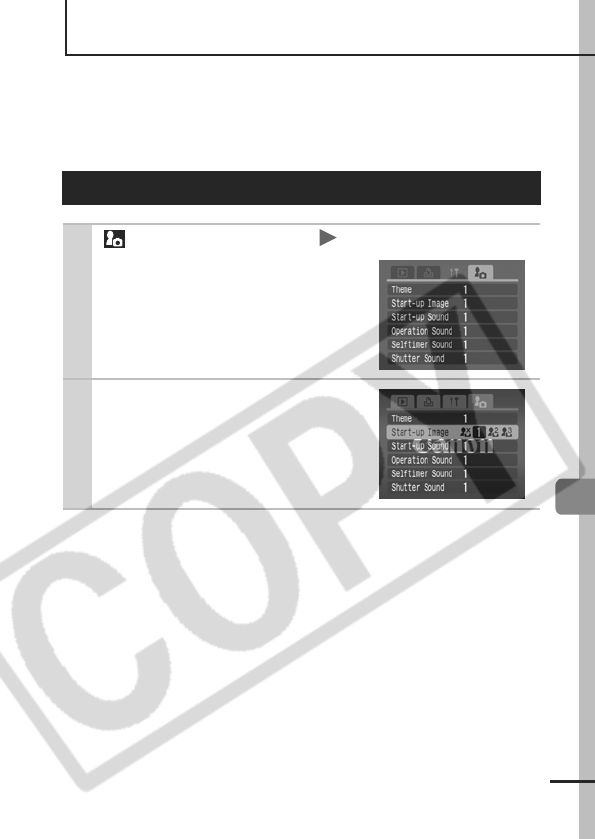
97
Customizing the Camera (My Camera Settings)
Customizing the Camera (My Camera Settings)
My Camera allows you to customize the start-up image and start-
up, operation, self-timer and shutter sounds. You can change and
register these settings, enabling you to customize the camera to
suit your own tastes.
Changing My Camera Settings
1 (My Camera) Menu Menu Item.
See Menus and Settings (p. 26).
2Select the contents you
wish to set.
zSelect [Theme] to set all to the
same settings.

98
Images recorded onto the memory card and newly recorded sounds
can be added as My Camera settings to the and menu
items. You can also use the supplied software to upload your
computer’s images and sounds to the camera.
A computer is required to restore the My Camera settings to
the defaults. Use the supplied software (ZoomBrowser EX/
ImageBrowser) to restore the default settings to the camera.
Registering My Camera Settings
1Slide the mode switch to (playback)
(My Camera) Menu Menu Item to register.
See Menus and Settings (p. 26).
2Select or and press .
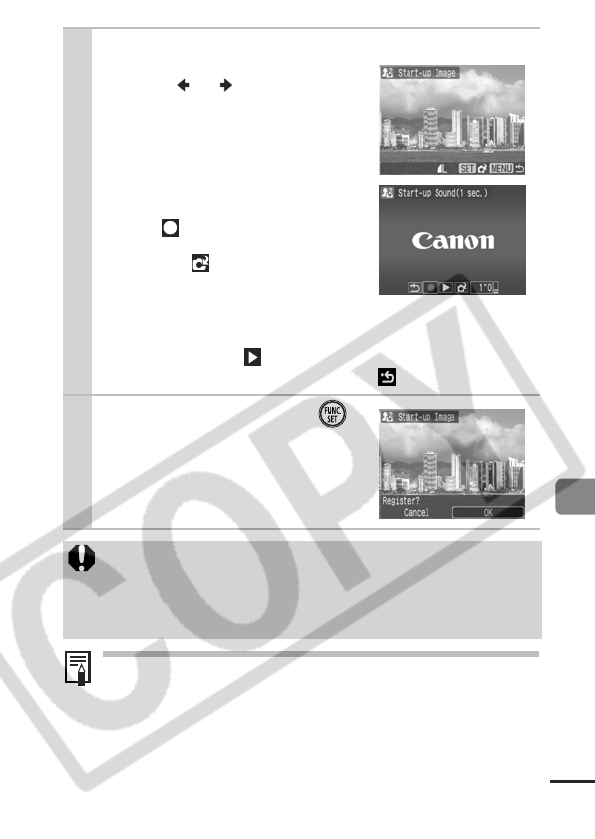
99
Customizing the Camera (My Camera Settings)
See the supplied Software Starter Guide for more information
on creating and adding to the My Camera data.
3Select an image or record a sound.
zStart-up Image
Use the or button or the
touch control dial to select the
image you wish to register, and
press the FUNC./SET button.
zStart-up, Operation, Self-timer
and Shutter Sounds
Select (Record) and press the
FUNC./SET button. After record-
ing, select (Register) and
press the FUNC./SET button.
- Recording will automatically
stop when the recording time
elapses.
- To play it, select (Play).
- To exit instead of registering, press (Exit).
4
Select [OK] and press .
zTo cancel registering, select [Can-
cel].
zThe following cannot be registered as My Camera settings.
-Movies
- Sounds recorded with the sound memo function (p. 81)
zThe prior setting is erased when a new My Camera setting
is added.
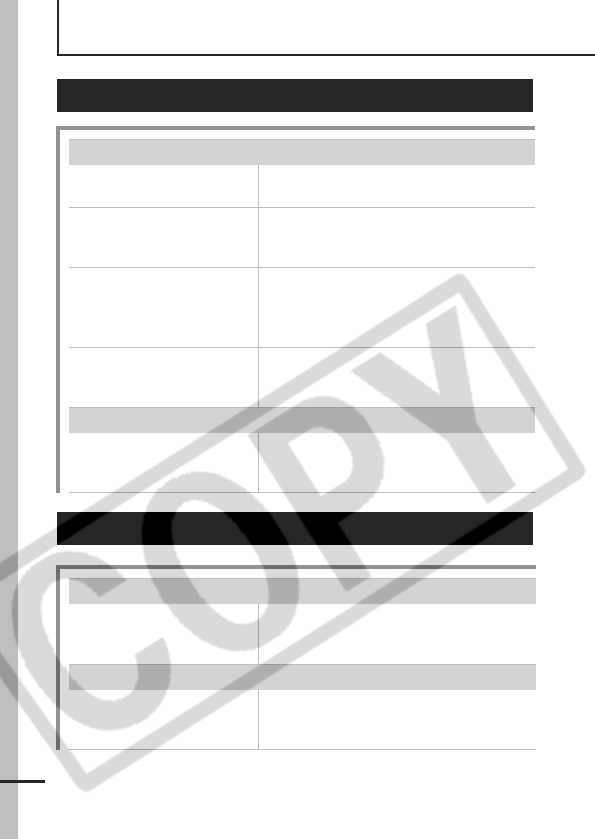
100
Troubleshooting
Camera
Camera will not operate.
Power is not turned on. zPress the power button (Basic
Guide p. 5).
Memory card slot/battery
cover is open.
zConfirm that the memory card slot/
battery cover is securely closed
(Basic Guide p. 2).
Insufficient battery
voltage ("Change the
battery pack" message
displays).
zInsert a fully charged battery into the
camera (Basic Guide p. 2).
zUse the AC Adapter Kit ACK-DC10
(sold separately) (p. 117).
Poor contact between
camera and battery
terminals.
zPolish the terminals with a soft
cotton swab before charging or
using the battery (p. 113).
Sounds come from the camera interior.
The camera's horizontal/
vertical orientation was
changed.
zThe camera's orientation
mechanism is operating. There is no
malfunction.
When the power is turned on
"Card locked!" message appears.
The SD memory card's
write protect tab is set to
"Write protect".
zWhen recording to, erasing from or
formatting the SD memory card,
slide the tab upward (p. 115).
The Date/Time menu appears.
The built-in rechargeable
lithium battery charge is
low.
zRecharge the built-in battery
immediately (Basic Guide p. 4).
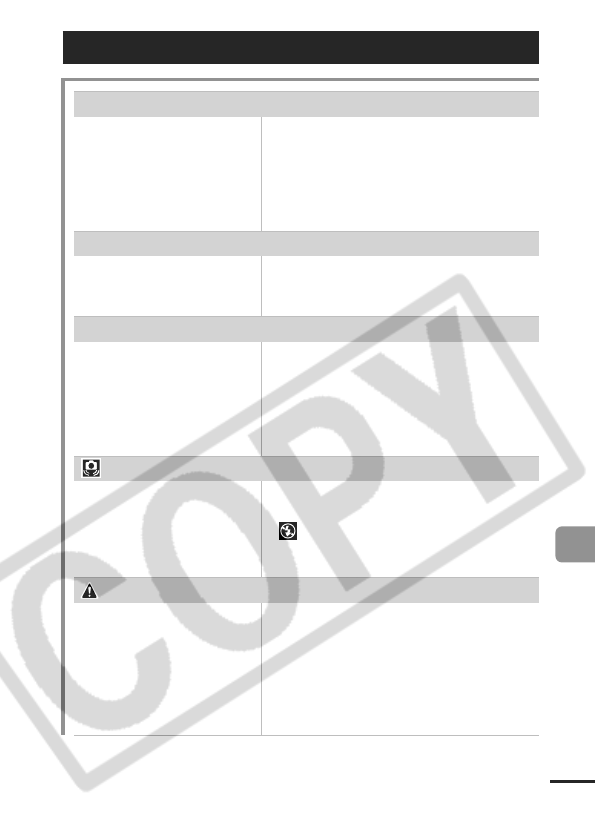
101
Troubleshooting
LCD monitor
The display darkens.
The image in the LCD
monitor will darken in
strong sunlight or bright
light.
zThis is a normal occurrence in
devices containing CCDs and does
not constitute a malfunction. (This
image will not be recorded when
shooting still images, but it will be
recorded when shooting movies.)
Display flickers.
Display flickers when
shot under fluorescent
lighting.
zThis is not a camera malfunction
(flickering recorded in movies, but
not in still images).
A bar of light (red, purple) appears on the LCD monitor.
Subject is too bright. zThis is a normal occurrence in
devices containing CCDs and does
not constitute a malfunction. This
bar of light will not be recorded when
shooting still images, but it will be
recorded when shooting movies.
appears.
A slow shutter speed has
likely been selected
because of insufficient
lighting.
zRaise the ISO speed (p. 64) or set
the flash to any setting other than
(flash off), or secure the camera
to something, such as a tripod
(Basic Guide p. 9).
appears.
This displays when using
a memory card that has
print settings, transfer
settings or slide show
image selections set by
other DPOF-compliant
cameras.
zTake note that these settings will be
overwritten by those set by your
camera (pp. 86, 90).
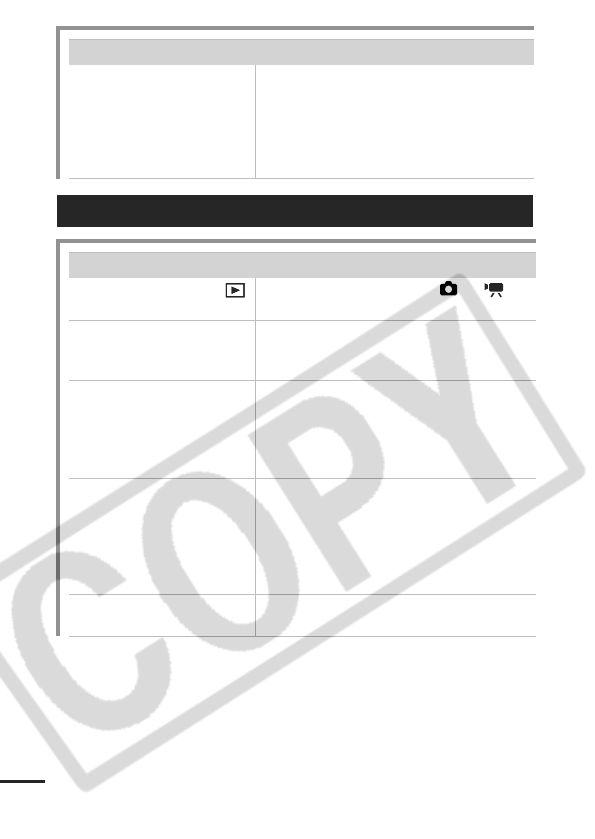
102
Noise displays./Subject's movements are irregular.
Camera automatically
lightened the image
displayed on the LCD
monitor to make it easier
to see when shooting in
a dark area (p. 17).
zThere is no effect on the recorded
image.
Shooting
Camera will not record.
Mode switch is set to
(playback).
zSet the mode switch to or
(Basic Guide p. 6).
Flash is charging. zThe indicator will light orange when it
is charged. You can then shoot
(p. 22).
Memory card is full. zInsert a new memory card (Basic
Guide p. 2).
zIf required, download the images to
a computer and erase them from the
memory card to make space.
Memory card is not
formatted correctly.
zFormat the memory card (p. 32).
zIf reformatting does not work, the
memory card logic circuits may be
damaged. Consult the nearest
Canon Customer Support Help
Desk.
SD memory card is write
protected.
zSlide the write protect tab of the SD
memory card upward (p. 115).
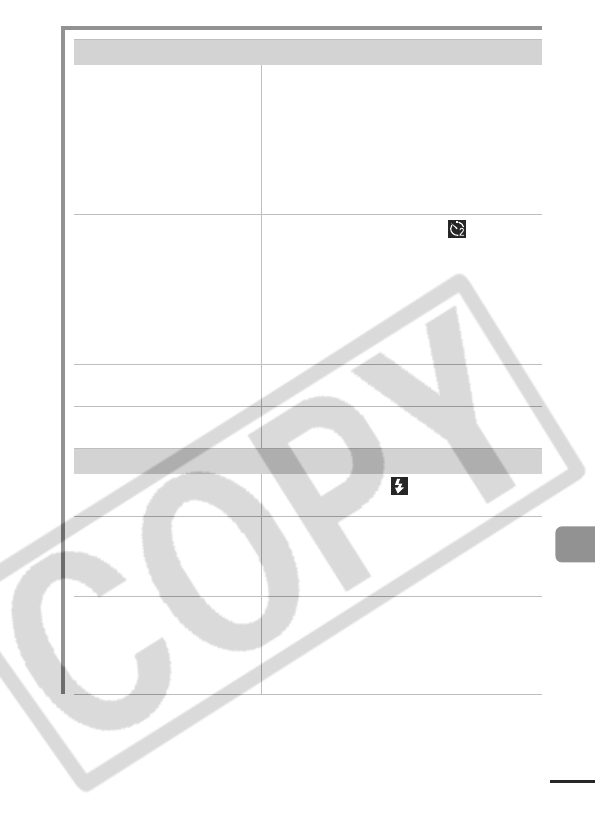
103
Troubleshooting
Image is blurred or out of focus.
AF-assist Beam is set to
[Off].
zIn dark places where it is difficult for
the camera to focus, the AF-assist
Beam will emit to assist focusing. As
the AF-assist Beam will not function
when turned off, set it [On] to activate it
(p. 27). Take care not to obstruct the
AF-assist Beam with your hand when
used.
The camera moves when
the shutter button is
pressed.
zSetting the self-timer to (2
seconds) delays the shutter release
for 2 seconds and allows the camera
to stop shaking, thus preventing a
blurred image (p. 38).
Even better results can be obtained
by placing the camera on a stable
surface or by using a tripod to shoot.
Subject is out of focal
range.
zShoot with the subject at the correct
shooting distance (p. 121).
The subject is hard to
focus on.
z
Use the focus lock or AF lock to shoot
(p. 47)
.
Subject in recorded image is too dark.
Insufficient light for
shooting.
zSet the flash to (flash on) (Basic
Guide p. 9).
The subject is
underexposed because
the surroundings are too
bright.
zSet the exposure compensation to a
positive (+) setting (p. 51).
zUse AE lock or use the spot
metering function (pp.
48
,
50
).
Subject is too far away
for flash to reach.
zShoot within correct shooting
distance of the subject when using
the built-in flash (p. 122).
zRaise the ISO speed and then shoot
(p. 64).
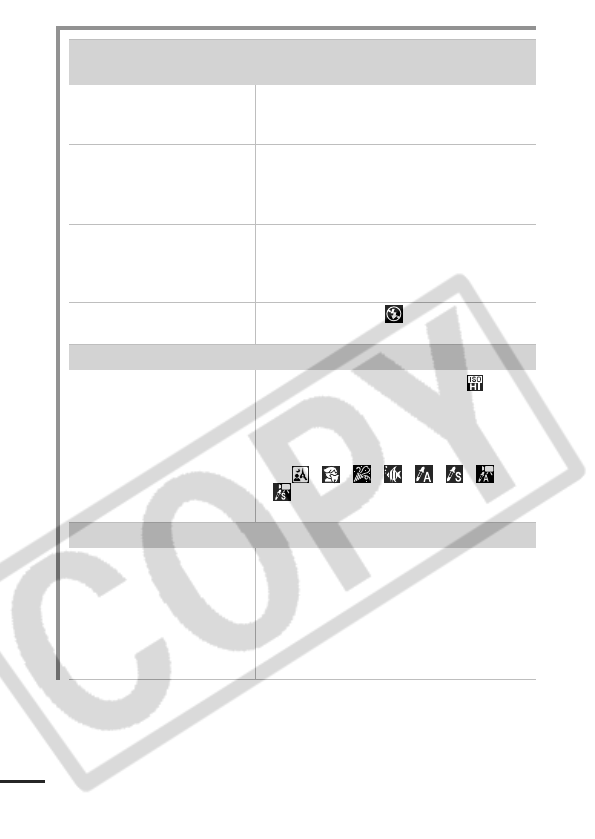
104
Subject in recorded image is too bright, or
image flashes white.
Subject is too close,
making the flash too
strong.
zShoot within correct shooting
distance of the subject when using
the built-in flash (p. 122).
The subject is
overexposed because
the surroundings are too
dark.
zSet the exposure compensation to a
negative (-) setting (p. 51).
zUse AE lock or use the spot
metering function (pp.
48
,
50
).
Too much light is shining
directly into the camera,
or is being reflected off
the subject.
zChange the shooting angle.
Flash is set to on. zSet the flash to (flash off) (Basic
Guide p. 9).
Image contains noise.
ISO speed is too high. z
Higher ISO speeds and the (High
ISO Auto) setting may increase
image noise. For higher image
quality, select as low an ISO speed as
possible (p. 64).
zIn , , , , , , and
modes, the ISO speed increases
and noise can appear.
White dots appear on the image.
Light from the flash has
reflected off dust
particles or insects in the
air. This is particularly
noticeable when
shooting using the wide
angle.
zThis is a phenomenon that occurs
with digital cameras and does not
constitute a malfunction.
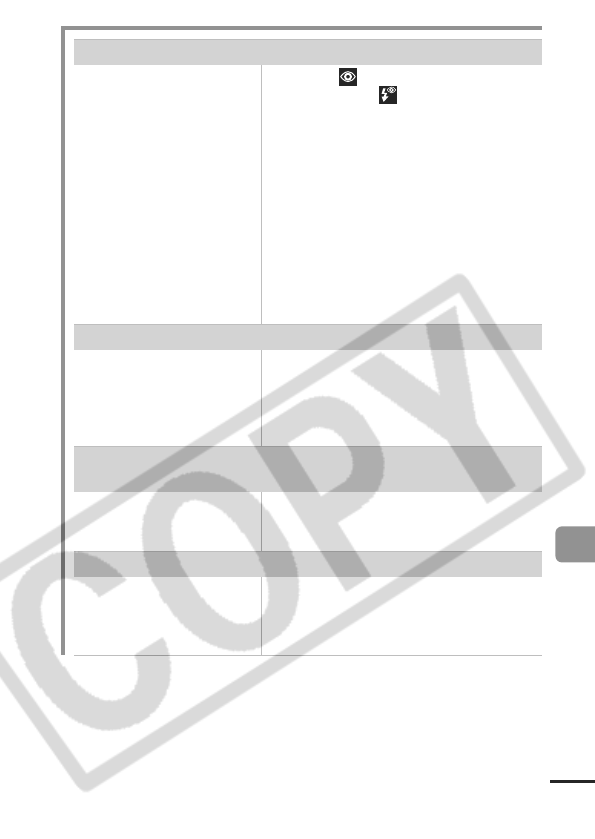
105
Troubleshooting
Eyes appear red.
Light is reflected back
from the eyes when the
flash is used in dark
areas.
zUse the (Auto Red-eye
Reduction) or (Red-eye
Reduction On) mode (Basic Guide p.
9). For this mode to be effective, the
subject must be looking right at the
red-eye reduction lamp. Try asking
them to look directly at the lamp.
zEven better results can be obtained
by increasing the lighting in indoor
settings or approaching closer to the
subject. The shutter will not activate
for approximately 1 second after the
red-eye reduction lamp fires in order
to improve the effect.
Continuous shooting slows down.
The memory card's
performance has
dropped.
zTo enhance the continuous shooting
performance, you are recommended
to format the memory card in the
camera after you save all its images
to your computer (p. 32).
Recording images to memory card takes a
long time.
Memory card was
formatted in another
device.
zUse a memory card formatted in
your camera (p. 32).
Lens will not retract.
Memory card slot/battery
cover was opened with
power on.
zFirst close the memory card slot/
battery cover and then turn the
power on and then off again. (Basic
Guide p. 2).
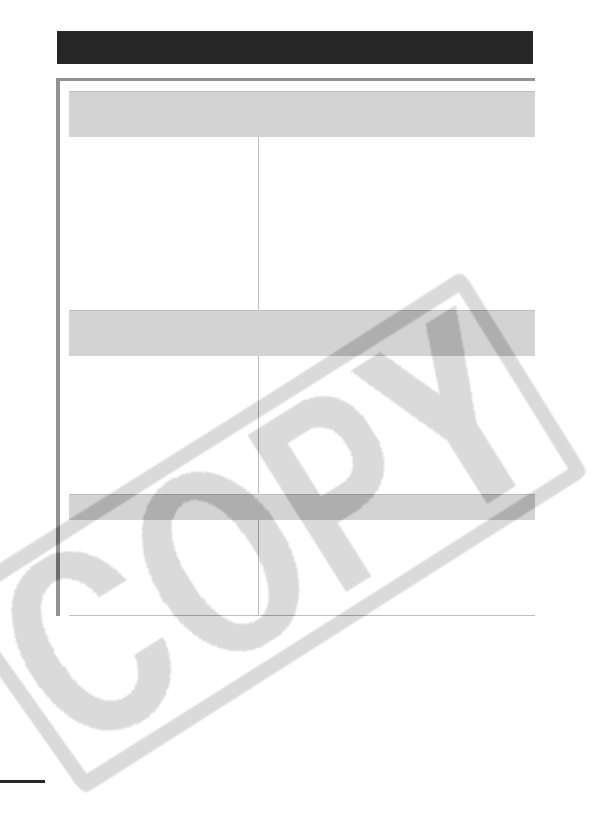
106
Shooting Movies
The recording time may not display properly
or shooting may stop unexpectedly.
The following types of
memory cards are used.
- Slow recording cards.
- Cards formatted on a
different camera or a
computer.
- Cards which have had
images recorded and
erased repeatedly.
zAlthough the recording time may not
display properly during shooting, the
movie will be recorded correctly on
the memory card. Recording time
will display properly if you format the
memory card in this camera
(excluding slow recording memory
cards) (p. 32).
"!" displayed on the LCD monitor in red and
shooting automatically stopped.
There is insufficient free
space in the camera's
built-in memory.
z
Try the following procedures.
- Format the card with a low level
format before shooting (p. 32).
- Lower the recording pixels or
frame rate (p. 43).
- Use a high-speed memory card
(SDC-512MSH, etc.).
Zoom does not operate.
Zoom lever was pressed
while shooting in movie
mode.
zOperate the zoom before shooting
in movie mode (Basic Guide p. 9).
Note the digital zoom is available
while shooting, but only in Standard
movie mode (p. 35).
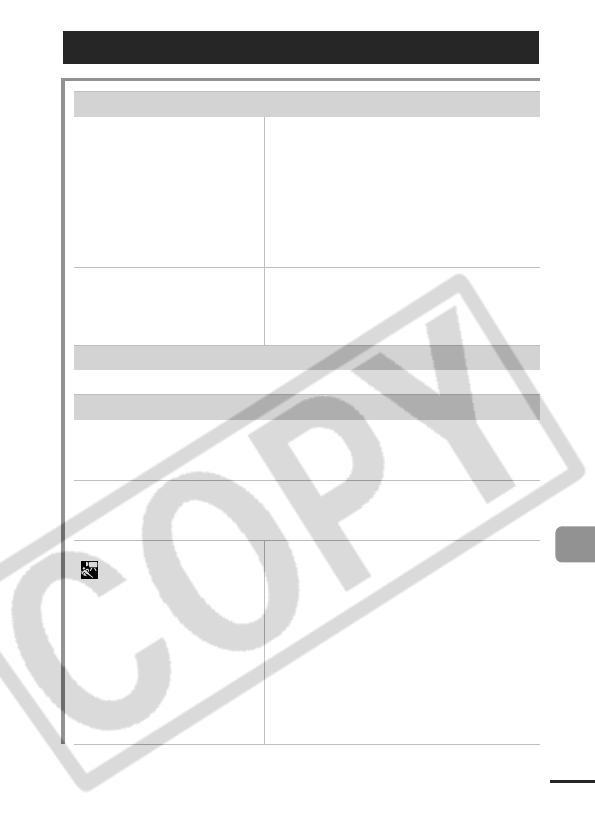
107
Troubleshooting
Playback
Cannot play back.
You attempted to play
back images shot with
another camera or
images edited with a
computer.
zComputer images that cannot be
played back will play back if they are
added to the camera using the
supplied software program
ZoomBrowser EX or ImageBrowser.
See ZoomBrowser EX/
ImageBrowser Software User Guide
(PDF).
File name was changed
with a computer or file
location was changed.
zSet the file name or location on the
file format/structure of the camera.
(Refer to the Software Starter Guide
for details).
Movies cannot be edited.
Some movies shot with another camera cannot be edited.
Movies do not play back correctly.
Movies recorded with high recording pixels and frame rates may
momentarily stop playing if played on slow reading memory
cards.
You may experience frame dropping and audio breakup when
playing back a movie on a computer with insufficient system
resources.
Movies recorded at the
Fast Frame Rate
setting and with the video
signal set to the PAL
format, may play back
with a frame rate lower
than the recorded one
when output to a TV or
video. You can play every
frame by using the slow
motion playback.
zTo check the images at the original
frame rate, you are recommended
to play the movie back on the
camera's LCD monitor or on a
computer.
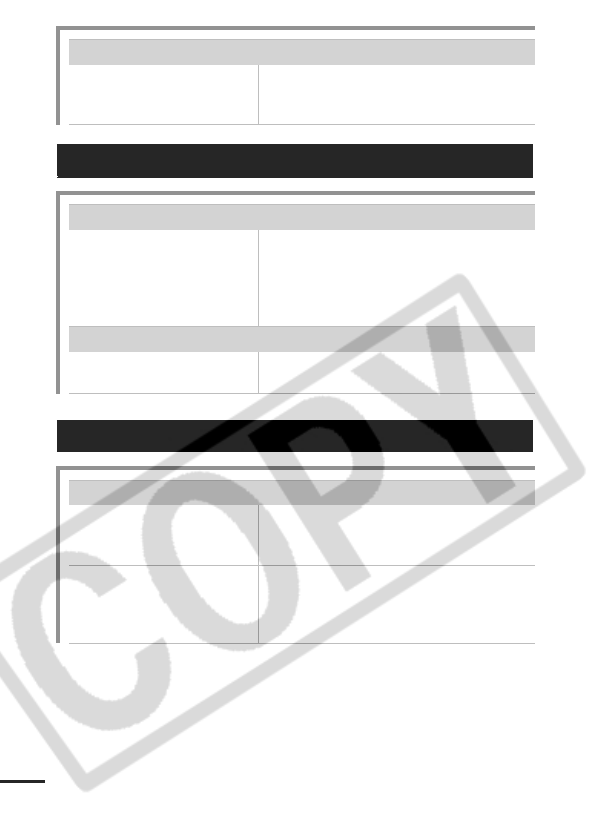
108
Reading images from memory card is slow.
Memory card was
formatted in another
device.
zUse a memory card formatted in
your camera (p. 32).
Battery/Battery Charger
Battery consumed quickly.
Battery life exceeded if
battery loses its charge
quickly at normal
temperature (23 °C/73
°F).
zReplace the battery with a new one
(Basic Guide p. 2).
Battery will not charge.
Battery life exceeded. zReplace the battery with a new one
(Basic Guide p. 2).
TV monitor output
Image not showing on TV monitor.
Incorrect video system
setting.
zSet the video system to the
appropriate setting, NTSC or PAL,
for your TV (p. 30).
Shooting in Stitch Assist
mode.
zThe output will not appear on a TV
in Stitch Assist mode. Cancel the
Stitch Assist mode (Basic Guide
p. 6).
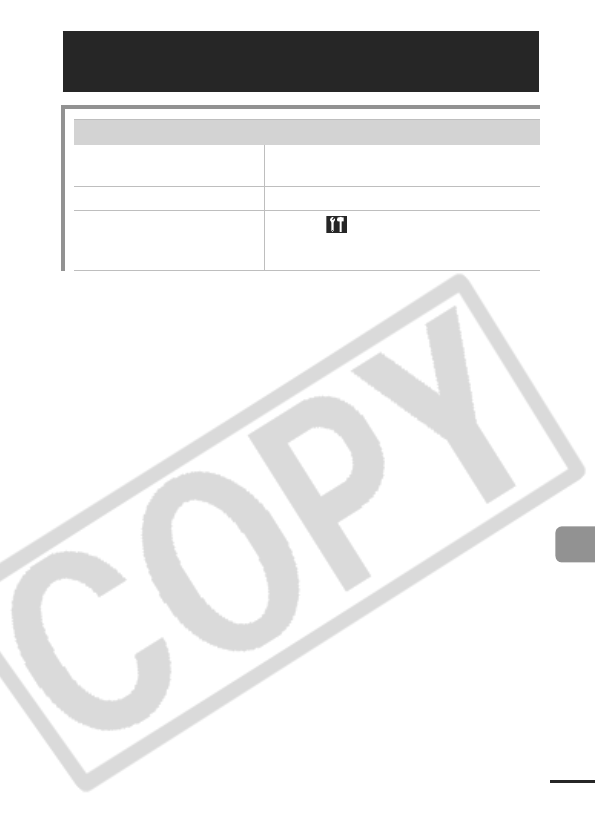
109
Troubleshooting
Printing on Direct Print Compatible
Printers
Cannot print.
Camera and printer not
properly connected.
zAttach the camera to the printer
securely with the supplied cable.
Printer power is off. zTurn on the printer.
Incorrect print
connection.
zIn the (Set up) menu, select
[Print Method] and select [Auto] (p.
30).
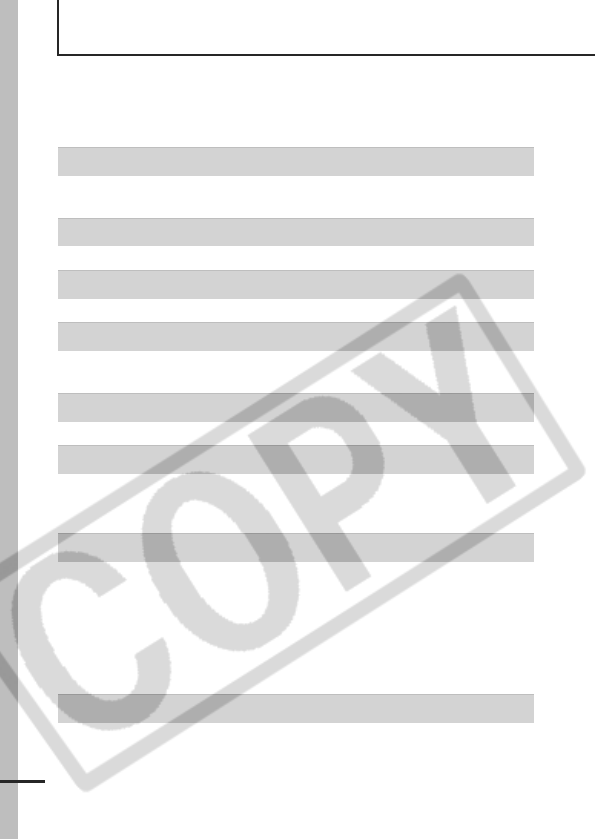
110
List of Messages
The following messages may appear on the LCD monitor during
shooting or playback. Please refer to the Direct Print User Guide for
the messages that display during a printer connection.
Busy...
zImage is being recorded to, or read from, memory card. The
playback mode is starting up.
No memory card
zYou turned on the camera without a memory card installed.
Card locked!
zThe SD memory card is write-protected.
Cannot record
zYou attempted to shoot an image without a memory card
installed, or attempted to attach a sound memo to a movie.
Memory card error
zMemory card has experienced an anomaly.
Memory card full
z
Memory card is full of images and no more can be recorded or
saved. Or no more image settings or sound memos can be
recorded.
Naming error!
zThe file name could not be created because there is a file with
the same name as the folder that the camera is attempting to
create, or the highest possible file number has already been
reached. In the Set up menu, set the File Numbering option to
[Auto Reset]. Save all the images you wish to retain onto a
computer, then reformat the memory card. Please note that
formatting will erase all the existing images and other data.
Change the battery pack.
zBattery charge is insufficient to operate the camera. Replace it at
once with a charged one or recharge the battery.
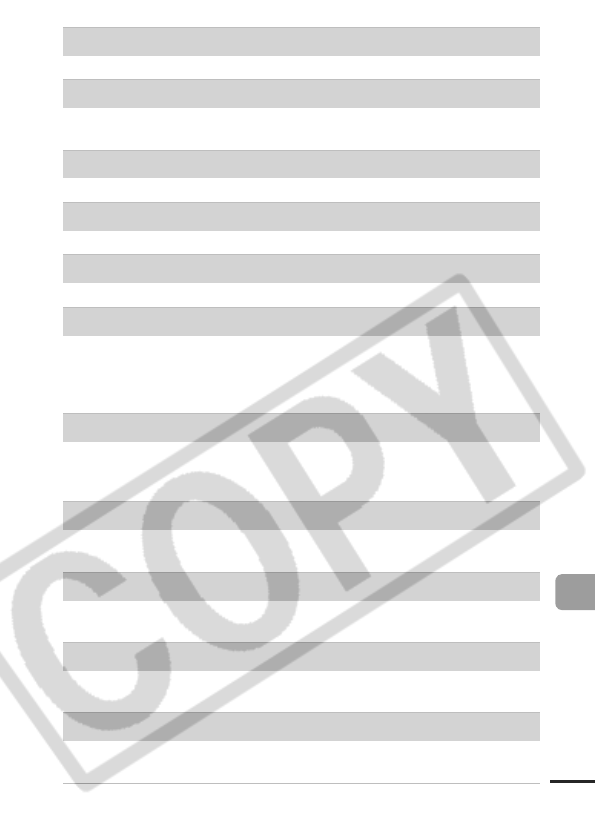
111
List of Messages
No image.
zNo images recorded on memory card.
Image too large.
zYou attempted to play back an image larger than 4992 x 3328
pixels or with a large data size.
Incompatible JPEG format.
zYou attempted to play back an incompatible JPEG image.
Corrupted Data.
zYou attempted to play back an image with corrupted data.
RAW
zYou attempted to play back a RAW image.
Unidentified Image
zYou attempted to play back an image that was recorded in a
special data type (proprietary data type used by the camera of
another manufacturer, etc.) or a movie clip recorded by another
camera.
Cannot magnify!
zYou attempted to magnify an image recorded in a different
camera or data type, an image edited with a computer, or a
movie.
Cannot rotate
zYou attempted to rotate an image recorded in a different camera
or data type, an image edited with a computer, or a movie.
Incompatible WAVE format.
zA sound memo cannot be added to this image since the data
type of the existing sound memo is incorrect.
Cannot register this image!
zYou attempted to register an image recorded in a different
camera or a movie as a start-up image.
Cannot modify image
zYou attempted to apply a My Colors effect to a movie or an
image recorded in a different camera.
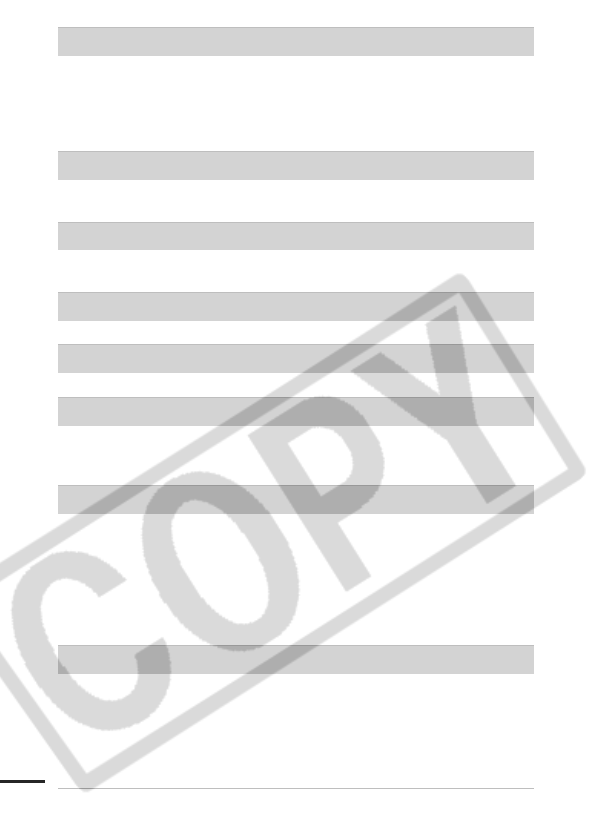
112
Cannot transfer!
zWhen transferring images to your computer using the Direct
Transfer menu, you attempted to select an image with corrupted
data or an image taken with a different camera or data type. You
may have also attempted to select a movie when [Wallpaper]
was selected in the Direct Transfer menu.
Protected!
zYou attempted to erase or edit a protected image, movie or
sound memo.
Too many marks.
zToo many images have been marked with print settings, transfer
settings or slide show settings. Cannot process any more.
Cannot complete!
zCould not save the print, transfer or slide show settings.
Unselectable image.
zYou attempted to set the print settings for a non-JPEG image.
Communication error
zThe computer was unable to download the image due to the
large amount of images (approx. 1000) stored on the memory
card.
Lens error, restart camera
zCamera detected an error while moving the lens and cut the
power automatically. This error message may appear if you
press on the lens while it is moving or turn on the camera in a
dusty or sandy environment. Turn on the camera again and
shoot or playback images. Take the camera to a service center if
this message appears frequently because there may be a
problem with the lens.
Exx
z(xx: number) Camera detected an error. Turn the power off and
then back on, then shoot or play back. A problem exists if the
error code reappears. Note the number and contact your Canon
Customer Support Help Desk. If an error code displays directly
after taking a picture, the shot may not have been recorded.
Check image in playback mode.
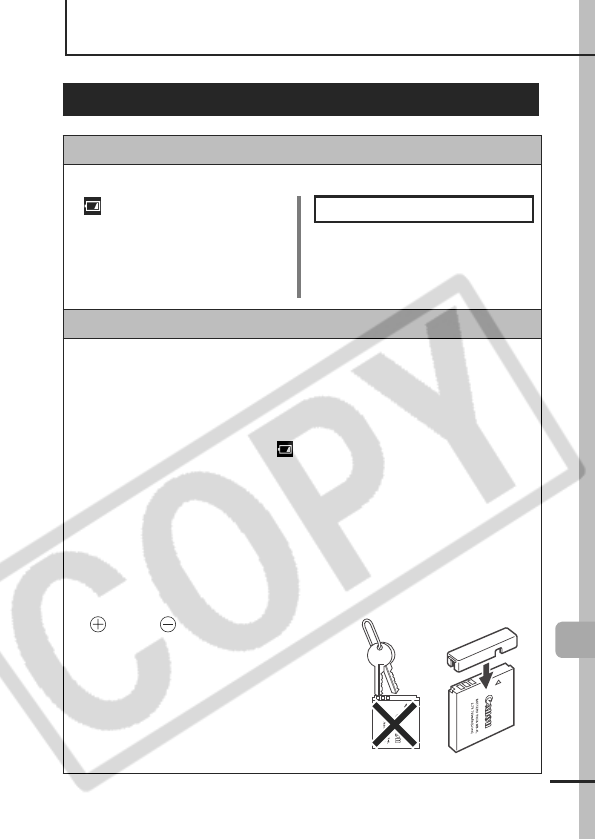
113
Appendix
Appendix
Battery Handling
Battery Charge
The following icon and message will display.
Battery Handling Precautions
zKeep the battery terminals clean at all times.
Dirty terminals may cause poor contact between the battery and
camera. Polish the terminals with a soft cotton swab before
charging or using the battery.
zAt low temperatures, battery performance may be reduced
and the low battery icon ( ) may appear earlier than usual.
Under these conditions, revive the battery by warming it in a
pocket immediately before use.
zHowever, ensure that there are no metallic items in the
pocket that could cause a short circuit, such as a key ring,
etc.
The battery may be short circuiting.
zDo not allow any metal objects
such as key rings to touch the
( ) and ( ) terminals (Fig. A).
To carry the battery or store it
during periods of disuse, always
replace the terminal cover (Fig.
B).
These conditions can damage the
battery.
Battery charge is low.
Recharge it as soon as
possible it will be used for an
extended period.
Change the battery pack
Battery charge is insufficient to
operate the camera. Replace
the battery immediately.
Fig. A Fig. B
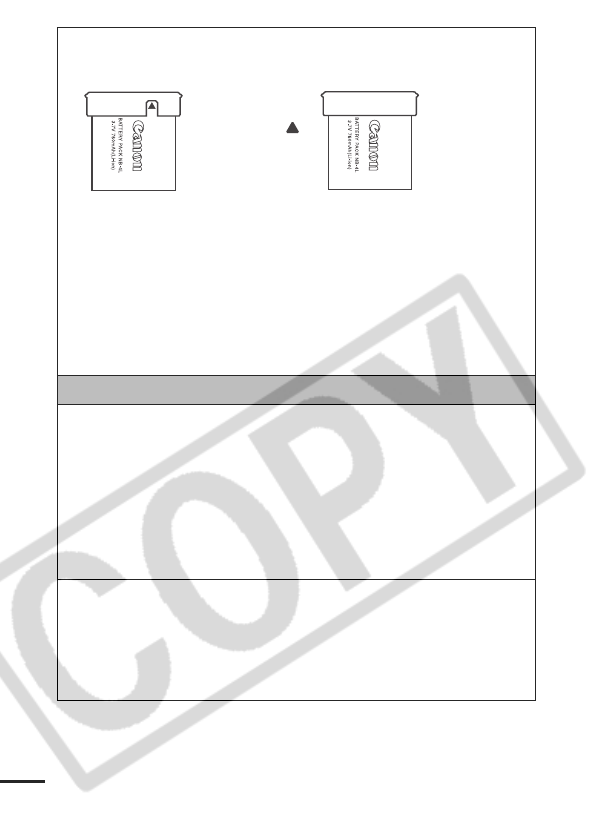
114
You may be able to check the charge state depending upon how
the terminal cover is attached (Fig. C, D).
zYou are recommended to use it in the camera until it is
completely discharged and to store it in an indoor location
with low relative humidity and between the temperatures of
0 – 30 °C (32 – 86 °F).
Storing a fully charged battery for long periods of time (about one
year) may shorten its life cycle or affect its performance. If you do
not use the battery for long periods of time, charge it fully and
discharge it fully in the camera about once a year before
returning it to storage.
Charging the Battery
zSince this is a lithium-ion battery, you need not completely
discharge it before recharging.
zIt takes approximately 1 hour 30 minutes to fully charge the
battery from a fully discharged state (based on Canon’s
testing standards).
• Charging it within a temperature range of 5 – 40 °C (41 – 104
°F) is recommended.
• Charge times may vary according to the ambient temperature
and the battery's charge state.
zYou are advised to charge the battery on the day of use, or
one day before, to ensure a full charge.
Even charged batteries continue to discharge naturally.
zIf the performance of the battery diminishes substantially
even when it is fully charged, its life has been exceeded and
it should be replaced.
Fig. C Fig. D
Charged Battery
Attach it so the
is visible
Spent Battery
Attach it the
opposite way to
Fig. C.
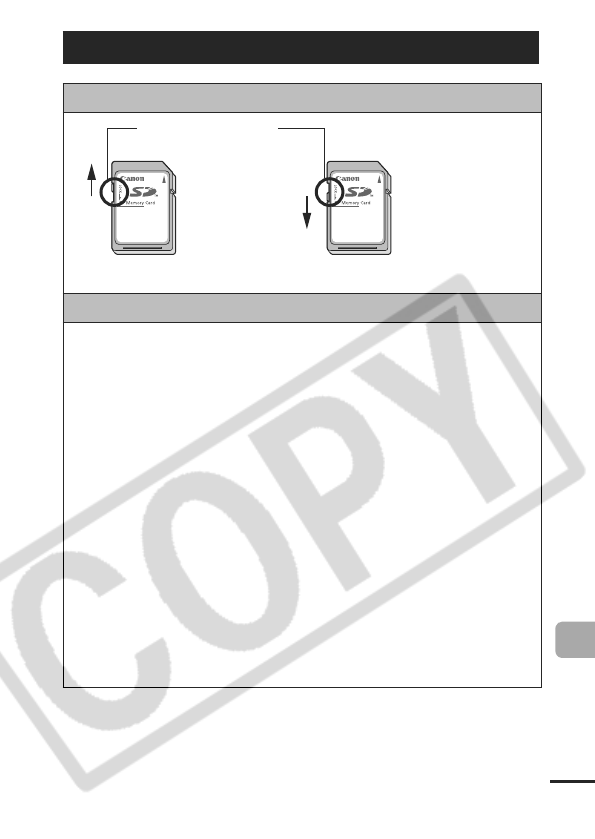
115
Appendix
Handling the Memory Card
SD Memory Card Write Protect Tab
Cautions When Handling
zMemory cards are high-precision electronic devices. Do not
bend them, apply force to them, or subject them to shocks
or vibration.
zDo not attempt to disassemble or alter the memory card.
zDo not allow dirt, water or foreign objects to contact the
terminals on the back of the card. Do not touch the
terminals with your hands or metal objects.
zDo not peel away the original label on the memory card or
cover it with another label or sticker.
zWhen writing on the memory card, do not use a pencil or
ball-point pen. Only use a soft point pen (e.g. felt-tip pen).
z Do not use or store memory cards in the following
locations.
• Locations subject to dust or sand
• Locations subject to high humidity and high temperatures
zSince some or all of the data recorded on the memory card
may be corrupted or erased by electrical noise, static
electricity, or camera or card malfunction, making a backup
copy of important data is recommended.
Slide the switch
up. Slide the switch down
(you can protect the
images and other
data on the card)
W
r
it
e
P
ro
t
ec
tT
a
b
Writing/Erasing Possible Writing/Erasing Impossible
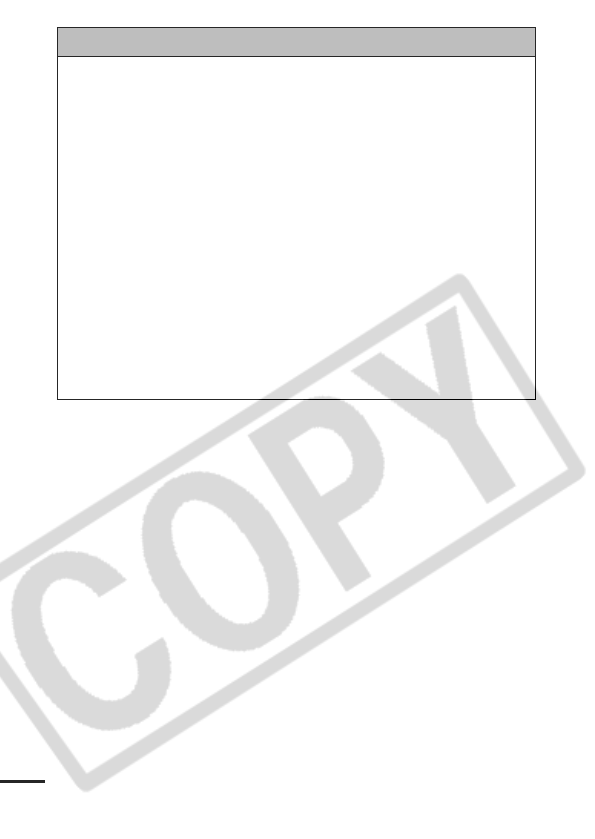
116
Formatting
zPlease note that formatting (initializing) an memory card
erases all data, including protected images.
zYou are recommended to use memory cards that have been
formatted in your camera.
• The card supplied with the camera may be used without further
formatting.
• When the camera is malfunctioning, a corrupted memory card
might be the cause. Reformatting the memory card may solve
the problem.
• When a non-Canon brand memory card is malfunctioning,
reformatting it may solve the problem.
• Memory cards formatted in other cameras, computers, or
peripheral devices may not operate correctly in this camera.
When that happens, reformat the memory card with this
camera.
zIf formatting in the camera does not work properly, turn the
camera off and re-insert the memory card. Then turn the
camera back on and format again.
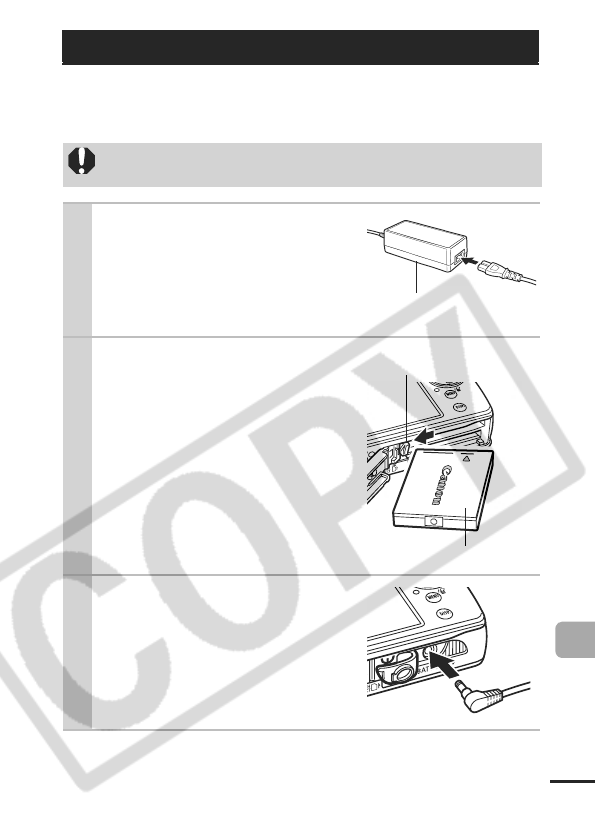
117
Appendix
It is best to power the camera with AC Adapter Kit ACK-DC10 (sold
separately) when you are using it for long periods of time or
connecting it to a computer.
Using an AC Adapter Kit (Sold Separately)
Turn the camera power off before connecting or
disconnecting the AC adapter.
1Connect the power cord
to the compact power
adapter first and then
plug the other end into
the power outlet.
2Open the memory card
slot/battery cover, then
insert the DC coupler
until it is locked.
zSlide the memory card slot/battery
cover closed.
3Open the DC coupler termi-
nal cover and attach the
cord to the DC terminal.
Compact Power Adapter
CA-DC10
Battery Lock
DC Coupler DR-10

118
High-Power Flash HF-DC1
This flash is used to supplement the camera's built-in flash when
the subject is too far away for proper illumination. Use the following
procedures to affix the camera and High-Power Flash to the
supporting bracket.
Please read the instructions accompanying the flash along with this
explanation.
Using an Externally Mounted Flash
(Sold Separately)
zThe flash charge time will lengthen as the battery charge
gets weaker. Always set the power/mode switch to [OFF]
when you finish using the flash.
zBe careful not to touch the flash window or sensor
windows with your fingers while the flash is in use.
zThe flash may fire if another flash is being used in close
proximity.
zThe High-Power Flash may not fire outdoors in daylight or
when there are no reflective items.
zFor continuous shooting, although the flash fires for the
first shot, it does not fire for subsequent shots.
zFasten the attachment screws securely so that they do not
loosen. Failure to do so may lead to the dropping of the
camera and flash resulting in damage to both.
Tripod
Sockets
Bracket
(Comes with the flash)
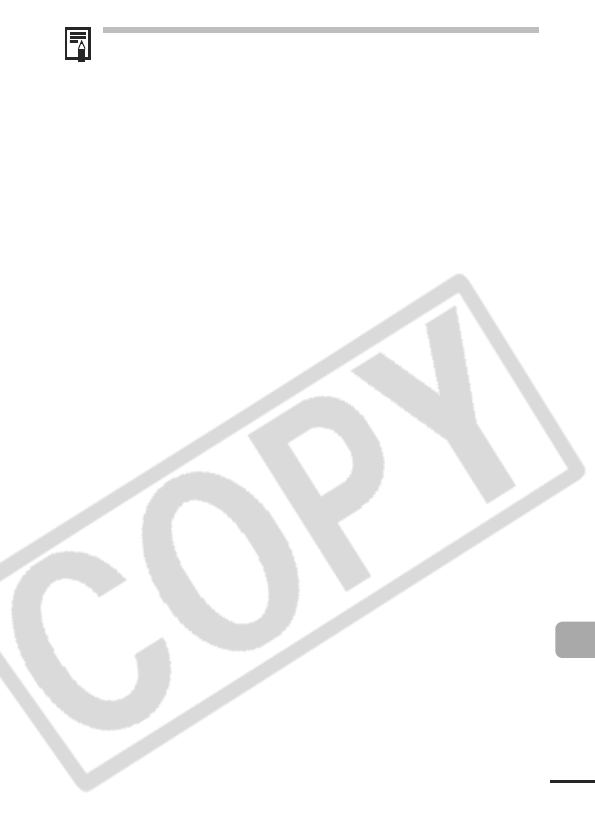
119
Appendix
zBefore attaching the bracket to the flash, check that the
lithium battery (CR123A or DL123) is installed.
zTo illuminate the subjects properly, install the flash so that it
is up against the side of the camera and parallel with the
camera’s front panel.
zA tripod can be used even when the flash is attached.
Batteries
zCharge becomes Severely Limited
If the battery usage time has considerably diminished, wipe the
battery terminals well with a dry cloth. The terminals may be dirty
from fingerprints.
zUsage in Cold Temperatures (Less than 0°C/32°F)
Get a spare generic lithium battery (CR123A or DL123). You are
recommended to place the spare battery in your pocket to warm it
up before switching it for the battery in the flash.
zNon-Use over Extended Periods
Leaving batteries in the High-Power Flash could allow the battery
fluid to leak, damaging the product. Remove the batteries from the
High-Power Flash and store them in a cool, dry place.
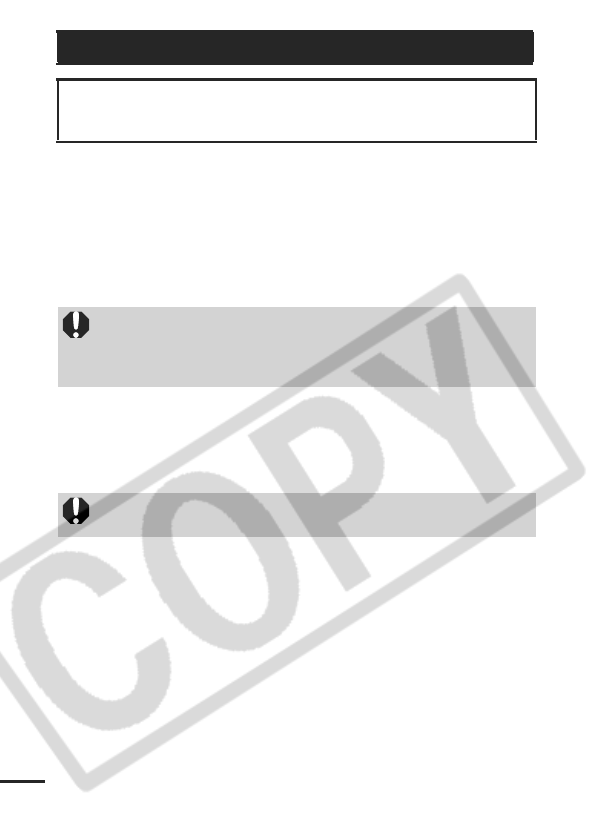
120
Camera Body
Gently wipe dirt off the camera body with a soft cloth or eyeglass
lens wiper.
Lens
First use a lens blower brush to remove dust and dirt, then remove
any remaining dirt by wiping the lens lightly with a soft cloth.
LCD Monitor
Use a lens blower brush to remove dust and dirt. If necessary,
gently wipe with a soft cloth or an eyeglass lens wiper to remove
stubborn dirt.
Camera Care and Maintenance
Never use thinners, benzine, synthetic cleansers or water to
clean the camera. These substances may distort or damage
the equipment.
Never use synthetic cleansers on the camera body or lens. If
dirt remains, contact the closest Canon Customer Support
Help Desk as listed on the customer support list supplied with
your camera.
Never rub or press strongly on the LCD monitor. These
actions may damage it or lead to other problems.
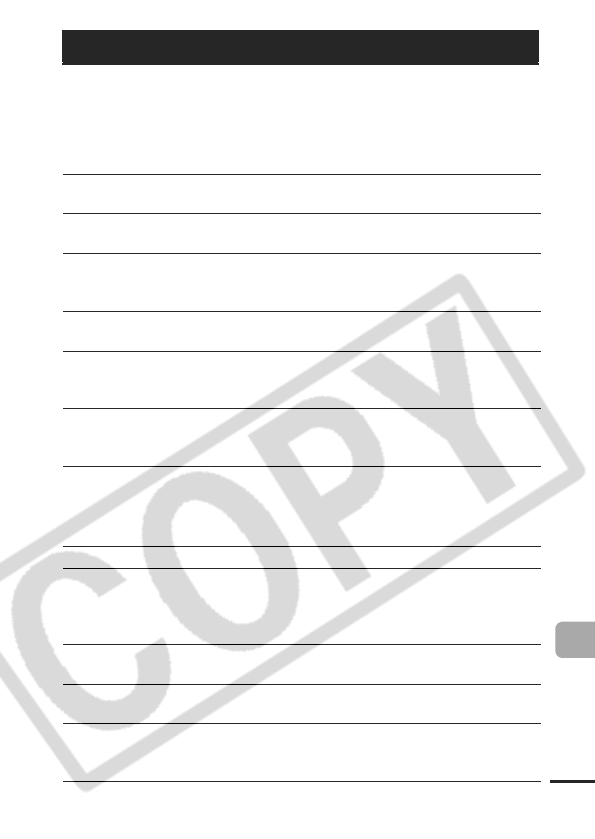
121
Appendix
All data is based on Canon’s standard testing methods. Subject to
change without notice.
PowerShot SD630 DIGITAL ELPH/DIGITAL IXUS 65
Specifications
(W): Max. wide angle (T): Max. telephoto
Camera Effective
Pixels
Approx. 6.0 million
Image Sensor 1/2.5-inch CCD (Total number of pixels: Approx.
6.2 million)
Lens 5.8 (W) – 17.4 (T) mm
(35mm film equivalent: 35 (W) – 105 (T) mm)
f/2.8 (W) – f/4.9 (T)
Digital Zoom Approx. 4.0x (Up to approx. 12x in combination
with the optical zoom)
LCD Monitor 3.0-inch, low-temperature polycrystalline silicon
TFT color LCD, approx. 173,000 pixels (Picture
coverage 100%)
AF System TTL autofocus
Focusing frame: 9-point AiAF/1-point AF (fixed
to center)
Shooting Distance
(From the front of
the lens)
Normal: 30 cm (12 in.) – infinity
Macro: 3 – 50 cm (W)/30 – 50 cm (T)
(1.2 in. – 1.6 ft. (W)/12 in. – 1.6 ft. (T))
Infinity: 3 m (9.8 ft.) – infinity
Shutter Mechanical shutter + electronic shutter
Shutter Speeds 15 – 1/1500 sec.
The shutter speed varies according to the
shooting mode. Slow shutter speeds of 1.3 sec.
or slower operate with noise reduction.
Metering System Evaluative, Center-weighted average or Spot
(fixed to center)
Exposure
Compensation
± 2 stops in 1/3-stop increments
ISO Speed Auto*, High ISO Auto*, ISO 80/100/200/400/800
equivalent
* Camera automatically sets the optimal speed.
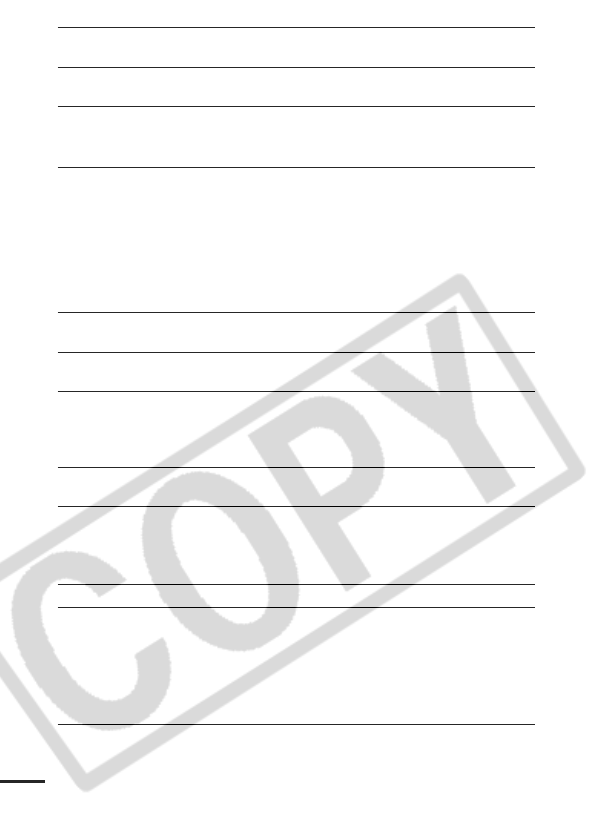
122
White Balance Auto, Day Light, Cloudy, Tungsten, Fluorescent
or Fluorescent H or Custom
Built-in Flash
Auto, auto with red-eye reduction, flash on with
red-eye reduction, flash on, flash off, slow synchro
Flash Range
Normal:
50
cm –
3.5
m (
1.6
–
11
ft.) (W),
50 cm –
2.0
m (
1.6
–
6.6
ft.) (T)
(When ISO speed is set to AUTO.)
Shooting Modes
(Still images)
Auto, Manual1, Digital macro, Portrait, Night
Snapshot, Scene2, Stitch assist3
1 Long shutter mode available
2 Kids&Pets, Indoor, Foliage, Snow, Beach,
Fireworks, Underwater, Color Accent, Color Swap
3 Selectable in Manual mode.
(Movies)
Standard, Fast Frame Rate, Compact, Color
Accent, Color Swap
Continuous
Shooting
Approx. 2.1 shots/sec. (Large/Fine mode)
Self-timer Activates shutter after an approx. 10-sec./
approx. 2-sec. delay, Custom Timer
Recording Media SD memory card/MultiMediaCard
This camera has been tested with memory cards
through 2GB. Use of all memory cards cannot
be guaranteed.
File Format Design rule for camera file system and DPOF
compliant
Data Type (Still images)
(Movies)
Exif 2.2 (JPEG)*1
Sound memos: WAVE (Monaural)
AVI (Image data: Motion JPEG;
Audio data: WAVE (Monaural))
Compression Superfine, Fine, Normal
Number of
Recording Pixels
(Still Images)
Large: 2816 x 2112 pixels
Medium 1: 2272 x 1704 pixels
Medium 2: 1600 x 1200 pixels
Small: 640 x 480 pixels
Postcard Date Imprint Mode:1600 x 1200 pixels
Widescreen: 2816 x 1584 pixels
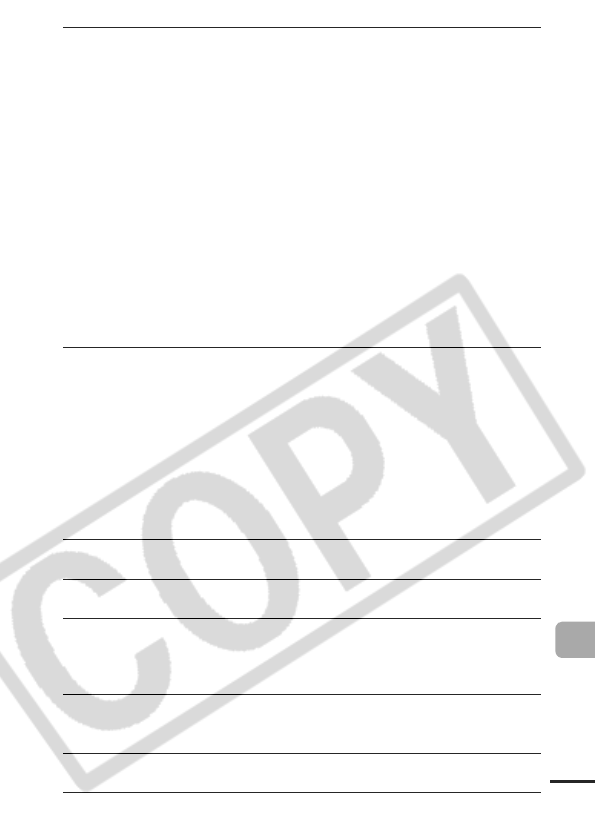
123
Appendix
Number of
Recording Pixels
(Movies)
Standard
, Color Accent, Color Swap
:
640 x 480 pixels (30 frames/sec., 15 frames/sec.)
320 x 240 pixels (30 frames/sec., 15 frames/sec.)
Recording can continue until the memory card is
full* (can record up to a maximum of 1 GB** at
one time).
Fast Frame Rate: (can record for 1 min.)
320 x 240 pixels (60 frames/sec.)
Compact: (can record for 3 min.)
160 x 120 pixels (15 frames/sec.)
* Using super high-speed memory cards (SDC-
512MSH recommended).
**Even if the clip size has not reached 1 GB,
recording will stop at the moment the clip length
reaches 1 hour.
Depending on the volume and data
writing speed of the memory card, recording may
stop before reaching 1 hour or before the recorded
data volume has reached 1 GB.
Playback Modes Single (histogram displayable), Index (9
thumbnail images), Magnified (approx. 10x
(max.) in LCD monitor, advance or reverse
through magnified images possible), Jump
(jumps to every tenth or hundredth image, to the
first image of those sharing a certain shooting
date, to movies, or to the first image in a folder.
In index playback mode, it displays 9 images at
once.), Sound memos (up to 1 min.), Slide show,
My Colors or Movie (edit/slow motion play back
possible).
Direct Print PictBridge compliant, and Canon Direct Print
and Bubble Jet Direct compatible
My Camera Settings Start-up image, start-up sound, operation sound,
self-timer sound, and shutter sound.
Interface USB 2.0 Hi-Speed (mini-B), PTP (Picture
Transfer Protocol)
Audio/Video output (NTSC or PAL selectable,
monaural audio)
Power Source Battery Pack NB-4L (Lithium-ion Rechargeable
battery)
AC Adapter Kit ACK-DC10
Operating
Temperatures
0 – 40 °C (32 – 104 °F)
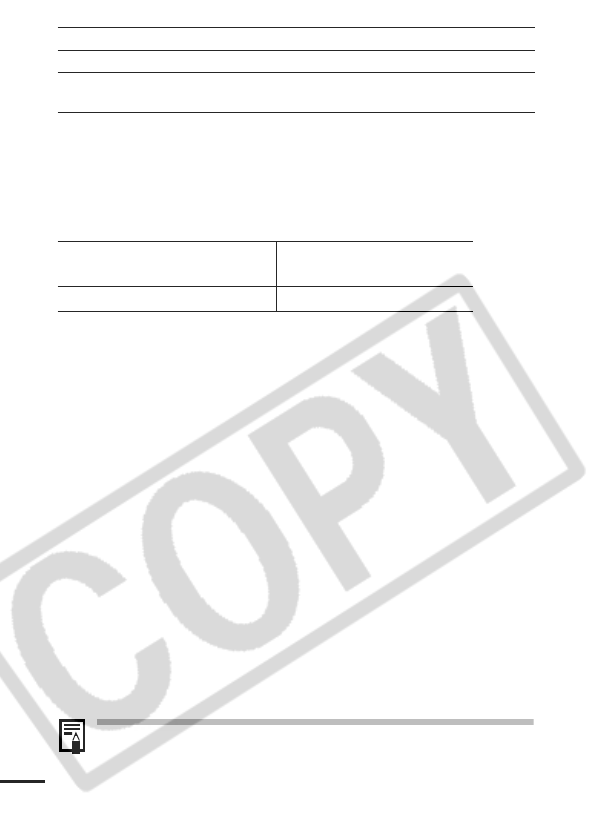
124
*1 This digital camera supports Exif 2.2 (also called “Exif Print”). Exif Print is a
standard for enhancing the communication between digital cameras and
printers. By connecting to an Exif Print-compliant printer, the camera’s image
data at the time of shooting is used and optimized, yielding extremely high
quality prints.
Battery Capacity (Battery Pack NB-4L (Fully charged))
zThe actual figures will vary according to the shooting conditions
and settings.
zMovie data is excluded.
zAt low temperatures, the battery performance may diminish and
the low battery icon may appear very rapidly. In these circum-
stances, the performance can be improved by warming the bat-
tery in a pocket before use.
Test Conditions
Shooting: Normal temperature (23 °C ± 2 °C/73 °F ± 3.6 °F),
normal relative humidity (50% ± 20%), alternating wide
angle end and telephoto end shots at 30 second intervals
with the flash fired once every two shots and the camera
power turned off after every tenth shot. Power is left off
for a sufficient amount of time*, then the power is turned
back on and the testing procedure is repeated.
zA Canon-brand memory card is used.
*Until the battery returns to normal temperature
Playback: Normal temperature (23 °C ± 2 °C/73 °F ± 3.6 °F),
normal relative humidity (50% ± 20%), continuous
playback at 3 seconds per image.
See Battery Handling Precautions (p. 113).
Operating Humidity 10 – 90%
Dimensions 90.3 x 56.8 x 20.2 mm (3.56 x 2.24 x 0.80 in.)
Weight
(camera body only)
Approx. 145 g (5.11 oz.)
Number of Images Shot
(Based on the CIPA standard)
Playback Time
Approx.
160
images Approx. 3 hours 30 minutes
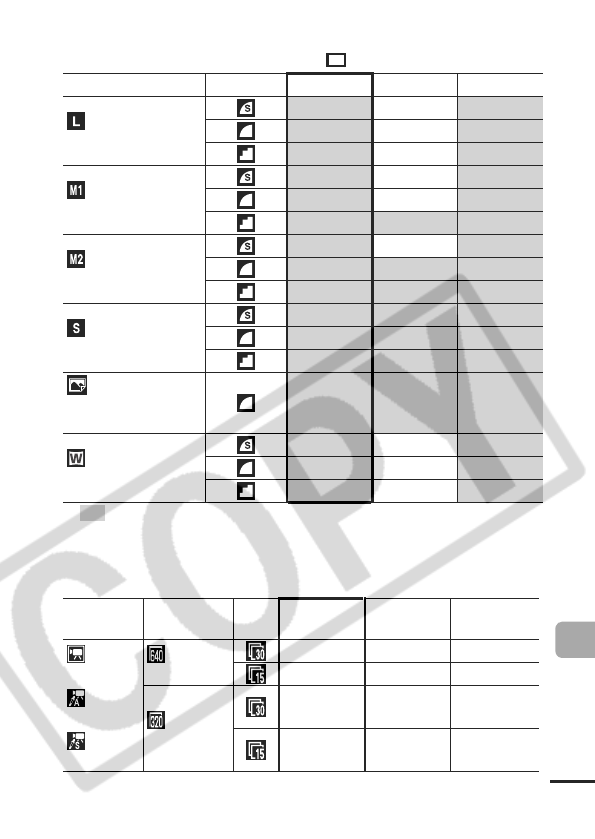
125
Appendix
Memory Cards and Estimated Capacities
: Card included with the camera
• Capable of smooth continuous shooting (p. 36) (*Only available when
card has been formatted with a low level format).
• This reflects standard shooting criteria established by Canon. Actual results
may vary according to the subject and shooting conditions.
Movie
Recording Pixels
Compression
16MB SDC-128M
SDC-512MSH
(Large)
2816 x 2112 pixels
445176*
875292
17 156 603
(Medium 1)
2272 x 1704 pixels
661237
12 109 425
24 217 839
(Medium 2)
1600 x 1200 pixels
13 121 471
24 217* 839
46 411 1590
(Small)
640 x 480 pixels
52 460 1777
80 711 2747
127 1118 4317
(PostCard Date
Imprint Mode)
1600 x 1200 pixels
24 217* 839
(Widescreen)
2816 x 1584 pixels
660235
11 101 392
23 205 794
Recording
Pixels
Frame
Rate 16MB SDC-128M
SDC-512MSH
Standard
640 x 480 pixels
6 sec. 1
min.
4
sec.
4
min.
9
sec.
14 sec. 2
min.
7
sec. 8 min. 14 sec.
Color Accent
320 x 240 pixels
20 sec. 3
min.
1
sec.
11 min. 42 sec.
Color Swap 40
sec.
5
min.
55
sec.
22 min. 53 sec.

126
*
Maximum movie clip length at : 1 min., at : 3 min. The figures
indicate the maximum continuous recording time.
Image Data Sizes (Estimated)
Fast Frame
Rate
320 x 240 pixels
10 sec. 1
min.
32
sec.
5 min. 59 sec.
Compact
160x 120 pixels
1
min.
39
sec. 14 min. 29 sec. 55 min. 57 sec.
Recording Pixels Compression
(2816 x 2112 pixels) 2720 KB 1620 KB 780 KB
(2272 x 1704 pixels) 2002 KB 1116 KB 556 KB
(1600 x 1200 pixels) 1002 KB 558 KB 278 KB
(640 x 480 pixels) 249 KB 150 KB 84 KB
(1600 x 1200 pixels) – 558 KB –
(2816 x 1584 pixels) 2026 KB 1210 KB 585 KB
Recording Pixels Frame Rate File size
Standard
Color Accent
Color Swap
(640 x 480 pixels) 1920 KB/sec.
960 KB/sec.
(320 x 240 pixels) 660 KB/sec.
330 KB/sec.
Fast Frame Rate (320 x 240 pixels) 1320 KB/sec.
Compact (160 x 120 pixels) 120 KB/sec.
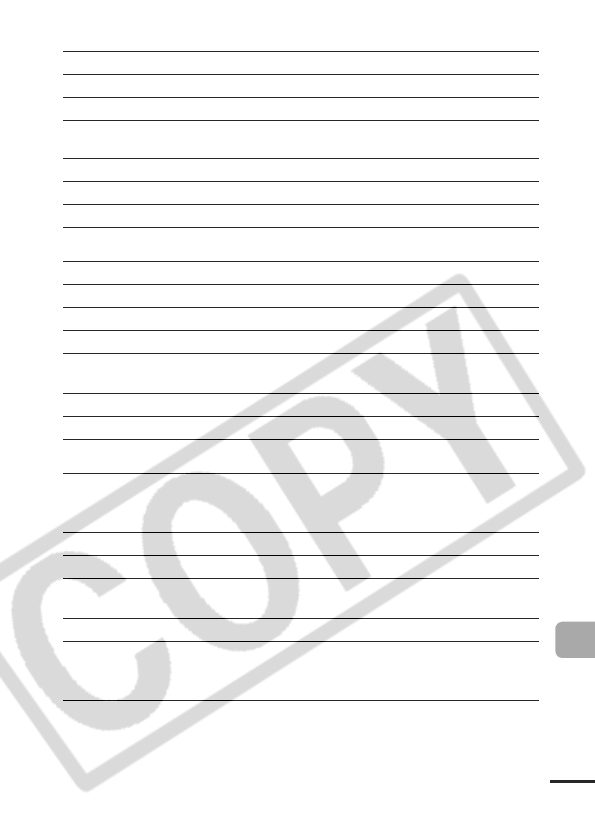
127
Appendix
SD Memory Card
MultiMediaCard
Battery Pack NB-4L
Battery Charger CB-2LV/CB-2LVE
Interface
Compatible with SD memory card standards
Dimensions 32.0 x 24.0 x 2.1 mm (1.3 x 0.9 x 0.1 in.)
Weight Approx. 2 g (0.07 oz.)
Interface
Compatible with MultiMediaCard standards
Dimensions 32.0 x 24.0 x 1.4 mm (1.3 x 0.9 x 0.06 in.)
Weight Approx. 1.5 g (0.05 oz.)
Type Lithium-ion Rechargeable battery
Nominal Voltage 3.7 V DC
Typical Capacity 760 mAh
Cycle Life Approx. 300 times
Operating
Temperatures
0 – 40 °C (32 – 104 °F)
Dimensions 35.4 x 40.3 x 5.9 mm (1.4 x 1.6 x 0.23 in.)
Weight Approx. 17 g (0.6 oz.)
Rated Input 100 – 240 V AC (50/60 Hz)
10 VA (100 V) – 14 VA (240 V) (CB-2LV)
0.1 A (100 V) – 0.06 A (240 V) (CB-2LVE)
Rated Output 4.2 V DC, 0.65 A
Charging Time Approx. 1 hour 30 minutes
Operating
Temperatures
0 – 40 °C (32 – 104 °F)
Dimensions 53.0 x 86.0 x 19.5 mm (2.1 x 3.4 x 0.77 in.)
Weight Approx. 60 g (2.1 oz.) (CB-2LV)
Approx. 55 g (1.9 oz.) (CB-2LVE) (excluding
power cord)
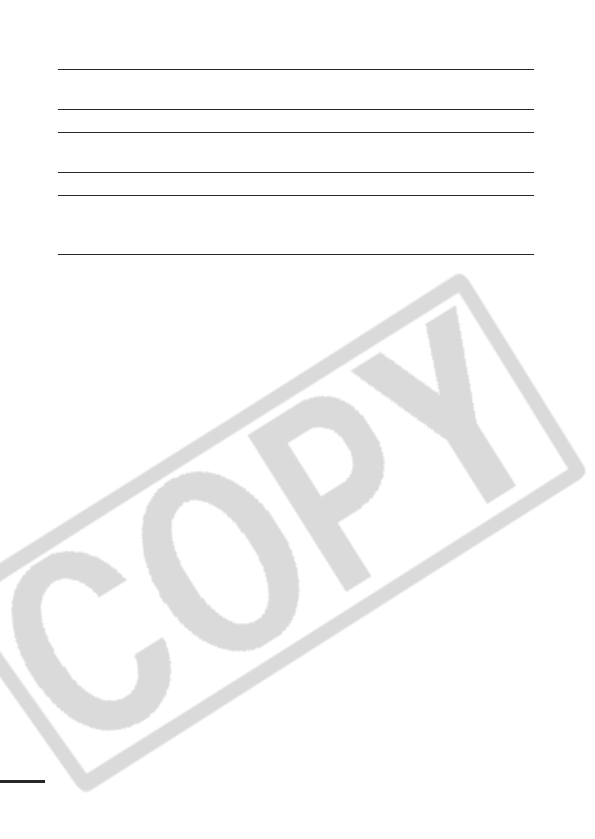
128
Compact Power Adapter CA-DC10
(Included with the separately sold AC Adapter Kit ACK-DC10)
Rated Input 100 – 240 V AC (50/ 60 Hz)
16 VA (100 V) – 26 VA (240 V)
Rated Output 4.3 V DC, 1.5 A
Operating
Temperatures
0 – 40 °C (32 – 104 °F)
Dimensions 42.6 x 104.4 x 31.4 mm (1.7 x 4.1 x 1.2 in.)
Weight
(excluding power
cord)
Approx. 180 g (6.3 oz.)
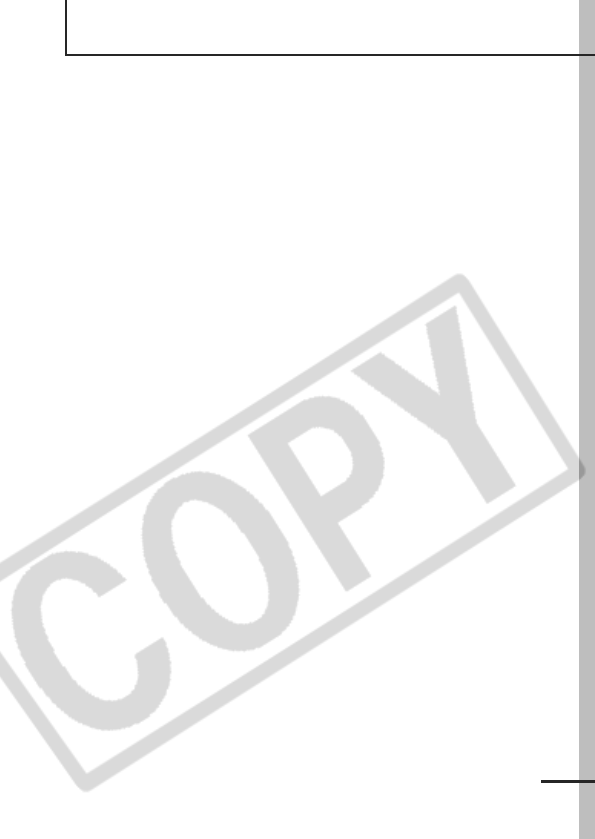
129
INDEX
A
AC Adapter Kit ACK-DC10... 117
AE Lock .................................. 48
AF Frame ......................... 18, 46
AF Lock .................................. 47
AF-assist Beam ...................... 27
AiAF........................................ 46
Auto Play (Slide Show)........... 83
Auto Rotate Function.............. 65
AV Cable ................................ 96
B
Battery
Battery Capacity ............... 124
Charging............. 114, Basic 1
Handling ........................... 113
Installing ..................... Basic 2
C
Clock Display.......................... 15
Compression .......................... 33
Continuous Shooting .............. 36
Create Folder ......................... 68
Custom White Balance ........... 55
D
Date/Time
Setting ........................ Basic 4
Using the Clock .................. 15
World Clock........................ 23
Digital Macro .......................... 34
DIGITAL Terminal .. 12, Basic 20
Digital Zoom ........................... 35
Direct Transfer.............. Basic 23
Downloading Images to
a Computer................... Basic 17
DPOF Print Order
Print Style........................... 92
Selecting Images................ 90
DPOF Transfer Order............. 94
E
Erasing
All Images.......................... 89
Single Images .... 14, Basic 12
Exposure................................ 51
Exposure Shift ....................... 42
F
FE Lock.................................. 49
File Number ........................... 69
Flash ........................ 14, Basic 9
Focus ..................................... 46
Focus Lock ............................ 47
Frame Rate............................ 43
FUNC. Menu.......................... 25
FUNC./SET button................. 14
G
Grid Line ................................ 27
H
HF-DC1................................ 118
Histogram .............................. 21
I
Image Data Sizes (Estimated)
126
Index Playback ...................... 72
Indicator ................................. 22
Infinity .................... 14, Basic 10
Interface Cable ...... Basic 15, 19
ISO Speed ............................. 64
J
JUMP (Image Search) ........... 73
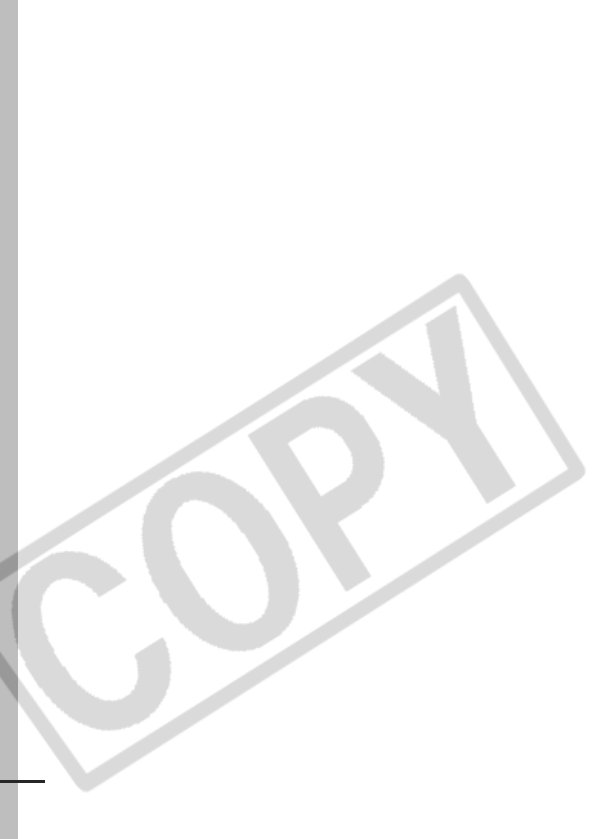
130
L
Language....................... Basic 4
LCD Monitor
Information Displayed ........ 18
Night Display...................... 17
Playback Information ......... 19
Quick-bright LCD ............... 17
Shooting Information.......... 18
Using the LCD Monitor ...... 16
M
Macro..................... 14, Basic 10
Magnifying ............................. 71
Memory Card
Estimated Capacities ....... 125
Formatting.................. 32, 116
Handling........................... 115
Inserting..................... Basic 2
Menu
FUNC. Menu................ 25, 27
Menu List ........................... 27
Menus and Settings ........... 25
My Camera Menu .............. 30
Play Menu.......................... 28
Print Menu ......................... 28
Rec. Menu ......................... 27
Set up Menu ...................... 28
MENU button ......................... 14
Messages ............................ 110
Metering Modes ..................... 50
Mode Switch ........ 14, Basic 5, 6
Movie
Editing................................ 75
Playback ............................ 74
Shooting............................. 40
Mute......................... 28, Basic 5
My Camera Menu .................. 30
My Camera Settings .............. 97
My Colors (Playback)............. 79
My Colors (Shooting) ............. 57
P
Playback....................... Basic 11
Postcard Date Imprint Mode... 37
Power Button............ 14, Basic 5
Power Saving ................... 22, 29
Print/Share Button
14, Basic 15, 23
Printing ......................... Basic 15
Protect.................................... 88
R
Recording Pixels .............. 33, 43
Red-Eye Reduction .. 12, Basic 9
Reset All................................. 31
Rotate..................................... 77
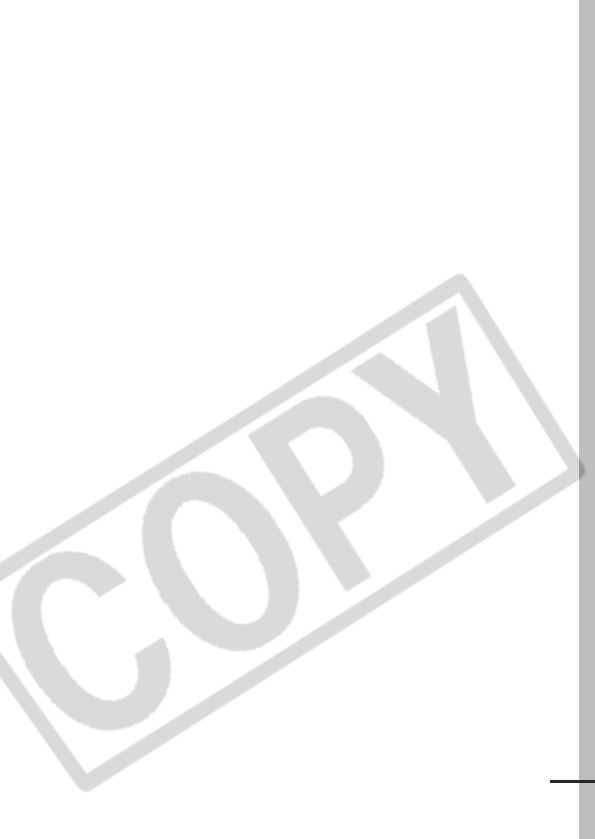
131
S
Self-Timer............................... 38
Set up Menu ........................... 28
Shooting Mode
Auto ............................ Basic 7
Digital Macro ...................... 34
Manual........................ Basic 7
Movie.................... 40, Basic 8
Scene Mode ...............Basic 7
Beach ..................... Basic 8
Color Accent..... 60, Basic 8
Color Swap....... 61, Basic 8
Fireworks................ Basic 8
Foliage.................... Basic 7
Indoor ..................... Basic 7
Kids&Pets............... Basic 7
Snow ...................... Basic 7
Underwater............. Basic 8
Selecting..................... Basic 6
Stitch Assist........................ 44
Shutter Button......................... 14
Fully............................ Basic 6
Halfway....................... Basic 5
Shutter Speed......................... 52
Slide Show.............................. 83
Repeat Settings.................. 87
Selecting............................. 86
Transition Effects................ 84
Smooth Continuous Shooting. 36
Sound Memo .......................... 81
Spot AE Point Frame.............. 50
Spot Frame............................. 18
System Requirements .. Basic 18
T
Telephoto........................ Basic 9
Time Zone ........................ 23, 29
Touch Control Dial.. 15, Basic 11
Transition Effects
Playback............................. 78
Slide Show ......................... 84
V
Video System......................... 96
W
White Balance........................ 54
Wide Angle..................... Basic 9
Wrist Strap ............................. 12
Z
Zoom.............................. Basic 9
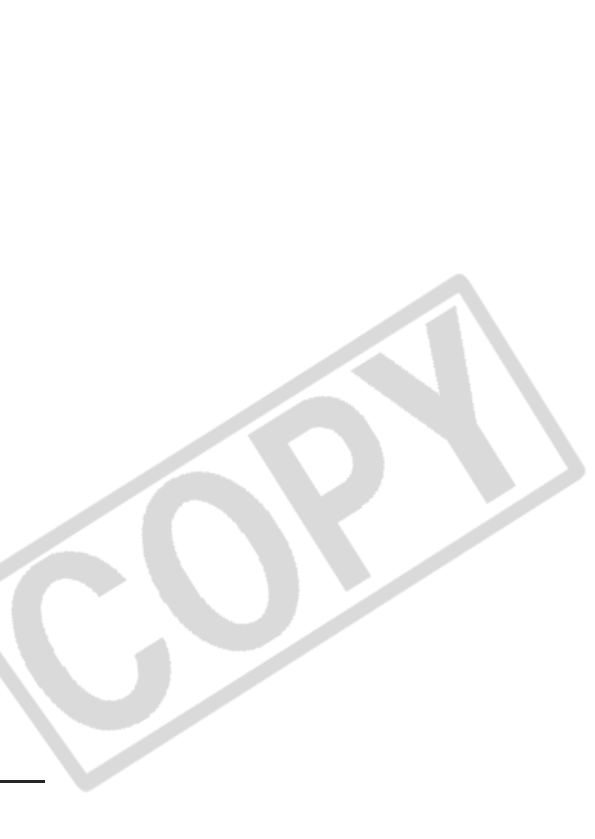
132
MEMO
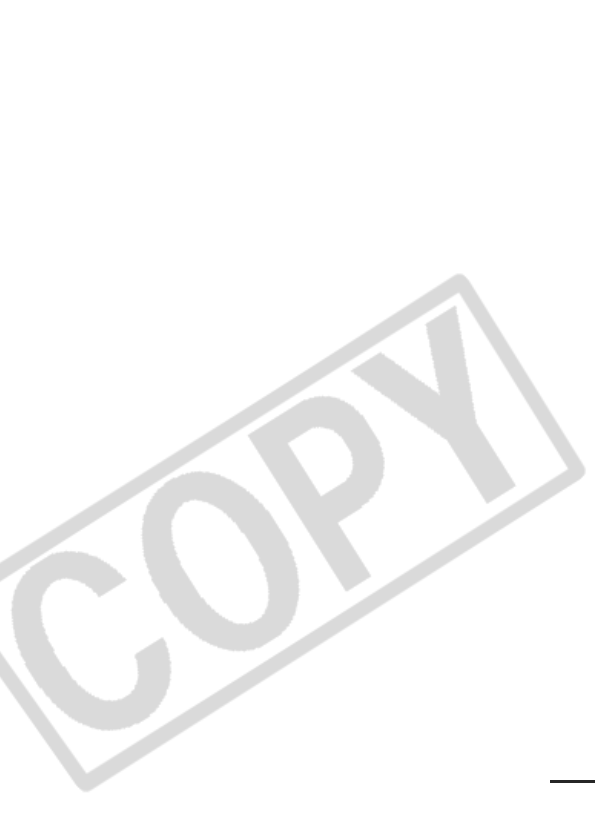
133
MEMO

134
Trademark Acknowledgments
• Macintosh, Mac OS and QuickTime are trademarks of Apple
Computer Inc., registered in the United States and/or other countries.
•Microsoft
® and Windows® are either registered trademarks or
trademarks of Microsoft Corporation in the United States and/or
other countries.
• SD is a trademark.
• Other names and products not mentioned above may be registered
trademarks or trademarks of their respective companies.
Copyright © 2006 Canon Inc. All rights reserved.
Disclaimer
• While every effort has been made to ensure that the
information contained in this guide is accurate and complete,
no liability can be accepted for any errors or omissions.
• Canon reserves the right to change the specifications of the
hardware and software described herein at anytime without
prior notice.
• No part of this guide may be reproduced, transmitted,
transcribed, stored in a retrieval system, or translated into any
language in any form, by any means, without the prior written
permission of Canon.
• Canon makes no warranties for damages resulting from
corrupted or lost data due to a mistaken operation or
malfunction of the camera, the software, SD memory cards
(SD cards), personal computers, peripheral devices, or use of
non-Canon SD cards.
IMPORTANT SAFETY INSTRUCTIONS-SAVE THESE
INSTRUCTIONS.
DANGER-TO REDUCE THE RISK OF FIRE OR ELECTRIC
SHOCK, CAREFULLY FOLLOW THESE INSTRUCTIONS.
For connection to a supply not in the U.S.A., use an attachment
plug adapter of the proper configuration for the power outlet.
This battery charger is for exclusive use with Battery Pack NB-4L
(0.76Ah). There is a danger of explosion if other battery packs are
used.
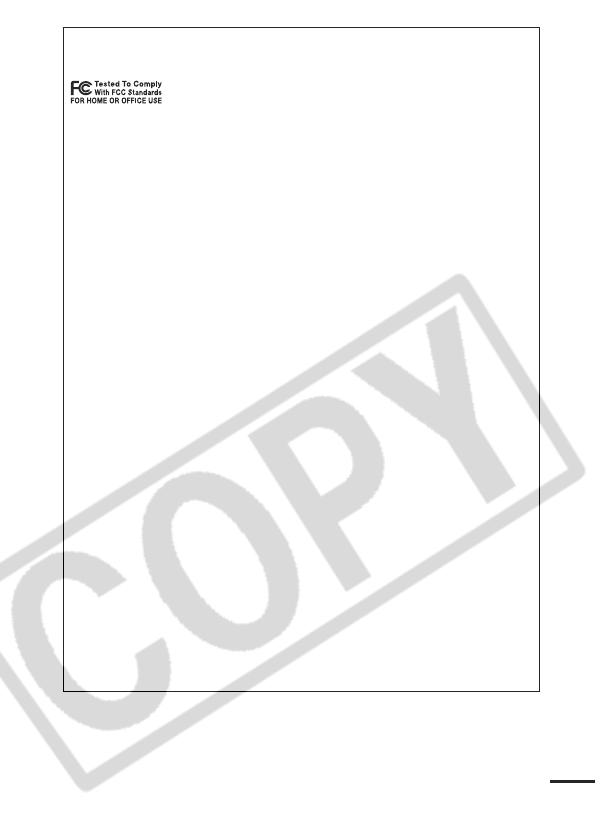
135
Canadian Radio Interference Regulations
This Class B digital apparatus complies with Canadian ICES-003.
Réglementation canadienne sur les interférences radio
Cet appareil numérique de la classe B est conforme à la norme
NMB-003 du Canada.
FCC Notice
(Digital Camera, Model PC1147)
This device complies with Part 15 of the FCC Rules. Operation is subject
to the following two conditions;
(1) this device may not cause harmful interference, and
(2) this device must accept any interference received, including
interference that may cause undesired operation.
Note: This equipment has been tested and found to comply with the limits
for Class B digital devices, pursuant to Part 15 of the FCC rules. These
limits are designed to provide reasonable protection against harmful
interference in a residential installation. This equipment generates, uses
and can radiate radio frequency energy and, if not installed and used in
accordance with the instructions, may cause harmful interference to radio
communications. However, there is no guarantee that interference will not
occur in a particular installation. If this equipment does cause harmful
interference to radio or television reception, which can be determined by
turning the equipment off and on, the user is encouraged to try to correct
the interference by one or more of the following measures:
• Reorient or relocate the receiving antenna.
• Increase the separation between the equipment and receiver.
• Connect the equipment into an outlet on a circuit different from that to
which the receiver is connected.
• Consult the dealer or an experienced radio/TV technician for help.
The cable with the ferrite core provided with the digital camera must be
used with this equipment in order to comply with Class B limits in Subpart
B of Part 15 of the FCC rules.
Do not make any changes or modifications to the equipment unless
otherwise specified in the manual. If such changes or modifications
should be made, you could be required to stop operation of the
equipment.
Canon U.S.A. Inc.,
One Canon Plaza, Lake Success, NY 11042, U.S.A.
Tel No. (516) 328-5600
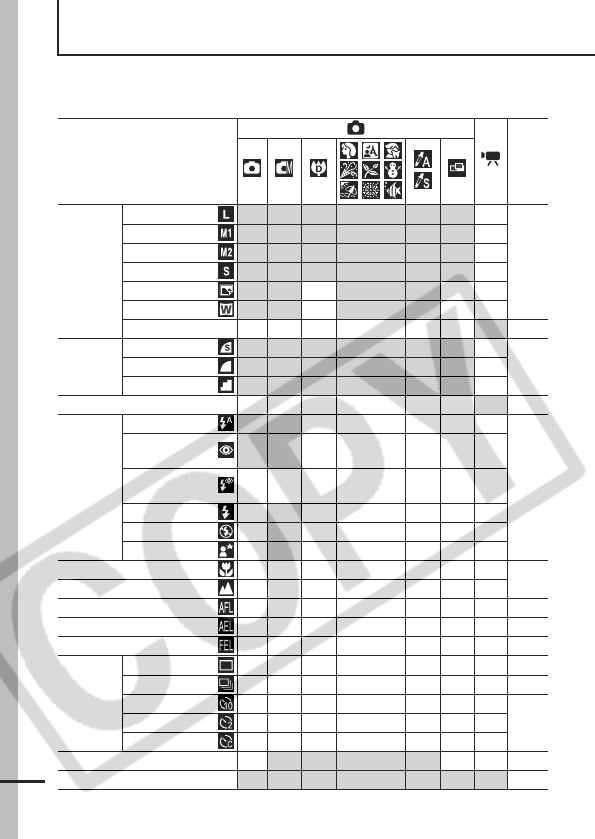
136
Functions Available in Each Shooting Mode
The chart below is a reference for the settings available for various shooting conditions.
The settings selected in each shooting mode are saved after you finish shooting.
Function
Page
Recording
Pixels
Large
z z z z z S–
p.33
Medium 1
U–
Medium 2
U–
Small
U–
Postcard
– ––
Widescreen
– ––
Movie
––––––
(1)
p.43
Compression
Super Fine
U–
p.34Fine
z z z z z S–
Normal
U–
Frame Rate
––––––
(2)
p.43
Flash
(3)
Auto
–
––
Basic
p.9
Auto
Red-eye Reduction
z z –
––
Red-eye Reduction
On
–– – –––
On
––U–
Off
zzS–
Slow Synchro
–––
U–
Macro Mode
–
(4)
U
Basic
p.10
Infinity Mode
––
(4)
U
AF Lock
– –––
(5)
p.47
AE Lock
– –––
p.48
FE Lock
––––––
p.49
Shooting
Method
Single
zzzzzzz
–
Continuous Shooting
– –––
p.36
10-sec. Self-Timer
p.38
2-sec. Self-Timer
Custom Timer
–––
Autofocus Modes
– (6) ––
p.46
AF-assist Beam
(7) U
p.27
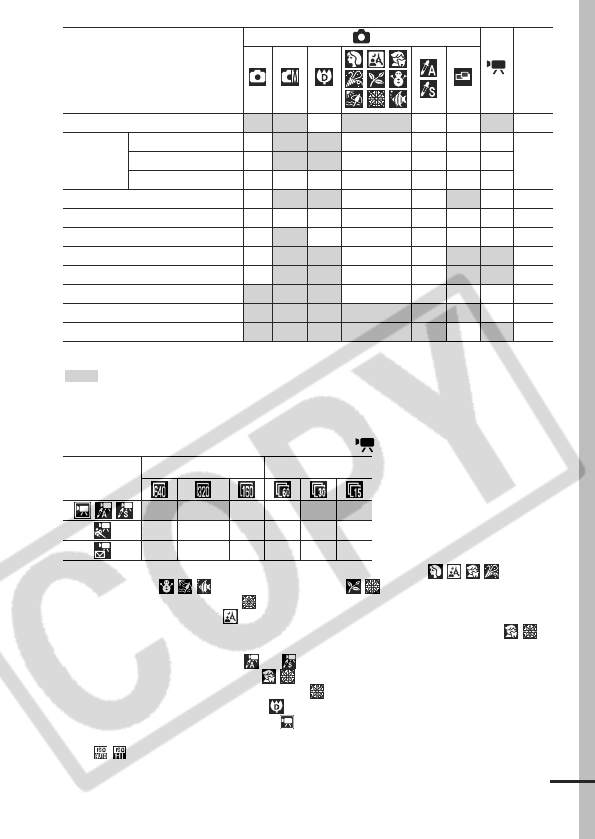
137
Setting available (z Default setting)
U Setting can only be selected for the first image. (S Default setting)
(Shaded Area):Setting is retained even when the camera power is shut off.
With the exception of the [Time Zone], [Date/Time], [Language] and [Video System]
settings, all the other menu settings and changes made with the camera buttons can
be reset to the default values in a single operation (p. 31).
(1)(2) The recording pixels and frame rates for the (Movie) mode are as follows.
(3) The default flash setting is Auto Red-eye Reduction in the modes,
Auto in the modes, and Off in the modes.
- The flash cannot be set in mode.
- When the flash fires in mode, the camera will automatically use Slow Synchro mode.
(4) You cannot switch between the Macro/Infinity modes when the camera is in the
modes.
(5) Cannot be selected in the or mode.
(6) AF cannot be selected in the modes.
(7) The AF-assist Beam cannot be set in mode.
(8) [Off] cannot be selected in the mode.
(9) Can only be set and used in the mode.
(10) Automatically set by the camera.
(11) can be selected.
Digital Zoom
(8) ––z
(9)
p.35
Metering
Method
Evaluative
–
(10)
z z –
(10)
–
(10)
z–
(10)
p.50
Center-Weighted Average
– ––––
Spot
– ––––
Exposure Compensation
– –U–
p.51
Exposure Shift
––––––
p.42
Long Shutter
––––––
p.52
White Balance
– –
(10)
–
(10)
U
(5)
p.54
My Colors
– ––
U
(5)
p.57
ISO Speed
(11)
–
(10)
–
(10)
––
p.64
Auto Rotate
U–
p.65
Grid Lines
–
p.27
Recording Pixels Frame Rate
z––z
–z–z––
––z––z
Function
Page