Canon P I9900 Qsg 1203 Users Manual I9900_QSG_US
P-I9900-QSG-1203 i9900quickstartguide_us
P-I9900-QSG-1203 to the manual bea060a9-8339-4f30-b3f8-734c8e696eef
2015-01-23
: Canon Canon-P-I9900-Qsg-1203-Users-Manual-242073 canon-p-i9900-qsg-1203-users-manual-242073 canon pdf
Open the PDF directly: View PDF ![]() .
.
Page Count: 92

Quick Start Guide
Canon U.S.A., Inc.
One Canon Plaza, Lake Success, NY 11042, U.S.A.
Canon Inc.
30-2, Shimomaruko 3-chome, Ohta-ku, Tokyo 146-8501, Japan
Canon Canada, Inc.
6390 Dixie Road, Mississauga, Ontario, L5T 1P7, Canada
Canon Latin America, Inc.
703 Waterford Way, Suite 400, Miami, FL 33126, U.S.A.
Canon Mexicana S. de R.L. de C.V.
Periferico Sur No. 4124 Col. Ex-Rancho de Anzaldo, C.P. 01900, Mexico, D.F.
Quick Start Guide
i9900 Series
Photo Printer
P-i9900-QSG-1203
QA7-3191-V01 ©2004 Canon U.S.A., Inc. Printed in Thailand

Getting Help from Canon
Help Us Help You Better
Before you contact Canon, please record the following information.
Serial Number (located on the inside of the printer):
Model Number (located on the front of the printer):
Printer Driver CD-ROM number (located on the CD-ROM):
Purchase Date:
Customer Technical Support Sequence*
1. Internet—www.canontechsupport.com
For quick and comprehensive self-help in an intuitively guided interactive troubleshooting
environment, the place to start is our helpful tech support web site. In addition, the latest
driver downloads, answers to frequently asked questions, product information, and “where
to buy” instructions are found here.
2. Email Tech Support—www.canontechsupport.com
For individual attention to a special issue, try emailing our friendly technical engineers,
specially trained to communicate quick, easy, and logical solutions to your inquiries
within 24 hours.
3. Toll-Free Live Tech Support**—(1-800-828-4040)
This option provides live telephone technical support, free of service charges, Monday-Saturday
(excluding holidays), for the one year duration of your product warranty. You can continue to
call via the toll number for technical support (see #4, below) at the expiration of the warranty,
or you can extend your service and support coverage (both toll-free tech support and repair) by
purchasing a cost-attractive Canon CarePAK extended service plan. For more information, please
visit our Web site at www.canonesp.com.
4. Live Tech Support**—(1-757-413-2848)
This service is available to you at the expiration of your product’s warranty period, and provides
live telephone technical support, which may include a fee, Monday-Saturday (excluding holidays).
Telephone Device for the Deaf (TDD) support is available at (1-866-251-3752).
5. Extended Service and Support—www.canonesp.com
Canon CarePAK Extended Service Plan is a cost-attractive and easy-to-use extended service
program that provides up to three full years of service and support coverage at a very
attractive price. CarePAK offers toll-free Canon technical support and includes Canon’s
superb InstantExchange product replacement program. For further information about
extending your Canon service and support, call (1-800-385-2155), or visit our Web site
at www.canonesp.com. CarePAK must be purchased during your product’s warranty period.
* Support program specifics are subject to change without notice.
** Refer to the individual product information for details
Ordering Information
For additional supplies, use the following descriptions and order numbers.
Description Order #
Ink Tanks
BCI-6PM Photo Magenta 4710A003
BCI-6R Red 8891A003
BCI-6BK Black 4705A003
BCI-6G Green 9473A003
BCI-6PC Photo Cyan 4709A003
BCI-6C Cyan 4706A003
BCI-6M Magenta 4707A003
BCI-6Y Yellow 4708A003
Canon Specialty Papers
High Resolution Paper (8.5" x 11"/100 sheets) 1033A011
High Resolution Paper (11" x 17"/100 sheets) CST-6059-000
High Resolution Paper (13" x 19"/20 sheets) 1033A013
Matte Photo Paper (8.5" x 11"/50 sheets) 7981A004
Photo Paper Plus Glossy (4" x 6"/20 sheets) 7980A007
Photo Paper Plus Glossy (4" x 6"/50 sheets) 7980A012
Photo Paper Plus Glossy (4" x 6"/120 sheets) 7980A022
Photo Paper Plus Glossy (5" x 7"/20 sheets) 7980A019
Photo Paper Plus Glossy (8.5" x 11"/20 sheets) 7980A006
Photo Paper Plus Semi-Gloss (4" x 6"/20 sheets) 8386A008
Photo Paper Plus Semi-Gloss (8.5" x 11"/20 sheets) 8386A007
Photo Paper Pro Perforated (4" x 6"/20 sheets) 5699A005
Photo Paper Pro for Borderless Printing (4" x 6"/20 sheets) 1029A014
Photo Paper Pro (8.5" x 11"/15 sheets) 1029A004
Photo Paper Pro (13" x 19"/10 sheets) 1029A009
Transparencies (8.5" x 11"/50 sheets) 1043A004
Call 1-800-OK-CANON to locate a dealer near you, or visit the Canon eStore at
www.estore.usa.canon.com.
©2004 Canon U.S.A., Inc. Canon is a registered trademark of Canon Inc. All other product and brand names are trademarks of their
respective owners. As an Energy Star® partner, Canon U.S.A., Inc., has determined that this product meets the Energy Star®
guidelines for energy efficiency.

Series
Series Series
Series
Photo Printer
Photo PrinterPhoto Printer
Photo Printer
Quick Start Guide
Quick Start GuideQuick Start Guide
Quick Start Guide
i9900_QSG_US.book Page i Wednesday, January 7, 2004 6:09 PM

Canon i9900 Series Photo Printer Quick Start Guide.
Copyright
CopyrightCopyright
Copyright
This manual is copyrighted by Canon U.S.A., Inc. with all rights reserved. Under the copyright laws,
this manual may not be reproduced in any form, in whole or in part, without the prior written
consent of Canon U.S.A., Inc.
© 2004 Canon U.S.A., Inc.
Disclaimer
DisclaimerDisclaimer
Disclaimer
Canon U.S.A., Inc. has reviewed this manual thoroughly in order that it will be an easy-to-use
guide to your Canon i9900 Series Photo Printer. All statements, technical information and
recommendations in this manual and in any guides or related documents are believed reliable, but
the accuracy and completeness thereof are not guaranteed or warranted, and they are not intended
to be, nor should they be understood to be, representation or warranties concerning the products
described.
Specifications are subject to change without notice.
As an ENERGY STAR partner, Canon U.S.A., Inc., has determined that this product meets
the ENERGY STAR guidelines for energy efficiency.
All information regarding non-Canon products was compiled from publicly available information. No
representation is made regarding the accuracy thereof.
Trademarks
TrademarksTrademarks
Trademarks
•Canon is a registered trademark of Canon Inc.
•PhotoRecord is a trademark of Canon Information System Research Australia.
•Macintosh, Mac, the Mac logo, and FireWire are registered trademarks of Apple Computer, Inc.,
registered in the U.S. and other countries.
•Microsoft® and Windows® are registered trademarks of Microsoft Corporation in the U.S. and
other countries.
•All other product and brand names are trademarks of their respective owners.
Canon U.S.A., Inc.
One Canon Plaza
Lake Success, NY 11042
i9900_QSG_US.book Page ii Wednesday, January 7, 2004 6:09 PM

Contents
1
Contents
ContentsContents
Contents
Basic Printing
Basic PrintingBasic Printing
Basic Printing
Turning on the Printer . . . . . . . . . . . . . . . . . . . . . . . . . . . . . . . . . . . . . . . . . . . . . . . . . . . . . . . . . . . . . . . 2
Loading Paper . . . . . . . . . . . . . . . . . . . . . . . . . . . . . . . . . . . . . . . . . . . . . . . . . . . . . . . . . . . . . . . . . . . . . 3
Using Specialty Media . . . . . . . . . . . . . . . . . . . . . . . . . . . . . . . . . . . . . . . . . . . . . . . . . . . . . . . . . . . . . . 6
Printing with Windows . . . . . . . . . . . . . . . . . . . . . . . . . . . . . . . . . . . . . . . . . . . . . . . . . . . . . . . . . . . . . . 9
Printing with Macintosh . . . . . . . . . . . . . . . . . . . . . . . . . . . . . . . . . . . . . . . . . . . . . . . . . . . . . . . . . . . . 12
Advanced Printing
Advanced PrintingAdvanced Printing
Advanced Printing
Printing Photographs Directly from a Digital Camera . . . . . . . . . . . . . . . . . . . . . . . . . . . . . . . . . . . . 15
Accessing the Printer Driver . . . . . . . . . . . . . . . . . . . . . . . . . . . . . . . . . . . . . . . . . . . . . . . . . . . . . . . . . 20
Adjusting the Print Quality for Photographs. . . . . . . . . . . . . . . . . . . . . . . . . . . . . . . . . . . . . . . . . . . . 21
Using the Printer Driver Options . . . . . . . . . . . . . . . . . . . . . . . . . . . . . . . . . . . . . . . . . . . . . . . . . . . . . 29
Using the Bundled Software. . . . . . . . . . . . . . . . . . . . . . . . . . . . . . . . . . . . . . . . . . . . . . . . . . . . . . . . . 31
Printing Borderless Photographs with Windows . . . . . . . . . . . . . . . . . . . . . . . . . . . . . . . . . . . . . . . . 32
Printing Borderless Photographs with Macintosh . . . . . . . . . . . . . . . . . . . . . . . . . . . . . . . . . . . . . . . 35
Printing Maintenance
Printing MaintenancePrinting Maintenance
Printing Maintenance
Replacing an Ink Tank . . . . . . . . . . . . . . . . . . . . . . . . . . . . . . . . . . . . . . . . . . . . . . . . . . . . . . . . . . . . . . 38
When Printing Becomes Faint or Colors are Incorrect . . . . . . . . . . . . . . . . . . . . . . . . . . . . . . . . . . . . 43
Printing the Nozzle Check Pattern . . . . . . . . . . . . . . . . . . . . . . . . . . . . . . . . . . . . . . . . . . . . . . . . . . . . 44
Print Head Cleaning. . . . . . . . . . . . . . . . . . . . . . . . . . . . . . . . . . . . . . . . . . . . . . . . . . . . . . . . . . . . . . . . 48
Print Head Deep Cleaning. . . . . . . . . . . . . . . . . . . . . . . . . . . . . . . . . . . . . . . . . . . . . . . . . . . . . . . . . . . 52
Aligning the Print Head. . . . . . . . . . . . . . . . . . . . . . . . . . . . . . . . . . . . . . . . . . . . . . . . . . . . . . . . . . . . . 56
Troubleshooting
TroubleshootingTroubleshooting
Troubleshooting
Cannot Install the Printer Driver. . . . . . . . . . . . . . . . . . . . . . . . . . . . . . . . . . . . . . . . . . . . . . . . . . . . . . 62
The USB 2.0 Hi-speed Connection Does Not Work Properly . . . . . . . . . . . . . . . . . . . . . . . . . . . . . . . 63
Print Quality is Poor or Contains Errors. . . . . . . . . . . . . . . . . . . . . . . . . . . . . . . . . . . . . . . . . . . . . . . . 64
Troubleshooting Printer Hardware. . . . . . . . . . . . . . . . . . . . . . . . . . . . . . . . . . . . . . . . . . . . . . . . . . . . 66
Paper Does Not Feed Properly . . . . . . . . . . . . . . . . . . . . . . . . . . . . . . . . . . . . . . . . . . . . . . . . . . . . . . . 68
Handling Error Messages . . . . . . . . . . . . . . . . . . . . . . . . . . . . . . . . . . . . . . . . . . . . . . . . . . . . . . . . . . . 69
An Error Message Appears on the Screen . . . . . . . . . . . . . . . . . . . . . . . . . . . . . . . . . . . . . . . . . . . . . . 71
Cannot Print Properly from the Digital Camera. . . . . . . . . . . . . . . . . . . . . . . . . . . . . . . . . . . . . . . . . . 73
Appendix
AppendixAppendix
Appendix
Installing the Printer Driver When Using Mac OS 9.x. . . . . . . . . . . . . . . . . . . . . . . . . . . . . . . . . . . . . 75
User’s Guide Table of Contents . . . . . . . . . . . . . . . . . . . . . . . . . . . . . . . . . . . . . . . . . . . . . . . . . . . . . . 76
Specifications . . . . . . . . . . . . . . . . . . . . . . . . . . . . . . . . . . . . . . . . . . . . . . . . . . . . . . . . . . . . . . . . . . . . 77
Safety Precautions . . . . . . . . . . . . . . . . . . . . . . . . . . . . . . . . . . . . . . . . . . . . . . . . . . . . . . . . . . . . . . . . 80
Regulatory Information. . . . . . . . . . . . . . . . . . . . . . . . . . . . . . . . . . . . . . . . . . . . . . . . . . . . . . . . . . . . . 82
CANON U.S.A., INC. LIMITED WARRANTY --- (USA Only) . . . . . . . . . . . . . . . . . . . . . . . . . . . . . . . . . . . 83
Index
Index Index
Index . . . . . . . . . . . . . . . . . . . . . . . . . . . . . . . . . . . . . . . . . . . . . . . . . . . . . . . . . . . . . . . . . . . . . . . . . . . . . . . . . . . . . 85
i9900_QSG_US.book Page 1 Wednesday, January 7, 2004 6:09 PM
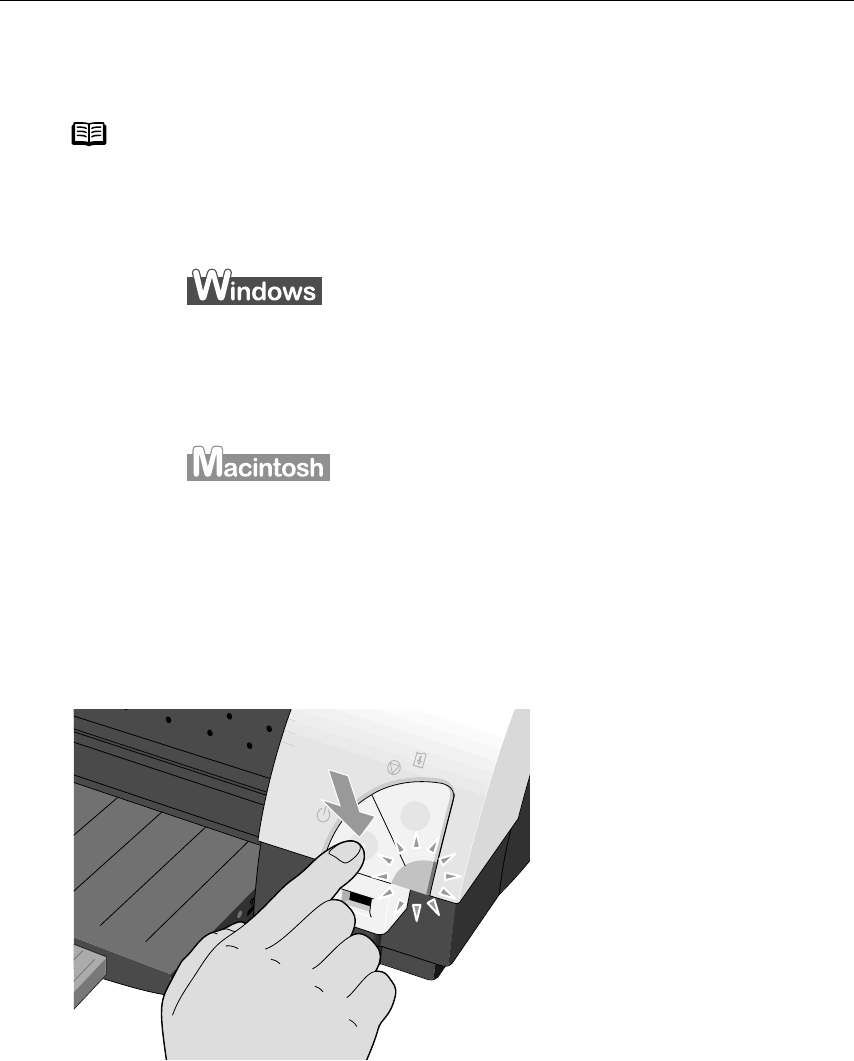
Basic Printing
2
Basic Printing
Basic PrintingBasic Printing
Basic Printing
Turning on the Printer
1Press the POWER button.
The POWER
POWERPOWER
POWER lamp flashes while the printer warms up and changes to steady (non-
flashing) green when the printer is ready.
Note This
Quick Start Guide
describes some of the features of your i9900
printer and how to use them. For more information, view the i9900
User's Guide
on the
Setup Software & User's Guide CD-ROM
.
You can also access the online help in either of the following ways
depending on your operating system:
• Press the F1
F1F1
F1 key
•Click
?
??
? in the upper right corner, then click the feature you want
to know more about.
• Click the Help
HelpHelp
Help button when displayed.
•Click ?
??
? in the Page Setup
Page SetupPage Setup
Page Setup dialog box or the Print
PrintPrint
Print dialog box.
i9900_QSG_US.book Page 2 Wednesday, January 7, 2004 6:09 PM

Basic Printing
3
Loading Paper
Print Media to Avoid
Do not use the following types of paper. Using such paper will not only produce
unsatisfactory results, but can also cause the printer to jam or malfunction.
• Folded, curled or wrinkled paper
• Damp paper
• Excessively thin paper (less than 64 gsm or 17 lb)
• Excessively thick paper* (more than 105 gsm or 28 lb)
*non-Canon branded paper
•Picture postcards
• Postcards affixed with photos or stickers
• Envelopes with double flaps
• Sealed envelopes
• Envelopes with an embossed or treated surface
• Any type of paper with holes (such as loose-leaf)
Important Before unplugging the power cord, turn off the printer and
ensure that the green lamp has gone out.
If the POWER
POWERPOWER
POWER lamp changes to orange and begins flashing,
refer to the section “Handling Error Messages
Handling Error MessagesHandling Error Messages
Handling Error Messages” on page 69.
Macintosh only
When using a FireWire cable to connect the printer, be sure
to observe the following things:
- Turn off the printer before your computer goes into sleep
mode.
- Turn off the computer and the other equipment before
turning on/off the printer.
- Turn off the printer before connecting or disconnecting
other equipment connected to your computer through a
FireWire cable.
i9900_QSG_US.book Page 3 Wednesday, January 7, 2004 6:09 PM
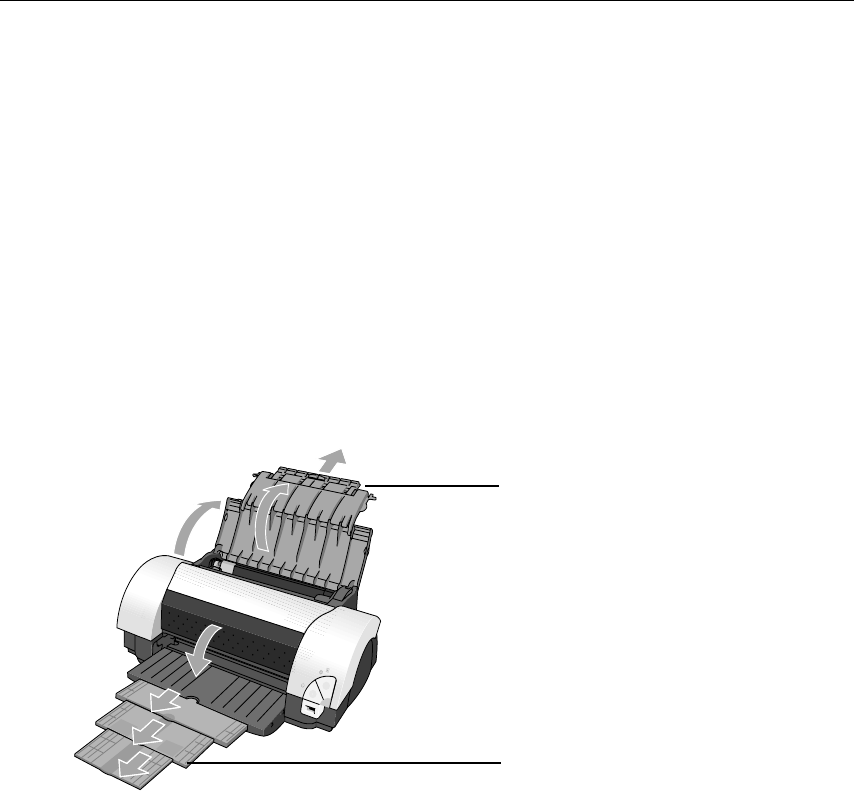
Basic Printing
4
Loading the Print Media
This section describes how to load plain paper into your printer.
• For detailed information on the specialty media Canon provides for use with its
various printers, refer to the section “Using Specialty Media
Using Specialty MediaUsing Specialty Media
Using Specialty Media” on page 6.
• Consult the
User’s Guide
for detailed instructions on how to load envelopes and
specialty media into the printer.
1Flatten the four corners of the paper before loading it.
2Prepare to load paper.
Important When paper is curled, hold the opposing curled corners and gently
bend them in the opposite direction until the paper becomes
completely flat.
(1) Open the paper rest and pull
out the paper rest extension to
support the paper.
(2) Pull the output tray extension
out two steps when printing on
Ledger (11" x 17") size paper or
smaller, and pull it out three
steps when printing on paper
larger than Ledger.
i9900_QSG_US.book Page 4 Wednesday, January 7, 2004 6:09 PM
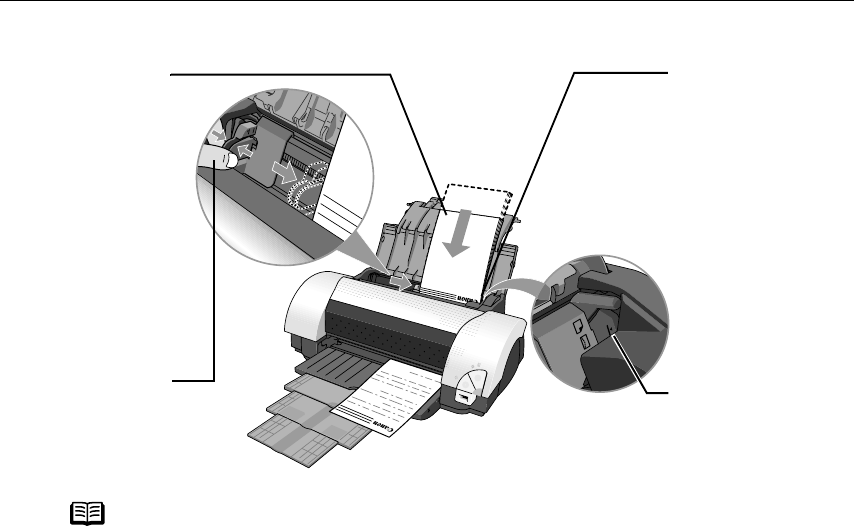
Basic Printing
5
3Load the paper.
Note Do not stack more than 50 sheets in the paper output tray.
Do not touch the printed surface until the ink dries. For specific
drying times, refer to the instructions packaged with your media.
(2) Align the paper
stack against the
right side of the
Auto Sheet
Feeder.
(3) Pinch the paper
guide and slide it
against the left
side of the stack of
paper.
Load Limit Mark
Load Limit Mark Load Limit Mark
Load Limit Mark
Do not load paper
beyond this Load
Limit Mark.
(1) Insert the paper
into the Auto
Sheet Feeder with
the print side
facing up.
When loading the
4" x 6" paper, load
sheets in the
portrait position
(short side facing
down).
i9900_QSG_US.book Page 5 Wednesday, January 7, 2004 6:09 PM
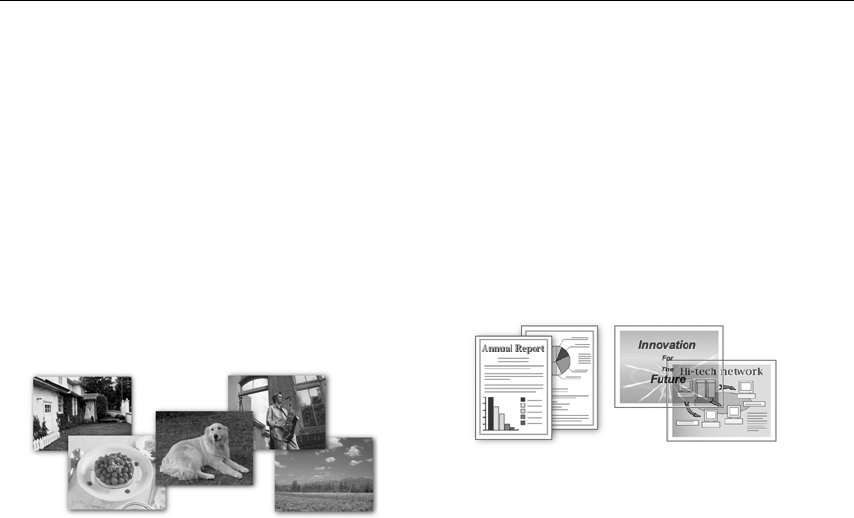
Basic Printing
6
Using Specialty Media
Canon recommends that you use genuine Canon media to ensure optimal print quality.
Photo Quality Media
•Photo Paper Pro
• Photo Paper Pro (Perforated)
• Photo Paper Plus Glossy
• Photo Paper Plus Semi-gloss
• Matte Photo Paper
• Glossy Photo Paper
• High Resolution Paper
Media Suited for Business
Documents
• High Resolution Paper
• Transparencies
i9900_QSG_US.book Page 6 Wednesday, January 7, 2004 6:09 PM

Basic Printing
7
Canon Specialty Media
Media Type Paper Rest Load Limit Printer Driver Setting
for Media Type
Photo Paper Pro 13" x 19": 1 sheet
Letter: up to 10 sheets*
4" x 6": up to 20 sheets
Photo Paper Pro
Photo Paper Pro (Perforated) 4" x 6": up to 20 sheets Photo Paper Pro**
Photo Paper Plus Glossy 13" x 19": 1 sheet
Letter: up to 10 sheets
5" x 7": up to 10 sheets
4" x 6": up to 20 sheets
Photo Paper Plus Glossy
Photo Paper Plus Semi-gloss Letter: up to 10 sheets
4" x 6": up to 20 sheets
Photo Paper Plus Glossy
Matte Photo Paper Up to 10 sheets Matte Photo Paper
Glossy Photo Paper 13" x 19": 1 sheet
Letter: up to 10 sheets
4" x 6": up to 20 sheets
Glossy Photo Paper
High Resolution Paper 13" x 19": up to 20 sheets
11" x 17": up to 50 sheets
Letter: up to 80 sheets
High Resolution Paper
T-Shirt Transfers 1 sheet T-Shirt Transfer
Transparencies Up to 30 sheets Transparency
Note When using plain paper (64 gsm or 17 lb), up to 150 sheets (13 mm in
height) can be loaded. Select Plain Paper
Plain PaperPlain Paper
Plain Paper from the printer driver Media
Media Media
Media
Type
TypeType
Type.
For detailed description of print media types, refer to the
User’s Guide.
* When the sheets do not feed properly, load them one at a time (up to 10) in
the Auto Sheet Feeder to keep them from sticking to each other.
** Print settings are much easier to select if you use the applications included
on the
Setup Software & User’s Guide CD-ROM
when printing with Photo
Paper Pro Perforated.
For instructions on how to print from the software applications, refer to the
Photo Application Guide
.
i9900_QSG_US.book Page 7 Wednesday, January 7, 2004 6:09 PM

Basic Printing
8
Caring for Your Photographs
The Canon i9900 Photo Printer will generate spectacular results for printing
photographs, especially when used with Canon specialty media. All images are
susceptible to fading over time, but proper care of prints made from your i9900 Photo
Printer will ensure that print quality lasts long into the future.
Many environmental factors can impact how long a printout will last before noticeable
image fading occurs. Exposure to sunlight or other light sources, humidity,
temperature, exposure to cigarette smoke and ozone are just some of the factors that
can impact image permanence. While many of these variables cannot be controlled,
there are basic measures that you can take to prolong image quality:
• Use Canon Photo Paper Pro and genuine Canon inks. Canon Photo Paper Pro is
available in A3+ size (13" x 19") and letter size (8 1/2" x 11"). Canon Photo Paper Pro
for Borderless Printing is available in photo size (4" x 6"). These papers are
specifically designed to work with genuine Canon inks.
• Mount images under glass to reduce exposure to ozone, cigarette smoke and other
environmental factors that can degrade images.
• Keep printed images out of direct sunlight or other intense light sources.
i9900_QSG_US.book Page 8 Wednesday, January 7, 2004 6:09 PM

Basic Printing
9
Printing with Windows
1Create a document or open a file to print.
2Open the Printer Properties
Printer PropertiesPrinter Properties
Printer Properties dialog box.
(1) Select Print
PrintPrint
Print from the application software's File
FileFile
File menu.
The print
printprint
print dialog box opens.
Note The menu screens and dialog boxes that appear may vary, depending on the
software application you are using.
The steps described in this section are for printing in Windows XP.
(2) Ensure that Canon
Canon Canon
Canon i9900
i9900i9900
i9900
is selected.
(3) Click Preferences
PreferencesPreferences
Preferences or
Properties.
Properties.Properties.
Properties.
i9900_QSG_US.book Page 9 Wednesday, January 7, 2004 6:09 PM
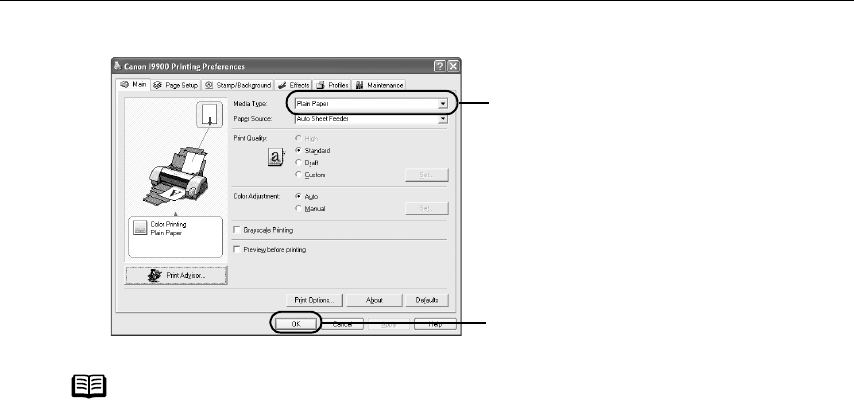
Basic Printing
10
3Specify the required settings.
Note From the Page Setup
Page SetupPage Setup
Page Setup tab, select the correct document size to be
printed.
To adjust Print Quality settings, select Custom
CustomCustom
Custom and click Set
Set Set
Set on the
Main
MainMain
Main tab. You can control the print quality in the Set Print Quality
Set Print QualitySet Print Quality
Set Print Quality
dialog box.
For details about other printer driver functions, refer to the
User’s
Guide
or Help
HelpHelp
Help.
Select Preview before printing
Preview before printingPreview before printing
Preview before printing by clicking the check box. This
displays a preview screen that allows you to confirm the selected
printing effects and how your document will look when printed.
Some applications do not contain the function to display the
preview.
The print settings are automatically changed according to the type of
paper loaded in the printer, if Plain Paper
Plain PaperPlain Paper
Plain Paper has been selected in
Media Type
Media TypeMedia Type
Media Type.
This function may not work properly for some media.
To ensure high printing quality, you are recommended to select the
desired type of paper in Media Type
Media TypeMedia Type
Media Type first.
(1) Click Media Type
Media TypeMedia Type
Media Type to select the
type of media loaded in the
printer.
(2) Click OK
OKOK
OK.
i9900_QSG_US.book Page 10 Wednesday, January 7, 2004 6:09 PM
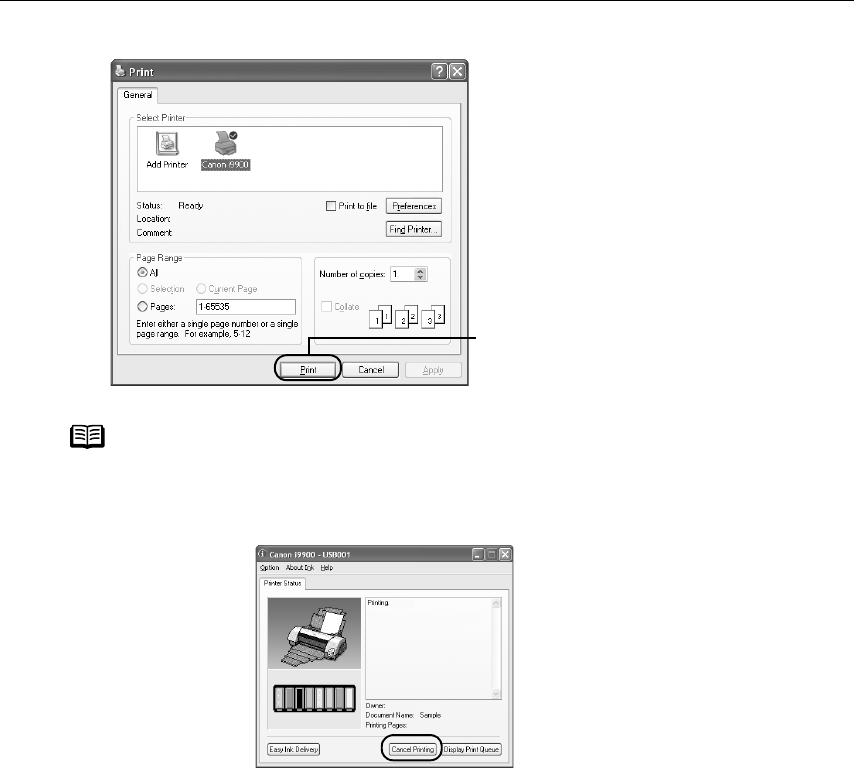
Basic Printing
11
4Print the document.
Notes You can cancel a print job in progress by simply pressing the
RESUME/CANCEL
RESUME/CANCELRESUME/CANCEL
RESUME/CANCEL button on the printer.
Click Cancel Printing
Cancel PrintingCancel Printing
Cancel Printing on BJ Status Monitor
BJ Status MonitorBJ Status Monitor
BJ Status Monitor to stop printing. To show
BJ Status Monitor
BJ Status MonitorBJ Status Monitor
BJ Status Monitor, Click !
!!
! on Task Tray
Task TrayTask Tray
Task Tray.
BJ Status Monitor
BJ Status MonitorBJ Status Monitor
BJ Status Monitor appears automatically when a printer error occurs.
(1) Click Print
PrintPrint
Print or OK
OKOK
OK.
i9900_QSG_US.book Page 11 Wednesday, January 7, 2004 6:09 PM
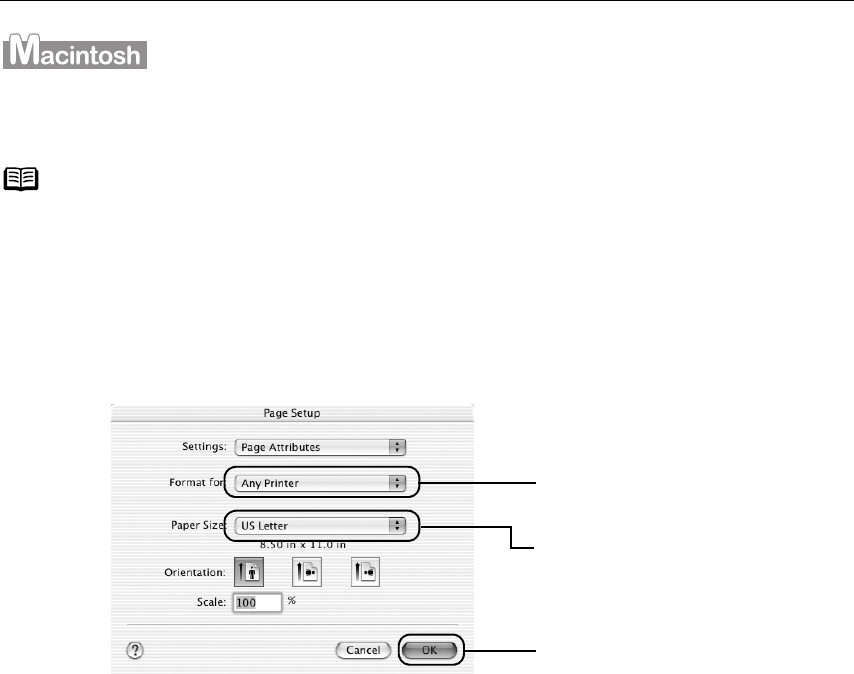
Basic Printing
12
Printing with Macintosh
1Create a document or open a file to print.
2Select Paper Size
Paper SizePaper Size
Paper Size.
(1) Select Page Setup...
Page Setup...Page Setup...
Page Setup... from the application software's File
FileFile
File menu.
3Specify the required settings.
(1) Select Print...
Print...Print...
Print... from the application software's File
FileFile
File menu.
Notes The menu screens and dialog boxes that appear may vary, depending on the
software application you are using.
The steps described in this section are for printing in Mac OS X v.10.2.x.
(3) Select the desired paper
size from the Paper Size
Paper SizePaper Size
Paper Size
pull-down menu.
(4) Click OK
OKOK
OK.
(2) Select i9900
i9900i9900
i9900 from Format
Format Format
Format
for
forfor
for.
i9900_QSG_US.book Page 12 Wednesday, January 7, 2004 6:09 PM
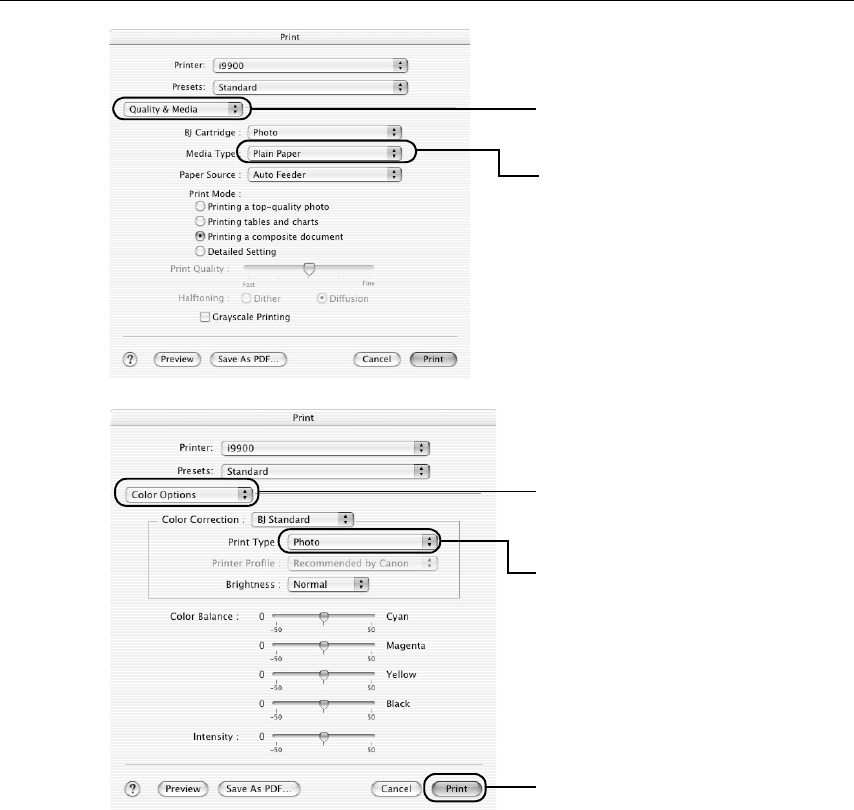
Basic Printing
13
(2) Select Quality & Media
Quality & MediaQuality & Media
Quality & Media from
the pull-down menu.
(3) Select the desired media type
from the Media Type
Media TypeMedia Type
Media Type pull-down
menu.
(4) Select Color Options
Color OptionsColor Options
Color Options from the
pull-down menu.
(5) Select the type of the
document from the Print Type
Print TypePrint Type
Print Type
pull-down menu.
(6) Click Print
PrintPrint
Print.
i9900_QSG_US.book Page 13 Wednesday, January 7, 2004 6:09 PM

Basic Printing
14
Notes For details about other printer driver functions, refer to the
User’s
Guide
or Help
HelpHelp
Help.
The print settings are automatically changed according to the type
of paper loaded in the printer, if Plain Paper
Plain PaperPlain Paper
Plain Paper has been selected in
Media Type
Media TypeMedia Type
Media Type.
This function may not work properly for some media.
To ensure high printing quality, you are recommended to select the
desired type of paper in Media Type
Media TypeMedia Type
Media Type first.
You can cancel a print job in progress by simply pressing the
RESUME/CANCEL
RESUME/CANCELRESUME/CANCEL
RESUME/CANCEL button on the printer.
Double-clicking the printer name in the Printer list
Printer listPrinter list
Printer list displays a dialog
that prompts you to confirm the status of the print job(s). To cancel a
job in progress, select the desired document, then click Delete
DeleteDelete
Delete. To
temporarily stop a job in progress, click Pause
PausePause
Pause. To cancel all the jobs
in the list, click Stop Jobs
Stop JobsStop Jobs
Stop Jobs.
i9900_QSG_US.book Page 14 Wednesday, January 7, 2004 6:09 PM
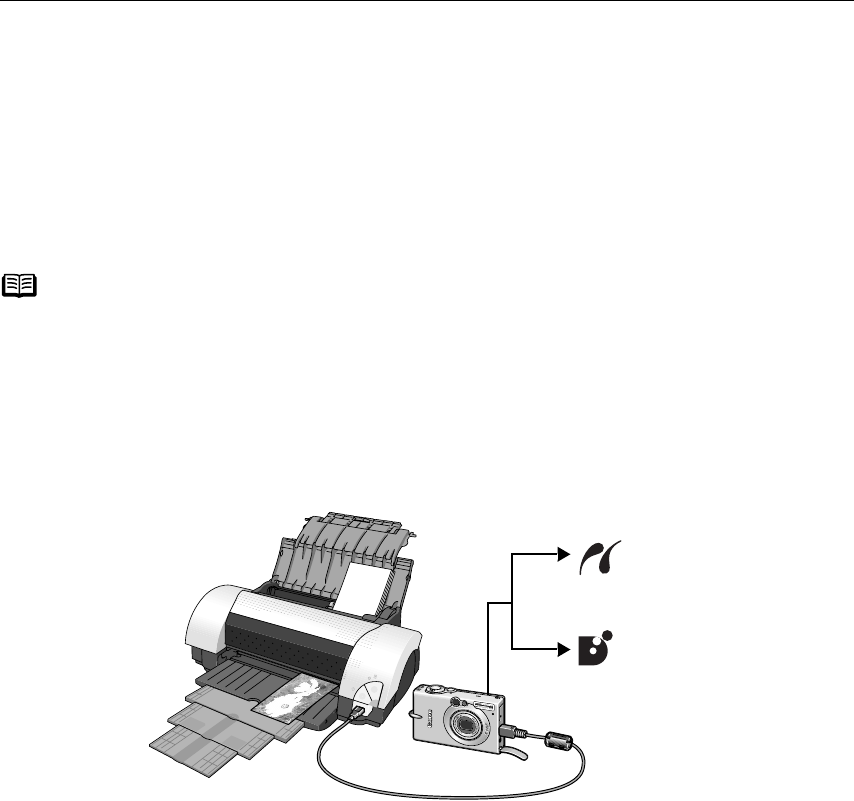
Advanced Printing
15
Advanced Printing
Advanced PrintingAdvanced Printing
Advanced Printing
Printing Photographs Directly from a Digital Camera
Connecting a compatible digital camera or camcorder to the printer allows
you to print recorded images directly without using a computer. This printer
supports both “PictBridge” and Canon “Bubble Jet Direct.”
Connecting to a Digital Camera
Note PictBridge is an industry standard enabling a range of digital photo
solutions, including the direct printing of photos from a compatible digital
still cameras or camcorders* without the need to use a computer.
Canon “Bubble Jet Direct” allows you to print photos from a Canon “Bubble
Jet Direct” compatible (“PictBridge” incompatible) digital camera or digital
camcorder without a computer, by simply connecting the digital camera or
digital camcorder to this printer.
* Hereafter, the digital still camera and digital video camcorder are
collectively called a digital camera or camera.
Caution Do not connect any equipment other than the camera ready for
“PictBridge” or Canon “Bubble Jet Direct” to the Direct Print Port of the
printer. If you do so, electric shock, fire, or damage to the camera could
result.
PictBridge-compatible
Digital Cameras
On page 17
Canon “Bubble Jet
Direct” compatible
digital camera
On page 19
i9900_QSG_US.book Page 15 Wednesday, January 7, 2004 6:09 PM

Advanced Printing
16
1Set up the printer.
2Turn on the printer.
3Load the paper into the paper rest.
4Connect the digital camera to the printer.
(1) Make sure the camera is turned off.
(2) Connect the camera to the printer using the USB cable (for connection to a
computer) supplied with the camera.
(3) Turn on and set up the camera for direct printing.
When the connection between the camera and printer has been established, the
Power lamp on the printer flashes once.
* The power-on sequence may differ depending on the model or brand of the
camera.
Note When printing photos with the digital camera connected to the
printer, it is advisable to use the AC adapter supplied with the
camera. If you use the camera battery, be sure to charge it fully.
The print head cannot be aligned using the controls of the digital
camera. To align the print head, connect the printer to the computer.
Depending on the model or brand of your camera, you may have to
select a print mode compliant with “PictBridge” before connecting
the camera.
You may also have to turn on the camera or select Play mode
manually after connecting the camera to the printer.
Perform necessary operations according to the instruction manual
supplied with your camera.
When printing from your PC, be sure to unplug the cable connecting
the digital camera.
i9900_QSG_US.book Page 16 Wednesday, January 7, 2004 6:09 PM
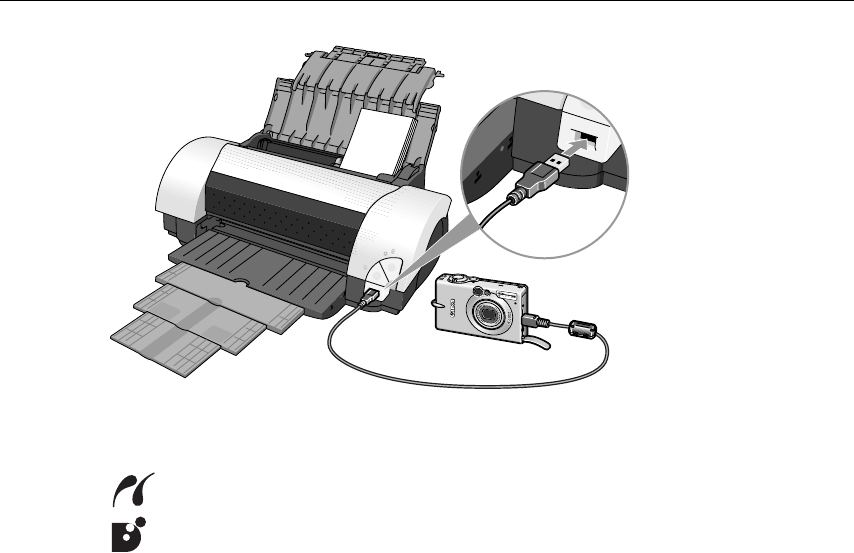
Advanced Printing
17
Either of the following icons will display on the LCD display of the digital camera
when the printer is correctly connected.
A PictBridge-compliant digital camera.
A Canon “Bubble Jet Direct” compatible digital camera.
Direct Printing from PictBridge-compatible Digital Cameras
Default Camera Settings
When a PictBridge-compatible camera is connected and printing is started with no
printing option selected, this printer operates based on the following default
settings:
- Paper size...................4"×6"
- Paper type..................Photo (Photo Paper Plus Glossy)
- Layout ........................Borderless
- Trimming....................Off (No trimming)
- Image optimize...........On (Exif Print)
- Date print ...................Off (No printing)
Additional Settings
The settings explained below cannot be made on some camera. If any setting cannot
be made, the default setting explained above is used.
Names of settings that are displayed on Canon PictBridge-compatible cameras are
used in the description given below. Different names may be displayed on your
camera depending on the brand or model.
For details, refer to your camera’s instruction manual.
i9900_QSG_US.book Page 17 Wednesday, January 7, 2004 6:09 PM
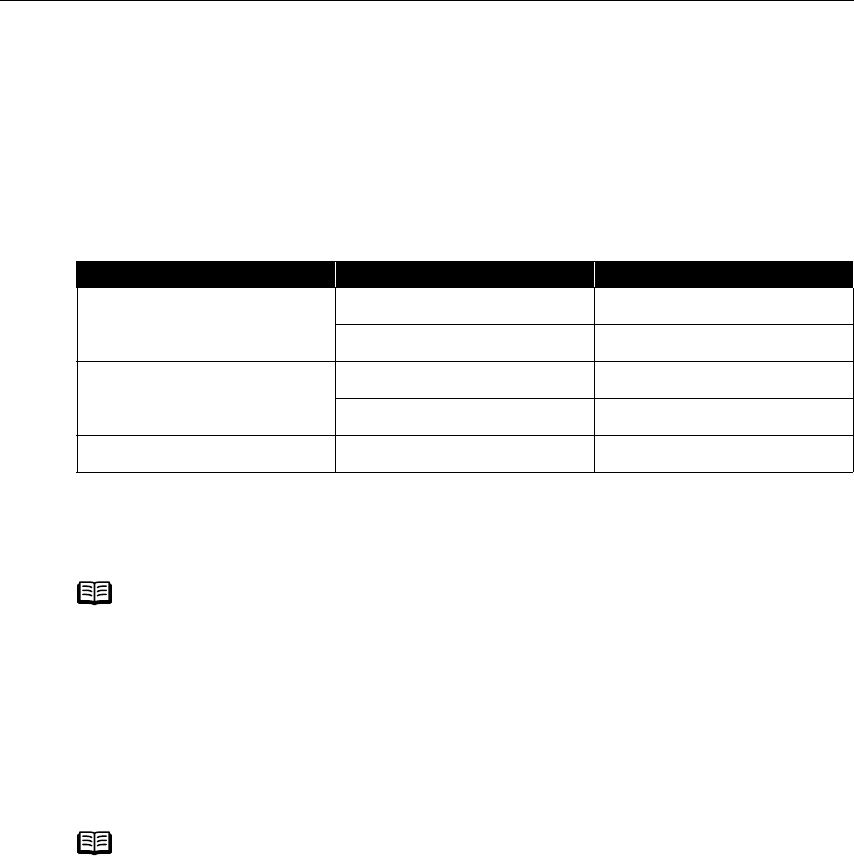
Advanced Printing
18
About “Paper Size” and “Paper Type”
To change the paper size or paper type, operate from the camera to select the
PictBridge print setup mode and confirm or check the settings.
By default, 4"×6" is selected in “Paper Size” and “Photo “(Photo Paper Plus Glossy)
is selected in “Paper Type” for this printer. To use Photo Paper Pro, select “Fast
Photo” in “Paper type”.
If using a Canon PictBridge-compatible camera, you can select 5"×7" in “Paper
Size”. The following sizes and types of paper can be loaded in the printer by
selecting options in “Paper Size” and “Paper Type”.
About “Image optimize”
If you use a Canon PictBridge-compatible camera, you can select "VIVID", "NR", or
"VIVID+NR". (Note that these options cannot be selected for some models.)
About “Date print”
If “On” is selected, the shooting date recorded in Exif image data is printed on the
lower-right corner of each photo.
“Paper Size” setting “Paper Type” setting Paper loaded in printer
4"×6" (Default) Photo (Default) Photo Paper Plus Glossy
Fast Photo Photo Paper Pro
8.5"×11" (Letter) Photo Photo Paper Plus Glossy
Fast Photo Photo Paper Pro
5"×7" Photo Photo Paper Plus Glossy
Note When "VIVID" is selected, green and blue portions of photos are
printed vividly.
When "NR" (Noise Reduction) is selected, noise in blue portions,
such as the sky, and dark portions is removed.
When "VIVID+NR" is selected, functions of both "VIVID" and "NR" are
performed.
Note This printer can handle only Exif/JPEG image data to produce photos
using PictBridge.
Never disconnect the USB cable during printing.
When disconnecting the USB cable between the digital camera and
printer, follow the instructions given in the Instruction Manual of
Camera.
Controls of the digital camera cannot be used for the following:
- Print quality setting
- Printer maintenance
i9900_QSG_US.book Page 18 Wednesday, January 7, 2004 6:09 PM
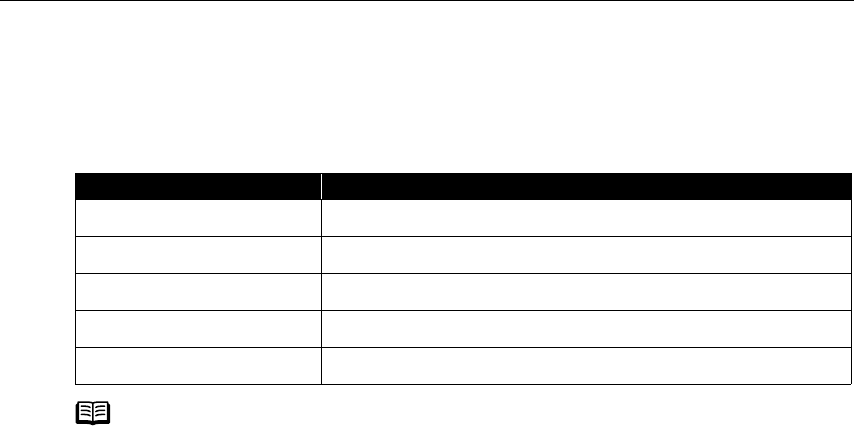
Advanced Printing
19
Printing Photographs Directly from a Canon “Bubble Jet Direct”
compatible digital camera
Media Types for Digital Camera
When you connect a digital camera, you can use the following media:
Digital Camera Setting Media Type
Card #1 Photo Paper Pro 4"×6" / 101.6×152.4 mm
Card #2 Photo Paper Plus Glossy 4"×6" / 101.6×152.4 mm
Card #3 Photo Paper Plus Glossy 5"×7" / 127.0×177.8 mm
LTR Photo Paper Pro or Photo Paper Plus Glossy Letter
A4 Photo Paper Pro or Photo Paper Plus Glossy A4
Note For the digital camera operation method and troubleshooting, refer
to your digital camera manual. For print error messages, refer to the
User’s Guide.
By operating the digital camera, you can make the following prints:
- You can make a standard print from the image displayed in the
single display mode or in the index display mode.
- You can print specified numbers of images, or make an index print
by editing the DPOF.
- For the images taken with an Exif 2.2-compatible digital camera,
the Photo Optimizer PRO function can be used.
- If date printing is set from the operation panel of the digital
camera, the date when the photograph was taken is to be printed
(excluding the index print).
- Images will be scaled automatically according to the image size
set on the digital camera and the size of the media set on the
printer.
The digital camera does not support the following functions:
- Print quality setting
- Maintenance
Images other than Exif may not be index printed.
i9900_QSG_US.book Page 19 Wednesday, January 7, 2004 6:09 PM
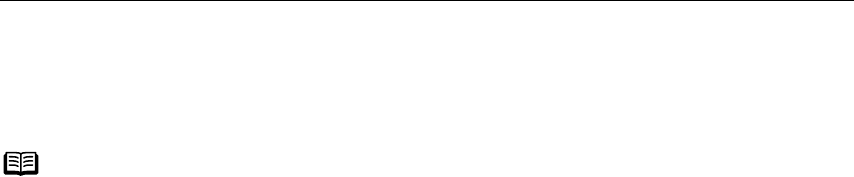
Advanced Printing
20
Accessing the Printer Driver
The Printer Properties
Printer PropertiesPrinter Properties
Printer Properties dialog box can be opened from either within an
application, or directly from the Windows Start
StartStart
Start menu.
Opening the Printer Properties Dialog Box from Your Application
Program
1In your application, select the command to print a document.
The Print
PrintPrint
Print dialog box can usually be opened by selecting Print
PrintPrint
Print from the File
FileFile
File menu.
2Ensure that Canon
Canon Canon
Canon i9900
i9900i9900
i9900 is selected. Then click Preferences
PreferencesPreferences
Preferences (or Properties
PropertiesProperties
Properties).
The Printer Properties
Printer PropertiesPrinter Properties
Printer Properties dialog box opens.
Opening the Printer Properties Dialog Box Directly from the Start
Menu
This method is used for maintenance operations such as print head cleaning, or to
specify printer settings common to all application programs.
When the Printer Properties
Printer PropertiesPrinter Properties
Printer Properties dialog box is opened from the Start
StartStart
Start menu, additional tabs
appear. These do not appear when the Printer Properties
Printer PropertiesPrinter Properties
Printer Properties dialog box is opened from
within an application.
For more information about these additional tabs, refer to your Windows
documentation.
1Click Start
StartStart
Start and select Control Panel
Control PanelControl Panel
Control Panel, Printers
PrintersPrinters
Printers and
andand
and Other Hardware
Other HardwareOther Hardware
Other Hardware, and then
Printers and Faxes
Printers and FaxesPrinters and Faxes
Printers and Faxes.
For non-XP Windows, click Start
StartStart
Start, select Settings
SettingsSettings
Settings, and then Printers
PrintersPrinters
Printers.
2Select the Canon
CanonCanon
Canon i9900
i9900i9900
i9900 icon.
3Open the File
FileFile
File menu and select Printing Preferences
Printing PreferencesPrinting Preferences
Printing Preferences (or Properties
PropertiesProperties
Properties).
The Printer Properties
Printer PropertiesPrinter Properties
Printer Properties dialog box opens.
Note This section refers to Windows XP operation.
The operations may vary depending on your operating system.
Depending on your application program, the command and menu names
may differ, and there may be more steps involved in opening the Printer
PrinterPrinter
Printer
Properties
PropertiesProperties
Properties dialog box. For more details, see the user's manual for your
application.
i9900_QSG_US.book Page 20 Wednesday, January 7, 2004 6:09 PM
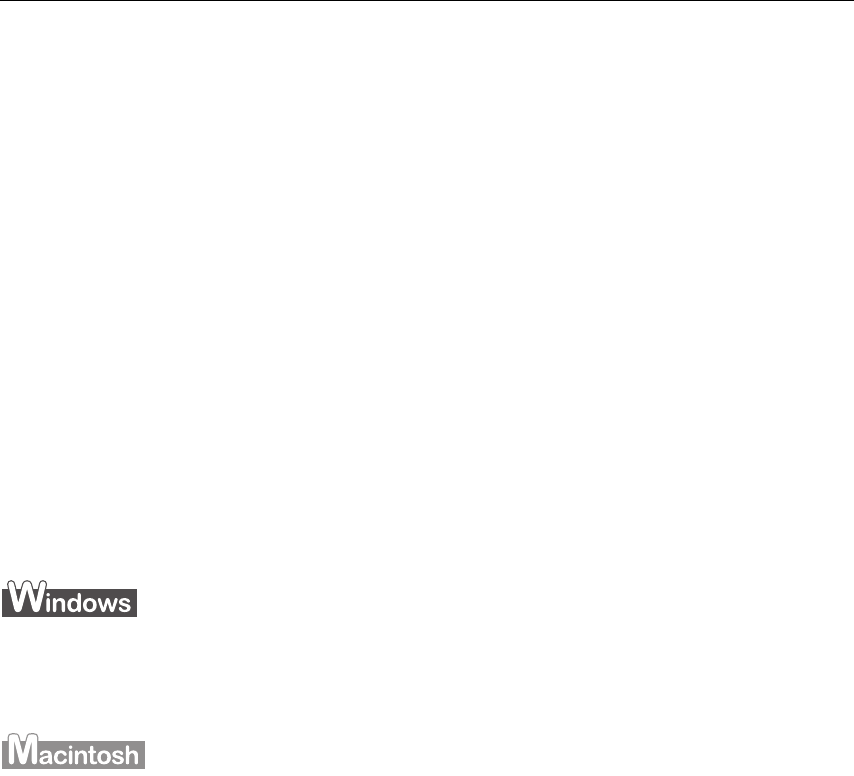
Advanced Printing
21
Adjusting the Print Quality for Photographs
Improving the Quality of Printed Images
Two important factors control the quality and output of your printed images:
Paper and Ink
Paper and InkPaper and Ink
Paper and Ink
Using recommended Canon paper, specialty media and inks for printing
photographs can significantly improve the quality of your printouts. See the inside
back cover for a list of Canon Specialty Papers and ink tanks for this printer.
Printer Driver Settings
Printer Driver SettingsPrinter Driver Settings
Printer Driver Settings
The printer driver has a variety of settings that can be used to creatively enhance the
colors and output of your photographs. Many of these features are covered in this
chapter.
For more detailed information, see the i9900
User's Guide
on the
Setup Software &
User's Guide
CD-ROM
.
You can also access the online help in either of the following ways depending on your
operating system:
•Press the F1
F1F1
F1 key
•Click
?
??
? in the upper right corner, then click the feature you want to know more about.
•Click the Help
HelpHelp
Help button when displayed.
•Click ?
??
? in the Page Setup
Page SetupPage Setup
Page Setup dialog box or the Print
PrintPrint
Print dialog box.
Adjusting Print Quality
Features that affect the appearance and quality of your printed images can be
controlled with the printer driver.
The i9900 automatically adjusts printer settings to improve print quality based on the
media type (plain paper, Photo Paper Pro, and so on). You can also customize the Print
Print Print
Print
Quality settings
Quality settingsQuality settings
Quality settings if desired.
i9900_QSG_US.book Page 21 Wednesday, January 7, 2004 6:09 PM
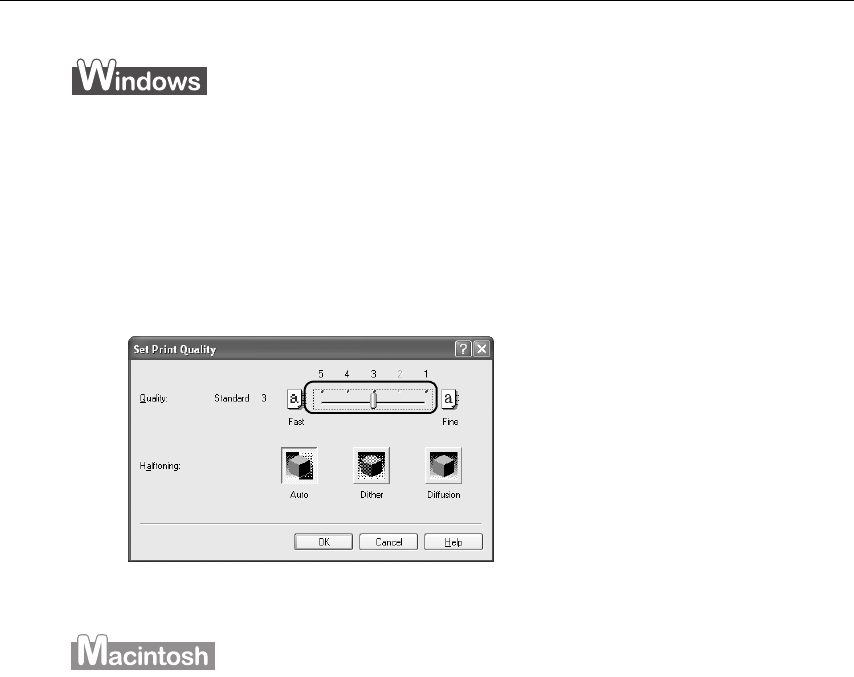
Advanced Printing
22
To manually adjust Print Quality settings:
To manually adjust Print Quality settings:To manually adjust Print Quality settings:
To manually adjust Print Quality settings:
1Open the Printer Properties
Printer PropertiesPrinter Properties
Printer Properties dialog box.
See“Opening the Printer Properties Dialog Box from Your Application
Opening the Printer Properties Dialog Box from Your Application Opening the Printer Properties Dialog Box from Your Application
Opening the Printer Properties Dialog Box from Your Application
Program
ProgramProgram
Program” on page 20.
2Select Custom
CustomCustom
Custom in Print Quality
Print QualityPrint Quality
Print Quality, then click Set...
Set...Set...
Set... to open the Set Print
Set PrintSet Print
Set Print
Quality
QualityQuality
Quality dialog box.
3Move the slide bar to adjust the print quality.
4When the process is complete, click OK
OKOK
OK.
1Open the Print
PrintPrint
Print dialog box.
See “Printing with Macintosh
Printing with MacintoshPrinting with Macintosh
Printing with Macintosh” on page 12.
2Select Quality & Media
Quality & MediaQuality & Media
Quality & Media from the pop-up menu, and then click Detailed
Detailed Detailed
Detailed
Setting
SettingSetting
Setting.
3Move the slide bar to adjust the print quality.
i9900_QSG_US.book Page 22 Wednesday, January 7, 2004 6:09 PM
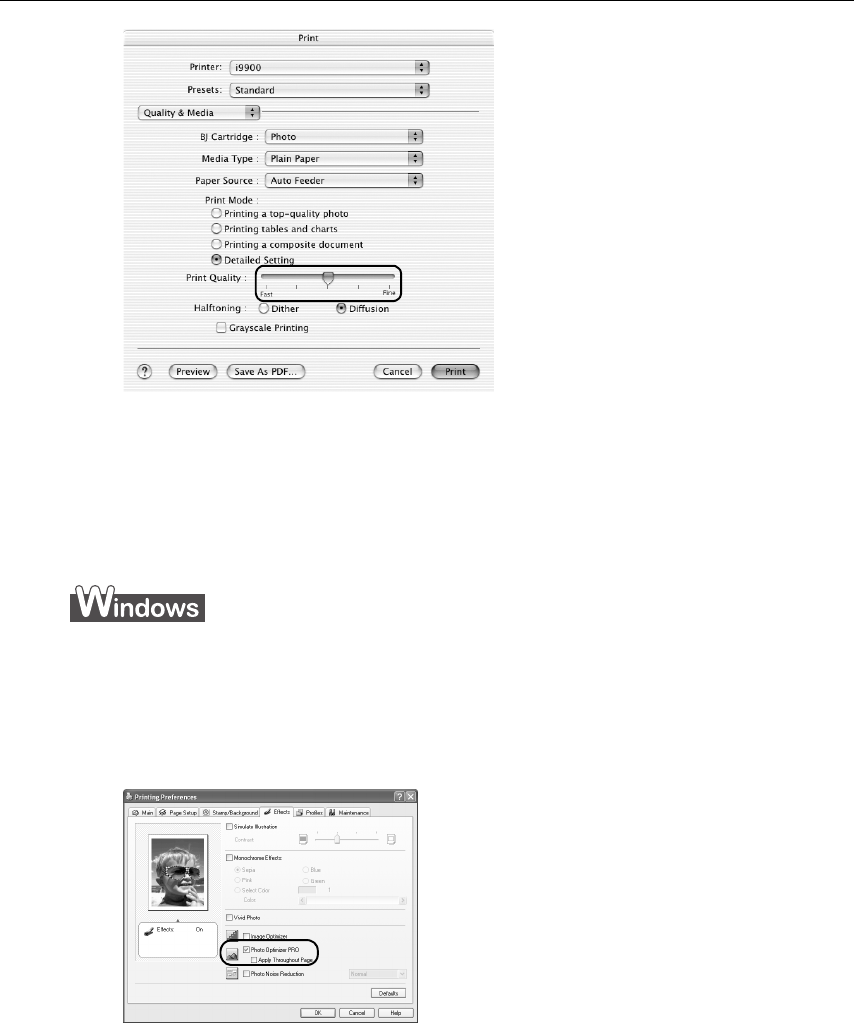
Advanced Printing
23
4When the process is complete, click Print
PrintPrint
Print.
To automatically optimize the image:
To automatically optimize the image:To automatically optimize the image:
To automatically optimize the image:
Photo Optimizer PRO automatically adjusts the photographs taken with a digital camera.
Use this feature to compensate for unsatisfactory color balance and over- or under-
exposure before printing. Photo Optimizer Pro is the function for Windows only.
1Open the Printer Properties
Printer PropertiesPrinter Properties
Printer Properties dialog box.
See“Opening the Printer Properties Dialog Box from Your Application
Opening the Printer Properties Dialog Box from Your Application Opening the Printer Properties Dialog Box from Your Application
Opening the Printer Properties Dialog Box from Your Application
Program
ProgramProgram
Program” on page 20.
2Click the Effects
EffectsEffects
Effects tab.
3Select the Photo Optimizer PRO
Photo Optimizer PROPhoto Optimizer PRO
Photo Optimizer PRO check box.
4Click OK
OKOK
OK.
i9900_QSG_US.book Page 23 Wednesday, January 7, 2004 6:09 PM

Advanced Printing
24
To use Vivid Photo option:
To use Vivid Photo option:To use Vivid Photo option:
To use Vivid Photo option:
Vivid Photo intensifies background colors like fields, trees, oceans and skies, while
maintaining natural skin tones in the images.
To use Vivid Photo, select the Vivid Photo
Vivid PhotoVivid Photo
Vivid Photo check box on the Effects
EffectsEffects
Effects tab.
To use Vivid Photo, select the Vivid Photo
Vivid PhotoVivid Photo
Vivid Photo check box under Special Effects
Special EffectsSpecial Effects
Special Effects.
Note In Windows Me or Windows 98
In Windows Me or Windows 98In Windows Me or Windows 98
In Windows Me or Windows 98
If Background Printing has been disabled, the Vivid Photo function is
not available.
i9900_QSG_US.book Page 24 Wednesday, January 7, 2004 6:09 PM
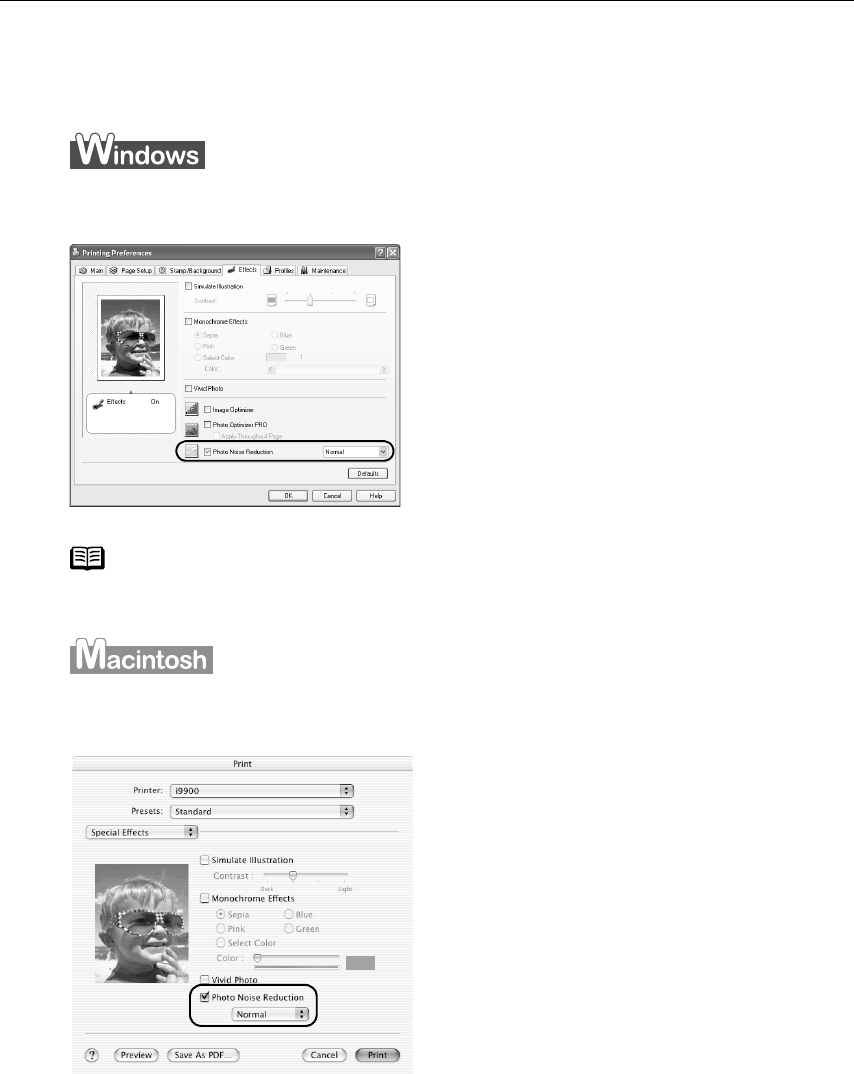
Advanced Printing
25
To reduce noise from images taken with a digital camera:
To reduce noise from images taken with a digital camera:To reduce noise from images taken with a digital camera:
To reduce noise from images taken with a digital camera:
The Photo Noise Reduction function reduces noise from blue portions such as the
sky, and dark portions of the images taken with your digital camera.
To use Photo Noise Reduction, select the Photo Noise Reduction
Photo Noise ReductionPhoto Noise Reduction
Photo Noise Reduction check box on the
Effects
EffectsEffects
Effects tab.
To use Photo Noise Reduction, select the Photo Noise Reduction
Photo Noise ReductionPhoto Noise Reduction
Photo Noise Reduction check box under
Special effects
Special effectsSpecial effects
Special effects.
Note In Windows Me or Windows 98
In Windows Me or Windows 98In Windows Me or Windows 98
In Windows Me or Windows 98
If Background Printing has been disabled, the Photo Noise Reduction
function is not available.
i9900_QSG_US.book Page 25 Wednesday, January 7, 2004 6:09 PM
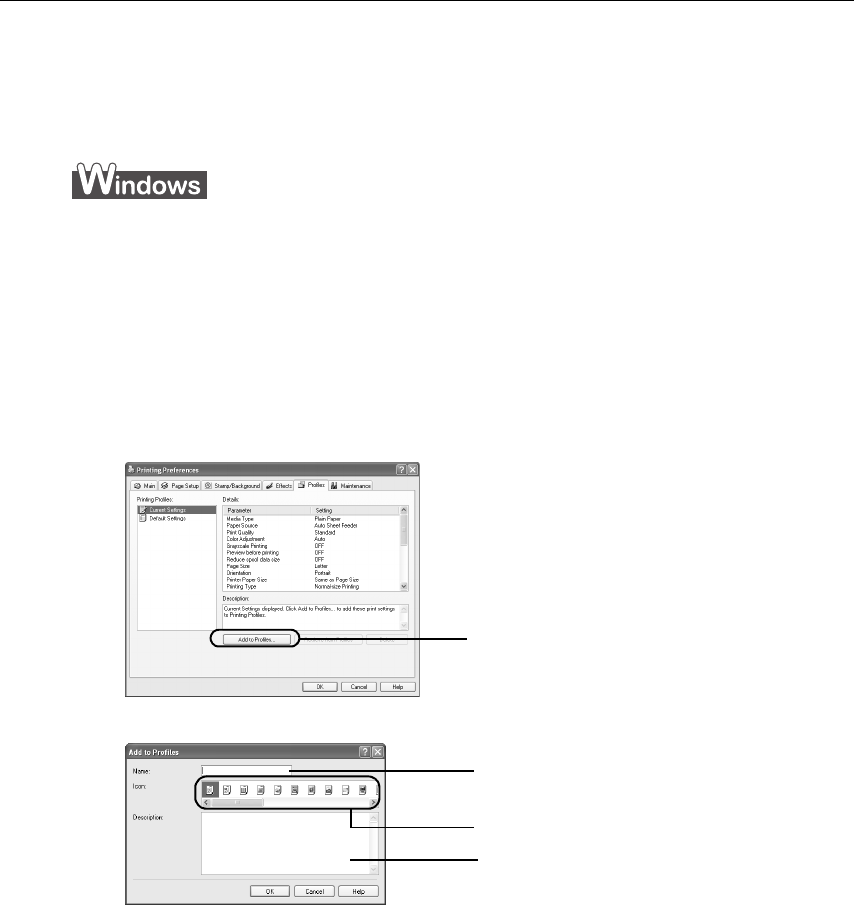
Advanced Printing
26
Saving and Recalling Driver Settings
When you change printer driver settings for a specific print job, such as printing black
and white photos, or printing documents with a special background, you can save and
name these settings for future use on similar print jobs.
1Open the Printer Properties
Printer PropertiesPrinter Properties
Printer Properties dialog box.
See “Opening the Printer Properties Dialog Box from Your Application
Opening the Printer Properties Dialog Box from Your Application Opening the Printer Properties Dialog Box from Your Application
Opening the Printer Properties Dialog Box from Your Application
Program
ProgramProgram
Program” on page 20.
2Select all of the necessary settings.
3Click the Profiles
ProfilesProfiles
Profiles tab.
4Enter the new settings in Profiles
ProfilesProfiles
Profiles.
The Add to Profiles
Add to ProfilesAdd to Profiles
Add to Profiles dialog box opens.
5Click OK
OKOK
OK.
6Click OK
OKOK
OK on the Profiles
ProfilesProfiles
Profiles tab.
This registers your printer driver print settings.
(1) Click Add to Profiles.
Add to Profiles.Add to Profiles.
Add to Profiles.
(2) Enter the name of profile for
registering settings.
(3) Select an icon.
(4) Enter a description of the
registering profile.
i9900_QSG_US.book Page 26 Wednesday, January 7, 2004 6:09 PM
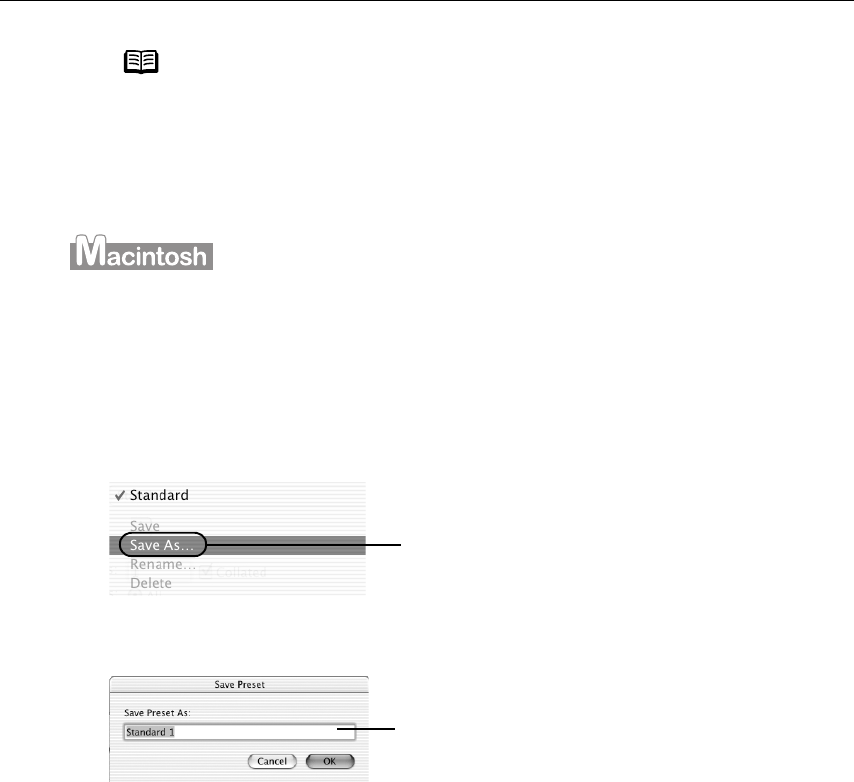
Advanced Printing
27
1Open the Print
PrintPrint
Print dialog box.
See “Printing with Macintosh
Printing with MacintoshPrinting with Macintosh
Printing with Macintosh” on page 12.
2Select all of the necessary settings.
3Register the new printer driver settings.
The Save Preset
Save PresetSave Preset
Save Preset screen opens.
4Click OK
OKOK
OK.
This registers your printer driver settings.
Note You can retrieve or delete the print settings profile at any time.
Retrieving profile:
Retrieving profile:Retrieving profile:
Retrieving profile: Select the desired profile from Printing
Printing Printing
Printing
Profiles,
Profiles,Profiles,
Profiles, and click Retrieve
RetrieveRetrieve
Retrieve from
fromfrom
from Profiles
ProfilesProfiles
Profiles.
Deleting unwanted profile:
Deleting unwanted profile:Deleting unwanted profile:
Deleting unwanted profile: Select the desired profile from
Printing Profiles,
Printing Profiles,Printing Profiles,
Printing Profiles, and click Delete
DeleteDelete
Delete.
For details, click Help
HelpHelp
Help and refer to the topic of this function.
(1) Click Save As…
Save As…Save As…
Save As… from Presets
PresetsPresets
Presets.
(2) Enter a name for your settings.
i9900_QSG_US.book Page 27 Wednesday, January 7, 2004 6:09 PM

Advanced Printing
28
Notes You can retrieve or change the saved driver settings at any time.
Retrieving print settings:
Retrieving print settings:Retrieving print settings:
Retrieving print settings:
Select the name of the print settings to retrieve from the
Presets
PresetsPresets
Presets in the Print
PrintPrint
Print dialog.
Changing drivers settings:
Changing drivers settings:Changing drivers settings:
Changing drivers settings:
When registered print settings are selected, you can delete
them.
Select the name of settings to delete from the Presets
PresetsPresets
Presets in the
Print
PrintPrint
Print dialog and click Delete
DeleteDelete
Delete.
When registered print settings are selected, you can change
their name.
Select the name of settings to rename from the Presets
PresetsPresets
Presets in the
Print
PrintPrint
Print dialog and click Rename
RenameRename
Rename.
i9900_QSG_US.book Page 28 Wednesday, January 7, 2004 6:09 PM
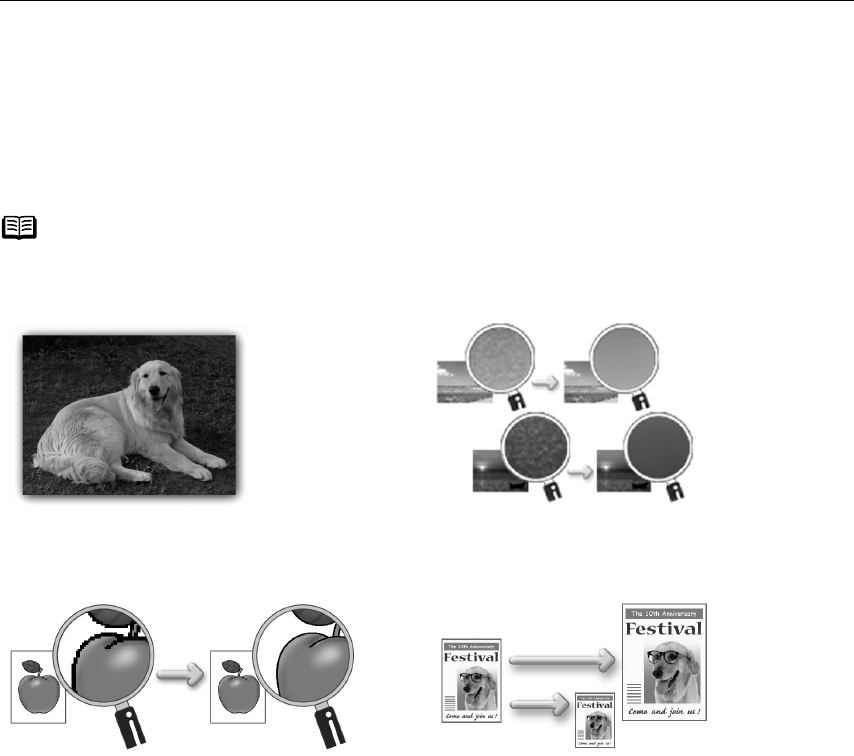
Advanced Printing
29
Using the Printer Driver Options
Your printer driver will provide you with many features that allow you to print a wide range of
images and documents.
The illustrations below provide a basic introduction to many features offered by your printer
driver.
Note For detailed descriptions of the printer driver functions, refer to the
User’s
Guide
included on the
Setup Software & User’s Guide CD-ROM
.
Printing with Borderless Printing Reducing Noise from Images Taken with
Digital Camera
Smoothing the Rough Edges of Certain
Images
Automatically Resizing the Image to Fit the
Page
i9900_QSG_US.book Page 29 Wednesday, January 7, 2004 6:09 PM
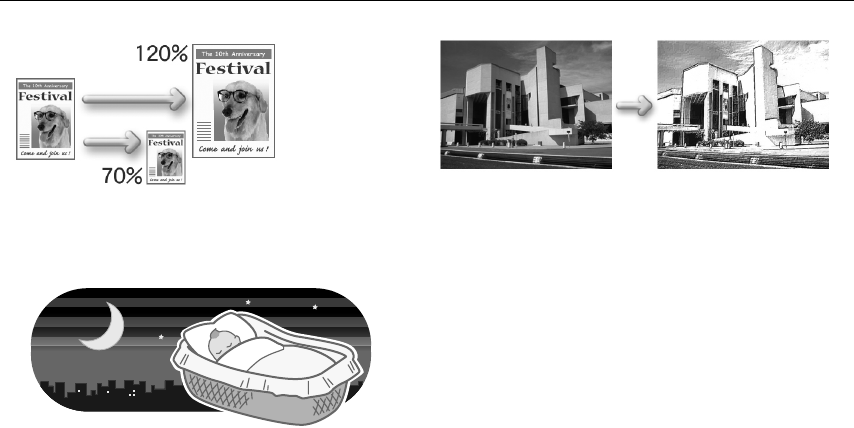
Advanced Printing
30
Resizing the Image by Selecting the
Scaling Ratio
Adding Illustrated Effect to Documents
Reducing the Sound of Printer Operation
i9900_QSG_US.book Page 30 Wednesday, January 7, 2004 6:09 PM
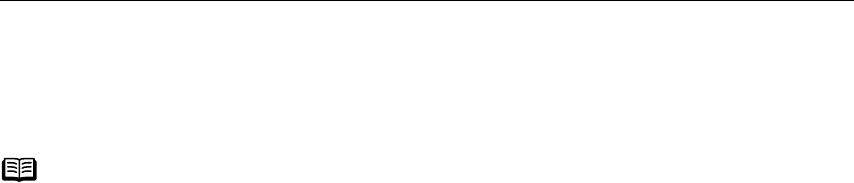
Advanced Printing
31
Using the Bundled Software
The
Setup Software & User’s Guide CD-ROM
includes photo applications designed to edit
the photographs taken by a digital camera and print them as photo-lab quality prints
without white borders. Please use the application(s) suitable for your print purposes.
Easy-PhotoPrint (Windows/Macintosh*)
You can print Borderless photos easily and quickly, just by selecting a photograph
taken with a digital camera and the paper type on which to print. You can also use
simple editing features such as trimming and image rotation. It is Exif Print**
compatible. Internet Explorer 4.0 or later must be installed. If you use Mac OS 9.x,
CarbonLib 1.3.1 or later must be installed.
Easy-PhotoPrint Plus (Windows/Macintosh*)
You can correct red eye on a flash picture or aestheticize the skin color. Easy-PhotoPrint
prints the modified image.
ImageBrowser (Macintosh)
You can import photographs taken with a digital camera to the computer, edit and
name them.
You can produce Borderless prints or Index prints with ease. It is Exif Print
**
compatible.
ZoomBrowser EX/PhotoRecord (Windows)
You can import photographs taken with a digital camera to the computer, edit, name
and print them in an album format. PhotoRecord is Exif Print** compatible.
PhotoStitch (Windows/Macintosh*)
You can select multiple photographs and merge them to create a panoramic photo.
Easy-WebPrint (Windows)
You can easily print Web pages from Internet Explorer or pages from the
User’s Guide
(on-screen manual of this printer) in full size. Easy-WebPrint automatically adjusts the
layout when printing a screen from the web page. This feature enables you to print a
screen without its right edge being cut off.
This application is a plug-in for Internet Explorer, and its toolbar is automatically added
to Internet Explorer after installation. Internet Explorer 5.5 or later must be installed.
* Mac OS 9, Mac OS X v.10.2.1 to 10.2.6 are supported.
** Exif Print is the worldwide standard. Under Exif Print, the digital camera can record
data tags for specific camera settings and functions such as whether the flash was
on or off, whether the camera was in portrait or night scene mode, etc.
Canon BJ Printers support Exif Print and use a suitable photo application to read the
camera data precisely, producing optimal prints. This enables you to create prints
that reproduce your vision more accurately than ever before.
Note To install applications, refer to
Easy Setup Instructions
.
For details about using the photo applications, refer to the
Photo
Application Guide
included on the
Setup Software & User’s Guide CD-ROM
.
i9900_QSG_US.book Page 31 Wednesday, January 7, 2004 6:09 PM

Advanced Printing
32
Printing Borderless Photographs with Windows
This chapter describes the steps used to print from photo applications included with your
Setup Software & User’s Guide CD-ROM
using the Borderless Printing mode.
Follow the steps below to produce color prints of digital camera photographs with Easy-
PhotoPrint using the Borderless Printing function. Easy-PhotoPrint supports Exif Print. Easy-
PhotoPrint can handle only JPEG files (filename extension: .jpg and .jpeg).
This section describes how to print photographs stored in a folder on the hard disk.
You can edit images taken with a digital camera by using the Red-Eye Correction function
and Digital Face Smoothing function of Easy-PhotoPrint Plus and print them with Easy-
PhotoPrint. For more information about Easy-PhotoPrint and Easy-PhotoPrint Plus, refer to
the Photo Application Guide.
1Start Easy-PhotoPrint.
(1) Store the photographs you took with your digital camera in a folder on the hard
disk.
(2) Click Start
StartStart
Start, select All Programs
All ProgramsAll Programs
All Programs (or Programs
ProgramsPrograms
Programs), Canon Utilities
Canon UtilitiesCanon Utilities
Canon Utilities, Easy-PhotoPrint
Easy-PhotoPrintEasy-PhotoPrint
Easy-PhotoPrint,
and then Easy-PhotoPrint
Easy-PhotoPrintEasy-PhotoPrint
Easy-PhotoPrint.
The Image Selection
Image SelectionImage Selection
Image Selection tab is displayed.
2Select photographs.
(1) Select the folder containing the photograph you want to print.
All photographs in the selected folder are displayed.
Note Media Types Suitable for Borderless Printing
The following media are compatible with Borderless Printing:
Photo Paper Plus Glossy (13" x 19", LTR, 5" x 7", and 4" x 6")
Photo Paper Plus Semi-gloss (LTR and 4" x 6")
Photo Paper Pro (13" x 19", LTR, and 4" x 6")
Matte Photo Paper (LTR)
Glossy Photo Paper (13" x 19", LTR, and 4" x 6")
- Printing on paper other than the above may deteriorate the print
quality or may produce the print in different color tone.
- Selecting the wrong media type may affect the colors or cause
printing to slow down. To ensure optimum printing results, select
the correct media type that matches the paper you are loading in
the printer.
- Borderless Printing may not assure high print quality on the edges
of the print or may cause the edges of the print blurred.
i9900_QSG_US.book Page 32 Wednesday, January 7, 2004 6:09 PM
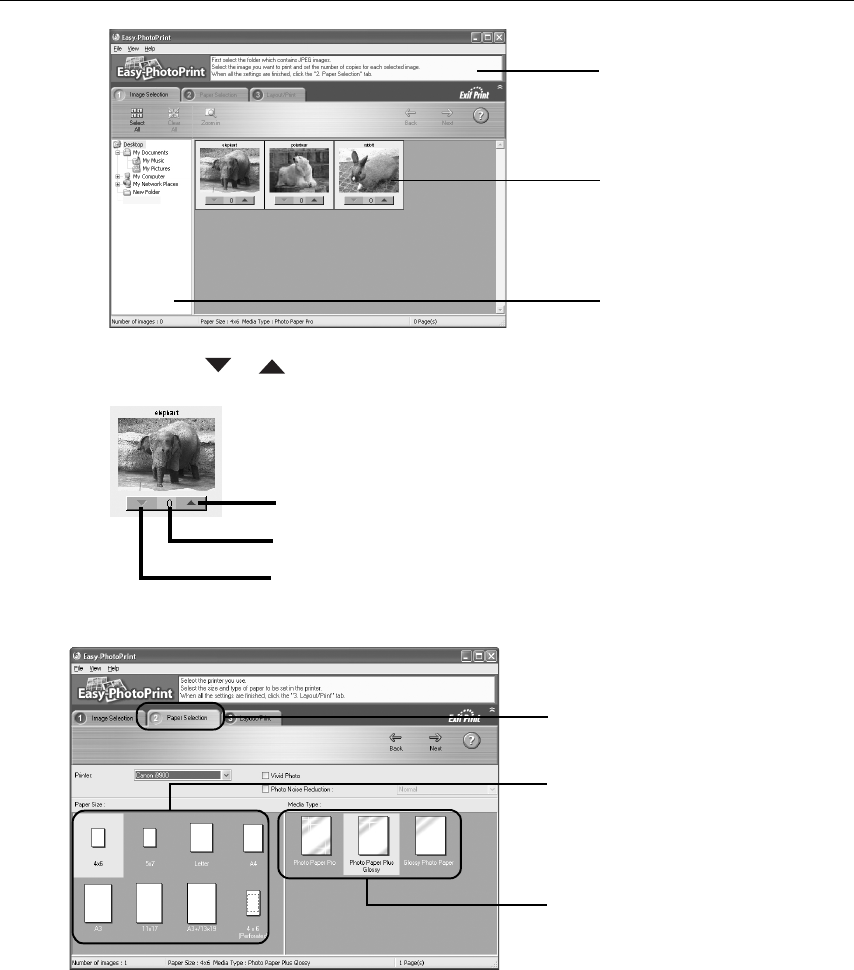
Advanced Printing
33
(2) Click the [ ]
[][]
[] []
[] []
[ ] button on the thumbnail of the photograph you want to
print and specify the number of copies.
3Select the paper.
4Select the layout.
Guidance
Thumbnail
Folder window
Increases the number of copies.
Displays the specified number of copies.
Decreases the number of copies.
(1) Click the Paper Selection
Paper SelectionPaper Selection
Paper Selection
tab.
(2) Select the size of the paper
you want to use from
Paper Size
Paper SizePaper Size
Paper Size.
(3) Select the type of the paper
you want to use from
Media Type
Media TypeMedia Type
Media Type.
i9900_QSG_US.book Page 33 Wednesday, January 7, 2004 6:09 PM
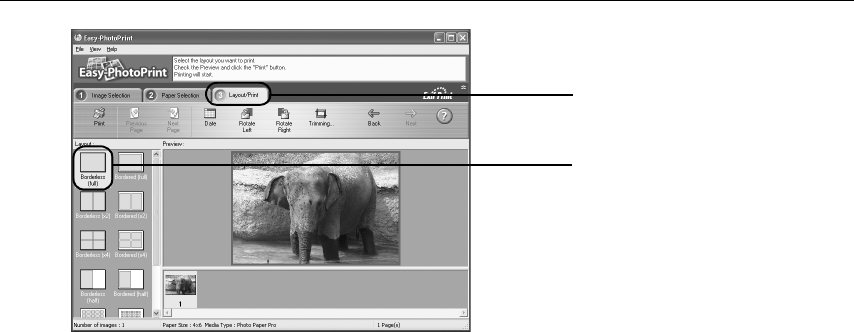
Advanced Printing
34
(3) Load the media specified in the Paper Selection
Paper SelectionPaper Selection
Paper Selection tab.
(4) Click Print
PrintPrint
Print.
(1) Click the Layout/Print
Layout/PrintLayout/Print
Layout/Print
tab.
(2) Select Borderless (full)
Borderless (full)Borderless (full)
Borderless (full).
i9900_QSG_US.book Page 34 Wednesday, January 7, 2004 6:09 PM
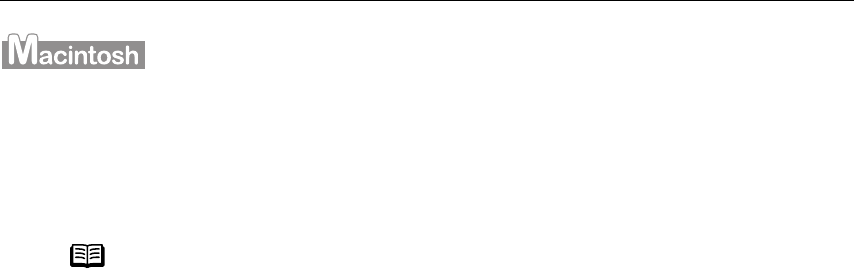
Advanced Printing
35
Printing Borderless Photographs with Macintosh
This chapter describes the steps used to print from Easy-PhotoPrint* included with your
Setup Software and User’s Guide CD-ROM
using the Borderless Printing mode.
* If you use Mac OS 9.x, CarbonLib 1.3.1 or later must be installed.
Follow the steps below to produce color prints of digital camera photographs with Easy-
PhotoPrint using the Borderless Printing function. Easy-PhotoPrint supports Exif Print. Easy-
PhotoPrint can handle only JPEG files (file name extension: .jpg and .jpeg).
This section describes how to print photographs stored in a folder on the hard disk.
You can edit images taken with a digital camera by using the Red-Eye Correction function
and Digital Face Smoothing function of Easy-PhotoPrint Plus and print them with Easy-
PhotoPrint. For more information about Easy-PhotoPrint and Easy-PhotoPrint Plus, refer to
the Photo Application Guide.
1Start Easy-PhotoPrint.
(1) Store the photographs you took with your digital camera in a folder on the hard
disk.
(2) Open the Easy-PhotoPrint
Easy-PhotoPrintEasy-PhotoPrint
Easy-PhotoPrint folder, and double-click the Easy-PhotoPrint
Easy-PhotoPrintEasy-PhotoPrint
Easy-PhotoPrint icon in
the folder.
The Image Selection
Image SelectionImage Selection
Image Selection tab is displayed.
Note Media Types Suitable for Borderless Printing
Media Types Suitable for Borderless PrintingMedia Types Suitable for Borderless Printing
Media Types Suitable for Borderless Printing
The following media are compatible with Borderless Printing:
Photo Paper Plus Glossy (13" x 19", LTR, 5" x 7" and 4" x 6")
Photo Paper Plus Semi-gloss (LTR, 4" x 6")
Photo Paper Pro (13" x 19", LTR, and 4" x 6")
Matte Photo Paper (LTR)
Glossy Photo Paper (13" x 19", LTR, and 4" x 6")
- Printing on paper other than the above may deteriorate the print
quality or may produce the print in different color tones.
- Selecting the wrong media type may affect the colors or cause
printing to slow down. To ensure optimum printing results, select
the correct media type that matches the paper you are loading in
the printer.
- Borderless Printing may not assure high print quality on the edges
of the print or may cause the edges of the print blurred.
i9900_QSG_US.book Page 35 Wednesday, January 7, 2004 6:09 PM

Advanced Printing
36
2Select photographs.
(1) Select the folder containing the photograph you want to print.
All photographs in the selected folder are displayed.
(2) Click the [ ]
[][]
[] []
[] []
[ ] button on the thumbnail of the photograph you want to
print and specify the number of copies.
Guidance
Thumbnail
Folder window
Increases the number of copies.
Displays the specified number of copies.
Decreases the number of copies.
i9900_QSG_US.book Page 36 Wednesday, January 7, 2004 6:09 PM
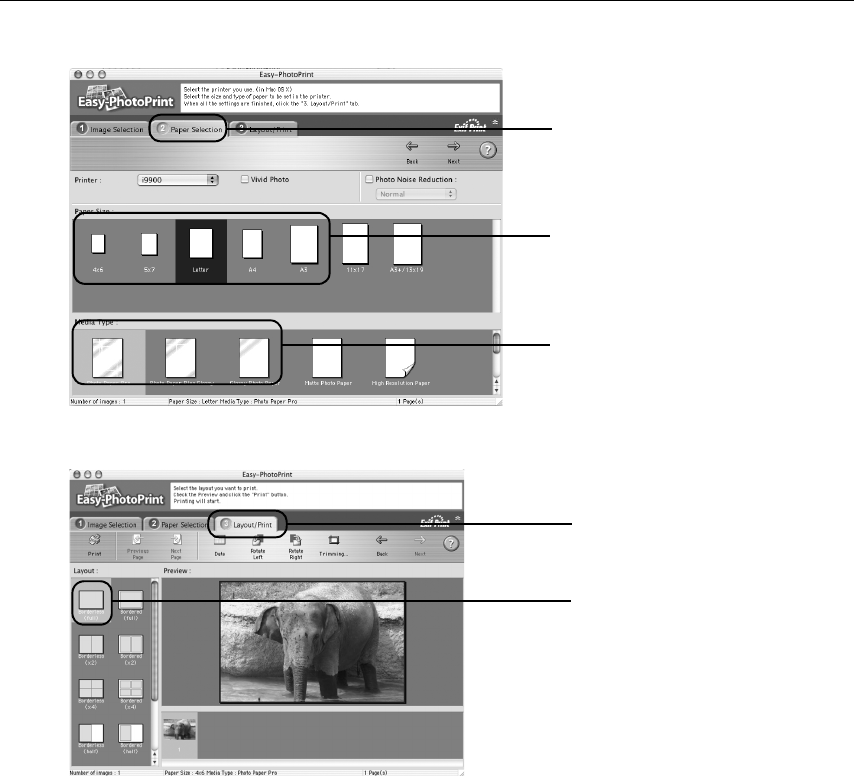
Advanced Printing
37
3Select the paper.
4Select the layout.
(3) Load the media specified in the Paper Selection
Paper SelectionPaper Selection
Paper Selection tab.
(4) Click Print
PrintPrint
Print.
(5) When the confirmation message is displayed, click OK
OKOK
OK.
(6) Click Print
PrintPrint
Print in the Print
PrintPrint
Print dialog box.
(1) Click the Paper Selection
Paper SelectionPaper Selection
Paper Selection
tab.
(2) Select the size of the
paper you want to use
from Paper Size
Paper SizePaper Size
Paper Size.
(3) Select the type of the
paper you want to use
from Media Type
Media TypeMedia Type
Media Type.
(1) Click the Layout/Print
Layout/PrintLayout/Print
Layout/Print
tab.
(2) Select Borderless (full)
Borderless (full)Borderless (full)
Borderless (full).
i9900_QSG_US.book Page 37 Wednesday, January 7, 2004 6:09 PM
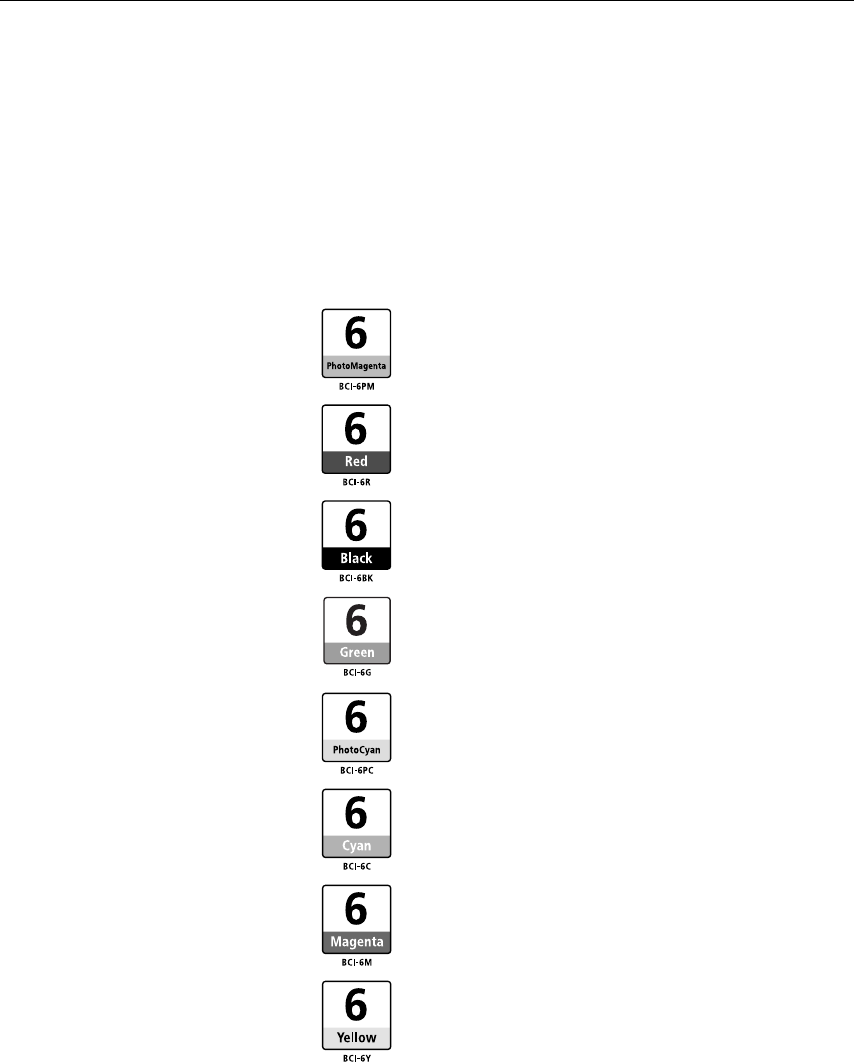
Printing Maintenance
38
Printing Maintenance
Printing MaintenancePrinting Maintenance
Printing Maintenance
Replacing an Ink Tank
When replacing an ink tank, check the model number very carefully.
The printer will not print properly if the wrong ink tank is used, or installed in
the incorrect position.
With this printer, ink tanks must be installed from the left to right in the order shown below:
•Photo Magenta: BCI-6PM
•Red: BCI-6R
•Black: BCI-6BK
•Green: BCI-6G
•Photo Cyan: BCI-6PC
•Cyan: BCI-6C
•Magenta: BCI-6M
•Yellow: BCI-6Y
i9900_QSG_US.book Page 38 Wednesday, January 7, 2004 6:09 PM
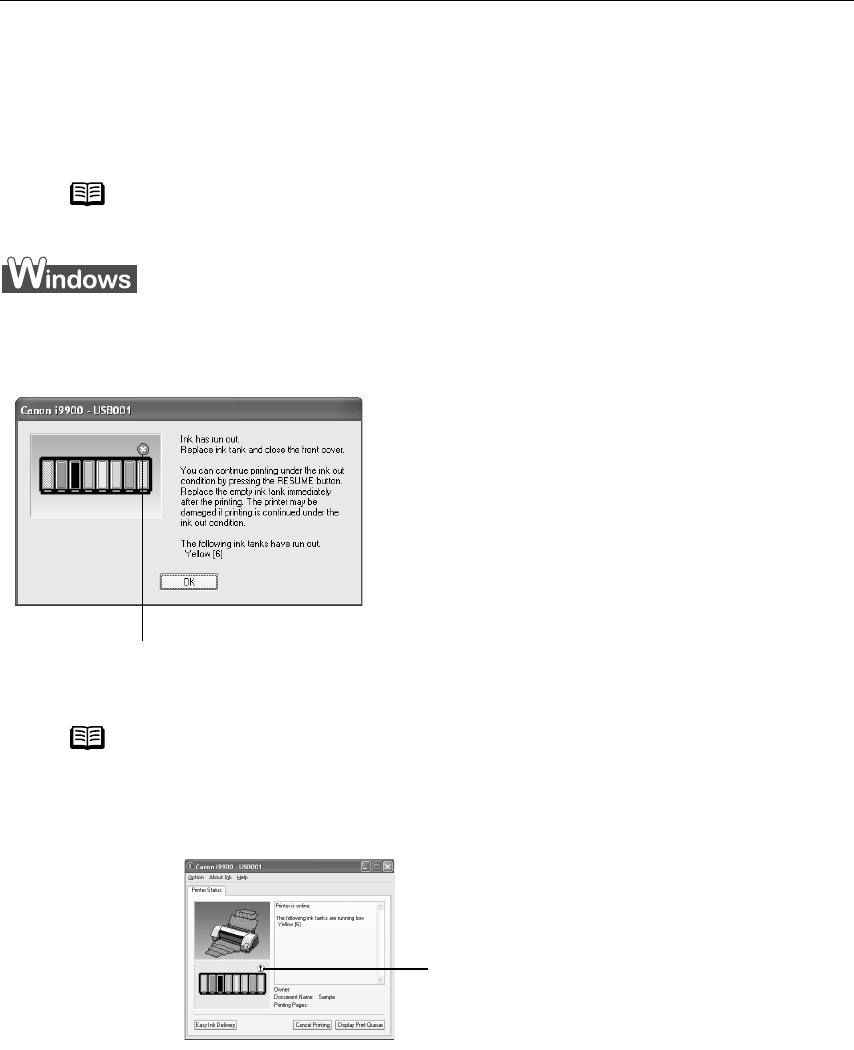
Printing Maintenance
39
Knowing When to Replace Ink Tank
If an ink tank needs replacing, the POWER
POWERPOWER
POWER lamp will change from green to orange and
flash four times, as soon as printing begins. It is important to quickly identify the
empty tank using the BJ Status Monitor (Windows) or error messages (Macintosh) and
replace it.
The following message appears when an ink is empty. Printing will resume as soon as the
ink tank is replaced and the front cover is closed.
Note Should missing characters or white streaks appear despite
sufficient ink levels, refer to the section “When Printing Becomes
When Printing Becomes When Printing Becomes
When Printing Becomes
Faint or Colors are Incorrect
Faint or Colors are IncorrectFaint or Colors are Incorrect
Faint or Colors are Incorrect” on page 43.
Note When Low Ink is Detected
The BJ Status Monitor appears as soon as a print job starts. [!] indi-
cates a low ink level. Obtain a replacement tank as soon as possi-
ble.
The ink tank with [X] symbol is out of ink.
Replace with a new ink tank.
• Press the RESUME/CANCEL
RESUME/CANCELRESUME/CANCEL
RESUME/CANCEL button to
resume printing with an empty ink tank.
When printing is finished, replace the ink
tank immediately. If you continue printing
with an empty ink tank, problems may
occur.
• Menu screens will vary to some degree,
depending on your software environment.
Empty ink tank
Ink tank with low ink level
Click Cancel Printing
Cancel PrintingCancel Printing
Cancel Printing to cancel
the current print job.
i9900_QSG_US.book Page 39 Wednesday, January 7, 2004 6:09 PM
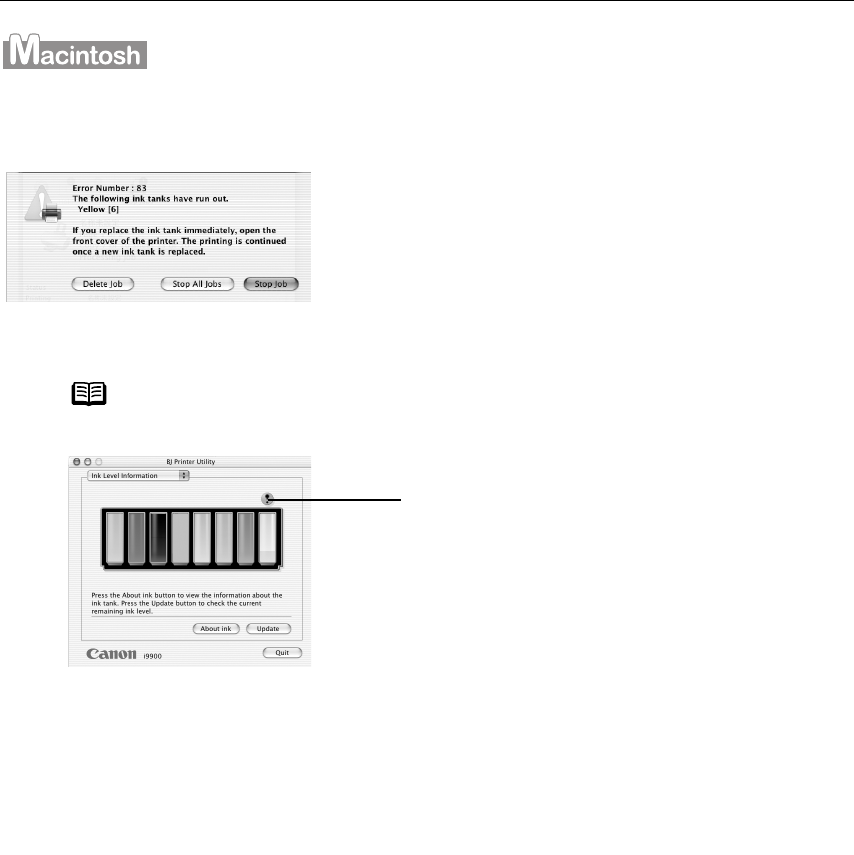
Printing Maintenance
40
The following message is displayed when an ink tank is empty. Printing will resume as soon
as the ink tank is replaced and the front cover is closed.
Note When Low Ink is Detected
Press t
h
e RESUME
/
CANCEL
RESUME
/
CANCELRESUME
/
CANCEL
RESUME
/
CANCEL
b
utton to resume pr
i
nt
i
ng
with the ink tank empty. When printing is finished,
replace the ink tank immediately. If you continue
printing with an empty ink tank, problems may occur.
Ink tank with low ink level
(1) Double-click the hard disk icon where the printer
driver was installed, the Applications
ApplicationsApplications
Applications folder, and
then the Utilities
UtilitiesUtilities
Utilities folder.
(2) Double-click the Print Center
Print CenterPrint Center
Print Center (or Printer Setup
Printer Setup Printer Setup
Printer Setup
Utility
UtilityUtility
Utility) icon.
(3) Select i9900
i9900i9900
i9900 from the Name
NameName
Name list and click
Configure
ConfigureConfigure
Configure.
(4) Select i9900
i9900i9900
i9900 from the Product
ProductProduct
Product list and click
Select
SelectSelect
Select.
(5) Click About ink
About inkAbout ink
About ink on BJ Printer Utility
BJ Printer UtilityBJ Printer Utility
BJ Printer Utility.
[!] indicates a low ink level. Obtain a replacement
tank as soon as possible.
i9900_QSG_US.book Page 40 Wednesday, January 7, 2004 6:09 PM
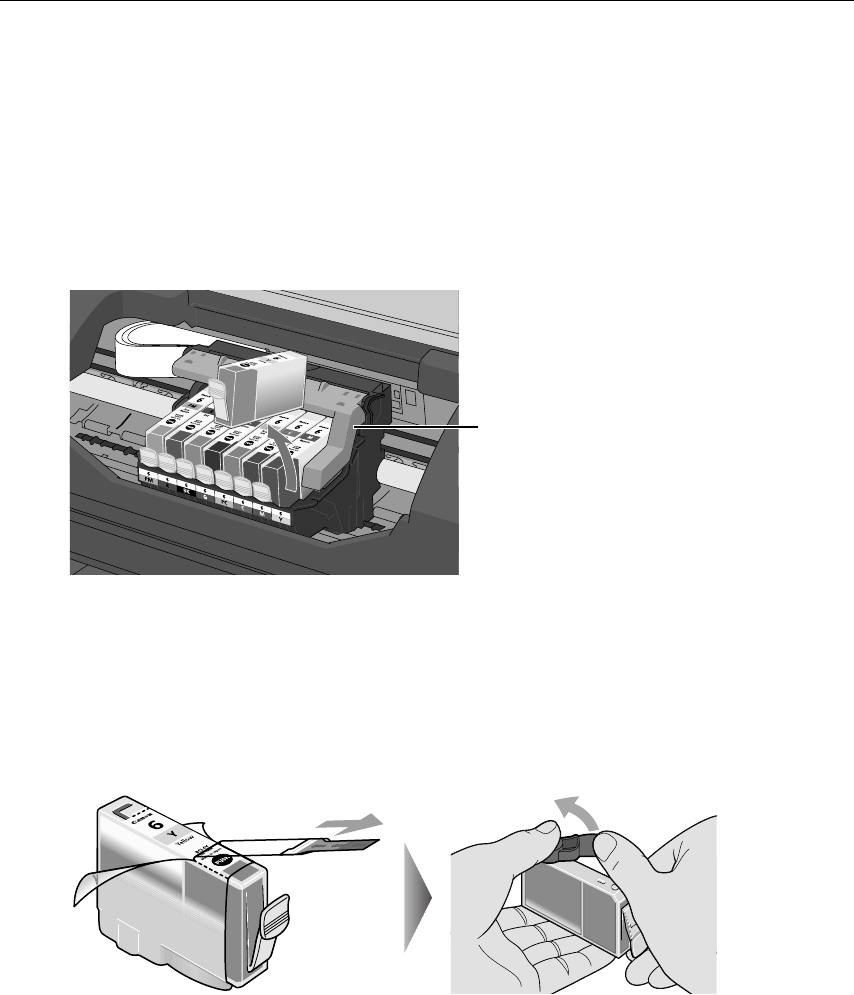
Printing Maintenance
41
Replacing Ink Tanks
When an ink tank runs out of ink, replace it using the following steps.
1Ensure that the printer is on, and then open the front cover.
The print head holder moves to the center.
2Remove the empty ink tank.
(1) Push the tab and remove the ink tank.
3Prepare a replacement ink tank.
(1) Unpack the new ink tank and pull off the orange tape.
(2) Remove the orange protective cap from the bottom of the ink tank and discard it.
Important Handle ink tanks carefully to avoid staining clothing or the
surrounding area.
Discard empty ink tanks according to the local laws and regulations
regarding disposal of consumables.
Do not touch the lock lever;
remove only the ink tank.
i9900_QSG_US.book Page 41 Wednesday, January 7, 2004 6:09 PM

Printing Maintenance
42
4Insert the ink tank.
(1) Insert the ink tank into the print head holder.
(2) Press on the "PUSH" mark until the ink tank snaps firmly into place.
5Close the front cover.
The print head holder moves to the right. The ink tank installation process is now
complete.
Important Be sure to remove the clear film from the ink tank in the exact order
shown in step 3-(1), as failure to follow this step may cause the ink
to leak and stain your clothes and hands.
Ensure that all the orange tape has been peeled off along the
perforation. If there remains a part of the orange tape, ink may not
be ejected correctly.
Do not squeeze the side of ink tanks as this may cause the ink to
leak out and stain your clothes and hands.
Do not re-attach the protective cap once you have removed it.
Once the protective cap is removed, do not touch the open ink port.
Notes To maintain optimal print quality, use an ink tank within six months
of its first use.
Once an ink tank has been used, do not remove it from the printer
and leave it out in the open. This will cause the ink tank to dry out
and the printer may not function properly if it is reinstalled.
Color ink consumption may occur even when black-and-white or
grayscale printing is specified.
Color ink is consumed in the head cleaning and deep cleaning,
which are necessary to maintain the printer’s capabilities.
When an ink tank runs out of ink, replace the ink tank with a new one
immediately.
If you continue printing with an empty ink tank, problems may occur.
i9900_QSG_US.book Page 42 Wednesday, January 7, 2004 6:09 PM

Printing Maintenance
43
When Printing Becomes Faint or Colors are Incorrect
When printing becomes faint or colors are incorrect, even if ink remains in the
ink tanks, the print head nozzles are probably clogged. Follow the
procedures below to maintain the print head.
If the ruled lines are shifted after running the print head maintenance, align
print head.
Important Before maintaining the print head, check the following;
Open the front cover and make sure that the ink tank
contains ink. If it is out of ink, replace it.
Ensure that all the orange tape of the ink tank has been
peeled off.
Press "PUSH" on the ink tank and ensure that the ink tank is
installed securely.
Ensure that each ink tank is installed at the correct location.
Increase the Print Quality setting in the printer driver
settings.
Note If Print Head Deep Cleaning does not solve the problem, contact the Customer
Care Center.
See “Print Head Deep Cleaning
Print Head Deep CleaningPrint Head Deep Cleaning
Print Head Deep Cleaning”
on page 52
Step 3
If the ruled lines are shifted
If the printing is faint, or the color is incorrect
See “Print Head Cleaning
Print Head CleaningPrint Head Cleaning
Print Head Cleaning” on page 48
Step 2
See “Aligning the Print Head
Aligning the Print HeadAligning the Print Head
Aligning the Print Head”
on page 56
Step 1
If the problem remains
See “Printing the Nozzle Check
Printing the Nozzle Check Printing the Nozzle Check
Printing the Nozzle Check
Pattern
PatternPattern
Pattern” on page 44
Step 1
If white stripes appear
i9900_QSG_US.book Page 43 Wednesday, January 7, 2004 6:09 PM
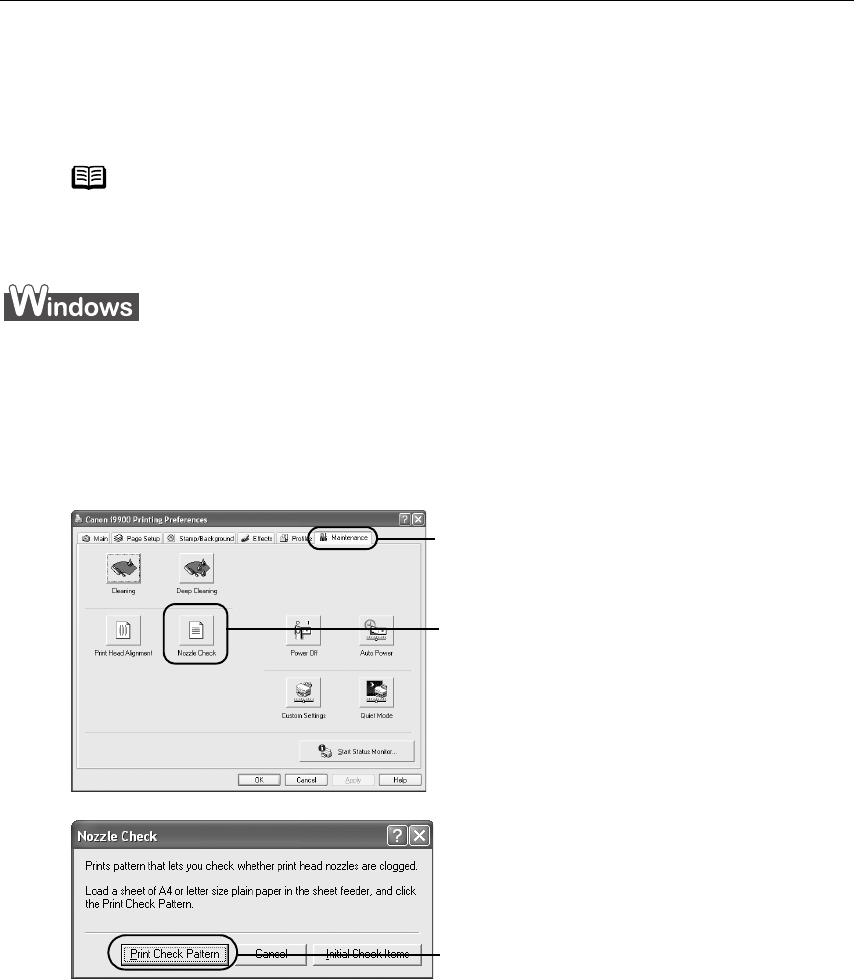
Printing Maintenance
44
Printing the Nozzle Check Pattern
Print the nozzle check pattern to determine whether the ink ejects properly from the print
head nozzles. Use this function when printed results are blurred or the color is incorrect.
1With the printer on, load a sheet of Letter-sized paper in the printer.
2Open the Printer Properties
Printer PropertiesPrinter Properties
Printer Properties dialog box.
See “Opening the Printer Properties Dialog Box Directly from the Start Menu
Opening the Printer Properties Dialog Box Directly from the Start MenuOpening the Printer Properties Dialog Box Directly from the Start Menu
Opening the Printer Properties Dialog Box Directly from the Start Menu” on
page 20.
3Print the Nozzle Check Pattern.
(4) When the confirmation message is displayed, click OK
OKOK
OK.
(5) Confirm the nozzle check pattern.
See “Examining the Nozzle Check Pattern
Examining the Nozzle Check PatternExamining the Nozzle Check Pattern
Examining the Nozzle Check Pattern” on page 46.
Note Nozzle check pattern printing can also be executed from the printer
itself. With the printer on, load a sheet of Letter-sized paper in the
printer. Hold the RESUME/CANCEL
RESUME/CANCELRESUME/CANCEL
RESUME/CANCEL button until the POWER
POWER POWER
POWER lamp flashes
twice.
(1)
(1)(1)
(1) Click the Maintenance
MaintenanceMaintenance
Maintenance tab.
(2)
(2)(2)
(2) Click Nozzle Check
Nozzle CheckNozzle Check
Nozzle Check.
(3)
(3)(3)
(3) Click Print Check Pattern
Print Check PatternPrint Check Pattern
Print Check Pattern.
i9900_QSG_US.book Page 44 Wednesday, January 7, 2004 6:09 PM
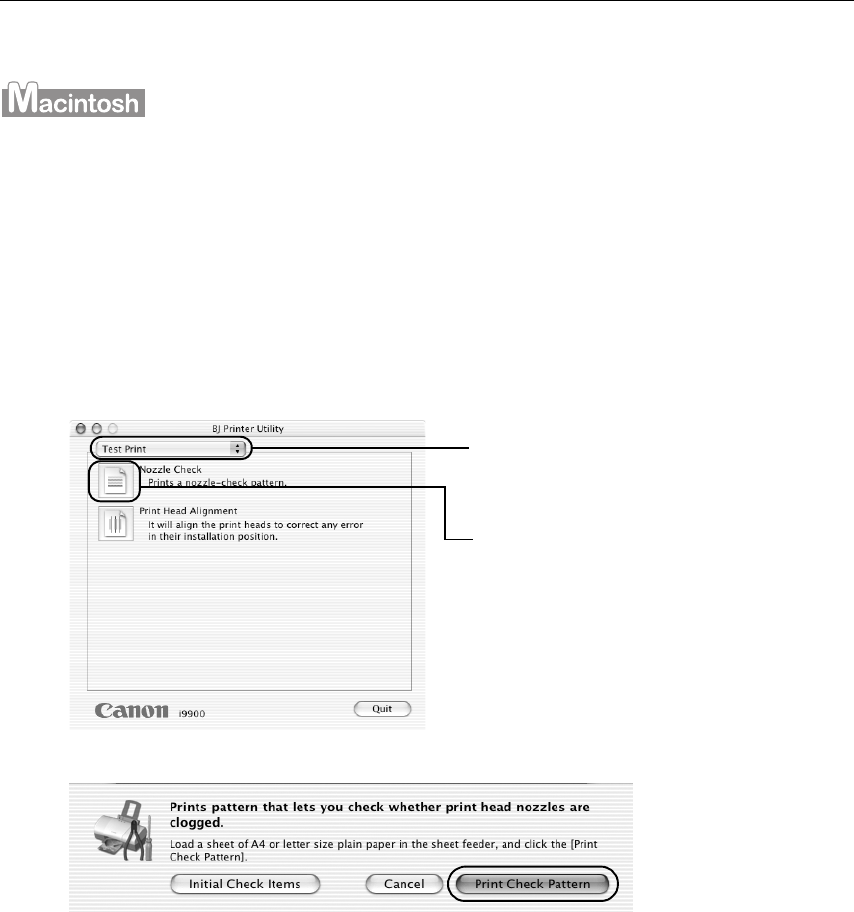
Printing Maintenance
45
(6) If you want to start print head cleaning, click Cleaning
CleaningCleaning
Cleaning on the Pattern Check
Pattern Check Pattern Check
Pattern Check
screen. Otherwise, click Exit
ExitExit
Exit to finish.
1With the printer on, load a sheet of Letter-sized paper in the printer.
2Open the BJ Printer Utility
BJ Printer UtilityBJ Printer Utility
BJ Printer Utility dialog box.
(1) Double-click the hard disk icon where the printer driver is installed, then the
Applications
ApplicationsApplications
Applications folder, and then the Utilities
UtilitiesUtilities
Utilities folder.
(2) Double-click the Print Center
Print CenterPrint Center
Print Center (or Printer Setup Utility
Printer Setup UtilityPrinter Setup Utility
Printer Setup Utility) icon.
(3) Select your printer from the Name
NameName
Name list and click Configure
ConfigureConfigure
Configure.
(4) Select your printer from the Product
ProductProduct
Product list and click Select
SelectSelect
Select.
3Print the Nozzle Check Pattern.
(3) Click Print Check Pattern
Print Check PatternPrint Check Pattern
Print Check Pattern.
(4) Check the message, then click OK
OKOK
OK.
(5) Confirm the nozzle check pattern.
(6) If you want to start print head cleaning, click Cleaning
CleaningCleaning
Cleaning on the Pattern Check
Pattern Check Pattern Check
Pattern Check
screen. Otherwise, click Exit
ExitExit
Exit to finish.
(1) Select Test Print
Test PrintTest Print
Test Print from the
pull-down menu.
(2) Click Nozzle Check
Nozzle CheckNozzle Check
Nozzle Check.
i9900_QSG_US.book Page 45 Wednesday, January 7, 2004 6:09 PM
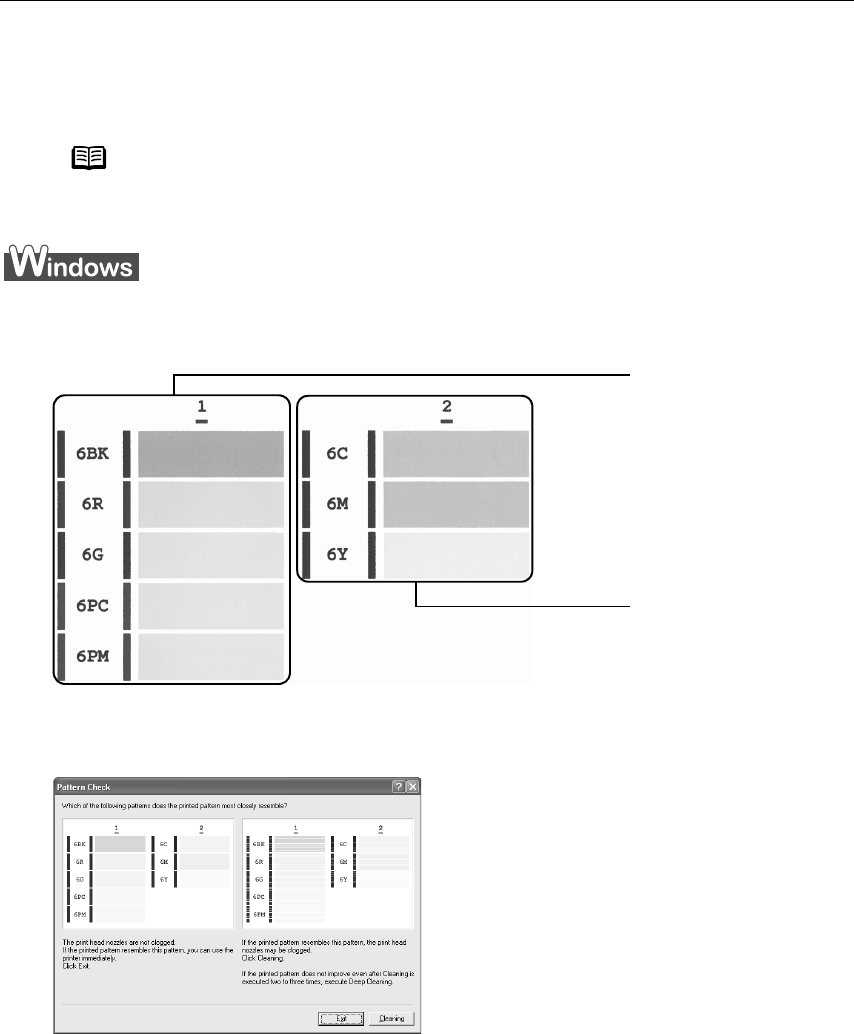
Printing Maintenance
46
Examining the Nozzle Check Pattern
The nozzle check pattern should appear as follows when ink is discharged properly.
Examine the nozzle check pattern output by the printer.
Compare the printed nozzle check pattern with those shown in the Pattern Check
Pattern CheckPattern Check
Pattern Check
dialog box on your screen.
Note The nozzle check pattern will not be printed correctly if there is not
enough ink. Replace the ink tank if the remaining amount of ink is
insufficient.
(1)
(1)(1)
(1) If these patterns have
white stripes, Group
1 print head nozzles
need cleaning. Click
Cleaning
CleaningCleaning
Cleaning to go to the
print head cleaning
procedure.
(2)
(2)(2)
(2) If these patterns have
white stripes, Group 2
print head nozzles
need cleaning. Click
Cleaning
CleaningCleaning
Cleaning to go to the
print head cleaning
procedure.
Both group 1 and 2 patterns have no white
stripes, click Exit
ExitExit
Exit.
i9900_QSG_US.book Page 46 Wednesday, January 7, 2004 6:09 PM
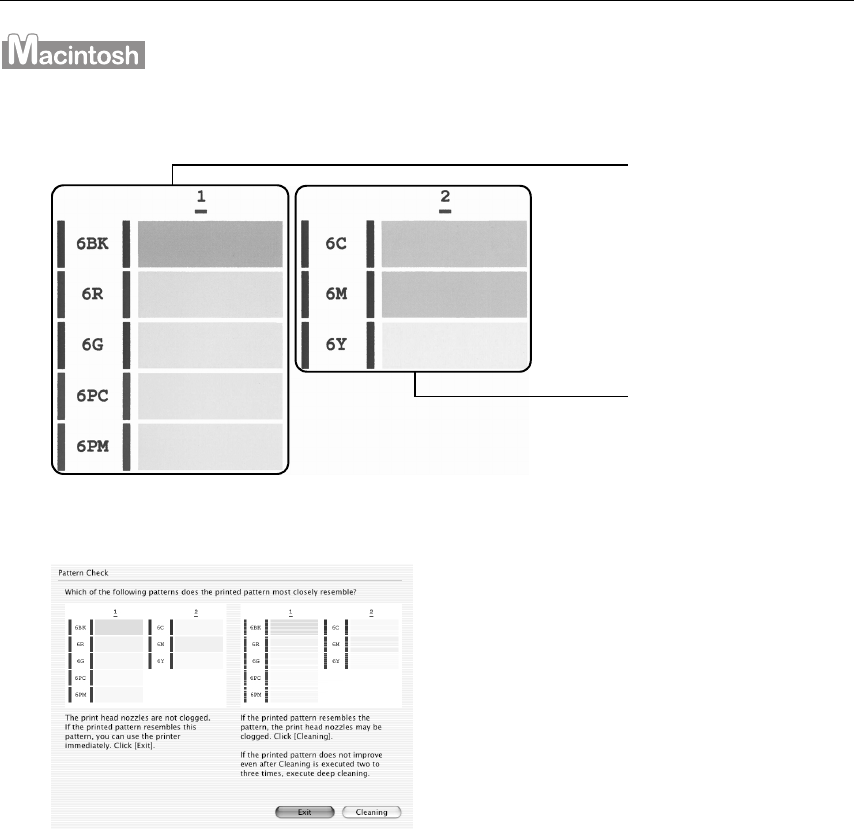
Printing Maintenance
47
Compare the printed nozzle check pattern with those shown in the Pattern Check
Pattern CheckPattern Check
Pattern Check
dialog box on your screen.
(1)
(1)(1)
(1) If these patterns have
white stripes, Group
1 print head nozzles
need cleaning. Click
Cleaning
CleaningCleaning
Cleaning to go to the
print head cleaning
procedure.
(2)
(2)(2)
(2) If these patterns have
white stripes, Group 2
print head nozzles
need cleaning. Click
Cleaning
CleaningCleaning
Cleaning to go to the
print head cleaning
procedure.
Both group 1 and 2 patterns have no white
stripes, click Exit
ExitExit
Exit.
i9900_QSG_US.book Page 47 Wednesday, January 7, 2004 6:09 PM
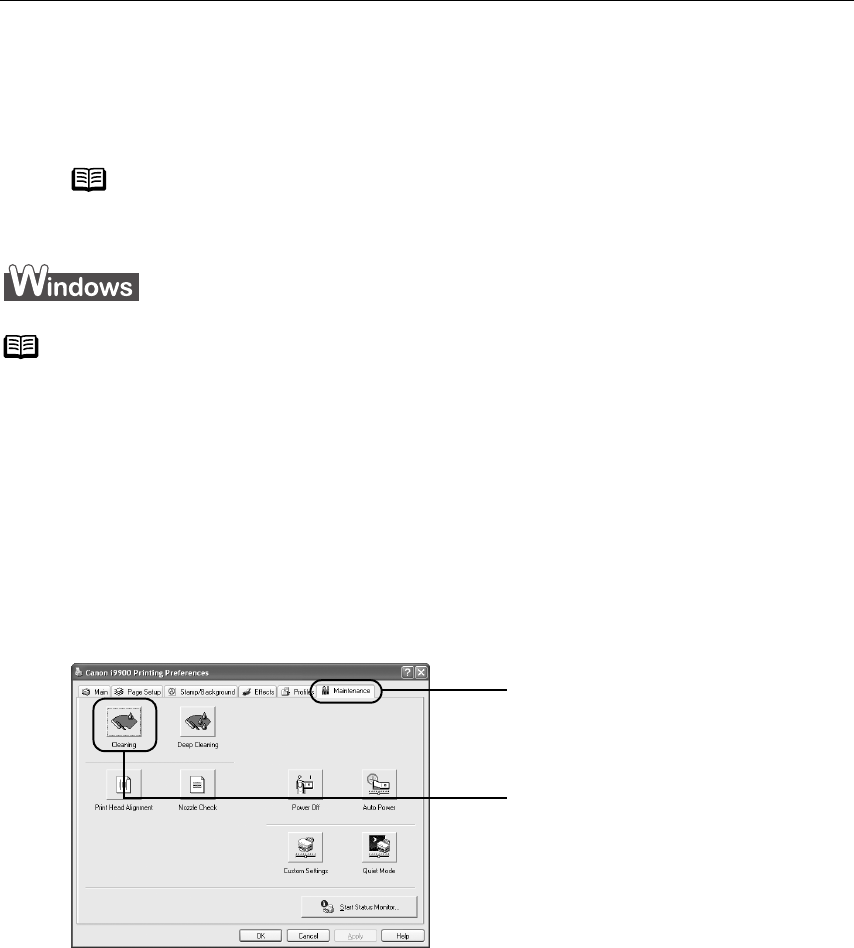
Printing Maintenance
48
Print Head Cleaning
Clean the print head if you suspect that the nozzles might be clogged. Cleaning the print
head consumes ink, so perform print head cleaning only when necessary.
1Ensure that the printer is on.
2Open the Printer Properties
Printer PropertiesPrinter Properties
Printer Properties dialog box.
See “Opening the Printer Properties Dialog Box Directly from the Start Menu
Opening the Printer Properties Dialog Box Directly from the Start MenuOpening the Printer Properties Dialog Box Directly from the Start Menu
Opening the Printer Properties Dialog Box Directly from the Start Menu” on
page 20.
3 Start Print Head Cleaning.
Note The print head can also be cleaned from the printer itself. With the
printer on, hold the RESUME/CANCEL
RESUME/CANCELRESUME/CANCEL
RESUME/CANCEL button until the POWER
POWERPOWER
POWER lamp
flashes once.
Note Cleaning
CleaningCleaning
Cleaning dialog box of step 3-(3) directly appears when you click
Cleaning
CleaningCleaning
Cleaning on Pattern Check
Pattern Check Pattern Check
Pattern Check dialog box.
See “Examining the Nozzle Check Pattern
Examining the Nozzle Check PatternExamining the Nozzle Check Pattern
Examining the Nozzle Check Pattern” on page 46.
(1) Click the Maintenance
MaintenanceMaintenance
Maintenance tab.
(2) Click Cleaning
CleaningCleaning
Cleaning.
i9900_QSG_US.book Page 48 Wednesday, January 7, 2004 6:09 PM
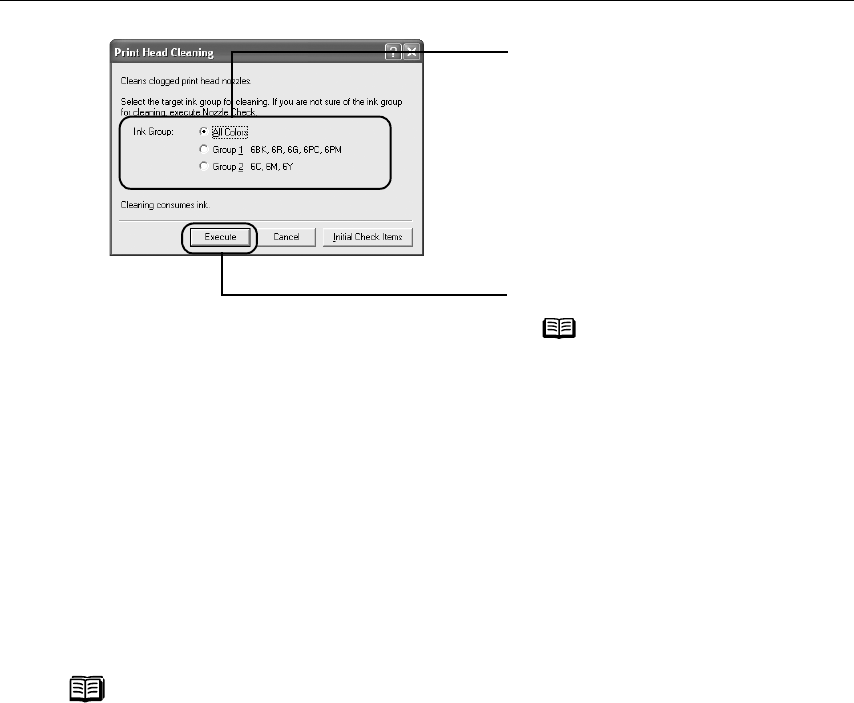
Printing Maintenance
49
(5) When the confirmation message is displayed, click OK
OKOK
OK.
(6) Print the nozzle check pattern to check the print head condition.
See “Printing the Nozzle Check Pattern”
“Printing the Nozzle Check Pattern”“Printing the Nozzle Check Pattern”
“Printing the Nozzle Check Pattern” on page 50.
Important Do not perform any other operation until the print head
cleaning finishes. This takes about one minute.
Notes If this does not solve the problem, clean the print heads again, up to
three times.
After print head cleaning finishes, print the nozzle check pattern to
verify that the print head nozzles are clean.
See “Printing the Nozzle Check Pattern
Printing the Nozzle Check PatternPrinting the Nozzle Check Pattern
Printing the Nozzle Check Pattern” on page 44.
If the problem persists, perform print head deep cleaning.
See “Print Head Deep Cleaning
Print Head Deep CleaningPrint Head Deep Cleaning
Print Head Deep Cleaning” on page 52.
(3) Select Ink Group
Ink GroupInk Group
Ink Group to clean.
All colors:
Selecting both ink groups.
Group 1:
Black (BCI-6BK), Red (BCI-6R), Green
(BCI-6G), Photo Cyan (BCI-6PC), and
Photo Magenta (BCI-6PM).
Group 2:
Cyan (BCI-6C), Magenta (BCI-6M),
and Yellow (BCI-6Y).
(4) Click Execute
ExecuteExecute
Execute.
Note The items to check
before cleaning are
displayed by clicking
Initial Check Items
Initial Check ItemsInitial Check Items
Initial Check Items.
i9900_QSG_US.book Page 49 Wednesday, January 7, 2004 6:09 PM
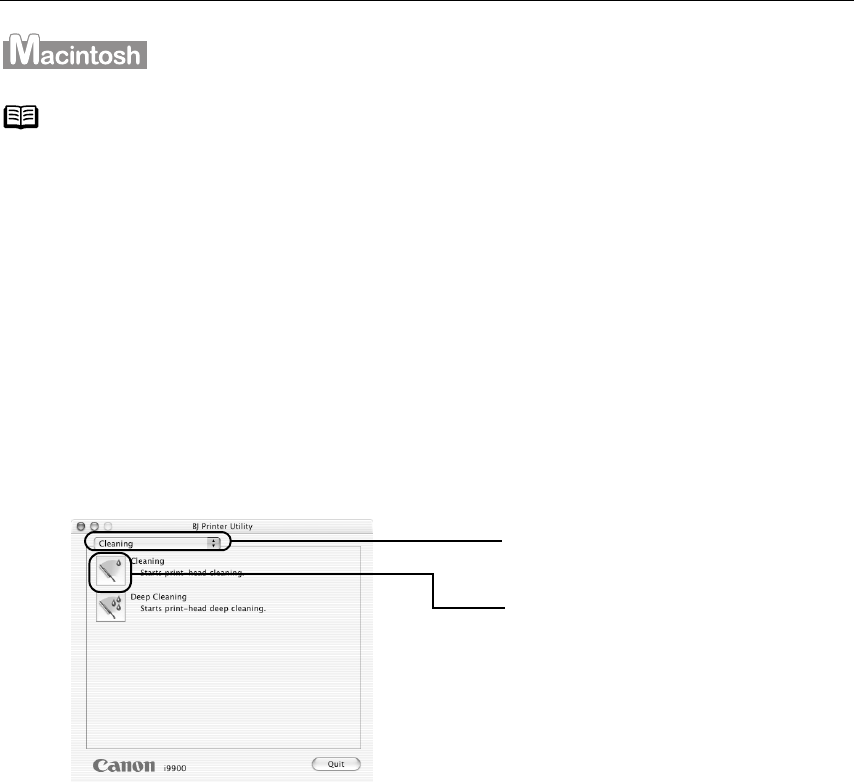
Printing Maintenance
50
1Ensure that the printer is on.
2Open the BJ Printer Utility
BJ Printer UtilityBJ Printer Utility
BJ Printer Utility dialog box.
(1) Double-click the hard disk icon where the printer driver is installed, then the
Applications
ApplicationsApplications
Applications folder, and then the Utilities
UtilitiesUtilities
Utilities folder.
(2) Double-click the Print Center
Print CenterPrint Center
Print Center (or Printer Setup Utility
Printer Setup UtilityPrinter Setup Utility
Printer Setup Utility) icon.
(3) Select your printer from the Name
NameName
Name list and click Configure
ConfigureConfigure
Configure.
(4) Select your printer from the Product
ProductProduct
Product list and click Maintenance
MaintenanceMaintenance
Maintenance.
3 Start Print Head Cleaning.
Note Cleaning
CleaningCleaning
Cleaning dialog box of step 3-(3) directly appears when you click
Cleaning
CleaningCleaning
Cleaning on Pattern Check
Pattern Check Pattern Check
Pattern Check dialog box.
(1) Select Cleaning
CleaningCleaning
Cleaning from
the pull-down menu.
(2) Click Cleaning
CleaningCleaning
Cleaning.
i9900_QSG_US.book Page 50 Wednesday, January 7, 2004 6:09 PM
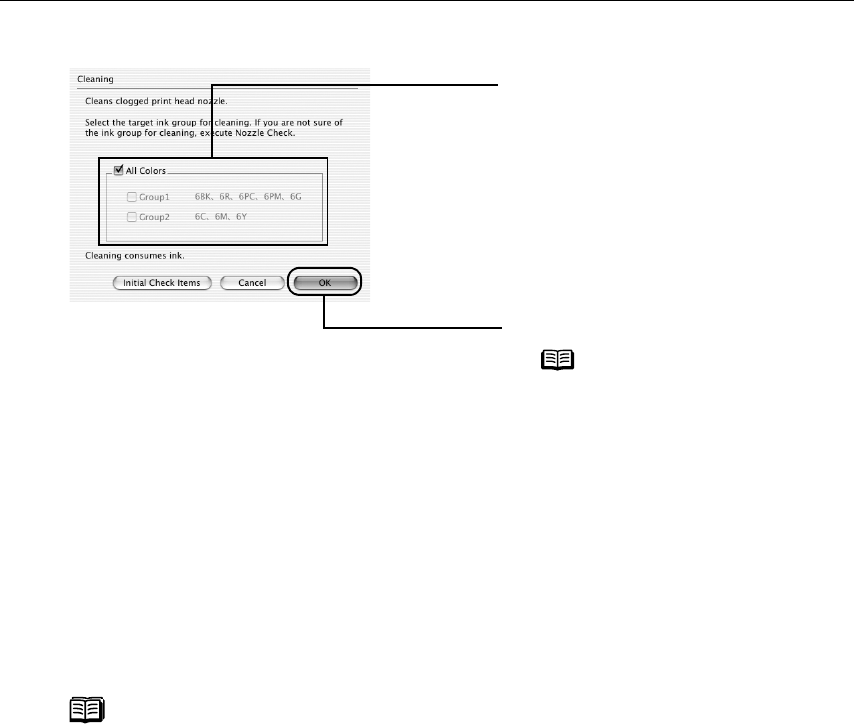
Printing Maintenance
51
(5) When the confirmation message is displayed, click OK
OKOK
OK.
(6) Print the nozzle check pattern to check the print head condition.
See “Printing the Nozzle Check Pattern”
“Printing the Nozzle Check Pattern”“Printing the Nozzle Check Pattern”
“Printing the Nozzle Check Pattern” on page 50.
Important Do not perform any other operations until the print head
cleaning finishes. This takes about one minute.
Notes If this does not solve the problem, clean the print heads again, up to
three times.
After print head cleaning finishes, print the nozzle check pattern to
verify that the print head nozzles are clean.
See “Printing the Nozzle Check Pattern
Printing the Nozzle Check PatternPrinting the Nozzle Check Pattern
Printing the Nozzle Check Pattern” on page 44.
If the problem persists, perform print head deep cleaning.
See “Print Head Deep Cleaning
Print Head Deep CleaningPrint Head Deep Cleaning
Print Head Deep Cleaning” on page 52.
(3) Select Ink Group
Ink GroupInk Group
Ink Group to clean.
All colors:
Selecting both ink groups.
Group 1:
Black (BCI-6BK), Red (BCI-6R), Green
(BCI-6G), Photo Cyan (BCI-6PC), and
Photo Magenta (BCI-6PM).
Group 2:
Cyan (BCI-6C), Magenta (BCI-6M),
and Yellow (BCI-6Y).
(4) Click OK
OKOK
OK.
Note The items to check
before cleaning are
displayed by clicking
Initial Check Items
Initial Check ItemsInitial Check Items
Initial Check Items.
i9900_QSG_US.book Page 51 Wednesday, January 7, 2004 6:09 PM
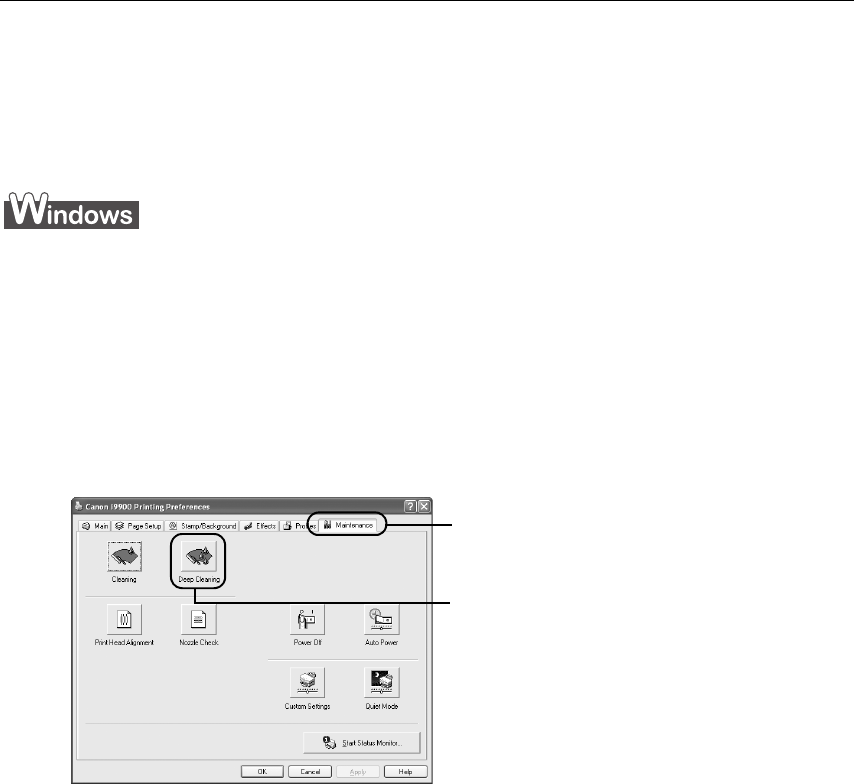
Printing Maintenance
52
Print Head Deep Cleaning
If print quality does not improve by standard print head cleaning, try performing print head
deep cleaning, which is a more powerful process. Print head deep cleaning consumes ink,
so perform this procedure only when necessary.
1Ensure that the printer is on.
2Open the Printer Properties
Printer PropertiesPrinter Properties
Printer Properties dialog box.
See “Opening the Printer Properties Dialog Box Directly from the Start Menu
Opening the Printer Properties Dialog Box Directly from the Start MenuOpening the Printer Properties Dialog Box Directly from the Start Menu
Opening the Printer Properties Dialog Box Directly from the Start Menu” on
page 20.
3Start Print Head Deep Cleaning.
(1) Click the Maintenance
MaintenanceMaintenance
Maintenance tab.
(2) Click Deep Cleaning
Deep CleaningDeep Cleaning
Deep Cleaning.
i9900_QSG_US.book Page 52 Wednesday, January 7, 2004 6:09 PM
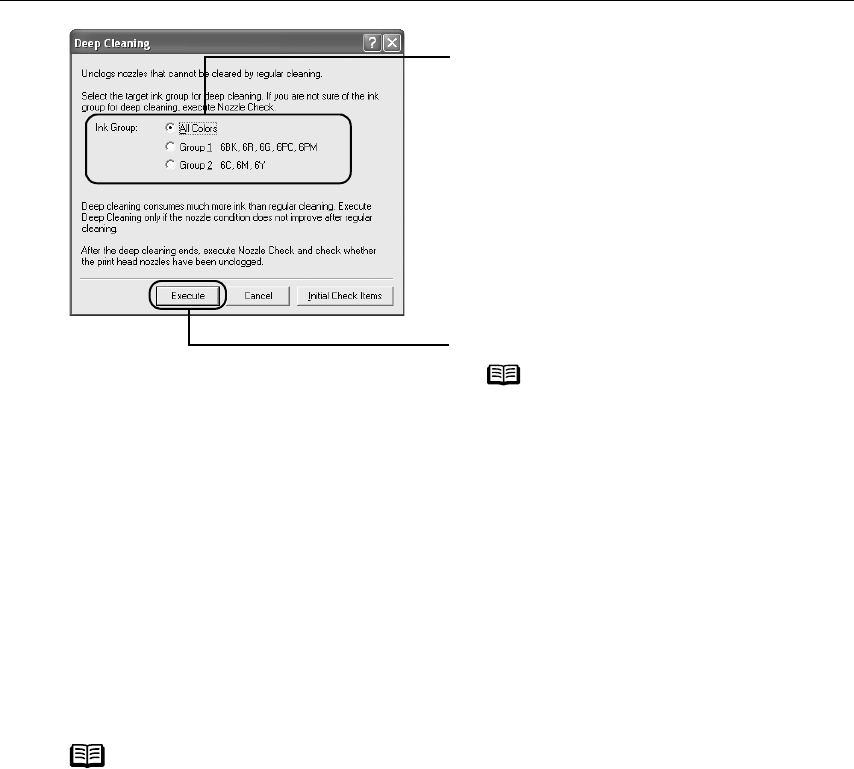
Printing Maintenance
53
(5) When the confirmation message is displayed, click OK
OKOK
OK.
Print head deep cleaning starts when the Power
PowerPower
Power lamp starts blinking.
(6) Print the nozzle check pattern to check the print head condition.
See “Printing the Nozzle Check Pattern”
“Printing the Nozzle Check Pattern”“Printing the Nozzle Check Pattern”
“Printing the Nozzle Check Pattern” on page 50.
Important Do not perform any other operation until the print head
cleaning finishes. This takes about two minutes.
Note If the print head nozzles are still not clean, check that there are
sufficient ink levels in all ink tanks before turning off the printer. Be
sure to perform another print head deep cleaning 24 hours after
turning off the printer.
If this does not solve the problem, the print head may be worn out.
Contact the Customer Care Center.
(3) Select Ink Group
Ink GroupInk Group
Ink Group to clean.
All colors:
Selecting both ink groups.
Group 1:
Black (BCI-6BK), Red (BCI-6R), Green
(BCI-6G), Photo Cyan (BCI-6PC), and
Photo Magenta (BCI-6PM).
Group 2:
Cyan (BCI-6C), Magenta (BCI-6M),
and Yellow (BCI-6Y).
(4) Click Execute
ExecuteExecute
Execute.
Note The items to check
before cleaning are
displayed by clicking
Initial Check Items
Initial Check ItemsInitial Check Items
Initial Check Items.
i9900_QSG_US.book Page 53 Wednesday, January 7, 2004 6:09 PM
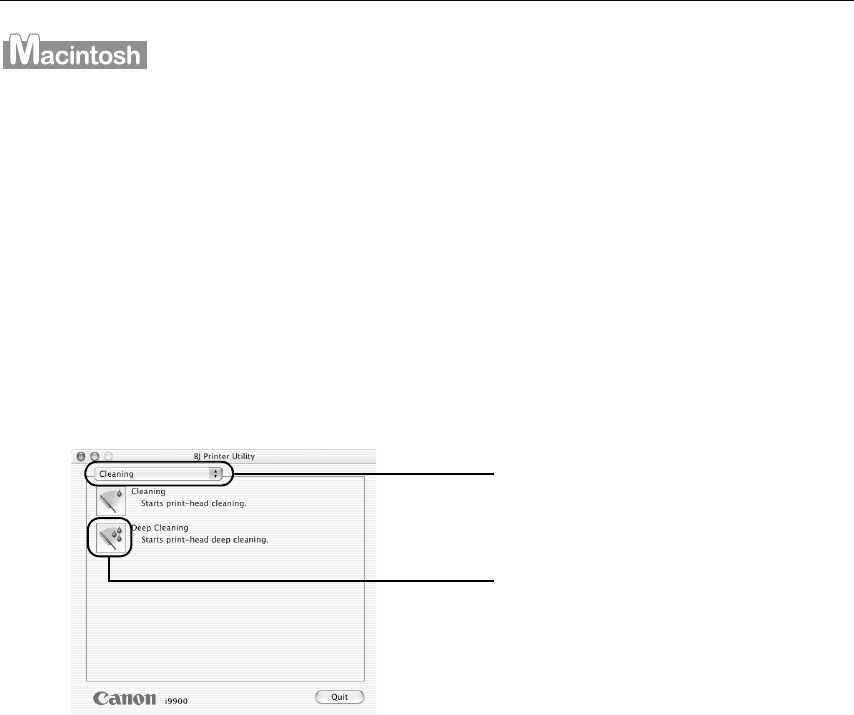
Printing Maintenance
54
1Ensure that the printer is on.
2Open the BJ Printer Utility
BJ Printer UtilityBJ Printer Utility
BJ Printer Utility dialog box.
(1) Double-click the hard disk icon where the printer driver is installed, the
Applications
ApplicationsApplications
Applications folder, and then the Utilities
UtilitiesUtilities
Utilities folder.
(2) Double-click the Print Center
Print CenterPrint Center
Print Center (or Printer Setup Utility
Printer Setup UtilityPrinter Setup Utility
Printer Setup Utility) icon.
(3) Select your printer from the Name
NameName
Name list and click Configure
ConfigureConfigure
Configure.
(4) Select your printer from the Product
ProductProduct
Product list and click Maintenance
MaintenanceMaintenance
Maintenance.
3Start Print Head Deep Cleaning.
(1) Select Cleaning
Cleaning Cleaning
Cleaning from
the pull-down menu.
(2) Click Deep Cleaning
Deep CleaningDeep Cleaning
Deep Cleaning.
i9900_QSG_US.book Page 54 Wednesday, January 7, 2004 6:09 PM
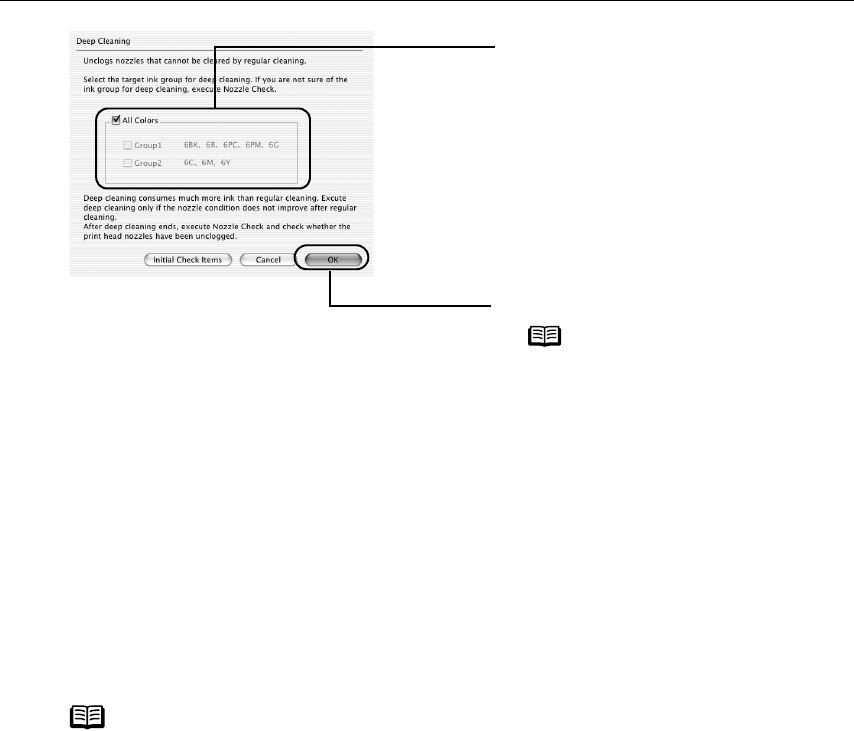
Printing Maintenance
55
(5) When the confirmation message is displayed, click OK
OKOK
OK.
Print head deep cleaning starts when the Power
PowerPower
Power lamp starts blinking.
(6) Print the nozzle check pattern to check the print head condition.
See “Printing the Nozzle Check Pattern”
“Printing the Nozzle Check Pattern”“Printing the Nozzle Check Pattern”
“Printing the Nozzle Check Pattern” on page 50.
Important Do not perform any other operation until the print head
cleaning finishes. This takes about two minutes.
Note If the print head nozzles are still not clean, check that there are
sufficient ink levels in all ink tanks before turning off the printer. Be
sure to perform another print head deep cleaning 24 hours after
turning off the printer.
If this does not solve the problem, the print head may be worn out.
Contact the Customer Care Center.
(3) Select Ink Group
Ink GroupInk Group
Ink Group to clean.
All colors:
Selecting both ink groups.
Group 1:
Black (BCI-6BK), Red (BCI-6R), Green
(BCI-6G), Photo Cyan (BCI-6PC), and
Photo Magenta (BCI-6PM).
Group 2:
Cyan (BCI-6C), Magenta (BCI-6M),
and Yellow (BCI-6Y).
(4) Click OK
OKOK
OK.
Note The items to check
before cleaning are
displayed by clicking
Initial Check Items
Initial Check ItemsInitial Check Items
Initial Check Items.
i9900_QSG_US.book Page 55 Wednesday, January 7, 2004 6:09 PM
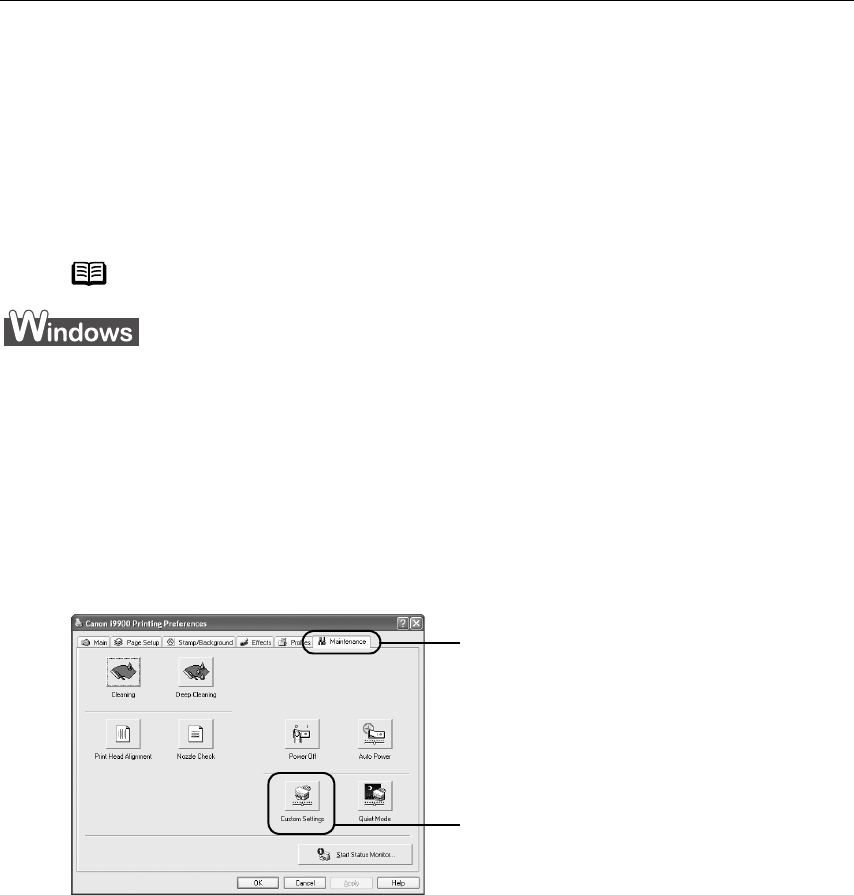
Printing Maintenance
56
Aligning the Print Head
Aligning the print head position allows you to print without shifts in the color registration.
Print head alignment is performed either manually or semi-automatically (simple head
alignment). This section deals with the manual print head alignment that allows you to
precisely align the print head. For details on simple (semi-automatic) print head alignment,
refer to the
Easy Setup Instructions
.
1With the printer on, load a sheet of Letter-sized paper in the printer.
2Open the Printer Properties
Printer PropertiesPrinter Properties
Printer Properties dialog box.
See “Opening the Printer Properties Dialog Box Directly from the Start Menu
Opening the Printer Properties Dialog Box Directly from the Start MenuOpening the Printer Properties Dialog Box Directly from the Start Menu
Opening the Printer Properties Dialog Box Directly from the Start Menu” on
page 20.
3Print the pattern.
Note Ensure that the ink tanks are correctly installed.
(1) Click the Maintenance
MaintenanceMaintenance
Maintenance tab.
(2) Click Custom Settings
Custom SettingsCustom Settings
Custom Settings.
i9900_QSG_US.book Page 56 Wednesday, January 7, 2004 6:09 PM

Printing Maintenance
57
(3) Select Align heads manually
Align heads manuallyAlign heads manually
Align heads manually check
box, and then click Send
SendSend
Send.
When the confirmation message is
displayed, click OK
OKOK
OK.
(4) Click Print Head Alignment
Print Head AlignmentPrint Head Alignment
Print Head Alignment.
(5) When the confirmation message is
displayed, click Print Head Alignment
Print Head AlignmentPrint Head Alignment
Print Head Alignment.
The Pattern will be printed.
Note Click Check Setting
Check SettingCheck Setting
Check Setting to
print the current
setting and finish the
operation.
(6) After the pattern is printed, click Yes
YesYes
Yes.
i9900_QSG_US.book Page 57 Wednesday, January 7, 2004 6:09 PM
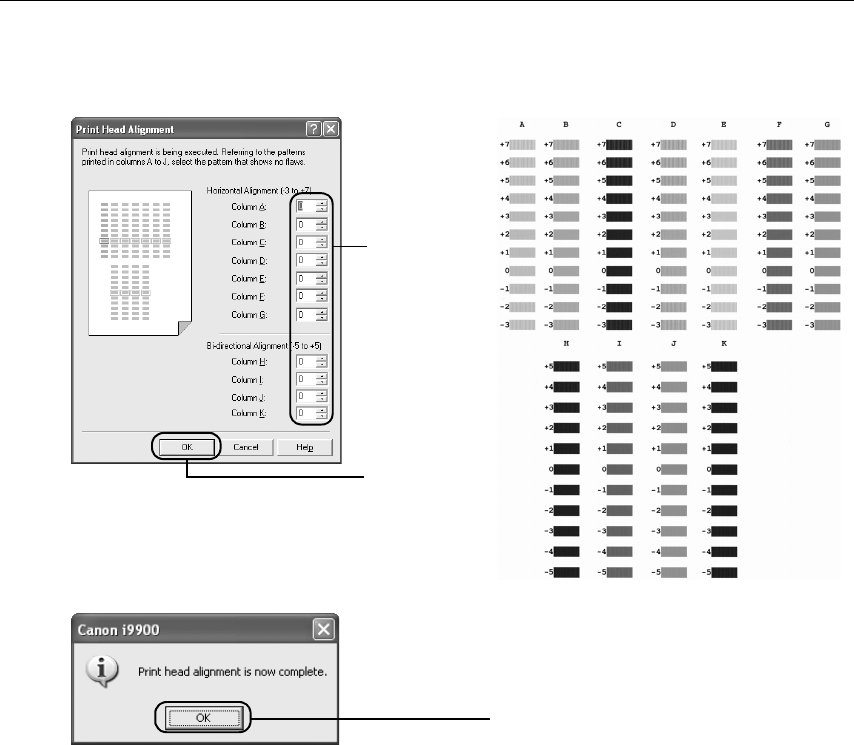
Printing Maintenance
58
4Align the Print Head.
(1) Look at the print out. From the patterns, select the most even, least irregular
patterns and enter their numbers.
(2) Enter the
numbers.
(3) Click OK
OKOK
OK.
(4) Click OK
OKOK
OK.
i9900_QSG_US.book Page 58 Wednesday, January 7, 2004 6:09 PM
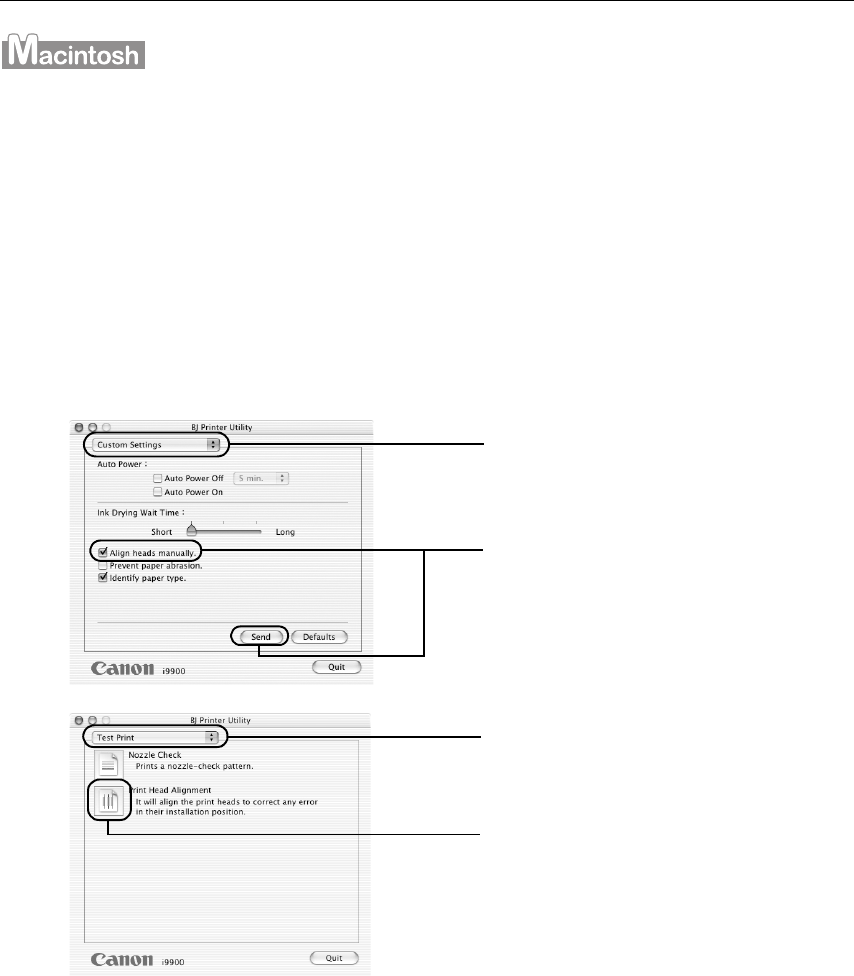
Printing Maintenance
59
1With the printer on, load a sheet of Letter-sized paper in the printer.
2Open the BJ
BJBJ
BJ Printer Utility
Printer UtilityPrinter Utility
Printer Utility dialog box.
(1) Double-click the hard disk icon where the printer driver is installed, the
Applications
ApplicationsApplications
Applications folder, and then the Utilities
UtilitiesUtilities
Utilities folder.
(2) Double-click the Print Center
Print CenterPrint Center
Print Center (or Printer Setup Utility
Printer Setup UtilityPrinter Setup Utility
Printer Setup Utility) icon.
(3) Select your printer from the Name
NameName
Name list and click Configure
ConfigureConfigure
Configure.
(4) Select your printer from the Product
ProductProduct
Product list and click Maintenance
MaintenanceMaintenance
Maintenance.
3Print the pattern.
(1)
(1)(1)
(1) Select Custom Settings
Custom Settings Custom Settings
Custom Settings from the
pull-down menu.
(2)
(2)(2)
(2) Select Align heads manually
Align heads manuallyAlign heads manually
Align heads manually
check box, and then click Send
SendSend
Send.
When the confirmation message
is displayed, click OK
OKOK
OK.
(3)
(3)(3)
(3) Select Test Print
Test PrintTest Print
Test Print from the pull-
down menu.
(4)
(4)(4)
(4) Click Print Head Alignment
Print Head AlignmentPrint Head Alignment
Print Head Alignment.
i9900_QSG_US.book Page 59 Wednesday, January 7, 2004 6:09 PM

Printing Maintenance
60
4Align the Print Head.
(1) Look at the print out. From the patterns, select the most even, least irregular
patterns and enter their numbers.
(5)
(5)(5)
(5) When the confirmation message is
displayed, click Print Head
Print Head Print Head
Print Head
Alignment
AlignmentAlignment
Alignment.
Note Click Check Setting
Check SettingCheck Setting
Check Setting to
print the current
setting and finish the
operation.
(2) Enter the
numbers.
(3) Click Send
SendSend
Send.
(4) Click Quit
QuitQuit
Quit.
i9900_QSG_US.book Page 60 Wednesday, January 7, 2004 6:09 PM
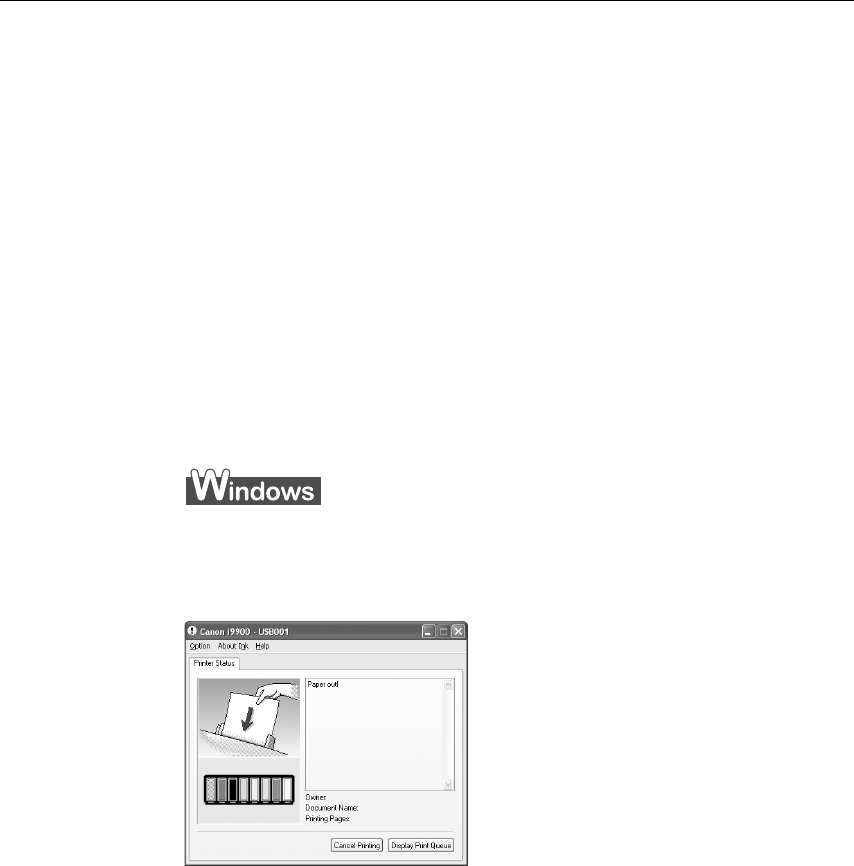
Troubleshooting
61
Troubleshooting
TroubleshootingTroubleshooting
Troubleshooting
This section provides troubleshooting tips for the most common printing problems.
Troubleshooting usually falls into one of the following categories.
• “Cannot Install the Printer Driver
Cannot Install the Printer DriverCannot Install the Printer Driver
Cannot Install the Printer Driver” on page 62.
• “The USB 2.0 Hi-speed Connection Does Not Work Properly
The USB 2.0 Hi-speed Connection Does Not Work ProperlyThe USB 2.0 Hi-speed Connection Does Not Work Properly
The USB 2.0 Hi-speed Connection Does Not Work Properly” on page 63.
• “Print Quality is Poor or Contains Errors
Print Quality is Poor or Contains ErrorsPrint Quality is Poor or Contains Errors
Print Quality is Poor or Contains Errors” on page 64.
• “Troubleshooting Printer Hardware
Troubleshooting Printer HardwareTroubleshooting Printer Hardware
Troubleshooting Printer Hardware” on page 66.
• “Paper Does Not Feed Properly
Paper Does Not Feed ProperlyPaper Does Not Feed Properly
Paper Does Not Feed Properly” on page 68.
• “Handling Error Messages
Handling Error MessagesHandling Error Messages
Handling Error Messages” on page 69.
• “An Error Message Appears on the Screen
An Error Message Appears on the ScreenAn Error Message Appears on the Screen
An Error Message Appears on the Screen” on page 71.
• “Cannot Print Properly from the Digital Camera
Cannot Print Properly from the Digital CameraCannot Print Properly from the Digital Camera
Cannot Print Properly from the Digital Camera” on page 73.
Refer to the
User's Guide
for additional information on topics not covered in this section.
When an Error Occurs
The BJ Status Monitor opens and displays a message when an error
occurs. Take the appropriate action described in the message.
The message may vary depending on your operating system.
i9900_QSG_US.book Page 61 Wednesday, January 7, 2004 6:09 PM
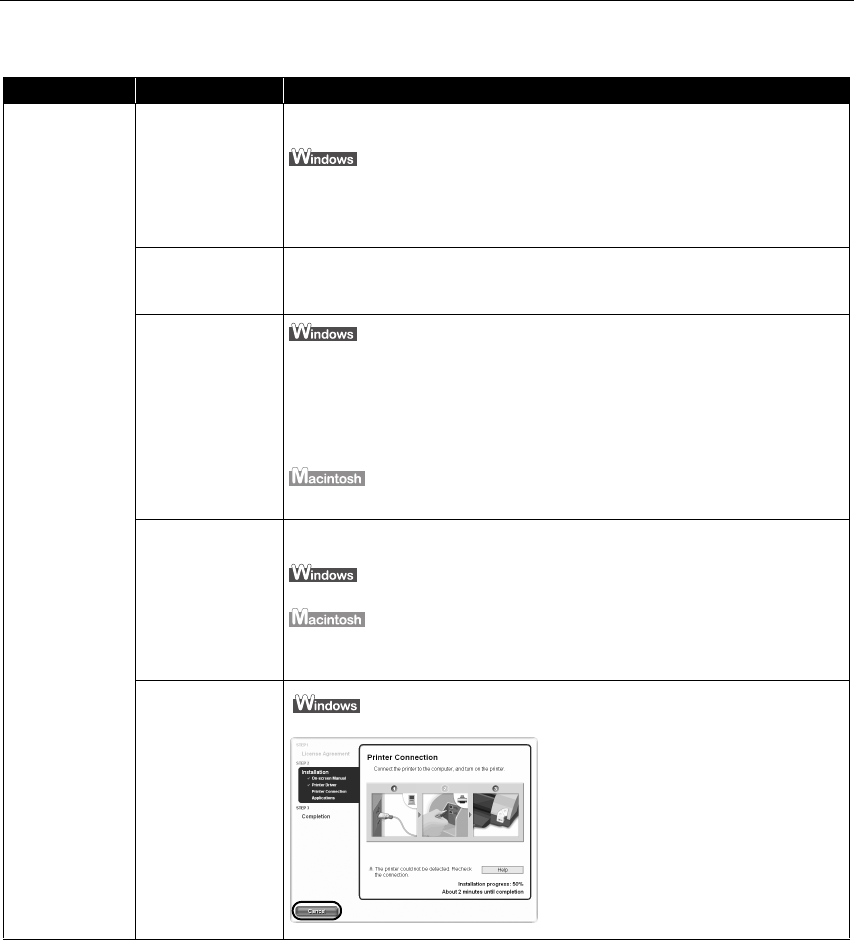
Troubleshooting
62
Cannot Install the Printer Driver
Problem Possible Cause Try This
Cannot Install the
Printer Driver
Installation
procedure is not
followed correctly
Follow the
Easy Setup Instructions
packaged with your printer for proper printer
driver installation.
If the installer was forced to terminate due to an error, Windows may be unstable.
Remove the CD-ROM from the CD-ROM drive and restart your computer, and
reinstall the printer driver. If this problem persists, refer to your Windows
documentation for more information.
Other applications
are running in the
background
Other applications opened on your computer can interfere with the installation
routine. Close all open software applications before reinstalling the printer driver.
Refer to the
Easy Setup Instructions
for installing the printer driver.
Installation does
not start
automatically when
the CD-ROM is
inserted into the
drive
If the printer driver installation did not start automatically when you inserted the
CD-ROM into the CD-ROM drive:
1. Click Start
StartStart
Start and select My Computer
My ComputerMy Computer
My Computer.
2. Double-click the CD-ROM
CD-ROMCD-ROM
CD-ROM icon.
For non-XP Windows, open the My Computer
My ComputerMy Computer
My Computer window, and then double-click the
CD-ROM
CD-ROMCD-ROM
CD-ROM icon.
Double-click the CD-ROM
CD-ROMCD-ROM
CD-ROM icon on your desktop to start installation.
Installation CD-
ROM is not working
properly
Confirm that there are no problems with the
Setup Software & User’s Guide CD-
ROM
.
Use Windows Explorer to confirm that the CD-ROM can be read.
Confirm that the CD-ROM
CD-ROMCD-ROM
CD-ROM icon is displayed on the desktop.
If there is any problem with the CD-ROM, contact the Customer Care Center.
Unable to proceed
beyond the Printer
Port screen
Reinstall the printer driver.
Reinstall the printer driver.Reinstall the printer driver.
Reinstall the printer driver.
1. Click Cancel
Cancel Cancel
Cancel on the Printer Connection
Printer ConnectionPrinter Connection
Printer Connection
screen.
2. Click Start Over
Start OverStart Over
Start Over on the Installation
Installation Installation
Installation
Failure
FailureFailure
Failure screen.
3. Click Exit
Exit Exit
Exit on the Welcome
WelcomeWelcome
Welcome screen, then
remove the CD-ROM.
4. Turn the printer and the computer off.
5. Check the cable connection.
6. Restart the computer.
7. Carefully follow the procedures
described in the
Easy Setup
Instructions
and reinstall the driver.
i9900_QSG_US.book Page 62 Wednesday, January 7, 2004 6:09 PM
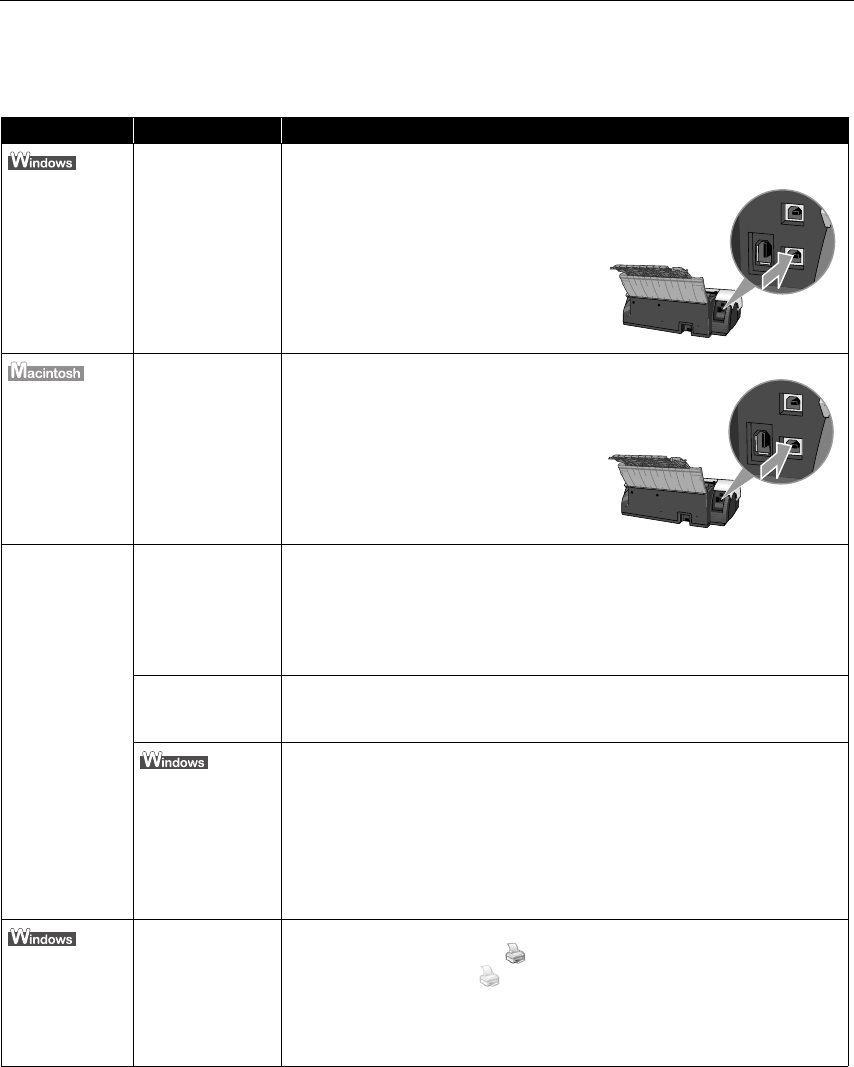
Troubleshooting
63
The USB 2.0 Hi-speed Connection Does Not Work
Properly
Problem Possible Cause Try This
When you
connect to a
computer
running Windows
XP, the screen
shows the
warning message
“High-SPEED USB
Device Plugged
into non-High-
SPEED USB Hub”.
You connect to a
computer that does
not support USB
2.0 Hi-Speed.
Connect to the printer’s lower port (USB).
The warning message will no longer appear.
For the system requirements for the USB 2.0
Hi-Speed connection, see “BJ Printer Driver
BJ Printer Driver BJ Printer Driver
BJ Printer Driver
Systems Requirements
Systems RequirementsSystems Requirements
Systems Requirements” on page 79.
The USB 2.0 Hi-
Speed
connection does
not work
properly.
You connect to a
computer that does
not support USB
2.0 Hi-Speed.
Connect to the printer’s lower port (USB).
For the system requirements for the USB 2.0
Hi-Speed connection, see “BJ Printer Driver
BJ Printer Driver BJ Printer Driver
BJ Printer Driver
Systems Requirements
Systems RequirementsSystems Requirements
Systems Requirements” on page 79.
Even though your
computer and
operating system
support USB 2.0
Hi-Speed, it does
not seem to work
well.
Your cable does not
support USB 2.0 Hi-
Speed.
Be sure to use a USB 2.0 Hi-Speed certified cable, preferably one no longer than 3
meters (approx. 9.84 feet).
You connect to the
computer through a
USB hub.
Connect the printer directly to the computer’s USB port without going through the
hub.
Either an expansion
card supporting
USB 2.0 Hi-Speed
or the driver for
USB 2.0 Hi-Speed
may not be
installed correctly
so that the printer
is not recognized.
1. Read the manual supplied with the expansion card and reinstall the card.
2. Reinstall the USB 2.0 Hi-Speed driver using the latest version of the driver.
Two icons for the
printer are
created.
You have changed
the USB cable from
the lower port to
the upper one on
the printer or vice-
versa, which
created a second
printer icon.
Open Printers and Faxes
Printers and FaxesPrinters and Faxes
Printers and Faxes (Printers
PrintersPrinters
Printers in Windows 2000) from Control Panel
Control PanelControl Panel
Control Panel and select
the non grayed-out printer icon to print from.
The grayed-out printer icon is for the port that is no longer connected.
i9900_QSG_US.book Page 63 Wednesday, January 7, 2004 6:09 PM
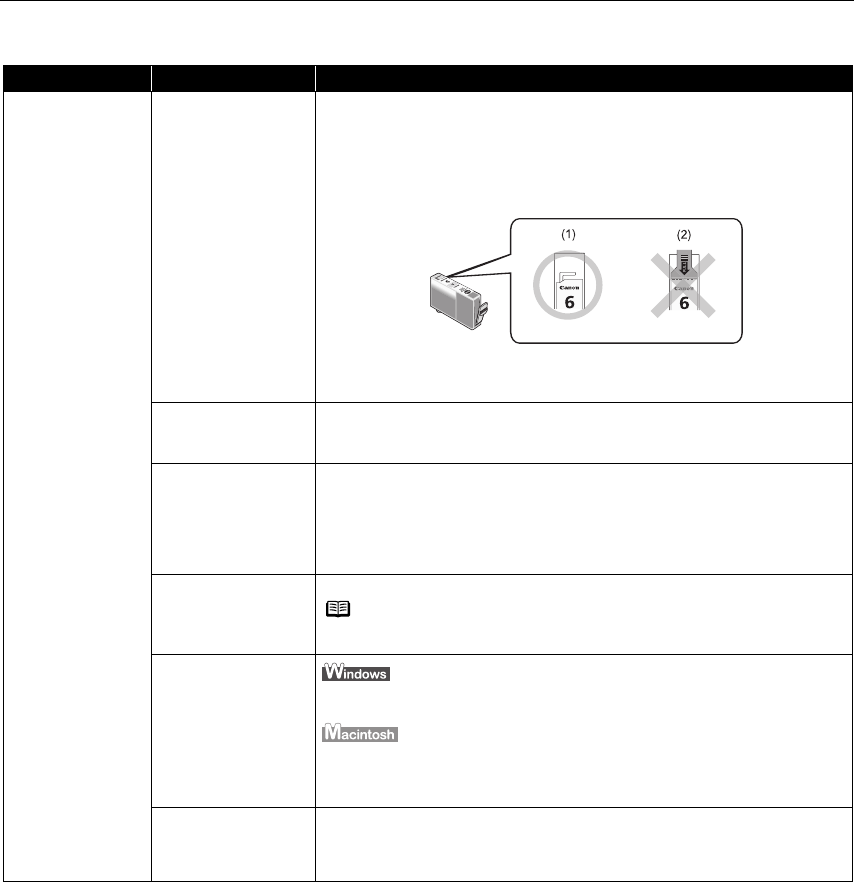
Troubleshooting
64
Print Quality is Poor or Contains Errors
Problem Possible Cause Try This
Ink does not eject
properly/Printing is
Blurred/Colors are
Wrong/White
Streaks appear
Ink tank is not seated
properly/Ink tank is
empty
Check that the ink tanks are firmly seated in the print head and reseat them, if
necessary.
Check that the correct ink tanks are installed and that they are in the correct
order.
See “Replacing an Ink Tank
Replacing an Ink TankReplacing an Ink Tank
Replacing an Ink Tank” on page 38.
Check to see if all the orange tape has been peeled off as shown in (1). If a
part of the orange tape remains as shown in (2), remove it thoroughly.
If an ink tank is empty, replace the ink tank. See “
““
“Replacing an Ink Tank
Replacing an Ink TankReplacing an Ink Tank
Replacing an Ink Tank” on
page 38.
Print head is
misaligned Align the print head.
See “
““
“Aligning the Print Head
Aligning the Print HeadAligning the Print Head
Aligning the Print Head” on page 56.
..
.
Print head nozzles are
clogged
Print the nozzle check pattern to check for uneven ink output.
See “
““
“Printing the Nozzle Check Pattern
Printing the Nozzle Check PatternPrinting the Nozzle Check Pattern
Printing the Nozzle Check Pattern” on page 44.
..
.
When a specific color is missing from the nozzle check pattern, clean the print
head.
See “
““
“Print Head Cleaning
Print Head CleaningPrint Head Cleaning
Print Head Cleaning” on page 48.
Paper is not loaded
with the print-side up
Check that your paper is loaded with the correct print side facing up.
Incorrect paper type
On the Main
MainMain
Main tab of the printer driver, confirm that the selected Media Type
Media TypeMedia Type
Media Type
matches the paper loaded.
In the Print
Print Print
Print dialog box of the printer driver, select Quality & Media
Quality & MediaQuality & Media
Quality & Media from the
pop-up menu, and then confirm that the selected Media Type
Media TypeMedia Type
Media Type matches the
paper loaded.
Glossy photo paper
other than the Canon
specialty media is
used
Select Other Photo Paper
Other Photo PaperOther Photo Paper
Other Photo Paper from Media Type
Media TypeMedia Type
Media Type. It may resolve the problem.
Load one sheet at a time and remove each sheet as soon as it is printed.
Note Follow the instructions packaged with your specialty media for
loading and handling.
i9900_QSG_US.book Page 64 Wednesday, January 7, 2004 6:09 PM
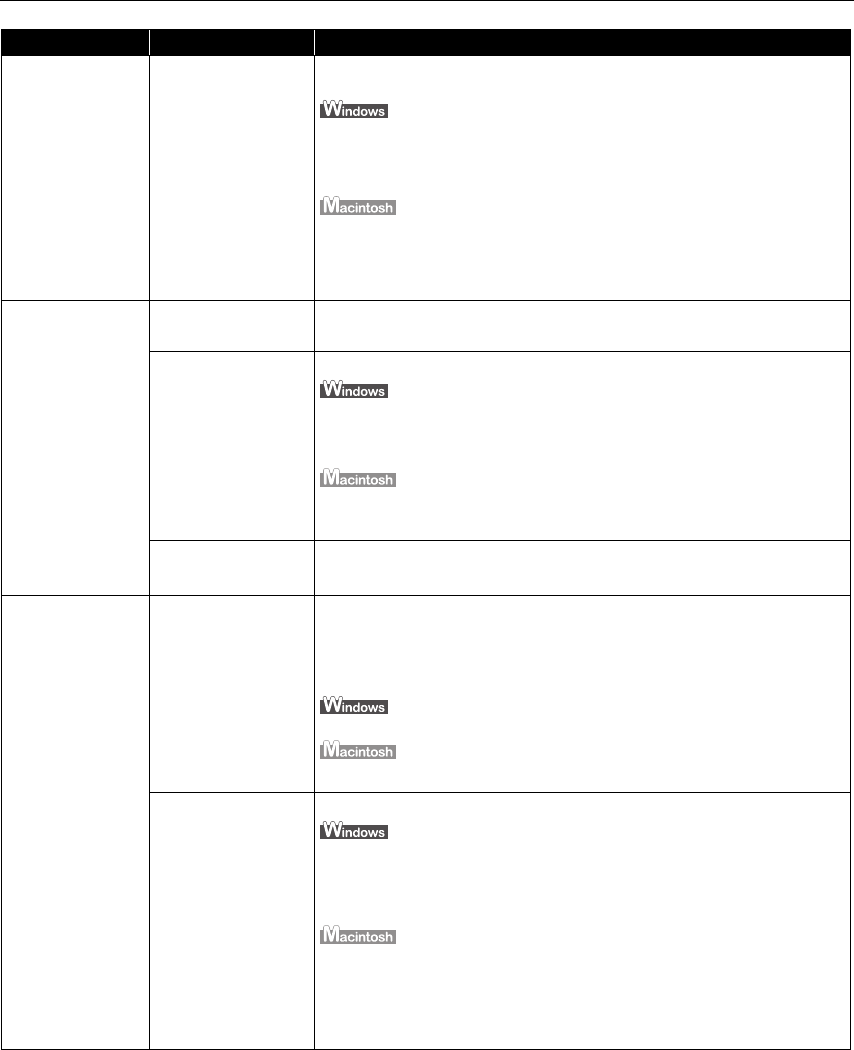
Troubleshooting
65
Ink does not eject
properly/Printing is
Blurred/Colors are
Wrong/White
Streaks appear
Print Quality is not set
properly
Be sure to set the Print Quality
Print QualityPrint Quality
Print Quality setting to High
HighHigh
High for Windows or Fine
FineFine
Fine for
Macintosh.
On the Main
MainMain
Main tab, click High
HighHigh
High for the Print
PrintPrint
Print Quality
QualityQuality
Quality setting.
When you cannot choose the High
HighHigh
High setting or when the print quality does not
improve, select Custom
CustomCustom
Custom, click Set
SetSet
Set, and then adjust the Quality
QualityQuality
Quality bar for higher
print quality.
1. Select Manual
ManualManual
Manual in the Print Mode
Print ModePrint Mode
Print Mode pull-down menu in the Print
PrintPrint
Print dialog box
and then click Details
DetailsDetails
Details.
2. Click the Quality
QualityQuality
Quality icon and then drag the Print Quality
Print QualityPrint Quality
Print Quality slide bar to the Fine
FineFine
Fine
end.
Printed Paper Curls
or Ink Blots
Paper is too thin Use Photo Paper Pro to print images that require a lot of ink (i.e. pictures with
intense colors or photographs).
Color Intensity setting
is too high
Reduce the Intensity setting in the printer driver and try printing again.
1. Open the Printer
PrinterPrinter
Printer Properties
PropertiesProperties
Properties dialog box.
2. On the Main
MainMain
Main tab, select Manual
Manual Manual
Manual for Color Adjustment
Color Adjustment Color Adjustment
Color Adjustment, and then click Set
SetSet
Set.
3. Drag the Intensity
IntensityIntensity
Intensity slide bar to adjust the intensity.
1. In the Print
PrintPrint
Print dialog box, select Color Option
Color OptionColor Option
Color Option from the pop-up menu.
2. Drag the Intensity
IntensityIntensity
Intensity slide bar to set the intensity.
Paper feed roller is
dirty
Clean the paper feed roller.
See “Paper Does Not Feed Properly
Paper Does Not Feed ProperlyPaper Does Not Feed Properly
Paper Does Not Feed Properly” on page 68.
Printed Surface is
Scratched
Inappropriate paper is
used
Check if the paper you are printing on is too thick or curled.
See “
““
“Print Media to Avoid
Print Media to AvoidPrint Media to Avoid
Print Media to Avoid” on page 3.
Note that smudging may occur at the top and bottom edges of the paper when
using Borderless Printing. Ensure that the paper you are using is compatible
with Borderless Printing.
See “
““
“Media Types Suitable for Borderless Printing
Media Types Suitable for Borderless PrintingMedia Types Suitable for Borderless Printing
Media Types Suitable for Borderless Printing” on page 32.
See “Media Types Suitable for Borderless Printing
Media Types Suitable for Borderless PrintingMedia Types Suitable for Borderless Printing
Media Types Suitable for Borderless Printing” on page 35.
Thick paper is used Select Prevent paper abrasion
Prevent paper abrasionPrevent paper abrasion
Prevent paper abrasion in the printer driver.
1. Open the Printer Properties
Printer PropertiesPrinter Properties
Printer Properties dialog box.
2. Click the Maintenance
MaintenanceMaintenance
Maintenance tab and then Custom Settings
Custom SettingsCustom Settings
Custom Settings.
3. Select the Prevent paper abrasion
Prevent paper abrasionPrevent paper abrasion
Prevent paper abrasion check box and click Send
SendSend
Send.
Click OK
OKOK
OK when the confirmation message appears.
1. Open the Print
PrintPrint
Print dialog box.
2. In the Paper Source
Paper SourcePaper Source
Paper Source pull-down menu, select Prevent paper abrasion
Prevent paper abrasionPrevent paper abrasion
Prevent paper abrasion.
When Prevent paper abrasion
Prevent paper abrasionPrevent paper abrasion
Prevent paper abrasion is selected in the Printer Properties
Printer PropertiesPrinter Properties
Printer Properties dialog box
(for Windows) or the Print
PrintPrint
Print dialog box (for Macintosh), the setting is also
applied under direct printing.
Problem Possible Cause Try This
i9900_QSG_US.book Page 65 Wednesday, January 7, 2004 6:09 PM
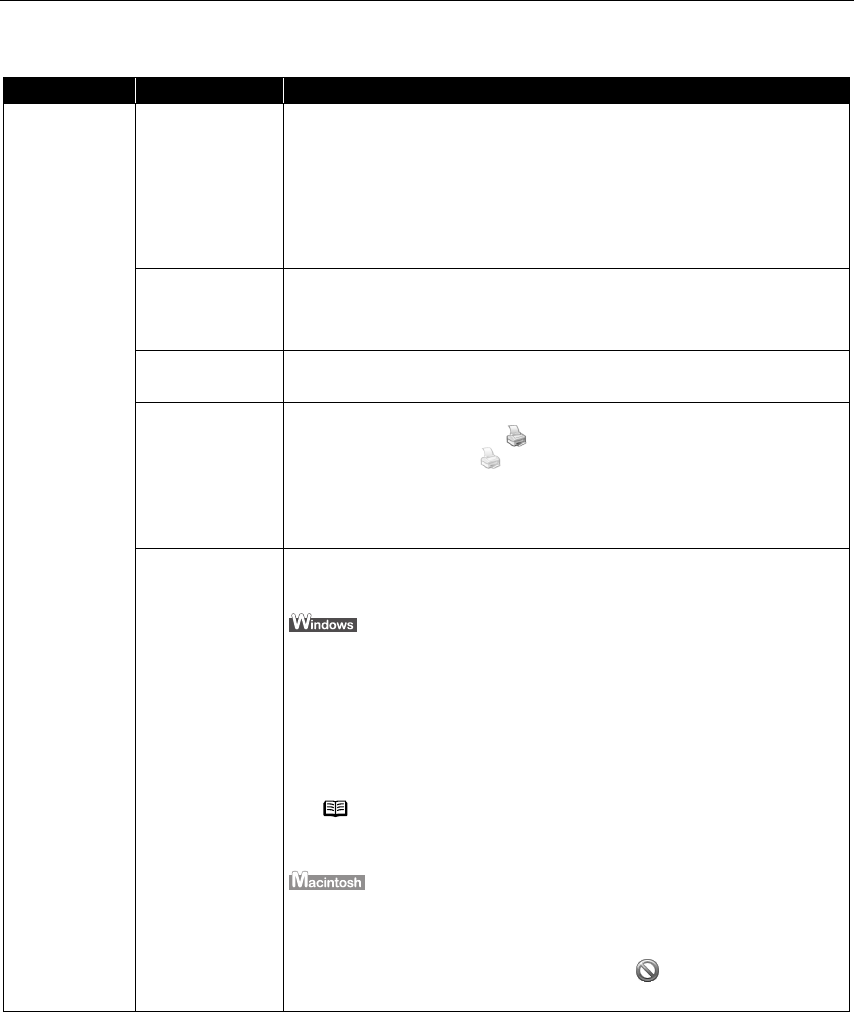
Troubleshooting
66
Troubleshooting Printer Hardware
Problem Possible Cause Try This
Printer Does Not
Start or Printer
Stops During
Print Jobs
Print head has
overheated due to
long periods of
continuous printing
Stop printing and turn the printer off for at least 15 minutes to allow the print head
to cool down.
The print head tends to overheat when printing continuously for long periods of
time. The print head is designed to automatically pause at line breaks before
resuming printing in order to cool down.
Printing high-
resolution
photographs and
graphics
Wait until the print job finishes.
The POWER
POWERPOWER
POWER lamp flashes green while the print data is being processed. Printing
photographs and high-density graphics can take time.
Printer cable is too
long
Avoid using USB cables longer than 16.4 feet.
You have changed
the USB cable from
the lower port to
the upper one on
the printer or vice-
versa, which
created a second
printer icon.
Open Printers and Faxes
Printers and FaxesPrinters and Faxes
Printers and Faxes (Printers
PrintersPrinters
Printers in Windows 2000) from Control Panel
Control PanelControl Panel
Control Panel and select
the non grayed-out printer icon to print from.
The grayed-out printer icon is for the port that is no longer connected.
There may be
problems in your
operating system
Restart your computer. It may solve the problem.
Delete undesired print jobs, if there are any. Use BJ Status Monitor in Windows or
BJ Print Monitor in Macintosh for the deletion.
1. Open the Printer Properties
Printer PropertiesPrinter Properties
Printer Properties dialog box.
See “Opening the Printer Properties Dialog Box Directly from the Start Menu
Opening the Printer Properties Dialog Box Directly from the Start MenuOpening the Printer Properties Dialog Box Directly from the Start Menu
Opening the Printer Properties Dialog Box Directly from the Start Menu”
on page 20.
2. Click the Maintenance
MaintenanceMaintenance
Maintenance tab and then Start Status Monitor
Start Status MonitorStart Status Monitor
Start Status Monitor.
3. Click Display Print Queue
Display Print QueueDisplay Print Queue
Display Print Queue.
4. Select Cancel All Documents
Cancel All Documents Cancel All Documents
Cancel All Documents in the Printer
PrinterPrinter
Printer menu.
5. Click Yes
YesYes
Yes when the confirmation message appears.
The print job is deleted.
1. Select Applications
ApplicationsApplications
Applications from the Go
GoGo
Go menu.
2. Double-click the Print Center
Print CenterPrint Center
Print Center (or Printer Setup Utility
Printer Setup UtilityPrinter Setup Utility
Printer Setup Utility) icon in the Utilities
UtilitiesUtilities
Utilities folder.
3. Double-click i9900
i9900i9900
i9900 displayed under Name
NameName
Name in the Printer List
Printer ListPrinter List
Printer List.
4. Click to select an undesired document and click .
The print job is deleted.
Caution
CautionCaution
Caution The area around the print head can become extremely hot
during extended print operation. Always avoid touching the
print head and its peripheral components.
Note In Windows Me, Windows 98
In Windows Me, Windows 98In Windows Me, Windows 98
In Windows Me, Windows 98
Click to select an undesired document and select Purge Print
Purge Print Purge Print
Purge Print
Documents
Documents Documents
Documents in the Printer
PrinterPrinter
Printer menu.
i9900_QSG_US.book Page 66 Wednesday, January 7, 2004 6:09 PM
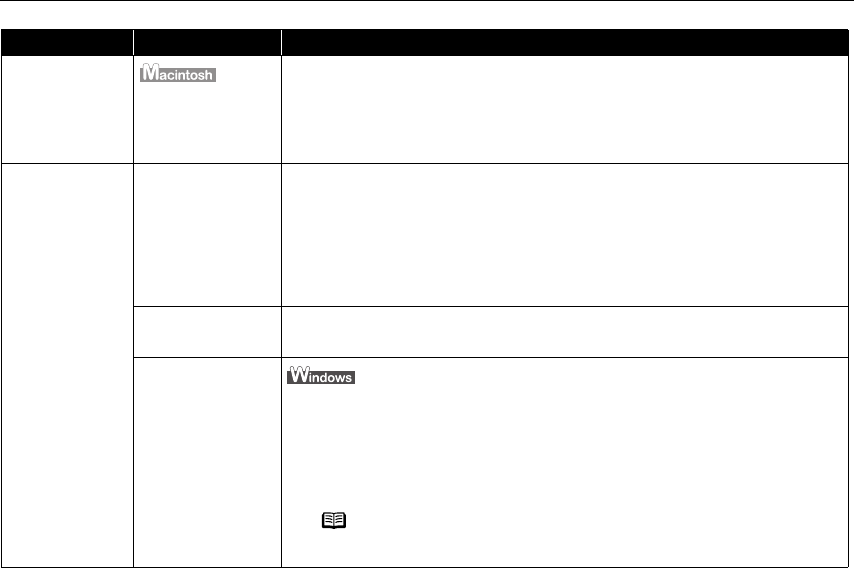
Troubleshooting
67
Problem Possible Cause Try This
Printer Does Not
Start or Printer
Stops During
Print Jobs
Connected to the
computer through
FireWire cable with
other equipment
After turning off the computer, other equipment, and then the printer, disconnect
the FireWire cable connecting other equipment, then try to print again.
It is recommended that you connect only one computer to this printer when using
FireWire for connection.
Cannot Print to
End of Job
Incorrect page size
selected
Verify that the page size setting matches the size of the paper loaded in the
printer:
-Check the Paper Size
Paper SizePaper Size
Paper Size setting from within your application to ensure that it
matches the size of the paper loaded.
- Check the Page Setup
Page SetupPage Setup
Page Setup tab in the Printer Properties
Printer PropertiesPrinter Properties
Printer Properties dialog box of the printer
driver (for Windows) or the Page Setup
Page SetupPage Setup
Page Setup dialog box of the printer driver (for
Macintosh) to ensure that it matches the size of the paper loaded.
Not enough free
space on hard disk
Your operating system may be out of free disk space.
Check the available space on your computer’s hard disk.
The size of the print
data is too large Check the size of the print data. For Windows XP and Windows 2000, if the size of
the data is too large, part of it may be lost. When the spool format is EMF, follow
the procedure below.
1 Open the Printer Properties
Printer PropertiesPrinter Properties
Printer Properties Dialog Box.
2On the Main
MainMain
Main tab, click Print Option
Print OptionPrint Option
Print Option…
……
….
3 Select the Reduce spool data size
Reduce spool data sizeReduce spool data size
Reduce spool data size check box, and Click OK
OKOK
OK.
Note When Reduce spool data size
Reduce spool data sizeReduce spool data size
Reduce spool data size is set, the print quality may be
degraded.
i9900_QSG_US.book Page 67 Wednesday, January 7, 2004 6:09 PM
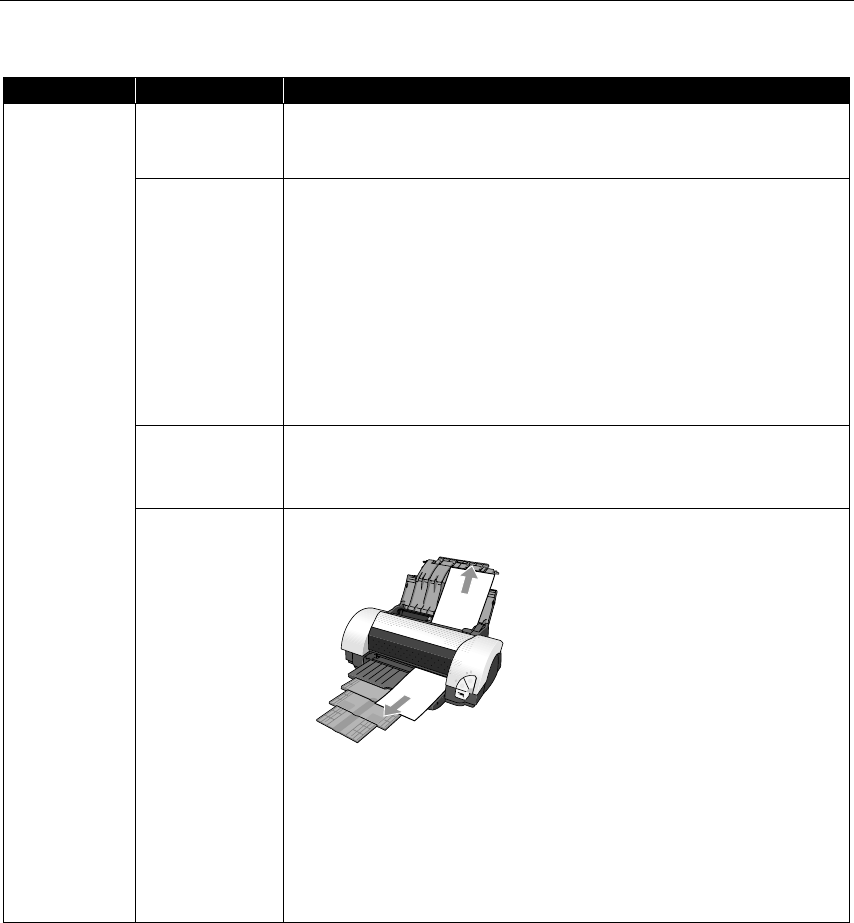
Troubleshooting
68
Paper Does Not Feed Properly
Problem Possible Cause Try This
Paper Does Not
Feed Properly
Inappropriate paper
type used
Check if the paper you are printing on is too thick or curled.
See “Print Media to Avoid
Print Media to AvoidPrint Media to Avoid
Print Media to Avoid” on page 3.
Flatten paper when it is curled.
Paper feed roller is
dirty
Follow the steps described below to clean the paper feed rollers.
1. Ensure that the printer is on and there is no paper loaded in the printer.
2. Hold the RESUME/CANCEL
RESUME/CANCELRESUME/CANCEL
RESUME/CANCEL button down and release after the POWER
POWERPOWER
POWER lamp
flashes three times.
The paper roller rotates as it cleans.
Repeat this cleaning operation two times.
3. Load a stack of Letter-sized plain paper in the printer.
4. Hold the RESUME/CANCEL
RESUME/CANCELRESUME/CANCEL
RESUME/CANCEL button down and release after the POWER
POWERPOWER
POWER lamp
flashes three times, then feed the sheet of paper.
Repeat this operation two times.
If the printer still does not feed the envelopes or the post cards properly, repeat
the procedure.
Foreign objects
inside the Auto
Sheet Feeder
If a foreign object, such as a paper clip or pencil, has fallen into the Auto Sheet
Feeder, turn the printer off and unplug the power cord from the power outlet before
removing it. If you are unable to remove it easily, contact the Customer Care
Center.
Paper jams inside
the printer
1. Gently pull the jammed paper out of the Auto Sheet Feeder or the paper output
slot, whichever is easier.
• If the paper tears and some of it is left in the printer, turn the printer off, then
open the front cover and remove the piece of paper. Do not touch internal
parts in the printer. After removing the paper, close the front cover and turn
the printer on. If you cannot reach or remove the torn paper, do not attempt to
disassemble the printer yourself. Contact the Customer Care Center.
• If you cannot extract the paper, turn the printer off, and then turn it back on.
The remaining paper will be ejected automatically.
2. Reload the paper into the Auto Sheet Feeder, then press the RESUME/CANCEL
RESUME/CANCELRESUME/CANCEL
RESUME/CANCEL
button on the printer.
i9900_QSG_US.book Page 68 Wednesday, January 7, 2004 6:09 PM
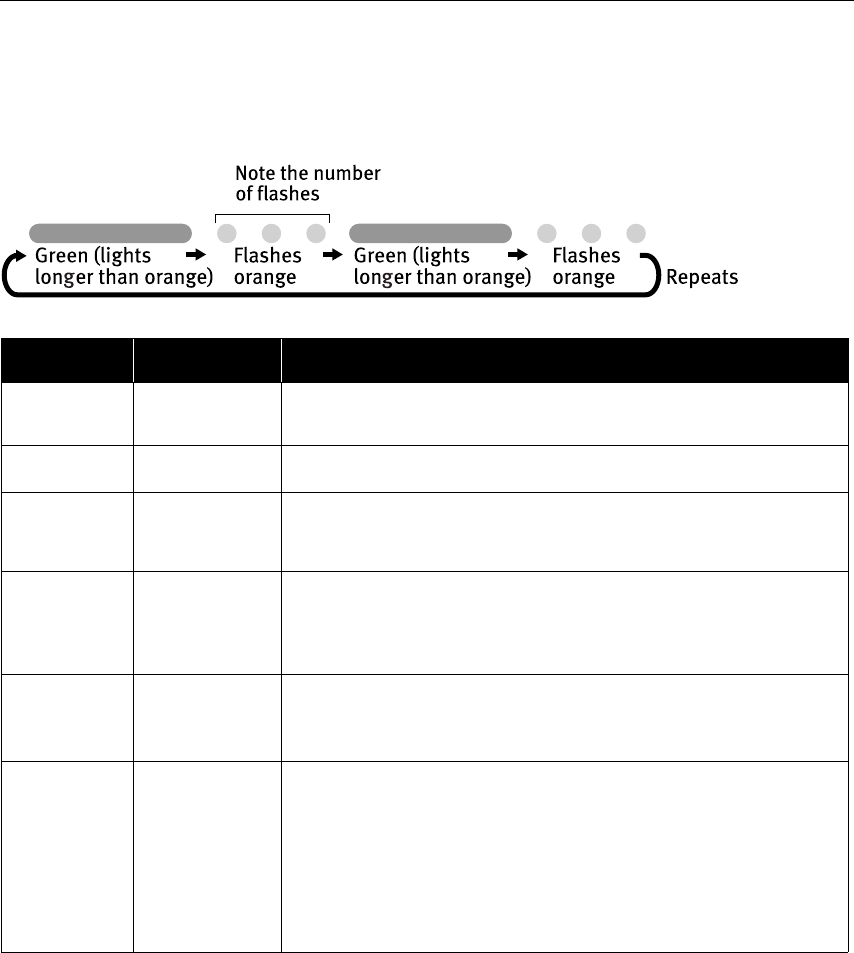
Troubleshooting
69
Handling Error Messages
When a printer error occurs, the POWER/ERROR
POWER/ERRORPOWER/ERROR
POWER/ERROR lamp flashes. The number of
flashes indicates the type of error that has occurred. Count the flashes and
take the appropriate action to correct the error.
Number of
Flashes
Possible Cause Try This
Two flashes Printer is out of
paper/Paper does
not feed
Reload paper to the Auto Sheet Feeder and press the RESUME/CANCEL
RESUME/CANCELRESUME/CANCEL
RESUME/CANCEL button.
Three flashes Paper jam If a paper jam occurs, clear the jammed paper, reload paper in the printer, then
press the RESUME/CANCEL
RESUME/CANCELRESUME/CANCEL
RESUME/CANCEL button.
Four flashes Empty ink tank Press the RESUME/CANCEL
RESUME/CANCELRESUME/CANCEL
RESUME/CANCEL button to resume printing with an empty ink tank.
Replace it with a new ink tank immediately after the printing. It may damage the
printer if you continue printing with an empty ink tank.
See “Replacing an Ink Tank
Replacing an Ink TankReplacing an Ink Tank
Replacing an Ink Tank” on page 38.
Five flashes Print head not
installed/Print head
not installed
correctly/Defective
print head
Install the print head. If the print head is already installed, remove the print head
and check the electrical contacts for foreign matter, then reinstall.
After reinstalling the print head, you may need to realign it.
If this error still remains, the print head may be damaged. Contact the Customer
Care Center.
Eight flashes Waste ink absorber
almost full*
The printer has a built-in waste ink absorber to hold the ink used during print head
cleaning. Eight flashes indicates that this absorber is nearly full.
Press the RESUME/CANCEL
RESUME/CANCELRESUME/CANCEL
RESUME/CANCEL button to clear the error so printing can continue.
Contact the Customer Care Center.
Nine flashes A specified period
of time has elapsed
without receiving a
response from the
digital camera/The
digital camera or
digital video
camcorder
connected is not
compatible with
this printer
Disconnect the camera cable, press the printer's RESUME/CANCEL
RESUME/CANCELRESUME/CANCEL
RESUME/CANCEL button and
reconnect the cable.
If the error is not fixed, there is a possibility that you are using a digital camera or
digital video camcorder that is not supported by this printer. Use a digital camera
or digital video camcorder compatible with this printer.
* The waste ink absorber absorbs ink used at cleaning and so on. When you experience this error, you must replace the
waste ink absorber and check the printer.
i9900_QSG_US.book Page 69 Wednesday, January 7, 2004 6:09 PM
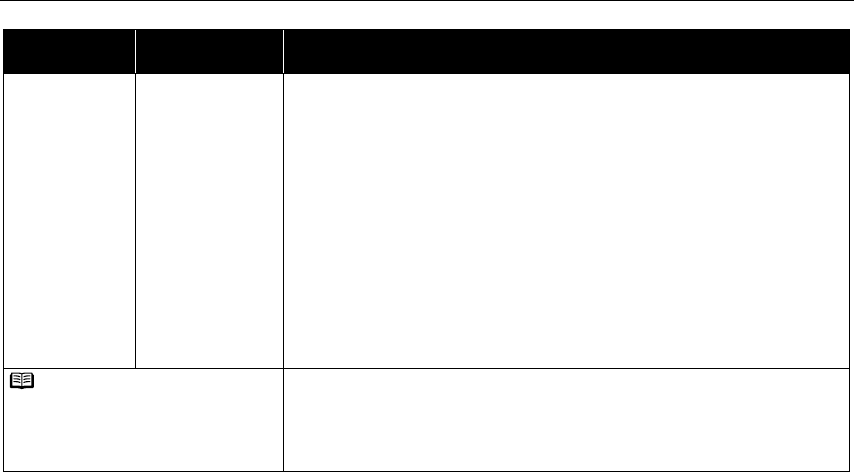
Troubleshooting
70
Eleven flashes Simple print head
alignment failed
Possible causes are as follows:
• Ink has run out.
• Print head nozzles are clogged.
• The paper output tray has been exposed to a strong light source preventing
correct print head alignment.
Press the RESUME/CANCEL
RESUME/CANCELRESUME/CANCEL
RESUME/CANCEL button.
See “Printing the Nozzle Check Pattern
Printing the Nozzle Check PatternPrinting the Nozzle Check Pattern
Printing the Nozzle Check Pattern” on page 44, for information on how to
print a nozzle check pattern.
If you suspect the paper output tray has been exposed to a strong source of light,
press the RESUME/CANCEL
RESUME/CANCELRESUME/CANCEL
RESUME/CANCEL button and move the printer to a darker location. Try to
align the print head again.
If print head alignment fails again, manually align the print head.
See “Aligning the Print Head
Aligning the Print HeadAligning the Print Head
Aligning the Print Head” on page 56 for information on the manual print head
alignment.
An error that requires contacting the Customer Care Center may have occurred.
Disconnect the printer cable from the printer, and then turn the printer off and
unplug the printer from the power supply. Plug the printer back in and turn the
printer back on after leaving it about 10 minutes.
If the problem remains, contact the Customer Care Center.
Number of
Flashes
Possible Cause Try This
Note POWER
POWERPOWER
POWER lamp flashes
alternately green and
orange
i9900_QSG_US.book Page 70 Wednesday, January 7, 2004 6:09 PM
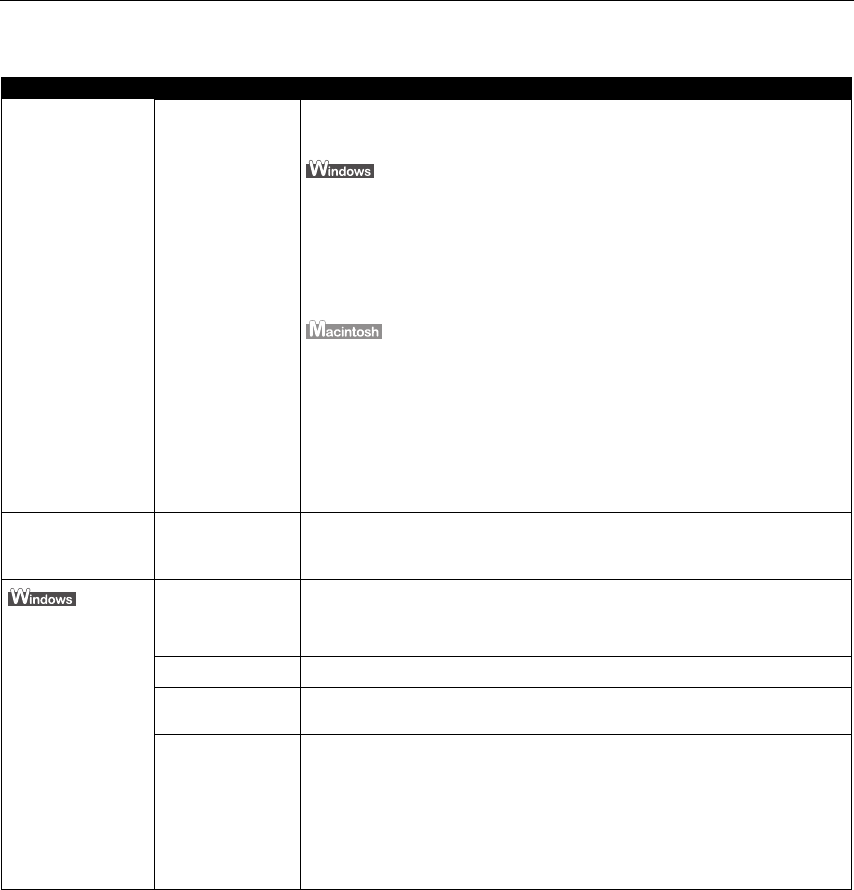
Troubleshooting
71
An Error Message Appears on the Screen
Problem Possible Cause Try This
Paper Identification
Error
Paper Identification
is not functioning
properly
Continuing printing may result in poor print quality. To maintain print quality,
disable the Paper Identification function, and try printing again, if other printer
functions are working normally.
1. With the printer on, open the Printer Properties
Printer PropertiesPrinter Properties
Printer Properties dialog box.
2. Click Maintenance
MaintenanceMaintenance
Maintenance tab and then Custom Settings
Custom SettingsCustom Settings
Custom Settings.
3. Clear the check box on Identify paper type
Identify paper typeIdentify paper type
Identify paper type and click Send
SendSend
Send.
Click OK
OKOK
OK when the confirmation message appears.
4. Click the Main
MainMain
Main tab and select the correct paper type from Media Type
Media TypeMedia Type
Media Type.
5. Click OK
OKOK
OK, then try printing again.
1. With the printer on, open the BJ Printer Utility
BJ Printer UtilityBJ Printer Utility
BJ Printer Utility.
2. Select Custom Settings
Custom SettingsCustom Settings
Custom Settings from the pull-down menu.
3. Click Identify paper type
Identify paper typeIdentify paper type
Identify paper type to remove the check mark.
4. Select Send
SendSend
Send, and then click OK
OKOK
OK.
5. Open the Print
PrintPrint
Print dialog box.
6. Select Quality & Media
Quality & MediaQuality & Media
Quality & Media from the pop-up menu.
7. Select the correct paper type from Media Type
Media TypeMedia Type
Media Type, and then click Print
PrintPrint
Print.
Borderless Printing
Error
Incorrect paper is
loaded
Ensure that the loaded paper is suitable for Borderless Printing.
If the error continues, disable Paper Identification, select the desired type of
paper, then try printing again.
Error Writing/
Output to USBxxx
(USBPRNxx)
Printer is not ready The POWER
POWERPOWER
POWER lamp will flash green when the printer is warming up or when a print
job is being sent to the printer. It will glow a steady (non-flashing) green when it
is ready for use or when the print job is completed.
Paper is not loaded Load paper and press the RESUME/CANCEL
RESUME/CANCELRESUME/CANCEL
RESUME/CANCEL button.
Paper is not loaded
correctly
Remove the paper, fan the paper to ensure that sheets are not sticking together,
and reload the paper correctly into the Auto Sheet Feeder.
Printer port setting
does not match the
interface connected
to the printer
Check the printer port settings.
1. Open the Printer Properties
Printer PropertiesPrinter Properties
Printer Properties dialog box.
2. Click the Port
PortPort
Port tab (or the Details
DetailsDetails
Details tab) to confirm the port settings.
A USB port is selected if either USBnnn (Canon
CanonCanon
Canon i9900
i9900i9900
i9900) or USBPRNnn (Canon
CanonCanon
Canon
i9900
i9900i9900
i9900) (where n is a number) is indicated.
To change this setting, shut down your Windows operating system, turn off
the printer, then re-connect the printer to the interface selected in the printer
driver.
i9900_QSG_US.book Page 71 Wednesday, January 7, 2004 6:09 PM
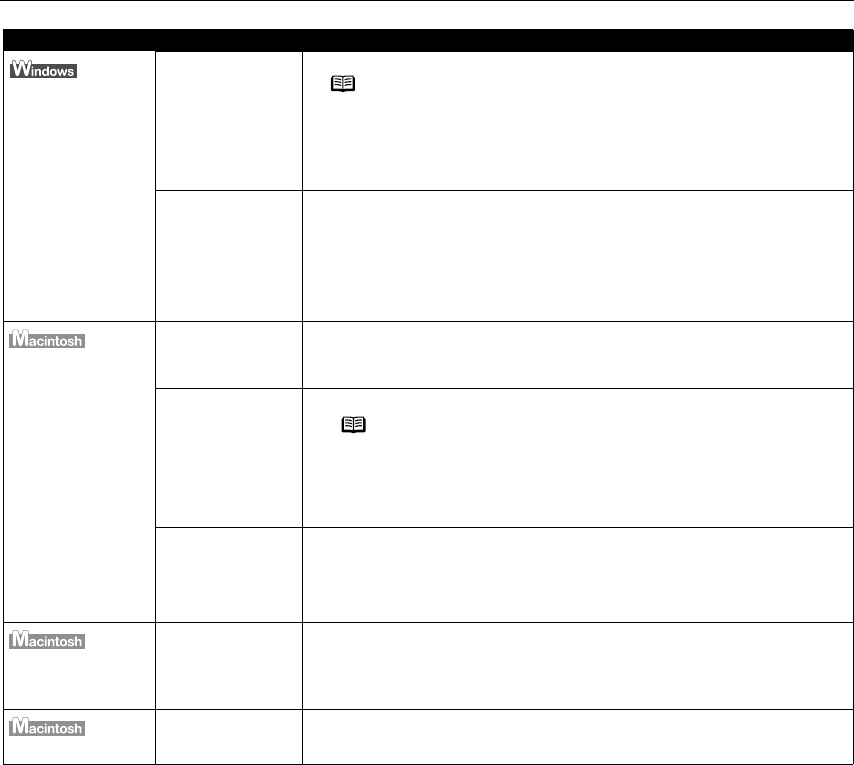
Troubleshooting
72
Problem Possible Cause Try This
Error Writing/
Output to USBxxx
(USBPRNxx)
Faulty connection Ensure that the printer cable is securely connected to the computer.
Printer driver is not
installed properly
Uninstall then reinstall the printer driver.
1. Click Start
StartStart
Start, and select All Programs
All Programs All Programs
All Programs (or Programs
ProgramsPrograms
Programs), Canon
Canon Canon
Canon i9900
i9900i9900
i9900, and
Uninstall
UninstallUninstall
Uninstall.
2. Follow the on-screen instructions to uninstall driver.
3. Follow the procedures described in the
Easy Setup Instructions
and reinstall
the printer driver.
“Error No.: X300”
Printer is not ready If the POWER
POWERPOWER
POWER lamp is off, turn the printer on.
If the POWER
POWERPOWER
POWER lamp is flashing green, the printer is initializing. Wait until the
POWER
POWERPOWER
POWER lamp stops flashing.
Printer is not
properly connected
Ensure that the printer is securely connected to the computer.
Specified printer
name is not on the
Printer list
Printer listPrinter list
Printer list under
Print Center
Print CenterPrint Center
Print Center
1. Double-click the hard disk icon where the printer driver was installed, then
the Applications
ApplicationsApplications
Applications folder, and then the Utilities
UtilitiesUtilities
Utilities folder.
2. Double-click the Print Center
Print CenterPrint Center
Print Center (or Printer Setup Utility
Printer Setup UtilityPrinter Setup Utility
Printer Setup Utility) icon.
3. Ensure that i9900 is indicated in the Printer list
Printer listPrinter list
Printer list.
“Error No.: 1700”
Waste ink absorber
almost full*
The printer has a built-in waste ink absorber to hold the ink used during print
head cleaning. Eight flashes indicates that this absorber is nearly full.
Press the RESUME/CANCEL
RESUME/CANCELRESUME/CANCEL
RESUME/CANCEL button to clear the error so printing can continue.
Contact the Customer Care Center.
“Error No.: 2500”
Simple print head
alignment failed
Simple print head alignment failed.
See “Handling Error Messages
Handling Error MessagesHandling Error Messages
Handling Error Messages” on page 69.
* The waste ink absorber absorbs ink used at cleaning and so on. When you experience this error, you must replace the
waste ink absorber and check the printer.
Note If using a switching hub or other device, disconnect the printer
and reconnect it directly to the computer and try printing again.
If successful, the problem may have been with the device.
There could also be a problem with the cable(s). Replace the
cable(s) and try printing again.
Note If using a switching hub, FireWire repeater hub, or other
device, disconnect the printer and reconnect it directly to the
computer and try printing again.
If successful, the problem may have been with the device.
There could also be a problem with the cable(s). Replace the
cable(s) and try printing again.
i9900_QSG_US.book Page 72 Wednesday, January 7, 2004 6:09 PM

Troubleshooting
73
Cannot Print Properly from the Digital Camera
The following messages may be displayed on the digital camera or digital video camcorder
when images are printed directly from them. Correct the error according to the procedure
below.
Camera Error Message Possible Cause Try This
Printer in use Images are printed from the
computer
Wait until printing ends. The printer automatically starts
printing the images from the camera after completing the
current printing.
Printer warming up The printer is warning up Wait until warm-up ends. When it is ready, the printer starts
printing automatically.
No Paper No paper is loaded Load the paper in the printer and press the RESUME/CANCEL
RESUME/CANCELRESUME/CANCEL
RESUME/CANCEL
button on the printer.
Paper Jam A paper jam occurs in the
printer
Remove the jammed paper, load new media, and press the
RESUME
RESUMERESUME
RESUME/CANCEL
CANCELCANCEL
CANCEL button.
Printer cover open The front cover is open Close the front cover.
No print head Print head is defective or not
installed
Install the print head again according to the
Easy Setup
Instructions
. If the problem continues after reinstalling it, the
print head may be defective. Contact the Customer Care Center.
Waste tank full The waste ink tank (waste ink
absorber*) is almost full
The printer has a built-in waste ink absorber to hold the ink
used during print head cleaning. Eight flashes indicate that this
absorber is nearly full.
Press the RESUME/CANCEL
RESUME/CANCELRESUME/CANCEL
RESUME/CANCEL button to clear the error so printing
can continue.
Contact the Customer Care Center.
Printer error An error requiring servicing
has occurred (The POWER
POWERPOWER
POWER
lamp on the printer flashes
alternately orange and green)
Turn off the printer, unplug the power cord from the power
supply, plug the power cord back in, and then turn on the
printer. If the same error occurs, contact the Customer Care
Center.
Ink is low It is about time to replace the ink tank with a new one. Use a
new ink tank. Select Continue
ContinueContinue
Continue in the Low ink Warning display to
resume the printing.
Ink tank is empty The ink tank has run out of ink. Replace the ink tank with a new
one.
* The waste ink absorber absorbs ink used at cleaning and so on. When you experience this error, you must replace the
waste ink absorber and check the printer.
i9900_QSG_US.book Page 73 Wednesday, January 7, 2004 6:09 PM

Troubleshooting
74
Notes Images can be printed directly from digital cameras and digital video
camcorders that are compatible with this printer.
If the connected digital camera or digital video camcorder is not supported,
the POWER
POWERPOWER
POWER lamp on the printer flashes nine times. If this happens,
disconnect the connection cable and press the RESUME/CANCEL
RESUME/CANCELRESUME/CANCEL
RESUME/CANCEL button on
the printer.
If the operation time or data transmission time is too long when the digital
camera or digital video camcorder is connected to this printer, a
communication time error may occur and no more images can be printed. If
this error occurs, disconnect the cable between the printer and the
connected device and press the RESUME/CANCEL
RESUME/CANCELRESUME/CANCEL
RESUME/CANCEL button on the printer.
After reconnecting the cable between the printer and the device, turn the
device's power back on.
When the paper is curled or the printed surface of the paper is scratched
during printing, select Prevent paper abrasion
Prevent paper abrasionPrevent paper abrasion
Prevent paper abrasion in the Custom Settings
Custom SettingsCustom Settings
Custom Settings
screen.
For more details, also refer to the user's manual for the digital camera or
digital video camcorder.
If there is a problem with the digital camera or digital video camcorder,
contact the Customer Care Center.
i9900_QSG_US.book Page 74 Wednesday, January 7, 2004 6:09 PM
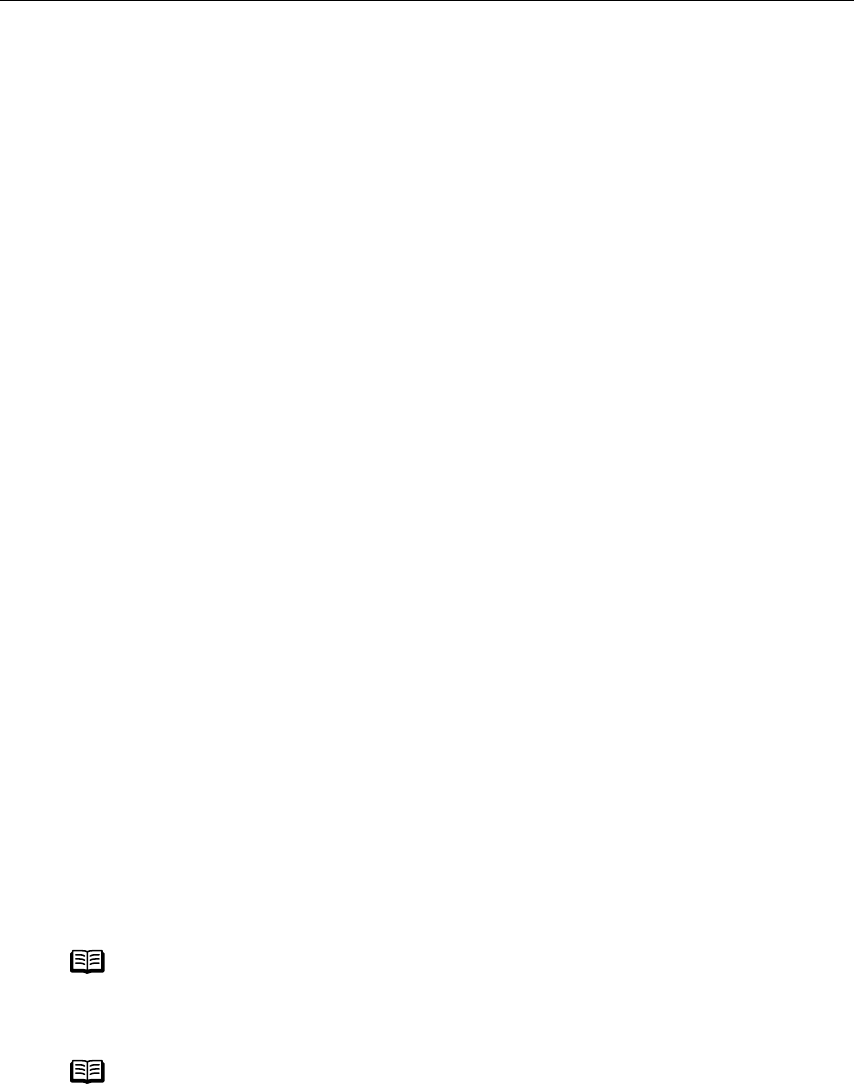
Appendix
75
Appendix
AppendixAppendix
Appendix
Installing the Printer Driver When Using Mac OS 9.x
When using OS other than Mac OS X (i.e. Mac OS 8.6 to 9.x), install the printer driver
following the procedure below.
1Turn on your Mac and insert the
Setup Software & User’s Guide CD-ROM
.
2Open the Mac OS 8.6-9.x
Mac OS 8.6-9.xMac OS 8.6-9.x
Mac OS 8.6-9.x folder on the CD-ROM, then double–click the
Printer Driver
Printer DriverPrinter Driver
Printer Driver folder.
3Double-click the Installer
InstallerInstaller
Installer icon in the Printer Driver
Printer DriverPrinter Driver
Printer Driver folder.
4Read the License Agreement
License AgreementLicense Agreement
License Agreement and click Accept
AcceptAccept
Accept, if you agree.
5Click Install
InstallInstall
Install.
The printer driver will load automatically.
6If the message “No other applications can be running…” appears, click
Continue
ContinueContinue
Continue.
7When the “Installation was successful” screen is displayed, click Restart
RestartRestart
Restart.
8From the Application
ApplicationApplication
Application folder, double-click on the software to be installed.
Follow the on-screen instructions.
9When the “Installation has Finished” screen appears, click OK
OKOK
OK.
10 When prompted, restart your computer.
11 After the computer restarts, TURN THE PRINTER ON, and select the Apple
AppleApple
Apple
menu, then Chooser
ChooserChooser
Chooser.
12 Click the i9900
i9900i9900
i9900 icon in the Chooser
ChooserChooser
Chooser.
13 Close the Chooser
ChooserChooser
Chooser.
14 To ensure highest quality output, carry out print head alignment.
Note Register your product at www.registercanon.com
www.registercanon.comwww.registercanon.com
www.registercanon.com to ensure product
support.
Note
Refer to the
Mac OS 9 Printer Driver Guide
located on the
Setup Software
& User’s Guide CD-ROM
for instructions on how to align the print head.
i9900_QSG_US.book Page 75 Wednesday, January 7, 2004 6:09 PM

Appendix
76
User’s Guide Table of Contents
Your printer's electronic User's Guide, located on the
Setup Software and User's Guide CD-
ROM
, offers detailed information on the following topics.
How to Use This Manual
Printer Parts and Their Function
Useful Printing Techniques
Printing with Borderless Printing
Reducing Noise from Images Taken with a
Digital Camera
Achieving Vivid Reproduction of Images
with Lots of Greens and Blues
Printing with Color and Brightness
Automatically Optimized
Adjusting Print Quality
Smoothing the Rough Edges of Certain
Images (Windows)
Automatically Resizing the Image to Fit
the Page
Resizing the Image by Selecting the
Scaling Ratio
Printing Multiple Pages on a Single Page
Enlarging a Document by Printing it on
Multiple Pages
Printing Multiple Pages for Assembly into
a Booklet
Printing on Both Sides of the Page
Printing Stamped Messages on
Documents (Windows)
Printing Background Images on
Documents (Windows)
Adding Illustrated Effect to Documents
Printing the Entire Image in Single Color
Printing in Grayscale
Reversing the Page Printing Order
Printing on Nonstandard Size Paper
Reducing the Sound of Printer Operation
Registering Printer Driver Settings
Printing Media
Compatible Media Types
Envelopes
High Resolution Paper
Glossy Photo Paper
Photo Paper Pro
Photo Paper Plus Glossy
Photo Paper Plus Semi-gloss
Matte Photo Paper
Transparencies
T-Shirt Transfers
Checking the Status of the Printer
BJ Status Monitor Functions
Print Center
Troubleshooting
Cannot Install Printer Driver
The USB 2.0 Hi-Speed Connection Does
Not Work Properly
Print Quality is Poor
Printer Does Not Start or Stops During
Print Jobs
Paper Does Not Feed Properly
Paper Jams
The POWER Lamp Flashes Orange
An Error Message is Displayed on the
Screen
Cannot Print Properly from the Digital
Camera
Problems Unique to Windows
Appendix
Printing Area
Uninstalling the Printer Drivers
Uninstalling the User’s Guide
Transporting printer
Printer Driver Functions (Windows)
Printer Driver Functions (Macintosh)
BJ Printer Utility
Opening the Printer Properties Dialog Box
Index
i9900_QSG_US.book Page 76 Wednesday, January 7, 2004 6:09 PM

Appendix
77
Specifications
Printer
Printing resolution:
Printing resolution:Printing resolution:
Printing resolution: 4800 X 2400* dpi. max.
4800 X 2400* dpi. max.4800 X 2400* dpi. max.
4800 X 2400* dpi. max.
*
**
* Maximum resolution of 4800 x 1200 dpi used at the bottom edge
Maximum resolution of 4800 x 1200 dpi used at the bottom edge Maximum resolution of 4800 x 1200 dpi used at the bottom edge
Maximum resolution of 4800 x 1200 dpi used at the bottom edge
of the page.
of the page.of the page.
of the page.
Print speed *
Print speed *Print speed *
Print speed *
*
**
* Print speed may vary with the content of the
Print speed may vary with the content of the Print speed may vary with the content of the
Print speed may vary with the content of the
document and the processing speed of the
document and the processing speed of the document and the processing speed of the
document and the processing speed of the
host computer.
host computer.host computer.
host computer.
Black printing
Black printing Black printing
Black printing (text pattern)
(text pattern)(text pattern)
(text pattern)
Max Speed (Custom Setting 5):
Max Speed (Custom Setting 5):Max Speed (Custom Setting 5):
Max Speed (Custom Setting 5): 16 ppm
16 ppm 16 ppm
16 ppm
Standard:
Standard: Standard:
Standard: 5.0 ppm
5.0 ppm5.0 ppm
5.0 ppm
Color printing
Color printing Color printing
Color printing
Max Speed (Custom Setting 5):
Max Speed (Custom Setting 5):Max Speed (Custom Setting 5):
Max Speed (Custom Setting 5): 12 ppm
12 ppm 12 ppm
12 ppm
Standard:
Standard:Standard:
Standard: 4.2 ppm
4.2 ppm 4.2 ppm
4.2 ppm
Photo printing (PR-101 A4) Standard: 1.2 ppm
Photo printing (PR-101 A4) Standard: 1.2 ppmPhoto printing (PR-101 A4) Standard: 1.2 ppm
Photo printing (PR-101 A4) Standard: 1.2 ppm
Print width:
Print width:Print width:
Print width: 322 mm max. (12.7 in)
322 mm max. (12.7 in)322 mm max. (12.7 in)
322 mm max. (12.7 in)
(for Borderless Printing: 329.0 mm / 13.0 in)
(for Borderless Printing: 329.0 mm / 13.0 in)(for Borderless Printing: 329.0 mm / 13.0 in)
(for Borderless Printing: 329.0 mm / 13.0 in)
Resident print control mode:
Resident print control mode:Resident print control mode:
Resident print control mode: Canon extended mode
Canon extended modeCanon extended mode
Canon extended mode
Receive buffer:
Receive buffer:Receive buffer:
Receive buffer: 80 KB
80 KB80 KB
80 KB
Interface:
Interface:Interface:
Interface: USB
USBUSB
USB
USB 2.0 Hi-Speed
USB 2.0 Hi-SpeedUSB 2.0 Hi-Speed
USB 2.0 Hi-Speed
FireWire
FireWireFireWire
FireWire
Acoustic noise level:
Acoustic noise level:Acoustic noise level:
Acoustic noise level: Approx. 37 dB (A) (in the highest print quality mode)
Approx. 37 dB (A) (in the highest print quality mode)Approx. 37 dB (A) (in the highest print quality mode)
Approx. 37 dB (A) (in the highest print quality mode)
Operating environment:
Operating environment:Operating environment:
Operating environment: Temperature: 5 to 35°C (41 to 95°F)
Temperature: 5 to 35°C (41 to 95°F)Temperature: 5 to 35°C (41 to 95°F)
Temperature: 5 to 35°C (41 to 95°F)
Humidity: 10 to 90% RH (no condensation)
Humidity: 10 to 90% RH (no condensation)Humidity: 10 to 90% RH (no condensation)
Humidity: 10 to 90% RH (no condensation)
Storage environment:
Storage environment:Storage environment:
Storage environment: Temperature: 0 to 40°C (32 to 104°F)
Temperature: 0 to 40°C (32 to 104°F)Temperature: 0 to 40°C (32 to 104°F)
Temperature: 0 to 40°C (32 to 104°F)
Humidity: 5 to 95% RH (no condensation)
Humidity: 5 to 95% RH (no condensation)Humidity: 5 to 95% RH (no condensation)
Humidity: 5 to 95% RH (no condensation)
Power supply:
Power supply:Power supply:
Power supply: AC 100-127 V, 50/60 Hz
AC 100-127 V, 50/60 HzAC 100-127 V, 50/60 Hz
AC 100-127 V, 50/60 Hz
AC 220-240 V, 50/60 Hz
AC 220-240 V, 50/60 HzAC 220-240 V, 50/60 Hz
AC 220-240 V, 50/60 Hz
Power consumption:
Power consumption:Power consumption:
Power consumption: Standby: Approx. 1.8 W
Standby: Approx. 1.8 WStandby: Approx. 1.8 W
Standby: Approx. 1.8 W
Printing: Approx. 28 W
Printing: Approx. 28 WPrinting: Approx. 28 W
Printing: Approx. 28 W
Dimensions
Dimensions Dimensions
Dimensions
(with the paper rest and paper output tray retracted):
(with the paper rest and paper output tray retracted):(with the paper rest and paper output tray retracted):
(with the paper rest and paper output tray retracted):
22.7 (W) X 13 (D) X 7.5 (H) in
22.7 (W) X 13 (D) X 7.5 (H) in22.7 (W) X 13 (D) X 7.5 (H) in
22.7 (W) X 13 (D) X 7.5 (H) in
577 (W) X 334 (D) X 182 (H) mm
577 (W) X 334 (D) X 182 (H) mm577 (W) X 334 (D) X 182 (H) mm
577 (W) X 334 (D) X 182 (H) mm
Weight:
Weight:Weight:
Weight: Approx. 9.5 kg (20.94 lb.)
Approx. 9.5 kg (20.94 lb.)Approx. 9.5 kg (20.94 lb.)
Approx. 9.5 kg (20.94 lb.)
Print Head:
Print Head:Print Head:
Print Head: 768 nozzles of each color (1200 dpi)
768 nozzles of each color (1200 dpi)768 nozzles of each color (1200 dpi)
768 nozzles of each color (1200 dpi)
i9900_QSG_US.book Page 77 Wednesday, January 7, 2004 6:09 PM

Appendix
78
Ink Tanks:
Ink Tanks:Ink Tanks:
Ink Tanks: Capacity (pages):
Capacity (pages):Capacity (pages):
Capacity (pages):
Black (BCI-6BK) approx. 740
Black (BCI-6BK) approx. 740Black (BCI-6BK) approx. 740
Black (BCI-6BK) approx. 740*1
*1*1
*1, approx. 1100
, approx. 1100, approx. 1100
, approx. 1100*2
*2*2
*2
Cyan (BCI-6C) approx. 1100
Cyan (BCI-6C) approx. 1100Cyan (BCI-6C) approx. 1100
Cyan (BCI-6C) approx. 1100*2
*2*2
*2
Magenta (BCI-6M) approx. 790
Magenta (BCI-6M) approx. 790Magenta (BCI-6M) approx. 790
Magenta (BCI-6M) approx. 790*2
*2*2
*2
Yellow (BCI-6Y) approx. 540
Yellow (BCI-6Y) approx. 540Yellow (BCI-6Y) approx. 540
Yellow (BCI-6Y) approx. 540*2
*2*2
*2
Photo Cyan (BCI-6PC) approx. 380
Photo Cyan (BCI-6PC) approx. 380Photo Cyan (BCI-6PC) approx. 380
Photo Cyan (BCI-6PC) approx. 380*2
*2*2
*2
Photo Magenta (BCI-6PM) approx. 280
Photo Magenta (BCI-6PM) approx. 280Photo Magenta (BCI-6PM) approx. 280
Photo Magenta (BCI-6PM) approx. 280*2
*2*2
*2
Red (BCI-6R) approx. 2300
Red (BCI-6R) approx. 2300Red (BCI-6R) approx. 2300
Red (BCI-6R) approx. 2300*2
*2*2
*2
Green (BCI-6G) approx. 2300
Green (BCI-6G) approx. 2300Green (BCI-6G) approx. 2300
Green (BCI-6G) approx. 2300*2
*2*2
*2
*1 1500 characters per page, normal text, at standard and plain
paper mode with Windows XP printer driver
*2 Based on printing the ISO JIS-SCID No.5 pattern at standard and
plain paper mode with Windows XP printer driver
“Bubble Jet Direct” Print
Compatible Paper
Compatible PaperCompatible Paper
Compatible Paper Card #1 (Photo Paper Pro 4" x 6" /101.6 x 152.4 mm), Card #2
Card #1 (Photo Paper Pro 4" x 6" /101.6 x 152.4 mm), Card #2 Card #1 (Photo Paper Pro 4" x 6" /101.6 x 152.4 mm), Card #2
Card #1 (Photo Paper Pro 4" x 6" /101.6 x 152.4 mm), Card #2
(Photo Paper Plus Glossy 4" x 6" /101.6 x 152.4 mm ), Card #3
(Photo Paper Plus Glossy 4" x 6" /101.6 x 152.4 mm ), Card #3 (Photo Paper Plus Glossy 4" x 6" /101.6 x 152.4 mm ), Card #3
(Photo Paper Plus Glossy 4" x 6" /101.6 x 152.4 mm ), Card #3
(Photo Paper Plus Glossy 5" x 7" /127.0 x 177.8 mm), LTR (Photo
(Photo Paper Plus Glossy 5" x 7" /127.0 x 177.8 mm), LTR (Photo (Photo Paper Plus Glossy 5" x 7" /127.0 x 177.8 mm), LTR (Photo
(Photo Paper Plus Glossy 5" x 7" /127.0 x 177.8 mm), LTR (Photo
Paper Pro or Photo Paper Plus Glossy Letter), A4 (Photo Paper Pro or
Paper Pro or Photo Paper Plus Glossy Letter), A4 (Photo Paper Pro or Paper Pro or Photo Paper Plus Glossy Letter), A4 (Photo Paper Pro or
Paper Pro or Photo Paper Plus Glossy Letter), A4 (Photo Paper Pro or
Photo Paper Plus Glossy A4)
Photo Paper Plus Glossy A4)Photo Paper Plus Glossy A4)
Photo Paper Plus Glossy A4)
Layout Print
Layout PrintLayout Print
Layout Print Standard: Borderless / with border, Index Print: 15-80 images
Standard: Borderless / with border, Index Print: 15-80 imagesStandard: Borderless / with border, Index Print: 15-80 images
Standard: Borderless / with border, Index Print: 15-80 images
Print Quality
Print QualityPrint Quality
Print Quality Standard
StandardStandard
Standard
Effect
EffectEffect
Effect Exif Print
Exif PrintExif Print
Exif Print
DPOF Functions
DPOF FunctionsDPOF Functions
DPOF Functions Ver. 1.00 compatible (Index print, number of copies, select images,
Ver. 1.00 compatible (Index print, number of copies, select images, Ver. 1.00 compatible (Index print, number of copies, select images,
Ver. 1.00 compatible (Index print, number of copies, select images,
print special characters (date/image no.))
print special characters (date/image no.))print special characters (date/image no.))
print special characters (date/image no.))
Printer
i9900_QSG_US.book Page 78 Wednesday, January 7, 2004 6:09 PM

Appendix
79
BJ Printer Driver Systems Requirements
Use a computer on which Windows XP, Windows 2000,
Use a computer on which Windows XP, Windows 2000, Use a computer on which Windows XP, Windows 2000,
Use a computer on which Windows XP, Windows 2000,
Windows Me, Windows 98 can operate.
Windows Me, Windows 98 can operate.Windows Me, Windows 98 can operate.
Windows Me, Windows 98 can operate.
USB
USBUSB
USB*1
*1*1
*1 interface
interface interface
interface
USB 2.0 Hi-Speed
USB 2.0 Hi-SpeedUSB 2.0 Hi-Speed
USB 2.0 Hi-Speed*2
*2*2
*2 interface
interface interface
interface
Available hard-disk space for printer driver installation
Available hard-disk space for printer driver installationAvailable hard-disk space for printer driver installation
Available hard-disk space for printer driver installation
Windows XP/Windows 2000: 65MB
Windows XP/Windows 2000: 65MBWindows XP/Windows 2000: 65MB
Windows XP/Windows 2000: 65MB
Windows Me/Windows 98: 30MB
Windows Me/Windows 98: 30MBWindows Me/Windows 98: 30MB
Windows Me/Windows 98: 30MB
*1
*1*1
*1 USB operation can only be guaranteed on a PC with pre-
USB operation can only be guaranteed on a PC with pre-USB operation can only be guaranteed on a PC with pre-
USB operation can only be guaranteed on a PC with pre-
installed Windows XP, Windows 2000, Windows Me, or
installed Windows XP, Windows 2000, Windows Me, or installed Windows XP, Windows 2000, Windows Me, or
installed Windows XP, Windows 2000, Windows Me, or
Windows 98. (This includes Windows XP, Windows 2000,
Windows 98. (This includes Windows XP, Windows 2000, Windows 98. (This includes Windows XP, Windows 2000,
Windows 98. (This includes Windows XP, Windows 2000,
or Windows Me upgraded from pre-installed Windows 98
or Windows Me upgraded from pre-installed Windows 98 or Windows Me upgraded from pre-installed Windows 98
or Windows Me upgraded from pre-installed Windows 98
or later)
or later)or later)
or later)
*2
*2*2
*2 USB 2.0 Hi-Speed operation can only be guaranteed under
USB 2.0 Hi-Speed operation can only be guaranteed under USB 2.0 Hi-Speed operation can only be guaranteed under
USB 2.0 Hi-Speed operation can only be guaranteed under
the environments below.
the environments below.the environments below.
the environments below.
OS: Windows XP
OS: Windows XPOS: Windows XP
OS: Windows XP*3
*3*3
*3/Windows 2000
/Windows 2000/Windows 2000
/Windows 2000*3
*3*3
*3
USB 2.0 Hi-Speed Interface: a PC and a USB cable that
USB 2.0 Hi-Speed Interface: a PC and a USB cable that USB 2.0 Hi-Speed Interface: a PC and a USB cable that
USB 2.0 Hi-Speed Interface: a PC and a USB cable that
comply with USB 2.0 Hi-Speed standard
comply with USB 2.0 Hi-Speed standardcomply with USB 2.0 Hi-Speed standard
comply with USB 2.0 Hi-Speed standard
*3
*3*3
*3 Supporting Microsoft standard USB 2.0 driver only.
Supporting Microsoft standard USB 2.0 driver only. Supporting Microsoft standard USB 2.0 driver only.
Supporting Microsoft standard USB 2.0 driver only.
Please refer to the Microsoft web site for more
Please refer to the Microsoft web site for more Please refer to the Microsoft web site for more
Please refer to the Microsoft web site for more
information.
information.information.
information.
Use a Macintosh series computer on which Mac OS 8.6 to
Use a Macintosh series computer on which Mac OS 8.6 to Use a Macintosh series computer on which Mac OS 8.6 to
Use a Macintosh series computer on which Mac OS 8.6 to
9.x or Mac OS X v.10.2.1 to 10.3 can operate.
9.x or Mac OS X v.10.2.1 to 10.3 can operate.9.x or Mac OS X v.10.2.1 to 10.3 can operate.
9.x or Mac OS X v.10.2.1 to 10.3 can operate.
See
See See
See www.canontechsupport.com
www.canontechsupport.comwww.canontechsupport.com
www.canontechsupport.com for Mac OS update
for Mac OS update for Mac OS update
for Mac OS update
compatibility.
compatibility.compatibility.
compatibility.
USB interface/USB 2.0 Hi-Speed
USB interface/USB 2.0 Hi-SpeedUSB interface/USB 2.0 Hi-Speed
USB interface/USB 2.0 Hi-Speed*4
*4*4
*4 interface/FireWire
interface/FireWire interface/FireWire
interface/FireWire*5
*5 *5
*5
interface
interfaceinterface
interface
Available hard-disk space for printer driver installation
Available hard-disk space for printer driver installationAvailable hard-disk space for printer driver installation
Available hard-disk space for printer driver installation
Mac OS 8.6 to 9.x:
Mac OS 8.6 to 9.x: Mac OS 8.6 to 9.x:
Mac OS 8.6 to 9.x: 30 MB
30 MB30 MB
30 MB
Mac OS X v.10.2.1 to 10.3: 100 MB
Mac OS X v.10.2.1 to 10.3: 100 MBMac OS X v.10.2.1 to 10.3: 100 MB
Mac OS X v.10.2.1 to 10.3: 100 MB
*4
*4*4
*4 USB 2.0 Hi-Speed operation can only be guaranteed under
USB 2.0 Hi-Speed operation can only be guaranteed under USB 2.0 Hi-Speed operation can only be guaranteed under
USB 2.0 Hi-Speed operation can only be guaranteed under
the environments below.
the environments below.the environments below.
the environments below.
OS: Mac OS X v.10.2.1 to 10.3
OS: Mac OS X v.10.2.1 to 10.3OS: Mac OS X v.10.2.1 to 10.3
OS: Mac OS X v.10.2.1 to 10.3
An internal USB 2.0 Hi-Speed port and a USB cable that
An internal USB 2.0 Hi-Speed port and a USB cable that An internal USB 2.0 Hi-Speed port and a USB cable that
An internal USB 2.0 Hi-Speed port and a USB cable that
comply with USB 2.0 Hi-Speed standard
comply with USB 2.0 Hi-Speed standardcomply with USB 2.0 Hi-Speed standard
comply with USB 2.0 Hi-Speed standard
(USB 2.0 Hi-Speed operation on the expansion board is
(USB 2.0 Hi-Speed operation on the expansion board is (USB 2.0 Hi-Speed operation on the expansion board is
(USB 2.0 Hi-Speed operation on the expansion board is
not guaranteed.)
not guaranteed.)not guaranteed.)
not guaranteed.)
*5
*5*5
*5 FireWire operation can only be guaranteed under the
FireWire operation can only be guaranteed under the FireWire operation can only be guaranteed under the
FireWire operation can only be guaranteed under the
environments below.
environments below.environments below.
environments below.
OS: Mac OS 9.0.4 to 9.x or Mac OS X v.10.2.1 to 10.3
OS: Mac OS 9.0.4 to 9.x or Mac OS X v.10.2.1 to 10.3OS: Mac OS 9.0.4 to 9.x or Mac OS X v.10.2.1 to 10.3
OS: Mac OS 9.0.4 to 9.x or Mac OS X v.10.2.1 to 10.3
An internal FireWire 400 port
An internal FireWire 400 portAn internal FireWire 400 port
An internal FireWire 400 port
The following functions are not supported when using
The following functions are not supported when using The following functions are not supported when using
The following functions are not supported when using
Mac OS X v.10.2.1 to 10.3:
Mac OS X v.10.2.1 to 10.3:Mac OS X v.10.2.1 to 10.3:
Mac OS X v.10.2.1 to 10.3:
-
--
-Duplex Printing
Duplex PrintingDuplex Printing
Duplex Printing
-
--
- Photo Optimizer PRO
Photo Optimizer PROPhoto Optimizer PRO
Photo Optimizer PRO
-
--
- Fit-to-Page Printing
Fit-to-Page PrintingFit-to-Page Printing
Fit-to-Page Printing
-
--
-Booklet Printing
Booklet PrintingBooklet Printing
Booklet Printing
-
--
- Poster Printing
Poster PrintingPoster Printing
Poster Printing
-
--
- Reverse order Printing (supported with Mac OS X
Reverse order Printing (supported with Mac OS X Reverse order Printing (supported with Mac OS X
Reverse order Printing (supported with Mac OS X
v.10.3)
v.10.3)v.10.3)
v.10.3)
*
**
*To Use the bundled applications, install them stored in the
To Use the bundled applications, install them stored in the To Use the bundled applications, install them stored in the
To Use the bundled applications, install them stored in the
Mac OS X folder.
Mac OS X folder.Mac OS X folder.
Mac OS X folder.
Additional Systems Requirements for Electric Manuals
Pentium
PentiumPentium
Pentium®‚ 75 MHz equivalent or higher processor (Pentium
‚ 75 MHz equivalent or higher processor (Pentium‚ 75 MHz equivalent or higher processor (Pentium
‚ 75 MHz equivalent or higher processor (Pentium®‚ 133MHz equivalent or higher processor recommended )
‚ 133MHz equivalent or higher processor recommended )‚ 133MHz equivalent or higher processor recommended )
‚ 133MHz equivalent or higher processor recommended )
2x or higher CD-ROM drive (4x or higher recommended)
2x or higher CD-ROM drive (4x or higher recommended)2x or higher CD-ROM drive (4x or higher recommended)
2x or higher CD-ROM drive (4x or higher recommended)
Windows: Microsoft Internet Explorer 5.0 or later
Windows: Microsoft Internet Explorer 5.0 or laterWindows: Microsoft Internet Explorer 5.0 or later
Windows: Microsoft Internet Explorer 5.0 or later
Macintosh: Microsoft Internet Explorer 5.0 or later, Safari 1.0 or later
Macintosh: Microsoft Internet Explorer 5.0 or later, Safari 1.0 or laterMacintosh: Microsoft Internet Explorer 5.0 or later, Safari 1.0 or later
Macintosh: Microsoft Internet Explorer 5.0 or later, Safari 1.0 or later
i9900_QSG_US.book Page 79 Wednesday, January 7, 2004 6:09 PM
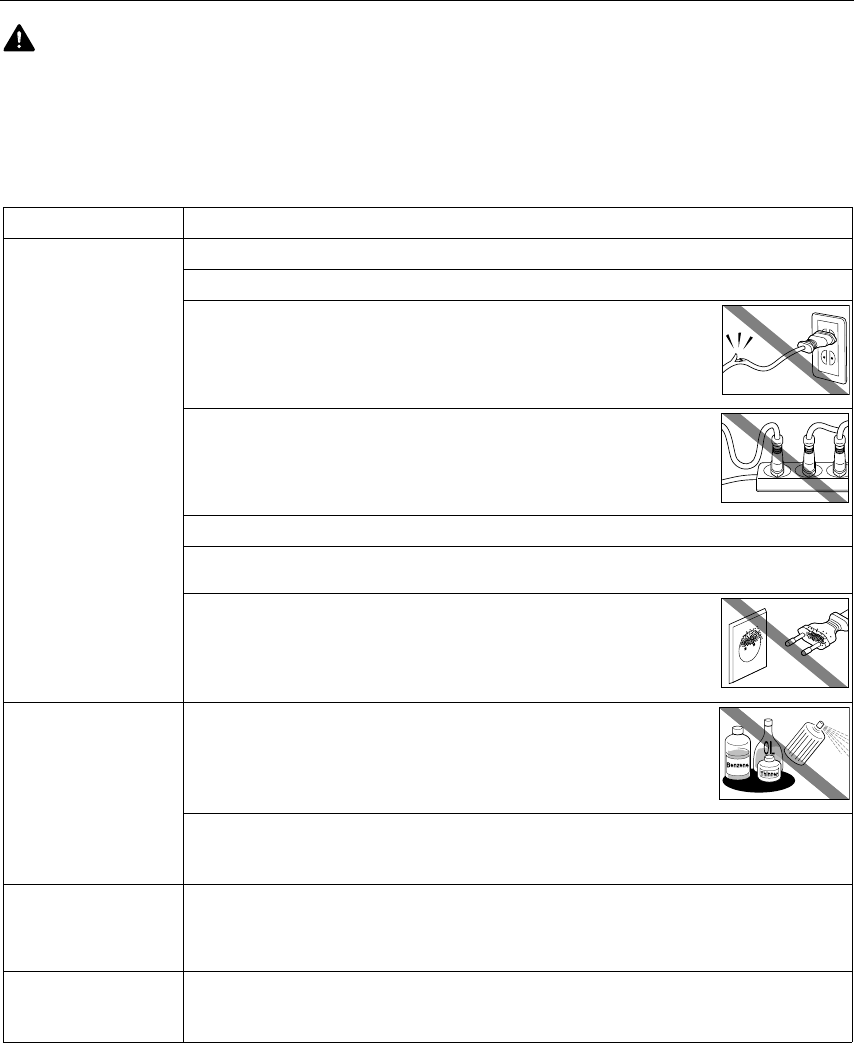
Appendix
80
Safety Precautions
Please read the safety warnings and cautions provided in this manual to ensure that you use
your printer safely. Do not attempt to use printer in any way not described in this manual.
Warning You may cause an electric shock/fire or damage the printer if you ignore any of
these safety precautions.
Choosing a location
Choosing a locationChoosing a location
Choosing a location Do not place the printer close to flammable solvents such as alcohol or thinners.
Do not place the printer close to flammable solvents such as alcohol or thinners.Do not place the printer close to flammable solvents such as alcohol or thinners.
Do not place the printer close to flammable solvents such as alcohol or thinners.
Power supply
Power supplyPower supply
Power supply Never attempt to plug in or unplug the printer from the power supply when your hands are wet.
Never attempt to plug in or unplug the printer from the power supply when your hands are wet.Never attempt to plug in or unplug the printer from the power supply when your hands are wet.
Never attempt to plug in or unplug the printer from the power supply when your hands are wet.
Always push the plug all the way into the power outlet.
Always push the plug all the way into the power outlet.Always push the plug all the way into the power outlet.
Always push the plug all the way into the power outlet.
Never damage, modify, stretch or excessively bend or twist the power cord.
Never damage, modify, stretch or excessively bend or twist the power cord. Never damage, modify, stretch or excessively bend or twist the power cord.
Never damage, modify, stretch or excessively bend or twist the power cord.
Do not place heavy objects on the power cord.
Do not place heavy objects on the power cord.Do not place heavy objects on the power cord.
Do not place heavy objects on the power cord.
Never plug the printer into a power socket that is shared with other
Never plug the printer into a power socket that is shared with other Never plug the printer into a power socket that is shared with other
Never plug the printer into a power socket that is shared with other
equipment (extension lead/cord, 2- or 3-way adapter, etc.).
equipment (extension lead/cord, 2- or 3-way adapter, etc.).equipment (extension lead/cord, 2- or 3-way adapter, etc.).
equipment (extension lead/cord, 2- or 3-way adapter, etc.).
Never use the printer if the power cord is bundled or knotted.
Never use the printer if the power cord is bundled or knotted.Never use the printer if the power cord is bundled or knotted.
Never use the printer if the power cord is bundled or knotted.
If you detect smoke, unusual smells or strange noises around the printer, immediately unplug the
If you detect smoke, unusual smells or strange noises around the printer, immediately unplug the If you detect smoke, unusual smells or strange noises around the printer, immediately unplug the
If you detect smoke, unusual smells or strange noises around the printer, immediately unplug the
printer at the power supply and call for service.
printer at the power supply and call for service.printer at the power supply and call for service.
printer at the power supply and call for service.
Periodically, unplug the printer and use a dry cloth to wipe off any dust or dirt
Periodically, unplug the printer and use a dry cloth to wipe off any dust or dirt Periodically, unplug the printer and use a dry cloth to wipe off any dust or dirt
Periodically, unplug the printer and use a dry cloth to wipe off any dust or dirt
collected on the plug and the power outlet. If the printer is placed at a location
collected on the plug and the power outlet. If the printer is placed at a location collected on the plug and the power outlet. If the printer is placed at a location
collected on the plug and the power outlet. If the printer is placed at a location
exposed to a lot of dust, smoke, or high humidity, the dust collected on the
exposed to a lot of dust, smoke, or high humidity, the dust collected on the exposed to a lot of dust, smoke, or high humidity, the dust collected on the
exposed to a lot of dust, smoke, or high humidity, the dust collected on the
plug absorbs moisture and may cause insulation failure and fire
plug absorbs moisture and may cause insulation failure and fireplug absorbs moisture and may cause insulation failure and fire
plug absorbs moisture and may cause insulation failure and fire.
Cleaning the printer
Cleaning the printerCleaning the printer
Cleaning the printer Use a damp cloth to clean the printer. Never use flammable solvents such
Use a damp cloth to clean the printer. Never use flammable solvents such Use a damp cloth to clean the printer. Never use flammable solvents such
Use a damp cloth to clean the printer. Never use flammable solvents such
as alcohol, benzene or thinners.
as alcohol, benzene or thinners.as alcohol, benzene or thinners.
as alcohol, benzene or thinners.
If flammable solvents come in contact with electrical components inside the
printer, it could cause a fire or electric shock.
Always unplug the printer from the power outlet before cleaning the printer.
Always unplug the printer from the power outlet before cleaning the printer.Always unplug the printer from the power outlet before cleaning the printer.
Always unplug the printer from the power outlet before cleaning the printer.
If you accidentally switch the printer on while cleaning it, you could injure yourself or damage the
printer.
Maintaining the printer
Maintaining the printerMaintaining the printer
Maintaining the printer Do not attempt to disassemble or modify the printer. There are no user serviceable parts inside
Do not attempt to disassemble or modify the printer. There are no user serviceable parts inside Do not attempt to disassemble or modify the printer. There are no user serviceable parts inside
Do not attempt to disassemble or modify the printer. There are no user serviceable parts inside
the printer.
the printer.the printer.
the printer.
The printer contains high-voltage components. Never attempt any maintenance procedure not
described in this guide.
Working around the
Working around the Working around the
Working around the
printer
printerprinter
printer
Do not use flammable sprays near the printer.
Do not use flammable sprays near the printer.Do not use flammable sprays near the printer.
Do not use flammable sprays near the printer.
This could cause a fire or electric shock if the spray comes into contact with electrical components
inside the printer.
i9900_QSG_US.book Page 80 Wednesday, January 7, 2004 6:09 PM

Appendix
81
Caution You may cause injury or damage the printer if you ignore any of these safety
precautions.
Choosing a location
Choosing a locationChoosing a location
Choosing a location Do not install the printer in a location that is unstable or subject to excessive vibration.
Do not install the printer in a location that is unstable or subject to excessive vibration.Do not install the printer in a location that is unstable or subject to excessive vibration.
Do not install the printer in a location that is unstable or subject to excessive vibration.
Do not install the printer in locations that are very humid or dusty, in direct sunlight, outdoors, or
Do not install the printer in locations that are very humid or dusty, in direct sunlight, outdoors, or Do not install the printer in locations that are very humid or dusty, in direct sunlight, outdoors, or
Do not install the printer in locations that are very humid or dusty, in direct sunlight, outdoors, or
close to a heating source.
close to a heating source.close to a heating source.
close to a heating source.
To avoid the risk of fire or electric shocks, install the printer in a location with an ambient
temperature range of 5°C to 35°C (41°F to 95°F) and humidity of 10% to 90% (condensation free).
Do not place the printer on a thick rug or carpet.
Do not place the printer on a thick rug or carpet.Do not place the printer on a thick rug or carpet.
Do not place the printer on a thick rug or carpet.
When moving the printer, carry the printer at both ends.
When moving the printer, carry the printer at both ends.When moving the printer, carry the printer at both ends.
When moving the printer, carry the printer at both ends.
Power supply
Power supplyPower supply
Power supply Ensure that the area around the power outlet is kept clear at all times so you
Ensure that the area around the power outlet is kept clear at all times so you Ensure that the area around the power outlet is kept clear at all times so you
Ensure that the area around the power outlet is kept clear at all times so you
can easily unplug the power cord if necessary.
can easily unplug the power cord if necessary.can easily unplug the power cord if necessary.
can easily unplug the power cord if necessary.
Never remove the plug by pulling on the cord.
Never remove the plug by pulling on the cord.Never remove the plug by pulling on the cord.
Never remove the plug by pulling on the cord.
Do not use an extension lead/ cord.
Do not use an extension lead/ cord.Do not use an extension lead/ cord.
Do not use an extension lead/ cord.
Never use a power supply source other than the one rated for the printer in the country where you
Never use a power supply source other than the one rated for the printer in the country where you Never use a power supply source other than the one rated for the printer in the country where you
Never use a power supply source other than the one rated for the printer in the country where you
purchased the printer.
purchased the printer.purchased the printer.
purchased the printer.
AC 100-127 V, 50/60 Hz
AC 100-127 V, 50/60 HzAC 100-127 V, 50/60 Hz
AC 100-127 V, 50/60 Hz
AC 220-240 V, 50/60 Hz
AC 220-240 V, 50/60 HzAC 220-240 V, 50/60 Hz
AC 220-240 V, 50/60 Hz
Working around the
Working around the Working around the
Working around the
printer
printerprinter
printer
Never put your hands or fingers in the printer while it is printing.
Never put your hands or fingers in the printer while it is printing.Never put your hands or fingers in the printer while it is printing.
Never put your hands or fingers in the printer while it is printing.
Do not place metal objects (paper clips, staples, etc.) or containers of flammable solvents (alcohol,
Do not place metal objects (paper clips, staples, etc.) or containers of flammable solvents (alcohol, Do not place metal objects (paper clips, staples, etc.) or containers of flammable solvents (alcohol,
Do not place metal objects (paper clips, staples, etc.) or containers of flammable solvents (alcohol,
thinners, etc.) on top of the printer.
thinners, etc.) on top of the printer.thinners, etc.) on top of the printer.
thinners, etc.) on top of the printer.
If any foreign object (metal or liquid) fall into the printer, unplug the power cord and call for
If any foreign object (metal or liquid) fall into the printer, unplug the power cord and call for If any foreign object (metal or liquid) fall into the printer, unplug the power cord and call for
If any foreign object (metal or liquid) fall into the printer, unplug the power cord and call for
service.
service.service.
service.
Print heads and ink tanks
Print heads and ink tanksPrint heads and ink tanks
Print heads and ink tanks For safety reasons store print heads and ink tanks out of the reach of small children.
For safety reasons store print heads and ink tanks out of the reach of small children.For safety reasons store print heads and ink tanks out of the reach of small children.
For safety reasons store print heads and ink tanks out of the reach of small children.
If a child ingests any ink, consult a doctor immediately.
Do not shake print heads or ink tanks.
Do not shake print heads or ink tanks.Do not shake print heads or ink tanks.
Do not shake print heads or ink tanks.
Ink may leak out and stain clothing or the surrounding area.
Never touch the electrical contacts on a print head after printing.
Never touch the electrical contacts on a print head after printing.Never touch the electrical contacts on a print head after printing.
Never touch the electrical contacts on a print head after printing.
The metal parts may be very hot and could cause burns.
i9900_QSG_US.book Page 81 Wednesday, January 7, 2004 6:09 PM

Appendix
82
Regulatory Information
Color Printer Model:
Color Printer Model: Color Printer Model:
Color Printer Model: K10238 (i9900)
K10238 (i9900)K10238 (i9900)
K10238 (i9900)
This device complies with Part 15 of the FCC Rules. Operation is subject to the following two conditions: (1) This device may not
cause harmful interference, and (2) this device must accept any interference received, including interference that may cause
undesired operation.
Note: This equipment has been tested and found to comply with the limits for a Class B digital device, pursuant to Part 15 of
the FCC Rules. These limits are designed to provide reasonable protection against harmful interference in a residential
installation. This equipment generates, uses and can radiate radio frequency energy and, if not installed and used in
accordance with the instructions, may cause harmful interference to radio communications. However, there is no guarantee
that interference will not occur in a particular installation. If this equipment does cause harmful interference to radio or
television reception, which can be determined by turning the equipment off and on, the user is encouraged to try to correct the
interference by one or more of the following measures:
• Reorient or relocate the receiving antenna.
• Increase the separation between the equipment and receiver.
• Connect the equipment into an outlet on a circuit different from that to which the receiver is connected.
• Consult the dealer or an experienced radio/TV technician for help.
Use of a shielded cable is required to comply with Class B limits in Subpart B of Part 15 of the FCC Rules.
Do not make any changes or modifications to the equipment unless otherwise specified in the manual. If such changes or
modifications should be made, you could be required to stop operation of the equipment.
Canon U.S.A., Inc.
One Canon Plaza
Lake Success, NY 11042
1-516-328-5600
Canadian Radio Interference Regulations
Canadian Radio Interference RegulationsCanadian Radio Interference Regulations
Canadian Radio Interference Regulations
This digital apparatus does not exceed Class B limits for radio noise emissions from a digital apparatus as set out in the
interference-causing equipment standard entitled “Digital Apparatus”, ICES-003 of the Industry Canada.
Cet appareil numérique respecte les limites de bruits radio éléctiques applicables aux appareils numériques de Classe B
prescrites dans la norme sur le matériel brouilleur: “Appareils Numériques”, NMB-003 édictée par l’Industrie Canada.
i9900_QSG_US.book Page 82 Wednesday, January 7, 2004 6:09 PM

Appendix
83
CANON U.S.A., INC. LIMITED WARRANTY --- (USA Only)
The limited warranty set forth below is given by Canon U.S.A., Inc. (“Canon USA”) with respect to the new or refurbished
Canon-brand product (“Product”) packaged with this limited warranty, when purchased and used in the United States only.
The Product is warranted against defects in materials and workmanship under normal use and service (a) for a period of one
(1) year from the date of original purchase when delivered to you in new condition in its original container or (b) for 90 days
from the date of original purchase for refurbished Products. Defective parts or a defective Product returned to a Canon USA
repair facility or a Canon USA Authorized Service Facility (“ASF”), and proven to be defective upon inspection, will be repaired,
exchanged for new or comparable rebuilt parts, or exchanged for a refurbished Product,
, ,
, as determined by the Canon USA
repair Facility or the ASF. Warranty repair or replacement shall not extend the original warranty period of the Product. A dated
proof of purchase is required at the time of warranty service. A copy of your dated bill of sale will satisfy this requirement. This
warranty does not cover any accessories, or any consumables, such as paper or ink cartridges, as to which there shall be no
warranty or replacement.
This limited warranty shall only apply if the Product is used in conjunction with compatible computers, peripheral equipment
and software. Canon USA shall have no responsibility for such items except for compatible Canon brand peripheral equipment
covered by a separate warranty (“Separate Warranty”). Repairs of such Canon brand peripheral equipment shall be governed
by the terms of the Separate Warranty. Non-Canon brand equipment and software that may be distributed with the Product are
Non-Canon brand equipment and software that may be distributed with the Product are Non-Canon brand equipment and software that may be distributed with the Product are
Non-Canon brand equipment and software that may be distributed with the Product are
sold “as is” and without warranty of any kind by Canon USA, including any implied warranty regarding merchantability or
sold “as is” and without warranty of any kind by Canon USA, including any implied warranty regarding merchantability or sold “as is” and without warranty of any kind by Canon USA, including any implied warranty regarding merchantability or
sold “as is” and without warranty of any kind by Canon USA, including any implied warranty regarding merchantability or
fitness for a particular purpose, and all such warranties are disclaimed. The sole warranty, if any, with respect to such non-
fitness for a particular purpose, and all such warranties are disclaimed. The sole warranty, if any, with respect to such non-fitness for a particular purpose, and all such warranties are disclaimed. The sole warranty, if any, with respect to such non-
fitness for a particular purpose, and all such warranties are disclaimed. The sole warranty, if any, with respect to such non-
Canon brand items is given by the manufacturer or producer thereof.
Canon brand items is given by the manufacturer or producer thereof.Canon brand items is given by the manufacturer or producer thereof.
Canon brand items is given by the manufacturer or producer thereof.
This limited warranty covers all defects encountered in normal use of the Product and does not apply in the following cases:
(a) Loss of or damage to the Product due to abuse, neglect, mishandling, improper packaging by you, alteration, accident,
electrical current fluctuations, improper use, failure to follow operating or maintenance instructions in, or
environmental conditions prescribed in, Canon USA’s user’s manual or other documentation, or services performed by
someone other than a Canon USA repair facility or ASF. Without limiting the foregoing, dropping the Product, scratches,
and abrasions will be presumed to have resulted from misuse, abuse or failure to operate the Product as set forth in the
user’s manual or other documentation for the Product.
(b) Use of parts or supplies (other than those sold by Canon USA) that cause damage to the Product or cause abnormally
frequent service calls or service problems.
(c) If the Product has had its serial number or dating defaced, altered or removed.
ANY SYSTEM SOFTWARE (WHETHER FACTORY LOADED ON THE PRODUCT OR CONTAINED ON THE SOFTWARE DISKETTES OR CD-
ROM'S ENCLOSED WITH, OR ACCOMPANYING, THE PRODUCT), AND ANY UTILITY SOFTWARE, DISTRIBUTED WITH OR FOR THE
PRODUCT, IS SOLD "AS IS" AND WITHOUT WARRANTY BY CANON USA. THE SOLE WARRANTY WITH RESPECT TO SUCH SOFTWARE
IS CONTAINED IN THE SOFTWARE MANUFACTURER'S LICENSE AGREEMENT DISTRIBUTED THEREWITH, INCLUDING ANY
LIMITATIONS AND DISCLAIMERS THEREON. PLEASE CONTACT CANON USA IMMEDIATELY IF YOU HAVE NOT RECEIVED A COPY OF
THE SOFTWARE MANUFACTURER'S LICENSE AGREEMENT.
NO IMPLIED WARRANTY, INCLUDING ANY IMPLIED WARRANTY OF MERCHANTABILITY OR FITNESS FOR A PARTICULAR PURPOSE,
APPLIES TO THE PRODUCT AFTER THE APPLICABLE PERIOD OF THE EXPRESS LIMITED WARRANTY STATED ABOVE, AND NO OTHER
EXPRESS WARRANTY OR GUARANTY, EXCEPT AS MENTIONED ABOVE, GIVEN BY ANY PERSON OR ENTITY WITH RESPECT TO THE
PRODUCT SHALL BIND CANON USA, OR ITS ASF (SOME STATES DO NOT ALLOW LIMITATIONS ON HOW LONG AN IMPLIED
WARRANTY LASTS, SO THE ABOVE LIMITATION MAY NOT APPLY TO YOU). CANON USA SHALL NOT BE LIABLE FOR LOSS OF
REVENUES OR PROFITS, INCONVENIENCE, EXPENSE FOR SUBSTITUTE EQUIPMENT OR SERVICE, STORAGE CHARGES, LOSS OR
CORRUPTION OF DATA, OR ANY OTHER SPECIAL, INCIDENTAL OR CONSEQUENTIAL DAMAGES CAUSED BY THE USE, MISUSE, OR
INABILITY TO USE THE PRODUCT REGARDLESS OF THE LEGAL THEORY ON WHICH THE CLAIM IS BASED, AND EVEN IF CANON USA
OR ITS ASF HAS BEEN ADVISED OF THE POSSIBILITY OF SUCH DAMAGES. NOR SHALL RECOVERY OF ANY KIND AGAINST CANON
USA OR ITS ASF BE GREATER IN AMOUNT THAN THE PURCHASE PRICE OF THE PRODUCT CAUSING THE ALLEGED DAMAGE.
WITHOUT LIMITING THE FOREGOING, YOU ASSUME ALL RISK AND LIABILITY FOR LOSS, DAMAGE OR INJURY TO YOU AND YOUR
PROPERTY AND TO OTHERS AND THEIR PROPERTY ARISING OUT OF THE POSSESSION, USE, MISUSE, OR INABILITY TO USE THE
PRODUCT SOLD BY CANON USA NOT CAUSED SOLELY AND DIRECTLY BY THE NEGLIGENCE OF CANON USA, OR ITS ASF. (SOME
STATES DO NOT ALLOW THE EXCLUSION OR LIMITATION OF INCIDENTAL OR CONSEQUENTIAL DAMAGES, SO THE ABOVE
EXCLUSION OR LIMITATION MAY NOT APPLY TO YOU.) THIS LIMITED WARRANTY SHALL NOT EXTEND TO ANYONE OTHER THAN THE
ORIGINAL PURCHASER OF THE PRODUCT OR THE PERSON FOR WHOM IT WAS PURCHASED AS A GIFT, AND STATES YOUR
EXCLUSIVE REMEDY.
i9900_QSG_US.book Page 83 Wednesday, January 7, 2004 6:09 PM
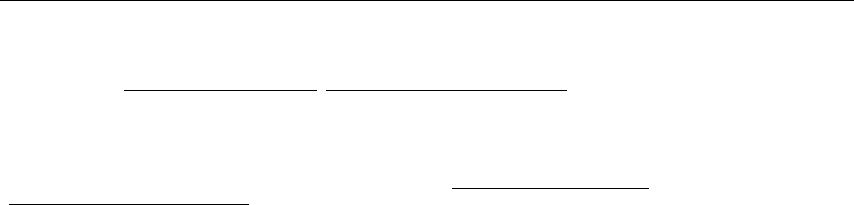
Appendix
84
Canon USA offers a full range of customer technical support* options:
• Interactive troubleshooting,
e-mail technical support, the latest driver downloads and answers to frequently asked
questions (www.canontechsupport.com <http://www.canontechsupport.com>)
• Toll-free live technical support within the limited warranty Monday-Saturday (excluding holidays) at 1-800-828-4040
• The location of the ASF nearest you for carry-in service (1-800-423-2366)
If the problem cannot be corrected by using one of the above technical support options, repair options (i.e. Carry-In/Mail-In
Service*, InstantExchange Warranty Service*), along with details and conditions of each, are available at the time of your call
to the live technical support number(s) above or via the website at www.canontechsupport.com
<http://www.canontechsupport.com>. Please note that under the InstantExchange program, a replacement product will be
provided to you prior to your return of the defective product. Since the defective product becomes the property of Canon USA
at the time of the exchange, the defective product must be returned in the shipping materials provided. If the defective
product is not returned, as directed, you will be responsible for the value of the replacement product, for which Canon USA
may invoice you.
This limited warranty gives you specific legal rights, and you may also have other rights, which vary from state to state.
*Support program specifics are subject to change without notice.
Canon U.S.A., Inc.
Canon U.S.A., Inc.Canon U.S.A., Inc.
Canon U.S.A., Inc.
One Canon Plaza
One Canon PlazaOne Canon Plaza
One Canon Plaza
Lake Success, NY 11042
Lake Success, NY 11042Lake Success, NY 11042
Lake Success, NY 11042
USA
USAUSA
USA
Canon is a registered trademark of Canon Inc.
i9900_QSG_US.book Page 84 Wednesday, January 7, 2004 6:09 PM

Index
85
Index
A
Adjusting Print Quality ................................................21
Advanced Printing .......................................................15
Aligning the Print Head ...............................................56
An Error Message Appears on the Screen .....................71
B
BCI-6BK Black .............................................................38
BCI-6C Cyan ................................................................38
BCI-6C Photo Cyan ......................................................38
BCI-6G Green ..............................................................38
BCI-6M Magenta .........................................................38
BCI-6PM Photo Magenta ..............................................38
BCI-6R Red ..................................................................38
BCI-6Y Yellow ..............................................................38
BJ Print Monitor ...........................................................66
BJ Printer Driver Systems Requirements .......................79
BJ Printer Utility dialog box ..........................................45
BJ Status Monitor ..................................................61, 66
Borderless (full) ....................................................34, 37
Borderless Printing ............................. 29, 31, 32, 35, 65
Bubble Jet Direct .........................................................19
C
Camera Error Message .................................................73
Cancelling Print Jobs .............................................11, 14
Cannot Print Properly from the Digital Camera .............73
Canon “Bubble Jet Direct” compatible digital camera ...15
CANON LIMITED WARRANTY - (USA Only) ......................83
Cleaning ................................................... 48, 49, 50, 51
Connecting to a Digital Camera ....................................15
D
Deep Cleaning ................................................. 52, 54, 55
Direct Printing .............................................................78
Direct Printing from PictBridge-compatible Digital
Cameras ..................................................................17
Driver
saving setting ......................................................26
settings .........................................................10, 12
uninstalling .........................................................72
E
Easy-PhotoPrint .............................................. 31, 32, 35
Easy-PhotoPrint Plus ....................................... 31, 32, 35
Easy-WebPrint ............................................................31
Examining the Nozzle Check Pattern ............................46
Exif Print .....................................................................31
F
FireWire .................................................................. 3, 72
G
Glossy Photo Paper ....................................................... 7
H
Handling Error Messages ............................................ 69
High Resolution Paper .................................................. 7
I
ImageBrowser ............................................................ 31
Installing the Printer Driver when using Mac OS 9.x ..... 75
L
Load Limit Mark ............................................................5
Loading Paper .............................................................. 3
M
Matte Photo Paper ........................................................ 7
Media
speciality .............................................................. 6
to avoid ................................................................ 3
Media Type ....................................................... 7, 10, 13
Media Types for Digital Camera ............................. 18, 19
Media Types Suitable for Borderless Printing ........ 32, 35
N
Nozzle Check ........................................................ 44, 45
Nozzle Check Pattern
examining ........................................................... 46
printing .............................................................. 44
O
Opening the Printer Properties Dialog Box Directly from the
Start Menu ............................................................. 20
Opening the Printer Properties Dialog Box from Your
Application Program ............................................... 20
P
Page Setup ..................................................... 10, 12, 67
Page Setup dialog box ................................................ 67
Paper feed roller ......................................................... 68
Paper Rest Load Limit ...................................................7
Paper Size .................................................................. 12
Photo Noise Reduction ................................................ 25
Photo Optimizer PRO .................................................. 23
i9900_QSG_US.book Page 85 Wednesday, January 7, 2004 6:09 PM

Index
86
Photo Paper Plus Glossy ............................................... 7
Photo Paper Plus Semi-gloss ................... 6, 7, 32, 35, 76
Photo Paper Pro ........................................................... 7
PhotoRecord .............................................................. 31
PhotoStitch ................................................................ 31
PictBridge-compatible Digital Cameras ....................... 15
POWER button .............................................................. 2
POWER lamp ................................................................ 2
POWER/ERROR lamp .................................................. 69
Print Check Pattern ................................................44, 45
Print dialog box .......................................................9, 12
Print Head Alignment ................................................. 56
Print Head Cleaning .................................................... 48
Print Head Deep Cleaning ........................................... 52
print head holder ....................................................... 41
Print Media to Avoid ..................................................... 3
Print Quality ....................................................10, 21, 64
Printer Driver Setting for Media Type ............................. 7
Printer Properties dialog box ....................... 9, 20, 44, 65
Printing Borderless Photographs ...........................32, 35
Printing Photographs Directly from a Canon “Bubble Jet
Direct” compatible digital camera ........................... 19
Printing Photographs Directly from a Digital Camera ... 15
Printing the Nozzle Check Pattern ............................... 44
R
Recalling Driver Settings ............................................ 26
Regulatory Information ............................................... 82
Replacing an Ink Tank ............................................38, 43
RESUME/CANCEL button ........................................11, 14
S
Safety Precautions ..................................................... 80
Saving Driver Setting .................................................. 26
Speciality Media .......................................................... 7
Specifications ............................................................ 77
T
Transparencies ............................................................. 7
Troubleshooting ......................................................... 61
T-Shirt Transfers ........................................................... 7
Turning on the Printer ................................................... 2
U
Uninstalling the printer driver ..................................... 72
Using Specialty Media .................................................. 6
V
Vivid Photo ................................................................ 24
W
Warranty .................................................................... 83
When Printing Becomes Faint or Colors are Incorrect ....43
Z
ZoomBrowser EX .........................................................31
i9900_QSG_US.book Page 86 Wednesday, January 7, 2004 6:09 PM
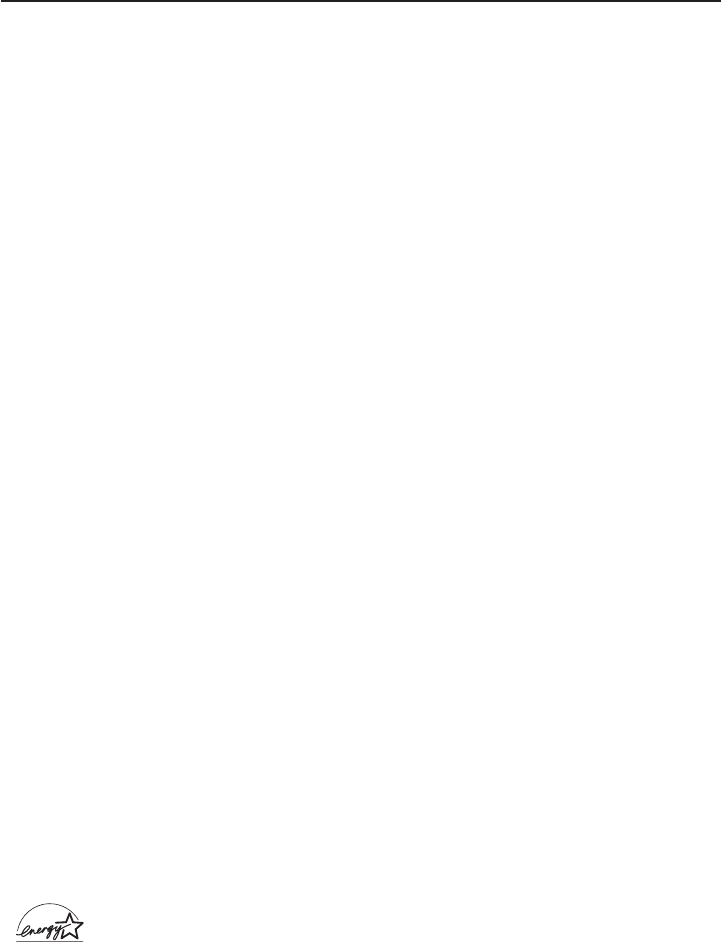
Getting Help from Canon
Help Us Help You Better
Before you contact Canon, please record the following information.
Serial Number (located on the inside of the printer):
Model Number (located on the front of the printer):
Printer Driver CD-ROM number (located on the CD-ROM):
Purchase Date:
Customer Technical Support Sequence*
1. Internet—www.canontechsupport.com
For quick and comprehensive self-help in an intuitively guided interactive troubleshooting
environment, the place to start is our helpful tech support web site. In addition, the latest
driver downloads, answers to frequently asked questions, product information, and “where
to buy” instructions are found here.
2. Email Tech Support—www.canontechsupport.com
For individual attention to a special issue, try emailing our friendly technical engineers,
specially trained to communicate quick, easy, and logical solutions to your inquiries
within 24 hours.
3. Toll-Free Live Tech Support**—(1-800-828-4040)
This option provides live telephone technical support, free of service charges, Monday-Saturday
(excluding holidays), for the one year duration of your product warranty. You can continue to
call via the toll number for technical support (see #4, below) at the expiration of the warranty,
or you can extend your service and support coverage (both toll-free tech support and repair) by
purchasing a cost-attractive Canon CarePAK extended service plan. For more information, please
visit our Web site at www.canonesp.com.
4. Live Tech Support**—(1-757-413-2848)
This service is available to you at the expiration of your product’s warranty period, and provides
live telephone technical support, which may include a fee, Monday-Saturday (excluding holidays).
Telephone Device for the Deaf (TDD) support is available at (1-866-251-3752).
5. Extended Service and Support—www.canonesp.com
Canon CarePAK Extended Service Plan is a cost-attractive and easy-to-use extended service
program that provides up to three full years of service and support coverage at a very
attractive price. CarePAK offers toll-free Canon technical support and includes Canon’s
superb InstantExchange product replacement program. For further information about
extending your Canon service and support, call (1-800-385-2155), or visit our Web site
at www.canonesp.com. CarePAK must be purchased during your product’s warranty period.
* Support program specifics are subject to change without notice.
** Refer to the individual product information for details
Ordering Information
For additional supplies, use the following descriptions and order numbers.
Description Order #
Ink Tanks
BCI-6PM Photo Magenta 4710A003
BCI-6R Red 8891A003
BCI-6BK Black 4705A003
BCI-6G Green 9473A003
BCI-6PC Photo Cyan 4709A003
BCI-6C Cyan 4706A003
BCI-6M Magenta 4707A003
BCI-6Y Yellow 4708A003
Canon Specialty Papers
High Resolution Paper (8.5" x 11"/100 sheets) 1033A011
High Resolution Paper (11" x 17"/100 sheets) CST-6059-000
High Resolution Paper (13" x 19"/20 sheets) 1033A013
Matte Photo Paper (8.5" x 11"/50 sheets) 7981A004
Photo Paper Plus Glossy (4" x 6"/20 sheets) 7980A007
Photo Paper Plus Glossy (4" x 6"/50 sheets) 7980A012
Photo Paper Plus Glossy (4" x 6"/120 sheets) 7980A022
Photo Paper Plus Glossy (5" x 7"/20 sheets) 7980A019
Photo Paper Plus Glossy (8.5" x 11"/20 sheets) 7980A006
Photo Paper Plus Semi-Gloss (4" x 6"/20 sheets) 8386A008
Photo Paper Plus Semi-Gloss (8.5" x 11"/20 sheets) 8386A007
Photo Paper Pro Perforated (4" x 6"/20 sheets) 5699A005
Photo Paper Pro for Borderless Printing (4" x 6"/20 sheets) 1029A014
Photo Paper Pro (8.5" x 11"/15 sheets) 1029A004
Photo Paper Pro (13" x 19"/10 sheets) 1029A009
Transparencies (8.5" x 11"/50 sheets) 1043A004
Call 1-800-OK-CANON to locate a dealer near you, or visit the Canon eStore at
www.estore.usa.canon.com.
©2004 Canon U.S.A., Inc. Canon is a registered trademark of Canon Inc. All other product and brand names are trademarks of their
respective owners. As an Energy Star® partner, Canon U.S.A., Inc., has determined that this product meets the Energy Star®
guidelines for energy efficiency.
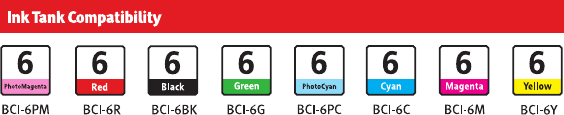
Quick Start Guide
Canon U.S.A., Inc.
One Canon Plaza, Lake Success, NY 11042, U.S.A.
Canon Inc.
30-2, Shimomaruko 3-chome, Ohta-ku, Tokyo 146-8501, Japan
Canon Canada, Inc.
6390 Dixie Road, Mississauga, Ontario, L5T 1P7, Canada
Canon Latin America, Inc.
703 Waterford Way, Suite 400, Miami, FL 33126, U.S.A.
Canon Mexicana S. de R.L. de C.V.
Periferico Sur No. 4124 Col. Ex-Rancho de Anzaldo, C.P. 01900, Mexico, D.F.
Quick Start Guide
i9900 Series
Photo Printer
P-i9900-QSG-1203
QA7-3191-V01 ©2004 Canon U.S.A., Inc. Printed in Thailand