Canon Powershot A550 Users Manual
Canon-Powershot-A550-User-Guide-783913 canon-powershot-a550-user-guide-783913
PowerShot A550 - Advanced User Guide PSA550CUGad_EN Free User Guide for Canon POWERSHOT Series Camera, Manual - page4
2015-01-23
: Canon Canon-Powershot-A550-Users-Manual-241619 canon-powershot-a550-users-manual-241619 canon pdf
Open the PDF directly: View PDF ![]() .
.
Page Count: 123 [warning: Documents this large are best viewed by clicking the View PDF Link!]

DIGITAL CAMERA Advanced Camera User Guide
Before Using the Camera
Shooting
Playback/Erasing
Print/Transfer Settings
Troubleshooting
List of Messages
Appendix
Advanced
ENGLISH
CDI-E281-010 © 2007 CANON INC. PRINTED IN MALAYSIA
Camera User Guide
This guide explains camera features and procedures in detail.
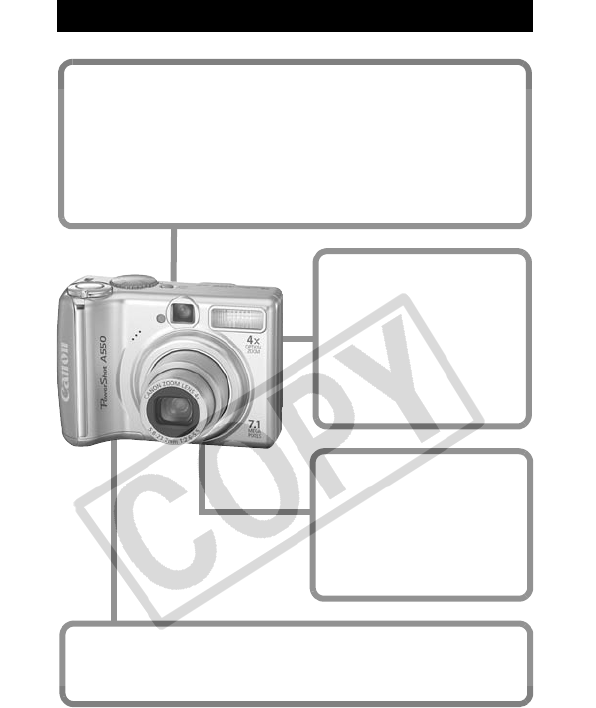
Main Features
Shooting
zAvoid the effects of camera shake or blurry subjects when
shooting by using a high ISO speed
zAutomatically adjusts shooting settings to match particular
conditions
zAutomatically detects camera orientation with an Intelligent
Orientation sensor
Playback
zPlays movies with sound
zPlays back automatically
using the Auto Play
Editing
zRecords sound memos
for still images
Printing
zMakes printing easy with
the Print/Share button
zAlso supports non-
Canon brand PictBridge
compliant printers
Uses of Recorded Images
zEffortlessly transfer them to a computer with the Print/Share
button
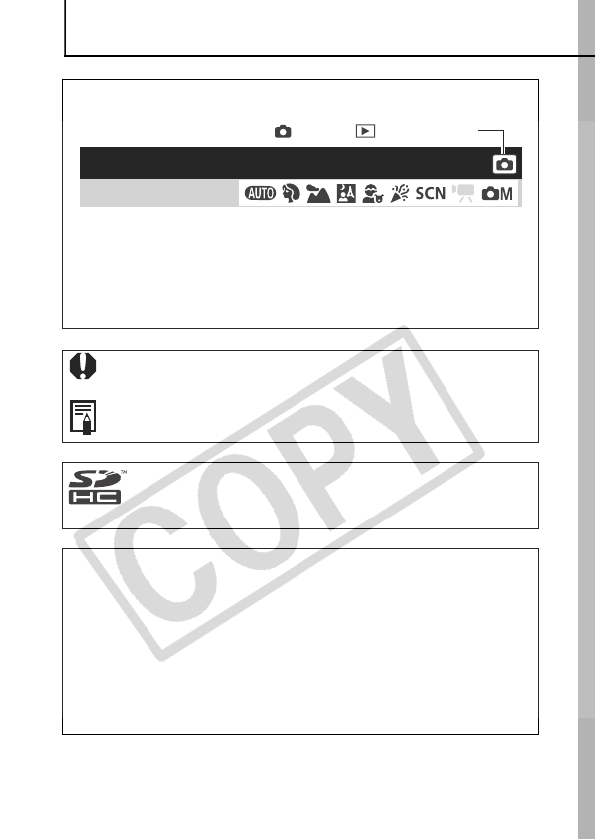
1
Conventions Used in this Guide
Icons appearing next to, or below titles indicate the shooting
modes in which the procedure can be used.
: This mark denotes issues that may affect the camera’s
operation.
: This mark denotes additional topics that complement the
basic operating procedures.
You can use SD memory cards, SDHC memory cards
and MultiMediaCards with this camera. These cards
are collectively called memory cards in this guide.
Use of genuine Canon accessories is recommended.
This product is designed to achieve excellent performance when
used with genuine Canon accessories. Canon shall not be liable
for any damage to this product and/or accidents such as fire, etc.,
caused by the malfunction of non-genuine Canon accessories
(e.g., a leakage and/or explosion of a battery pack). Please note
that this warranty does not apply to repairs arising out of the
malfunction of non-genuine Canon accessories, although you
may request such repairs on a chargeable basis.
• Unavailable shooting modes are shown grayed out.
Postcard Mode
Shooting Mode
See Functions Available in Each Shooting Mode (p. 119).
zIn this guide, the Basic Camera User Guide is referred to as the
Basic Guide, and the Advanced Camera User Guide is referred
to as the Advanced Guide.
Shooting/ Playback Mode

2
Table of Contents
Items marked with a are lists or charts that summarize camera
functions or procedures.
Please Read. . . . . . . . . . . . . . . . . . . . . . . . . . . . . . . . . . . . . . .5
Safety Precautions . . . . . . . . . . . . . . . . . . . . . . . . . . . . . . . . . .6
Preventing Malfunctions . . . . . . . . . . . . . . . . . . . . . . . . . . . . .11
Using the LCD Monitor . . . . . . . . . . . . . . . . . . . . . . . . . . . . . .12
Information Displayed on the LCD Monitor . . . . . . . . . . . . . .13
Using the Viewfinder . . . . . . . . . . . . . . . . . . . . . . . . . . . . . . .16
Power Saving Function . . . . . . . . . . . . . . . . . . . . . . . . . . . . .17
Menus and Settings . . . . . . . . . . . . . . . . . . . . . . . . . . . . . . . .18
Menu List . . . . . . . . . . . . . . . . . . . . . . . . . . . . . . . . . . . . . . . .20
Resetting Settings to Their Default Values. . . . . . . . . . . . . . .24
Formatting Memory Cards . . . . . . . . . . . . . . . . . . . . . . . . . . .25
Changing the Recording Pixels and Compression (Still Images) 26
Using the Digital Zoom/ Digital Tele-Converter . . . . . . . . . . .28
Continuous Shooting . . . . . . . . . . . . . . . . . . . . . . . . . . . . .31
Postcard Mode . . . . . . . . . . . . . . . . . . . . . . . . . . . . . . . . . . . .32
Embedding the Date in the Image Data . . . . . . . . . . . . . . .33
Setting the Display Overlays . . . . . . . . . . . . . . . . . . . . . . . . .34
Movie Shooting . . . . . . . . . . . . . . . . . . . . . . . . . . . . . . . . .35
Selecting an AF Frame. . . . . . . . . . . . . . . . . . . . . . . . . . . . . .39
Shooting Hard-to-Focus Subjects (Focus Lock, AF Lock) . . .40
Locking the Exposure Setting (AE Lock) . . . . . . . . . . . . . . . .42
Locking the Flash Exposure Setting (FE Lock) . . . . . . . . . . .43
Switching between Metering Modes. . . . . . . . . . . . . . . . . . . .43
Adjusting the Exposure Compensation . . . . . . . . . . . . . . . . .44
Shooting in Long Shutter Mode . . . . . . . . . . . . . . . . . . . . . . .45
Conventions Used in this Guide . . . . . . . . . . . . . . . . . . . . 1
Handling Precautions . . . . . . . . . . . . . . . . . . . . . . . . . . . . . 5
Before Using the Camera – Basic Operations . . . . . . . . 12
Shooting . . . . . . . . . . . . . . . . . . . . . . . . . . . . . . . . . . . . . . . 26
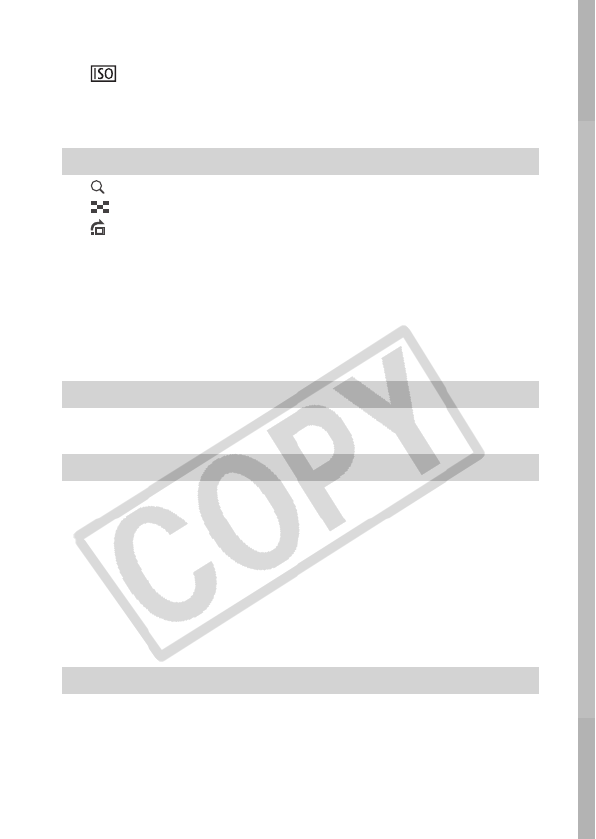
3
Adjusting the Tone (White Balance) . . . . . . . . . . . . . . . . . . . 47
Shooting in a My Colors Mode . . . . . . . . . . . . . . . . . . . . . . . 49
Adjusting the ISO Speed . . . . . . . . . . . . . . . . . . . . . . . . 52
Setting the Auto Rotate Function . . . . . . . . . . . . . . . . . . . . . 53
Creating an Image Destination (Folder) . . . . . . . . . . . . . . . . 54
Resetting the File Number . . . . . . . . . . . . . . . . . . . . . . . . . . 56
Magnifying Images. . . . . . . . . . . . . . . . . . . . . . . . . . . . . . 58
Viewing Images in Sets of Nine (Index Playback) . . . . . . 59
Jumping to Images. . . . . . . . . . . . . . . . . . . . . . . . . . . . . . 60
Viewing Movies . . . . . . . . . . . . . . . . . . . . . . . . . . . . . . . . . . . 61
Rotating Images in the Display . . . . . . . . . . . . . . . . . . . . . . . 63
Attaching Sound Memos to Images . . . . . . . . . . . . . . . . . . . 64
Automated Playback (Auto Play) . . . . . . . . . . . . . . . . . . . . . 65
Protecting Images . . . . . . . . . . . . . . . . . . . . . . . . . . . . . . . . . 66
Viewing Images on a TV Set. . . . . . . . . . . . . . . . . . . . . . . . . 67
Erasing All Images . . . . . . . . . . . . . . . . . . . . . . . . . . . . . . . . 68
Setting the DPOF Print Settings . . . . . . . . . . . . . . . . . . . . . . 69
Setting the DPOF Transfer Settings . . . . . . . . . . . . . . . . . . . 74
Camera . . . . . . . . . . . . . . . . . . . . . . . . . . . . . . . . . . . . . . . . . 76
When the power is turned on . . . . . . . . . . . . . . . . . . . . . . . . 77
LCD monitor . . . . . . . . . . . . . . . . . . . . . . . . . . . . . . . . . . . . . 77
Shooting . . . . . . . . . . . . . . . . . . . . . . . . . . . . . . . . . . . . . . . . 79
Shooting Movies . . . . . . . . . . . . . . . . . . . . . . . . . . . . . . . . . . 83
Playback . . . . . . . . . . . . . . . . . . . . . . . . . . . . . . . . . . . . . . . . 84
Battery. . . . . . . . . . . . . . . . . . . . . . . . . . . . . . . . . . . . . . . . . . 85
TV monitor output . . . . . . . . . . . . . . . . . . . . . . . . . . . . . . . . . 86
Printing with a direct print compatible printer . . . . . . . . . . . . 86
Playback/Erasing . . . . . . . . . . . . . . . . . . . . . . . . . . . . . . . .58
Print Settings/Transfer Settings . . . . . . . . . . . . . . . . . . . .69
Troubleshooting . . . . . . . . . . . . . . . . . . . . . . . . . . . . . . . . .76
List of Messages . . . . . . . . . . . . . . . . . . . . . . . . . . . . . . . .87
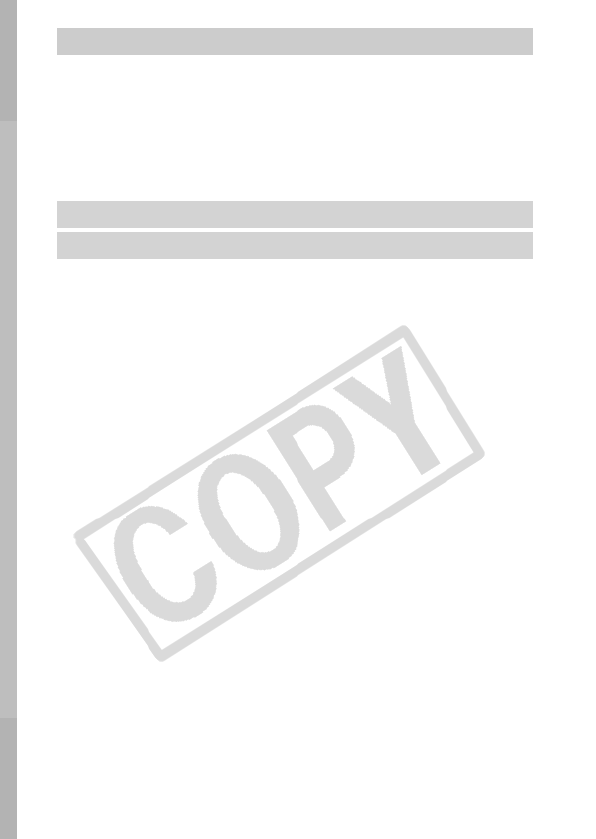
4
Battery Handling. . . . . . . . . . . . . . . . . . . . . . . . . . . . . . . . . . .91
Handling the Memory Card . . . . . . . . . . . . . . . . . . . . . . . . . .93
Using the Power Kits (Sold Separately) . . . . . . . . . . . . . . . . .95
Using an Externally Mounted Flash (Sold Separately). . . . . .99
Replacing the Date Battery . . . . . . . . . . . . . . . . . . . . . . . . .101
Camera Care and Maintenance . . . . . . . . . . . . . . . . . . . . . .103
Specifications . . . . . . . . . . . . . . . . . . . . . . . . . . . . . . . . . . . .104
Appendix . . . . . . . . . . . . . . . . . . . . . . . . . . . . . . . . . . . . . . 91
INDEX . . . . . . . . . . . . . . . . . . . . . . . . . . . . . . . . . . . . . . . . 113
Functions Available in Each Shooting Mode . . . . . 119
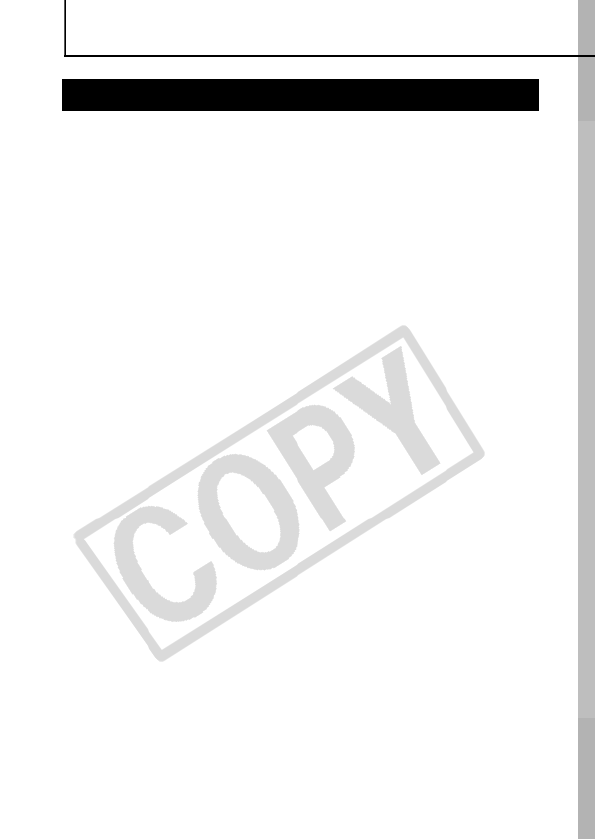
5
Handling Precautions
Test Shots
Before you try to photograph important subjects, we highly
recommend that you shoot several trial images to confirm that the
camera is operating and being operated correctly.
Please note that Canon Inc., its subsidiaries and affiliates, and its
distributors are not liable for any consequential damages arising
from any malfunction of a camera or accessory, including memory
cards, that results in the failure of an image to be recorded or to be
recorded in a way that is machine readable.
Warning Against Copyright Infringement
Please note that Canon digital cameras are intended for personal
use and should never be used in a manner that infringes upon or
contravenes international or domestic copyright laws and
regulations. Please be advised that in certain cases the copying of
images from performances, exhibitions, or commercial properties
by means of a camera or other device may contravene copyright or
other legal rights even if the image was shot for personal use.
Warranty Limitations
This camera’s warranty is only effective in the country of sale. If a
problem arises while the camera is in use abroad, please convey it
back to the country of sale before proceeding with a warranty claim
to a Canon Customer Support Help Desk.
For Canon Customer Support contacts, please see the
customer support list supplied with your camera.
Please Read
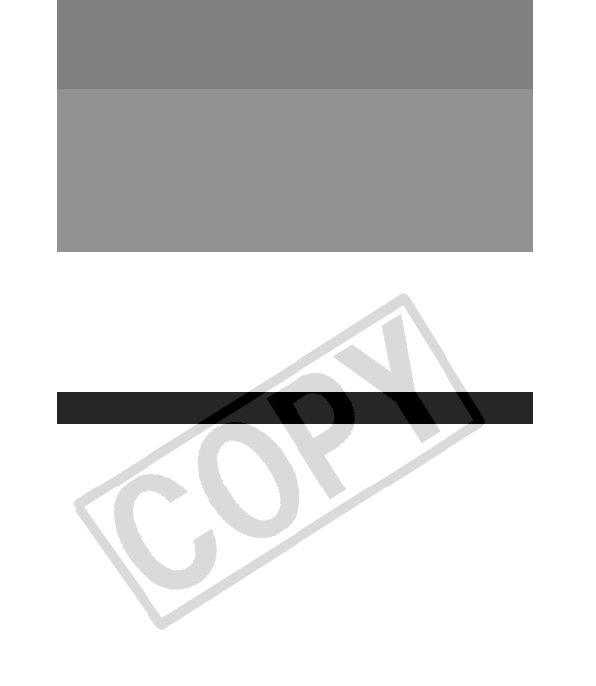
6
Video Format
Please set the camera’s video signal format to the one used in your
region before using it with a TV monitor (p. 67).
Language Setting
Please see the Basic Guide (p. 8) to change the language setting.
zBefore using the camera, please ensure that you read the safety
precautions described below and in the “Safety Precautions”
section of the Basic Camera User Guide. Always ensure that the
camera is operated correctly.
zThe safety precautions noted on the following pages are intended
to instruct you in the safe and correct operation of the camera and
its accessories to prevent injuries or damage to yourself, other
persons and equipment.
zEquipment refers to the camera, battery, battery charger (sold
separately) and compact power adapter (sold separately).
Camera Body Temperature
If your camera is used for prolonged periods, the camera body
may become warm. Please be aware of this and take care when
operating the camera for an extended period.
About the LCD Monitor
The LCD monitor is produced with extremely high-precision
manufacturing techniques. More than 99.99% of the pixels
operate to specification. Less than 0.01% of the pixels may
occasionally misfire or appear as red or black dots. This has no
effect on the recorded image and does not constitute a
malfunction.
Safety Precautions
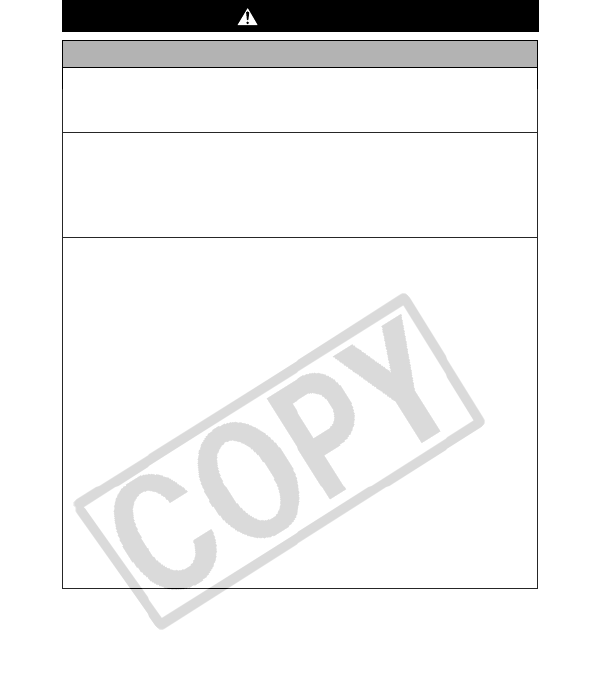
7
Warnings
Equipment
z
Do not point the camera directly at the sun or bright light
sources.
Doing so could damage the camera’s CCD or your eyesight.
z
Store this equipment out of the reach of children and infants.
• Wrist strap: Placement of the strap around the child’s neck could
result in asphyxiation.
• Memory card: It may be swallowed accidentally. If this occurs,
contact a doctor immediately.
z
Do not attempt to disassemble or alter any part of the
equipment that is not expressly described in this guide.
z
To avoid the risk of high-voltage electrical shock, do not
touch the flash portion of the camera if it has been
damaged.
z
Stop operating the equipment immediately if it emits smoke
or noxious fumes.
z
Do not allow the equipment to come into contact with, or
become immersed in, water or other liquids. If the exterior
comes into contact with liquids or salt air, wipe it dry with a
soft, absorbent cloth.
Continued use of the equipment may result in fire or electrical
shock. Immediately turn the camera power off and remove the
camera batteries or unplug the battery charger or compact power
adapter from the power outlet.
Please consult your camera distributor or the closest Canon
Customer Support Help Desk.
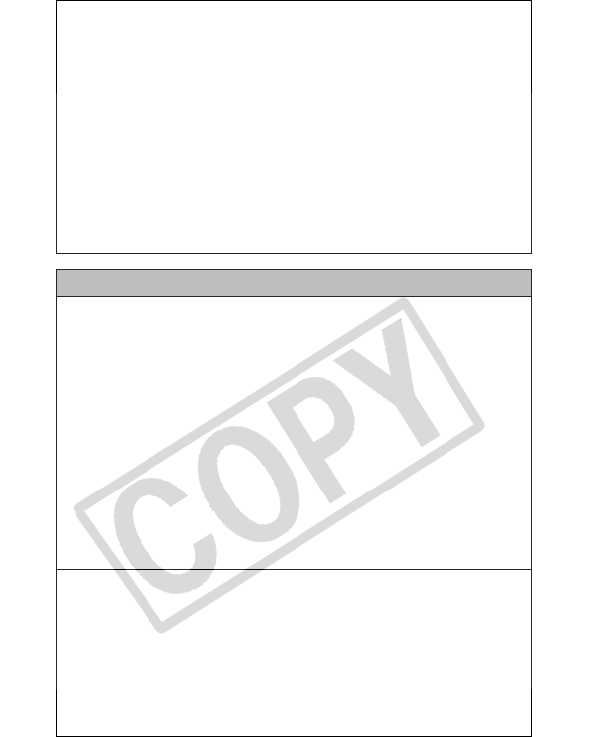
8
z
Do not use substances containing alcohol, benzine,
thinners or other flammable substances to clean or
maintain the equipment.
z
Do not cut, damage, alter or place heavy items on the power
cord.
z
Use only recommended power accessories.
z
Remove the power cord on a regular periodic basis and
wipe away the dust and dirt that collects on the plug, the
exterior of the power outlet and the surrounding area.
z
Do not handle the power cord if your hands are wet.
Continued use of the equipment may result in fire or electrical
shock.
Battery
z
Do not place the batteries near a heat source or expose
them to direct flame or heat.
z
The batteries should not be immersed in water or sea water.
z
Do not attempt to disassemble, alter or apply heat to the
batteries.
z
Avoid dropping or subjecting the batteries to severe
impacts that could damage the casing.
z
Use only recommended batteries and accessories.
Use of batteries not expressly recommended for this equipment
may cause explosions or leaks, resulting in fire, injury and damage
to the surroundings. In the event that a battery leaks and the eyes,
mouth, skin or clothing contact these substances, immediately
flush with water and seek medical assistance.
z
Disconnect the battery charger and compact power adapter
from both the camera and the power outlet after recharging
or when not in use to avoid fire and other hazards.
z
Do not place anything, such as tablecloths, carpets,
bedding or cushions, on top of the battery charger while it
is charging.
Leaving the units plugged in for a long period of time may cause
them to overheat and distort, resulting in fire.
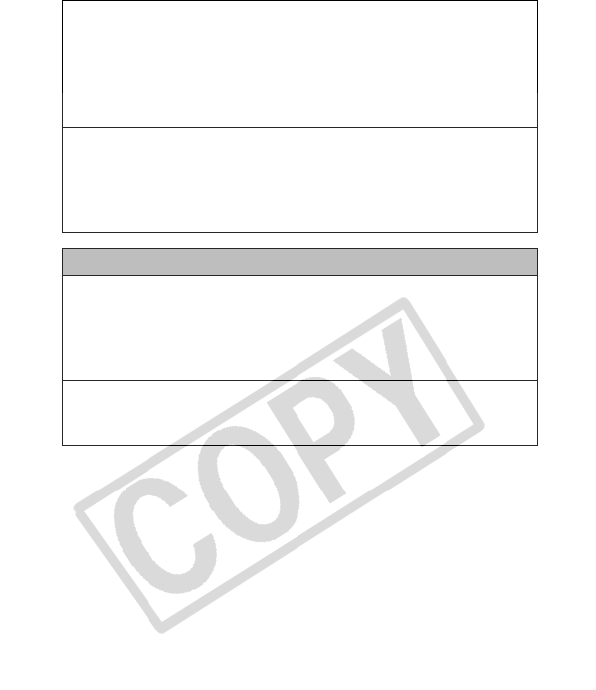
9
z
When recharging the Canon AA-size NiMH batteries, use
only a specified battery charger.
z
The compact power adapter is designed for exclusive use
with this equipment. Do not use it with other products.
There is a risk of overheating and distortion which could result in
fire or electrical shock.
z
Before you discard a battery, cover the terminals with tape
or other insulators to prevent direct contact with other
objects.
Contact with the metallic components of other materials in waste
containers may lead to fire or explosions.
Others
z
Do not trigger the flash in close proximity to human or
animal eyes. Exposure to the intense light produced by the
flash may damage eyesight.
In particular, remain at least one meter (39 inches) away from
infants when using the flash.
z
Keep objects that are sensitive to magnetic fields (such as
credit cards) away from the speaker of the camera.
Such items may lose data or stop working.
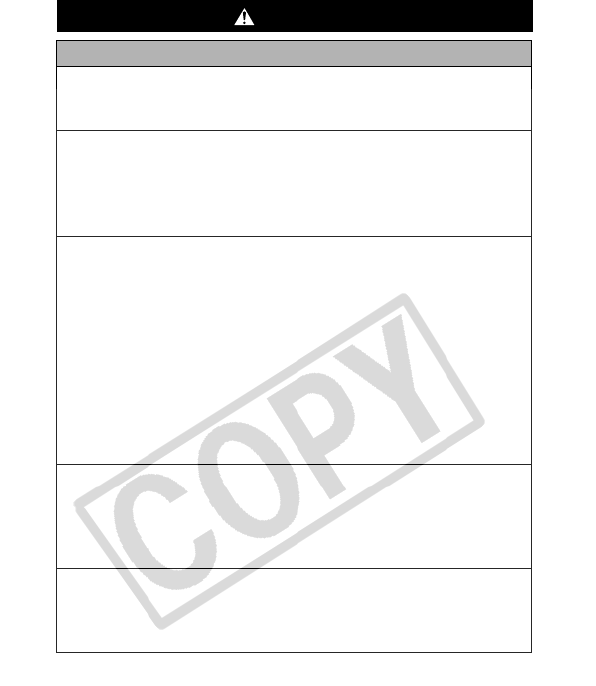
10
Cautions
Equipment
z
Be careful not to bang the camera or subject it to strong
impacts or shocks that could lead to injury or damage the
equipment when wearing or holding it by the strap.
z
Do not store the equipment in humid or dusty areas.
z
Do not allow metal objects (such as pins or keys) or dirt to
contact the charger terminals or plug.
Such conditions could lead to fire, electrical shock or other
damage.
z
Avoid using, placing or storing the equipment in places
subject to strong sunlight or high temperatures, such as the
dashboard or trunk (boot) of a car.
z
Do not use the equipment in a manner that exceeds the
rated capacity of the electrical outlet or wiring accessories.
Do not use if the power cord or plug is damaged, or if not
fully plugged into the outlet.
z
Do not use in locations with poor ventilation.
The above-mentioned can cause leakage, overheating or
explosion, resulting in fire, burns or other injuries. High
temperatures may also cause deformation of the casing.
z
When not using the camera for extended periods of time,
remove the batteries from the camera or battery charger
and store the equipment in a safe place.
If the batteries are left inside the camera, damage caused by
leakage may occur.
z
Do not connect compact power adapters or battery
chargers to devices such as electrical transformers for
foreign travel because it may lead to malfunctions,
excessive heat generation, fire, electric shock or injury.
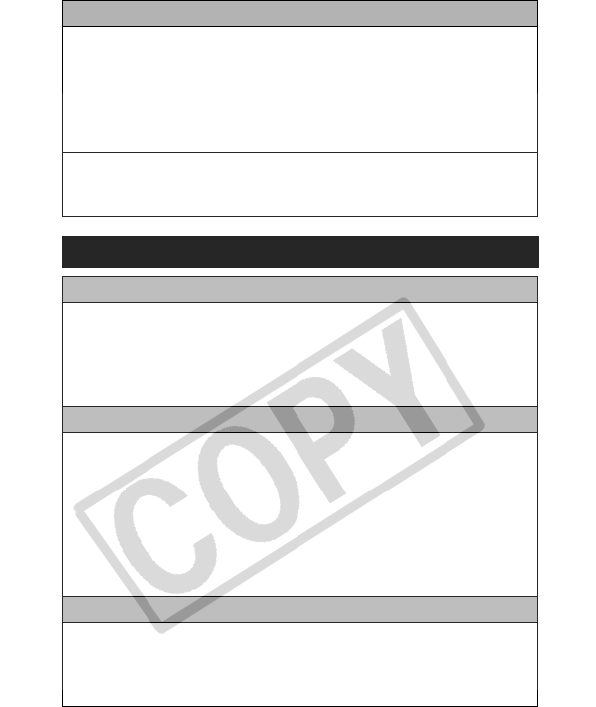
11
Flash
z
Do not operate the flash with dirt, dust or other items stuck
to the surface of the flash.
z
Be careful not to cover the flash with your fingers or
clothing when shooting.
The flash may be damaged and emit smoke or noise. The resulting
heat build-up could damage the flash.
z
Do not touch the surface of the flash after taking several
pictures in rapid succession.
Doing so could result in burns.
Preventing Malfunctions
Avoid Strong Magnetic Fields
z
Never place the camera in close proximity to electric motors
or other equipment generating strong electromagnetic
fields.
Exposure to strong magnetic fields may cause malfunctions or
corrupt image data.
Avoid Condensation Related Problems
z
When moving the equipment rapidly from a cold place to a
hot place, you can avoid condensation by placing the
equipment in an airtight, resealable plastic bag and letting it
adjust to temperature changes slowly before removing it
from the bag.
Moving the equipment rapidly from a cold place to a hot place may
cause condensation (water droplets) to form on its external and
internal surfaces.
If Condensation Forms Inside the Camera
z
Stop using the camera immediately.
Continued use may damage the equipment. Remove the memory
card and batteries or compact power adapter from the camera and
wait until the moisture evaporates completely before resuming use.
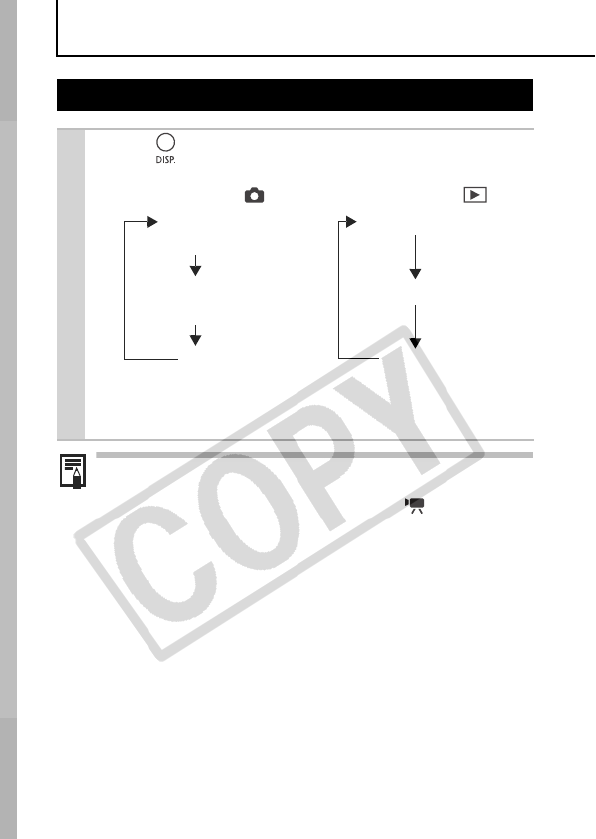
12
Before Using the Camera – Basic Operations
Night Display
When shooting in dark conditions, the camera automatically
brightens the LCD monitor to suit the brightness of the subject*,
making it easier to frame the subject.
* Although noise may appear and the movement of the subject shown on the
LCD monitor may appear somewhat jagged, there is no effect on the
recorded image. The brightness of the image displayed in the monitor, and
the brightness of the actual image recorded will be different.
Using the LCD Monitor
1Press .
zThe display mode changes as follows with each press.
zThe shooting information displays for approximately 6 sec.
when a setting is changed, regardless of the selected
display mode.
zThe LCD monitor on or off setting is retained even after the
camera power is turned off.
zThe LCD monitor does not shut off in the mode.
zThe LCD monitor will not switch to the detailed display while
in index playback (p. 59).
Playback Mode ( )
No Information
Standard
Detailed
Shooting Mode ( )
Standard
(No Information)
Detailed
(Information View)
Off
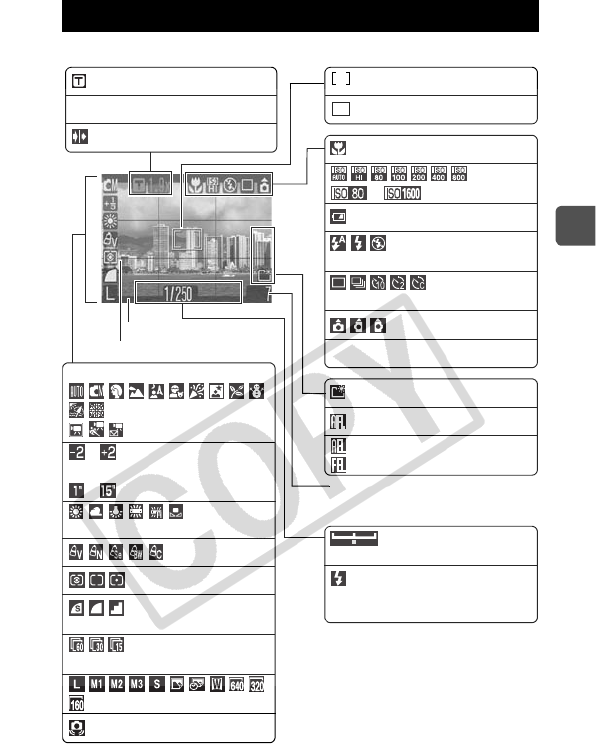
13
Before Using the Camera – Basic Operations
Shooting Information (Shooting Mode)
Information Displayed on the LCD Monitor
White Balance (p. 47)
Compression
(Still image) (p. 27)
Recording Pixels (pp. 26, 38)
Metering Mode (p. 43)
Drive Mode
(p. 31, Basic Guide p. 17)
(Red)*2 Camera Shake (p. 14)
My Colors (p. 49)
···
*
1
ISO Speed (p. 52)
Frame Rate (Movies) (p. 38)
Shooting Mode
(Basic Guide pp. 11 – 13)
(p. 35)
zRec Movie Recording (p. 35)
Auto Rotate (p. 53)
Flash (Basic Guide p. 14)
Spot AE Point Frame (p. 44)
AF Frame (p. 39)
Low Battery (p. 91)
···
Exposure Compensation (p. 44)
···
Long Shutter Mode (p. 45)
• Stills: Recordable Shots
• Movies:Remaining
Time/ Elapsed Time
Macro (Basic Guide p. 16)
Grid Lines (p. 34)
Zoom Magnification (p. 28)
Flash*2/
Shutter Speed*1 (p. 104)/
Aperture Value*1
AF Lock (p. 41)
Create Folder (p. 54)
3:2 Guide (p. 34)
Digital Tele-Converter (p. 28)
AE Lock (p. 42)
FE Lock (p. 43)
Safety Zoom (p. 28)
*1 Displays when then shutter button is
pressed halfway. Since the camera
automatically readjusts for the optimal
settings when using the flash, settings
displayed in shooting information may
differ from the actual settings.
*2 Displays when then shutter button is
pressed halfway.
Exposure Shift Bar (Movie) (p. 37)
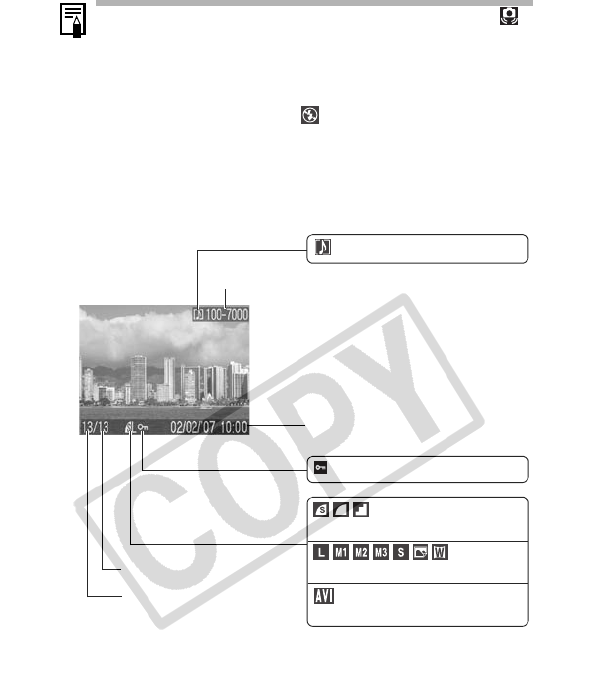
14
Playback Information (Playback Mode)
Standard
If the indicator blinks orange and the camera shake icon
displays, it indicates there is insufficient illumination and a
slow shutter speed will be selected. Shoot using the following
methods.
- Raise the ISO speed (p. 52).
- Select a setting other than (flash off).
- Attach the camera to a tripod or other device.
Protection Status (p. 66)
WAVE Format Sound (p. 64)
Shooting Date/Time
Displayed image number
Total number of images
Folder Number-File Number
Compression (Still Images) (p. 27)
Recording Pixels (Still Images) (p. 26)
Movie (p. 61)
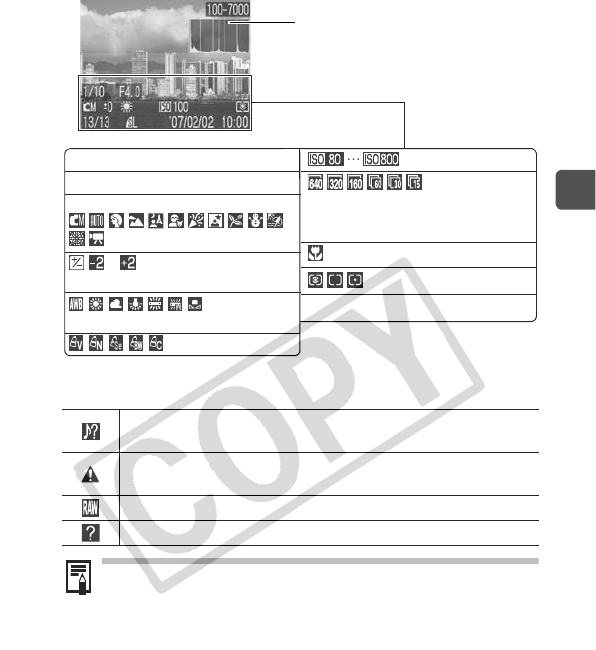
15
Before Using the Camera – Basic Operations
Detailed
The following information may also be displayed with some images.
A sound file in a format other than the WAVE format is
attached or the file format is not recognized.
JPEG image not conforming to Design rule for Camera File
System Standards (p. 105)
RAW image
Unrecognized data type
Information for images shot on other cameras may not display
correctly.
Histogram (p. 16)
Metering Mode (p. 43)
···
Exposure Compensation (p. 44)
ISO Speed (p. 52)
Aperture Value
Shutter Speed (p. 104)
White Balance (p. 47)
Macro (Basic Guide p. 16)
Recording Pixels (Still Image) (p. 26)
Shooting Mode
(Basic Guide pp. 11 – 13)
Recording Pixels/Frame Rate
(Movies) (p. 38)
Movie Length (Movies) (p. 38)
My Colors (p. 49)
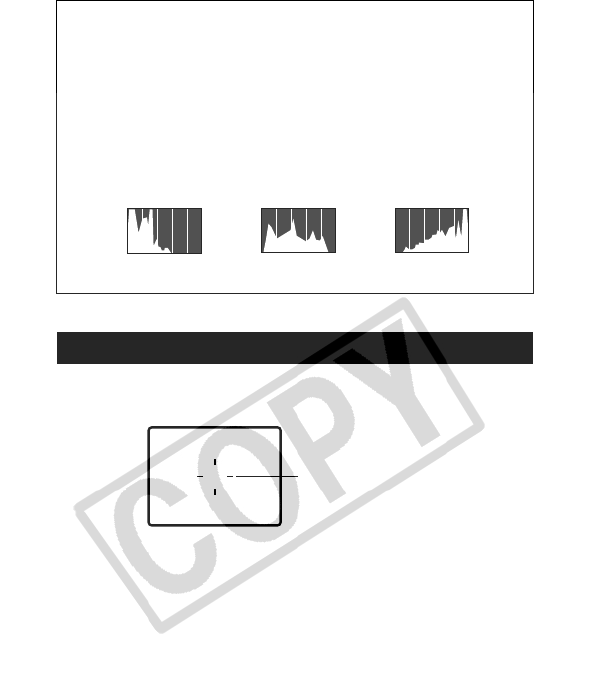
16
The viewfinder (Basic Guide p. 2) can be used to conserve power
by turning the LCD monitor off (p. 12) while shooting.
Histogram Function
The histogram is a graph that allows you to judge the brightness
of the image. The greater the bias toward the left in the graph, the
darker the image. The greater the bias toward the right, the
brighter the image.
If the image is too dark, adjust the exposure compensation to a
positive value. Similarly, adjust the exposure compensation to a
negative value if the image is too bright (p. 44).
Using the Viewfinder
Sample Histograms
Balanced ImageDark Image Bright Image
Shows the center of the image
Viewfinder
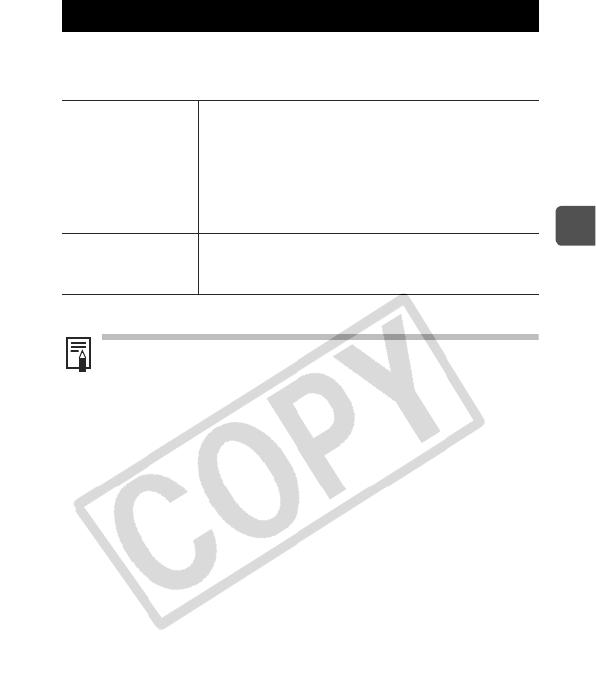
17
Before Using the Camera – Basic Operations
This camera is equipped with a power saving function. The power
will shut off in the following circumstances. Press the power button
again to restore power.
* This time can be changed.
Power Saving Function
Shooting Mode Powers down approximately 3 minutes after the
last control is accessed on the camera. The LCD
monitor automatically turns off 1 minute* after the
last control is accessed even if [Auto Power
Down] is set to [Off]. Press any button other than
the power button or change the camera
orientation to turn the LCD monitor back on.
Playback Mode
Connected to a
Printer
Powers down approximately 5 minutes after the
last control is accessed on the camera.
zThe power saving function will not activate during a slide
show (Auto Play) or while the camera is connected to a
computer.
zThe power saving function settings can be changed (p. 23).
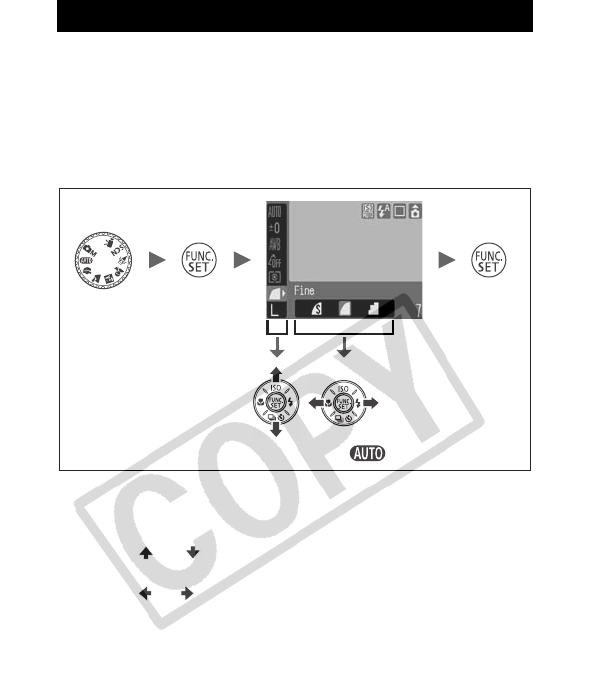
18
Menus are used to set the shooting, playback and print settings as
well as such camera settings as the date/time and electronic beep.
z
FUNC. Menu
z
Rec., Play, Print and Set up Menus
FUNC.
Menu
Sets many of the functions commonly used during shooting.
a
Set the shooting mode dial to the shooting mode you want
to use.
b
Press the FUNC./SET button.
c
Use the or button to select a menu item.
• Some items may not be selectable in some shooting modes.
d
Use the or button to select an option for the menu
item.
• You can select further options with the MENU button for some
options.
• After selecting an option, you can press the shutter button to
shoot immediately.
e
Press the FUNC./SET button.
Menus and Settings
a b
cd
e
• This example shows the FUNC. menu in .
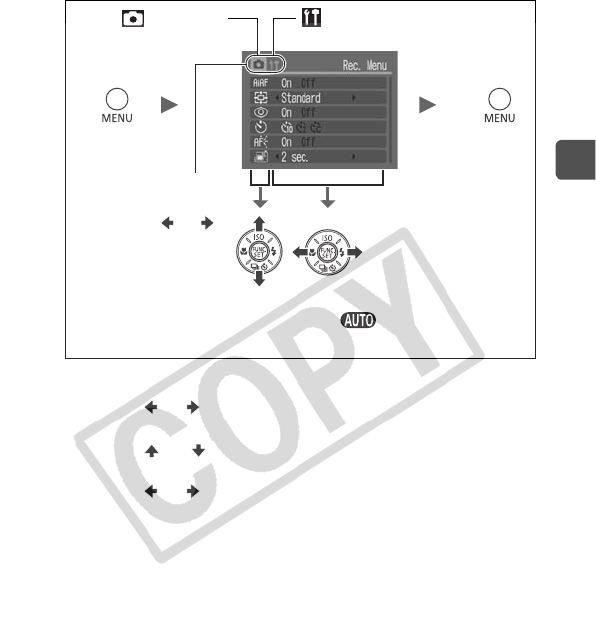
19
Before Using the Camera – Basic Operations
Rec., Play, Print and Set up Menus
Convenient settings for shooting, playback or printing can be set
with these menus.
a
Press the MENU button.
b
Use the or button to switch between menus.
• You can also use the zoom lever to switch between menus.
c
Use the or button to select a menu item.
• Some items may not be selectable in some shooting modes.
d
Use the or button to select an option.
• Menu items followed by an ellipsis (...) can only be set after
pressing the FUNC./SET button to display the next menu.
Press the FUNC./SET button again to confirm the setting.
e
Press the MENU button.
b
cd
Rec. Menu
You can switch
between menus
with the or
button when this
part is selected.
Set up Menu
• This example shows the Rec. menu in mode.
• In playback mode, the Play, Print and Set up menus display.
ae
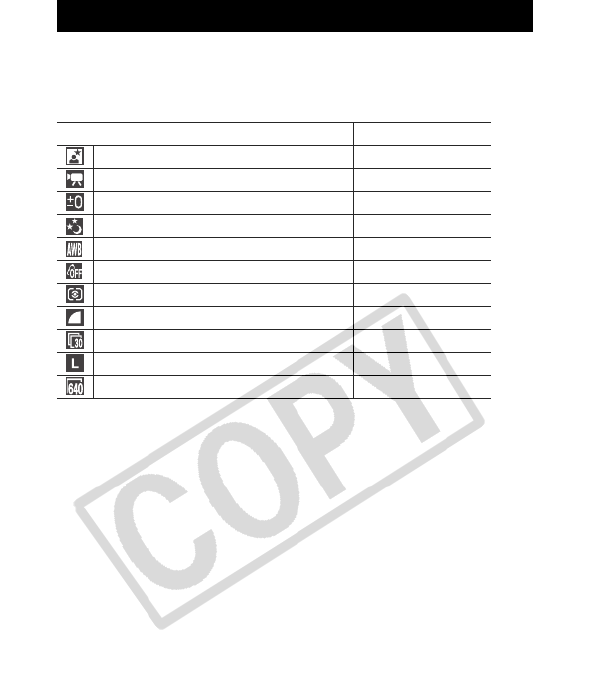
20
See Functions Available in Each Shooting Mode (p. 119).
FUNC.
Menu
The icons shown below are the default settings.
Menu List
Menu Item Reference Page
Special Scene Mode Basic Guide p. 12
Movie Mode p. 35
Exposure Compensation p. 44
Long Shutter Mode p. 45
White Balance p. 47
My Colors p. 49
Metering Mode p. 43
Compression (Still Image) p. 26
Frame Rate (Movie) p. 38
Recording Pixels (Still Image) p. 26
Recording Pixels (Movie) p. 38
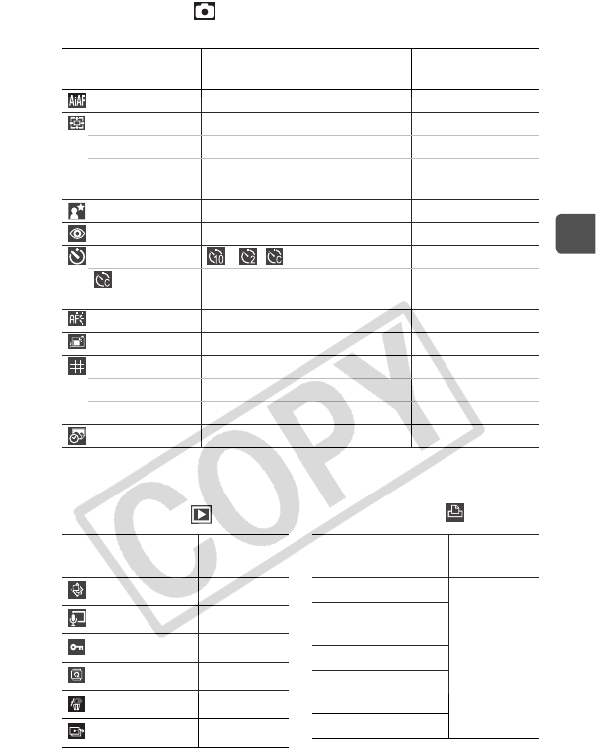
21
Before Using the Camera – Basic Operations
Rec. Menu ( )
*Default setting
*1 Default setting is 3 shots.
Play Menu ( ) Print Menu ( )
Menu Item Options Summary/
Reference Page
AiAF On*/Off p. 39
Digital Zoom p. 28
(Still Image) Standard*/Off/1.5x/1.9x
(Movies) Standard*/Off
(in standard movie mode)
Slow Synchro On/Off* Basic Guide p. 15
Red-Eye On*/Off Basic Guide p. 15
Self-timer */ / Basic Guide p. 17
(Custom) Delay: 0 – 10*, 15, 20, 30 sec.
Shots: 1 – 10*1
AF-assist Beam
On*/Off –
Review Off/2*– 10/seconds/Hold Basic Guide p. 10
Disp. Overlay p. 34
(Still Image) Off*/Grid Lines/3:2 Guide/Both
(Movies) Off*/Grid Lines
Date Stamp Off*/Date/Date & Time p. 33
Menu Item Reference
Page
Auto Play p. 65
Sound Memo p. 64
Protect p. 66
Rotate p. 63
Erase all p. 68
Transfer Order p. 74
Menu Item Reference
Page
Print
p. 69
Select Image &
Qty.
Select All Images
Clear All
Selections
Print Settings
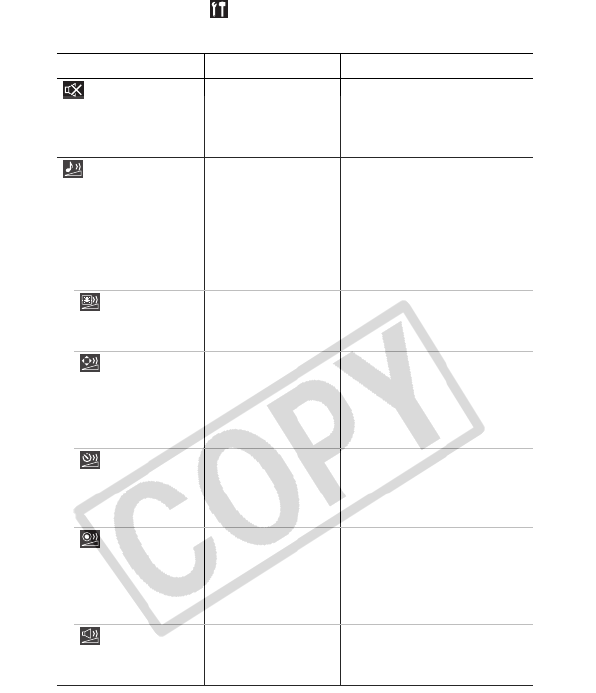
22
Set up Menu ( )
*Default setting
Menu Item Options Summary/Reference Page
Mute On/Off*Set to [On] to silence all
operation sounds except for
the warning sounds (Basic
Guide p. 9).
Volume Off / 1 /2*/ 3 / 4 / 5 Adjusts the volume of the
start-up sound, operation
sound, selftimer sound,
shutter sound and playback
sound. The volume cannot
be adjusted if [Mute] is set
to [On].
Start-up Vol. Adjusts the volume of the
start-up sound when the
camera is turned on.
Operation Vol. Adjusts the volume of the
operation sound that beeps
when any button other than
the shutter button is
pressed.
Selftimer Vol. Adjusts the volume of the
selftimer sound played 2
sec. before the shutter is
released.
Shutter
Volume
Adjusts the volume of the
sound played when the
shutter releases. The
shutter sound does not play
when a movie is recording.
Playback Vol. Adjusts the volume of
movie sounds and sound
memos.
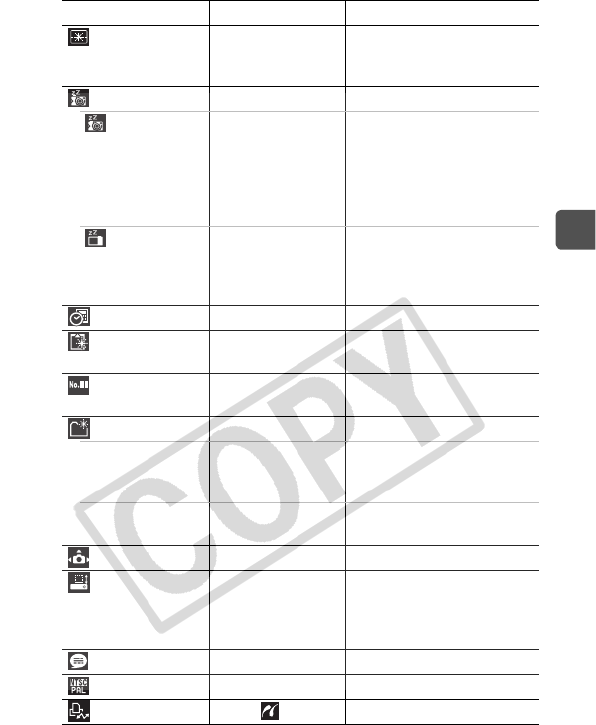
23
Before Using the Camera – Basic Operations
Start-up Image On*/Off Selects whether to display
the startup screen when the
camera is turned on.
Power Saving p. 17
Auto Power
Down
On*/Off Sets whether or not the
camera automatically
powers down after a set
period of time elapses
without the camera being
operated.
Display Off 10 sec./20 sec./ 30
sec./1 min.* / 2
min./3 min.
Sets the length of time
before the LCD monitor
turns off when no camera
operation is performed.
Date/Time Basic Guide p. 8
Format You can also set a low level
format (p. 25).
File Numbering Continuous*/Auto
Reset p. 56
Create Folder p. 54
Create New
Folder
Check mark (On)/
No check mark
(Off)
Creates a folder during the
next shooting session.
Auto Create Off*/Daily/Monday-
Sunday/Monthly
You can also set an auto
creation time.
Auto Rotate On*/Off p. 53
Lens Retract 1 minute*/ 0
seconds
Sets the lens retraction
timing when switching from
shooting mode to playback
mode.
Language Basic Guide p. 8
Video System NTSC/ PAL p. 68
Print Method Auto*/ p. 24*1
Menu Item Options Summary/Reference Page
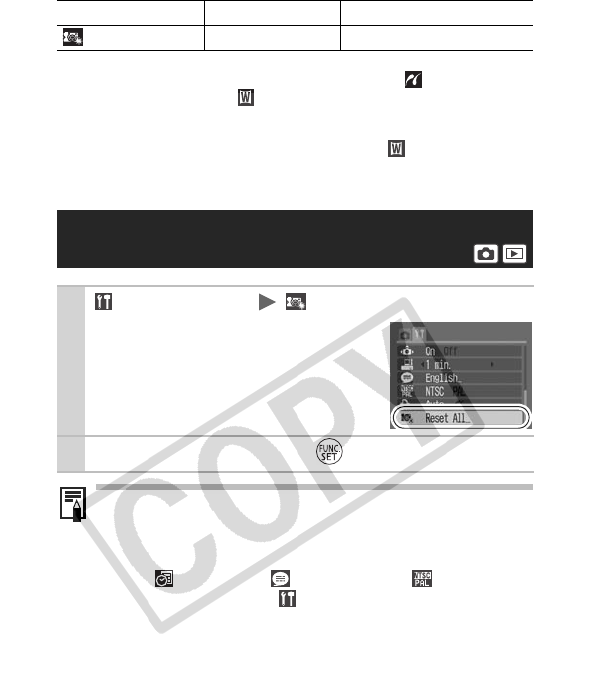
24
*1 The connection method with the printer can be changed. Although it is
normally not necessary to change the setting, select when borderless
printing an image shot in (Widescreen) mode on wide size paper
using Canon compact photo printer SELPHY CP730/CP720/CP710/
CP510. As this setting will be stored to memory even when the power is
turned off, to print using an image size other than , return the mode to
[Auto] (however, the connection method cannot be changed while
connected to a printer).
Reset All p. 24
Resetting Settings to Their Default
Values
1(Set up) Menu (Reset All).
See Menus and Settings (p. 19).
2Select [OK] and press .
zSettings cannot be reset when the camera is connected to a
computer or to a printer.
zThe following cannot be reset.
- Shooting mode
- The (Date/Time), (Language) and (Video
System) options in the (Set up) menu (p. 23)
- White balance data recorded with the custom white
balance function (p. 48)
Menu Item Options Summary/Reference Page
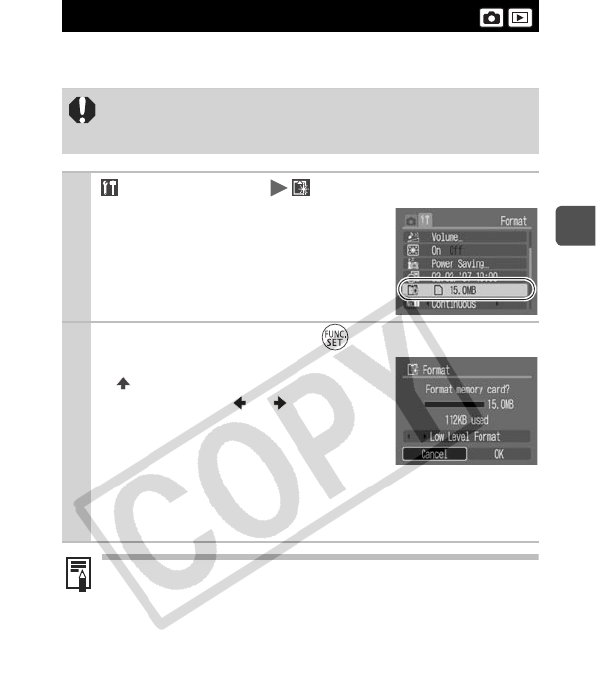
25
Before Using the Camera – Basic Operations
You should always format a new memory card or one from which
you wish to erase all images and other data.
Formatting Memory Cards
Please note that formatting (initializing) a memory card
erases all data, including protected images and other file
types.
1 (Set up) Menu (Format).
See Menus and Settings (p. 19).
2Select [OK] and press .
zTo perform a low level format, use the
button to select [Low Level
Format] and the or button to
add a check mark.
zYou can stop formatting a card when
[Low Level Format] is selected by
pressing the FUNC./SET button. You can still use a card
without problem when formatting is halted, but its data will
be erased.
Low Level Format
We recommend you select [Low Level Format] when you
think that the recording/reading speed of a memory card has
dropped. A low level format may require 2 to 3 minutes with
some memory cards.
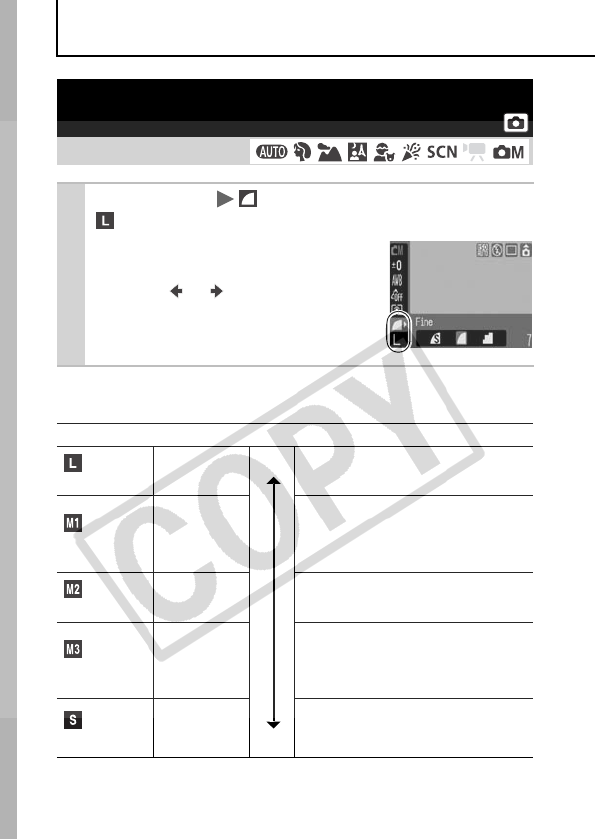
26
Shooting
Approximate Values for Recording Pixels
Changing the Recording Pixels and
Compression (Still Images)
Shooting Mode
1
FUNC.
Menu *(Compression)/
*(Recording Pixels).
See Menus and Settings (p. 18).
* Default setting.
zUse the or button to select
recording pixel/compression settings
and press the FUNC./SET button.
Recording Pixels Purpose*
Large
3072 × 2304
pixels
High Printing to about A3 size (Approx.
297 × 420 mm (11.7 × 16.5 in.))
Medium 1
2592 × 1944
pixels
Printing to about A4 size (Approx.
210 × 297 mm (8.3 × 11.7 in.))
Printing to about Letter size prints
216 × 279 mm (8.5 × 11 in.)
Medium 2
2048 × 1536
pixels
Printing to about A5 size (Approx.
149 × 210 mm (5.9 × 8.3 in.))
Medium 3
1600 × 1200
pixels
Printing postcard-size prints 148 ×
100 mm (6 × 4 in.)
Printing L-size prints 119 × 89 mm
(4.7 × 3.5 in.)
Small
640 × 480
pixels Low
Sending images as e-mail
attachments or shooting more
images
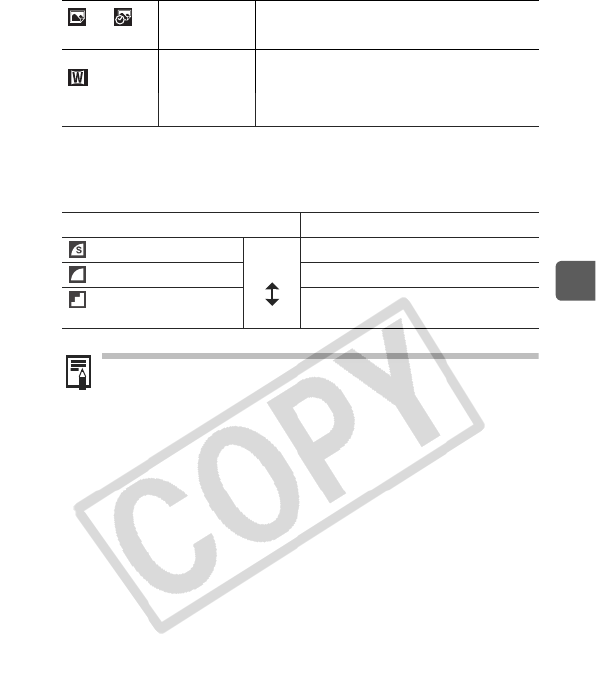
27
Shooting
* Paper sizes vary according to region.
Approximate Values for Compression
Settings
or
Postcard
1600 × 1200
pixels When printing to postcards (p. 32)
Widescreen
3072 × 1728
pixels
Printing wide size prints (Images are
recorded with 16:9 aspect ratios. Areas
not recorded will display as black bars on
the LCD monitor.)
Compression Purpose
Superfine High
Quality
Normal
Shoot higher quality images
Fine Shoot normal quality images
Normal Shoot more images
zSee Image Data Sizes (Estimated) (p. 110).
z
See Memory Cards and Estimated Capacities (pp. 109,
110
).
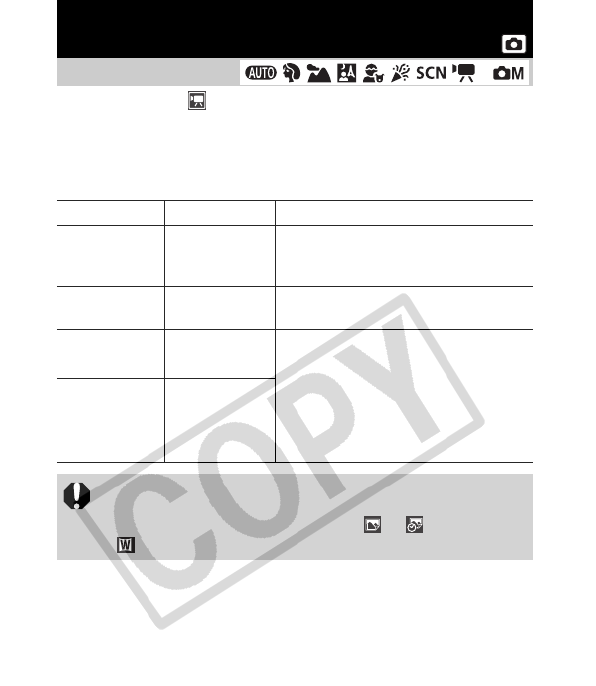
28
You can combine digital zoom with optical zoom when shooting.
The available shooting characteristics and focal lengths (35mm film
equivalent) are as follows.
Using the Digital Zoom/
Digital Tele-Converter
Shooting Mode
* Can only be set in mode. However, [Digital Tele-converter] cannot be
set.
Selection Focal Length Shooting Characteristics
Standard 35 – 560 mm Enables shooting at zoom factors of
up to 16x with digital and optical
zoom combined.
Off 35 – 140 mm Enables shooting without digital
zoom.
1.5x 52.5 – 210 mm Digital zoom is fixed at the selected
zoom factor, and the focal length
shifts to the telephoto end. This
enables a faster shutter speed and
less chance of camera shake than a
shot taken at the same angle of view
with [Standard] or [Off].
1.9x 66.5 – 266 mm
zThe digital zoom cannot be used when the LCD monitor is
turned off.
zThe digital zoom cannot be used in or (Postcard), or
(Widescreen) modes.
*
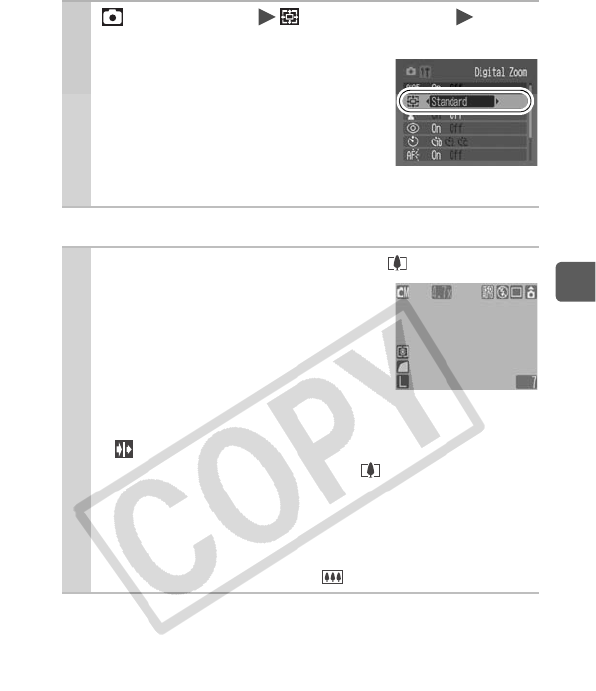
29
Shooting
Shooting With the Digital Zoom
1 (Rec.) Menu (Digital Zoom)
[Standard]*/[Off]/[1.5x]/[1.9x].
See Menus and Settings (p. 19).
* Default setting.
zWhen using [Standard]
See Shooting With the Digital Zoom
(see below).
zWhen using [1.5x] or [1.9x]
See Shooting With the Digital Tele-Converter (p. 30).
2Press the zoom lever toward and shoot.
zThe combined digital and optical
zoom setting will display in the LCD
monitor.
zBased on the number of recording
pixels set, the Safety Zoom feature
calculates the maximum zoom factor
beyond which image quality will begin to deteriorate. The
digital zoom pauses at this zoom factor for a moment, and
appears on the LCD monitor.
If you press the zoom lever toward again, you can zoom
in even closer. The color of the zoom factor display
represents the following.
- White: The image quality will not deteriorate.
- Blue: The image quality will deteriorate.
zPress the zoom lever toward to zoom out.
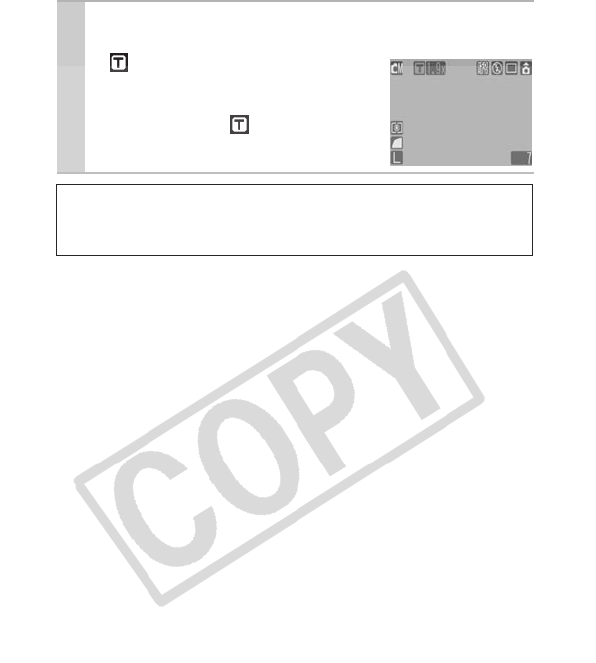
30
Shooting With the Digital Tele-Converter
2Adjust the angle of view with the zoom lever
and shoot.
z appears on the LCD monitor.
zDepending on the number of
recording pixels set, image quality
may deteriorate ( and the zoom
factor appear in blue).
About the Digital Tele-Converter
The digital tele-converter feature uses digital zoom to achieve the
effects of a tele-converter (a lens used for telephoto shooting).
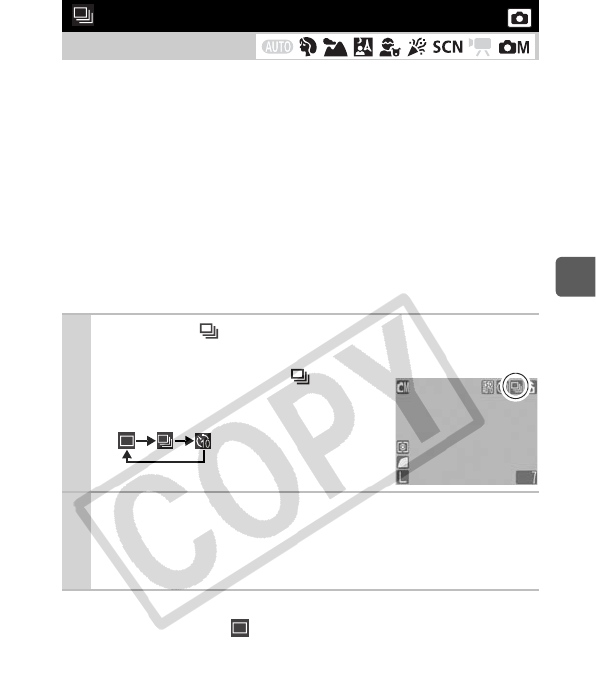
31
Shooting
In this mode, the camera shoots continuously while the shutter
button is held down.
If you use the recommended memory card*, you can shoot
continuously (smooth continuous shooting) at a set shooting
interval until the memory card is full (pp. 109, 110).
*Recommended Memory Card:
Super high-speed SDC-512MSH memory card (sold separately) to which
low-level formatting (p. 25) is conducted immediately before shooting.
• This reflects standard shooting criteria established by Canon. Actual
results may vary according to the subject and shooting conditions.
• Even if continuous shooting suddenly stops, the memory card may not be
full.
To Cancel Continuous Shooting
Follow Step 1 to select .
Continuous Shooting
Shooting Mode
1Press the button to cycle through
continuous shooting settings.
zEach time you press the button,
the continuous shooting settings will
change.
* Default setting.
2Shoot.
zThe camera will continue to record successive images while
the shutter button is held down. Recording will cease when
the shutter button is released.
*
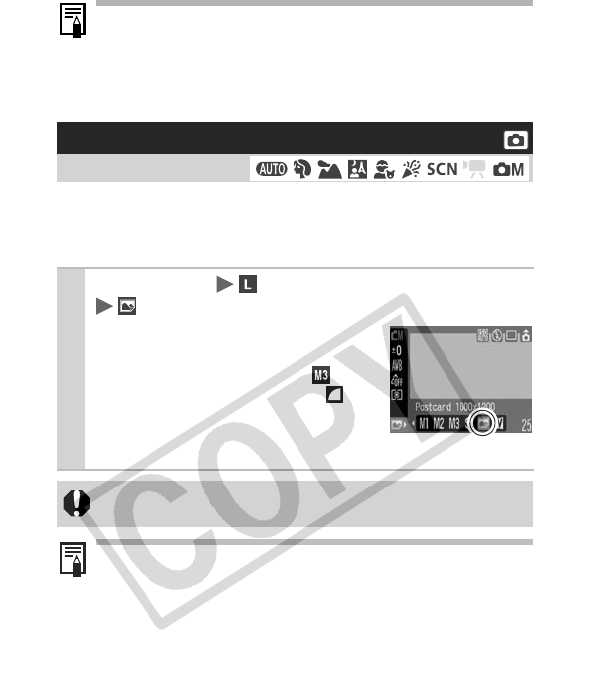
32
You can shoot images with the optimal settings for postcards by
composing them inside the print area (width-to-height ratio of
approximately 3:2) shown in the LCD monitor.
zThe interval between shots lengthens when the built-in
memory of the camera fills.
zIf the flash is used, the interval between shots lengthens
because the flash must charge.
Postcard Mode
Shooting Mode
1
FUNC.
Menu *(Recording Pixels)
(Postcard).
See Menus and Settings (p. 18).
* Default setting.
zThe recording pixels are set to (1600
× 1200) and the compression to
(Fine).
z
The area that will not get printed in
postcard size grays out.
The digital zoom or digital tele-converter cannot be used in
this mode.
For printing instructions, refer to the Direct Print User Guide.
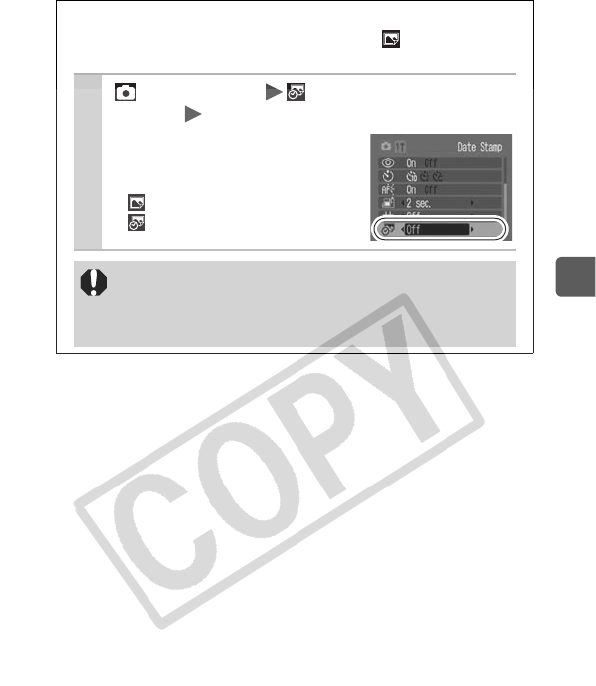
33
Shooting
Embedding the Date in the Image Data
You can embed the date in image data when (Postcard
mode) is selected.
1(Rec.) Menu (Date
Stamp) [Off]*/[Date]/[Date & Time].
See Menus and Settings (p. 19).
* Default setting.
zLCD monitor display
: [Off]
: [Date]/[Date & Time]
zEnsure that the camera’s date/time is set beforehand
(p. 23).
zThe date stamp cannot be deleted from the image
data once it has been set.
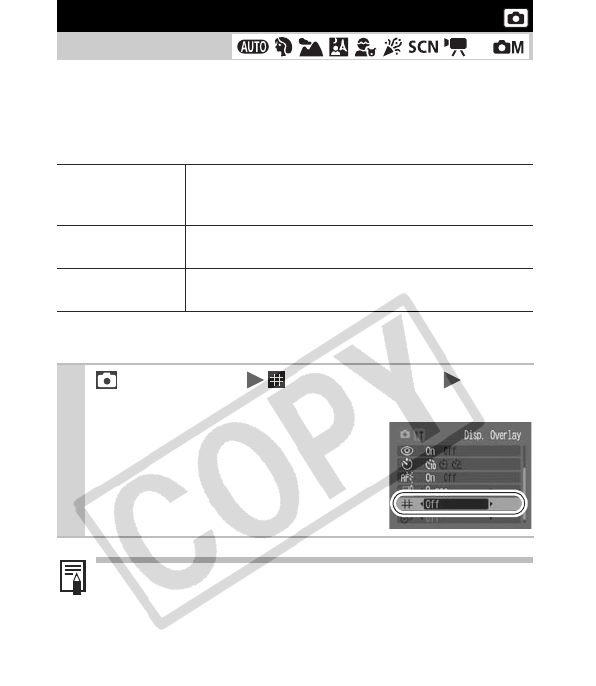
34
You can display vertical and horizontal grid lines, a 3:2 print area
guide, or both on the LCD monitor while shooting to help check the
position of your subject.
*2 Images are still recorded at the standard aspect ratio of 4:3.
Setting the Display Overlays
Shooting Mode
*1 Only [Grid Lines] can be set.
Grid Lines Displays grid lines to divide the screen into 9 parts.
Helps confirm the vertical and horizontal
positioning of the subject.
3:2 Guide Helps confirm the print area for a 3:2 print.*2 Areas
outside the printable area are grayed out.
Both Displays both the grid lines and the 3:2 guide
simultaneously.
1(Rec.) Menu (DISP. Overlay) [Off]*/
[Grid Lines]/[3:2 Guide]/[Both].
See Menus and Settings (p. 19).
* Default setting.
The grid lines and 3:2 guide will not be recorded in the image.
*1
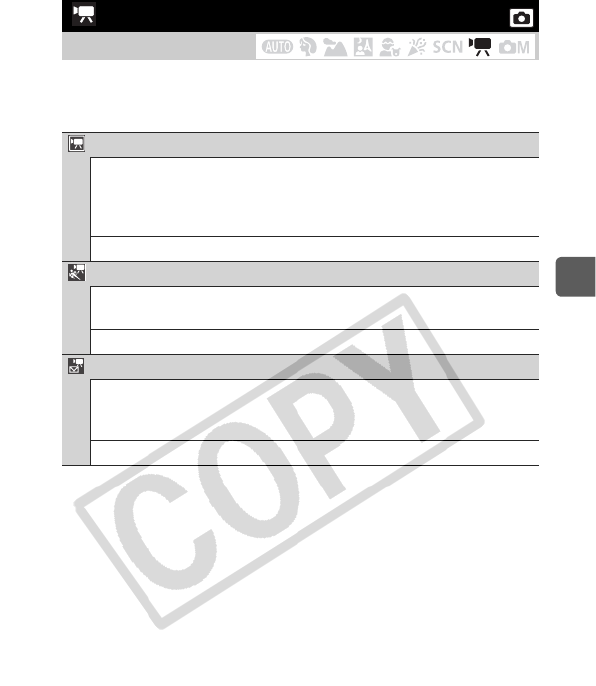
35
Shooting
The following movie modes are available.
For information on the recording pixels and frame rate in each
mode, refer to Recording Pixels and Frame Rates (p. 38).
zThe recording time will differ according to the memory card used
(p. 110).
* Even if the size of the movie data has not reached 1 GB, recording will stop
when a shooting time of 1 hour has elapsed. Depending on the volume and
data writing speed of the memory card, recording will stop after 1 hour of
continuous recording even if the recorded data volume has not reached
1GB.
Movie Shooting
Shooting Mode
Standard
You can select the recording pixels and frame rate and record until
the memory card is full (when a super high-speed memory card is
used, such as the recommended SDC-512MSH).
The digital zoom can be used while shooting in this mode (p. 28).
• Maximum Size: 1 GB/movie*
Fast Frame Rate
Use this mode to record fast moving subjects, such as in sports
photography.
• Maximum Clip Length: 1 minute
Compact
Since the recording pixels are few and the data size is small, this
mode is convenient for sending movies as e-mail attachments or
when the memory card capacity is low.
• Maximum Clip Length: 3 minutes
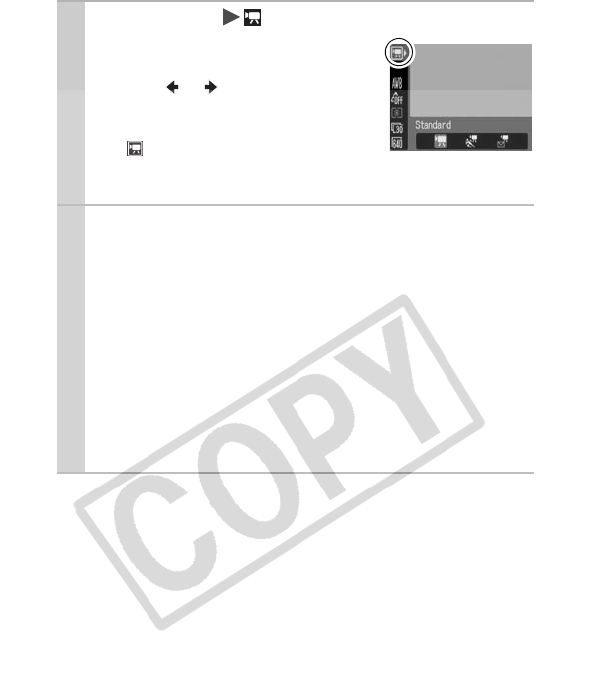
36
1
FUNC.
Menu * (Standard).
See Menus and Settings (p. 18).
* Default setting.
zUse the or button to select a
movie mode and press the FUNC./
SET button.
zIn mode, you can change the
recording pixels and frame rate (p. 38).
2Shoot.
zPressing the shutter button halfway automatically sets the
exposure, focus and white balance settings.
zPressing the shutter button fully starts recording video and
sound simultaneously.
z
During shooting the recording time and [
z
Rec] appear on the
LCD monitor.
zPressing the shutter button fully again stops recording.
Recording will stop automatically under the following
circumstances.
- When the maximum recording time elapses
- When the built-in memory or memory card become full
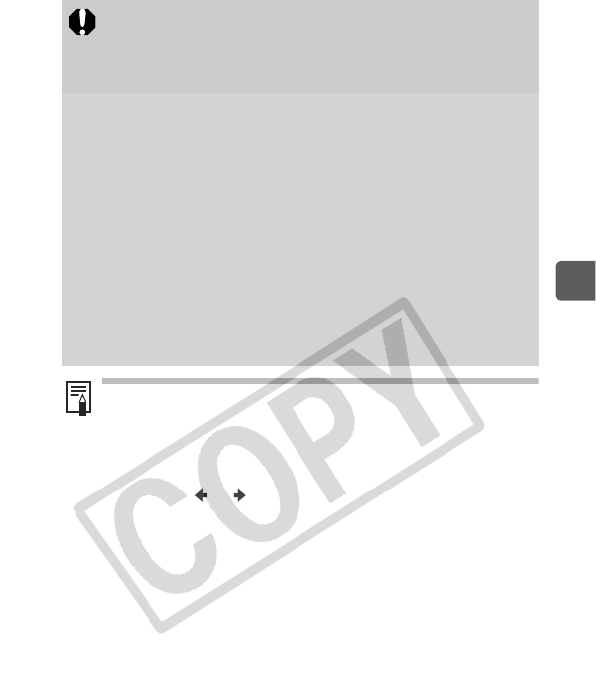
37
Shooting
zYou are recommended to use a memory card that has
been formatted in your camera to shoot movies (p. 25).
The memory card supplied with the camera may be used
without further formatting.
zBe careful of the following while recording.
- Do not touch the microphone (Basic Guide p. 1).
- Do not press any buttons other than the shutter button.
The sound that buttons make will be recorded in the
movie.
- The camera will automatically adjust the exposure and
white balance to suit the shooting conditions during
recording. Please note, however, that the sounds made
by the camera automatically adjusting the exposure may
also be recorded.
zThe focus and optical zoom settings remain fixed for
subsequent frames at the values selected for the first
frame.
zDo not point the camera at the sun when shooting.
zBefore recording, you can set the AE lock (p. 42) and
exposure shift.
1. Press the ISO button.
The exposure will lock (AE lock) and the exposure shift
bar will appear in the LCD monitor.
2. Use the or button to adjust the exposure.
Press the ISO button again to release the setting. Also,
the setting will be canceled if you press the MENU button
or change the white balance, My Colors or shooting
mode settings.
zQuickTime is required to play back movies (Data type: AVI/
Compression method: Motion JPEG) on a computer
(Windows 2000 only).
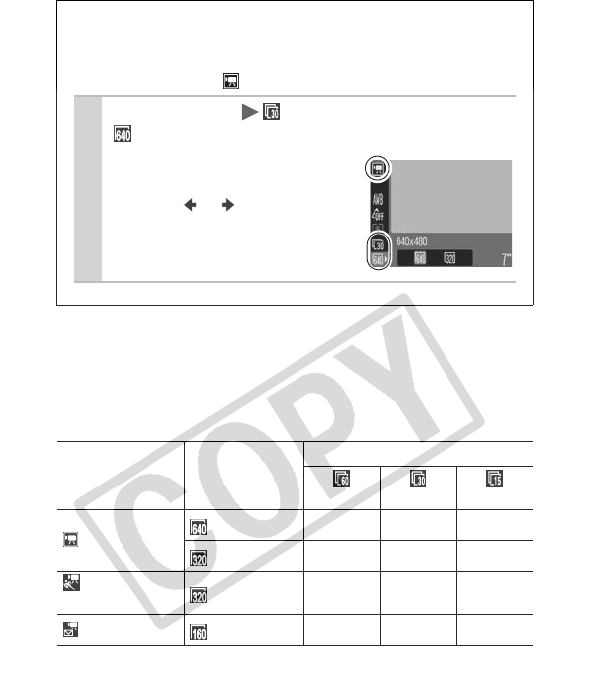
38
Recording Pixels and Frame Rates
Frame rates indicate the number of frames recorded or played back
each second. The higher the frame rate, the smoother the
appearance of motion.
*1 Default setting.
*2 The recording pixels and frame rate are fixed.
Changing Recording Pixels and Frame
Rates (Movies)
You can change the recording pixels and frame rate when the
movie mode is set to (Standard).
1
FUNC.
Menu * (Frame Rate)/
*(Recording Pixels).
See Menus and Settings (p. 18).
* Default setting.
zUse the or button to select
a frame rate/recording pixels
and press the FUNC./SET
button.
Recording
Pixels
Frame Rate
60 frames/sec. 30 frames/sec. 15 frames/sec.
Standard
640 × 480 pixels
—{*1{
320 × 240 pixels
—{{
Fast Frame Rate*
2
320 × 240 pixels
{——
Compact*2
160 × 120 pixels
——{
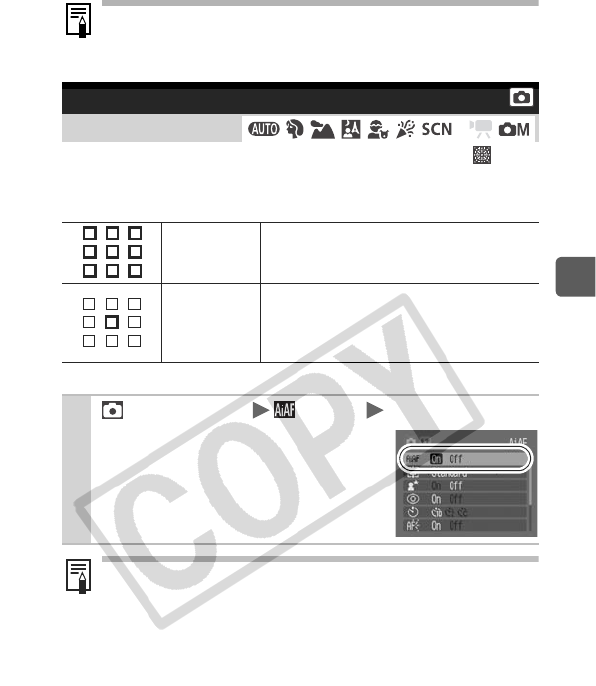
39
Shooting
The AF frame indicates the area of the composition on which the
camera focuses. You can set the AF frame in the following ways.
zSee Image Data Sizes (Estimated) (p. 110).
zSee Memory Cards and Estimated Capacities (p. 109).
Selecting an AF Frame
Shooting Mode
*Cannot be set in mode.
On
The camera automatically selects
between 9 AF frames to focus on
according to the shooting conditions.
Off
The camera focuses using the center AF
frame. This is convenient for ensuring
that your intended subject is in focus and
for composing images.
1(Rec.) Menu (AiAF) [On]*/[Off].
See Menus and Settings (p. 19).
* Default setting.
If the shutter button is pressed halfway while the LCD monitor
is on, the AF frame appears as follows:
- Green: Shooting preparations complete
- Yellow: Focusing difficulty (AiAF is set to [Off].)
- Off: Focusing difficulty (AiAF is set to [On].)
*
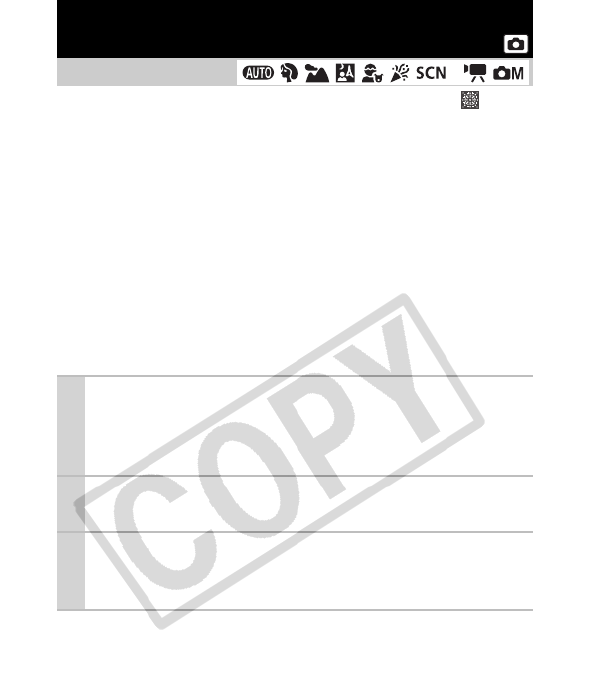
40
It may be difficult to focus on the following types of subjects.
z
Subjects with extremely low contrast to the surroundings
z
Scenes with a mixture of near and far subjects
z
Subjects with extremely bright objects at the center of the
composition
z
Subjects that are moving quickly
z
Subjects through glass: Try to shoot as close to the glass as
possible to reduce the chances of light reflecting back off
the glass.
Shooting with the Focus Lock
Shooting Hard-to-Focus Subjects
(Focus Lock, AF Lock)
Shooting Mode
*Cannot be used in mode.
1Aim the camera so that an object at the
same focal distance as the main subject is
centered in the viewfinder or in the AF frame
displayed on the LCD monitor.
2Press the shutter button halfway to lock the
focus.
3Keep the shutter button pressed while you
recompose the image and press the shutter
button all the way to shoot the image.
*
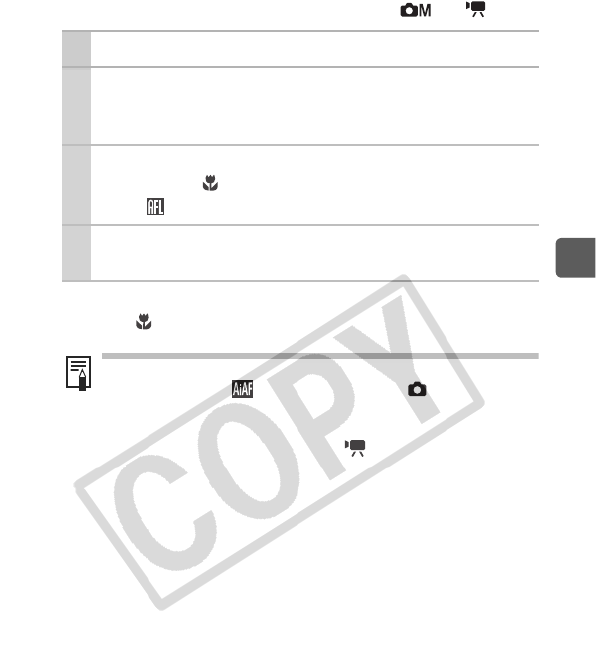
41
Shooting
Shooting with the AF Lock
*Can be operated in and modes.
To Release the AF Lock
Press the button.
1Turn on the LCD monitor.
2Aim the camera so that an object at the
same focal distance as the main subject is
centered in the AF frame.
3Press and hold the shutter button halfway
and press the button.
zThe icon will appear on the LCD monitor.
4Re-aim the camera to compose the shot as
desired and shoot.
zWhen shooting with the focus lock or AF lock using the LCD
monitor, setting (AiAF) to [Off] in the (Rec.) menu
(p. 39) makes shooting easier since the camera focuses
using the center AF frame only.
The AF frame will not appear in mode.
zThe AF lock is convenient because you can let go of the
shutter button to compose the image. Moreover, the AF lock
is still effective after the picture is taken, allowing you to
capture a second image with the same focus.
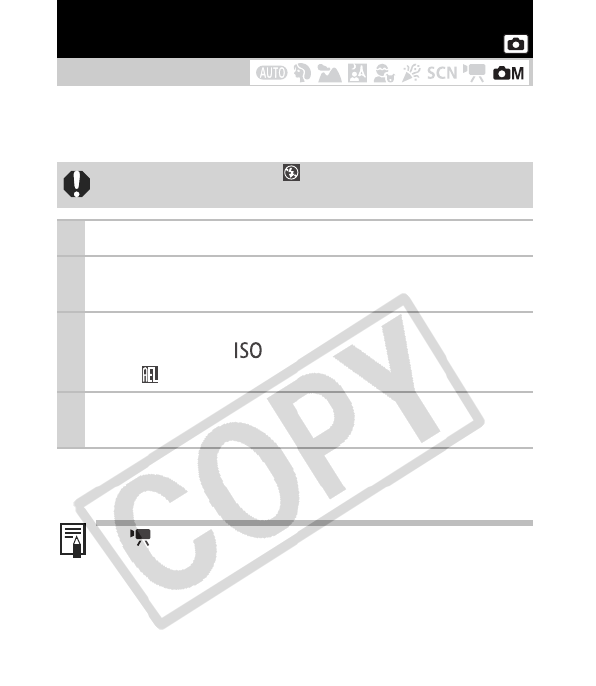
42
You can set the exposure and focus separately. This is effective
when the contrast is too strong between the subject and
background or when a subject is backlit.
To Release the AE Lock
Press the ISO button.
Locking the Exposure Setting
(AE Lock)
Shooting Mode
You must set the flash to . The AE lock cannot be set if
the flash fires.
1Turn on the LCD monitor.
2Focus on the part of the subject on which
you wish to lock the exposure setting.
3Press and hold the shutter button halfway
and press the button.
zThe icon will display.
4Re-aim the camera to compose the shot as
desired and press the shutter button fully.
zIn mode, AE lock can also be set/canceled (p. 37).
zYou can use the FE lock when using the flash (p. 43).
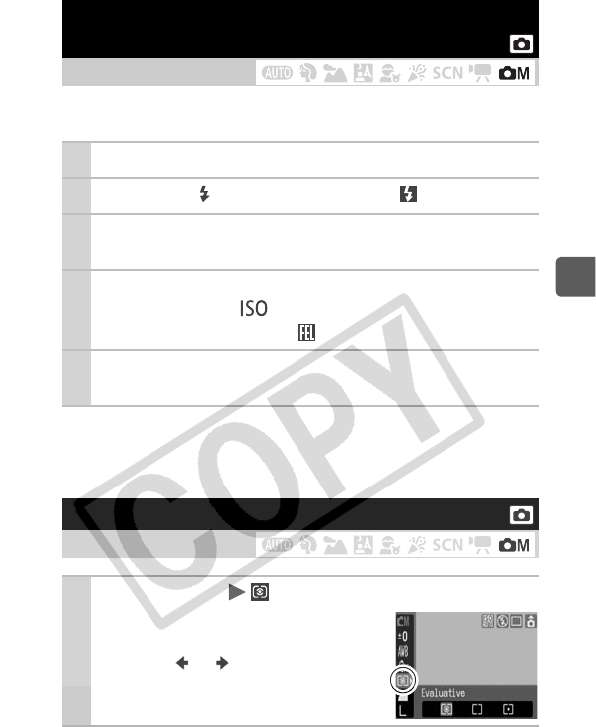
43
Shooting
You can lock the flash exposure so that the exposure settings are
correctly set regardless of the composition of your subject.
To Release the FE Lock
Press the ISO button.
Locking the Flash Exposure Setting
(FE Lock)
Shooting Mode
1Turn on the LCD monitor.
2Press the button and select (flash on).
3Focus on the part of the subject on which
you wish to lock the flash exposure setting.
4Press and hold the shutter button halfway
and press the button.
zThe flash will pre-fire and icon will display.
5Re-aim the camera to compose the shot as
desired and press the shutter button fully.
Switching between Metering Modes
Shooting Mode
1
FUNC.
Menu *(Evaluative).
See Menus and Settings (p. 18).
* Default setting.
zUse the or button to select the
metering mode and press the FUNC./
SET button.
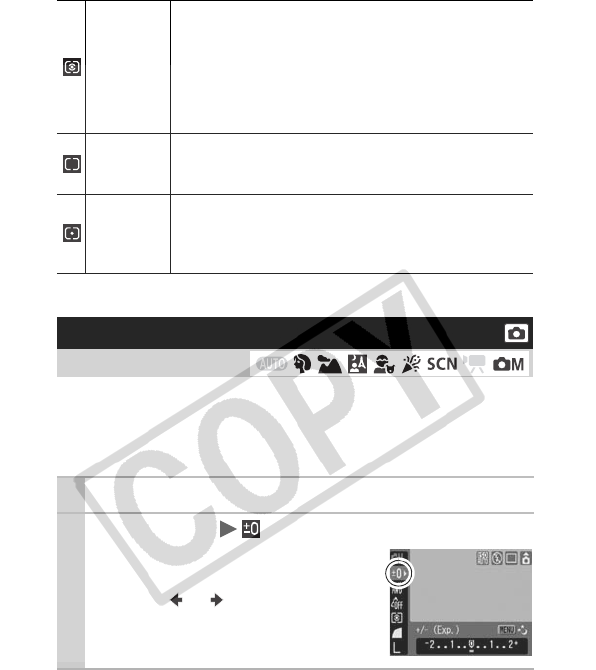
44
Metering Methods
Adjust exposure to the + side to avoid making the subject too dark
when shooting in a backlit situation or against a bright background,
and adjust exposure to the – side to avoid making the subject too
light when shooting at night or with a dark background.
Evaluative
Appropriate for standard shooting conditions,
including backlit scenes. The camera divides images
into several zones for metering. It evaluates complex
lighting conditions, such as the position of the subject,
the brightness, the direct light, and the backlighting,
and adjusts the settings to the correct exposure for
the main subject.
Center
Weighted
Average
Averages the light metered from the entire frame, but
gives greater weight to the subject matter at the
center.
Spot
Meters the area within the spot AE point at the center
of the LCD monitor. Use this setting when you want to
set the exposure on the subject in the center of the
monitor.
Adjusting the Exposure Compensation
Shooting Mode
1Turn on the LCD monitor.
2
FUNC.
Menu * (Exposure Compensation).
See Menus and Settings (p. 18).
* Default setting.
zUse the or button to adjust the
exposure compensation and press
the FUNC./SET button.
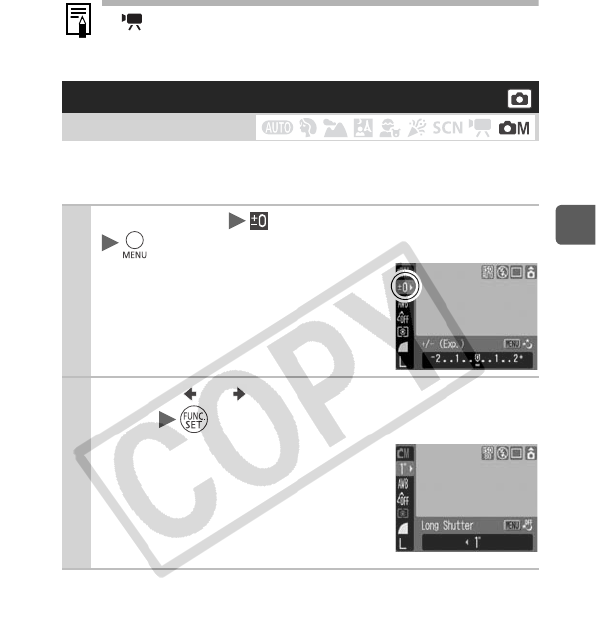
45
Shooting
To Cancel the Exposure Compensation
Follow Step 2 to restore the compensation value to [0].
You can set the shutter speed to a slow setting to make dark
subjects appear brighter.
In mode, the exposure shift can be set/canceled (p. 37).
Shooting in Long Shutter Mode
Shooting Mode
1
FUNC.
Menu *
(Exposure Compensation)
.
See Menus and Settings (p. 18).
* Default setting.
2Use the or
button to select the shutter
speed
.
zThe higher the value, the brighter the
image and the lower the value, the
darker the image.
zIf you press the MENU button at this
point, you will return to the Exposure
Compensation setting screen.
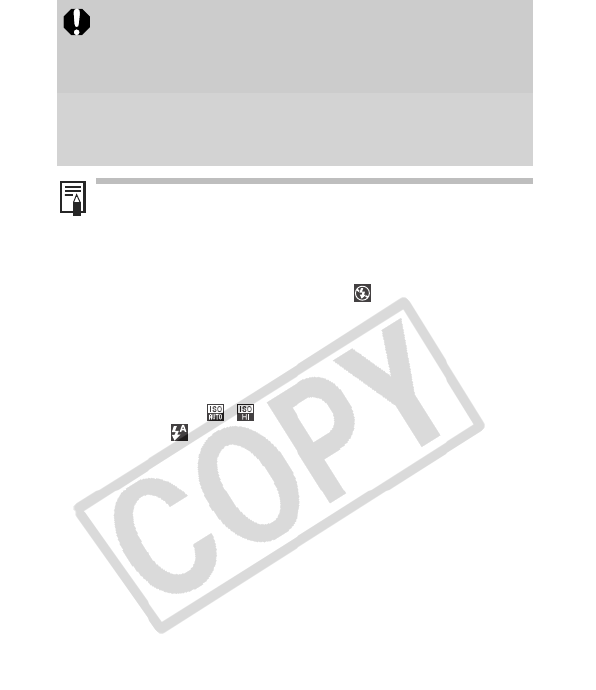
46
zThis setting is reset once the camera is turned off.
zThe nature of CCDs is such that noise in the recorded
image increases at long shutter speeds. This camera,
however, applies special processing to images shot at
shutter speeds slower than 1.3 seconds to eliminate the
noise, thereby producing high-quality images. A certain
amount of processing time, however, may be required
before the next image can be shot.
zUse the LCD monitor to confirm that the image was
recorded at the desired brightness.
zPlease note that camera shake becomes a factor at low
shutter speeds. Shoot with the camera attached to a tripod.
zUse of the flash may result in an over-exposed image. If this
occurs, shoot with the flash set to .
zThe following are unavailable:
• Exposure Compensation
• Metering
• AE Lock
• FE Lock
• ISO speed: ,
•Flash:
• Slow Synchro
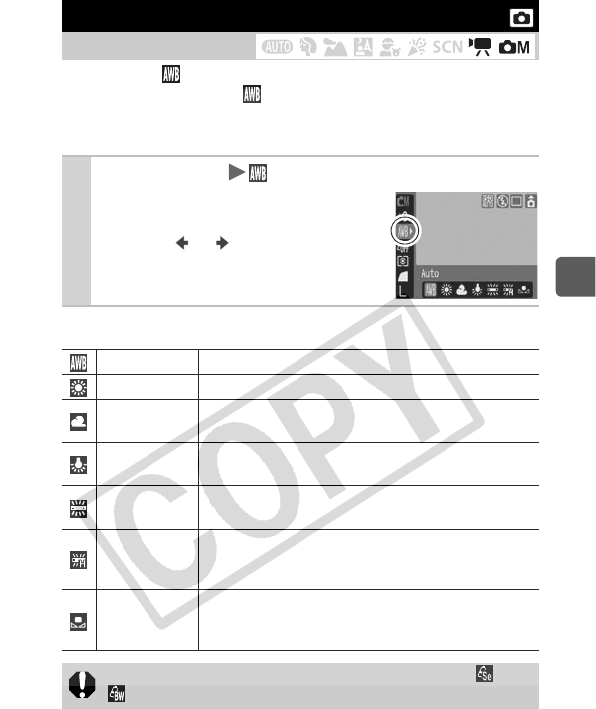
47
Shooting
Normally, the (Auto) white balance setting selects an optimal
white balance. When the (Auto) setting cannot produce natural
looking colors, change the white balance using a setting
appropriate for the light source.
White Balance Settings
Adjusting the Tone (White Balance)
Shooting Mode
1
FUNC.
Menu * (Auto).
See Menus and Settings (p. 18).
* Default setting.
zUse the or button to select a
white balance setting and press the
FUNC./SET button.
Auto Settings are automatically set by the camera.
Day Light For recording outdoors on a bright day.
Cloudy For recording under overcast, shady or twilight
skies.
Tungsten For recording under tungsten and bulb-type 3-
wavelength fluorescent lighting.
Fluorescent For recording under warm-white, cool-white or
warm-white (3-wavelength) fluorescent lighting.
Fluorescent H
For recording under daylight fluorescent, or
daylight fluorescent-type 3-wavelength fluorescent
lighting.
Custom
For recording with the optimal white balance data
retained in the camera from a white-colored object,
such as white paper or cloth.
The white balance setting cannot be adjusted when or
is selected for My Colors.
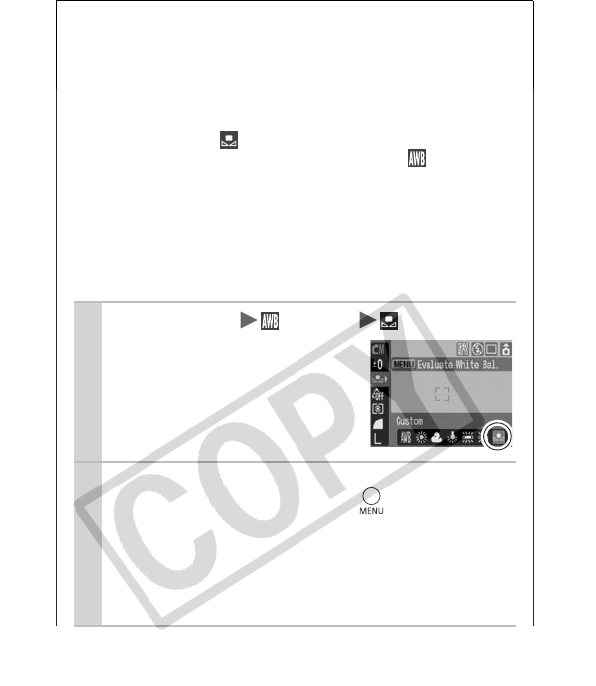
48
Using the Custom White Balance
You can set a custom white balance to obtain the optimal
setting for the shooting conditions by having the camera
evaluate an object, such as a piece of white paper or cloth, or
a photo-quality gray card that you wish to establish as the
standard white color.
In particular, take a (Custom) white balance reading for
the following situations that are difficult for the (Auto)
setting to detect correctly.
• Shooting close-ups (Macro)
• Shooting subjects of monotone color (such as sky, sea or
forest)
• Shooting with a particular source of light (such as a
mercury-vapor lamp)
1
FUNC.
Menu
*(Auto) (Custom).
See Menus and Settings (p. 18).
* Default setting.
2Aim the camera at a piece of white
paper or cloth and press .
zIf you are viewing it with the LCD monitor, ensure that
the center frame is completely filled with the white
image. If you are using the optical viewfinder, ensure
that the entire field is filled. However, the center frame
will not appear when using the digital zoom.
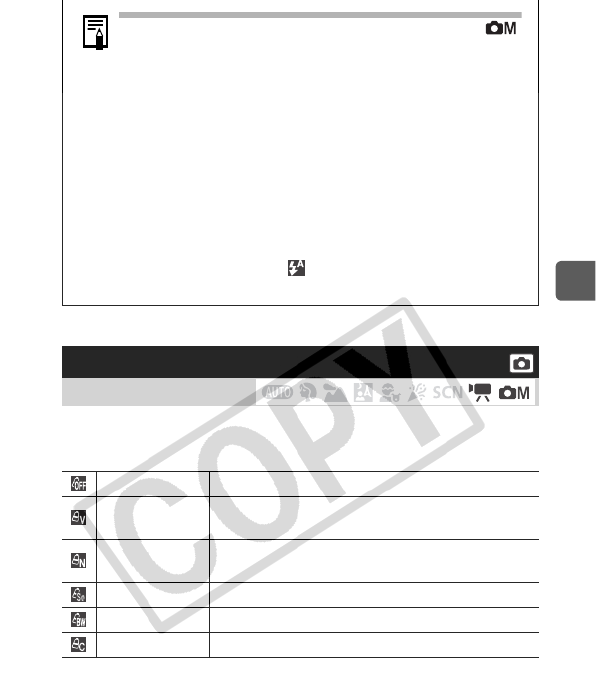
49
Shooting
You can change the look of an image when it is shot.
My Colors Settings
Shooting in a My Colors Mode
Shooting Mode
My Colors Off Records normally.
Vivid Emphasizes the contrast and color saturation to
record bold colors.
Neutral Tones down the contrast and color saturation to
record neutral hues.
Sepia Records in sepia tones.
B/W Records in black and white.
Custom Color Customize contrast, sharpness, and saturation.
zYou are recommended to set the shooting mode to
and the exposure compensation setting to [±0] before
setting a custom white balance. The correct white
balance may not be obtained when the exposure setting
is incorrect (image appears completely black or white).
zShoot with the same settings as when reading the
white balance data. If the settings differ, the optimal
white balance may not be set. In particular, the
following should not be changed.
- ISO Speed
- Flash: Setting the flash to on or off is recommended.
If the flash fires when reading the white balance data
with the flash set to (Auto), make sure that you
also use the flash when you shoot.
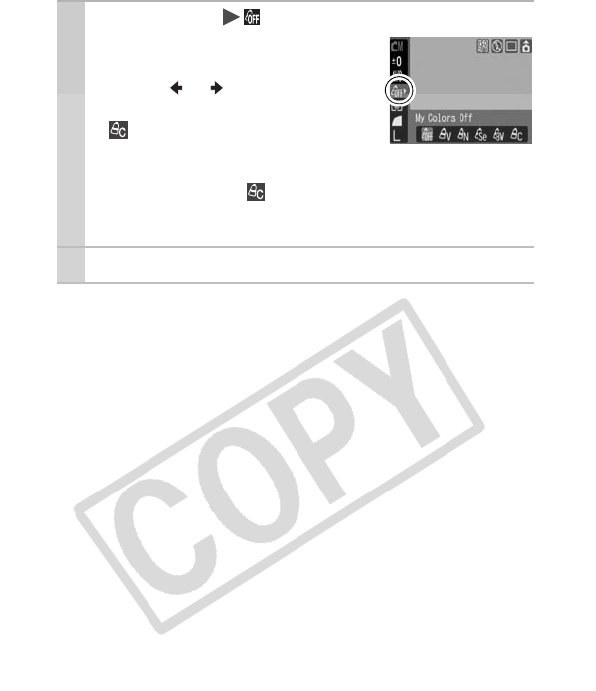
50
1
FUNC.
Menu *(My Colors Off).
See Menus and Settings (p. 18).
* Default setting.
zUse the or button to select a
My Colors mode.
zMode
See Setting the Camera to a Custom
Color Mode (p. 51).
zModes other than
Press the FUNC./SET button. The display will return to the
shooting screen and you can shoot.
2Shoot.
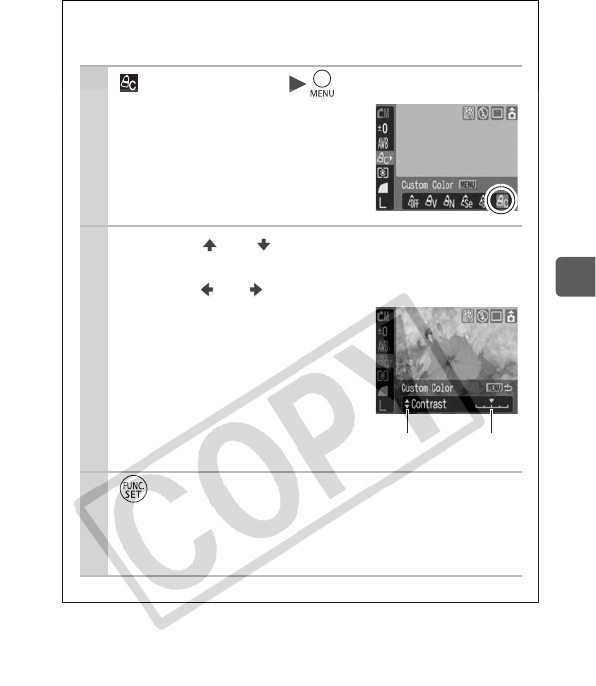
51
Shooting
Setting the Camera to a Custom Color
Mode
1
(Custom Color) .
See Menus and Settings (p. 18).
2Use the or button to select
[Contrast], [Sharpness] or [Saturation]
and the or button to adjust it.
zThe altered color will display.
3.
zThis completes the setting.
If you press the MENU button at this point, you will return
to the screen where you can select a My Colors mode.
Select an
item
Adjust
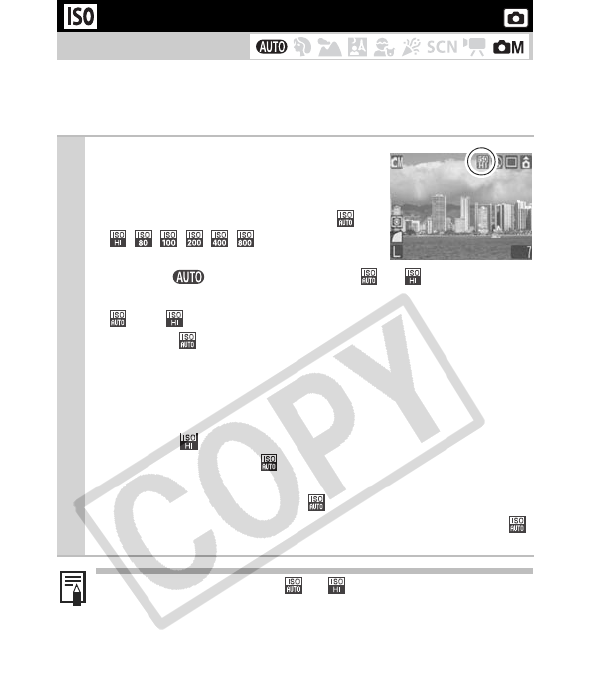
52
Raise the ISO speed to use a fast shutter speed when you wish to
reduce the effects of camera shake or avoid blurry subjects, or to
turn the flash off when shooting in a dark area.
Adjusting the ISO Speed
Shooting Mode
1Press the I
ISO
button to cycle
through ISO settings.
zYou can advance to the next option
each time you press the button: */
/////.
* Default setting.
zWhen in shooting mode, only or can be
selected.
z and are not available in long shutter mode (p. 45).
zSelecting (Auto) sets the optimal ISO speed according to
the light level when shooting. Since the ISO speed setting
will automatically be raised in dark places, the camera will
select a faster shutter speed and reduce the chances of
camera shake.
zSelecting (High ISO Auto)* sets the sensitivity to a
higher value than the setting. This sets the shutter speed
faster, reducing the potential for camera shake or blurry
subjects compared with the setting.
*Noise in the recorded image may be higher than for the
setting.
When the camera is set to or and you press the shutter
button halfway, the camera will set and display the ISO speed.
This ISO speed will also appear in the playback information.
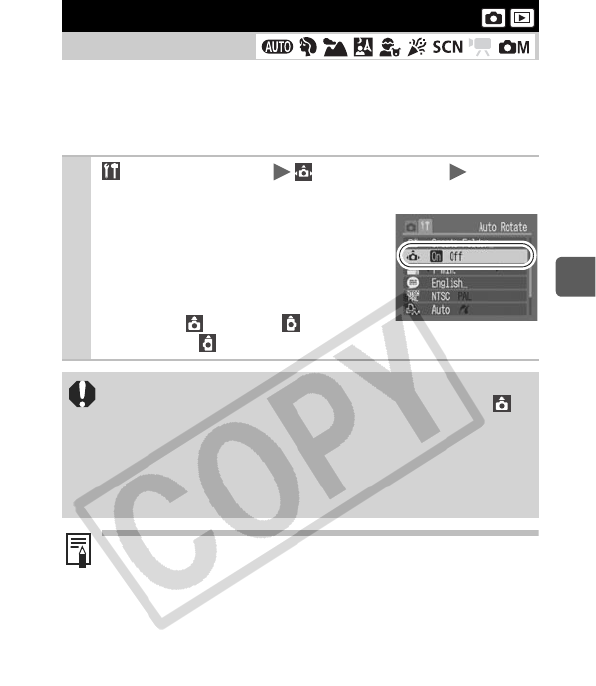
53
Shooting
Your camera is equipped with an Intelligent Orientation sensor that
detects the orientation of an image shot with the camera held
vertically and automatically rotates it to the correct orientation when
viewing it in the LCD monitor.
Setting the Auto Rotate Function
Shooting Mode
1 (Set up) Menu (Auto Rotate) [On]*/
[Off].
See Menus and Settings (p. 19).
* Default setting.
zWhen the Auto Rotate function is set
to [On] and the LCD monitor is set to
the detailed display mode during
shooting, (normal), (right end
is down) or (left end is down) will appear in the display.
zThis function may not operate correctly when the camera
is pointed straight up or down. Check that the arrow is
pointing in the right direction and if it is not, then set the
Auto Rotate function to [Off].
zEven if the Auto Rotate function is set to [On], the
orientation of images downloaded to a computer will
depend upon the software used to download the images.
When the camera is held vertically to shoot, the Intelligent
Orientation sensor judges the upper end to be “up” and the
lower end to be “down”. It then regulates the optimal white
balance, exposure and focus for vertical photography. This
function operates regardless of the on/off status of the Auto
Rotate function.
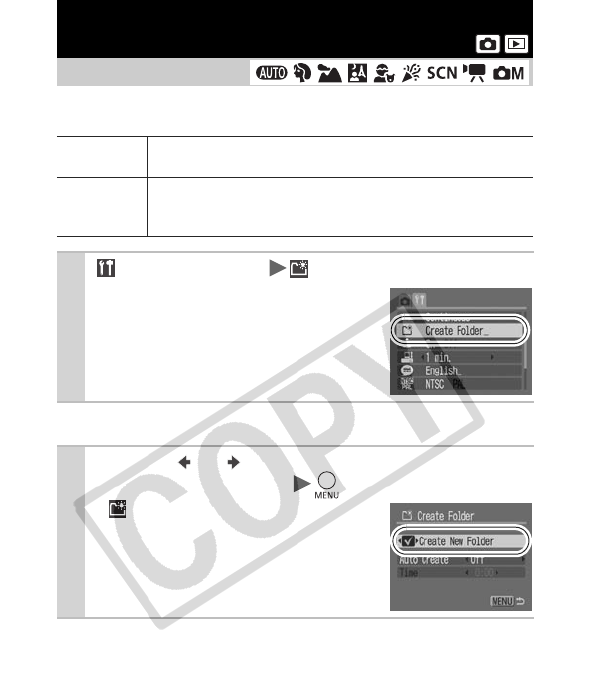
54
You can create a new folder at any time and the recorded images
will be automatically saved to that folder.
Creating a Folder the Next Time You Shoot
Creating an Image Destination (Folder)
Shooting Mode
Create New
Folder
Creates a new folder the next time you shoot images. To
create an additional folder, insert the check mark again.
Auto Create
You can also specify a date and time if you wish to create
a new folder using a shooting time after the specified
date and time.
1 (Set up) Menu (Create Folder).
See Menus and Settings (p. 19).
2Use the or button to check mark
[Create New Folder] .
z displays in the LCD monitor. The
symbol will cease to display after the
new folder is created.
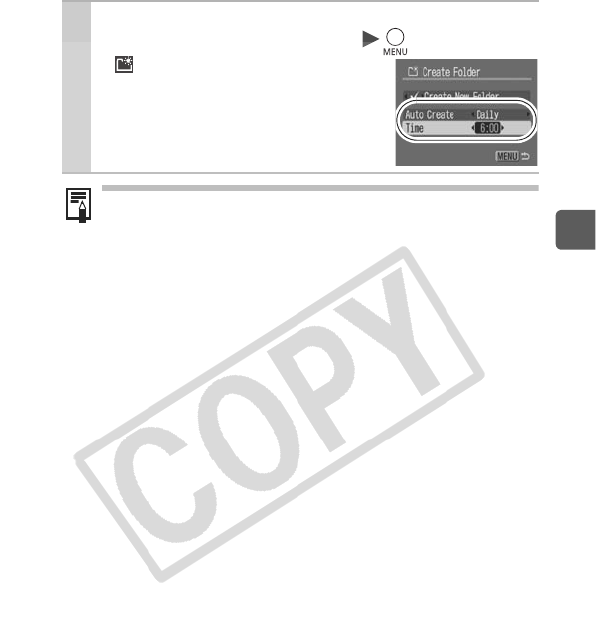
55
Shooting
Setting the Day or Time for Automatic
Folder Creation
2Select a day for the [Auto Create] option and
a time in the [Time] option .
z displays when the specified time
arrives. The symbol will cease to
display after the new folder is created.
Up to 2000 images can be saved into one folder. A new folder
will automatically be created when you record more than that
number even if you are not creating new folders.
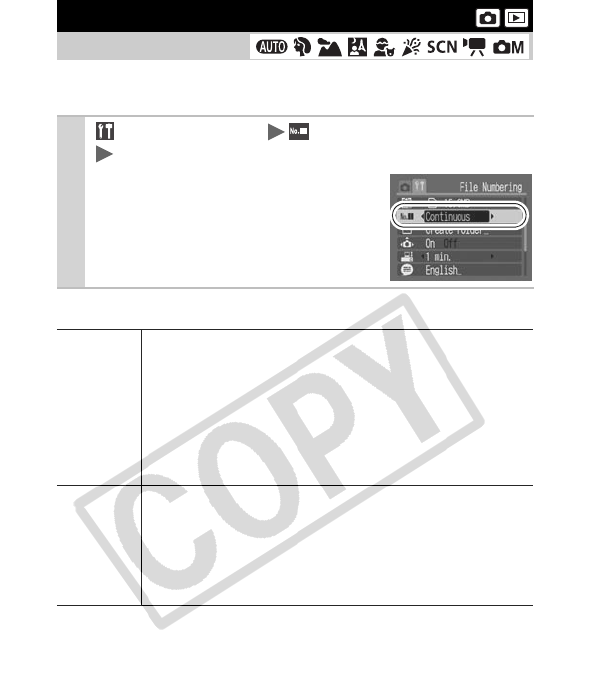
56
The images you shoot are automatically assigned file numbers. You
can select how the file number is assigned.
File Number Reset Function
Resetting the File Number
Shooting Mode
1 (Set up) Menu (File Numbering)
[Continuous]*/[Auto Reset].
See Menus and Settings (p. 19).
* Default setting.
Continuous
A number one higher than the last one recorded is
assigned to the next image. This is convenient for
managing all your images together on a computer
because you avoid file name duplication when changing
folders or memory cards*.
* When a blank memory card is used. If a memory card with
recorded data is used, the 7-digit number for the last recorded
folder and image is compared with the last one on the card, and
the larger of the two is utilized as the basis for new images.
Auto Reset
The image and folder number are reset to the starting
value (100-0001)*. This is convenient for managing
images on a folder-by-folder basis.
* When a blank memory card is used. If a memory card with
recorded data is used, the number following the 7-digit number
for the last recorded folder and image on the card is utilized as
the basis for new images.
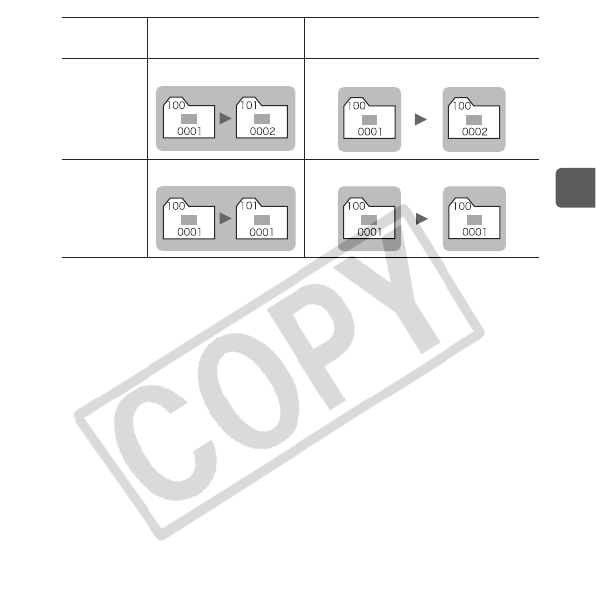
57
Shooting
File and Folder Numbers
Recorded images are assigned consecutive file numbers starting
with 0001 and ranging up to 9999, while folders are assigned
numbers starting with 100 and ranging up to 999. Up to 2,000
images can be saved into a single folder.
zImages may be saved to a new folder when there is insufficient
free space even if the total number of images in a folder is less
than 2,000 because the following types of images are always
saved together into the same folder.
- Images from continuous shooting
- Self-timer images (custom)
zImages cannot be played back when the folder numbers are
duplicated or image numbers are duplicated within folders.
zPlease refer to the Software Starter Guide for information
regarding folder structures or image types.
New Folder Created Memory Card Exchanged
for Another
Continuous
Memory Card 1 Memory Card 1 Memory Card 2
Auto Reset
Memory Card 1 Memory Card 1 Memory Card 2
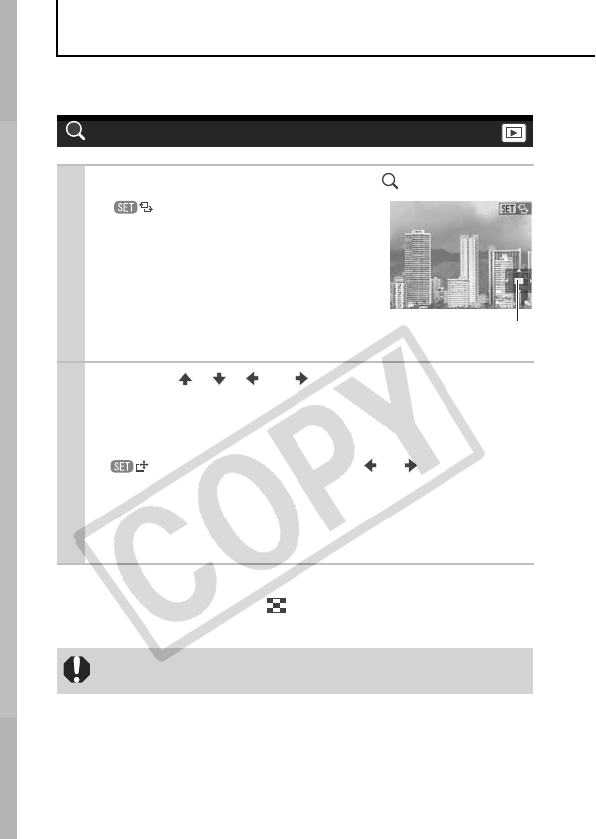
58
Playback/Erasing
Please also see the Basic Camera User Guide (p. 19).
To Cancel the Magnified Display
Press the zoom lever toward . (You can also cancel it
immediately by pressing the MENU button.)
Magnifying Images
1Press the zoom lever toward .
z will display and a magnified
portion of the image will display.
zImages can be magnified up to a
factor of approximately 10x.
2Use the , , or button to move
around the image.
zIf you press the FUNC./SET button while in magnified
display, the camera switches to image advance mode and
will display. You can use the or button to
advance to the next or previous image at the same level of
magnification. The image advance mode is cancelled when
you press the FUNC./SET button again.
zYou can change the magnification level with the zoom lever.
Movie frames and index playback images cannot be
magnified.
Approximate Location
of the Displayed Area
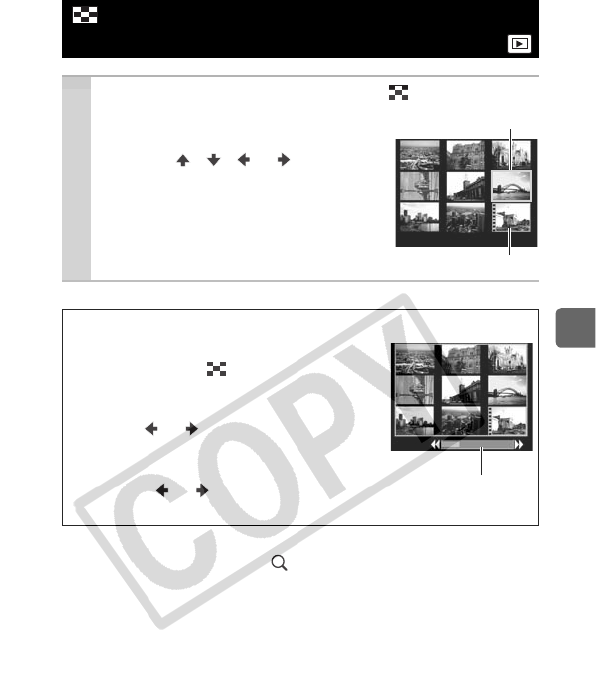
59
Playback/Erasing
To Return to Single Image Playback
Press the zoom lever toward .
Viewing Images in Sets of Nine
(
Index
Playback)
1Press the zoom lever toward .
zUp to nine images can be viewed at
once in index playback.
zUse the , , or button to
change the image selection.
Switching between Sets of Nine Images
The jump bar will display if you press the
zoom lever toward while in index
playback and you can switch the display
between sets of nine images.
zUse the or button to move to the
previous or next set of nine images.
zHold the FUNC./SET button down and
press the or button to jump to the
first or last set.
Selected Image
Movie
Jump Bar
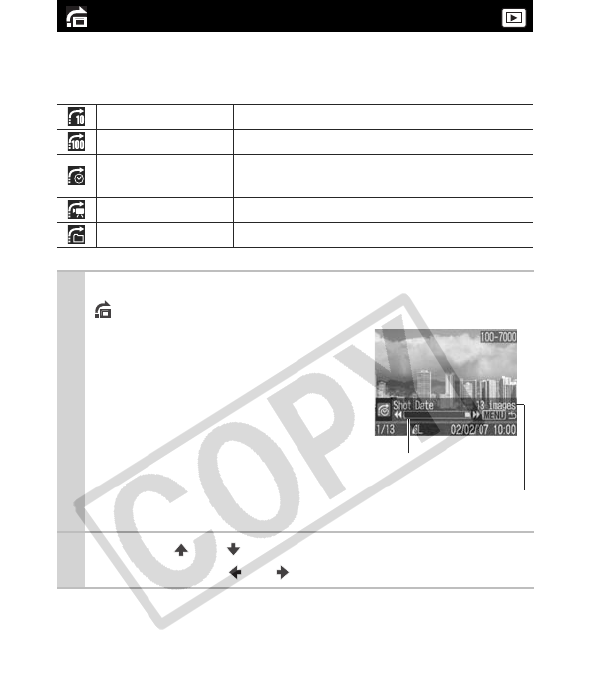
60
When you have many images recorded onto a memory card, it is
handy to use the five search keys below to jump over images to find
the object of your search.
To Return to Single Image Playback
Press the MENU button.
Jumping to Images
Jump 10 Images Jumps over 10 images at a time.
Jump 100 Images Jumps over 100 images at a time.
Shot Date Jumps to the first image of each shooting
date.
Movie Jumps to a movie.
Folder Jumps to the first image of each folder.
1In single image playback mode, press the
button.
zThe camera will switch to jump
search mode.
zThe screen sample will vary
slightly according to the search
key.
2
Use the or button to select a search key
and press the or button.
Number of images
matching search key
Location of image
currently being displayed
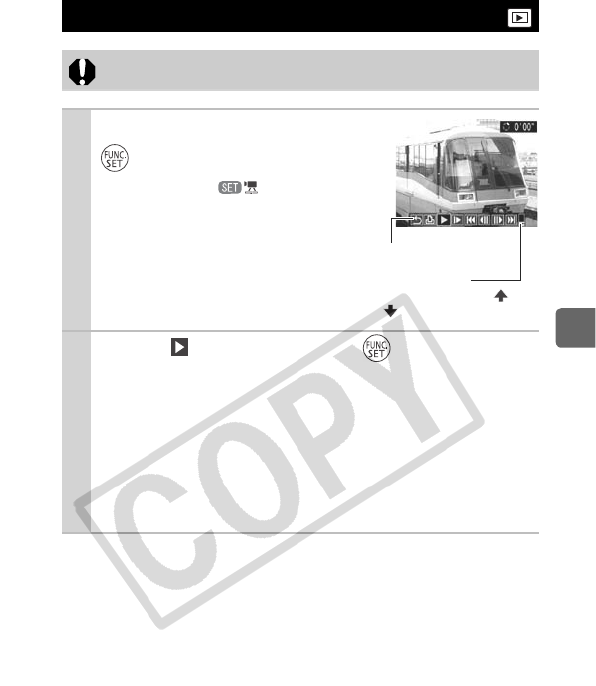
61
Playback/Erasing
Viewing Movies
Movies cannot be played in the index playback mode.
1Display a movie and press
.
zImages with a icon are
movies.
2Select (Play) and press .
zThe movie will pause if you press the FUNC./SET button
during playback. It will resume when you press the button
again.
zWhen playback ends, the movie stops at the last frame
displayed. Press the FUNC./SET button to display the movie
control panel.
zIf playback was halted partway through in the prior viewing
session, playback will resume from the first frame.
Movie Control Panel
Volume Level
(Adjust it with the or
button)
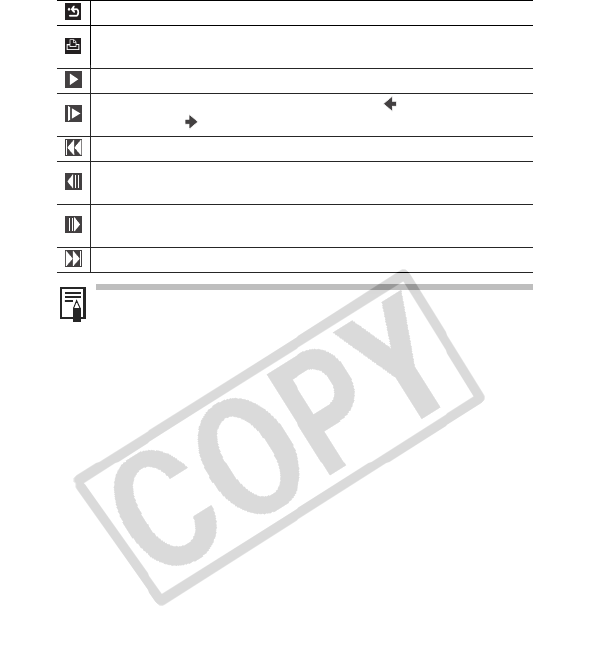
62
Operating the Movie Control Panel
Ends playback and returns to single image playback
Prints (An icon will display when a printer is connected. See the
Direct Print User Guide for details.)
Play
Slow Motion Playback (You can use the button to slow
down or the button to speed up playback.)
Displays the first frame
Previous Frame (Rewinds if the FUNC./SET button is held
down.)
Next Frame (Fast Forwards if the FUNC./SET button is held
down.)
Displays the last frame
zUse the television’s controls to adjust the volume when
playing a movie on a TV set (p. 67).
zThe sound cannot be played in slow motion playback.
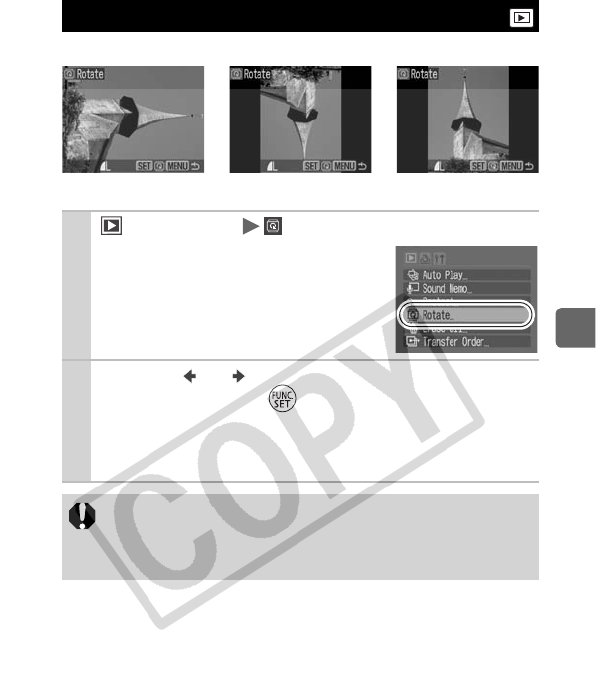
63
Playback/Erasing
Images can be rotated clockwise 90° or 270° in the display.
Rotating Images in the Display
1(Play) Menu .
See Menus and Settings (p. 19).
2Use the or button to select an image to
rotate and press to rotate it.
zCycle through the 90°/270°/original orientations with each
press of the FUNC./SET button.
zThis also can be set in the index playback mode.
zMovies cannot be rotated.
zWhen images are downloaded to a computer, the
orientation of images rotated by the camera will depend
upon the software used to download the images.
Original 90° 270°
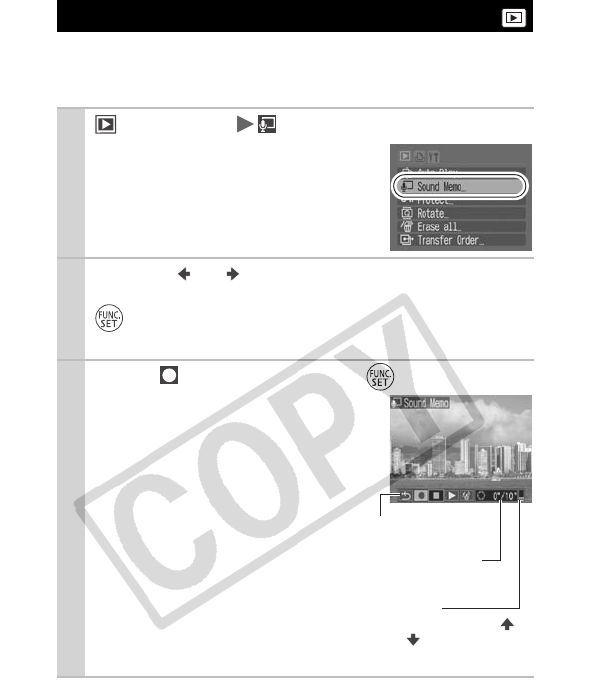
64
In playback mode (including single image playback and index
playback), you can attach sound memos (up to 1 min.) to an image.
The sound data is saved in the WAVE format.
Attaching Sound Memos to Images
1(Play) Menu .
See Menus and Settings (p. 19).
2Use the or button to select an image to
which to attach a sound memo and press
.
zThe sound memo control panel will display.
3Select (Record) and press .
zThe elapsed time and the remaining
time display.
zPressing the FUNC./SET button
pauses the recording. Pressing it
again resumes recording.
zUp to 1 minute of recordings can be
added to any one image.
Volume
(Adjust it with the
or button)
Elapsed Time/
Remaining Time
Sound Memo
Panel
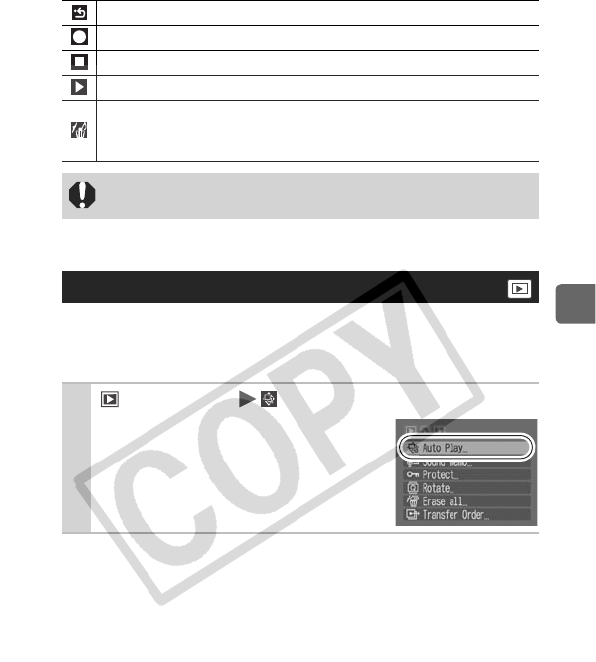
65
Playback/Erasing
Sound Memo Panel
Use this feature to automatically play back all of the images in the
memory card. The LCD monitor displays each image for
approximately 3 seconds.
Exit
Record
Pause
Play
Erase
Select [Erase] in the confirmation screen and press the FUNC./
SET button.
zYou cannot attach sound memos to movies.
zSound memos for protected images cannot be erased.
Automated Playback (Auto Play)
1(Play) Menu .
See Menus and Settings (p. 19).
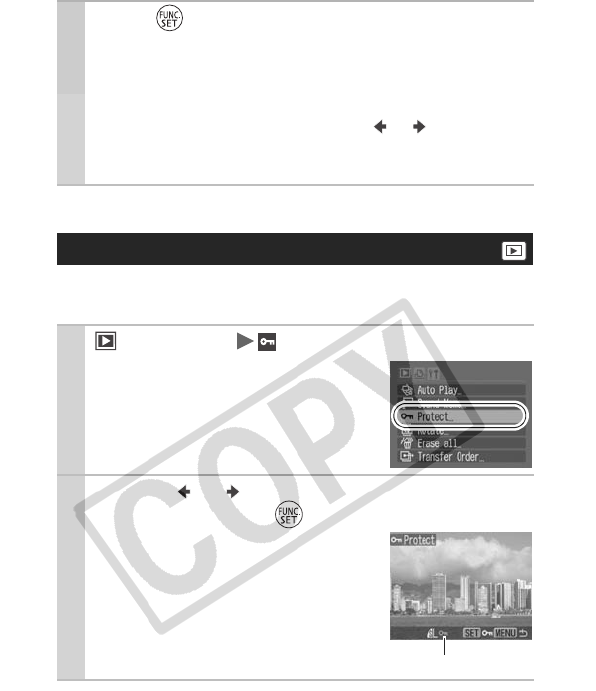
66
You can protect important images and movies from accidental
erasure.
2Press .
zDuring automated playback, the following functions are
possible:
- Pausing/resuming the Auto Play: Press the FUNC./SET
button
- Fast forwarding/rewinding: Press the or button (hold
down the button to switch between images more rapidly)
- Stopping the Auto Play: Press the MENU button
Protecting Images
1(Play) Menu .
See Menus and Settings (p. 19).
2Use the or button to select an image to
protect and press .
zPressing the FUNC./SET button again
cancels the setting.
zYou can also protect images in the
index playback mode.
Protection Icon
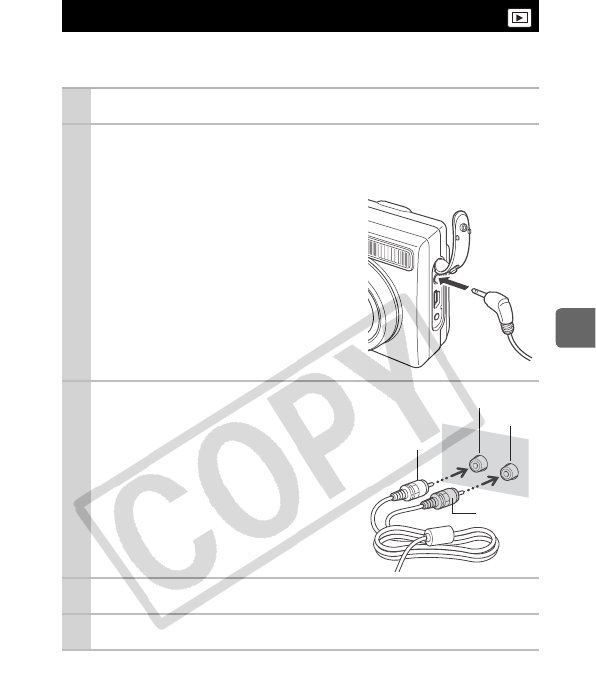
67
Playback/Erasing
You can play back images on a television with the supplied AV
cable.
Viewing Images on a TV Set
1Turn off the camera and the TV.
2Connect the AV cable to the camera’s A/V
OUT terminal.
zSlip your fingernail under the
lower end of the camera’s terminal
cover, lift it open and plug the
interface cable in all the way.
3Plug the other ends of the
AV cable to the VIDEO IN
and AUDIO IN jacks on
the TV.
4Turn on the TV and switch it to video mode.
5Turn on the camera.
VIDEO
AUDIO
Yellow
Black
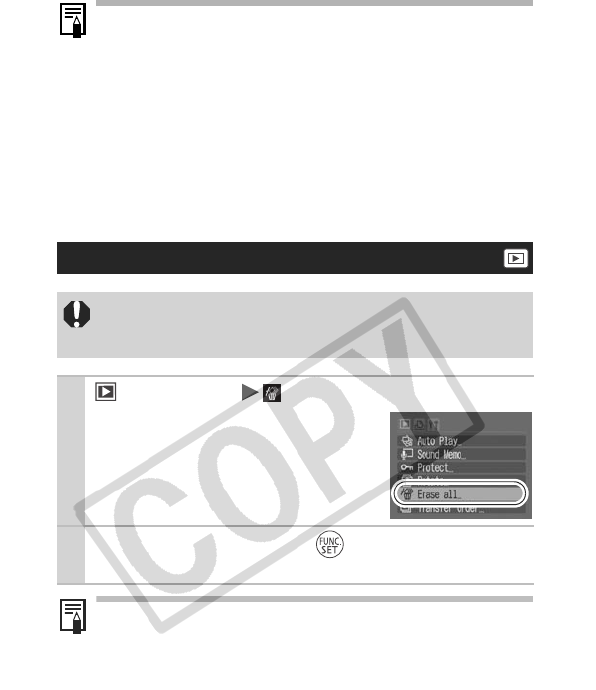
68
zWhen the camera is set to shooting mode, you can take
pictures while displaying images on the television.
zThe video output signal can be switched (NTSC or PAL) to
accommodate different regional standards (p. 23). The
default setting varies between regions.
- NTSC: Japan, U.S.A., Canada, Taiwan and others
- PAL: Europe, Asia (excluding Taiwan), Oceania and
others
If the video system is set incorrectly, the camera output may
not display properly.
Erasing All Images
zNote that erased images cannot be recovered. Exercise
adequate caution before erasing an image.
zProtected images cannot be erased with this function.
1(Print) Menu .
See Menus and Settings (p. 19).
2Select [OK] and press .
zTo exit instead of erasing, select [Cancel].
Please format the memory card when you want to erase not
only image data but also all the data contained on the memory
card (p. 25).
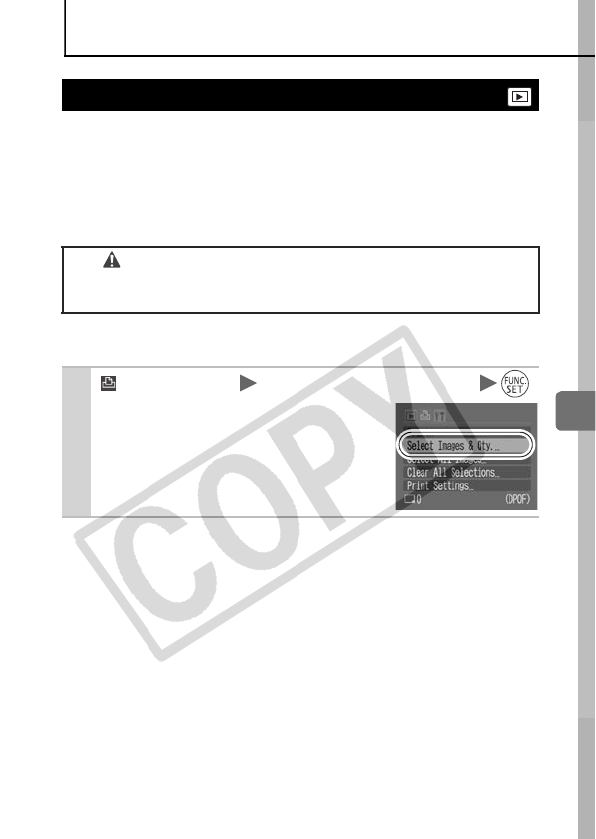
69
Print Settings/Transfer Settings
Print Settings/Transfer Settings
You can select images on a memory card for printing and specify
the number of print copies in advance using the camera. The
settings used on the camera comply with the Digital Print Order
Format (DPOF) standards. This is extremely convenient for printing
on a direct print compatible printer, or for sending the images to a
photo developing service that supports DPOF.
Single Images
Setting the DPOF Print Settings
The icon may display for a memory card with print
settings set by a different DPOF-compliant camera. These
settings will be overwritten by those set by your camera.
1
(Print) Menu [Select Images & Qty.] .
See Menus and Settings (p. 19).
zSelecting [Clear All Selections]
cancels all print settings.
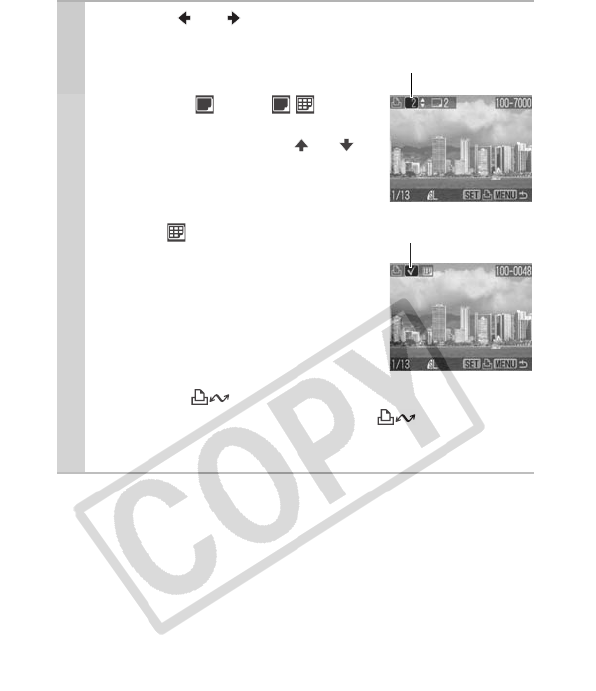
70
2Use the or button to select images for
printing.
zSelection methods differ for the
Print Type settings (p. 72).
- Standard ( )/Both ( )
Select an image, press the FUNC./
SET button and use the or
button to select the number of print
copies (up to 99).
-
Index (
)
Select an image and press the
FUNC./SET button to select or
deselect it.
zYou can also select images in the
index playback mode.
zIf the camera is connected to a
printer, the button will light in blue while images are
being selected. At this time, press the button, confirm
that [Print] is selected, and when the FUNC./SET button is
pressed, printing will begin.
Number of Print Copies
Index Print Selection
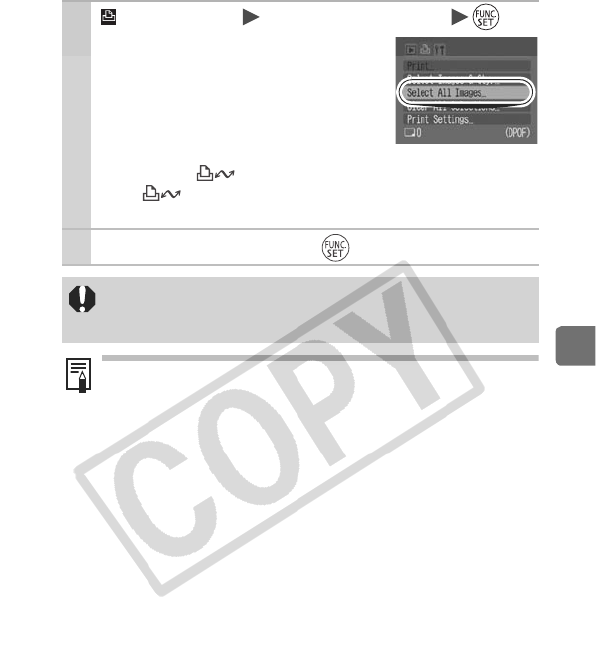
71
Print Settings/Transfer Settings
All the Images on a Memory Card
1(Print) Menu [Select All Images] .
See Menus and Settings (p. 19).
zOne copy of every image will be set to
print.
zSelecting [Clear All Selections]
cancels all print settings.
zWhen the camera is connected to a
printer, the button will light in blue. At this time, press
the button, confirm that [Print] is selected, and when
the FUNC./SET button is pressed, printing will begin.
2Select [OK] and press .
zThe output of some printers or photo developing services
may not reflect the specified print settings.
zPrint settings cannot be set for movies.
zImages are printed in order according to the file number.
zA maximum of 998 images can be selected.
zWhen [Print Type] is set to [Both], the number of copies can
be set. When it is set to [Index], the number of copies
cannot be set (only one copy will be printed).
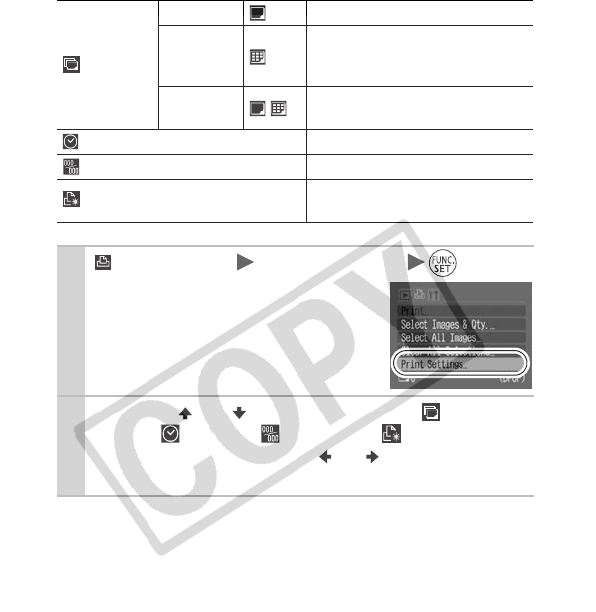
72
Setting the Print Style
After setting the print style, select the images for printing. The
following settings can be selected. *Default setting
Print Type
Standard* Prints one image per page.
Index
Prints the selected images
together at a reduced size in an
index format.
Both Prints the images in both the
standard and index formats.
Date (On/Off*) Adds the date to the print.
File No. (On/Off*) Adds the file number to the print.
Clear DPOF data (On*/Off) Clears all print settings after the
images print.
1(Print) Menu [Print Settings] .
See Menus and Settings (p. 19).
2Use the or button to select (Print
Type), (Date), (File No), (Clear DPOF
data) and then use the or button specify
the settings.
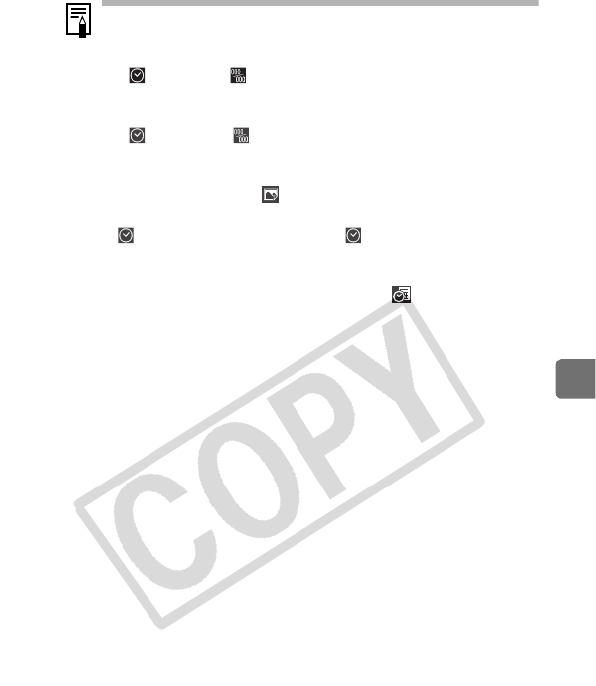
73
Print Settings/Transfer Settings
zThe Date and File No. settings change according to the
Print Type as follows.
- Index
(Date) and (File No.) cannot be set to [On] at the
same time.
- Standard or Both
(Date) and (File No.) can be set to [On] at the same
time, however, the printable information may vary
between printers.
zImages dated using (Postcard Date Imprint mode)
(p. 33) are always printed with the date, regardless of the
(Date) setting. As a result, if (Date) is also set to
[On], the date will end up being printed twice on these
images.
zDates print in the style specified in the (Date/Time)
menu (p. 23, Basic Guide p. 8).
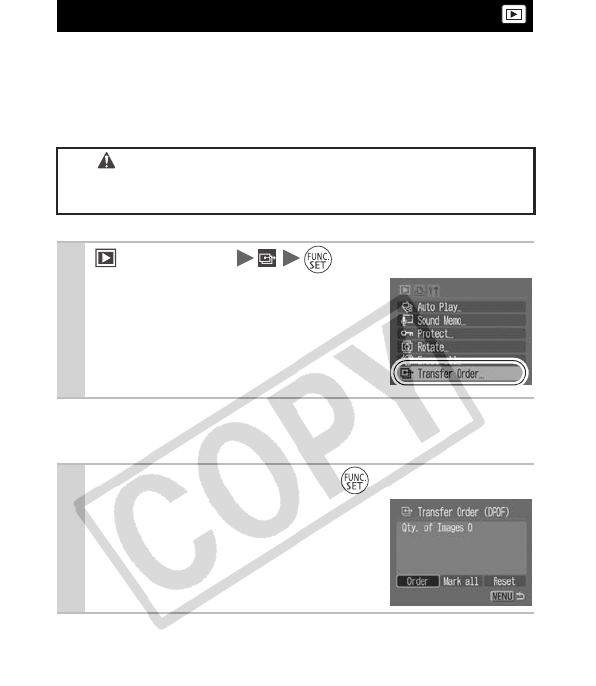
74
You can use the camera to specify settings for images before
downloading to a computer. Refer to the Software Starter Guide for
instructions on how to transfer images to your computer. The
settings used on the camera comply with the Digital Print Order
Format (DPOF) standards.
Single Images
Setting the DPOF Transfer Settings
The icon may display for a memory card with transfer
settings set by a different DPOF-compliant camera. These
settings will be overwritten by those set by your camera.
1(Play) Menu .
See Menus and Settings (p. 19).
2Select [Order] and press .
zSelecting [Reset] cancels all transfer
order settings.
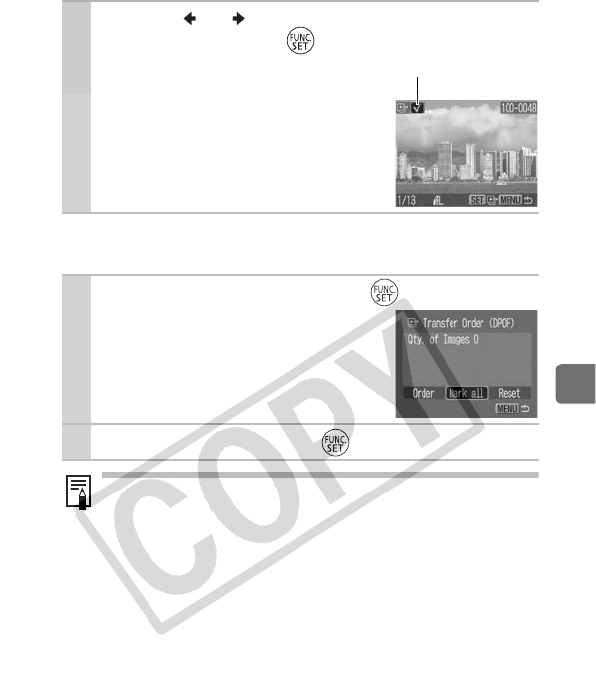
75
Print Settings/Transfer Settings
All the Images on a Memory Card
3Use the or button to select an image to
transfer and press .
zPressing the FUNC./SET button again
deselects the setting.
zYou can also select images in the
index playback mode.
2Select [Mark all] and press .
zSelecting [Reset] cancels all transfer
order settings.
3Select [OK] and press .
zImages are transferred in order according to the file
number.
zA maximum of 998 images can be selected.
Transfer Selection
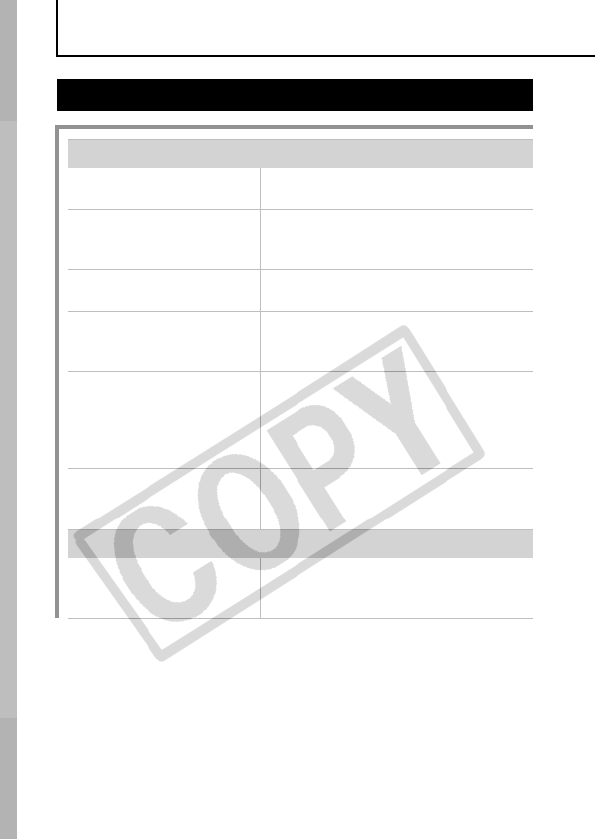
76
Troubleshooting
Camera
Camera will not operate.
Power is not turned on. zPress the power button (Basic
Guide p. 9).
Memory card slot/battery
cover is open.
zConfirm that the memory card slot/
battery cover is securely closed
(Basic Guide p. 5).
Batteries are loaded in
the wrong direction.
zReload the batteries in the correct
direction (Basic Guide p. 5).
Batteries are not the right
type.
zUse only unused AA-size alkaline
batteries or Canon AA-size NiMH
batteries (p. 91).
Battery charge is low and
the camera will not
operate. (“Change the
batteries” message
displays).
zReplace the camera batteries with
two unused or fully charged
batteries (Basic Guide p. 5).
zUse the AC Adapter Kit ACK800
(sold separately) (p. 98).
Poor contact between
camera and battery
terminals.
zWipe the battery terminals with a
clean dry cloth.
zReload the batteries several times.
Sounds come from the camera interior.
The camera’s horizontal/
vertical orientation was
changed.
zThe camera’s orientation
mechanism is operating. There is
no malfunction.
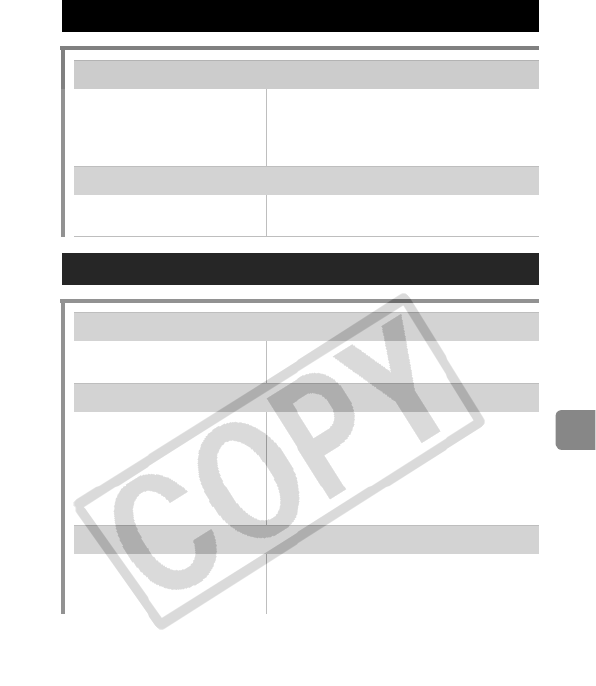
77
Troubleshooting
When the power is turned on
“Card locked!” message appears.
The SD memory card or
SDHC memory card’s
write protect tab is set to
“Write protect”.
zWhen recording to, erasing from or
formatting the memory card, slide
the write protect tab upward
(p. 93).
The Date/Time menu appears.
The lithium coin battery
charge is low.
zReplace the lithium date battery
(p. 101).
LCD monitor
Nothing displays.
The LCD monitor is set
not to display.
zPress the DISP. button to turn on
the LCD monitor (p. 12).
The display darkens.
The image in the LCD
monitor will darken in
strong sunlight or bright
light.
zThis is a normal occurrence in
devices containing CCDs and does
not constitute a malfunction. This
image will not be recorded when
shooting still images, but it will be
recorded when shooting movies.
Display flickers.
Display flickers when shot
under fluorescent lighting.
zThis is not a camera malfunction
(flickering recorded in movies, but
not in still images).
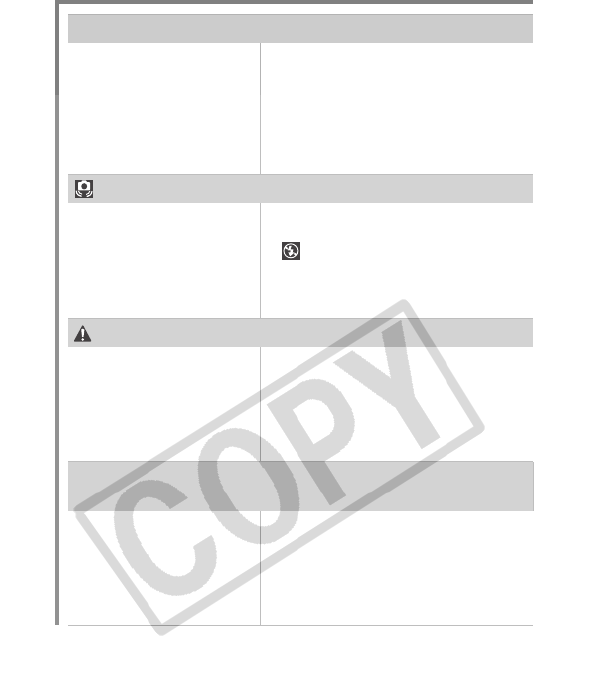
78
A bar of light (red, purple) appears on the LCD
Sometimes appears when
shooting a bright subject,
such as the sun or other
light source.
zThis is a normal occurrence in
devices containing CCDs and does
not constitute a malfunction. This
bar of light will not be recorded
when shooting still images, but it
will be recorded when shooting
movies.
appears.
A slow shutter speed has
likely been selected
because of insufficient
lighting.
z
Raise the ISO speed (p. 52).
z
Set the flash to any setting other than
(flash off) (Basic Guide p. 14).
z
Set the self-timer and secure the
camera to something, such as a
tripod.
appears.
This displays when using
a memory card that has
print settings or transfer
settings set by other
DPOF-compliant
cameras.
zThese settings will be overwritten
by those set by your camera
(p. 69).
Noise displays./Subject’s movements are
irregular.
Camera automatically
lightened the image
displayed on the LCD
monitor to make it easier
to see when shooting in a
dark area (p. 12).
zThere is no effect on the recorded
image.
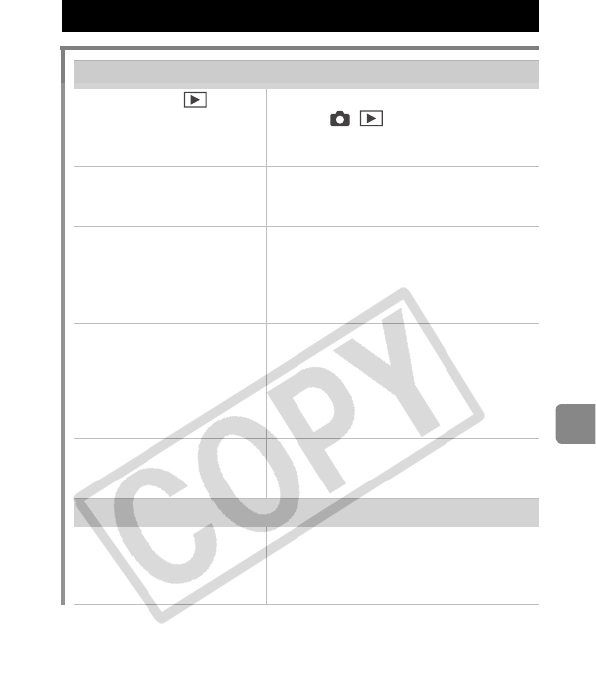
79
Troubleshooting
Shooting
Shooting
Mode is set to
(playback).
zPress the shutter button halfway, or
press / button to switch to
the shooting mode (Basic Guide
p. 7).
Flash is charging. zWhen the flash is charged, the
indicator will light orange. Shooting
is now possible (Basic Guide p. 4).
Memory card is full. zInsert a new memory card (Basic
Guide p. 5).
zIf required, download the images to
a computer and erase them from
the memory card to make space.
Memory card is not
formatted correctly.
zFormat the memory card (p. 25).
zIf reformatting does not work, the
memory card logic circuits may be
damaged. Consult the nearest
Canon Customer Support Help
Desk.
SD memory card or
SDHC memory card is
write protected.
zSlide the write protect tab upward
(p. 93).
Image seen in viewfinder vs. recorded image.
Usually the recorded
image contains more of
the scene than is seen in
the viewfinder.
zConfirm the actual image size with
the LCD monitor. Use the LCD
monitor when taking close-up shots
(p. 12).
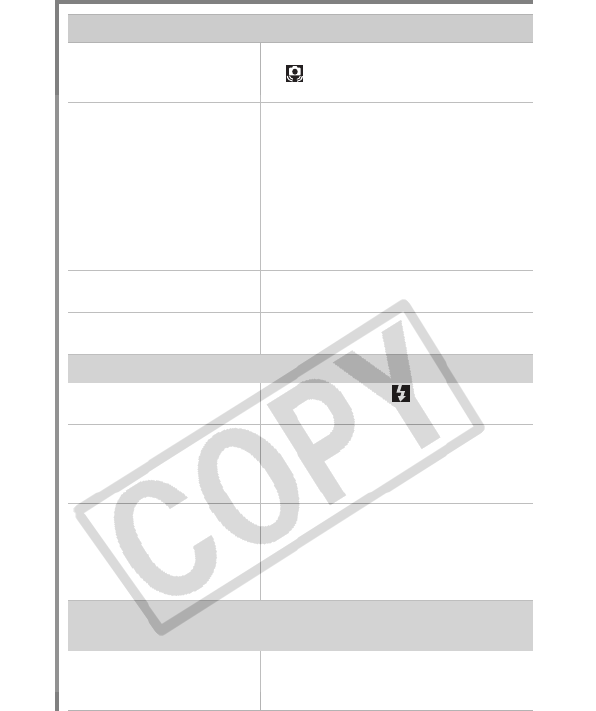
80
Image is blurred or out of focus.
The camera moves when
the shutter button is
pressed.
zConfirm the procedures in
“ appears” (p. 78).
AF-assist Beam is set to
[Off].
zIn dark places where it is difficult
for the camera to focus, the AF-
assist Beam will emit to assist
focusing. As the AF-assist Beam
will not function when turned off,
set it [On] to activate it (p. 21).
Take care not to obstruct the AF-
assist Beam with your hand when
used.
Subject is out of focal
range.
zShoot with the subject at the
correct focusing distance (p. 104).
The subject is hard to
focus on.
zUse the focus lock or AF lock to
shoot (p. 40).
Subject in recorded image is too dark.
Insufficient light for
shooting.
zSet the flash to (Flash on)
(Basic Guide p. 14).
The subject is
underexposed because
the surroundings are too
bright.
zSet the exposure compensation to
a positive (+) setting (p. 44).
zUse the AE lock or spot metering
function (pp. 42, 44).
Subject is too far away for
flash to reach.
zShoot within correct flash range of
the subject when using the built-in
flash (p. 105).
zRaise the ISO speed and then
shoot (p. 52).
Subject in recorded image is too bright, or
image flashes white.
Subject is too close,
making the flash too
strong.
zShoot within correct flash range of
the subject when using the built-in
flash (p. 105).
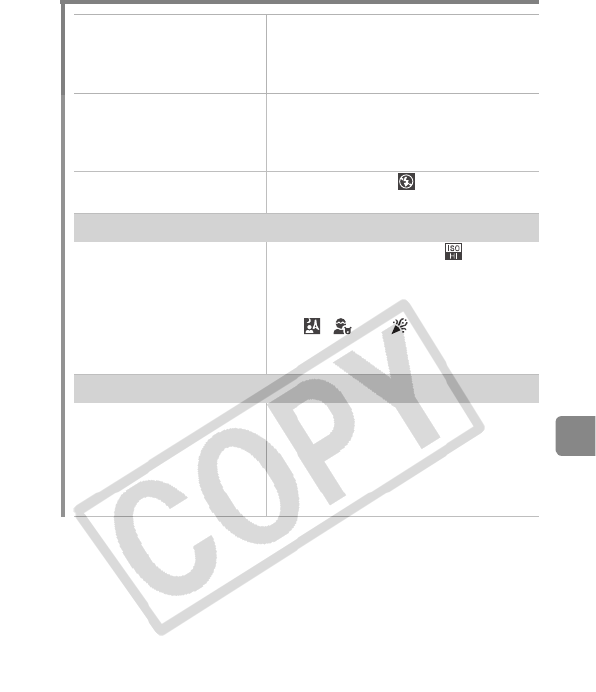
81
Troubleshooting
The subject is
overexposed because the
surroundings are too
dark.
zSet the exposure compensation to
a negative (–) setting (p. 44).
zUse the AE lock or spot metering
function (pp. 42, 44).
Too much light is shining
directly into the camera,
or is being reflected off
the subject.
zChange the shooting angle.
Flash is set to on. zSet the flash to (Flash off)
(Basic Guide p. 14).
Image contains noise.
ISO speed is too high. zHigher ISO speeds or may
increase image noise. For higher
image quality, use as low an ISO
speed as possible (p. 52).
zIn , and modes in the
mode, the ISO speed increases and
noise can appear.
White dots appear on the image.
Light from the flash has
reflected off dust particles
or insects in the air. This
is particularly noticeable
when shooting at wide
angle settings.
zThis is a phenomenon that occurs
with digital cameras and does not
constitute a malfunction.
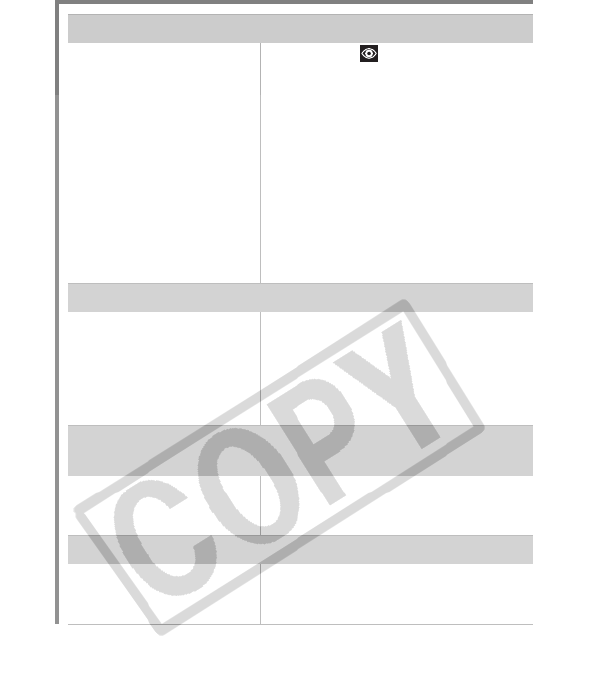
82
Eyes appear red.
Light is reflected back
from the eyes when the
flash is used in dark
areas.
zShoot with (Red-Eye) set to
[On] (Basic Guide p. 15). For this
mode to be effective, the subject
must be looking right at the red-eye
reduction lamp. Try asking them to
look directly at the lamp.
zEven better results can be obtained
by increasing the lighting in indoor
settings or approaching closer to
the subject. The shutter will not
activate for approximately 1 second
after the red-eye reduction lamp
fires in order to improve the effect.
Continuous shooting slows down.
The memory card’s
performance has
dropped.
zTo enhance the continuous
shooting performance, you are
recommended to low level format
the memory card in the camera
after you save all its images to your
computer (p. 25).
Recording images to memory card takes a
long time.
Memory card was
formatted in another
device.
zUse a memory card formatted in
your camera (p. 25).
Lens will not retract.
Memory card slot cover/
battery cover was opened
with power on.
zAfter closing the memory card slot/
battery cover, turn the power on
then back off (Basic Guide p. 5).
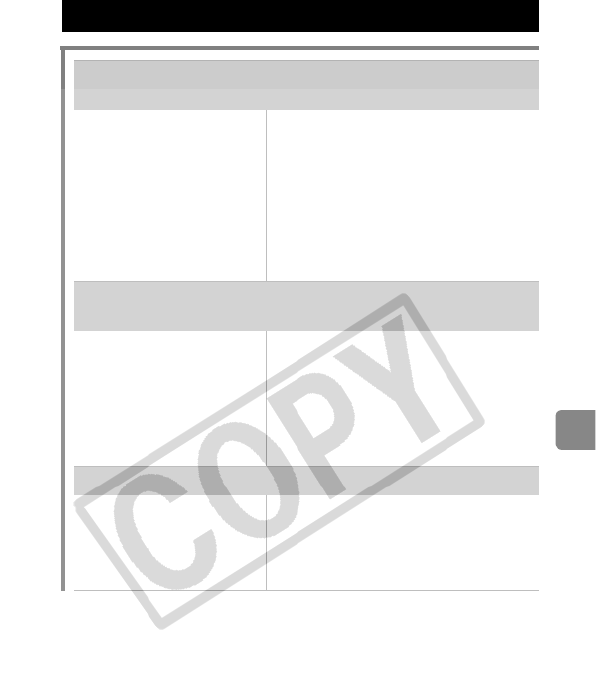
83
Troubleshooting
Shooting Movies
The recording time may not display properly or
shooting may stop unexpectedly.
The following types of
memory cards are used.
- Slow recording cards.
- Cards formatted on a
different camera or a
computer.
- Cards which have had
images recorded and
erased repeatedly.
zAlthough the recording time may
not display properly during
shooting, the movie will be
recorded correctly on the memory
card. Recording time will display
properly if you format the memory
card in this camera (excluding slow
recording memory cards) (p. 25).
“!” displays on the LCD monitor in red and
shooting automatically stopped.
There is insufficient free
space in the camera’s
builtin memory.
zTry the following procedures.
- Format the card with a low level
format before shooting (p. 25)
- Lower the recording pixels or the
frame rate (p. 38)
- Use a high-speed memory card
(SDC-512MSH, etc.)
Zoom does not operate.
Zoom lever was pressed
while shooting in movie
mode.
zOperate the zoom before shooting
in movie mode (Basic Guide p. 14).
Note the digital zoom is available
while shooting, but only in
Standard movie mode.
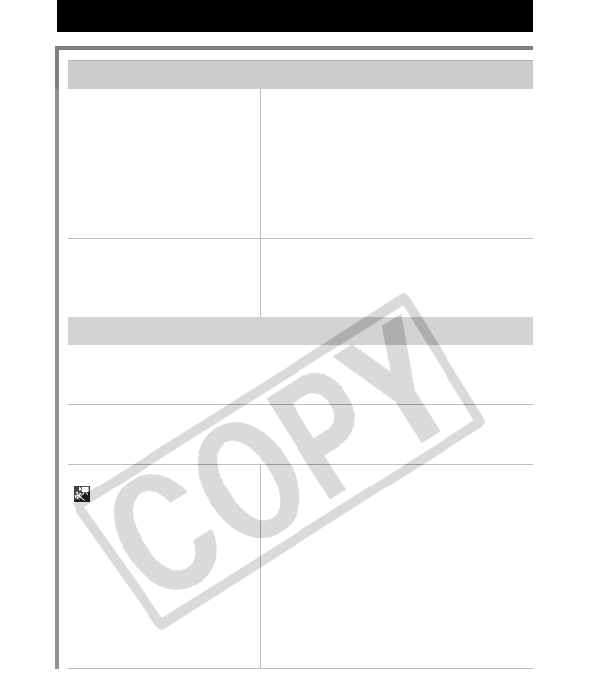
84
Playback
Cannot play back.
You attempted to play
back images shot with
another camera or
images edited with a
computer.
zComputer images that cannot be
played back may play back if they
are added to the camera using the
supplied software program
ZoomBrowser EX or
ImageBrowser. See ZoomBrowser
EX/ImageBrowser Software User
Guide (PDF).
File name was changed
with a computer or file
location was changed.
zSet the file name or location on the
file format/structure of the camera.
(Refer to the Software Starter
Guide for details).
Movies do not play back correctly.
Movies recorded with high recording pixels and frame rates may
momentarily stop playing if played on slow reading memory
cards.
You may experience frame dropping and audio breakup when
playing back a movie on a computer with insufficient system
resources.
Movies recorded at the
(Fast Frame Rate)
setting and with the video
signal set to the PAL
format, may play back
with a frame rate lower
than the recorded one
when output to a TV or
video. You can play every
frame by using the slow
motion playback.
zTo check the images at the original
frame rate, you are recommended
to play the movie back on the
camera’s LCD monitor or on a
computer.
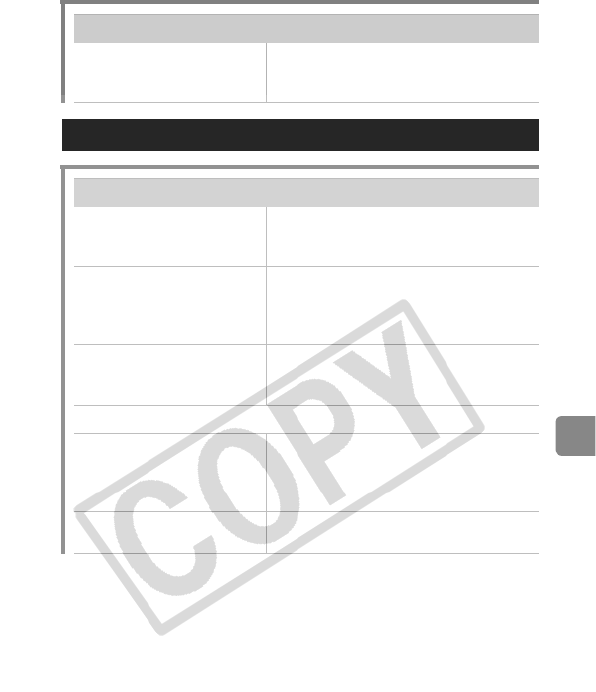
85
Troubleshooting
Reading images from memory card is slow.
Memory card was
formatted in another
device.
zUse a memory card formatted in
your camera (p. 25).
Battery
Batteries consumed quickly.
Batteries are not the right
type.
zUse only unused AA-size alkaline
batteries or Canon AA-size NiMH
batteries (p. 91).
Battery capacity drops
due to low ambient
temperatures.
zIf shooting in a cold location, warm
the batteries such as by placing
them in your pocket before using
them.
Battery terminals are
dirty.
zWipe the terminals well with a dry
cloth before use.
zReload the batteries several times.
If using Canon AA-size NiMH batteries
As the batteries have not
been used for over a year,
their recharging capacity
has decreased.
zTheir charging performance should
return to normal after fully
recharging and depleting them over
several times.
Battery life has been
exceeded.
zReplace both batteries with new
ones.
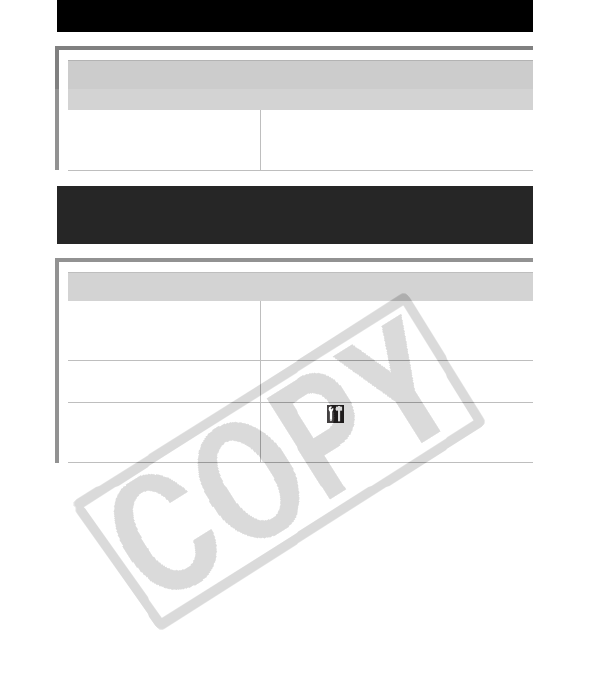
86
TV monitor output
Image is distorted or not showing on TV
monitor.
Incorrect video system
setting.
zSet the video system to the
appropriate setting, NTSC or PAL,
for your TV (p. 23).
Printing with a direct print compatible
printer
Cannot print.
The camera and printer
are not properly
connected.
zSecurely connect the camera and
printer with the specified cable.
The printer power is not
turned on.
zTurn on the printer power.
The print connection
method is not correct.
zIn the (Set up) menu, select
[Print Method] and select [Auto]
(p. 23).
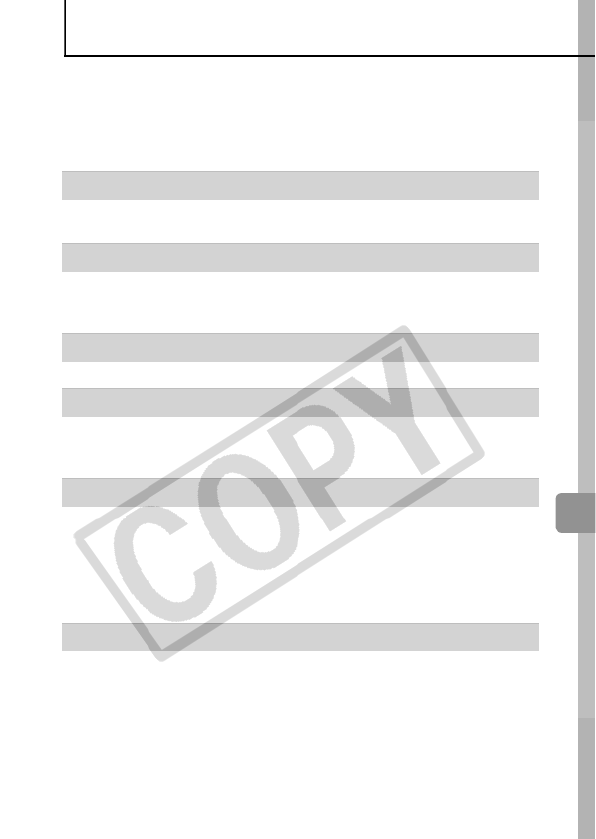
87
List of Messages
List of Messages
The following messages may appear on the LCD monitor during
shooting or playback.
Please refer to the Direct Print User Guide for the messages that
display during a printer connection.
Busy...
Image is being recorded to the memory card, or the playback
mode is starting up.
No memory card
You turned on the camera without a memory card installed, or
with a memory card installed in the wrong orientation (Basic
Guide p. 5).
Card locked!
The SD memory card or SDHC memory card is write-protected.
Cannot record!
You attempted to shoot an image without a memory card
installed, with a memory card installed in the wrong orientation,
or attempted to attach a sound memo to a movie.
Memory card error
The memory card may be malfunctioning. By formatting the
malfunctioning memory card with the camera, you may be able
to continue using it. However, if this error message appears even
when using the supplied memory card, contact your Canon
Customer Support Help Desk as there may be a problem with the
camera.
Memory card full
Memory card is full of images and no more can be recorded or
saved. Or no more image settings or sound memos can be
recorded.
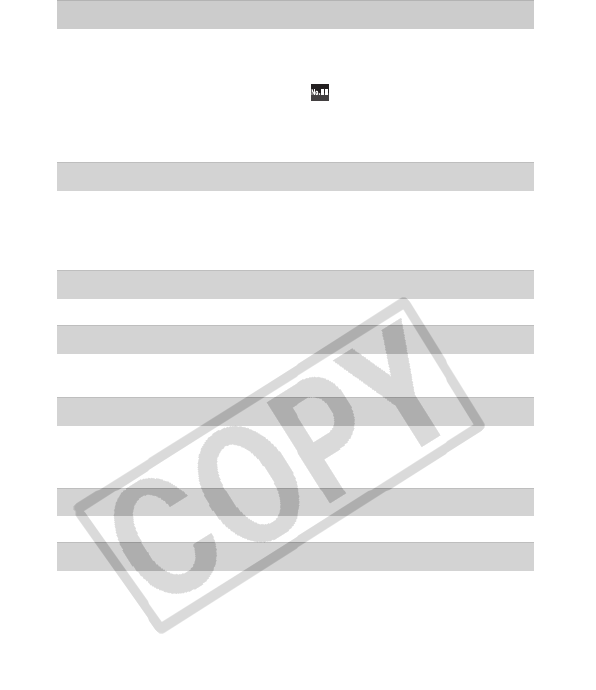
88
Naming error!
The file name could not be created because there is an image
with the same name as the folder that the camera is attempting
to create, or the highest possible file number has already been
reached. In the Set up menu, set (File Numbering) to [Auto
Reset]; alternatively, save all the images you wish to retain onto
a computer, then reformat the memory card. Please note that
formatting will erase all the existing images and other data.
Change the batteries
Battery charge is insufficient to operate the camera. Replace
both batteries immediately with unused AA-size alkaline batteries
or fully charged Canon AA-size NiMH batteries. Also refer to
Battery Handling (p. 91).
No image
No images recorded on memory card.
Image too large
You attempted to play back an image larger than 4992 × 3328
pixels or with a large data size.
Incompatible JPEG
You attempted to play back an incompatible JPEG image (an
image that has been downloaded to a computer and altered.,
etc.).
RAW
You attempted to play back a RAW image.
Unidentified Image
You attempted to play back a corrupted image, an incompatible
image (proprietary format used by another manufacturer’s
camera, etc.), an image edited on a computer or a movie clip
recorded by another camera.
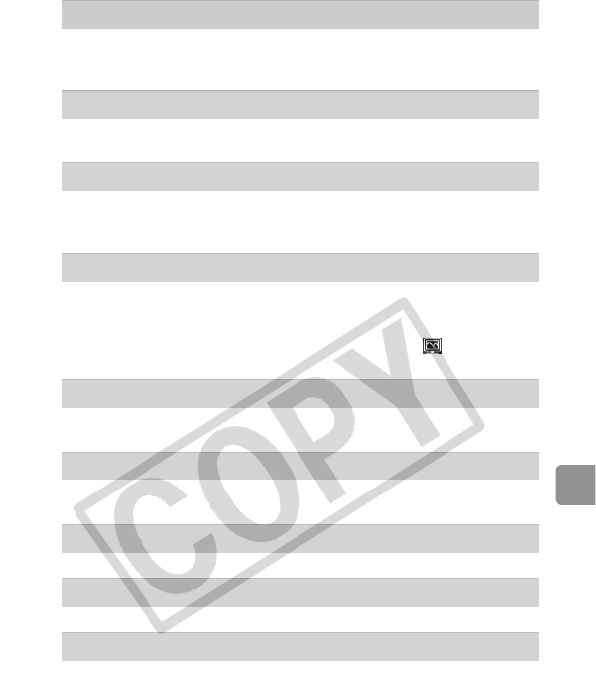
89
List of Messages
Cannot magnify!
You attempted to magnify an image recorded in a different
camera or data type, an image edited with a computer, or a
movie.
Cannot rotate
You attempted to rotate an image recorded in a different camera
or data type, an image edited with a computer or a movie.
Incompatible WAVE
A sound memo cannot be added to this image since the data
type of the existing sound memo is incorrect, or the sound memo
cannot be played back.
Cannot transfer!
When transferring images to your computer using the Direct
Transfer menu, you attempted to select an image with corrupted
data, an image taken with a different camera or data type. You
may have also attempted to select a movie when (Wallpaper)
was selected in the Direct Transfer menu.
Protected!
You attempted to erase or edit a protected image, movie or
sound memo.
Too many marks
Too many images have been marked with print settings or
transfer settings. Cannot process any more.
Cannot complete!
Could not save a part of the print, transfer or slide show settings.
Unselectable image
You attempted to set the print settings for a non-JPEG image.
Communication error
The computer was unable to download the image due to the
large amount of images (approx. 1000) stored on the memory
card.
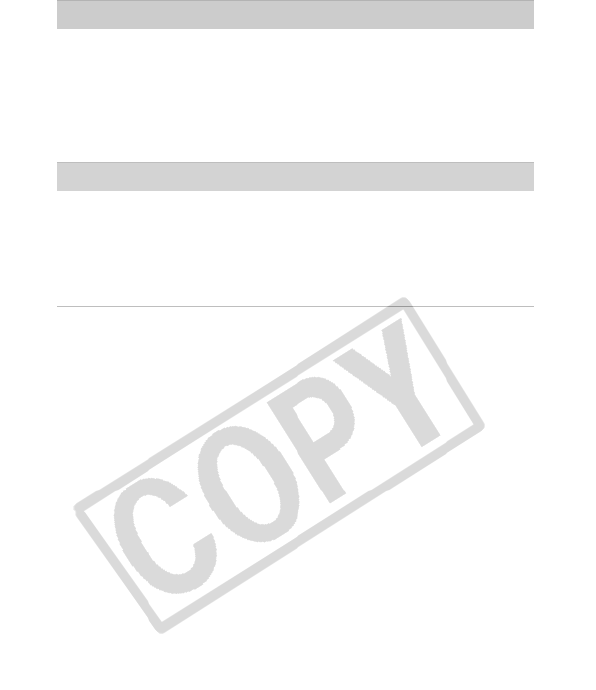
90
Lens error, restart camera
An error was detected while the lens was in motion, and the
power has been automatically turned off. This error can occur if
you hold the lens while it is in motion or you operate it in a
location with excessive dust or sand in the air. Try turning the
power back on, and resume shooting or playback. If this
message continues to display, contact your Canon Customer
Support Help Desk as there may be a problem with the lens.
Exx
(xx: number) Camera detected an error. Turn the power off and
then back on, then shoot or play back. A problem exists if the
error code reappears. Note the number and contact your Canon
Customer Support Help Desk. If an error code displays directly
after taking a picture, the shot may not have been recorded.
Check image in playback mode.
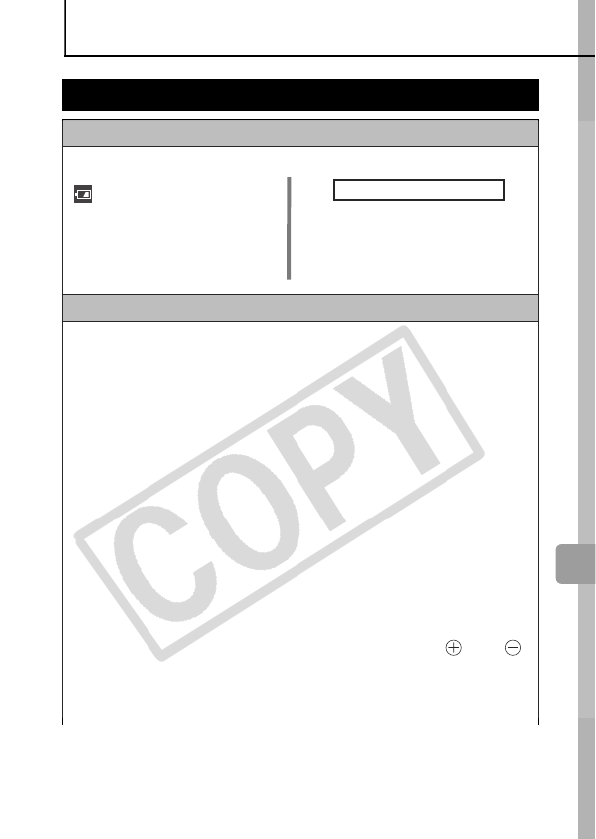
91
Appendix
Appendix
Battery Handling
Battery Charge
The following icon and message will display.
Battery Handling Precautions
z
This camera uses AA-size alkaline batteries or Canon
AAsize NiMH batteries (sold separately).
While it is possible to use AA-size nickel-cadmium batteries,
performance is unreliable and their use is not recommended.
z
Since the performance of alkaline batteries may differ
according to brand, the operating time of the batteries you
purchase may not be as long as the batteries that came with
the camera.
z
When using the camera under low temperature conditions
or over long periods, you are recommend to use of Canon
AA-size NiMH batteries (sold separately).
Camera operating time may shorten at low temperatures when
alkaline batteries are used. Also due to their specifications,
alkaline batteries may expire faster than NiMH batteries.
z
Never mix unused and partially used batteries.
The partially used batteries may leak.
z
Do not install the batteries with their terminals ( and )
reversed.
z
Do not mix batteries of different types or from different
manufacturers.
Battery charge is low. If using
the camera for an extended
period, replace the batteries
as soon as possible.
Change the batteries
Batteries are depleted and the
camera can no longer operate.
Replace the batteries
immediately.
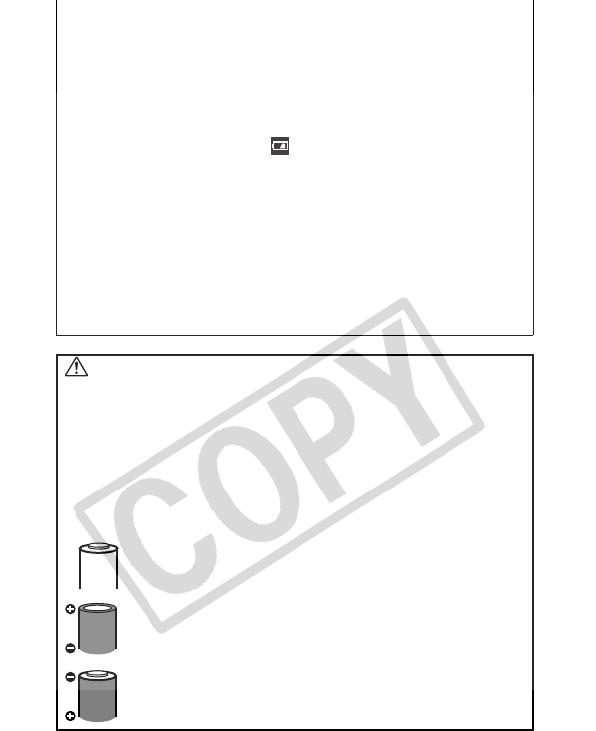
92
z
Before installing the batteries, wipe the battery terminals
well with a dry cloth.
If the battery terminals are soiled with oil from one’s skin or other
dirt, the number of recordable images may be considerably
diminished, or the amount of time the camera can be used
reduced.
z
At low temperatures, battery performance may be reduced
and the low battery icon ( ) may appear earlier than usual.
Under these conditions, restore the battery performance by
warming it in a pocket immediately before use.
z
Do not put the batteries into a pocket together with metallic
items such as a key ring.
The batteries may be short circuited.
z
When not using the camera for long periods, remove the
batteries from the camera and store them separately.
If the batteries are left inside the camera, the camera may
become damaged from battery leakage.
WARNING
Never use damaged batteries or batteries whose outer seal is
completely or partially missing or peeled off, as there is risk that
such batteries may leak, overheat, or burst. Always check the
seals on store-bought batteries before loading them, as some
batteries may come with defective seals. Do not use batteries with
defective seals.
Never use batteries that look like this.
Batteries with all or part of the seal (electrical insulation
sheath) peeled off.
The positive electrode (plus terminal) is flat.
The negative terminal is correctly formed (protruding
from the metal base), but the seal does not extend up
over the edge of the metal base.
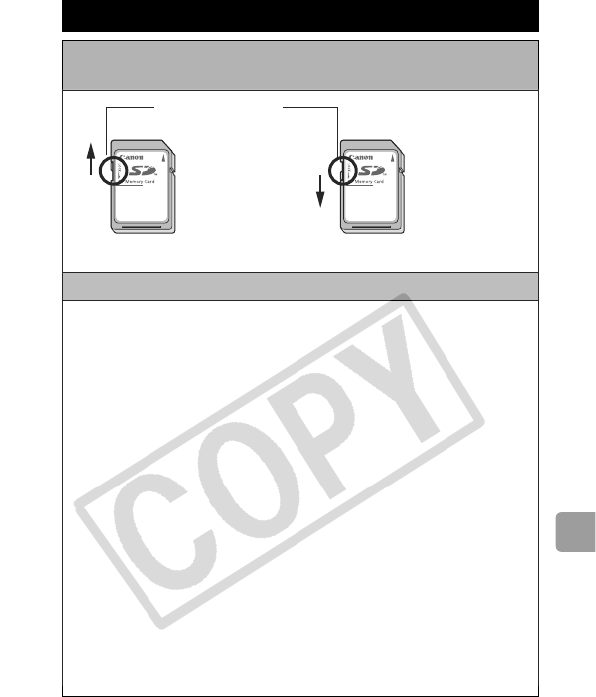
93
Appendix
Handling the Memory Card
SD Memory Card or SDHC Memory Card Write
Protect Tab
Cautions When Handling
z
Memory cards are high-precision electronic devices. Do not
bend them, apply force to them, or subject them to shocks
or vibration.
z
Do not attempt to disassemble or alter the memory card.
z
Do not allow dirt, water or foreign objects to contact the
terminals on the back of the card. Do not touch the
terminals with your hands or metal objects.
z
Do not peel away the original label on the memory card or
cover it with another label or sticker.
z
When writing on the memory card, do not use a pencil or
ball-point pen. Only use a soft point pen (e.g. felt-tip pen).
z
Do not use or store memory cards in the following
locations.
• Locations subject to dust or sand
• Locations subject to high humidity and high temperatures
z
Since some or all of the data recorded on the memory card
may be corrupted or erased by electrical noise, static
electricity, camera or card malfunction, making a backup
copy of important data is recommended.
Slide the
switch up.
Slide the switch
down (you can
protect the
images and
other data on
the card).
W
r
it
e
P
ro
t
ec
tT
a
b
Writing/Erasing Possible Writing/Erasing Impossible
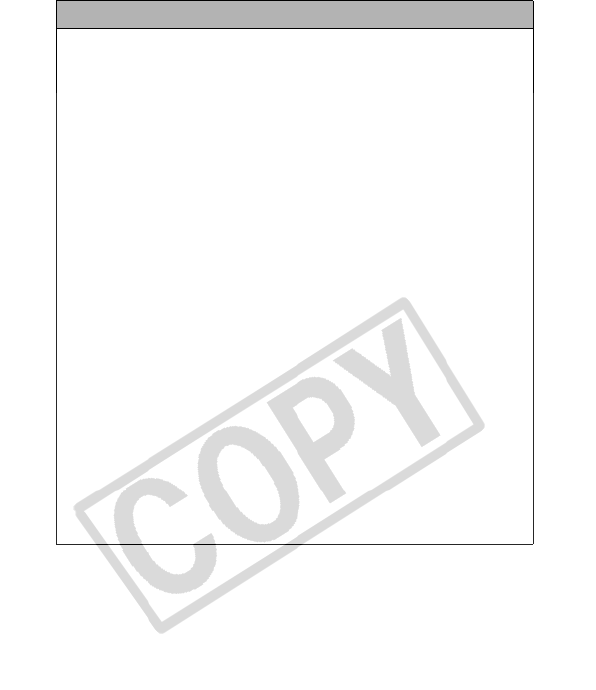
94
Formatting
z
Please note that formatting (initializing) an memory card
erases all data, including protected images.
z
You are recommended to use memory cards that have been
formatted in your camera.
• The card supplied with the camera may be used without
further formatting.
• When the camera is malfunctioning, a corrupted memory card
might be the cause. Reformatting the memory card may solve the
problem.
• When a non-Canon brand memory card is malfunctioning,
reformatting it may solve the problem.
• Memory cards formatted in other cameras, computers, or
peripheral devices may not operate correctly in this camera.
When that happens, reformat the memory card with this
camera.
z
If formatting in the camera does not work properly, turn the
camera off and re-insert the memory card. Then turn the
camera back on and format again.
z
Be careful when transferring or disposing of a memory
card. Formatting or erasing the data on a memory card
merely changes the file management information on the
card and does not ensure that its contents are completely
deleted.
When disposing of a memory card, take precautions, such
as physically destroying the card, to prevent personal
information leaks.
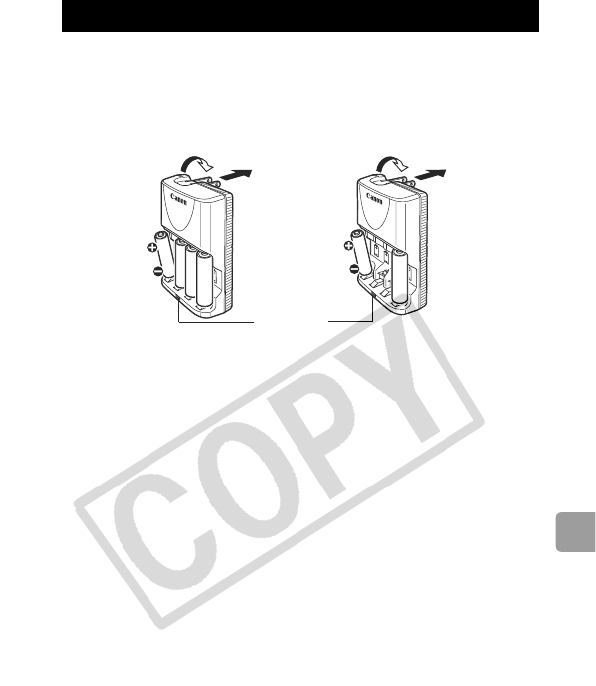
95
Appendix
Using Rechargeable Batteries
(Battery and Charger Kit CBK4-300)
This kit includes a battery charger and four rechargeable AA-size
NiMH (nickel metal hydride) batteries. Charge batteries as shown
below. Recharging is also possible using two batteries.
• After inserting the batteries, plug the charger (CB-5AH) into an
outlet, or attach the power cord to the charger (CB-5AHE, not
shown) and plug the other end into an outlet.
• Do not insert and charge additional batteries once charging has
begun.
• The charge indicator blinks while charging, then remains lit when
charging is finished.
Using the Power Kits (Sold Separately)
To a power
outlet
4 batteries 2 batteries
To a power
outlet
Charge
Indicator
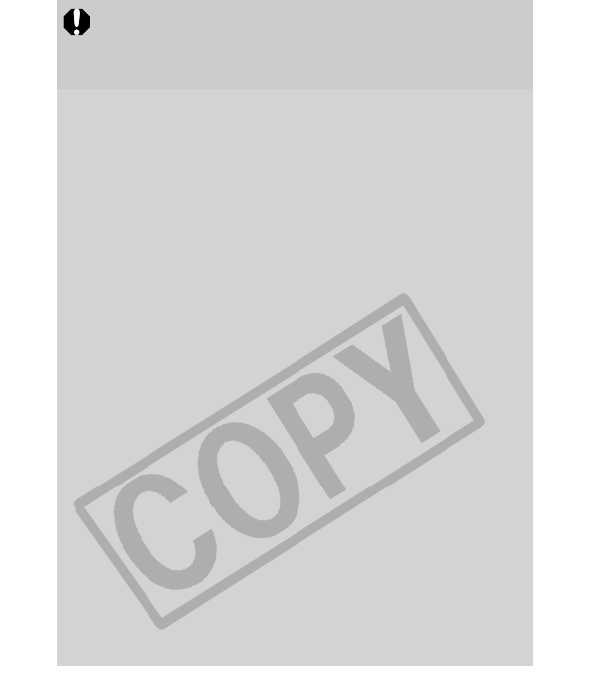
96
zThe CB-5AH/CB-5AHE battery charger can only be used
to charge Canon AA-size NiMH Battery NB-3AH and NB-
2AH. Please do not attempt to charge any other type of
battery.
zDo not mix batteries with different purchase dates or
different charge states. When recharging batteries, always
recharge both of them at the same time.
zDo not attempt to recharge fully charged batteries, as
doing so may reduce or impair battery performance. Also,
do not charge batteries for more than 24 consecutive
hours.
zDo not recharge batteries in enclosed areas that tend to
retain heat.
zDo not recharge the batteries until the LCD monitor
displays the “Change the batteries” message. Repeatedly
recharging batteries before they are depleted may cause
batteries to lose capacity.
zWipe the battery terminals well with a dry cloth in the
following situations, as the terminals may be soiled with oil
from one’s skin or other dirt:
- If the battery usage time has considerably diminished
- If the number of recordable images has considerably
diminished
- When charging the batteries (insert and remove the
batteries two or three times before charging)
- When charging completes in a space of a few minutes
(the battery charger indicator remains lit)
zYou may not be able to fully charge the batteries due to
their specifications right after purchase or after long
periods of nonuse. If this happens, after fully charging
them, use the batteries until their charge is depleted. After
doing this several times, battery performance will be
restored.

97
Appendix
zIf you store batteries for a long period of time (about 1
year), it is recommended that you deplete the batteries in
the camera and to then store them at room temperature (0
to 30 °C/32 to 90 °F) in low humidity. Storing them in a fully
charged condition can shorten their lifespan or degrade
their performance.
Again, if you do not use batteries for more than 1 year, fully
charge them once a year and fully deplete in the camera
before storing them.
zIf the battery usage time has become considerably low
despite wiping the terminals and charging them until the
battery charger indicator remains lit, this may indicate that
the batteries have reached the end of their lifespan.
Replace them with new batteries. If you are purchasing
new batteries, look for Canon AA-size NiMH batteries.
zLeaving batteries in the camera or charger may result in
damage from battery leakage. When not in use, remove
the batteries from the camera or charger and store them in
a cool, dry location.
zIt takes approximately 4 hours 40 minutes for the charger to
fully recharge the batteries after they have been fully
discharged. When two batteries are placed on each side of
the charger, recharging will take approximately two hours
(as determined by testing at Canon facilities).
Charge batteries in an environment where the temperature
is in the range of 0 to 35 °C (32 to 95 °F).
zThe charging time varies according to the ambient
temperature and to the battery charge state.
zThe battery charger may emit noise while charging. This is
not a malfunction.
zBattery and Charger Kit CBK4-200 can also be used.
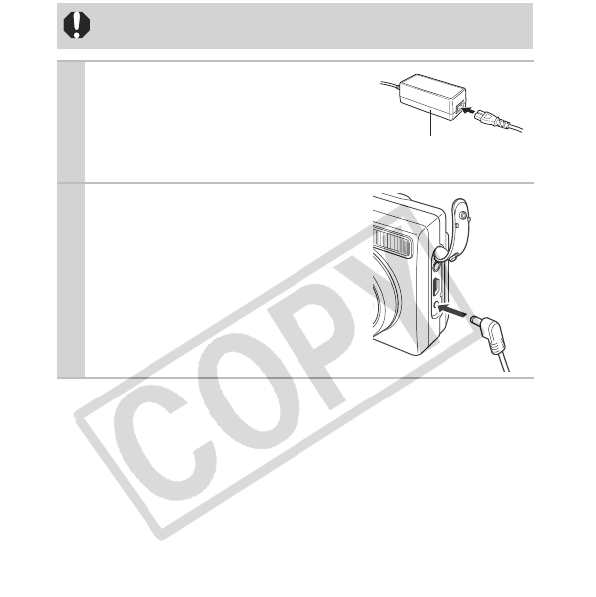
98
Using the AC Adapter Kit ACK800
It is best to power the camera with AC Adapter Kit ACK800 (sold
separately) when you are using it for long periods of time or
connecting it to a computer.
Turn the camera power off before connecting or
disconnecting the AC adapter.
1Connect the power cord to
the compact power
adapter first and then plug
the other end into the
power outlet.
2Open the terminal cover
and attach the cord to the
DC IN terminal.
Compact Power
Adapter CA-PS800
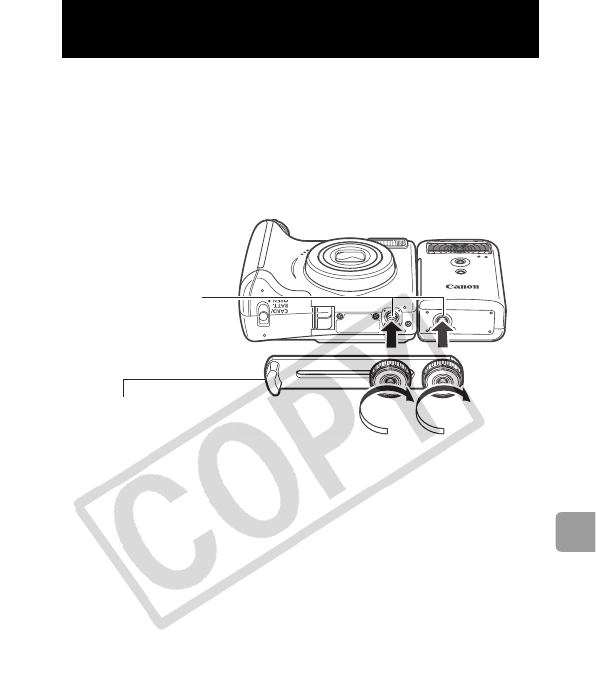
99
Appendix
High-Power Flash HF-DC1
This flash is used to supplement the camera’s built-in flash when
the subject is too far away for proper illumination. Use the following
procedures to affix the camera and High-Power Flash to the
supporting bracket.
Please read the instructions accompanying the flash along with this
explanation.
Using an Externally Mounted Flash
(Sold Separately)
Tripod Sockets
Bracket
(Comes with the flash)
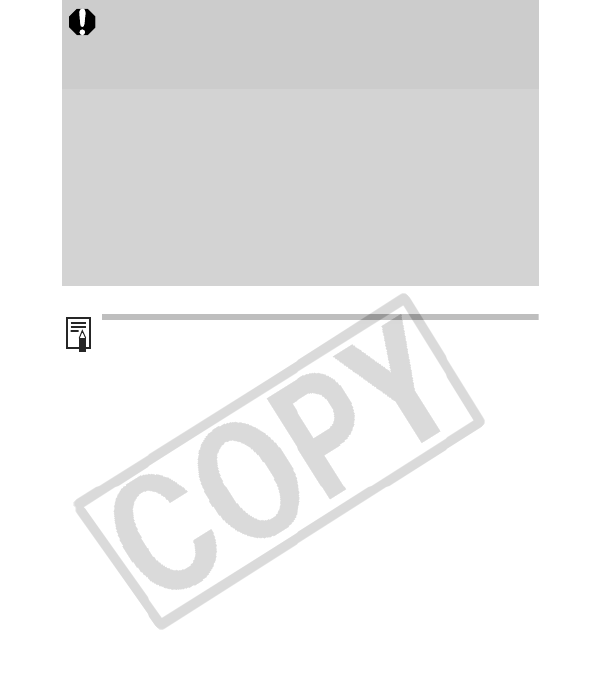
100
Batteries
z
Charge becomes Severely Limited
If the battery usage time has considerably diminished, wipe the
battery terminals well with a dry cloth. The terminals may be dirty
from fingerprints.
z
Usage in Cold Temperatures
Get a spare generic lithium battery (CR123A or DL123). You are
recommended to place the spare battery in your pocket to warm it
up before switching it for the battery in the flash.
z
Non-Use over Extended Periods
Leaving batteries in the High-Power Flash could allow the battery
fluid to leak, damaging the product. Remove the batteries from the
High-Power Flash and store them in a cool, dry place.
zThe flash charge time will lengthen as the battery charge
gets weaker. Always set the power/mode switch to [OFF]
when you finish using the flash.
zBe careful not to touch the flash window or sensor
windows with your fingers while the flash is in use.
zThe flash may fire if another flash is being used in close
proximity.
zThe High-Power Flash may not fire outdoors in daylight or
when there are no reflective items.
zFor continuous shooting, although the flash fires for the
first shot, it does not fire for subsequent shots.
zFasten the attachment screws securely so that they do not
loosen. Failure to do so may lead to the dropping of the
camera and flash resulting in damage to both.
zBefore attaching the bracket to the flash, check that the
lithium battery (CR123A or DL123) is installed.
zTo illuminate the subjects properly, install the flash so that it
is up against the side of the camera and parallel with the
camera’s front panel.
zA tripod can be used even when the flash is attached.
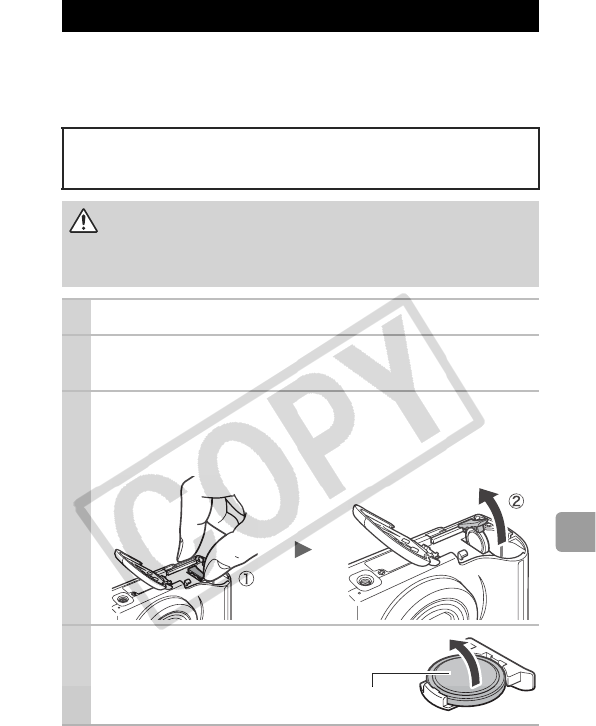
101
Appendix
If the LCD monitor displays the Date/Time menu when you turn on
the camera, this means that the date battery has run down and the
clock has stopped running. Please purchase a replacement battery
(lithium coin battery CR1220) and install it as follows.
Replacing the Date Battery
The date battery is preinstalled at the factory and may therefore
expire earlier than its rated lifespan after the camera has been
purchased.
Be particularly careful to keep the date batteries out of the
reach of children. Seek medical assistance immediately if a
child swallows a battery since corrosive battery fluids could
damage the stomach or intestinal wall.
1Confirm that the camera is turned off.
2Slide the memory card slot/battery cover
lock and open the cover.
3Hook your nail onto the date battery holder
(a) and lightly pull it up in the direction
indicated by the arrow (b).
4Remove the battery by
pulling it up in the
direction indicated by
the arrow. (–) Side
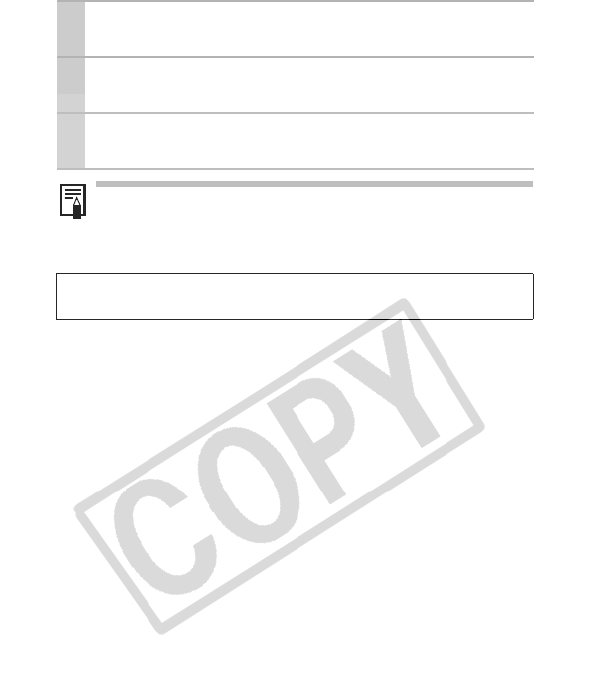
102
5Insert a new battery with the (–) side facing
up.
6Replace the battery holder and close the
memory card slot/battery cover.
7When the Date/Time menu appears, set the
date and time (Basic Guide p. 8).
After purchasing the camera and turning on the power for the
first time, although the Date/Time menu will appear, you do
not need to replace the date battery.
If you ever dispose of your camera, first remove the date battery
for recycling according to the recycling system of your country.
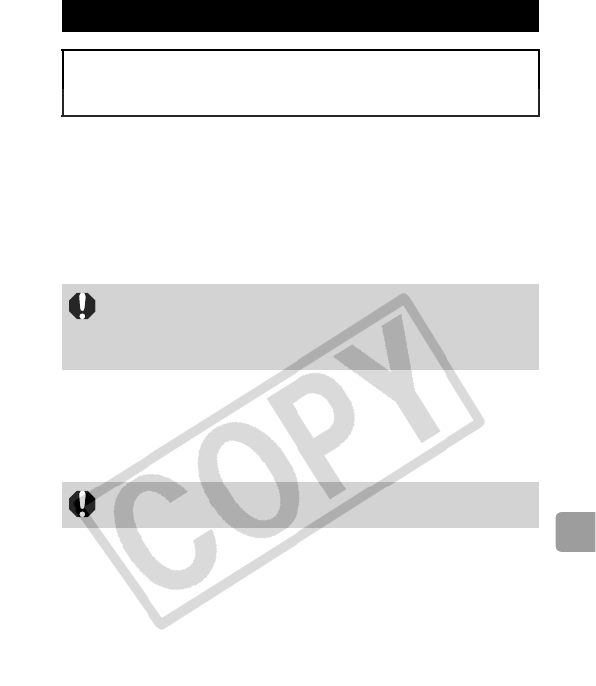
103
Appendix
Camera Body
Gently wipe dirt off the camera body with a soft cloth or eyeglass
lens wiper.
Lens
First use a lens blower brush to remove dust and dirt, then remove
any remaining dirt by wiping the lens lightly with a soft cloth.
Viewfinder and LCD Monitor
Use a lens blower brush to remove dust and dirt. If necessary,
gently wipe with a soft cloth or an eyeglass lens wiper to remove
stubborn dirt.
Camera Care and Maintenance
Never use thinners, benzine, detergents or water to clean the
camera. These substances may distort or damage the
equipment.
Never use organic solvents on the camera body or lens. If
dirt remains, contact the closest Canon Customer Support
Help Desk as listed on the separate customer support list
supplied with your camera.
Never rub or press strongly on the LCD monitor. These
actions may damage it or lead to other problems.
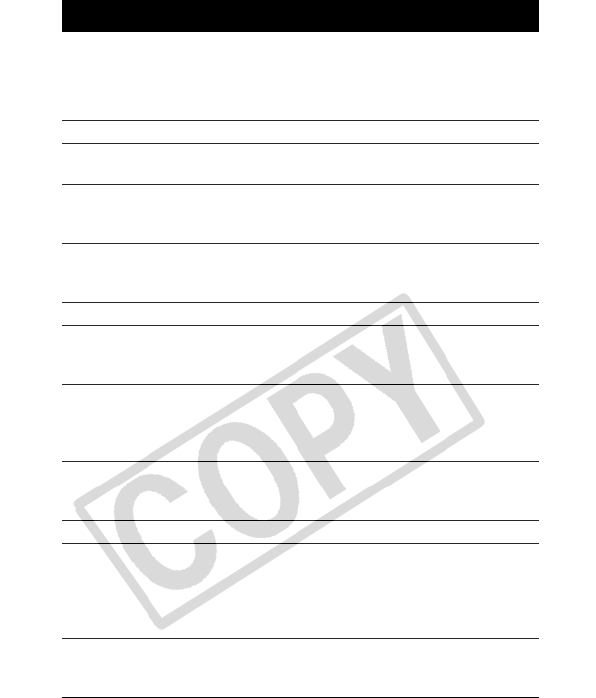
104
All data is based on Canon’s standard testing methods. Subject to
change without notice.
PowerShot A550
Specifications
Camera Effective Pixels : Approx. 7.1 million
Image Sensor : 1/2.5-inch type CCD (Total number of pixels:
Approx. 7.4 million)
Lens : 5.8 (W) – 23.2 (T) mm
(35mm film equivalent: 35 (W) – 140 (T) mm)
f/2.6 (W) – f/5.5 (T)
Digital Zoom : Still images/Movies: Approx. 4.0x (Up to
approx. 16x in combination with the optical
zoom)
Optical Viewfinder : Real-image zoom viewfinder
LCD Monitor : 2.0-inch, low-temperature polycrystalline
silicon TFT color LCD, approx. 86,000 pixels
(Picture coverage 100%)
AF System : TTL autofocus
AF lock available
Focusing frame: 9-point (AiAF) / 1-point (AF)
(1-point focusing frame: fixed to center)
Focusing Range : Normal: 45 cm (1.5 ft.) – infinity
Macro: 5 – 45 cm (W)/33 – 45 cm (T)
(2.0 in. – 1.5 ft. (W)/1.1 – 1.5 ft. (T)
Shutter : Mechanical shutter + electronic shutter
Shutter Speeds : 15 – 1/2000 sec.
• The shutter speed varies according to the
shooting mode.
• Slow shutter speeds of 1.3 sec. or slower
operate with noise reduction.
Metering System : Evaluative, Center-weighted average or
Spot*
(*Fixed to center)
(W): Max. wide angle (T): Max. telephoto
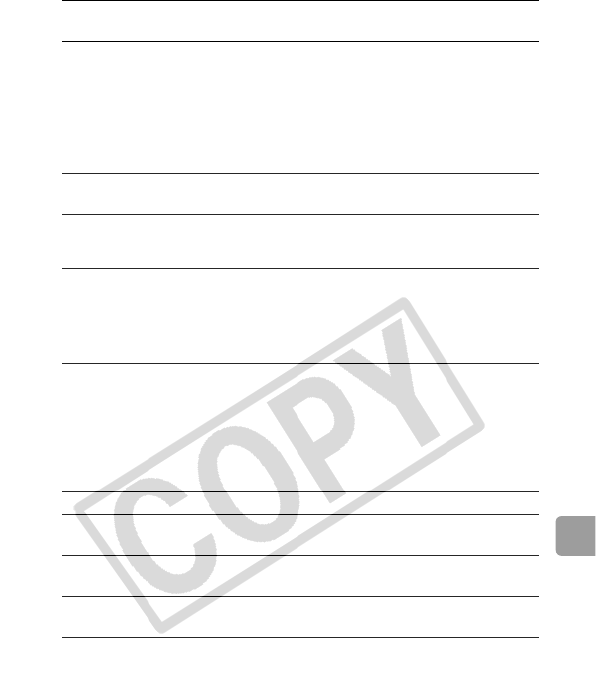
105
Appendix
Exposure
Compensation
: ±2.0 stops in 1/3-stop increments
ISO Speed
(Standard Output
Sensitivity,
Recommended
Exposure Index)
: Auto*, High ISO Auto**, ISO 80/100/200/
400/800
* Camera automatically sets the optimal speed
according to subject brightness.
**Camera automatically sets the optimal speed
according to subject brightness. However, the
ISO speed is set relatively higher than Auto
(maximum ISO speed is ISO 800.)
White Balance : Auto, Day Light, Cloudy, Tungsten,
Fluorescent, Fluorescent H or Custom
Built-in Flash : Auto*, on*, off
* Red-eye reduction and Slow Synchro are
available.
Flash Range : Normal: 45 cm – 3.5 m (1.5 – 11 ft.) (W)/
45 cm – 2.2 m (1.5 – 7.2 ft.) (T)
Macro: 30 – 45 cm (12 in. – 1.5 ft) (W)/
33 – 45 cm (1.1 – 1.5 ft.) (T)
(When ISO speed is set to AUTO.)
Shooting
Modes
(Still images) : Auto, Manual*, Portrait, Landscape, Night
Snapshot, Kids&Pets, Indoor and Special
Scene**
* Long Shutter mode available.
**Night Scene, Foliage, Snow, Beach and
Fireworks
(Movies) : Standard, Fast Frame Rate and Compact
Continuous Shooting : Approx. 1.7 shots/sec. (Large/Fine mode)
Self-timer : Activates shutter after an approx. 10-sec./
approx. 2-sec. delay, Custom Timer
Recording Media : SD memory card or SDHC memory card/
MultiMediaCard
File Format
: Design rule for camera file system and
DPOF compliant
(W): Max. wide angle (T): Max. telephoto
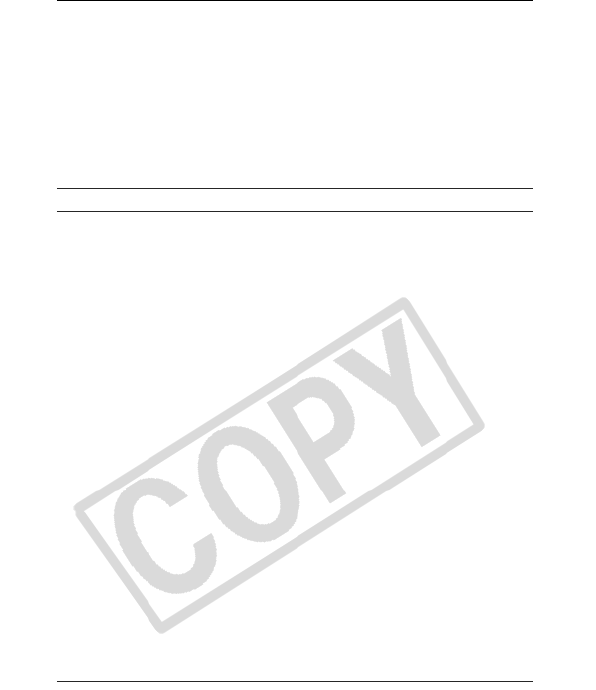
106
Data Type (Still images) : Exif 2.2 (JPEG)*
Sound Memo: WAVE (monaural)
* This digital camera supports Exif 2.2 (also called
“Exif Print”). Exif Print is a standard for enhancing
the communication between digital cameras and
printers. By connecting to an Exif Print-compliant
printer, the camera’s image data at the time of
shooting is used and optimized, yielding
extremely high quality prints.
(Movies) : AVI (Image data: Motion JPEG;
Audio data: WAVE (monaural))
Compression : Superfine, Fine, Normal
Number of
Recording
Pixels
(Still images) : Large : 3072 × 2304 pixels
Medium 1 : 2592 × 1944 pixels
Medium 2 : 2048 × 1536 pixels
Medium 3 : 1600 × 1200 pixels
Small : 640 × 1480 pixels
Postcard : 1600 × 1200 pixels
Widescreen : 3072 × 1728 pixels
(Movies) : Standard
: 640 × 480 pixels (30 frames/sec., 15 frames/sec.)
: 320 × 240 pixels (30 frames/sec., 15 frames/sec.)
Recording can continue until the memory
card is full*
(Max. Clip Size at one time: 1 GB**)
Fast Frame Rate:320 × 240
pixels (60 frames/
sec.
)
Max. Clip Length: 1 minutes
Compact: 160 × 120 pixels (15 frames/sec.)
Max. Clip Length: 3 minutes
* Using super high-speed memory cards (SDC-512
MSH recommended).
**Even if the clip size has not reached 1GB,
recording will stop at the moment the clip length
reaches 1 hour. Depending on the volume and
data writing speed of the memory card, recording
will stop after one hour of continuous recording
even if the recorded data volume has not reached
1GB.
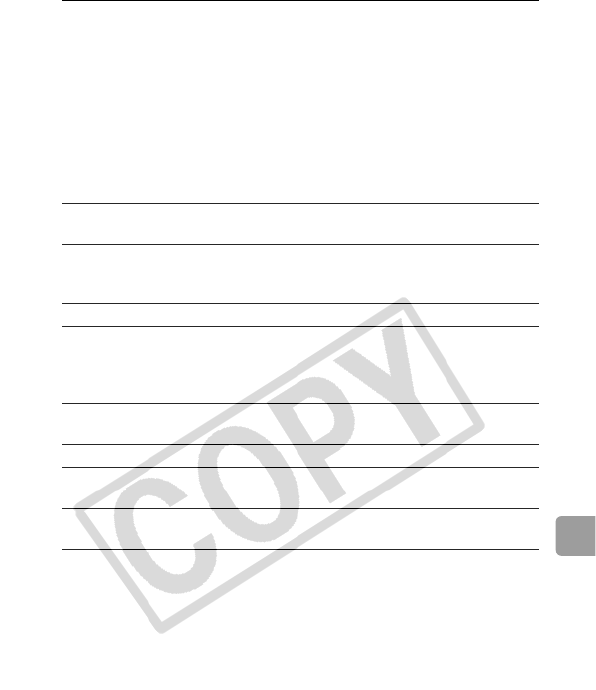
107
Appendix
Playback Modes : Single (histogram displayable), Index (9
thumbnail images), Magnified (approx. 10x
(max.) in LCD monitor, advance or reverse
through magnified images possible), Jump (it
is possible to jump to every tenth or
hundredth image, to the first image of each
shooting date, to the first image in each
folder, or to movies. In index playback mode,
it displays 9 images at once.), Auto Play,
Sound memos (up to 1 min.) or Movie (slow
motion play back possible).
Direct Print : PictBridge compliant, and Canon Direct Print
and Bubble Jet Direct compatible
Interface : USB 2.0 Hi-Speed (mini-B)
Audio/Video output (NTSC or PAL
selectable, monaural audio)
Communication Settings : MTP, PTP
Power Source : AA alkaline batteries (included in the camera
kit) AA NiMH batteries (NB4-300) (sold
separately)
AC Adapter Kit ACK800 (sold separately)
Operating Temperatures : 0 – 40 °C (32 – 104 °F) (when a NB4-300 is
used, 0 – 35 °C (32 – 95 °F))
Operating Humidity : 10 – 90%
Dimensions (excluding
protrusions)
: 91.2 × 64.0 × 43.1 mm
(3.59 × 2.52 × 1.70 in.)
Weight (camera body
only)
: Approx. 160 g (5.64 oz.)
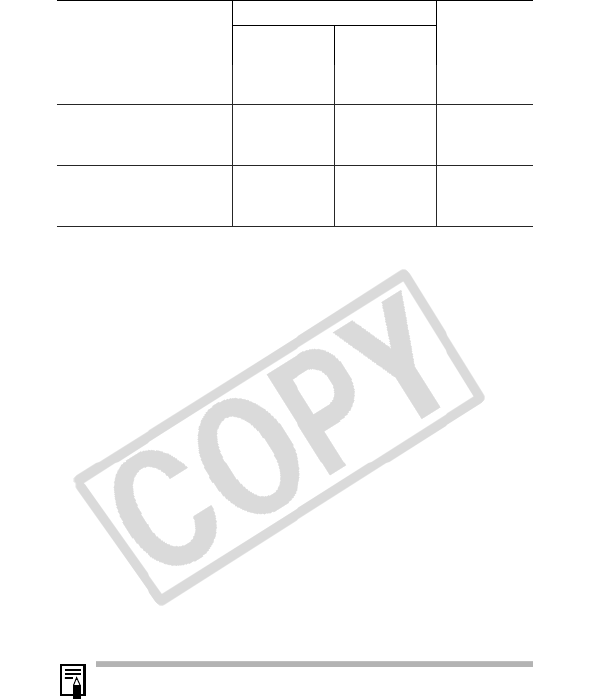
108
Battery Capacity
zThe actual figures will vary according to the shooting conditions
and settings.
zMovie data is excluded.
zAt low temperatures, the battery performance may diminish and
the low battery icon may appear very rapidly. In these
circumstances, the performance can be improved by warming the
battery in a pocket before use.
Test Conditions
Number of Images Shot
Playback
Time
LCD Monitor
On (Based
on the CIPA
standard)
LCD Monitor
Off
AA-size Alkaline
Batteries (included
with the camera)
Approx. 140
images
Approx. 1000
images
Approx. 9
hours
AA-size NiMH Batteries
(NB-3AH (fully
charged))
Approx. 550
images
Approx. 1400
images
Approx. 11
hours
Shooting: Normal temperature (23 °C ±2 °C/73 °F ±3.6 °F), normal
relative humidity (50% ±20%), alternating wide angle end
and telephoto end shots at 30 second intervals with the
flash fired once every two shots and the camera power
turned off after every tenth shot. Power is left off for a
sufficient amount of time*, then the power is turned back
on and the testing procedure is repeated.
• A Canon-brand memory card is used.
* Until the battery returns to normal temperature
Playback: Normal temperature (23 °C ±2 °C/73 °F ±3.6 °F), normal
relative humidity (50% ±20%), continuous playback at 3
seconds per image.
See Battery Handling Precautions (p. 91).
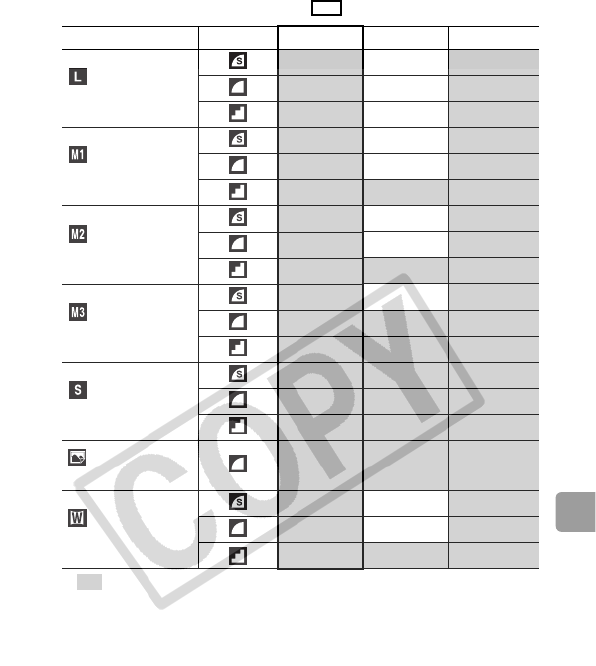
109
Appendix
Memory Cards and Estimated Capacities
: Card included with the camera
• Capable of smooth continuous shooting (p. 31) (When card
has been formatted with a low level format).
• This reflects standard shooting criteria established by Canon.
Actual results may vary according to the subject and shooting
conditions.
Recording Pixels
Compression
16MB
SDC-128M
SDC-512MSH
(Large)
3072 × 2304 pixels
440156
764251
16 134 520
(Medium 1)
2592 × 1944 pixels
549190
10 87 339
21 173 671
(Medium 2)
2048 × 1536 pixels
976295
16 136 529
33 269 1041
(Medium 3)
1600 × 1200 pixels
14 121 471
26 217 839
50 411 1590
(Small)
640 × 480 pixels
56 460 1777
88 711 2747
138 1118 4317
(Postcard)
1600 × 1200 pixels 26 217 839
(Widescreen)
3072 × 1728 pixels
653207
10 86 335
21 177 686
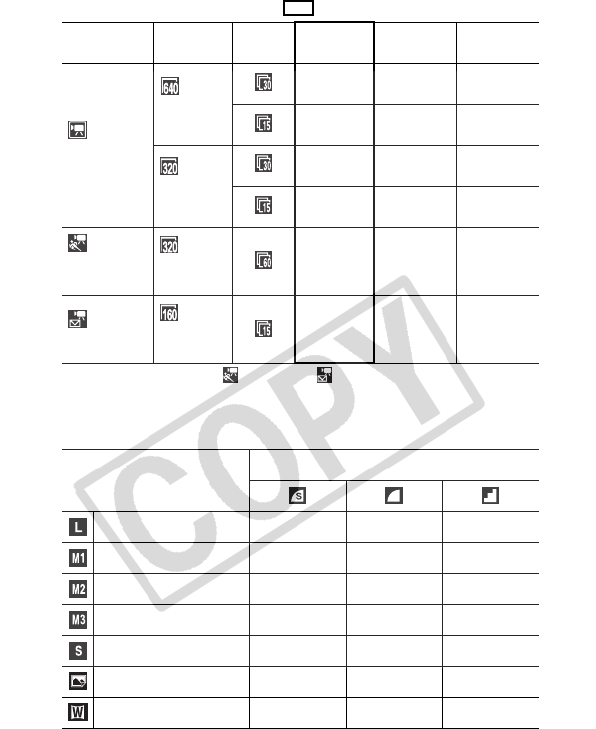
110
Movie
: Card included with the camera
* Maximum clip length at : 1 min and : 3 min. The figures indicate the
maximum continuous recording time.
Image Data Sizes (Estimated)
Recording
Pixels
Frame
Rate
16MB SDC-128M SDC-
512MSH
Standard
640 × 480
pixels
7 sec.
1 min.
4 sec.
4 min.
9 sec.
15 sec.
2 min.
7 sec.
8 min.
14 sec.
320 × 240
pixels
22 sec. 3 min.
1 sec.
11 min.
42 sec.
43 sec. 5 min.
55 sec.
22 min.
53 sec.
Fast Frame
Rate 320 × 240
pixels
11 sec. 1 min.
32 sec.
5 min.
59 sec.
Compact 160 × 120
pixels
1 min.
47 sec.
14 min.
29 sec.
55 min.
57 sec.
Recording Pixels
Compression
3072 × 2304 pixels 3045 KB 1897 KB 902 KB
2592 × 1944 pixels 2503 KB 1395 KB 695 KB
2048 × 1536 pixels 1602 KB 893 KB 445 KB
1600 × 1200 pixels 1002 KB 558 KB 278 KB
640 × 480 pixels 249 KB 150 KB 84 KB
1600 × 1200 pixels — 558 KB —
3072 × 1728 pixels 2304 KB 1420 KB 678 KB
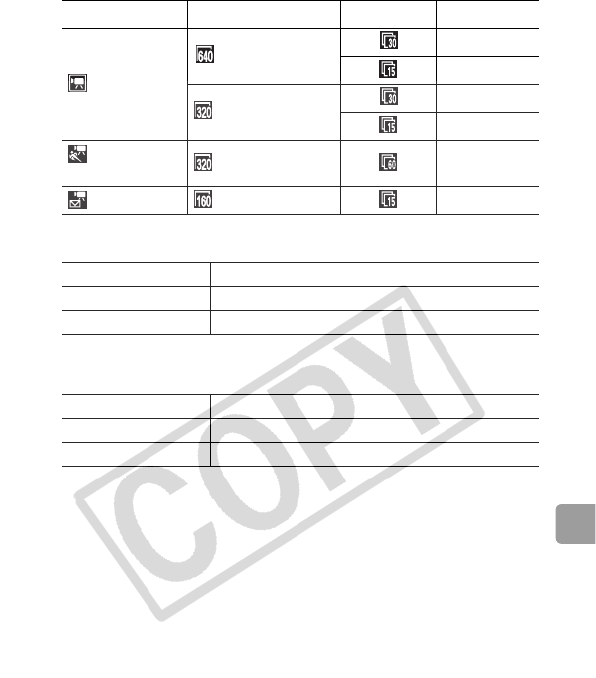
111
Appendix
MultiMediaCard
SD Memory Card
Recording Pixels Frame Rate File size
Standard
640 × 480 pixels 1920 KB/sec.
960 KB/sec.
320 × 240 pixels 660 KB/sec.
330 KB/sec.
Fast Frame
Rate 320 × 240 pixels 1320 KB/sec.
Compact 160 × 120 pixels 120 KB/sec.
Interface Compatible with MultiMediaCard standards
Dimensions 32.0 × 24.0 × 1.4 mm (1.3 × 0.9 × 0.06 in.)
Weight Approx. 1.5 g (0.05 oz.)
Interface Compatible with SD memory card standards
Dimensions 32.0 × 24.0 × 2.1 mm (1.3 × 0.9 × 0.1 in.)
Weight Approx. 2 g (0.07 oz.)
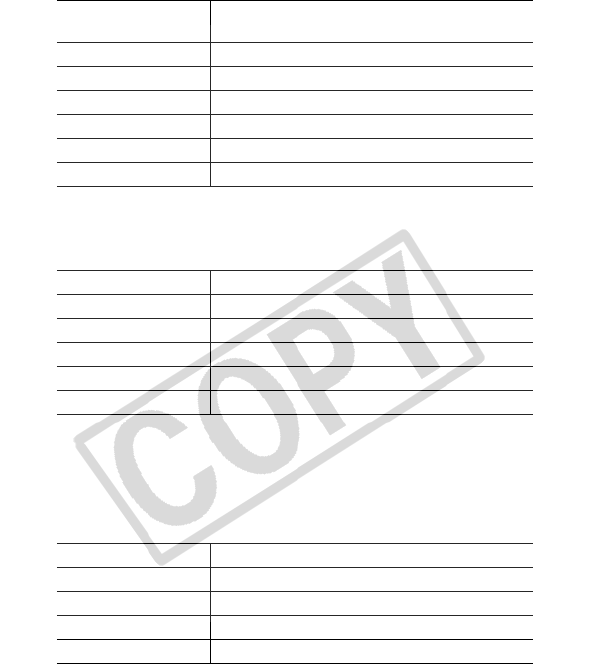
112
NiMH Battery NB-3AH
(Supplied with the separately sold NiMH Battery NB4-300 set or the
Battery and Charger Kit CBK4-300)
Battery Charger CB-5AH/CB-5AHE
(Supplied with the separately sold Battery and Charger Kit CBK4-300)
*1 When charging four NB-3AH batteries
*2 When charging two NB-3AH batteries loaded one on each side of the battery
charger
Compact Power Adapter CA-PS800
(Included with the separately sold AC Adapter Kit ACK800)
Type AA-size rechargeable nickel metal hydride
battery
Nominal Voltage 1.2 V DC
Typical Capacity 2500 mAh (min.: 2300 mAh)
Cycle Life Approx. 300 times
Operating Temperatures
0 – 35 °C (32 – 95 °F)
Diameter × Length 14.5 × 50.0 mm (0.57 × 2.0 in.)
Weight Approx. 30 g (1.06 oz.)
Rated Input 100 – 240 V AC (50/60 Hz)
Rated Output 565 mA*1, 1275 mA*2
Charging Time Approx. 4 hours 40 min.*1, approx. 2 hours*2
Operating Temperatures
0 – 35 °C (32 – 95 °F)
Dimensions 65.0 × 105.0 × 27.5 mm (2.56 × 4.13 × 1.08 in.)
Weight (body only) 95 g (3.35 oz.)
Rated Input 100 – 240 V AC (50/60 Hz)
Rated Output 3.15 V DC, 2.0 A
Operating Temperatures
0 – 40 °C (32 – 104 °F)
Dimensions 42.6 × 104.0 × 31.4 mm (1.68 × 4.09 × 1.24 in.)
Weight Approx. 180 g (6.35 oz.) (excluding power cord)
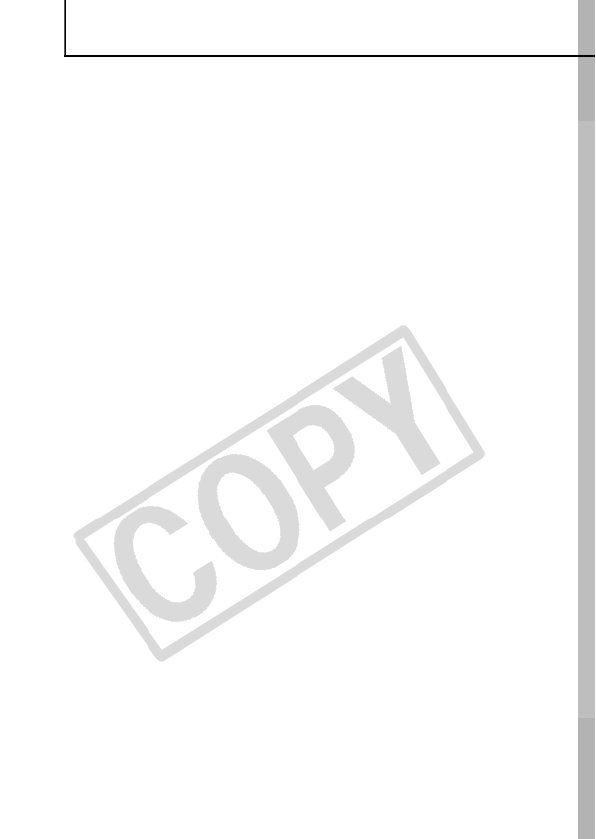
113
INDEX
Numerics
3:2 Guide ..........................13, 34
A
AC Adapter Kit ACK800 .........98
AE Lock ..................................42
AF Frame ..........................13, 39
AF Lock ..................................41
AF-assist Beam ................21, 80
AiAF ........................................39
Auto Play ................................65
Auto Power Down ...................23
Auto Rotate .............................53
B
Battery
Battery Capacity ...............108
Capacity .............................91
Charging .............................91
Handling .............................91
Installing .....................Basic 5
Beach ...........................Basic 12
C
Camera Care and Maintenance
...............................................103
Compact Power Adapter
.........................................98, 112
Compression ..........................27
Continuous Shooting ..............31
Create Folder ..........................54
D
Date Stamp .......................21, 33
DCF ................................15, 105
Default Values ....................... 24
Detailed Display ..................... 15
Digital Tele-Converter ............ 28
DIGITAL Terminal .........Basic 27
Digital Zoom .......................... 28
Direct Transfer ..............Basic 30
Display Overlays .................... 34
Downloading Images to a
Computer ......................Basic 24
DPOF
Selecting Images ............... 69
Transfer Order ................... 74
E
Erasing
All Images .......................... 68
Single Image .............Basic 19
Exposure ......................... 42, 44
F
FE Lock ................................. 43
File No. .................................. 72
File Number ........................... 14
File Numbering ...................... 56
Fireworks ......................Basic 12
Flash .............................Basic 14
Focus ............................Basic 10
Focus Lock ............................ 40
Foliage ..........................Basic 12
Formatting ............................. 25
Frame Rate ............................ 38
FUNC. Menu .......................... 20
FUNC./SET ...............18, Basic 3
Functions Available ............. 119
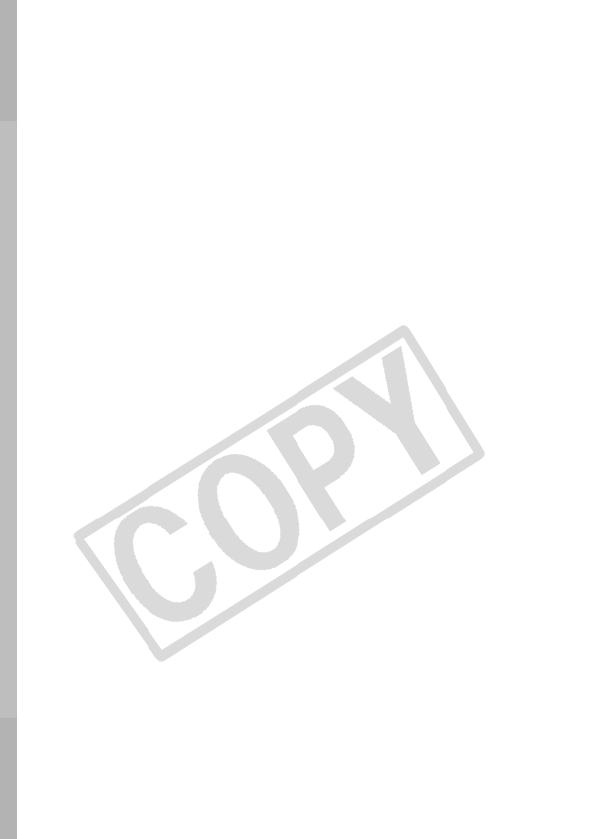
114
G
Grid Lines ........................ 13, 34
H
HF-DC1 .................................. 99
High-Power Flash .................. 99
Histogram ............................... 16
I
Image Data Sizes (Estimated)
.............................................. 110
Image zone .................. Basic 11
Index Playback ...................... 59
Indicators ................... Basic 3, 4
Indoor ........................... Basic 12
Interface Cable ...... Basic 22, 27
ISO Speed ............................. 52
J
Jump (Image Search) ............ 60
K
Kids&Pets .................... Basic 11
L
Landscape ................... Basic 11
Language ............................... 23
LCD Monitor
Night Display ...................... 12
Playback Information ......... 14
Shooting Information .......... 13
Long Shutter Mode ................ 45
M
Macro ........................... Basic 16
Magnifying ............................. 58
MANUAL
Shooting Mode ......... Basic 13
Memory Card
Estimated Capacities ....... 109
Formatting .......................... 25
Handling ............................. 93
Memory card
Inserting ..................... Basic 5
MENU ...................... 19, Basic 3
Menu
FUNC. Menu ................ 18, 20
Menus and Settings ..... 18, 19
Play Menu .................... 19, 21
Print Menu .................... 19, 21
Rec. Menu .................... 19, 21
Set up Menu ................. 19, 22
Message ................................ 87
Metering Mode ....................... 43
Microphone .................... Basic 1
Mode Button ................... Basic 3
Movie
Shooting ............................. 35
Mute ....................................... 22
My Colors ............................... 49
N
Night Display .......................... 12
Night Scene ................. Basic 12
Night Snapshot ............ Basic 11
O
Operation Vol. ........................ 22
P
Play Menu .............................. 21
Playback ...................... Basic 19
Playback Information ............. 14
Playback Mode ............ Basic 19
Playback Vol. ......................... 22
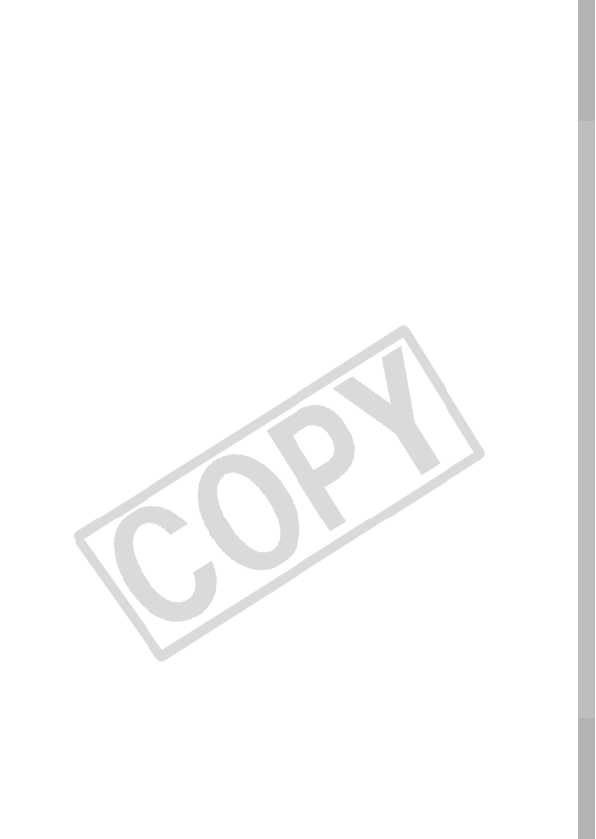
115
Portrait ..........................Basic 11
Power Button ..............Basic 3, 9
Power Saving Function ...........17
Print Menu ..............................21
Print/Share Button ....Basic 3, 22
Printing ...................69, Basic 22
Protect ....................................66
R
Rec. Menu ..............................21
Rechargeable Batteries ..........95
Rechargeable Battery ...........112
Recording Pixels .........13, 26, 38
Red-Eye Reduction ......Basic 15
Reset All .................................24
Review ....................21, Basic 10
Using a TV ..........................67
Rotate .....................................63
S
Safety Zoom ...........................29
Selftimer Vol. ..........................22
Set up Menu ...........................22
Setting the Date/Time .....Basic 8
Setting the Language .....Basic 8
Shooting Information ..............13
Shooting Mode .............Basic 11
Functions Available ..........119
Image Zone ..............Basic 11
Shutter Button
Fully ..........................Basic 10
Halfway .....................Basic 10
Shutter Volume .......................22
Single Playback ............Basic 19
Slow Synchro ................Basic 15
Smooth Continuous Shooting
.................................................31
Snow .............................Basic 12
Sound Memo ..........................64
Special Scene mode .....Basic 12
Spot AE Point ........................ 44
Spot AE Point Frame ............. 13
Standard Display ................... 14
Start-up Vol. ........................... 22
System Requirements ..Basic 25
T
Telephoto ......................Basic 14
U
Using the LCD Monitor .......... 12
V
Video System ........................ 23
Viewing
Movie ................................. 61
Volume .................................. 22
W
White Balance ....................... 47
Wide Angle ...................Basic 14
Z
Zoom ......................28, Basic 14

116
MEMO
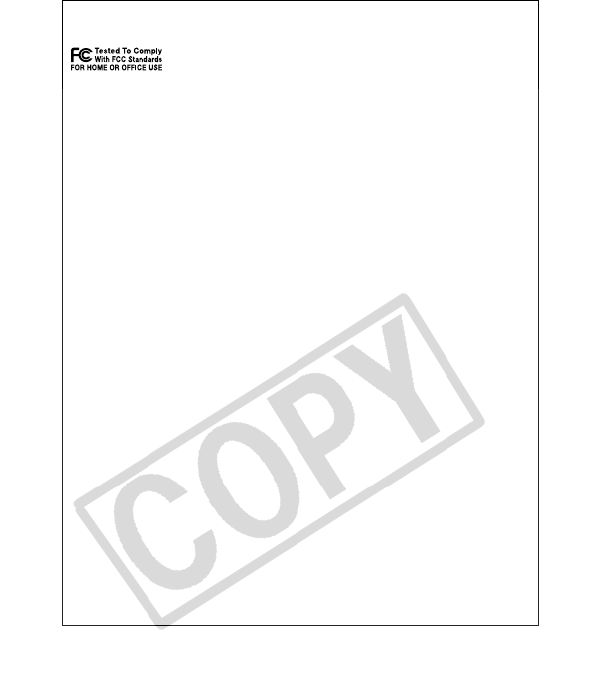
117
Canadian Radio Interference Regulations
This Class B digital apparatus complies with Canadian ICES-003.
Réglementation canadienne sur les interférences radio
Cet appareil numérique de la classe B est conforme à la norme NMB-
003 du Canada.
FCC Notice
(Digital Camera, Model PC1230)
This device complies with Part 15 of the FCC Rules. Operation is
subject to the following two conditions;
(1) this device may not cause harmful interference, and
(2) this device must accept any interference received, including
interference that may cause undesired operation.
Note: This equipment has been tested and found to comply with the limits
for Class B digital devices, pursuant to Part 15 of the FCC rules. These
limits are designed to provide reasonable protection against harmful
interference in a residential installation. This equipment generates, uses
and can radiate radio frequency energy and, if not installed and used in
accordance with the instructions, may cause harmful interference to radio
communications. However, there is no guarantee that interference will not
occur in a particular installation. If this equipment does cause harmful
interference to radio or television reception, which can be determined by
turning the equipment off and on, the user is encouraged to try to correct
the interference by one or more of the following measures:
• Reorient or relocate the receiving antenna.
• Increase the separation between the equipment and receiver.
• Connect the equipment into an outlet on a circuit different from that to
which the receiver is connected.
• Consult the dealer or an experienced radio/TV technician for help.
The cable with the ferrite core provided with the digital camera must be
used with this equipment in order to comply with Class B limits in
Subpart B of Part 15 of the FCC rules.
Do not make any changes or modifications to the equipment unless
otherwise specified in the manual. If such changes or modifications should
be made, you could be required to stop operation of the equipment.
Canon U.S.A., Inc.
One Canon Plaza, Lake Success, NY 11042, U.S.A.
Tel No. (516) 328-5600
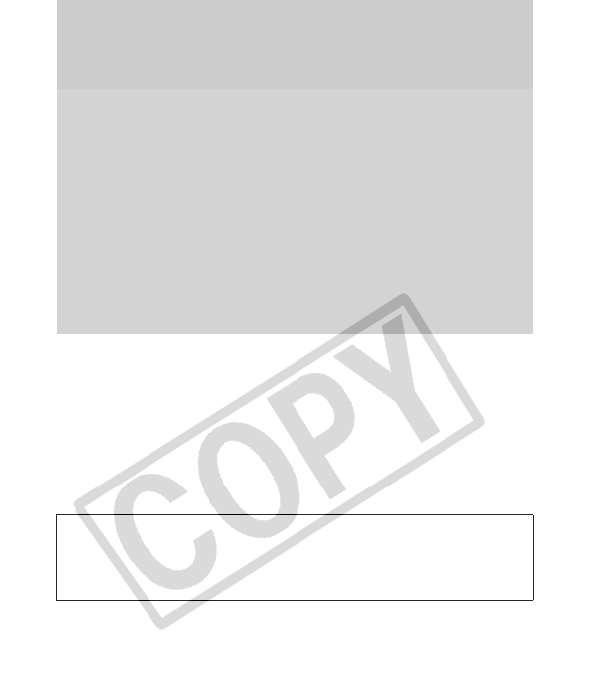
118
Trademark Acknowledgments
• Windows, Windows Vista and the Windows Vista logo are
trademarks of Microsoft Corporation, registered in the U.S. and
other countries.
• Macintosh, Mac logo and QuickTime are trademarks of Apple
Computer, Inc., registered in the U.S. and other countries.
• The SDHC logo is a trademark.
Copyright © 2007 Canon Inc. All rights reserved.
Disclaimer
• While every effort has been made to ensure that the information
contained in this guide is accurate and complete, no liability can
be accepted for any errors or omissions.
• Canon reserves the right to change the specifications of the
hardware and software described herein at anytime without
prior notice.
• No part of this guide may be reproduced, transmitted,
transcribed, stored in a retrieval system, or translated into any
language in any form, by any means, without the prior written
permission of Canon.
• Canon makes no warranties for damages resulting from
corrupted or lost data due to a mistaken operation or
malfunction of the camera, the software, SD memory cards (SD
cards), personal computers, peripheral devices, or use of non-
Canon SD cards.
For CA, USA only
Included lithium battery contains Perchlorate Material - special
handling may apply.
See www.dtsc.ca.gov/hazardouswaste/perchlorate/ for details.
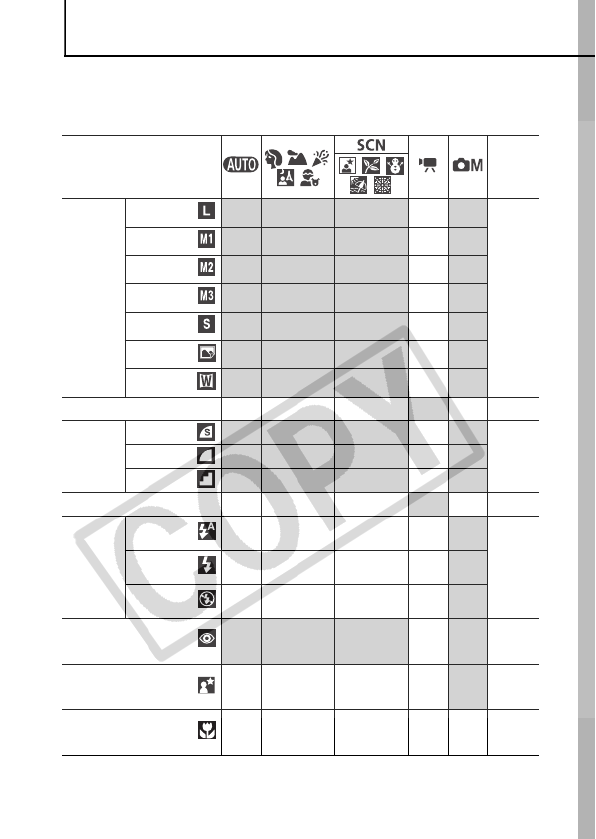
119
Functions Available in Each Shooting Mode
The following chart shows the functions and settings available in
each shooting mode.
Functions Ref. Page
Recording
Pixels
(Still Image)
Large
z z z –z
p. 26
Medium 1
c c c –c
Medium 2
c c c –c
Medium 3
c c c –c
Small
c c { –c
Postcard
c c c –c
Widescreen
c c { –c
Compression (Movie)
–– –c
(1)
–
p. 38
Compression
Super Fine
c c c –c
p. 27Fine
z z z –z
Normal
c c c –c
Frame Rate (Movie)
–– –c
(1)
–
p. 38
Flash
(3)
Auto
cc c –c
(2)
Basic
Guide
p. 14
On
–cc–c
Off
cc c –c
Red-Eye Reduction
z z z
(4)
–z
Basic
Guide
p. 15
Slow Synchro
––
(5)
–
(6)
–c
(2)
Basic
Guide
p. 15
Macro Mode
cc
(7)
c
(4)
cc
Basic
Guide
p. 16
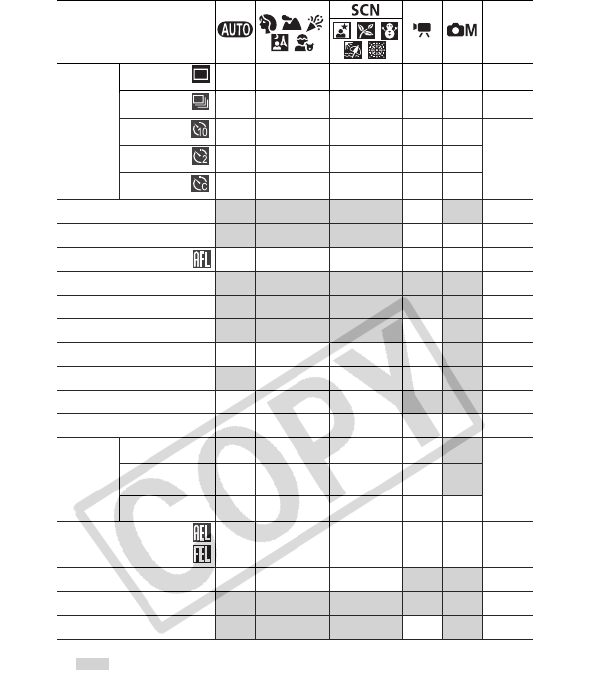
120
*{: Setting available (z: Default settings.) — : Setting selection is not possible.
• (Shaded Area): Setting is retained even when the camera power is shut off.
• With the exception of the [Date/Time], [Language] and [Video System] settings, all the other menu
settings and changes made with the camera buttons can be reset to the default values in a single
operation (p. 24).
Drive Mode
Single
zz zzz
–
Continuous
–cc–c
p. 31
10-sec. self-timer
cc ccc
Basic
Guide
p. 17
2-sec. self-timer
cc ccc
Custom Timer
cc c –c
Date Stamp
c c c –c
p. 33
AiAF
c c c
(4)
–c
p. 39
AF Lock
–– –cc
p. 41
AF-assist Beam
z z z
(4)
z z
p. 21
Digital Zoom
z z z z
(8)
z
p. 28
Digital Tele-Converter
c c c –c
p. 28
Exposure Compensation
–cc–c
(2)
p. 44
ISO Speed
{
(9)
–
(10)
–
(10)
–
(10)
c
(11)
p. 52
White Balance
(12)
–
(10)
–
(10)
–
(10)
c c
p. 47
Long Shutter
–– ––c
p. 45
Metering
Method
Evaluative
zz zzz
p. 43
Center
Weighted Avg.
–– ––c
(2)
Spot
–– ––c
(2)
AE Lock
FE Lock
–– ––c
(2)
p. 42
p. 43
My Colors
–– –c c
p. 49
Disp. Overlay
c c c c
(13)
c
p. 34
Auto Rotate
z z z –z
p. 53
Functions Ref. Page
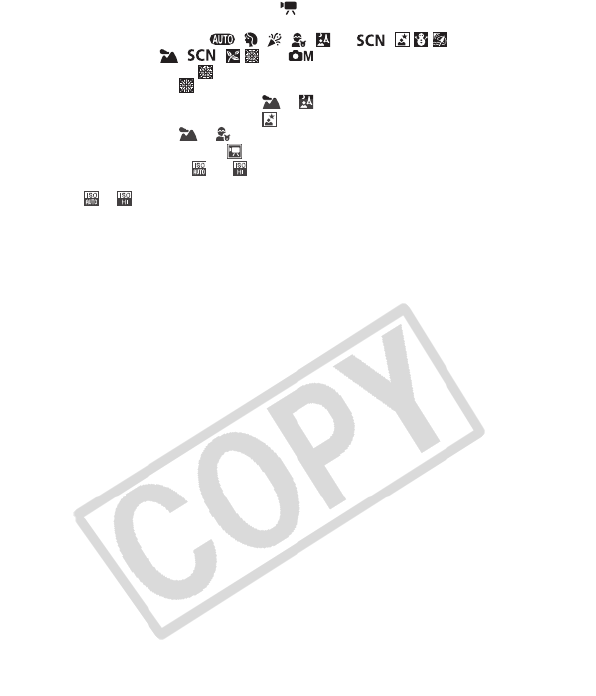
121
(1) The recording pixels and frame rates for the (Movie) mode (p. 38).
(2) This cannot be set in Long Shutter mode.
(3) Auto is the default setting in , , , , and ( ) modes. Off is the
default setting in , ( ) and modes.
• You cannot use flash in mode.
(4) This cannot be set in mode.
(5) Slow Synchro will be fixed to [On] in the or modes. [Off] cannot be selected.
(6) Slow Synchro will be fixed to [On] in the mode. [Off] cannot be selected.
(7) This cannot be set in or mode.
(8) Can only be set and used in the mode.
(9) Only switching between and is available.
(10) Automatically set by the camera.
(11) or cannot be set in Long Shutter mode.
(12) This cannot be set when My Colors is set to [Sepia] or [B/W].
(13) Only Grid Lines can be set.