Canon Smartbase Pc1270D Users Manual
PC1270D to the manual 5a445bdd-eb9c-4303-ad14-4aab0d2a72e2
2015-01-23
: Canon Canon-Smartbase-Pc1270D-Users-Manual-241923 canon-smartbase-pc1270d-users-manual-241923 canon pdf
Open the PDF directly: View PDF ![]() .
.
Page Count: 88

Canon
SmartBase PC1270D
Fax Guide
SB_PC1270D_FG_EN.book Page i Monday, February 18, 2002 12:20 PM

ii
Using Your Documentation
Your machine includes the following documentation. This documentation has been designed so that you can easily use your
machine to suit your particular needs.
Copyright
Copyright ©2002 by Canon, Inc. All rights reserved. No part of this publication may be reproduced, transmitted, transcribed,
stored in a retrieval system, or translated into any language or computer language in any form or by any means, electronic,
mechanical, magnetic, optical, chemical, manual, or otherwise, without the prior written permission of Canon, Inc.
Trademarks
Canon is a registered trademark and UHQ™ is a trademark of Canon, Inc.
Setting up the machine .....................................................................
Setting up paper.................................................................................
Quick guide for making copies.........................................................
Quick guide for sending faxes..........................................................
Quick Start Guide
Document and paper handling .........................................................
Making copies ....................................................................................
Maintenance .......................................................................................
Troubleshooting feed and copy issues ...........................................
Reference Guide
Sending and receiving faxes ............................................................
Speed dialling.....................................................................................
Troubleshooting fax issues .............................................................. Fax Guide
This equipment conforms with the essential requirements of EC Directive 1999/5/EC.
We declare that this product conforms with the EMC requirements of EC Directive 1999/5/EC at nominal
mains input 230V, 50Hz although the rated input of the product is 220V–240V, 50/60Hz.
If you move to another EU country and are experiencing trouble please call the Canon Help Desk.
(For Europe Only)
Model Name
• F141400 (PC1270D)
SB_PC1270D_FG_EN.book Page ii Monday, February 18, 2002 12:20 PM

iii
Contents
Chapter 1: Introduction
Customer Support.................................................1-1
Operation Panel ....................................................1-1
Standby Display ....................................................1-3
Chapter 2: Registering Information
Methods of Registering Information in the Machine2-
1
Guidelines for Entering Numbers, Letters, and
Symbols ................................................................2-1
Correcting a Mistake..........................................2-2
Registering Sender Information ............................2-3
What is Sender Information? .............................2-3
Entering the Date and Time...............................2-4
Registering Your Fax/Telephone Number and
Name .................................................................2-4
Printing a List to Check Information Registered in
Your Machine.....................................................2-6
Setting the Telephone Line Type ..........................2-7
Dialling Through a Switchboard ............................2-7
Chapter 3: Speed Dialling
What is Speed Dialling?........................................3-1
Speed Dialling Methods.....................................3-1
One-Touch Speed Dialling....................................3-2
Registering Numbers for One-Touch Speed Dialling
3-2
Changing/Deleting a One-Touch Speed Dialling
Entry...................................................................3-3
Coded Speed Dialling ...........................................3-4
Registering Numbers for Coded Speed Dialling 3-4
Changing/Deleting a Coded Speed Dialling Entry3-
5
Group Dialling .......................................................3-7
Creating Groups.................................................3-7
Speed Dialling Lists...............................................3-9
Printing Speed Dialling Lists ..............................3-9
Cancelling the Print Out List ............................3-11
Registering a Password and Subaddress...........3-12
Chapter 4: Sending Faxes
Preparing to Send a Fax .......................................4-1
Documents You Can Fax...................................4-1
Adjusting the Quality of Your Faxes...................4-1
Dialling Methods ................................................4-2
Sending Methods ..................................................4-5
Memory Sending................................................4-5
Cancelling Sending ...............................................4-7
Redialling When the Line is Busy..........................4-8
Manual Redialling ..............................................4-8
Automatic Redialling ..........................................4-8
Sequential Broadcasting .......................................4-9
Delayed Sending.................................................4-11
Confirming Transmission Status and Sending
Reservation.........................................................4-12
Confirming Transmission Status......................4-12
Confirming Sending Reservation .....................4-12
Documents Stored in Memory.............................4-13
Printing a List of Documents in Memory ..........4-13
Resending a Document in Memory..................4-14
Printing a Document in Memory.......................4-15
Deleting a Document from Memory .................4-16
Chapter 5: Receiving Faxes
Different Ways to Receive a Fax...........................5-1
Setting the Receive Mode.....................................5-2
Setting the Options for FaxTel Mode .................5-3
Receiving Faxes Manually ....................................5-5
Registering a Password and Subaddress for Polling.
5-6
Receiving While Performing Other Tasks .............5-8
Receiving Faxes in Memory When a Problem Occurs
5-8
Cancelling Receiving.............................................5-8
SB_PC1270D_FG_EN.book Page iii Monday, February 18, 2002 12:20 PM

iv
Chapter 6: Special Features
Special Dialling......................................................6-1
Dialling an Overseas Number (With Pauses) ....6-1
Switching Temporarily to Tone Dialling..............6-2
Confirming a Dial Tone ......................................6-3
Dialling Through a Switchboard.........................6-3
Restricting Use of Your Machine...........................6-4
Chapter 7: Reports and Lists
Summary of Reports and Lists .............................7-1
ACTIVITY REPORT..............................................7-2
TX (Transmission) REPORT.................................7-3
MULTI TX/RX (Transaction) REPORT ..............7-4
RX (Reception) REPORT......................................7-4
Chapter 8: Troubleshooting
LCD Messages......................................................8-1
Faxing Problems ...................................................8-2
Sending Problems..............................................8-2
Receiving Problems...........................................8-3
Telephone Problems.............................................8-5
If a Power Cut Occurs...........................................8-5
If You Cannot Solve the Problem..........................8-6
Chapter 9: Setting the Additional Functions
Understanding the “Additional Functions”.............9-1
Accessing the Additional Functions ...................9-1
Menu Descriptions .............................................9-2
Appendix: Specifications
Facsimile ............................................................. A-1
Telephone ............................................................ A-1
Index ............................................................... I-1
SB_PC1270D_FG_EN.book Page iv Monday, February 18, 2002 12:20 PM

v
Type Conventions Used in This Guide
Please read the following list of symbols, terms, and abbreviations used in this guide.
• Indicates a warning concerning operations that may lead to death or injury to persons or damage to property
if not performed correctly. In order to use the machine safely, always pay attention to these warnings.
• Indicates an operational warning or restriction. Be certain to read these items to operate the machine correctly, and to
avoid damage to the machine.
• Indicates a note for operation or an additional explanation. Reading these is highly recommended.
In addition, this guide uses distinctive typefaces to identify keys and information in the LCD:
• The keys you press appear in this typeface: Stop/Reset.
• Information in the LCD appears in this typeface: FAX SETTINGS.
(→ p. n-nn) A number preceded by an arrow and enclosed in parenthesis refers to a page in this guide where
more information on the topic of the previous sentence can be found.
→ Quick Start Guide Refer to the Quick Start Guide for details on the topic of the previous sentence.
→ Reference Guide Refer to the Reference Guide for details on the topic of the previous sentence.
machine The word “machine” refers to the PC1270D.
default A setting that remains in effect unless you change it.
document or fax The original sheet(s) of paper you send or receive with the machine.
menu A list of settings from which you select an item to set up or change. A menu has a title which appears
in the LCD.
transaction number When you send or receive a document, your machine automatically assigns the document a unique
transaction number. A transaction number is a four-digit number that will help you keep track of
documents you send and receive.
TX/RX NO. TX/RX NO. is the abbreviation used for Transaction number.
TX Denotes Sending.
RX Denotes Receiving.
SB_PC1270D_FG_EN.book Page v Monday, February 18, 2002 12:20 PM
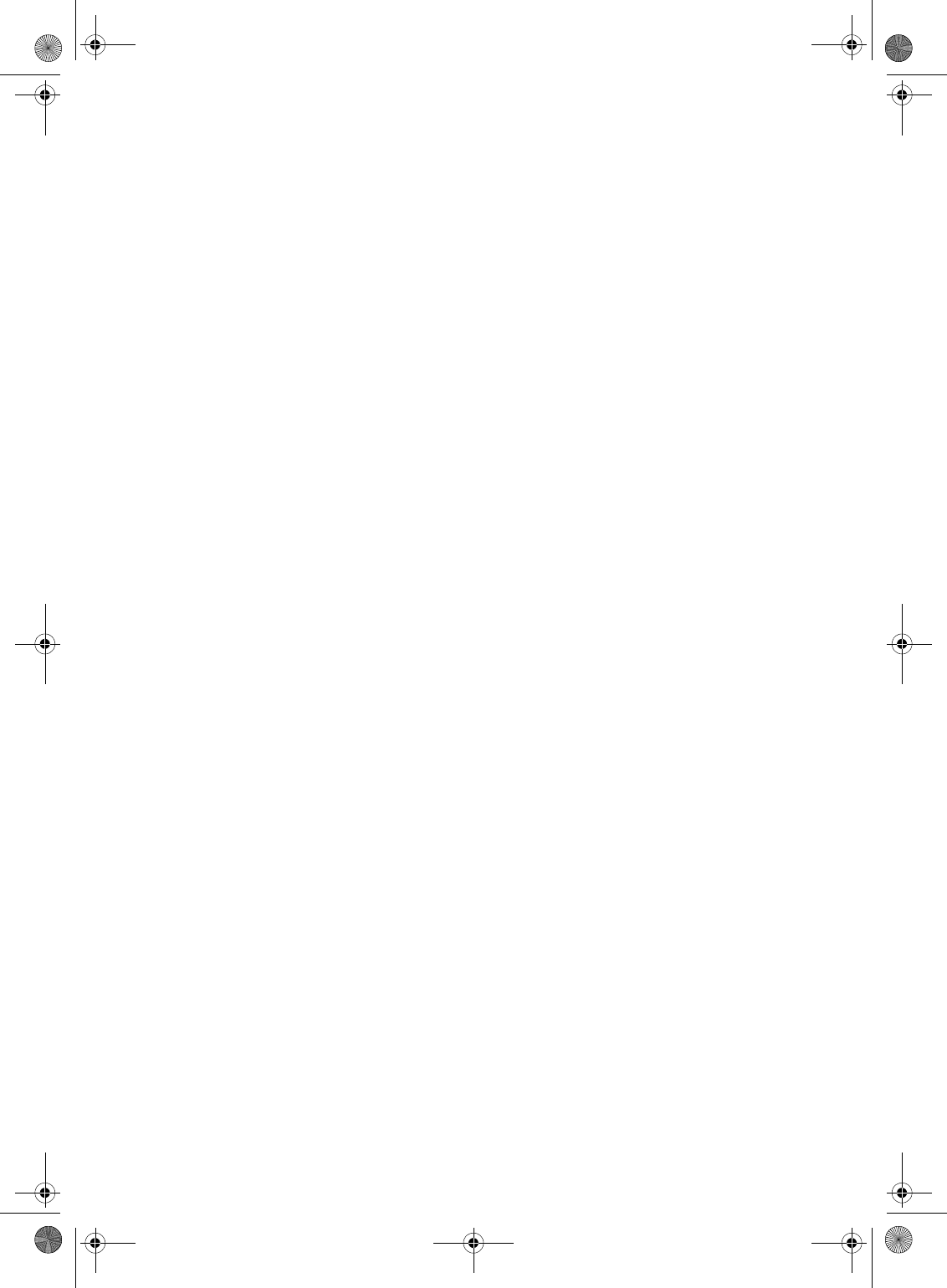
vi
SB_PC1270D_FG_EN.book Page vi Monday, February 18, 2002 12:20 PM

1-1
1
Introduction
Chapter 1
Introduction
Customer Support
Your machine is designed with the latest technology to provide trouble-free operation. If you encounter a problem with the
machine’s operation, try to solve it by using the information in Chapter 8. If you cannot solve the problem or if you think your
machine needs servicing, contact your local authorised Canon dealer or the Canon Help Desk.
Operation Panel
This section describes keys used when sending and receiving faxes. For buttons not described here, → Reference Guide.
Report
Memory
Reference
Fax Monitor
Delayed
Transmission
Book Sending
Clear
Delete
Space
Tone / +
D.T.
R
Function
Redial / Pause
Coded Dial
Directory
Receive Mode
Fax Resolution
ABC DEF
GHI JKL MNO
PQRS TUV WXYZ
LCD
Displays messages and
selections, and prompts during
operation.
Additional Functions
Key
Customises the way your
machine operates.
COPY Key
Switches standby
display to Copy
Mode.
FAX Key
Switches standby display to Fax Mode.
In Use/Memory indicator
Flashes green when a fax is being received or
sent. Lights green when the reservation of fax
transmission is set, or a fax is received into
the memory.
Alarm indicator
Flashes orange when the machine has
a problem such as paper jams, etc.
(The error message is displayed in the
LCD).
Energy Saver Key
Sets or cancels the energy saver
mode manually.
The key lights green when the
energy saver mode is set, or
goes off when the mode is
cancelled.
(–), (+) Keys
Scroll through the selection
so you can see other
selections.
▲
▼
Numeric Keys
Enter numbers when
dialling or registering fax/
telephone numbers.
Also enter characters
when registering names.
Start Key
Starts sending faxes.
Stop/Rest Key
Cancels sending or receiving
faxes and other operations, and
returns the machine to standby
mode.
OK Key
Determines the contents you set or registered.
Also, if the document being scanned stops in the ADF,
pressing this key makes the document come out
automatically.
01_EN.fm Page 1 Tuesday, February 19, 2002 8:13 AM

1-2
Report
Memory
Reference
Fax Monitor
Delayed
Transmission
Book Sending
Clear
Delete
Space
Tone / +
D.T.
R
Function
Redial / Pause
Coded Dial
Directory
Receive Mode
Fax Resolution
One-Touch Speed Dialling Keys
The keys marked 01 to 12 can be used to dial fax/telephone numbers pre-registered under these keys. To dial using
these keys, you need to register the numer for one-touch speed dialling.
When the Function key is pressed and the indicator lights green, the following keys can be used for the fax
functions.
Also, if fax functions are programmed into these keys, they can be used directly as One-Touch Keys without
pressing Function to execute the fax functions.
Fax Monitor Key
Confirms the status of fax communication.
Memory Reference Key
Confirms documents stored in the machine for memory sending or memory receiving.
Report Key
Prints the report listing fax communications, dial list, data list or document list.
Delayed Transmission Key
Specifies the fax sending time for the delayed sending function.
Book Sending Key
This key can be used to send documents from the platen glass.
R Key
Press to dial an outside telephone number, or an extension number, when the fax is connected through a
switchboard (PBX).
D.T. Key
Press to confirm the dial tone when registering a telephone number.
Tone/+ Key
Enters a plus sign in a fax number. Connects to information services that accept tone dialling only, even if you are
using a rotary pulse.
Space Key
Enters a space between letters and numbers.
Delete Key
Deletes a character one by one.
Clear Key
Deletes all characters.
Function Key
After pressing this key, you can use the keys marked 01 to 12 (except for
06) for the fax functions.
Lights green when the key is pressed and goes off when the key is
pressed again.
Redial/Pause Key
Dials the last number dialled with the numeric keys, or inserts a pause
within and/or after a number.
Directory Key
Searches fax/telephone numbers pre-registered under the One-Touch
Speed Dialling Keys or Coded Speed Dialling Keys using the names of the
registers.
Receive Mode Key
Selects the receive mode.
Coded Dial Key
The key can be used to dial fax/telephone numbers pre-registered under a
two-digit code. To dial by using this key, you need to register a number for
the coded speed dialling.
Fax Resolution Key
Selects the fax resolution: STANDARD, FINE, PHOTO, SUPER FINE or ULTRA
FINE.
SB_PC1270D_FG_EN.book Page 2 Monday, February 18, 2002 12:20 PM

1-3
1
Introduction
Standby Display
The standby display differs depending on which mode is selected. When the machine is plugged in, the Copy Mode standby
display appears. You can switch Copy Mode to Fax Mode by pressing FAX.
The standby display in Fax Mode is as follows:
■Fax Mode
• The standby display in Copy Mode is, → Reference Guide.
FAX 03/12 2001 15:30
FaxTel STANDARD
Receive Mode Fax Resolution
Copy Quantity
SB_PC1270D_FG_EN.book Page 3 Monday, February 18, 2002 12:20 PM

1-4
SB_PC1270D_FG_EN.book Page 4 Monday, February 18, 2002 12:20 PM

2-1
2
Registering Information
Chapter 2
Registering Information
Methods of Registering Information in the Machine
To customise the machine to your particular needs, you can adjust the general operation, sending, receiving, printing, system
settings, and speed dialling settings.
You can adjust settings directly via the operation panel of the machine. Detailed instructions are described in this guide.
Guidelines for Entering Numbers, Letters, and Symbols
When you come to a step that requires you to enter a name or number, refer to the table below to determine which numeric key
to press for the character you want:
• If you do not press any key for more than 2 minutes, when you enter data, the machine will automatically return to standby mode with
the auto clear function.
•AUTO CLEAR can be set within a range of 1 to 9 minutes at one minute intervals. You can also disable the auto clear function, →
Reference Guide.
0
ABCÅÄÁÀÃÂÆÇ abcåäáàãâæç 2
WXYZY wxyzy 9
TUVÜÚÙÛ tuvüúùû 8
PQRS pqrs 7
MNOÑØÖÓÒÕÔ mnoñøöóòõô 6
JKL jkl 5
GHIÏÍÌÎ ghiïíìî 4
DEF-DËÉÈÊ defdëéèê 3
1
1
PQRS
7
TUV
8
WXYZ
9
GHI
4
JKL
5
MNO
6
ABC
2
DEF
3
0
–.A#!",;:^`_=⁄|’?$@%&+
()[]{}<>
#
Key Uppercase Letter
Mode (:A)Lowercase Letter
Mode (:a)Number Mode
(:1)
Uppercase Letter
Mode (:A)Lowercase Letter
Mode (:a)Number Mode (:1)
SB_PC1270D_FG_EN.book Page 1 Monday, February 18, 2002 12:20 PM

2-2
•The Function key will light up by pressing Function to be able to operate Space, Delete or Clear.
■Entering Letters
1Press to switch to uppercase letter mode (:A) or lowercase letter mode
(:a).
2Press the numeric key that contains the letter you want.
• Press repeatedly until the letter you want appears. Each key cycles through the
letters it contains.
• If you are unsure which key to press for the letter you want, → p. 2-1.
3Continue entering other letters using the numeric keys.
• If the next letter you want to enter is under a different numeric key, simply press
that key until the letter you want appears.
-or-
If the next letter you want to enter is under the same numeric key you pressed in
step 2, use (+) to move the cursor to the right. Then press that same numeric
key repeatedly until the letter you want appears.
•Press Space to enter a space and move the cursor to the right.
■Entering Symbols
1Press to switch to letter mode (:A) or (:a).
2Press repeatedly until the symbol you want appears.
3If you want to enter another symbol, use (+) to move the cursor to the
right, then press repeatedly until the symbol you want appears.
■Entering Numbers
1Press to switch to number mode (:1).
2Press the numeric key that contains the number you want.
•Press Space to enter a space and move the cursor to the next digit.
3Continue entering other numbers using the numeric keys.
■Correcting a Mistake
If you make a mistake while entering letters or numbers, you can delete it by pressing Delete or Clear.
■To Delete the Last Letter/Number
Press Delete once to delete the last letter or the last number you entered.
■To Delete All Letters/Numbers
Press Clear to delete all letters or all numbers you entered.
Ex:
:A
Ex:
:A
C
Ex:
:A
CA
▼
Ex:
:A
_
Ex:
:A
Ex:
:A
-
▼
Ex:
:1
_
Ex:
:1
1_
Ex:
:1
10_
SB_PC1270D_FG_EN.book Page 2 Monday, February 18, 2002 12:20 PM

2-3
2
Registering Information
Registering Sender Information
■What is Sender Information?
When you receive a fax, the name of the person or company who sent you the fax, their fax/telephone number, and the date and
time of transmission may be printed in small type at the top of each page. This information is called the Sender information or
the Transmit Terminal Identification (TTI). Similarly, you can register your details in your machine so that whenever you send
a fax, the other party knows who sent it, and when it was sent. Below is an example of how your sender information would be
printed on a fax sent from your machine:
• You can set the sender information to print inside or outside the image area. (→ p. 9-4)
• You can enter the sender information from the Additional Functions. (→ p. 9-4)
03/12 2001 15:33 FAX 123 4567 CANON CANON CANADA 001/001
THE SLEREXE COMPANY LIMITED
SAPORS LANE•BOOLE•DORSET•BH25 8ER
TELEPHONE BOOLE (945 13) 51617 – FAX 1234567
Our Ref. 350/PJC/EAC
DATE AND TIME
Date and time of
transmission.
FAX/TELEPHONE
NUMBER
Your fax/telephone
number.
You can select FAX or TEL
to be displayed in front of
the number.
(→ p. 9-4)
UNIT NAME
Your name or
company name. DESTINATION
If you used memory sending and dialled the
fax number using one-touch or coded speed
dialling, the other party’s name appears
here.
PAGE NUMBER
The page number of the
fax.
SB_PC1270D_FG_EN.book Page 3 Monday, February 18, 2002 12:20 PM

2-4
■Entering the Date and Time
1Press Additional Functions.
2Use (–) or (+) to select 5.TIMER SETTINGS.
3Press OK twice.
The date and time currently set for the machine are displayed.
4Use the numeric keys to enter the correct day, month, year, and time in this
order.
•Use (–) or (+) to move the cursor under the number you want to change,
then press the numeric key.
• Enter only the last two digits of the year.
• Use the 24-hour format for the time setting (e.g. 1:00 p.m. as 13:00).
5Press OK.
6Press Stop/Reset to return to standby display.
■Registering Your Fax/Telephone Number and Name
•The Function key will light up by pressing Function to be able to operate the Space, Delete, Clear or Tone/+ key.
1Press Additional Functions.
2Use (–) or (+) to select 3.FAX SETTINGS.
3Press OK four times.
4Use the numeric keys to enter your fax number (max. 20 digits, including
spaces).
• If you have already registered your fax/telephone number, previous entry will be
displayed. To change your fax/telephone number, use the numeric keys to enter
your fax number.
•Press Space to enter a space.
• To enter a plus sign (+) before the number, press the Tone/+ key.
• If you make a mistake, press Delete to delete the last number or press Clear to
delete all numbers you entered.
ADDITIONAL FUNCTIONS
5.TIMER SETTINGS
▲
▼
TIMER SETTINGS
1.DATE/TIME SETTING
Ex:
DATE/TIME SETTING
03/12 ’01 12:10
Ex:
DATE/TIME SETTING
03/12 ’01 15:30
▲
▼
DATE/TIME SETTING
DATA ENTRY OK
TIMER SETTINGS
2.AUTO CLEAR
ADDITIONAL FUNCTIONS
3.FAX SETTINGS
▲
▼
FAX SETTINGS
1.USER SETTINGS
USER SETTINGS
1.TEL LINE SETTINGS
TEL LINE SETTINGS
1.USER TEL NO.
Ex:
USER TEL NO.
TEL=
Ex:
USER TEL NO.
TEL= 123 4567
02_EN.fm Page 4 Tuesday, February 19, 2002 8:20 AM

2-5
2
Registering Information
5Press OK.
6Press Additional Functions.
7Use (–) or (+) to select 2.UNIT NAME.
8Press OK.
9Use the numeric keys to enter your name or company name (max. 24
characters, including spaces).
• If you are unsure how to enter characters, → p. 2-1.
• If you have already registered your name or company name, the previous entry
will be displayed. To change your name, press Clear to delete the previous entry
and re-enter.
•Press Space to enter a space and move the cursor to the right.
• If you make a mistake, press Delete to delete the last character, or press Clear
to delete all characters you entered.
10 Press OK.
11 Press Stop/Reset to return to standby display.
USER TEL NO.
DATA ENTRY OK
TEL LINE SETTINGS
2.TEL LINE TYPE
USER SETTINGS
1.TEL LINE SETTINGS
USER SETTINGS
2.UNIT NAME
▲
▼
Ex:
:A
_
Ex:
:A
CANON
Ex:
:A
DATA ENTRY OK
USER SETTINGS
3.TX TERMINAL ID
02_EN.fm Page 5 Tuesday, February 19, 2002 8:20 AM

2-6
■Printing a List to Check Information Registered in Your Machine
You can print the USER’S DATA LIST to check the sender information and current settings of your machine.
1Press Additional Functions.
2Use (–) or (+) to select 7.PRINT LISTS.
3Press OK twice.
• The machine returns to standby mode then prints the USER’S DATA LIST.
The sender information is shown at the beginning of the list. The current settings of the machine are listed after this.
ADDITIONAL FUNCTIONS
7.PRINT LISTS
▲
▼
PRINT LISTS
1.USER DATA
03/12 2001 16:40 FAX 123 4567 CANON 001
✱✱✱✱✱✱✱✱✱✱✱✱✱✱✱✱✱✱✱✱✱
✱✱✱ USER’S DATA LIST ✱✱✱
✱✱✱✱✱✱✱✱✱✱✱✱✱✱✱✱✱✱✱✱✱
1.COMMON SETTINGS
DEFAULT SETTINGS COPY
SW AFTER AUTO CLR DEFAULT MODE
VOLUME CONTROL
KEYPAD VOLUME ON
VOLUME 1
ALARM VOLUME ON
VOLUME 1
TX DONE TONE ERROR ONLY
VOLUME 1
02_EN.fm Page 6 Tuesday, February 19, 2002 8:20 AM

2-7
2
Registering Information
Setting the Telephone Line Type
Before using your machine, you need to make sure it is set for your telephone line type. If you are unsure of your telephone line
type, check with your local telephone company. The factory default setting of your machine varies depending on the current
country selection. You can print the USER’S DATA LIST to check the current setting. (→ p. 2-6). If you need to change the
setting, follow this procedure.
1Press Additional Functions.
2Use (–) or (+) to select 3.FAX SETTINGS.
3Press OK three times.
4Use (–) or (+) to select 2.TEL LINE TYPE.
5Press OK.
6Use (–) or (+) to select the telephone line type setting you want to set.
• You can select from the following:
–ROTARY PULSE (For pulse dialling)
–TOUCH TONE (For tone dialling)
7Press OK.
8Press Stop/Reset to return to standby display.
Dialling Through a Switchboard
A PBX (Private Branch Exchange) is an on-site telephone switchboard. If your machine is connected through a PBX or other
telephone switching system, you have to dial the outside line access number first, and then the number of the party you are
calling.
To facilitate this procedure, you can register the PBX access type and the outside line access number under the R key so that
you only need to press this key before dialling the fax/telephone number you want to reach. See below for details.
The settings available and the factory default setting vary depending on the current country selection. You can print the USER’S
DATA LIST to check the current setting. (→ p. 2-6)
1Press Additional Functions.
2Use (–) or (+) to select 3.FAX SETTINGS.
ADDITIONAL FUNCTIONS
3.FAX SETTINGS
▲
▼
FAX SETTINGS
1.USER SETTINGS
USER SETTINGS
1.TEL LINE SETTINGS
TEL LINE SETTINGS
1.USER TEL NO.
TEL LINE SETTINGS
2.TEL LINE TYPE
▲
▼
Ex:
TEL LINE TYPE
TOUCH TONE
Ex:
TEL LINE TYPE
ROTARY PULSE
▲
▼
TEL LINE SETTINGS
3.TX START SPEED
ADDITIONAL FUNCTIONS
3.FAX SETTINGS
▲
▼
SB_PC1270D_FG_EN.book Page 7 Monday, February 18, 2002 12:20 PM

2-8
3Press OK twice.
4Use (–) or (+) to select R-KEY SETTING.
5Press OK.
6Use (–) or (+) to select PBX.
7Press OK.
8Use (–) or (+) to select the access type of your switching system.
❚If you selected HOOKING or EARTH CONNECTION in step 8:
9Press OK.
10 Press Stop/Reset to return to standby display.
❚If you selected PREFIX in step 8:
9Press OK.
10 Use the numeric keys to enter the outside line access number (max. 20
digits).
11 Press Redial/Pause to enter a pause.
12 Press OK.
13 Press Stop/Reset to return to standby display.
FAX SETTINGS
1.USER SETTINGS
USER SETTINGS
1.TEL LINE SETTINGS
USER SETTINGS
7.R-KEY SETTING
▲
▼
R-KEY SETTING PSTN
R-KEY SETTING PBX
▲
▼
Ex:
PBX EARTH CONNECTION
Ex:
PBX HOOKING
▲
▼
FAX SETTINGS
2.REPORT SETTINGS
PREFIX
Ex:
PREFIX 123456
Ex:
PREFIX 123456P
FAX SETTINGS
2.REPORT SETTINGS
SB_PC1270D_FG_EN.book Page 8 Monday, February 18, 2002 12:20 PM

3-1
3
Speed Dialling
Chapter 3
Speed Dialling
What is Speed Dialling?
Speed dialling allows you to simplify dialling procedures by registering a fax/telephone number(s) and name under a one-touch
speed dialling key or coded speed dialling keys. You can then dial that number by pressing only one or a few keys.
■Speed Dialling Methods
There are three speed dialling methods available with your machine as follows:
■One-Touch Speed Dialling (→ p. 3-2)
Allows you to dial a fax or telephone number by pressing only one key. You can register up to 12 destinations for one-touch
speed dialling.
■Coded Speed Dialling (→ p. 3-4)
Allows you to dial a fax or telephone number by pressing Coded Dial followed by a two-digit code of your choice. You
can register up to 100 different destinations.
■Group Dialling (→ p. 3-7)
Allows you to dial a group of registered one-touch and/or coded speed dialling fax numbers. By registering a group for one-
touch or coded speed dialling, you press only one or a few keys to send the same document to several destinations.
The following pages describe how to register numbers for speed dialling.
• For instructions on dialling using the speed dialling methods, → pp. 4-3, 4-4.
SB_PC1270D_FG_EN.book Page 1 Monday, February 18, 2002 12:20 PM

3-2
One-Touch Speed Dialling
■Registering Numbers for One-Touch Speed Dialling
•The Function key will light up by pressing Function to be able to operate Space, Delete or Clear.
1Press Additional Functions.
2Use (–) or (+) to select 4.ADD. REGISTRATION.
3Press OK twice.
4Use (–) or (+) to select a one-touch speed dialling key (01 to 12).
• You can directly select the one-touch speed dialling key by pressing it.
• If a one-touch speed dialling key has already been registered, the number
registered under that key appears.
• If a group is already registered under a one-touch speed dialling key, GROUP DIAL appears.
• If the fax functions have been programmed into the keys marked 01 to 12 using PROG 1-TOUCH KEY in the Additional
Functions, PROG 1-TOUCH KEY will appear.
5Press OK twice.
6Use the numeric keys to enter the fax/telephone number you want to
register (max. 120 digits, including spaces and pauses).
•Press Space to enter a space and move the cursor to the next digit. Spaces are
optional and are ignored during dialling.
•Press Redial/Pause to enter a pause.
• If you make a mistake, move the cursor to the last number by pressing (–), and press Delete repeatedly to delete the
numbers one by one starting from the last number. Or, press Clear to delete all the numbers you have entered.
7Press OK twice.
8Use the numeric keys to enter the name that goes with the number (max.
16 characters, including spaces).
• If you are unsure how to enter characters, → p. 2-1.
ADDITIONAL FUNCTIONS
4.ADD. REGISTRATION
▲
▼
ADD. REGISTRATION
1.1-TOUCH SPD DIAL
Ex:
1-TOUCH SPD DIAL
01= 905 795 1111
Ex:
1-TOUCH SPD DIAL
04=
▲
▼
1-TOUCH SPD DIAL
1.TEL NUMBER ENTRY
TEL NUMBER ENTRY
TEL=_
Ex:
TEL NUMBER ENTRY
TEL=2 50921_
▲
TEL NUMBER ENTRY
DATA ENTRY OK
1-TOUCH SPD DIAL
2.NAME
:A
_
Ex:
:A
Canon ITALIA
SB_PC1270D_FG_EN.book Page 2 Monday, February 18, 2002 12:20 PM

3-3
3
Speed Dialling
9Press OK.
• For details of OPTIONAL SETTING, refer to the following items as required.
– Registering a Password and Subaddress (→ p. 3-12)
– Registering a Password and Subaddress for Polling (→ p. 5-7)
–TX TIME SETTING in the Additional Functions (→ p. 9-9)
10 To continue registering other one-touch speed dialling keys, press Additional Functions then repeat the
procedure from step 4.
– or –
Press Stop/Reset to return to standby display.
• You can use the destination labels. Put these labels on your machine for easy reference when dialling.
■Changing/Deleting a One-Touch Speed Dialling Entry
•The Function key will light up by pressing Function to be able to operate Space, Delete or Clear.
1Follow steps 1 to 3 of “Registering Numbers for One-Touch Speed
Dialling.” (→ p. 3-2)
2Use (–) or (+) to select the one-touch speed dialling key assigned to
the entry you want to change or delete.
• You can directly select the one-touch speed dialling key by pressing it.
3Press OK twice.
❚To Change a One-Touch Speed Dialling Entry:
4Press Function, then Clear to delete the previous entry, then re-enter the
fax/telephone number.
• If you do not want to change the fax/telephone number, ignore this step.
•Press Space to enter a space and move the cursor to the next digit. Spaces are
optional and are ignored during dialling.
•Press Redial/Pause to enter a pause.
• If you make a mistake, move the cursor to the last number by pressing (–), and
press Delete repeatedly to delete the numbers one by one starting from the last
number. Or, press Clear to delete all the numbers you have entered.
5Press OK twice.
6Press Clear to delete the previous entry, then re-enter the name.
• If you do not want to change the name, ignore this step.
• If you are unsure how to enter characters, → p. 2-1.
:A
DATA ENTRY OK
Ex:
1-TOUCH SPD DIAL
3.OPTIONAL SETTING
Ex:
1-TOUCH SPD DIAL
06= 1 432 2015
▲
▼
1-TOUCH SPD DIAL
1.TEL NUMBER ENTRY
TEL NUMBER ENTRY
TEL=1 432 2015_
Ex:
TEL NUMBER ENTRY
TEL=1 432 2060_
▲
TEL NUMBER ENTRY
DATA ENTRY OK
1-TOUCH SPD DIAL
2.NAME
Ex:
:A
Canon OPTIX_
Ex:
:A
Canon OPTICS
03_EN.fm Page 3 Tuesday, February 19, 2002 8:21 AM

3-4
7Press OK.
8Press Stop/Reset to return to standby display.
❚To Delete a One-Touch Speed Dialling Entry:
4Press Function, then Clear to delete the fax/telephone number.
5Press OK.
6Press Stop/Reset to return to standby display.
• The registered name is automatically cleared when you clear the fax/telephone
number.
Coded Speed Dialling
■Registering Numbers for Coded Speed Dialling
•The Function key will light up by pressing Function to be able to operate Space, Delete or Clear.
1Press Additional Functions.
2Use (–) or (+) to select 4.ADD. REGISTRATION.
3Press OK.
4Use (–) or (+) to select 2.CODED SPD DIAL.
5Press OK.
6Use (–) or (+) to select a coded speed dialling code (00 to 99).
• You can also select a code by pressing Coded Dial and then entering a two-digit
code with the numeric keys.
• If a coded speed dialling code has already been registered, the number registered
under that code appears.
• If a group is already registered under a coded speed dialling code, GROUP DIAL
appears.
7Press OK twice.
:A
DATA ENTRY OK
1-TOUCH SPD DIAL
3.OPTIONAL SETTING
TEL NUMBER ENTRY
TEL=
TEL NUMBER ENTRY
ERASING END
1-TOUCH SPD DIAL
2.NAME
ADDITIONAL FUNCTIONS
4.ADD. REGISTRATION
▲
▼
ADD. REGISTRATION
1.1-TOUCH SPD DIAL
ADD. REGISTRATION
2.CODED SPD DIAL
▲
▼
Ex:
CODED SPD DIAL
00= 2131 1250
Ex:
CODED SPD DIAL
02=
▲
▼
CODED SPD DIAL
1.TEL NUMBER ENTRY
TEL NUMBER ENTRY
TEL=_
03_EN.fm Page 4 Tuesday, February 19, 2002 8:21 AM

3-5
3
Speed Dialling
8Use the numeric keys to enter the fax/telephone number you want to
register (max. 120 digits, including spaces and pauses).
•Press Space to enter a space and move the cursor to the next digit. Spaces are
optional and are ignored during dialling.
•Press Redial/Pause to enter a pause.
• If you make a mistake, move the cursor to the last number by pressing (–), and
press Delete repeatedly to delete the numbers one by one starting from the last
number. Or, press Clear to delete all the numbers you have entered.
9Press OK twice.
10 Use the numeric keys to enter the name that goes with the number (max.
16 characters, including spaces).
• If you are unsure how to enter characters, → p. 2-1.
11 Press OK.
• For details of OPTIONAL SETTING, refer to the following items as required.
– Registering a Password and Subaddress (→ p. 3-12)
– Registering a Password and Subaddress for Polling (→ p. 5-7)
–TX TIME SETTING in the Additional Functions (→ p. 9-9)
12 To continue registering other coded speed dialling codes, press
Additional Functions then repeat the procedure from step 6.
– or –
Press Stop/Reset to return to standby display.
• You can print the CODED DIAL LIST showing all the numbers and names
registered for coded speed dialling (→ pp. 3-9, 3-10). Keep this list near your
machine for easy reference when dialling.
■Changing/Deleting a Coded Speed Dialling Entry
•The Function key will light up by pressing Function to be able to operate Space, Delete or Clear.
1Follow steps 1 to 5 of “Registering Numbers for Coded Speed Dialling.”
(→ p. 3-4)
2Use (–) or (+) to select the coded speed dialling code assigned to the
entry you want to change or delete.
• You can also select the code by pressing Coded Dial and then entering the two-
digit code with the numeric keys.
3Press OK twice.
Ex:
TEL NUMBER ENTRY
TEL=1 49 39 25 25_
▲
TEL NUMBER ENTRY
DATA ENTRY OK
CODED SPD DIAL
2.NAME
:A
_
Ex:
:A
Canon FRANCE
Ex:
:A
DATA ENTRY OK
CODED SPD DIAL
3.OPTIONAL SETTING
Ex:
CODED SPD DIAL
32= 81 773 3115
▲
▼
CODED SPD DIAL
1.TEL NUMBER ENTRY
TEL NUMBER ENTRY
TEL=81 773 3115_
03_EN.fm Page 5 Tuesday, February 19, 2002 8:21 AM

3-6
❚To Change a Coded Speed Dialling Entry:
4Press Function, then Clear to delete the previous entry, then re-enter the
fax/telephone number.
• If you do not want to change the fax/telephone number, ignore this step.
•Press Space to enter a space and move the cursor to the next digit. Spaces are
optional and are ignored during dialling.
•Press Redial/Pause to enter a pause.
• If you make a mistake, move the cursor to the last number by pressing (–), and
press Delete repeatedly to delete the numbers one by one starting from the last
number. Or, press Clear to delete all the numbers you have entered.
5Press OK twice.
6Press Function, then Clear to delete the previous entry, then re-enter the
name.
• If you do not want to change the name, ignore this step.
• If you are unsure how to enter characters, → p. 2-1.
7Press OK.
8Press Stop/Reset to return to standby display.
❚To Delete a Coded Speed Dialling Entry:
4Press Function, then Clear to delete the fax/telephone number.
5Press OK.
6Press Stop/Reset to return to standby display.
• The registered name is automatically cleared when you clear the fax/telephone
number.
Ex:
TEL NUMBER ENTRY
TEL=81 773 3173_
▲
TEL NUMBER ENTRY
DATA ENTRY OK
CODED SPD DIAL
2.NAME
Ex:
:A
Canon UC_
Ex:
:A
Canon UK
:A
DATA ENTRY OK
CODED SPD DIAL
3.OPTIONAL SETTING
TEL NUMBER ENTRY
TEL=
TEL NUMBER ENTRY
ERASING END
CODED SPD DIAL
2.NAME
03_EN.fm Page 6 Tuesday, February 19, 2002 8:21 AM

3-7
3
Speed Dialling
Group Dialling
■Creating Groups
•The Function key will light up by pressing Function to be able to operate Clear.
1Press Additional Functions.
2Use (–) or (+) to select 4.ADD. REGISTRATION.
3Press OK.
4Use (–) or (+) to select 3.GROUP DIAL.
5Press OK.
6Select a one-touch speed dialling key or coded speed dialling code under
which you want to register the group.
• If you wish to register a group under the already registered one-touch speed dialling
key or coded speed dialling code, or you want to re-enter a group, you must delete
the previous information first. (→ pp. 3-3, 3-5, 3-6)
• Do not register a group under a one-touch speed dialling key or coded speed
dialling code, in which SUBADDRESS TX or POLLING RX has been set. If you
do so, you cannot send faxes to the other party’s which have a subaddress
registered.
❚To register a group under a one-touch speed dialling key:
Use (–) or (+) to select the key under which you want to register the
group (01 to 12).
• If a one-touch speed dialling key has already been registered, 1-TOUCH SPD
DIAL or GROUP DIAL appears.
• If the fax functions have been programmed into the keys marked 01 to 12 using
PROG 1-TOUCH KEY in the Additional Functions, PROG 1-TOUCH KEY will
appear.
❚To register a group under a coded speed dialling code:
Press Coded Dial, then use the numeric keys to enter the code under
which you want to register the group (00 to 99).
• If a coded speed dialling code has already been registered, CODED SPD DIAL
or GROUP DIAL appears.
7Press OK twice.
ADDITIONAL FUNCTIONS
4.ADD. REGISTRATION
▲
▼
ADD. REGISTRATION
1.1-TOUCH SPD DIAL
ADD. REGISTRATION
3.GROUP DIAL
▲
▼
Ex:
GROUP DIAL
01=1-TOUCH SPD DIAL
Ex:
GROUP DIAL
03=
▲
▼
Ex:
GROUP DIAL
21=
GROUP DIAL
1.TEL NUMBER ENTRY
TEL=
SB_PC1270D_FG_EN.book Page 7 Monday, February 18, 2002 12:20 PM

3-8
8Enter the one-touch and/or coded speed dialling numbers you want to
register in the group.
• You cannot register numbers in groups that have not been registered for speed
dialling.
• You can review the numbers registered under the group by pressing (–) or
(+).
– If you want to delete one of these numbers from the group, press (–) or (+)
to display the number you want to delete and press Clear (ERASING END is
displayed).
– If you want to delete all numbers in the group, press (–) or (+) to display
the number and press Clear repeatedly until all numbers are deleted. Deleting
all numbers will cancel the group. If there is a group that has already been
registered, the group’s name will not be deleted even if you delete all the
numbers.
• You can cancel registering numbers and return to standby display by pressing the
Stop/Reset anytime before pressing OK in step 9.
❚To enter a destination registered for one-touch speed dialling:
Press the one-touch speed dialling key assigned to each number you want
to register in the group. Repeat for other keys.
❚To enter a destination registered for coded speed dialling:
Press Coded Dial, then use the numeric keys to enter the two-digit code
assigned to the number you want to register in the group. Repeat for other
codes.
9Press OK twice.
10 Use the numeric keys to enter a name for the group (max.16 characters,
including spaces).
• If you do not want to register a name, ignore this step.
• If you are unsure how to enter characters, → p. 2-1.
11 Press OK.
• You can specify up to 5 different time settings for transmission time. (→ p. 9-9)
12 To continue registering other groups, press Additional Functions then
repeat the procedure from step 6.
– or –
Press Stop/Reset to return to standby display.
• You can print the GROUP DIAL LIST showing all the numbers and names
registered for group dialling (→ pp. 3-9, 3-11). Keep this list near your machine for
easy reference when dialling.
▲
▼
▲
▼
▲
▼
Ex:
TEL= 2 50921
04 Canon ITALIA
Ex:
TEL= 1 49 39 25 25
02 Canon FRANCE
GROUP DIAL
2.NAME
:A
_
Ex:
:1
Canon GROUP 2_
:1
DATA ENTRY OK
GROUP DIAL
3.TX TIME SETTING
SB_PC1270D_FG_EN.book Page 8 Monday, February 18, 2002 12:20 PM

3-9
3
Speed Dialling
Speed Dialling Lists
You can print lists of fax/telephone numbers registered for speed dialling. Keep these lists near your machine so you can refer
to them when dialling.
■Printing Speed Dialling Lists
1Press Additional Functions.
2Use (–) or (+) to select 7.PRINT LISTS.
3Press OK.
4Use (–) or (+) to select 2.SPEED DIAL LIST.
5Press OK.
6Use (–) or (+) to select the list you want to print.
• You can select from the following:
–1-TOUCH LIST
–CODED DIAL LIST
–1-TOUCH (DETAIL)
–CODED (DETAIL)
–GROUP DIAL LIST
7Press OK.
• If you selected 1-TOUCH LIST, or 1-TOUCH (DETAIL), CODED DIAL
LIST or CODED (DETAIL) above, select SORT or NO SORT depending on
what order you want the destinations to be printed:
Select 1.NO SORT to print the list in key number order.
-or-
Select 2.SORT to print the list with the names of the destinations in alphabetical
order.
8Press OK.
• The machine prints the list and returns to standby mode.
• You can also print the list using Report. Press Function (the Function key
lights up), then press Report, and select a report you want, then press OK. This
procedure must be performed in Fax Mode.
ADDITIONAL FUNCTIONS
7.PRINT LISTS
▲
▼
PRINT LISTS
1.USER DATA
PRINT LISTS
2.SPEED DIAL LIST
▲
▼
SPEED DIAL LIST
1.1-TOUCH LIST
Ex:
SPEED DIAL LIST
2.CODED DIAL LIST
▲
▼
Ex:
1-TOUCH LIST
1.NO SORT
03_EN.fm Page 9 Tuesday, February 19, 2002 8:28 AM

3-10
Samples of the lists are shown below.
■1-TOUCH LIST
■1-TOUCH (DETAIL)
■CODED DIAL LIST
03/12 2001 17:02 FAX 123 4567 CANON 001
03/12 2001 17:03 FAX 123 4567 CANON 001
✱✱✱✱✱✱✱✱✱✱✱✱✱✱✱✱✱✱✱✱✱✱✱✱✱✱✱✱✱✱✱✱✱✱✱✱✱✱✱✱
NO. ✱✱✱ ONE-TOUCH SPEED DIAL TEL LIST 1 ✱✱✱
[ 01] 905 79 ✱✱✱✱✱✱✱✱✱✱✱✱✱✱✱✱✱✱✱✱✱✱✱✱✱✱✱✱✱✱✱✱✱✱✱✱✱✱✱✱
[ 03] GROUP
[ 04] 2 5092 NO. DESTINATION TEL DESTINATION ID TX TYPE
[ 06] 1 432 [ 12] 2 887 0166 Canon AUSTRALIA REGULAR TX
[ 12] 2 887 [ 01] 905 795 1111 Canon CANADA REGULAR TX
[ 03] GROUP DIAL Canon GROUP 2
[ 04] 2 50921 Canon ITALIA REGULAR TX
[ 06] 1 432 2060 Canon OPTICS REGULAR TX
UNSORTED LIST: DESTINATIONS LISTED
IN KEY ORDER. SORTED LIST: DESTINATIONS LISTED IN
ALPHABETICAL ORDER.
03/12 2001 17:07 FAX 123 4567 CANON 001
03/12 2001 17:07 FAX 123 4567 CANON 001
✱✱✱✱✱✱✱✱✱✱✱✱✱✱✱✱✱✱✱✱✱✱✱✱✱✱✱✱✱✱✱✱✱✱✱✱✱✱✱✱
[ 01] DESTIN ✱✱✱ ONE-TOUCH SPEED DIAL TEL LIST 2 ✱✱✱
DESTIN ✱✱✱✱✱✱✱✱✱✱✱✱✱✱✱✱✱✱✱✱✱✱✱✱✱✱✱✱✱✱✱✱✱✱✱✱✱✱✱✱
TX TYP [ 12] DESTINATION TEL 2 887 0166
DESTINATION ID Canon AUSTRALIA
[ 03] DESTIN
DESTIN TX TYPE REGULAR TX
[ 01] DESTINATION TEL 905 795 1111
DESTINATION ID Canon CANADA
UNSORTED LIST: DESTINATIONS LISTED
IN KEY ORDER. SORTED LIST: DESTINATIONS LISTED IN
ALPHABETICAL ORDER.
03/12 2001 17:04 FAX 123 4567 CANON 001
03/12 2001 17:05 FAX 123 4567 CANON 001
✱✱✱✱✱✱✱✱✱✱✱✱✱✱✱✱✱✱✱✱✱✱✱✱✱✱✱✱✱✱✱✱✱✱✱✱
NO. ✱✱✱ CODED SPEED DIAL TEL LIST 1 ✱✱✱
[ 00] 2131 1 ✱✱✱✱✱✱✱✱✱✱✱✱✱✱✱✱✱✱✱✱✱✱✱✱✱✱✱✱✱✱✱✱✱✱✱✱
[ 02] 1 49 3
[ 03] 516p48 NO. DESTINATION TEL DESTINATION ID TX TYPE
[ 21] GROUP [ 00] 2131 1250 Canon DEUTSCH. REGULAR TX
[ 32] 81 773 [ 02] 1 49 39 25 25 Canon FRANCE REGULAR TX
[ 21] GROUP DIAL Canon GROUP 1
[ 03] 516p488 6700 Canon U.S.A. REGULAR TX
[ 32] 81 773 3173 Canon UK REGULAR TX
UNSORTED LIST: DESTINATIONS LISTED
IN KEY ORDER. SORTED LIST: DESTINATIONS LISTED IN
ALPHABETICAL ORDER.
03_EN.fm Page 10 Tuesday, February 19, 2002 8:28 AM

3-11
3
Speed Dialling
■CODED (DETAIL)
■GROUP DIAL LIST
■Cancelling the Print Out List
You can cancel printing lists even after performing the printing procedure.
1Press Additional Functions.
2Use (–) or (+) to select 7.PRINT LISTS.
3Press OK.
4Use (–) or (+) to select 3.CANCEL REPORT.
5Press OK.
6Press (–).
• Printing is cancelled.
• If you change your mind and want to continue the printing, press (+).
• You can also cancel the printing by pressing Function (the Function key lights
up) then pressing Report.
03/12 2001 17:06 FAX 123 4567 CANON 001
✱✱✱✱✱✱✱✱✱✱✱✱✱✱✱✱✱✱✱✱✱✱✱✱✱✱✱✱
✱✱✱ GROUP DIAL TEL LIST ✱✱✱
✱✱✱✱✱✱✱✱✱✱✱✱✱✱✱✱✱✱✱✱✱✱✱✱✱✱✱✱
[ 21] Canon GROUP 1 [ 03] 516p488 6700 Canon U.S.A.
[ 01] 905 795 1111 Canon CANADA
[ 03] Canon GROUP 2 [ 00] 2131 1250 Canon DEUTSCH.
[ 02] 1 49 39 25 25 Canon FRANCE
[ 32] 81 773 3173 Canon UK
[ 04] 2 50921 Canon ITALIA
03/12 2001 17:07 FAX 123 4567 CANON 001
03/12 2001 17:07 FAX 123 4567 CANON 001
✱✱✱✱✱✱✱✱✱✱✱✱✱✱✱✱✱✱✱✱✱✱✱✱✱✱✱✱✱✱✱✱✱✱✱✱
[ 00] DESTIN ✱✱✱ CODED SPEED DIAL TEL LIST 2 ✱✱✱
DESTIN ✱✱✱✱✱✱✱✱✱✱✱✱✱✱✱✱✱✱✱✱✱✱✱✱✱✱✱✱✱✱✱✱✱✱✱✱
TX TYP [ 00] DESTINATION TEL 2131 1250
DESTINATION ID Canon DEUTSCH.
[ 02] DESTIN
DESTIN TX TYPE REGULAR TX
[ 02] DESTINATION TEL 1 49 39 25 25
DESTINATION ID Canon FRANCE
UNSORTED LIST: DESTINATIONS LISTED
IN KEY ORDER. SORTED LIST: DESTINATIONS LISTED IN
ALPHABETICAL ORDER.
ADDITIONAL FUNCTIONS
7.PRINT LISTS
▲
▼
PRINT LISTS
1.USER DATA
PRINT LISTS
3.CANCEL REPORT
▲
▼
CANCEL REPORT?
<YES NO>
▲
▼
03_EN.fm Page 11 Tuesday, February 19, 2002 8:28 AM

3-12
Registering a Password and Subaddress
The password and subaddress is required when you send faxes to the other party’s fax machine that has a password and
subaddress.
• You can register the password and subaddress with a one-touch speed dialling key or coded speed dialling code.
• You must also know the password and subaddress of the other party’s fax so that you can enter them on your fax. If you do not know
the password and subaddress, contact the other party.
•The Function key will light up by pressing Function to be able to operate Space, Delete or Clear.
1Press Additional Functions.
2Use (–) or (+) to select 4.ADD. REGISTRATION.
3Press OK.
4Use (–) or (+) to select 1.1-TOUCH SPD DIAL or 2.CODED SPD
DIAL.
5Press OK.
6Use (–) or (+) to select the one-touch speed dialling number or coded
speed dialling code.
7Press OK.
8Use (–) or (+) to select 3.OPTIONAL SETTING.
9Press OK.
10 Use (–) or (+) to select ON.
11 Press OK.
12 Use (–) or (+) to select 2.TX TYPE.
13 Press OK.
14 Use (–) or (+) to select SUBADDRESS TX.
15 Press OK twice.
ADDITIONAL FUNCTIONS
4.ADD. REGISTRATION
▲
▼
ADD. REGISTRATION
1.1-TOUCH SPD DIAL
Ex:
ADD. REGISTRATION
1.1-TOUCH SPD DIAL
▲
▼
Ex:
1-TOUCH SPD DIAL
01= 905795 1111
Ex:
1-TOUCH SPD DIAL
02= 81 773 3115
▲
▼
1-TOUCH SPD DIAL
1.TEL NUMBER ENTRY
1-TOUCH SPD DIAL
3.OPTIONAL SETTING
▲
▼
Ex:
OPTIONAL SETTING OFF
OPTIONAL SETTING ON
▲
▼
OPTIONAL SETTING
1.TX TIME SETTNG
OPTIONAL SETTING
2.TX TYPE
▲
▼
Ex:
TX TYPE REGULAR TX
TX TYPESUBADDRESS TX
▲
▼
SUBADDRESS TX
1.PASSWORD
Ex:
PASSWORD
SB_PC1270D_FG_EN.book Page 12 Monday, February 18, 2002 12:20 PM

3-13
3
Speed Dialling
16 Enter a password.
• You can enter a password up to 20 digits long using the numeric keys, , or
Space.
• Be sure to enter the password of the other party correctly, taking into account the
position of spaces.
• If you make a mistake, press Delete to delete the last character or press Clear to
delete all characters you entered.
17 Press OK twice.
18 Enter a subaddress.
• You can enter a subaddress up to 20 digits long using the numeric keys, , or
Space.
• Be sure to enter the subaddress of the other party correctly, taking into account
the position of spaces.
• If you make a mistake, press Delete to delete the last character or press Clear to
delete all the characters you entered.
19 Press OK.
20 To continue registering other passwords and subaddresses, press
Additional Functions then repeat the procedure from step 4.
– or –
Press Stop/Reset to return to standby display.
Ex:
PASSWORD 12345
SUBADDRESS TX
2.SUBADDRESS
Ex:
SUBADDRESS
Ex:
SUBADDRESS
123456789012
Ex:
1-TOUCH SPD DIAL
03=GROUP DIAL
SB_PC1270D_FG_EN.book Page 13 Monday, February 18, 2002 12:20 PM

3-14
SB_PC1270D_FG_EN.book Page 14 Monday, February 18, 2002 12:20 PM

4-1
4
Sending Faxes
Chapter 4
Sending Faxes
Preparing to Send a Fax
■Documents You Can Fax
For information on the types of documents you can fax, their requirements, and details on loading documents, → Reference
Guide.
■Adjusting the Quality of Your Faxes
Canon’s Ultra High Quality (UHQ™) imaging technology enables you to send documents that are very close to the quality of
the original. The machine allows you to adjust the resolution and contrast to best suit your particular document.
• Please note that you cannot change settings while your machine is scanning a document.
Setting the Scanning Resolution
Resolution is a measure of the fineness or clarity of a printout. Low resolutions may cause text and graphics to have a jagged
appearance, while higher resolutions provide smoother curves and lines, crisp text and graphics, and a better match to traditional
typeface designs.
• The higher the resolution, the higher the output quality, but the longer the transmission time.
1Press Fax Resolution to select the resolution.
• You can select from the following:
–STANDARD
Suitable for most text-only documents.
–FINE
Suitable for fine-print documents.
–PHOTO
Suitable for documents that contain photographs.
–SUPER FINE
Suitable for documents that contain fine print and images (the resolution is four
times that of STANDARD).
–ULTRA FINE
Suitable for documents that contain fine print and images (the resolution is eight
times that of STANDARD).
2Press OK.
• You can set the Fax Resolution so that the desired resolution such as STANDARD
is automatically returned after the AUTO CLEAR function activates or documents
are scanned. (→ p. 9-8)
Since RESOLUTION of FAX DEFAULT is set to OFF in the factory default setting,
the resolution set using Fax Resolution will remain unchanged.
Ex:
FAX RESOLUTION
STANDARD
Ex:
FAX 03/12 2001 15:30
FaxTel FINE
SB_PC1270D_FG_EN.book Page 1 Monday, February 18, 2002 12:20 PM

4-2
■Dialling Methods
There are several ways of dialling the number of the party to which you want to send a fax. They are as follows:
■When the Fax Number is Not Registered in the Machine
• Regular Dialling
• Redialling
■When the Fax Number is Registered in the Machine
• One-Touch Speed Dialling
• Coded Speed Dialling
• Group Dialling
• Directory Dialling
• If you are unsure of the registered fax number, check the destination labels, or print each list and check the numbers. (→ p. 3-9)
• For details on registering a fax number for speed dialling, → Chapter 3.
Regular Dialling
Dial a fax number by using the numeric keys, just like dialling a telephone number.
Ex:
ÄPress Start.
• If you enter the wrong number, press Stop/Reset or Clear to delete the number, then enter the correct number.
•The Function key will light up by pressing Function to be able to operate Clear.
Ex:
TEL= 9057951111
Report
Memory
Reference
Fax Monitor
Delayed
Transmission
Book Sending
Clear
Delete
Space
Tone / +
D.T.
R
Function
Redial / Pause
Coded Dial
Directory
Receive Mode
Fax Resolution
ABC DEF
GHI JKL MNO
PQRS TUV WXYZ
1 1 1 1
5 5
7
99
0
1
SB_PC1270D_FG_EN.book Page 2 Monday, February 18, 2002 12:20 PM

4-3
4
Sending Faxes
One-Touch Speed Dialling
Dial a fax number by pressing the one-touch speed dialling key (01 to 12) to which the number is assigned.
Ex:
• The number registered under that one-touch speed dialling key is displayed.
• If you press the wrong key, press Stop/Reset, then press the correct key.
•NO TEL appears if no fax number is assigned to the one-touch speed dialling key you pressed.
Coded Speed Dialling
Dial a fax number by pressing Coded Dial followed by the two-digit code (00 to 99) to which the number is assigned.
Ex:
• The number registered under that coded speed dialling code is displayed.
• If you enter the wrong code, press Stop/Reset. Then press Coded Dial and enter the correct code.
•NO TEL appears if no fax number is assigned to the coded speed dialling code you entered.
Ex:
TEL= 905 795 1111
01 Canon CANADA
Ex:
TEL= 1 49 39 25 25
02 Canon FRANCE
Report
Memory
Reference
Fax Monitor
Delayed
Transmission
Book Sending
Clear
Delete
Space
Tone / +
D.T.
R
Function
Redial / Pause
Coded Dial
Directory
Receive Mode
Fax Resolution
ABC DEF
GHI JKL MNO
PQRS TUV WXYZ
1
Report
Memory
Reference
Fax Monitor
Delayed
Transmission
Book Sending
Clear
Delete
Space
Tone / +
D.T.
R
Function
Redial / Pause
Coded Dial
Directory
Receive Mode
Fax Resolution
ABC DEF
GHI JKL MNO
PQRS TUV WXYZ
Coded Dial
1
2
0
2
SB_PC1270D_FG_EN.book Page 3 Monday, February 18, 2002 12:20 PM

4-4
Group Dialling
Dial a group of fax numbers registered under a one-touch speed dialling key or coded speed dialling code.
❚To enter a group registered under a one-touch speed dialling key:
Press the one-touch speed dialling key assigned to the group you wish to fax. (→ p. 4-3)
• The name of the group is displayed.
• If you press the wrong key, press Stop/Reset, then press the correct key.
•NO TEL appears if no fax number is assigned to the one-touch speed dialling key you pressed.
❚To enter a group registered under a coded speed dialling code:
Press Coded Dial, then using the numeric keys to enter the two-digit code assigned to the group you wish to fax. (→ p. 4-3)
• The name of the group is displayed.
• If you enter the wrong code, press Stop/Reset. Then press Coded Dial and enter the correct code.
•NO TEL appears if no fax number is assigned to the coded speed dialling code you entered.
Directory Dialling
Directory dialling allows you to look up the other party’s name and retrieve the number for dialling. This feature is convenient
when you know the other party’s name but cannot recall the One-Touch Speed Dialling key, the code for Coded Speed Dialling,
or Group Dialling where the number is registered.
1Press Directory.
•NO TEL appears if the name of the other party is not registered and the display
will return to dial entry mode.
2Press a numeric key to enter the first letter of the name of the party you are
searching for.
For example, if you want to search for a name that starts with the letter “H”, press
4 (GHI) twice.
3Press OK.
• The names of other parties are displayed according to the first letter you entered.
• If there is no name that starts with the letter you entered, other names that start
with the next letter will appear.
4Press (–) or (+) to display the other names.
• Pressing (+) will display the names of other parties in alphabetical order.
Pressing (–) will display them in reverse order.
• When you reach the last name, the display will return to the first name.
5Press OK.
• The other party’s fax number and name or GROUP DIAL and the group’s name
will appear.
Ex:
TEL=GROUP DIAL
03 Canon GROUP 2
Ex:
TEL=GROUP DIAL
21 Canon GROUP 1
Ex:
:A
_
▲
▼
▼▲
SB_PC1270D_FG_EN.book Page 4 Monday, February 18, 2002 12:20 PM

4-5
4
Sending Faxes
Sending Methods
■Memory Sending
The machine begins calling the other party and transmitting the information after all documents are scanned into the memory.
Since the machine is multitasking, you can perform other operations while the machine is sending a fax.
The machine has enough memory to store up to approximately 79 pages* (fewer if the document contains many graphics or
particularly dense text).
* Based on Canon FAX Standard Chart No. 1, standard mode.
• When a large amount of memory is used, MEMORY FULL may be displayed depending on the documents to be sent, and the machine
can neither store the scanned documents in memory nor send them. In this case, print or delete any documents in memory, or select a
lower fax resolution such as STANDARD, then send the documents.
■Using the ADF
1Press FAX to set to Fax Mode.
2Prepare the document and load it face down in the ADF. (→ Reference
Guide)
• To adjust the resolution, → p. 4-1.
• To adjust the contrast, → p. 9-4.
3Dial the other party’s fax number.
• For dialling methods, → p. 4-2.
• If you enter the wrong number, press Stop/Reset, then enter the correct number.
• If you must first dial a digit to get an outside line (“9”, for example), add a pause
after that digit by pressing Redial/Pause.
4Press Start to begin scanning for sending.
• The machine begins calling the other party after all documents are scanned into
the memory.
• When you use speed dialling, scanning starts automatically without pressing
Start when the TIME OUT setting is on. (→ p. 9-6)
• To cancel sending once dialling has started, press Stop/Reset then press (–).
(→ p. 4-7)
• You can scan a document up to 356 mm long.
• You can load up to 30 pages in the ADF.
• You can make up to 21 reservations.
Ex:
FAX 03/12 2001 15:30
FaxTel STANDARD
Ex:
MEM IN USE 0%
(Currently used memory)
DOCUMENT READY
(Standby to scan)
Ex:
TEL= 9057951111
▲
SB_PC1270D_FG_EN.book Page 5 Monday, February 18, 2002 12:20 PM

4-6
■Using the Platen Glass
• When documents are loaded in the ADF, the machine will scan them. You need to remove documents from the ADF in advance, in
order to fax from the platen glass.
• You can operate Book Sending, Delete or Clear when the Function key is lit. If the Function key is not lit, press it. However,
you do not need to press Function in step 3 to execute the Book Sending function if BOOK SENDING is programmed in PROGRAM
1-TOUCH KEY. (→ p. 9-4)
1Press FAX to set to Fax Mode.
2Prepare the document and place it face down on the platen glass. (→
Reference Guide)
• To adjust the resolution, → p. 4-1.
• To adjust the contrast, → p. 9-4.
3Press Function.
4Press Book Sending.
5Press (–) or (+) to select the document size.
6Press OK.
7Dial the other party’s fax number.
• For dialling methods, → p. 4-2.
• If you enter the wrong number, press Delete to delete the last number or press
Clear to delete all the numbers you entered, then enter the correct number.
• If you must first dial a digit to get an outside line (“9”, for example), add a pause
after that digit by pressing Redial/Pause.
8Press Start to begin scanning.
9Set the next document on the platen glass and press Start to begin
scanning.
• Repeat for other documents.
10 After all the documents have been scanned, press OK to begin sending.
• To cancel sending after dialling has started, press Stop/Reset then press (–).
(→ p. 4-7)
• You can scan up to approximately 79 pages* of different documents for memory
sending.
* Based on Canon FAX Standard Chart No. 1, standard mode.
•The Function key will light up by pressing Function to be able to operate
Delete or Clear.
Ex:
FAX 03/12 2001 15:30
FaxTel STANDARD
Ex:
BOOK TX SCAN SIZE A4
▲
▼
Ex:
TEL= 9057951111
NEXT PAGE :[START]
FINISH SCAN :[OK]
▲
SB_PC1270D_FG_EN.book Page 6 Monday, February 18, 2002 12:20 PM

4-7
4
Sending Faxes
Cancelling Sending
Cancelling Memory Sending
■To cancel memory sending while documents are being scanned using the ADF
1Press Stop/Reset.
• Scanning is cancelled.
■To cancel memory sending after all documents have been scanned
❚While documents are being sent:
1Press Stop/Reset.
• The machine asks you to confirm that you want to cancel.
2Press (–) to cancel sending.
• If you change your mind and want to continue sending, press (+).
• The machine prints an ERROR TX REPORT. (→ p. 7-3)
❚While documents are waiting to be sent:
• You can operate Fax Monitor or Delete when the Function key is lit. If the Function key is not lit, press it. However, you do not
need to press Function in step 1 to execute the Fax Monitor function if FAX MONITOR is programmed in PROGRAM 1-TOUCH
KEY. (→ p. 9-4)
1Press Function.
2Press Fax Monitor.
3Use (–) or (+) to select 2.TX RESERVE STATUS.
4Press OK.
5Use (–) or (+) to select the document to be cancelled by checking the
reservation number and the fax number.
6Press Delete.
• The machine asks you to confirm that you want to delete the document.
7Press (–) to cancel sending.
• If you change your mind and want to continue sending, press (+).
• You can also cancel sending in Memory Reference. (→ p. 4-16)
CANCEL DURING TX/RX?
< YES NO >
▲
▼
FAX MONITOR
2.TX RESERVE STATUS
▲
▼
Ex:
--:-- 0013 TX STNDBY
905795 1111
▲
▼
OK TO DELETE?
< YES NO >
Ex:
TX/RX NO. 0013
ERASING END
▲
▼
SB_PC1270D_FG_EN.book Page 7 Monday, February 18, 2002 12:20 PM

4-8
Redialling When the Line is Busy
There are two methods of redialling: Manual redialling and Automatic redialling. This section explains these two methods.
■Manual Redialling
Press Redial/Pause to dial the last number you dialled with the numeric keys. (This starts redialling regardless of whether
automatic redialling is enabled.)
Cancelling Manual Redialling
To cancel manual redialling, press Stop/Reset.
■Automatic Redialling
The fax automatically redials after the first attempt at sending fails (e.g. the line is busy).
The number of redialling attempts and the time interval between attempts can be adjusted by changing the settings in the AUTO
REDIAL. Automatic redialling can also be set off and on. (→ p. 9-6)
If all attempts are unsuccessful, the machine cancels the transmission and prints an ERROR TX REPORT. (→ p. 7-3)
Cancelling Automatic Redialling
• If you want to cancel a transmission while the machine is waiting to redial, you will have to delete the document from memory using
Memory Reference. (→ p. 4-16)
1Wait until the machine begins redialling.
2Press Stop/Reset.
• The machine asks you to confirm that you want to cancel.
3Press (–) to cancel redialling.
• If you change your mind and want to continue redialling, press (+).
• The machine prints an ERROR TX REPORT. (→ p. 7-3)
CANCEL DURING TX/RX?
< YES NO >
▲
▼
SB_PC1270D_FG_EN.book Page 8 Monday, February 18, 2002 12:20 PM

4-9
4
Sending Faxes
Sequential Broadcasting
Sending a Document to More Than One Destination
This feature allows you to scan a document once and send it to several destinations. You can send the document to a maximum
of 122 destinations using a combination of the following dialling methods:
• One-touch speed dialling: up to 12 destinations
• Coded speed dialling: up to 100 destinations
• Regular dialling (using the numeric keys): 10 destinations
You can enter the destinations in any order. (Be sure to press OK after your entry with the numeric keys.)
• If you frequently send documents to the same group of destinations, you can group them and register these numbers for group dialling.
You can register up to 111 fax numbers with group dialling and send the same document to these numbers. (→ p. 3-7)
•The Function key will light up by pressing Function to be able to operate Clear.
1Press FAX to set to Fax Mode.
2Prepare the document and load it face down in the ADF.
• If you use the platen glass to send a document → p. 4-6.
• To adjust the resolution, → p. 4-1.
• To adjust the contrast, → p. 9-4.
3Enter up to 122 fax numbers using any of the following methods:
❚One-touch speed dialling:
Press the desired one-touch speed dialling key(s).
❚Coded speed dialling:
Press Coded Dial, then use the numeric keys to enter the two-digit code. Repeat
for other codes.
❚Regular dialling:
Use the numeric keys to enter the fax number, then press OK.
• If you enter an incorrect destination, press Clear to delete it.
• You must enter the second fax number within five seconds of entering the first one.
After that, all subsequent fax numbers must be entered within 10 seconds of each
other. If you wait longer than this, the machine automatically begins scanning the
document for sending. If you prefer the machine not to do this, disable the TIME
OUT setting. (→ p. 9-6)
• If you want to review the numbers you entered, use (–) or (+) to scroll
through the numbers.
Ex:
MEM IN USE 0%
(Currently used memory)
DOCUMENT READY
(Standby to scan)
Ex:
TEL= 2 50921
04 Canon ITALIA
Ex:
TEL= 1 49 39 25 25
02 Canon FRANCE
Ex:
TEL= 9057951111
▲
▼
SB_PC1270D_FG_EN.book Page 9 Monday, February 18, 2002 12:20 PM

4-10
4Press Start.
• After the scanning is finished, the machine starts to dial the number.
• The machine will first send the document to the one-touch speed dialling
destinations, then the coded speed dialling destinations, and finally to the
destination dialled using regular dialling.
• If you prefer the machine never to scan a document automatically after a few
seconds, disable the TIME OUT setting. (→ p. 9-6)
• To cancel sending, press Stop/Reset then press (–). Sending to all
destinations specified in step 3 will be cancelled. You cannot cancel just one
destination.
After cancelling, the machine will print a MULTI TX/RX REPORT. (→ p. 7-4)
• If a number is busy, the machine will continue sending to the other destinations and
then redial the number that was busy.
• If the machine’s memory becomes full while scanning your document, MEMORY
FULL will appear in the LCD and the document being scanned stops in the ADF.
Press OK to make the document come out automatically. If this happens, divide the
documents into several sections and send each section separately.
▲
SB_PC1270D_FG_EN.book Page 10 Monday, February 18, 2002 12:20 PM

4-11
4
Sending Faxes
Delayed Sending
You can use your machine to send faxes at a preset time. This feature is called Delayed sending or Timer sending. By using this
feature, you can take advantage of lower long distance rates at night, for example.
You can set up to 122 destinations, and up to 21 reservations of delayed sending.
• You can perform other tasks even when you have set the machine for delayed sending.
• You can operate Book Sending, Delayed Transmission or Clear when the Function key is lit. If the Function key is not lit,
press it. However, you do not need to press Function in step 1 or 2 to execute the Delayed Transmission function or Book Sending
function if DELAYED TX or BOOK SENDING is programmed in PROGRAM 1-TOUCH KEY. (→ p. 9-4)
1Prepare the document and place it on the platen glass or load it face down
in the ADF.
• When using the platen glass, press Function and select the document size with
(–) or (+). (→ p. 4-6) In this case, you do not need to press Function in step 2.
2Press Function.
3Press Delayed Transmission.
4Use the numeric keys to enter the reservation time to send faxes.
5Press OK.
6Enter a destination using a one-touch speed dialling key, coded speed
dialling keys, Redial/Pause key or the numeric keys.
• You can use the one-touch speed dialling key when the Function key is not lit. If
the Function key is lit, press it.
• If you enter an incorrect destination, press Clear to delete it.
7Press Start to begin scanning.
• When you use speed dialling, scanning starts automatically without pressing
Start when the TIME OUT setting is on. (→ p. 9-6)
• When the time you set in step 4 comes, the machine will begin sending faxes.
▲
▼
Ex:
DELAYED TX
TX TIME SETTNG 15:30
DELAYED TX
SELECT LOCATIONS
TEL=
SB_PC1270D_FG_EN.book Page 11 Monday, February 18, 2002 12:20 PM

4-12
Confirming Transmission Status and Sending Reservation
You can check the status of sending or receiving fax, or sending reservation.
• You do not need to press Function in step 1 to execute the Fax Monitor function if FAX MONITOR is programmed in PROGRAM 1-
TOUCH KEY. (→ p. 9-4)
■Confirming Transmission Status
The sending or receiving status can be confirmed using the following method:
1Press Function while In Use/Memory is flashing.
2Press Fax Monitor.
3Press OK.
• To return to standby display, press Stop/Reset.
• If you perform the procedure above when the machine is not sending or receiving
faxes, NO CURRENT RX/TX JOB will appear, and the display will return to the
display shown in step 2.
• The transaction number, TX/RX NO. means the following:
– 0001 to 4999: A sent document;
– 5001 to 9999: A received document.
■Confirming Sending Reservation
Sending reservation or checking if there is a document being scheduled to be sent can be confirmed using the following method:
1Press Function.
2Press Fax Monitor.
3Press (–) or (+), to select 2.TX RESERVE STATUS.
4Press OK.
• The sending reservation can be confirmed by checking the sending time, TX/RX
NO. or fax number.
5Press (–) or (+) to confirm the sending reservation.
• To return to standby display, press Stop/Reset.
• If you perform the procedure above when there is no sending reservation, NO
DOC. STORED will appear, and the display will return to the display shown in step
3.
• You can also check the reservations by printing out the DOCUMENT MEMORY
LIST. (→ p. 4-13)
FAX MONITOR
1.RX/TX STATUS
Ex:
16:50 0056 TX 12345
FAX MONITOR
1.RX/TX STATUS
FAX MONITOR
2.TX RESERVE STATUS
▲
▼
Ex:
16:00 0056 TX STNDBY
905 795 1111
Ex:
17:00 0058 TX STNDBY
20 545 8584
▲
▼
SB_PC1270D_FG_EN.book Page 12 Monday, February 18, 2002 12:20 PM

4-13
4
Sending Faxes
Documents Stored in Memory
• If there are no documents stored in memory, the machine will return to standby mode when you select Memory Reference.
• You do not need to press Function in step 1 to execute the Memory Reference function if MEMORY REFERENCE is programmed in
PROGRAM 1-TOUCH KEY. (→ p. 9-4)
■Printing a List of Documents in Memory
The machine can print a list of documents stored in memory, along with the transaction number (TX/RX NO.) of each
document.
1Press Function.
2Press Memory Reference.
3Press OK.
• The machine prints the DOCUMENT MEMORY LIST and returns to standby
mode.
• Once you know the transaction number of a document stored in memory, you can
print it or delete it. (→ pp. 4-15, 4-16)
MEMORY REFERENCE
1.DOC. MEMORY LIST
03/12 2001 17:15 FAX 123 4567 CANON 001
✱✱✱✱✱✱✱✱✱✱✱✱✱✱✱✱✱✱✱✱✱✱✱✱✱✱✱✱✱✱✱
✱✱✱ DOCUMENT MEMORY LIST ✱✱✱
✱✱✱✱✱✱✱✱✱✱✱✱✱✱✱✱✱✱✱✱✱✱✱✱✱✱✱✱✱✱✱
TX/RX NO MODE DESTINATION TEL/ID PGS. SET TIME ST. TIME
0046 DELAYED TX [ 01] Canon TOKYO 3 03/12 16:30 14:00
0047 DELAYED TX [ 04] Canon ITALIA 2 03/12 16:37 14:05
0048 DEL SQ BDCST [ 02] Canon FRANCE 1 03/12 16:42 14:07
[ 01] Canon CANADA 14:07
0049 DEL SQ BDCST [ 03] Canon GROUP 2 1 03/12 16:55 14:10
SB_PC1270D_FG_EN.book Page 13 Monday, February 18, 2002 12:20 PM

4-14
■Resending a Document in Memory
You can resend documents that are stored in memory. The machine stores faxes that are received but not printed because paper
or toner has run out, a paper jam has occurred, or documents have not been transmitted due to a transmission error.
You can send such faxes to another fax machine to be printed.
1Press Function.
2Press Memory Reference.
3Use (–) or (+) to select 4.RESEND DOCUMENT.
• The sending error document also can be resent using 2.MEMORY RETRANSMT.
4Press OK.
5Use (–) or (+) to select the transaction number (TX/RX NO.) of the
document you want to send again.
6Press OK.
7Enter the fax number.
8Press OK.
• The machine begins sending.
MEMORY REFERENCE
1.DOC. MEMORY LIST
MEMORY REFERENCE
4.RESEND DOCUMENT
▲
▼
Ex:
RESEND DOCUMENT
TX/RX NO. 0051
Ex:
RESEND DOCUMENT
TX/RX NO. 0053
▲
▼
RESEND DOCUMENT
SELECT LOCATIONS
TEL=
SB_PC1270D_FG_EN.book Page 14 Monday, February 18, 2002 12:20 PM

4-15
4
Sending Faxes
■Printing a Document in Memory
1Press Function.
2Press Memory Reference.
3Use (–) or (+) to select 3.PRINT DOCUMENT.
4Press OK.
5Use (–) or (+) to select the transaction number (TX/RX NO.) of the
document you want to print.
• You can enter the transaction number using the numeric keys.
6Press OK.
7Press (–) to print the first page only, or press (+) to print all pages of
the document.
• The machine prints the document.
• Pressing (–) prints the first page when sending (this is the last scanned page),
not the first page when scanning with the ADF.
8To continue printing other documents in memory, repeat the procedures
from step 5.
– or –
Press Stop/Reset to return to standby display.
MEMORY REFERENCE
1.DOC. MEMORY LIST
MEMORY REFERENCE
3.PRINT DOCUMENT
▲
▼
Ex:
PRINT DOCUMENT
TX/RX NO. 0001
Ex:
PRINT DOCUMENT
TX/RX NO. 0003
▲
▼
PRINT 1ST PAGE ONLY?
< YES NO >
▲
▼
▲
SB_PC1270D_FG_EN.book Page 15 Monday, February 18, 2002 12:20 PM

4-16
■Deleting a Document from Memory
1Press Function.
2Press Memory Reference.
3Use (–) or (+) to select 5.DELETE DOCUMENT.
4Press OK.
5Use (–) or (+) to select the transaction number (TX/RX NO.) of the
document you want to delete.
• You can enter the transaction number using the numeric keys.
6Press OK.
• The machine asks you to confirm that you want to delete the document.
7Press (–) to delete the document.
• The machine deletes the document.
• If you change your mind and want to keep the document in memory, press (+).
8To continue deleting other documents in memory, repeat the procedures
from step 5.
– or –
Press Stop/Reset to return to standby display.
MEMORY REFERENCE
5.DELETE DOCUMENT
▲
▼
Ex:
DELETE DOCUMENT
TX/RX NO. 0001
Ex:
DELETE DOCUMENT
TX/RX NO. 0004
▲
▼
OK TO DELETE?
< YES NO >
▲
▼
SB_PC1270D_FG_EN.book Page 16 Monday, February 18, 2002 12:20 PM

5-1
5
Receiving Faxes
Chapter 5
Receiving Faxes
Different Ways to Receive a Fax
The machine provides you with several modes for receiving faxes. Once you have decided which mode is suitable for your needs,
set the mode as described in the Quick Start Guide. You can change the mode when the machine is in standby mode. To
determine which mode best suits your requirements, refer to the table below:
* Factory default setting
You can confirm which receive mode is set by checking the standby display. The receive mode is displayed in the lower left of
the LCD.
Receive Mode Main Use Operation Requirements
FaxTel* Fax/Tel Automatically switches between fax calls
and voice calls. Receives faxes
automatically and rings for voice calls. To
set the details, → pp. 5-3, 5-4.
Telephone connected to the machine.
FaxOnly Fax Machine answers all calls as fax calls. It
receives faxes automatically and
disconnects voice calls.
Separate telephone line for fax use
only.
Manual Tel Machine rings for every call, whether it is
a fax call or a voice call. For a fax call, you
have to manually activate reception of the
fax.
Telephone connected to the machine.
AnsMode Fax/Tel Receives faxes automatically and routes
voice calls to the answering machine.
Answering machine connected to the
machine.
Ex:
FAX 03/12 2001 15:30
FaxTel STANDARD
SB_PC1270D_FG_EN.book Page 1 Monday, February 18, 2002 12:20 PM

5-2
Setting the Receive Mode
The setting of the receive mode can be changed if necessary.
1Press Receive Mode until the mode you want appears.
• You can select from the following:
–FaxTel* :
when a telephone is connected to the machine, the machine automatically
switches between fax calls and voice calls.
–FaxOnly :
if you use your machine to receive only faxes.
–Manual :
when a telephone is connected to the machine, you can receive faxes by pressing
Start before replacing the handset on the telephone.
–AnsMode :
if you want to receive faxes automatically and route voice calls to an answering
machine.
* You can set details for the FaxTel mode. (→ pp. 5-3, 5-4)
2Press OK.
The selected receive mode is set and the machine returns to standby mode. The
current date and the selected receive mode are displayed.
• The machine does not ring when it receives a fax in FaxOnly. If you want to be
alerted when a fax call is received, connect a telephone to the machine, and enable
the INCOMING RING setting.
• When an answering machine or a telephone with an answering machine is
connected to your machine, select AnsMode. (→ Quick Start Guide)
• Follow these guidelines when using the machine with an answering machine:
– Set the answering machine to answer on the first or second ring.
– When recording the outgoing message on the answering machine, the entire
message must be no longer than 15 seconds.
Ex: “Hello, I can’t answer the phone right now, but please leave a message after
the beep. I’ll return your call as soon as possible.”
Ex:
RECEIVE MODE
Manual
Ex:
FAX 03/12 2001 15:30
Manual STANDARD
SB_PC1270D_FG_EN.book Page 2 Monday, February 18, 2002 12:20 PM

5-3
5
Receiving Faxes
■Setting the Options for FaxTel Mode
When selecting FaxTel mode, the following options can be set.
• Adjust the time the machine takes to check whether a call is from a fax machine or a telephone (RING START TIME setting).
• Adjust the length of time the machine rings when the call is a voice call (F/T RING TIME setting).
• Set whether the machine switches to receive mode after the ring time set in F/T RING TIME has elapsed (F/T SWITCH
ACTION setting).
• The default settings and selectable settings vary depending on the current country selection.
■What Happens When FaxTel Mode is Selected
Telephone Fax Fax
Telephone charges
begin for the caller.
Type of call Telephone Fax Fax
Sending document
manually Sending document
automatically
The machine answers without ringing.
RING START TIME
F/T RING TIME
The machine listens for the fax tone.
The fax tone is
detected. The document is
received automatically.
The fax tone is detected
and the machine
switches to receive
mode.
The fax tone is not detected.
Pick up the handset to
talk.
DISCONNECT
The machine
disconnects the call.
The machine starts ringing.
If you do not pick up the handset.
F/T SWITCH ACTION
Choose between:
RECEIVE and DISCONNECT.
RECEIVE
Not all fax machines are capable of sending a fax tone.
For those cases if you set the F/T SWITCH ACTION to
RECEIVE, the machine switches to receive mode
automatically and starts receiving the document. If no
document comes in, it disconnects the call after
approximately 40 seconds.
SB_PC1270D_FG_EN.book Page 3 Monday, February 18, 2002 12:20 PM

5-4
1Press Additional Functions.
2Use (–) or (+) to select 3.FAX SETTINGS.
3Press OK.
4Use (–) or (+) to select 4.RX SETTINGS.
5Press OK.
6Use (–) or (+) to select 2.FAX/TEL OPT.SET.
7Press OK twice.
8Use (–) or (+) to set the time the machine waits before ringing when
it receives a call.
• You can use the numeric keys instead of using (–) or (+) to set the time.
9Press OK twice.
10 Use (–) or (+) to set the time the machine rings while waiting for
someone to pick up the handset.
11 Press OK twice.
12 Use (–) or (+) to select RECEIVE or DISCONNECT.
• This setting tells the machine what to do if no one picks up the handset within the
specified ring time set in step 10.
13 Press OK.
14 Press Stop/Reset to return to standby display.
• The default settings and selectable settings vary depending on the current country selection.
ADDITIONAL FUNCTIONS
3.FAX SETTINGS
▲
▼
FAX SETTINGS
1.USER SETTINGS
FAX SETTINGS
4.RX SETTINGS
▲
▼
RX SETTINGS
1.ECM RX
RX SETTINGS
2.FAX/TEL OPT.SET
▲
▼
FAX/TEL OPT. SET
1.RING START TIME
Ex:
RING START TIME08SEC
Ex:
RING START TIME09SEC
▲
▼
▲
▼
FAX/TEL OPT. SET
2.F/T RING TIME
Ex:
F/T RING TIME 022SEC
Ex:
F/T RING TIME 030SEC
▲
▼
FAX/TEL OPT. SET
3.F/T SWITCH ACTION
Ex:
F/T SWITCH ACTION
RECEIVE
Ex:
F/T SWITCH ACTION
DISCONNECT
▲
▼
RX SETTINGS
3.INCOMING RING
SB_PC1270D_FG_EN.book Page 4 Monday, February 18, 2002 12:20 PM

5-5
5
Receiving Faxes
Receiving Faxes Manually
In Manual mode, if you connect a telephone to your machine, you can receive voice calls as well as manually activate reception
of faxes. You can activate reception from the machine or from the telephone connected to the machine (this is called Remote
receiving).
• For this mode, you need to connect a telephone to your machine. (→ Quick Start Guide)
• Make sure there are no documents in the ADF.
• Make sure the REMOTE RX setting is enabled. (→ p. 9-7)
• If your telephone line uses rotary pulse and the telephone connected to the machine cannot be switched to tone dialling, you cannot
activate Remote receiving.
1Make sure Manual is displayed in the LCD.
•To set Manual, → p. 5-2.
2Make sure you have connected a telephone to the machine.
3When you hear the telephone ring, pick up the handset.
4❚If you hear a person’s voice:
Start your conversation. If the caller wants to send a fax after talking to you, ask
them to press Start on their fax machine.
When you hear a slow beep, press Start on the machine to begin receiving the fax.
Hang up the handset.
❚If you hear a slow beep tone or silence:
Someone is trying to send you a fax.
If the telephone is close to your machine, press Start on the machine to begin
receiving the fax. Hang up the handset.
• When no paper is loaded in the cassette, the LCD displays SUPPLY REC.
PAPER. When paper is loaded, the machine automatically resumes printing.
• If the telephone is located away from your machine, dial 25 (the remote receiving
ID) on your telephone and hang up. When your telephone line uses rotary pulse,
switch to tone dialling on your telephone before dialling 25 (the remote receiving
ID).
• You can change the number for the remote receiving ID, with a combination of two
characters using 0 to 9, and , or disable remote receiving. (→ p. 9-7)
• If you have an answering machine connected to your machine that can carry out
remote-control operations (controlling your answering machine from a remote
telephone), the security code for this function may be the same as the remote
receiving ID. If so, make sure you change the machine’s remote receiving ID to
make it distinct from the answering machine’s security code. (→ p. 9-7)
• The machine will beep and HANG UP PHONE will be displayed if the handset is
not hung up properly. Make sure the handset is seated properly in its cradle. If you
do not want the machine to beep, disable the OFFHOOK ALARM setting. (→ p. 9-5)
Ex:
FAX 03/12 2001 15:30
Manual STANDARD
SB_PC1270D_FG_EN.book Page 5 Monday, February 18, 2002 12:20 PM

5-6
Registering a Password and Subaddress for Polling
The polling feature allows you to request a document to be faxed to you from another fax machine. The sender only needs to
make sure that the document is on his fax machine and ready to be sent.
When this machine polls the sender’s machine, the document is sent automatically.
• You can register a password and subaddress with a one-touch speed dialling key or coded speed dialling code.
• You must know if the other party’s fax is holding the document under both a password and subaddress or only a password or
subaddress. You must also know the password and subaddress so that you can enter them on your fax. If you do not know the password
and subaddress, contact the other party.
•The Function key will light up by pressing Function to be able to operate Space, Delete or Clear.
1Press Additional Functions.
2Use (–) or (+) to select 4.ADD. REGISTRATION.
3Press OK.
4Use (–) or (+) to select 1.1-TOUCH SPD DIAL or 2.CODED SPD
DIAL.
5Press OK.
6Use (–) or (+) to select the one-touch speed dialling number or coded
speed dialling code.
7Press OK.
8Use (–) or (+) to select 3.OPTIONAL SETTING.
9Press OK.
10 Use (–) or (+) to select ON.
11 Press OK.
12 Use (–) or (+) to select 2.TX TYPE.
13 Press OK.
14 Use (–) or (+) to select POLLING RX.
ADDITIONAL FUNCTIONS
4.ADD. REGISTRATION
▲
▼
ADD. REGISTRATION
1.1-TOUCH SPD DIAL
Ex:
ADD. REGISTRATION
1.1-TOUCH SPD DIAL
▲
▼
Ex:
1-TOUCH SPD DIAL
01= 905795 1111
Ex:
1-TOUCH SPD DIAL
02= 81 773 3115
▲
▼
1-TOUCH SPD DIAL
1.TEL NUMBER ENTRY
1-TOUCH SPD DIAL
3.OPTIONAL SETTING
▲
▼
Ex:
OPTIONAL SETTING OFF
OPTIONAL SETTING ON
▲
▼
OPTIONAL SETTING
1.TX TIME SETTING
OPTIONAL SETTING
2.TX TYPE
▲
▼
Ex:
TX TYPESUBADDRESS TX
TX TYPE POLLING RX
▲
▼
SB_PC1270D_FG_EN.book Page 6 Monday, February 18, 2002 12:20 PM

5-7
5
Receiving Faxes
15 Press OK twice.
16 Enter a password.
• You can enter a password up to 20 digits long using the numeric keys, , or
Space.
• Be sure to enter the password of the other party correctly, taking into account the
position of spaces.
• If you make a mistake, press Delete to delete the last character or press Clear to
delete all the characters you entered.
17 Press OK twice.
18 Enter a subaddress.
• You can enter a subaddress up to 20 digits long using the numeric keys, , or
Space.
• Be sure to enter the subaddress of the other party correctly, taking into account
the position of spaces.
• If you make a mistake, press Delete to delete the last character or press Clear to
delete all the characters you entered.
19 Press OK.
20 To continue registering other passwords and subaddresses, press
Additional Functions then repeat the procedure from step 4.
– or –
Press Stop/Reset to return to standby display.
Cancelling Polling Receiving
To cancel polling receiving, follow the same procedure as for cancelling receiving. (→ p. 5-8)
POLLING RX
1.PASSWORD
Ex:
PASSWORD
Ex:
PASSWORD 12345
Ex:
SUBADDRESS
Ex:
SUBADDRESS
123456789012
Ex:
1-TOUCH SPD DIAL
03=GROUP DIAL
SB_PC1270D_FG_EN.book Page 7 Monday, February 18, 2002 12:20 PM

5-8
Receiving While Performing Other Tasks
Since the machine is a multitasking device, it can receive faxes and voice calls while you are performing other tasks.
If you receive a fax while you are performing certain tasks, the machine stores the incoming fax in memory. Then, as soon as
you finish your task, the machine automatically prints the fax.
• If you copy or print a document from the PC, printing of the received fax is suspended and resumed after copying or printing from the
PC is finished.
Receiving Faxes in Memory When a Problem Occurs
If the machine encounters a problem when it is receiving a fax, the machine automatically stores the unprinted pages of the fax
in memory, and the LCD displays RECEIVED IN MEMORY as well as one or more messages. When the problem is cleared,
the machine automatically prints the fax which was stored in memory. For an explanation of the message(s) and details on the
action to take, → p. 8-1.
• The machine memory can store up to approximately 79 pages.*
• Once the pages are printed, they are deleted from memory.
• If the memory becomes full, you will not be able to receive the remaining pages. Contact the other party and ask them to resend the
remainder of the fax.
* Based on Canon Fax Standard Chart No. 1, standard mode.
Cancelling Receiving
Follow this procedure if you want to stop receiving a fax before reception is completed:
1Press Stop/Reset.
• The machine asks you to confirm that you want to cancel.
2Press (–) to cancel receiving.
• If you change your mind and want to continue receiving, press (+).
CANCEL DURING TX/RX?
< YES NO >
▲
▼
SB_PC1270D_FG_EN.book Page 8 Monday, February 18, 2002 12:20 PM

6-1
6
Special Features
Chapter 6
Special Features
Special Dialling
This section explains special dialling features, such as dialling through a switchboard, dialling an overseas number, and
switching temporarily to tone dialling.
■Dialling an Overseas Number (With Pauses)
When you dial or register an overseas number, you may need to insert a pause within and/or after the number. The length and
location of the pause depends on the telephone system of your country.
1Press FAX to set to Fax Mode.
2Prepare the document and load it facing down into the ADF.
• If you use the platen glass to send a document, → p. 4-6.
3Use the numeric keys to dial the international access code.
• If you enter the wrong number, press Stop/Reset, then enter the correct number.
• For details on international access codes, contact your local telephone company.
4If necessary, press Redial/Pause to enter a two-second* pause (p).
• For a longer pause, press Redial/Pause again for another two-second* pause.
Alternatively, you can change the length of the pause. (→ p. 9-5)
* The pause length varies depending on the current country selection.
5Use the numeric keys to dial the country code, the area code, and the fax/
telephone number of the other party.
• If you enter the wrong number, press Stop/Reset and start again from step 3.
6If necessary, press Redial/Pause to enter a pause at the end of a number.
• A pause at the end of a number (P) is fixed to 10 seconds.
7Press Start to begin scanning for sending.
• To cancel sending after dialling has started, press Stop/Reset then (–). (→ p.
4-7)
• To take advantage of the speed dialling features of your machine, register
frequently used overseas numbers for one-touch or coded speed dialling. (→ pp. 3-
2, 3-4)
Ex:
FAX 03/12 2001 15:30
FaxTel STANDARD
Ex:
MEM IN USE 0%
(Currently used memory)
DOCUMENT READY
(Standby to scan)
Ex:
TEL= 00
Ex:
TEL= 00P
Ex:
TEL= 00p81123
Ex:
TEL= 00p81123P
▲
SB_PC1270D_FG_EN.book Page 1 Monday, February 18, 2002 12:20 PM

6-2
■Switching Temporarily to Tone Dialling
Many information services for banks, airline reservations, hotel reservations, etc., require tone dialling for their services. If your
machine is connected to a rotary pulse line, follow this procedure to set the machine temporarily for tone dialling:
•The Function key will light up by pressing Function to be able to operate Tone/+.
1Press FAX to set to Fax Mode.
2Pick up the handset of your telephone.
3Enter a destination using the numeric keys on your telephone or using a
one-touch speed dialling key, coded speed dialling codes, Redial/Pause
key or the numeric keys on the machine.
4When the recorded message of the information service answers, press
Tone/+ to switch to tone dialling.
•When Tone/+ is pressed, T is displayed in the LCD.
• If your telephone line uses tone dialling, go to the next step.
5Use the numeric keys on the machine to enter the numbers requested by
the information service.
• Numbers entered after pressing Tone/+ will be dialled using tone dialling.
• After pressing Tone/+, you cannot use the numeric keys on the telephone. Use
the numeric keys on the machine.
6If you want to receive faxes, press Start.
7Hang up to disconnect the call.
• Tone dialling is cancelled when you disconnect the call.
Ex:
FAX 03/12 2001 15:30
FaxTel STANDARD
Ex:
TEL= T
Ex:
TEL= T34
SB_PC1270D_FG_EN.book Page 2 Monday, February 18, 2002 12:20 PM

6-3
6
Special Features
■Confirming a Dial Tone*
* This feature is only available for some countries.
This feature allows you to set your machine to listen for and detect a dial tone in the middle of a fax/telephone number before
dialling the rest of the number. This is called Dial tone detection.
Follow this procedure for dial tone detection during regular dialling or when registering a number for speed dialling:
•The Function key will light up by pressing Function to be able to operate D.T., Delete or Clear.
1When you come to a step that requires you to enter the fax/telephone
number, use the numeric keys to enter the number up to where dial tone
detection is required.
2Press D.T. for dial tone detection.
• A small dot indicates where the machine will wait for the dial tone.
3Continue entering the rest of the fax/telephone number with the numeric
keys.
• If you enter the wrong number, press Delete to delete the last number or press
Clear to delete all the numbers you entered, then start again from step 1.
4Continue with the operation you are performing.
■Dialling Through a Switchboard
For details on dialling through a switchboard, → p. 2-7.
Ex:
TEL= 345
Ex:
TEL= 345.
Ex:
TEL= 345.1234
SB_PC1270D_FG_EN.book Page 3 Monday, February 18, 2002 12:20 PM

6-4
Restricting Use of Your Machine
By enabling this feature, you can prevent unauthorised use of your machine to make calls and send faxes.
Enabling Restriction of Your Machine
Follow this procedure to enable restriction of your machine:
1Press Additional Functions.
2Use (–) or (+) to select 3.FAX SETTINGS.
3Press OK.
4Use (–) or (+) to select 6.SYSTEM SETTINGS.
5Press OK.
6Use (–) or (+) to select 2.LOCK PHONE.
7Press OK.
8Use (–) or (+) to select ON.
9Press OK.
• The display contents differs depending on the country.
10 Press Stop/Reset to return to standby display.
Restriction of your machine is now enabled. No one can make calls or send faxes.
(This setting does not restrict incoming calls or faxes.)
Cancelling Restriction of Your Machine
Follow this procedure to cancel restriction of your machine:
1Follow steps 1 to 7 of “Enabling Restriction of Your Machine.”
2Use (–) or (+) to select OFF.
3Press OK.
• The display contents differs depending on the country.
4Press Stop/Reset to return to standby display.
Restriction of your machine is now disabled. Anyone can make calls or send faxes.
ADDITIONAL FUNCTIONS
3.FAX SETTINGS
▲
▼
FAX SETTINGS
1.USER SETTINGS
FAX SETTINGS
6.SYSTEM SETTINGS
▲
▼
SYSTEM SETTINGS
1.FAX DEFAULT
SYSTEM SETTINGS
2.LOCK PHONE
▲
▼
Ex:
LOCK PHONE OFF
LOCK PHONE ON
▲
▼
SYSTEM SETTINGS
3.COUNTRY SELECT
LOCK PHONE OFF
▲
▼
SYSTEM SETTINGS
3.COUNTRY SELECT
SB_PC1270D_FG_EN.book Page 4 Monday, February 18, 2002 12:20 PM

7-1
7
Reports and Lists
Chapter 7
Reports and Lists
Summary of Reports and Lists
The table below shows the reports and lists that can be printed from your machine. Refer to the pages indicated for more details.
• Make sure that A4-size paper is loaded in the cassette. If a different paper size is loaded, the report or list cannot be printed. Also, you
cannot use the multi-purpose tray for printing the report or list.
Report or List Description Details
USER’S DATA LIST Lists the current settings of your machine and the registered sender
information.
p. 2-6
ACTIVITY REPORT Shows recent facsimile transactions performed by your machine.
You can enable or disable automatic printing of this report after every 20
transactions. You can also manually set the machine to print it.
p. 7-2
TX (Transmission) REPORT Prints after transmission of a document.
You can enable or disable this feature, or set the machine to print a report
only when an error occurs.
You can also set the machine to print the first page of the document under
the transmission report to remind you of the contents of the document.
p. 7-3
RX (Reception) REPORT Prints after reception of a document. You can enable or disable this feature,
or set the machine to print a report only when an error occurs.
p. 7-4
DOCUMENT MEMORY
LIST
Lists the documents currently stored in the machine’s memory. p. 4-13
1-TOUCH LIST/
1-TOUCH (DETAIL)
Lists the numbers and names registered under one-touch speed dialling
keys.
pp. 3-9, 3-10
CODED DIAL LIST/
CODED (DETAIL)
Lists the numbers and names registered under coded speed dialling codes. pp. 3-10, 3-11
GROUP DIAL LIST Lists groups registered under one-touch speed dialling keys and coded speed
dialling codes.
p. 3-11
SB_PC1270D_FG_EN.book Page 1 Monday, February 18, 2002 12:20 PM

7-2
ACTIVITY REPORT
The machine is factory-set to automatically print an ACTIVITY REPORT after every 20 transactions. If you want to print an
ACTIVITY REPORT before it is automatically printed, follow this procedure:
• If you prefer the machine not to print an ACTIVITY REPORT after every 20 transactions, set ACTIVITY REPORT to OFF. (→ p.
9-5)
• You do not need to press Function in step 1 to execute the Report function if REPORT is programmed in PROGRAM 1-TOUCH KEY.
(→ p. 9-4)
1Press Function.
2Press Report.
3Use (–) or (+) to select 1.ACTIVITY REPORT.
4Press OK.
• The machine prints an ACTIVITY REPORT and returns to standby mode.
Transactions in an ACTIVITY REPORT are listed chronologically.
* The number of pages that have been printed and the number of pages indicated on the report are not the same.
REPORT
1.ACTIVITY REPORT
▲
▼
03/12 2001 17:28 FAX 123 4567 CANON 001
✱✱✱✱✱✱✱✱✱✱✱✱✱✱✱✱✱✱✱✱✱✱✱✱
✱✱✱ ACTIVITY REPORT ✱✱✱
✱✱✱✱✱✱✱✱✱✱✱✱✱✱✱✱✱✱✱✱✱✱✱✱
ST. TIME DESTINATION TEL/ID NO. MODE PGS. RESULT
03/12 15:10 905 795 1111 5001 AUTO RX ECM 1 OK 00’33
03/12 15:14 905 795 1111 5002 AUTO RX ECM 1 OK 00’24
03/12 15:22 Canon TOKYO 03 3758 2111 0001 SEQ. B’CAST ECM 3 OK 01’18
03/12 15:24 Canon AUSTRALIA 2 887 0166 0001 SEQ. B’CAST ECM 3 OK 01’18
03/12 16:10 905 795 1111 5003 AUTO RX ECM 1 OK 00’18
03/12 16:16 2 887 0166 5004 AUTO RX ECM 4 OK 00’59
03/12 16:27 Canon EUROPE 20 545 8545 0002 TRANSMIT ECM 1 OK 01’20
03/12 16:30 Canon EUROPE 20 545 8545 0003 TRANSMIT ECM 1 OK 04’12
03/12 16:53 03 3758 2111 5005 AUTO RX ECM 1 OK 01’16
03/12 17:08 Canon AUSTRALIA 2 887 0166 0004 TRANSMIT 3 NG 00’51
3STOP
03/12 17:20 CANON OPTICS 1 432 2060 0005 TRANSMIT 0 NG 00’01
0 0018
INDICATES AN
ENTRY THAT HAS
APPEARED ON A
PREVIOUS REPORT.
TRANSACTION (TX/RX) NUMBER
TRANSACTION MODE
ERROR CORRECTION MODE TRANSACTION
ERROR PAGE*
ERROR CODE (→ p. 8-2)
Stop/Reset WAS PRESSED DURING TRANSACTION
TRANSACTION DURATION
07_EN.fm Page 2 Tuesday, February 19, 2002 11:03 AM

7-3
7
Reports and Lists
TX (Transmission) REPORT
The machine is factory-set to print a TX (transmission) REPORT only when an error occurs during sending. To change this
setting, → p. 9-5.
If you set the machine to print a report, a TX REPORT or an ERROR TX REPORT, similar to the ones below, will be printed
depending on the setting you select.
03/12 2001 17:47 FAX 123 4567 CANON 001
✱✱✱✱✱✱✱✱✱✱✱✱✱✱✱✱✱✱
✱✱✱ TX REPORT ✱✱✱
✱✱✱✱✱✱✱✱✱✱✱✱✱✱✱✱✱✱
TRANSMISSION OK
TX/RX NO 0003
DESTINATION TEL 1 432 2060
03/12 2001 17:21 FAX 123 4567 CANON 001
✱✱✱✱✱✱✱✱✱✱✱✱✱✱✱✱✱✱✱✱✱✱✱✱✱
✱✱✱ ERROR TX REPORT ✱✱✱
✱✱✱✱✱✱✱✱✱✱✱✱✱✱✱✱✱✱✱✱✱✱✱✱✱
TX FUNCTION WAS NOT COMPLETED
TX/RX NO 0004
DESTINATION TEL 20 545 8545
DESTINATION ID Canon EUROPE
ST. TIME 03/12 17:21
TIME USE 00’18
PAGES SENT 1
RESULT N0018 BUSY/NO SIGNAL
•
THE SLEREXE COMPANY LIMITED
SAPORS LANE·BOOLE·DORSET·BH25 8ER
TELEPHONE BOOLE (945 13) 51617 - FAX 1234567
OUR Ref. 350/PJC/EAC December 3, 2001
Dr. P.N. Cundall,
Mining Suerveys Ltd.,
Holroyd Road
Reading
Berks
OK: TRANSMISSION SUCCESFULL
NG: SOME OR NO PAGES SENT
NUMBER OF PAGES SENT
TRANSMISSION DURATION
TRANSMISSION TIME
IF YOU ENABLE THE REPORT WITH TX IMAGE
SETTING (→ p. 9-5), THE FIRST PAGE OF THE
DOCUMENT WILL PRINT ON THE REPORT TO
REMIND YOU OF THE CONTENTS OF THE
DOCUMENT.
SB_PC1270D_FG_EN.book Page 3 Monday, February 18, 2002 12:20 PM

7-4
■MULTI TX/RX (Transaction) REPORT
If the transmission was a sequential broadcast, a MULTI TX/RX (transaction) REPORT, similar to the one below, will be
printed.
RX (Reception) REPORT
The machine is factory-set not to print an RX (reception) REPORT even if an error occurs during reception. To change this
setting, → p. 9-5.
If you set the machine to print a report, an RX REPORT, similar to the one below, will be printed.
03/12 2001 18:16 FAX 123 4567 CANON 001
✱✱✱✱✱✱✱✱✱✱✱✱✱✱✱✱✱✱✱✱✱✱✱✱✱✱✱
✱✱✱ MULTI TX/RX REPORT ✱✱✱
✱✱✱✱✱✱✱✱✱✱✱✱✱✱✱✱✱✱✱✱✱✱✱✱✱✱✱
TX/RX NO 0054
PGS. 1
TX/RX INCOMPLETE ______
TRANSACTION OK [ 00] 2131 1250 Canon DEUTSCH.
[ 02] 1 49 39 25 25 Canon FRANCE
[ 01] 905 795 1111 Canon CANADA
ERROR INFORMATION ______
03/12 2001 17:52 FAX 123 4567 CANON 001
✱✱✱✱✱✱✱✱✱✱✱✱✱✱✱✱✱✱✱
✱✱✱ RX REPORT ✱✱✱
✱✱✱✱✱✱✱✱✱✱✱✱✱✱✱✱✱✱✱
RECEPTION OK
TX/RX NO 5004
DESTINATION TEL 905 795 1111
DESTINATION ID Canon CANADA
ST. TIME 03/12 17:52
TIME USE 01’59
PGS. 4
RESULT OK
OK: RECEPTION SUCCESFULL
NG: SOME OR NO PAGES RECEIVED
NUMBER OF PAGES RECEIVED
RECEPTION DURATION
RECEPTION TIME
SB_PC1270D_FG_EN.book Page 4 Monday, February 18, 2002 12:20 PM

8-1
8
Troubleshooting
Chapter 8
Troubleshooting
LCD Messages
The following messages are displayed in the LCD when the machine is performing a function or encounters an error.
This section describes messages related to fax functions. For other messages → Reference Guide.
* The identification number does not appear in the standby display. It appears when scanning documents, operating Fax Monitor or
Memory Reference, or receiving faxes in Manual mode.
Message Cause Action
CHANGE DOCUMENT When using the platen glass to send documents with
Book sending, you pressed Start without changing
the document.
Place the next document on the platen glass then
press Start.
DOCUMENT TOO LONG The length of the document exceeds 356 mm. The length of the document should be within 356
mm.
HANG UP PHONE The handset is not placed in the handset cradle
correctly.
Replace the handset correctly.
MEMINUSEnn %Shows the percentage of memory currently in use. Wait for the machine to send any faxes in memory.
Also, print or delete any documents in memory you
no longer need. (→ pp. 4-15, 4-16)
MEMORY FULL The memory becomes full during the document
scanning.
When sending the document, divide it into a few
parts or select a lower fax resolution.
If you need more space, wait for the machine to
send any faxes. Also, print or delete any documents
in memory you no longer need. (→ pp. 4-15, 4-16)
If the machine’s memory becomes full while
scanning documents using the ADF, the document
being scanned stops in the ADF. Press OK to make
the document come out automatically.
NO TEL The one-touch speed dialling key or coded speed
dialling code you entered has not been registered.
Register the one-touch speed dialling key or coded
speed dialling code. (→ pp. 3-2, 3-4)
RECEIVED IN MEMORY The machine received the fax in memory because
paper or toner ran out, or a paper jam occurred.
Load paper in the cassette (→ Quick Start Guide),
replace the cartridge (→ Reference Guide), or clear
the paper jam. (→ Reference Guide)
TX/RX NO. nnnn* When the machine sends or receives a fax, it assigns
a unique identification number (nnnn).
Write the number down if you will need it later.
08_EN.fm Page 1 Tuesday, February 19, 2002 8:37 AM

8-2
Faxing Problems
■Sending Problems
❚You cannot send a fax.
The machine may have overheated.
• Unplug the machine and let it cool for about 10 minutes. Then plug in the machine and try sending again.
The machine may not be set for the type of telephone line in use (pulse/tone).
• Make sure the machine is set for the correct telephone line type. (→ p. 2-7)
The document may not have been loaded.
• Remove the document, stack it if necessary, and place it on the platen glass or load it into the ADF correctly. (→ Reference
Guide)
• Make sure the feeder cover is closed.
The one-touch speed dialling key or coded speed dialling code you entered may not be registered for the feature you want
to use.
• Check the one-touch speed dialling key or coded speed dialling code and make sure it is registered correctly. (→ Chapter 3)
You dialled or have been provided with an incorrect number.
• Dial the number again, or check that you have the correct number.
The other party’s fax machine may be out of paper.
• Call the other party and ask them to make sure paper is loaded in their fax machine.
There may be other documents being sent from memory.
• Allow time for those documents to finish sending.
An error may have occurred during sending.
• Print an ACTIVITY REPORT and check for an error. (→ p. 7-2)
The telephone line may not be working properly.
• Make sure there is a dial tone when you lift the handset of the telephone connected to the machine. If there is no dial tone,
contact your local telephone company.
The receiving fax machine may not be a G3 fax machine.
• Make sure the receiving fax machine is compatible with the machine (which is a G3 fax machine).
The other party’s telephone may be busy or the other party’s fax machine may be turned OFF. 0018 BUSY/NO
SIGNAL is shown on the ERROR TX REPORT.
• The telephone number you dialled is busy. Try sending the document at a later time.
• The other party’s fax machine is not working. Contact the other party and have them check their fax machine.
• The receiving fax machine did not answer within 55 seconds (after all automatic redialling attempts). Contact the other party
and have them check their fax machine. For an overseas call, add pauses to the registered number. (→ p. 6-1)
The In Use lamp may be on.
• The In Use lamp may be on when turning off Energy Saver Mode, which means the extension phone is busy. Please wait until
the extension phone becomes free.
• There may be other documents being sent from memory. Allow time for those documents to finish sending.
❚Faxes sent from the machine are spotted or dirty.
The receiving fax machine may not be working properly.
• Check the machine by making a copy (→ Reference Guide). If the copy is clear, the problem may be in the receiving fax
machine. If the copy is spotted or dirty, clean the platen glass or the rollers inside the main unit. (→ Reference Guide)
The document may not have been loaded.
• Remove the document, stack it if necessary, and place it on the platen glass or load it into the ADF correctly. (→ Reference
Guide)
08_EN.fm Page 2 Tuesday, February 19, 2002 8:37 AM

8-3
8
Troubleshooting
❚Cannot send using Error Correction Mode (ECM).
The other party’s fax machine may not support ECM.
• If the other party’s fax machine does not support ECM, then the document is sent in normal mode without error checking.
ECM may be disabled.
• Make sure ECM is on. (→ p. 9-5)
❚Errors occur frequently while sending.
The telephone lines may be in poor condition, or you may have a bad connection.
• Lower the transmission speed. (→ p. 9-4)
■Receiving Problems
❚Cannot receive a fax automatically.
The machine may not be set to receive automatically.
• For the machine to receive faxes automatically, the receive mode must be set to FaxTel, FaxOnly, AnsMode (→ Chapter
5). If you have set AnsMode, confirm that an answering machine is connected to the machine and that it is turned on with an
outgoing message properly recorded. (→ p. 5-2)
The machine’s memory is full.
• Print out or delete any documents stored in memory (→ pp. 4-15, 4-16) to free up space in the machine’s memory. Then ask
the other party to resend the fax.
An error may have occurred during reception.
• Print an ACTIVITY REPORT and check for an error. (→ p. 7-2)
No paper in the cassette.
• Make sure paper is loaded in the cassette. (→ Quick Start Guide)
The telephone line may not be connected properly.
• Make sure all line connections are secure. (→ Quick Start Guide)
❚The machine does not switch automatically between telephone and fax reception.
The machine may not be set to switch automatically between telephone and fax reception.
• For the machine to switch automatically, the receive mode must be set to FaxTel, AnsMode (→ Chapter 5). If you have set
AnsMode, confirm that an answering machine is connected to the machine and that it is turned on with an outgoing message
properly recorded. (→ p. 5-2)
An error may have occurred during reception.
• Print an ACTIVITY REPORT and check for an error. (→ p. 7-2)
No paper may be loaded in the cassette.
• Make sure paper is loaded in the cassette. (→ Quick Start Guide)
The sending fax machine cannot send the CNG signal that tells the machine that the incoming signal is a fax.
• Some fax machines cannot send the CNG signal that tells your machine the incoming call is from a fax machine. In such cases,
you will have to receive the fax manually. (→ p. 5-6)
08_EN.fm Page 3 Tuesday, February 19, 2002 8:37 AM

8-4
❚Cannot receive a document manually.
You may have disconnected the call by pressing Start or dialling the remote receiving ID after hanging up the handset.
• Always press Start or dial the remote receiving ID before hanging up the handset. Otherwise you will disconnect the call.
• When your telephone line uses rotary pulse, switch to tone dialling on your telephone before dialling 25 (the remote receiving
ID).
Energy Saver Mode may have been set.
• Disable Energy Saver Mode. (→ Reference Guide)
❚Print quality is poor.
You may not be using the correct type of paper.
• Make sure you load paper that meets the paper requirements for the machine. (→ Reference Guide)
The sending fax machine may not be functioning properly.
• The sending fax machine usually determines the fax’s quality. Call the sender and have them make sure the top cover and
scanning glass of their fax machine are clean.
Error Correction Mode (ECM) may be disabled.
• Make sure ECM is on. (→ p. 9-6)
❚Faxes do not print.
The cartridge may not be installed properly.
• Make sure the cartridge is installed properly. (→ Reference Guide)
The cartridge may need to be replaced.
• Determine if the problem is with the cartridge, and replace if necessary. (→ Reference Guide)
❚Faxed images are blotched or uneven.
The telephone lines may be in poor condition, or you may have a bad connection.
• Error Correction Mode (ECM) sending/receiving should eliminate such problems. However, if the telephone lines are in poor
condition, you may have to try again.
The sending fax machine may not be functioning properly.
• The sending fax machine usually determines the fax’s quality. Call the sender and have them make sure the top cover and
scanning glass of their fax machine are clean.
❚Cannot receive using Error Correction Mode (ECM).
The other party’s fax machine may not support ECM.
• If the other party’s fax machine does not support ECM, then the document is received in normal mode without error checking.
ECM may be disabled.
• Make sure ECM is on. (→ p. 9-6)
❚Errors occur frequently while receiving.
The telephone lines may be in poor condition, or you may have a bad connection.
• Lower the reception speed. (→ p. 9-4)
The sending fax machine may not be functioning properly.
• Call the sender and have them check that their fax machine is functioning properly.
08_EN.fm Page 4 Tuesday, February 19, 2002 8:37 AM

8-5
8
Troubleshooting
Telephone Problems
❚You cannot dial.
The telephone line may not be connected properly.
• Make sure all line connections are secure. (→ Quick Start Guide)
The power cord may not be plugged in securely.
• Check that the power cord is plugged securely into the machine and into the wall outlet. Insert the power cord straight into the
power cord connector on the left side of the machine. Do not insert it at an angle. Otherwise, the machine may not be properly
connected to the power source and may not turn on. If this happens, disconnect the power cord, and reconnect it correctly after
a minute or more. (→ Quick Start Guide)
The machine may not be set for the type of telephone line in use (pulse/tone).
• Make sure the machine is set for the correct telephone line type. (→ p. 2-7)
❚The telephone disconnects while you are talking.
The power cord may not be plugged in securely.
• Check that the power cord is plugged securely into the machine and into the wall outlet. Insert the power cord straight into the
power cord connector on the left side of the machine. Do not insert it at an angle. Otherwise, the machine may not be properly
connected to the power source and may not turn on. If this happens, disconnect the power cord, and reconnect it correctly after
a minute or more. (→ Quick Start Guide)
• Check that the modular cord is connected securely to the jacks on the machine, the telephone jack on your wall and the
connecting jack on your telephone.
If a Power Cut Occurs
If power is suddenly lost due to an outage or accidental unplugging, a built-in battery retains the user data settings and the speed
dialling settings. Any sent or received documents stored in memory will be backed up for about two hours.
During a power cut, functions are limited as follows:
• You cannot send, receive, or copy documents.
• You can make or receive calls.
When power is restored to the machine, the machine will automatically print a list of documents that were stored in memory at
the time of the power cut.
• Make sure that A4-size paper is loaded in the cassette. If a different paper size is loaded, the report cannot be printed. Also, you cannot
use the multi-purpose tray for printing the report.
• If there is no paper in the cassette or no toner in the cartridge when power is restored, the MEMORY CLEAR REPORT will not be
printed.
03/12 2001 15:38 FAX 123 4567 CANON 001
✱✱✱✱✱✱✱✱✱✱✱✱✱✱✱✱✱✱✱✱✱✱✱✱✱✱✱✱✱✱
✱✱✱ MEMORY CLEAR REPORT ✱✱✱
✱✱✱✱✱✱✱✱✱✱✱✱✱✱✱✱✱✱✱✱✱✱✱✱✱✱✱✱✱✱
MEMORY FILES DELETED
TX/RX NO MODE DESTINATION TEL/ID PGS. SET TIME ST. TIME
0023 SEQ. B’CAST [ 01] Canon CANADA 3 03/12 14:23
[ 05] Canon OPTICS
0024 TRANSMIT [ 32] Canon UK 1 03/12 14:28
SB_PC1270D_FG_EN.book Page 5 Monday, February 18, 2002 12:20 PM

8-6
If You Cannot Solve the Problem
If you have a problem with your machine and you cannot solve it by referring to the information in this chapter and in the
Reference Guide, contact your local authorised Canon dealer or the Canon Help Desk.
Canon’s support personnel are trained in the technical support of Canon’s products and should be able to help you with your
problem. The details on contacting your local authorised Canon dealer or the Canon Help Desk, → Reference Guide.
SB_PC1270D_FG_EN.book Page 6 Monday, February 18, 2002 12:20 PM

9-1
9
Setting the Additional Functions
Chapter 9
Setting the Additional Functions
Understanding the “Additional Functions”
The menus of the Additional Functions can allow you to specify or register the various settings. Available menus differ
depending on the machine type. This section explains the procedure to access the menus, and the contents of the menus only
related to the fax functions.
• For the menus related to the common settings and the copy functions, → Reference Guide.
• Before adjusting any settings, you may want to print the USER’S DATA LIST to check the current settings. (→ p. 2-6)
■Accessing the Additional Functions
1Press Additional Functions to display the menus.
•The Additional Functions key blinks.
2Press (–) or (+) to select the menu you want to change.
3Press OK.
4Use (–) or (+) to select the sub menu you want to change.
5Press OK.
• Details for sub menus, → pp. 9-2 to 9-10.
• After selecting the item or value with (–) or (+), press OK to enter the setting.
• Press Stop/Reset to exit from menu system.
Ex:
ADDITIONAL FUNCTIONS
3.FAX SETTINGS
▲
▼
FAX SETTINGS
1.USER SETTINGS
Ex:
FAX SETTINGS
2.REPORT SETTINGS
▲
▼
REPORT SETTINGS
1.TX REPORT
▲
▼
SB_PC1270D_FG_EN.book Page 1 Monday, February 18, 2002 12:20 PM

9-2
■Menu Descriptions
• The default settings and selectable settings vary depending on the current country selection. The values shown here are average values.
Print the USER’S DATA LIST to check the current settings. (→ p. 2-6)
COMMON SETTINGS
Name Descriptions
DEFAULT SETTINGS Selects which mode standby display appears in the LCD when the
power cord is connected, or the AUTO CLEAR function activates.
COPY The copy mode is selected.
FAX The fax mode is selected.
SW AFTER AUTO CLR Selects whether the machine switches to the mode you set in
DEFAULT SETTINGS after the AUTO CLEAR function activates.
DEFAULT MODE The machine automatically switches to the mode you set in
DEFAULT SETTINGS after the AUTO CLEAR function activates.
CURRENT MODE The machine does not automatically switch to the mode you set in
DEFAULT SETTINGS even after the AUTO CLEAR function
activates.
VOLUME CONTROL Adjusts the volume of the machine.
1.KEYPAD VOLUME Adjusts the keypad volume.
ON 1 to 3
OFF The volume is turned off.
2.ALARM VOLUME Adjusts the alarm volume.
ON 1 to 3
OFF The volume is turned off.
3.TX DONE TONE Adjusts the volume of the done tone sounded when the machine has
finished sending faxes.
ON 1 to 3
ERROR ONLY 1 to 3
OFF The volume is turned off.
4.RX DONE TONE Adjusts the volume of the done tone sounded when the machine has
finished receiving faxes.
ON 1 to 3
ERROR ONLY 1 to 3
OFF The volume is turned off.
5.PRINTING END TONE Adjusts the volume of the done tone sounded when the machine has
finished printing.
ON 1 to 3
ERROR ONLY 1 to 3
OFF The volume is turned off.
SB_PC1270D_FG_EN.book Page 2 Monday, February 18, 2002 12:20 PM

9-3
9
Setting the Additional Functions
•MP TRAY PAPERSIZE, CAS. PAPER SIZE, PRINT EXPOSURE, MP PAPERTYPE, HIGH COPY MODE, TONER SAVER
MODE, PRT FEED INTERVAL and DISPLAY LANGUAGE, → Reference Guide.
COPY SETTINGS
For details, → Reference Guide.
6.SCANNING END TONE Adjusts the volume of the done tone sounded when the machine has
finished scanning.
ON 1 to 3
ERROR ONLY 1 to 3
OFF The volume is turned off.
7.CALLING VOLUME Adjusts the calling volume.
1 to 3
8.LINE MONITOR VOL. Adjusts the line monitor volume.
ON 1 to 3
OFF The volume is turned off.
Name Descriptions
SB_PC1270D_FG_EN.book Page 3 Monday, February 18, 2002 12:20 PM

9-4
FAX SETTINGS
Name Descriptions
USER SETTINGS The basic operation settings in the Fax mode can be specified.
1.TEL LINE SETTINGS Specify the telephone line settings.
1.USER TEL NO. Your telephone and fax number can be registered. (→ p. 2-4)
2.TEL LINE TYPE Selects the telephone line type. (→ p. 2-7)
TOUCH TONE The telephone line is set for touch tone dialling.
ROTARY PULSE The telephone line is set for rotary pulse dialling.
3.TX START SPEED Sets the transmission speed for all documents you send.
14400bps/9600bps/7200bps/4800bps/2400bps
4.RX START SPEED Sets the transmission speed for all documents you receive.
14400bps/9600bps/7200bps/4800bps/2400bps
2.UNIT NAME You can register your name (or your company name). (→ p. 2-5)
3.TX TERMINAL ID Prints your ID (transmitting terminal ID) on each page you transmit.
(→ p. 2-3)
ON After you turn the terminal ID ON, you can do the following settings.
1.TTI POSITION OUTSIDE IMAGE: Terminal ID is printed outside the image border.
INSIDE IMAGE: Terminal ID is printed inside the image border.
2.TEL NUMBER MARK Selects the prefix for the identification header number.
FAX, TEL
OFF No terminal ID is printed on the pages you send.
4.DENSITY CONTROL Sets the density of the documents.
LIGHT Sets for dark documents.
STANDARD Sets for the documents of normal density.
DARK Sets for light documents.
5.PROG 1-TOUCH KEY Programs a fax function into the One-Touch key. The programmed
fax function will be executed by directly pressing the corresponding
One-Touch key. You do not need to press Function before pressing
the One-Touch key.
01-12 Select the One-Touch key (01 to 12) in which you want to program
the fax function.
USE Uses PROGRAM 1-TOUCH KEY.
The following functions can be programmed:
1.REPORT;
2.DELAYED TX;
3.FAX MONITOR;
4.MEMORY REFERENCE;
5.BOOK SENDING.
6.D.T.
DO NOT USE Disables PROGRAM 1-TOUCH KEY.
09_EN.fm Page 4 Tuesday, February 19, 2002 8:38 AM

9-5
9
Setting the Additional Functions
6.OFFHOOK ALARM Enables/disables the offhook alarm that alerts you when the handset
is not in the handset cradle.
ON After reception, the offhook alarm sounds when the handset of
extension telephone is left off the hook.
OFF No offhook alarm.
7.R-KEY SETTING The R-KEY setting allows you to set how the fax connects to PBX. If
your fax machine is not connected through a PBX, you can ignore
these settings.
PSTN The fax is connected to the outside line.
PBX The fax is connected through a PBX. Select one of the following
settings, depending on the type of PBX in service. Three settings are
available:
HOOKING
EARTH CONNECTION
PREFIX If you select PREFIX, you can set a
number up to 20 digits long, including the
“P” at the end. (→ 2-8)
REPORT SETTINGS Sets the report setting.
1.TX REPORT Enables/disables automatic printing of a transmission report.
OUTPUT NO No report is printed.
PRINT ERROR ONLY Prints a report only when a transmission error occurs.
REPORT WITH TX IMAGE If you select PRINT ERROR ONLY or OUTPUT YES, enables/
disables printing of the first page of the fax under the report.
ON Prints a first page only when a transmission error occurs.
OFF No first page is printed.
OUTPUT YES Prints a report every time you send a document.
2.RX REPORT Enables/disables automatic printing of a reception report.
OUTPUT NO No report is printed.
PRINT ERROR ONLY Prints a report only when a reception error occurs.
OUTPUT YES Prints a report every time you receive a document.
3.ACTIVITY REPORT Enables/disables automatic printing of an ACTIVITY REPORT after
every 20 transactions.
ON Prints the ACTIVITY REPORT.
OFF No ACTIVITY REPORT is printed.
TX SETTINGS Sets the transmission functions.
1.ECM TX ECM (error correction mode) transmission is turned on or off.
ON All transmissions are conducted with ECM if the other party’s fax
supports ECM.
OFF ECM is turned off.
Name Descriptions
09_EN.fm Page 5 Tuesday, February 19, 2002 8:38 AM

9-6
2.PAUSE TIME Sets the length of the pause you insert into a dialling sequence.
1 to 15 SEC
3.AUTO REDIAL Sets whether to perform automatic redial when the other line is busy
or no answer.
ON Customises the redial operation.
1.REDIAL TIMES Sets the number of retries.
1 to 10 TIMES
2.REDIAL INTERVAL Sets period of time between rediallings.
2 to 99 MIN.
3.TX ERROR RESEND Redialling is attempted when a transmission error occurred.
ON RESEND TX FROM: Sets the number of pages to be sent when
redialling is attempted.
ERROR & 1ST PAGE, ERROR PAGE, ALL PAGES
OFF Redialling is not attempted when a transmission error has occurred.
OFF After the first attempt at dialling fails, redialling is not attempted.
4.ERASE FAILED TX Sets the ERASE FAILED TX function.
ON The document is deleted from the memory stored in the machine if a
transmission error has occurred.
OFF The document is not deleted from the memory stored in the machine
even if a transmission error has occurred.
5.TIME OUT Enables/disables automatic scanning of documents after the fax
number is entered by using speed dialling.
ON Scanning begins automatically in 5 or 10 seconds after you enter the
phone number.
OFF Press Start to scan document. Otherwise, the machine will return to
standby mode after 2 minutes.
RX SETTINGS Sets the reception functions.
1.ECM RX ECM (error correction mode) receiving is turned on or off.
ON All receptions are conducted with ECM if the other party’s fax
supports ECM.
OFF ECM is turned off.
2.FAX/TEL OPT.SET When FaxTel has been set, the optional settings are available.
1.RING START TIME Sets the duration that the machine listens for a fax tone before
starting to ring.
0 to 30 SEC
2.F/T RING TIME Sets the length of time the machine rings to alert you of an incoming
call.
10 to 60 SEC
Name Descriptions
SB_PC1270D_FG_EN.book Page 6 Monday, February 18, 2002 12:20 PM

9-7
9
Setting the Additional Functions
3.F/T SWITCH ACTION Selects the action taken after the F/T RING TIME expires.
RECEIVE The fax switches to fax receive mode automatically at that point and
starts to receive the document.
DISCONNECT The fax disconnects the call.
3.INCOMING RING When the machine is set to FaxOnly, set whether the machine rings
when it receives a call.
OFF The fax does not ring when it receives a fax. (In energy saver mode,
the fax may ring one or two times.)
ON The fax rings when it receives a fax if a telephone is connected.
RING COUNT Sets the number of incoming rings before the machine answers.
1 to 99 TIMES
4.MAN/AUTO SWITCH Sets the machine to switch to document receive mode after ringing
for a specified length of time in the manual receive mode.
OFF The fax keeps ringing until someone answers the call manually with
a connected extension telephone.
ON F/T RING TIME: Sets the length of time to elapse before the
machine switches to the document receiving.
1 to 99 SEC
5.REMOTE RX Enables/disables remote receiving. (→ p. 5-5)
ON Remote receiving is turned on.
REMOTE RX ID You can dial code on the remote extension to start receiving a
document.
A combination of two characters using 0 to 9, A and (25) is
possible.
OFF Remote receiving is turned off.
PRINTER SETTINGS Sets the print functions.
1.RX REDUCTION Receives images at a reduced size.
ON Turn on image reduction.
1.RX REDUCTION AUTO SELECTION: Reducing size is set to auto.
FIXED REDUCTION: Reducing size is preset.
97%, 95%, 90%, 75%
2.SELECT REDUCE DIR VERTICAL ONLY: Reduction is performed in the vertical direction
only.
HORIZ & VERTICAL: Reduction is performed in the horizontal
and vertical direction.
OFF Image reduction is turned off.
Name Descriptions
SB_PC1270D_FG_EN.book Page 7 Monday, February 18, 2002 12:20 PM

9-8
* This setting is only available for some countries.
2.TONER SUPPLY LOW Ignores the warning and keeps printing until the document is
completely printed. This setting is convenient when a new cartridge
is not at hand.
KEEP PRINTING The keep printing function is turned on. With this setting, the
machine will not store documents in memory if the toner has run out.
Re-set to RX TO MEMORY after replacing the cartridge with a new
one.
RX TO MEMORY The machine receives the document in memory.
SYSTEM SETTINGS Sets the functions of FAX DEFAULT, LOCK PHONE and COUNTRY
SELECT.
1.FAX DEFAULT Sets the FAX DEFAULT functions.
1.RESOLUTION Sets the fax resolution.
OFF The setting of resolution set using Fax Resolution remains even
after the AUTO CLEAR function activates.
STANDARD Suitable for most text-only documents.
FINE Suitable for fine-print documents.
PHOTO Suitable for documents that contain photographs.
SUPER FINE Suitable for documents that contain fine print and images (the
resolution is four times that of STANDARD).
ULTRA FINE Suitable for documents that contain fine print and images (the
resolution is eight times that of STANDARD).
2.BOOK TX SCAN SIZE Selects the scanning size for the book sending function.
SHEET, A4, A5
2.LOCK PHONE Sets the LOCK PHONE functions.
OFF Outgoing voice call is operational.
ON Outgoing voice call is not operational.
3.COUNTRY SELECT* Selects the country where you are using your machine.
UK/GERMANY/FRANCE/ITALY/SPAIN/HOLLAND/DENMARK/
NORWAY/SWEDEN/FINLAND/AUSTRIA/BELGIUM/
SWITZERLAND/PORTUGAL/IRELAND/GREECE/
LUXEMBOURG/HUNGARY/CZECH/RUSSIA/SLOVENIA/SOUTH
AFRICA/OTHERS
Name Descriptions
09_EN.fm Page 8 Tuesday, February 19, 2002 8:39 AM

9-9
9
Setting the Additional Functions
ADD. REGISTRATION
Name Descriptions
1-TOUCH SPD DIAL Registers the informations on One-Touch Speed Dialling. (→ p. 3-2)
1-TOUCH SPD DIAL Selects a one-touch speed dialling key.
1.TEL NUMBER ENTRY Registers the other party’s telephone number.
2.NAME Registers the other party’s name.
3.OPTIONAL SETTING The transmission time and settings including the registration of
password and subaddress can be specified.
ON The optional settings can be set.
1.TX TIME SETTING 5 settings of the transmission time can be specified.
Setting procedure
1Select the time setting number (1 to 5) by pressing (–) or
(+), and press OK.
2Enter the hour and minute for the transmission time using the
numeric keys, then press OK. (Enter 0 before the 1-digit hour or
minute. For example, enter “0905” for 9:05 am.)
• If you make a mistake while entering, press Function and
Clear, then enter the correct time.
Sending procedure
1Load the document face down in the ADF or on the platen glass.
2Press the one-touch speed dialling key on which the transmission
time is set. The document is scanned and stored in memory.
The machine transmits the document at the transmission time. If you
have set more than 2 transmission time settings, the document will be
transmitted at the preset time closest to the time that the document
has been scanned.
Once you set the transmission time, the machine will transmit the
document at the same time on every day.
However, you cannot use the one-touch speed dialling key to send
the document as usual, and cannot send the document any time
unless you cancel the transmission time setting.
To cancel the setting, press OK in TX TIME SETTING to select the
preset time, and press OK again. Then, press Function and Clear,
and press OK. The preset time is deleted.
If you have set more than 2 transmission time settings, repeat this
procedure to delete all the preset times. Or, when OFF is selected in
OPTIONAL SETTING, TX TIME SETTING and TX TYPE are
cancelled. You do not need to delete all the preset times.
2.TX TYPE REGULAR TX: For a normal transmission.
SUBADDRESS TX: For a subaddress transmission.
Registers passwords and subadresses. (→ p. 3-12)
POLLING RX: For a polling reception. Registers passwords and
subadresses. (→ p. 5-6)
OFF No optional setting.
▲
▼
09_EN.fm Page 9 Tuesday, February 19, 2002 8:39 AM

9-10
TIMER SETTINGS
For details, → Reference Guide.
ADJUST/CLEAN
For details, → Reference Guide.
PRINT LISTS
CODED SPD DIAL Registers the information on Coded Speed Dialling. (→ p. 3-4) To
register them, perform the same procedure with that of 1-TOUCH
SPD DIAL.
GROUP DIAL Registers the information on Group Dialling. (→ p. 3-7)
1.TEL NUMBER ENTRY Registers the other party’s telephone numbers by specifying the One-
Touch Speed Dialling keys or Coded Speed Dialling codes.
2.NAME Registers the group’s name by specifying the One-Touch Speed
Dialling keys or Coded Speed Dialling codes.
3.TX TIME SETTING Sets the transmission time.
5 settings of the transmission time can be specified.
To set them, peform the same procedure with that of 1-TOUCH SPD
DIAL.
Name Descriptions
USER DATA Prints out a list of items set or registered in the Additional Functions.
SPEED DIAL LIST Prints the list of the fax/telephone numbers registered for the One-
Touch Speed Dialling keys, Coded Speed Dialling codes or Group
Dialling.
1.1-TOUCH LIST Prints the 1-TOUCH LIST. (→ p. 3-9)
1.NO SORT The printout of the list is not sorted.
2.SORT The printout of the list is sorted.
2.CODED DIAL LIST Prints the CODED DIAL LIST. (→ p. 3-10)
1.NO SORT The printout of the list is not sorted.
2.SORT The printout of the list is sorted.
3.1-TOUCH (DETAIL) Prints the details of the 1-TOUCH LIST. (→ p. 3-10)
1.NO SORT The printout of the list is not sorted.
2.SORT The printout of the list is sorted.
4.CODED (DETAIL) Prints the details of the CODED DIAL LIST. (→ p. 3-11)
1.NO SORT The printout of the list is not sorted.
2.SORT The printout of the list is sorted.
5.GROUP DIAL LIST Prints the list of the Group Dialling.
CANCEL REPORT Cancels printout of the report.
Name Descriptions
09_EN.fm Page 10 Tuesday, February 19, 2002 8:39 AM

A-1
A
Specifications
Appendix:
Specifications
Specifications are subject to change without notice.
■Facsimile
■Applicable Line
Public Switched Telephone Network (PSTN)
■Compatibility
G3
■Data Compressing System
MH, MR, MMR, JBIG
■Modem Speed
14400/9600/7200/4800/2400 bps
Automatic fallback
■Transmission Speed
Approx. 6 seconds/page* at 14400 bps, ECM-MMR,
transmitting from memory
* Based on Canon FAX Standard Chart No. 1, standard
mode.
■Scanning Image Processing
UHQ™ (Ultra High Quality) image enhancement
■Transmission/Reception Memory
Transmission: Maximum approx. 79 pages*
Reception: Maximum approx. 79 pages*
* Based on Canon FAX Standard Chart No. 1, standard
mode.
■Fax Scanning Speed
Approx. 3.4 seconds/page*
* Based on standard mode.
■Fax Resolution
STANDARD: 8 pels/mm × 3.85 lines/mm
FINE: 8 pels/mm × 7.7 lines/mm
SUPER FINE: 8 pels/mm × 15.4 lines/mm
ULTRA FINE: 16 pels/mm × 15.4 lines/mm
■Dialling
• Automatic dialling
One-touch speed dialling (12 destinations)
Coded speed dialling (100 destinations)
Group dialling (Max. 111 destinations)
Directory dialling (with Directory key)
• Regular dialling (with numeric keys)
• Automatic redialling
• Manual redialling (with Redial/Pause key)
■Networking
• Sequential broadcast (Max. 122 destinations)
• Automatic reception
• Automatic Fax/Tel switchover
• Remote reception by telephone (Default ID: 25)
• Non-ring reception
• ECM deactivation
• ACTIVITY REPORT (after every 20 transactions)
• Non-delivery report
• TTI (Transmit Terminal Identification)
■Telephone
■Connection
Telephone/answering machine (CNG detecting signal)/
data modem
SB_PC1270D_FG_EN.book Page 1 Monday, February 18, 2002 12:20 PM

A-2
SB_PC1270D_FG_EN.book Page 2 Monday, February 18, 2002 12:20 PM

I-1
I
Index
Index
(–) key ...........................................................................1-1
(+) key...........................................................................1-1
1-TOUCH
SPD DIAL setting .........................................................9-9
1-TOUCH LIST
description .....................................................................7-1
printing ..........................................................................3-9
sample.................................................................. 3-9, 3-10
A
Accessing menus ...............................................................9-1
ACTIVITY REPORT
description ............................................................. 7-1, 7-2
printing ..........................................................................7-2
sample............................................................................7-2
setting ............................................................................9-5
Additional Functions
accessing........................................................................9-1
key .................................................................................1-1
understanding ................................................................9-1
Alarm indicator..................................................................1-1
ALARM VOLUME setting...............................................9-2
AnsMode, description........................................................5-1
AUTO REDIAL settings ...................................................9-6
Automatic redialling
cancelling.......................................................................4-8
description .....................................................................4-8
B
Book Sending key..............................................................1-2
BOOK TX SCAN SIZE setting.........................................9-8
Broadcasting, sequential....................................................4-9
BUSY/NO SIGNAL..........................................................8-2
C
CANCEL REPORT setting............................................. 9-10
Cancelling
automatic redialling ...................................................... 4-8
manual redialling .......................................................... 4-8
polling receiving........................................................... 5-7
printing lists ................................................................ 3-11
receiving ....................................................................... 5-8
restriction ...................................................................... 6-4
sending.......................................................................... 4-7
CHANGE DOCUMENT message.................................... 8-1
Clear key ........................................................................... 1-2
Coded Dial key ................................................................. 1-2
CODED DIAL LIST
description..................................................................... 7-1
printing.......................................................................... 3-9
sample................................................................3-10, 3-11
CODED SPD DIAL setting ............................................ 9-10
Coded speed dialling
changing, deleting......................................................... 3-5
description..................................................................... 3-1
registering numbers for................................................. 3-4
using.............................................................................. 4-3
Confirming
sending reservation..................................................... 4-12
transmission status...................................................... 4-12
Conventions, type .................................................................v
COPY key ......................................................................... 1-1
CURRENT MODE setting ............................................... 9-2
Customer support.............................................................. 1-1
▲▼
SB_PC1270D_FG_EN.book Page 1 Monday, February 18, 2002 12:20 PM

I-2
D
D.T. key .............................................................................1-2
Date, entering.....................................................................2-4
DEFAULT MODE setting.................................................9-2
DEFAULT SETTINGS.....................................................9-2
Delayed sending ..............................................................4-11
Delayed Transmission key....................................... 1-2, 4-11
Delete key..........................................................................1-2
Deleting document from memory....................................4-16
DENSITY CONTROL settings.........................................9-4
Dial tone, confirming.........................................................6-3
Dialling
coded speed ..................................... 3-1, 3-4, 3-5, 3-6, 4-3
group........................................................3-1, 3-7, 3-8, 4-4
methods .........................................................................4-2
one-touch speed.......................................3-1, 3-2, 3-3, 4-3
overseas number............................................................6-1
regular............................................................................4-2
speed (See Speed dialling)
switching temporarily to tone........................................6-2
through switchboard......................................................2-7
with pauses ....................................................................6-1
Directory key.....................................................................1-2
Document
in memory....................................................................4-13
printing document in memory.....................................4-15
printing list of documents in memory .........................4-13
DOCUMENT MEMORY LIST
description .....................................................................7-1
printing ........................................................................4-13
sample..........................................................................4-13
DOCUMENT TOO LONG message.................................8-1
E
ECM
RX setting......................................................................9-6
TX setting......................................................................9-5
Energy Saver key...............................................................1-1
ERASE FAILED TX setting .............................................9-6
ERROR TX REPORT, sample..........................................7-3
F
F/T RING TIME setting ....................................................9-6
F/T SWITCH ACTION setting ................................. 5-4, 9-7
FAX
key .................................................................................1-1
mode..............................................................................1-3
FAX DEFAULT settings...................................................9-8
Fax Monitor key ................................................................1-2
FaxOnly
description ............................................................. 5-1, 5-2
Fax Resolution key............................................................1-2
FaxTel
description ............................................................. 5-1, 5-2
setting options for..........................................................5-3
FAX/TEL OPT. SET settings............................................9-6
FINE
description .....................................................................4-1
setting .................................................................... 4-1, 9-8
Function key ......................................................................1-2
G
GROUP DIAL LIST
description..................................................................... 7-1
printing.......................................................................... 3-9
sample......................................................................... 3-11
GROUP DIAL setting..................................................... 9-10
Group dialling
creating groups.............................................................. 3-7
description..................................................................... 3-1
using.............................................................................. 4-4
H
HANG UP PHONE message............................................ 8-1
I
In Use/Memory indicator.................................................. 1-1
INCOMING RING settings.............................................. 9-7
INSIDE IMAGE setting.................................................... 9-4
K
KEEP PRINTING setting ................................................. 9-8
KEYPAD VOLUME setting............................................. 9-2
Keys (See also individual key names)
numeric ......................................................................... 1-1
one-touch speed dialling............................................... 1-2
L
LCD................................................................................... 1-1
messages (See also individual message names) ........... 8-1
Letters, entering ................................................................ 2-2
LINE MONITOR VOL. setting........................................ 9-3
List (See individual list names)
LIST setting
1-TOUCH ................................................................... 9-10
CODED DIAL............................................................ 9-10
GROUP DIAL ............................................................ 9-10
SPEED DIAL.............................................................. 9-10
LOCK PHONE setting...................................................... 9-8
SB_PC1270D_FG_EN.book Page 2 Monday, February 18, 2002 12:20 PM

I-3
I
Index
M
MAN/AUTO SWITCH settings........................................9-7
Manual
description ............................................................. 5-1, 5-2
receiving in....................................................................5-5
Manual redialling...............................................................4-8
cancelling.......................................................................4-8
MEM IN USE nn % message............................................8-1
Memory
deleting document from...............................................4-16
documents in................................................................4-13
printing document in ...................................................4-15
printing list of documents in........................................4-13
receiving when problem occurs.....................................5-8
sending (See Memory sending)
MEMORY CLEAR REPORT
description .....................................................................8-5
sample............................................................................8-5
MEMORY FULL message................................................8-1
Memory Reference key .....................................................1-2
Memory sending
cancelling.......................................................................4-7
using, ADF ....................................................................4-5
using, platen glass..........................................................4-6
Menu descriptions..............................................................9-2
Messages, LCD (See also individual message names)
descriptions....................................................................8-1
Mistake, correcting ............................................................2-2
MULTI TX/RX (Transaction) REPORT...........................7-4
N
NAME setting
for 1-TOUCH SPD DIAL .............................................9-9
for GROUP DIAL .......................................................9-10
NO TEL message...........................................................8-1
Numbers, entering .............................................................2-2
Numeric keys.....................................................................1-1
O
OFFHOOK ALARM setting .............................................9-5
OK key...............................................................................1-1
One-touch speed dialling
changing, deleting .........................................................3-3
description .....................................................................3-1
keys................................................................................1-2
registering numbers for .................................................3-2
using ..............................................................................4-3
Operation panel
registering information via ............................................2-1
OPTIONAL SETTING
for 1-TOUCH SPD DIAL .............................................9-9
OUTSIDE IMAGE setting ................................................9-4
Overseas number, dialling .................................................6-1
P
PAUSE TIME setting ....................................................... 9-6
Pauses, dialling with ......................................................... 6-1
PHOTO
description..................................................................... 4-1
setting.....................................................................4-1, 9-8
Polling........................................................................5-6, 5-7
Power cut .......................................................................... 8-5
PRINTER SETTINGS...................................................... 9-7
Printing
1-TOUCH LIST............................................................ 3-9
ACTIVITY REPORT ................................................... 7-2
CODED DIAL LIST..................................................... 3-9
document in memory.................................................. 4-15
DOCUMENT MEMORY LIST ................................. 4-13
GROUP DIAL LIST..................................................... 3-9
list of documents in memory ...................................... 4-13
speed dialling lists......................................................... 3-9
USER’S DATA LIST................................................... 2-6
PRINTING END TONE setting ....................................... 9-2
Problems
cannot solve .................................................................. 8-6
faxing ............................................................................ 8-2
receiving ....................................................................... 8-3
receiving in memory when ........................................... 5-8
sending.......................................................................... 8-2
telephone....................................................................... 8-5
PROG 1-TOUCH KEY settings ....................................... 9-4
Q
Quality, adjusting.............................................................. 4-1
SB_PC1270D_FG_EN.book Page 3 Monday, February 18, 2002 12:20 PM

I-4
R
R key..................................................................................1-2
R-KEY SETTING .............................................................9-5
Receive Mode key .............................................................1-2
Receive Mode settings.......................................................5-2
RECEIVED IN MEMORY message.................................8-1
Receiving (See also individual receive modes)
cancelling.......................................................................5-8
in memory when problem occurs ..................................5-8
manually ........................................................................5-5
methods ................................................................. 5-1, 5-2
problems ........................................................................8-3
while performing other tasks.........................................5-8
REDIAL
INTERVAL setting .......................................................9-6
TIMES setting ...............................................................9-6
Redial/Pause key................................................................1-2
Redialling
automatic .......................................................................4-8
manual ...........................................................................4-8
Registering
coded speed dialling......................................................3-4
one-touch speed dialling................................................3-2
password and subaddress.....................3-12, 3-13, 5-6, 5-7
sender information.........................................................2-3
via operation panel ........................................................2-1
Regular dialling .................................................................4-2
REMOTE
RX ID setting.................................................................9-7
RX settings ....................................................................9-7
Report (See also individual report names)
settings...........................................................................9-5
Report key..........................................................................1-2
REPORT SETTINGS........................................................9-5
REPORT WITH TX IMAGE setting ................................9-5
Resolution, setting scanning..............................................4-1
RESOLUTION settings.....................................................9-8
Restricting use of machine ................................................6-3
RING
COUNT setting..............................................................9-7
START TIME setting....................................................9-6
ROTARY PULSE setting.......................................... 2-7, 9-4
RX
(Reception) REPORT....................................................7-4
DONE TONE setting.....................................................9-2
REDUCTION settings...................................................9-7
REPORT settings ..........................................................9-5
SETTINGS sub menu....................................................9-6
START SPEED setting .................................................9-4
TO MEMORY setting...................................................9-8
S
Scanning
resolution, setting.......................................................... 4-1
SCANNING END TONE setting ..................................... 9-3
SELECT REDUCE DIR setting ....................................... 9-7
Sender information
description..................................................................... 2-3
printing list to check ..................................................... 2-6
registering ..............................................................2-4, 2-5
Sending
cancelling...................................................................... 4-7
delayed........................................................................ 4-11
memory......................................................................... 4-5
methods......................................................................... 4-5
preparing....................................................................... 4-1
problems ....................................................................... 8-2
sequential broadcasting........................................4-9, 4-10
setting scanning resolution ........................................... 4-1
timer (See Delayed sending)
to more than one destination................................4-9, 4-10
using coded speed dialling............................................ 4-3
using group dialling...................................................... 4-4
using one-touch speed dialling ..................................... 4-3
Setting
resolution ...................................................................... 4-1
Settings, list of ................................................................ 9-10
SHORT-LONG-SHORT setting....................................... 9-7
SHORT-SHORT-LONG setting....................................... 9-7
Space key .......................................................................... 1-2
Special Dialling................................................................. 6-1
SPEED DIAL LIST setting............................................. 9-10
Speed dialling
coded...............................................................3-1, 3-4, 4-3
description..................................................................... 3-1
group dialling..................................................3-1, 3-7, 4-4
lists................................................................................ 3-9
methods......................................................................... 3-1
one-touch ........................................................3-1, 3-2, 4-3
STANDARD
description..................................................................... 4-1
setting.....................................................................4-1, 9-8
Standby display, fax mode................................................ 1-3
Start key ............................................................................ 1-1
Stop/Reset key .................................................................. 1-1
SUPER FINE
description..................................................................... 4-1
setting.....................................................................4-1, 9-8
Support, customer ............................................................. 1-1
SW AFTER AUTO CLR setting ...................................... 9-2
Symbols, entering ............................................................. 2-2
SYSTEM SETTINGS....................................................... 9-8
SB_PC1270D_FG_EN.book Page 4 Monday, February 18, 2002 12:20 PM

I-5
I
Index
T
TEL LINE SETTINGS......................................................9-4
TEL LINE TYPE settings..................................................9-4
TEL NO. setting ................................................................9-4
TEL NUMBER
ENTRY setting for 1-TOUCH SPD DIAL ...................9-9
ENTRY setting for GROUP DIAL .............................9-10
TEL NUMBER MARK setting .........................................9-4
Telephone
line (See Telephone line)
problems ........................................................................8-5
Telephone line, setting type...............................................2-7
Time, entering....................................................................2-4
TIME OUT setting.............................................................9-6
Timer sending (See Delayed sending)
Tone/+ key.........................................................................1-1
Tone dialling, switching to ................................................6-2
TONER SUPPLY LOW setting ........................................9-8
TOUCH TONE setting .............................................. 2-7, 9-4
TTI POSITION setting ......................................................9-4
TX
(Transmission) REPORT ..............................................7-3
DONE TONE setting.....................................................9-2
ERROR RESEND setting .............................................9-6
REPORT settings ..........................................................9-5
START SPEED setting .................................................9-4
TERMINAL ID setting .................................................9-4
TIME SETTING.................................................. 9-9, 9-10
SETTINGS sub menu....................................................9-5
TYPE settings................................................................9-9
TX/RX NO. nnnn message............................................8-1
U
ULTRA FINE
description .....................................................................4-1
setting .................................................................... 4-1, 9-8
UNIT NAME setting .........................................................9-4
USER
DATA setting ..............................................................9-10
SETTINGS ....................................................................9-4
USER’S DATA LIST
description .....................................................................7-1
printing ..........................................................................2-6
sample............................................................................2-6
V
VOLUME CONTROL setting...........................................9-2
SB_PC1270D_FG_EN.book Page 5 Monday, February 18, 2002 12:20 PM

I-6
Memo
SB_PC1270D_FG_EN.book Page 6 Monday, February 18, 2002 12:20 PM