Canon MG3520 1 User Manual To The 220f20b0 7488 430c A122 C34790c08eff
User Manual: Canon MG3520 to the manual
Open the PDF directly: View PDF ![]() .
.
Page Count: 16
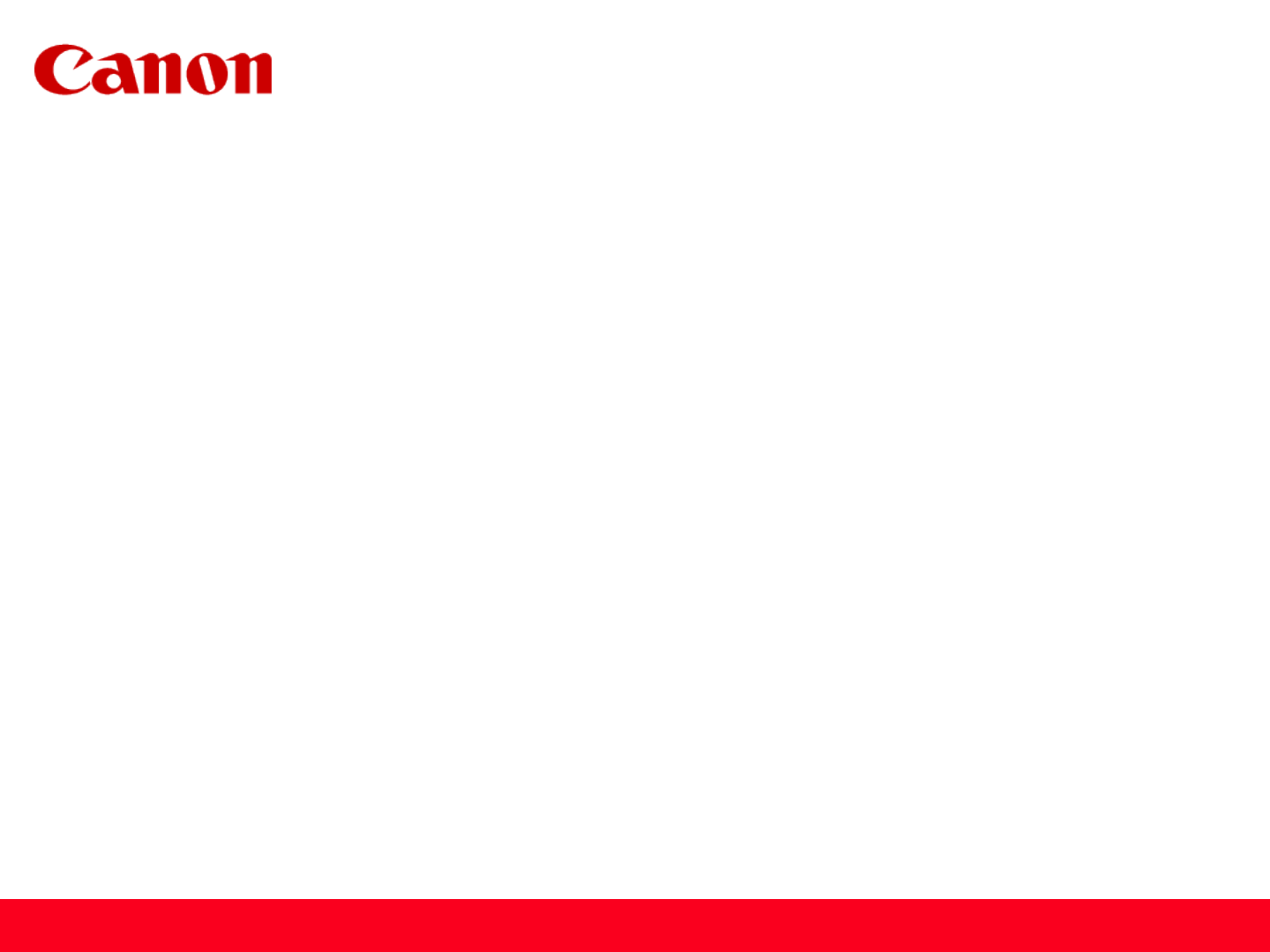
Installing Your Multifunction
to Your Network for the First Time
PIXMA MG3520
Mac OS
1
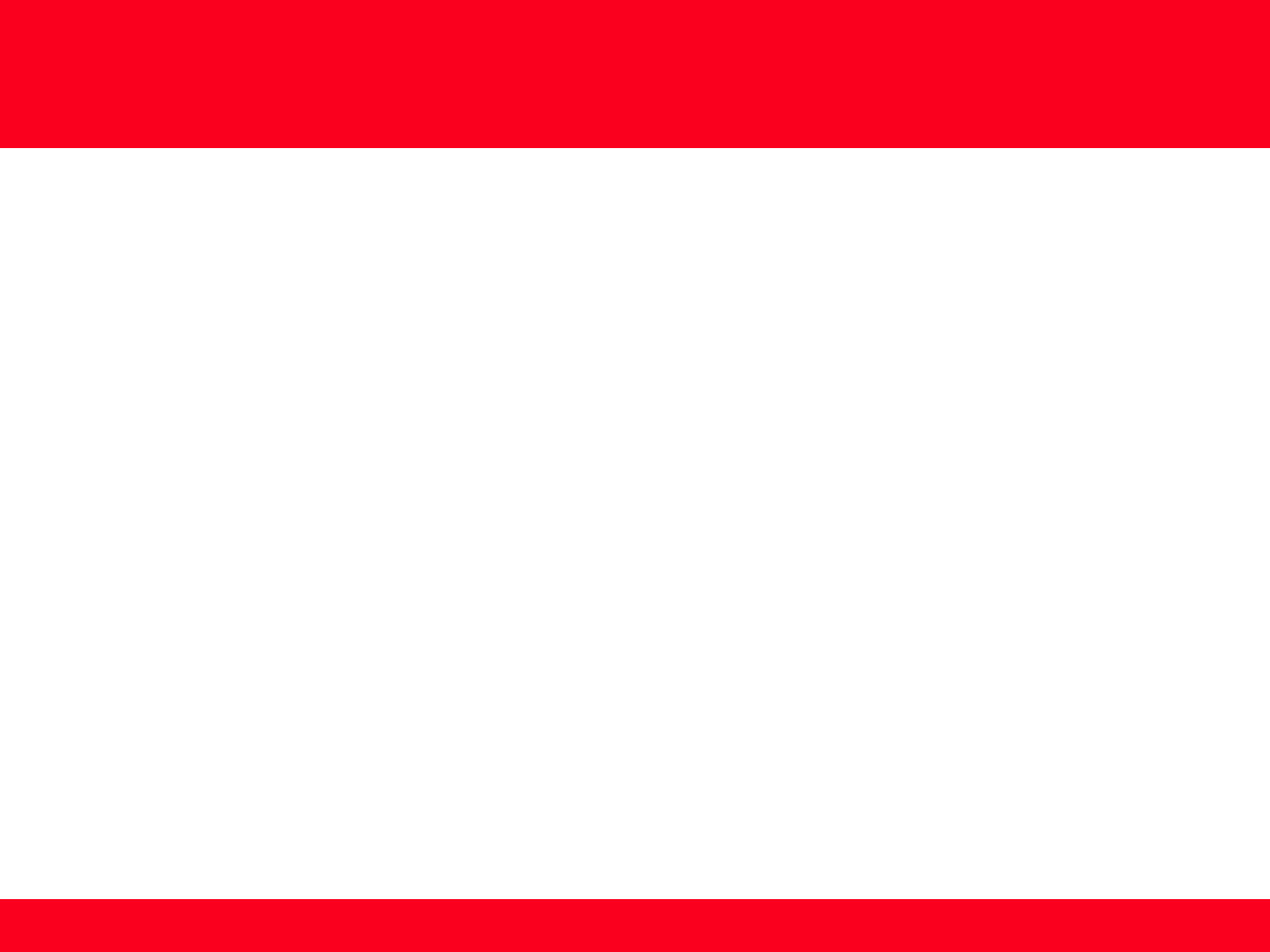
Installing Your Multifunction
to Your Network for the First Time
PIXMA MG3520
Mac OS
Preparing to Connect My Multifunction to My Network 3
Network Requirements 3
Notes on Wireless Connection 4
Installing the Drivers & Software 5
2
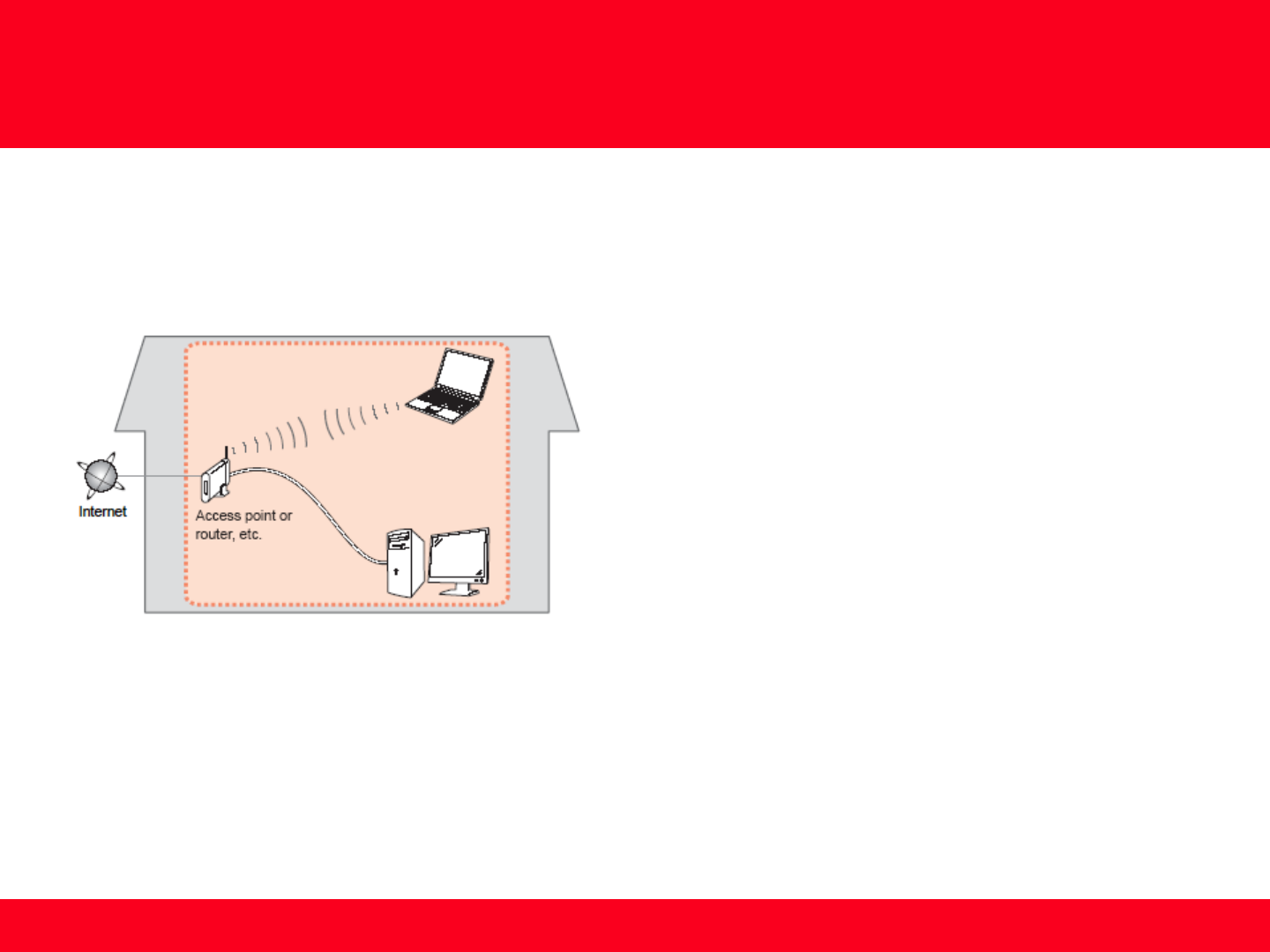
Preparing to Connect My Multifunction
To My Network
Network Requirements
Before connecting the machine to the network, make sure that configuration of the computer and access point or router is
complete, and that the computer is connected to the network.
Wireless Connection
Before connecting the machine to the network, the computer needs to be connected to the network. Make sure that
configuration of the computer and access point or router is complete.
3
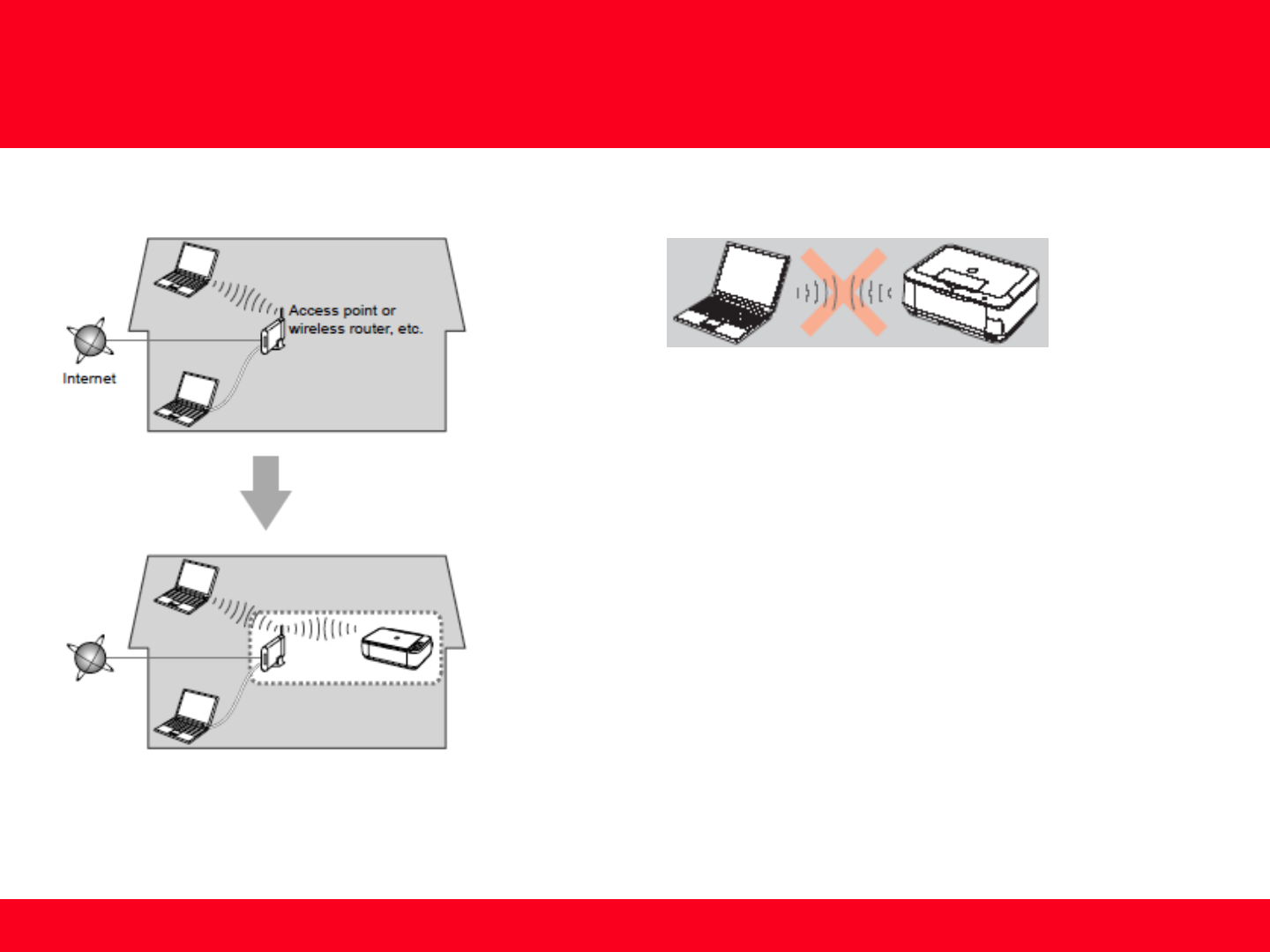
Preparing to Connect My Multifunction
To My Network
4
Notes on Network Connection
• The configuration, router functions, setup procedures and security settings of
the network device vary depending on your system environment. For details,
refer to your device's instruction manual or contact its manufacturer.
• In an office setup, consult your network administrator
• If you connect to a network that is not protected with security measures, there
is a risk of disclosing data such as your personal information to a third party.
• Place the machine and computer on the same network segment.
An "Ad-hoc connection," which establishes a direct
connection to the computer over a wireless connection
without using an access point, is not supported.
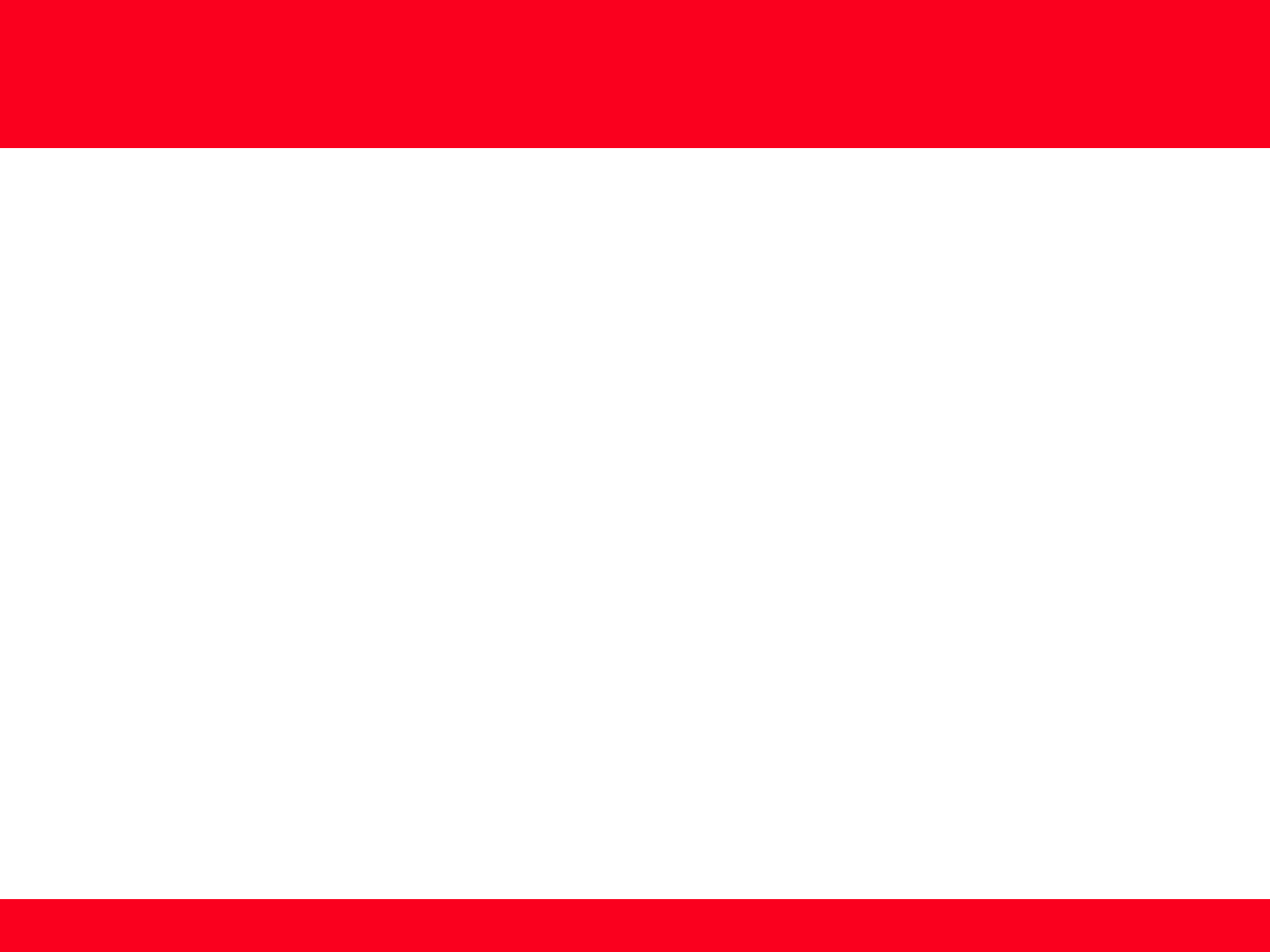
Software Installation
To use the machine by connecting it to a computer, software including the drivers needs to be copied (installed) to the computer's hard disk.
Installation time varies depending on the computer environment or the number of application software to be installed.
Installing the Drivers & Software
5
IMPORTANT
• Log on as the administrator (or a member of the Administrators group).
• Quit all running applications before installation.
• Do not switch users during the installation process.
• Internet connection may be required during the installation. Connection fees may apply. Consult the internet service provider.
• If the firewall function of your security software is turned on, a warning message may appear that Canon software is attempting to access
the network. If such a warning message appears, set the security software to always allow access.

Installing the Drivers & Software
6
To begin setup of your PIXMA MG3520 on your wireless network, you must first download the software to your computer.
Click here to download.
After the file, mac-mg3500-1_0-mcd.dmg , has downloaded successfully, double-click it to start the install procedure.
The setup instructions presented in this document describe the “Cableless Setup” method which does not require the need to know the
SSID (network name), or network passphrase and does not require the printer to be temporarily connected to the computer with a USB cable.
Click Next on the first screen. If prompted, enter the Administrative Password to continue.

Installing the Drivers & Software
7 7
Click Next on the following screen.
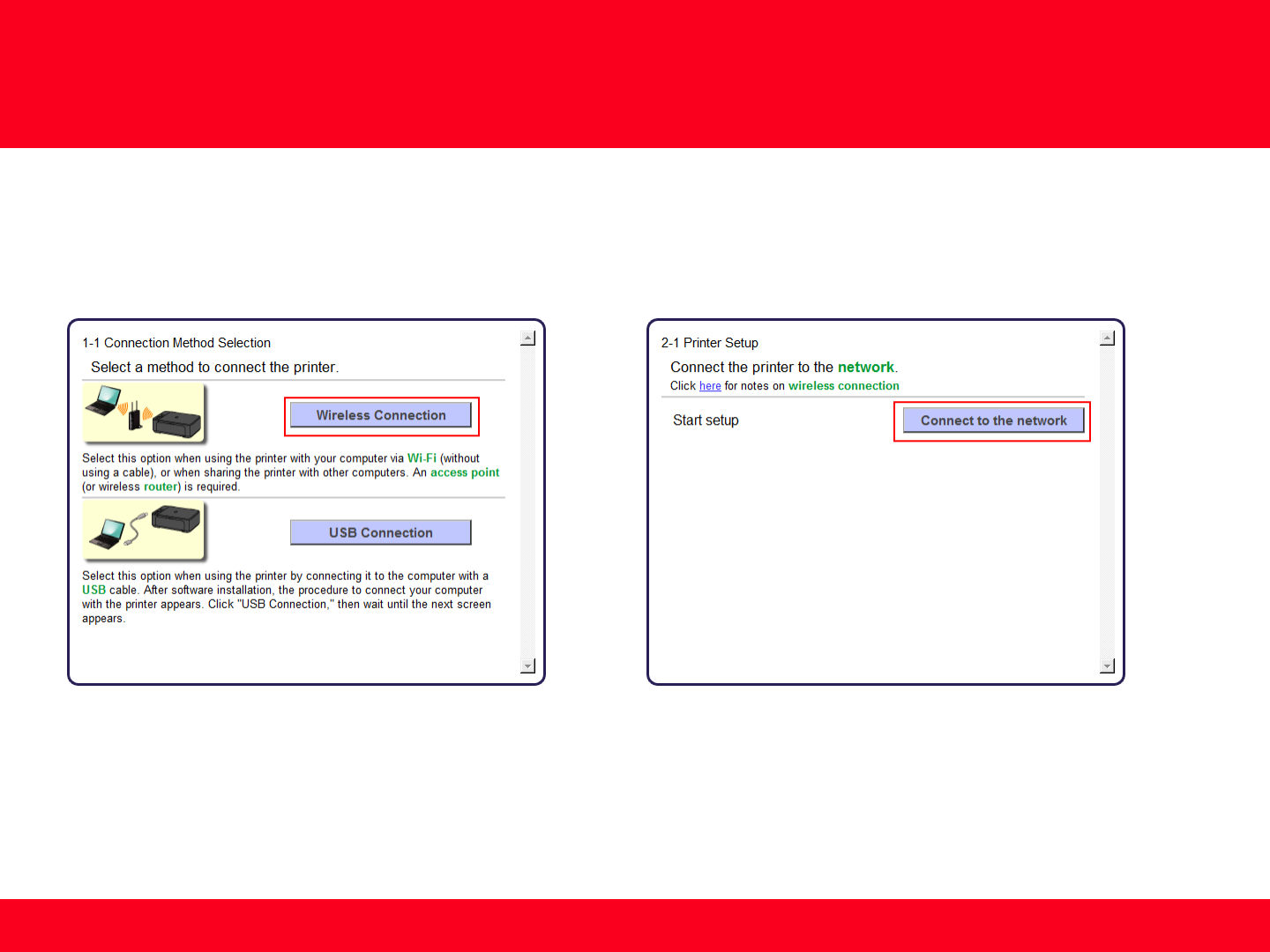
Installing the Drivers & Software
8 8
On the Connection Method Selection screen (1-1) select Wireless Connection, then select Connect to the network on the Printer Setup
screen (2-1).
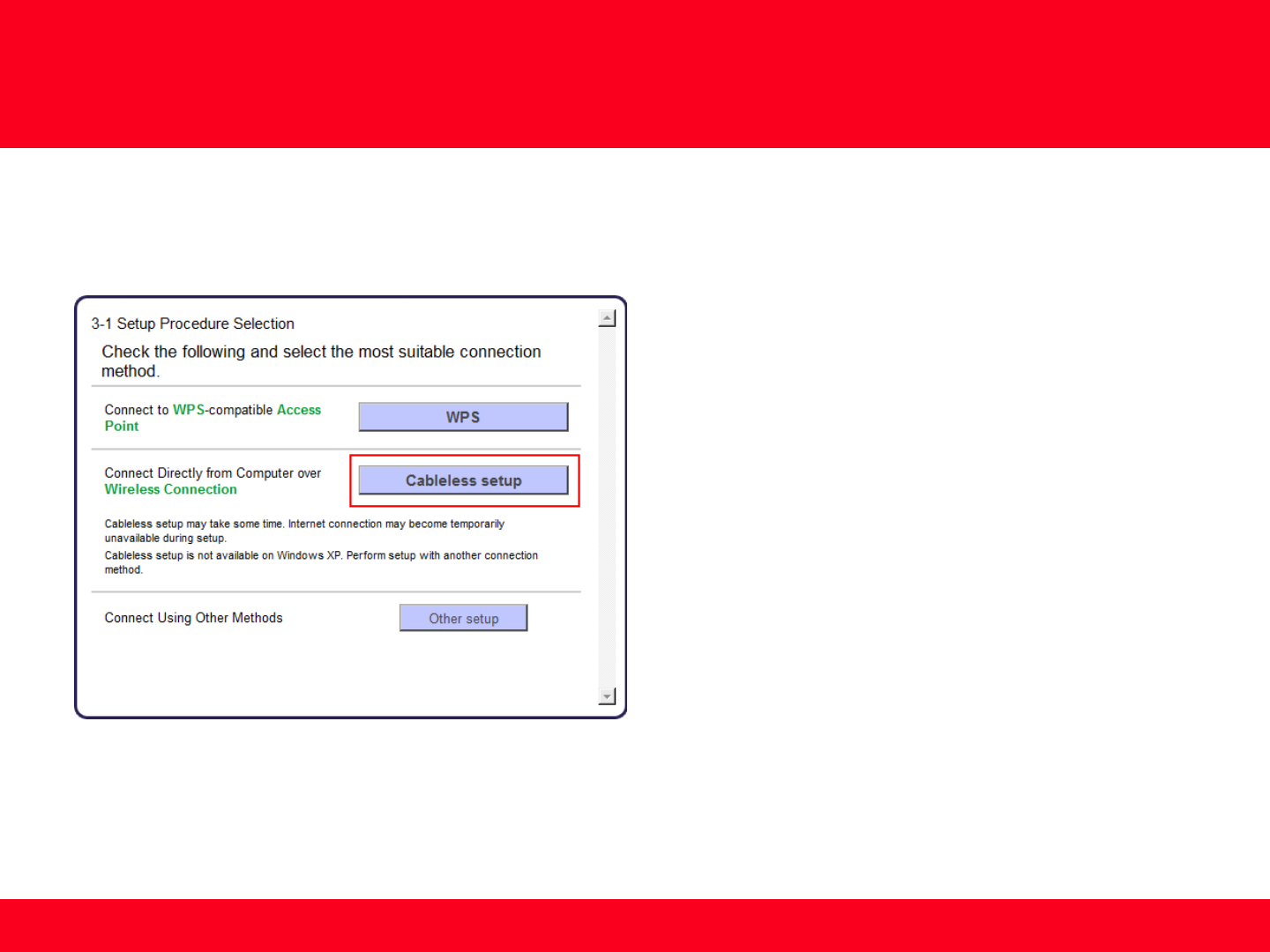
Installing the Drivers & Software
9 9
Continue to follow on-screen instructions.
Select Cableless setup on the Setup Procedure Selection screen (3-1).
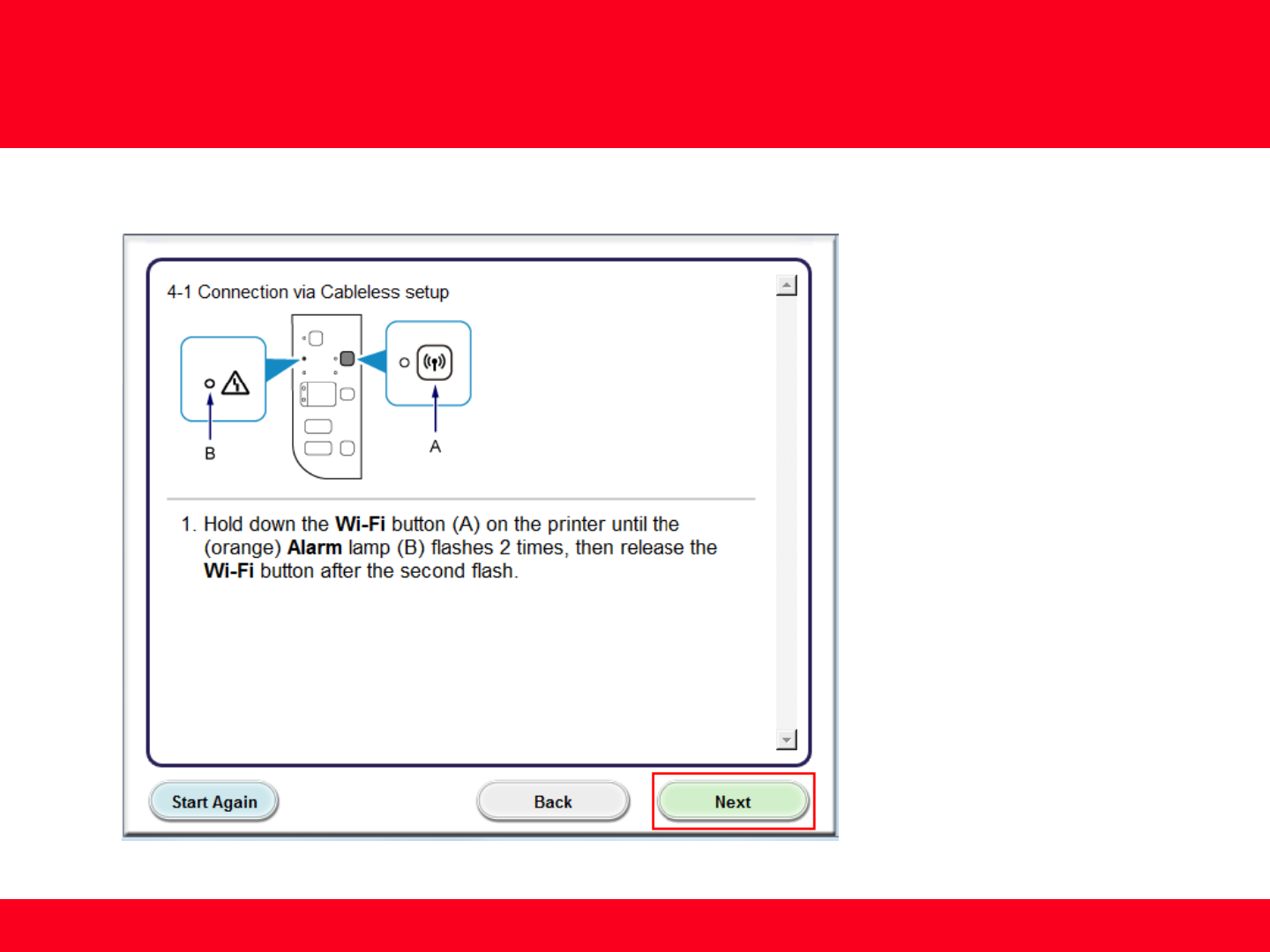
Installing the Drivers & Software
10 10
Carefully follow the instructions on the Connection via Cableless setup screen. (4-1). Click Next
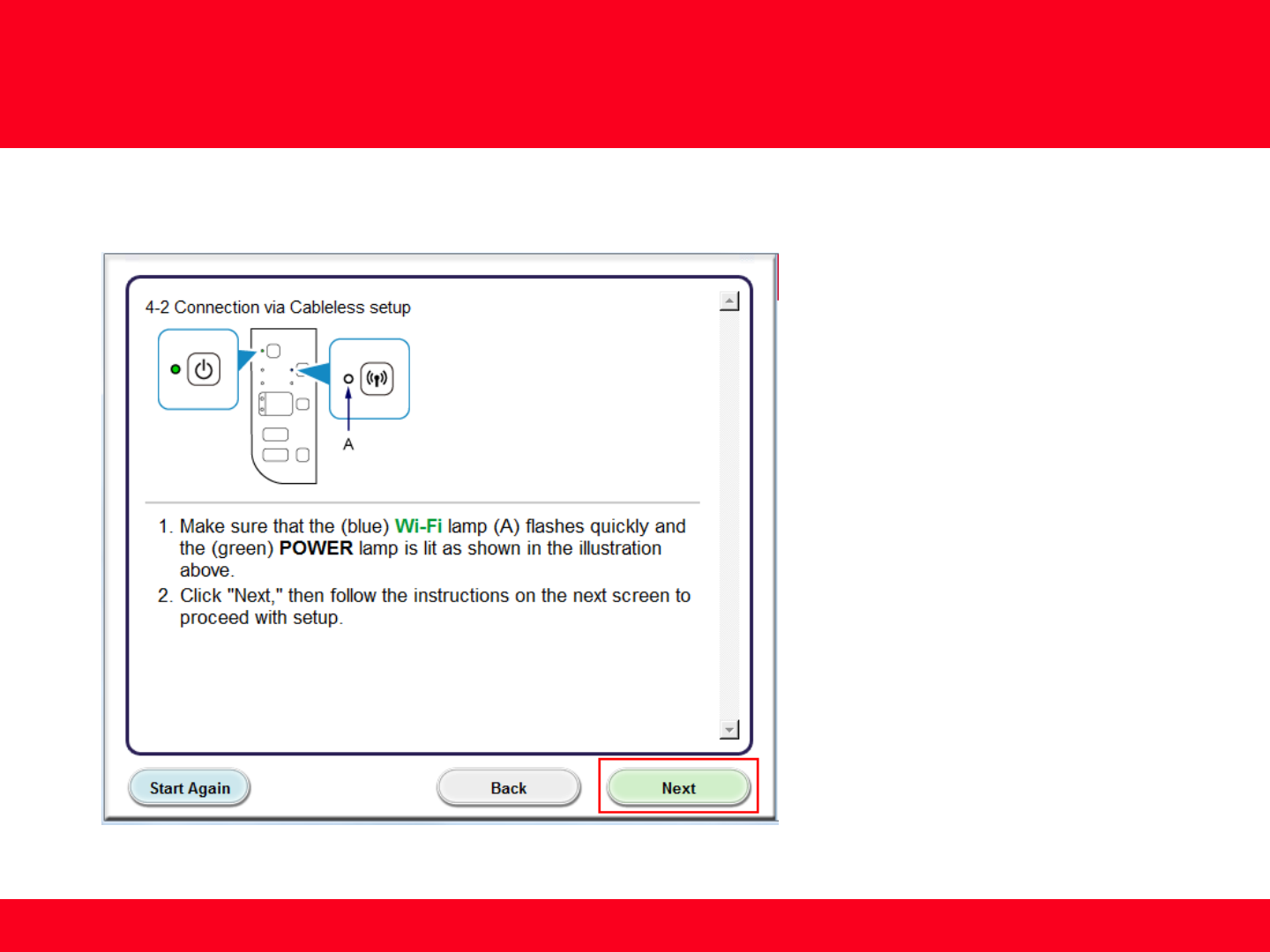
Installing the Drivers & Software
11 11
Carefully follow the instructions on the Connection via Cableless setup screen. (4-2). Click Next
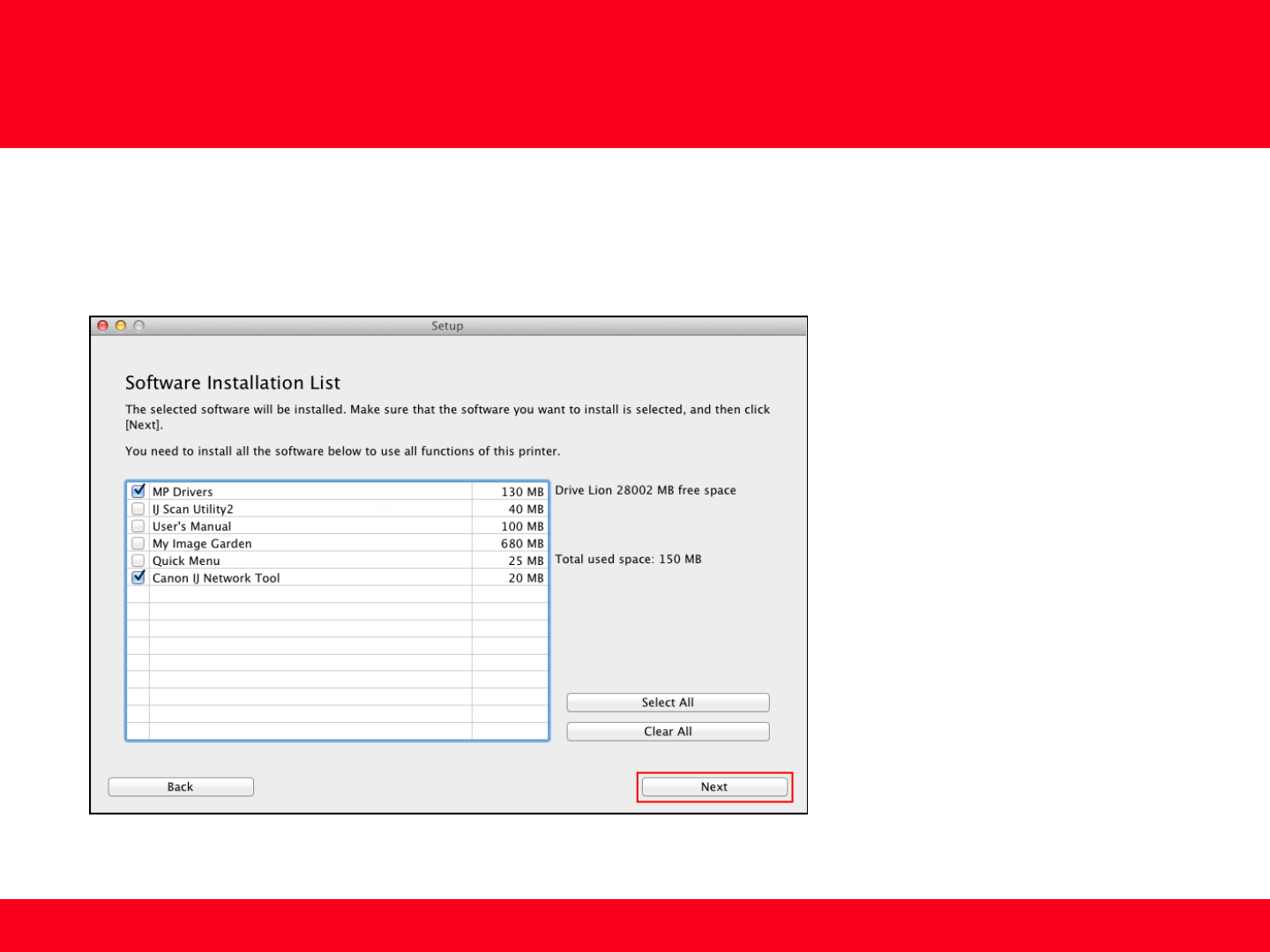
Installing the Drivers & Software
12 12
Continue following on-screen instructions. On the Software Installation List, select *software to install and click Next.
*MP Drivers and Canon IJ Network Tool are required and cannot be deselected. We recommend installing My Image Garden and
Quick Menu to take full advantage of the printer’s features.
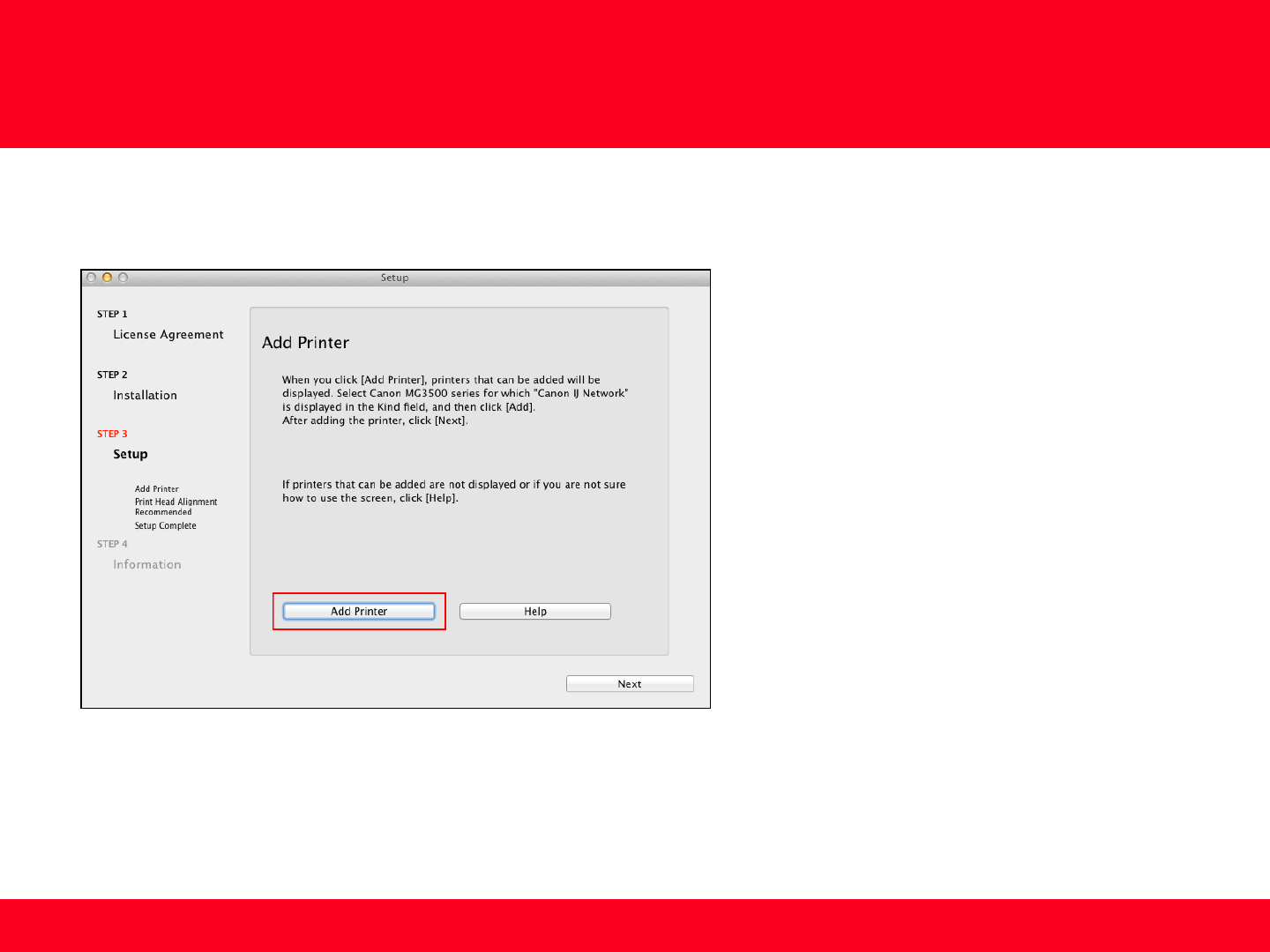
Adding the Printer
13 13
Continue following the on-screen instructions.
When the Add Printer screen appears, click Add Printer.

14 14
Select the Canon MG3500 series with Canon IJ Network listed in the Kind column, then click Add.
Adding the Printer
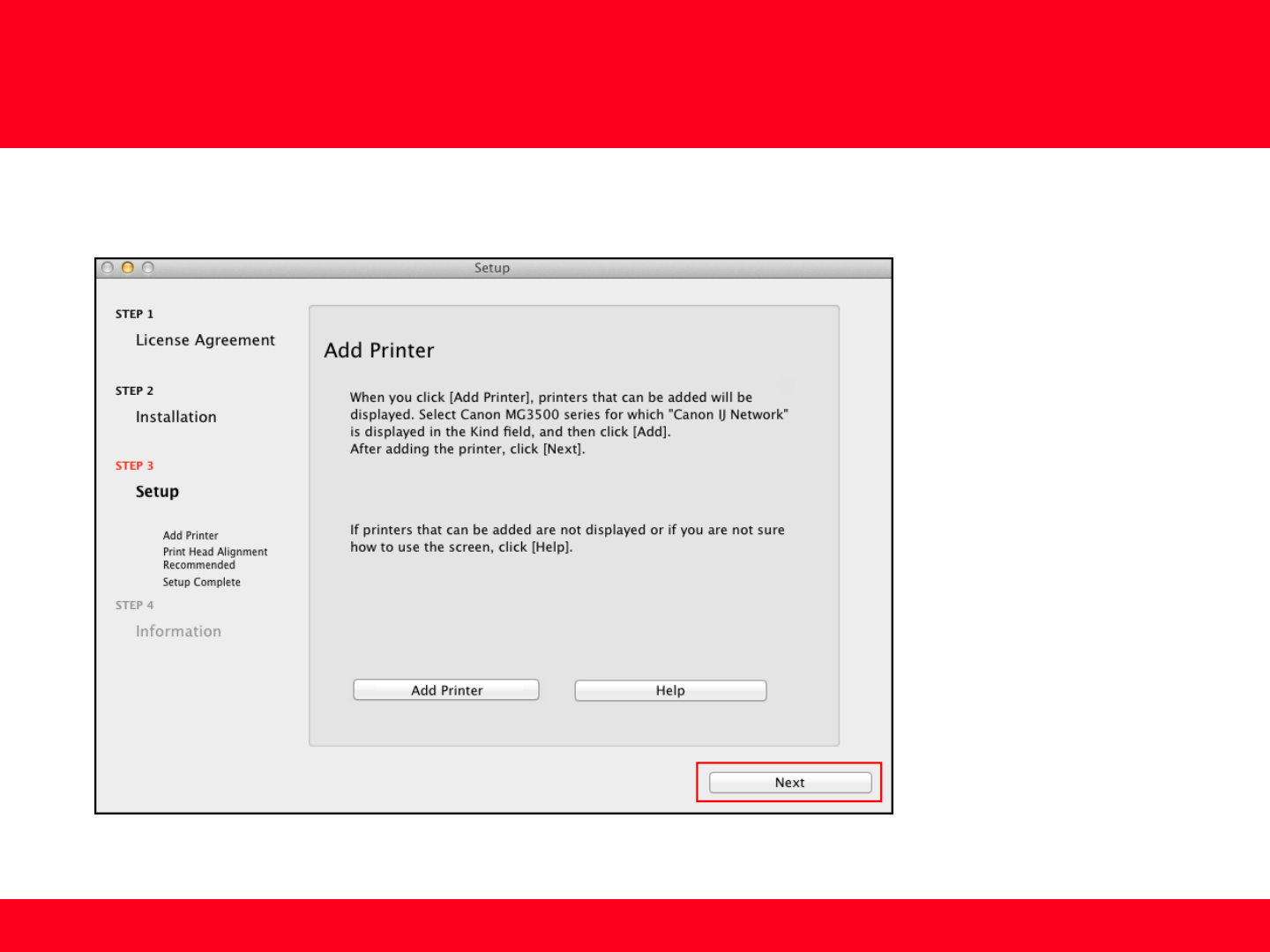
15 15
Click Next on the Add Printer screen
Adding the Printer
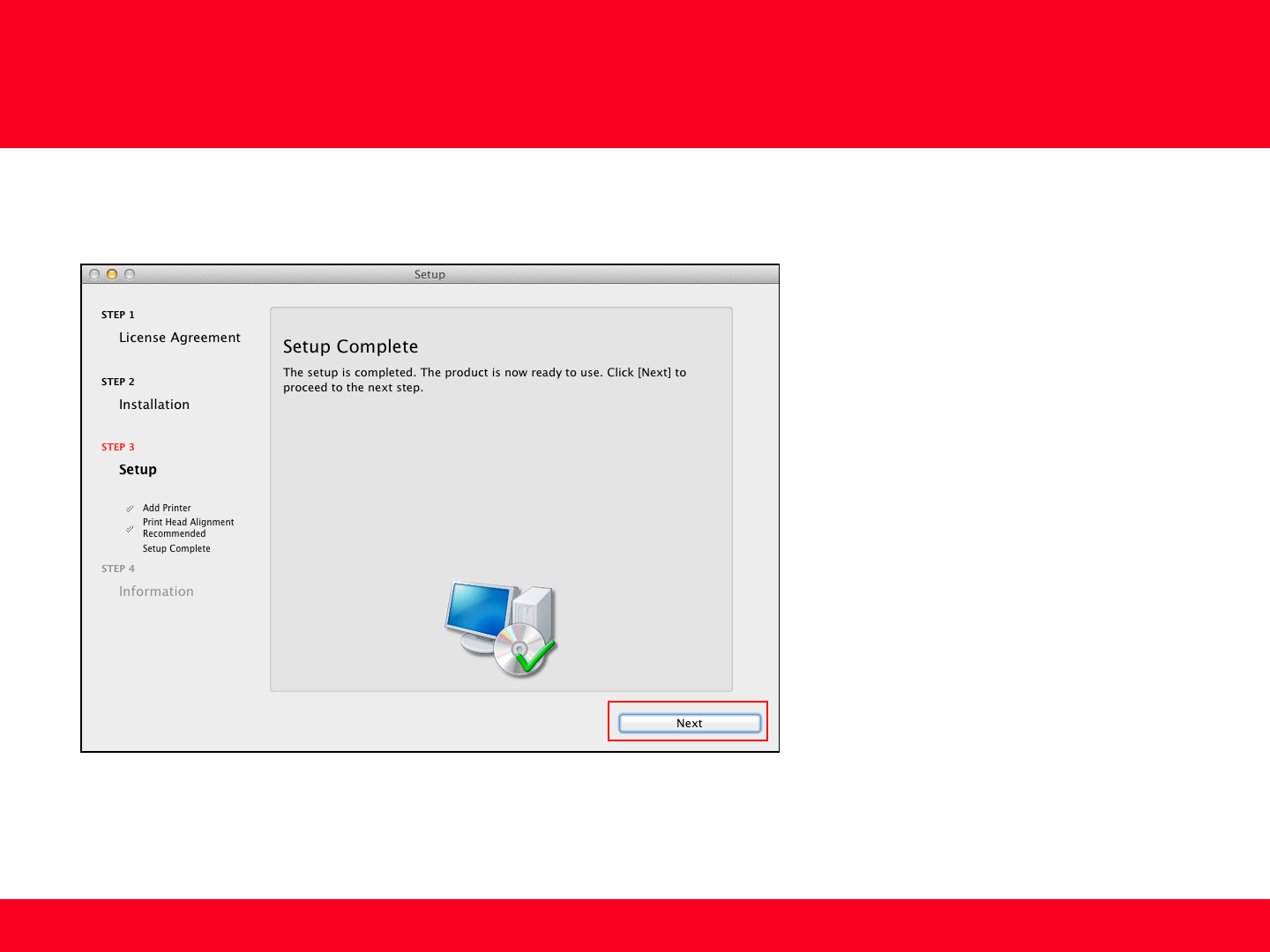
Completing the Setup
16 16
Continue following on-screen instructions.
When the Setup Complete screen appears, click Next.
At this point, setup of the printer and network is complete. Continue to follow any remaining on-screen instructions to finish and exit
the setup program.