Canon DBCB 0512 0046 V012 BLM6200 R1.8 Operator Manual Rev 2 SDD BLM300C
User Manual: Canon SDD BLM300C Operator Manual Production Printing User Manuals
Open the PDF directly: View PDF ![]() .
.
Page Count: 58

BOOKLET MAKER
BLM6700
OPERATOR MANUAL
Operator Manual BLM6700
DBCB-0512-0081-V003
BLM6700 for Booklet Maker 6700 Line
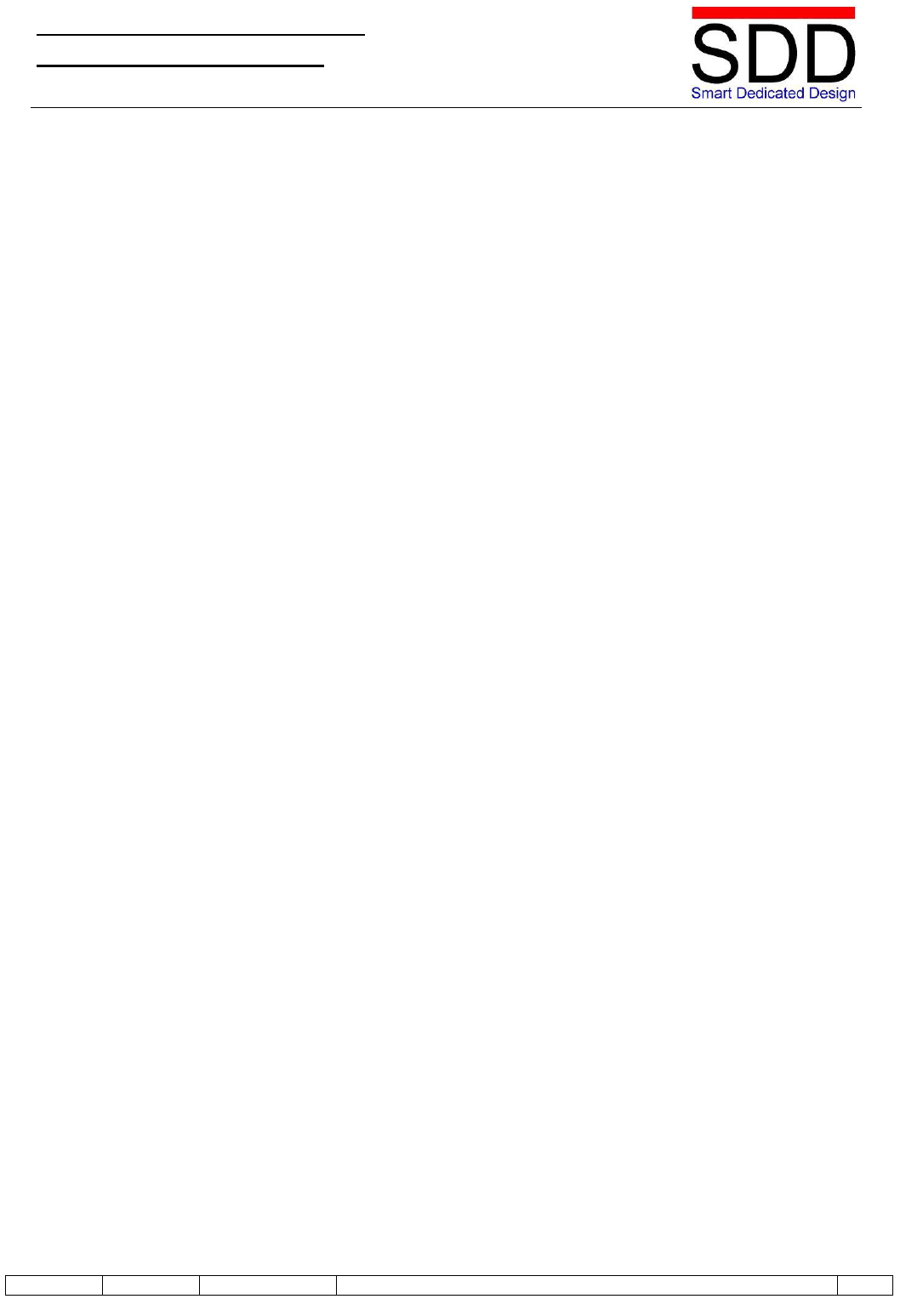
About this manual.
Machines have much in common but there are differences because they can be mirrored, have
different colours or additional options. Therefore the machine on the pictures in this manual may
be different.
This machine must be installed by a qualified technician.
Safety.
Carefully read the Safety Instruction Document (DBCH-0512-0000-V000) before installing, servicing or
operating your equipment.
Operator Manual BLM6700
DBCB-0512-0081-V003
BLM6700 for Booklet Maker 6700 Line
V003
AW01
10-09-2012
DBCB-0512-0081-V003
- 2-
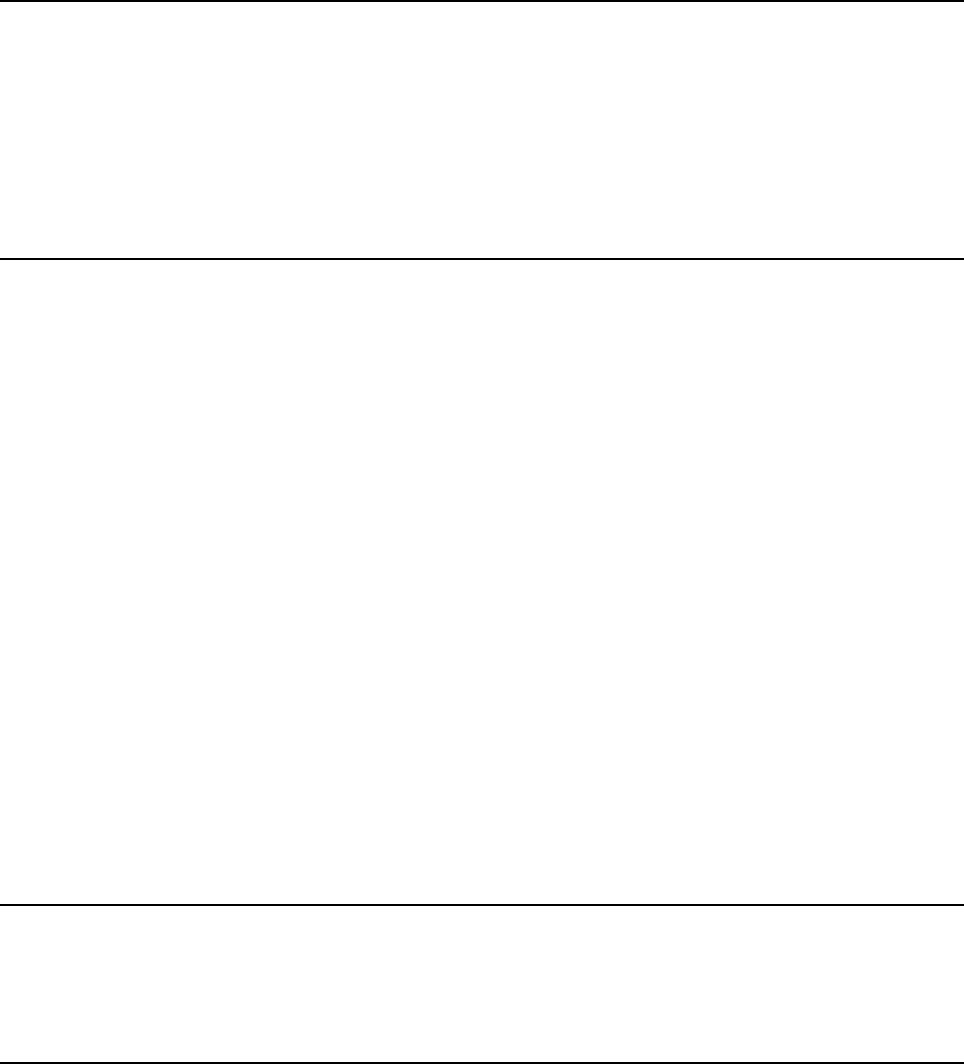
3
TABLE O)&217(176
What You Can Do With This Machine ............................................................................................ 5
Guide To Components .................................................................................................................... 7
Booklet Maker ..............................................................................................................................................7
Trimmer ......................................................................................................................................................10
Two-side Trimmer .......................................................................................................................................12
SquareFold .................................................................................................................................................13
Control Panel ................................................................................................................................. 14
1. Basics ...............................................................................................15
Turning On / Off the Power ........................................................................................................... 15
Booklet Maker, Trimmer, Two-side Trimmer and SquareFold ....................................................................15
Check staples, staple Cartridge and stapler Head .................................................................... 16
Removing / replacing Staple Cartridge .......................................................................................................16
Removing / replacing Stapler Head ............................................................................................................17
Trim Bins ........................................................................................................................................19
Emptying the Trimmer bin ..........................................................................................................................19
Emptying the Two-side Trimmer bins .........................................................................................................20
2. Making Booklets ..............................................................................21
Changing settings .........................................................................................................................21
General Procedure .....................................................................................................................................21
Setting Paper Size ......................................................................................................................................21
selecting standard Paper sizes .........................................................................................21
Custom Paper size ............................................................................................................... 22
Stapling and Folding ...................................................................................................................................22
selecting stapling Mode ......................................................................................................22
Adjusting staple and f old Alignment ................................................................................ 23
Adjusting f old Quality ......................................................................................................... 23
setting up narrow Width Paper sizes ................................................................................24
Trimming .....................................................................................................................................................25
selecting Trimming On or Off .............................................................................................25
Adjusting the Cutting Margin .............................................................................................. 25
Two-side trimming ......................................................................................................................................26
selecting Trimming On or Off .............................................................................................26
Adjusting the Cutting Margin .............................................................................................. 26
Using Offset Trimming .........................................................................................................27
Square Folding ...........................................................................................................................................28
General .................................................................................................................................. 28
Procedure .............................................................................................................................28
Online / Of.ine ...............................................................................................................................29
Of.ine Mode ...............................................................................................................................................29
Online Mode ...............................................................................................................................................29
3. Admin ...............................................................................................31
The Admin screen ......................................................................................................................... 31
Language ...................................................................................................................................................31
Size Standard .............................................................................................................................................32
Service .......................................................................................................................................................32
4. Jobs ..................................................................................................33
storing and Deleting Jobs ............................................................................................................ 33
Storing a Job ..............................................................................................................................................33
Recalling a Job ...........................................................................................................................................34
Table of contents continued on the next page...
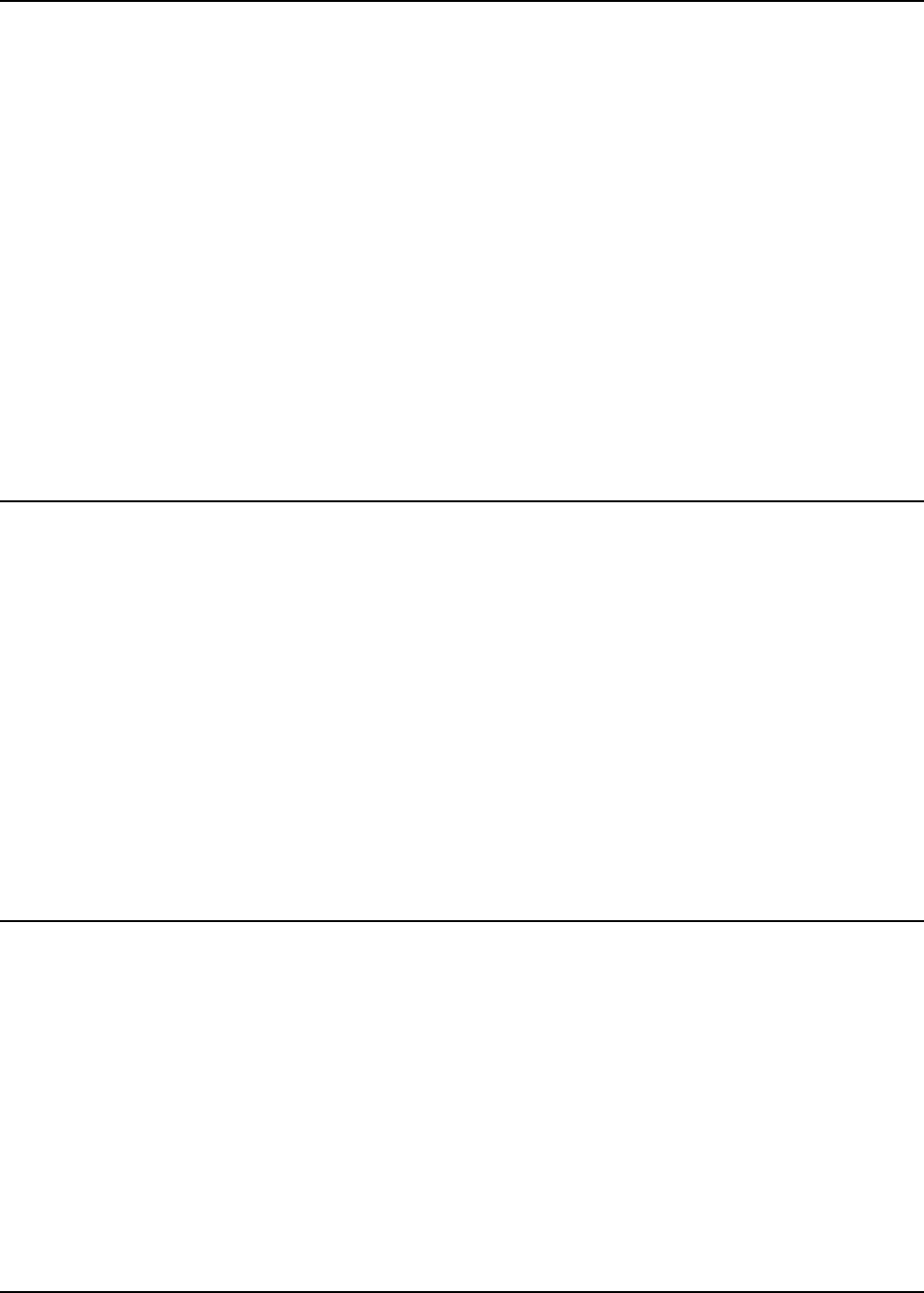
4
5. Clearing a Paper Jam ......................................................................35
Clearing a Paper Jam ....................................................................................................................35
General .......................................................................................................................................................35
Booklet Maker ................................................................................................................................36
Clearing a Paper Jam .................................................................................................................................36
Inside the Booklet Maker ..................................................................................................... 36
Trimmer ..........................................................................................................................................37
Clearing a Paper Jam .................................................................................................................................37
Clearing Jam in Input Area .................................................................................................. 37
Clearing Jam in Exit Area ....................................................................................................38
Two-side Trimmer ..........................................................................................................................39
Clearing a Paper Jam .................................................................................................................................39
Clearing Jams inside the Two-side Trimmer ..................................................................... 39
Clearing Jam at the input area of the Two-side Trimmer.................................................. 40
Clearing Jam at the exit area of the Two-side Trimmer ....................................................40
squaref old .....................................................................................................................................41
Clearing a Paper Jam .................................................................................................................................41
Inside the squaref old .......................................................................................................... 41
Exit Area ................................................................................................................................ 41
6. Troubleshooting ..............................................................................43
f ault codes.....................................................................................................................................43
General .......................................................................................................................................................43
Booklet Maker Fault Codes ........................................................................................................................43
Check staples ....................................................................................................................... 43
Booklet Quality Fault ..................................................................................................................................44
Booklet Quality ..................................................................................................................... 44
Trimmer Fault Codes ..................................................................................................................................44
Trim Bin f ull .........................................................................................................................44
Two-side Trimmer Fault Codes ..................................................................................................................44
Trim Bin f ull .........................................................................................................................44
SquareFold Fault Codes ............................................................................................................................45
f eed Errors ...........................................................................................................................45
squaref olding Quality .........................................................................................................45
Error messages ..........................................................................................................................................46
side jogger collision ............................................................................................................ 46
7. General Remarks .............................................................................47
Do’s And Don’ts ............................................................................................................................. 47
Placing Your Machine ...................................................................................................................48
Machine Environment .................................................................................................................................48
Power Connection ......................................................................................................................................48
Access to Machine .....................................................................................................................................49
Maintaining Your Machines .......................................................................................................... 50
Booklet Maker ............................................................................................................................................50
Lubricating staplers and Clinchers .................................................................................... 50
Two-side Trimmer .......................................................................................................................................51
Cleaning f eed Belts ............................................................................................................. 51
SquareFold .................................................................................................................................................52
Cleaning f eed Belts ............................................................................................................. 52
Cleaning square f olding Clamps .......................................................................................52
8. Specications .................................................................................53
Machine Specications ................................................................................................................. 53
Booklet Maker BLM6200 / BLM6700 ..........................................................................................................53
Trimmer BLT6289 / BLT6789 (option) ........................................................................................................54
Two-side Trimmer BLT6202 / BLT6702 (option) .........................................................................................55
SquareFold SFM6204 / SFM6704 (option) ................................................................................................56

5
What You Can Do With This Machine
The Booklet Maker BLM6X00, Trimmer BLT6X89 and SquareFold SFM6X04 form a booklet
making system that works online with Copiers or Printers.
The print-outs from the Copier or Printer are transported sheet by sheet into the BLM
Booklet Maker and collected in the stapler area of the BLM Booklet Maker. The Booklet
Maker now jogs and then staples the set. The set is then transported further to the folding
area where the set is folded into a booklet and then fed out to the belt stacker.
When a larger number of sheets are folded an effect called creeping occurs. In order to
rectify creep, the BLT Trimmer (optional) can be connected to the Booklet Maker. The
booklets are then transported from the Booklet Maker into the Trimmer where the front edge
(face) will be cut off.
The Two-side Trimmer can be (optional) used for trimming the bleed out off the booklet. By
using the Two-Side Trimmer, the booklets can be trimmed off 2mm to 35mm each side, to a
minimum of 200mm and a maximum of 320mm. It is also possible to trim a-symmetrical.
Another option, the SFM SquareFold Module, can be installed if a BLT Trimmer is
installed on the BLM Booklet Maker. The prints, which have been stapled, folded and
trimmed will be fed into the SFM. The SFM will atten the spine of the booklet into
a square shape. The booklets will, after passing through the SFM, have the look of a
perfect bound book.
The booklets are then fed out to the Belt Stacker.
BLT6X89 Trimmer (option)BLM6X00 Booklet Maker SFM6X04 SquareFold (option)
Belt Stacker (only for BLM6200)
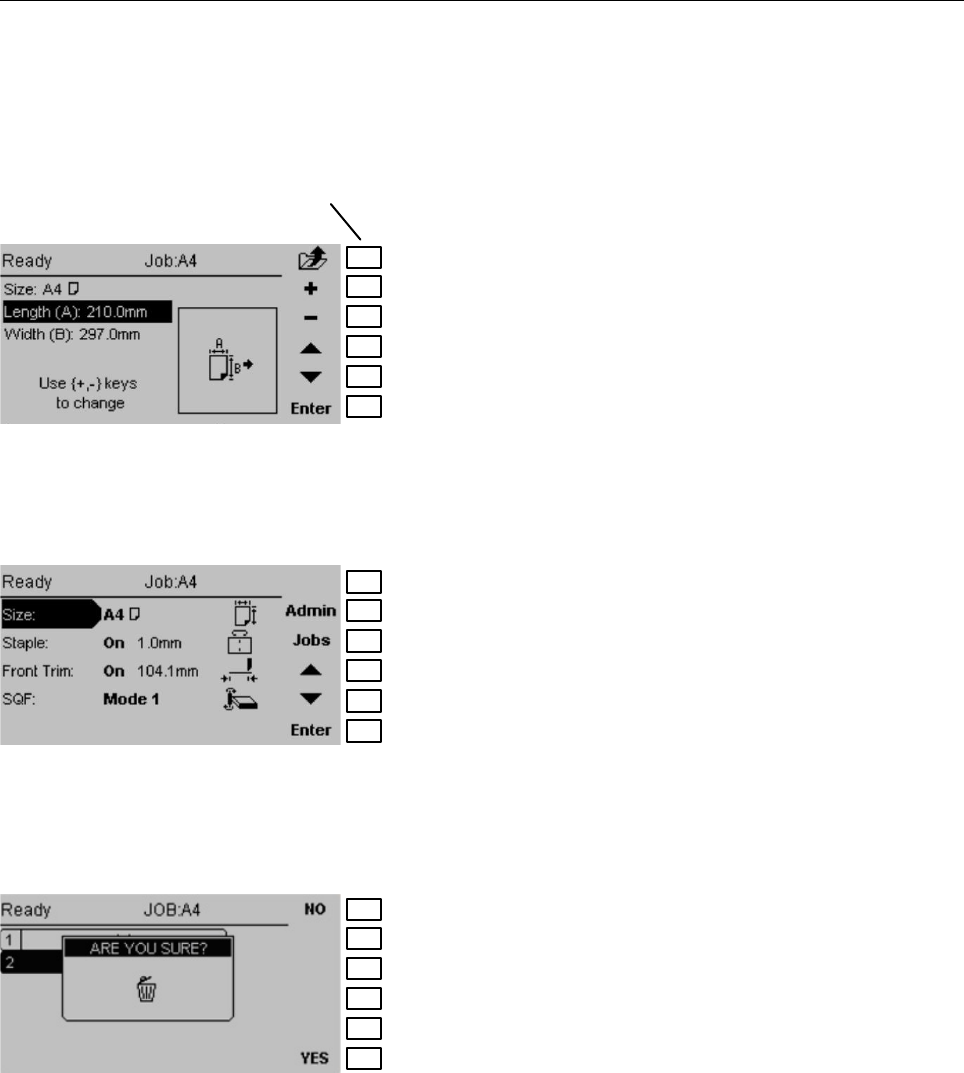
6
The entire BLM Booklet making system is controlled from a single control panel on the
Booklet Maker. The control panel has only six buttons which will allow you to easily set up,
adjust and operate the complete system.
The buttons are multi functional, meaning that the
function of each button depends on the information
displayed.
For example: In this screen, the icon next to button 1
indicates you will go up one level in the menu when
the button is pressed.
Example 2: In this screen, button 1 has no function.
Example 3: Pressing button 1 here will answer “No” to
the question on the screen.
1
2
3
4
5
6
Buttons
1
2
3
4
5
6
1
2
3
4
5
6
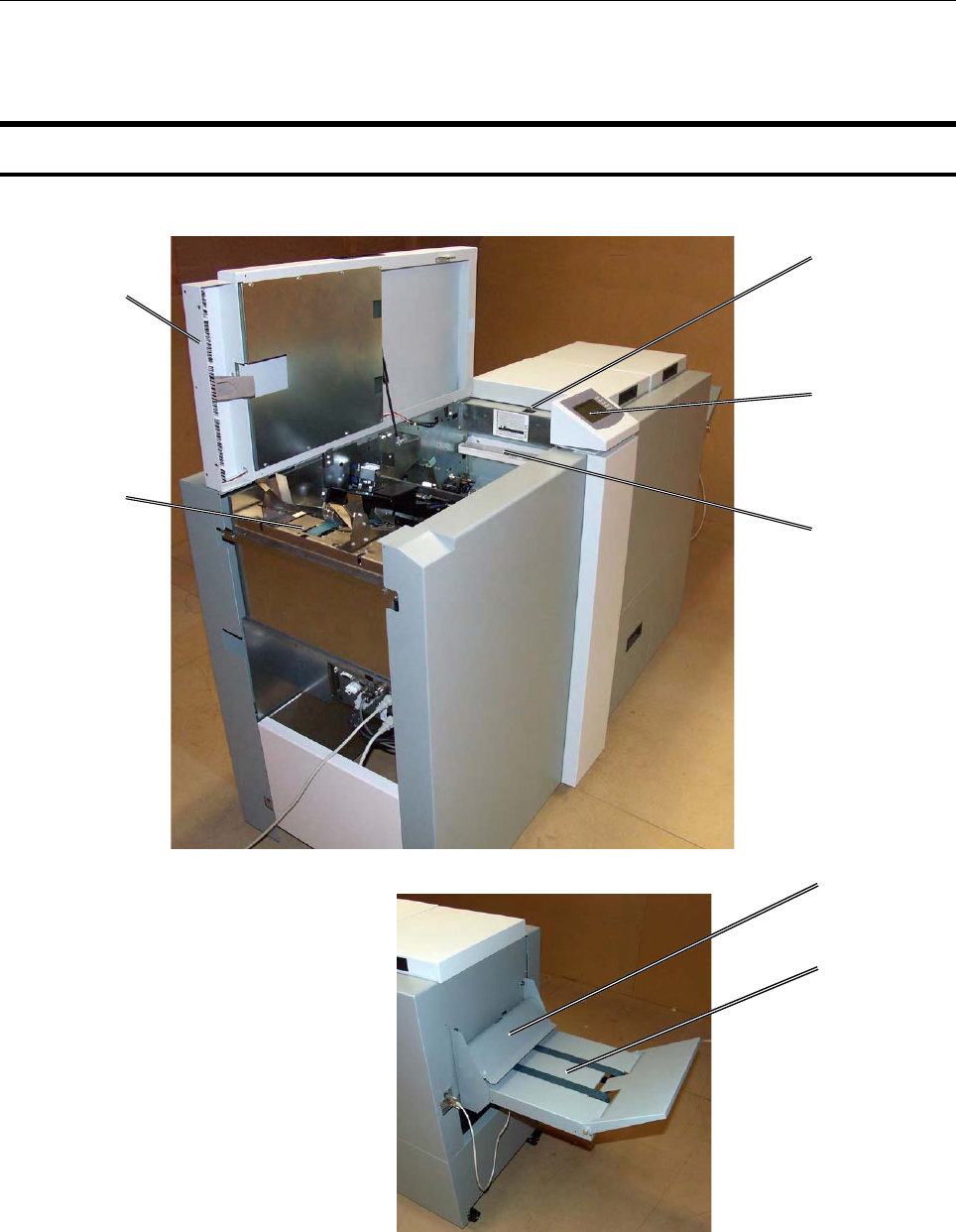
7
Guide To Components
2
4
1
1 Top cover
2 Infeed assembly
3 Power switch
4 Control panel
3
Booklet Maker
5 Tool box
6 Belt Stacker Cover
7 Belt Stacker
6
7
5
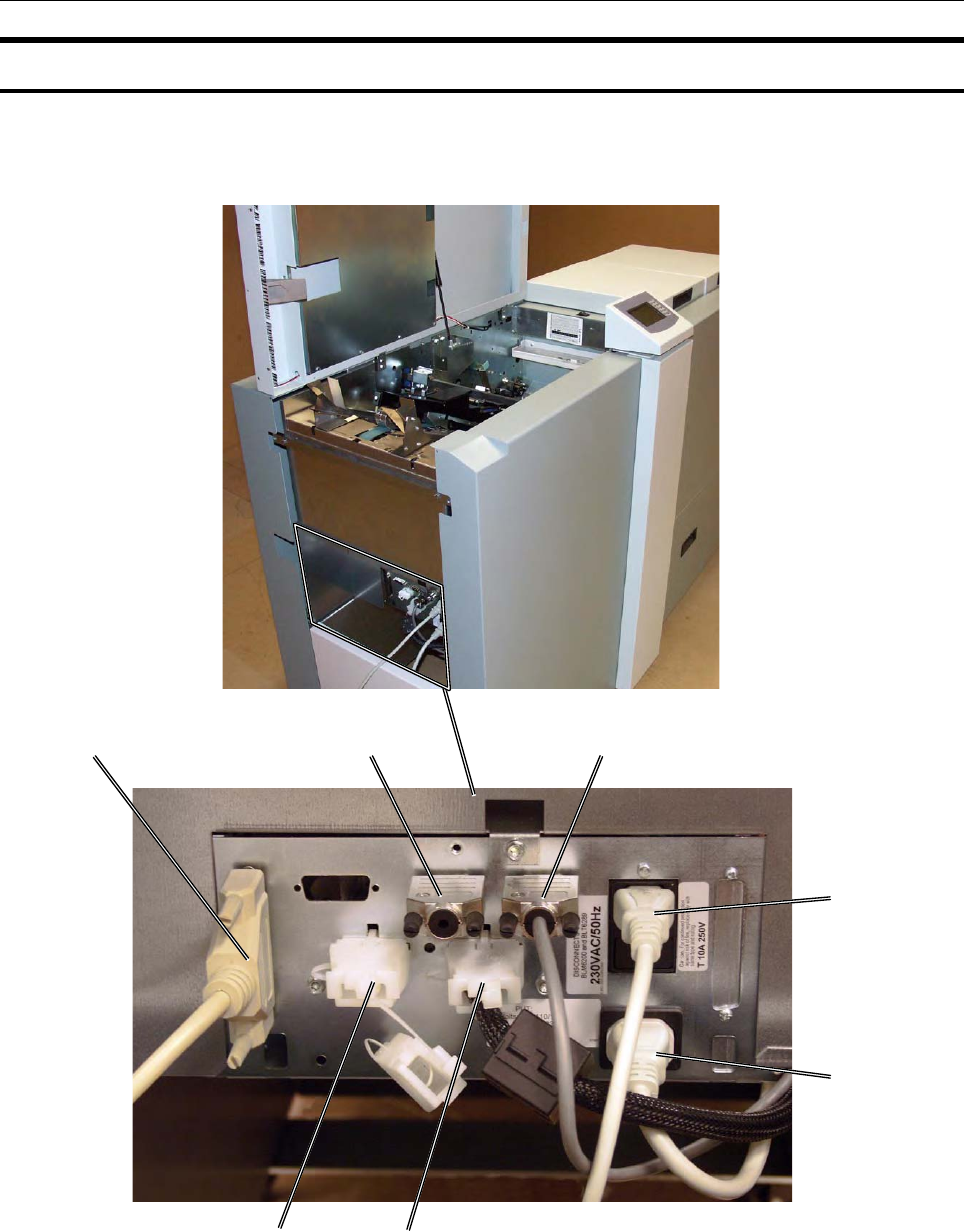
8
Booklet Maker, continued
4
321
5
76
1 Communication with
Printer/Rotator
2 CAN In: Termination socket
3 CAN Out: Termination socket /
Communication with BLT6X89
4 Power socket
5 Power out to SFM6X04 / BLT6X02
6 Interlock jumper / Power out to BLT6X89
7 Interlock jumper

9
3
2
1
1 Side guides
2 Side guide extension
3 Stapler heads
4 Staple detection leads
5 Fold adjust lever
6 Ball cage
7 Cartridge locking levers
8 Locking pin
9 Stapler lift bracket
10 Thumb screw for Side guide extension
11 Fold stop adjustment lever
Booklet Maker, continued
8
10
4
7
6
5
9
11
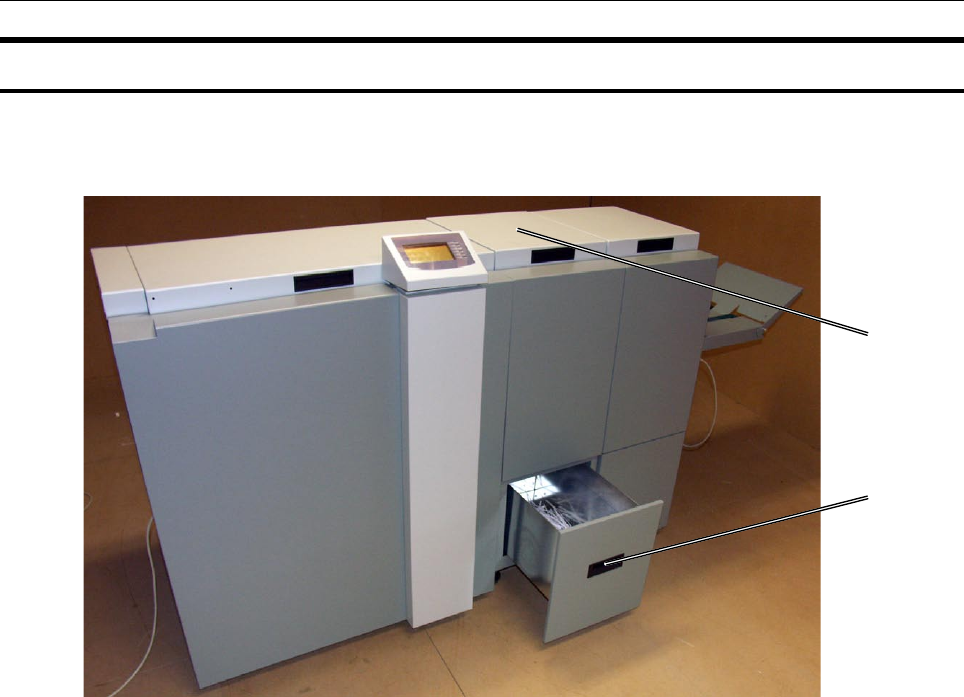
10
Trimmer
1
2
1 Top cover
2 Trim bin
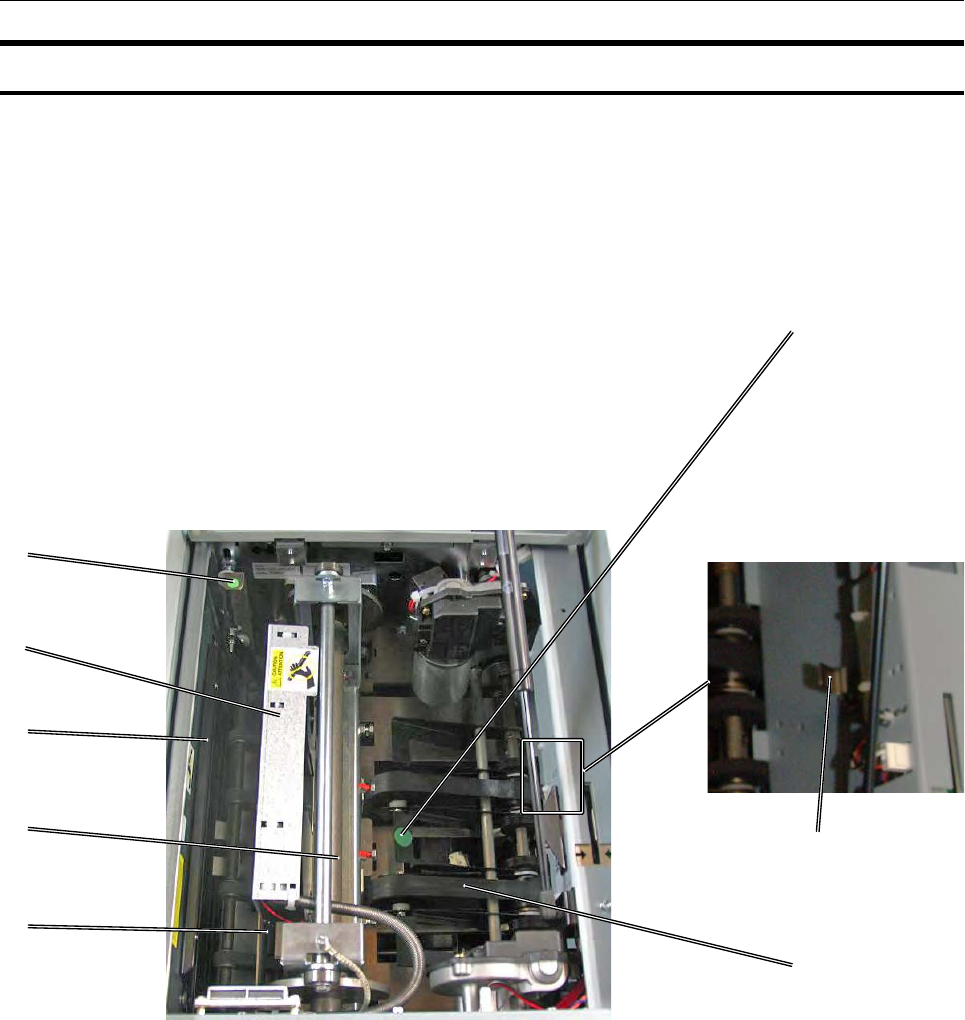
11
Trimmer, continued
4
2
1
3
5
6
8
The Trimmer interior has parts that you will come into contact with if a jam occurs.
1 Infeed latch
2 Trimmer fan
3 Docking bracket
4 Knives (not shown in picture)
5 Infeed roller shaft
6 Exit compression brackets
7 Outfeed latch
8 Transport belt
Trimmer, top view
7
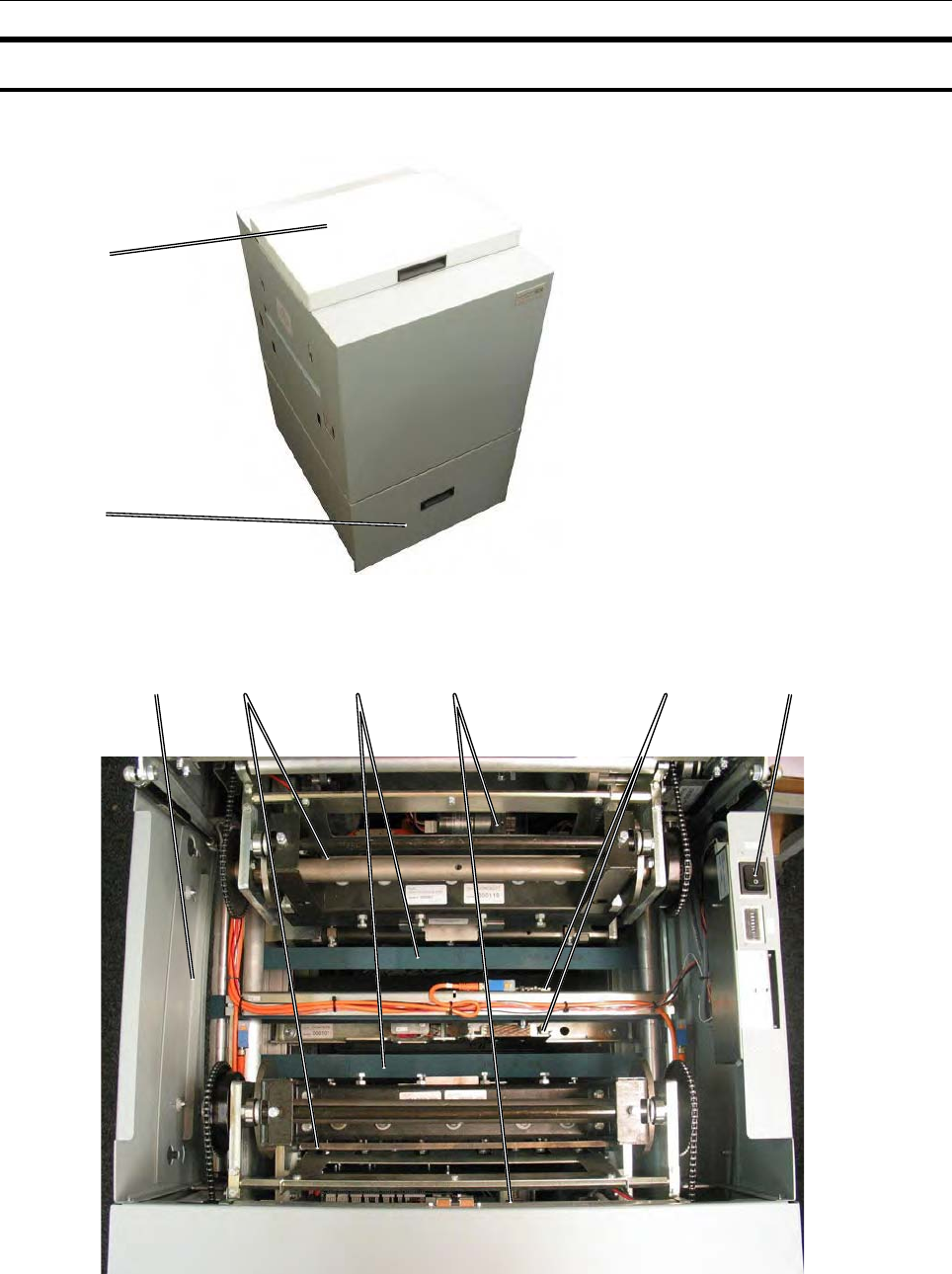
12
Two-side Trimmer
The Trimmer interior has parts that you will come into contact with if a jam occurs.
1 Docking bracket
2 Knives
3 Transport belts
Two-side Trimmer, top view
1 Top Cover
2 Trim Bins
1
2
1 2 34 5 6
4 Knockers
5 Trimmer stop
6 Power switch

13
1
1 Top cover
2 Upper feed belts
3 Docking bracket
4 Lower feed belts
5 Latches
square fold
4
2
The SquareFold interior has parts that you will come into contact with if a jam occurs.
5
3
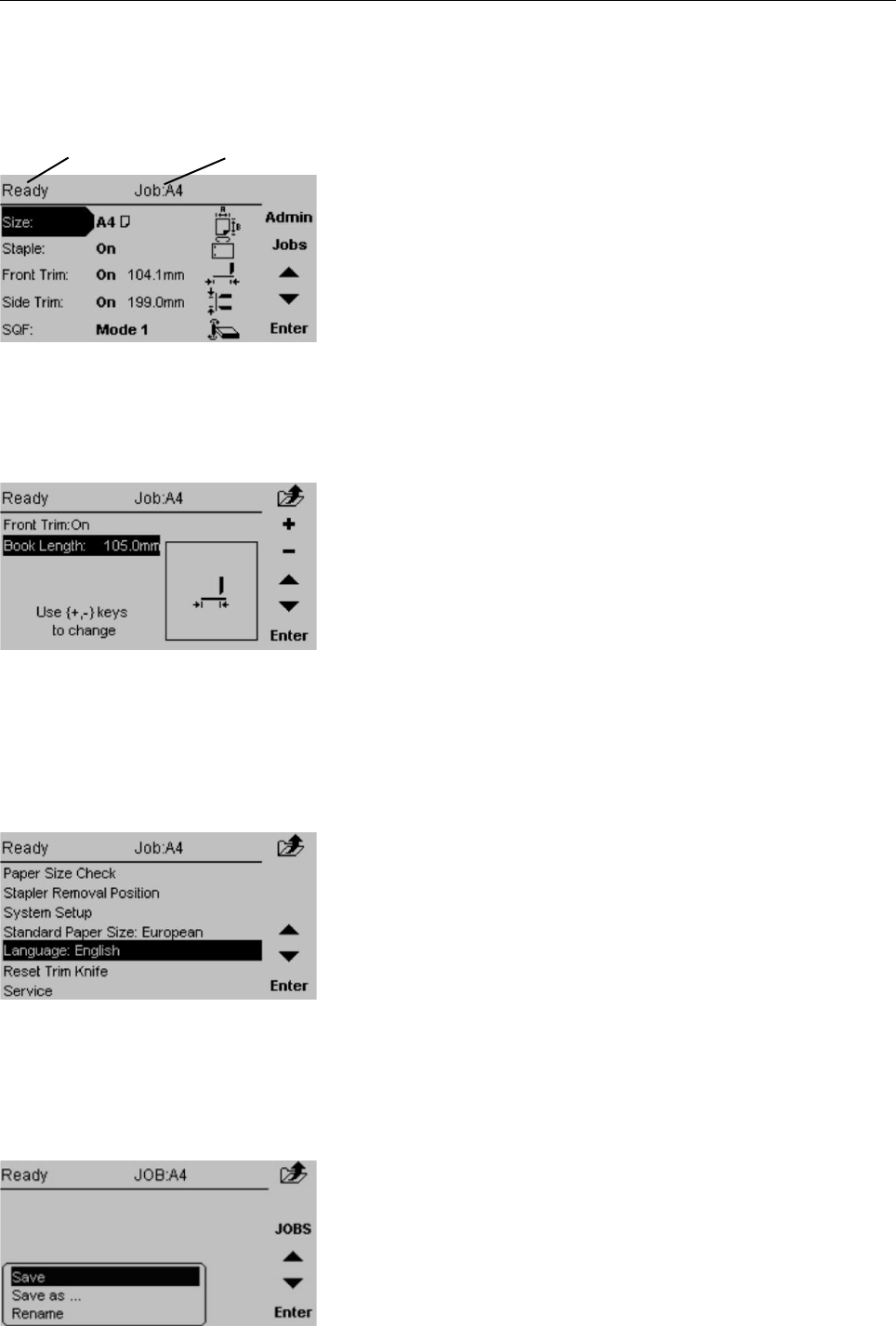
14
Control Panel
The Main screen.
When the system power is switched on the Main screen
will be shown. Here you will nd information showing
the actual set up. From this screen you can also access
other screens, that will help you operate the complete
BLM Booklet making system.
At the top, throughout the screens you can see the
current state of the machine and the current job.
State Current Job
The Jobs screen.
Pressing the [Jobs] button in the Main screen opens
the Jobs screen. From here you customize and save
job settings. Press [Jobs] again and you can load
previously saved jobs. These procedures are described
in section 4 Jobs.
The Admin screen.
Pressing the [Admin] button in the Main screen takes
you to the Admin screen. From here you can change
the display language, set paper size standard and
more. See section 3 Admin, for how to navigate in the
Admin screen.
Changing settings.
To change or adjust settings; Select an item in the Main
screen with the [arrow] button and press the [Enter]
button. For example you can ne adjust the trimming,
change stapling mode or set the SquareFold to the
correct mode. Settings are explored more thoroughly
in section 2 Making Booklets.
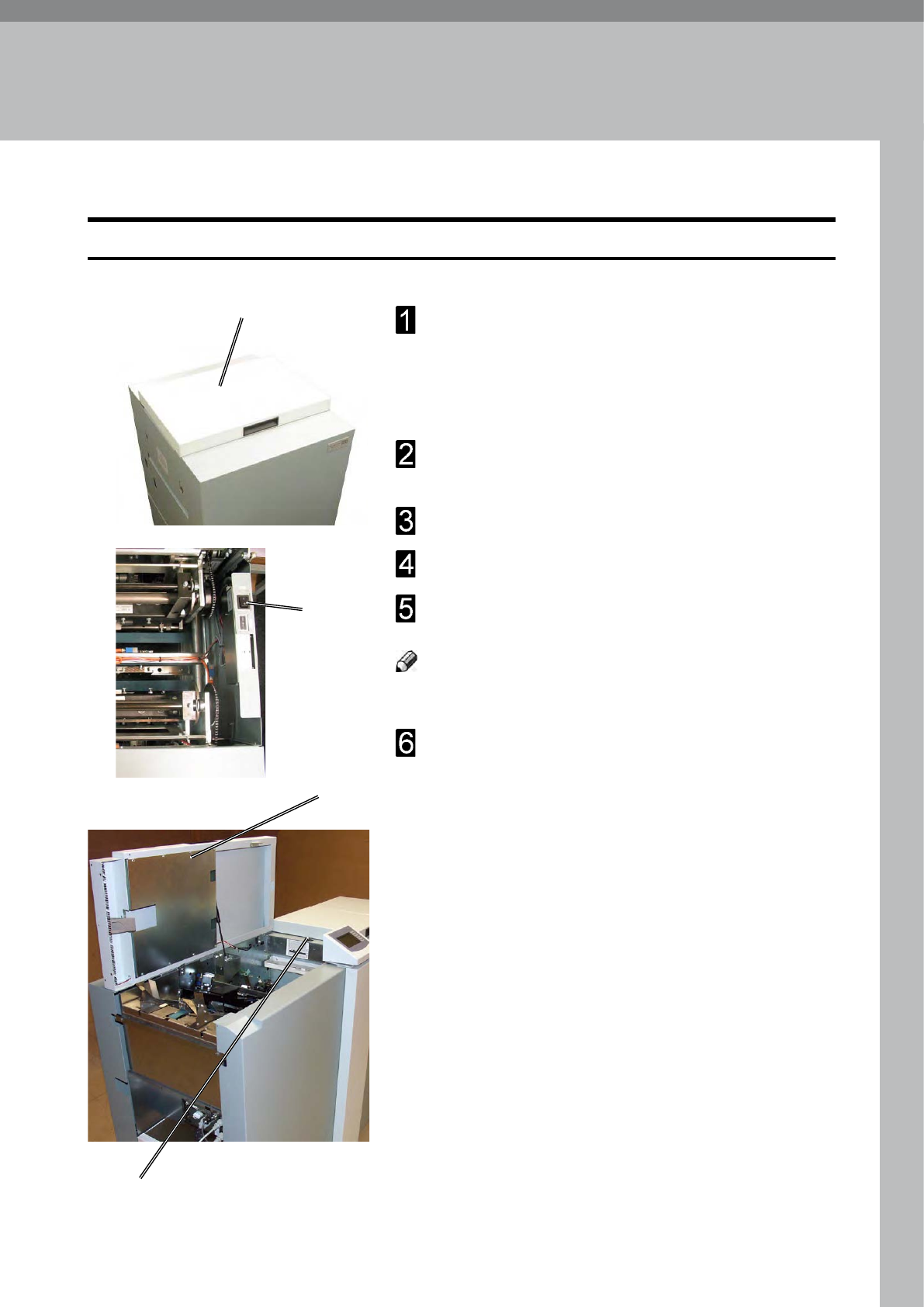
15
Plug the Booklet Maker power cord into the wall
outlet.
Trimmer (optional), Two-side Trimmer (optional)
and SquareFold (optional) are powered from the
Booklet Maker.
Open the Top cover (A) on the Two-side Trimmer
and check that the power switch (B) is set to ON.
Close the Two-side Trimmer top cover.
Open the Booklet Maker Top cover (C).
Set power switch (D) on Booklet Maker to ON
position.
note
The Power switch also controls Trimmer (optional)
and SquareFold (optional).
Close the Top cover.
Turning On / Off the Power
Booklet Maker, Trimmer, Two-side Trimmer and squaref old
D
C
1. Basics
A
B
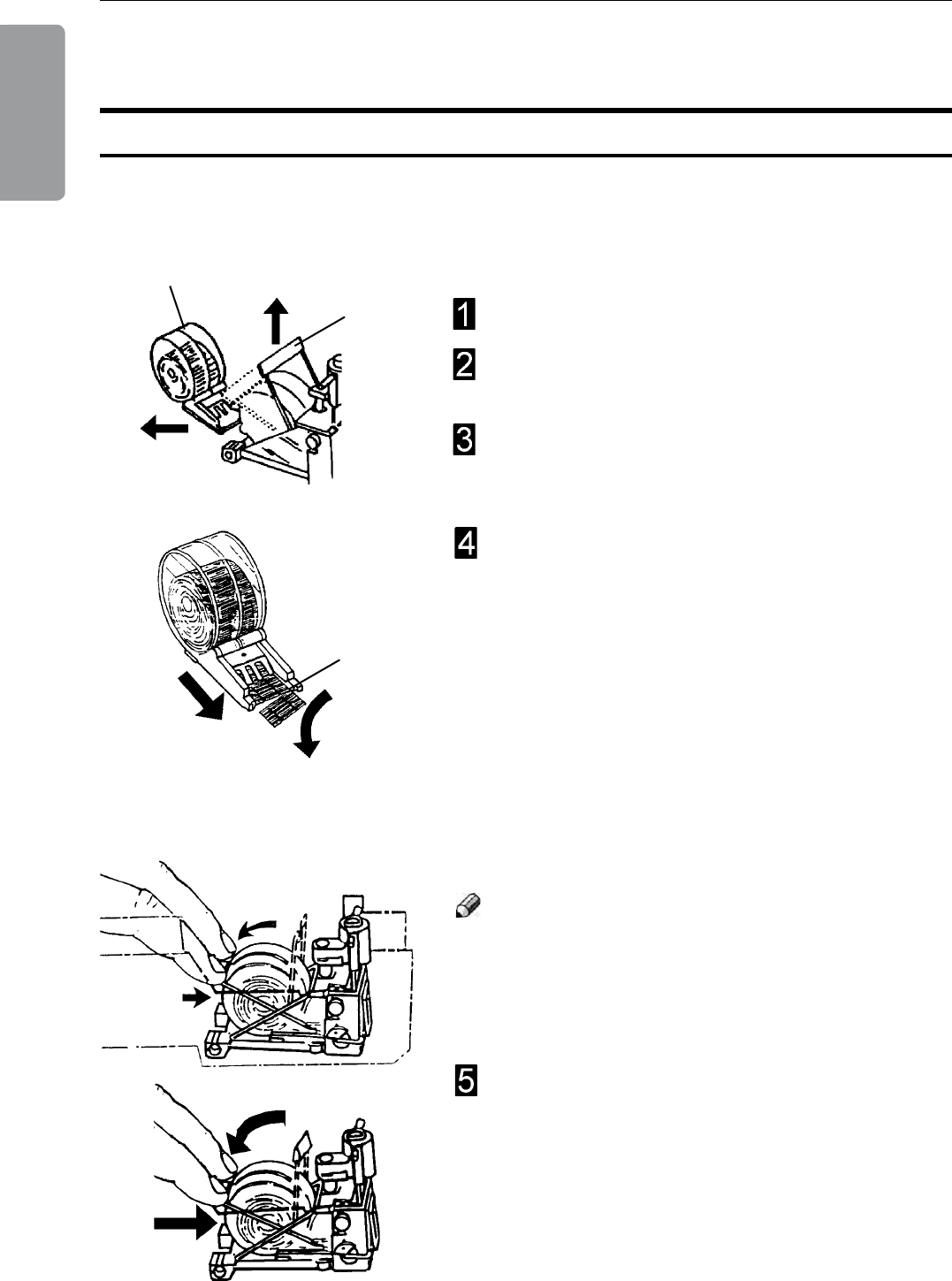
1. Basics
16
Check staples, staple Cartridge and stapler Head
Removing / replacing staple Cartridge
A
B
You may remove and replace the staple cartridge while
the stapler head assembly is in place.
Removing the staple cartridge
Open the top cover.
Raise the staple cartridge locking lever (A) as
indicated in the drawing.
Gently twist the staple cartridge (B) from side to
side, and pull out the staple cartridge (B) from the
stapler head.
If the staple cartridge is empty or almost empty*,
discard it and replace it with a new one. Before
replacing the cartridge, pull at least 20 mm of the
staples out and tear off at the staple tear line (C)
which is marked on the cartridge. If there has been a
misfeed, and the cartridge still contains staples, pull
20 mm of staples out of the cartridge and tear off at
the stapler tear line. Check that the rst staple is at.
If not, tear off another 20 mm, using less force.
*containing 300 staples or less
C
Insert the cartridge into the stapler head with the
staples facing towards the head mechanism. The
cartridge should be placed at on the slide on the
bottom of the stapler head. Push the cartridge rmly
into the stapler head and keep holding it pressed.
While holding the staple cartridge rmly pressed
into the stapler head, push down the cartridge
locking lever.
note
The staple cartridge must not move away from the
stapler head before the locking lever is engaged.
If that occurs, remove cartridge and again tear off
20mm of staples along the staple tear line before
inserting the cartridge.
Replacing the staple cartridge
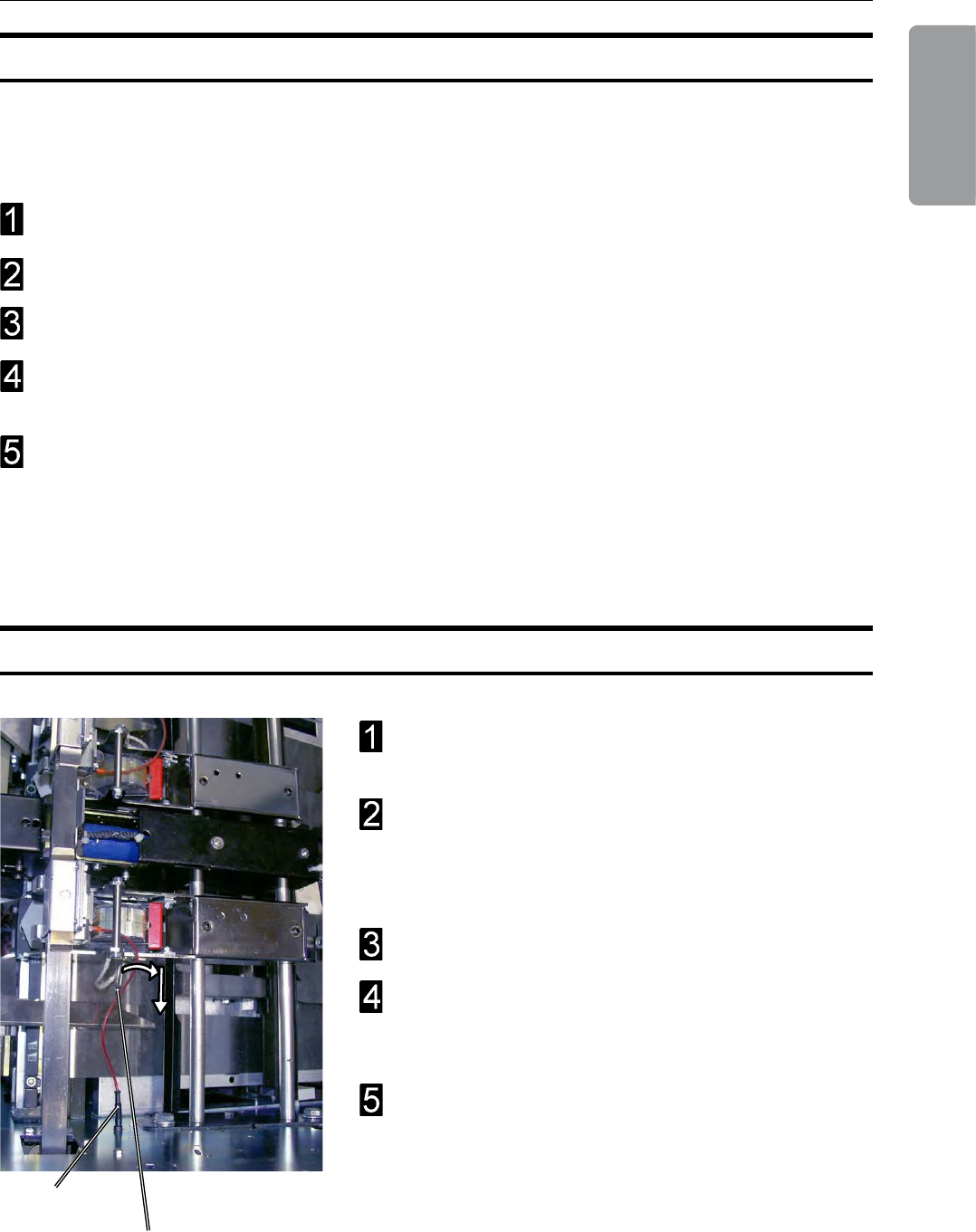
17
1. Basics
From the Main Screen, press [Admin]. Select
Stapler removal position and press [Enter].
Select the A3 (11”x17”) position to ensure that the
side joggers are away from the stapler head. See
section 2 Making Booklets for how to change paper
size.
Open the Top Cover.
Rotate the locking pin (A) towards the out-feed side
and pull out the locking pin from the stapler head
assembly.
Disconnect the staple detection lead (B). Push the
stapler head towards the in-feed side, out of the
stapler head assembly.
Removing / replacing stapler Head
Removing / replacing staple Cartridge, continued
After staple jam or empty staple cartridge has been detected, the BLM will automatically
advance and feed staples. This feature is called staple recovery. Follow procedure below
after a staple jam or empty staple cartridge indication.
Follow step 1-5 on the previous page.
Put the printer on hold.
Close the top cover.
Feed in a four page set into the manual feed slot. The staple recovery will commence
now.
Now the BLM has recovered and the printer can be restarted. In case problem
persists and no staples were fed, the display will indicate that again.
In such a case:
Repeat this procedure. If problem still persists, perform the Removing/replacing Stapler
Head procedure.
AB
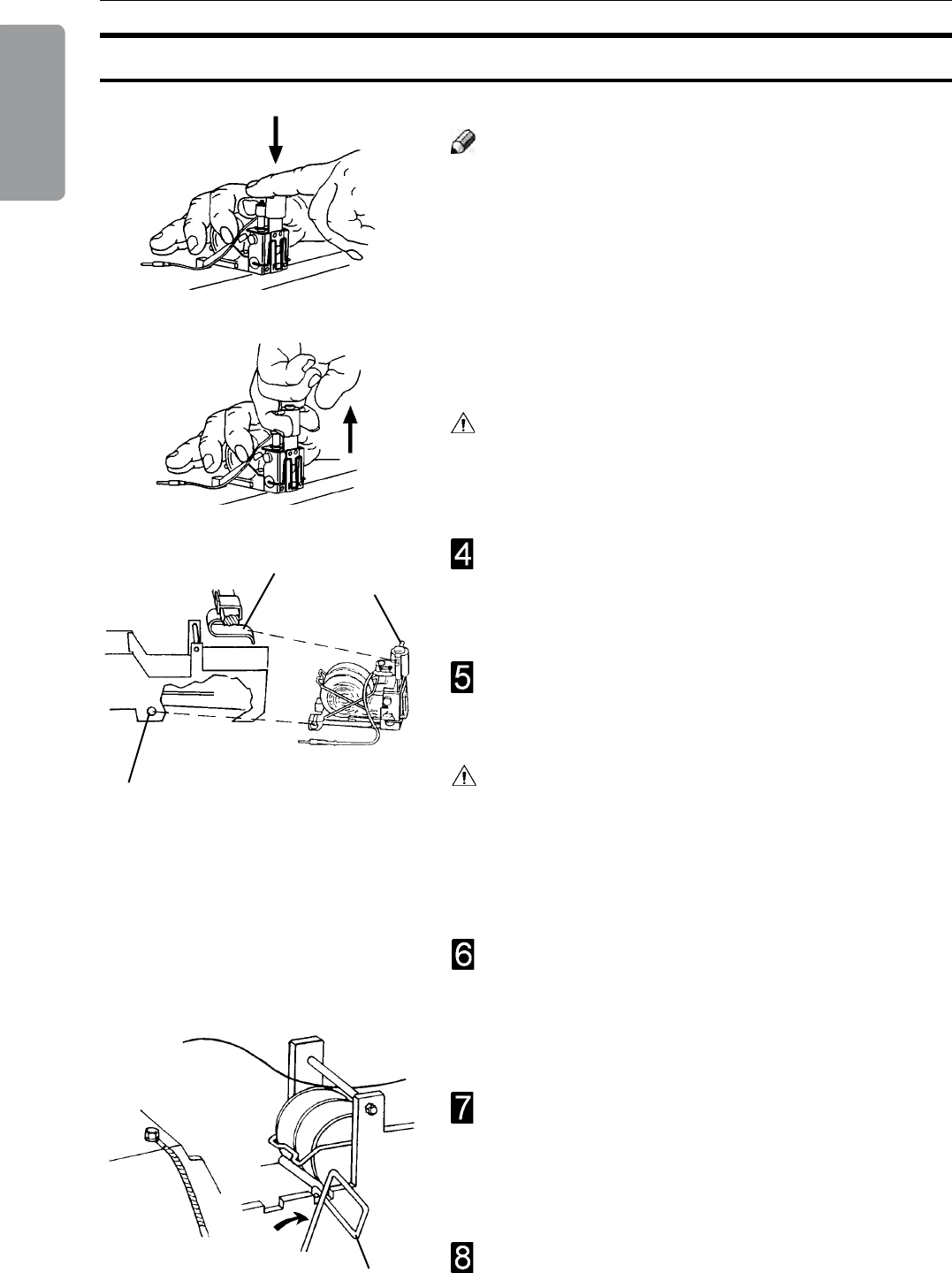
1. Basics
18
Removing/replacing stapler Head, continued
note
Whenever you remove a stapler head, be sure to
manually eject some staples before replacing it in the
BLM. To do this, rest the stapler head on a rm
surface (for example, the top of a table) and actuate
the staple driver post up/down through full travel. Do
this a number of times to ensure that the staples are
ejected on each down movement. If you need to change
the staple cartridge, see previous section, removal/
replacement of staple cartridge.
Warning
When manually ejecting the stapler, stay clear from
stapler output area.
Before inserting the stapler head, centre the stapler
lift bracket (A) over the area that will receive the
stapler head. Ensure that the staple driver post (B)
is in its uppermost position.
Place the stapler head back into the BLM. The
driver post arm (B) must be placed into the stapler
lift bracket (A).
Lock the pin (D) by rotating it towards the in-feed
side. Check that the stapler head is correctly
mounted by pushing the stapler head towards
the infeed area. If it is still loose, it is not correctly
mounted.
Insert the staple detection lead into its socket.
Press on the lower front edge of the stapler head
to align the hole (C) in the stapler bracket with the
hole in the stapler head. Insert the locking pin (D)
so that it engages the stapler head and the metal
sides of the stapler assembly.
Caution
If the driver post arm is not correctly positioned into the
stapler lift bracket (B) it will cause permanent damage to
the stapler head as well as the bracket. Subsequently,
also future correctly mounted stapler heads will be
damaged.
B
A
C
D
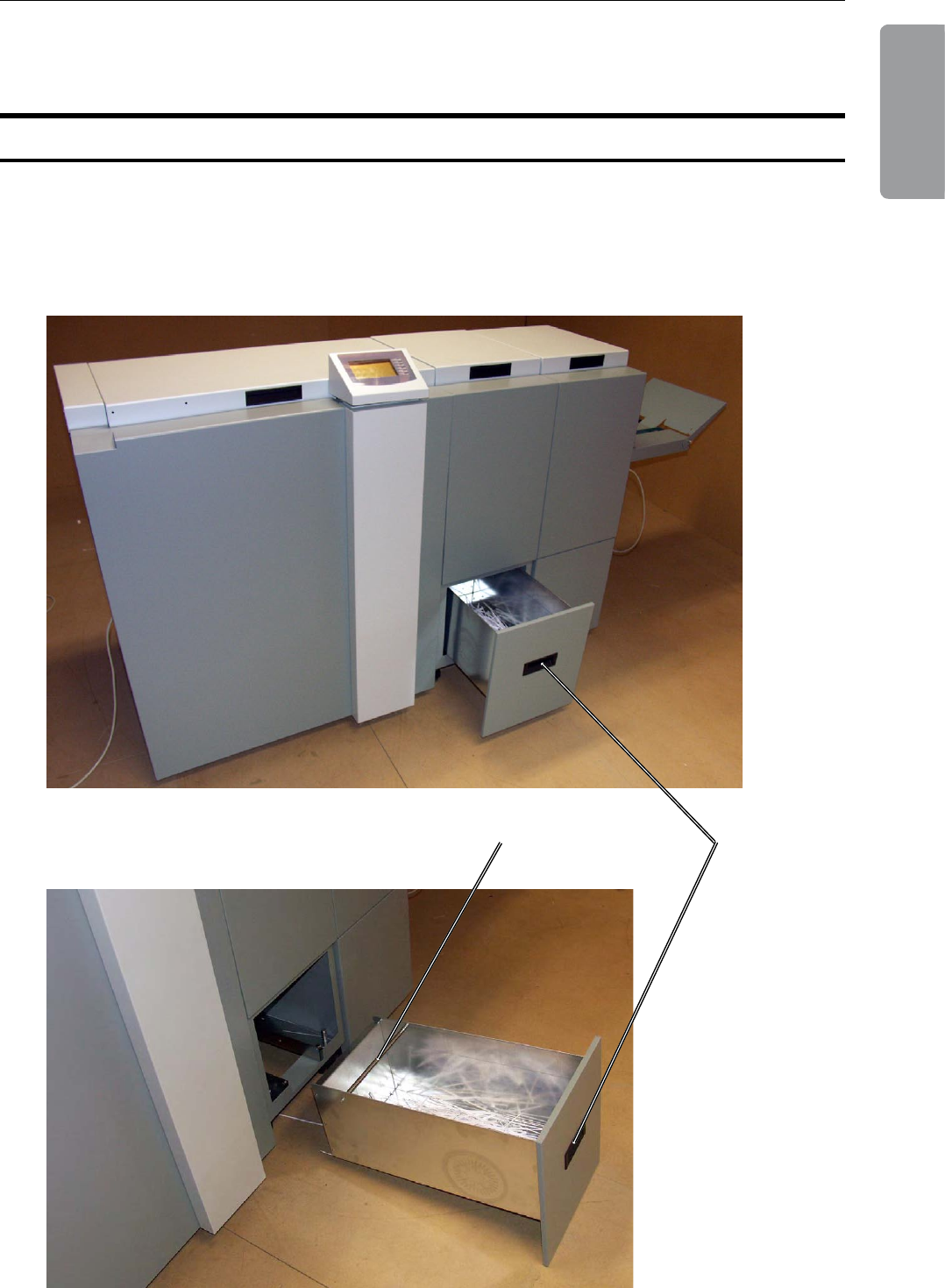
19
1. Basics
Trim Bins
Remove the trim bin by pulling handle (A) then lift it out by grasping the rod (B) and handle
(A). Empty the trim bin and remove loose trim strips from inside the Trimmer.
A
B
Emptying the Trimmer bin
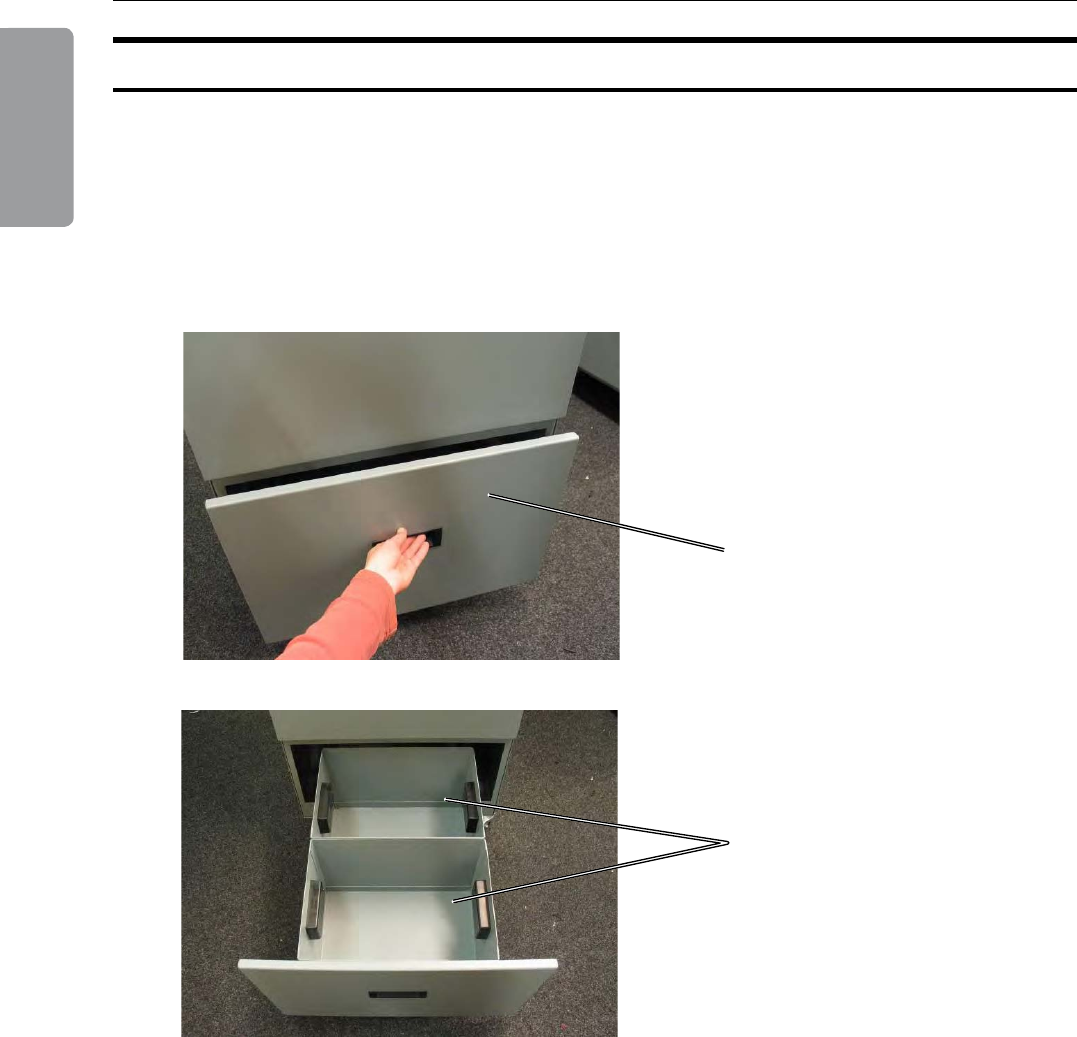
1. Basics
20
Emptying the Two-side Trimmer bins
Open the drawer (A). Empty both trim bins (B) and remove loose trim strips from inside the
Two-side Trimmer.
A
B
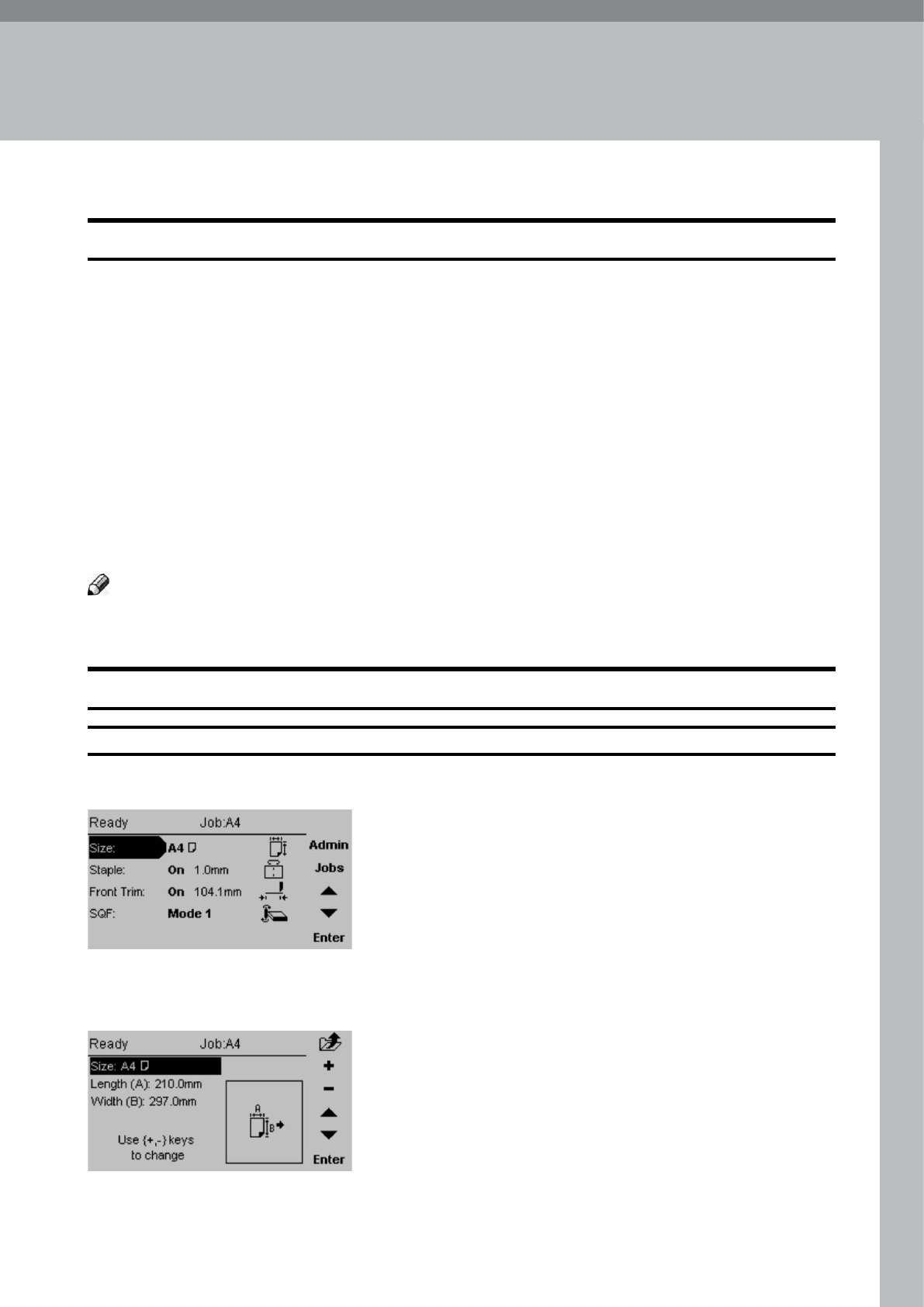
21
2. Making Booklets
setting Paper size
selecting standard Paper sizes
Changing settings
Changing settings can be performed in two ways. Temporary, which means that the changes
will remain until a new job is loaded or permanent, which means that the changes will be
stored as a job. This job can later be recalled.
Procedure for temporary changes:
From the Main screen, select the option you wish to change and press the [Enter] button.
Conrm changes by pressing the [Enter] button in the next screen.
Procedure for permanent changes:
Same procedure as for temporary changes. But, in addition, from the Main screen, press the
[Jobs] button to reach the Jobs screen. Select Save if you want to incorporate the change in
the current job or Save as... if you want to store the changed job as a new job.
note
Choose either of the above mentioned procedures when changing size, stapling, trimming
or Square folding as follows.
From the Main screen, select Size and press the [Enter]
button.
General Procedure
Current Size is highlighted. Press [+] or [-] to scroll
within the preset paper sizes. Press [Enter] to select.
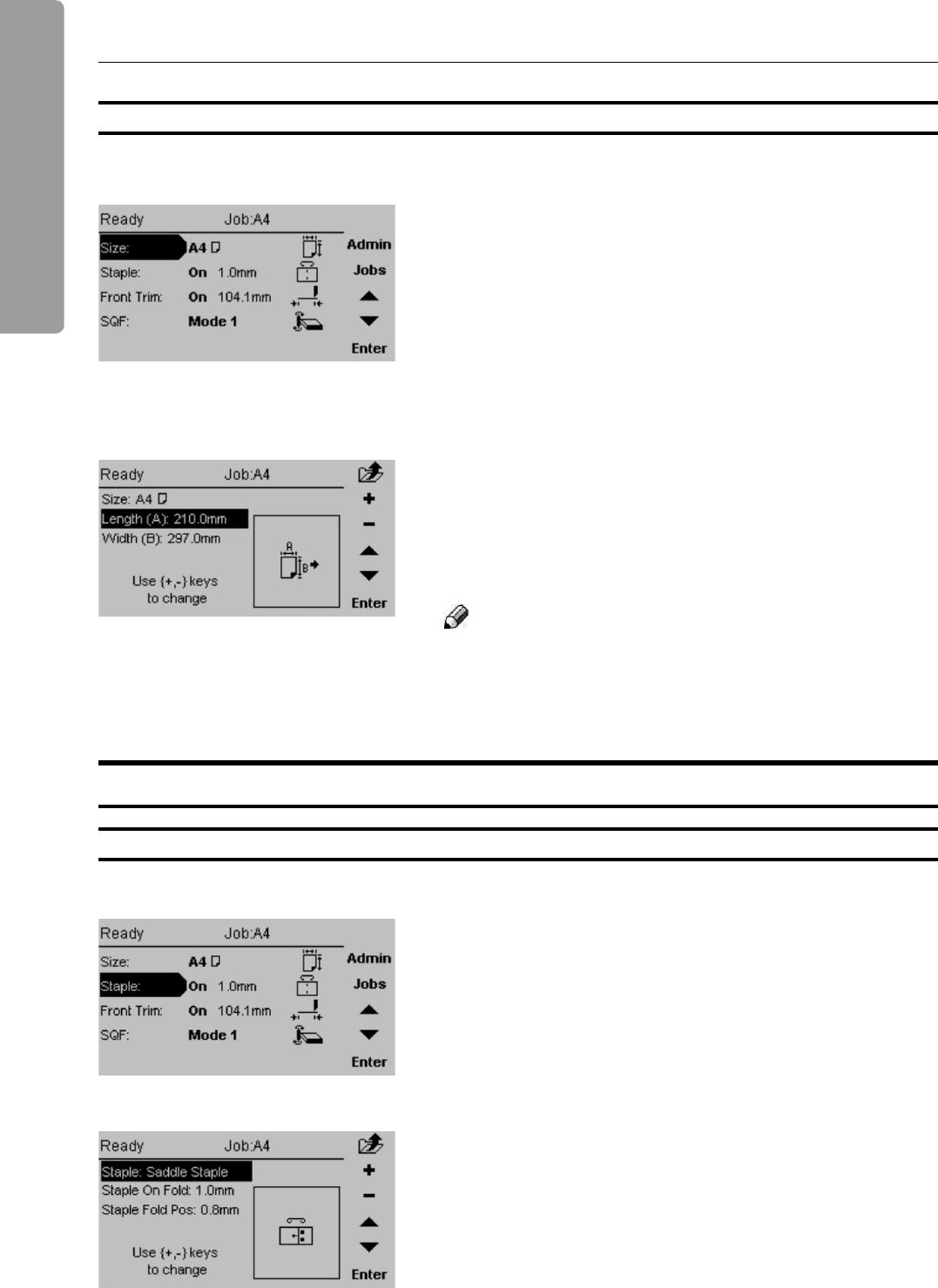
2. Making Booklets
22
Custom Paper size
Select Length or Width, whichever you wish to change.
Press the [+] or [-] button to correct paper size.
The paper size can be changed in increments of 0.1
mm or approx.. 0.01 inches. Press the [Enter] button
to conrm.
note
In the main screen the paper size is shown without the
decimal point. The machine has however recognised
and set up according to the exact size including the
decimal point.
stapling and f olding
selecting stapling Mode
From the Main screen, select Staple and press the
[Enter] button.
From the Main screen, select Size and press the [Enter]
button.
With the Staple line highlighted, press [+] or [-] to
choose stapling option. Press the [Enter] button.
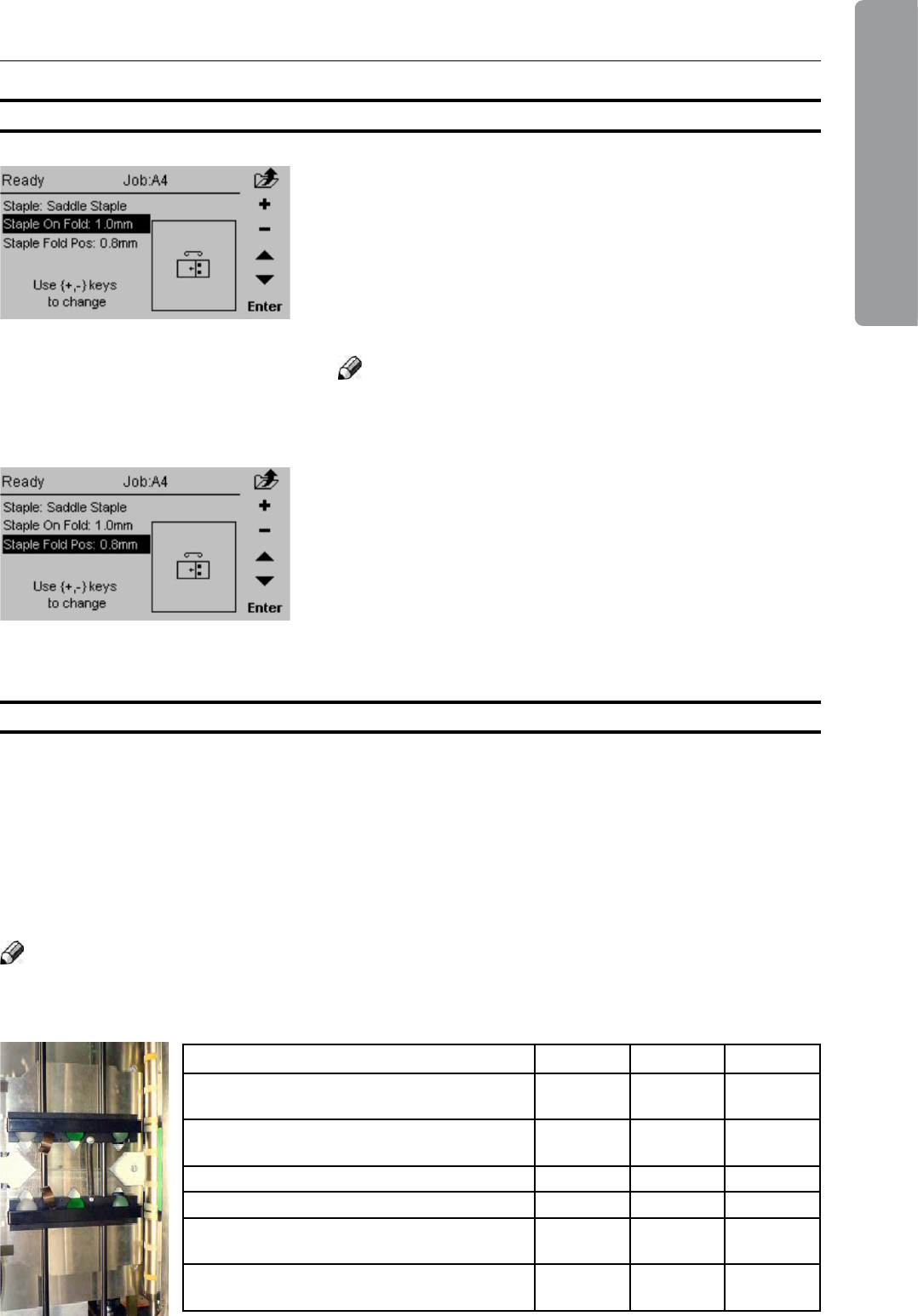
23
2. Making Booklets
Adjusting staple and f old Alignment
If the booklets exiting the system do not have the
staples centered on the fold, or if stapling position is
desired on the top or bottom of the spine, that can be
adjusted from the control panel.
With Staple On Fold highlighted, press [+] or [-] to
move staple positioning on the spine. Press the [Enter]
button.
note
The adjustment can also be done during booklet
making.
If the booklet fold line is not in the center of the sheet,
or if it is desirable to move the fold line to match the
print, that can be adjusted from the control panel.
Contrary to the above situation, this adjustment moves
both the staple and fold together.
With Staple Fold Pos highlighted, press [+] or [-] to
move the staple and fold line position. Press the [Enter]
button.
Adjusting f old Quality
If the the adjustments from the control panel result in inconsistencies or inaccuracies it could
be due to paper quality and/or set size. For those cases it is possible to change the ball
conguration in the ball cages in the pre-fold transport. The purpose is to apply adequate
pressure on the set to ensure proper alignement against the fold stop before the set is folded.
The default conguration for BLM is with glass balls closest to the outfeed and plastic
balls closest to the infeed. Additional replacement steel, glass and plastic balls are located
in the tool box above the fold section. See table below for ball conguration guidelines.
note
The table below is meant purely to be a guide. Other congurations might work better
depending on the characteristics of the paper quality in conjunction with the set size.
Ball conguration guidelines 1 2 3
Single large sheets, in fold only mode, with
low paper weight/stiffness - - Plastic
Small quantity of sheets, with low paper
weight/stiffness Plastic - Plastic
Default conguration Plastic - Glass
Large quantity of sheets Glass - Glass
Large quantity of sheets, with higher paper
weight/stiffness Glass - Steel
If markings occur on the centre fold when
running larger quantities of sheets Plastic Plastic Glass
1 2 3
1 2 3
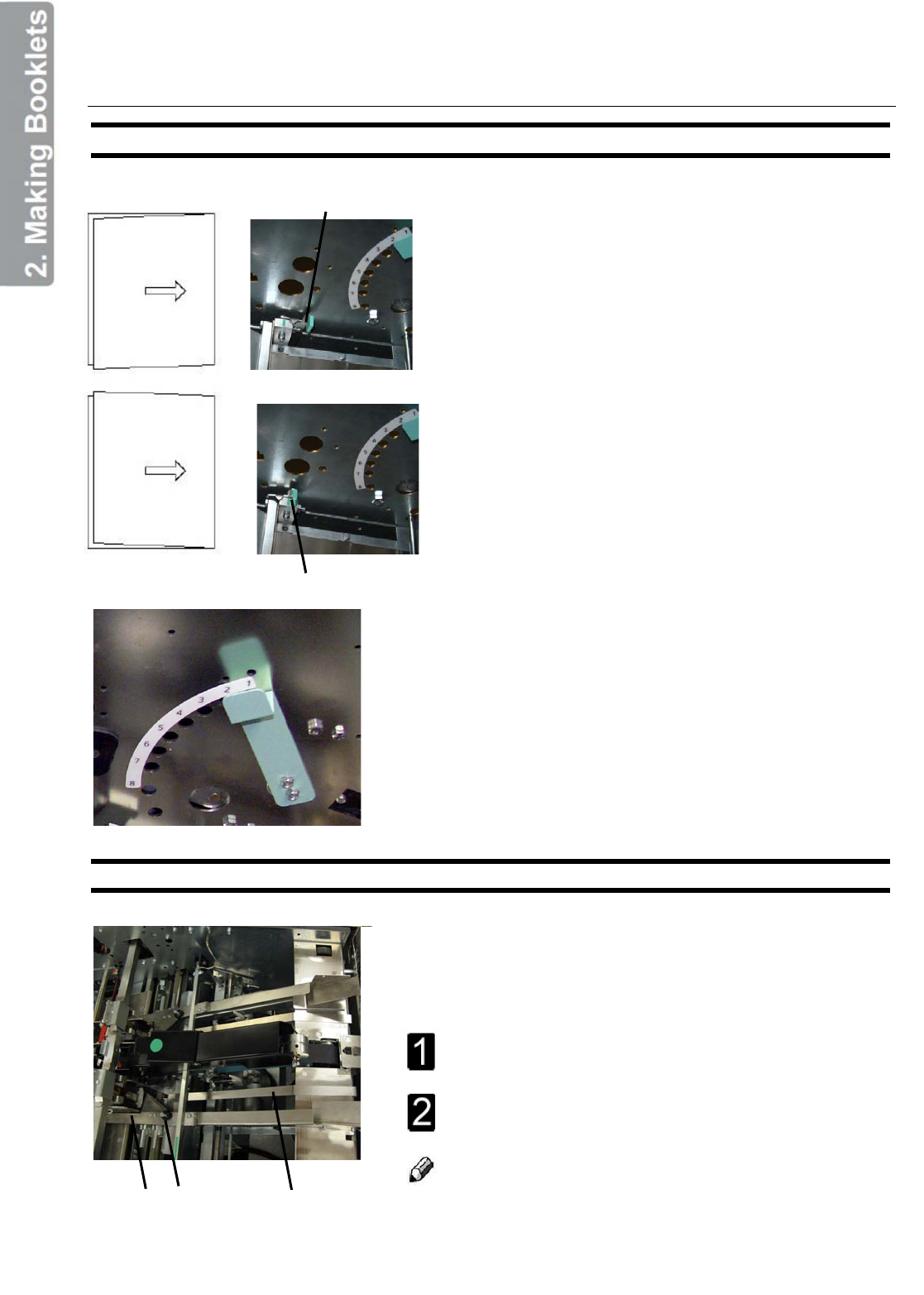
Adjusting Fold Quality, continued
If booklets are skew ...move adjustment
like this... lever towards outfeed
If booklets are skew ...move adjustment
like this... lever towards infeed
Setting up Narrow Width Paper Sizes
In extreme circumstances, when the cover sheet tends to
be torn from the rest of the set, this can be rectified by
adjusting the Fold Adjust Levers located above the pre-fold
transport. There are eight positions for each lever. The
topmost notch (1) is the default position. Move the lever
notch by notch until performance is
satisfactory.
In case of BLM300C put the Fold Adjust Levers in the
default position.
If setting up narrow width paper sizes such as A5,
5.5x8.5” or CD-size, the side guide extensions (B) and the
Infeed Guide strips (C) must be removed.
Remove thumb screws (A), one on each side guide.
Remove side guide extension (B) one on each side
guide and remove the Infeed Guide strips (C),
Note
Make sure to re-install the side guide extensions after
the run. Otherwise paper jams might occur.
Make sure to re-install the Infeed Guide strips.
(see next page for adjustment)
A B
If booklets are folded skew, correct by moving the
fold stop adjustment lever towards the infeed or
outfeed following the illustrations.
The arrow indicates the direction the booklets travel.
24
C
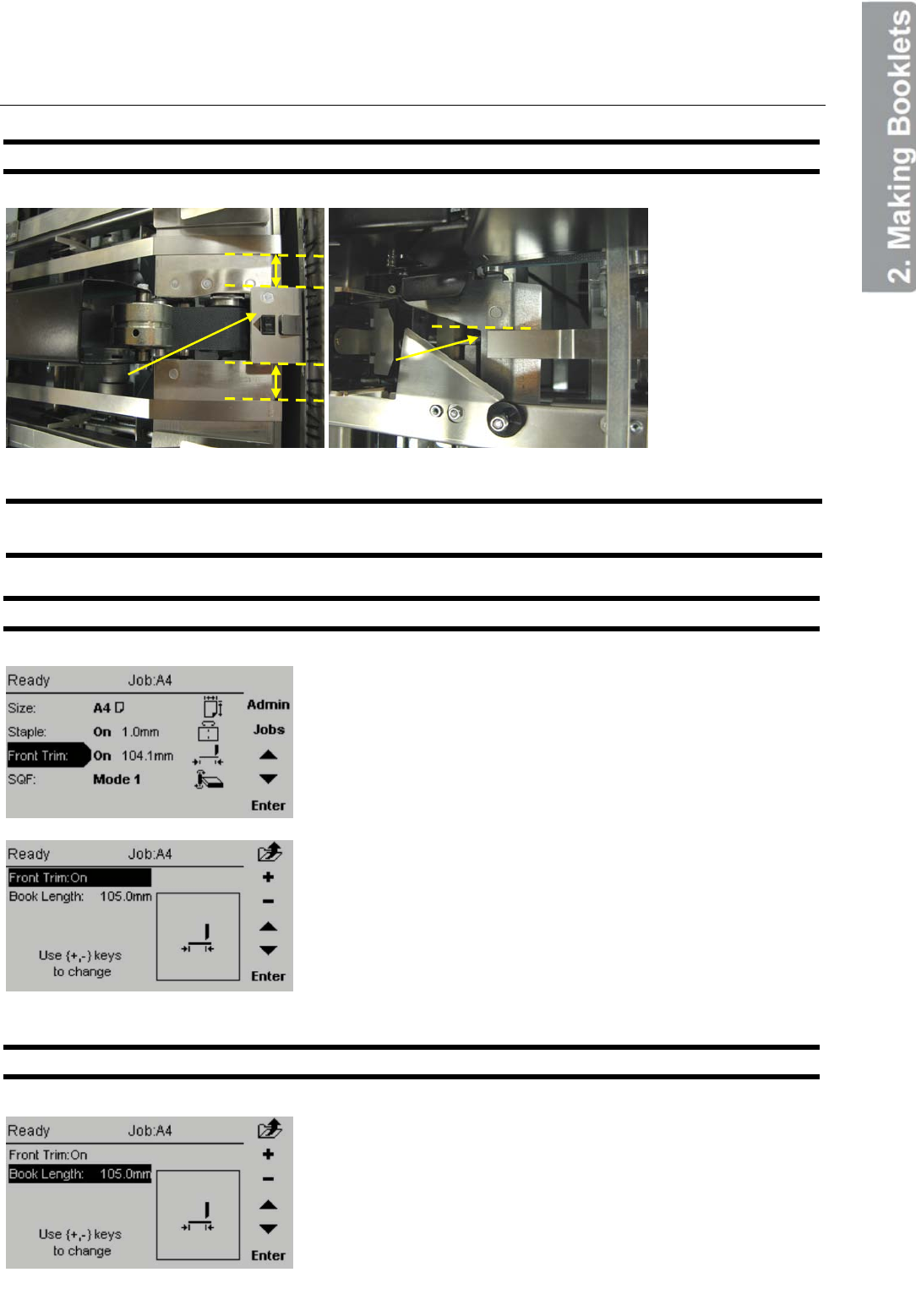
Adjusting Infeed Guide strips
Trimming
Selecting Trimming On or Off
Adjusting the Cutting Margin
From the Main screen, select Front Trim and press the
[Enter] button.
Press the [+] or [-] button to change Front Trim on or
off. Press the [Enter] button.
Select Book Length and press the [Enter] button. Press
the [+] or [-] buttons to make fine adjustments. The
measurement displayed is the width of the finished,
trimmed booklet. Press the [Enter] button to confirm.
25mm
25mm
25
Place the Infeed
Guide strips on a
distance of 25mm
from the Sensor
bracket (A).
Align the end of
the strips with
the corner (B).
A
B
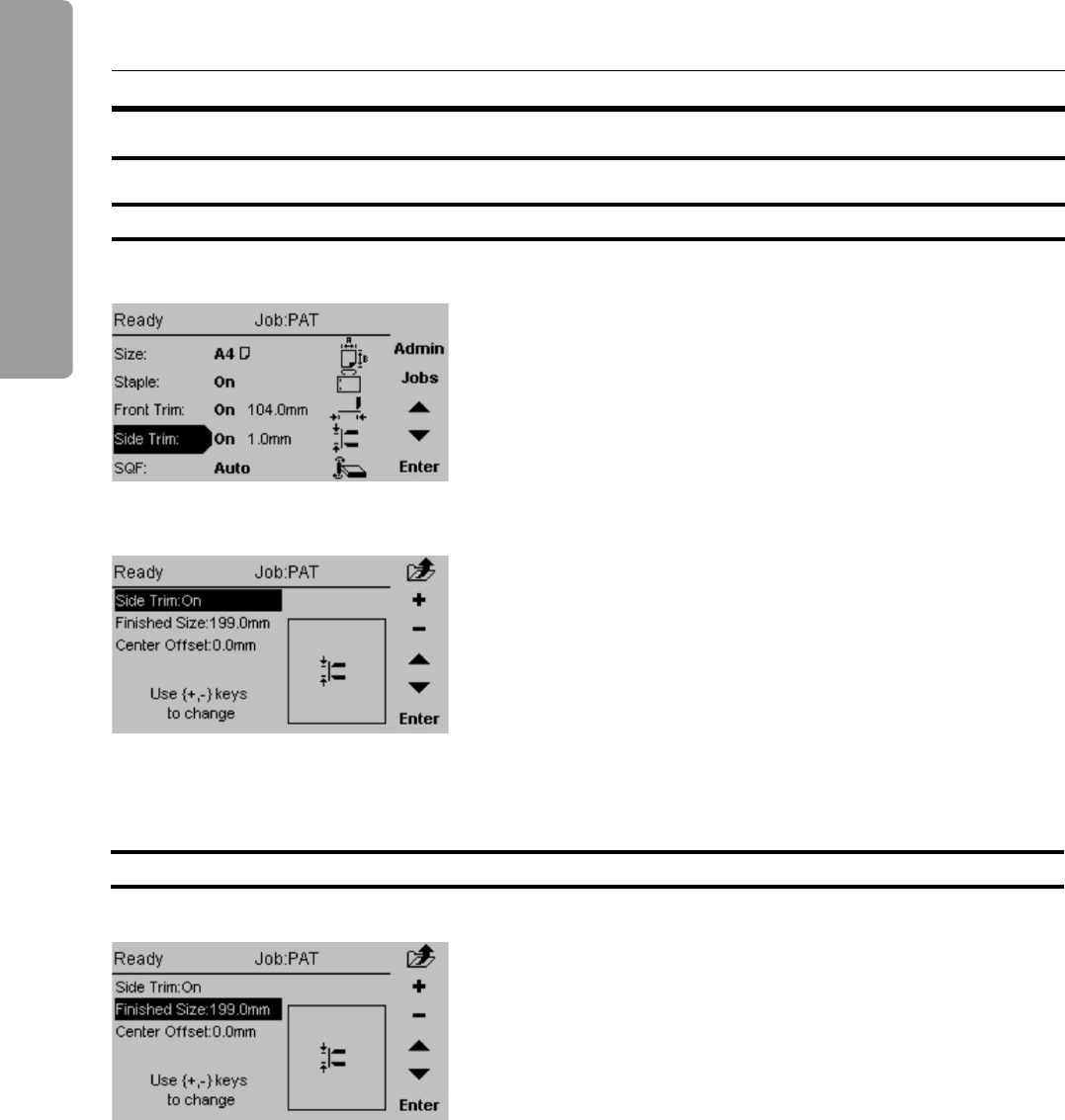
2. Making Booklets
26
Adjusting the Cutting Margin
Select Finished Size and press the [+] or [-] button to
make ne adjustments. The measurement displayed is
the height of the nished, trimmed booklet. Press the
[Enter] button to conrm.
Two-side trimming
selecting Trimming On or Off
Press the [+] or [-] button to change Side Trim on or off.
Press the [Enter] button
From the Main screen, select Side Trim and press the
[Enter] button.

27
2. Making Booklets
Using Offset Trimming
Select Center Offset and press the [+] or [-] button to
make ne adjustments. The measurement displayed
is the Center Offset of the nished, trimmed booklet. A
positive measurement will end up in a booklet trimmed
more on the upperside of the booklet. A negative
measurement will end up in a booklet trimmed more
on the lower side of the booklet.
note
Switched when STR6X02
5 waste
35 waste
35 waste
5 waste
Finished size: 257
Center offset: -15
Finished size: 257
Center offset: 15
Finished size: 267
Center offset: 0
15 waste
15 waste

2. Making Booklets
28
square f olding
General
The SquareFold has seven different settings. It can be set to [Auto], [Mode 1], [Mode 2],
[Mode 3], [Mode 4], [Mode 5] or [Off].
In [Auto] mode, the Booklet Maker detects how many sheets there are in the booklet, and
automatically set the SquareFold to the correct mode.
note
When the SquareFold is set to [Auto] and the booklet has less than approximately 6 sheets/
booklet, the SquareFold will bypass the Square folding action, transporting the booklet out
to the Belt stacker.
Use the manual modes to override the auto function. There are ve different manual modes
to select from.
Mode 1: Approximately 6 - 10 sheets.
Mode 2: Approximately 11 - 15 sheets.
Mode 3: Approximately 16 - 20 sheets.
Mode 4: Approximately 21 - 25 sheets.
Mode 5: Approximately 26 - sheets.
Select [Off] to bypass the SquareFold
Procedure
From the Main screen, scroll down to SQF and press
the [Enter] button.
Select [Auto], [Mode 1], [Mode 2], [Mode 3], [Mode 4],
[Mode 5] or [Off] with the [arrow] button and press the
[Enter] button.

Belt Stacker
Use the [Purge button] to transport the booklets
forward on the Belt Stacker.
Online / Offline
The Booklet Maker can be operated in two modes. Online mode, when used together with
the printer, or offline mode, when used for hand feeding.
Offline Mode
Make sure Booklet Maker is in stand-by mode, i.e. that an online print job is not in
progress.
Make necessary settings according to “Changing settings” earlier in this section.
The Booklet Maker is now in stand-by mode and will start automatically when a set is
manually fed into the Booklet Maker.
Online Mode
Make necessary settings according to “Changing settings” earlier in this section.
The Booklet Maker is now in stand-by mode and will start automatically when a set is fed
from the printer.
necessary. Making Booklets
29
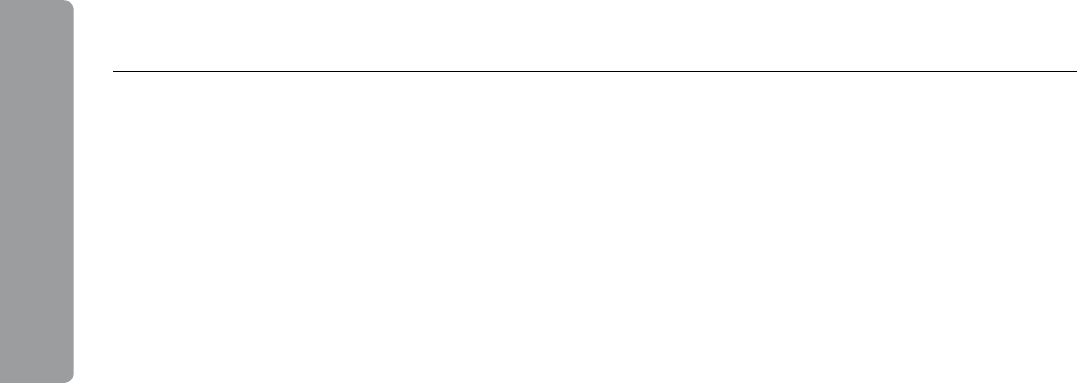
2. Making Booklets
30
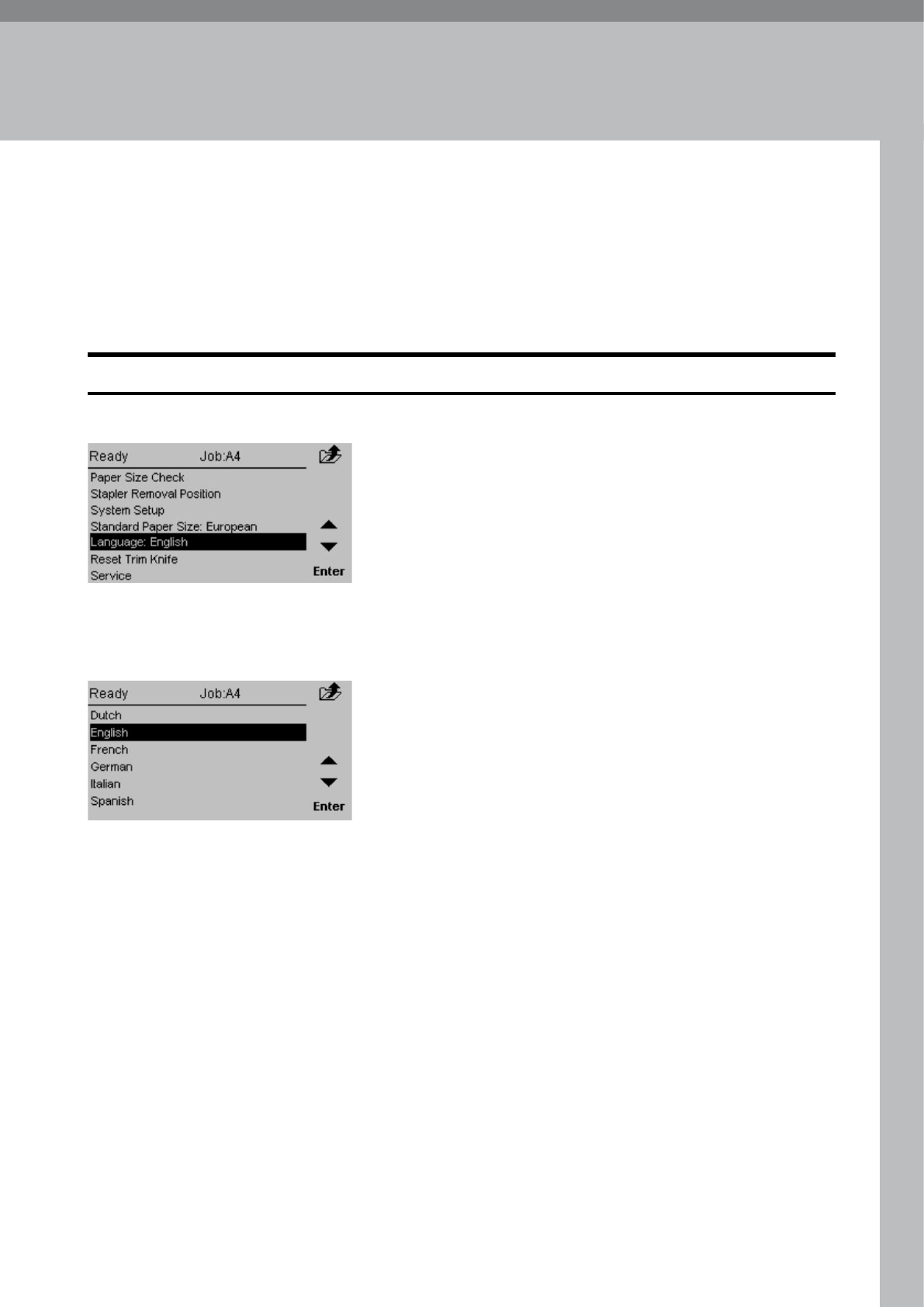
31
3. Admin
From the Main screen, press the [Admin] button to get to the Admin screen. Here you will
nd additional features and settings.
The Admin screen
Language
From this screen you can change the language in the
user interface.
Select Language and press the [Enter] button.
Select desired language with the [arrow] buttons and
press the [Enter] button.
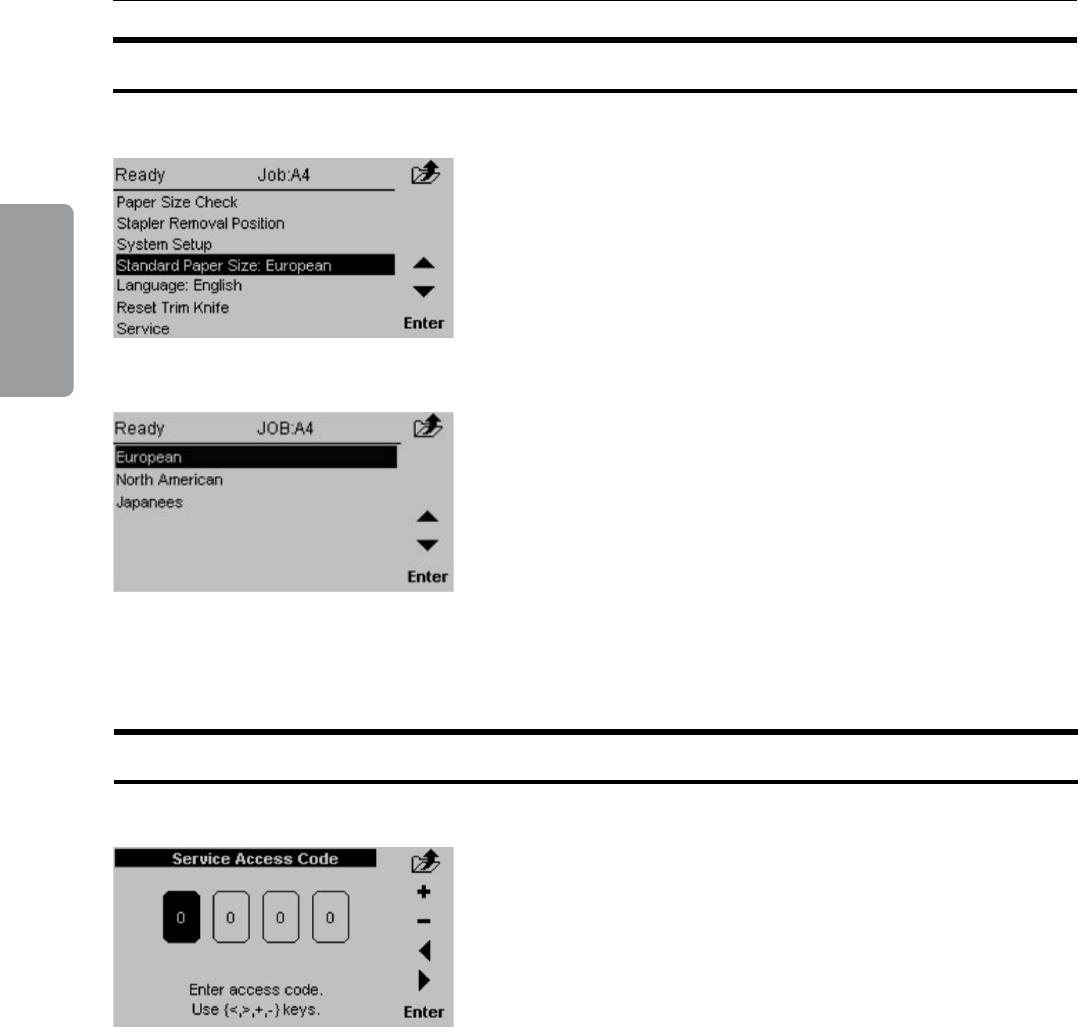
3. Admin
32
service
This screen to access service is for authorized service
personnel only and is password protected.
size standard
From this screen you can change the paper size
standard. By changing the paper size standard the
preset paper sizes are altered to best t your regional
standard. Also, the units will change between millimeters
and inches accordingly. Select Size Standard and press
the [Enter] button.
Select the desired standard and then press the [Enter]
button.

33
4. Jobs
storing and Deleting Jobs
Now you have three choices:
Save
Save as...
Rename
Choosing Save will overwrite the current Job. The
Current Job name is displayed on top of the screen.
Choosing Save as... gives you the option to save it as
a new job or overwriting another job.
Choosing Rename will overwrite the Current Job (if
changes were made). This is the same as the Save
option, but now you have the possibility to enter or
change the name for the current job.
The Booklet Maker has a maximum storage capacity of 10 different jobs. Also see section 2
Making Booklets.
storing a Job
Change all settings according to section 2 for a
particular job.
Now the changes are just temporary. You can run the
system with these changes but as soon as you change
something again the previous settings will be lost.
To store the settings, press [Jobs] from the Main
screen.
Current Job
This screen is displayed if Rename is Entered from the
Jobs screen.
Press [+] or [-] to change highlighted character. Press
[Blank] for no character. Move the cursor by pressing
the [Arrow]. Press [Enter] when done.
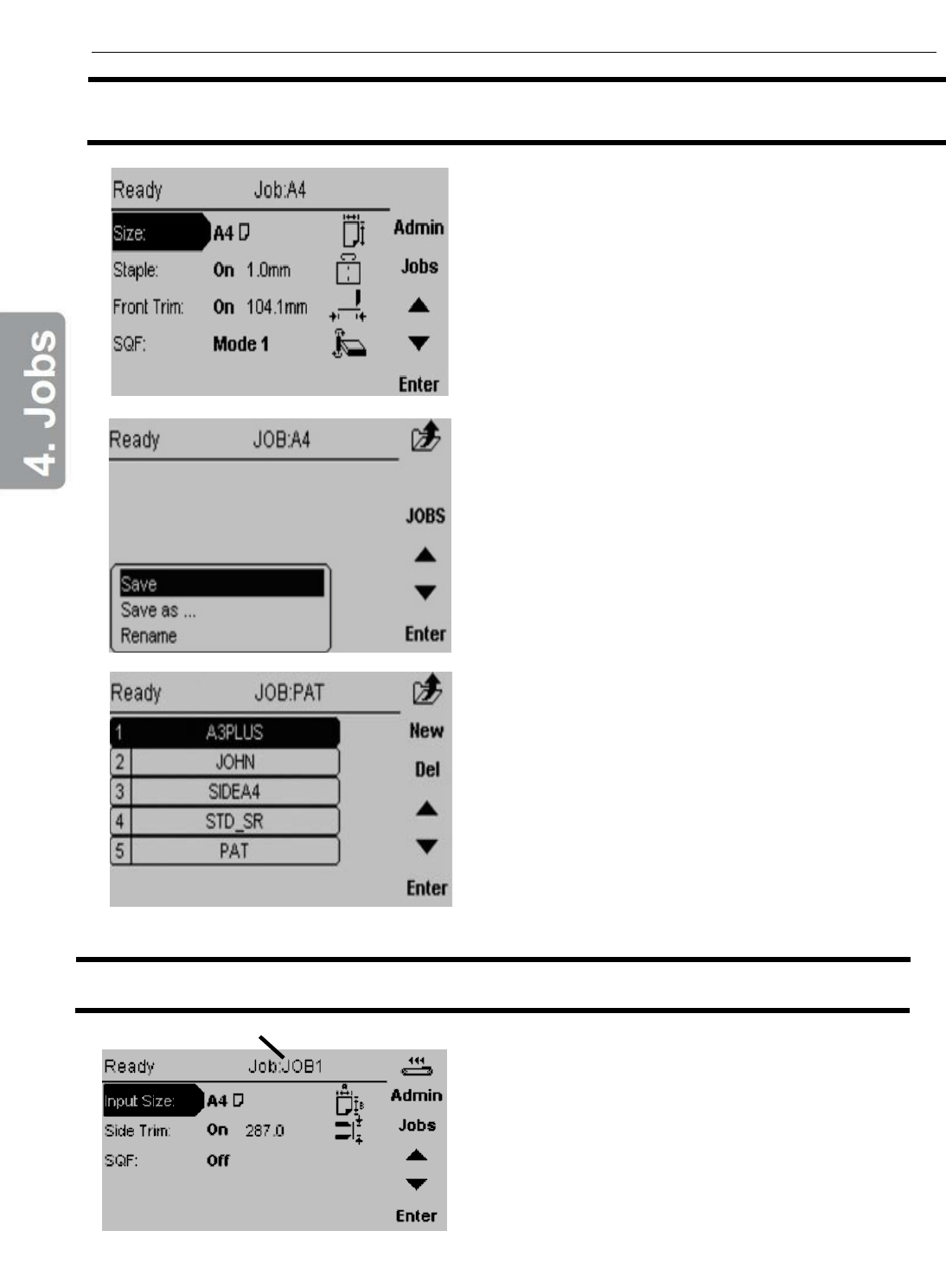
Recalling a Job
To recall a stored job press the [Jobs] button from
the Main screen.
Then press the [Jobs] button from the Jobs
screen.
Select one of the previously stored jobs from the
list. Press the [Enter] button to recall the job. This
Job is now uploaded and becomes the current job.
Auto Jobs Changing
Job1
Job1 and Job2 are fixed jobs.
Automatic paper format change between the 1st
and 2nd job when the correct job is send from the
printer. The 1st job always have to be the job with
the smallest paper size [A4]. The 2nd job always
have to be a larger paper size [A3] than the 1st job.
Do not delete them.
34

35
5. Clearing a Paper Jam
Clearing a Paper Jam
If an error such as a paper jam condition should occur, it is indicated on the Booklet Maker
display. The nature of the fault is generally displayed in clear text at the top. In the center of the
diplay the diagram shows in which module the error has occured. At the bottom of the display
usually an error code is displayed and a text explaining the error. See examples below.
General
Jams in the Booklet Maker are indicated
by a square shaped symbol ashing in the
display.
If one of the top covers is open, the symbol
on the sceen shows the top cover ashing.
Flashing symbol
Top cover highlighted
and ashing
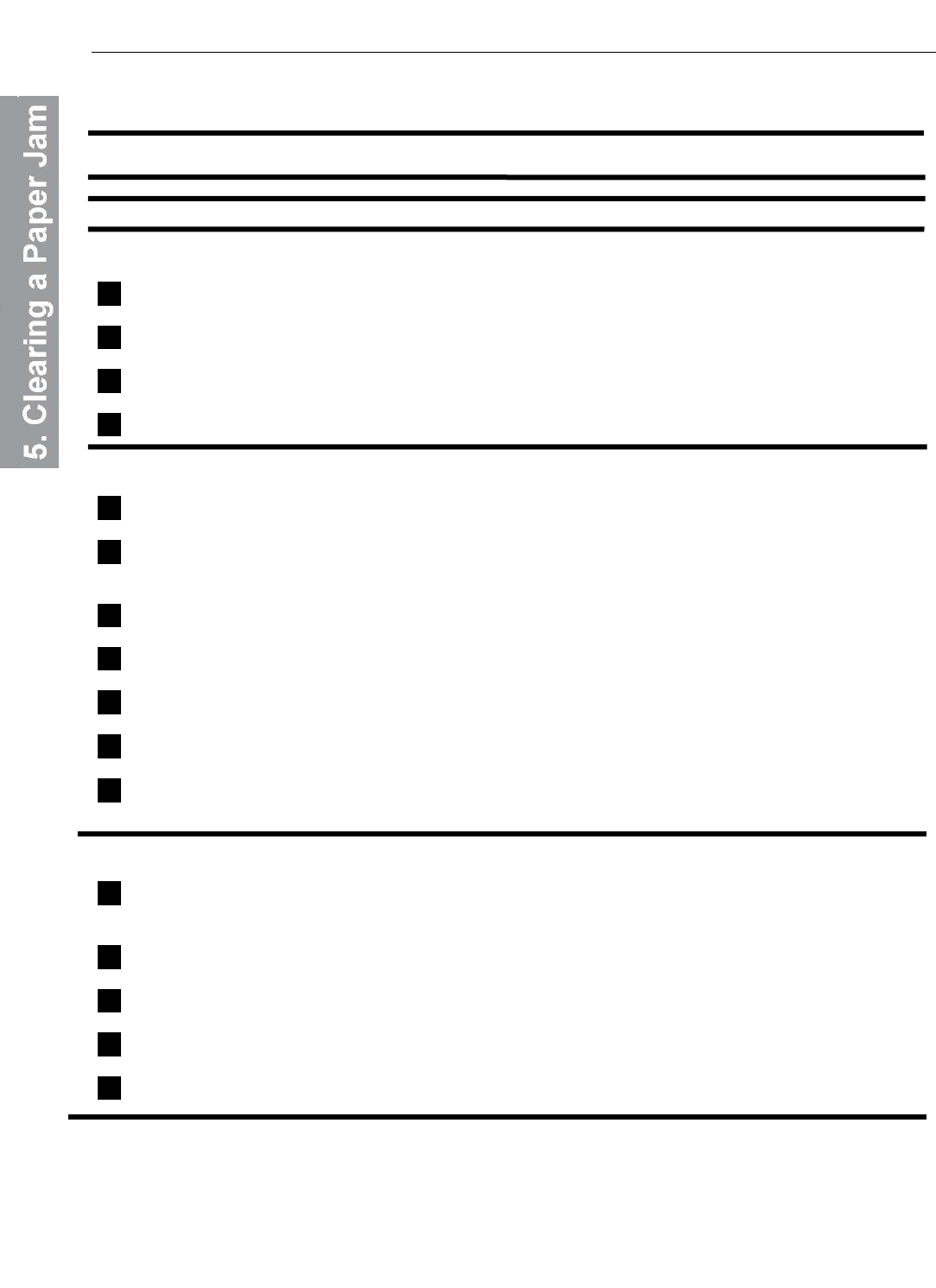
Booklet Maker
Clearing a Paper Jam
Inside the Booklet Maker
To clear a paper jam in the infeed or staple area
1. Open the top cover.
2. Remove jammed sheets.
3. Check for jammed staples at clinchers (see page 50 for location of clinchers).
4. Close the top cover.
To clear a jam indicated in the folding area
1. Open the top cover.
2. Close top cover.
If a jam still remains:
1. Switch off the Power.
2. Put Fold Adjust Levers on max. (positions 8).
3. Remove jammed sheets.
4. Put Fold Adjust Levers on default (positions 1).
5. Switch on the Power.
If a jam still remains:
Switch off the Power.
1. If a Trimmer is installed, first remove the Trim Bin to get access to the fold stop. This gives
you access underneath the trimmer, where you can pull down the fold stop.
2. Remove jammed sheets.
3. Push the fold stop back into the upper position.
4. Replace the Trim Bin, if the Trim Bin was removed.
5. Switch on the Power.
36
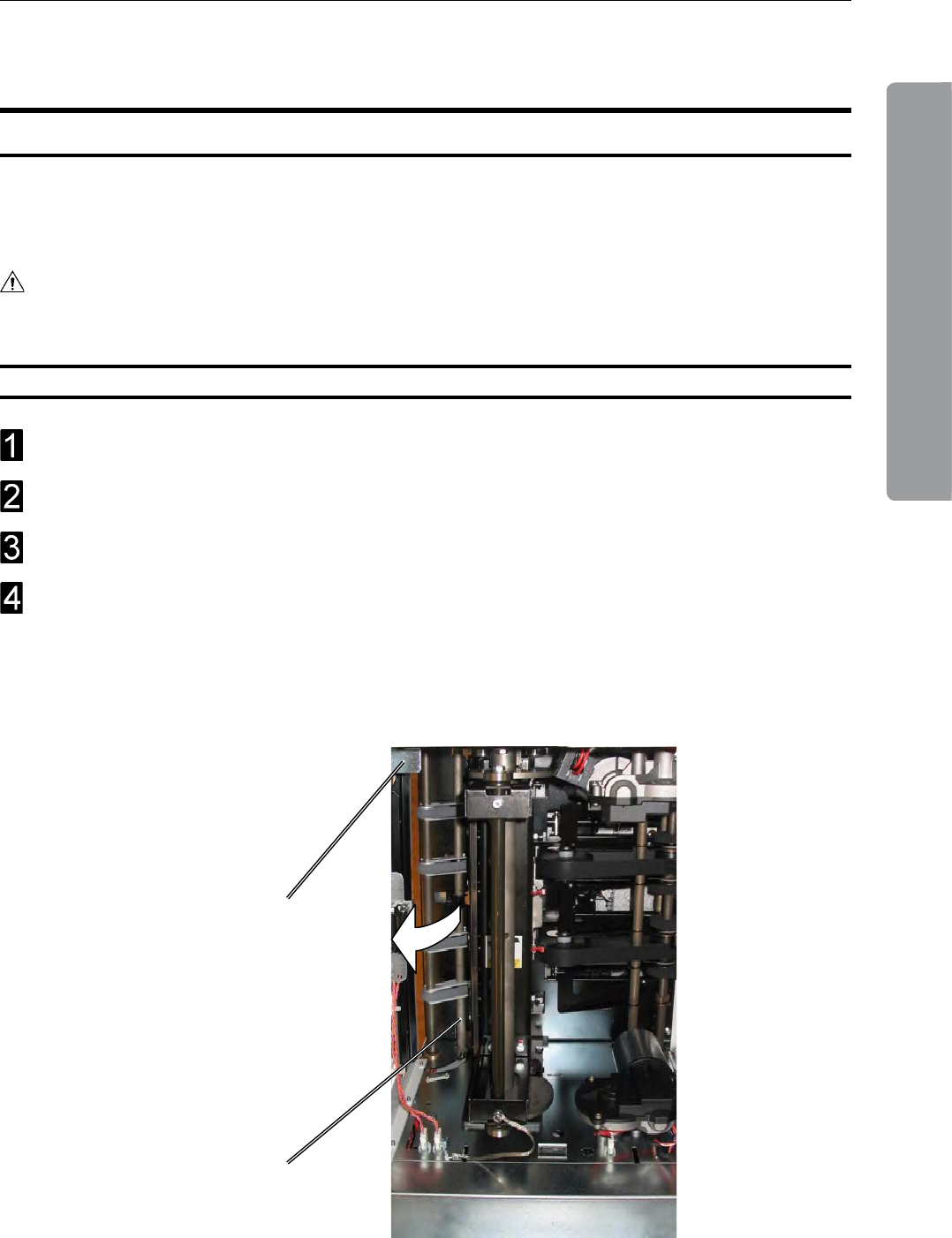
37
5. Clearing a Paper Jam
Trimmer
Clearing a Paper Jam
Lift up the infeed roller shaft (A).
Secure under latch (B)
Remove the jammed sheets in the infeed area.
After the jammed sheets are removed, lift up the latch (B) and place the infeed roller shaft
in the operating position.
Clearing Jam in Input Area
The upper trimmer blade on the trimmer is protected by a knife protection plate that moves
away during the cutting stroke. Jams can occur in the input area or the exit area.
WARNING:
Never put ngers or other parts of the body between the upper and lower trimmer knives.
B
A
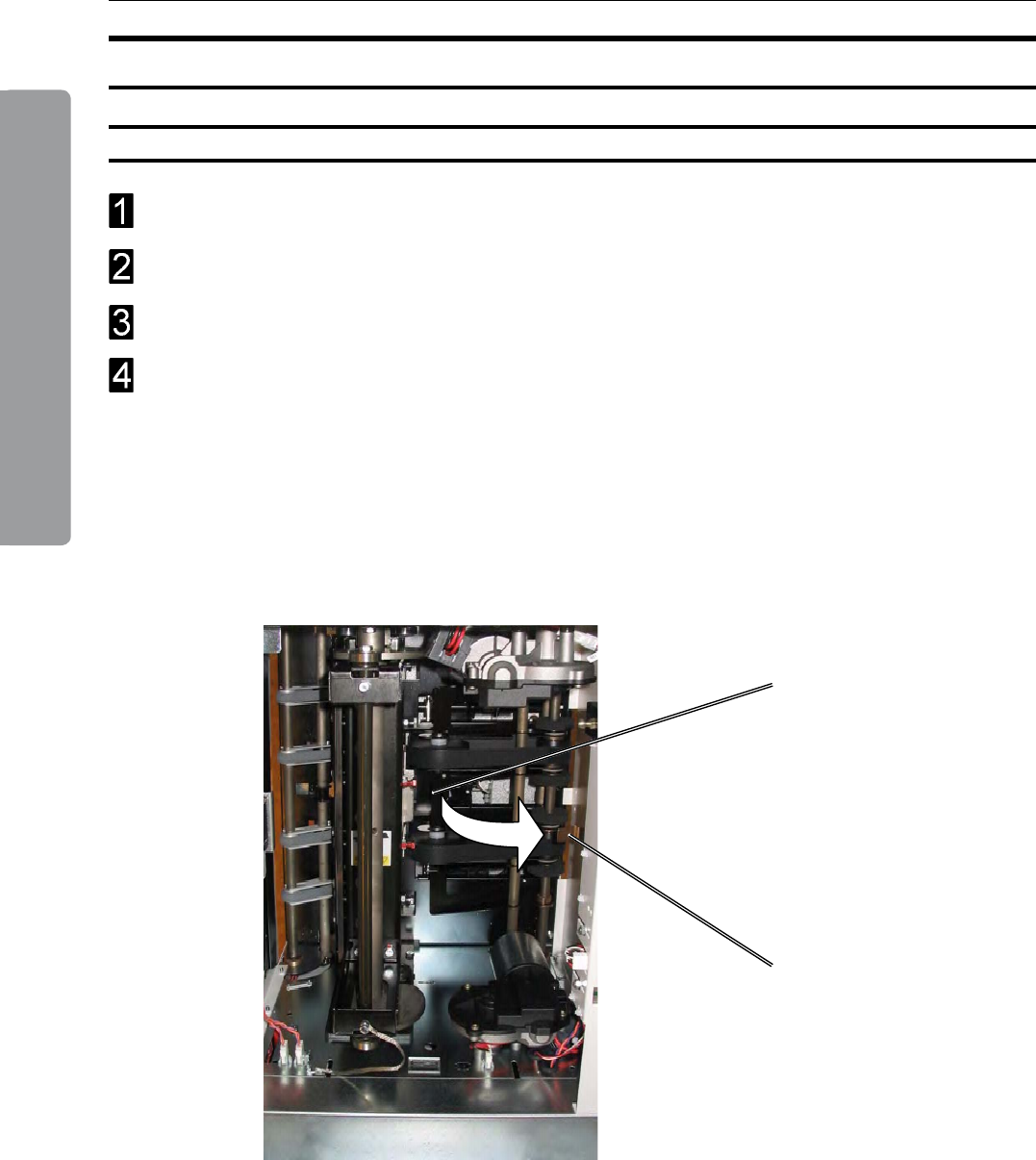
5. Clearing a Paper Jam
38
Clearing a Paper Jam, continued
B
A
Lift the exit compression brackets (A).
Secure them under the latch (B).
Remove the jammed sheets from the exit area.
After the jammed sheets are removed, lift up the latch (B) and place the compression
brackets in the operating position.
Clearing Jam in Exit Area
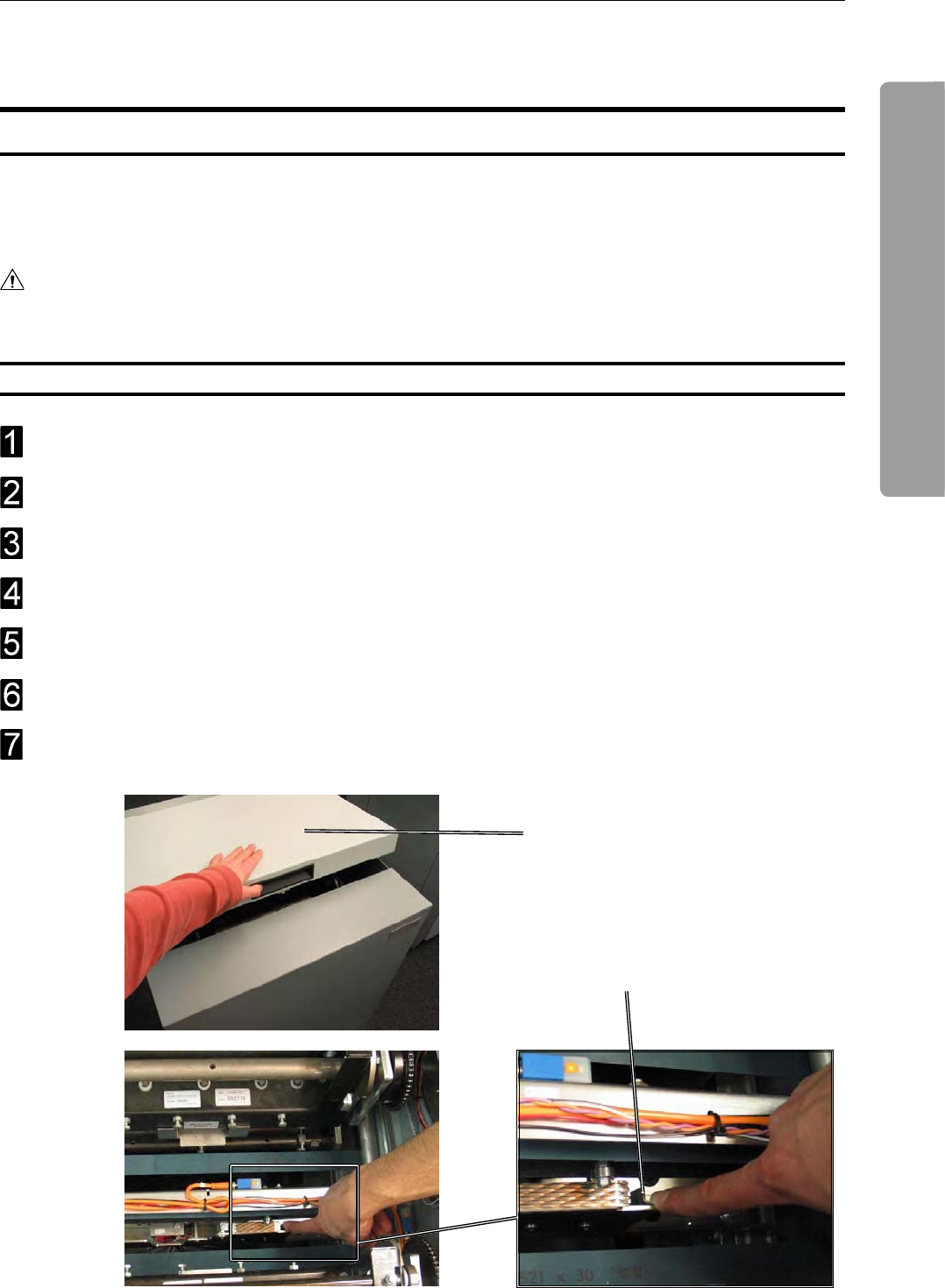
39
5. Clearing a Paper Jam
Two-side Trimmer
Clearing a Paper Jam
The upper trimmer blade on the trimmer is protected by a knife protection plate that moves
away during the cutting stroke. Jams can occur in the input area or the exit area.
WARNING:
Never put ngers or other parts of the body between the upper and lower trimmer knives.
Open the top cover (A).
Close the top cover (A).
The BLT will automatically try to empty the machine.
When the jam isn’t solved, open the top cover (A) and turn off the machine.
Push the Trimmer Stop (B) down and Push the booklet towards the exit.
Turn the machine on.
Close the top cover (A), the BLT will automatically empty the machine.
Clearing Jams inside the Two-side Trimmer
A
B
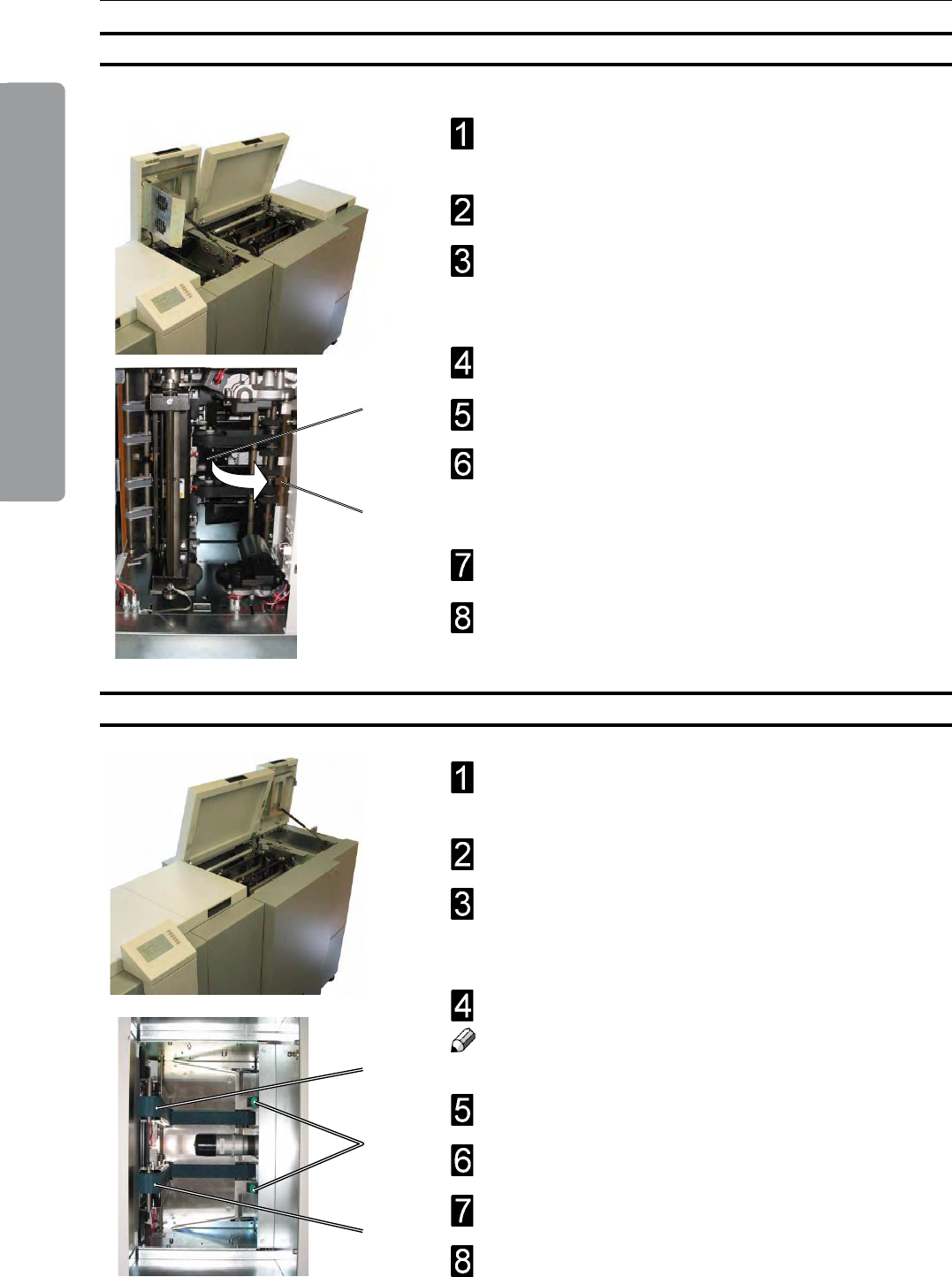
5. Clearing a Paper Jam
40
Clearing Jam at the input area of the Two-side Trimmer
Clearing Jam at the exit area of the Two-side Trimmer
B
A
B
A
A
Open the top covers of the Two-Side Trimmer and
the Trimmer.
Turn off the two-side Trimmer.
Push the paper jammed in the Two-Side Trimmer
towards the input area. The paper will move into
the Trimmer.
Lift the exit compression brackets (A).
Secure them under the latch.
After the jammed sheets are removed, lift up the
latch (B) and place the compression brackets in the
operating position.
Turn on the Two-side Trimmer.
Close both top covers.
Open the top covers of the Two-Side Trimmer and
the SquareFold.
Turn off the two-side Trimmer.
Push the paper jammed in the Two-Side Trimmer
towards the exit area. The paper will move into the
SqareFold.
Lift up both upper feed belts (A).
note
Press the green-labelled latches (B) to release.
Remove the jams.
Place the upper feed belts in normal position.
Turn on the Two-side Trimmer.
Close both top cover.

41
5. Clearing a Paper Jam
Open the top cover.
Lift up both upper feed belts (A).
note
Press the green dots (B) on the latches to release.
Remove the misfeeds.
Place the upper feed belts in normal position.
Close the top cover.
Inside the squaref old
Exit area
Open the top cover.
Remove the misfeeds through the jam clearance
area (A).
Close the top cover.
A
Clearing a paper jam
square fold
B
B
A
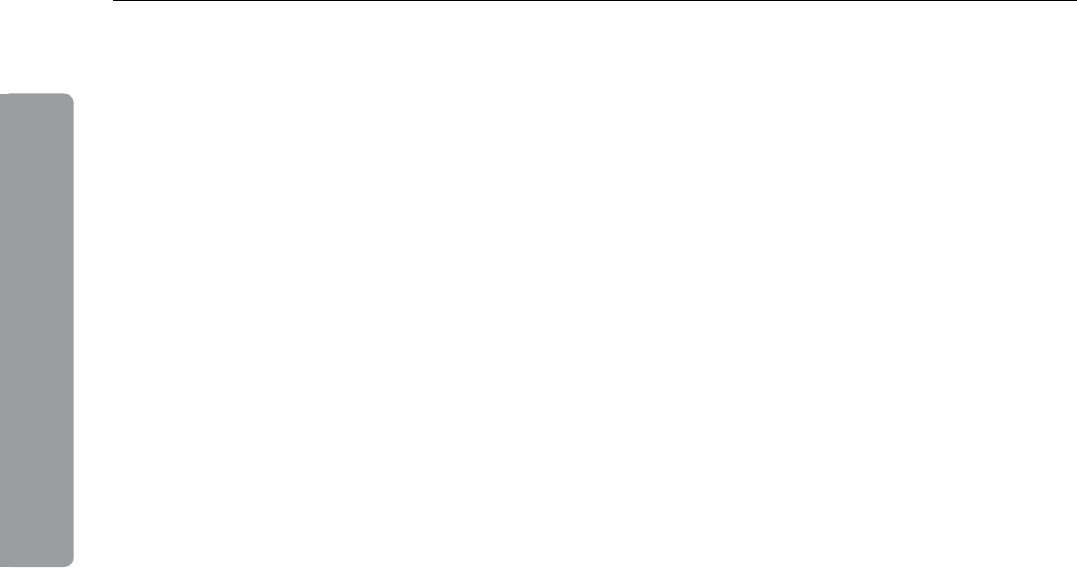
5. Clearing a Paper Jam
42
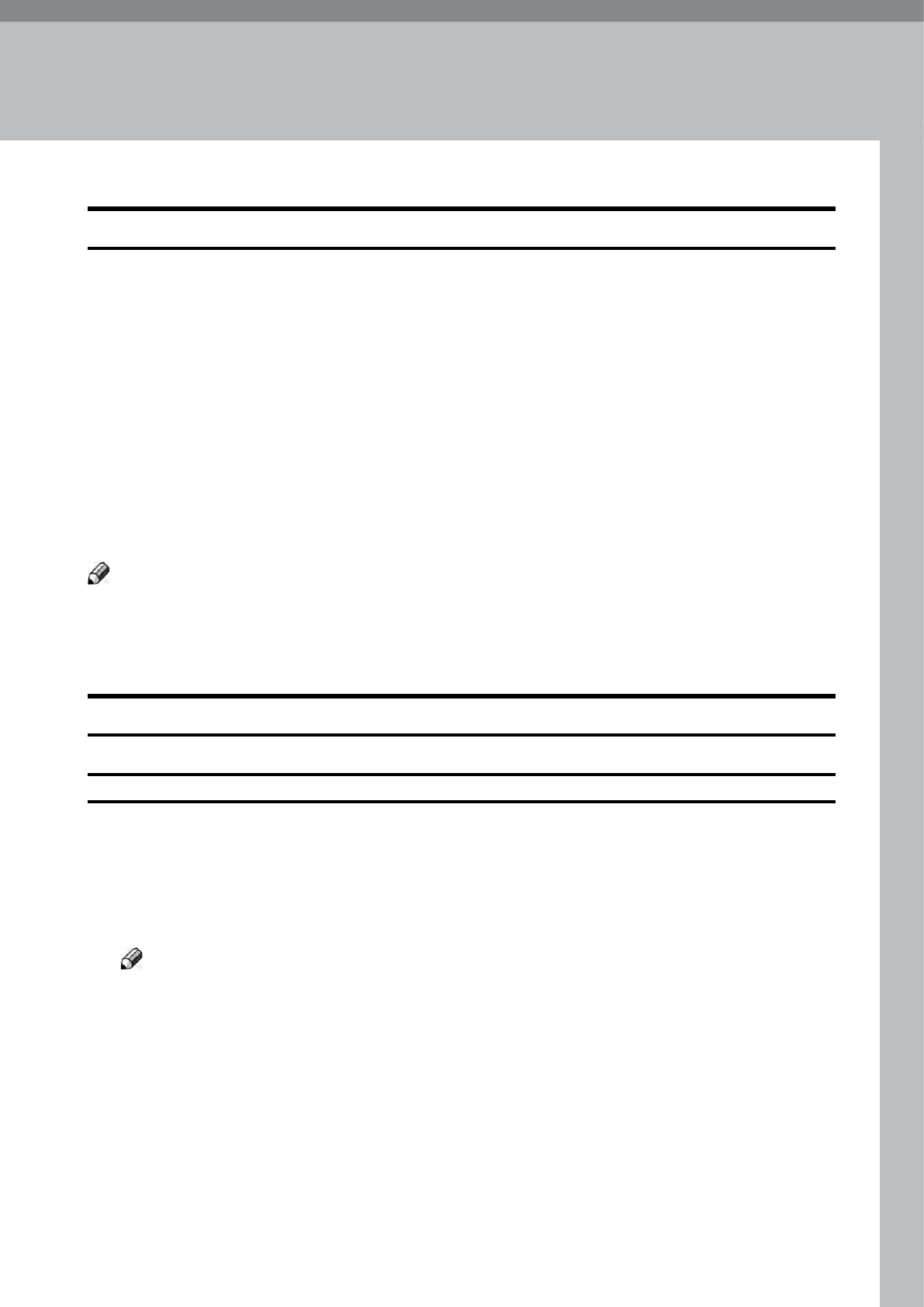
43
6. Troubleshooting
f ault codes
When there is a jam or fault condition in the Booklet Maker system, a message will be displayed
on the Booklet Maker. See section 5 Clearing a Paper Jam. Some faults can be rectied by
the operator and some faults only by an authorized technician.
Fault codes that generally can be rectied by the operator:
Booklet Maker: BM-201 to BM-213 and BM-401
Trimmer: TR-201 to TR-205, TR-501 and TR-502
Two-side Trimmer STR-100 to STR-150
SquareFold: SQF-201 to SQF-206
As well as a fault code, a brief description is given on the display.
note
If procedures in this manual do not rectify the problem, switch off the power and clear machine
completely from sheets. Switch on the power.
If error condition still remains, an authorized technician will be needed. Call for service.
General
Booklet Maker f ault Codes
Check staples
This message will be displayed when a staple cartridge is near empty or when stapling could
not be performed.
Pause the printer before opening the Booklet Maker Top Cover and check in the following
order:
– If a staple cartridge is empty, replace according to section 1 Basics.
note
The staple cartridge contains far more than 5000 staples. So it is normal that the cartridge
still holds about 500 staples when replacement is due.
– If staple cartridges are OK; remove the set and check that the number of sheets is within
specications.
– If staple cartridges are OK and the set is within specication, remove and check stapler
head according to section 1 Basics.
Also check for jammed staples at clinchers (see page 50 for location of clinchers).
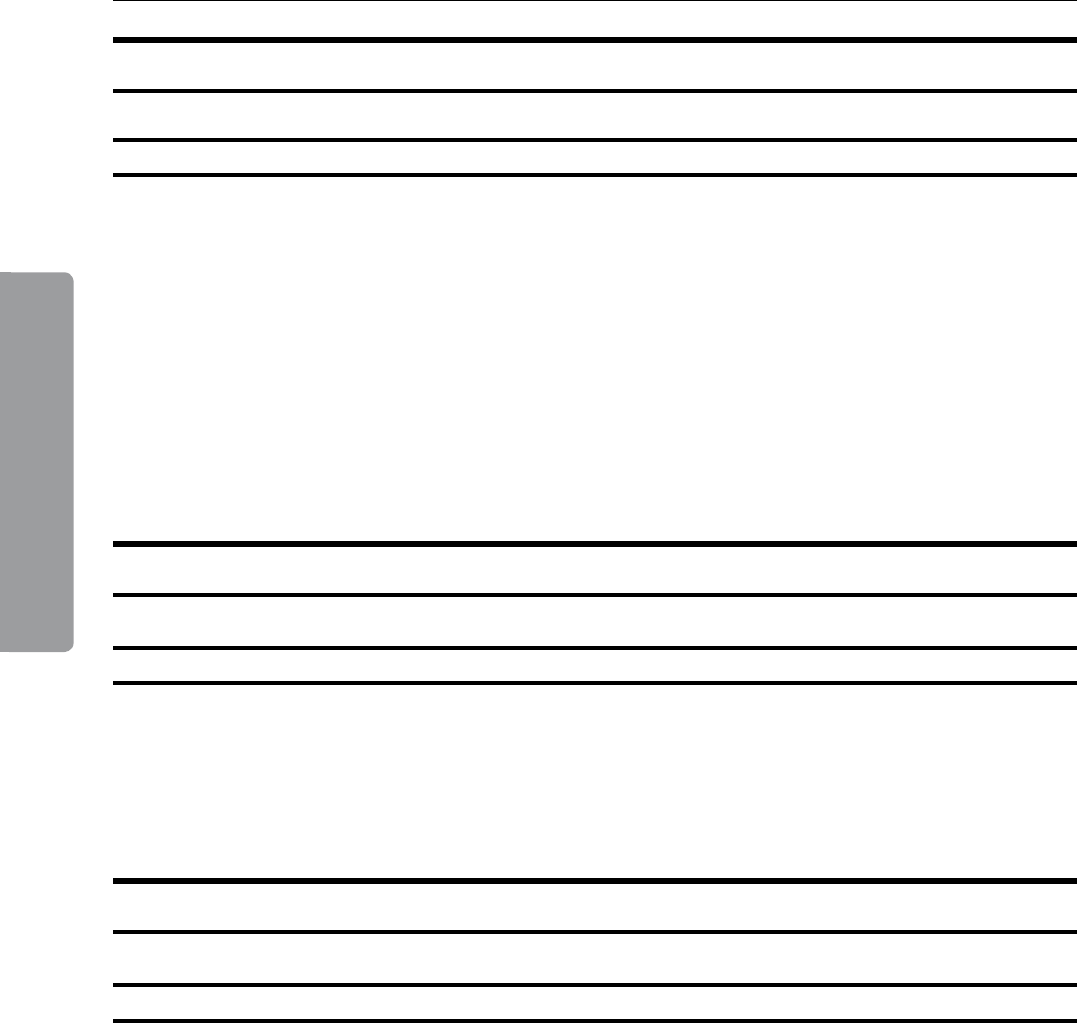
6. Troubleshooting
44
Trimmer f ault Codes
Trim Bin f ull
This message will be displayed when the trim bin is full or when a trim strip is prevented from
falling down into the trim bin. Empty the trim bin and remove loose trim strips from inside the
Trimmer. See section 1 Basics for how to remove the trim bin.
Two-side Trimmer f ault Codes
Trim Bin f ull
This message will be displayed when the trim bin is full or when a trim strip is prevented from
falling down into the trim bin. Empty the trim bin and remove loose trim strips from inside the
Trimmer. See section 1 Basics for how to remove the trim bin.
Booklet Quality f ault
Booklet Quality
– If booklet quality is inconsistent, rst make sure the actual paper size is matching the paper
size set on the control panel. If that is perfectly correct, see Adjusting Fold Quality under
section 2.
– If booklet quality is consistently poor such as staples not aligned with the fold or staple
and fold line do not match the print, see Adjusting Staple and Fold Alignment under
section 2.
– If booklets or sheets are not folded straight when machine is well adjusted and folds white
sheets perfectly , see Adjusting Fold Quality under section 2.
– If the cover of the booklet tends to be torn from the set, see Adjusting Fold Quality under
section 2.
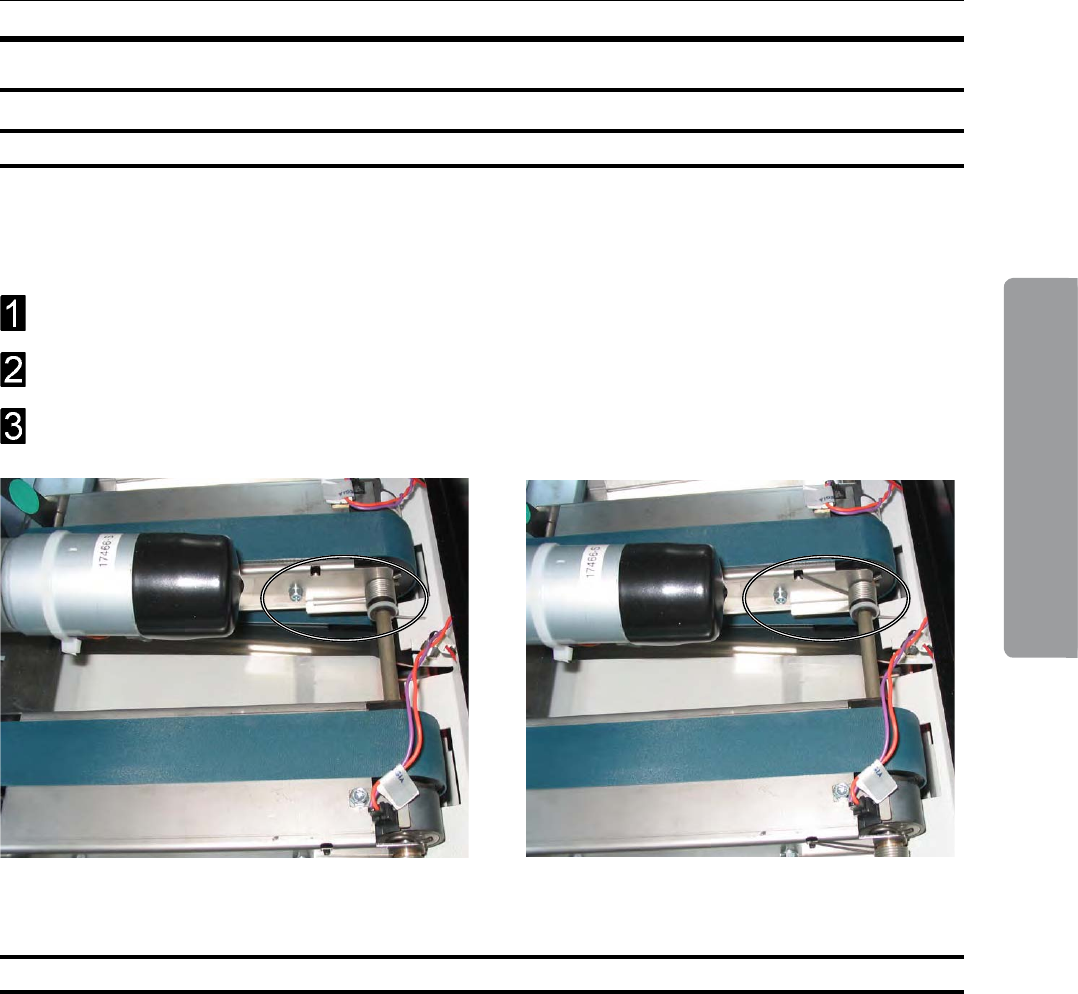
45
6. Troubleshooting
If feed errors occur, the feed belts need to be cleaned or the pressure on the upper feed belts
needs to be increased. To clean the feed belts, see section 7 General Remarks, Maintaining
Your Machine. To increase the pressure on the upper feed belts follow this procedure.
Open the top cover.
Place both springs in the upper position.
Close the top cover.
squaref old f ault Codes
f eed Errors
Spring in normal position Spring in upper position
squaref olding Quality
If the booklets are not square folded properly, especially regarding heavier booklets, do the
following:
- Perform action according to above.
- Clean the clamps according to Cleaning Square Folding Clamps under section 7.
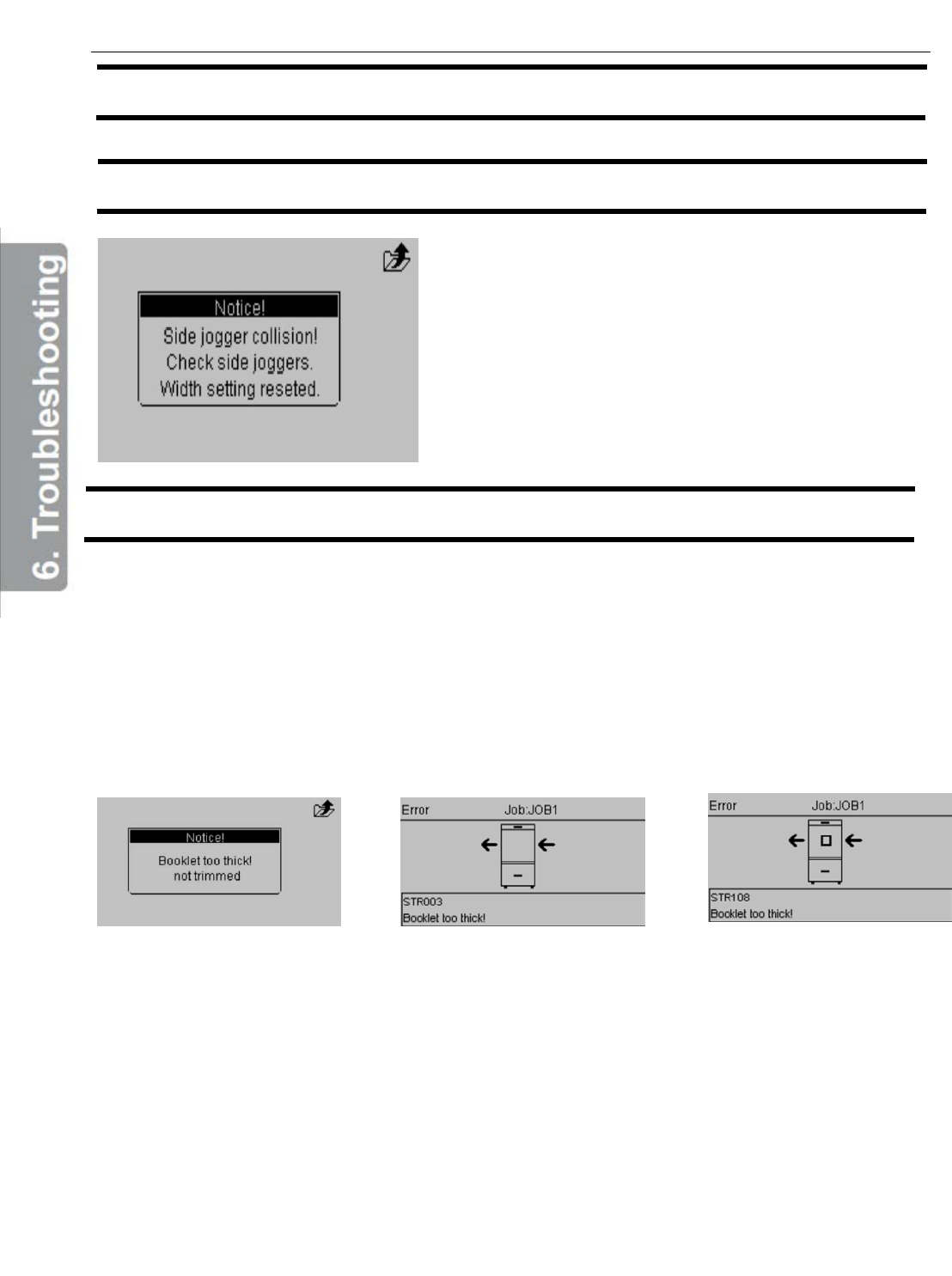
Error messages
Side jogger collision
This message will be displayed when the side
guide extensions collide with the stapler assembly
or the clinch housing. Make sure that the side
guide extensions are mounted correctly. Check
that paper width setting not is less than 208 mm.
Booklet is too thick
The Thickness control system in the STR measure the thickness of the booklet.
When the booklet is thicker than 5mm, there will be a warning on the display and
the booklet will not be trimmed.
There are 3 different possible warnings (the type of warning is depending on a
setting in the System setup of the STR):
Warning 1 Warning 2 Warning 3
No stop. Only message STR003 Soft stop. Booklet STR108 Hard stop. STR will
on the display transported outside the machine stop directly. Booklet
still inside the machine.
Push [Escape] Open and close the Top Cover Open the Top Cover.
Turn off the STR.
Clear the indicated area.
Turn on the STR.
Close the Top Cover.
46
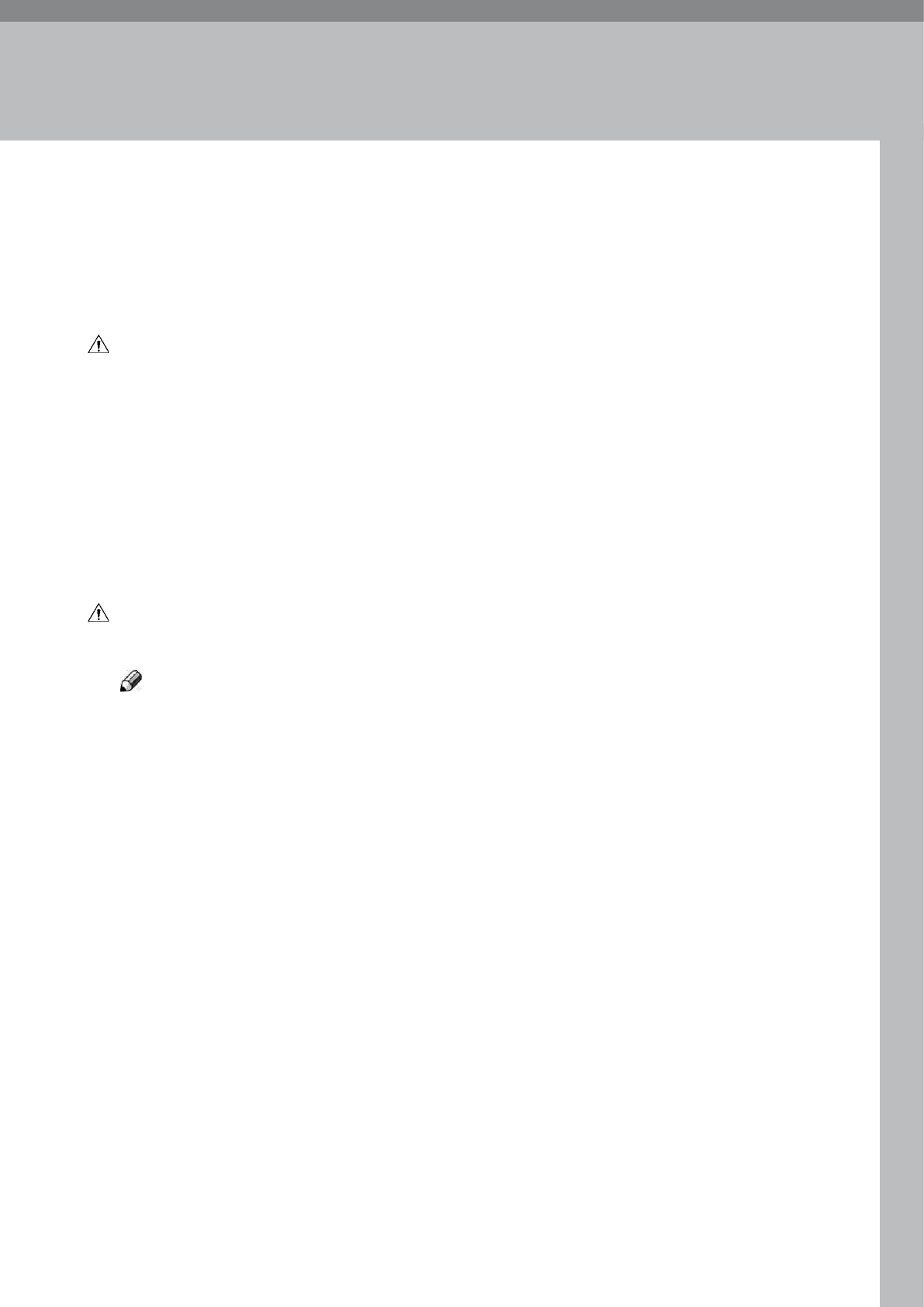
47
7. General Remarks
Do’s And Don’ts
• Always follow all warnings marked on, or supplied with, the equipment.
• Always exercise care in moving or relocating the equipment.
Caution:
• Unplug the power cord from the wall outlet and machine before you move or relocate
the equipment.
• Do not remove the covers or guards that are fastened with screws.
• Do not override or bypass electrical or mechanical interlock devices.
• Do not operate the equipment if you notice unusual noises or odours. Disconnect
the power cord from the power source and call your authorized technician to correct
the problem.
Warning:
• This is a Class A product. In a domestic environment this product may cause radio
interference in which case the user may be required to take adequate measures.
note
The domestic environment is an environment where the use of broadcast
radio and television receivers may be expected within a distance of 10 m of the apparatus
concerned.
• Do not put ngers or other parts of the body between the upper and lower trimmer
knives.
• Do not switch off the power while the machine is running. Make sure the machine
cycle has ended.
• Do not open covers while the machine is running.
• Do not move machine while the machine is running.
• Do not make arbitrary changes to the machine
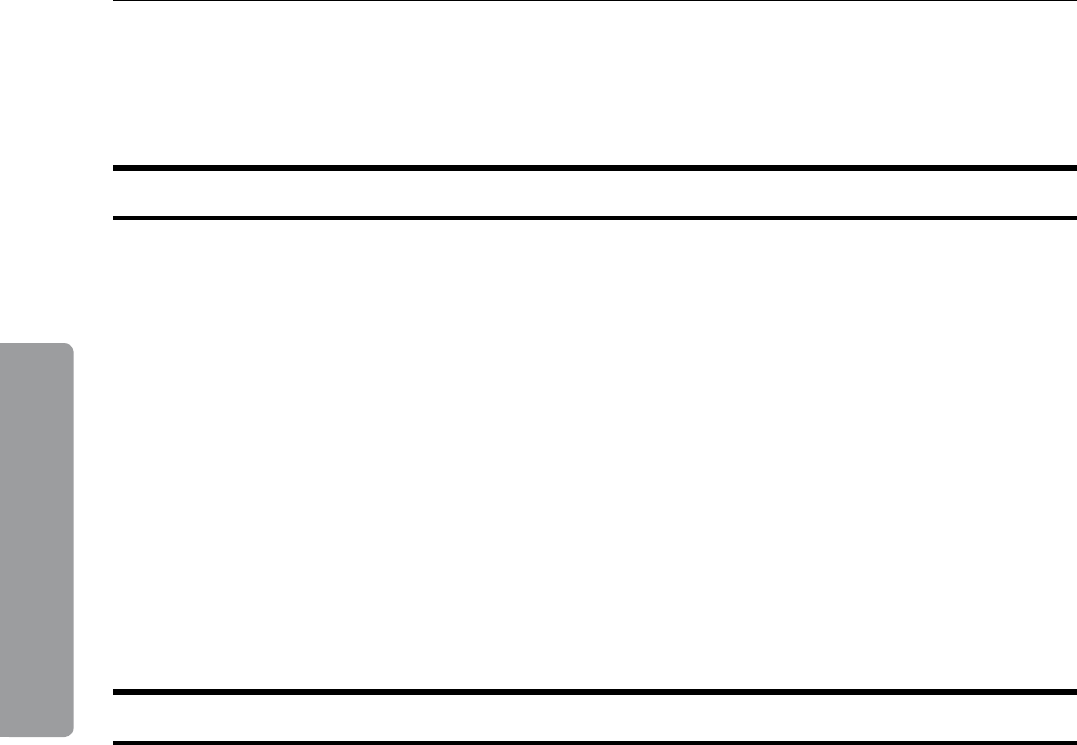
7. General Remarks
48
Placing Your Machine
Machine Environment
Power Connection
• Always connect the equipment to a properly grounded power source. If in
doubt, have the power source checked by a qualied electrician.
• WARnInG: Improper grounding of the equipment can result in electrical shock.
• never connect the machine to a power source that lacks a ground connection
terminal.
• Always locate the equipment on a solid support surface with adequate strength for the
weight of the machine.
• Always keep magnets and all devices with strong magnetic elds away from the
machine.
If the place of installation is air-conditioned or heated, do not place the machine where it
will be:
• Subjected to sudden temperature changes.
• Directly exposed to cool air from an air-conditioner.
• Directly exposed to heat from a heater.
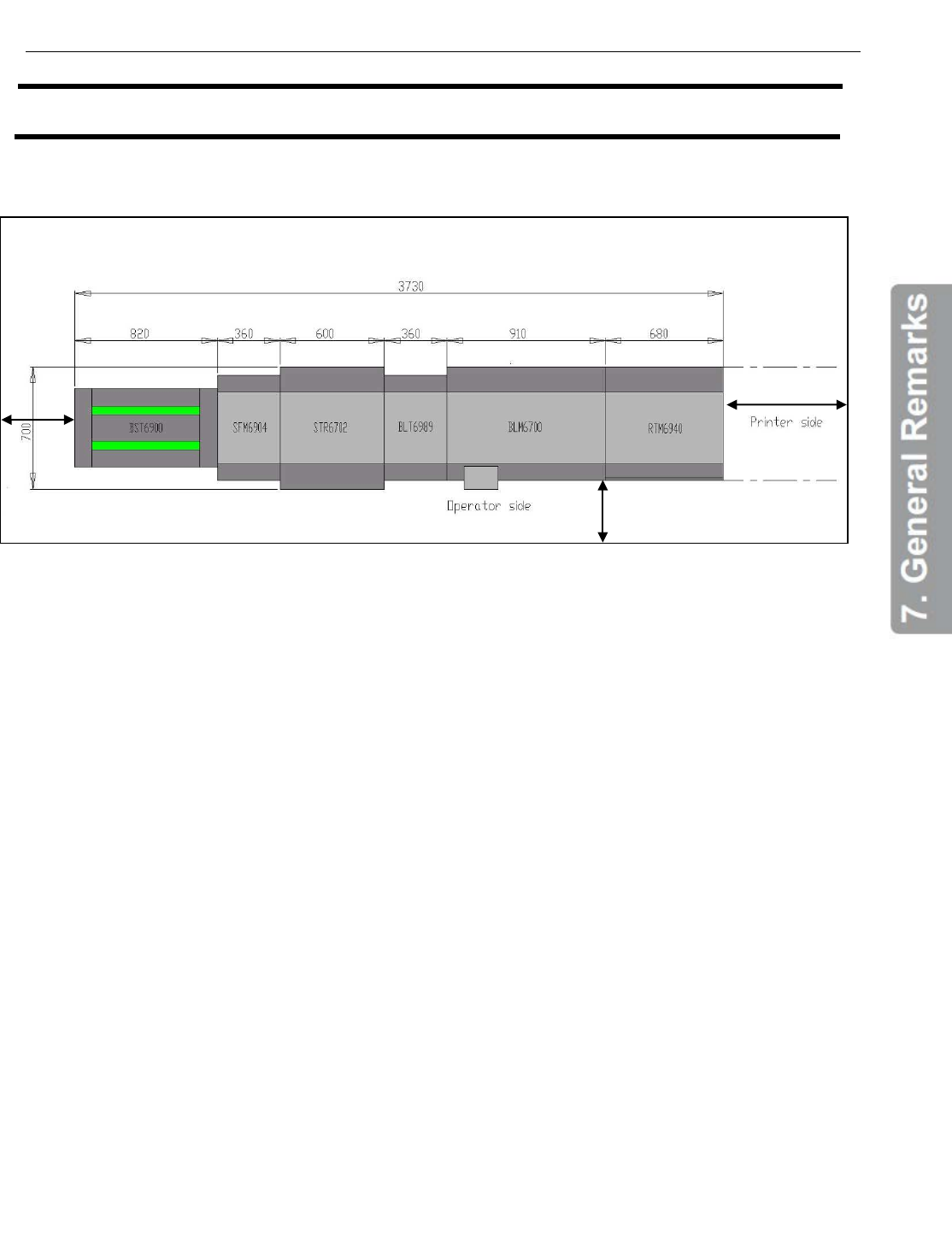
Access to Machine
Place the machine near power source, providing clearance as scown.
1. Right: more than 400 mm / 15 3/4”
2. Front: more than 555 mm / 21 7/8”
(3). Left: more than 400 mm / 15 3/4” (for stand alone installation only)
1
2
(3)
49
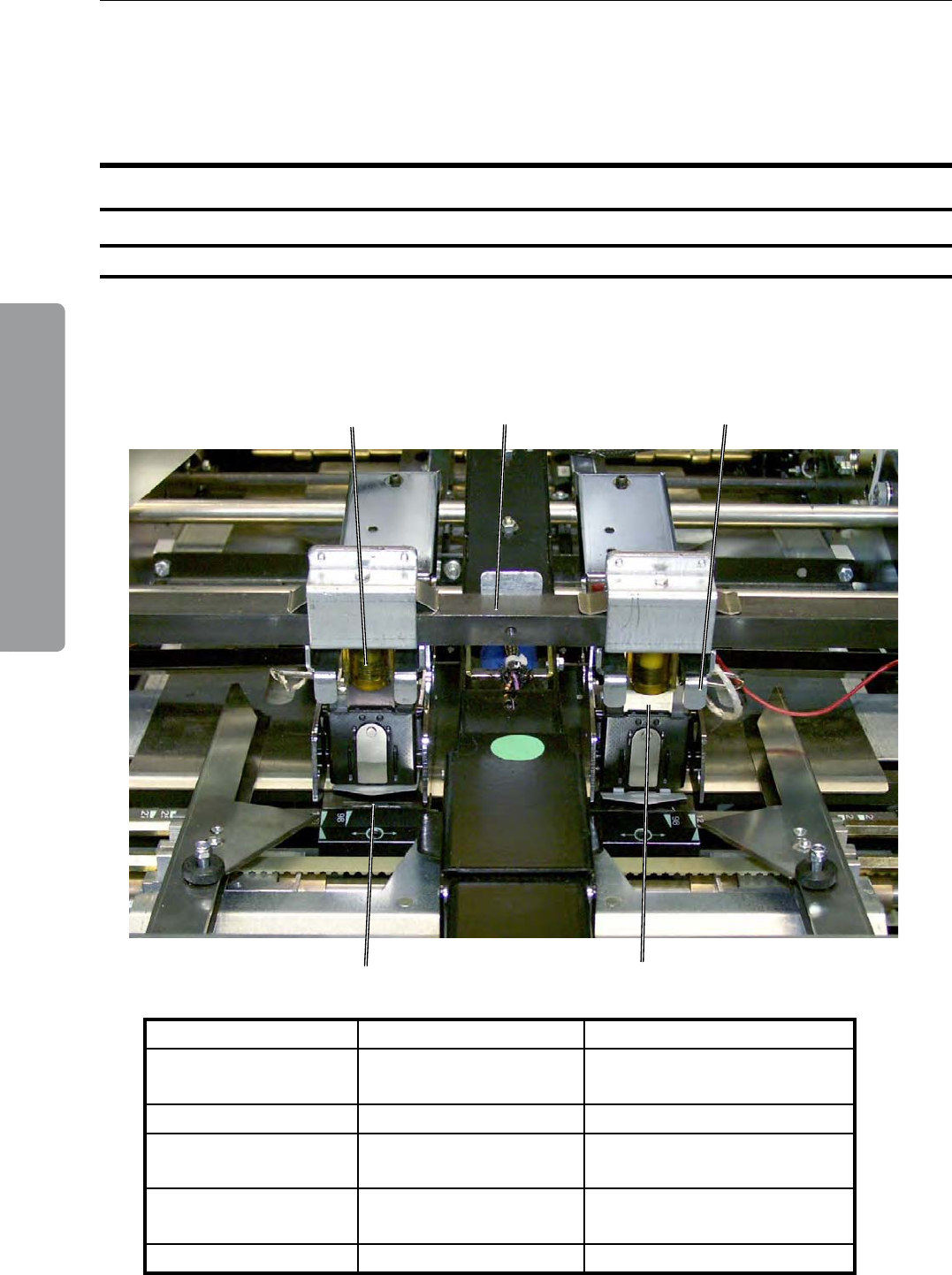
7. General Remarks
50
Maintaining Your Machines
never attempt any maintenance function that is not specifically described in this
documentation.
Lubricating staplers and Clinchers
Booklet Maker
The parts that need lubrication are shown in the table below.
Drive post Stapler drive bar Stapler lift bracket
Staple driverClincher
PART f REQUEnCY PART LOCATIOn
Clinchers Every 20,000 booklets Beneath the stapler head
assembly (thin oil)
Drive posts Every 20,000 booklets Staple cartridge (grease)
Stapler drive bar Every 20,000 booklets Above the stapler head
(grease)
Stapler lift bracket Every 20,000 booklets Above the stapler head
(grease)
Staple driver Every 20,000 booklets Staple driver (thin oil)
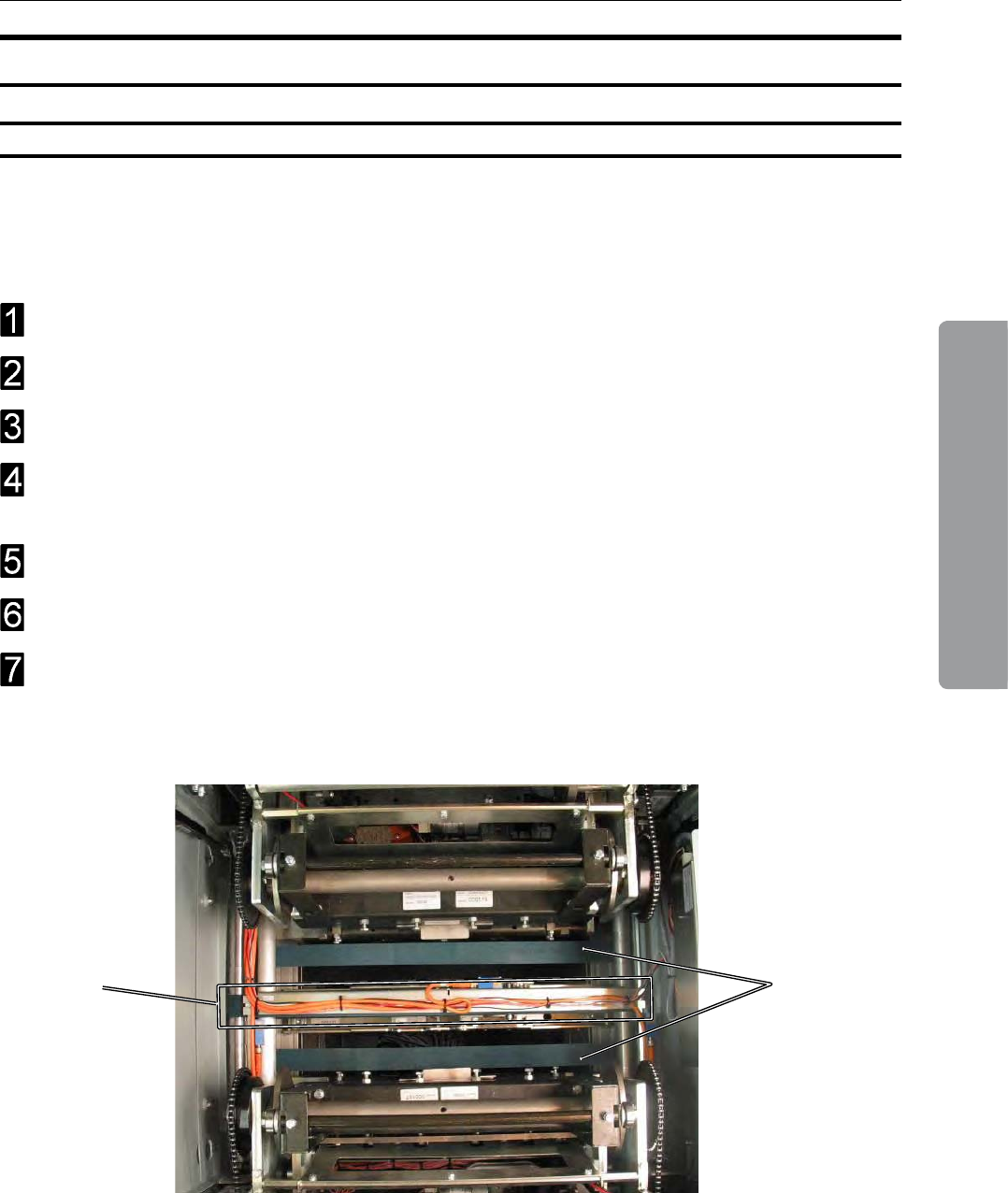
51
7. General Remarks
The feed belts need to be cleaned regularly when in use, and if the unit has not been used for
a period of time. How often this should be done, depends on the paper type and print quality.
An increasing number of jams is one indication of the need to clean the feed belts. Clean the
feed belts with water and a lint free cloth.
Set the Finished size of the Two-Side Trimmer to 330mm.
Turn the Two-Side Trimmer off.
Clean the upper belt (A). The upper belt can easily be rotated in either direction.
Clean the lower belts (B). The lower belts can be rotated in either direction by pulling
them.
Place the upper feed belts in normal position.
Switch the Two-Side Trimmer on
Close the top cover.
Cleaning f eed Belts
Two-side Trimmer
A B
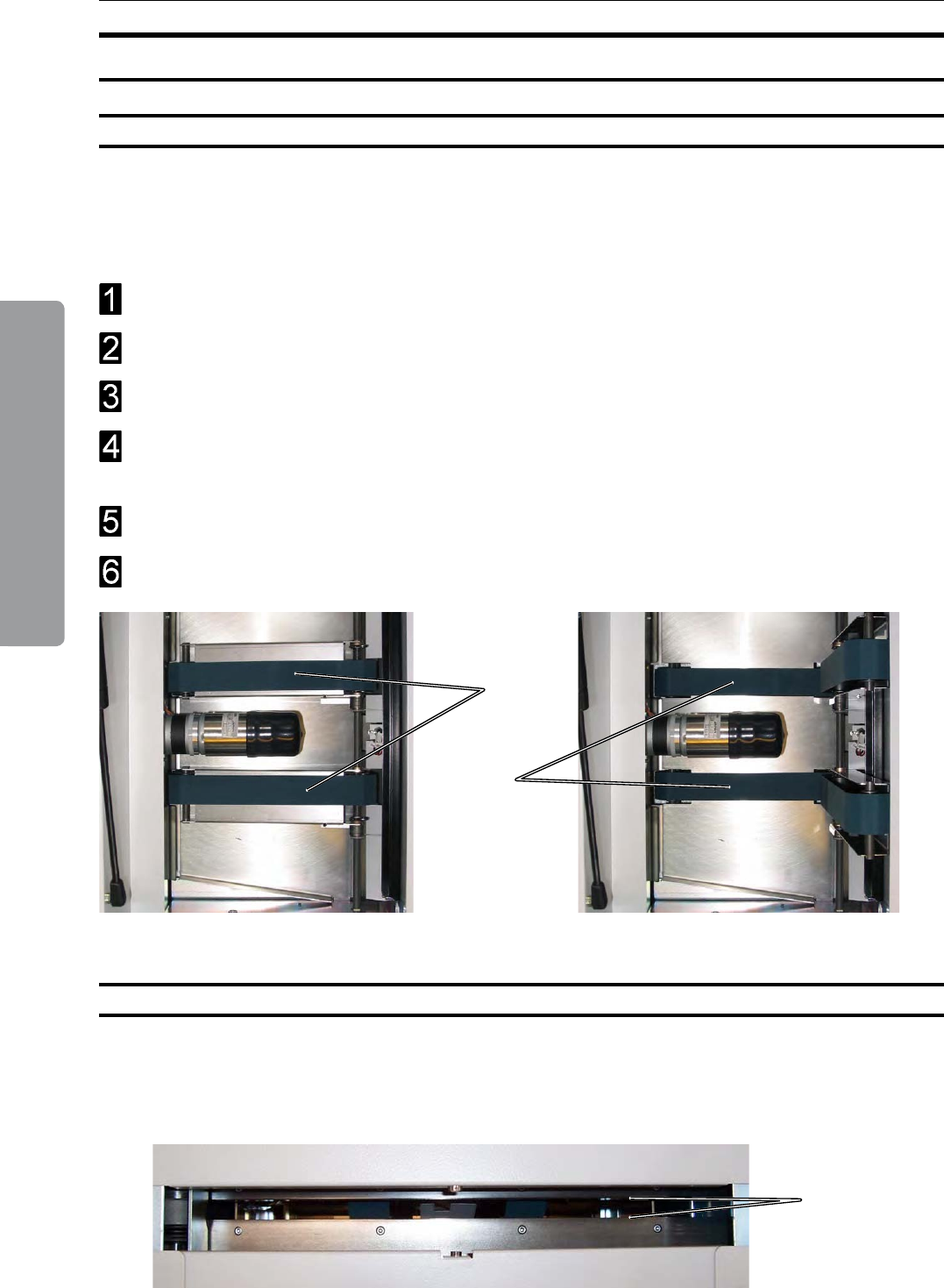
7. General Remarks
52
The feed belts need to be cleaned regularly when in use, and if the unit has not been used for
a period of time. How often this should be done, depends on the paper type and print quality.
An increasing number of jams is one indication of the need to clean the feed belts. Clean the
feed belts with water and a lint free cloth.
Open the top cover.
Clean the upper feed belts (A). The upper feed belts can easily be rotated in either direction.
Lift up the upper feed belts to access the lower feed belts.
Clean the lower feed belts (B). Rotate the lower feed belts towards the outfeed side for
complete cleaning.
Place the upper feed belts in normal position.
Close the top cover.
Cleaning square f olding Clamps
A
Clean/Peal off any silicon residue from upper and lower clamps (A), which is the area
clamping/contacting the booklet. Pay special attention to the right angled corners of the
clamp proles.
Cleaning f eed Belts
square fold
Upper feed belts raised
B
A
Upper feed belts in normal position
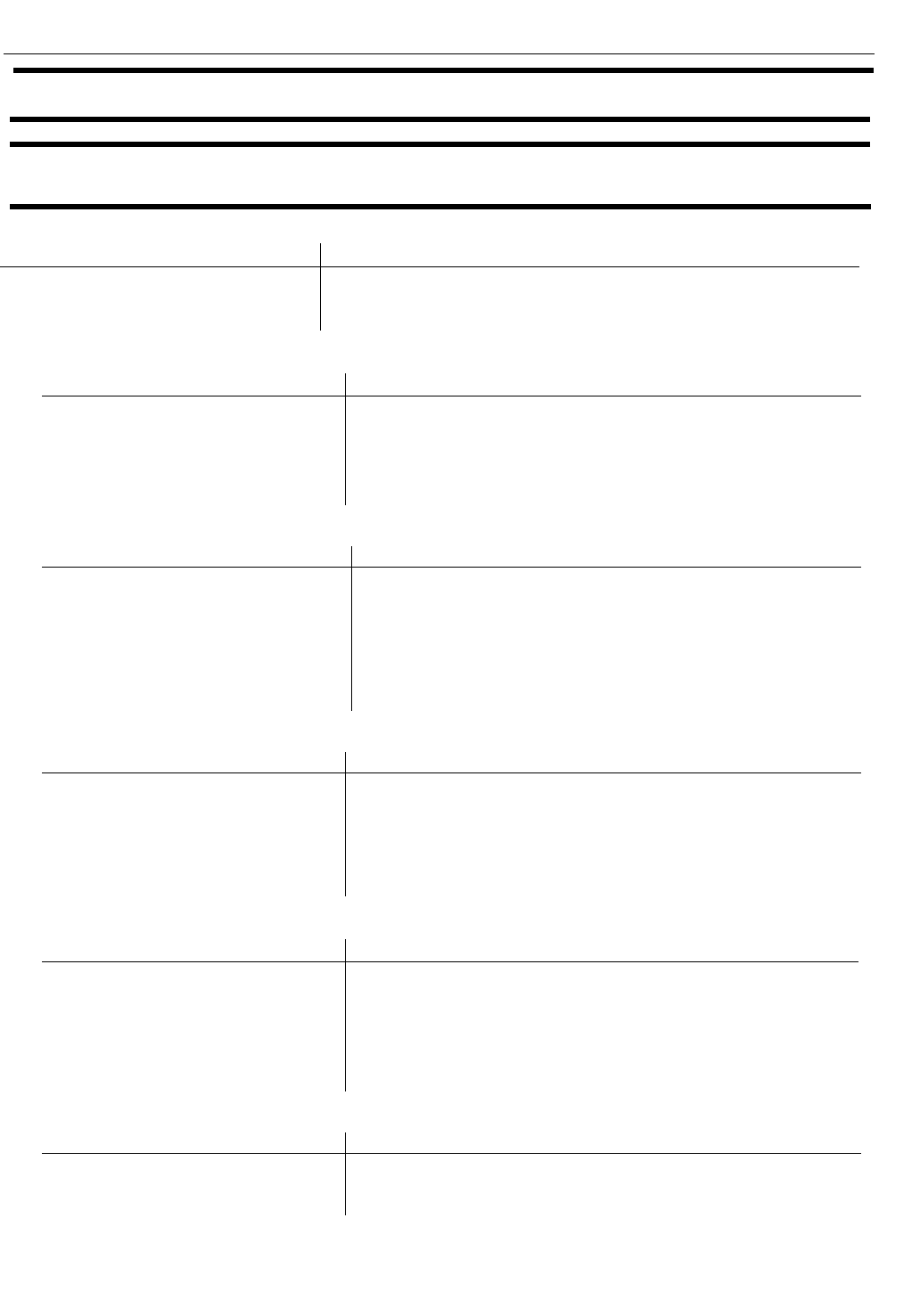
8. Specifications
Booklet Maker BLM6700
Capabilities:
Compatibility:
Océ DP-line & Canon ImagePRESS equipped with HCS-3
stacker
Physical:
Operational
On Pallet in box
Height
1150mm
1300mm
Width
700mm
800mm
Length
910mm
1200mm
Weight
≈165 Kg
≈215Kg
Booklet:
Width
Length
Min. paper size:
140mm
248mm
Max. paper size:
320mm
470mm
Paper Weight (min-max):
Max. number of sheets:
60 g/m2 - 300 g/m2
30 sheets of 80 g/m2
Technical:
Speed:
A4
A3
2980 booklets/hour
2610 booklets/hour
Noise Level (max)
70dB
Electrical:
Power source:
50Hz:
220/230V, 4.0A
60Hz:
220/230V, 4.0A
60Hz:
100/110/120/127V, 8.0A
(upon request)
Environmental:
Temperature Range
+17 to 32 °C
Humidity Range
30% – 65% RH
53
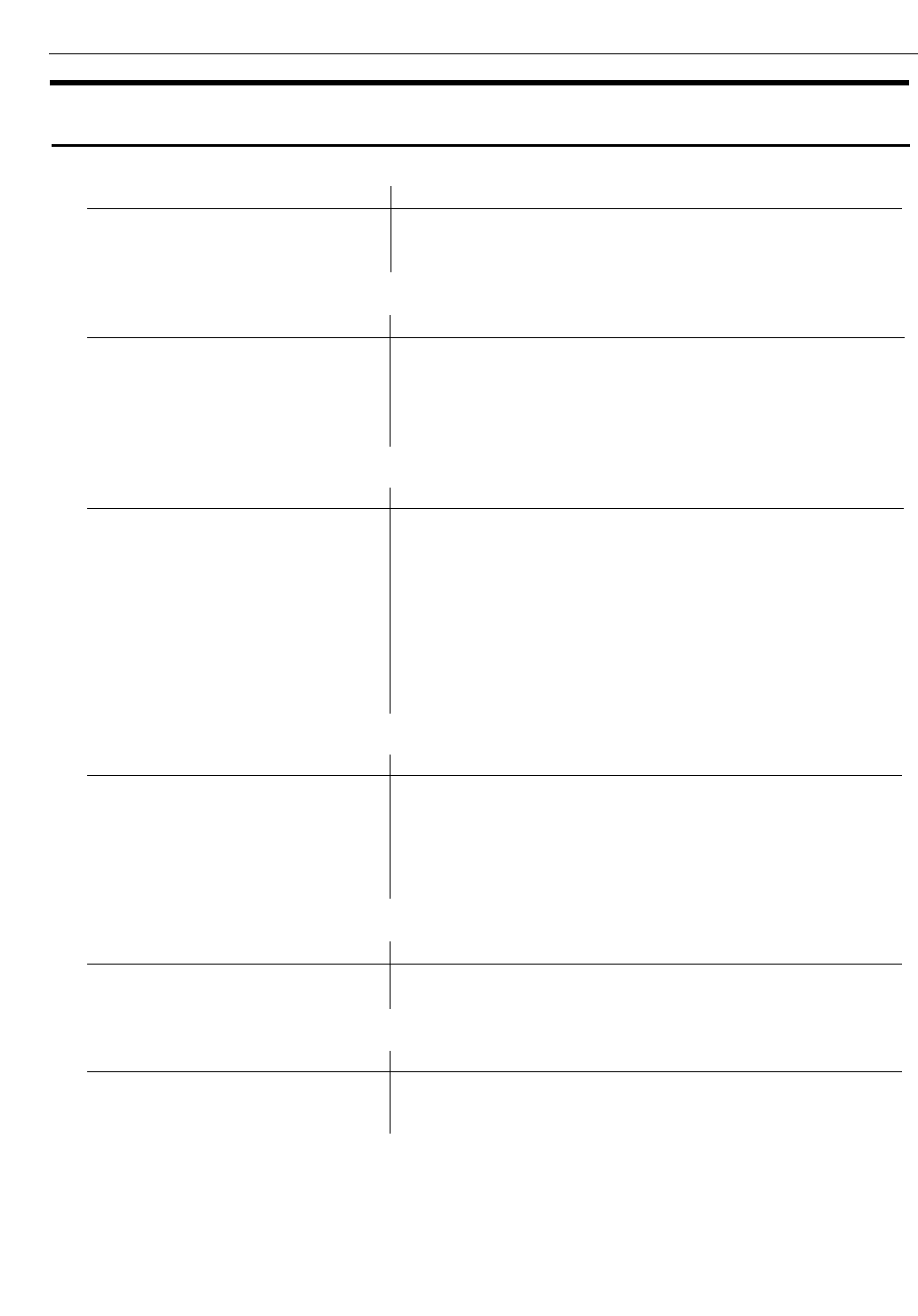
Trimmer BLT6989 (option)
Capabilities:
Compatibility:
Online:
BLM6700 System
Physical:
Operational
On Pallet in box
Height
1100mm
720mm
Width
600mm
800mm
Length
360mm
1200mm
Weight
≈85Kg
≈120Kg
Booklet:
Width
Length
Min. - Max. paper size:
from Booklet Maker
Paper Weight (min-max)
Trimming size (min-max):
Recommended trimming size
(min-max):
60 g/m2 - 300 g/m2
2-16mm
4-12mm
Trimmed booklet max.
220mm
Technical:
Speed:
A4
A3
1965 booklets/hour
1797 booklets/hour
Noise Level (max)
70dB
Electrical:
Power source:
from Booklet Maker
Environmental:
Temperature Range
+17 to 32°C
Humidity Range
30% – 65% RH
54
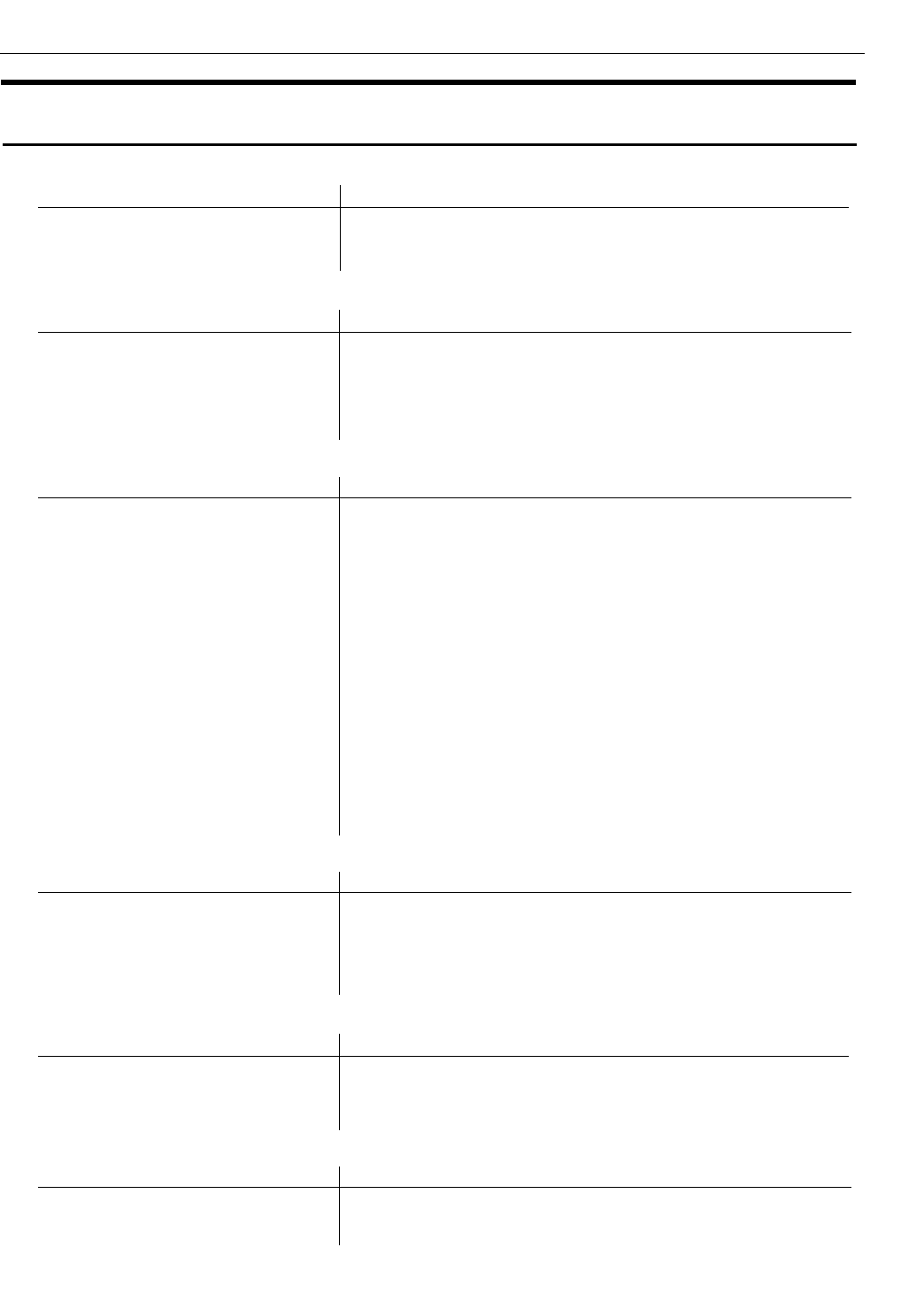
Two-side Trimmer STR6702 (option)
Capabilities:
Compatibility:
Online:
BLM6700 System
Physical:
Operational
On Pallet in box
Height
1100mm
1570mm
Width
700mm
800mm
Length
600mm
1200mm
Weight
≈205 Kg
≈270 Kg
Booklet:
Before trimming:
Bypass:
Trimmed:
Min. booklet size:
204mm
150mm
200mm
Max. booklet size:
340mm
320mm
320mm
Note:
Booklet heights between 320 mm and 340 mm must be trimmed back to 320
mm or less.
Min. booklet Width (X):
50mm
Max. booklet Width (X):
245mm
Max. booklet thickness (trimming):
5mm
Max. booklet thickness (bypass):
6mm
Trimming size (min-max)
2mm – 35mm each side
A-symmetrical trim (min-max)
±15mm
Booklet Staple Clearance from
top/bottom (minimal)
40mm
Paper Weight (min-max)
60 g/m2 - 300 g/m2
Note:
On booklets of approx. 20 sheets or more, always use cover-sheets of 120
g/m
2
or higher to prevent possible deviations (like crinkles) on the booklet.
Technical:
Speed
A4
A3
1800 booklets/hour
1800 booklet/hour
Noise Level (max)
70dB
Electrical:
Power source:
from Booklet Maker
Note: The 2-Side Trimmer only to be connected to an approved electrical system
which is rated at a maximum of 16A and protected by circuit breakers.
Environmental:
Temperature Range
+15 – 30 °C
Humidity Range
30% – 60% RH
55
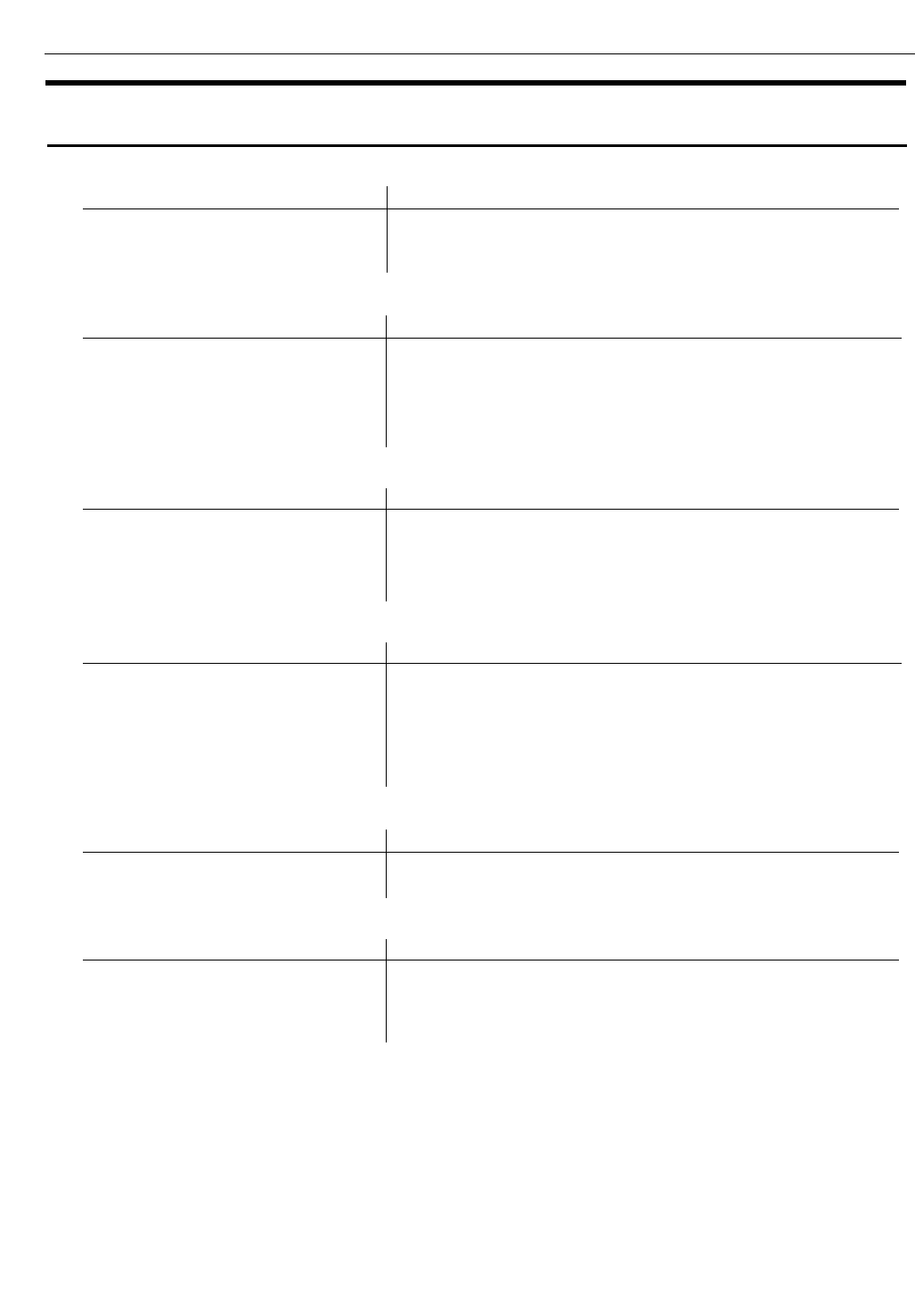
Squarefold SFM6904 (option)
Capabilities:
Compatibility:
Online:
BLM6700 System
Physical:
Operational
On Pallet in box
Height
1100mm
720mm
Width
600mm
800mm
Length
360 mm
1200mm
Weight
≈65 Kg
≈100Kg
Booklet:
Width
Length
Min. - Max. paper size:
from Booklet Maker
Paper Weight (min-max)
60 g/m2 - 300 g/m2
Technical:
Speed
A4
A3
1800 booklets/hour
1800 booklets/hour
Noise Level (max)
70dB
Electrical:
Power source:
from Booklet Maker
Environmental:
Temperature Range
+17 to 32°C
Humidity Range
30% – 65% RH
56
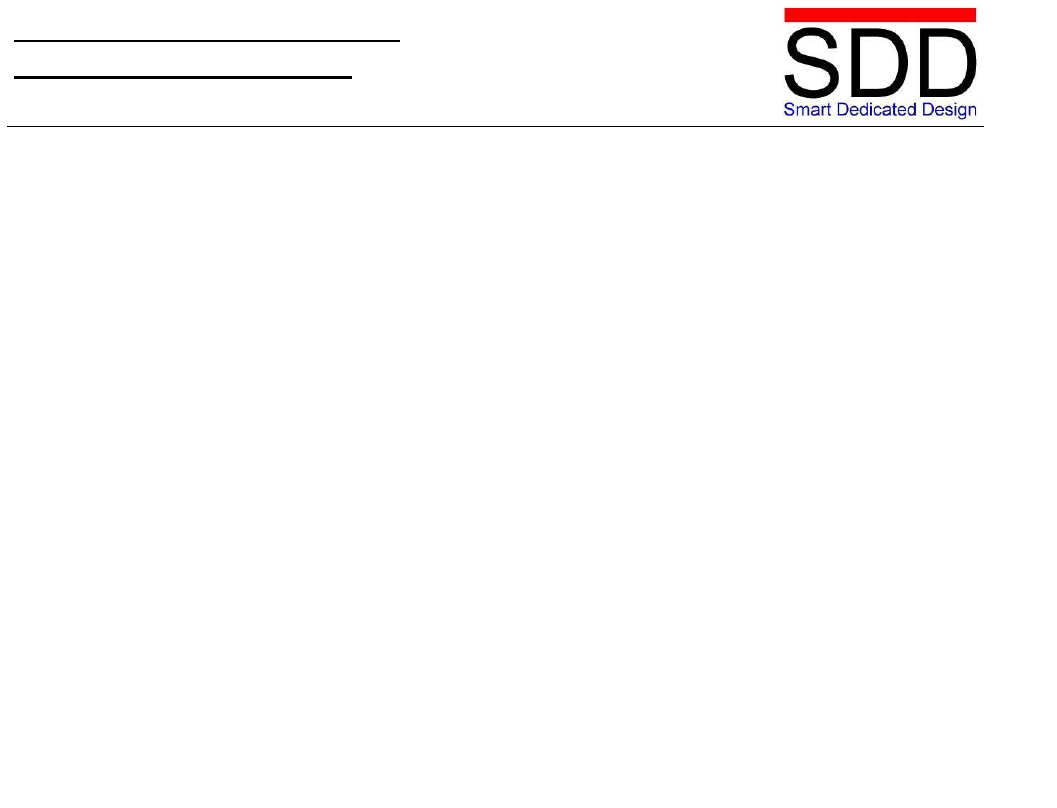
Operator Manual BLM6700
DBCB-0512-0081-V002
BLM6700 for Booklet Maker 6700 Line
PAGE INTENTIONALLY BLANK
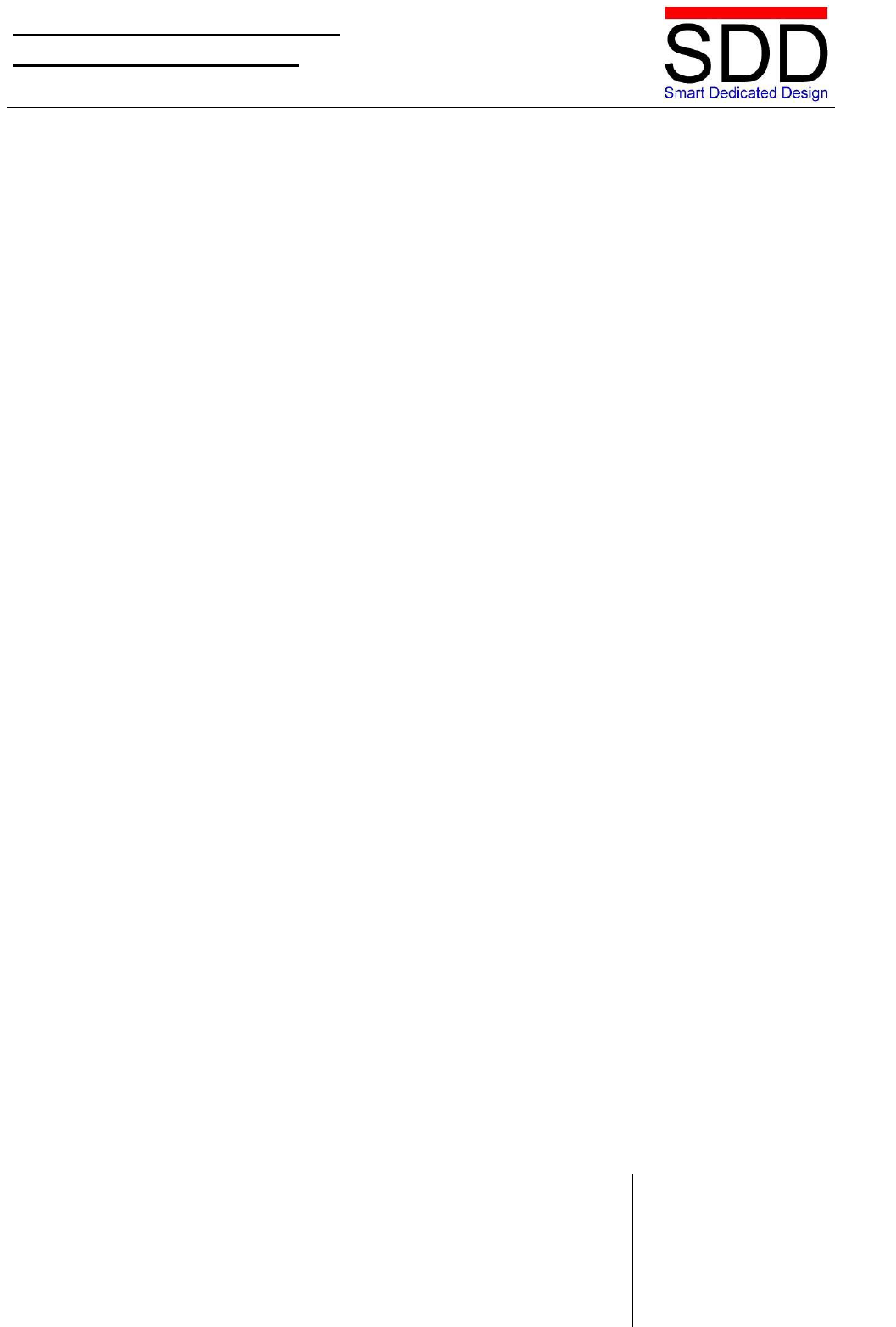
Operator Manual BLM6700
DBCB-0512-0081-V002
BLM6700 for Booklet Maker 6700 Line
Your Partner in Turnkey Solutions.
© September 2012 SDD B.V. Illustrations and specifications do not necessarily apply to the standard
version of machines in all local markets. Technical specifications subject to change without prior
notice. All products mentioned in this brochure are claimed as trademarks or registered trademarks of
their respective companies.
SDD B.V.
Brinkerweg 5
8166 GD Emst
The Netherlands
Phone: +31 (0) 578 662 662
Fax: +31 (0) 578 662 666
www.sdd.nl
info@sdd.nl