Canon Camera User Guide Power Shot SX740 HS Pssx740hs Cu En
User Manual: Canon PowerShot SX740 HS Camera User Manual
Open the PDF directly: View PDF ![]() .
.
Page Count: 130 [warning: Documents this large are best viewed by clicking the View PDF Link!]
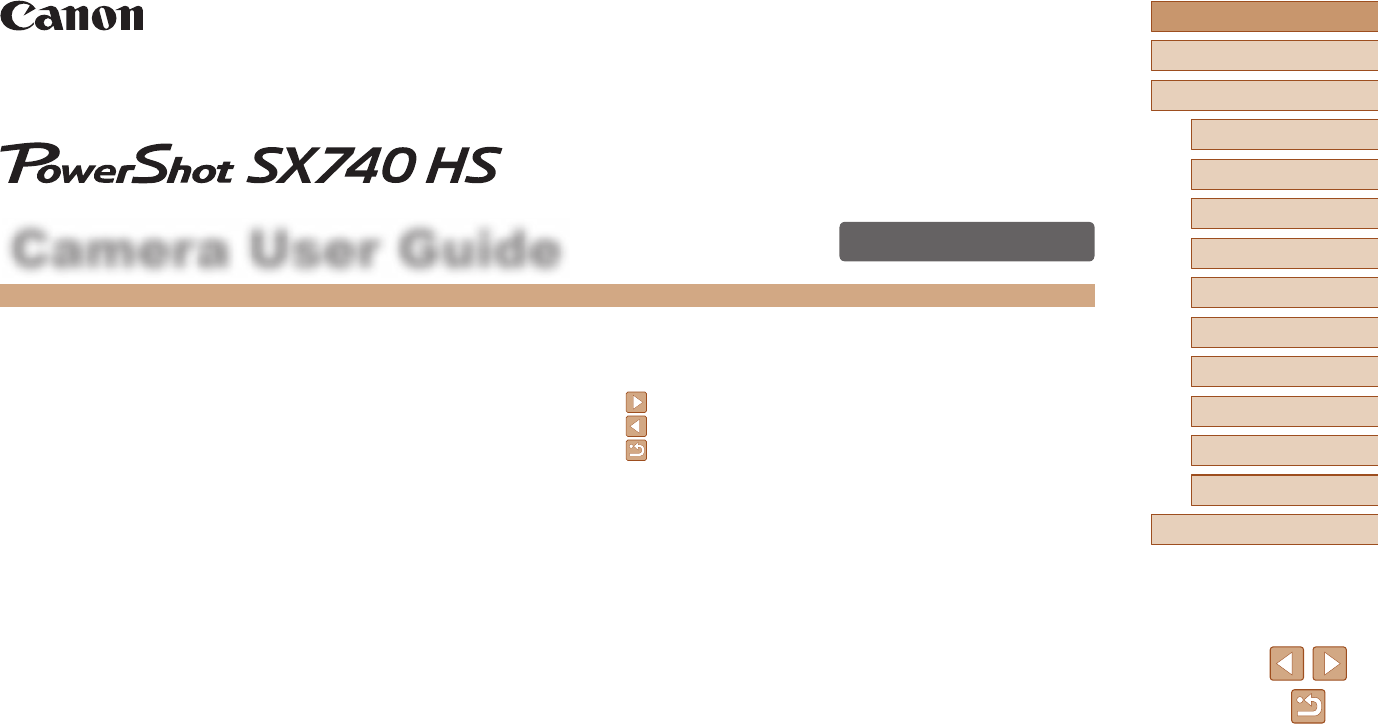
1
ENGLISH
Before Use
Basic Guide
Advanced Guide
Index
Camera Basics
Auto Mode /
Hybrid Auto Mode
Other Shooting Modes
P Mode
Tv, Av, and M Mode
Playback
Wireless Features
Setting Menu
Accessories
Appendix
Camera User Guide
© CANON INC. 2018 CT0-D179-A
●Make sure you read this guide, including the “Safety Instructions”
(=
12) section, before using the camera.
●Reading this guide will help you learn to use the camera properly.
●Store this guide safely so that you can use it in the future.
●Click the buttons in the lower right to access other pages.
: Next page
: Previous page
: Page before you clicked a link
●To jump to the beginning of a chapter, click the chapter title at right.
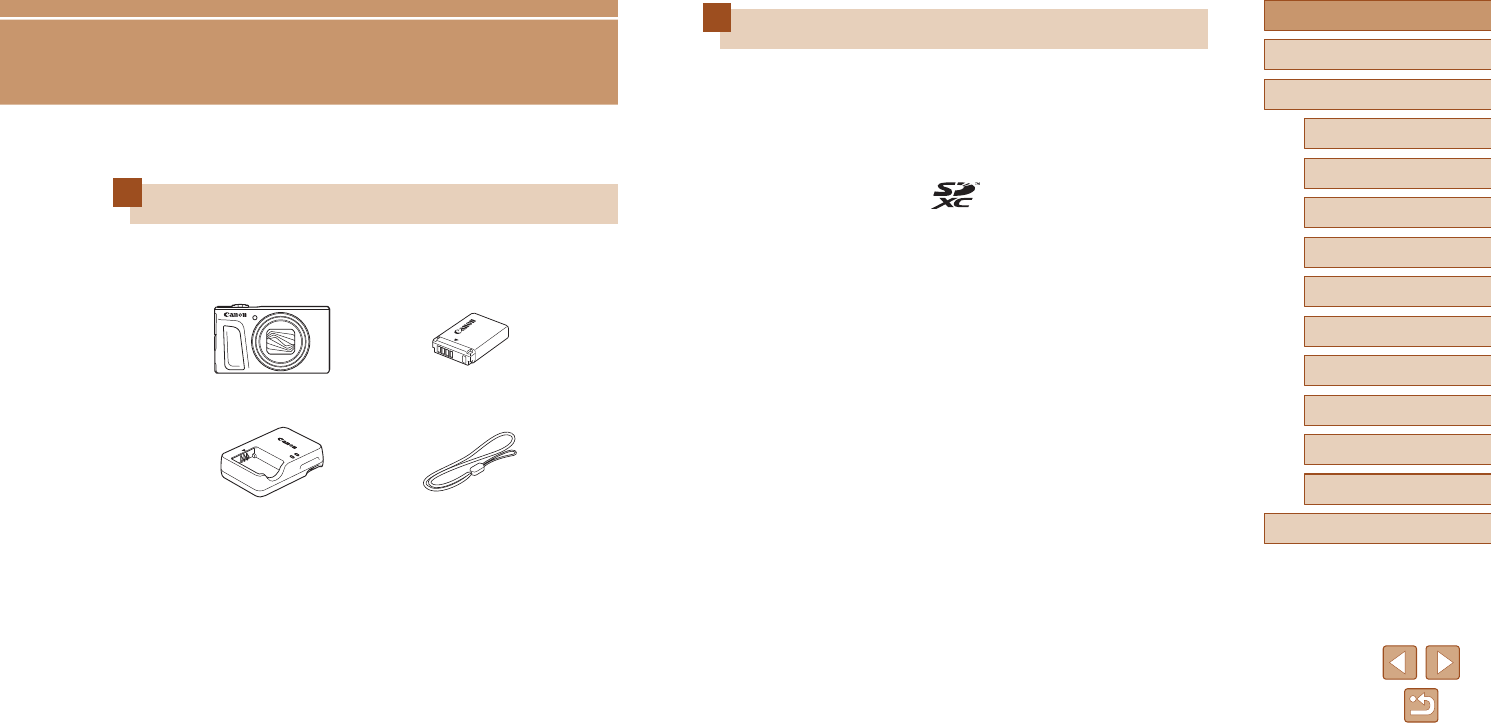
2
Before Use
Basic Guide
Advanced Guide
Camera Basics
Index
Auto Mode /
Hybrid Auto Mode
Other Shooting Modes
P Mode
Tv, Av, and M Mode
Playback
Wireless Features
Setting Menu
Accessories
Appendix
Initial Information
Package Contents
Before use, make sure the following items are included in the package.
If anything is missing, contact your camera retailer.
Camera Battery Pack*
Battery Charger Wrist Strap
* Do not peel off the adhesive covering from a battery pack.
●Printed matter is also included.
●A memory card is not included (=
2).
Before Use
Compatible Memory Cards
The following memory cards (sold separately) can be used, regardless of
capacity.
●SD memory cards*1
●SDHC memory cards*1*2
●SDXC memory cards*1*2
*1 Cards conforming to SD standards. However, not all memory cards have been
veried to work with the camera.
*2 UHS-I memory cards are also supported.
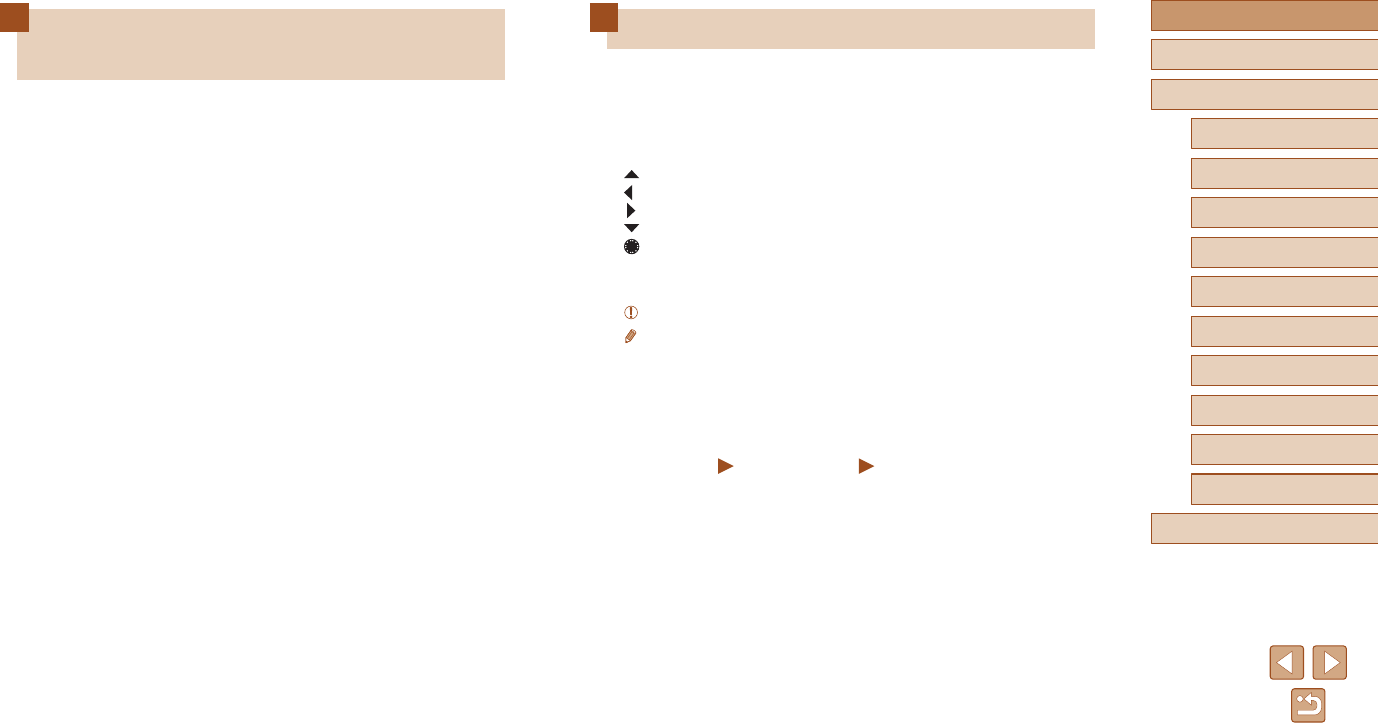
3
Before Use
Basic Guide
Advanced Guide
Camera Basics
Index
Auto Mode /
Hybrid Auto Mode
Other Shooting Modes
P Mode
Tv, Av, and M Mode
Playback
Wireless Features
Setting Menu
Accessories
Appendix
Preliminary Notes and Legal
Information
●Take and review some test shots initially to make sure the images
were recorded correctly. Please note that Canon Inc., its subsidiaries
and afliates, and its distributors are not liable for any consequential
damages arising from any malfunction of a camera or accessory,
including memory cards, that result in the failure of an image to be
recorded or to be recorded in a way that is machine readable.
●The user’s unauthorized photographing or recording (video and/or
sound) of people or copyrighted materials may invade the privacy of
such people and/or may violate others’ legal rights, including copyright
and other intellectual property rights. Note that restrictions may apply
even when such photographing or recording is intended solely for
personal use.
●The camera warranty is valid only in the area of purchase. In case of
camera problems while abroad, return to the area of purchase before
contacting a Customer Support Help Desk.
●Although the screen is produced under extremely high-precision
manufacturing conditions and more than 99.99% of the pixels meet
design specications, in rare cases some pixels may be defective
or may appear as red or black dots. This does not indicate camera
damage or affect recorded images.
●When the camera is used over an extended period, it may become
warm. This does not indicate damage.
Conventions in This Guide
●In this guide, icons are used to represent the corresponding camera
buttons and dials on which they appear or which they resemble.
●The following camera buttons and controls are represented by icons.
Numbers in parentheses indicate the numbers of corresponding
controls in “Part Names” (=
4).
Up button (12) on back
Left button (8) on back
Right button (13) on back
Down button (15) on back
Control dial (7) on back
●Shooting modes and on-screen icons and text are indicated in
brackets.
●: Important information you should know
●: Notes and tips for expert camera use
●=
xx: Pages with related information (in this example, “xx” represents
a page number)
●Instructions in this guide apply to the camera under default settings.
●For convenience, all supported memory cards are simply referred to as
the “memory card”.
●The symbols “ Still Images” and “ Movies” below titles indicate
how the function is used—whether for still images or movies.
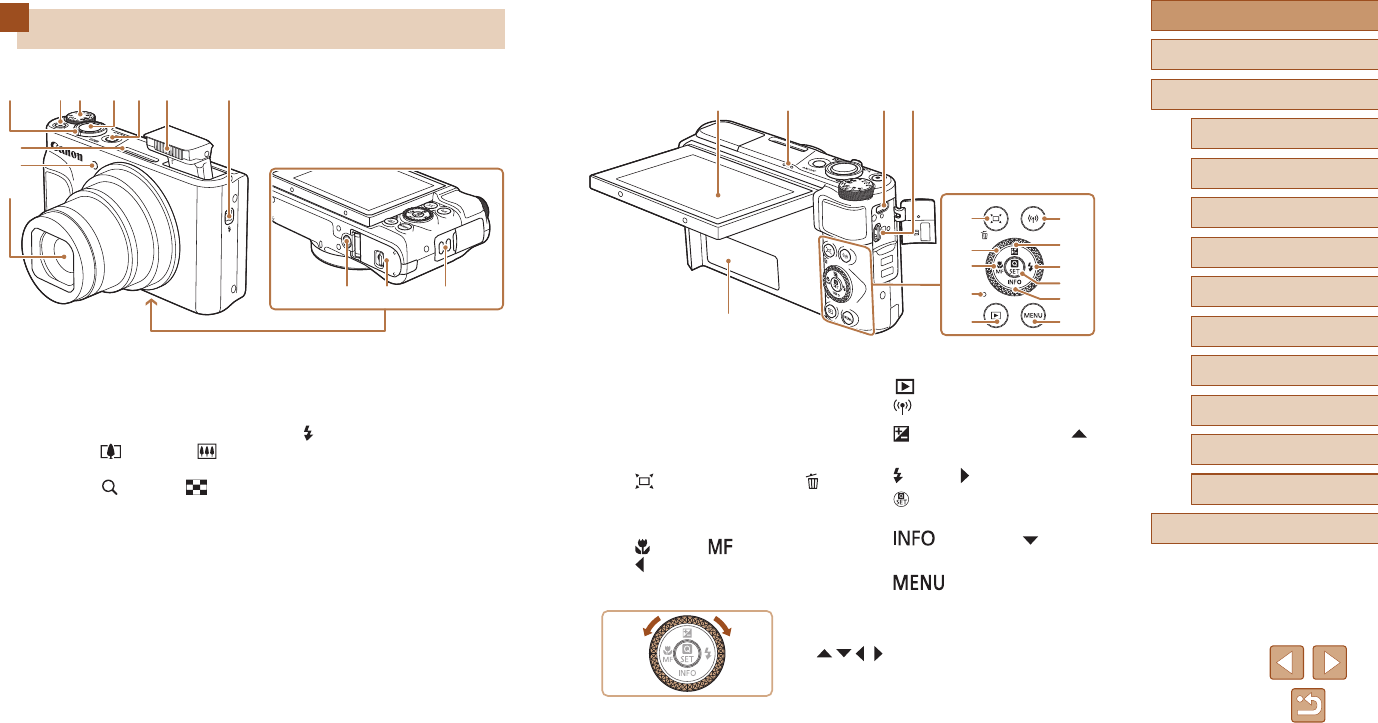
4
Before Use
Basic Guide
Advanced Guide
Camera Basics
Index
Auto Mode /
Hybrid Auto Mode
Other Shooting Modes
P Mode
Tv, Av, and M Mode
Playback
Wireless Features
Setting Menu
Accessories
Appendix
Part Names
(
2)
(
3)
(5) (7) (8) (9) (10)
(11) (12) (13)
(
4)(6)
(
1)
(1) Microphone
(2) Lamp
(3) Lens
(4) Zoom lever
Shooting: (telephoto) /
(wide angle)
Playback: (magnify) /
(index)
(5) Movie button
(6) Mode dial
(7) Shutter button
(8) Power button
(9) Flash
(10) (Flash pop up) switch
(11) Tripod socket
(12) Memory card/battery cover
(13) Strap mount
(1) (2) (3) (4)
(5)
(6)
(7)
(8)
(9)
(10)
(11)
(12)
(13)
(14)
(15)
(16)
(1) Screen
(2) Speaker
(3) DIGITAL terminal
(4) HDMITM terminal
(5) Serial number (Body number)
(6) (Framing Assist – Seek) /
(Single-image erase) button
(7) Control dial
(8) (Macro) / (Manual focus) /
Left button
(9) Indicator
(10) (Playback) button
(11) (Wi-Fi) button
(12) (Exposure compensation) /
Up button
(13) (Flash) / Right button
(14) (Quick Control menu/Set)
button
(15) (Information) / Down
button
(16) button
●You can turn the control dial to perform
most of the operations possible with the
/ / / buttons, such as choosing
items and switching images.
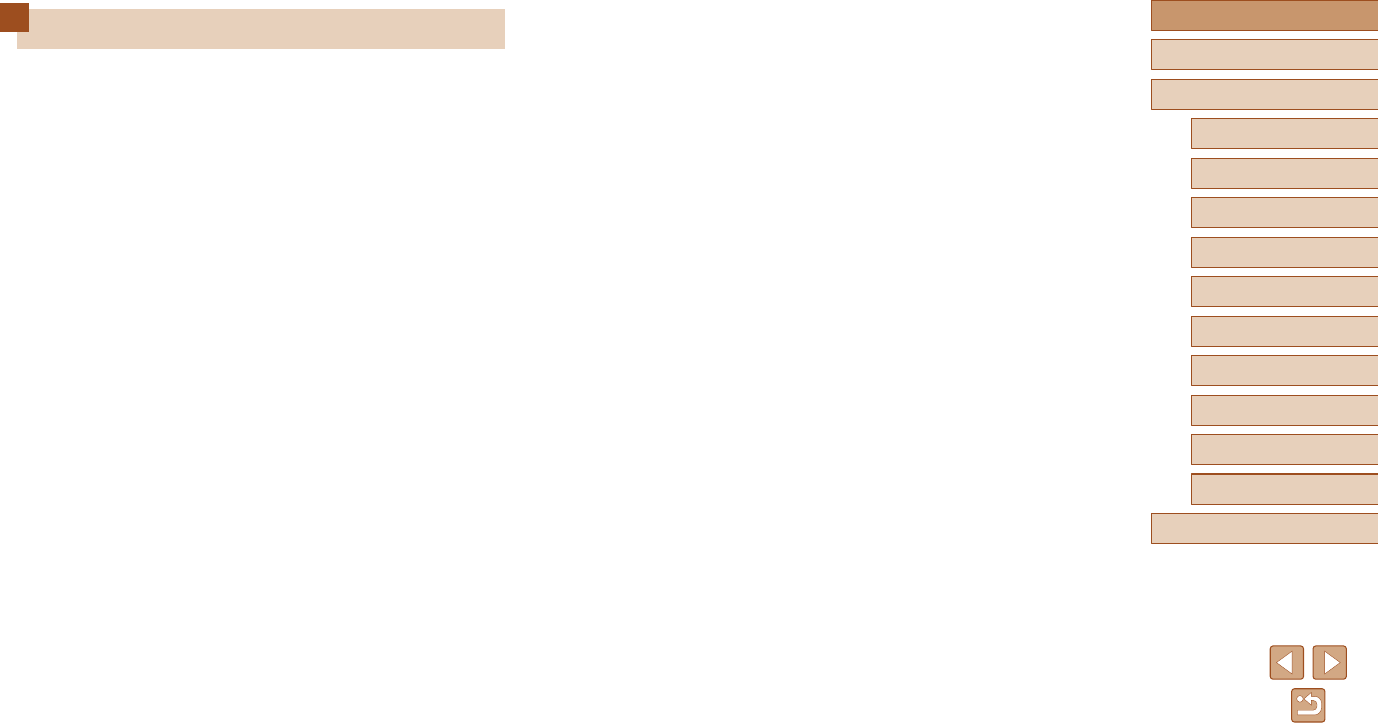
5
Before Use
Basic Guide
Advanced Guide
Camera Basics
Index
Auto Mode /
Hybrid Auto Mode
Other Shooting Modes
P Mode
Tv, Av, and M Mode
Playback
Wireless Features
Setting Menu
Accessories
Appendix
Table of Contents
Before Use
Initial Information .............................................................. 2
Package Contents .................................................................... 2
Compatible Memory Cards....................................................... 2
Preliminary Notes and Legal Information ................................. 3
Conventions in This Guide ....................................................... 3
Part Names .............................................................................. 4
Common Camera Operations ................................................ 10
Safety Instructions .................................................................. 12
Basic Guide
Basic Operations............................................................. 14
Initial Preparations.................................................................. 14
Attaching the Strap .................................................................... 14
Holding the Camera ...................................................................14
Charging the Battery Pack .........................................................15
Inserting the Battery Pack and Your Memory Card ...................15
Removing the Battery Pack and Memory Card .....................16
Setting the Date, Time, and Time Zone ..................................... 16
Display Language ...................................................................... 17
Trying the Camera Out ........................................................... 18
Shooting ....................................................................................18
Viewing ......................................................................................19
Erasing Images .....................................................................19
Advanced Guide
Camera Basics ................................................................ 20
On/Off ..................................................................................... 20
Shutter Button ........................................................................ 21
Shooting Modes ..................................................................... 21
Shooting Display Options ....................................................... 22
Adjusting the Screen Angle .................................................... 22
Quick Control Screen ............................................................. 23
Menu Screen .......................................................................... 23
On-Screen Keyboard.............................................................. 24
Indicator Display ..................................................................... 25
Frames on the Shooting Screen............................................. 25
Auto Mode / Hybrid Auto Mode ...................................... 26
Shooting with Camera-Determined Settings .......................... 26
Shooting (Smart Auto) ...............................................................26
Shooting in Hybrid Auto Mode ................................................... 28
Digest Movie Playback ..........................................................29
Still Images ............................................................................ 29
Movies ...................................................................................29
Scene Icons ............................................................................... 29
Image Stabilization Icons ...........................................................30
Common, Convenient Features ............................................. 30
Zooming In Closer on Subjects (Digital Zoom) .......................... 30
Easily Reacquiring Subjects after Manual Zooming
(Framing Assist – Seek) ............................................................31
Auto Zooming in Response to Subject Movement
(Auto Zoom) ...............................................................................31
Adjusting the Constant Face Display Size ............................32
Adding a Date Stamp ................................................................33
Using the Self-Timer .................................................................. 33
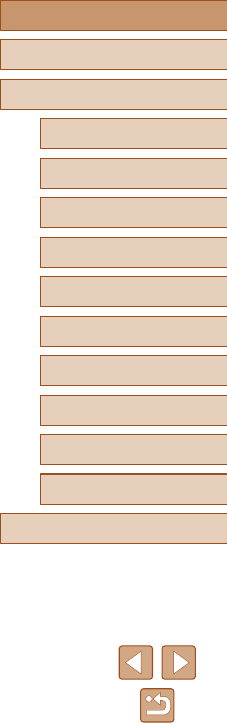
6
Before Use
Basic Guide
Advanced Guide
Camera Basics
Index
Auto Mode /
Hybrid Auto Mode
Other Shooting Modes
P Mode
Tv, Av, and M Mode
Playback
Wireless Features
Setting Menu
Accessories
Appendix
Recording Various Movies ...................................................... 47
Changing Movie Recording Size ...............................................47
Adjusting Image Brightness (Exposure Compensation) ............ 47
Disabling Auto Slow Shutter ......................................................48
Correcting Severe Camera Shake .............................................48
Sound Settings ..........................................................................48
Deactivating the Wind Filter ..................................................48
Using the Attenuator .............................................................. 48
Recording Time-Lapse Movies ..................................................49
Miniature Model Effect in Movies (Miniature Effect Movie) ........ 49
Estimated Playback Time (for One-Minute Clips) ..................49
Recording Video Snapshots ......................................................50
P Mode ............................................................................. 51
Shooting in Program AE (P Mode) ......................................... 51
Image Brightness (Exposure) ................................................. 52
Adjusting Image Brightness (Exposure Compensation) ............ 52
Locking Image Brightness / Exposure (AE Lock) ......................52
Changing the Metering Method .................................................52
Changing the ISO Speed ...........................................................53
Auto Correction of Brightness and Contrast
(Auto Lighting Optimizer) ........................................................... 53
Image Colors .......................................................................... 54
Capturing Natural Colors (White Balance) ................................54
Custom White Balance .......................................................... 54
Manually Correcting White Balance ......................................55
Customizing Colors (Style Settings) .......................................... 55
Shooting Range and Focusing ............................................... 56
Shooting Close-Ups (Macro) .....................................................56
Shooting in Manual Focus Mode ............................................... 56
Easily Identifying the Focus Area (MF Peaking) ....................57
Digital Tele-Converter ................................................................57
Choosing the AF Method ........................................................... 57
Continuous Shooting .................................................................34
Image Customization Features .............................................. 34
Changing the Aspect Ratio ........................................................ 34
Changing Image Quality ............................................................ 35
Guidelines for Choosing Recording Pixel Setting
Based on Paper Size (for 4:3 Images) ..................................35
Helpful Shooting Features ...................................................... 35
Displaying a Grid .......................................................................35
Deactivating Auto Level .............................................................36
Changing the IS Mode Settings ................................................. 36
Deactivating Image Stabilization ...........................................36
Recording Movies with Subjects at the Same Size Shown
before Shooting .........................................................................37
Customizing Camera Operation ............................................. 37
Preventing the AF-Assist Beam from Firing ...............................37
Preventing the Red-Eye Reduction Lamp from Lighting Up ......38
Changing the Image Display Period after Shots ........................38
Other Shooting Modes .................................................... 39
Enhancing Colors in Shots of Food (Food) ............................ 39
Shooting Yourself under Optimal Settings (Self Portrait)........ 40
Moving Subjects (Sports) ....................................................... 41
Specic Scenes ...................................................................... 41
Applying Special Effects ......................................................... 42
Shooting with a Skin Smoothing Effect (Smooth Skin) .............. 43
Shooting in Monochrome (Grainy B/W) ..................................... 43
Shooting with a Soft Focus Effect ..............................................44
Shooting with a Fish-Eye Lens Effect (Fish-Eye Effect) ............ 44
Shots Resembling Oil Paintings (Art Bold Effect) ...................... 45
Shots Resembling Watercolors (Water Painting Effect) ............45
Shooting with a Toy Camera Effect (Toy Camera Effect) ...........46
Shots Resembling Miniature Models (Miniature Effect) .............46
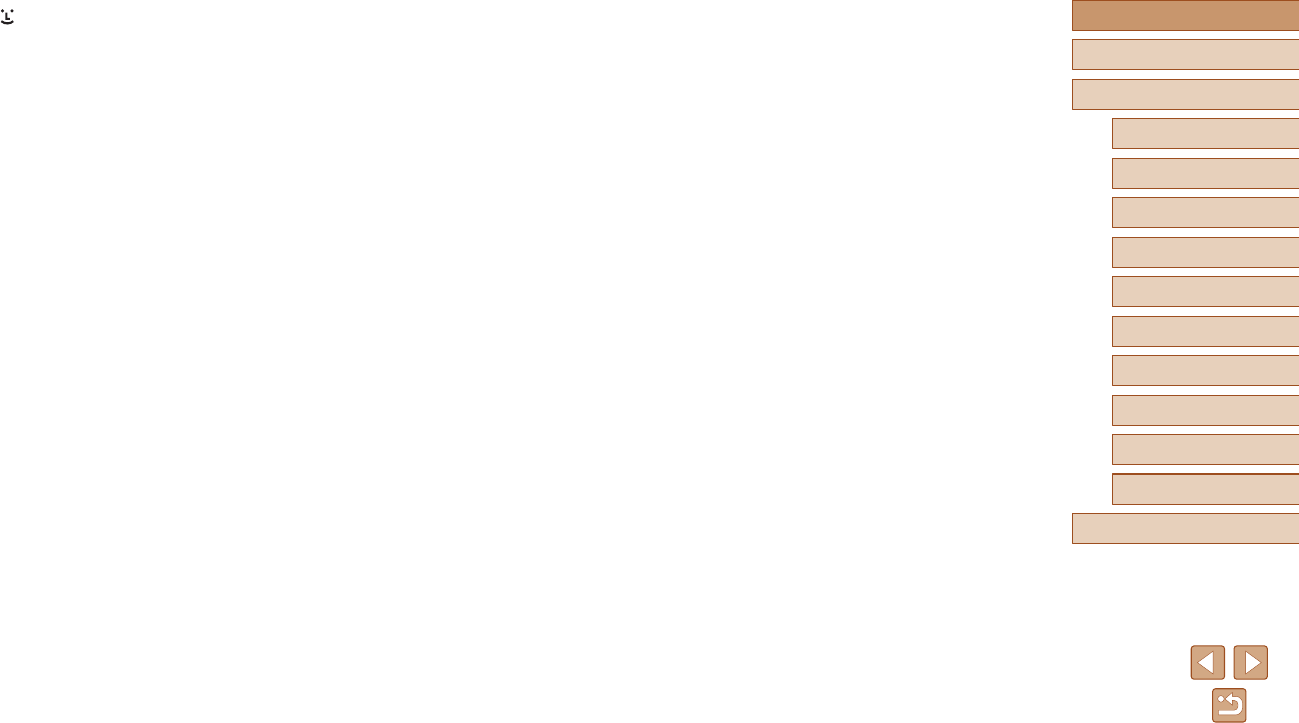
7
Before Use
Basic Guide
Advanced Guide
Camera Basics
Index
Auto Mode /
Hybrid Auto Mode
Other Shooting Modes
P Mode
Tv, Av, and M Mode
Playback
Wireless Features
Setting Menu
Accessories
Appendix
Browsing and Filtering Images ............................................... 70
Navigating through Images in an Index ..................................... 70
Finding Images Matching Specied Conditions .........................70
Image Viewing Options .......................................................... 71
Magnifying Images ....................................................................71
Viewing Slideshows ................................................................... 72
Protecting Images .................................................................. 72
Protecting Multiple Images ........................................................72
Choosing a Selection Method ...............................................72
Choosing Images Individually ................................................73
Selecting a Range .................................................................73
Specifying All Images at Once ...............................................74
Erasing Images ...................................................................... 74
Erasing Multiple Images at Once ...............................................74
Choosing a Selection Method ...............................................74
Choosing Images Individually ................................................75
Selecting a Range .................................................................75
Specifying All Images at Once ...............................................76
Rotating Images ..................................................................... 76
Rating Images ........................................................................ 77
Editing Still Images ................................................................. 77
Resizing Images ........................................................................77
Cropping ....................................................................................78
Correcting Red-Eye ...................................................................79
Editing Movies ........................................................................ 79
Removing the Beginning/End of Movies ....................................79
Extracting Frames of 4K Movies as Stills ..................................80
Reducing File Sizes ................................................................... 80
Editing Digest Movies ................................................................ 81
Combining Video Snapshots .................................................. 82
+Tracking ............................................................................58
Choosing Subjects to Focus On (Tracking AF) .....................58
Center ....................................................................................59
Shooting with Servo AF .............................................................59
Changing the Focus Setting ......................................................60
Shooting with AF Lock ............................................................... 60
Flash....................................................................................... 61
Changing the Flash Mode .........................................................61
Auto ash ..............................................................................61
Flash on .................................................................................61
Slow Synchro ........................................................................61
Flash off ................................................................................. 61
Adjusting the Flash Exposure Compensation ............................62
Shooting with FE Lock ............................................................... 62
Other Settings ........................................................................ 63
Changing the IS Mode Settings ................................................. 63
Tv, Av, and M Mode ......................................................... 64
Specic Shutter Speeds (Tv Mode)........................................ 64
Specic Aperture Values (Av Mode) ....................................... 65
Specic Shutter Speeds and Aperture Values
(M Mode) ................................................................................ 65
Adjusting the Flash Output ........................................................66
Playback........................................................................... 67
Viewing ................................................................................... 67
Switching Display Modes ...........................................................68
Overexposure Warning (for Image Highlights) ...................... 69
Histogram ..............................................................................69
GPS Information Display .......................................................69
Record of Sent Images ..........................................................69
Viewing Short Movies Created When Shooting Still Images
(Digest Movies) ..........................................................................69
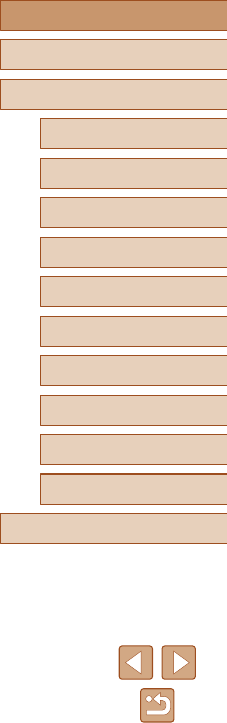
8
Before Use
Basic Guide
Advanced Guide
Camera Basics
Index
Auto Mode /
Hybrid Auto Mode
Other Shooting Modes
P Mode
Tv, Av, and M Mode
Playback
Wireless Features
Setting Menu
Accessories
Appendix
Uploading Images to Web Services ....................................... 94
Registering Web Services .........................................................94
Registering CANON iMAGE GATEWAY ................................95
Registering Other Web Services ...........................................96
Uploading Images to Web Services ..........................................97
Reconnecting via Wi-Fi .......................................................... 97
Editing or Erasing Wireless Settings ...................................... 98
Changing or Deleting Connection Settings ................................98
Restoring Default Wireless Settings .......................................... 99
Clearing Information of Devices Paired via Bluetooth ...............99
Setting Menu .................................................................. 100
Adjusting Basic Camera Functions ...................................... 100
Muting Camera Sounds ........................................................... 100
Adjusting the Volume ...............................................................100
Lens Retraction Timing ............................................................ 101
Using Eco Mode ......................................................................101
Power-Saving Adjustment .......................................................101
Screen Brightness ...................................................................101
Hiding the Start-Up Screen ......................................................102
Formatting Memory Cards ....................................................... 102
Low-Level Formatting .......................................................... 102
Selecting and Creating Folders ...............................................103
File Numbering ........................................................................103
Deactivating Auto Rotation ......................................................104
Metric / Non-Metric Display .....................................................104
Checking Certication Logos ................................................... 104
Display Language .................................................................... 104
Changing the HDMI Output Resolution ...................................105
Adjusting Other Settings .......................................................... 105
Restoring Default Camera Settings ......................................... 105
Restoring Camera Defaults .................................................105
Restoring Default Wireless Settings .................................... 105
Wireless Features ........................................................... 83
Available Wireless Features ................................................... 83
Preparing to Use Wireless Features ...................................... 84
Preparing the Camera ...............................................................84
Preparing Smartphones .............................................................85
Pairing with Smartphones via Bluetooth................................. 85
[Bluetooth function] Screen .......................................................86
Bluetooth function ..................................................................86
Pairing ...................................................................................86
Check/clear connection info ..................................................86
Bluetooth address .................................................................86
Controlling the Camera from a Smartphone .............................. 86
Geotagging Images as You Shoot ............................................. 87
Checking Location Information .............................................. 87
Connecting to Smartphones via Wi-Fi .................................... 88
Connecting to Bluetooth Connected Smartphones via Wi-Fi ....88
Connecting to Smartphones via Wi-Fi with the Wi-Fi Button .....88
Establishing a Connection via an Access Point .....................89
Controlling the Camera from a Smartphone .............................. 89
Images on camera .................................................................89
Remote live view shooting .....................................................89
Sending Images to a Smartphone ............................................. 90
Sending Images to a Smartphone from the Camera Menu ... 90
Sending Images to a Smartphone During Playback ..............90
Sending Images to a Smartphone Automatically
as You Shoot .........................................................................90
Specifying Viewable Images ..................................................90
Ending Wi-Fi Connections ......................................................... 91
Sending Images to a Computer Automatically ....................... 91
Connecting to Printers via Wi-Fi ............................................. 93
Establishing a Connection via an Access Point .....................94
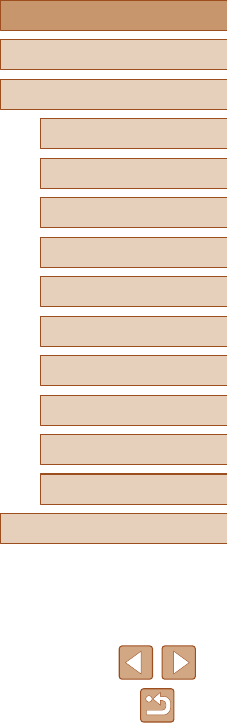
9
Before Use
Basic Guide
Advanced Guide
Camera Basics
Index
Auto Mode /
Hybrid Auto Mode
Other Shooting Modes
P Mode
Tv, Av, and M Mode
Playback
Wireless Features
Setting Menu
Accessories
Appendix
Handling Precautions ........................................................... 121
Specications ....................................................................... 121
Image Sensor ......................................................................121
Lens .....................................................................................121
Shutter ................................................................................. 122
Aperture ...............................................................................122
Flash Control .......................................................................122
Screen .................................................................................122
Shooting ..............................................................................122
Recording ............................................................................123
Power ..................................................................................123
Interface ..............................................................................123
Operating Environment .......................................................123
Dimensions (CIPA compliant) .............................................. 123
Weight (CIPA compliant) ......................................................123
Battery Pack NB-13L ........................................................... 124
Battery Charger CB-2LH/CB-2LHE .....................................124
Compact Power Adapter CA-DC30/CA-DC30E ..................124
Index..................................................................................... 125
Precautions for Wireless Features ......................................127
Third-Party Software ...........................................................128
Personal Information and Security Precautions ..................129
Trademarks and Licensing ..................................................129
Disclaimer ............................................................................130
Hiding Feature Guidance .........................................................105
Accessories ................................................................... 106
System Map ......................................................................... 106
Optional Accessories ............................................................ 107
Power Supplies ........................................................................107
Other Accessories ...................................................................108
Printers ....................................................................................108
Using Optional Accessories.................................................. 108
Playback on a TV ....................................................................108
Inserting and Charging the Battery Pack.............................. 109
Using a Computer to Charge the Battery ............................ 111
Using the Software ................................................................ 111
Saving Images to a Computer ............................................... 112
Printing Images .....................................................................112
Easy Print ................................................................................ 112
Conguring Print Settings ........................................................ 113
Adding Images to the Print Orders (DPOF) ............................. 113
Conguring Print Settings .................................................... 113
Specifying Images to Print ................................................... 114
Printing Images Added to the Print Order (DPOF) .............. 114
Adding Images to a Photobook ............................................... 115
Adding Images Individually .................................................. 115
Adding Multiple Images at Once ......................................... 115
Appendix ........................................................................ 116
Troubleshooting .....................................................................116
Errors and Warnings .............................................................118
On-Screen Information ..........................................................119
Shooting (Detailed Information Display) .................................. 119
Battery Level ....................................................................... 119
Playback (Detailed Information Display) ..................................120
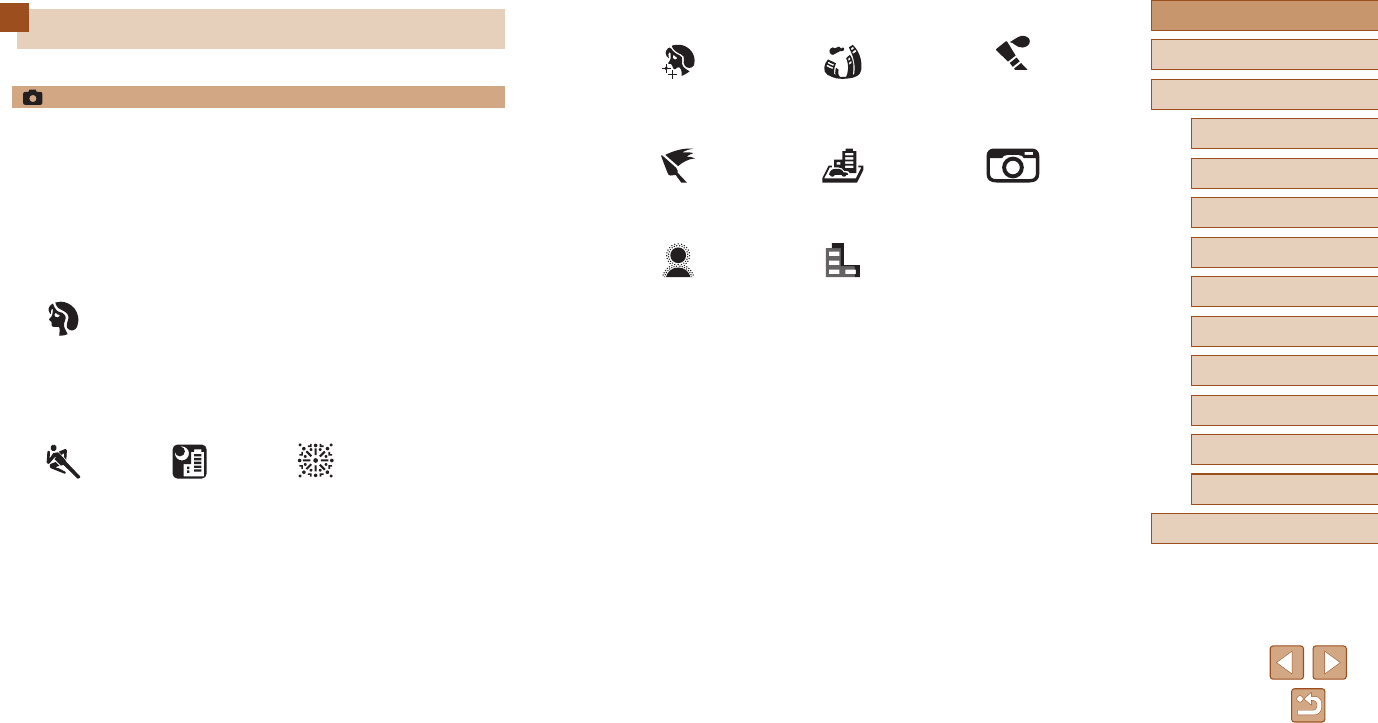
10
Before Use
Basic Guide
Advanced Guide
Camera Basics
Index
Auto Mode /
Hybrid Auto Mode
Other Shooting Modes
P Mode
Tv, Av, and M Mode
Playback
Wireless Features
Setting Menu
Accessories
Appendix
Common Camera Operations
Shoot
●Use camera-determined settings (Auto Mode, Hybrid Auto Mode)
- =
26, =
28
●Enhance colors in shots of food (Food)
- =
39
●Shoot yourself under optimal settings (Self Portrait)
- =
40
Shooting people well
Portraits
(=
41)
Matching specic scenes
Sports
(=
41)
Night Scenes
(=
41)
Fireworks
(=
41)
Applying special effects
Smooth Skin
(=
43)
Fish-Eye Effect
(=
44)
Like Watercolor
Paintings
(=
45)
Like Oil Paintings
(=
45)
Miniature Effect
(=
46)
Toy Camera Effect
(=
46)
Soft Focus
(=
44)
Monochrome
(=
43)
●Focus on faces
- =
26, =
41, =
58
●Without using the ash (Flash Off)
- =
61
●Include yourself in the shot (Self-Timer)
- =
33
●Add a date stamp
- =
33
●Movie clips and photos together (Movie Digest)
- =
28
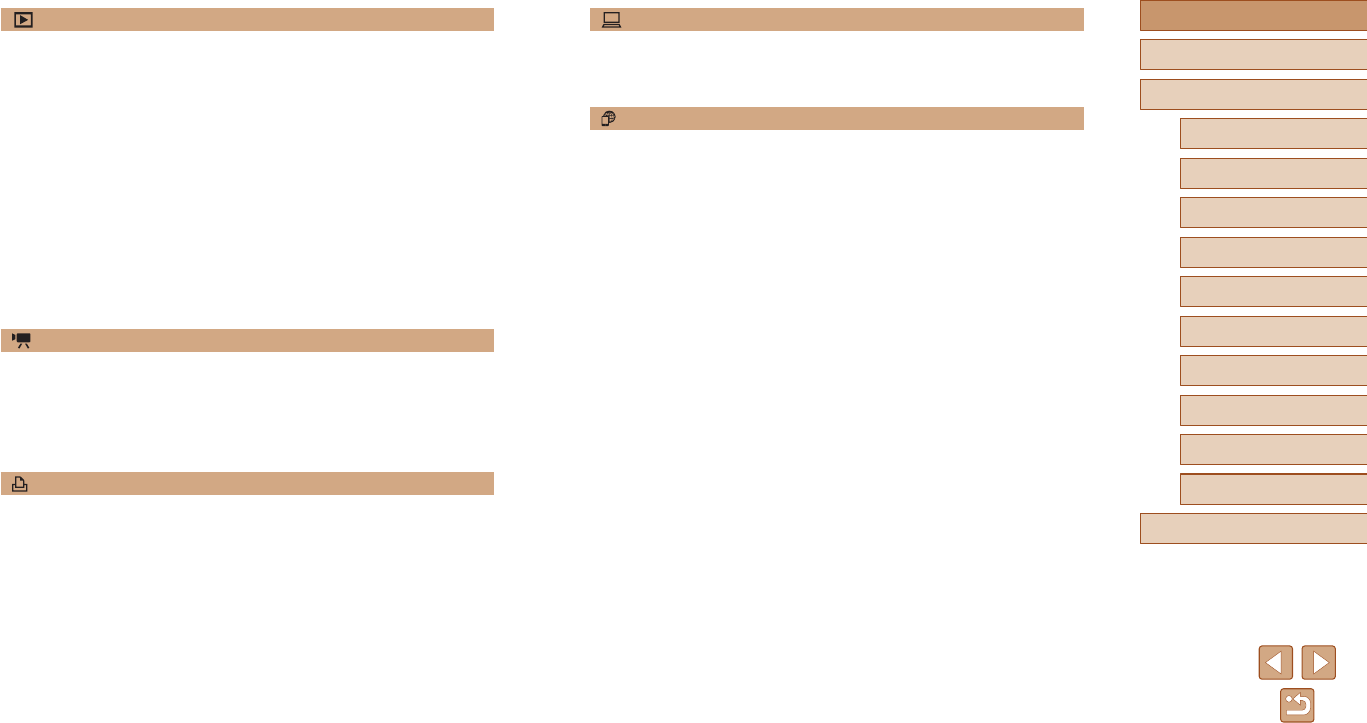
11
Before Use
Basic Guide
Advanced Guide
Camera Basics
Index
Auto Mode /
Hybrid Auto Mode
Other Shooting Modes
P Mode
Tv, Av, and M Mode
Playback
Wireless Features
Setting Menu
Accessories
Appendix
Save
●Save images to a computer
- =
112
Using Wi-Fi Features
●Send images to a smartphone
- =
85, =
88
●Share images online
- =
94
●Send images to a computer
- =
91
View
●View images
- =
67
●Automatic playback (Slide Show)
- =
72
●On a TV
- =
108
●On a computer
- =
112
●Browse through images quickly
- =
70
●Erase images
- =
74
Record/View Movies
●Record movies
- =
26, =
47
●View movies
- =
67
Print
●Print pictures
- =
112

12
Before Use
Basic Guide
Advanced Guide
Camera Basics
Index
Auto Mode /
Hybrid Auto Mode
Other Shooting Modes
P Mode
Tv, Av, and M Mode
Playback
Wireless Features
Setting Menu
Accessories
Appendix
●Observe the following instructions when using commercially available
batteries or provided battery packs.
- Use batteries/battery packs only with their specied product.
- Do not heat batteries/battery packs or expose them to re.
- Do not charge batteries/battery packs using non-authorized battery
chargers.
- Do not expose the terminals to dirt or let them come into contact with
metallic pins or other metal objects.
- Do not use leaking batteries/battery packs.
- When disposing of batteries/battery packs, insulate the terminals
with tape or other means.
This may cause electric shock, explosion or re.
If a battery/battery pack leaks and the material contacts your skin or
clothing, ush the exposed area thoroughly with running water. In case of
eye contact, ush thoroughly with copious amounts of clean running water
and seek immediate medical assistance.
●Observe the following instructions when using a battery charger or AC
adapter.
- Periodically remove any dust buildup from the power plug and power
outlet using a dry cloth.
- Do not plug in or unplug the product with wet hands.
- Do not use the product if the power plug is not fully inserted into the
power outlet.
- Do not expose the power plug and terminals to dirt or let them come
into contact with metallic pins or other metal objects.
- Do not touch the battery charger or AC adapter connected to a
power outlet during lightning storms.
- Do not place heavy objects on the power cord. Do not damage,
break or modify the power cord.
- Do not wrap the product in cloth or other materials when in use or
shortly after use when the product is still warm in temperature.
- Do not leave the product connected to a power source for long
periods of time.
This may cause electric shock, explosion or re.
Safety Instructions
●Be sure to read these instructions in order to operate the product
safely.
●Follow these instructions to prevent injury or harm to the operator of
the product or others.
WARNING
Denotes the risk of serious injury or death.
●Keep the product out of the reach of young children.
A strap wrapped around a person’s neck may result in strangulation.
●Use only power sources specied in this instruction manual for use
with the product.
●Do not disassemble or modify the product.
●Do not expose the product to strong shocks or vibration.
●Do not touch any exposed internal parts.
●Stop using the product in any case of unusual circumstances such as
the presence of smoke or a strange smell.
●Do not use organic solvents such as alcohol, benzine or paint thinner
to clean the product.
●Do not get the product wet. Do not insert foreign objects or liquids into
the product.
●Do not insert foreign objects or liquids into the product.
●Do not use the product where ammable gases may be present.
This may cause electric shock, explosion or re.
●For products featuring a viewnder, do not look through the viewnder
at strong light sources such as the sun on a bright day or lasers and
other strong articial light sources.
This may harm your vision.
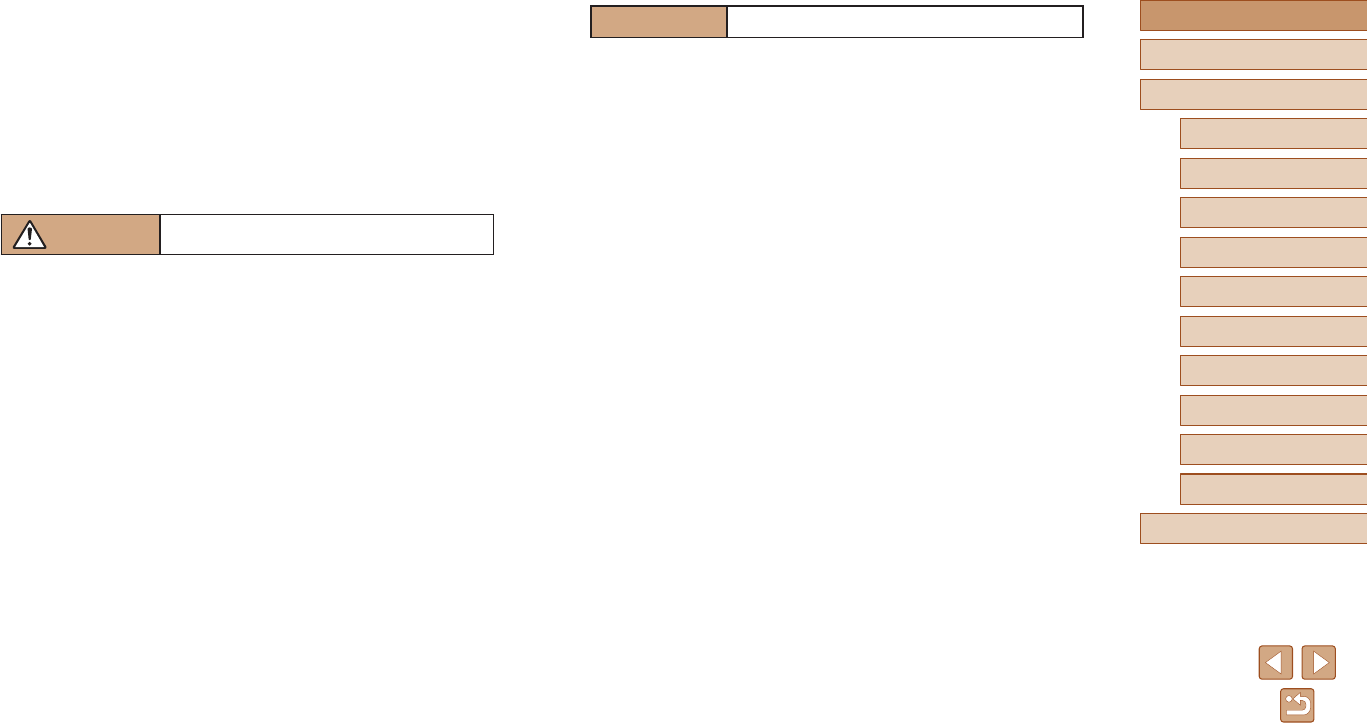
13
Before Use
Basic Guide
Advanced Guide
Camera Basics
Index
Auto Mode /
Hybrid Auto Mode
Other Shooting Modes
P Mode
Tv, Av, and M Mode
Playback
Wireless Features
Setting Menu
Accessories
Appendix
CAUTION
Denotes the possibility of property damage.
●Do not aim the camera at intense light sources, such as the sun on a
clear day or an intense articial light source.
Doing so may damage the image sensor or other internal components.
●When using the camera on a sandy beach or at a windy location, be
careful not to allow dust or sand to enter the camera.
●Wipe off any dust, grime, or other foreign matter on the ash with a
cotton swab or cloth.
The heat emitted from the ash may cause foreign matter to smoke or the
product to malfunction.
●Remove and store the battery pack/batteries when you are not using
the product.
Any battery leakage that occurs may cause product damage.
●Before you discard the battery pack/batteries, cover the terminals with
tape or other insulators.
Contacting other metal materials may lead to re or explosions.
●Unplug any battery charger used with the product when not in use. Do
not cover with a cloth or other objects when in use.
Leaving the unit plugged in for a long period of time may cause it to
overheat and distort, resulting in re.
●Do not leave any dedicated battery packs near pets.
Pets biting the battery pack could cause leakage, overheating, or
explosion, resulting in product damage or re.
●If your product uses multiple batteries, do not use batteries that
have different levels of charge together, and do not use old and
new batteries together. Do not insert the batteries with the + and –
terminals reversed.
This may cause the product to malfunction.
●Do not sit down with the camera in your pant pocket.
Doing so may cause malfunctions or damage the screen.
●Do not allow the product to maintain contact with the same area of skin
for extended periods of time during use.
This may result in low-temperature contact burns, including skin redness
and blistering, even if the product does not feel hot. The use of a tripod or
similar equipment is recommended when using the product in hot places
and for people with circulation problems or less sensitive skin.
●Follow any indications to turn off the product in places where its use is
forbidden.
Not doing so may cause other equipment to malfunction due to the effect
of electromagnetic waves and even result in accidents.
CAUTION
Denotes the risk of injury.
●Do not re the ash near the eyes.
It may hurt the eyes.
●Strap is intended for use on the body only. Hanging the strap with any
product attached on a hook or other object may damage the product.
Also, do not shake the product or expose the product to strong
impacts.
●Do not apply strong pressure on the lens or allow an object to hit it.
This may cause injury or damage to the product.
●Flash emits high temperatures when red. Keep ngers, any other
part of your body, and objects away from the ash unit while taking
pictures.
This may cause burns or malfunction of the ash.
●Do not leave the product in places exposed to extremely high or low
temperatures.
The product may become extremely hot/cold and cause burns or injury
when touched.
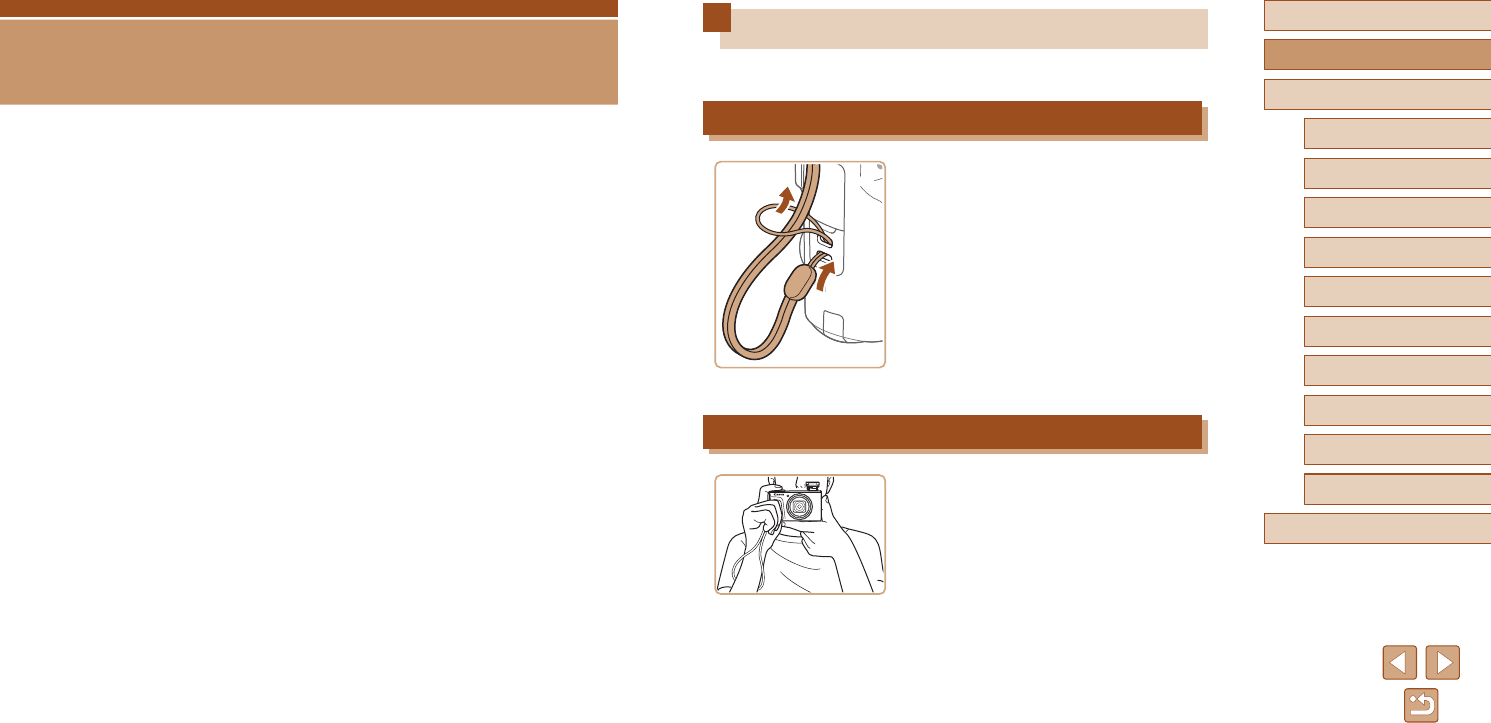
14
Before Use
Basic Guide
Advanced Guide
Camera Basics
Index
Auto Mode /
Hybrid Auto Mode
Other Shooting Modes
P Mode
Tv, Av, and M Mode
Playback
Wireless Features
Setting Menu
Accessories
Appendix
Initial Preparations
Prepare for shooting as follows.
Attaching the Strap
●Thread the end of the strap through the
strap mount (1), and then pull the other
end of the strap through the loop on the
threaded end (2).
Holding the Camera
●Place the strap around your wrist.
●When shooting, keep your arms close to
your body and hold the camera securely
to prevent it from moving. If you have
raised the ash, do not rest your ngers
on it.
(1)
(2)
Basic Operations
Basic information and instructions, from initial preparations to shooting
and playback
Basic Guide
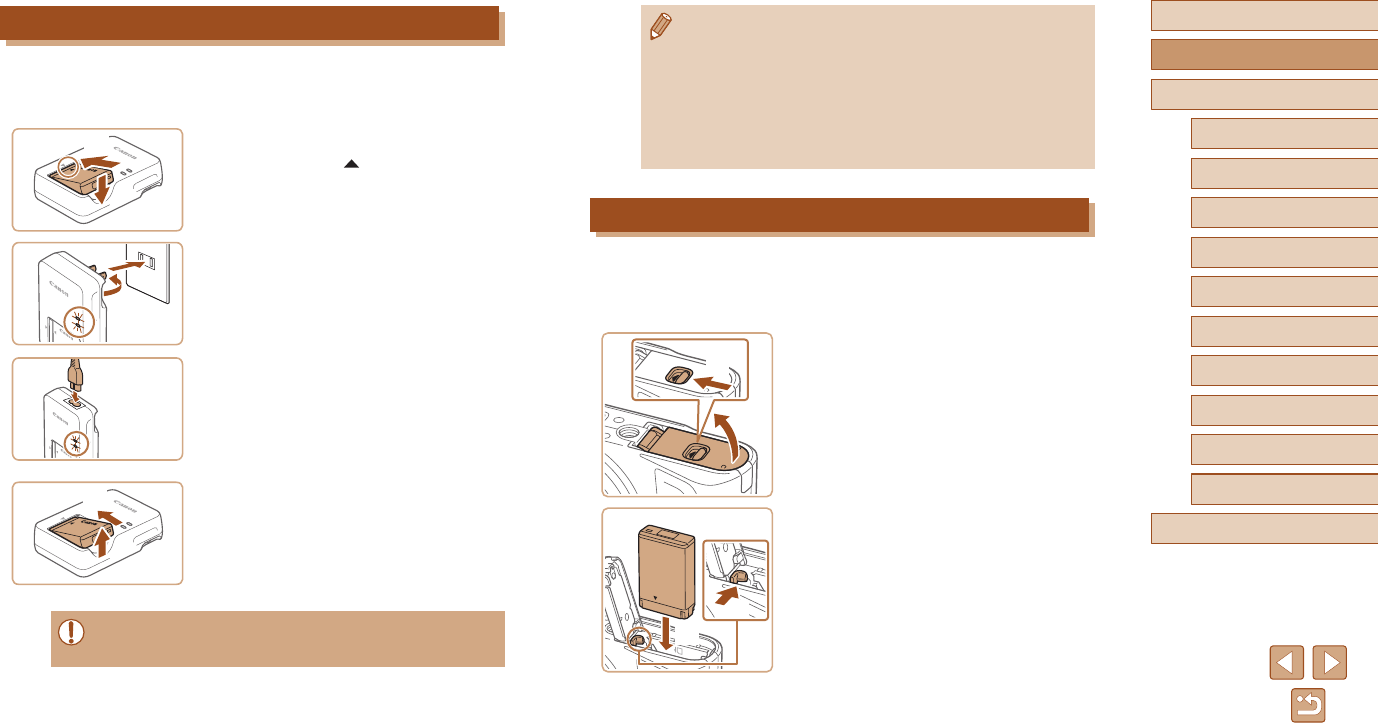
15
Before Use
Basic Guide
Advanced Guide
Camera Basics
Index
Auto Mode /
Hybrid Auto Mode
Other Shooting Modes
P Mode
Tv, Av, and M Mode
Playback
Wireless Features
Setting Menu
Accessories
Appendix
●Charged battery packs gradually lose their charge, even when
they are not used. Charge the battery pack on (or immediately
before) the day of use.
●The charger can be used in areas with 100 – 240 V AC power
(50/60 Hz). For power outlets in a different format, use a
commercially available adapter for the plug. Never use an
electrical transformer designed for traveling, which may damage
the battery pack.
Inserting the Battery Pack and Your Memory Card
Insert the included battery pack and a memory card (sold separately).
Note that before using a memory card that is new or has been formatted
in another device, you should format the memory card with this camera
(=
102).
1 Open the cover.
●Slide the switch (1) and open the cover
(2).
2 Insert the battery pack.
●Push the battery lock toward (1) and
insert the battery pack toward (2) until the
lock clicks shut.
●If you insert the battery pack facing the
wrong way, it cannot be locked into the
correct position. Always conrm that the
battery pack is facing the right way and
locks when inserted.
(2)
(1)
(1)
(2)
Charging the Battery Pack
Before use, charge the battery pack with the included charger. Be sure to
charge the battery pack initially, because the camera is not sold with the
battery pack charged.
1 Insert the battery pack.
●After aligning the marks on the battery
pack and charger, insert the battery pack
by pushing it in (1) and down (2).
2 Charge the battery pack.
●Plug the battery charger into a power
outlet as shown.
●If your battery charger has a power cord,
connect the power cord to the charger,
and then plug the other end into the
power outlet.
●The charging lamp turns orange, and
charging begins.
●When charging is nished, the lamp turns
green.
3 Remove the battery pack.
●After unplugging the battery charger,
remove the battery pack by pushing it in
(1) and up (2).
●To protect the battery pack and keep it in optimal condition, do not
charge it continuously for more than 24 hours.
(1)
(2)
(1)
(2)
(2)
(1)
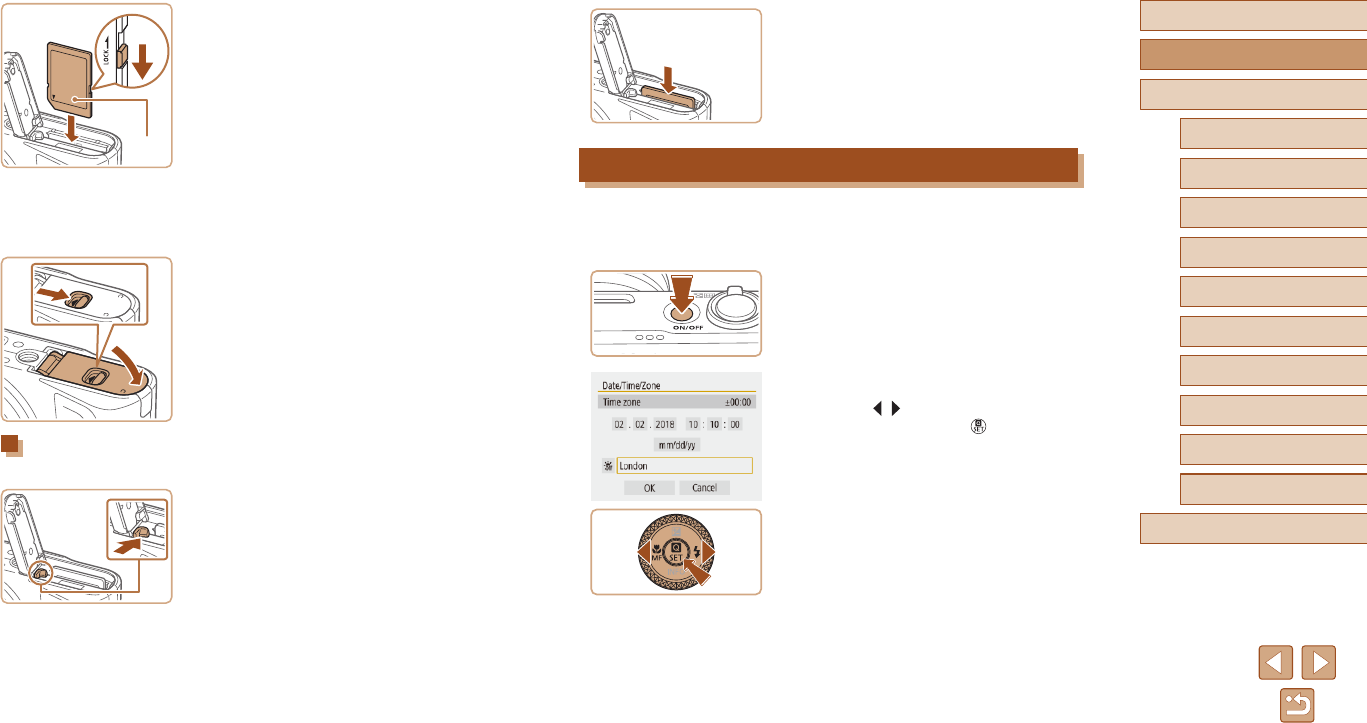
16
Before Use
Basic Guide
Advanced Guide
Camera Basics
Index
Auto Mode /
Hybrid Auto Mode
Other Shooting Modes
P Mode
Tv, Av, and M Mode
Playback
Wireless Features
Setting Menu
Accessories
Appendix
Remove the memory card.
●Push the memory card in until it clicks,
and then slowly release it.
●The memory card will pop up.
Setting the Date, Time, and Time Zone
Set the current date and time. Information you specify this way is recorded
in image properties when you shoot, and it is used when you manage
images by shooting date or print images showing the date.
1 Turn the camera on.
●Press the power button.
●The [Date/Time/Zone] screen is
displayed.
2 Set the time zone.
●Press the / buttons to choose the
item, and then press the button.
3 Check your card’s write-protect
switch and insert the memory card.
●Recording is not possible on memory
cards with a write-protect switch when the
switch is in the locked position. Move the
switch toward (1).
●Insert the memory card with the label (2)
facing as shown until it clicks into place.
●Make sure the memory card is facing the
right way when you insert it. Inserting
memory cards facing the wrong way may
damage the camera.
4 Close the cover.
●Lower the cover (1) and hold it down as
you slide the switch, until it clicks into the
closed position (2).
Removing the Battery Pack and Memory Card
Remove the battery pack.
●Open the cover and press the battery
lock in the direction of the arrow.
●The battery pack will pop up.
(2)
(1)
(1)
(2)
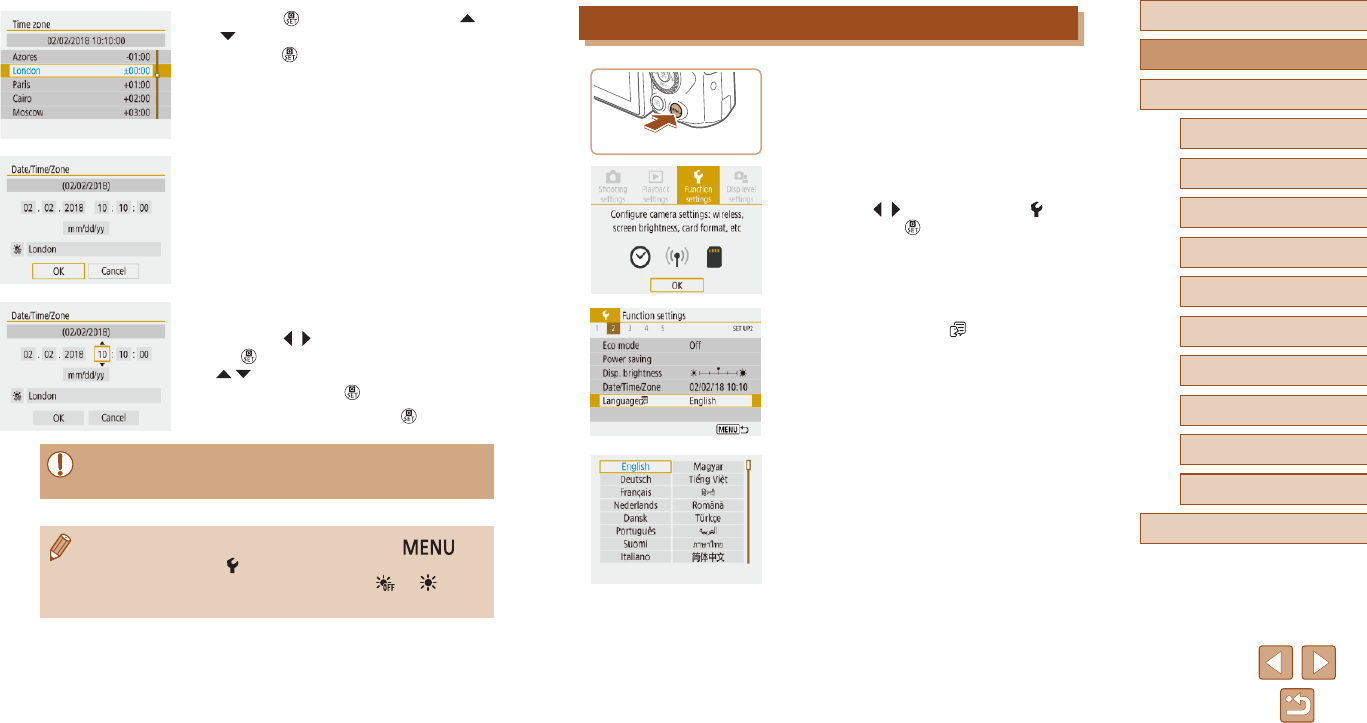
17
Before Use
Basic Guide
Advanced Guide
Camera Basics
Index
Auto Mode /
Hybrid Auto Mode
Other Shooting Modes
P Mode
Tv, Av, and M Mode
Playback
Wireless Features
Setting Menu
Accessories
Appendix
Display Language
1 Access the menu screen.
2 Choose the function settings menu.
●Press the / buttons to choose [ ], and
then press the button.
3 Choose [Language ].
4 Set the display language.
●Press the button again, press the
/ buttons to choose an item, and then
press the button.
●Choose [OK] to return to [Date/Time/
Zone].
3 Set the date and time.
●Press the / buttons to navigate and
the button to select an item, press the
/ buttons to adjust the date and time,
and then press the button.
●Choose [OK] and press the button.
●Set the current date, time, and zone correctly if the [Date/Time/
Zone] screen is displayed when you turn the camera on.
●You can also set the date/time/zone by pressing the
button and choosing [ ] menu (=
23) > [Date/Time/Zone].
●To set daylight saving time (1 hour ahead), set [ ] to [ ] on the
[Date/Time/Zone] screen.
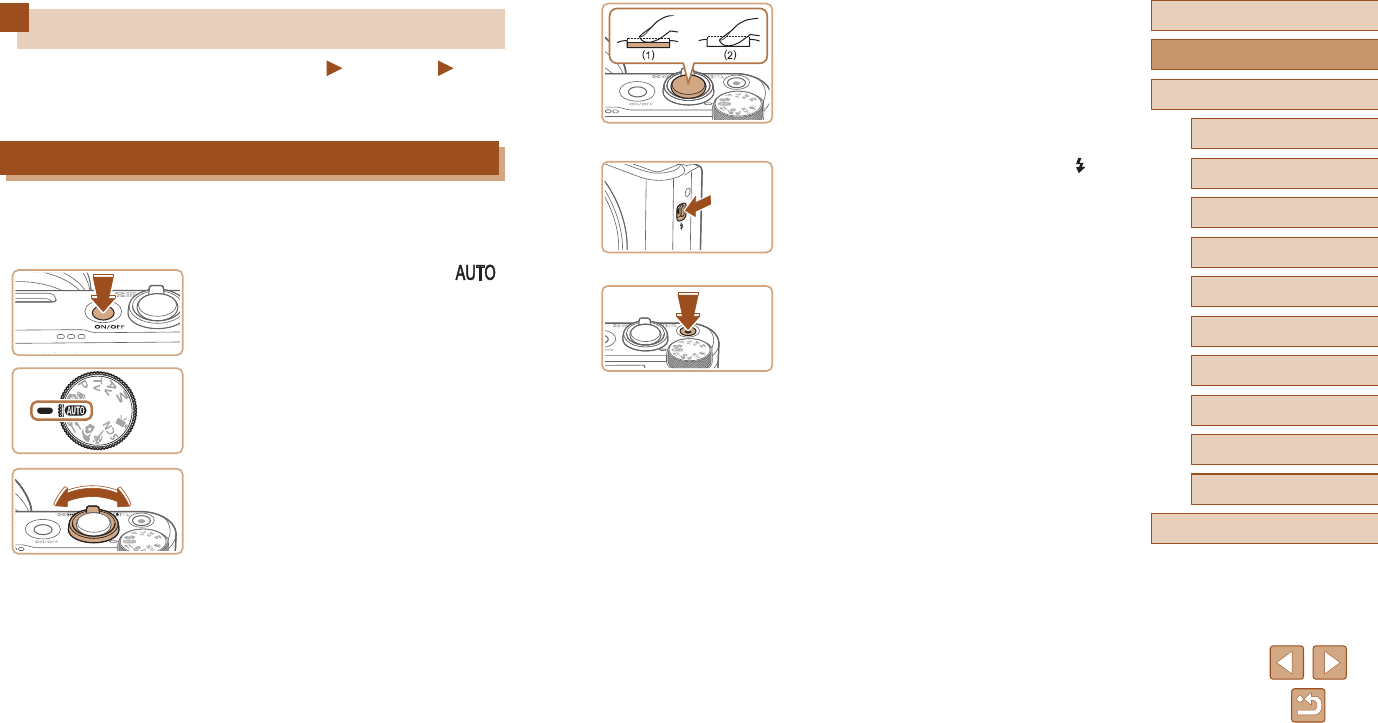
18
Before Use
Basic Guide
Advanced Guide
Camera Basics
Index
Auto Mode /
Hybrid Auto Mode
Other Shooting Modes
P Mode
Tv, Av, and M Mode
Playback
Wireless Features
Setting Menu
Accessories
Appendix
3 Shoot.
Shooting Still Images
●Press the shutter button lightly (1).
●The camera beeps twice after focusing,
and frames are displayed to indicate
image areas in focus. Press the shutter
button all the way down (2).
●To use the ash, raise it by moving the
switch. It will re when shooting in low-
light conditions. If you prefer not to use
the ash, push it down with your nger,
into the camera.
Recording Movies
●Press the movie button to start recording,
and press it again to stop.
Trying the Camera Out
Still Images Movies
Try out the camera by turning it on, shooting some still images or movies,
and viewing them.
Shooting
Use Auto mode for fully automatic selection of the optimal settings for the
scene, based on the subject and shooting conditions determined by the
camera.
1 Turn the camera on and enter
mode.
2 Zoom in or out, as needed.
●Move the zoom lever as you watch the
screen.
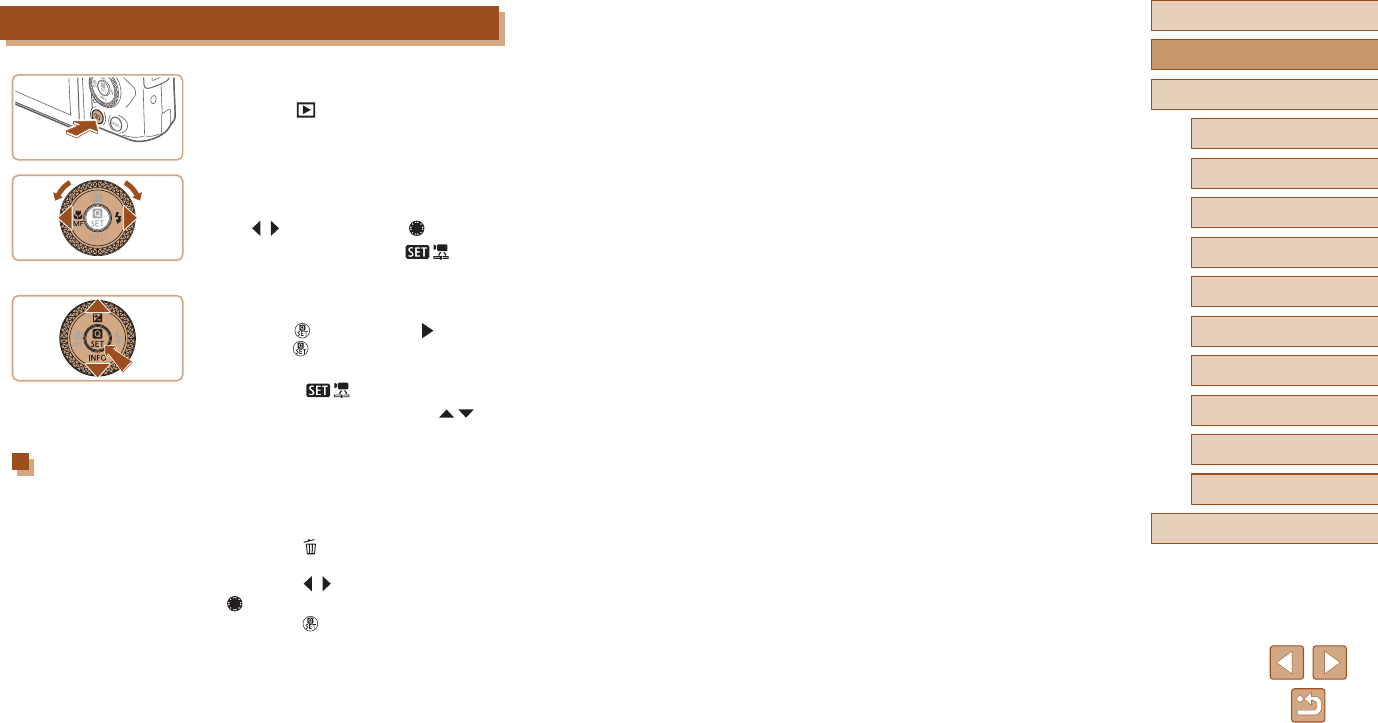
19
Before Use
Basic Guide
Advanced Guide
Camera Basics
Index
Auto Mode /
Hybrid Auto Mode
Other Shooting Modes
P Mode
Tv, Av, and M Mode
Playback
Wireless Features
Setting Menu
Accessories
Appendix
Viewing
1 Switch to playback.
●Press the button.
2 Choose images.
●To view the previous or next image, press
the / buttons or turn the dial.
●Movies are identied by a [ ] icon.
To play movies, go to step 3.
3 Play movies.
●Press the button, choose [ ], and
press the button again.
● Playback now begins, and after the movie
is nished, [ ] is displayed.
●To adjust the volume, press the /
buttons during playback.
Erasing Images
To erase the current image, do the following. Note that erased images
cannot be recovered.
1 Press the button.
2 Press the / buttons or turn the
dial to choose [Erase], and then
press the button.
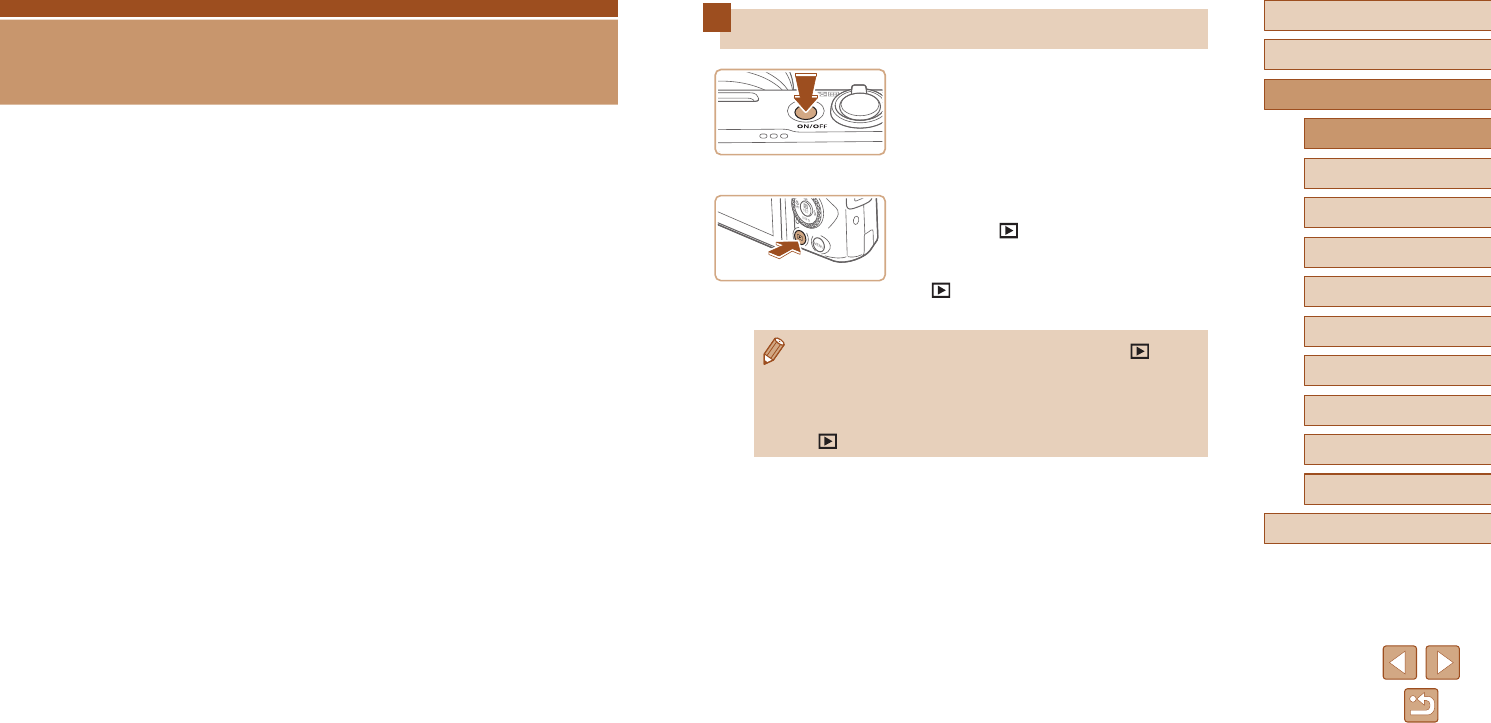
20
Before Use
Basic Guide
Advanced Guide
Camera Basics
Index
Auto Mode /
Hybrid Auto Mode
Other Shooting Modes
P Mode
Tv, Av, and M Mode
Playback
Wireless Features
Setting Menu
Accessories
Appendix
On/Off
Shooting Mode
●Press the power button to turn the
camera on and prepare for shooting.
●To turn the camera off, press the power
button again.
Playback
●Press the button to turn the camera
on and view your shots.
●To turn the camera off, either press the
button again or press the power
button.
●To switch to playback from shooting modes, press the button.
●To switch to shooting mode from playback, press the shutter
button halfway (=
21) or turn the mode dial (=
21).
●The lens is retracted after about a minute during playback. You
can turn the camera off when the lens is retracted by pressing the
button.
Advanced Guide
Camera Basics
Other basic operations and more ways to enjoy your camera, including
shooting and playback options
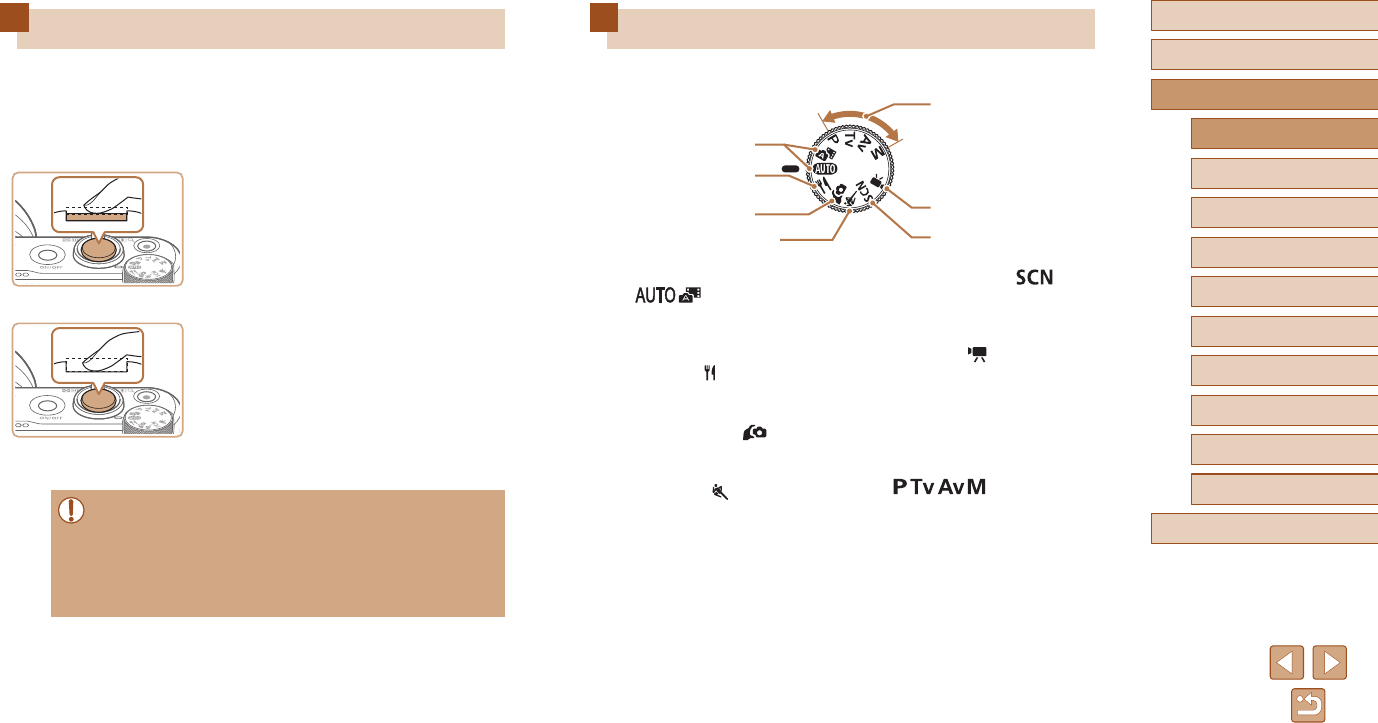
21
Before Use
Basic Guide
Advanced Guide
Camera Basics
Index
Auto Mode /
Hybrid Auto Mode
Other Shooting Modes
P Mode
Tv, Av, and M Mode
Playback
Wireless Features
Setting Menu
Accessories
Appendix
Shooting Modes
Use the mode dial to access each shooting mode.
(
2)
(
1)
(
3)
(
4
)(5)
(6)
(7)
(1) Auto Mode / Hybrid Auto Mode
/
Fully automatic shooting, with
camera-determined settings
(=
18, =
26, =
28).
(2) Food Mode
Adjust color tones to make food
look fresh and vibrant (=
39).
(3) Self Portrait Mode
Shoot yourself under optimal
settings (=
40).
(4) Sports Mode
Shoot continuously as the camera
focuses on moving subjects
(=
41).
(5) Special Scene Mode
Shoot with settings designed for
specic scenes, or add a variety of
effects (=
41).
(6) Movie Mode
For shooting movies (=
47).
You can also shoot movies when
the mode dial is not set to Movie
mode, simply by pressing the
movie button.
(7) P, Tv, Av, and M Modes
/ / /
Take a variety of shots using
your preferred settings (=
51,
=
64).
Shutter Button
To ensure your shots are in focus, always begin by holding the shutter
button halfway down, and once the subject is in focus, press the button all
the way down to shoot.
In this guide, shutter button operations are described as pressing the
button halfway or all the way down.
1 Press halfway. (Press lightly to
focus.)
●Press the shutter button halfway. The
camera beeps twice, and frames are
displayed around image areas in focus.
2 Press all the way down. (From the
halfway position, press fully to
shoot.)
●The camera shoots, as a shutter sound
is played.
●Keep the camera still until the shutter
sound ends.
●Images may be out of focus if you shoot without initially pressing
the shutter button halfway.
●Length of shutter sound playback varies depending on the time
required for the shot. It may take longer in some shooting scenes,
and images will be blurry if you move the camera (or the subject
moves) before the shutter sound ends.
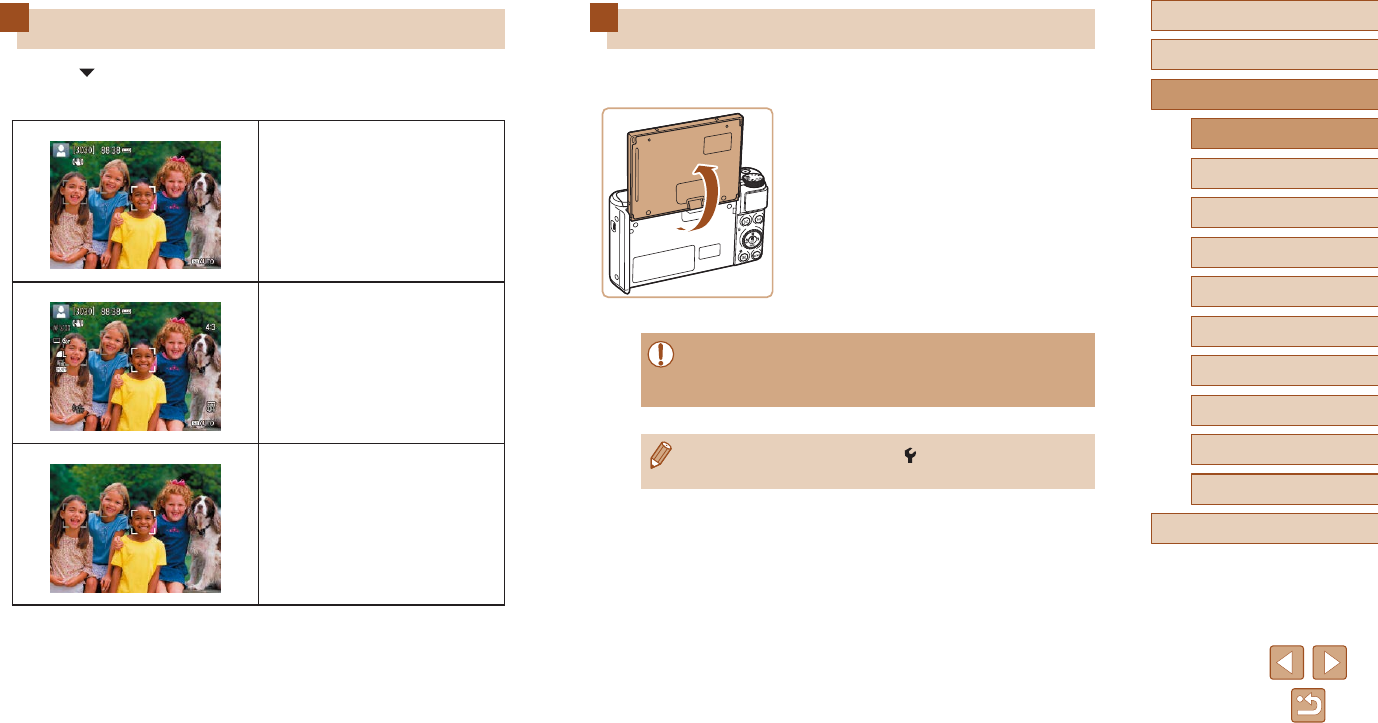
22
Before Use
Basic Guide
Advanced Guide
Camera Basics
Index
Auto Mode /
Hybrid Auto Mode
Other Shooting Modes
P Mode
Tv, Av, and M Mode
Playback
Wireless Features
Setting Menu
Accessories
Appendix
Adjusting the Screen Angle
You can adjust the screen angle and orientation to suit the scene or how
you are shooting.
●The screen can be opened to about 180°.
●When including yourself in shots, you
can view a mirror image of yourself by
rotating the screen around toward the
front of the camera.
●When the camera is not in use, keep the screen closed.
●Do not force the screen open any wider, which may damage the
camera.
●To cancel reverse display, choose [ ] menu (=
23) > [Reverse
display] > [Off].
Shooting Display Options
Press the button to view other information on the screen, or to hide
the information. For details on the information displayed, see “On-Screen
Information” (=
119).
Simple Information Display
Detailed Information Display
No Information Display
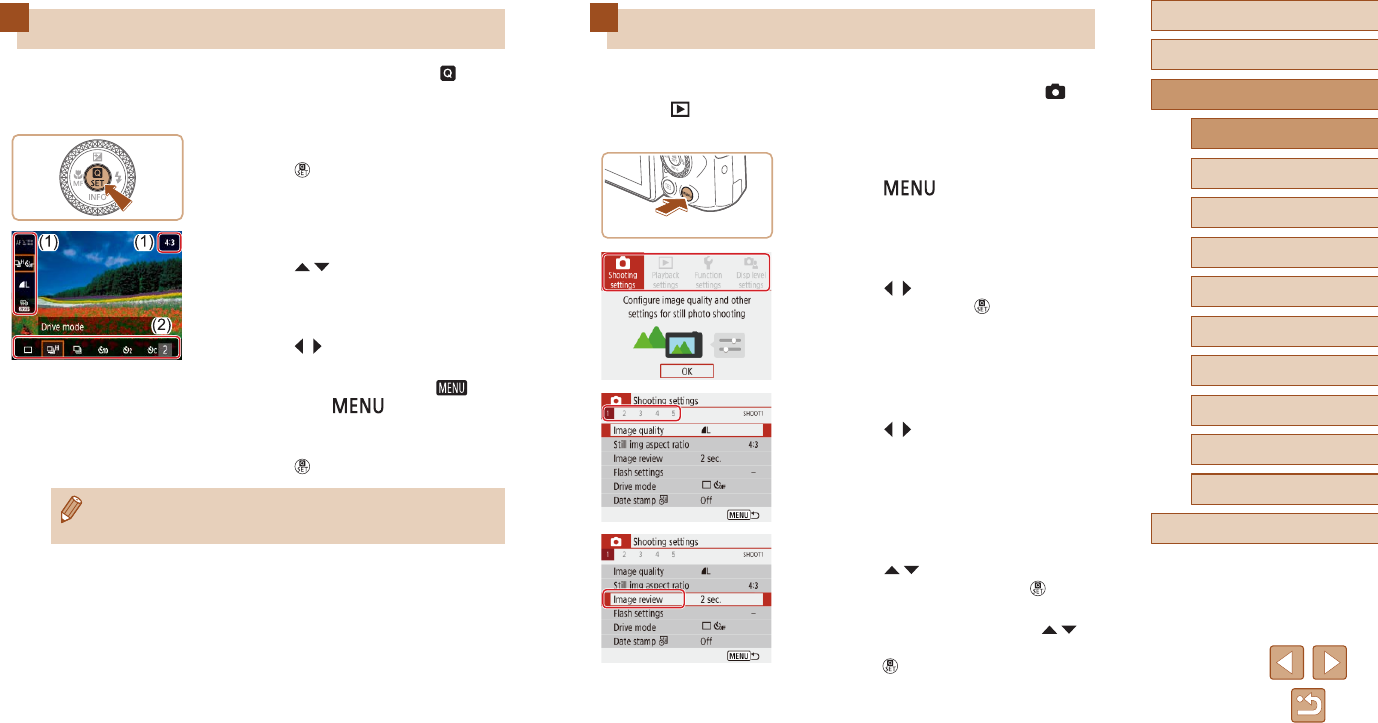
23
Before Use
Basic Guide
Advanced Guide
Camera Basics
Index
Auto Mode /
Hybrid Auto Mode
Other Shooting Modes
P Mode
Tv, Av, and M Mode
Playback
Wireless Features
Setting Menu
Accessories
Appendix
Menu Screen
Congure a variety of camera functions through the menu screen as
follows. Setting items are organized by purpose, such as shooting [ ] or
playback [ ], and grouped on multiple tabs. Note that available items
vary depending on the selected shooting mode.
1 Access the menu screen.
●Press the button.
2 Choose a main tab.
●Press the / buttons to choose a main
tab, and then press the button.
3 Choose a sub-tab.
●Press the / buttons to choose a sub-
tab.
4 Choose a setting item.
●Press the / buttons to choose a
setting item, and then press the
button.
●Some items are selected with the /
buttons on a different screen, after you
press the button initially.
Quick Control Screen
Congure commonly used shooting or playback features on the [ ]
(Quick Control) screen.
Note that setting items and options vary depending on the shooting mode.
1 Access the Quick Control screen.
●Press the button.
2 Choose a setting item.
●Press the / buttons to choose an
item (1).
3 Choose a setting option.
●Press the / buttons to choose an
option (2).
●Congure items labeled with a [ ] icon
by pressing the button.
4 Conrm your choice and exit.
●Press the button.
●You can also congure Quick Control features from the Menu
screen.
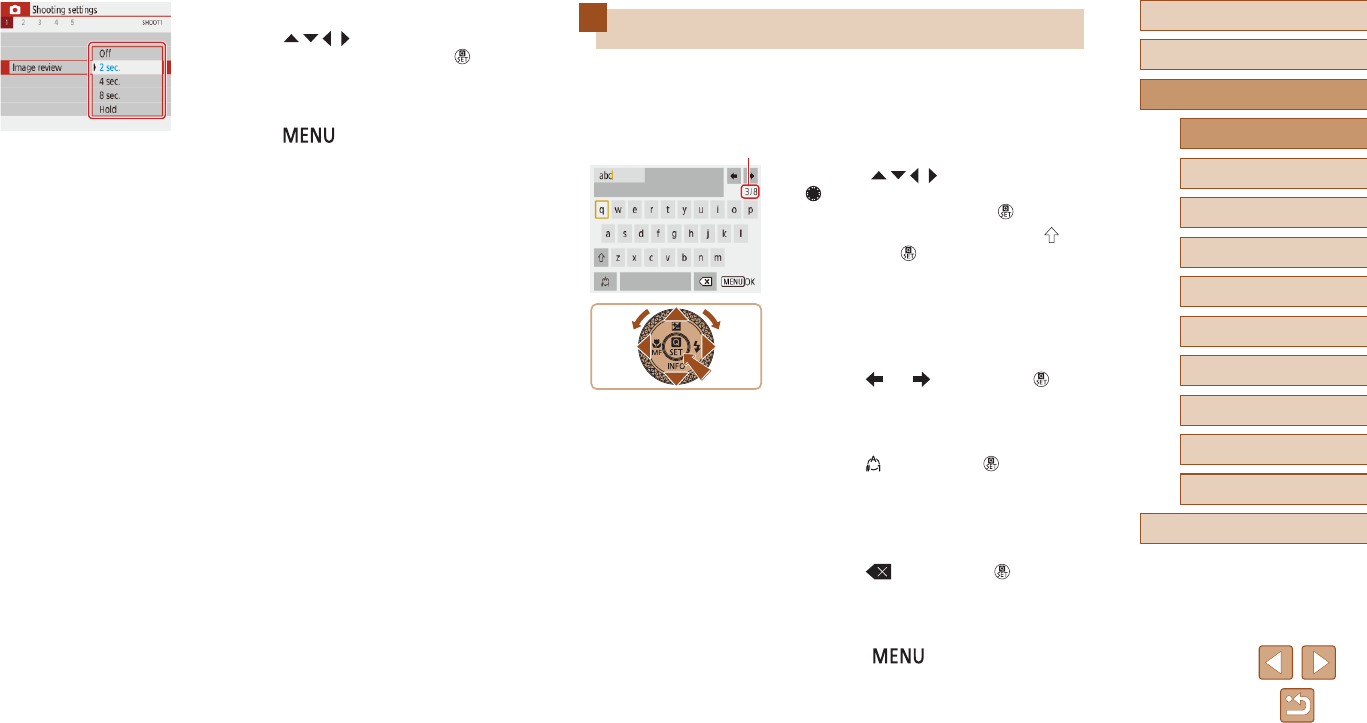
24
Before Use
Basic Guide
Advanced Guide
Camera Basics
Index
Auto Mode /
Hybrid Auto Mode
Other Shooting Modes
P Mode
Tv, Av, and M Mode
Playback
Wireless Features
Setting Menu
Accessories
Appendix
On-Screen Keyboard
Use the on-screen keyboard to enter information. Note that the length and
type of information you can enter varies depending on the function you
are using.
Entering Characters
●Press the
/ / /
buttons or turn the
dial to choose the key of your desired
character, and then press the button.
●To enter uppercase letters, choose [ ]
and press the button.
●The amount of information you can enter
(1) varies depending on the function you
are using.
Moving the Cursor
●Choose [ ] or [ ] and press the
button.
Switching Input Modes
●Choose [ ] and press the button.
●Available input modes vary depending on
the function you are using.
Deleting Characters
●Choose [ ] and press the button.
The previous character will be deleted.
Returning to the Previous Screen
●Press the button.
(1)
5 Choose a setting option.
●Press the / / / buttons to choose
a setting option, and then press the
button.
6 Conrm your choice and exit.
●Press the button to return to the
screen in step 2, and press it again to
return to the shooting screen.
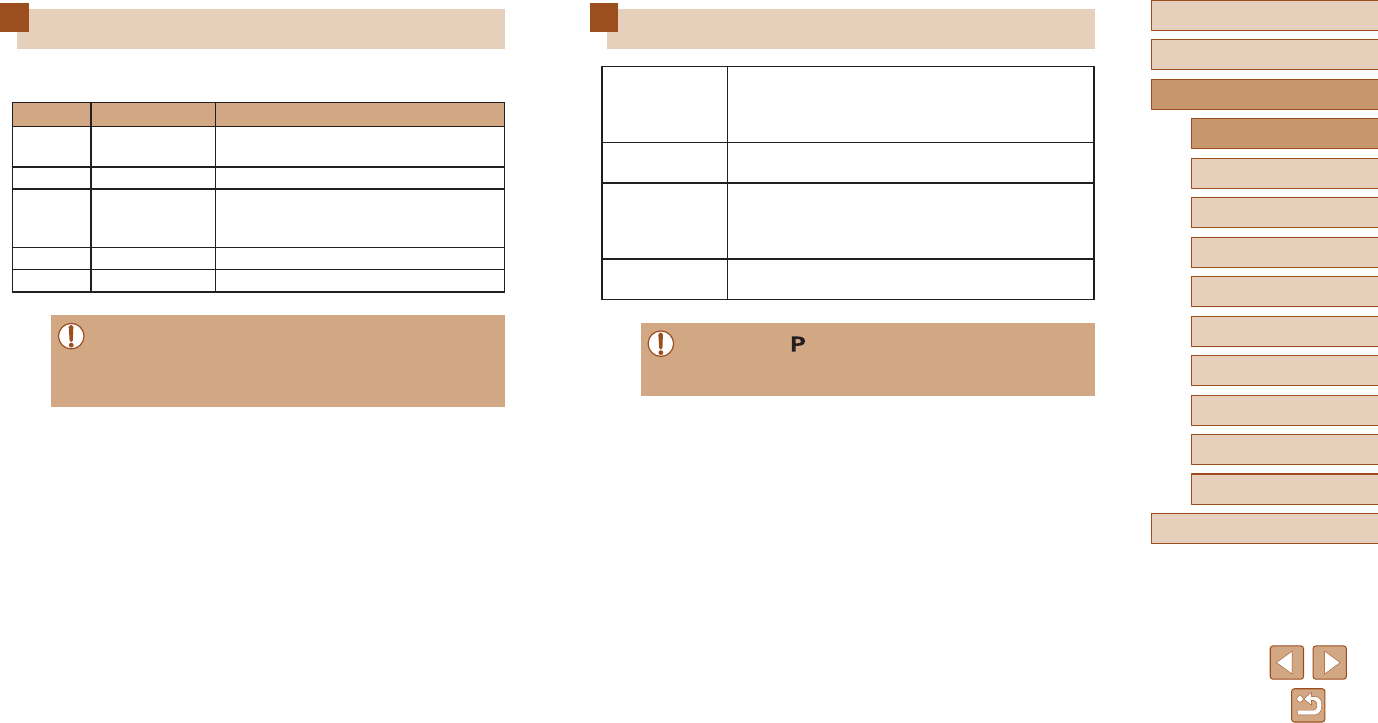
25
Before Use
Basic Guide
Advanced Guide
Camera Basics
Index
Auto Mode /
Hybrid Auto Mode
Other Shooting Modes
P Mode
Tv, Av, and M Mode
Playback
Wireless Features
Setting Menu
Accessories
Appendix
Frames on the Shooting Screen
White frame
Displayed around the subject or person’s face
detected as the main subject. When multiple
subjects are detected, gray frames are displayed
on subjects other than the main subject.
Green frame Displayed after the camera focuses when you
press the shutter button halfway.
Blue frame
Displayed as the camera continues to focus on
moving subjects.
Shown as long as you press the shutter button
halfway.
Yellow frame Displayed if the camera cannot focus when you
press the shutter button halfway.
●Try shooting in mode (=
51) if no frames are displayed, if
frames are not displayed around desired subjects, or if frames are
displayed on the background or similar areas.
Indicator Display
The indicator on the back of the camera (=
4) lights up or blinks
depending on the camera status.
Color Indicator Status Camera Status
Green On Recording stills to the memory card, or
reading stills from the card
Green Slow blinking Display off
Green Blinking
Recording movies to the memory
card, reading movies from the card, or
transmitting via Wi-Fi
Orange On Charging via USB
Orange Blinking USB charging error
●When card reading/writing is in progress, do not turn the camera
off, open the memory card/battery cover, or shake or hit the
camera. Doing so may corrupt images or damage the camera or
memory card.
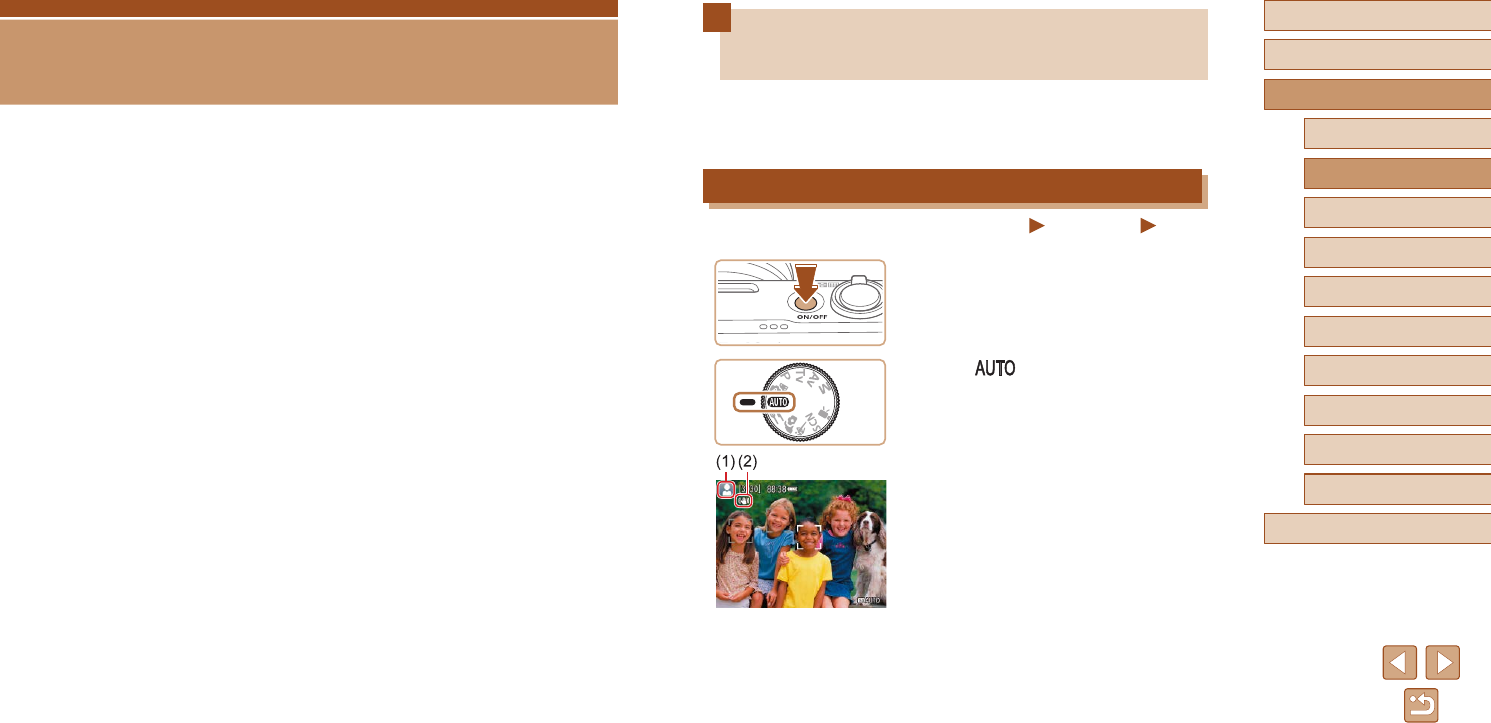
26
Before Use
Basic Guide
Advanced Guide
Index
Camera Basics
Auto Mode /
Hybrid Auto Mode
Other Shooting Modes
P Mode
Tv, Av, and M Mode
Playback
Wireless Features
Setting Menu
Accessories
Appendix
Shooting with Camera-Determined
Settings
Use Auto mode for fully automatic selection of the optimal settings for the
scene, based on the subject and shooting conditions determined by the
camera.
Shooting (Smart Auto)
Still Images Movies
1 Turn the camera on.
2 Enter mode.
●Aim the camera at the subject. The
camera will make a slight clicking noise
as it determines the scene.
●Icons representing the scene (1)
and image stabilization mode (2) are
displayed in the upper left of the screen
(=
29, =
30).
●Frames displayed around any detected
subjects indicate that they are in focus.
Auto Mode / Hybrid Auto Mode
Convenient mode for easy shots with greater control over shooting
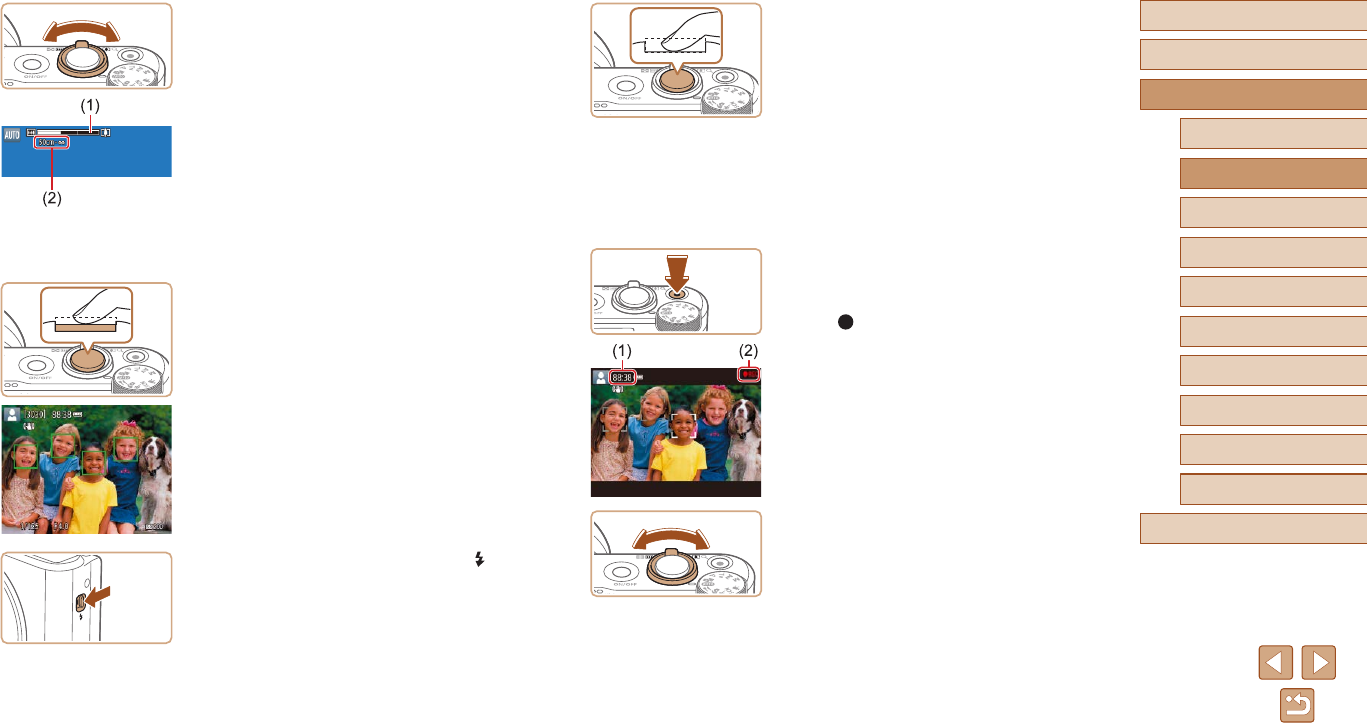
27
Before Use
Basic Guide
Advanced Guide
Index
Camera Basics
Auto Mode /
Hybrid Auto Mode
Other Shooting Modes
P Mode
Tv, Av, and M Mode
Playback
Wireless Features
Setting Menu
Accessories
Appendix
2) Shoot.
●Press the shutter button all the way
down.
●As the camera shoots, a shutter sound
is played, and in low-light conditions
when you have raised the ash, it res
automatically.
●Keep the camera still until the shutter
sound ends.
●After displaying your shot, the camera will
revert to the shooting screen.
Recording Movies
1) Start recording.
●
Press the movie button. Recording begins,
and [ REC] (2) is displayed with the
elapsed time (1).
●Black bars are displayed on the top and
bottom edges of the screen, and the
subject is slightly enlarged. The black
bars indicate image areas not recorded.
●Frames displayed around any detected
faces indicate that they are in focus.
●Once recording begins, take your nger
off the movie button.
2) Adjust how the shot is composed,
as needed.
●To resize the subject, repeat the
operations in step 3.
However, note that the sound of camera
operations will be recorded. Note that
movies shot at zoom factors shown in
blue will look grainy.
●When you recompose shots, the
focus, brightness, and colors will be
automatically adjusted.
3 Zoom in or out, as needed.
●Move the zoom lever left or right.
●A zoom bar (1) showing the zoom
position is displayed, along with the range
of focus (2).
4 Shoot.
Shooting Still Images
1) Focus.
●Press the shutter button halfway. The
camera beeps twice after focusing, and
frames are displayed to indicate image
areas in focus.
●Several frames are displayed when
multiple areas are in focus.
●To use the ash, raise it by moving the
switch. It will re when shooting in low-
light conditions. If you prefer not to use
the ash, push it down with your nger,
into the camera.
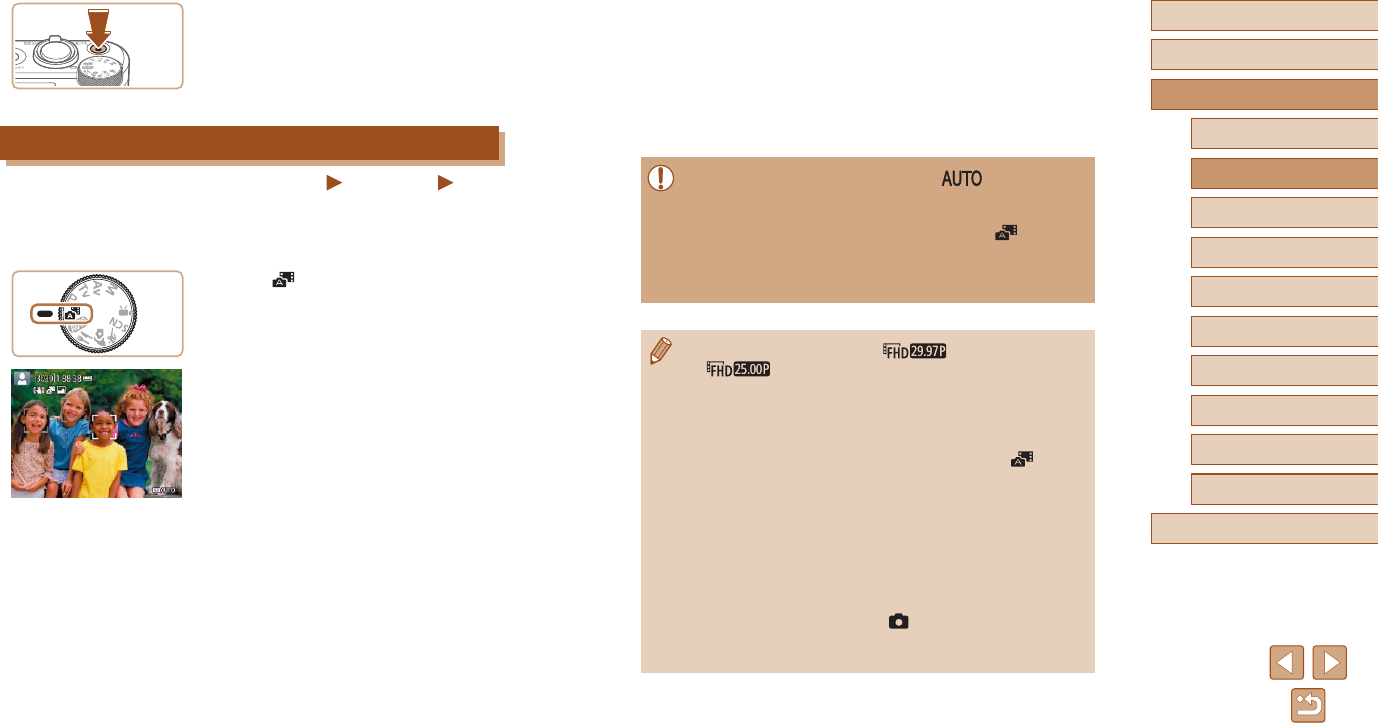
28
Before Use
Basic Guide
Advanced Guide
Index
Camera Basics
Auto Mode /
Hybrid Auto Mode
Other Shooting Modes
P Mode
Tv, Av, and M Mode
Playback
Wireless Features
Setting Menu
Accessories
Appendix
3 Shoot.
●Follow step 4 in “Shooting (Smart Auto)”
(=
26) to shoot a still image.
●The camera records both a still image
and movie clip. The clip, which ends with
the still image and a shutter sound, forms
a single chapter in the digest movie.
●Battery life is shorter in this mode than in mode, because
digest movies are recorded for each shot.
●A digest movie may not be recorded if you shoot a still image
immediately after turning the camera on, choosing mode, or
operating the camera in other ways.
●Sounds and vibrations from operating the camera will be recorded
in digest movies.
●Digest movie recording size is [ ] for NTSC or
[] for PAL. This varies depending on the video output
format.
●Sounds are not played when you press the shutter button halfway
or trigger the self-timer.
●Digest movies are saved as separate movie les in the following
cases even if they were recorded on the same day in mode.
- The digest movie le size reaches approximately 4 GB, or the
total recording time reaches approximately 29 minutes and 59
seconds.
- The digest movie is protected.
- Daylight saving time, video system, or time zone settings are
changed.
●Recorded shutter sounds cannot be modied or erased.
●If you prefer to record digest movies without still images, adjust
the setting in advance. Choose [ ] menu (=
23) > [Digest
type] > [No stills].
●Individual chapters can be edited (=
81).
3) Stop recording.
●To stop movie recording, press the movie
button again.
●Recording will stop automatically when
the memory card becomes full.
Shooting in Hybrid Auto Mode
Still Images Movies
You can make a short movie of the day just by shooting still images. The
camera records 2 – 4-second clips of scenes before each shot, which are
later combined in a digest movie.
1 Enter mode.
2 Compose the shot.
●Follow steps 3 – 4 in “Shooting (Smart
Auto)” (=
26) to compose the shot and
focus.
●For more impressive digest movies,
aim the camera at subjects about four
seconds before shooting still images.
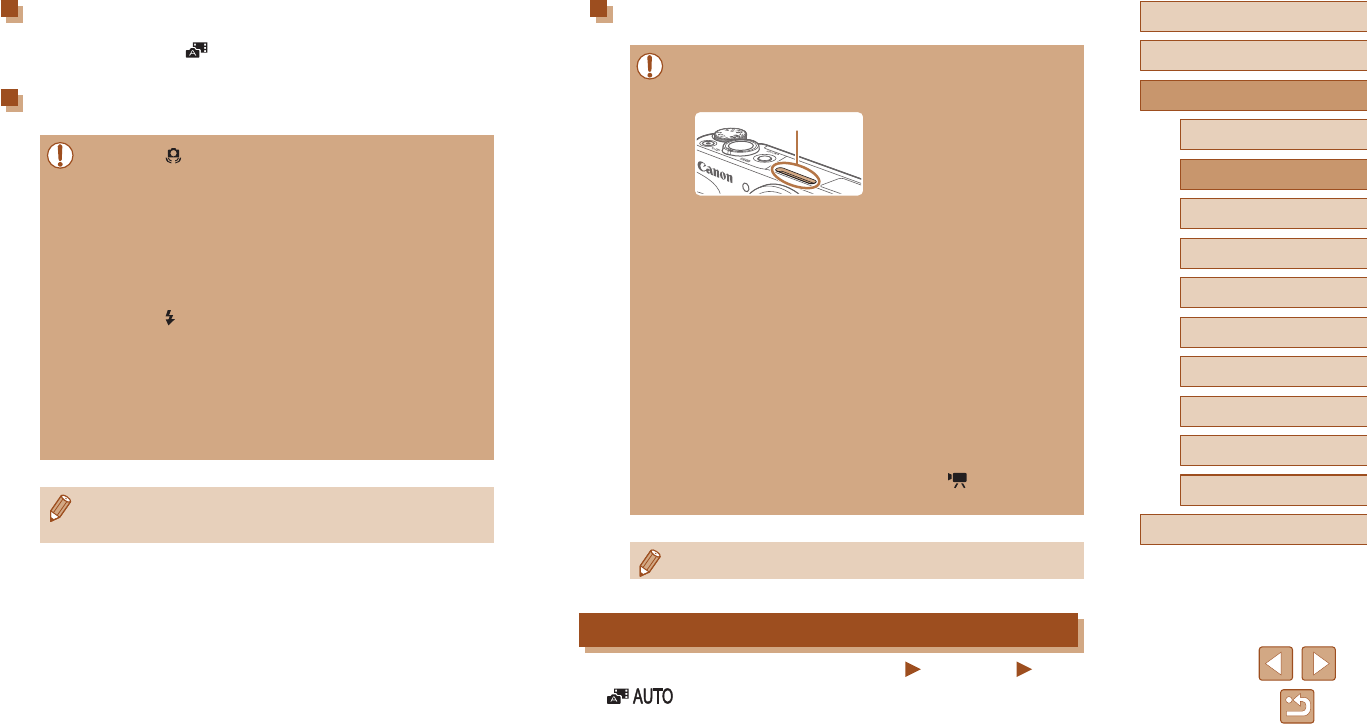
29
Before Use
Basic Guide
Advanced Guide
Index
Camera Basics
Auto Mode /
Hybrid Auto Mode
Other Shooting Modes
P Mode
Tv, Av, and M Mode
Playback
Wireless Features
Setting Menu
Accessories
Appendix
Movies
●Keep your ngers away from the microphone (1) while recording
movies. Blocking the microphone may prevent audio from being
recorded or may cause the recording to sound mufed.
●Avoid touching camera controls other than the movie button when
recording movies, because sounds made by the camera will be
recorded.
●Once movie recording begins, the image display area changes
and subjects are enlarged to allow for correction of signicant
camera shake. To shoot subjects at the same size shown before
shooting, follow the steps in “Recording Movies with Subjects at
the Same Size Shown before Shooting” (=
37).
●Individual movies that exceed 4 GB may be divided into multiple
les. Automatic playback of divided movie les one after another
is not supported. Play each movie separately.
●The camera may use a slower shutter speed under low-light
conditions. Slower shutter speeds reduce image noise (Auto slow
shutter).
If you prefer smoother movies that are less affected by subject
shake, set [Auto slow shutter] to [Disable] in mode, but note
that they may be darker (=
48).
(1)
●Audio is recorded in stereo.
Scene Icons
Still Images Movies
In / modes, shooting scenes determined by the camera
are indicated by the icon displayed, and corresponding settings are
automatically selected for optimal focusing, subject brightness, and color.
Digest Movie Playback
Display a still image shot in mode to play the digest movie created on
the same day (=
69).
Still Images
●A blinking [ ] icon warns that images are more likely to be
blurred by camera shake. In this case, mount the camera on a
tripod or take other measures to keep it still.
●If your shots are dark despite the ash ring, move closer to the
subject.
●The subject may be too close if the camera only beeps once
when you press the shutter button halfway.
●To reduce red-eye and to assist in focusing, the lamp may be lit
when shooting in low-light conditions.
●A blinking [ ] icon displayed when you attempt to shoot
indicates that shooting is not possible until the ash has nished
recharging. Shooting can resume as soon as the ash is ready,
so either press the shutter button all the way down and wait, or
release it and press it again.
●Although you can shoot again before the shooting screen
is displayed, your previous shot may determine the focus,
brightness, and colors used.
●You can change how long images are displayed after shots
(=
38).
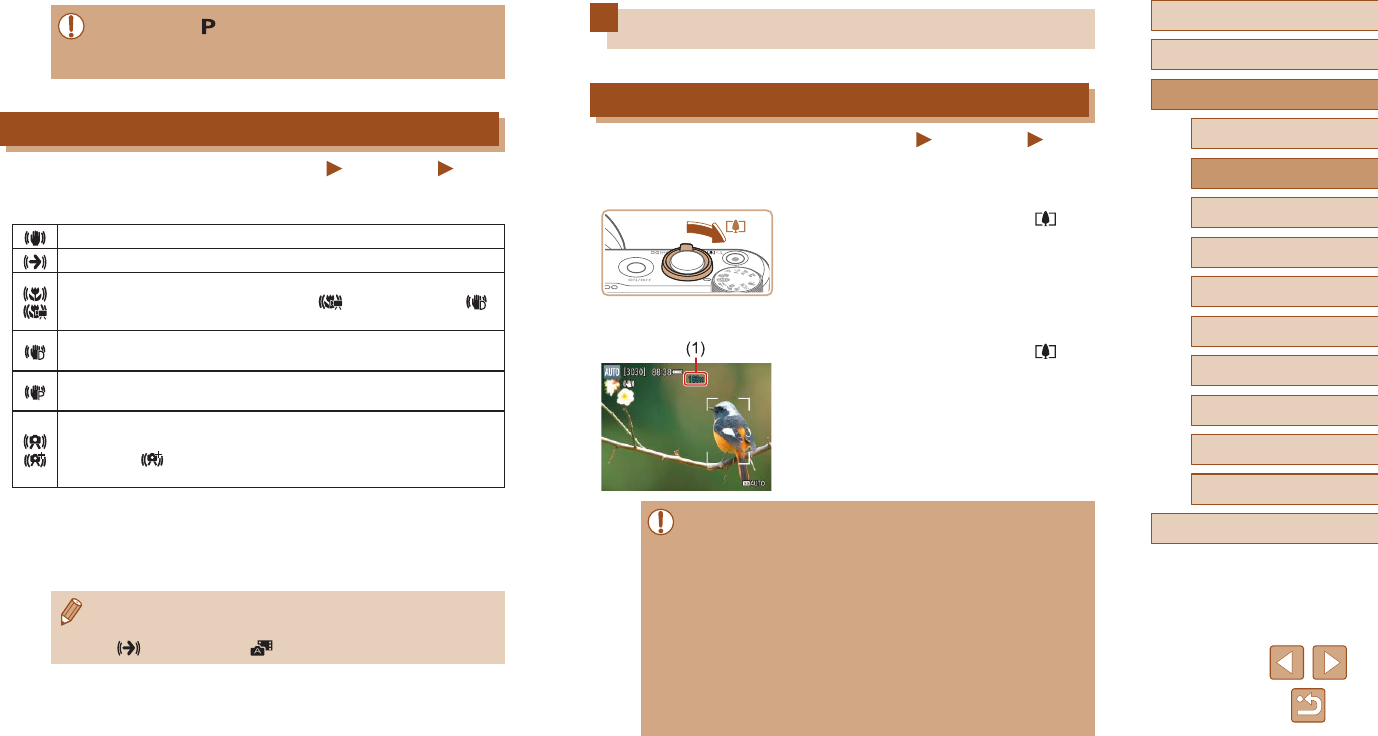
30
Before Use
Basic Guide
Advanced Guide
Index
Camera Basics
Auto Mode /
Hybrid Auto Mode
Other Shooting Modes
P Mode
Tv, Av, and M Mode
Playback
Wireless Features
Setting Menu
Accessories
Appendix
Common, Convenient Features
Zooming In Closer on Subjects (Digital Zoom)
Still Images Movies
When distant subjects are too far away to enlarge using the optical zoom,
use digital zoom for up to about 160x enlargement.
1 Move the zoom lever toward .
●Hold the lever until zooming stops.
●Zooming stops at the largest zoom factor
before the image becomes noticeably
grainy, which is then indicated on the
screen.
2 Move the zoom lever toward
again.
●The camera zooms in even closer on the
subject.
●(1) is the current zoom factor.
●Moving the zoom lever will display the zoom bar (which indicates
the zoom position). The zoom bar is color-coded to indicate the
zoom range.
- White range: optical zoom range where the image will not
appear grainy.
- Yellow range: digital zoom range where the image is not
noticeably grainy (ZoomPlus).
- Blue range: digital zoom range where the image will appear
grainy.
●Because the blue range will not be available at some recording
pixel settings (=
35), the maximum zoom factor can be
achieved by following step 1.
●Try shooting in mode (=
51) if the scene icon does not
match actual shooting conditions, or if it is not possible to shoot
with your expected effect, color, or brightness.
Image Stabilization Icons
Still Images Movies
Optimal image stabilization for the shooting conditions (Intelligent IS) is
automatically applied, and the following icons are displayed.
Image stabilization for still images (Normal)
Image stabilization for still images when panning (Panning)*
Image stabilization for angular camera shake and shift-shake in
macro shots (Hybrid IS). For movies, [ ] is displayed and [ ]
image stabilization is also applied.
Image stabilization for movies, reducing strong camera shake, as
when recording while walking (Dynamic)
Image stabilization for slow camera shake, such as when
recording movies at telephoto (Powered)
No image stabilization, because the camera is mounted on
a tripod or held still by other means. However, during movie
recording, [ ] is displayed, and image stabilization to
counteract wind or other sources of vibration is used (Tripod IS).
* Displayed when you pan, following moving subjects with the camera. When you
follow subjects moving horizontally, image stabilization only counteracts vertical
camera shake, and horizontal stabilization stops. Similarly, when you follow
subjects moving vertically, image stabilization only counteracts horizontal camera
shake.
●To cancel image stabilization, set [IS mode] to [Off] (=
36). In
this case, an IS icon is not displayed.
●[] is not available in mode.
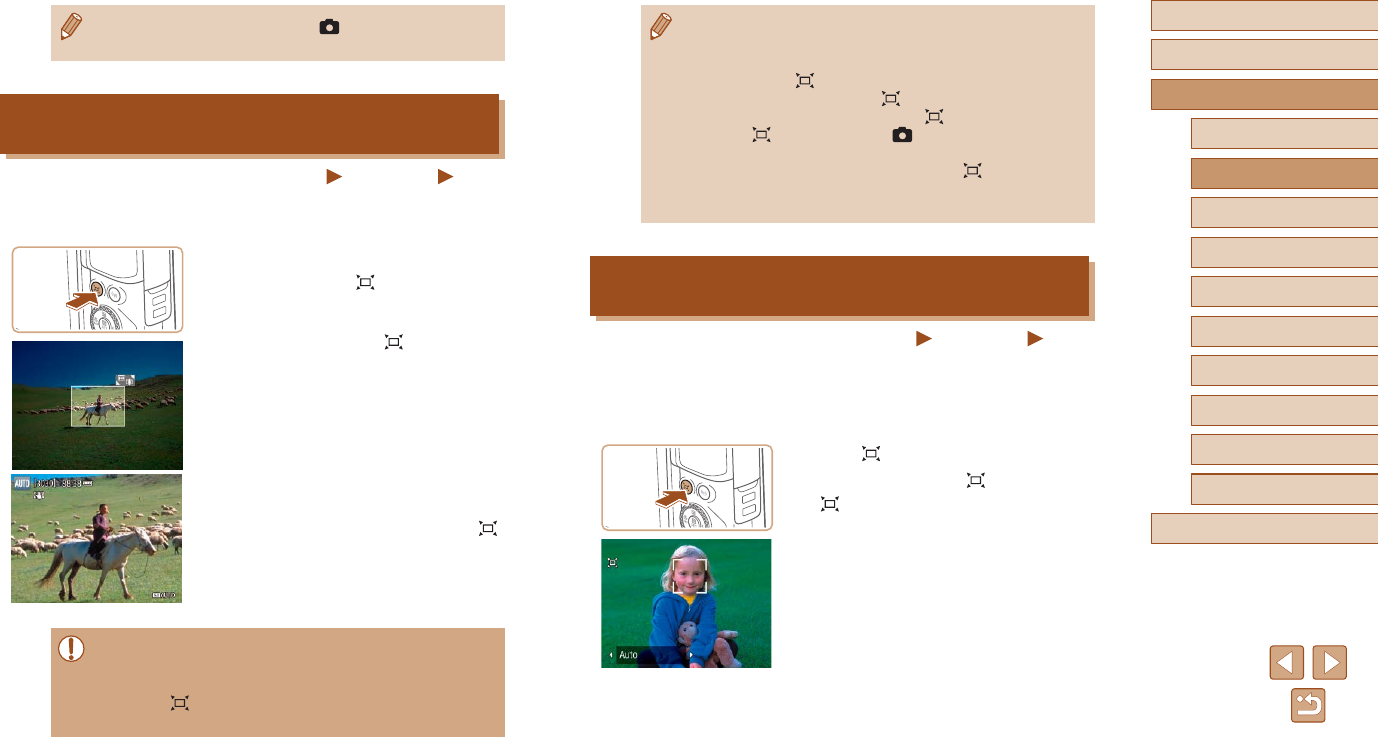
31
Before Use
Basic Guide
Advanced Guide
Index
Camera Basics
Auto Mode /
Hybrid Auto Mode
Other Shooting Modes
P Mode
Tv, Av, and M Mode
Playback
Wireless Features
Setting Menu
Accessories
Appendix
●If you prefer to shoot at the zoom factor of the screen in step 1,
press the shutter button all the way down.
●You can adjust the zoom factor that the camera reverts to when
you release the button by moving the zoom lever to resize the
white frame while you hold the button.
●To adjust the area displayed when the button is pressed,
choose [ Display area] in the [ ] menu (=
23), and
choose one of the three options.
●The zoom factor cannot be changed with the button after
you press the shutter button all the way down in self-timer mode
(=
33).
Auto Zooming in Response to Subject Movement
(Auto Zoom)
Still Images Movies
The camera automatically zooms in and out to keep a detected face
(=
58) at a constant size. If the person moves closer, the camera
automatically zooms out, and vice versa. This size can also be adjusted,
as needed.
1 Enter Auto mode.
●Press and release the button quickly.
●[] is displayed.
●A white frame is displayed around the
detected face, and the camera zooms
in and out to keep the subject on the
screen.
●When multiple faces are detected, a
white frame is displayed around the main
subject’s face and up to two gray frames
around other faces, as the camera zooms
to keep these subjects on the screen.
●To deactivate digital zoom, choose [ ] menu (=
23) > [Digital
zoom] > [Off].
Easily Reacquiring Subjects after Manual
Zooming (Framing Assist – Seek)
Still Images Movies
If you lose track of a subject while zoomed in, you can nd it more easily
by temporarily zooming out.
1 Look for the lost subject.
●Press and hold the button.
●The camera zooms out and displays
a white frame around the area shown
before you pressed the button.
2 Reacquire the subject.
●Aim the camera so that the subject enters
the white frame, and then release the
button.
●The previous magnication is now
restored, so that the area within the white
frame lls the screen again.
●Some shooting information is not displayed while the camera is
zoomed out.
●During movie shooting, the white frame is not displayed if you
press the button. Also note that a changed zoom factor and
camera operating sounds are recorded.
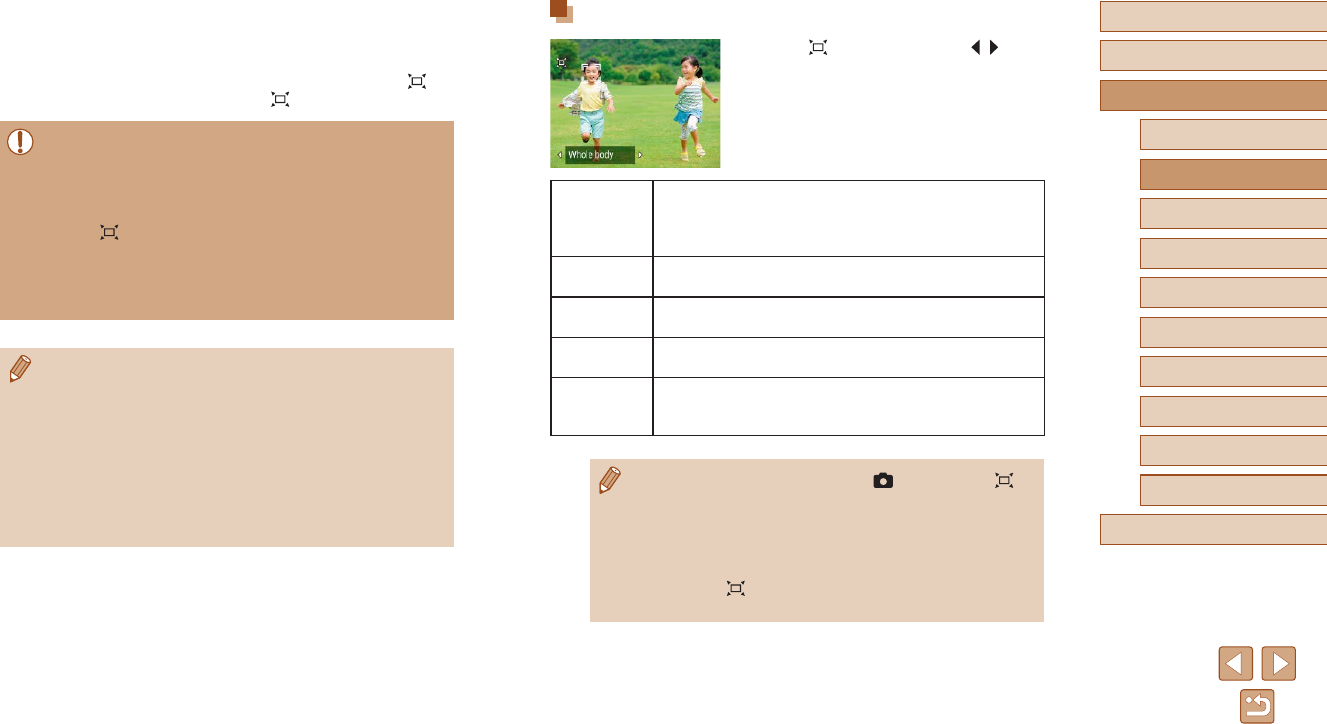
32
Before Use
Basic Guide
Advanced Guide
Index
Camera Basics
Auto Mode /
Hybrid Auto Mode
Other Shooting Modes
P Mode
Tv, Av, and M Mode
Playback
Wireless Features
Setting Menu
Accessories
Appendix
Adjusting the Constant Face Display Size
●When Auto is on, press the /
buttons to choose the desired option.
●The camera zooms automatically to keep
faces at the specied size.
Auto
Auto zoom to prevent subjects from moving off the
screen.
When multiple faces are detected, the camera zooms
to keep these subjects on the screen.
Face Keep faces large enough to show facial expressions
clearly.
Upper body Keep faces small enough to show the person’s upper
body.
Whole body Keep faces small enough to show the person’s entire
body.
Manual
Keep faces at the size specied by moving the zoom
lever. Release the zoom lever once the desired size
has been obtained.
●The face size can also be adjusted in [ ] menu (=
23) > [
Auto zoom].
●You can zoom in or out with the zoom lever when [Face], [Upper
body], or [Whole body] is selected, but the original zoom factor
will be restored in a few seconds after you release the lever.
●You can clear your specied face size during movie recording by
pressing the button.
●Face sizes cannot be changed during movie recording.
2 Shoot.
●Auto zooming continues even after you
shoot, and the frames are still displayed.
●To cancel auto zooming, press the
button again. [ Auto: Off] is displayed.
●A face may not be displayed at a constant size relative to the
screen at some zoom factors, or if the person’s head is tilted or
facing the camera indirectly.
●During movie recording, a changed zoom factor and camera
operating sounds are recorded.
●When Auto is on, some shooting information is not displayed,
and some shooting settings cannot be congured.
●Auto zooming to keep multiple subjects on the screen is not
performed during movie recording, even if faces are detected.
●Auto zooming is not performed during continuous shooting.
●When a detected subject moves toward the edge of the screen,
the camera zooms out to keep the subject on the screen.
●The zoom factor cannot be changed after you press the shutter
button all the way down in self-timer mode (=
33).
●The camera prioritizes zooming to keep subjects on the screen.
For this reason, it may not be possible to maintain a constant
face display size, depending on subject movement and shooting
conditions.
●When no face is detected, the camera zooms to a certain level
and stops zooming until a face is detected.
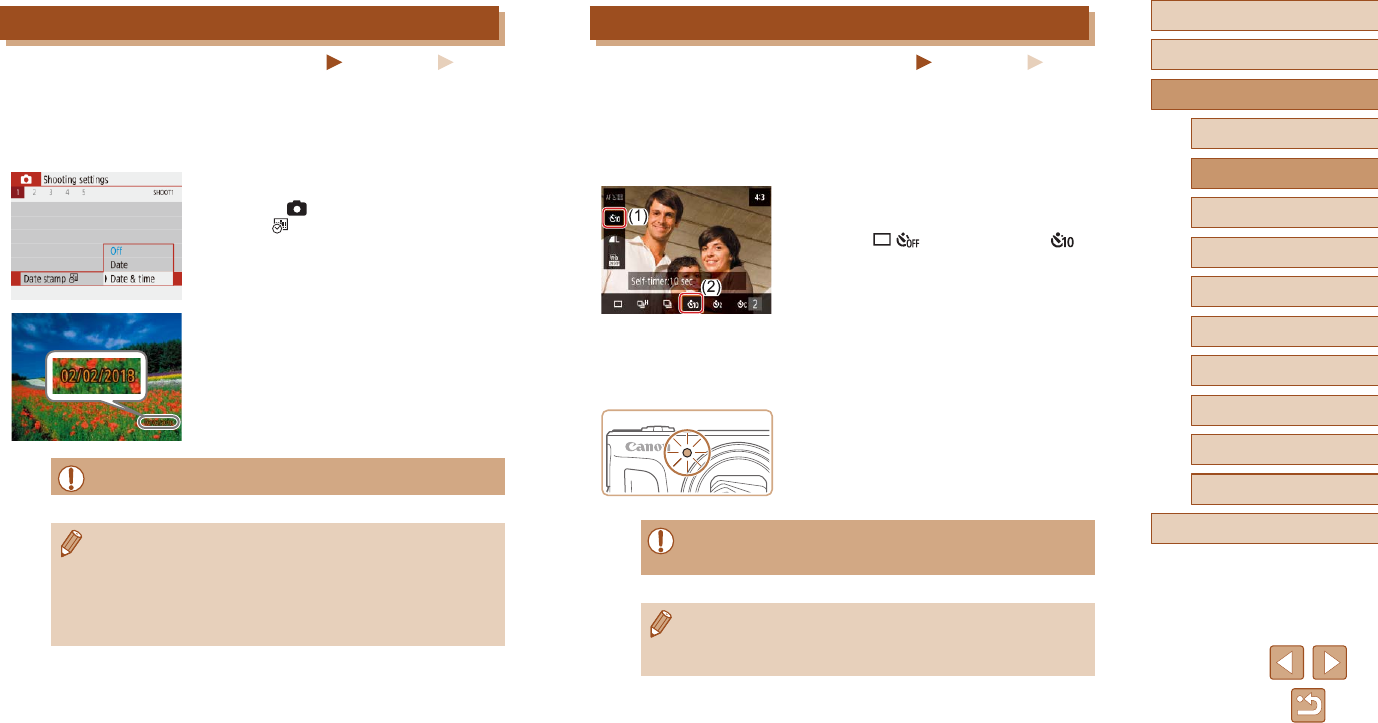
33
Before Use
Basic Guide
Advanced Guide
Index
Camera Basics
Auto Mode /
Hybrid Auto Mode
Other Shooting Modes
P Mode
Tv, Av, and M Mode
Playback
Wireless Features
Setting Menu
Accessories
Appendix
Using the Self-Timer
Still Images Movies
With the self-timer, you can include yourself in group photos or other
timed shots. The camera will shoot about 10 seconds after you press the
shutter button.
By setting the timer to two seconds, you can also avoid any camera shake
from pressing the shutter button.
1 Congure the setting.
●On the Quick Control screen (=
23),
choose [ ], and then choose [ ].
2 Shoot.
●For Still Images: Press the shutter button
halfway to focus on the subject, and then
press it all the way down.
●Once you start the self-timer, the lamp
will blink and the camera will play a self-
timer sound.
●Even when set, the self-timer has no effect if you press the movie
button to start recording.
●Two seconds before self-timer shots, blinking and self-timer
sounds accelerate (unless the ash will re, in which case the
lamp remains lit).
Adding a Date Stamp
Still Images Movies
The camera can add the shooting date to images, in the lower-right
corner.
However, note that date stamps cannot be edited or removed, so conrm
beforehand that the date and time are correct (=
16).
1 Congure the setting.
●Choose [ ] menu (=
23) > [Date
stamp ] > [Date & time] or [Date].
2 Shoot.
●As you take shots, the camera adds the
shooting date or time to the lower-right
corner of images.
●Date stamps cannot be edited or removed.
●Shots taken without adding a date stamp can be printed with one
as follows.
However, adding a date stamp this way to images that already
have one may cause it to be printed twice.
- Print using printer functions (=
113)
- Use camera DPOF print settings (=
113) to print
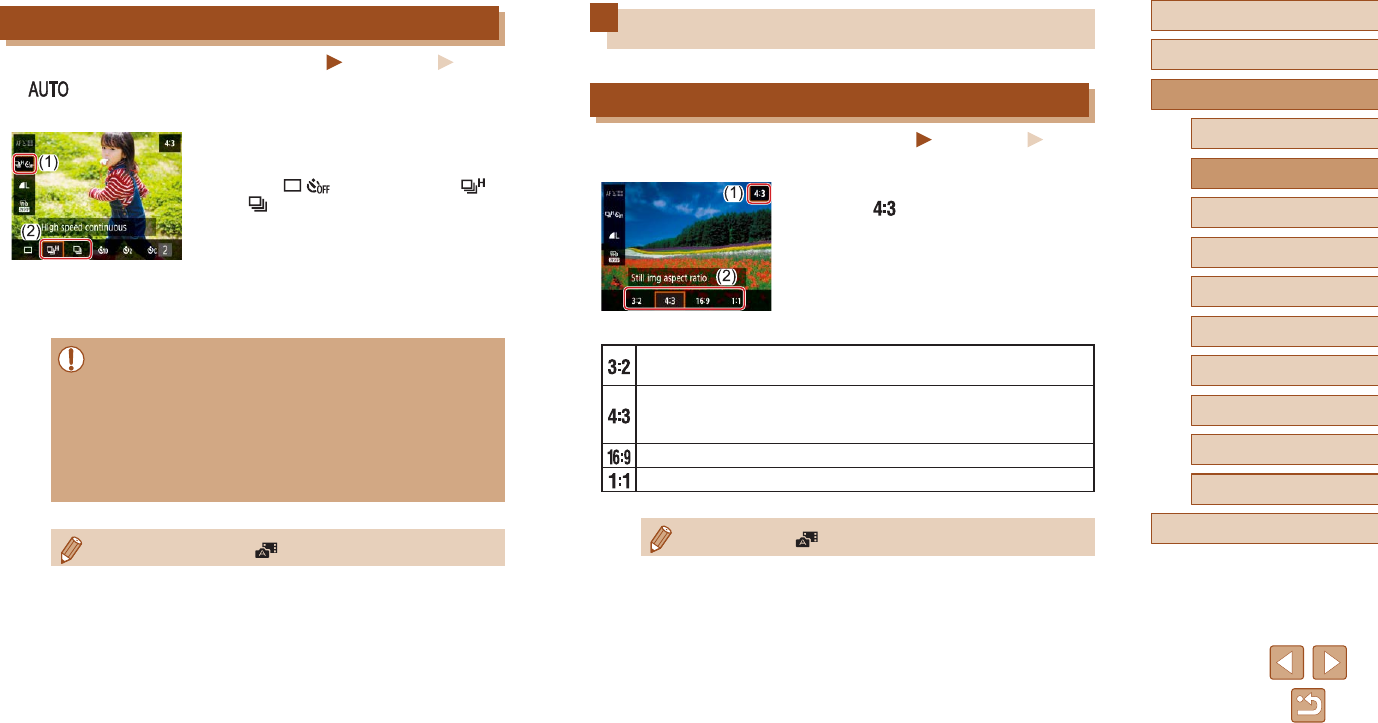
34
Before Use
Basic Guide
Advanced Guide
Index
Camera Basics
Auto Mode /
Hybrid Auto Mode
Other Shooting Modes
P Mode
Tv, Av, and M Mode
Playback
Wireless Features
Setting Menu
Accessories
Appendix
Image Customization Features
Changing the Aspect Ratio
Still Images Movies
Change the image aspect ratio (ratio of width to height) as follows.
●On the Quick Control screen (=
23),
choose [ ], and then choose the
desired option.
Same aspect ratio as 35mm lm, used for printing images at 5 x
7-inch or postcard sizes.
Native aspect ratio of the camera screen. Used for display on
standard-denition televisions or similar display devices. Also used
for printing images at 3.5 x 5-inch or A-series sizes.
Used for display on widescreen HDTVs or similar display devices.
Square aspect ratio.
●Not available in mode.
Continuous Shooting
Still Images Movies
In mode, hold the shutter button all the way down to shoot
continuously.
1 Congure the setting.
●On the Quick Control screen (=
23),
choose [ ], and then choose [ ]
or [ ].
2 Shoot.
●Hold the shutter button all the way down
to shoot continuously.
●During continuous shooting, the focus, exposure, and colors are
locked at the position/level determined when you pressed the
shutter button halfway.
●Shooting may stop momentarily or continuous shooting may slow
down depending on shooting conditions, camera settings, and the
zoom position.
●As more shots are taken, shooting may slow down.
●Shooting may slow down if the ash res.
●Cannot be congured in mode.
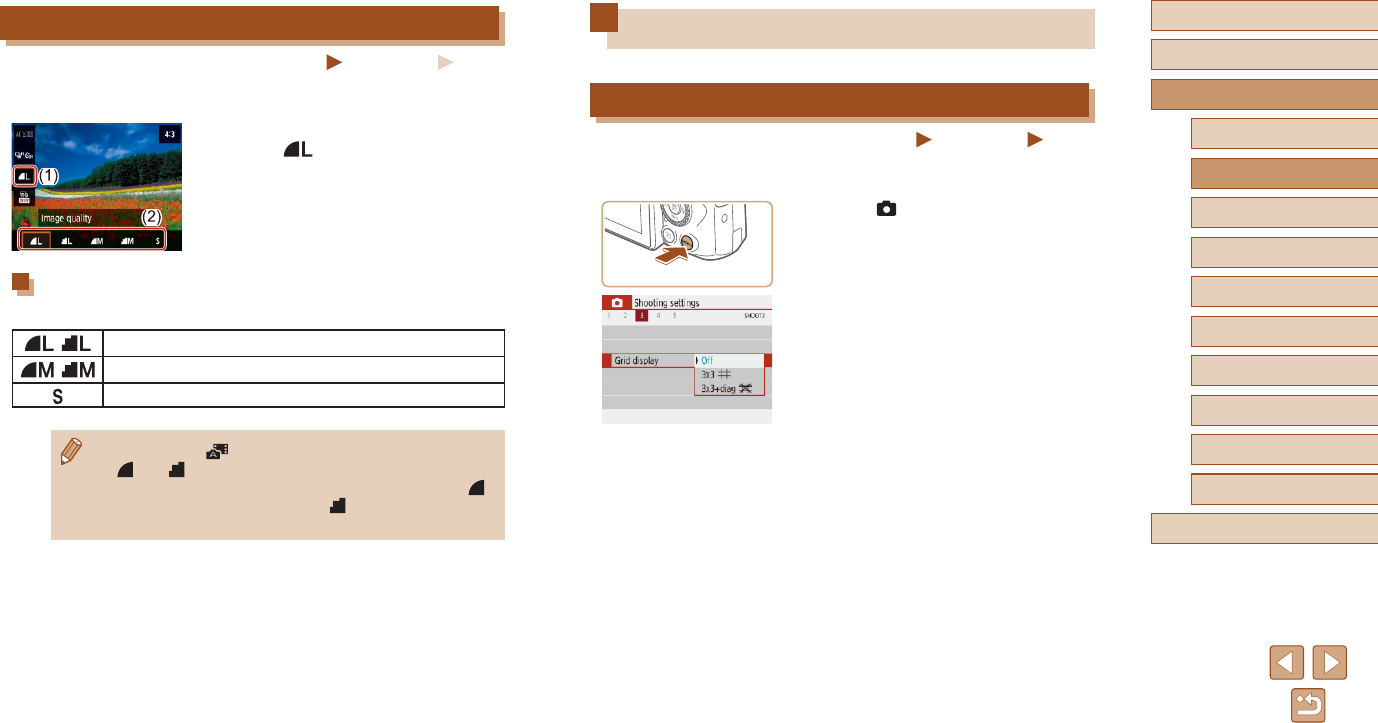
35
Before Use
Basic Guide
Advanced Guide
Index
Camera Basics
Auto Mode /
Hybrid Auto Mode
Other Shooting Modes
P Mode
Tv, Av, and M Mode
Playback
Wireless Features
Setting Menu
Accessories
Appendix
Helpful Shooting Features
Displaying a Grid
Still Images Movies
Grid lines can be displayed for vertical and horizontal reference as you
shoot.
●Choose [ ] menu (=
23) > [Grid
display], and then choose the desired
option.
Changing Image Quality
Still Images Movies
Choose from 5 combinations of size (number of pixels) and compression
(image quality).
●On the Quick Control screen (=
23),
choose [ ], and then choose the
desired option.
Guidelines for Choosing Recording Pixel Setting
Based on Paper Size (for 4:3 Images)
, A2 (16.5 x 23.4 in.)
, A3 – A5 (11.7 x 16.5 – 5.8 x 8.3 in.)
For e-mailing and similar purposes
●Not available in mode.
●[] and [ ] indicate different levels of image quality depending
on the extent of compression. At the same size (pixel count), [ ]
offers higher image quality. Although [ ] images have slightly
lower image quality, more t on a memory card.
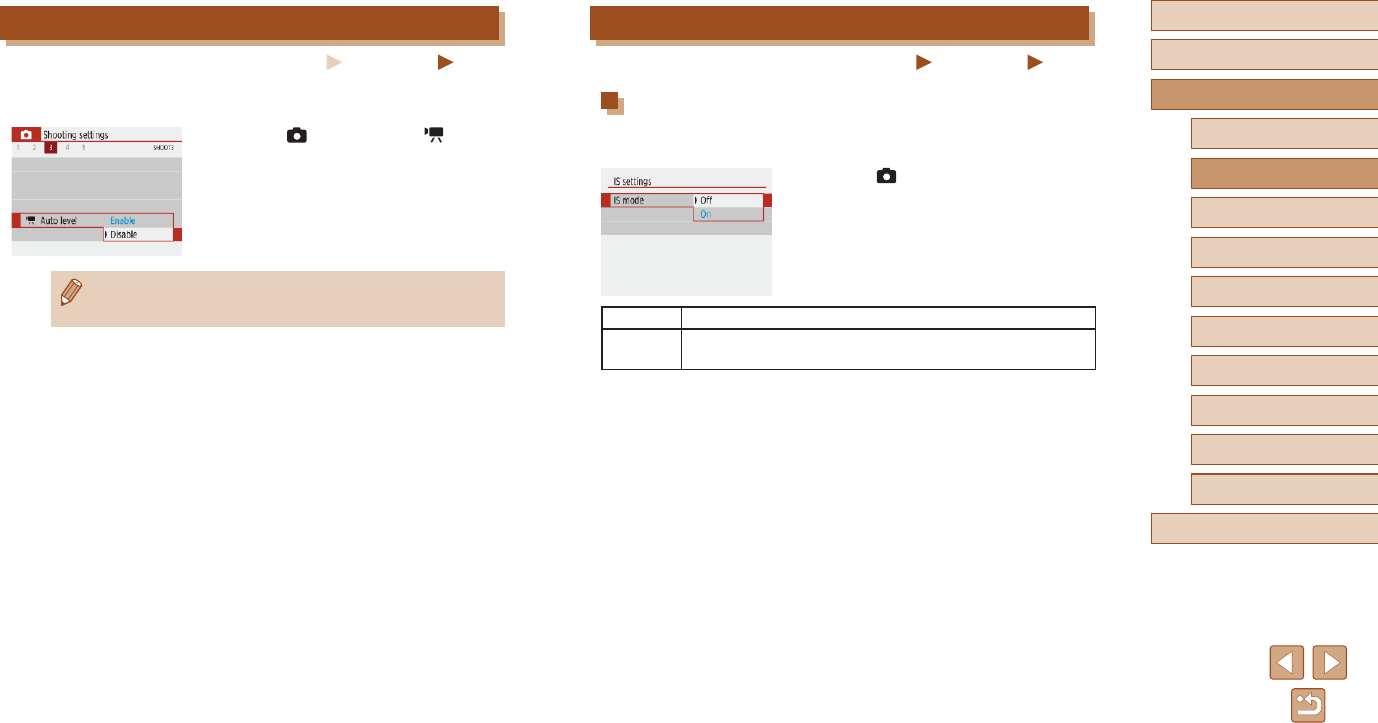
36
Before Use
Basic Guide
Advanced Guide
Index
Camera Basics
Auto Mode /
Hybrid Auto Mode
Other Shooting Modes
P Mode
Tv, Av, and M Mode
Playback
Wireless Features
Setting Menu
Accessories
Appendix
Changing the IS Mode Settings
Still Images Movies
Deactivating Image Stabilization
When the camera is held still (as when shooting from a tripod), you should
set image stabilization to [Off] to deactivate it.
●Choose [ ] menu (=
23) > [IS
settings] > [IS mode] > [Off].
Off Deactivates image stabilization.
On Optimal image stabilization for the shooting conditions is
automatically applied (Intelligent IS) (=
30).
Deactivating Auto Level
Still Images Movies
Auto leveling keeps movies straight. To cancel this feature, choose
[Disable].
●Choose [ ] menu (=
23) > [ Auto
level] > [Disable].
●Once recording begins, the display area narrows, and subjects
are enlarged (=
37).
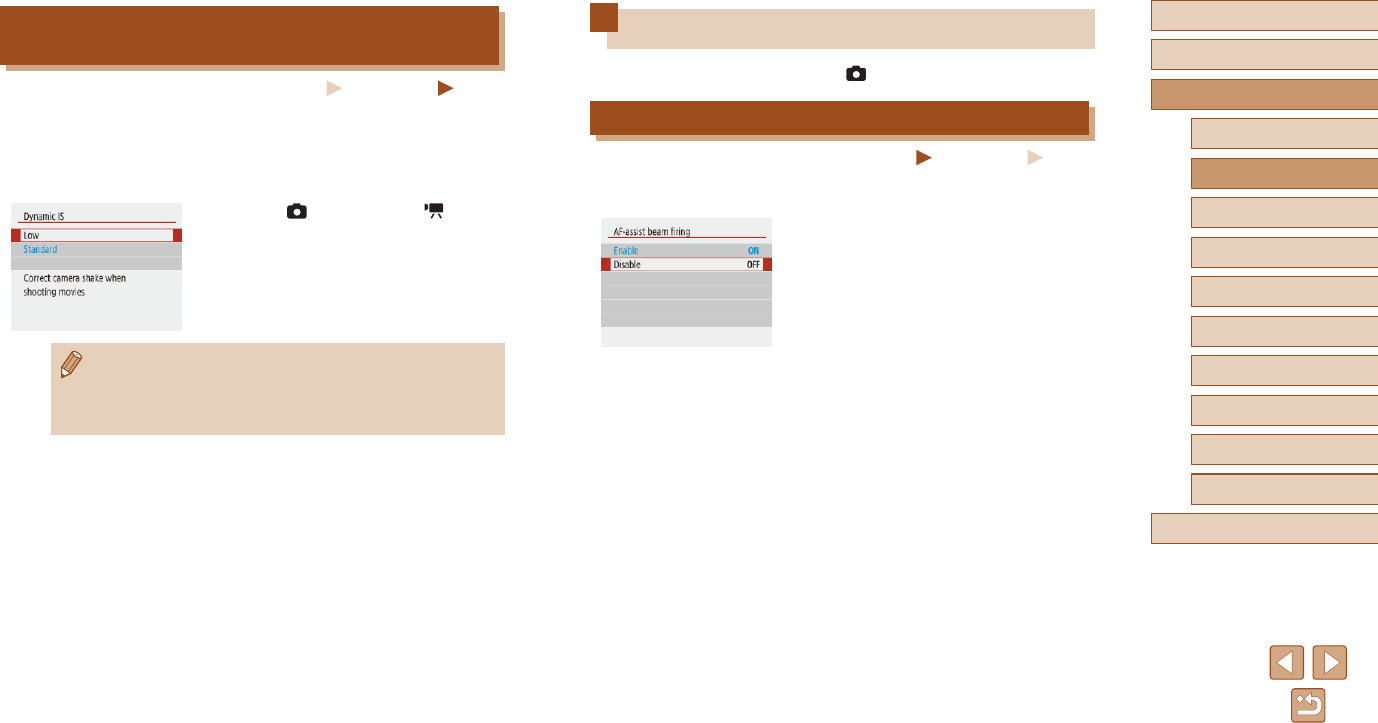
37
Before Use
Basic Guide
Advanced Guide
Index
Camera Basics
Auto Mode /
Hybrid Auto Mode
Other Shooting Modes
P Mode
Tv, Av, and M Mode
Playback
Wireless Features
Setting Menu
Accessories
Appendix
Customizing Camera Operation
Customize shooting functions in the [ ] menu (=
23).
Preventing the AF-Assist Beam from Firing
Still Images Movies
The lamp lights up to help you focus when you press the shutter button
halfway in low-light conditions. This lamp can be deactivated.
●Set [AF-assist beam ring] to [Disable].
Recording Movies with Subjects at the Same Size
Shown before Shooting
Still Images Movies
Normally, once movie recording begins, the image display area changes
and subjects are enlarged to allow for image straightening and correction
of signicant camera shake.
To record movies with subjects at the same size shown before shooting,
you can reduce image stabilization and cancel Auto level.
●Choose [ ] menu (=
23) > [ Auto
level] > [Disable].
●Choose [IS settings] > [Dynamic IS] >
[Low].
●You can also set [IS mode] to [Off], so that subjects are recorded
at the same size shown before shooting.
●[Dynamic IS] is not available when [IS mode] is set to [Off]
(=
36).
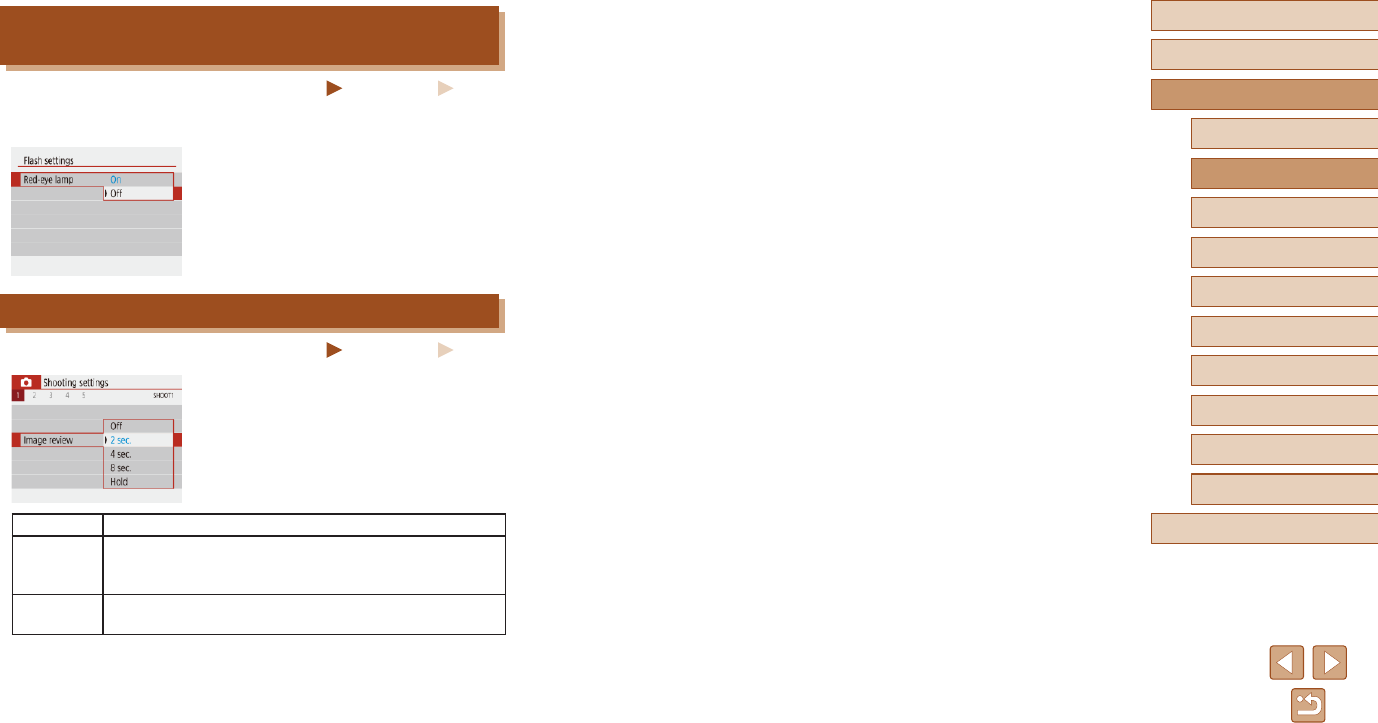
38
Before Use
Basic Guide
Advanced Guide
Index
Camera Basics
Auto Mode /
Hybrid Auto Mode
Other Shooting Modes
P Mode
Tv, Av, and M Mode
Playback
Wireless Features
Setting Menu
Accessories
Appendix
Preventing the Red-Eye Reduction Lamp from
Lighting Up
Still Images Movies
A red-eye reduction lamp lights up to reduce red-eye when the ash is
used in low-light shots. This lamp can be deactivated.
●In [Flash settings], set [Red-eye lamp]
to [Off].
Changing the Image Display Period after Shots
Still Images Movies
●In [Image review], choose the desired
option.
Off No image display after shots.
2 sec.,
4 sec.,
8 sec.
Displays images for the specied time. Even while the
shot is displayed, you can take another shot by pressing
the shutter button halfway again.
Hold Displays images until you press the shutter button
halfway.
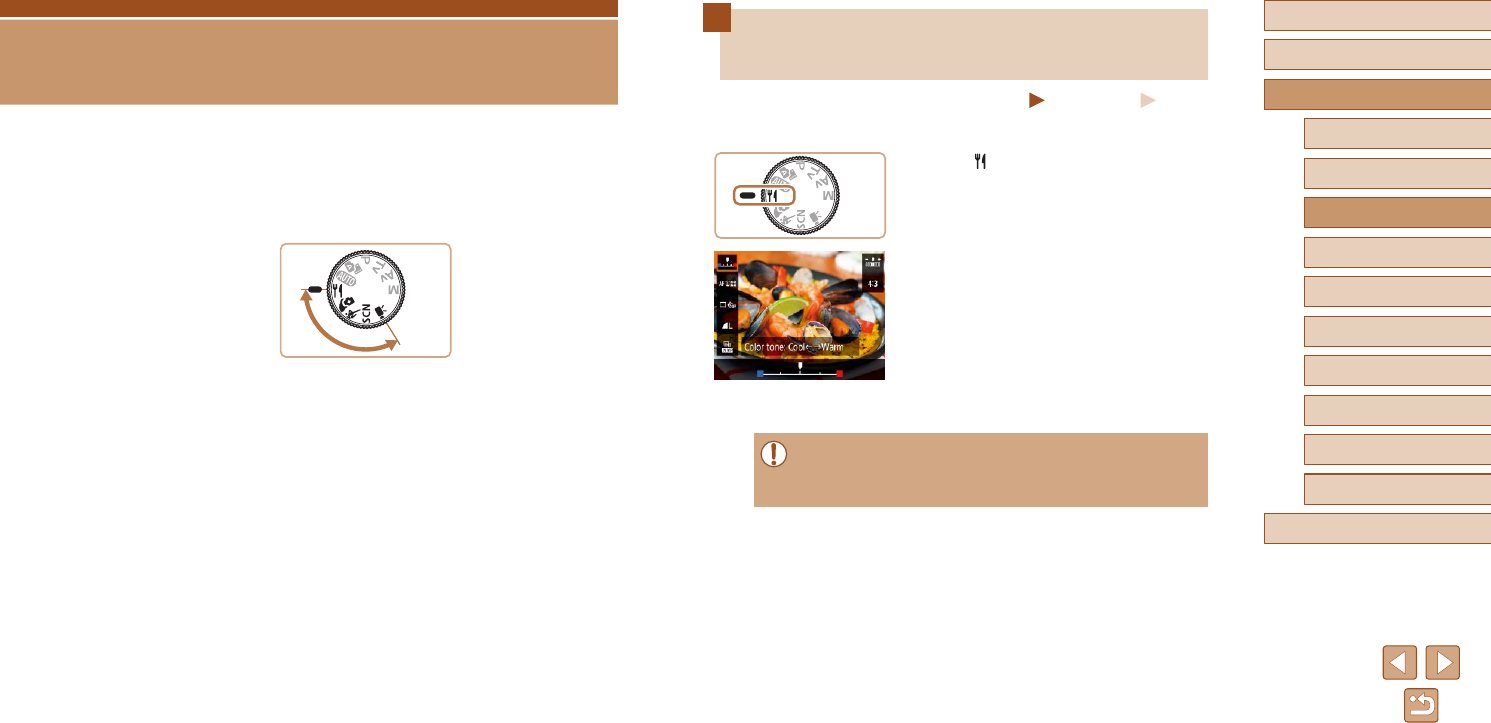
39
Before Use
Basic Guide
Advanced Guide
Index
Camera Basics
Auto Mode /
Hybrid Auto Mode
Other Shooting Modes
P Mode
Tv, Av, and M Mode
Playback
Wireless Features
Setting Menu
Accessories
Appendix
Enhancing Colors in Shots of Food
(Food)
Still Images Movies
Adjust color tones to make food look fresh and vibrant.
1 Enter mode.
2 Change the color tone.
●On the Quick Control screen (=
23),
choose [Color tone] and congure the
setting.
3 Shoot.
●These color tones may not look suitable when applied to people.
●In ash shots, color tones are automatically set to the default
setting.
Other Shooting Modes
Shoot more effectively in various scenes, and take shots enhanced with
unique image effects or captured using special functions
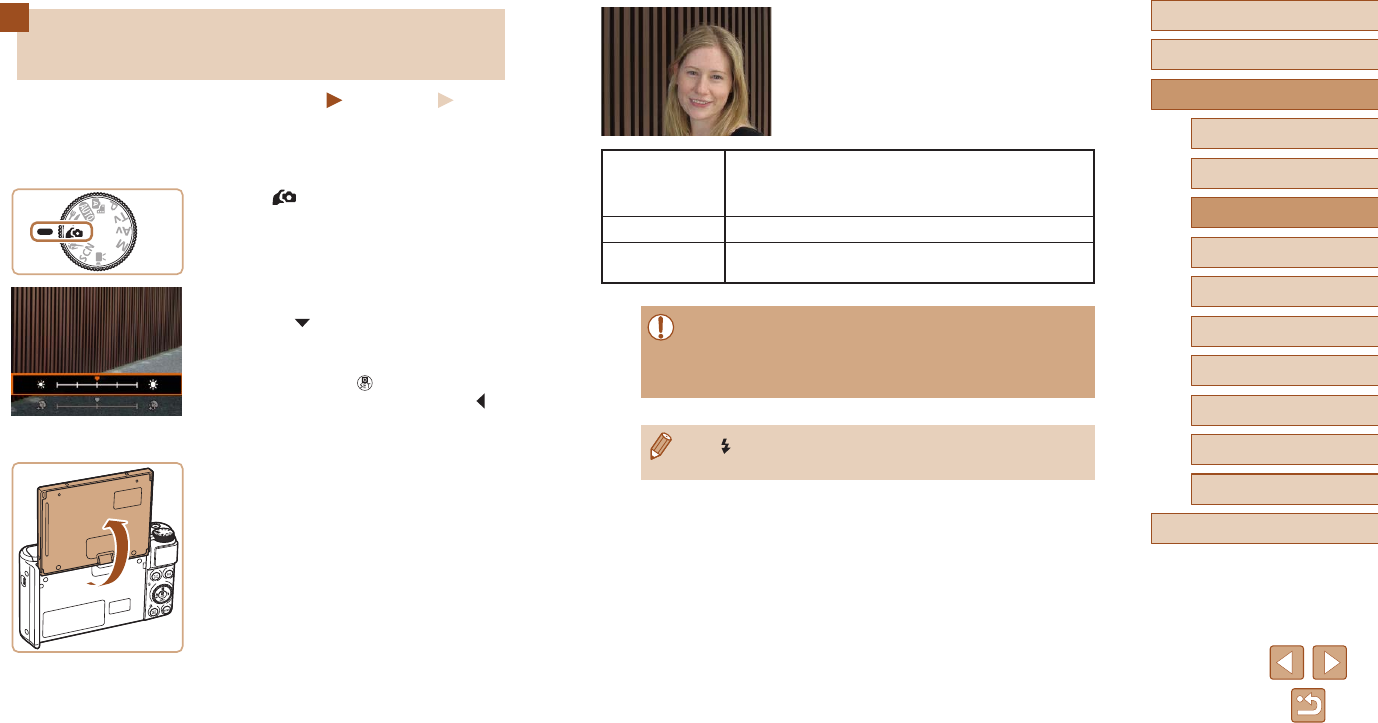
40
Before Use
Basic Guide
Advanced Guide
Index
Camera Basics
Auto Mode /
Hybrid Auto Mode
Other Shooting Modes
P Mode
Tv, Av, and M Mode
Playback
Wireless Features
Setting Menu
Accessories
Appendix
4 Shoot.
●Hold the camera steady as you shoot.
When you press the shutter button all
the way down with background blur set
to [Auto], the camera shoots twice and
processes the images.
Smooth skin
effect
Choose from three levels of skin smoothing. Skin
smoothing is optimized for the main subject’s face.
Brightness Choose from ve levels of brightness.
Background
blur Blur the background.
●Areas other than people’s skin may be modied, depending on
the shooting conditions.
●Try taking some test shots rst to make sure you obtain the
desired results.
●In [ ] ash mode, background blur is set to [Off] and cannot be
changed.
Shooting Yourself under Optimal
Settings (Self Portrait)
Still Images Movies
For self-portraits, customizable image processing includes skin smoothing
as well as brightness and background adjustment to make yourself stand
out.
1 Enter mode.
2 Congure the setting.
●Press the button to access the setting
screen, and then congure brightness
and skin smoothing.
●After you press the button to close
the setting screen, you can press the
button to disable the background blur
setting.
3 Open the screen.
●Open the screen as shown.
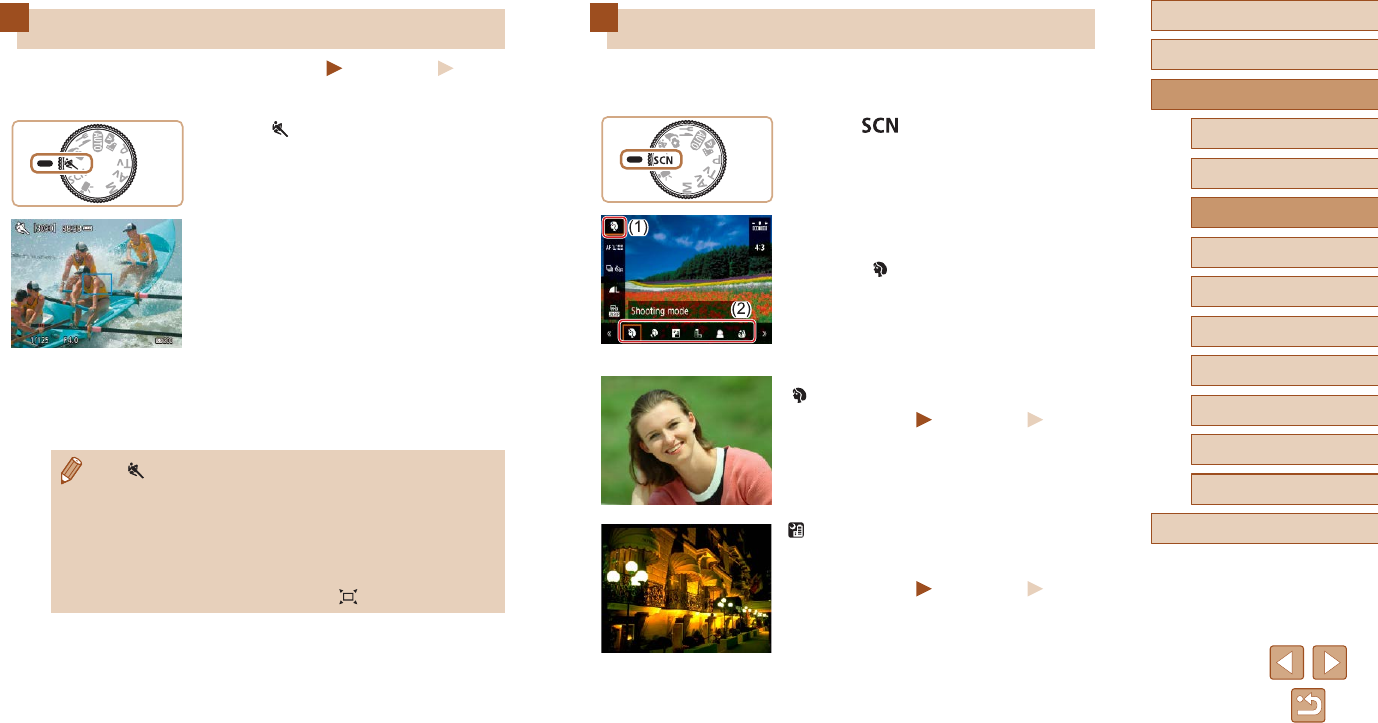
41
Before Use
Basic Guide
Advanced Guide
Index
Camera Basics
Auto Mode /
Hybrid Auto Mode
Other Shooting Modes
P Mode
Tv, Av, and M Mode
Playback
Wireless Features
Setting Menu
Accessories
Appendix
Specic Scenes
Choose a mode matching the shooting scene, and the camera will
automatically congure the settings for optimal shots.
1 Enter mode.
2 Choose a shooting mode.
●On the Quick Control screen (=
23),
choose [ ], and then choose a shooting
mode.
3 Shoot.
Shooting Portraits (Portrait)
Still Images Movies
●Take shots of people with a softening
effect.
Shooting Evening Scenes without
Using a Tripod (Handheld Night
Scene)
Still Images Movies
●Beautiful shots of evening scenes or
portraits with evening scenery in the
background, without the need to hold the
camera very still (as with a tripod).
●A single image is created by combining
consecutive shots, reducing camera
shake and image noise.
Moving Subjects (Sports)
Still Images Movies
Shoot continuously as the camera focuses on moving subjects.
1 Enter mode.
2 Focus.
●While you are pressing the shutter button
halfway, the camera will continue to
adjust focus and image brightness where
the blue frame is displayed.
3 Shoot.
●Hold the shutter button all the way down
to shoot continuously.
●In mode, shots may look grainy because the ISO speed
(=
53) is increased to suit the shooting conditions.
●There may be a delay after continuous shooting before you can
shoot again. Note that some types of memory cards may delay
your next shot even longer.
●Shooting may slow down depending on shooting conditions,
camera settings, and the zoom position.
●Continuous shooting is not available in Auto mode (=
31).
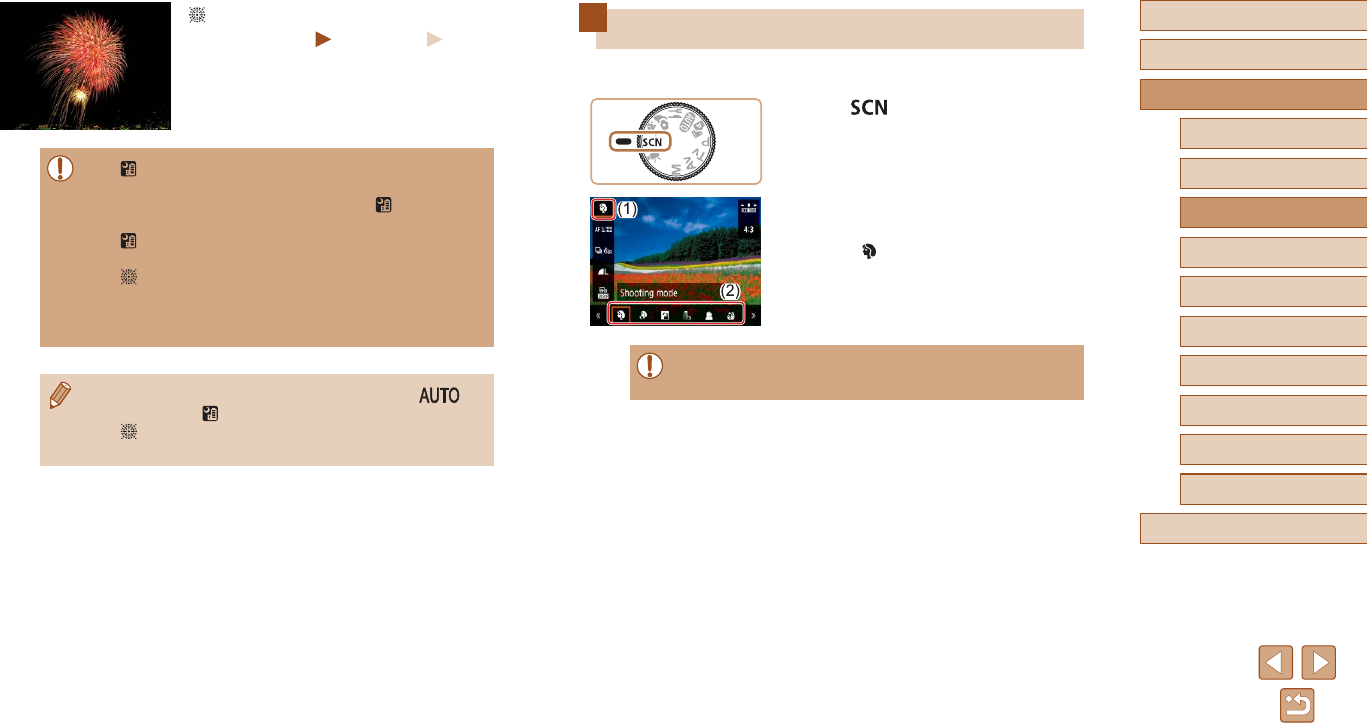
42
Before Use
Basic Guide
Advanced Guide
Index
Camera Basics
Auto Mode /
Hybrid Auto Mode
Other Shooting Modes
P Mode
Tv, Av, and M Mode
Playback
Wireless Features
Setting Menu
Accessories
Appendix
Applying Special Effects
Add a variety of effects to images when shooting.
1 Enter mode.
2 Choose a shooting mode.
●On the Quick Control screen (=
23),
choose [ ], and then choose a shooting
mode.
●Try taking some test shots rst to make sure you obtain the
desired results.
Shooting Fireworks (Fireworks)
Still Images Movies
●Vivid shots of reworks.
●In [ ] mode, shots may look grainy because the ISO speed
(=
53) is increased to suit the shooting conditions.
●Because the camera will shoot continuously in [ ] mode, hold it
steady while shooting.
●In [ ] mode, excessive motion blur or certain shooting conditions
may prevent you from obtaining the desired results.
●In [ ] mode, mount the camera on a tripod or take other
measures to keep it still and prevent camera shake. Additionally,
you should set [IS mode] to [Off] when using a tripod or other
means to secure the camera (=
36).
●When you use a tripod for evening scenes, shooting in
mode instead of [ ] mode will give better results (=
26).
●In [ ] mode, although no frames are displayed when you press
the shutter button halfway, optimal focus is still determined.
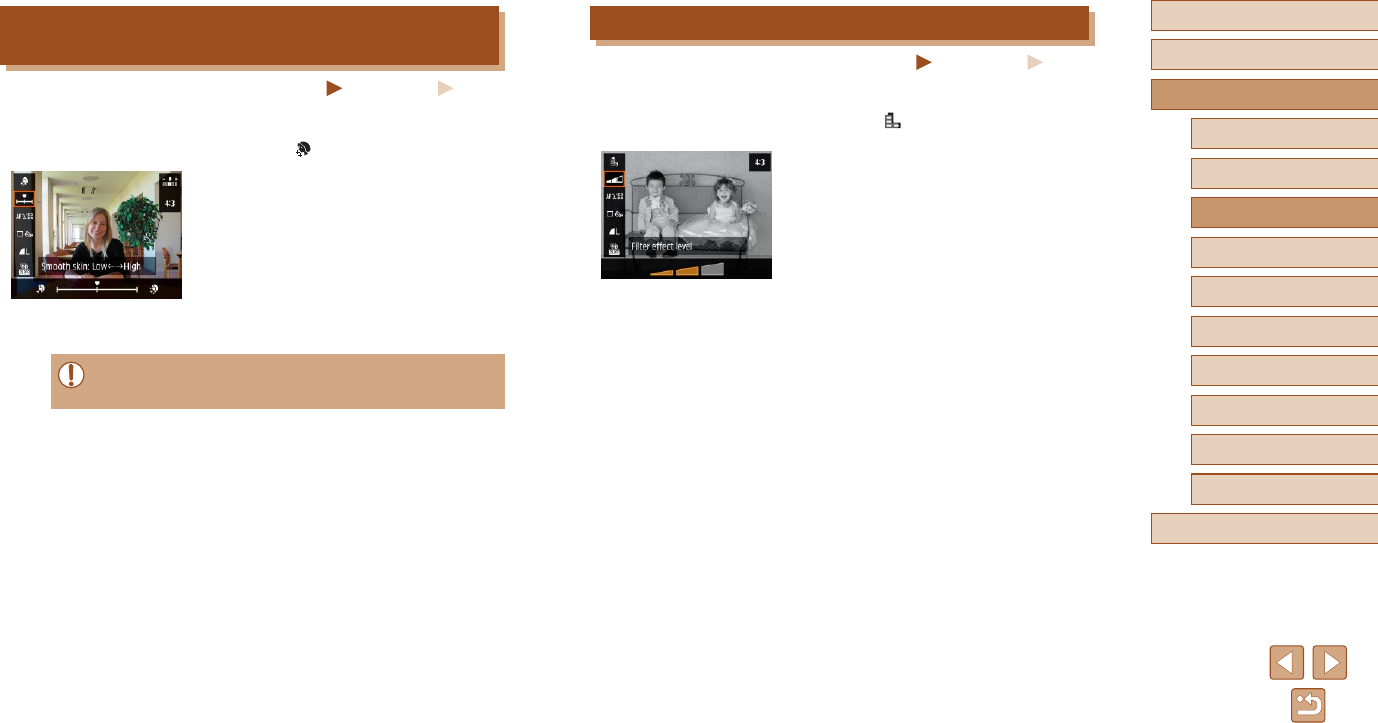
43
Before Use
Basic Guide
Advanced Guide
Index
Camera Basics
Auto Mode /
Hybrid Auto Mode
Other Shooting Modes
P Mode
Tv, Av, and M Mode
Playback
Wireless Features
Setting Menu
Accessories
Appendix
Shooting in Monochrome (Grainy B/W)
Still Images Movies
Take monochrome pictures with a gritty, rough feeling.
1 Choose [ ].
2 Choose an effect level.
●Choose [Filter effect level] and congure
the setting.
●A preview is shown of how your shot will
look with the effect applied.
3 Shoot.
Shooting with a Skin Smoothing Effect (Smooth
Skin)
Still Images Movies
Processes images to make skin look smoother.
1 Choose [ ].
2 Choose an effect level.
●Choose [Smooth skin effect] and
congure the setting.
●A preview is shown of how your shot will
look with the effect applied.
3 Shoot.
●Areas other than people’s skin may be modied, depending on
the shooting conditions.

44
Before Use
Basic Guide
Advanced Guide
Index
Camera Basics
Auto Mode /
Hybrid Auto Mode
Other Shooting Modes
P Mode
Tv, Av, and M Mode
Playback
Wireless Features
Setting Menu
Accessories
Appendix
Shooting with a Fish-Eye Lens Effect (Fish-Eye
Effect)
Still Images Movies
Shoot with the distorting effect of a sh-eye lens.
1 Choose [ ].
2 Choose an effect level.
●Choose [Filter effect level] and congure
the setting.
●A preview is shown of how your shot will
look with the effect applied.
3 Shoot.
Shooting with a Soft Focus Effect
Still Images Movies
This function allows you to shoot images as if a soft focus lter were
attached to the camera. You can adjust the effect level as desired.
1 Choose [ ].
2 Choose an effect level.
●Choose [Filter effect level] and congure
the setting.
●A preview is shown of how your shot will
look with the effect applied.
3 Shoot.
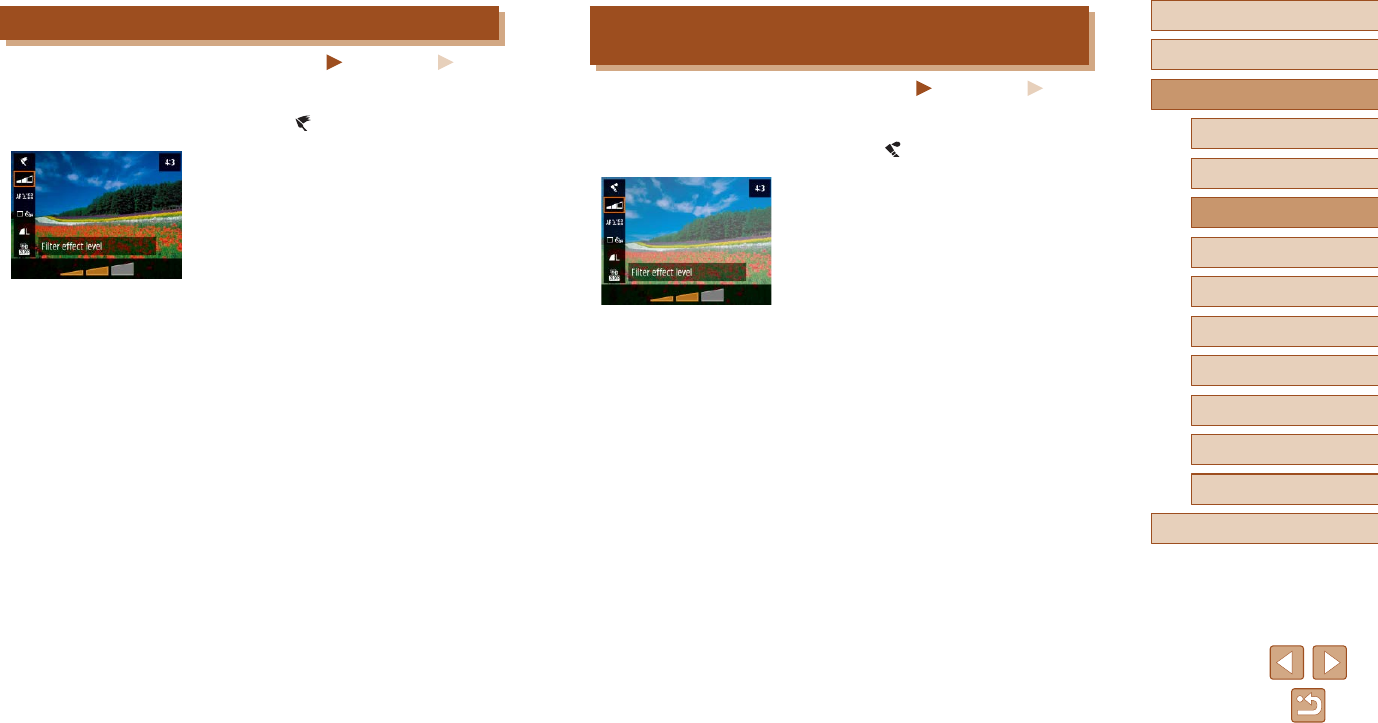
45
Before Use
Basic Guide
Advanced Guide
Index
Camera Basics
Auto Mode /
Hybrid Auto Mode
Other Shooting Modes
P Mode
Tv, Av, and M Mode
Playback
Wireless Features
Setting Menu
Accessories
Appendix
Shots Resembling Watercolors (Water Painting
Effect)
Still Images Movies
Soften colors, for photos resembling watercolor paintings.
1 Choose [ ].
2 Choose an effect level.
●Choose [Filter effect level] and congure
the setting.
●A preview is shown of how your shot will
look with the effect applied.
3 Shoot.
Shots Resembling Oil Paintings (Art Bold Effect)
Still Images Movies
Make subjects look more substantial, like subjects in oil paintings.
1 Choose [ ].
2 Choose an effect level.
●Choose [Filter effect level] and congure
the setting.
●A preview is shown of how your shot will
look with the effect applied.
3 Shoot.
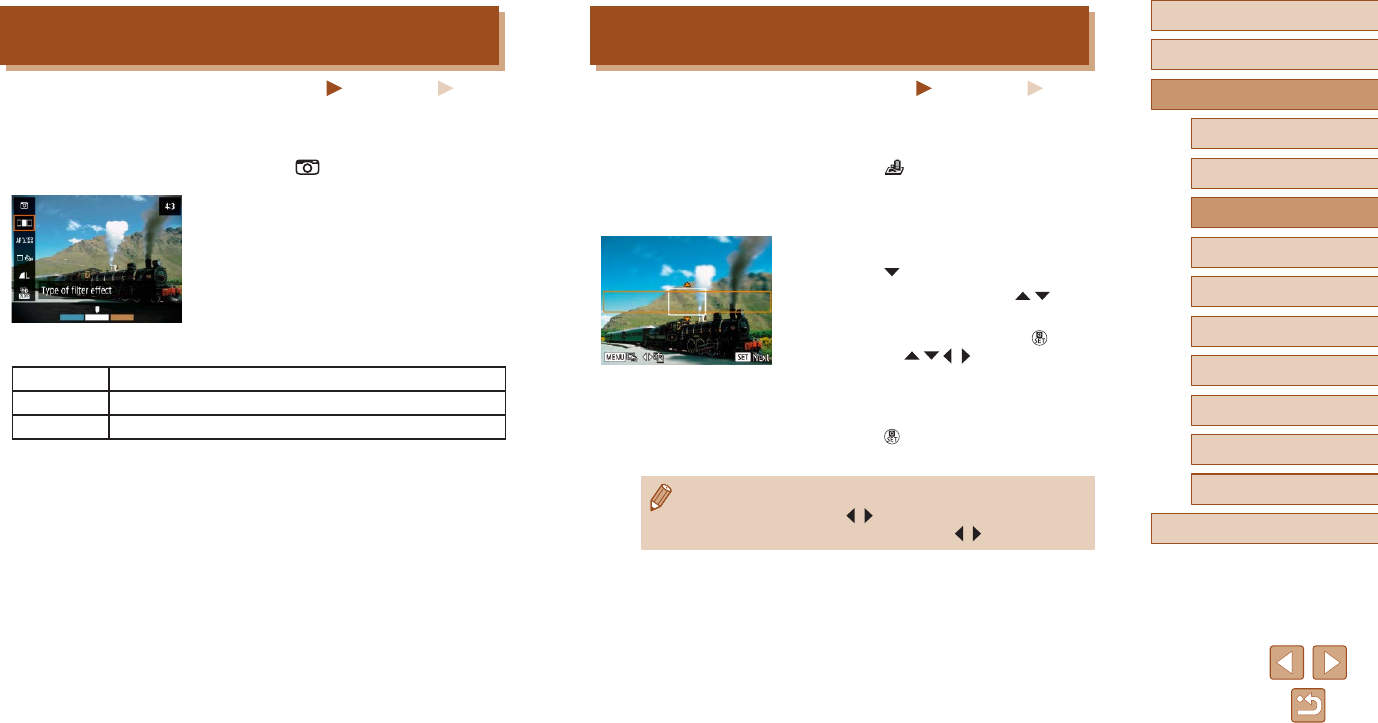
46
Before Use
Basic Guide
Advanced Guide
Index
Camera Basics
Auto Mode /
Hybrid Auto Mode
Other Shooting Modes
P Mode
Tv, Av, and M Mode
Playback
Wireless Features
Setting Menu
Accessories
Appendix
Shots Resembling Miniature Models (Miniature
Effect)
Still Images Movies
Creates the effect of a miniature model, by blurring image areas above
and below your selected area.
1 Choose [ ].
●A white frame is displayed, indicating the
image area that will not be blurred.
2 Choose the area to keep in focus.
●Press the button.
●To move the frame, press the /
buttons.
●To move the AF point, press the button
and then the / / / buttons.
3 Return to the shooting screen and
shoot.
●Press the button to return to the
shooting screen, and then shoot.
●To switch the orientation of the frame (from horizontal to vertical
or vice-versa), press the / buttons in step 2. You can move the
frame in vertical orientation by pressing the / buttons.
Shooting with a Toy Camera Effect (Toy Camera
Effect)
Still Images Movies
This effect makes images resemble shots from a toy camera, with
vignetting (darker, blurred image corners) and modied color overall.
1 Choose [ ].
2 Choose a color tone.
●Choose [Type of lter effect] and
congure the setting.
●A preview is shown of how your shot will
look with the effect applied.
3 Shoot.
Standard Shots resemble toy camera images.
Warm tone Images have a warmer tone than with [Standard].
Cool tone Images have a cooler tone than with [Standard].
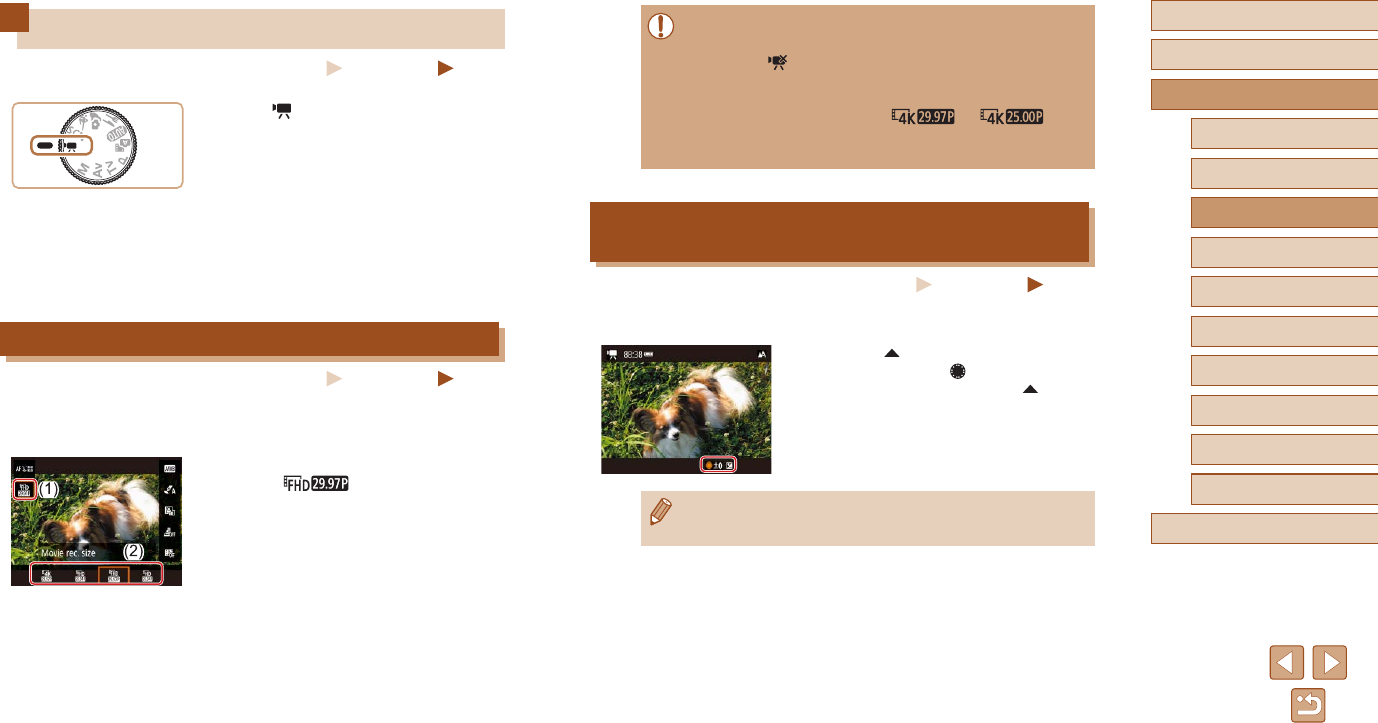
47
Before Use
Basic Guide
Advanced Guide
Index
Camera Basics
Auto Mode /
Hybrid Auto Mode
Other Shooting Modes
P Mode
Tv, Av, and M Mode
Playback
Wireless Features
Setting Menu
Accessories
Appendix
●Subjects are displayed larger for 4K movies than in other modes.
●If the camera temporarily overheats during extended 4K
recording, [ ] is displayed and recording stops. At this time,
movie recording will be unavailable, even if you press the movie
button. Following the instructions displayed, either choose a
movie recording size other than [ ] or [ ]
or turn off the camera to let it cool down before you resume
recording.
Adjusting Image Brightness (Exposure
Compensation)
Still Images Movies
The standard exposure set by the camera can be adjusted in 1/3-stop
increments, in a range of -3 to +3.
●Press the button. As you watch
the screen, turn the dial to adjust
brightness, and then press the button
again when nished.
●Image brightness can also be locked, as described in “Locking
Image Brightness / Exposure (AE Lock)” (=
52).
Recording Various Movies
Still Images Movies
1 Enter mode.
●Black bars are displayed on the top and
bottom edges of the screen, and the
subject is slightly enlarged. The black
bars indicate image areas not recorded.
2 Shoot.
●Press the movie button.
●To stop movie recording, press the movie
button again.
Changing Movie Recording Size
Still Images Movies
Set the movie recording size and frame rate. The frame rate indicates how
many frames are recorded per second, and available options depend on
the NTSC or PAL setting.
●On the Quick Control screen (=
23),
choose [ ], and then choose the
desired option.
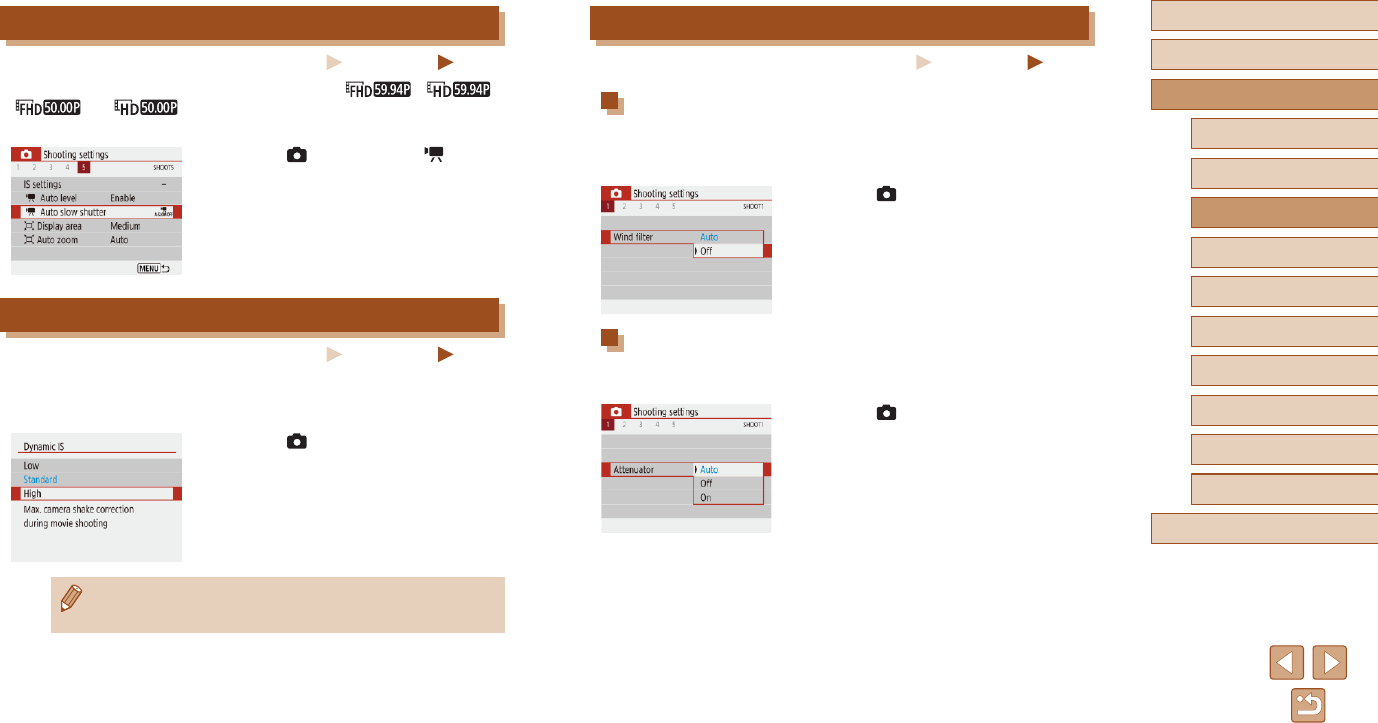
48
Before Use
Basic Guide
Advanced Guide
Index
Camera Basics
Auto Mode /
Hybrid Auto Mode
Other Shooting Modes
P Mode
Tv, Av, and M Mode
Playback
Wireless Features
Setting Menu
Accessories
Appendix
Sound Settings
Still Images Movies
Deactivating the Wind Filter
Noise caused by strong wind can be reduced. However, the recording
may sound unnatural when this option is used when there is no wind. In
this case, you can deactivate the wind lter.
●Choose [ ] menu (=
23) > [Wind
lter] > [Off].
Using the Attenuator
The attenuator can reduce audio distortion in noisy environments.
However, in quiet environments, it lowers the sound-recording level.
●Choose [ ] menu (=
23) >
[Attenuator], and then choose the desired
option.
Disabling Auto Slow Shutter
Still Images Movies
Auto slow shutter can be disabled if movement in [ ], [ ],
[ ], or [ ] movies is rough. However, under low light,
movies may look dark.
●Choose [ ] menu (=
23) > [ Auto
slow shutter] > [Disable].
Correcting Severe Camera Shake
Still Images Movies
Counteract severe camera shake, such as when recording while moving.
The portion of images displayed changes more than for [Standard], and
subjects are further enlarged.
●Choose [ ] menu (=
23) > [IS
settings] > [Dynamic IS] > [High].
●[Dynamic IS] is not available when [IS mode] is set to [Off]
(=
36).
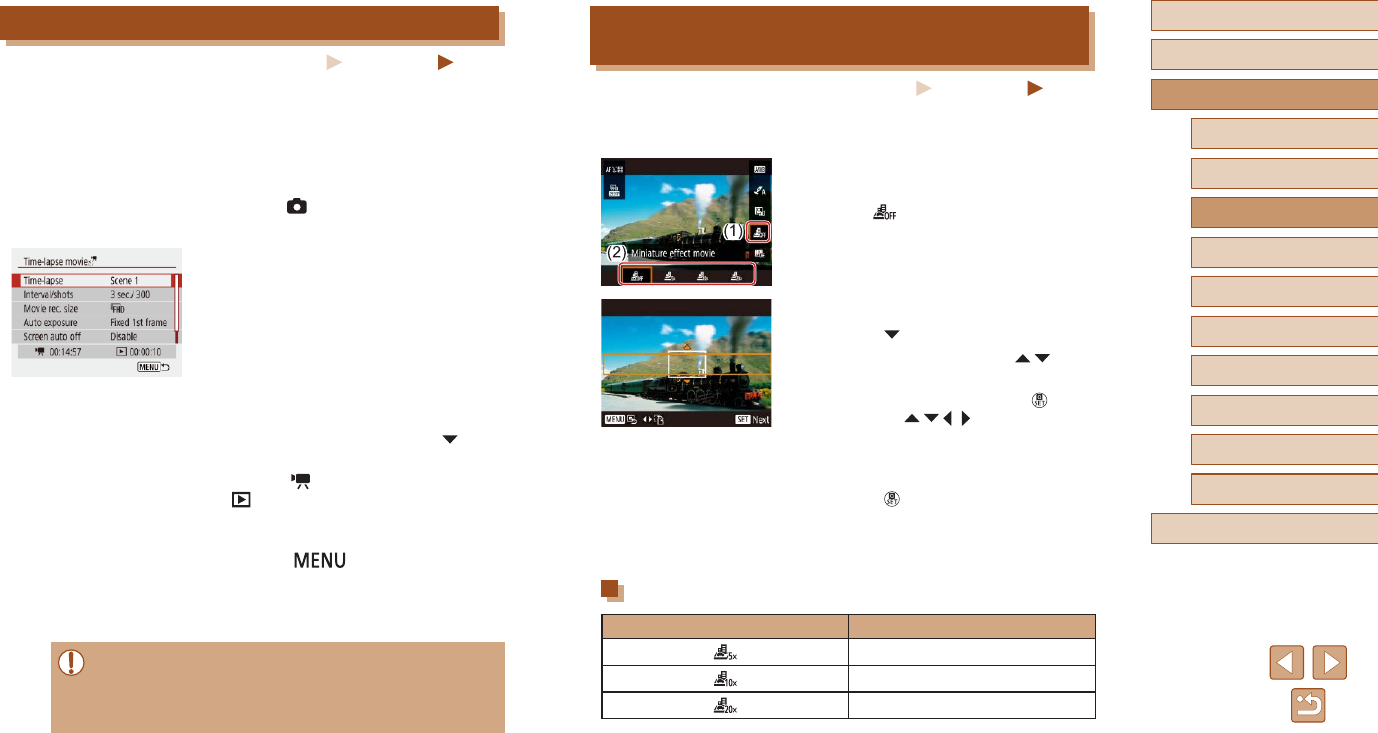
49
Before Use
Basic Guide
Advanced Guide
Index
Camera Basics
Auto Mode /
Hybrid Auto Mode
Other Shooting Modes
P Mode
Tv, Av, and M Mode
Playback
Wireless Features
Setting Menu
Accessories
Appendix
Miniature Model Effect in Movies (Miniature Effect
Movie)
Still Images Movies
Creates the effect of a miniature model in movies, by blurring image areas
outside a selected area.
1 Congure the setting.
●On the Quick Control screen (=
23),
choose [ ], and then choose an option.
2 Choose the area to keep in focus.
●Press the button.
●To move the frame, press the /
buttons.
●To move the AF point, press the button
and then the / / / buttons.
3 Return to the shooting screen and
shoot.
●Press the button to return to the
shooting screen. To focus on the subject,
press the shutter button halfway.
●Press the movie button.
Estimated Playback Time (for One-Minute Clips)
Speed Playback Time
Approx. 12 sec.
Approx. 6 sec.
Approx. 3 sec.
Recording Time-Lapse Movies
Still Images Movies
Time-lapse movies combine images that are shot automatically at a
specied interval. Any gradual changes of the subject (such as changes in
a landscape) are played back in fast motion.
1 Access the [Time-lapse movie
settings] screen.
●Choose [ ] menu (=
23) > [Time-
lapse movie].
2 Congure the setting.
●In [Time-lapse], choose a scene.
●Choose an item, and then choose the
desired option.
●Set [Screen auto off] to [Disable] to keep
the screen on for 30 minutes after you start
shooting. Set it to [Enable] to turn the screen
off about 10 seconds after the rst frame
is captured. To activate or deactivate the
screen during recording, press the button.
●As you congure the items, the time
required ( ) and movie playback time
( ) are displayed.
3 Return to the shooting screen.
●Press the button to return to the
shooting screen. To focus on the subject,
press the shutter button halfway.
●Press the movie button.
●Do not disturb the camera while recording.
●To cancel recording, press the movie button again.
●Fast-moving subjects may look distorted in movies.
●Sound is not recorded.
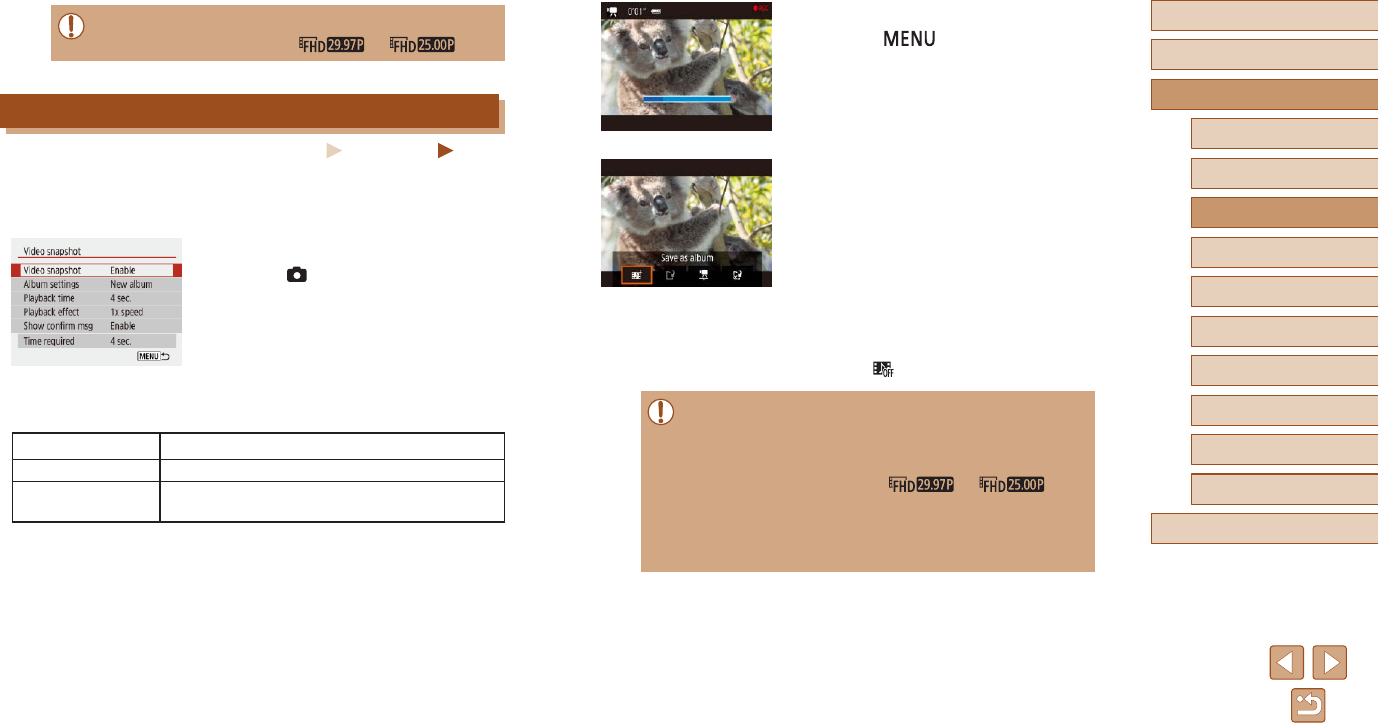
50
Before Use
Basic Guide
Advanced Guide
Index
Camera Basics
Auto Mode /
Hybrid Auto Mode
Other Shooting Modes
P Mode
Tv, Av, and M Mode
Playback
Wireless Features
Setting Menu
Accessories
Appendix
3 Shoot.
●Press the button to return to
the shooting screen, and then press the
movie button.
●A bar showing the elapsed time
is displayed, and recording stops
automatically when nished.
4 Save to an album.
●This message is not displayed if you set
[Show conrm msg] to [Disable] in step 2,
and the video snapshot is automatically
saved to the album you selected in
[Album settings] in step 2.
●Repeat steps 3 – 4 as needed.
5 Disable video snapshots.
●On the Quick Control screen (=
23),
choose [ ].
●Video snapshots are saved to a new album when the recording
time of the current album exceeds 5 min.
●The indicated playback time per video snapshot is only a
guideline.
●Set the movie recording size to [ ] or [ ].
●Any video snapshots that you manually stop recording are saved
as normal movies.
●No sound is recorded when you set [Playback effect] to [2x
speed] or [1/2x speed].
●Sound is not recorded.
●Set the movie recording size to [ ] or [ ].
Recording Video Snapshots
Still Images Movies
Record a series of 4, 6, or 8 sec. video snapshots, and the camera
will combine them to create a video snapshot album that shows these
highlights of your trip or event.
1 Enable video snapshots.
●Choose [ ] menu (=
23) > [Video
snapshot] > [Enable].
2 Congure the setting.
●Choose an item to congure, and then
choose the desired option.
Playback time Choose the video snapshot playback time.
Playback effect Choose the video snapshot playback effect.
Show conrm msg Choose whether to display a conrmation
message after each video snapshot is recorded.
●The time required to record a video
snapshot is indicated, based on the
playback time and effect.
●After your rst video snapshot is
recorded, in [Album settings], you can
choose which album to save your next
video snapshot to.
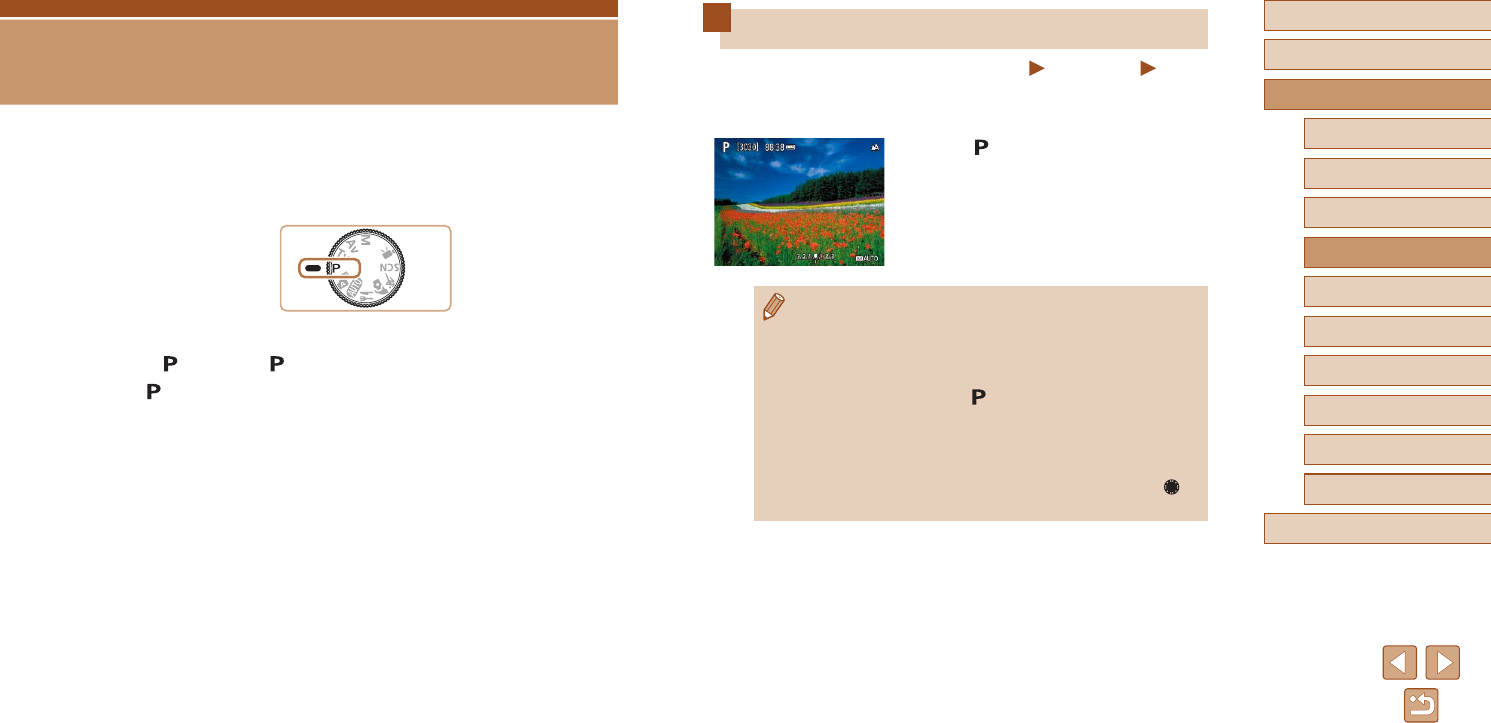
51
Before Use
Basic Guide
Advanced Guide
Index
Camera Basics
Auto Mode /
Hybrid Auto Mode
Other Shooting Modes
P Mode
Tv, Av, and M Mode
Playback
Wireless Features
Setting Menu
Accessories
Appendix
Shooting in Program AE (P Mode)
Still Images Movies
You can customize many function settings to suit your preferred shooting
style.
1 Enter mode.
2 Customize the settings as desired
(=
52 – =
63), and then shoot.
●If standard exposure cannot be obtained when you press the
shutter button halfway, the shutter speed and aperture value
blink in white. In this case, try adjusting the ISO speed (=
53)
or activating the ash (if subjects are dark, =
61), which may
enable standard exposure.
●Movies can be recorded in mode as well, by pressing the
movie button. However, some Quick Control (=
23) and MENU
(=
23) settings may be automatically adjusted for movie
recording.
●You can adjust the combination of shutter speed and aperture
value by pressing the shutter button halfway and turning the
dial (Program Shift).
P Mode
More discerning shots, in your preferred shooting style
●Instructions in this chapter apply to the camera with the mode dial set
to mode. Some mode features are also available in other modes.
●: Program AE; AE: Auto Exposure
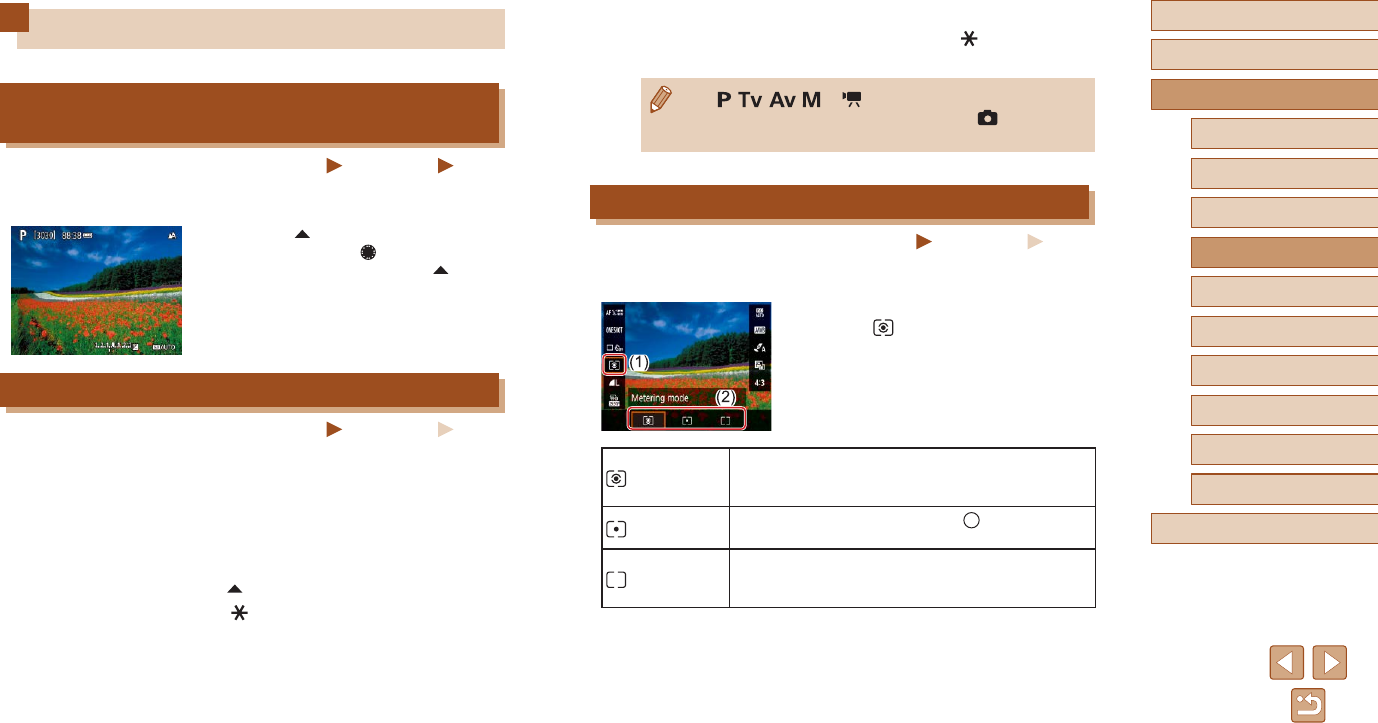
52
Before Use
Basic Guide
Advanced Guide
Index
Camera Basics
Auto Mode /
Hybrid Auto Mode
Other Shooting Modes
P Mode
Tv, Av, and M Mode
Playback
Wireless Features
Setting Menu
Accessories
Appendix
2 Compose the shot and shoot.
●AE is unlocked once [ ] is no longer
displayed.
●In , , , , or mode, an exposure value is displayed
based on the time set in [Metering timer] in the [ ] menu
(=
23).
Changing the Metering Method
Still Images Movies
Adjust the metering method (how brightness is measured) to suit shooting
conditions as follows.
●On the Quick Control screen (=
23),
choose [ ], and then choose the
desired option.
Evaluative
metering
For typical shooting conditions, including backlit
shots. Automatically adjusts exposure to match the
shooting conditions.
Spot
metering
Metering restricted to within the [ ] (Spot AE Point
frame), displayed in the center of the screen.
Center-
weighted
average
Determines the average brightness of light across
the entire image area, calculated by treating
brightness in the central area as more important.
Image Brightness (Exposure)
Adjusting Image Brightness (Exposure
Compensation)
Still Images Movies
The standard exposure set by the camera can be adjusted in 1/3-stop
increments, in a range of -3 to +3.
●Press the button. As you watch
the screen, turn the dial to adjust
brightness, and then press the button
again when nished.
Locking Image Brightness / Exposure (AE Lock)
Still Images Movies
Before shooting, you can lock the exposure, or you can specify focus and
exposure separately.
1 Lock the exposure.
●Aim the camera at the subject to shoot
with the exposure locked. With the
shutter button pressed halfway, press the
button.
●[] is displayed, and the exposure is
locked.
●This setting is unlocked automatically
after the metering timer runs out.
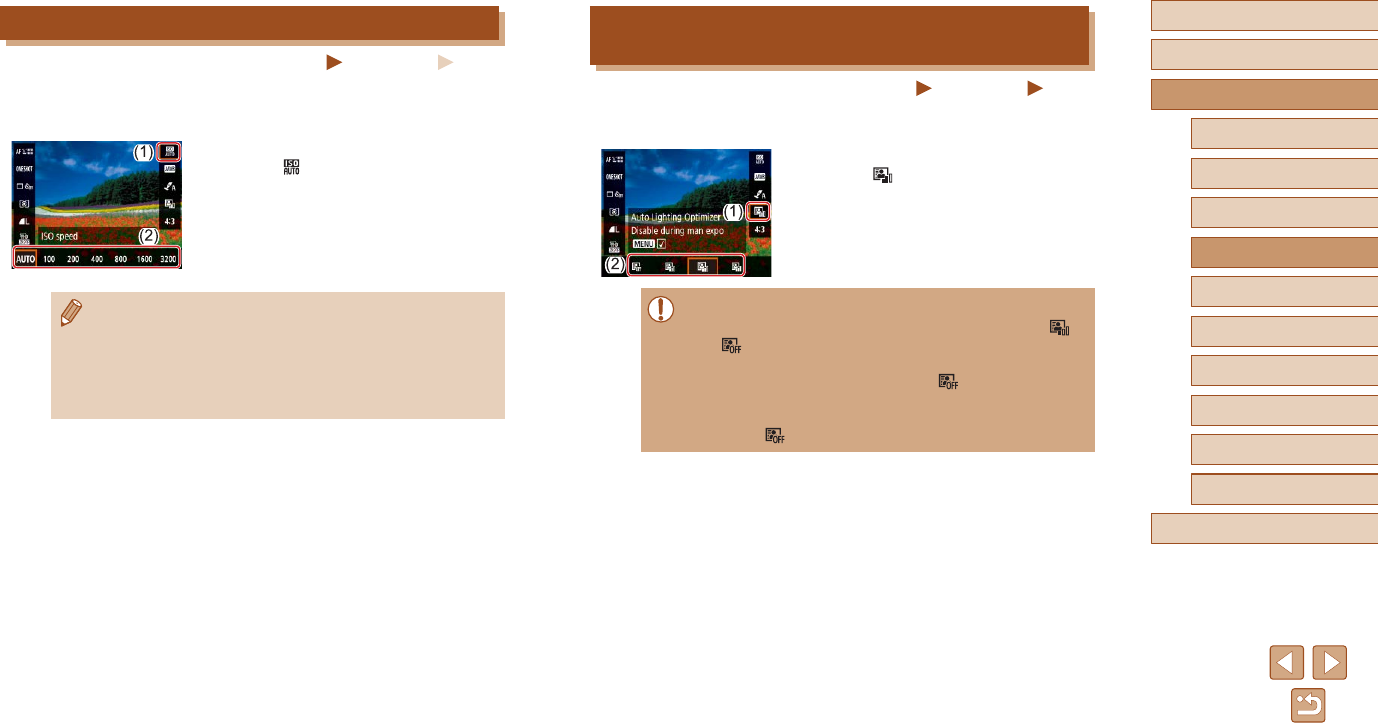
53
Before Use
Basic Guide
Advanced Guide
Index
Camera Basics
Auto Mode /
Hybrid Auto Mode
Other Shooting Modes
P Mode
Tv, Av, and M Mode
Playback
Wireless Features
Setting Menu
Accessories
Appendix
Auto Correction of Brightness and Contrast (Auto
Lighting Optimizer)
Still Images Movies
Correct brightness and contrast automatically to avoid images that are too
dark or have too little or too much contrast.
●On the Quick Control screen (=
23),
choose [ ], and then choose the desired
option.
●This feature may increase noise under some shooting conditions.
●If Auto Lighting Optimizer makes images too bright, set it to [ ]
or [ ].
●Images may still be bright or the effect of exposure compensation
may be weak under a setting other than [ ] if you use a
darker setting for exposure compensation or ash exposure
compensation. For shots at your specied brightness, set this
feature to [ ].
Changing the ISO Speed
Still Images Movies
Set the ISO speed to [AUTO] for automatic adjustment to suit the shooting
mode and conditions. Otherwise, set a higher ISO speed for higher
sensitivity, or a lower value for lower sensitivity.
●On the Quick Control screen (=
23),
choose [ ], and then choose the desired
option.
●Although choosing a lower ISO speed may reduce image
graininess, there may be a greater risk of subject and camera
shake in some shooting conditions.
●Choosing a higher ISO speed will increase shutter speed, which
may reduce subject and camera shake and increase the ash
range. However, shots may look grainy.
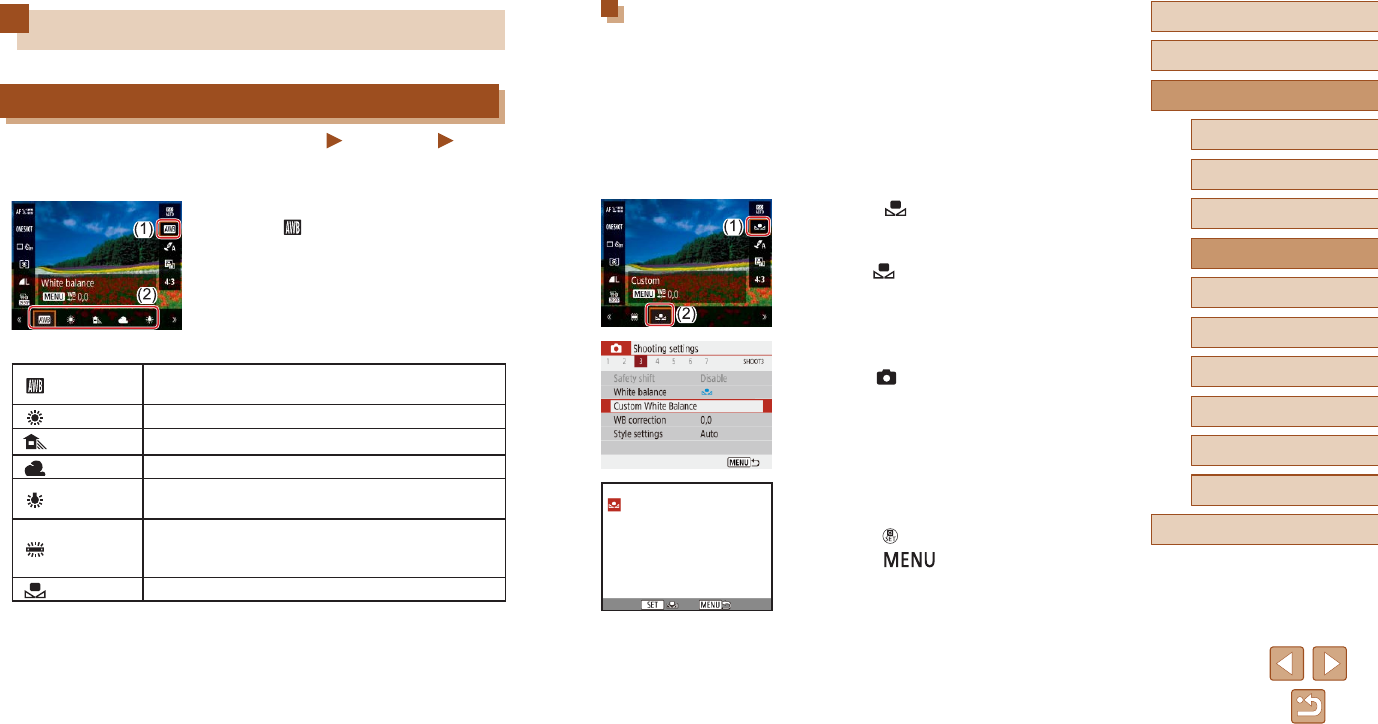
54
Before Use
Basic Guide
Advanced Guide
Index
Camera Basics
Auto Mode /
Hybrid Auto Mode
Other Shooting Modes
P Mode
Tv, Av, and M Mode
Playback
Wireless Features
Setting Menu
Accessories
Appendix
Custom White Balance
For image colors that look natural under the light in your shot, adjust white
balance to suit the light source where you are shooting. Set the white
balance under the same light source that will illuminate your shot.
1 Shoot a white object.
●Shoot with the camera aimed at a sheet
of paper or other plain white subject, so
that white lls the screen.
2 Choose [ ].
●Follow the steps in “Capturing Natural
Colors (White Balance)” (=
54) to
choose [ ].
3 Choose [Custom White Balance].
●Choose [ ] menu (=
23) > [Custom
White Balance].
4 Load the white data.
●Select your image from step 1, and then
press the button.
●Press the button to return to the
shooting screen.
Image Colors
Capturing Natural Colors (White Balance)
Still Images Movies
By adjusting white balance (WB), you can make image colors look more
natural for the scene you are shooting.
●On the Quick Control screen (=
23),
choose [ ], and then choose the desired
option.
Auto Automatically sets the optimal white balance for the
shooting conditions.
Daylight For shooting outdoors in fair weather.
Shade For shooting in the shade.
Cloudy For shooting in cloudy weather or at dusk.
Tungsten
light For shooting under ordinary incandescent lighting.
White
uorescent
light
For shooting under white uorescent lighting.
Custom For manually setting a custom white balance.
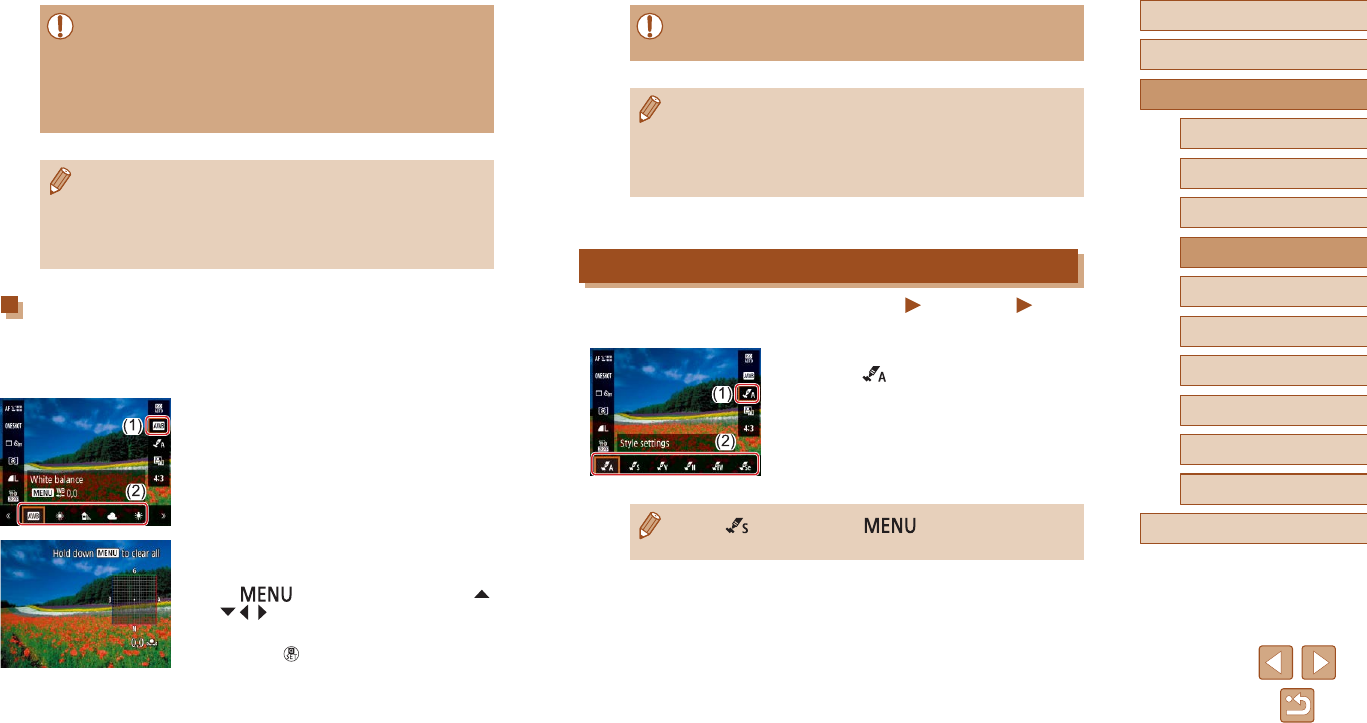
55
Before Use
Basic Guide
Advanced Guide
Index
Camera Basics
Auto Mode /
Hybrid Auto Mode
Other Shooting Modes
P Mode
Tv, Av, and M Mode
Playback
Wireless Features
Setting Menu
Accessories
Appendix
●Any correction level you set is retained even if you change the
white balance option in step 1.
●B: blue; A: amber; M: magenta; G: green
●One level of blue/amber correction is equivalent to about 5
mireds on a color temperature conversion lter. (Mired: Color
temperature unit representing color temperature conversion lter
density)
Customizing Colors (Style Settings)
Still Images Movies
Choose color settings that express scenes or subjects well.
●On the Quick Control screen (=
23),
choose [ ], and then choose the
desired option.
●With [ ], you can press the button to adjust contrast,
saturation, or other settings.
●Capturing a white subject that is too bright or dark may prevent
you from setting the white balance correctly.
●A message is displayed on the screen for loading white data if
you choose an unsuitable image. Choose [Cancel] to choose a
different image. Choose [OK] to use that image for loading white
data, but note that it may not produce a suitable white balance.
●Instead of a white object, a gray chart or 18% gray reector
(commercially available) can produce a more accurate white
balance.
●The current white balance and related settings are disregarded
when you capture a white subject.
Manually Correcting White Balance
You can manually correct white balance. This adjustment can match the
effect of using a commercially available color temperature conversion lter
or color-compensating lter.
1 Congure the setting.
●Follow the steps in “Capturing Natural
Colors (White Balance)” (=
54) to
choose the white balance option.
2 Congure advanced settings.
●To congure this setting in detail, press
the button, and then press the
/ / / buttons to adjust the correction
level.
●Press the button to complete the
setting.
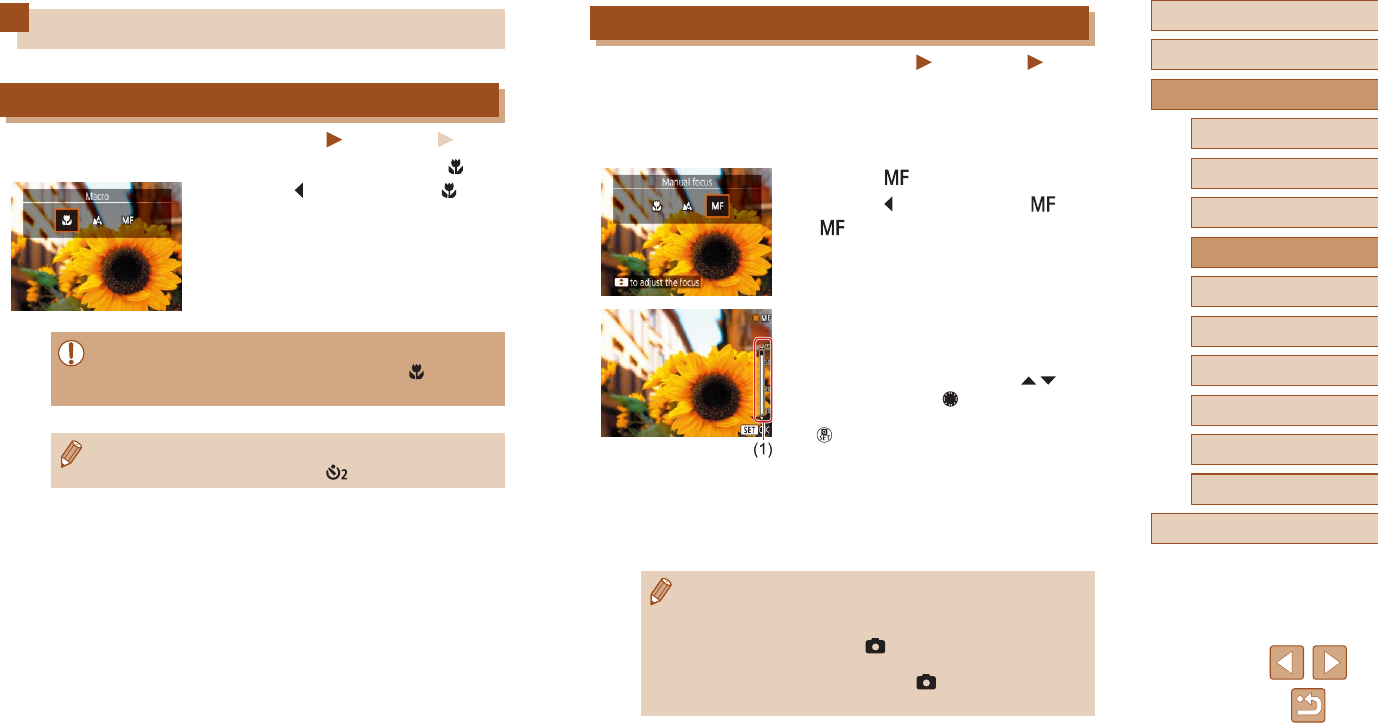
56
Before Use
Basic Guide
Advanced Guide
Index
Camera Basics
Auto Mode /
Hybrid Auto Mode
Other Shooting Modes
P Mode
Tv, Av, and M Mode
Playback
Wireless Features
Setting Menu
Accessories
Appendix
Shooting in Manual Focus Mode
Still Images Movies
When focusing is not possible in AF mode, use manual focus. You can
specify the general focal position and then press the shutter button
halfway to have the camera determine the optimal focal position near the
position you specied.
1 Choose [ ].
●Press the button and choose [ ].
●[] and the MF indicator are displayed.
2 Specify the general focal position.
●Using the on-screen MF indicator ((1),
which shows the distance and focal
position) as a guide, press the /
buttons or turn the dial to specify the
general focal position, and then press the
button.
3 Fine-tune the focus.
●Press the shutter button halfway to have
the camera ne-tune the focal position
(Safety MF).
●To focus more accurately, try attaching the camera to a tripod to
stabilize it.
●To deactivate automatic focus ne-tuning when the shutter button
is pressed halfway, choose [ ] menu (=
23) > [Safety MF]
> [Off].
●For easier manual focusing, choose [ ] menu (=
23) > [MF
peaking settings] > [Peaking] > [On].
Shooting Range and Focusing
Shooting Close-Ups (Macro)
Still Images Movies
To restrict the focus to subjects at close range, set the camera to [ ].
●Press the button and choose [ ].
●If the ash res, vignetting may occur.
●In the yellow bar display area below the zoom bar, [ ] will turn
gray and the camera will not focus.
●To prevent camera shake, try mounting the camera on a tripod
and shooting with the camera set to [ ] (=
33).
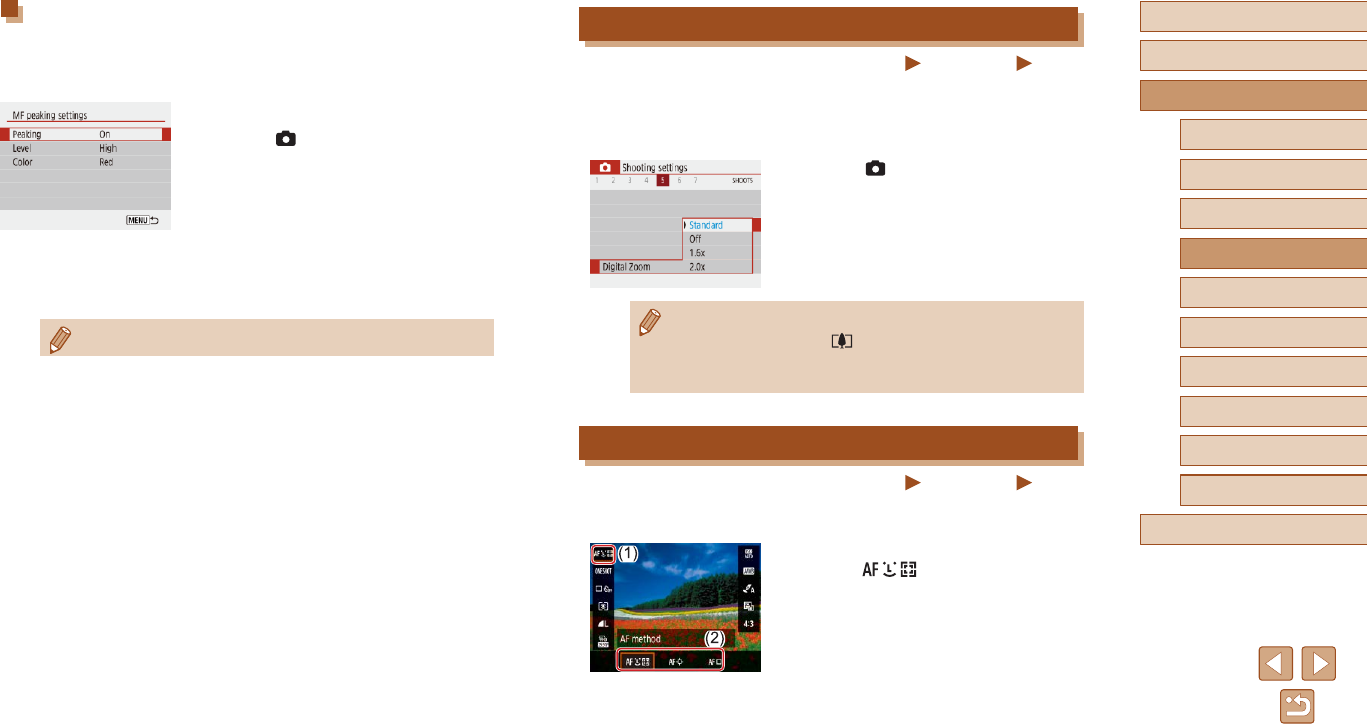
57
Before Use
Basic Guide
Advanced Guide
Index
Camera Basics
Auto Mode /
Hybrid Auto Mode
Other Shooting Modes
P Mode
Tv, Av, and M Mode
Playback
Wireless Features
Setting Menu
Accessories
Appendix
Digital Tele-Converter
Still Images Movies
The focal length of the lens can be increased by approximately 1.6x or
2.0x. This can reduce camera shake because the shutter speed is faster
than it would be if you zoomed (including using digital zoom) in to the
same zoom factor.
●Choose [ ] menu (=
23) > [Digital
zoom], and then choose the desired
option.
●The view is enlarged and the zoom factor
is displayed on the screen.
●The shutter speed may be equivalent when you move the zoom
lever all the way toward for maximum telephoto, and when
you zoom in to enlarge the subject to the same size following step
2 in “Zooming In Closer on Subjects (Digital Zoom)” (=
30).
Choosing the AF Method
Still Images Movies
Choose a method of auto focusing (AF) for the subject and scene you are
shooting.
●On the Quick Control screen (=
23),
choose [ ], and then choose the
desired option.
Easily Identifying the Focus Area (MF Peaking)
Edges of subjects in focus are displayed in color to make manual focusing
easier. You can adjust the colors and the sensitivity (level) of edge
detection as needed.
1 Access the setting screen.
●Choose [ ] menu (=
23) > [MF
peaking settings] > [On].
2 Congure the setting.
●Choose an item to congure, and then
choose the desired option.
●Colors displayed for MF peaking are not recorded in your shots.
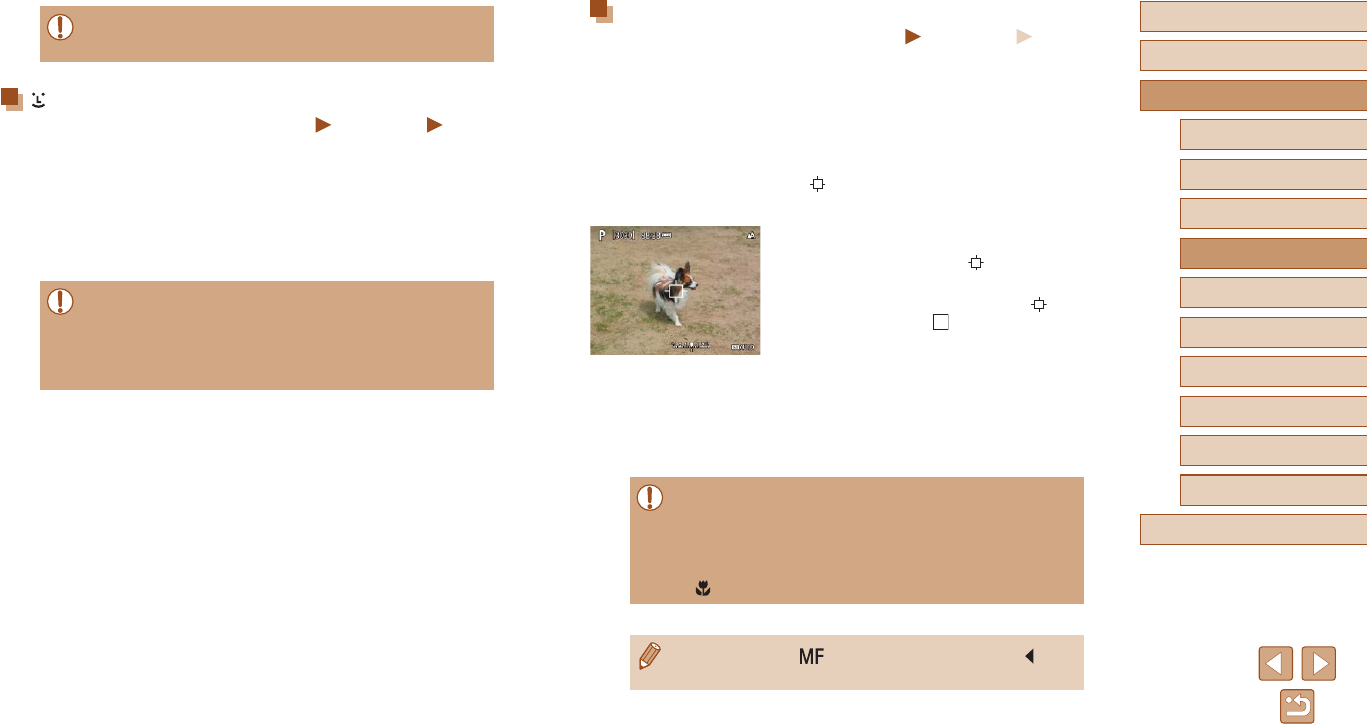
58
Before Use
Basic Guide
Advanced Guide
Index
Camera Basics
Auto Mode /
Hybrid Auto Mode
Other Shooting Modes
P Mode
Tv, Av, and M Mode
Playback
Wireless Features
Setting Menu
Accessories
Appendix
Choosing Subjects to Focus On (Tracking AF)
Still Images Movies
Shoot after choosing a subject to focus on as follows.
1 Choose [Tracking AF].
●Follow the steps in “Choosing the AF
Method” (=
57) to choose [Tracking
AF].
●[] is displayed in the center of the
screen.
2 Choose a subject to focus on.
●Aim the camera so that [ ] is on the
desired subject.
●Press the shutter button halfway. [ ]
changes to a blue [ ], which follows
the subject as the camera continues to
adjust the focus and exposure (Servo AF)
(=
59).
3 Shoot.
●Press the shutter button all the way down
to shoot.
●[AF operation] (=
59) is set to [Servo AF] and cannot be
changed.
●Tracking may not be possible when subjects are too small or
move too rapidly, or when subject color or brightness matches
that of the background too closely.
●[] is not available.
●When shooting in [ ] mode (=
56), press and hold the
button for at least one second.
●Focusing may take longer or be incorrect when subjects are dark
or lack contrast, or in very bright conditions.
+Tracking
Still Images Movies
●After you aim the camera at the subject, a white frame is displayed
around the face of the main subject as determined by the camera.
●When the camera detects movement, frames will follow moving
subjects, within a certain range.
●When no faces are detected, pressing the shutter button halfway
displays green frames around other areas in focus.
●Examples of faces that cannot be detected:
- Subjects that are distant or extremely close
- Subjects that are dark or light
- Faces in prole, at an angle, or partly hidden
●The camera may misinterpret non-human subjects as faces.
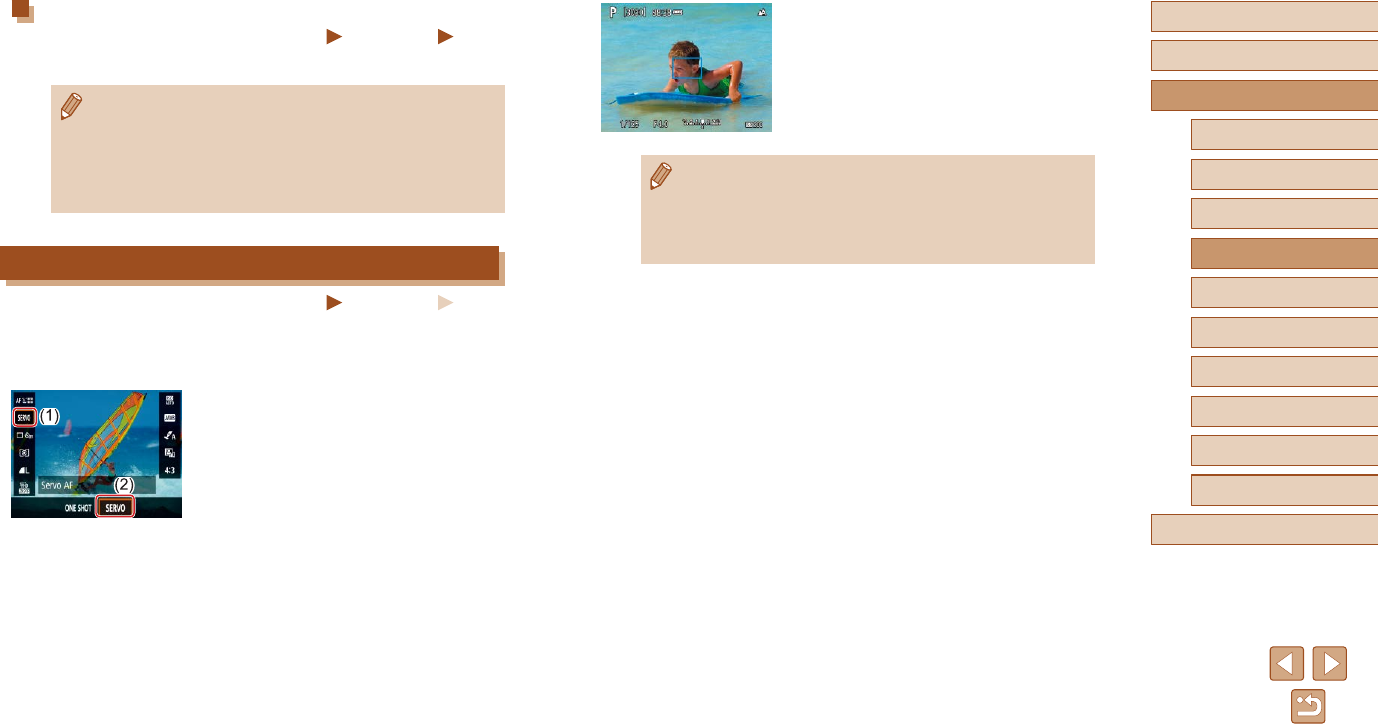
59
Before Use
Basic Guide
Advanced Guide
Index
Camera Basics
Auto Mode /
Hybrid Auto Mode
Other Shooting Modes
P Mode
Tv, Av, and M Mode
Playback
Wireless Features
Setting Menu
Accessories
Appendix
2 Focus.
●The focus and exposure are maintained
where the blue AF points are displayed
while you are pressing the shutter button
halfway.
●Exposure is not locked in Servo AF mode when you press the
shutter button halfway but is determined the moment you shoot,
regardless of the metering mode (=
52) setting.
●Depending on the distance to the subject and the subject’s speed,
the camera may not be able to achieve correct focus.
Center
Still Images Movies
One AF point is displayed in the center. Effective for reliable focusing.
●To compose shots so that subjects are positioned at the edge
or in a corner, rst aim the camera to capture the subject in an
AF point, and then hold the shutter button halfway down. As you
continue to hold the shutter button halfway, recompose the shot
as desired, and then press the shutter button all the way down
(Focus Lock).
Shooting with Servo AF
Still Images Movies
This mode helps avoid missing shots of subjects in motion, because the
camera continues to focus on the subject and adjust the exposure as long
as you press the shutter button halfway.
1 Congure the setting.
●On the Quick Control screen (=
23),
choose [ONE SHOT] > [SERVO].
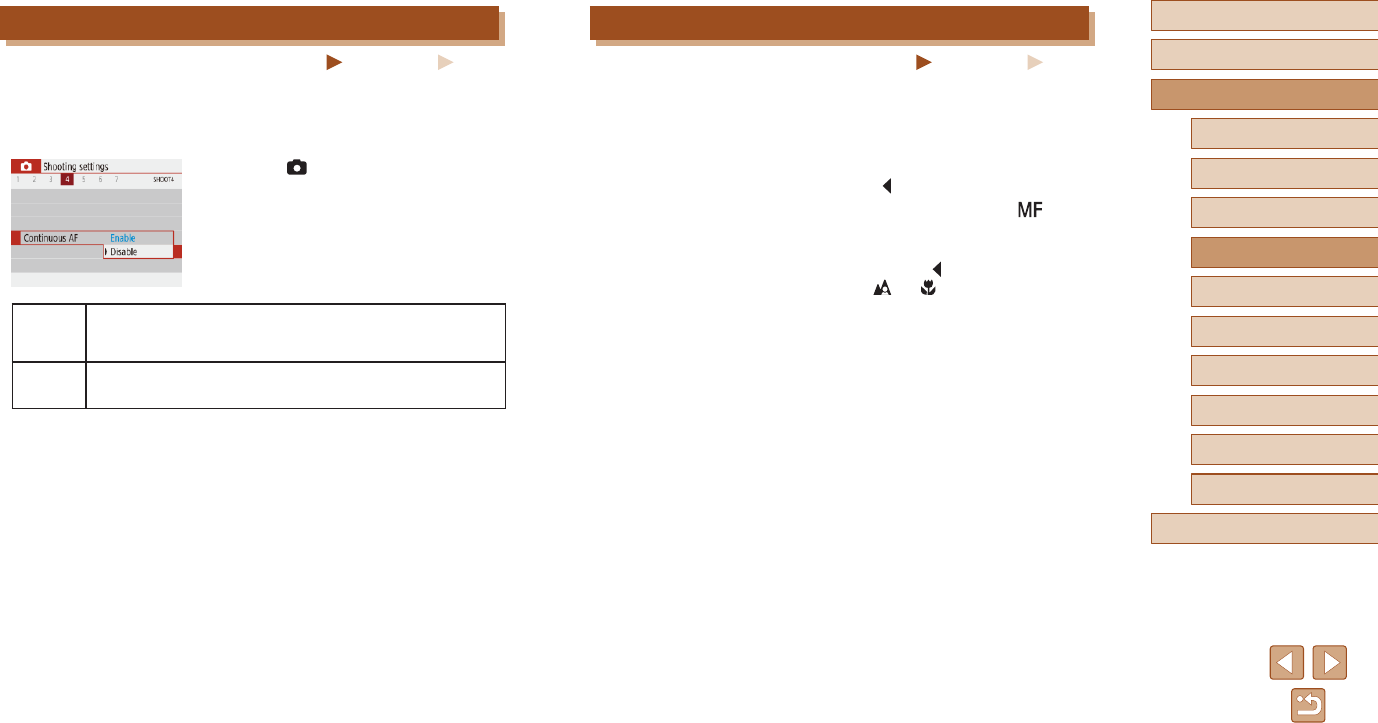
60
Before Use
Basic Guide
Advanced Guide
Index
Camera Basics
Auto Mode /
Hybrid Auto Mode
Other Shooting Modes
P Mode
Tv, Av, and M Mode
Playback
Wireless Features
Setting Menu
Accessories
Appendix
Shooting with AF Lock
Still Images Movies
The focus can be locked. After you lock the focus, the focal position will
not change even when you release your nger from the shutter button.
1 Lock the focus.
●With the shutter button pressed halfway,
press the button.
●The focus is now locked, and [ ] and
the MF indicator are displayed.
●To unlock the focus, release the shutter
button, press the button again, and
choose [ ] or [ ].
2 Compose the shot and shoot.
Changing the Focus Setting
Still Images Movies
You can change default camera operation of constantly focusing on
subjects it is aimed at, even when the shutter button is not pressed.
Instead, you can limit camera focusing to the moment you press the
shutter button halfway.
●Choose [ ] menu (=
23) >
[Continuous AF] > [Disable].
Enable
Helps avoid missing sudden photo opportunities, because
the camera constantly focuses on subjects until you press
the shutter button halfway.
Disable Conserves battery power, because the camera does not
focus constantly. However, this may delay focusing.
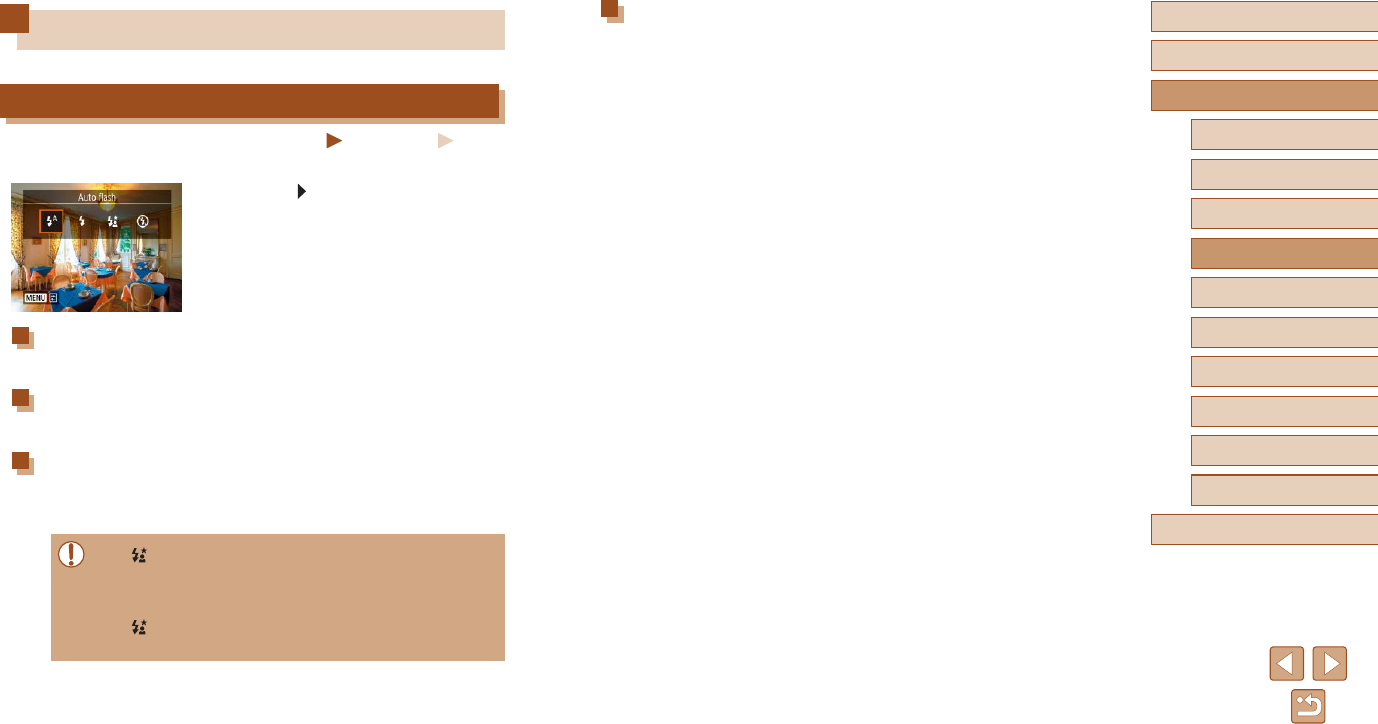
61
Before Use
Basic Guide
Advanced Guide
Index
Camera Basics
Auto Mode /
Hybrid Auto Mode
Other Shooting Modes
P Mode
Tv, Av, and M Mode
Playback
Wireless Features
Setting Menu
Accessories
Appendix
Flash off
For shooting without the ash.
Flash
Changing the Flash Mode
Still Images Movies
You can change the ash mode to match the shooting scene.
●Press the button and choose a ash
mode.
Auto ash
Fires automatically in low-light conditions.
Flash on
Fires for each shot.
Slow Synchro
Fires to illuminate the main subject (such as people) while shooting at a
slower shutter speed to illuminate backgrounds out of ash range.
●In [ ] mode, mount the camera on a tripod or take other
measures to keep it still and prevent camera shake. Additionally,
you should set [IS mode] to [Off] when using a tripod or other
means to secure the camera (=
36).
●In [ ] mode, even after the ash res, ensure that the main
subject does not move until the shutter sound is nished playing.
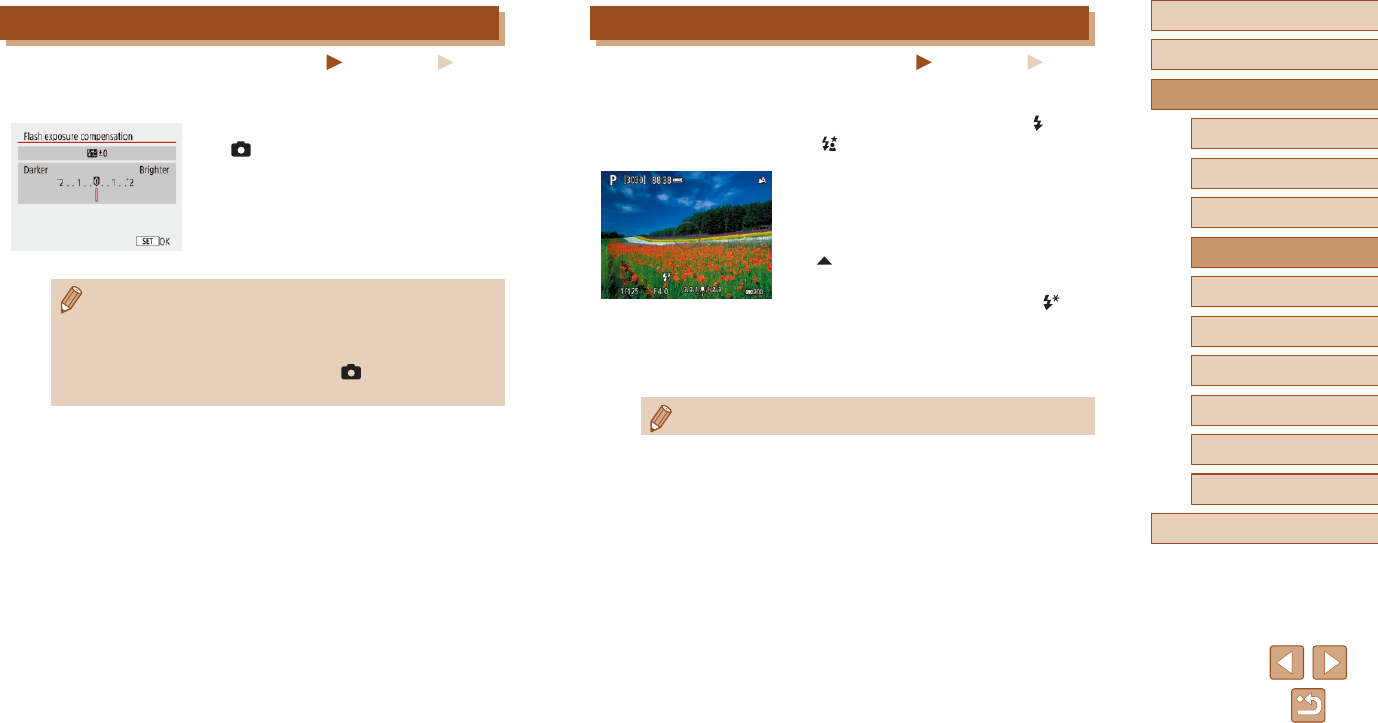
62
Before Use
Basic Guide
Advanced Guide
Index
Camera Basics
Auto Mode /
Hybrid Auto Mode
Other Shooting Modes
P Mode
Tv, Av, and M Mode
Playback
Wireless Features
Setting Menu
Accessories
Appendix
Shooting with FE Lock
Still Images Movies
Retain the ash output level.
1 Raise the ash and set it to [ ] or
[ ] (=
61).
2 Record the ash output level.
●Aim the camera at the subject to shoot
with the exposure locked. With the
shutter button pressed halfway, press the
button.
●The ash res, a circle is displayed
showing the metering range, and [ ] is
displayed, indicating that the ash output
level has been retained.
3 Compose the shot and shoot.
●FE: Flash Exposure
Adjusting the Flash Exposure Compensation
Still Images Movies
Just as with regular exposure compensation (=
52), you can adjust the
ash exposure from –2 to +2 stops, in 1/3-stop increments.
●Congure the setting by choosing
[] menu (=
23) > [Flash settings] >
[Flash exposure compensation].
●The correction level you specied is now
displayed.
●When there is a risk of overexposure, the camera automatically
adjusts the shutter speed or aperture value for ash shots to
reduce washed-out highlights and shoot at optimal exposure.
However, you can deactivate automatic adjustment of the shutter
speed and aperture value by choosing [ ] menu (=
23) >
[Flash settings] > [Safety FE] > [Off].
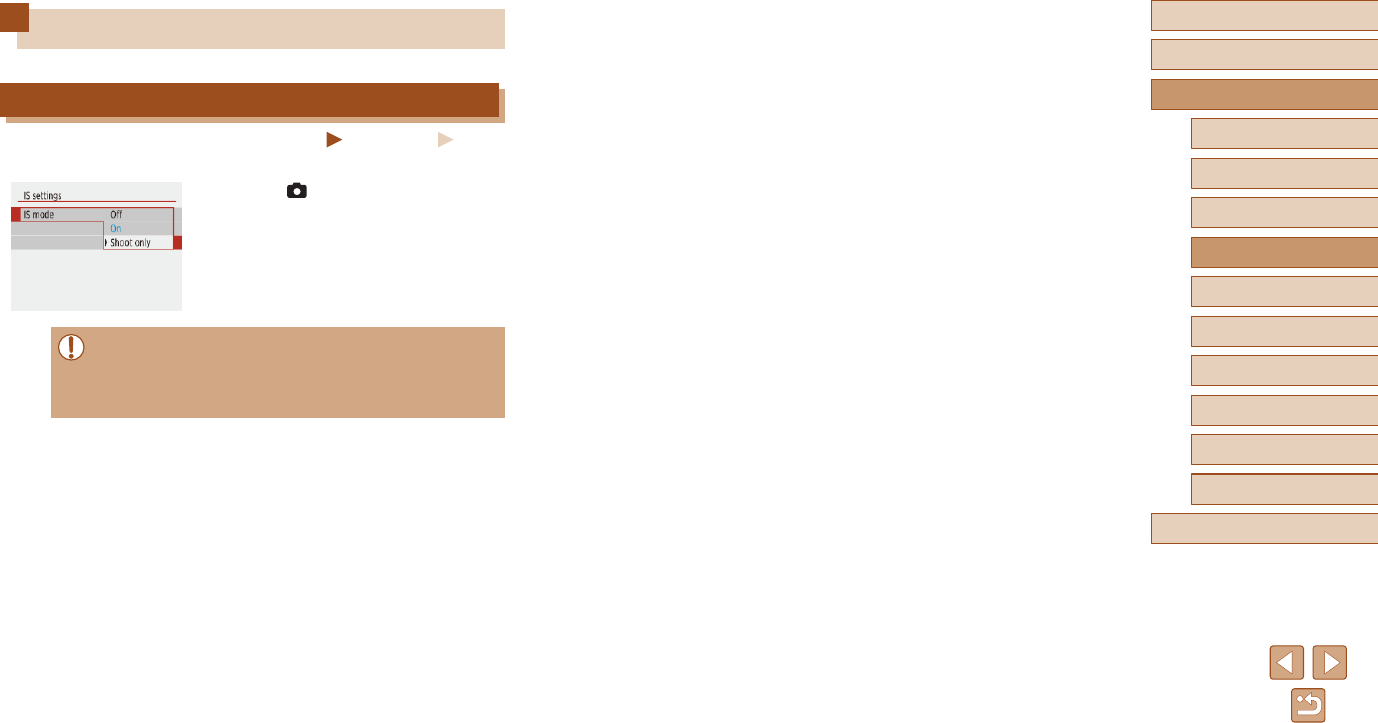
63
Before Use
Basic Guide
Advanced Guide
Index
Camera Basics
Auto Mode /
Hybrid Auto Mode
Other Shooting Modes
P Mode
Tv, Av, and M Mode
Playback
Wireless Features
Setting Menu
Accessories
Appendix
Other Settings
Changing the IS Mode Settings
Still Images Movies
You can keep image stabilization off until the moment you shoot.
●Choose [ ] menu (=
23) > [IS
settings] > [IS mode] > [Shoot only].
●If image stabilization cannot prevent camera shake, mount the
camera on a tripod or take other measures to hold it still. In this
case, set [IS mode] to [Off].
●The setting is changed to [On] for movie recording.
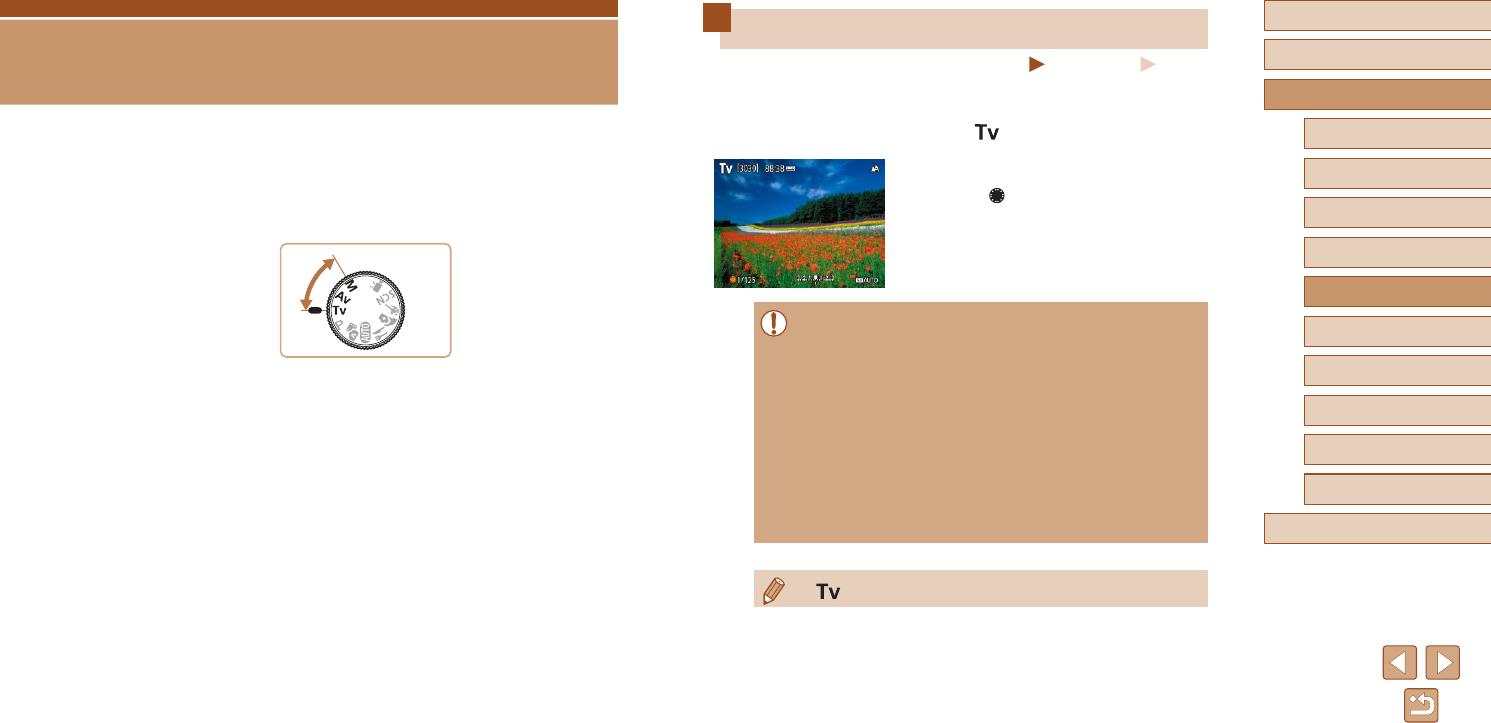
64
Before Use
Basic Guide
Advanced Guide
Index
Camera Basics
Auto Mode /
Hybrid Auto Mode
Other Shooting Modes
P Mode
Tv, Av, and M Mode
Playback
Wireless Features
Setting Menu
Accessories
Appendix
Specic Shutter Speeds (Tv Mode)
Still Images Movies
Set your preferred shutter speed before shooting as follows. The camera
automatically adjusts the aperture value to suit your shutter speed.
1 Enter mode.
2 Set the shutter speed.
●Turn the dial to set the shutter speed.
●In conditions requiring slower shutter speeds, there may be a
delay before you can shoot again, as the camera processes
images to reduce noise.
●When shooting at low shutter speeds on a tripod, you should set
[IS mode] to [Off] (=
36).
●Maximum shutter speed with the ash is 1/2000 second. If you
specify a faster speed, the camera will automatically reset the
speed to 1/2000 second before shooting.
●With shutter speeds of 1.3 seconds or slower, ISO speed is [100]
and cannot be changed.
●Standard exposure is not available if the aperture value blinks
in white when you press the shutter button halfway. Adjust the
shutter speed until the aperture value is displayed in white.
●: Time value
Tv, Av, and M Mode
Take smarter, more sophisticated shots, and customize the camera for
your shooting style
●Instructions in this chapter apply to the camera as set to the respective
mode.
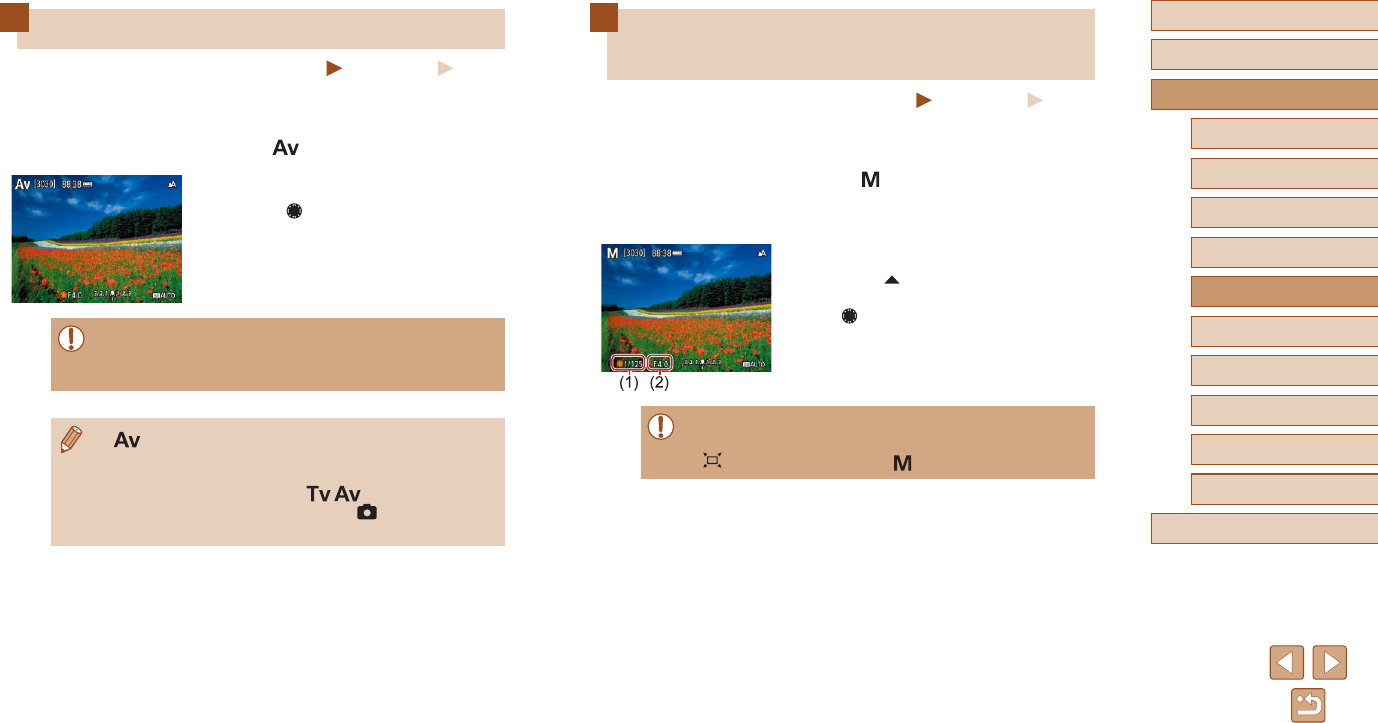
65
Before Use
Basic Guide
Advanced Guide
Index
Camera Basics
Auto Mode /
Hybrid Auto Mode
Other Shooting Modes
P Mode
Tv, Av, and M Mode
Playback
Wireless Features
Setting Menu
Accessories
Appendix
Specic Shutter Speeds and
Aperture Values (M Mode)
Still Images Movies
Follow these steps before shooting to set your preferred shutter speed
and aperture value to obtain the desired exposure.
1 Enter mode.
2 Set the ISO speed (=
53).
3 Congure the setting.
●Press the button to choose shutter
speed (1) or aperture value (2), and turn
the dial to specify a value.
●With shutter speeds of 1.3 seconds or slower, ISO speed is [100]
and cannot be changed.
● Auto mode is not available in mode.
Specic Aperture Values (Av Mode)
Still Images Movies
Set your preferred aperture value before shooting as follows. The camera
automatically adjusts the shutter speed to suit your aperture value.
1 Enter mode.
2 Set the aperture value.
●Turn the dial to set the aperture value.
●Standard exposure is not available if the shutter speed blinks
in white when you press the shutter button halfway. Adjust the
aperture value until the shutter speed is displayed in white.
●: Aperture value (size of the opening made by the diaphragm
in the lens)
●To automatically adjust the shutter speed and aperture value
and enable standard exposure in / modes even under
unfavorable exposure conditions, choose [ ] menu (=
23) >
[Safety shift] > [Enable].
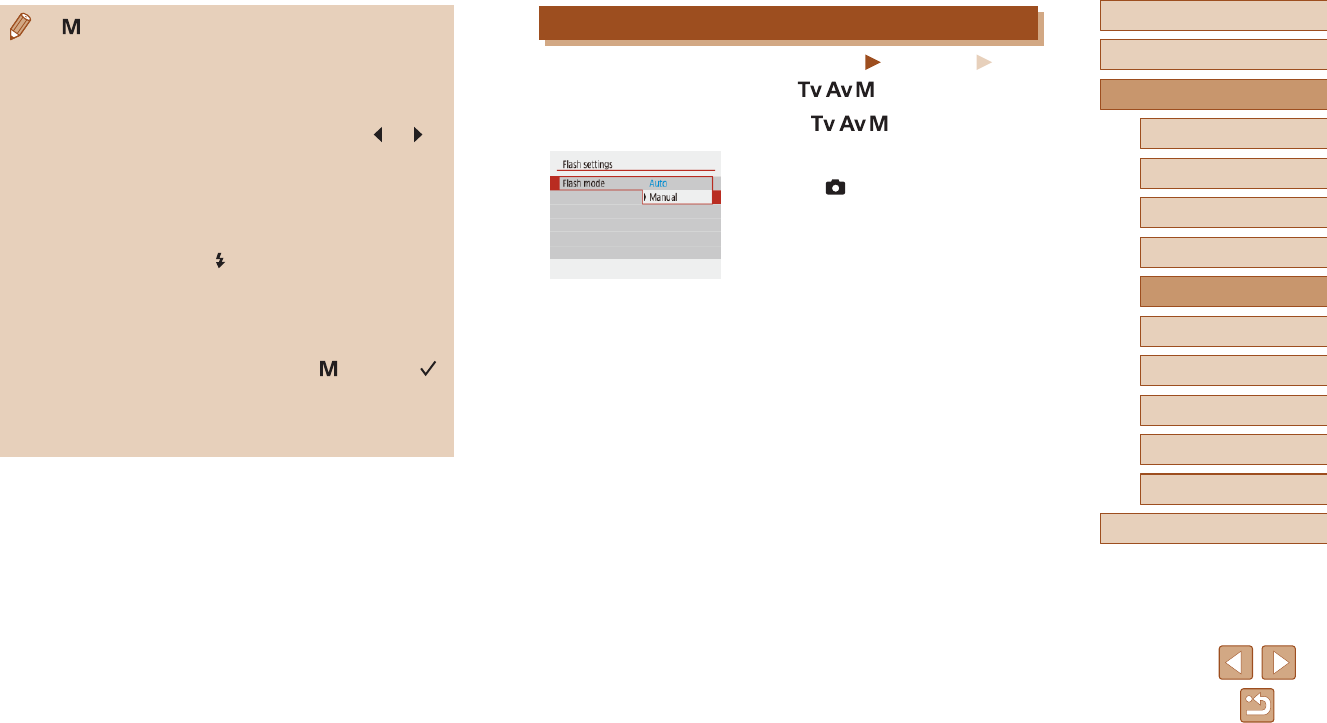
66
Before Use
Basic Guide
Advanced Guide
Index
Camera Basics
Auto Mode /
Hybrid Auto Mode
Other Shooting Modes
P Mode
Tv, Av, and M Mode
Playback
Wireless Features
Setting Menu
Accessories
Appendix
Adjusting the Flash Output
Still Images Movies
Choose from the three ash levels in / / modes.
1 Enter / / mode.
2 Congure the setting.
●Choose [ ] menu (=
23) > [Flash
settings] > [Flash mode] > [Manual] and
congure [Flash output].
●: Manual
●Calculation of standard exposure is based on the specied
metering method (=
52).
●When the ISO speed is xed, you can compare your specied
value (indicated by the position where the exposure level mark
moves) to the standard exposure level by pressing the shutter
button halfway. The exposure level mark is shown as [ ] or [ ]
when the difference from standard exposure exceeds 3 stops.
●After you set the shutter speed and aperture value, the exposure
level may change if you adjust the zoom or recompose the shot.
●When the ISO speed is xed, screen brightness may change
depending on your specied shutter speed and aperture value.
However, screen brightness remains the same when the ash is
up and the mode is set to [ ].
●Exposure may not be as expected when the ISO speed is set to
[AUTO], because the ISO speed is adjusted to ensure standard
exposure relative to your specied shutter speed and aperture
value.
●Image brightness may be affected by Auto Lighting Optimizer. To
keep the Auto Lighting Optimizer disabled in mode, add a [ ]
mark to [Disable during man expo] on the Auto Lighting Optimizer
setting screen.
●To adjust exposure when ISO speed is set to [AUTO], select a
level on the exposure compensation bar.
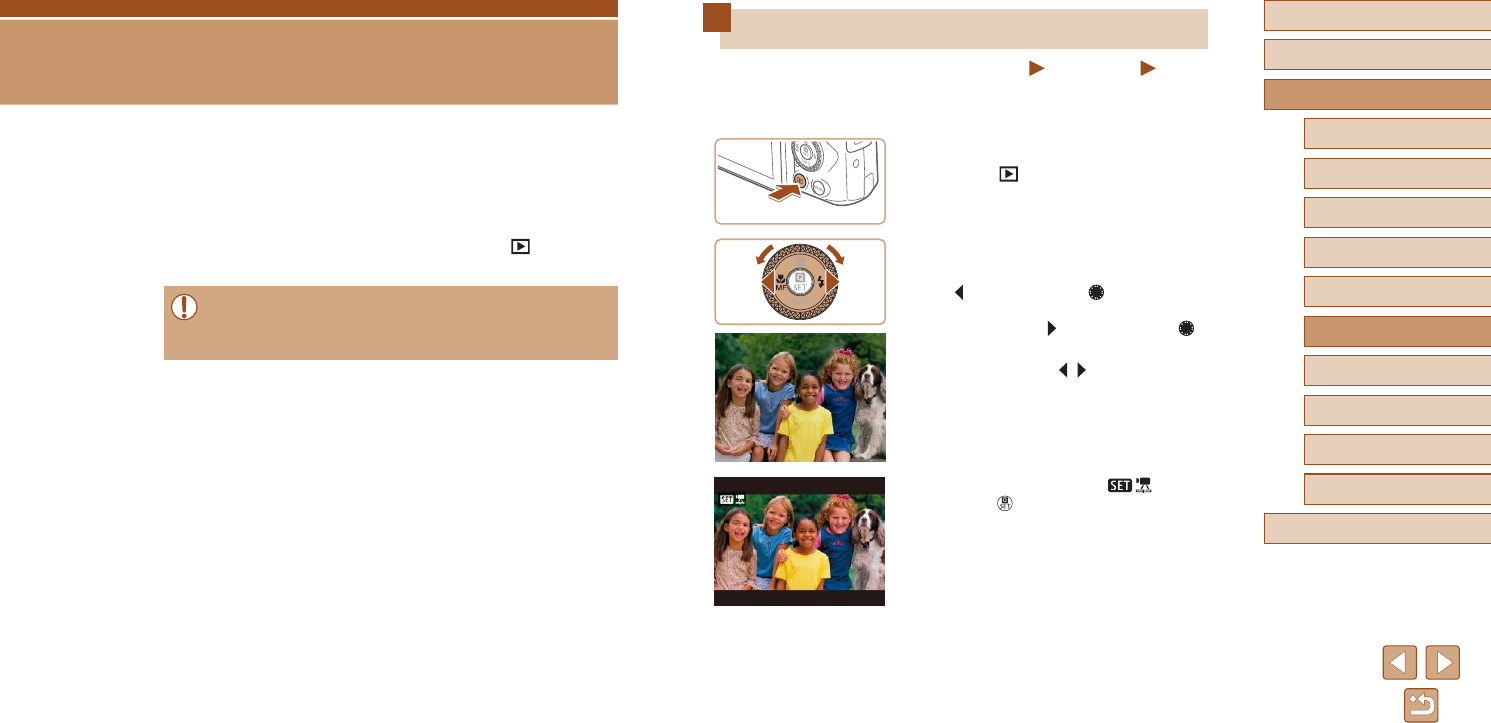
67
Before Use
Basic Guide
Advanced Guide
Index
Camera Basics
Auto Mode /
Hybrid Auto Mode
Other Shooting Modes
P Mode
Tv, Av, and M Mode
Playback
Wireless Features
Setting Menu
Accessories
Appendix
Viewing
Still Images Movies
After shooting images or movies, you can view them on the screen as
follows.
1 Switch to playback.
●Press the button.
2 Choose images.
●To view the previous image, press
the button or turn the dial
counterclockwise. To view the next
image, press the button or turn the
dial clockwise.
●Press and hold the / buttons to
browse through images quickly.
●Movies are identied by a [ ] icon.
Press the button.
Playback
Have fun reviewing your shots, and browse or edit them in many ways
●To prepare the camera for these operations, press the button to
switch to playback.
●It may not be possible to play back or edit images that were
renamed or already edited on a computer, or images from other
cameras.
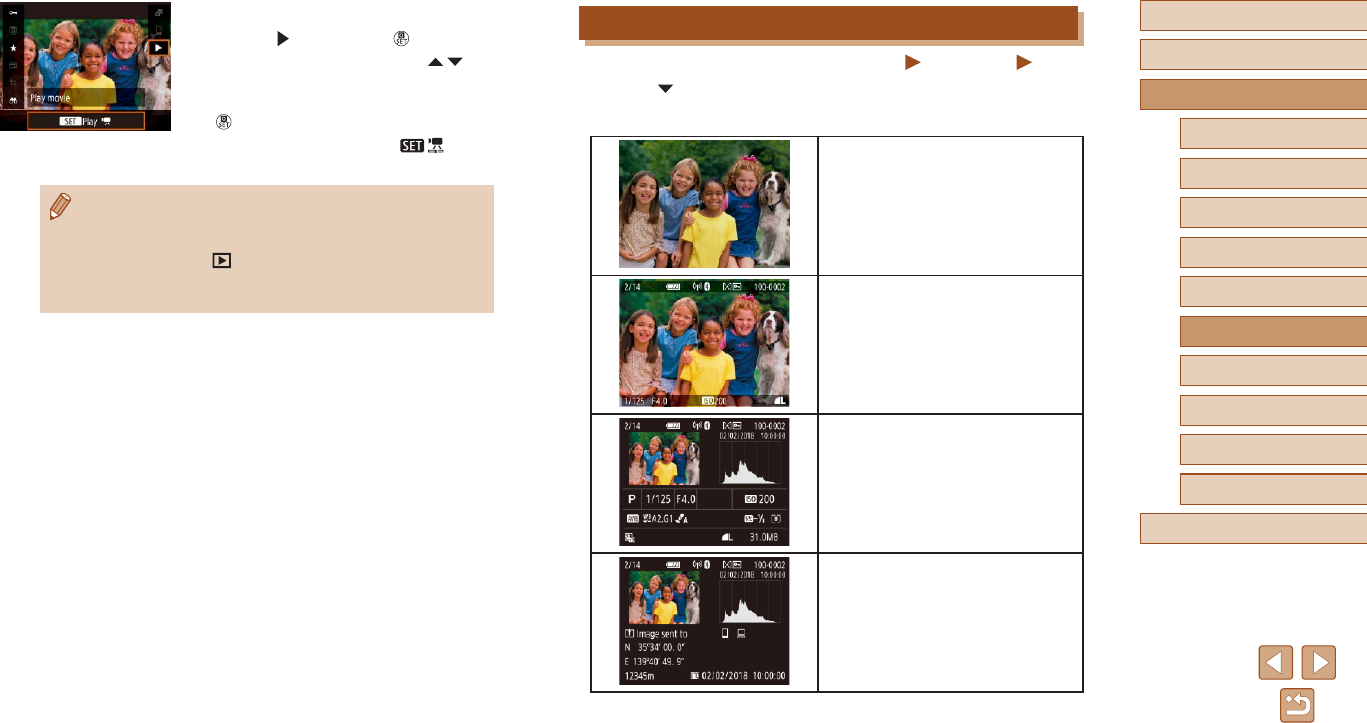
68
Before Use
Basic Guide
Advanced Guide
Index
Camera Basics
Auto Mode /
Hybrid Auto Mode
Other Shooting Modes
P Mode
Tv, Av, and M Mode
Playback
Wireless Features
Setting Menu
Accessories
Appendix
Switching Display Modes
Still Images Movies
Press the button to view other information on the screen, or to hide
the information. For details on the information displayed, see “Playback
(Detailed Information Display)” (=
120).
No Information Display
Simple Information Display
Detailed Information Display
Detailed Information Display 2
3 Play movies.
●Choose [ ] and press the button.
●To adjust the volume, press the /
buttons during playback.
●To pause or resume playback, press the
button.
●After the movie is nished, [ ] is
displayed.
●To switch to a shooting mode from playback, press the shutter
button halfway.
●To have the most recent shot displayed when you switch to
playback, choose [ ] menu (=
23) > [View from last seen] >
[Disable], which will display the most recent shot when you start
playback after turning the camera on.
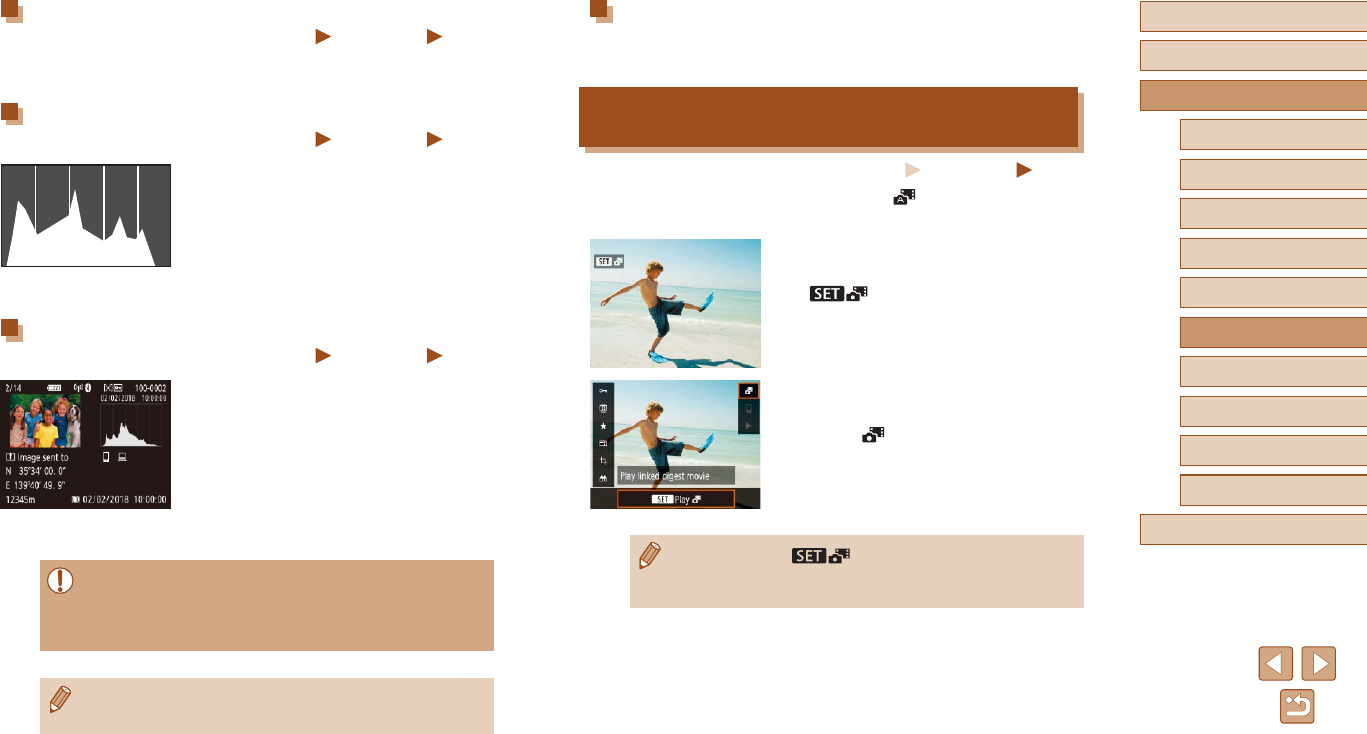
69
Before Use
Basic Guide
Advanced Guide
Index
Camera Basics
Auto Mode /
Hybrid Auto Mode
Other Shooting Modes
P Mode
Tv, Av, and M Mode
Playback
Wireless Features
Setting Menu
Accessories
Appendix
Record of Sent Images
Images you have sent to a smartphone or computer are labeled with an
icon of that device.
Viewing Short Movies Created When Shooting
Still Images (Digest Movies)
Still Images Movies
View digest movies recorded automatically in mode (=
28) on a
day of still image shooting as follows.
1 Choose an image.
●Choose a still image labeled with
[ ].
2 Play the digest movie.
●On the Quick Control screen (=
23),
choose [ ].
●The digest movie recorded automatically
on the day of still image shooting is
played back from the beginning.
●After a moment, [ ] will no longer be displayed when
you are using the camera with information display deactivated
(=
68).
Overexposure Warning (for Image Highlights)
Still Images Movies
Washed-out highlights in the image ash on the screen in detailed
information display (=
68).
Histogram
Still Images Movies
●The graph in detailed information display
(=
68) is a histogram showing the
distribution of brightness in the image.
The horizontal axis represents the degree
of brightness, and the vertical axis, how
much of the image is at each level of
brightness. Viewing the histogram is a
way to check exposure.
GPS Information Display
Still Images Movies
●Still images and movies you shoot can be
geotagged using GPS information (such
as latitude, longitude, and elevation)
from a Bluetooth enabled smartphone
(=
87). You can review this information
in the GPS information display.
●Latitude, longitude, elevation, and UTC
(shooting date and time) are listed from
top to bottom.
●GPS information display is not available for images that lack this
information.
●[---] is shown instead of numerical values for items not available
on your smartphone or items not recorded correctly.
●UTC: Coordinated Universal Time, essentially the same as
Greenwich Mean Time
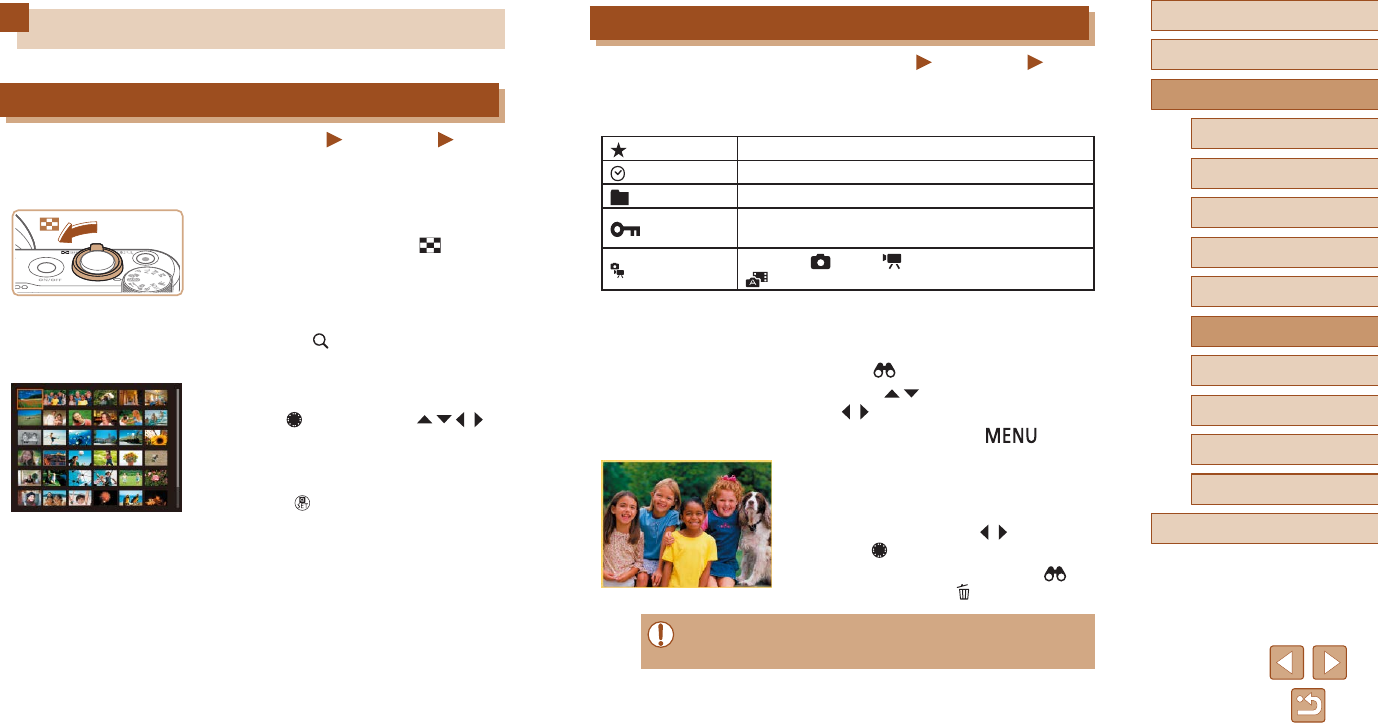
70
Before Use
Basic Guide
Advanced Guide
Index
Camera Basics
Auto Mode /
Hybrid Auto Mode
Other Shooting Modes
P Mode
Tv, Av, and M Mode
Playback
Wireless Features
Setting Menu
Accessories
Appendix
Finding Images Matching Specied Conditions
Still Images Movies
Find desired images quickly on a memory card full of images by ltering
image display according to your specied conditions. You can also protect
or erase these images all at once.
Rating Displays images you have rated.
Date Displays the images shot on a specic date.
Folder Displays images in a specic folder.
Protect Displays protected or unprotected images on the
memory card.
Type of le Displays [ Stills], [ Movies], or movies shot in
mode.
1 Choose a search condition.
●On the Quick Control screen (=
23),
choose [ ].
●Press the / buttons to navigate and
the / buttons to choose an option.
●When nished, press the button.
2 View the ltered images.
●Images matching your conditions are
displayed in yellow frames. To view only
these images, press the / buttons, or
turn the dial.
●To cancel ltered display, choose [ ] in
step 1 and press the button.
●When the camera has found no corresponding images for some
conditions, those conditions will not be available.
Browsing and Filtering Images
Navigating through Images in an Index
Still Images Movies
By displaying multiple images in an index, you can quickly nd the images
you are looking for.
1 Display images in an index.
●Move the zoom lever toward to
display images in an index. Moving the
lever again will increase the number of
images shown.
●To display fewer images, move the zoom
lever toward . Fewer images are shown
each time you move the lever.
2 Choose an image.
●Turn the dial or press the / / /
buttons to choose an image.
●An orange frame is displayed around the
selected image.
●Press the button to view the selected
image in single-image display.
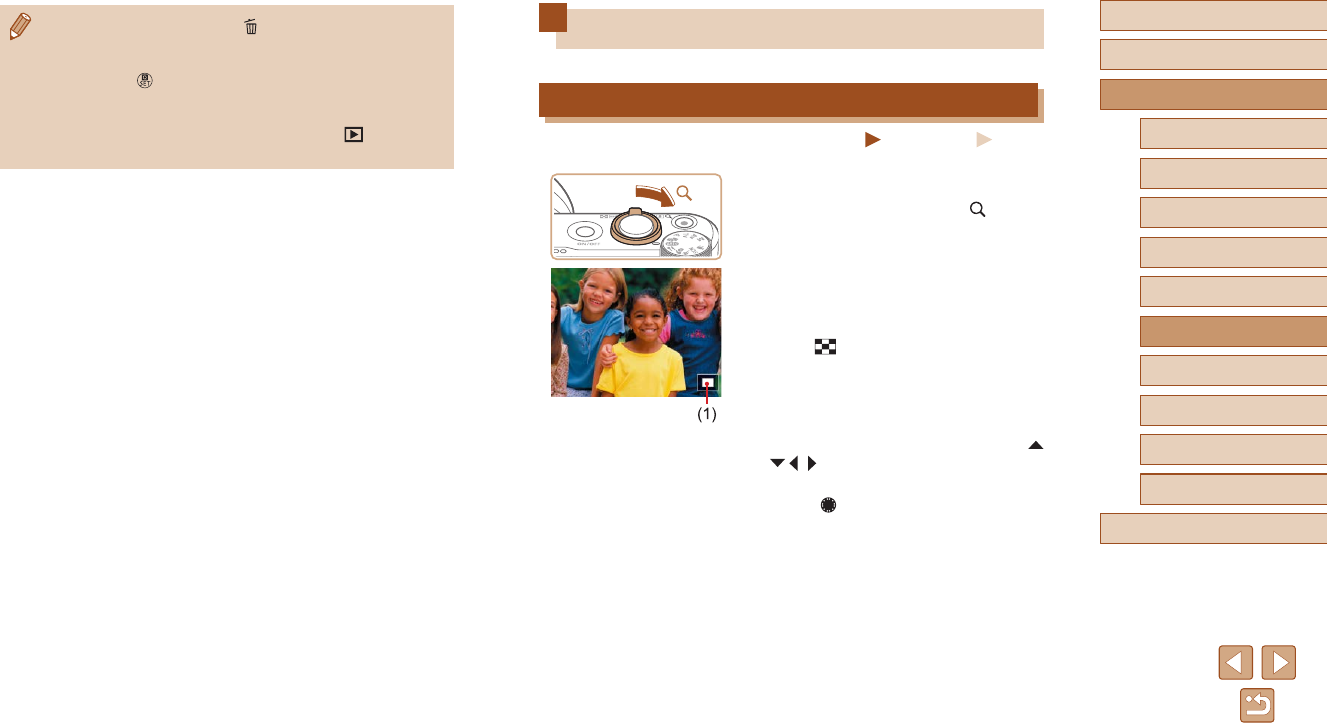
71
Before Use
Basic Guide
Advanced Guide
Index
Camera Basics
Auto Mode /
Hybrid Auto Mode
Other Shooting Modes
P Mode
Tv, Av, and M Mode
Playback
Wireless Features
Setting Menu
Accessories
Appendix
Image Viewing Options
Magnifying Images
Still Images Movies
1 Magnify an image.
●Moving the zoom lever toward will
zoom in and magnify the image. You
can magnify images up to about 10x by
continuing to hold the zoom lever.
●The approximate position of the displayed
area (1) is shown for reference.
●To zoom out, move the zoom lever
toward . You can return to single-
image display by continuing to hold it.
2 Move the display position and
switch images as needed.
●To move the display position, press the
/ / / buttons.
●To switch to other images while zoomed,
turn the dial.
●To clear your search, press the button on the setting screen.
●You can also protect, rate, or apply other actions only to all
matching images, which are displayed in yellow frames, by
pressing the button.
●If you edit images and save them as new images, a message is
displayed, and the images that were found are no longer shown.
●The same operations are available by choosing [ ] menu > [Set
image search conditions].
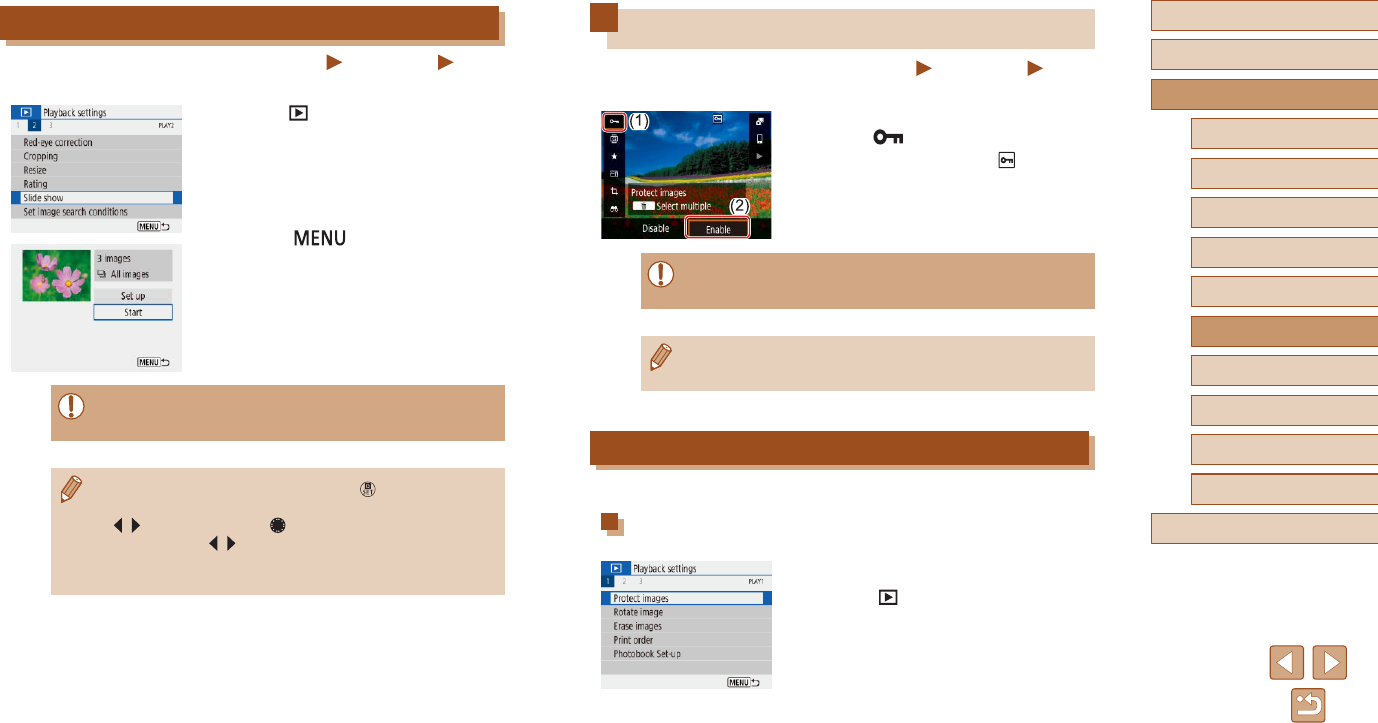
72
Before Use
Basic Guide
Advanced Guide
Index
Camera Basics
Auto Mode /
Hybrid Auto Mode
Other Shooting Modes
P Mode
Tv, Av, and M Mode
Playback
Wireless Features
Setting Menu
Accessories
Appendix
Protecting Images
Still Images Movies
Protect important images to prevent accidental erasure (=
74).
●On the Quick Control screen (=
23),
choose [ ] > [Enable].
●After protection is applied, [ ] is
displayed.
●To cancel protection, repeat this process
and choose [Disable].
●Protected images on a memory card will be erased if you format
the card (=
102).
●Protected images cannot be erased using the camera’s erasure
function. To erase them this way, rst cancel protection.
Protecting Multiple Images
You can choose multiple images to protect at once.
Choosing a Selection Method
1 Access the setting screen.
●Choose [ ] menu (=
23) > [Protect
images].
Viewing Slideshows
Still Images Movies
Automatically play back images from a memory card as follows.
●Choose [ ] menu (=
23) > [Slide
show].
●To start the slideshow, choose [Start].
●You can congure display time per image,
slideshow repetition, and the transition
between images by choosing [Set up].
●Press the button to stop the
slideshow.
●The camera’s power-saving functions (=
101) are deactivated
during slideshows.
●To pause or resume slideshows, press the button.
●You can switch to other images during playback by pressing the
/ buttons or turning the dial. For fast-forward or fast-
rewind, hold the / buttons down.
●In ltered display (=
70), only images matching search
conditions are played.
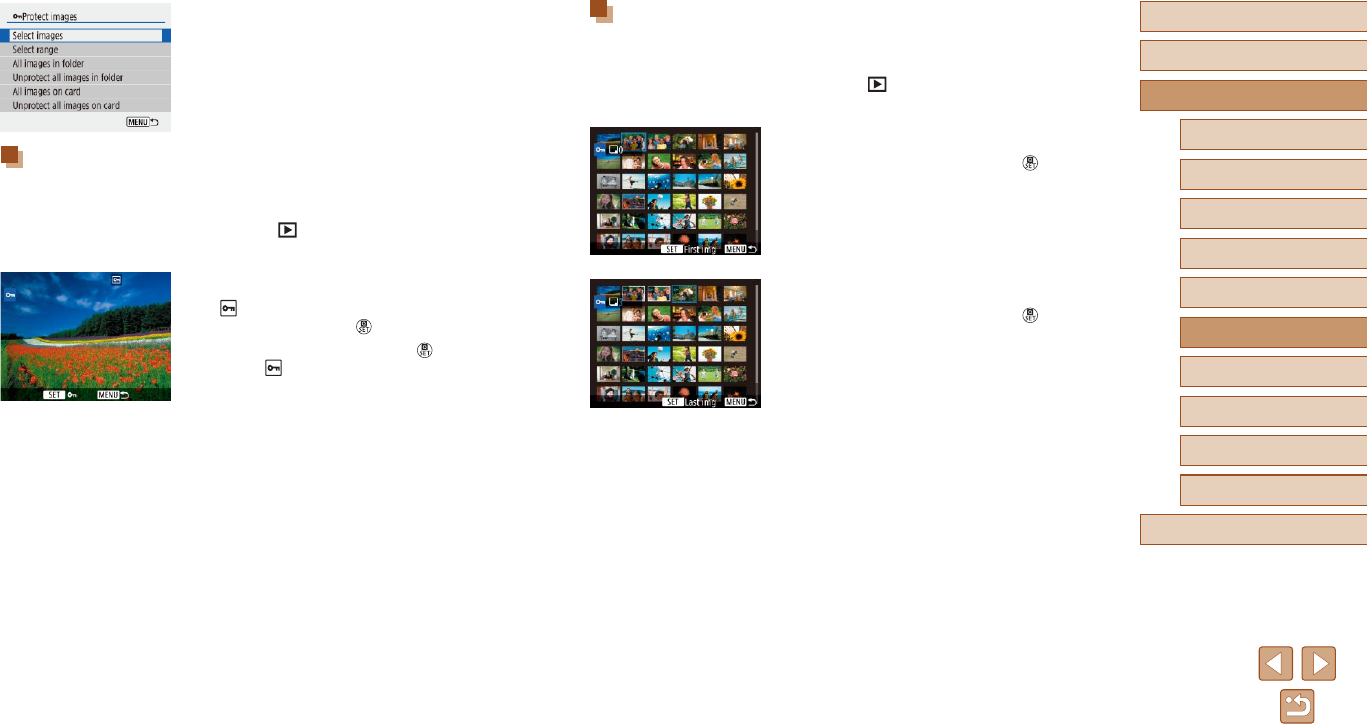
73
Before Use
Basic Guide
Advanced Guide
Index
Camera Basics
Auto Mode /
Hybrid Auto Mode
Other Shooting Modes
P Mode
Tv, Av, and M Mode
Playback
Wireless Features
Setting Menu
Accessories
Appendix
Selecting a Range
1 Choose [Select range].
●Choose [ ] menu (=
23) > [Protect
images] > [Select range].
2 Choose a starting image.
●Choose an image and press the
button.
3 Choose an ending image.
●Choose an image and press the
button.
●Images in the specied range are now
protected.
2 Choose a selection method.
●Choose the desired item.
Choosing Images Individually
1 Choose [Select images].
●Choose [ ] menu (=
23) > [Protect
images] > [Select images].
2 Choose an image.
●[ ] is displayed after you choose an
image and press the button.
●To cancel selection, press the button
again. [ ] is no longer displayed.
●Repeat this process to specify other
images.
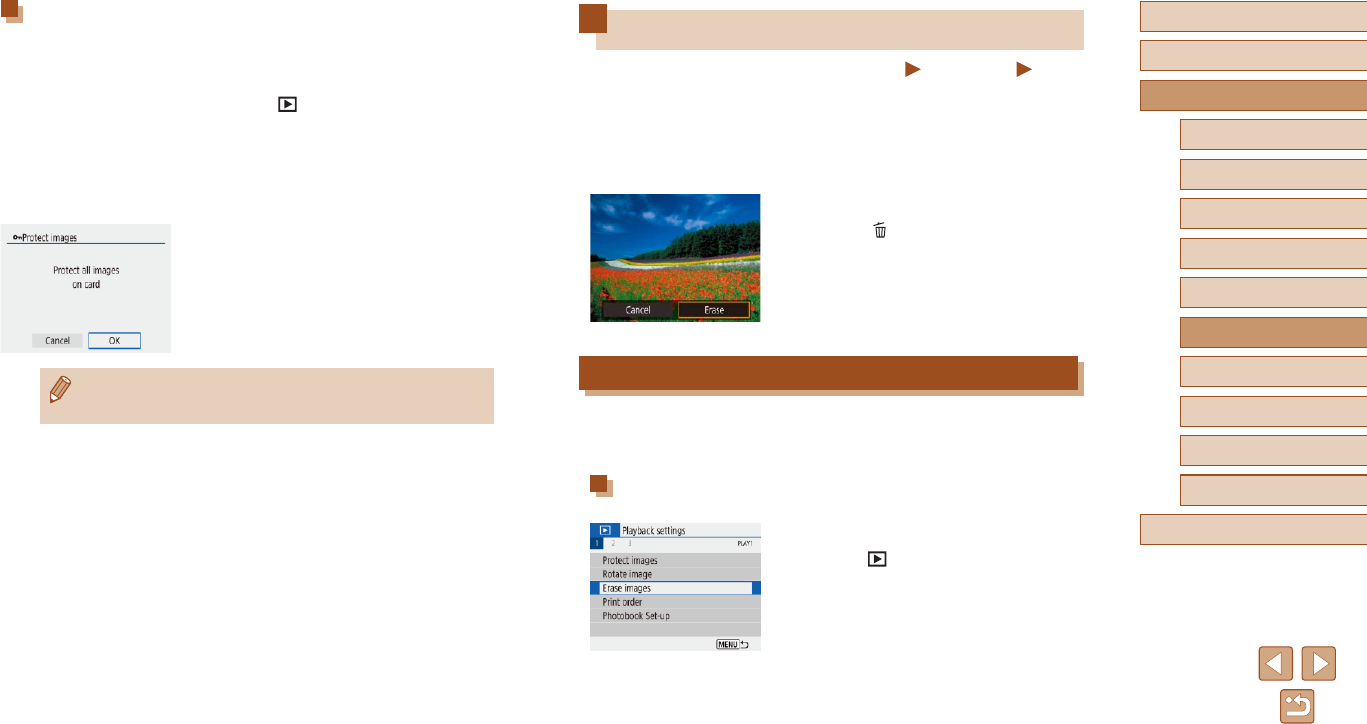
74
Before Use
Basic Guide
Advanced Guide
Index
Camera Basics
Auto Mode /
Hybrid Auto Mode
Other Shooting Modes
P Mode
Tv, Av, and M Mode
Playback
Wireless Features
Setting Menu
Accessories
Appendix
Erasing Images
Still Images Movies
You can choose and erase unneeded images one by one. Be careful
when erasing images, because they cannot be recovered. However,
protected images (=
72) cannot be erased.
1 Choose an image to erase.
2 Erase the image.
●Press the button.
●The current image is now erased by
choosing [Erase].
Erasing Multiple Images at Once
You can choose multiple images to erase at once. Be careful when
erasing images, because they cannot be recovered. However, protected
images (=
72) cannot be erased.
Choosing a Selection Method
1 Access the setting screen.
●Choose [ ] menu (=
23) > [Erase
images].
Specifying All Images at Once
1 Choose [All images in folder] or [All
images on card].
●Choose [ ] menu (=
23) > [Protect
images].
●Choose [All images in folder] to protect
all images in a folder, or choose [All
images on card] to protect all images on
a memory card.
2 Protect the images.
●When choosing [All images in folder],
choose the folder and protect the images.
●To clear protection from all images at once, choose [Unprotect all
images in folder] or [Unprotect all images on card].
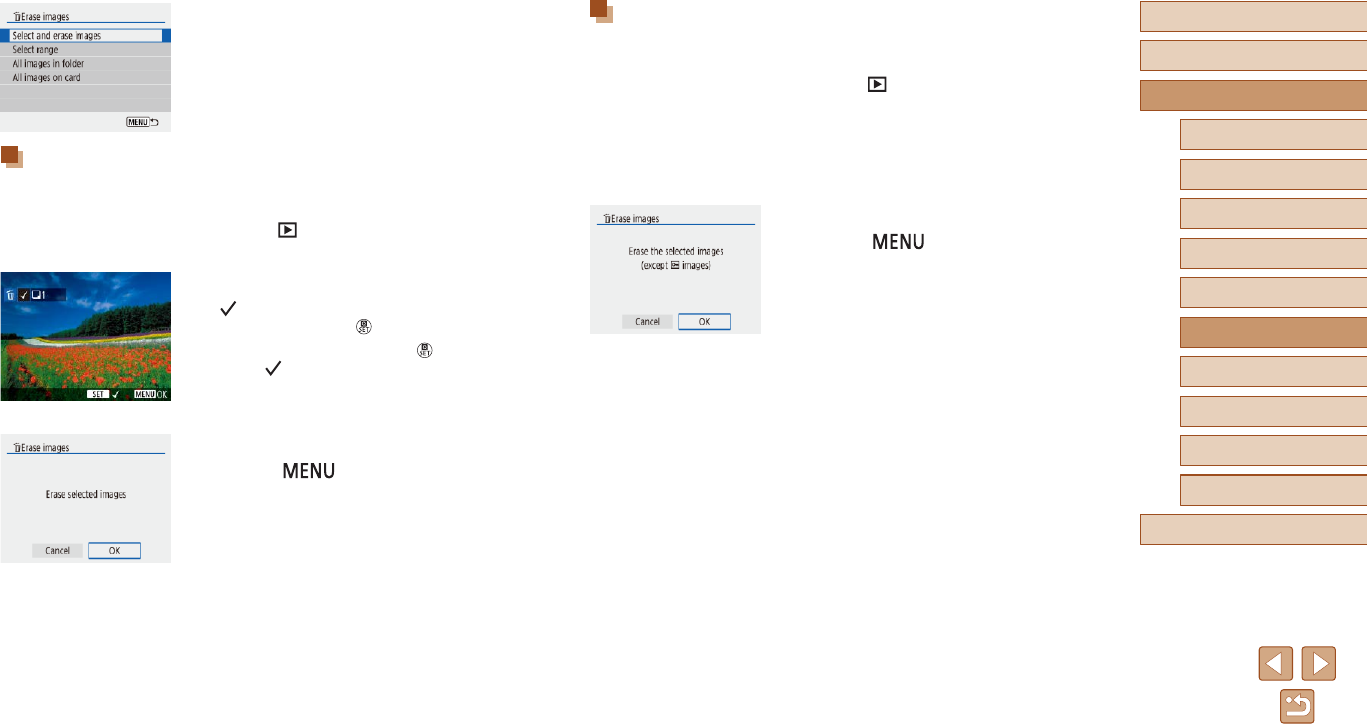
75
Before Use
Basic Guide
Advanced Guide
Index
Camera Basics
Auto Mode /
Hybrid Auto Mode
Other Shooting Modes
P Mode
Tv, Av, and M Mode
Playback
Wireless Features
Setting Menu
Accessories
Appendix
Selecting a Range
1 Choose [Select range].
●Choose [ ] menu (=
23) > [Erase
images] > [Select range].
2 Choose images.
●Follow steps 2 – 3 in “Selecting a Range”
(=
73) to specify images.
3 Erase the images.
●Press the button to choose [OK].
2 Choose a selection method.
●Choose the desired item.
Choosing Images Individually
1 Choose [Select and erase images].
●Choose [ ] menu (=
23) > [Erase
images] > [Select and erase images].
2 Choose an image.
●[ ] is displayed after you choose an
image and press the button.
●To cancel selection, press the button
again. [ ] is no longer displayed.
●Repeat this process to specify other
images.
3 Erase the images.
●Press the button to choose [OK].
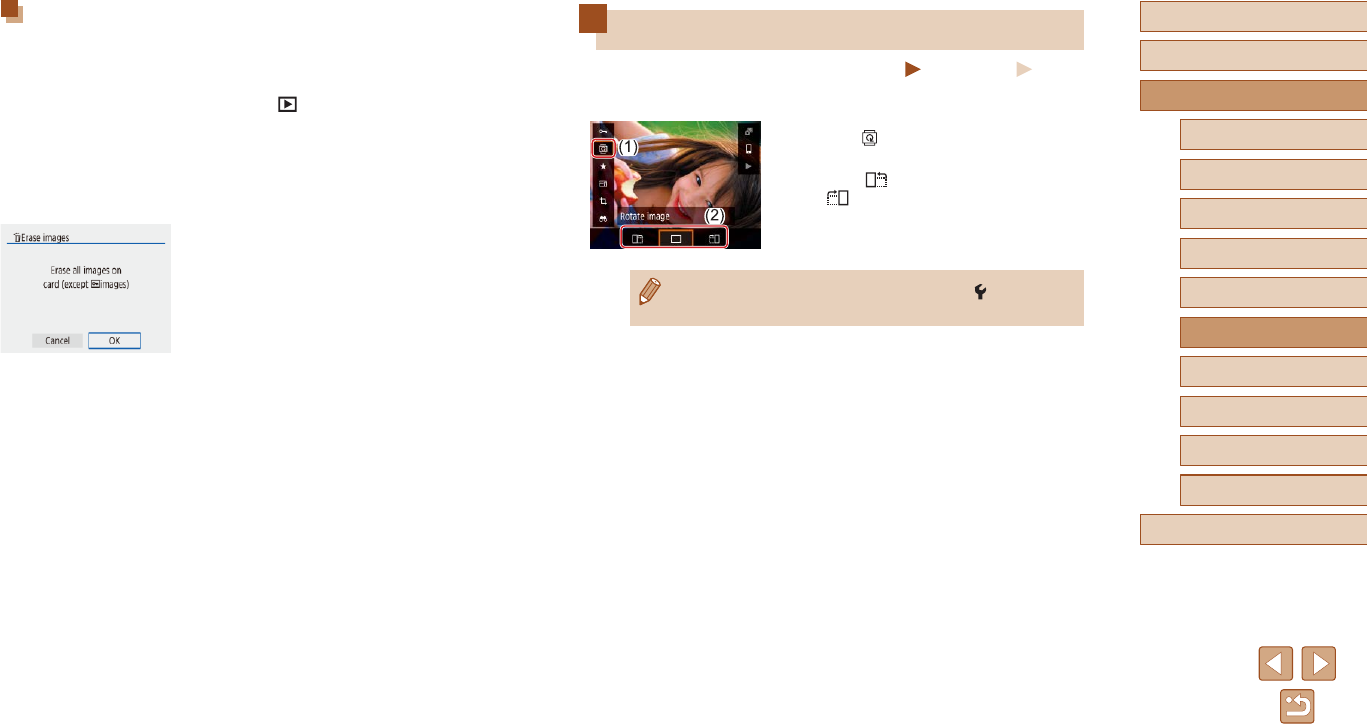
76
Before Use
Basic Guide
Advanced Guide
Index
Camera Basics
Auto Mode /
Hybrid Auto Mode
Other Shooting Modes
P Mode
Tv, Av, and M Mode
Playback
Wireless Features
Setting Menu
Accessories
Appendix
Rotating Images
Still Images Movies
Change the orientation of images and save them as follows.
●On the Quick Control screen (=
23),
choose [ ], and then choose a direction
for rotation.
●Choose [ ] to rotate the image 90° left
or [ ] to rotate it 90° right.
●Images are not rotated when [Auto rotate] in the [ ] menu
(=
23) is set to [Off].
Specifying All Images at Once
1 Choose [All images in folder] or [All
images on card].
●Choose [ ] menu (=
23) > [Erase
images].
●Choose [All images in folder] to erase all
images in a folder, or choose [All images
on card] to erase all images on a memory
card.
2 Erase the images.
●When choosing [All images in folder],
choose the folder and erase the images.
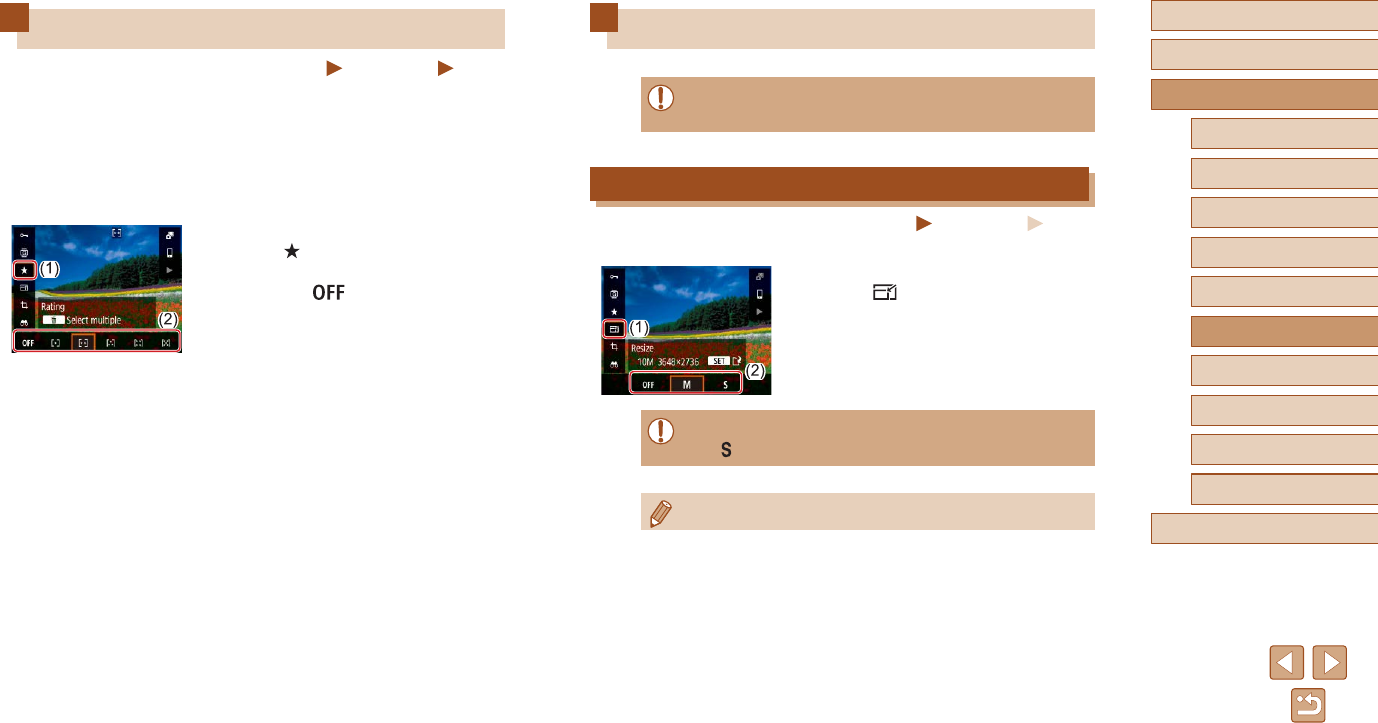
77
Before Use
Basic Guide
Advanced Guide
Index
Camera Basics
Auto Mode /
Hybrid Auto Mode
Other Shooting Modes
P Mode
Tv, Av, and M Mode
Playback
Wireless Features
Setting Menu
Accessories
Appendix
Editing Still Images
●Image editing (=
77 – =
79) is only available when the
memory card has sufcient free space.
Resizing Images
Still Images Movies
Save a copy of images at a lower number of recording pixels.
●On the Quick Control screen (=
23),
choose [ ] and the size.
●Editing is not possible for images shot at a recording pixel setting
of [ ] (=
35).
●Images cannot be resized to a higher number of recording pixels.
Rating Images
Still Images Movies
Organize images by rating them on a scale of 1 – 5. By viewing only
images with a specied rating, you can restrict the following operations to
all images with that rating.
●“Viewing” (=
67), “Viewing Slideshows” (=
72), “Protecting
Images” (=
72), “Erasing Images” (=
74), “Adding Images to
the Print Orders (DPOF)” (=
113), “Adding Images to a Photobook”
(=
115)
●On the Quick Control screen (=
23),
choose [ ], and then choose a rating.
●To cancel the rating, repeat this process
and choose [ ] .
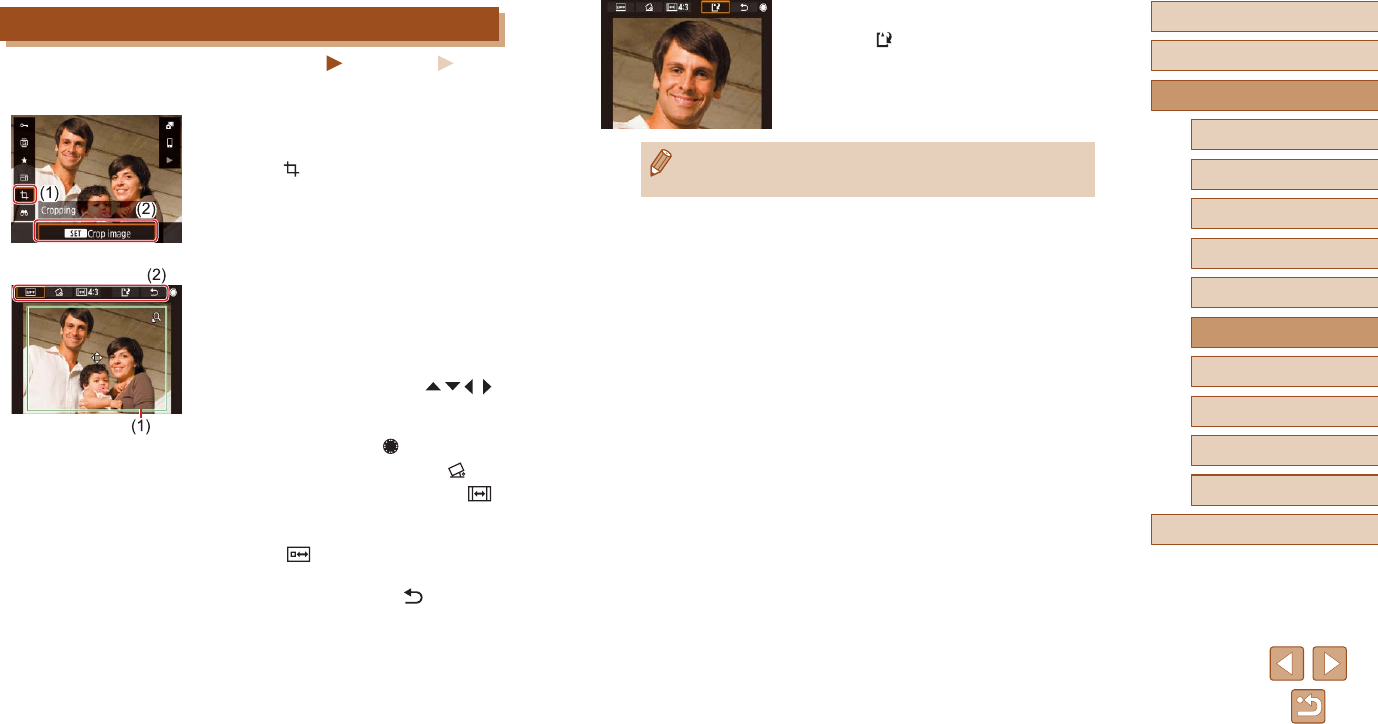
78
Before Use
Basic Guide
Advanced Guide
Index
Camera Basics
Auto Mode /
Hybrid Auto Mode
Other Shooting Modes
P Mode
Tv, Av, and M Mode
Playback
Wireless Features
Setting Menu
Accessories
Appendix
4 Save the new image.
●Choose [ ].
●The image is now saved as a new le.
●Cropped images will have a lower number of recording pixels than
uncropped images.
Cropping
Still Images Movies
You can specify a portion of an image to save as a separate image le.
1 Choose [Cropping].
●On the Quick Control screen (=
23),
choose [ ].
2 Adjust the cropping area.
●A frame is displayed around the portion of
the image to be cropped (1).
●To resize the frame, move the zoom
lever.
●To move the frame, press the / / /
buttons.
●To move among the items at the top of
the screen (2), turn the dial.
●To straighten the image, choose [ ].
●To change the aspect ratio, choose [ ].
3 Check the edited image.
●Choose [ ] to display the cropped
image.
●To cancel editing, choose [ ].
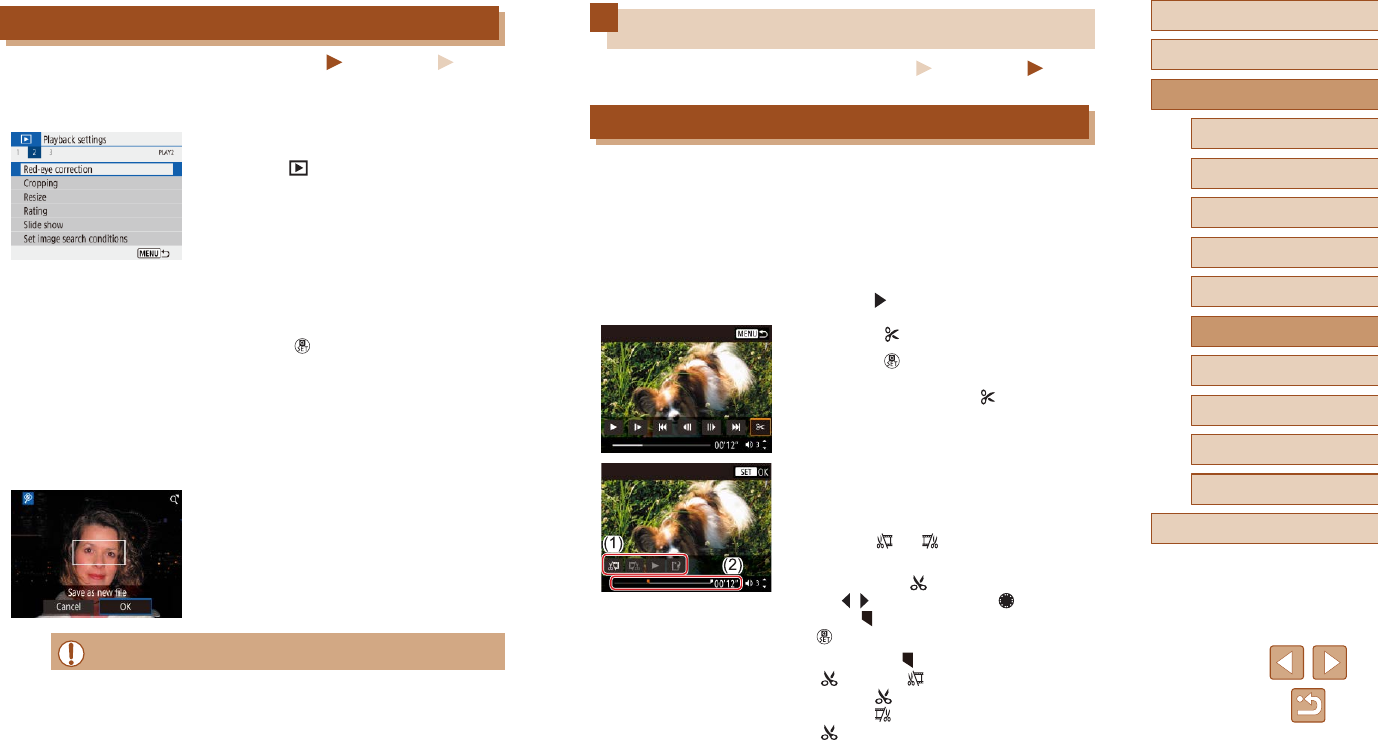
79
Before Use
Basic Guide
Advanced Guide
Index
Camera Basics
Auto Mode /
Hybrid Auto Mode
Other Shooting Modes
P Mode
Tv, Av, and M Mode
Playback
Wireless Features
Setting Menu
Accessories
Appendix
Editing Movies
Still Images Movies
Removing the Beginning/End of Movies
You can remove unneeded portions from the beginning and end of movies
(except digest movies (=
28) and video snapshots (=
50)).
1 Choose a movie.
2 Play the movie.
●On the Quick Control screen (=
23),
choose [ ].
3 Choose [ ].
●Press the button during movie
playback to display the movie control
panel, and then choose [ ].
●The movie editing panel and editing bar
are now displayed.
4 Specify portions to cut.
●(1) is the movie editing panel, and (2) is
the editing bar.
●Choose [ ] or [ ].
●To view the portions you can cut
(identied by [ ] on the screen), press
the / buttons or turn the dial to
move [ ]. At the position to cut, press the
button.
●If you move [ ] to a position other than a
[ ] mark, in [ ] the portion before the
nearest [ ] mark on the left will be cut,
while in [ ] the portion after the nearest
[ ] mark on the right will be cut.
Correcting Red-Eye
Still Images Movies
Automatically corrects images affected by red-eye. You can save the
corrected image as a separate le.
1 Choose [Red-eye correction].
●Choose [ ] menu (=
23) > [Red-eye
correction].
2 Choose an image.
3 Correct the image.
●Press the button.
●Red-eye detected by the camera is now
corrected, and frames are displayed
around corrected image areas.
●Enlarge or reduce images as needed.
Follow the steps in “Magnifying Images”
(=
71).
4 Save the new image.
●The image is now saved as a new le.
●Some images may not be corrected accurately.
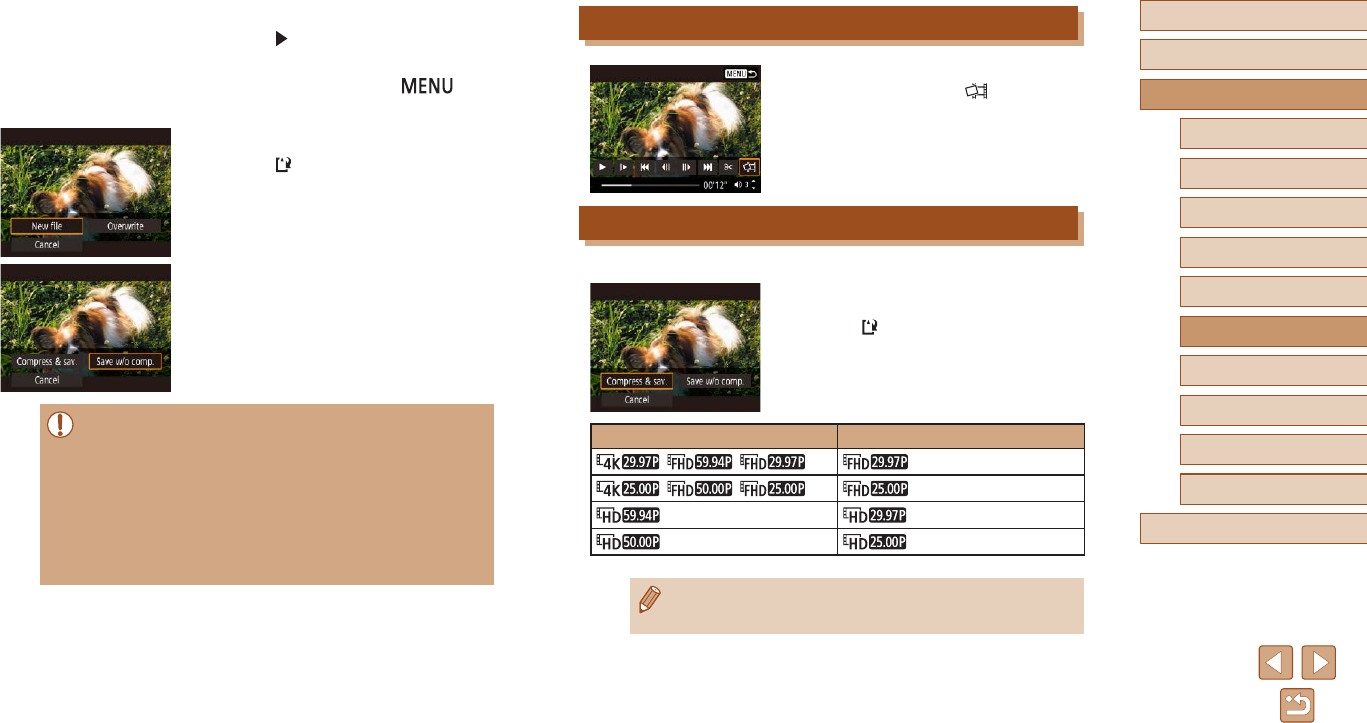
80
Before Use
Basic Guide
Advanced Guide
Index
Camera Basics
Auto Mode /
Hybrid Auto Mode
Other Shooting Modes
P Mode
Tv, Av, and M Mode
Playback
Wireless Features
Setting Menu
Accessories
Appendix
Extracting Frames of 4K Movies as Stills
●You can save a frame of a movie as a
still image by choosing [ ] in the movie
control panel in step 3 of “Removing the
Beginning/End of Movies” (=
79).
Reducing File Sizes
Movie le sizes can be reduced by compressing movies as follows.
●On the screen in step 4 of “Removing
the Beginning/End of Movies” (=
79),
choose [ ], and then choose [New le].
●Choose [Compress & sav.].
Before Compression After Compression
, ,
, ,
●Edited movies cannot be saved in compressed format when you
choose [Overwrite].
5 Review the edited movie.
●Choose [ ] to play the edited movie.
●To edit the movie again, repeat step 4.
●To cancel editing, press the
button.
6 Save the edited movie.
●Choose [ ] and then [New le].
●Choose [Save w/o comp.].
●The movie is now saved as a new le.
●To overwrite the original movie with the cut one, choose
[Overwrite] in step 6. In this case, the original movie will be
erased.
●If the memory card lacks sufcient space, only [Overwrite] will be
available.
●Movies may not be saved if the battery pack runs out while saving
is in progress.
●When editing movies, you should use a fully charged battery
pack.
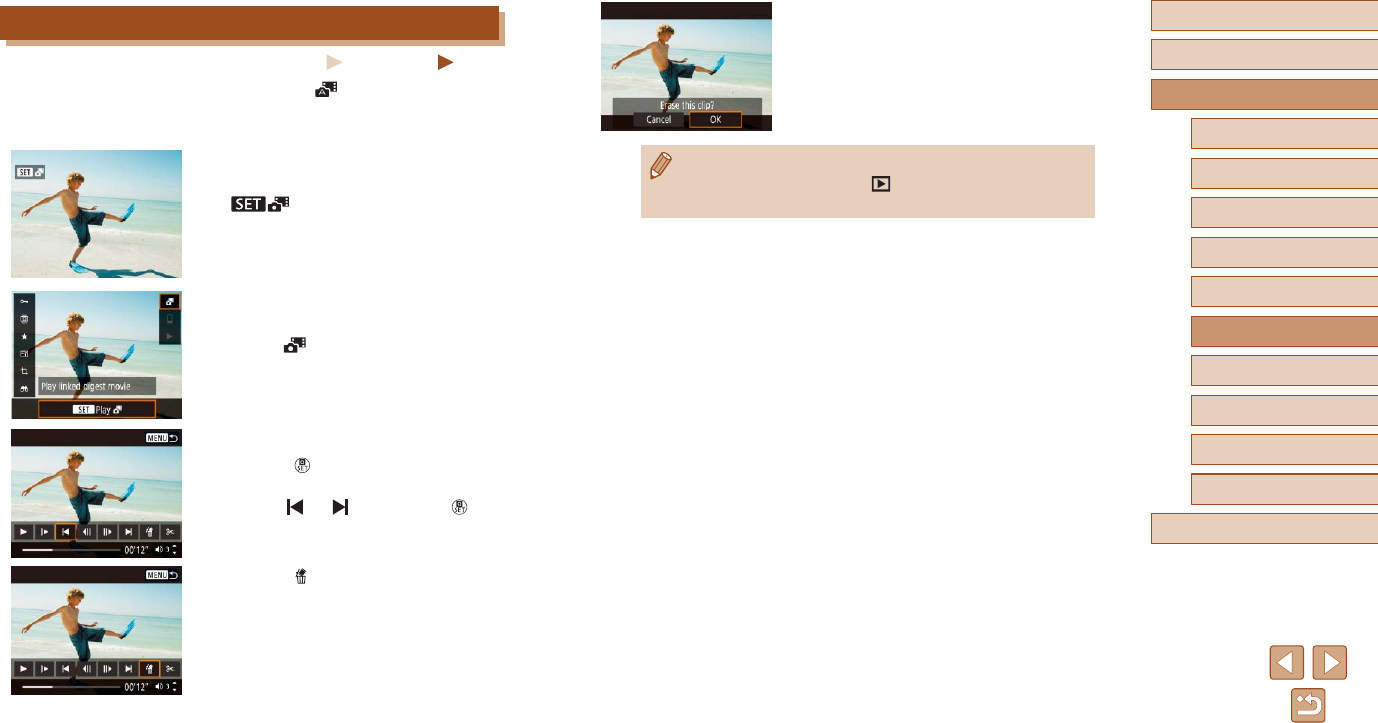
81
Before Use
Basic Guide
Advanced Guide
Index
Camera Basics
Auto Mode /
Hybrid Auto Mode
Other Shooting Modes
P Mode
Tv, Av, and M Mode
Playback
Wireless Features
Setting Menu
Accessories
Appendix
5 Conrm erasure.
●The clip is erased, and the short movie is
overwritten.
●Albums created when recording video snapshots can also be
edited. Albums created with [ ] > [Create album] cannot be
edited.
Editing Digest Movies
Still Images Movies
Individual chapters (clips) (=
28) recorded in mode can be erased,
as needed. Be careful when erasing clips, because they cannot be
recovered.
1 Choose an image.
●Choose a still image labeled with
[ ].
2 Play the digest movie.
●On the Quick Control screen (=
23),
choose [ ].
●The digest movie recorded automatically
on the day of still image shooting is
played back from the beginning.
3 Select the clip to erase.
●Press the button to display the movie
control panel.
●Choose [ ] or [ ] and press the
button to choose a clip.
4 Choose [ ].
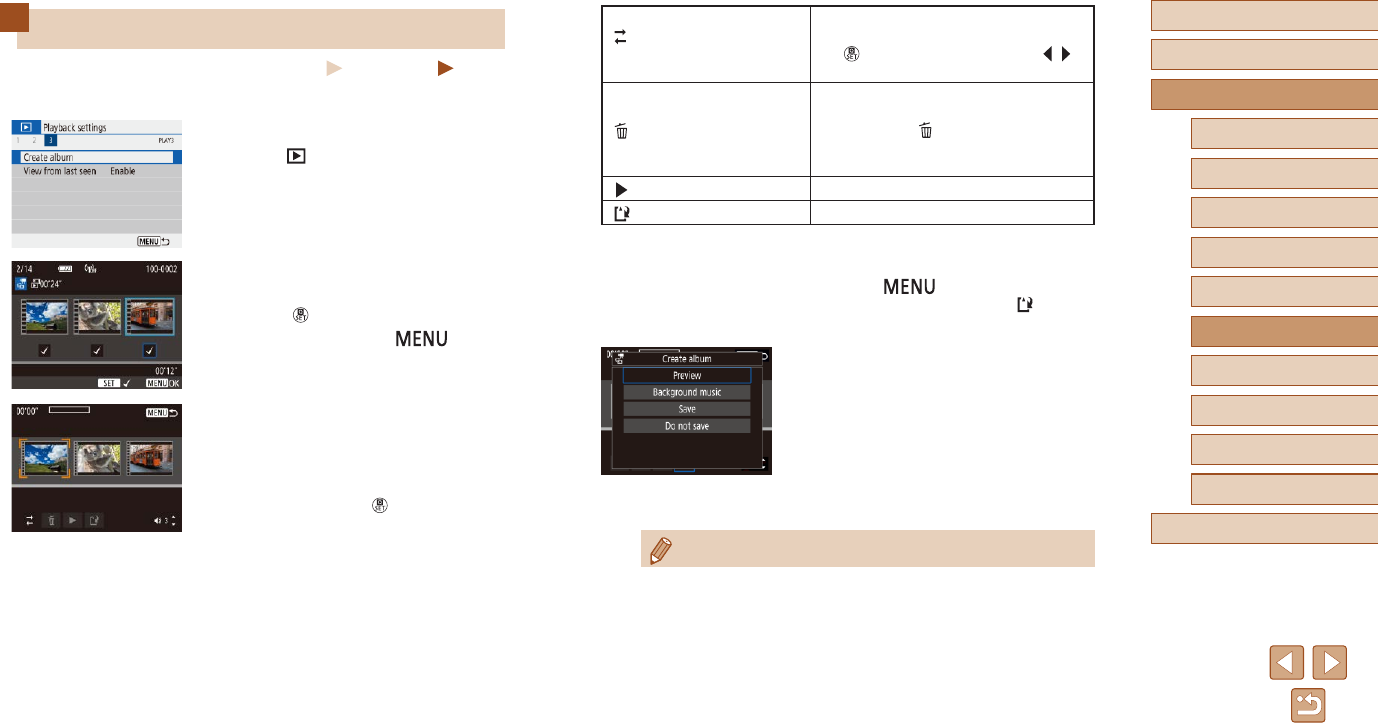
82
Before Use
Basic Guide
Advanced Guide
Index
Camera Basics
Auto Mode /
Hybrid Auto Mode
Other Shooting Modes
P Mode
Tv, Av, and M Mode
Playback
Wireless Features
Setting Menu
Accessories
Appendix
[ ] Rearrange video
snapshots
Rearrange video snapshots. Choose
a video snapshot to move and press
the button. To move it, use the /
buttons.
[] Remove video snapshot
Choose video snapshots to exclude
from the new album. Video snapshots
labeled with a [ ] icon are not included
in the new album, but they are not
deleted from the original album.
[] Play video snapshot Play the selected video snapshot.
[] Finish editing Exit album editing.
4 Exit editing.
●Press the button to return to
the editing menu and choose [ ] to exit
editing.
5 Save the album.
●Choose [Save].
●To add background music, choose
[Background music].
●Choose [Preview] to preview the album
you edited.
●After the album is saved, the playback
screen is displayed.
●Albums created with [Create album] cannot be edited.
Combining Video Snapshots
Still Images Movies
Combine video snapshots to create a new movie (album).
1 Access the editing screen.
●Choose [ ] menu (=
23) > [Create
album].
2 Specify video snapshots.
●Choose a movie (an existing album) and
press the button.
●When nished, press the button
to exit movie selection.
3 Edit the album.
●Video snapshots in the movie selected in
step 2 are displayed.
●Choose an item in the editing menu at the
bottom and press the button.
●Along the top of the screen, choose
video snapshots to edit, and edit them as
needed.
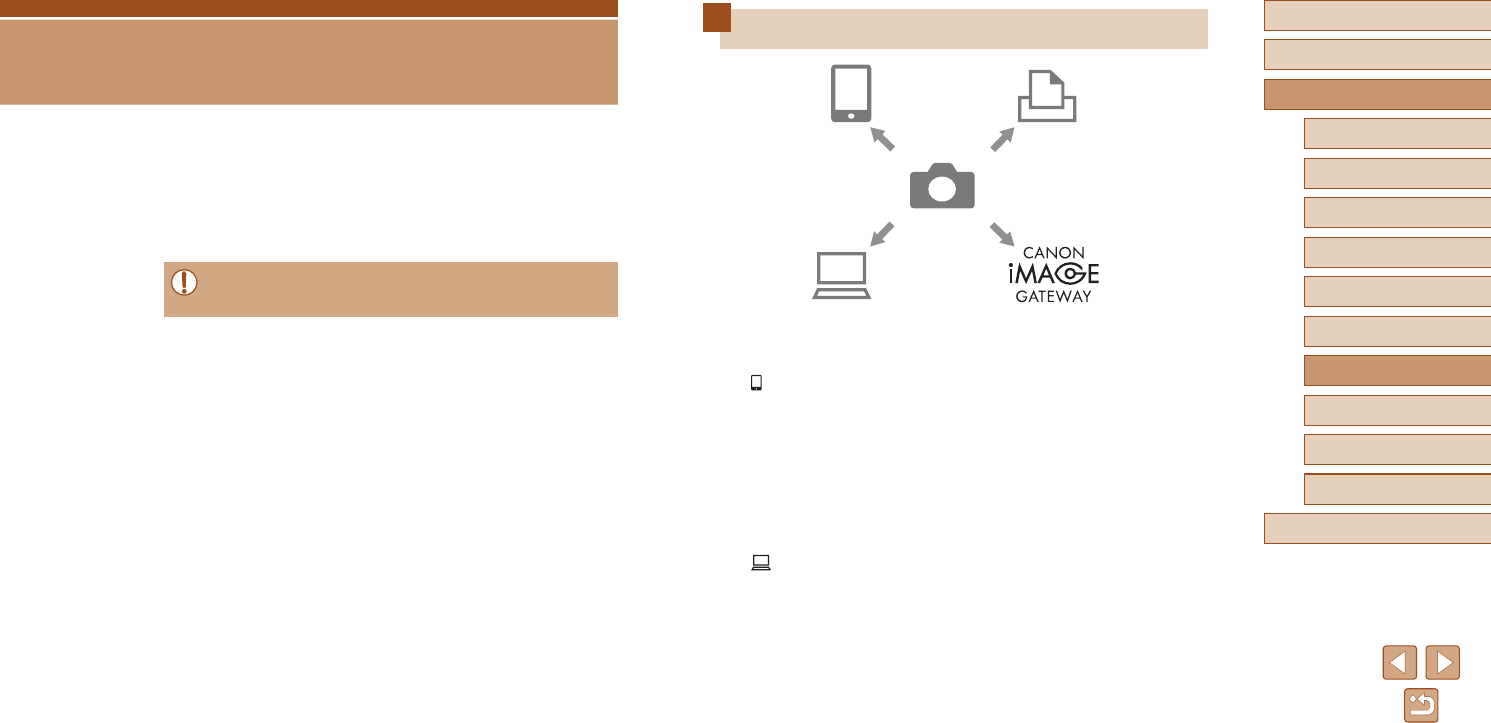
83
Before Use
Basic Guide
Advanced Guide
Index
Camera Basics
Auto Mode /
Hybrid Auto Mode
Other Shooting Modes
P Mode
Tv, Av, and M Mode
Playback
Wireless Features
Setting Menu
Accessories
Appendix
Available Wireless Features
(3) Print from Wi-Fi printer(1) Connect to smartphone
(2) Send images with Image
Transfer Utility 2
(CANON iMAGE GATEWAY)
(4) Upload to Web service
(1) Connect to smartphone (=
85, =
88)
Control the camera remotely and browse images on the camera
over a Wi-Fi connection by using the dedicated Camera Connect
app on smartphones or tablets.
You can also geotag images and use other features when connected
by Bluetooth®*.
For convenience in this guide, smartphones, tablets, and other
compatible devices are collectively referred to as “smartphones.”
* Bluetooth low energy technology (hereafter referred to as “Bluetooth”)
(2) Send images with Image Transfer Utility 2 (=
91)
With Image Transfer Utility 2, images can be sent to a computer
connected via Wi-Fi.
Wireless Features
Send images wirelessly from the camera to a variety of compatible
devices, and use the camera with Web services
●Before using wireless features, be sure to read “Precautions for
Wireless Features” (=
127).
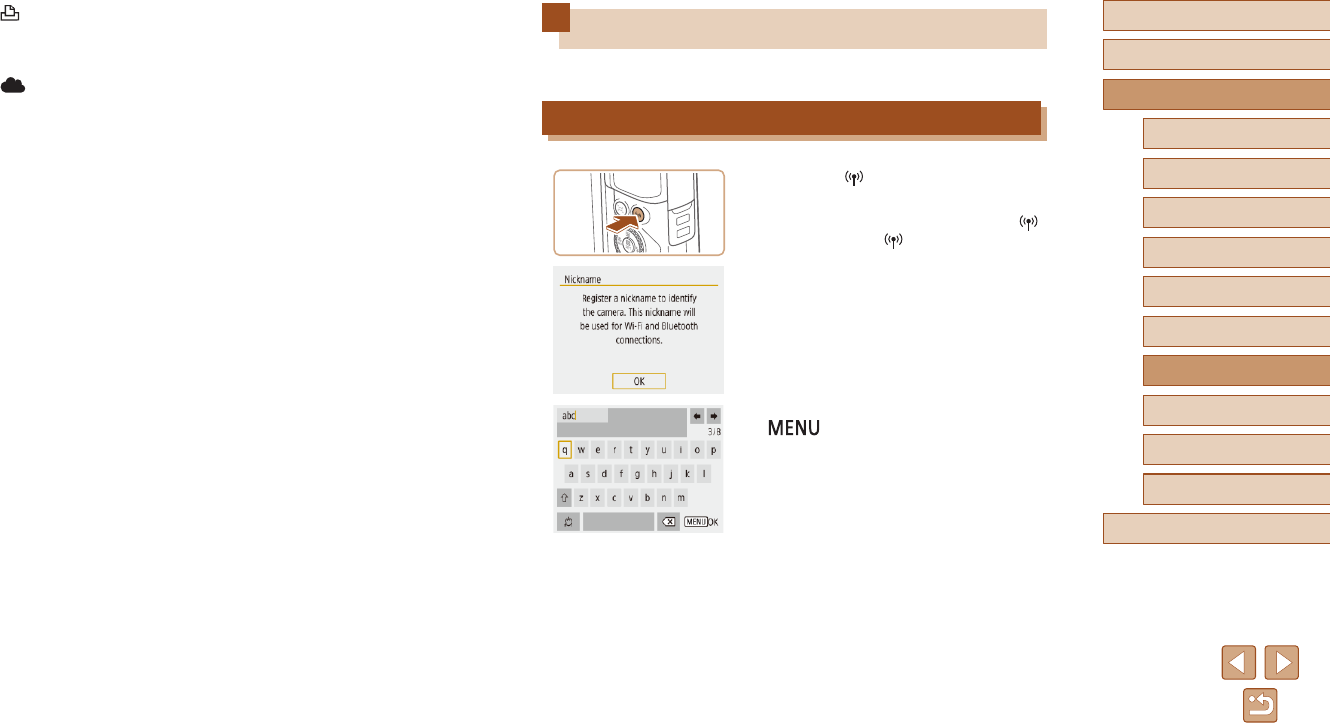
84
Before Use
Basic Guide
Advanced Guide
Index
Camera Basics
Auto Mode /
Hybrid Auto Mode
Other Shooting Modes
P Mode
Tv, Av, and M Mode
Playback
Wireless Features
Setting Menu
Accessories
Appendix
Preparing to Use Wireless Features
First, prepare to use wireless features.
Preparing the Camera
1 Press the button.
●If the wireless settings screen is not
displayed initially when you press the
button, press the button again.
2 Register [Nickname].
●To use the nickname displayed, press the
button.
●Choose [OK] on the next screen to return
to the function settings menu.
●Nicknames are 1 – 8 characters and can
be changed later.
(3) Print from Wi-Fi printer (=
93)
Print images over a Wi-Fi connection from printers compatible with
PictBridge (wireless LAN) technology.
(4) Upload to Web service (=
94)
Share images with friends or family on social media or the CANON
iMAGE GATEWAY online photo service for Canon customers after
you complete member registration (free of charge).
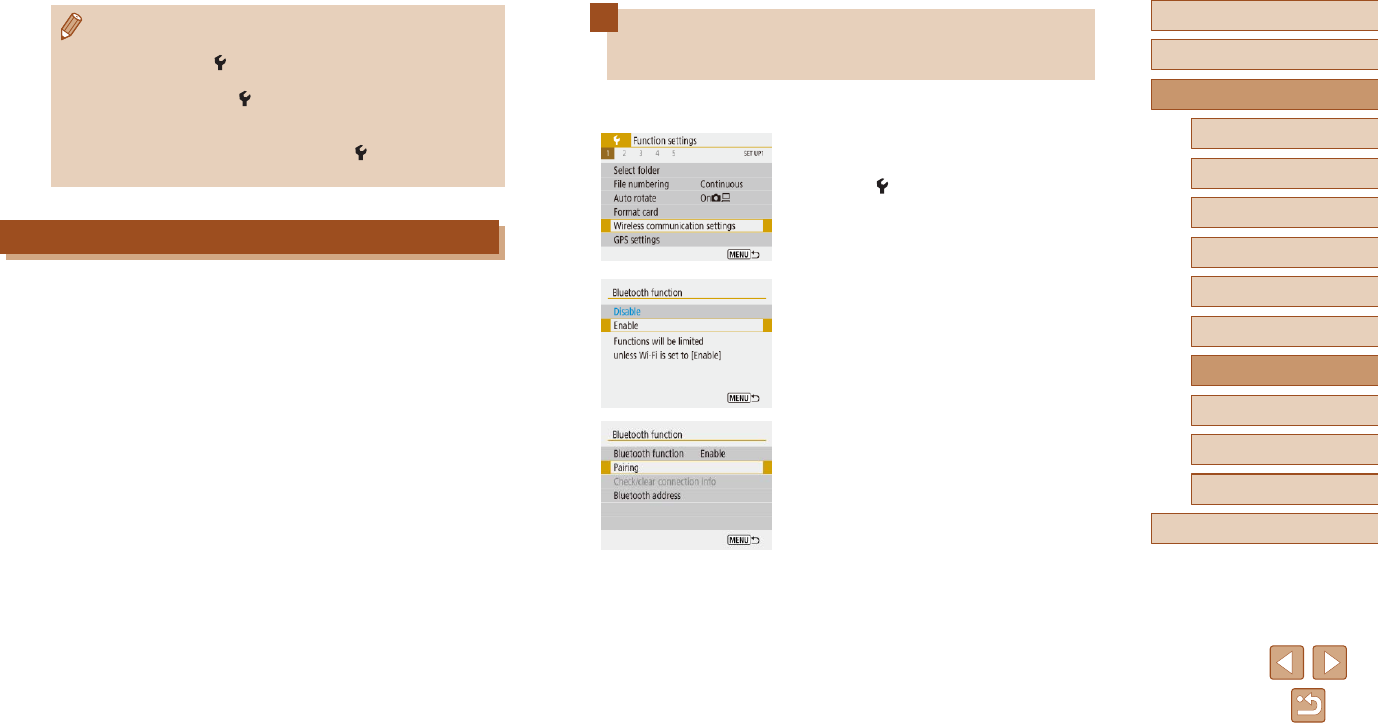
85
Before Use
Basic Guide
Advanced Guide
Index
Camera Basics
Auto Mode /
Hybrid Auto Mode
Other Shooting Modes
P Mode
Tv, Av, and M Mode
Playback
Wireless Features
Setting Menu
Accessories
Appendix
Pairing with Smartphones via
Bluetooth
Pair the camera with a Bluetooth enabled smartphone as follows.
1 Choose [Wireless communication
settings].
●Choose [ ] menu (=
23) > [Wireless
communication settings].
2 Set Bluetooth to [Enable].
●Choose [Bluetooth function].
●Choose [Bluetooth function] again and
then [Enable].
3 Pair the devices.
●Choose [Pairing] > [Do not display].
●A message is displayed indicating that
pairing is in progress.
●Using the smartphone, pair the camera
and smartphone as described in the next
steps.
●Wi-Fi and Bluetooth signal transmission can be turned off as
follows.
- Wi-Fi: Choose [ ] menu (=
23) > [Wireless communication
settings] > [Wi-Fi settings], and in [Wi-Fi], choose [Disable].
- Bluetooth: Choose [ ] menu (=
23) > [Wireless
communication settings] > [Bluetooth function], and in
[Bluetooth function], choose [Disable].
●You can change the camera nickname in [ ] menu (=
23) >
[Wireless communication settings] > [Nickname].
Preparing Smartphones
●Before connecting to the camera, you must install the free dedicated
Camera Connect app on the smartphone.
●For details on this application (supported smartphones and included
functions), refer to the Canon website.
●Camera Connect can be installed from Google Play or the App Store.
You can also access Google Play or the App Store from a QR code
that you can display on the camera when registering the smartphone
on the camera.
●Use the latest version of the smartphone OS.
●Activate Bluetooth and Wi-Fi on the smartphone.
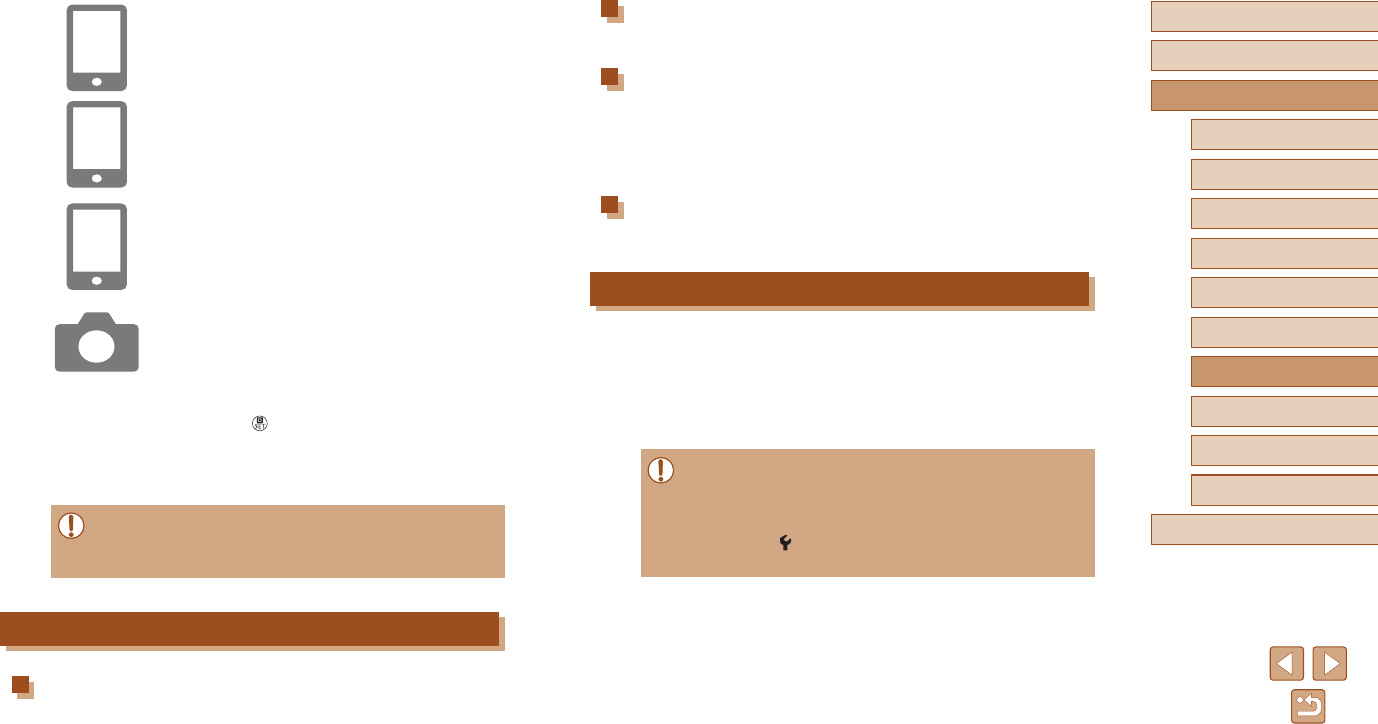
86
Before Use
Basic Guide
Advanced Guide
Index
Camera Basics
Auto Mode /
Hybrid Auto Mode
Other Shooting Modes
P Mode
Tv, Av, and M Mode
Playback
Wireless Features
Setting Menu
Accessories
Appendix
Pairing
●Pair the camera with a smartphone.
Check/clear connection info
●Enables you to check the name and connection status of paired
devices.
●Before pairing with another smartphone, clear the connection
information for the device currently paired via Bluetooth (=
99).
Bluetooth address
●Enables you to check the camera’s Bluetooth address.
Controlling the Camera from a Smartphone
●In Camera Connect, choose [Bluetooth
remote controller].
●Control the camera remotely or browse
images as you watch a simulated camera
screen.
●Battery life may be shorter when you use the camera after pairing,
because power is consumed even when the camera is off.
●Before bringing the camera where use of electronic devices is
restricted, disable Bluetooth communication even when it is off
by choosing [ ] menu (=
23) > [Wireless communication
settings] > [Bluetooth function] (twice) > [Disable].
4 Start Camera Connect on the
smartphone.
5 Choose the camera to pair with.
●Touch the nickname of the camera to pair
with.
●In Android, go to step 7.
6 Touch [Pair] (iOS only).
7 On the camera, complete the pairing
process.
●Choose [OK] when a pairing conrmation
message is displayed.
●On the pairing notication screen, press
the button.
●Pairing is now complete, and the camera
is connected to the smartphone via
Bluetooth.
●Any active Bluetooth connections will be lost if you remove the
camera battery pack. The connection will be reestablished when
you insert the battery pack and turn on the camera.
[Bluetooth function] Screen
Bluetooth function
●Choose [Enable] when using a Bluetooth connection with a smartphone.
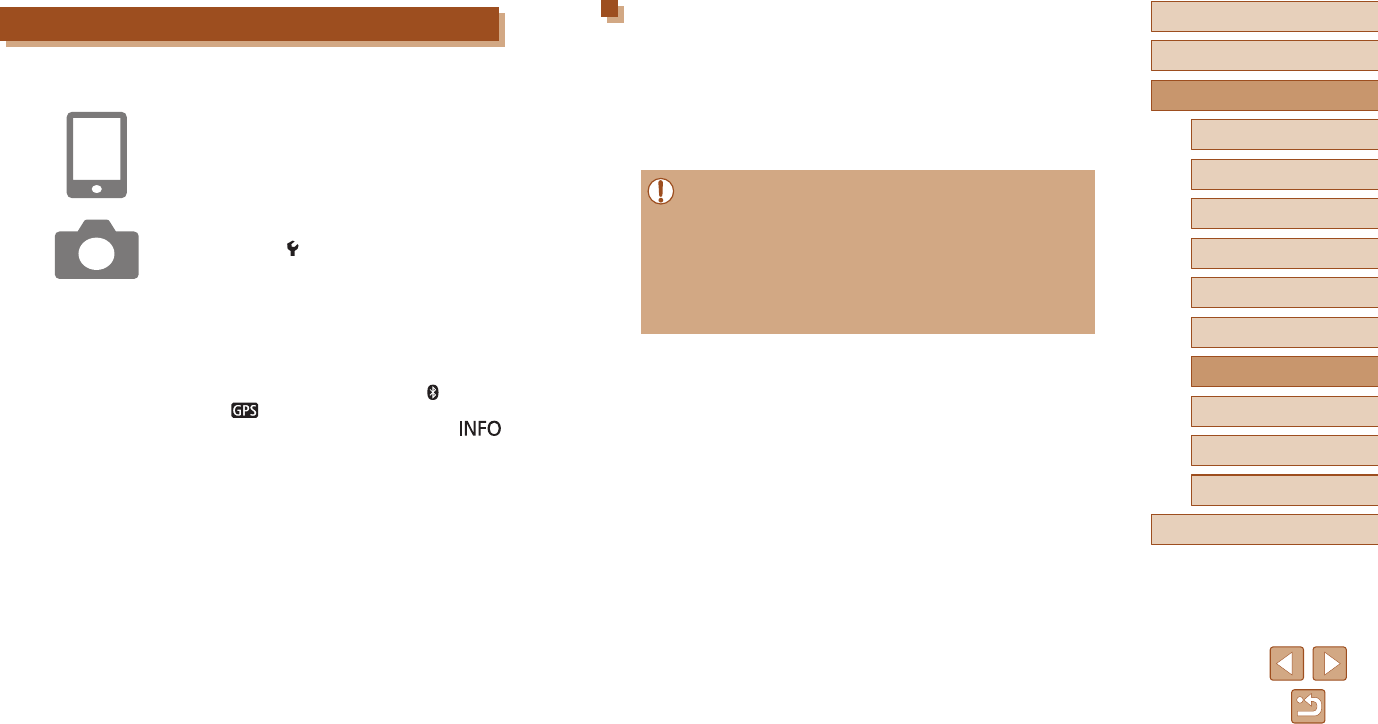
87
Before Use
Basic Guide
Advanced Guide
Index
Camera Basics
Auto Mode /
Hybrid Auto Mode
Other Shooting Modes
P Mode
Tv, Av, and M Mode
Playback
Wireless Features
Setting Menu
Accessories
Appendix
Checking Location Information
●Switch to “Detailed Information Display 2” (=
68) to view GPS
information in geotagged images.
●The date and time of UTC is essentially the same as Greenwich Mean
Time.
●Using the Map Utility program, you can display the location information
on a map.
●The GPS information added to your movie is acquired initially,
when you start recording.
●Shots may not be geotagged immediately after the camera is
turned on.
●Others may be able to locate or identify you by using location data
in your geotagged still images or movies. Be careful when sharing
these images with others, as when posting images online where
many others can view them.
Geotagging Images as You Shoot
Your shots can be geotagged using GPS information (such as latitude,
longitude, and elevation) from a smartphone connected via Bluetooth.
1 Start Camera Connect.
●Keep the smartphone running Camera
Connect within arm’s reach.
2 Turn on GPS.
●Choose [ ] menu (=
23) > [GPS
settings].
●In [GPS via mobile], choose [Enable].
●On the smartphone, activate location
services.
3 Shoot.
●Before shooting, conrm that [ ] and
[ ] icons are shown on the camera. If
the icons are not shown, press the
button repeatedly.
●Your shots are now geotagged.
●From now on, shots you take with
Camera Connect running will be
geotagged.
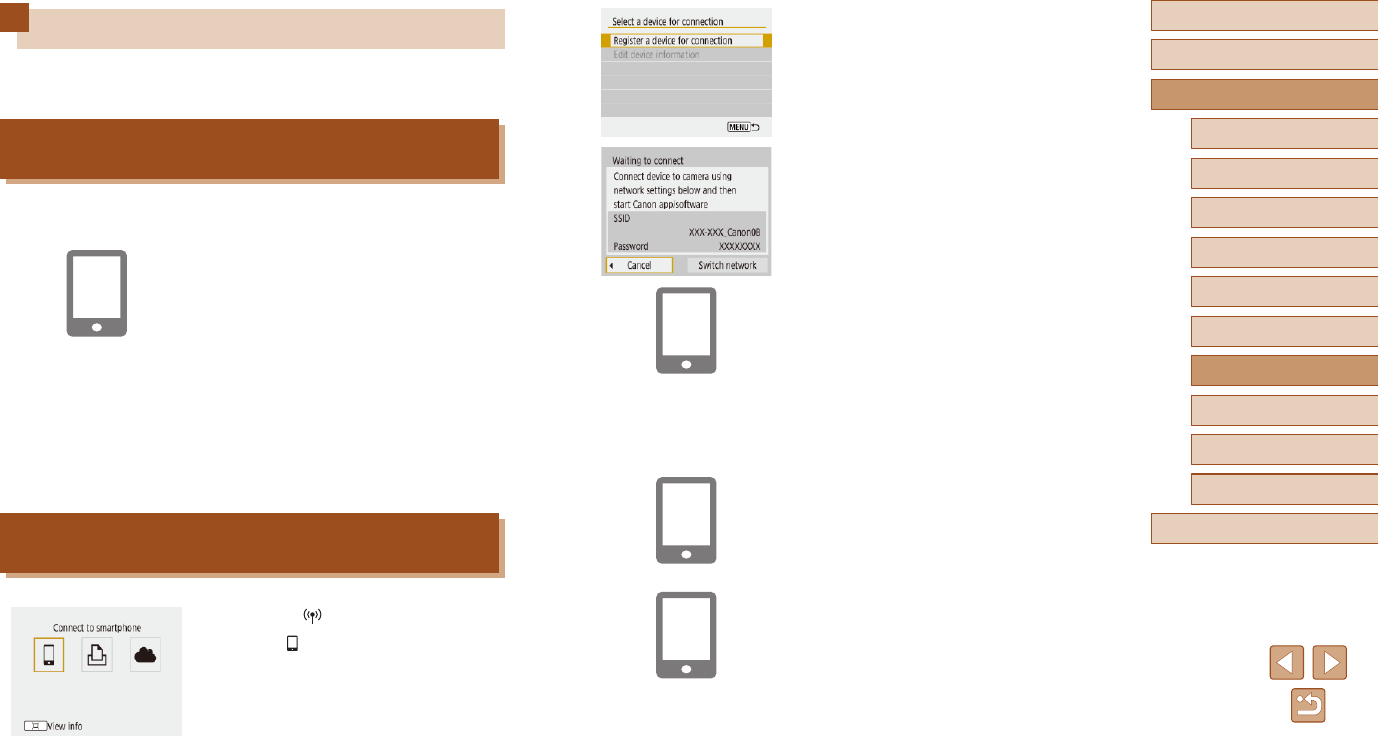
88
Before Use
Basic Guide
Advanced Guide
Index
Camera Basics
Auto Mode /
Hybrid Auto Mode
Other Shooting Modes
P Mode
Tv, Av, and M Mode
Playback
Wireless Features
Setting Menu
Accessories
Appendix
2 Choose [Register a device for
connection].
●Choose [Register a device for
connection], and then choose [Do not
display].
3 Check the SSID and password.
●The SSID ends with _Canon0B.
4 Connect the smartphone to the
camera.
●In the smartphone’s Wi-Fi setting menu,
choose the SSID (network name)
displayed on the camera to establish a
connection.
●In the password eld on the smartphone,
enter the password displayed on the
camera.
5 Start Camera Connect.
●After [Start Canon app/software on the
smartphone] is displayed on the camera,
Camera Connect starts up on the
smartphone.
6 Select the camera to connect to.
●In the [Cameras] list in Camera Connect,
touch the camera to connect to via Wi-Fi.
Connecting to Smartphones via Wi-Fi
Connect the camera to a smartphone via Wi-Fi in either of these ways.
Turning off the camera will end the Wi-Fi connection.
Connecting to Bluetooth Connected Smartphones
via Wi-Fi
You can connect via Wi-Fi as follows when the camera and smartphone
are paired via Bluetooth.
1 Choose a Camera Connect function.
●Choose [Images on camera].
●In iOS, choose [Connect] when a
message is displayed to conrm camera
connection.
2 Conrm that the devices are
connected via Wi-Fi.
●After the devices are connected via Wi-
Fi, a screen for the selected function is
displayed on the smartphone.
●[Wi-Fi on] is displayed on the camera.
Connecting to Smartphones via Wi-Fi with the
Wi-Fi Button
1 Press the button.
●Choose [ ].
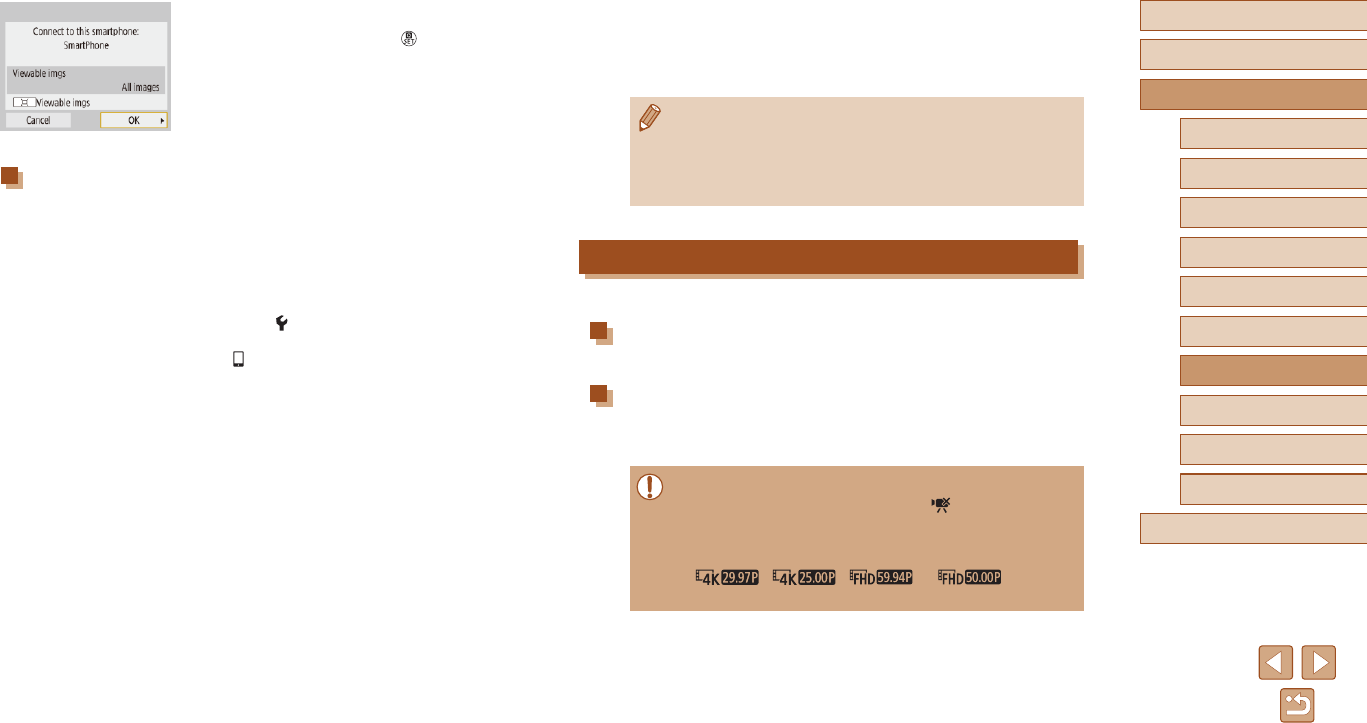
89
Before Use
Basic Guide
Advanced Guide
Index
Camera Basics
Auto Mode /
Hybrid Auto Mode
Other Shooting Modes
P Mode
Tv, Av, and M Mode
Playback
Wireless Features
Setting Menu
Accessories
Appendix
4 After a connection is established,
go to step 5 in “Connecting to
Smartphones via Wi-Fi with the Wi-
Fi Button” (=
88).
●If you chose [WPS (PIN mode)] in step 1, a PIN code will be
displayed on the screen. Be sure to set this code in the access
point. Choose a device in the [Select a device for connection]
screen. For further details, refer to the user manual included with
your access point.
Controlling the Camera from a Smartphone
Use Camera Connect to browse images on the camera or shoot remotely.
Images on camera
Browse images on the camera and save them to the smartphone.
Remote live view shooting
Shoot remotely as you view a live image from the camera on the
smartphone.
●If the camera temporarily overheats during extended 4K recording
or full HD recording at a high frame rate, [ ] is displayed and
recording stops. At this time, movie recording will be unavailable,
even if you press the movie button. Following the instructions
displayed, either choose a movie recording size other than
[], [ ], [ ] or [ ] or turn off
the camera to let it cool down before you resume recording.
7 Establish a Wi-Fi connection.
●Choose [OK] and press the button.
●[Wi-Fi on] is displayed on the camera.
●The main Camera Connect screen is
displayed on the smartphone.
●The devices are now connected via
Wi-Fi.
Establishing a Connection via an Access Point
The camera and smartphone can also be connected via an access point.
First, connect the smartphone to the access point.
Connect the devices near the access point, because you will need to
press the WPS button.
1 Choose [WPS (PBC mode)].
●Choose [ ] menu (=
23) > [Wireless
communication settings] > [Wi-Fi function]
> [ ].
●Choose [Register a device for
connection], and then choose [Do not
display].
●Choose [Switch network] on the [Waiting
to connect] screen.
●Choose [Connect with WPS], and then
choose [WPS (PBC mode)].
2 Press the WPS button on the access
point.
3 Choose [Auto setting] on the
camera’s [IP address set.] screen.
●Connection is now attempted between
the camera and access point.
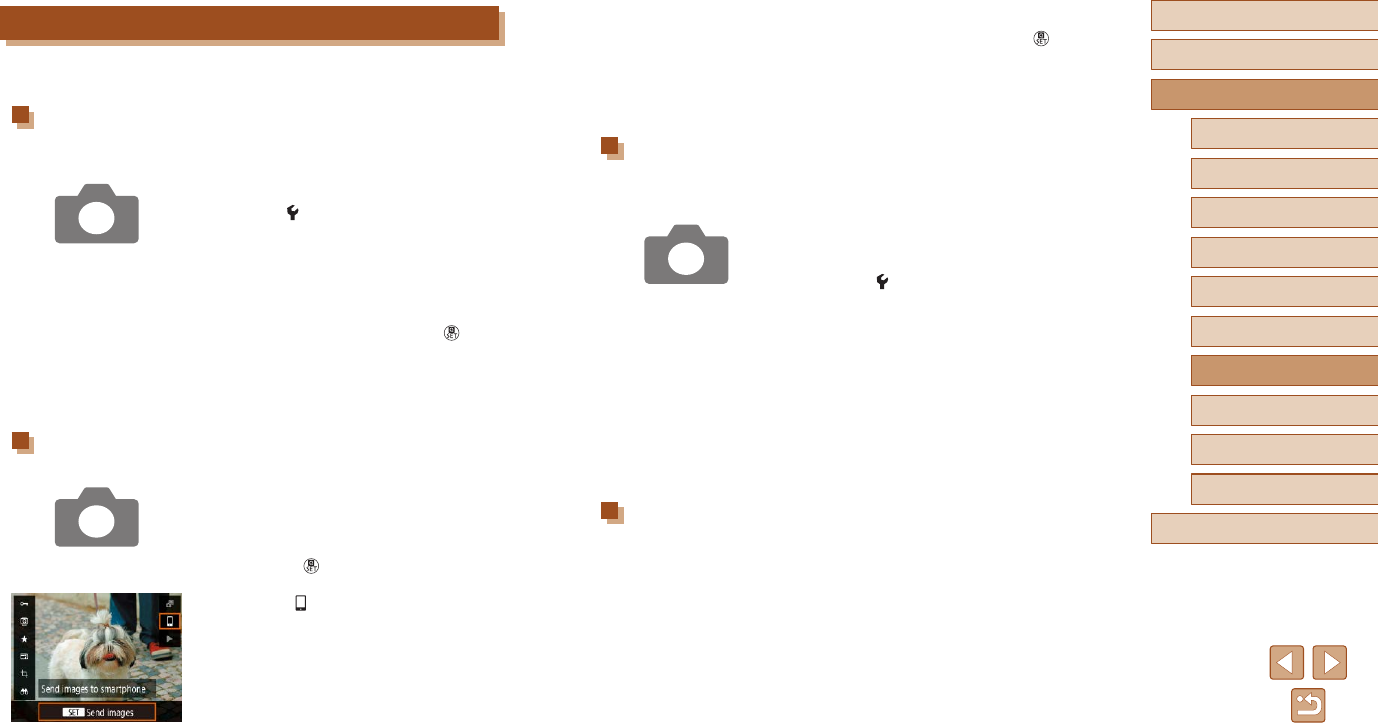
90
Before Use
Basic Guide
Advanced Guide
Index
Camera Basics
Auto Mode /
Hybrid Auto Mode
Other Shooting Modes
P Mode
Tv, Av, and M Mode
Playback
Wireless Features
Setting Menu
Accessories
Appendix
4 Choose an image.
●Choose an image and press the
button.
●After you choose other sending options
on the screen displayed, the image is
sent to the smartphone.
Sending Images to a Smartphone Automatically as
You Shoot
Your shots can be automatically sent to a smartphone.
1 Choose [Send to smartphone after
shot].
●Choose [ ] menu (=
23) > [Wireless
communication settings] > [Wi-Fi settings]
> [Send to smartphone after shot].
2 Set up automatic sending.
●Choose [Auto send], and then choose
[Enable].
●Choose a size in [Size to send].
3 Shoot.
●Your shots are sent to the smartphone.
Specifying Viewable Images
Restrict the images that can be sent to the smartphone or browsed from
the smartphone.
1 End the Wi-Fi connection (=
91).
Sending Images to a Smartphone
Images can be sent from the camera to a smartphone connected via
Wi-Fi.
Sending Images to a Smartphone from the Camera
Menu
1 Access the menu.
●Choose [ ] menu (=
23) > [Wireless
communication settings] > [Send images
to smartphone].
●Images are displayed.
2 Choose an image.
●Choose an image and press the
button.
●After you choose other sending options
on the screen displayed, the image is
sent to the smartphone.
Sending Images to a Smartphone During Playback
1 Play back images.
2 Press the button.
3 Choose [ ].
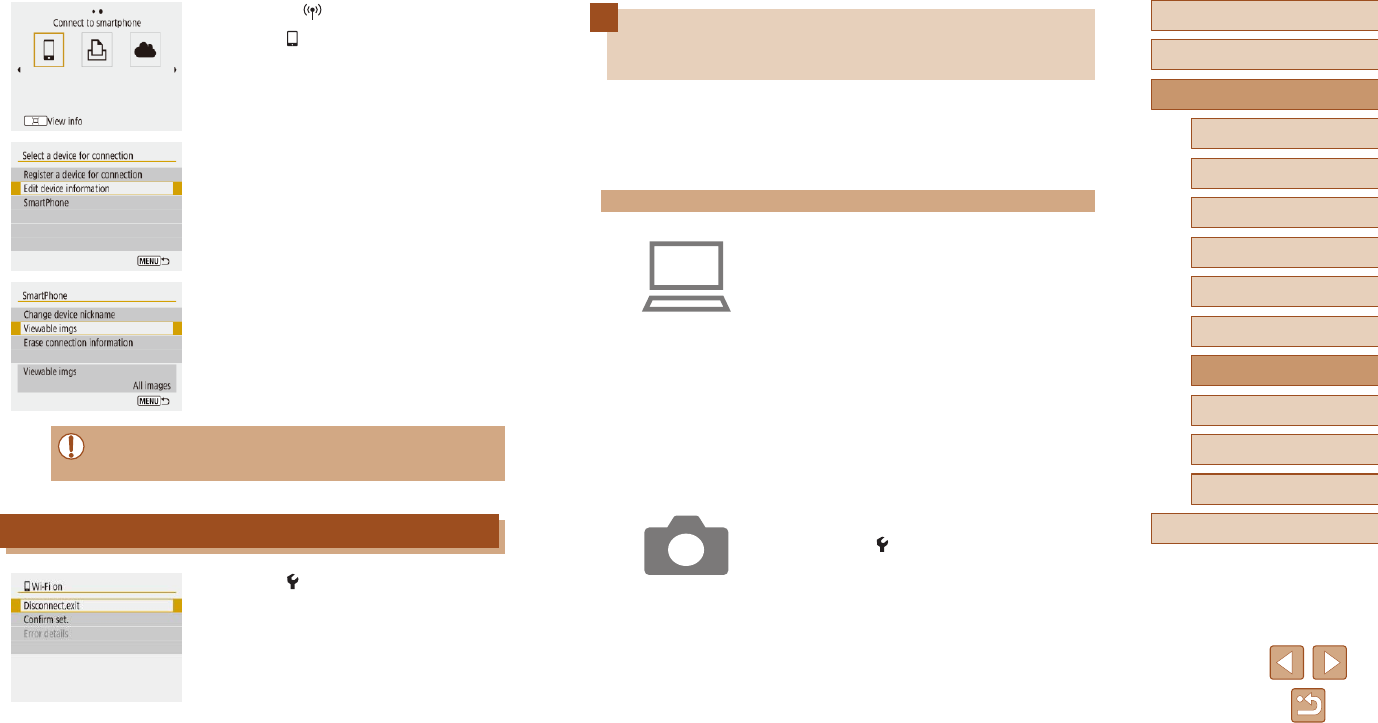
91
Before Use
Basic Guide
Advanced Guide
Index
Camera Basics
Auto Mode /
Hybrid Auto Mode
Other Shooting Modes
P Mode
Tv, Av, and M Mode
Playback
Wireless Features
Setting Menu
Accessories
Appendix
Sending Images to a Computer
Automatically
Images on the camera can be automatically sent to a computer connected
to an access point (also set up for camera Wi-Fi connections) when
the camera is within range, as when you bring the camera home after
shooting.
Connecting via Wi-Fi
1 Connect the computer to the access
point.
●Install Image Transfer Utility 2 on the
computer.
2 Start Image Transfer Utility 2.
3 In Image Transfer Utility 2, access
the pairing settings screen.
●The screen to set up pairing is shown
when you follow the instructions
displayed the rst time Image Transfer
Utility 2 starts up.
4 Choose the type of connection.
●Choose [ ] menu (=
23) > [Wireless
communication settings] > [Wi-Fi settings]
> [Auto send images to computer].
●Choose [Auto send] > [Enable], and then
choose [OK].
●Choose [Connect with WPS], and then
choose [WPS (PBC mode)].
2 Press the button.
●Choose [ ].
3 Choose [Edit device information].
●Choose a smartphone.
4 Choose [Viewable imgs].
●Specify which images can be viewed.
●Remote live view shooting in Camera Connect is not possible
unless [Viewable imgs] is set to [All images].
Ending Wi-Fi Connections
●Choose [ ] menu (=
23) > [Wireless
communication settings] > [Wi-Fi function]
> [Disconnect,exit].
●You can also disconnect by touching [x]
on the Camera Connect screen.
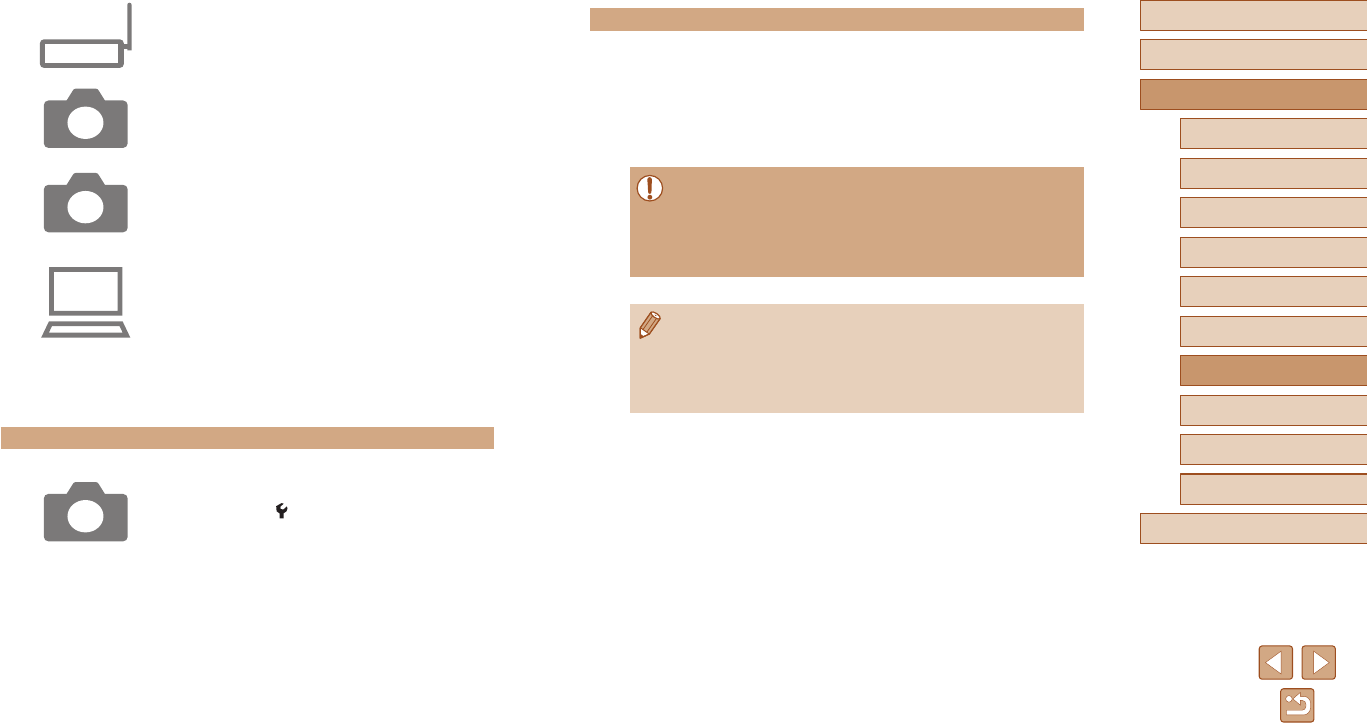
92
Before Use
Basic Guide
Advanced Guide
Index
Camera Basics
Auto Mode /
Hybrid Auto Mode
Other Shooting Modes
P Mode
Tv, Av, and M Mode
Playback
Wireless Features
Setting Menu
Accessories
Appendix
Sending Images Automatically
●Following the sending options in step 9,
images on the camera are automatically
sent to the computer you are logged in to
when you bring the camera within range
of the access point and turn the camera
on.
●When using auto image transfer, ensure that the battery pack has
sufcient charge. Power saving on the camera is deactivated.
●Any images captured after auto image transfer are not sent to the
computer then. They are sent automatically when the camera is
restarted.
●Auto image transfer to a computer is triggered by camera startup
within range of the access point. If auto image transfer does not
begin automatically, try restarting the camera.
●To stop sending images automatically, choose [Auto send images
to computer] > [Auto send] > [Disable].
5 Press the WPS button.
●Press the WPS button on the access
point to allow the camera to connect.
6 Choose automatic setup.
●The [IP address set.] screen is displayed.
Choose [Auto setting].
7 Choose a computer.
●Names of computers connected to
the access point are listed. Choose a
computer for auto image transfer.
8 On the computer, choose the
camera for pairing.
●Camera nicknames are shown on the
pairing screen in Image Transfer Utility 2.
●Choose the camera to connect to and
click [Pairing] to connect the computer
and camera.
Setting Up Auto Image Transfer
9 Specify the sending options.
●Choose [ ] menu (=
23) > [Wireless
communication settings] > [Wi-Fi settings]
> [Auto send images to computer].
●In [Image sending options], specify the
transfer conditions.
●Make sure the camera is off.
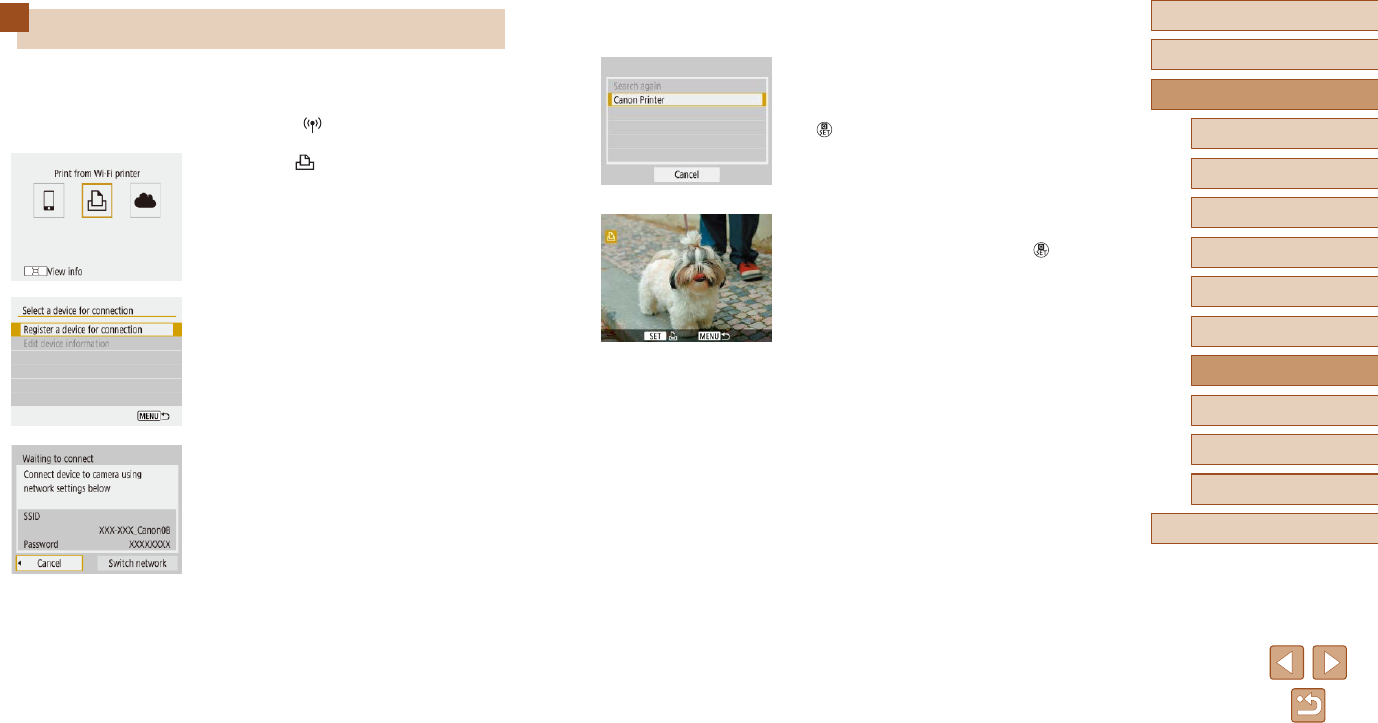
93
Before Use
Basic Guide
Advanced Guide
Index
Camera Basics
Auto Mode /
Hybrid Auto Mode
Other Shooting Modes
P Mode
Tv, Av, and M Mode
Playback
Wireless Features
Setting Menu
Accessories
Appendix
●In the password eld on the printer, enter
the password displayed on the camera.
6 Choose the printer to connect to via
Wi-Fi.
●Choose the printer to use and press the
button.
●Images on the memory card are
displayed after the devices are connected
via Wi-Fi.
7 Choose an image to print.
●Choose an image and press the
button.
●Select or specify the items displayed, and
then print (=
112).
Connecting to Printers via Wi-Fi
Images on the camera can be printed on a printer connected to the
camera via Wi-Fi.
1 Press the button.
2 Choose [ ].
3 Choose [Register a device for
connection].
4 Check the SSID and password.
●The SSID ends with _Canon0B.
5 Use the printer to connect to the
camera via Wi-Fi.
●In the printer’s Wi-Fi setting menu,
choose the SSID (network name)
displayed on the camera to establish a
connection.
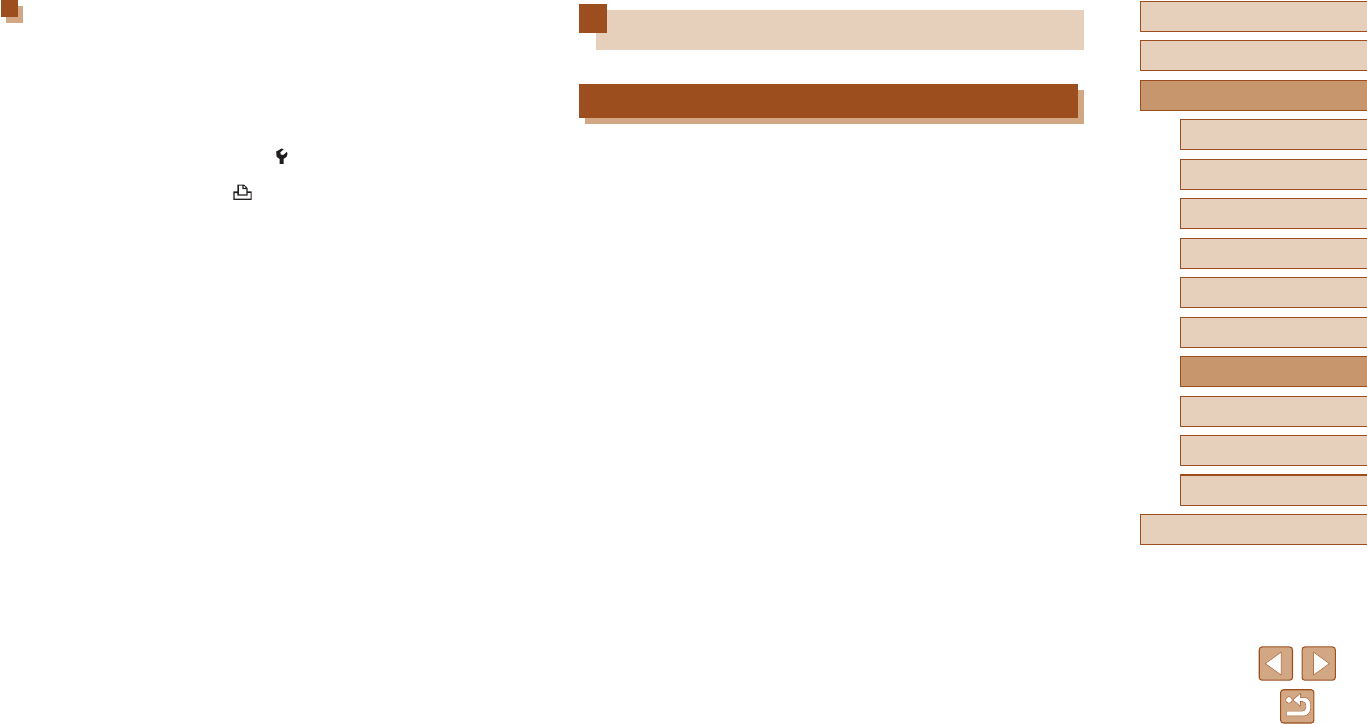
94
Before Use
Basic Guide
Advanced Guide
Index
Camera Basics
Auto Mode /
Hybrid Auto Mode
Other Shooting Modes
P Mode
Tv, Av, and M Mode
Playback
Wireless Features
Setting Menu
Accessories
Appendix
Uploading Images to Web Services
Registering Web Services
Use a smartphone or computer to add your Web services to the camera.
●A smartphone or computer with a browser and Internet connection is
required to complete camera settings for CANON iMAGE GATEWAY
and other Web services.
●Check the CANON iMAGE GATEWAY website for details on browser
(Microsoft Internet Explorer, etc.) requirements, including settings and
version information.
●For information on countries and regions where CANON iMAGE
GATEWAY is available, visit the Canon website (http://www.canon.
com/cig/).
●For CANON iMAGE GATEWAY instructions and setting details, refer to
the help information for CANON iMAGE GATEWAY.
●To use Web services other than CANON iMAGE GATEWAY, you must
have an account with them. For further details, check the websites for
each Web service you want to register.
●Separate ISP connection and access point fees may be applicable.
Establishing a Connection via an Access Point
The camera can connect to an access point that a printer is connected to,
to print via the access point.
Connect the devices near the access point, because you will need to
press the WPS button.
1 Choose [WPS (PBC mode)].
●Choose [ ] menu (=
23) > [Wireless
communication settings] > [Wi-Fi function]
> [ ].
●Choose [Register a device for
connection], and on the [Waiting to
connect] screen, choose [Switch
network].
●Choose [Connect with WPS], and then
choose [WPS (PBC mode)].
2 Press the WPS button on the access
point.
3 Choose [Auto setting] on the
camera’s [IP address set.] screen.
●Connection is now attempted between
the camera and access point.
4 After a connection is established,
go to step 6 in “Connecting to
Printers via Wi-Fi” (=
93).
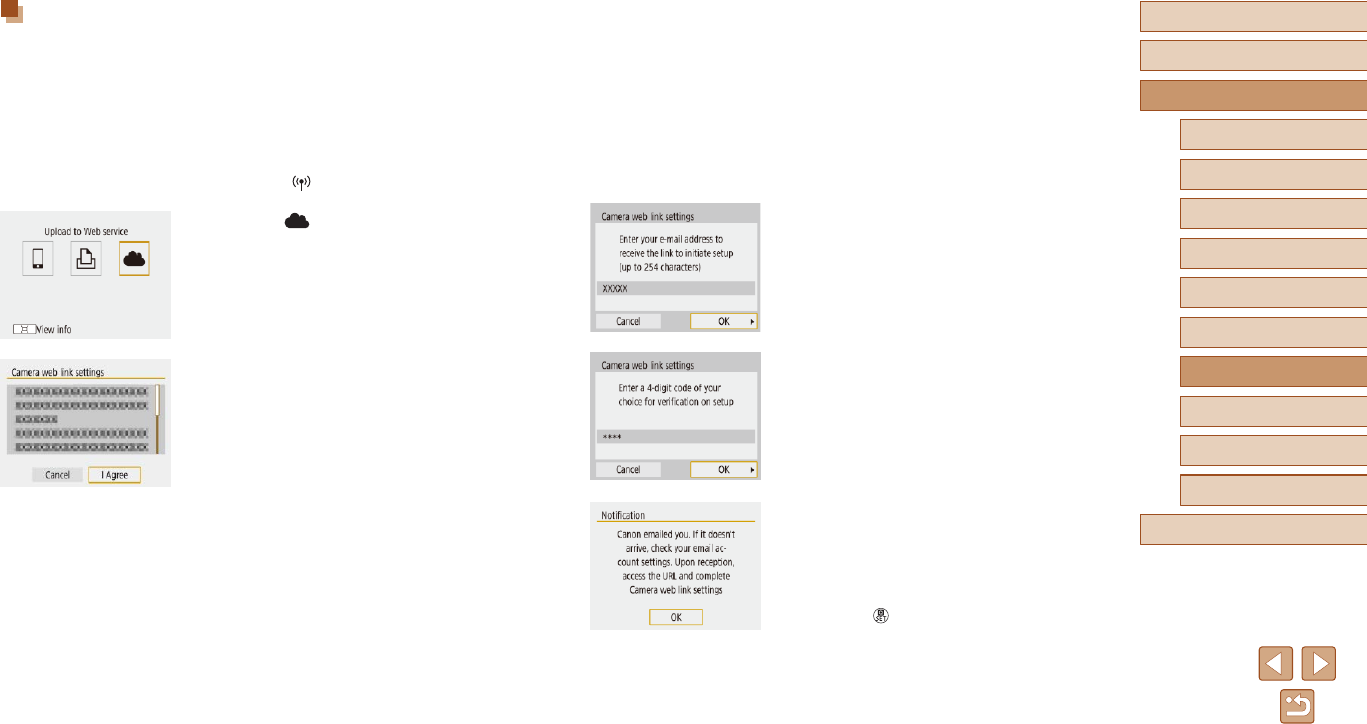
95
Before Use
Basic Guide
Advanced Guide
Index
Camera Basics
Auto Mode /
Hybrid Auto Mode
Other Shooting Modes
P Mode
Tv, Av, and M Mode
Playback
Wireless Features
Setting Menu
Accessories
Appendix
4 Establish a connection with an
access point.
●Choose [Connect with WPS], and then
choose [WPS (PBC mode)].
●Press the WPS button on the access
point.
●Choose [Auto setting] on the camera’s
[IP address set.] screen to connect the
camera to the access point.
5 Enter your email address.
●Once the camera is connected to
CANON iMAGE GATEWAY, a screen is
displayed for entering an email address.
●Enter your email address and continue.
6 Enter a four-digit number.
●Enter a four-digit number of your choice
and continue.
●You will need this four-digit number later
when setting up linkage with CANON
iMAGE GATEWAY in step 8.
7 Check for the notication message.
●Once information has been sent to
CANON iMAGE GATEWAY, you will
receive a notication message at the
email address entered in step 5.
●Press the button on the next screen,
which indicates that notication has been
sent.
Registering CANON iMAGE GATEWAY
Link the camera and CANON iMAGE GATEWAY by adding CANON
iMAGE GATEWAY as a destination Web service on the camera.
Connect the devices near the access point, because you will need to
press the WPS button.
Note that you will need to enter an email address used on your computer
or smartphone to receive a notication message for completing linkage
settings.
1 Press the button.
2 Choose [ ].
3 Accept the agreement to enter an
email address.
●Read the agreement displayed and
choose [I Agree].
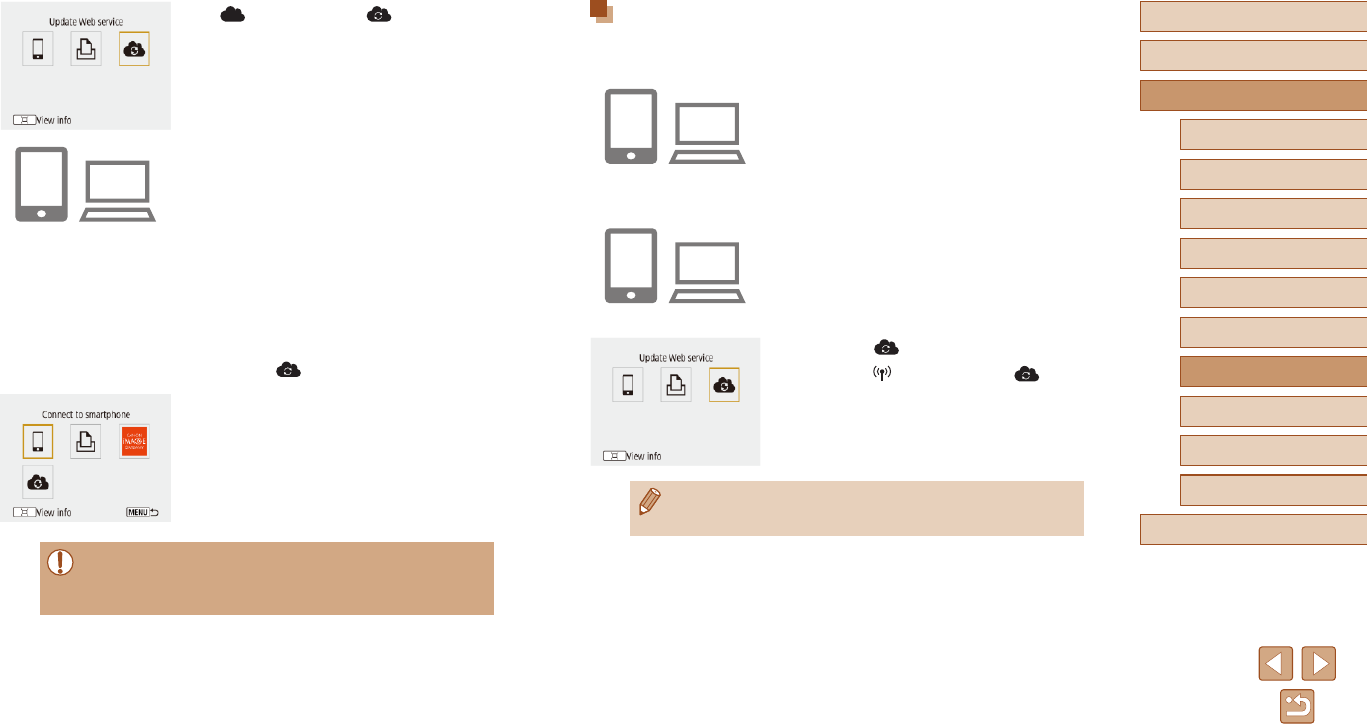
96
Before Use
Basic Guide
Advanced Guide
Index
Camera Basics
Auto Mode /
Hybrid Auto Mode
Other Shooting Modes
P Mode
Tv, Av, and M Mode
Playback
Wireless Features
Setting Menu
Accessories
Appendix
Registering Other Web Services
You can also add Web services besides CANON iMAGE GATEWAY to the
camera.
1 Log in to CANON iMAGE GATEWAY
and access the camera link settings
page.
●From a computer or smartphone, access
http://www.canon.com/cig/ to visit
CANON iMAGE GATEWAY.
2 Congure the Web service you want
to use.
●Follow the instructions displayed on the
smartphone or computer to set up the
Web service.
3 Choose [ ].
●Press the button to choose [ ].
●If any congured settings change, follow these steps again to
update the camera settings.
●[ ] now changes to [ ].
8 Access the page in the notication
message and complete camera link
settings.
●From a computer or smartphone,
access the page linked in the notication
message.
●Follow the instructions to complete the
settings on the camera link settings page.
9 Complete CANON iMAGE GATEWAY
settings on the camera.
●Choose [ ].
●CANON iMAGE GATEWAY has now
been added as a destination Web
service.
●Make sure initially that your computer or smartphone mail
application is not congured to block email from relevant domains,
which may prevent you from receiving the notication message.
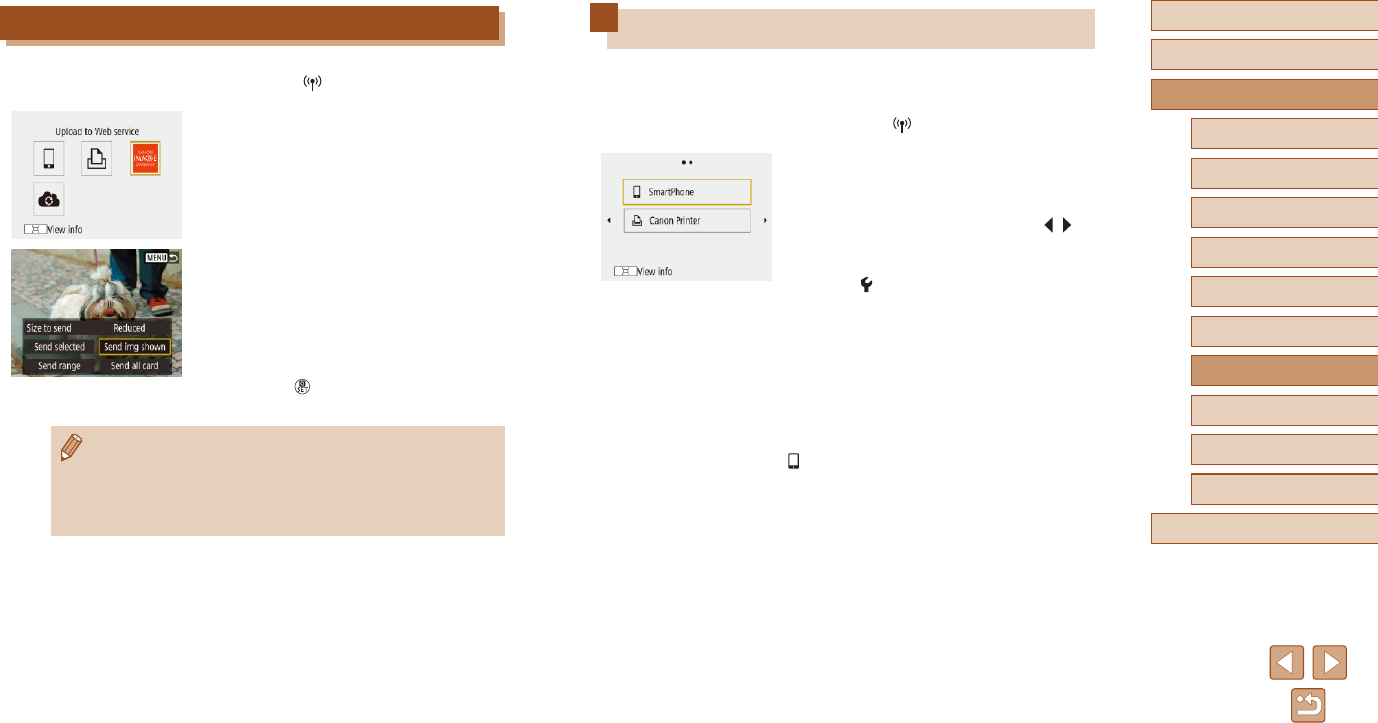
97
Before Use
Basic Guide
Advanced Guide
Index
Camera Basics
Auto Mode /
Hybrid Auto Mode
Other Shooting Modes
P Mode
Tv, Av, and M Mode
Playback
Wireless Features
Setting Menu
Accessories
Appendix
Reconnecting via Wi-Fi
Reconnecting to devices or Web services via Wi-Fi is possible once the
connection settings are registered.
1 Press the button.
2 Choose an item.
●From the past connections shown,
choose an item to connect to via Wi-Fi.
If the item is not shown, press the /
buttons to switch to other screens.
●No past connections are displayed
when [ ] menu (=
23) > [Wireless
communication settings] > [Wi-Fi settings]
> [Connection history] is set to [Hide].
Web Services
●Step 3 is not necessary.
3 Prepare the other device.
Smartphones
●On the smartphone, turn on Wi-Fi and
start Camera Connect.
●If the smartphone’s settings were
changed to connect to other devices,
restore the settings to connect to the
camera or the camera’s access point via
Wi-Fi.
In direct Wi-Fi connections between the
camera and smartphones, the SSID ends
with _Canon0B.
Uploading Images to Web Services
1 Press the button.
2 Choose the destination.
●Choose a Web service icon.
●If multiple recipients or sharing options
are used with a Web service, choose an
item on the screen displayed for selecting
recipients.
3 Send an image.
●Choose sending options and upload the
image.
●When uploading to YouTube, read the
terms of service and choose [I Agree].
●After the image is sent, [OK] is displayed.
Press the button to return to the
playback screen.
●To view images uploaded to CANON iMAGE GATEWAY on a
smartphone, try the dedicated Canon Online Photo Album app.
Download and install the Canon Online Photo Album app for
iPhones or iPads from the App Store or for Android devices from
Google Play.
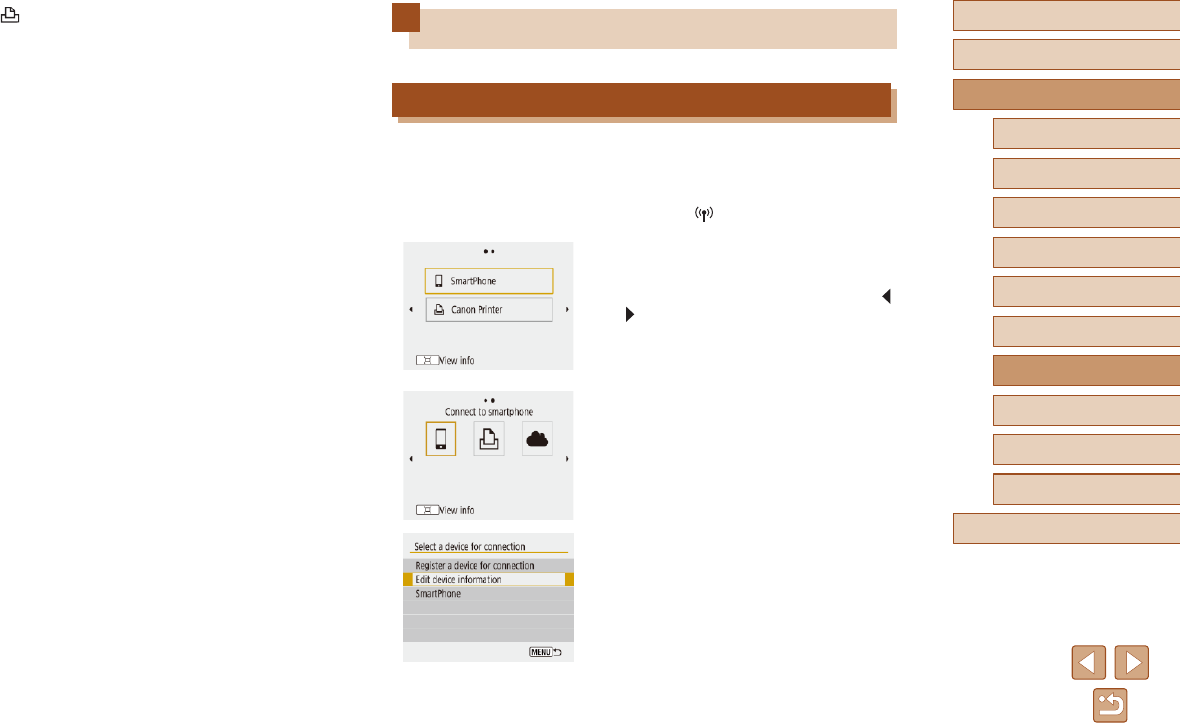
98
Before Use
Basic Guide
Advanced Guide
Index
Camera Basics
Auto Mode /
Hybrid Auto Mode
Other Shooting Modes
P Mode
Tv, Av, and M Mode
Playback
Wireless Features
Setting Menu
Accessories
Appendix
Editing or Erasing Wireless Settings
Changing or Deleting Connection Settings
Connection settings saved on the camera can be changed or deleted.
Before changing or deleting connection settings, end the Wi-Fi
connection.
1 Press the button.
2 Choose an item.
●On the screen shown at left, you can
switch to other screens by pressing the
/ buttons.
●On the screen at left, choose an item with
connection settings to delete or change.
3 Choose [Edit device information].
●On the screen displayed, choose a
device with connection settings to change
or delete, and then change or delete the
settings.
Printers
●If the printer’s settings were changed
to connect to other devices, restore the
settings to connect to the camera or the
camera’s access point via Wi-Fi.
In direct Wi-Fi connections between the
camera and printers, the SSID ends with
_Canon0B.
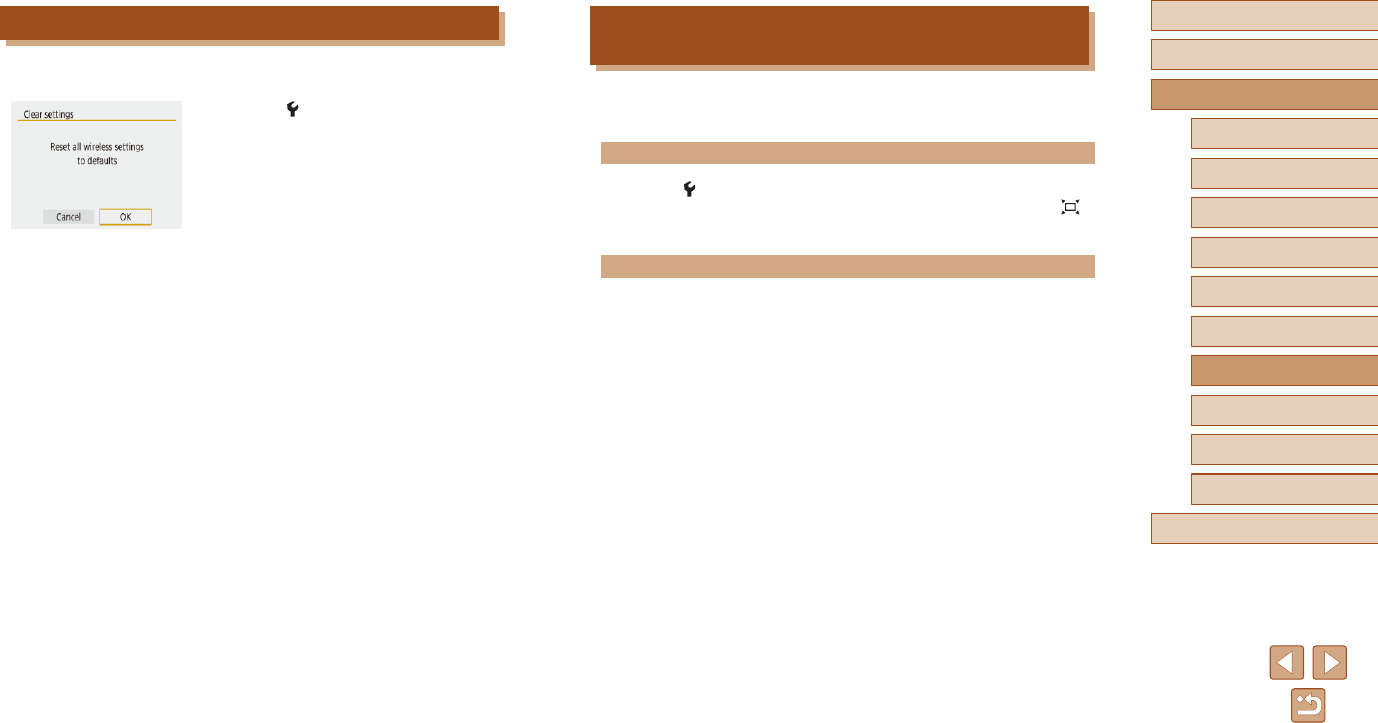
99
Before Use
Basic Guide
Advanced Guide
Index
Camera Basics
Auto Mode /
Hybrid Auto Mode
Other Shooting Modes
P Mode
Tv, Av, and M Mode
Playback
Wireless Features
Setting Menu
Accessories
Appendix
Clearing Information of Devices Paired via
Bluetooth
Before pairing with a different smartphone, clear the information about any
connected smartphones.
Steps on the Camera
●Choose [ ] menu (=
23) > [Wireless communication settings] >
[Bluetooth function] > [Check/clear connection info] and press the
button.
Steps on the Smartphone
●In the Bluetooth setting menu on the smartphone, clear the camera
information registered on the smartphone.
Restoring Default Wireless Settings
All wireless settings can be cleared. This can prevent the information from
being leaked if you lend the camera or transfer ownership.
●Choose [ ] menu (=
23) > [Wireless
communication settings] > [Clear
settings].
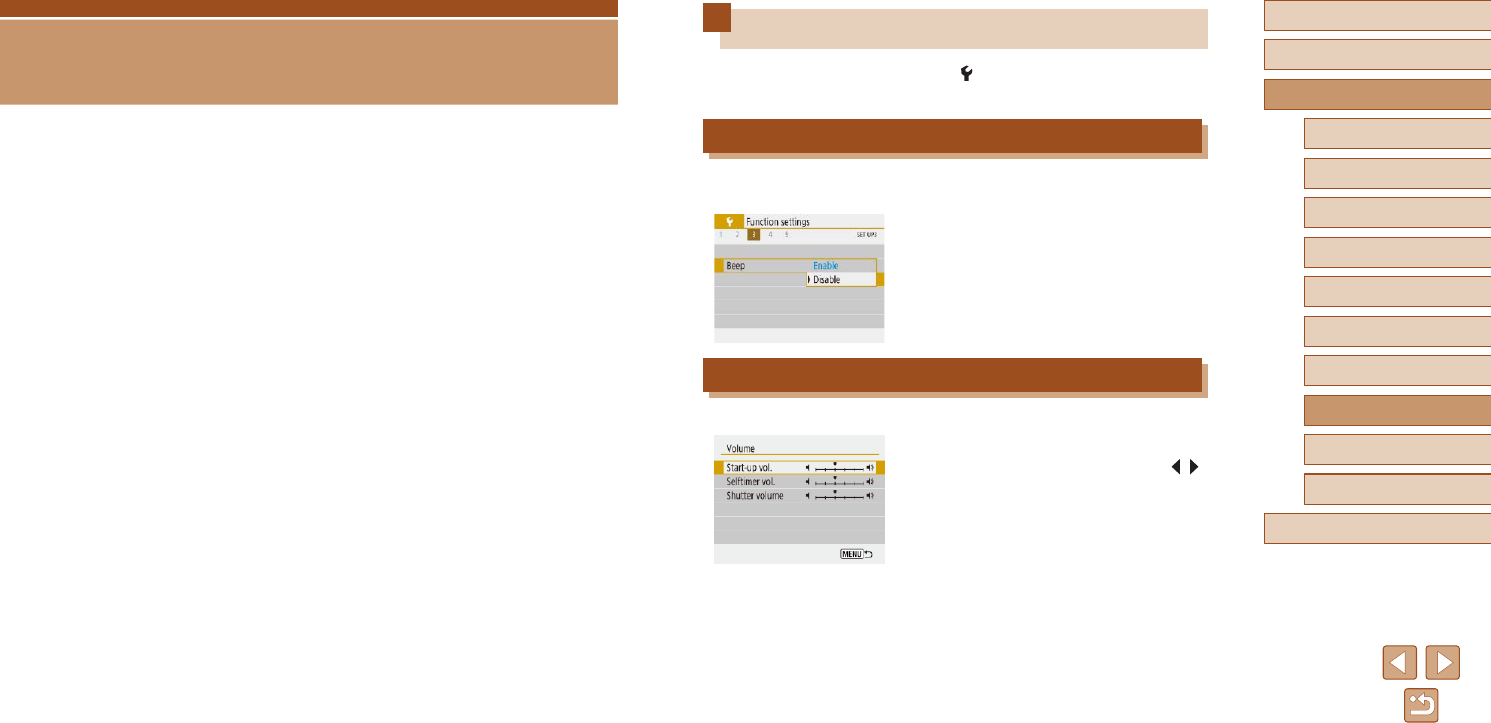
100
Before Use
Basic Guide
Advanced Guide
Index
Camera Basics
Auto Mode /
Hybrid Auto Mode
Other Shooting Modes
P Mode
Tv, Av, and M Mode
Playback
Wireless Features
Setting Menu
Accessories
Appendix
Adjusting Basic Camera Functions
These settings are congured in the [ ] menu (=
23). Customize
commonly used functions as desired, for greater convenience.
Muting Camera Sounds
Prevent the camera from playing sounds when you press the shutter
button halfway or activate the self-timer.
●Set [Beep] to [Disable].
Adjusting the Volume
Adjust the volume of individual camera sounds as follows.
●Choose [Volume].
●Choose an item, and then press the /
buttons to adjust the volume.
Setting Menu
Customize or adjust basic camera functions for greater convenience
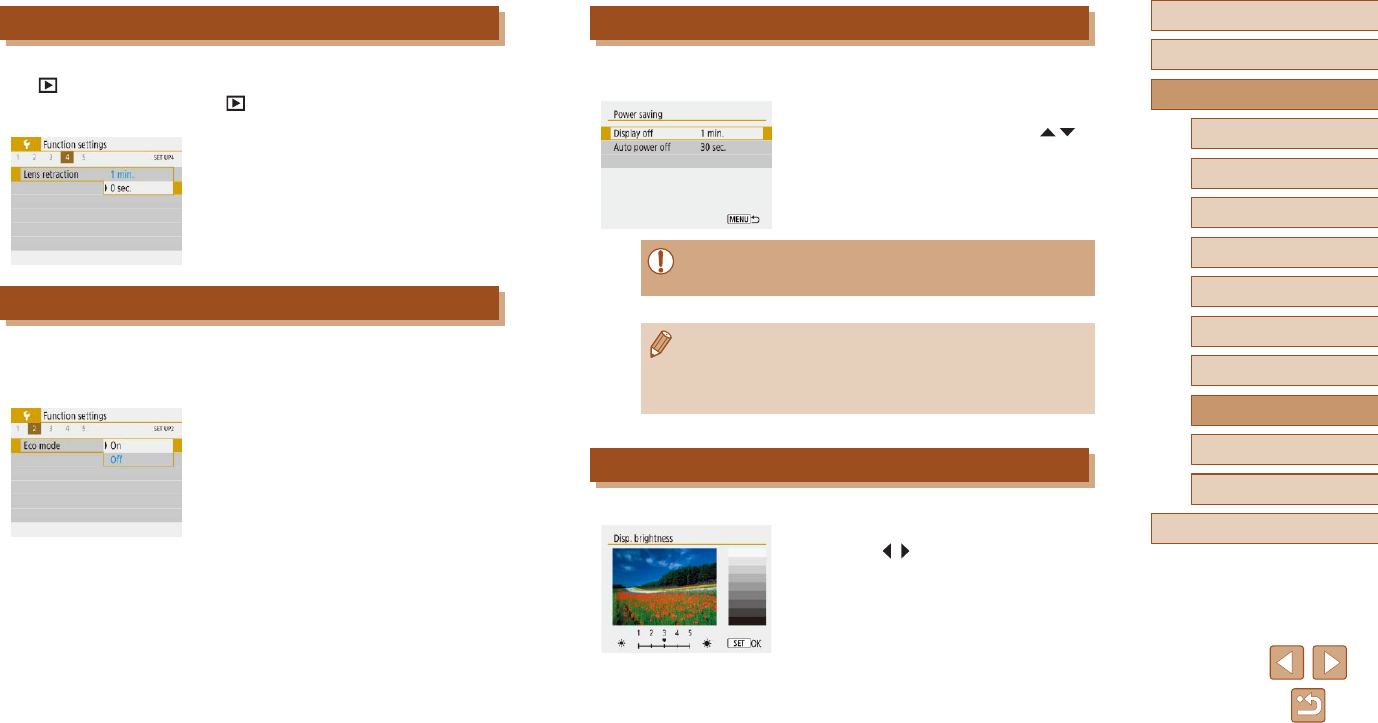
101
Before Use
Basic Guide
Advanced Guide
Index
Camera Basics
Auto Mode /
Hybrid Auto Mode
Other Shooting Modes
P Mode
Tv, Av, and M Mode
Playback
Wireless Features
Setting Menu
Accessories
Appendix
Power-Saving Adjustment
Adjust the timing of automatic camera and screen deactivation (Auto
power off and Display off, respectively) as needed.
●Choose [Power saving].
●After choosing an item, press the /
buttons to adjust it as needed.
●To conserve battery power, you should normally choose [30 sec.]
for [Auto power off] and [1 min.] or less for [Display off].
●The [Display off] setting is applied even if you set [Auto power off]
to [Disable].
●These power-saving functions are not available when you have
set Eco mode (=
101) to [On].
Screen Brightness
Adjust screen brightness as follows.
●Choose [Disp. brightness], and then
press the / buttons to adjust the
brightness.
Lens Retraction Timing
The lens is normally retracted for safety about one minute after you press
the button in shooting modes (=
20). To have the lens retracted
immediately after you press the button, set the retraction timing to [0
sec.].
●Set [Lens retraction] to [0 sec.].
Using Eco Mode
This function allows you to conserve battery power in shooting modes.
When the camera is not in use, the screen quickly darkens to reduce
battery consumption.
1 Congure the setting.
●Set [Eco mode] to [On].
●The screen darkens when the camera
is not used for approximately two
seconds; approximately ten seconds
after darkening, the screen turns off.
The camera turns off after approximately
three minutes of inactivity.
2 Shoot.
●To activate the screen and prepare for
shooting when the screen is off but the
lens is still out, press the shutter button
halfway.
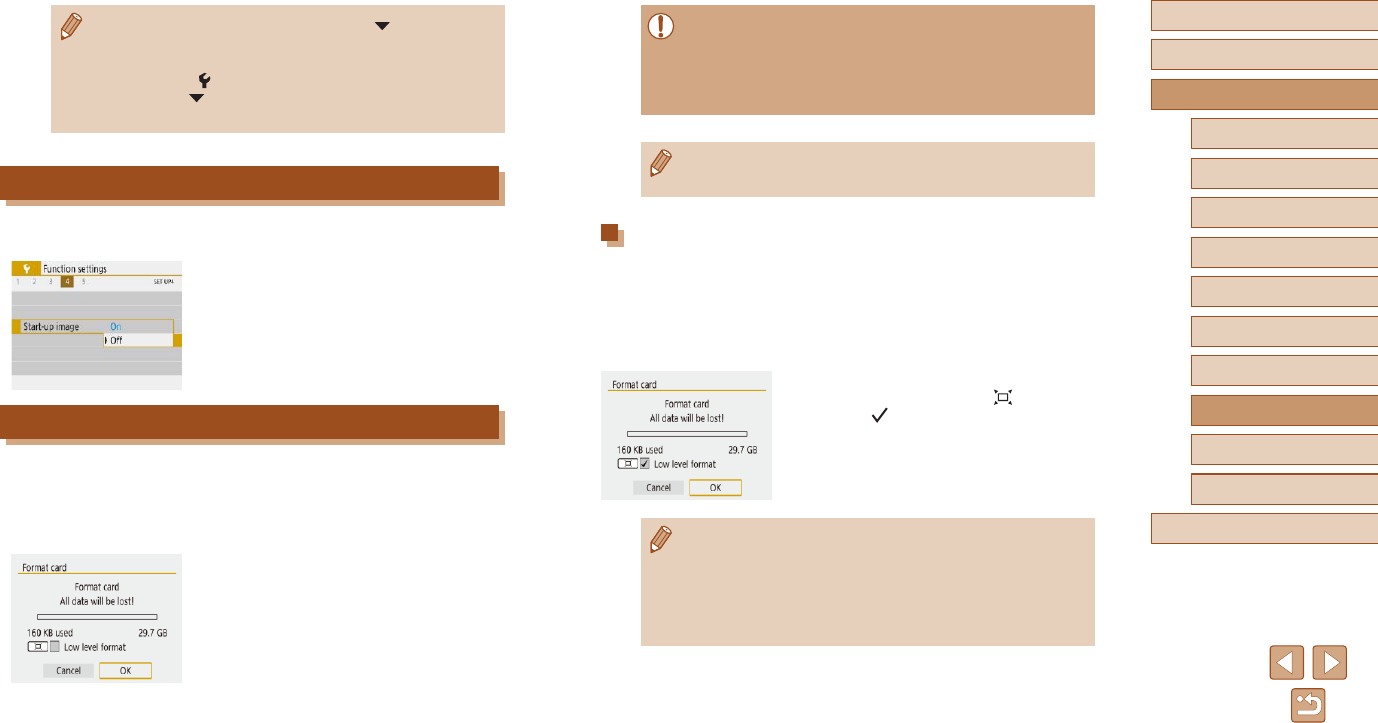
102
Before Use
Basic Guide
Advanced Guide
Index
Camera Basics
Auto Mode /
Hybrid Auto Mode
Other Shooting Modes
P Mode
Tv, Av, and M Mode
Playback
Wireless Features
Setting Menu
Accessories
Appendix
●Formatting or erasing data on a memory card only changes le
management information on the card and does not erase the data
completely. When transferring or disposing of memory cards,
take steps to protect personal information if necessary, as by
physically destroying cards.
●The total card capacity indicated on the formatting screen may be
less than the advertised capacity.
Low-Level Formatting
Perform low-level formatting in the following cases: [Memory card error] is
displayed, the camera is not working correctly, card image reading/writing
is slower, continuous shooting is slower, or movie recording suddenly
stops. Low-level formatting erases all data on a memory card. Before low-
level formatting, copy images on the memory card to a computer, or take
other steps to back them up.
●On the “Formatting Memory Cards”
screen (=
102), press the button to
display [ ].
●To begin the formatting process, choose
[OK].
●Low-level formatting takes longer than “Formatting Memory
Cards” (=
102), because data is erased from all storage regions
of the memory card.
●You can cancel low-level formatting in progress by choosing
[Cancel]. In this case, all data will be erased, but the memory card
can be used normally.
●For maximum brightness, press and hold the button for at
least one second when the shooting screen is displayed or when
in single-image display. (This will override the [Disp. brightness]
setting on the [ ] tab.) To restore the original brightness, press
and hold the button again for at least one second or restart
the camera.
Hiding the Start-Up Screen
If you prefer, you can deactivate display of the start-up screen normally
shown when you turn the camera on.
●Set [Start-up image] to [Off].
Formatting Memory Cards
Before using a new memory card or a card formatted in another device,
you should format the card with this camera.
Formatting erases all data on a memory card. Before formatting, copy
images on the memory card to a computer, or take other steps to back
them up.
●Choose [Format card].
●To begin the formatting process, choose
[OK].
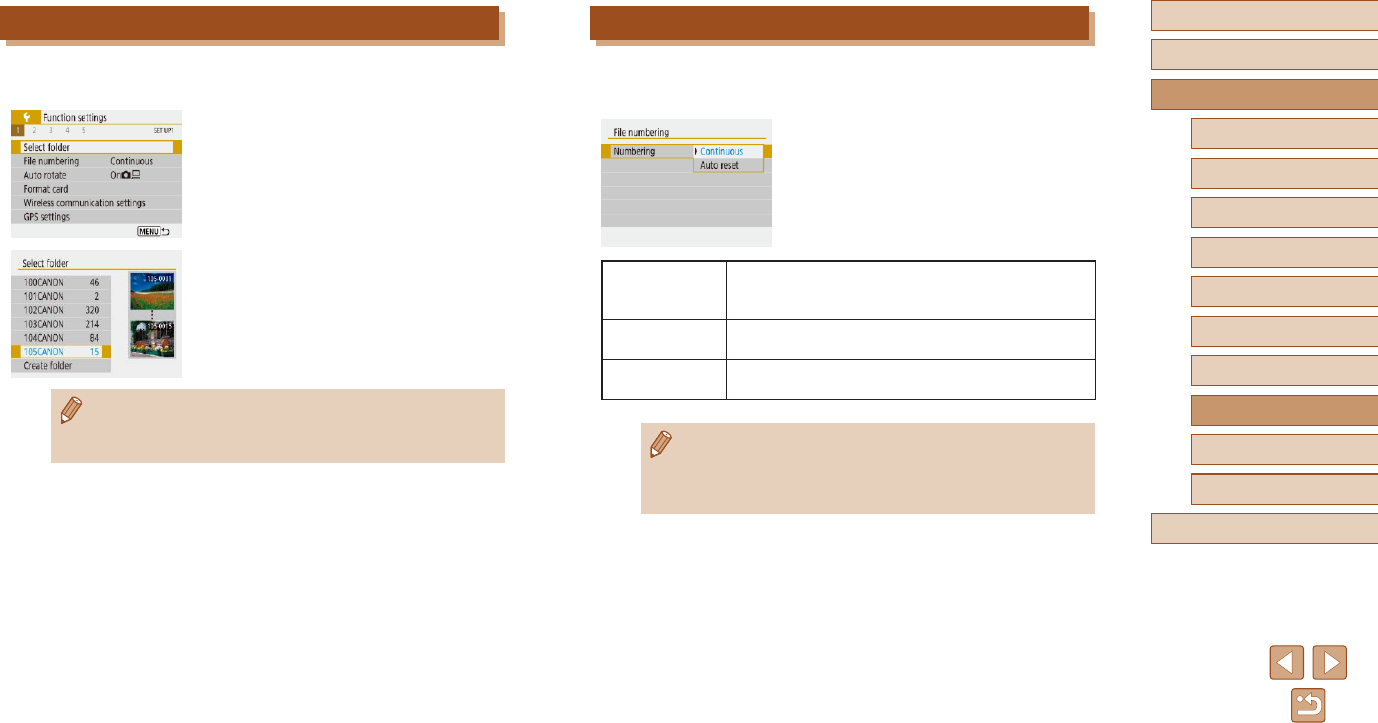
103
Before Use
Basic Guide
Advanced Guide
Index
Camera Basics
Auto Mode /
Hybrid Auto Mode
Other Shooting Modes
P Mode
Tv, Av, and M Mode
Playback
Wireless Features
Setting Menu
Accessories
Appendix
File Numbering
Your shots are automatically numbered in sequential order (0001 – 9999)
and saved in folders that store up to 9,999 images each. You can change
how the camera assigns le numbers.
●Choose [File numbering], and then
choose the desired option.
Continuous
Images are numbered consecutively (until the 9999th
shot is taken/saved) even if you switch memory
cards.
Auto reset Image numbering is reset to 0001 if you switch
memory cards, or when a new folder is created.
Manual reset Creates a new folder and starts numbering images
from 0001.
●Regardless of the option selected in this setting, shots may be
numbered consecutively after the last number of existing images
on newly inserted memory cards. To start saving shots from 0001,
use an empty (or formatted, =
102) memory card.
Selecting and Creating Folders
You can select or create folders where images are saved. New folders can
be created by selecting [Create folder] on the folder selection screen.
1 Access the [Select folder] screen.
●Choose [Select folder].
2 Congure the setting.
●Choose a folder for image storage.
●To create a new folder, choose [Create
folder].
●Folders are named as in 100CANON, with a three-digit folder
number followed by ve letters or numbers.
●Folders with numbers in the range 100 – 999 can be created.
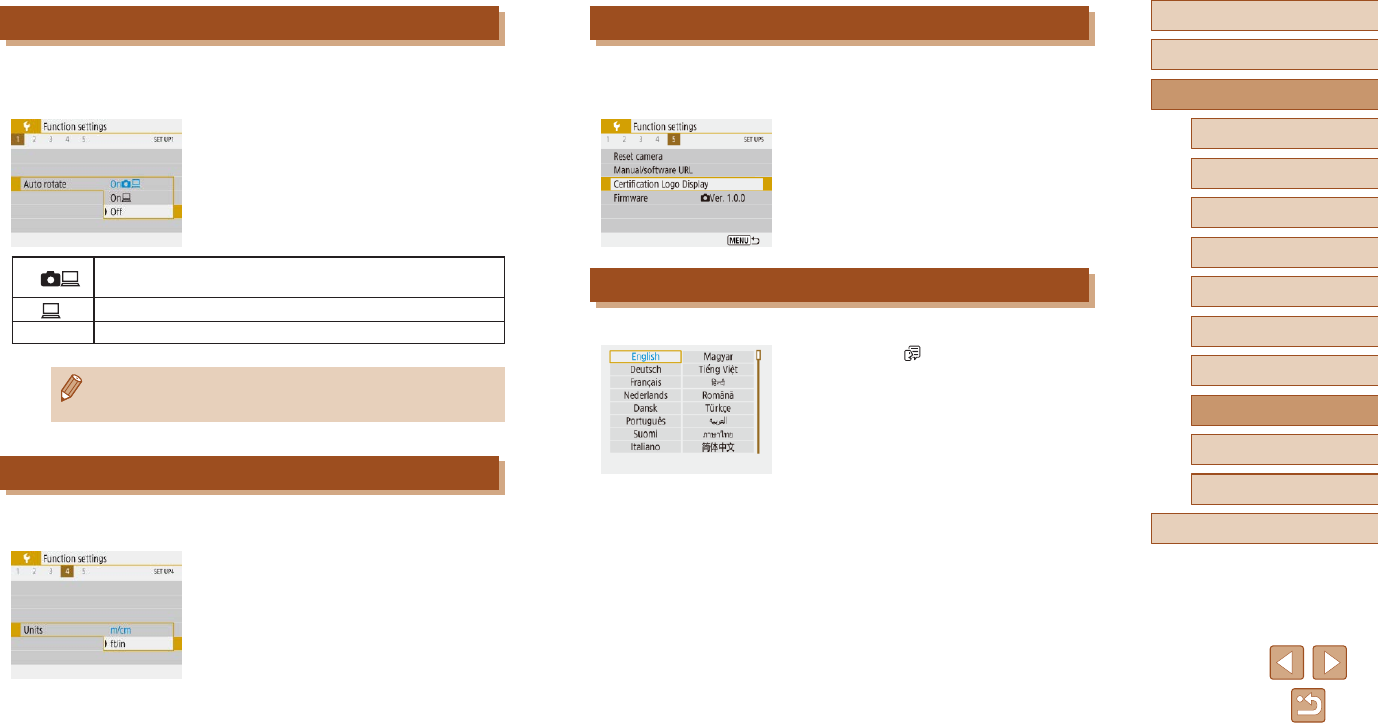
104
Before Use
Basic Guide
Advanced Guide
Index
Camera Basics
Auto Mode /
Hybrid Auto Mode
Other Shooting Modes
P Mode
Tv, Av, and M Mode
Playback
Wireless Features
Setting Menu
Accessories
Appendix
Checking Certication Logos
Some logos for certication requirements met by the camera can be
viewed on the screen. Other certication logos are printed in this guide, on
the camera packaging, or on the camera body.
●Choose [Certication Logo Display].
Display Language
Change the display language as needed.
●In [Language ], choose the language.
Deactivating Auto Rotation
Follow these steps to deactivate automatic image rotation, which rotates
images displayed on the camera or a computer based on the camera
orientation.
●Set [Auto rotate] to [Off].
On Automatically rotate images during playback on both the
camera and computers.
On Automatically rotate images during playback on computers.
Off Do not automatically rotate images.
●Images captured with [Auto rotate] set to [Off] are not rotated
automatically if you later set it to [On].
Metric / Non-Metric Display
Change the unit of measurement shown in the zoom bar (=
26), the
MF indicator (=
56), and elsewhere from m/cm to ft/in as needed.
●Set [Units] to [ft/in].
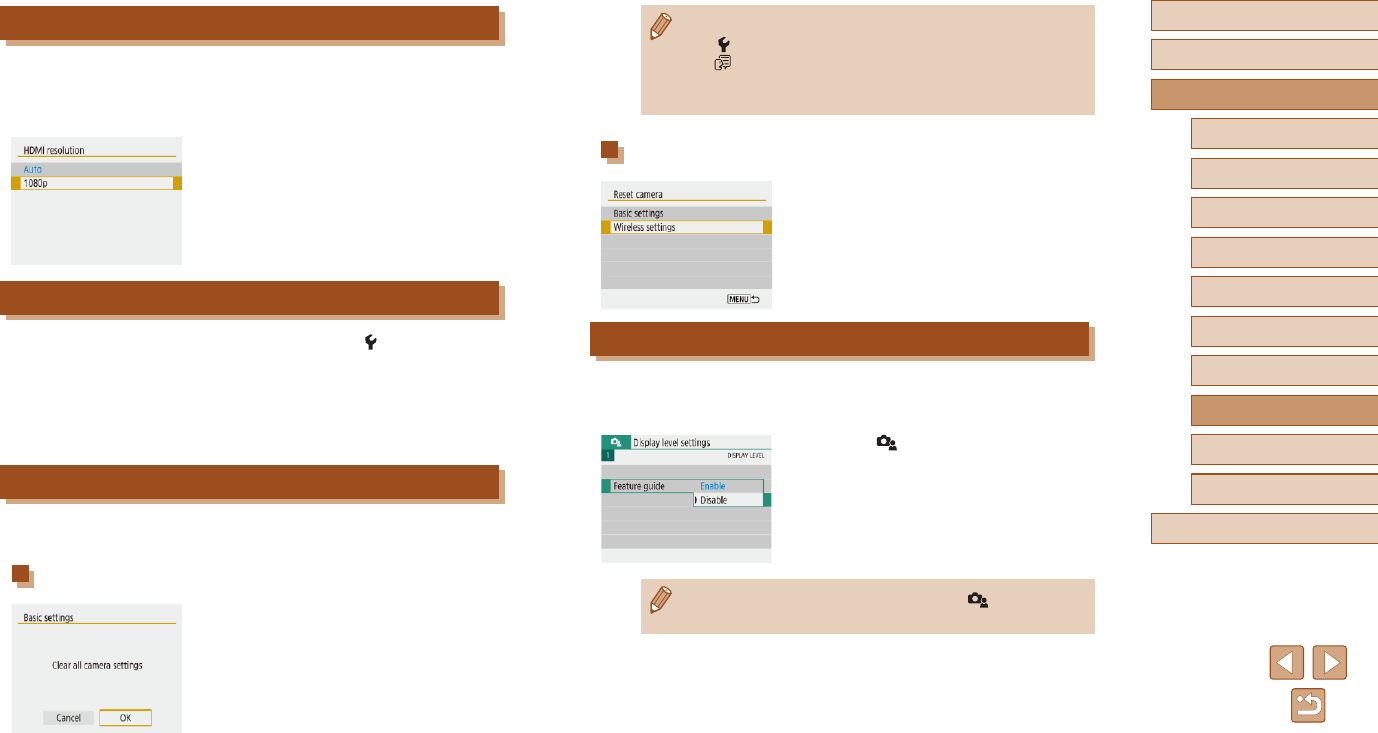
105
Before Use
Basic Guide
Advanced Guide
Index
Camera Basics
Auto Mode /
Hybrid Auto Mode
Other Shooting Modes
P Mode
Tv, Av, and M Mode
Playback
Wireless Features
Setting Menu
Accessories
Appendix
●The following functions are not restored to default settings.
- [] menu (=
23) > [Date/Time/Zone] (=
16), [Language
] (=
104), and [Video system] (=
108) settings
- Information other than [Bluetooth function] that is registered in
[Wireless communication settings] (=
83)
Restoring Default Wireless Settings
●In [Reset camera], choose [Wireless
settings].
●Once you choose [OK], the defaults for
wireless communication are restored.
Hiding Feature Guidance
Feature guidance is normally shown when you choose Quick Control
(=
23) or MENU (=
23) items. If you prefer, you can deactivate this
information.
●Choose [ ] menu (=
23) > [Feature
guide] > [Disable].
●You can change how menus are displayed in [ ] menu
(=
23) > [Menu display].
Changing the HDMI Output Resolution
It may take some time before display on a TV via HDMI when you
switch to a movie with a different resolution. You can eliminate the delay
before display by converting 4K movies to full HD and setting the output
resolution to full HD.
●Set [HDMI resolution] to [1080p].
Adjusting Other Settings
The following settings can also be adjusted from the [ ] menu.
●[Video system] (=
108)
●[Wireless communication settings] (=
83)
●[GPS settings] (=
87)
●[Reverse display] (=
22)
Restoring Default Camera Settings
If you accidentally change a setting, you can restore default camera
settings.
Restoring Camera Defaults
●In [Reset camera], choose [Basic
settings].
●Once you choose [OK], camera defaults
are restored.
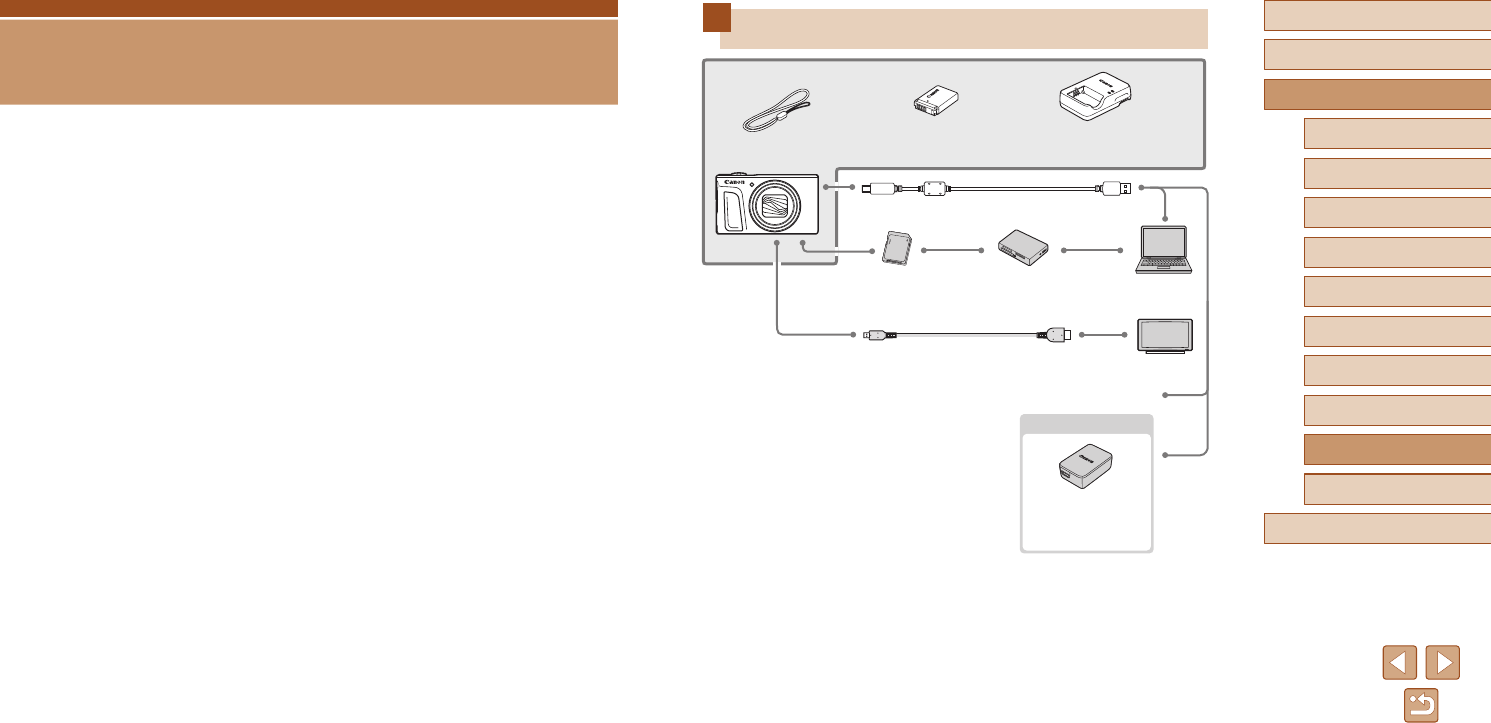
106
Before Use
Basic Guide
Advanced Guide
Index
Camera Basics
Auto Mode /
Hybrid Auto Mode
Other Shooting Modes
P Mode
Tv, Av, and M Mode
Playback
Wireless Features
Setting Menu
Accessories
Appendix
System Map
Wrist Strap
Battery Pack
NB-13L*1
Battery Charger CB-2LH
Series*1
USB Cable (camera end: Micro-B)*2
Memory Card Card Reader Computer
TV/Monitor
Included Accessories
Power
HDMI Cable
(camera end: Type D)*3
PictBridge-Compatible Printers
*1 Also available for purchase separately.
*2 A genuine Canon accessory is also available (Interface Cable IFC-600PCU).
*3 Use a commercially available cable no longer than 2.5 m (8.2 ft.).
Accessories
Enjoy the camera in more ways with optional Canon accessories and
other compatible accessories sold separately
Compact Power
Adapter CA-DC30
Series
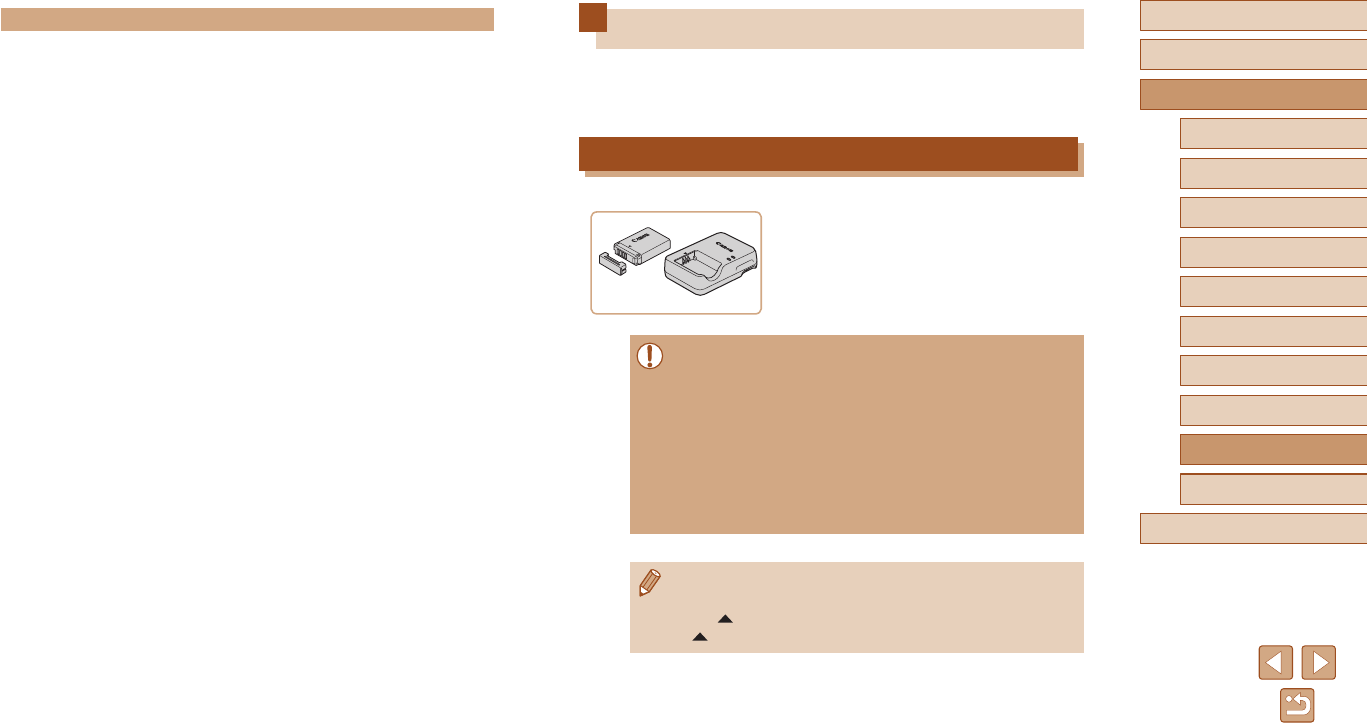
107
Before Use
Basic Guide
Advanced Guide
Index
Camera Basics
Auto Mode /
Hybrid Auto Mode
Other Shooting Modes
P Mode
Tv, Av, and M Mode
Playback
Wireless Features
Setting Menu
Accessories
Appendix
Optional Accessories
The following camera accessories are sold separately. Note that
availability varies by area, and some accessories may no longer be
available.
Power Supplies
Battery Pack NB-13L
●Rechargeable lithium-ion battery
Battery Charger CB-2LH Series
●Charger for Battery Pack NB-13L
●The battery charger can be used in areas with 100 – 240 V AC
power (50/60 Hz).
●For power outlets in a different format, use a commercially
available adapter for the plug. Never use an electrical transformer
designed for traveling, which may damage the battery pack.
●The message [Battery communication error.] is displayed if you
use a non-genuine Canon battery pack, and user response is
required. Note that Canon shall not be liable for any damages
resulting from accidents, such as malfunction or re, that occur
due to use of non-genuine Canon battery packs.
●The battery pack includes a convenient cover which you can
attach to know the charge status at a glance. Attach the cover so
that is visible on a charged battery pack, and attach it so that
is not visible on an uncharged battery pack.
Use of genuine Canon accessories is recommended.
This product is designed to achieve excellent performance when used
with genuine Canon accessories.
Canon shall not be liable for any damage to this product and/or accidents
such as re, etc., caused by the malfunction of non-genuine Canon
accessories (e.g., a leakage and/or explosion of a battery pack). Please
note that any repairs your Canon product may require as a result of such
malfunction are not covered under warranty and will incur a fee.
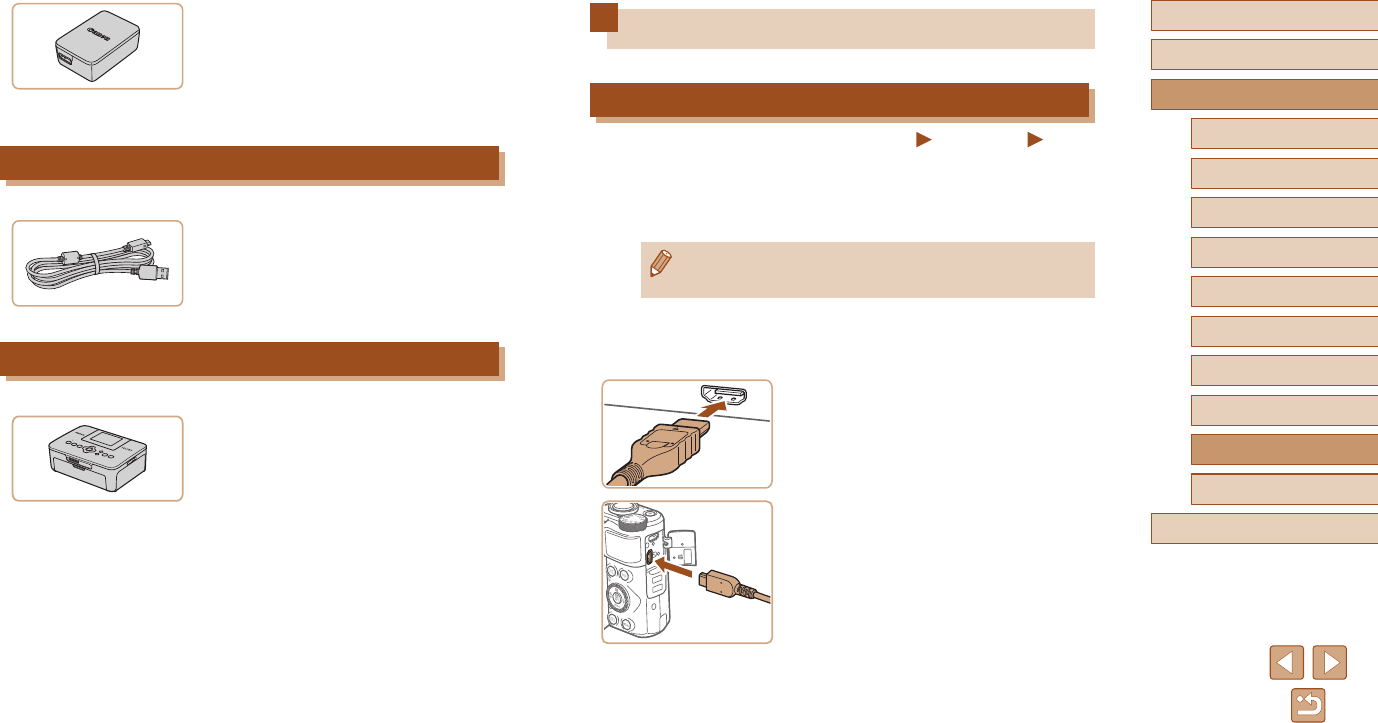
108
Before Use
Basic Guide
Advanced Guide
Index
Camera Basics
Auto Mode /
Hybrid Auto Mode
Other Shooting Modes
P Mode
Tv, Av, and M Mode
Playback
Wireless Features
Setting Menu
Accessories
Appendix
Using Optional Accessories
Playback on a TV
Still Images Movies
You can view your shots on a TV by connecting the camera to an HDTV
with a commercially available HDMI cable (not exceeding 2.5 m / 8.2 ft.,
with a Type D terminal on the camera end).
For details on connection or how to switch inputs, refer to the TV manual.
●Some information may not be displayed when viewing images on
a TV (=
120).
1 Make sure the camera and TV are
off.
2 Connect the camera to the TV.
●On the TV, insert the cable plug fully into
the HDMI input as shown.
●On the camera, open the terminal cover
and insert the cable plug fully into the
camera terminal.
Compact Power Adapter CA-DC30
Series
●Insert the included battery pack into the
camera for charging. Interface Cable IFC-
600PCU (sold separately) is required to
connect the adapter to the camera.
Other Accessories
Interface Cable IFC-600PCU
●For connecting the camera to a computer
or printer.
Printers
Canon PictBridge-Compatible Printers
●Even without using a computer, you can
print images by connecting the camera
directly to a printer.
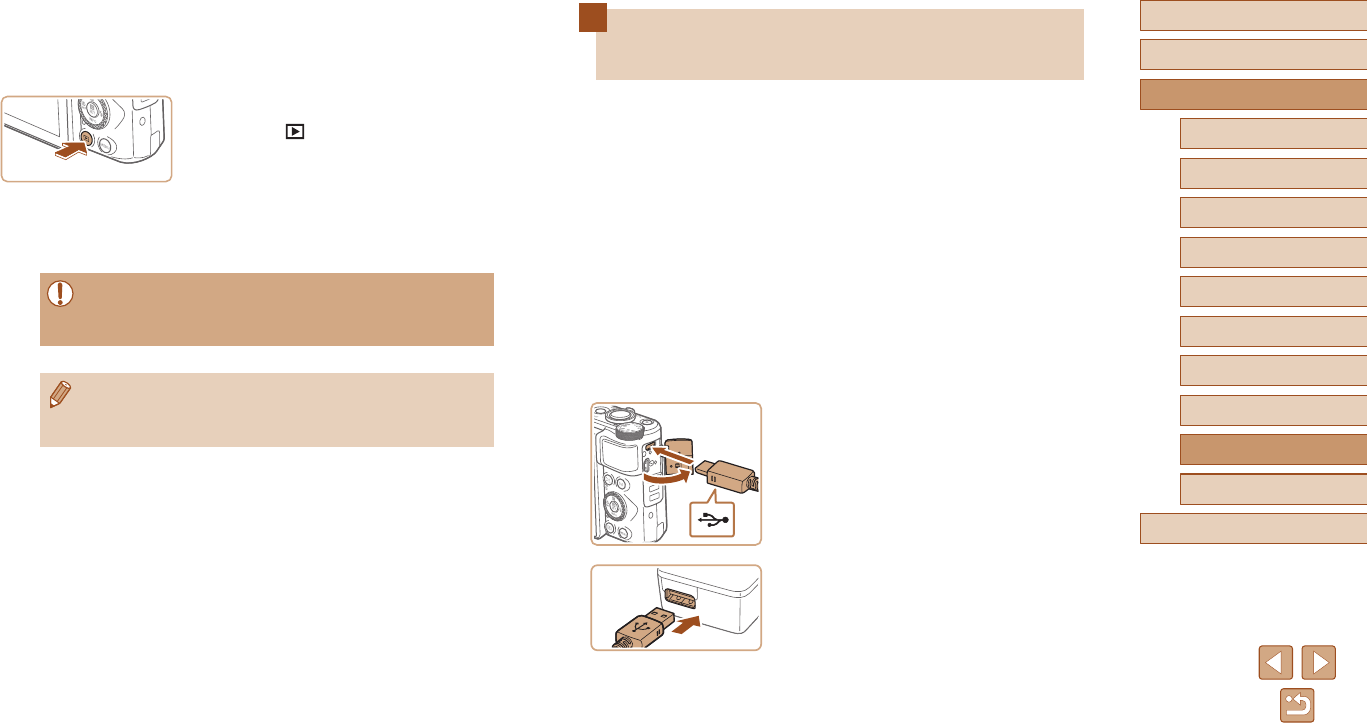
109
Before Use
Basic Guide
Advanced Guide
Index
Camera Basics
Auto Mode /
Hybrid Auto Mode
Other Shooting Modes
P Mode
Tv, Av, and M Mode
Playback
Wireless Features
Setting Menu
Accessories
Appendix
Inserting and Charging the Battery
Pack
Charge the battery pack by using the supplied battery pack with an
optional Compact Power Adapter CA-DC30 Series and Interface Cable
IFC-600PCU.
1 Insert the battery pack.
●Follow step 1 in “Inserting the Battery
Pack and Your Memory Card” (=
15)
to open the cover.
●Insert the battery pack as described in
step 2 of “Inserting the Battery Pack and
Your Memory Card” (=
15).
●Follow step 4 in “Inserting the Battery
Pack and Your Memory Card” (=
16)
to close the cover.
2 Connect the compact power adapter
to the camera.
●With the camera turned off, open the
cover (1). Hold the smaller plug of the
interface cable (sold separately) facing
as shown and insert the plug fully into the
camera terminal (2).
●Insert the larger plug of the interface
cable into the compact power adapter.
(1)
(2)
3 Turn the TV on and switch to
external input.
●Switch the TV input to the external input
you connected the cable to in step 2.
4 Turn the camera on.
●Press the button to turn the camera
on.
●Images from the camera are now
displayed on the TV. (Nothing is
displayed on the camera screen.)
●When nished, turn off the camera and
TV before disconnecting the cable.
●During HDMI output, display of the next image may take some
time if you switch between 4K and HD movies, or movies of
different frame rates.
●When the camera and TV are connected, you can also shoot
while previewing shots on the larger screen of the TV. To shoot,
follow the same steps as when using the camera screen.
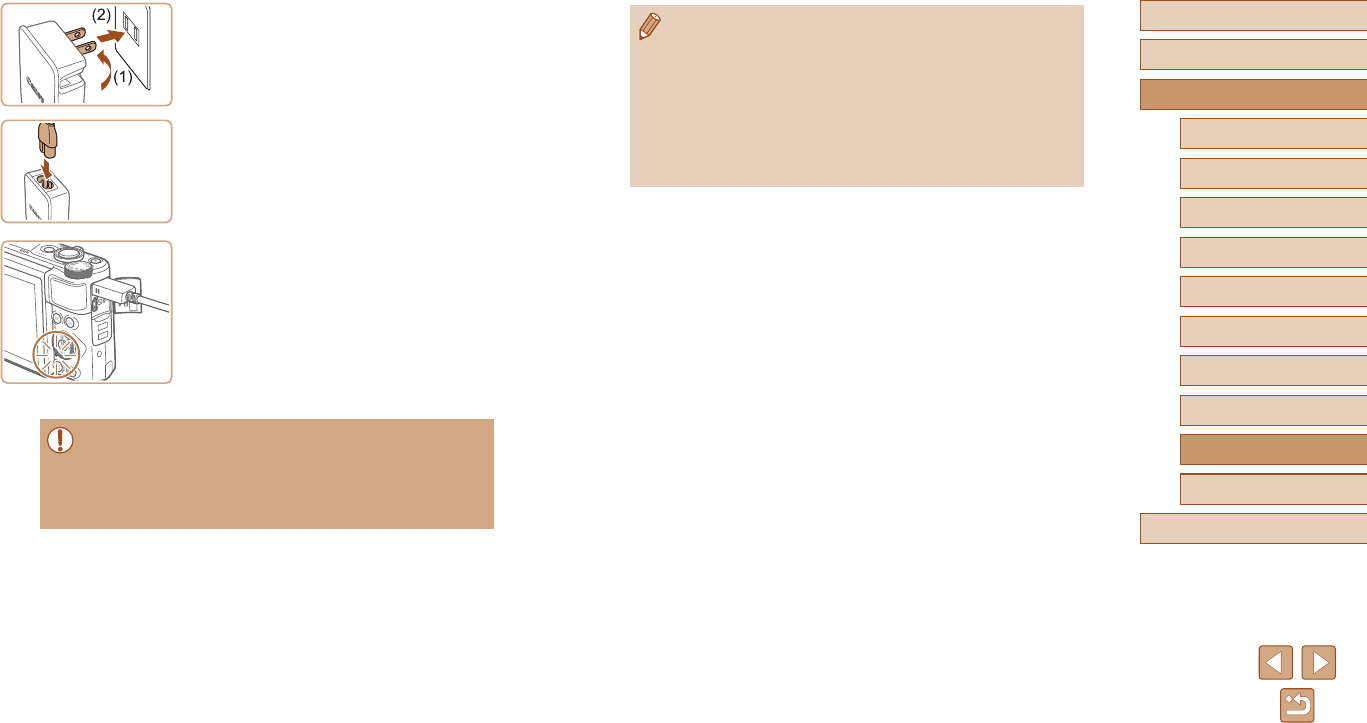
110
Before Use
Basic Guide
Advanced Guide
Index
Camera Basics
Auto Mode /
Hybrid Auto Mode
Other Shooting Modes
P Mode
Tv, Av, and M Mode
Playback
Wireless Features
Setting Menu
Accessories
Appendix
●If the USB charge lamp is not lit, reconnect the interface cable.
●Charged battery packs gradually lose their charge, even when
they are not used. Charge the battery pack on (or immediately
before) the day of use.
●The charger can be used in areas with 100 – 240 V AC power
(50/60 Hz). For power outlets in a different format, use a
commercially available adapter for the plug. Never use an
electrical transformer designed for traveling, which may damage
the battery pack.
3 Charge the battery pack.
●Plug the compact power adapter into a
power outlet as shown.
●If your compact power adapter has a
power cord, connect the power cord to
the adapter, and then plug the other end
into the power outlet.
●Charging begins and the USB charge
lamp lights up.
●The lamp turns off when charging
nishes.
●Remove the compact power adapter from
the power outlet and the interface cable
from the camera.
●To protect the battery pack and keep it in optimal condition, do not
charge it continuously for more than 24 hours.
●When charging another battery pack, always disconnect the
interface cable from the camera before replacing the battery pack
for charging.
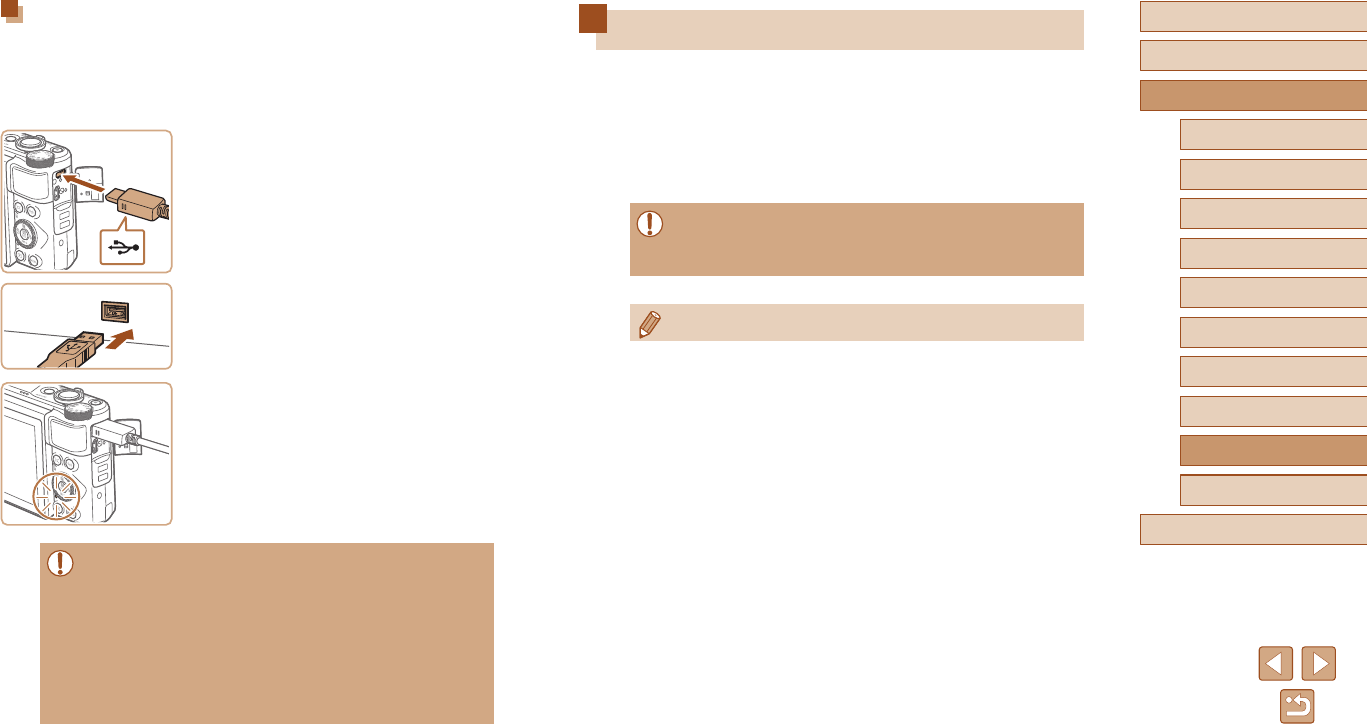
111
Before Use
Basic Guide
Advanced Guide
Index
Camera Basics
Auto Mode /
Hybrid Auto Mode
Other Shooting Modes
P Mode
Tv, Av, and M Mode
Playback
Wireless Features
Setting Menu
Accessories
Appendix
Using the Software
To utilize the features of the following software, download the software
from the Canon website and install it on your computer.
●Image Transfer Utility 2
- Automatically send images to a computer (=
91)
●Map Utility
- Use a map to view GPS information that has been added to images
●To view and edit images on a computer, use preinstalled or
commonly available software compatible with images captured by
the camera.
●Download and install the latest software from the Canon website.
Using a Computer to Charge the Battery
You can also charge the battery pack by inserting the larger plug of the
interface cable into a computer’s USB terminal in step 2 of “Inserting and
Charging the Battery Pack” (=
109). For details about USB connections
on the computer, refer to the computer user manual. We recommend
using Interface Cable IFC-600PCU (sold separately).
●With the camera turned off, open the
cover. With the smaller plug of the cable
in the orientation shown, insert the plug
fully into the camera terminal.
●Connect the larger cable plug to the
computer. For details on computer
connections, refer to the computer user
manual.
●Charging now begins, and the indicator on
the back of the camera is lit in orange.
●However, charging may take longer if
you import images on the camera to
the computer, as described in “Saving
Images to a Computer” (=
112).
●The lamp turns off when charging
nishes.
●Charging may take longer if you import images from the camera
to a computer, as described in “Saving Images to a Computer”
(=
112).
●Charging stops and the indicator goes off if, after you begin
charging as described above, you press the power button to turn
the camera off.
●With some computers, battery charging may require the memory
card to be in the camera. Insert the memory card in the camera
(=
15) before connecting the cable to the computer’s USB port.
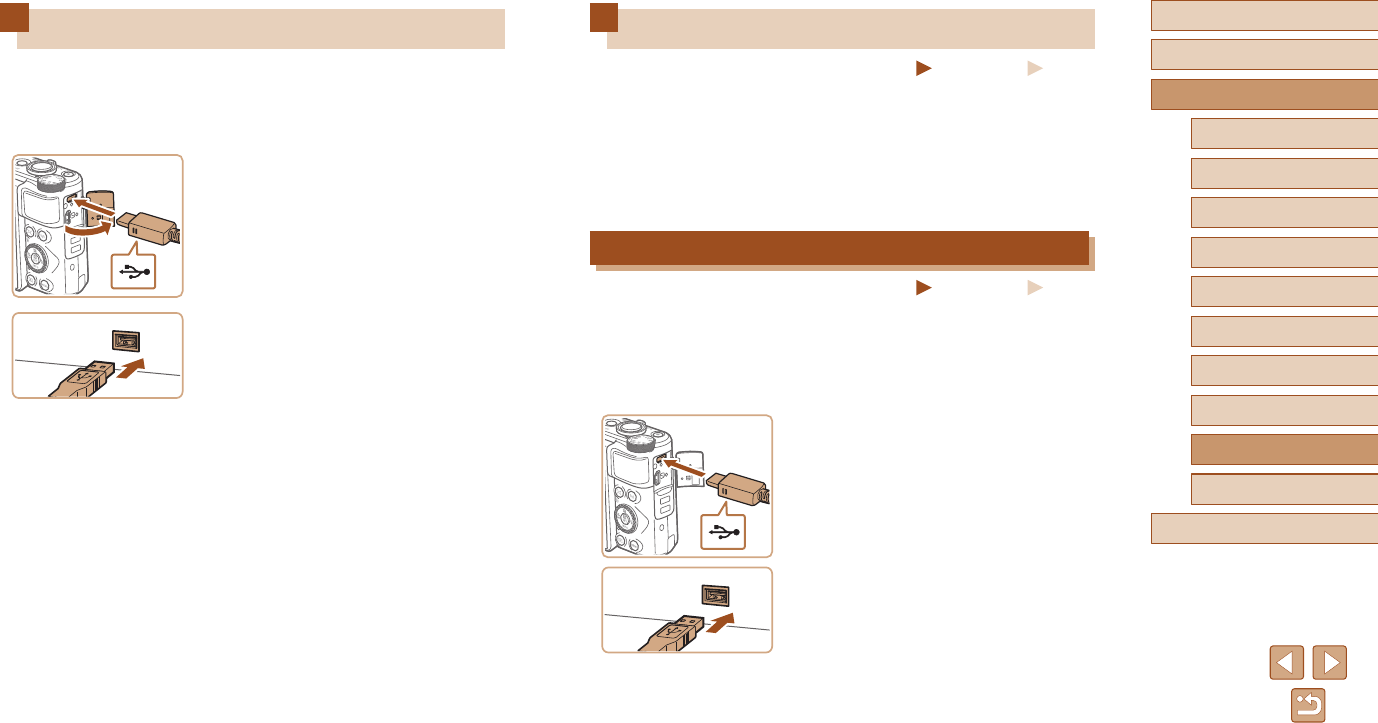
112
Before Use
Basic Guide
Advanced Guide
Index
Camera Basics
Auto Mode /
Hybrid Auto Mode
Other Shooting Modes
P Mode
Tv, Av, and M Mode
Playback
Wireless Features
Setting Menu
Accessories
Appendix
Printing Images
Still Images Movies
Your shots can easily be printed by connecting the camera to a printer.
On the camera, you can specify images to set up batch printing, prepare
orders for photo development services, and prepare orders or print
images for photobooks.
A Canon SELPHY CP series compact photo printer is used here for the
sake of illustration. Screens displayed and available functions vary by
printer. Also refer to the printer manual for additional information.
Easy Print
Still Images Movies
Print your shots by connecting the camera to a PictBridge-compatible
printer with a USB cable (sold separately; camera end: Micro-B).
1 Make sure the camera and printer
are off.
2 Connect the camera to the printer.
●Open the terminal cover and insert the
smaller plug fully into the camera terminal
in the orientation shown.
●Connect the larger cable plug to the
printer. For other connection details, refer
to the printer manual.
3 Turn the printer on.
Saving Images to a Computer
Using Interface Cable IFC-600PCU or a USB cable (both sold separately;
camera end: Micro-B), you can connect the camera to a computer and
save images to the computer.
1 Connect the camera to the
computer.
●With the camera turned off, open the
cover (1). With the smaller plug of the
USB cable in the orientation shown,
insert the plug fully into the camera
terminal (2).
●Connect the larger cable plug to the
computer. For details on computer
connections, refer to the computer user
manual.
●The camera automatically turns on when
you connect it to the computer.
2 Save the images to the computer.
●To open images, use preinstalled or
commonly available software.
(1)
(2)
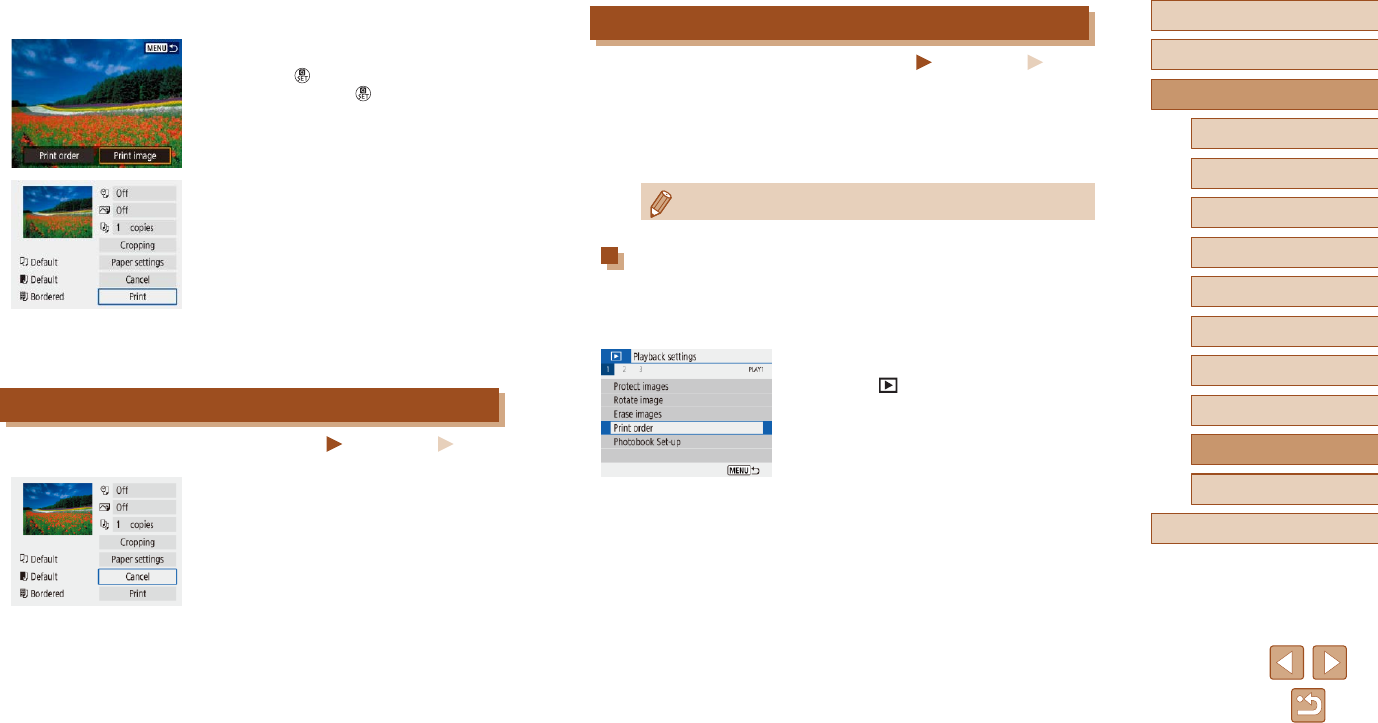
113
Before Use
Basic Guide
Advanced Guide
Index
Camera Basics
Auto Mode /
Hybrid Auto Mode
Other Shooting Modes
P Mode
Tv, Av, and M Mode
Playback
Wireless Features
Setting Menu
Accessories
Appendix
Adding Images to the Print Orders (DPOF)
Still Images Movies
Set up batch printing (up to 400 images) or ordering prints from a photo
development service (up to 998 images) by choosing the images on a
memory card and the number of copies. The printing information you
prepare this way will conform to DPOF (Digital Print Order Format)
standards.
●Movies cannot be selected.
Conguring Print Settings
Specify the printing format, whether to add the date or le number, and
other settings as follows. These settings apply to all images in the print
order.
1 Choose [Print order].
●Choose [ ] menu (=
23) > [Print
order].
4 Choose an image.
5 Access the printing screen.
●Press the button, choose [Print image],
and then press the button again.
6 Print the image.
●Choose [Print].
●Printing now begins.
●To print other images, after printing is
nished, repeat this procedure from step
4.
●When you are nished printing, turn the
camera and printer off and disconnect
the cable.
Conguring Print Settings
Still Images Movies
1 Access the printing screen.
●Follow steps 1 – 5 in “Easy Print”
(=
112) to access this screen.
2 Congure the settings.
●Choose an item, and then choose the
desired option.
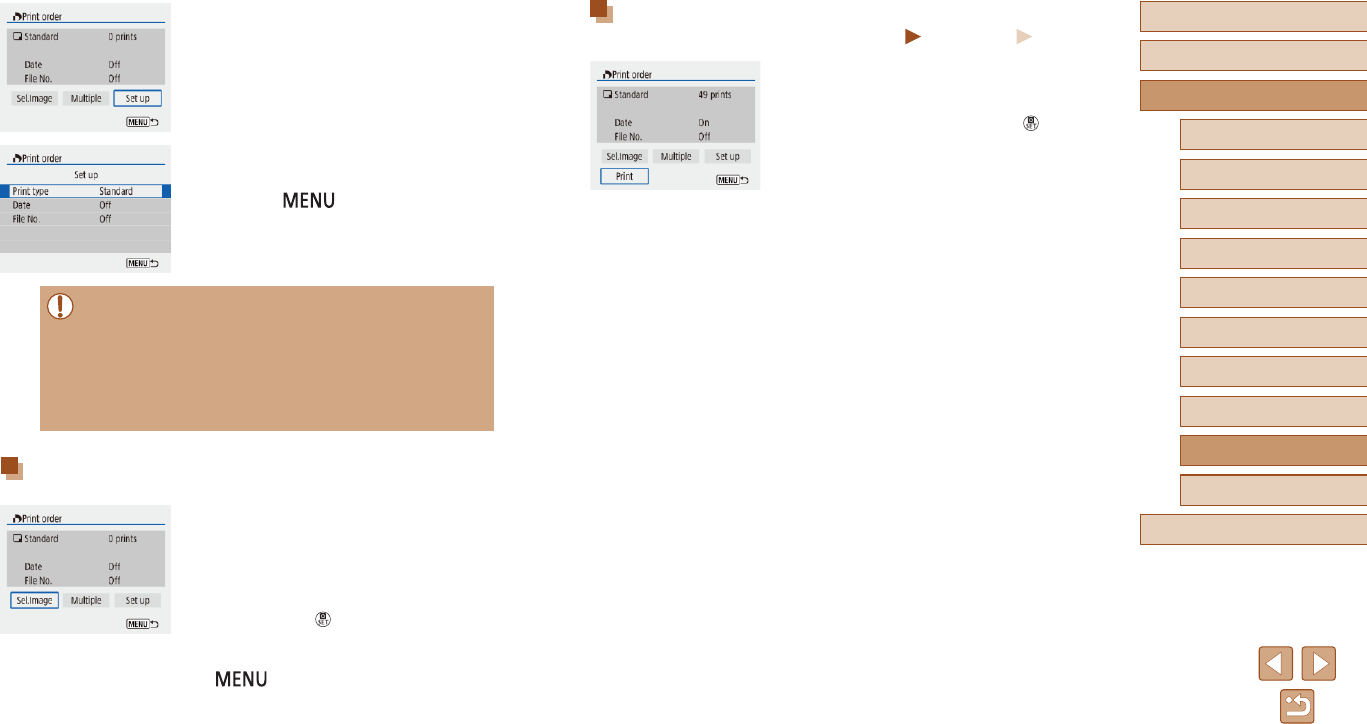
114
Before Use
Basic Guide
Advanced Guide
Index
Camera Basics
Auto Mode /
Hybrid Auto Mode
Other Shooting Modes
P Mode
Tv, Av, and M Mode
Playback
Wireless Features
Setting Menu
Accessories
Appendix
Printing Images Added to the Print Order (DPOF)
Still Images Movies
●The playback screen is displayed when
you connect the camera to a PictBridge-
compatible printer.
To access this screen, press the
button and choose [Print order] on the
screen displayed.
●Choose [Print], and then choose [OK] on
the next screen to print the images.
●Any DPOF print job that you temporarily
stop will be resumed from the next image.
2 Choose [Set up].
●Choose an item to congure, and then
choose the desired option.
●Press the button to return to the
printing screen.
●Not all of your DPOF settings may be applied in printing by the
printer or photo development service, in some cases.
●Do not use this camera to congure print settings for images with
DPOF settings set up on another camera. Changing the print
settings using this camera may overwrite all previous settings.
●Setting [Date] to [On] may cause some printers to print the date
twice.
Specifying Images to Print
1 Choose images to print.
●Follow step 1 in “Conguring Print
Settings” (=
113) to access the screen
at left.
●Choose [Sel.Image] or [Multiple], and
then press the button.
●Follow the instructions displayed to add
images for printing, and then press the
button.
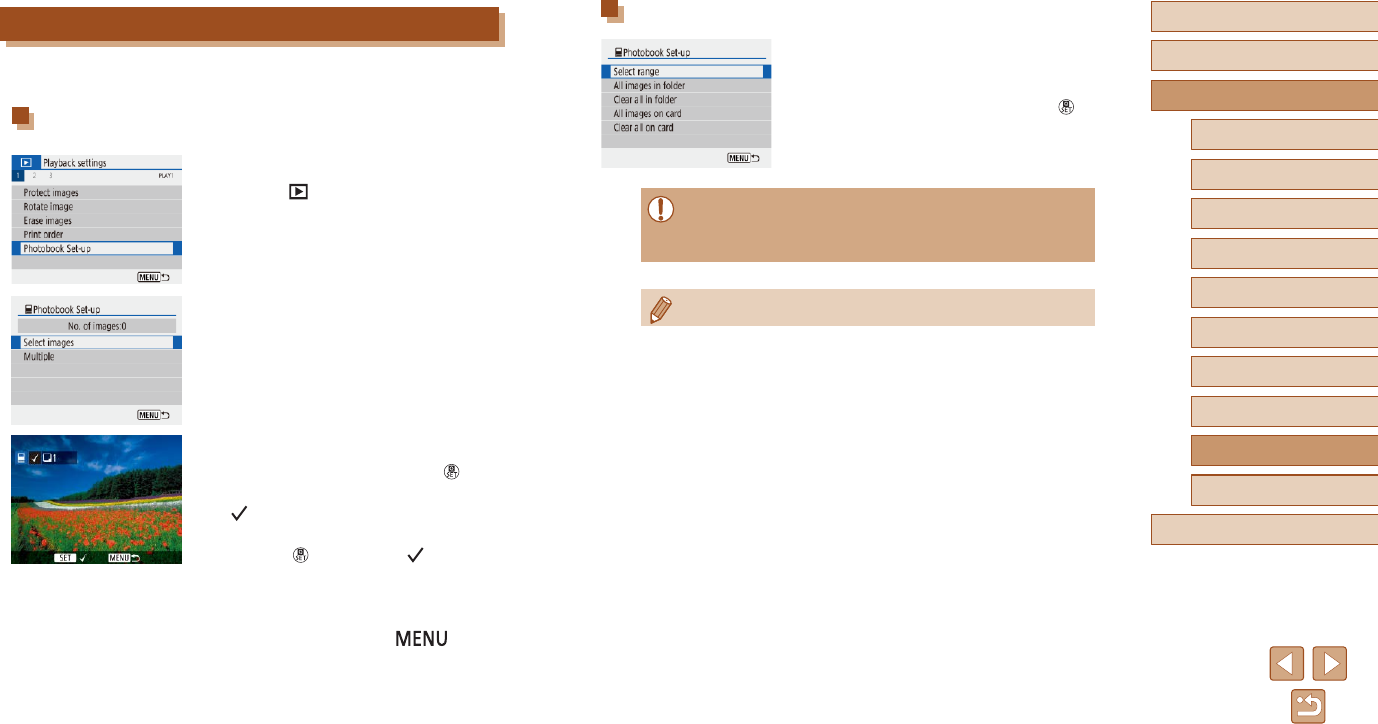
115
Before Use
Basic Guide
Advanced Guide
Index
Camera Basics
Auto Mode /
Hybrid Auto Mode
Other Shooting Modes
P Mode
Tv, Av, and M Mode
Playback
Wireless Features
Setting Menu
Accessories
Appendix
Adding Multiple Images at Once
●In step 2 in “Adding Images Individually”
(=
115), choose [Multiple] to access the
screen at left.
●Choose an item, and then press the
button.
●Follow the instructions displayed to add
images.
●Do not use this camera to congure print settings for images with
DPOF settings set up on another camera. Changing the print
settings using this camera may overwrite all previous settings.
●Movies cannot be selected.
Adding Images to a Photobook
Photobooks can be set up by choosing up to 998 images on a memory
card.
Adding Images Individually
1 Choose [Photobook Set-up].
●Choose [ ] menu (=
23) >
[Photobook Set-up].
2 Choose [Select images].
3 Choose an image.
●Choose an image and press the
button.
●[] is displayed.
●To remove the image from the photobook,
press the button again. [ ] is no
longer displayed.
●Repeat this process to specify other
images.
●When nished, press the button
to return to the menu screen.
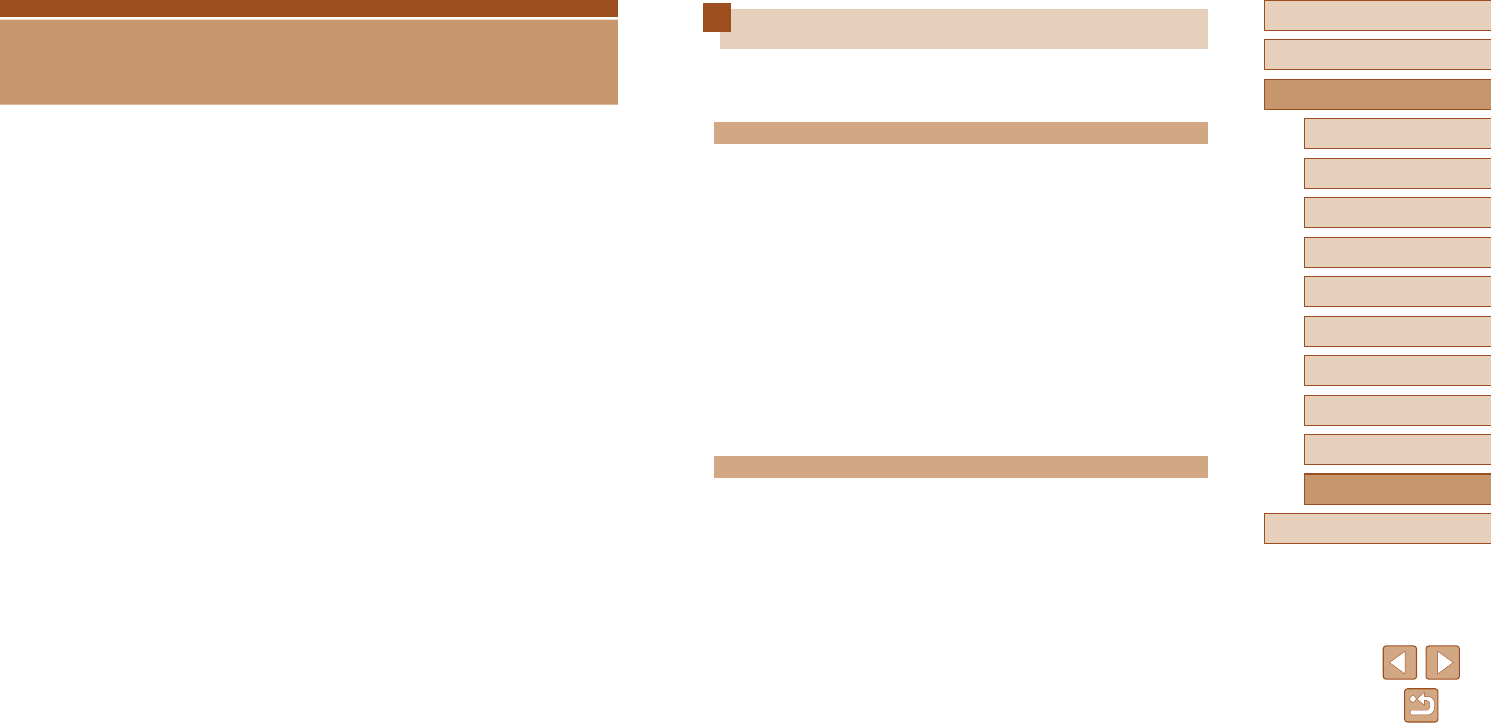
116
Before Use
Basic Guide
Advanced Guide
Index
Camera Basics
Auto Mode /
Hybrid Auto Mode
Other Shooting Modes
P Mode
Tv, Av, and M Mode
Playback
Wireless Features
Setting Menu
Accessories
Appendix
Troubleshooting
If you think there is a problem with the camera, rst check the following. If
the issue persists, contact a Customer Support Help Desk.
Power
Nothing happens when the power button is pressed.
●Dirty battery terminals reduce battery performance. Try cleaning the terminals
with a cotton swab and reinserting the battery pack a few times.
The battery pack runs out of power quickly.
●Battery performance decreases at low temperatures. Try warming the battery
pack a little by putting it in your pocket, for example, ensuring that the terminals
do not touch any metal objects.
●Dirty battery terminals reduce battery performance. Try cleaning the terminals
with a cotton swab and reinserting the battery pack a few times.
●If these measures do not help and the battery pack still runs out of power soon
after charging, it has reached the end of its life. Purchase a new battery pack.
The battery pack is swollen.
●Battery swelling is normal and does not pose any safety concerns. However, if
battery swelling prevents the battery pack from tting in the camera, contact a
Customer Support Help Desk.
Shooting
Cannot shoot.
●During playback (=
67), press the shutter button halfway (=
21).
Strange display on the screen when shooting.
●Note that the following display problems are not recorded in still images but are
recorded in movies.
- The screen may icker and horizontal banding may appear under uorescent
or LED lighting.
Appendix
Helpful information when using the camera
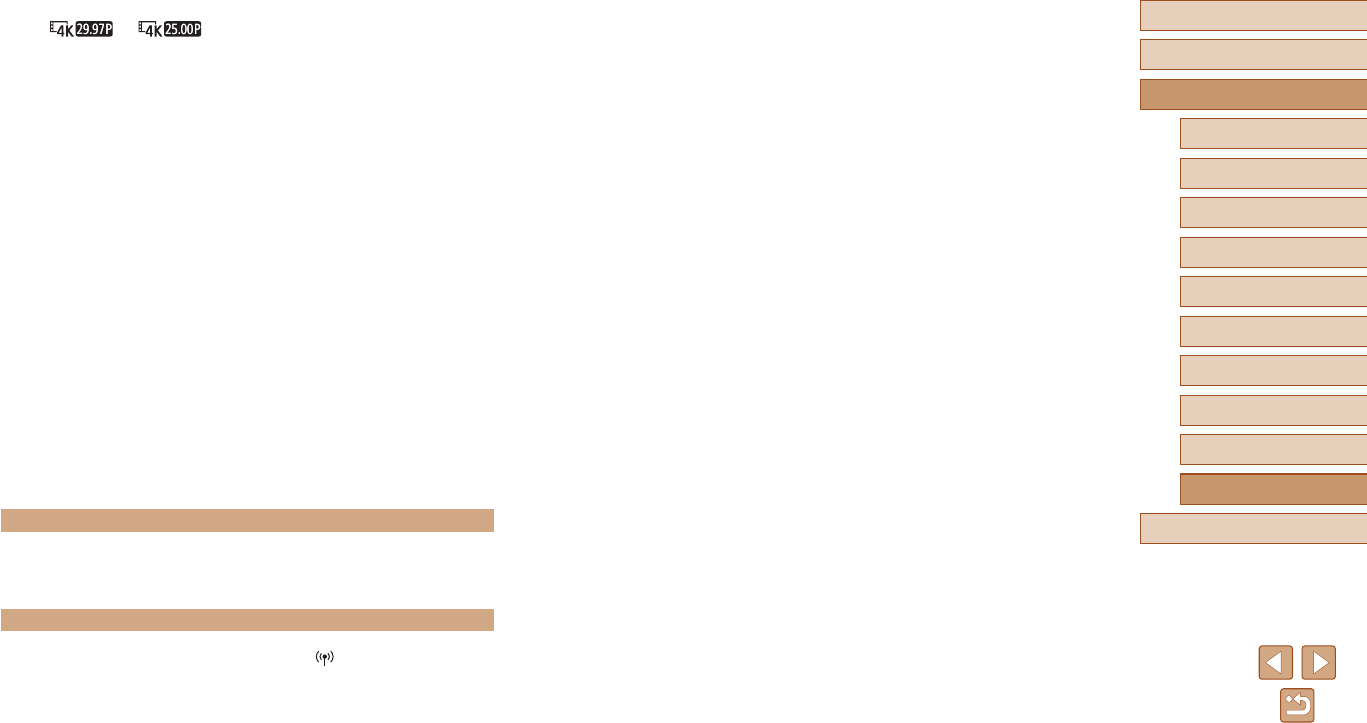
117
Before Use
Basic Guide
Advanced Guide
Index
Camera Basics
Auto Mode /
Hybrid Auto Mode
Other Shooting Modes
P Mode
Tv, Av, and M Mode
Playback
Wireless Features
Setting Menu
Accessories
Appendix
Cannot connect to the access point.
●Conrm that the access point channel is set to a channel supported by the
camera (=
123). Note that instead of auto channel assignment, it is advisable to
specify a supported channel manually.
Images take a long time to send./The wireless connection is disrupted.
●Do not use the camera near sources of Wi-Fi signal interference such as
microwave ovens or other equipment operating on the 2.4 GHz band.
●Bring the camera closer to the other device you are trying to connect to (such as
the access point), and make sure there are no objects between the devices.
Movie recording or playback suddenly stops.
●For [ ] or [ ], use a UHS-I memory card with a UHS speed
class of 3.
Shots are out of focus.
●Conrm that unneeded functions such as macro are deactivated.
●Try shooting with focus lock or AF lock (=
59, =
60).
No AF points are displayed and the camera does not focus when the
shutter button is pressed halfway.
●To have AF points displayed and the camera focus correctly, try composing the
shot with higher-contrast subject areas centered before pressing the shutter button
halfway (or pressing it halfway repeatedly).
Subjects in shots look too dark.
●Adjust brightness by using exposure compensation (=
52).
●Use AE lock or spot metering (=
52, =
52).
Subjects look too bright, highlights are washed-out.
●Adjust brightness by using exposure compensation (=
52).
●Use AE lock or spot metering (=
52, =
52).
●Reduce the lighting on subjects.
Shots look too dark despite the ash ring (=
29).
●Adjust brightness by using ash exposure compensation or changing the ash
output level (=
62, =
66).
●Increase the ISO speed (=
53).
Subjects in ash shots look too bright, highlights are washed-out.
●Adjust brightness by using ash exposure compensation or changing the ash
output level (=
62, =
66).
Shooting Movies
Subjects look distorted.
●Subjects that pass in front of the camera quickly may look distorted.
Wi-Fi
Cannot access the Wi-Fi menu by pressing the button.
●The Wi-Fi menu cannot be accessed while the camera is connected to a printer
or computer via a cable. Disconnect the cable.
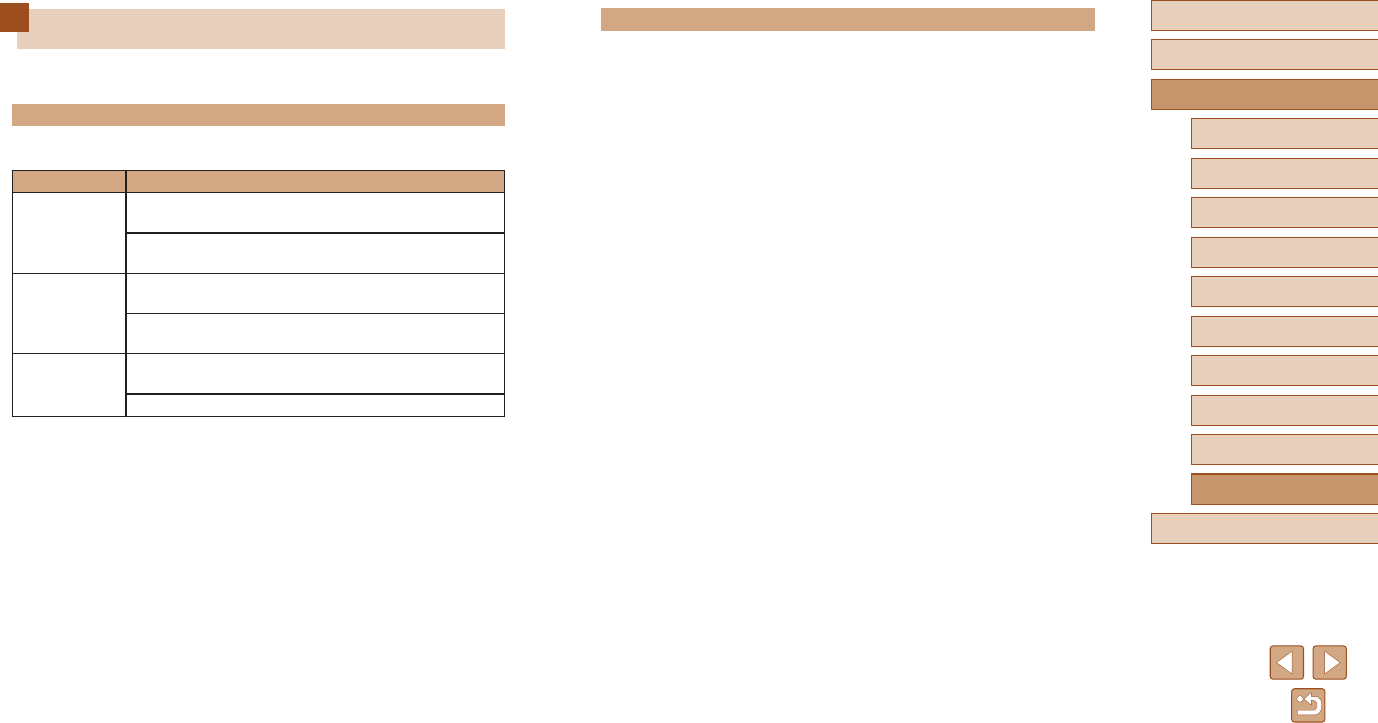
118
Before Use
Basic Guide
Advanced Guide
Index
Camera Basics
Auto Mode /
Hybrid Auto Mode
Other Shooting Modes
P Mode
Tv, Av, and M Mode
Playback
Wireless Features
Setting Menu
Accessories
Appendix
Wi-Fi
Device with same IP address exists on selected network
●Reset the IP address so that it does not conict with another.
Disconnected/Could not send the image
●You may be in an environment where Wi-Fi signals are obstructed.
●Avoid using the camera’s Wi-Fi function around microwave ovens and other
devices that operate on the 2.4 GHz band.
●Bring the camera closer to the other device you are trying to connect to (such as
the access point), and make sure there are no objects between the devices.
●Check the connected device to make sure it is not experiencing errors.
Not enough free space on server
●Delete unneeded images on the server and check the free space before you
attempt transmission again.
Check the network settings
●Make sure your computer can connect to the Internet under the current network
settings.
Errors and Warnings
If an error message is displayed, respond as follows.
Error Codes
●In case of problems with the camera, error codes (in the format Errxx) and
recommended responses are displayed.
Number Message and Response
02
Card cannot be accessed. Reinsert/change card or
format card with camera.
→ Reinsert the memory card, use a different card, or
format the card.
04
Cannot save images because card is full. Replace
card.
→ Use a different memory card, erase unneeded
images, or format the card.
10, 20, 30, 40,
50, 60, 70,
80, 99
An error prevented shooting. Turn the camera off and
on again or re-install the battery.
→ Use the power button or reinsert the battery pack.
* If the problem persists, write down the error code (Errxx) and contact a Customer
Support Help Desk.
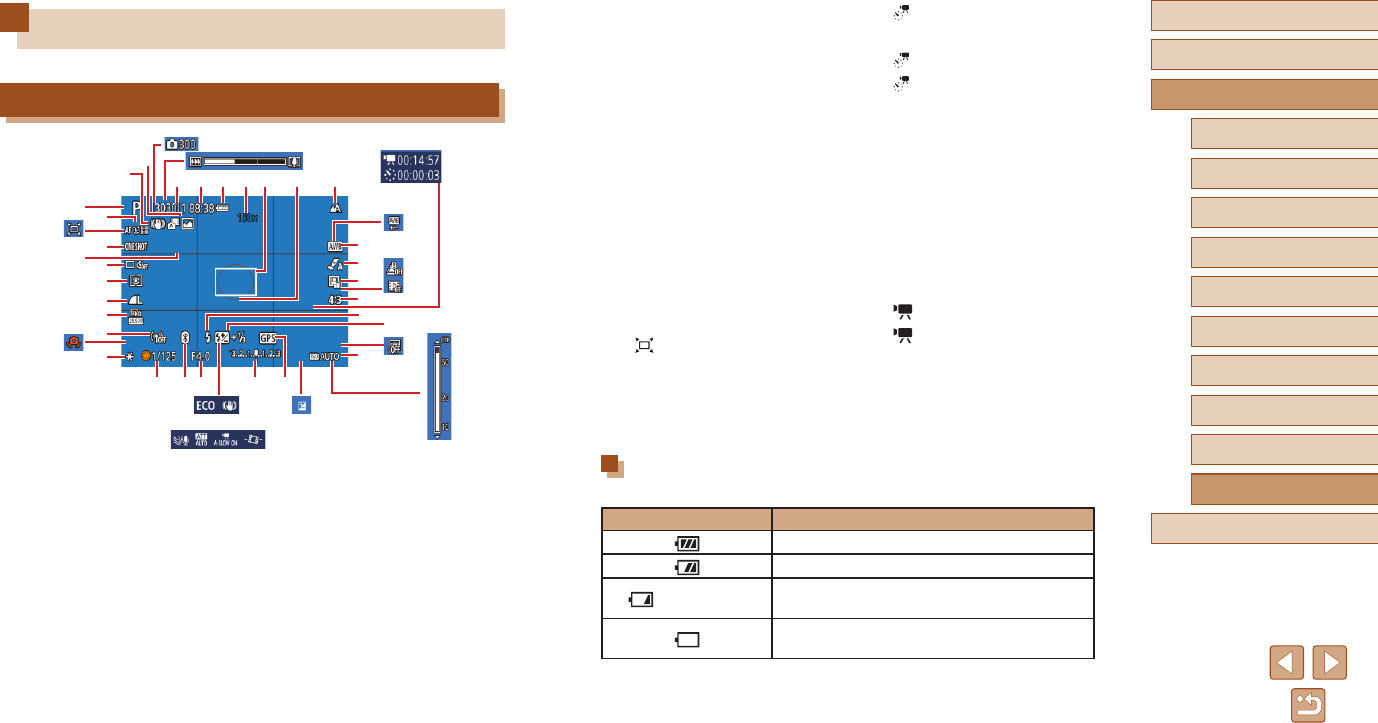
119
Before Use
Basic Guide
Advanced Guide
Index
Camera Basics
Auto Mode /
Hybrid Auto Mode
Other Shooting Modes
P Mode
Tv, Av, and M Mode
Playback
Wireless Features
Setting Menu
Accessories
Appendix
(19) Style settings (=
55)
(20) Auto Lighting Optimizer (=
53)
(21) Still image aspect ratio (=
34)
(22) Flash mode (=
61), FE lock
(=
62)
(23) Flash exposure compensation
(=
62), Flash mode (=
66)
(24) ISO speed (=
53)
(25) Shutter speed (=
64, =
65)
(26) Bluetooth connection status
(=
85)
(27) Aperture value (=
65, =
65)
(28) Exposure level (=
65)
(29) Bluetooth smartphone connection,
GPS acquisition status (=
87)
(30) Auto (=
31)
(31) Camera shake warning (=
29)
(32) Intelligent IS (=
30)
(33) Hybrid Auto mode / Digest type
(=
28)
(34) No. of shots (=
49)
(35) Zoom bar (=
26)
(36) Time required (=
49)
(37) Playback time (=
49)
(38) White balance correction
(=
55)
(39) Miniature effect movie (=
49)
(40) Video snapshot (=
50)
(41) Date stamp (=
33)
(42) Eco mode (=
101)
(43) IS mode (=
63)
(44) Wind filter (=
48)
(45) Attenuator (=
48)
(46) Auto slow shutter (=
48)
(47) Auto level (=
36)
(48) Exposure compensation level
(=
52)
(49) MF indicator (=
56)
Battery Level
An on-screen icon or message indicates the battery charge level.
Display Details
Sufcient charge
Slightly depleted, but sufcient
(Blinking red) Nearly depleted—charge the battery pack
soon
Depleted—charge the battery pack
immediately
On-Screen Information
Shooting (Detailed Information Display)
(
48
)
(
47
)(
46
)(
45
)(
44
)
(
43
)(
42
)
(
39
)
(
38
)
(
37
)
(
36
)
(
34
)
(
31
)
(
29
)(
28
)(
27
)(
26
)(
25
)
(
24
)
(
19
)
(
20
)
(
21
)
(
22
)(
23
)
(1)(2)
(3)
(4)(5)
(6)
(7)
(8)
(9)
(
10
)
(
12
)(
13
) (
15
) (
17
)
(
18
)
(
14
)
(
30
)
(
41
)
(
49
)
(
35
)
(
16
)(
11
)
(
32
)
(
33
)
(
40
)
(1) Shooting mode, Scene icon
(=
29)
(2) AF method (=
57)
(3) AF operation (=
59)
(4) Grid lines (=
35)
(5) Drive mode (=
33, =
34)
(6) Metering mode (=
52)
(7) Image quality (=
35)
(8) Movie recording size (=
47)
(9) Wi-Fi signal strength
(10) AE lock (=
52)
(11) Available shots,
Maximum continuous shots
(12) Remaining time
(13) Battery level (=
119)
(14) Zoom magnification (=
30),
Digital tele-converter (=
57)
(15) AF point (=
57)
(16) Spot AE point frame (=
52)
(17) Focus range (=
56, =
56),
AF lock (=
60)
(18) White balance (=
54)
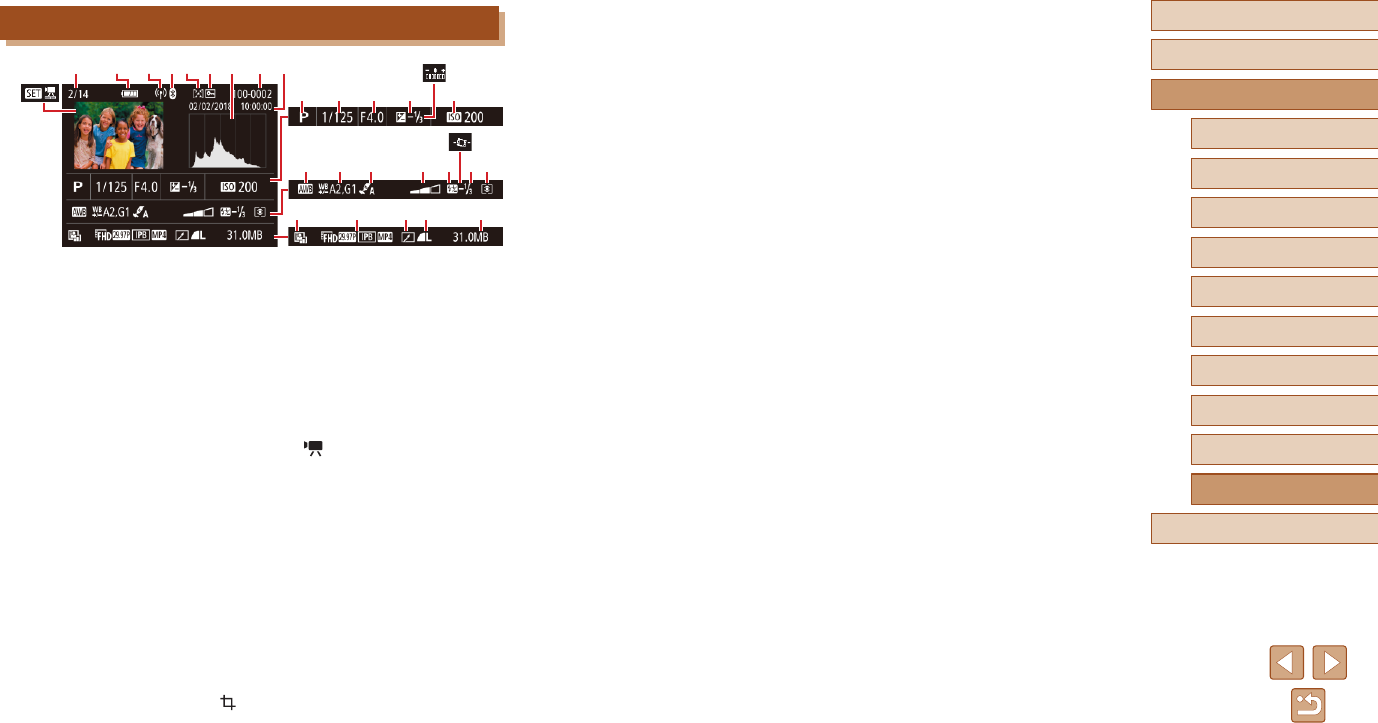
120
Before Use
Basic Guide
Advanced Guide
Index
Camera Basics
Auto Mode /
Hybrid Auto Mode
Other Shooting Modes
P Mode
Tv, Av, and M Mode
Playback
Wireless Features
Setting Menu
Accessories
Appendix
Playback (Detailed Information Display)
(4) (5) (6) (7) (8) (9)
(
11
) (
13
) (
14
) (
16
)
(
17
) (
18
) (
21
) (
24
)
(
25
) (
29
)
(
12
)
(2) (3)
(
28
)
(
19
) (
23
)
(
26
) (
27
)
(
1)
(
10
)
(
20
)
(
15
)
(
22
)
(1) Movie playback (=
26,
=
67), Digest movie playback
(=
28)
(2) Current image no. / Total no. of
images
(3) Battery level (=
119)
(4) Wi-Fi signal strength
(5) Bluetooth connection status
(=
85)
(6) Rating (=
77)
(7) Image protection (=
72)
(8) Histogram (=
69)
(9) Folder number - File number
(=
103)
(10) Shooting date/time (=
16)
(11) Shooting mode
(12) Shutter speed (=
64, =
65)
(13) Aperture value (=
65, =
65)
(14) Exposure compensation level
(=
52)
(15) Brightness (=
39)
(16) ISO speed (=
53)
(17) White balance (=
54)
(18) White balance correction
(=
55)
(19) Style settings (=
55)
(20) Filter effect (=
39)
(21) Flash (=
61)
(22) Auto level (=
36)
(23) Flash exposure compensation
(=
62), Movie compression
(=
80)
(24) Metering method (=
52)
(25) Auto Lighting Optimizer (=
53)
(26) Movie recording size (=
47)
(27) Image editing (=
77)
(28) Still images: Image quality
(=
35)*
Movies: Playback time
(29) File size
* Cropped images are labeled with [ ].
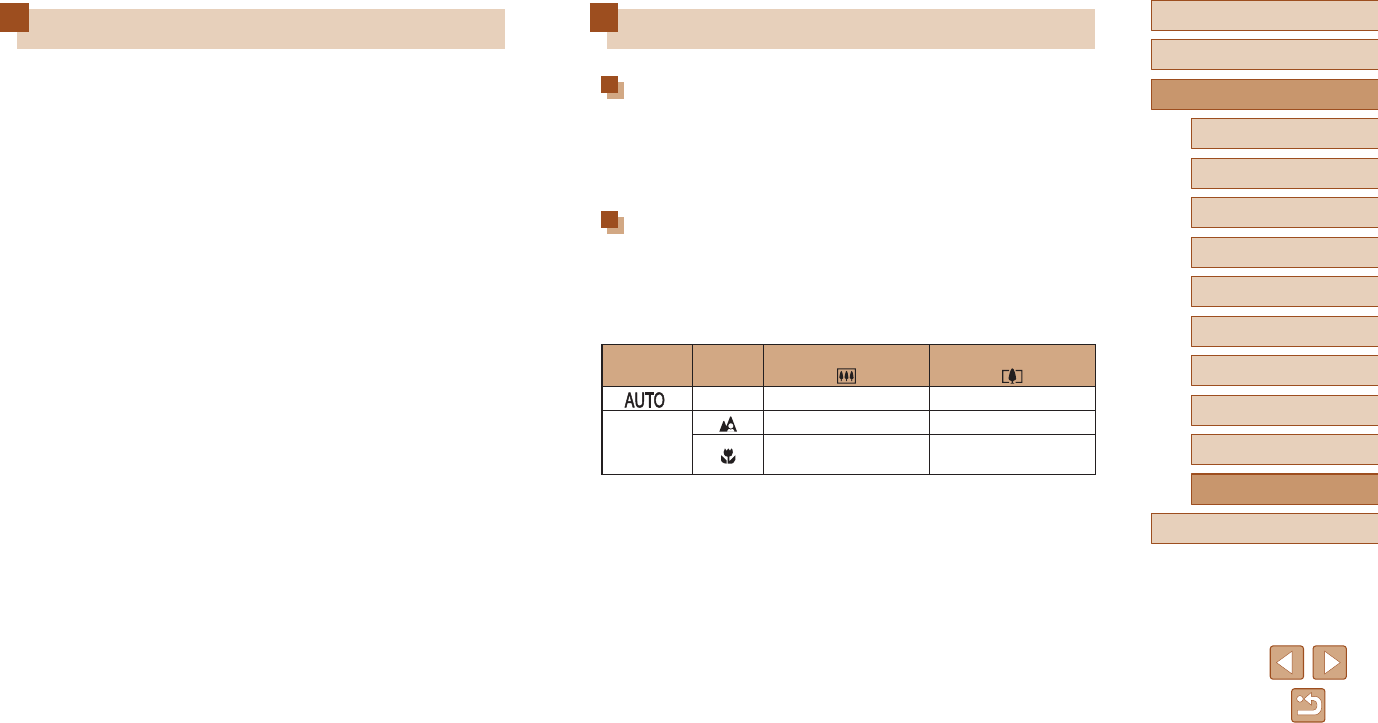
121
Before Use
Basic Guide
Advanced Guide
Index
Camera Basics
Auto Mode /
Hybrid Auto Mode
Other Shooting Modes
P Mode
Tv, Av, and M Mode
Playback
Wireless Features
Setting Menu
Accessories
Appendix
Specications
Image Sensor
Image size ........................................1/2.3 type
Camera effective pixels
(Image processing may cause
a decrease in the number of pixels.) ........approx. 20.3 megapixels
Total pixels ........................................ approx. 21.1 megapixels
Lens
Focal length
(35mm lm equivalent) ..................... 4.3 – 172.0 mm
(24 – 960 mm)
Zoom magnication ..........................40x
Shooting range (measured from the tip of the lens)
Shooting
Mode
Focus
Range
Maximum Wide Angle
( )
Maximum Telephoto
( )
*–1 cm (0.4 in.) ‒ Innity 2.0 m (6.6 ft.) ‒ Innity
Other than
the above
5 cm (2.0 in.) ‒ Innity 2.0 m (6.6 ft.) ‒ Innity
1 – 50 cm
(0.4 in. ‒ 1.6 ft.) –
* Manual Focus is the same.
Handling Precautions
●The camera is a high-precision electronic device. Avoid dropping it or
subjecting it to strong impact.
●Never bring the camera near magnets, motors, or other devices that
generate strong electromagnetic elds. Strong electromagnetic elds
may cause malfunction or erase image data.
●If water droplets or dirt adheres to the camera or screen, wipe with
a dry soft cloth, such as an eyeglass cloth. Do not rub hard or apply
force.
●Never use cleaners containing organic solvents to clean the camera
or screen.
●Use a blower brush to remove dust from the lens. If cleaning is difcult,
contact a Customer Support Help Desk.
●Store unused battery packs in a plastic bag or other container. To
maintain battery performance if you will not use the battery pack for
some time, about once a year charge it and then use the camera until
it runs out of power before storing the battery pack.
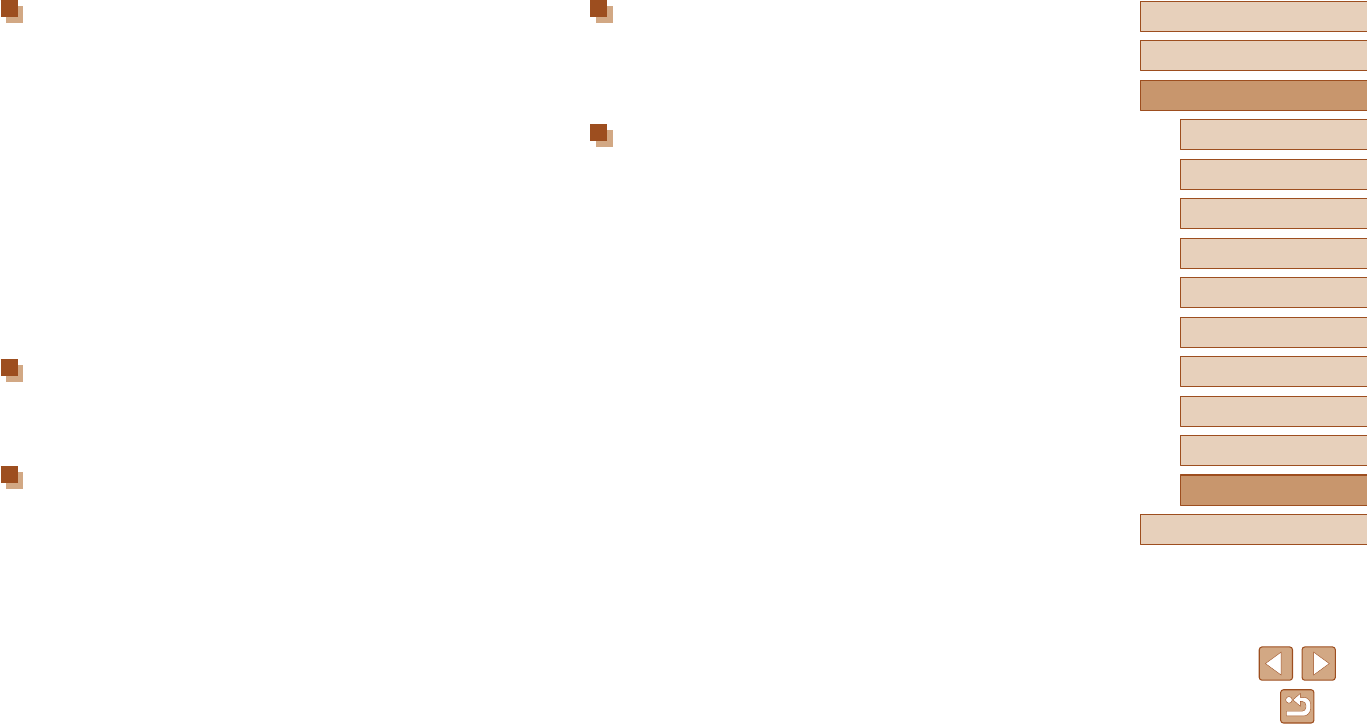
122
Before Use
Basic Guide
Advanced Guide
Index
Camera Basics
Auto Mode /
Hybrid Auto Mode
Other Shooting Modes
P Mode
Tv, Av, and M Mode
Playback
Wireless Features
Setting Menu
Accessories
Appendix
Screen
Type ......................................................TFT color liquid crystal
Screen Size ..........................................3.0 type
Number of dots .....................................approx. 0.92 million dots
Shooting
Digital zoom
Magnication.....................................approx. 4x
Maximum with optical zoom..............approx. 160x
Focal length (telephoto end,
35mm lm equivalent).......................approx. 3840 mm equivalent
ZoomPlus
(Number of recording pixels L) .........approx. 80x
Continuous shooting
Shooting speed*
One-Shot AF
Continuous shooting speed
(high-speed) .............................maximum approx. 10.0 shots/sec.
Continuous shooting speed
(low-speed) ............................... maximum approx. 4.0 shots/sec.
Servo AF
Continuous shooting speed
(high-speed) .............................maximum approx. 7.4 shots/sec.
Continuous shooting speed
(low-speed) ............................... maximum approx. 4.0 shots/sec.
* Continuous shooting speed may become slower due to the following factors:
Tv value/Av value/Subject conditions/Shooting environment/Use of ash/ISO
Speed/Zoom position
Shutter
Shutter speed
Auto Mode (automatic settings)
Max. Tv ......................................... 1 sec.
Min. Tv .......................................... 1/3200 sec.
Range in all shooting modes
Max. Tv ......................................... 15 sec.
Min. Tv .......................................... 1/3200 sec.
Available Tv values (sec.)
Shooting mode ............................. M mode / Tv mode
15, 13, 10, 8, 6, 5, 4, 3.2, 2.5, 2,
1.6, 1.3, 1, 0.8, 0.6, 0.5, 0.4, 0.3,
1/4, 1/5, 1/6, 1/8, 1/10, 1/13, 1/15,
1/20, 1/25, 1/30, 1/40, 1/50, 1/60,
1/80, 1/100, 1/125, 1/160, 1/200,
1/250, 1/320, 1/400, 1/500, 1/640,
1/800, 1/1000, 1/1250, 1/1600,
1/2000, 1/2500, 1/3200
Aperture
F number
Wide angle ........................................ 3.3 – 8.0
Telephoto ..........................................6.9 – 8.0
Flash Control
Built-in Flash
Flash range (Max. wide angle)
closest point ..................................approx. 50 cm (1.6 ft.)
farthest point ................................. approx. 5.0 m (16.4 ft.)
Flash range (Telephoto end)
closest point ..................................approx. 2.0 m (6.6 ft.)
farthest point ................................. approx. 2.5 m (8.2 ft.)
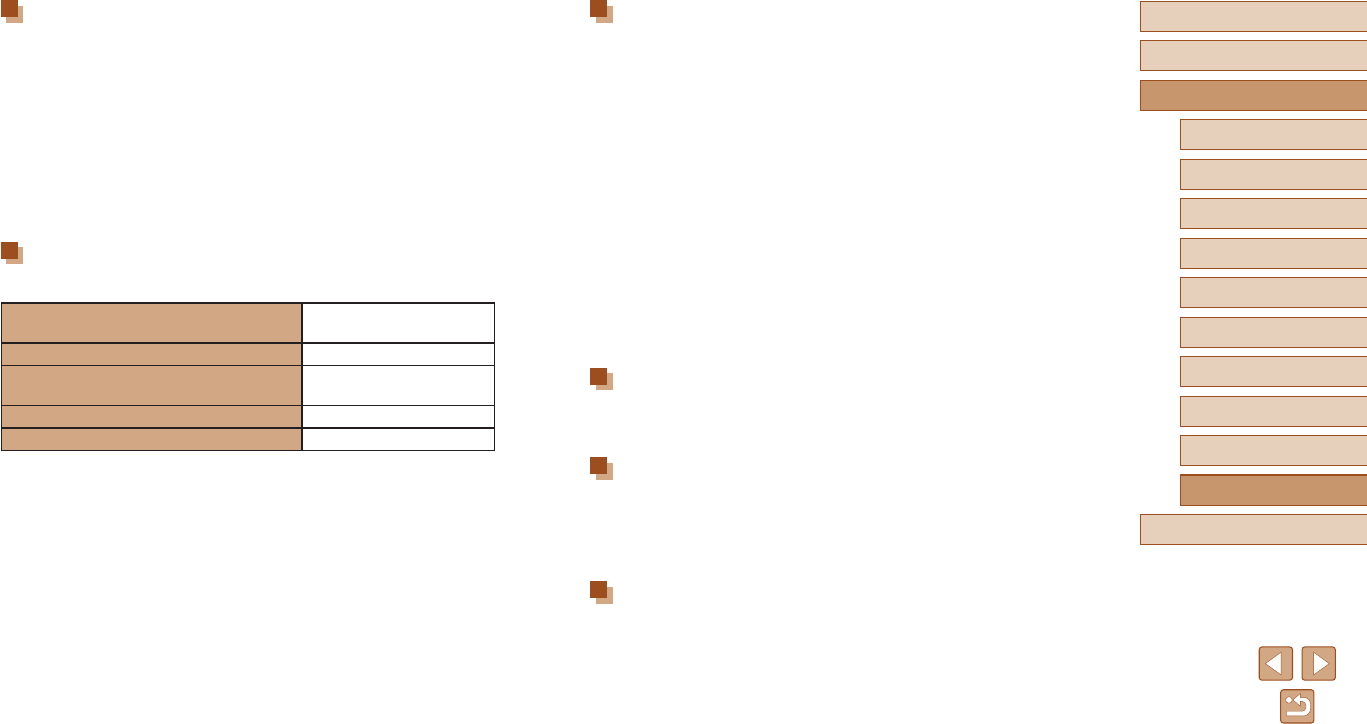
123
Before Use
Basic Guide
Advanced Guide
Index
Camera Basics
Auto Mode /
Hybrid Auto Mode
Other Shooting Modes
P Mode
Tv, Av, and M Mode
Playback
Wireless Features
Setting Menu
Accessories
Appendix
Interface
Wired
Digital terminal .................................. Micro USB
HDMI OUT terminal ..........................Type D
Wireless
Bluetooth
Compliance standards .................. Bluetooth Ver. 4.1
(Bluetooth low energy technology)
Wi-Fi
Compliance standards .................. IEEE802.11n/g/b
Transmission frequency
Frequency .................................2.4 GHz
Channels ..................................1-11ch
Security
Infrastructure mode .................. WPA2-PSK (AES/TKIP),
WPA-PSK (AES/TKIP), WEP
* Wi-Fi Protected Setup compliant
Camera access point mode ...... WPA2-PSK (AES)
Operating Environment
Temperature .......................................... Min. 0 °C, Max. 40 °C
(Min. 32 °F, Max. 104 °F)
Dimensions (CIPA compliant)
W ..........................................................approx. 110.1 mm (4.33 in.)
H ...........................................................approx. 63.8 mm (2.51 in.)
D ...........................................................approx. 39.9 mm (1.57 in.)
Weight (CIPA compliant)
Including Battery Pack,
Memory Card ........................................approx. 299 g (approx. 10.5 oz.)
Camera Body Only ...............................approx. 275 g (approx. 9.7 oz.)
Recording
File format ............................................. DCF-compliant DPOF compatible
(Version 1.1)
Data type
Still image
Recording format ..........................Exif 2.31 (DCF2.0)
Image ............................................JPEG only
Movie
Recording format ..........................MP4
Video.............................................MPEG-4 AVC/H.264
Audio ............................................MPEG-4 AAC-LC (stereo)
Power
Battery Pack .........................................NB-13L
Number of still image shots (CIPA
compliant: room temperature 23°C / 73°F) approx. 265 shots
Number of still image shots (Eco Mode On) approx. 370 shots
Movie recording time (CIPA compliant:
room temperature 23°C / 73°F) approx. 60 min.
Movie recording time (continuous shooting) approx. 100 min.
Playback time* approx. 4 hr.
* Time when playing back a slideshow of still images
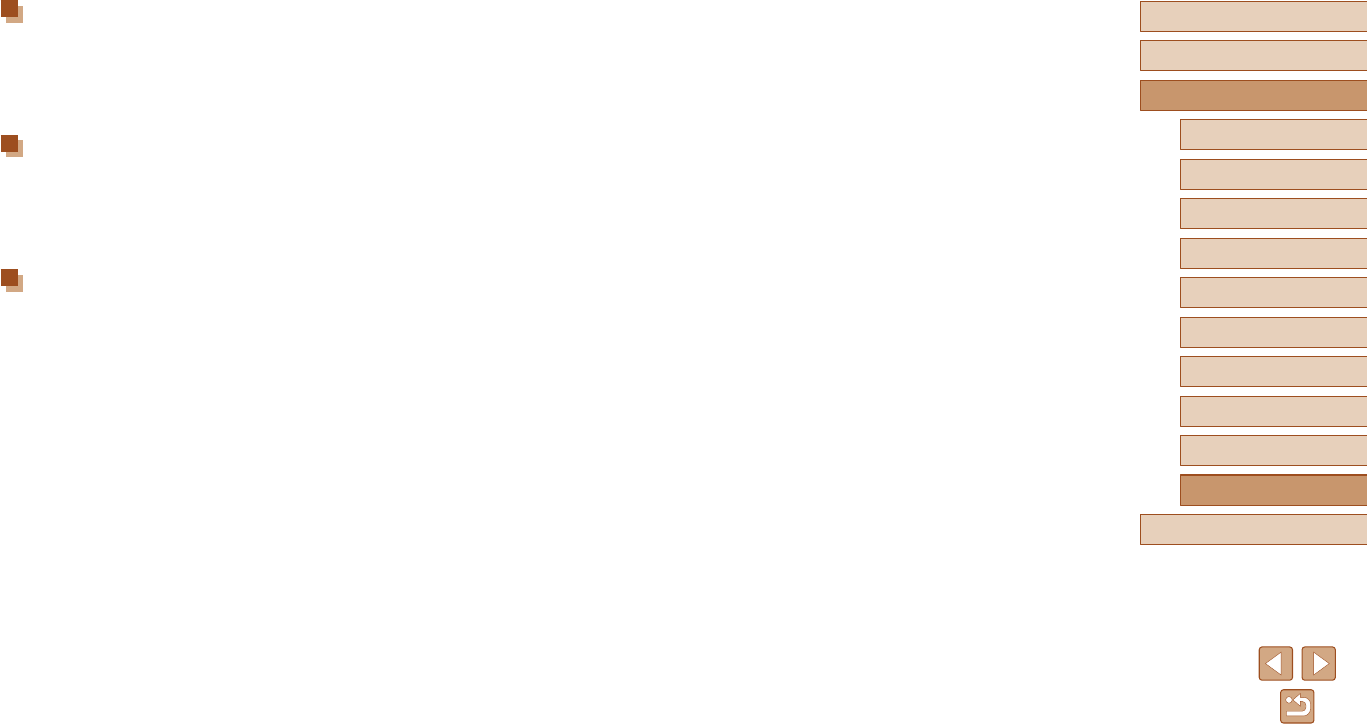
124
Before Use
Basic Guide
Advanced Guide
Index
Camera Basics
Auto Mode /
Hybrid Auto Mode
Other Shooting Modes
P Mode
Tv, Av, and M Mode
Playback
Wireless Features
Setting Menu
Accessories
Appendix
Battery Pack NB-13L
Type: Rechargeable lithium-ion battery
Nominal Voltage: 3.6 V DC
Nominal Capacity: 1250 mAh
Charging Cycles: Approx. 300 times
Operating Temperatures: 0 – 40 °C (32 – 104 °F)
Battery Charger CB-2LH/CB-2LHE
Rated Input: 100 – 240 V AC (50/60 Hz)
0.09 A (100 V) – 0.06 A (240 V)
Rated Output: 4.2 V DC, 0.7 A
Charging Time: Approx. 2 hr. 10 min. (when using NB-13L)
Operating Temperatures: 5 – 40 °C (41 – 104 °F)
Compact Power Adapter CA-DC30/CA-DC30E
Rated Input: 100 – 240 V AC (50/60 Hz)
0.07 A (100 V) – 0.045 A (240 V)
Rated Output: 5.0 V DC, 0.55 A
Charging Time: Approx. 2 hr. 50 min.* (when charged with
NB-13L in the camera)
* Charging time varies considerably depending on
the remaining battery level.
Operating Temperatures: 5 – 40 °C (41 – 104 °F)
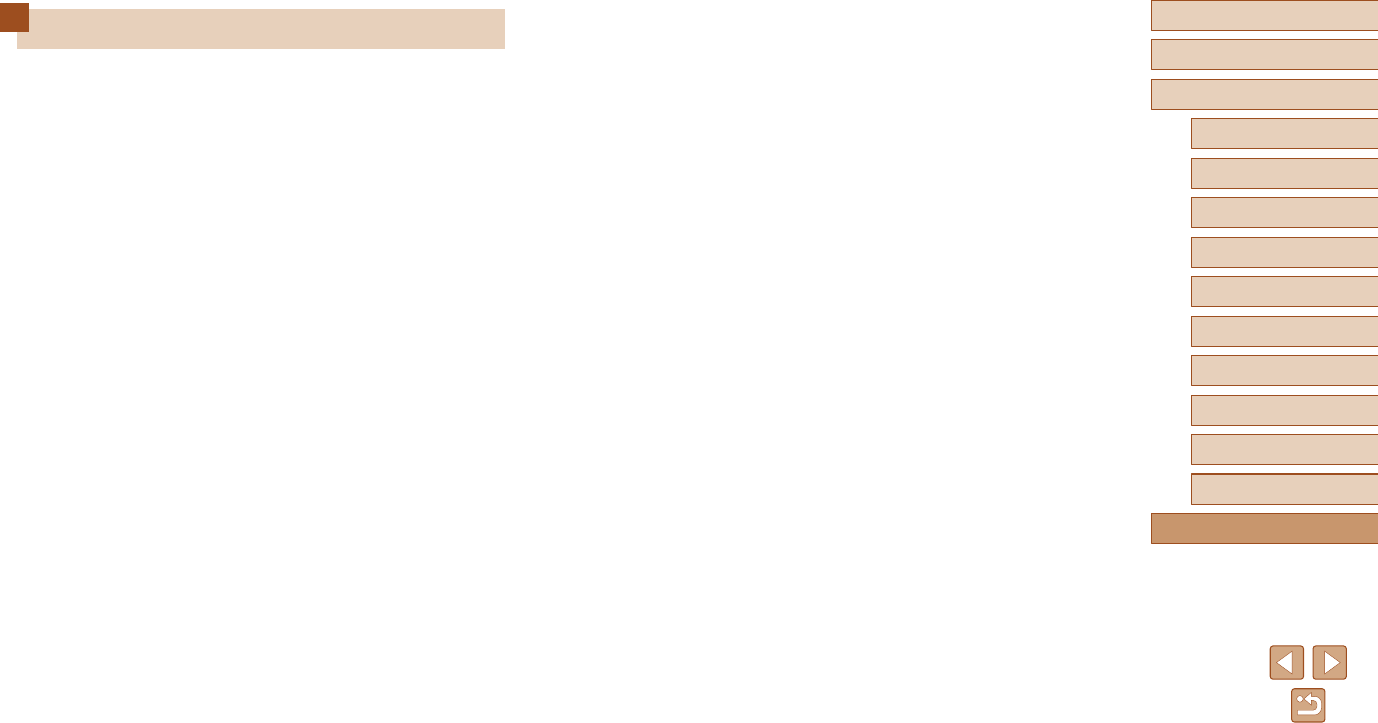
125
Before Use
Basic Guide
Advanced Guide
Index
Camera Basics
Auto Mode /
Hybrid Auto Mode
Other Shooting Modes
P Mode
Tv, Av, and M Mode
Playback
Wireless Features
Setting Menu
Accessories
Appendix
Index
A
Accessories 107
AE lock 52
AF lock 60
AF method 57
Aspect ratio 34
Auto mode (shooting mode) 18, 26
Av (shooting mode) 65
B
Battery pack
Charging 15
Eco mode 101
Level 119
Power saving 101
Beep 100
Bluetooth 83
C
Camera Connect 83
CANON iMAGE GATEWAY 94
Color (white balance) 54
Continuous shooting 34
Custom white balance 54
D
Date/time/zone
Settings 16
Defaults → Resetting
Digital tele-converter 57
Digital zoom 30
Display language 17
DPOF 113
E
Eco mode 101
Editing
Red-eye correction 79
Editing or erasing connection
information 98
Erasing 74
Error messages 118
Exposure
AE lock 52
Compensation 52
FE lock 62
F
FE lock 62
File numbering 103
Fireworks (shooting mode) 42
Fish-eye effect (shooting mode) 44
Flash
Flash exposure compensation 62
Flash off 61
Flash on 61
Slow synchro 61
Focusing
AF lock 60
AF method 57
MF peaking 57
Servo AF 59
Focus range
Macro 56
Manual focus 56
Framing assist 31
G
Geotagging images 87
GPS information display 69
Grainy B/W (shooting mode) 43
Grid display 35
H
Handheld night scene (shooting
mode) 41
HDMI cable 108
I
Image quality 35
Images
Display period 38
Erasing 74
Playback → Viewing
Protecting 72
Indicator 25, 37, 38
ISO speed 53
M
M (shooting mode) 65
Macro (focus range) 56
Magnied display 71
Manual focus (focus range) 56
Memory cards 2
Menu
Basic operations 23
Metering method 52
Miniature effect (shooting mode) 46
Movies
Editing 79
P
P (shooting mode) 51
Package contents 2
Photobook set-up 115
Playback → Viewing
Portrait (shooting mode) 41
Power 107 → Battery charger
→ Battery pack
Power saving 101
Printing 112
Program AE 51
Protecting 72
Q
Quick Control
Basic operations 23
R
Rating 77
Red-eye correction 79
Reset camera 105
Resetting 105
Resizing images 77
Rotating 76
S
Saving images to a computer 112
Screen
Display language 17
Icons 119, 120
Menu → Quick Control, Menu
SD/SDHC/SDXC memory cards
→ Memory cards
Searching 70
Self portrait (shooting mode) 40
Self-timer 33
Sending images 94
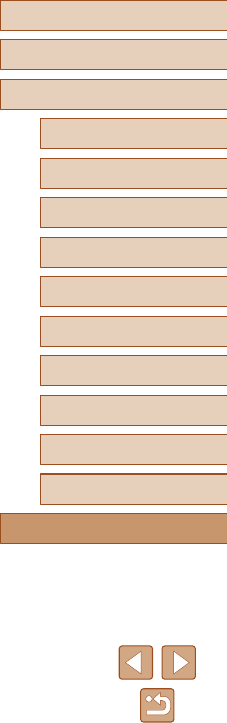
126
Before Use
Basic Guide
Advanced Guide
Index
Camera Basics
Auto Mode /
Hybrid Auto Mode
Other Shooting Modes
P Mode
Tv, Av, and M Mode
Playback
Wireless Features
Setting Menu
Accessories
Appendix
Sending images to a smartphone 83
Sending images to Web services 94
Servo AF 59
Shooting
Shooting date/time → Date/time/
zone
Shooting information 119
Slideshow 72
Smooth skin (shooting mode) 43
Soft focus (shooting mode) 44
Software
Saving images to a computer
112
Strap 2, 14
T
Terminal 112
Toy camera effect (shooting mode)
46
Tracking AF 58
Troubleshooting 116
TV display 108
Tv (shooting mode) 64
V
Viewing 19
Image search 70
Index display 70
Magnied display 71
Single-image display 19
Slideshow 72
TV display 108
W
White balance (color) 54
Wi-Fi features 83
Wind lter 48
Wrist strap → Strap
Z
Zoom 27, 30
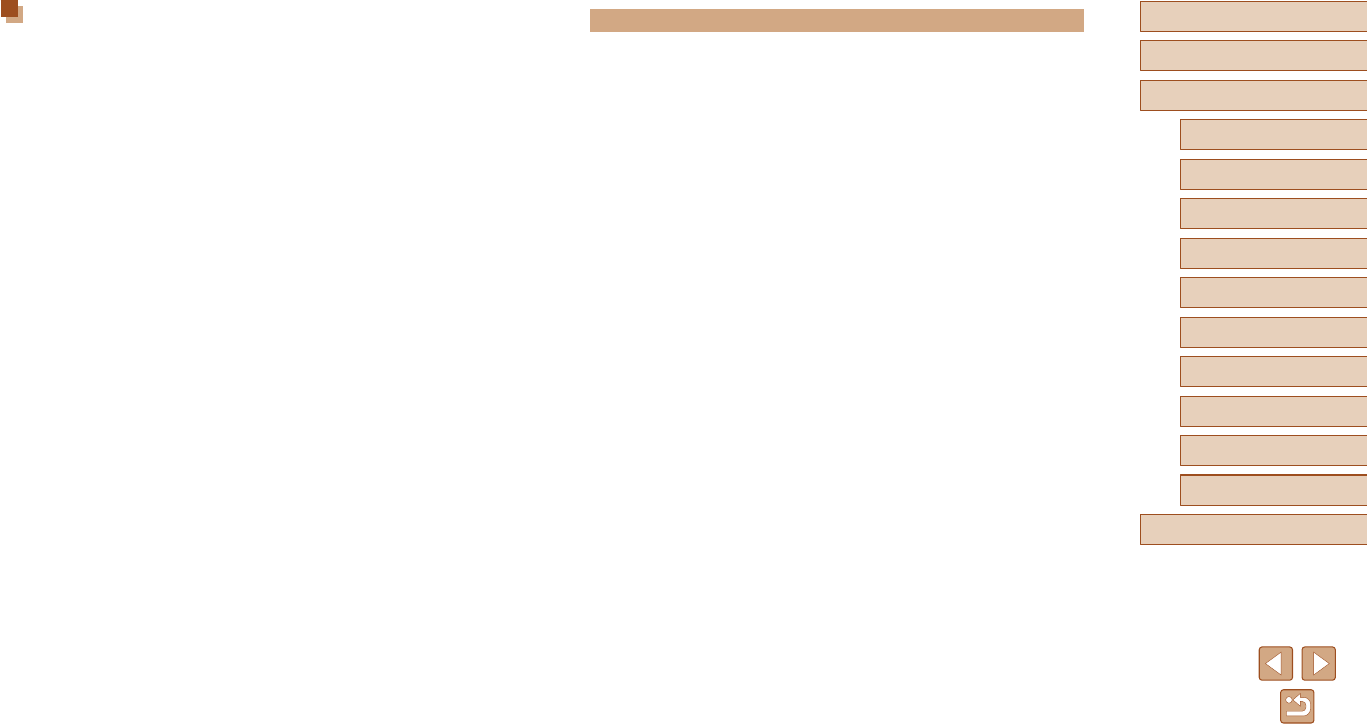
127
Before Use
Basic Guide
Advanced Guide
Index
Camera Basics
Auto Mode /
Hybrid Auto Mode
Other Shooting Modes
P Mode
Tv, Av, and M Mode
Playback
Wireless Features
Setting Menu
Accessories
Appendix
Precautions for Wireless Features
●Before goods or technologies in the camera regulated by the Foreign
Exchange and Foreign Trade Act are exported (which includes
bringing them outside Japan or showing them to non-residents in
Japan), export or service transaction permission may be required from
the Japanese government.
●Because this product includes American encryption items, it falls under
U.S. Export Administration Regulations, and cannot be exported to or
brought into a country under U.S. trade embargo.
●Be sure to make notes of the Wi-Fi settings you use. The wireless
settings saved to this product may change or be erased due to
incorrect operation of the product, the effects of radio waves or static
electricity, or accident or malfunction. Please note that Canon accepts
no responsibility for direct or indirect damages or loss of earnings
resulting from a degradation or disappearance of content.
●When transferring ownership, disposing of the product, or sending it
for repair, restore the default wireless settings by erasing any settings
you have entered.
●Canon will not make compensation for damages resulting from loss or
theft of the product.
Canon accepts no responsibility for damages or loss resulting from
unauthorized access or use of target devices registered on this
product due to loss or theft of the product.
●Be sure to use the product as directed in this guide.
Be sure to use the wireless function of this product within the
guidelines noted in this guide. Canon accepts no responsibility for
damages or loss if the function and product are used in ways other
than as described in this guide.
Security Precautions
Because Wi-Fi uses radio waves to transmit signals, security precautions
more stringent than when using a LAN cable are required.
Keep the following points in mind when using Wi-Fi.
●Only use networks you are authorized to use.
This product searches for Wi-Fi networks in the vicinity and displays
the results on the screen. Networks you are not authorized to use
(unknown networks) may also be displayed. However, attempting to
connect to or using such networks could be regarded as unauthorized
access. Be sure to use only networks you are authorized to use, and
do not attempt to connect to other unknown networks.
If security settings have not been properly set, the following problems may
occur.
●Transmission monitoring
Third parties with malicious intent may monitor Wi-Fi transmissions
and attempt to acquire the data you are sending.
●Unauthorized network access
Third parties with malicious intent may gain unauthorized access to
the network you are using to steal, modify, or destroy information.
Additionally, you could fall victim to other types of unauthorized access
such as impersonation (where someone assumes an identity to gain
access to unauthorized information) or springboard attacks (where
someone gains unauthorized access to your network as a springboard
to cover their tracks when inltrating other systems).
To prevent these types of problems from occurring, be sure to thoroughly
secure your Wi-Fi network.
Only use this camera’s Wi-Fi function with a proper understanding of
Wi-Fi security, and balance risk and convenience when adjusting security
settings.
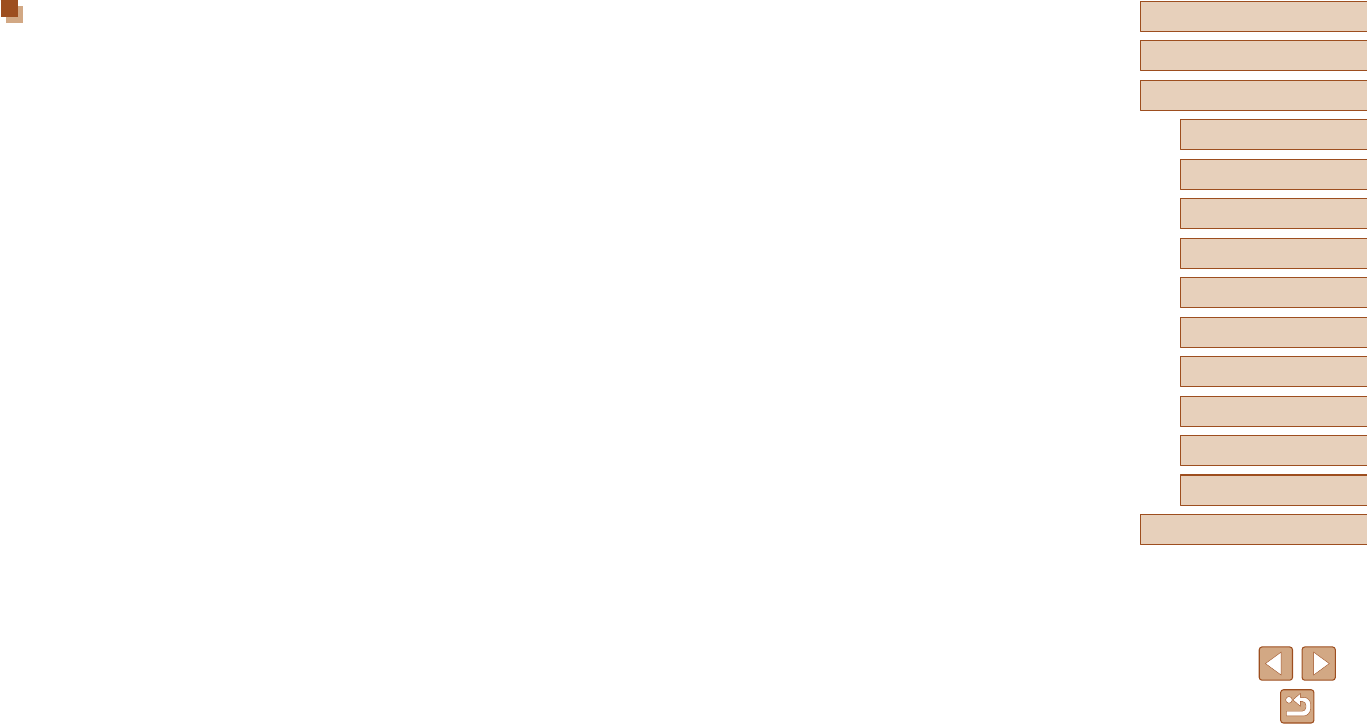
128
Before Use
Basic Guide
Advanced Guide
Index
Camera Basics
Auto Mode /
Hybrid Auto Mode
Other Shooting Modes
P Mode
Tv, Av, and M Mode
Playback
Wireless Features
Setting Menu
Accessories
Appendix
●CMSIS Core header les
Copyright (C) 2009-2015 ARM Limited.
All rights reserved.
Redistribution and use in source and binary forms, with or without
modication, are permitted provided that the following conditions are
met:
- Redistributions of source code must retain the above copyright
notice, this list of conditions and the following disclaimer.
- Redistributions in binary form must reproduce the above copyright
notice, this list of conditions and the following disclaimer in the
documentation and/or other materials provided with the distribution.
- Neither the name of ARM nor the names of its contributors may be
used to endorse or promote products derived from this software
without specic prior written permission.
THIS SOFTWARE IS PROVIDED BY THE COPYRIGHT HOLDERS
AND CONTRIBUTORS "AS IS" AND ANY EXPRESS OR IMPLIED
WARRANTIES, INCLUDING, BUT NOT LIMITED TO, THE IMPLIED
WARRANTIES OF MERCHANTABILITY AND FITNESS FOR A
PARTICULAR PURPOSE ARE DISCLAIMED. IN NO EVENT SHALL
COPYRIGHT HOLDERS AND CONTRIBUTORS BE LIABLE FOR
ANY DIRECT, INDIRECT, INCIDENTAL, SPECIAL, EXEMPLARY,
OR CONSEQUENTIAL DAMAGES (INCLUDING, BUT NOT
LIMITED TO, PROCUREMENT OF SUBSTITUTE GOODS OR
SERVICES; LOSS OF USE, DATA, OR PROFITS; OR BUSINESS
INTERRUPTION) HOWEVER CAUSED AND ON ANY THEORY OF
LIABILITY, WHETHER IN CONTRACT, STRICT LIABILITY, OR TORT
(INCLUDING NEGLIGENCE OR OTHERWISE) ARISING IN ANY
WAY OUT OF THE USE OF THIS SOFTWARE, EVEN IF ADVISED
OF THE POSSIBILITY OF SUCH DAMAGE.
Third-Party Software
●AES-128 Library
Copyright (c) 1998-2008, Brian Gladman, Worcester, UK. All rights
reserved.
LICENSE TERMS
The redistribution and use of this software (with or without changes) is
allowed without the payment of fees or royalties provided that:
1. source code distributions include the above copyright notice, this list
of conditions and the following disclaimer;
2. binary distributions include the above copyright notice, this list of
conditions and the following disclaimer in their documentation;
3. the name of the copyright holder is not used to endorse products
built using this software without specic written permission.
DISCLAIMER
This software is provided 'as is' with no explicit or implied warranties in
respect of its properties, including, but not limited to, correctness and/
or tness for purpose.
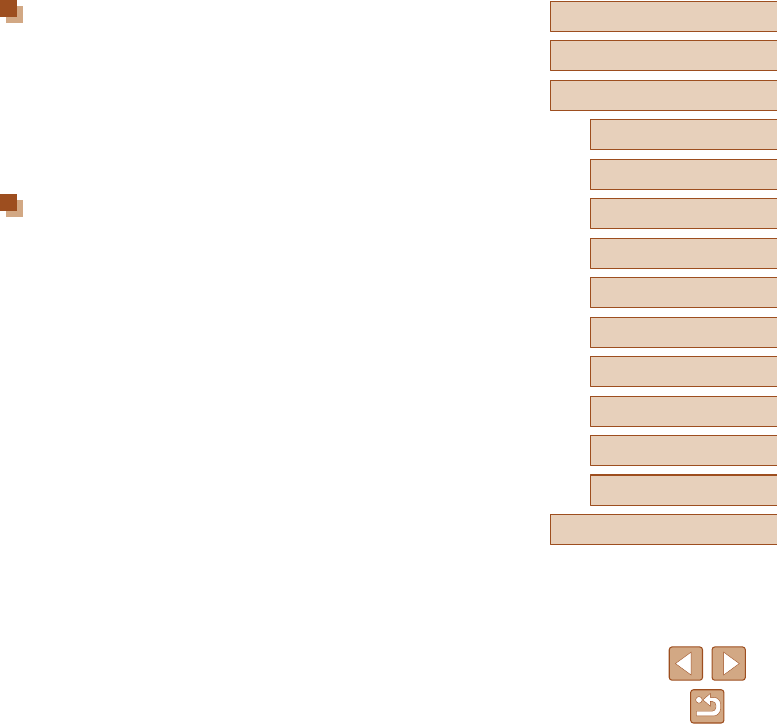
129
Before Use
Basic Guide
Advanced Guide
Index
Camera Basics
Auto Mode /
Hybrid Auto Mode
Other Shooting Modes
P Mode
Tv, Av, and M Mode
Playback
Wireless Features
Setting Menu
Accessories
Appendix
Personal Information and Security Precautions
If personal information and/or Wi-Fi security settings, such as passwords,
etc., are saved on the camera, please be aware that such information and
settings may still remain in the camera.
When transferring the camera to another person, disposing of it, or
sending it for repair, be sure to take the following measures to prevent the
leakage of such information and settings.
●Erase registered Wi-Fi security information by choosing [Clear
settings] in the Wi-Fi settings.
Trademarks and Licensing
●Microsoft and Windows are trademarks or registered trademarks of
Microsoft Corporation in the United States and/or other countries.
●Macintosh and Mac OS are trademarks of Apple Inc., registered in the
U.S. and other countries.
●App Store, iPhone, and iPad are trademarks of Apple Inc.
●The SDXC logo is a trademark of SD-3C, LLC.
●HDMI, the HDMI logo and High-Denition Multimedia Interface are
trademarks or registered trademarks of HDMI Licensing, LLC.
●Wi-Fi®, Wi-Fi Alliance®, WPA™, WPA2™ and Wi-Fi Protected Setup™
are trademarks or registered trademarks of the Wi-Fi Alliance.
●The Bluetooth® word mark and logos are registered trademarks owned
by Bluetooth SIG, Inc. and any use of such marks by Canon Inc. is
under license. Other trademarks and trade names are those of their
respective owners.
●All other trademarks are the property of their respective owners.
●This device incorporates exFAT technology licensed from Microsoft.
●This product is licensed under AT&T patents for the MPEG-4 standard
and may be used for encoding MPEG-4 compliant video and/or
decoding MPEG-4 compliant video that was encoded only (1) for
a personal and non-commercial purpose or (2) by a video provider
licensed under the AT&T patents to provide MPEG-4 compliant
video. No license is granted or implied for any other use for MPEG-4
standard.
●KSDK Peripheral Drivers, Flash / NVM, KSDK H/W Abstraction Layer
(HAL)
(c) Copyright 2010-2015 Freescale Semiconductor, Inc.
ALL RIGHTS RESERVED.
Redistribution and use in source and binary forms, with or without
modication, are permitted provided that the following conditions are
met:
* Redistributions of source code must retain the above copyright
notice, this list of conditions and the following disclaimer.
* Redistributions in binary form must reproduce the above copyright
notice, this list of conditions and the following disclaimer in the
documentation and/or other materials provided with the distribution.
* Neither the name of the <organization> nor the names of its
contributors may be used to endorse or promote products derived
from this software without specic prior written permission.
THIS SOFTWARE IS PROVIDED BY THE COPYRIGHT HOLDERS
AND CONTRIBUTORS "AS IS" AND ANY EXPRESS OR IMPLIED
WARRANTIES, INCLUDING, BUT NOT LIMITED TO, THE IMPLIED
WARRANTIES OF MERCHANTABILITY AND FITNESS FOR A
PARTICULAR PURPOSE ARE DISCLAIMED. IN NO EVENT SHALL
<COPYRIGHT HOLDER> BE LIABLE FOR ANY DIRECT, INDIRECT,
INCIDENTAL, SPECIAL, EXEMPLARY, OR CONSEQUENTIAL
DAMAGES (INCLUDING, BUT NOT LIMITED TO, PROCUREMENT
OF SUBSTITUTE GOODS OR SERVICES; LOSS OF USE, DATA, OR
PROFITS; OR BUSINESS INTERRUPTION) HOWEVER CAUSED
AND ON ANY THEORY OF LIABILITY, WHETHER IN CONTRACT,
STRICT LIABILITY, OR TORT (INCLUDING NEGLIGENCE OR
OTHERWISE) ARISING IN ANY WAY OUT OF THE USE OF THIS
SOFTWARE, EVEN IF ADVISED OF THE POSSIBILITY OF SUCH
DAMAGE.
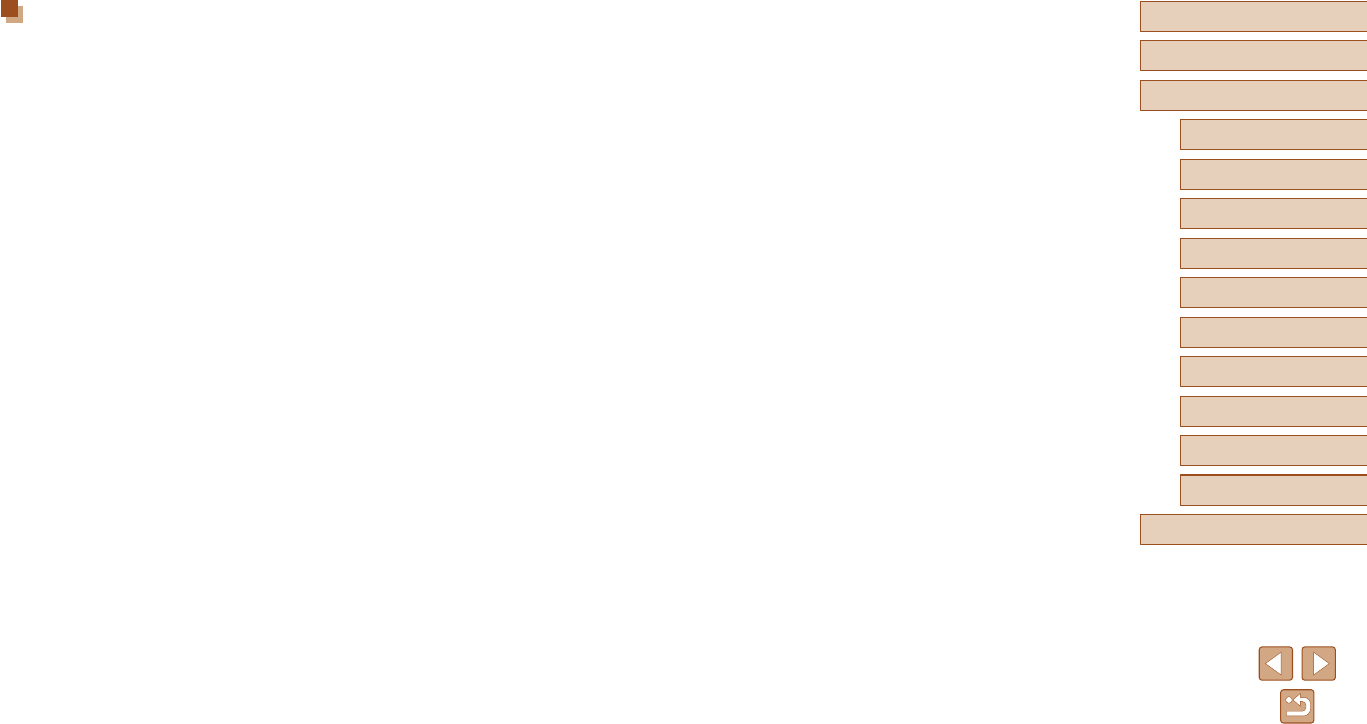
130
Before Use
Basic Guide
Advanced Guide
Index
Camera Basics
Auto Mode /
Hybrid Auto Mode
Other Shooting Modes
P Mode
Tv, Av, and M Mode
Playback
Wireless Features
Setting Menu
Accessories
Appendix
Disclaimer
●Unauthorized reproduction of this guide is prohibited.
●All measurements based on Canon testing standards.
●Information subject to change without notice, as are product
specications and appearance.
●Illustrations and screenshots in this guide may differ slightly from the
actual equipment.
●The above items notwithstanding, Canon cannot be held liable for any
loss arising from the use of this product.