Capcom Dragons Dogma 13388340460 Users Manual
13388340460 to the manual ebfd03e7-ab6a-44b4-805b-3377fb4ab3b6
2015-02-05
: Capcom Capcom-Dragons-Dogma-13388340460-Users-Manual-532882 capcom-dragons-dogma-13388340460-users-manual-532882 capcom pdf
Open the PDF directly: View PDF ![]() .
.
Page Count: 3
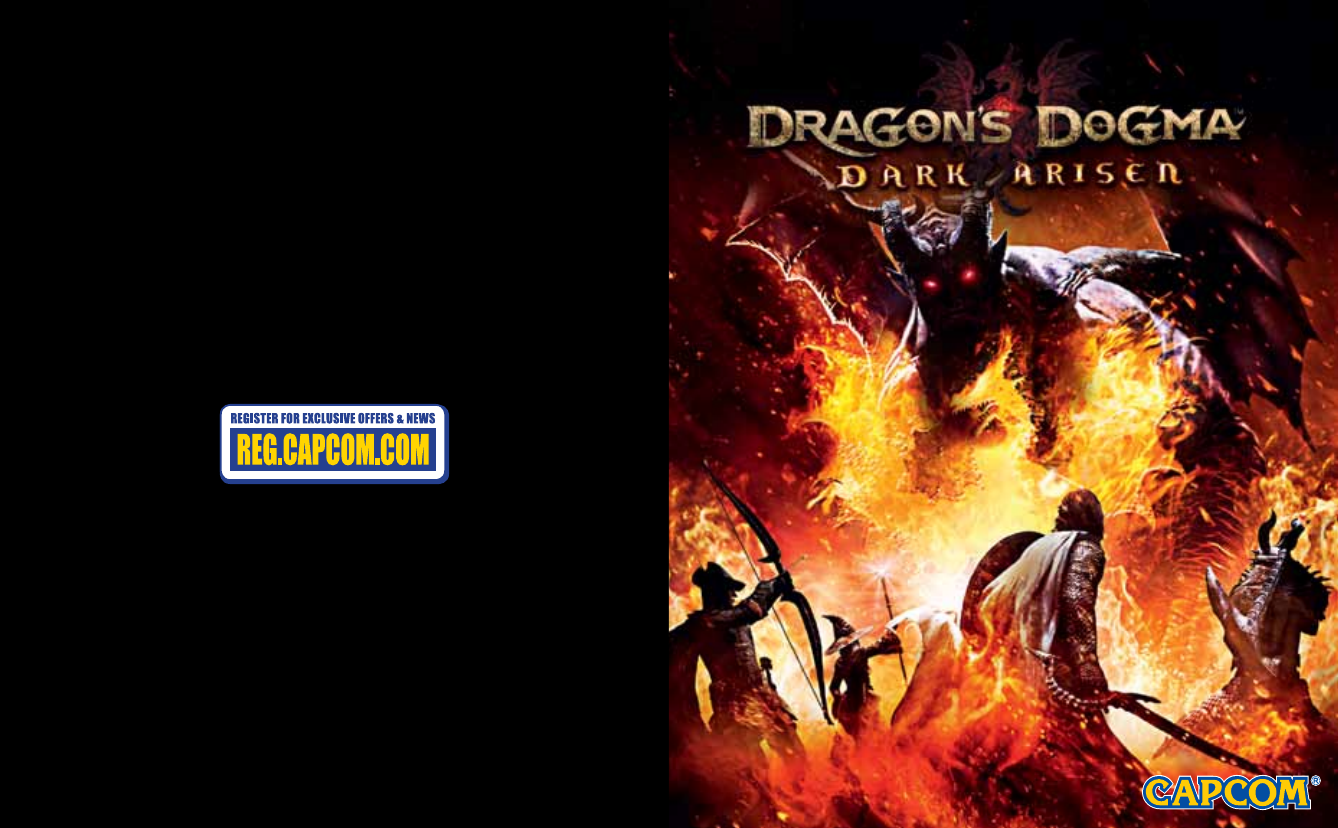
©CAPCOM CO., LTD. 2012, 2013 ALL RIGHTS RESERVED.
www.capcom-unity.com
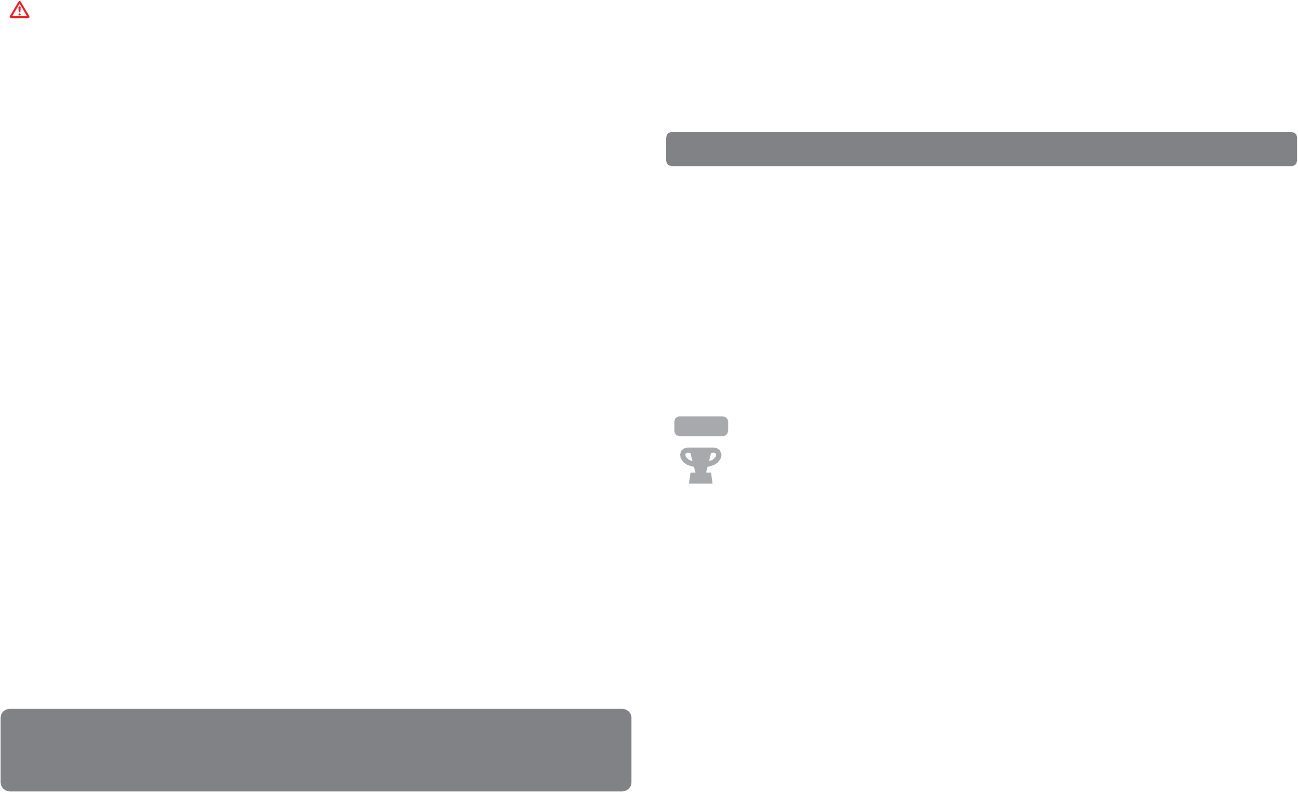
PlayStation®3 system
GETTING STARTED
1
TABLE OF CONTENTS
Getting Started ................................................................................................................... 1
Technical Support/Warranty................................................................................................ 3
Starting a game: Before use, carefully read the instructions supplied with the PS3™
computer entertainment system. The documentation contains information on setting up and
using your system as well as important safety information.
Check that the MAIN POWER switch (located on the system rear) is turned on. Insert the
Dragon’s Dogma™ Dark Arisen disc with the label facing up into the disc slot. Select the icon
for the software title under [Game] in the PS3™ system’s home menu, and then press the
Sbutton. Refer to this manual for information on using the software.
Quitting a game: During gameplay, press and hold down the PS button on the wireless
controller for at least 2 seconds. Then select “Quit Game” from the screen that is displayed.
To remove a disc, touch the eject button after quitting the game.
Trophies: Earn, compare and share trophies that you earn by making specific in-game
accomplishments. Trophies access requires a PlayStation®Network account.
Saved data for PS3™ format software
Saved data for PS3™ format software is saved on the system’s hard disk.
The data is displayed under “Saved Game Utility” in the Game menu.
Hint
WARNING: PHOTOSENSITIVITY/EPILEPSY/SEIZURES
A very small percentage of individuals may experience epileptic seizures or blackouts when exposed
to certain light patterns or flashing lights. Exposure to certain patterns or backgrounds on a television
screen or when playing video games may trigger epileptic seizures or blackouts in these individuals.
These conditions may trigger previously undetected epileptic symptoms or seizures in persons who
have no history of prior seizures or epilepsy. If you, or anyone in your family, has an epileptic
condition or has had seizures of any kind, consult your physician before playing. IMMEDIATELY
DISCONTINUE use and consult your physician before resuming gameplay if you or your child
experience any of the following health problems or symptoms:
• dizziness • eye or muscle twitches • disorientation • any involuntary movement
• altered vision • loss of awareness • seizures or convulsion.
RESUME GAMEPLAY ONLY ON APPROVAL OF YOUR PHYSICIAN.
______________________________________________________________________________
Use and handling of video games to reduce the likelihood of a seizure
• Use in a well-lit area and keep as far away as possible from the television screen.
• Avoid large screen televisions. Use the smallest television screen available.
• Avoid prolonged use of the PlayStation®3 system. Take a 15-minute break during each hour of play.
• Avoid playing when you are tired or need sleep.
______________________________________________________________________________
Stop using the system immediately if you experience any of the following symptoms: lightheadedness,
nausea, or a sensation similar to motion sickness; discomfort or pain in the eyes, ears, hands, arms,
or any other part of the body. If the condition persists, consult a doctor.
NOTICE:
Use caution when using the DUALSHOCK®3 wireless controller motion sensor function. When using the
DUALSHOCK®3 wireless controller motion sensor function, be cautious of the following points. If the
controller hits a person or object, this may cause accidental injury or damage. Before using, check
that there is plenty of space around you. When using the controller, grip it firmly to make sure it
cannot slip out of your hand. If using a controller that is connected to the PS3™ system with a USB
cable, make sure there is enough space for the cable so that the cable will not hit a person or object.
Also, take care to avoid pulling the cable out of the PS3™ system while using the controller.
WARNING TO OWNERS OF PROJECTION TELEVISIONS:
Do not connect your PS3™ system to a projection TV without first consulting the user manual for your
projection TV, unless it is of the LCD type. Otherwise, it may permanently damage your TV screen.
HANDLING YOUR PS3™ FORMAT DISC:
• Do not bend it, crush it or submerge it in liquids. • Do not leave it in direct sunlight or near a radiator
or other source of heat. • Be sure to take an occasional rest break during extended play. • Keep this
disc clean. Always hold the disc by the edges and keep it in its protective case when not in use. Clean
the disc with a lint-free, soft, dry cloth, wiping in straight lines from center to outer edge. Never use
solvents or abrasive cleaners.
NOTICES:
Video output in HD requires cables and an HD- compatible display, both sold separately.
Voice chat requires a headset, sold separately. Compatible with most Bluetooth and USB wired
headsets. Some limitations apply.
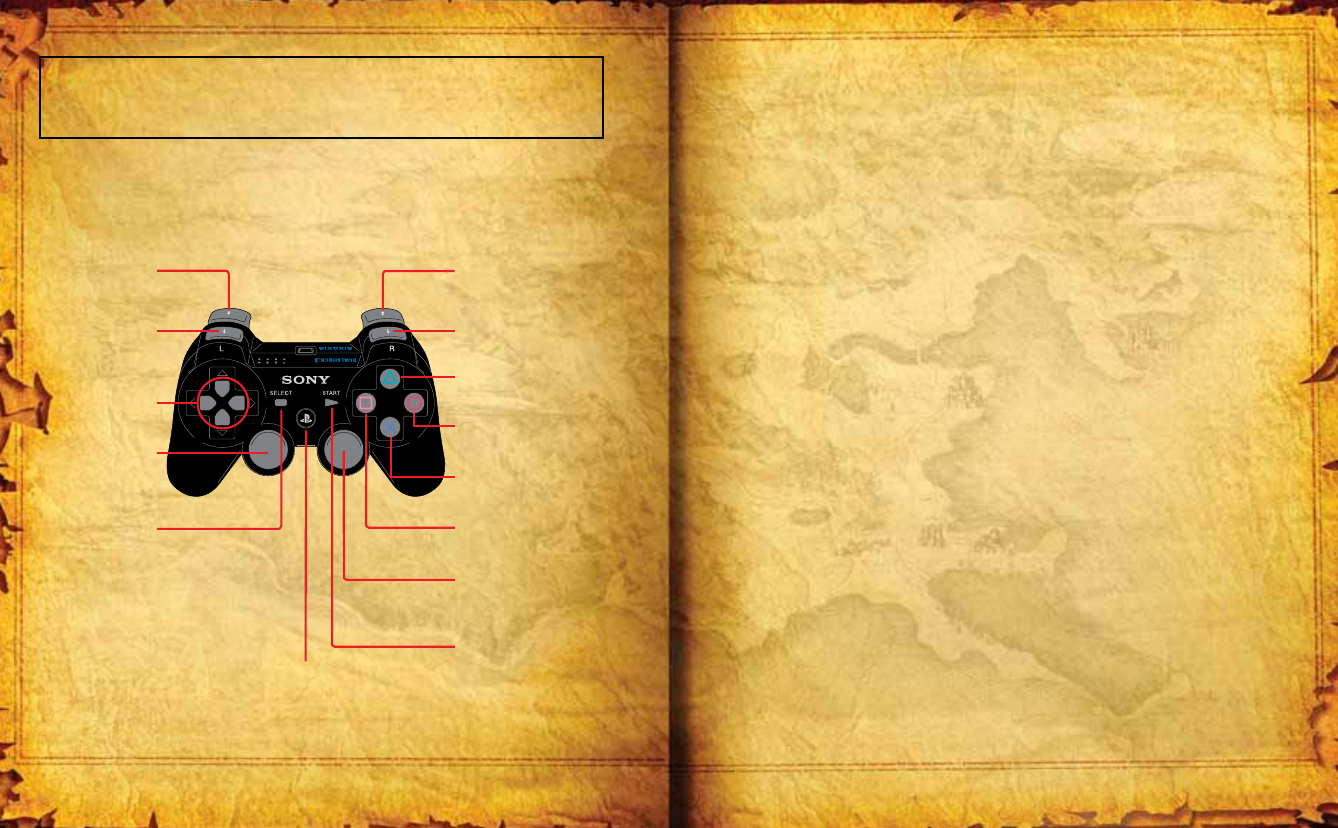
W button
Draw Weapon
Sheathe Weapon
Q button
Use Secondary Weapon Skill
(when used with A D F)
Draw Secondary Weapon
directional buttons
Give Orders To Pawns
left stick
Move (Walk/Run)
B button
Dash
] button
Display Inventory
R button
Grab/Cling/Lift Items/
Fire Arrow (when used with Q)
E button
Use Primary Weapon Skill
(when used with A D F)
K button
Heavy Attack
Use Core Skill (when a skill is equipped)
H button
Action/Aid Unconscious Pawns/
Examine
J button
Jump
Use Core Skill (when a skill is equipped)
L button
Light Attack
Use Core Skill (when a skill is equipped)
right stick
Change Camera View
N button
Center Camera
[ button
Display Pause Menu
Skip Cutscene
p button
DUALSHOCK®3 Wireless Controller
Please select your preferred language from the system settings option in the XMB™ menu.
Auto-save: This game has an autosave feature. Your progress will automatically be saved when you enter a new area, finish an
event, or when the details of a quest are updated.
*Do not switch off the power when the HDD access indicator is flashing.
90-DAY LIMITED WARRANTY
CAPCOM U.S.A., INC. (“CAPCOM”) warrants to the original consumer that this game disc from
CAPCOM shall be free from defects in material and workmanship for a period of 90 days from
date of purchase. If a defect covered by this warranty occurs during this 90-day warranty pe-
riod, CAPCOM will repair or replace the game disc at its option free of charge. This warranty
shall not apply if the game disc has been damaged by negligence, accident, unreasonable use,
modification, tampering or by other causes unrelated to defective materials or workmanship.
To receive this warranty service and contact Product Support:
1. Notify the CAPCOM Consumer Service Department of the problem requiring warranty service
by calling (650) 350-6700. Our Consumer Service Department hours are 8:30 a.m. to 5:00 p.m.
Pacific Time, Monday through Friday or please visit shop.capcom.com and click the Support tab
at the top of the page.
2. If the CAPCOM service technician is unable to solve the problem by phone, he/she will in-
struct you to return the game disc to CAPCOM freight prepaid at your own risk of damage or
delivery. We recommend sending your game disc certified mail. Please include your sales slip
or similar proof of purchase within the 90-day warranty period to:
CAPCOM U.S.A., INC. Consumer Service Department
800 Concar Drive, Suite 300, San Mateo, CA 94402-7045 U.S.A.
WARRANTY LIMITATIONS
THIS WARRANTY IS IN LIEU OF ALL OTHER EXPRESS OR IMPLIED WARRANTIES, INCLUDING
WARRANTIES OF MERCHANTABILITY AND FITNESS FOR A PARTICULAR PURPOSE. IN NO
EVENT SHALL CAPCOM, ITS AFFILIATES AND LICENSEES BE LIABLE FOR SPECIAL, INDIRECT,
CONSEQUENTIAL OR INCIDENTAL DAMAGES RESULTING FROM THE BREACH OF ANY EX-
PRESS OR IMPLIED WARRANTIES
The provisions of this warranty are valid in the United States and Canada only. Some states and
provinces do not allow limitations on how long an implied warranty lasts or exclusions of con-
sequential or incidental damages, so the above limitations and exclusions may not apply to you.
In such jurisdictions, CAPCOM’S liability shall be limited to the fullest extent permitted by law.
32