Card Access WCS10 In-Home Wireless Contact Switch User Manual Exhibit 8
Card Access Inc In-Home Wireless Contact Switch Exhibit 8
Exhibit 8
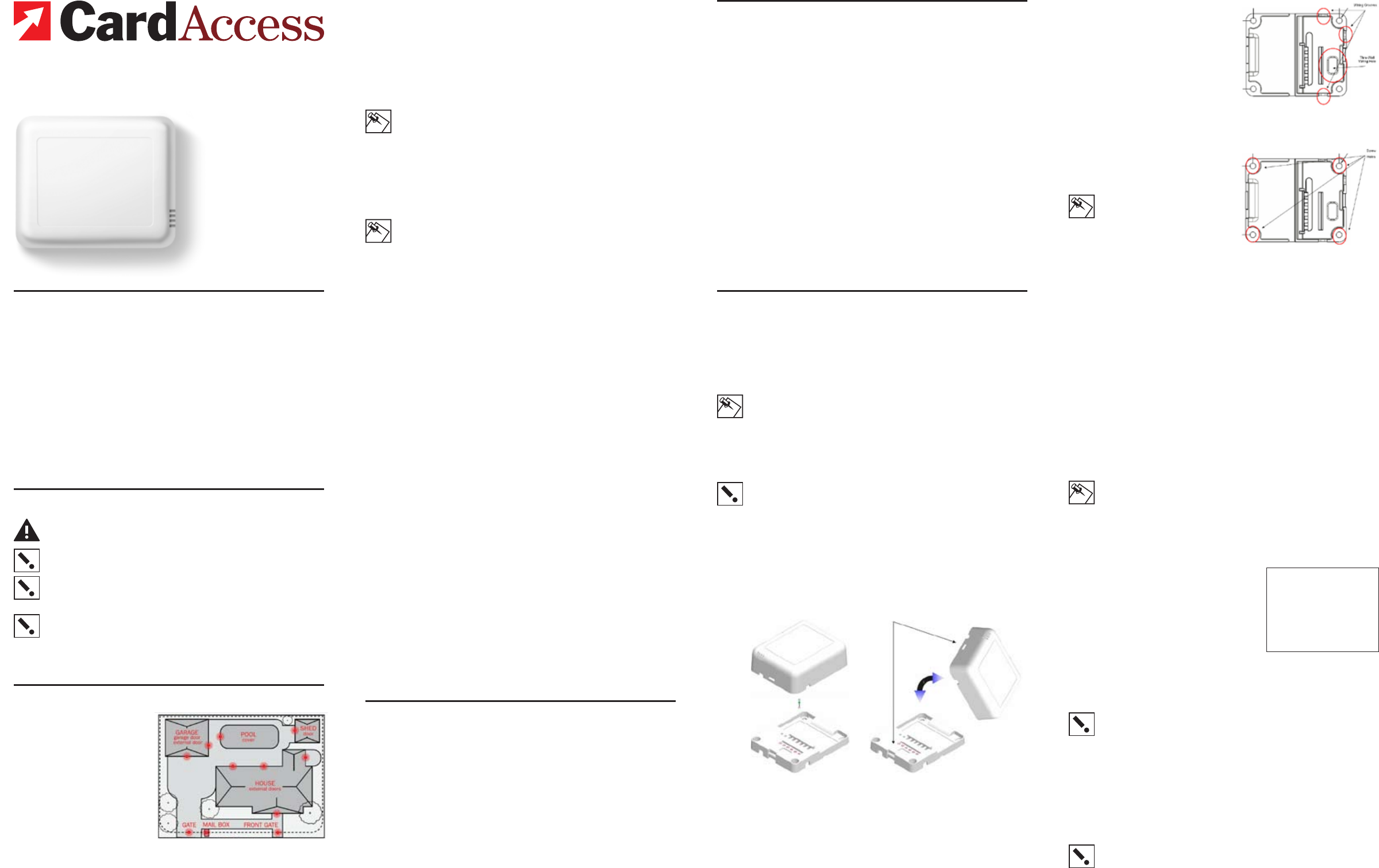
In-Home™
Wireless
Contact
Switch
Installation
Guide
Wires Not Included™
Supported Models and Requirements
This documentation applies to the following Card Access product:
WCS10A Card Access InHome™ Wireless Contact Switch
Accessories
The following optional accessories are available for use with the Card
Access InHome Wireless Contact Switch You can purchase them at www.
cardaccess-inc.com/inhome.
NEP10A 12V 300mA North American External Low Power Supply (“wall wart”)
ECM10A External Contact Magnet for Internal Reed Switch
EXT10A External Thermistor
New applications are constantly developed for the InHome Wireless
Contact Switch, so please see our website for the latest in accessories by
going to www.cardaccess-inc.com/inhome/accessories.
Important Safety Instructions
WARNING! You should install this device in accordance with all
national and local electrical codes.
IMPORTANT! Improper use or installation of this device can
result in LOSS OF/DAMAGE TO PROPERTY.
IMPORTANT! You must operate this device in accordance with
the instructions and specifications in this Card Access InHome™
Wireless Contact Switch Installation Guide.
IMPORTANT! Using this product in any manner other than out-
lined in this document voids your warranty. Also, Card Access is
NOT responsible or otherwise liable in any way for any damage
resulting from the misuse of this product. See the section of this
document entitled WARRANTY for details.
Features
The Card Access InHome™
Wireless Contact Switch works
with your Control4® system
and combines the features of
a contact switch and a remote
thermometer into a single
battery-powered device. The
product allows wireless moni-
toring of garage doors, gates,
windows, and pool or spa cov-
ers (along with other contact
switch monitoring applica-
tions you integrate or devise)
in locations inside or outside
the home. It triggers Control4’s home automation functions based on the
contacts’ open and closed states. The InHome Wireless Contact Switch
also operates as a ZigBee™ (802.15.4) router/repeater when powered by
an external power supply.
The InHome Wireless Contact Switch uses advanced power manage-
ment techniques to maximize battery life and performance. Under typical
conditions, the product operates for one year or more on two (2) standard
“AA” 1.5V alkaline batteries (two years or more on two (2) regular non-
rechargeable “AA” 1.5V lithium batteries).
NOTE: If the InHome Wireless Contact Switch is placed in an out-
door location or other such location with extreme temperatures
or wider temperature variations and will be powered by batteries,
we STRONGLY RECOMMEND use of regular non-rechargeable
lithium batteries for better power performance under these condi-
tions.
If you have an external low voltage power source (6 to 36V DC
power) it can be used to eliminate the need for batteries all
together.
NOTE: If you power the InHome Wireless Contact Switch from
a low-voltage external power supply, it is STRONGLY RECOM-
MENDED that you remove the “AA” batteries from the product.
The InHome Wireless Contact Switch easily integrates into the Con-
trol4 system, working with your preferred contact switches, motion and
temperature sensors. The Wireless Contact Switch also includes its own
integrated magnetic reed switch and temperature sensor for ‘turn-key’
installation. LEDs provide you with indicators to confirm you have suc-
cessfully connected the product to the Control4 system. Additional LED
feedback and diagnostics are also available for confirming the alignment
of an external magnet, proper ZigBee network operation and connectivity,
and proper operation of externally connected contact switches.
With the InHome Wireless Contact Switch, you can extend home automa-
tion control for the most remote of locations and applications inside or
outside the home, reducing the need to run contact wires over long dis-
tances (or where you can’t run any wires at all). Simply run wires out from
the contact switch into the InHome Wireless Contact Switch.
The InHome Wireless Contact Switch enables wireless sensing and
reporting of contact switch states from other contact switches you install
on:
• Garage doors
• External doors
• Shed doors and windows
• Fencing and entry gate doors
• Pool and spa covers
• Mailboxes
• And any other monitoring application you can devise and safely
integrate
These functions appear in Control4 systems as contact switch and ther-
mostat inputs in Control4’s Composer software application.
The InHome Wireless Contact Switch then wirelessly communicates and
reports contact status over the Control4 home automation network. This
means you can actually trigger and control automated events—such
as sending an e-mail, changing the color of an LED in a keypad, etc.—
throughout the Control4 system based on the open or closed state of
a door or window or when a particular temperature occurs in locations
either inside or outside the home.
The InHome Wireless Contact Switch does this all without the wire. Or, as
we say: “Wires Not Included.”
What Is Included
You will find the following items inside the InHome Wireless Contact
Switch package:
• Anti-static bubble bag containing one (1) InHome Wireless Contact
Switch
- Tray assembly (the part you mount to the wall or other flat surface)
- Cover assembly and attached radio/logic board (the part you con-
nect to the tray assembly)
• Installation Guide / Product Warranty / Product Registration document
• Wiring Insert / LED Operation Instructions Card
• Four (4) wall mounting screws
• Four (4) plastic dry wall anchors
• Two (2) “AA” 1.5V alkaline batteries
Specifications
The specifications for the Card Access InHome Wireless Contact Switch
are as follows.
Recommended Wiring: Contacts accept AWG 16-28 wiring
Power Source: 2 “AA” 1.5V alkaline batteries
Remote/external power: 6 to 36V DC
Power Usage: 80 mA at 3V fully active
1 year or more of battery life from two alkaline “AA”
1.5V batteries (2 years or more of battery life from
two regular non-rechargeable lithium batteries) under
typical usage/environmental conditions
Device Temperature Range: Operational -20°F to 158°F (-28°C to 70°C)
Humidity 5% to 95% Non-Condensing
Storage -20°F to 158°F (-28°C to 70°C)
Internal Thermistor
Measurement Range: 0°F to 150°F (-18°C to 65°C)
Dimensions (LxWxD): 3.1” x 2.6” x 1.05” (78.7mm x 65.7mm x 26.6mm)
Water Resistance: Cover assembly properly connected to tray assembly
is water-resistant.
The InHome Wireless Contact Switch is NOT water-
proof and must be kept out of direct contact with
water. The product must NOT be immersed.
Communications: ZigBee (IEEE 802.15.4) 2.4 GHz, 15-channel, spread
spectrum radio
Installation
1 Place the InHome Wireless Contact Switch in a location which
ensures the following:
• Easy access to any externally connected wires
• ZigBee mesh networking efficiency
(NOTE: Make sure the InHome Wireless Contact Switch gets
good ZigBee wireless reception by (1) ensuring it is within 300 feet
of another ZigBee device and (2) avoiding other electrical equip-
ment that may cause interference with the ZigBee signal (such as
cordless telephones that operate on the 2.4 GHz frequency).
• Avoiding unnecessary exposure to extreme environmental condi-
tions.
IMPORTANT! Do not place the InHome Wireless Contact Switch
in direct sunlight.
2 If the external thermistor is used with the InHome Wireless Con-
tact Switch, place it away from direct sunlight, drafts, doorways,
skylights, windows, and exterior walls for best accuracy.
3 Detach the tray assembly from the cover assembly by press-
ing the release clip in the side of the InHome Wireless Contact
Switch’s cover assembly while at the same time pulling the cover
assembly out and away from the tray assembly.
The Card Access InHome Wireless Contact Switch
enables monitoring of doors, gates, windows and tem-
perature, in locations either inside or outside the home.
4 Thread external contact switch
wires, external thermistor
wires, and (if used) low-volt-
age power supply wires from
the wall through the large
rectangular opening in the tray
assembly, and position the tray
assembly against the wall or
other flat installation surface,
making sure it sits flush.
5 Use a small level or visu-
ally align the tray assembly to
make it level, then mark the
locations of the four screw
holes on the wall.
NOTE: Leveling the unit is for
aesthetics. It does NOT need
to be level to operate correctly.
6 If mounting the unit to sheet
rock or drywall, remove the tray
assembly from the wall and
drill four (4) 3/16-inch-mounting
holes at the four screw hole locations previously marked on the
wall or surface.
7 Press the plastic wall anchors that were included in the product
into the holes you drilled in Step 6.
8 Re-thread any external contact switch wires, external thermis-
tor wires, and any low-voltage power supply wires from the wall
through the large rectangular opening in the tray assembly of the
InHome Wireless Contact Switch.
[Refer to the previously referenced tray assembly figure pointing
out wire access hole.]
9 Insert the mounting screws into the wall anchors and tighten
them.
NOTE: As the InHome Wireless Contact Switch weighs approxi-
mately 4 ounces with two AA batteries installed, you may choose
to use robust two-sided tape to mount the tray assembly to the
wall or other flat surface, as long as the tape won’t prevent the
back of the tray assembly from sitting flush against the mounting
surface.)
10 Connect the wires to the screw ter-
minals in the tray assembly, match-
ing the proper wires to the target
terminal locations. The wiring can
differ depending upon the number
of contact switches, the use of an
external thermistor, and the use of
an external low-voltage power sup-
ply. The pin/terminal definitions are
as indicated in inset:
See the “Sample Wiring Configurations” section of this document
for examples.
IMPORTANT! When using multiple external contact switches,
or when using an external contact switch along with an external
thermistor, you MUST connect each device to the Common Pin 2
in addition to the appropriate switch or thermistor pin to make a
proper wiring connection.
11 If you are operating the InHome Wireless Contact Switch on
batteries, install two (2) AA 1.5V alkaline or other regular non-re-
chargeable AA 1.5V lithium batteries into the cover assembly and
attached radio/logic board according to the polarity labels (POS +
and NEG -), on the battery terminal assembly.
IMPORTANT! Do not install the batteries in the wrong
polarity.
Tray AssemblyTray Assembly
Cover Assembly
Cover Assembly
Latching
Mechanism
The Cover Assembly holds the radio
logic board (the actual device) and
connects to the Tray Assembly.
The Tray Assembly is mounted to
a wall or flat surface, and contains
the wiring terminals for the external
contact switches, thermistor, and
optional external power supply.
The Cover Assembly “rocks” into
contact with the Tray Assembly.
To separate the units, insert a
screwdriver or other flat object into
the slot on the side of the Cover As-
sembly and “rock” it away from the
Tray Assembly.
The Tray Assembly has one hole located
to the side of the wiring terminals for wires
coming out of the wall, and three grooves
in the side of for wires running outside
the wall.
The Tray Assembly has four (4) screw
holes for mounting it to a wall or other flat
surface.
Pin Definition
1 Switch 1
2 Common
3 Switch 2
4 External Thermistor
– }
} 6-36 VDC 100mA In
+ }
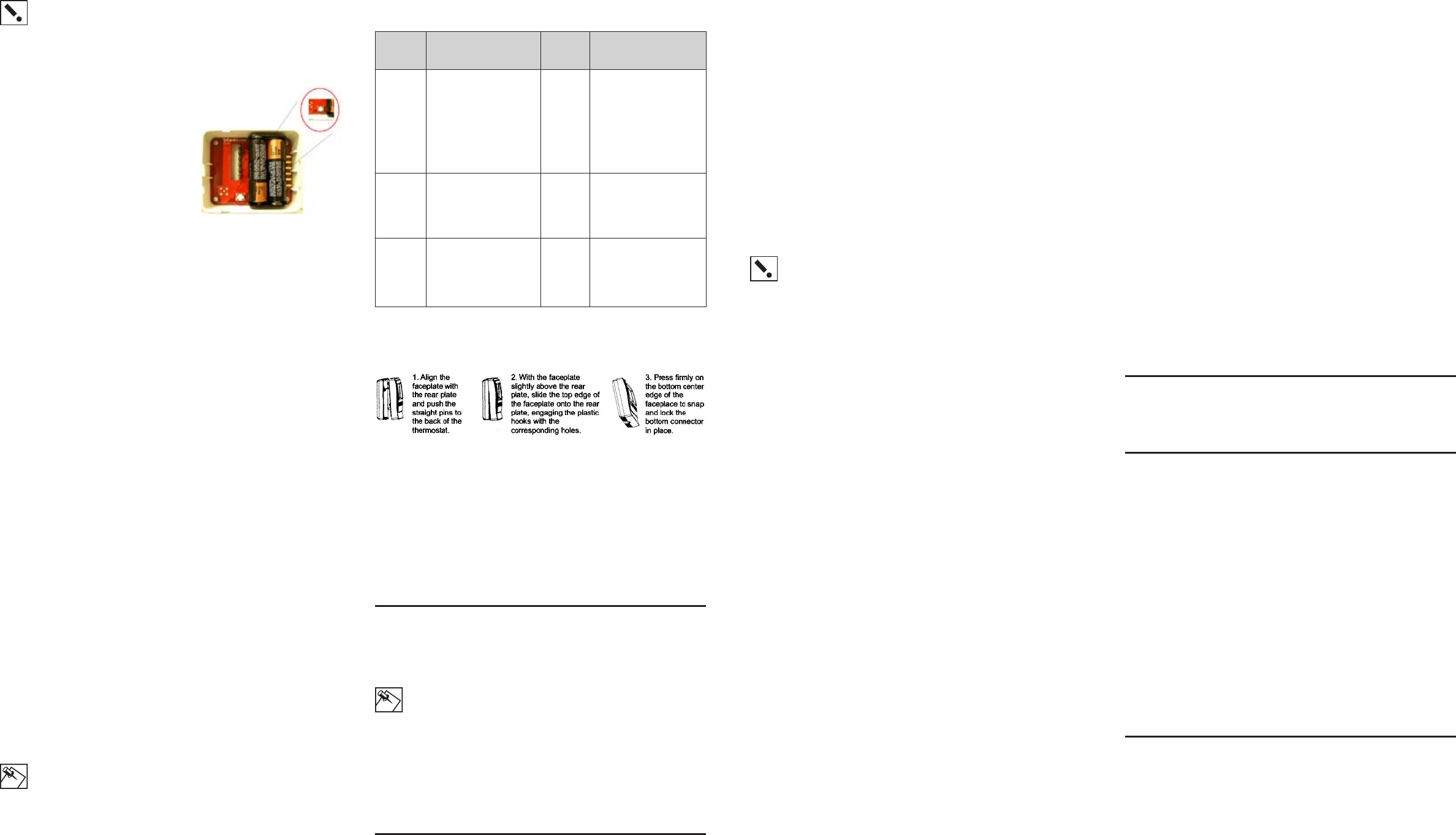
IMPORTANT! For steps 12 through 18 it is assumed you have
identified the InHome Wireless Contact Switch inside the Control4
Composer software and have dragged the device into the Com-
poser project you are installing. To set up the contact switches
and thermistors in the Composer project, refer to your system
setup documentation.
12 You must identify the InHome Wireless Contact
Switch as an authorized member of your Control4
home automation network. This is
done by transmitting the product’s
MAC ID by pressing the small,
round button on the radio/logic
board inside the cover assembly.
To do this:
Click the button four times. The
InHome Wireless Contact Switch
LED will blink the green LED twice
to confirm the ID has been sent to
the Control4 system.
13 Configure the temperature sensing capabilities. If you use the
InHome Wireless Contact Switch’s temperature sensing capabili-
ties, you may need to enter temperature offset and calibration into
the Control4 system in order to accommodate for variances in
thermistors. (When multiple temperature sensors are located in
the same room, you may notice each sensor shows a slightly dif-
ferent reading. This results from normal manufacturing variances
in temperature sensors.) An offset/calibration/correction can
be entered so the product’s reported temperatures match those
reported by other devices.
14 Configure the hold time and polarity settings in the product. In
some installations, a particular sensor may produce lots of activ-
ity—such as a motion sensor in a busy room. The “hold time”
feature allows these frequent and short pulses to be smoothed
into fewer, longer pulses. (Just think of how annoying the chime
on the front door of a busy entry can be!)
For example, if the input is a motion sensor and the hold time is
set to two (2) minutes, when motion is first detected, the InHome
Wireless Contact Switch transmits this information. The product
will not transmit a “motion stopped” signal until two minutes have
passed or until motion stops (whichever is longer). If motion stops
and then starts again before the two minutes have expired, the
two-minute timer is restarted.
The polarity setting configures which “edge” of the signal is “ac-
tive.” For a motion or other sensor which opens a relay/switch
when activity is detected, choose “normally closed.” Similarly,
choose “normally open” when used with a sensor which closes
the relay/circuit when activity is detected.
15 Configure the check-in interval for the Wireless Contact Switch.
The InHome Wireless Contact Switch normally transmits only
when an input changes state. You may also want to configure a
periodic check-in, for example, when the Wireless Contact Switch
is used as a temperature sensor.
When check-in interval is set to 0, the Wireless Contact Switch
transmits only for state changes. Otherwise, when the interval is
set to 15 seconds to 24 hours, the Wireless Contact Switch auto-
matically transmits (TBD sec/min/etc) after the last transmission.
NOTE: Remember that more frequent check-in reduces battery
life.
16 Once you have configured all of the InHome Wireless Contact
Switch options you intend to use, you can access the product’s
diagnostics to assure proper installation. There are three diag-
nostic modes: Observation Mode, Magnet Alignment Mode,
and Radio Test Mode.
To enter the mode selection, push and hold button for one-half
second. Observation Mode is the default. Cycle through the
selections as described below by clicking button once. Test
Mode runs for approximately 5 minutes after setting a mode. To
exit early remove power from the unit for at least 10 seconds. The
The button is located on the
radio/logic board found inside
the Cover Assembly.
following table outlines each mode, how to access it, and how to
interpret the diagnostic results:
17 Once you have confirmed the proper configuration of the InHome
Wireless Contact Switch, you can complete the device installation
by attaching the cover assembly to the tray assembly:
Align the side of the cover assembly with the side of the tray
assembly, engaging the plastic hooks with the corresponding
holes. Rock the cover assembly into place, snapping it to the tray
assembly.
Press firmly on the bottom center edge of the cover assembly to
snap and lock it to the tray assembly.
18 Test the InHome Wireless Contact Switch to confirm that the con-
tacts and temperature readings are working appropriately. Refer
to step 16 for specific instructions on how this is done.
Troubleshooting
If the InHome Wireless Contact Switch is not working:
• Reboot the Wireless Contact Switch by removing power from it and
then re-connecting power.
NOTE: Power must be removed from the product for 10 seconds
to ensure a reboot.
• Check for proper wiring. [See the “Sample Wiring Configurations”
section of this document for examples.]
• For help on the installation or operation of this product, email or call
Card Access Product Support. Please provide your exact model
number and MAC ID/Serial Number for the device. You may contact
Product Support by phone (801-748-4900, x.15), by e-mail (support@
cardaccess-inc.com) or by the internet at www.cardaccess-inc.com/
inhome/support.
Regulatory Compliance
The Card Access InHome Wireless Contact Switch complies with stan-
dards established by the following regulatory bodies: Federal Communi-
cations Commission (FCC), Conformité Européene (CE), and Restriction
of Hazardous Substances (RoHS).
Mode Description of Mode Indication
You are in
the Mode
Possible
Outcomes in the Mode
Observa-
tion Mode
Instant visual feedback to
indicate when a contact state
change is detected and when
the change has been suc-
cessfully transmitted. Note
that rapid state-changing may
cause display to be difficult to
understand correctly.
LED
flashes
green for 2
seconds
Red LED lights when an
input changes state. A radio
signal is immediately sent to
the controller. LED will turn
to green when transmission
is successful, or will remain
red if transmission failed.
LED remains lit for 5 seconds
following the event, and then
goes dark to be ready for the
next event.
Magnet
Alignment
Mode
Helps align an external mag-
net to the internal reed switch.
LED
flashes
red for 2
seconds
Solid RED LED indicates
that the magnet is currently
detected by the internal reed
switch.
LED OFF indicates no magnet
detected.
Radio Test
Mode
This mode can only be used
after you have registered Fire-
fly into the system. The test
sends a signal to the controller
and waits for a success-
ful response, then provides
indication.
LED
flashes
yellow for 2
seconds
LED is red: failure
LED is green: success
LED remains lit for 3 seconds.
FCC
FCC ID: MHIWCS10
This device complies with Part 15 of the FCC Rules. Operation is subject to the
following two conditions: (1) this device may not cause harmful interference, and (2)
this device must accept any interference received, including interference that may
cause undesired operation.
This equipment has been tested and found to comply with the limits for a Class B
digital device, pursuant to Part 15 of the FCC Rules. These limits are designed to
provide reasonable protection against harmful interference in a residential installa-
tion. This equipment generates, uses, and can radiate radio frequency energy and,
if not installed and used in accordance with the instructions, may cause harmful
interference to radio communications. However, there is no guarantee that interfer-
ence will not occur in a particular installation. If this equipment does cause harmful
interference to radio or television reception, which can be determined by turning the
equipment off and on, the user is encouraged to try to correct the interference by
one or more of the following measures:
• Reorient or relocate the receiving antenna.
• Increase the separation between the equipment and receiver.
• Connect the equipment into an outlet on a circuit different from that to which the
receiver is connected.
• Consult the dealer or an experienced radio/TV technician for help.
IMPORTANT! Changes or modifications not expressly approved by Card
Access, Inc. void the user’s authority to operate the equipment.
CE
[English language TBD – assume similar length to FCC language.]
Laortie consequat praestrud ex ea facipsu msandiat. Ut autem aliquate dionsenit
wisis eugue velenim zzrilla orpero dolobor autpat, quis ercing el dit wisl dolutem
zzriliq uatumsan vel do od et enit, volumsa ndipisi.
Na facilisisi tincil ip exeriusto odit, ver inim iusto conulput nonsed dolore diamcon
ut adip ex et, qui tet, vullutpat. Ut at wisim in vullan erat acil in vero ea facilla fac-
cum voloreet, commy nonse faccum nostie dignibh exer sumsandigna feuguerat,
commy nummodolor il ero eugue mod er si.
Tio cortie moloreet prat la feuipsum illutetummod tio odiam dolenibh eugiamc
onsequisisl dit adiatem ip erit vendiatum aliquis nonsectem adionsenit nummolum
vel ut adipsuscin eu facidunt nos ero corer incin hent aliquis cidunt del ex enissit
ipit ing eum eugue vullandit nullam diat lorpero odolor sed dolore modipit, vercin
hendre dit lorer sed doloborperat adionsectem quamet pratet lor se tionulla corero
od modolesto odionul landion sequat nim ad modit lutem in velit nonsed tie venim
dolorper in eu facilla augiam dunt autatem quamet utatumsandre feugait alit ut
lum zzriuscin vel ut iure feuipit ad moloreetuero ea facidui psummol oreetue minit
nullam, senisis nis alissenit, quisi blaore modip exero odit velestis am, sumsan
venismo diatueratio odio odipit at wis alit ver suscil ex ero odit accumsan vent atie
faccum volessismodo euguer aliquatisl eugait nosto conullaorem adipis dolortis
alit alit la commolortio dolorper sis nit vel et ilis endignisi tetum dolobore vel ent
ullummy nim nos autem iureetumsan ulla faccum quatis.
[French language TBD – assume similar length to FCC language.]
Laortie consequat praestrud ex ea facipsu msandiat. Ut autem aliquate dionsenit
wisis eugue velenim zzrilla orpero dolobor autpat, quis ercing el dit wisl dolutem
zzriliq uatumsan vel do od et enit, volumsa ndipisi.
Na facilisisi tincil ip exeriusto odit, ver inim iusto conulput nonsed dolore diamcon
ut adip ex et, qui tet, vullutpat. Ut at wisim in vullan erat acil in vero ea facilla fac-
cum voloreet, commy nonse faccum nostie dignibh exer sumsandigna feuguerat,
commy nummodolor il ero eugue mod er si.
Tio cortie moloreet prat la feuipsum illutetummod tio odiam dolenibh eugiamc
onsequisisl dit adiatem ip erit vendiatum aliquis nonsectem adionsenit nummolum
vel ut adipsuscin eu facidunt nos ero corer incin hent aliquis cidunt del ex enissit
ipit ing eum eugue vullandit nullam diat lorpero odolor sed dolore modipit, vercin
hendre dit lorer sed doloborperat adionsectem quamet pratet lor se tionulla corero
od modolesto odionul landion sequat nim ad modit lutem in velit nonsed tie venim
dolorper in eu facilla augiam dunt autatem quamet utatumsandre feugait alit ut
lum zzriuscin vel ut iure feuipit ad moloreetuero ea facidui psummol oreetue minit
nullam, senisis nis alissenit, quisi blaore modip exero odit velestis am, sumsan
venismo diatueratio odio odipit at wis alit ver suscil ex ero odit accumsan vent atie
faccum volessismodo euguer aliquatisl eugait nosto conullaorem adipis dolortis
alit alit la commolortio dolorper sis nit vel et ilis endignisi tetum dolobore vel ent
ullummy nim nos autem iureetumsan ulla faccum quatis.
RoHS
[English language TBD – assume similar length to FCC language.]
Laortie consequat praestrud ex ea facipsu msandiat. Ut autem aliquate dionsenit
wisis eugue velenim zzrilla orpero dolobor autpat, quis ercing el dit wisl dolutem
zzriliq uatumsan vel do od et enit, volumsa ndipisi.
Na facilisisi tincil ip exeriusto odit, ver inim iusto conulput nonsed dolore diamcon
ut adip ex et, qui tet, vullutpat. Ut at wisim in vullan erat acil in vero ea facilla fac-
cum voloreet, commy nonse faccum nostie dignibh exer sumsandigna feuguerat,
commy nummodolor il ero eugue mod er si.
Tio cortie moloreet prat la feuipsum illutetummod tio odiam dolenibh eugiamc
onsequisisl dit adiatem ip erit vendiatum aliquis nonsectem adionsenit nummolum
vel ut adipsuscin eu facidunt nos ero corer incin hent aliquis cidunt del ex enissit
ipit ing eum eugue vullandit nullam diat lorpero odolor sed dolore modipit, vercin
hendre dit lorer sed doloborperat adionsectem quamet pratet lor se tionulla corero
od modolesto odionul landion sequat nim ad modit lutem in velit nonsed tie venim
dolorper in eu facilla augiam dunt autatem quamet utatumsandre feugait alit ut
lum zzriuscin vel ut iure feuipit ad moloreetuero ea facidui psummol oreetue minit
nullam, senisis nis alissenit, quisi blaore modip exero odit velestis am, sumsan
venismo diatueratio odio odipit at wis alit ver suscil ex ero odit accumsan vent atie
faccum volessismodo euguer aliquatisl eugait nosto conullaorem adipis dolortis
alit alit la commolortio dolorper sis nit vel et ilis endignisi tetum dolobore vel ent
ullummy nim nos autem iureetumsan ulla faccum quatis.
[French language TBD – assume similar length to FCC language.]
Laortie consequat praestrud ex ea facipsu msandiat. Ut autem aliquate dionsenit
wisis eugue velenim zzrilla orpero dolobor autpat, quis ercing el dit wisl dolutem
zzriliq uatumsan vel do od et enit, volumsa ndipisi.
Na facilisisi tincil ip exeriusto odit, ver inim iusto conulput nonsed dolore diamcon
ut adip ex et, qui tet, vullutpat. Ut at wisim in vullan erat acil in vero ea facilla fac-
cum voloreet, commy nonse faccum nostie dignibh exer sumsandigna feuguerat,
commy nummodolor il ero eugue mod er si.
Tio cortie moloreet prat la feuipsum illutetummod tio odiam dolenibh eugiamc
onsequisisl dit adiatem ip erit vendiatum aliquis nonsectem adionsenit nummolum
vel ut adipsuscin eu facidunt nos ero corer incin hent aliquis cidunt del ex enissit
ipit ing eum eugue vullandit nullam diat lorpero odolor sed dolore modipit, vercin
hendre dit lorer sed doloborperat adionsectem quamet pratet lor se tionulla corero
od modolesto odionul landion sequat nim ad modit lutem in velit nonsed tie venim
dolorper in eu facilla augiam dunt autatem quamet utatumsandre feugait alit ut
lum zzriuscin vel ut iure feuipit ad moloreetuero ea facidui psummol oreetue minit
nullam, senisis nis alissenit, quisi blaore modip exero odit velestis am, sumsan
venismo diatueratio odio odipit at wis alit ver suscil ex ero odit accumsan vent atie
faccum volessismodo euguer aliquatisl eugait nosto conullaorem adipis dolortis
alit alit la commolortio dolorper sis nit vel et ilis endignisi tetum dolobore vel ent
ullummy nim nos autem iureetumsan ulla faccum quatis.
Sample Wiring Configurations
THIS SECTION IS TBD – Please refer to the Powerpoint Storyboards for
concepts.
One-Year Limited Warranty
This product is warranted to be free of defects in material and workmanship for one year from
date of original purchase from Card Access, Inc. (“Card Access”).
Card Access will, at its election and as the purchaser’s or end user’s sole and exclusive remedy
for any breach of the limited warranty set forth above, repair or replace this product if a defect
in material or workmanship is identified and communicated to Card Access within the one-year
period described above. Card Access is not responsible for removal or reinstallation costs. This
warranty is not valid in cases where damage to this product is the result or arises out of misuse,
abuse, incorrect repair or improper wiring or installation.
To notify Card Access of any breach of the foregoing limited warranty and to obtain warranty ser-
vice, contact Card Access Customer Support at 801-748-4900, extension 15 to obtain a Return
Materials Authorization (“RMA”) number and instructions for returning your defective product to
Card Access.
IMPLIED WARRANTIES, INCLUDING THOSE OF MERCHANTABILITY AND FITNESS FOR A
PARTICULAR PURPOSE, ARE EXPRESSLY DISCLAIMED, EXCEPT WHERE SUCH DISCLAIMER
IS PROHIBITED BY APPLICABLE LAW. CARD ACCESS AND/OR THE SELLER DISCLAIM(S) ANY
AND ALL LIABILITY FOR SPECIAL, INCIDENTAL AND CONSEQUENTIAL DAMAGE IN ANY WAY
ASSOCIATED WITH OR RELATED TO THE PURCHASE, INSTALLATION AND/OR USE OF THIS
PRODUCT.
Some states/provinces do not allow limitations on how long an implied warranty lasts, or the
exclusion or limitation of special, incidental or consequential damages, so these limitations and
exclusions may not apply to you. This warranty gives you specific legal rights. You may also have
other rights which vary from state/province to state/province.
This is Card Access’s exclusive written warranty.
About this Document
Copyright © 2006, Card Access, Inc. All rights reserved.
Card Access, InHome and Wires Not Included are trademarks of Card Access, Inc.
ZigBee is a trademark of the ZigBee Alliance.
Control4 is a registered trademark of Control4 Inc.
Other marks may be the property of their respective owners.