Cardo Systems ER23 scala rider FREECOM1 User Manual My
Cardo Systems, Inc. scala rider FREECOM1 My
User Manual

FREECOM 1
Manual
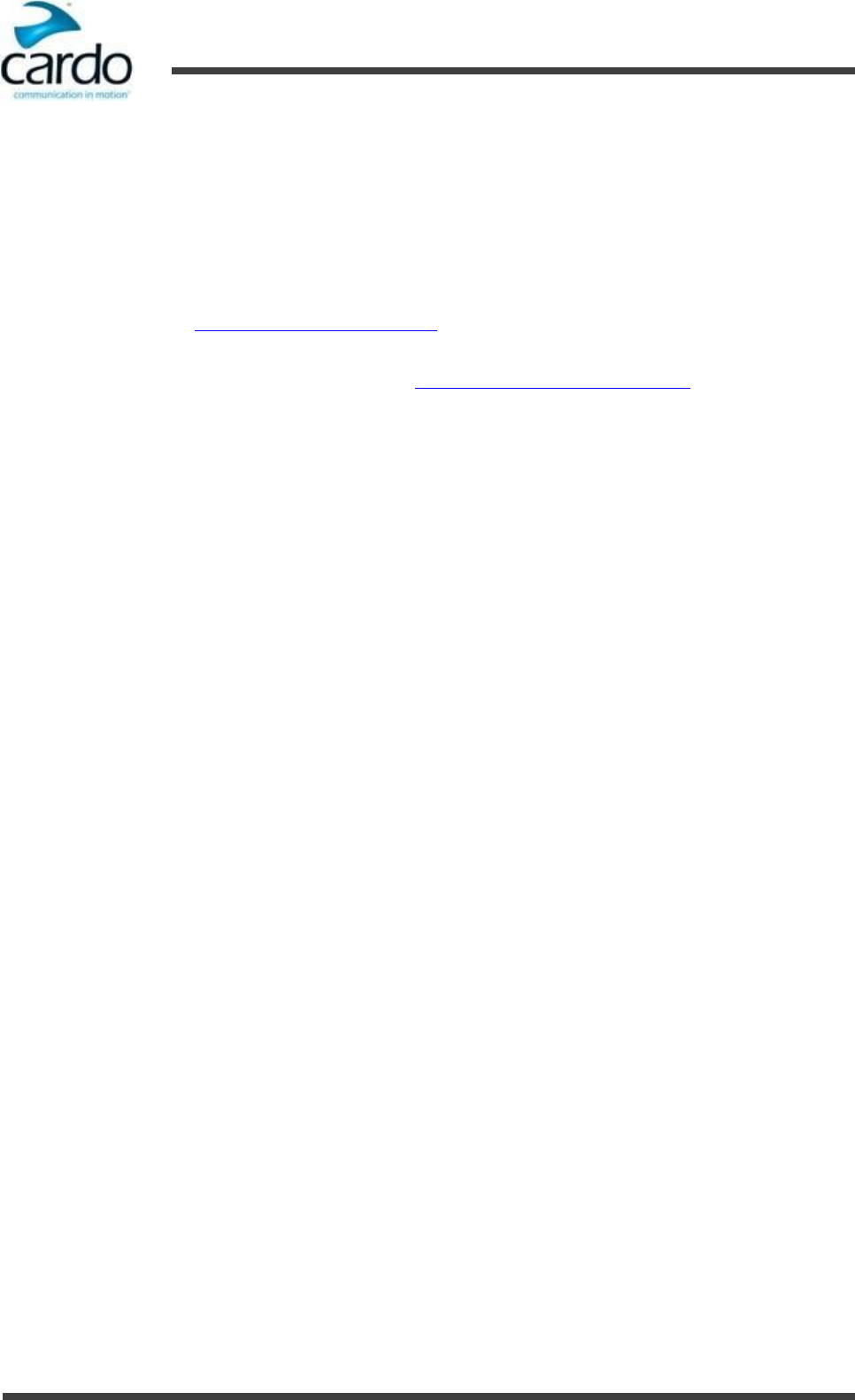
FREECOM 1 Manual
- 2 -
Place QR Code here
Scan this QR code or go to cardosystems.com/quick-guides/ to download a Pocket Guide that can be viewed on your
smartphone/tablet, or printed and folded for easy reference while on the road.
This is version X.X of the FREECOM 1 Manual. Please visit cardosystems.com/product-manuals/ for the latest version of
this manual in your preferred language, as well as other manuals and tutorials.
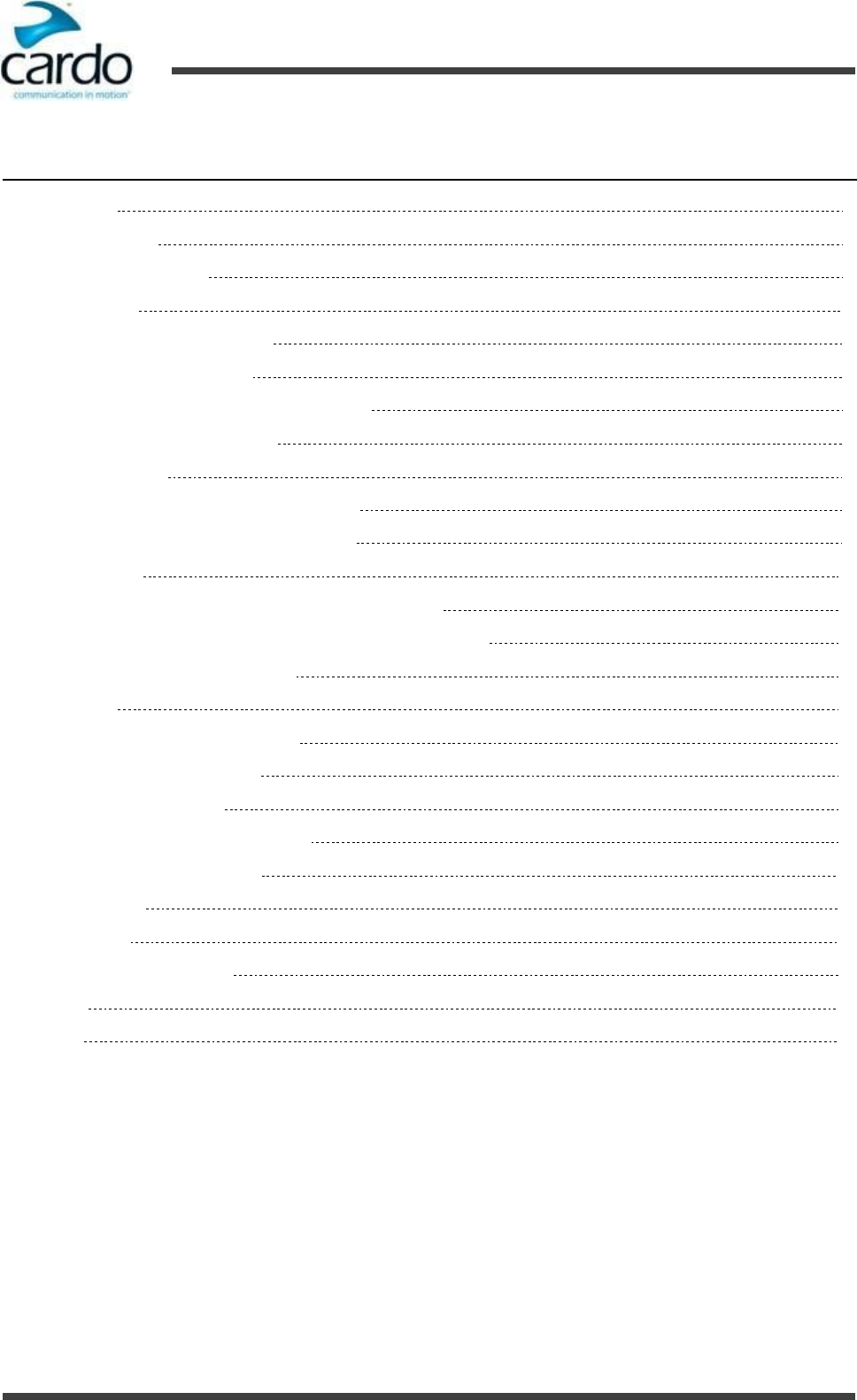
FREECOM 1 Manual
- 3 -
Table of Contents
1.
Introduction 4
1.1
Abbreviations 4
2.
Charging the FREECOM 1 5
3.
Getting Started 6
3.1
Getting to Know Your Headset 6
3.2
Switching Your Unit On/Off 6
3.3
Different Ways to Operate Your FREECOM 1 6
3.4
Modes and Events FREECOM 1 6
3.5
Basic Functions 8
3.6
Pairing Your Headset to Bluetooth Devices 8
3.6.1
Pairing through the Headset Buttons 8
4.
Before You Ride 10
4.1
Configuring Your FREECOM 1 through Cardo SmartSet 10
4.2
Configuring Your FREECOM 1 through the Cardo Community 13
4.3
Setting the Default Mobile Phone 14
5.
On the Road 16
5.1
Making and Receiving Phone Calls 16
5.2
Listening to Music and Radio 16
5.2.1
Listening to Music 16
5.2.1.1 Switching Music Sources 17
5.2.2
Audio Source Priorities 17
6.
Troubleshooting 18
6.1
Soft Reset 18
6.2
Reset to Factory Settings 18
6.3
FAQ 18
7.
Support 19
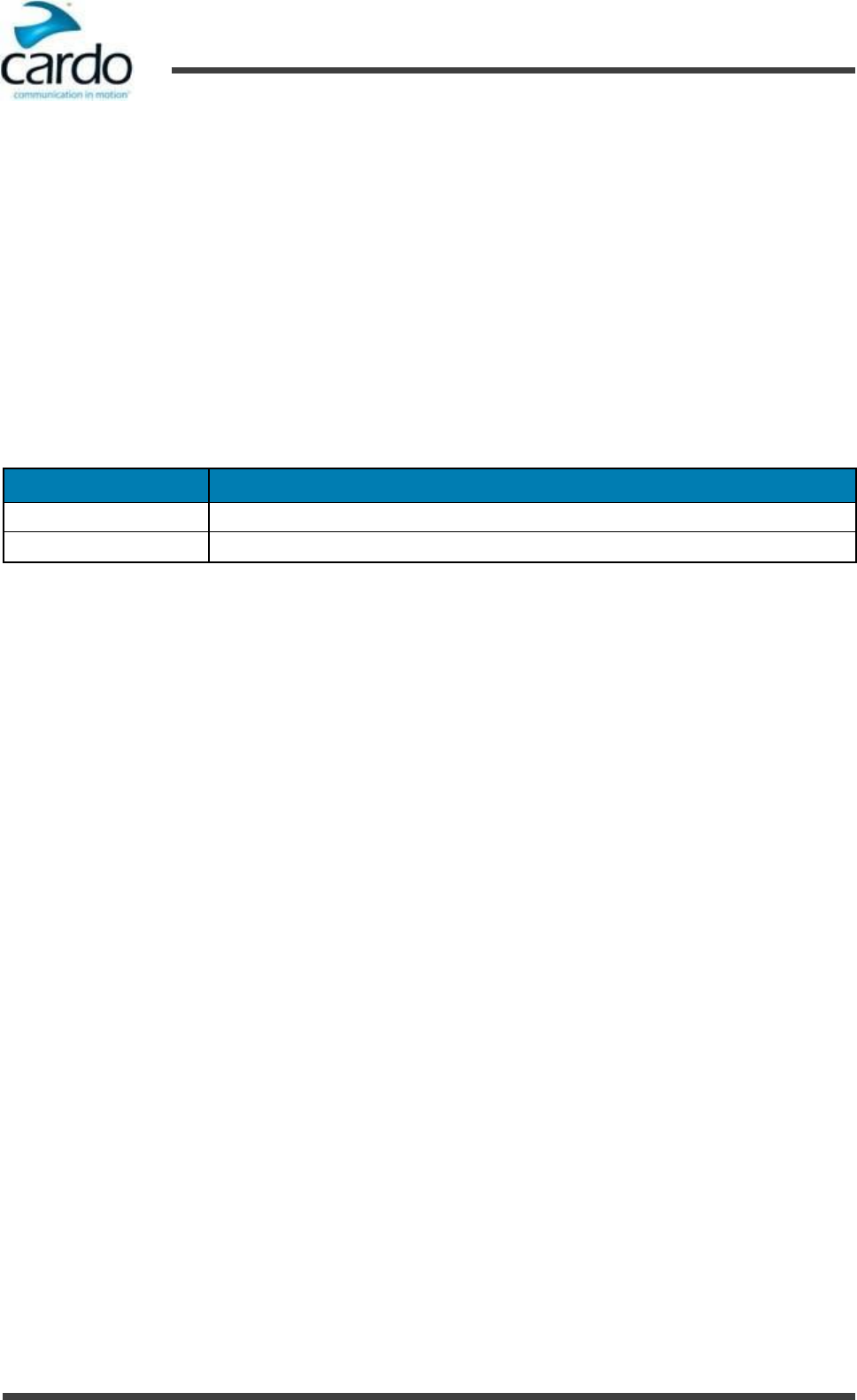
- 4 -
FREECOM 1 Manual
1. Introduction
1.
Introduction
Thank you for choosing the Cardo FREECOM 1 Bluetooth® communication and entertainment system for motorcycle
helmets.
This Manual describes the features of your FREECOM 1 and how to use them.
We wish you a great FREECOM 1 experience with your FREECOM 1 and encourage you to write to us at
support@cardosystems.com regarding any questions, suggestions or comments you may have.
If you have not yet installed the FREECOM 1 headset in your helmet, please install it as described in the FREECOM 1
Installation Guide provided in the package.
1.1 Abbreviations
The following abbreviations are used in this manual:
Abbreviation
Description
A2DP
Advanced Audio Distribution Profile (Bluetooth profile)
AGC
Automatic Gain Control
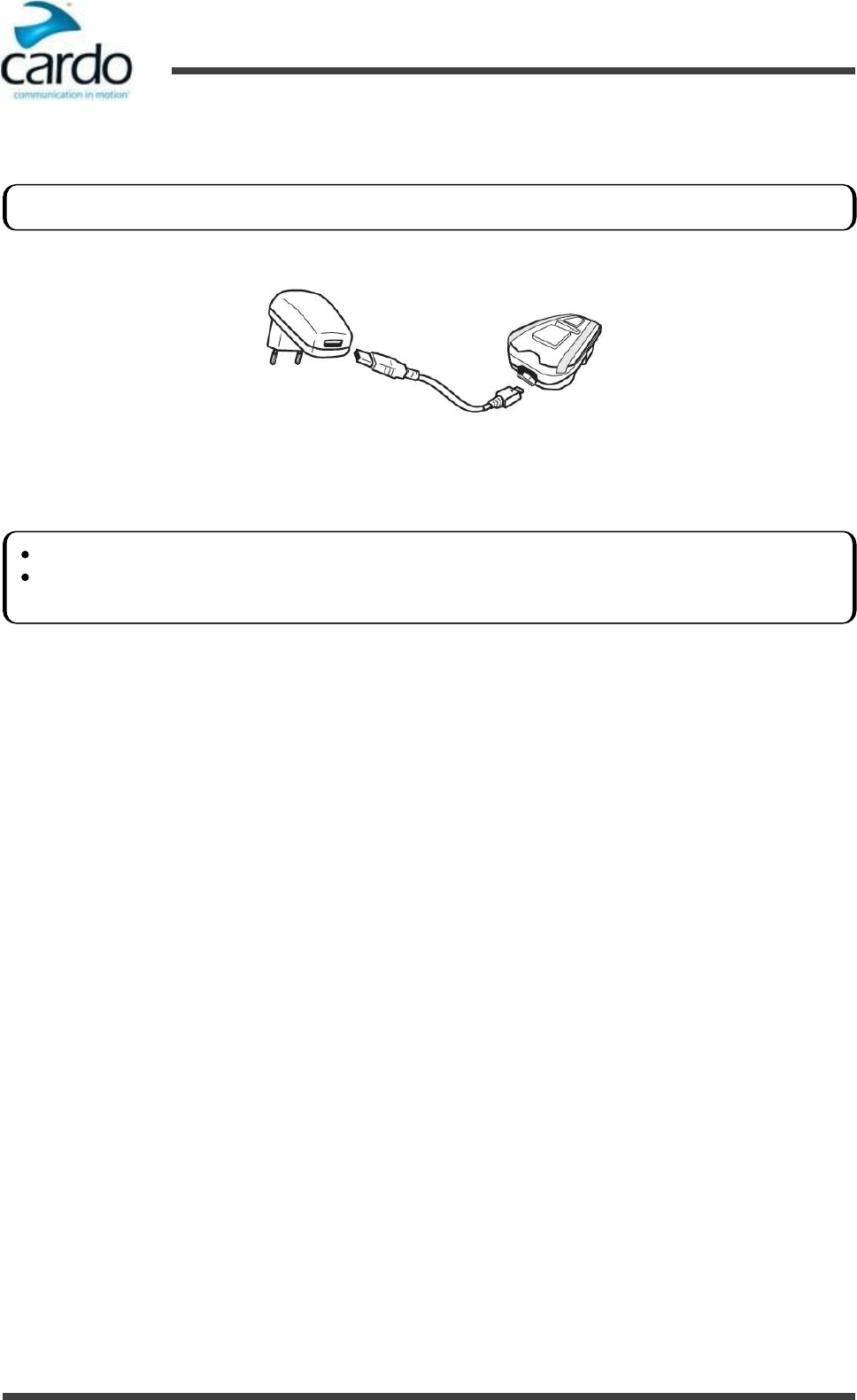
- 5 -
FREECOM 1 Manual
2. Charging the FREECOM 1
2.
Charging the FREECOM 1
To charge the FREECOM 1:
1.
Connect the USB cable Type A plug to either the wall charger supplied with your FREECOM 1, or to a computer
USB port.
2.
Connect the USB cable Type B plug to the FREECOM 1 USB port.
During charging, the LED indicates charging status as follows:
●
red LED on - charging
●
red LED off - charging complete
Make sure that your FREECOM 1 battery is fully charged for at least 4 hours before initial use.
Charging with the wall charger is faster than via a computer USB port.
Charging your unit switches it off automatically. To use your unit while it is being charged, switch it on. (see
Section 3.2 - Switching Your Unit On/Off).
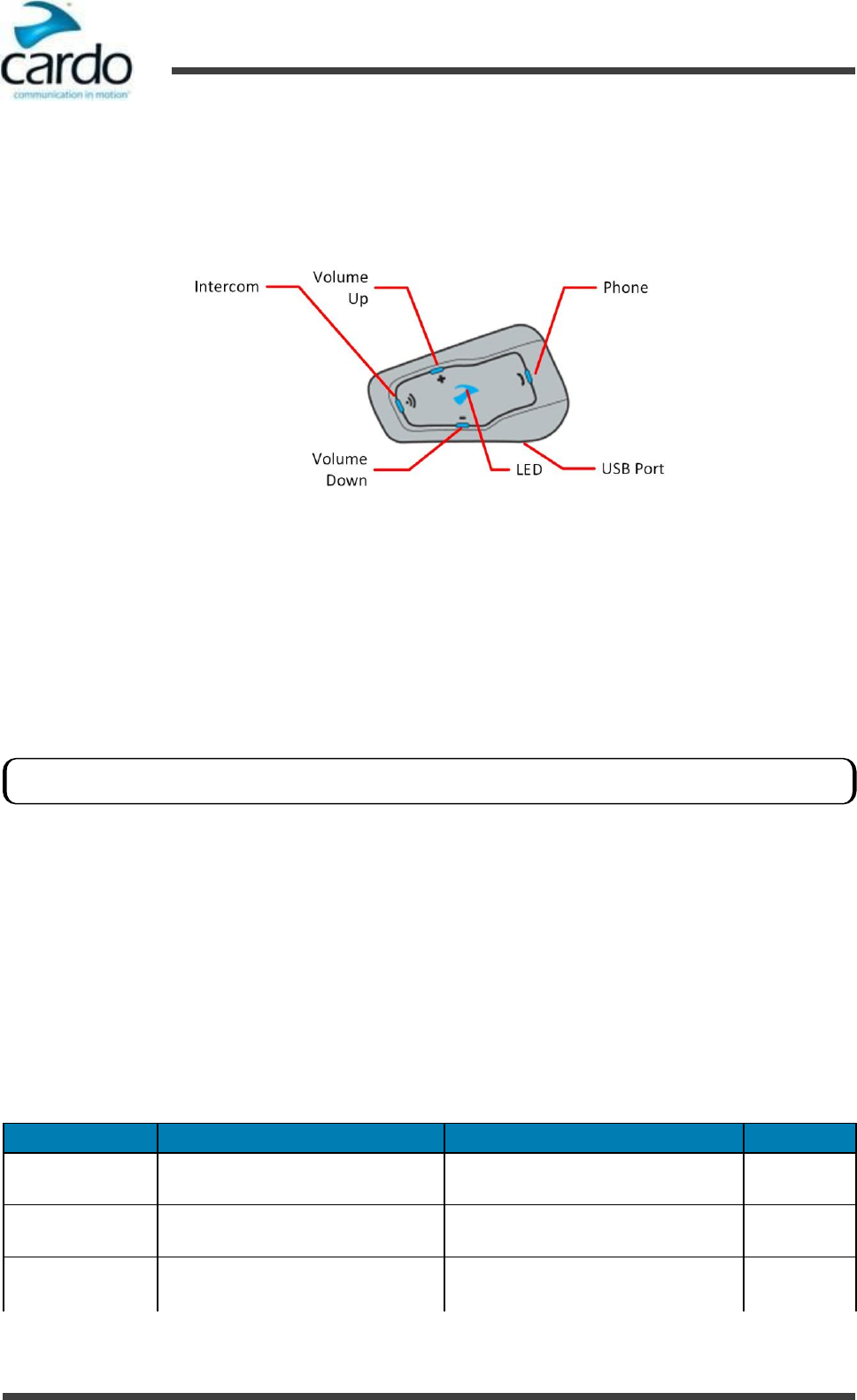
- 6 -
FREECOM 1 Manual
3. Getting Started
3.
Getting Started
3.1
Getting to Know Your Headset
The FREECOM 1 headset has the following items for operating the unit:
3.2
Switching Your Unit On/Off
To switch your FREECOM 1 on:
●
Tap ~Intercom and ~Volume Down. The speaker plays an ascending tone and a voice message "Hello FREECOM
1".
The unit is now in Standby (see "Modes and Events FREECOM 1" below).
To switch your FREECOM 1 off:
●
Tap ~Intercom and ~Volume Down. The speaker plays a descending tone and a voice message "Goodbye".
3.3
Different Ways to Operate Your FREECOM 1
You can operate the various features by any of the following methods:
●
Pressing a button or combination of buttons on the headset.
●
Using the SmartSet app on your mobile device (once it is paired with the headset).
This manual describes the most suitable method or methods to operate each feature.
3.4
Modes and Events FREECOM 1
The features you can use at any given moment depend on FREECOM 1's current mode, as indicated by the headset
LEDs.
The following table shows LED indications for modes and events according to the current battery state.
LED
Flashing
Mode or Event
Battery State
Off
Off
Off
Normal
Low Battery
Blue
For 2 seconds
Set VOX to enabled
Normal
Low Battery
Blue
Fast (3 times)
Power on
Normal
Low Battery
Connecting your headset to a charge switches off the headset.
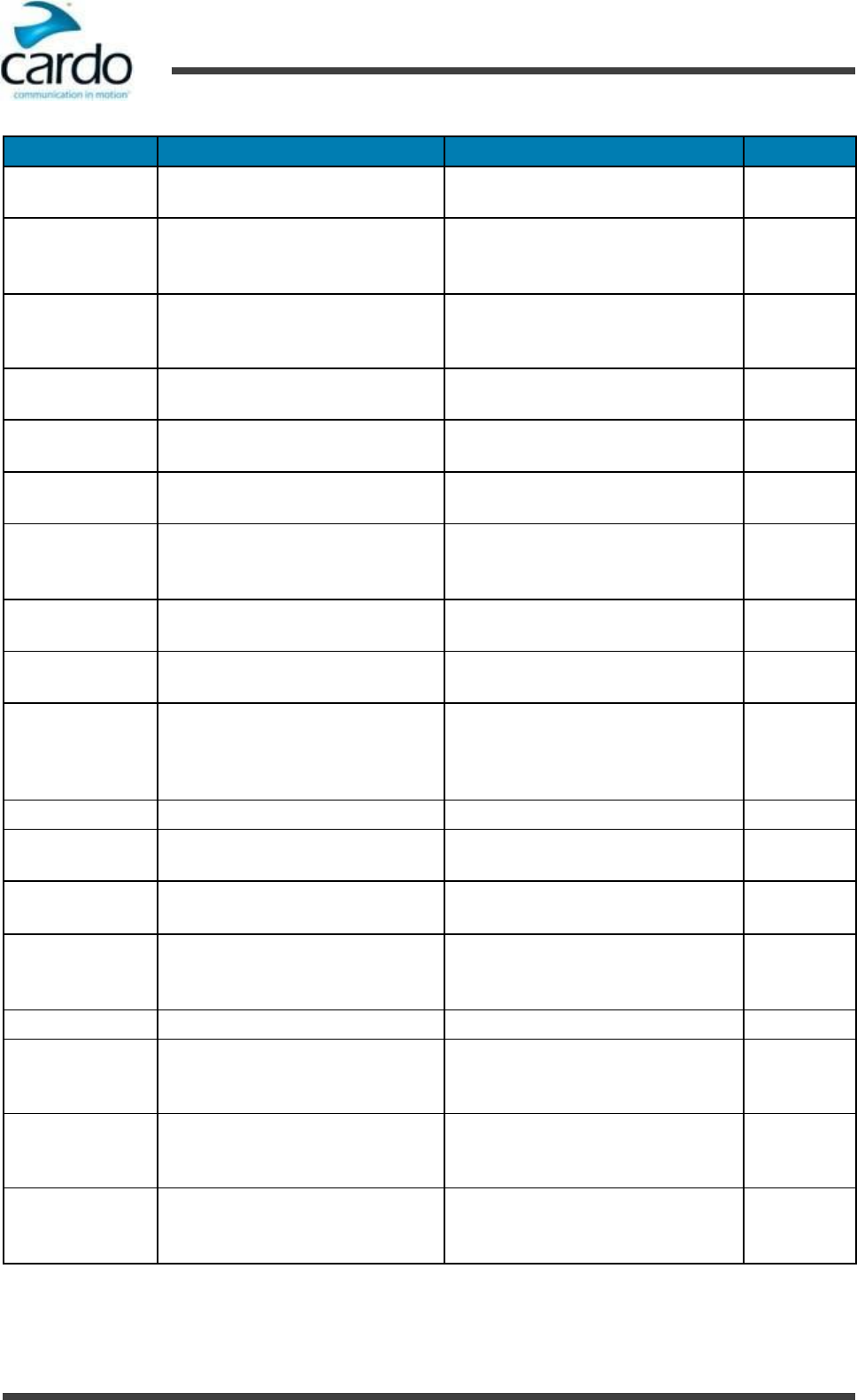
- 7 -
FREECOM 1 Manual
3. Getting Started
LED
Flashing
Mode or Event
Battery State
Blue
Fast (repeating every 3 seconds)
Active mobile call, voice via mobile
Standby
Normal
Blue
Slow twice (repeating slow, every 3
seconds)
Incoming/outgoing call (mobile)
Audio active (FM, A2DP, GPS,
Feature/Settings menu)
Normal
Red
Remains on
Power off
Rider connected
Off
Charging
Red
For 2 seconds
Rider connected
Normal
Low Battery
Red
Fast (3 times)
Power off
Normal
Low Battery
Red
Fast (repeating slow, every 3 seconds)
Standby
Active mobile call, voice via mobile
Low Battery
Red
Slow twice (repeating slow, every 3
seconds)
Incoming/outgoing call (mobile)
Audio active (FM, A2DP, GPS,
Feature/Settings menu)
Low Battery
Magenta
Slow (5 times)
Reset pairing
Normal
Low Battery
Magenta
For 2 seconds
Mobile pairing successful
Mobile connected
Normal
Low Battery
Magenta
For 2 seconds
Set VOX to enabled
Set VOX to disabled
Mobile pairing successful
Mobile connected
Charging
Magenta
Fast (3 times)
Power on
Charging
Magenta
Fast (repeating fast)
Normal
Low Battery
Magenta/Red
Fast magenta and then red for 3
seconds (repeating)
Standby
Active mobile call, voice via mobile
Charging
Magenta/Red
Slow magenta, fast red, slow magenta,
and then red for 3 seconds (repeating)
Incoming/outgoing call (mobile)
Audio active (FM, A2DP, GPS,
Feature/Settings menu)
Charging
Magenta/Red
Alternating slow (5 times)
Reset pairing
Charging
Magenta/Red
Alternating fast (repeating)
Pairing GPS
Normal
Low Battery
Charging
Blue/Red
Alternating fast (repeating)
Pairing Mobile 1
Normal
Low Battery
Charging
Green/Red
Alernating fast (repeating)
Pairing Mobile 2
Normal
Low Battery
Charging
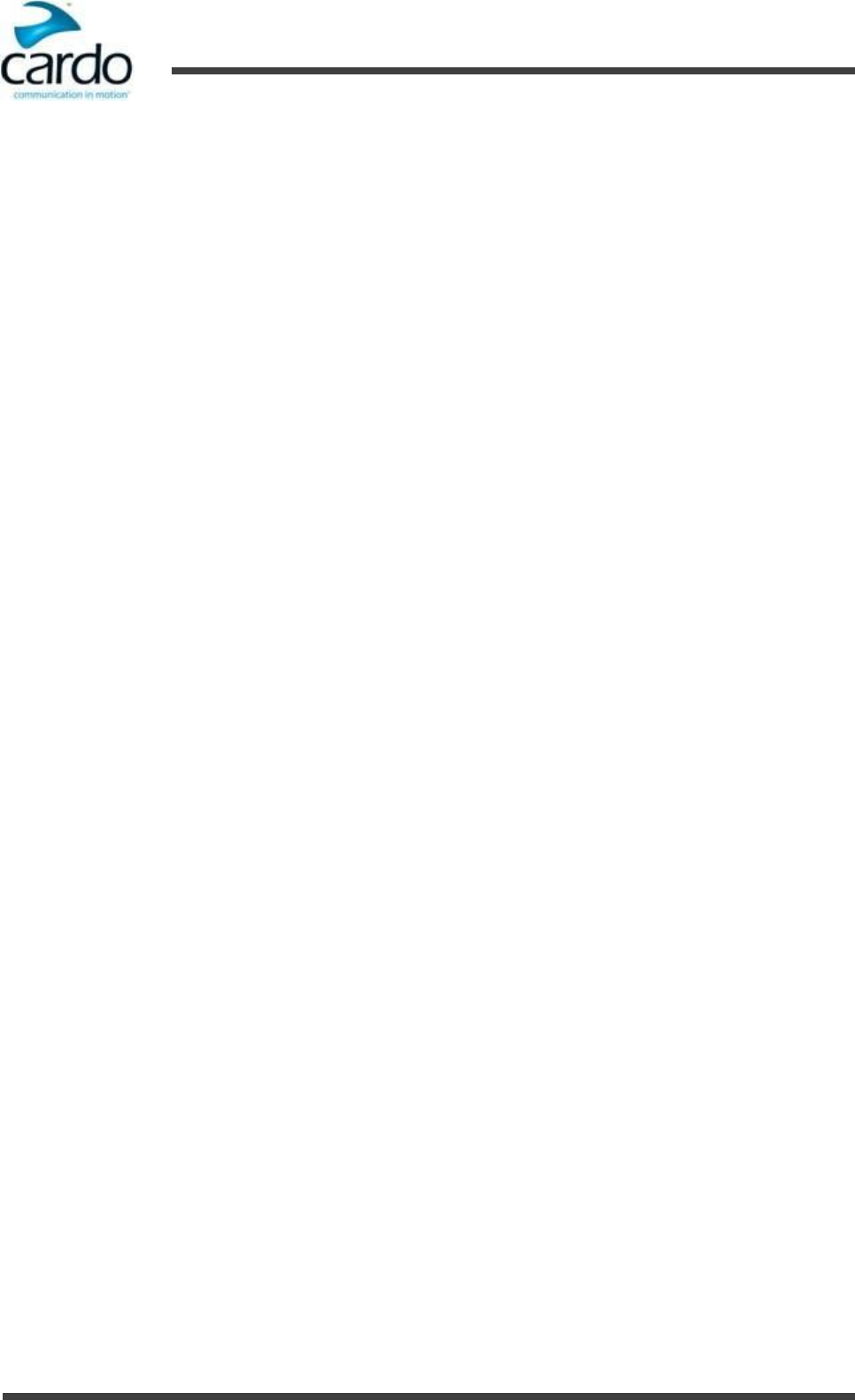
- 8 -
FREECOM 1 Manual
3. Getting Started
3.5
Basic Functions
To turn the volume up for current audio source:
●
Tap ~Volume Up.
With each tap, a louder tone is played on the speaker.
To turn the volume down for current audio source:
●
Tap ~Volume Down.
With each tap, a quieter tone is played on the speaker.
To mute the microphone completely and lower the speaker volume for the current state:
●
Tap ~Volume Up and ~Volume Down.
The red LED comes on for 2 seconds and a descending tone is played on the speaker.
3.6
Pairing Your Headset to Bluetooth Devices
Your FREECOM 1 has two Bluetooth channels for connection to mobile phones, GPS devices and music players with
A2DP.
To connect your FREECOM 1 to a Bluetooth device, you must first pair them. Once paired, they automatically recognize
each other whenever they are within range (10m / 33ft).
3.6.1 Pairing through the Headset Buttons
To pair Bluetooth channel 1 to a device:
1.
Enable Bluetooth on the device.
2.
Check that your FREECOM 1 is in Standby (see "Modes and Events FREECOM 1" on page 6).
3.
Press ~Phone for 5 seconds.
4.
Search for Bluetooth devices on your device as described in your device's instructions.
5.
After a few seconds the device lists your FREECOM 1. Select it.
6.
If prompted for a PIN or Passkey, enter 0000 (four zeros).
7.
The device confirms that pairing has succeeded and the LED begins flashing slowly in blue to indicate Ready state.
To pair Bluetooth channel 2 to another device:
1.
Enable Bluetooth on the device.
2.
Check that your FREECOM 1 is in Standby (see "Modes and Events FREECOM 1" on page 6).
3.
Press ~Phone for 5 seconds.
4.
Tap ~Phone twice until the LED start flashing red and green.
5.
Search for Bluetooth devices on your device as described in your device's instructions.
6.
After a few seconds the device lists your FREECOM 1. Select it.
7.
If prompted for a PIN or Passkey, enter 0000 (four zeros).
8.
The device confirms that pairing succeeded and the LED begins flashing slowly in blue to indicate Ready state.
To pair a Bluetooth channel to a GPS device:
1.
Enable Bluetooth on the device.
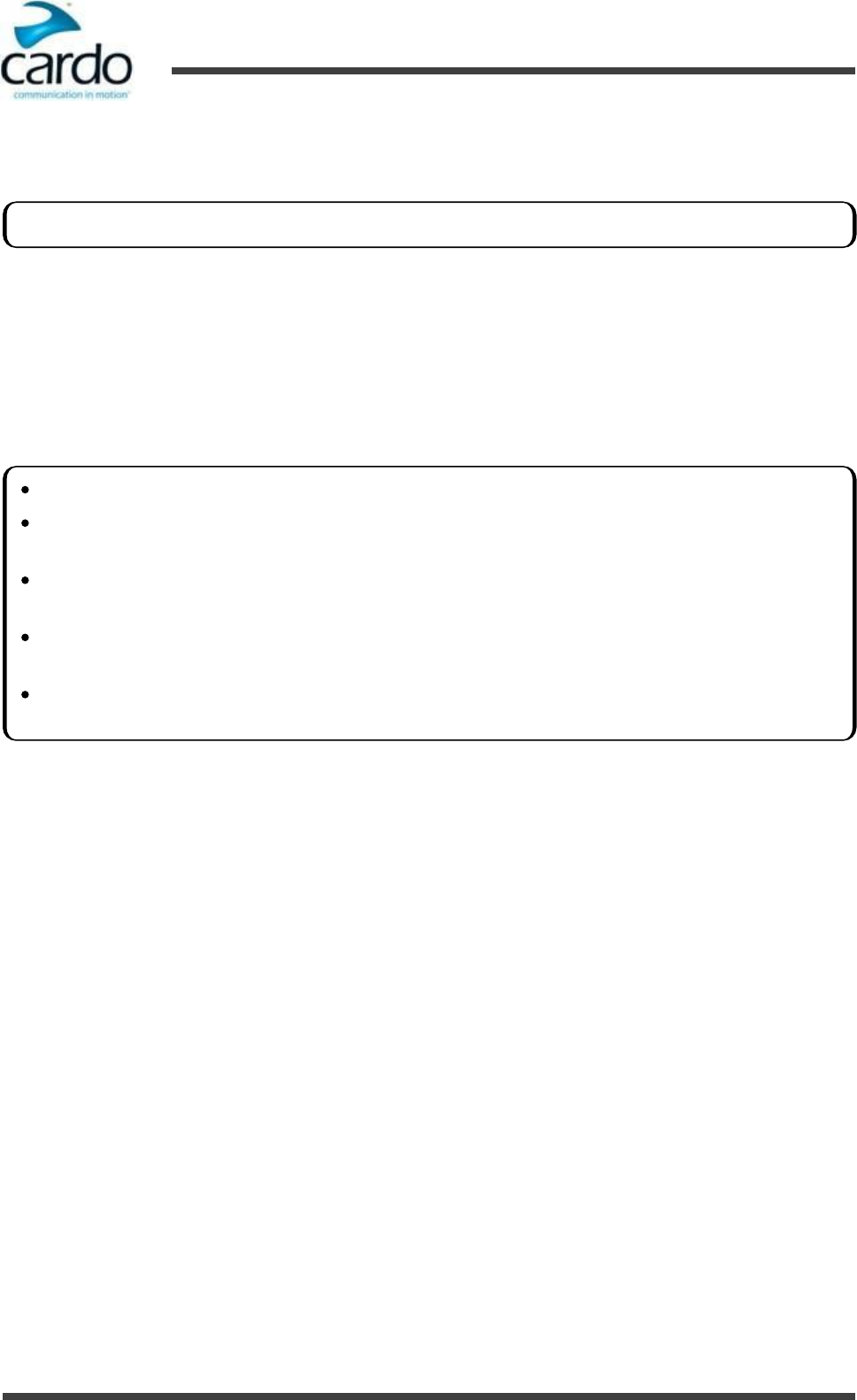
- 9 -
FREECOM 1 Manual
3. Getting Started
2.
Check that your FREECOM 1 is in Standby (see "Modes and Events FREECOM 1" on page 6).
3.
Press ~Phone for 5 seconds.
4.
Tap ~Volume Up.
5.
The device confirms that GPS pairing succeeded and the LED begins flashing slowly in blue to indicate Ready state.
To cancel the pairing process:
1. Press ~Phone until the LED stops flashing red and blue or green and blue.
To reset all Bluetooth device pairing:
1. Press ~Intercom and ~Phone for 5 seconds.
If you want to pair the GPS device to Bluetooth channel 2, tap ~Phone twice.
If pairing is not completed within 2 minutes, the unit automatically returns to Standby.
If you have paired two different mobile phones directly to your FREECOM 1, set one as default for making
calls (see "Setting the Default Mobile Phone" on page 14).
If your GPS supports it, you can pair the second mobile phone directly to the GPS and then pair the GPS to
your FREECOM 1, and so connect both mobile phones and the GPS to your FREECOM 1.
Not all Bluetooth mobile phones broadcast Bluetooth Stereo music (A2DP), even if the phone has an MP3
player function. Consult your mobile phone’s user manual for more information.
Not all Bluetooth GPS devices allow connection to Bluetooth audio devices. Consult your GPS User Manual for
more information.
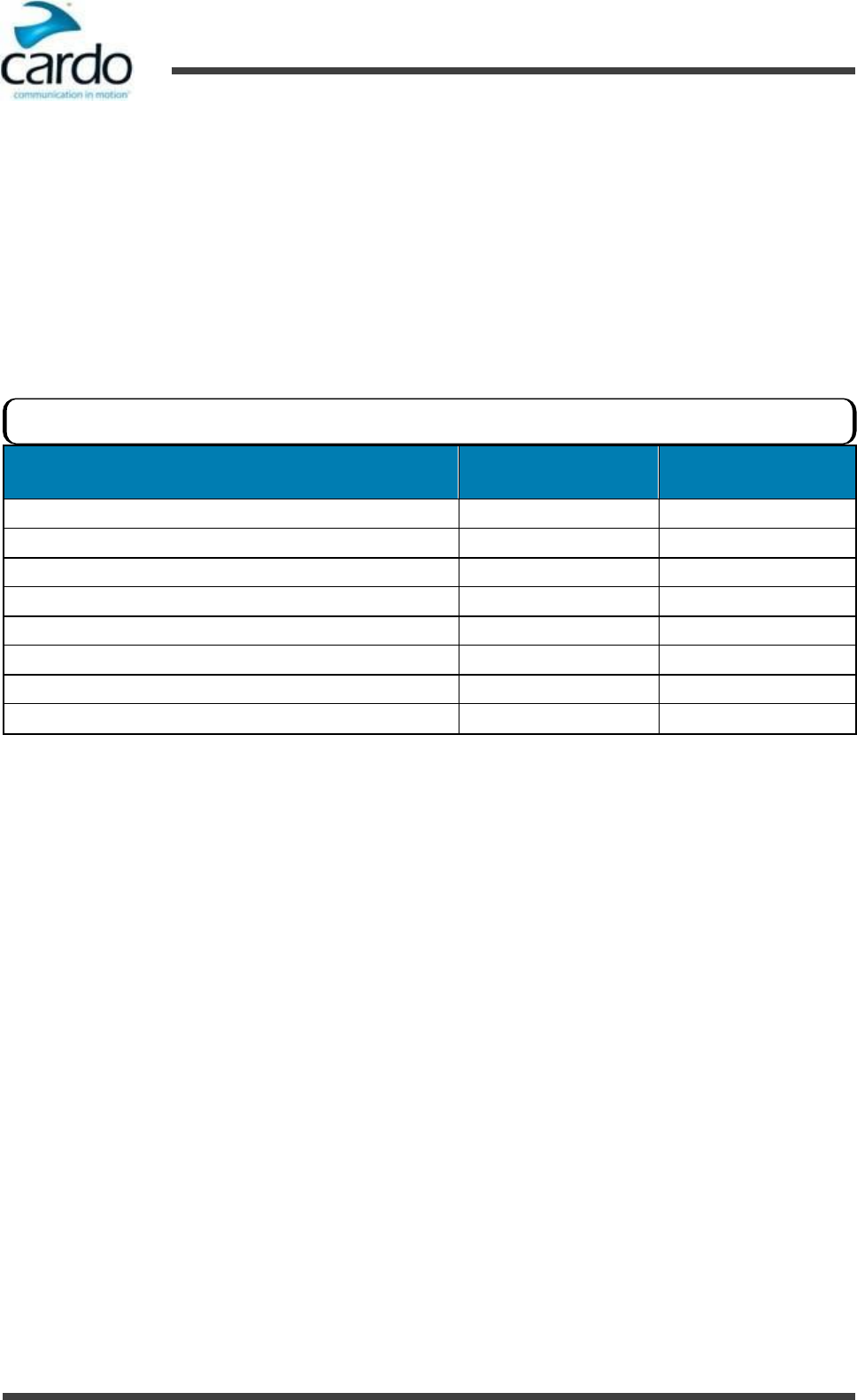
- 10 -
FREECOM 1 Manual
4. Before You Ride
4.
Before You Ride
Get the most out of your FREECOM 1 by changing the settings and customizing your unit according to your own
personal preferences.
You can customize your FREECOM 1 using either of the following methods:
●
Cardo SmartSet App on iOS / Android (see "Configuring Your FREECOM 1 through Cardo SmartSet" below).
●
Cardo Community on Windows / Mac - minimum requirements - Windows® XP™ / Mac OS X 10.7 (see
"Configuring Your FREECOM 1 through the Cardo Community" on page 13).
●
Headset buttons
Object
SmartSet App
(iOS/Android)
Cardo
Community
AGC sensitivity for the speakers (Off/Low/Medium/High)
ü
ü
Download the latest firmware upgrade
û
ü
Parallel Audio Streaming settings (Enable/Disable)
ü
ü
Set speed dial numbers
ü
ü
Spoken Status Announcements (Enable/Disable)
ü
ü
Voice Recognition language
ü
ü
VOX operation
ü
ü
VOX sensitivity for the microphone
ü
ü
4.1
Configuring Your FREECOM 1 through Cardo SmartSet
You can configure your FREECOM 1 through your mobile phone by installing the Cardo SmartSet available at Google
Play Store and Apple App Store.
The minimum operating system requirements for SmartSet are:
●
Android: 3.0 and higher
●
IOS: 8.0 and higher
To configure your FREECOM 1 through the SmartSet app:
1.
Make sure that your headset is paired to the mobile device on which SmartSet is installed.
Cardo recommends customizations and settings before setting out on the road.
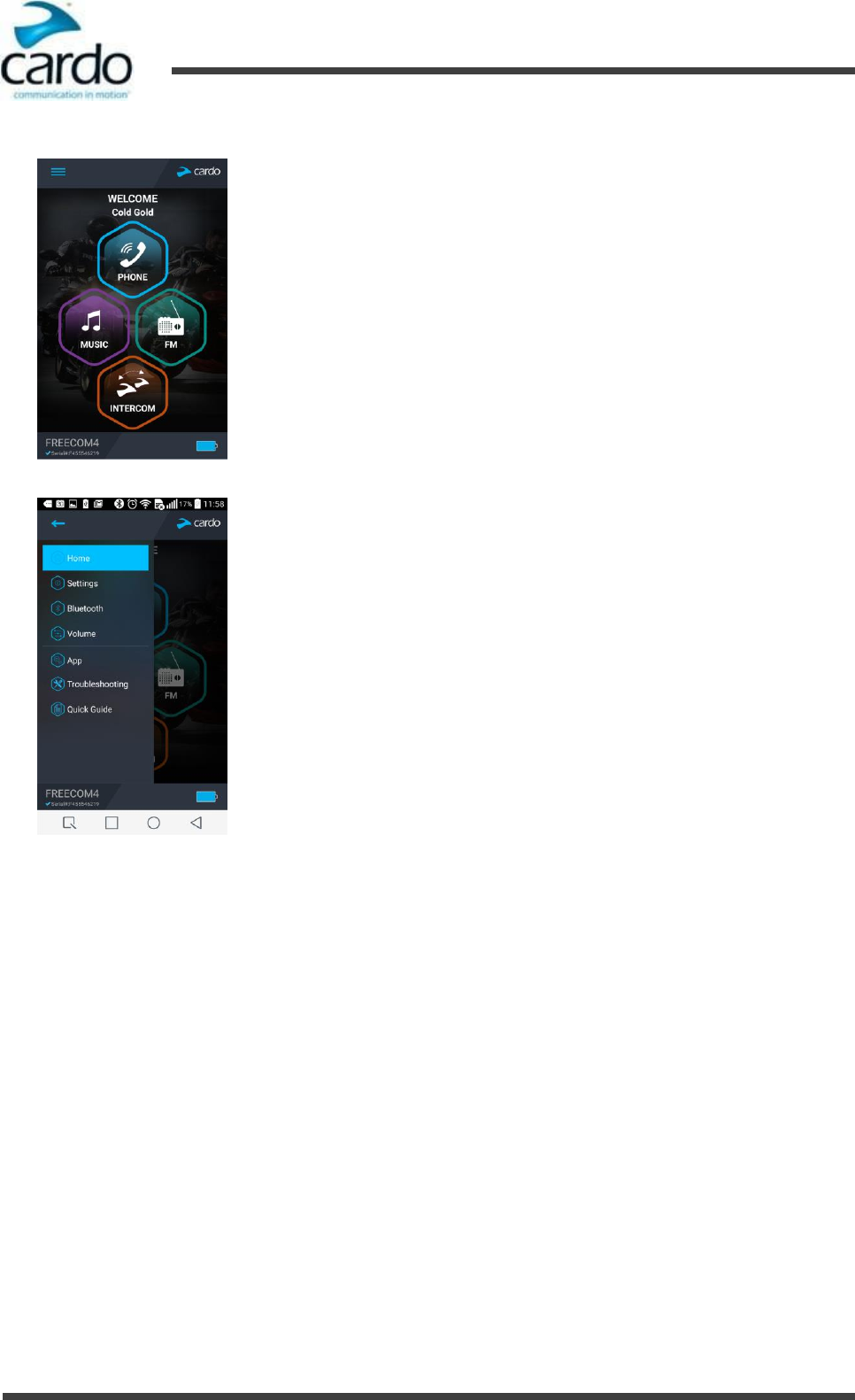
- 11 -
FREECOM 1 Manual
4. Before You Ride
2.
Open SmartSet and tap the menu icon:
3.
The settings screen appears.
4.
Use the appropriate menu to configure your FREECOM 1 settings:
■
Settings - FREECOM 1 features
■
Bluetooth - connected devices
■
Volume - levels for each audio source
■
App - SmartSet preferences and general information
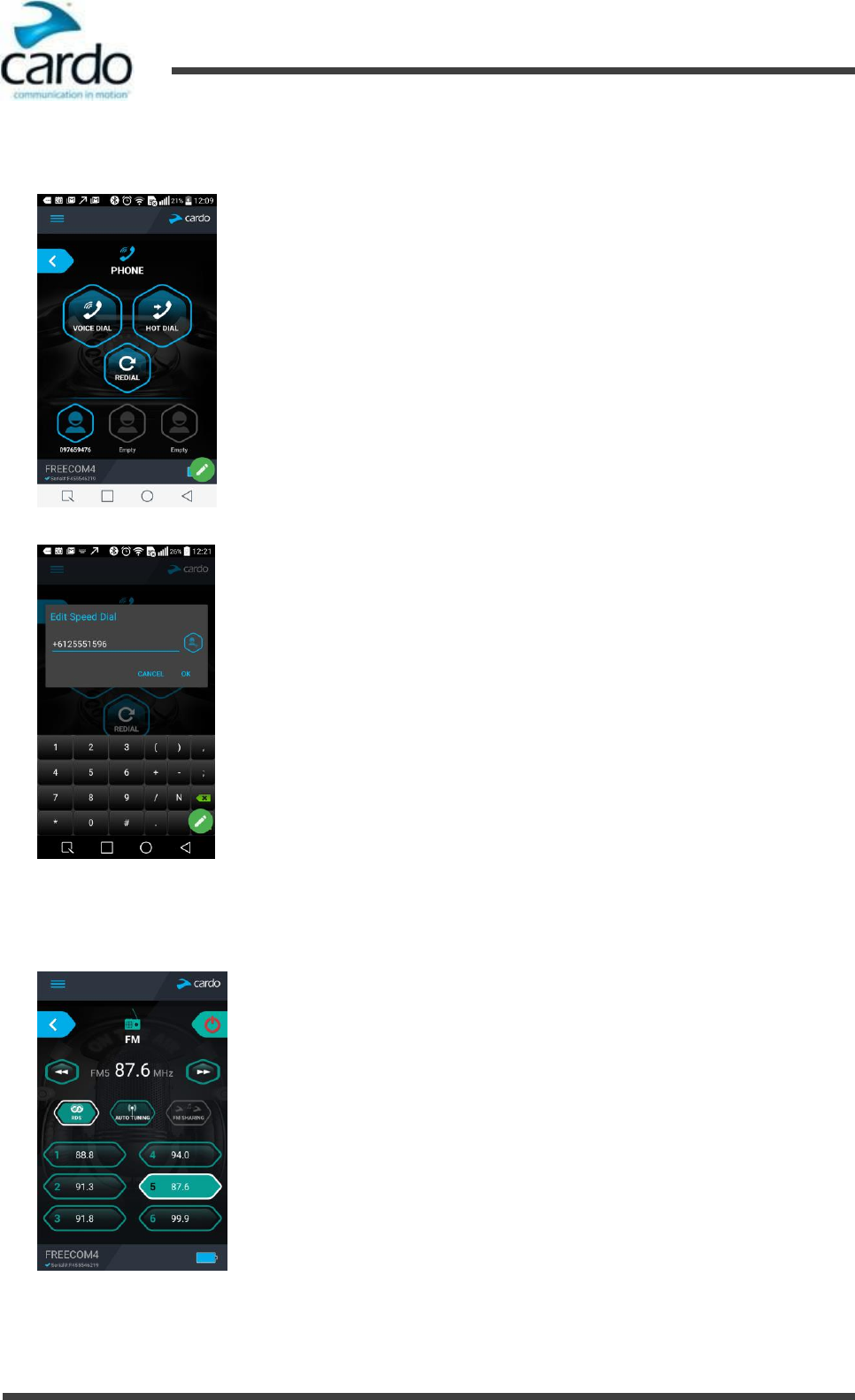
- 12 -
FREECOM 1 Manual
4. Before You Ride
To configure the speed dial numbers:
1.
In the Home screen, tap PHONE.
2.
Press DEFAULT SPEED DIAL or one of the three speed dials icons until the following screen appears:
3.
Enter the desired phone number and tap OK.
To configure the six FM radio preset radio stations using SmartSet:
1.
In the Home screen, tap FM.
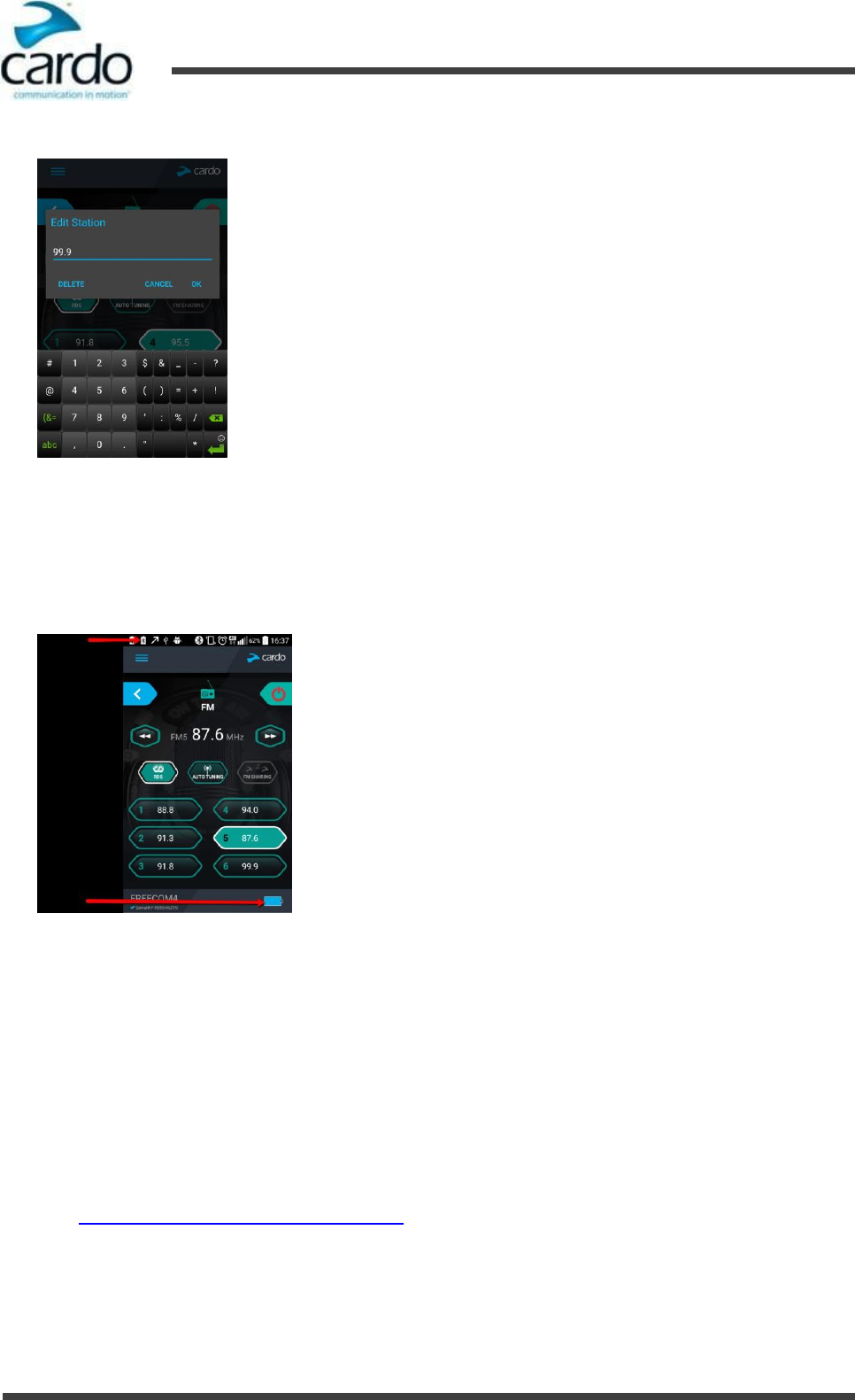
- 13 -
FREECOM 1 Manual
4. Before You Ride
2.
Press the required preset until the following screen appears:
3.
Enter the desired FM station's frequency and tap OK.
4.
To delete a preset station, tap DELETE in Step 2
Battery Status on Your Mobile Phone
If you installed SmartSet on your mobile phone, you can check the battery status as follows:
●
Android - the headset battery indicator appears in the app bottom right-corner, as well as in the notification bar:
●
iOS - the headset battery indicator appears next to the iPhone battery indicator.
4.2
Configuring Your FREECOM 1 through the Cardo Community
You can configure your FREECOM 1 through your computer by connecting it to the headset with the provided
USB cable and running the Cardo Updater while your computer is connected to the Cardo Community website.
The minimum operating system requirements for the Cardo Updater are:
●
Windows® XP™
●
Mac OS X 10.7.
To install the Cardo Updater on your computer:
1.
Go to http://cardosystems.com/cardo-community/, register and login.
2.
Download the Cardo Updater from the provided links and install it on your computer.
To configure your FREECOM 1 through the Cardo Community:
1.
Run the Cardo Updater.
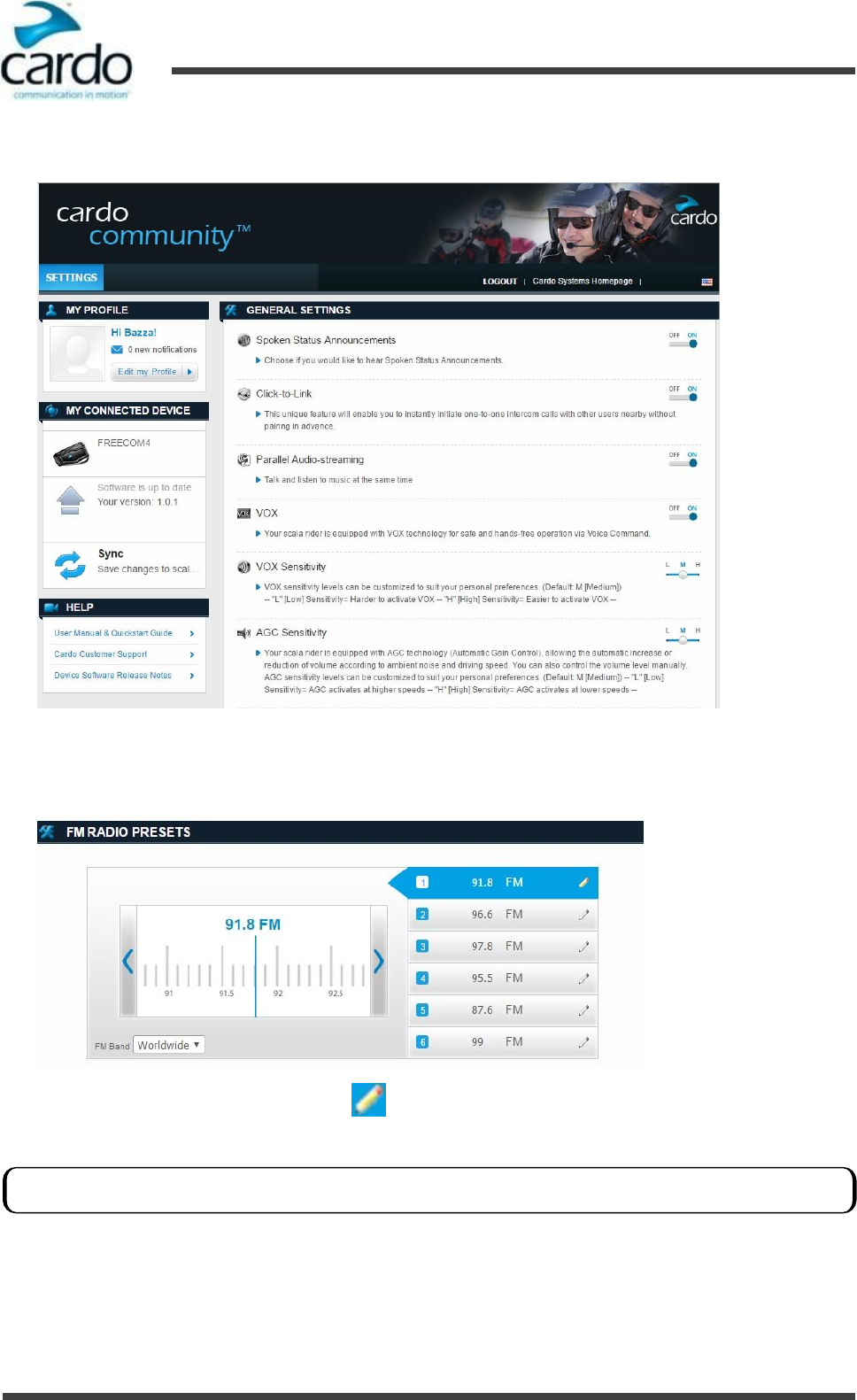
- 14 -
FREECOM 1 Manual
4. Before You Ride
2.
Using the USB cable provided with your FREECOM 1, connect your headset to the computer USB port. The
GENERAL SETTINGS window appears:
3.
Set the options you require for each feature, using the provided explanations as a guide.
To configure the six FM radio preset radio stations using Cardo Community:
1.
Scroll down to FM RADIO PRESETS.
2.
On the preset station you want to edit, click .
3.
Enter the desired FM station's frequency and press Enter.
4.3
Setting the Default Mobile Phone
If you paired your headset to two mobile phones, you must set one of them as the default phone for outgoing calls.
You can also use the left and right blue arrows on the frequency scale to update the preset frequency.
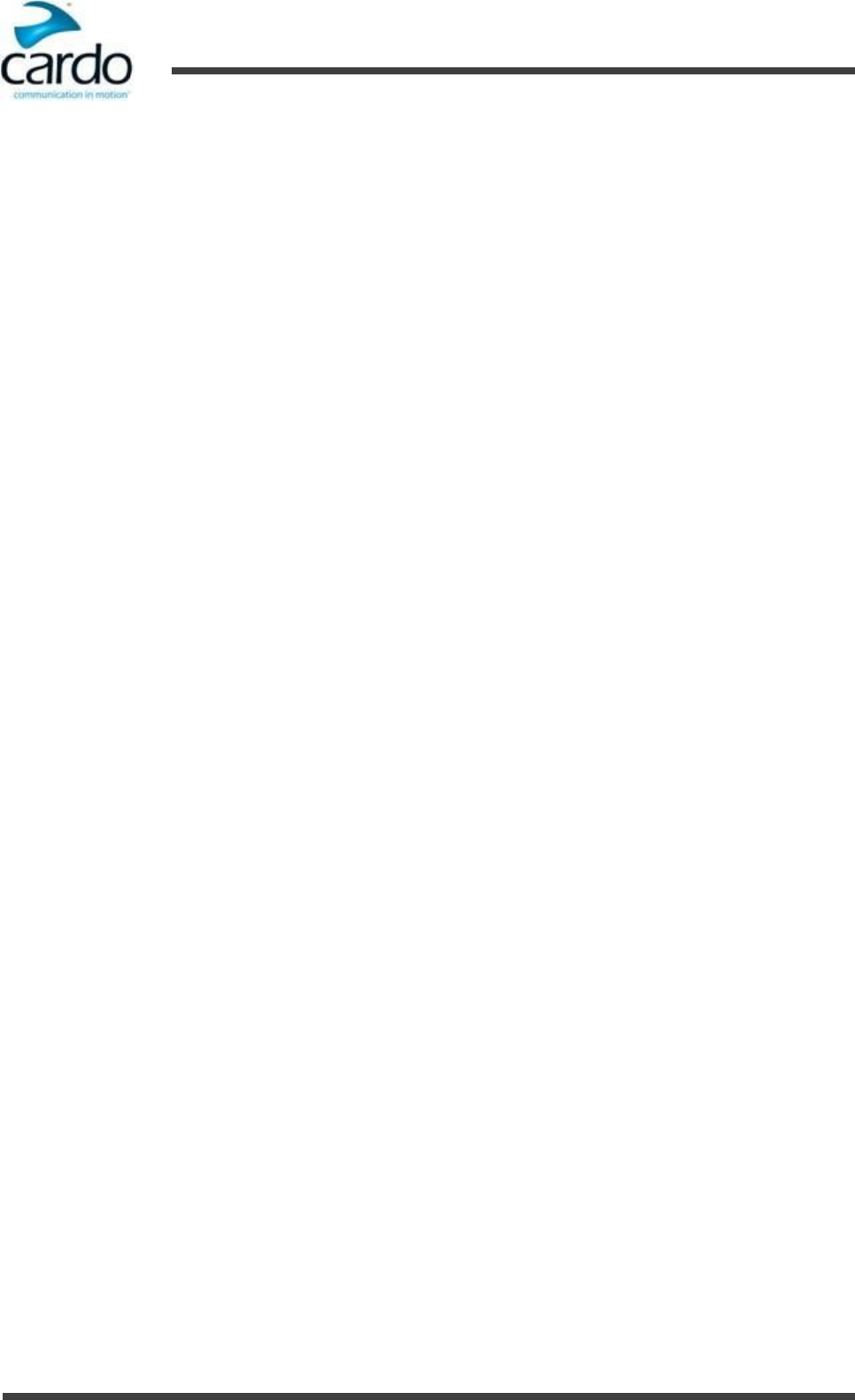
- 15 -
FREECOM 1 Manual
4. Before You Ride
To set the default phone through SmartSet:
1.
Check that your FREECOM 1 is in Standby (see "Modes and Events FREECOM 1" on page 6).
2.
Open SmartSet and tap the Menu icon.
3.
Tap the menu icon.
4.
Under BLUETOOTH, tap PRIORITY for the default mobile phone.
To set the default phone through the headset:
●
During a mobile call, press ~Phone for 5 seconds.
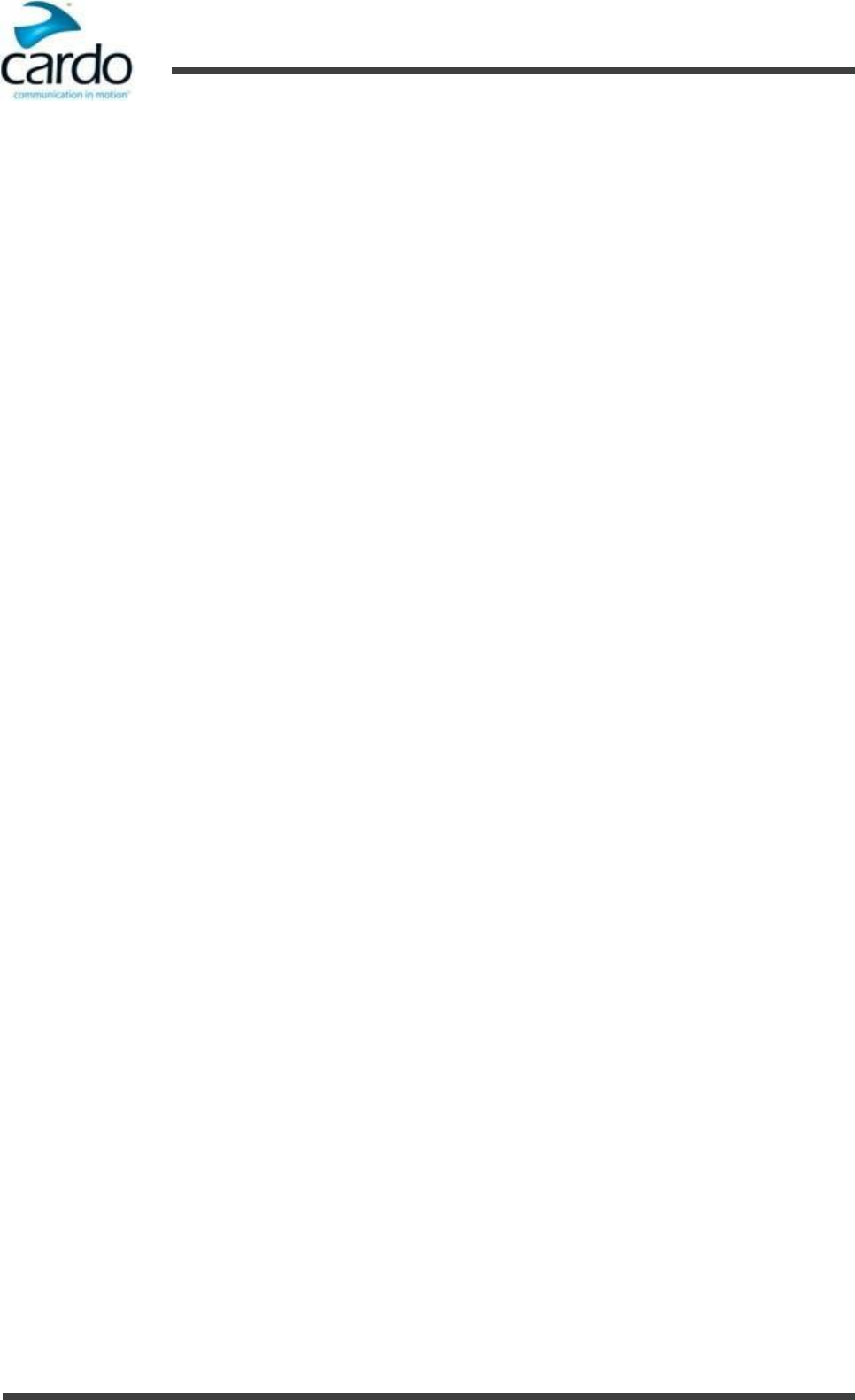
- 16 -
FREECOM 1 Manual
5. On the Road
5.
On the Road
5.1
Making and Receiving Phone Calls
To make a phone call, do one of the following:
●
Make the call normally from your mobile phone.
●
To use your mobile phone's voice dial: tap ~Intercom and ~Phone twice (not available during mobile calls).
●
To use the default speed dial number: tap ~Phone three times.
●
To redial the last number called: tap ~Intercom and ~Phone (not available during mobile calls).
●
In SmartSet, tap Phone then tap the required speed dial (to define speed dials, see "Configuring Your FREECOM 1
through Cardo SmartSet" on page 10).
To answer a phone call:
Do one of the following:
●
Tap ~Phone.
●
Say a word loudly to answer by VOX.
To reject a phone call:
Do one of the following:
●
Press ~Phone for 2 seconds.
●
Remain silent for 30 seconds.
To end a phone call:
●
Tap ~Phone.
To disconnect the current call and switch to the call on the second phone when two mobile phones are paired to
your headset:
●
Tap ~Phone.
5.2
Listening to Music and Radio
5.2.1
Listening to Music
To start A2DP streaming from your paired device, do one of the following:
●
To use the headset buttons: tap ~Phone.
●
To use SmartSet: on the MUSIC screen, tap the play icon.
To stop A2DP streaming from your paired device, do one of the following:
●
To use the headset buttons: press ~Phone for 2 seconds.
●
To use SmartSet: on the MUSIC screen, tap the stop icon.
To jump to the next track while streaming:
●
To use the headset buttons: tap ~Phone.
●
To use SmartSet: on the MUSIC screen, tap the forward icon.
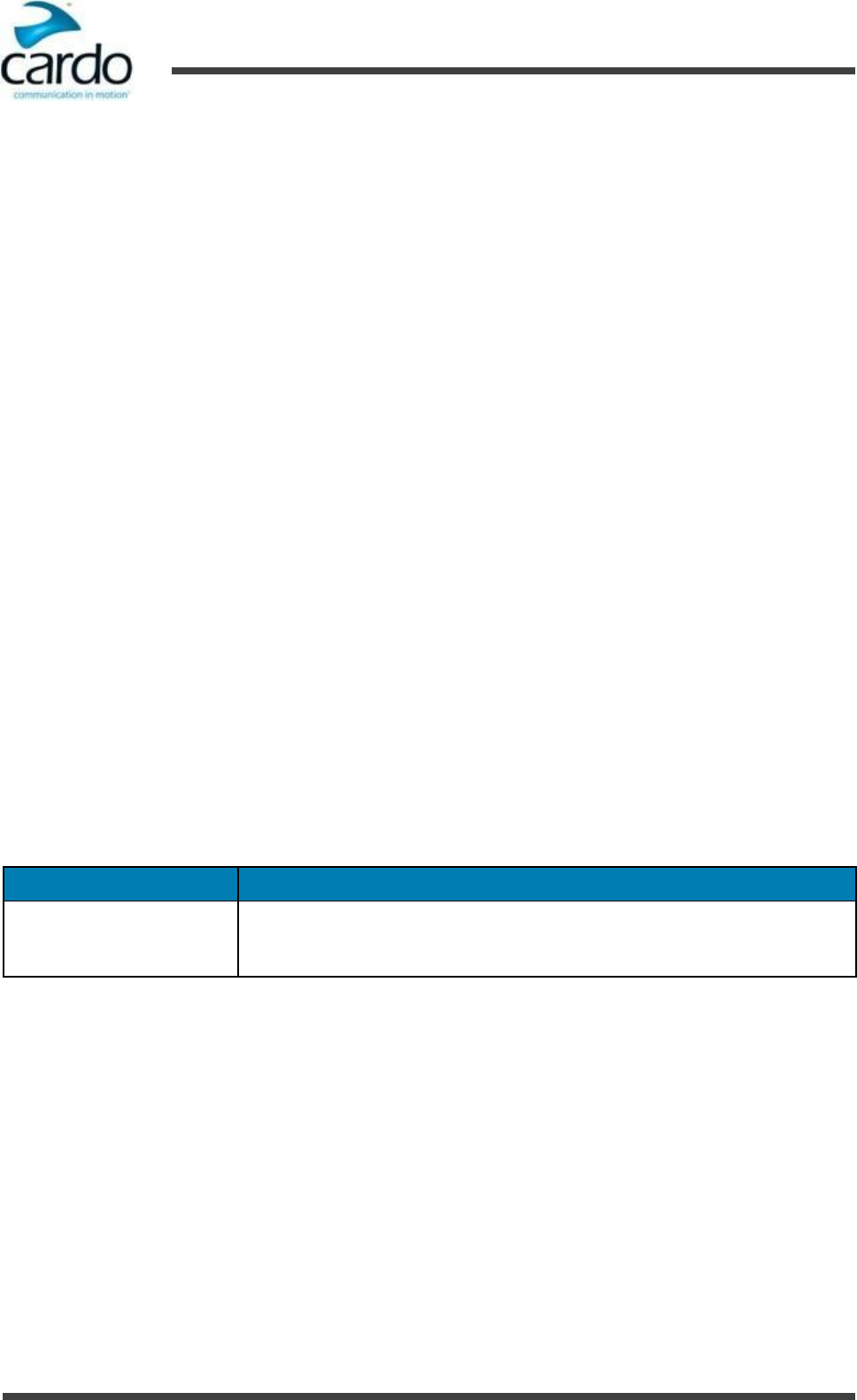
- 17 -
FREECOM 1 Manual
5. On the Road
To jump to the previous track while streaming:
●
To use the headset buttons: tap ~Phone twice.
●
To use SmartSet: on the MUSIC screen, tap the back icon.
To forward scan tracks while streaming:
●
To use the headset buttons: press ~Volume Up for 2 seconds.
●
To use SmartSet: On the MUSIC screen, under MUSIC SCAN, tap the forward scan icon.
To backward scan tracks while streaming:
●
To use SmartSet: on the MUSIC screen, under MUSIC SCAN, tap the backward scan icon.
To stop track scanning:
●
To use the headset buttons: tap ~Phone.
●
To use SmartSet: On the MUSIC screen, under MUSIC SCAN, tap the stop icon.
●
To use VOX: say a word loudly.
5.2.1.1 Switching Music Sources
If two A2DP audio sources are paired, FREECOM 1 uses the A2DP audio sources from which you last played music.
To switch to the other audio source:
1.
Stop A2DP playback from the current device (see " Listening to Music" on the previous page).
2.
Start A2DP streaming from the other device (see " Listening to Music" on the previous page).
FREECOM 1 automatically remembers your last played device.
5.2.2
Audio Source Priorities
FREECOM 1 automatically determines which audio source to play through the speakers based on the following
priority:
Priority
Audio Source
Higher Priority
↑
Lower Priority
Mobile phone 1, GPS device instructions
Mobile phone 2, GPS device instructions
A2DP music
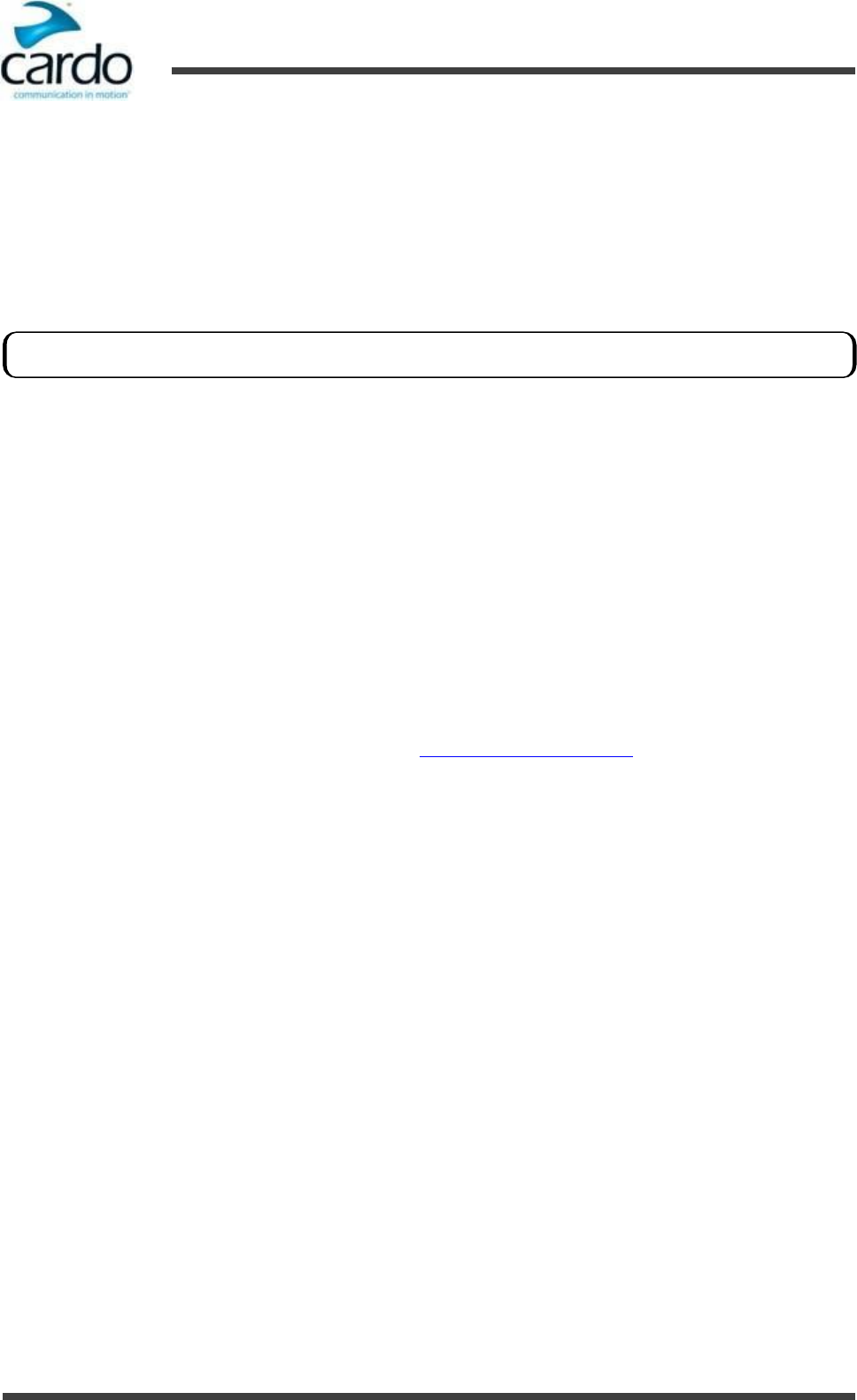
- 18 -
FREECOM 1 Manual
6. Troubleshooting
6.
Troubleshooting
6.1
Soft Reset
If your FREECOM 1 stops responding, reset it by turning it off and then on again (see "Switching Your Unit On/Off" on
page 6
6.2
Reset to Factory Settings
To perform a factory reset through the headset, do one of the following:
●
To use the headset buttons:
a.
Check that your FREECOM 1 is in Standby (see "Modes and Events FREECOM 1" on page 6).
b.
Simultaneously press ~Intercom+~Volume Up+~Volume Down for 5 seconds
●
To use SmartSet:
a.
Check that your FREECOM 1 is in Standby (see "Modes and Events FREECOM 1" on page 6).
b.
Open SmartSet and tap the menu icon.
c.
Tap Settings.
d.
Tap Reset to Factory.
6.3
FAQ
Additional answers to common problems can be found at www.cardosystems.com/faqs.
This option deletes all paired devices.
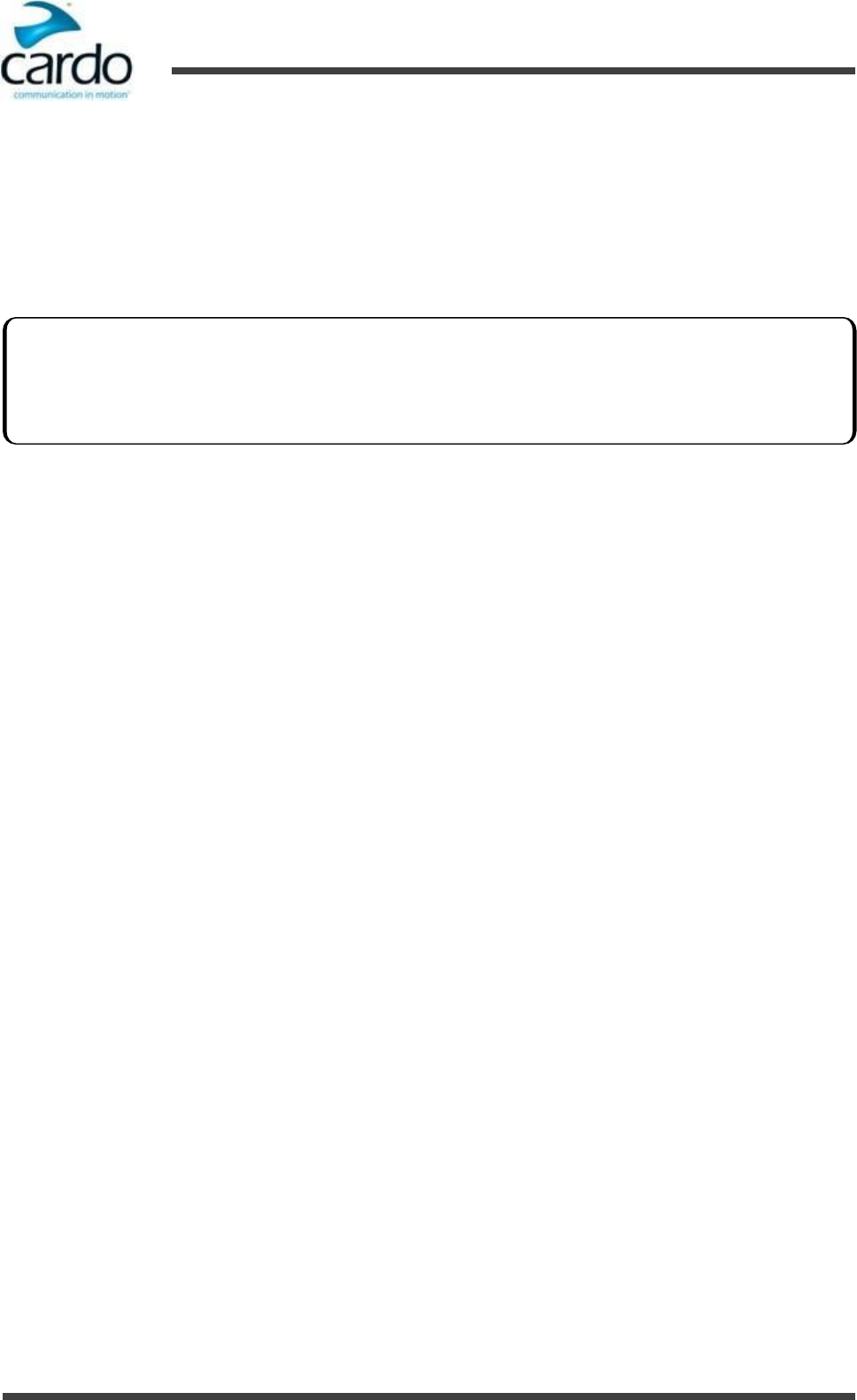
- 19 -
FREECOM 1 Manual
7. Support
7.
Support
For additional information:
:
www.cardosystems.com
*
support@cardosystems.com
(
USA and Canada: 1-800-488-0363 / International: +49 89 450 36819
Federal Communications Commission (FCC) Statement
15.21
You are cautioned that changes or modifications not expressly approved by the part responsible for compliance could
void the user’s authority to operate the equipment.
15.105 (b)
This equipment has been tested and found to comply with the limits for a Class B digital device, pursuant to part 15 of
the FCC rules. These limits are designed to provide reasonable protection against harmful interference in a residential
installation. This equipment generates, uses and can radiate radio frequency energy and, if not installed and used in
accordance with the instructions, may cause harmful interference to radio communications. However, there is no
guarantee that interference will not occur in a particular installation. If this equipment does cause harmful
interference to radio or television reception, which can be determined by turning the equipment off and on, the user
is encouraged to try to correct the interference by one or more of the following measures:
●
Reorient or relocate the receiving antenna.
●
Increase the separation between the equipment and receiver.
●
Connect the equipment into an outlet on a circuit different from that to which the receiver is connected.
●
Consult the dealer or an experienced radio/TV technician for help.
Operation is subject to the following two conditions:
1.
this device may not cause interference and
2.
this device must accept any interference, including interference that may cause undesired operation of the
device.
FCC RF Radiation Exposure Statement:
This equipment complies with FCC/IC radiation exposure limits set forth for an uncontrolled environment. End users
must follow the specific operating instructions for satisfying RF exposure compliance. The antenna used for this
transmitter must not transmit simultaneously with any other antenna or transmitter, except in accordance with FCC/IC
multi-transmitter product procedures.
Instructions concerning human exposure to radio frequency electromagnetic fields - to comply with FCC Section 1.310
for human exposure to radio frequency electromagnetic fields, while using the equipment it should be mounted on
helmet. a distance of at least 1.5 cm. between the equipment and all persons should be maintained during the
operation of the equipment.
Multinational E-commerce companies and online auction websites are not authorized to sell Cardo products and
purchases from such sites are at your own risk. To receive warranty or customer service, you must submit original
receipts from authorized Cardo dealers.
Products that were imported from North America must be serviced in the USA.
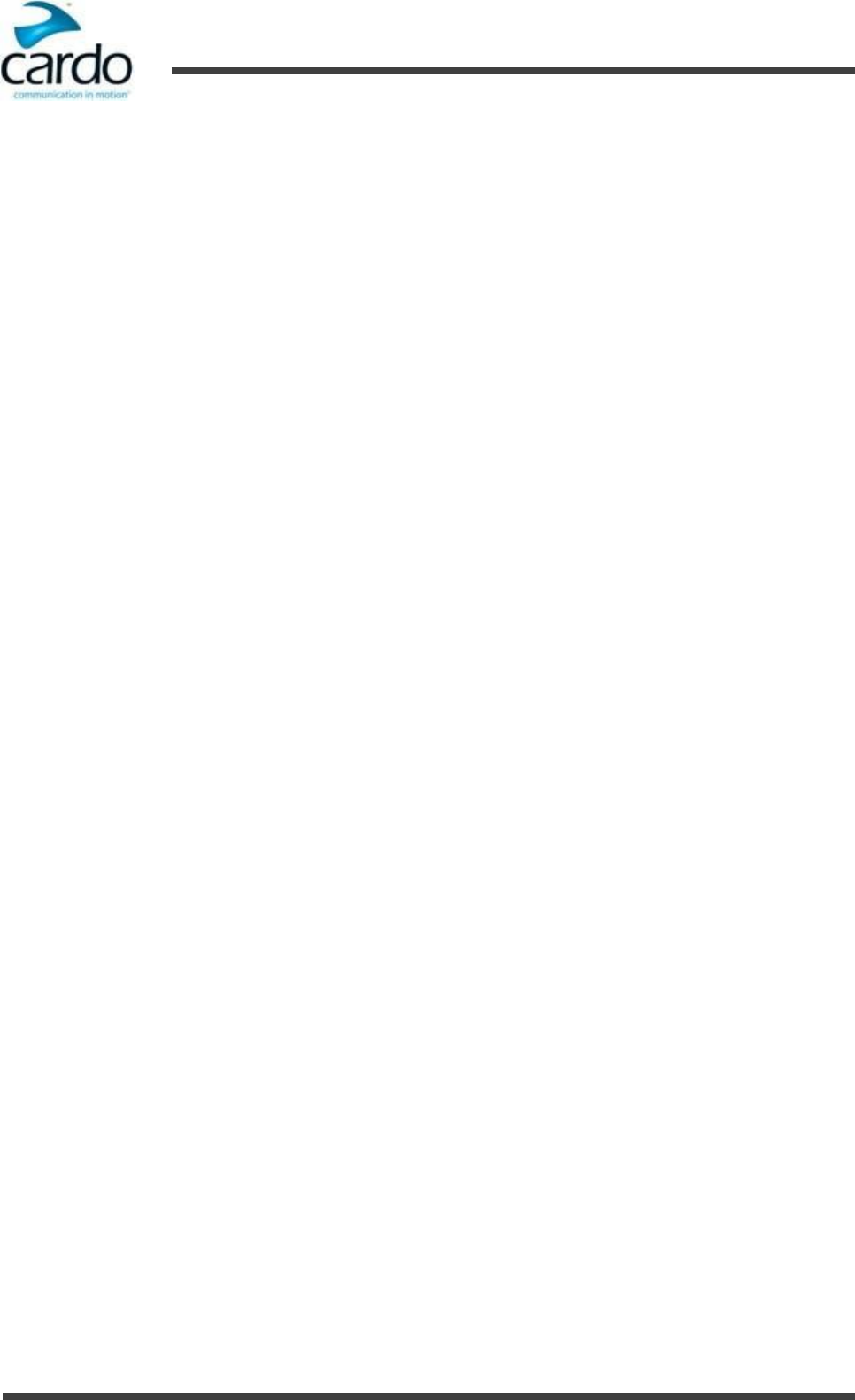
FREECOM 1 Manual
7. Support
- 20 -
Industry Canada (IC) FVIN: V1.0.0
This device complies with Industry Canada licence-exempt RSS standard(s). Operation is subject to the following two
conditions:
1.
this device may not cause interference and
2.
this device must accept any interference, including interference that may cause undesired operation of the device.
IC RF Radiation Exposure Statement:
This equipment complies with the RSS-102 exemption from routine RF exposure evaluation for use in an uncontrolled
environment.
European CE Notice
Your Cardo product (the “Product”) is in conformity with the following essential requirements of Council Directive
1999/5/EC (referred to as R&TTE Directive): Articles 3.1a, 3.1.b and 3.2. The Product is manufactured in accordance
with Annex II of the above directive.
Operating temperature: The Product is designed to work in temperatures between -20° and 55° C (-4° and 131° F).
Charging temperature: Battery charging temperature limits: 0° - 45°C (32°-113°F)
AC/DC Adapters: When charging from a wall outlet, make sure that the plug-in AC/DC adapter meets the following
criteria:
Input: 100-240 V, 50/60 Hz, 0.2 A maximum Output: 5 V DC, 1 A maximum.
Declaration of Conformity (DOC)
The Product is compliant with and adopts the Bluetooth® Specification 4.0 and has successfully passed all
interoperability tests that are specified in the Bluetooth® specification. However, interoperability between the device
and other Bluetooth®-enabled products is not guaranteed.
Copyright
The contents of the Manual, including all text, illustrations and drawings are the exclusive intellectual property of Cardo
Systems, Inc. (the “Company”) and are protected by copyright laws. They are not in the public domain. Any partial or
total reproduction, translation and or dissemination, without the prior written authorization by the Company are
strictly prohibited. Any rights not expressly granted herein are reserved.
WARNING:
You are hereby notified that your complete and undivided attention is required when using a communication device
(the “Product”) while riding. Failure to avoid potentially hazardous situations could result in accident resulting in
serious injury or death.
Cardo advises you to take all necessary precautions and remain alert to the traffic, weather and all road conditions. Do
not perform pairing, linking or any complex operations while riding. All publications are intended to address technical
capabilities and should not be construed as encouraging the operation of Cardo’s Products in any manner that is unsafe
or prohibited by law.
Exercise all due caution while using this Product and obey all applicable traffic laws. Always ride and use the Product in
a safe manner and do not become distracted by the Product while riding. Do not operate the Product if it becomes
unsafe to do so.
In some regions or states, the use of mobile communications systems is prohibited or restricted. Check all local, state
and federal laws and regulations (the “Laws”) that apply to your region before using the Product and be mindful that
compliance with all Laws is the user’s responsibility. Use the Product in motion only where and in the manner that
such devices are permitted by applicable Law.
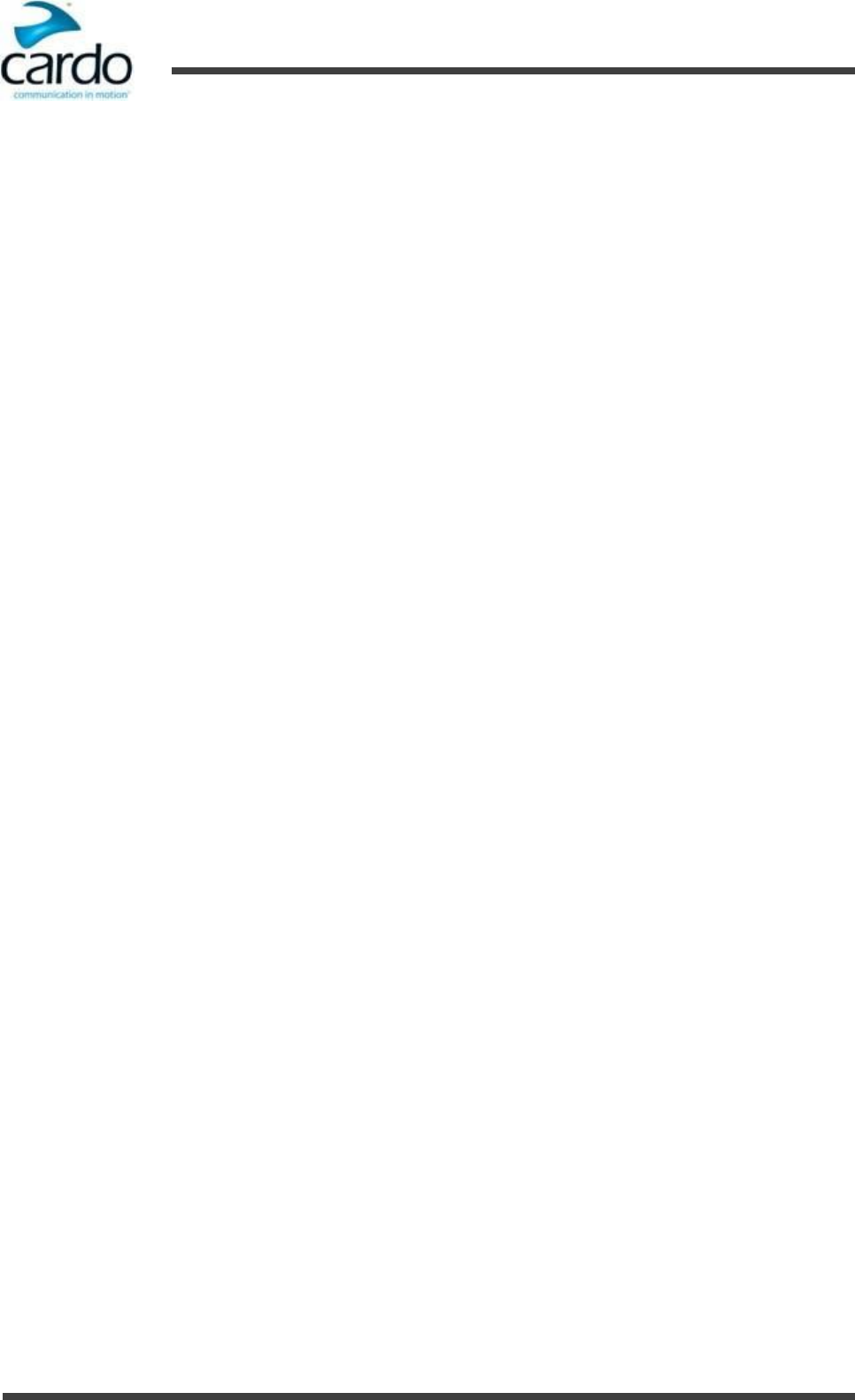
FREECOM 1 Manual
7. Support
- 21 -
No part of the body should come in contact with the antenna during operation of the equipment. Use Product only
where safe, and avoid usage at gas stations, fuel depots or around explosives. Use with hearing aids and medical
devices only after consulting a physician or specialist. Make sure to install and mount the Product in a stable manner.
Health Warnings:
Hearing Loss: Audio devices can cause hearing loss. Employ care and avoid exposure to excessive volume levels that
may damage or impair hearing or lead to hearing loss. Permanent hearing loss may occur if Products are used at high
volume for prolonged periods.
RF Signals: Most electronic equipment is shielded from RF signals. However, certain electronic equipment may not be
shielded against the RF signals emanating from your wireless equipment.
Pacemakers: The Health Industry Manufacturers Association recommends that a minimum separation of about six
inches (or 16 cm) to be maintained between a mobile phone or wireless device and a pacemaker to avoid potential
interference with the pacemaker. Be sure not to interfere with the functionality of personal medical devices.
Hearing Aids: Some devices may interfere with certain hearing aids. In the event of such interference, you should
consult your hearing aid manufacturer to discuss alternatives.
Other Medical Devices: If you use any other personal medical device, consult the manufacturer of your device and/ or
your physician to determine if it is adequately shielded from interference caused by external RF energy. Your
physician may be able to assist you in obtaining this information.
LIMITED WARRANTY
Subject to the applicable laws and regulations in your jurisdiction, your Product is covered by a Two-Year Limited
product warranty from the date of original purchase. Please retain and submit the retail sales receipt and your
registration data for proof of purchase.
In no event shall Cardo be liable for any incidental, special, indirect, punitive, exemplary or consequential damages,
whether resulting from the use, misuse, or inability to use this product or from defects in the product, or for any
damages whatsoever resulting from the use of the product, whether based on breach of contract, tort (including
negligence), product liability or otherwise even if advised of the possibility of such damages. You acknowledge and
agree that the limitations set forth above are fundamental elements of this agreement to which you consent and
without which the product would not be provided to you absent such limitations. Cardo retains the exclusive right to
repair or replace (with a new or newly-refurbished replacement Product) the device or software or give a refund of
the purchase price at its sole discretion. SUCH REMEDY SHALL BE YOUR SOLE AND EXCLUSIVE REMEDY FOR ANY
BREACH OF WARRANTY.
Subject to the aforementioned, Cardo hereby represents that this Product is warranted to be free from defects in
materials or workmanship. Within the subject period, Cardo will, at its sole option, repair or replace any components
that fail in normal use. Such repairs or replacements will be made at no charge to the customer for parts or labor,
provided that the customer shall be responsible for any shipping cost and applicable fees to any official authorities. This
warranty does not cover failures due to abuse, misuse, accident, loss or unauthorized alteration or repairs.
This Product is intended to be used only as a communication and entertainment device and should not be employed in
any location or jurisdiction where its use is prohibited.
The warranties and remedies contained herein are exclusive and in lieu of all other warranties express, implied or
statutory, including any liability arising under any warranty of merchantibility or fitness for a particular purpose,
statutory or otherwise that Cardo specifically disclaims. This warranty gives you specific legal rights which may vary
from jurisdiction to jurisdiction. Cardo makes no other warranties express or implied beyond those stated specifically
herein. This warranty is extended by Cardo solely to the original purchaser and is not assignable or transferable to
others. Cardo assumes no obligation or liability for additions or modifications to this warranty unless made in writing
and signed by an officer of the company.
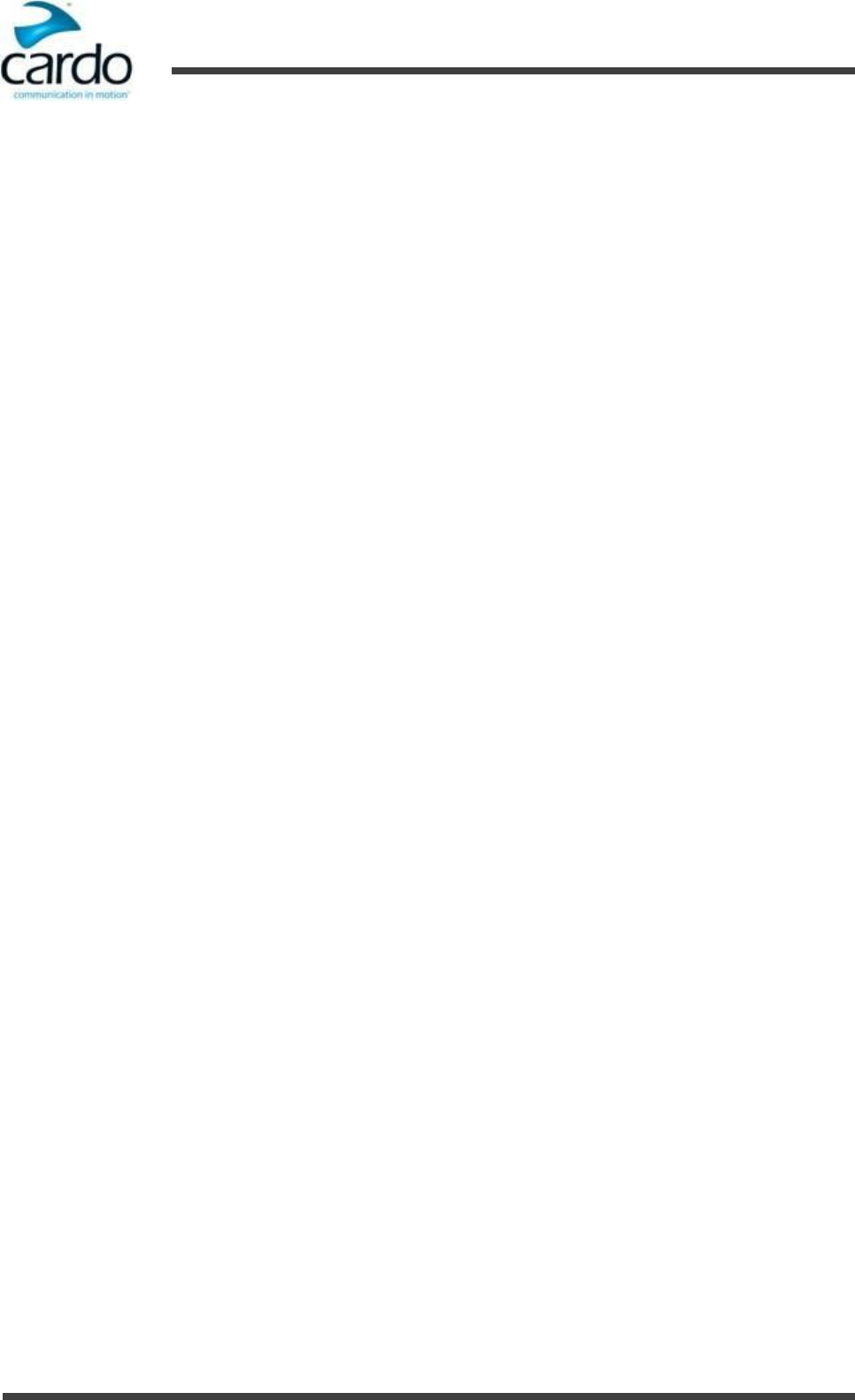
FREECOM 1 Manual
7. Support
- 22 -
Batteries are warranted only if the battery capacity falls below 50% of rated capacity or if the battery develops leakage.
Do not store your Product without charging it from time to time for periods in excess of six months, as this may cause
irreversible damage to the capacity of your battery. Your warranty will not cover such events.
This warranty also becomes void if: a) Any of the seals on the case or battery are broken or Product or battery show
signs of tampering, b) the battery is used in equipment other than the equipment for which it was intended. c) the
Product is used in contravention of its intended purpose. d) the Product was purchased from online auctions
Cardo assumes no responsibility resulting from the use of non-Cardo components, accessories or devices in
conjunction with its Products.
Caution: Do not tamper with batteries as there are risk of explosion if battery is replaced by an incorrect type.
Not covered by the warranty:
1.
Defects or damage resulting from the use of this Product in other than its normal and customary manner.
2.
Defects or damage from misuse, accident or neglect.
3.
Defects caused by improper operation, maintenance, installation, adjustment or modification of any kind (incl.
long-term storage without periodic charging of the battery)
4.
Products opened, disassembled or repaired by non-authorized parties.
5.
Defects or damage due to exposure to excessive temperatures, adverse weather conditions, external impacts or
spills of food or liquid.
6.
All plastic surfaces and all other externally exposed parts that are scratched or damaged after purchase.
Disclaimer of Warranty
The device and its accessories are provided “as is” and “as available” without warranty of any kind beyond those
assumed in the enclosed manual.
Warranty Service
To obtain warranty service, please present the Product, along with your registration number, bill of sale (receipt) at
any authorized Service Center or at the store from which you have purchased the Product. To obtain warranty service,
contact Cardo’s product support and obtain an RMA tracking number, or contact your local Cardo authorized dealer.
Ship securely with a copy of the original sales receipt which is required as proof of purchase for warranty repairs. The
RMA tracking number should be written on the outside of the package. Send the Product freight charges prepaid, to
the Cardo address as directed by Cardo.
Online Auction Purchases: Online auction confirmations are not accepted for warranty verification. To obtain warranty
service, an original or copy of the sales receipt from the original retailer is required. Cardo will not replace missing
components from online auction sites.
WAIVER AND GENERAL RELEASE
By using the Product, you will waive substantial legal rights including the right to sue. Please read the following
carefully before using the Product.
By using the Product, you are irrevocably releasing, indemnifying from any liability, loss, claim and expense (including
attorneys fees) and holding Cardo harmless for any bodily injuries, harm or death as well as losses or damages in
goods, to any vehicles including your own, or to any property or asset that belong to you or to third parties, any of
which may result from using the Product under any circumstances or conditions and irrespective of jurisdiction.
1.
You, your heirs, legal representatives, successors or assigns, hereby voluntarily and forever release, discharge,
indemnify and hold harmless Cardo from any and all litigation, claims, debts, demands, actions and liability which
may arise, directly or indirectly, from using the Product for any distress, pain, suffering, discomfort, loss, injury,
death, damages to or in respect to any person or property however caused, WHETHER ARISING FROM THE
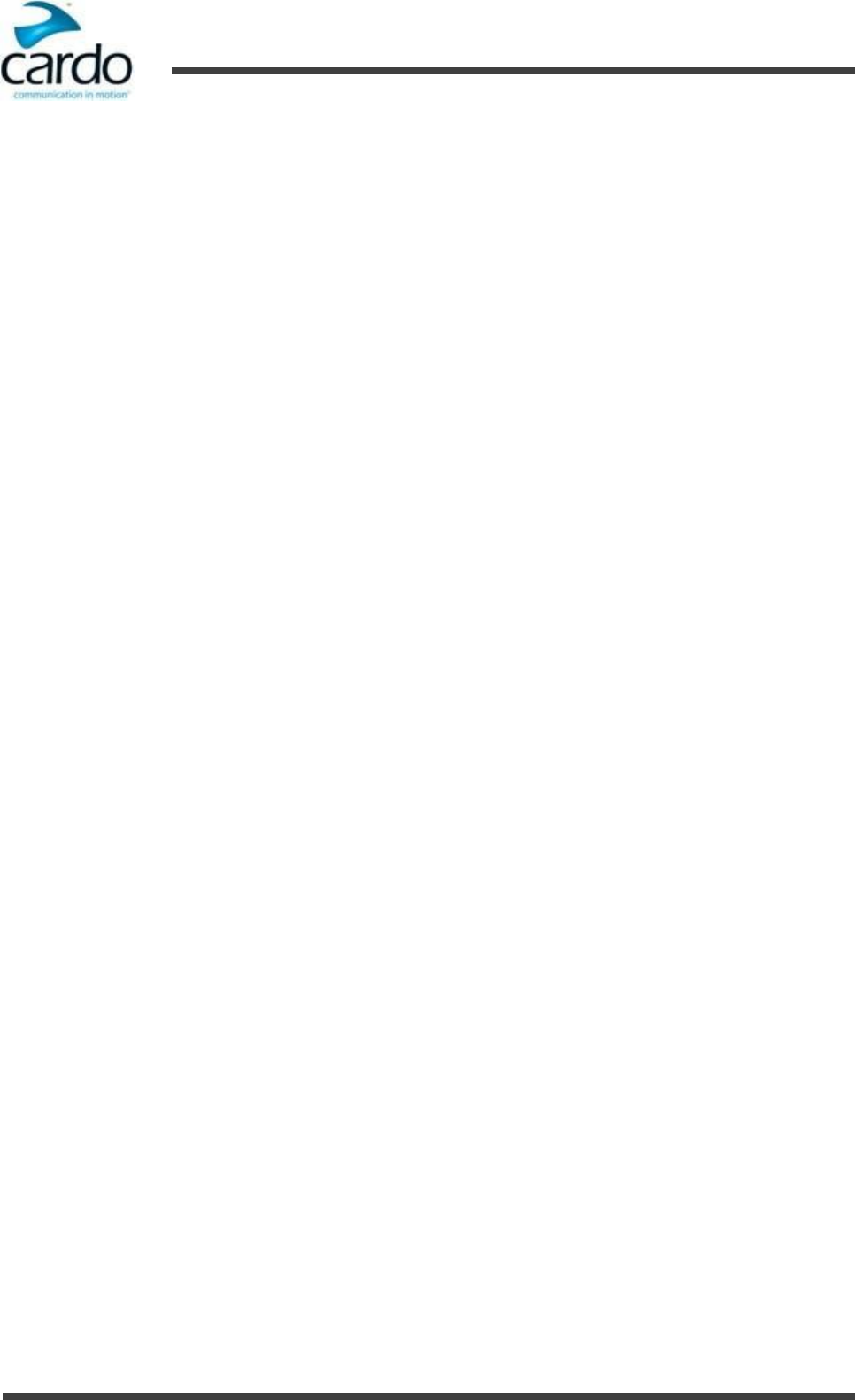
FREECOM 1 Manual
7. Support
- 23 -
NEGLIGENCE OR OTHERWISE, and which may hereafter accrue to you on some future date as a result of said use,
to the fullest extent permitted by law.
2.
You fully understand and assume the risks in using the Product, including risk of negligent acts or omissions by
others. All risks for operating the Product are assumed solely by the user of the Product.
3.
You confirm that you are physically capable to use the Product and that you have no medical conditions or needs
that may infringe upon your abilities to do so in a safe manner. You further confirm that you will not consume any
alcohol that may affect your alertness or any mind-altering substance, and will not carry, use or consume these
substances before or during the use of the Product.
4.
You fully acknowledge our warnings and understand that:
a.
risks exist in using the Product while in traffic, including but not limited to injury or illness, strains, fractures,
partial and/or total paralysis, death or other ailments that could cause serious disability;
b.
these risks may be caused by the negligence of the manufacturers or its agents or any third party involved in
the Product;
c.
these risks and dangers may arise from foreseeable or unforeseeable causes.
You hereby assume all risks and dangers and all responsibility for any losses and/or damages, whether caused in
whole or in part by the negligence or other conduct of others, including Cardo.
5.
By using the Product, you confirm that you have read this release of liability and fully understand and accept its
terms and conditions.
© 2016 Cardo Systems Inc.
All rights reserved. Cardo, the Cardo logo and other Cardo marks are owned by Cardo and may be registered. All other
trademarks are the property of their respective owners. Cardo Systems Inc. assumes no responsibility for any errors
that may appear in this document. Information contained herein is subject to change without notice.