Cardo Scala Rider G9 Owner S Manual EN
Cardo-Scala-Rider-G9-Powerset-Owner-S-Manual cardo-scala-rider-g9-powerset-owner-s-manual
2014-07-05
: Cardo Cardo-Scala-Rider-G9-Owner-S-Manual cardo-scala-rider-g9-owner-s-manual cardo pdf
Open the PDF directly: View PDF ![]() .
.
Page Count: 22
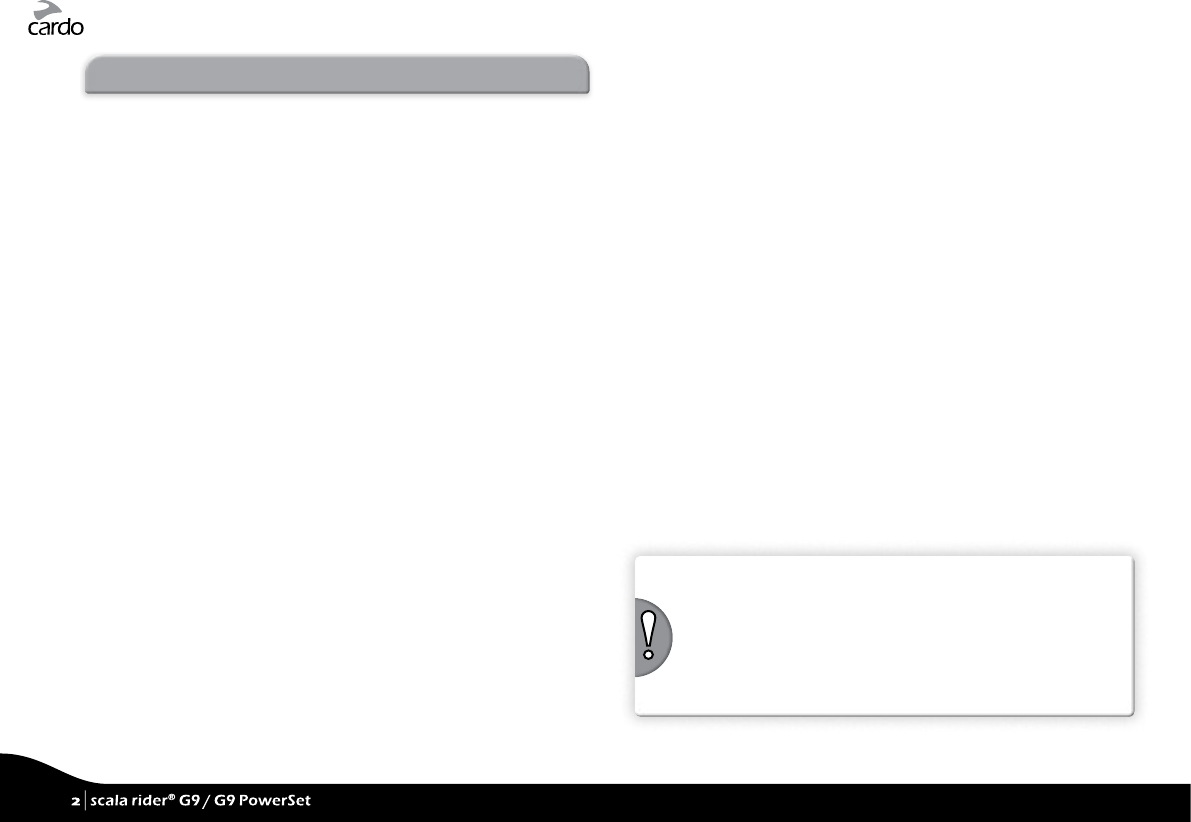
CONTENTS
1. INTRODUCTION ..............................................3
2. CHARGING THE SCALA RIDER ................................5
3. CARDO COMMUNITY® PLATFORM AND “ONE+8” INTERCOM ..5
4. GETTING STARTED ...........................................6
4.1 GENERAL FUNCTIONS .........................................6
4.2 STATUS LIGHTS ...............................................6
4.3 AUDIO SOURCES AND PRIORITIES ............................6
4.4 VOICE COMMAND. . . . . . . . . . . . . . . . . . . . . . . . . . . . . . . . . . . . . . . . . . . . . 7
4.5 SETTINGS CUSTOMIZATION ...................................7
5. INTERCOM CONFIGURATION ................................8
5.1 “ONE+8” INTERCOM TOGGLING MODE .......................9
5.1a CONFIGURING YOUR G9 BUDDY NAME ...................9
5.1b PAIRING WITH A “ONE+8” INTERCOM BUDDY . . . . . . . . . . . . . 9
5.1c PAIRED DEVICE INDICATION .............................9
5.2 INTERCOM CONFERENCE MODE .............................10
5.2a TWOWAY INTERCOM ..................................10
5.2b THREEWAY INTERCOM .................................11
5.2c FOURWAY INTERCOM ..................................11
5.3 CLICKTOLINK® INTERCOM MODE ..........................12
6. USING THE INTERCOM ......................................12
6.1 MAKING 2WAY INTERCOM CALLS ...........................12
6.2 MAKING 3WAY INTERCOM CALLS ...........................13
6.3 MAKING 4WAY INTERCOM CALLS ...........................13
6.4 USING CLICKTOLINK INTERCOM ...........................13
6.5 RECEIVING INTERCOM CALLS ................................14
6.6 BUSY SIGNAL ................................................14
6.7 GROUP SIGNAL ..............................................14
6.8 VOICE CONNECT VOX ......................................14
7. PAIRING AND USING A MOBILE PHONE, GPS OR
MP3 PLAYER ...............................................15
7.1 MOBILE PHONE ..............................................15
7.1a PAIRING A MOBILE PHONE ..............................15
7.1b MAKING AND RECEIVING PHONE CALLS ................15
7.1c HOT DIAL ...............................................16
7.2 PAIRING A GPS DEVICE .......................................16
7.3 MUSIC STREAMING VIA A2DP ................................16
7.4 MUSIC VIA THE AUX ..........................................17
8. FM RADIO .................................................17
8.1 GENERAL FUNCTIONS .......................................17
8.2 RADIO TUNING ..............................................17
8.3 AUTOMATIC RADIO TUNING .................................18
8.4 RDS RADIO DATA SYSTEM ..................................18
9. TROUBLESHOOTING ......................................18
10. SUPPORT ..................................................18
11. N OT ICE S ...................................................19
IMPORTANT:
This is version 2.0 of the User Manual. Please note, that our manual is
periodically updated on the Cardo website to include the very latest
features and functions of your new scala rider G9.
Please visit www.cardosystems.com/download/manuals to check
if the manual you are holding is the most updated version and to
download the manual in your preferred language.
2
| scala rider® G9 / G9 PowerSet
2
| scala rider® G9 / G9 PowerSet
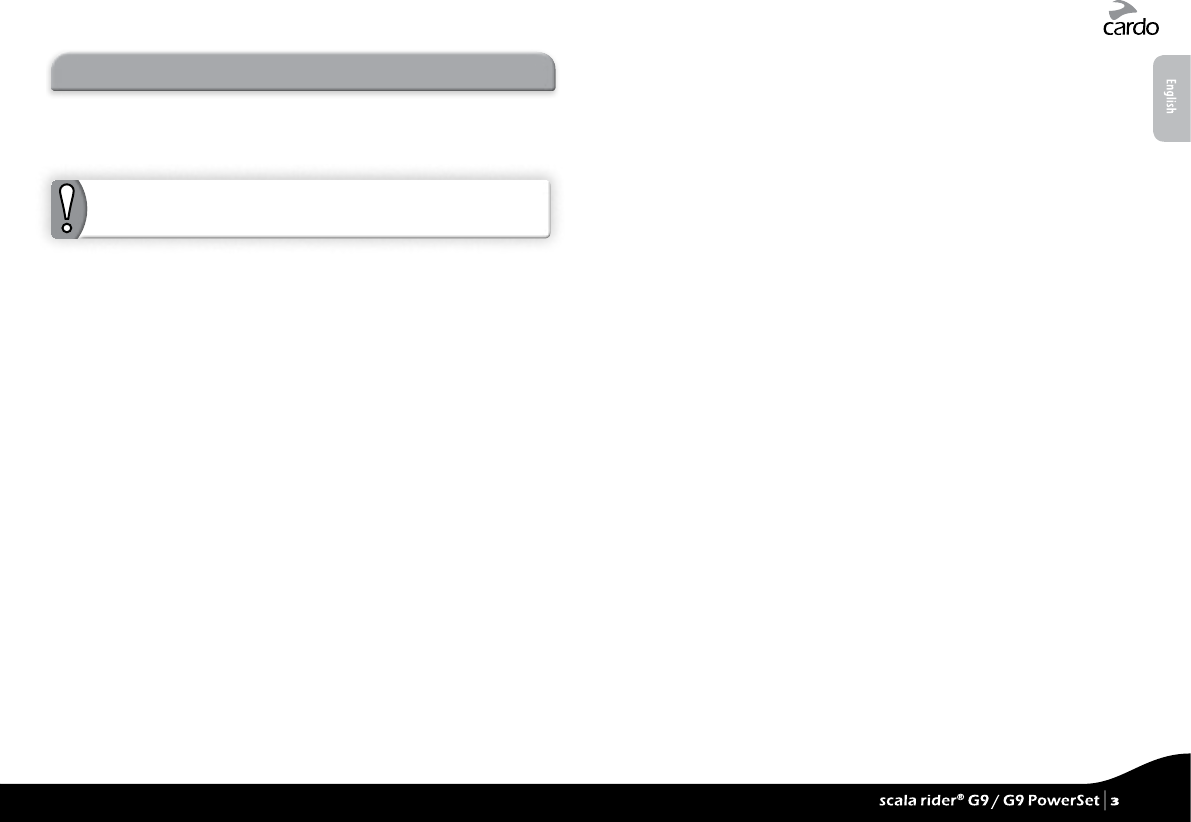
1. INTRODUCTION
Thank you for choosing the scala rider G9® Bluetooth®
communication and entertainment system for motorcycle helmets.
This manual will help you set up, congure and operate it.
If you have purchased the G9 PowerSet™, your retail box contains
two factory-paired scala rider G9 units.
Among others, the scala rider G9 oers the following key features:
INTERCOM OPTIONS
• Intercom Conference mode between 2, 3 or 4 riders at a range of
up to 1 mile /1.6 km*
• Click-to-Link® Intercom: For spontaneous connection with other
scala rider users nearby
• “One+8” Intercom Toggling with 8 additional buddies
MULTIPLE DEVICE CONNECTIVITY
• Bluetooth Mobile phone / GPS device
• Wireless MP3 connectivity via A2DP - cable option also provided
ENTERTAINMENT OPTIONS
• Wireless music streaming via devices supporting Bluetooth Stereo
A2DP and AVRCP proles.
• MP3 Players (non-Bluetooth) via cable
• Built-in FM Radio with 6 station presets and automatic tuning
CARDO COMMUNITY®
• Download software upgrades, enhancements and new features
• Set up your “One+8” Intercom buddies
• Create, nd and join riding tours
• Customize your G9 settings
ADVANCED TECHNOLOGY
➤ Voice Command and VOX technology:
• Make / Receive mobile calls by voice command
• Make / Receive intercom calls by voice command
➤ AGC technology (Automatic Gain Control), allowing the
automatic adjustment of volume according to ambient noise
and driving speed. You can also control the volume level
manually. AGC sensitivity levels can be customized to suit your
personal preferences
➤ VOX technology and Voice Command for safe and hands-
free operation of key functions. VOX sensitivity levels can be
customized to suit your personal preferences
➤ PLC software (Packet Loss Concealment) for real-time
compensation of audio losses in challenging environments.
➤ Advanced software updates via PC/Mac
➤ Spoken status announcements, so that you always know to
whom or to what device you are connected
➤ Volume Per Mode: Volume is set and saved at dierent levels for
each audio source
We wish you a great scala rider G9 experience and encourage you
to write us at support@cardosystems.com with any questions,
suggestions or comments you may have.
* Under tough environmental conditions (dense forest, narrow buildings, heavy
trac), intercom range will be reduced. Once conditions improve, the range will
increase again.
English
scala rider® G9 / G9 PowerSet |
3
scala rider® G9 / G9 PowerSet |
3
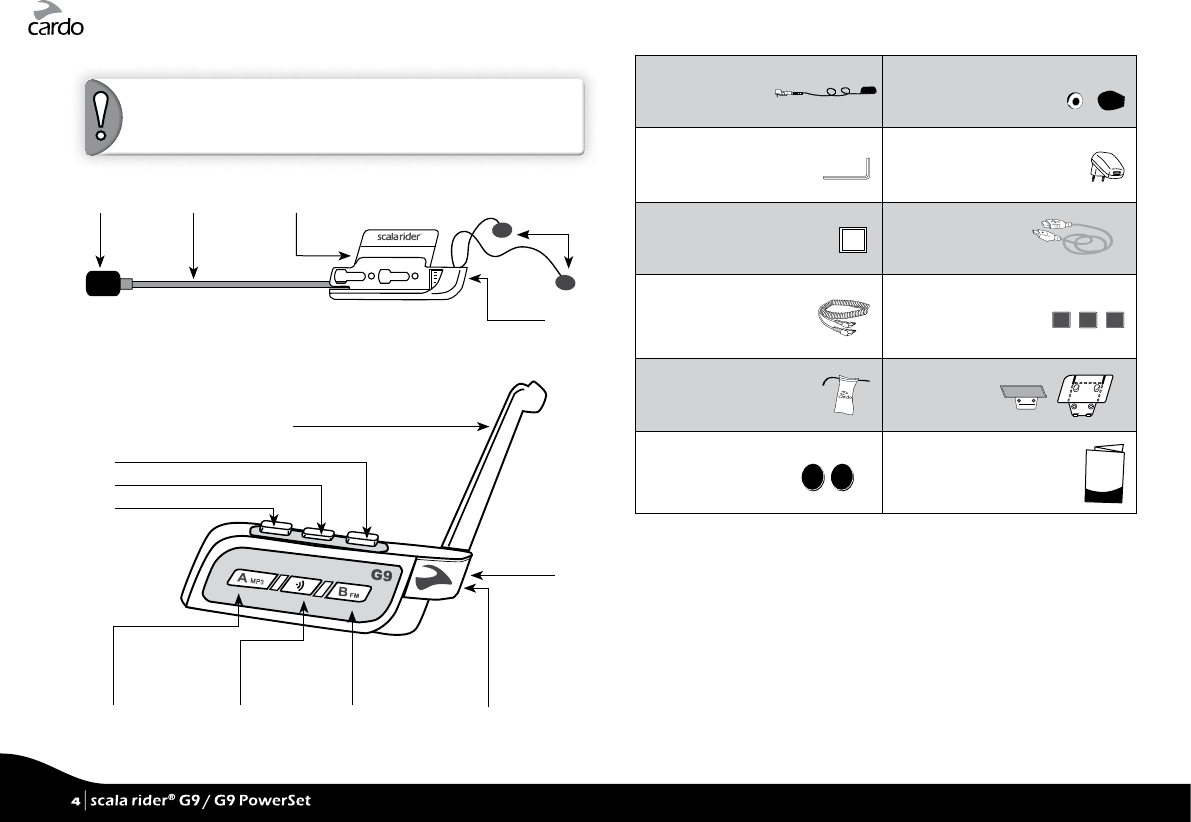
CONTENTS OF RETAIL BOX
NOTE: If you purchased the scala rider G9 PowerSet, your Retail
Box will include two sets of each component listed below.
G9 Audio Kit
Interchangeable
exible boom
(Corded mic also
provided)
Sliding
Panel
Two
speakers
MP3 Jack
(back)
Noise canceling
sealed omni
microphone
scala rider G9 Unit
Channel A / MP3
• Connect to Rider A
• MP3 Button Channel B / FM
• Connect to Rider B
• FM Radio
Voice Command
(VC)
“One+8” Intercom
• Charging
jack
• Software
download
port
Silicone Cover
Volume Down / Rewind (V-)
Flip-up Antenna
Mobile button (MB)
Volume Up / Forward (V+)
Corded Microphone Replacement
Mic sponges*
Allen wrench Wall charger plug
Alcohol pad
Alcohol
Pad
USB cable
MP3 cable Velcro Pads
Carry pouch Glue plates
Speaker booster pads Installation Guide
* The large microphone sponge is recommended for use with open helmets
4
| scala rider® G9 / G9 PowerSet
4
| scala rider® G9 / G9 PowerSet
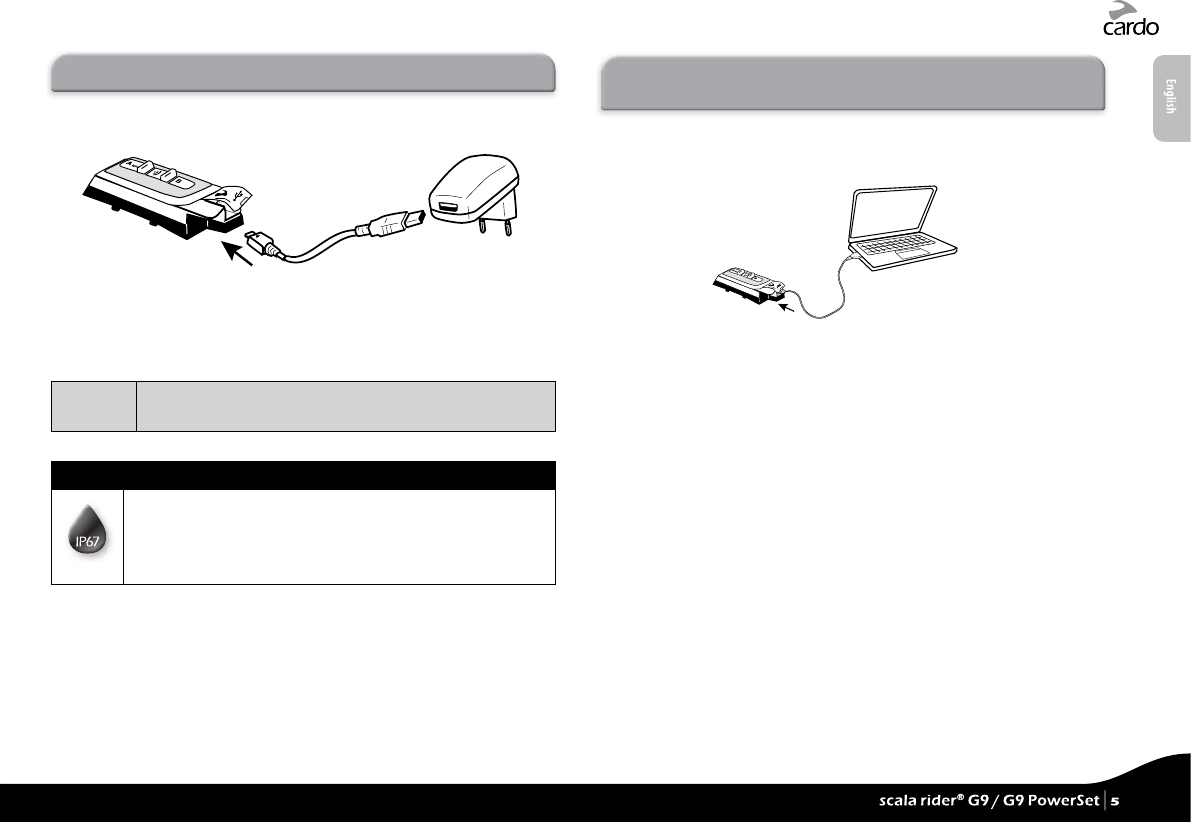
2. CHARGING THE SCALA RIDER
Make sure that your scala rider is fully charged for at least 4 hours
before initial use.
Charging with the wall charger is faster than via a computer USB
port.
• RED LED ON – Charging • RED LED OFF – Charging complete
Battery
Check
In Standby, press “V+” for 2 seconds.
• BLUE = Full • PURPLE = Half • RED = Almost empty
IMPORTANT:
The scala rider is certied as waterproof and dustproof (IP67).
However, when in use, the USB silicone cover should be kept
tightly closed to prevent moisture from entering the unit.
3. CARDO COMMUNITY PLATFORM
AND “ONE+8” INTERCOM
The Cardo Community is one of the most remarkable and ground-
breaking features of the scala rider G9.
Visit http://community.cardosystems.com in order to get the
following features:
• “One+8” Intercom: The scala rider G9 allows Intercom toggling
with up to 8 other individual riders.
• Download and install the latest software upgrades
• Congure your own Buddy name (alias) for the “One+8” Intercom
mode and personalize the settings of your G9 through your PC /
Mac*
• Find your friends and add them to your “One+8” Buddy list
• Create and join tours and invite your friends
*Minimum Requirements: Windows® XP™ / Mac OS X 10.5
English
scala rider® G9 / G9 PowerSet |
5
scala rider® G9 / G9 PowerSet |
5
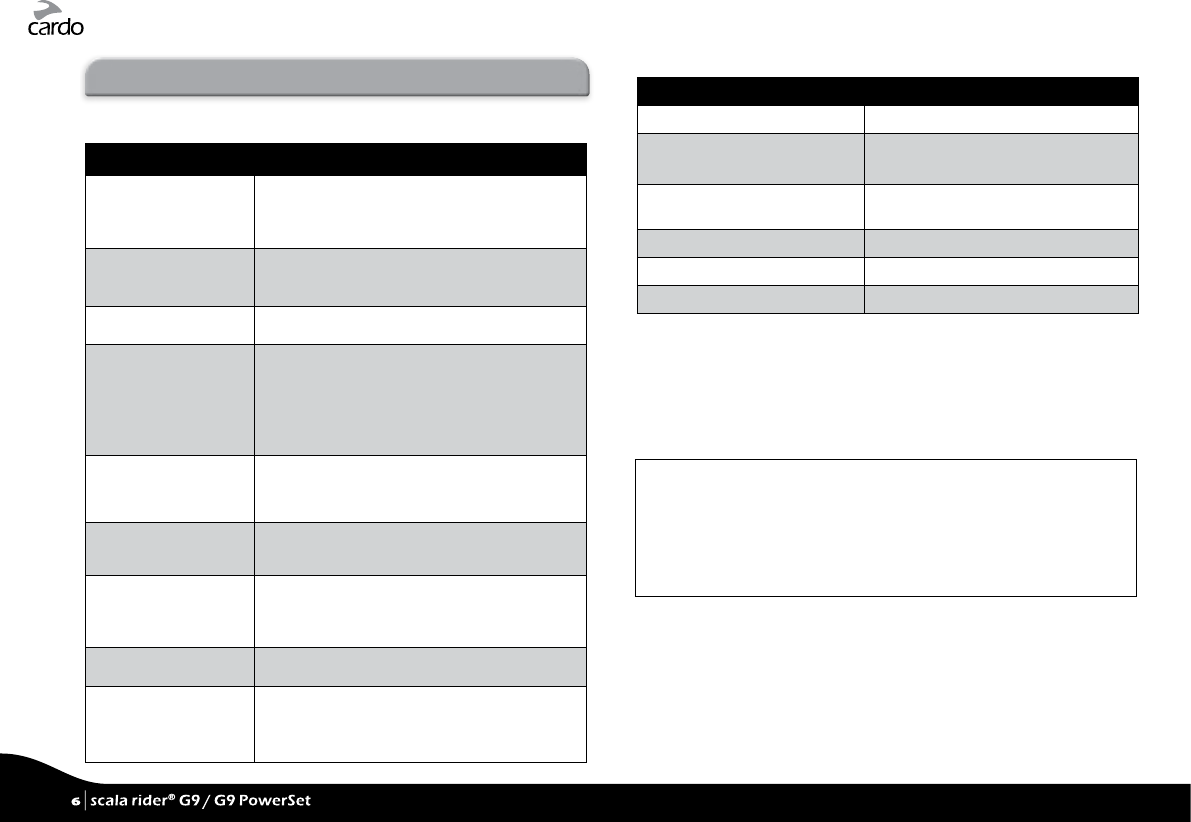
4. GETTING STARTED
4.1 GENERAL FUNCTIONS
GENERAL FUNCTIONS
Power ON / OFF Press “MB” for 2 seconds
• ON: 3 BLUE ashes + ascending tone
• OFF: 3 RED ashes + ascending tone
Volume Tap “V+” or “V-” to adjust and set volume of
current audio source
Mute Tap “V+” and “V-” simultaneously
Battery level
indicator
Press “V+” for 2 seconds
• Blue LED = Full charge
• Purple LED = Half charge
• Red LED = Almost empty
Voice Menu Press “A” and “B” simultaneously for 2 seconds
and follow the spoken instructions
Hear Your Buddy
Name
In Standby, tap “VC” and “B” simultaneously
Paired Device
Indication
Press “VC” for 5 seconds
If “One+8” Buddies are within range, purple
LEDs ash for 2 seconds
Group Signal Tap “VC” twice
Enable / Disable Vox
(For Intercom calls
only)
Press “V+” and “V-” simultaneously for 2 seconds
• Enabled: Blue ash for 2 seconds
• Disabled: Red ash for 2 seconds
4.2 STATUS LIGHTS
LED Indication Status
None scala rider is OFF
1 BLUE ash every 3 seconds Standby mode
No active audio sources
2 BLUE ashes every 3
seconds
Active mode – Call in progress / music
or other audio source is ON
1 RED ash every 3 seconds Standby mode – Battery is low
2 RED ashes every 3 seconds Active mode – Battery is low
Solid RED Charging
4.3 AUDIO SOURCES AND PRIORITIES
If two connected audio sources try to play audio simultaneously,
your scala rider G9 automatically determines which audio
source to play through the speakers based on the priority of the
connected devices.
Higher Priority 1. Mobile Phone or GPS instructions*
2. Intercom/”One+8”/Click-to-Link
3. A2DP (Stereo Bluetooth) audio
4. FM Radio (Built-in)
5. AUX (for corded connection i.e. Music Players)
*GPS instructions from Smartphone GPS Apps are
prioritized like A2DP audio
Lower Priority
For example:
• Incoming mobile phone calls interrupt ongoing intercom calls
• Incoming intercom calls will interrupt ongoing A2DP music
• Click-to-Link, Intercom and “One+8” calls have the same priority:
Click-to-Link requests will not interrupt any type of Intercom call in
progress, and vice-versa
6
| scala rider® G9 / G9 PowerSet
6
| scala rider® G9 / G9 PowerSet
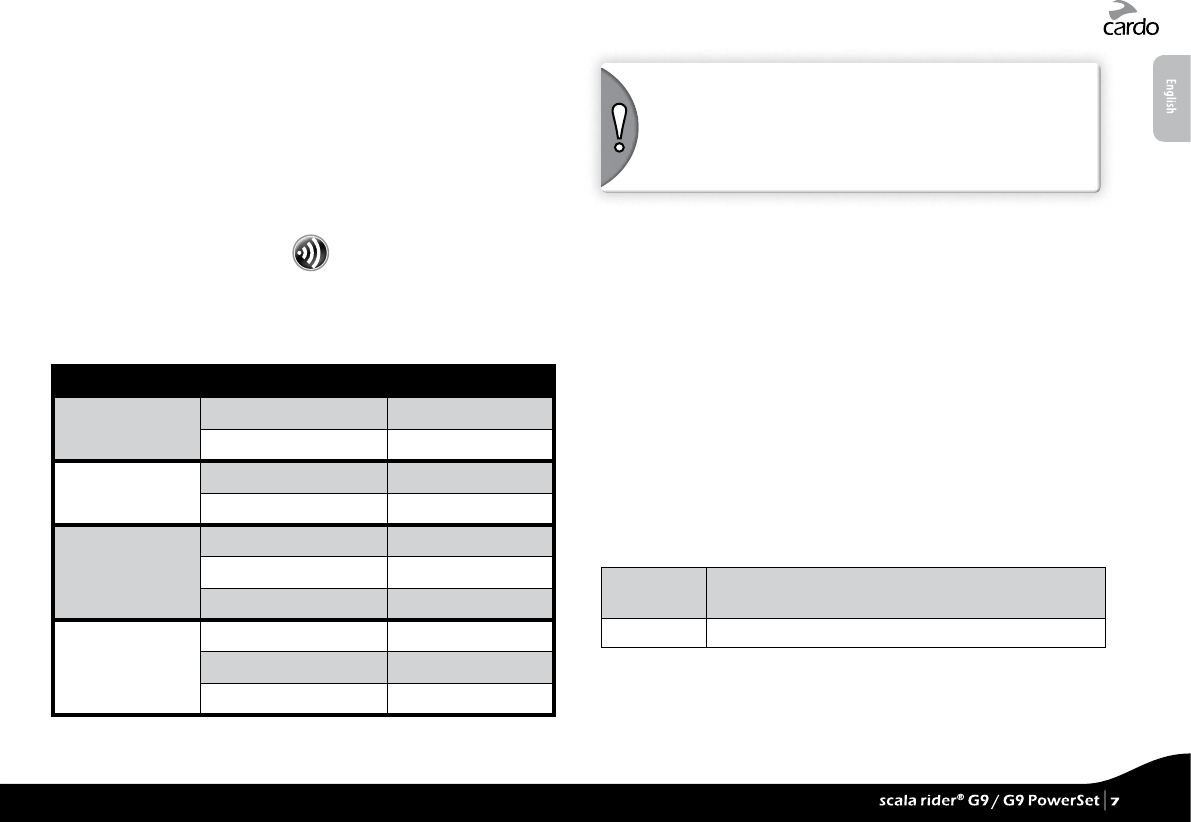
4.4 VOICE COMMAND
The G9 allows you to perform certain actions by simply using your
voice. Using advanced Voice Recognition, you can control the G9
completely handsfree.
The default Voice Command language is English. Other languages
can be selected via the Cardo Community platform including
German, French, Italian and Spanish (see section 3).
Throughout this manual, features which are available via Voice
Command are marked with the icon.
1. In Standby Mode (no call in progress), tap “VC” or speak any
word loudly to activate VOX
2. Speak a Voice Command from the table below:
Current Mode Desired Action Say this:
Standby / FM /
A2DP / AUX
“One+8” Intercom Call* <<G9 Buddy Name>>*
Intercom call with A or B “Call Intercom”
Standby
Start A2DP “Music ON”
Turn on FM “Radio ON”
FM Radio
Turn o FM “Radio OFF”
Next Station Preset “Next Station”
Previous Station Preset “Previous Station”
A2DP Music
Stop / Pause A2DP “Music OFF”
Next Track “Next Track”
Previous Track “Previous Track”
*see Section 5.1 for details
NOTE: Voice Command performance may vary based on
environmental conditions including driving speed, helmet type and
ambient noise.
For improved performance of the Voice Command feature, minimize
wind impact on the microphone by using the large microphone
sponge and closing the visor.
4.5 SETTINGS CUSTOMIZATION
Your G9 oers various customizable settings, allowing you to
personalize it according to your preferences. Among these
settings, you can:
• Enable/Disable Spoken Status Announcements, i.e. informing
you about the respective connectivity status, like if you are in
mobile phone or intercom mode, and conrm changes of such
modes. By default the feature is ON.
• Set custom AGC and VOX sensitivity levels suited to your
specic riding style and conditions.
G9 settings can be customized in two ways:
• Via the Cardo Community (see Section 3)
• Via the Voice Menu and the buttons on your G9. The menu is
available in several languages.
Enter Menu In Standby, press “A” and “B” simultaneously for
2 seconds
Exit Menu Wait to exit
English
scala rider® G9 / G9 PowerSet |
7
scala rider® G9 / G9 PowerSet |
7
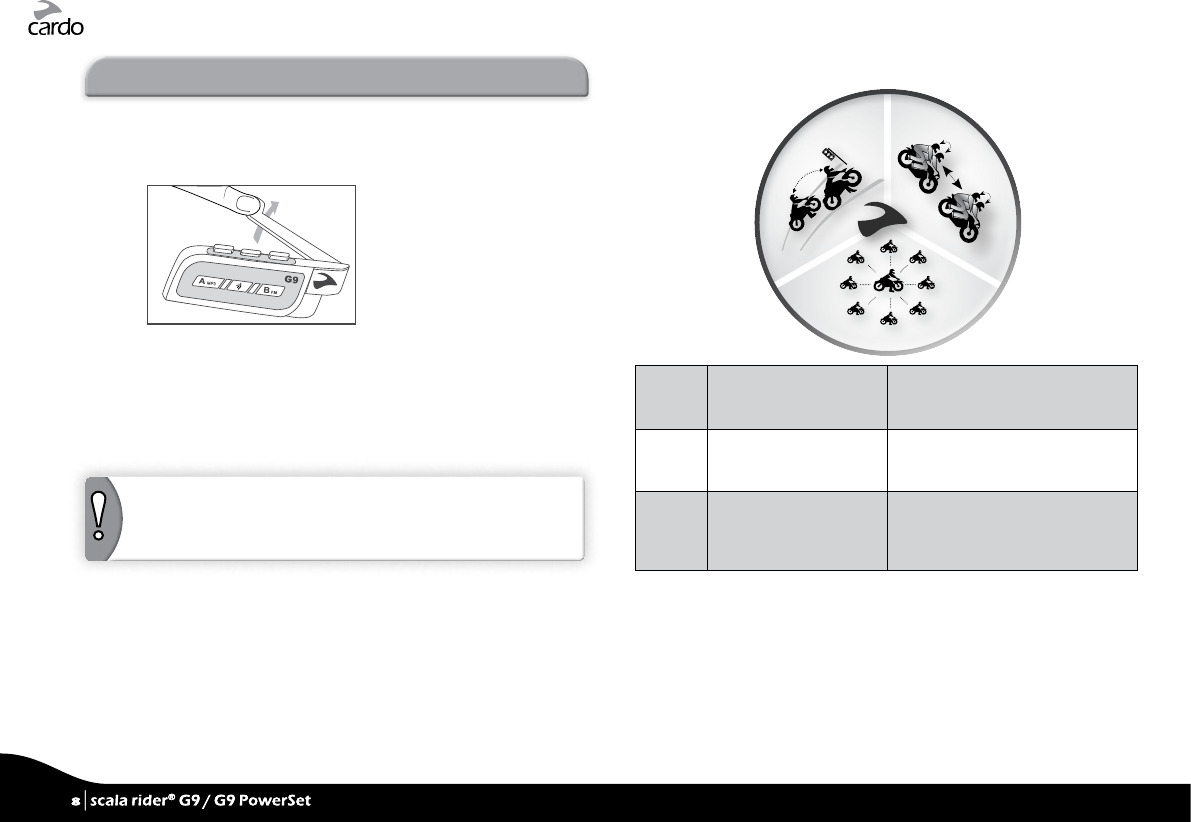
5. INTERCOM CONFIGURATION
The scala rider G9 allows Bike-to-Bike full duplex intercom
communication at a range of up to 1 mile / 1.6 km (subject to
terrain) with antenna open and within line of sight.
Open the antenna for
maximum range
Pairing with another scala rider G9
To chat with another scala rider device via Intercom, rst pair the
scala rider G9 to the second device. Pairing is a one-time process.
Once paired, the two units will automatically recognize each
other whenever it is within range.
NOTE: If you have purchased the G9 PowerSet, the retail package
contains two factory-paired units congured to communicate via
their Channel A buttons.
Intercom Compatibility
Your scala rider G9 is compatible with all scala rider intercom
models for intercom calls. In addition, it is also compatible with
the Schuberth SRC-System™. Intercom range with other models is
limited to the distance of the device with the shorter range.
For instructions on how to pair with other scala rider models,
please visit www.cardosystems.com/compatibility.
G
9
I
n
t
e
r
c
o
m
O
p
t
i
o
n
s
C
l
i
c
k
-
t
o
-
L
i
n
k
S
p
o
n
t
a
n
e
o
u
s
I
n
t
e
r
c
o
m
4
W
a
y
I
n
t
e
r
c
o
m
C
o
n
f
e
r
e
n
c
i
n
g
“
O
n
e
+
8
”
I
n
t
e
r
c
o
m
T
o
g
g
l
i
n
g
Intercom communication is possible using one of the three
Intercom modes:
Section
5.1
“One+8” Intercom
Toggling Mode
(scala rider G9 only)
2-way Intercom conversations
within a group of up to eight other
“One+8” Buddies
Section
5.2
Intercom Conference
Mode (all scala rider
models)*
Intercom Conferencing (2-way,
3-way and 4-way) (Channel “A”
and “B”)
Section
5.3
Click-to-Link
(compatible scala rider
models)
1-on-1 spontaneous intercom
conversations with random
scala rider users near you who are
not already paired to your G9
8
| scala rider® G9 / G9 PowerSet
8
| scala rider® G9 / G9 PowerSet
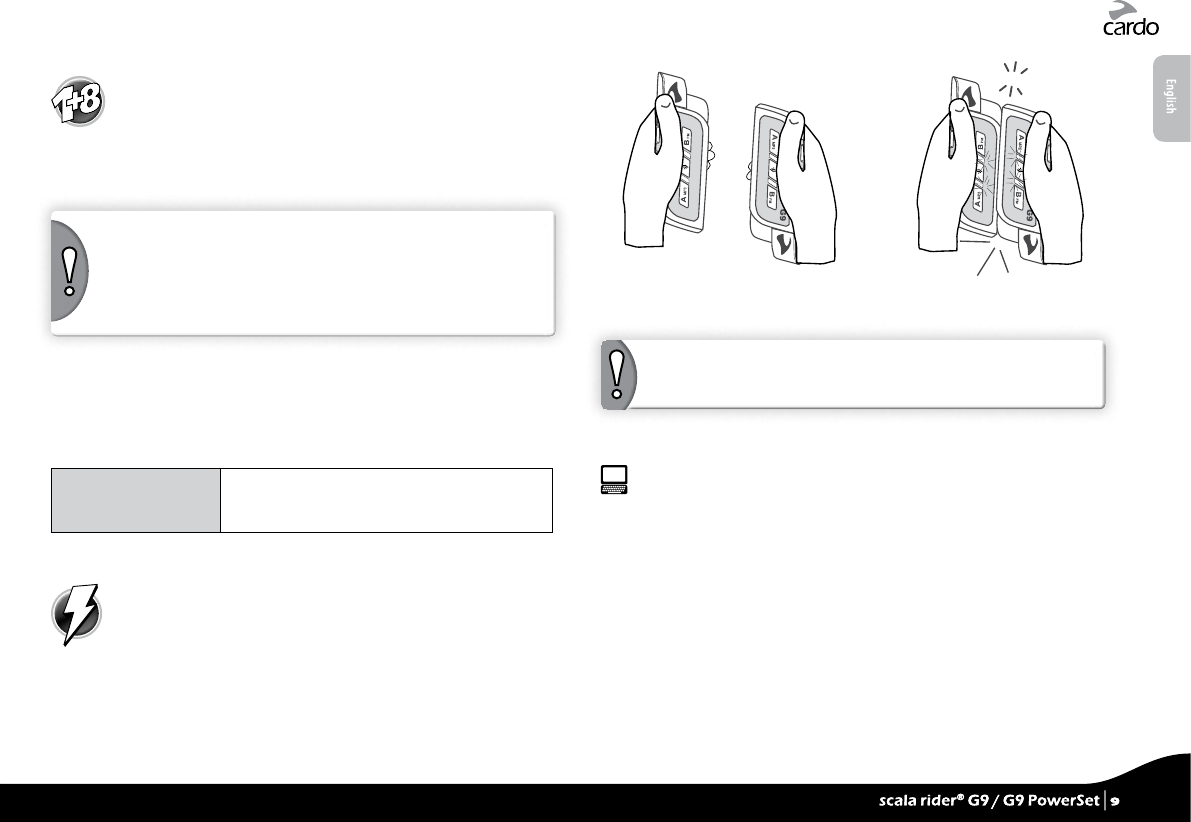
5.1 “ONE+8” INTERCOM TOGGLING MODE
Pair with up to 8 other G9 devices (“One+8” Buddies) and
connect with one at a time by pronouncing their name.
5.1a CONFIGURING YOUR G9 BUDDY NAME
“One+8” Intercom Toggling allows you to connect to a “One+8”
Buddy by simply saying the Buddy Name they assigned to their G9.
IMPORTANT! Before using “One+8” Intercom, you should assign
your G9 device(s) a Buddy Name, so that other “One+8” participants
can call you by this name.
If you change your G9 Buddy Name, you must Flash Pair again with
your “One+8” Buddies for their G9 to receive your new Buddy Name.
Visit the Cardo Community to assign your G9 device’s Buddy Name.
See Section 3 for more details.
Until you assign a Buddy Name to your G9, it will be known by its
generic “One+8” Buddy name, “scala rider”.
To hear the name you have chosen for your G9:
Hear Your Buddy
Name
In Standby, tap “VC” and “B” simultaneously.
You will hear the Buddy name of your G9
through the speakers.
5.1b PAIRING WITH A “ONE+8” INTERCOM BUDDY
Flash-Pairing™
Use Flash-Pairing to add a new “One+8” Buddy within
seconds.
1. Remove both G9 units from their Audio Kits and check they are
in Standby Mode (slow single blue ashing).
2. Bump the two G9 units gently against each other and hold them
side by side.
CLICK !
3. If Flash-Pairing was successful, a purple light appears for
2 seconds.
NOTE: If your scala rider G9 already has a full list of 8 paired
“One+8” Intercom Buddies, pairing another buddy will replace the
buddy that you have not spoken to for the longest time.
Pairing Online – Cardo Community®
You can nd your friends and add them to your “One+8” Buddy list
via the Cardo Community website at:
http://community.cardosystems.com
5.1c PAIRED DEVICE INDICATION
You can see which G9 units within a range of 60ft./20m are your
“One+8” Intercom Buddies.
1. Press “VC” for 5 seconds.
2. If your G9 and another nearby G9 are paired as “One+8” Buddies,
the LEDs on both units will turn PURPLE for 2 seconds.
3. If they aren’t paired as “One+8” Buddies, pair them in seconds
using Flash-Pairing (see Section 5.1b).
English
scala rider® G9 / G9 PowerSet |
9
scala rider® G9 / G9 PowerSet |
9
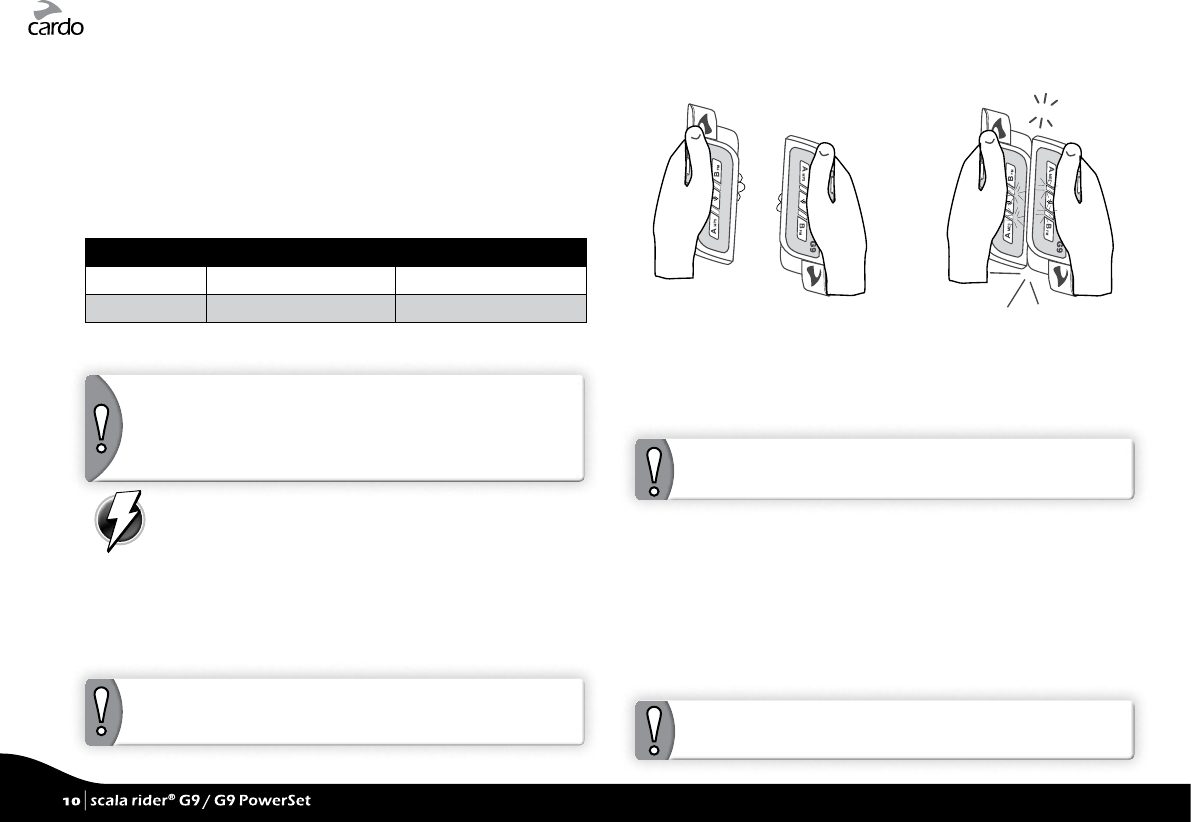
5.2 INTERCOM CONFERENCE MODE
Start multi-party conversations using the Channel A and B buttons
on your G9. This mode is suitable for 2, 3 or 4-way calls.
Pairing between scala rider G9s can be done either via
Flash-Pairing (see below) or by manually pairing A and B as
described in the following sections.
INTERCOM CHANNELS AND PAIRING LED INDICATION
CHANNEL PAIRING BUTTON LED INDICATORS
“A” Channel “A” BUTTON Rapid RED ashing
“B” Channel “B” BUTTON Rapid BLUE ashing
5.2a TWOWAY INTERCOM
If you have purchased the G9 PowerSet, both units are factory-
paired and congured to communicate via their respective
Channel “A” Buttons. If for any reason you have to pair them
again, OR if you purchased a single scala rider G9 and wish to
pair with a second unit to make Intercom calls, proceed as follows:
METHOD 1: Flash-Pairing with Channel A / B buttons
1. Remove two G9 units from the Audio Kits and verify
they are in Standby Mode (slow single blue ashing).
2. Tap the Channel button (“A” or “B”) on the rst G9 unit and the
LED begins ashing.
3. Tap the Channel button (“A” or “B”) on the second G9 unit and
the LED begins ashing.
NOTE: Selecting a Channel that is already in use will override the
existing paired device on that Channel with the newly-paired device.
4. Within 5 seconds of tapping a Channel button, bump the two G9
units gently against each other and hold them side by side.
CLICK !
5. If Flash-Pairing was successful, a purple light appears for 2 seconds.
☛ METHOD 2: Manual Pairing with Channel A / B buttons
1. Check that both G9s are ON and in Standby mode (single BLUE
ash every 3 seconds).
2. Choose a channel to pair the G9 unit (Channel “A” or “B”).
NOTE: Selecting a Channel that is already in use will override the
existing paired device on that Channel with the newly paired device.
3. Press the chosen Channel Button (“A” or “B”) on the rst G9 for at
least 5 seconds until the BLUE or RED LED begins ashing rapidly,
indicating it is in Intercom Pairing mode (see table in section 5.2).
4. Immediately repeat Steps 2-3 for the second G9 unit. Both units
will now be in Intercom Pairing mode.
5. After a few seconds, both G9s will show a solid light for
2 seconds, indicating that they are paired, connected and
ready to use.
NOTE: If Pairing is not completed within two minutes, the G9 will
return to Standby mode.
10
| scala rider® G9 / G9 PowerSet
10
| scala rider® G9 / G9 PowerSet
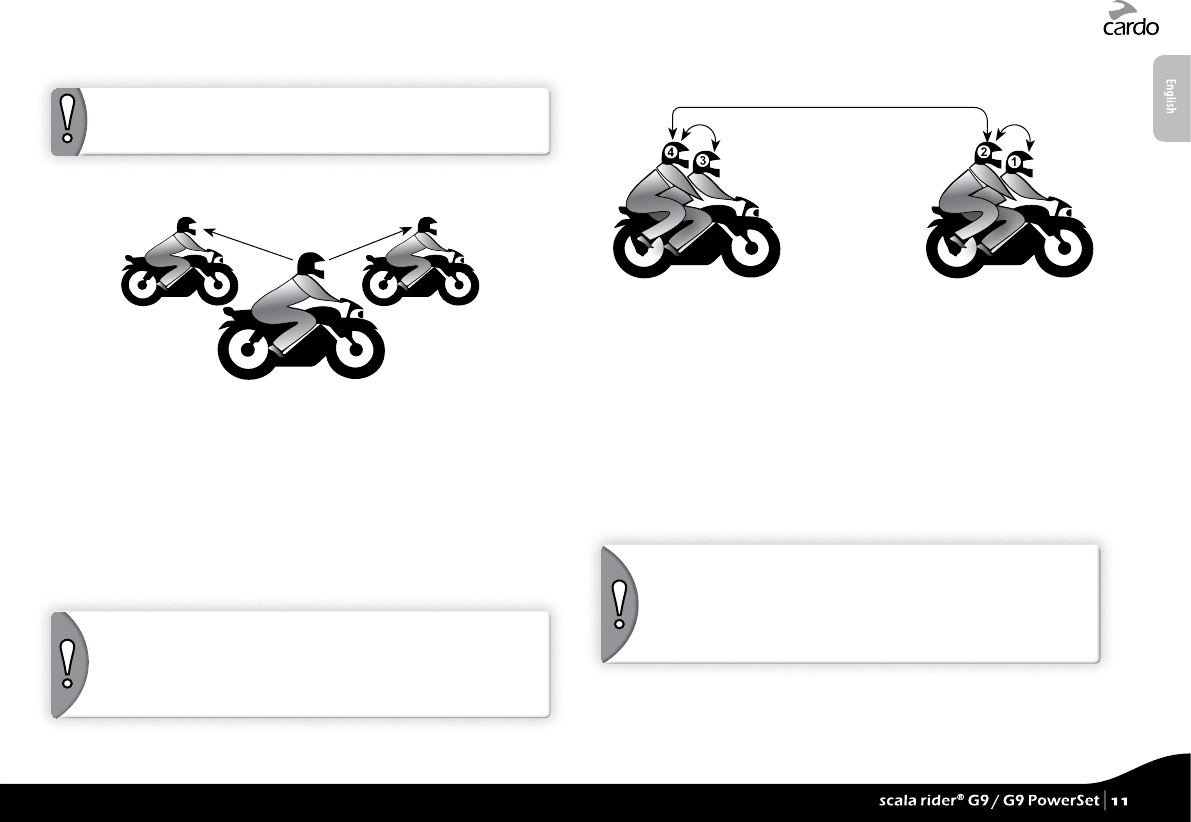
5.2b THREEWAY INTERCOM
If you purchased the scala rider G9 PowerSet, both units are
factory-paired and congured to communicate via their respective
Channel “A” Buttons. To pair a third scala rider G9 use Channel “B”.
To set up three-way intercom conference mode proceed as
follows:
Use Channel “B”
Use Channel “A”
Rider 2 Rider 3
Rider 1
Rider “1” is paired to Rider “2” and also to Rider “3”.
PAIRING THREE SCALA RIDER G9 UNITS
1. Rider 1 pairs their device to Rider 2 using Channel “A” as
described in section 5.2a.
2. Rider 1 pairs their device to Rider 3 using Channel “B” as
described in section 5.2a.
The Three-Way Conference Intercom Pairing is now complete and
ready to use.
IMPORTANT: Three-Way Conference Mode Considerations
During a 3-Way Intercom Conference call with 2 other participants,
Rider 1 will not be able to receive mobile phone calls or GPS
navigation instructions as long as the call is in progress.
5.2c FOURWAY INTERCOM
To set up four-way intercom conference mode proceed as follows:
In this conguration the two passengers (numbered 2 and 4) are
each using two Bluetooth connections:
Passenger 2 is paired to Rider 1 and to Passenger 4
Passenger 4 is paired to Rider 3 and to Passenger 2
PAIRING FOUR SCALA RIDER G9 UNITS
1. Pair Rider 1 to Passenger 2 using Channel “A” (see 5.2a).
2. Pair Rider 3 to Passenger 4 using Channel “A” (see 5.2a).
3. Pair Passenger 2 to Passenger 4 using Channel “B” (see 5.2a).
The Four-Way Pairing is complete and ready to use.
IMPORTANT: Four-Way Conference Mode Considerations
During a 4-Way Intercom call, the two passengers who maintain two
active connections simultaneously will not be able to receive mobile
phone calls or GPS instructions as long as the conference call is in
progress.
English
scala rider® G9 / G9 PowerSet |
11
scala rider® G9 / G9 PowerSet |
11
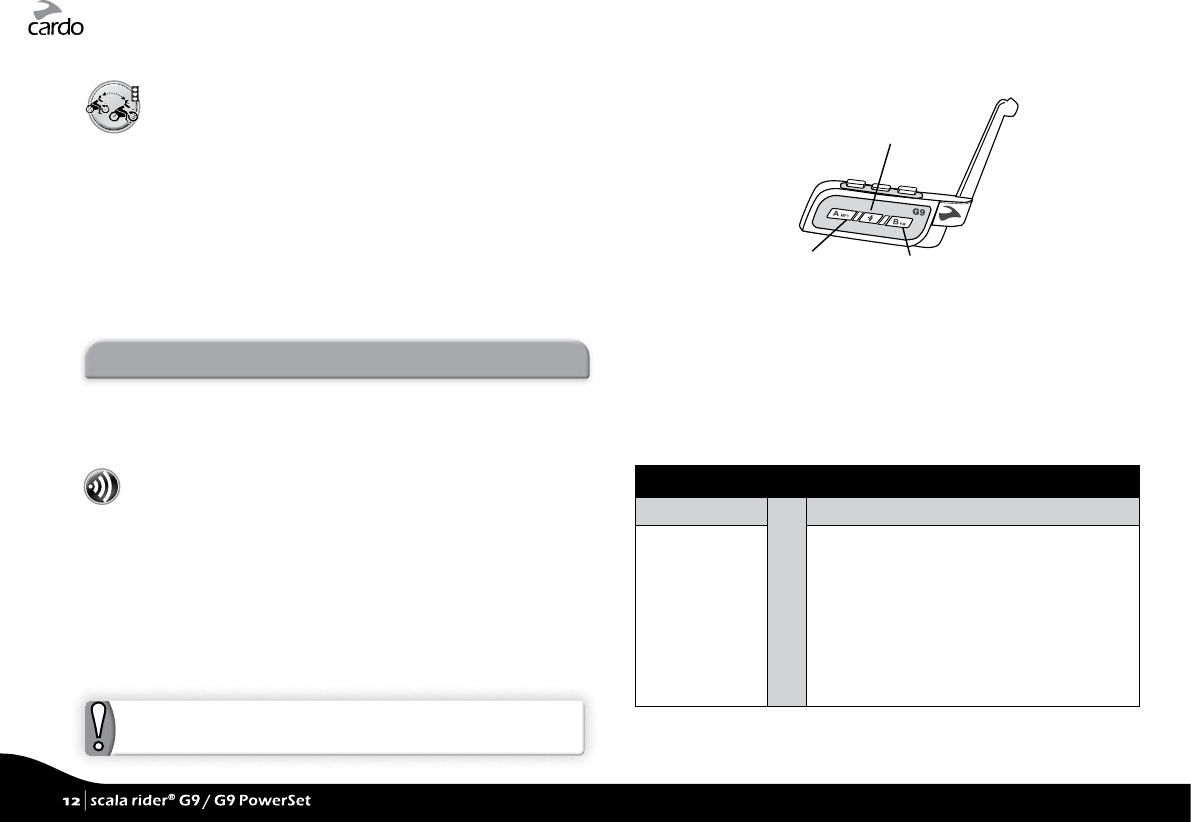
5.3 CLICKTOLINK INTERCOM MODE
Click-to-Link is a spontaneous, “social” feature of your G9.
Use Click-to-Link to instantly initiate 1-on-1 intercom calls
with other scala rider users near you, without those users
already being paired to you. Think of it as a private Bike-to-Bike
channel that you can set up on-the-go with other scala rider users
that you see along the way.
The Click-to-Link feature can be disabled on your G9 eectively blocking
any attempt by a third party to send a Click-to-Link request to you. See
section 6.4 for details of how to use Click-to-Link.
6. USING THE INTERCOM
6.1 MAKING 2WAY INTERCOM CALLS
There are two ways to start an intercom call with devices that are
paired to your scala rider G9.
OPTION 1: Voice Connect (VOX) Intercom Call
Use this for either “One+8” Intercom or 2-way Intercom
Calls (Channel “A” or “B”)
1. Speak any word loudly into the microphone to open the
Intercom channel.
2. When you hear the Voice Command tone, say:
• the name of a ”One+8” Intercom Buddy i.e. “John Smith”
• or say “Call Intercom” to start an intercom call with Rider A and
/ or Rider B (subject to who is present)
NOTE: VOX Intercom call with only Rider A or Rider B will end
automatically after 30 seconds of silence.
☛ OPTION 2: Manual Mode
Channel A button
Connect to Rider A
Voice Command button
“One+8“ Intercom
Channel B button
Connect to Rider B
Use this to start an Intercom call with either:
• ”RIDER A” – tap “A”
• ”RIDER B” – tap “B”
• “One+8” Intercom Buddy – See table below
To end a call tap the respective button again.
“One+8” Intercom
SAY THE NAME:
OR
CHOOSE THE NAME (from your Buddy List):
a. Tap “VC”
b. Speak the
name of
the “One+8”
Intercom
Buddy
a. Press “VC” for 2 seconds
b. The G9 plays the names of all pre-paired
“One+8” Intercom buddies.
c. Once you hear the name of the Buddy
you wish to call, tap the Voice Command
button or speak any word loudly into the
microphone.
To cancel “One+8” Buddy List playback:
Press “VC” for 2 seconds.
12
| scala rider® G9 / G9 PowerSet
12
| scala rider® G9 / G9 PowerSet
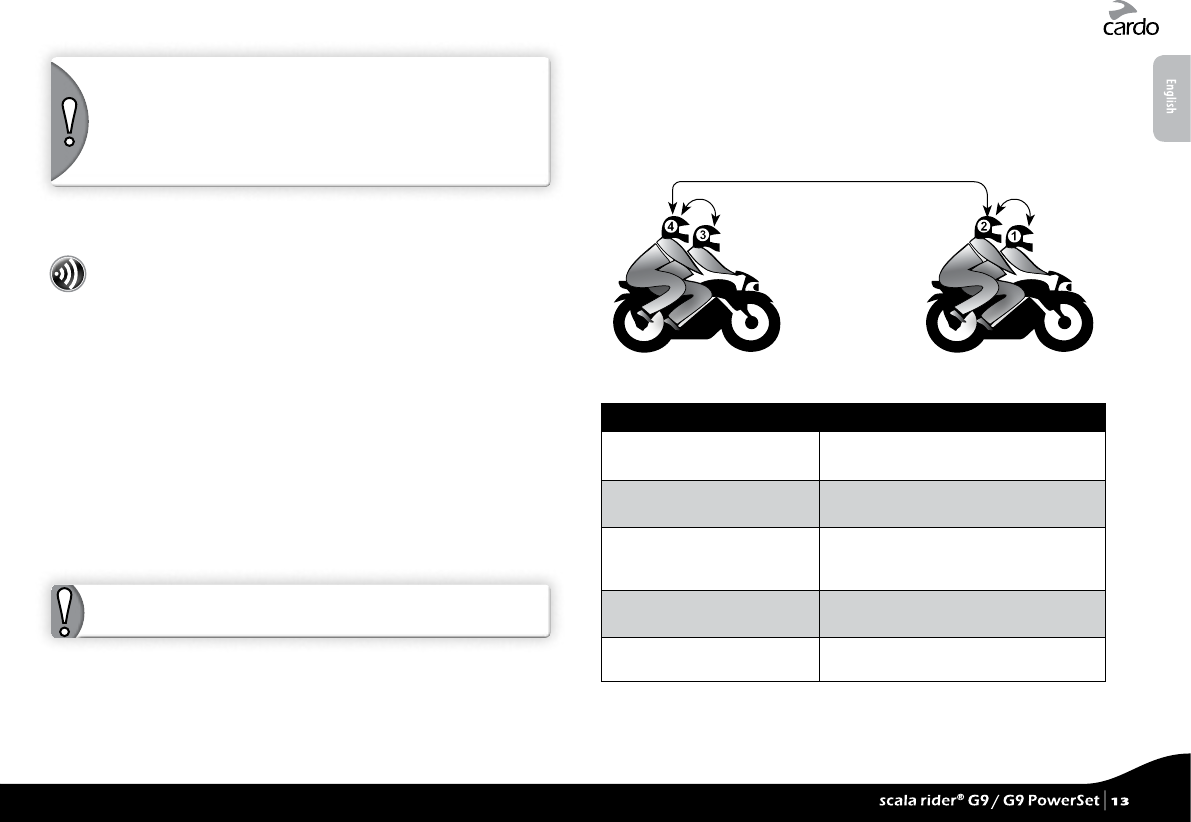
NOTE: Voice Command performance may vary based on
environmental conditions including driving speed, helmet type
and ambient noise.
For improved performance of the Voice Command feature,
minimize the wind impact on the microphone by using the large
microphone sponge and closing the visor.
6.2 MAKING 3WAY INTERCOM CALLS
To start an Intercom Conference Call with Channel “A” and “B”:
OPTION 1: Voice Connect VOX
1. Speak any word loudly into the microphone to open the
Intercom channel.
2. When you hear the Voice Command tone, say: “Call Intercom” to
make an intercom call with Rider A and Rider B.
☛ OPTION 2: Manual Mode
1. Add Channel “A”: Tap “A”
2. Add Channel “B”: Tap “B”
If you are already in an Intercom Call with Rider A or B, you can add
another rider (A or B) by tapping the respective button, or another
rider can join the intercom call in the same way.
To end Intercom Call press the respective Channel “A” or “B” Button.
NOTE: 3 and 4-way intercom calls can only be made using Channel “A”
and Channel “B”.
6.3 MAKING 4WAY INTERCOM CALLS
Once you have successfully paired the four G9s as described in
5.2c. proceed as follows:
1. Make sure all four G9s are in Standby mode.
2. Passenger 2 should tap “B” to call Passenger 4. Wait until audio
is heard on both G9s.
3. Rider 1 should tap “A” to call Passenger 2.
4. Rider 3 should tap “A” to call Passenger 4.
Now the 4-way Intercom conference mode is established.
6.4 USING CLICKTOLINK INTERCOM
If you want to… Perform this action:
Start a CTL call request
(search lasts up to 10 sec.)
Double tap “A”
End a CTL call /
Cancel a CTL call request
Tap “A”
Accept a CTL call When hearing the CTL ringtone:
Tap “A” or say any word loudly to answer
by VOX
Reject a CTL call While hearing the CTL ringtone:
Remain silent until the ring tone stops
Enable/Disable CTL
(Disabled by default)
Via the Voice Menu or Cardo Community
If other scala rider users are nearby, your next Click-to-Link call
may randomly connect to any of them.
English
scala rider® G9 / G9 PowerSet |
13
scala rider® G9 / G9 PowerSet |
13
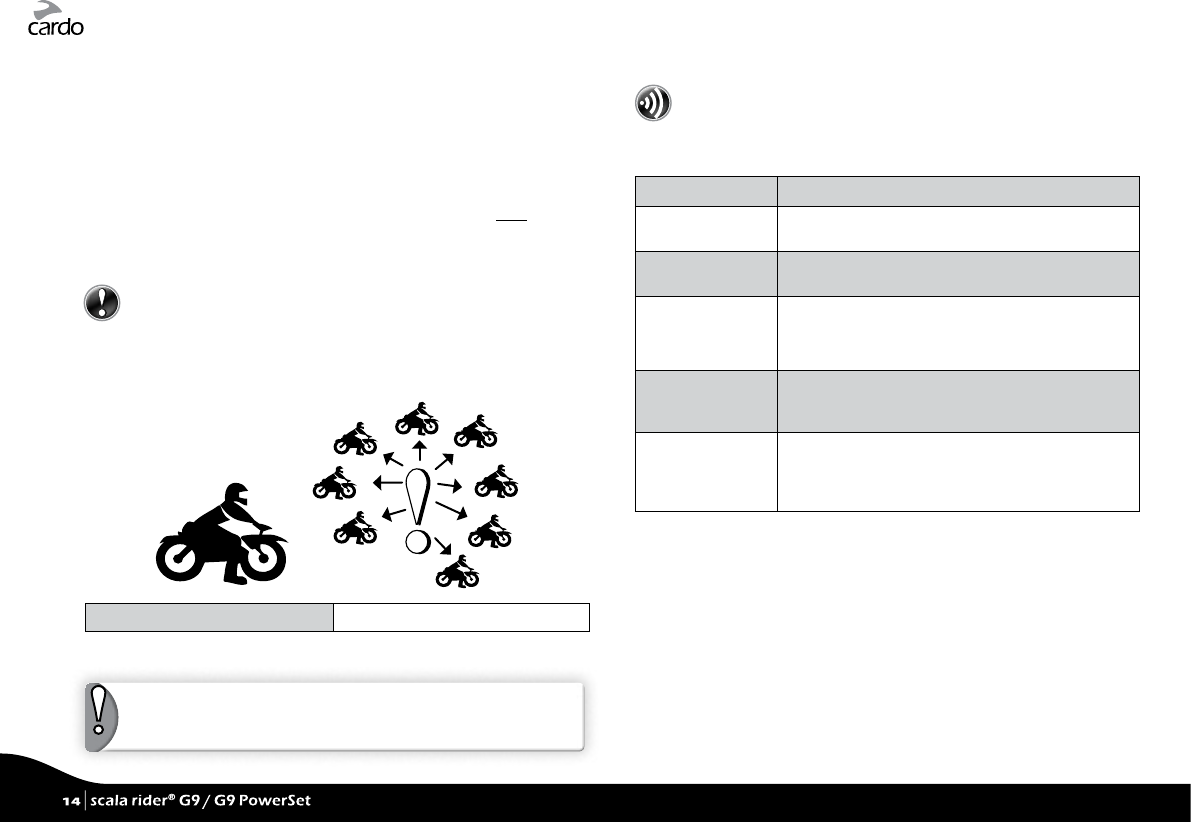
6.5 RECEIVING INTERCOM CALLS
If another paired scala rider G9 tries calling you via Intercom, the
call will begin almost instantly.
6.6 BUSY SIGNAL
When attempting to establish an Intercom call with another device
that is already busy, a busy signal will be heard. The G9 is busy
while on a phone call, intercom call with Channels “A” and “B”,
“One+8” intercom call or Click-to-Link call.
6.7 GROUP SIGNAL
Send an instant message to all paired G9s within a range of
up to 350 m / 1,150 ft. The recipients will hear a “Signal!”
voice announcement. To reach a maximum number of riders, the
message is automatically forwarded to all paired G9s within the
recipient’s range. In this manner the total range is extended to up
to 1 km / 3,280 ft.
Send a Group Signal Double tap “VC”
NOTE: The transfer of wireless signals is subject to multiple external
factors. Therefore, users may use but should not rely on the Group
Signal for emergency purposes.
6.8 VOICE CONNECT VOX
The G9 oers VOX technology for safe and hands-free
operation of some key functions.
In the Cardo Community you can set VOX to either start an
intercom call or activate the Voice Command.
VOX Activation Speak any word loudly into the microphone
Answer a
phone call
Speak any word loudly into the microphone
(e.g. “hello”).
Reject a
phone call
Remain silent for about 15 seconds
VOX Sensitivity
(Default: Medium)
Adjust via the Voice Menu or the Cardo Community.
High: Use this setting if it is dicult to activate VOX
Low: Use this setting if it is too easy to activate VOX
VOX Operation
Mode
VOX can be set to activate the Voice Command
(default) or to start an Intercom Call via the
Cardo Community
Enable/Disable
VOX
(For Intercom/Voice
Command only)
Press “V+” and “V-” simultaneously for 2 seconds
• Enable: Blue ash for 2 seconds
• Disable: Red ash for 2 seconds
14
| scala rider® G9 / G9 PowerSet
14
| scala rider® G9 / G9 PowerSet
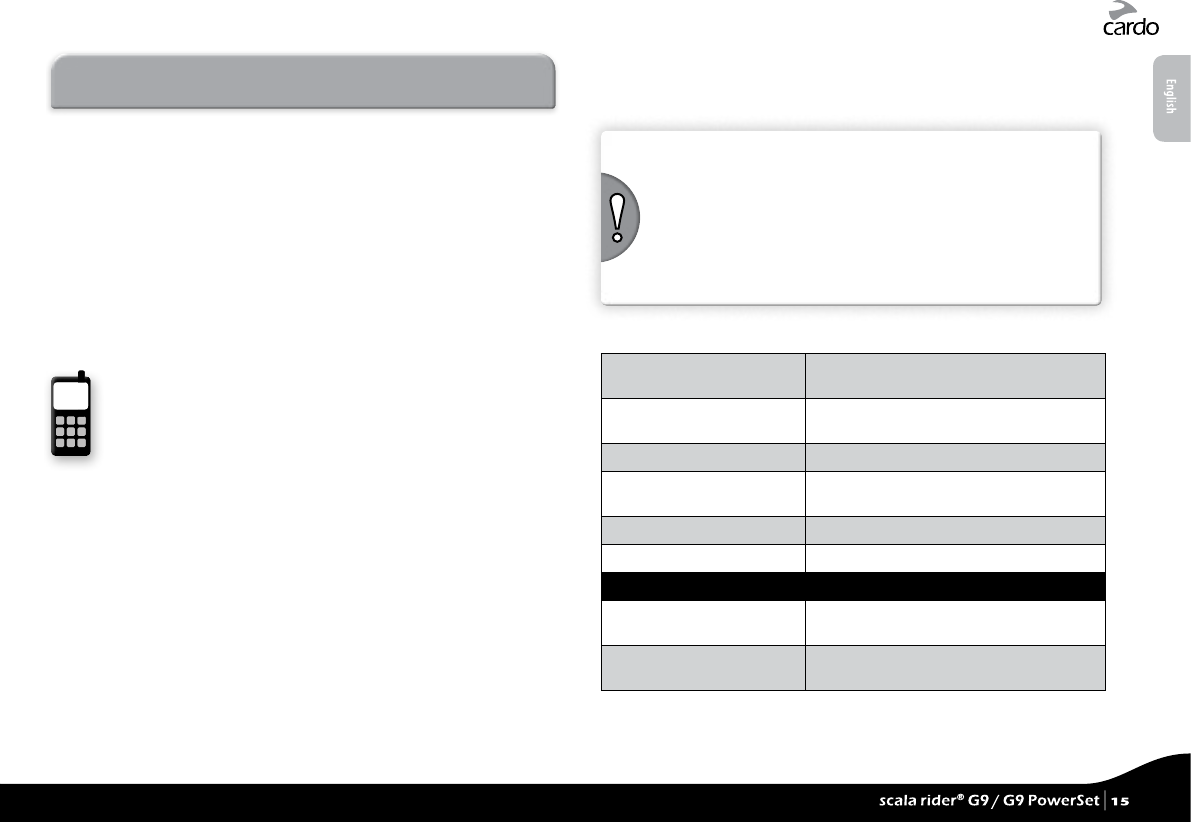
7. PAIRING AND USING A MOBILE PHONE,
GPS OR MP3 PLAYER
To connect your scala rider G9 to a Bluetooth device you must
rst pair them. Pairing is a one-time process. Once paired, the
Bluetooth device and the scala rider G9 will automatically
recognize each other whenever they are within range (10m / 33ft).
Your scala rider G9 oers Multiple Device Connectivity (“MDC”) :
➤ Intercom with up to 10 other scala rider G9 units (Rider A, Rider
B, and “One+8” Buddies)
➤ Bluetooth Mobile Phone / GPS device
➤ Bluetooth A2DP Music Player
7.1 MOBILE PHONE
• Make and receive calls
• Listen to Music via A2DP (with compatible phones)
7.1a PAIRING A MOBILE PHONE
If using both a Bluetooth GPS and Mobile Phone, pair the mobile
phone to the GPS device. See Section 7.2
1. Turn on your mobile phone and make sure the Bluetooth
function is activated.
2. Check the G9 is in Standby (single BLUE ash every 3 seconds).
3. Press “MB” for at least 6 seconds. The G9 will rst ash RED.
Continue to hold the button until the RED and BLUE lights begin
rapidly alternating.
4. Search for Bluetooth devices on your phone by following the
phone’s instructions. Consult your phone’s User Manual for
more information.
5. After a few seconds the phone will list “scala rider G9” as a
discovered device. Select it.
6. If prompted for a PIN or Passkey, enter 0000 (four zeros).
7. The phone will conrm that pairing has succeeded and the
scala rider G9 will begin ashing slowly in BLUE.
NOTES:
• If Pairing is not completed within 2 minutes, the scala rider G9 will
return to Standby mode.
• Not all Bluetooth mobile phones can broadcast Bluetooth Stereo
music (A2DP), even if the phone has an MP3 player function. Consult
your mobile phone’s User Manual for more information.
• After pairing, you may need to tap the Mobile Button to connect the
scala rider G9 to the phone.
7.1b MAKING AND RECEIVING PHONE CALLS
Answer a call Tap “MB” or speak any word loudly to
answer by VOX
Reject a call Remain silent for 15 seconds, or press “MB”
for 2 seconds
End a call Tap “MB”
Voice Dial* (if supported
by mobile phone)
Tap “MB” and follow the prompt from the
mobile
Redial* Double tap “MB”
Hot Dial Double tap “B”
INTERCOM CONFERENCE MODE
Add/Remove Channel “A”
to/from a call
Tap “A” while on a phone call
Add/Remove Channel “B”
to/from a call
Tap “B” while on a phone call
*This feature is not available during intercom or mobile calls
English
scala rider® G9 / G9 PowerSet |
15
scala rider® G9 / G9 PowerSet |
15
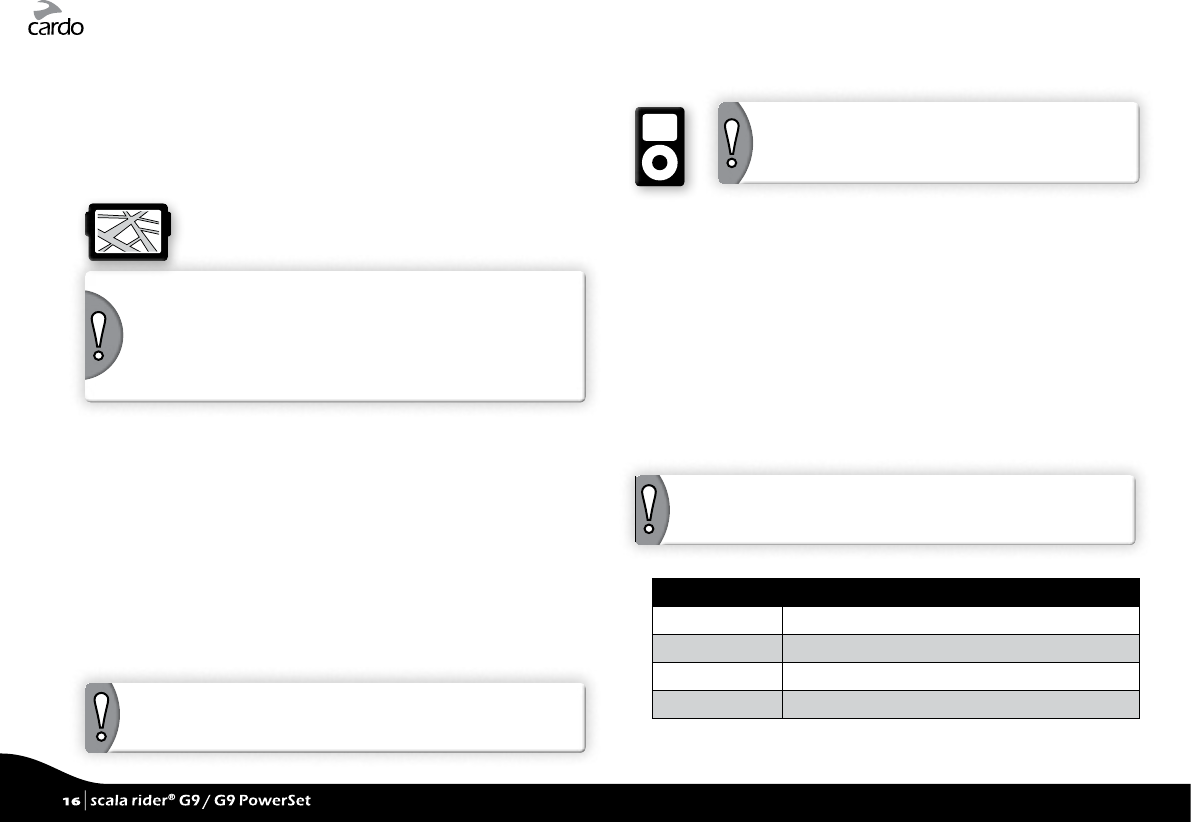
7.1c HOT DIAL
Call a pre-programmed phone number automatically at the push of
a button.
1. Congure your G9’s Hot Dial number via the Cardo Community at
http://community.cardosystems.com (see Section 3)
2. To call your Hot Dial number, double tap “B”.
7.2 PAIRING A GPS DEVICE
NOTES:
• Not all Bluetooth GPS devices allow connections to Bluetooth
audio devices. Please consult your GPS User Manual for more
information.
• If Pairing is not completed within 2 minutes, the scala rider G9 will
return to Standby mode.
1. Turn on your GPS.
2. Check the G9 is in Standby (single BLUE ash every 3 seconds).
3. Press “V+” for at least 5 seconds, until the PURPLE light begins
ashing rapidly.
4. Search for Bluetooth devices on the GPS device by following the
instructions in the GPS User Manual.
5. Once your GPS lists the scala rider G9 as a discovered device,
select it.
6. If prompted for a PIN or Passkey, enter 0000 (four zeros).
7. Your GPS will conrm that pairing has succeeded and the scala rider G9
will begin ashing slowly in BLUE.
IMPORTANT: If you wish to use a mobile phone and GPS device with
the scala rider G9, pair the mobile phone directly to the GPS device.
7.3 MUSIC STREAMING VIA A2DP
NOTE: The scala rider G9 can also receive audio via
the enclosed cable from non-Bluetooth MP3 Players or
audio sources as described in section 7.4.
1. Turn on the Music Player and make sure that Bluetooth function
is activated.
2. In Standby, press “MB” for 6 seconds. The G9 will rst ash RED.
Continue to hold the button until the RED and BLUE lights begin
rapidly alternating.
3. Search for Bluetooth device on the Music Player by following the
device’s instructions.
4. Once your Music Player lists the “scala rider G9” as a discovered
device, select it.
5. If prompted for a PIN or Passkey, enter 0000 (four zeros).
6. The Music Player may conrm that pairing has succeeded, and
the scala rider G9 will begin ashing slowly in BLUE.
NOTE: If Pairing is not completed within 2 minutes, the G9 will
return to Standby mode.
Available only on AVRCP compatible Bluetooth audio sources
Play Press “A” for 2 seconds
Pause/Stop Press “A” for 2 seconds
Next Track Press “V+” for 2 seconds
Previous Track* Press “V-” for 2 seconds
*With some phones you may need to repeat this action
16
| scala rider® G9 / G9 PowerSet
16
| scala rider® G9 / G9 PowerSet
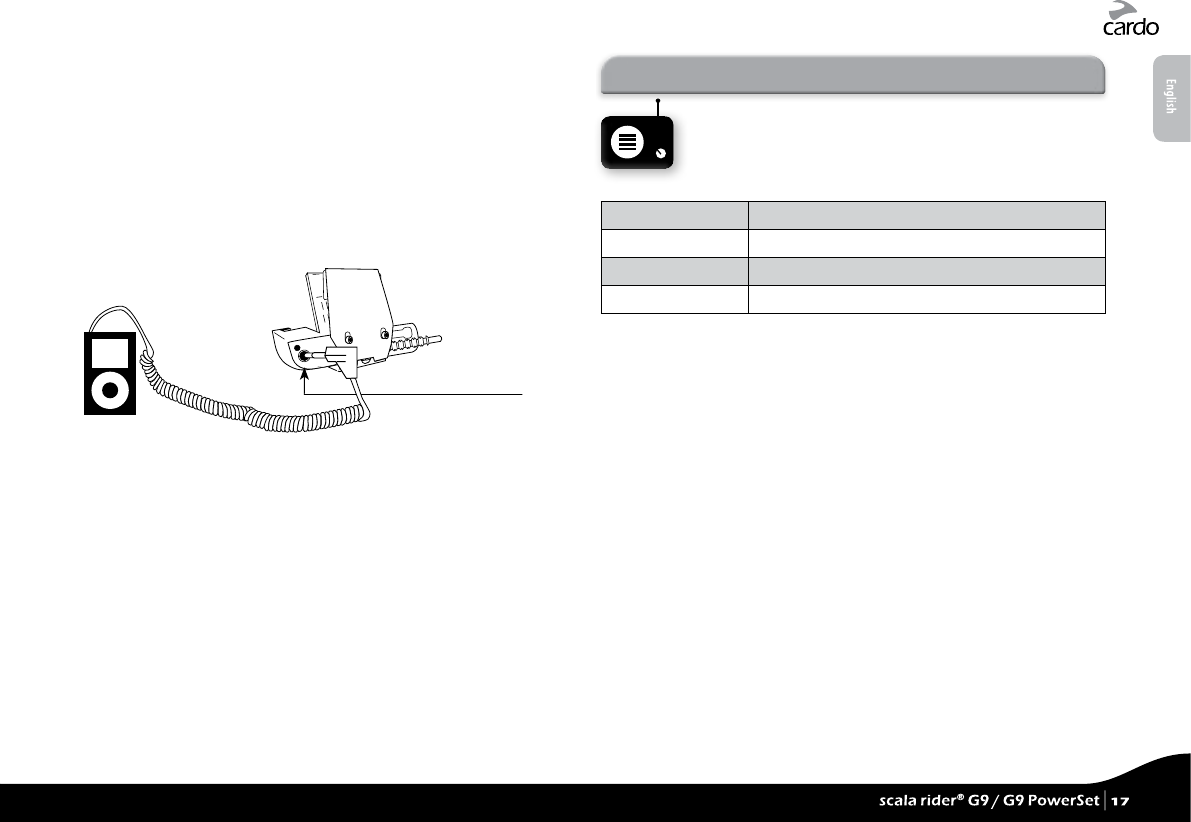
SWITCHING BETWEEN A2DP AUDIO SOURCES
If a Music Player is paired, the scala rider G9 will use it as the
default A2DP audio source.
1. Stop the music playback from the current device.
2. Start music playback from the other device.
7.4 MUSIC VIA THE AUX
The AUX is used to connect a non-Bluetooth audio source with a
3.5 mm / ⁄” stereo jack using the enclosed cable.
AUX
1. Check the G9 is in Standby (single BLUE ash every 3 seconds).
2. Connect the MP3 cable to the Music Player’s jack and insert the
other end of the cable into the AUX.
To listen to music from a cable-connected device, operate the
Music Player using its buttons as usual (FF/REW/ PLAY/PAUSE).
8. FM RADIO
Your scala rider includes a built-in FM radio with a
6 Preset memory and RDS (Radio Data System).
8.1 GENERAL FUNCTIONS
Turn on Radio In standby, press “B” for 2 seconds
Turn o Radio Press “B” for 2 seconds
Next Station With radio on, press “V+” for 2 seconds
Previous Station With radio on, press “V-” for 2 seconds
Preset stations can be saved via the Cardo Community or directly
from your G9.
1. Turn on the Radio.
2. Select a Preset number you wish to set (Preset 1 – 6) by tapping
“B” until the desired Preset is heard.
3. Find an FM station to save using Seek or Scan (see 8.2 RADIO
TUNING).
8.2 RADIO TUNING
Seek and Save: (Find the next FM station)
1. Press “V+” or “V-” for 2 seconds.
• “V+” searches upwards (higher frequency) for a station
• “V-” searches downwards (lower frequency) for a station
2. Tap “B” within 20 seconds of nding the FM station to save it as
the current Preset.
Scan and Save: Scan through FM stations
1. Press “V+” for 5 seconds. The G9 will search upwards (higher
frequency) for a station. When a station is found, it can be heard
for a few seconds.
English
scala rider® G9 / G9 PowerSet |
17
scala rider® G9 / G9 PowerSet |
17
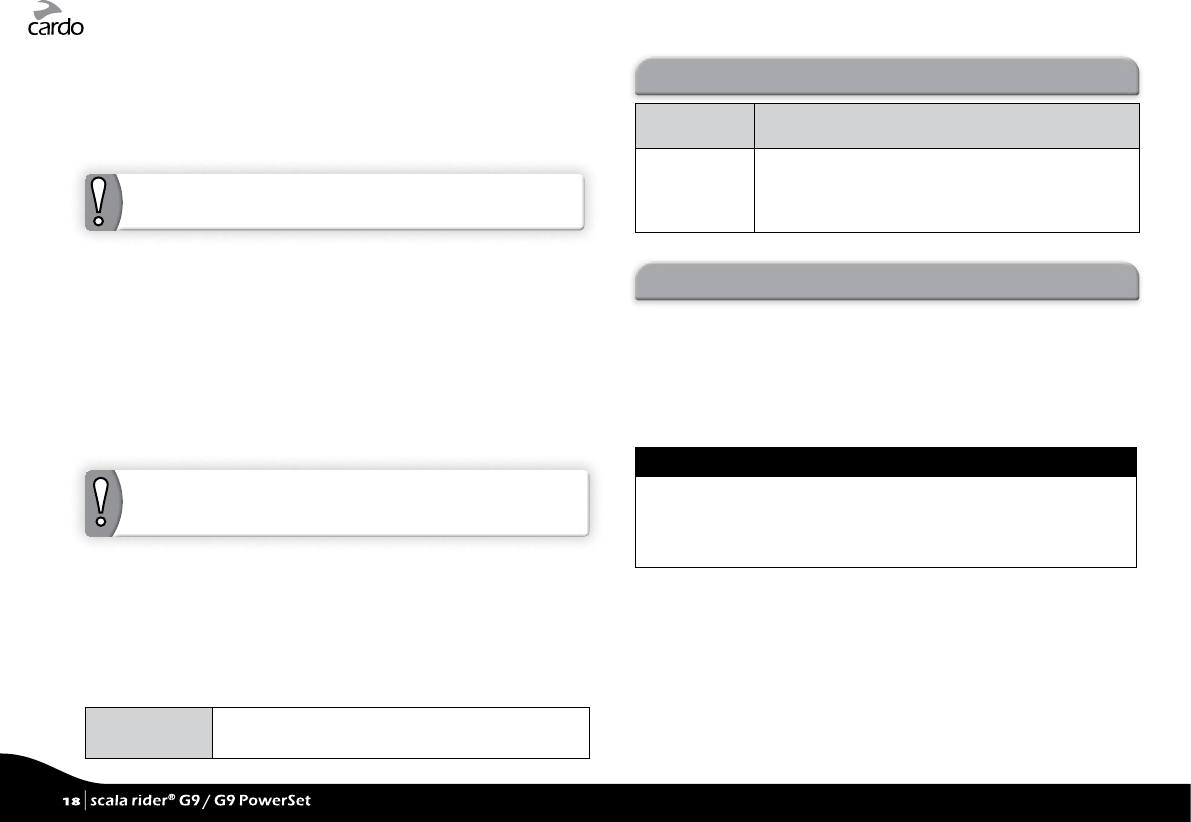
2. To stop the scan on this station: Tap “V+”.
3. Tap “B” within 20 seconds of nding the FM station to save it as
the current Preset.
4. To continue scan: Wait for the next station to be found.
NOTE: During Scan, tap “B” to fast save the current FM station as
the current Preset
8.3 AUTOMATIC RADIO TUNING
This feature makes nding new stations fast and easy by automatically
creating a temporary list of 6 “on-the-go” radio stations.
1. With the radio on, press “V-” for 5 seconds.
2. Your G9 will search upwards (higher frequency) from the current
station and store the next 6 FM stations it discovers as “on the
go” stations.
3. If desired, repeat from Step 2 to store the next 6 FM stations as
“on the go” stations.
NOTE: These 6 temporary “on the go” stations cannot be saved
and do not replace the FM Presets you may have saved.
Turning o your G9 will clear the Automatic Radio Tuning stations
and restore the FM Presets.
8.4 RDS RADIO DATA SYSTEM
RDS allows your scala rider to automatically retune to the
strongest frequency available for the FM station you are listening
to when the signal becomes too weak.
RDS ON/OFF
(Default: O)
With Radio ON, press “V+” and “V-” simultaneously
for 2 seconds
9. TROUBLESHOOTING
Reboot If your scala rider stops responding, reset it by turning
it o and then on again (press “MB” for 2 seconds
)
.
Reset Pairing
(Deletes all
paired devices)
1. In Standby, press “MB” for 6 secs until LED ashes
RED/BLUE.
2. Press “V+” for 2 seconds until LED ashes 5 times in
PURPLE.
10. SUPPORT
For additional information:
www.cardosystems.com
support@cardosystems.com
USA and Canada: 1-800-488-0363
International: +49 89 450 36819
IMPORTANT
MULTINATIONAL COMMERCE COMPANIES AND ONLINE AUCTION WEBSITES ARE NOT
AUTHORIZED TO SELL CARDO PRODUCTS AND PURCHASES FROM SUCH SITES ARE AT YOUR OWN
RISK. TO RECEIVE WARRANTY OR CUSTOMER SERVICE, YOU MUST SUBMIT ORIGINAL RECEIPTS
FROM AUTHORIZED CARDO DEALERS.
PRODUCTS THAT WERE IMPORTED FROM NORTH AMERICA MUST BE SERVICED IN THE USA.
18
| scala rider® G9 / G9 PowerSet
18
| scala rider® G9 / G9 PowerSet
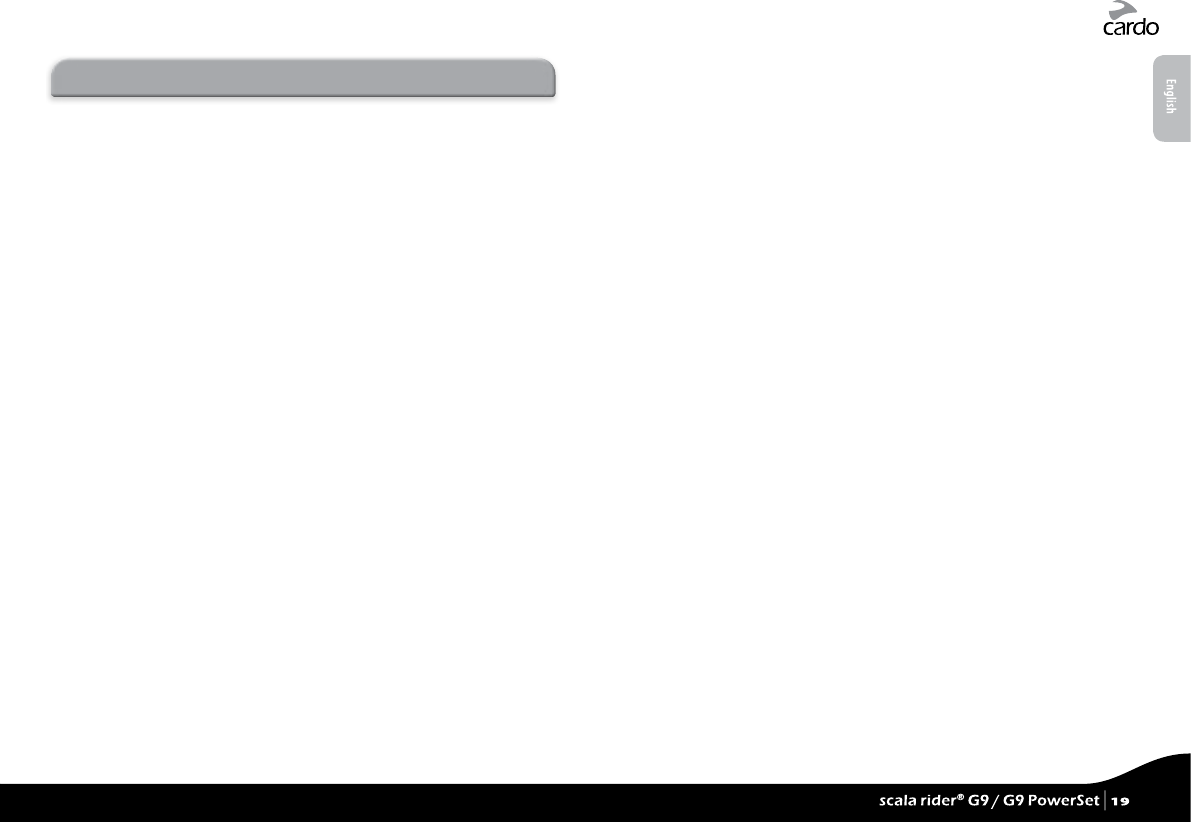
11. NOTICES
Federal Communications Commission (FCC) Statement
15.21
You are cautioned that changes or modications not expressly approved by the part responsible
for compliance could void the user’s authority to operate the equipment.
15.105(b)
This equipment has been tested and found to comply with the limits for a Class B digital device,
pursuant to part 15 of the FCC rules. These limits are designed to provide reasonable protection against
harmful interference in a residential installation. This equipment generates, uses and can radiate radio
frequency energy and, if not installed and used in accordance with the instructions, may cause harmful
interference to radio communications. However, there is no guarantee that interference will not occur
in a particular installation. If this equipment does cause harmful interference to radio or television
reception, which can be determined by turning the equipment o and on, the user is encouraged to try
to correct the interference by one or more of the following measures:
• Reorient or relocate the receiving antenna.
• Increase the separation between the equipment and receiver.
• Connect the equipment into an outlet on a circuit dierent from that to which the receiver is
connected.
• Consult the dealer or an experienced radio/TV technician for help.
Operation is subject to the following two conditions:
1) this device may not cause interference and
2) this device must accept any interference, including interference that may cause undesired
operation of the device.
FCC RF Radiation Exposure Statement:
This equipment complies with FCC/IC radiation exposure limits set forth for an uncontrolled
environment. End users must follow the specic operating instructions for satisfying RF exposure
compliance. The antenna used for this transmitter must not transmit simultaneously with
any other antenna or transmitter, except in accordance with FCC/IC multi-transmitter product
procedures.
Industry Canada (IC)
This device complies with Industry Canada licence-exempt RSS standard(s). Operation is subject to
the following two conditions:
1) this device may not cause interference and
2) this device must accept any interference, including interference that may cause undesired
operation of the device.
IC RF Radiation Exposure Statement:
This equipment complies with the RSS-102 exemption from routine RF exposure evaluation for use
in an uncontrolled environment.
European CE Notice
Your Cardo product (the “Product”) is in conformity with the following essential requirements
of Council Directive 1999/5/EC (referred to as R&TTE Directive): Articles 3.1a, 3.1.b and 3.2. The
Product is manufactured in accordance with Annex II of the above directive.
Declaration of Conformity (DOC)
The Product is compliant with and adopts the Bluetooth® Specication 2.1 and has successfully
passed all interoperability tests that are specied in the Bluetooth® specication. However,
interoperability between the device and other Bluetooth®-enabled products is not guaranteed.
Copyright
The contents of this User Guide, including all text, illustrations and drawings are the exclusive
intellectual property of Cardo Systems, Inc. (the “Company”) and are protected by copyright
laws. They are not in the public domain. Any partial or total reproduction, translation and or
dissemination, without the prior written authorization by the Company are strictly prohibited.
Any rights not expressly granted herein are reserved.
IMPORTANT SAFETY AND WARRANTY INFORMATION –
WAIVER AND GENERAL RELEASE
WARNING:
Cardo Systems Inc., (“Cardo” or the “Company”) noties you that your complete and undivided
attention is required when using a communication device (the “Product”) while riding. Failure
to avoid potentially hazardous situations could result in accident resulting in serious injury or
death.
Cardo advises you to take all necessary precautions and remain alert to the trac, weather and all
road conditions. It is best to stop away from trac prior to activating or deactivating the Product
or initiating or receiving any calls.
Do not perform pairing, linking or similar operations while riding. All publications are intended to
address technical capabilities and should not be construed as encouraging the operation of Cardo’s
Products in any manner that is unsafe or prohibited by law.
English
scala rider® G9 / G9 PowerSet |
19
scala rider® G9 / G9 PowerSet |
19
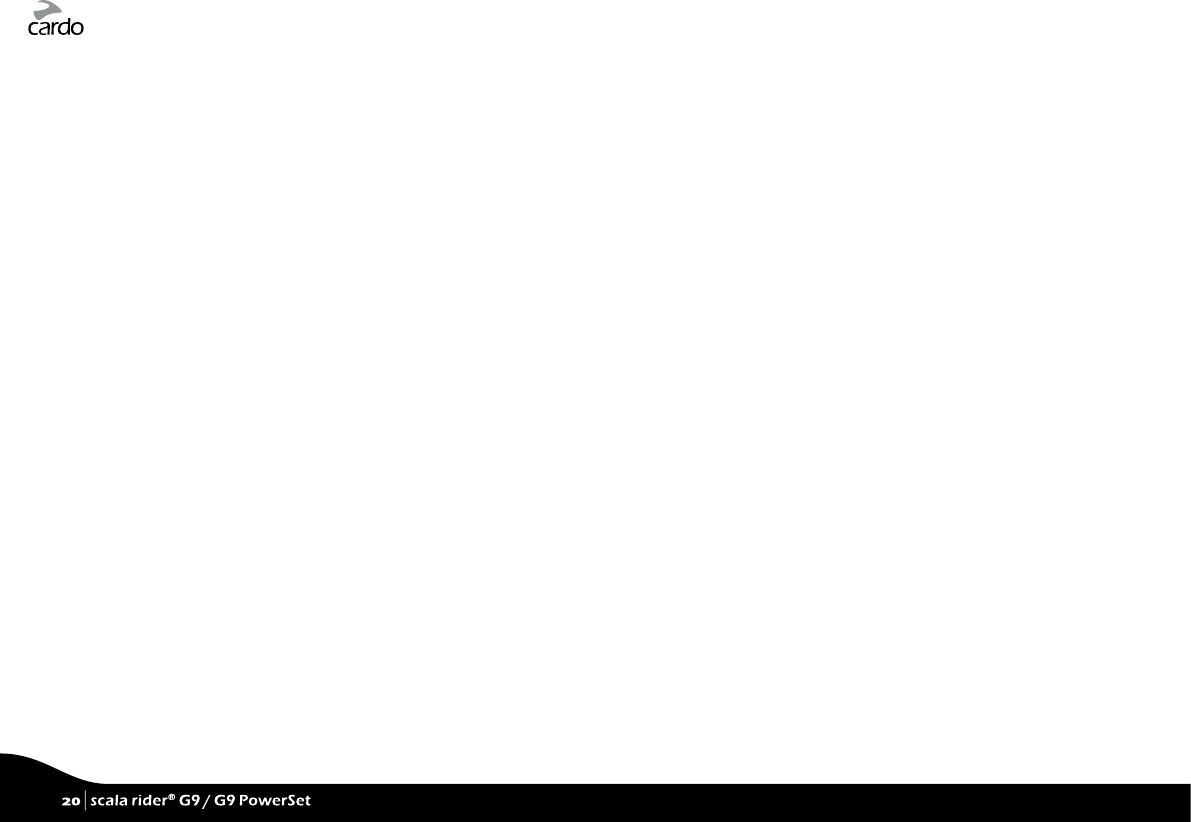
Exercise all due caution while using this Product and obey all applicable trac laws. Always ride
and use the Product in a safe manner. Do not become distracted by the Product while riding on a
vehicle. When riding, always consider road, trac, terrain and other conditions to maximize safety.
Do not operate the Product if it becomes unsafe to do so.
In some regions or states, the use of mobile communications systems is prohibited or restricted.
Check all laws and regulations that apply to your region before using the Product and be mindful
that compliance with all laws and regulations is the user’s responsibility. Use the Product in motion
only where and in the manner that such devices are permitted by applicable law. The Product
should not be used in contravention of local, state or federal laws and regulations. Please check
federal, state and local laws and regulations before using your Cardo Product.
No part of the body should come in contact with the antenna during operation of the equipment.
Use Product only where safe, and avoid usage at gas stations, fuel depots or around explosives. Use
with hearing aids and medical devices only after consulting a physician or specialist. Make sure to
install and mount the Product in a stable manner.
HEALTH WARNINGS:
Hearing Loss
Audio devices can cause hearing loss. Employ care and avoid exposure to excessive volume levels
that may damage or impair hearing or lead to hearing loss. Permanent hearing loss may occur if
Products are used at high volume for prolonged periods of time.
RF Signals
Most electronic equipment is shielded from RF signals. However, certain electronic equipment
may not be shielded against the RF signals emanating from your wireless equipment.
Pacemakers
The Health Industry Manufacturers Association recommends that a minimum separation of about
six inches (or 16 cm) to be maintained between a mobile phone or wireless device and a pacemaker
to avoid potential interference with the pacemaker. Be sure not to interfere with the functionality
of personal medical devices.
Hearing Aids
Some devices may interfere with certain hearing aids. In the event of such interference, you should
consult your hearing aid manufacturer to discuss alternatives.
Other Medical Devices
If you use any other personal medical device, consult the manufacturer of your device and/ or your
physician to determine if it is adequately shielded from interference caused by external RF energy.
Your physician may be able to assist you in obtaining this information.
LIMITED WARRANTY
Subject to the applicable laws and regulations in your jurisdiction, your Product is covered by a
Two-Year Limited product warranty from the date of original purchase. Please retain the retail
sales receipt and your registration data for proof of purchase.
Subject to the aforementioned, Cardo hereby represents that this Product is warranted to be free
from defects in materials or workmanship (proof of purchase and registration required). Within
the subject period, Cardo will, at its sole option, repair or replace any components that fail in
normal use. Such repairs or replacements will be made at no charge to the customer for parts or
labor, provided that the customer shall be responsible for any shipping cost. This warranty does
not cover failures due to abuse, misuse, accident or unauthorized alteration or repairs.
This Product is intended to be used only as a communication and entertainment device and should
not be used in any location or jurisdiction where its use is prohibited.
The warranties and remedies contained herein are exclusive and in lieu of all other warranties
express, implied or statutory, including any liability arising under any warranty of merchantibility
or tness for a particular purpose, statutory or otherwise that Cardo specically disclaims. This
warranty gives you specic legal rights which may vary from state to state or from jurisdiction to
jurisdiction. Cardo makes no other warranties express or implied beyond those stated specically
herein. This warranty is extended by Cardo solely to the original purchaser and is not assignable
or transferable to others. Cardo assumes no obligation or liability for additions or modications to
this warranty unless made in writing and signed by an ocer of the company.
Batteries are warranted only if the battery capacity falls below 50% of rated capacity or if the
battery develops leakage.
IMPORTANT: Do not store your Product without charging it from time to time for periods in
excess of six months, as this may cause irreversible damage to the capacity of
your battery. Your warranty will not cover such events.
This warranty also becomes void if:
a. any of the seals on the case or battery are broken or Product or battery show signs of tampering,
b. the battery is used in equipment other than the equipment for which it was intended.
c. the Product is used in contravention of its intended purpose
d. the Product was purchased from online auctions
Cardo assumes no responsibility resulting from the use of non-Cardo components or products
in conjunction with its Products, and specically the use of third party chargers or Bluetooth®
devices. Furthermore, Cardo is not responsible for any damage to any part of the Product
resulting from the use of ancillary equipment not furnished by Cardo which is attached to or
used in connection with the Product.
20
| scala rider® G9 / G9 PowerSet
20
| scala rider® G9 / G9 PowerSet
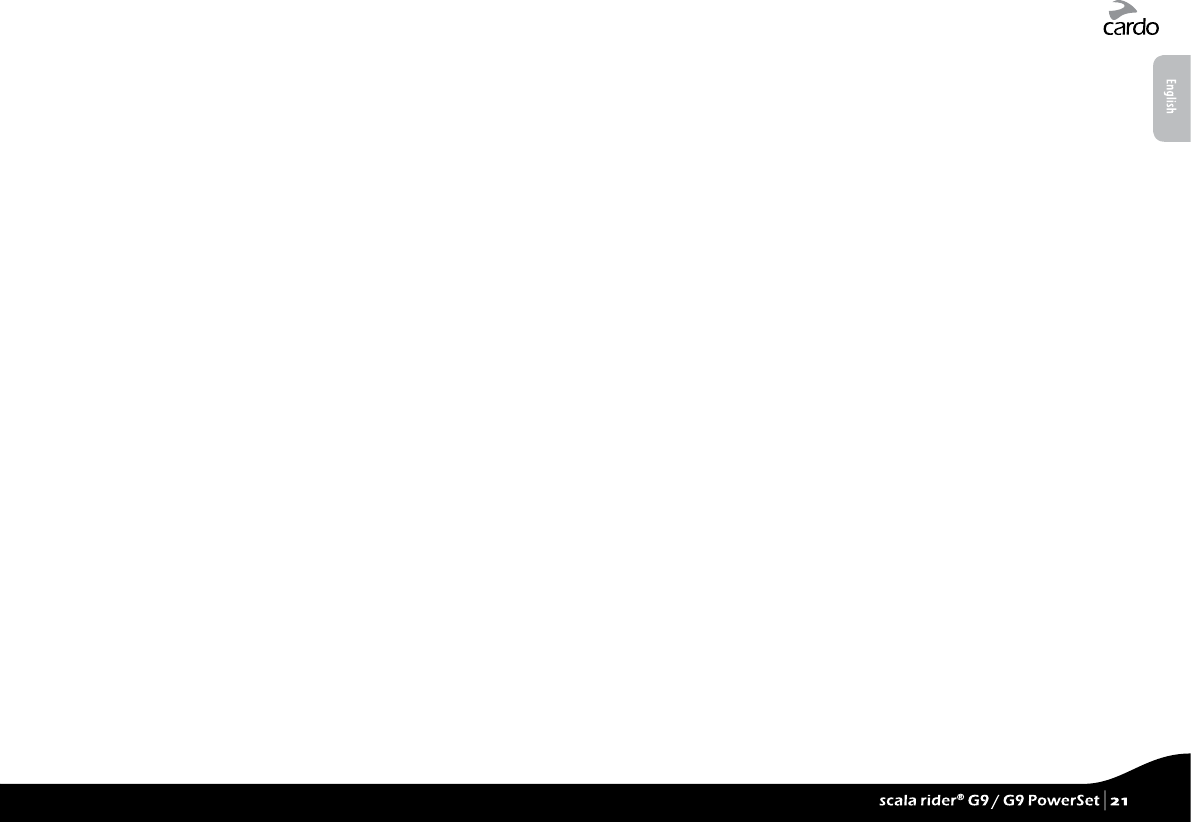
Not covered by the warranty:
1. Defects or damage resulting from the use of this Product in other than its normal and customary
manner.
2. Defects or damage from misuse, accident or neglect.
3. Defects caused by improper operation, maintenance, installation, adjustment or modication
of any kind (incl. long-term storage without periodic charging of the battery).
4. Products opened, disassembled or repaired by non-authorized parties.
5. Defects or damage due to exposure to excessive temperatures, adverse weather conditions,
external impacts or spills of food or liquid.
6. All plastic surfaces and all other externally exposed parts that are scratched or damaged after
purchase.
Disclaimer of Warranty
The device and its accessories are provided “as is” and “as available” without warranty of any
kind beyond those assumed in the enclosed manual.
LIMITATION OF LIABILITY
In no event shall Cardo be liable for any incidental, special, indirect, punitive, exemplary or
consequential damages, whether resulting from the use, misuse, or inability to use this product
or from defects in the product, or for any damages whatsoever resulting from the use of the
product, whether based on breach of contract, tort (including negligence), product liability
or otherwise even if advised of the possibility of such damages. You acknowledge and agree
that the limitations set forth above are fundamental elements of this agreement to which you
consent and without which the product would not be provided to you absent such limitations.
Some states do not allow certain exclusions of incidental or consequential damages, so the
above limitations may not apply to you.
Cardo retains the exclusive right to repair or replace (with a new or newly-refurbished
replacement Product) the device or software or give a refund of the purchase price at its sole
discretion. SUCH REMEDY SHALL BE YOUR SOLE AND EXCLUSIVE REMEDY FOR ANY BREACH OF
WARRANTY.
Warranty Service
To obtain warranty service, your Product must be registered. Register online at:
www.cardosystems.com/registration. Please present the Product, along with your registration
number, bill of sale (receipt) at any authorized Service Center or at the store from which you have
purchased the Product.
To obtain warranty service, contact Cardo’s product support and obtain an RMA tracking number,
or contact your local Cardo authorized dealer. Ship securely with a copy of the original sales receipt
which is required as proof of purchase for warranty repairs. The RMA tracking number should be
written on the outside of the package. Send the Product freight charges prepaid, to the Cardo
address as directed by Cardo.
Online Auction Purchases: Online auction conrmations are not accepted for warranty verication.
To obtain warranty service, an original or copy of the sales receipt from the original retailer is
required. Cardo will not replace missing components from online auction sites.
Other manufacturers: Cardo is not responsible for and expressly disclaims any responsibility for
how Cardo Products are used or misused arising out of use with products, services or information
of other vendors.
WAIVER AND GENERAL RELEASE
By using the Product, you will waive substantial legal rights including the right to sue. Please read
the following carefully before using the Product.
By using the Product, you are irrevocably releasing, indemnifying from any liability, loss, claim
and expense (including attorneys fees) and holding Cardo harmless for any bodily injuries, harm or
death as well as losses or damages in goods, to any vehicles including your own, or to any property
or asset that belong to you or to third parties, any of which may result from using the Product
under any circumstances or conditions and irrespective of jurisdiction.
1. You, your heirs, legal representatives, successors or assigns, hereby voluntarily and forever
release, discharge, indemnify and hold harmless Cardo from any and all litigation, claims, debts,
demands, actions and liability which may arise, directly or indirectly, from using the Product
for any distress, pain, suering, discomfort, loss, injury, death, damages to or in respect to any
person or property however caused, WHETHER ARISING FROM THE NEGLIGENCE OR OTHERWISE,
and which may hereafter accrue to you on some future date as a result of said use, to the fullest
extent permitted by law.
2. You fully understand and assume the risks in using the Product, including risk of negligent acts or
omissions by others. All risks for operating the Product are assumed solely by the user of the Product.
3. You conrm that you are physically capable to use the Product and that you have no medical
conditions or needs that may infringe upon your abilities to do so in a safe manner. You further
conrm that you will not consume any alcohol that may aect your alertness or any mind-
altering substance, and will not carry, use or consume these substances before or during the use
of the Product.
4. You fully acknowledge our warnings and understand that:
(a) risks exist in using the Product while in trac, including but not limited to injury or illness,
strains, fractures, partial and/or total paralysis, death or other ailments that could cause
serious disability;
English
scala rider® G9 / G9 PowerSet |
21
scala rider® G9 / G9 PowerSet |
21
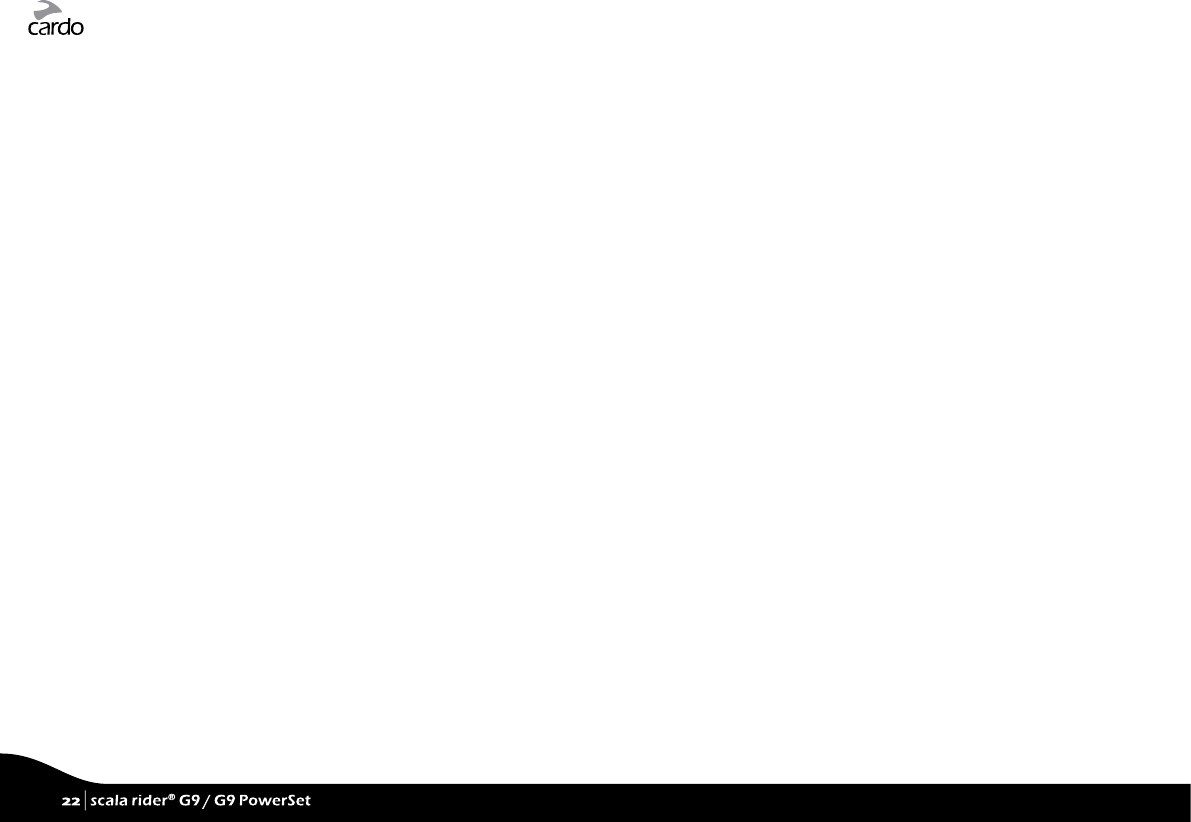
(b) these risks may be caused by the negligence of the manufacturers or its agents or any third
party involved in the Product;
(c) these risks and dangers may arise from foreseeable or unforeseeable causes.
You hereby assume all risks and dangers and all re sponsibility for any losses and/or damages, whether
caused in whole o r in par t by the negligence or other conduc t of others, including Cardo.
5. By using the Product, you conrm that you have read this release of liability and fully
understand and accept its terms and conditions.
www.cardosystems.com
22
| scala rider® G9 / G9 PowerSet
22
| scala rider® G9 / G9 PowerSet
