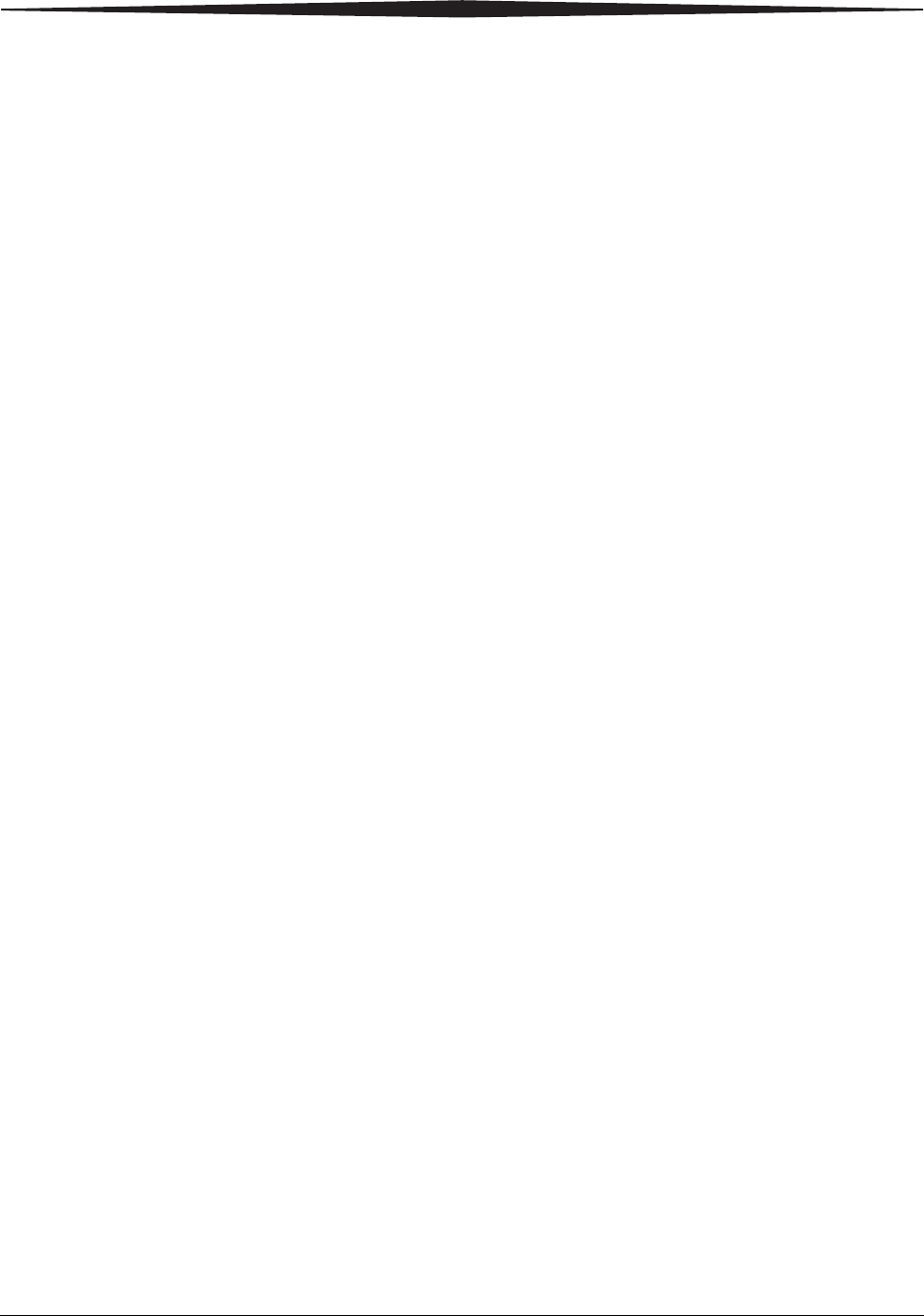Carestream Health 5850 Laser Imager with 13.56 MHz RFID User Manual 2G0733 tpg
Carestream Health, Inc. Laser Imager with 13.56 MHz RFID 2G0733 tpg
Contents
- 1. User Manual 1
- 2. User Manual 2
User Manual 2

KODAK DRYVIEW 5800 Laser Imager
and
CARESTREAM DRYVIEW 5850 Laser Imager
User’s Guide

150 Verona Street
Rochester, New York 14608
© Carestream Health, Inc., 2009
DRYVIEW is a trademark of Carestream Health, Inc.
The Kodak trademark and tradedress are used under license
from Kodak.
Pub No. 2G0733
Rev. B
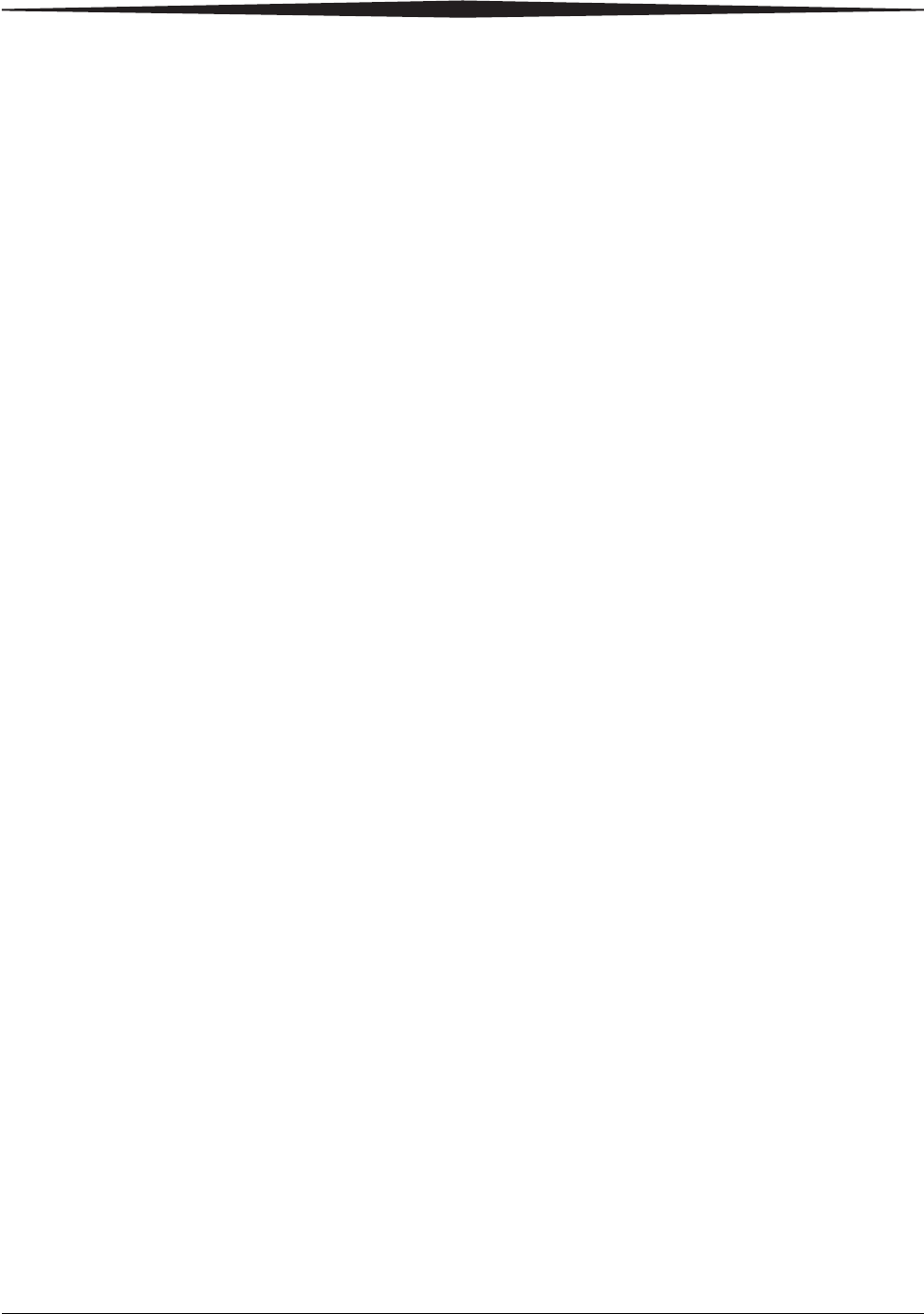
February 27, 2009 2G0733 i
Table of Contents
1 Overview - - - - - - - - - - - - - - - - - - - - - - - - - - - - - - - - - - - - - - - - - - - - - - - - - - - - - - - - - 1-1
DRYVIEW 5800 and 5850 Laser Imagers - - - - - - - - - - - - - - - - - - - - - - - - - - - - - - - - - - - - - - - - - 1-1
How the Laser Imagers Work - - - - - - - - - - - - - - - - - - - - - - - - - - - - - - - - - - - - - - - - - - - - - - - - - 1-2
System Components - - - - - - - - - - - - - - - - - - - - - - - - - - - - - - - - - - - - - - - - - - - - - - - - - - - - - - - 1-3
Print Sequence - - - - - - - - - - - - - - - - - - - - - - - - - - - - - - - - - - - - - - - - - - - - - - - - - - - - - - - - - - - 1-4
Automatic Image Quality Control - - - - - - - - - - - - - - - - - - - - - - - - - - - - - - - - - - - - - - - - - - - - - - 1-5
Agency Compliance - - - - - - - - - - - - - - - - - - - - - - - - - - - - - - - - - - - - - - - - - - - - - - - - - - - - - - - - 1-5
User Guide Conventions - - - - - - - - - - - - - - - - - - - - - - - - - - - - - - - - - - - - - - - - - - - - - - - - - - - - - 1-5
2 Using and Maintaining the Imager - - - - - - - - - - - - - - - - - - - - - - - - - - - - - - - - - - - - - - - 2-1
Operator Control of the Imager - - - - - - - - - - - - - - - - - - - - - - - - - - - - - - - - - - - - - - - - - - - - - - - - 2-1
Turning Imager Power ON and OFF - - - - - - - - - - - - - - - - - - - - - - - - - - - - - - - - - - - - - - - - - - - - - 2-1
Local Panel and Display Screen - - - - - - - - - - - - - - - - - - - - - - - - - - - - - - - - - - - - - - - - - - - - - - - - 2-2
Local Panel Layout - - - - - - - - - - - - - - - - - - - - - - - - - - - - - - - - - - - - - - - - - - - - - - - - - - - - - - 2-2
Display Screen Icons - - - - - - - - - - - - - - - - - - - - - - - - - - - - - - - - - - - - - - - - - - - - - - - - - - - - - 2-3
Web Portal - - - - - - - - - - - - - - - - - - - - - - - - - - - - - - - - - - - - - - - - - - - - - - - - - - - - - - - - - - - - - - 2-5
Levels of User Access - - - - - - - - - - - - - - - - - - - - - - - - - - - - - - - - - - - - - - - - - - - - - - - - - - - - 2-5
Accessing the Web Portal - - - - - - - - - - - - - - - - - - - - - - - - - - - - - - - - - - - - - - - - - - - - - - - - - - 2-6
Operations - - - - - - - - - - - - - - - - - - - - - - - - - - - - - - - - - - - - - - - - - - - - - - - - - - - - - - - - - - - - - - 2-8
Unloading and loading the Film Tray - - - - - - - - - - - - - - - - - - - - - - - - - - - - - - - - - - - - - - - - - - 2-8
Inserting the Film Saver and Removing the Film Tray - - - - - - - - - - - - - - - - - - - - - - - - - - - - - 2-11
Removing Print Jobs From the Unprintable Jobs Queue - - - - - - - - - - - - - - - - - - - - - - - - - - - - 2-11
Calibration Prints - - - - - - - - - - - - - - - - - - - - - - - - - - - - - - - - - - - - - - - - - - - - - - - - - - - - - - 2-12
Running a Calibration Print - - - - - - - - - - - - - - - - - - - - - - - - - - - - - - - - - - - - - - - - - - - - - - - 2-12
Calibration Failure - - - - - - - - - - - - - - - - - - - - - - - - - - - - - - - - - - - - - - - - - - - - - - - - - - - - - 2-12
Working with Quality Test Prints - - - - - - - - - - - - - - - - - - - - - - - - - - - - - - - - - - - - - - - - - - - 2-13
Requesting a Test Print at the Imager - - - - - - - - - - - - - - - - - - - - - - - - - - - - - - - - - - - - - - - 2-13
Requesting a Test Print at the Web Portal - - - - - - - - - - - - - - - - - - - - - - - - - - - - - - - - - - - - 2-13
Operator Maintenance - - - - - - - - - - - - - - - - - - - - - - - - - - - - - - - - - - - - - - - - - - - - - - - - - - - - - 2-14
Changing the Charcoal Filter - - - - - - - - - - - - - - - - - - - - - - - - - - - - - - - - - - - - - - - - - - - - - - 2-14
3 Troubleshooting - - - - - - - - - - - - - - - - - - - - - - - - - - - - - - - - - - - - - - - - - - - - - - - - - - - - 3-1
Error and Alarm Indications - - - - - - - - - - - - - - - - - - - - - - - - - - - - - - - - - - - - - - - - - - - - - - - - - - 3-1
DICOM Printer Status Messages - - - - - - - - - - - - - - - - - - - - - - - - - - - - - - - - - - - - - - - - - - - - - - - 3-1
Printer Status Messages - - - - - - - - - - - - - - - - - - - - - - - - - - - - - - - - - - - - - - - - - - - - - - - - - - - - - 3-2
Film Supply Status Messages - - - - - - - - - - - - - - - - - - - - - - - - - - - - - - - - - - - - - - - - - - - - - - - - - 3-3
Job Manager Status Messages - - - - - - - - - - - - - - - - - - - - - - - - - - - - - - - - - - - - - - - - - - - - - - - - - 3-5
Condition Codes - - - - - - - - - - - - - - - - - - - - - - - - - - - - - - - - - - - - - - - - - - - - - - - - - - - - - - - - - - 3-6
Clearing Film Jams - - - - - - - - - - - - - - - - - - - - - - - - - - - - - - - - - - - - - - - - - - - - - - - - - - - - - - - 3-13
Film Jam - Code 2x-116 - - - - - - - - - - - - - - - - - - - - - - - - - - - - - - - - - - - - - - - - - - - - - - - - - - 3-14
Film Jam - Code 2x126 - - - - - - - - - - - - - - - - - - - - - - - - - - - - - - - - - - - - - - - - - - - - - - - - - - 3-17
Film Jam - Code 26325 - - - - - - - - - - - - - - - - - - - - - - - - - - - - - - - - - - - - - - - - - - - - - - - - - - 3-19
Film Jam - Codes 26326 or 26543 - - - - - - - - - - - - - - - - - - - - - - - - - - - - - - - - - - - - - - - - - - - 3-19
Film Jam - Code 26544 - - - - - - - - - - - - - - - - - - - - - - - - - - - - - - - - - - - - - - - - - - - - - - - - - - 3-21
Calling for Support - - - - - - - - - - - - - - - - - - - - - - - - - - - - - - - - - - - - - - - - - - - - - - - - - - - - - - - 3-22
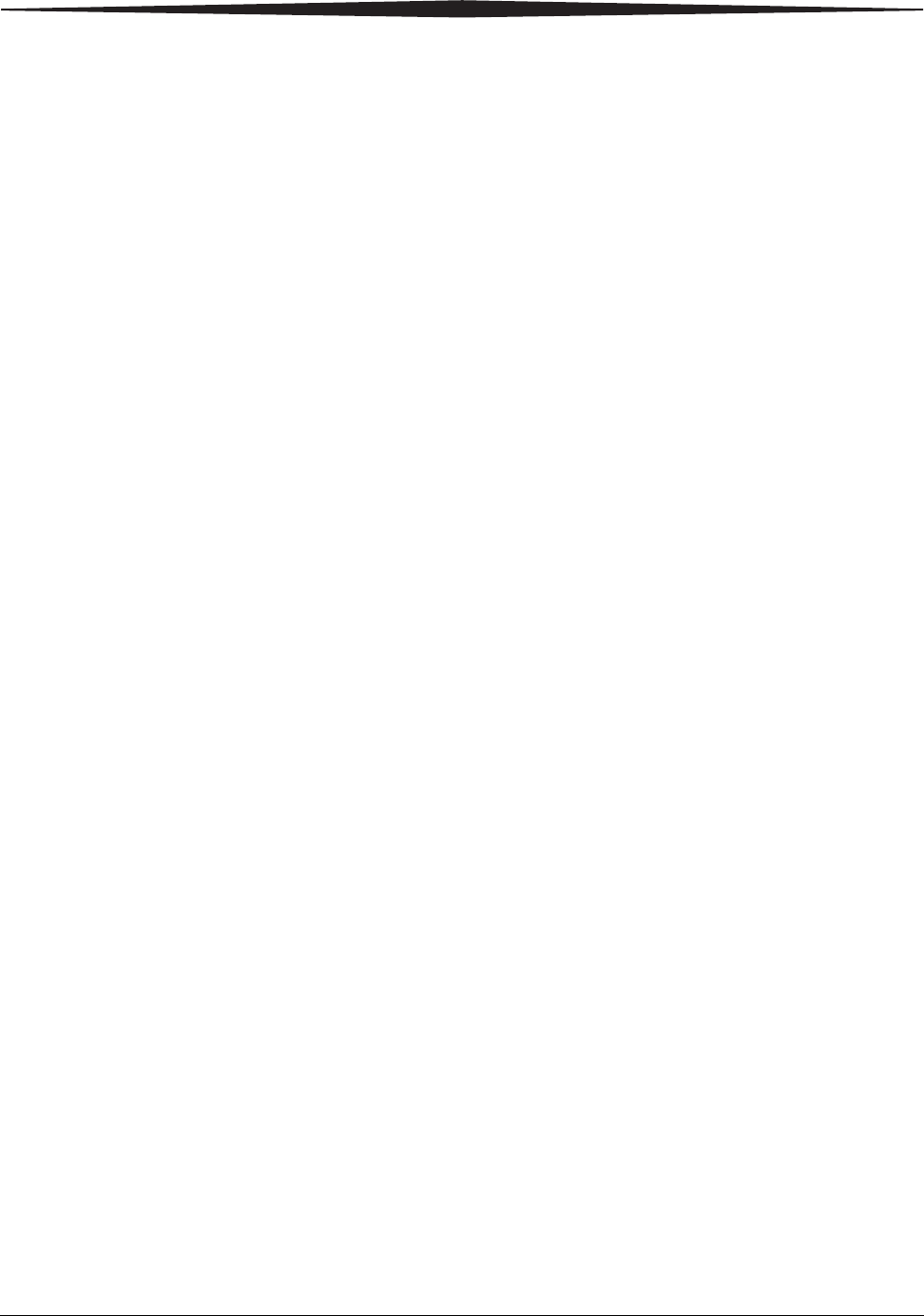
ii 2G0733 February 27, 2009
4 Film Technical Information - - - - - - - - - - - - - - - - - - - - - - - - - - - - - - - - - - - - - - - - - - - - 4-1
General Description - - - - - - - - - - - - - - - - - - - - - - - - - - - - - - - - - - - - - - - - - - - - - - - - - - - - - - - - 4-1
Spectral Sensitivity - - - - - - - - - - - - - - - - - - - - - - - - - - - - - - - - - - - - - - - - - - - - - - - - - - - - - - 4-1
Image Quality - - - - - - - - - - - - - - - - - - - - - - - - - - - - - - - - - - - - - - - - - - - - - - - - - - - - - - - - - 4-1
Environmental Impact - - - - - - - - - - - - - - - - - - - - - - - - - - - - - - - - - - - - - - - - - - - - - - - - - - - - 4-2
Storing and Handling Undeveloped Film - - - - - - - - - - - - - - - - - - - - - - - - - - - - - - - - - - - - - - - 4-2
Handling Developed Film - - - - - - - - - - - - - - - - - - - - - - - - - - - - - - - - - - - - - - - - - - - - - - - - - 4-2
Archiving Developed Film - - - - - - - - - - - - - - - - - - - - - - - - - - - - - - - - - - - - - - - - - - - - - - - - - 4-3
Exposing to Moisture - - - - - - - - - - - - - - - - - - - - - - - - - - - - - - - - - - - - - - - - - - - - - - - - - - - - 4-3
Dissipating Odor - - - - - - - - - - - - - - - - - - - - - - - - - - - - - - - - - - - - - - - - - - - - - - - - - - - - - - - 4-3
Dissipating Heat - - - - - - - - - - - - - - - - - - - - - - - - - - - - - - - - - - - - - - - - - - - - - - - - - - - - - - - - 4-3
Recycling Film - - - - - - - - - - - - - - - - - - - - - - - - - - - - - - - - - - - - - - - - - - - - - - - - - - - - - - - - - 4-3
5 Specifications - - - - - - - - - - - - - - - - - - - - - - - - - - - - - - - - - - - - - - - - - - - - - - - - - - - - - - 5-1
Location - - - - - - - - - - - - - - - - - - - - - - - - - - - - - - - - - - - - - - - - - - - - - - - - - - - - - - - - - - - - - - - 5-1
Equipment Specifications - - - - - - - - - - - - - - - - - - - - - - - - - - - - - - - - - - - - - - - - - - - - - - - - - 5-1
Operating Space Requirements - - - - - - - - - - - - - - - - - - - - - - - - - - - - - - - - - - - - - - - - - - - - - - 5-1
Other Location Considerations - - - - - - - - - - - - - - - - - - - - - - - - - - - - - - - - - - - - - - - - - - - - - - 5-2
Environmental Requirements - - - - - - - - - - - - - - - - - - - - - - - - - - - - - - - - - - - - - - - - - - - - - - - - - 5-3
Temperature - - - - - - - - - - - - - - - - - - - - - - - - - - - - - - - - - - - - - - - - - - - - - - - - - - - - - - - - - - 5-3
Relative Humidity - - - - - - - - - - - - - - - - - - - - - - - - - - - - - - - - - - - - - - - - - - - - - - - - - - - - - - 5-3
Altitude - - - - - - - - - - - - - - - - - - - - - - - - - - - - - - - - - - - - - - - - - - - - - - - - - - - - - - - - - - - - - - 5-3
Surface Condition - - - - - - - - - - - - - - - - - - - - - - - - - - - - - - - - - - - - - - - - - - - - - - - - - - - - - - - 5-3
Environmental Effects - - - - - - - - - - - - - - - - - - - - - - - - - - - - - - - - - - - - - - - - - - - - - - - - - - - - - - 5-3
Laser Specifications - - - - - - - - - - - - - - - - - - - - - - - - - - - - - - - - - - - - - - - - - - - - - - - - - - - - - - - 5-3
Power Requirements - - - - - - - - - - - - - - - - - - - - - - - - - - - - - - - - - - - - - - - - - - - - - - - - - - - - - - - 5-4
Network Requirements - - - - - - - - - - - - - - - - - - - - - - - - - - - - - - - - - - - - - - - - - - - - - - - - - - - - - 5-4
Film - - - - - - - - - - - - - - - - - - - - - - - - - - - - - - - - - - - - - - - - - - - - - - - - - - - - - - - - - - - - - - - - - - 5-4
Film Types - - - - - - - - - - - - - - - - - - - - - - - - - - - - - - - - - - - - - - - - - - - - - - - - - - - - - - - - - - - 5-4
Film Sizes - - - - - - - - - - - - - - - - - - - - - - - - - - - - - - - - - - - - - - - - - - - - - - - - - - - - - - - - - - - - 5-5
Film Storage - - - - - - - - - - - - - - - - - - - - - - - - - - - - - - - - - - - - - - - - - - - - - - - - - - - - - - - - - - 5-5
Glossary - - - - - - - - - - - - - - - - - - - - - - - - - - - - - - - - - - - - - - - - - - - - - - - - - - - - - - - - - - - G-1
Appendix A: Warranty and Limitation of Liability - - - - - - - - - - - - - - - - - - - - - - - - - - - - A-1
Important Notice to Purchaser - - - - - - - - - - - - - - - - - - - - - - - - - - - - - - - - - - - - - - - - - - - - - - - - - A-1
End User License Agreement (EULA) - - - - - - - - - - - - - - - - - - - - - - - - - - - - - - - - - - - - - - - - - - - A-2
Carestream Health, Inc. Software End User License Agreement - - - - - - - - - - - - - - - - - - - - - - - - A-2
End-User License Agreement for Microsoft Desktop Operating Systems - - - - - - - - - - - - - - - - - - A-4
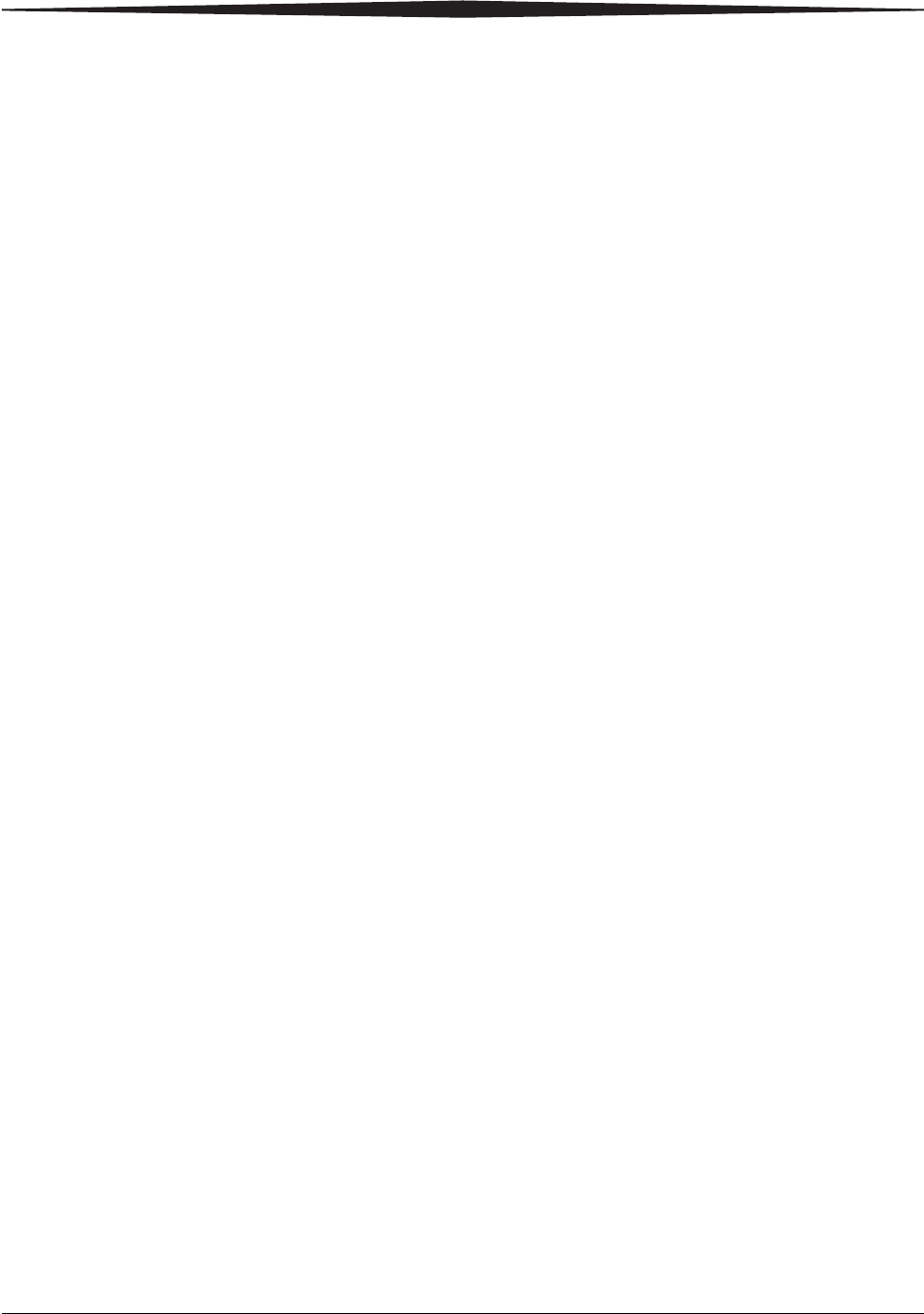
February 27, 2009 2G0733 1-1
1Overview
DRYVIEW 5800 and 5850 Laser Imagers
The 5800 and 5850 Laser Imagers are continuous-tone laser imagers
with an internal photothermographic film processor. Heat, rather than
photo chemicals, is used to develop the film. The Laser Imagers receive
digital images from medical image source devices (modalities) over a
network. The format that the Imager accepts is DICOM.
The Laser Imagers print images on KODAK DRYVIEW Laser Imaging
Film. Each film package contains 100 sheets of film. The Imagers can
accept any type and size of film as described in Chapter 5 of this
manual.
Intended Use The KODAK DRYVIEW 5800 Laser Imager provides high quality hard
copy film output from digital imaging source modalities for use in
medical imaging diagnosis and referral. Electronic image information
signals are managed and transformed optically to expose KODAK
DRYVIEW media. The system is intended for use with a variety of
digital modalities including, but not limited to, CT (Computerized
Tomography), MR (Magnetic Resonance) and CR (Computed
Radiology) for diagnostic use by medical radiologists and
communications to referring physicians and their patients.
The CARESTREAM DRYVIEW 5850 Laser Imager is intended to
provide high-resolution hard copy images from digital imaging source
output signals. The device is intended for use with KODAK DRYVIEW
media including DVM (DRYVIEW Mammography Films). The imager
will interface with a variety of digital modalities, including, but not
limited to, CR (Computed Radiology), DR (Digital Radiology), CT
(Computerized Tomography), MRI (Magnetic Resonance Imaging), and
FFDM (Full Field Digital Mammography). The images are to be used
for medical diagnosis and referral to physicians and their patients.
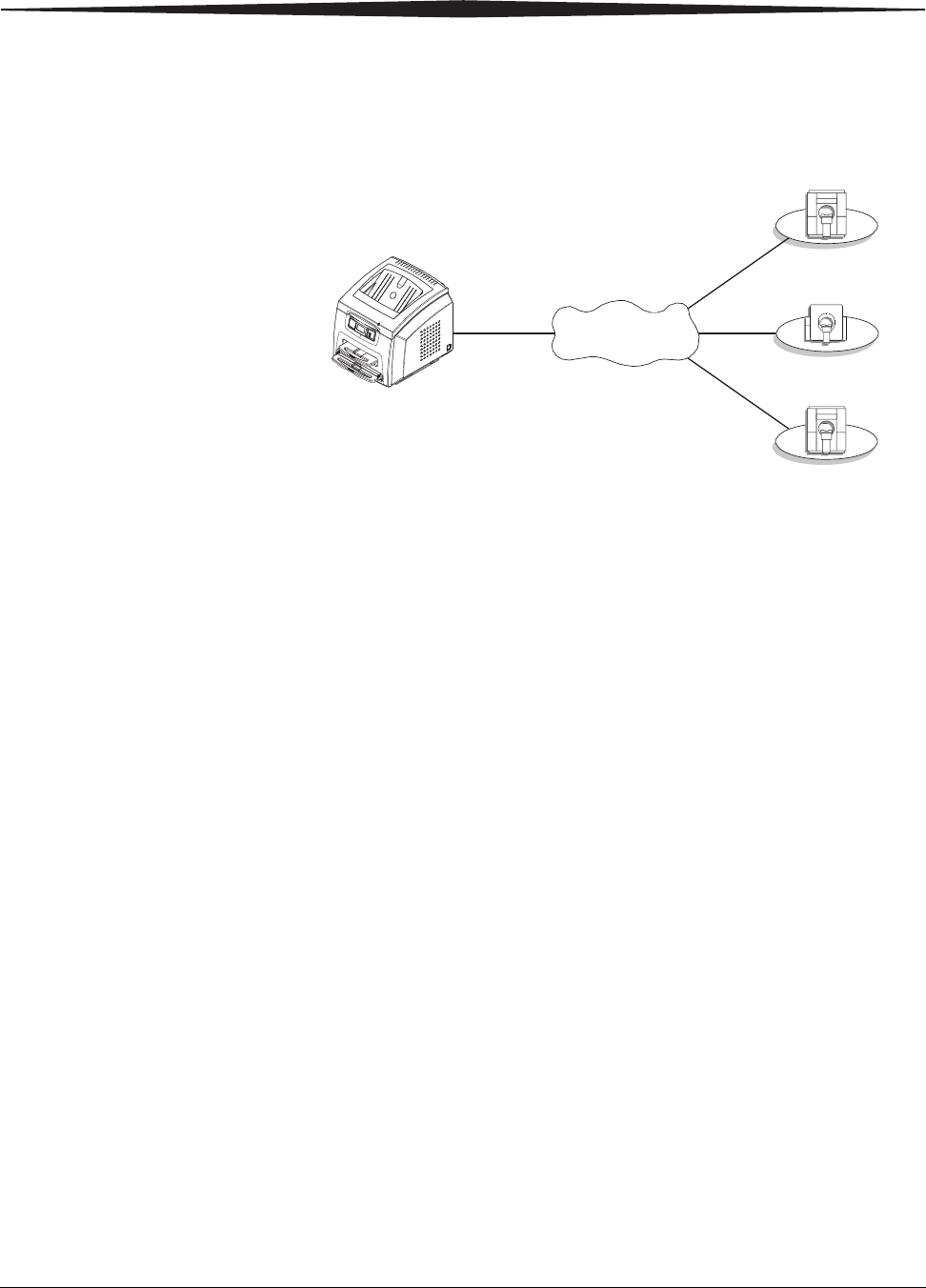
1-2 2G0733 February 27, 2009
Overview
How the Laser Imagers Work
The Imagers are network printers connected on a network along with one or
more medical imaging devices. They print images sent over the network
from medical imaging devices or workstations sending images concurrently.
The Imagers have hard-disk storage for a large number of digital images. As
images arrive, they are stored on the hard disk and placed in a print queue
(sequenced for printing) based on time of receipt and priority. Because the
Imagers can store images, they can continue to accept incoming print jobs
even when the film cartridge is empty or the Imager is temporarily unable to
print. Images that require a different film size or film type than is currently
in the Imager are placed in a separate “waiting for media” queue and a code
on the Local Panel reminds the operator to change film.
During normal operation, the Imager requires very little operator attention.
The Imager prints automatically in response to print requests from the
associated image devices. Information sent along with print requests, such
as film size, density and priority, control the print operations. Main operator
responsibilities include loading film and monitoring for malfunctions.
5800 or 5850 Laser Imager
Network
Modality
Modality
Modality
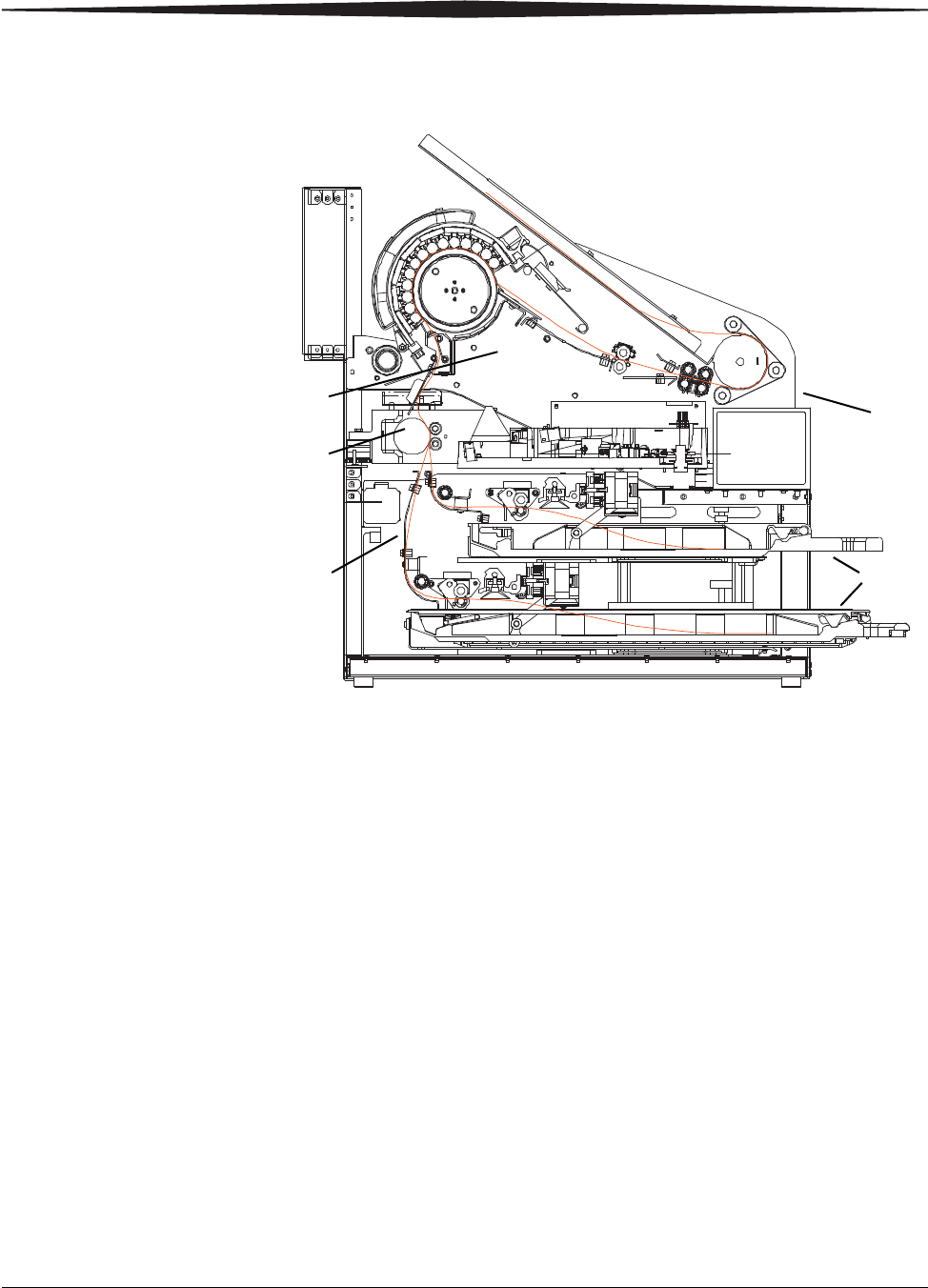
Overview
February 27, 2009 2G0733 1-3
System Components
1
2
3
45
1Film trays. Your Imager is configured with two film trays. Each
film tray holds a different size of DRYVIEW Laser Imaging
Film. Both film trays must be installed in order for the Imager to
operate.
2Film feed transport. The film feed transport orients and centers
the film while moving the film from the film tray to the imaging
portion of the Imager.
3Film imaging. The optics module writes the image onto the film
while the film is moved through the exposure transport area.
4Film processor. The film processor uses heat to develop the
image written onto the film by the laser in the optics module.
5Local panel. The local panel contains the display screen.
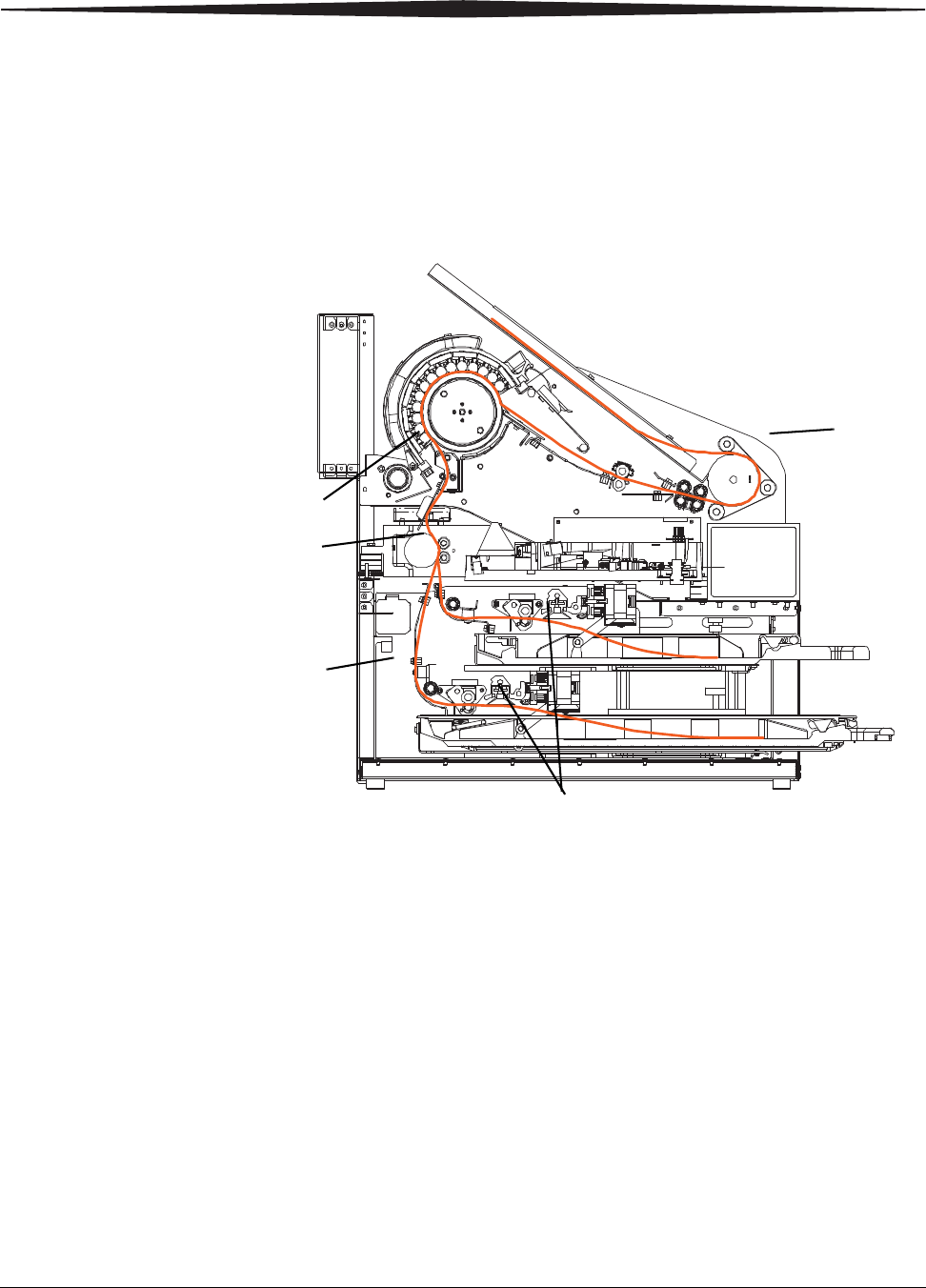
1-4 2G0733 February 27, 2009
Overview
Print Sequence
When the Imager receives a print request, it determines the requested film
size and type and then it selects the appropriate film tray.
Each time the Imager receives a print request, the following print sequence
occurs:
1. Suction cups in the pickup area lift a single sheet of film out of the
tray and feed the film into the transport rollers.
2. The transport rollers move the film up into the registration transport
area, where film registration takes place.
3. As the film moves through the exposure transport, the optics module
writes the image onto the film, then moves the film into the film
processor.
4. As the film passes over the processor drum, the heat generated by the
drum develops the film.
5. The film transport rollers move the exposed film to the exit area.
1
2
3
4
5
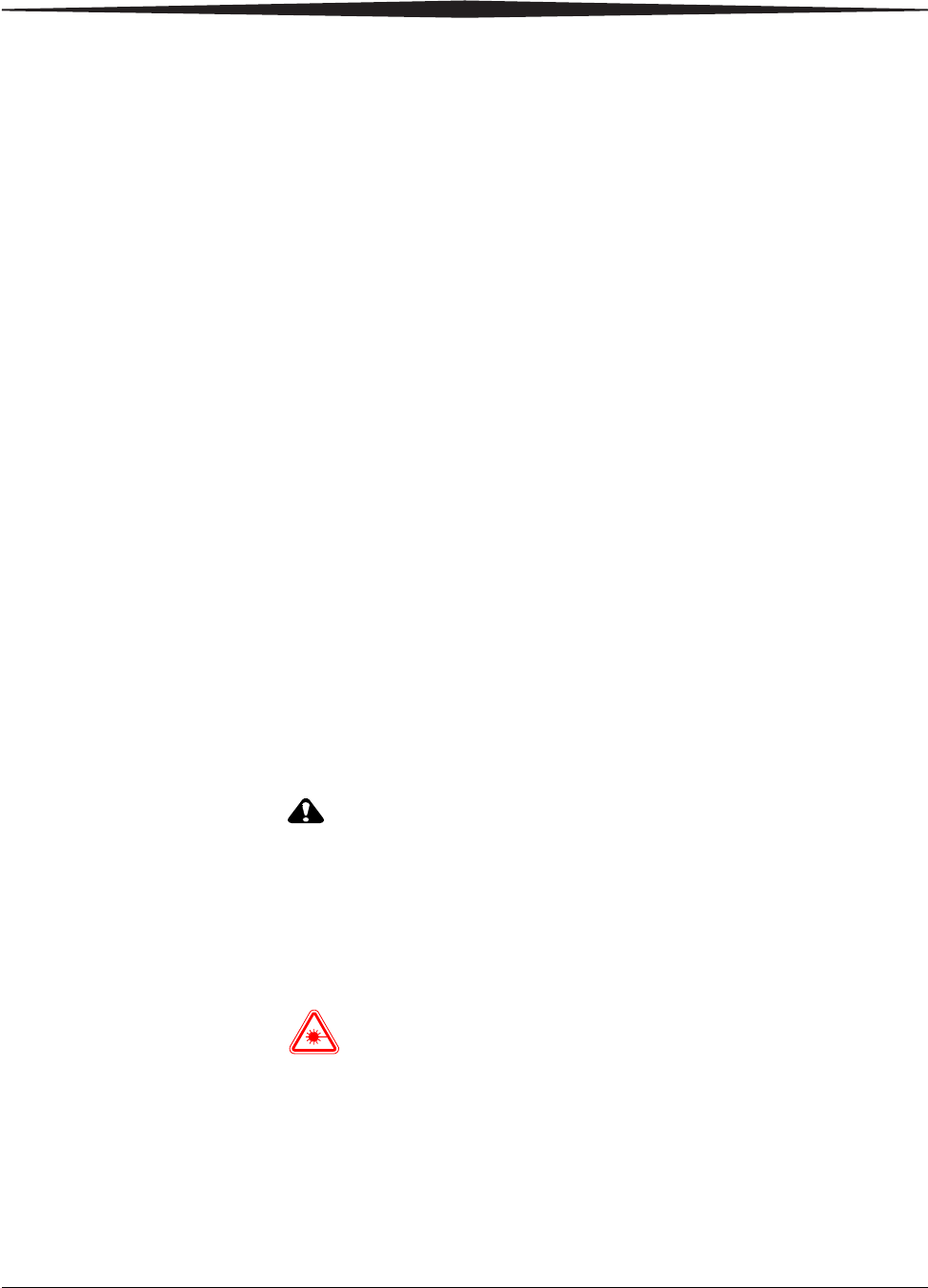
Overview
February 27, 2009 2G0733 1-5
Automatic Image Quality Control
An internal densitometer is a key element in the Automatic Image Quality
Control (AIQC) process. The densitometer enables the Imager to
automatically adjust image processing parameters to produce the best image.
The Imager adjusts these parameters each time it prints a calibration film.
A calibration film is printed when:
•The film tray is inserted in the Imager with film of a new lot number.
•A calibration film is requested from the local panel or web portal.
•A film tray is inserted into the Imager for which a current calibration
is not stored.
Agency Compliance
See the Safety Manual for the KODAK DRYVIEW 5800 Laser Imager and
CARESTREAM DRYVIEW 5850 Laser Imager, 2G0734.
User Guide Conventions
The following special messages emphasize information or indicate potential
risks to personnel or equipment.
NOTE: Notes provide additional information, such as expanded
explanations, hints, or reminders.
IMPORTANT: Important notes highlight critical policy information that
affects how you use this guide and this product.
CAUTION:
Cautions point out procedures that you must follow precisely to
avoid damage to the system or any of its components, loss of data,
or corruption of files in software applications.
DANGER: Danger identifies procedures that you must follow
precisely to avoid injury to yourself or others.
LASER WARNING:
Laser warnings warn personnel that access to laser radiation is
possible and all personnel must avoid direct exposure to the beam.
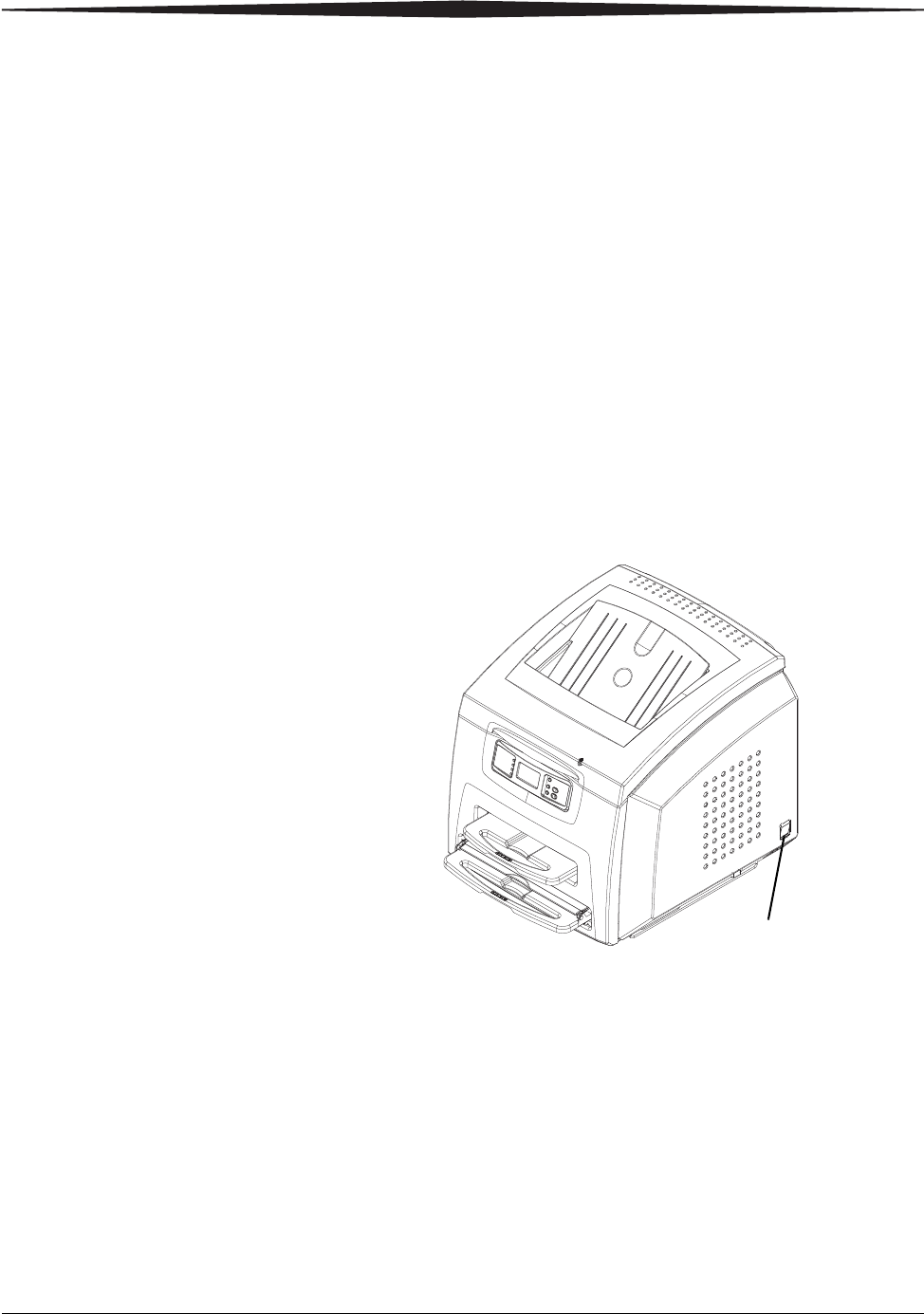
February 27, 2009 2G0733 2-1
2Using and Maintaining the
Imager
Operator Control of the Imager
During normal operation, the Imager receives and automatically prints
images sent by modalities over a network. Very little operator control is
required. The main responsibilities of the operator are described in the
following section, along with overview information about using the
Imager.
Turning Imager Power ON and OFF
There is a power switch located at the back right of the Imager.
In the event of a power loss, the Imager shuts down. Films in process
will not be completed and will remain where they are located in the
Imager.
The Imager will restart after power is restored. After self-test, the
Imager clears any films in process and automatically reprints any films
that were in process when power was interrupted.
Power switch
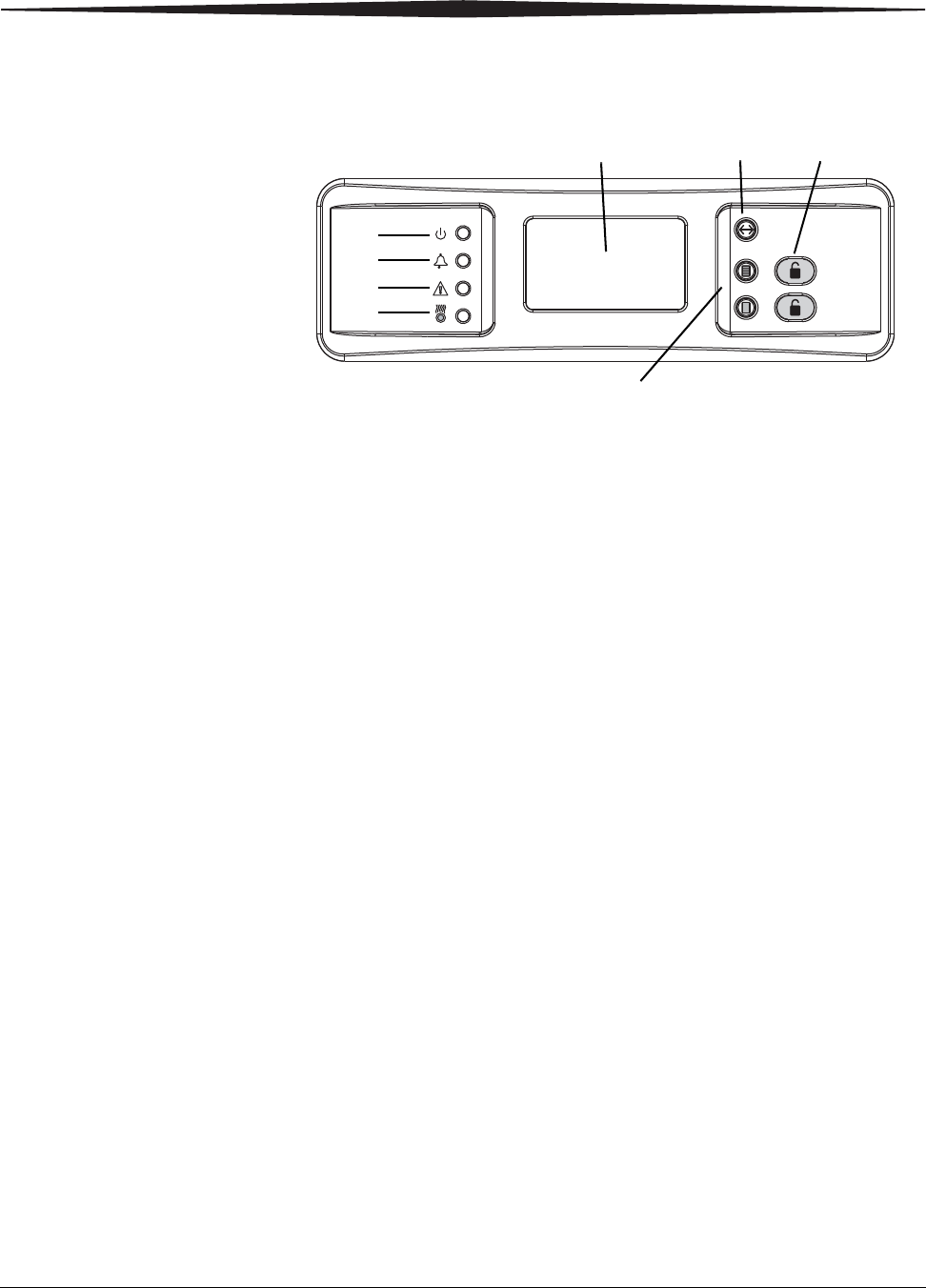
2-2 2G0733 February 27, 2009
Using and Maintaining the Imager
Local Panel and Display Screen
Local Panel /
Display Screen
{
1
2
3
4
567
8
1Ready LED. This LED, when steady on indicates that the Imager is ready for printing.
When flashing, the Imager is processing and printing films. When unlit, the Imager is not
ready to print.
2Error LED. When lit, this LED indicates that the Imager has an error. An error code
appears on the display screen.
3Attention LED. When lit, this LED indicates a condition that requires attention, such as
"out of film". The Imager can still process and print films from unaffected film trays.
4Warming LED. When lit, this LED indicates that the Imager is warming up. A timer is
also shown on the display screen indicating the amount of time, in minutes, before the
Imager reaches operating temperature.
5Display screen. Displays codes and icons that indicate the status and operating condition
of the Imager.
6Menu Selection Button. In Menu Selection Mode, you can work with menus on the
Display Screen, and the functionality of buttons on the right side of the Local Panel
change. To enter Menu Selection Mode, press and hold the Menu Selection Button (#6
on the graphic above) for 5 seconds. The following screens are available:
•Test Print screen: Select a test print (only SMPTE is available for 5800 Imager.
Other prints are available for mammography quality control for the 5850 Imager.)
•Maintenance Reset screen: Reset maintenance items such as reset print counts,
jobs to delete, etc.).
7Unlock buttons. Used to unlock the film trays. Note that the trays will not unlock unless
a film saver is installed in trays that have film.
Note: These buttons are used to select or cancel when in Menu Selection Mode. See
the Icons table on page 2-4.
8Calibration buttons. Initiate a manual film calibration for upper and lower film trays.
NOTE: These buttons are used to move up or down in a menu when in Menu
Selection Mode. See the Icons table on page 2-4.
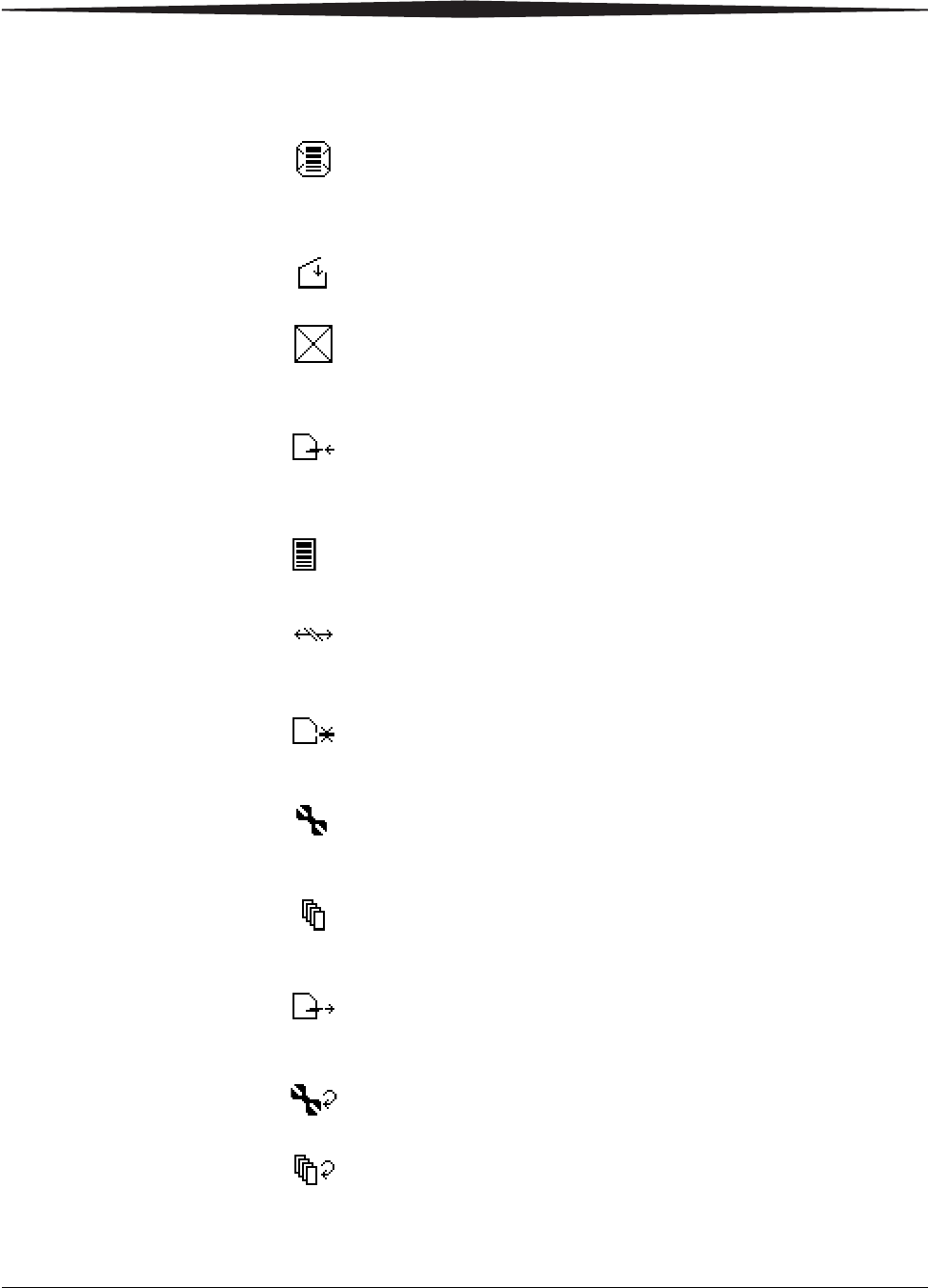
Using and Maintaining the Imager
February 27, 2009 2G0733 2-3
Display Screen Icons
Icon Description
This icon indicates that film calibration is required. The Imager is
unable to print jobs from this tray until a successful calibration
occurs.
This icon indicates that a door is open on the Imager.
This icon indicates an error with the film tray. An error code will
also be shown on the display screen. The film tray cannot be used
until the error is corrected.
This icon indicates that you should insert the film saver into the
film tray.
This icon appears when the film fails calibration and indicates
that the Imager has been placed in manual mode.
This icon indicates that the DICOM network connection to the
Imager is offline.
This icon indicates that a film tray is not installed. Both film trays
must be installed in order for the Imager to operate.
This icon indicates that preventive maintenance is due.
This icon indicates that one or more jobs are present in the
Unprintable Job Queue.
This icon indicates that the film saver must be removed from the
film tray.
This icon indicates that a reset of the print counts to preventive
maintenance is due.
This icon indicates there are prints in the queue that are waiting to
be deleted.
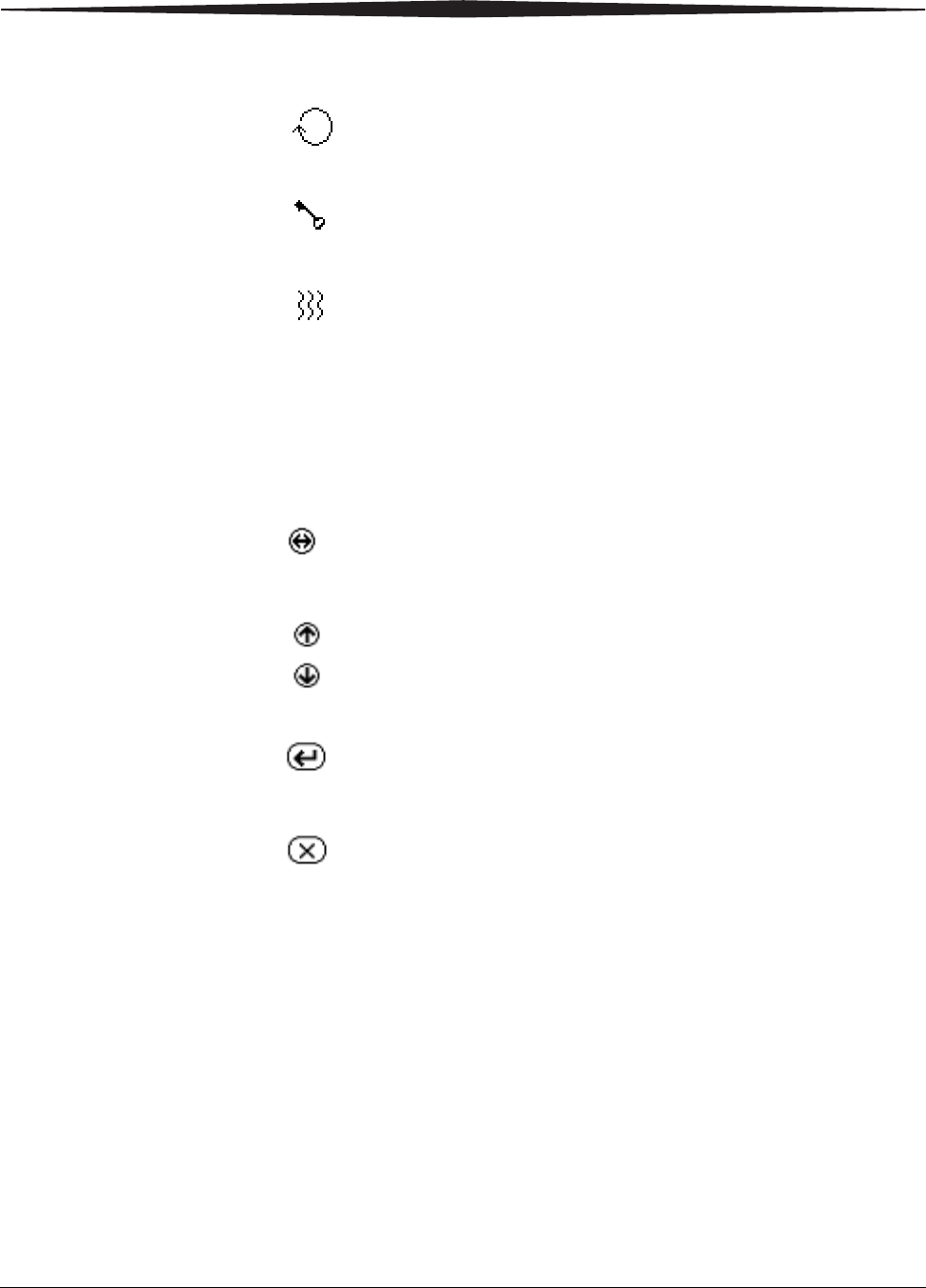
2-4 2G0733 February 27, 2009
Using and Maintaining the Imager
This icon indicates that a user-initiated system restart is in
process.
This icon indicates that the Imager has been placed in service
mode.
This icon indicates that the Imager is warming up. The amount of
time remaining until the Imager reaches operating temperature is
also shown on the display screen.
Icons in Menu Selection Mode
The following icons appear on the Display Screen when you are
in Menu Selection Mode. These icons represent the changed
functionality of the buttons on the right side of the Local Panel.
While in Menu Selection Mode, press the button (#6 in the
graphic on page 2-2) to display the Test Print or Maintenance
Reset screen.
These icons indicate that the buttons shown by #8 in the graphic
on page 2-2 have changed functionality. Rather than being used
as Calibration buttons, you now use these buttons to move up or
down in the menu on the Display Screen.
This icon indicates that the button shown by the upper #7 in the
graphic on page 2-2 is no longer an Unlock button. Instead, use
the button to select the currently highlighted menu item.
This icon indicates that the button shown by the lower #7 in the
graphic on page 2-2 is no longer an Unlock button. Instead, use
the button to cancel the selection.
Icon Description
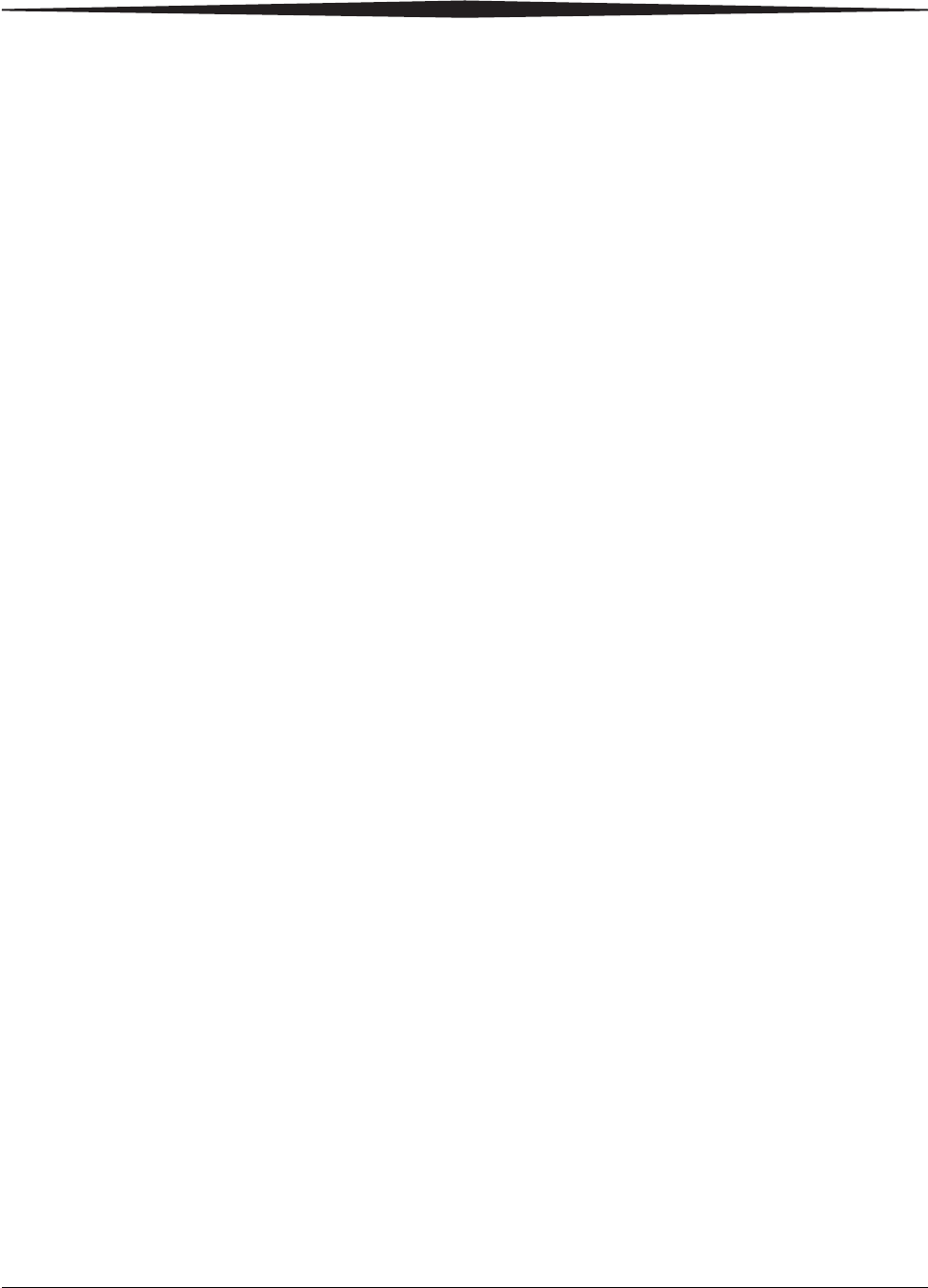
Using and Maintaining the Imager
February 27, 2009 2G0733 2-5
Web Portal
The Web Portal is your interface to additional functions on the Imager. In
the Web Portal, you can view and manage the Imager's connections over the
network, configure features, view and correct error messages and general
status, etc.
After you have accessed the Web Portal, you can check the status of the
Imager and check the media and status of the film trays.
With a user account, you can log on to the Web Portal to perform more
advanced functions such as:
•Setting up and working with network configuration for the imager
and connected image sources.
•Retrieving logs, statistics, and system status.
•Performing diagnostic utilities, including backup and restore.
Levels of User
Access IMPORTANT: For information about creating user accounts, refer to the
Web Portal Help system.
There are four levels of user access to the Imager.
Level 1: Operator - Activities include printing, clearing of some errors, and
removing film jams and deleting jobs. A password is not required
for this level of access.
Level 2: Key Operator - Activities include printing, clearing of some
errors, removing film jams, performing minor setup, and deleting
jobs. Access to Level 2 requires a Level 2 ID and password.
Level 3: Local Service - Local Service providers are Carestream Health
trained and certified self-maintenance customers. Level 3 First Call
Service provides access to all Level 1 and 2 features and functions.
In addition, First Call activities include preventive maintenance with
the ability to reset some imaging parameters. Access to Level 3
requires a Level 3 ID and password.
Level 4: Full Service - Full Service providers are Carestream Health Field
Engineers, Technical Support staff, and certified service partners.
Level 4 Full Service requires licensing for a specified period. Full
Service providers have access to all Level 1, 2, and 3 service
features. The providers can also access the laser imager through a
service computer or through a remote computer connected to the
network. Access to Level 4 requires a Service ID and password.
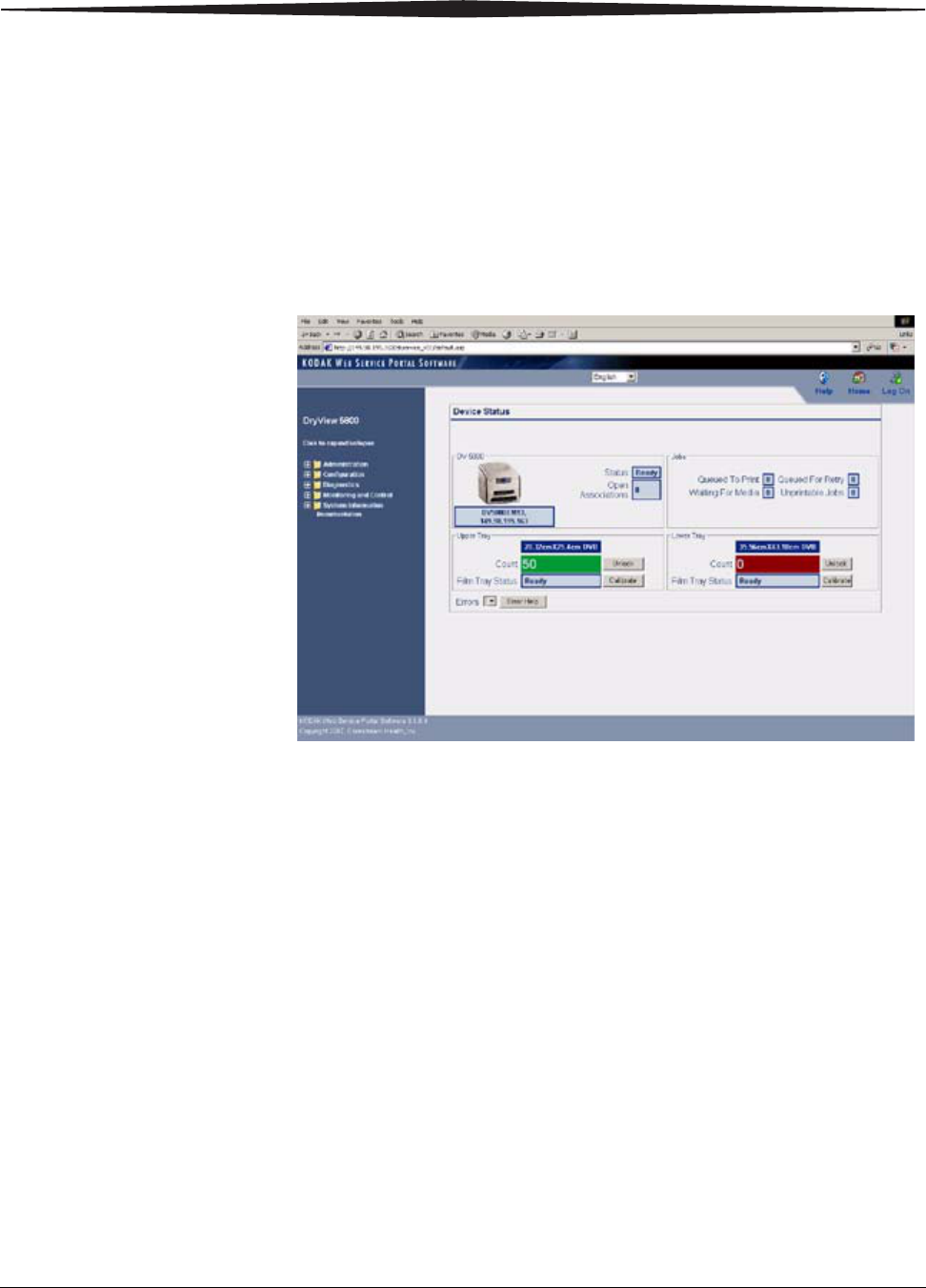
2-6 2G0733 February 27, 2009
Using and Maintaining the Imager
Accessing the Web
Portal To access the Web Portal you will need a desktop or laptop computer that is
connected to the network.
1. On a desktop or laptop computer, start WINDOWS Internet Explorer.
2. In the address field, type: http://<IP address>
Note: <IP address> is the IP address of the Imager.
3. Click Go.
The main window for the Web Portal appears.
The center panel displays the screens where you view and perform
tasks. On-line help is available by selecting “Documentation” from
the left panel. The left panel displays links to all other screens.
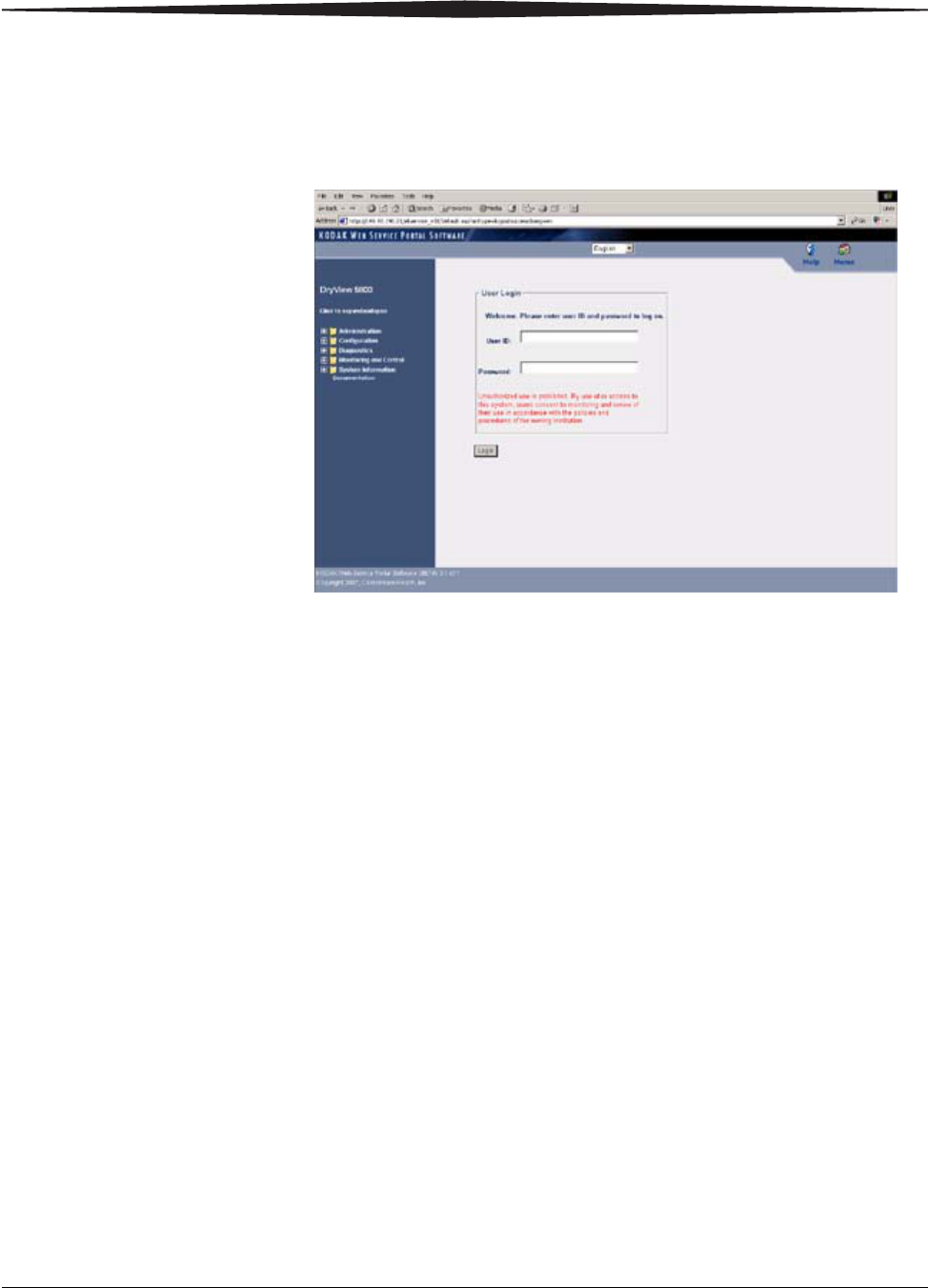
Using and Maintaining the Imager
February 27, 2009 2G0733 2-7
To log on to the Web Portal as a Level 2 or Level 3 user, do the following.
1. Click the Log On icon.
The following window appears.
2. Enter your User ID and password.
NOTE: The Imager comes with a default User ID and password for Level
2 and Level 3 users.
•for Level 2: User ID = KeyOperator; Password = DV5800
•for Level 3: User ID = LocalService; Password = DV5800
NOTE: The password is the same for the 5800 and 5850 Laser Imagers.
3. Click Login.
The items on the left side of the display will differ according to your
level of access.

2-8 2G0733 February 27, 2009
Using and Maintaining the Imager
Operations
Unloading and
loading the Film Tray IMPORTANT: Leave the Imager powered on while loading or unloading
the film tray.
When 100 sheets of film have been used, a 0 film count appears on the
display screen.
1. Press the “unlock” button on the local panel to release the film tray.
2. Remove the film tray from the Imager.
3. Remove the old film insert from the tray and discard in a manner
suitable to local ordinances.
NOTE: Before loading a new package of film, clean any particles from the
inside surface of the film tray, including the ramp and top edge of
the tray.
Film insert
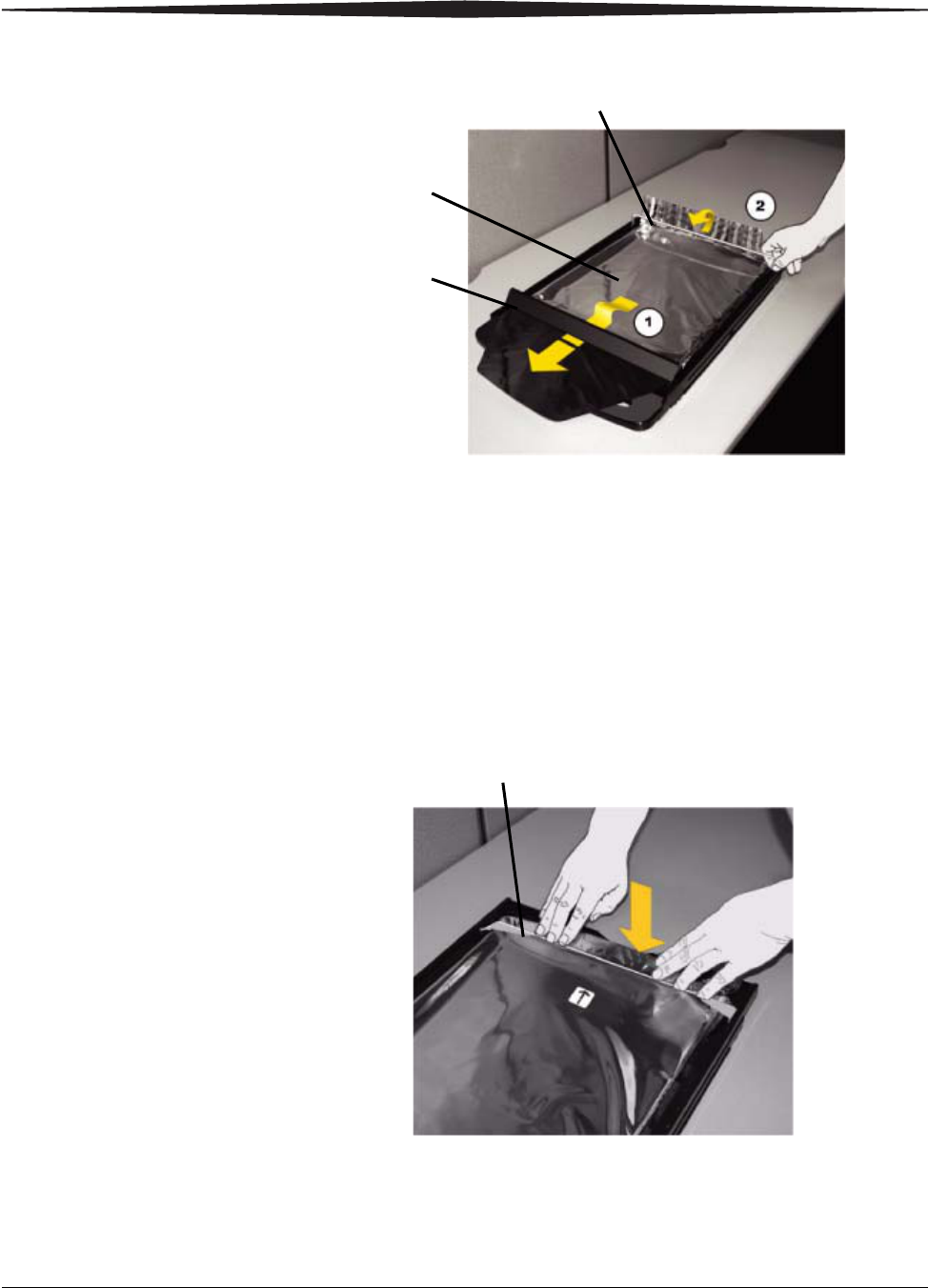
Using and Maintaining the Imager
February 27, 2009 2G0733 2-9
4. Pull the diverter (plastic bar) and bag holder (silver bar) into the up
position.
5. Press the new film package down in the tray with the label facing up.
6. Pull the front flap of the film package forward and place it under the
diverter (1).
7. Set the back end of the film package under the bag holder (2).
8. Press down firmly using both hands so the film package sits flat
against the bottom of the tray.
9. Swing the bag holder of the film tray back in place.
Bag holder
Diverter
Film
package
Bag holder
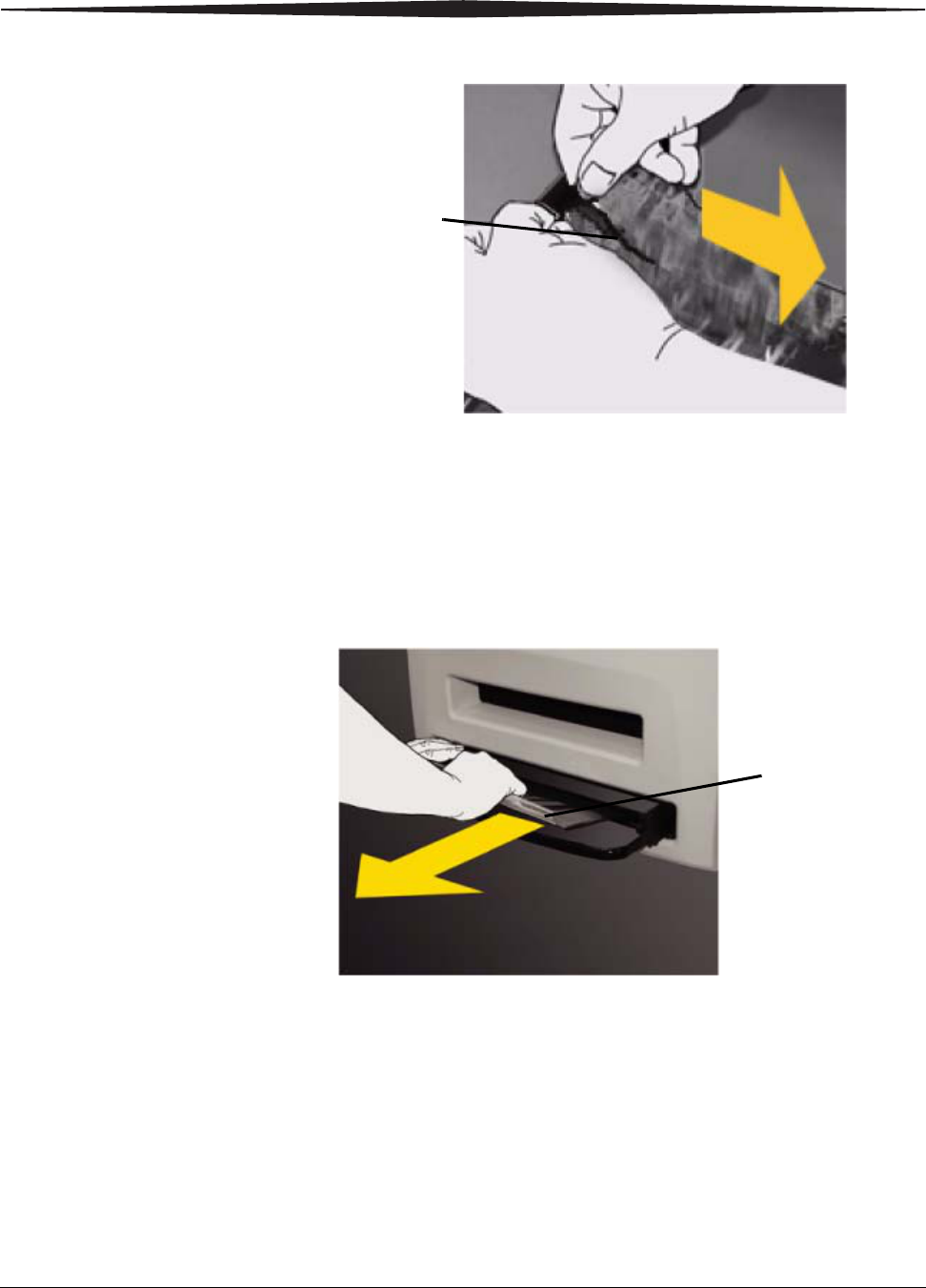
2-10 2G0733 February 27, 2009
Using and Maintaining the Imager
10. Remove the tear strip from the plastic bag.
11. Swing the diverter of the film tray back in place.
IMPORTANT:Do not install the Film Saver onto the film tray.
12. Slide the tray back into the Imager slot.
13. To remove the plastic bag so the Imager can access the film, pull the
plastic bag tail firmly and smoothly. The entire film bag will slide
out.
Tear strip
Plastic bag
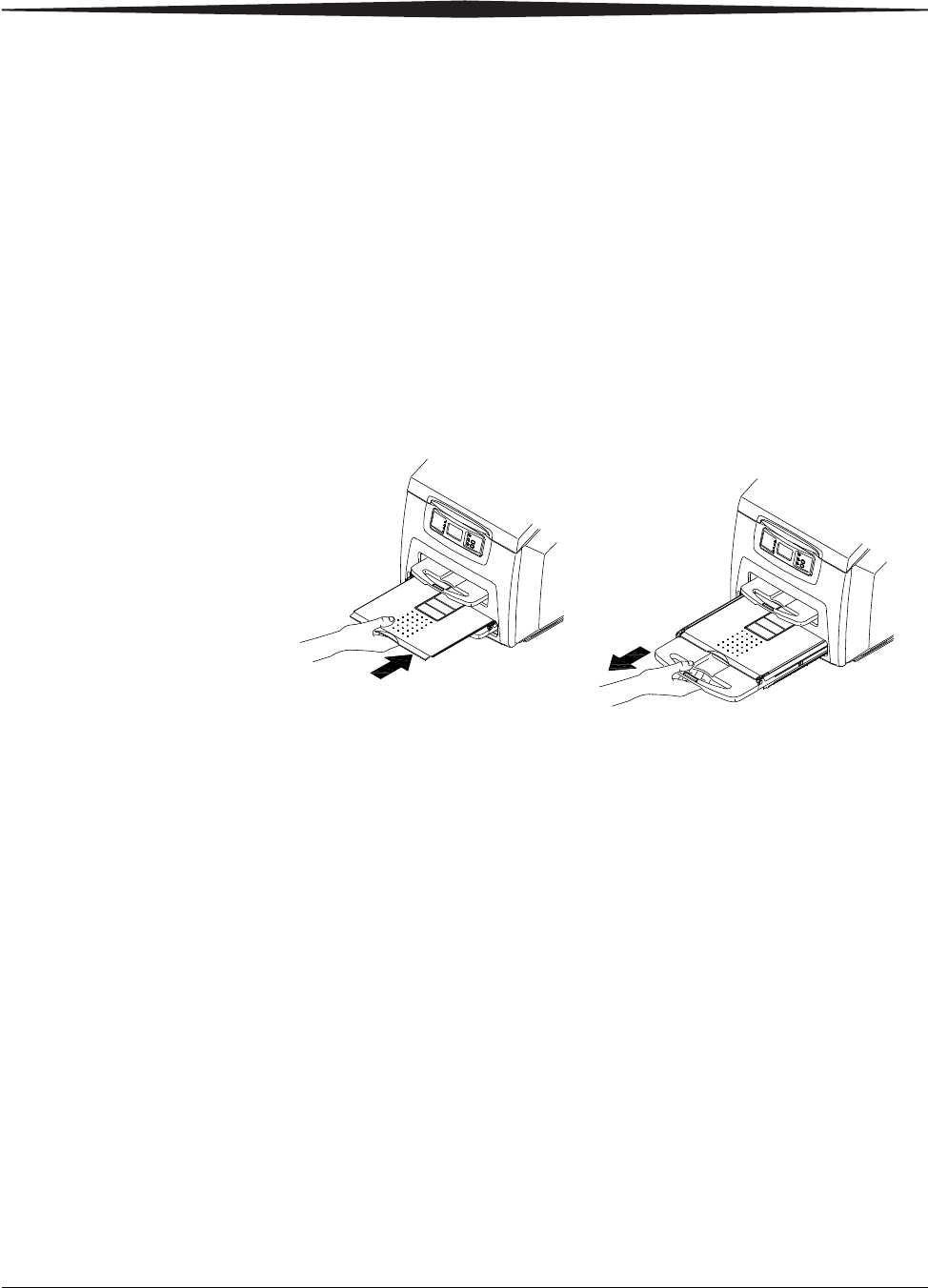
Using and Maintaining the Imager
February 27, 2009 2G0733 2-11
Inserting the Film
Saver and Removing
the Film Tray
A film saver must be inserted into a film tray before:
•the hood is opened.
•any panel on the Imager is removed.
•a film tray with film in it is removed.
1. Insert the film saver as shown below.
2. If the film tray has not been unlocked, press the "unlock" button on
the local panel.
NOTE: The film tray must be removed within 30 seconds after pressing
the "unlock" button. Otherwise, the film tray will re-lock
automatically.
3. Remove the film tray as shown below.
Inserting the Film Saver
Note: The film saver can be stored under the film tray until required.
Removing Print Jobs
From the Unprintable
Jobs Queue
When there are jobs in the unprintable jobs queue that can not be printed,
condition code 20703 and an icon show on the display screen. To remove
these jobs from the print queue, do the following.
1. Press and hold the Menu Selection Button for 5 seconds. Release the
button and the Test Print Menu displays.
2. Press and release the Menu Selection Button again to display the
Error Reset Menu.
3. Check that the 20703 error is highlighted on the display screen, then
press the Enter button.
The icon and condition code are cleared, and the display screen returns to
normal operation.
H221_0002BC
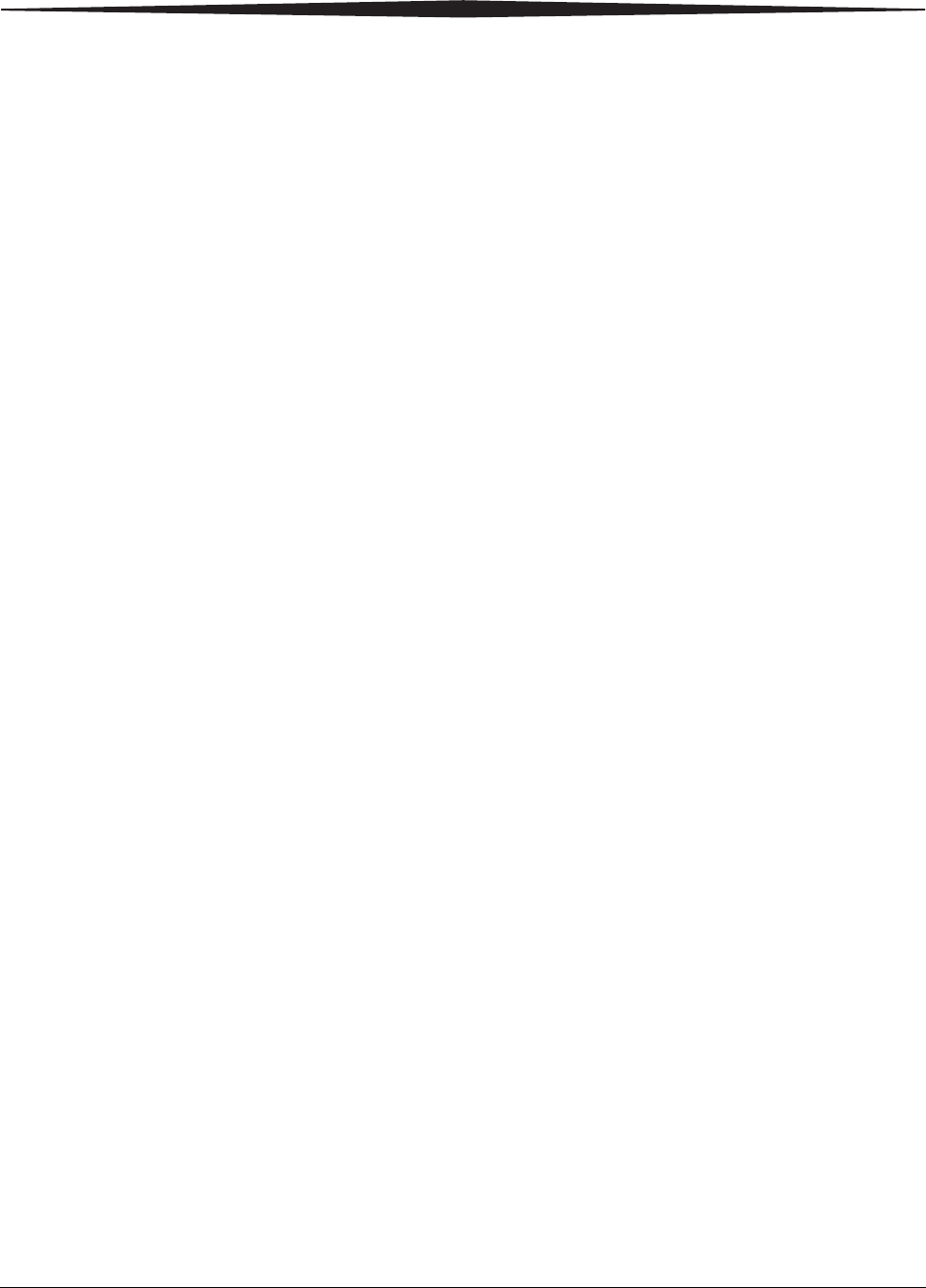
2-12 2G0733 February 27, 2009
Using and Maintaining the Imager
Calibration Prints Imager calibration is performed by printing a calibration print. A calibration
print has a step wedge pattern with a series of 26 stripes of increasing
optical density. The only purpose of a calibration print is to calibrate the
Imager. The Imager prints a calibration print when:
•A manual film calibration is requested.
•A film tray containing film with new sensitometric characteristics
(speed, contrast) is loaded.
•A film tray for which a current calibration is not stored is inserted into
the Imager.
You can discard all calibration prints.
Running a
Calibration Print You may occasionally have to request that the Imager print a calibration
print to calibrate the Imager. You may be asked to do this if you call for
service. You should also run a calibration print if a "Not Calibrated" status
message appears on the Web Portal Home screen, or if a calibration error
code (2x-624, 2x-631, or 2x-632) appears on the display screen.
To request a calibration print from the local panel, press the calibration
button for the applicable film tray (see “Local Panel / Display Screen”).
To request a calibration print from the Web Portal:
1. Access the Web Portal (see “Accessing the Web Portal”).
2. Click Calibrate, for the applicable film tray.
Calibration Failure Occasionally, the Imager may fail calibration and will notify the operator
with an error code on the display screen and a code and message on the Web
Portal. The most common cause is a film-related problem. Depending on the
cause, the Imager may be able to continue operating, but would display the
“manual mode” icon.
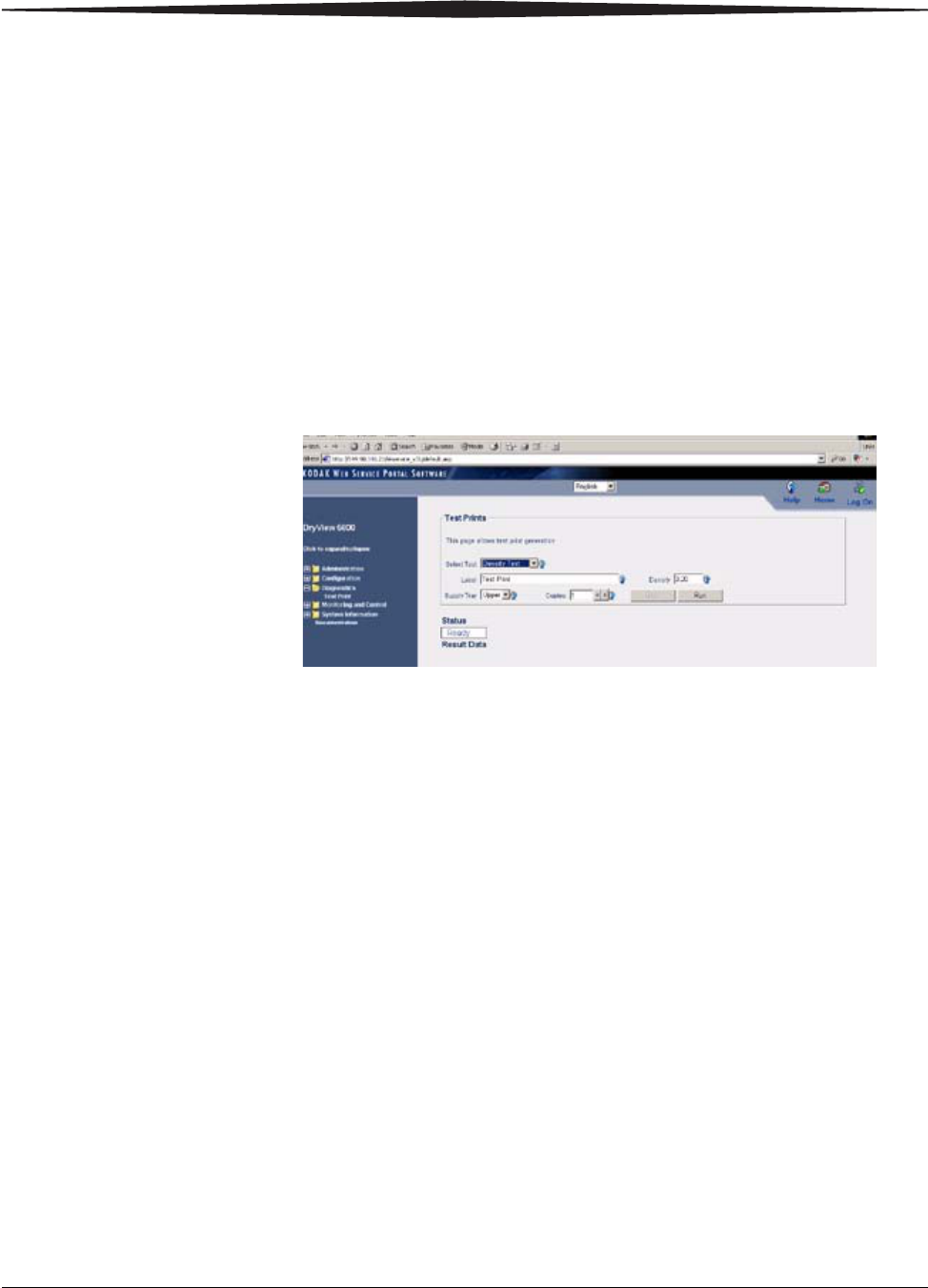
Using and Maintaining the Imager
February 27, 2009 2G0733 2-13
Working with Quality
Test Prints The Imager can print an internally generated density test print with a
SMPTE pattern. Density test prints can be used as a quality assurance tool to
verify the uniformity of films printed by the Imager. The 5850 Laser Imager
provides additional test prints for mammography quality control.
You can request a test print at the Imager or from the Web Portal.
Requesting a Test Print
at the Imager 1. At the Imager, press the Setup button for approximately 5 seconds.
The Test Print menu displays.
2. Select the desired test print, and press the Enter button to initiate the
test print.
3. Select Cancel to exit from the Test Print menu.
Requesting a Test Print
at the Web Portal 1. Access the Web Portal (see “Accessing the Web Portal”).
2. Select Diagnostics>Test Print.
3. For “Select Test,” use the drop-down menu to select the desired test.
For example, for the SMPTE pattern, select Density Test.
4. Enter an optional label to be printed on the test film.
5. Enter the desired density (0.1 to 3.2).
6. Use the drop-down menu to select the film tray.
7. Select the number of copies to be printed.
8. Click Run.
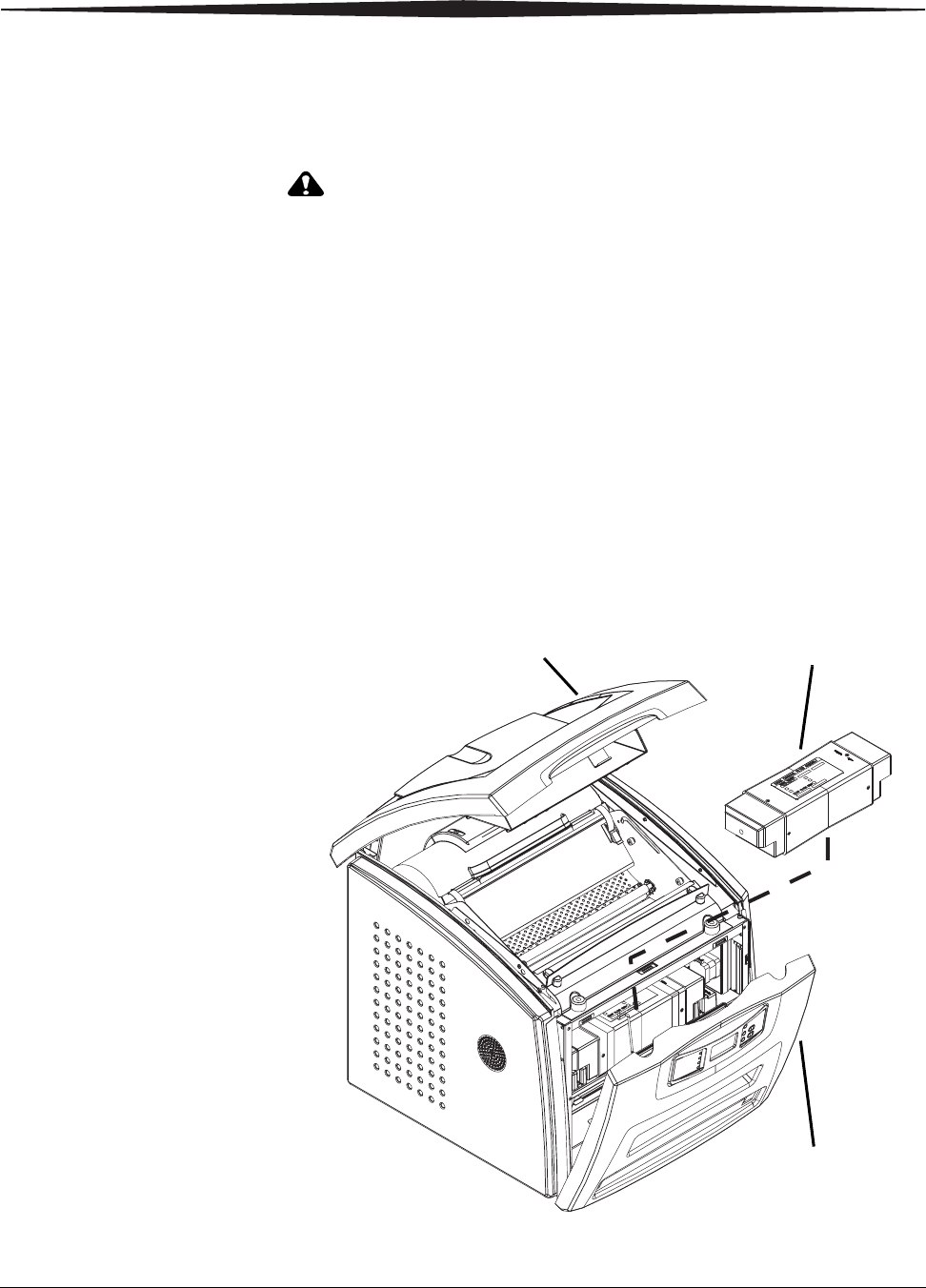
2-14 2G0733 February 27, 2009
Using and Maintaining the Imager
Operator Maintenance
Changing the
Charcoal Filter
CAUTION:
In the U.S., exhausted charcoal filters are considered to be
non-hazardous waste according to the US Environmental
Protection Agency Resource Conservation Recovery Act (RCRA).
Municipality owned and licensed solid waste management facilities
are an appropriate disposal option. Contact your local or state
solid waste authorities to determine if additional disposal
requirements apply. In other regions, contact local or regional
solid waste authorities for proper disposal guidance.
The preventive maintenance filter must be changed every 7,500 films. When
it is time to replace the filter, condition code 20449 and an icon show on the
display screen.
1. Remove the film trays see (“Inserting the Film Saver and Removing
the Film Tray”).
2. Turn the Imager OFF.
Hood
Front panel
Charcoal filter
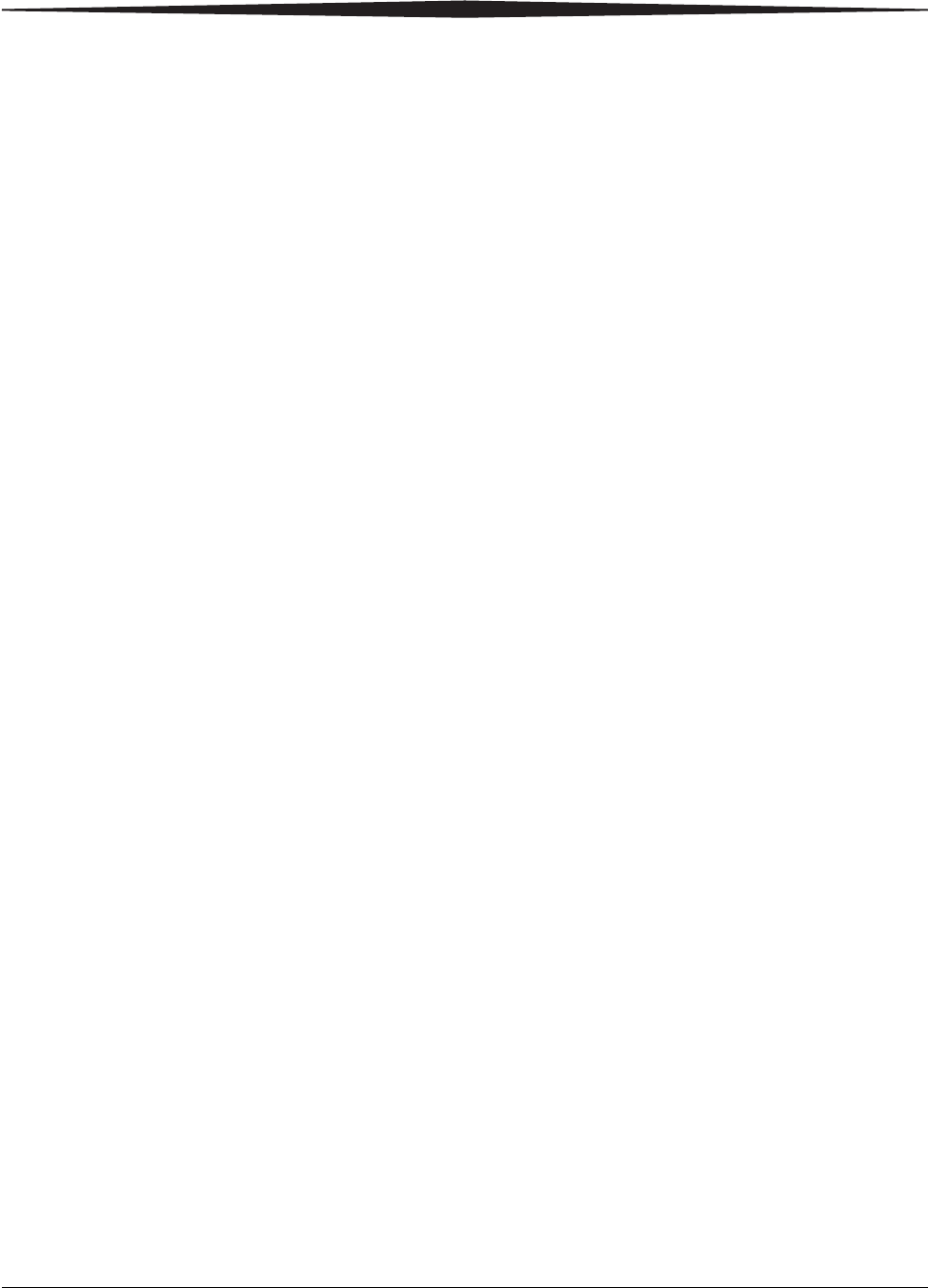
Using and Maintaining the Imager
February 27, 2009 2G0733 2-15
3. Raise the hood.
4. Pull the front panel forward.
5. Remove the charcoal filter by lifting it up and pulling it forward.
6. Install a new charcoal filter.
7. Close the front panel.
8. Close the hood.
9. Install the film trays.
10. Remove the film savers.
11. Turn the Imager ON.
12. Wait for the Imager to complete the start-up routine.
13. Clear the preventive maintenance icon and condition code.
a. Press and hold the Menu Selection Button for 5 seconds. Release
the button and the Test Print menu displays.
b. Press and release the Menu Selection Button again to display the
Error Reset menu.
c. Check that the 20449 error is highlighted on the display screen,
and press the Enter button.
The icon and condition code are cleared, and the display screen
returns to normal operation.
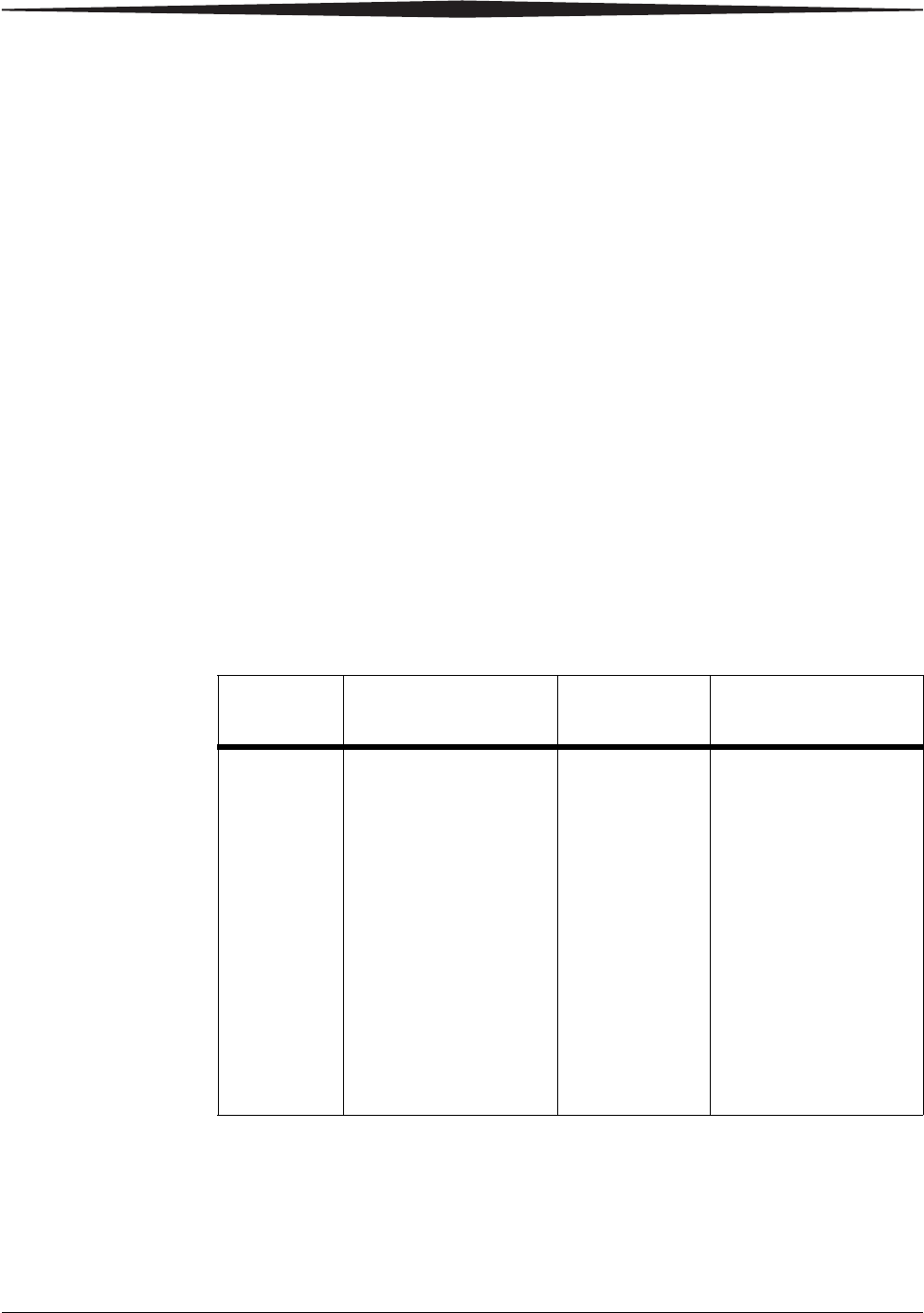
February 27, 2009 2G0733 3-1
3Troubleshooting
Error and Alarm Indications
The Imager can detect errors and other conditions that require operator
action. These errors or abnormal conditions are reported on the display
screen and on the Web Portal in the form of condition codes and
messages.
DICOM Printer Status Messages
In response to a DICOM printer N-GET status request from a modality,
a printer status message and a printer status info message are returned to
the requesting SCU. Every error has an associated printer status info
message. If more than one error exists when a printer N-GET request is
received, a status message is sent in response according to an
established priority. The following table shows the DICOM printer
status and printer status info.
Table 3-1: DICOM Printer Status Messages
Printer
Status Printer Status Info Printer Status Printer Status Info
FAILURE ELEC DOWN
PRINTER DOWN
PROC DOWN
WARNING BAD SUPPLY MGZ
CALIBRATION ERR
CHECK PRINTER
COVER OPEN
EMPTY MEDIASZ
MEDIATP
FILM JAM
FILM TRANS ERR
PRINTER BUSY
PROC INIT
PRINTER INIT
PRINTER OFFLINE
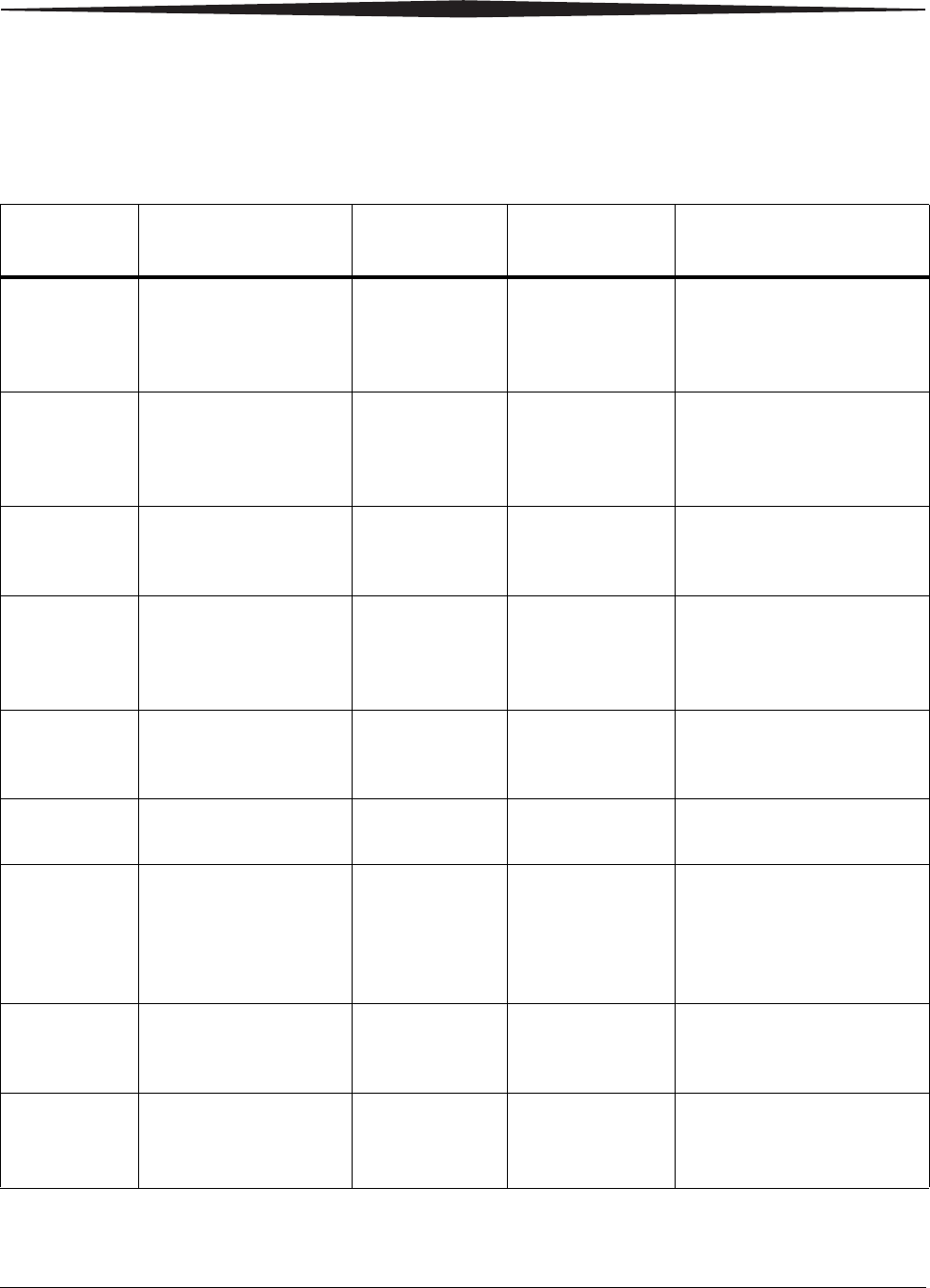
3-2 2G0733 February 27, 2009
Troubleshooting
Printer Status Messages
The following table describes how the local panel and Web Portal indicate
printer status to the user.
Table 3-2: Printer Status Messages
Printer
Status Local Panel Web Portal
Display DICOM Status Description
Any Film
Supply Open • Ready LED off
• Display is blanked
for open tray
• Status code: 20702
Not Ready WARNING /
COVER OPEN At least one of the film
trays is not inserted and
latched into place.
Door Open • Ready LED off
• Attention LED on
• Status code: 20701
Hood Open WARNING /
COVER OPEN The Imager hood is open or
one of the side panels may
be off. The Imager is not
“Ready.”
Failed • Ready LED off
• Error LED on
• Error code shown
Failed See Condition
Code An error has occurred that
prevents printing.
Imager
Unlock
Requested
• Ready LED off
• Unlock LED
flashing for the
requested film tray
Not Ready n/a The printer will complete
any prints in progress prior
to unlocking a film tray for
removal.
Offline • Ready LED off
• Attention LED on
• Status code: 20704
Printing
Disabled WARNING /
PRINTER
OFFLINE
The printer has been
disabled and does not have
a network connection.
Printing • Ready LED
flashing Printing NORMAL The Imager is currently
printing films.
Ready • Ready LED on
display shows
count, type, and
size for each film
tray
Ready NORMAL The Imager is online and
the Processor has reached
operating temperature.
Self-test • Ready LED off
• the Display shows
the Carestream logo
Self-test WARNING /
PRINTER INIT
This occurs when power is
first applied to the Imager.
Service
Mode • Ready LED off
• Attention LED on
Status code: 20700
Service Mode WARNING /
PRINTER
OFFLINE
The service switch is
enabled. The Imager is not
“Ready.”
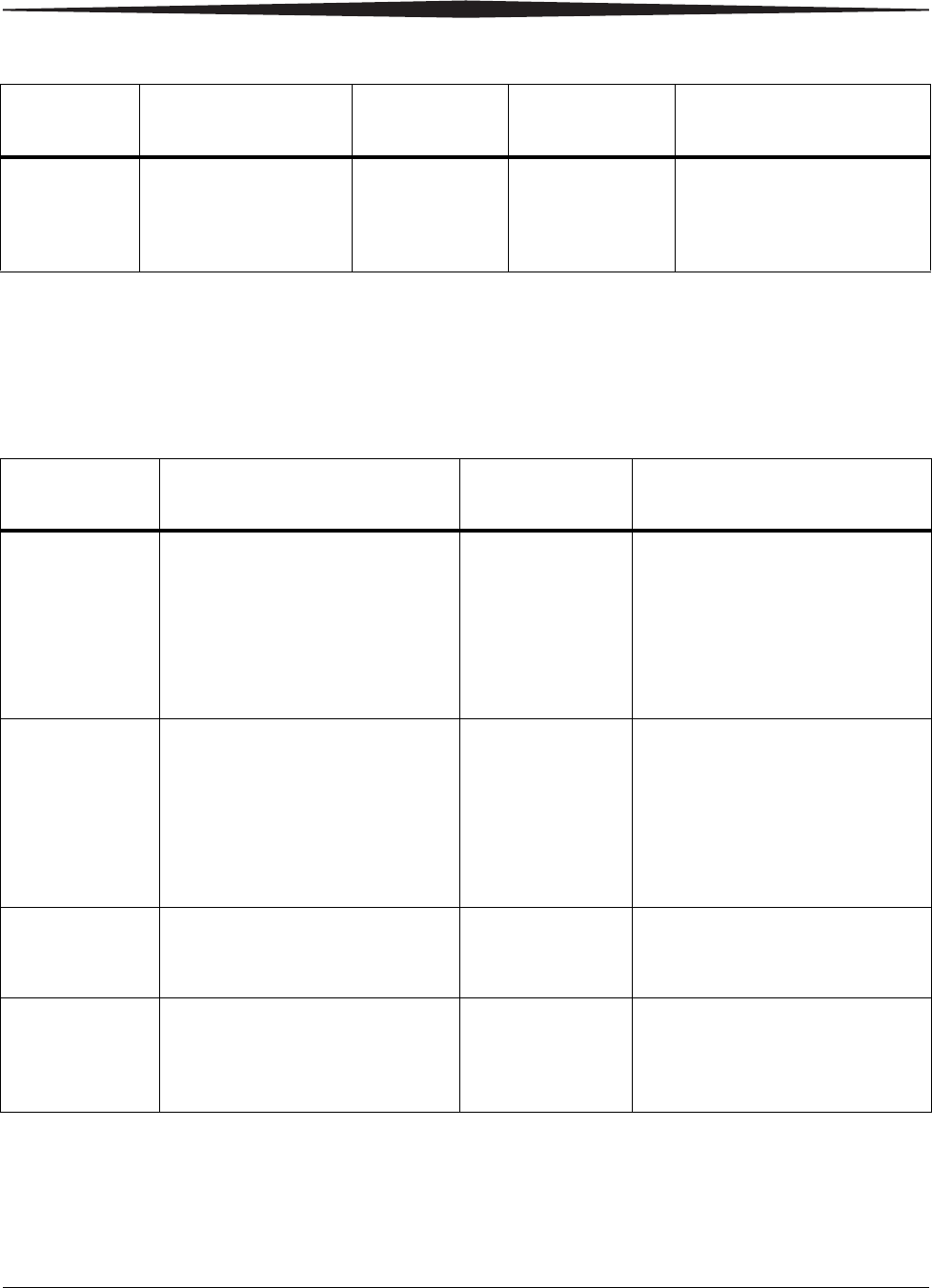
Troubleshooting
February 27, 2009 2G0733 3-3
Film Tray Status Messages
The following table describes how the local panel and Web Portal indicate
film tray status to the user.
Warming • Ready LED off
• Warming LED on
• Number of minutes
until warm shown
Warming=xx WARNING /
PROC INIT The Processor is warming
up and will not be ready to
print for xx minutes.
Table 3-2: Printer Status Messages (Cont’d)
Printer
Status Local Panel Web Portal
Display DICOM Status Description
Table 3-3: Film Tray Status Messages
Film Tray
State Local Panel Web Portal
Display Description
Failed • Attention LED on
• Status code: 21000 (upper),
23000 (lower)
• Unlock button LED on
• Cal button LED flashing
• Tray info area displays icon
for this state
Failed An error has occurred that
affects normal operation. This
film tray is currently not useable
and requires user intervention.
Calibrating • Attention LED on
• Status code: 21001 (upper),
23001 (lower)
• Unlock button LED on
• Cal button LED off
• Tray info area displays film
type, size, and count
Calibrating A calibration is in progress for
this film tray.
Film Covered • Attention LED on
• Status code: 21003 (upper),
23003 (lower)
Film is Covered Either the film bag or film saver
is still on and must be removed
before the film tray can be used.
Film Tray
Empty • Unlock button LED on
• Cal button LED off
• Tray info area displays film
type, size, and count
Empty and/or
sheet count of 0 A film tray is inserted, but the
sheet count is 0.
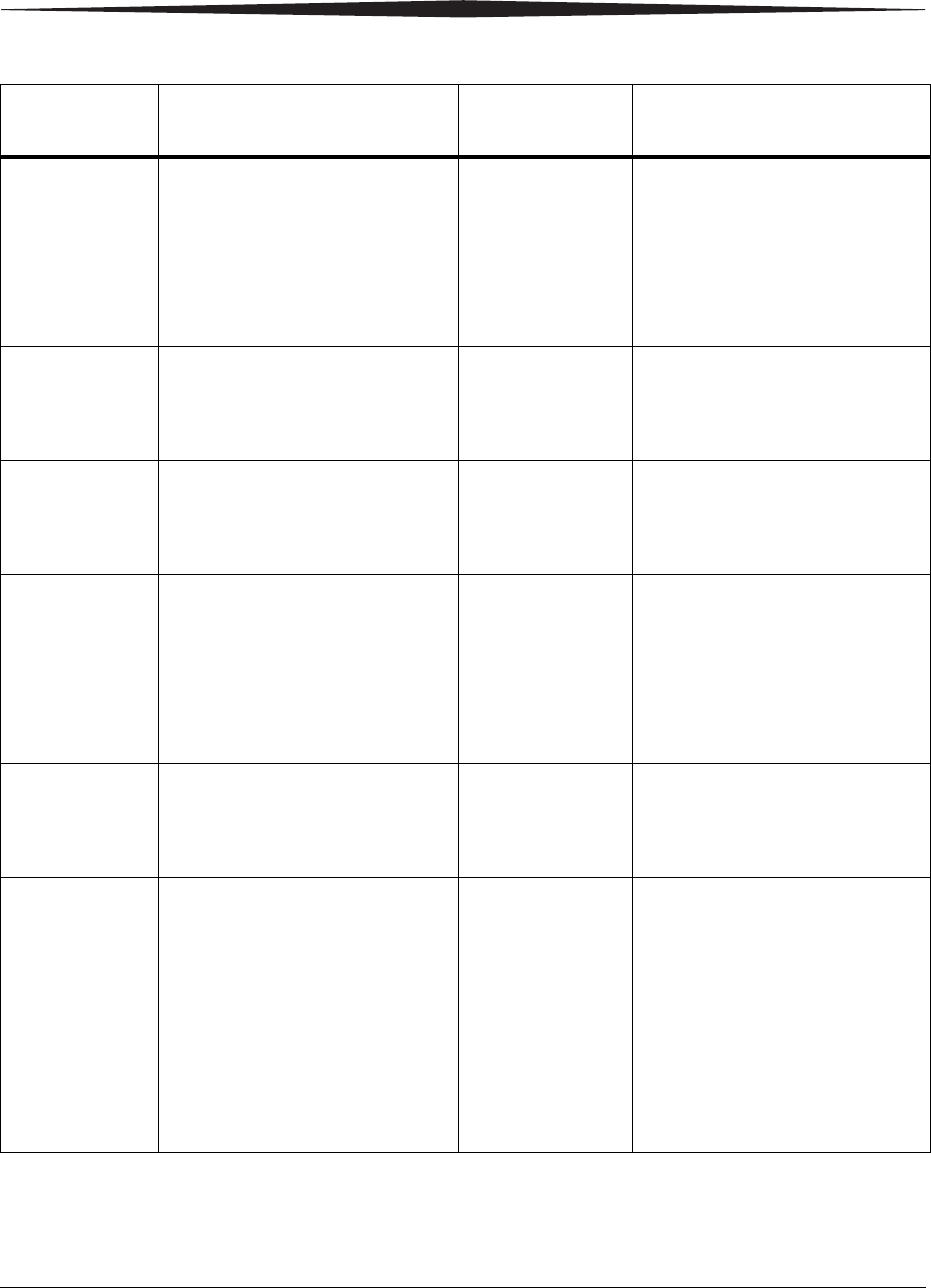
3-4 2G0733 February 27, 2009
Troubleshooting
Manual Mode • Attention LED on
• Status code: 21002 (upper),
23002 (lower)
• Unlock button LED on
• Cal button LED off
• Tray info area displays film
type, size, and count
The film in this film tray does
not meet AIQC standards.
However, the user has selected
“Manual Mode,” so it will be
used as if it is “Ready.”
No Film Tray • Unlock button LED on
• Cal button LED off
• Tray info area displays icon
for this state
Invalid Film Tray There is a film tray in the film
supply but it does not contain a
liner/RF tag.
Ready • Unlock button LED on
• Cal button LED off
• Tray info area displays film
type, size, and count
Normal Tray Info The film tray is ready for use.
Requires
Calibration • Attention LED on
• Status code: 21001 (upper),
23001 (lower)
• Unlock button LED on
• Cal button LED off
• Tray info area displays film
type, size, and count
Requires
Calibration The film tray must be calibrated
before the Imager can print from
it.
Supply Open • Ready LED off
• Unlock button LED off
• Cal button LED off
• Tray info area blank
No Film Tray There is no film tray inserted.
Both trays must be inserted in
order for the Imager to operate.
Unlock Pending • Ready LED off (or blinking if
active print)
• Cal LED off (or blinking if
active calibration)
• Unlock button LED blinking
• If the film tray requires a
cover, the status code is:
Status code: 21004 (upper),
23004 (lower)
Unlock
Requested An “Unlock” has been requested
but has not started because of
one of the following:
• films are still moving through
the Imager
• the film tray contains film but
has not been covered with a
film saver
Once the conditions for unlock
is met, film tray can be removed.
Table 3-3: Film Tray Status Messages (Cont’d)
Film Tray
State Local Panel Web Portal
Display Description
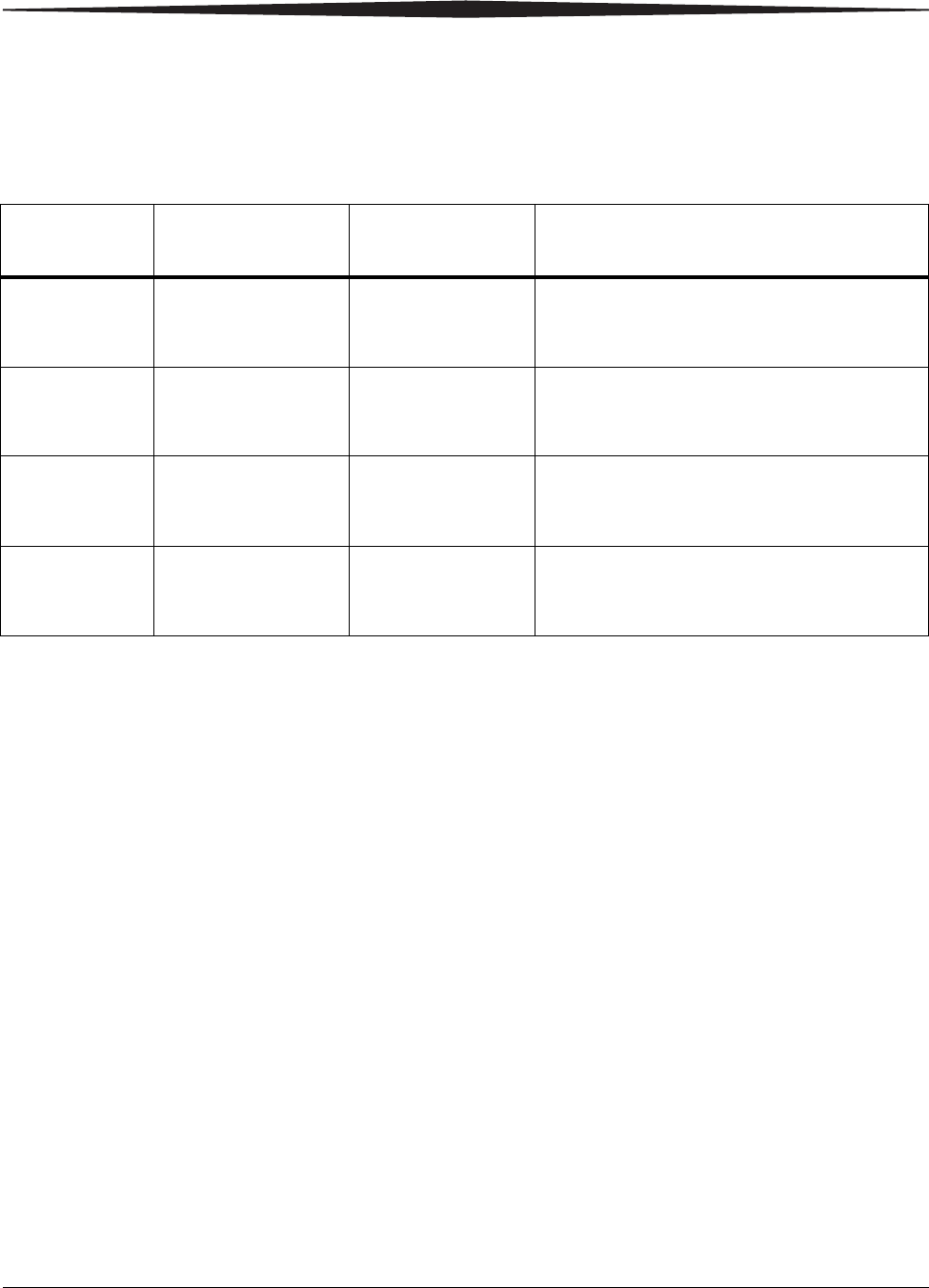
Troubleshooting
February 27, 2009 2G0733 3-5
Job Manager Status Messages
The following table describes how the local panel and Web Portal indicate
job status to the user.
Table 3-4: Job Manager Status Messages
Job Manager
Status Display Screen Web Portal
Display Description
Active n/a Shows how many
jobs having this
status are queued.
The Imager is accepting DICOM job
requests and film is available for all current
jobs.
No Media • Attention LED on
• Required media
size is displayed
Shows how many
jobs having this
status are queued.
The Imager is accepting DICOM job
requests but film of the correct size and type
is not available for at least one current job.
Offline • Ready LED on
• Status code:
20704
Imager Offline The Imager will not accept any DICOM job
requests.
Unprintable
jobs queued • Status code:
20703 Shows how many
jobs having this
status are queued.
The Imager has queued jobs that can never
be printed and should be deleted by the user.
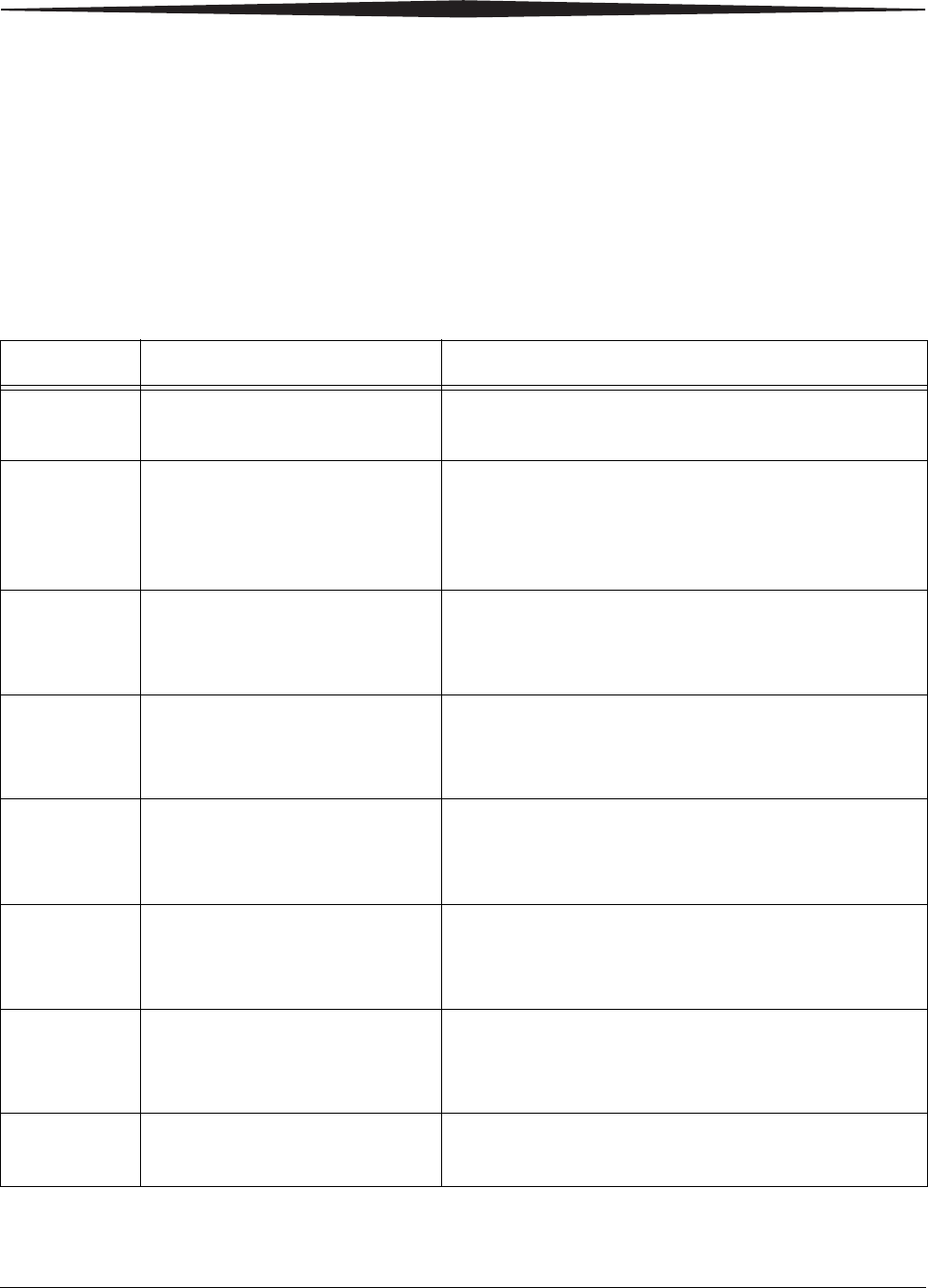
3-6 2G0733 February 27, 2009
Troubleshooting
Condition Codes
Condition codes are shown on the display screen in the order in which they
are generated. If there is more than one code associated with the current
condition of the Imager, the first code is shown on the display screen for 6
seconds, while other codes in the list are displayed for 3 seconds as the list
is cycled. The LEDs on the left side of the local panel will be on whenever
there is a condition code of that type.
Table 3-5: Condition Codes
Code Web Portal Message User Action
01004 MIM Core: Internal Software
Error 1. Shut down the Imager, then start the Imager.
2. If the error persists, call for service.
04200 MIM Core: Disk Full 1. Delete jobs in the "Unprintable jobs" queue.
2. Load requested film type for jobs in the "Waiting
for media" queue.
3. If the error persists, call for service.
06400 MIM Core: Image Page Error 1. Delete jobs in the "Unprintable jobs" queue.
2. Resend the print job from the image source.
3. If the error persists, call for service.
06410 MIM Core: Image Rendering
Error 1. Delete jobs in the "Unprintable jobs" queue.
2. Resend the print job from the image source.
3. If the error persists, call for service.
06411 MIM Core: Image Data Error 1. Delete jobs in the "Unprintable jobs" queue.
2. Resend the print job from the image source.
3. If the error persists, call for service.
06420 MIM Core: Internal Software
Error 1. Delete jobs in the "Unprintable jobs" queue.
2. Resend the print job from the image source.
3. If the error persists, call for service.
06430 MIM Core: Internal Software
Error 1. Delete jobs in the "Unprintable jobs" queue.
2. Resend the print job from the image source.
3. If the error persists, call for service.
10001 MIS: Internal Software Error 1. Shut down the Imager, then start the Imager.
2. If the error persists, call for service.
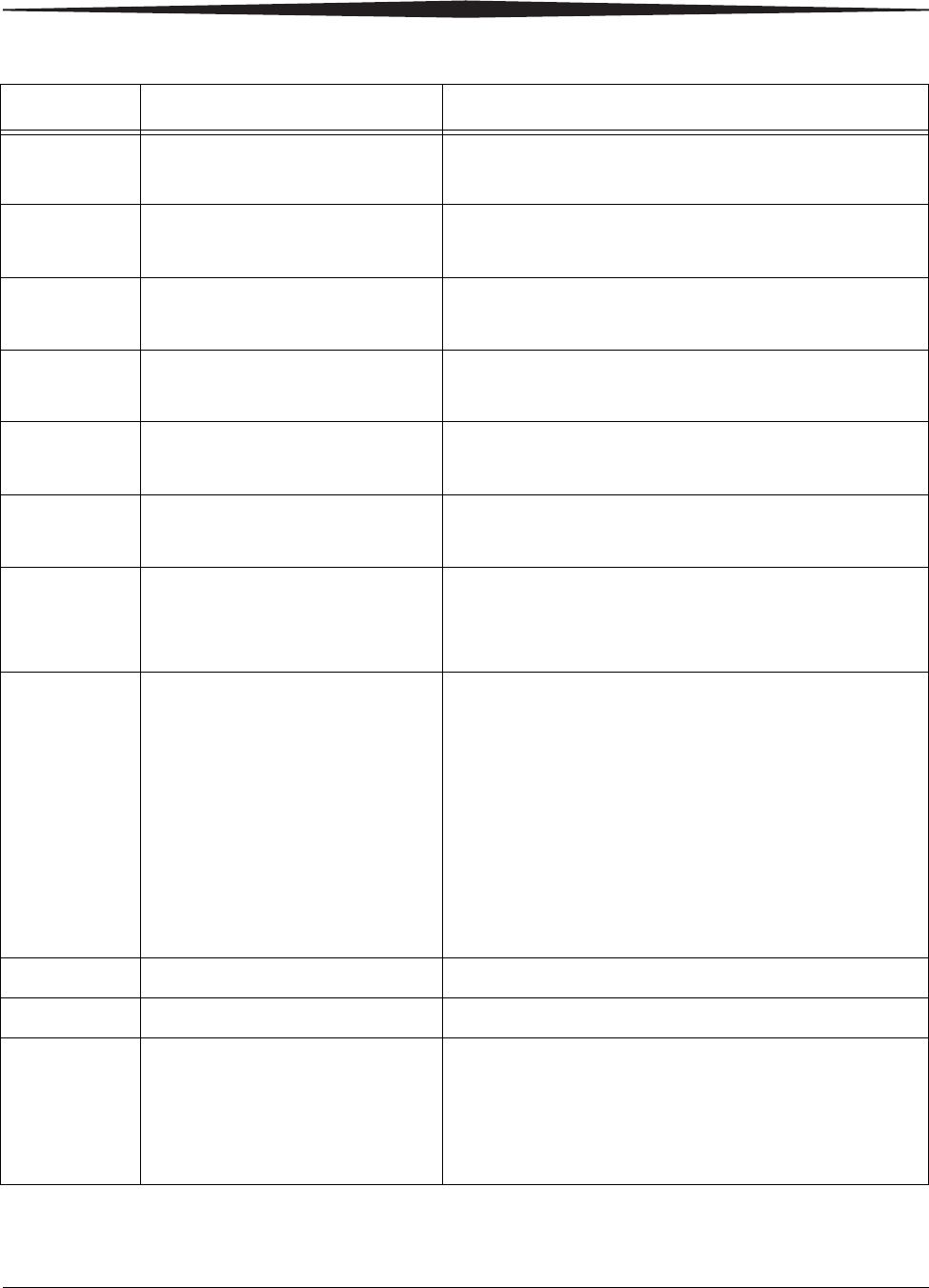
Troubleshooting
February 27, 2009 2G0733 3-7
10003 MIS: Image Buffer Error 1. Shut down the Imager, then start the Imager.
2. If the error persists, call for service.
10015 MIS: Database Error 1. Shut down the Imager, then start the Imager.
2. If the error persists, call for service.
10910 MIS: MCS Communication
Failure 1. Shut down the Imager, then start the Imager.
2. If the error persists, call for service.
20004 USB Failure 1. Shut down the Imager, then start the Imager.
2. If the error persists, call for service.
20154 MCS: Internal Communications
Failure 1. Shut down the Imager, then start the Imager.
2. If the error persists, call for service.
20156 Incompatible Software Versions
Installed 1. Shut down the Imager, then start the Imager.
2. If the error persists, call for service.
20209 Laser Imager Opened During
Self Test 1. Close the hood or the open cover.
2. Shut down the Imager, then start the Imager.
3. If the error persists, call for service.
20449 none 1. Change the charcoal filter.
2. Press and hold the Menu Selection Button for 5
seconds. Release the button and the Test Print
menu displays.
3. Press and release the Menu Selection Button again
to display the Error Reset menu.
4. Check that the 20449 error is highlighted on the
display screen, and press the Enter button.
The icon and condition code are cleared, and the
display screen returns to normal operation.
20701 none 1. Close the hood or the open cover.
20702 none 1. Install the missing film tray.
20703 none 1. Press and hold the Menu Selection Button for 5
seconds.
2. Press and release the Menu Selection Button again
to display the Error Reset menu. Delete the jobs in
the Unprintable Jobs Queue.
Table 3-5: Condition Codes (Cont’d)
Code Web Portal Message User Action
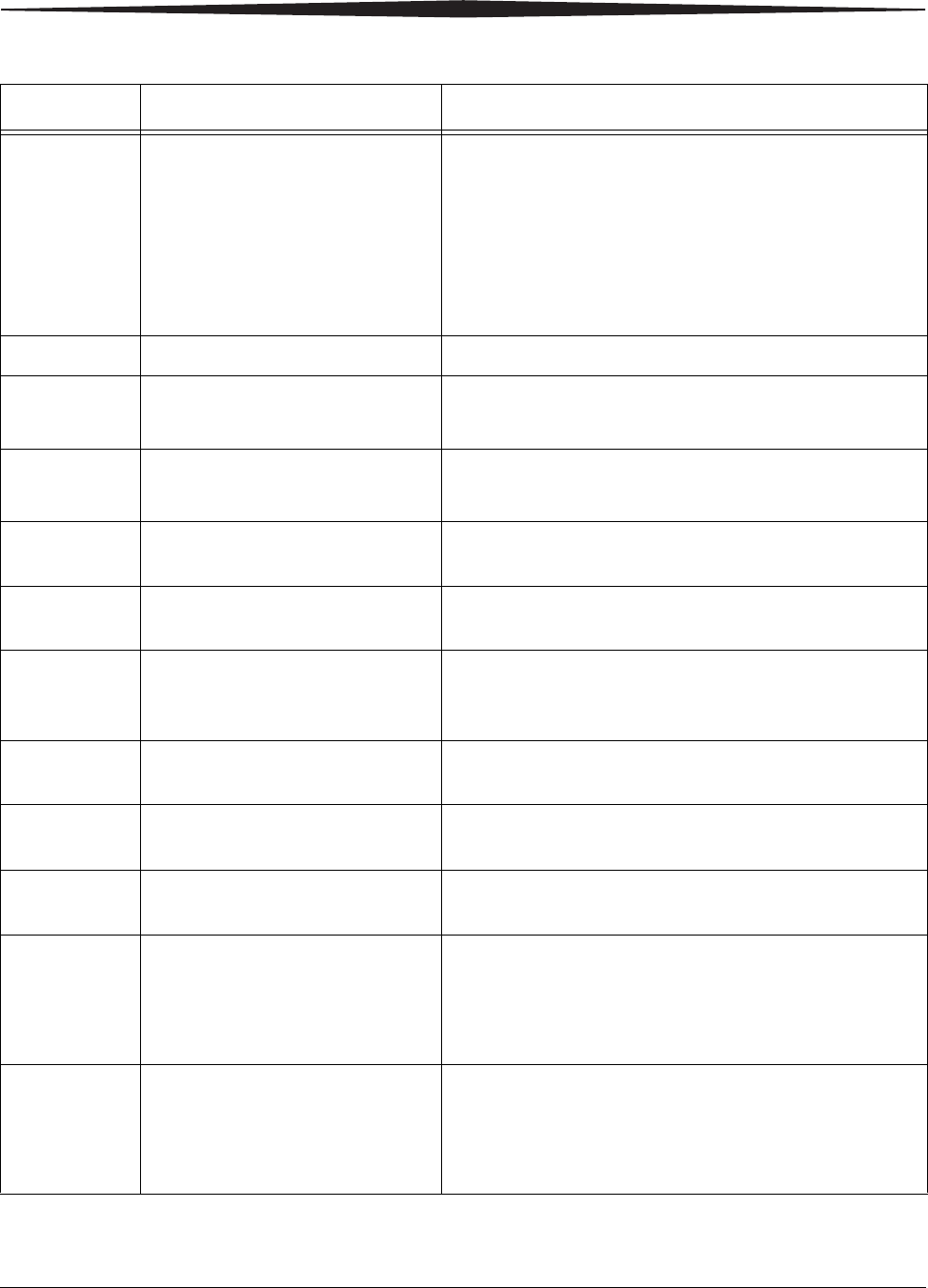
3-8 2G0733 February 27, 2009
Troubleshooting
20705 none 1. Press and hold the Menu Selection Button for 5
seconds. Release the button and the Test Print
Menu displays.
2. Press and release the Menu Selection Button again
to display the Error Reset Menu.
3. Check that the 20703 error is highlighted on the
display screen, then press the Enter button.
20706 none 1. Turn the Imager power OFF.
20915 Internal Image Data Transfer
Failed 1. Shut down the Imager, then start the Imager.
2. If the error persists, call for service.
20919 Internal Image Data Render
Failed 1. Shut down the Imager, then start the Imager.
2. If the error persists, call for service.
21000 or
23000 none None. The film tray requires attention due to an error.
The specific error is reflected by a separate code.
21001 or
23001 none None. The film tray needs calibration before it can be
used.
21002 or
23002 none None. The film tray is operating in “manual mode,”
which means the image quality is not within the normal
range.
21003 or
23003 none 1. Remove the film saver or the film bag.
21004 or
23004 none 1. Install a film saver before removing the film tray.
21116 or
23116 Film Jam in Area 1: xxxxx
Supply See “Film Jam - Code 2x-116”.
21118 or
23118 xxxxx Supply: Internal
Hardware Failure 1. Cover the film tray with the film saver. Remove the
tray from the Imager.
2. Re-insert the film tray and remove the film saver.
3. If the error persists, call for service.
21119 or
23119 xxxxx Supply: Internal
Hardware Failure 1. Cover the film tray with the film saver. Remove the
tray from the Imager.
2. Re-insert the film tray and remove the film saver.
3. If the error persists, call for service.
Table 3-5: Condition Codes (Cont’d)
Code Web Portal Message User Action
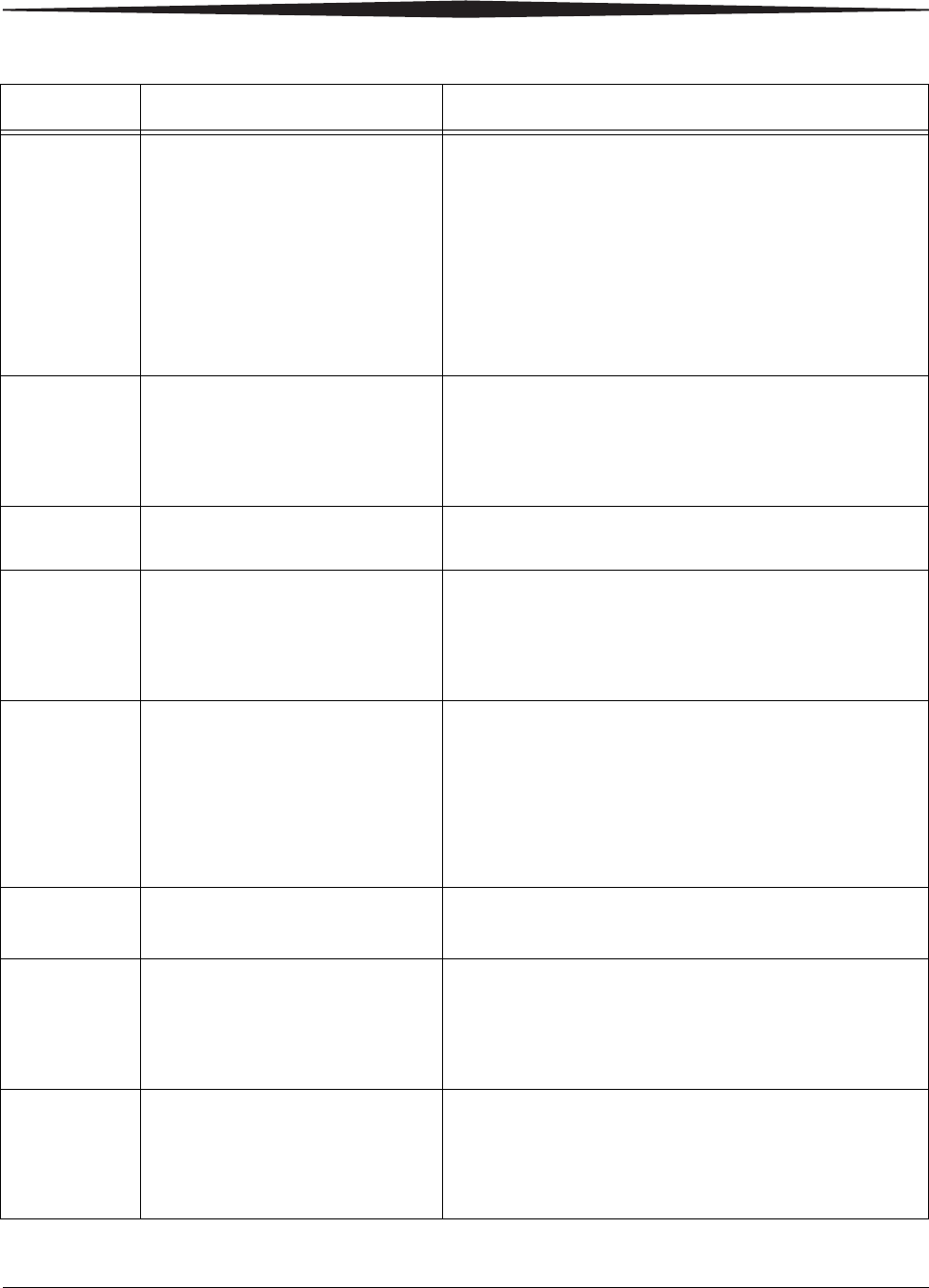
Troubleshooting
February 27, 2009 2G0733 3-9
21122 or
23122 xxxxx Supply: Internal
Hardware Failure 1. Cover the film tray with the film saver. Remove the
tray from the Imager.
2. Take the film tray to a dark room and remove the
film saver. Verify that the film is lying flat. Replace
the film saver.
3. Re-insert the film tray and remove the film saver.
4. If this error repeats, try a new film pack.
5. If the error persists, call for service.
21125 or
23125 xxxxx Supply: Internal
Hardware Failure 1. Cover the film tray with the film saver. Remove the
tray from the Imager.
2. Re-insert the film tray and remove the film saver.
3. If the error persists, call for service.
21126 or
23126 Film Jam in Area 1: xxxxx
Supply See “Film Jam - Code 2x126”.
21130 or
23130 xxxxx Supply: Internal
Hardware Failure 1. Cover the film tray with the film saver. Remove the
tray from the Imager.
2. Re-insert the film tray and remove the film saver.
3. If the error persists, call for service.
21131 or
23131 xxxxx Supply: Internal
Hardware Failure 1. Cover the film tray with the film saver. Remove the
tray from the Imager.
2. Re-insert the film tray and remove the film saver.
3. If the error repeats, shut down the Imager, then start
the Imager.
4. If the error persists, call for service.
21139 or
23139 xxxxx Supply: Unable to
Identify Film Pack 1. Try a different film pack.
2. If the error persists, call for service.
21145 or
23145 xxxxx Supply: Unsupported
Film Type 1. The Imager has not been configured to use this film
type.
2. Try a different film type or reconfigure the Imager.
3. If the error persists, call for service.
21146 or
23146 xxxxx Supply: Unsupported
Film Size 1. The Imager has not been configured to use this film
size.
2. Try a different film size or reconfigure the Imager.
3. If the error persists, call for service.
Table 3-5: Condition Codes (Cont’d)
Code Web Portal Message User Action
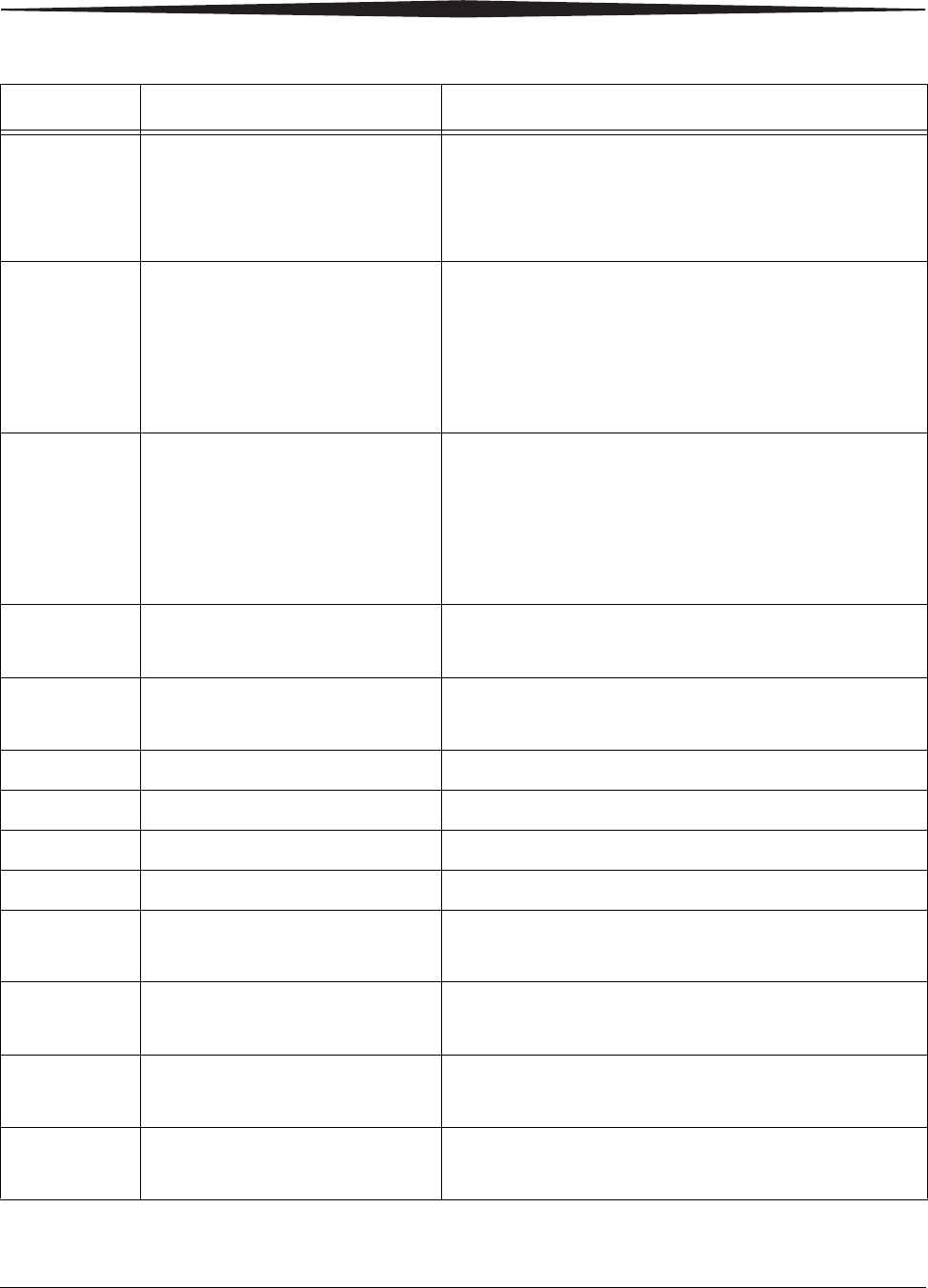
3-10 2G0733 February 27, 2009
Troubleshooting
21624 or
23624 xxxxx Supply: Film Calibration
Failure 1. Try calibration again, or try a different film pack.
2. If the error repeats, shut down the Imager, then start
the Imager.
3. If the error persists, call for service.
21631 or
23631 xxxxx Supply: Film Calibration
Failure - Dmin Outside Target 1. The minimum density of the film is too high.
Calibration results for this film are outside the
normal range, but will still be used.
2. If you do not wish to use these calibration results,
perform a new calibration on this film or try
another film pack.
21632 or
23632 xxxxx Supply: Film Calibration
Failure - Dmax Outside Target 1. The maximum density of the film is lower than the
target density. Calibration results for this film are
outside the normal range, but will still be used.
2. If you do not wish to use these calibration results,
perform a new calibration on this film or try
another film pack.
25922 RF Tag: Internal Diagnostic
Failure 1. Shut down the Imager, then start the Imager.
2. If the error persists, call for service.
25931 RF Tag: Internal
Communications Failure 1. Shut down the Imager, then start the Imager.
2. If the error persists, call for service.
26325 Film Jam in Area 2 See “Film Jam - Code 26325”.
26326 Film Jam in Area 2 or 3 See “Film Jam - Codes 26326 or 26543”.
26543 Film Jam in Area 3 See “Film Jam - Codes 26326 or 26543”.
26544 Film Jam in Area 3 See “Film Jam - Code 26544”.
26931 Film Transport: Internal
Communications Failure 1. Shut down the Imager, then start the Imager.
2. If the error persists, call for service.
26933 Film Transport: Internal
Communications Failure 1. Shut down the Imager, then start the Imager.
2. If the error persists, call for service.
27123 Optics: Internal Hardware
Failure 1. Shut down the Imager, then start the Imager.
2. If the error persists, call for service.
27601 Optics: Calibration Failed 1. Shut down the Imager, then start the Imager.
2. If the error persists, call for service.
Table 3-5: Condition Codes (Cont’d)
Code Web Portal Message User Action
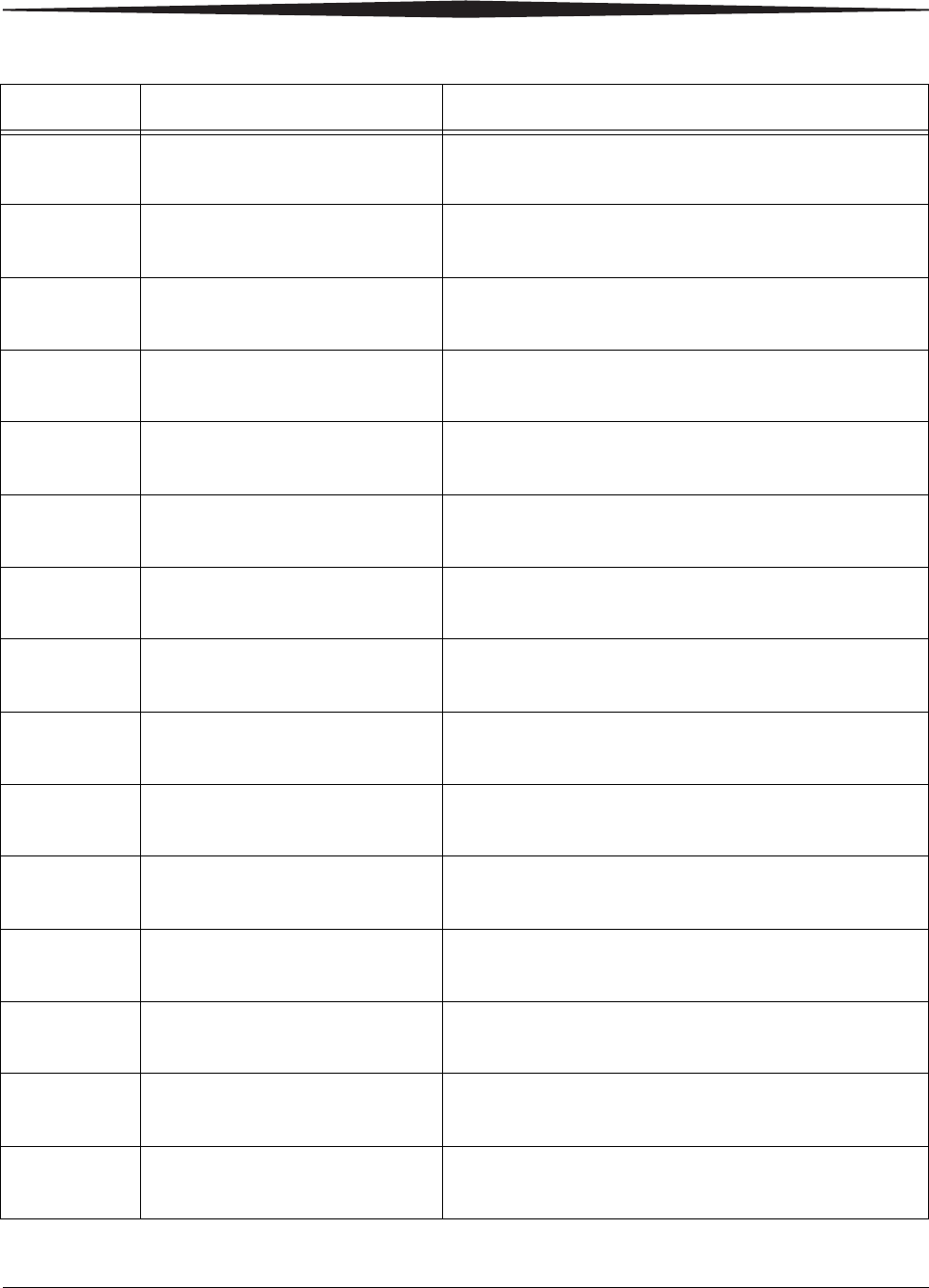
Troubleshooting
February 27, 2009 2G0733 3-11
27604 Optics: Calibration Failed 1. Shut down the Imager, then start the Imager.
2. If the error persists, call for service.
27607 Optics: Calibration Failed 1. Shut down the Imager, then start the Imager.
2. If the error persists, call for service.
27611 Optics: Internal Hardware
Failure 1. Shut down the Imager, then start the Imager.
2. If the error persists, call for service.
27646 Optics: Internal Hardware
Failure 1. Shut down the Imager, then start the Imager.
2. If the error persists, call for service.
27650 Optics: Internal Hardware
Failure 1. Shut down the Imager, then start the Imager.
2. If the error persists, call for service.
27931 Optics: Internal Communications
Failure 1. Shut down the Imager, then start the Imager.
2. If the error persists, call for service.
28154 Processor: Internal
Communications Failure 1. Shut down the Imager, then start the Imager.
2. If the error persists, call for service.
28155 Processor: Internal
Communications Failure 1. Shut down the Imager, then start the Imager.
2. If the error persists, call for service.
28501 Processor: Internal Hardware
Failure 1. Shut down the Imager, then start the Imager.
2. If the error persists, call for service.
28509 Processor Warm-up Failure 1. Shut down the Imager, then start the Imager.
2. If the error persists, call for service.
28510 Processor: Internal Hardware
Failure 1. Shut down the Imager, then start the Imager.
2. If the error persists, call for service.
28551 Processor Heater Failure 1. Shut down the Imager, then start the Imager.
2. If the error persists, call for service.
28554 Processor Over Temperature 1. Shut down the Imager, then start the Imager.
2. If the error persists, call for service.
28931 Processor: Internal
Communications Failure 1. Shut down the Imager, then start the Imager.
2. If the error persists, call for service.
29154 Densitometer: Internal
Communications Failure 1. Shut down the Imager, then start the Imager.
2. If the error persists, call for service.
Table 3-5: Condition Codes (Cont’d)
Code Web Portal Message User Action
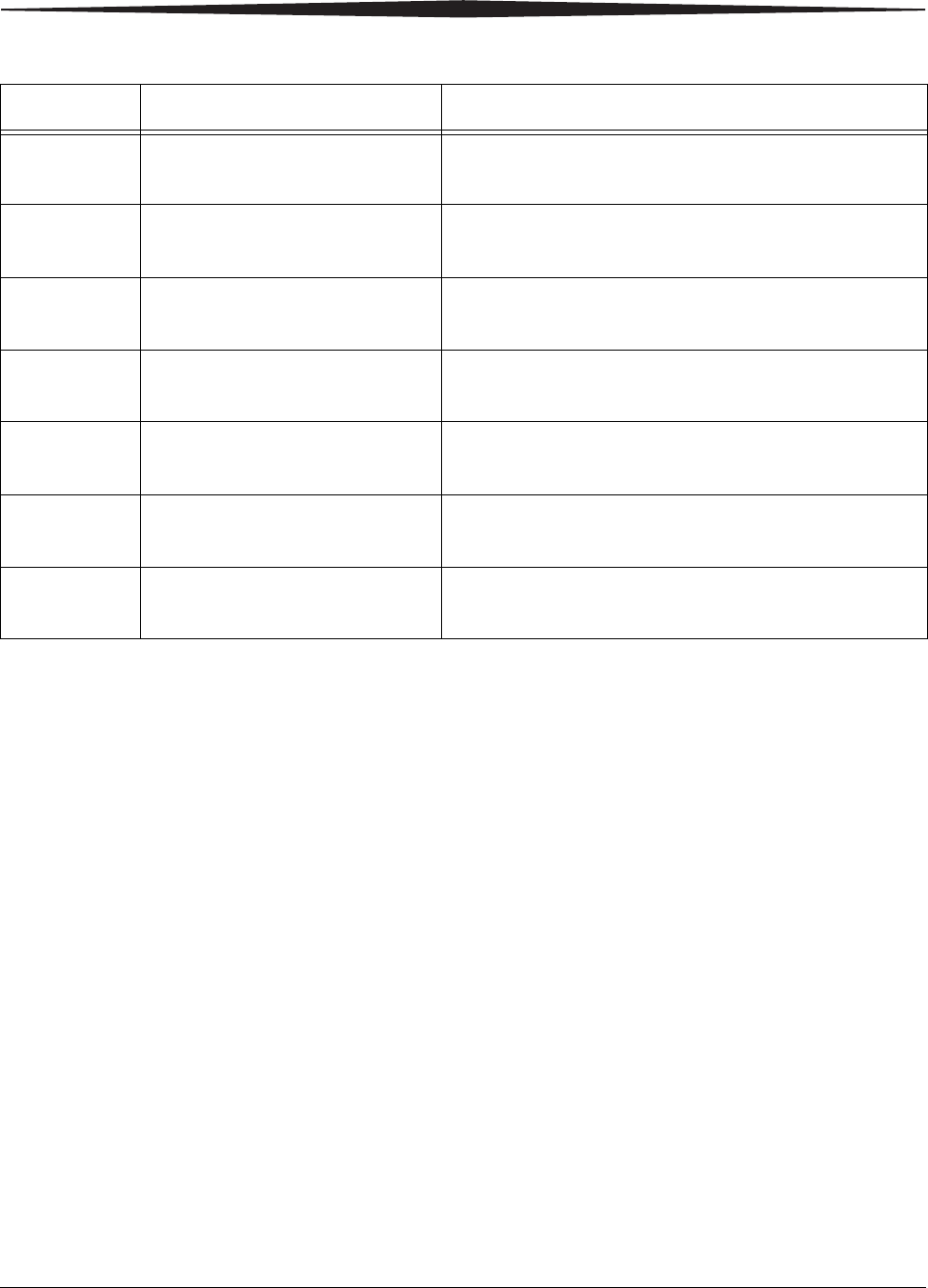
3-12 2G0733 February 27, 2009
Troubleshooting
29924 Densitometer: Internal
Diagnostic Failure 1. Shut down the Imager, then start the Imager.
2. If the error persists, call for service.
29925 Densitometer: Internal
Diagnostic Failure 1. Shut down the Imager, then start the Imager.
2. If the error persists, call for service.
29926 Densitometer: Internal
Diagnostic Failure 1. Shut down the Imager, then start the Imager.
2. If the error persists, call for service.
29927 Densitometer: Internal
Diagnostic Failure 1. Shut down the Imager, then start the Imager.
2. If the error persists, call for service.
29931 Densitometer: Internal
Communications Failure 1. Shut down the Imager, then start the Imager.
2. If the error persists, call for service.
36931 Local Panel: Internal
Communications Failure 1. Shut down the Imager, then start the Imager.
2. If the error persists, call for service.
36935 Local Panel: No
Communications from MCS 1. Shut down the Imager, then start the Imager.
2. If the error persists, call for service.
Table 3-5: Condition Codes (Cont’d)
Code Web Portal Message User Action
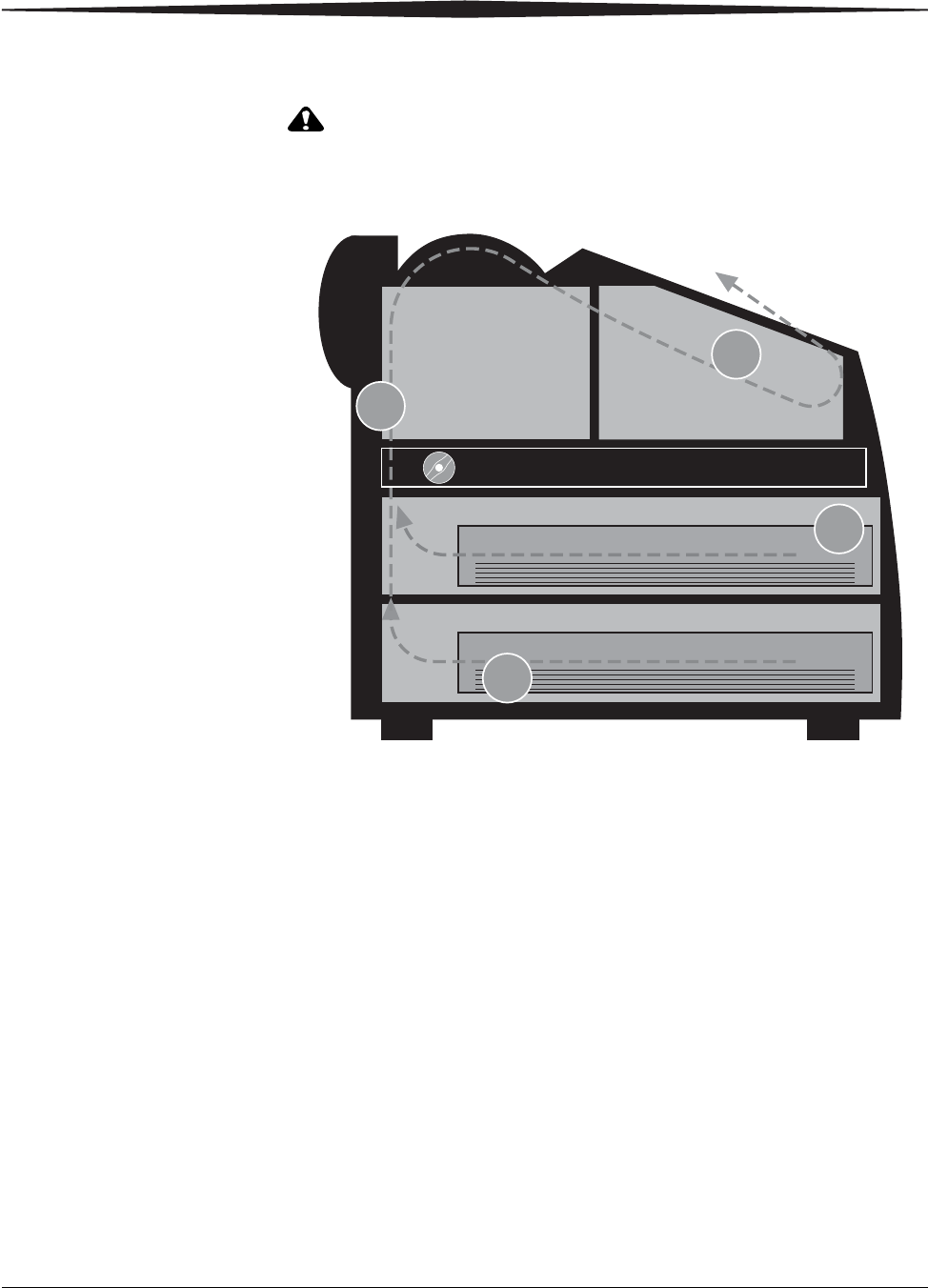
Troubleshooting
February 27, 2009 2G0733 3-13
Clearing Film Jams
CAUTION:
Shutting off power to clear a film jam is not required.
Jam Areas and Film Path
2
3
1
1
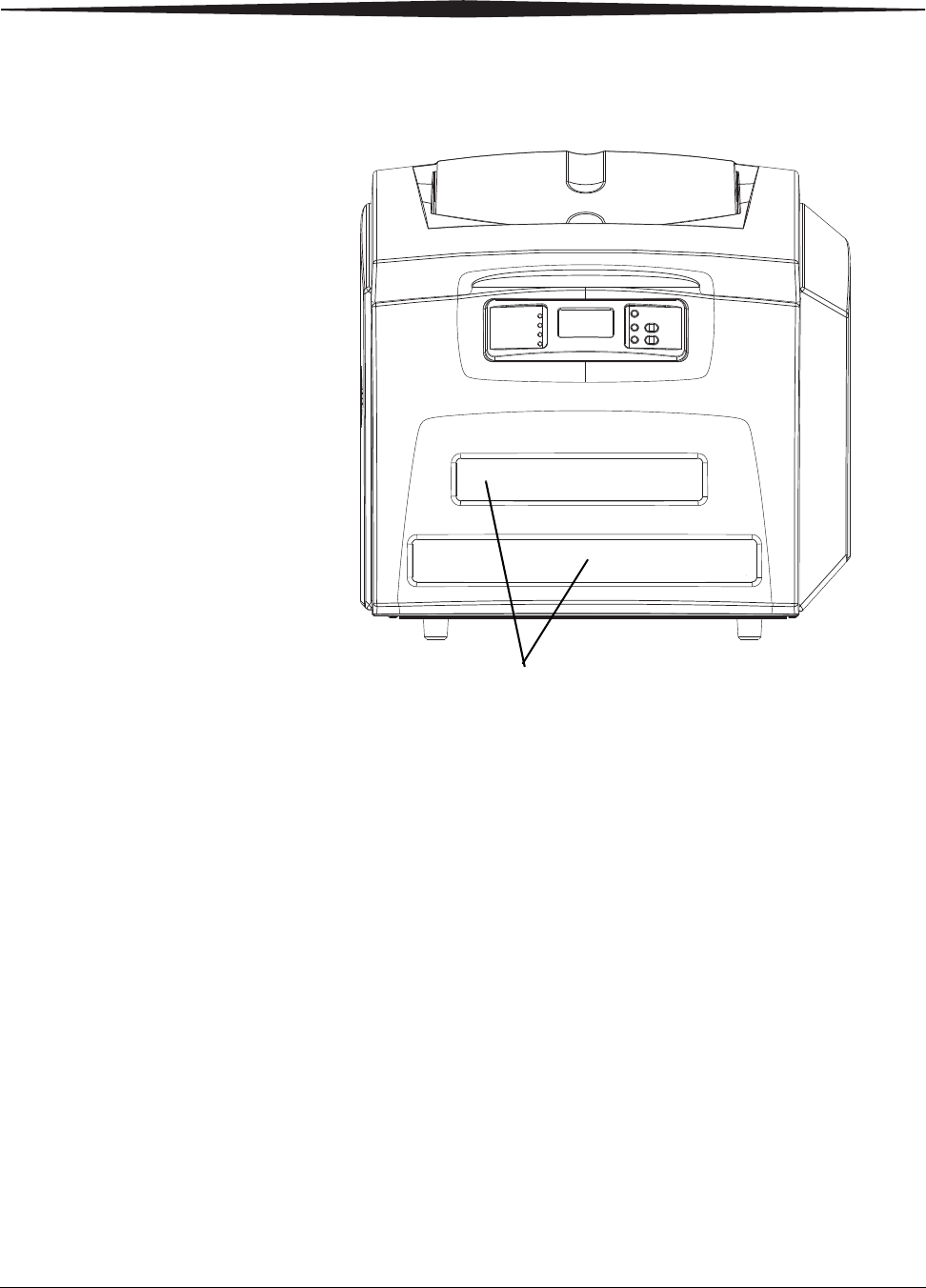
3-14 2G0733 February 27, 2009
Troubleshooting
Film Jam - Code
2x-116 1. Remove the film trays (see “Inserting the Film Saver and Removing
the Film Tray”).
2. Remove any misplaced films from Area 1. This area can be accessed
through the film trays slots.
NOTE: If the film is not accessible from the front of the Imager, continue
with Step 3.
Film tray slots
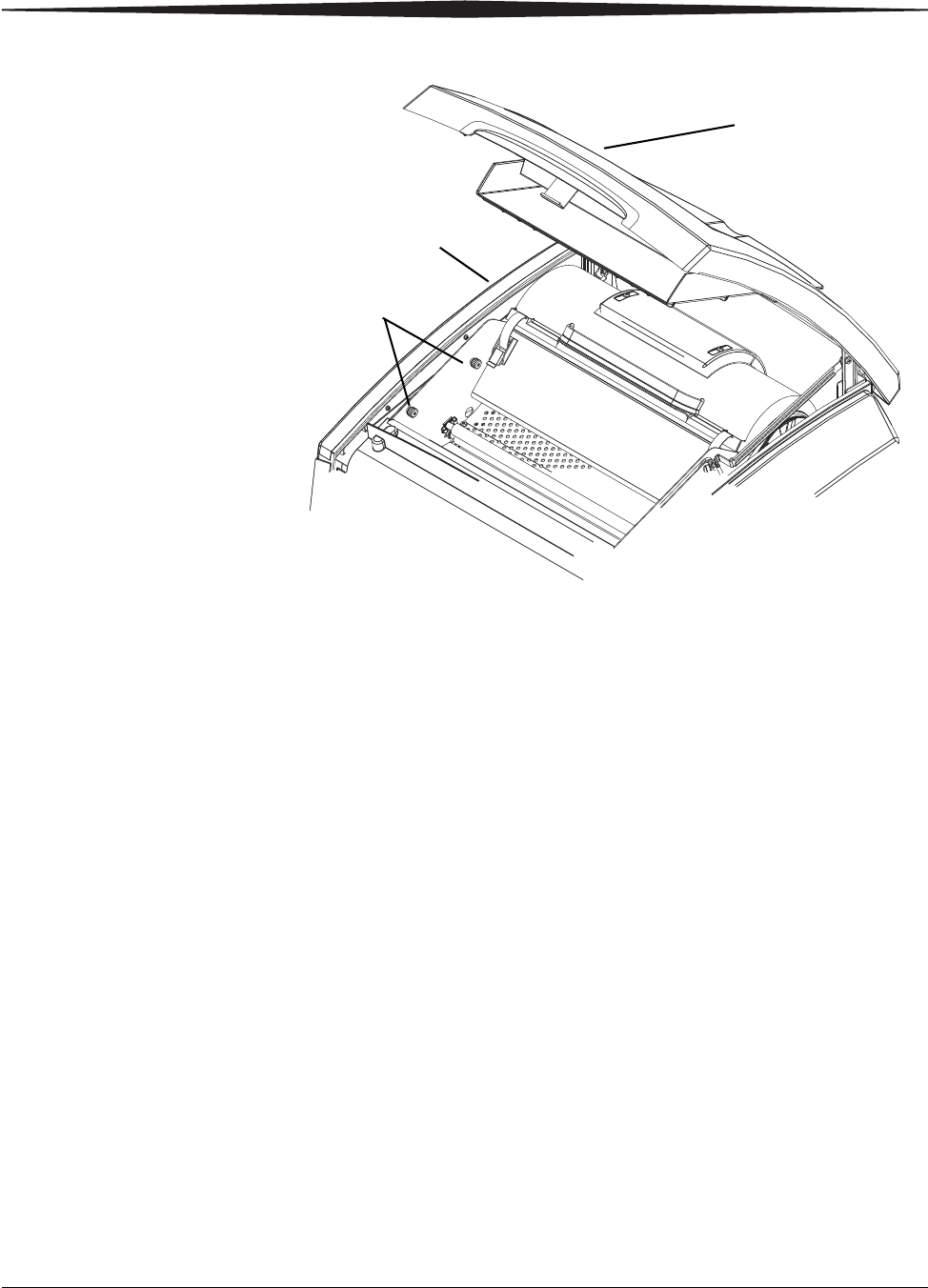
Troubleshooting
February 27, 2009 2G0733 3-15
3. Open the hood.
4. Loosen the 2 screws and remove the left panel
Hood
Left panel
2 screws
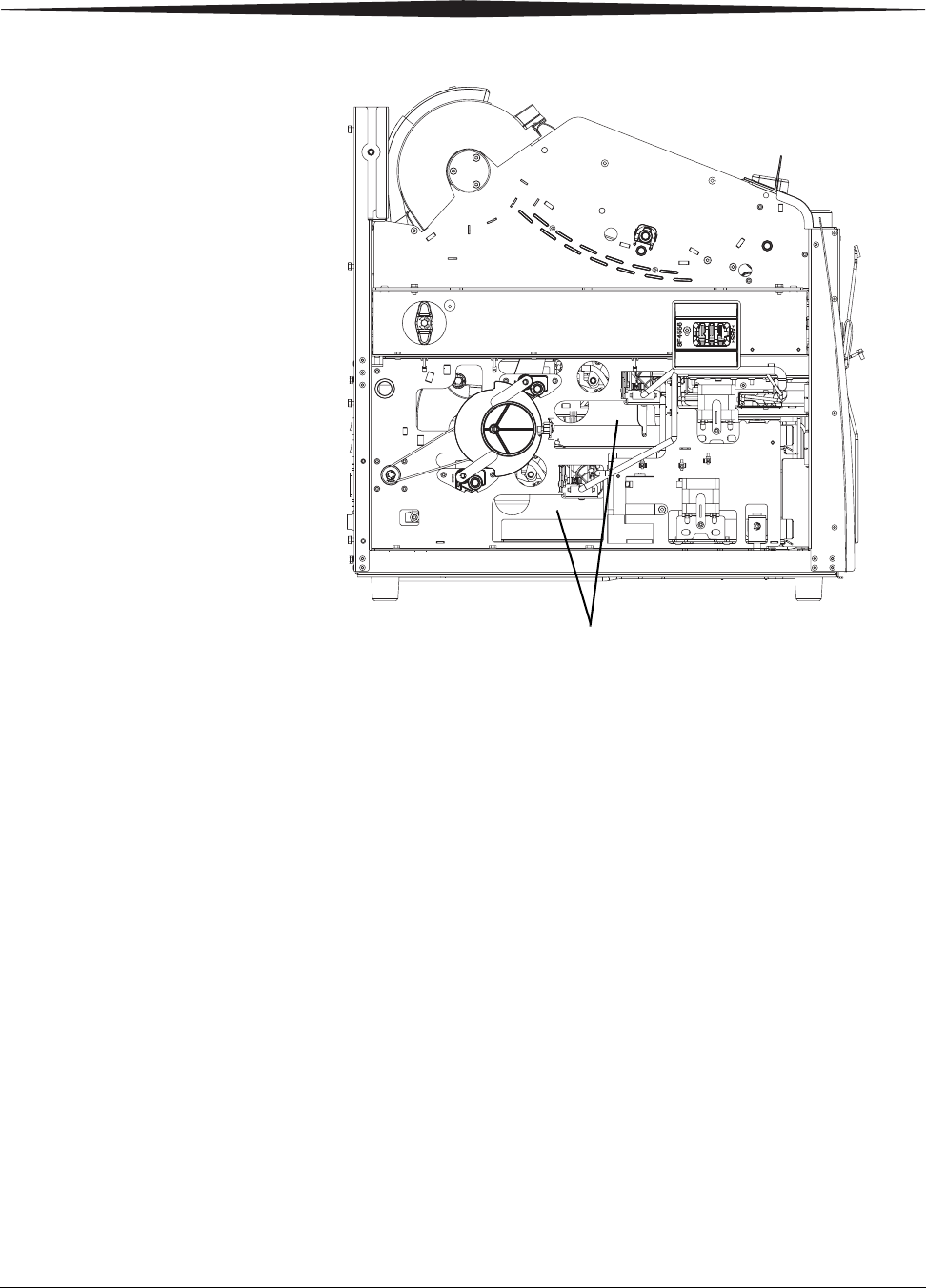
3-16 2G0733 February 27, 2009
Troubleshooting
5. Remove any misplaced films seen in the pickup access areas.
6. If Area 1 did not contain misplaced films, take the film trays to a dark
room and remove the film saver. Remove any misplaced films and
cover the tray with the film saver.
7. Set the left panel in place and tighten the 2 screws.
8. Close the hood.
Pickup access areas
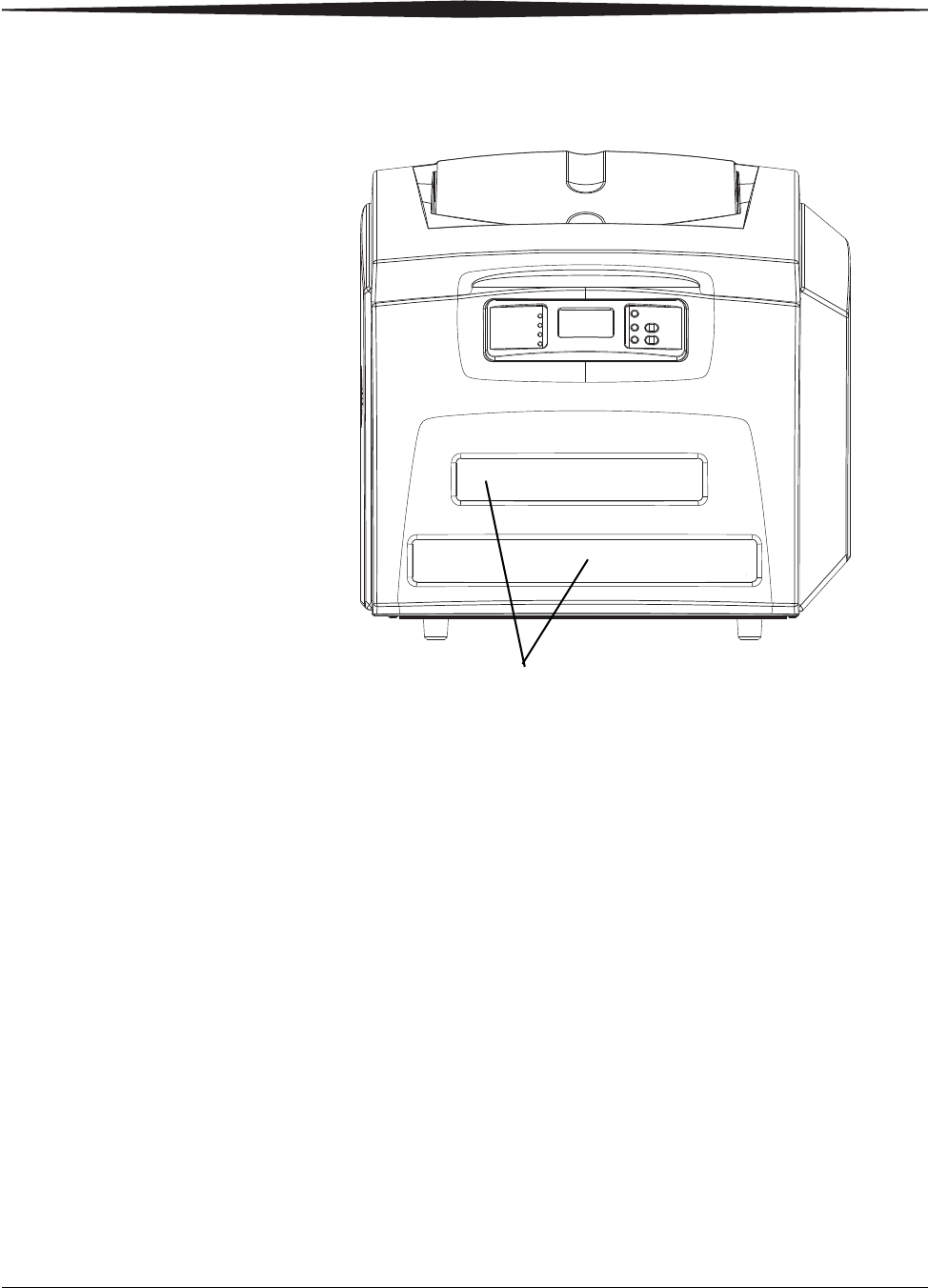
Troubleshooting
February 27, 2009 2G0733 3-17
Film Jam - Code
2x126 1. Remove the film trays (see “Inserting the Film Saver and Removing
the Film Tray”).
2. Remove any misplaced films from Area 1. This area can be accessed
through the film trays slots.
3. If Area 1 did not contain misplaced films, take the film trays to a dark
room and remove the film saver. Remove any misplaced films and
replace the film saver.
4. If misplaced films were not found in the tray, open and close the
Imager hood. Wait 2 minutes for misplaced films to emerge from the
Imager.
If misplaced films were never located and this error recurs on the next
film, continue with Step 5.
Film tray slots

3-18 2G0733 February 27, 2009
Troubleshooting
5. Open the hood.
6. Loosen the 2 screws and remove the left panel.
Hood
Left panel
2 screws
Pickup access areas
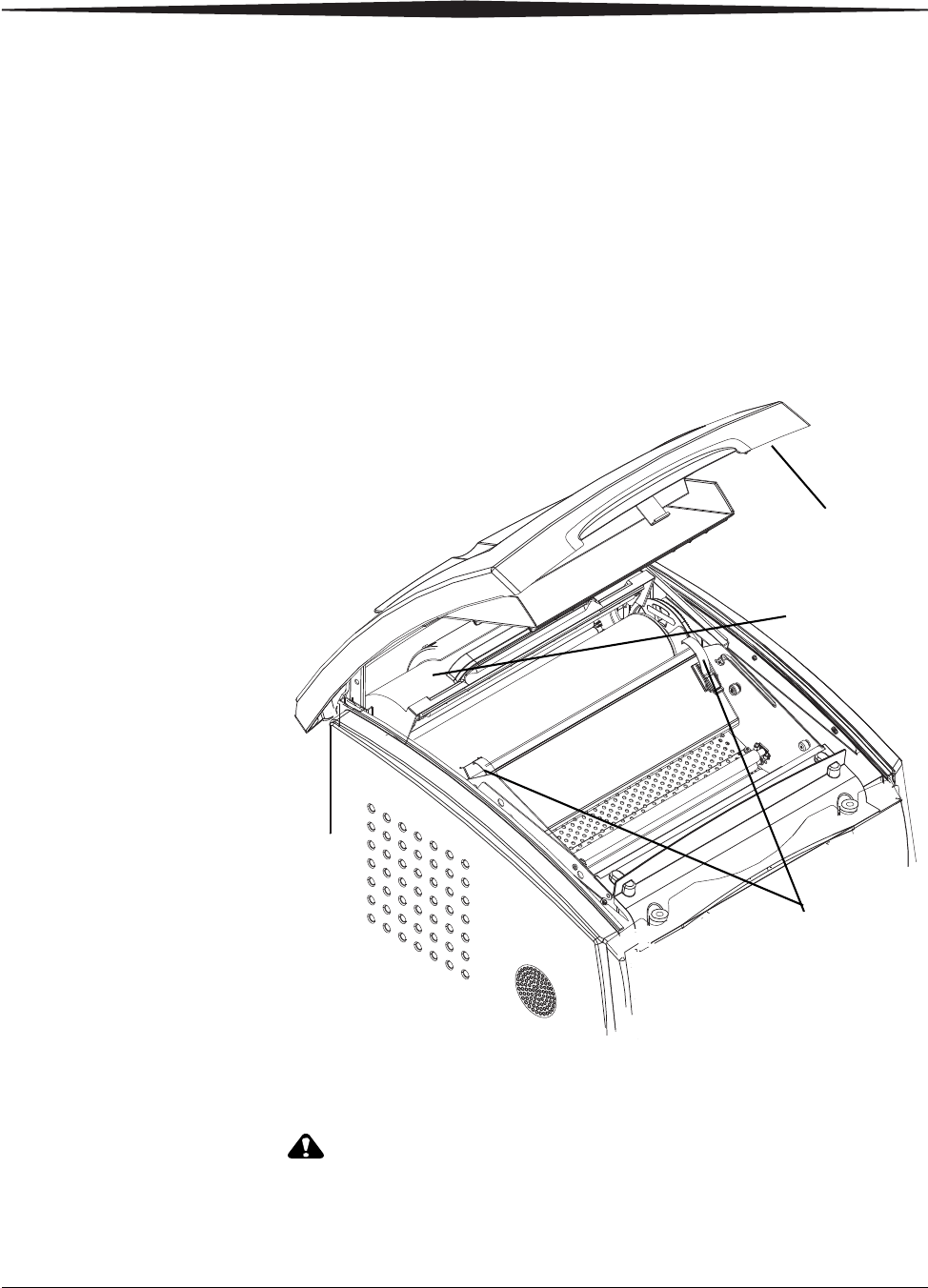
Troubleshooting
February 27, 2009 2G0733 3-19
7. Remove any misplaced films seen in the pickup access areas.
8. Set the left panel in place and tighten the 2 screws.
9. Close the hood.
Film Jam - Code
26325 IMPORTANT: If this error occurred at the same time as 2x-126, follow the
instructions for “Film Jam - Code 2x126”.
1. If this error occurred alone, open and close the hood to clear the error.
2. If this error repeats, restart the Imager.
Film Jam - Codes
26326 or 26543
1. Open the hood.
2. Remove any misplaced films.
CAUTION:
Hot surface.
3. Undo the drum cover latches and lift the drum cover.
Hood
Drum cover latches
Drum cover
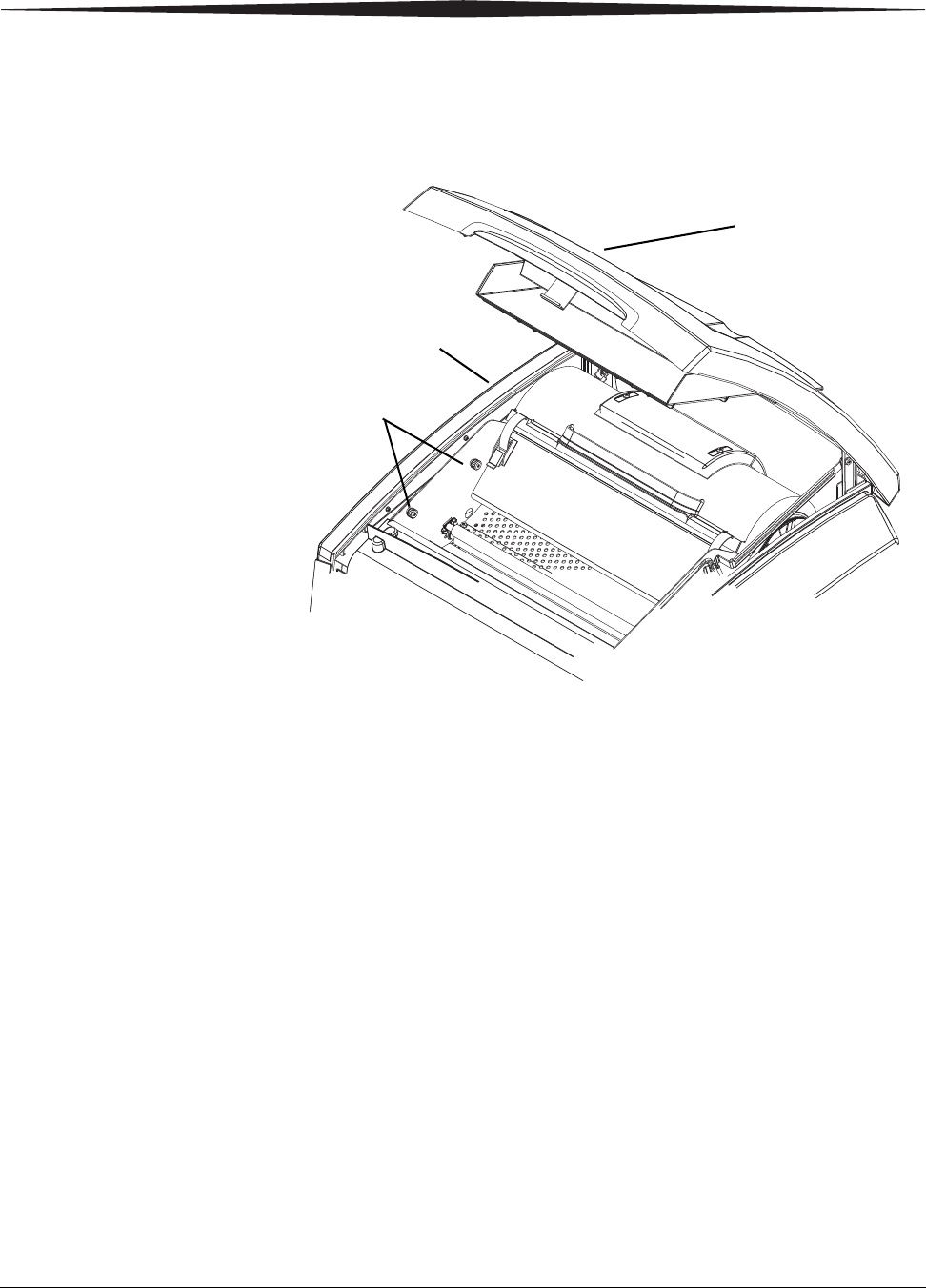
3-20 2G0733 February 27, 2009
Troubleshooting
4. Carefully remove any films found in the drum area.
5. Close the drum cover and secure the cover latches.
If the film was not found in the drum area, continue with Step 6.
6. Open the hood.
7. Loosen the 2 screws and remove the left panel.
Hood
Left panel
2 screws
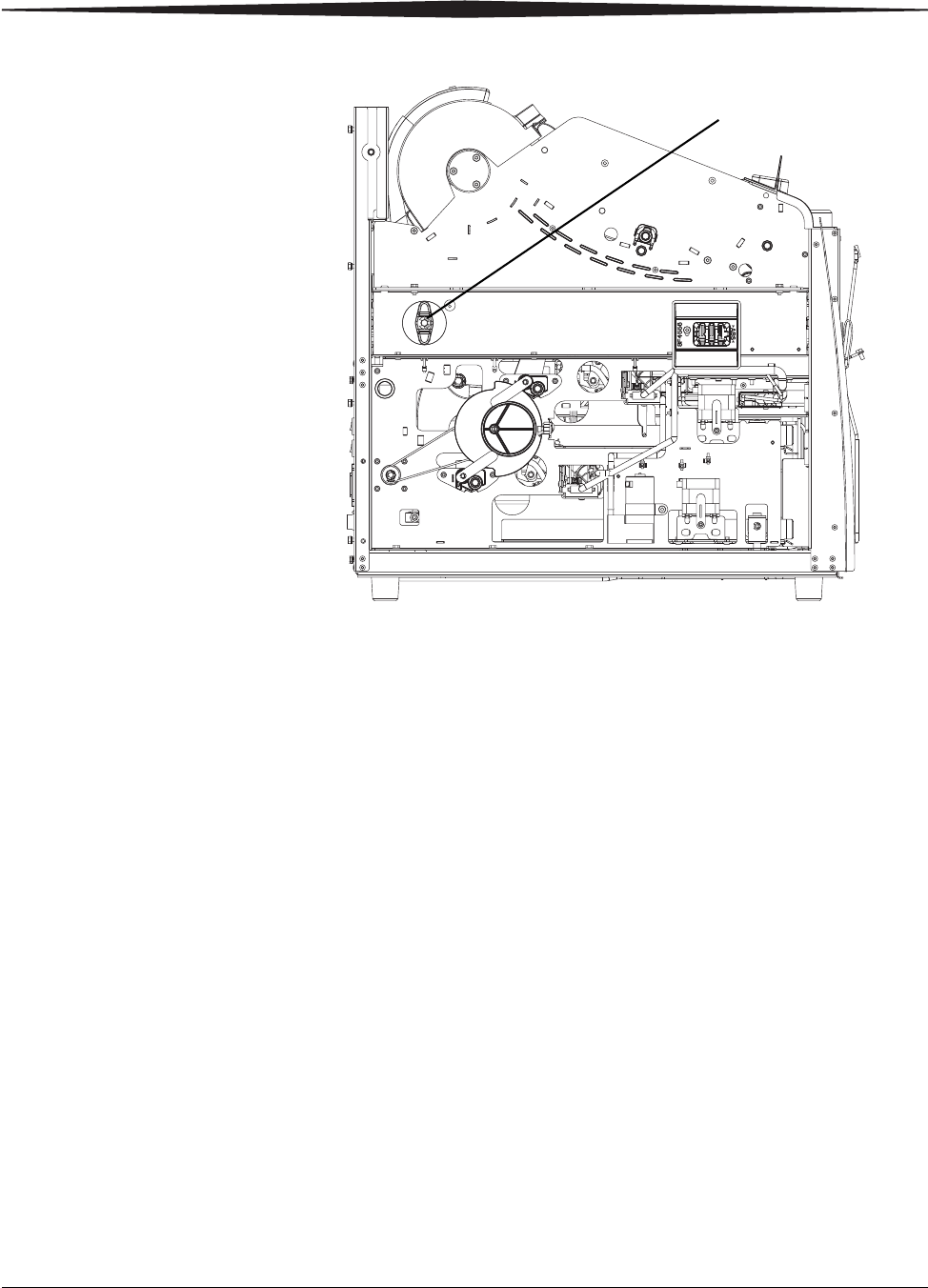
Troubleshooting
February 27, 2009 2G0733 3-21
8. Use the manual advance knob to move the film through the processor.
9. Set the left panel in place and tighten the 2 screws.
10. Close the hood.
If film was not previously removed, the misplaced films will emerge
from the IMAGER within 2 minutes.
Film Jam - Code
26544 1. Remove any films jammed in the imager film exit.
2. Open the hood and remove any films in Area 2.
3. Close the hood.
Film advance knob
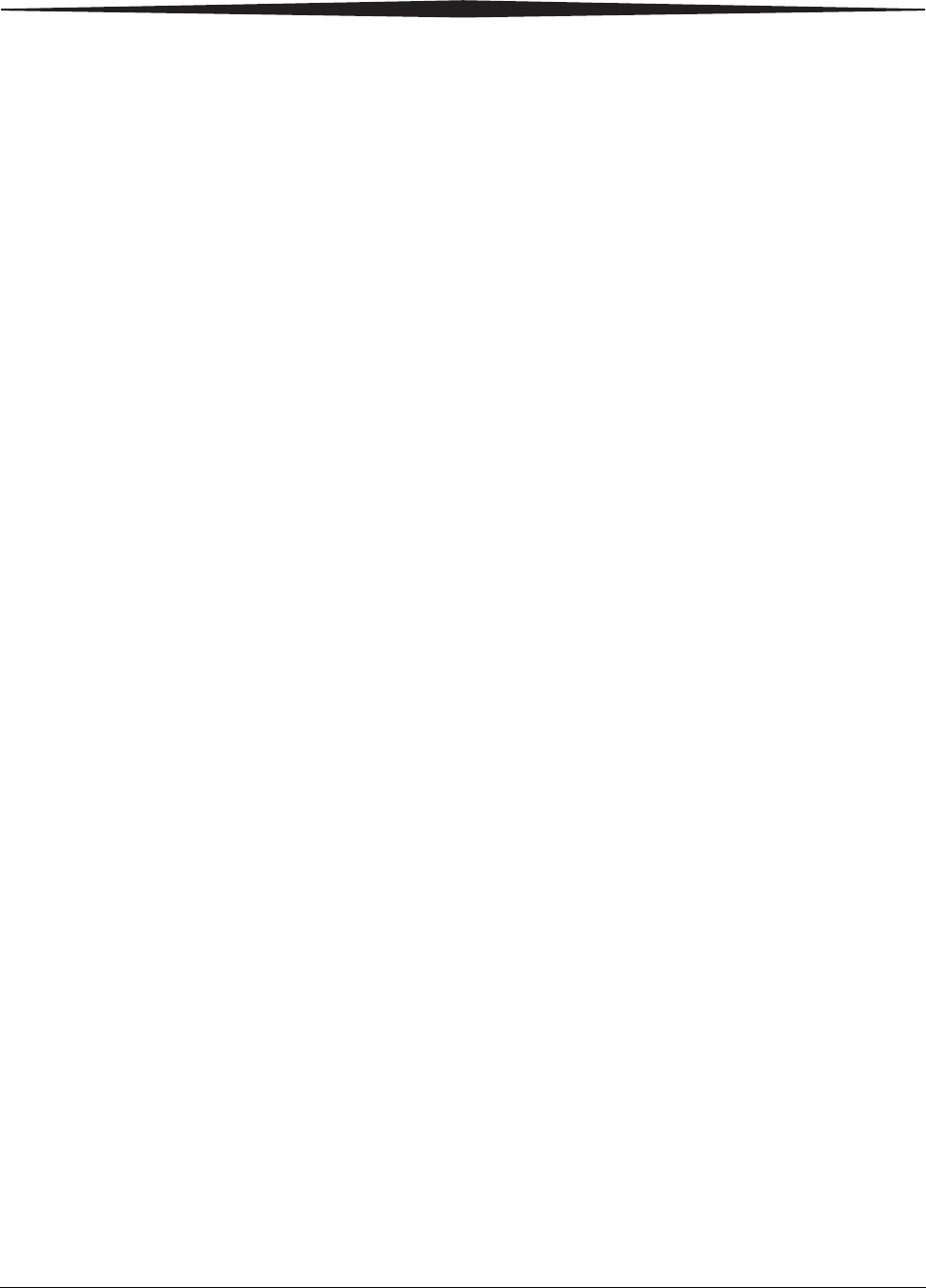
3-22 2G0733 February 27, 2009
Troubleshooting
Calling for Support
If you cannot correct a condition and need help, call for support. Have the
following information ready when you call:
•Model Number: 5800 or 5850
•K-Number
•Condition code and message if they are shown on the display screen
and Web Portal
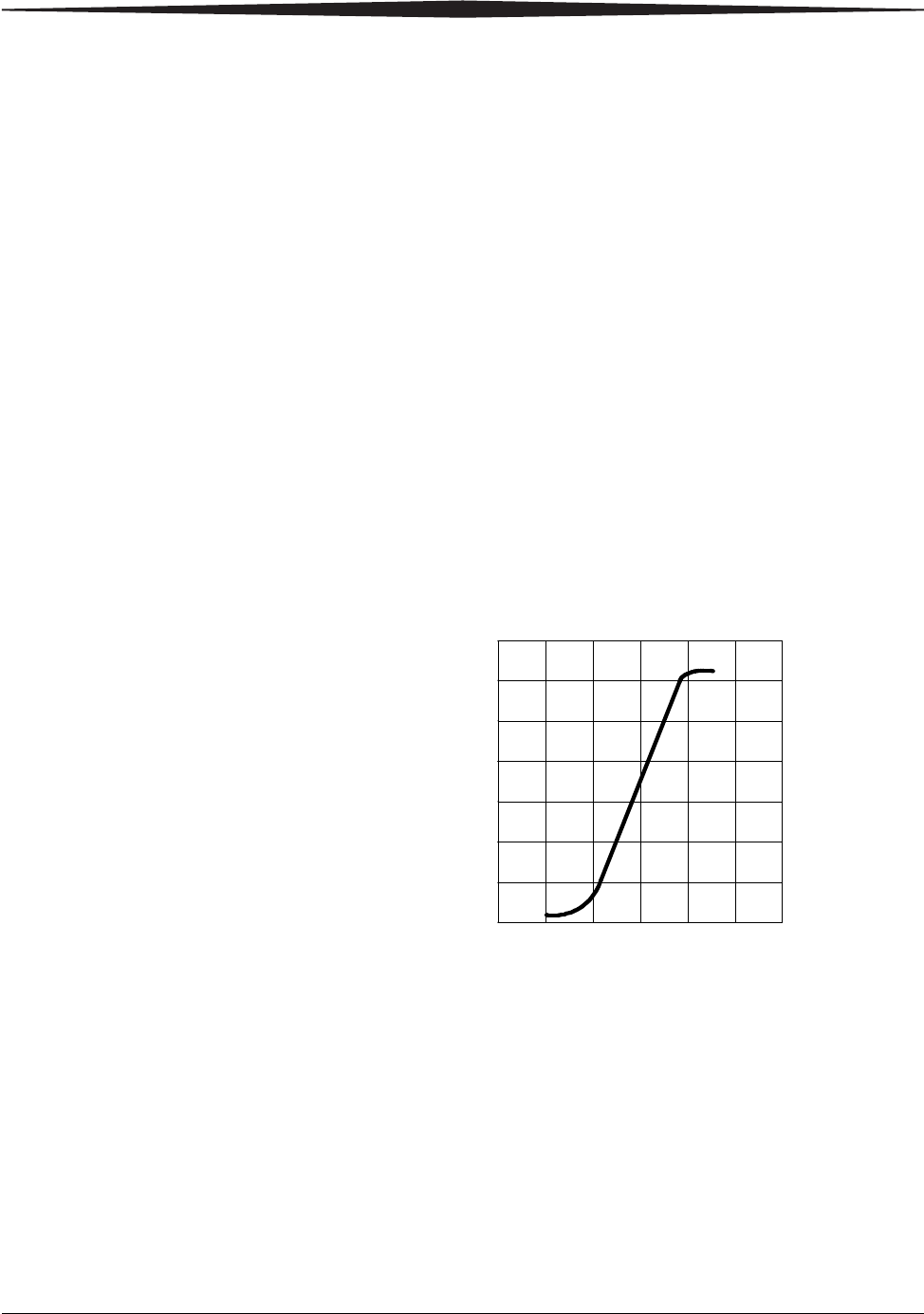
February 27, 2009 2G0733 4-1
4Film Technical Information
General Description
This section describes the characteristics of DRYVIEW Laser Imaging
Film, not the operation of the Laser Imager. DRYVIEW Laser Imaging
Film is a high-resolution, infrared-sensitive, photothermographic film
designed specifically for the family of DRYVIEW Laser Imagers.
DRYVIEW Laser Imaging Film is packaged in daylight-load packages
and is available in blue, clear, and mammography film types.
Spectral Sensitivity DRYVIEW Laser Imaging Film is infrared sensitive and has been
sensitized to the infrared laser diode of DRYVIEW Laser Imagers.
When handled according to instructions on the daylight-load film
package, safelights are not needed. If you remove undeveloped film
from the daylight-load package, you will need a darkroom setting and a
green safelight.
Relative Log Exposure (Example)
Image Quality DRYVIEW Laser Imaging Film delivers diagnostic-quality,
continuous-tone images along with sharp alphanumerics and optimum
contrast. This high-quality, silver-based film provides health care
providers with the same diagnostic information they are accustomed to
viewing — including the spatial resolution, contrast, and grey levels.
Because it is a totally dry imaging process, there is no image quality
variability due to “wet” chemistry.
0 0.5 1 1.5 2 2.5 3
0
0.5
1
1.5
2
2.5
3
3.5
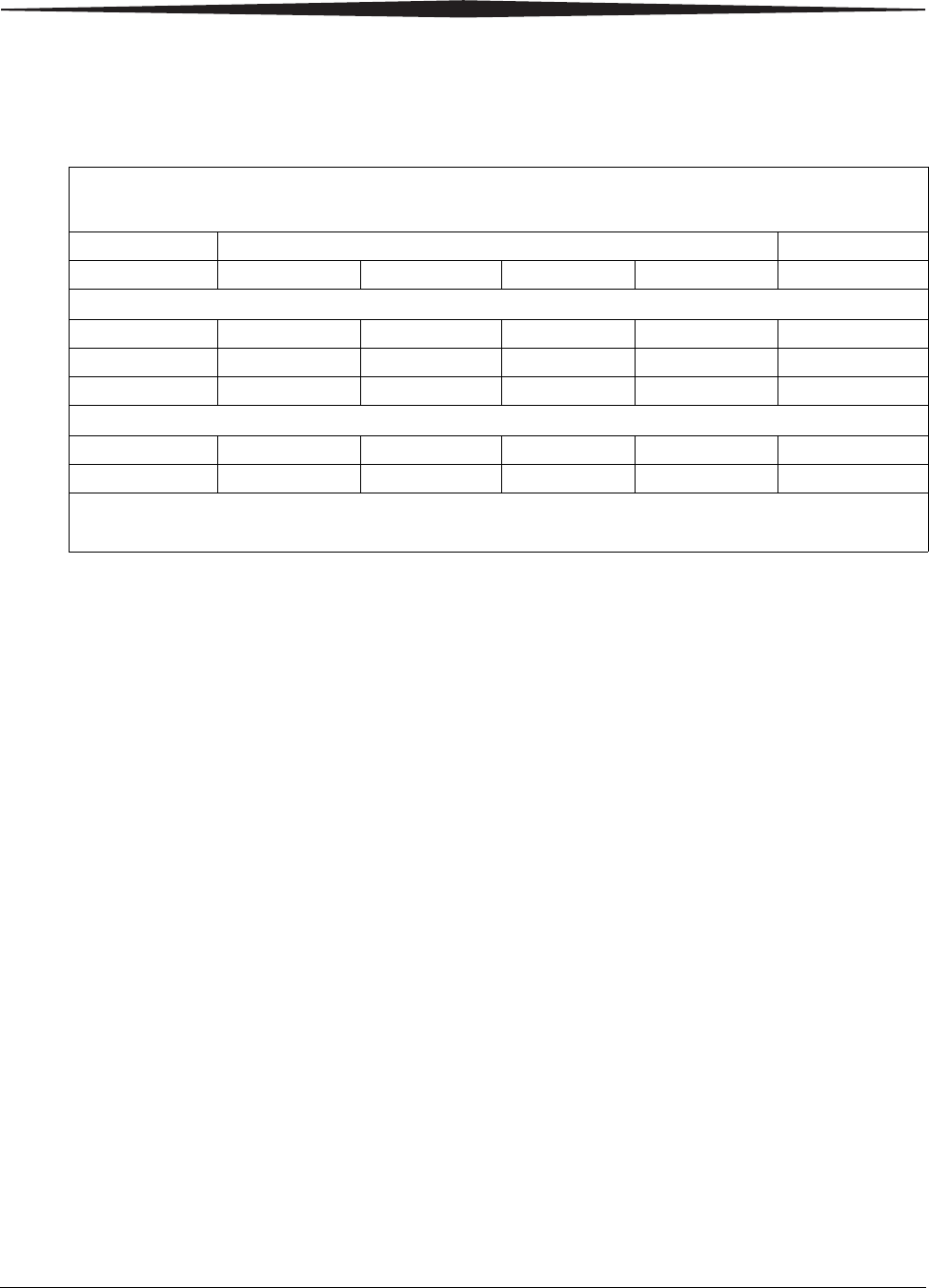
4-2 2G0733 February 27, 2009
Film Technical Information
Environmental
Impact Tests show that DRYVIEW Laser Imaging Film is not considered hazardous
to the environment. As a result, you can develop, recycle, and dispose of
film with less impact on the environment than if you were using
wet-developed silver halide films.
Storing and Handling
Undeveloped Film To achieve consistent results up to the expiration date indicated on the film
package, DRYVIEW Laser Imaging Film must be stored in a cool, dry place
(41° to 77°F / 5° to 25°C) and protected from radiation and chemistry
fumes.
The film can withstand short-term temperature spikes (up to 95°F/35°C) for
several hours during transit without any significant effect on film quality or
performance. Transit temperatures above 95°F/35°C will gradually diminish
shelf life.
Handling Developed
Film Handling DRYVIEW Laser Imaging Film requires reasonable care. Spills,
humidity, and other moisture typically have no significant effect on
developed films. However, prolonged exposure to intense light or excessive
heat (130°F/54.4°C) for more than 3 hours may cause some gradual
darkening of images. Leaving films in vehicles in hot climates for extended
periods of time is not recommended.
For best results, store film in sleeves when not being reviewed. DRYVIEW
Laser Imaging Film can be left on a light box for more than 24 hours; in
extreme cases in which light boxes are exceptionally hot (120° F/49°C),
Carestream Health, Inc. recommends removing them prior to 8 hours of
continuous exposure.
Take care when using spotlight viewing for more than 30 seconds because
temperatures near the light source may exceed 180° F/82.2°C. Use in slide
projectors is not recommended due to the high temperatures generally found
in these devices.
DRYVIEW Laser Imaging Film
US Environmental Regulations Comparison
Wet Silver Halide DRYVIEW Film
Developer Fixer Wash Film Film
Product Regulations
OSHA MSDS Required Required Not required Not required Provided
DOT Hazardous Hazardous No limits No limits No limits
Use permits Local Local None None None
Disposal* Regulations
EPA Hazardous Hazardous No No No
DOT Hazardous Hazardous No No No
Note: There is no SUPERFUND liability with DRYVIEW Laser Imaging Film.
* State and local laws vary. Consult appropriate regulations or authorities prior to disposal.
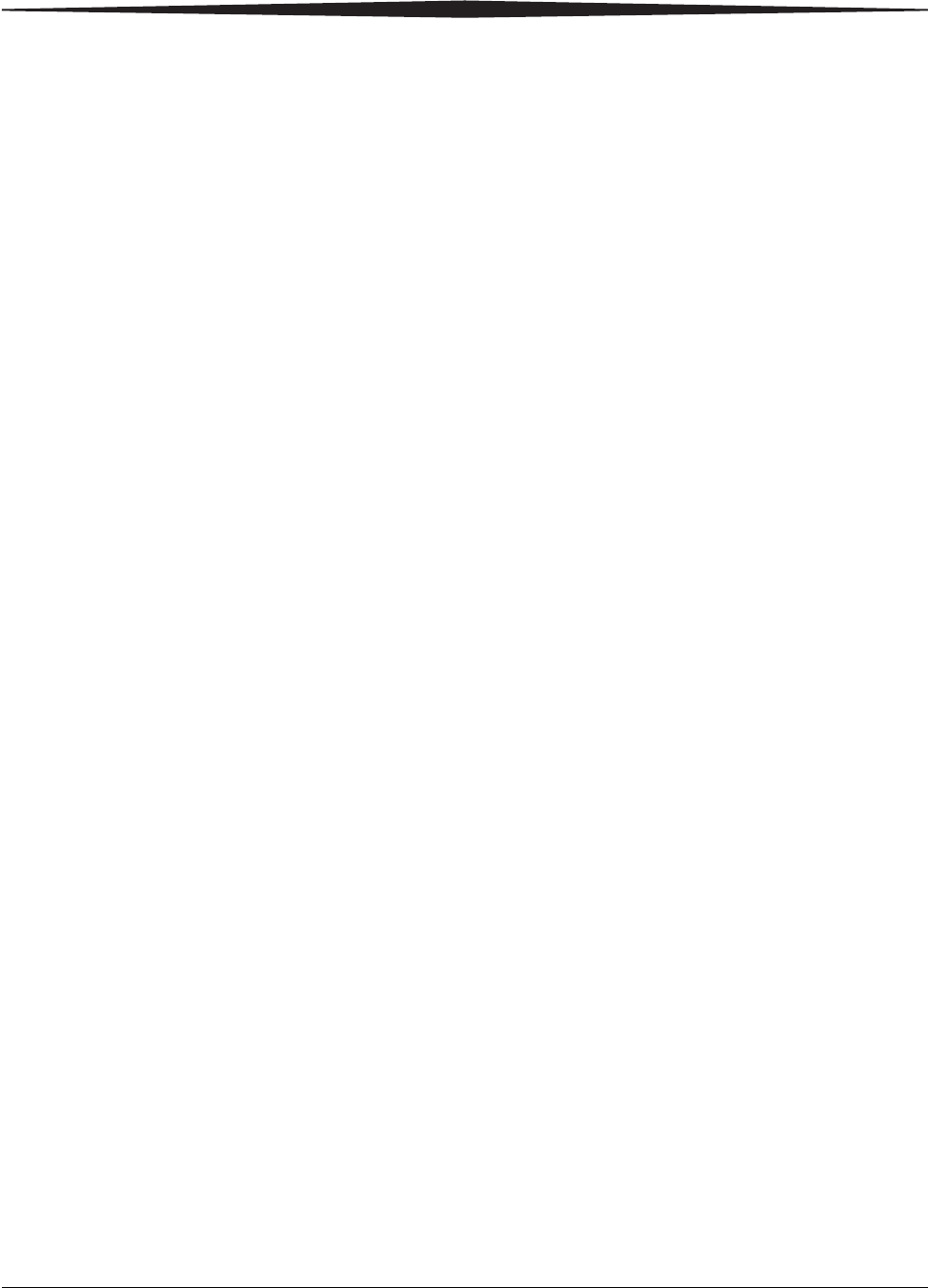
Film Technical Information
February 27, 2009 2G0733 4-3
With DRYVIEW technology, a small amount of final development occurs
when the film exits the laser imager and is initially exposed to ambient or
view-box lighting. This is virtually undetectable and has no effect on image
quality (i.e., typically 0.02 change in density). This small density increase is
uniform and permanent upon full exposure of the film under normal
handling conditions (i.e., room light or view box).
Archiving Developed
Film DRYVIEW Laser Imaging Film has been tested and can be archived for
more than 100 years when stored at American National Standards Institute
(ANSI) recommended storage conditions (77°F/25°C). Developed films
may be stored at higher temperatures; however, that may reduce the number
of years the film can be stored. For example, storing films at a constant
elevated temperature of 90°F/32.2°C may reduce archive capability to 30
years.
Exposing to Moisture DRYVIEW Laser Imaging Films typically withstand humidity, spills and
other forms of water without any significant effect on image quality or film
integrity. If needed, film can be cleaned with a clean, damp cloth.
Dissipating Odor DRYVIEW technology eliminates virtually all unpleasant odors. While
some low-level odors are produced during the development process, they
pose no known adverse health risks. Processing odor levels are further
reduced by a non-hazardous, recyclable filter in the laser imager. This filter
traps most low-level odors and prevents them from dissipating into the work
environment. To help maintain optimum performance, the filter requires
periodic replacement. DRYVIEW Laser Imagers require no special venting.
Dissipating Heat DRYVIEW Laser Imagers use controlled heat to develop DRYVIEW Laser
Imaging Film. The heat has virtually no effect on the air temperature of the
work area. The amount of heat dissipated into an area during a day is
typically less than the heat generated by two to four 100-watt light bulbs.
Recycling Film According to the Environmental Protection Agency (EPA) standards,
DRYVIEW Laser Imaging Film is not considered hazardous and requires no
special disposal procedures. However, the film does contain silver and
polyester that may be recovered by using one of several recycling processes.
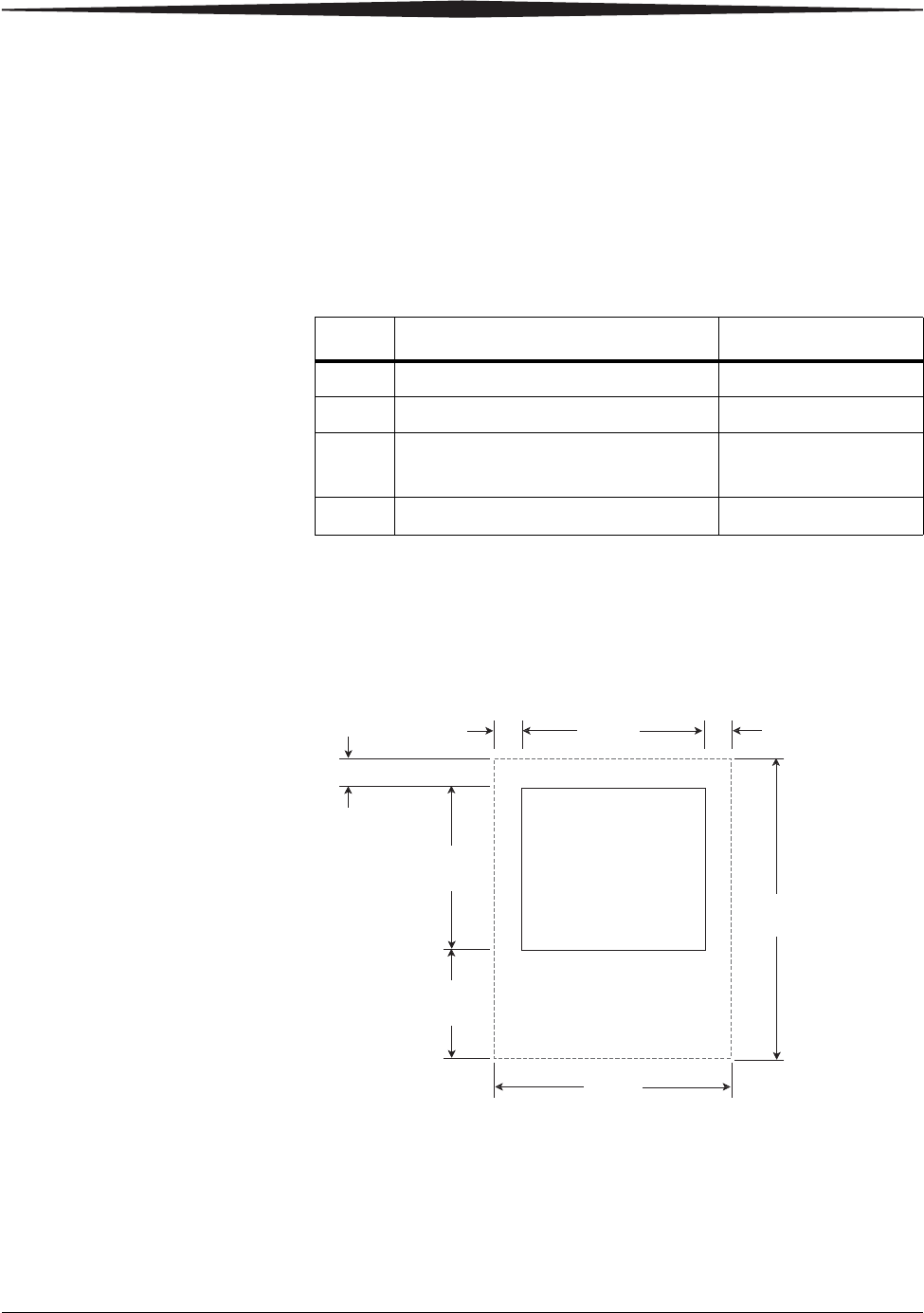
February 27, 2009 2G0733 5-1
5Specifications
Location
Equipment
Specifications
Operating Space
Requirements The following is the minimum space required around the Imager to
perform normal operator functions. Service functions will require more
space.
Unpacked Packed
Height 62 cm (24 in.) 95 cm (37 in.)
Width 62 cm (24 in.) 81 cm (32 in.)
Depth 66 cm (26 in.) without film trays
76 cm (30 in.) with film trays
106 cm (42 in.)
Weight 70 kg (155 lbs) 147.4 kg (325 lbs)
13 cm
(5.0 in.)
66 cm
(26.0 in.)
62 cm
(24.0 in.)
8 cm
(3.0 in.)
8 cm
(3.0 in.)
62 cm
(24.0 in.)
141 cm
(55.0 in.)
76 cm
(30.0 in.)
H221_0016HC
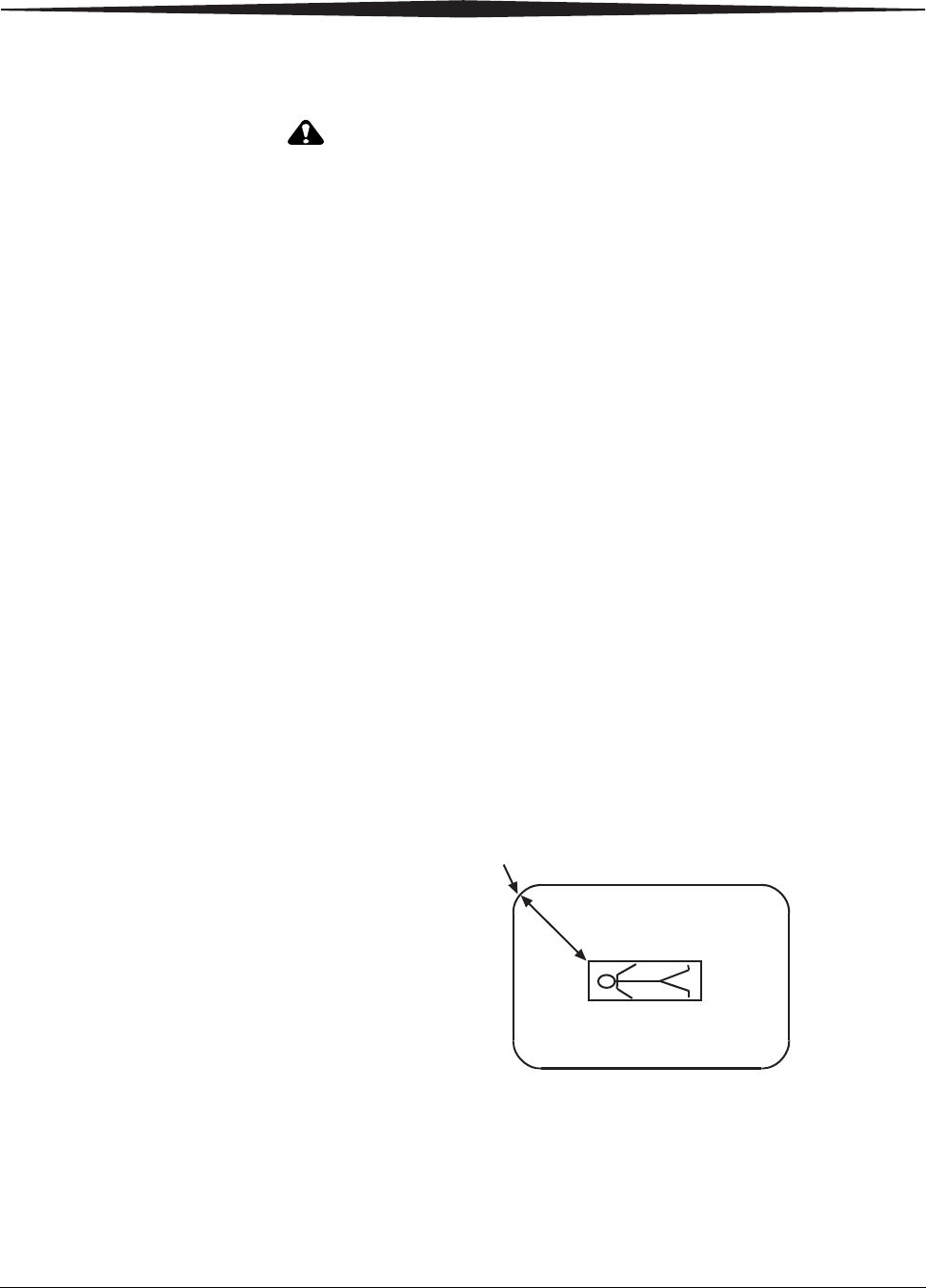
5-2 2G0733 February 27, 2009
Specifications
Other Location
Considerations Additional factors that influence where the Imager is located include
proximity to patients, flammable materials, liquids, and other equipment.
CAUTION:
This equipment is not contained in a sealed cabinet. Do not use this
equipment in locations where it can come in contact with liquids,
including body fluids.
IMPORTANT:
•This equipment is intended to connect to other medical devices. Only
an authorized Service Provider of Carestream Health products or
Customer Qualified Service Personnel may install this equipment.
•Do not locate the Imager within 2 m (6.56 ft.) of where a cell phone
will be used, even if the cell phone is separated from the equipment
by a wall.
•Do not locate the Imager within 4 m (13.12 ft.) of a microwave oven.
Electromagnetic radiation from a microwave oven is only an issue if,
after the oven door is closed and latched, the seal does not maintain
an electromagnetic tight fit between the oven door and the oven main
housing. Determining if the seal has an electromagnetic tight fit
requires special detection equipment.
•Do not locate the Imager in the presence of flammable anesthetics,
oxygen, or nitrous oxide. The Imager does not have a gas-sealed
electronics enclosure and could ignite any flammable or explosive
gases present in the Imager’s environment.
•Do not locate the Imager in close contact with MRI devices due to
possible high magnetic fields near an MRI unit. The magnetic field in
the area where the Imager is installed must be less than 50 Gauss.
•Do not locate the Imager closer than 1.83 m (6 ft.) from a patient bed
or chair.
•Do not locate the Imager in a room that is in direct sunlight.
•Do not substitute or modify any part of the Imager without prior
written approval of Carestream Health.
1.83 m (6 ft.)
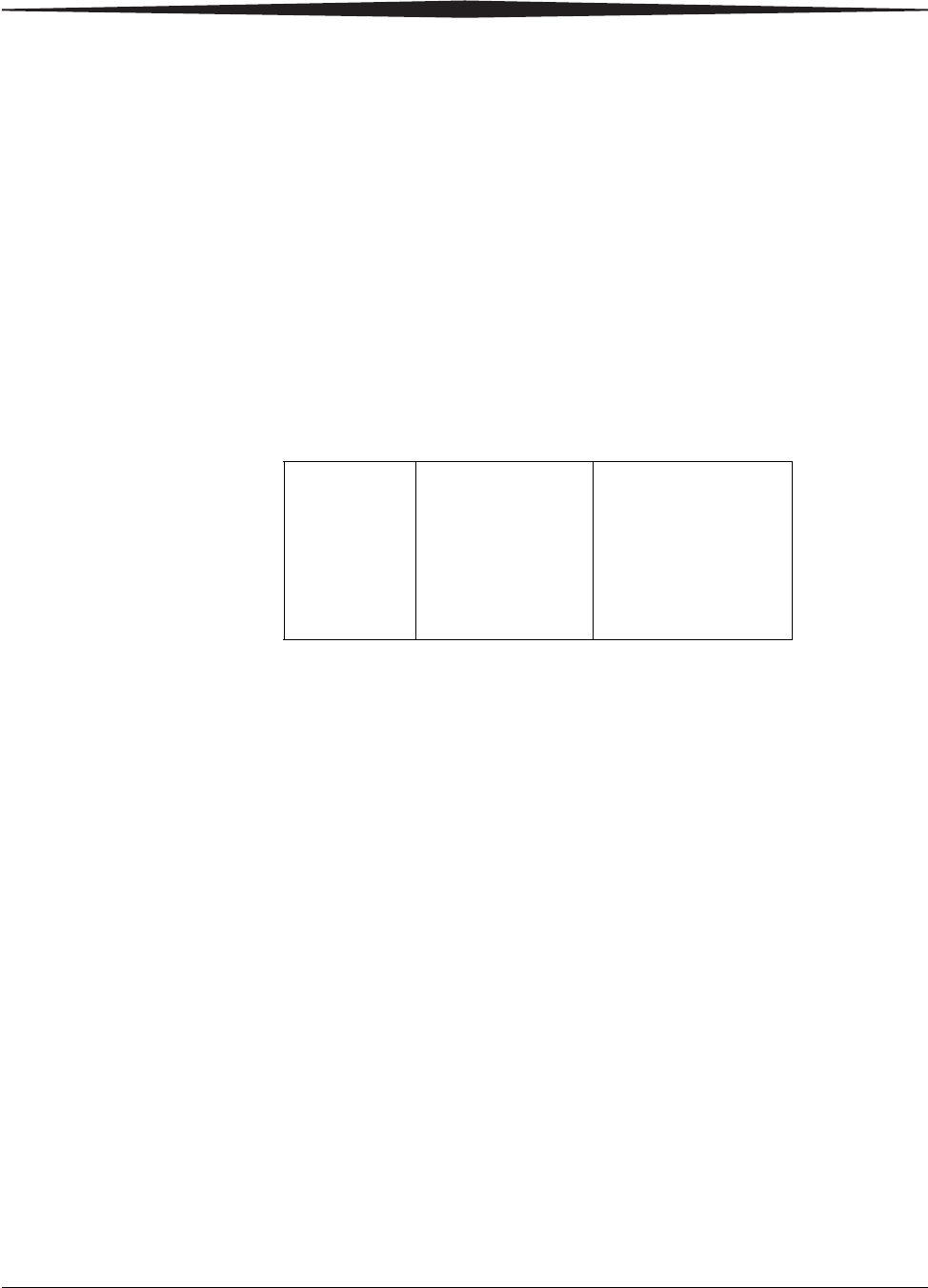
Specifications
February 27, 2009 2G0733 5-3
Environmental Requirements
Temperature •Operating: 15° to 33° C (59° to 91° F)
•Storage: -40° to 60° C (-40° to 140° F)
Relative Humidity •Operating: 20% to 80% RH, noncondensing
•Storage: 10% to 90% RH, noncondensing
Altitude •30 m (100 ft.) below sea level to 2438 m (8,000 ft.) above sea level
Surface Condition The surface must be a level (must be level within 1°) table top or counter
capable of supporting the weight of the Imager. For the Imager to operate
with no image degradation, surface vibration levels cannot exceed the
following:
Environmental Effects
•Heat Dissipation: total heat dissipation for the Imager is 883
BTU/hour
•Acoustical Noise:
– Less than or equal to 75 dB-A at 1 m during a sound burst of 1
sec. or less
– Less than or equal to 65 dB-A at 1 m during normal operation
– Less than or equal to 50 dB-A at 1 m during idle mode
Laser Specifications
•Wavelength - 810 nm
•Power - 50 mW
•Radiation class - 3B
•Type - Diode
G2/Hz Freq. Range Direction
1 x 10-7 1-50 Hz Vertical or horizontal
6 x 10-5 50-200 Hz Vertical or horizontal
5 x 10-6 200-650 Hz Vertical or horizontal
1 x 10-6 650-1000 Hz Vertical or horizontal
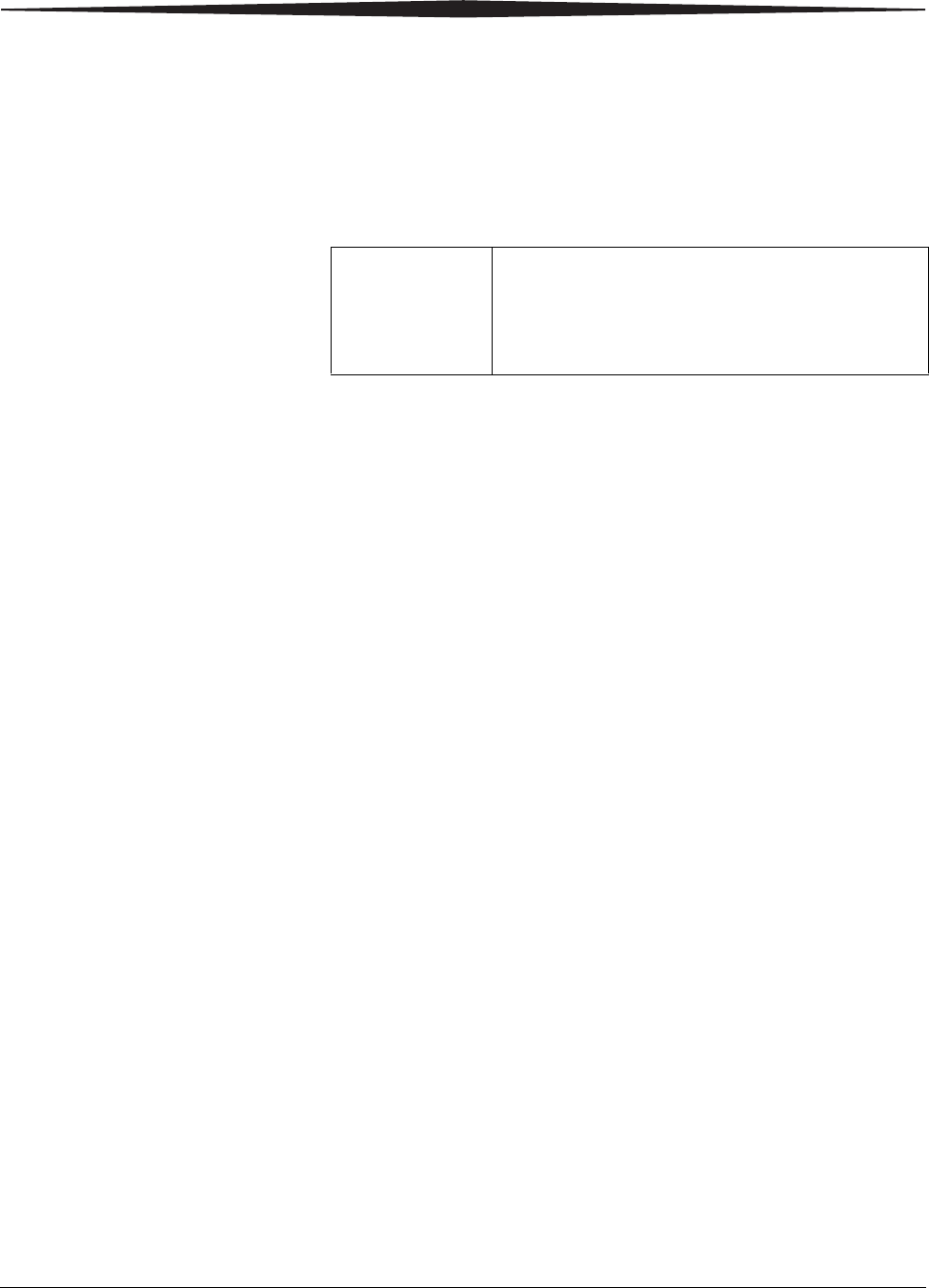
5-4 2G0733 February 27, 2009
Specifications
Power Requirements
The Imager power supply has an auto-sensing and auto-switching feature for
both voltage and frequency. The current draw is 10 A at 120 V AC, and the
power consumption is a maximum of 1275 W.
One of the following single-phase, 15 A power sources, with grounding,
must be provided within 2.5 m (8 ft.) of the Imager.
The wire must be insulation-rated for 600 V. A dedicated line is
recommended.
Network Requirements
The Imager receives digital images from medical imaging devices
(modalities) over a 10Base-T or 100Base-T ETHERNET Network. A single
CAT 5 UTP cable is provided in the accessories package for the Imager; 2
m (6.5 ft.).
Film
Prior to installation you must order and have on hand DRYVIEW Laser
Imaging Film. Contact your sales representative if you have questions.
Film Types The Imager accommodates the following film types:
•KODAK DRYVIEW DVB Laser Imaging Film
•KODAK DRYVIEW DVC Laser Imaging Film
•KODAK DRYVIEW DVB+ Laser Imaging Film
•KODAK DRYVIEW DVB+ Premium Laser Imaging Film
•5850 Laser Imager only: KODAK DRYVIEW Mammography Laser
Imaging Film and KODAK DRYVIEW DVM+ Mammography Laser
Imaging Film
NOTE: Not all film types are available in every country.
Area Power
North America 120 V AC +6% to -10%, 60 Hz ±3Hz
Europe 240 V AC ±10%, 50 Hz ±3Hz
China 220 V AC ±10%, 50 Hz ±3Hz
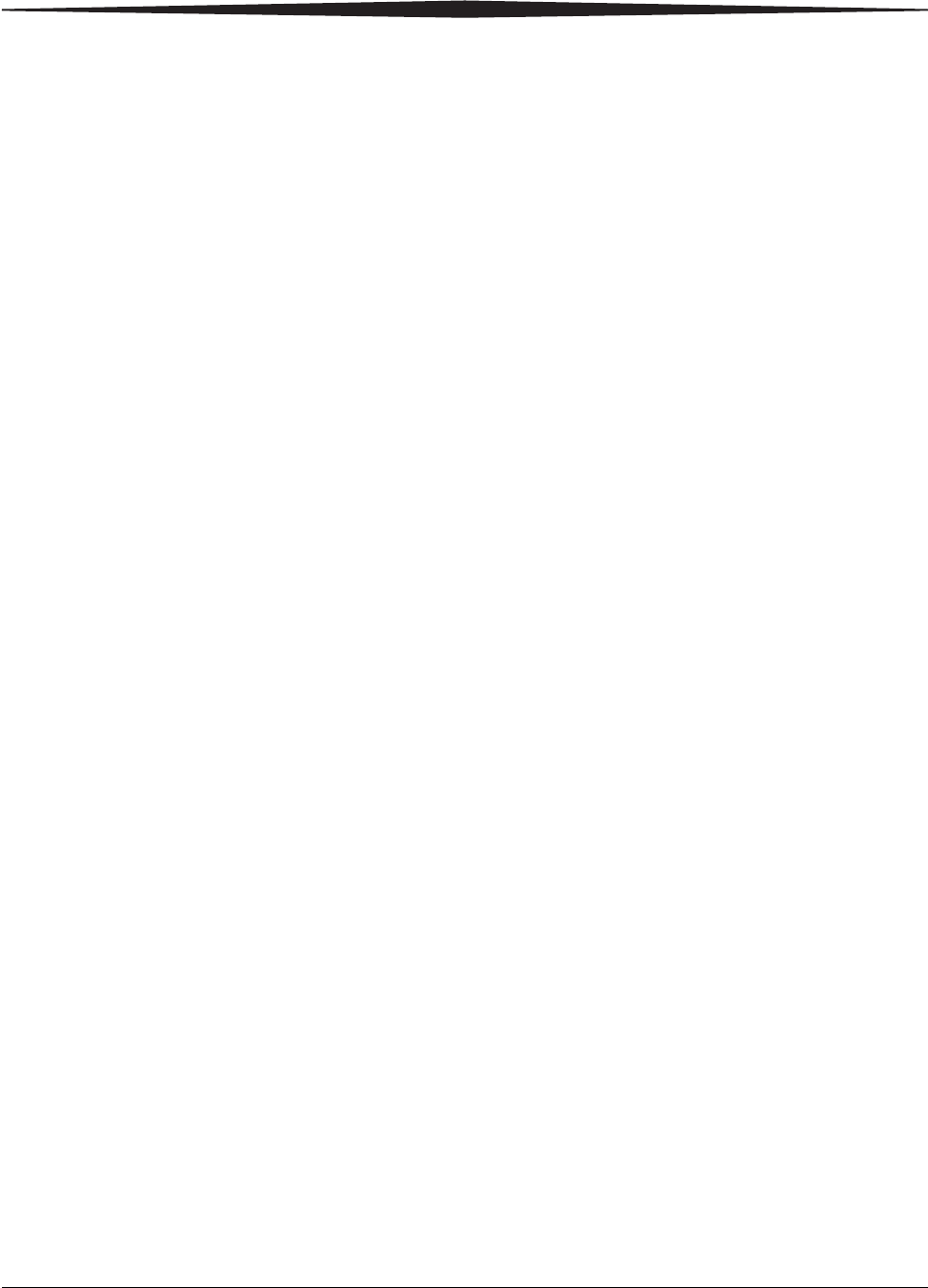
Specifications
February 27, 2009 2G0733 5-5
Film Sizes The Imager accommodates the following film sizes:
•20 x 25 cm (8 x 10 in.)
•25 x 30 cm (10 x 12 in.)
•28 x 35 cm (11 x 14 in.)
•35 x 35 cm (14 x 14 in.)
•35 x 43 cm (14 x 17 in.)
Film Storage Film must be stored at 5 - 25° C (41 - 77° F) and 85% RH or less.
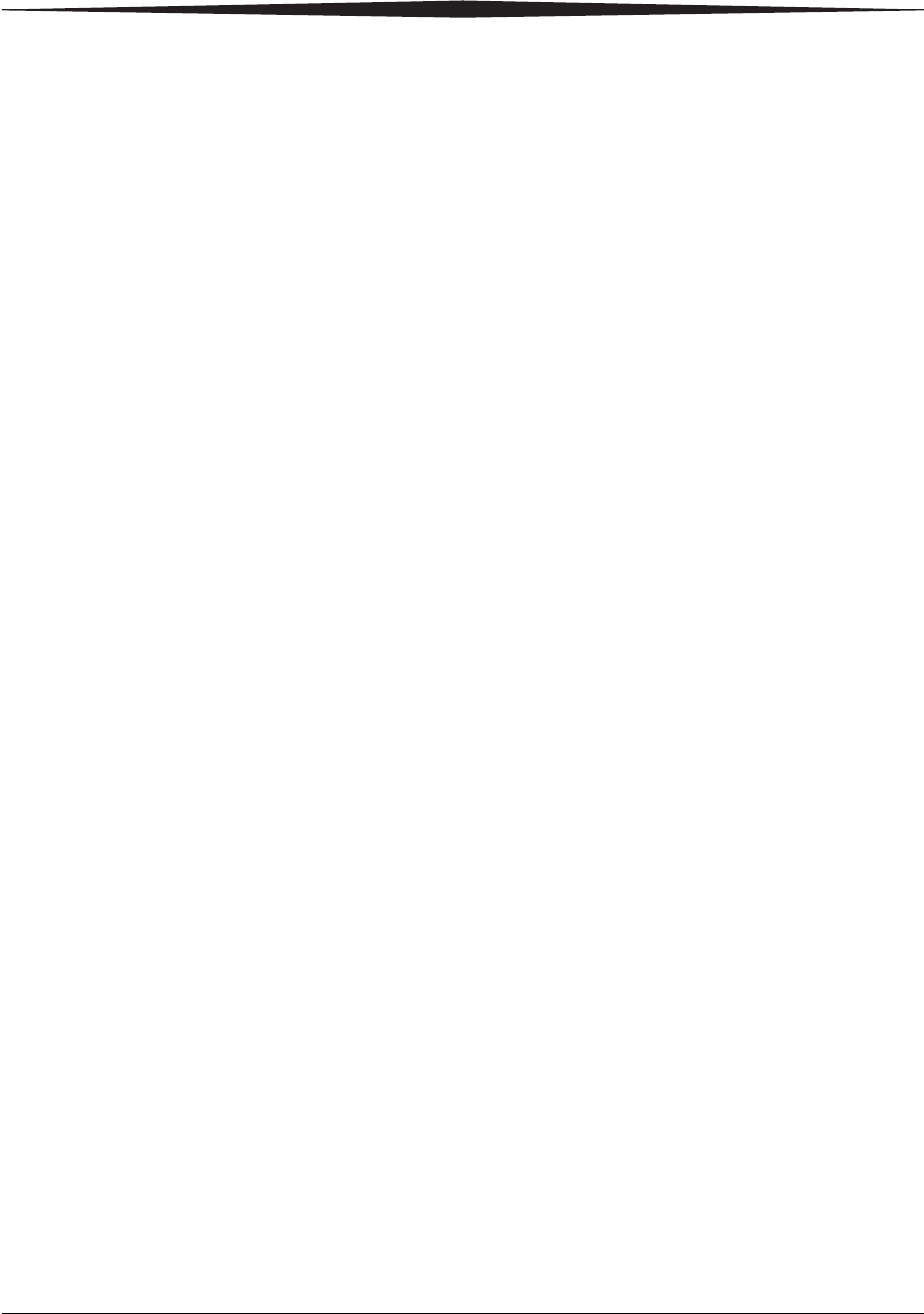
February 27, 2008 2G0733 G-1
Glossary
CR Computed Radiography, the process of creating digital radiographic
images.
CT Computed Tomography, the process of creating digital tomographic
images.
Cycle power Cycle power means to shut down and power up the Laser Imager.
DICOM Digital Imaging and Communications in Medicine. A TCP/IP-based
protocol for transmitting and receiving medical imaging and related data
over a network.
Dmax Dmax means maximum density. Dmax is the density of an area on the
film that has received maximum exposure.
Dmin Dmin means minimum density. Dmin is the density of an unexposed
area on the film.
DR Digital Radiography, the process of creating digital radiographic
images.
GSDF Grayscale Standard Display Function.
GSM Gray Scale Manager.
Film model The film model defines the print characteristics for a particular lot of
film.
Key operator The person(s) designated by the department manager to receive
applications training and allowed access to password-protected areas to
make system changes.
LED Light Emitting Diode.
Modality Medical equipment that actually generates medical images (for
example, an MRI).
Monotonic Continuously increasing. When a calibration sheet, which consists of
strips of increasing density (Dmin) to maximum density (Dmax), is read
by the densitometer, the density values must be monotonic
(continuously increasing). If they are not, an error message is generated.
MPDB Modality Preferences Database.
MR Magnetic Resonance.
N/A Not Available or Not Applicable.
PLUT Presentation Look-Up Table.
Service image An image used by service personnel for troubleshooting.
Shutdown The process of exiting current tasks and applications and turning the
power off.
SMPTE test pattern A Society of Motion Picture and Television Engineering monitor test
pattern that is used for analyzing image-quality problems.
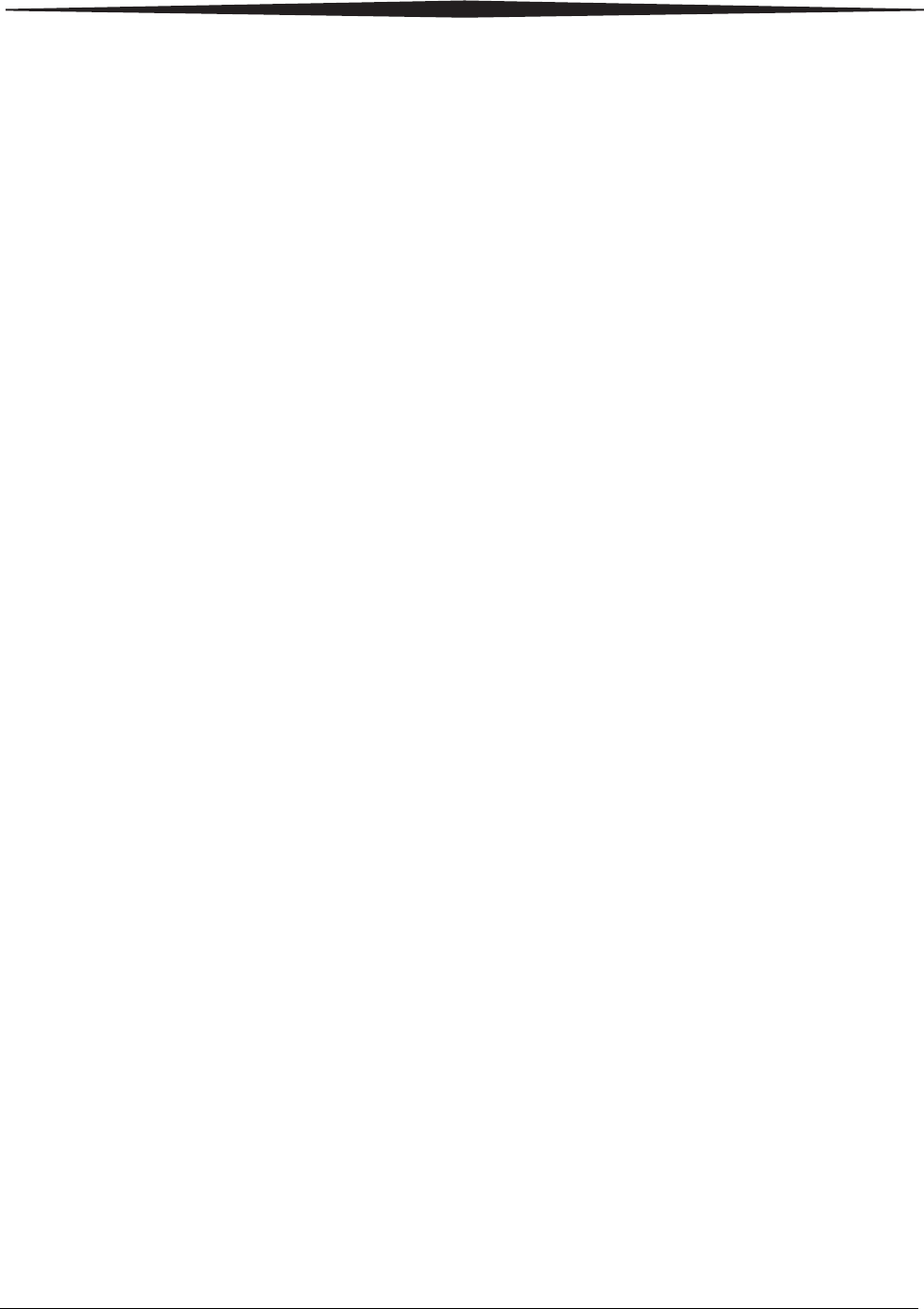
G-2 2G0733 February 27, 2008
Glossary
Test type The type of test film that will be printed. Two film test types are
available: a density test film (SMPTE pattern) and a calibration film.
TFT Transfer Function Tables.
Unprintable queue The queue of jobs that cannot be printed because of problems with the
job description.
Version A different rendition of an image. A second version of an image is
processed using a second set of image processing parameters.
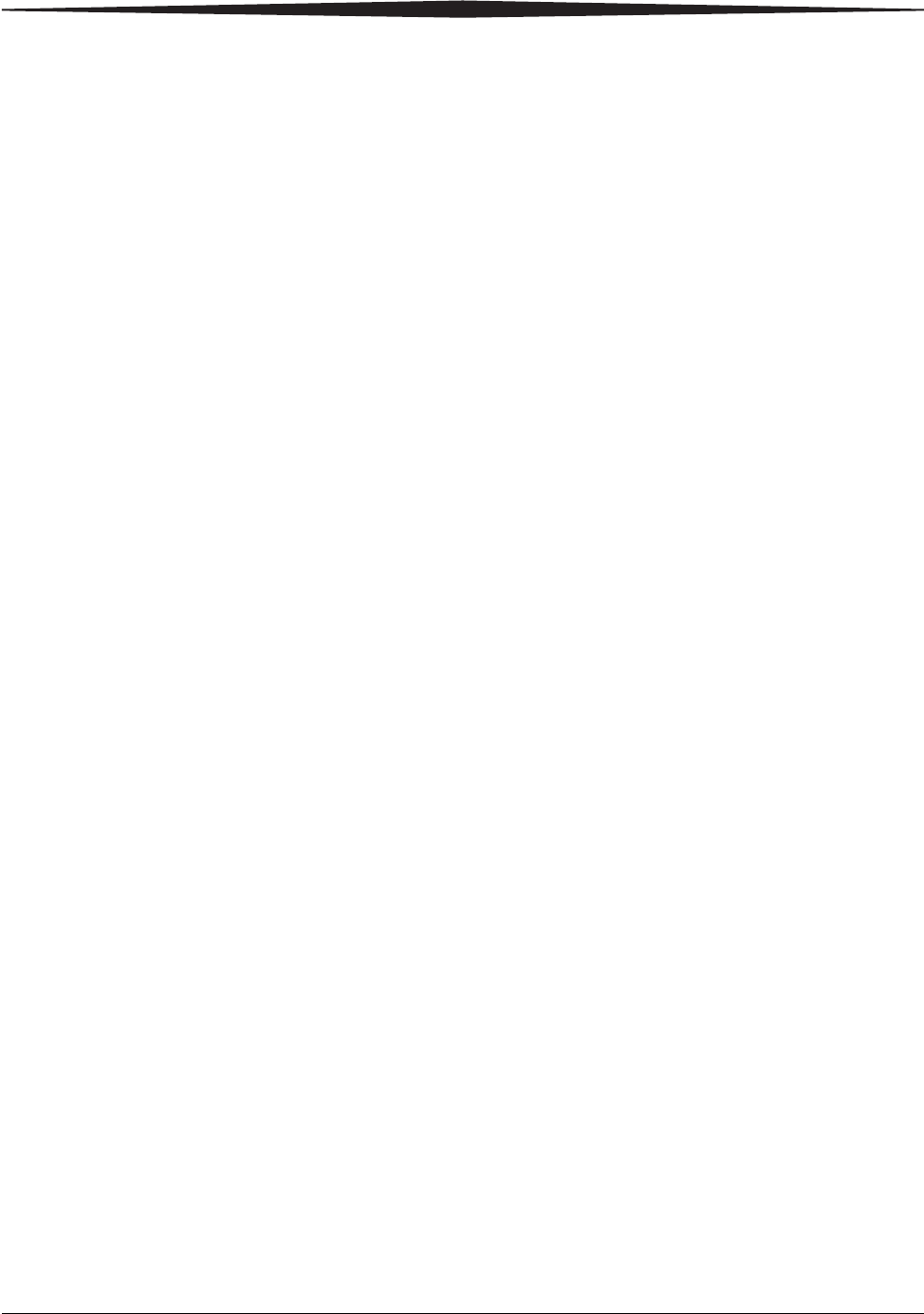
February 27, 2009 2G0733 A-1
Appendix A: Warranty and
Limitation of
Liability
Important Notice to Purchaser
Carestream Health, Inc. warrants that Carestream Health, Inc. hardware
products will be free from defects in parts, materials and manufacture.
For defects occurring during the warranty period and about which
Carestream Health, Inc. has received notice during the warranty period,
Carestream Health, Inc. will provide Customer with free replacement
parts and labor to replace warranty-covered items.
THIS WARRANTY IS MADE IN LIEU OF ALL OTHER
PRODUCT WARRANTIES, EXPRESS AND IMPLIED,
INCLUDING THE IMPLIED WARRANTIES OF
MERCHANTABILITY AND FITNESS FOR A
PARTICULAR PURPOSE AND THOSE ARISING FROM A
COURSE OF DEALING OR USAGE OF TRADE. The express
warranty does not apply to the following: expendable parts; defects or
damage due to neglect, misuse, operator error, improper installation or
alteration of Carestream Health, Inc. hardware products or operation of
Carestream Health, Inc. hardware products out of specification.
EXCEPT FOR THE EXCLUSIVE REMEDY STATED
ABOVE, CARESTREAM HEALTH, INC. IS NOT LIABLE
FOR ANY DIRECT, INDIRECT, INCIDENTAL OR
CONSEQUENTIAL DAMAGES, HOWEVER OCCURRING
AND REGARDLESS OF THE LEGAL THEORY
ASSERTED, INCLUDING NEGLIGENCE AND STRICT
LIABILITY. Carestream Health, Inc. shall in no event be liable
for any of the following:
•Performance or non-performance of any network utilized by the
Customer.
•Performance or non-performance of any third party equipment or
software.
•Impact of any Carestream Health, Inc. product upon a network or
third party equipment or software.
•Malicious software infections caused by others.
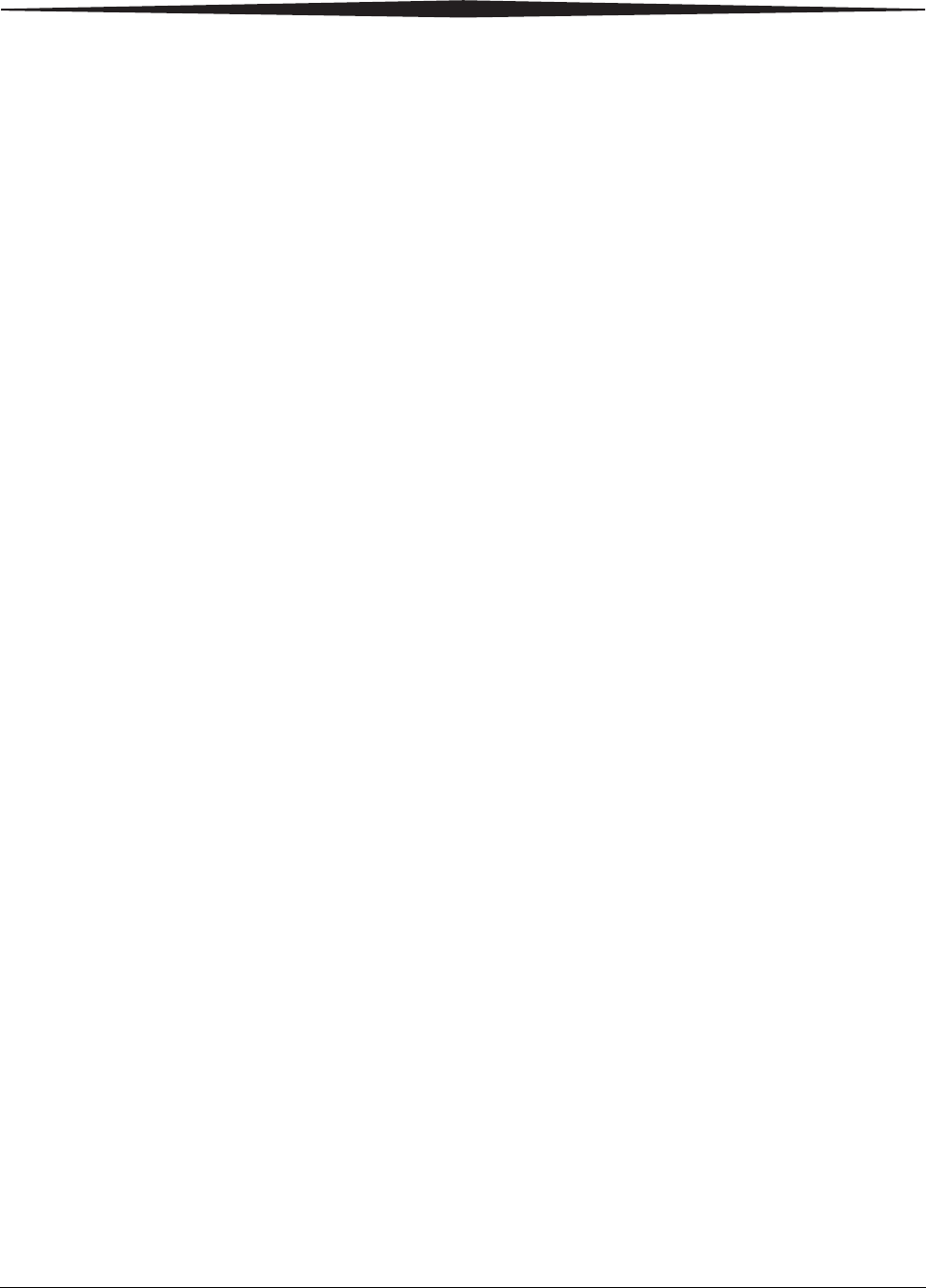
A-2 2G0733 February 27, 2009
Warranty and Limitation of Liability
Virus Policy: In accordance with the Health Group Digital Solutions Virus
Policy, document 3E4111, Carestream Health, Inc.’s time to install patches
and other changes to our products, toward cure of vulnerabilities to and
effects of malicious software attacks, and additional professional services to
assist customers to eliminate attack consequences and/or harden their
information technology infrastructure against future attacks, is billable
unless a clear and specific contractual agreement states otherwise.
End User License Agreement (EULA)
Carestream Health,
Inc. Software End
User License Agree-
ment
Read the following terms and conditions carefully before using this
Software. Use of this Software indicates your acceptance of these terms and
conditions. If you do not agree with them, you should promptly return the
package in its entirety for a full refund.
License Grant of License. Subject to payment of any fees set forth in any related
Quotation or Invoice, Carestream Health, Inc. grants to Customer a
nonexclusive license to use one copy of the software on the equipment (the
"Software"). Carestream Health, Inc. represents that it has title to or has the
right to license the Software. Customer agrees to use the Software only in
conjunction with the normal operation of the equipment, but not to use any
of the diagnostic software included with the Software to perform
maintenance service or for any other purpose without entering into a
separate license agreement with Carestream Health, Inc. Customer may not
transfer the Software, or any of their rights in the Software, to any other
party without the prior written consent of Carestream Health, Inc. The term
Software as used in this Agreement does not include, and this license does
not apply to, any Microsoft Operating System software provided with the
equipment. Any Microsoft Operating System software provided with the
equipment is governed by a separate software end user license agreement.
Improved or Modified Versions. This license also applies to any improved
or modified versions of the Software supplied to the Customer by
Carestream Health, Inc. during the term of this Agreement.
Copying and Nondisclosure. Nothing in this Agreement will be deemed to
grant the Customer any proprietary rights in the computer program or any
other work embodied in the Software. Customer may not copy or alter, and
must take reasonable care to ensure that others do not copy or alter, the
Software, in whole or in part, in any media for any purpose, except that
Customer may make a copy as an essential step in the use of the Software
with their CPU. To every copy (whether in whole or in part) made by the
Customer for the purposes stated above, the Customer must affix the same
copyright or other proprietary rights notice as was originally affixed to the
Software when delivered by Carestream Health, Inc. Customer may not
otherwise reverse engineer, decompile, or otherwise derive the source code
for the Software program.
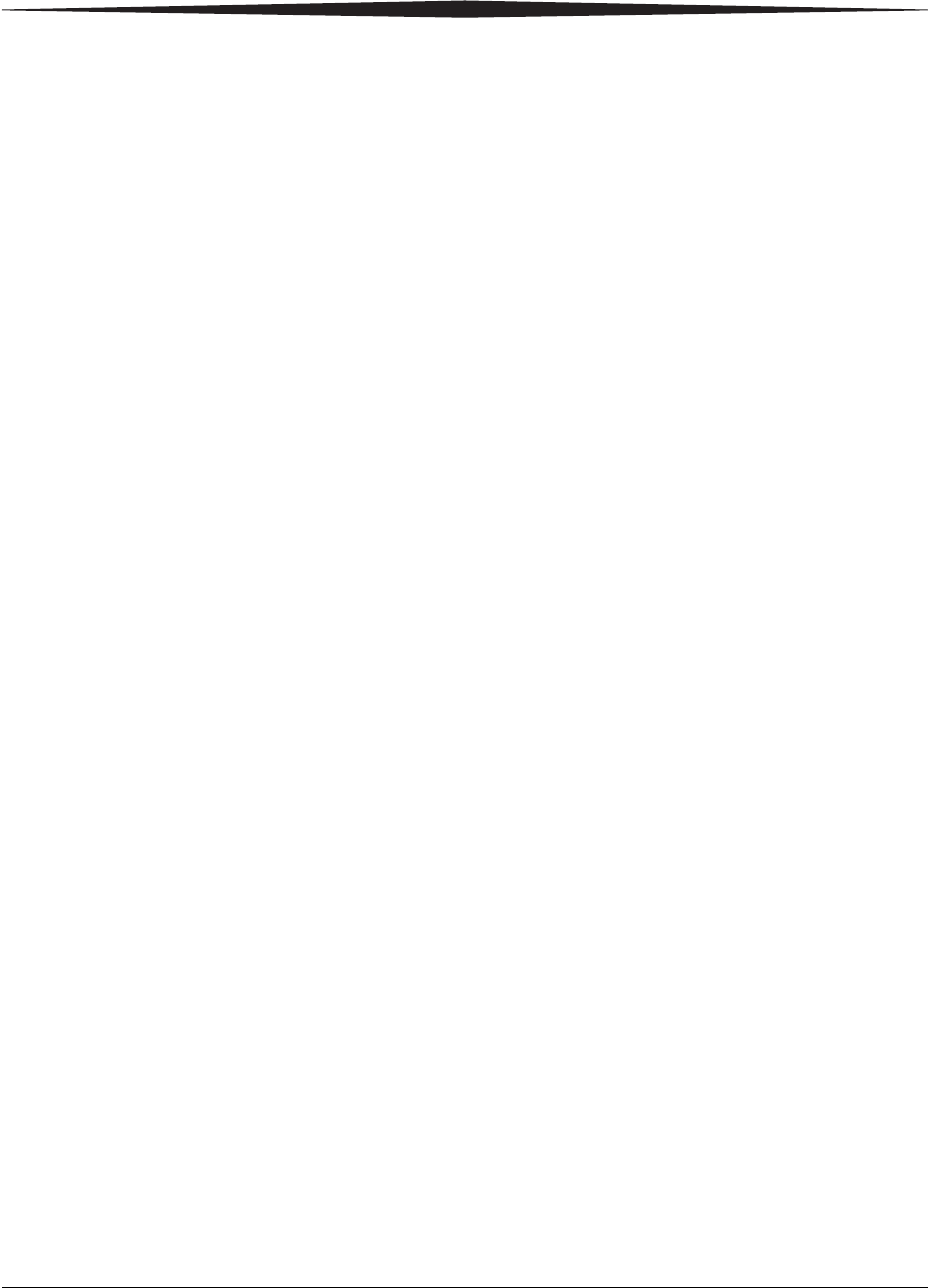
Warranty and Limitation of Liability
February 27, 2009 2G0733 A-3
Copyright. The Software is owned by Carestream Health, Inc. or its
suppliers and protected by copyright laws and international treaties. You
may not copy the Software other than as expressly provided in this license.
You may not reverse engineer, decompile, or disassemble the Software. If
this Software is used within a country of the European Union, nothing in
this Agreement shall be construed as restricting any rights available under
the European Community Software Directive (91/250/EEC).
Term and Termination. This Software license will remain in effect for as
long as the Customer rightfully retains possession of the Software as
delivered by Carestream Health, Inc. However, this license will terminate
immediately (i) if the Customer transfers or modifies the Software except as
provided under this Agreement, (ii) upon an uncured default by the
Customer of this Agreement, or (iii) if the Customer becomes insolvent,
makes an arrangement for the benefit of creditors, or becomes subject to
bankruptcy proceedings. Within thirty (30) days after any expiration or
termination of this license, in whole or in part, the Customer agrees to
deliver to Carestream Health, Inc. all copies of the Software or media
(whether in whole or in part) in the Customer's possession, or as to any copy
not in the Customer's possession, Customer agrees to certify in writing that
the copy is either lost or has been destroyed.
Software Upgrades. Enhancements and/or upgrades will be made available
to the Customer at a price not greater than the said item's list price and may
or may not be discounted according to Carestream Health, Inc. pricing
structure at the time of purchase.
Limited Warranty For a period of one year from and after installation of Software, Carestream
Health, Inc. warrants that the Software will substantially conform to
Carestream Health, Inc. specifications and that the media on which the
software is furnished will be free from defects in materials and
workmanship under normal use. Carestream Health, Inc.'s sole obligation
under this warranty will be limited to using reasonable efforts to ensure such
conformity and to supply Customer with a corrected version of the Software
as soon as practical after Customer has notified Carestream Health, Inc. of
any non-conformity. Carestream Health, Inc. does not warrant that: (i)
operation of any of the Software will be uninterrupted or error free, or (ii)
functions contained in the Software will operate in the combinations which
may be selected for use by, or meet Customer's requirements. This warranty
will be void if the Software is modified without the written consent of
Carestream Health, Inc.
Subject to any applicable legislation which prohibits the following
exclusions, CARESTREAM HEALTH, INC. MAKES NO OTHER
WARRANTIES OF ANY KIND, EITHER EXPRESS OR IMPLIED,
INCLUDING THE IMPLIED WARRANTIES OF MERCHANTABILITY
AND FITNESS FOR A PARTICULAR PURPOSE. Some states and
countries, including Australia, do not allow the exclusion of implied
warranties, or have legislation that imposes certain statutory warranties that
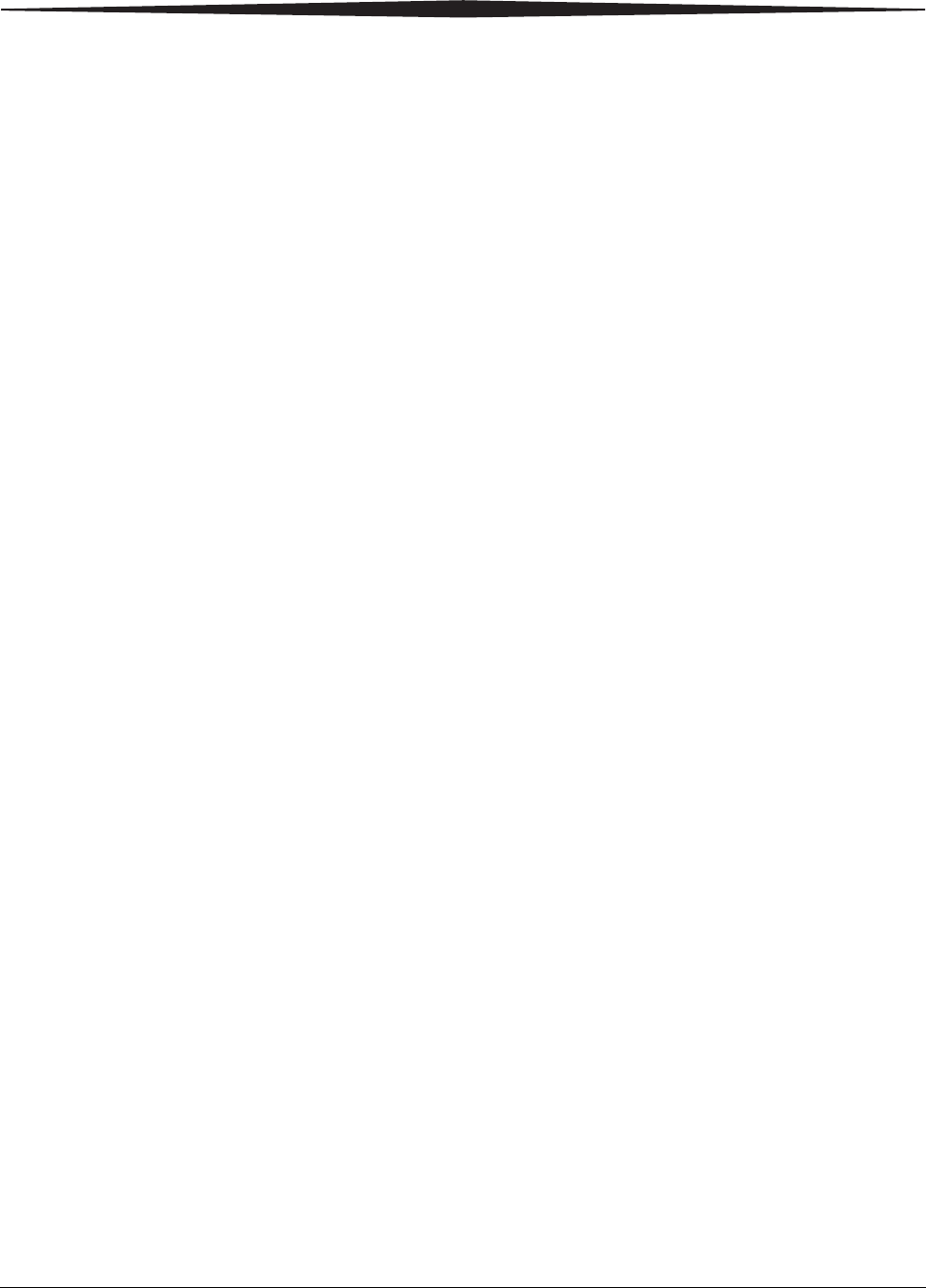
A-4 2G0733 February 27, 2009
Warranty and Limitation of Liability
cannot be excluded, so the above exclusion may not apply to you. This
warranty gives you specific legal rights and you may also have other rights.
Limitation of Remedies The remedies set forth above are Carestream Health, Inc.'s only obligation
under the warranty. IN NO EVENT WILL CARESTREAM HEALTH,
INC. OR ITS SUPPLIERS OR DEALERS BE LIABLE TO YOU FOR
ANY INCIDENTAL OR CONSEQUENTIAL DAMAGES, INCLUDING
ANY LOST REVENUES OR PROFITS, DOWNTIME COSTS, COST OF
SUBSTITUTE EQUIPMENT OR SOFTWARE OR OTHER DAMAGES
ARISING OUT OF THE USE OR INABILITY TO USE THE SOFTWARE
EVEN IF ADVISED OF THE POSSIBILITY OF SUCH DAMAGES.
Some states and countries, including Australia, do not allow the limitation or
exclusion of liability for incidental or consequential damages, or have
legislation which restricts the limitation or exclusion of liability, so the
above limitation may not apply to you.
General If the Software was purchased in the United States, this Agreement is
governed by the laws of the State of New York. If purchased outside the
United States, this Agreement is governed by the laws of the country in
which it was purchased.
U.S. Government
Restricted Rights The SOFTWARE and documentation are provided with RESTRICTED
RIGHTS. Use, duplication, or disclosure by the Government is subject to
restrictions as set forth in subdivision (c)(1)(ii) of The Rights in Technical
Data and Computer Software clause DFAR 252.227-7013 or such other
applicable government or agency regulation providing equivalent protection.
Contractor / manufacturer is Carestream Health, Inc., Rochester, New York,
14608.
End-User License
Agreement for
Microsoft Desktop
Operating Systems
IMPORTANT-READ CAREFULLY: THIS END-USER LICENSE
AGREEMENT ("EULA") IS A LEGAL AGREEMENT BETWEEN YOU
(EITHER AN INDIVIDUAL OR A SINGLE ENTITY) AND THE
MANUFACTURER ("MANUFACTURER") OF THE COMPUTER
SYSTEM OR COMPUTER SYSTEM COMPONENT ("HARDWARE")
WITH WHICH YOU ACQUIRED THE MICROSOFT SOFTWARE
PRODUCT(S) IDENTIFIED ABOVE ("SOFTWARE PRODUCT" OR
"SOFTWARE"). IF THE SOFTWARE PRODUCT IS NOT
ACCOMPANIED BY NEW HARDWARE, YOU MAY NOT USE OR
COPY THE SOFTWARE PRODUCT. THE SOFTWARE PRODUCT
INCLUDES COMPUTER SOFTWARE, THE ASSOCIATED MEDIA,
ANY PRINTED MATERIALS, AND ANY "ONLINE" OR ELECTRONIC
DOCUMENTATION. THIS EULA IS VALID AND GRANTS THE
END-USER LICENSE RIGHTS ONLY IF THE SOFTWARE PRODUCT
IS GENUINE AND A GENUINE CERTIFICATE OF AUTHENTICITY
FOR THE PRODUCT SOFTWARE IS PROVIDED WITH THE
SOFTWARE PRODUCT. ANY SOFTWARE PROVIDED ALONG WITH
THE SOFTWARE PRODUCT THAT IS ASSOCIATED WITH A
SEPARATE END-USER LICENSE AGREEMENT IS LICENSED TO
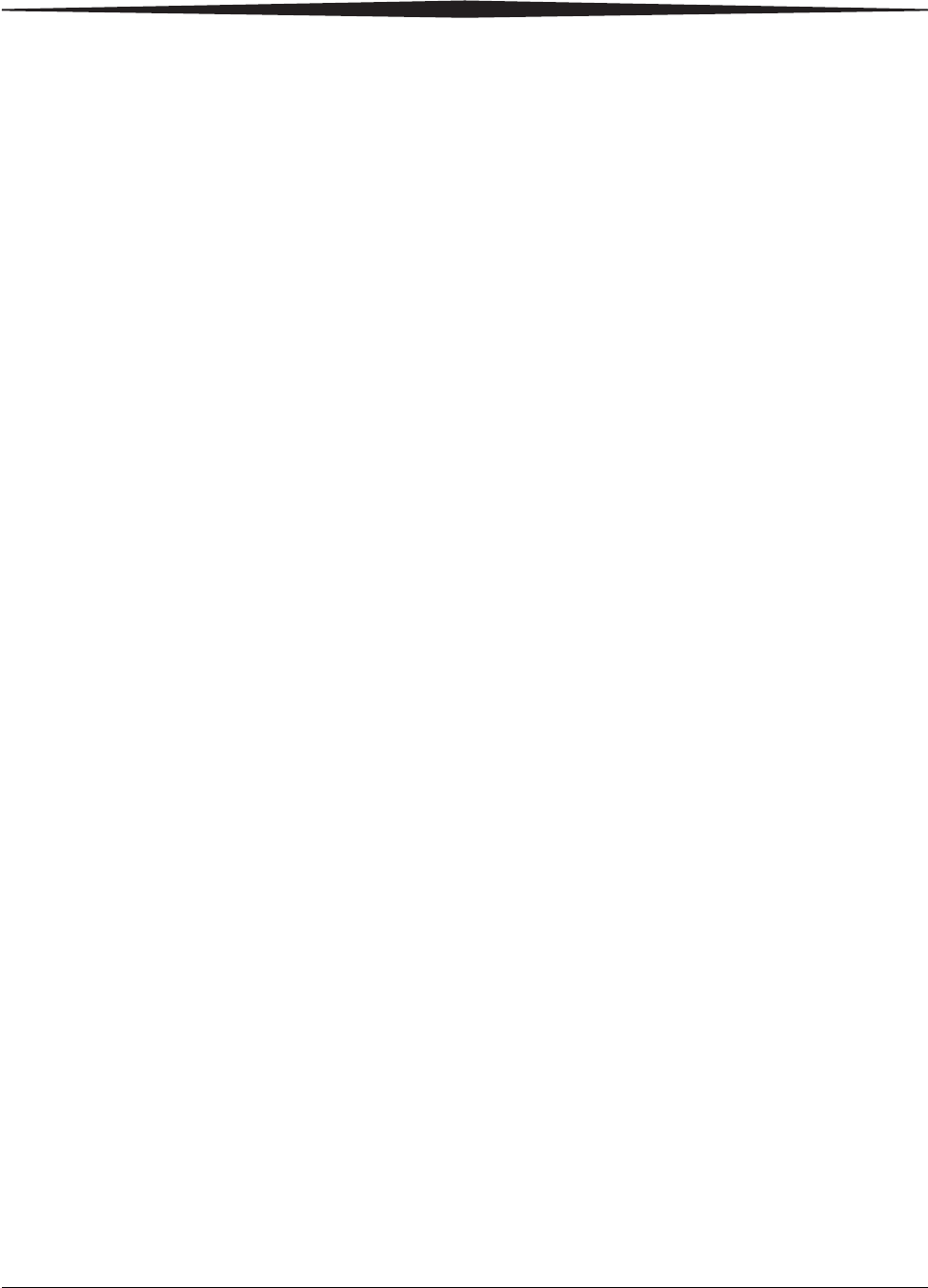
Warranty and Limitation of Liability
February 27, 2009 2G0733 A-5
YOU UNDER THE TERMS OF THAT LICENSE AGREEMENT. BY
INSTALLING, COPYING, DOWNLOADING, ACCESSING OR
OTHERWISE USING THE SOFTWARE PRODUCT, YOU AGREE TO
BE BOUND BY THE TERMS OF THIS EULA. IF YOU DO NOT
AGREE TO THE TERMS OF THIS EULA, MANUFACTURER AND
MICROSOFT LICENSING, INC. ("MS") ARE UNWILLING TO
LICENSE THE SOFTWARE PRODUCT TO YOU. IN SUCH EVENT,
YOU MAY NOT USE OR COPY THE SOFTWARE PRODUCT, AND
YOU SHOULD PROMPTLY CONTACT MANUFACTURER FOR
INSTRUCTIONS ON RETURN OF THE UNUSED PRODUCT(S) IN
ACCORDANCE WITH MANUFACTURER'S RETURN POLICIES.
Software Product
License The SOFTWARE PRODUCT is protected by copyright laws and
international copyright treaties, as well as other intellectual property laws
and treaties. The SOFTWARE PRODUCT is licensed, not sold. The term
"COMPUTER" as used herein shall mean the HARDWARE, if the
HARDWARE is a single computer system, or shall mean the computer
system with which the HARDWARE operates, if the HARDWARE is a
computer system component.
1. GRANT OF LICENSE. This EULA grants you the following rights:
– Software Installation and Use. You may only install, use, access,
display and run one (1) copy of the SOFTWARE PRODUCT on
the COMPUTER.
– Storage/Network Use. The SOFTWARE PRODUCT may not be
installed, accessed, displayed, run, shared or used concurrently on
or from different computers, including a workstation, terminal or
other digital electronic device ("Devices"). Notwithstanding the
foregoing and except as otherwise provided below, any number of
Devices, may access or otherwise utilize the file and print services
and Internet information services of the SOFTWARE PRODUCT,
if included.
If the SOFTWARE PRODUCT is NT Workstation 4, Windows 95,
Windows 98, or Windows 2000 Operating Systems, you may use the
SOFTWARE PRODUCT on a single COMPUTER as interactive
workstation software, but not as server software. However, you may
permit a maximum of ten (10) Devices to connect to the COMPUTER
to access and use services of the SOFTWARE PRODUCT, such as
file and print services and Internet information services. The
ten-connection maximum includes any indirect connections made
through other software or hardware which pools or aggregates
connections.
– Limitation on Software Programs Used on the Device. If the
SOFTWARE PRODUCT is NT Workstation, Windows 95,
Windows 98, or Windows 2000 Operating Systems, the
combination of software programs you use on the COMPUTER
shall address not more than two (2) general office automation or
consumer computing functions. Such functions include, but are not
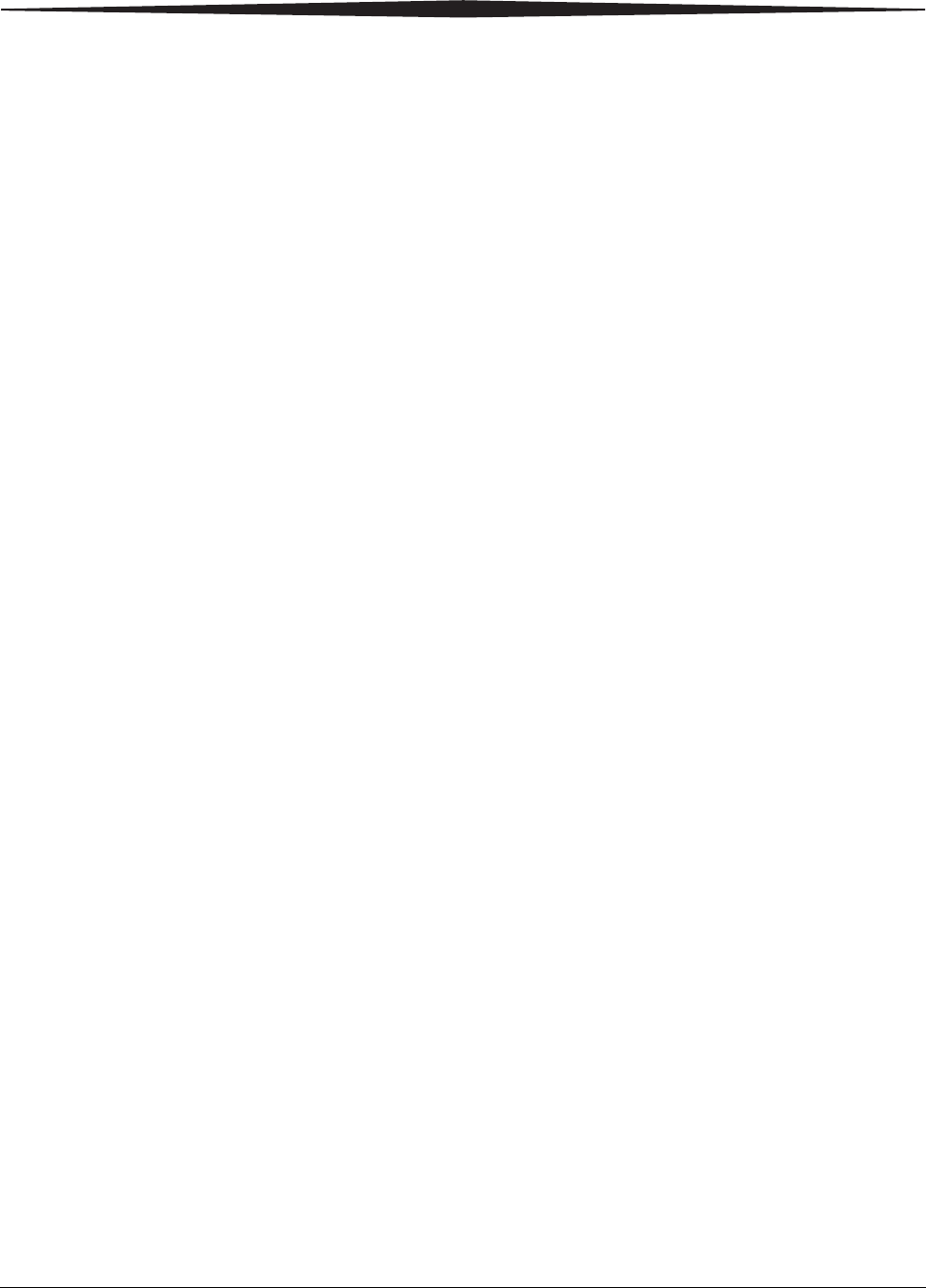
A-6 2G0733 February 27, 2009
Warranty and Limitation of Liability
limited to: e-mail, word processing, spreadsheets, database,
network browsing, scheduling, and personal finance.
– Back-up Copy. If Manufacturer has not included a back-up copy
of the SOFTWARE PRODUCT with the COMPUTER, you may
make a single back-up copy of the SOFTWARE PRODUCT. You
may use the back-up copy solely for archival purposes.
Back-up Utility. If the SOFTWARE PRODUCT includes a Microsoft
back-up utility, you may use the utility to make the single back-up
copy. After the single back-up copy is made, the backup utility will
be permanently disabled. Except as expressly provided in this EULA,
you may not otherwise make copies of the SOFTWARE PRODUCT,
including the printed materials accompanying the SOFTWARE.
– Reservation of Rights. Manufacturer, MS and its suppliers
(including Microsoft Corporation) reserve all rights not expressly
granted to you in this EULA.
2. DESCRIPTION OF OTHER RIGHTS AND LIMITATIONS:
–Windows 2000 Operating System. If the SOFTWARE PRODUCT
is Windows 2000 Operating System, it may not be used by more
than two (2) processors on the COMPUTER unless a higher
number of processors is indicated on the Certificate of
Authenticity that accompanies the SOFTWARE PRODUCT.
– Multiple Processor Version Selection. The CD or diskette(s) on
which the SOFTWARE PRODUCT resides may contain several
copies of the SOFTWARE PRODUCT, each of which is
compatible with a different microprocessor architecture, such as
the x86 architecture or various RISC architectures ("Processor
Version(s)"). You may install and use only one copy of one
Processor Version of the SOFTWARE PRODUCT on the
COMPUTER.
– Language Version Selection. Manufacturer may have elected to
provide you with a selection of language versions of the
SOFTWARE PRODUCT. In such event, you are licensed to use
only one of the language versions provided. As part of the setup
process for the SOFTWARE PRODUCT you will be given a
one-time option to select a language version. Upon selection, the
language version selected by you will be set up on the
COMPUTER, and the language version(s) not selected by you will
be automatically and permanently deleted from the hard disk of
the COMPUTER.
– Operating System Selection. Manufacturer may have elected to
provide you with a selection of Microsoft Operating System
software for the COMPUTER. If the SOFTWARE PRODUCT
includes more than one (1) Microsoft Operating System
("Microsoft OS"), you are licensed to use only one of the
Microsoft OS selections provided. As part of the setup process for
the SOFTWARE you will be given a one-time option to select one
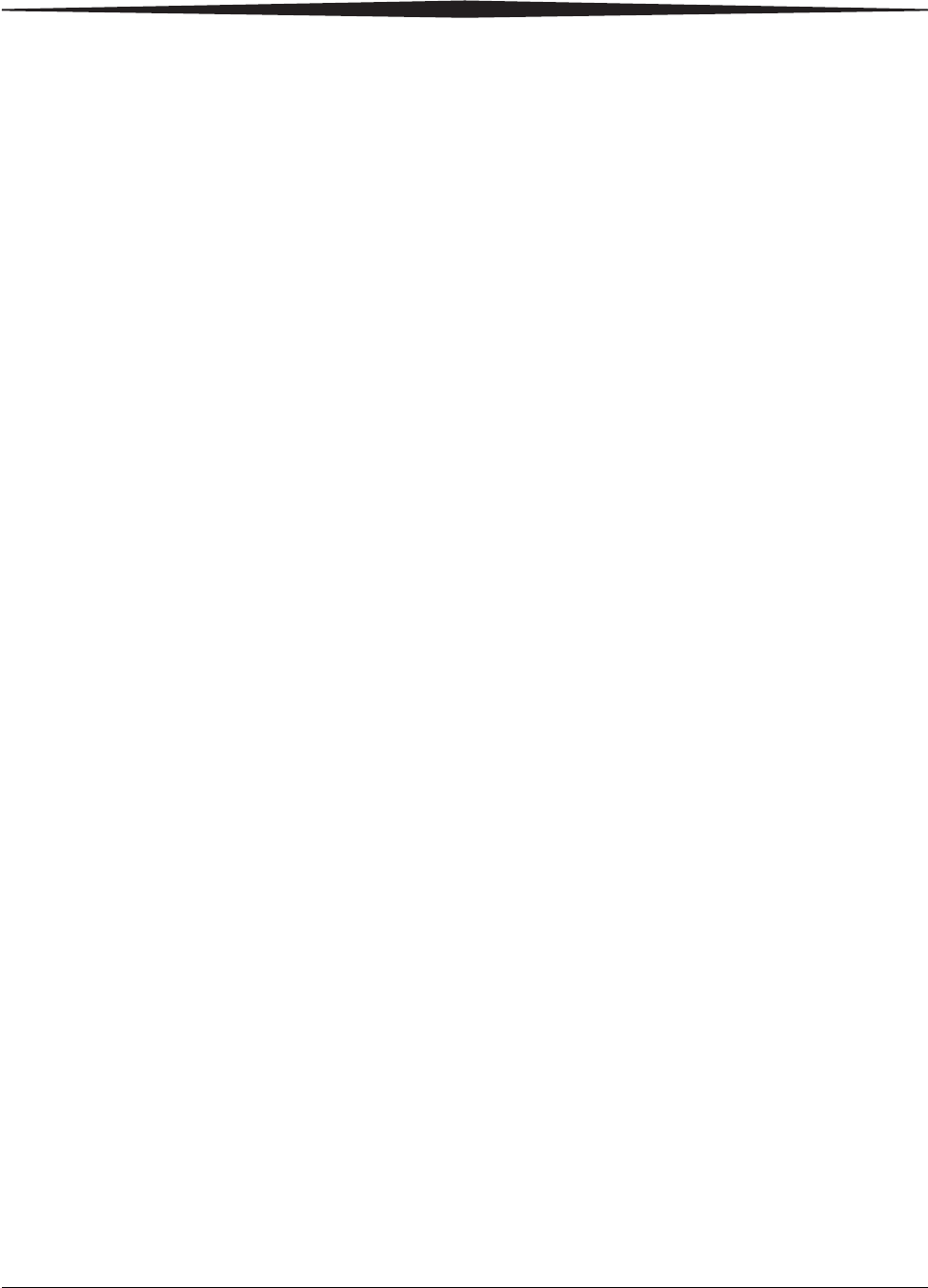
Warranty and Limitation of Liability
February 27, 2009 2G0733 A-7
(1) Microsoft OS. Upon selection, the one Microsoft OS selected
by you will be set up on the COMPUTER, and the other Microsoft
OS(s) not selected by you will be automatically and permanently
deleted from the hard disk of the COMPUTER.
– Additional Software. Any SOFTWARE PRODUCT provided to
you by Manufacturer, MS or Microsoft Corporation which updates
or supplements the original SOFTWARE PRODUCT is governed
by this EULA unless alternative terms are provided with such
updates or supplements.
– Limitations on Reverse Engineering, Decompilation and
Disassembly. You may not reverse engineer, decompile, or
disassemble the SOFTWARE PRODUCT, except and only to the
extent that such activity is expressly permitted by applicable law
notwithstanding this limitation.
– Separation of Components. The SOFTWARE PRODUCT is
licensed as a single product. Its component parts may not be
separated for use on more than one computer.
– Single COMPUTER. The SOFTWARE PRODUCT is licensed
with the HARDWARE as a single integrated product. The
SOFTWARE PRODUCT may only be used with the
HARDWARE as set forth in this EULA.
– Single EULA. The package for the SOFTWARE PRODUCT may
contain multiple versions of this EULA, such as multiple
translations and/or multiple media versions (e.g., in the user
documentation and in the software). In this case, you are only
licensed to use one (1) copy of the SOFTWARE PRODUCT.
– Rental. You may not rent, lease or lend the SOFTWARE
PRODUCT to another user.
– Software Product Transfer. You may permanently transfer all of
your rights under this EULA only as part of a permanent sale or
transfer of the HARDWARE, provided you retain no copies, you
transfer all of the SOFTWARE PRODUCT (including all
component parts, the media and printed materials, any upgrades,
this EULA and, if applicable, the Certificate(s) of Authenticity),
and the recipient agrees to the terms of this EULA. If the
SOFTWARE PRODUCT is an upgrade, any transfer must also
include all prior versions of the SOFTWARE PRODUCT.
– Termination. Without prejudice to any other rights, Manufacturer
or MS may cancel this EULA if you do not abide by the terms and
conditions contained herein. In such event, you must destroy all
copies of the SOFTWARE PRODUCT and all of its component
parts.
– Trademarks. This EULA does not grant you any rights in
connection with any trademarks or service marks of Manufacturer,
MS or its suppliers (including Microsoft Corporation).
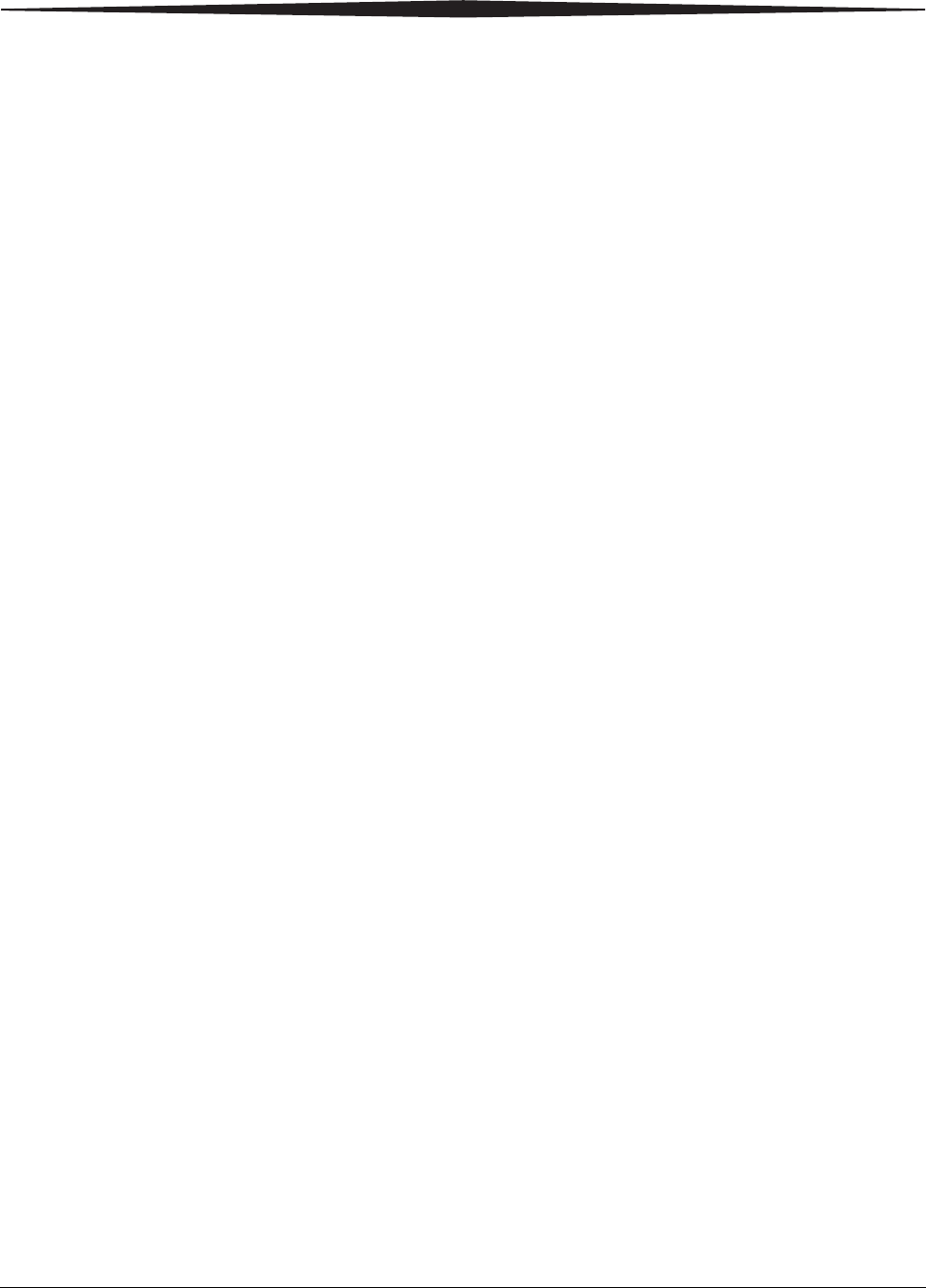
A-8 2G0733 February 27, 2009
Warranty and Limitation of Liability
– Application Sharing. The SOFTWARE PRODUCT may contain
Microsoft NetMeeting, a product that enables applications to be
shared between two or more computers, even if an application is
installed on only one of the computers. You may use this
technology with all Microsoft application products for multi-party
conferences. For non-Microsoft applications, you should consult
the accompanying license agreement or contact the licensor to
determine whether application sharing is permitted by the licensor.
3. UPGRADES. If the SOFTWARE PRODUCT is labeled as an
upgrade, you must be properly licensed to use a product identified by
Manufacturer, MS or Microsoft Corporation as being eligible for the
upgrade in order to use the SOFTWARE PRODUCT ("Eligible
Product"). For the purpose of upgrade products only, "HARDWARE"
shall mean the computer system or computer system component with
which you received the Eligible Product. A SOFTWARE PRODUCT
labeled as an upgrade replaces and/or supplements the Eligible
Product which came with the HARDWARE. After upgrading, you
may no longer use the SOFTWARE PRODUCT that formed the basis
for your upgrade eligibility. You may use the resulting upgraded
product only in accordance with the terms of this EULA and only
with the HARDWARE. If the SOFTWARE PRODUCT is an upgrade
of a component of a package of software programs that you licensed
as a single product, the SOFTWARE PRODUCT may be used and
transferred only as part of that single product package and may not be
separated for use on more than one computer.
4. COPYRIGHT. All title and intellectual property rights in and to the
SOFTWARE PRODUCT (including but not limited to any images,
photographs, animations, video, audio, music, text and "applets,"
incorporated into the SOFTWARE PRODUCT), the accompanying
printed materials, and any copies of the SOFTWARE PRODUCT, are
owned by MS or its suppliers (including Microsoft Corporation). You
may not copy the printed materials accompanying the SOFTWARE
PRODUCT. All title and intellectual property rights in and to the
content which may be accessed through use of the SOFTWARE
PRODUCT is the property of the respective content owner and may
be protected by applicable copyright or other intellectual property
laws and treaties. This EULA grants you no rights to use such
content. All rights not expressly granted under this EULA are
reserved by MS and its suppliers (including Microsoft Corporation).
5. DUAL-MEDIA SOFTWARE PRODUCT. You may receive the
SOFTWARE PRODUCT in more than one medium. Regardless of
the type or size of medium you receive, you may use only one
medium that is appropriate for the COMPUTER. You may not use or
install the other medium on another computer. You may not loan,
rent, lease, lend or otherwise transfer the other medium to another
user, except as part of the permanent transfer (as provided above) of
the SOFTWARE PRODUCT.
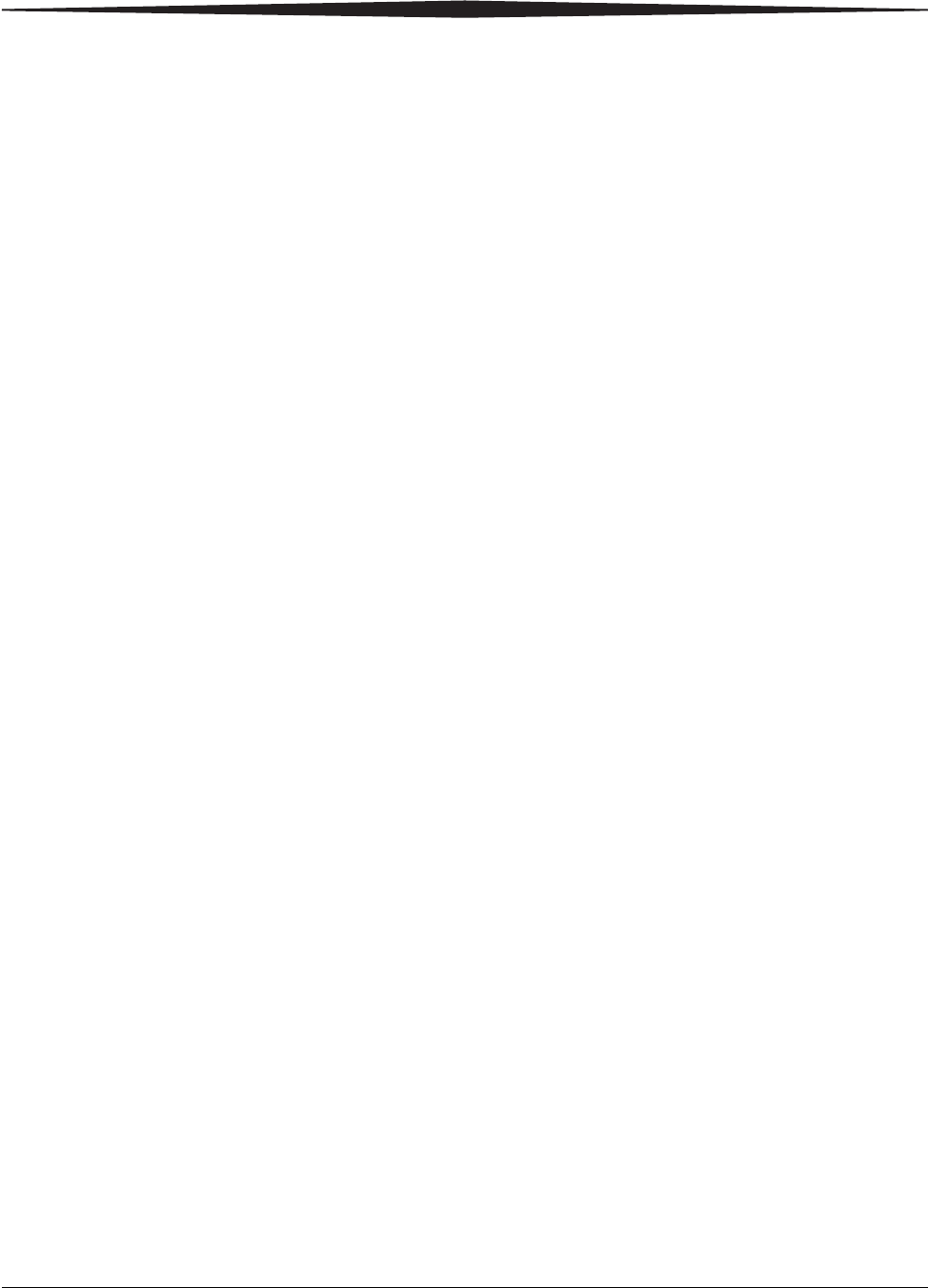
Warranty and Limitation of Liability
February 27, 2009 2G0733 A-9
6. LEASED HARDWARE. In the event that you receive the
HARDWARE under the terms of a lease from Manufacturer or
Manufacturer's third-party representative, the following additional
terms shall apply: (i) you may not transfer the SOFTWARE
PRODUCT to another user as part of the transfer of the
HARDWARE, whether or not the SOFTWARE PRODUCT
transferred with the HARDWARE is otherwise allowed in this
EULA; (ii) your rights with respect to any SOFTWARE PRODUCT
upgrades shall be as determined by the lease you signed for the
HARDWARE; and (iii) you may not use the SOFTWARE
PRODUCT after your lease terminates, unless you purchase the
HARDWARE from Manufacturer.
7. PRODUCT SUPPORT. PRODUCT SUPPORT FOR THE
SOFTWARE PRODUCT IS NOT PROVIDED BY MICROSOFT,
MICROSOFT CORPORATION, OR THEIR AFFILIATES OR
SUBSIDIARIES. FOR PRODUCT SUPPORT, PLEASE REFER TO
MANUFACTURER'S SUPPORT NUMBER PROVIDED IN THE
DOCUMENTATION FOR THE HARDWARE. SHOULD YOU
HAVE ANY QUESTIONS CONCERNING THIS EULA, OR IF
YOU DESIRE TO CONTACT MANUFACTURER FOR ANY
OTHER REASON, PLEASE REFER TO THE ADDRESS
PROVIDED IN THE DOCUMENTATION FOR THE
HARDWARE.
8. EXPORT RESTRICTIONS. If this EULA is not labeled and the
SOFTWARE PRODUCT is not identified as "North America Only
Version" above, on the Product Identification Card, or on the
SOFTWARE PRODUCT packaging or other written materials, then
the following terms apply: You agree that you will not export or
re-export the SOFTWARE PRODUCT (or portions thereof) to any
country, person or entity subject to U.S. export restrictions. You
specifically agree not to export or re-export the SOFTWARE
PRODUCT (or portions thereof): (i) to any country subject to a U.S.
embargo or trade restriction; (ii) to any person or entity who you
know or have reason to know will utilize the SOFTWARE
PRODUCT (or portions thereof) in the design, development or
production of nuclear, chemical or biological weapons; or (iii) to any
person or entity who has been denied export privileges by the U.S.
government. For additional information see
http://www.microsoft.com/exporting/.
If SOFTWARE PRODUCT is labeled "North America Only Version"
above, on the Product Identification Card, or on the SOFTWARE
PRODUCT packaging or other written materials, then the following
applies: The SOFTWARE PRODUCT contains strong encryption and
cannot be exported outside of the United States (including Puerto
Rico, Guam and all other territories, dependencies and possessions of
the United States) or Canada without a U.S. Commerce Department
export license or an applicable license exception. You agree that you
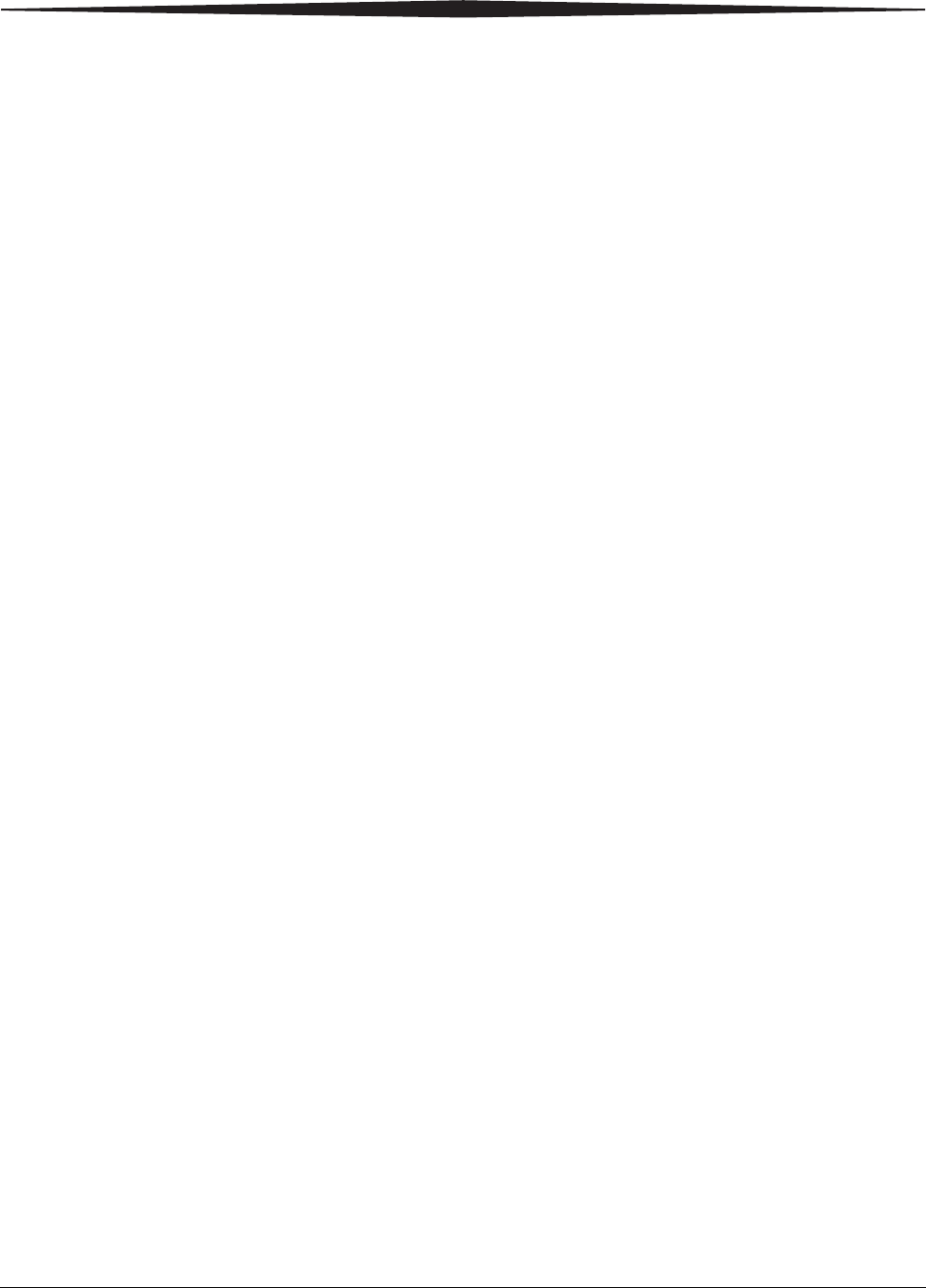
A-10 2G0733 February 27, 2009
Warranty and Limitation of Liability
will not directly or indirectly export or re-export the SOFTWARE
PRODUCT (or portions thereof), other than to Canada, without first
obtaining an export license or determining that a license exception is
applicable. For additional information see
http://www.microsoft.com/exporting/.
9. NOTE ON JAVA SUPPORT. THE SOFTWARE PRODUCT MAY
CONTAIN SUPPORT FOR PROGRAMS WRITTEN IN JAVA.
JAVA TECHNOLOGY IS NOT FAULT TOLERANT AND IS NOT
DESIGNED, MANUFACTURED, OR INTENDED FOR USE OR
RESALE AS ON-LINE CONTROL EQUIPMENT IN
HAZARDOUS ENVIRONMENTS REQUIRING FAIL-SAFE
PERFORMANCE, SUCH AS IN THE OPERATION OF NUCLEAR
FACILITIES, AIRCRAFT NAVIGATION OR COMMUNICATION
SYSTEMS, AIR TRAFFIC CONTROL, DIRECT LIFE SUPPORT
MACHINES, OR WEAPONS SYSTEMS, IN WHICH THE
FAILURE OF JAVA TECHNOLOGY COULD LEAD DIRECTLY
TO DEATH, PERSONAL INJURY, OR SEVERE PHYSICAL OR
ENVIRONMENTAL DAMAGE. Sun Microsystems, Inc. has
contractually obligated Microsoft to make this disclaimer.
FOR THE LIMITED WARRANTIES AND SPECIAL
PROVISIONS PERTAINING TO YOUR PARTICULAR
JURISDICTION, PLEASE REFER TO THE WARRANTIES
INCLUDED BELOW OR PROVIDED WITH THE SOFTWARE
PRODUCT PRINTED MATERIALS.
Warranty/Special Provi-
sions for Austria, New
Zealand or Papua New
Guinea - Express Limited
Warranty
CONSUMER RIGHTS. CONSUMERS MAY HAVE THE BENEFIT OF
CERTAIN RIGHTS OR REMEDIES PURSUANT TO THE TRADE
PRACTICES ACT AND SIMILAR STATE AND TERRITORY LAWS IN
AUSTRALIA OR THE CONSUMER GUARANTEES ACT IN NEW
ZEALAND, IN RESPECT OF WHICH CERTAIN LIABILITY MAY NOT
BE EXCLUDED.
LIMITED EXPRESS WARRANTY. Manufacturer warrants that: (a) the
SOFTWARE will perform substantially in accordance with the
accompanying Product Manual(s) for a period of 90 days from the date of
receipt; and (b) any Microsoft hardware accompanying SOFTWARE will be
free from defects in materials and workmanship under normal use and
service for a period of 1 year from the date of receipt.
CUSTOMER REMEDIES. To the maximum extent permitted under
applicable law, Manufacturer's and its supplier's entire liability and your
exclusive remedy under the express warranty is, at Manufacturer's option,
either (a) return of the price paid; or (b) repair or replacement of the
SOFTWARE or Microsoft hardware which does not meet the warranty and
which is returned to Manufacturer with a copy of your receipt. The warranty
is void if failure of the SOFTWARE or Microsoft hardware has resulted
from accident, abuse or misapplication. Any replacement SOFTWARE
and/or Microsoft hardware will be warranted for the remainder of the
original warranty period or 30 days, whichever is longer.
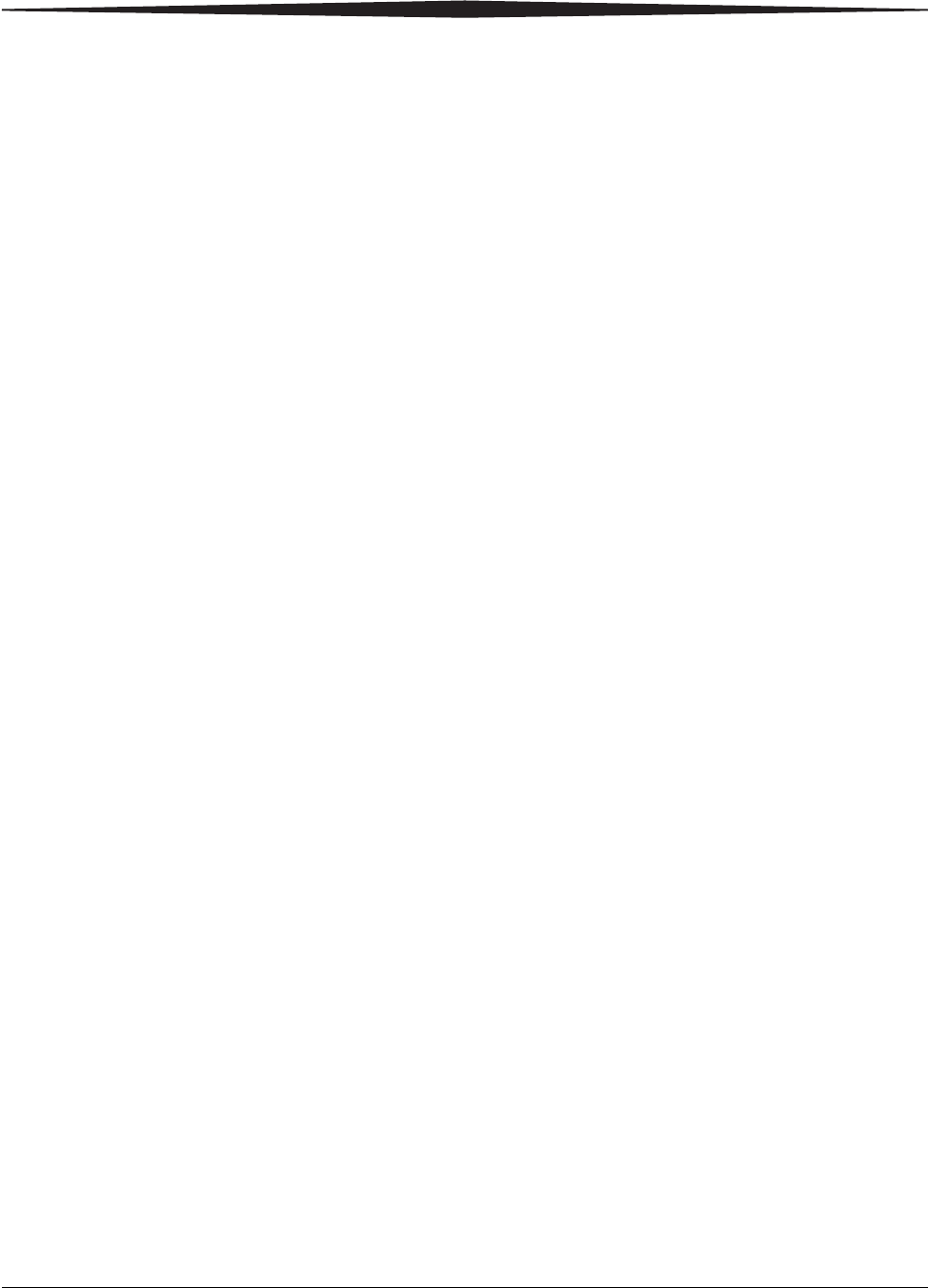
Warranty and Limitation of Liability
February 27, 2009 2G0733 A-11
LIMITATION OF LIABILITY. To the maximum extent permitted by
applicable law, any conditions or warranties imposed or implied by law are
hereby excluded. Consumers may nevertheless have the benefit of certain
rights or remedies pursuant to the Trade Practices Act and similar state and
territory laws in Australia or the Consumer Guarantees Act in New Zealand,
in respect of which liability may not be excluded. Insofar as such liability
may not be excluded, then to the maximum extent permitted by law, such
liability is limited, at the exclusive option of Manufacturer, to either (a)
replacement of the SOFTWARE (and any accompanying hardware
supplied); or (b) correction of defects in the SOFTWARE; or (c) payment of
the cost of having defects in the SOFTWARE (and any accompanying
hardware supplied).
EXCLUSION OF LIABILITY/DAMAGES. THE FOLLOWING IS
WITHOUT PREJUDICE TO ANY RIGHTS YOU MAY HAVE AT LAW
WHICH CANNOT LEGALLY BE EXCLUDED OR RESTRICTED. YOU
ACKNOWLEDGE THAT NO PROMISE, REPRESENTATION,
WARRANTY OR UNDERTAKING HAS BEEN MADE OR GIVEN BY
MANUFACTURER AND/OR MICROSOFT CORPORATION (OR
RELATED COMPANY OF EITHER) TO ANY PERSON OR COMPANY
ON ITS BEHALF IN RELATION TO THE PROFITABILITY OF OR
ANY OTHER CONSEQUENCES OR BENEFITS TO BE OBTAINED
FROM THE DELIVERY OR USE OF THE SOFTWARE AND ANY
ACCOMPANYING MICROSOFT HARDWARE, SOFTWARE,
MANUALS OR WRITTEN MATERIALS. YOU HAVE RELIED UPON
YOUR OWN SKILL AND JUDGEMENT IN DECIDING TO ACQUIRE
THE SOFTWARE AND ANY ACCOMPANYING HARDWARE,
MANUALS AND WRITTEN MATERIALS FOR USE BY YOU. EXCEPT
AS AND TO THE EXTENT PROVIDED IN THIS AGREEMENT,
NEITHER MANUFACTURER AND/OR MICROSOFT CORPORATION
(OR RELATED COMPANY OF EITHER) WILL IN ANY
CIRCUMSTANCES BE LIABLE FOR ANY OTHER DAMAGES
WHATSOEVER (INCLUDING, WITHOUT LIMITATION, DAMAGES
FOR LOSS OF BUSINESS, BUSINESS INTERRUPTION, LOSS OF
BUSINESS INFORMATION OR OTHER INDIRECT OR
CONSEQUENTIAL LOSS) ARISING OUT OF THE USE OR
INABILITY TO USE OR SUPPLY OR NON-SUPPLY OF THE
SOFTWARE AND ANY ACCOMPANYING HARDWARE AND
WRITTEN MATERIALS. MANUFACTURER'S AND/OR MICROSOFT
CORPORATION (OR RELATED COMPANY OF EITHER) TOTAL
LIABILITY UNDER ANY PROVISION OF THIS AGREEMENT IS IN
ANY CASE LIMITED TO THE AMOUNT ACTUALLY PAID BY YOU
FOR THE SOFTWARE AND/OR MICROSOFT HARDWARE.
This agreement is governed by the laws of New South Wales, Australia or,
where supplies are made in New Zealand, by the laws of New Zealand.
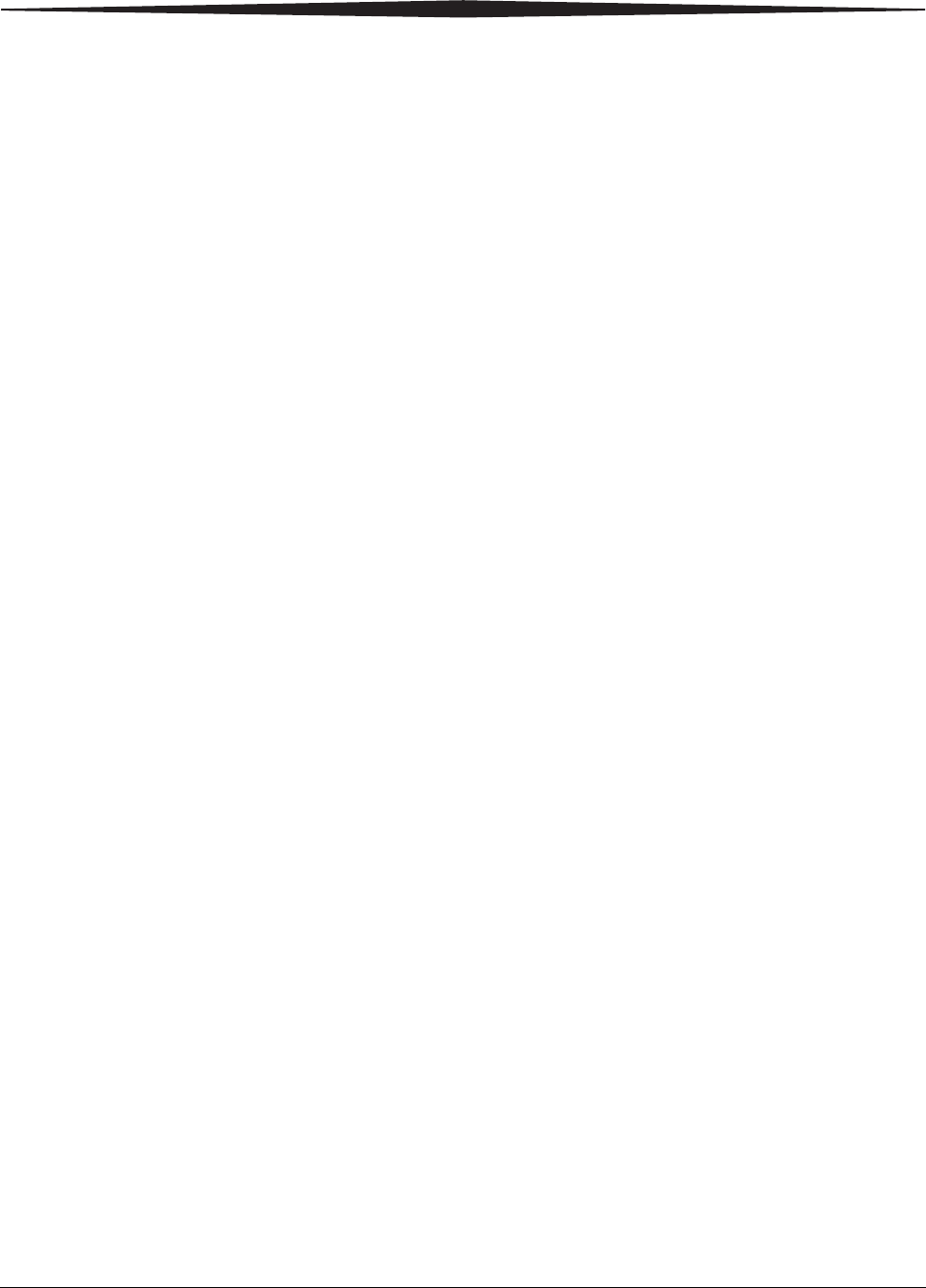
A-12 2G0733 February 27, 2009
Warranty and Limitation of Liability
Warranty/Special Provi-
sions for England, Scot-
land, Wales and Ireland -
Limited Warranty
LIMITED WARRANTY. Manufacturer warrants that (a) the SOFTWARE
will perform substantially in accordance with the accompanying written
materials for a period of ninety (90) days from the date of receipt, and (b)
any Microsoft hardware accompanying the SOFTWARE will be free from
defects in materials and workmanship under normal use and service for a
period of one (1) year from the date of receipt. Any implied warranties on
the SOFTWARE and Microsoft hardware are limited to ninety (90) days and
one (1) year, respectively. Some states/jurisdictions do not allow limitations
on duration of an implied warranty, so the above limitation may not apply to
you.
CUSTOMER REMEDIES. Manufacturer's and its suppliers' entire liability
and your exclusive remedy shall be, at Manufacturer's option, either (a)
return of the price paid, or (b) repair or replacement of the SOFTWARE or
hardware that does not meet this Limited Warranty and which is returned to
Manufacturer with a copy of your receipt. This Limited Warranty is void if
failure of the SOFTWARE or hardware has resulted from accident, abuse, or
misapplication. Any replacement SOFTWARE or hardware will be
warranted for the remainder of the original warranty period or thirty (30)
days, whichever is longer.
NO OTHER WARRANTIES. TO THE MAXIMUM EXTENT
PERMITTED BY APPLICABLE LAW, MANUFACTURER AND ITS
SUPPLIERS DISCLAIM ALL OTHER REPRESENTATIONS,
WARRANTIES, CONDITIONS OR OTHER TERMS, EITHER EXPRESS
OR IMPLIED, INCLUDING, BUT NOT LIMITED TO IMPLIED
WARRANTIES AND/OR CONDITIONS OF MERCHANTABILITY
AND FITNESS FOR A PARTICULAR PURPOSE, WITH REGARD TO
THE SOFTWARE, THE ACCOMPANYING WRITTEN MATERIALS,
AND ANY ACCOMPANYING HARDWARE. THIS LIMITED
WARRANTY GIVES YOU SPECIFIC LEGAL RIGHTS. YOU MAY
HAVE OTHERS WHICH VARY FROM STATE/JURISDICTION TO
STATE/JURISDICTION.
NO LIABILITY FOR CONSEQUENTIAL DAMAGES. TO THE
MAXIMUM EXTENT PERMITTED BY APPLICABLE LAW, IN NO
EVENT SHALL MANUFACTURER OR ITS SUPPLIERS BE LIABLE
FOR ANY DAMAGES WHATSOEVER (INCLUDING WITHOUT
LIMITATION, DIRECT OR INDIRECT DAMAGES FOR PERSONAL
INJURY, LOSS OF BUSINESS PROFITS, BUSINESS INTERRUPTION,
LOSS OF BUSINESS INFORMATION, OR ANY OTHER PECUNIARY
LOSS) ARISING OUT OF THE USE OF OR INABILITY TO USE THIS
PRODUCT, EVEN IF MANUFACTURER HAS BEEN ADVISED OF
THE POSSIBILITY OF SUCH DAMAGES. IN ANY CASE,
MANUFACTURER'S AND ITS SUPPLIERS' ENTIRE LIABILITY
UNDER ANY PROVISION OF THIS AGREEMENT SHALL BE
LIMITED TO THE AMOUNT ACTUALLY PAID BY YOU FOR THE
SOFTWARE AND/OR MICROSOFT HARDWARE. BECAUSE SOME
STATES/JURISDICTIONS DO NOT ALLOW THE EXCLUSION OR
LIMITATION OF LIABILITY FOR CONSEQUENTIAL OR
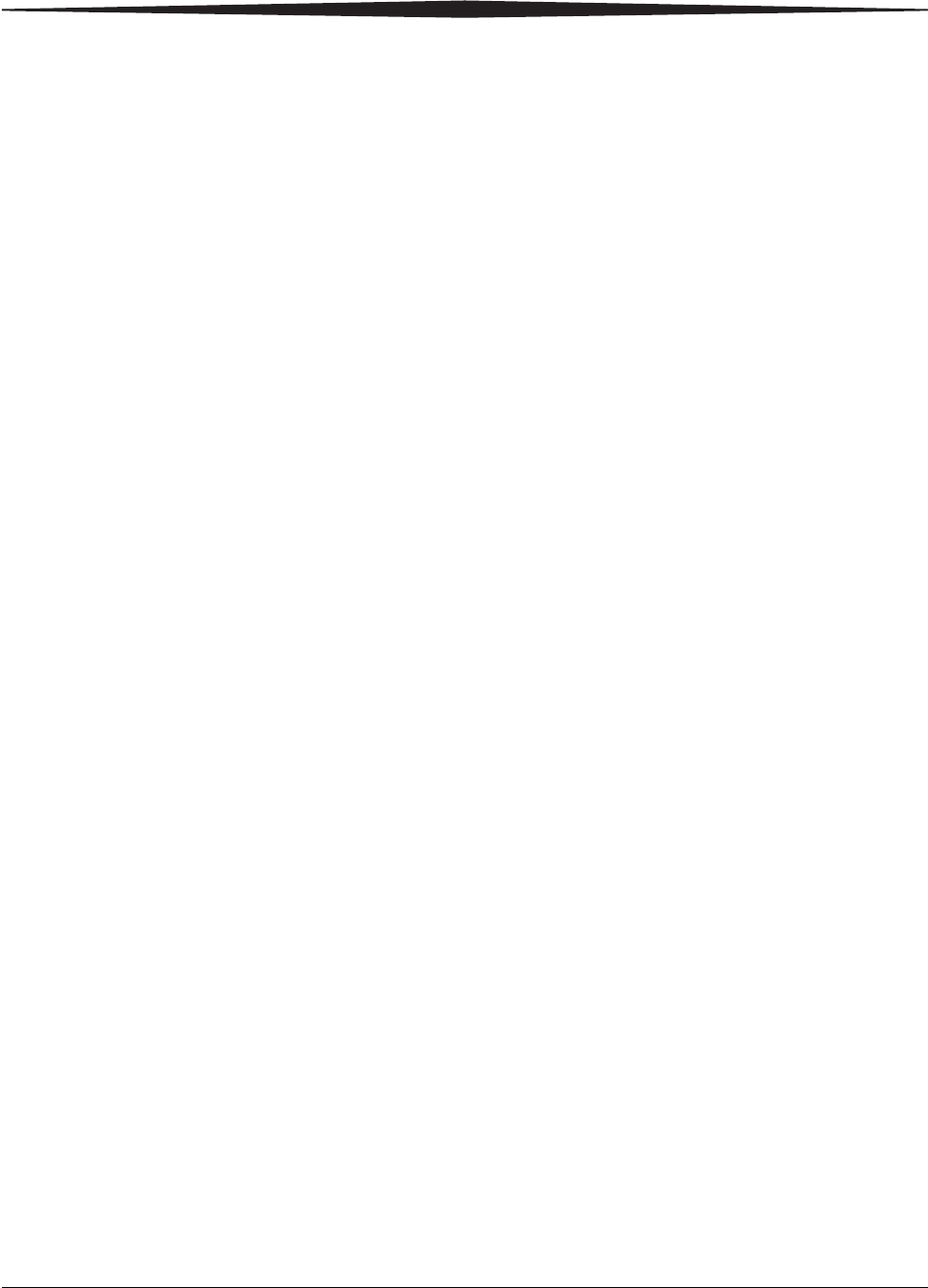
Warranty and Limitation of Liability
February 27, 2009 2G0733 A-13
INCIDENTAL DAMAGES, THE ABOVE LIMITATION MAY NOT
APPLY TO YOU.
SPECIAL PROVISIONS:
Reverse Engineering: If you acquired the SOFTWARE in the European
Community, you may not reverse engineer, decompile, or disassemble the
SOFTWARE except to the extent and for the express purposes authorized
by applicable law.
This Software License Agreement is governed by the laws of England.
Warranty/Special Provi-
sions for Canada - Lim-
ited Warranty
LIMITED WARRANTY. Manufacturer warrants that (a) the SOFTWARE
will perform substantially in accordance with the accompanying written
materials for a period of ninety (90) days from the date of receipt, and (b)
any Microsoft hardware accompanying the SOFTWARE will be free from
defects in materials and workmanship under normal use and service for a
period of one (1) year from the date of receipt. Any implied warranties or
conditions on the SOFTWARE and Microsoft hardware are limited to ninety
(90) days and one (1) year, respectively. Some states/jurisdictions do not
allow limitations on duration of an implied warranty, so the above limitation
may not apply to you.
CUSTOMER REMEDIES. Manufacturer's and its suppliers' entire liability
and your exclusive remedy shall be, at Manufacturer's option, either (a)
return of the price paid, or (b) repair or replacement of the SOFTWARE or
hardware that does not meet this Limited Warranty and which is returned to
Manufacturer with a copy of your receipt. This Limited Warranty is void if
failure of the SOFTWARE or hardware has resulted from accident, abuse, or
misapplication. Any replacement SOFTWARE or hardware will be
warranted for the remainder of the original warranty period or thirty (30)
days, whichever is longer.
NO OTHER WARRANTIES. TO THE MAXIMUM EXTENT
PERMITTED BY APPLICABLE LAW, MANUFACTURER AND ITS
SUPPLIERS DISCLAIM ALL OTHER WARRANTIES, EITHER
EXPRESS OR IMPLIED, INCLUDING, BUT NOT LIMITED TO
IMPLIED WARRANTIES OF MERCHANTABILITY AND FITNESS
FOR A PARTICULAR PURPOSE, WITH REGARD TO THE
SOFTWARE, THE ACCOMPANYING WRITTEN MATERIALS, AND
ANY ACCOMPANYING HARDWARE. THIS LIMITED WARRANTY
GIVES YOU SPECIFIC LEGAL RIGHTS. YOU MAY HAVE OTHERS
WHICH VARY FROM STATE/JURISDICTION TO
STATE/JURISDICTION.
NO LIABILITY FOR CONSEQUENTIAL DAMAGES. TO THE
MAXIMUM EXTENT PERMITTED BY APPLICABLE LAW, IN NO
EVENT SHALL MANUFACTURER OR ITS SUPPLIERS BE LIABLE
FOR ANY DAMAGES WHATSOEVER (INCLUDING WITHOUT
LIMITATION, DIRECT OR INDIRECT DAMAGES FOR PERSONAL
INJURY, LOSS OF BUSINESS PROFITS, BUSINESS INTERRUPTION,
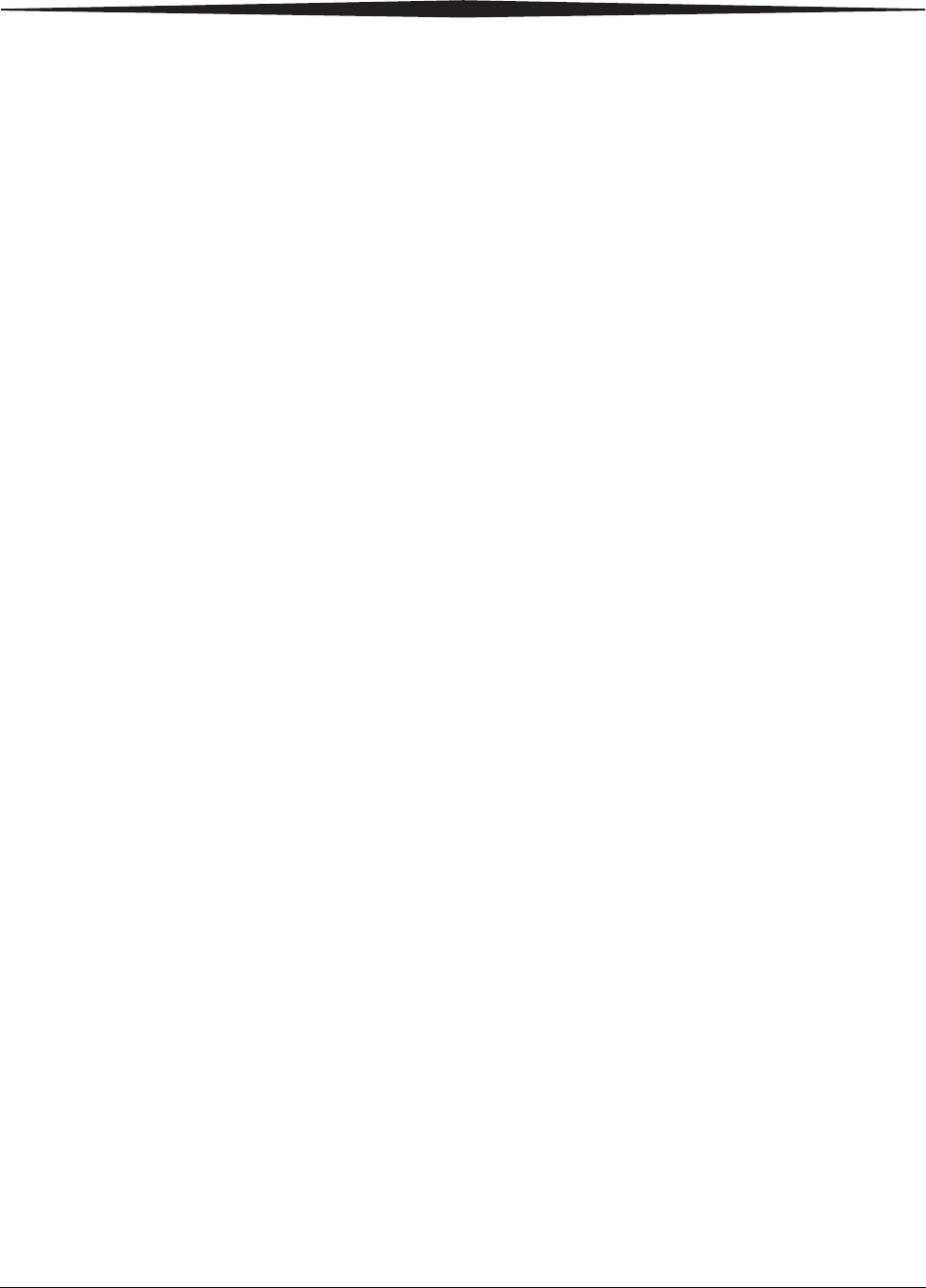
A-14 2G0733 February 27, 2009
Warranty and Limitation of Liability
LOSS OF BUSINESS INFORMATION, OR ANY OTHER PECUNIARY
LOSS) ARISING OUT OF THE USE OF OR INABILITY TO USE THIS
PRODUCT, EVEN IF MANUFACTURER HAS BEEN ADVISED OF
THE POSSIBILITY OF SUCH DAMAGES. IN ANY CASE,
MANUFACTURER'S AND ITS SUPPLIERS' ENTIRE LIABILITY
UNDER ANY PROVISION OF THIS AGREEMENT SHALL BE
LIMITED TO THE AMOUNT ACTUALLY PAID BY YOU FOR THE
SOFTWARE AND/OR MICROSOFT HARDWARE. BECAUSE SOME
STATES/JURISDICTIONS DO NOT ALLOW THE EXCLUSION OR
LIMITATION OF LIABILITY FOR CONSEQUENTIAL OR
INCIDENTAL DAMAGES, THE ABOVE LIMITATION MAY NOT
APPLY TO YOU.
This Software License Agreement is governed by the laws of the Province
of Ontario, Canada. Each of the parties hereto irrevocably attorns to the
jurisdiction of the courts of the Province of Ontario and further agrees to
commence any litigation which may arise hereunder in the courts located in
the Judicial District of York, Province of Ontario.
GARANTIE ET DISPOSI-
TIONS PARTICULIÈRES
POUR LE CANADA
GARANTIE LIMITÉE
Si vous vous êtes procuré ce produit Microsoft(r) ou ce matériel
Microsoft(r) au CANADA, la garantie suivante s'adresse à vous.
GARANTIE LIMITÉE. Le Fabricant garantit que (a) la performance du
LOGICIEL sera substantiellement en conformité avec les documents écrits
qui l'accompagnent pour une période de quatre-vingt-dix (90) jours à
compter de la date de réception, et que (b) tout matériel de Microsoft fourni
avec le LOGICIEL sera exempt de défaut de matière première ou de vice de
fabrication dans des conditions normales d'utilisation et d'entretien pour une
période d'un (1) an à compter de la date de réception. Toutes garanties ou
conditions implicites concernant le LOGICIEL et le matériel Microsoft sont
limitées à quatre-vingt-dix (90) jours et un (1) an, respectivement.
RECOURS DU CLIENT. La seule obligation du Fabricant et de ses
fournisseurs et votre recours exclusif seront, au choix du Fabricant, soit (a)
le remboursement du prix payé ou (b) la réparation ou le remplacement du
LOGICIEL ou du matériel qui n'est pas conforme à la Garantie limitée et qui
est retourné au Fabricant avec une copie de votre reçu. Cette Garantie
limitée est nulle si la défectuosité du LOGICIEL ou du matériel est causée
par un accident, un traitement abusif ou une mauvaise application. Tout
LOGICIEL ou matériel de remplacement sera garanti pour le reste de la
période de garantie initiale ou pour trente (30) jours, selon laquelle de ces
deux périodes est la plus longue.
EXCLUSION DE TOUTE AUTRE GARANTIE. Selon la portée maximale
autorisée par la loi applicable, le Fabricant et ses fournisseurs renoncent à
toutes autres garanties ou conditions, expresses ou implicites, y compris
mais ne se limitant pas aux garanties implicites de la qualité marchande ou
un usage particulier en ce qui concerne le LOGICIEL, la documentation
écrite et tout matériel qui l'accompagnent. Cette garantie limitée vous
accorde des droits spécifiques reconnus par la loi.
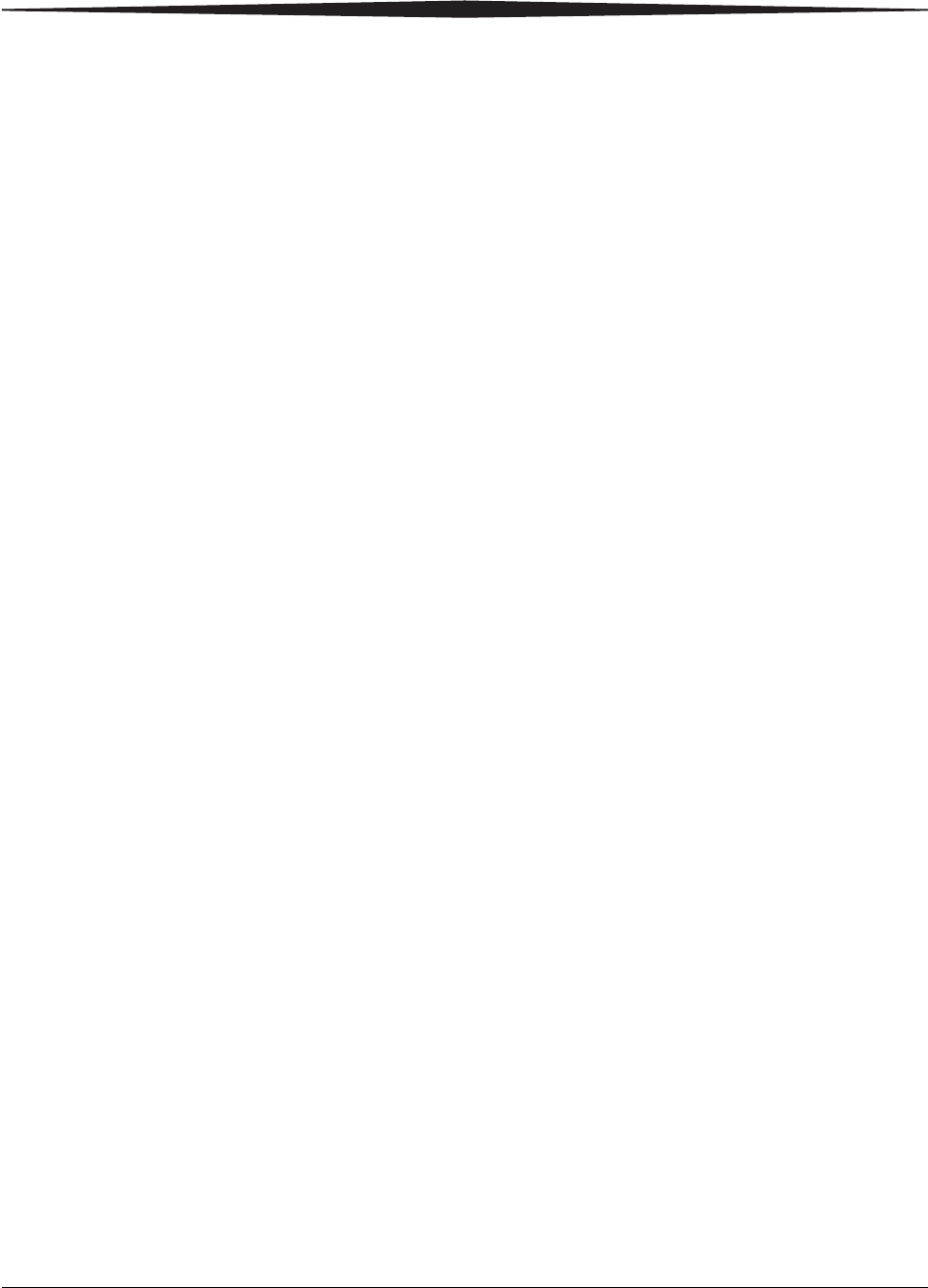
Warranty and Limitation of Liability
February 27, 2009 2G0733 A-15
ABSENCE DE RESPONSABILITÉ POUR LES DOMMAGES
INDIRECTS. Selon la portée maximale autorisée par la loi applicable, le
Fabricant ou ses fournisseurs ne pourront être tenus responsables en aucune
circonstance de tous dommages quels qu'ils soient (y compris mais non de
façon limitative les dommages directs ou indirects causés par des lésions
corporelles, la perte de bénéfices commerciaux, l'interruption des affaires, la
perte d'information commerciale ou toute autre perte pécuniaire) découlant
de l'utilisation ou de l'impossibilité d'utilisation de ce produit, et ce même si
le Fabricant a été avisé de l'éventualité de tels dommages. En tout état de
cause, la seule responsabilité du Fabricant et de ses fournisseurs en vertu de
toute disposition de cette Convention se limitera au montant que vous aurez
effectivement payé pour l'achat du LOGICIEL et/ou du matériel Microsoft.
La présente Convention de droits d'utilisation de logiciel est régie par les
lois de la province d'Ontario, Canada. Chacune des parties aux présentes
reconnaît irrévocablement la compétence des tribunaux de la province
d'Ontario et consent à instituer tout litige qui pourrait découler des présentes
auprès des tribunaux situés dans le district judiciaire de York, province
d'Ontario.
Warranty/Special Provi-
sions for the United
States of America and
any Other Country - Lim-
ited Warranty
LIMITED WARRANTY. Manufacturer warrants that (a) the SOFTWARE
will perform substantially in accordance with the accompanying written
materials for a period of ninety (90) days from the date of receipt, and (b)
any Microsoft hardware accompanying the SOFTWARE will be free from
defects in materials and workmanship under normal use and service for a
period of one (1) year from the date of receipt. Any implied warranties on
the SOFTWARE and Microsoft hardware are limited to ninety (90) days and
one (1) year, respectively. Some states/jurisdictions do not allow limitations
on duration of an implied warranty, so the above limitation may not apply to
you.
CUSTOMER REMEDIES. Manufacturer's and its suppliers' entire liability
and your exclusive remedy shall be, at Manufacturer's option, either (a)
return of the price paid, or (b) repair or replacement of the SOFTWARE or
hardware that does not meet this Limited Warranty and which is returned to
Manufacturer with a copy of your receipt. This Limited Warranty is void if
failure of the SOFTWARE or hardware has resulted from accident, abuse, or
misapplication. Any replacement SOFTWARE or hardware will be
warranted for the remainder of the original warranty period or thirty (30)
days, whichever is longer.
NO OTHER WARRANTIES. TO THE MAXIMUM EXTENT
PERMITTED BY APPLICABLE LAW, MANUFACTURER AND ITS
SUPPLIERS DISCLAIM ALL OTHER WARRANTIES, EITHER
EXPRESS OR IMPLIED, INCLUDING, BUT NOT LIMITED TO
IMPLIED WARRANTIES OF MERCHANTABILITY AND FITNESS
FOR A PARTICULAR PURPOSE, WITH REGARD TO THE
SOFTWARE, THE ACCOMPANYING WRITTEN MATERIALS, AND
ANY ACCOMPANYING HARDWARE. THIS LIMITED WARRANTY
GIVES YOU SPECIFIC LEGAL RIGHTS. YOU MAY HAVE OTHERS
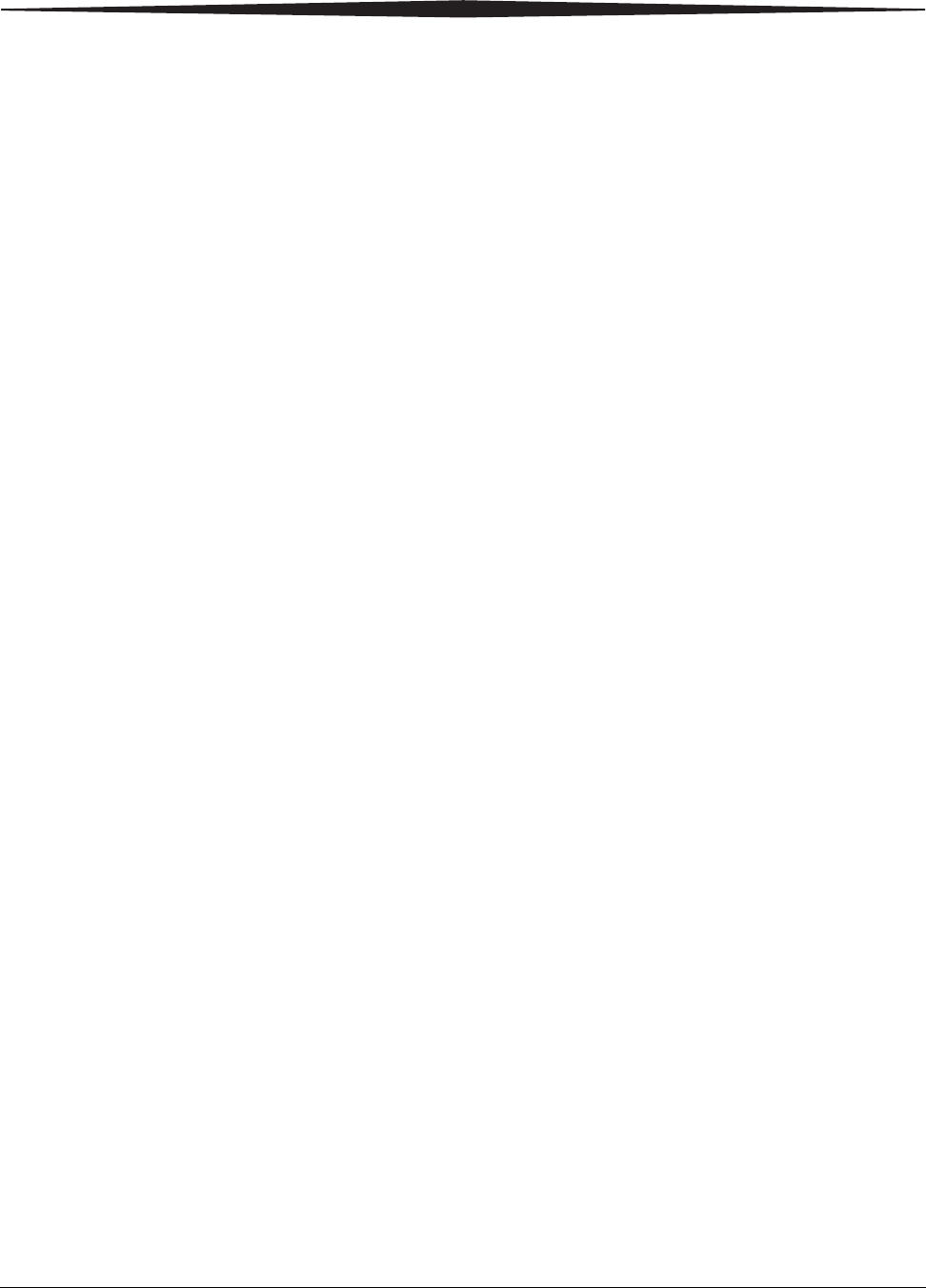
A-16 2G0733 February 27, 2009
Warranty and Limitation of Liability
WHICH VARY FROM STATE/JURISDICTION TO
STATE/JURISDICTION.
NO LIABILITY FOR CONSEQUENTIAL DAMAGES. TO THE
MAXIMUM EXTENT PERMITTED BY APPLICABLE LAW, IN NO
EVENT SHALL MANUFACTURER OR ITS SUPPLIERS BE LIABLE
FOR ANY DAMAGES WHATSOEVER (INCLUDING WITHOUT
LIMITATION, SPECIAL, INCIDENTAL, CONSEQUENTIAL, OR
INDIRECT DAMAGES FOR PERSONAL INJURY, LOSS OF BUSINESS
PROFITS, BUSINESS INTERRUPTION, LOSS OF BUSINESS
INFORMATION, OR ANY OTHER PECUNIARY LOSS) ARISING OUT
OF THE USE OF OR INABILITY TO USE THIS PRODUCT, EVEN IF
MANUFACTURER HAS BEEN ADVISED OF THE POSSIBILITY OF
SUCH DAMAGES. IN ANY CASE, MANUFACTURER'S AND ITS
SUPPLIERS' ENTIRE LIABILITY UNDER ANY PROVISION OF THIS
AGREEMENT SHALL BE LIMITED TO THE AMOUNT ACTUALLY
PAID BY YOU FOR THE SOFTWARE AND/OR MICROSOFT
HARDWARE. BECAUSE SOME STATES/JURISDICTIONS DO NOT
ALLOW THE EXCLUSION OR LIMITATION OF LIABILITY FOR
CONSEQUENTIAL OR INCIDENTAL DAMAGES, THE ABOVE
LIMITATION MAY NOT APPLY TO YOU.
SPECIAL PROVISIONS
U.S. GOVERNMENT LICENSE RIGHTS. All SOFTWARE provided to
the U.S. Government pursuant to solicitations issued on or after December
1, 1995 is provided with the commercial license rights and restrictions
described in this EULA. All SOFTWARE provided to the U.S. Government
pursuant to solicitations issued prior to December 1, 1995 is provided with
"Restricted Rights" as provided for in FAR, 48 CFR 52.227-14 (JUNE
1987) or DFAR, 48 CFR 252.227-7013 (OCT 1988), as applicable.
Manufacturer is responsible for ensuring the SOFTWARE is marked with
the "Restricted Rights Notice" or "Restricted Rights Legend," as required.
All rights not expressly granted are reserved.
If you acquired the SOFTWARE in the United States of America, this
Software License Agreement and Warranty are governed by the laws of the
State of Washington, U.S.A. If you acquired the SOFTWARE outside the
United States of America, local law may apply.
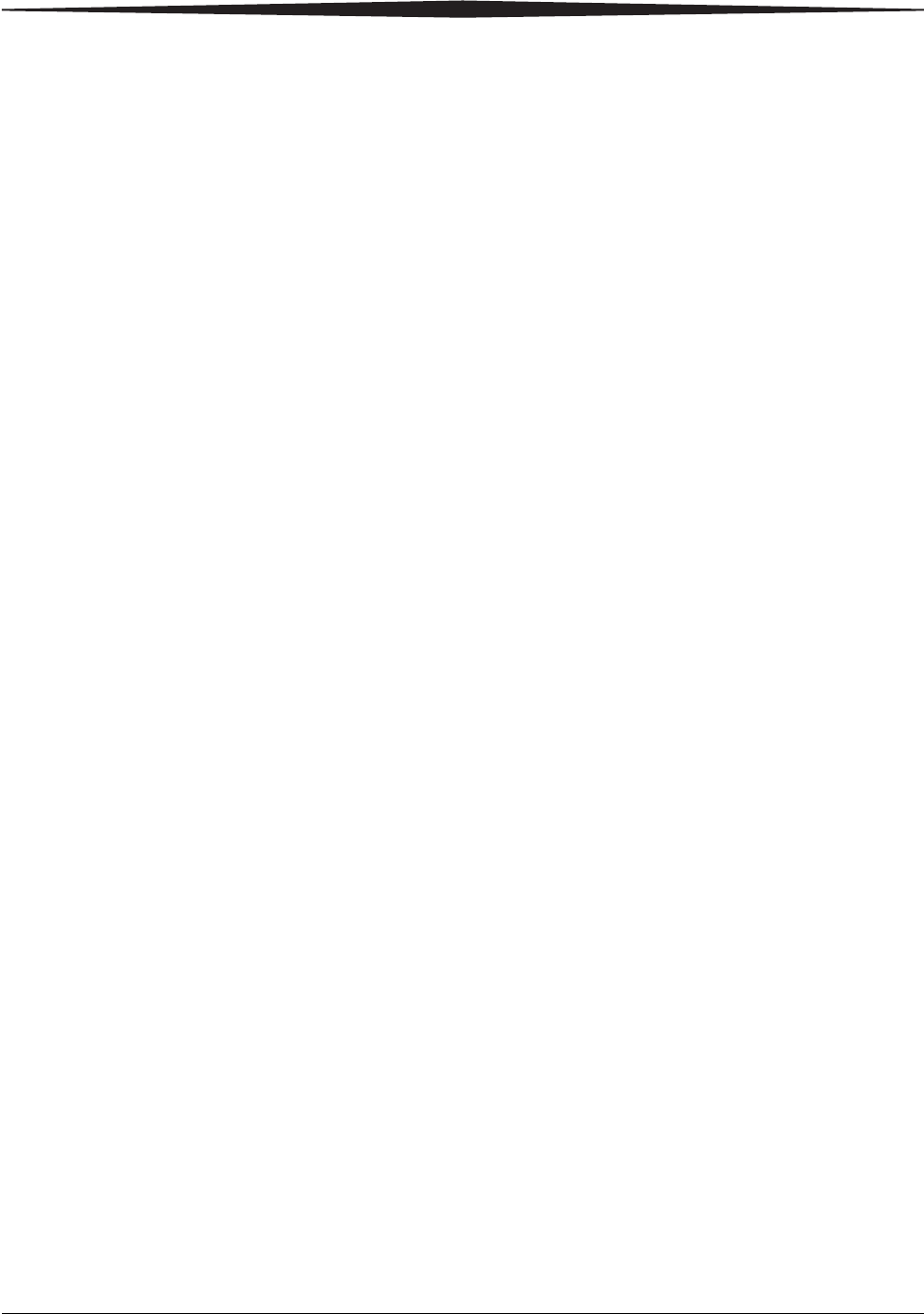
February 27, 2009 2G0733 I-1
Index
A
Agency compliance, 1-4
Altitude, 5-3
Automatic image quality control (AIQC), 1-4
C
Calling for support, 3-22
Conventions, 1-4
Correcting film jams, 3-13
D
DICOM, 1-1
DICOM printer status messages, 3-1
Display screen icons, 2-3
E
End user license agreement, A-2
Environmental requirements, 5-3
Error codes, 3-6
Errors, 3-1
F
Film
Archiving, 4-3
Correcting jams, 3-13
Environmental impact, 4-2
Jams, 3-13
Loading/unloading, 2-7
Recycling, 4-3
Saver, 2-10
Sizes, 5-5
Spectral sensitivity, 4-1
Storage, 5-5
Storing, 4-2
Technical information, 4-1
Types, 5-4
Film supply status messages, 3-3
FIlter, changing, 2-13
H
Heat dissipation, 5-3
I
Image quality, 4-1
J
Job manager status messages, 3-5
L
Laser specifications, 5-3
Limited warranty, A-3
Local panel layout, 2-2
M
MCS printer status messages, 3-2
Messages
DICOM printer status, 3-1
Film supply status, 3-3
Job manager status, 3-5
MCS printer status, 3-2
N
Network requirements, 5-4
P
Power requirements, 5-4
Print sequence, 1-3
R
Recycling film, 4-3
Relative humidity, 5-3
Removing print jobs, 2-10
S
Software product license, A-5
Space requirements, 5-1
Specifications, 5-1
Spectral sensitivity, 4-1

Publication History
Revision Date Reason for Change
A January 14, 2008 First release
B February 27, 2009 Incorporated details for 5850 Laser
Imager.
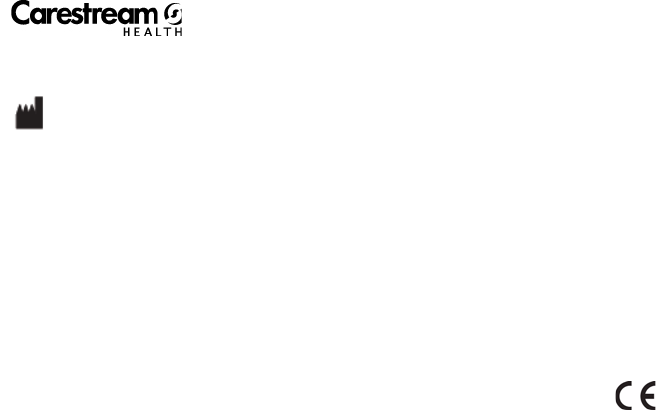
Carestream Health, Inc.
150 Verona Street
Rochester, New York 14608
© Carestream Health, Inc., 2009
DRYVIEW is a trademark of Carestream Health, Inc.
The Kodak trademark and trade dress are used under
license from Kodak.
Pub No. 2G0733
Rev. B