Casio Communication CP-2575 User Manual Owners Manual
Casio Communication Inc. Owners Manual
Owners Manual

CP-2575/CP-2070 US OG Preliminary Text
March 17, 2000
CP2575 M1S1 OG.doc 1
Red highlight = new change
Green highlight = questionable change
CP-2575/CP-2070
EASY TO USE OWNER'S GUIDE
2.4 GHz CORDLESS PHONE WITH CALL WAITING CALLER ID
Charge the Handset battery
Before Using the Cordless Telephone
The battery loses its charge during shipping and storage. Be sure to charge the battery before you use the CP-
2575/CP-2070 cordless telephone. Place the handset in the base unit. The CHARGING INDICATOR on the
base will light. Leave the handset in the base unit for 12-15 hours.
Optimize the 2.4 GHz Cordless Performance
For maximum distance and noise free operation, place the base unit away from electrical appliances.
Place the base unit in a central location with no obstructions such as walls. If you experience interference
while using the handset near other electrical appliances or other cordless phone base units, move away from
the electrical appliance or other cordless phone base unit and closer to the CP-2575/CP-2070 base unit.
Digital Security Code
The Digital Security Coding System automatically resets a new personal security code, to one of over 64,000
combinations, every time you return the CP-2575/CP-2070 handset to the base unit. (Whenever the handset is
returned to the base unit, you will hear a beep.) The security code prevents unauthorized use of your
telephone line, false rings and false dialing.
INSTALLATION
WARNING: This unit is not shipped with the handset battery installed. Please install and charge the
handset battery pack before initial setup and use.
PLUG the CP-2575/CP-2070's telephone cord into a telephone wall jack. Plug the other end of the cord into
the back of the base unit.
CONNECT the AC Adapter Plug into the AC Adapter Outlet on the back of the CP-2575/CP-2070 charging
cradle. LOOP the cord through the AC Adapter Cord Holder to prevent accidental disconnection.
PLUG the AC Adapter into an electrical wall outlet. Place the handset (with battery pack installed) in the
cradle.
It may be necessary to set the TONE/PULSE SWITCH.
Raise the charging cradle
antenna for clear reception.
INITIAL SETUP
WALL/DESK USE
A wall mount bracket is included and can be installed if needed. Tightly coil the telephone cord around the
four guides on the inside of the wall mounting bracket. Pull the telephone cord through the center opening on
the wall mounting bracket. Refer to the drawing. The handset can be charged face out or face down, even
when wall mounted.
Tone/Pulse Switch
This switch tells the CP-2575/CP-2070 to dial out with either touchtone or pulse signals to match the service
you have with your local telephone company. The CP-2575/CP-2070 is shipped with the TONE/PULSE
SWITCH in the TONE position. If you do not have touchtone service, set the switch to pulse on the back of
the charging cradle.
TONE = for Touchtone systems
PULSE = for Rotary dialing or Pulse systems
Ringer On/Off
The CP-2575/CP-2070 is shipped with the handset RINGER ON/OFF SWITCH in the ON position and the
base RINGER OFF/LOW/HIGH SWITCH in the HIGH position. You can independently set the ringers of
the CP-2575/CP-2070.
IMPORTANT FEATURES
2.4 GHz Hybrid Cordless Technology

CP-2575/CP-2070 US OG Preliminary Text
March 17, 2000
CP2575 M1S1 OG.doc 2
Advanced technology provides enhanced clarity and superior reception. 2.4 GHz operates on a higher
frequency than conventional 900 MHz telephones.
Caller ID
If you subscribe to a Caller Identification Service (available from most local telephone companies), the CP-
2575/CP-2070 can display the name and phone number of incoming calls. With the Caller ID feature, you
can see who is calling before you answer a call.
Call Waiting Caller ID
If you subscribe to a Call Waiting Caller ID service from your local telephone company, the CP-2575/CP-
2070 can display the name and number of an incoming call while you are already talking to another party on
the cordless handset. NOTE: You must order the complete package that is known as "CALL
WAITING/CALLER ID" from your local telephone company. If you simply order the two services of CALL
WAITING and CALLER ID you may not receive Call Waiting Caller ID service.
Caller ID Memory
The CP-2575/CP-2070 automatically stores the Caller ID names and numbers of the last 50 calls you have
received.
Modem MonitorTM Connection Protection
Modem MonitorTM protects modem and fax connections when a call attempt is made from any phone that
includes the Modem MonitorTM feature. It distinguishes between data and standard voice communication and
allows for normal telephone operation.
Low Cost Routing
Save money on long distance calls! Intelligently selects a low cost carrier each time you dial. No
programming, no sign-up or activation fee, no monthly minimum, and no long term contracts.
Data Port for PC Connection
Allows quick connection of portable computers, fax machines, or e-mail devices to a phone line. Just plug
into the base.
Supertwist Nematic (STN) LCD
Advanced LCD technology in your CP-2575/CP-2070 provides clear, multi-angle viewing of caller's name
and phone number if you subscribe to Caller ID service from your local telephone company.
Autodial Memory Backup
CASIO's memory backup system maintains up to 20 autodial names and numbers indefinitely until you erase
them. This non-volatile memory does not require battery power.
Charging The Battery
Charge the battery for 12-15 hours before using the cordless handset for the first time. The handset is always
charging while it is in the charging cradle and cannot be overcharged.
To charge the battery, first check the AC Adapter to see that it is connected correctly. Then, place the handset
in the charging cradle. The CHARGING INDICATOR on the charging cradle lights solid to indicate that the
CP-2575/CP-2070 is charging.
Local Area Code Setting
If you are planning to use the Caller ID features on the CP-2575/CP-2070 and you reside in a 7-digit dialing
area, you may want to program your local area code into the handset's memory after you have charged the
battery for the first time. The CP-2575/CP-2070 uses this information to automatically dial stored Caller ID
numbers correctly from a 7-digit dialing area. If you have 10 or 11 digit dialing in your area, leave the area
code setting at 000. The CP-2575/CP-2070 will prompt you to choose between 7, 10, or 11 digit dialing each
time you make a caller ID call.
Headset Jack / Belt Clip Included
The CP-2575/CP-2070 handset has a 2.5mm jack for attachment of a headset (headset not included). The belt
clip snaps into to the back of the handset.
HANDSET / TELEPHONE OPERATION
Standby Mode
The CP-2575/CP-2070 is in "Standby" mode whenever it is idle, waiting for a call. If the handset is in the
charging cradle, the display will either be blank
OR
If you have new caller ID entries from recent unanswered calls, it will show the "New Callers" message with
the number of new callers at the lower far right of the display screen. Press CALLER ID to view the names
and numbers of "New Callers".
NOTE:
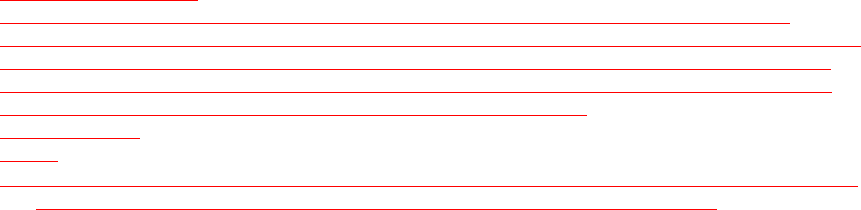
CP-2575/CP-2070 US OG Preliminary Text
March 17, 2000
CP2575 M1S1 OG.doc 3
• If the handset is in "Standby Mode" but not in the charging cradle, the display will go blank after a short
time to conserve battery power.
To Place A Call
Pick up the handset and press TALK. The following display will be briefly shown. This display indicates
that the handset is establishing contact with the charging cradle.
SCANNING
CHANNELS...
A dial tone will be established. (In this example, CH03 is the current channel number of 40 available
channels in your area.) Wait for dial tone and dial the phone number. The number will appear in the display
as you dial.
VOLUME
CH03
NOTE:
• The LINE-IN-USE INDICATOR on the charging cradle lights solid to show the handset is in use.
To End A Call
To hang up, press TALK or return the handset to the charging cradle.
NOTE:
• When you return the handset to the charging cradle, you are hanging up the phone and returning to
Standby Mode. The CP-2575/CP-2070 is now ready to receive a call and the CHARGING INDICATOR
lights solid to show that the battery is charging.
If You Miscalled
A Number
Press TALK twice ("off" and "on.") Wait for dial tone and dial the correct number.
To Receive A Call
When the phone rings, pick up the cordless handset and press TALK. You will briefly see the "SCANNING
CHANNELS" display, followed by the "Volume" display. Speak to the caller.
To hang up, press TALK on the handset or return the handset to the charging cradle.
Handset Volume Control
Whenever the CP-2575/CP-2070 is in "Talk" mode, the handset volume will be displayed.
Press the DOWN or UP ARROW KEY to adjust the volume.
When TALK is pressed, the handset volume returns to the volume level at which you programmed it (see
PROGRAMMING THE CP-2575/CP-2070, "Default Volume").
MODEM MONITORTM
When the CP-2575/CP-2070 detects a modem in use on the line to which it is connected, the Modem
MonitorTM feature prevents the CP-2575/CP-2070 from going off-hook. When you attempt to make a call on
the CP-2575/CP-2070 and a modem is connected, you will hear the modem data through the handset. The
data you hear is protected from interruption. The MODEM MONITORTM INDICATOR on the base will
flash slowly and when you attempt to go off-hook the handset will display:
MODEM IN USE
NOTE:
• If you wish to override Modem MonitorTM after pressing TALK you can do so by pressing 9. (You may
also need to manually deactivate the modem activity at your computer or fax machine.)
Call Timer
About 10 seconds after you enter "Talk" mode, a Call Timer will appear on the display. The timer will
automatically be reset whenever you place a new call.
NOTES:
• The length of time shown on the display is intended only to be an estimate duration of a phone call. Casio
makes no guarantees regarding the accuracy of this timer.
• The Call Timer will not be disrupted if Hold is pressed. The Hold timer (5 minute count down timer)
will display and the Call Timer will continue, hidden from view, during any Hold mode.
Last Call Time Display
CP-2575/CP-2070 US OG Preliminary Text
March 17, 2000
CP2575 M1S1 OG.doc 4
Press the RIGHT ARROW (CHANNEL) KEY to view the approximate length of the last call after you have
hung up the phone.
Changing Channels MANUALLY
After TALK is pressed, the CP-2575/CP-2070 selects the best of 120 available channels in your area. If you
hear noise or interference while using the CP-2575/CP-2070, press CHANNEL on the handset to change
channels.
Flash/CALL WAITING
If you subscribe to a call waiting service and you receive another call while using the phone, press FLASH to
answer the second call. To return to the first call, press FLASH again.
FLASH may also be used on a business phone system (CENTREX, PBX) for transferring calls.
Hold
You may place a call on hold while using the cordless handset.
Press HOLD to place a call on hold. The TALK INDICATOR will flash slowly?
NOTE:
• You can place a call on hold for up to 5 minutes. During HOLD, do not return the handset to the charging
cradle. Doing so will disconnect the caller.
To continue your phone conversation, press TALK, HOLD, or pick up an extension phone connected to the
same line. When the extension phone is picked up, the CP-2575/CP-2070 automatically disconnects itself
from the line. Extension phone pick-up during HS Hold mode will discontinue the Hold mode, connect the
call to the new extension phone, and cause the CP-2575/CP-2070 to go idle after a 10 -second display time
out.
NOTE:
• The Call Timer will not be disrupted if Hold is pressed. The Hold timer (5 minute count down timer)
will display and the Call Timer will continue, hidden from view, during any Hold mode.
Dialing A Number Using The Send Key
(DISPLAY & DIAL)
Send-Key Dialing is extremely reliable because you can see the number you have entered before actually
dialing it.
Make sure the CP-2575/CP-2070 is in "Standby Mode". Without pressing the TALK button, enter the number
you wish to dial. If you make a mistake, use DELETE to make changes. The last digit entered will be
deleted. Each time DELETE is pressed, the previously entered digit will be erased.
After you have correctly entered the entire number you wish to dial, press SEND. The CP-2575/CP-2070
will dial the number.
Redial
The CP-2575/CP-2070 remembers the last number you dialed. The redial memory will hold up to 32 digits.
Every time you dial a new telephone number, the redial memory is updated with that new number.
Press TALK and wait for a dial tone.
Press REDIAL.
Redial WHEN BUSY
If you receive a busy signal after placing a call and you wish to try again immediately, there is no need to
hang up the phone.
Press REDIAL while hearing a busy signal and the CP-2575/CP-2070 will automatically hang up, reconnect,
and dial the number again.
Display Redialing
Display Redialing allows you to view the contents of the redial memory before dialing. This is useful if you
aren't sure what number was last dialed on the CP-2575/CP-2070.
Make sure the unit is in "Standby" mode. Press REDIAL. You will be able to view the last 15 digits of the
last number dialed.
Press SEND to dial.
Paging The Handset From The Charging cradle
Press PAGE on the charging cradle. The base unit will issue beeps to confirm that the paging signal to the HS
has been enabled. You will hear the handset ring.
To cancel the page, either press PAGE again or TALK twice on the handset or place the handset in the
charging cradle.
NOTE:
• After seven rings the page will stop.
CP-2575/CP-2070 US OG Preliminary Text
March 17, 2000
CP2575 M1S1 OG.doc 5
Battery Condition
You can check the power level of the battery to avoid battery depletion.
Press BATTERY when the handset is out of the charging cradle. The following display will appear when the
battery is fully charged:
As the battery discharges, the stack symbols will disappear, starting from the right. When the battery is low,
the display will look like:
Press BATTERY again or wait a few seconds to leave battery condition mode.
NOTES:
• Charge the battery for 12-15 hours before using.
• If BATTERY is pressed while the handset is in the cradle, "Charging" will appear in the LCD.
Low Battery Indicator
The CP-2575/CP-2070 will automatically detect a low battery. If this happens, you will hear a double beep,
and the "Low Battery" display will appear.
If the Low Battery indicator appears while you are talking on the CP-2575/CP-2070, you may only have a
few minutes left before the battery discharges completely, in which case you will be disconnected. To
prevent this, simply pick up an extension phone and place the CP-2575/CP-2070 back in the charger. Place
the handset in the charger for 12 - 15 hours to recharge the battery.
NOTE:
• The battery can be recharged many times, but if you get a low battery indication even after 12-15 hours
of charging, you should replace the battery pack. See the Accessories order form to purchase a battery
pack.
OUT OF RANGE Alarm
The CP-2575/CP-2070 cordless handset operates like any other cordless handset. You can use it in the yard,
at the pool, at the mailbox, or any place within the operating range of the charging cradle. If you move out of
the charging cradle's operating range, you may hear a triple beep warning tone and/or static interference.
Move closer to the charging cradle to deactivate the alarm and prevent disconnection. If you remain out of
range for too long, the CP-2575/CP-2070 will disconnect from the line.
If the handset loses its security code, you will also hear an alarm tone. To reset this security code, place the
handset in the charging cradle for a few seconds. Pick up the handset and try your call again.
Interference from other appliances may also cause the alarm to sound. To prevent interference, move the
charging cradle to
another location and raise its antenna.
CALL WAITING & CALLER ID
CALLER ID SERVICE OPTIONS
You must subscribe to a Caller ID service (available from most local telephone companies) in order to
receive Caller ID information. Most Caller ID services offer the following two options:
1. Standard Caller ID with name and number
The name, phone number and local time (if available) of the incoming call are received after your
phone rings.
2. Call Waiting Caller ID with name and number
The name, phone number and local time (if available) of the incoming call are received after your
phone rings. If you are on the phone and receive another call, you will hear a tone, telling you there is a call
waiting. The Call Waiting Caller ID information will appear on the display.
NOTE:
• The display illustrations in the remainder of this section are presented with the assumption that your
Caller ID service provides both name and number. If you have a number-only service, the name will be
blank.
Answering
Caller ID calls
When you receive a call, the CP-2575/CP-2070 will receive the Caller ID information from your phone
company within the first two rings. Caller ID information will display even if the ringer is set to off.
When all of the data is received, you will hear a low-high confirmation tone and the Caller ID information
will appear on the display:
SMITH JAN
1 310 555 1234

CP-2575/CP-2070 US OG Preliminary Text
March 17, 2000
CP2575 M1S1 OG.doc 6
1/22 09:01AM 10
Once you hear the confirmation tone, you can press TALK to answer the call and automatically retain all the
Caller ID information received.
NOTE:
• If you press TALK before you hear the Caller ID confirmation tone, the Caller ID information for that
call will be lost.
Answering Call Waiting Caller ID calls
If you subscribe to a Call Waiting Caller ID service with your telephone company, the CP-2575/CP-2070 can
receive a Caller ID call while you are on the line with another party.
If a second call comes while you are on the phone, your CP-2575/CP-2070 will beep.
You can now view the LCD screen to see the name and number of the incoming caller. You can decide
whether to answer the second call or ignore it and continue with the first call.
If you choose to take the second call, press FLASH to answer it.
You may continue to press FLASH to switch between the two calling parties indefinitely.
Saving Caller ID Information
The CP-2575/CP-2070 automatically saves up to 50 Caller ID entries. Any Caller ID information (name,
phone number, date, time) that is transmitted will be stored for your reference or use in the autodialer and
redial memory.
All Caller ID names and numbers are stored in reverse order of receipt (last call is displayed as highest
memory number.) If the memory becomes full, the newest entries will be saved and the oldest ones will be
erased.
Receiving Caller ID Information if Call
IS Not Answered
Even if Caller ID calls are not answered, the CP-2575/CP-2070 will automatically store the Caller ID
information into memory.
If the handset is in the charger, "New Callers" will appear on the display. This message will stay on the
screen and go away after you review the stored Caller ID information.
The NEW CALLS count in the LCD indicates all CPID records not yet viewed. The NEW CALLS
INDICATOR on the base will light until you have pressed the Caller ID button to review all your stored
Caller ID records.
NOTE:
• If the handset is out of the cradle, the LCD screen will only say <NEW CALLERS> for 5 seconds and
then go blank. It will say <NEW CALLERS> again if put back into the charging cradle.
Reviewing Stored
Caller ID Information
If you received calls while you were away from your CP-2575/CP-2070, you can retrieve the stored Caller
ID entries from memory. CPID records can also be viewed and scrolled while off-hook (while you are on an
active call).
Press Caller ID. The entry for the most recently received call will be displayed.
The name will be displayed on the top line, the number on the second line, and the time and date of that call
will be displayed on the third line of the display (all information is displayed at once). The word NEW
indicates that this is a new caller ID record. The word NEW will be displayed for each record that is being
viewed for the first time. The two digit number (example "22") in the lower right corner of the display
indicates that N Johnson is your most recent caller and it is your twenty-second call. This helps you keep
track of how many entries are currently stored in your CP-2575/CP-2070.
Use the DOWN or UP ARROW KEY to see the other entries. DOWN scrolls through older records and UP
scrolls the opposite direction.
"Blocked" and "Unavailable" Messages
If a caller chooses to partially or completely "block" Caller ID information, a message will appear on the
display indicating that the name and/or phone number has been blocked. If, for any other reason, the name
and/or number information is currently not available from your local phone company, an "Unavailable"
message will appear on the display. The time and date information for the call will still be recorded into the
CP-2575/CP-2070's memory.
Dialing Stored Caller ID Numbers
The CP-2575/CP-2070 allows you to place calls using stored Caller ID information.

CP-2575/CP-2070 US OG Preliminary Text
March 17, 2000
CP2575 M1S1 OG.doc 7
Press Caller ID. (You may press TALK first if you wish. Caller ID can be dialed from off hook mode or on
hook mode).
Locate the desired numbers by scrolling through saved Caller ID information using the DOWN or UP
ARROW KEY. (Holding down the DOWN or UP ARROW KEYS will automatically fast scroll through
Caller ID records).
Press Send.
If your area code is set to 000 in the CP-2575/CP-2070 the LCD will display the first of the three different
dialing options. Press the UP or DOWN ARROW KEY to view the rest of the dialing options. Select one of
the three dialing options and press SEND again. The CP-2575/CP-2070 will automatically establish a dial
tone and place the call.
Notes:
• If you have programmed your local area code into the CP-2575/CP-2070 before using this feature then
the CP-2575/CP-2070 will not prompt you for different dialing options. See "Programming the CP-
2575/CP-2070" for more information.
• If no button is pressed for 30 seconds during viewing of Caller ID information the LCD will time-out to
a blank display.
TOLL CALL INDICATOR
A globe icon in LCD indicates a Caller ID telephone number record which may result in a toll charge if
dialed out.
NOTE:
• Casio makes no guarantees regarding the accuracy of this toll call indicator.
Deleting Individual
Caller ID Entries
Specific Caller ID entries may be deleted.
Press CALLER ID.
Press the DOWN or UP ARROW KEY to locate the entry you wish to delete.
Press and release Delete. You will hear a double beep and the "Delete ?" message will appear.
Press Delete again within 5 seconds to confirm. The entry will then be deleted.
Deleting All Caller ID Information
Press Caller ID.
Press and hold Delete until you see the "Delete All ?" message appear on the display.
Press Delete again within 5 seconds to confirm. All Caller ID entries will then be deleted.
Using The Cordless Phone Without Caller ID
If you do not subscribe to a Caller ID service, you can still benefit from most of the CP-2575/CP-2070's
advanced features. However, you should be aware of the following:
1. Pressing CALLER ID will simply display the "No Calls" message
2. The Call Waiting Caller ID and Outside Line program options will have no effect.
NOTE:
• Certain sounds and voice pitches may occasionally cause the CP-2575/CP-2070 to incorrectly "think"
that the local phone company is sending Call Waiting Caller ID information. Although no Caller ID data
will show up on the display, the CP-2575/CP-2070 may mute the phone line for a second or so. To
prevent this annoyance, simply make sure that the Call Waiting Caller ID program option is set to "OFF".
AUTODIAL
Storing Names and Numbers In Autodial
You may store up to 20 of your most frequently dialed names and numbers into the autodial memory.
Autodial names can be up to 16 characters long, and the accompanying phone numbers can be up to 24 digits
each.
Press PROGRAM.
Press AUTODIAL.
Press the LEFT or RIGHT ARROW KEY to locate a memory location.
Enter a telephone number on the keypad.
Press the UP ARROW KEY to move the cursor to the name field.
Enter the name using the keypad. Pressing a key once displays the first upper case letter on that key. Pressing
it repeatedly will cycle through all of the upper and lower case characters on that key. Stop when the desired
character appears in the display. The "1" key provides unique characters and icons.
Press the RIGHT ARROW KEY to move the cursor one space to the right.
CP-2575/CP-2070 US OG Preliminary Text
March 17, 2000
CP2575 M1S1 OG.doc 8
Press AUTODIAL again when you finish to save the new entry. Nothing will be stored until the AUTODIAL
key is pressed.
Press PROGRAM to exit the mode.
Programming Pauses In Autodial
When you are programming numbers into the autodialer, the HOLD (PAUSE) key can be used to insert a two-
second "pause" (wait period) between digits.
For example, if you need to dial a "9" in order to obtain an outside line, you can use the PAUSE key to insert
a two second pause for the second dial tone.
Just press "9 ", PAUSE/HOLD, and then the number you wish to program.
Using Autodial
Press AUTODIAL. (You may press TALK first if you wish. Autodial can be dialed from off hook mode or
on hook mode). If phone numbers are programmed into the autodial memory, the first programmed number
will appear in the display.
Press the DOWN or UP ARROW KEY to select an autodial number.
When you locate the number, press SEND to dial it. The CP-2575/CP-2070 will automatically dial the
number on the display.
NOTE:
• If no button is pressed for 30 seconds during viewing of autodial records the LCD will time-out to a
blank display.
A Faster Way to Use the Autodialer
If you know the autodial number (01 - 20) of the name and number that you wish to call, you can enter it
directly.
For example, if you know that the name and number of the person you are calling are stored in autodial 06
just press AUTODIAL, "6 ", SEND. The CP-2575/CP-2070 will then establish a dial tone and dial the
number.
Editing Autodial Entries
Press PROGRAM.
Press the UP ARROW KEY three times or the DOWN ARROW KEY five times (or just press AUTODIAL).
Press the LEFT or RIGHT ARROW KEY to locate the number you wish to edit.
Press the UP ARROW KEY. The entire phone number will flash. When the entire phone number is flashing,
entering a number on the keypad will erase the previously stored phone number from the display and replace
it.
If you only wish to change a few digits, press the LEFT ARROW KEY to activate the cursor, and then use the
RIGHT or LEFT ARROW, DELETE, and Number keys to make changes.
Press the UP ARROW KEY. The entire name will now flash. As in the previous step, entering a number key
(for a character entry) at this point will erase the flashing name from the display and replace it.
If you only wish to change a few letters, press the RIGHT ARROW KEY to activate the cursor, and then use
the RIGHT or LEFT ARROW, DELETE, and Number keys to make changes.
Press AUTODIAL once the correct information is entered and your changes will be saved.
Press PROGRAM to exit the programming mode.
Erasing Autodial Names and Numbers
To erase numbers in autodial, press AUTODIAL.
Press the DOWN or UP ARROW KEY to find the autodial name and number you wish to erase.
Press and release DELETE. "DELETE ?" will appear in the display.
Press Delete again within 5 seconds to confirm. The entry will then be deleted.
Erasing All Autodial Names and Numbers
If you wish to delete all Autodial names and numbers, press AUTODIAL.
Press and hold DELETE until "DELETE ALL?" appears in the display.
Press Delete again within 5 seconds to confirm. All autodialer entries will then be deleted.
Transfer Caller Id To Autodial Memory
This feature allows you to transfer a phone number from Caller ID memory directly into the Autodial
Memory. This saves you time and eliminates the chance of entering an incorrect phone number into memory.
You can even edit the name and number before you complete the transfer.
Press PROGRAM. The "Program Mode" display will flash on the screen.
NOTE:
CP-2575/CP-2070 US OG Preliminary Text
March 17, 2000
CP2575 M1S1 OG.doc 9
• If you make a mistake or change your mind at any time during this procedure, simply press PROGRAM
again to quit.
Press AUTODIAL. You will see 01 flashing in the lower right-hand corner of the display. (The rest of the
display may or may not be blank, depending on the current contents of location #1).
Use the LEFT or RIGHT ARROW KEY to select the autodial location where you wish to transfer the Caller
ID number. (Again, the rest of the display may or may not be blank. If it is not blank, the contents of this
location will be written over once you complete the transfer.)
Press CALLER ID. The most recently received Caller ID entry will appear in the display.
Use the DOWN or UP ARROW KEY to select the Caller ID entry you wish to save.
You can either save the entry exactly as it appears, or you can edit the name and/or number. To save the entry
without any editing, just press AUTODIAL. To edit the entry, press the UP ARROW KEY and proceed as
described in the "TO EDIT AUTODIAL ENTRIES" section.
When you are finished, press PROGRAM to exit "Program" mode.
Transfer Redial Number To Autodial Memory
This feature allows you to transfer a phone number from the Redial Memory directly into the Autodial
Memory. If you wish, you can add a name before you complete the transfer.
Follow steps 1-3 under "TRANSFER CALLER ID TO AUTODIAL MEMORY".
Press REDIAL. The contents of the Redial Memory will appear in the display.
Follow steps 6-7 under "TRANSFER CALLER ID TO AUTODIAL MEMORY" to edit and save your
autodial entry.
PROGRAMMING THE CP-2575/CP-2070
PROGRAMMING OPTIONS
1. Ringer Tone
2. Default Volume Setting
3. Autodialer (see section )
4. Local Area Code Setting
5. Outside Line
6. Call Waiting Caller ID
7. On-Screen Help
NOTE:
• If no button is pressed for 30 seconds during programming functions the LCD will time-out to a blank
display.
PROGRAM OPTION 1:
RINGER TONE
You can select one of 4 ringer tones for the CP-2575/CP-2070.
Press PROGRAM.
Press the UP ARROW KEY once. The words "Ringer Tone" and its current setting (1-4) will be displayed.
Press the LEFT or RIGHT ARROW KEYS to select a ringer tone. The CP-2575/CP-2070 will ring once to
confirm the tone you have selected.
Press PROGRAM again to finish.
PROGRAM OPTION 2:
Default Volume Setting
Every time the TALK key is pressed, the handset will start out with the factory set default volume setting or
the volume level you program here.
Press Program.
Press the UP ARROW KEY twice. The "Default Volume" display will appear.
Use the LEFT or RIGHT ARROW KEY to adjust the default handset volume level.
Press PROGRAM again to finish.
PROGRAM OPTION 4:
Local Area Code Setting
The CP-2575/CP-2070 can make returning phone calls easier for users who reside in a 7-digit dialing area
by automatically dialing stored Caller ID numbers. In order for this feature to work correctly, it is necessary
to program your local area code into the unit.
Press PROGRAM.
CP-2575/CP-2070 US OG Preliminary Text
March 17, 2000
CP2575 M1S1 OG.doc 10
Press the UP ARROW KEY four times. The "Area Code" program display will appear. (000 is the factory
default setting).
Use the keypad to enter the three digits of your local area code.
Press PROGRAM again to finish.
If you have the 10 or 11 digit dialing system in your area, leave the area code setting at 000. The CP-
2575/CP-2070 will prompt you to choose between 7, 10, or 11-digit dialing each time you make a caller ID
call.
PROGRAM OPTION 5:
Outside Line
If your telephone system requires that you enter an extra digit in order to obtain an outside line, the CP-
2575/CP-2070 can dial this digit for you automatically whenever you dial a stored Caller ID number. This
may be useful if you use your
CP-2575/CP-2070 at a business that uses a PBX telephone system.
Press PROGRAM.
Press the UP ARROW KEY five times. The "Outside Line" display will appear.
Use the LEFT or RIGHT ARROW KEY to select a digit.
Press PROGRAM again to finish.
PROGRAM OPTION 6:
CALL WAITING Caller ID
The Call Waiting Caller ID option is factory preset to "ON." If you do not subscribe to Call Waiting Caller
ID, you should set this option to "OFF."
Press PROGRAM.
Press the UP ARROW KEY six times. The "Call Waiting Caller ID" Option display will appear.
Use the LEFT or RIGHT ARROW KEY to turn this option on or off.
Press PROGRAM again to finish.
PROGRAM OPTION 7:
ON-SCREEN Help
Two modes of on-screen help are available while you program the CP-2575/CP-2070. These are:
1. Automatic Help
A help message will automatically scroll across the screen whenever you wait 15 seconds without
pressing a key. If you do not wish to wait 15 seconds, you can always see the help message immediately by
pressing the SEND key.
2. "SEND key" Help
The help messages (with the exception of the initial message) will not appear unless you press the
SEND key.
NOTE:
• In either mode, you can stop the help message at any time by pressing any key.
To change the help
option
Press Program.
Press the UP ARROW KEY seven times. The "Help" display will appear.
Use the LEFT or RIGHT ARROW KEY to switch between the two help modes.
Press PROGRAM again to finish.
ADDITIONAL INFO
Handset Charging Indicator
The HANDSET CHARGING INDICATOR lights solid when the handset is placed in the charger. Place the
handset in the charger for
12-15 hours before the first use or when the battery begins to run low.
LINE-IN-USE Indicator
The Line-in-Use Indicator (located on the charging cradle) will light solid whenever the
CP-2575/CP-2070 is in "TALK" mode, whenever any other extension telephone on the same line is being
used, or whenever the telephone cord is not properly plugged into the wall jack or telephone.
MOVING THE CP-2575/CP-2070
CP-2575/CP-2070 US OG Preliminary Text
March 17, 2000
CP2575 M1S1 OG.doc 11
Unplug the CP-2575/CP-2070 from the wall outlet if you wish to move the unit. Place the handset in the
charging cradle after relocating the CP-2575/CP-2070. This will reset the CP-2575/CP-2070's security code.
All autodial, Caller ID and redial numbers will be saved.
Power Failure/
NON-Volatile Memory
CASIO's memory backup system maintains up to 20 autodial names and numbers and stored Caller ID
information (up to 50 records) indefinitely until you erase them. This non-volatile memory does not require
battery power.
TWO-LINE INSTALLATION
Two-line installations may require a two-line
T-adapter for the CP-2575/CP-2070 to operate correctly. The T-adapter allows you to connect your machine
to Line 1 or Line 2. The CP-2575/CP-2070 will only answer one line. (See Accessories Order Form.)
MULTI-LINE INSTALLATION
Installations with more than two lines, such as business PBX or Key Systems, may require a separate RJ11
jack for answering machines. Please contact your telephone equipment provider for additional information.
(See Accessories Order Form.)
CLEANING THE CP-2575/CP-2070
CAUTION: Disconnect the CP-2575/CP-2070 from the power outlet before cleaning.
Use a damp cloth or moist sponge only to clean:
1. The antenna.
2. The plastic cabinet of the handset and charging cradle.
3. The battery charging contacts on the handset.
A mild soap, like dishwashing detergent, will help remove grease or oil. Do not spray cleaners directly onto
the unit. Cleaners should only be used on the plastic surfaces. Thoroughly dry all parts of the handset and
charging cradle before re-using.
HANDSET BATTERY INSTALLATION
THIS UNIT IS SHIPPED WITH A HANDSET BATTERY PACK THAT IS NOT INSTALLED .
If it becomes necessary to replace the battery pack:
1. Press down on the battery compartment cover and slide it toward the bottom of the handset.
2. Install the new battery pack with the red wire on the right side of the black wire (see drawing.)
3. Replace the battery cover by sliding it up from the bottom.
4. Place the handset in the charger cradle and charge the battery pack for 12-15 hours.
WARNING: Use only NiCd Rechargeable Battery Pack (3.6 volts 600 mAh.)
Handset battery life: 9 hours talk time, 8 days standby time.
TROUBLESHOOTING
"Blocked" and "Unavailable" Messages.
If a caller chooses to partially or completely "block" Caller ID information, a message will appear on the
display indicating that the name and/or phone number has been blocked. If, for any other reason, the name
and/or number information is currently not available from your local phone company, an "Unavailable"
message will appear on the display. The time and date information for the call will be recorded into the
CP-2575/CP-2070's memory.
Local Area Code Setting
If you live in a 7 digit dialing area and you program your local area code into the unit, the CP-2575/CP-2070
can make returning phone calls easier by automatically dialing stored Caller ID numbers. If you live in a 10
or 11 digit dialing area, leave this setting at 000.
Call Waiting Caller ID does not work
1. You must subscribe to the combined package service Call Waiting Caller ID from your local
telephone company to use this feature. Simply subscribing to Call Waiting and Caller ID may not be sufficient
to receive incoming Caller ID information while you are on the line.
2. Turn the CP-2575/CP-2070's Call Waiting Caller ID option on.
LINE IN USE INDICATOR lights yet the handset or extension phone are not in use.
The telephone cord is not properly plugged in. Connect one end of the telephone cord to the wall jack and
connect the other end of the telephone line cord to the back of the CP-2575/CP-2070.
No sound from the handset.
Check the VOLUME CONTROL. It may have been programmed to a low level.
No Dial Tone is heard when calling out.
CP-2575/CP-2070 US OG Preliminary Text
March 17, 2000
CP2575 M1S1 OG.doc 12
1. Was the battery pack charged for at least 12-15 hours? Does "Low Battery" appear on the display?
2. Check the AC adapter and telephone cord connection at the charging cradle and wall outlet.
3. Check the connection of the battery pack.
The handset does not ring.
1. Check the ringer switch on the side of the handset and make sure it is not set to "OFF".
2. Check AC adapter and telephone cord connection at the charging cradle and wall outlet.
3. Was the battery pack charged for at least 12-15 hours? Does "Low Battery" appear on the display?
"Line Error" Message
The "Line Error" message may occasionally appear due to electrical static on the telephone line. This is
normal. However, if you consistently see this message when you should be receiving Caller ID data (i.e.
between the first and second rings), you may have a problem with your phone line. Contact your local
telephone company.
You hear continuous short beeps instead of a dial tone when using the cordless handset.
The beep tones are a warning alarm to let you know:
1. That the handset is out of communication range with the charger cradle. Move the handset closer to
your charger cradle.
2. That the charger cradle had some problem like a power failure. Return the handset to the charger
cradle for 5 seconds and make sure all cords are connected correctly.
Interference Noise is heard.
1. The handset is too far from the charger cradle.
2. The cordless handset is picking up interference from one of several sources: electrical appliances
such as radio, TV, fluorescent lights, etc. Move the charger cradle to reduce interference.
3. Press CHANNEL to select another channel.
4. Raise the charging cradle antenna.
No Page Tone is heard at the Handset.
1. Check the AC ADAPTER and telephone cord connection.
2. You may have had a power failure. Return the handset to the charger cradle for 5 seconds to reset
the Digital Security Code.
A beep is heard each time the handset is returned to the charger cradle.
This is normal operation. The handset is updating the security code.
After several attempts the CP-2575/CP-2070 will not operate properly.
Unplug the AC ADAPTER PLUG from the back of the CP-2575/CP-2070 for 10 seconds. Remove the battery
from the handset. Plug the AC Adapter back into the charging cradle and re-insert the battery in the handset.
Return the handset to the charger cradle for 10 seconds.
If these actions do not remedy the problem, call the CASIO Helpline. The Helpline staff can often resolve
problems or recommend service when needed.
Unless you live close to a CASIO Service Center, you may need to mail your telephone and charging cradle
to CASIO for repair. You should:
1. Package the unit in its original box or a comparable protective package.
2. Include a clear and specific written explanation of the problem.
3. Include your name, address, and phone number.
4. Provide a legible photocopy of the dated store receipt for warranty purposes.
LOW COST ROUTING
Low Cost Routing (LCR) is a cost-savings feature built into your CASIO phone. There are no subscription,
monthly, or per usage fees. Your phone will automatically route all U.S. domestic and international calls to a
low cost carrier without any special dialing or button pushing.
Basic information about this intelligent cost-savings feature that you should know:
• Intelligently routes all domestic U.S. and international long distance calls based on time of day, day of
week, and even day of year (eg. Holiday) to maximize savings.
• All long distance calls are consolidated onto one phone bill – your primary carrier’s statement.
• LCR saves on long distance calling. It does not affect routing or rates on local, zone unit, or other
extended local area calls. These are controlled by your local telephone company.
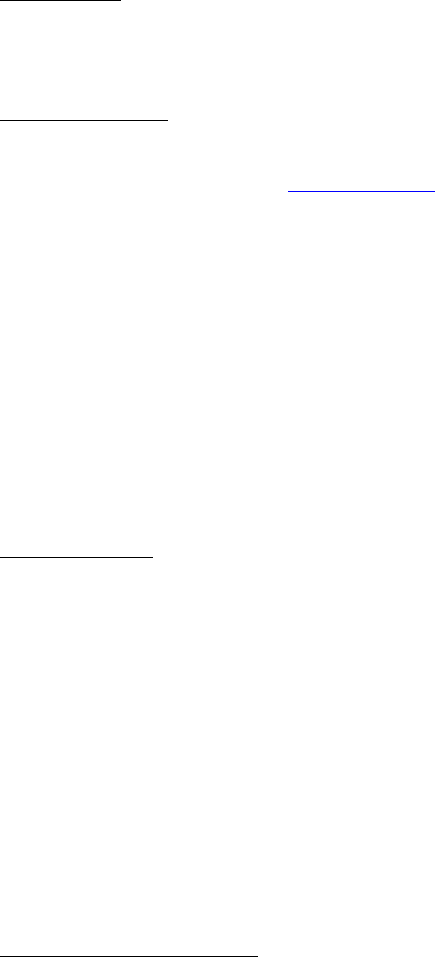
CP-2575/CP-2070 US OG Preliminary Text
March 17, 2000
CP2575 M1S1 OG.doc 13
• No programming is required.
LCR Dialing
No special dialing or button pressing is needed to use LCR. Simply dial the long distance number as you
would normally. Your phone will route all domestic and international long distance calls to a low cost
carrier.
LCR Registration
There are no conditions or restrictions to use Low Cost Routing (LCR). However, you must register your
phone. There are four ways to register:
• Access OpenLCR’s web site at www.openlcr.com. Click on “Activation” and follow the easy steps to
register. Your user information is needed to activate your phone’s LCR feature. It is important to enter
the Area Code and 3-digit prefixes of your most frequently called telephone numbers to insure that LCR
is selecting the best low cost carriers for your needs.
• Call OpenLCR’s Interactive Voice Response (IVR) telephone system. For your convenience, your
phone is pre-programmed with OpenLCR’s IVR number. Simply press TALK, then AUTODIAL, then *.
Note: if area code 970 (OpenLCR’s IVR area code) is a local call, press # instead of *. Or, you may dial
directly to 970 377-2140. Once you reach OpenLCR’s IVR system, voice prompts will guide you
through the registration process.
• Complete the enclosed OpenLCR FAX-Ready registration form. FAX the form to OpenLCR at 970
XXX-XXXX.
• Complete the enclosed OpenLCR mail-in registration form. Mail the completed form to OpenLCR at:
OpenLCR, attn: CASIO LCR Registration, 113 A-3 Coronado Court, Fort Collins, CO 80525
LCR Activation
After registration, you can take immediate advantage of LCR savings by downloading necessary long distance
carrier information into your phone. Follow these steps to start using LCR.
1. Press TALK. A beep will be heard. Wait for dial tone.
2. Press AUTODIAL. A beep will be heard.
3. Press * to initiate a call to OpenLCR’s LCR database. Note: if area code 970 (OpenLCR’s IVR area
code) is a local call, press # instead of *. The phone will automatically dial OpenLCR’s LCR database.
4. Listen to voice prompt instructions. If you have already registered your phone, press 2 on your
telephone keypad. A download of carrier information will be initiated to your phone over the phone
line. The Base unit LCR LED will flash quickly to indicate data download mode. The data download
will complete within about two minutes.
Note: Placing the handset in the charging base during data download will not disconnect the line.
5. After completing the download, the phone call will automatically be terminated. The Base unit LCR
LED will stop flashing if the data was transmitted error-free.
6. Place the phone in the charging base. A beep will be heard and the phone is now fully updated with low
cost long distance carrier information.
LCR Automatic Download
LCR will automatically update your rate table every 60-90 days with new low cost carrier information based
on your calling pattern (only area code and 3-digit pre-fix are monitored.
Note: To maximize savings, you must keep your user profile current at OpenLCR.
Contact OpenLCR to update your user profile if any of the following occurs:
• You change your out-of-state long-distance carrier.
• You change your out-of-state long-distance service plan.
• You change your telephone number (transfer service).

CP-2575/CP-2070 US OG Preliminary Text
March 17, 2000
CP2575 M1S1 OG.doc 14
LCR Manual Download
In addition to the periodic and automatic download of updated low cost carrier information, you may choose
to manually update the carrier and rate information in your CASIO phone.
To insure maximum rate savings, it is recommended that you manually update LCR if:
• You change your out-of-state long-distance carrier.
• You change your out-of-state long-distance service plan.
• You change your telephone number (transfer service).
• Your openLCR-Ready phone/fax loses power.
• anytime that you want to insure that your phone has the latest low cost carrier rates
To manually update your LCR phone with new carrier and rate information:
1. Press TALK. Wait for dial tone.
2. Press AUTODIAL, then press * on your telephone keypad. Note: if area code 970 (OpenLCR’s IVR area
code) is a local call, press # instead of *. Your phone will dial OpenLCR. Listen to voice prompt
instructions.
3. Press 2 on your telephone keypad. A download of carrier information will be initiated to your phone.
The Base unit LCR LED will flash quickly and the download will complete within about two minutes.
Note: Placing the handset in the charging base during data download will not disconnect the line.
4. After completing the download, the call will be terminated. The Base LCR indicator will stop flash
quickly and return to a solid “On” condition if the data was transmitted error-free.
5. Place the phone in the charging cradle. A beep will be heard and the phone is now fully updated with
low cost long distance carrier information.
LCR Off and On
LCR is automatically turned on after the first download of low cost routing information to
your phone. The Base indicator labeled LOW COST ROUTING will light solid to
indicate that LCR is enabled for all long distance calls.
If you choose to turn LCR Off for any reason:
1. Confirm that the Base is plugged in to AC power and that the phone is not in use.
2. Press and hold down the PAGE button until you will hear a beep and the Base indicator turns off.
3. Low Cost Routing is now off. All long distance calls will now be routed through your designated long
distance carrier.
To turn LCR On and resume low cost routing of long distance calls:
1. Press and hold down the PAGE button until you hear a beep and the Base indicator turns on.
2. Low Cost Routing is now On. All future long distance calls will be routed to a low cost carrier.
Temporary LCR Bypass
If you choose to disable LCR for a specific call, you may do so. This allows you to use
any carrier that routes long distance calls using their special access code.
1. Press TALK and wait for the dial tone.
2. Enter the special access code for the carrier of your choice followed by the long distance telephone
number.
3. Your call will be routed to the carrier of your choice. You will be charged according to their rates and
conditions.
4. Each subsequent long distance call will use LCR to route the call to a low cost carrier.
FCC REQUIREMENTS
USER INSTRUCTIONS

CP-2575/CP-2070 US OG Preliminary Text
March 17, 2000
CP2575 M1S1 OG.doc 15
1. This equipment complies with Part 68 of the FCC rules. On the bottom of this equipment is a label that
contains, among other information, the FCC registration number and Ringer Equivalence Number (REN)
for this equipment. If requested, provide this information to your telephone company.
2. The REN is useful to determine the quantity of devices you may connect to your telephone line and still
have all of those devices ring when your number is called. In most, but not all areas, the sum of the RENs
of all devices should not exceed five (5.0). To be certain of the number of devices you may connect to
your line, as determined by the REN, you should call your local telephone company to determine the
maximum REN for your calling area.
3. If your answering machine causes harm to the telephone network, the telephone company may discontinue
your service temporarily. If possible, they will notify you in advance. But if advance notice is not
practical, you will be notified as soon as possible. You will be advised of your right to file a complaint
with the FCC.
4. Your telephone company may make changes in its facilities, equipment, operations, or procedures that
could affect the proper operation of your equipment. If they do, you will be given advance notice so as to
give you an opportunity to maintain uninterrupted service.
5. If there is a problem with this unit, the telephone company may ask you to disconnect this equipment from
the network until the problem has been corrected or you are sure that the equipment is not malfunctioning.
6. Repairs can only be made by the manufacturer or an authorized service agency. Unauthorized repairs
void registration and warranty. Contact seller or manufacturer for details of permissible user-performed
routine repairs, and where and how to have other than routine repairs made.
7. This equipment may not be used on coin service provided by the telephone company. Connection to party
lines is subject to state tariffs. (Contact your state public utility commission or corporation commission
for information.)
Jack: RJ11 Ringer Equivalence: See bottom/underside of the CP-2575/CP-2070 base unit.
CASIO COMMUNICATIONS, Inc. 20665 Manhattan Place, Torrance, CA 90501
NOTE: This equipment has been tested and found to comply with the limits for a Class B digital device,
pursuant to Part 15 of the FCC Rules. These limits are designed to provide reasonable protection against
harmful interference in a residential installation. This equipment generates, uses, and can radiate radio
frequency energy and, if not installed and used in accordance with the instructions, may cause harmful
interference to radio communications. However, there is no guarantee that interference will not occur in a
particular installation. If this equipment does cause harmful interference to radio or television reception,
which can be determined by turning the equipment off and on, the user is encouraged to try to correct the
interference by one or more of the following measures:
• Reorient or relocate the receiving antenna.
• Increase the separation between the equipment and receiver.
• Connect the equipment into an outlet on a circuit different from that to which the receiver is connected.
• Consult the dealer or an experienced radio/TV technician for help.
Some cordless telephones operate at frequencies that may cause interference to nearby TVs and VCRs; to
minimize or prevent such interference, the base of the cordless telephone should not be placed near or on top
of a TV or VCR; and, if interference is experienced, moving the cordless telephone farther away from the TV
or VCR will often reduce or eliminate the interference.
Any changes made by the user not approved by CASIO COMMUNICATIONS can void the user’s authority to
operate the equipment. This product is hearing aid compatible.