Casio Computer DTX1010-1 433MHz RF Thermo & Hygro Transmitter User Manual eg DQR300 5
Casio Computer Co Ltd 433MHz RF Thermo & Hygro Transmitter eg DQR300 5
User Manual
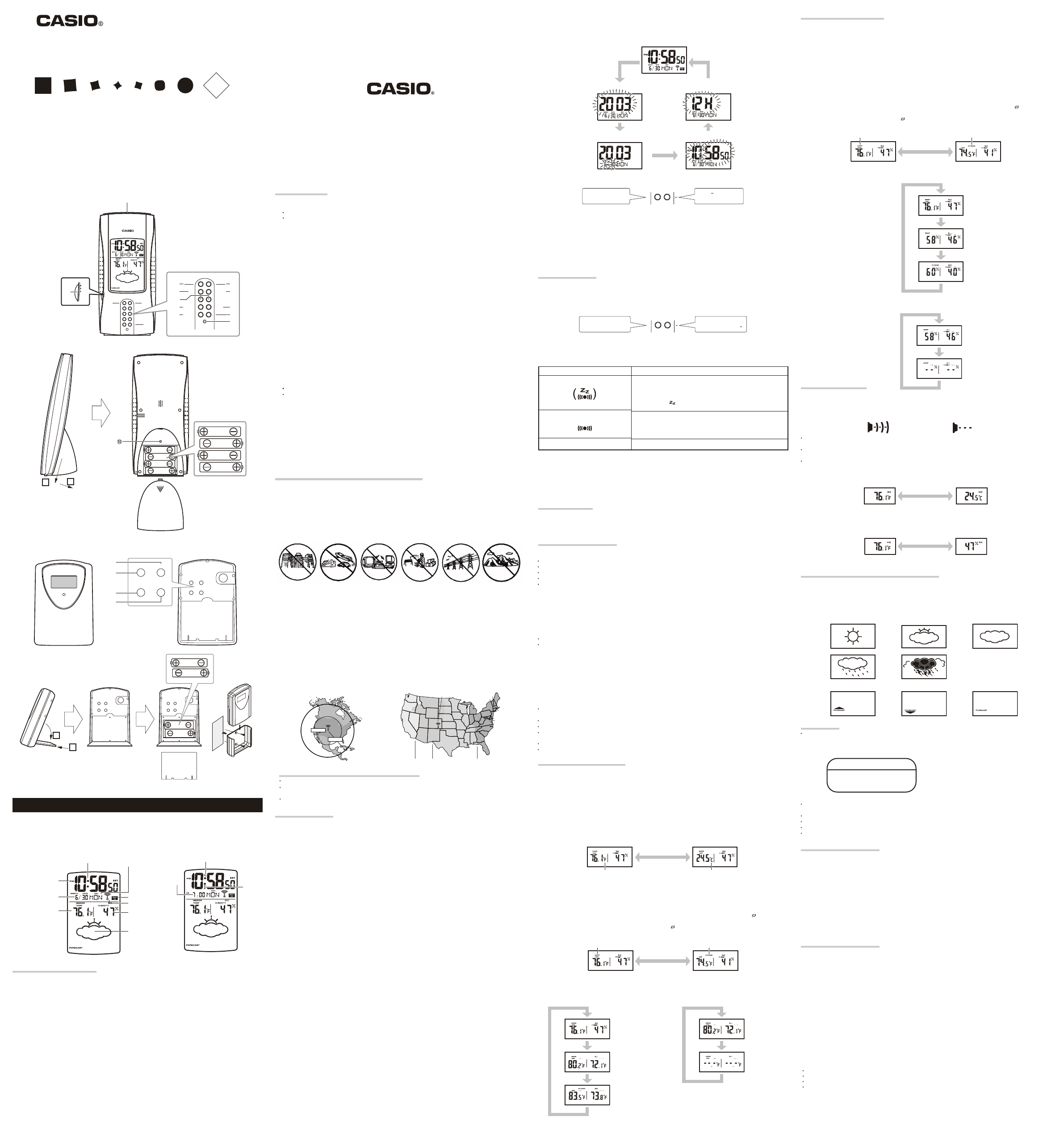
User's Guide
Guida dell’utilizzatore
DQR-300K
(DTX-1010 : SUB-UNIT)
MAX/MIN
TEMP
TIME ZONE
DST
MAX/MIN
HUMIDITY
SET
WAVERE-SYNC
SELECT
RESET
CLEAR
SNZ
ON
OFF
ALM
MAX/MIN
TEMP
MAX/MIN
HUMIDITY
SET
-+
WAVERE-SYNC
SELECT
RESET
CLEAR
SNZ
ON
OFF
ALM
RESET
SELECTION
RESET
SELECTION
RESET
SELECTION
℃/°
F
RESET
SELECTION ℃/°
F
ENGLISH
A sticker is affixed to the glass of this clock when you purchase it. Be sure to remove the sticker before using the
clock.
Depending on the clock model, the configuration of your clock may differ somewhat from that shown in the
illustration.
Alarm Off Alarm On
OPERATING PRECAUTIONS
Do not use or store this clock in areas exposed to temperature extremes, strong magnetism, strong vibration, or
strong impact.
Heat can shorten battery life and cause malfunction. Keep the clock away from heaters and direct sunlight when
using it.
Never use the clock in a bathroom or any other area subject to high humidity.
Never try to take the clock apart. Doing so can cause malfunction.
To clean the clock, use a soft, dry cloth or a cloth moistened in a solution of water and a mild neutral detergent.
Wring out all excess moisture from the cloth. Never use thinner, benzene, alcohol or other similar agents.
Keep your manual and all information handy for future reference.
This product is warranted to be free of defects in manufacturing for 1 year after purchase. Defective clock should be
returned to the place of retail purchase.
Warning : Changes or modifications to this unit not expressly approved by the party responsible for compliance could
void the user's authority to operate the equipment.
LIABILITY DISCLAIMER :
The manufacturer and supplier cannot accept any responsibility for any incorrect readings and consequences that
occar should an inaccurate reading take place.
This product is not to be used for medical purposes or for public information.
The specifications of the product may change without prior notice.
This product is not a toy. Keep out of the reach of children.
No part of this manual may be reproduced without written authorization of the manufacture.
Customer Service Dept.
Equity Industries Corp
5721 Bayside Road
Virginia Beach, VA 23455 U.S.A
USING THE CLOCK
Any of the following procedures can be used to set current date and time.
Auto receive of the time calibration signal
Manual receive of the time calibration signal
Manual setting without using the time calibration signal
Auto Receive
The clock receives the time calibration signal eight time each day (2:00, 5:00, 8:00, 11:00, 14:00, 17:00, 20:00,
23:00).
A signal receive operation takes from two to ten minutes under good signal conditions.
A receive indicator shows the current status of the receive operation.
Antenna Icon
Receive in progress: Icon flashes
Receive failed: Icon not displayed
Receive successful: Icon displayed
WAVE OK Indicator
Receive in Progress: OK not displayed
All receives over the past 24 hours failed: OK not displayed
At least one successful receive over the past 24 hours: OK displayed
Unsuccessful Signal Reception
The antenna icon disappears from the display when a signal receive operation is unsuccessful. If this happens, try
changing the position or orientation of the clock, and press the WAVE button () to receive again.
The time calibration signal includes both Standard Time and Daylight Saving Time (summer time) data.
Important!
Do not perform any button or switch operation while a signal receive operation is in progress.
Manual Receive
Press the WAVE button () to start a calibration signal receive operation.
Use the WAVE button () to perform a receive operation after replacing the clock’s batteries or if the auto
receive operation was not performed correctly for some reason.
The clock beeps and display illumination flashes for about three seconds when a receive operation trigged by the
WAVE button () is successful.
Setting the Time and Date Manually
When using the clock that is outside of the range of the transmitters in Fort Collins or in an area where signal
reception is impossible for some reason, you need to manually adjust the time as required.
1. Press the SET button () to cycle through the setting screens as shown below.
2. While the screen you want is on the display,use the Alarm Time Set buttons () to change the digits that are
flashing.
+
Press to decrease
the flashing digits.
Press + to increase
the flashing digits.
Holding down + or - changes the flashing digits at high speed.
You can set the year in the range of 2000 to 2039. The day of the week is set automatically in accordance with
the date setting.
Pressing + or - while the Time Setting Screen is on the display causes the seconds count to be reset to 00.
Each press of + or - while the 12-hour/24-hour Timekeeping Screen is on the display toggles between 12-hour
and 24-hour timekeeping.
3. After making the settings you want, use the SET button () to display the Normal Timekeeping Screen.
The clock automatically returns to the Normal Timekeeping Screen if you leave a setting screen on the display for
about three minutes without performing any operation.
USING THE ALARM
The alarm sounds and the backlight turns on when the alarm time you set is reached. You can also use the Alarm
Mode selector () to select the snooze alarm feature.
Setting the Alarm Time
Use the Alarm Time Set buttons ( ) to set the alarm time.
Pressing the Alarm Time Set buttons () causes the alarm time to appear in place of the date on the display.
+
Press to change the
alarm time setting ( )
Press to change the
alarm time setting (+)
Holding down + or - changes the digits at high speed.
Turning the Alarm On and Off
Use the Alarm Mode selector ( ) on the side of the clock to turn the alarm on and off, and to select the snooze
feature.
The alarm time appears in place of the date on the display whenever the Alarm Mode selector(⑤) is set to
ON or SNOOZE.The backlight also turns on for the first four seconds that the alarm sounds.
The alarm sound changes over four levels as it sounds.
Stopping the Alarm
When alarm is sounding, press the LIGHT/SNOOZE button () to stop it. When the snooze feature is turned
on, the alarm will sound again in about five minutes.
To turn off the snooze feature, slide the Alarm Mode selector () to OFF.
USING THE LIGHT
BATTERY REPLACEMENT
MAIN UNIT/SUB UNIT COMMUNICATION PRECAUTIONS
Pressing the LIGHT button () turns on the light and illuminates the display for easy reading in the dark.
Important!
Overuse of the light can shorten battery life.
To replace main unit batteries
Replace batteries whenever the following :
When RF communication cannot be successful.
When RCC cannot receive.
When backlight cannot be lid.
When LCD dimmed.
When sound low.
1. Open the battery compartment cover as shown in the illustration.
2. Remove all of the old batteries.
3. Load full set of new batteries. Make sure that their positive (+) and negative (-) ends face in the correct
directions. If you load batteries incorrectly, they can burst and damage the clock.
4. Replace the battery compartment cover.
5. Press the RESET button (⑥). Be sure to press the RESET button (⑥) after replacing batteries.
To replace sub-unit batteries
Replace batteries whenever the following :
When RF communication cannot be successful.
When LCD dimmed.
1. Open the stand so you can see the back cover.
2. Remove the back cover screw, and then open the back cover.
3. Remove both old batteries.
4. Load full set of new batteries. Make sure that their positive (+) and negative (-) ends face in the correct
directions.If you load batteries incorrectly, they can burst and damage the product.
5. Replace the back cover and secure it in place with the screw.
6. Press the RESET button (⑮). Be sure to press the RESET button (⑮) after replacing batteries.
7. Press the RE-SYNC button (⑪).
THERMOMETER FUNCTIONS
Both the main unit and the sub-unit are equipped with their own temperature sensors. Temperature data measured
by the sub-unit is sent by wireless transfer to the main unit. You can toggle the main unit display between the main
unit temperature reading and the sub-unit temperature reading. This make it possible to view both the indoor and
outdoor temperature on the main unit display.
Temperature Measurements
Both the main unit and the sub-unit take temperature measurements every 16 seconds.
The temperature display shows LO for temperatures below - 58 ¡F (-50¡C) and HI for temperatures above
158¡F (70 ¡C).
Though temperature readings are displayed up to 32¡F(0 ¡C).and greater than105¡C (41¡F), note that such
readings are actually outside the guaranteed temperature range of this clock.
Switching between Celsius and Fahrenheit
Push the ¡C / ¡F button
¡C / ¡F button
() to select either Fahrenheit (¡F) or Celsius (¡C).
Celsius (¡C)Fahrenheit (¡F)
()
¡C¡F
Switching between Main Unit and Sub-unit Temperature Data
Press the SELECT button () to toggle the display between the main unit (INDOOR) temperature and the sub-
unit (OUTDOOR) temperature.
Main unit temperature: INDOOR indicator displayed
Sub-unit temperature: OUTDOOR indicator displayed
The display does not change to the sub-unit (OUTDOOR) temperature if no data has been received from the sub-
unit yet.
Holding down the SELECT button( )for about two seconds turns on auto display switching ( displayed),
which causes the temperature display to alternate between the main unit temperature and sub-unit temperature
at five-second intervals. To turn off auto display switching ( not displayed), hold down the SELECT button (⑫)
for about two seconds again.
Main unit Sub-unit
SELECT button ( )
INDOOR OUTDOOR
High Temperature and Low Temperature Memory
The following data is stored in memory
automatically.Main unit high temperature
and low temperatureSub-unit high
temperature and low temperature.
To clear the high temperature and low temperature
data memory, press the CLEAR button(⑨).New
data starts to be stored after memory is cleared.
HYGROMETER FUNCTIONS
Both the main unit and the sub-unit are equipped with their own humidity sensors. Humidity data measured by the
sub-unit is sent by wireless transfer to the main unit. You can toggle the main unit display between the main unit
humidity reading and the sub-unit humidity reading. This make it possible to view both the indoor and outdoor
humidity on the main unit display.
Humidity Measurements
Both the main unit and the sub-unit take humidity measurements every 16 seconds.
The humidity display shows LO for humidity below 10% and “HI” for humidity above 90%.
Switching between Main Unit and Sub-unit Humidity Data
Press the SELECT button () to toggle the display between the main unit (INDOOR) humidity and the sub-unit
(OUTDOOR) humidity .
Main unit humidity: INDOOR indicator displayed
Sub-unit humidity: OUTDOOR indicator displayed
The display does not change to the sub-unit (OUTDOOR) humidity if no data has been received from the sub-unit
yet.
Holding down the SELECT button( )for about two seconds turns on auto display switching ( displayed),
which causes the humidity display to alternate between the main unit humidity and sub-unit humidity at five-second
intervals. To turn off auto display switching ( not displayed), hold down the SELECT button (⑫) for about two
seconds again. Main unit Sub-unit
SELECT button ( )
INDOOR OUTDOOR
High Humidity and Low Humidity Memory
The following data is stored in memory automatically.
Main unit high humidity and low humidity
Sub-unit high humidity and low humidity
To clear the high humidity and low humidity data memory, press the CLEAR button ().
New data starts to be stored after memory is cleared.
USING THE SUB-UNIT
Data Transfer from the Sub-unit
Data is transferred from the sub-unit to the main unit every three minutes.
The sub-unit is able to send data to the main unit up to an unobstructed distance of about 30 meters.
The data receive status is indicated on the display of the main unit by the icons shown below.
Receive successful Receive unsuccessful
If a receive operation is not successful for some reason, the display of the main unit shows dashes (-) in place of
the sub-unit temperature and humidity values.
If you experience problems with data transfer, press the RE-SYNC button (⑪) to synchronize the two units.If
this does not eliminate the problem,try changing the positions or orientations of the main unit and sub-unit.
The transferred data includes temperature and humidity data.
Switching between Celsius and Fahrenheit
Push the ¡C / ¡F button () to select either Fahrenheit (¡F) or Celsius (¡C).
Celsius (¡C)Fahrenheit (¡F)
¡C / ¡F button ()
Switching between Current Temperature and Humidity
Press the SELECTION button () to toggle the display between the current temperature and current humidity
Holding down SELECTION button () for about two seconds causes the display to continually toggle between
the temperature and humidity at five-second intervals.
Temperature Humidity
SELECTION button ( )
Location
Place the sub-unit in a location where it will not be exposed directly to rain or other elements.
USING THE WEATHER FORECAST FEATURE
A built in pressure sensor makes it possible to forecast upcoming weather over the next 12 hours based on changes
in barometric pressure. Note that these forecast are not absolutely accurate, and are intended for general
reference only.
Weather Forecasts
Barometric pressure readings are taken every 15 minutes. Weather forecast are based on the last six
readings. Upcoming weather forecasts are displayed using the graphic indicators shown below.
Sunny Sunny, some clouds Cloudy
Rain Stormy
Upcoming weather trends are indicated as shown below.
Improving weather Deteriorating weather Stable weather
WARRANTY
CLEAR button ( )
CLEAR button ( )
Alarm Mode selector
SNZ
ALARM ON
()
ALM OFF
Description
The alarm sounds at the preset time for one minute, and seven more
times every five minutes thereafter. Even if you stop the alarm sound
by pressing the LIGHT/SNOOZE button (①), the alarm operation is
performed again five minutes later.
The indicator ( ) flashes on the display to indicate that the
snooze feature is activated.
The alarm sounds at the preset time for one minute.
The alarm does not sound.
Current temperature and humidity
MAX/MIN HUMIDITY button ( )
Main unit high humidity and low humidity
Sub-unit high humidity and low humidity
Alarm on
indicator
CASIO COMPUTER CO., LTD.
6-2, Hon-machi 1-c home
S hibuya-ku, Tokyo 151-8543, J apan
Printed in China
ETL0501-A
MAX/MIN TEMP button ( )
Main unit high temperature
and low temperature
Sub-unit high temperature
and low temperature
GENERAL GUIDE
Main unit
①SNOOZE/LIGHT button
Press this button to illuminate the display for about three seconds.
Pressing this button while the alarm is sounding stops the alarm.
②AlarmTime Set buttons
Use these buttons to change the alarm time or current time setting.
③SET button
Use this button when setting the current time.
④WAVE button
Press this button to receive the time calibration signal and adjust timekeeping.
⑤Alarm Mode selector
SNZ: Snooze alarm on
ON: Alarm on
OFF: Alarm off
⑥RESET button
Press this button to reset the clock after replacing its batteries.
⑦MAX/MIN TEMP. button
Press this button to display the high and low temperature values.
⑧MAX/MIN HUMIDITY button
Press this button to display the high and low humidity values.
⑨CLEAR button
Press this button to clear the currently displayed high/low temperature or humidity.
⑩℃/゜
Press this button to toggle the temperature units between Celsius and Fahrenheit.
⑪RE-SYNC button
Press this button to re-synchronize the timing of the main unit and the sub-unit.
⑫SELECT button
Press this button to toggle the display between main unit (INDOOR) and sub-unit (OUTDOOR) data.
⑬DST/TIME ZONE button
Press this button to select the appropriate time zone.
Press this button to toggle between dst on and dst off.
Sub-unit
⑭SELECTION button
Press this button to toggle the display between the current temperature and humidity.
⑮RESET button
Press this button to reset the sub-unit after replacing its batteries.
⑯TEST button
This button is for testing the unit. Normally, you should not press it. If you do, be sure to press the RESET button
(⑮)next.
⑰℃/゜
Press this button to toggle the temperature units between Celsius and Fahrenheit.
Main unit
Sub-unit
PM indicator
WAVE OK indicator
Antenna Icon
Current Humidity
Upcomimg weather
indicator
Current time
(Hour, minutes, second) Day of the week
DATE (month - date)
Current Temperature
Snooze on indicator
Alarm time
Inside, among
buildings, or near
neon signs
Inside a vehicle Near refrigerators
or other household
appliances, near
office equipment,
mobile phones or
wireless LAN
devices.
Near a
construction site,
airport, or other
sources of
electrical noise,
underground or in
tunnels, near
railroads,
highways, or radio
stations with
interfering
frequencies.
Near high-tension
power lines
Among or behind
mountains
Normal Timekeeping Screen
Year Setting Screen 12-hour/24-hour Timekeeping Screen
Month and Day Setting Screen Time Setting Screen
TIME CALIBRATION SIGNAL RECEPTION PRECAUTIONS
With the Radio-Controlled Clock, you have the most accurate timepiece within the continent. It can receive the time
signal transmitted by the National Institute of Standards and Technology (NIST), which is regulated by 3 atomic
clocks and deviates less than 1 second within 3,000 years.
The NIST broadcasts the time signal (WWVB, 60kHz) continuously from Fort Collins, Colorado. This signal can be
received anywhere in the continental USA that long wave (AM) radio reception is possible with a portable radio.
It is expected that the signal can reach a distance of 2,000 miles from the transmitter. Therefore, your clock will
receive the signal within the broadcast range anywhere an AM signal can be received; generally the signal cannot
be picked up in massive metal and concrete structures unless near a window. In addition, some environmental
effects (see below) may affect the transmitting distance.
Signal reception is normally better at night than during the day.
Radio interference can make signal reception impossible.
Strong electrostatic charge can result in the wrong time being set.
If you are in an area where proper time calibration signal reception is impossible, the clock keeps time with the
precision noted in "SPECIFICATIONS".
For more information, please study the WWVB WEB page of NIST at:
http://www.boulder.nist.gov/timefreq/
WA
OR
CA
NV
UT
ID
AZ NM
CO
WY
MT ND
SD
NE
KS
OK
TX
MN
MI
IA
MO
AR
LA
WI
IL
TN
KY
IN OH
MS AL GA
FL
SC
NC
VA
WV
PA
NY
ME
MA
RI
CT
NJ
DE
MD
NH
VT
MI
Eastern
Standard
Time
Central
Standard
Time
Mountain
Standard
Time
Pacific
Standard
Time
Fort Collins
2000 miles
1200 miles
Setting the Time Zone and Daylight Saving Time
1. Press the DST/TIME ZONE button( ) to select the appropriate time zone.
2. The unit is default with DST activated. If it is used in regions do not observe DST, please follow the
following procedures to deactivate DST:
i. Hold down the DST/TIME ZONE button( ) for about 4 seconds, the unit will give 3 short beeps with
"DST" and "On" blinking on the LCD display.
ii. Press the + or - button, the display will become "DST" and "Off to indicate DST being deactivated.
iii. Press the DST/TIME ZONE button( )again for normal operation.
TIME ZONE
DST
F button
①
⑤
⑧
③
②
⑪
⑫
⑦
⑨
⑥
④
⑬
F button
TEST
TEST
⑰
⑭
⑮
⑯
12
1
2
④
④
④
④
③
②
③
⑤
②
②
⑤
①
⑤
①
⑩
⑩
⑫
⑫
⑫
⑫
⑦⑨
⑫
⑫
⑫
⑧
⑨
⑨
⑰
⑰
⑭
⑭
⑭
⑬
⑬
⑬
2
TEST
¡C / ¡F
TEST
¡C / ¡F
SPECIFICATIONS
(Main unit)
Signal Receiver : Long-wave (Frequency : 60.0kHz) National Institute of Standard and Technology (NIST) WWVB;
Fort Collins,
Accuracy at normal temperature : Within 60 seconds per month when signal reception is not possible.
Calendar system : Auto-calendar pre-programmed from the year 2000 to 2039
Alarm : Daily Alarm, Snooze Alarm (7 repeats)
Thermometer Functions : Measuring range : -58¡F to 158¡F (-50¡C to 70¡C)
Temperature Sensor Precision : 4¡F (2¡C) in range of 32¡F to 104¡F (0¡C to 40¡C)
Hygrometer Function :
Measuring range : 10% to 90%, when temperature is 32¡F to 104¡F (0¡C to 40¡C)
Humidity Sensor Precision : 10%, when temperature is 32¡F to 104¡F (0¡C to 40¡C)
Weather Forecast Function : Barometric pressure reading at 15-minute intervals; upcoming weather forecasts.
Other: LED light;12/24-hour timekeeping
Battery : Four AAA size batteries (Type : LR03)
Battery life : Approximately 1 year, 8 time calibration signal reception per day,
One 1 minutes alarm operation per day2 second light operation per day
Operating temperature: 32¡F to 104¡F (0¡C to 40¡C)
SPECIFICATIONS
(Sub-unit)
RF transmission frequency : 433.92MHz
RF transmission range : 30m, unobstructed
Thermometer Functions : Measuring range : -58¡F to 158¡F (-50¡C to 70¡C)
Temperature Sensor Precision : 2¡C (4¡F) in range of 32¡F to 104¡F (0¡C to 40¡C)
Hygrometer Function :
Measuring range : 10% to 90%, when temperature is 32¡F to 104¡F (0¡C to 40¡C)
Humidity Sensor Precision : 10%, when temperature is 32¡F to 104¡F (0¡C to 40¡C)
Battery : Two AA size batteries (Type : R6P)
Battery life : Approximately 1 year
Operating temperature: 14¡F to 140¡F (-10¡C to 60¡C)
Warning: Changes or modifications to this unit not expressly approved by the party responsible for compliance could
void the user's authority to operatethe equipment.
NOTE: This equipment has been tested and found to comply with the limits for a Class B digital device, pursuant to
Part 15 of the FCC Rules. These limits are designed to provide reasonable protection against harmful
interference in a residential installation. This equipment generates, uses and can radiate radio frequency
energy and, if not installed and used in accordance with the instructions, may cause harmful interference to
radio communications.
However, there is no guarantee that interference will not occur in a particular installation. If this equipment does cause
harmful interference to radio or television reception, which can be determined by turning the equipment off and on,
the user is encouraged to try to correct the interference by one or more of the following measures:
Reorient or relocate the receiving antenna.
Increase the separation between the equipment and receiver.
Connect the equipment into an outlet on a circuit different from that to which the receiver is connected.
Consult the dealer or an experienced radio/TV technician for help.
Under the environment with radio frequency interference, the unit may malfunction and require user to reset the unit.
FOR CUSTOMER INQUIRIES :
EMAIL : shelley@eic.hrcoxmail.com
Web : www.skyscaninfo.com
Tel : 757-460-2483
Battery precautions
Keep batteries out of the reach of small children. If a battery is accidentally swallowed, contact your physician
immediately
Be sure to load the batteries with their positive (+) and negative (-) ends facing correctly.
Never charge the batteries that come with the clock.
Should batteries ever leak while in the clock, wipe out the fluid with a cloth, taking care not to let any get into
your skin.
Replace the batteries at least once a year, even if the current batteries are working properly.
The batteries that come with the clock lose some of their power during transport and storage.
UP DOWN
( ) ( )
+
UP( )
Certain environmental cinditions can greally reduce the communication range.
Locating the sub-unit near a device that transmits radio signals using the same frequency as this product can
cause communication failure of this product.
Avoid using multiple product in the same area. Doing so can mixing of their signals.