Casio Computer IT10 Rugged PDA with Bluetooth and WLAN User Manual IT 10 Users manual
Casio Computer Co Ltd Rugged PDA with Bluetooth and WLAN IT 10 Users manual
users manual
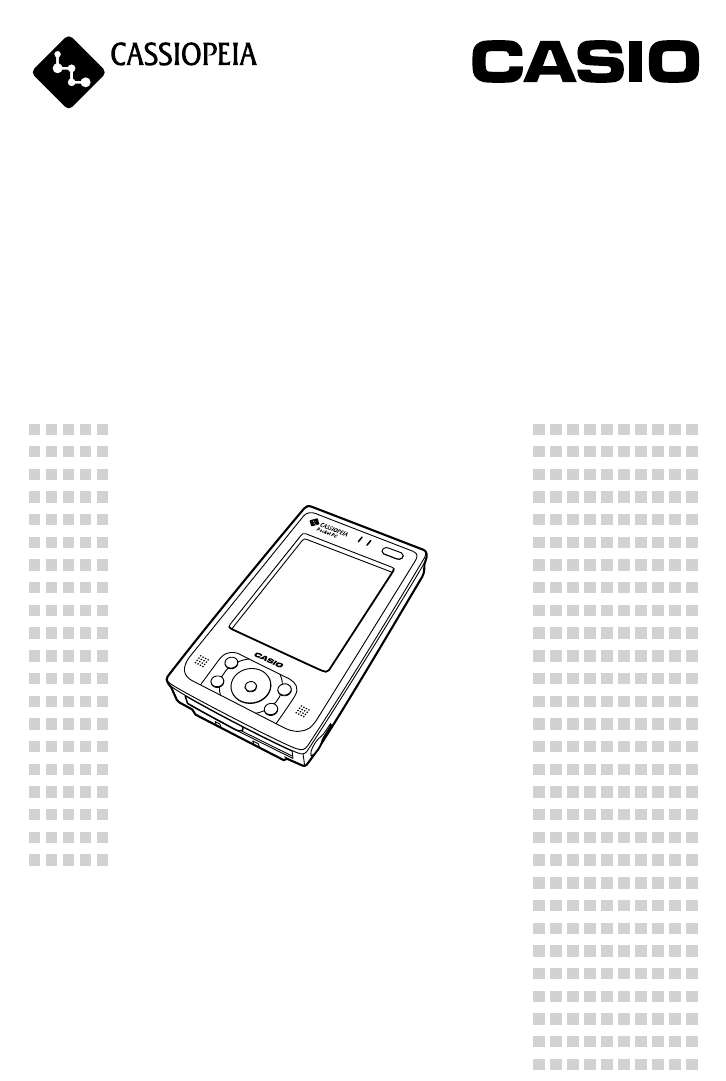
CASSIOPEIA
IT-10series User’s Manual
Thank you for purchasing the CASSIOPEIA Rugged
PDA.
This Manual describes the basic operations of the CAS-
SIOPEIA IT-10 series Rugged PDA.
Read this Manual in its entirely before handling or op-
erating the product, and keep it close at hand so it
can be easily referenced.
Pocket PC
DT-10_0_Cover.p65 04.9.30, 17:27Page 1 Adobe PageMaker 6.5J/PPC

Power Plug and AC Adaptor
AC cord plug and wall outlet illustrated in this User's Manual shows
the two-pin plug type. It may not be the same shape of AC cord
plug used in your area.
Rugged PDA AC adaptor has an automatic voltage switching circuit
(input: 100 to 240VAC, 50/60Hz) and lets you use your Rugged
PDA under AC power virtually anywhere in the world without having
an extra power-transformer. Note, however, that AC cord plug shape
differs according to area you are in. Make sure that the AC cord you
will use can fit into wall outlet and is compliance with the local
electric safety standard.
・Microsoft, Active Sync, Outlook, Pocket Outlook and Windows are
registered trademarks of Microsoft Corporation in the United States and/
or other countries.
・Other company, product and service names used herein may also be
trademarks or service marks of respective companies.
DT-10_0_Cover2.p65 04.9.30, 17:27Page 1 Adobe PageMaker 6.5J/PPC
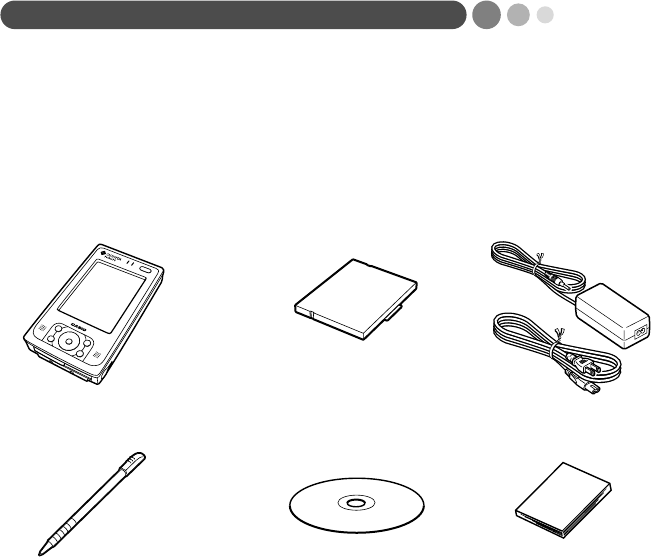
1
Packing List
Thank you for purchasing the Pocket PC "Rugged PDA". A list of the items
included with this product is given below. Confirm that nothing is missing or
damaged.
If anything is missing or damaged, contact the dealer from which you pur-
chased this product.
●Rugged PDA
●Stylus
●AC Adoptor●Betting Pack
● User's Manual
User's
Manual
●CD-ROM
Companion
CD
Do not dispose of the box and packing materials. Use the box and packing ma-
terials for storage and transport.
Printed materials other than those listed here may be included with the
product also.
×1
×1
×1
DT-10_01-02.p65 04.9.30, 17:27Page 1 Adobe PageMaker 6.5J/PPC
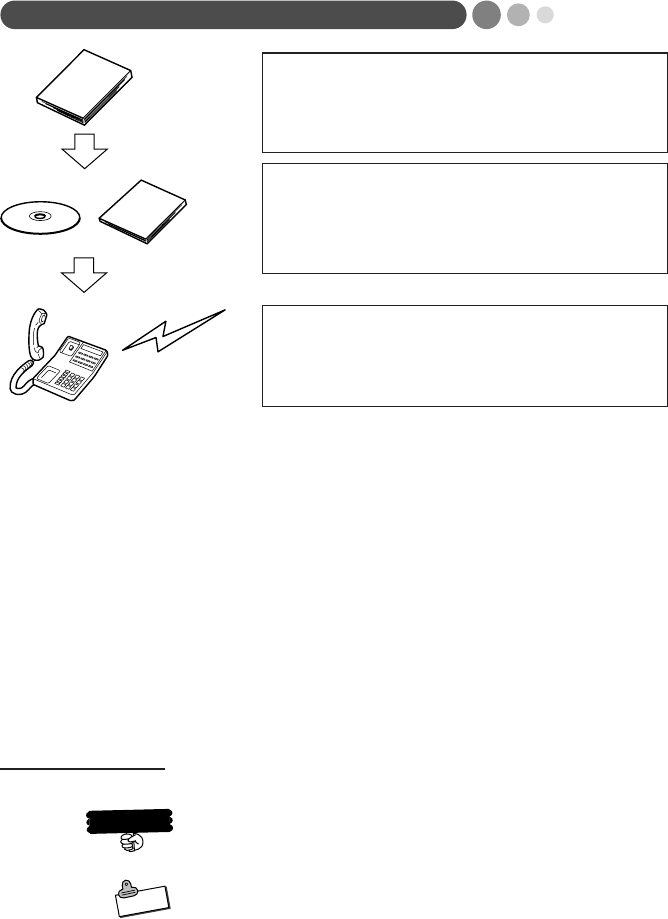
2
Be sure to read the following END-USER LI-
CENSE AGREEMENT and the "Safety Precau-
tions."
You can find more detailed information in the
User's Guide; an online manual you can access
on a personal computer.
For information on Rugged PDA related products
and repairs, refer to the "Contact information"
noted later in this manual.
ユーザーズ
ガイド
Companion
CD
User's
manual
Finding Information...
The manuals included with your Rugged PDA contain useful in-
formation depending on what you want to do.
User's Manual
This is the User's Manual. This manual includes safety precautions and
easy to understand explanations on basic operations of the Rugged PDA.
Be sure to read this manual before operating the Rugged PDA.
User's Guide
The User's Guide is a PDF file on the CASIO Companion CD. The User's
Guide explains the various useful programs available with the Rugged PDA.
Refer to "Using the CASIO Companion CD" included later in this manual.
About the icons
The following icons are used in this manual.
This mark indicates important cautions and things to
which you need to pay attention when you operate
the Rugged PDA.
This mark indicates that you need to memorize.
•Screenshots produced specifically to be used in this manual may differ
from the screen displays that actually appear on the Rugged PDA.
Important
Note
DT-10_01-02.p65 04.9.30, 17:27Page 2 Adobe PageMaker 6.5J/PPC

3
END-USER LICENSE AGREEMENT
PLREASE READ CAREULLY BEFORE USING THIS EQUIPMENT: This End-User license Agreement ("EULA") is a legal agreement between (a)
you (either an individual or a single entity) and (b) CASIO COMPUTER CO., LTD. ("CASIO"), that is not otherwise subject to a written license
agreement between you and CASIO or its suppliers. The term "Software Product" means computer software and may include associated media, printed
materials and "online" or electronic documentation. An amendment or addendum to this EULA may accompany the Product.
RIGHTS IN THE SOFTWARE PRODUCT ARE OFFERED ONLY ON
THE CONDITIONS THAT YOU AGREE TO ALL TERMS AND
CONDITIONS OF THIS EULA. BY INSTALLING, COPYING,
DOWNLOADING, OR OTHERWISE USING THE SOFTWARE
PRODUCT, YOU AGREE TO BE BOUND BY THE TERMS OF THIS
EULA.IF YOU DO NOT AGREE TO THESE EULA TERMS, YOU
MUST NOT INSTALL, COPY, DOWNLOAD, OR OTHERWISE USE
THE SOFTWARE PRODUCT; YOU MAY RETURN THE UNUSED
SOFTWARE PRODUCT, ALONG WITH YOUR CASIO
HARDWARE (IF THE CONPUTER SOFTWARE IS INSTALLED ON
YOUR CASIO HARDWARE). WITHIN 20 DAYS OF PURCHESE TO
YOUR PLACE OF PURCH FOR A FULL REFUND.
1. GRANT OF LICENSE.
CASIO grants you the following rights
provided you comply with all terms and conditions of this EULA:
a. Use. You may use the Software Product on a single computer ("You
Computer"). You may not separate component parts of the Product for
use on more than one computer. You do not have the right to distribute
the Product. You may load the Software Product into Your Computer's
temporary memory (RAM) for purposes using the Software Product.
b. Storage. You may copy the Product into the local memory or storage
device of CASIO Hardware.
c. Copying. You may make archival or back-up copies of the Software
Product, provided the copy contains all of the original Software Product's
proprietary notices and that it is used only for back- up purposes.
d. Reservation of Rights. CASIO reserves all rights not expressly granted
to you in this EULA.
e. Freeware. Notwithstanding the terms and conditions of this EULA, all or
any portion of the Software Product which constitutes non-proprietary
CASIO software or software provided under public license by third parties
("Freeware"), is licensed to you subject to the terms and conditions of the
software license agreement accompanying such Freeware whether in the
form of a discrete agreement, shrink wrap license or electronic license
terms accepted at time of download. Use of the Freeware by you shall be
governed entirely by the terms and conditions of such license.
2. UPGRADES.
To use a Software Product identified as an upgrade, you
must first be licensed for the original Software Product identified by CASIO
as eligible for the upgrade. After upgrading, you may no longer use the
original Software Product that formed the basis for your upgrade eligibility.
3. ADDITIONAL SOFTWARE.
This EULA applies to updates or
supplements to the original Software Product provided by CASIO unless
CASIO provides other terms along with the update or supplement.
4. TRANSFER.
a. Third Party. The initial user of the Software Product may make a one-time
transfer of the Software Product ot another end user. Any transfer must
include all component parts, media, printed materials, this EULA, and if
applicable, the Certificate of Authenticity. The transfer may not be an
indirect transfer, such as a consignment. Prior to the transfer, the end user
receiving the transferred product must agree to all the EULA terms. Upon
transfer of the Software Product, your license is automatically terminated.
b. Restrictions.
You may not rent, lease or lend the Software Product
or use the Software Product for commercial timesharing or bureau use.
You may not sublicense, assign or transfer the license or Software
Product except as expressly provided in this EULA.
5. PROPRIETARY RIGHTS.
All intellectual property rights in the
Software Product and user documentation are owned by CASIO or its
suppliers and are protected by law, including but not limited to United States
copyright, trade secret, and trademark law, as well as other applicable laws
and international treaty provisions. You shall not remove any product
identification, copyright notices or proprietary restrictions from the Software
Product. CASIO and its suppliers retain all rights not expressly granted.
6. LIMITATION ON REVERSE ENGINEERING.
You may
not reverse engineer, decompile, or disassemble the Software Product,
except and only to the extent that (a) the right to do is mandated under
applicable law notwithstanding this limitation or (b) it is expressly
provided for in this EULA.
7. TERM. This EULA
is effective unless terminated or rejected. You
may reject or terminate it at anytime by destroying the Software Product
together with all copies, modifications, and merged portions in any form.
This EULA will also terminate upon conditions set forth elsewhere in this
EULA or if you fail to comply with any term or condition of this EULA.
You agree upon such termination to destroy the Software Product together
with all copies, modifications, and merged portions in any form.
8. CONSENT TO USE OF DATA.
You agree that CASIO and its
affiliates may collect and use technical information you provide in relation
to support services related to the Software Product. CASIO agrees not to
use this information in a form that personally identifies you except to the
extent necessary to provide such services.
9. DISCLAIMER OR WARRANTIES.
TO THE MAXIMUM
EXTENT PERMITTED BY APPLICABLE LAW, CASIO AND ITS
SUPPLIERS PROVIDE THE SOFTWARE PRODUCT AS IS AND WITH
ALL FAULTS, AND HEREBY DISCLAIM ALL OTHER WARRANTIES
AND CONDITIONS, EITHER EXPRESS, IMPLIED, OR STATUTORY,
INCLUDING, BUT NOT LIMITED TO, TITLE, NON-INFRINGEMENT,
ANY IMPLIED WARRANTIES, DUTIES OR CONDITIONS OF
MERCHANTABILITY, OF FITNESS FOR A PARTICULAR PURPOSE,
AND OF LACK OF VIRUSES ALL WITH REGARD TO THE
SOFTWARE PRODUCT. Some states/jurisdictions do not allow exclusion of
implied warranties or limitations on the duration of implied warranties, so the
above disclaimer may not apply to you in its entirety.
10. LIMITATION OF LIABILITY.
Notwithstanding any damages that
you might incur, the entire liability of CASIO and of its suppliers under any
provision of this EULA and your exclusive remedy for all of the foregoing
shall be limited to the greater of the amount actually paid by you for the
Software Product or U.S. $5.00. TO THE MAXIMUM EXTENT
PERMMITTED BY APPLICABLE LAW, IN NO EVENT SHALL CASIO
OR ITS SUPPLIERS BE LIABLE FOR ANY SPECIAL, INCIDENTAL,
INDIRECT, OR CONSEQUENTIAL DAMAGES WHATSOEVER
(INCLUDING, BUT NOT LIMITED TO, DAMAGES FOR LOSS OF
PROFITS OR CONFIDENTIAL OR OTHER INFORMAION, FOR
BUSINESS INTERRUPTION, FOR PERSONAL INJURY FOR LOSS OF
PRIVACY ARISING OUT OF OR IN ANY WAY RELATED TO THE
USE OF OR INABILITY TO USE THE SOFTWARE PRODUCT, OR
OTHERWISE IN CONNECTION WITH ANY PROVISION OF THIS
EULA, EVEN IF CASIO OR ANY SUPPLIER HAS BEEN ADVISED OF
THE POSSIBILITY OF SUCH DAMAGES AND EVEN IF THE REMEDY
FAILS OF ITS ESSENTIAL PURPOSE. Some states/jurisdictions do not
allow the exclusion or limitation of incidental or consequential damages, so
the above limitation or exclusion may not apply to you.
11. U.S.GOVERNMENT CUSTOMERS.
Consistent with FAR
12.211 and 12.212, Commercial Computer Software, Computer Software
Documentation, and Technical Date for Commercial Items are licensed to
the U.S. Government under CASIO's standard commercial license.
12. COMPLIANCE WITH LAW.
You shall comply with all laws
and regulations of the United States and other countries ("Except Laws")
to assure that the Software Product is not (1) exported, directly or
indirectly, in violation of Export Laws, or (2) used for any purpose
prohibited by Export Laws, including, without limitation, unclear,
chemical, or biological weapons proliferation.
13. CAPACITY AND AUTHORITY TO CONTRACT.
You
represent that you are of the legal age of majority in your state of
residence and, if applicable, you are duty authorized by your employer to
enter into this contract.
14. APPLOCABLE LAW. This EULA
is governed by the laws of
the State of Texas, U.S.A.
15. ENTIRE AGREEMENT.
This EULA (including any addendum or
amendment to this EULA which is included with the Product) is the entire
agreement between you and CASIO relating to the Software Product and it
supersedes all prior or contemporaneous oral or written communications,
proposals and representations with respect to the Software Product or any
other subject matter covered by this EULA. To the extent the terms of any
CASIO policies or programs for support services conflict with the terms of
this EULA, the terms of this EULA shall control.
DT-10_03-05.p65 04.9.30, 17:27Page 3 Adobe PageMaker 6.5J/PPC
4
EULA for Pocket PC 2003 Operating System
You have acquired a device ("Rugged PDA") that includes software licensed by CASIO COMPUTER CO., LTD. (CASIO)
in the United States from Microsoft Licensing Inc. or its affiliates ("MS") . Those installed software products of MS origin,
as well as associated media, printed materials, and "online" or electronic documentation ("SOFTWARE") are protected
by international intellectual property laws and treaties. The SOFTWARE is licensed, not sold. All rights reserved.
IF YOU DO NOT AGREE TO THIS END USER LICENSE AGREEMENT ("EULA"), DO NOT USE THE RUGGED PDA
OR COPY THE SOFTWARE. INSTEAD, PROMPTLY CONTACT CASIO FOR INSTRUCTIONS ON RETURN OF THE
UNUSED DEVICE(S) FOR A REFUND. ANY USE OF THE SOFTWARE, INCLUDING BUT NOT LIMITED TO USE ON
THE RUGGED PDA, WILL CONSTITUTE YOUR AGREEMENT TO THIS EULA (OR RATIFICATION OF ANY PREVI-
OUS CONSENT).
1. GRANT OF SOFTWARE LOCENSE
This EULA grants you the following license:
SOFTWARE includes software already installed on the Rugged PDA ("Pocket PC 2003 Software") and MS software
contained on the CD-ROM disk ("Desktop Software").
SYSTEM Software. You may use the Pocket PC 2003 Software as installed on the Rugged PDA
Desktop Software. Desktop Software is included with your Rugged PDA, and you may install and use the Microsoft
®
ActiveSync
®
3.7 component on one (1) or more computers to exchange information with one (1) or more computing
devices that contain a compatible version of the Microsoft
®
Pocket PC Software 2003 operating system. For other soft-
ware component(s) contained in the Desktop Software, you may install and use such components only in accordance
with the term of the printed or online end user license agreement(s) provided with such component(s). In the absence of
an end user license agreement for particular component(s) of the Desktop Software, you may install and use only one (1)
copy of such component(s) on the Rugged PDA or a single computer with which you use the Rugged PDA.
2. DESCRIPTION OF OTHER RIGHTS AND LIMITATIONS
Speech/Handwriting Recognition. If the SOFTWARE includes speech and/or handwriting recognition components(s),
you should understand that speech and handwriting recognition are inherently statistical processes; that recognition
errors are inherent in the processes; that it is your responsibility to provide for handling such errors and to monitor the
recognition processes and correct ant errors. Neither Manufacturer nor its suppliers shall be liable for any damages
arising out of errors in the speech and handwriting recognition processes.
Limitations on Reverse Engineering, Decompilation and Disassembly. You may not reverse engineer, decompile, or
disassemble the SOFTWARE, except and only to the extent that such activity is expressly permitted by applicable law
notwithstanding this limitation.
Single Device. The Pocket PC 2003 Software is licensed with the Rugged PDA as a single integrated product. The
Pocket PC 2003 Software installed in read only memory ("ROM") of the Rugged PDA may only be used as part of the
Rugged PDA.
Single EULA. The package for the Rugged PDA may contain multiple versions of this EULA, such as multiple transla-
tions and/or multiple media versions (e.g., in the user documentation and in the software). Even if you receive multiple
versions of the EULA, you are licensed to use only one (1) copy of the Pocket PC 2003 Software.
Rental. You may not rent or lease the SOFTWARE.
Software Transfer. You may permanently transfer all of your rights under this EULA only as part of sale or transfer of the
Rugged PDA, provided you retain no copies, you transfer all of the SOFTWARE (including all component parts, the
media and printed materials, any upgrades or back-up copies, this EULA and, if applicable, the Certificate(s) of Authen-
ticity), and the recipient agrees to the terms of this EULA. Of the SOFTWARE is an upgrade, any transfer must include all
prior versions of the SOFTWARE.
Termination. Without prejudice to any other rights, Manufacturer or MS may terminate this EULA if you fail to comply
with the terms and conditions of this EULA. In such event, you must destroy all copies of the SOFTWARE and all of its
component parts.
DT-10_03-05.p65 04.9.30, 17:27Page 4 Adobe PageMaker 6.5J/PPC
5
3. UPGRADES AND RECOVERY MEDIA
DEVICE Software. If the DEVICE Software is provided by the Manufacturer separate from the Rugged PDA on media
such as a ROM chip, CD ROM disk(s) or via web download or other means, and is labeled "For Upgrade Purposes Only"
or "For Recovery Purposes Only" you may install one copy of such DEVICE Software onto the Rugged PDA as a
replacement copy for the existing DEVICE Software and use it in accordance with Section 1 of this EULA.
Desktop Software. If any Desktop Software Component(s) is provided by the Manufacturer separate from the Rugged
PDA on CD ROM disk(s) or via web download or other means, and labeled "For Upgrade Purposes Only" or "For
Recovery Purposes Only", you may (i) install and use one copy of such component(s) on the computer(s) you use to
exchange data with the Rugged PDA as a replacement copy for the existing Desktop Software component(s).
4. COPYRIGHT. All title and intellectual property rights in and to the SOFTWARE (including but not limited to any images,
photographs, animations, video, audio, music, text and "applets," incorporated into the SOFTWARE), the accompanying
printed materials, and any copies of the SOFTWARE, are owned by MS or its suppliers, (including Microsoft Corpora-
tion). You may not copy the printed materials accompanying the SOFTWARE. All title and intellectual property rights in
and to the content which may be accessed through use of the SOFTWARE is the property of the respective content
owner and may be protected by applicable copyright or other intellectual property laws and treaties. This EULA grants
you no rights to use such content. All rights not specifically granted under this EULA are reserved by MS and its suppliers
(including Microsoft Corporation).
5. EXPORT RESTRICTIONS. You agree that you will not export or re-export the SOFTWARE to any county, person, or
entity subject to U.S. export restrictions. You specifically agree not to export or re-export the SOFTWARE: (i) to any
country to which the U.S. has embargoed or restricted the export of goods or services, which as of May 1999 include, but
are not necessarily limited to Cuba, Iran, Iraq, Libya, North Korea, Sudan, Syria, and the Federal Republic of Yugoslavia
(including Serbia, but not Montenegro), or to any national of any such country, wherever located, who intends to transmit
or transport the products back to such country;(ii) to any person or entity who you know or have reason to know will utilize
the SOFTWARE or portion thereof in the design, development or production of nuclear, chemical or biological weapons;
or (iii) to any person or entity who has been prohibited from participating in U.S. export transactions by any federal
agency of the U.S. government.
6. NOTE ON JAVA SUPPORT. The SOFTWARE may contain support for programs written in Java. Java technology is not
fault tolerant and is not designed, manufactured, or intended for use or resale as on-line control equipment in hazardous
environments requiring fail-safe performance, such as in the operation of nuclear facilities, aircraft navigation or commu-
nication systems, air traffic control, direct life support machines, or weapons systems, in which the failure of Java tech-
nology could lead directly to death, personal injury, or severe physical or environmental damage.
7. PRODUCT SUPPORT. Product support for the SOFTWARE is not provided by MS, its parent corporation, Microsoft
Corporation, or their affiliates or subsidiaries. For product support, please refer to the CASIO support number provided in
the documentation for the Rugged PDA. Should you have any questions concerning this EULA, or if you desire to contact
CASIO for any other reason, please refer to the address provided in the documentation for the Rugged PDA.
NO LIABILITY FOR CERTAIN DAMAGES. EXCEPT AS PROHIBITED BY LAW, MS SHALL HAVE NO LIABILITY FOR
ANY INDIRECT, SPECIAL, CONSEQUENTIAL OR INCIDENTAL DAMAGES ARISING FROM OR IN CONNECTION
WITH THE USE OR PERFORMANCE OF THE SOFTWARE. THIS LIMITANION SHALL APPLY EVEN IF ANY REMEDY
FAILS OF ITS ESSENTIAL PURPOSE.
FOR APPLICABLE LIMITED WARRANTIES AND SPECIAL PROVISIONS PERTAINING TO YOUR PARTICULAR JU-
RISDICTION, PLEASE REFER TO YOUR WARRANTY BOOKLET INCLUDED WITH THIS PACKAGE OR PROVIDED
WITH THE SOFTWARE PRINTED MATERIALS.
DT-10_03-05.p65 04.9.30, 17:27Page 5 Adobe PageMaker 6.5J/PPC

6
Safety Precautions
•To use this product safely and correctly, read this User’s Manual
thoroughly and operate as instructed.
After reading this guide, keep it close at hand for easy reference.
Please keep all informations for future reference.
•Always observe the warnings and cautions indicated on the product.
•If this Manual is misplaced or damaged so as to be unreadable, a
new one can be ordered. To obtain a new User’s Manual, contact the
dealer from which this product was purchased.
About the icons
In this Manual various icons are used to highlight safe operation of
this product and to prevent injury to the operator and other personnel
and also to prevent damage to property and this product. The icons
and definitions are given below.
Indicates that there is a risk of severe injury or death if used incorrectly.
Indicates that injury or damage may result if used incorrectly.
Icon examples
To bring attention to risks and possible damage, the following types
of icons are used.
The △symbol indicates that it includes
some symbol for attracting attention
(including warning). In this triangle the
actual type of precautions to be taken
(electric shock, in this case) is indicated.
The symbol indicates a prohibited
action. In this symbol the actual type of
prohibited actions (disassembly, in this
case) will be indicated.
The ● symbol indicates that a restriction.
In this symbol the type of actual restric-
tion (removal of the power plug from an
outlet, in this case) is indicated.
Warning!
Caution!
DT-10_06-18.p65 04.9.30, 17:27Page 6 Adobe PageMaker 6.5J/PPC
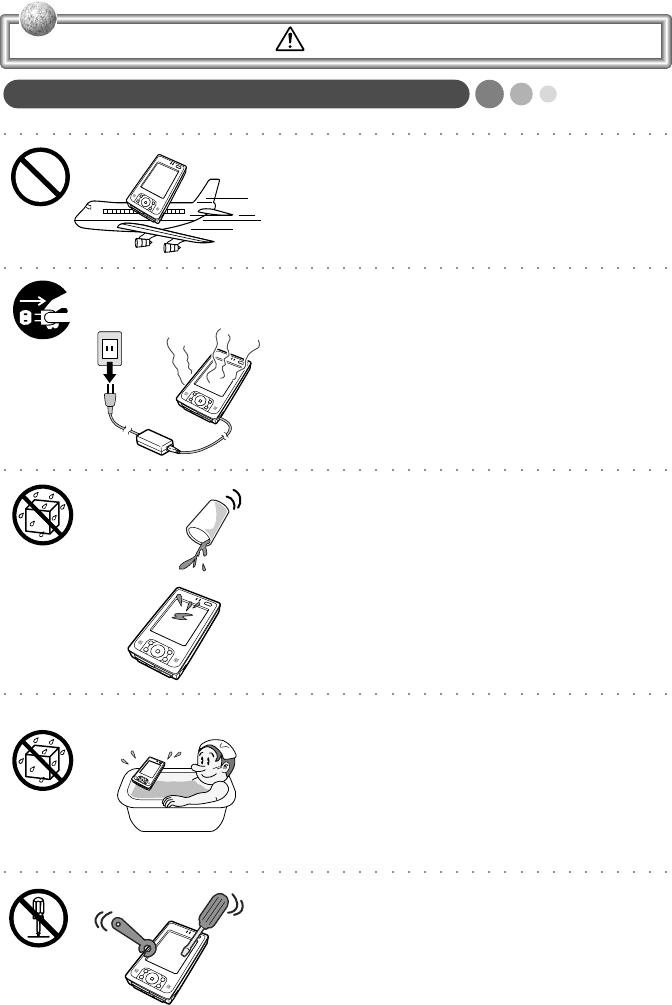
7
Handling Rugged PDA
Stop using the Rugged PDA and turn it off in
places where its operation is prohibited such
as on board airliners or in hospitals.
The effects of electromagnetic radiation may
result in an accident.
Should Rugged PDA malfunction, start to emit
smoke or a strange odor, or otherwise behave
abnormally, immediately shut down the power,
remove batteries, and unplug the AC adaptor
from the power outlet. Continued use creates
the danger of fire and electric shock.
■Contact your original retailer or authorized dis-
tributor.
Do not place containers of liquids near Rug-
ged PDA and do not allow any foreign matter
to get into it. Should water or other foreign
matter get into Rugged PDA, immediately shut
down the power and unplug the AC adaptor
from the power outlet. Continued use creates
the danger of shorting, fire and electric shock.
■Contact your original retailer or authorized dis-
tributor.
Never bring in Rugged PDA a bathroom or any
other location where the possibility of splash-
ing or high humidity exists. Use of Rugged
PDA in such an area creates the danger of
electric shock. Be especially carefully when
using Rugged PDA while rain or snow is fall-
ing, or in beach areas.
Never try to take Rugged PDA apart or modify
it in any way. High-voltage components inside
Rugged PDA create the danger of fire and
electric shock.
■Contact your authorized distributor for all repair
and maintenance.
Warning!
DT-10_06-18.p65 04.9.30, 17:27Page 7 Adobe PageMaker 6.5J/PPC
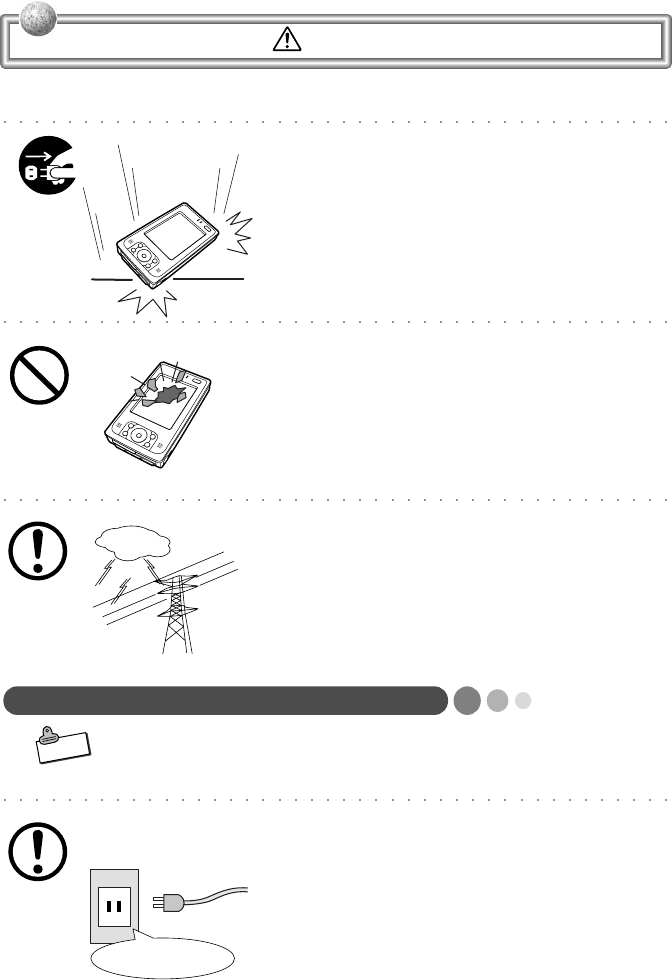
8
Should you drop Rugged PDA and damage it,
immediately shut down the power and unplug
the AC adaptor from the power outlet. Contin-
ued use creates the danger of shorting, fire
and electric shock.
■Attempting to repair Rugged PDA yourself is ex-
tremely dangerous. Contact your authorized dis-
tributor for all repair and maintenance.
The liquid inside the LCD is harmful to humans.
Never touch it or allow it to get in your mouth.
■Should liquid from the LCD panel accidentally get
into your mouth immediately wash out your mouth
with clean water. If it gets onto your skin, imme-
diately rinse for at least 15 minutes with clean tap
water. In either case, consult a physician.
Should lightning strike nearby, stop using Rug-
ged PDA, and disconnect modular cable or the
power cord from the power outlet.
Continued use creates the danger of electric
shock or damage.
Power Plug and AC Adaptor
AC cord plug and wall outlet illustrated in this User's Manual
shows the two-pin plug type. It may not be the same shape of
AC cord plug used in your area.
Use only a proper AC electric outlet
(100V~240V) when powering Rugged PDA
with the AC adaptor. Use of an outlet with a
different voltage from the rating creates the
danger of malfunction, fire, and electric shock.
Overloading an electric outlet creates the dan-
ger of overheating and fire.
AC100∼240V
Warning!
Note
DT-10_06-18.p65 04.9.30, 17:27Page 8 Adobe PageMaker 6.5J/PPC
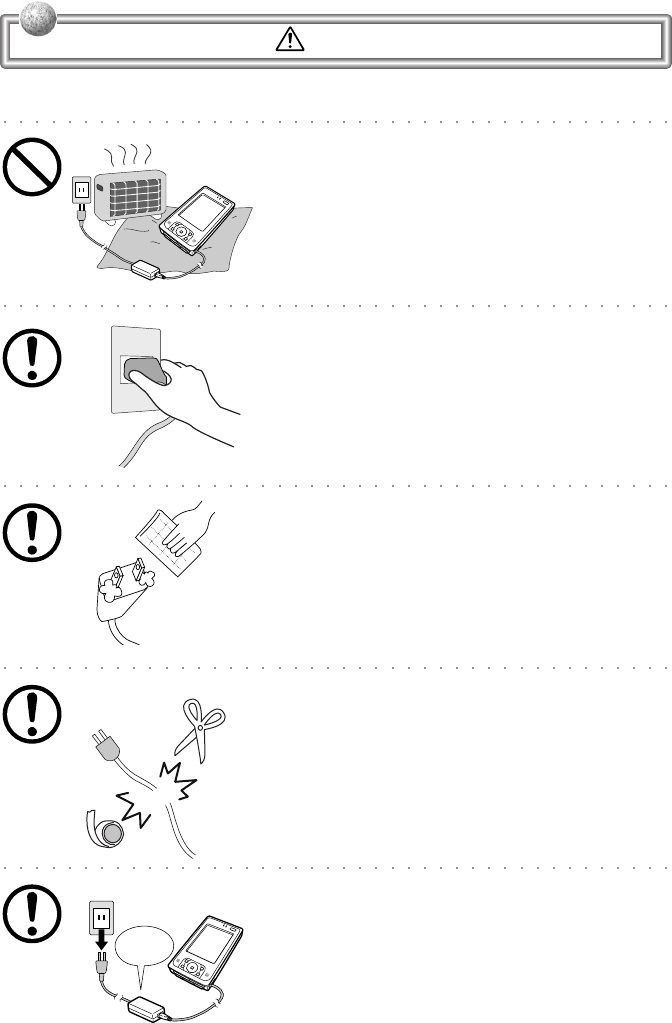
9
Do not place bedding materials on top of the
AC adaptor while it is on or place the Rugged
PDA on heated flooring or near other heating
apparatus during charging.
Doing so might cause it to deform, or result in
a fire or malfunction.
Make sure the power plug and AC adaptor plug
are inserted as far as they will go. Loose plugs
create the danger of electric shock, overheat-
ing, and fire.
■Do not use the adaptor if the plug is damaged.
Never connect to a power outlet that is loose.
Use a dry cloth to periodically wipe off any dust
built up on the prongs of the plug. Humidity
can cause poor insulation and create the dan-
ger of electric shock and fire if dust stays on
the prongs.
Do not allow the power cord or plug to become
damaged, and never try to modify them in any
way. Continued use of a damaged power cord
can cause deterioration of the insulation, ex-
posure of internal wiring, and shorting, which
creates the danger of electric shock and fire.
■Contact your authorized distributor whenever the
power cord or plug requires repair or maintenance.
Use only the AC adaptor specified by CASIO
for this product. Use of another type of AC
adaptor creates the danger of fire.
Specified
AC Adaptor
Warning!
DT-10_06-18.p65 04.9.30, 17:27Page 9 Adobe PageMaker 6.5J/PPC
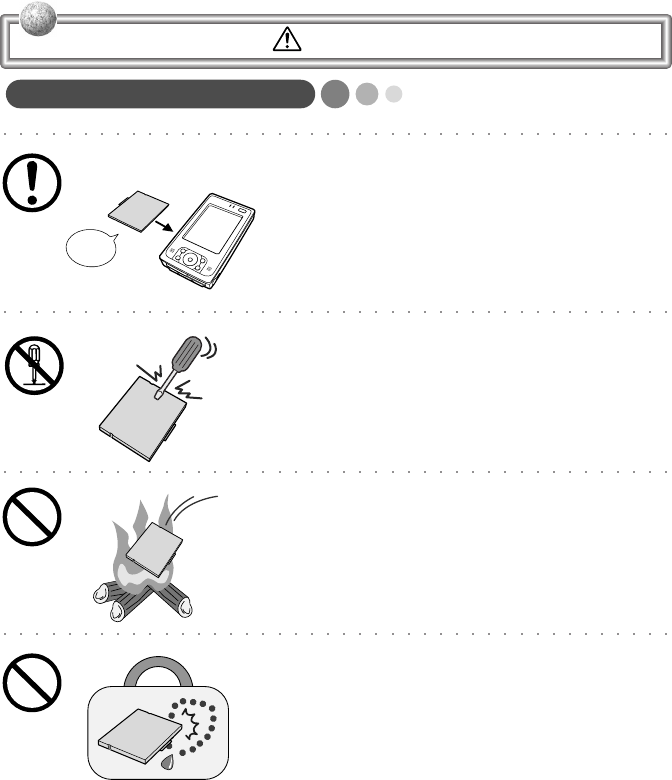
10
Battery Pack
Use only the battery pack that comes with
Rugged PDA. When the battery pack reaches
the end of its life, replace it with a new battery
pack as specified by CASIO. Other types of
batteries have different voltage rating and po-
larity, which creates the danger of fire and
bursting of the batteries.
Never try to take the battery pack apart or
modify it in any way. Doing so creates the dan-
ger of overheating, fire, and bursting of the
battery pack.
Never throw the battery pack into fire or other-
wise expose it to direct flame. Doing so cre-
ates the danger of fire and explosion.
Never allow the positive (+) and negative (-)
poles of the battery to become connected by
metal. Do not store or transport the battery
pack together with metal necklaces, hairpins,
or other metal items. Connection of the bat-
tery pack poles creates the danger of over-
heating, fire, and explosion.
■When transporting or storing the battery pack, wrap
it in plastic to keep the poles away from metal items
that might cause a short.
Battery
(included)
Warning!
DT-10_06-18.p65 04.9.30, 17:27Page 10 Adobe PageMaker 6.5J/PPC
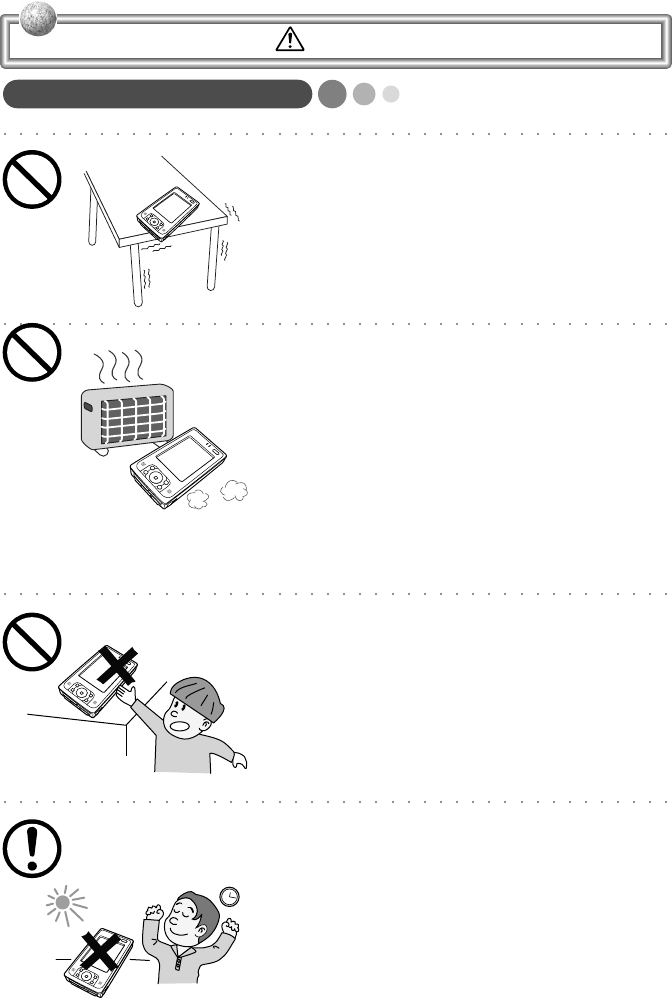
11
Rugged PDA
Do not place Rugged PDA on an unstable or
uneven surface. Doing so can cause Rugged
PDA to fall, creating the danger of malfunc-
tion, fire, and electric shock.
Do not leave Rugged PDA in the following ar-
eas.
•Areas where Rugged PDA will be subject to
large amounts of humidity or dust, or directly
exposed to hot or cold air.
•Areas exposed to direct sunlight, in a close
motor vehicle, or any other area subject to
very high temperatures.
The above conditions can cause malfunction
or deformation of Rugged PDA, which creates
the danger of fire.
Keep the Rugged PDA out of the reach of chil-
dren.
The stylus or other sharp object may cause
an unexpected injury.
Avoid use in areas where the brightness
around the display is very different from sur-
rounding lighting, or where the sunlight is shin-
ing directly on the display. Such conditions can
cause eye fatigue.
Caution!
DT-10_06-18.p65 04.9.30, 17:27Page 11 Adobe PageMaker 6.5J/PPC
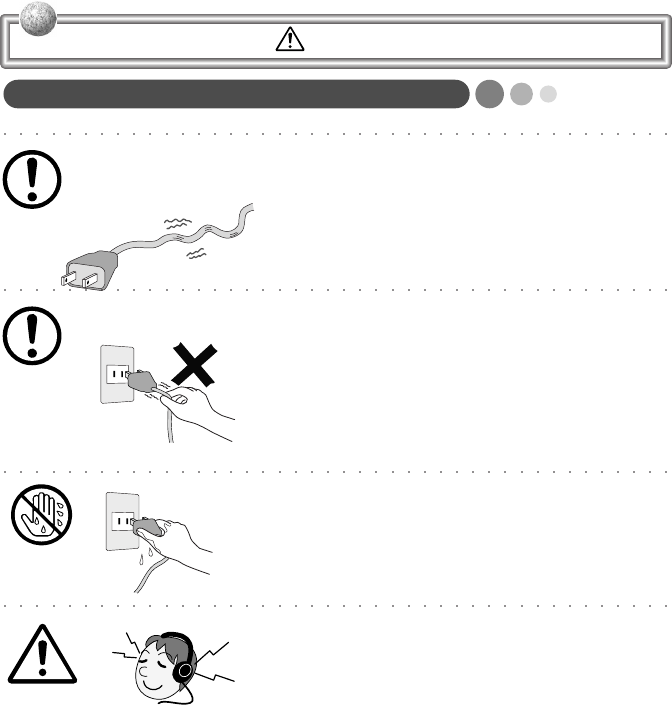
12
Power Cord and Peripherals
Do not overly bend the power cord, do not al-
low it to be caught between desks or other fur-
niture, and never place heavy objects on the
power cord. Doing so can cause shorting or
breaking of the power cord, creating the dan-
ger of fire and electric shock.
Be sure to grasp the plug when unplugging
the power cord from the wall outlet. Pulling on
the cord can damage it, break the wiring, or
cause short, creating the danger of fire and
electric shock.
Never touch the plug while your hands are wet.
Doing so creates the danger of electric shock.
Pulling on the cord can damage it, break the
wiring, or cause short, creating the danger of
fire and electric shock.
When using headphone, make sure you do
not turn up the volume too high. Doing so can
cause hearing damage.
Caution!
DT-10_06-18.p65 04.9.30, 17:27Page 12 Adobe PageMaker 6.5J/PPC
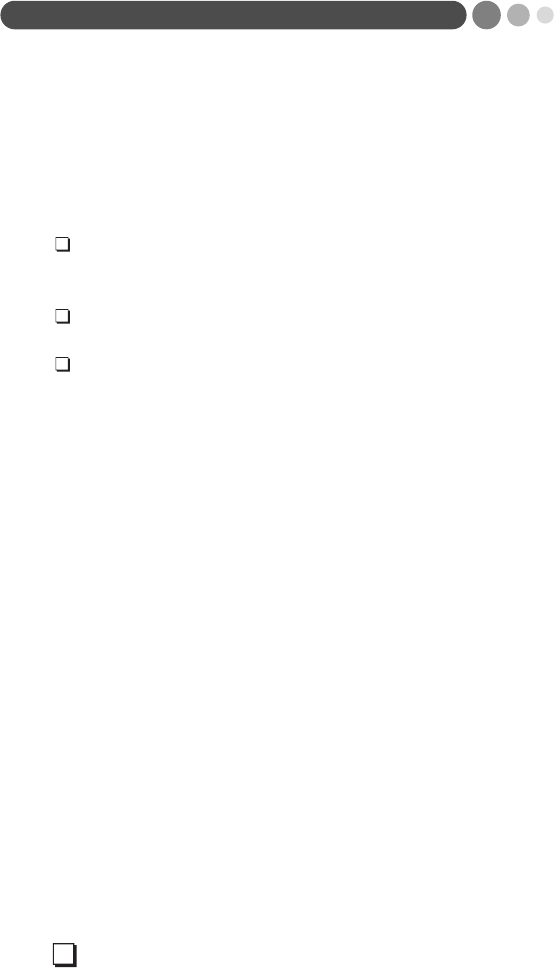
13
Before Using Rugged PDA
・This product has been designed and manufactured under stringent
quality control. Should you suspect Rugged PDA is defective or
malfunctioning, contact your original dealer or authorized distribu-
tor. Repair and maintenance are subject to the terms and conditions
of the Warranty.
The mis-operation of electronic product may create a risk of injury
caused by a fire or electric shock, etc. To avoid the accident, be
sure to follow the instructions below.
Follow the cautions
The cautions for Rugged PDA are described on pages from 6 to
12.
Do not use Rugged PDA if it does not work correctly
Contact your original retailer or authorized distributor.
If Rugged PDA works abnormally
If Rugged PDA malfunctions, or emits smoke, strange odor or noise,
etc., immediately shut down the power, remove the battery pack, and
unplug the power cord of the AC adaptor from the power outlet. Con-
tact your original retailer or authorized distributor.
・CASIO COMPUTER CO., LTD. shall not be held liable for any loss or
claims due to using this product except as instructed to do so in this
User's Manual.
・CASIO COMPUTER CO., LTD. shall not be held liable for any loss or
claims (lost profits, interruption of business, corruption or loss of
memory data, etc.) by you or any third party due to the use of this
product or the inability to use this product for a specific purpose,
except as specifically stipulated by law.
・Unauthorized copying of this product or its software is prohibited.
●Product Application
・This product is intended for use as a general office computing device.
・CASIO makes no warranties that this product is fault-tolerant. It is not designed,
manufactured or intended for use in any equipment or system (such as traffic
control devices, safety devices, medical devices, etc.) where the malfunction
or misoperation of Rugged PDA could lead directly to death, personal injury,
or serious damage to physical assets.
●Rugged PDA
Power Requirements
・Plug the AC adaptor into a power outlet rated for 100V to 240V AC, 50/60Hz
only.
・Do not connect Rugged PDA to the same outlet of another device that gener-
ates electrical noise. Such a device can corrupt data in Rugged PDA.
DT-10_06-18.p65 04.9.30, 17:27Page 13 Adobe PageMaker 6.5J/PPC

14
The bottom of Rugged PDA on the AC adaptor becomes
warm during use.
・This is caused by the CPU operation or the current when Rugged PDA's bat-
tery is charged. This is not malfunction. The heating value charges according
to the condition of use.
・When Rugged PDA or the AC adaptor is warmer than usual, shut down the
power, unplug the power cord of the AC adaptor and remove the battery packs.
Contact your original retailer or authorized distributor.
Do not continue operating the Rugged PDA until the bat-
tery is completely depleted.
・Doing so may result in loss of or damage to your data. Recharge the battery
immediately if the battery is depleted.
Use the stylus provided.
・When writing on the screen, be sure to use only the stylus provided (or a simi-
lar product with a soft tip that is not sharp). Remove any dust or dirt from the
screen and the tip of the stylus before writing on the screen. Dirt or dust makes
it difficult to write on the screen and may scratch it.
Avoid using the Rugged PDA in the following locations.
・Places where there is a lot of dust
・Be careful when using the Rugged PDA in extremely hot or cold locations,
such as in a car in direct sunlight, in front of heaters or heating equipment.
・Places that are very humid or damp
Avoid vibration and strong impact.
・Strong vibration or impact may damage the Rugged PDA or important data. It
also might damage the LCD screen.
Do not use the Rugged PDA in the rain or places where
water may get on it.
・The Rugged PDA is waterproof, however water entering through the gaps around
buttons and switches may cause a malfunction.
・If rain or water gets on the Rugged PDA, carefully wipe it with a dry cloth.
DT-10_06-18.p65 04.9.30, 17:27Page 14 Adobe PageMaker 6.5J/PPC

15
●Cautions when carrying the Rugged PDA
・Do not put the Rugged PDA into the hip pocket of your trousers and then sit
down. Doing so may break it and cause a malfunction.
・Do not carry Rugged PDA around in a bag containing hard objects with protru-
sions. If these objects bump against Rugged PDA or force is applied from above,
the display may be scratched or Rugged PDA may malfunction.
・Before moving Rugged PDA, be sure to shut down the power, and make sure that
all peripheral devices are disconnected. Then, move Rugged PDA separately from
these devices. Carrying devices around holding them by their connector cables
may cause cables to break or devices to malfunction.
・When carrying Rugged PDA around or when Rugged PDA is not used, shut down
the power, and put it in a protective case, for example, to prevent the display from
being scratched.
●Periodically back up data stored on the Rugged PDA.
We recommend periodically writing down or transferring data (transfer data with
ActiveSync) to a personal computer to create a backup of important data. Data
may be lost in the following situations.
・If the battery is completely depleted.
・If incorrect operations are done.
・During repairs to correct a malfunction.
●Options
Non-CASIO options
・Check with each manufacturer for compatibility before using any non-CASIO
options with this unit.
・CASIO assumes no responsibility for any loss (including but not limited to per-
sonal injury, material loss, damage to Rugged PDA) suffered by you or other
arising out of the use of a non-CASIO option.
Use Only as Directed
・Be sure to connect or disconnect an option only as expressly directed in the
documentation that comes with the option.
・Incorrect use of options can cause malfunction and serious damage to Rugged
PDA, which can required extensive repair work to correct.
DT-10_06-18.p65 04.9.30, 17:27Page 15 Adobe PageMaker 6.5J/PPC
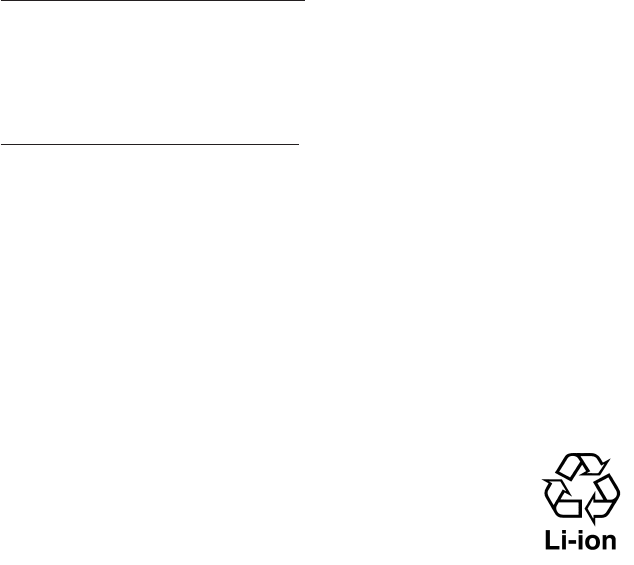
16
●Notes on transfer of ownership of this product
Transferring ownership (selling) this product should be done in compliance with
item 1 below.
Accepting ownership (buying) this product should be done in compliance with
item 2 below.
1) If you transfer ownership of this device
When transferring ownership of this device to a third party, hand over every-
thing that was included with it (including CD-ROMs, manuals, END-USER
LICENSE AGREEMENT, and any backup copies) and completely dispose of
all copies of any related software in your possession.
2) If you accept ownership of this device
To accept ownership of this device, you must accept the END-USER LICENSE
AGREEMENT for the software. Accepting ownership of this device is consid-
ered acceptance of the END-USER LICENSE AGREEMENT.
●Disposal
When disposing of or transferring ownership of this device, erase all important
data and applications in its memory by doing a full reset.
If you do not erase all the data before disposing of or transferring ownership of
the device, then someone may recover and use any valuable data in unintended
and malicious ways.
●Battery disposal
When it comes time to dispose of your Rugged PDA, do so in
accordance with local regulations in your area. Contact your
local government authorities for details about proper disposal
methods.
・Battery disposal
The product that you have purchased contains a rechargeable battery.
The battery is recyclable. Affix tape to the battery contacts before
disposing of the battery. At the end of its useful life, under various state and
local laws, it may be illegal to dispose of this cal laws, it may be illegal
to dispose of this battery into the municipal waste stream.
Dispose of used batteries according to the manufacture's instructions.
DT-10_06-18.p65 04.9.30, 17:27Page 16 Adobe PageMaker 6.5J/PPC
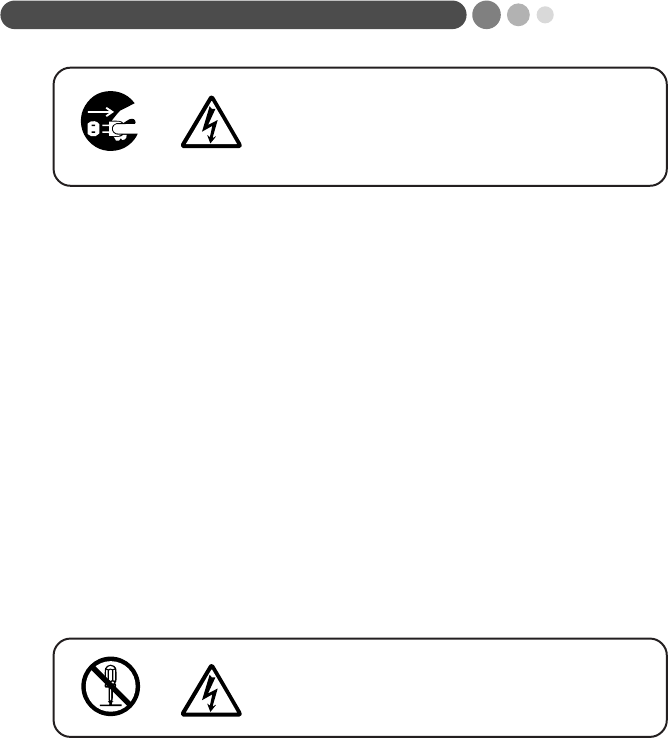
17
Maintenance and Care
●Normal Care
Shut down the power and unplug the power
cord from the power outlet before cleaning
Rugged PDA. Cleaning Rugged PDA with
the power on creates the danger of electric
shock.
・Clean Rugged PDA by wiping it with a soft, dry cloth. If Rugged PDA is very
dirty, wipe it with a cloth that has been moistened with a weak solution of water
and a mild neutral detergent. Wring out all excess of moisture before wiping.
・Thinner, benzene, or other organic agents can cause deformation or discolora-
tion of Rugged PDA's case, and even malfunction of Rugged PDA. Never use
such agents when cleaning Rugged PDA.
・Use only the stylus accompanied with the Rugged PDA (or specified by CASIO)
for inputting on the LCD screen. Before using the stylus, remove any dirt from
the tip of it and on the screen. Dirt if any may make an input with the stylus
more difficult or damage on the screen. Also take care that you do not misplace
or lose the stylus.
・Clean the Rugged PDA's LCD screen by wiping it with a soft, clean cloth. Never
use water, neutral detergents, or chemically treated cloths to clean the screen.
A dirty screen can interfere with response to stylus operations, and smooth
movement of the stylus tip. The screen is easily scratched, so take care that you
do not apply to much pressure when cleaning it.
●Maintenance
Never remove Rugged PDA's outer cover
or otherwise try to take it apart or modify it in
any way. High voltage inside the case cre-
ates the danger of electric shock.
In the following instances, immediately shut down the power, remove the battery
packs, unplug the power plug from the power outlet, and contact your original
dealer or authorized distributor:
・Damaged power cord or plug
・Liquid leaking from Rugged PDA
・Exposure of Rugged PDA to water or rain
・Unit being dropped
・Damaged unit cover
・Very abnormal function
・Abnormal operation
Never try to make any adjustments except as specifically instructed by this User's
Manual. Improper adjustment or modification of Rugged PDA can permanently
damage it and make it impossible to restore normal operation.
Never attempt to repair or modify this unit in any way.
DT-10_06-18.p65 04.9.30, 17:27Page 17 Adobe PageMaker 6.5J/PPC
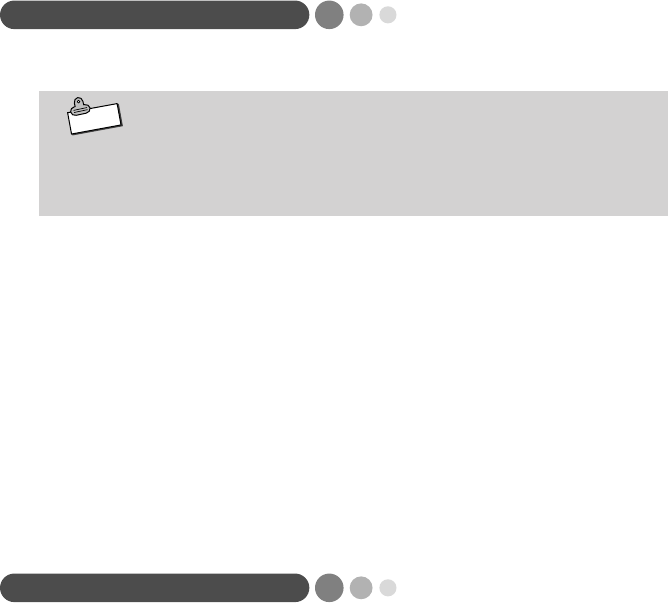
18
Storage
Follow the procedure below to put the Rugged PDA into storage.
Note
If you have used the Rugged PDA for a long period, it will
have become dusty. We recommend cleaning it before put-
ting it into storage. You can find information about cleaning
in the previous section "Maintenance and Care."
1. Back up all the data on the Rugged PDA to a computer if it is
necessary.
2. Turn off the power, remove all cables and remove the Rug-
ged PDA from the Basic Cradle and AC adaptor.
3. Remove the battery pack and insulate the battery pack ter-
minals with cellophane tape when you store it.
4. Carefully package the Rugged PDA so it does not get dirty or
damaged. The box that the Rugged PDA originally came in
is a good box into which it can be packed.
Consumables
The following items are consumables.
You will need to inform your original dealer or authorized distributor of the
model number of your unit when purchasing the stylus and battery pack.
●Stylus
・Purchase a new stylus whenever the tip of your stylus becomes damaged.
●Battery Pack
・Long use of the battery pack causes it to deteriorate and lose its ability to re-
charge. If you feel your battery pack is not providing enough operating time, it
may be time to contact your dealer or authorized distributor about purchasing a
new one.
DT-10_06-18.p65 04.9.30, 17:27Page 18 Adobe PageMaker 6.5J/PPC
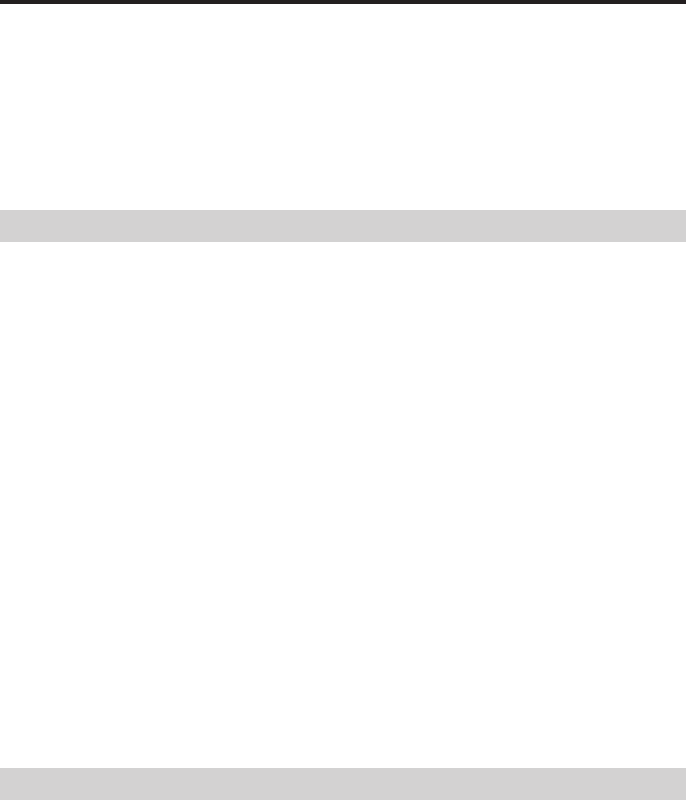
19
Contents
Packing List ............................................................................................................... 1
Finding Information ................................................................................................. 2
Safety Precautions .................................................................................................. 6
Before Using Rugged PDA ................................................................................. 13
Maintenance and Care......................................................................................... 17
Storage ..................................................................................................................... 18
Consumables .......................................................................................................... 18
Getting Ready
Names of Parts Their Functions ............................................. 22
Names of Parts Their Functions ....................................................... 22
Operating the Rugged PDA................................................................ 25
Using the Stylus ..................................................................................... 25
Connecting the strap ............................................................................ 27
Attaching the Screen Protect Sheet ................................................. 27
Power Supply ............................................................................... 29
Battery Pack ............................................................................................ 29
Attaching and Removing the Battery Pack .................................... 30
Charging the Battery Pack .................................................................. 32
Using the AC Adaptor .......................................................................... 35
Initial Setup ................................................................................... 36
Initial setup procedure .......................................................................... 36
Various Screen Adjustments.............................................................. 38
Button Operation Settings ................................................................... 39
When Initial Setup Is Finished ........................................................... 40
Connecting to a Computer ....................................................... 51
Compatible computers ......................................................................... 51
Connecting to a Computer .................................................................. 52
Using the CASIO Companion CD .................................................... 52
Appendix
Specifications ............................................................................... 54
Options List ................................................................................... 56
DECLARATION OF CONFIRMITY ........................................ 57
DT-10_19-20.p65 04.9.30, 17:27Page 19 Adobe PageMaker 6.5J/PPC
20
DT-10_19-20.p65 04.9.30, 17:27Page 20 Adobe PageMaker 6.5J/PPC
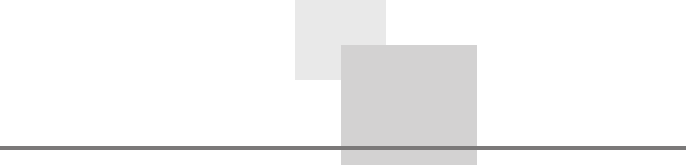
21
Getting Ready
DT-10_1章/21-35.p65 04.9.30, 17:27Page 21 Adobe PageMaker 6.5J/PPC
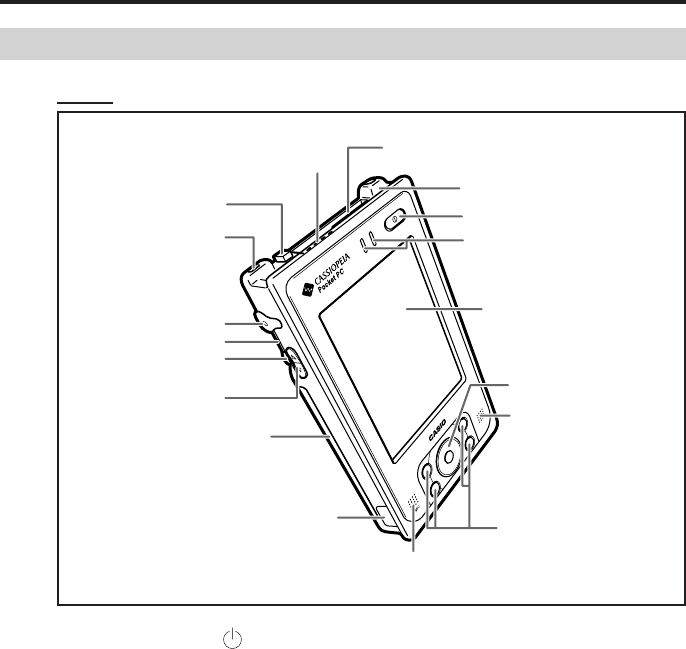
22
Names of Parts and Their Functions
Names of Parts and Their Functions
Front
qPower switch( )
Press this key to turn the power on or off.
wIndicator lamp
Right side: Flashes green when the CF card or SD memory card is
being used. It also flashes orange for the alarm and is
used as an indicator.
Left side: When the AC adaptor or Basic Cradle is attached, it lights
orange when the battery is charging and lights green
when the battery is fully charged.
eLCD screen
The LCD screen displays information and the stylus can be used to
enter information or operate the Rugged PDA.
r5 way cursor button
Moves the cursor and similar items up, down, left and right on the
computer screen. Pressing it straight is the same as the Enter key.
uMicrophone
iInfrared communication port
oBattery pack cover
!0UP/DOWN button
!1Action button
!2Reset switch
!3Headphone jack
!4Hand strap hole
!5Eject button
!6SD card slot
qPower switch
wIndicator lamp
eLCD screen
rCursor button
tSpeaker
yProgram buttons
!7CF card slot
!8Stylus holder
DT-10_1章/21-35.p65 04.9.30, 17:27Page 22 Adobe PageMaker 6.5J/PPC
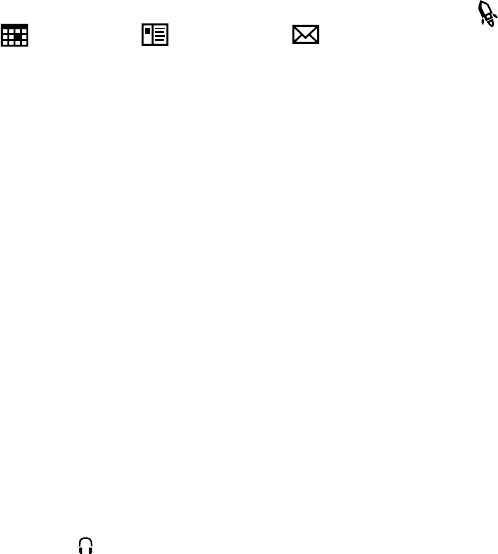
23
tSpeaker
Sounds such as the alarm come out of the speaker. Sound does not
come out of the speaker when earphones or headphones are con-
nected to the headphone jack.
yProgram buttons
Pushing the program buttons starts the program assigned to that
button. The four default settings are, from the upper left, Menu [ ],
Calendar [ ], Contents [ ], and Inbox [ ].
uMicrophone(MIC)
Direct your voice here when recording on the Pocket Word or Memo
screen.
iInfrared communication port
Used for date communications by the IrDA interface.
oBattery pack cover
This is the cover for the battery pack. Be sure to keep the battery
pack cover locked.
!0 UP/DOWN button
Moves the cursor and similar items up and down on the computer
screen.
!1 Action button
Operates as the Enter key on the computer. Also, it has several func-
tions when the 5 way cursor button ④ is pressed at the same time.
!2 Reset switch
This switch resets the computer, similar to turning off and on the
power switch. Reset the Rugged PDA when some abnormality oc-
curs, such as if the buttons or tap operations stop working.
!3 Headphone jack( )
You can attach commercially available earphones or headphones
(3.5 mm dia) to the headphone jack.
Remove the rubber cover to use it.
!4 Hand strap hole
You can attach a commercially available hand strap.
!5 Eject button
Use the eject button to remove CF (compact flash) cards.
!6 SD card slot
You can insert either one SD memory card or one multimedia card.
!7 CF card slot
You can insert one CF card.
!8 Stylus holder
The stylus (pen) is stored here.
DT-10_1章/21-35.p65 04.9.30, 17:27Page 23 Adobe PageMaker 6.5J/PPC
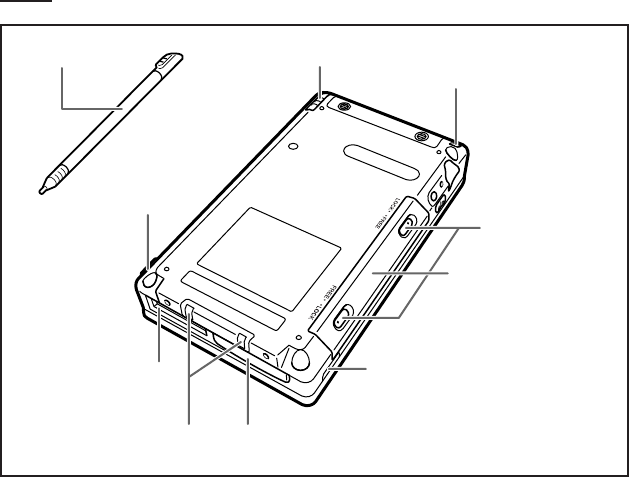
24
Rear
!9Stylus
@0Hand strap hole
@1Battery pack cover
@2Battery pack cover
lock switch
@3Infrared communication port
@4Serial connector
@5Basic Cradle connector
@7Power adaptor port
!9Stylus
@6Serial connector cover
!9 Stylus
Use this pen for entering items on the touch panel screen.
@0 Hand strap hole
You can attach a commercially available hand strap.
@1 Battery pack cover
This is the cover for the battery pack.
@2 Battery pack cover lock switch
Be sure to keep the lock switch locked. Locking the lock switch
prevents the battery pack from falling out.
@3 Infrared communication port
Used for date communications by the IrDA interface.
@4 Serial connector
Connect peripheral devices with a RS-232/USB interface.
Remove the rubber cover and store it before use.
@5 Basic Cradle connector
Use to connect the Basic Cradle and the battery pack.
DT-10_1章/21-35.p65 04.9.30, 17:27Page 24 Adobe PageMaker 6.5J/PPC
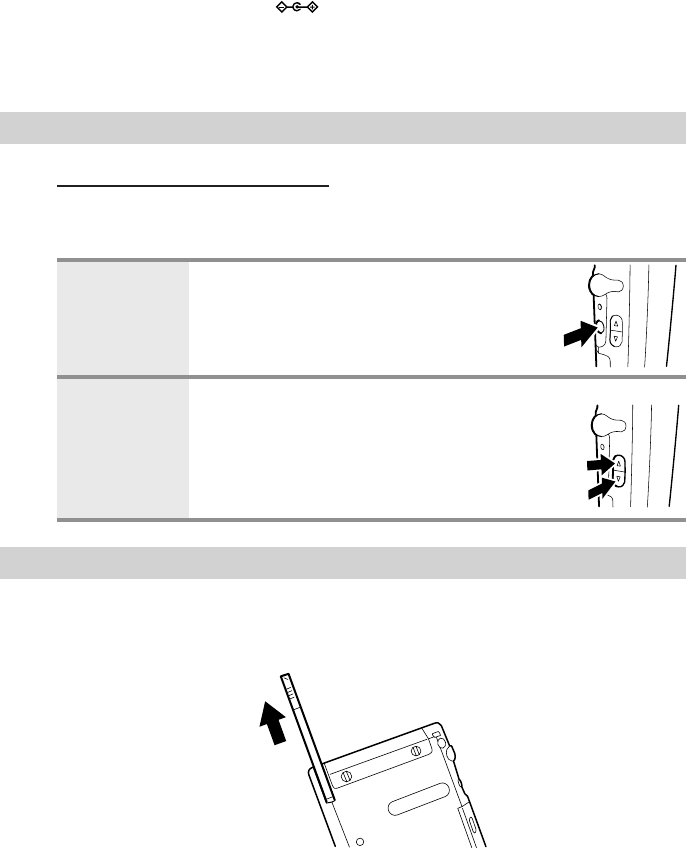
25
@6 Serial connector cover
Use this rubber cover when not using the serial I/F.
@7 Power adaptor port( )
Connect the power cord from the AC adaptor to this port.
Remove the rubber cover to use it.
UP
DOWN
Operating the Rugged PDA
About buttons on the side
The buttons on the side of the Rugged PDA can be used for the follow-
ing operations.
Operates as the Enter key on the com-
puter.
For example, press the Action button to
accept the item selected on the menu.
Moves the cursor and similar items up and
down on the computer screen. For ex-
ample, to scroll the screen down, press
the ▼ (DOWN) button.
Using the Stylus
Entering data and most other operations on the Rugged PDA are done
with the stylus. The stylus holder is located on the upper left of the
back of the Rugged PDA.
To use the stylus, remove it from the holder and use it the same way as
a regular pen or pencil.
Pressing
the Action
button
Pressing the
UP/DOWN
button
DT-10_1章/21-35.p65 04.9.30, 17:27Page 25 Adobe PageMaker 6.5J/PPC
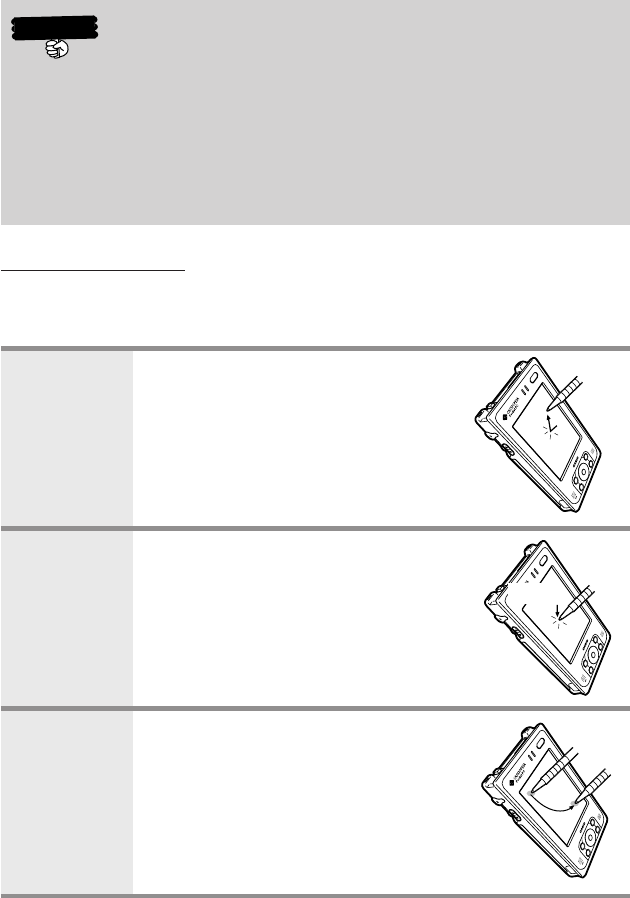
26
Hold
Important
•Take care to avoid misplacing the stylus.
•Take care to avoid damaging or breaking the tip of the sty-
lus.
•Keep the tip of the stylus and the Rugged PDA screen clean
and free of dirt. Performing stylus operations when the stylus
or screen is dirty can damage the screen.
Stylus operations
Your device has hardware buttons that control actions and scroll func-
tions, and a stylus for selecting items and entering information.
Tap Touch the screen once with the
stylus to open items and select
options.
Tap and hold Tap and hold the stylus on an item
to see a list of actions available for
that item. Before a pop-up menu
appears, you will see a red circle
of dots to notify you of where on the
screen you are pressing. On the
pop-up menu that appears, tap the
action you want to perform.
Drag Hold the stylus on the screen and
drag across the screen to select
text and images. Drag in a list to
select multiple items.
DT-10_1章/21-35.p65 04.9.30, 17:27Page 26 Adobe PageMaker 6.5J/PPC
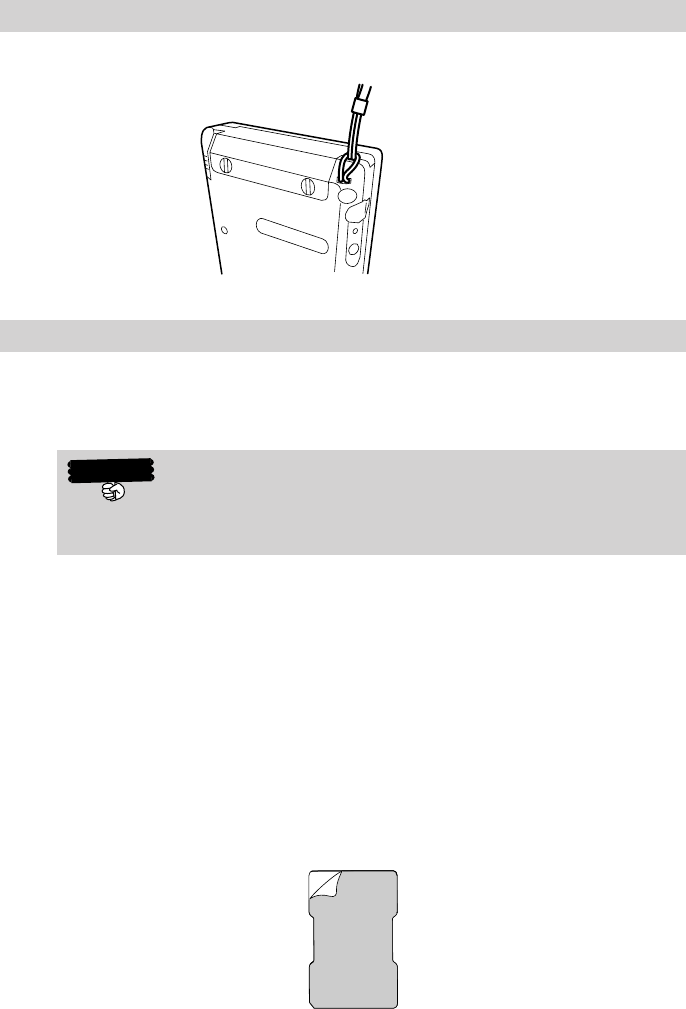
27
Connecting the strap
It is possible to attach a commercially available hand strap.
Attaching the Screen Protect Sheet
Follow the procedure below to attach the screen protect sheet (No.
HA-C90PS5).
Important
•Do not press strongly on the LCD screen when attaching the
screen protect sheet. Doing so may break the screen.
1. Turn off the power, remove any dust from the LCD screen.
2. Remove the film (green) from the front of the screen protect
sheet.
•If the film is difficult to remove, take a length of cellophane
tape and while holding it by one end, place the other end on
the edge of the film on the screen protect sheet and pull the
film off.
•The side of the screen protect sheet opposite the side with
the film on it is the side that sticks to the screen.
DT-10_1章/21-35.p65 04.9.30, 17:27Page 27 Adobe PageMaker 6.5J/PPC
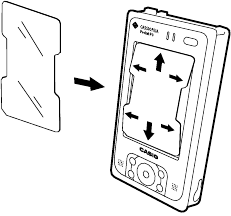
28
3. Hold the screen protect sheet with the front side facing
forward, position the cut out part to the lower left of the
screen, and insert it into the screen edges.
•Be careful not to let dust or dirt get in between the screen
protect sheet and the screen. Using the Rugged PDA while
dust or dirt is under the screen protect sheet may damage
the screen.
DT-10_1章/21-35.p65 04.9.30, 17:27Page 28 Adobe PageMaker 6.5J/PPC
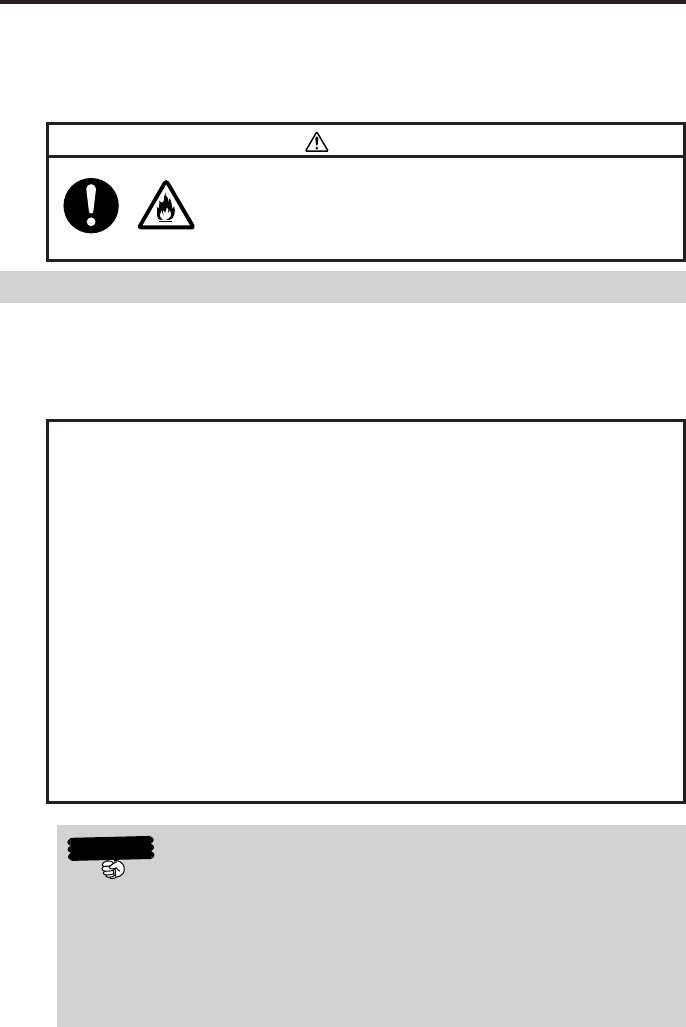
29
Power Supply
The Rugged PDA uses an AC adaptor to connect to an outside power source
or to recharge the batteries. Attach the battery pack and charge the Rugged
PDA's battery until it is full to do the initial setup when using it for the first time
or after not using it for a long period, and when the battery is low.
Caution!
Use the battery pack provided or a battery pack
specified by the manufacture. Using a battery
pack that is not specified by the manufacturer may
cause a fire.
Battery pack
The Rugged PDF operates on a battery pack (lithium-ion battery) as its
main battery, and has an internal backup battery to protect its memory
when changing the main battery. Note the following points when using
the Rugged PDA.
◆ Important! Read This Information! ◆
•When the battery is depleted beyond a set point, "Main battery
depletion warning" or "Backup battery depletion warning" is dis-
played, depending on which battery is depleted. Immediately re-
charge or replace the battery depending on which message is dis-
played.
Casio bears no responsibility for lost data if the battery is not re-
charged or replaced correctly. The user is expected to acknowl-
edge this before the fact.
•The "Main battery depleted warning" message's title bar can be
shown in blue when the remaining battery power is 50% and shown
in red when remaining battery power is 10% according to the power
remaining in the battery.
Do not replace the main battery when the "Backup battery deple-
tion warning" message is displayed.
Data in the memory may be lost if the main battery is changed at
this time.
Important
•Operating the Rugged PDA while the battery is depleted, or
incorrectly changing the battery pack may cause data in the
memory to be lost. We recommend backing up data in the
memory to another memory device, such as the hard disk of
a computer or a memory card. Refer to Help for ActiveSync
for information about how to back up data to a computer.
DT-10_1章/21-35.p65 04.9.30, 17:27Page 29 Adobe PageMaker 6.5J/PPC
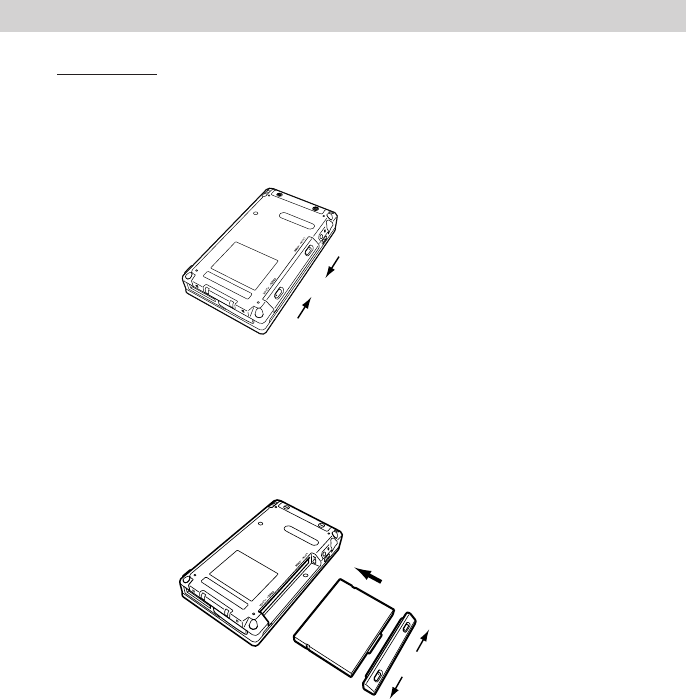
30
Attaching and Removing the Battery Pack
Attaching
1. Turn the Rugged PDA over. slide the battery pack cover lock
switches with the end of the stylus to FREE (q), and remove
the battery pack cover.
2. Align the battery pack with the slot and insert it into the slot (w).
Next, reattach the battery pack cover, and slide the lock switch
from FREE to LOCK (e).
•Be sure to slide the battery pack cover lock switch to the
LOCK position. If it is not attached correctly, it may fall out
while you are carrying the Rugged PDA and cause a mal-
function or injury.
w Insert battery pack
e FREE→LOCK
q LOCK→FREE
DT-10_1章/21-35.p65 04.9.30, 17:27Page 30 Adobe PageMaker 6.5J/PPC
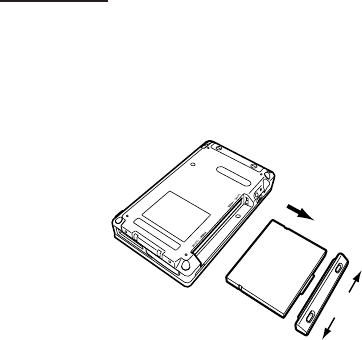
31
Removing
1. Turn off the Rugged PDA, and turn it over.
2. Slide the battery pack cover lock switches with the end of the
stylus to FREE (q), and remove the battery pack cover.
•The internal backup battery can maintain the data in the
memory for up to 30 minutes (if the backup battery is full)
when the battery pack is removed. If the backup battery is
depleted, the data in the mem ory may be lost, it is best to
attach or remove the battery pack quickly.
•After removing the battery pack, cover the positive and nega-
tive terminals with cellophane tape or something similar so
they are insulated before storing them.
w Remove the battery pack
q LOCK→FREE
DT-10_1章/21-35.p65 04.9.30, 17:27Page 31 Adobe PageMaker 6.5J/PPC
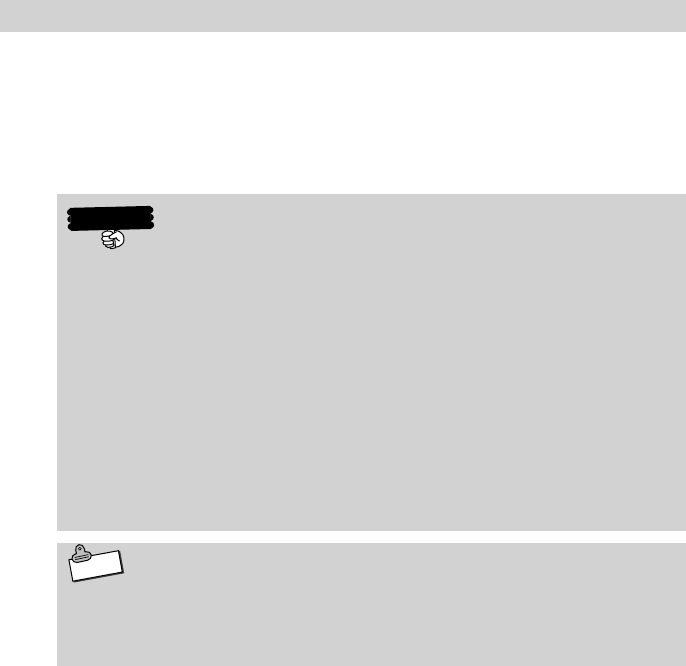
32
Charging the Battery Pack
The AC adaptor is used not only to supply power from the AC power
outlet but also to charge the battery pack. The battery pack is also
charged while Rugged PDA is in use (power is on) if the AC adaptor
(provided) is connected with the battery pack inserted in the Rugged
PDA unit.
Important
•Charge the battery in a location where the temperature is
between 5℃ to 35℃. Charging the battery in an extremely
cold location or in direct sunlight causes the battery to dete-
riorate or to leak fluid.
•If the battery is correctly charged, but the Rugged PDA oper-
ates for only a short time, the battery pack may have reached
the end of its service life. If this happens, you need to buy a
new battery pack.
•The battery pack may become warm while it is being charged
or being used. This is normal for the battery pack and is not a
malfunction.
Note
The internal backup battery and the battery pack (main bat-
tery) have absolutely no charge at time of purchase. Fully charge
the batteries before using the Rugged PDA for the first time.
DT-10_1章/21-35.p65 04.9.30, 17:27Page 32 Adobe PageMaker 6.5J/PPC
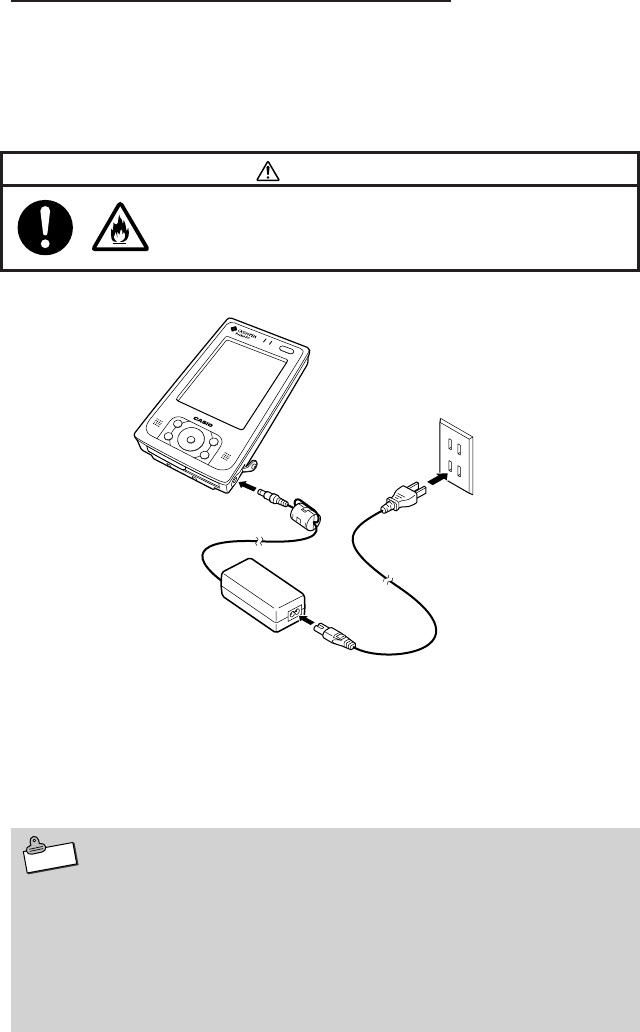
33
Charging the Battery with the AC Adaptor
Pull back the rubber cover from the AC adaptor jack and insert the
cable. The battery pack takes about two hours (when the Rugged PDA
is turned off) to fully charge, and then the left side indicator LED lights
green. When the battery pack is fully charged, remove the AC adaptor
cable and be sure to replace the rubber cover to its original position.
Remove the AC adaptor cable in the following order q→w→e.
If the left side indicator LED goes out during charging, then the internal
protection circuit may have terminated charging. If this happens, re-
move the AC adaptor and the battery pack from the Rugged PDA and
then reattach them again and then start charging again. If this hap-
pens frequently it may indicate a malfunction, contact your original
retailer or authorized distributor.
Note
•You can use the Rugged PDA while it is charging. However,
the time to charge the Rugged PDA may vary greatly de-
pending on the operations (and temperature or other factors).
•Charging requires a longer than normal time when doing ini-
tial setup immediately after purchase or when charging a
newly purchased battery pack for the first time.
q
e
w
Warning!
Use the AC adaptor specified by the manufac-
ture. Using the AC adaptor that is not specified
by the manufacturer may cause a fire.
DT-10_1章/21-35.p65 04.9.30, 17:27Page 33 Adobe PageMaker 6.5J/PPC
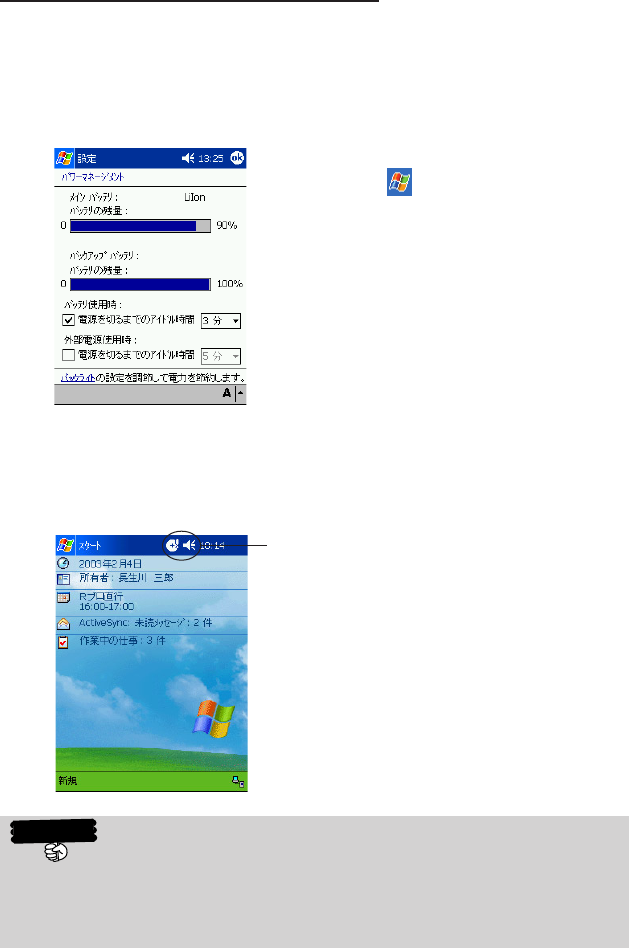
34
Checking Remaining Battery Power
•You can check the remaining power level in the batteries on the "Power
management" screen. The battery loses power slowly even if the
Rugged PDA is not being used. The battery may lose all power if the
Rugged PDA is stored for a long period of time. We recommend
checking the power level in the battery from time to time.
•When the battery is depleted beyond a set point, an icon indicating
how far the batteries are depleted (status icon) appears in the navi-
gation bar.
Important
•Even if you are not using the Rugged PDA you should charge
the batteries once every two weeks to prevent them from
deteriorating.
•Tap the →Settings →System
→Power management icons, in
that order, to display the screen on
the left.
Status Icon
DT-10_1章/21-35.p65 04.9.30, 17:27Page 34 Adobe PageMaker 6.5J/PPC
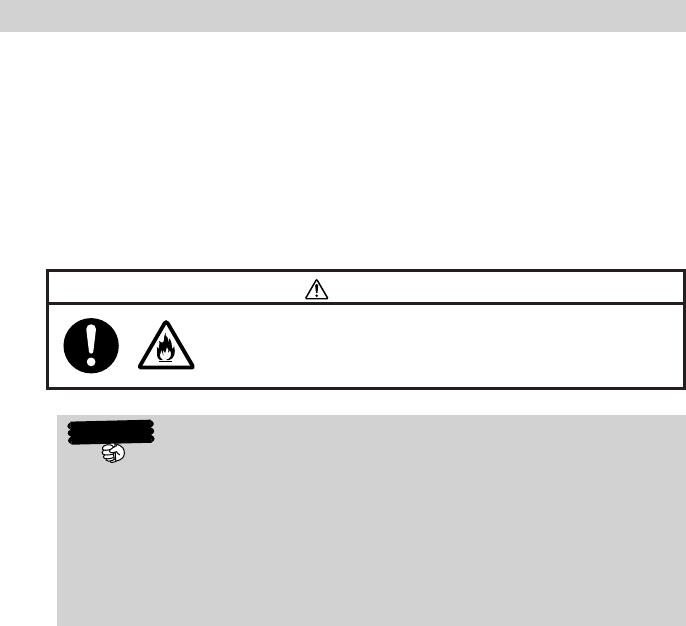
35
Using the AC Adaptor
The battery attached to the Rugged PDA charges when the AC adap-
tor is attached. Besides charging the battery, we recommend attach-
ing the Rugged PDA to the AC adaptor when doing operations that
use a lot of energy.
•When using the Rugged PDA hooked up to a computer.
•When using a wireless LAN.
•When using the Rugged PDA with a compact flash card (especially
when backing up data on the Rugged PDA to the card).
Important
•Be careful not to trip on the AC adaptor's power cord.
•Hold the Rugged PDA's power cord by the connector (not
the cable) and pull it straight out of the power adaptor jack.
•Dust may collect on the AC adaptor's power cord if it is
plugged into an electric power socket for a long time. Clean
off the dust periodically.
Warning!
Use the AC adaptor specified by the manufac-
ture. Using the AC adaptor that is not specified
by the manufacturer may cause a fire.
DT-10_1章/21-35.p65 04.9.30, 17:27Page 35 Adobe PageMaker 6.5J/PPC
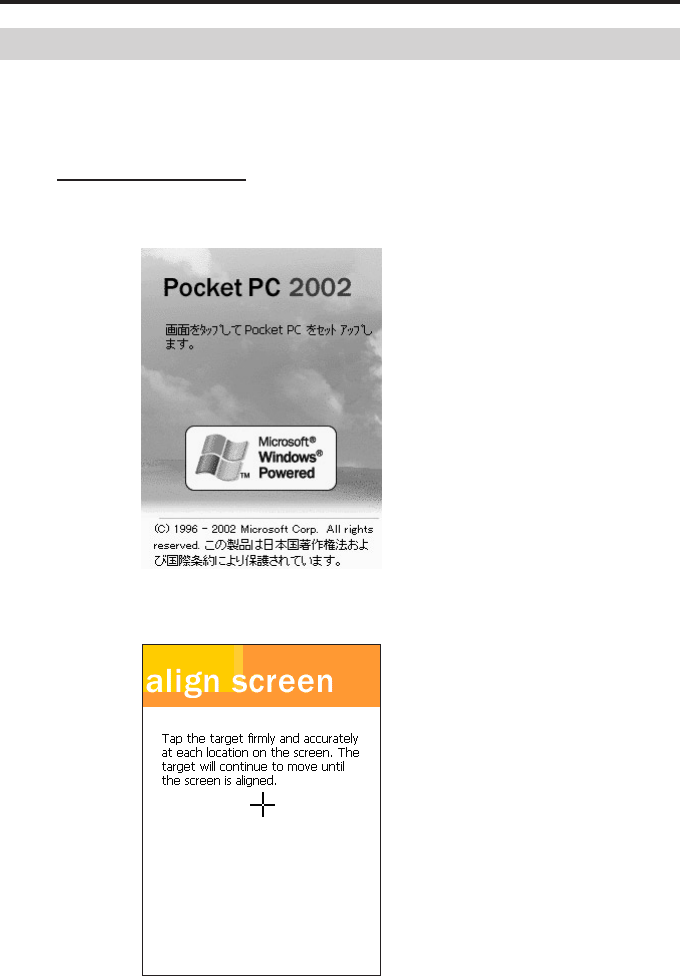
36
Use the stylus to tap the
center of the (+) in se-
quence each time it ap-
pears.
Initial Setup
Initial setup procedure
The first time you use the Rugged PDA, fully charge the battery (if
possible connect it to the AC adaptor), then do the following proce-
dure, according to the on screen instructions, to do the initial setup.
Doing initial setup
1. Push the power switch to turn the power ON.
2. Tap on the screen to display the "Align screen" screen.
DT-10_1章/36-52.p65 04.9.30, 17:27Page 36 Adobe PageMaker 6.5J/PPC
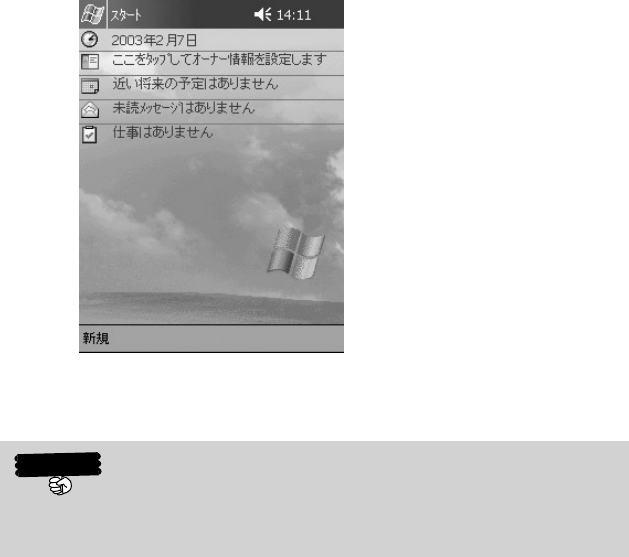
37
3. The "Today" screen appears, you can start using the Rugged
PDA.
Important
•If tapping on the screen has no effect, or if the screen is
blank, first do a "Full reset (initialize memory)."
•After initial setup, or after Full reset, set the "Clock," "Owner informa-
tion" or "Password" if necessary.
DT-10_1章/36-52.p65 04.9.30, 17:27Page 37 Adobe PageMaker 6.5J/PPC
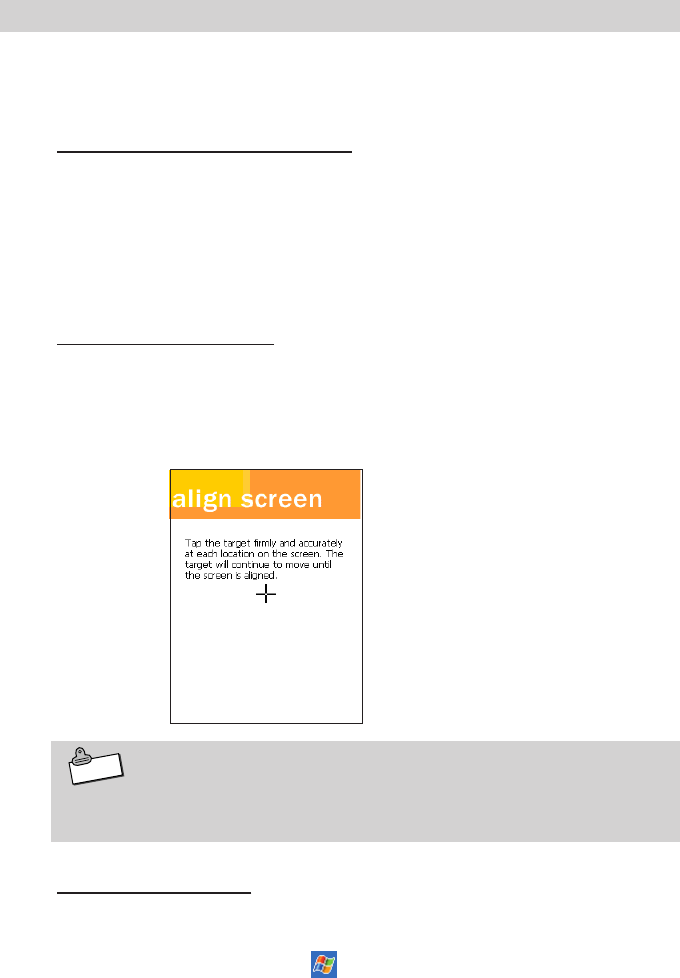
38
Various Screen Adjustments
Do the following adjustments, if after initial setup the screen is difficult
to see or to do operations on.
Adjusting screen brightness
You can adjust the screen brightness with the Action button and the
Cursor button to make the screen easier to see when operating the
Rugged PDA in dark locations. Pressing the Action button and the Up
button together makes the screen brighter, in the same way, pushing
the Down button makes the screen darker.
Adjusting the screen
You can adjust the screen if it is not responsive or if the position you
tap it and the operation you want to do do not match.
Press the power button and the Action button at the same time to
display the screen for adjusting the screen.
Note
For more detailed information on adjusting the screen bright-
ness and other Rugged PDA settings see the "User's Guide."
Screen orientation
You can change the screen to one of three orientations vertical, hori-
zontal (right-handed), horizontal (left-handed) for easier operation.
To do the changes, tap the →Settings →System tabs and fol-
low the on screen instructions.
Use the stylus to tap the cen-
ter of the target (+ sign).
The target moves each time
you tap it, the adjustment
ends after you tap it five times.
DT-10_1章/36-52.p65 04.9.30, 17:27Page 38 Adobe PageMaker 6.5J/PPC
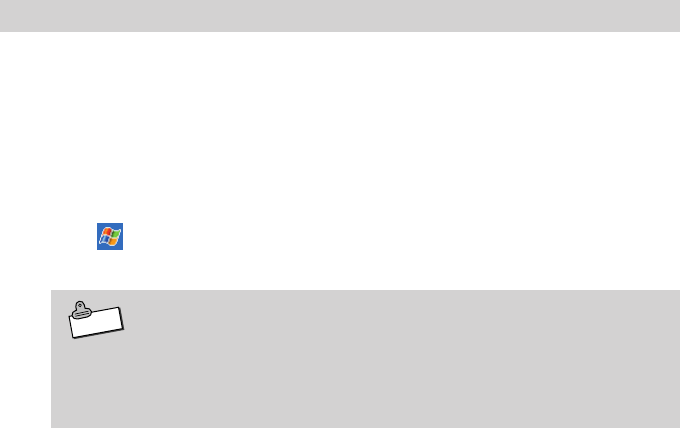
39
Button Operation Settings
Pushing the Program button on the front of the Rugged PDA while it is
turned off automatically turns the power on. You can use the "Button
operation settings" to set whether or not pushing the Program button
turns on the power. Using the Program button to disable the power on
operation can be used to prevent the power from coming on if the
Program button is accidentally pressed when the Rugged PDA is in
your bag or pocket.
Tap →Settings→Personal→Buttons then follow the on screen
instructions to do the operations.
Note
On the "Buttons" screen, tap OK to change the settings, then
turn the Rugged PDA off and then on again. This enables the
settings.
DT-10_1章/36-52.p65 04.9.30, 17:27Page 39 Adobe PageMaker 6.5J/PPC
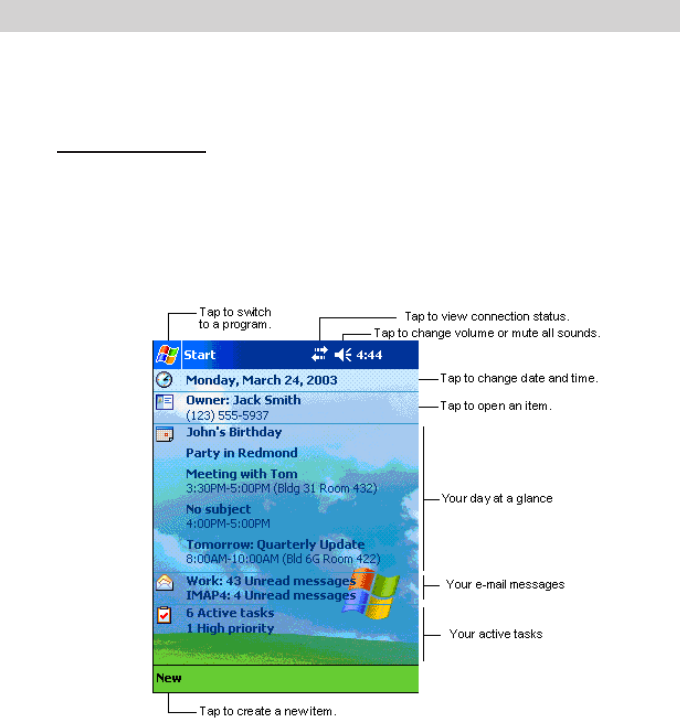
40
When Initial Setup Is Finished
This section describes the Rugged PDA's basic operations after initial
setup is finished.
Today Screen
When you turn on your device for the first time each day (or after 4
hours of inactivity), you'll see the Today screen. You can also display
it by tapping and then Today. On the Today screen, you can see at
a glance important information for the day.
Following are some of the status icons you may see.
DT-10_1章/36-52.p65 04.9.30, 17:27Page 40 Adobe PageMaker 6.5J/PPC
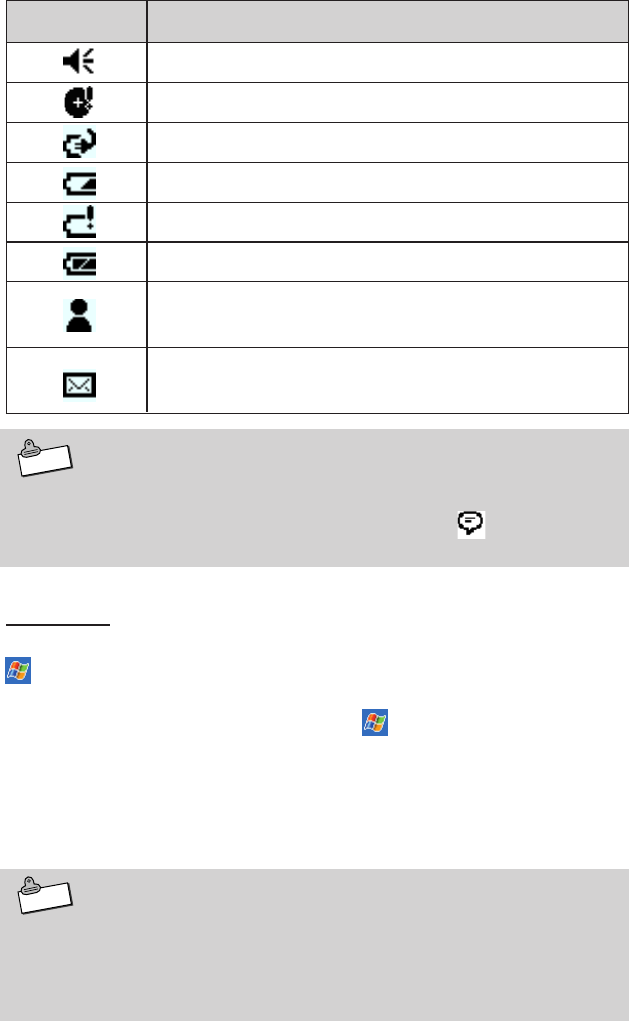
41
Status Icon Meaning
Turns all sounds on and off
Backup battery is low
Main batteries are charging
Main batteries are low
Main batteries are very low
Main batteries are full
Notification that one or more instant messages
were received
Notification that one or more e-mail messages
were received
Note
If more notification icons need to be displayed than there is
room to display them, the Notification icon, , will display.
Tap the icon to view all notification icons.
Programs
You can switch from one program to another by selecting it from the
menu. (You can customize which programs you see on this menu.
For information, see "Adjusting Settings," later in this chapter.) To ac-
cess some programs, you'll need to tap , Programs, and then the
program name.
You can also switch to some programs by pressing a program button.
Your device has one or more program buttons located on the front or
side of the device. The icons on the buttons identify the programs
they switch to.
Note
Some programs have abbreviated labels for check boxes and
drop-down menus. To see the full spelling of an abbreviated
label, tap and hold the stylus on the label. Drag the stylus off
the label so that the command is not carried out.
DT-10_1章/36-52.p65 04.9.30, 17:27Page 41 Adobe PageMaker 6.5J/PPC
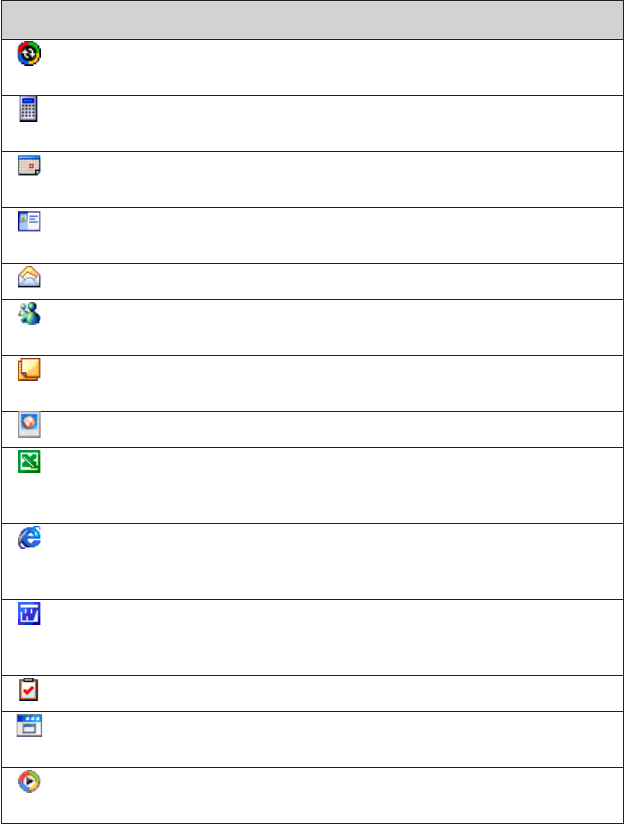
42
The following table contains a partial list of programs that are on your
device. Look on the Pocket PC Companion CD for additional programs
that you can install onto your device. Additional applications can be
installed from Club Pocket PC at http://www.pocketpc.com.
Icon Program
ActiveSync
Calculator
Calendar
Contacts
Inbox
MSN Messenger
Notes
Pictures
Pocket Excel
Pocket Internet
Explorer
Pocket Word
Tasks
Terminal Services
Client
Windows Media
Player 9
Description
Synchronize information between your
device and desktop computer.
Perform basic arithmetic and computa-
tions
Keep track of your appointments and
create meeting requests.
Keep track of your friends and col-
leagues.
Send and receive e-mail messages.
Send and receive instant messages with
your MSN Messenger contacts.
Create handwritten or typed notes,
drawings, and recordings.
Manage and manipulate image files
Create new workbooks or view and edit
Excel workbooks created on your desk-
top computer.
Browse Web and WAP sites, and down-
load new programs and files from the
Internet.
Create new documents or view and edit
Word documents created on your desk-
top computer.
Keep track of your tasks.
Remotely access files and information
on a Windows NT/2000/XP Server
Playback multimedia content (videos
and sound files)
DT-10_1章/36-52.p65 04.9.30, 17:27Page 42 Adobe PageMaker 6.5J/PPC
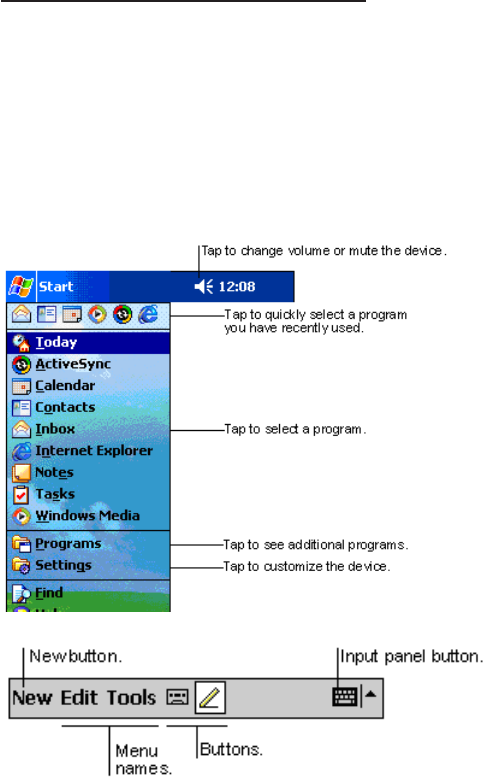
43
Navigation Bar and Command Bar
The navigation bar is located at the top of the screen. It displays the
active program and current time, and allows you to switch to pro-
grams and close screens.
Use the command bar at the bottom of the screen to perform tasks in
programs. The command bar includes menu names, buttons, and the
Input Panel button. To create a new item in the current program, tap
New. To see the name of a button, tap and hold the stylus on the
button. Drag the stylus off the button so that the command is not car-
ried out.
DT-10_1章/36-52.p65 04.9.30, 17:27Page 43 Adobe PageMaker 6.5J/PPC
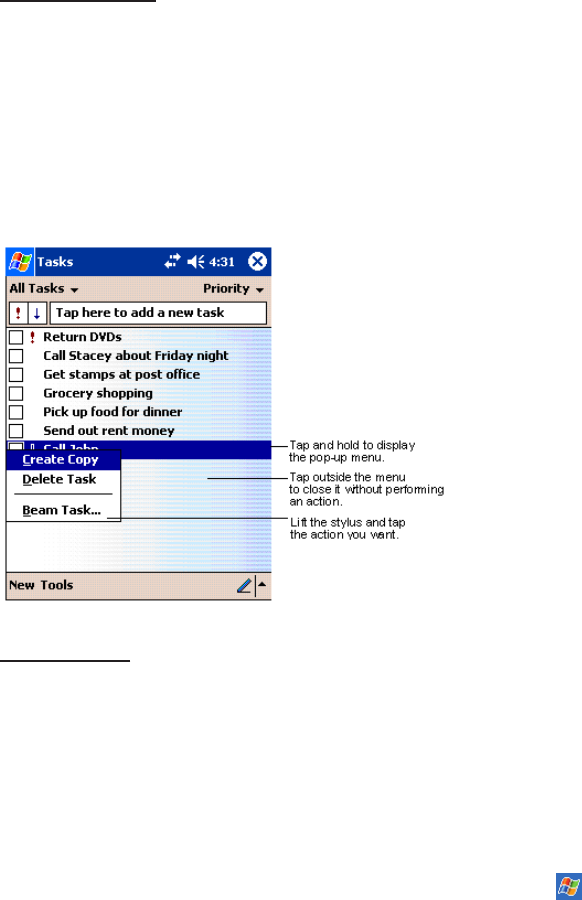
44
Pop-up Menus
With pop-up menus, you can quickly choose an action for an item. For
example, you can use the pop-up menu in the contact list to quickly
delete a contact, make a copy of a contact, or send an e-mail mes-
sage to a contact. The actions in the pop-up menus vary from pro-
gram to program. To access a pop-up menu, tap and hold the stylus
on the item name that you want to perform the action on. When the
menu appears, lift the stylus, and tap the action you want to perform.
Or tap anywhere outside the menu to close the menu without perform-
ing an action.
Notifications
Your device reminds you in a variety of ways when you have some-
thing to do. For example, if you've set up an appointment in Calendar,
a task with a due date in Tasks, or an alarm in Clock, you'll be notified
in any of the following ways:
•A message box appears on the screen.
•A sound, which you can specify, is played.
•A light flashes on your device.
•The device vibrates.
To choose reminder types and sounds for your device, tap and
then Settings. In the Personal tab, tap Sounds & Notifications.
The options you choose here apply throughout the device.
DT-10_1章/36-52.p65 04.9.30, 17:27Page 44 Adobe PageMaker 6.5J/PPC
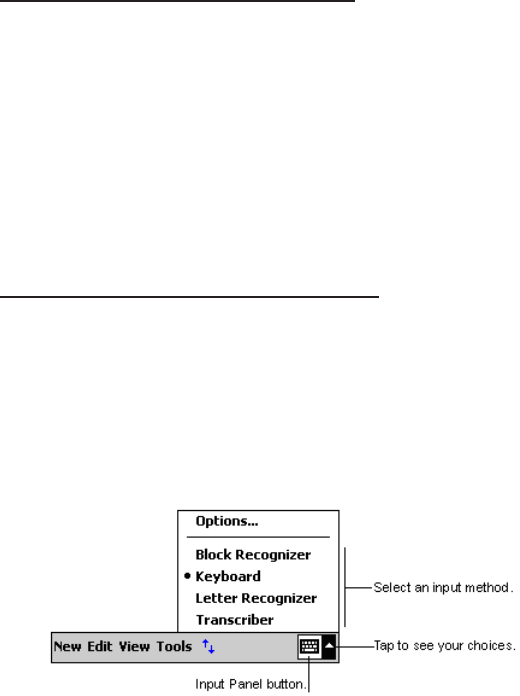
45
Enter Information on Your Device
You have several options for entering new information:
•Use the input panel to enter typed text, either by using the soft key-
board or other input method.
•Write directly on the screen.
•Draw pictures on the screen.
•Speak into your device microphone to record a message.
Use Microsoft® ActiveSync® to synchronize or copy information from
your desktop computer to your device. For more information on
ActiveSync, see ActiveSync Help on your desktop computer.
Entering Text Using the Input Panel
Use the input panel to enter information in any program on your de-
vice. You can either type using the soft keyboard or write using Letter
Recognizer, Block Recognizer, or Transcriber. In either case, the char-
acters appear as typed text on the screen.
To show or hide the input panel, tap the Input Panel button. Tap the
arrow next to the Input Panel button to see your choices.
DT-10_1章/36-52.p65 04.9.30, 17:27Page 45 Adobe PageMaker 6.5J/PPC
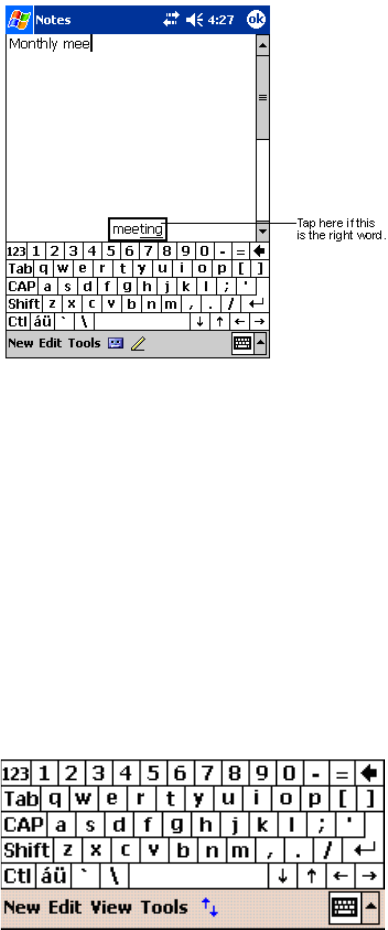
46
When you use the input panel, your device anticipates the word you
are typing or writing and displays it above the input panel. When you
tap the displayed word, it is inserted into your text at the insertion
point. The more you use your device, the more words it learns to an-
ticipate.
To type with the soft keyboard:
1. Tap the arrow next to the Input Panel button and then Key-
board.
2. On the soft keyboard that is displayed, tap the keys with your
stylus.
The soft keyboard can be used in two modes: large and small. Large
mode gives the advantage of larger keys and therefore higher accu-
racy; small mode gives you special commands like backspace and
forward space in the form of on-screen keys rather than stylus-based
gestures.
DT-10_1章/36-52.p65 04.9.30, 17:27Page 46 Adobe PageMaker 6.5J/PPC
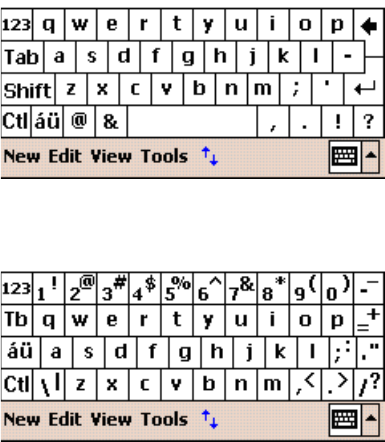
47
By default, small keyboard with on-screen special commands is pro-
vided. This looks much like a standard QWERTY keyboard found on
your desktop PC.
Here is the large keyboard without gestures enabled. Notice the ab-
sence of numerical keys.
Finally, here is large keyboard with gestures enabled.
1. To space forward, swipe horizontally in a forward direction with
stylus on the keyboard
2. To move backwards, swipe horizontally in a backwards direc-
tion with stylus on the keyboard
3. To carriage return, swipe vertically downwards with stylus on
the keyboard
4. To shift + key, swipe vertically upwards with stylus on the key-
board and hit any key on the keyboard
DT-10_1章/36-52.p65 04.9.30, 17:28Page 47 Adobe PageMaker 6.5J/PPC
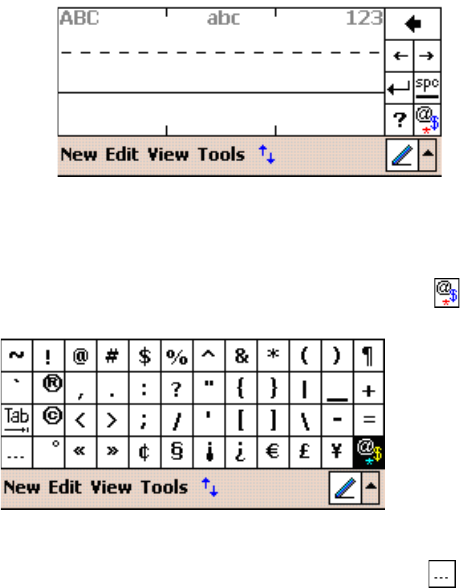
48
To use Letter Recognizer:
With Letter Recognizer you can write letters using the stylus just as
you would on paper. It uses technology similar to that of CIC's Jot®
product.
1. Tap the arrow next to the Input Panel button and then Letter
Recognizer.
2. Write a letter in the box.
As you can see, the screen has been broken into three segments.
The first allows you to enter upper-case letters; the second lower-case
letters, and the third numbers. This is done to increase accuracy of
recognition of your handwriting. Click on the button to open a
panel of symbols and special characters to enter into your text.
This is the resulting panel. Foreign characters as well as general pur-
pose special characters are included. Tap the button to return to
the Letter Recognizer pane.
When you write a letter, it is converted to typed text that appears on
the screen.
DT-10_1章/36-52.p65 04.9.30, 17:28Page 48 Adobe PageMaker 6.5J/PPC
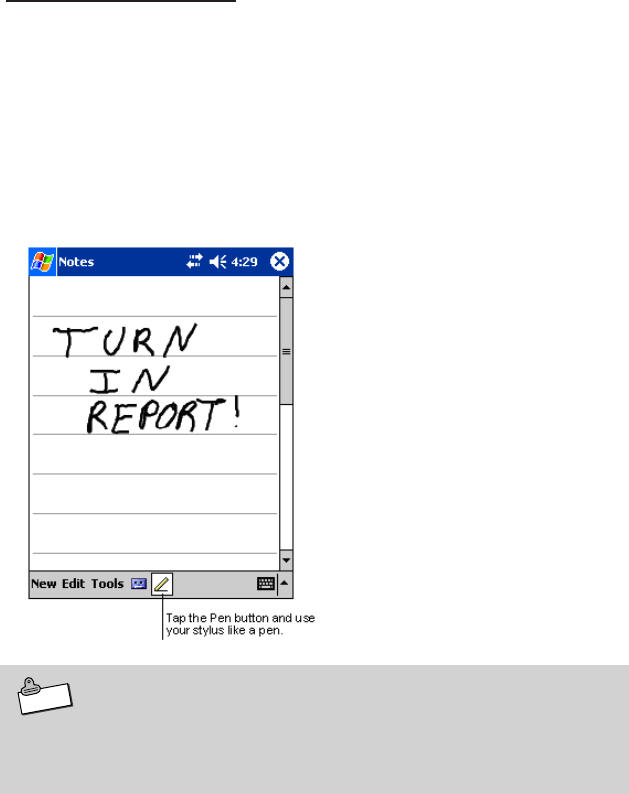
49
Writing on the Screen
In any program that accepts writing, such as the Notes program,
and in the Notes tab in Calendar, Contacts, and Tasks, you can use
your stylus to write directly on the screen. Write the way you do on
paper. You can edit and format what you've written and convert the
information to text at a later time.
To write on the screen:
•Tap the Pen button to switch to writing mode. This action displays
lines on the screen to help you write.
Note
Some programs that accept writing may not have the Pen but-
ton. See the documentation for that program to find out how to
switch to writing mode.
To select writing:
If you want to edit or format writing, you must select it first.
1. Tap and hold the stylus next to the text you want to select until
the insertion point appears.
2. Without lifting, drag the stylus across the text you want to se-
lect.
DT-10_1章/36-52.p65 04.9.30, 17:28Page 49 Adobe PageMaker 6.5J/PPC
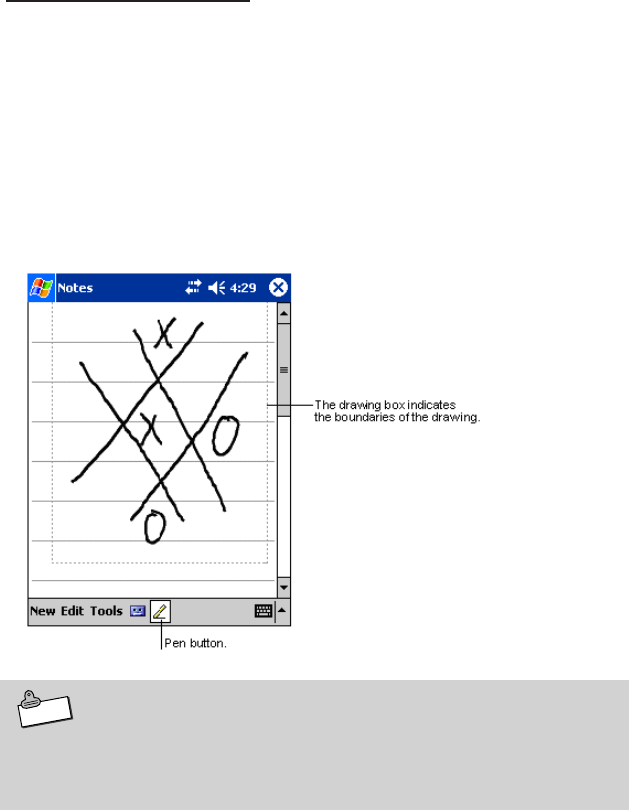
50
If you accidentally write on the screen, tap Tools, then Undo and try
again. You can also select text by tapping the Pen button to deselect
it and then dragging the stylus across the screen.
You can cut, copy, and paste written text in the same way you work
with typed text: tap and hold the selected words and then tap an ed-
iting command on the pop-up menu, or tap the command on the Edit
menu.
Drawing on the Screen
You can draw on the screen in the same way that you write on the
screen. The difference between writing and drawing on the screen is
how you select items and how they can be edited. For example, se-
lected drawings can be resized, while writing cannot.
To create a drawing:
•Cross three ruled lines on your first stroke. A drawing box appears.
Subsequent strokes in or touching the drawing box become part of
the drawing. Drawings that do not cross three ruled lines will be
treated as writing.
Note
You may want to change the zoom level so that you can more
easily work on or view your drawing. Tap Tools and then a
zoom level.
DT-10_1章/36-52.p65 04.9.30, 17:28Page 50 Adobe PageMaker 6.5J/PPC
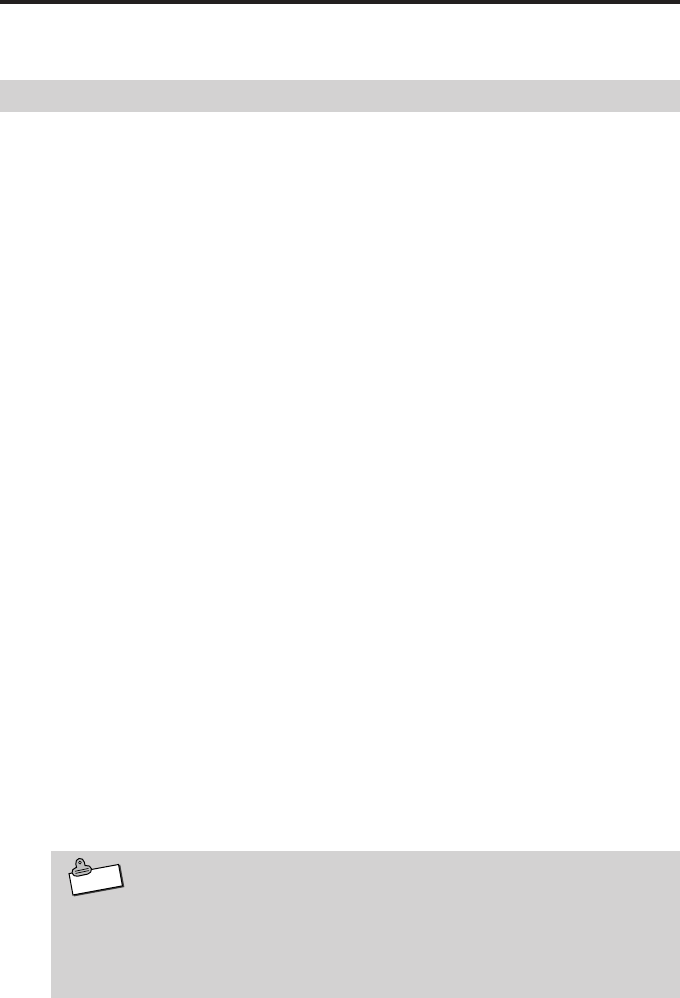
51
Connecting to a Computer
Connecting to a computer allows you to share data with the computer, trans-
fer files to and from the computer and back up files to the computer.
Compatible computers
Computers must meet the following minimum conditions to connect to
and exchange data with the Rugged PDA. The following conditions
describe the operating environment necessary to use ActiveSync (the
computer program that exchanges data between the Rugged PDA
and the computer), which is included on the Companion CD provided
with the Rugged PDA.
Minimum operating system requirements
•Microsoft® Windows® XP, Windows® 2000, Windows® Millennium
Edition, Microsoft® Windows® 98
•Desktop or laptop computer with Microsoft® Outlook 98 or later able
to run Inbox, Calendar, Contents, Tasks and Notes at the same time.
•Microsoft® Internet Explorer 4.01 Service Pack 1 or later version
•12 to 65 MB of available hard disk space (actual requirements vary
depending on system configuration and selected functions)
•USB port (Windows 98, Windows 2000, Windows Me or Windows
XP only)
•Infrared communication port if using infrared connection
•CD-ROM drive
•256 color VGA graphics card or compatible video graphics adapter
•Keyboard
•Microsoft Mouse or compatible pointing device
Windows XP, Windows 2000, Windows Me, Windows 98 options
•Audio card/speakers for audio
•Microsoft® Office 97, Microsoft® Office 2000 or Microsoft Office XP
•Modem for remote synchronization
•Ethernet LAN connection for remote synchronization
Note
•ActiveSync may not be compatible with all types of computers
•Refer to Help for ActiveSync for information about how to
use the infrared communication port to connect the Rugged
PDA with a computer.
DT-10_1章/36-52.p65 04.9.30, 17:28Page 51 Adobe PageMaker 6.5J/PPC
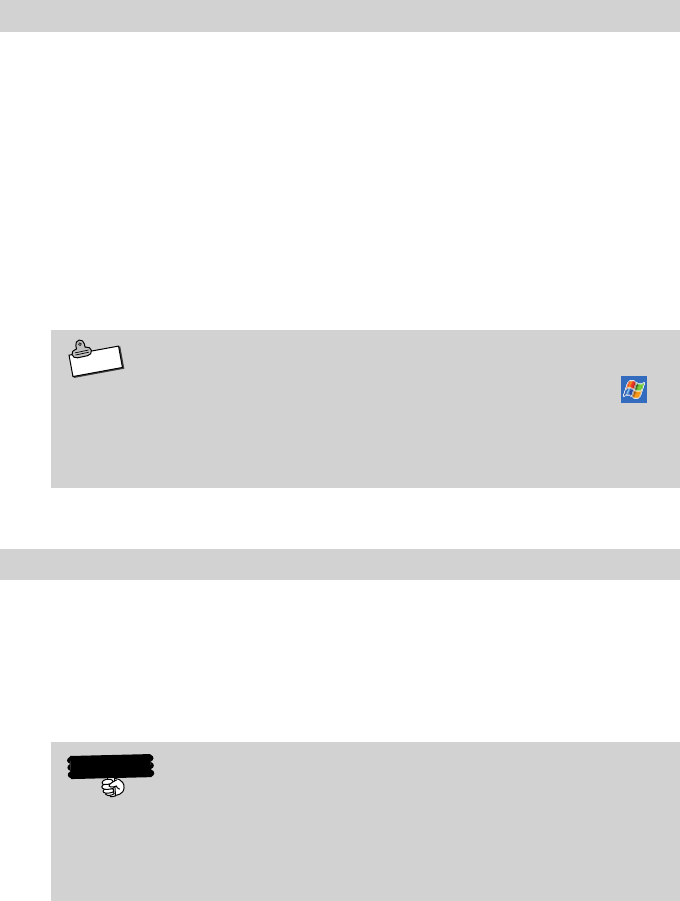
52
Connecting to a Computer
Do not connect the Rugged PDA to the computer before installing
ActiveSync.
The Rugged PDA and the computer can be connected in the follow-
ing way.
•When connecting via the optional Basic Cradle or Bridge Satellite
Cradle, connect the optional Basic Cradle or Bridge Satellite Cradle
to the USB port or RS-232C port on the computer, and then put the
Rugged PDA in the optional cradle. Leaving the Rugged PDA con-
nected to the computer via the optional Basic Cradle or Bridge Sat-
ellite Cradle makes it easy to connect the Rugged PDA to the com-
puter whenever it is necessary.
Note
When connecting the Rugged PDA to the computer, tap →
ActiveSync→Tools →Options, in that order to check the
connection to the computer. For more information refer to Help
for the Rugged PDA.
Using the CASIO Companion CD
The Companion CD-ROM contains software and the User's Guide.
Put the CD-ROM into the CD drive of the computer and it will start
automatically and display a menu. From the menu screen, you can
install the application or look at the various documents.
Follow the procedure below to access information on the Companion
CD-ROM.
Important
To use the Companion CD-ROM, you must agree to the END-
USER LICENSE AGREEMENT. Read the END-USER LICENSE
AGREEMENT and agree with it before using the Companion
CD-ROM.
You need to install Active Sync 3.7 to the computer before you can
connect the Rugged PDA to the computer and exchange data.
Adobe Acrobat Reader (hereafter Acrobat Reader) is necessary to
view the User's Guide.
DT-10_1章/36-52.p65 04.9.30, 17:28Page 52 Adobe PageMaker 6.5J/PPC
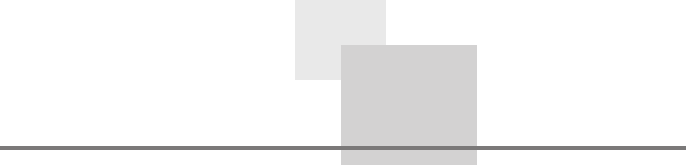
53
Appendix
DT-10_App.p65 04.9.30, 17:28Page 53 Adobe PageMaker 6.5J/PPC
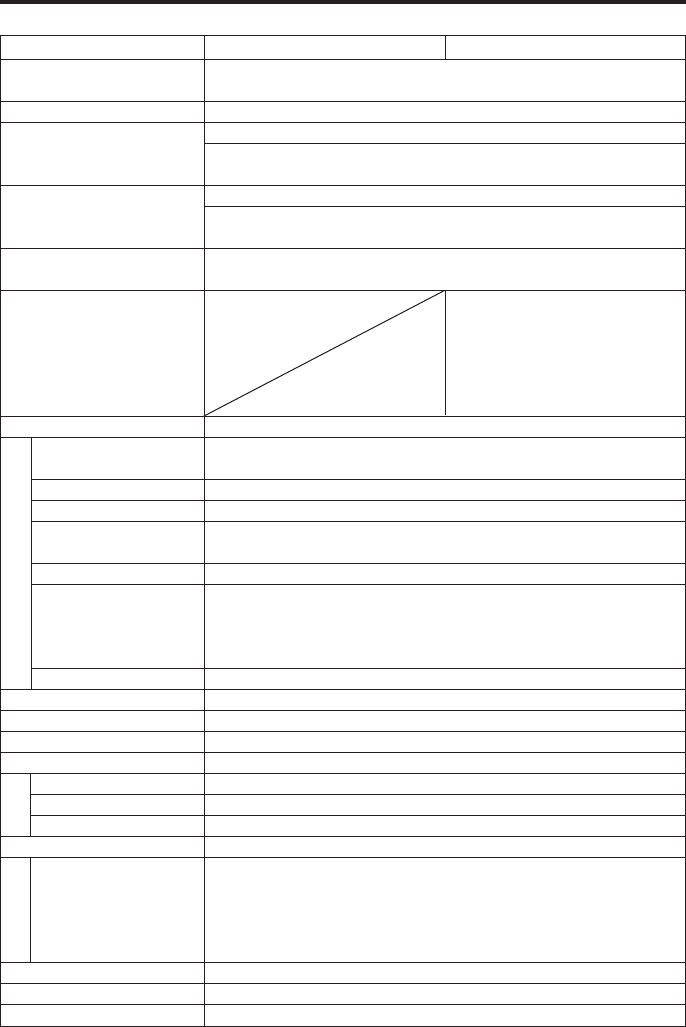
54
Item
OS
CPU
Display functions
Memory
Bluetooth
Wireless LAN
Standard external interfaces
Infrared
CF card
SD card
Basic Cradle
Headphone
RS-232C
USB
Speaker
Microphone
Power consumption
Main battery*3
Specifications
Operating time
Charging time
Back-up battery*3
Specifications
Wight
Dimensions
Operating environment
IT-10M20 IT-10M20BR
Microsoft® Windows Mobile 2003 second edition soft-
ware for Pocket PC
Intel
®
PXA270 Application Processor 416MHz
480 × 640
Semi-transparent TFT color LCD (65,536 colors) *1
Resistive film touch panel with built-in LED backlight
ROM 48MB Flash memory
RAM 64MB
(OS, including enough memory to start program)
Ver.2 Communication speed 1Mbps, 3dbm max
Communication distance: Approximately 10m
IEEE802.11b Standard
Wireless frequency:
2,400 - 2,497GHz
Transfer rate:11Mbps max
Transmission distance:
50m(indoors), 150m(outdoors)
IrDA FIR (4Mbps max) / SIR (115.2kbps max) *2
Communication distance: 30cm max
1slot Compact flash card TYPE I / II (3.3V)
1slot SD memory card / multimedia card
Connect to Basic Cradle to supply power to Rugged
PDA.
Compatible with 3.5 mm diameter mini stereo plug
Bridge Satellite Cradle or RS-232C cable connection,
start-stop synchronous system
300/600/1200/2400/4800/9600/38.4K/57.6K/115.2K
bps
Ver.1.1 specifications
Monaural
Monaural
AC adaptor DC5V (100- 240V AC, 50/60Hz input)
Lithium ion battery 2300mAH removable
Approximately 18 hours (in-house standard)*4*5
Approximately 4 hours (in-house standard)
NiMH battery built-in
・Approximately 30 minutes at full charge for chang-
ing main battery
・Approximately 4 hours to charge fully when main
battery connected
300g Approx. (with the battery pack installed)
80 (W) X 140 (D) X 25 (H) mm
Temperature:5℃-40℃ Humidity:30-80%
Specifications
DT-10_App.p65 04.9.30, 17:28Page 54 Adobe PageMaker 6.5J/PPC
55
*1Though TFT screens are made using extremely high-grade technology,
uneven brightness or fine dots sometimes occurs on these screens.
Also, some dots on the screen do not light or stay continually lit. These,
however, are not malfunctions.
*3Operating time and charging time using the battery pack sometimes
differ from the above values depending on the operating environment
and the options that are connected.
The battery operating time was measured using JEITA-compliant bat-
tery operating time measurement methods under the following condi-
tions:
*4Time until 10% power remaining warning message (red title bar) ap-
pears, for a new battery, continuous data input and display in a 1:10
ratio, backlight off, CPU speed set to low power consumption.
*5Main battery is depleted because small amount of current is needed to
maintain memory even when power is turned off.
DT-10_App.p65 04.9.30, 17:28Page 55 Adobe PageMaker 6.5J/PPC
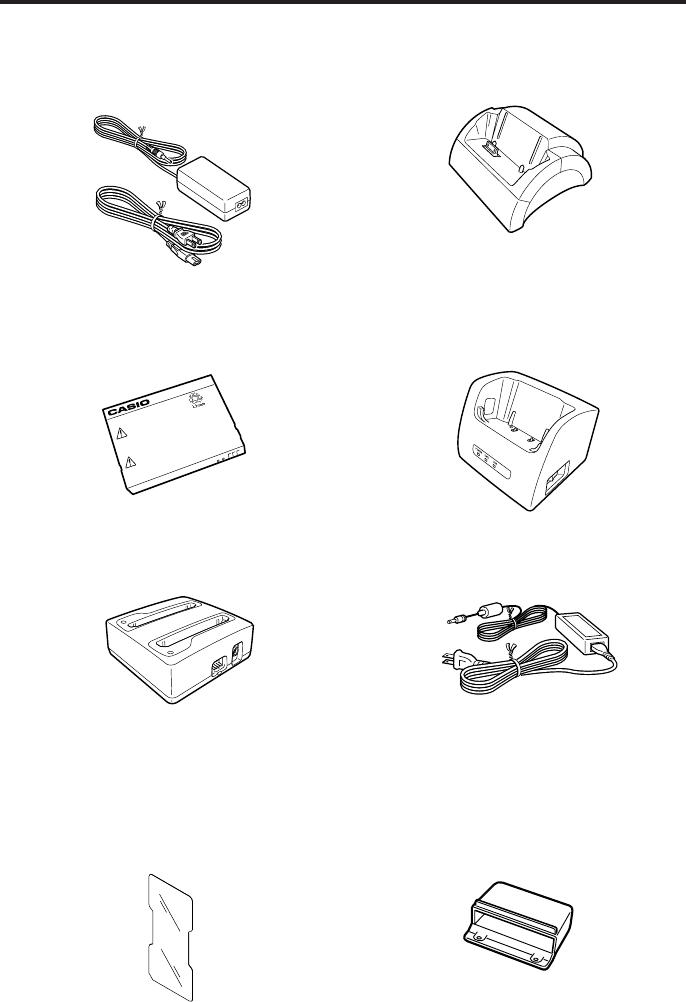
56
Options List
The useful options shown below are available for use with the Rugged PDA.
AC Adaptor:AD-S15050A
Battery Pack:HA-C21BAT
Dual Battery Chager:
HA-C32DCHG
Screen Protect Sheet:
HA-C90PS5
Basic Cradle:HA-C60IO
Bridge Satellite Cradle:HA-C61IO
AC Adaptor:AD-S42120A
Communication Card Cover:
HA-C92TCV
•One set of five sheets.
•Connect AC adapter (AD-
S15050AE) to use
•Connect to Dual Battery Charger or
Bridge Satellite Cradle to use.
•AC adapter is not included
HA-C21BAT
Li-ion 3.7V 2300mAh
危険
DANGER
.Never dispose of the battery by incineration
and never expose it to heat.
.Never try to take the battery apart ot otherwise try to modify
.Never try to take the battery apart ot otherwise try to modify
火の中に投入したり加熱しないでください。
分解改造をしないでくだしい
火の中に投入したり加熱しないでください。
DT-10_App.p65 04.9.30, 17:28Page 56 Adobe PageMaker 6.5J/PPC
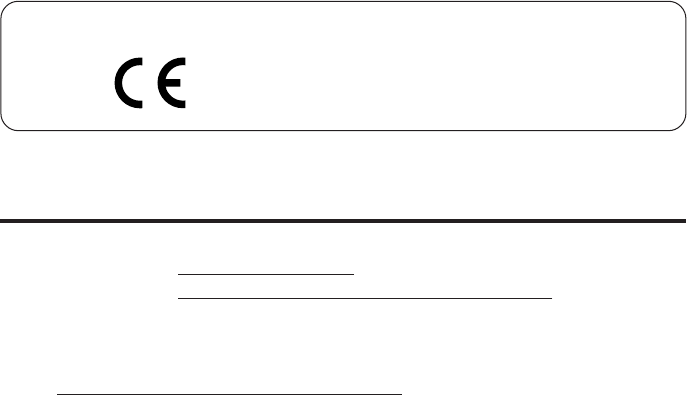
57
DECLARATION OF CONFIRMITY
We CASIO Europe GmbH
Bornbarch 10, D-22848 Norderstedt, Germany
declare under our sole responsibility that the product
Pocket PC, Models: IT-10M20, IT-10M20BR
to which this declaration relates is conformity with the following standards and
Council Directives;
Standards;
EMC: EN55022:1994+A1:1995+A2:1997
Limits and methods of measurement of radio disturbance charac-
teristics of information technology equipment
EN55024:1998
Information technology equipment - Immunity characteristics - Lim-
its and methods of measurement
EN61000-3-2:1995+A1:1998+A2:1998
EN61000-3-3:1995
Safety: EN60950:2000
ETS: TBR 21:1998
EG 201121 V 1.1.3/02.00
Council Directives:
73/23/EEC
89/336/EEC
92/31/EEC
93/68/EEC
1999/5/EC
The CE marking indicates compliance to applicable European Directives and Norms declared by;
CASIO Europe GmbH
Bornbarch 10, D-22848 Norderstedt, Germany
DT-10_App.p65 04.9.30, 17:28Page 57 Adobe PageMaker 6.5J/PPC
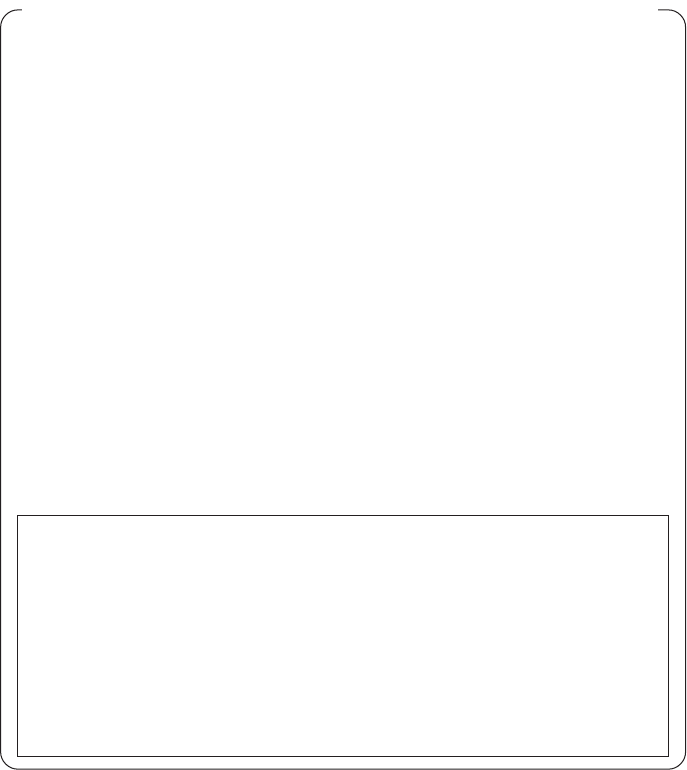
58
GUIDELINES LAID DOWN BY FCC RULES FOR USE OF THIS UNIT IN THE U.S.A.
(not applicable to other areas.)
NOTICE
This equipment has been tested and found to comply with the limits for a Class B
digital device, pursuant to Part 15 of the FCC Rules. These limits are designed to
provide reasonable protection against harmful interference in a residential installa-
tion. This equipment generates, uses and can radiate radio frequency energy and,
if not installed and used in accordance with the instructions, may cause harmful
interference to radio communications. However, there is no guarantee that interfer-
ence will not occur in a particular installation. If this equipment does cause harmful
interference to radio or television reception, which can be determined by turning
the equipment off and on, the user is encouraged to try to correct the interference
by one or more of the following measures:
•Reorient or relocate the receiving antenna.
•Increase the separation between the equipment and receiver.
•Connect the equipment into an outlet on a circuit different from that to which the
receiver is connected.
•Consult the dealer or an experienced radio/TV technician for help.
FCC WARNING
Changes or modifications not expressly approved by the party responsible for com-
pliance could void the user’s authority to operate the equipment.
Declaration of Conformity
Model Number: IT-10M20, IT-10M20BR
Trade Name: CASIO
Responsible party: CASIO INC.
Address: 570 Mt. Pleasant Avenue, Dover, New Jersey 07801.
Telephone number: 973.361.5400
This device complies with part 15 of the FCC Rules. Operation is subject to the
following two conditions: (1)This device may not cause harmful interference,
and (2)this device must accept any interference received, including interfer-
ence that may cause undesired operation.
Industry Canada
“This digital apparatus does not exceed the Class B limits for radio
noise emissions from digital apparatus as set out in the interference-
causing equipment standard entitled “Digital Apparatus”, ICES-003
of the Department of Communications.”
Industrie Canada
“Cet appareil numérique respecte les limites de bruits radioélectriques
applicables aux appareils numeriques de Classe B prescrites dans la
norme sur le matériel brouilleur : “Appareils Numériques”, NMB-003
édictée par le ministre des Communications.”
DT-10_App.p65 04.9.30, 17:28Page 58 Adobe PageMaker 6.5J/PPC
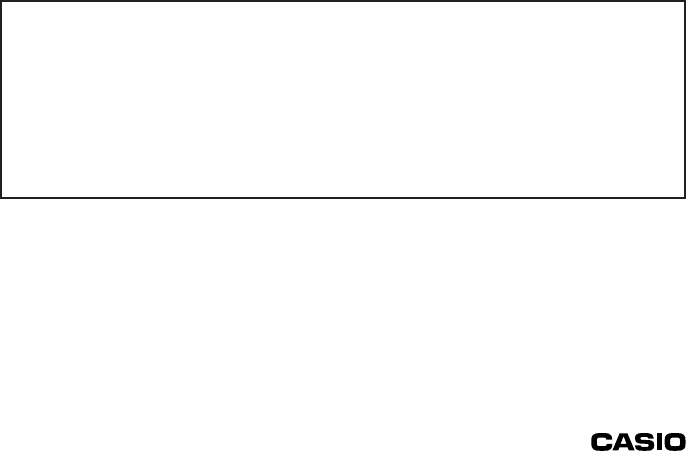
CASSIOPEIA
DT-10series User’s Manual
1st. ed. 2004-10
CASIO COMPUTER CO., LTD.
6-2, Hon-machi 1-chome
Shibuya-ku, Tokyo 151-8543, Japan
© 2004 CASIO COMPUTER CO., LTD. All rights reserved.
CA01-012
Notes
•This guide cannot be reproduced or duplicated in any form, in part or in
whole, without written permission from CASIO COMPUTER CO., LTD.
•The content of this guide is subject to change without notice.
•CASIO has, to the best of its ability, endeavored to make this guide as
accurate as possible. However, if any unclear portions or omissions are
found, please contact your dealer.
Descriptions and specifications furnished herein the User’s Manual by CASIO
Computer Co., Ltd. are believed to be accurate and reliable. However, CASIO
reserves the right to make changes or improvements in the descriptions and
specifications without any advanced notice. CASIO does not assume any
liability arising from the use of the contents, nor for any infringements of pat-
ents or other rights of third parties which may result from the use of the con-
tents.
DT-10_cover3.p65 04.9.30, 17:28Page 1 Adobe PageMaker 6.5J/PPC
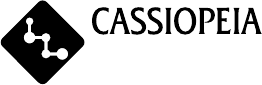
CASIO COMPUTER CO., LTD.
6-2, Hon-machi 1-chome
Shibuya-ku, Tokyo 151-8543, Japan
Pocket PC
DT-10_cover4.p65 04.9.30, 17:28Page 1 Adobe PageMaker 6.5J/PPC
IC Statement
Operation is subject to the following two conditions:
1) this device may not cause interference and
2) this device must accept any interference, including interference that
may cause undesired operation of the device
To prevent radio interference to the licenced service, this device is
intended to be operated indoors and away from windows to provide
maximum shielding. Equipment (or its transmit antenna) that is
installed outdoors is subject to licensing
"This device has been designed to operate with an antenna having a
maximum gain of -1 dB. Antenna having a higher gain is strictly
prohibited per regulations of Industry Canada. The required antenna
impedance is 50 ohms."