Casio Computer IT800 Handheld Terminal User Manual User maunal
Casio Computer Co Ltd Handheld Terminal User maunal
Contents
- 1. User manual
- 2. User maunal
User maunal
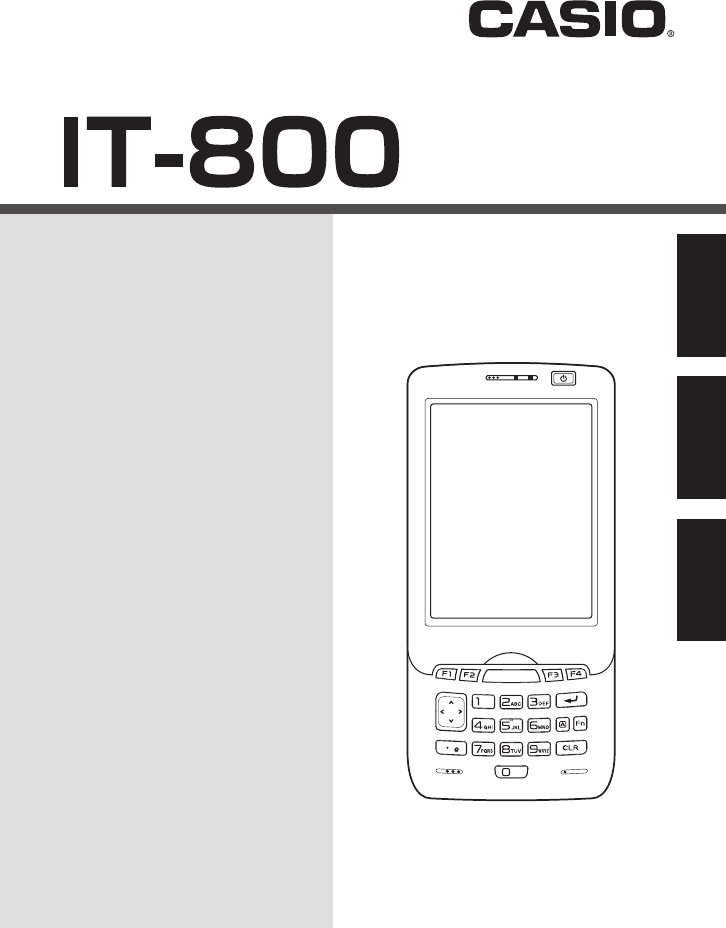
Handheld Terminal
㏚㒐仑䱾
Portatif Terminal
User’s Guide
䚷㏅尹㞝㢇
Kullanım Kılavuzu
Series
亊⎦
Serisi
Be sure to read “Safety
Precautions” inside this guide
before trying to use your Handheld
Terminal. After reading this guide,
keep it in a safe place for future
reference.
For product detail, refer also to
http://world.casio.com/system/
pa/UsersGuide/sup85_e.html
⢷ℎ䚷㏚㒐仑䱾Ὶ⏜Lj屚⑨ㅔ杀崏㢻
尹㞝㢇ᾼ䠓Đⴘ⋷㹷㊞‚榔đă杀崏
ⴛ䛱ῚㄛLj屚ⶖ㢻尹㞝㢇⬴✓Ⅼ⳧Lj
⁴∨⁙ㄛ╒冒ă
㢘⌂‶♐䠓嵵偕ⅰㇾLj嶆╵⪥║枔;
http://world.casio.com/system/pa/
UsersGuide/sup85_e.html
Portatif Terminali kullanmadan önce
kılavuzun içindeki “Güvenlik
Önlemlerini” okuyunuz.
Kılavuzu okuduktan sonra ileride
başvurmak için güvenli bir yere
kaldırınız.
Ürün detayları için ayrıca şuraya
başvurun
http://world.casio.com/system/pa/
UsersGuide/sup85_e.html
E C Tr
中国语
Türkçe English
IT-800_E_Hyo1_4.indd 1IT-800_E_Hyo1_4.indd 1 2009-8-20 9:45:032009-8-20 9:45:03
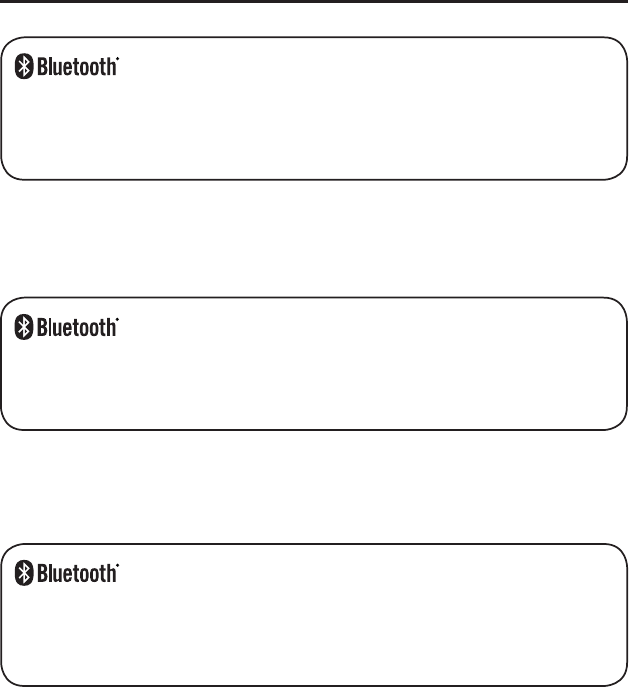
Information in this document is subject to change without advance notice. CASIO Computer Co.,
Ltd. makes no representations or warranties with respect to the contents or use of this manual
and specifi cally disclaims any express or implied warranties of merchantability or fi tness for any
particular purpose.
BLUETOOTH is a registered trademark owned by Bluetooth SIG, Inc. and licensed to
CASIO COMPUTER CO., LTD.
Microsoft and Windows are either registered trademarks or trademarks of Microsoft
Corporation in the United States and/or other countries.
•
•
未经事先通知
Lj
可更改本文信息
ă
卡西欧计算机有限公司对本手册内容或本手册的使用
不做任何声明或保证
Lj
并且对用于任何特定目的的适销性或适用性的明示或默示的保证
不予承诺
ă
• BLUETOOTH是注冊商標Lj為Bluetooth SIGLjInc.所擁有Lj並授權卡西歐計算機
株式會社使用該商標ă
• Microsoft和Windows是微軟公司在美國和/或其他國家的注冊商標或商標ă
Bu belgedeki bilgiler önceden bildirilmeksizin değiştirilebilir. CASIO Computer Co., Ltd. bu
kılavuzun içeriği veya kullanımıyla ilgili hiçbir sorumluluk kabul etmez ya da garanti vermez
ve ticari değer veya belirli bir amaca uygunluk konusundaki açık ya da zımni her türlü garantiyi
reddeder.
BLUETOOTH, Bluetooth SIG, Inc. şirketinin sahip olduğu ve lisansı CASIO
COMPUTER CO., LTD'ye verilen tescilli bir ticari markadır.
Microsoft ve Windows ABD'de ve/veya başka ülkelerde bulunan Microsoft Corporation'ın
tescilli ticari ya da ticari markalarıdır.
•
•
IT-800_E_Hyo1_4.indd 2IT-800_E_Hyo1_4.indd 2 2009-8-20 9:45:052009-8-20 9:45:05
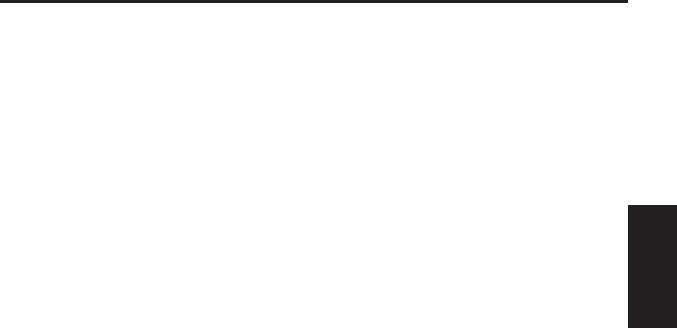
E-1
Contents
Safety Precautions .........................................................................................E-2
Operating Precautions ...................................................................................E-7
Important ........................................................................................................E-7
Regulatory Information ..................................................................................E-8
Handheld Terminal System Confi guration .................................................E-10
General Guide ...............................................................................................E-12
Loading and Removing the Battery Pack ...................................................E-14
Charging the Battery Pack ..........................................................................E-17
Handling the Hand Belt ................................................................................E-19
Attaching the Neck Strap.............................................................................E-20
Confi guring Handheld Terminal Settings ...................................................E-21
Adjusting the Laser Light Emission Width .................................................E-22
Handling microSD Cards .............................................................................E-24
Handling SIM Cards......................................................................................E-26
Handling SD Memory Cards ........................................................................E-28
Resetting the Handheld Terminal ................................................................E-29
Warning Label ...............................................................................................E-31
USB Cradle (HA-H60IO), Ethernet Cradle (HA-H62IO) ..............................E-32
Cradle-type Battery Charger (HA-H30CHG) ...............................................E-33
Car Mounted-type Battery Charger (HA-H35CHG)....................................E-33
Dual Battery Charger (HA-D32DCHG) ........................................................E-34
English
IT-800_E.indb 1IT-800_E.indb 1 2009/09/03 18:54:402009/09/03 18:54:40
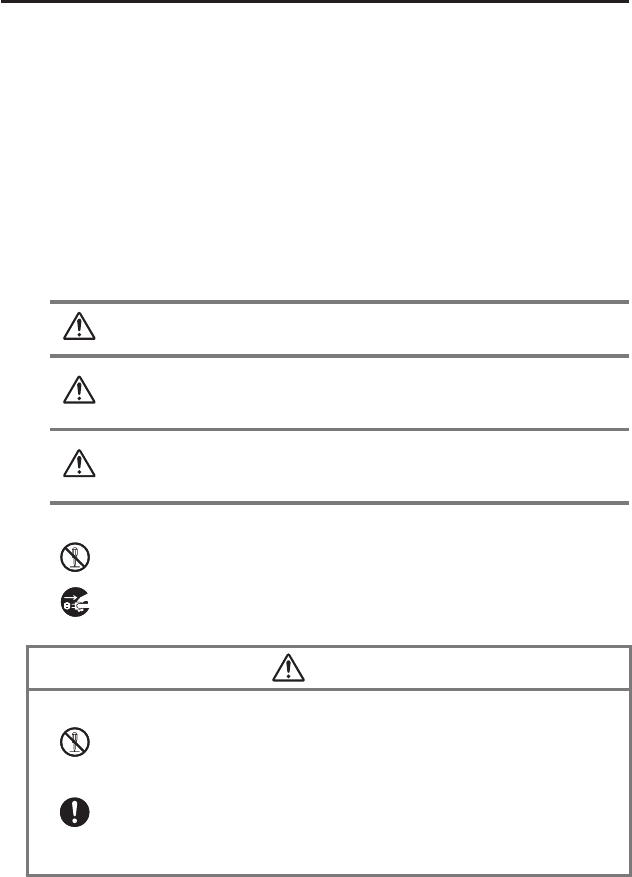
E-2
Safety Precautions
Congratulations upon your selection of this CASIO product. Be sure to read the
following Safety Precautions before trying to use it for the fi rst time.
Your neglect or avoidance of the warning and caution statements in the
subsequent pages causes the danger of fi re, electric shock, malfunction and
damage on the goods as well as personal injury.
Markings and Symbols
The following are the meanings of the markings and symbols used in these Safety
Precautions.
Danger This symbol indicates information that, if ignored or applied
incorrectly, creates the danger of death or serious personal injury.
Warning
This symbol indicates information that, if ignored or applied
incorrectly, creates the possibility of death or serious personal
injury.
Caution
This symbol indicates information that, if ignored or applied
incorrectly, creates the possibility of personal injury or property
damage.
A diagonal line indicates something you should not do. The symbol shown
here indicates you should not try to take the unit apart.
A black circle indicates something you should do. The symbol shown here
indicates you should unplug the unit from the wall outlet.
Warning
Disassembly and Modifi cation
Never try to disassemble or modify the Handheld Terminal and its options
including battery pack and battery in any way.
Abnormal Conditions
Should the Handheld Terminal and/or its options including battery pack and
battery become hot or start to emit smoke or a strange odor, immediately turn
off the power and contact your dealer or distributor whom you purchased the
product from, or an authorized CASIO service provider.
•
•
•
•
IT-800_E.indb 2IT-800_E.indb 2 2009/09/03 18:54:402009/09/03 18:54:40
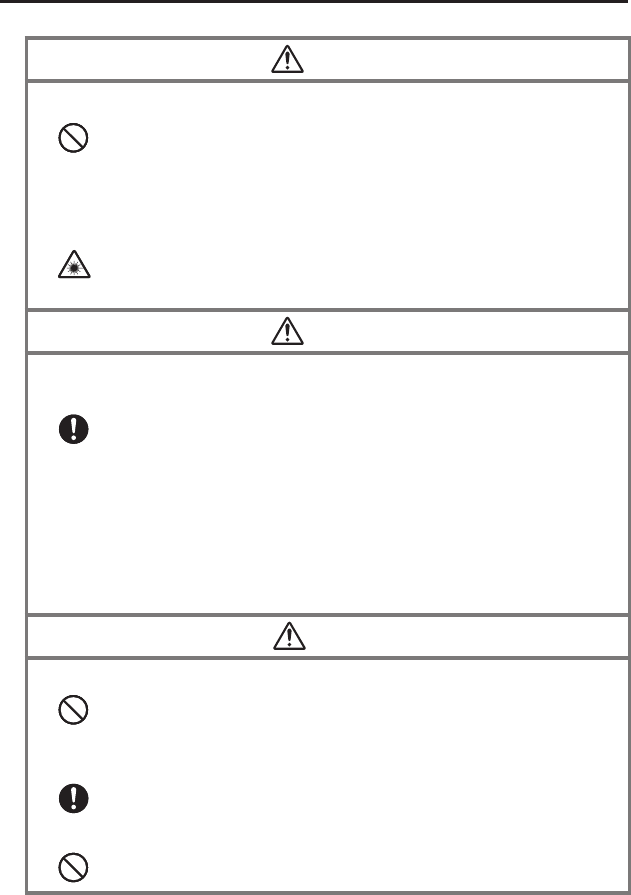
E-3
Warning
Dust and Moisture
Though the Handheld Terminal is dust and water splash resistant, its options
including the battery pack are not. Keep loose metal objects and containers
fi lled with liquid away from your Handheld Terminal and the options. Also,
never handle the Handheld Terminal and the options while your hands are
wet.
Laser Light
The laser scanner models (model dependant) with the integrated laser
scanning module scan bar codes using laser light. Never look directly into
the laser light or shine the laser light into the eyes.
•
•
Warning
Interference with the Operation of Other Equipment
(Using Wireless Data Communication)
Keep your Handheld Terminal at least 22 centimeters (811/16") away from
anyone wearing a pacemaker. Radio waves emitted by the Handheld
Terminal can affect the operation of a pacemaker.
Before the use in aircraft, be sure to consult with cabin crew for interference
the Handheld Terminal emits.
Before the use in medical facility, be sure to consult with the facility
management or the manufacture of a specifi c medical equipment that the
Handheld Terminal may interfere with.
Do not use the Handheld Terminal nearby gas pump or chemical tank or any
other places fl ammable or explosive.
•
•
•
•
Caution
Foreign Objects
Take care to ensure that metals or combustible objects are not inserted into
the openings of the Handheld Terminal or its options, and not to allow
moisture to get inside of them.
Location
Install the cradle properly on a fl at and stable surface so that it cannot fall
down onto fl oor.
LCD Screen
Never apply strong pressure to the screen or subject it to strong impact.
Doing so can crack the LCD Screen.
•
•
•
IT-800_E.indb 3IT-800_E.indb 3 2009/09/03 18:54:412009/09/03 18:54:41
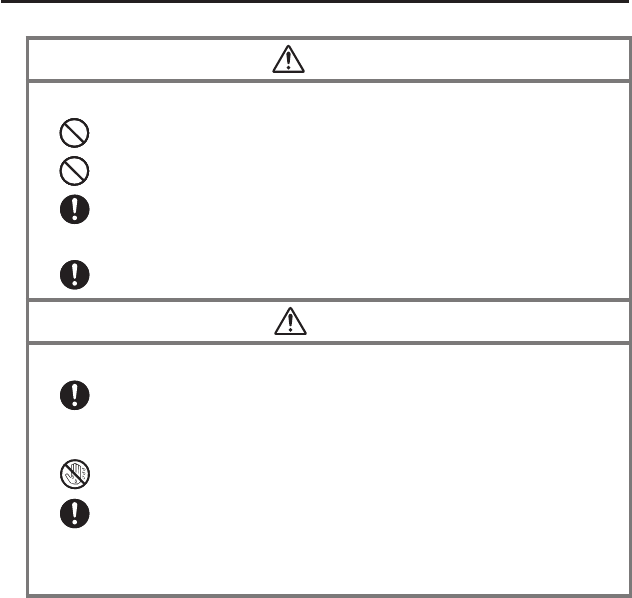
E-4
Warning
Avoiding Traffi c Accidents
Never use your Car Mounted-type Battery Charger while operating a motor
vehicle. Park your vehicle in a safe place before performing any operation.
Never locate the Car Mounted-type Battery Charger where it might interfere
with proper operation of the vehicle.
Locate connecting cables as instructed by the manual, avoiding locations
that can interfere with driving operations.
Car Battery Power
Should the Car Power Cable become damaged, replace it immediately with
a new Car Power Cable when using the Car Mounted-type Battery Charger.
•
•
•
•
Caution
Installing in Vehicle
To save your vehicle’s battery from running down, be sure that the Car
Power Cable should be unplugged from the cigarette lighter socket when
you do not use the Car Mounted-type Battery Charger and that the use of
the battery charger should be avoid while the vehicle’s engine is turned off.
Do not handle the Car Power Cable with wet hands.
Install the Car Mounted-type Battery Charger at location in a vehicle where
strong vibration, unstable, excessive of humidity and dust, and under direct
sunlight can be avoid. Also, avoid the area where the air bag infl ates or any
other area where your safe driving is blocked.
Do not leave the Handheld Terminal in vehicle for a long period of time.
•
•
•
•
IT-800_E.indb 4IT-800_E.indb 4 2009/09/03 18:54:422009/09/03 18:54:42
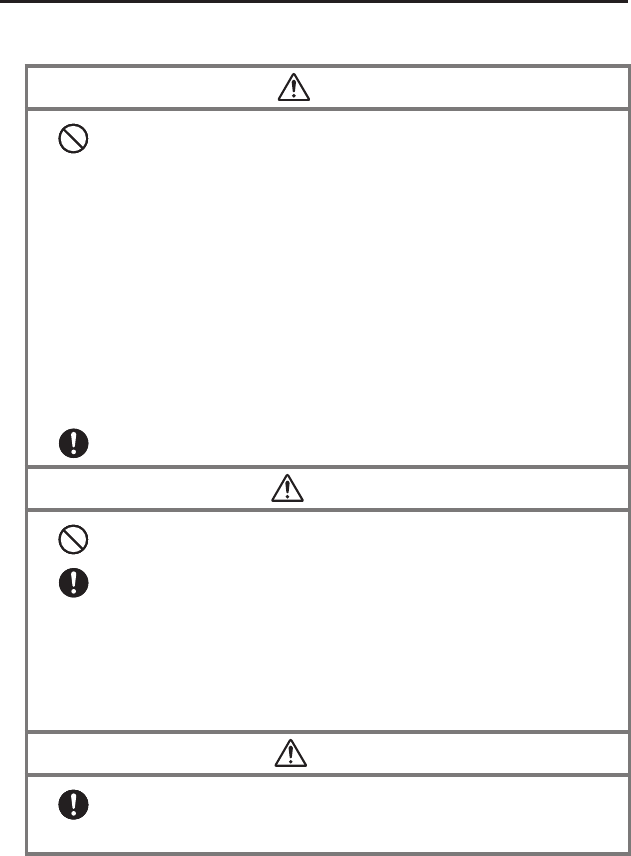
E-5
Optional Lithium-ion Battery Pack
Danger
Never use the Handheld Terminal and its option including the battery pack
and battery next to open fl ame, near a stove, or any other area exposed to
high heat, or leave them for a long period of time in a vehicle parked in
direct sunlight.
Never use the battery pack with any device other than the Handheld
Terminal.
Never dispose of the battery pack by incinerating it or otherwise expose it
to heat.
Never transport or store the battery pack together with metal objects that
may result in shorting positive (+) and negative (–) terminals of the battery
pack. Be sure to place the battery pack in its case whenever transporting or
storing it.
Never throw the battery pack or otherwise subject it to strong impact.
Never pierce the battery pack with nails, hit it with a hammer, or step on it.
Use only the specifi ed battery charger to charge the battery pack.
•
•
•
•
•
•
•
Warning
Never place the battery pack in a microwave oven or any other high-voltage
device.
If the amount of time period the battery pack can serve becomes
considerably short even after it has been fully charged for the specifi ed time
period, stop using it.
Should the battery pack start to leak or emit a strange odor, immediately
move it away from any fl ame nearby. Leaking battery fl uid is combustible.
Should fl uid from the battery pack accidentally get into your eyes or on the
skin, do not rub it. Immediately rinse it off with clean tap water and then
consult a physician.
•
•
•
•
Caution
Replace only with the same type of battery pack recommended by CASIO.
Dispose of used battery packs according to the local regulation.
Keep the battery pack out of the reach of small children.
•
•
IT-800_E.indb 5IT-800_E.indb 5 2009/09/03 18:54:422009/09/03 18:54:42
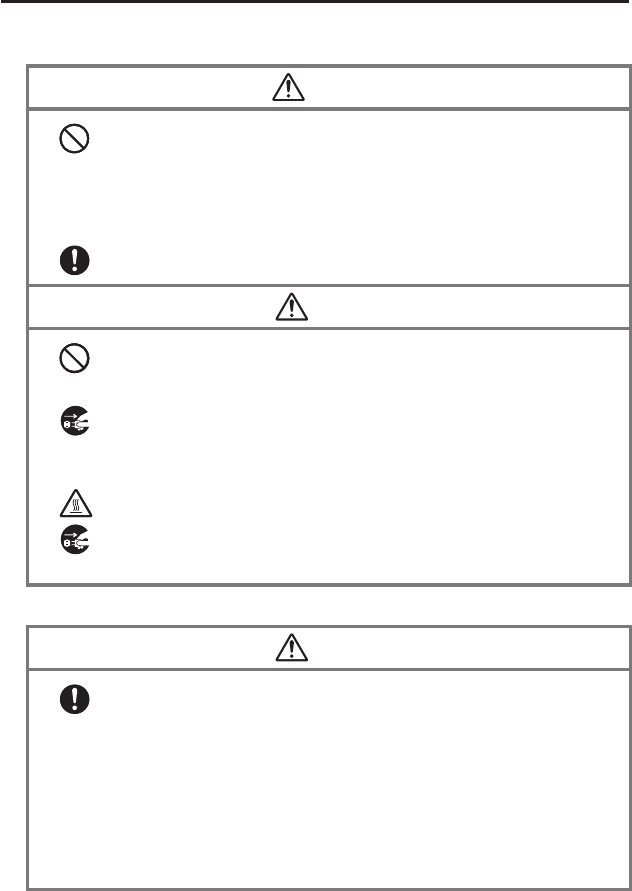
E-6
Power Supply / AC Adaptor
Warning
Do not use the Handheld Terminal at a voltage other than the specifi ed
voltage. Also, do not connect the Handheld Terminal to a multi-plug power
strip.
Never modify, sharply bend, twist, or pull on the power cord.
Never use a detergent to clean AC adaptor and its power cable, especially
on the plug and the jack.
When using the battery chargers and the cradles, be sure to use the
respective AC adaptors.
•
•
•
•
Caution
Never pull on the power cord when unplugging it. Always hold the plug
when unplugging it from the wall outlet.
Never touch the plug while your hands are wet.
Be sure to unplug the power cord from the wall outlet before cleaning the
battery chargers and the cradles.
Unplug the power cord from the wall outlet whenever leaving the battery
chargers and the cradles unattended for a long period.
The housing of the AC adaptor can become warm during normal use.
At least once a year, unplug the AC adaptor from the wall outlet and clean
any dust that builds up between the prongs of the plug.
Dust built up between the prongs can lead to the danger of fi re.
•
•
•
•
•
•
Backup of All Important Data
Caution
Note that CASIO Computer Co., Ltd. shall not be held liable to you or any
third party for any damages or loss caused by deletion or corruption of data
due to use of the Handheld Terminal, malfunction or repair of the Handheld
Terminal or its peripherals, or due to the batteries going dead.
The Handheld Terminal employs electronic memory to store data, which
means that memory contents can be corrupted or deleted if power is
interrupted due to the batteries going dead or incorrect battery replacement
procedures. Data cannot be recovered once it is lost or corrupted. Be sure
to make backup of all important data. One way to do this is to use the
separately sold cradles to transfer data to a computer.
•
•
IT-800_E.indb 6IT-800_E.indb 6 2009/09/03 18:54:432009/09/03 18:54:43
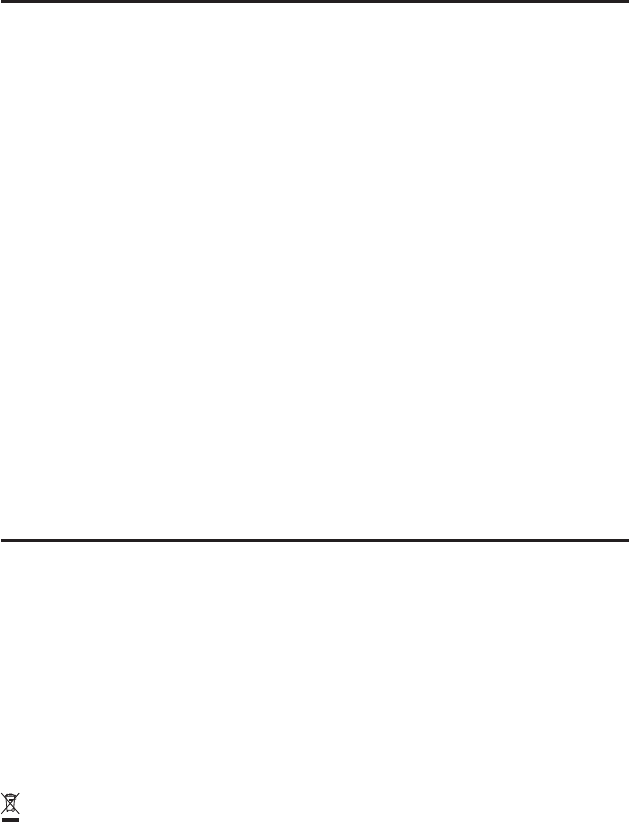
E-7
Operating Precautions
Your Handheld Terminal and its options are precision. Improper operation or rough
handling can cause problems with data storage and other problems. Note and observe
the following precautions to ensure proper operation.
Do not leave dead battery pack in the Handheld Terminal for a long period.
Dead battery pack can leak, leading to malfunction and damage to the Handheld
Terminal.
Stop or avoid using the Handheld Terminal and its options in areas and
conditions subject to the following.
— Large amounts of static electricity
— Extreme heat or cold or humidity
— Sudden temperature change
— Large amount of dust
— After large amount of rain or water falls on the Handheld Terminal
— Pressing the screen or keys with excessive force when using in the rain
Dead Pixels
The LCD panel employed in this product uses high precision and substantial number
of components which commonly cause a small number of the pixels not to light or
to remain lit all the time. This is due to the characteristics of LCD panel yield in
accuracy over 99.99% and permissible.
Important
This guide does not include any information about programming and download
procedures. See the applicable separate documentation for information about the
procedures.
After Service
Should this product ever malfunction, contact your original retailer providing
information about the product name, the date you purchased it, and details about the
problem.
This mark applies to EU countries and Turkey only.
•
•
•
•
•
IT-800_E.indb 7IT-800_E.indb 7 2009/09/03 18:54:432009/09/03 18:54:43
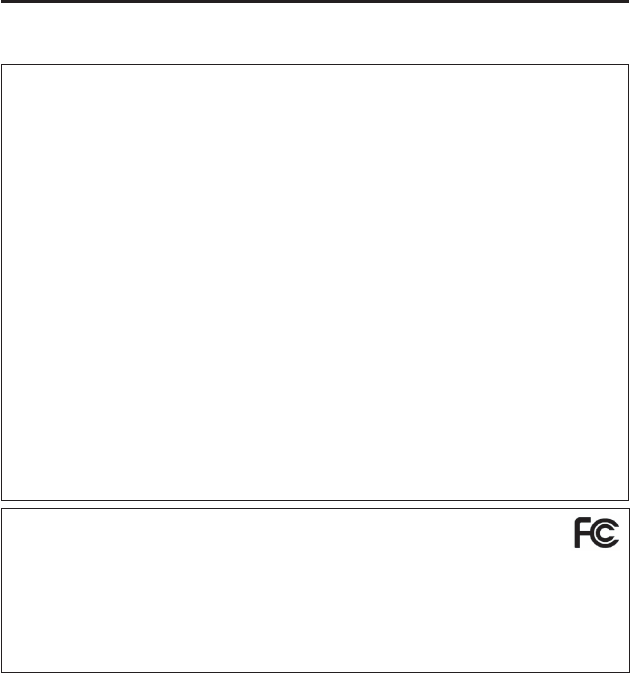
E-8
Regulatory Information
The USA and Canada
GUIDELINES LAID DOWN BY FCC RULES FOR USE OF THIS UNIT IN THE U.S.A. (not
applicable to other areas).
NOTICE
This equipment has been tested and found to comply with the limits for a Class B digital device, pursuant
to Part 15 of the FCC Rules. These limits are designed to provide reasonable protection against harmful
interference in a residential installation. This equipment generates, uses and can radiate radio frequency
energy and, if not installed and used in accordance with the instructions, may cause harmful interference
to radio communications. However, there is no guarantee that interference will not occur in a particular
installation. If this equipment does cause harmful interference to radio or television reception, which can
be determined by turning the equipment off and on, the user is encouraged to try to correct the interference
by one or more of the following measures:
Reorient or relocate the receiving antenna.
Increase the separation between the equipment and receiver.
Connect the equipment into an outlet on a circuit different from that to which the receiver is connected.
Consult the dealer or an experienced radio/TV technician for help.
FCC WARNING
Changes or modifi cations not expressly approved by the party responsible for compliance could void
the user’s authority to operate the equipment.
Proper connectors must be used for connection to host computer and/or peripherals in order to meet FCC
emission limits.
Caution Exposure to radio frequency radiation (below is for portable device)
To comply with FCC RF exposure compliance requirements, this device must not be co-located or
operating in conjunction with any other antenna or transmitter.
•
•
•
•
Declaration of Conformity
Model Number: HA-H60IO, HA-H62IO
Trade Name: CASIO
Responsible party: Industrial Handheld Division
Casio America, Inc.
Address: 570 Mt. Pleasant Avenue, Dover, New Jersey 07801, USA
Telephone number: 973-361-5400
This device complies with Part 15 of the FCC Rules. Operation is subject to the following two conditions:
(1) This device may not cause harmful interference, and (2) this device must accept any interference
received, including interference that may cause undesired operation.
For Users in Canada
These Class B digital apparatuses comply with Canadian ICES-003.
Cet appareil numériqué de la classes B est conformé à la norme NMB-003 du Canada.
These devices comply with RSS 210 of Industry Canada (IC).
Operation is subject to the following two conditions:
(1) These devices may not cause interference, and
(2) These devices must accept any interference, including interference that may cause undesired opera-
tion of this device.
IT-800_E_02.indd 8IT-800_E_02.indd 8 2009/09/09 10:39:402009/09/09 10:39:40
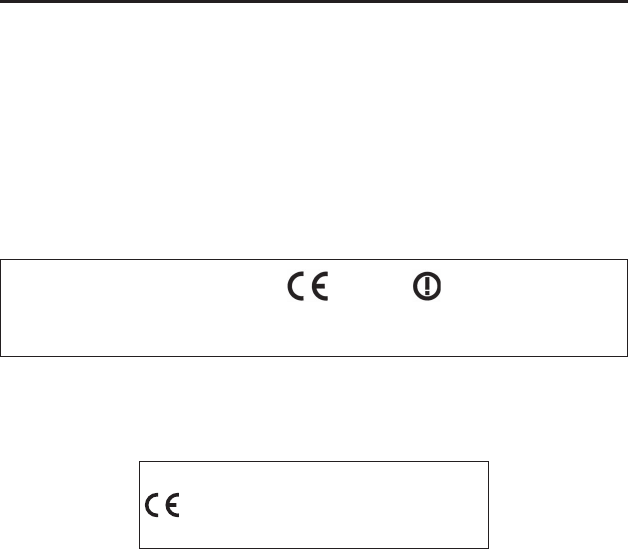
E-9
L’ utilisation de ce dispositif est autorisée seulement aux conditions suivantes :
(1) il ne doit pas produire de brouillage et
(2) I’ utilisateur du dispositif doit étre prêt à accepter tout brouillage radioélectrique reçu, même si ce
brouillage est susceptible de compromettre le fonctionnement du dispositif.
Exposure to radio frequency radiation
The installer of this radio equipment must ensure that the antenna is located or pointed such that it does
not emit RF fi eld in excess of Health Canada limits for the general population;
consult Safety Code 6, obtainable from Health Canada's website at
http://www.hc-sc.gc.ca/ewh-semt/pubs/radiation/99ehd-dhm237/index_e.html
Europe
Products are for distribution within
all member states of the EU.
France limited to 2446.5-2483.5 MHz Indoor use.
Belgium limited to 2400-2483.5 MHz Indoor, 2460-2483.5 MHz Outdoor use.
0984
0984
Optional models HA-H60IO, HA-H62IO, HA-H30CHG, HA-H35CHG, HA-D32DCHG, HA-
D20BAT and HA-D21LBAT are in conformity with the Council Directive 2004/108/EC.
Manufacturer:
CASIO COMPUTER CO., LTD.
6-2, Hon-machi 1-chome, Shibuya-ku, Tokyo 151-8543, Japan
Representative within the European Union:
CASIO EUROPE GmbH
Casio-Platz 1, 22848 Norderstedt, Germany
Declaration of compliance with other relevant standards can be referred to at
http://world.casio.com/system/pa/UsersGuide/sup85_e.html.
IT-800_E.indb 9IT-800_E.indb 9 2009/09/03 18:54:442009/09/03 18:54:44
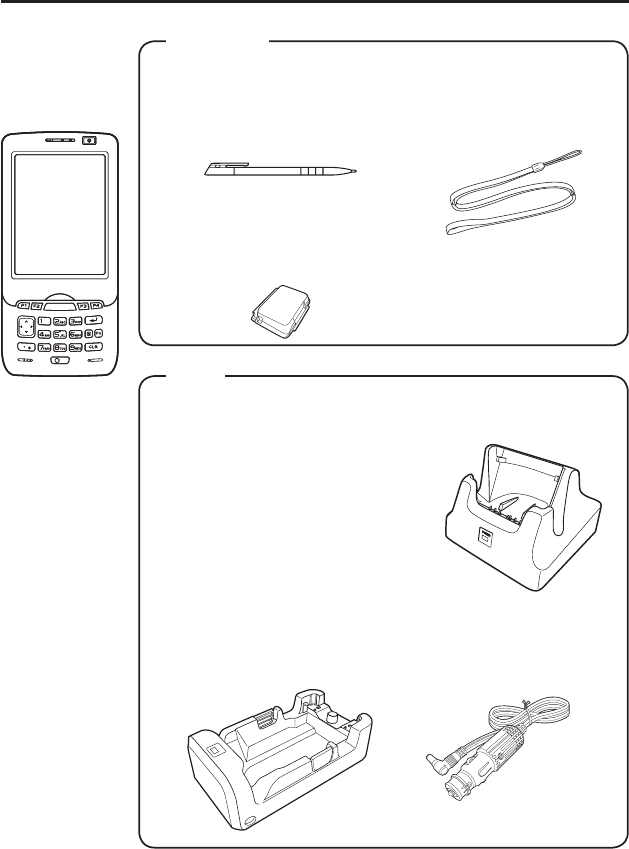
E-10
Handheld Terminal System Confi guration
Please check the items in the box before using the Handheld Terminal
for the fi rst time.
Handheld Terminal
User's Guide (this manual)
Bundled Items
IT-800 Series
IT-800 Series
Neck StrapStylus
The stylus can be attached
to the hand belt.
Large-capacity Battery
Pack Cover
Options
USB Cradle
HA-H60IO
Car Mounted-type Battery Charger
HA-H35CHG
Ethernet Cradle
HA-H62IO
Cradle-type Battery Charger
HA-H30CHG
The illustration shows the
USB Cradle (HA-H60IO).
The car power cable accompanies
to HA-H35CHG.
For the latest options list, refer to the ON-LINE manual available at
http://world.casio.com/system/pa/UsersGuide/sup85_e.html
The hand belt
is attached on
the back of the
terminal. Set the
hand belt in proper
length by adjusting
the hook-loop
fastener prior to
using the terminal.
IT-800EC-05
IT-800GC-05
IT-800EC-35
IT-800GC-35
These models are
available in the
USA and Canada
only.
IT-800_E_03.indd 10IT-800_E_03.indd 10 2009/09/24 11:10:412009/09/24 11:10:41
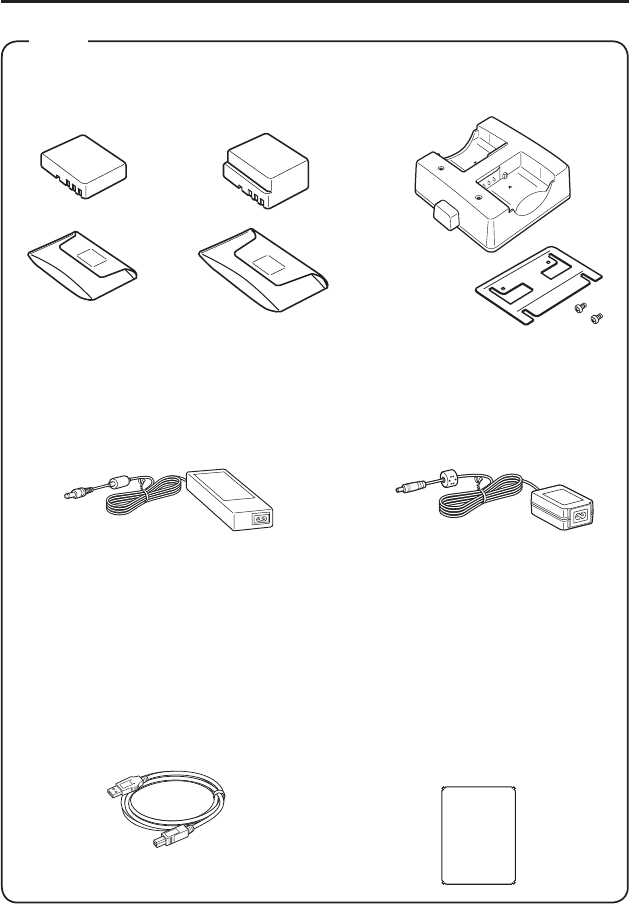
E-11
HA-D21LBAT
(Large-capacity Battery Pack)
Power Cord for Europe AC-CORD-EU
Power Cord for North America AC-CORD-US
Power Cord for Taiwan AC-CORD-TW
Power Cord for Korea AC-CORD-KR
Power Cord for Australia AC-CORD-AU
HA-D20BAT
(Battery Pack)
Dual Battery Charger Battery Pack
AC Adaptor for USB Cradle/
Ethernet Cradle/
Dual Battery Charger
AD-S42120B-N
Options
Cable DT-380USB
HA-D32DCHG
Screen Protect Sheet
HA-C90PS5B
AC Adaptor for IT-800/
Cradle-type Battery Charger
AD-S15050B-N
IT-800_E.indb 11IT-800_E.indb 11 2009/09/03 18:54:452009/09/03 18:54:45
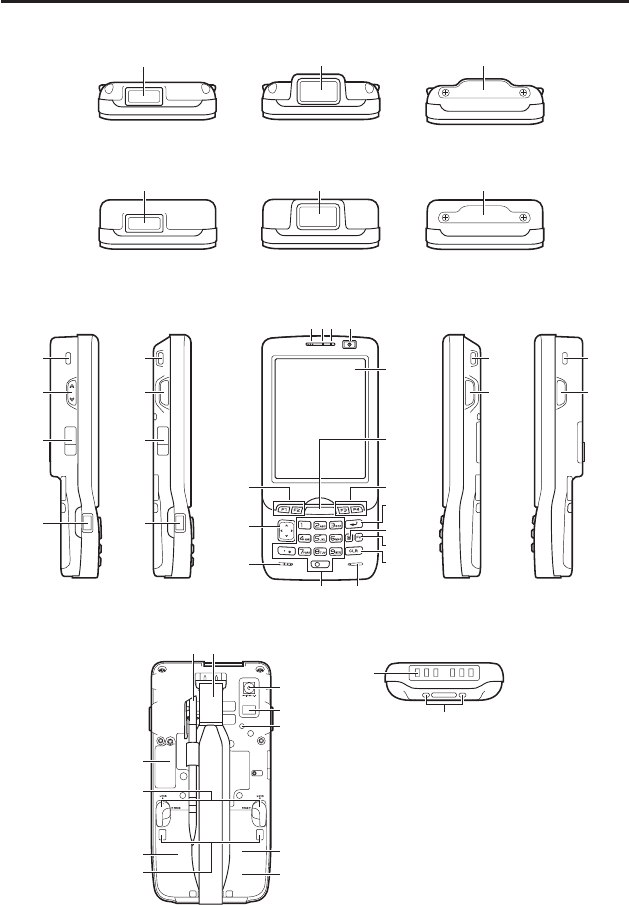
E-12
General Guide
Back Bottom
23
24
26
27
28
29
31
32
33 34
30
22
21
Left Right
25
17
18
20
Front
123 4
5
6
8
9
10
11
12
13
14
15
77
25
16
25
17
18
20
25
16
19
IT-800RGC-05
IT-800GC-05
19
IT-800R-05
IT-800EC-05
19
IT-800RGC-15
IT-800R-15
IT-800RC-15
19
Top
19
IT-800R-35
IT-800EC-35
IT-800RC-35
19
IT-800RGC-35
IT-800GC-35
IT-800_E.indb 12IT-800_E.indb 12 2009/09/03 18:54:452009/09/03 18:54:45
IT-800E:
Include Bluetooth only
IT-800G:
Include Bluetooth and WAN Module
These models are available in the USA
and Canada only.
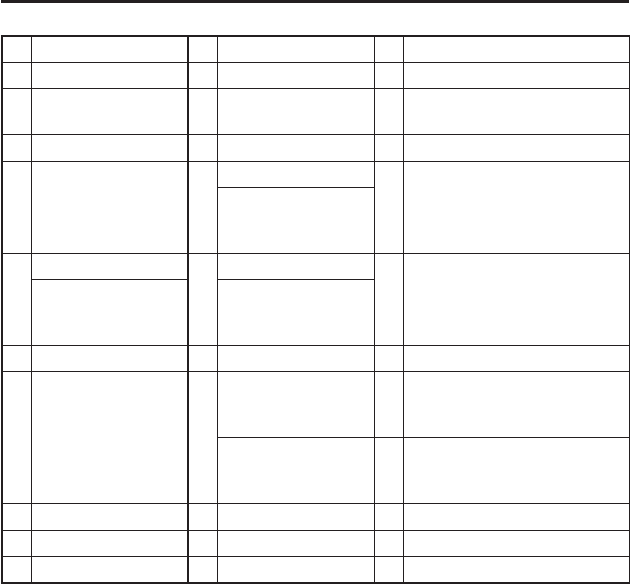
E-13
1 Receiver 12 Numeric Keys 23 Camera Lens (Camera models)
2 Indicator 1 13 Cursor Key 24 LED (Camera models)
3 Indicator 2 14 Microphone 25 Car Mounted-type Battery
Charger Mount Holes
4 Power Key 15 Speaker 26 Reset Switch
5 Screen* 16
R Trigger Key
27
microSD Card Slot
(for IT-800R-15/RC-15/RGC-15/
R-35/RC-35/RGC-35/EC-05/GC-05)
R Enter Key
(for IT-800R-05/EC-05/
RGC-05/GC-05)
6
Center Trigger Key
17
L Trigger Key
28 Battery Pack Cover
Center Key
(for IT-800R-05/EC-05/
RGC-05/GC-05)
Up/Down Key
(for IT-800R-05/EC-05/
RGC-05/GC-05)
7 Function Keys 18 DC Jack 29 Cradle Mount Holes
8 Enter Key 19
Barcode Reader 30
SIM Card Slot
(for IT-800RGC-05/RGC-15/
RGC-35/GC-05/GC-35)
SD Card Slot
(for IT-800R-05/EC-05/
RGC-05/GC-05)
31 Battery Pack Cover Lock
Switches
9 Mode Key 20 IR Port 32 Expansion Port
10 Fn Key 21
Power/Signal Terminals
33 Stylus
11 CLR Key 22 Strap Holes 34 Hand Belt
* Antenna of the NFC is laid underneath of the screen frame for communication with NFC
card.
IT-800_E.indb 13IT-800_E.indb 13 2009/09/03 18:54:452009/09/03 18:54:45

E-14
Loading and Removing the Battery Pack
Your Handheld Terminal uses two types of battery: a battery pack and a memory
backup battery.
The battery pack is used to power normal operations and to store data, while the
memory backup battery provides the power required to maintain memory contents
when the battery pack power is unable to supply power for some reason.
You can choose either battery pack (HA-D20BAT) or large-capacity battery pack (HA-
D21LBAT) for operating power.
The backup battery is installed inside of the Handheld Terminal.
This guide uses the following terms to refer to the batteries.
Battery Pack: Rechargeable battery pack (HA-D20BAT or HA-D21LBAT) for
normal operations and data storage
Backup Battery: Built-in battery for memory backup
When the battery pack power goes low, immediately charge it or replace it with a
charged battery pack.
You can use the Dual Battery Charger, the Cradle-type Battery Charger, the USB Cradle,
the Ethernet Cradle, the Car Mounted-type Battery Charger, or the AC adaptor to charge
a battery pack installed in the terminal. See the sections of this guide that cover the Dual
Battery Charger, the Cradle-type Battery Charger, the USB Cradle, the Ethernet Cradle, the
Car Mounted-type Battery Charger, and the AC adaptor for information about how to use
them for charging.
Important!
Always keep backup of all important data!
The battery pack powers normal operation and also provides power required to
maintain memory contents, while the backup battery provides backup power to
maintain memory contents. Because of this, you should not remove the battery
pack if the backup battery is dead. Removing the battery pack while the backup
battery is dead causes data in the memory to be corrupted or lost. Note that
once data is lost it cannot be recovered. Always keep backup of all important
data.
The charge of a battery pack when you purchase it may be depleted due to
testing at the factory or natural discharge during shipment and storage. Be sure
to charge the battery pack before you use it.
The life of a battery pack is limited, and charging a battery pack causes it to
gradually lose its ability to maintain the charge. If your battery pack seems to
require charging very frequently, it probably means it is time to purchase a new one.
If a battery pack is used past the end of its service life, it may swell up in size. In
such a case, replace the battery pack with a new one.
When the battery pack is attached, it takes 30 minutes for the backup battery to
obtain enough charge for maintaining memory (RAM) contents for 10 minutes.
It takes four days for the backup battery to achieve a full charge.
•
•
•
•
•
IT-800_E.indb 14IT-800_E.indb 14 2009/09/03 18:54:462009/09/03 18:54:46
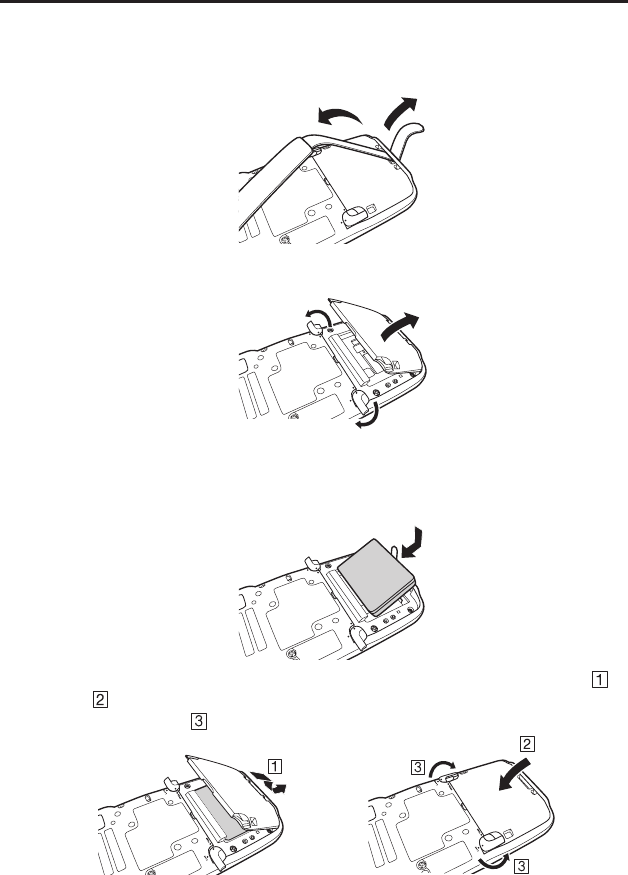
E-15
Loading
1. Turn the terminal upside down and loosen the hand belt.
.1%-
(4''
2. Slide the left and right lock switches for the battery pack cover to the “FREE”
position, and then remove the battery pack cover.
.1%-
(4''
.1%-
(4''
3. Load a battery pack (HA-D20BAT) or large-capacity battery pack (HA-D21LBAT).
Take care that the battery pack is oriented correctly when you load it. In addition,
load the battery pack while making sure that the end of the battery pack removal tape
is protruding above the battery pack.
.1%-
(4''
.1%-
(4''
4. Put back the battery pack cover in the compartment as instructed by the arrows,
and in the illustration and then return the battery pack cover lock switches to the
“LOCK” position ( ).
IT-800_E.indb 15IT-800_E.indb 15 2009/09/03 18:54:462009/09/03 18:54:46
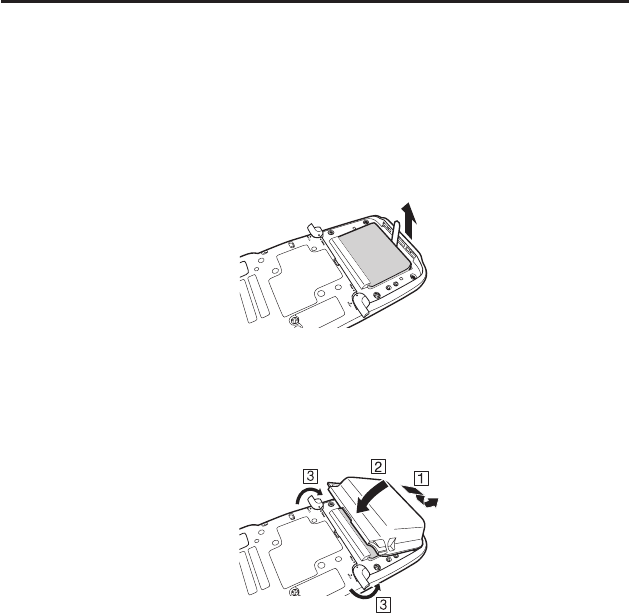
E-16
Removing
1. Make sure that the Handheld Terminal is turned off.
If the power is on, press the power key to turn it off.
2. Turn the terminal upside down and loosen the hand belt.
3. Refer to “Loading” on the previous page and remove the battery pack cover.
4. Remove the battery pack by pulling up the removal tape as shown in the illustration.
Loading the large-capacity battery pack into the Handheld Terminal
After loading the large-capacity battery pack, you need to use the special large-capacity
battery pack cover in place of the standard battery pack cover.
“Loading and Removing” of the large-capacity battery pack cover is the same as those
for the standard battery pack cover.
Important!
When removing the battery pack, make sure you do not leave the Handheld
Terminal without a battery pack for more than about 10 minutes. Doing so can
cause data in the memory to be deleted.
When removing the battery pack, be sure you carefully follow the proper
procedure as explained in this guide.
Never try to use other type of battery than the ones that are specifi ed for this
product.
When removing the battery pack, pull the removal tape straight up and remove
the battery pack. Removing with excessive force can damage the battery pack.
Before starting to use the Handheld Terminal, ensure that the battery pack cover
is properly closed. If not, the power is not turned on or is turned off abruptly
while it is in use.
•
•
•
•
•
IT-800_E.indb 16IT-800_E.indb 16 2009/09/03 18:54:472009/09/03 18:54:47
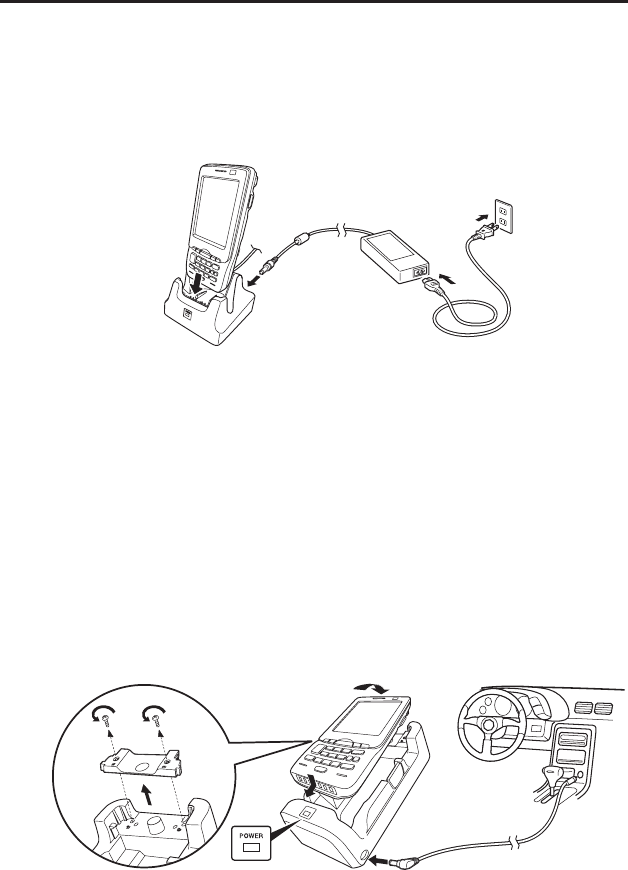
E-17
Charging the Battery Pack
Battery pack installed in the terminal can be charged using either cradle, battery
charger or AC adaptor (AD-S15050B). Battery charge condition can be monitored with
Indicator 1 on the terminal. Multiple battery packs can also be charged simultaneously
using Dual Battery Charger.
USB Cradle/Ethernet Cradle/Cradle-type Battery Charger
Status of Indicator 1 on IT-800:
Orange: Charging
Red: Standby due to battery pack error or the surrounding temperature is out of the
charging temperature range
(charging begins when the temperature is within the charging temperature range)
Green: Charging complete
Car Mounted-type Battery Charger
Before the use of the Car Mounted-type Battery Charger for WWAN models, remove a
small plate (see the fi gure below) on the charger.
For other models, you do not need to remove the plate. Proceed the step below.
Plug in the Car Power Cable accompanied in the box to the Car Mounted-type Battery
Charger as illustrated below and the other end to the cigarette lighter socket in vehicle.
The power LED on the front of the Car Mounted-type Battery Charger will light green
if the Handheld Terminal has been properly mounted.
Status of Indicator 1 on IT-800:
Refer to “USB Cradle/Ethernet Cradle/Cradle-type Battery Charger” above.
IT-800_E.indb 17IT-800_E.indb 17 2009/09/03 18:54:472009/09/03 18:54:47
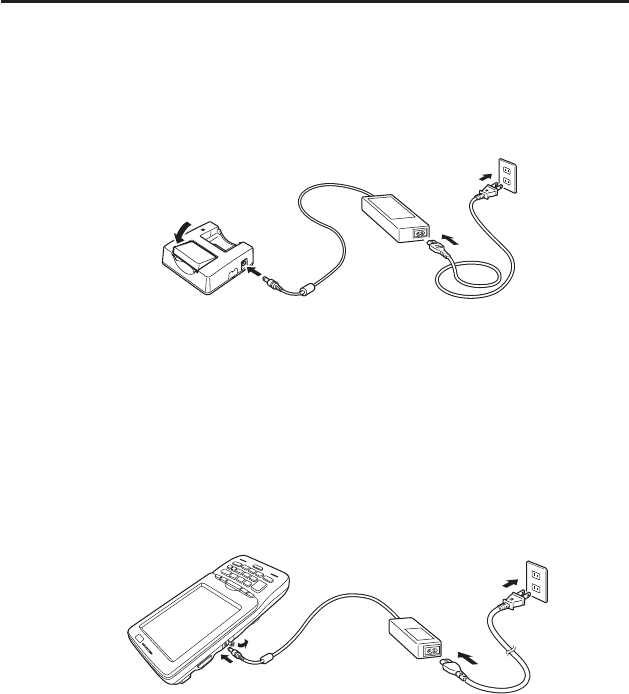
E-18
Dual Battery Charger
Taking care that the battery pack is oriented correctly, insert it into the Dual Battery
Charger.
This causes the Charge Indicator LED to light in red, indicating that charging has
started.
You can connect up to three Dual Battery Chargers.
Status of Charge Indicator LED
Off: Not charging
Red: Charging
Red Flashing: Battery pack problem
Green: Charging complete
Green Flashing: Standby due to the surrounding temperature being beyond the
specifi ed temperature range (Approximately 0°- 40°C) (charging
resumes when the temperature reaches the range.)
AC Adaptor
AD-S15050B
Status of Indicator 1 on IT-800:
Refer to “USB Cradle/Ethernet Cradle/Cradle-type Battery Charger” on the previous
page.
IT-800_E.indb 18IT-800_E.indb 18 2009/09/03 18:54:472009/09/03 18:54:47
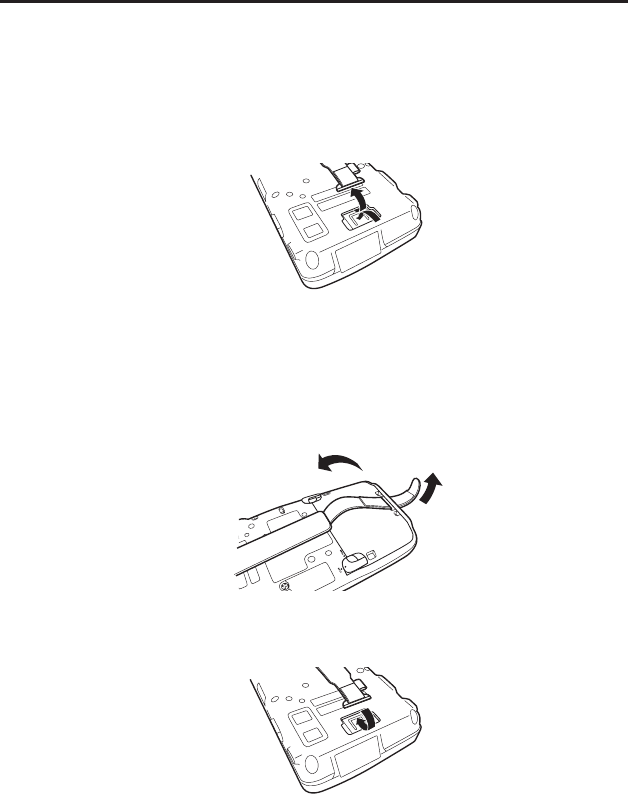
E-19
Handling the Hand Belt
The hand belt is attached to the terminal. Remove it if it is not necessary.
To remove the hand belt
1. As shown in the fi gure, pull out the metal part of the hook while pressing down the
protrude part.
2. Loose the hook-loop fastener and then pull out the belt through the hand belt hook as
shown in the fi gure.
To attach the hand belt
1. Thread one end of the hand belt through the hand belt hook. Then fold it back and set
the belt in proper length by adjusting the hook-loop fastener.
2. As shown in the fi gure, align the metal part of the hand belt hook in line with the
installation position on the terminal and then snap it into the ditch. Make sure that the
metal part is fi rmly seated.
IT-800_E.indb 19IT-800_E.indb 19 2009/09/03 18:54:482009/09/03 18:54:48
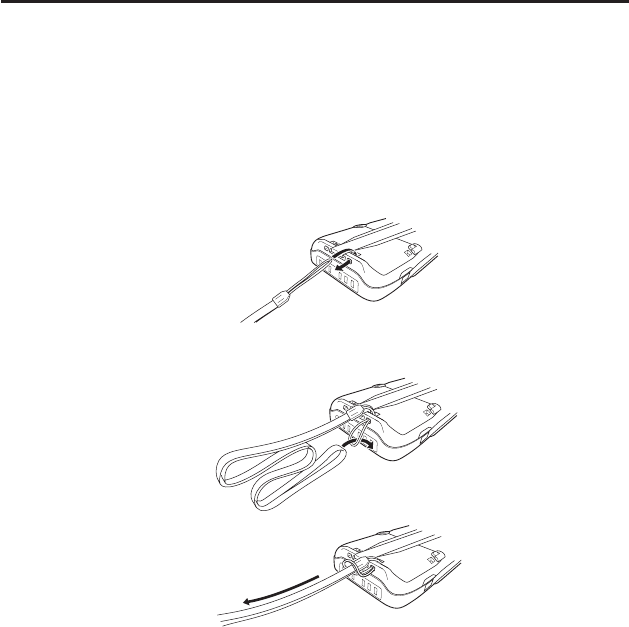
E-20
Attaching the Neck Strap
The neck strap can be used to prevent the Handheld Terminal from dropping when
carrying it around. Since there are two strap holes where the neck strap can be attached,
use the hole that affords the ease of use. Attach the neck strap according to the procedure
described below.
To attach the neck strap
1. Pass the thin cord of the neck strap through the strap hole on the back of the
Handheld Terminal.
2. Pass the other end of the strap (the part you put around your neck) through the loop
formed by the thin cord.
Important!
Do not swing the Handheld Terminal around holding the neck strap.
IT-800_E.indb 20IT-800_E.indb 20 2009/09/03 18:54:482009/09/03 18:54:48
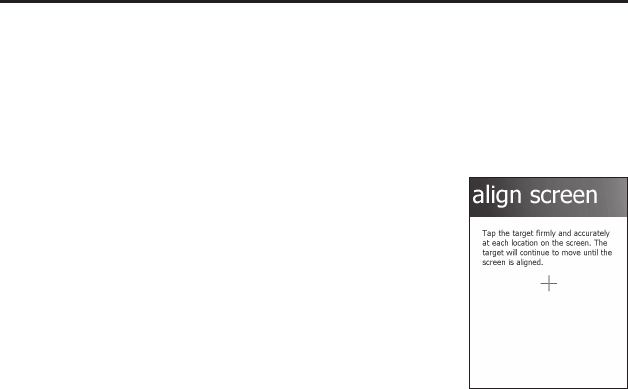
E-21
Confi guring Handheld Terminal Settings
Calibrating Touch Screen Alignment
Whenever the response of the touch screen is poor, or the operations being executed do
not match with the location you are tapping on the touch screen, please recalibrate the
alignment of the touch screen using the following method.
Press the “Fn” key and then press the “4” key after confi rming that “F” is displayed
in the lower right corner of the screen. The following screen is displayed.
∗ You can also display this screen by navigating as follows:
Start Settings System Screen Align Screen
Press the stylus against the center of the target mark (+ mark) as indicated on the
screen.
After the calibration is complete, the terminal resumes a screen automatically
according to the method carried out to initiate the calibration.
If you start the calibration by pressing "Fn" and "4" keys, the terminal resumes Start
screen, or General tab screen of Settings mode which is the screen one before align
screen of Settings mode if you initiate by navigating to the icons.
•
•
IT-800_E.indb 21IT-800_E.indb 21 2009/09/03 18:54:482009/09/03 18:54:48
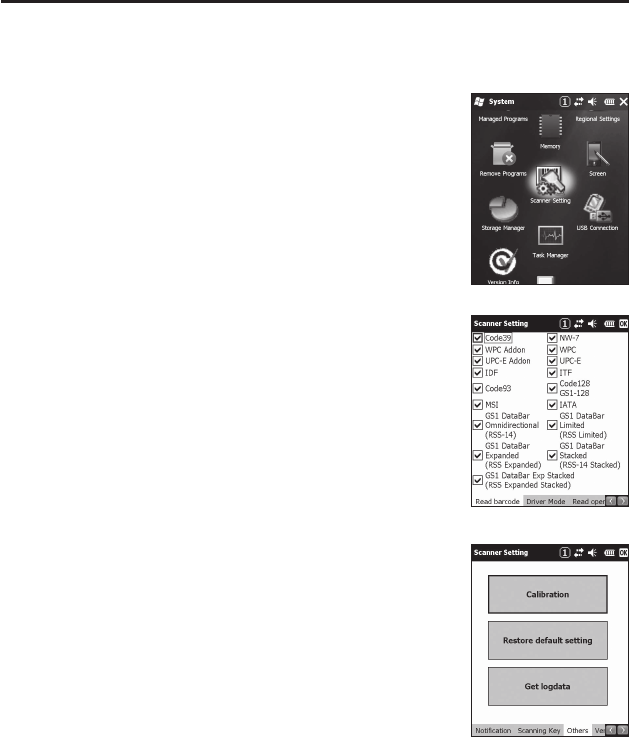
E-22
Adjusting the Laser Light Emission Width
The emission width of the laser light emitted by the Handheld Terminal (model
dependant) can be adjusted. Adjust the emission width when it is improper.
1. Tap the menus in the following sequence:
Start Settings System
The Control Panel appears as shown in the screen.
2. Tap the [Scanner Setting] icon. The Setting screen
appears as shown in the screen.
3. Tap the [Others] tab in the Scanner Setting screen.
IT-800_E.indb 22IT-800_E.indb 22 2009/09/03 18:54:492009/09/03 18:54:49
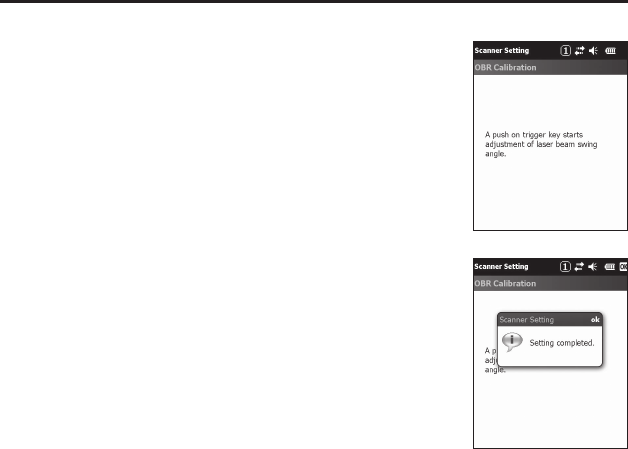
E-23
4. Tap the [Calibration] button. The display appears as
shown at right.
5. Press the Trigger Key to emit laser light, and align the
light with the barcode for adjusting emission width.
Align the laser light with the narrow bars on both sides.
The message appears as shown at right when adjustment
is completed.
Repeat the setting if “Setting failed” message appears.
Emission Width Adjustment Bar code
•
•
•
IT-800_E.indb 23IT-800_E.indb 23 2009/09/03 18:54:492009/09/03 18:54:49
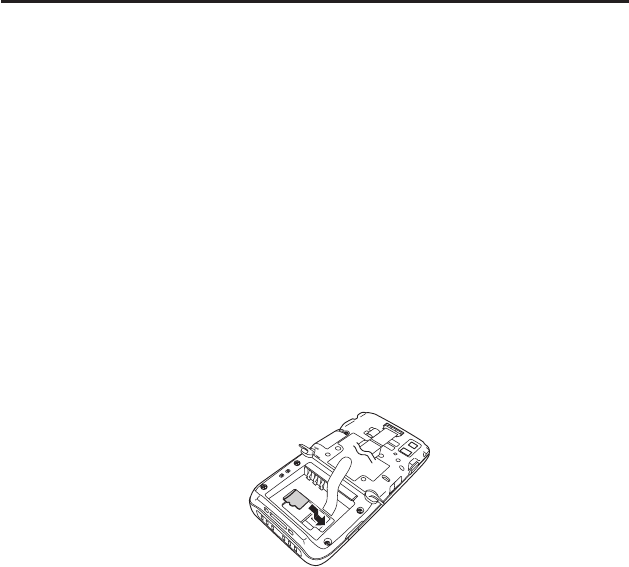
E-24
Handling microSD Cards
The Handheld Terminal supports microSD card.
The employment of microSD card is dependent on model. See page 13 for the models
with microSD card integrated.
Since the microSD card slot is located inside the battery pack compartment, fi rst
remove the battery pack when installing or removing a microSD card.
Refer to pages 14 to 16 for information on “Loading and Removing the Battery Pack”.
Install (or replace) a microSD card according to the procedure described below.
Installing
1. Make sure that the power on the terminal has been switched off. If the power is still
on, press the power key to switch off the power.
2. Remove the battery pack.
3. Insert microSD card with the description side face up.
Make sure that the card is pushed into the slot until the small plastic spring plate is
rebounded so that the plate can fi rmly lock the card in the slot.
Avoid inserting the card diagonally.
4. Load the battery pack.
•
•
IT-800_E_04.indd 24IT-800_E_04.indd 24 2009/09/24 11:11:012009/09/24 11:11:01
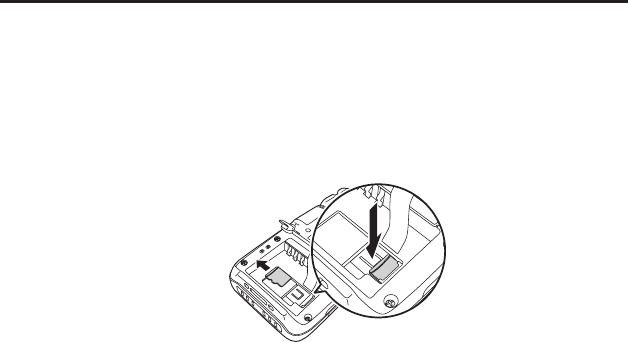
E-25
Removing
1. Make sure that the power on the terminal has been switched off. If the power is still
on, press the power key to switch off the power.
2. Remove the battery pack.
3. As shown in the fi gure, pull out the card while pressing down the small plastic spring
plate.
4. Load the battery pack.
Important!
A microSD card must be inserted with the top and bottom properly aligned
and in the proper direction. Attempt in inserting it with an excessive force in
incorrect orientation can risk damage to the connectors and slot.
The battery pack will not be able to be properly installed if the microSD card is
not properly installed. Reinstall the microSD card properly if this happens.
Since data recorded in the Handheld Terminal may be lost if the battery pack
is removed for more than 10 minutes, complete the installation (or removing) of
microSD card within 10 minutes.
Never turn off the power or remove a microSD card from the slot while the card
is being accessed. Doing so can damage the microSD card or data in the card.
Do not drop the card or lose it.
•
•
•
•
•
IT-800_E.indb 25IT-800_E.indb 25 2009/09/03 18:54:502009/09/03 18:54:50
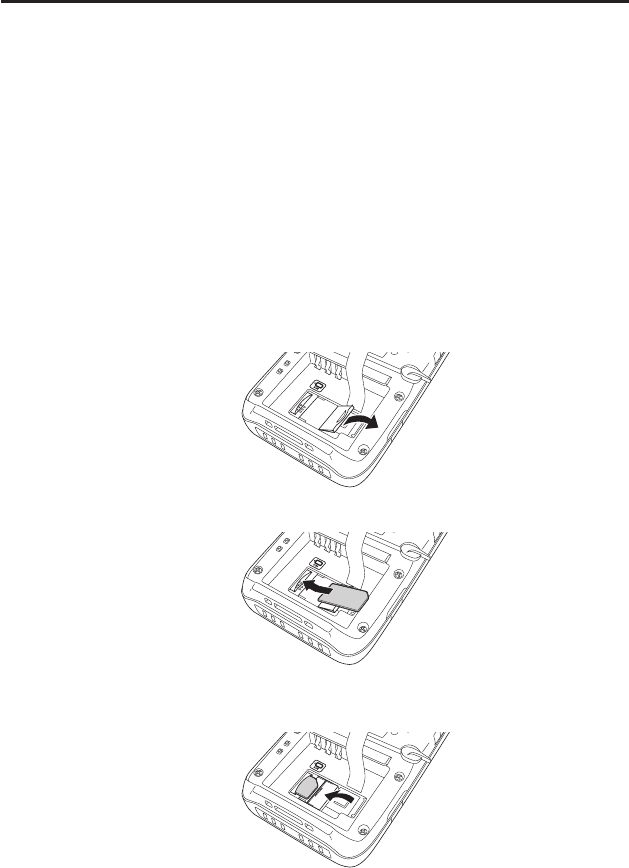
E-26
Handling SIM Cards
The Handheld Terminal supports SIM card.
The employment of SIM card is dependent on model. See page 13 for the models with
SIM card integrated.
Since the SIM card slot is located inside the battery pack compartment, fi rst remove the
battery pack when installing or removing a SIM card.
Refer to pages 14 to 16 for information on “Loading and Removing the Battery Pack”.
Install (or replace) a SIM card according to the procedure described below.
Installing
1. Make sure that the power on the terminal has been switched off. If the power is still
on, press the power key to switch off the power.
2. Remove the battery pack.
3. Put your fi nger’s nail into the slit of the plastic holder, and then lift it up. See the
fi gure below.
4. Load SIM card by sliding into the SIM card slot.
5. Make sure that the card has been inserted fi rmly and then put back the plastic holder
to its home position until you hear a click sound.
6. Load the battery pack.
IT-800_E_04.indd 26IT-800_E_04.indd 26 2009/09/24 11:11:012009/09/24 11:11:01
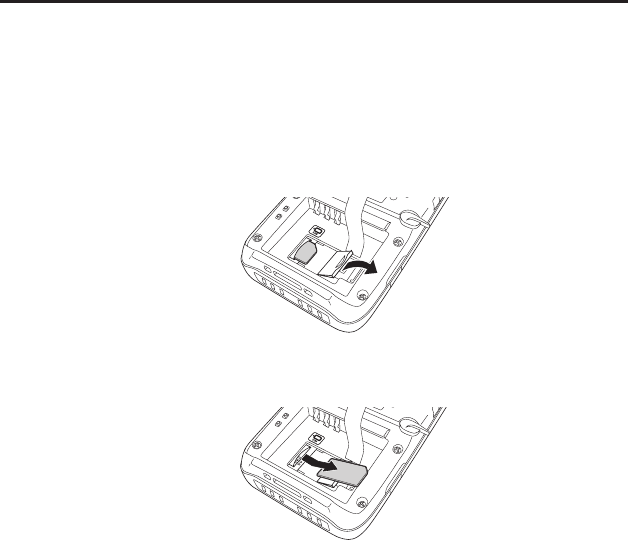
E-27
Removing
1. Make sure that the power on the terminal has been switched off. If the power is still
on, press the power key to switch off the power.
2. Remove the battery pack.
3. Put your fi nger’s nail into the slit of the plastic holder, and then lift it up. See the
fi gure below.
4. Pull the SIM card out of the slot by sliding it to the direction shown by the arrow. See
the fi gure below.
5. Put back the plastic holder to its home position until you hear a click sound.
6. Load the battery pack.
Important!
A SIM card must be inserted with the top and bottom properly aligned and in
the proper direction. Attempt in inserting it with an excessive force in incorrect
orientation can risk damage to the connectors and slot.
The battery pack will not be able to be properly installed if the SIM card is not
properly installed. Reinstall the SIM card properly if this happens.
Since data recorded in the Handheld Terminal may be lost if the battery pack
is removed for more than 10 minutes, complete the installation (or removing) of
SIM card within 10 minutes.
•
•
•
IT-800_E.indb 27IT-800_E.indb 27 2009/09/03 18:54:512009/09/03 18:54:51
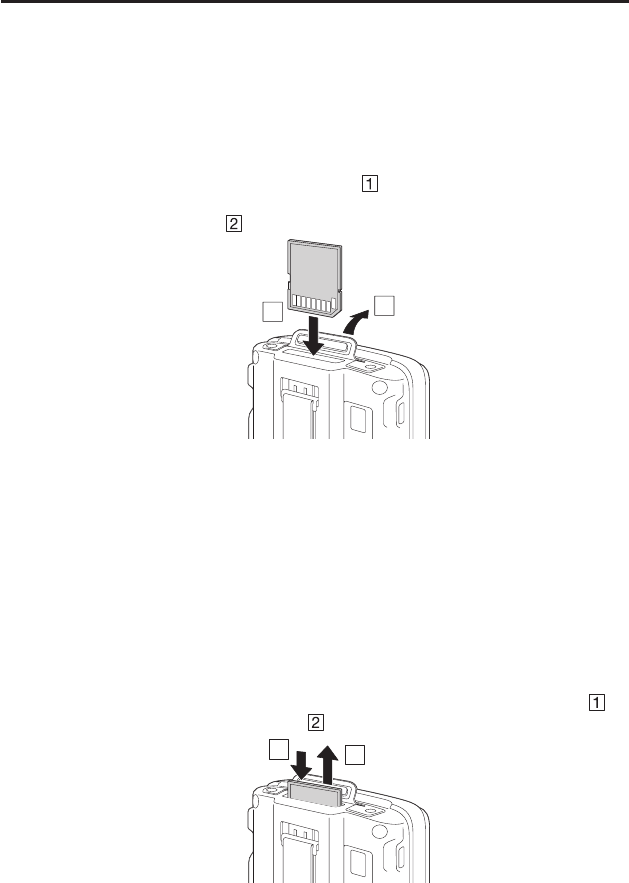
E-28
Handling SD Memory Cards
SD memory card can be installed in the SD Memory Card slot on the Handheld
Terminal.
The employment of SD memory card is dependent on model. See page 13 for the
models with SD memory card integrated.
Install (or remove) an SD memory card according to the procedure described below.
Installing
1. Open the cover of the SD memory card slot ( ) and insert an SD memory card all
the way in until the top of the SD memory card aligns with the entrance of the slot of
the Handheld Terminal ( ).
1
2
2. Close the cover of the SD memory card slot.
Important!
An SD memory card must be inserted with the top and bottom properly aligned
and in the proper direction. Attempt in inserting it with an excessive force in
incorrect orientation can risk damage to the connectors and slot.
Never turn off the power or remove an SD memory card from the slot while the
card is being accessed. Doing so can damage the SD memory card or data in the
card.
Do not drop the card or lose it.
Removing
1. Open the cover of the SD memory card slot and press on the SD memory card ( ).
The SD memory card is pushed out ( ).
12
2. Pull out the SD memory card and close the cover of the SD memory card slot.
•
•
•
IT-800_E_04.indd 28IT-800_E_04.indd 28 2009/09/24 11:11:022009/09/24 11:11:02
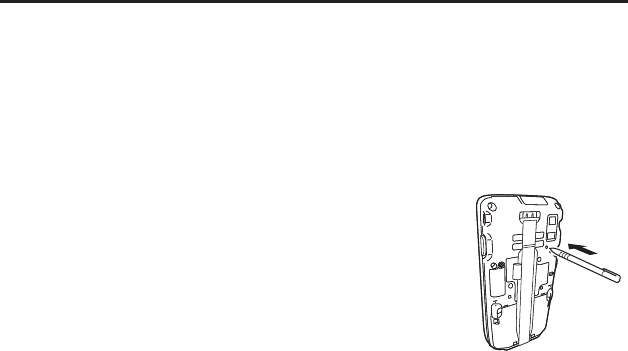
E-29
Resetting the Handheld Terminal
Resetting the terminal is the same as restarting a PC. Performing a reset causes all
unsaved RAM data that are in mid-course of inputting and editing to be lost, but data
and settings that are already stored in the FlashROM should be unaffected.
Perform a reset to restore normal operation whenever the Handheld Terminal operates
abnormally due to misoperation or some other reason.
Use a stylus to press the reset switch on the back of the IT-800.
This starts the reset operation.
Do not use a toothpick or pencil or other sharp
object whose tip may break off the reset switch.
Performing a Full Reset (Initialization)
Performing a full reset deletes all data and resets various settings to their defaults.
*Data stored in the Flashdisk folder remain unaffected.
Perform a full reset whenever any one of the following conditions exists.
When you want to delete installed programs and settings, and resume the terminal to
the initial condition.
When you are no longer able to use the Handheld Terminal because you forgot your
password.
When the Handheld Terminal does not operate normally due to a memory problem.
To perform a full reset
Important!
Performing a full reset resets all data to their defaults except stored in the
Flashdisk folder. If possible, backup data of the terminal to a PC or to the
Flashdisk folder. The reset procedure and display message appeared on
performing the reset is according to the model you operate.
*
•
•
•
IT-800_E.indb 29IT-800_E.indb 29 2009/09/03 18:54:522009/09/03 18:54:52
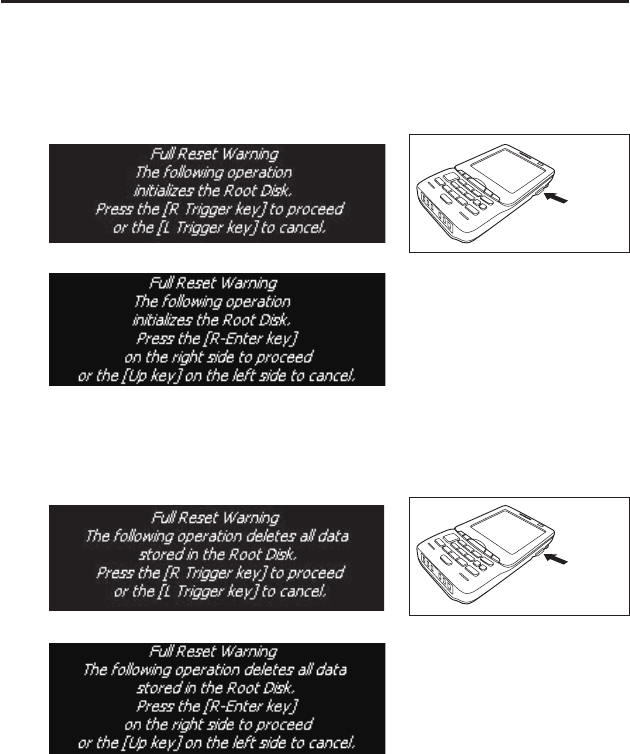
E-30
1. Hold down Fn key and CLR key while pushing down the reset switch for about 3
seconds with the tip of a stylus until the message shown below appears on the display.
To cancel the full reset operation, press L Trigger key on the scan engine integrated
models or Up key on the non-scan engine integrated models.
Message appeared on the scan engine integrated models.
R Trigger
key
Message appeared on the non-scan engine integrated models.
2. Press R Trigger key on the scan engine integrated models or R Enter key on the non-
scan engine integrated models. This causes the message shown below to appear.
To cancel the full reset operation, press L Trigger key on the scan engine integrated
models or Up key on the non-scan engine integrated models.
Message appeared on the scan engine integrated models.
R Trigger
key
Message appeared on the non-scan engine integrated models.
3. Press R Trigger key or R Enter key again to perform the full reset.
The full reset starts and all data in the memory are erased, and the start-up screen
appears.
Data stored in the Flashdisk folder remain unaffected.
•
•
•
IT-800_E.indb 30IT-800_E.indb 30 2009/09/03 18:54:522009/09/03 18:54:52
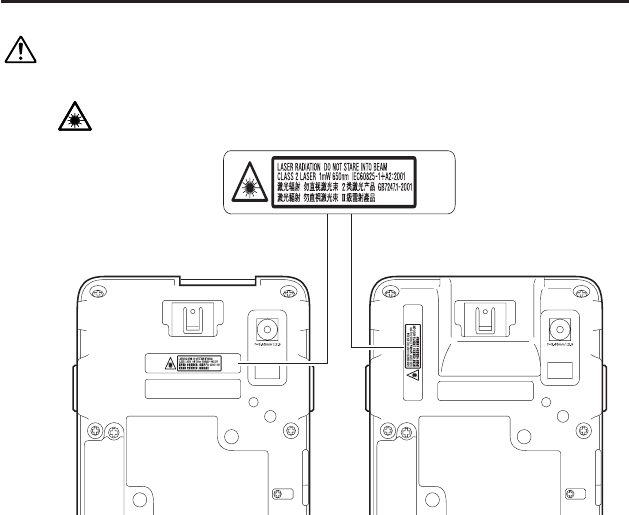
E-31
Warning Label
Warning!
■ Never look directly into the laser light.
These products scan using laser light. Never look directly into the laser light
or shine the laser light into the eyes.
Laser model Imager model
This label is a warning and caution label for Class 2 laser products that comply
with IEC60825-1:1993+A1:1997+A2:2001.
Although Class 2 laser light is only emitted momentarily, never look directly into
the beam light.
The laser light emitted by this laser scanner has a maximum output of less than
1 mW and a wavelength of 650 nm.
Use of controls or adjustments or performance of procedures other than those
specifi ed herein may result in hazardous radiation exposure.
•
•
•
•
•
IT-800_E_04.indd 31IT-800_E_04.indd 31 2009/09/10 16:59:462009/09/10 16:59:46
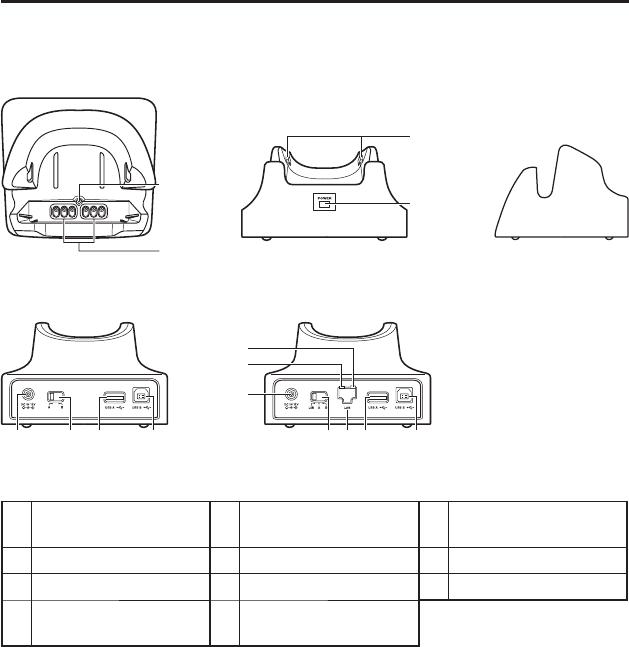
E-32
USB Cradle (HA-H60IO), Ethernet Cradle (HA-H62IO)
General Guide
Top
8
9
Front
11
10
Right
13
72
Back (HA-H60IO)
13
4
5
7
26
Back (HA-H62IO)
1 USB Client Port 5 LAN Communication
Status LED 9 Power/Signal Terminals
2 USB Host Port 6 LAN Port 10 Power Indicator LED
3 Selector Switch 7 AC Adaptor Jack 11 Mount Hooks
4LAN Connection Status
LED 8 Terminal Detect Switch
IT-800_E.indb 32IT-800_E.indb 32 2009/09/03 18:54:532009/09/03 18:54:53
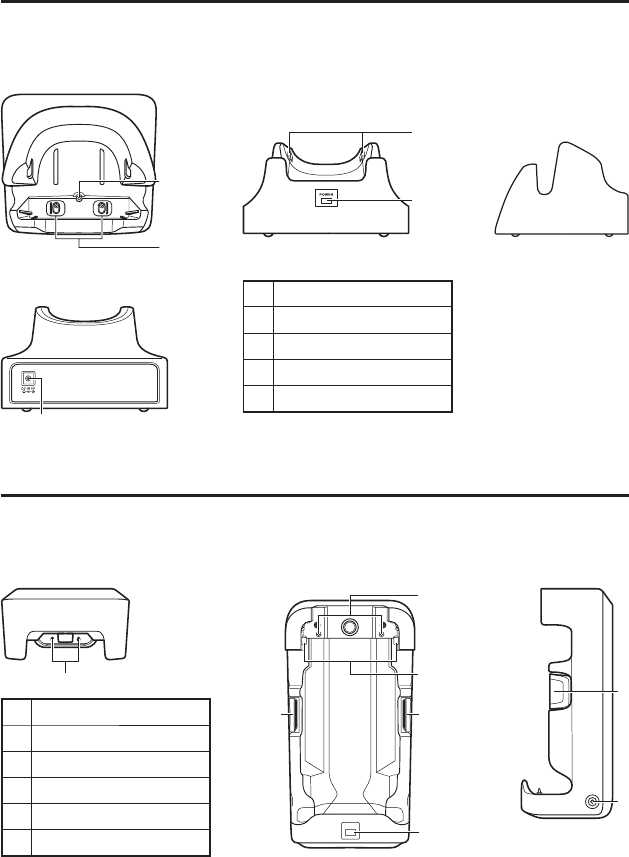
E-33
Car Mounted-type Battery Charger (HA-H35CHG)
General Guide
Cradle-type Battery Charger (HA-H30CHG)
General Guide
1
Back
Front
5
4
Top
2
3
1 AC Adaptor Jack
2 Terminal Detect Switch
3 Power Terminals
4 Power Indicator LED
5 Mount Hooks
Right
4
Top
3
6
2
5
2
Front
2
1
Right
1 Car Adaptor Jack
2 Removal Buttons
3 Terminal Detect Switch
4 Power Terminals
5 Power Indicator LED
6 Mount Hooks
Before the use of this charger for battery pack installed in WWAN models, see the
battery charge instruction on page E-17.
IT-800_E.indb 33IT-800_E.indb 33 2009/09/03 18:54:532009/09/03 18:54:53
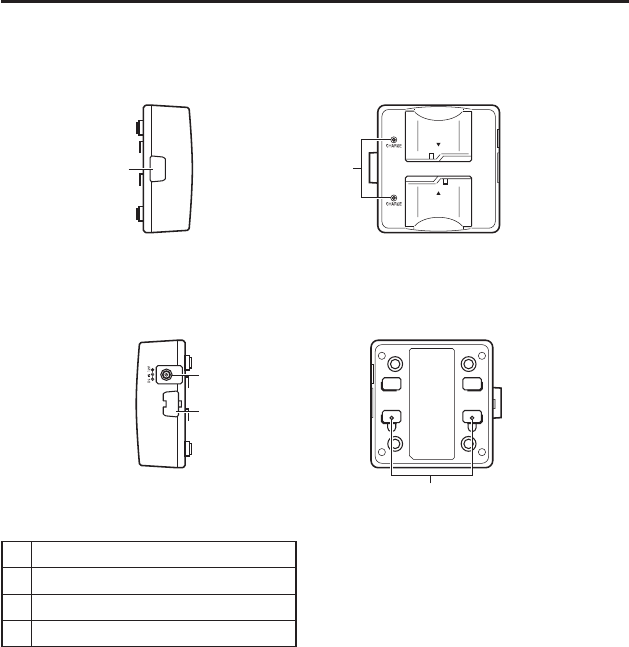
E-34
Dual Battery Charger (HA-D32DCHG)
General Guide
1 Charge Indicator LED
2 AC Adaptor Jack
3 Dual Battery Charger Connection Port
4 Connection Bracket Attachment Holes
Left
3
Top
1
Right
2
3
4
Bottom
IT-800_E.indb 34IT-800_E.indb 34 2009/09/03 18:54:542009/09/03 18:54:54
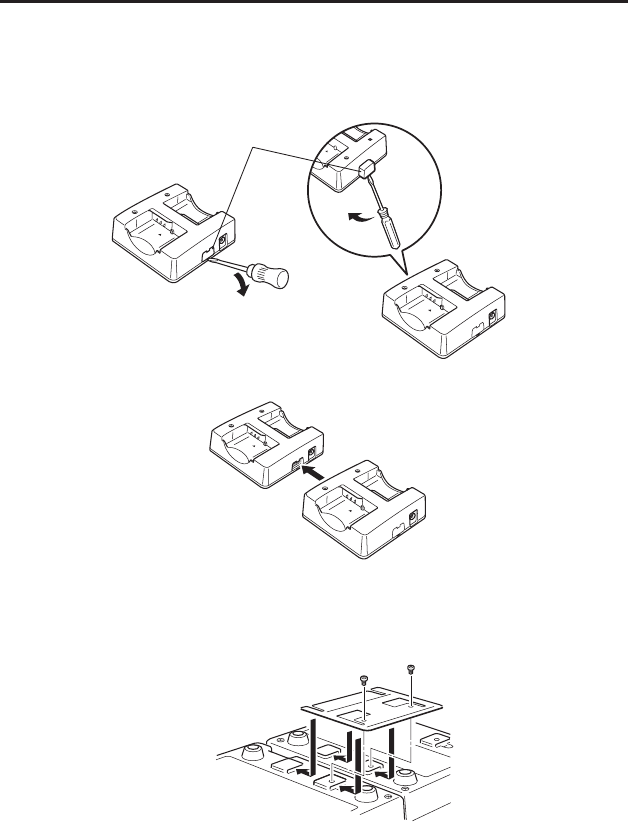
E-35
Connecting Multiple Dual Battery Chargers
1. As shown in the illustrations below, remove the connector covers of the Dual Battery
Chargers you want to connect to each other.
Connector cover
2. Connect the two Dual Battery Chargers as shown below.
3. Turn over the connected Dual Battery Chargers and attach a connection bracket,
securing it in place with screws.
You can repeat the above steps to connect up to 3 Dual Battery Chargers.
IT-800_E.indb 35IT-800_E.indb 35 2009/09/03 18:54:542009/09/03 18:54:54
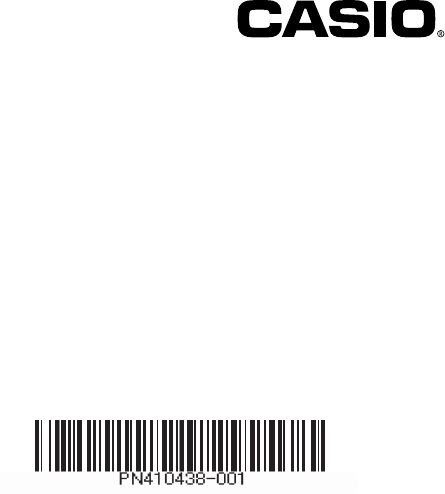
CASIO COMPUTER CO., LTD.
6-2, Hon-machi 1-chome
Shibuya-ku, Tokyo 151-8543, Japan
PN410438-001
Printed in Japan
Printed on recycled paper. MO0910-001001A
IT-800_E_Hyo4.indd 2IT-800_E_Hyo4.indd 2 2009/09/03 18:56:522009/09/03 18:56:52