Casio Ctk 2300 Owners Manual CTK2080_CTK2200_CTK2300_CTK3200_e
Web-Ctk2200-3200-E-1B web-ctk2200-3200-e-1b
CTK-2200 CTK2200_3200_EN
CTK-2080 to the manual f807a166-ac2f-4426-b383-88d09dbf71cb
2015-03-09
: Casio Casio-Ctk-2300-Owners-Manual-590477 casio-ctk-2300-owners-manual-590477 casio pdf
Open the PDF directly: View PDF ![]() .
.
Page Count: 49
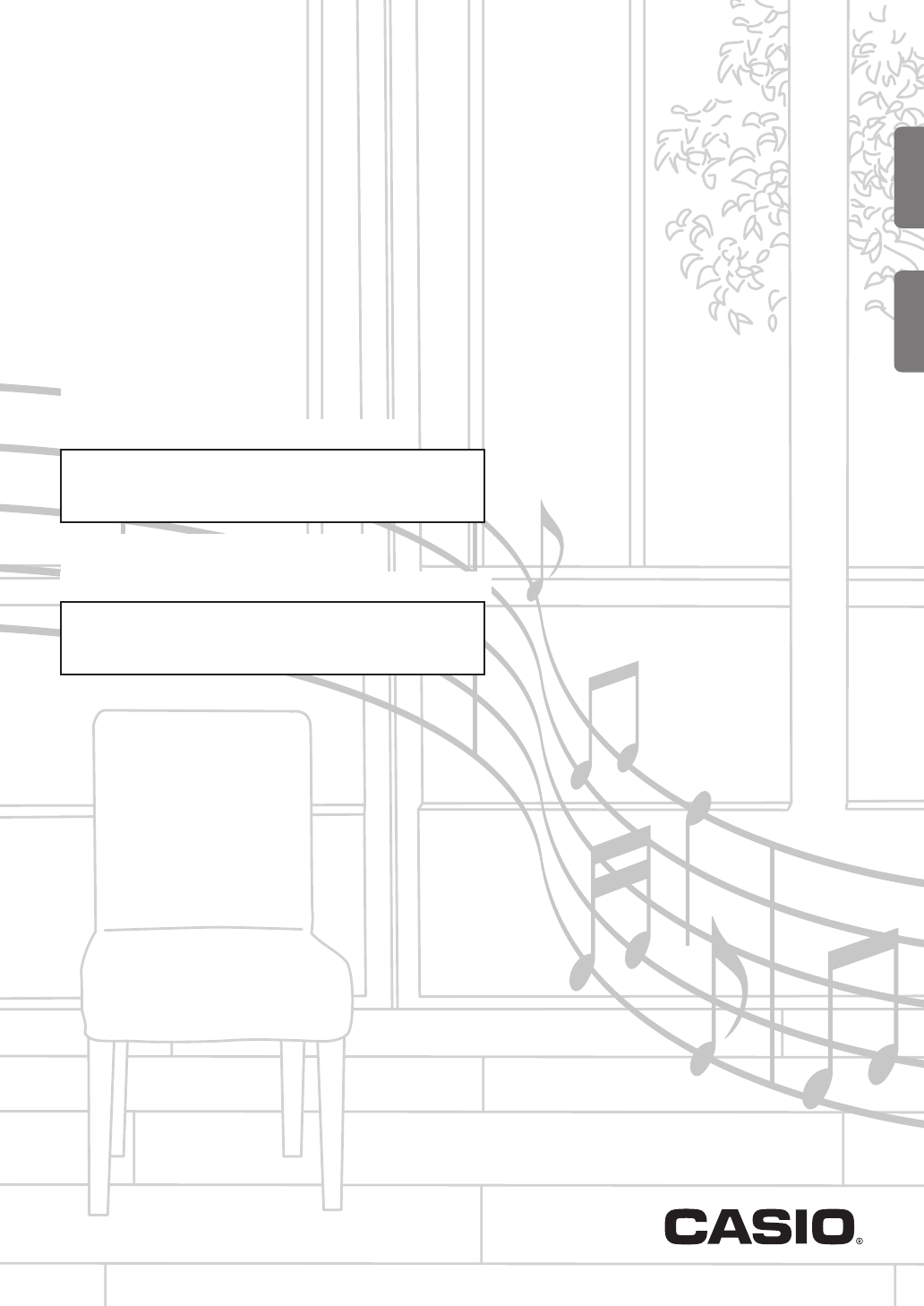
ES
CTK2200/3200-ES-1B
GUÍA DEL USUARIO
Guarde toda información para tener como referencia futura.
Precauciones de seguridad
Antes de intentar usar el teclado digital, asegúrese de
leer las “Precauciones de seguridad” separadas.
USER’S GUIDE
Please keep all information for future reference.
Safety Precautions
Before trying to use the Digital Keyboard, be sure to
read the separate “Safety Precautions”.
CTK-2080
CTK-2200
CTK-2300
CTK-3200
EnglishEspañol
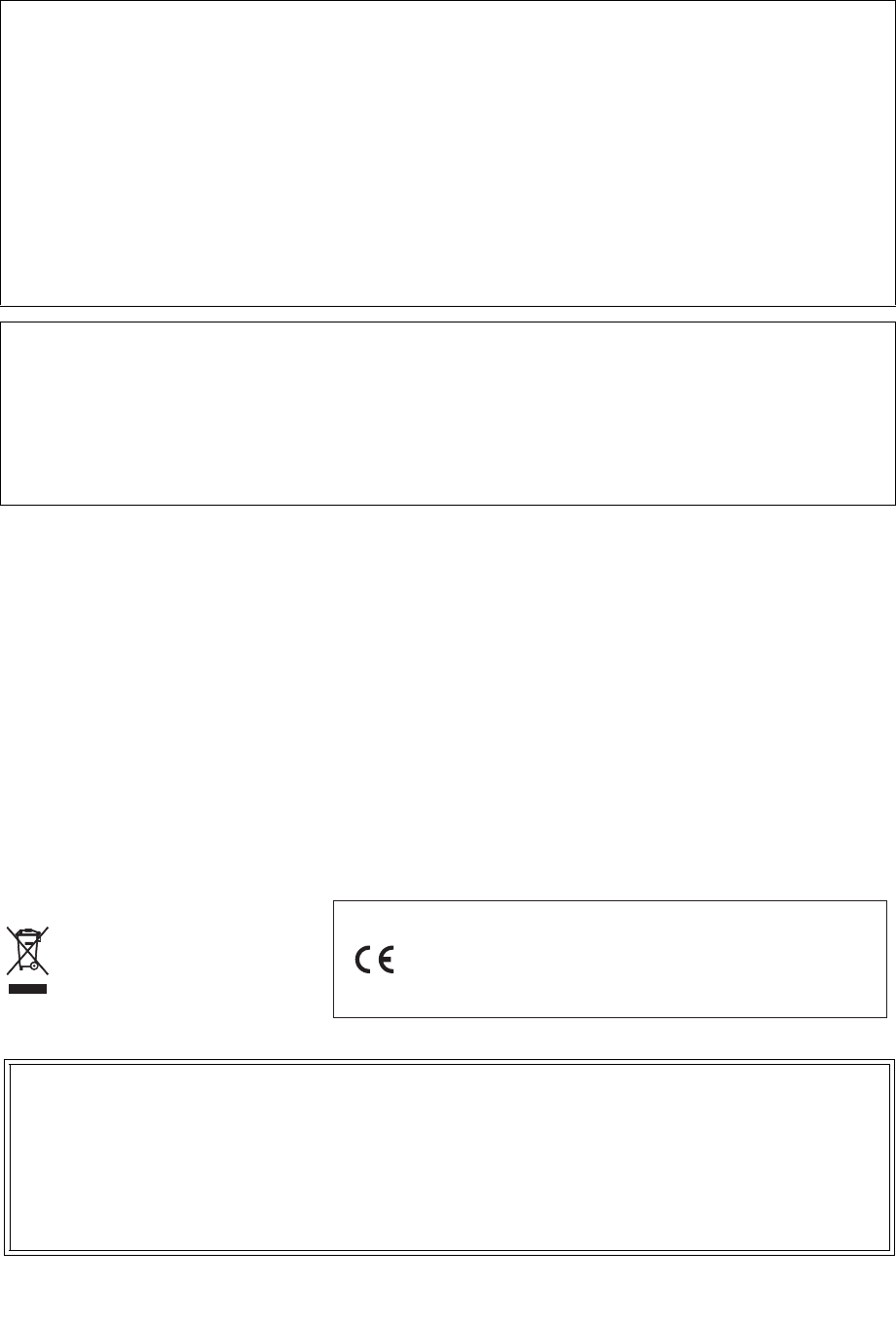
Important!
Please note the following important information before using this product.
• Before using the optional AD-E95100L Adaptor to power the unit, be sure to check the AC Adaptor for any damage first.
Carefully check the power cord for breakage, cuts, exposed wire and other serious damage. Never let children use an AC
adaptor that is seriously damaged.
• Never attempt to recharge batteries.
• Do not use rechargeable batteries.
• Never mix old batteries with new ones.
• Use recommended batteries or equivalent types.
• Always make sure that positive (+) and negative (–) poles are facing correctly as indicated near the battery compartment.
• Replace batteries as soon as possible after any sign they are getting weak.
• Do not short-circuit the battery terminals.
• The product is not intended for children under 3 years.
• Use only CASIO AD-E95100L adaptor.
• The AC adaptor is not a toy.
• Be sure to disconnect the AC adaptor before cleaning the product.
NOTICE
This equipment has been tested and found to comply with the limits for a Class B digital device, pursuant to Part 15 of the
FCC Rules. These limits are designed to provide reasonable protection against harmful interference in a residential
installation. This equipment generates, uses and can radiate radio frequency energy and, if not installed and used in
accordance with the instructions, may cause harmful interference to radio communications. However, there is no guarantee
that interference will not occur in a particular installation. If this equipment does cause harmful interference to radio or
television reception, which can be determined by turning the equipment off and on, the user is encouraged to try to correct
the interference by one or more of the following measures:
• Reorient or relocate the receiving antenna.
• Increase the separation between the equipment and receiver.
• Connect the equipment into an outlet on a circuit different from that to which the receiver is connected.
• Consult the dealer or an experienced radio/TV technician for help.
FCC WARNING
Changes or modifications not expressly approved by the party responsible for compliance could void the user’s authority to
operate the equipment.
Declaration of Conformity
Model Number: CTK-2080/CTK-2200/CTK-2300/CTK-3200
Trade Name: CASIO COMPUTER CO., LTD.
Responsible party: CASIO AMERICA, INC.
Address: 570 MT. PLEASANT AVENUE, DOVER, NEW JERSEY 07801
Telephone number: 973-361-5400
This device complies with Part 15 of the FCC Rules, Operation is subject to the following two conditions:
(1) This device may not cause harmful interference, and (2) this device must accept any interference received, including
interference that may cause undesired operation.
This mark applies in EU countries only.
Manufacturer:
CASIO COMPUTER CO., LTD.
6-2, Hon-machi 1-chome, Shibuya-ku, Tokyo 151-8543, Japan
Responsible within the European Union:
CASIO EUROPE GmbH
Casio-Platz 1, 22848 Norderstedt, Germany
●Any reproduction of the contents of this manual, either in part or its entirety, is prohibited. Except for your own, personal
use, any other use of the contents of this manual without the consent of CASIO is prohibited under copyright laws.
●IN NO EVENT SHALL CASIO BE LIABLE FOR ANY DAMAGES WHATSOEVER (INCLUDING, WITHOUT LIMITATION,
DAMAGES FOR LOSS OF PROFITS, BUSINESS INTERRUPTION, LOSS OF INFORMATION) ARISING OUT OF THE
USE OF OR INABILITY TO USE THIS MANUAL OR PRODUCT, EVEN IF CASIO HAS BEEN ADVISED OF THE
POSSIBILITY OF SUCH DAMAGES.
●The contents of this manual are subject to change without notice.
●The actual appearance of the product may be different from that shown in the illustrations in this User’s Guide.
●Company and product names used in this manual may be registered trademarks of others.
B
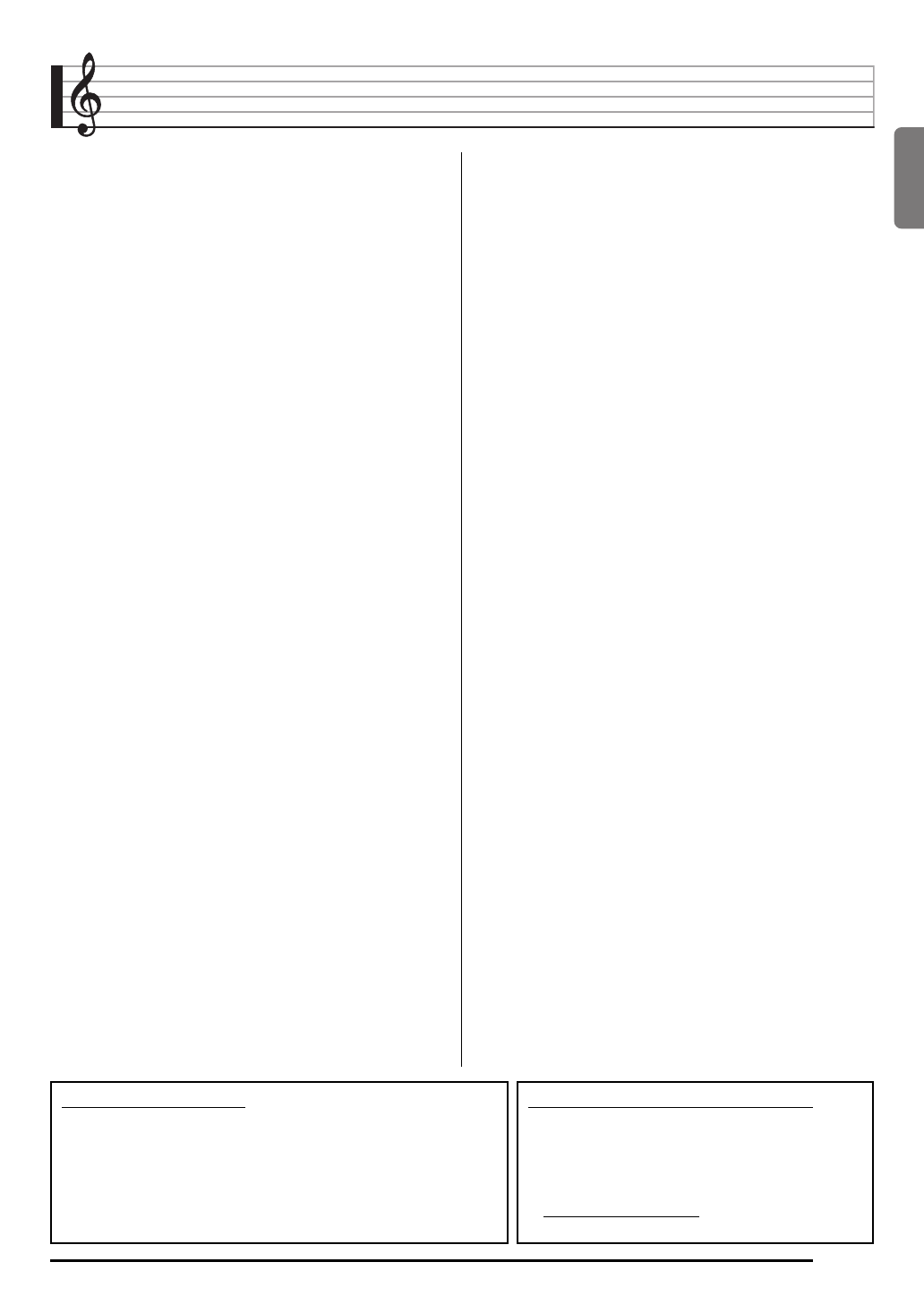
English
E-1
Contents
General Guide ............................. E-2
Using the 10-key Pad (bq)..................................... E-4
Using the FUNCTION Button (3)......................... E-4
Getting Ready to Play ................ E-5
Preparing the Music Stand ..................................... E-5
Power Supply ......................................................... E-5
Playing the Digital Keyboard..... E-6
Turning on Power and Playing ............................... E-6
Using Headphones................................................. E-6
Changing Keyboard Response to Touch
Pressure (Touch Response) (CTK-3200 only) ....... E-7
Using the Voice Pads ............................................. E-8
Using the Metronome ............................................. E-8
Controlling the
Keyboard Sounds..................... E-10
Select from a variety of musical
instrument sounds ................................................ E-10
Using Reverb........................................................ E-11
Using a Pedal ....................................................... E-11
Changing the Pitch (Transpose, Tuning).............. E-12
Using the Pitch Bend Wheel to Shift the
Pitch of Notes (CTK-3200 only)............................ E-12
Sampling a Sound and Playing
It on the Keyboard (Sampling).............................. E-13
Using a Sampled Sound in a Rhythm
(Drum Assign)....................................................... E-16
Playing Built-in Songs ............. E-17
Playing the Demo Songs...................................... E-17
Playing Back a Particular Song ............................ E-17
Using Built-in Songs to
Master Keyboard Play .............. E-21
Phrases ................................................................ E-21
Step Up Lesson Flow ........................................... E-21
Selecting the Song, Phrase,
and Part You Want to Practice ............................. E-22
Lessons 1, 2, and 3 .............................................. E-23
Lesson Settings .................................................... E-24
Using Auto Step Up Lesson ................................. E-25
Music Challenge
Keyboard Game ........................ E-27
Using Auto Accompaniment.... E-29
Playing the Rhythm Part only ............................... E-29
Playing All Parts ................................................... E-30
Using Auto Accompaniment Effectively................ E-32
Using One-Touch Preset ...................................... E-33
Connecting External
Devices ...................................... E-34
Connecting a Computer........................................ E-34
MIDI Settings ........................................................ E-35
Connecting to Audio Equipment........................... E-37
Reference................................... E-38
Troubleshooting.................................................... E-38
Specifications ....................................................... E-40
Operating Precautions.......................................... E-41
Song List............................................................... E-42
Fingering Guide.................................................... E-43
Chord Example List .............................................. E-44
MIDI Implementation Chart
Included Accessories
●Music Stand
●Song Book
●Leaflets
• Safety Precautions
• Appendix
• Other (Warranty, etc.)
Items included as accessories are subject to change without notice.
Separately Available Accessories
• You can get information about accessories that
are separately for this product from the CASIO
catalog available from your retailer, and from the
CASIO website at the following URL.
http://world.casio.com/
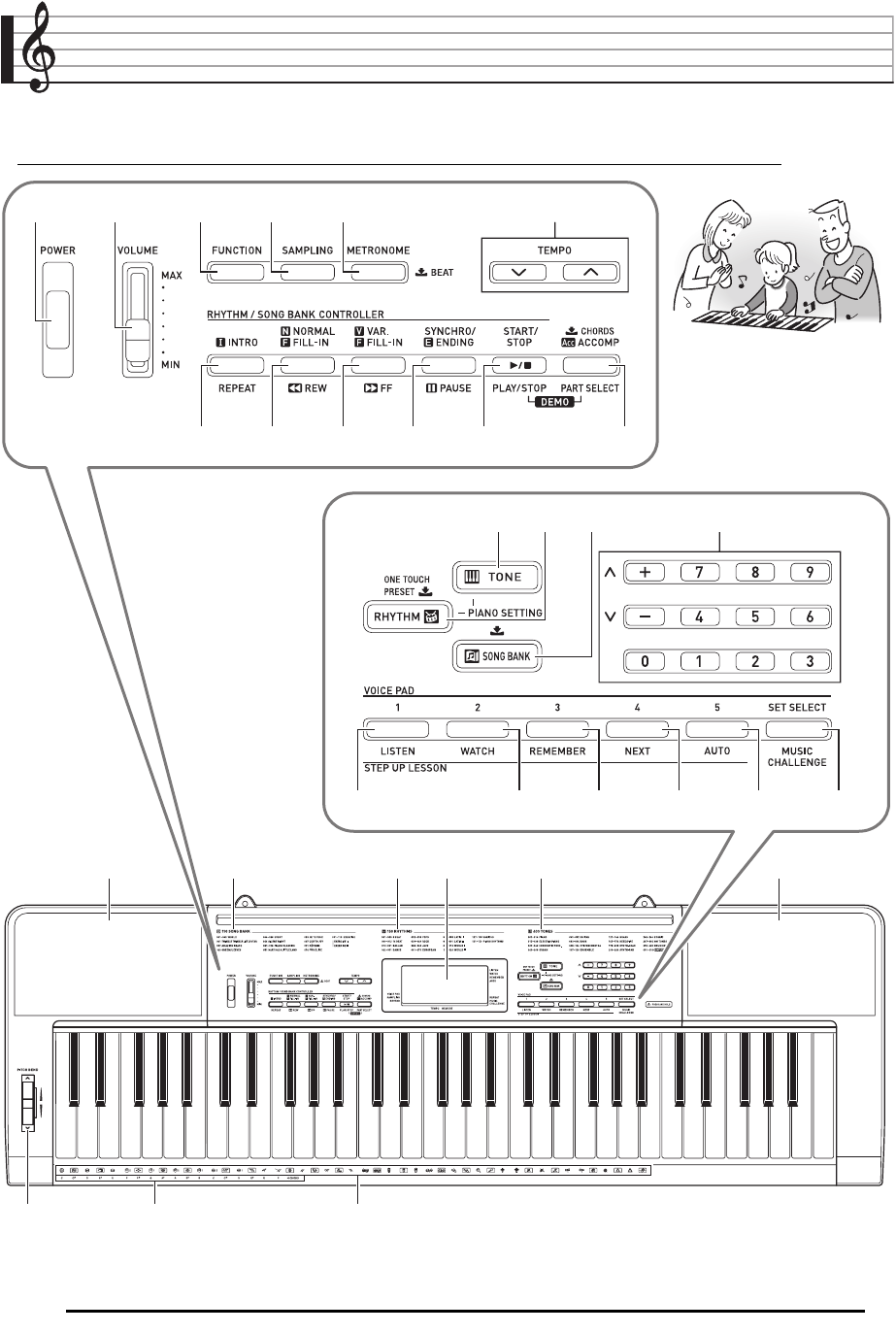
E-2
General Guide
• In this manual, the term “Digital Keyboard” refers to the CTK-2080/CTK-2200/CTK-2300/CTK-3200.
• Illustrations in this User’s Guide show the CTK-3200.
• In this manual, buttons and other controllers are identified using the numbers shown below.
bn bq
6
bo bp
cn co cp cq cr cn
cs
br bs bt ck cl cm
12 345
789bkbl bm
ct dk
B
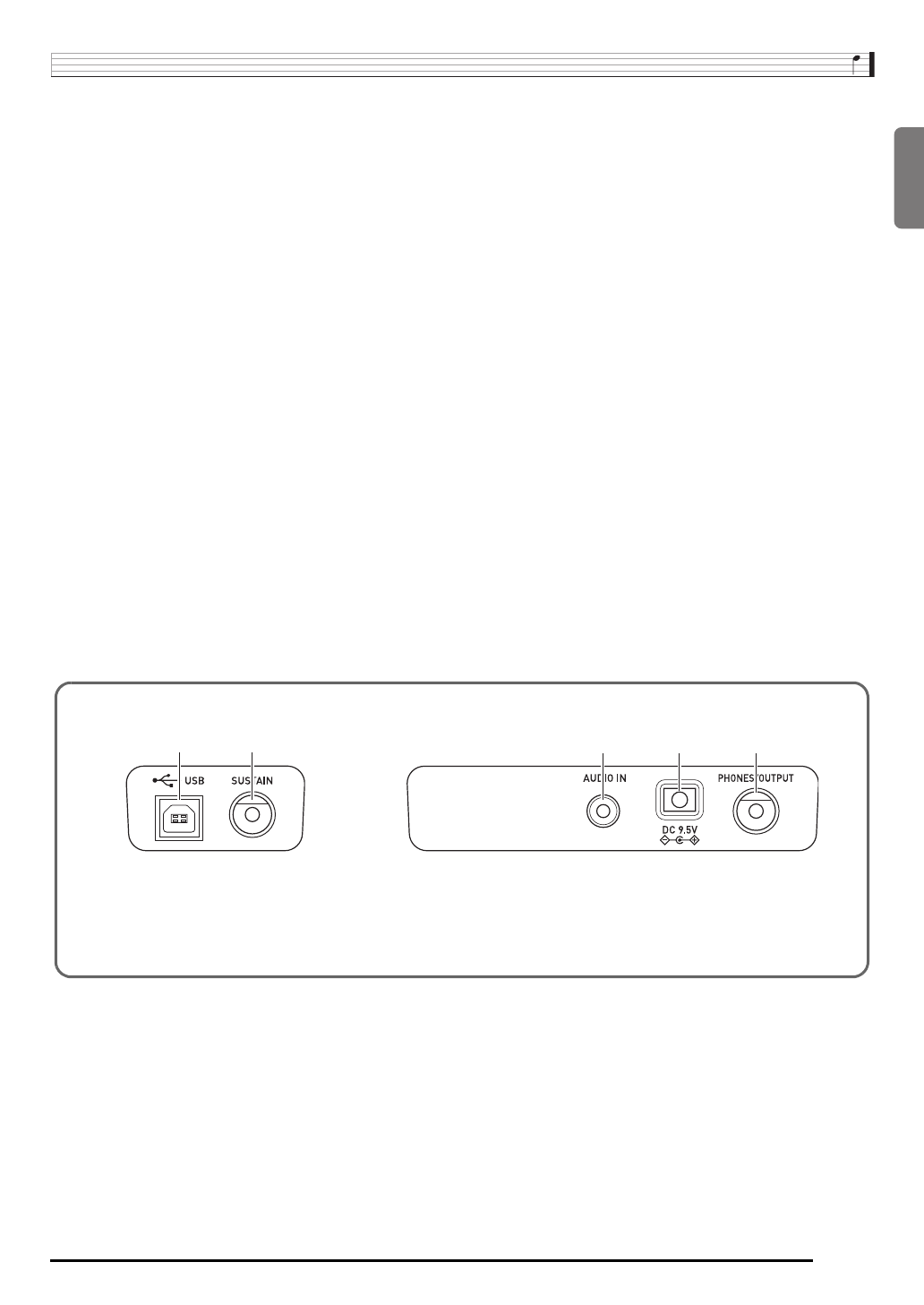
English
General Guide
E-3
• The following explains the meaning of the $ symbol that appears on the product console and with the key names below.
$: Indicates a function that is enabled by holding down the button for some time.
1POWER button ☞E-6
2VOLUME slider ☞E-6
3FUNCTION button ☞E-4
4SAMPLING button ☞E-13
5METRONOME, $ BEAT button ☞E-8
6TEMPO buttons ☞E-9, 19, 33
7INTRO, REPEAT button ☞E-18, 32
8NORMAL/FILL-IN, REW button ☞E-18, 32
9VAR./FILL-IN, FF button ☞E-18, 32
bk SYNCHRO/ENDING, PAUSE button ☞E-18, 32
bl START/STOP, PLAY/STOP button ☞E-17, 29
bm ACCOMP, $ CHORDS, PART SELECT button
☞E-20, 30
bn TONE button ☞E-10
bo RHYTHM, ONE TOUCH PRESET $ button
☞E-29, 33
bp SONG BANK button ☞E-17
bq Number buttons, [–]/[+] keys ☞E-4
br VOICE PAD 1, LISTEN button ☞E-8, 23
bs VOICE PAD 2, WATCH button ☞E-8, 23
bt VOICE PAD 3, REMEMBER button ☞E-8, 24
ck VOICE PAD 4, NEXT button ☞E-8, 22
cl VOICE PAD 5, AUTO button ☞E-8, 25
cm SET SELECT, MUSIC CHALLENGE button
☞E-8, 27
cn Speakers
co Song Bank list
cp Rhythm list
cq Display
cr Tone list
cs PITCH BEND wheel (CTK-3200 only)
ct CHORD root names ☞E-30
dk Percussion instrument list ☞E-10
dl dm dn do dp
dl USB port ☞E-34
dm SUSTAIN jack ☞E-11
dn AUDIO IN jack ☞E-13, 37
do DC 9.5V terminal ☞E-5
dp PHONES/OUTPUT jack ☞E-6, 37
■Back
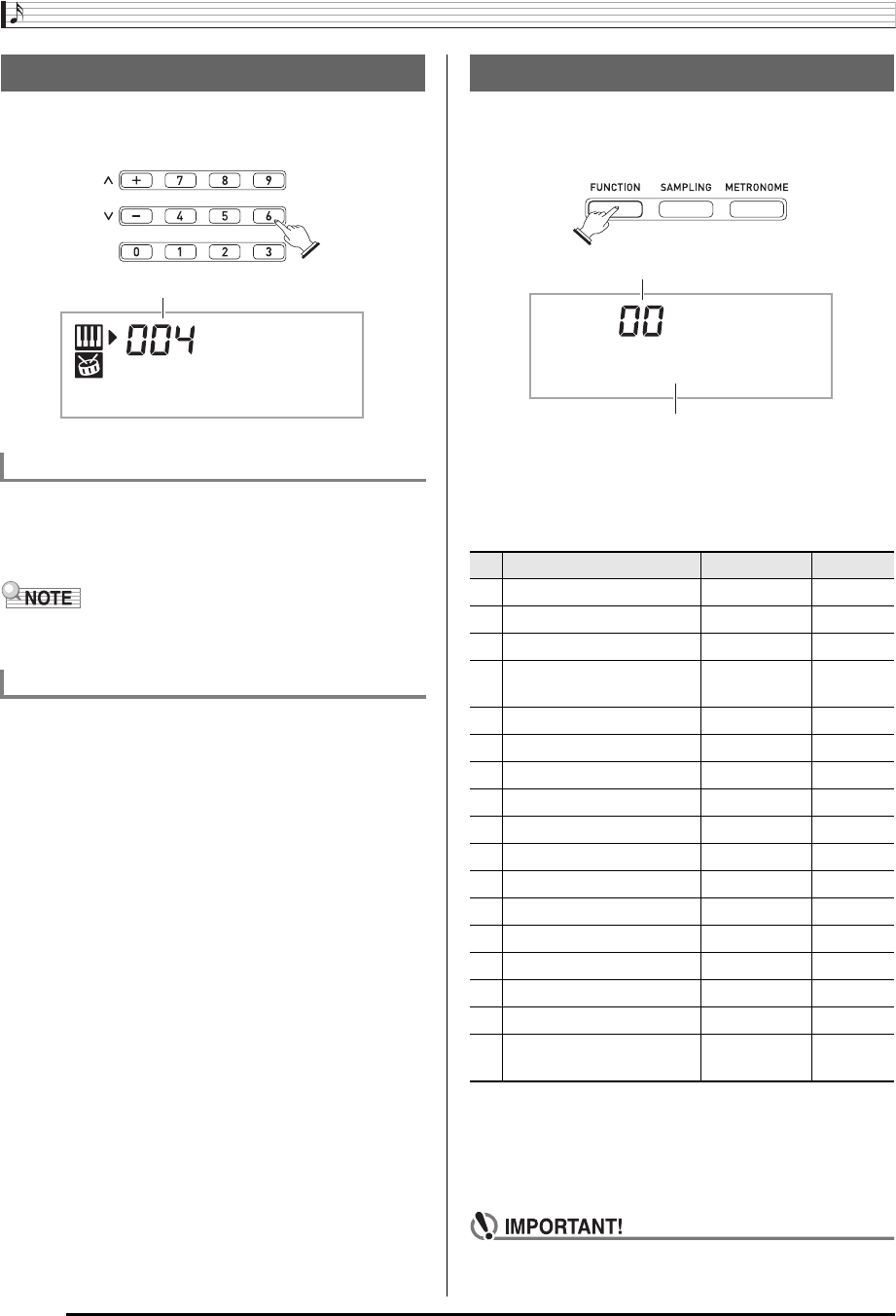
General Guide
E-4
Use the number buttons and the [–] and [+] keys to change
the settings of the parameters that appear in the upper left
area of the display.
Use the number buttons to enter numbers and values.
• Enter the same number of digits as the currently displayed
value.
Example: To enter tone number 004, input 0 3 0 3 4.
• Negative values cannot be input using the number buttons.
Use [+] (increase) and [–] (decrease) instead.
You can use the [+] (increase) and [–] (decrease) keys to
change the displayed number or value.
• Holding down either key scrolls the displayed setting.
• Pressing both keys at the same time will revert to the initial
default setting or the recommended setting.
Use the FUNCTION button (3) to access settings that let
you select the reverb type, pedal effect, etc.
1.
Press 3 (FUNCTION).
2.
Next press 3 (FUNCTION) until the parameter
whose setting you want to change is displayed.
Each press of 3 (FUNCTION) cycles through the
available parameters.
3.
When the parameter you want is displayed, use
bq (10-key) to change its setting.
• The parameter setting will disappear from the upper left
area of the screen if you do not perform any operation
for some time.
• The tone and other parameters revert to their initial
defaults whenever you turn on power (page E-6).
Using the 10-key Pad (bq)
Number Buttons
[–] and [+] Keys
Mde r nPno
Setting
Using the FUNCTION Button (3)
Parameter Display See Page
1 Transpose Trans. E-12
2 Accompaniment Volume AcompVol E-33
3 Song Volume Song Vol E-19
4Touch Response
(CTK-3200 only)
Touch E-7
5 Tuning Tune E-12
6 Reverb Reverb E-11
7 Voice Fingering Guide Speak E-24
8 Note Guide NoteGuid E-25
9 Performance Evaluation Scoring E-25
10 Phrase PhraseLn E-25
11 Sampling Start SmplAuto E-15
12 Keyboard Channel Keybd Ch E-35
13 Navigate Channels Navi. Ch E-35
14 Local Control Local E-36
15 Accomp Out AcompOut E-36
16 Pedal Effect Jack E-11
17 Pitch Bend Range
(CTK-3200 only) Bend Rng E-12
Parameter
Setting
Trans.
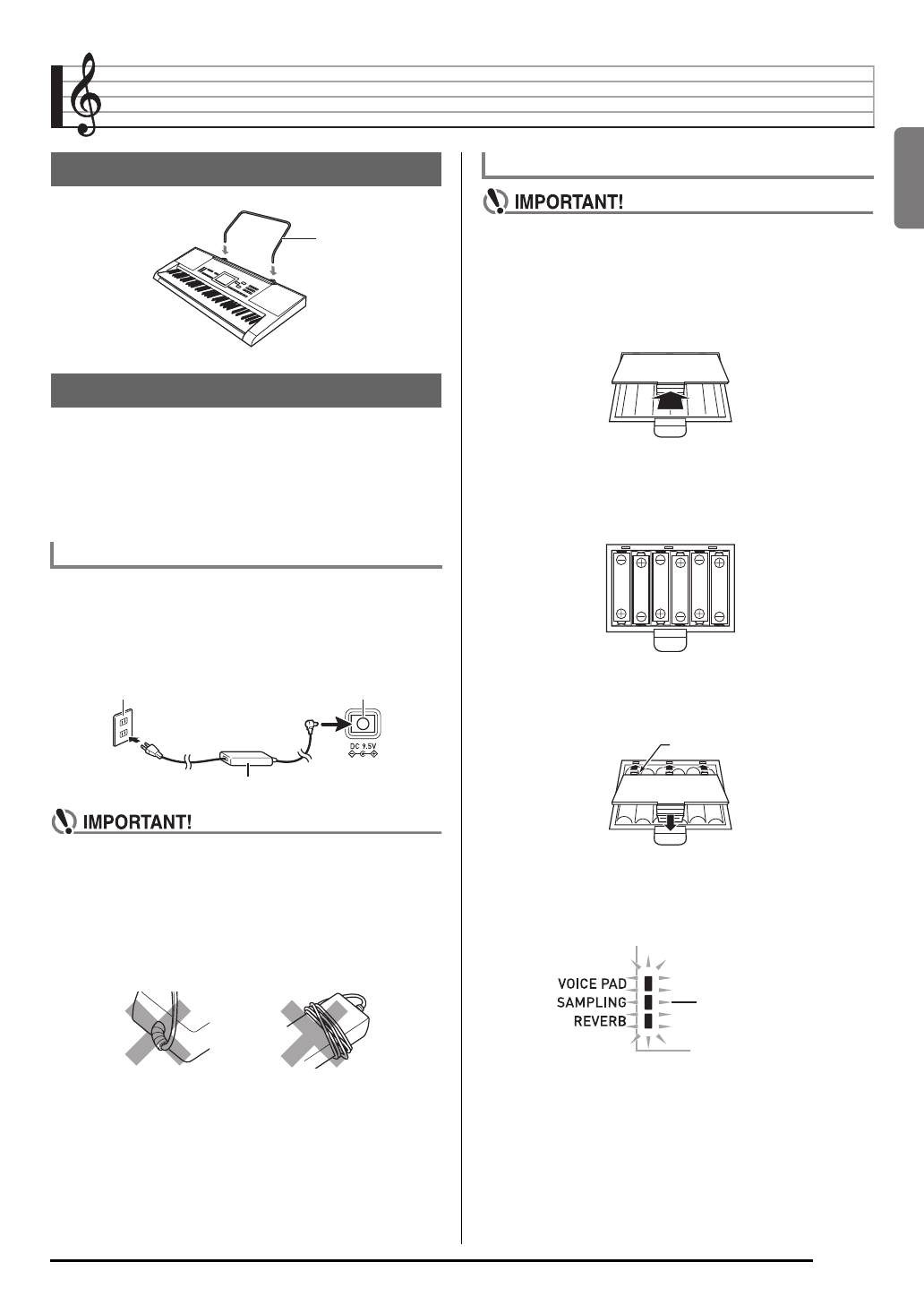
English
E-5
Getting Ready to Play
Either an AC adaptor or batteries can be used to power this
Digital Keyboard. Normally, use of AC adaptor power is
recommended.
• The AC adaptor does not come with this Digital Keyboard.
Purchase it separately from your retailer. See page E-1 for
information about options.
Make sure that you use only the AC adaptor specified for this
Digital Keyboard. Use of a different type of AC adaptor can
cause malfunction.
• Be sure to turn off Digital Keyboard power before
connecting or disconnecting the AC adaptor.
• The AC adaptor will become warm to the touch after
very long use. This is normal and does not indicate
malfunction.
• To prevent breaking of the wire, take care to avoid
putting any type of load on the power cord.
• Never insert metal, pencils, or any other objects into
the product’s 9.5V DC terminal. Doing so creates the
risk of accident.
• Be sure to turn off power before loading batteries.
• It is up to you to prepare six commercially available
AA-size batteries. Do not use oxyride batteries or any
other nickel based batteries.
1.
Open the battery cover on the bottom of the
Digital Keyboard.
2.
Load six AA-size batteries into the battery
compartment.
Make sure the positive + and negative - ends of the
batteries are facing as shown in the illustration.
3.
Insert the tabs of the battery cover into the
holes on the side of the battery compartment,
and close the cover.
■Low Battery Indication
The indicator shown below starts to flash to let you know
when battery power is low. Replace the batteries with new
ones.
Preparing the Music Stand
Power Supply
Using the AC Adaptor
Specified AC Adaptor: AD-E95100L
(JEITA Standard plug)
No bending! No winding!
Music stand
Household power outlet DC 9.5V terminal
AC adaptor
Using Batteries
Tabs
Low battery indicator
(flashes)
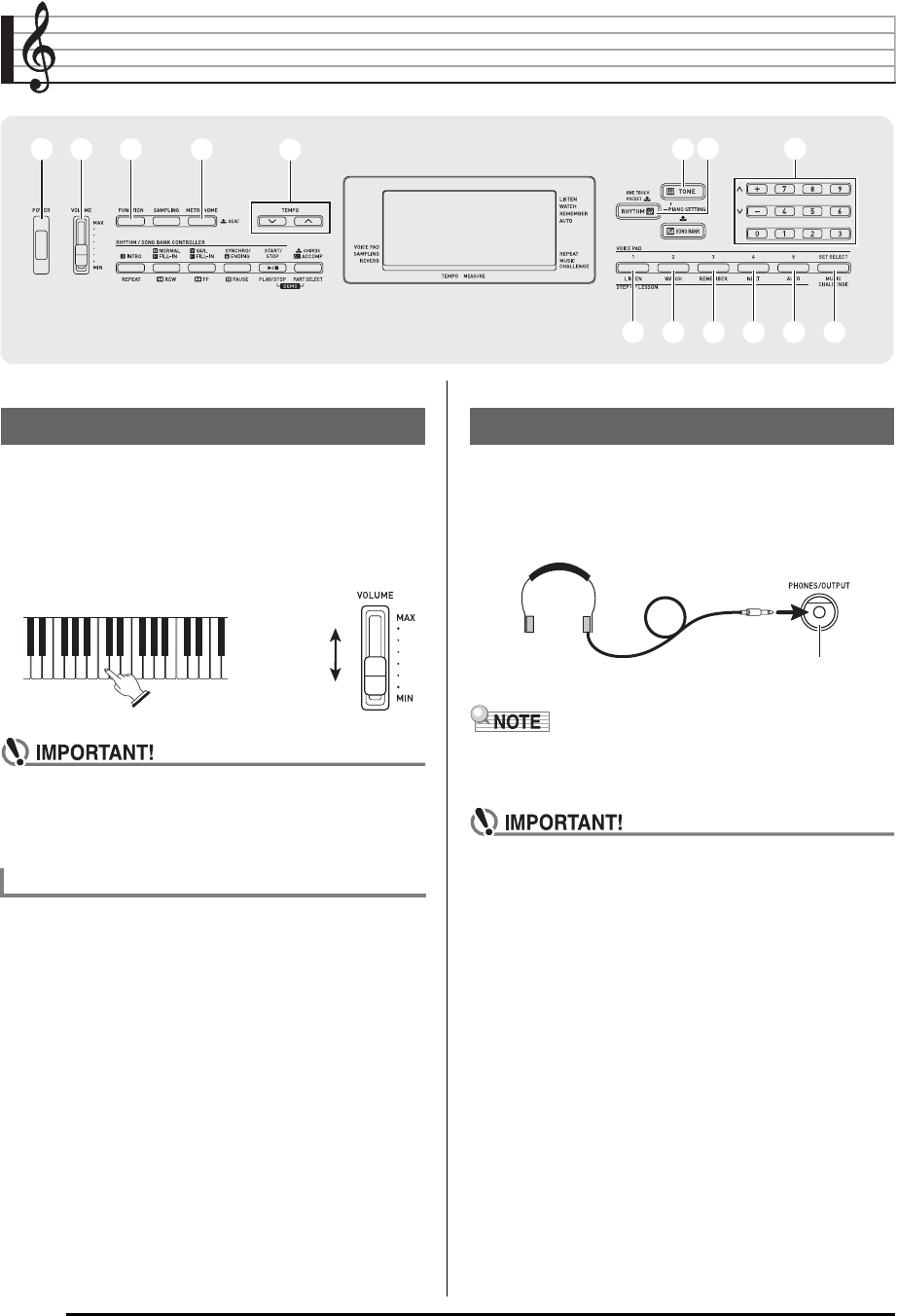
E-6
Playing the Digital Keyboard
1.
Press 1.
This turns on power.
• To turn off the Digital Keyboard, press 1 again.
2.
Try playing something on the keyboard. Use 2
to adjust volume.
• Turning off the Digital Keyboard power causes all
current settings and sampled sounds (page E-13) to be
cleared. The Digital Keyboard will revert to initial
default settings the next time you turn it on.
If you do not perform any operation on the Digital Keyboard
for one of the trigger times noted below, Auto Power Off will
turn off power.
■Disabling Auto Power Off
You can disable Auto Power Off to ensure that power is not
turned off automatically during a concert, etc.
1.
While holding down bn (TONE), turn on power.
Auto Power Off will be disabled.
Using headphones cuts off output from the built-in speakers,
which means you can practice playing even late at night
without disturbing others.
• Be sure to turn down the volume level before connecting
headphones.
• Headphones do not come with the Digital Keyboard.
• Use commercially available headphones. See page E-1 for
information about options.
• Do not listen to very high volume output over
headphones for long period. Doing so creates the risk
of hearing damage.
• If you are using headphones that require an adaptor
plug, make sure you do not leave the adaptor plugged
in when removing the headphones.
11 22 55 bnbn bqbq
66
brbr bsbs btbt ckck clcl cmcm
bobo
33
Turning on Power and Playing
Auto Power Off
During battery operation : 6 minutes
During AC adaptor operation : 30 minutes
Increase
Decrease
Using Headphones
PHONES/OUTPUT jack
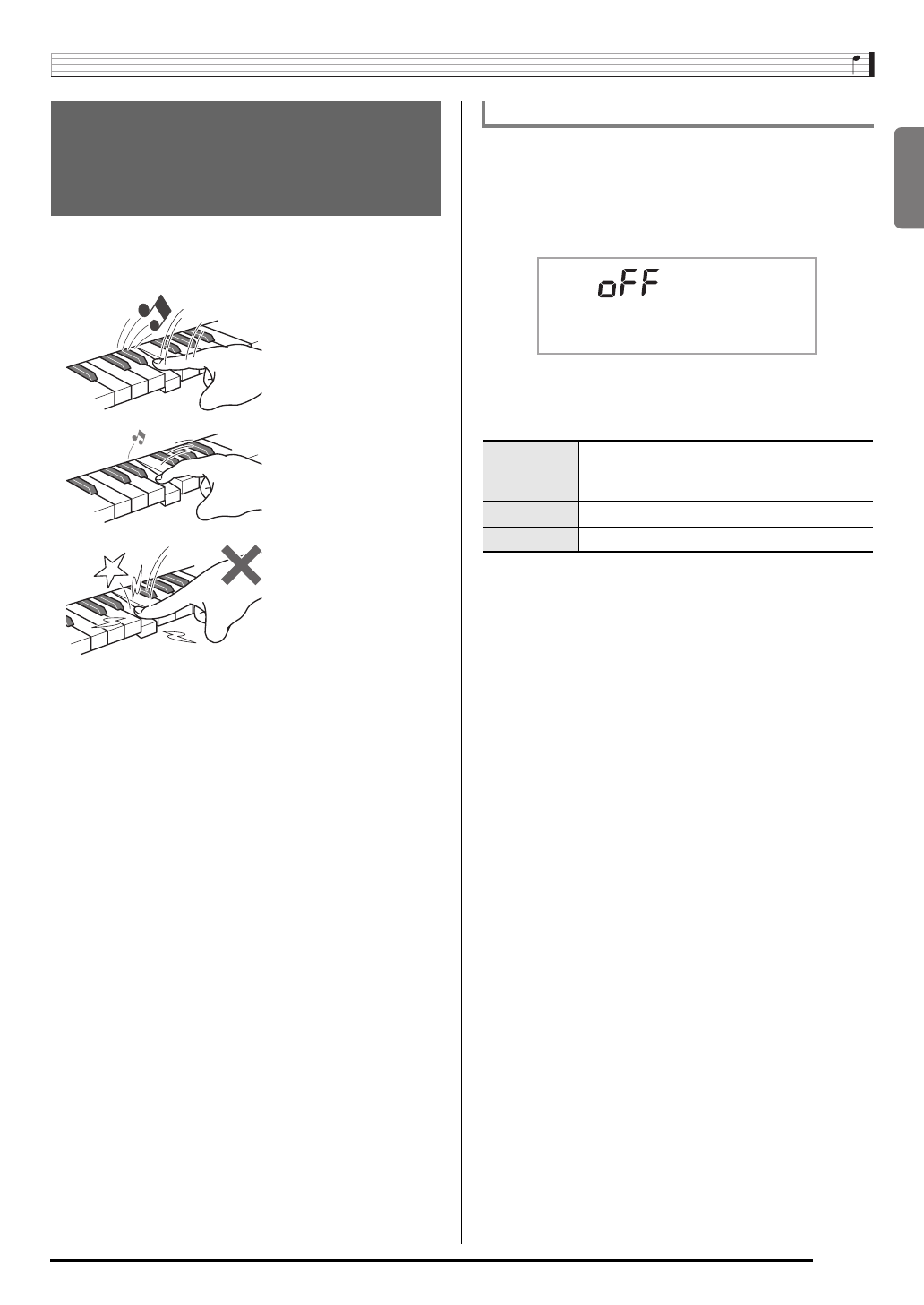
English
Playing the Digital Keyboard
E-7
Touch Response alters tone volume in accordance with
keyboard pressure (speed). This provides you some of the
same expressivity you get on an acoustic piano.
Use the procedure below to control how much the volume of
played notes change in accordance with playing speed.
Select the setting that best matches your playing style.
1.
Press 3 (FUNCTION) a number of times until
“Touch” appears on the display (page E-4).
2.
Use bq (10-key) [–] and [+] keys to select one of
the three Touch Response sensitivity settings.
Changing Keyboard Response to
Touch Pressure
(Touch Response)
(CTK-3200 only)
Pressing fast produces
louder notes.
Pressing slowly produces
softer notes.
Do not try to use too much
pressure.
Changing Touch Response Sensitivity
Off (oFF) Touch Response is turned off. Sound
volume is fixed, regardless of key press
speed.
Type 1 (1) Normal Touch Response
Type 2 (2) More sensitive Touch Response than Type 1
Touch
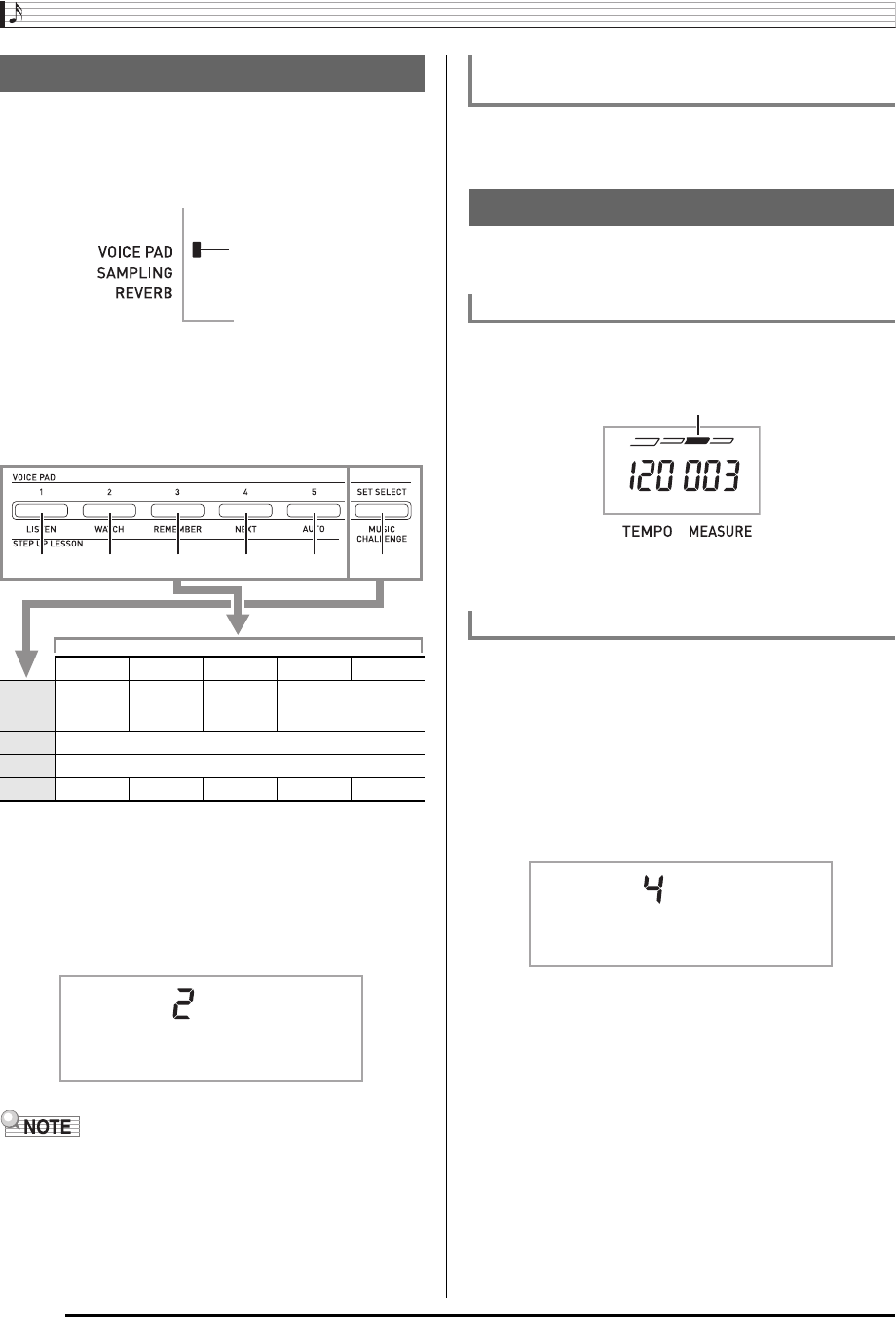
Playing the Digital Keyboard
E-8
You can use the voice pads to sound various sound effects or
even sounds you have sampled (“Sampling”, page E-13). Use
the voice pads to add something extra to your performances.
1.
Press bo (RHYTHM).
2.
Press a pad (1 through 5, br through cl) to
sound what is assigned to it.
There are four sets of voice pad sounds numbered 1
through 4 (see below). Each press of cm cycles through
the sound sets 1 through 4.
Example: When Set 2 is selected
• While a sound set number is displayed, you can change it
using bq (10-key). If you do not perform any operation for a
few seconds after the indicator appears, the display will
return to the previous screen automatically.
Sampling sounds will change the tones assigned to sets 1
through 3 to the sampled sounds. For more information, see
page E-13.
The metronome lets you play and practice along with a steady
beat to help keep you on tempo.
1.
Press 5.
This starts the metronome.
2.
Press 5 again to stop the metronome.
You can configure the metronome to use a bell sound for the
first beat of each measure of the song you are playing.
• You can specify 0, or a value from 2 to 6 as the number of
beat per measure.
• When playing a built-in song, the beats per measure setting
(which determines when the bell sounds) is configured
automatically for the currently selected song.
1.
Hold down 5 until the beats per measure
setting screen appears on the display.
• If you do not perform any operation for after the beats
per measure setting screen appears, the display will
return to the screen displayed before you pressed 5.
2.
Use bq (10-key) to enter the number of beats
per measure.
• The bell will not sound if you specify 0 for this setting. In
this case, all beats are indicated by a click sound. This
setting lets you practice with a steady beat, without
worrying how many beats there are in each measure.
Using the Voice Pads
Pad 1Pad 2Pad 3Pad 4Pad 5
Set 1
TONE 402
“VOICE
PAD 1”
TONE 403
“VOICE
PAD 2”
TONE 404
“VOICE
PAD 3”
TONE 401 “ORIGINAL” *1
Set 2 Set 1 sounds with various pitches.*2
Set 3 Set 1 sounds repeated.*3
Set 4 XIAO LUO GUNSHOT BONGO CONGA
TAMBOURINE
*1: Pad 5 plays original sound raised a perfect fifth.
*2: Pad 1: Up a perfect fifth; Pad 2: Down a perfect fifth;
Pad 3: Same as Set 1; Pad 4: Up a major third;
Pad 5: Down a perfect fifth
*3: Pads 1 and 5: Gradually rising pitch;
Pad 2: Gradually falling pitch
Lights
br bs bt ck cl cm
Pad Se t
Sounding Sampled Sounds with the Voice
Pads
Using the Metronome
Start/Stop
Changing the Beats per Measure
This pattern changes with each beat.
Bea t
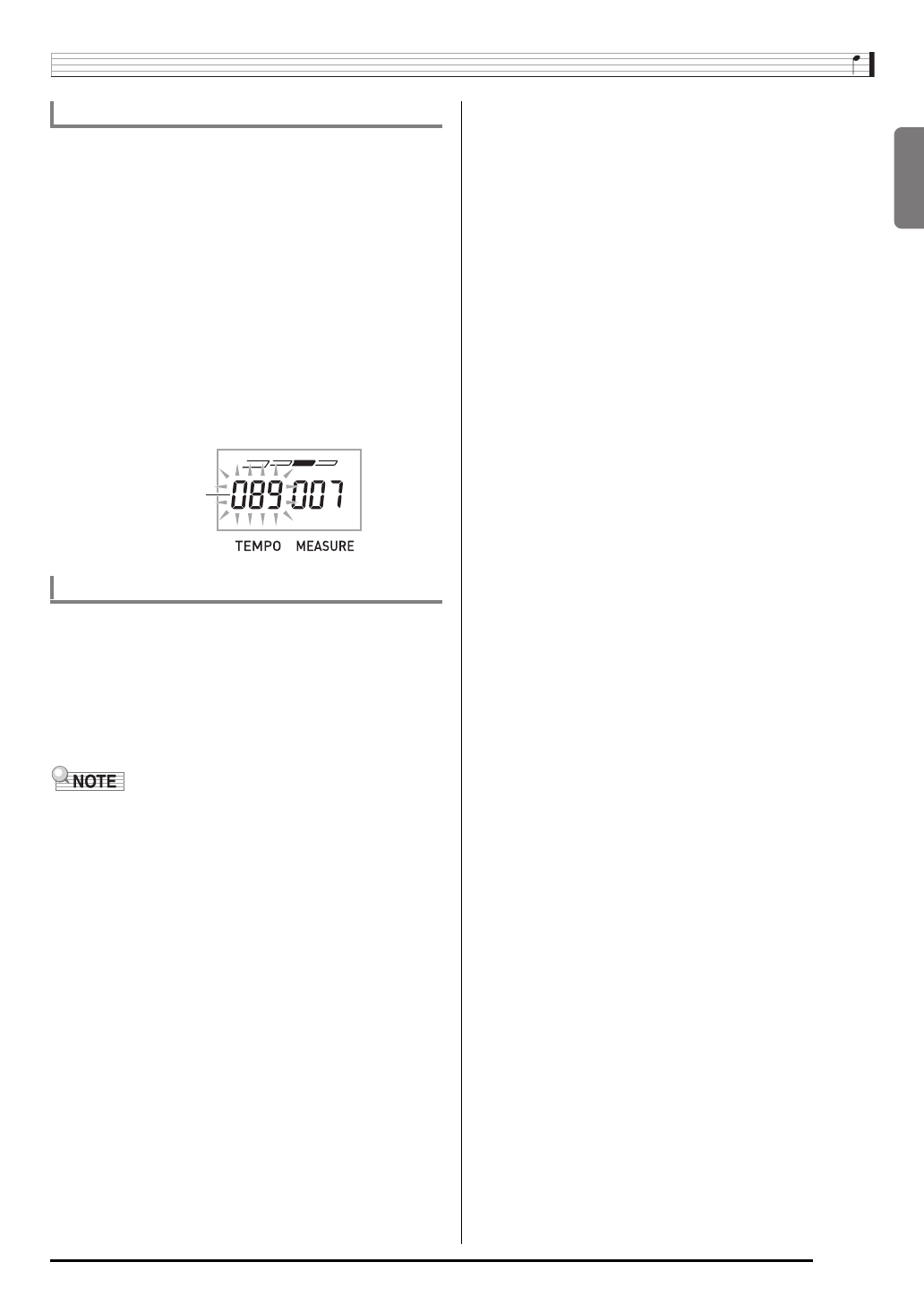
English
Playing the Digital Keyboard
E-9
Use the following procedure to change the tempo of the
metronome.
1.
Press 6.
Use w (slower) and q (faster) to change the tempo
setting. Holding down either button changes the setting at
high speed.
•Pressing w and q at the same time will initialize the
tempo setting in accordance with the currently selected
song or rhythm.
•Pressing
6 causes the tempo value to flash on the
display. While the tempo value is flashing, you can use
bq (10-key) to change it.
Note that you must input leading zeros, so 89 is input
as 089.
• The tempo value will stop flashing if you do not perform
any operation for a short while.
The metronome volume setting is changed automatically with
the volume level of the currently selected Auto
Accompaniment or song. The metronome volume cannot be
adjusted independently.
• For information about changing the Auto Accompaniment
volume, see page E-33.
• For information about changing the song volume, see page
E-19.
• You cannot adjust the balance between the metronome
and note volume during Auto Accompaniment and built-in
tune play.
Changing the Metronome Tempo
Changing the Metronome Sound Volume
Tempo value (flashes)

E-10
Controlling the Keyboard Sounds
Your Digital Keyboard lets you select tones for a wide variety
of musical instrument sounds, including violin, flute, orchestra,
and more. Even the same song sound takes on a different feel
by changing the instrument type.
1.
Press bn (TONE).
2.
Use bq (10-key) to select the tone number you
want.
The corresponding tone number and tone name will
appear on the screen.
• Use the number buttons to enter the tone number.
Specify three digits for the tone number.
Example: To select 001, enter 0 3 0 3 1.
• See the separate “Appendix” for a complete list of available
tones.
• When one of the drum sets is selected (tone numbers 395
through 400), each keyboard key is assigned a different
percussion sound.
3.
Try playing something on the keyboard.
The tone of the instrument you selected will sound.
Press bn (TONE) and bo (RHYTHM) at the same time.
This selects the grand piano tone.
Settings
bnbn bqbq
33 44 bobo
brbr bsbs btbt ckck clcl
Select from a variety of musical
instrument sounds
To select an instrument for playing
St .GrPno
Tone name
Tone number Playing with a Piano Tone (Piano Setup)
Tone Number: “001”
Reverb: “06”
Transpose: “00”
Touch Response (CTK-3200 only):
Off: Returns to initial default
On: No change
Pedal Effect: SUS
Rhythm Number: “131”
Accompaniment: Rhythm part only
Local Control: On
Drum Assign: Off
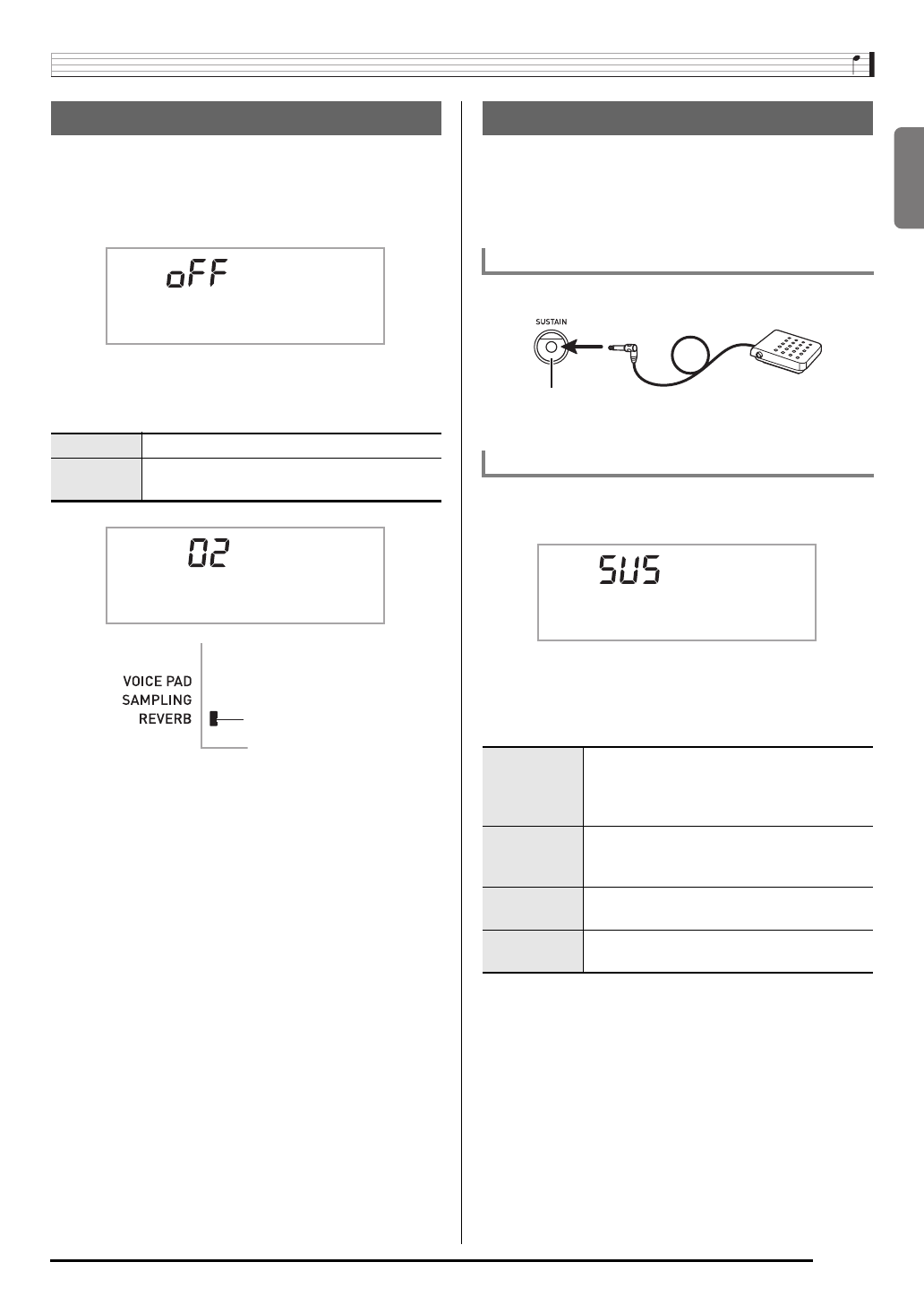
English
Controlling the Keyboard Sounds
E-11
Reverb adds reverberation to notes. You can change the
duration of the reverb.
1.
Press 3 (FUNCTION) a number of times until
“Reverb” appears on the display (page E-4).
2.
Use the bq (10-key) [–] and [+] keys to select
the reverb setting you want.
A pedal can be used to change notes in various ways while
playing.
• A pedal unit does not come with the Digital Keyboard.
Purchase one separately from your retailer. See page E-1
for information about options.
Connect an optional pedal unit.
1.
Press 3 (FUNCTION) a number of times until
“Jack” appears on the display (page E-4).
2.
Use the bq (10-key) [–] and [+] keys to select
the pedal effect you want.
• The following shows the available pedal effects.
Using Reverb
Off (oFF) Turns off reverb.
1 to 10 The larger the number selected, the longer
the reverb duration.
Reverb
Reverb
Indicator disappears when
reverb is turned off.
Using a Pedal
Connecting a Pedal Unit
Selecting the Pedal Effect
Sustain
(SUS)
Sustains notes played while the pedal is
depressed. Organ and other similar tone
notes are sustained even if the pedal is not
pressed.
Sostenuto
(SoS)
Sustains notes that are playing when the
pedal is depressed before the keyboard
keys are released.
Soft
(SFt)
Slightly softens notes played while the pedal
is depressed.
Rhythm
(rHy)
Pressing the pedal starts and stops Auto
Accompaniment or song playback.
SUSTAIN jack
Jack
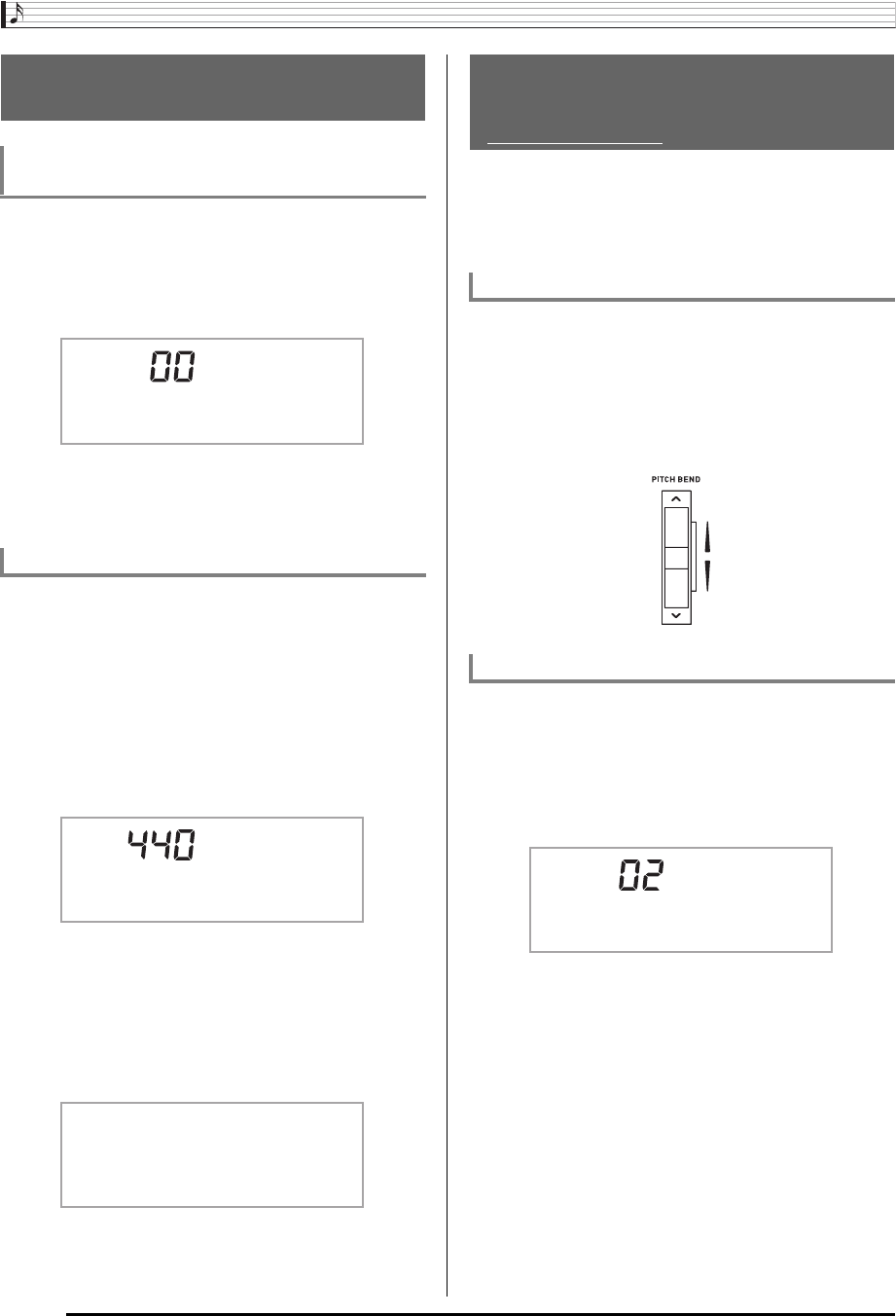
Controlling the Keyboard Sounds
E-12
The transpose feature lets you change the pitch, in semitone
steps. A simple operation lets you instantly change the pitch
to match that of a singer.
• The transpose setting range is –12 to +12 semitones.
1.
Press 3 (FUNCTION).
2.
Use the bq (10-key) [–] and [+] keys to select
the transpose setting you want.
Use the tuning feature when you need to adjust the pitch
slightly to play along with another musical instrument. Also,
some artists perform their music with slightly altered tuning.
You can use the tuning feature to adjust tuning so it exactly
matches a performance on a CD.
• The tuning feature specifies the frequency of the A4 note.
You can set a frequency within the range of 415.5 to
465.9 Hz. The initial default setting is 440.0 Hz.
1.
Press 3 (FUNCTION) a number of times until
“Tune” appears on the display (page E-4).
2.
Use the bq (10-key) [–] and [+] keys to adjust
the tuning.
• Performing this step causes the display to change from
“Tune” to a value that indicates the current frequency
setting as shown below. You can change the frequency
in 0.1Hz steps.
• Even if you do not perform a bq (10-key) operation to
adjust the tuning, the current frequency setting will
appear automatically after a few seconds.
You can use the pitch bend wheel to slide the pitch of notes
smoothly upwards and downwards. This technique makes it
possible to produce effects that are similar to sounds
produced when bending notes on a saxophone or electric
guitar.
1.
While playing a note on the keyboard, rotate the
pitch bend wheel on the left of the keyboard
upwards or downwards.
The amount the note bends depends on how much you
rotate the pitch bend wheel.
• Do not have the pitch bend wheel rotated as you turn
on the Digital Keyboard.
Use the following procedure to specify how much the pitch of
the note changes whenever the pitch bend wheel is rotated
upwards or downwards. You can specify a range from 0 to 12
semitones (one octave).
1.
Press 3 (FUNCTION) a number of times until
“Bend Rng” appears on the display (page E-4).
2.
Use the bq (10-key) [–] and [+] keys to change
the range.
Changing the Pitch
(Transpose, Tuning)
Changing the Pitch in Semitone Steps
(Transpose)
Fine Tuning (Tuning)
Trans.
Tune
440 . 0Hz
Using the Pitch Bend Wheel to
Shift the Pitch of Notes
(CTK-3200 only)
To play with the pitch bend wheel
Specifying the Pitch Bend Range
Bend Rng
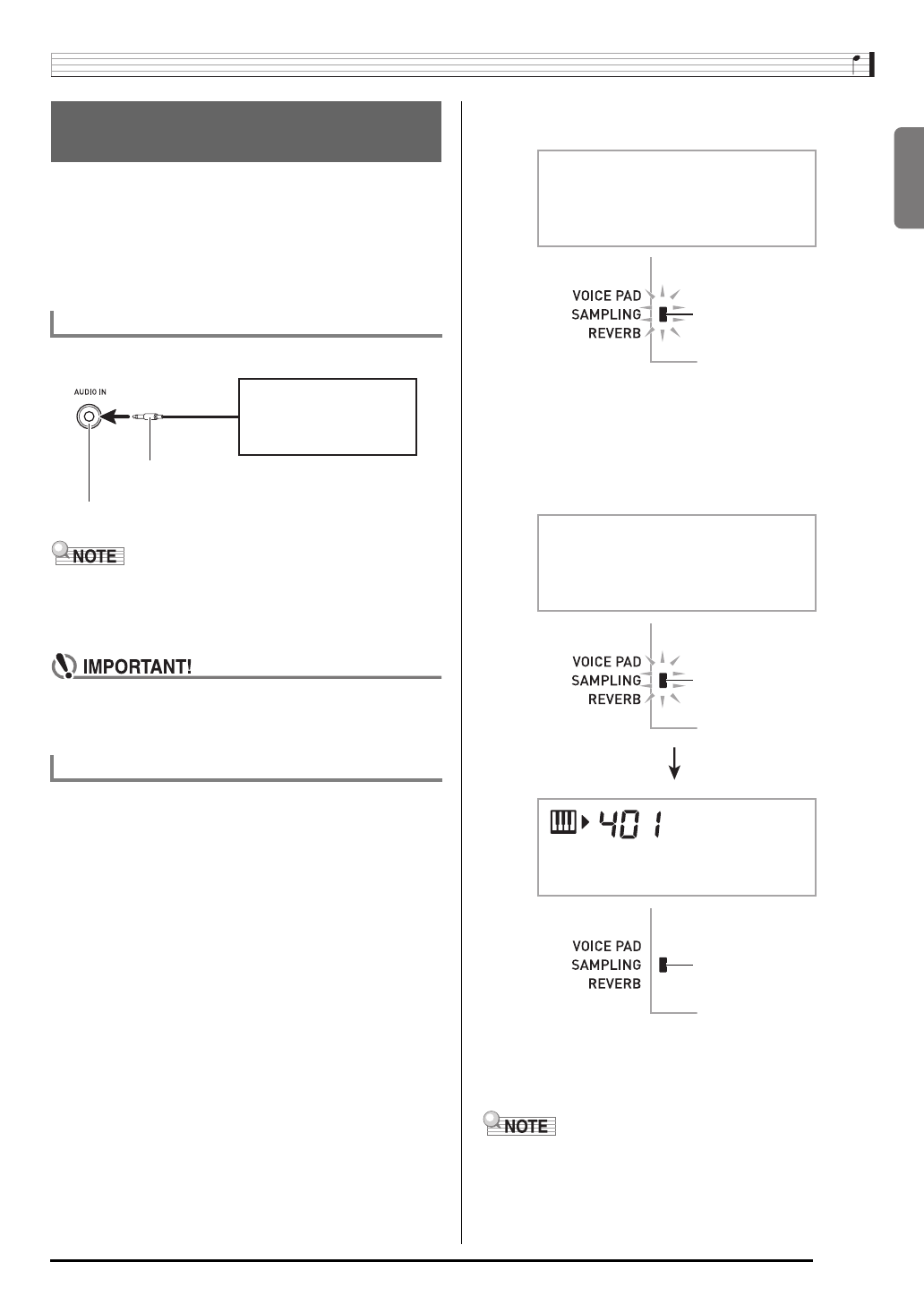
English
Controlling the Keyboard Sounds
E-13
You can use the Digital Keyboard to sample a sound from a
portable audio player, or other device, and then play the
sound with the keyboard keys or voice pads. For example,
you could sample the bark of your dog and then use the
sound in a melody. You also can sample and use passages
from a CD. The sampling feature is a great way to create new
sounds that are highly creative.
Connect a external device.
• Connection requires commercially available connecting
cords, supplied by you. The connecting cords should have
a stereo mini plug on one end and a plug that matches the
configuration of the external device on the other end.
• Turn off the external device and the Digital Keyboard
before connecting them.
• Sampled sounds are recorded in monaural.
There are two sampling methods: full sampling and short
sampling.
■Full Sampling
This method allows sampling of a single sound with a duration
of one second.
1.
Turn the volume levels of the external device
and Digital Keyboard down.
2.
Turn on the external device and then the Digital
Keyboard.
3.
Press 4 and immediately release it.
This enters record standby.
4.
Output the sound from the external device.
The Digital Keyboard will start sampling automatically,
and stop after one second.
• Sampling will not start if the volume level of the external
device is too low.
• What you sample is stored as tone number 401.
5.
Try playing something on the keyboard.
• You can press pad 4 or 5 (ck or cl) to sound the
sampled sound (page E-8).
• A new sample replaces sample data currently assigned to
tone number 401. All of the old data (including short
sampled sounds) is deleted.
Sampling a Sound and Playing It
on the Keyboard (Sampling)
Connection
Sampling a Sound and Playing It
Digital Keyboard AUDIO IN jack
CD player, Cassette player,
etc.
Stereo mini plug
Flashes
W
ai t ing
Flashes
Lights
Samp l i ng
Original
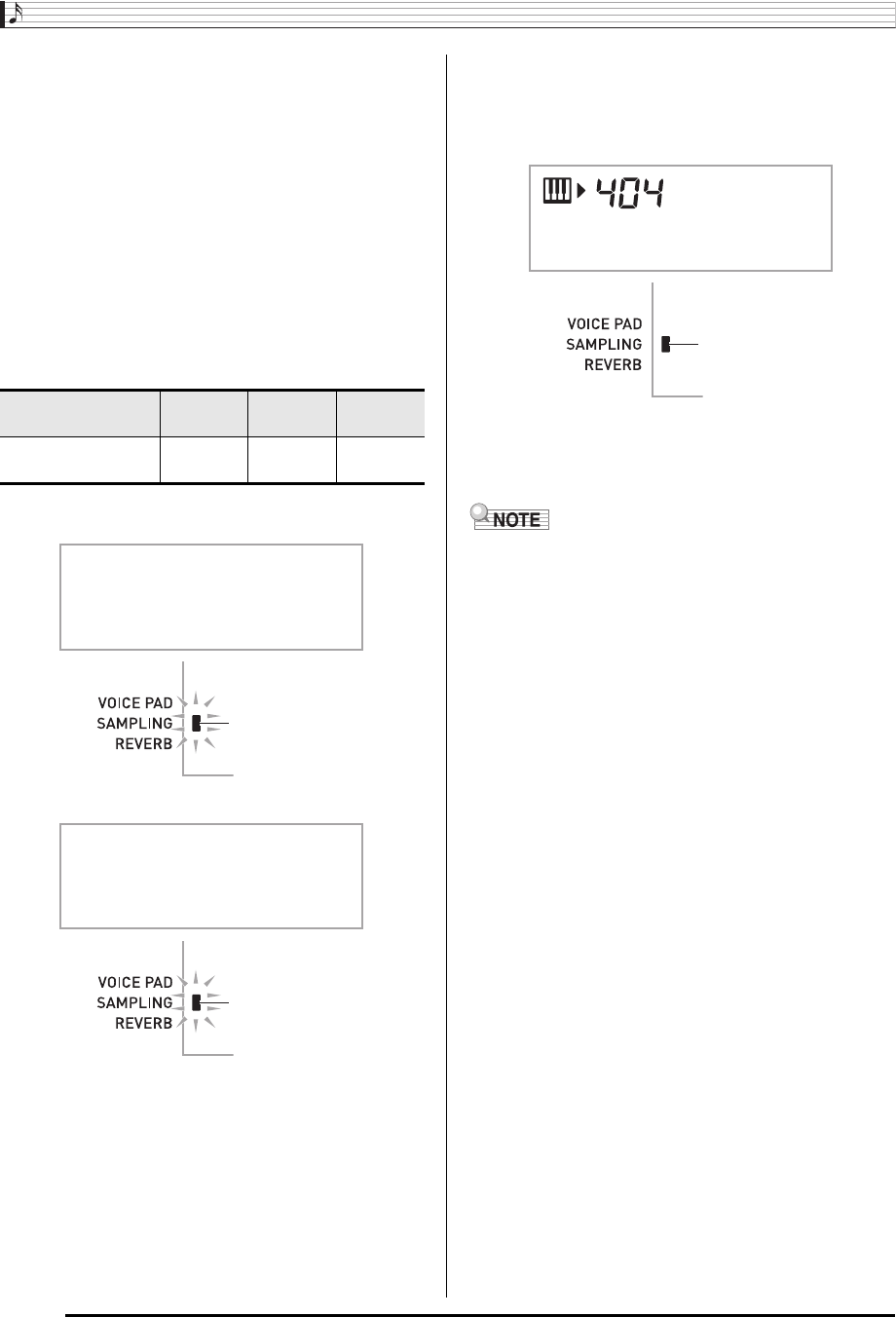
Controlling the Keyboard Sounds
E-14
■Short Sampling
With short sampling, you can sample up to three sounds,
each one with a duration of approximately 0.3 seconds. You
can sound the short sampled sounds using voice pads
1 through 3.
1.
Connect an external device to the Digital
Keyboard.
Refer to steps 1 through 2 under “Full Sampling” (page
E-13).
2.
While holding down 4, press the voice pad
(br, bs, or bt) that corresponds to the tone
number where you want to store the sound.
• The relationship between tone numbers and voice pads
is shown below.
Example: When voice pad 3 (Tone Number 404) is
selected
Record standby is entered when you release 4.
3.
Output the sound from the external device.
Sampling starts automatically and stops after about 0.3
seconds.
• Sampling will not start if the volume level of the external
device is too low.
4.
Try playing something on the keyboard.
• You also can sound the sampled sound by pressing the
voice pad you pressed in step 2.
• Sampling a new sound deletes the sound assigned to the
same tone number and the full sampling sound (page
E-13).
Selected Tone
Number 402 403 404
Pressed Voice Pad Pad 1
(br)
Pad 2
(bs)
Pad 3
(bt)
Vo i . Pad3
Flashes
W
ai t ing
Flashes
Vo i . Pad3
Lights
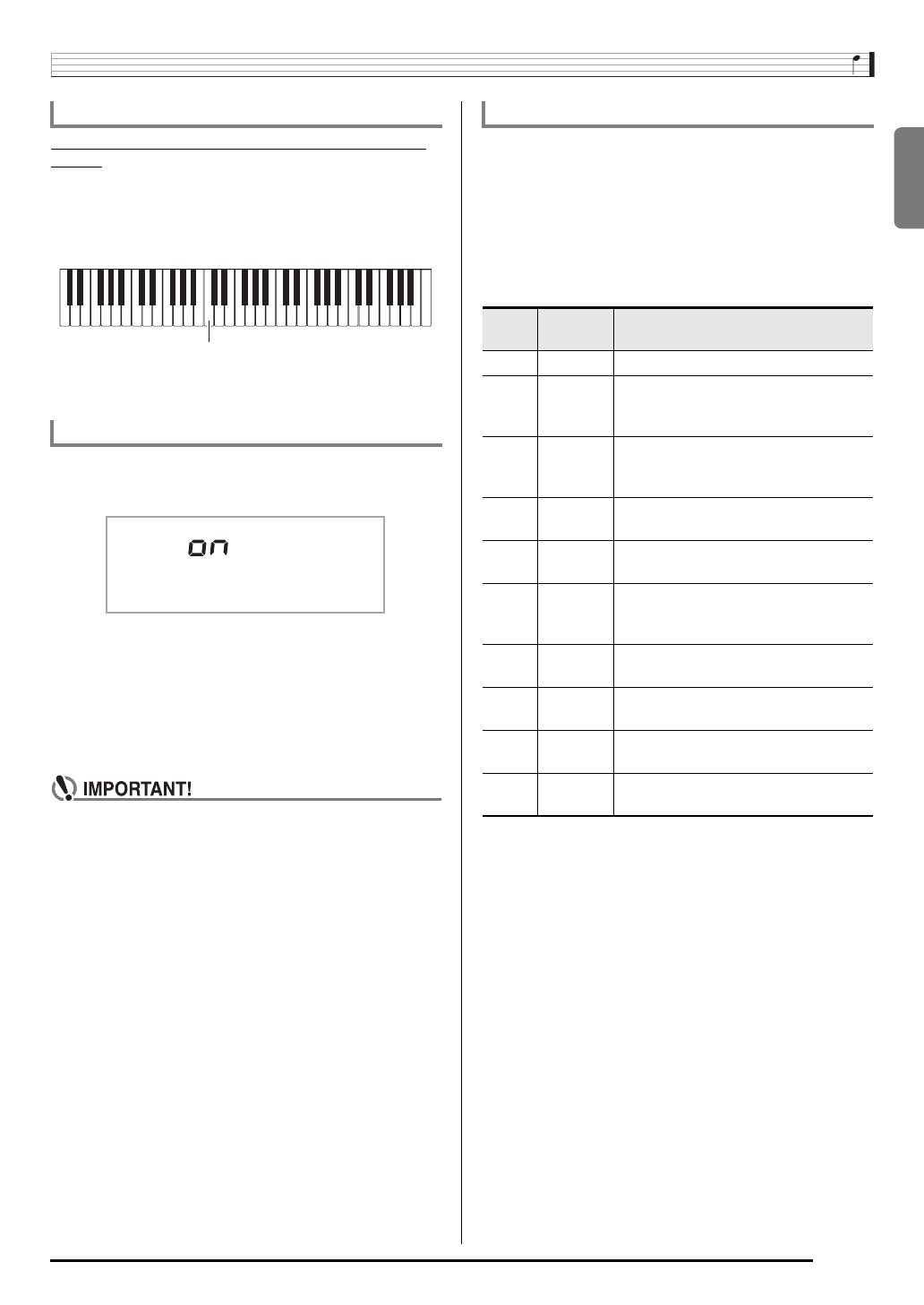
English
Controlling the Keyboard Sounds
E-15
Turning off power will causes all sampled sound data to be
deleted.
■How sampled sounds are played
Pressing Middle C (C4) will play back the original sound. The
keys to the left and right of C4 play the sound at different
pitches.
Set 1 of voice pads 1 through 4 (br through ck) produce
sampled sounds without modification.
1.
Press 3 (FUNCTION) a number of times until
“SmplAuto” appears on the display (page E-4).
2.
Press bq (10-key) [–] key to select the OFF
setting.
This enables manual sampling. When this setting is
selected, sampling starts as soon as you release 4 in
step 3 under “Full Sampling” (page E-13) or step 2 under
“Short Sampling” (page E-14).
• When the above setting is “oFF”, sampling starts when
you release 4, not when you press it. Sampling will
not start if you keep 4 depressed.
You can use the following procedure to apply various settings
to the sampled tone assigned to tone number 401.
1.
Use bq (10-key) to select a tone number from
405 to 414.
Tone numbers 405 to 414 actually represent effects
assigned to tone number 401. Selecting a tone will play
the sampled sound in a loop, along with the applicable
effect, as described below.
Turning off power clears sampled data!
Starting a Sampling Operation Manually
C4
Smp l A u t o
Applying Effects to a Sampled Sound
Tone
No.
Effect
Name Description
405 Loop 1 Loops the sampled sound.
406 Loop 2
Loops the sample sound and raises the
pitch of the resonating sound when the
keyboard key is released.
407 Loop 3
Loops the sample sound and lowers
the pitch of the resonating sound when
the keyboard key is released.
408 Pitch 1 Changes the pitch from low to high, at
an increasing rate.
409 Pitch 2 Changes pitch from high to low, at a
decreasing rate.
410 Pitch 3
Changes pitch from high to low, at a
decreasing rate, and then raises the
pitch when the key is released.
411 Tremolo Alternates volume between high and
low.
412 Funny 1 Adds vibrato and changes pitch by a
gradually increasing amount.
413 Funny 2 Alternates between high pitch and low
pitch.
414 Funny 3 Adds vibrato and changes pitch from
low to high.
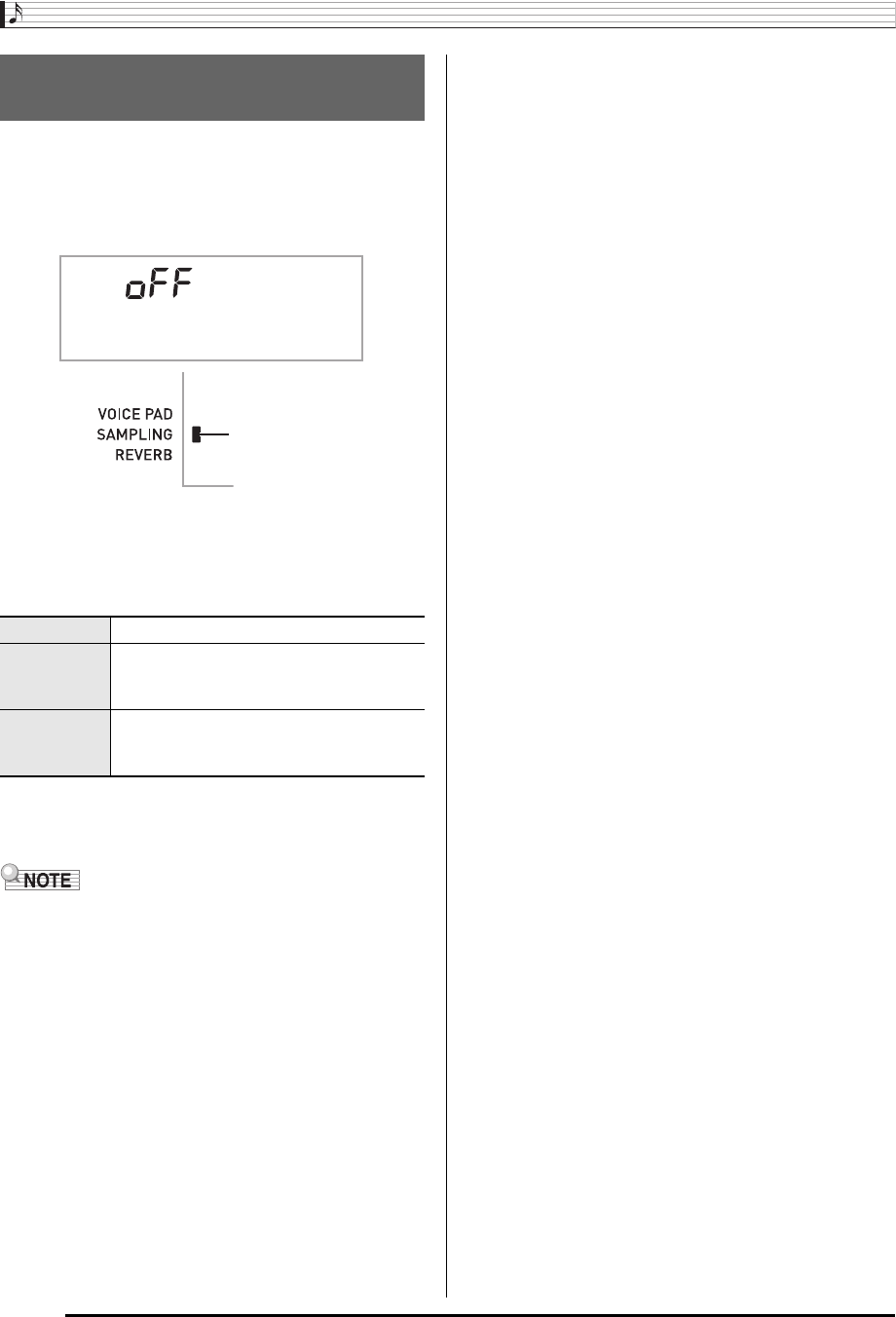
Controlling the Keyboard Sounds
E-16
Use the following procedure to replace a percussive
instrument with a sampled sound you sampled with short
sampling and play auto accompaniment rhythms (page E-29)
with it.
1.
Press 3 (FUNCTION) and 4 at the same time.
The display will return to the previous screen if you do not
perform the next step for some time.
2.
Use the bq (10-key) [–] and [+] keys to select
the drum assign type you want.
3.
Start rhythm play (page E-29).
The rhythm sounds in accordance with the drum assign
type you selected in step 2.
• Some rhythm part drum sounds cannot be replaced by
sampled sounds.
Using a Sampled Sound in a
Rhythm (Drum Assign)
Off (oFF) Sampled sound does not sound.
Type 1 (dr1) Replaces the bass drum of the rhythm
pattern with tone number 402, and the
snare drum with tone number 403.
Type 2 (dr2) Replaces more of the percussive
instruments than Type 1 with tone numbers
402, 403, and 404.
DrmAs i gn
Lights
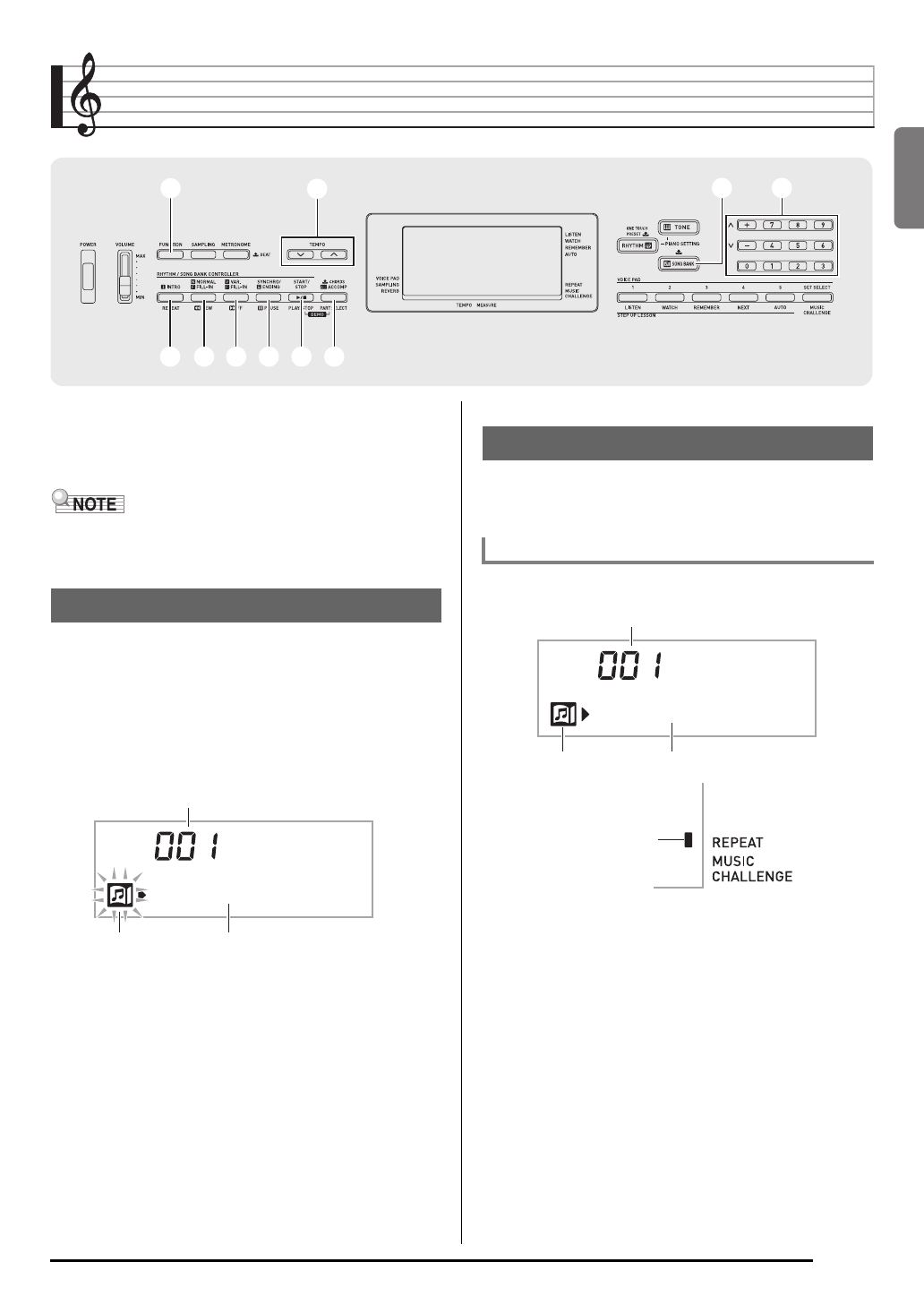
English
E-17
Playing Built-in Songs
With this Digital Keyboard, built-in tune data is referred to as
“songs”. You can listen to the built-in songs for your own
enjoyment, or you can play along with them for practice.
• In addition to simple listening enjoyment, the built-in songs
can be used with the lesson system (page E-21) for
practice.
Use the following procedure to play back built-in songs (001 to
090).
1.
Press bl and bm at the same time.
This will start playback of the demo songs. Demo
playback continues until you stop it.
• See page E-42 for a complete list of available songs.
• Demo playback always starts from song number 001.
2.
To change to another song while demo
playback is in progress, use bq (10-key) [–] and
[+] keys to enter the song number you want
(page E-4).
This will cause demo playback to jump to the song whose
number you entered.
• You cannot use bq (10-key) number buttons to select a
song.
3.
To stop demo playback, press bl.
Demo playback continues until you stop it by pressing bl.
Use the procedure below to play back one of the built-in
songs. You can play along on the keyboard with song
playback.
1.
Press bp (SONG BANK).
2.
Use bq (10-key) to enter the number of the song
you want.
• See page E-42 for a complete list of available songs.
• Use the number buttons to enter the song number.
Specify three digits for the song number.
Example: To select 001, enter 0 3 0 3 1.
bqbq
33 66
77 88 99 bkbk blbl bmbm
bpbp
Playing the Demo Songs
Tw i n k l e
Tune name
Song number
Flashes
Playing Back a Particular Song
Start/Stop
Tw i n k l e
Tune name
Song number
Lights
Lights
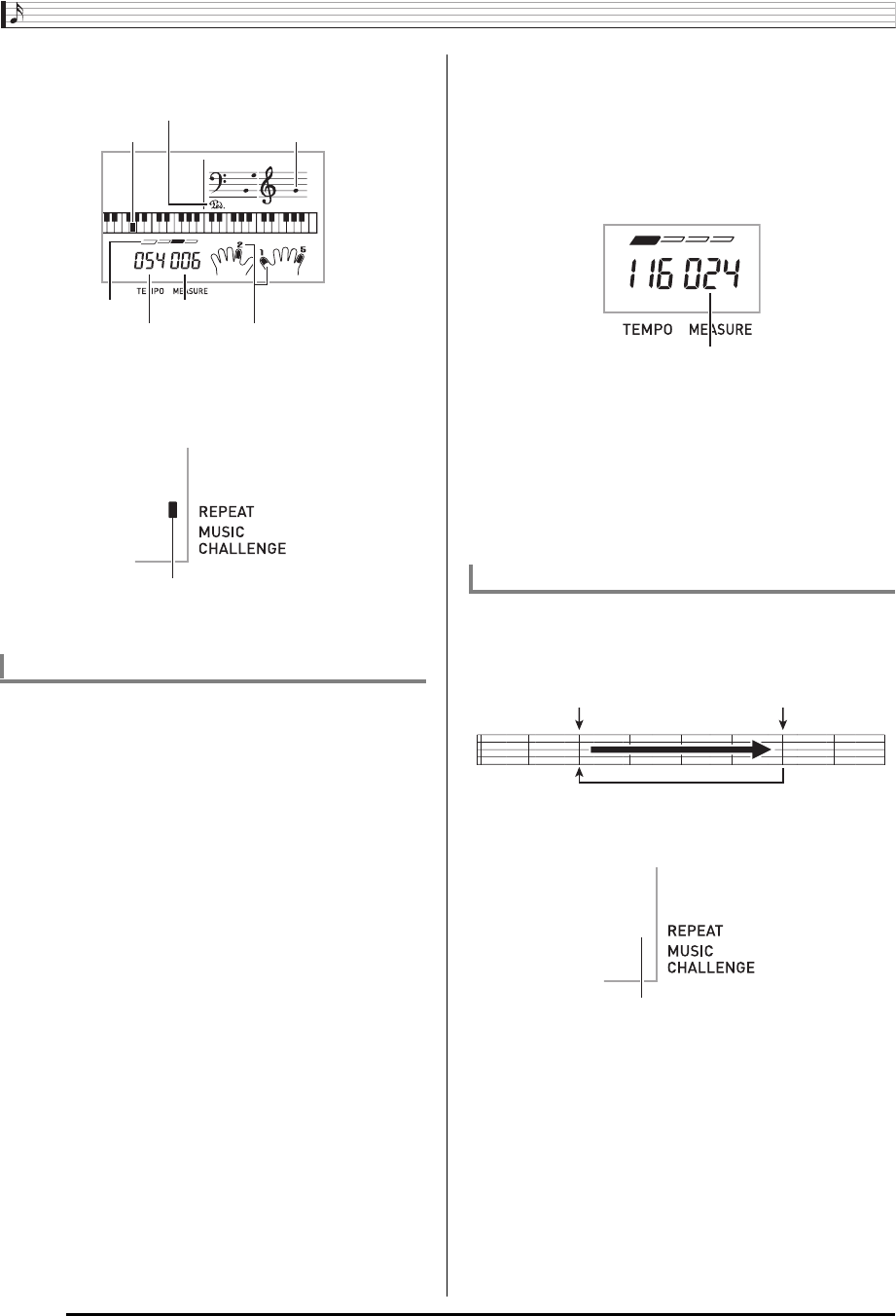
Playing Built-in Songs
E-18
3.
Press bl.
This starts playback of the song.
4.
Press bl again to stop playback.
Song playback will continue (repeat) until you press bl to
stop it. You can cancel song repeat by pressing 7.
Use the operations in this section to perform pause, skip
forward, and skip back operations.
■Pause
1.
Press bk.
This pauses song playback.
2.
Press bk again to resume playback from the
point where you paused it.
■Skip Forward
1.
Press 9.
This skips song playback forward to the next measure.
Each press of 9 skips ahead one measure. Holding
down 9 skips forward at high speed until you release it.
• Pressing 9 while song playback is stopped performs
lesson function phrase skip forward (page E-22).
■Skip Back
1.
Press 8.
This skips song playback back to the previous measure.
Each press of 8 skips back one measure. Holding down
8 skips back at high speed until you release it.
• Pressing 8 while song playback is stopped performs
lesson function phrase skip back (page E-22).
You can use the procedure in this section to repeat particular
measures for practice playing along until you master it. You
can specify the start measure and the end measure of the
section you want to play and practice.
1.
Press 7 to temporarily turn off song repeat.
Pause, Skip Forward, Skip Back
Key Note
Tempo
Beat Measure
Fingering
Sustain pedal
Indicator disappears when song repeat
is turned off.
Repeating Playback of Specific Measures
Measure number
Start End
These measures are repeated.
Disappears
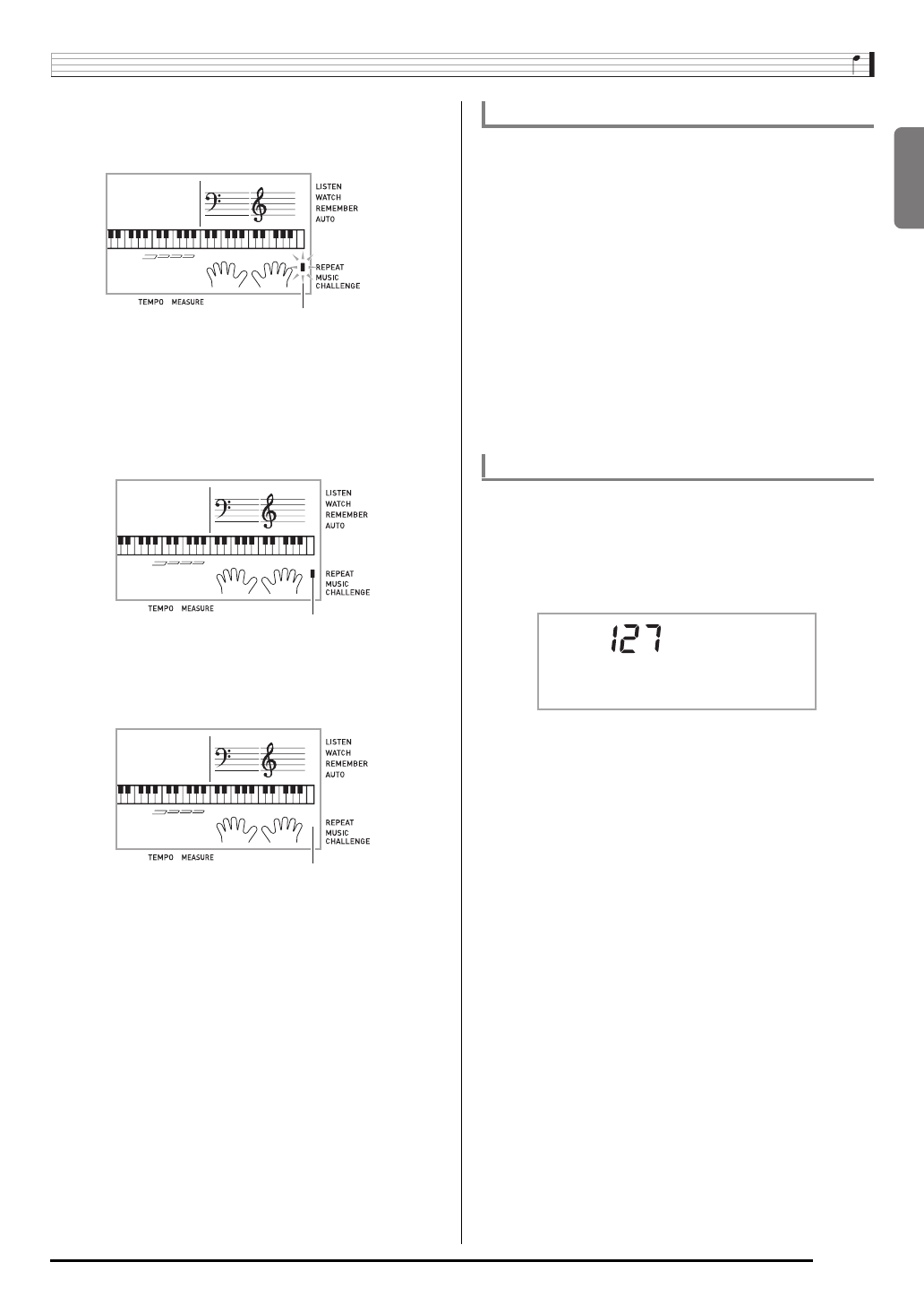
English
Playing Built-in Songs
E-19
2.
When song playback reaches the measure you
want to specify as the start measure, press 7.
This specifies the measure as the start measure.
3.
When playback reaches the measure you want
to select as the end measure, press 7 again.
This specifies the measure as the end measure and starts
repeat playback of the measures in the specified range.
• During repeat play you can use bk to pause playback,
9 to skip forward, or 8 to skip back.
4.
Pressing 7 again returns to normal playback.
Changing the song number clears the start measure and
end measure of the repeat operation.
You can use the following procedure to change the speed
(tempo) in order to slow down playback to practice difficult
passages, etc.
1.
Press 6.
Use w (slower) and q (faster) to change the tempo
setting. Holding down either button changes the setting at
high speed.
• Pressing w and q at the same time will return the
current song to its original default tempo.
• Pressing 6 causes the tempo value to flash on the
display. While the tempo value is flashing, you can use
bq (10-key) to change it. The tempo value will stop
flashing if you do not perform any operation for a short
while.
• Changing the song number will return the song to its
original default tempo.
Use the following procedure to adjust the balance between
the volume of what you play on the keyboard and song
playback volume.
1.
Press 3 (FUNCTION) a number of times until
“Song Vol” appears on the display (page E-4).
2.
Use the bq (10-key) [–] and [+] keys to adjust
the song volume.
Flashes
Lights
Disappears
Changing Playback Speed (Tempo)
Adjusting the Song Volume
Song Vo l

Playing Built-in Songs
E-20
The procedure below lets you select the same keyboard tone
as the one being used in the song and play along with your
favorite tunes.
1.
After selecting a song, hold down bp (SONG
BANK) for about two seconds until the
displayed tone name changes to the tone name
of the song.
• If your currently selected tone is the same as the song
tone, the display contents will not change.
2.
Play along with song playback.
• If you select a song that uses different tones for left and
right hand play, the right hand part tone is assigned to the
keyboard.
You can turn off the right hand part or the left hand part of a
song during playback and practice playing the along with the
remaining part.
1.
Press bm to select the part you want to turn off.
Each press of bm cycles through the settings shown
below.
2.
Press bl.
This starts playback in accordance with the setting you
selected in step 1.
• During playback with one part turned off, only the notes of
the part that is turned off are shown on the display.
Playing with the Tone as Song Playback
Turning Off the Part of One Hand for Practice
(Part Select)
Right hand part off
Left hand part off
Both hand parts off
Both hand parts on
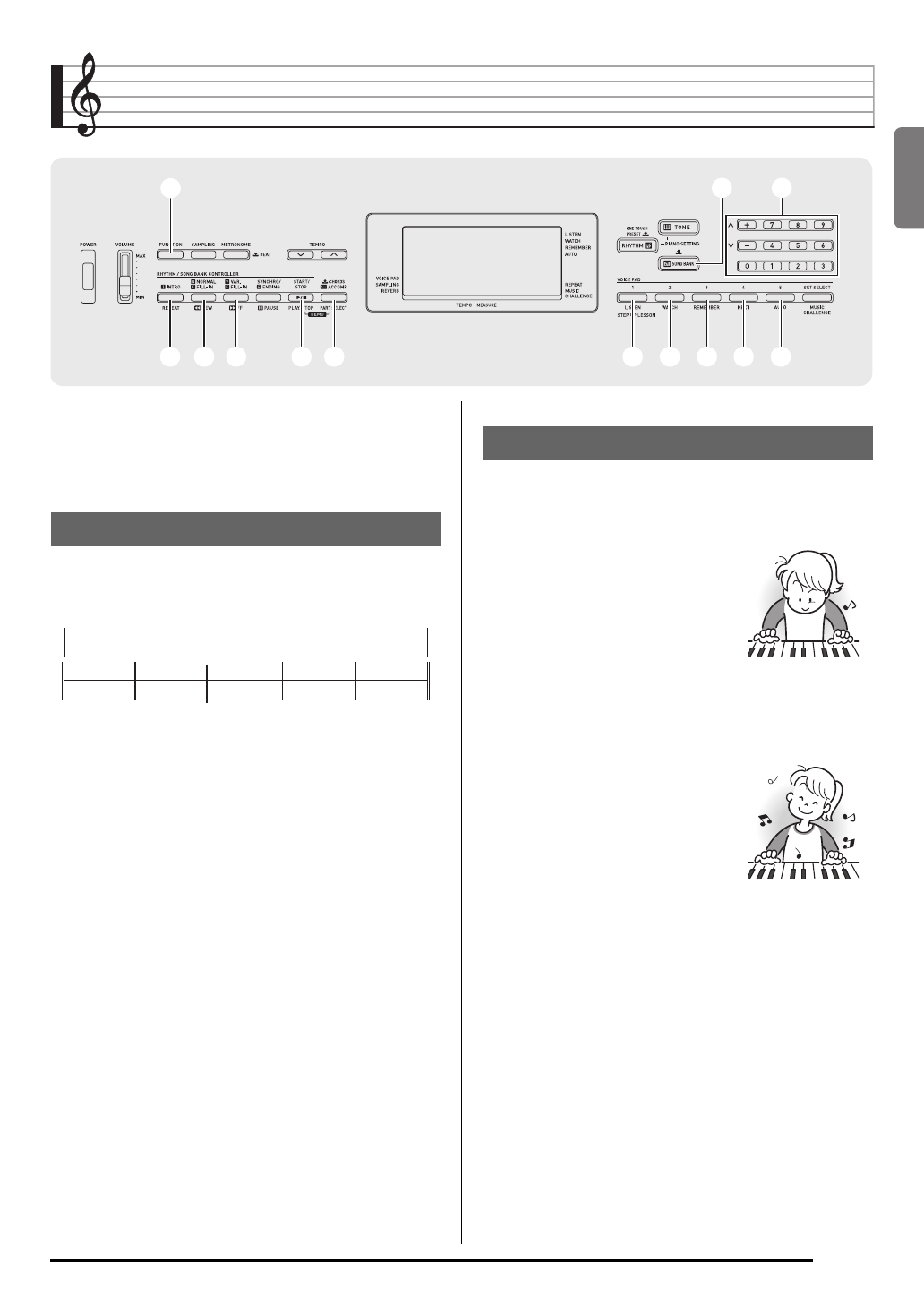
English
E-21
Using Built-in Songs to Master Keyboard Play
To master a song, it is best to break it up into shorter parts
(phrases), master the phrases, and then put everything
together. Your Digital Keyboard comes with a Step Up Lesson
feature that helps you to do just that.
The built-in songs are pre-divided into phrases to help you
master keyboard play.
Step Up Lesson takes you through practice of the right hand
part, left hand part, and both hand parts for each phrase of a
song. Master all of the phrases and you master the song.
bqbq
33
77 88 99 blbl bmbm
bpbp
brbr bsbs btbt ckck clcl
Phrases
Song start Song end
Phrase 1 Phrase 2 Phrase 3 . . . .
Final
Phrase
Step Up Lesson Flow
Phrase 1
• Right Hand Lesson 1, 2, 3
• Left Hand Lesson 1, 2, 3
• Both Hand Lesson 1, 2, 3
4
Repeat the above to practice phrase
2, 3, 4, and so on, until you reach the
final phrase of the song.
4
After mastering all of the phrases,
practice the entire song.
4
Now you have mastered the entire
song!
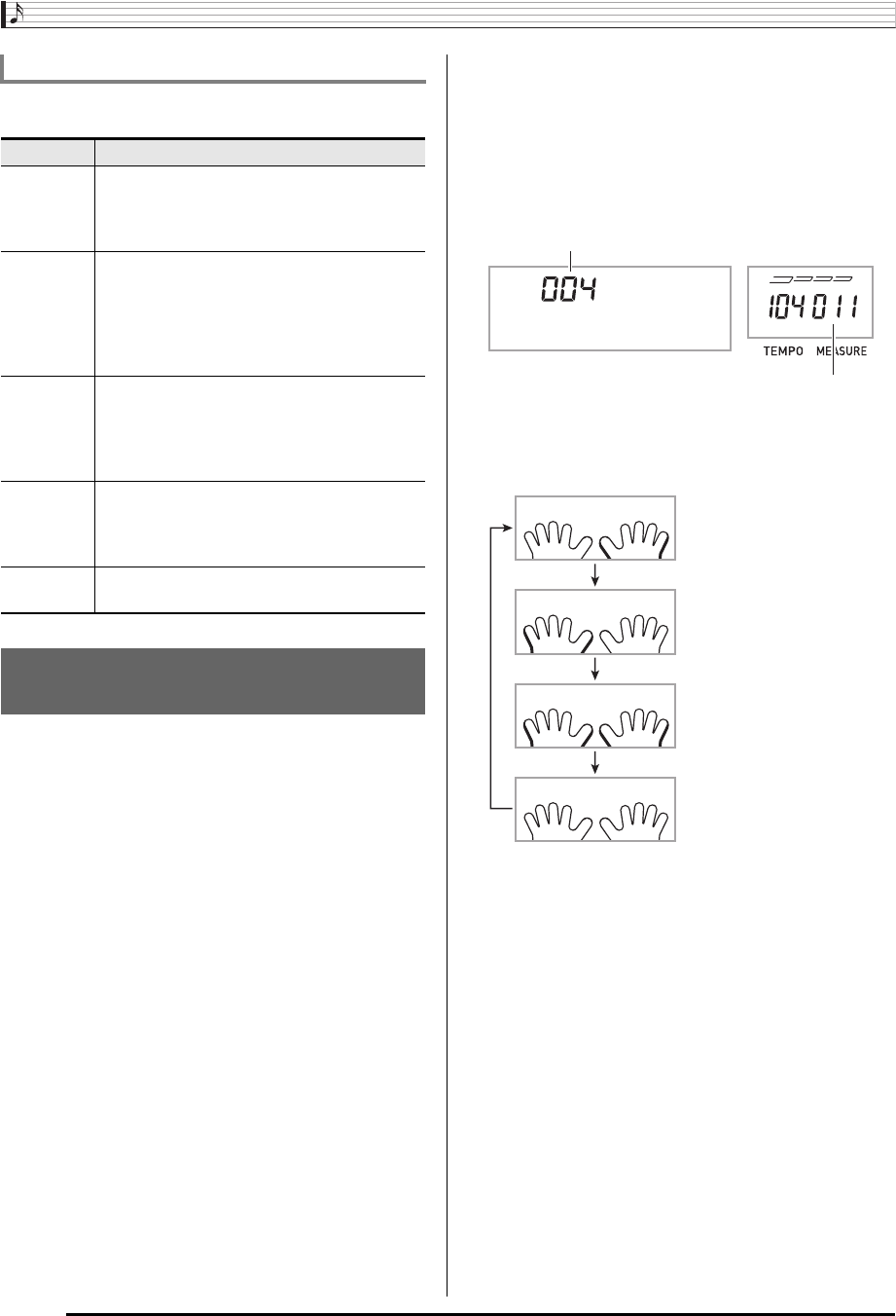
Using Built-in Songs to Master Keyboard Play
E-22
The following are the messages that appear on the display
during Step Lessons.
First, select the song, phrase, and part you want to practice.
1.
Select the song you want to practice (page
E-17).
This will select the first phrase of the song.
2.
Press ck (or 9) to move forward one phrase,
or 8 to move back one phrase.
• Holding down 9 or 8 scrolls through phrases at high
speed.
• The Digital Keyboard remembers the last phrase you
practiced for up to 20 songs. To recall the last practice
phrase for the current song (if it is available), hold down
ck.
3.
Press bm to select the part you want to practice.
Each press of bm cycles through the settings shown
below.
4.
Hold down bp (SONG BANK) for about two
seconds.
The same tone used for song playback will be assigned to
the keyboard (page E-20).
Messages that Appear during Lessons
Message Description
<Phrase> Appears when you select a phrase, when a
lesson starts, etc.
• Note that certain phrases will cause
“<Wait>” to appear instead of “<Phrase>”.
<Wait> Appears when the lesson starts with an intro
or fill-in phrase that is not included in the
phrases to be practiced. Play toll advance
automatically to the next phrase after the un-
included phrase plays, so wait until then to
start playing on the keyboard.
NextPhrs Appears when advancing automatically to the
next phrase. This message appears following
a phrase for which “<Wait>” (see above) is
displayed, and during an Auto Step Up Lesson
(page E-25).
From Top This message appears during Auto Step Up
Lesson (page E-25) immediately before
practice from Phrase 1 up until the phrase
currently being practiced.
Complete Appears at the end of Auto Step Up Lesson
(page E-25).
Selecting the Song, Phrase, and
Part You Want to Practice
<
Phrase
>
Phrase number
First measure of the selected phrase
Right hand practice
Left hand practice
Both hand practice
*
*This indicator (setting) is skipped if you press bm while
a lesson is in progress.
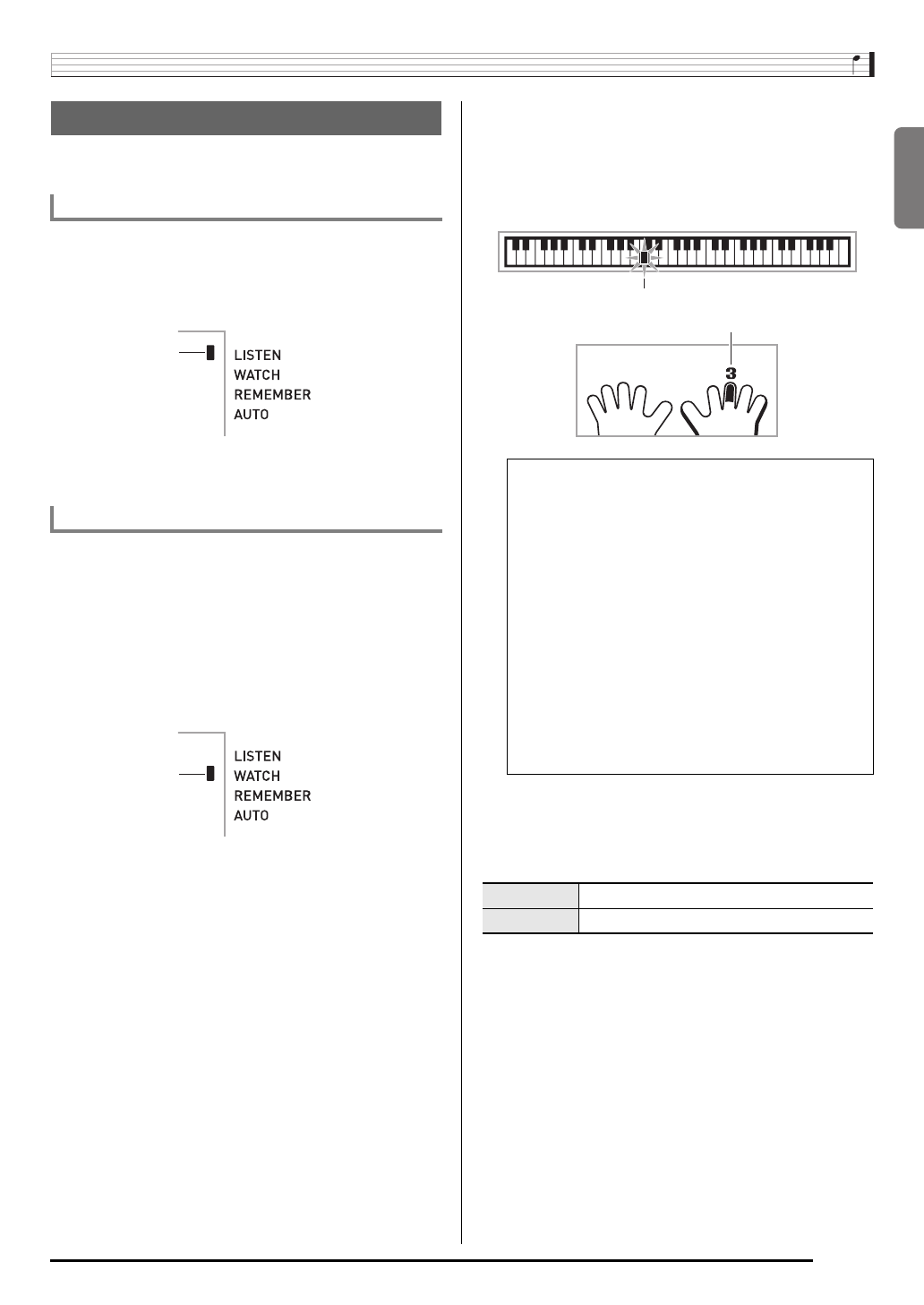
English
Using Built-in Songs to Master Keyboard Play
E-23
Now it is time to start the lessons. First, select the song and
part you want to practice.
First, listen to the example a few times to familiarize yourself
with what it sounds like.
1.
Press br.
This starts example play.
2.
To stop Lesson 1, press br or bl.
Play the song on the keyboard. During this lesson, the display
shows the key you need to press next. Voice fingering guide
also uses a simulate voice to announce which finger you
should use. Follow the instructions to press the correct
keyboard keys and play the notes. Don’t worry if you play the
wrong note. Song playback will wait until you play the correct
note. Take your time and play at your own pace.
1.
Press bs.
This starts Lesson 2.
2.
Play notes on the keyboard in accordance with
the instructions provided on the display and by
voice fingering guide.
During this lesson, the display shows the key you need to
press next. Voice fingering guide uses a simulate voice to
announce which finger you should use.
3.
To stop Lesson 2, press bs or bl.
●If you complete Lesson 2 play to the end, a score that
rates your play appears on the screen.
Lessons 1, 2, and 3
Lesson 1: Listen to the song.
Lesson 2: Watch how the song is played.
Lights
Lights
<Lesson 2 Guidance>
Master playing the correct note with the correct finger
as instructed by the guidance. Practice playing with the
correct timing.
4
Song playback will wait for you to play the correct note.
• Keyboard key goes from flashing to lit.
• Note guide sounds the correct note to be played.
• Voice Fingering Guide tells you what finger to use.
4
Pressing the correct keyboard key causes song
playback to resume and the key for the next note
flashes.
Bravo! You pass! Advance to the next lesson.
Again! Go back and try again.
Flashes
Lights
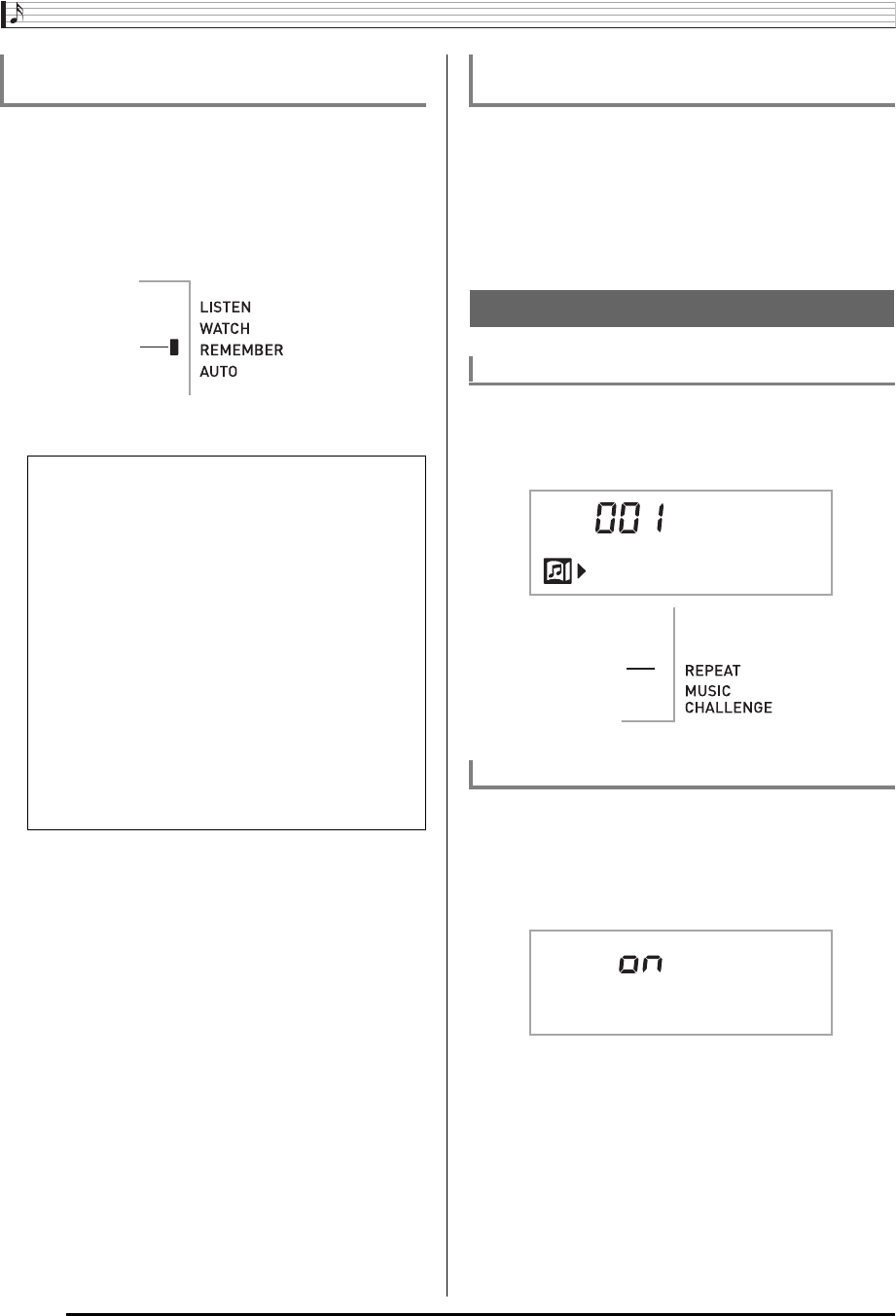
Using Built-in Songs to Master Keyboard Play
E-24
Though song playback stands by waiting for you to press the
correct keys as in Lesson 2, the Digital Keyboard does not
provide any guidance about what note you need to play next.
Remember everything you have learned up to Lesson 2 as
you play.
1.
Press bt.
This starts Lesson 3.
2.
Play the song along with the song playback.
3.
To stop Lesson 3, press bt or bl.
• If you complete Lesson 3 play to the end, a score that
rates your play appears on the screen the same as with
Lesson 2.
After you successfully complete all of the phrases in Lessons
1, 2, and 3, it is time to try playing the entire song from
beginning to end.
1.
Use bm to turn off both hand parts and then
press bl.
Try playing with both hands and find out how the Digital
Keyboard evaluates your effort.
You can turn off phrase repeat for Lessons 1, 2, and 3.
1.
Press 7.
This disables phrase repeat play.
Use the following procedure to turn off voice fingering guide,
which tells you which finger to use to play each note in
Lesson 2 and Lesson 3.
1.
Press 3 (FUNCTION) a number of times until
“Speak” appears on the display (page E-4).
2.
Press the bq (10-key) [–] key to select the OFF
setting.
Lesson 3: Remember what you learned as
you play.
<Lesson 3 Guidance>
Press the keyboard keys you learned in Lesson 2.
4
Song playback will wait for you to play the correct note.
• Note guide sounds the correct note to be played.
4
If you are still unable to press the correct keyboard
key, the Digital Keyboard will display keyboard
guidance and voice fingering guide will tell you what
finger to use, just as in Lesson 2.
4
Pressing the correct key will cause song playback to
resume.
Lights
Playing a Particular Song All the Way
Through
Lesson Settings
Playing without Phrase Repeat
Turning Off Voice Fingering Guide
Tw i n k l e
Disappears
Speak

English
Using Built-in Songs to Master Keyboard Play
E-25
Use the following procedure to turn off note guide, which
sounds the note to be played next in Lesson 2 and Lesson 3.
1.
Press 3 (FUNCTION) a number of times until
“NoteGuid” appears on the display (page E-4).
2.
Press the bq (10-key) [–] key to select the OFF
setting.
Use the following procedure to turn off performance
evaluation, which evaluates your performance and displays a
score in Lesson 2 and Lesson 3.
1.
Press 3 (FUNCTION) a number of times until
“Scoring” appears on the display (page E-4).
2.
Press the bq (10-key) [–] key to select the OFF
setting.
When the phrase function is turned off, lessons go through an
entire song from beginning to end, without dividing it up
between phrases.
1.
Press 3 (FUNCTION) a number of times until
“PhraseLn” appears on the display (page E-4).
2.
Press the bq (10-key) [–] key to select the OFF
setting.
With Auto Step Up Lesson, the Digital Keyboard advances
through each lesson automatically.
1.
Select the song and part you want to practice
(page E-17).
2.
Press cl.
Listen to the first phrase in Lesson 1.
• In Lesson 1, the sample phrase is played only once
before advancing to Lesson 2.
3.
Auto Step Up Lesson stops automatically after
you are able to get through all of the lessons
successfully.
• In Lesson 2 and Lesson 3, the Digital Keyboard
advances to the next lesson if you are able to achieve
the “Bravo!” evaluation result.
• To cancel a lesson, press cl or bl.
• You can change the step and phrase during Auto Step Up
Lesson using 8, 9, and br to ck.
• Starting Auto Step Up Lesson turns on Phrase Repeat
(page E-24), Note Guide (page E-25) and Performance
Evaluation (page E-25) automatically. These features
cannot be turned off during lessons.
Turning Off Note Guide
Turning Off Performance Evaluation
Lesson Play without Dividing Songs into
Phrases
No t eGu i d
Sco r i ng
PhraseLn
Using Auto Step Up Lesson
Flashes
Lights

Using Built-in Songs to Master Keyboard Play
E-26
■Auto Step Up Lesson Procedure
*Auto Step Up Lesson advances to the next phrase,
regardless of whether the “Bravo!” result is attained.
Phrase 1
Lesson 1
4
Lesson 2
4
Lesson 3
4
Phrase 2
Lesson 1
4
Lesson 2
4
Lesson 3
4
Phrase 1, 2
• Lesson 3*
4
Phrase 3
Lesson 1
4
Lesson 2
4
Lesson 3
4
Phrase 1, 2, 3
• Lesson 3*
4
Next phrase practice using the same
procedure
4
Final phrase
Lesson 1
4
Lesson 2
4
Lesson 3
4
From Phrase 1 to the final phrase
• Lesson 3*
4
Lesson complete
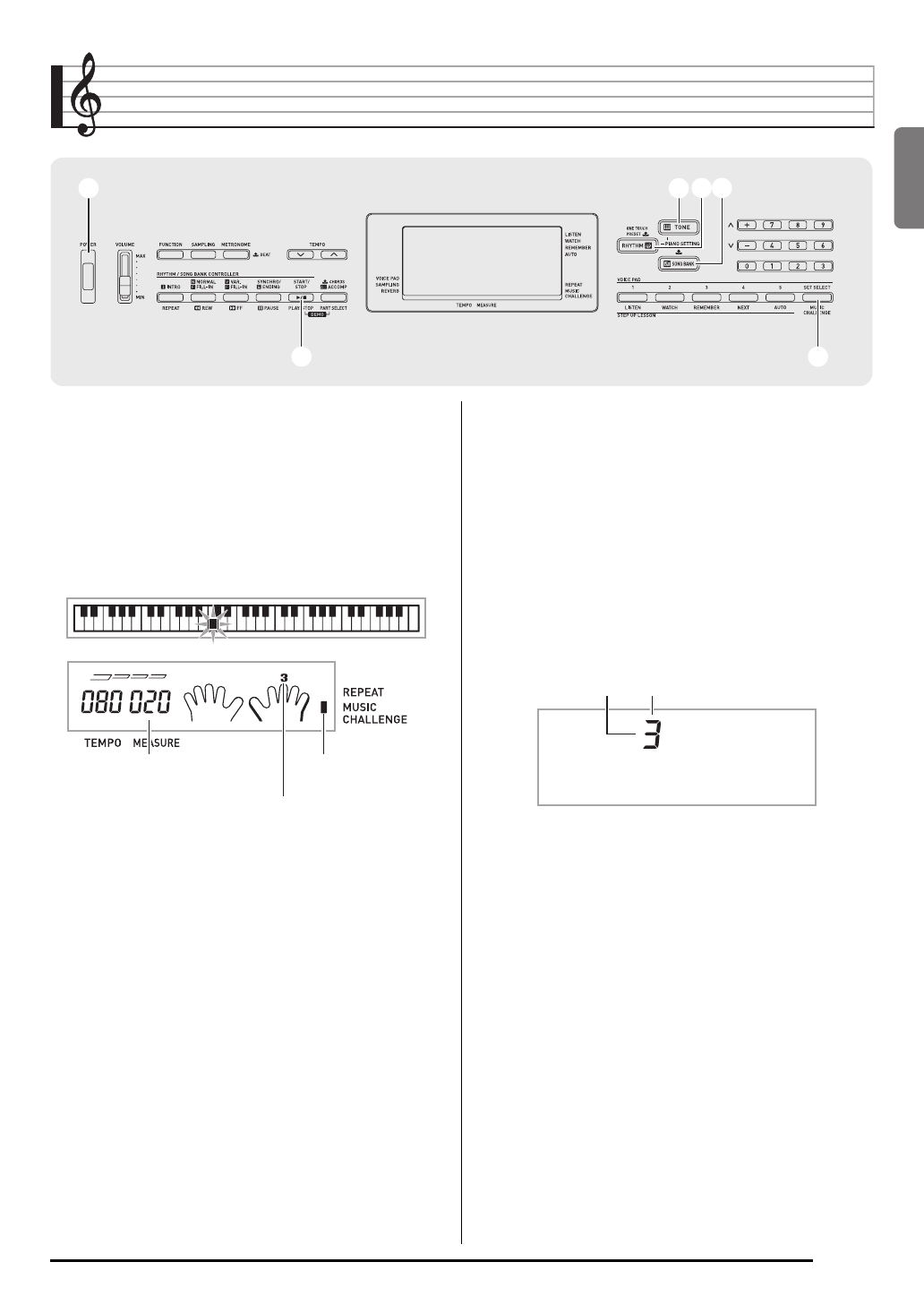
English
E-27
Music Challenge Keyboard Game
Music Challenge is a game that measures your reaction
speed as you press keys in response to on-screen keyboard
indicators and fingering guide indications.
1.
Press bp (SONG BANK).
2.
Press cm.
This causes a key on the on-screen keyboard to start to
flash, and starts the Music Challenge song.
3.
After the on-screen keyboard indicator changes
from flashing to lit, press the indicated key with
the indicated finger as quickly as possible.
This causes the on-screen keyboard key to go out to let
you know that you cleared the first note. The next on-
screen keyboard key starts to flash, so get ready to press
the next key.
• The time it takes you to press the keyboard key after
the on-screen key lights appears on the display (Unit:
0.1 sec). The shorter the time, the higher your score.
• Pressing a keyboard key before the on-screen key
goes from flashing to lit, will not advance to the next
note.
blbl
bpbp
11 bnbnbobo
cmcm
Displayed during a game.Number of remaining notes
Fingering
M.CHAL . !
Time0.3sec
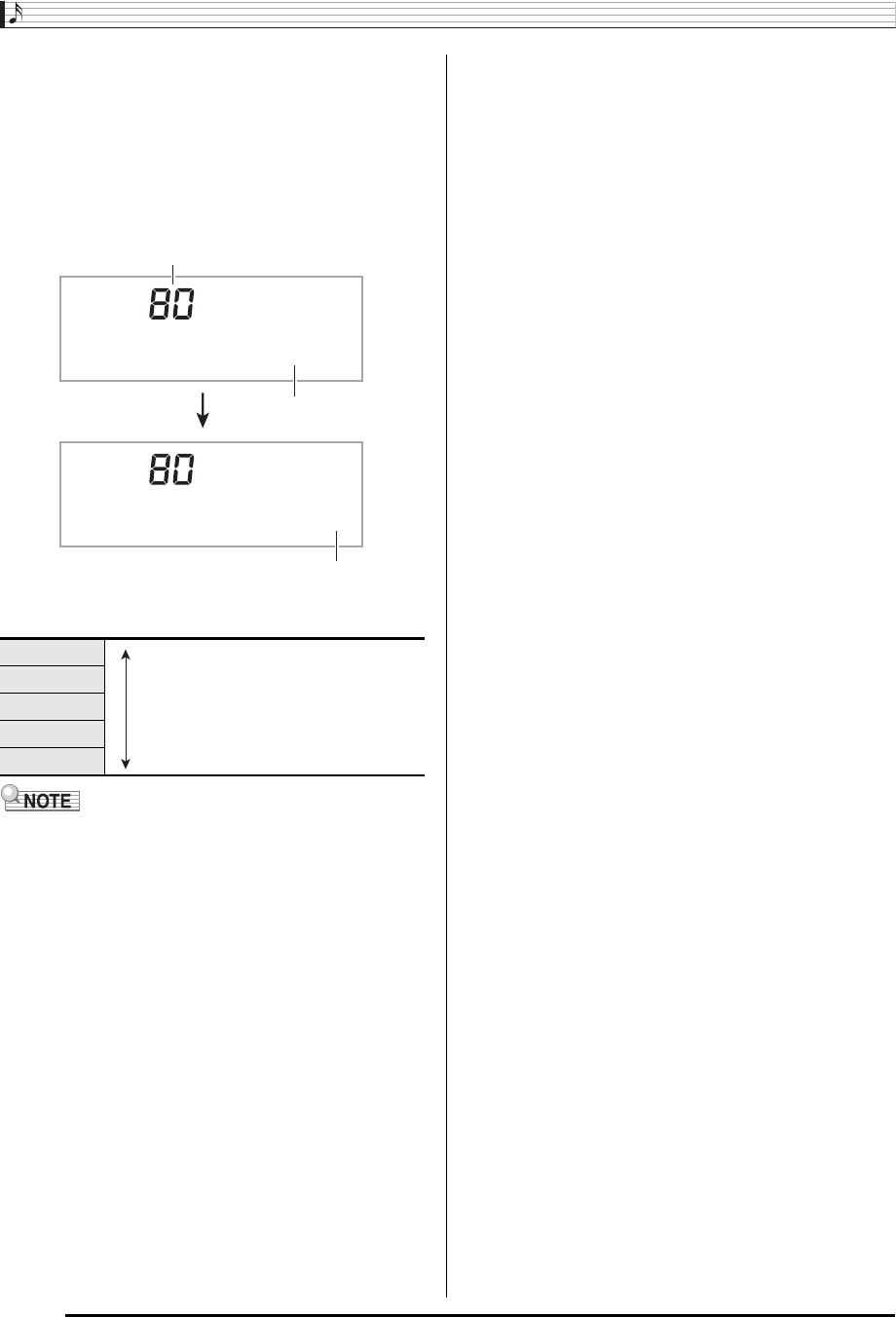
Music Challenge Keyboard Game
E-28
4.
The game ends when you advance successfully
through 20 notes.
• Your score and playing time appear on the display.
After a short while, the playing time display changes to
an evaluation result. To clear the evaluation result from
the display, press bn (TONE), bo (RHYTHM), or bp
(SONG BANK).
• You can cancel a game at any time by pressing cm or
bl.
Evaluation Result
• Notes and fingering guide fingers are indicated randomly.
• The tempo of the game songs cannot be changed.
• All buttons except 1, bl, and cm are disabled while a
game is in progress.
S<High>
A
BEvaluation Ranges
C
D<Low>
T ime19 . 2
Grade : A
Score
Playing time
Evaluation result
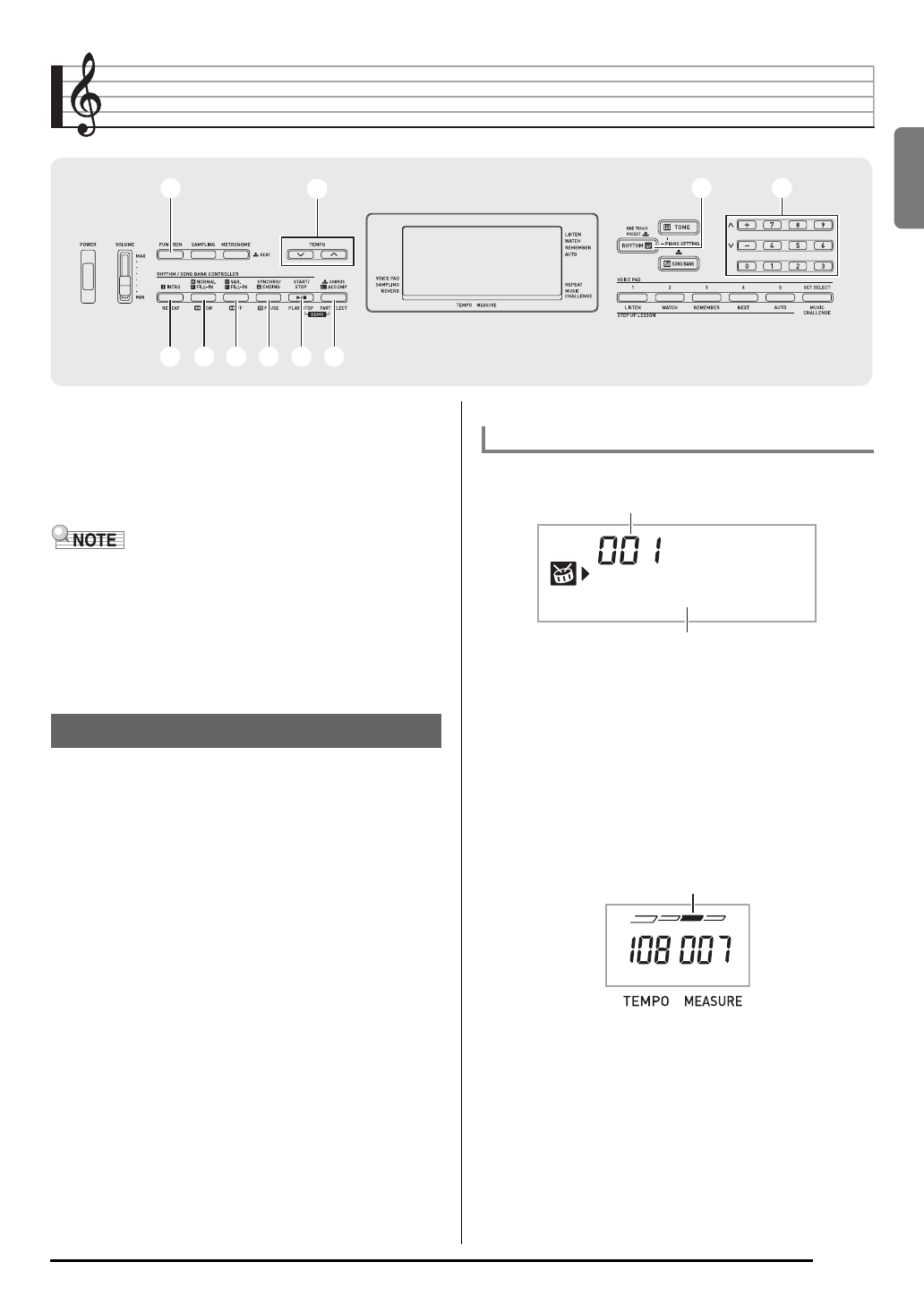
English
E-29
Using Auto Accompaniment
With Auto Accompaniment, simply select an accompaniment
pattern. Each time you play a chord with your left hand the
appropriate accompaniment will play automatically. It’s like
having a personal backup group along with you wherever you
go.
• Auto Accompaniments are made up of the following three
parts.
(1) Rhythm
(2) Bass
(3) Harmony
You can have only the rhythm part play, or you can have all
three parts play at the same time.
The rhythm part is the foundation each Auto Accompaniment.
Your Digital Keyboard comes with a variety of built-in rhythms,
including 8-beat and waltz. Use the following procedure to
play the basic rhythm part.
1.
Press bo (RHYTHM).
2.
Use bq (10-key) to select the rhythm number
you want.
• See the separate “Appendix” for information about
individual rhythms.
• Use the number buttons to enter the rhythm number.
Specify three digits for the rhythm number.
Example: To select 001, enter 0 3 0 3 1.
3.
Press bl or 8.
This starts the rhythm.
4.
Play along with the rhythm.
5.
To stop the rhythm, press bl again.
blbl
bobo
66
33 bqbq
77 88 99 bmbmbkbk
Playing the Rhythm Part only
Starting and Stopping the Rhythm Part only
Funk 8Bt
Rhythm pattern name
Rhythm number
This pattern changes with each beat.
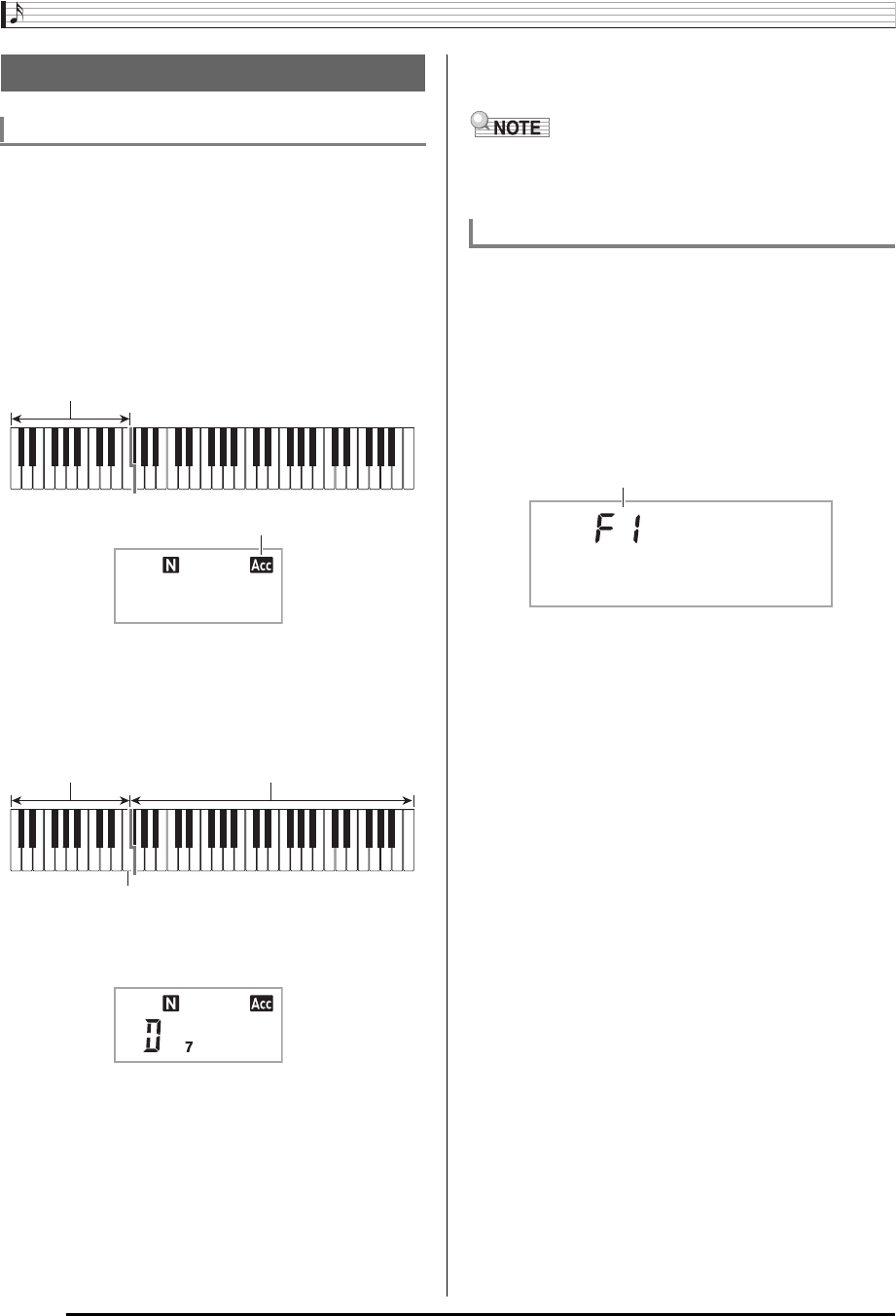
Using Auto Accompaniment
E-30
Playing a chord with your left hand automatically adds bass
and harmony accompaniment parts to the currently selected
rhythm. It is just like having your own personal back up group
on call.
1.
Start play of the Auto Accompaniment rhythm
part.
2.
Press bm.
This enables chord input on the accompaniment
keyboard.
3.
Use the accompaniment keyboard to play
chords.
This will cause bass and harmony Auto Accompaniment
parts to be added to the rhythm part.
4.
Play other chords with left hand as you play the
melody with your right hand.
5.
Pressing bm again returns to rhythm only
accompaniment.
• For information about starting Auto Accompaniment as
soon as a chord is played, see “Using Synchro Start” on
page E-33.
You can select from among the following five chord input
modes.
• FINGERED 1
• FINGERED 2
• FINGERED 3
• CASIO CHORD
• FULL RANGE CHORD
1.
Hold down bm until the chord input mode
selection screen appears on the display.
2.
Use the bq (10-key) [–] and [+] keys to select
the chord input mode you want.
• If you do not perform any operation after the chord input
mode selection screen appears, the display will return
automatically to the screen that was displayed before
you held down bm.
Playing All Parts
Auto Accompaniment with Chords
Example:Pressing D-F#-A-C on the accompaniment keyboard
4
Accompaniment for the D-F#-A-C chord (D7) sounds.
Accompaniment keyboard
Lights
Chords
(no melody played) Melody
F3
Selecting a Chord Input Mode
Cho r d
Chord input mode
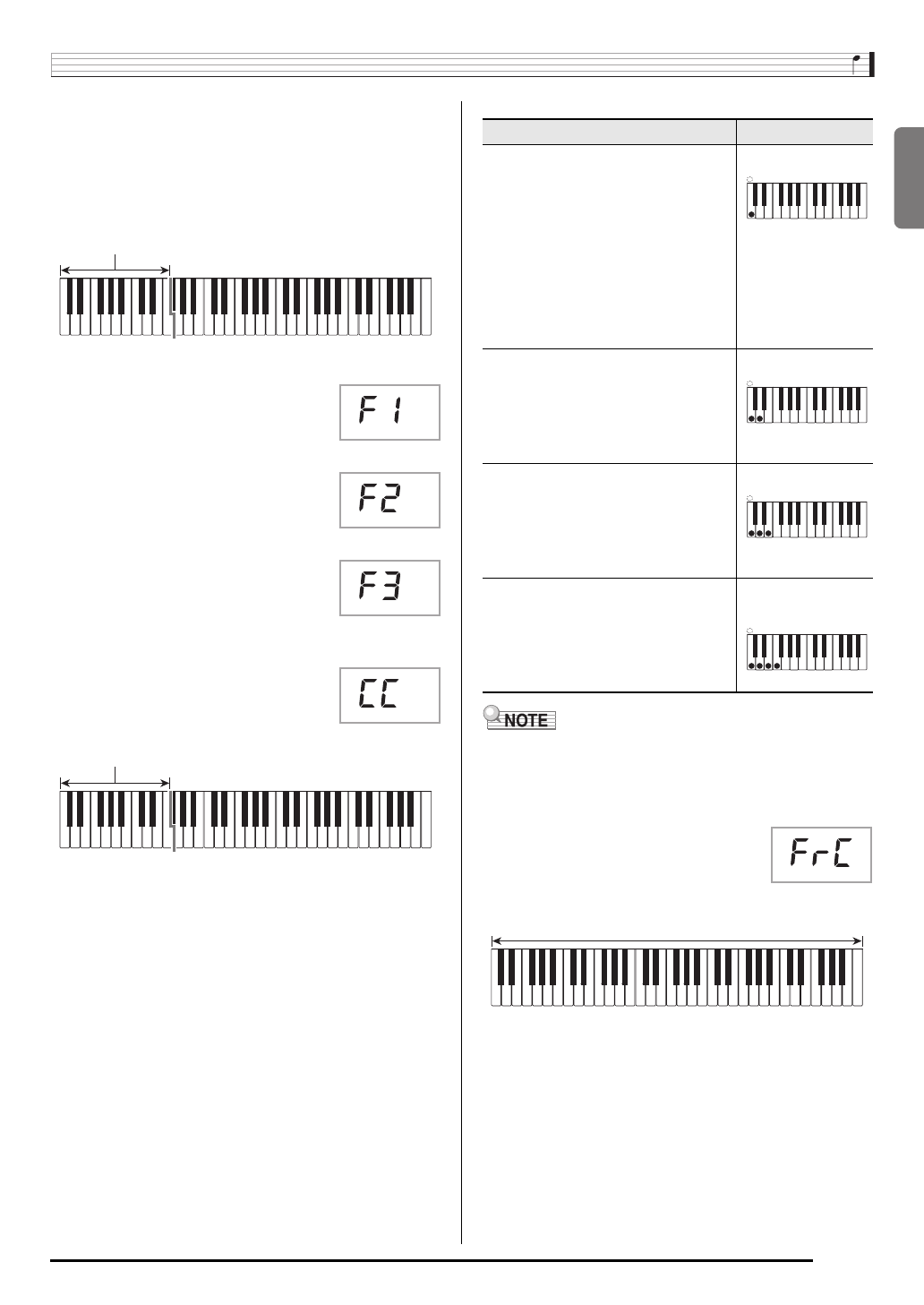
English
Using Auto Accompaniment
E-31
■FINGERED 1, 2, and 3
With these three input modes, you play chords on the
accompaniment keyboard using their normal chord fingerings.
Some chord forms are abbreviated, and can be fingered with
one or two keys.
See page E-43 for information about chords that are
supported and how they are fingered on the keyboard.
●FINGERED 1
Play the component notes of the chord on
the keyboard.
●FINGERED 2
Unlike FINGERED 1, 6th input is not
possible. m7 or m7b5 is input.
●FINGERED 3
Unlike FINGERED 1, allows input of
fraction chords with the lowest keyboard
note as the bass note.
■CASIO CHORD
With CASIO CHORD, you can use
simplified fingerings to play the four types
of chords described below.
CASIO CHORD Fingering
• When playing a minor, seventh, or minor seventh chord, it
makes no different whether the additional keys you press
are black or white.
■FULL RANGE CHORD
With this mode, you can use the full range
of the keyboard to play chords and the
melody.
See page E-43 for information about
chords that are supported.
Accompaniment keyboard
Accompaniment keyboard
Chord Type Example
Major Chords
Letters above the accompaniment
keyboard indicate the chord assigned
to each key. Pressing a single
accompaniment area key in the
CASIO CHORD mode will play the
major chord whose name is marked
above the key. All of the
accompaniment area keys that are
marked with the same chord name
play exactly the same chord.
C (C Major)
Minor Chords
To play a minor chord, press the
accompaniment area key that
corresponds to the major chord, while
also pressing one other
accompaniment area key to the right.
Cm (C Minor)
Seventh Chords
To play a seventh chord, press the
accompaniment area key that
corresponds to the major chord, while
also pressing two other
accompaniment area keys to the right.
C7 (C Seventh)
Minor Seventh Chords
To play a minor seventh chord, press
the accompaniment area key that
corresponds to the major chord, while
also pressing three other
accompaniment area keys to the right.
Cm7
(C Minor Seventh)
A
CCDE F F
#
b
E
#
G
b
AB
B
b
CCDE F
E
#
b
A
CCDE F F
#
b
E
#
G
b
AB
B
b
CCDE F
E
#
b
A
CCDE F F
#
b
E
#
G
b
AB
B
b
CCDE F
E
#
b
A
CCDE F F
#
b
E
#
G
b
AB
B
b
CCDE F
E
#
b
Accompaniment keyboard / Melody keyboard

Using Auto Accompaniment
E-32
Use the following procedures to play intro and ending
patterns, to play fill-in patterns, and to play variations of basic
Auto Accompaniment patterns.
■Auto Accompaniment Variation
Each Auto Accompaniment pattern has a basic “normal
pattern” as well as a “variation pattern”.
1.
Press 9.
This starts the variation pattern.
2.
Pressing 8 returns to normal pattern.
■Auto Accompaniment Intro
Use the following procedure to play an intro of a few
measures.
1.
Press 7.
This starts the intro pattern. Normal pattern play will start
when the intro pattern is finished.
• If you press 9 while an intro pattern is being played,
the variation pattern will start when the intro pattern is
finished.
■Auto Accompaniment Fill-in
Use the procedure below to play a fill-in pattern during a
performance.
• A “fill-in” is a short phrase played where you want to change
the mood of a piece. A fill-in pattern can be used to create a
link between two melodies or an accent.
• Normal and variation patterns have their own unique fill-in
patterns.
●Normal Pattern Fill-in
1.
While a normal pattern is playing, press 8.
This plays the fill-in for the normal pattern.
• Normal pattern play will resume after the fill in pattern is
complete.
●Variation Pattern Fill-in
1.
While a variation pattern is playing, press 9.
This plays the fill-in for the variation pattern.
• Variation pattern play will resume after the fill in pattern
is complete.
■Auto Accompaniment Ending
Use the following procedure to play an ending of a few
measures.
1.
While an Auto Accompaniment is playing, press
bk.
This will play the ending pattern and then stop Auto
Accompaniment play automatically.
Using Auto Accompaniment
Effectively
Auto Accompaniment Pattern Variations
Lights
Lights
Lights
Lights
Lights
Lights
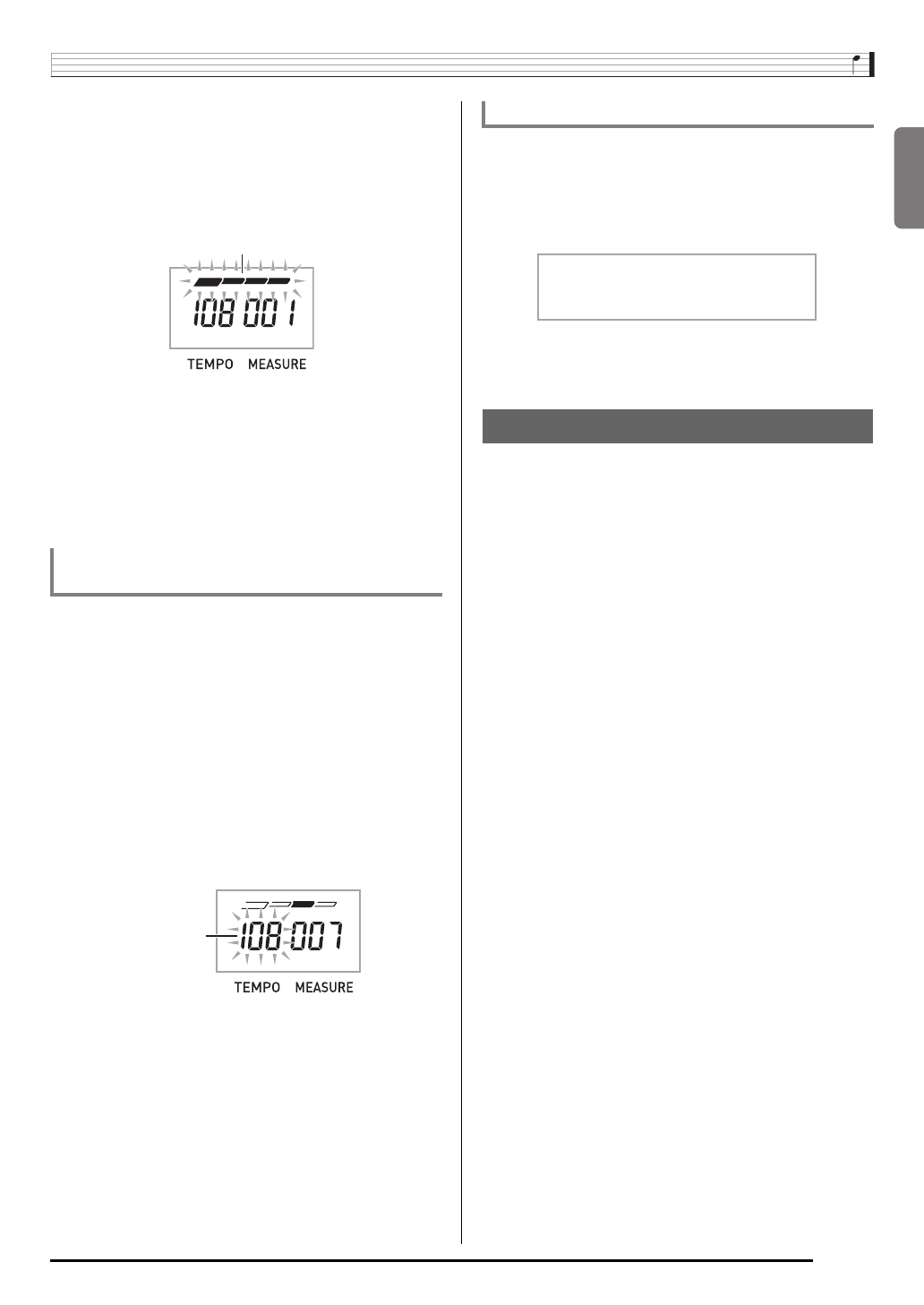
English
Using Auto Accompaniment
E-33
■Using Synchro Start
Use the following procedure to configure the Digital Keyboard
to start Auto Accompaniment play as soon as you press a
keyboard key.
1.
Press bk.
This enters accompaniment start standby.
2.
Play a chord on the keyboard.
This will start full part accompaniment (normal).
Any of the following operations can be performed while in
synchro standby to start a non-normal pattern.
• To start with intro pattern, press 7.
• To start with variation pattern play, press 9.
Use the following procedure to change Auto Accompaniment
speed to a level that suits you.
1.
Press 6.
Use w (slower) and q (faster) to change the tempo
setting. Holding down either button changes the setting at
high speed.
•Pressing w and q at the same time will initialize the
rhythm setting in accordance with the currently selected
rhythm.
• While the tempo value is flashing, you also can use bq
(10-key) to change it.
• If you do not perform any operation for after the tempo
setting screen appears, the display will return to the
screen displayed before you pressed 6.
Use the following procedure to adjust the balance between
what you are playing on the keyboard and the volume of the
Auto Accompaniment.
1.
Press 3 (FUNCTION) a number of times until
“AcompVol” appears on the display (page E-4).
2.
Use the bq (10-key) [–] and [+] keys to adjust
the accompaniment volume.
With One-Touch Preset, the Digital Keyboard automatically
configures optimal tone, tempo, and other settings in
accordance with the rhythm pattern you select.
1.
Hold down bo (RHYTHM) until the current tone
screen appears on the display.
This will automatically apply the One-Touch Preset
settings in accordance with the rhythm pattern that is
currently selected.
2.
Play a chord on the keyboard.
This will start accompaniment automatically.
Changing Auto Accompaniment Speed
(Tempo)
Flashes
Flashes
Adjusting the Accompaniment Volume
Using One-Touch Preset
AcompVo l
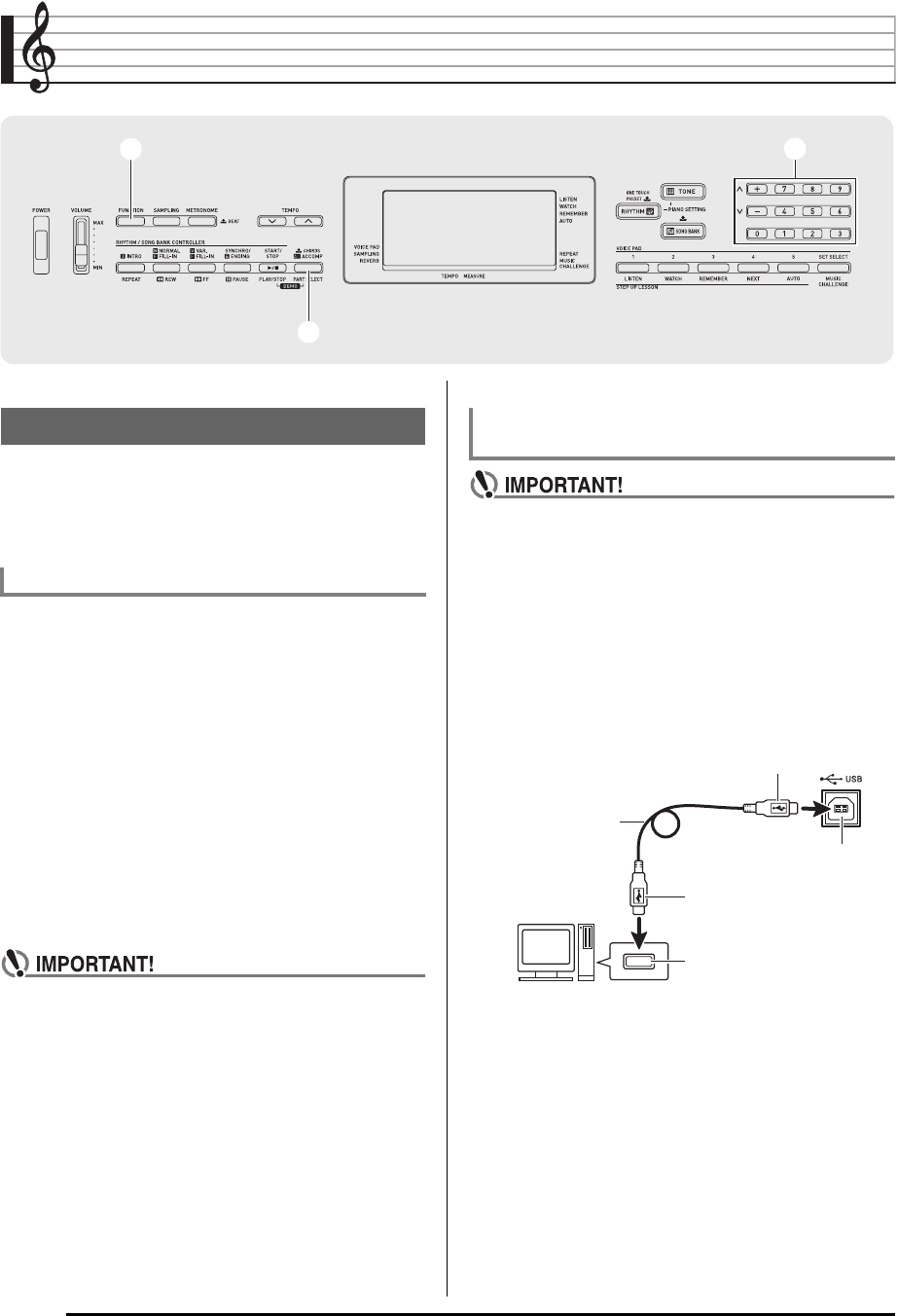
E-34
Connecting External Devices
You can connect the Digital Keyboard to a computer and
exchange MIDI data between them. You can send play data
from the Digital Keyboard to music software running on your
computer, or you can send MIDI data from your computer to
the Digital Keyboard for playback.
The following shows the minimum computer system
requirements for sending and receiving MIDI data. Check to
make sure that your computer complies with these
requirements before connecting the Digital Keyboard to it.
• Operating System
•USB port
• Never connect to a computer that does not conform to
the above requirements. Doing so can cause problems
with your computer.
• Make sure you follow the steps of the procedure below
exactly. Connecting incorrectly can make data send
and receive impossible.
1.
Turn off the Digital Keyboard and then start up
your computer.
• Do not start up the music software on your computer
yet!
2.
After starting up your computer, use a
commercially available USB cable to connect it
to the Digital Keyboard.
3.
Turn on the Digital Keyboard.
• If this is the first time you are connecting the Digital
Keyboard to your computer, the driver software
required to send and receive data will be installed on
your computer automatically.
4.
Start up your computer’s music software.
33 bqbq
bmbm
Connecting a Computer
Minimum Computer System Requirements
Windows® XP (SP2 or later) *1
Windows Vista® *2
Windows® 7 *3
Mac OS® X (10.3.9, 10.4.11, 10.5.8 or later,
10.6.6 or later)
*1: Windows XP Home Edition
Windows XP Professional (32-bit)
*2: Windows Vista (32-bit)
*3: Windows 7 (32-bit, 64-bit)
Connecting the Digital Keyboard to Your
Computer
Computer USB port
A connector
B connector
Digital Keyboard USB port
USB cable
(A-B type)
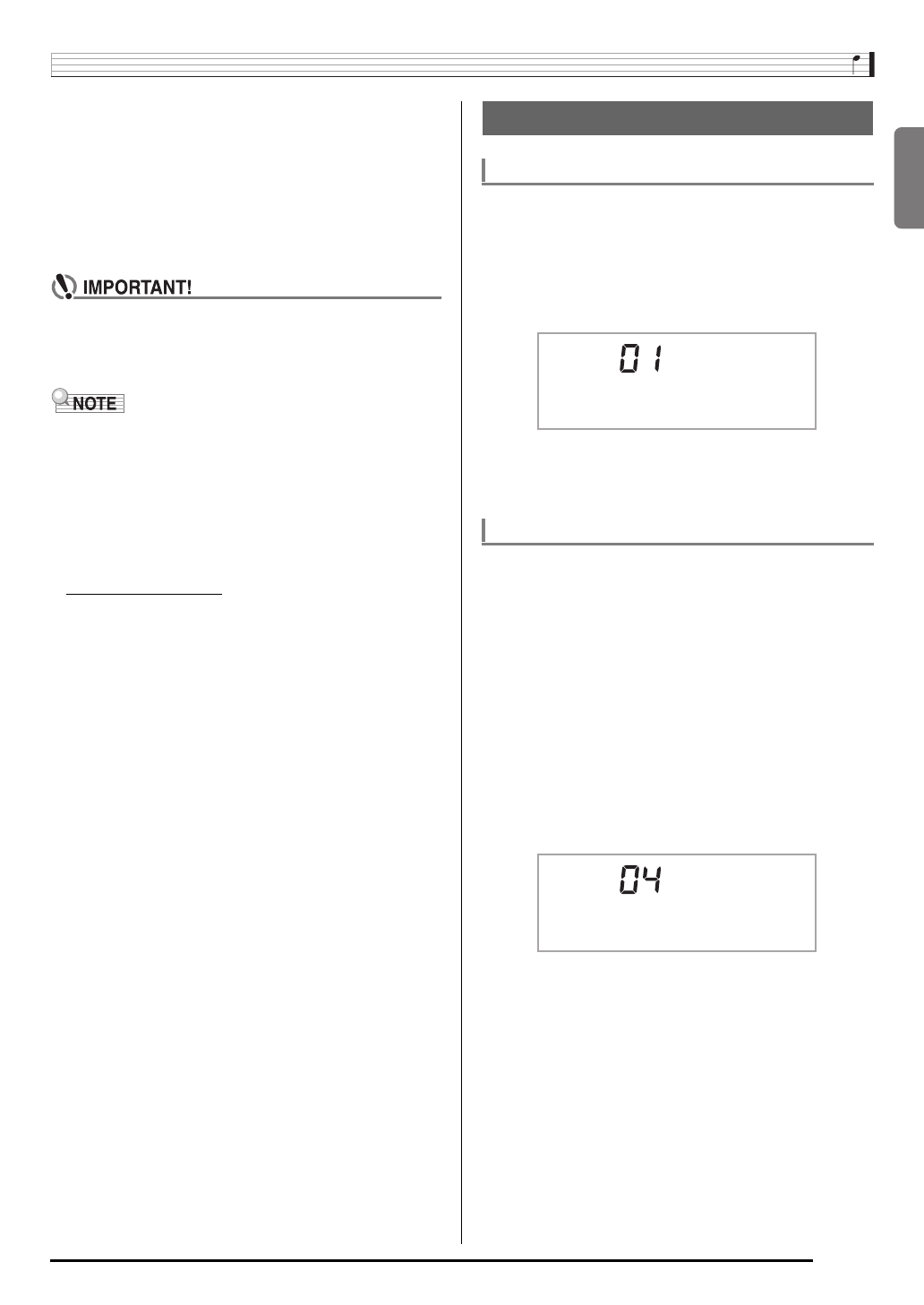
English
Connecting External Devices
E-35
5.
Configure the music software settings to select
one of the following as the MIDI device.
• For information about how to select the MIDI device,
see the user documentation that comes with the music
software you are using.
• Be sure to turn on the Digital Keyboard first before
starting up your computer’s music software.
• USB send and receive is disabled during playback of a
Song Bank song (page E-17).
• Once you are able to connect successfully, there is no
problem with leaving the USB cable connected when you
turn off your computer and/or Digital Keyboard.
• This Digital Keyboard conforms to General MIDI Level 1
(GM).
• For detailed specifications and connections that apply to
MIDI data send and receive by this Digital Keyboard, see
the latest support information provided by the website at the
following URL.
http://world.casio.com/
A keyboard channel is the channel used for sending Digital
Keyboard data to a computer. You can select the channel you
want for sending Digital Keyboard data to a computer.
• The keyboard channel setting range is 01 to 16.
1.
Press 3 (FUNCTION) a number of times until
“Keybd Ch” appears on the display (page E-4).
2.
Use the bq (10-key) [–] and [+] keys to change
the keyboard channel.
The navigate channels can be used to display only the notes
of a particular channel (part) as on-screen guide information
from among the note information of a tune sent from the
computer.
■Specifying the Navigate Channels
From among the 16 available channels (numbered 1 to 16),
you can specify any two neighboring channels (such as 05
and 06) as navigate channels. The smaller numbered channel
is the navigate (L) channel, while the larger numbered
channel is the navigate (R) channel. Specifying the navigate
(R) channel will automatically configure the navigate (L)
channel as well.
1.
Press 3 (FUNCTION) a number of times until
“Navi. Ch” appears on the display (page E-4).
2.
Use the bq (10-key) to specify the navigate (R)
channel.
This also will automatically configure the next lower
channel number as the navigate (L) channel.
CASIO USB-MIDI: (For Windows 7, Windows Vista,
Mac OS X)
USB Audio Device: (For Windows XP)
MIDI Settings
Keyboard Channel
Navigate Channels
Keybd Ch
Nav i . Ch
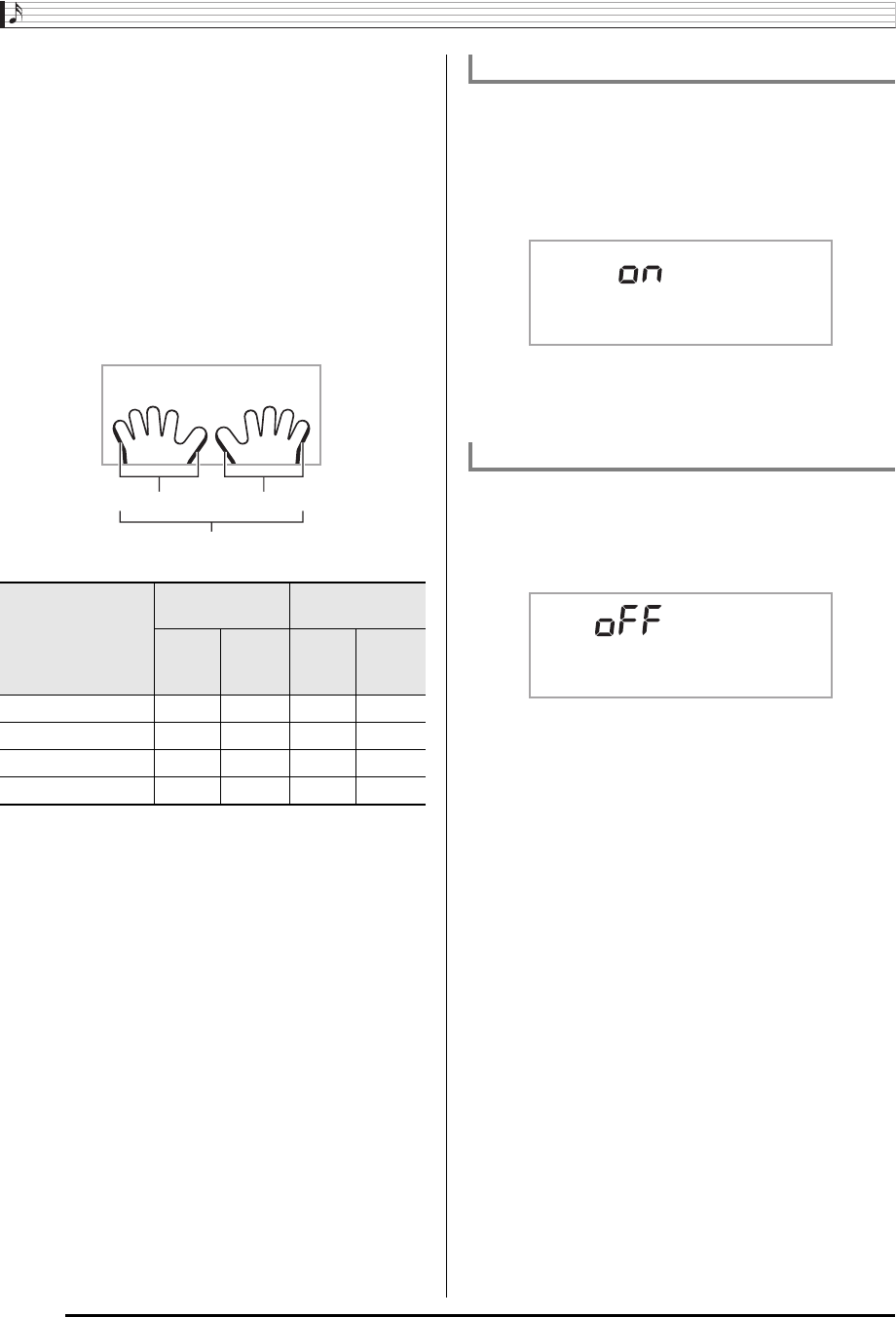
Connecting External Devices
E-36
■Turning Off the Navigate Channel Sound and
Playing the Part on the Keyboard
You can turn off the sound on one or both of the navigate
channels and play the cancelled part on the keyboard
yourself.
1.
Press bm to select the channel setting you want
to turn off.
Each press of bm cycles through settings (1) through (4)
described below.
• If you turn off one channel, you can play the cancelled
part on the keyboard using the same tone as the
channel you turned off. If you turn off both channels
(option (3)), what you play on the keyboard sounds
using the tone of the navigate (R) channel.
There are times when exchanging data with a computer when
you may not want the Digital Keyboard to sound notes you
play on its keyboard. The local control setting lets you do just
that.
1.
Press 3 (FUNCTION) a number of times until
“Local” appears on the display (page E-4).
2.
Use the bq (10-key) [–] and [+] keys to specify
the local control setting.
Enabling the Accomp Out setting causes Auto
Accompaniment data to be sent to the computer.
1.
Press 3 (FUNCTION) a number of times until
“AcompOut” appears on the display (page E-4).
2.
Use the bq (10-key) [–] and [+] keys to turn
Accomp Out on or off.
Navigate (L)
Channel
Navigate (R)
Channel
Sound
On-
screen
Guide
Sound
On-
screen
Guide
(1) R only displayed {××{
(2) L only displayed × {{ ×
(3) LR displayed × {×{
(4) LR nor displayed {{{{
Selected channel indicator appears.
LR
Local Control
Accomp Out
Loca l
Ac ompOu t
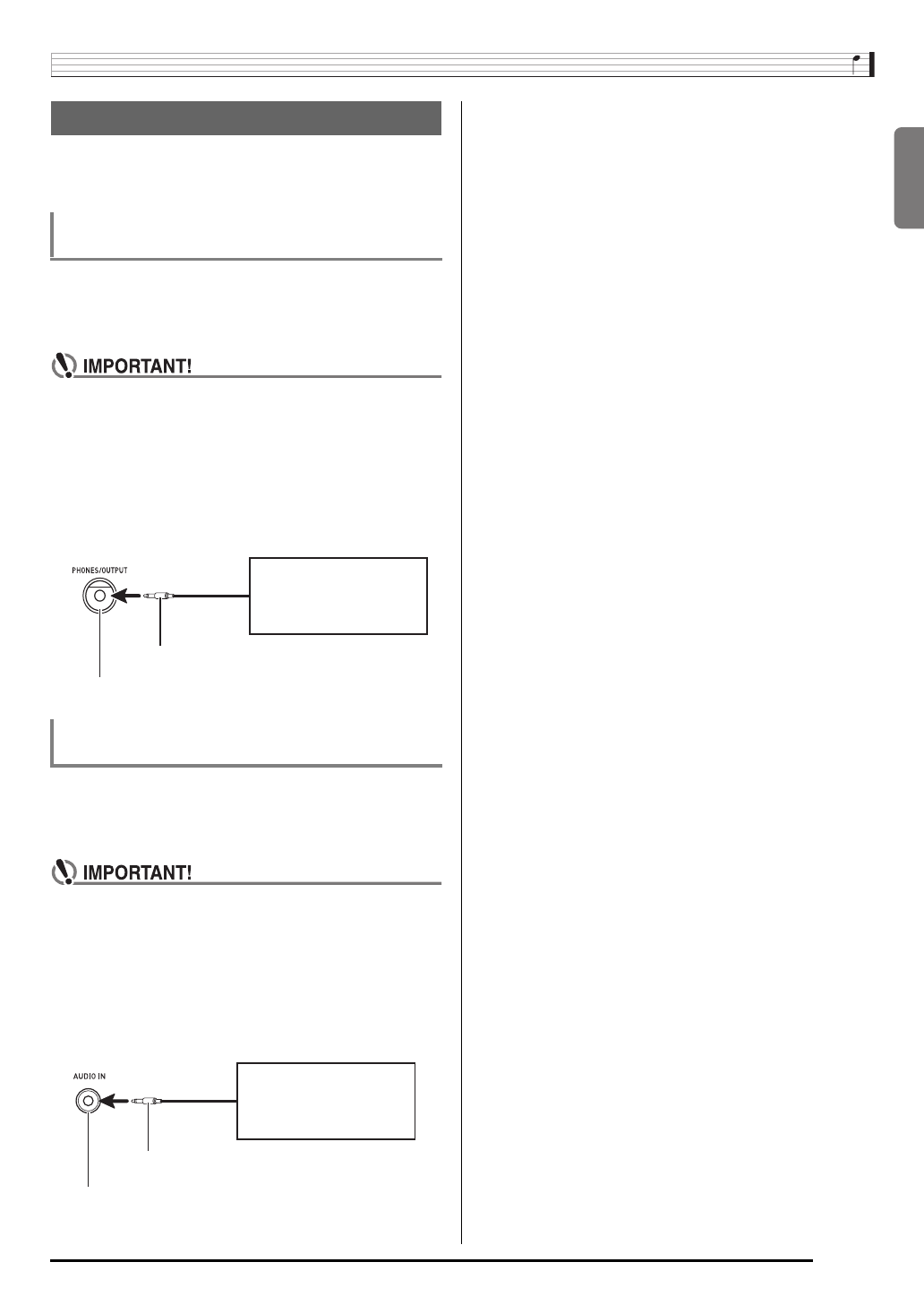
English
Connecting External Devices
E-37
This Digital Keyboard can be connected to commercially
available stereo, amplifier, or recording equipment, to a
portable audio player or other equipment.
Connection requires commercially available connecting cords,
supplied by you. The connecting cords should have a stereo
standard plug on one end and a plug that matches the
configuration of the external device on the other end.
• Turn off the external device when making connections.
After connecting, turn down the Digital Keyboard and
external device volume levels whenever turning power
on or off.
• After connecting, turn on the Digital Keyboard and then
the external device.
• If Digital Keyboard notes sound distorted when they
are sounded from external audio equipment, lower the
Digital Keyboard’s volume setting.
Connection requires commercially available connecting cords,
supplied by you. The connecting cords should have a stereo
mini plug on one end and a plug that matches the
configuration of the external device on the other end.
• Turn off the Digital Keyboard when making
connections. After connecting, turn down the Digital
Keyboard and external device volume levels whenever
turning power on or off.
• After connecting, turn on the external device and then
the Digital Keyboard.
• If notes are distorted when they are sounded on the
external device, lower the volume setting of the
external device.
Connecting to Audio Equipment
Outputting Digital Keyboard Notes to Audio
Equipment
Playing an External Device from the Digital
Keyboard
Digital Keyboard PHONES/OUTPUT jack
Audio equipment, amplifier,
etc.
Stereo standard plug
Digital Keyboard AUDIO IN jack
Portable audio player, etc.
Stereo mini plug
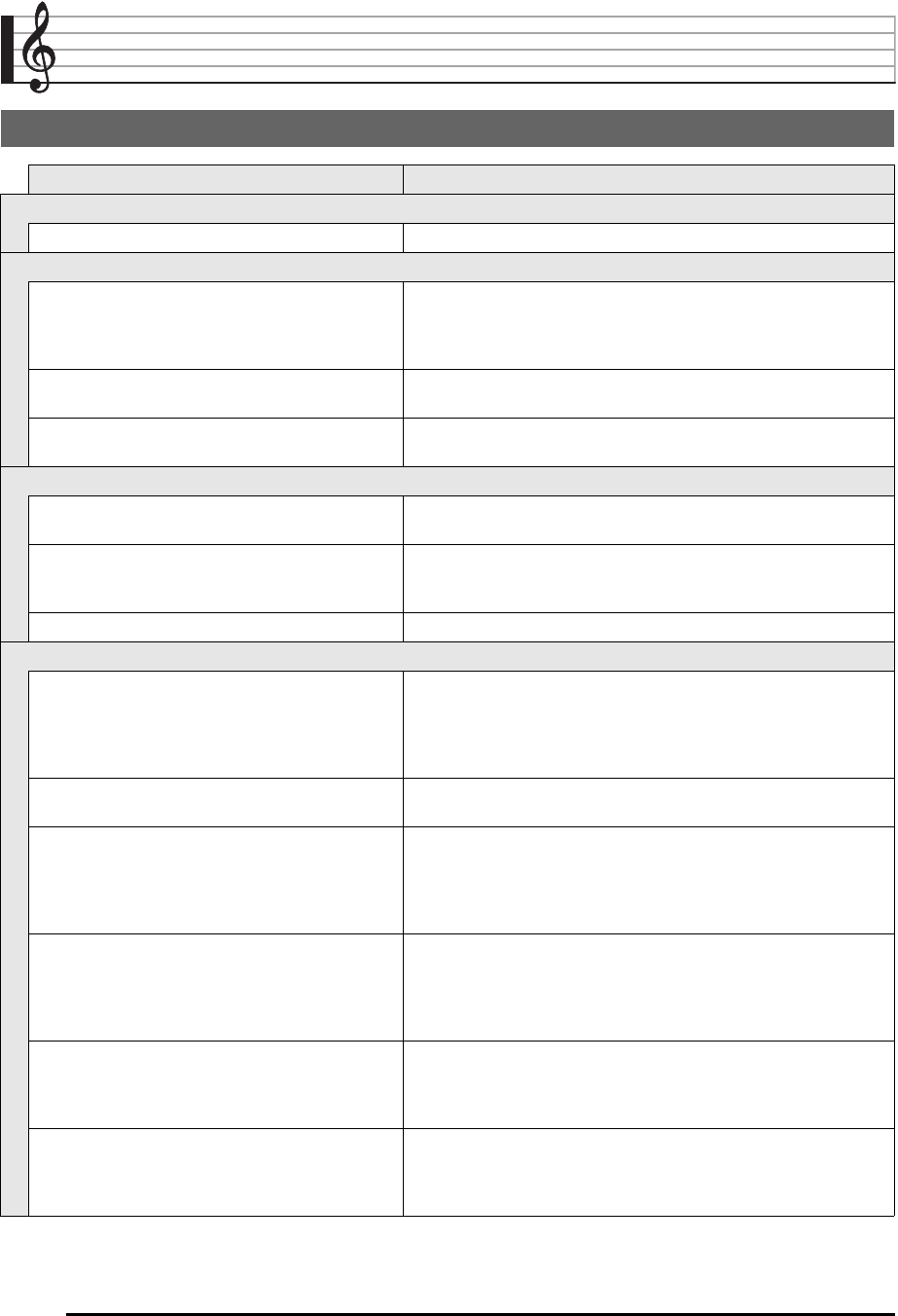
E-38
Reference
Troubleshooting
Symptom Action
Included Accessories
I can’t find something that should be here. Carefully check inside all of the packing materials.
Power Requirements
Power will not turned on. • Check the AC adaptor or make sure that the batteries are facing
correctly (page E-5).
• Replace the batteries with new ones or switch over to AC adaptor
power (page E-5).
The Digital Keyboard outputs a loud sound and then
suddenly powers down.
Replace the batteries with new ones or switch over to AC adaptor
power (page E-5).
The Digital Keyboard suddenly powers down after a
few minutes.
This happens when Auto Power Off (page E-6) is triggered.
Display
The display keeps going out or are flashing. Replace the batteries with new ones or switch over to AC adaptor
power (page E-5).
On-screen keyboard keys or notes remain on the
display.
A Step Up Lesson is in progress and the Digital Keyboard is waiting
for you to play the next note in the song. To stop this from happening,
cancel the lesson (page E-23).
Screen contents are visible only from straight ahead. This is dues to production limitations. It does not indicate malfunction.
Sound
Nothing happens when I press any keyboard key. • Adjust the main volume setting (page E-6).
• Check if something is plugged into the PHONES/OUTPUT jack
(dp) on the back of the Digital Keyboard.
• Turn power off and then back on to initialize all Digital Keyboard
settings (page E-6).
Nothing happens or notes do not play normally when
I play notes on the left side of the keyboard.
Press bm to disable chord input in the accompaniment keyboard area
(page E-30).
Nothing happens when I start an Auto
Accompaniment.
• With rhythms 140, and 142 to 150, nothing will sound until you play
a chord on the keyboard. Try playing a chord (page E-30).
• Check and adjust the accompaniment volume setting (page E-33).
• Turn power off and then back on to initialize all Digital Keyboard
settings (page E-6).
Nothing happens when I start playback of a built-in
song.
• It takes a little time after you press the button until the song starts to
play. Wait for a moment for the song to start.
• Check and adjust the song volume (page E-19).
• Turn power off and then back on to initialize all Digital Keyboard
settings (page E-6).
The metronome does not sound. • Check and adjust the accompaniment volume setting (page E-33).
• Check and adjust the song volume (page E-19).
• Turn power off and then back on to initialize all Digital Keyboard
settings (page E-6).
Notes keep sounding, without stopping. • Turn power off and then back on to initialize all Digital Keyboard
settings (page E-6).
• Replace the batteries with new ones or switch over to AC adaptor
power (page E-5).
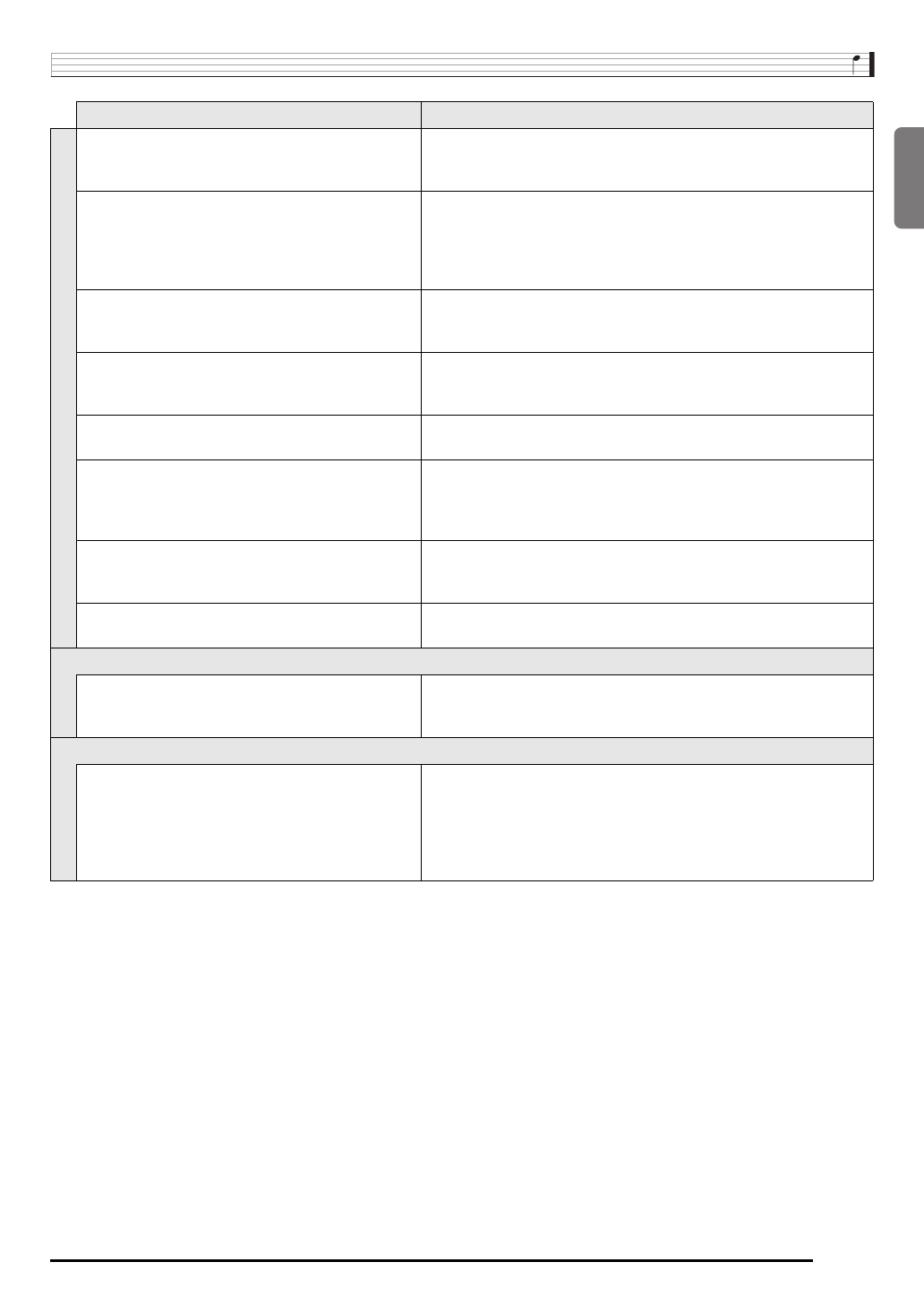
English
Reference
E-39
Some notes are cut off while they are playing. Notes are cut off whenever the number of notes being sounded
exceeds the maximum polyphony value of 48 (24 for some tones).
This does not indicate malfunction.
The volume or tone setting I made has changed. • Adjust the main volume setting (page E-6).
• Turn power off and then back on to initialize all Digital Keyboard
settings (page E-6).
• Replace the batteries with new ones or switch over to AC adaptor
power (page E-5).
Output volume does not change even though is
change my keyboard touch (CTK-3200 only).
• Change the Touch Response setting (page E-7).
• Turn power off and then back on to initialize all Digital Keyboard
settings (page E-6).
In certain keyboard ranges, the volume and tone
quality sound are slightly different from those in other
keyboard ranges.
This is due to system limitations. It does not indicate malfunction.
With some tones, octaves do not change at the far
ends of the keyboard.
This is due to system limitations. It does not indicate malfunction.
The pitch of the notes does not match other
accompanying instruments or sounds strange when
played long with other instruments.
• Check and adjust the transpose (page E-12) and tuning settings
(page E-12).
• Turn power off and then back on to initialize all Digital Keyboard
settings (page E-6).
The reverb of notes seems to change suddenly. • Check and adjust the reverb setting (page E-11).
• Turn power off and then back on to initialize all Digital Keyboard
settings (page E-6).
Sounds I sampled were deleted. Sampled data is deleted whenever Digital Keyboard power is turned
off (page E-15).
Operation
When I perform a skip forward or skip back
operation, the skip operation moves multiple song
measures instead of only a single measure.
While song playback is stopped or a Step Up Lesson is in progress,
skip forward and skip back operations are performed in phrase units
(page E-18).
Computer Connection
I can’t exchange data between the Digital Keyboard
and a computer.
• Check to make sure that the USB cable is connected to the Digital
Keyboard and computer, and that the device is selected correctly
with your computer’s music software settings (page E-34).
• Turn off the Digital Keyboard and then exit the music software on
your computer. Next, turn the Digital Keyboard back on and then
restart the music software on your computer.
Symptom Action

Reference
E-40
Specifications
Model CTK-2080/CTK-2200/CTK-2300/CTK-3200
Keyboard 61 standard-size keys
Touch Response
(CTK-3200 only) 2 types, Off
Maximum Polyphony 48 notes (24 for certain tones)
Tones
Built-in Tones 400
Sampling Tones 1 (Full Sampling) or 3 (Short Sampling)
Sampling Time: 1 second (Full Sampling) or approximately 0.3 seconds each (Short Sampling)
Effects: 10 types (for Full Sampling samples)
Reverb 1 to 10, Off
Voice Pad 5 pads × 4 sets
(3 sets for sampled sounds, 1 set for percussion only)
Metronome
Beats per Measure 0, 2 to 6
Tempo Range 30 to 255
Song Bank
Tunes 110
Step Up Lesson
Lessons 4 (Listen, Watch, Remember, Auto)
Lesson Part L, R, LR
Functions Repeat, Voice Fingering Guide, Note Guide, Performance Evaluation
Music Challenge 20 notes
Auto Accompaniment
Rhythm Patterns 150
One Touch Presets 150
Other Functions
Transpose ±1 octaves (–12 to +12 semitones)
Tuning A4 = 415.5 to 465.9 Hz (Initial Default: 440.0 Hz)
MIDI 16 multi-timbre received, GM Level 1 standard
Musical Information Function Tone, Rhythm, Song Bank numbers and names, staff notation, fingering, pedal operation,
tempo, measure and beat number, chord name, etc.
Pitch Bend Wheel
(CTK-3200 only)
Pitch Bend Range 0 to 12 semitones
Inputs/Outputs
USB port TYPE B
Sustain jack Standard jack (sustain, sostenuto, soft, rhythm)
Phones/Output jack Stereo standard jack
Output Impedance: 200Ω, Output Voltage: 4.5V (RMS) MAX
Audio In jack Stereo mini jack
Input Impedance: 9kΩ, Input Sensitivity: 200mV
Power Jack 9.5V DC
Power Supply 2-way
Batteries 6 AA-size zinc-carbon batteries or alkaline batteries
Battery Life Approximately 3 hours continuous operation on alkaline batteries
AC Adaptor AD-E95100L
Auto Power Off Approximately 6 minutes (during battery operation) or 30 minutes (during AC adaptor
operation) without any operation
Speakers 10cm × 2
Output 2W + 2W
Power Consumption 9.5V = 7.7W
B
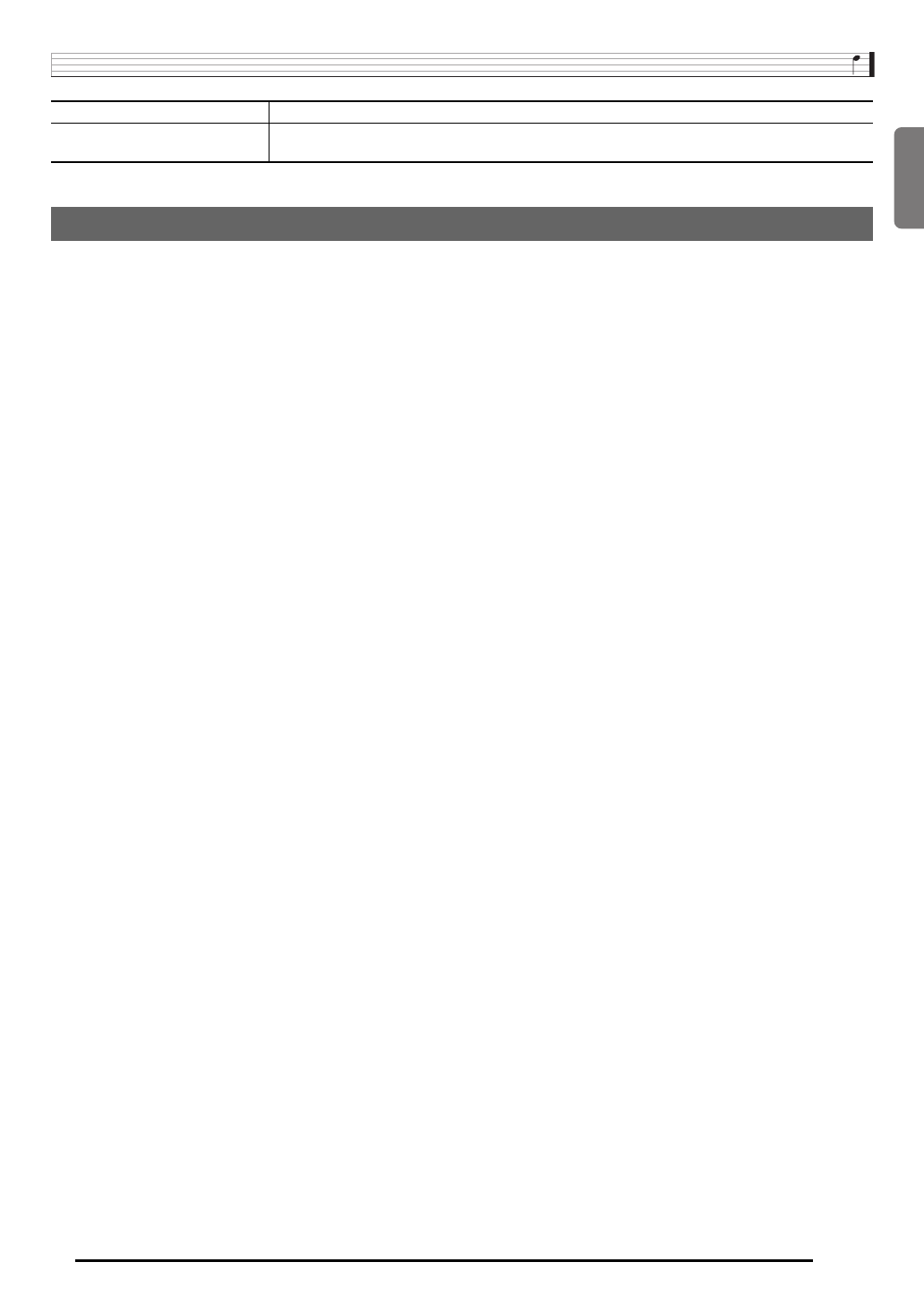
English
Reference
E-41
• Design and specifications are subject to change without notice.
Be sure to read and observe the following operating precautions.
■Location
Avoid the following locations for this product.
• Areas exposed to direct sunlight and high humidity
• Areas subjected to temperature extremes
• Near a radio, TV, video deck, or tuner
The above devices will not cause malfunction of the product, but interference from the product can cause audio or video
interference of a nearby device.
■User Maintenance
• Never use benzine, alcohol, thinner, or other chemical agents to clean the product.
• To clean the product or its keyboard, wipe with a soft cloth moistened in a weak solution of water and a mild neutral detergent.
Wring all excess moisture from the cloth before wiping.
■Included and Optional Accessories
Use only accessories that are specified for use with this product. Use of unauthorized accessories creates the risk of fire, electric
shock, and personal injury.
■Weld Lines
Lines may be visible on the exterior of the product. These are “weld lines” that result from the plastic molding process. They are not
cracks or scratches.
■Musical Instrument Etiquette
Always be aware of others around you whenever using this product. Be especially careful when playing late at night to keep the
volume at levels that do not disturb others. Other steps you can take when playing late at night are closing the window and using
headphones.
Dimensions 94.6 × 30.7 × 9.2 cm (37 1/4 × 12 1/16 × 3 5/8 inch)
Weight CTK-2080/CTK-2200/CTK-2300: Approximately 3.4kg (7.5 lbs) (without batteries)
CTK-3200: Approximately 3.5kg (7.7 lbs) (without batteries)
Operating Precautions
B
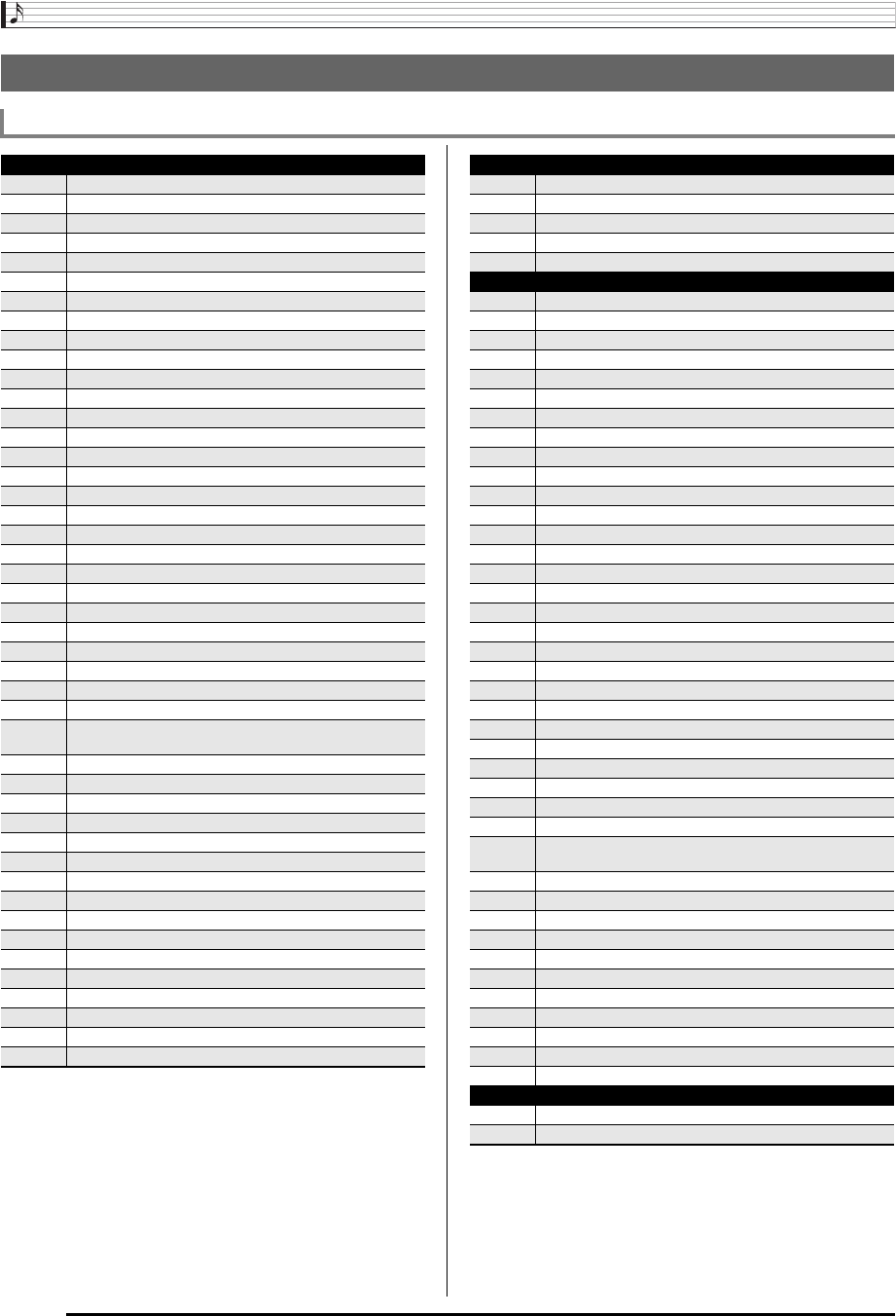
Reference
E-42
Song List
SONG BANK
WORLD
001 TWINKLE TWINKLE LITTLE STAR
002 LIGHTLY ROW
003 LONG LONG AGO
004 ON TOP OF OLD SMOKEY
005 SAKURA SAKURA
006 WHEN THE SAINTS GO MARCHING IN
007 AMAZING GRACE
008 AULD LANG SYNE
009 COME BIRDS
010 DID YOU EVER SEE A LASSIE?
011 MICHAEL ROW THE BOAT ASHORE
012 DANNY BOY
013 MY BONNIE
014 HOME SWEET HOME
015 AURA LEE
016 HOME ON THE RANGE
017 ALOHA OE
018 SANTA LUCIA
019 FURUSATO
020 GREENSLEEVES
021 JOSHUA FOUGHT THE BATTLE OF JERICHO
022 THE MUFFIN MAN
023 LONDON BRIDGE
024 UNDER THE SPREADING CHESTNUT TREE
025 SIPPIN’ CIDER THROUGH A STRAW
026 GRANDFATHER’S CLOCK
027 ANNIE LAURIE
028 BEAUTIFUL DREAMER
029 IF YOU’RE HAPPY AND YOU KNOW IT, CLAP YOUR
HANDS
030 MY DARLING CLEMENTINE
031 LITTLE BROWN JUG
032 HOUSE OF THE RISING SUN
033 SHE WORE A YELLOW RIBBON
034 YANKEE DOODLE
035 MY OLD KENTUCKY HOME
036 SZLA DZIEWECZKA
037 TROIKA
038 WALTZING MATILDA
039 ON THE BRIDGE OF AVIGNON
040 I’VE BEEN WORKING ON THE RAILROAD
041 OH! SUSANNA
042 CAMPTOWN RACES
043 JEANNIE WITH THE LIGHT BROWN HAIR
044 TURKEY IN THE STRAW
045 JAMAICA FAREWELL
EVENT
046 SILENT NIGHT
047 WE WISH YOU A MERRY CHRISTMAS
048 JINGLE BELLS
049 JOY TO THE WORLD
050 O CHRISTMAS TREE
PIANO/CLASSICS
051 MARY HAD A LITTLE LAMB
052 LE CYGNE FROM “LE CARNAVAL DES ANIMAUX”
053 JE TE VEUX
054 SONATA op.13 “PATÉTIQUE” 2nd Mov.
055 HEIDENRÖSLEIN
056 AIR FROM “SUITE no.3”
057 SPRING FROM “THE FOUR SEASONS”
058 HABANERA FROM “CARMEN”
059 BRINDISI FROM “LA TRAVIATA”
060 HUNGARIAN DANCES no.5
061 MINUET IN G MAJOR
062 MUSETTE IN D MAJOR
063 GAVOTTE (GOSSEC)
064 ARABESQUE (BURGMÜLLER)
065 CHOPSTICKS
066 DECK THE HALL
067 ODE TO JOY
068 AVE MARIA (GOUNOD)
069 SONATINA op.36 no.1 1st Mov.
070 PRELUDE op.28 no.7 (CHOPIN)
071 RÊVERIE
072 GYMNOPÉDIES no.1
073 GOING HOME FROM “FROM THE NEW WORLD”
074 FÜR ELISE
075 TURKISH MARCH (MOZART)
076 SONATA op.27 no.2 “MOONLIGHT” 1st Mov.
077 ETUDE op.10 no.3 “CHANSON DE L’ADIEU”
078 THE ENTERTAINER
079 WEDDING MARCH FROM “MIDSUMMER NIGHT’S
DREAM”
080 AMERICAN PATROL
081 FRÖHLICHER LANDMANN
082 LA CHEVALERESQUE
083 SONATA K.545 1st Mov.
084 LA PRIÈRE D’UNE VIERGE
085 VALSE op.64 no.1 “PETIT CHIEN”
086 LIEBESTRÄUME no.3
087 JESUS BLEIBET MEINE FREUDE
088 CANON (PACHELBEL)
089 SERENADE FROM “EINE KLEINE NACHTMUSIK”
090 MARCH FROM “THE NUTCRACKER”
EXERCISE
091-100 EXERCISE I
101-110 EXERCISE II
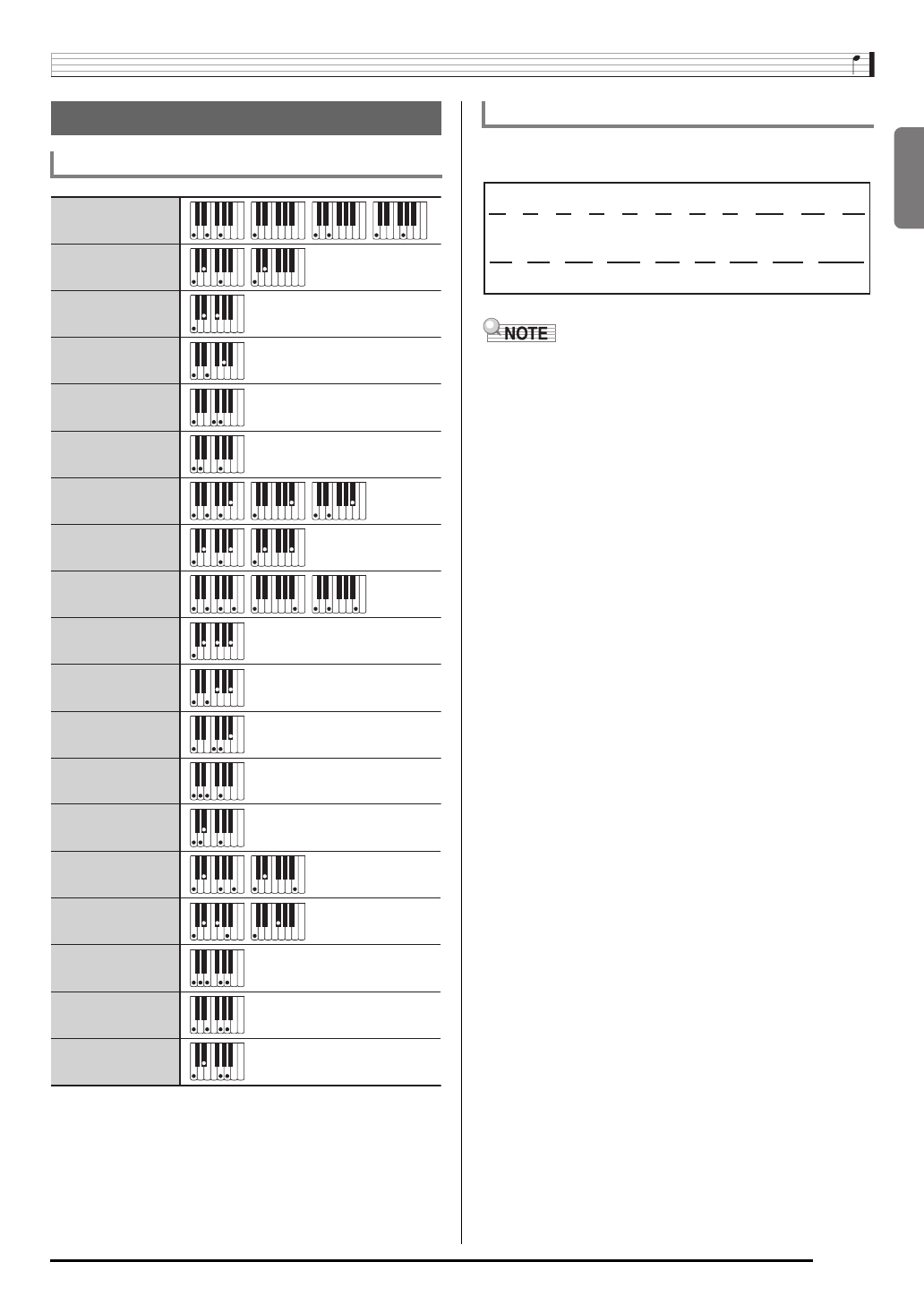
English
Reference
E-43
In addition to the chords that can be fingered with Fingered 1
and Fingered 2, the following chords also are recognized.
• With Fingered 3, the lowest note fingered is interpreted as
the base note. Inverted forms are not supported.
• With Full Range Chord, when the lowest note fingered is a
certain distance from the neighboring note, the chord is
interpreted as a fraction chord.
• Unlike Fingered 1, 2, and 3, Full Range Chord requires
pressing of at least three keys to form a chord.
Fingering Guide
Fingered 1, Fingered 2 Chords
*1 With Fingered 2, interpreted as Am7.
*2 With Fingered 2, interpreted as Am7b5.
*3 Inverted form not supported in some cases.
C
Cm
Cdim
Caug *3
Csus4 *3
Csus2 *3
C7
Cmadd9
CmM7
Cdim7 *3
C69 *3
C6 *1 *3
Cm6 *2 *3
Cm7 *3
CM7
Cm7b5 *3
C7sus4
Cadd9
C7b5 *3
Fingered 3, Full Range Chords
C
#
C
D
C
E
C
F
C
G
C
A
b
C
B
b
C
B
C
C
#
m
C
Dm
C
Gm
C
Am
C
B
b
m
C
Ddim
C
A
b
7
C
F7
C
Fm7
C
Gm7
C
A
b
add9
C
Fm
C
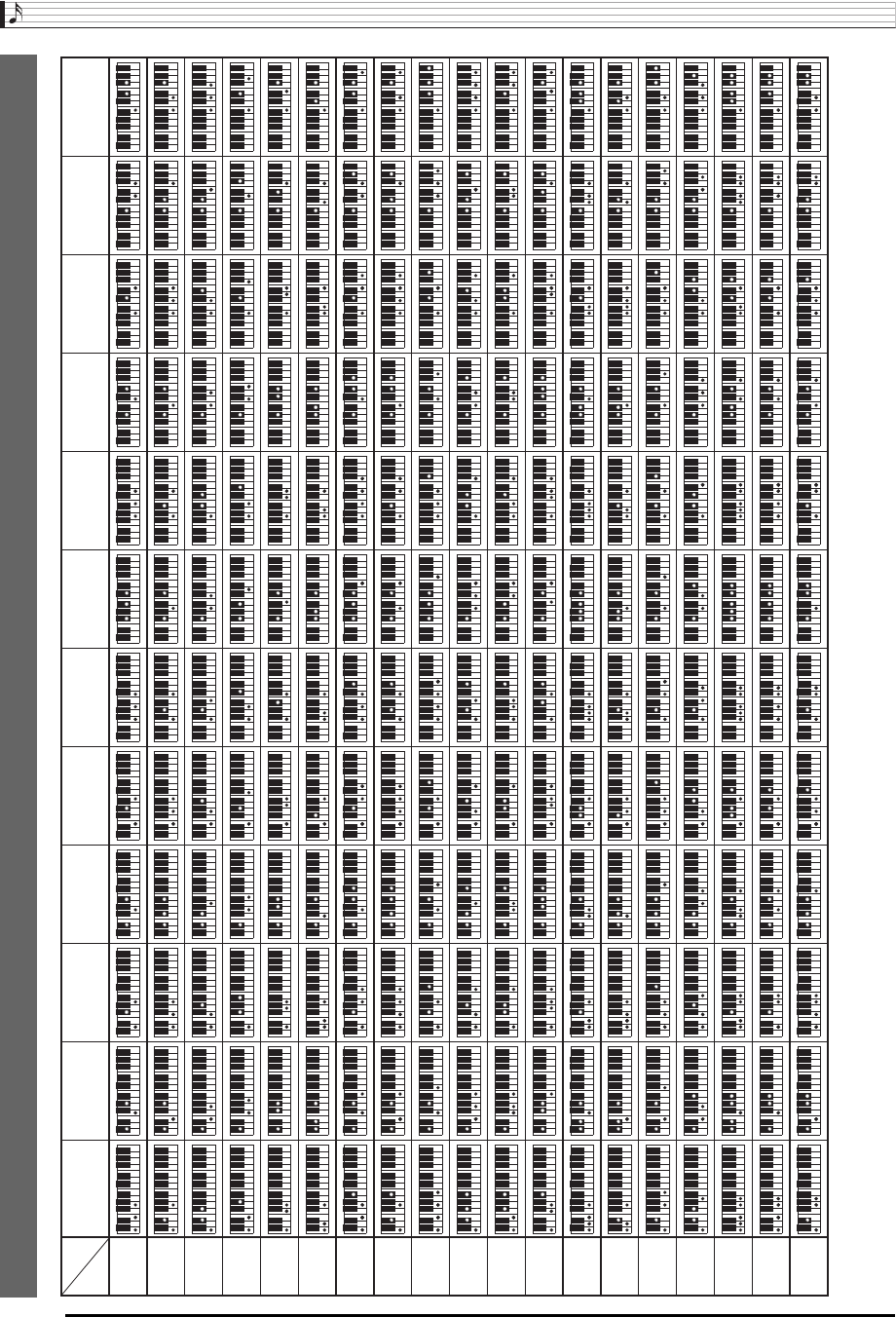
Reference
E-44
Chord Example List
Root
Chord
Type
M
m
dim
aug
sus4
sus2
7
m7
M7
m7b5
7b5
7sus4
add9
madd9
mM7
dim7
69
6
m6
(A#)/BbBF#/(Gb)G(G#)/AbAFCC
#/(Db)D(D#)/EbE
• Since the chord input range is limited, this model may not support some of the chords shown above.
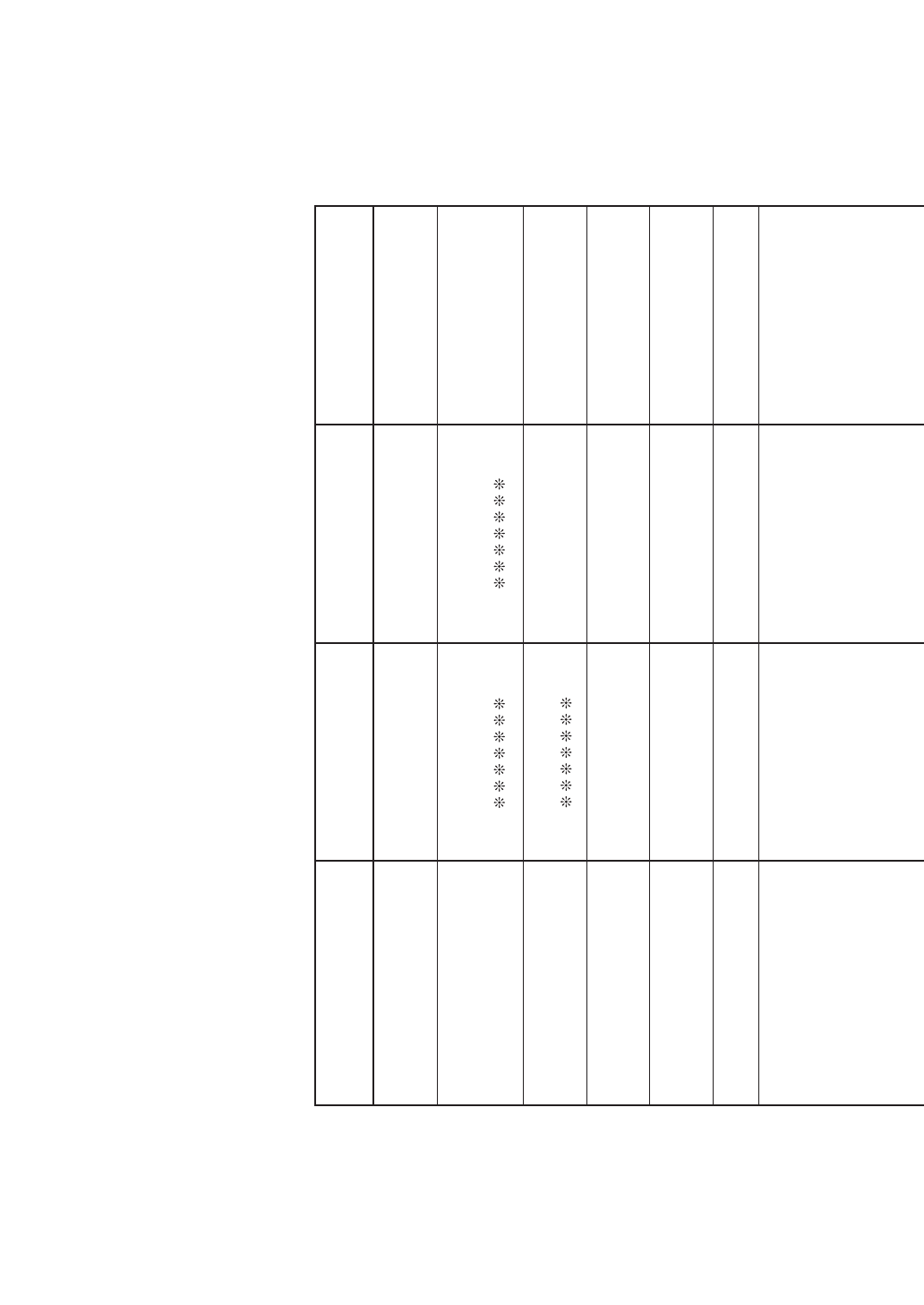
Function Transmitted Recognized Remarks
Basic
Channel
1
1 - 16
1 - 16
1 - 16
Default
Changed
Note
Number
0 - 127
0 - 127 *1
36 - 96
True voice
After
Touch
Control
Change
X
X
X
O
Pitch Bender
OX
(CTK-2080/2200/2300)
O
(CTK-3200)
Key’s
Ch’s
Velocity
O
9nH v = 1 - 127
X
9nH v = 0, 8nH v =**
O
9nH v = 100 (
CTK-2080/2200/2300
)
1-127 (CTK-3200)
X 9nH v = 0
Note ON
Note OFF
Mode
Mode 3
X
Mode 3
X
Default
Messages
Altered
0, 32
1
6, 38
7
10
11
Bank select
Modulation
Data entry
Volume
Pan
Expression
Model: CTK-2080/CTK-2200/CTK-2300/CTK-3200 Version : 1.0
O
X
X
O
O
O
X
(
CTK-2080/2200/2300
)
(
CTK-3200
) *2
O
O
O
O
O
O
(MSB only)
*2
**: no relation
**:sin relación
MIDI Implementation Chart
B

Program
Change :True #
System Exclusive
O
*2
O
*2
System
Common
X
X
X
X
X
X
: Song Pos
: Song Sel
: Tune
Aux
Messages
Remarks
X
O
X
O
X
X
O
O
X
O
O
X
: All sound off
: Reset all controller
: Local ON/OFF
: All notes OFF
: Active Sense
: Reset
System
Real Time
O
O
X
X
: Clock
: Commands
64
66
67
91
100, 101
Hold 1
Sostenuto
Soft pedal
Reverb send
RPN LSB, MSB
Mode 1 : OMNI ON, POLY
Mode 3 : OMNI OFF, POLY
Mode 2 : OMNI ON, MONO
Mode 4 : OMNI OFF, MONO
O : Yes
X : No
O
O
O
X
X
O
*3
*3
*3
(
CTK-2080/2200/2300
)
(
CTK-3200
) *2
O
O
O
O
O
*2
O
0 - 127
O
0 - 127
*1: Depends on tone.
*
2: For details about NRPN, RPN, and system
exclusive messages, see MIDI
Implementation at
http://world.casio.com/.
*
3: In accordance with pedal effect setting.
*1: Depende del tono.
*
2: Para obtener información acerca de NRPN,
RPN y los mensajes exclusivos del sistema,
consulte Implementación MIDI en
http://world.casio.com/.
*
3: De acuerdo con el ajuste de efecto de pedal.
B
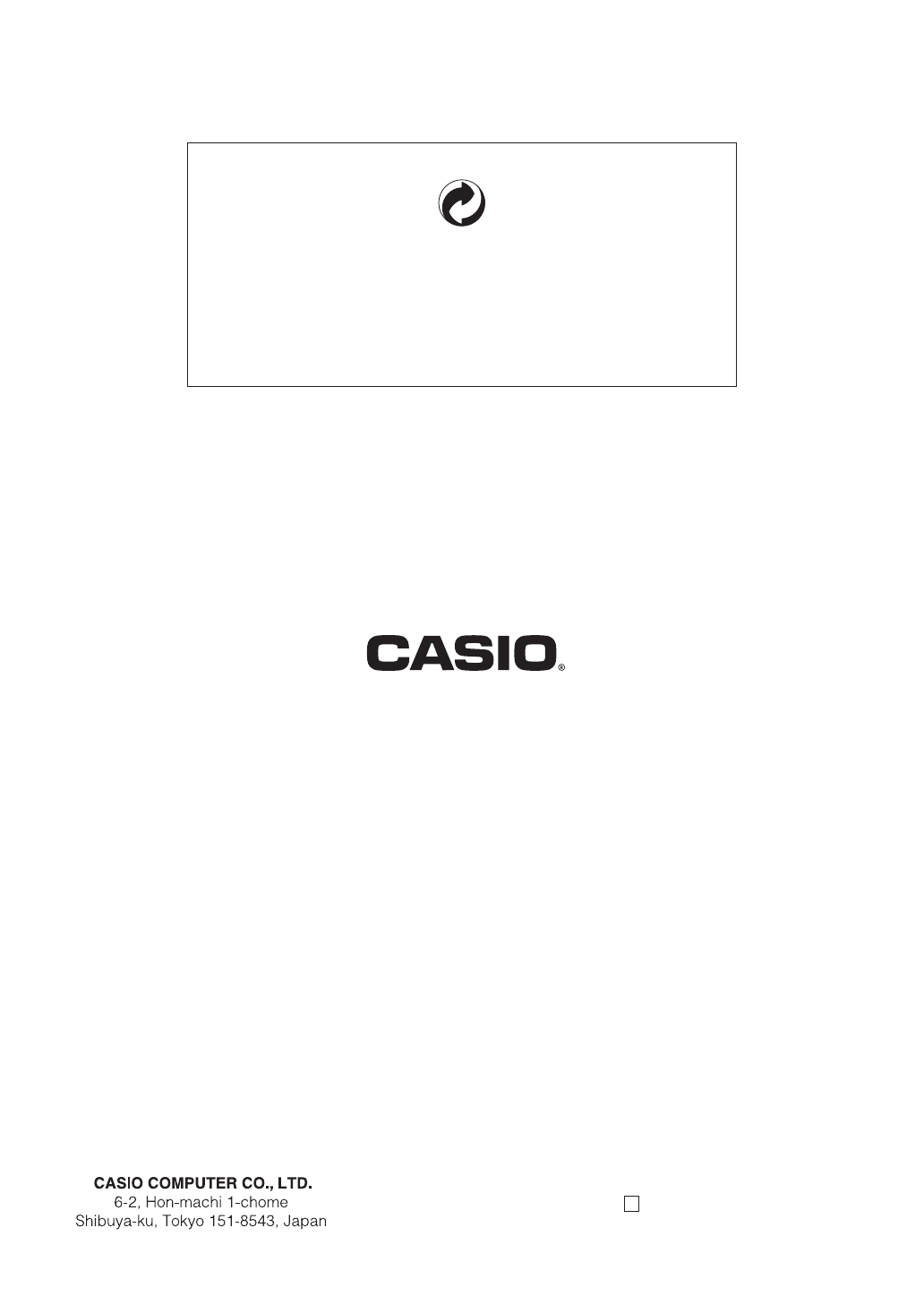
MA1112-B Printed in China
CTK2200/3200-ES-1B
K
This recycle mark indicates that the packaging conforms to
the environmental protection legislation in Germany.
Esta marca de reciclaje indica que el empaquetado se
ajusta a la legislación de protección ambiental en Alemania.