Casio Digital Camera Qv R40 Users Manual K864PCM1DKX E
2015-01-21
: Casio Casio-Digital-Camera-Qv-R40-Users-Manual-242849 casio-digital-camera-qv-r40-users-manual-242849 casio pdf
Open the PDF directly: View PDF ![]() .
.
Page Count: 175 [warning: Documents this large are best viewed by clicking the View PDF Link!]
- INTRODUCTION
- QUICK START GUIDE
- GETTING READY
- BASIC IMAGE RECORDING
- OTHER RECORDING FUNCTIONS
- Selecting the Focus Mode
- Exposure Compensation (EV Shift)
- Adjusting White Balance
- Using the Best Shot Mode
- Combining Shots of Two People into a Single Image (Coupling Shot)
- Recording a Subject onto an Existing Background Image (Pre-shot)
- Using the Movie Mode
- Using the Histogram
- REC Mode Camera Settings
- Specifying ISO Sensitivity
- Selecting the Metering Mode
- Using the Filter Function
- Specifying Color Saturation
- Specifying Contrast
- Specifying Outline Sharpness
- Turning the On-screen Grid On and Off
- Turning Image Review On and Off
- Assigning Functions to the [<] and [>] Keys
- Specifying Power On Default Settings
- Resetting the Camera
- PLAYBACK
- DELETING FILES
- FILE MANAGEMENT
- OTHER SETTINGS
- USING A MEMORY CARD
- VIEWING IMAGES ON A COMPUTER
- USING THE CAMERA WITH A COMPUTER
- APPENDIX
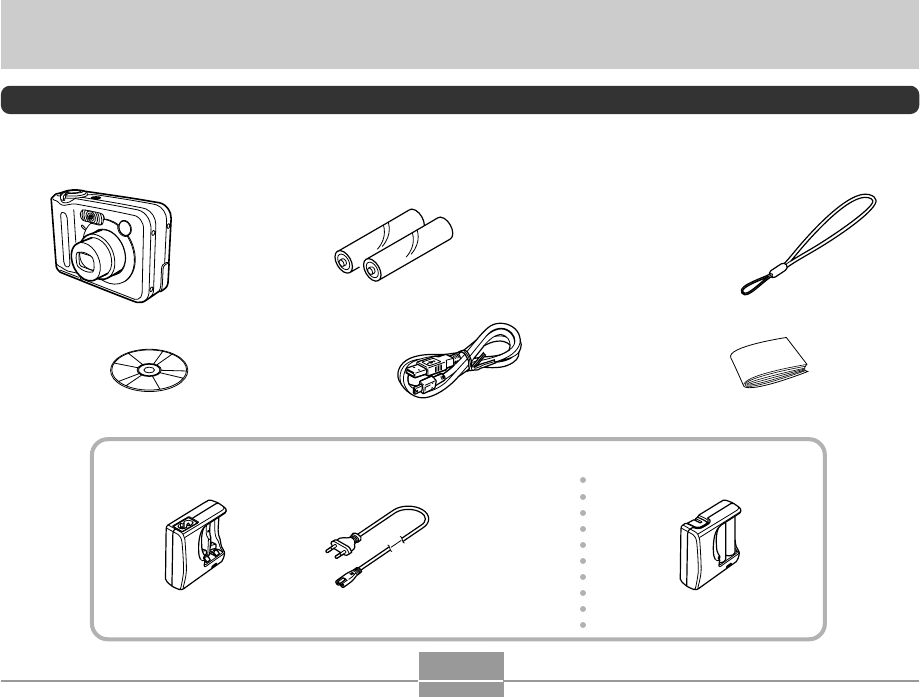
INTRODUCTION
2
INTRODUCTION
Unpacking
Check to make sure that all of the items shown below are included with your camera. If something is missing, contact your
dealer as soon as possible.
Camera
2 AA-size rechargeable
nickel-metal hydride
batteries (HR-3UA)
Charger Unit
(Inlet Type) AC power cord
*
*The shape of the AC
power cord plug varies
according to country or
geographic area.
•Note that the shape of the charger unit depends on the area where you purchased the camera.
Charger Unit
(Plug-in Type)
CD-ROM USB Cable Basic Reference
Strap
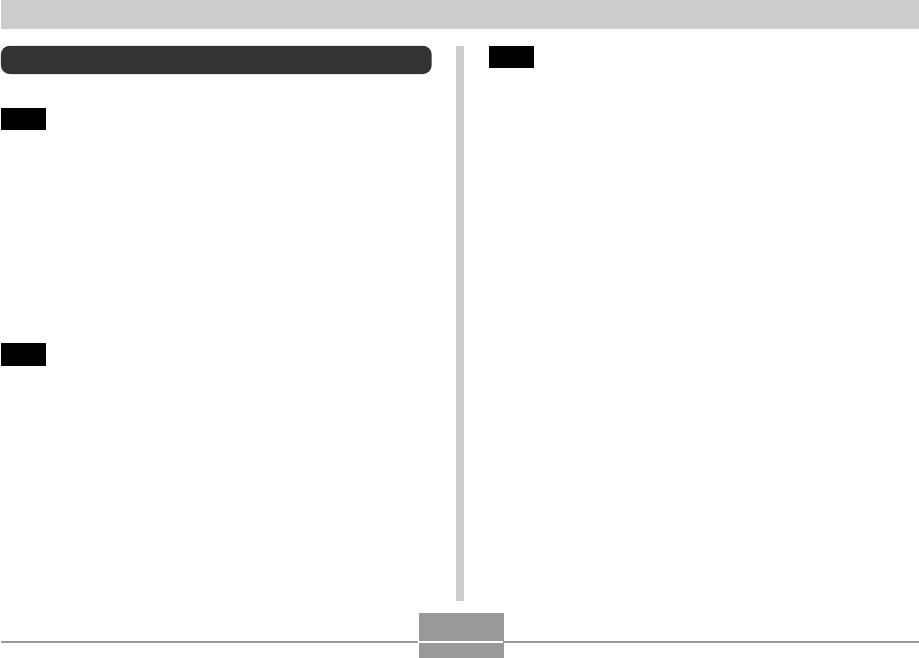
INTRODUCTION
3
Contents
2INTRODUCTION
Unpacking .................................................................... 2
Features ....................................................................... 9
Precautions .................................................................11
General Precautions 11
Data Error Precautions 18
Operating conditions 18
Condensation 19
Lens 19
Other 20
21 QUICK START GUIDE
First, charge the batteries! ......................................... 21
To configure display language and clock settings ..... 22
To record an image .................................................... 23
To view a recorded image .......................................... 23
To delete an image ..................................................... 24
25 GETTING READY
About This Manual ..................................................... 25
General Guide ............................................................ 26
Monitor Screen Contents ........................................... 28
REC mode 28
PLAY mode 30
Changing the Contents of the Monitor Screen 31
Indicator Lamps .......................................................... 31
Attaching the Strap .................................................... 32
Power Requirements ................................................. 32
Charging Batteries 33
To load batteries 37
To remove the batteries from the camera 38
Using AC Power 41
Turning the Camera On and Off 43
Configuring Power Saving Settings 44
Using the On-screen Menus ...................................... 45
Configuring Display Language and Clock Settings ... 47
To configure display language and clock settings 48
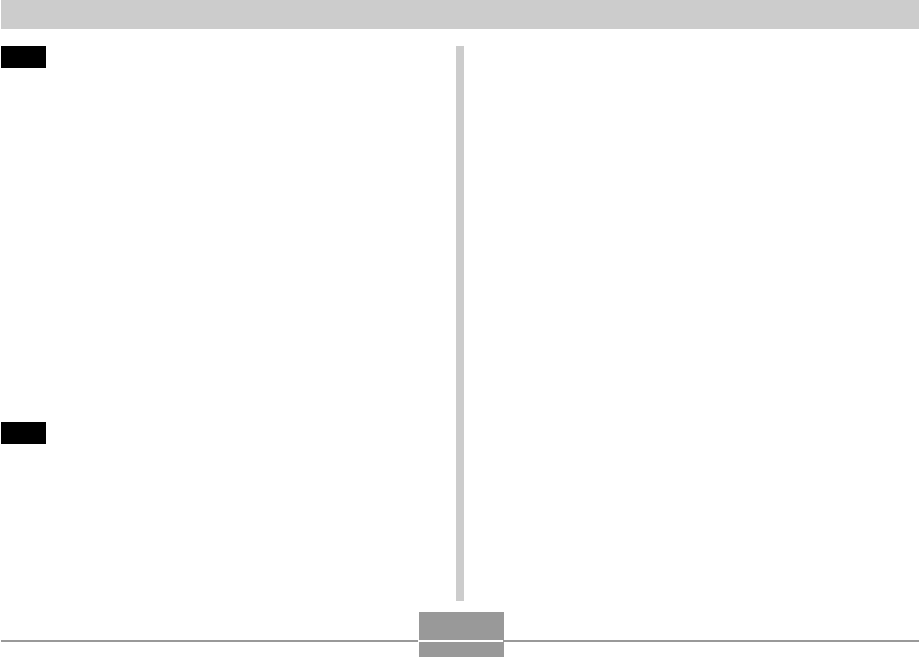
INTRODUCTION
4
51 BASIC IMAGE RECORDING
Recording an Image ................................................... 51
Recording Precautions 53
About Auto Focus 54
About the REC Mode Monitor Screen 54
Using the Optical Viewfinder...................................... 55
Using Zoom ................................................................ 55
Optical Zoom 55
Digital Zoom 56
Using the Flash .......................................................... 58
Flash Unit Status 59
Changing the Flash Intensity Setting 60
Flash Precautions 60
Using the Self-timer ................................................... 61
Specifying Image Size and Quality ............................ 63
To specify the image size 63
To specify image quality 64
65 OTHER RECORDING FUNCTIONS
Selecting the Focus Mode ......................................... 65
Using Auto Focus 65
Using the Macro Mode 67
Using the Infinity Mode 67
Using Manual Focus 68
Using Focus Lock 69
Exposure Compensation (EV Shift) ........................... 70
Adjusting White Balance ............................................ 71
Adjusting White Balance Manually 72
Using the Best Shot Mode ......................................... 73
Creating Your Own Best Shot Setup 75
Combining Shots of Two People
into a Single Image (Coupling Shot) .......................... 77
Recording a Subject onto an
Existing Background Image (Pre-shot) ...................... 79
Using the Movie Mode ............................................... 81
Using the Histogram .................................................. 82
REC Mode Camera Settings ..................................... 84
Specifying ISO Sensitivity 84
Selecting the Metering Mode 85
Using the Filter Function 86
Specifying Color Saturation 86
Specifying Contrast 87
Specifying Outline Sharpness 87
Turning the On-screen Grid On and Off 88
Turning Image Review On and Off 88
Assigning Functions to the [] and [] Keys 89
Specifying Power On Default Settings 90
Resetting the Camera 91
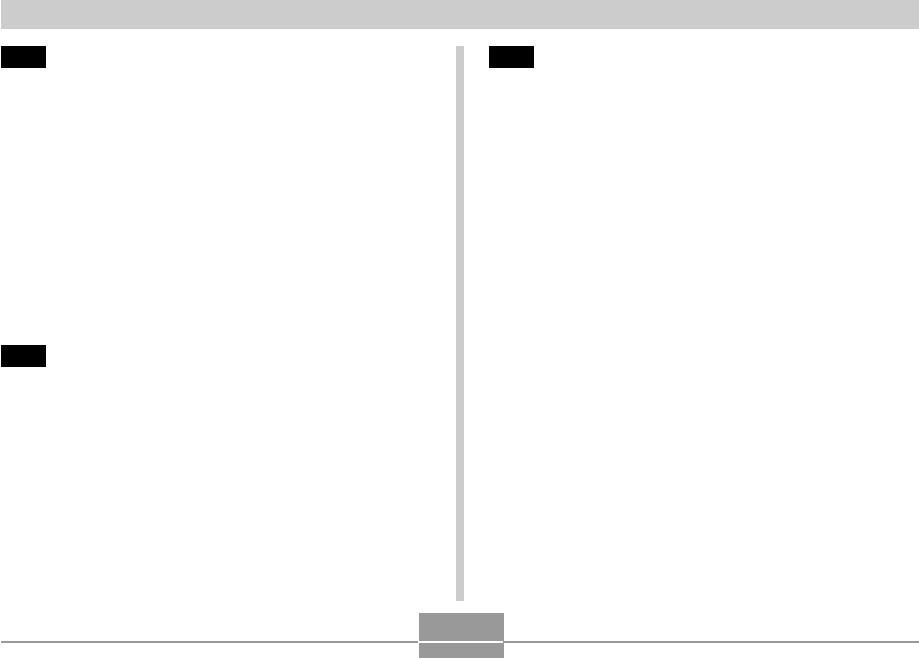
INTRODUCTION
5
92 PLAYBACK
Basic Playback Operation .......................................... 92
Zooming the Display Image ....................................... 93
Resizing an Image ..................................................... 94
Cropping an Image..................................................... 95
Playing a Movie .......................................................... 96
Displaying the 9-image View ..................................... 97
Selecting a Specific Image in the 9-image View 98
Displaying the Calendar Screen ................................ 98
Rotating the Display Image........................................ 99
Using Image Roulette .............................................. 100
102 DELETING FILES
Deleting a Single File ............................................... 102
Deleting All Files ...................................................... 103
104 FILE MANAGEMENT
Folders ..................................................................... 104
Memory Folders and Files 104
Protecting Files ........................................................ 105
To protect a single file 105
To protect all files in memory 106
DPOF ........................................................................ 106
To configure print settings for a single image 107
To configure print settings for all images 108
PRINT Image Matching II .......................................... 109
Exif Print ................................................................... 109
Using USB DIRECT-PRINT ......................................110
Using the FAVORITE Folder .....................................112
To copy a file to the FAVORITE folder 112
To display a file in the FAVORITE folder 114
To delete a file from the FAVORITE folder 115
To delete all files from the FAVORITE folder 116

INTRODUCTION
6
117 OTHER SETTINGS
Specifying the File Name Serial Number
Generation Method ...................................................117
Turning the Key Tone On and Off .............................118
Specifying an Image for the Startup Screen ............ 118
Configuring Power Down Image Settings................. 119
Using the Alarm ........................................................ 121
To set an alarm 121
Stopping the Alarm 122
Setting the Clock ...................................................... 123
To select your Home Time zone 123
To set the current time and date 124
Changing the Date Format 124
Using World Time ..................................................... 125
To display the World Time screen 125
To configure World Time settings 125
To configure summer time (DST) settings 126
Changing the Display Language ............................. 127
Formatting Built-in Memory...................................... 128
129 USING A MEMORY CARD
Using a Memory Card .............................................. 130
To insert a memory card into the camera 130
To remove a memory card from the camera 130
Formatting a Memory Card 131
Memory Card Precautions 132
Copying Files ........................................................... 133
To copy all the files in built-in memory
to a memory card 133
To copy a file from a memory card to built-in memory 134
135 VIEWING IMAGES ON A COMPUTER
Using the Camera with a Windows Computer ........ 135
USB Connection Precautions 140
Using the Camera with a Macintosh Computer ....... 140
USB Connection Precautions 143
Operations You Can Perform from Your Computer .. 144
Using a Memory Card to Transfer Images
to a Computer .......................................................... 144
Memory Data ............................................................ 145
DCF Protocol 145
Memory Directory Structure 146
Image Files Supported by the Camera 147
Built-in Memory and Memory Card Precautions 147
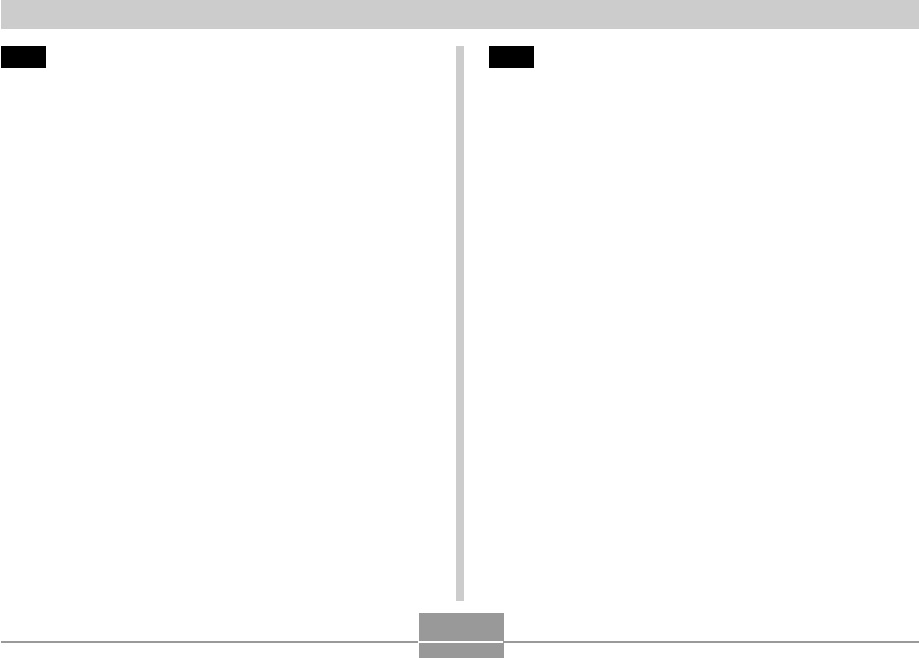
INTRODUCTION
7
148 USING THE CAMERA WITH A COMPUTER
Using the Album Feature ......................................... 148
Creating an album 148
Selecting an Album Layout 149
Configuring Detailed Album Settings 150
Viewing Album Files 152
Saving an Album 155
Installing the Software from the CD-ROM ............... 155
About the bundled CD-ROM 155
Computer System Requirements 156
Installing Software from the CD-ROM in Windows ... 157
Getting Started 157
Selecting a Language 157
Viewing the Contents of the “Read me” File 158
Installing an Application 158
Viewing User Documentation (PDF Files) 159
User Registration 159
Exiting the Menu Application 159
Installing Software from the CD-ROM
on a Macintosh ......................................................... 160
Installing Software 160
Viewing User Documentation (PDF Files) 161
162 APPENDIX
Menu Reference ....................................................... 162
Indicator Lamp Reference ....................................... 164
REC mode 165
PLAY mode 166
Charger Unit 166
Troubleshooting Guide ............................................. 167
Display Messages 170
Specifications ........................................................... 171
Main Specifications 171
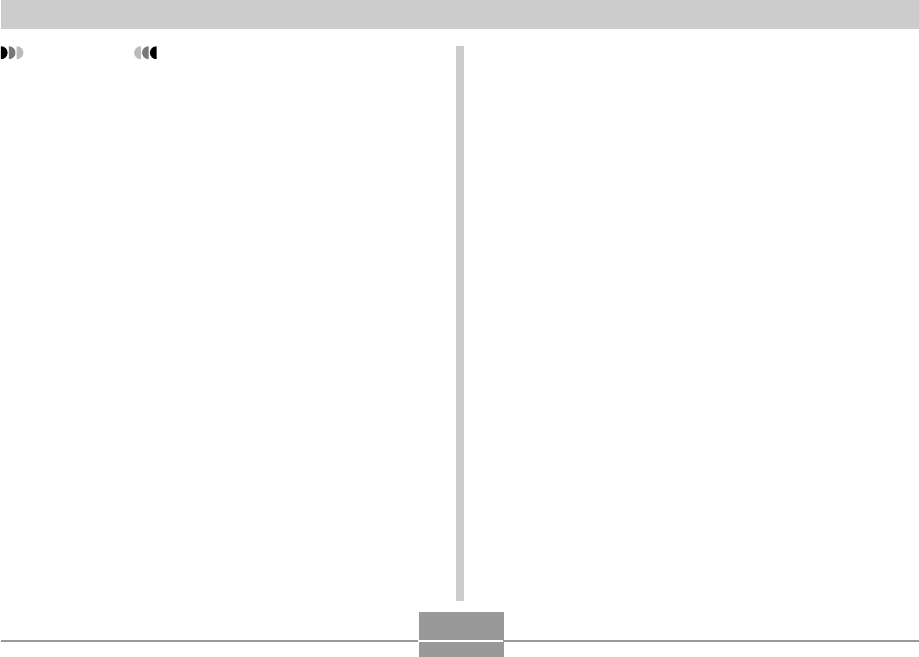
INTRODUCTION
8
IMPORTANT!
•The contents of this manual are subject to change
without notice.
•CASIO COMPUTER CO., LTD. assumes no
responsibility for any damage or loss resulting from
the use of this manual.
•CASIO COMPUTER CO., LTD. assumes no
responsibility for any loss or claims by third parties
which may arise through the use of the QV-R40.
•CASIO COMPUTER CO., LTD. shall not be held
liable for any damages or losses suffered by you or
any third party due to the use of Photo Loader and/or
Photohands.
•CASIO COMPUTER CO., LTD. assumes no
responsibility for any damage or loss caused by
deletion of data as a result of malfunction, repairs, or
battery replacement. Be sure to back up all important
data on other media to protect against its loss.
•The SD logo is a registered trademark.
•Windows, Internet Explorer, and DirectX are
registered trademarks of Microsoft Corporation.
•Macintosh is a registered trademark of Apple
Computer, Inc.
•
MultiMediaCard is a trademark of Infineon
Technologies AG of Germany, and licensed to the
MultiMediaCard Association (MMCA).
•Acrobat and Acrobat Reader are trademarks of
Adobe Systems Incorporated.
•The USB driver (mass storage) uses Phoenix
Technologies Ltd. software.
Compatibility Software Copyright
C
1997
Phoenix Technologies Ltd., All Rights Reserved.
•Other company, product and service names used
herein may also be trademarks or service marks of
others.
•Photo Loader and Photohands are the property of
CASIO COMPUTER CO., LTD. Except as stipulated
above, all copyrights and other related rights to these
applications revert to CASIO COMPUTER CO., LTD.
■Copyright Restrictions
Except for the purposes of your own personal enjoyment,
unauthorized copying of snapshot files and movie files
violates copyright laws and international contracts.
Distribution to third parties of such files over the Internet
without permission of the copyright holder, whether for
profit or for free, violates copyright laws and international
contracts.
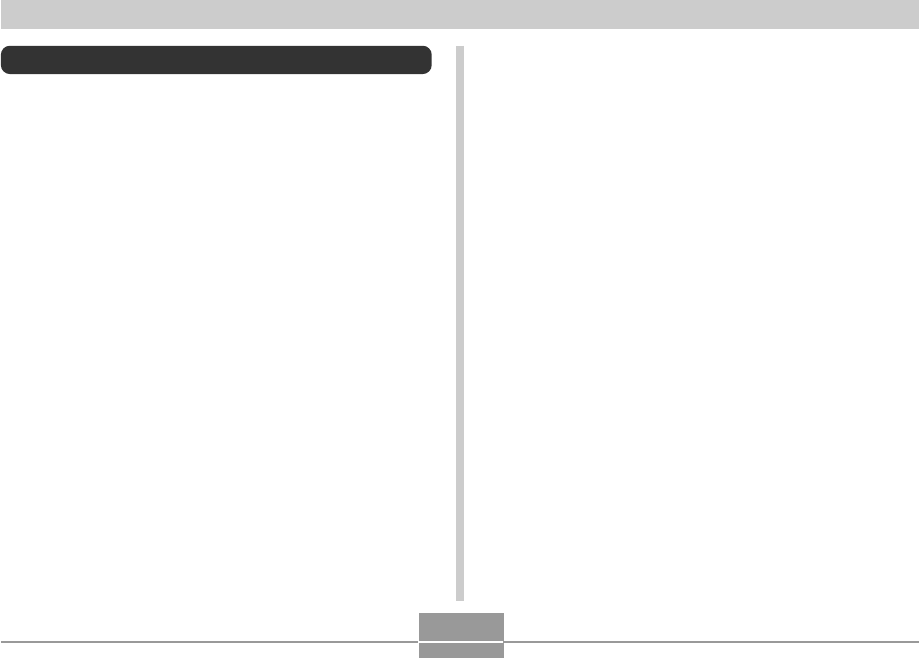
INTRODUCTION
9
Features
•4.0 million Effective Pixels
A high-resolution megapixel CCD provides 4.0 million
effective pixels (4.13 million total pixels) for images that
print beautifully.
•1.6-inch TFT color LCD monitor screen
•9.6X seamless zoom
3X optical zoom, 3.2X digital zoom
•10MB Flash memory
Images can be recorded without using a memory card.
•Support for SD memory cards and MMC (MultiMedia
Cards) for memory expansion
•Easy Image Transfer
Transfer images to a computer simply by connecting the
camera with a USB cable.
•Best Shot
Simply select the sample scene that matches the type of
image you are trying to record and the camera performs
troublesome setups automatically for beautiful pictures
every time.
•Coupling Shot and Pre-shot
Coupling Shot lets you combine two subjects into a single
image, while Pre-shot lets you add a subject to a
previously recorded background image. This means you
can create images that include you and your friend, even
if you are the only two people around. You can use
Coupling Shot and Pre-shot by selecting the applicable
sample images in the Best Shot mode.
•Image Roulette Feature
Images cycle like a slot machine on the display until one
of them remains.
•Triple Self-timer mode
The self-timer can be set up to repeat three times,
automatically.
•Real-time histogram
An on-screen histogram lets you adjust exposure as you
view the effect on overall image brightness, which makes
shooting under difficult lighting conditions easier than
ever before.
•World Time
A simple operation sets the current time for your current
location. You can select from among 162 cities in 32 time
zones.
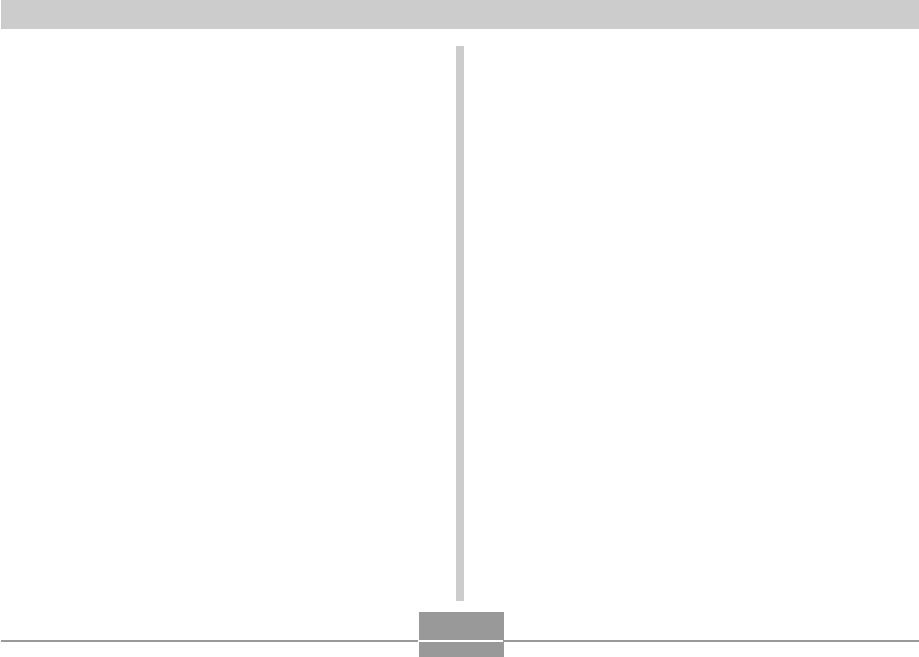
INTRODUCTION
10
•Alarm
A built-in alarm helps to keep you on time for important
events, and even can be used in place of an alarm clock.
You can also have a specific image appear on the
monitor screen when the alarm time is reached.
•Album Function
HTML files are generated automatically to create an
album of recorded images. Album contents can be viewed
and printed using a standard Web browser. Images can
also be incorporated into Web pages quickly and easily.
•Calendar screen
A simple operation displays a full-month calendar on the
camera’s monitor screen. Each day of the full-month
calendar shows a thumbnail of the first image recorded
for that date, which helps to make searching for a
particular image quicker and easier.
•DCF Data Storage
DCF (Design rule for Camera File system) data storage
protocol provides image inter-compatibility between the
digital camera and printers.
•Digital Print Order Format (DPOF)
Images can be printed easily in the sequence you want
using a DPOF compatible printer. DPOF can also be used
when specifying images and quantities for printing by
professional print services.
•PRINT Image Matching II Compatible
Images include PRINT Image Matching II data (mode
setting and other camera setup information). A printer that
supports PRINT Image Matching II reads this data and
adjusts the printed image accordingly, so your images
come out just the way you intended when you recorded
them.
•USB DIRECT-PRINT support
Your camera supports USB DIRECT-PRINT, which was
developed by Seiko Epson Corporation. When connected
directly to a printer that supports USB DIRECT-PRINT,
you can select images to print and start the print
operation directly from the camera.
•Bundled with Photo Loader and Photohands
Your camera comes bundled with Photo Loader, the
popular application that automatically loads images from
your camera to your PC. It also comes with Photohands,
and application that makes image retouching quick and
easy.
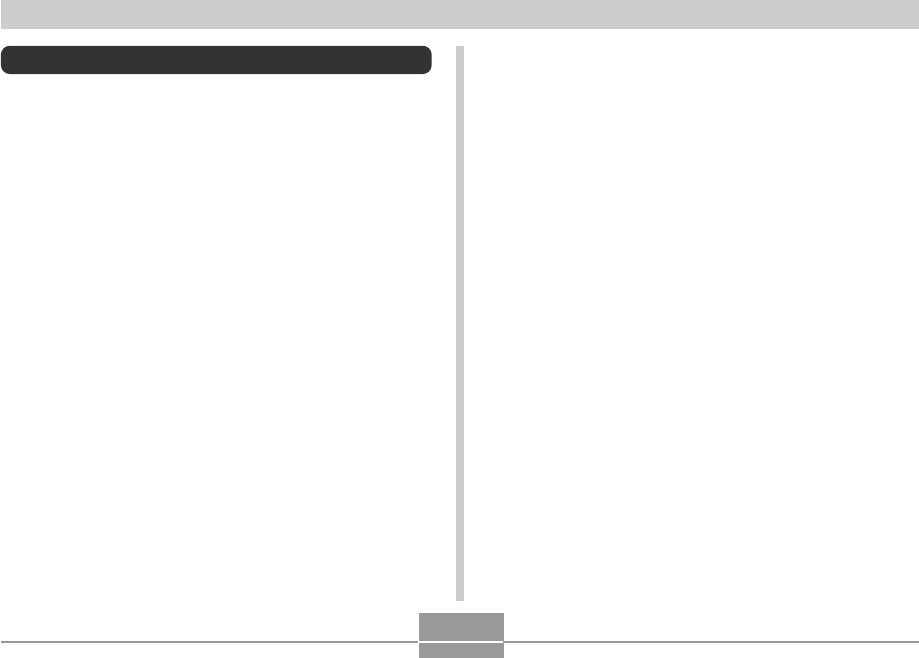
INTRODUCTION
11
Precautions
General Precautions
Be sure to observe the following important precautions
whenever using the QV-R40. All references in this manual
to “this camera” and “the camera” refer to the CASIO QV-
R40 Digital Camera.
■Avoid Use While In Motion
•Never use the camera to record or play back images
while operating an automobile or other vehicle, or while
walking. Looking at the monitor while in motion creates
the risk of serious accident.
■Directly Viewing the Sun or Bright Light
•Never look at the sun or any other bright light through
the camera’s viewfinder. Doing so can damage your
eyesight.
■Flash
•Never use the flash unit in areas where flammable or
explosive gas may be present. Such conditions create
the risk of fire and explosion.
•Never fire the flash in the direction of a person
operating a motor vehicle. Doing so can interfere with
the driver’s vision and creates the risk of accident.
•Never fire the flash too close to the eyes of the subject.
Doing so creates the risk of loss of eyesight.
■Display Panel
•Do not apply strong pressure to the LCD panel surface
or subject it to strong impact. Doing so can cause the
display panel glass to crack.
•Should the display panel ever become cracked, never
touch any of the liquid inside the panel. Doing so
creates the risk of skin inflammation.
•Should display panel liquid ever get into your mouth,
immediately rinse your mouth out and contact your
physician.
•Should display panel liquid ever get into your eyes or
onto your skin, immediately rinse with clean water for at
least 15 minutes and contact your physician.
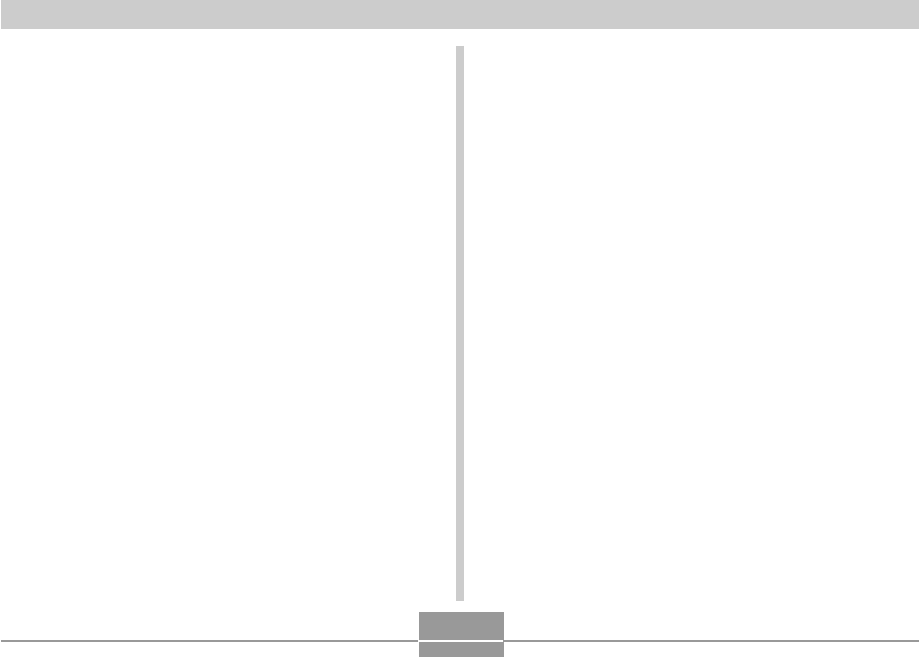
INTRODUCTION
12
■Connections
•Never plug any devices that are not specified for use
with this camera into connectors. Connecting a non-
specified device creates the risk of fire and electric
shock.
■Transport
•Never operate the camera inside of an aircraft or
anywhere else where operation of such devices is
restricted. Improper use creates the risk of serious
accident.
■Smoke, abnormal odor, overheating, and
other abnormalities
•Continued use of the camera while it is emitting smoke
or strange odor, or overheating creates the risk of fire
and electric shock. Immediately perform the following
steps whenever any of the above symptoms are
present.
1. Turn off the camera.
2. If you are using the AC adaptor to power the
camera, unplug it from the wall outlet. If you are
using battery power, remove the batteries from the
camera, taking care to protect yourself against burn
injury.
3. Contact your dealer or nearest CASIO authorized
service center.
■Water and Foreign Matter
•Water, other liquids, or foreign matter (especially metal)
getting inside the camera creates the risk of fire and
electric shock. Immediately perform the following steps
whenever any of the above symptoms are present.
Particular care is required when using the camera
where it is raining or snowing, near the ocean or other
body of water, or in a bathroom.
1. Turn off the camera.
2. If you are using the AC adaptor to power the
camera, unplug it from the wall outlet. If you are
using battery power, remove the batteries from the
camera.
3. Contact your dealer or nearest CASIO authorized
service center.
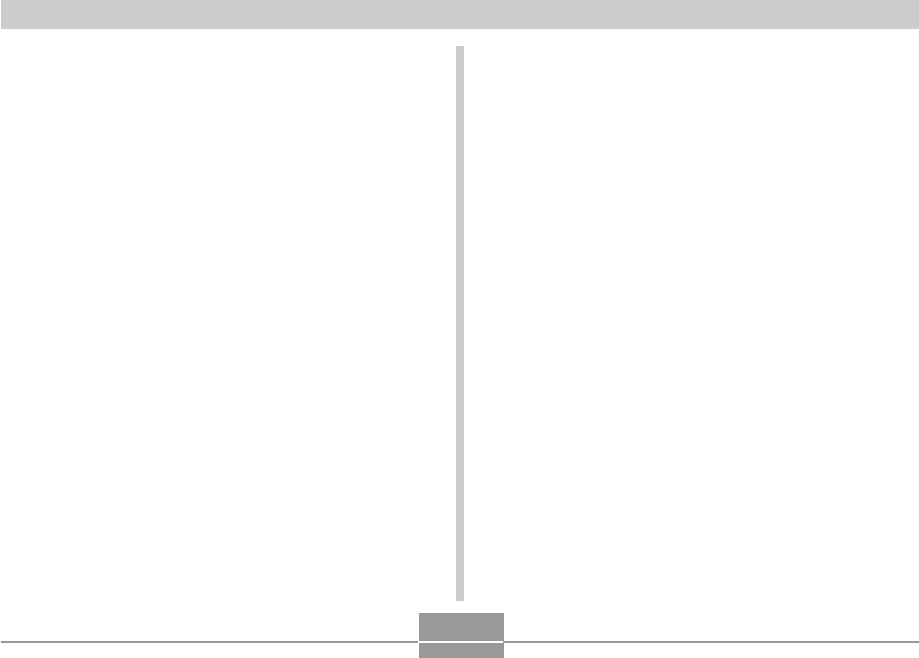
INTRODUCTION
13
■Dropping and Rough Treatment
•Continued use of the camera after it is damaged by
dropping or other rough treatment creates the risk of
fire and electric shock. Immediately perform the
following steps whenever any of the above symptoms
are present.
1. Turn off the camera.
2. If you are using the AC adaptor to power the
camera, unplug it from the wall outlet. If you are
using battery power, remove the batteries from the
camera.
3. Contact your dealer or nearest CASIO authorized
service center.
■Keep Away From Fire
•Never expose the camera to fire, which can cause it to
explode and creates the risk of fire and electric shock.
■Disassembly and Modification
•Never try to take the camera apart or modify it in any
way. Doing so creates the risk of electric shock, burn
injury, and other personal injury. Be sure to leave all
internal inspection, maintenance, and repair up to your
dealer or nearest CASIO authorized service center.
■Locations To Be Avoided
•Never leave the camera in any of the following types of
locations. Doing so creates the risk of fire and electric
shock.
—Areas subject to large amounts of humidity or dust
—Food preparation areas or other locations where oil
smoke is present
—Near heaters, on a heated carpet, in areas exposed
to direct sunlight, in a closed vehicle parked in the
sun, or other areas subject to very high
temperatures
•Never place the camera on an unstable surface, on a
high shelf, etc. Doing so can cause the camera to fall,
creating the risk of personal injury.
■Backing Up Important Data
•Always keep backup copies of important data in
camera memory by transferring it to a computer or
other storage device. Note that data can be deleted in
the case of camera malfunction, repair, etc.
■Memory Protection
•Whenever replacing batteries, be sure to follow the
correct procedure as described in the documentation
that comes with the camera. Incorrectly replacing
batteries can result in corruption or loss of data in
camera memory.
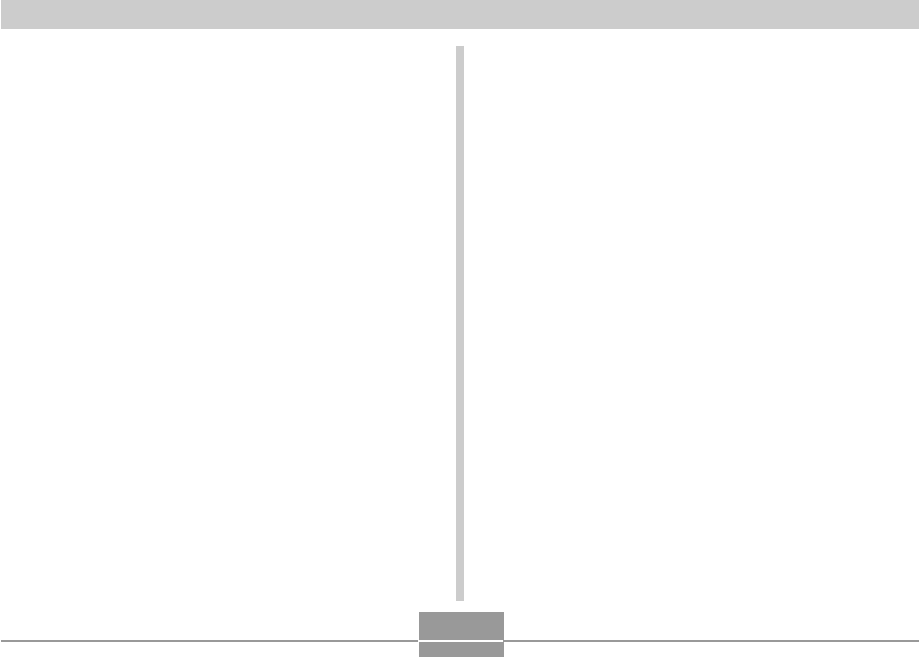
INTRODUCTION
14
■Batteries
•Misuse of batteries can cause them to leak, which
damages and corrodes the area around the batteries
and creates the danger of fire and personal injury.
Make sure you observe the following precautions when
using batteries.
—Never try to take batteries apart and never allow
them to become shorted.
—Do not expose batteries to heat or fire.
—Never mix new batteries with old ones.
—Never mix batteries of different types.
—Do not charge non-rechargeable batteries.
—When loading batteries, make sure their positive (+)
and negative (–) ends are facing correctly.
—When using rechargeable batteries, be sure to read
the Safety Precautions section of the user
documentation that comes with them.
—Use only the batteries that are specified for this
camera.
—If you do not plan to use the camera for a long time,
remove its batteries.
■Alkaline Batteries
•Should liquid from an alkaline battery ever get into your
eyes, take the following steps.
1. Immediately rinse your eyes with clean water. Do not
rub!
2. See a physician as soon as possible.
Failure to clean alkaline battery fluid from the eyes
creates the risk of loss of sight.
■Rechargeable Batteries
•Should you ever notice leakage, strange odor, heat
generation, discoloration, deformation, or any other
abnormal condition while using, charging, or storing
batteries, immediately remove them from the camera or
the battery charger unit and keep them away from open
flame.
•The term “battery” in this manual refers to the
rechargeable nickel-metal hydride batteries.
•The term “charger unit” in the following precautions
refers to the CASIO BC-5H Charger Unit.
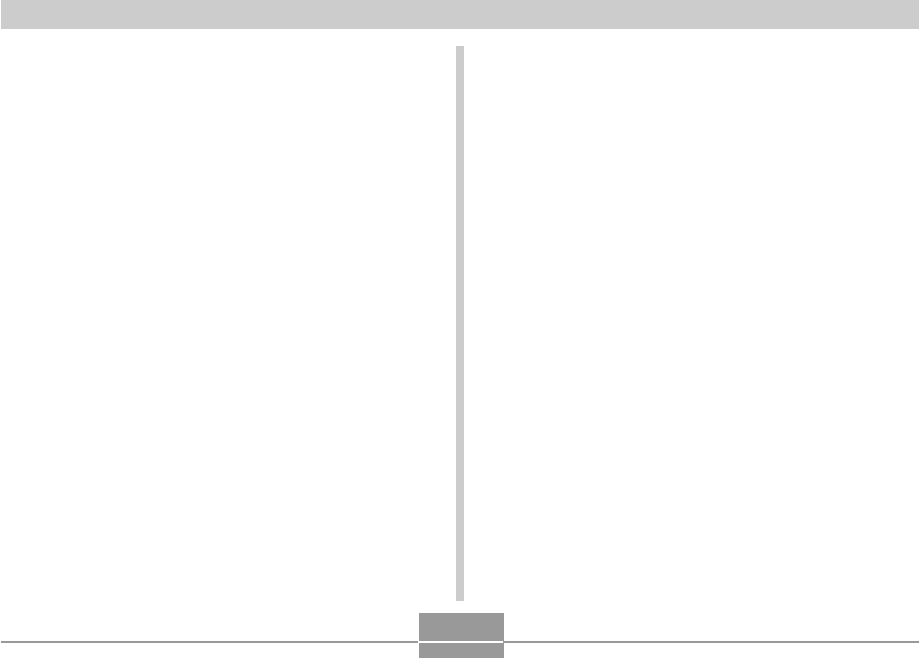
INTRODUCTION
15
•Failure to observe any of the following precautions
while using batteries creates the risk of overheating,
fire, and explosion.
—Never use any other type of charger unit except the
one specified for the batteries.
—Never try to use batteries to power any other device
other than this camera.
—Never use or leave batteries near open flame.
—Never place batteries in a microwave oven, throw it
into fire, or otherwise expose it to intense heat.
—Make sure batteries are oriented correctly when you
load them into the camera or attach them to the
charger unit.
—Never carry or store batteries together with items
that can conduct electricity (necklaces, pencil lead,
etc.).
—Never try to take batteries apart, modify them in any
way, or expose them to strong impact.
—Do not immerse batteries in fresh water or salt
water.
—Do not use or leave batteries under direct sunlight,
in an automobile parked in the sun, or in any other
area subject to high temperatures.
•If the batteries do not achieve full charge after the
normal charging time has passed, stop charging.
Continued charging creates the risk of overheating, fire,
and explosion.
•Battery fluid can damage your eyes. Should battery
fluid get into your eyes accidentally, immediately rinse
them with clean tap water and then consult a physician.
•If batteries are to be used by young children, make
sure that a responsible adult makes them aware of the
precautions and proper handling instructions, and make
sure that they handle batteries correctly.
•Should fluid from batteries accidentally get onto
clothing or your skin, immediately rinse it off with clean
tap water. Prolonged contact with battery fluid can
cause skin irritation.
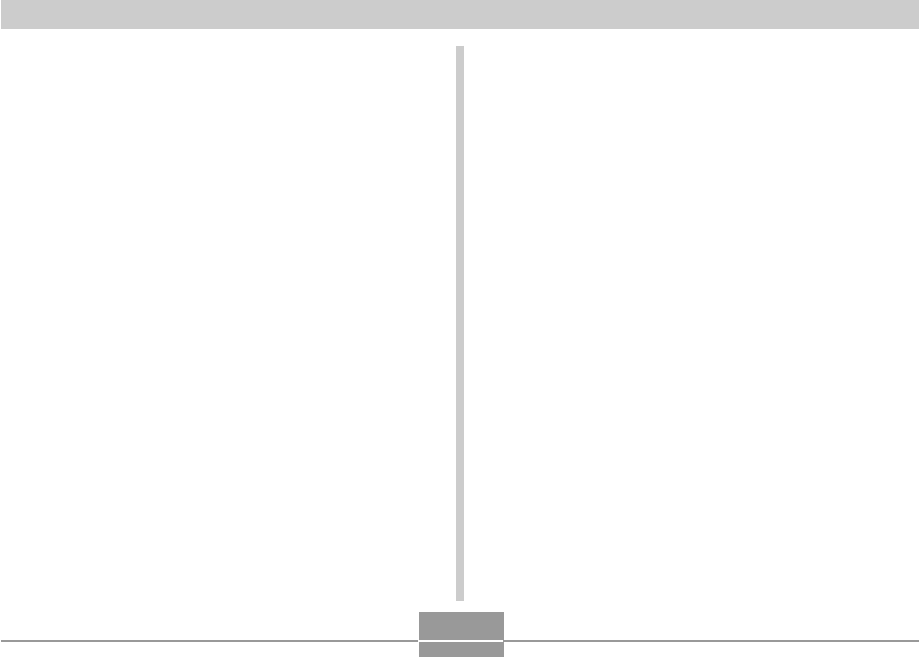
INTRODUCTION
16
■Charger Unit
•Never plug the charger unit into an outlet whose
voltage rating is different from that marked on the
charger unit. Doing so creates the risk of fire,
malfunction, and electric shock.
•Never plug in or unplug the charger unit while your
hands are wet. Doing so creates the risk of electric
shock.
•Do not plug the charger unit into an outlet or extension
cord that is shared by other devices. Doing so creates
the risk of fire, malfunction, and electric shock.
•The charger unit becomes slightly warm during
charging. This is normal and does not indicate
malfunction.
•Unplug the charger unit from the power outlet
whenever you are not using it.
■AC Adaptor (Option)
•Misuse of the optional AC adaptor creates the risk of
fire and electric shock. Make sure you observe the
following precautions when using the AC adaptor.
—Use only the optional AC adaptor specified for this
camera.
—Use a 100 to 240V AC (50/60Hz) wall outlet as a
power source.
—Never plug the power cord into a wall outlet that is
shared by other devices, or into a shared extension
cord.
•Misuse of the AC adaptor can cause it to become
damaged, creating the risk of fire and electric shock.
Make sure you observe the following precautions when
using the AC adaptor.
—Never place heavy objects on the AC adaptor or
subject it to direct heat.
—Never try to modify the AC adaptor or subject it to
bending.
—Do not twist or pull on the power cord.
—Should the power cord or plug ever become
damaged, contact your dealer or nearest CASIO
authorized service center.
•Use the AC adaptor where it will not be splashed with
water. Water creates the risk of fire and electric shock.
•Do not place a vase or any other container filled with
liquid on top of the AC adaptor. Water creates the risk
of fire and electric shock.
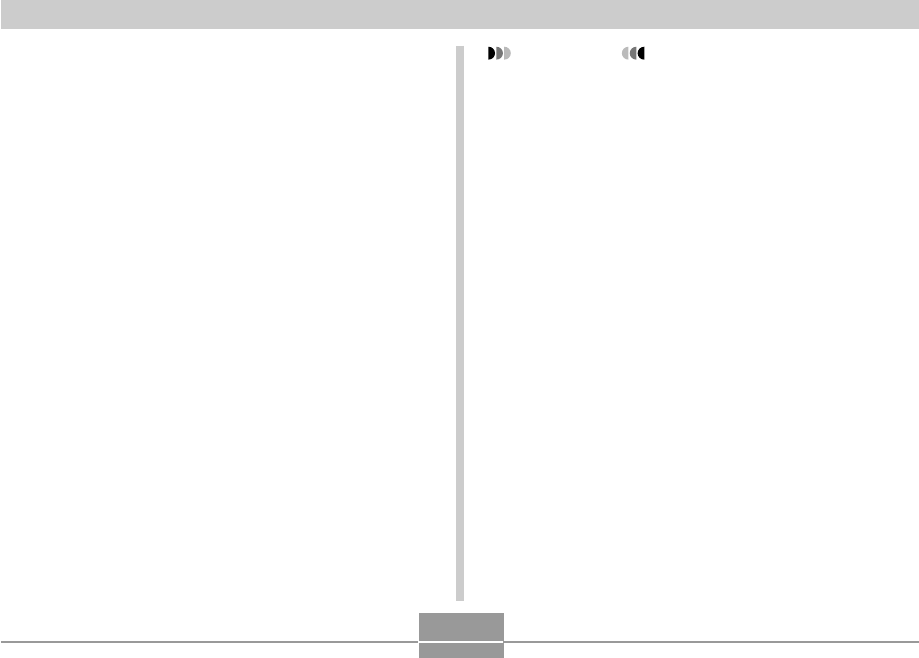
INTRODUCTION
17
•Never touch the AC adaptor while your hands are wet.
Doing so creates the risk of electric shock.
•Misuse of the optional AC adaptor creates the risk of
fire and electric shock. Make sure you observe the
following precautions when using the AC adaptor.
—Never locate the power cord near a stove or other
heating device.
—When unplugging from the wall outlet, grasp the
plug on the AC adaptor power cord. Never pull on
the power cord.
—Insert the plug into the wall outlet as far as it will go.
—Unplug the AC adaptor from the wall outlet before
leaving the camera unattended for long periods,
such as when leaving on a trip, etc.
—At least once a year, unplug the AC adaptor from
the wall outlet and clean off any dust built up around
the prongs.
IMPORTANT!
■Battery Life
•The battery lives noted in the User’s Guide are
approximate values until power fails, based on use of
batteries of recommended brands at normal
temperature (23°C (73°F)), and do not guarantee you
will be able to achieve operation for the life noted.
Actual battery life is greatly affected by the battery
brand, battery production date, and ambient
temperature.
•Leaving the camera on can run down batteries and
cause the low battery warning to appear. Turn off the
camera whenever you are not using it.
•Sometimes, the camera may shutdown after the low
battery warning appears. If this happens, immediately
replace both of the batteries. Leaving low or dead
batteries in the camera can lead to battery leakage and
data corruption.
•Though you could use alkaline batteries when there are
no other types of batteries available, note that the life of
alkaline batteries will be very short. Use of
rechargeable nickel-metal hydride batteries or lithium
batteries is recommended.
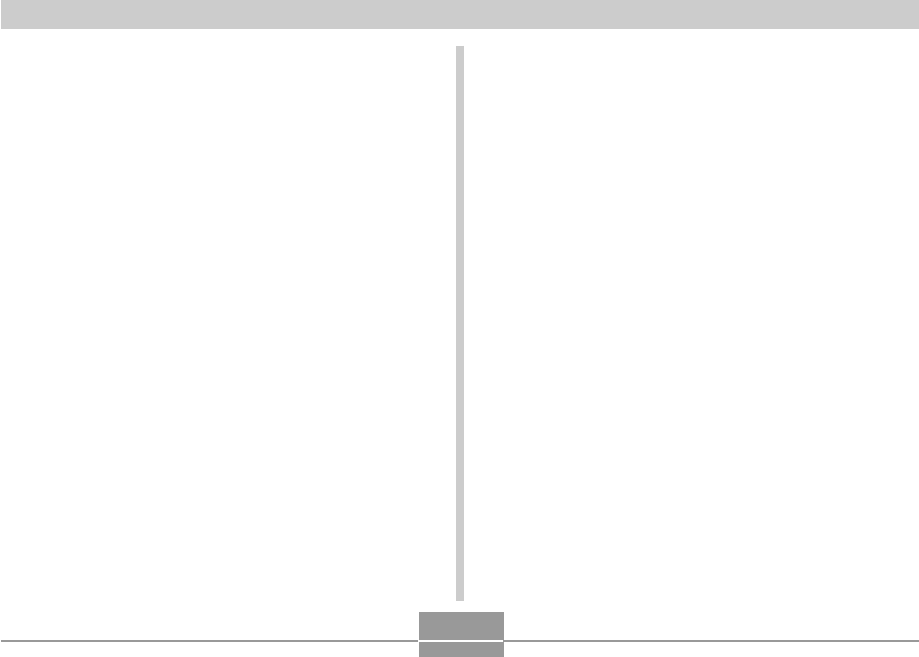
INTRODUCTION
18
Operating conditions
•This camera is designed for use in temperatures ranging
from 0°C to 40°C (32°F to 104°F).
•Do not use or keep the camera in the following areas.
—In areas subject to direct sunlight
—In areas subject to high humidity or dust
—Near air conditioners, heaters, or other areas subject
to temperature extremes
—Inside of a closed vehicle, especially one parked in the
sun
—In areas subject to strong vibration
Data Error Precautions
•Your digital camera is manufactured using precision
digital components. Any of the following creates the risk
of corruption of data in file memory.
—Removing the batteries or memory card from the
camera, or connecting the USB cable to the camera
while the camera is performing a record or memory
access operation
—Removing the batteries or memory card from the
camera, or connecting the USB cable to the camera
while the operation lamp is still flashing after you turn
off the camera
—Disconnecting the USB cable or disconnecting the AC
adaptor from the camera while a USB data
communication operation is being performed
—Low battery power
*Note that continued use of weak batteries can lead to
malfunction of the camera. Charge the batteries or
replace the batteries with new ones as soon as
possible after signs of low power appear.
—Other abnormal operations
Any of the above conditions can cause an error message to
appear on the monitor screen (page 170). Follow the
instructions provided by the message to eliminate the
cause of the error.
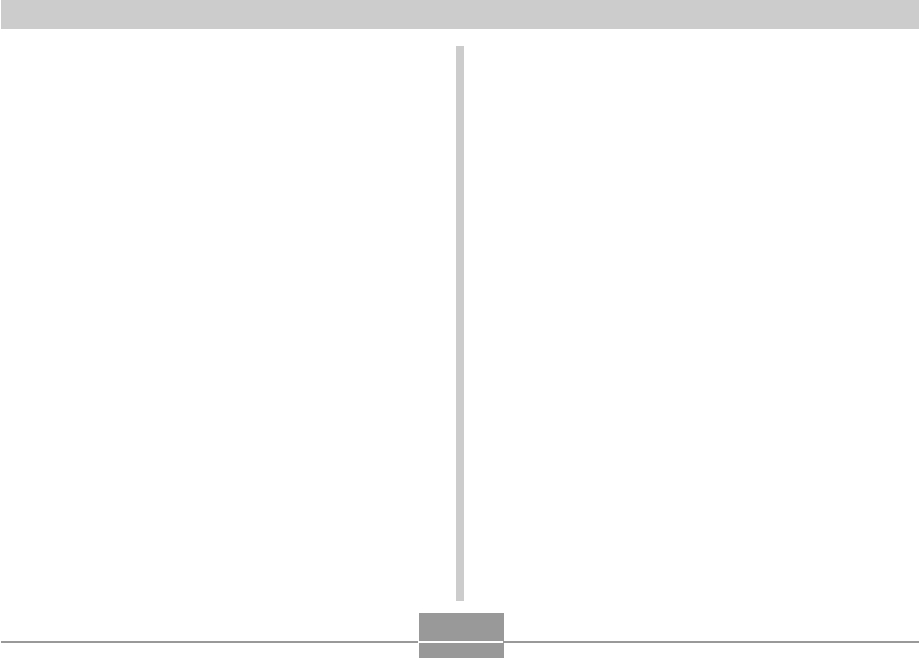
INTRODUCTION
19
Lens
•Never apply too much force when cleaning the surface of
the lens. Doing so can scratch the lens surface and cause
malfunction.
•Fingerprints, dust, or any other soiling of the lens can
interfere with proper image recording. Never touch the
lens with your fingers. You can remove dust particles
from the lens surface by using a lens blower to blow them
off. Next, wipe the surface of the lens with a soft lens
cloth.
Condensation
•When you bring the camera indoors on a cold day or
otherwise expose it to a sudden change of temperature,
there is the possibility that condensation can form on the
exterior or on interior components. Condensation can
cause malfunction of the camera, so you should avoid
exposing it to conditions that might cause condensation.
•To keep condensation from forming, place the camera
into a plastic bag before moving it into a location that is
much warmer or colder than your current location. Leave
it in the plastic bag until the air inside the bag has a
chance to reach the same temperature as the new
location. If condensation does form, remove the batteries
from the camera and leave the battery compartment
cover open for a few hours.
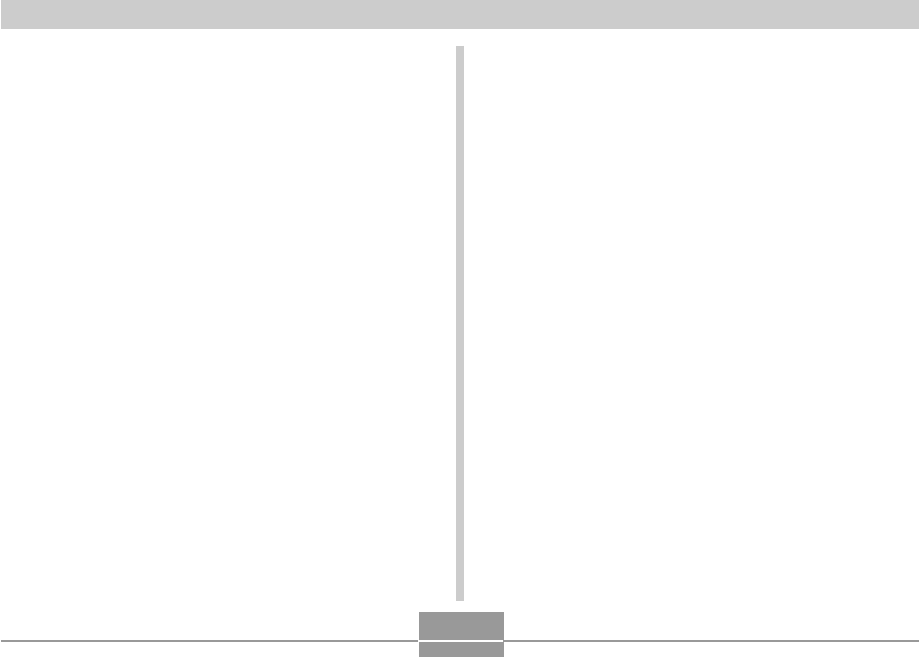
INTRODUCTION
20
Other
•The camera may become slightly warm during use. This
does not indicate malfunction.
•If the exterior of the camera needs cleaning, wipe it with a
soft, dry cloth.
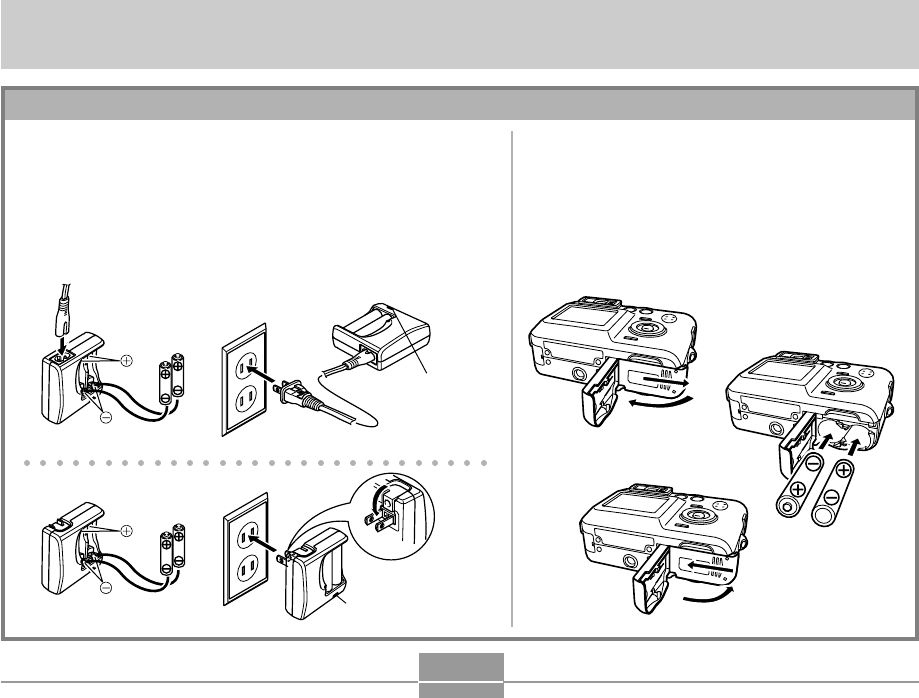
QUICK START GUIDE
21
QUICK START GUIDE
First, charge the batteries!
2.
Load the batteries (page 37).
•Note that you can also power the camera
using commercially available AA-size alkaline
batteries. Note, however, that the life of
alkaline batteries is relatively short, and that
alkaline batteries cannot be recharged.
1.
Charge the rechargeable nickel-metal hydride
batteries (HR-3UA) that come with the camera (page
33).
•Note that the shape of the charger unit depends on the area
where you purchased the camera.
•It takes about four hours to achieve a full charge.
Plug-in Type
Inlet Type
[CHARGE]
lamp lights
during charging.
12
12
[CHARGE] lamp
lights during
charging.
1
2
3
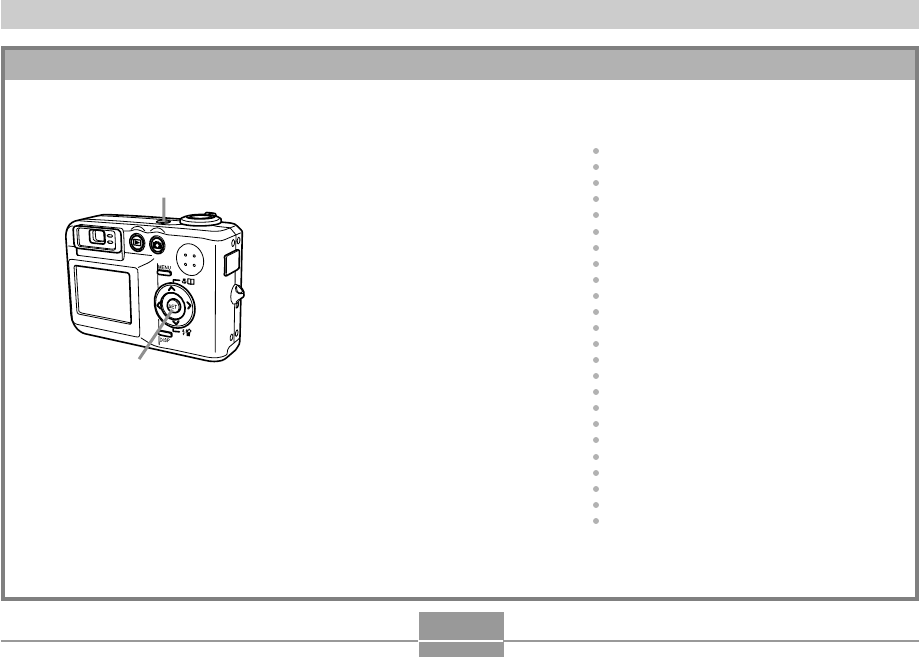
QUICK START GUIDE
22
1.
Press the power button to turn
on the camera.
2.
Use [], [], [], and [] to
select the language you want.
3.
Press [SET] to register the
language setting.
4.
Use [], [], [], and [] to
select the geographical area
you want, and then press
[SET].
5.
Use [] and [] to select the
city you want, and then press
[SET].
1,
10
2, 3, 4, 5, 6, 7, 8, 9
To configure display language and clock settings
•Be sure to configure the following settings before using the camera to record images.
(See page 47 for details.)
6.
Use [] and [] to select the
summer time (DST) setting you
want, and then press [SET].
7.
Use [] and [] to select the
date format setting you want,
and then press [SET].
8.
Set the date and the time.
9.
Press [SET] to register the
clock settings and exit the
setting screen.
10.
Press the power button to turn
off the camera.
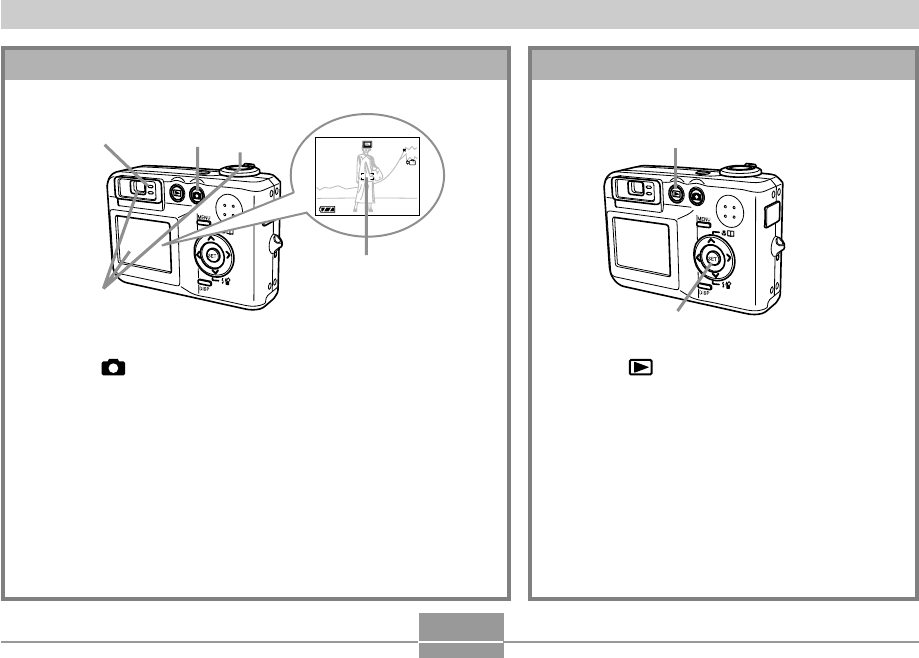
QUICK START GUIDE
23
1.
Press [ ] (PLAY).
2.
Use [] and [] to scroll through the
images.
1
2
To view a recorded image
(See page 92 for details.)
1.
Press [ ] (REC).
2.
Point the camera at the subject, use the monitor
screen or viewfinder to compose the image, and
then press the shutter release button half way.
•When proper focus is achieved, the focus frame turns green
and the green operation lamp lights.
3.
Holding the camera still, gently press the shutter
release button.
To record an image
(See page 51 for details.)
13
2
1200
1200
1600
1600
NORMAL
NORMAL
99
99
03
03
/12
12
/24
24
12
12
:58
58
IN
1 / 1000
1 / 1000
F2.6
F2.6
Green
operation lamp
Focus frame
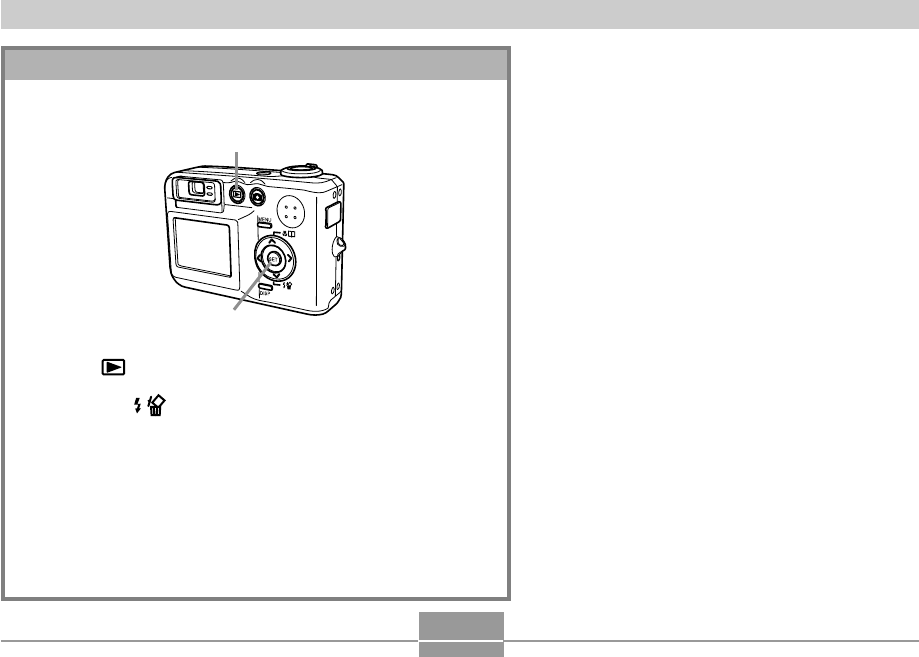
QUICK START GUIDE
24
1.
Press [ ] (PLAY).
2.
Press [] ( ).
3.
Use [] and [] to display the image you want to
delete.
4.
Use [] and [] to select “Delete”.
•To exit the image delete operation without deleting anything,
select “Cancel”.
5.
Press [SET] to delete the image.
To delete an image
(See page 102 for details.)
2, 3, 4, 5
1
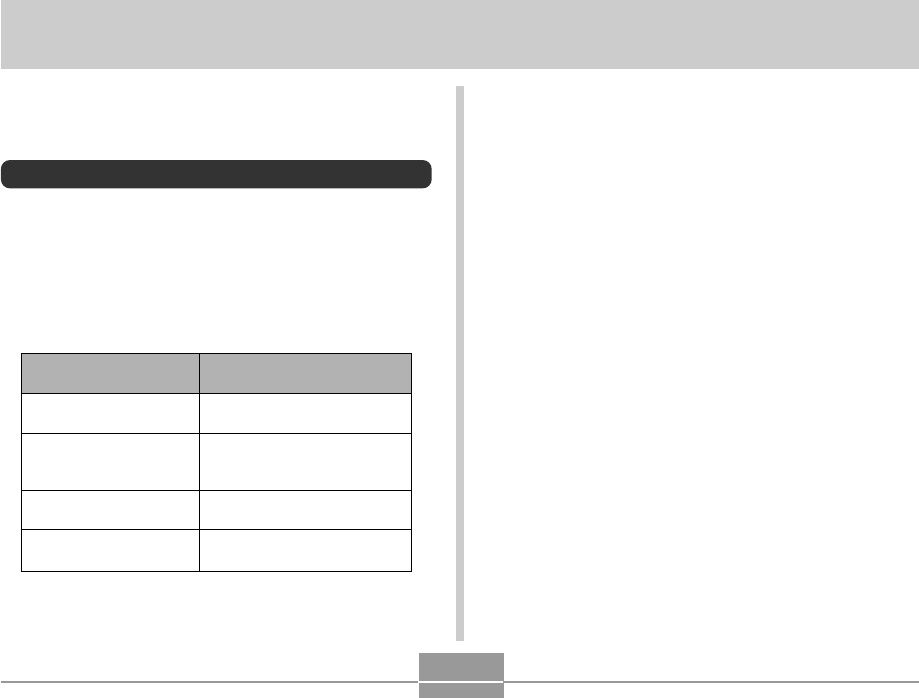
GETTING READY
25
GETTING READY
This section contains information about things you need to
know about and do before trying to use the camera.
About This Manual
This section contains information about the conventions
used in this manual.
■ Terminology
The following table defines the terminology used in this
manual.
■ Button Operations
Button operations are indicated by the button name inside
of brackets ([ ]).
■ On-screen Text
On-screen text is always enclosed by double quotation
marks (“ ”).
■ File Memory
The term “file memory” in this manual is a general term that
refers to the location where your camera is currently storing
the images you record. File memory can be any one of the
following three locations.
•The camera’s built-in Flash memory
•An SD memory card loaded in the camera
•A MultiMediaCard loaded in the camera
For more information about how the camera stores images,
see page 129.
This term as used in this
manual:
“this camera” or “the
camera”
“file memory”
“batteries”
“charger unit”
Means this:
The CASIO QV-R40 Digital
Camera
The location where the
camera is currently storing
images you record (page 51)
The Rechargeable nickel-
metal hydride batteries
The CASIO BC-5H Charger
Unit
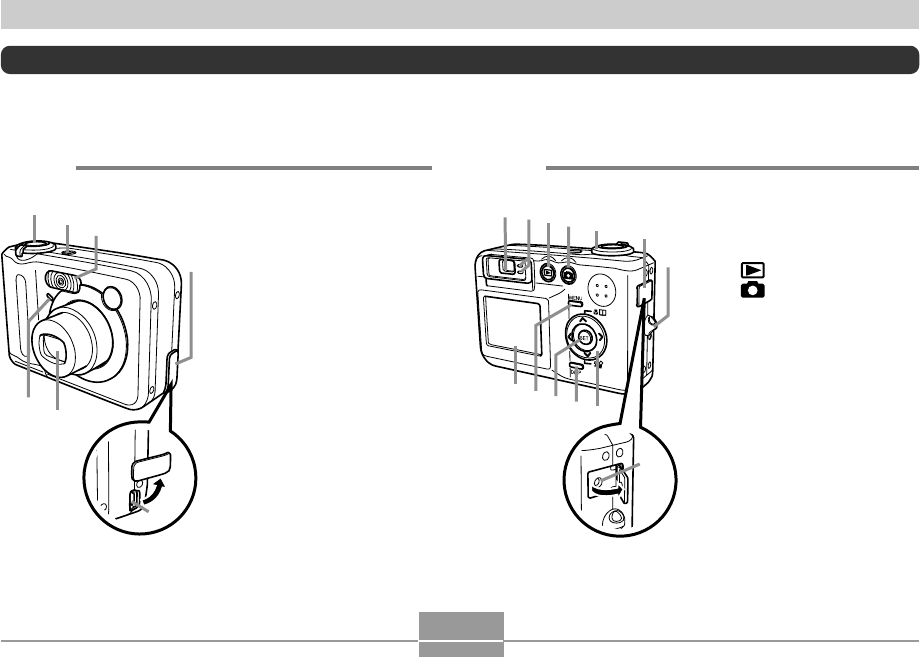
GETTING READY
26
General Guide
The following illustrations show the names of each component, button, and switch on the camera.
■ Front ■ Back
6
4
7
5
123
1Shutter release button
2Power button
3Flash
4Terminal cover
5Self-timer lamp
6Lens
7[USB] port
H
A
890BC
D
JIGF
E
8Viewfinder
9Operation lamp
:[] (PLAY mode)
A[] (REC mode)
BZoom controller
CTerminal cover
DStrap ring
E[DC IN 3V] terminal
F[][][][]
G[DISP] button
H[SET] button
I[MENU] button
JMonitor Screen
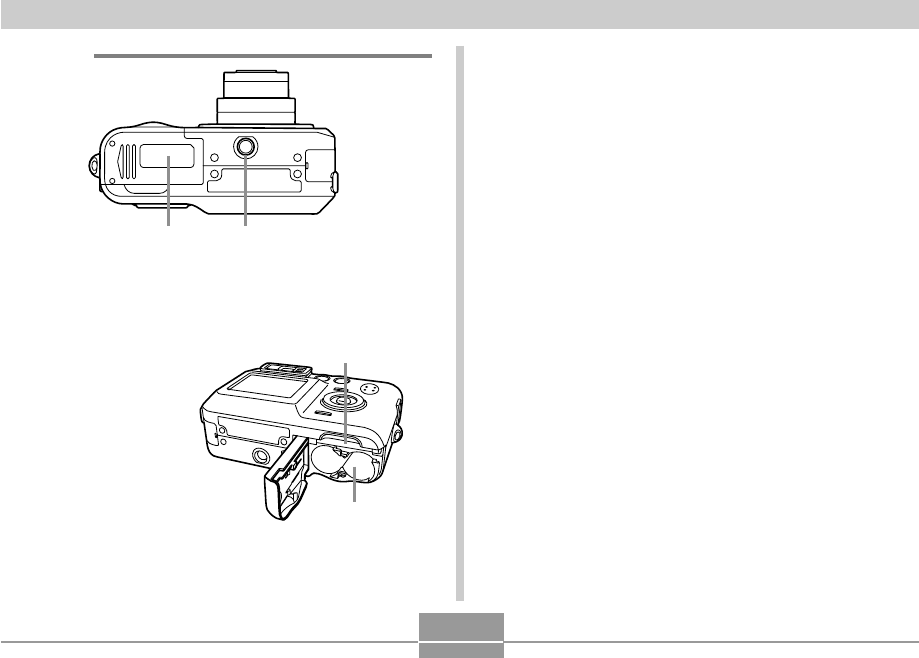
GETTING READY
27
■ Bottom
LK
KBattery compartment cover
LTripod screw hole
*Use this hole when attaching to a tripod.
N
M
MMemory card slot
NBattery compartment
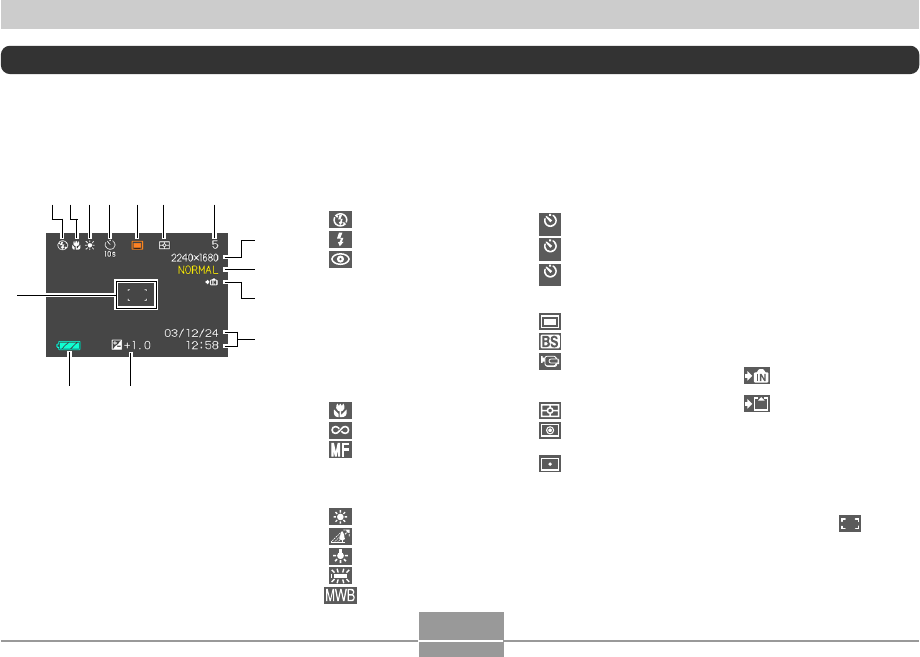
GETTING READY
28
Monitor Screen Contents
The monitor screen uses various indicators and icons to keep you informed of the camera’s status.
REC mode
1Flash Mode indicator
None Auto
Flash Off
Flash On
Red-eye reduction
•If the camera detects that
flash is required while auto
flash is selected, the flash on
indicator will appear when the
shutter release button is
pressed half way.
2Focus Mode indicator
None Auto Focus
Macro
Infinity
Manual Focus
3White balance indicator
None Auto
Sunlight
Shade
Light Bulb
Fluorescent
Manual
8Image size
2304 ҂1712 pixels
2240 ҂1680 pixels
1600 ҂1200 pixels
1280 ҂960 pixels
640 ҂480 pixels
Movie Recording: recording
time (seconds)
9Quality
FINE
NORMAL
ECONOMY
0Built-in memory selected
for data storage.
Memory card selected
for data storage.
ADate and time
BEV value
CBattery capacity
DFocus frame
•Focusing complete: Green
•Focusing failed: Red
57
8
9
0
A
BC
D
3 64 4Self-timer
None 1-Image
10
s
Self-timer 10 sec
2
s
Self-timer 2 sec
x3Triple self-timer
5REC modes
Snapshot
Best Shot
Movie
6Metering Mode indicator
Multi-pattern Metering
Center-weighted
Metering
Spot Metering
7Memory capacity
(Remaining number of
storable images)
21
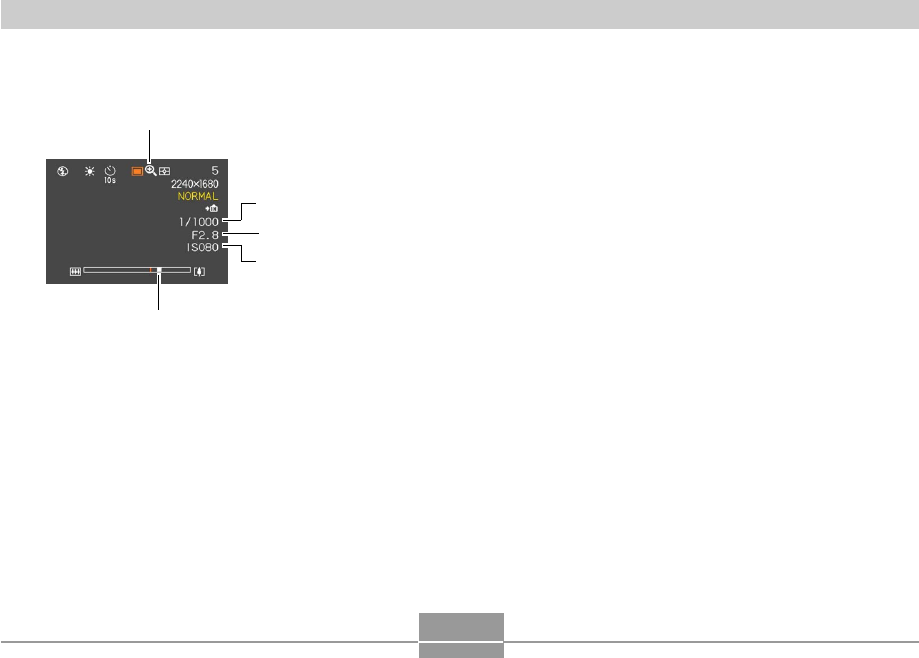
GETTING READY
29
1Digital zoom indicator
2Shutter speed value
•An out of range aperture or shutter speed
causes the corresponding monitor screen
value to turn amber.
3Aperture value
4ISO sensitivity
5Zoom indicator
•Left side indicates optical zoom.
•Right side indicates digital zoom.
2
3
4
1
5
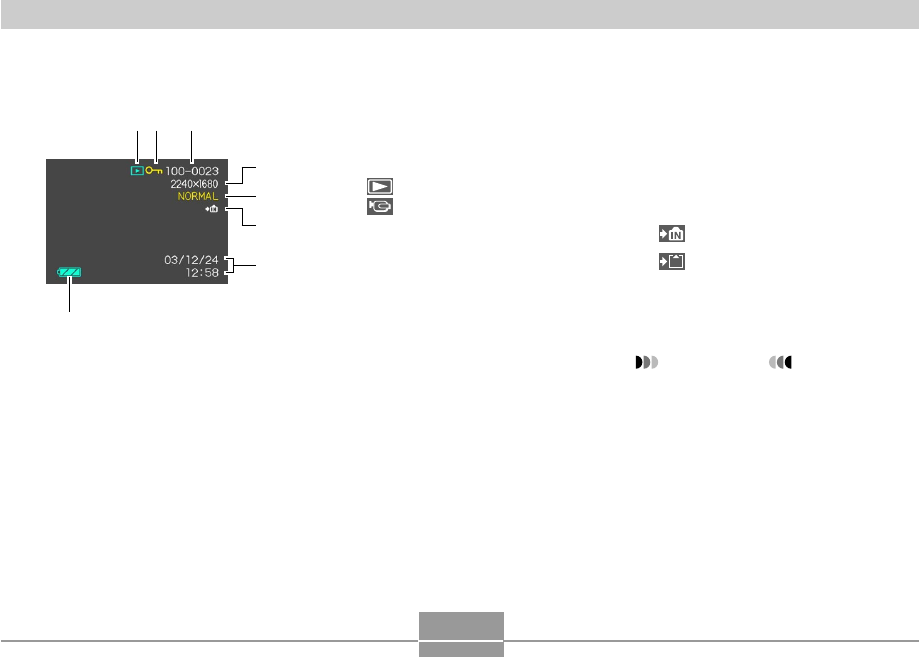
GETTING READY
30
PLAY mode
1PLAY mode file type
Snapshot
Movie
2Image protection indicator
3Folder number/File number
4Image size
2304 ҂1712 pixels
2240 ҂1680 pixels
1600 ҂1200 pixels
1280 ҂960 pixels
640 ҂480 pixels
5Quality
FINE
NORMAL
ECONOMY
6Built-in memory selected for data
storage.
Memory card selected for data storage.
7Date and time
8Battery capacity
IMPORTANT!
•Some information may not
display properly if you display an
image that was recorded using a
different digital camera model.
12
4
5
6
3
7
8
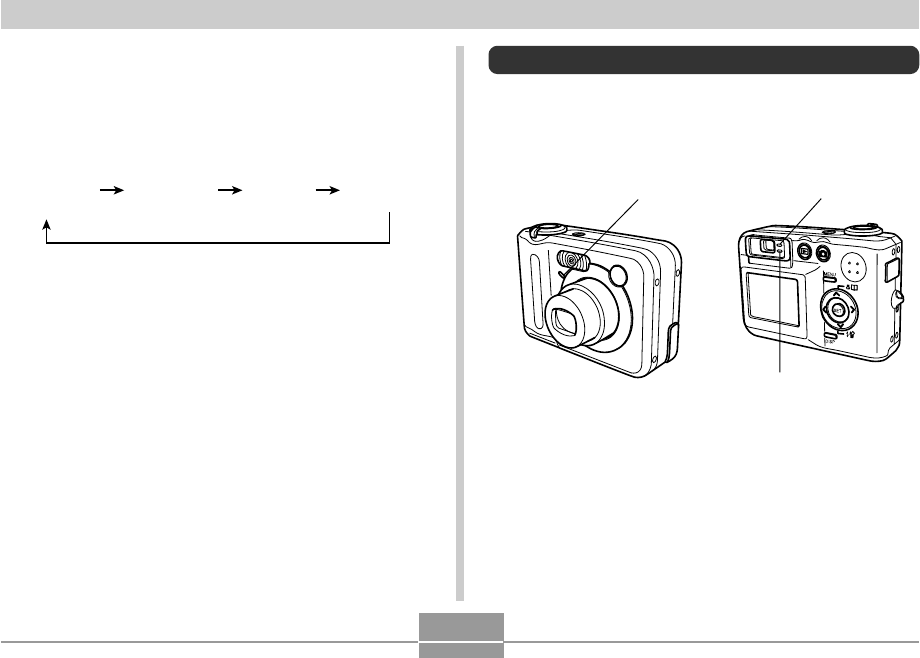
GETTING READY
31
Indicators
on
(page 28)
Histogram
on
(page 82)
Indicators
off Monitor
screen off
*
Changing the Contents of the Monitor
Screen
Each press of the [DISP] button changes the contents of
the monitor screen as shown below.
*You cannot turn off the monitor screen in the following modes:
PLAY mode, Best Shot mode, Movie mode.
Indicator Lamps
You can find out the operational status of the camera at a
glance by checking the color of the indicator lamps, and
whether a lamp is lit or flashing. For details, see “Indicator
Lamp Reference” on page 164.
Green operation lampSelf-timer lamp
Red operation lamp
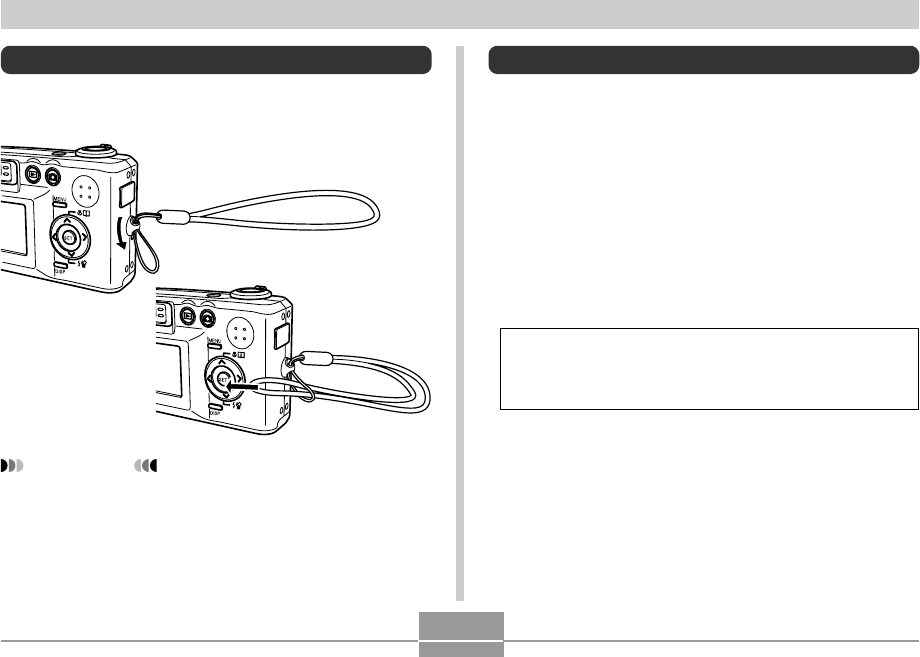
GETTING READY
32
Attaching the Strap
Attach the strap to the strap ring as shown in the
illustration.
IMPORTANT!
•Be sure to keep the strap around your wrist when
using the camera to protect against accidentally
dropping it.
•The supplied strap is intended for use with this
camera only. Do not use it for any other purpose.
•Never swing the camera around by the strap.
Power Requirements
Your camera features a two-way power supply that lets you
use either AA-size batteries or household AC current. A set
of AA-size rechargeable nickel-metal hydride batteries is
supplied with the camera. The other items listed below are
available separately.
■Batteries
•Two AA-size rechargeable
nickel-metal hydride batteries: HR-3UA
•Proper operation cannot be guaranteed if you use any
other type of battery other than that noted above.
The batteries are not charged when you purchase the
camera. You need to charge batteries before using the
camera for the first time (page 33).
•Two AA-size lithium batteries: FR6
•AA-size alkaline batteries (LR6) can be used if they are
the only option available to you. Note, however, that
alkaline batteries provide about ten minutes or so of
camera operation. Alkaline batteries may not provide any
operation when the temperature is 5˚C (41˚F) or lower.
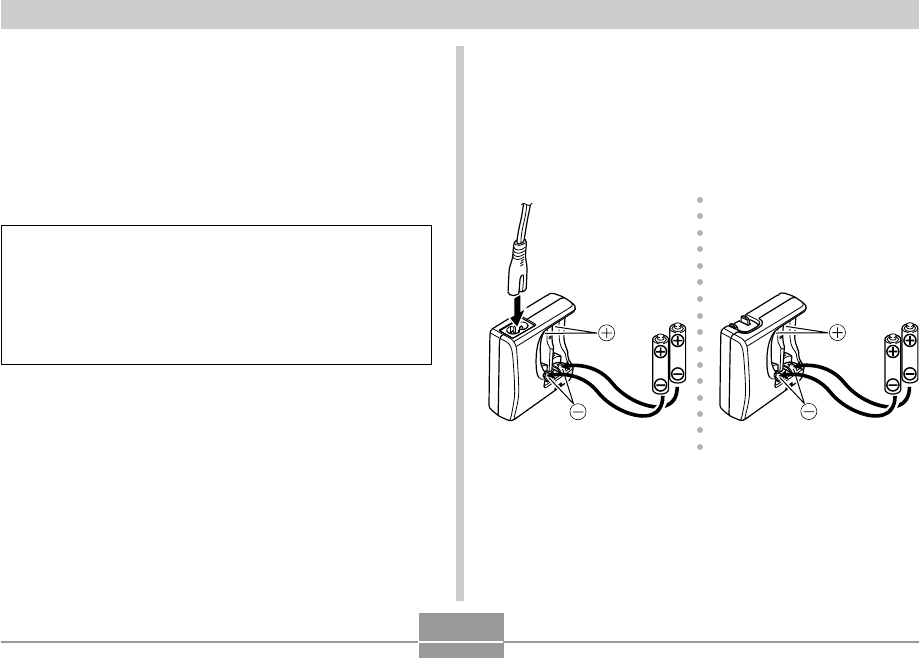
GETTING READY
33
■To charge the batteries
1.
Positioning the positive and negative
terminals of each battery as shown in the
illustration, attach the batteries to the charger
unit.
Plug-in TypeInlet Type
■Household Current
• AC Adaptor: AD-C30
Charging Batteries
You can use the steps below to charge the rechargeable
nickel-metal hydride batteries (HR-3UA) using the charger
unit (BC-5H) that comes with the camera.
Never try to use the charger unit to charge any other
type of batteries besides the specified rechargeable
nickel-metal hydride batteries (HR-3UA). Attempting to
use it to charge dry cells or other types of rechargeable
batteries creates the risk of battery leakage,
overheating, and explosion.
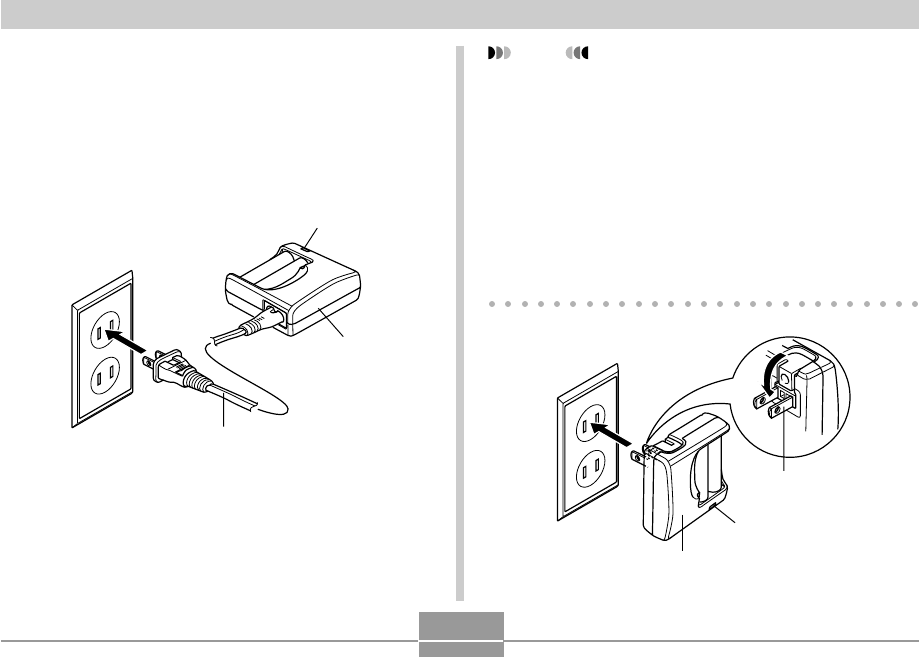
GETTING READY
34
NOTE
• The bundled charger unit is designed for operation
with any power supply in the range of 100V to 240V
AC. Note, however, that the shape of the AC power
cord plug varies according to country or geographic
area. If you plan to use the charger unit in a
geographic area where the power receptacle shape
is different from that in your area, replace the AC
power cord with one of the other ones that comes
with the camera, or purchase a commercially
available AC power cord that is compatible with the
power outlets in that area.
2.
Plug the charger unit into a household power
outlet.
• This will cause the [CHARGE] lamp to light.
• Charging will take about four hours.
• Note that the shape of the charger unit depends on
the area where you purchased the camera.
[CHARGE] lamp
Plug
Charger unit
[CHARGE] lamp
Charger unit
AC power cord
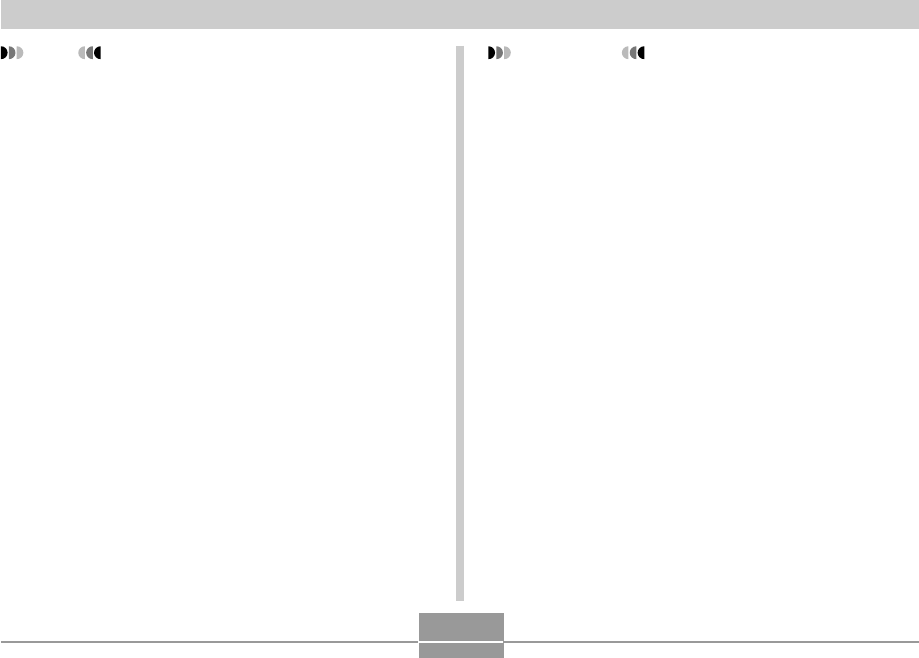
GETTING READY
35
IMPORTANT!
• If the [CHARGE] lamp starts to flash when you start
a charge operation, it means that charging cannot be
started yet because the surrounding temperature or
the temperature of the charger unit is outside the
range of about 0°C to 40°C (32°F to 104°F).
Charging will start automatically (indicated when the
[CHARGE] lamp stops flashing and remains lit) as
soon as temperature returns to normal.
• Charging batteries while they are still warm
immediately after removing them from the camera
can result in only partial charging. Give batteries time
to cool before charging them.
• Batteries discharge slightly even when they are left
without loading them into the camera. Because of
this, it is recommended that you charge batteries
immediately before you need to use them.
• The rechargeable batteries used with this camera
are specifically designed for use with digital
cameras. If you want to try to use them to power
another type of device, you should first check the
user documentation that comes with the device to
see if they are compatible.
• Though the actual service life of the rechargeable
batteries depends on the environment under which
they are used, you can expect to be able to recharge
them about 500 times before they need replacement.
NOTE
• The charger unit is designed for operation on power
ranging from 100V AC to 240V AC. Note, however,
that the shape of the power plug varies according to
country or geographic area. When traveling abroad,
it is up to you to find out if the shape of the charger
unit power plug is compatible with local power outlets
and to purchase any required adapters.
3.
The [CHARGE] lamp will go out when
charging is complete.
4.
After charging is complete, unplug the
charger unit from the power outlet, and
remove the batteries from it.
• Always unplug the charger unit from the power outlet
and remove the batteries whenever you are not
using it for charging.
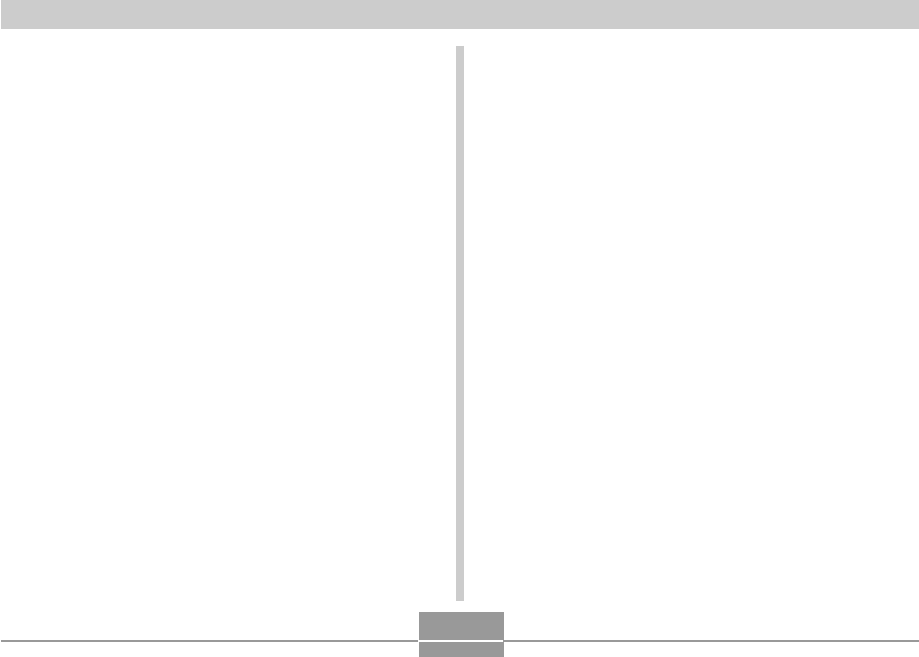
GETTING READY
36
■Charger Unit Precautions
• The charger unit becomes slightly warm during
charging. This is normal and does not indicate
malfunction.
• Unplug the charger unit from the power outlet
whenever you are not using it.
■Battery Precautions
Precautions During Use
• Use only the charger unit that comes with the camera
to charge the batteries. Never use any other type of
charger unit for charging.
• New batteries are not charged. Be sure to charge the
batteries before using them for the first time.
• Cold tends to shorten battery life, so the amount of
power provided by fully charged batteries may be
shorter in cold areas.
• Charge the batteries in a location where the
temperature is in the range of 10°C to 35°C (50°F to
95°F). Charging outside this temperature range can
cause charging to take longer than normal or even
cause charging to fail.
• Very limited operation following a full charge indicates
that the batteries have reached the end of their service
life. Replace the batteries with new ones.
Storage Precautions
• Though rechargeable nickel-metal hydride batteries
provide high power in a compact configuration, storing
them for long periods while they are charged can cause
batteries to deteriorate.
— Always remove the batteries from the camera when
you are not using it. Leaving batteries in the camera
can cause them to discharge and go dead or even
leak.
— Store batteries in a dry place where the temperature
is 20°C (68°F) or lower.
— If you store batteries for a long time, charge them
two or three times before using them again.
• Charging the camera’s batteries may cause
interference with TV and radio reception. If this
happens, plug the charger into an outlet that is
further away from the TV or radio.
• Dirty charger contacts and/or battery terminals can
make proper charging impossible. Be sure to wipe
contacts and terminals occasionally with a dry cloth
to keep them clean.
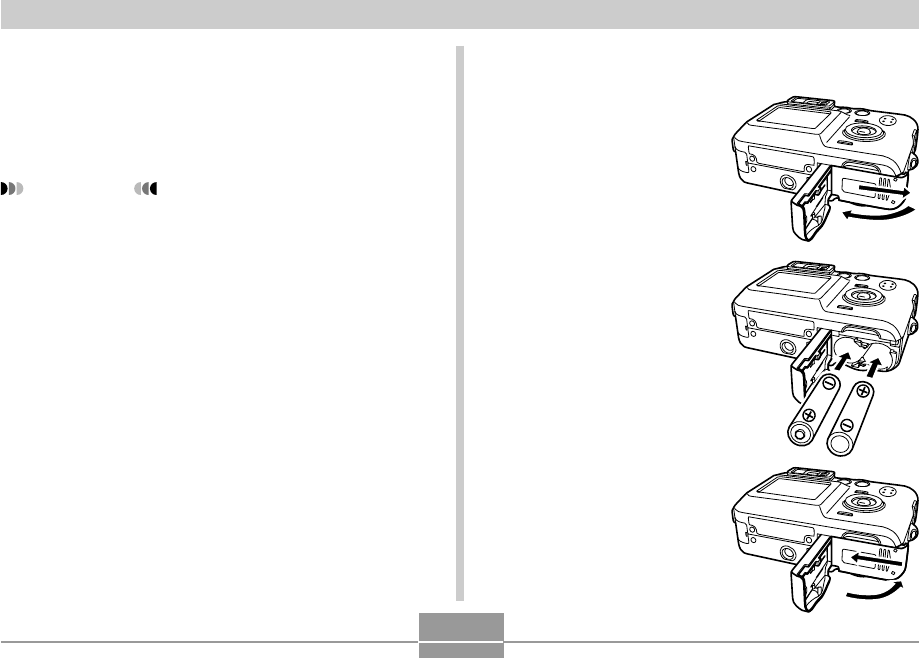
GETTING READY
37
■Optional Batteries
Use of SANYO Electric Co., Ltd. Rechargeable nickel-
metal hydride batteries (HR-3UA) is recommended for this
camera. Proper operation cannot be guaranteed when
other brands of rechargeable batteries are used.
IMPORTANT!
• Never mix two batteries of different brands, ages, or
charge levels. Doing so creates the risk of shortened
battery life and can even damage the camera.
To load batteries
1.
Turn off the camera.
2.
Slide the battery
compartment cover on
the bottom of the
camera in the direction
indicated by the arrow
and then swing it open.
3.
Load batteries as
shown in the
illustration.
4.
While pressing down at
the point indicated by
the arrow in the
illustration, slide the
battery compatment
cover closed.
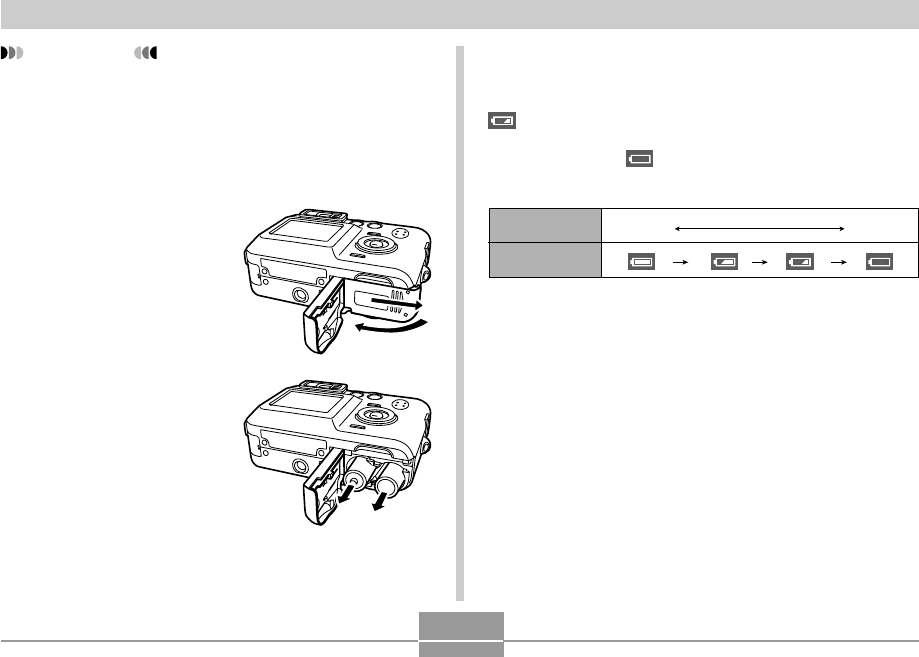
GETTING READY
38
IMPORTANT!
• Use only the included rechargeable nickel-metal
hydride batteries or the specified type of AA-size
batteries.
To remove the batteries from the camera
1.
Slide the battery
compartment cover on
the bottom of the
camera in the direction
indicated by the arrow
and then swing it open.
2.
Carefully tilt the
camera until the
batteries slide out.
• Take care to avoid
dropping the batteries.
■ Low Battery Indicator
The following shows how the battery capacity indicator on
the monitor screen changes as battery power is used. The
indicator means that remaining battery power is low.
Note that you will not be able to record images while the
battery indicator is . Immediately replace or charge the
batteries whenever either of these indicators appears.
Charge Level High Low
Indicator
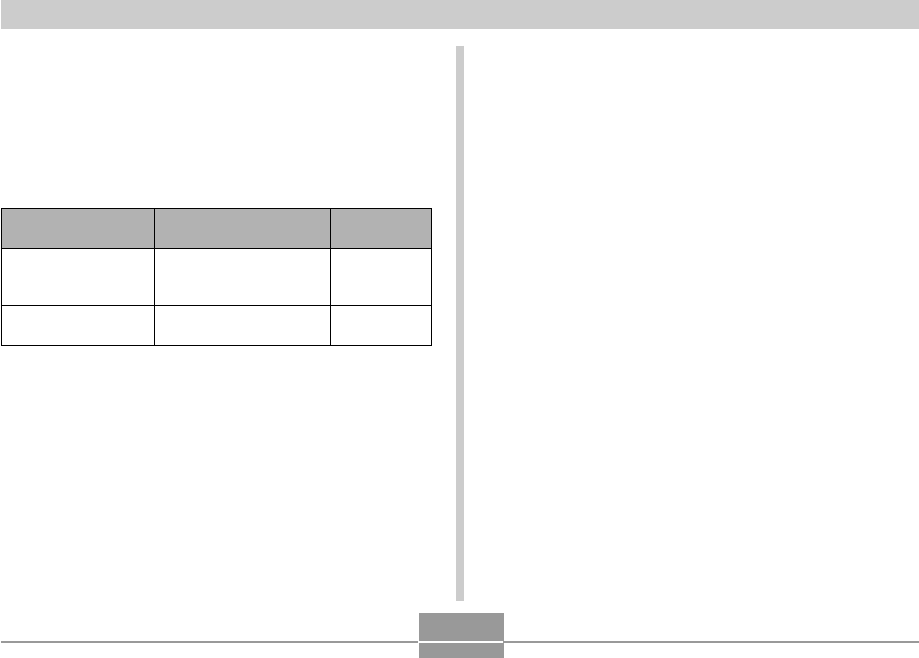
GETTING READY
39
• The above approximate guidelines are based on the
following battery types:
Rechargeable Nickel-Metal Hydride
: HR-3UA SANYO Electric Co., Ltd.
Lithium : Energizer
*Battery life varies with brand.
*1 Number of Shots
• Normal temperature: 23°C (73°F)
• Monitor Screen: On
• Zoom operation between full wide to full telephoto
every 30 seconds, during which two images are
recorded, one image with flash; power turned off and
back on every time 10 images are recorded.
*2 Continuous Playback Conditions
• Normal temperature: 23°C (73°F)
• Scroll one image about every 10 seconds
• The above values are based on new batteries starting from
a full charge. Repeated charging shortens battery life.
• Battery life is greatly affected by how much you use flash,
zoom and other functions, and how long you leave power
turned on.
• The following shows approximate battery life for
continuous recording while flash is off, when power is not
turned off.
AA-size rechargeable nickel-metal hydride batteries (HR-
3UA): 660 shots (110 minutes)
■ Battery Life Guidelines
The battery life guideline values given below indicate the
approximate amount of time at a standard temperature of
23°C (73°F) until power automatically turns off due to
battery failure. They do not guarantee that the batteries will
provide the amount of service indicated. Low temperatures
and continued use reduce battery life.
Continuous
Playback*2
230 minutes
290 minutes
Type of Operation
AA-size
Rechargeable Ni-MH
Batteries HR-3UA
AA-size Lithium
Batteries FR6
Number of Shots*1
(Recording Time)
220 shots (110 minutes)
180 shots (90 minutes)
• AA-size alkaline batteries (LR6) can be used if they are
the only option available to you. Note, however, that
alkaline batteries provide about ten minutes or so of
camera operation. Alkaline batteries may not provide any
operation when the temperature is 5˚C(41˚F) or lower.
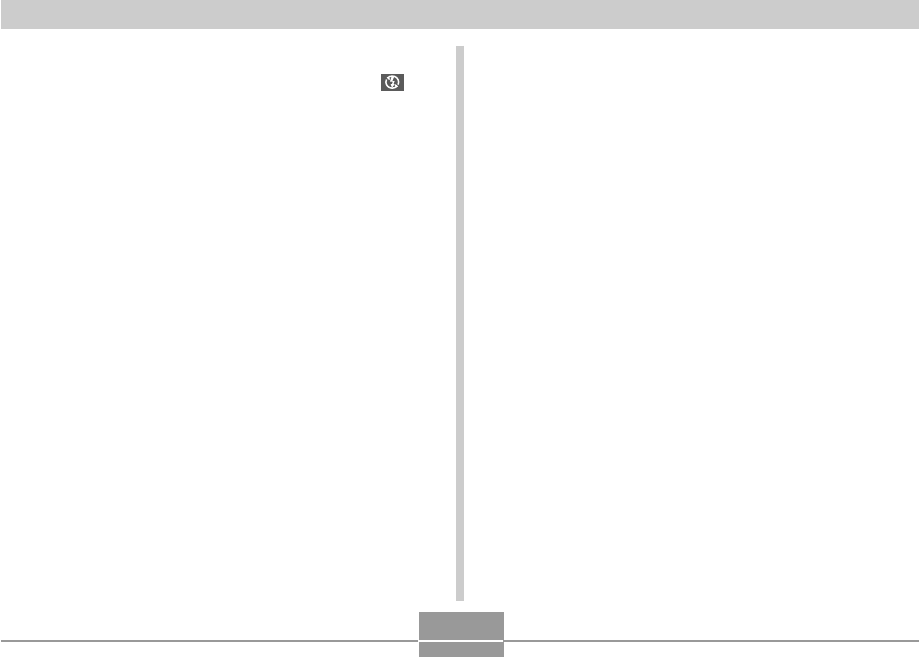
GETTING READY
40
■ Tips to Make the Batteries Last Longer
• If you do not need the flash while recording, select
(flash off) for the flash mode (page 58).
• Enable the Auto Power Off and the Sleep features (page
44) to protect against wasting battery power when you
forget to turn off the camera.
■ Alkaline Battery Life
The actual life of alkaline batteries is affected by a variety
of factors, including the battery manufacturer, the amount
of time the batteries spend in storage before you use them,
temperature while you are recording, and photographic
conditions. As a rule, we recommend the use of
rechargeable nickel-metal hydride batteries, which have
longer lives than alkaline batteries.
AA-size alkaline batteries (LR6): 20 shots (10 minutes)
*1 Number of Shots
• Normal temperature: 23°C (73°F)
• Monitor Screen: On
• Zoom operation between full wide to full telephoto
every 30 seconds, during which two images are
recorded, one image with flash; power turned off and
back on every time 10 images are recorded.
• Alkaline batteries may not provide any operation when
the temperature is 5°C (41°F) or lower.
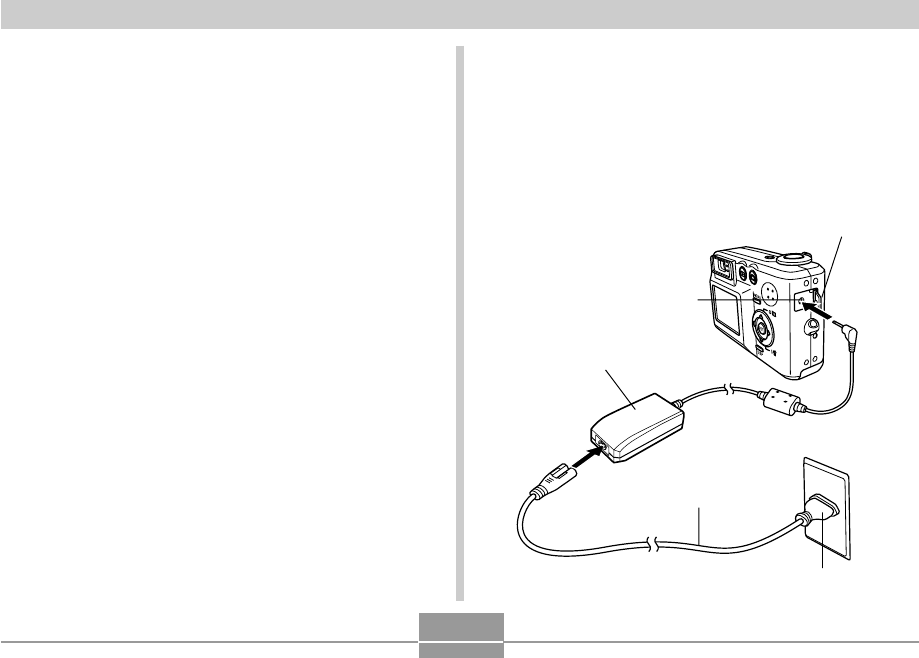
GETTING READY
41
■ Battery Handling Precautions
Misuse of batteries can cause them to leak or explode,
which damages and corrodes the area around the batteries
and creates the danger of fire and personal injury. Make
sure you observe the following precautions when using
batteries.
• When loading batteries, make sure their positive (+) and
negative (–) ends are facing correctly.
• Never mix new batteries with old ones.
• Never mix batteries of different brands.
• Use only the batteries that are specified for this camera.
• Never try to take batteries apart and always take care to
avoid conditions where their two ends can become
connected to each other (shorting). Never expose
batteries to heat or throw them into fire.
• Dead batteries are susceptible to leakage, which can
cause serious damage to your camera. Remove batteries
from the camera as soon as you notice they are dead.
• Remove batteries from the camera if you do not plan to
use it for more than two weeks.
• The batteries that power the camera normally become
warm as you use them.
Using AC Power
You need to purchase the optionally available AC adaptor
(AD-C30) in order to be able to power the camera using AC
power.
1.
Connect the AC power cord to the AC
adaptor.
Plug
Terminal cover
[DC IN 3V]
AC power cord
AC adaptor
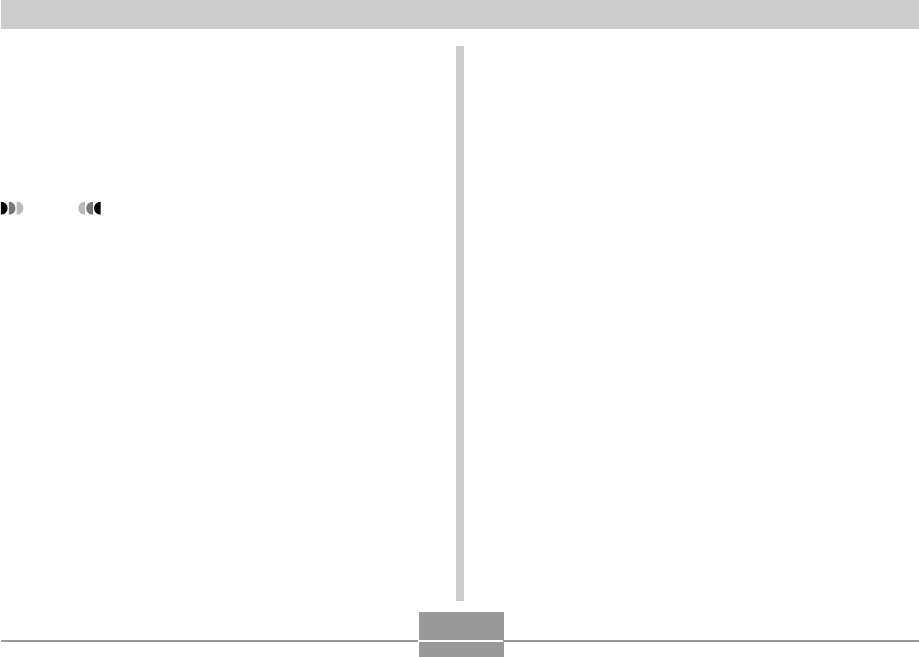
GETTING READY
42
2.
Open the camera’s terminal cover and
connect the AC adaptor to the port marked
[DC IN 3V].
3.
Plug the AC power cord into an electrical
outlet.
NOTE
• The AC adaptor can be used with any power source
rated from 100V to 240V AC. If you plan to use the
AC adaptor in another country, it is up to you to
purchase the applicable AC power cord that matches
the configuration of power receptacles in that
country.
■ AC Adaptor Precautions
• Be sure to turn off power before connecting or
disconnecting the AC adaptor.
• Always turn camera power off before disconnecting the
AC adaptor, even if the camera has batteries installed. If
you don’t, the camera will turn off automatically when you
disconnect the AC adaptor. You also run the risk of
damaging the camera whenever you disconnect the AC
adaptor without first turning power off.
• The AC adaptor may become warm to touch after
extended periods of use. This is normal and is not cause
for alarm.
• After using the camera, turn it off and unplug the AC
adaptor from the AC outlet.
• The camera automatically switches over to AC adaptor
powered operation whenever the AC adaptor is plugged
into the camera.
• Always use the AC adaptor to power the camera
whenever it is connected to a computer.
• Never place a blanket or any other cover on the AC
adaptor. Doing so creates the risk of fire.
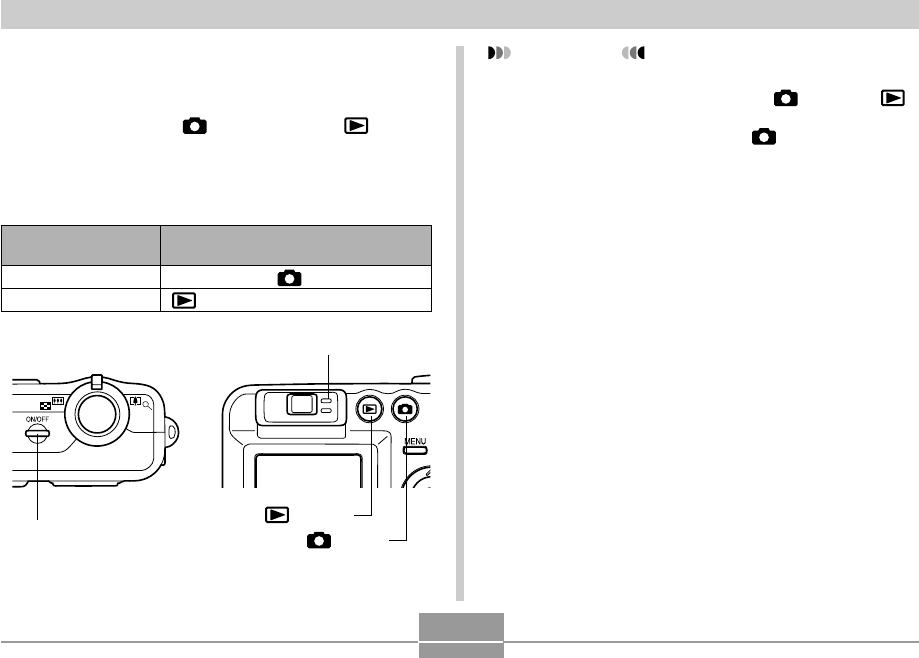
GETTING READY
43
Turning the Camera On and Off
■To turn on the camera
Press the power button, [ ] (REC) button, or [ ] (PLAY)
button. This will cause the green operation lamp to light
momentarily, and then power will turn on. The mode the
camera enters depends on which button you pressed to
turn it on.
Press this button to turn on the camera:
Power button or [ ] (REC) button
[] (PLAY) button
To enter this mode at
startup:
REC
PLAY
Power button
Green operation lamp
[] (PLAY)
[] (REC)
IMPORTANT!
• If camera power is turned off by the Auto Power Off
feature, press the power button, [ ] (REC) or [ ]
(PLAY) to turn it back on again.
• Pressing the power button or [ ] (REC) to turn on
the camera also causes the lens to extend. Take
care to any interference with the lens operation or
allowing anything to strike the lens when it is
extended.
■To turn off the camera
Press the power button to turn off the camera.
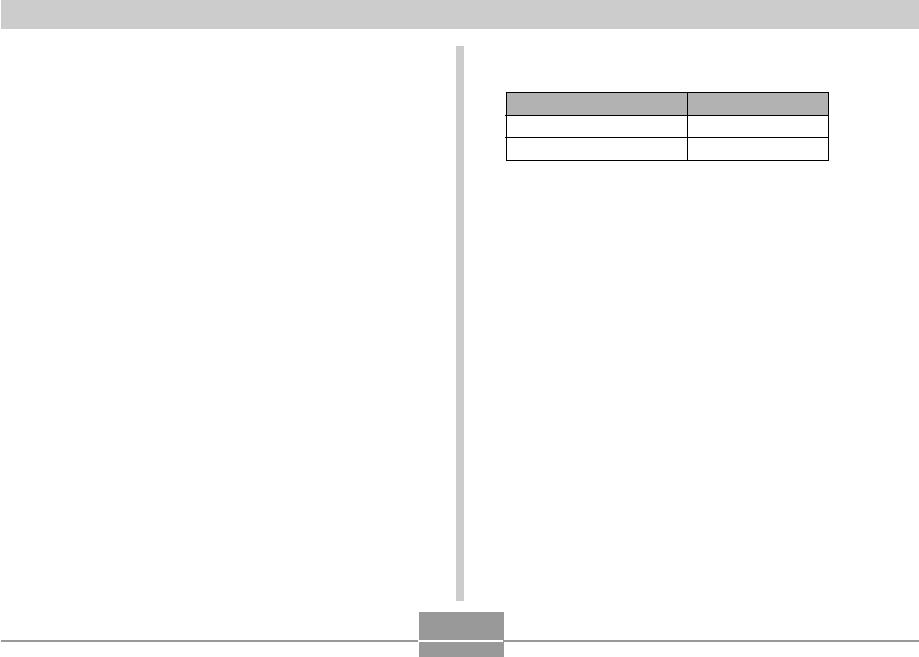
GETTING READY
44
Configuring Power Saving Settings
You can configure the settings described below to
conserve battery power.
Sleep : Automatically turns off the monitor screen
if no operation is performed for a specified
amount of time in the REC mode.
Performing any button operation causes
the monitor screen to turn back on.
Auto Power Off : Turns off power if you do not perform any
operation for a specified amount of time.
1.
Turn on the camera.
2.
Press [MENU].
3.
Use [] and [] to select the “Set Up” tab.
4.
Use [] and [] to select the feature whose
setting you want to configure, and then press
[].
5.
Use [] and [] to change the currently
selected setting, and then press [SET].
• Available Sleep settings are: “30 sec”, “1 min”, “2 min”,
and “Off”.
• Available Auto Power Off settings are: “2 min” and
“5 min”.
• Note that the Sleep feature does not operate in the
PLAY mode.
• Pressing any button while the camera is in the Sleep
state immediately turns the monitor screen back on.
• The Auto Power Off and Sleep features are disabled
in the following cases.
— When the camera is connected to a computer or
some other device through the USB cable
To configure this feature: Select this setting:
Sleep Sleep
Auto Power Off Auto Power Off
●See page 45 for information about how to use
menus.
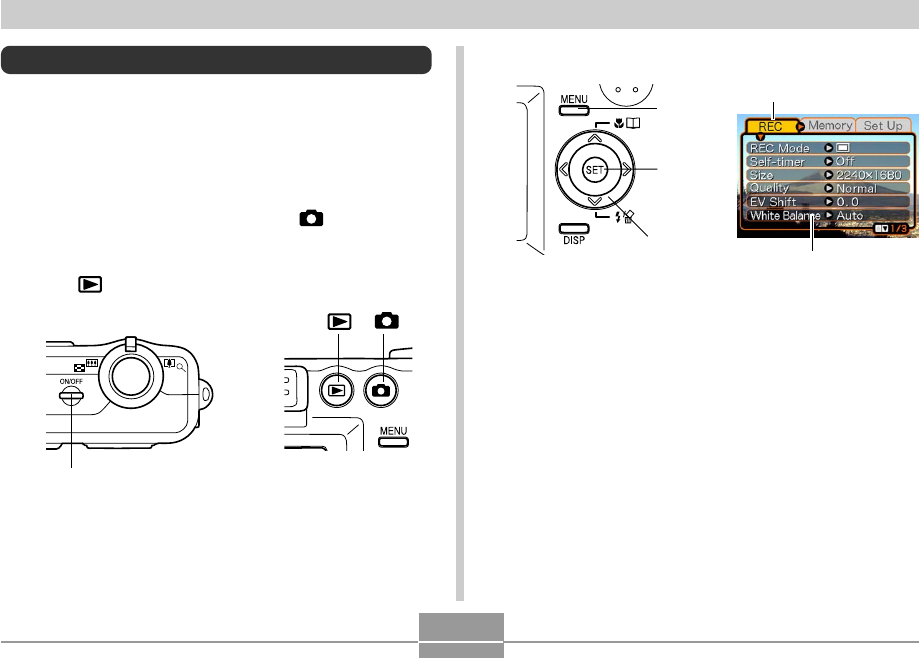
GETTING READY
45
Using the On-screen Menus
Pressing [MENU] displays menus on the monitor screen
that you can use to perform various operations. The menu
that appears depends on whether you are in the REC
mode or the PLAY mode. The following shows an example
menu procedure in the REC mode.
1.
Press the power button or the [ ] (REC)
button.
• If you want to enter the PLAY mode instead, press
the [ ] (PLAY) button.
[ ]
Power button
[ ]
2.
Press [MENU].
[MENU]
Settings
Selection cursor
(indicates the
currently selected
item)
Tab
[SET]
[
][
][
][
]
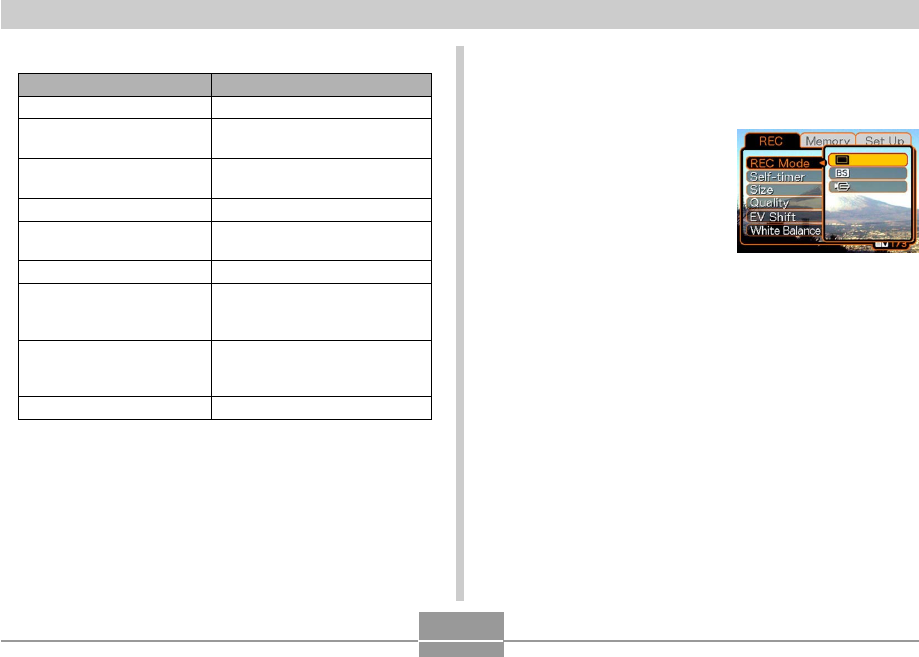
GETTING READY
46
●Menu Screen Operations
When you want to do this:
Move between tabs
Move from the tab to the
settings
Move from the settings to
the tab
Move between the settings
Display the options
available for a setting
Select an option
Register an option
selection and exit the menu
screen
Register an option
selection and return to the
menu screen
Exit the menu screen
Do this:
Press [] and [].
Press [].
Press [].
Press [] and [].
Press [] or press [SET].
Press [] and [].
Press [SET].
Press [].
Press the [MENU] button.
3.
Press [] or [] to select the tab you want,
and then press [SET] to move the selection
cursor from the tab to the settings.
4.
Use [] and [] to
select the feature
whose setting you
want to configure,
and then press [].
• Instead of pressing [],
you could also press
[SET].
5.
Use [] and [] to change the currently
selected setting.
Example: To select the
“REC Mode”
item.
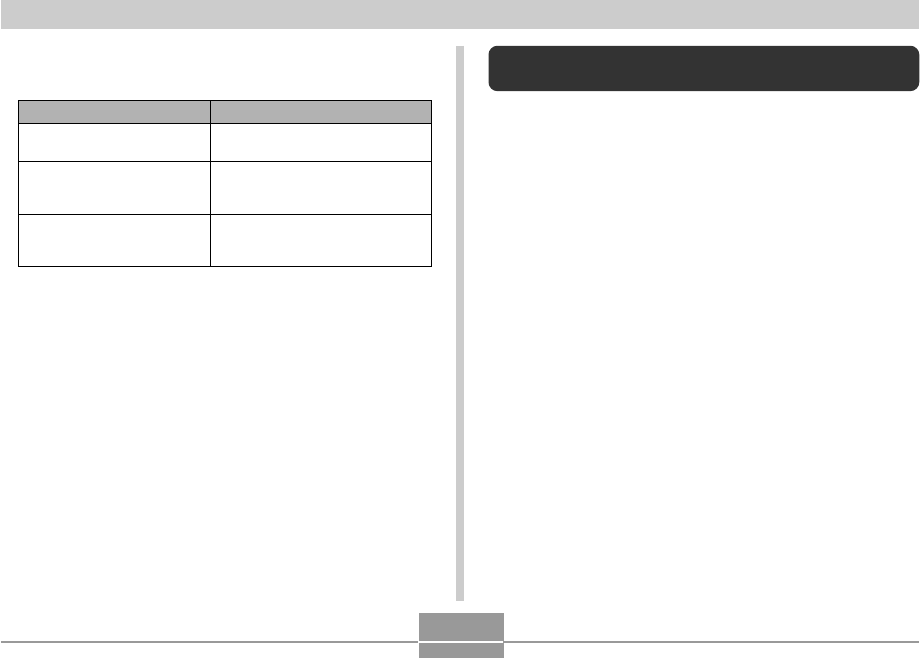
GETTING READY
47
To do this:
Apply the setting and exit
the menu screen.
Apply the setting and
return to feature selection
in step 4.
Apply the setting and
return to tab selection in
step 3.
Perform this key operation:
Press [SET].
Press [].
1. Press [].
2. Use [] to move back up to
tab selection.
6.
Perform one of the following operations to
apply the setting you configured.
• See “Menu Reference” on page 162 for more information
about menus.
Configuring Display Language and Clock
Settings
Be sure to configure the following settings before using the
camera to record images.
• Display language
• Home city
• Date Style
• Date and time
Note that the current date and time settings are used by
the camera to generate the date and time that are stored
along with image data, etc.
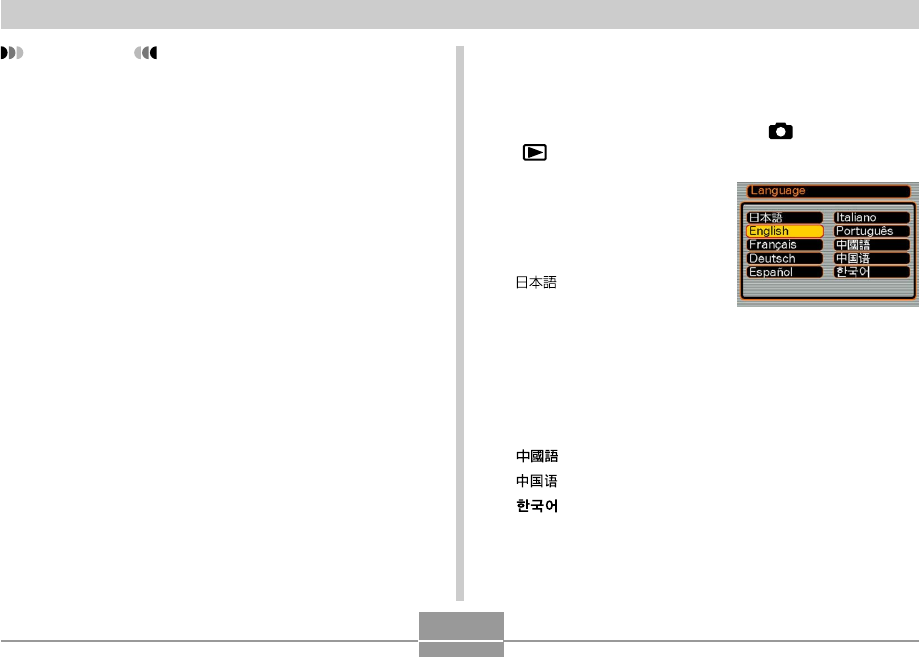
GETTING READY
48
IMPORTANT!
• The camera’s clock settings are cleared whenever
power is totally cut off. This can happen if the
batteries go dead while the camera is not being
supplied power by the AC adaptor. The clock setting
screen will appear automatically the next time you
turn on power after the settings are cleared. Set the
date and time before using the camera.
• The current date and time settings will be cleared if
the batteries remain dead without being charged for
about two days.
• Recording images without configuring the clock
settings causes incorrect time information to be
registered. Be sure to configure the clock settings
before using the camera.
To configure display language and clock
settings
1.
Press the power button, the [ ] (REC) or the
[] (PLAY) button to turn on the camera.
2.
Use [], [], [], and
[] to select the
language you want,
and then press [SET].
: Japanese
English : English
Français : French
Deutsch : German
Español : Spanish
Italiano : Italian
Português : Portuguese
: Chinese (Complex)
: Chinese (Simplified)
: Korean
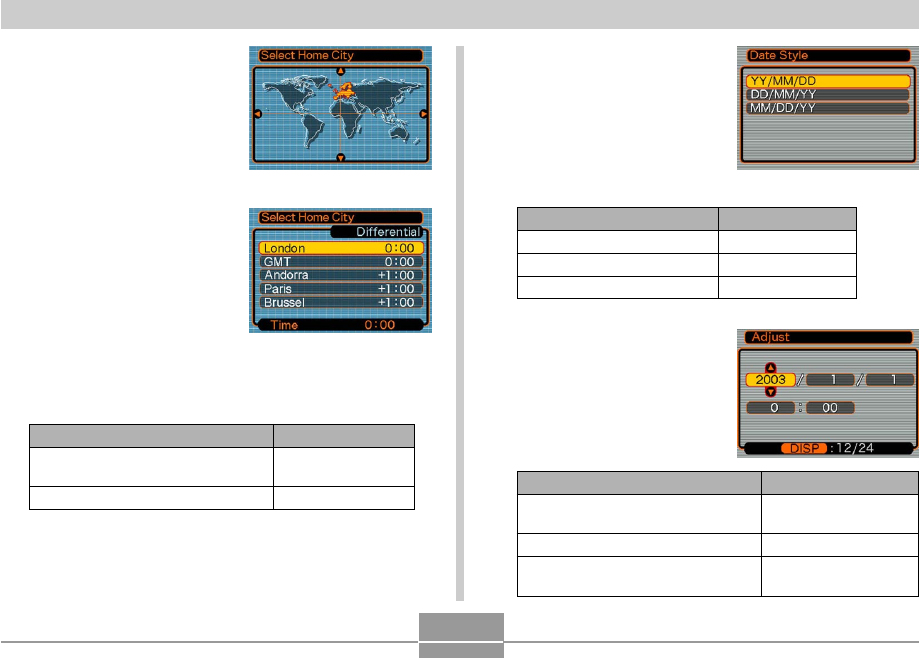
GETTING READY
49
3.
Use [], [], [], and
[] to select the
geographical area
where you live, and
then press [SET].
4.
Use [] and [] to
select the name of the
city where you live,
and then press [SET].
5.
Use [] and [] to select the summer time
(DST) setting you want, and then press [SET].
When you want to do this:
Keep time using summer time
(Daylight Saving Time)
Keep time using standard time
Select this setting:
On
Off
6.
Use [] and [] to
change the date format
setting, and then press
[SET].
Example: October 23, 2003
To do this:
Change the setting at the current
cursor location
Move the cursor between settings
Toggle between 12-hour and 24-
hour timekeeping
Do this:
Press [] and [].
Press [] and [].
Press [DISP].
Select this format:
YY/MM/DD
DD/MM/YY
MM/DD/YY
To display the date like this:
03/10/23
23/10/03
10/23/03
7.
Set the current date
and the time.
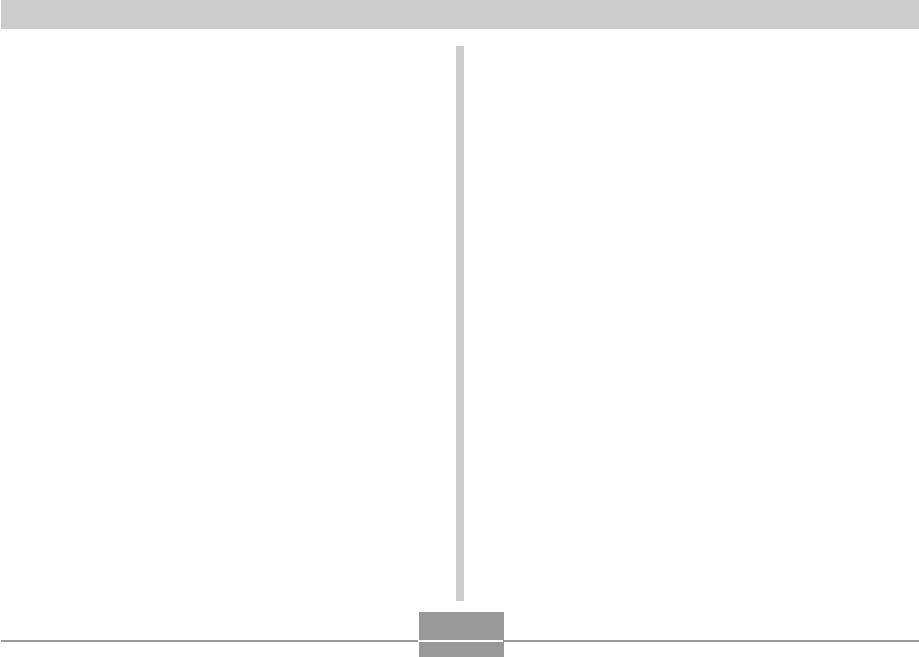
GETTING READY
50
8.
Press [SET] to register the settings and exit
the setting screen.
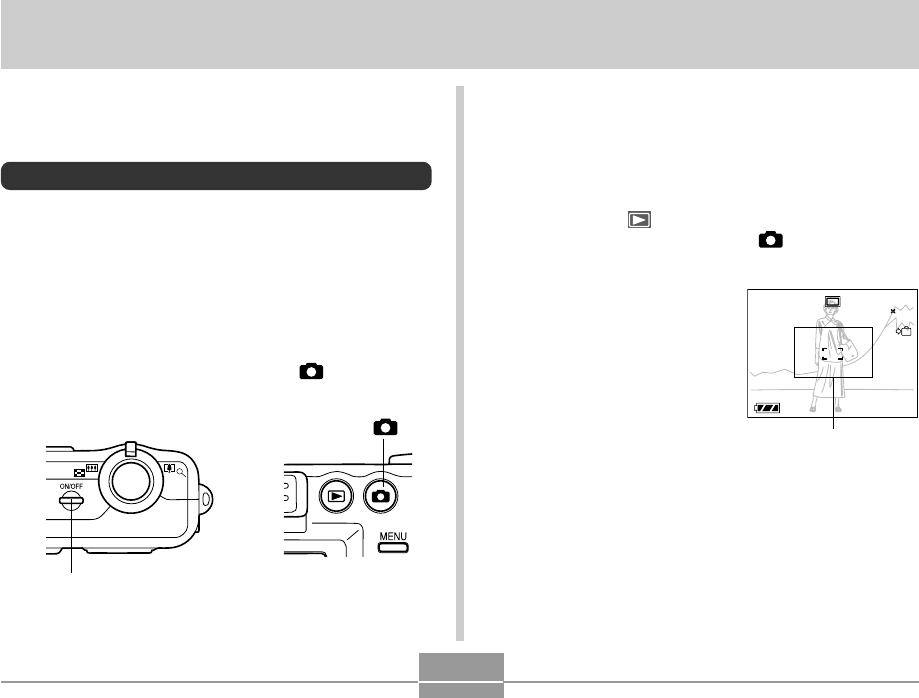
51
BASIC IMAGE RECORDING
•This causes an image or a message to appear on
the monitor screen.
•This enters the REC mode for image recording.
•If the camera is in the PLAY mode when it turns on,
the message “There are no files” will appear if you do
not have any images stored in memory yet. In
addition, the icon will be visible at the top of the
display. If this happens, press [ ] (REC) to enter
the REC mode.
2.
Compose the image
on the monitor screen
so the main subject is
within the focus
frame.
•The focusing range of
the camera in the Auto
Focus mode is
approximately 60cm
(2´) to infinity (∞) (page
65).
•You can compose images using either the monitor
screen or the optical viewfinder (page 55).
•When using the optical viewfinder to compose
images, you can use the [DISP] button to turn off the
monitor screen and conserve battery power.
BASIC IMAGE RECORDING
This section describes the basic procedure for recording an
image.
Recording an Image
Your camera automatically adjusts shutter speed in
accordance with the brightness of the subject. Images you
record are stored in the camera’s built-in memory, or to a
memory card if you have one loaded in the camera.
•When an optionally available SD memory card or
MultiMediaCard (MMC) is loaded in the camera, images
are stored on the card (page 129).
1.
Press the power button or the [ ] (REC)
button to turn on the camera.
1200
1200
1600
1600
NORMAL
NORMAL
99
99
03
03
/12
12
/24
24
12
12
:58
58
IN
Focus frame
Power button
[ ]
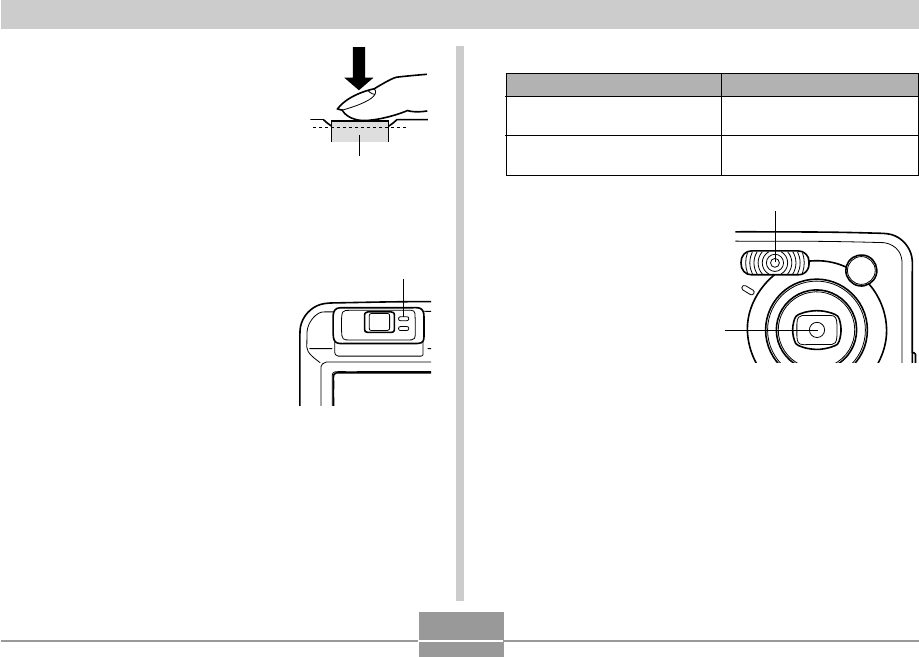
52
BASIC IMAGE RECORDING
3.
Press the shutter release
button half way to focus the
image.
•When you press the shutter
release button half way, the
camera’s Auto Focus feature
automatically focuses the image,
and displays the shutter speed
and aperture values.
•You can tell whether the
image is focused by
observing the focus frame
and the green operation
lamp.
Shutter release
button
It means this:
The image is in focus.
The image is not in focus.
When you see this:
Green focus frame
Green operation lamp
Red focus frame
Flashing green operation lamp
•Make sure you are not
blocking the lens or the
flash with your fingers
while recording an
image.
●Operation Lamp and Focus Frame Operation
Flash
Lens
Green operation lamp
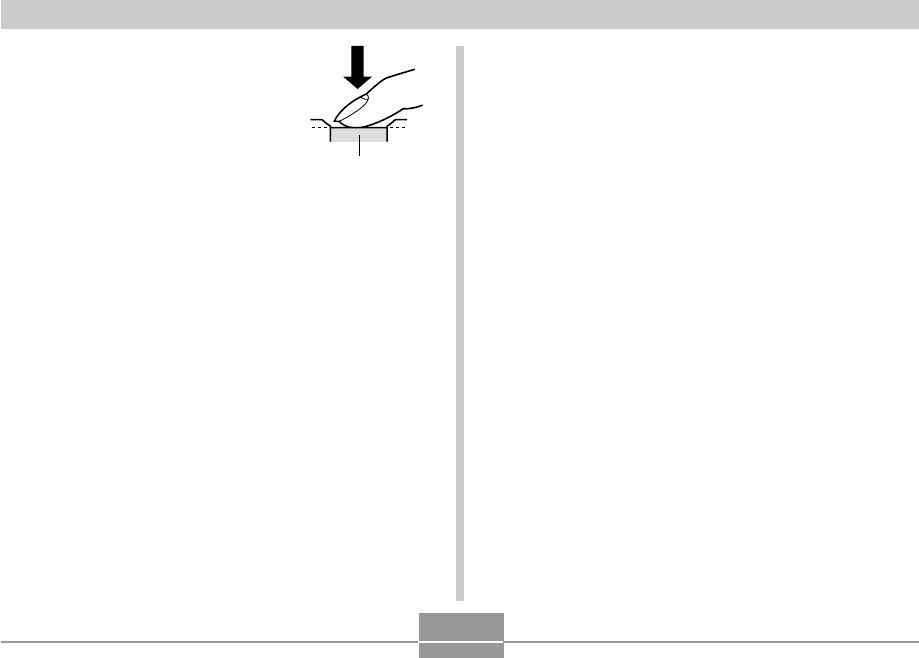
53
BASIC IMAGE RECORDING
4.
After making sure that the
image is focused properly,
press the shutter release
button the rest of the way
down to record.
•The number of images that can
be stored in memory depends on
the resolution setting you are
using (page 172).
•Press the shutter release button gently to avoid
camera movement.
Shutter release
button
Recording Precautions
•Never open the battery compartment cover while the
green operation lamp is flashing. Doing so not only
causes the current image to be lost, it can also corrupt
images already stored in file memory and even lead to
malfunction of the camera.
•Never remove the memory card while an image is being
recorded to the memory card.
•Fluorescent lighting actually flickers at a frequency that
cannot be detected by the human eye. When using the
camera indoors under such lighting, you may experience
some brightness or color problems with recorded images.
•When “Auto” is selected for the ISO sensitivity setting
(page 84), the camera automatically adjusts its sensitivity
in accordance with the brightness of the subject. This can
cause some static noise to appear in images of relatively
dark subjects.
•When recording a dimly lit subject while “Auto” is selected
for the ISO sensitivity setting (page 84), the camera
increases sensitivity and uses a slower shutter speed.
Because of this, you need to guard against camera
movement if you have flash turned off (page 58).
•If unwanted light is shining on the lens, shade the lens
with your hand when recording the image.
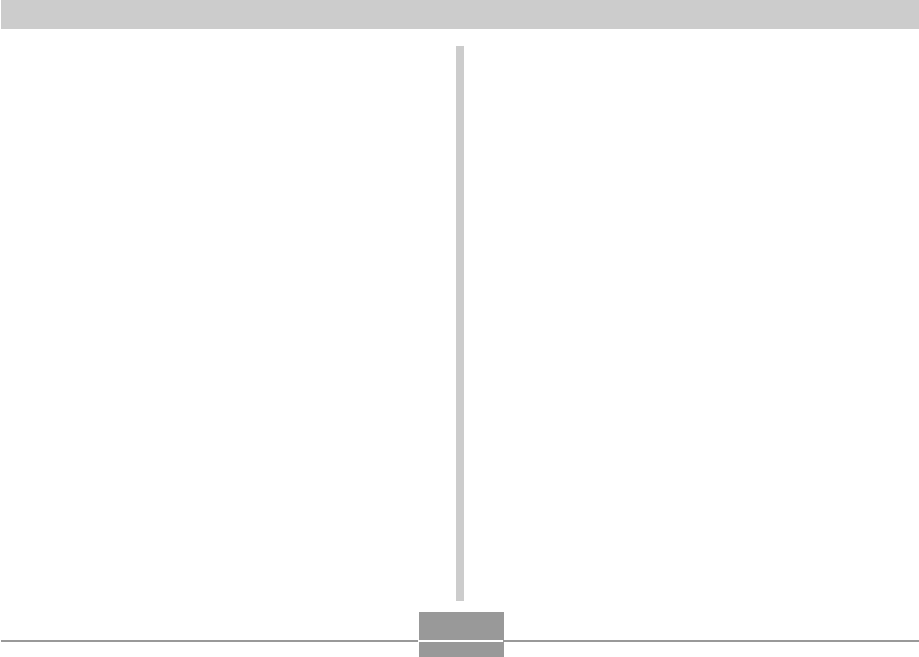
54
BASIC IMAGE RECORDING
About the REC Mode Monitor Screen
•The image shown on the monitor screen in the REC
mode is a simplified image for composing purposes. The
actual image is recorded in accordance with the image
quality setting currently selected on your camera. The
image saved in file memory has much better resolution
and detail than the REC mode monitor screen image.
•Certain levels of subject brightness can cause the
response of the REC mode monitor screen to slow down,
which causes some static noise in the monitor screen
image.
About Auto Focus
•Auto Focus tends not to work well if the camera is moved
during recording, or when recording the types of subjects
listed below.
—Solid color walls or objects with little contrast
—Strongly backlit objects
—Polished metal or other brightly reflective objects
—Venetian blinds or other horizontally repeating patterns
—Multiple images that are varying distances from the
camera
—Subjects in poorly lit areas
—Moving subjects
•Note that a green operation lamp and focus frame do not
necessarily guarantee that an image is in focus.
•If Auto Focus does not produce the results you want for
some reason, try using focus lock (page 69) or manual
focus (page 68).
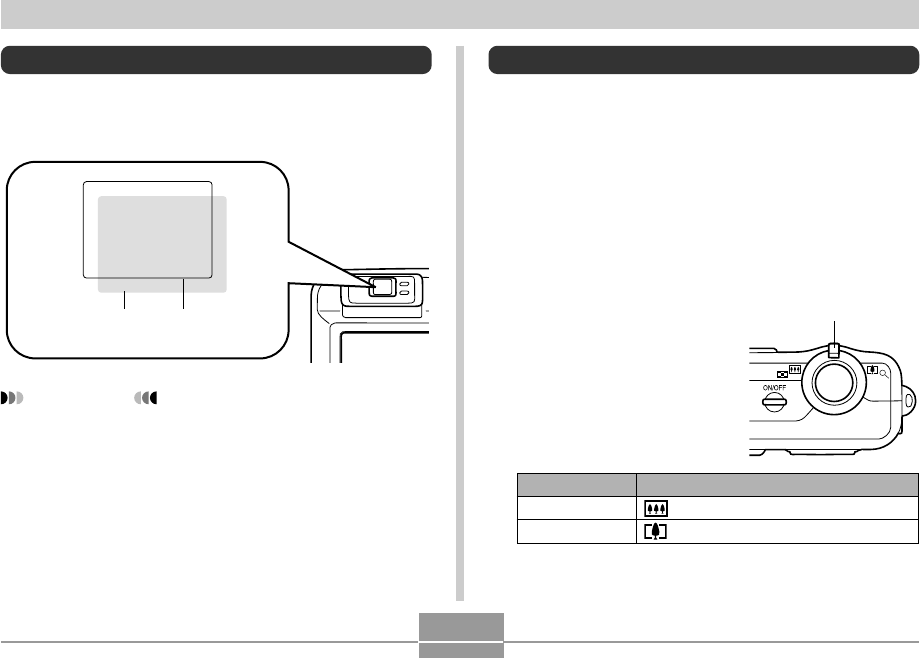
55
BASIC IMAGE RECORDING
Using the Optical Viewfinder
You can conserve battery power by turning off the
camera’s monitor screen (page 31) and using the optical
viewfinder to compose images.
IMPORTANT!
•The frame that is visible inside of the viewfinder
indicates the image recorded at a distance of about
one meter (3.3´). When the subject is closer than one
meter, the recorded image will be different from what
you see inside the viewfinder frame.
•The monitor screen turns on automatically whenever
you select the Macro mode or Manual Focus mode.
Always use the monitor screen to compose images
in these modes.
Viewfinder frameShort distance
to subject
Using Zoom
Your camera is equipped with two types of zoom: optical
zoom and digital zoom.
Optical Zoom
The range of the optical zoom factor is shown below.
Optical Zoom
Factor Range: 1X to 3X
(1X to 1.2X in the Macro Mode)
1.
In the REC mode, slide the
zoom controller left or
right to change the zoom
factor.
Slide the zoom controller in this direction:
(Wide Angle)
(Telephoto)
To do this:
Zoom out
Zoom in
Zoom Controller
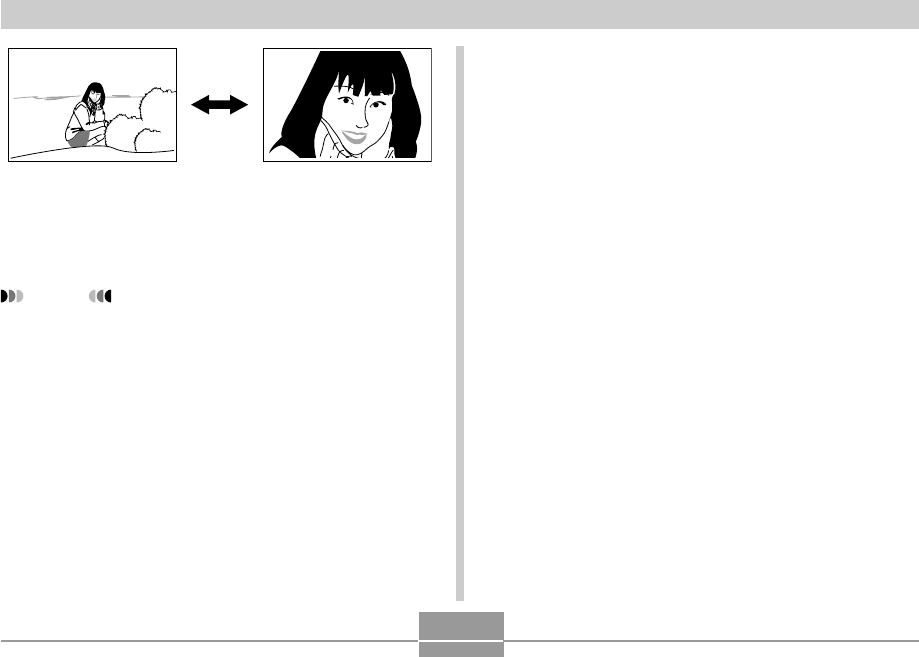
56
BASIC IMAGE RECORDING
Zoom out Zoom in
2.
Compose the image, and then press the
shutter release button.
NOTES
•The optical zoom factor also affects the lens
aperture.
•Use of a tripod is recommended to protect against
hand movement when using the telephoto setting
(zoom in).
Digital Zoom
Digital zoom is activated after you reach the maximum
optical zoom factor (3X). It enlarges the part of the image
at the center of the image screen. The range of the digital
zoom factor is shown below.
Digital Zoom Factor Range: 3X to 9.6X
(in combination with optical
zoom)
1.
In the REC mode, press [MENU].
2.
Use [] and [] to select the “REC” tab.
3.
Use [] and [] to select “Digital Zoom”, and
then press [].
4.
Select “On”, and then press [SET].
•Selecting “Off” disables digital zoom.
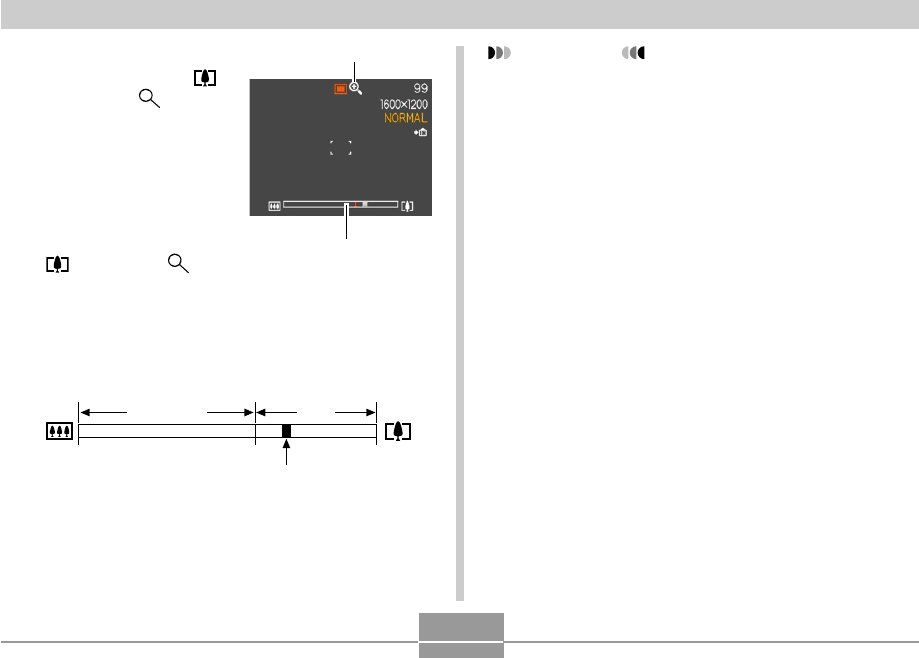
57
BASIC IMAGE RECORDING
5.
Slide the zoom
controller towards
(Telephoto)/ to
change the zoom
factor.
•When zoom reaches
maximum optical zoom,
it stops momentarily.
Keep the zoom
controller pressed to the
(Telephoto)/ side
and zoom will switch
over to digital zoom.
•Switching to digital zoom causes the zoom indicator
to appear on the monitor screen. The zoom indicator
shows the current approximate zoom factor.
6.
Compose the image, and then press the
shutter release button.
Zoom indicator
Digital zoom indicator
1x 3x 9.6x
Current zoom factor
Optical Zoom Digital
Zoom
IMPORTANT!
•Digital zoom is disabled whenever the monitor
screen is turned off (page 31).
•Using digital zoom can cause degradation of the
recorded image.
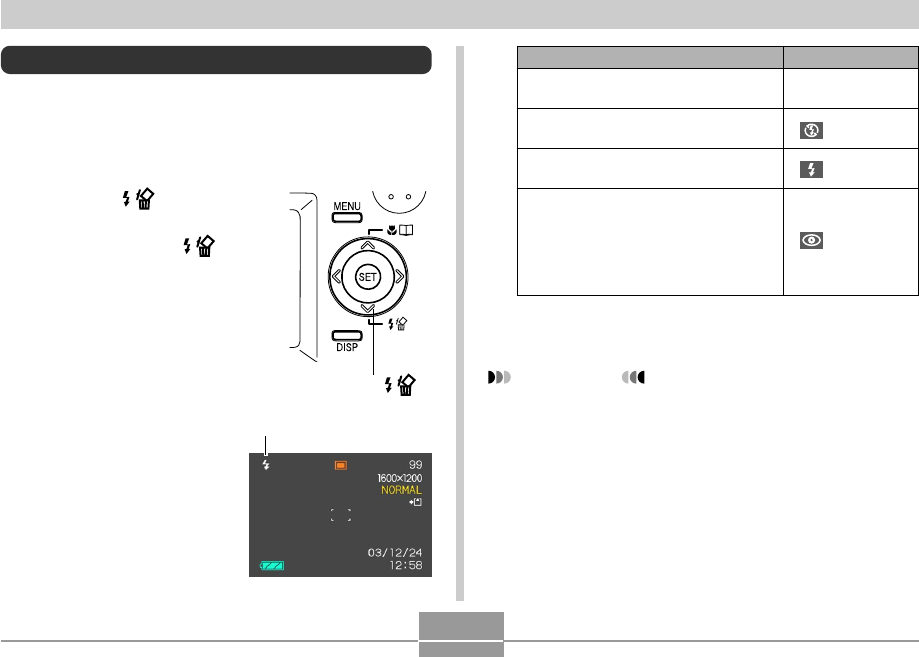
58
BASIC IMAGE RECORDING
Using the Flash
Perform the following steps to select the flash mode you
want to use.
1.
In the REC mode, press [MENU].
2.
Press [] ( ) to select
the flash mode.
•Each press of [] ( )
cycles through the flash
mode settings shown below
on the monitor screen.
Flash mode indicator
[
] ( )
3.
Record the image.
IMPORTANT!
•The flash unit of this camera fires a number of times
when you record an image. The initial flashes are
pre-flashes, which the camera uses to obtain
information that it uses for exposure settings. The
final flash is for recording. Make sure that you keep
the camera still until the shutter releases.
•Image recording may not be performed if you press
the shutter release button while the red operation
lamp is flashing.
To do this:
Have the flash fire automatically when
required (Auto Flash)
Turn off the flash (Flash Off)
Always fire the flash (Flash On)
Fire a pre-flash followed by image
recording with flash, reducing the
chance of red-eye in the image (Red-
eye reduction)
In this case, the flash fires automatically
when required
Select this setting:
None
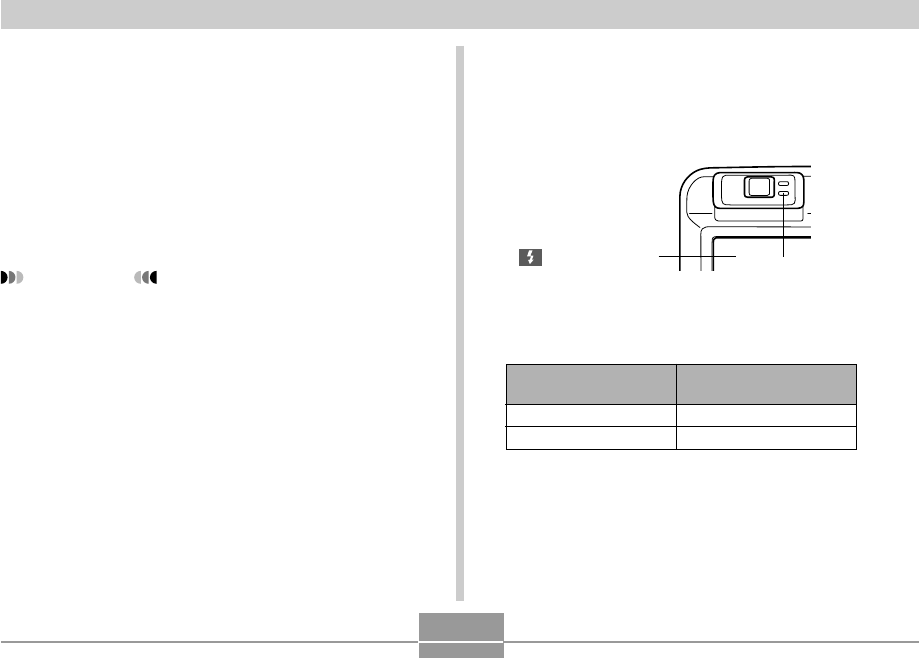
59
BASIC IMAGE RECORDING
■ About Red-eye Reduction
Using the flash to record at night or in a dimly lit room can
cause red spots inside the eyes of people who are in the
image. This is caused when the light from the flash reflects
off of the retina of the eye. When red-eye reduction is
selected as the flash mode, the camera performs two pre-
flash operations, one designed to cause the irises in the
eyes of any people in the image to close, and one for the
Auto Focus operation. This is followed by another flash
operation for actual recording of the image.
IMPORTANT!
Note the following important points when using red-
eye reduction.
•Red-eye reduction does not work unless the people
in the image are looking directly at the camera during
the pre-flash. Before pressing the shutter release
button, call out to the subjects so they all look at the
camera while the pre-flash operation is performed.
•Red-eye reduction may not work very well if the
subjects are located far away from the camera.
Flash Unit Status
You can find out the current flash unit status by pressing
the shutter release button half way and checking the
monitor screen and red operation lamp.
*Red operation lamp
It means this:
Flash unit is charging
Flash unit is ready to fire
When the red operation
lamp is this:
Flashing
Lit
Red operation lamp
*
The indicator is also
shown on the monitor
screen when the flash
unit is ready to fire.
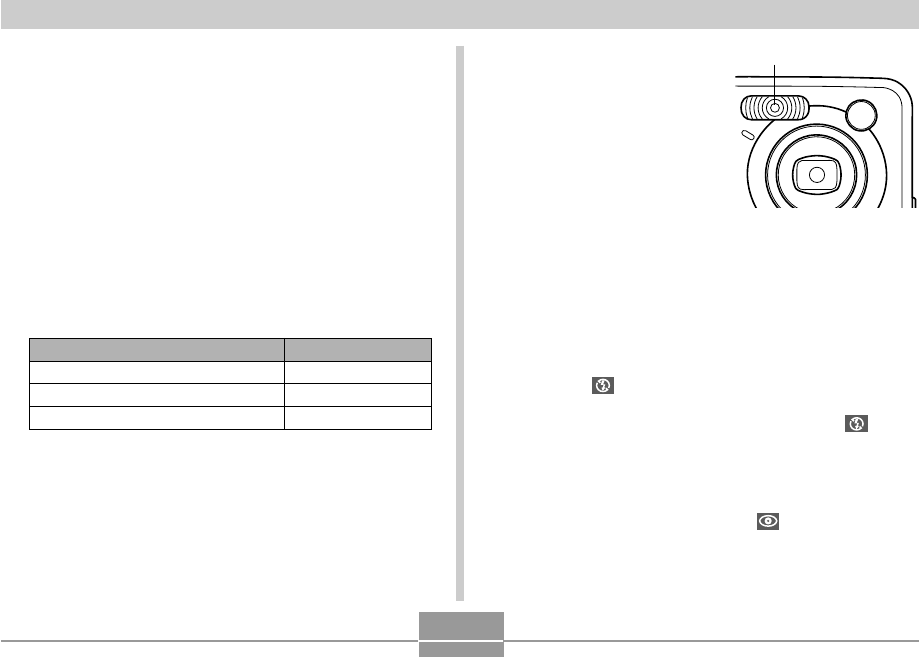
60
BASIC IMAGE RECORDING
Changing the Flash Intensity Setting
Perform the following steps to change the flash intensity
setting.
1.
In the REC mode, press [MENU].
2.
Use [] and [] to select the “REC” tab.
3.
Use [] and [] to select “Flash Intensity”,
and then press [].
4.
Select the setting you want, and then press
[SET].
To do this:
Fire the flash with strong intensity
Fire the flash with normal intensity
Fire the flash with weak intensity
Select this setting:
Strong
Normal
Weak
•Flash intensity may not change if the subject is too
far or too close to the camera.
Flash Precautions
Take care that your fingers do
not block the flash when you
hold the camera. Covering the
flash with your finger can
greatly reduce its
effectiveness.
•You may not be able to achieve the desired results using
a flash if the subject is too close or too far away.
•The flash takes anywhere from a few seconds to as long
as 10 seconds to attain full charge after being fired. The
actual time required depends on the battery level,
temperature, and other conditions.
•The flash does not fire in the Movie mode. This is
indicated by (Flash Off) on the monitor screen.
•The flash unit may not be able to charge when battery
power is low. Low battery power is indicated by (Flash
Off) on the monitor screen, and when the flash fails to fire
properly resulting in poor image exposure. When these
symptoms occur, charge the camera’s batteries as soon
as possible.
•When the red-eye reduction mode ( ) is selected, flash
intensity is adjusted automatically in accordance with the
exposure. The flash may not fire at all when the subject is
brightly lit.
Flash
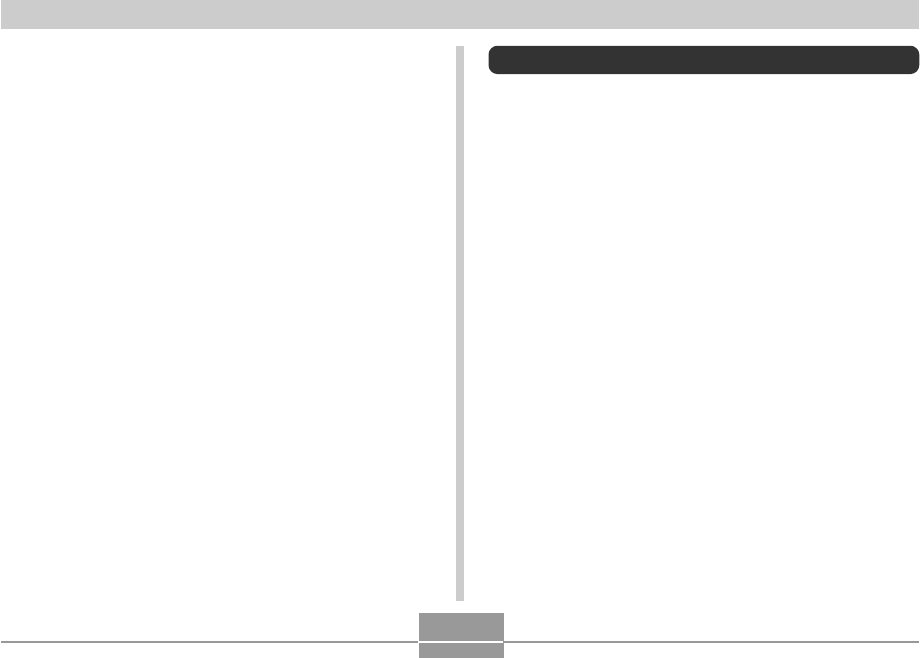
61
BASIC IMAGE RECORDING
Using the Self-timer
The self-timer lets you select either a 2-second or 10-
second delay of the shutter release after you press the
shutter release button. A Triple Self-timer feature lets you
perform three consecutive self-timer operations to record
three images.
1.
In the REC mode, press [MENU].
2.
Use [] and [] to select the “REC” tab.
3.
Use [] and [] to select “Self-timer”, and
then press [].
4.
Use [] and [] to select the self-timer time
you want to use, and then press [SET].
•Selecting “Off” in step 4 disables the self-timer.
•White balance is fixed while the flash is being used, so
sunlight, fluorescent lighting, or other sources of
illumination in the immediate area may affect the coloring
of the recorded image.
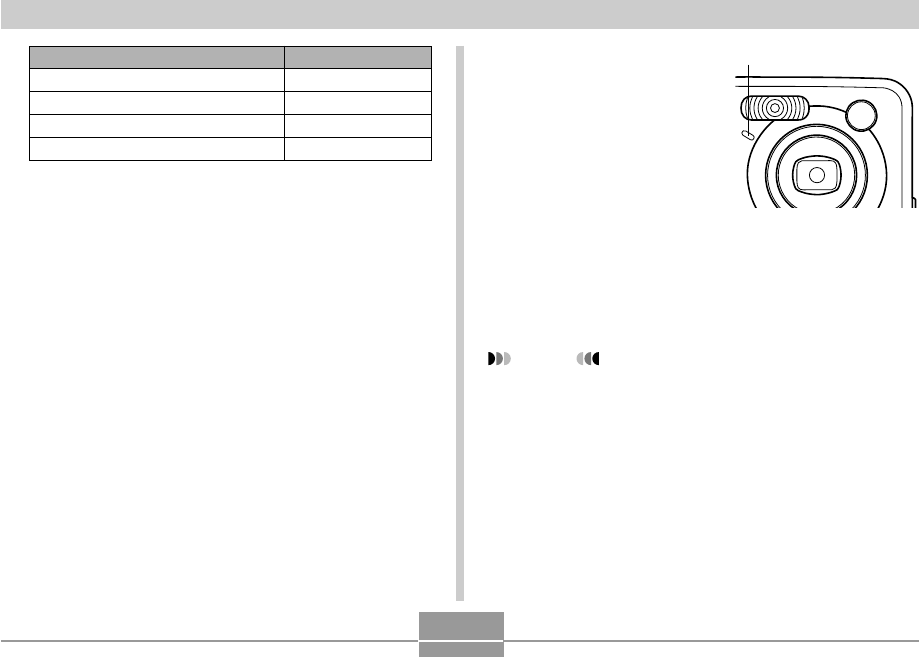
62
BASIC IMAGE RECORDING
•With the Triple Self-timer, the camera records a
series of three images in the sequence described
below.
1. The camera performs a 10-second countdown
and then records the first image.
2. The camera prepares to record the next image.
The amount of time required for preparation
depends on the camera’s current “Size” and
“Quality” settings, the type of memory (built-in or
card) you are using for image storage, and
whether or not the flash is charging.
3. After preparation is complete, the indicator “1sec”
appears on the monitor screen, and another
image is recorded one second later.
4. Steps 2 and 3 are repeated once more to record
the third image.
To do this:
Specify a 10-second self-timer
Specify a 2-second self-timer
Specify Triple Self-timer
Disable the self-timer
Select this setting:
10 sec
2 sec
X3
Off
5.
Record the image.
•When you press the
shutter release button,
the self-timer lamp
flashes and the shutter
releases after the self-
timer reaches the end
of its countdown.
•You can interrupt an
ongoing self-timer
countdown by pressing
the shutter release
button while the self-
timer lamp is flashing.
NOTES
•The “2 sec” self-timer setting is best when shooting
with a slow shutter speed, because it helps to avoid
blurring of images due to hand movement.
•In the case of the Triple Self-timer, the indicator
“1sec” appears on the monitor screen between the
recording of each image, indicating an interval of
about one second between image recording. The
actual amount of time required between images
depends on the camera’s current “Size” and “Quality”
settings, as well as the type of memory being used
and whether or not the flash is being used.
Self-timer lamp

63
BASIC IMAGE RECORDING
Specifying Image Size and Quality
You can specify the image size and image quality to suit
the type of image you are recording.
To specify the image size
1.
In the REC mode, press [MENU].
2.
Use [] and [] to select the “REC” tab.
3.
Use [] and [] to select “Size”, and then
press [].
4.
Use [] and [] to select the setting you
want, and then press [SET].
2304 x 1712 : 2304 x1712 pixels
2240 x 1680 : 2240 x1680 pixels
1600 x 1200 : 1600 x1200 pixels
1280 x 960 : 1280 x 960 pixels
640 x 480 : 640 x 480 pixels
NOTES
•If you plan to make large prints of your images or
otherwise use them in applications where high-
resolution is your top priority, select the “2304 x
1712” image size.
•If you plan to send images as e-mail attachments or
otherwise use them in applications where data
economy is your top priority, select the “640 x 480”
image size.
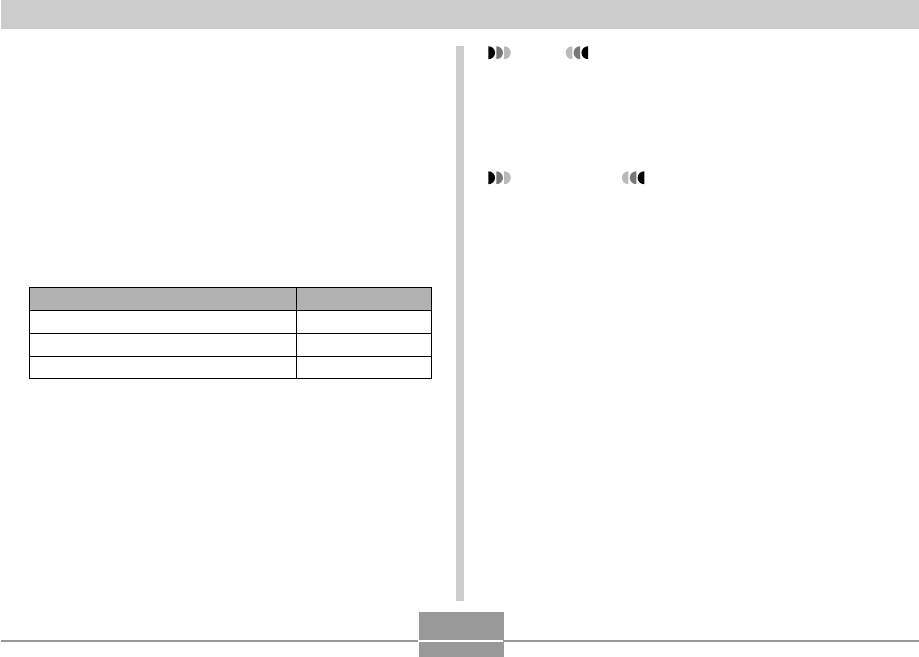
64
BASIC IMAGE RECORDING
To specify image quality
1.
In the REC mode, press [MENU].
2.
Use [] and [] to select the “REC” tab.
3.
Use [] and [] to select “Quality”, and then
press [].
4.
Use [] and [] to select the setting you
want, and then press [SET].
NOTE
•Use the “Fine” setting when image quality is your top
priority and file size is secondary. Conversely, use
the “Economy” setting when file size is your top
priority and image quality is secondary.
IMPORTANT!
•Actual file size depends on the type of image you
record. This means that the remaining image
capacity noted on the monitor screen may not be
exactly accurate (pages 28 and 172).
Select this setting:
Fine
Normal
Economy
To get this:
Very high quality, but large file size
Normal quality
Small file size, but low quality
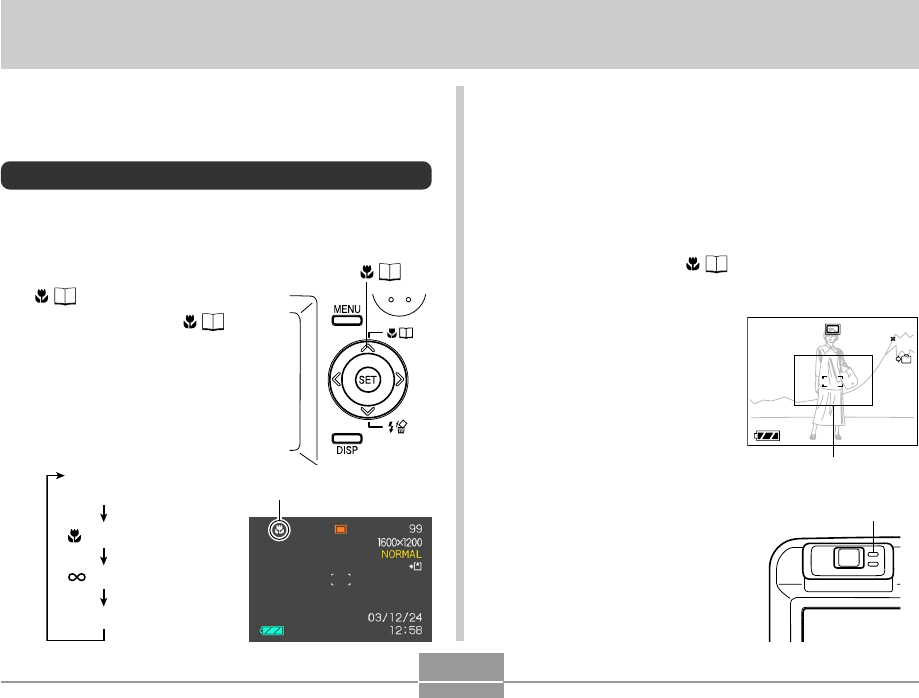
65
OTHER RECORDING FUNCTIONS
No indicator
(Auto Focus)
(Macro)
(Infinity)
MF (Manual Focus)
OTHER RECORDING FUNCTIONS
This section describes other powerful features and
functions that are available for recording.
Selecting the Focus Mode
You can select one of four different focus modes: Auto
Focus, Macro, Infinity, and Manual.
1.
In the REC mode, press []
( ).
•Each press of [] ( )
cycles thorough the focus
mode settings in the
sequence shown below.
Using Auto Focus
As its name suggests, Auto Focus focuses the image
automatically. The automatic focus operation starts when
you press the shutter release button down half way. The
following is the Auto Focus range.
Range: Approximately 60cm to ∞ (2´ to ∞)
1.
Keep pressing [] ( ) until there is no
focus mode indicator on the display.
2.
Compose the image
so the main subject is
within the focus
frame, and then press
the shutter release
button half way.
•You can tell whether the
image is focused by
observing the focus
frame and the green
operation lamp.
1200
1200
1600
1600
NORMAL
NORMAL
99
99
03
03
/12
12
/24
24
12
12
:58
58
IN
1 / 1000
1 / 1000
F2.6
F2.6
Focus frame
Focus mode indicator
Green operation lamp
[
] ( )

66
OTHER RECORDING FUNCTIONS
When you see this:
Green focus frame
Green operation lamp
Red focus frame
Flashing green operation lamp
It means this:
The image is focused.
The image is not in
focus.
3.
Press the shutter release button the rest of
the way to record the image.
■Specifying the Auto Focus Area
You can use the following procedure to change the Auto
Focus area used in the Auto Focus Mode and the Macro
Mode. Note that the configuration of the focus frame
changes in accordance with the Auto Focus area you
select.
1.
In the REC mode, press [MENU].
2.
On the “REC” tab, select “AF Area”, and then
press [].
For this type of Auto Focus area:
Very limited range in the center of the
screen
•This setting works well with focus lock
(page 69).
Automatic selection of the focus area where
the subject closest to the camera is located
•With this setting, a wide focus frame,
which contains five focus points, appears
on the monitor screen first. When you
press the shutter release button half way,
the camera automatically selects the focus
point where the subject closest to the
camera is located, and a focus frame
appears at that point.
•This setting works well for group photos.
Select this:
Spot
Multi
•Spot •Multi
Focus frameFocus frame
3.
Select the Auto Focus area you want, and
then press [SET].
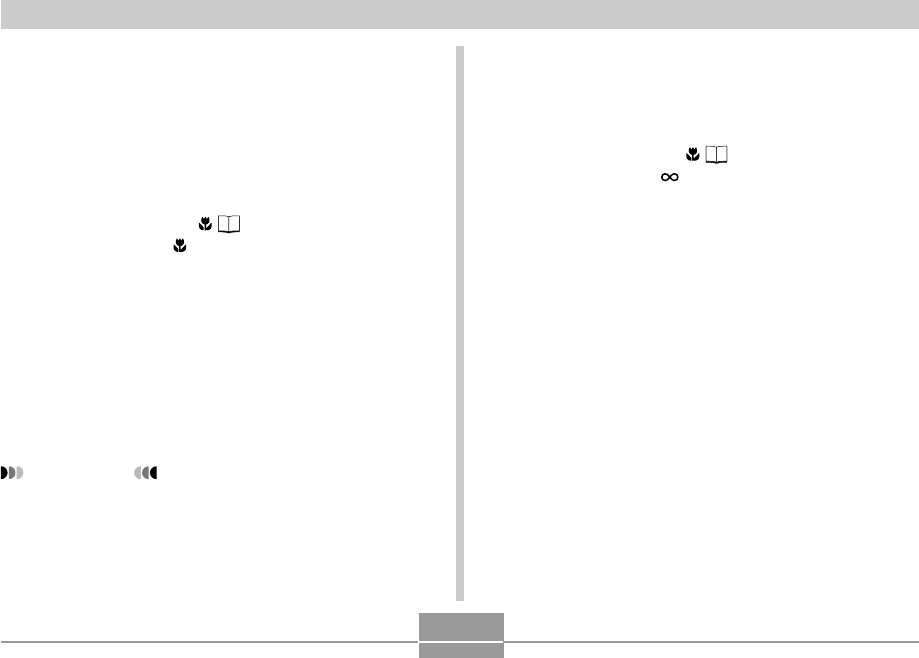
67
OTHER RECORDING FUNCTIONS
Using the Infinity Mode
Use this mode when recording scenery and other faraway
images.
1.
Keep pressing [] ( ) until the focus mode
indicator shows .
2.
Record the image.
Using the Macro Mode
The Macro mode lets you focus automatically on close up
subjects. The automatic focus operation starts when you
press the shutter release button down half way. The
following is the focus range in the Macro mode.
Approximately 10cm to 70cm (3.9˝ to 27.6˝)
1.
Keep pressing [] ( ) until the focus mode
indicator shows .
2.
Record the image.
•The focus and image recording operations are
identical to those in the Auto Focus mode.
•You can tell whether the image is focused by
observing the focus frame and the green operation
lamp. The indications of the focus frame and green
operation lamp are the same as those in the Auto
Focus mode.
IMPORTANT!
•In the Macro mode, the optical zoom range is 1x to
1.2x.
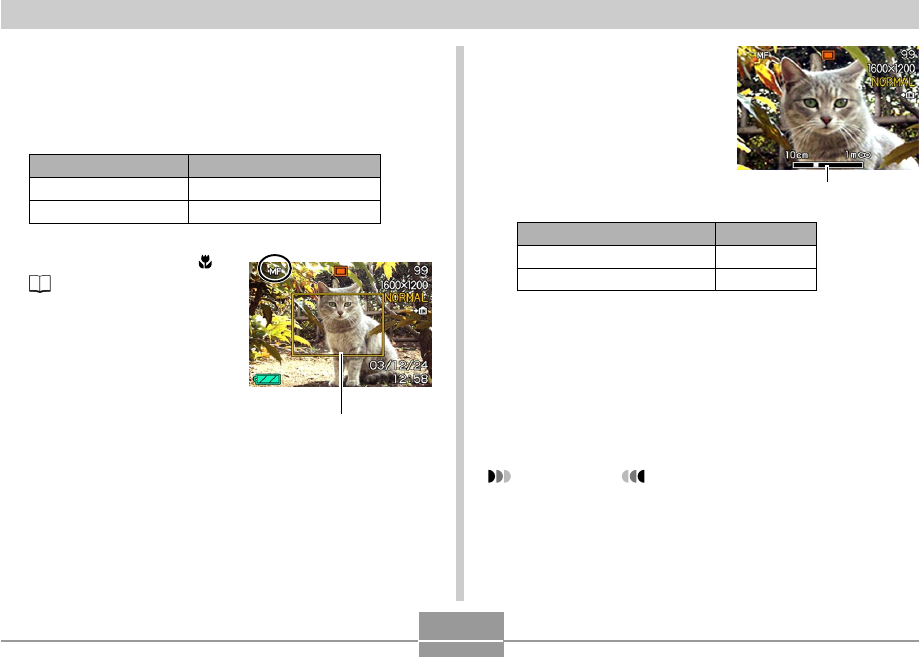
68
OTHER RECORDING FUNCTIONS
2.
While watching the
image on the monitor
screen, use [] and
[] to focus.
•Pressing [] or [] causes the area inside of the
boundary displayed in step 1 to fill the monitor
screen momentarily to aid in focus. The normal
image reappears a short while later.
3.
Press the shutter release button to record the
image.
IMPORTANT!
•In the Manual Focus mode, the [] and [] keys
adjust focus, even if you used key customization to
assign other functions to them (page 89).
To do this:
Focus out on the subject
Focus in on the subject
Do this:
Press [].
Press [].
Manual focus position
1.
Keep pressing [] (
) until the focus
mode indicator shows
MF.
•At this point, a
boundary also appears
on the display,
indicating the part of the
image that will be used
for manual focus.
Using Manual Focus
With the Manual Focus mode, you can adjust the focus of
an image manually. The following shows focus ranges in
the Macro mode for two optical zoom factors.
Optical Zoom Factor
1X
3X
Approximate Focus Range
10cm (3.9˝) to infinity (∞)
60cm (23.6˝) to infinity (∞)
Boundary
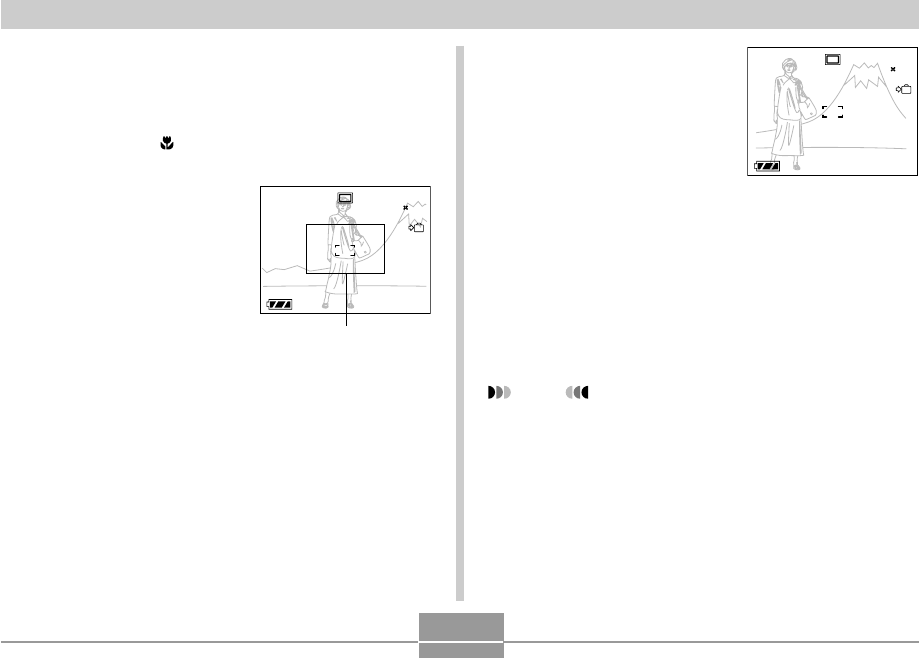
69
OTHER RECORDING FUNCTIONS
Using Focus Lock
Focus lock is a technique you can use to focus on a subject
that is not located within the focus frame when you record
an image. You can use focus lock in the Auto Focus mode
and the Macro mode ( ).
1.
Using the monitor
screen, compose the
image so the main
subject is within the
focus frame, and then
press the shutter
release button half
way.
•You can tell whether the image is focused by
observing the focus frame and the green operation
lamp. The indications of the focus frame and green
operation lamp are the same as those in the Auto
Focus mode.
1200
1200
1600
1600
NORMAL
NORMAL
99
99
03
03
/12
12
/24
24
12
12
:58
58
IN
1 / 1000
1 / 1000
F2.6
F2.6
Focus frame
2.
Keeping the shutter
release button half
way down, re-
compose the image
as you like.
•This locks the focus on
the subject that is
currently within the
focus frame.
3.
When the image is composed the way you
want, press the shutter release button the rest
of the way to record it.
•The focus and image recording operations are
identical to those in the Auto Focus mode.
NOTE
•Locking the focus also locks the exposure.
1200
1200
1600
1600
NORMAL
NORMAL
99
99
03
03
/12
12
/24
24
12
12
:58
58
IN
1 / 1000
1 / 1000
F2.6
F2.6
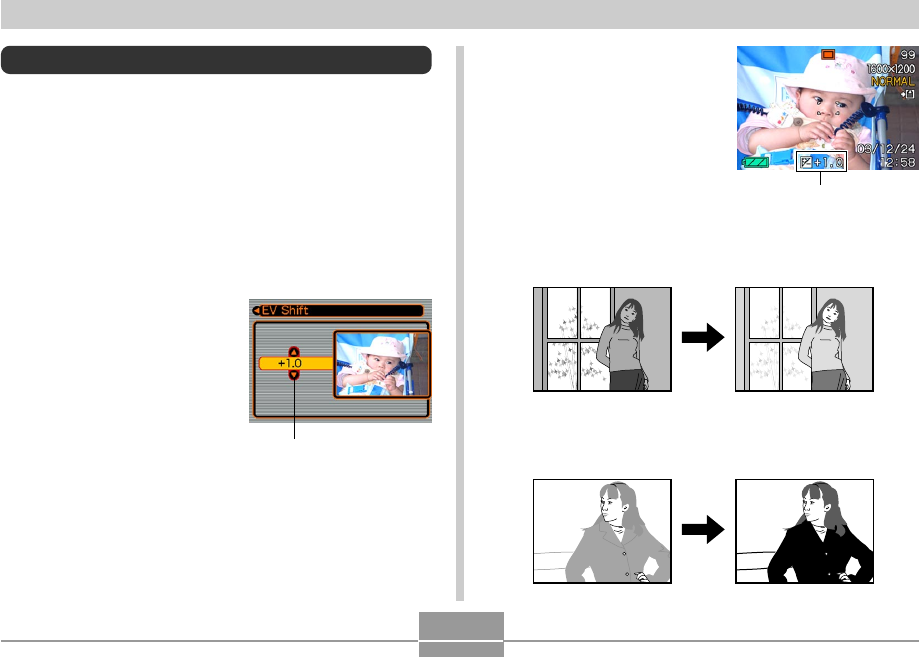
70
OTHER RECORDING FUNCTIONS
Exposure Compensation (EV Shift)
Exposure compensation lets you change the exposure
setting (EV value) manually to adjust for the lighting of your
subject. This feature helps to achieve better results when
recording a backlit subject, a strongly lit subject indoors, or
a subject that is against a dark background.
EV Shift Range: –2.0EV to +2.0EV
Steps: 1/3EV
1.
In the REC mode, press [MENU].
2.
Select the “REC” tab,
select “EV Shift”, and
then press [].
Exposure compensation
value
3.
Use [] and [] to
change the exposure
compensation value,
and then press [SET].
•Pressing [SET] registers
the displayed value.
Up : Increases the EV value. A higher EV value is best
used for light-colored subjects and backlight
subjects.
Down : Decreases the EV value. A lower EV value is best
for dark-color subjects and for shooting outdoors
on a clear day.
EV value
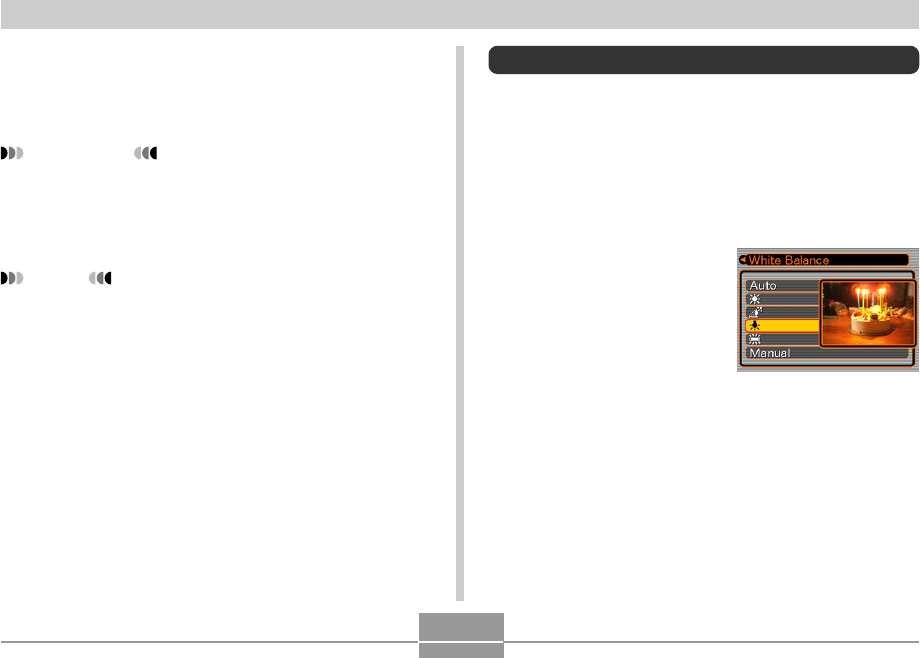
71
OTHER RECORDING FUNCTIONS
•To cancel EV Shift, adjust the value until it becomes
0.0.
4.
Record the image.
IMPORTANT!
•When shooting under very dark or very bright
conditions, you may not be able to obtain satisfactory
results even after performing exposure
compensation.
NOTES
•Performing an EV shift operation causes the
metering mode to switch automatically to center
weighted metering. Returning the EV shift value to
0.0 causes the metering mode to change back to
multi-pattern metering.
•You can use key customization (page 89) to
configure the camera to perform exposure
compensation whenever you press [] or [] while in
the REC mode.
Adjusting White Balance
The wavelengths of the light produced by various light
sources (sunlight, light bulb, etc.) can affect the color of a
subject when it is recorded. White balance lets you make
adjustments to compensate for different lighting types, so
the colors of an image appear more natural.
1.
In the REC mode, press [MENU].
2.
Select the “REC” tab,
select “White
Balance”, and then
press [].
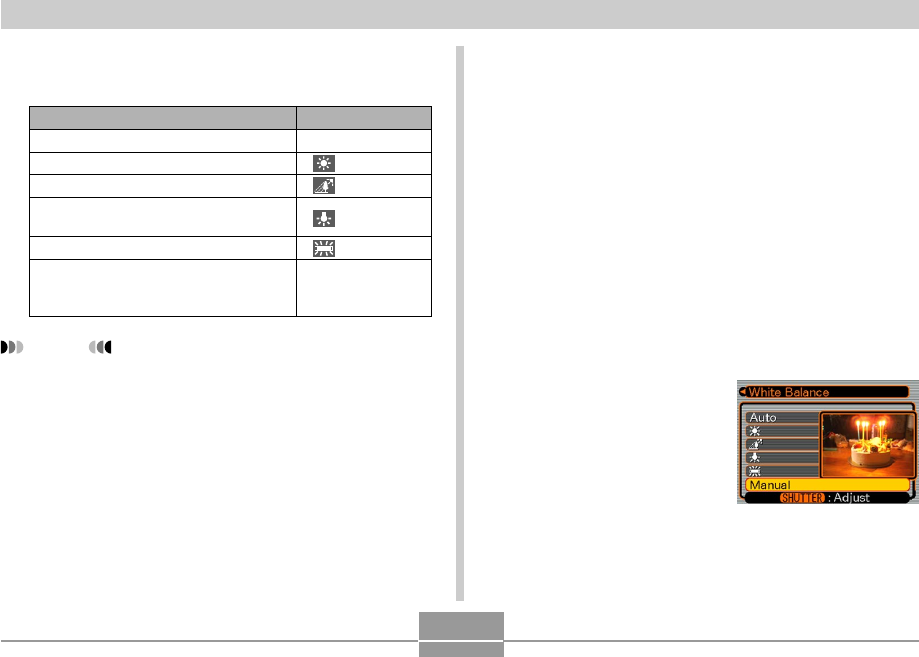
72
OTHER RECORDING FUNCTIONS
3.
Use [] and [] to select the setting you
want, and then press [SET].
NOTES
•Selecting “Manual” changes white balance to the
settings achieved the last time a manual white
balance operation was performed.
•You can use the key customization feature (page 89)
to configure the camera so the white balance setting
changes whenever you press [] or [] while in the
REC mode.
When shooting under these conditions:
Normal conditions
Outdoor daylight
Shade
Incandescent light bulb
(reddish tinge)
Fluorescent light (greenish tinge)
Difficult lighting that requires manual
control (See “Adjusting White Balance
Manually”.)
Select this setting:
Auto
Manual
Adjusting White Balance Manually
Under some light sources, automatic white balance under
the “Auto” setting can take a long time to complete. Also,
the auto white balance range (color temperature range) is
limited. Manual white balance helps to ensure that colors
are recorded correctly for a particular light source.
Note that you must perform manual white balance under
the same conditions you will be shooting under. You must
also have a white piece of paper or other similar object on
hand in order to perform manual white balance.
1.
In the REC mode, press [MENU].
2.
Select the “REC” tab, select “White Balance”,
and then press [].
3.
Use [] and [] to
select “Manual”.
•This causes the object
you last used to adjust
manual white balance to
appear on the monitor
screen.
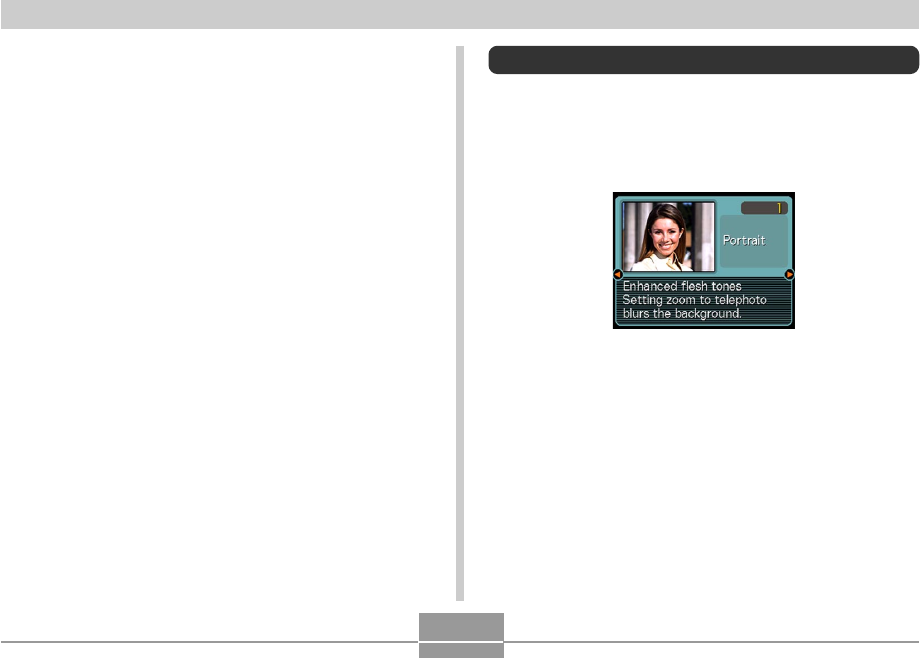
73
OTHER RECORDING FUNCTIONS
4.
Point the camera at a white piece of paper or
similar object under the lighting conditions
for which you want to set the white balance,
and then press the shutter release button.
•This starts the white balance adjustment procedure.
The message “Complete” appears on the monitor
screen after white balance adjustment is complete.
•Dim lighting or pointing the camera at a dark colored
object while performing manual white balance
adjustment can cause the procedure to take a long
time to complete.
5.
Press [SET].
•This registers the white balance settings and returns
to the REC mode.
Using the Best Shot Mode
Selecting one of the 21 Best Shot scenes automatically
sets up the camera for recording a similar type of image.
■ Example Sample Scene
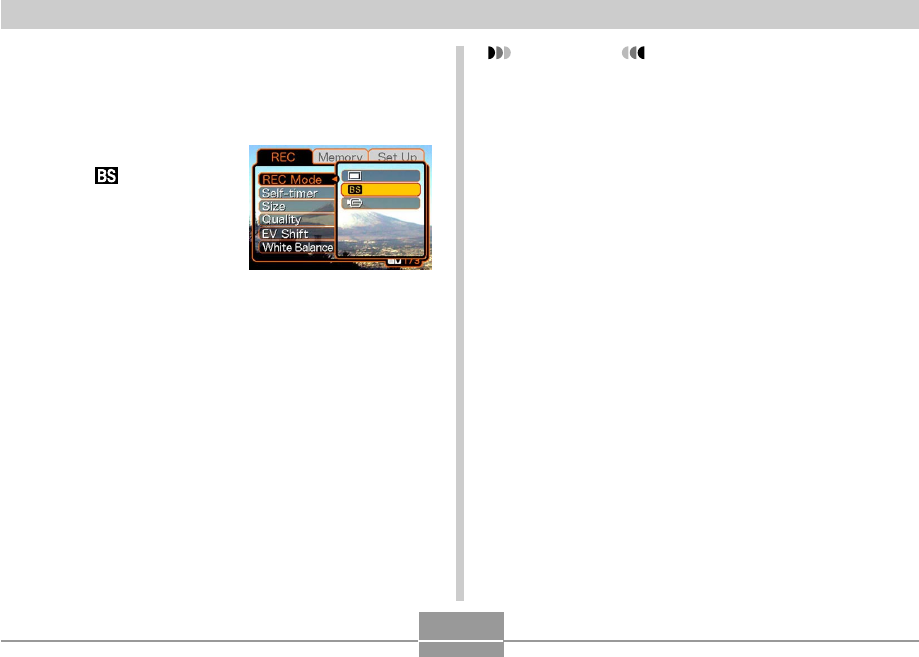
74
OTHER RECORDING FUNCTIONS
1.
In the REC mode, press [MENU].
2.
Select the “REC” tab, select “REC Mode”, and
then press [].
3.
Use [] and [] to
select “ (Best
Shot)”, and then press
[SET].
•This enters the Best Shot
mode and displays a
sample scene.
4.
Use [] and [] to select the sample scene
you want, and then press [SET].
5.
Record the image.
IMPORTANT!
•Sample scene number 4 is Coupling Shot scene
(page 77). Sample scene number 5 is a Pre-shot
scene (page 79).
•Best Shot scenes were not recorded using this
camera. They are provided as samples only.
•Images recorded using a Best Shot scene may not
produce the results you expected due to shooting
conditions and other factors.
•After selecting a Best Shot scene, you can change to
a different one by using [] and [] to scroll through
available scenes. When the one you want is
displayed, press [SET].
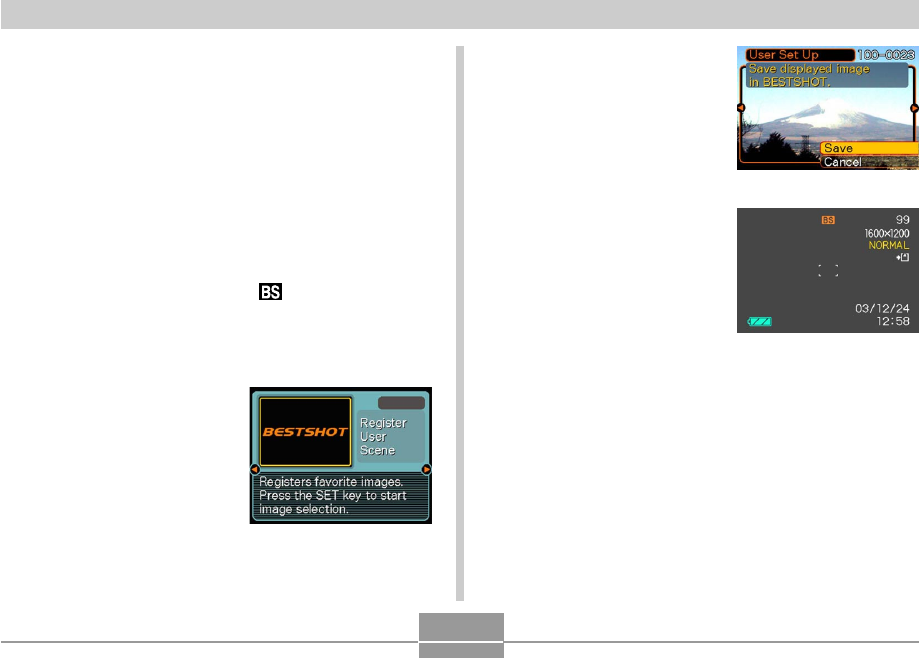
75
OTHER RECORDING FUNCTIONS
Creating Your Own Best Shot Setup
You can use the procedure below to save the setup of an
image you recorded for later recall when you need it again.
Recalling a setup you save automatically sets up the
camera accordingly.
1.
In the REC mode, press [MENU].
2.
Select the “REC” tab, select “REC Mode”, and
then press [].
3.
Use [] and [] to select “ (Best Shot)”,
and then press [SET].
•This enters the Best Shot mode and displays a
sample scene.
4.
Use [] and [] to
display “Register
User Scene”.
5.
Press [SET].
6.
Use [] and [] to
display the image
whose setup you
want to register as a
Best Shot scene.
7.
Use [] and [] to
select “Save”, and
then press [SET].
•This registers the setup.
•Now you can use the
procedure on page 74
to select your user
setup for recording.
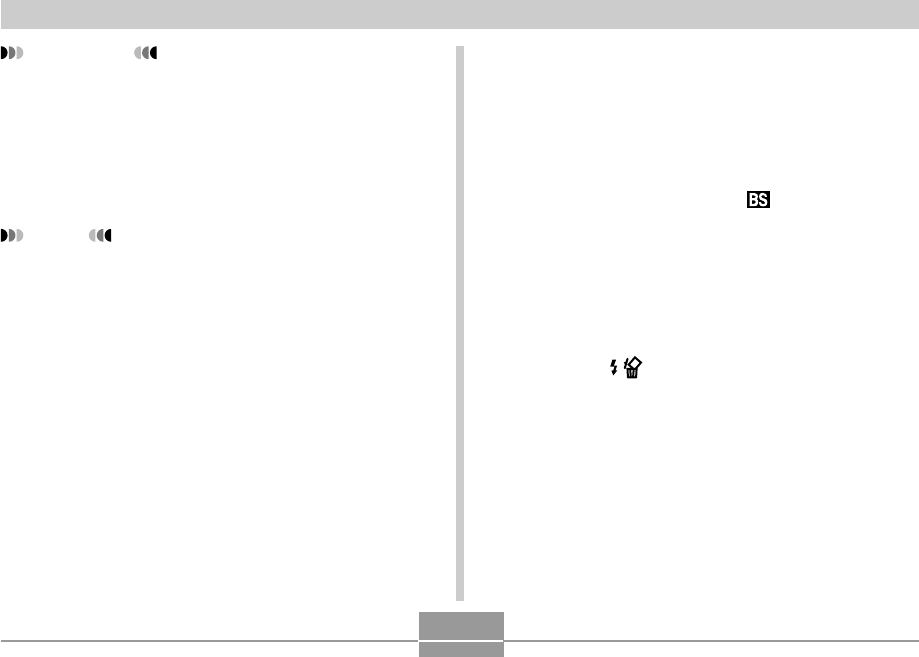
76
OTHER RECORDING FUNCTIONS
IMPORTANT!
•Setups that you register as Best Shot sample scenes
are located after the built-in sample scenes.
•When a Best Shot user setup is recalled, the monitor
screen in step 4 of the procedure on page 74
displays the text “Recall User Scene”.
•Note that formatting the built-in memory (page 128)
deletes all Best Shot user setups.
NOTES
•The following are the settings that are included in a
Best Shot user setup: focus mode, EV shift value,
filter, metering mode, white balance mode, flash
intensity, sharpness, saturation, contrast, flash
mode, and ISO sensitivity.
•Note that images recorded with this camera only can
be used to create a Best Shot user setup.
•You can have up to 999 Best Shot user setups in the
camera’s built-in memory at one time.
•You can check the current setup of a scene by
displaying the various setting menus.
•User setups are assigned file names using the format
“UQR40nnn.jpe” (where n = 0 to 9).
■ To delete a Best Shot user setup
1.
In the REC mode, press [MENU].
2.
Select the “REC” tab, select “REC Mode”, and
then press [].
3.
Use [] and [] to select “ (Best Shot)”,
and then press [SET].
•This enters the Best Shot mode and displays a
sample scene.
4.
Use [] and [] to display the user setup you
want to delete.
5.
Press [] ( ) to delete the user setup.
•You can also delete a user setup by using your
computer to delete its file in the “SCENE” folder in
the camera’s built-in memory (page 146).
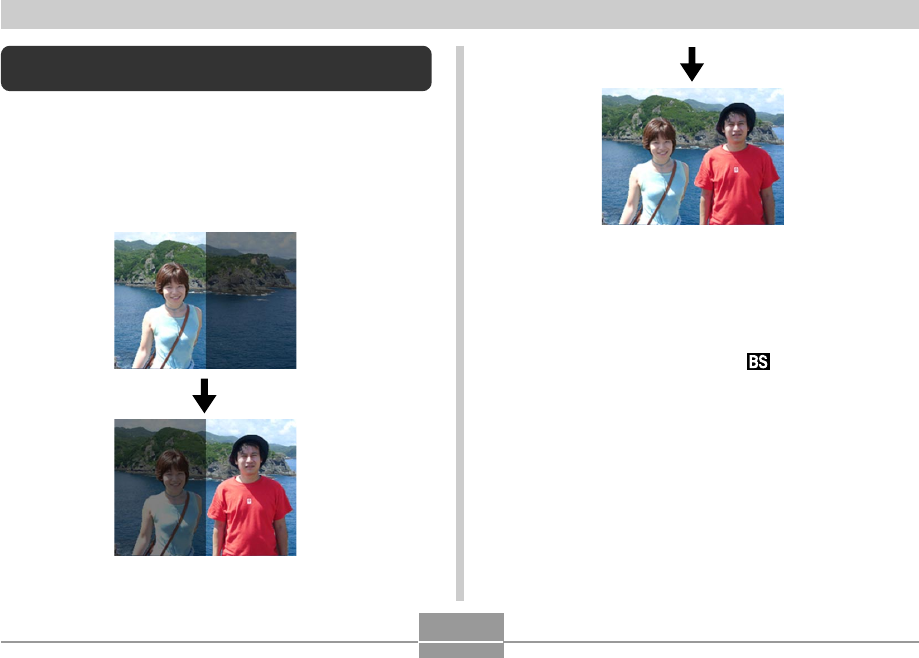
77
OTHER RECORDING FUNCTIONS
•Combined
Images
1.
In the REC mode, press [MENU].
2.
Select the “REC” tab, select “REC Mode”, and
then press [].
3.
Use [] and [] to select “ (Best Shot)”,
and then press [SET].
4.
Use [] and [] to select “Coupling Shot”,
and then press [SET].
Combining Shots of Two People into a
Single Image (Coupling Shot)
The Coupling Shot mode lets you record images of two
people and combine them into a single image. This makes
it possible for you to include yourself in group images, even
when there is no one else around to record the image for
you. Coupling Shot is available in the Best Shot mode
(page 73).
•First Image This is the part
of the image that
does not include
the person who
is recording the
first image.
•Second
Image
Making sure that
the background
of the image is
aligned correctly,
record the image
of the person
who recorded
the first image.
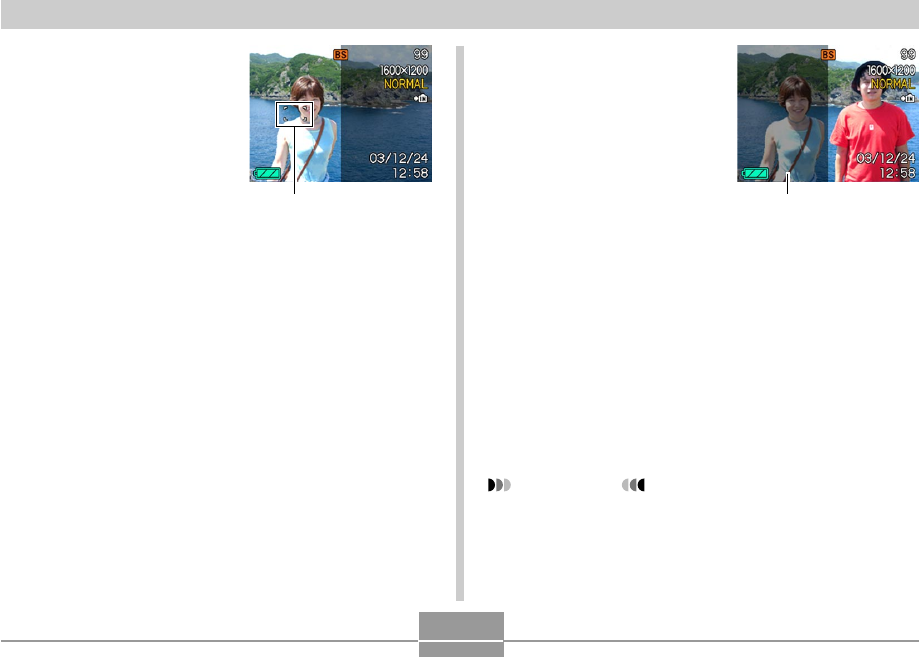
78
OTHER RECORDING FUNCTIONS
5.
Align the focus frame
on the monitor screen
with the subject you
want on the left side
of the image, and
then press the shutter
release button to
record the image.
•The focus, exposure, white balance, zoom, and flash
settings are fixed for this type of image.
•While “Coupling Shot” is selected, the “AF Area”
(page 66) setting automatically becomes “Spot”.
6.
Next, align the focus
frame with the
subject you want in
the right side of the
image, taking care to
align the actual
background with the
semi-transparent
image of the
background of the
first image, which is
shown on the monitor
screen. When
everything is aligned
correctly, record the
image.
•Pressing [MENU] any time after step 5 of the above
procedure cancels the first image and returns to step
5.
IMPORTANT!
•Coupling Shot temporarily uses file memory to store
data. You may get an error during Coupling Shot
recording if there is not enough file memory available
to store the required data. If this happens, delete
images you no longer need and try again.
Focus frame Semi-transparent
image
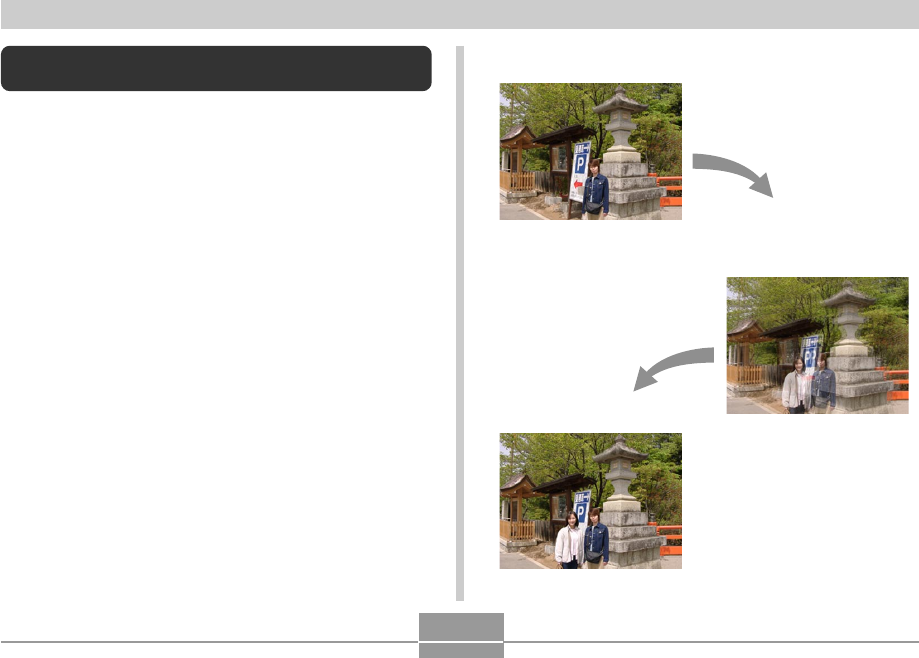
79
OTHER RECORDING FUNCTIONS
Recording a Subject onto an Existing
Background Image (Pre-shot)
Pre-shot helps you get the background you want, even if
you need to ask someone else to record the image for you.
Basically, Pre-shot is a two-step process.
1. You compose the background you want and press the
shutter release button, which causes a semi-transparent
image of the background to remain on the monitor
screen.
2. Ask someone else to record a shot of you against your
original background, telling them to compose the image
by using the semi-transparent monitor screen image as a
guide.
•The camera stores the image produced by step 2 only.
•Depending on how the image is actually composed in
step 2, its background may not be exactly the same as
the one you composed in step 1.
Note that Pre-shot is available in the Best Shot mode only
(page 73).
•Freeze the background on
the monitor screen.
•Record the image, using
the background on the
monitor screen as a guide.
•This records the image.
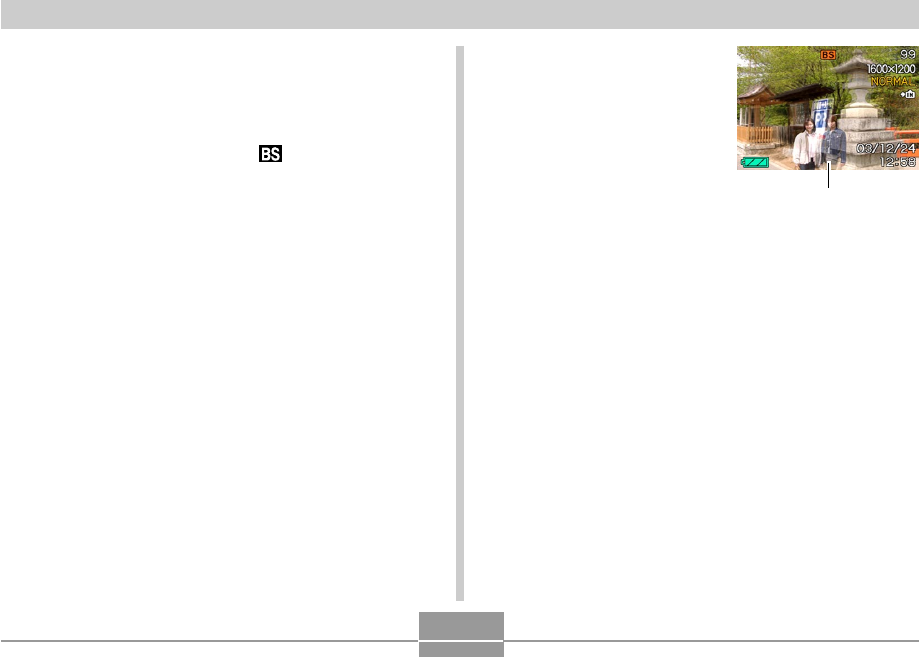
80
OTHER RECORDING FUNCTIONS
1.
In the REC mode, press [MENU].
2.
Select the “REC” tab, select “REC Mode”, and
then press [].
3.
Use [] and [] to select “ (Best Shot)”,
and then press [SET].
4.
Use [] and [] to select “Pre-shot”, and then
press [SET].
5.
Freeze the background on the monitor screen.
•Though a semi-transparent image of the background
appears on the monitor screen in step 6, the
background image is not saved in memory at this
time.
•The focus, exposure, white balance, zoom, and flash
settings are fixed for this type of image.
6.
Next, align the focus
frame with the
subject, composing
the subject with the
semi-transparent
background shown
on the monitor
screen. When
everything is aligned
correctly, record the
image.
•This records the image composed on the monitor
screen in step 6. The reference background image is
not recorded.
•Pressing [MENU] any time after step 5 of the above
procedure cancels the background image and
returns to step 5.
Semi-transparent image
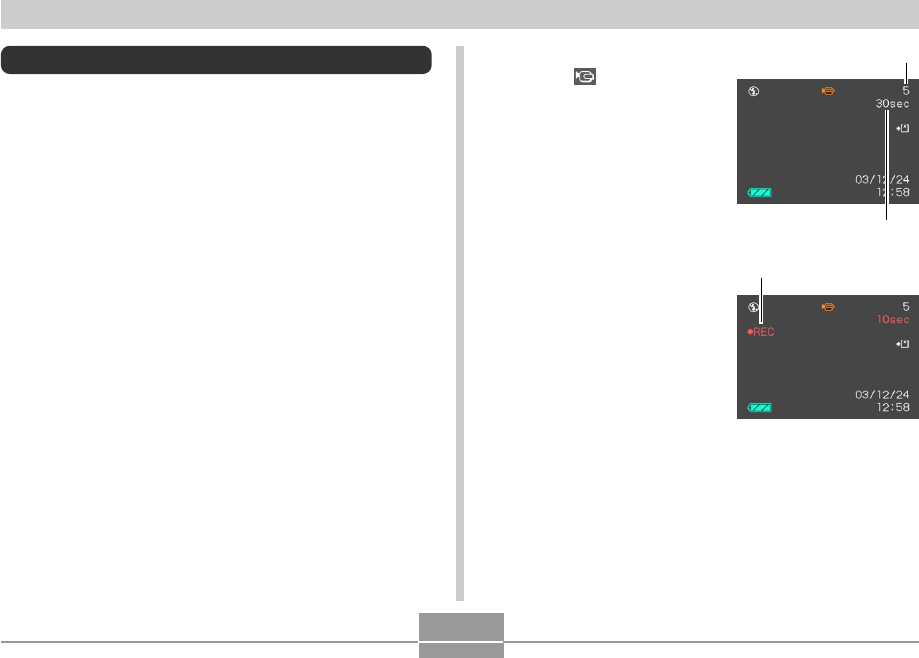
81
OTHER RECORDING FUNCTIONS
3.
Use [] and [] to
select (Movie), and
then press [SET].
•“Remaining capacity”
shows how many 30-
second movies can still
be recorded to memory.
4.
Point the camera at
the subject and then
press the shutter
release button.
•Movie recording
continues for 30
seconds, or until you
stop it by pressing the
shutter release button
again.
•Starting a movie record operation causes optical
zoom to be disabled. Only digital zoom is available
while a movie record operation is in progress. If you
want to use optical zoom to record a movie, perform
the zoom operation before starting the record
operation.
Using the Movie Mode
You can record movies up to 30 seconds long.
•File Format: AVI
AVI format conforms to the Motion JPEG format promoted
by the Open DML Group.
•Image Size: 320 x 240 pixels
•Movie File Size: Approximately 150KB/second.
•Maximum Movie Length
—One Movie: 30 seconds
—Total Movie Time:
60 seconds with built-in memory; 410 seconds with
64MB SD memory card
1.
In the REC mode, press [MENU].
2.
Select the “REC” tab, select “REC Mode”, and
then press [].
Remaining recording time
Remaining capacity
Movie recording indicator
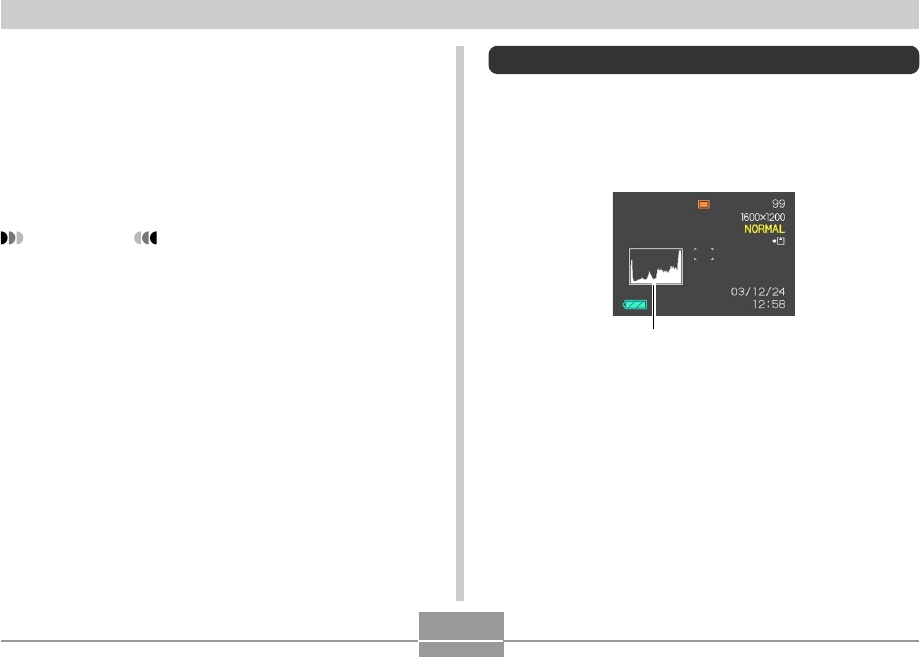
82
OTHER RECORDING FUNCTIONS
•The remaining recording time value counts down on
the monitor screen as you record.
5.
When movie recording is complete, the movie
file is stored in file memory.
•To cancel storage of the movie file, use [] to select
“Delete” while file storage is being performed, and
then press [SET].
IMPORTANT!
•The flash does not fire in the Movie mode.
Using the Histogram
You can use the [DISP] button to display a histogram on
the monitor screen. The histogram lets you check exposure
conditions as you record images (page 31). You can also
display the histogram of a recorded image in the PLAY
mode.
Histogram
A histogram is a graph that represents the lightness of an
image in terms of the number of pixels. The vertical axis
indicates the number of pixels, while the horizontal axis
indicates lightness. You can use the histogram to
determine whether an image includes the shadowing (left
side), mid tones (center), and highlighting (right) required to
bring out sufficient image detail. If the histogram appears
too lopsided for some reason, you can use EV shift
(exposure compensation) to move it left or right in order to
achieve better balance. Optimum exposure can be
achieved by correcting exposure so the graph is as close to
the center as possible.
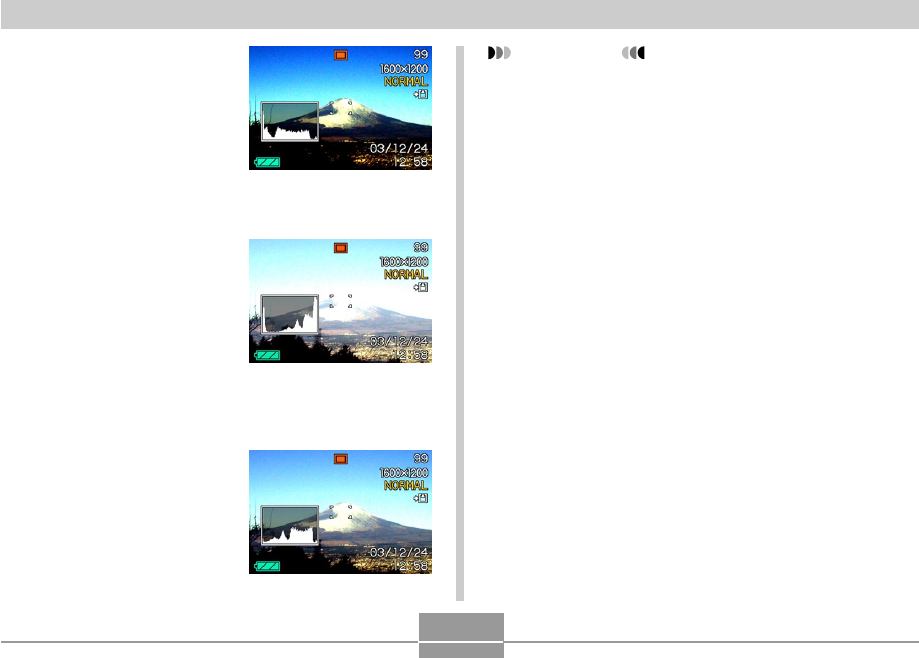
83
OTHER RECORDING FUNCTIONS
•When the histogram is too far
to the left, it means that there
are too many dark pixels.
This type of histogram results
when the overall image is
dark. A histogram that is too
far to the left may result in
“black out” of the dark areas
of an image.
•When the histogram is too far
to the right, it means that
there are too many light
pixels.
This type of histogram results
when the overall image is
light. A histogram that is too
far to the right may result in
“white out” of the light areas of
an image.
•A centered histogram
indicates that there is good
distribution of light pixels and
dark pixels. This type of
histogram results when the
overall image is at optimal
lightness.
IMPORTANT!
•Note that the above histograms are shown for
illustrative purposes only. You may not be able to
achieve exactly the same shapes for particular
subjects.
•A centered histogram does not necessarily
guarantee optimum exposure. The recorded image
may be over-exposed or under-exposed, even
though its histogram is centered.
•You may not be able to achieve an optimum
histogram configuration due to the limitations of EV
shift.
•Use of the flash as well as certain shooting
conditions can cause the histogram to indicate
exposure that is different from the actual exposure of
the image when it was recorded.
•This histogram does not appear when you are using
Coupling Shot (page 77).
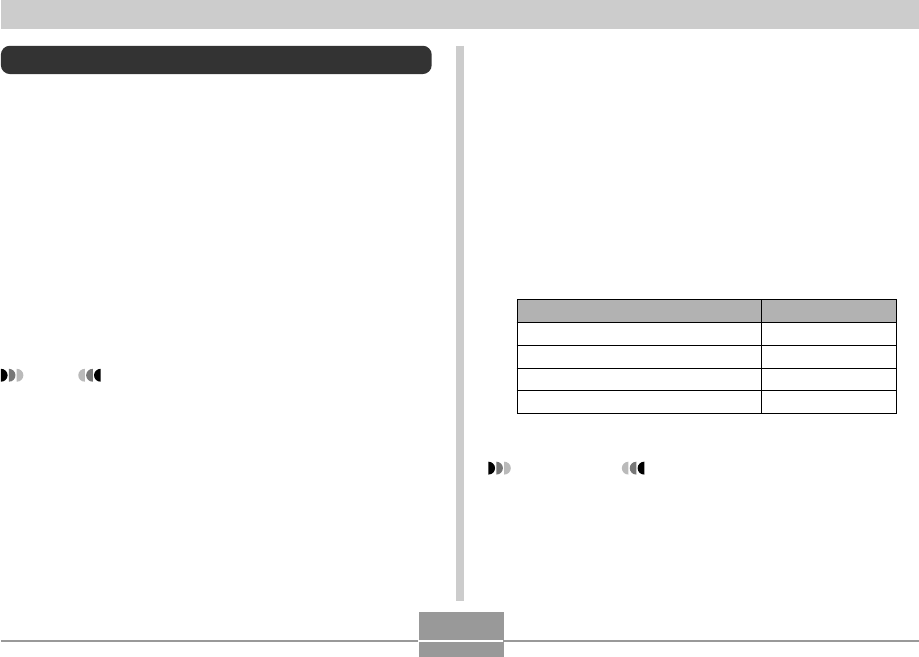
84
OTHER RECORDING FUNCTIONS
REC Mode Camera Settings
The following are the settings you can make before
recording an image using a REC mode.
•ISO sensitivity
•Metering
•Color filtering
•Saturation
•Contrast
•Sharpness
•Grid on/off
•Image Review on/off
•L/R key setting
•Power on default settings
•Resetting the camera
NOTE
•You can also configure the settings listed below. See
the referenced pages for more information.
—Size and Quality (page 63)
—White Balance (page 71)
—Flash Intensity (page 60)
—Digital Zoom (page 56)
—AF Area (page 66)
To get this:
Automatic sensitivity selection
Conforms to ISO 80
Conforms to ISO 160
Conforms to ISO 320
Select this setting:
Auto
ISO 80
ISO 160
ISO 320
Specifying ISO Sensitivity
Use the following procedure to select the ISO sensitivity
setting that suits the type of image you are recording.
1.
In the REC mode, press [MENU].
2.
Select the “REC” tab, select “ISO”, and then
press [].
3.
Use [] and [] to select the setting you
want, and then press [SET].
IMPORTANT!
•Increasing ISO sensitivity can cause static to appear
inside an image. Select the ISO sensitivity setting
that suits your shooting needs.
•Using a high ISO sensitivity setting along with the
flash to shoot a nearby subject may result in
improper illumination of the subject.
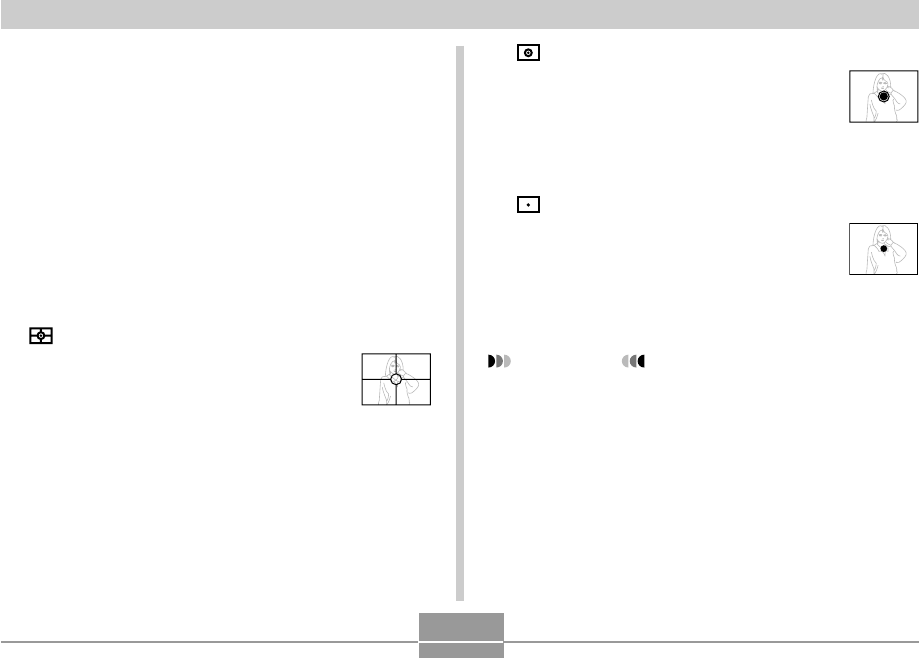
85
OTHER RECORDING FUNCTIONS
Selecting the Metering Mode
Use the following procedure to specify multi-pattern
metering, spot metering, or center-weighted metering as
the metering mode.
1.
In the REC mode, press [MENU].
2.
Select the “REC” tab, select “Metering”, and
then press [].
3.
Select the setting you want, and then press
[SET].
Multi (Multi-pattern):
Multi-pattern metering divides the image
into sections and measures the light in
each section for a balanced exposure
reading. The camera automatically
determines shooting conditions
according to the measured lighting
pattern, and makes exposure settings
accordingly. This type of metering
provides error-free exposure settings for
a wide range of shooting conditions.
Center weighted (Center-weighted):
Center-weighted metering measures
light concentrating on the center of the
focus area. Use this metering method
when you want to exert some control
over exposure, without leaving settings
totally up to the camera.
Spot (Spot):
Spot metering takes readings at a very
small area. Use this metering method
when you want exposure to be set
according to the brightness of a
particular subject, without it being
affected by surrounding conditions.
IMPORTANT!
•When “Multi” is selected as the metering mode,
certain procedures cause the metering mode setting
to change automatically as described below.
•Changing the exposure compensation setting (page
70) to a value other than 0.0 changes the metering
mode setting to “Center Weighted.” The metering
mode changes back to “Multi” when you return the
exposure compensation setting to 0.0.
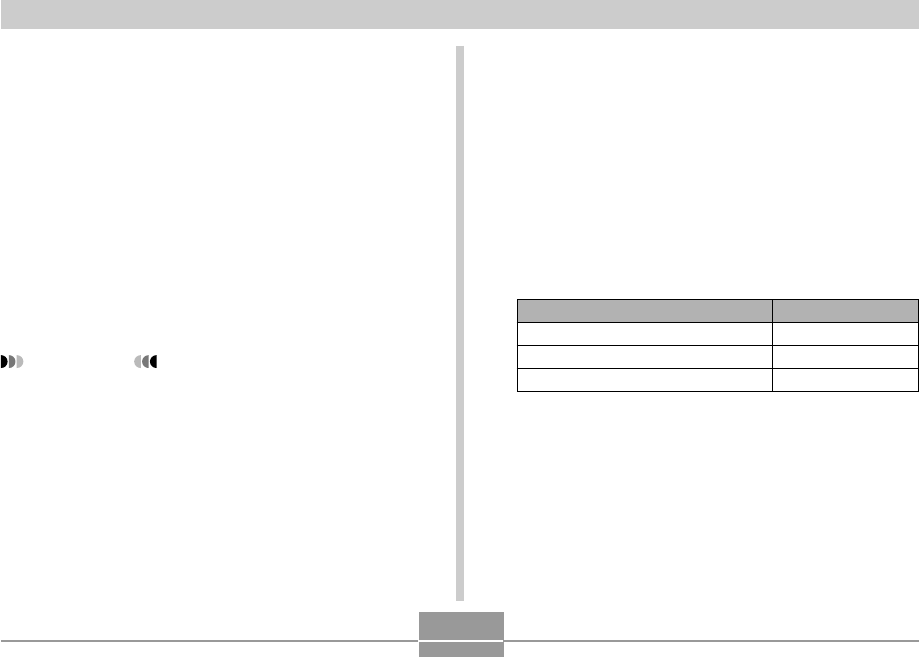
86
OTHER RECORDING FUNCTIONS
Using the Filter Function
The camera’s filter function lets you alter the tint of an
image when you record it.
1.
In the REC mode, press [MENU].
2.
Select the “REC” tab, select “Filter”, and then
press [].
3.
Select the setting you want, and then press
[SET].
•Available filter settings are: Off, B/W, Sepia, Red,
Green, Blue, Yellow, Pink, Purple
IMPORTANT!
•Using the camera’s filter feature produces the same
effect as attaching a color filter to the lens.
Specifying Color Saturation
Use the following procedure to control the intensity of the
image you are recording.
1.
In the REC mode, press [MENU].
2.
Select the “REC” tab, select “Saturation”, and
then press [].
3.
Select the setting you want, and then press
[SET].
To get this:
High color saturation (intensity)
Normal color saturation (intensity)
Low color saturation (intensity)
Select this setting:
High
Normal
Low
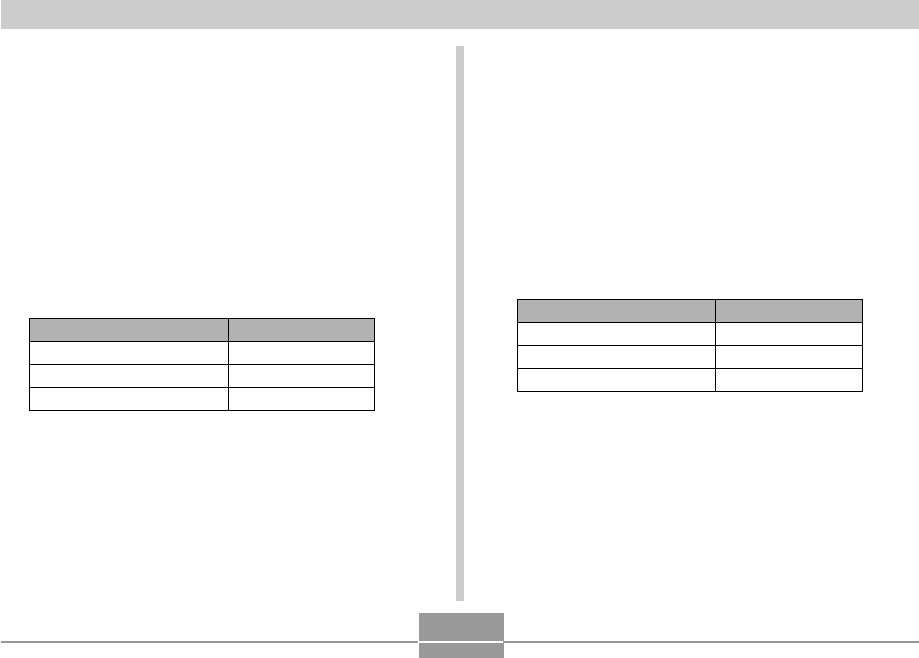
87
OTHER RECORDING FUNCTIONS
Specifying Contrast
Use this procedure to adjust the relative difference
between the light areas and dark areas of the image you
are recording.
1.
In the REC mode, press [MENU].
2.
Select the “REC” tab, select “Contrast”, and
then press [].
3.
Select the setting you want, and then press
[SET].
To get this:
High contrast
Normal contrast
Low contrast
Select this setting:
High
Normal
Low
Specifying Outline Sharpness
Use the following procedure to control the sharpness of
image outlines.
1.
In the REC mode, press [MENU].
2.
Select the “REC” tab, select “Sharpness”, and
then press [].
3.
Select the setting you want, and then press
[SET].
To get this:
High sharpness
Normal sharpness
Low sharpness
Select this setting:
Hard
Normal
Soft
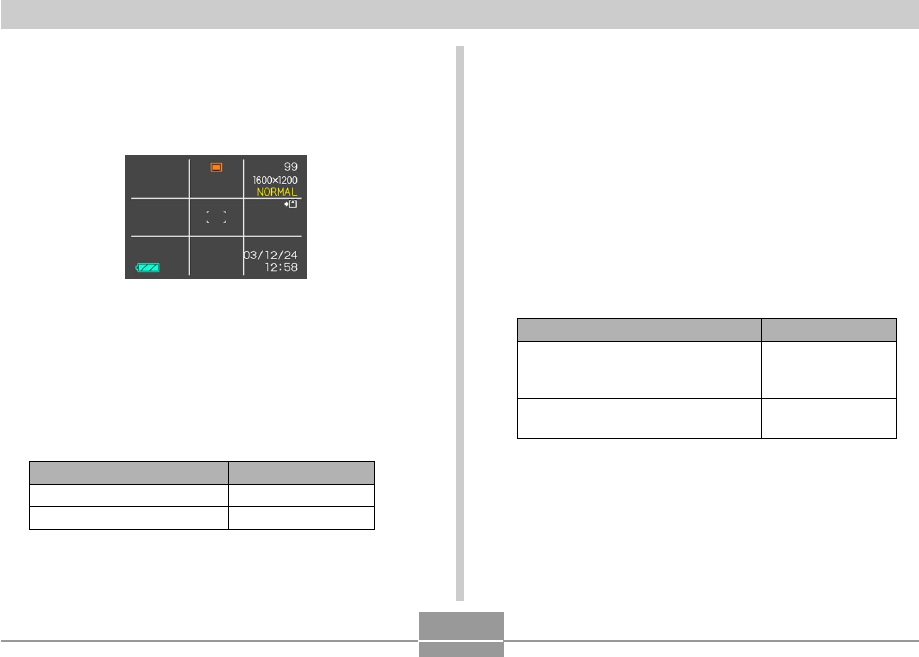
88
OTHER RECORDING FUNCTIONS
Turning the On-screen Grid On and Off
You can display gridlines on the monitor screen to help you
compose images and ensure that the camera is straight
when recording.
To do this:
Display the grid
Hide the grid
Select this setting:
On
Off
1.
In the REC mode, press [MENU].
2.
Select the “REC” tab, select “Grid”, and then
press [].
3.
Select the setting you want, and then press
[SET].
To do this:
Display images on the monitor
screen for about one second
immediately after they are recorded
Do not display images immediately
after they are recorded
Select this setting:
On
Off
Turning Image Review On and Off
Image review displays an image on the monitor screen as
soon as you record it. Use the following procedure to turn
image review on and off.
1.
In the REC mode, press [MENU].
2.
Select the “REC” tab, select “Review”, and
then press [].
3.
Use [] and [] to select the setting you
want, and then press [SET].
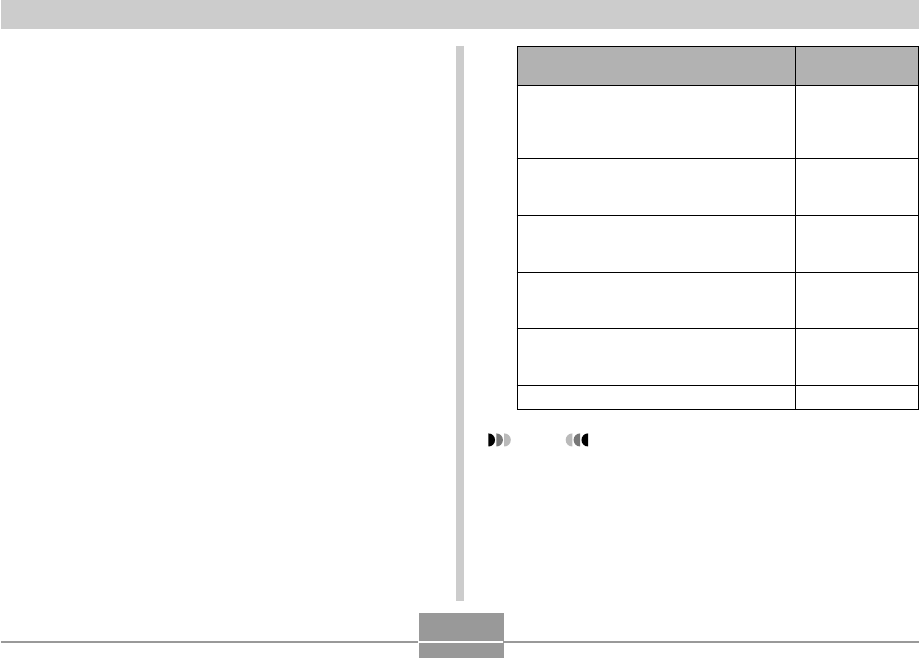
89
OTHER RECORDING FUNCTIONS
Assigning Functions to the [] and []
Keys
A “key customization” feature lets you configure the []
and [] keys so they change camera settings whenever
they are pressed in the REC mode. After you configure the
[] and [] keys, you can change the setting assigned to
them without going through the menu screen.
1.
In the REC mode, press [MENU].
2.
Select the “REC” tab, select “L/R Key”, and
then press [].
3.
Use [] and [] to select the setting you
want, and then press [SET].
NOTE
•The initial default setting is “REC Mode”.
When you want to assign this function to
[] and [] keys:
Recording mode
•[] and [] cycle through recording
modes: Snapshot, Best Shot, Movie
(page 162).
EV shift
•[] decreases compensation, []
increases compensation (page 70).
White balance setting
•[] and [] cycle through white
balance settings (page 71).
ISO sensitivity
•[] and [] cycle through sensitivity
settings (page 84).
Self-timer mode
•[] and [] cycle through self-timer
modes (page 61).
No function assigned
Select this:
REC Mode
EV Shift
White Balance
ISO
Self-timer
Off
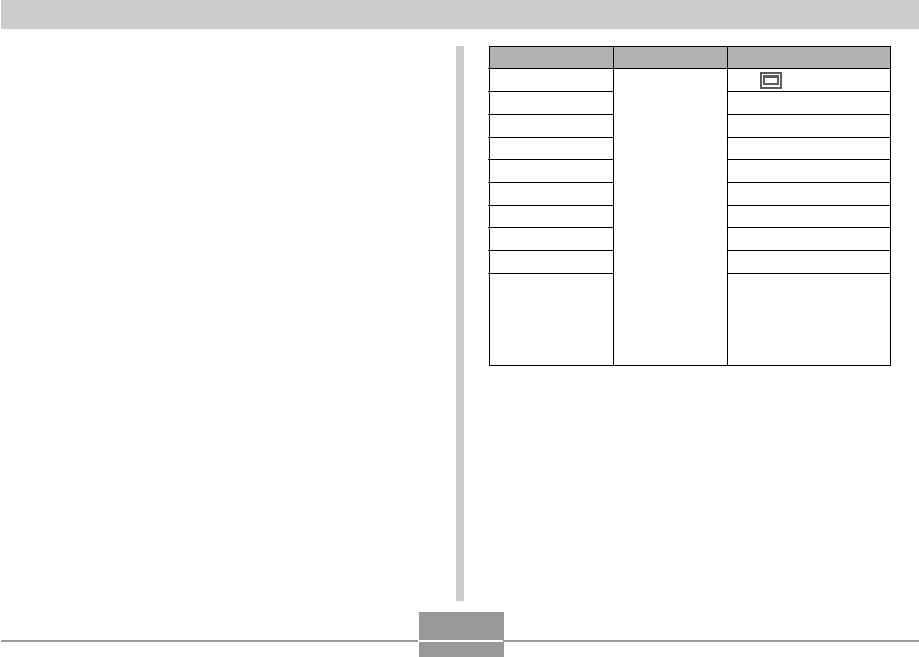
90
OTHER RECORDING FUNCTIONS
Specifying Power On Default Settings
The camera’s “mode memory” feature lets you specify the
power on default settings individually for the REC mode,
flash mode, focus mode, white balance mode, ISO
sensitivity, AF Area, metering mode, flash intensity, digital
zoom mode, and manual focus position. Turning on mode
memory for a mode tells the camera to remember the
status of that mode when you turn off the camera, and
restore it the next time you turn the camera back on. When
mode memory is turned off, the camera automatically
restores the initial factory default setting for the applicable
mode.
The following table shows what happens when you turn
mode memory on or off for each mode.
Function
REC Mode
Flash
Focus
White Balance
ISO
AF Area
Metering
Flash Intensity
Digital Zoom
MF Position
On
Setting when
camera is
turned off
Off
(Snapshot)
Auto
Auto
Auto
Auto
Spot
Multi
Normal
On
Last Auto Focus
position that was in
effect before you
switched to manual
focus
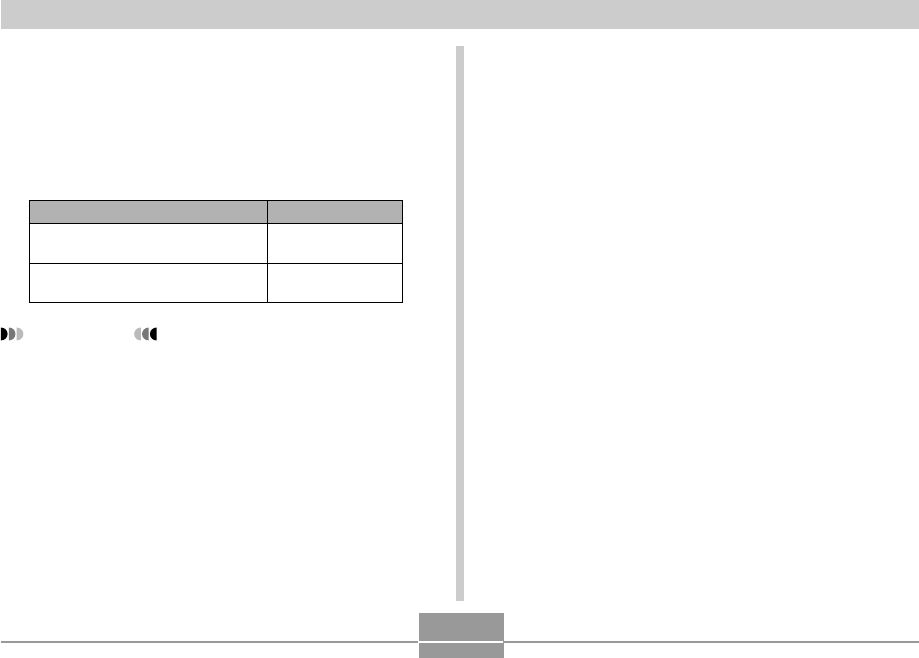
91
OTHER RECORDING FUNCTIONS
1.
In the REC mode, press [MENU].
2.
Select the “Memory” tab, select the item you
want to change, and then press [].
3.
Use [] and [] to select the setting you
want, and then press [SET].
To do this:
Turn on mode memory so settings
are restored at power on
Turn off mode memory so settings
are initialized at power on
Select this setting:
On
Off
IMPORTANT!
•Note that Best Shot mode settings take priority over
mode memory settings. If you turn the camera off
while in the Best Shot mode, the camera’s Flash,
White Balance, and ISO Sensitivity will be configured
according to the Best Shot sample scene when you
turn it back on again, regardless of mode memory
on/off setting.
•If you turn the camera off while in the Movie mode,
the flash will be turned off when you turn the camera
back on again, regardless of mode memory on/off
setting.
Resetting the Camera
Use the following procedure to reset all of the camera’s
settings to their initial defaults as shown under “Menu
Reference” on page 162.
1.
In the REC mode or the PLAY mode, press
[MENU].
2.
Select the “Set Up” tab, select “Reset”, and
then press [].
3.
Select “Reset”, and then press [SET].
•To cancel the procedure without resetting, select
“Cancel” and press [SET].
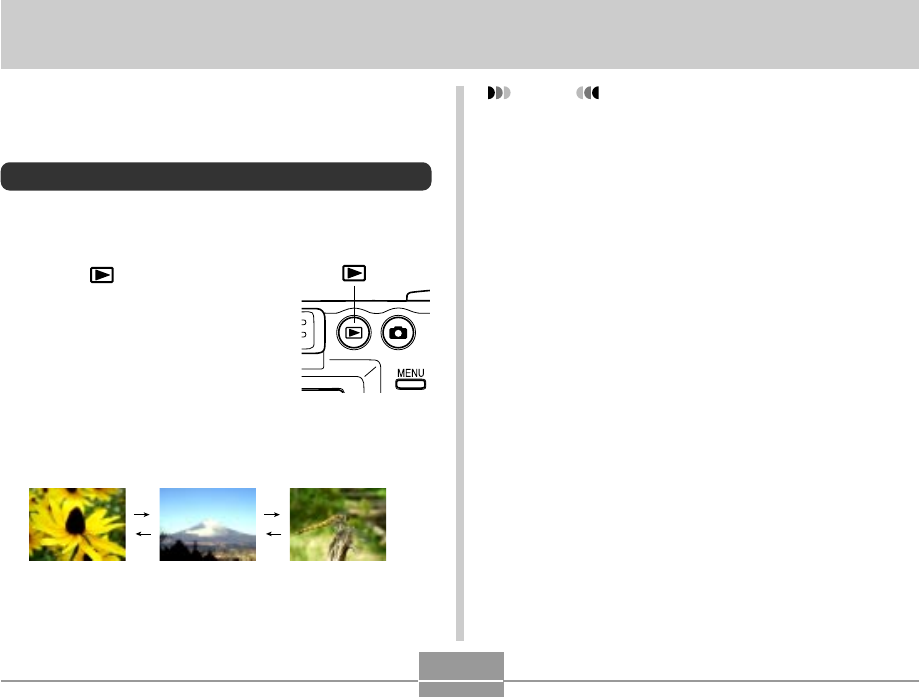
92
PLAYBACK
PLAYBACK
You can use the camera’s built-in monitor screen to view
images after you record them.
Basic Playback Operation
Use the following procedure to scroll through files stored in
the camera’s memory.
1.
Press [ ] (PLAY) to
turn on the camera.
• This causes an image
or a message to appear
on the monitor screen.
• This enters the PLAY
mode.
2.
Use [왘] (forward) or [왗] (back) to scroll
through files on the monitor screen.
[ ]
NOTES
•Holding down [왗] or [왘] scrolls images at high
speed.
•In order to allow for faster playback image scrolling,
the image that initially appears on the monitor screen
is a preview image, which is of somewhat lower
quality than the actual display image. The actual
display image appears a short while after the preview
image. This does not apply to images copied from
another digital camera.
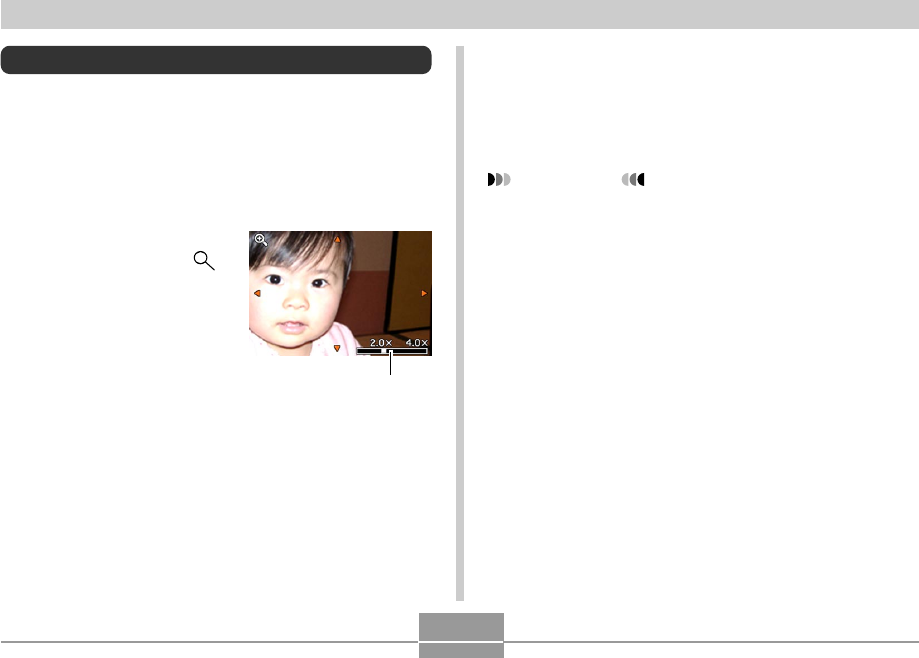
93
PLAYBACK
Zooming the Display Image
Perform the following procedure to zoom the image
currently on the monitor screen up to four times its normal
size.
1.
In the PLAY mode, use [왗] and [왘] to display
the image you want.
2.
Slide the zoom
controller towards
to enlarge the image.
•This displays an
indicator that shows the
current zoom factor.
•You can toggle between
the zoomed image and
normal image by
pressing [DISP].
3.
Use [왖], [왔], [왗], and [왘] to shift the image
up, down, left, or right.
4.
Press [MENU] to return the image to its
original size.
IMPORTANT!
•You cannot enlarge a movie image.
•Depending on the original size of the recorded
image, you may not be able to zoom a display image
the full four times its normal size.
Current zoom factor

94
PLAYBACK
Resizing an Image
You can use the following procedure to change a snapshot
image to either SXGA size (1280 x 960 pixels) or VGA size
(640 x 480 pixels).
•VGA is the optimum image size for attachment to e-mail
messages or incorporation into Web pages.
1.
In the PLAY mode, press [MENU].
2.
Select the “PLAY”
tab, select “Resize”,
and then press [왘].
3.
Use [왗] and [왘] to scroll through images and
display the one you want to resize.
IMPORTANT!
•Resizing an image creates a new file that contains
the image in the size you select. The file with the
original image also remains in memory.
•Images smaller than 640 x 480 pixels cannot be
resized.
•Note that you can resize snapshots recorded with
this camera only.
•If the message “This function is not supported for this
file.” appears, it means that the current image cannot
be resized.
•The resize operation cannot be performed if there is
not enough memory to store the resized image.
•When you display a resized image on the camera’s
monitor screen, the date and time that the image was
resized appears on the screen. Note, however, that
the EXIF data* accompanying the resized image is
the data for the original (pre-resize) image.
* EXIF data is information about recording conditions
that is stored along with the image data. See page
154 for more information.
4.
Use [왖] and [왔] to select the setting you
want, and then press [SET].
To do this:
Resize to 1280 x 960 pixels (SXGA)
Resize to 640 x 480 pixels (VGA)
Cancel the resizing operation
Select this:
1280 x 960
640 x 480
Cancel
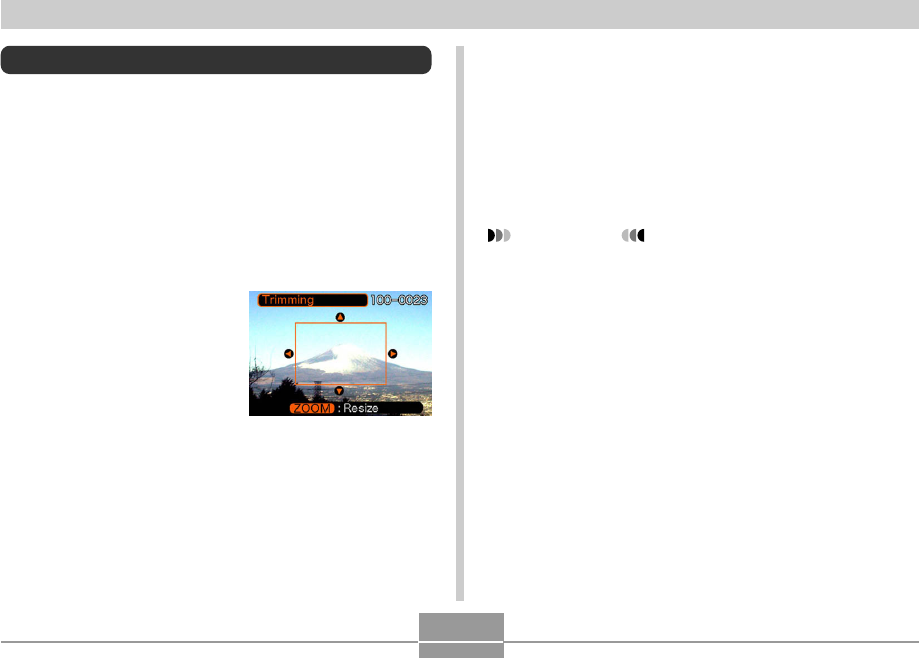
95
PLAYBACK
Cropping an Image
Use the following procedure when you want to crop a
portion of an enlarged image and use the remaining part of
the image as an e-mail attachment, Web page image, etc.
1.
In the PLAY mode, use [왗] and [왘] to scroll
through images and display the one you want
to crop.
2.
Press [MENU].
3.
Select the “PLAY”
tab, select
“Trimming”, and then
press [왘].
•This causes a cropping
boundary to appear.
4.
Use the zoom controller to make the cropping
boundary larger or smaller.
•The size of the cropping boundary depends on the
size of the image on the display.
5.
Use [왖], [왔], [왗], and [왘] to move the
cropping boundary up, down, left, or right
until the area of the image you want to extract
is within the boundary.
6.
Press [SET] to extract the part of the image
enclosed in the cropping boundary.
•If you want to cancel the procedure at any point,
press [MENU].
IMPORTANT!
•Cropping an image creates a new file that contains
the cropped image. The file with the original image
also remains in memory.
•A Movie mode image cannot be cropped.
•An image recorded using another camera model
cannot be cropped.
•If the message “This function is not supported for this
file.” appears, it means that the current image cannot
be cropped.
•The cropping operation cannot be performed if there
is not enough memory to store the cropped image.
•When you display a trimmed image on the camera’s
monitor screen, the date and time that the image was
trimmed appears on the screen. Note, however, that
the EXIF data* accompanying the trimmed image is
the data for the original (pre-trim) image.
* EXIF data is information about recording conditions
that is stored along with the image data. See page
154 for more information.
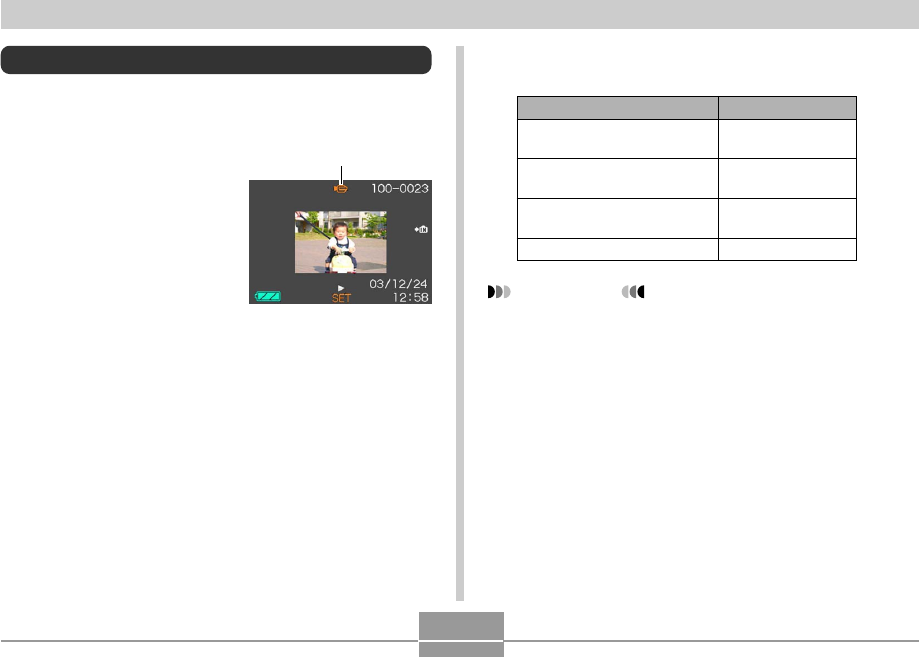
96
PLAYBACK
Playing a Movie
Use the following procedure to play back a movie that was
recorded in the movie mode.
1.
In the PLAY mode,
press [왗] and [왘] to
scroll through images
until the movie you
want to play is
displayed.
2.
Press [SET].
•This starts playback of the movie.
IMPORTANT!
•You cannot repeat play a movie. To play a movie
more than once, repeat the steps of the above
procedure.
•You can perform the following operations while a
movie is playing.
To do this:
Fast forward or fast reverse
the movie
Pause and unpause movie
playback
Skip forward or back one
frame while paused
Cancel playback
Do this:
Hold down [왗] or
[왘].
Press [SET].
Press [왗] or [왘].
Press [MENU].
Movie icon
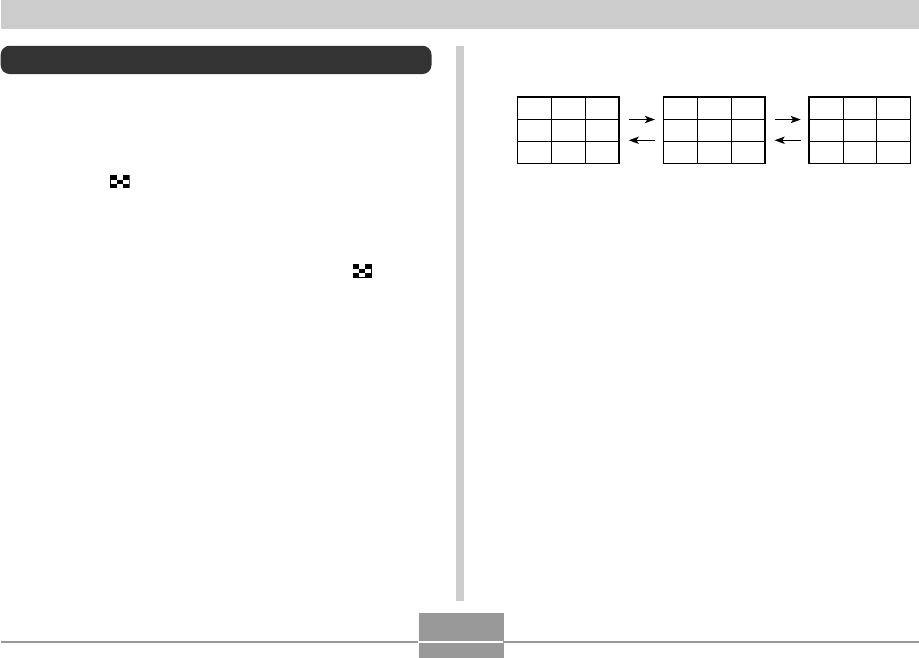
97
PLAYBACK
Displaying the 9-image View
The following procedure displays nine images on the
monitor screen at the same time.
1.
In the PLAY mode, slide the zoom controller
towards ( ) briefly, and then release it.
•This displays the 9-image screen with the image that
was on the monitor screen in step 2 in the center,
with a selection boundary around it.
•Sliding the zoom controller twice towards ( )
displays the calendar screen.
•When there are nine or fewer images, they are
displayed in order with Image 1 in the upper left
corner, with the selection boundary around it.
2.
Use [왖], [왔], [왗], and [왘] to move the
selection boundary to the image you want.
Pressing [왘] while the selection boundary is
in the right column or [왗] while it is in the left
column scrolls to the next full screen of nine
images.
3.
Pressing any button besides [왖], [왔], [왗], or
[왘] displays the full-size version of the image
where the selection boundary is located.
2 3
17 18 19
20 1 2
345
678
91011
12 13 14
15 16 17
18 19 20
1
Example: When there are 20 images in memory, and
Image 1 is displayed first
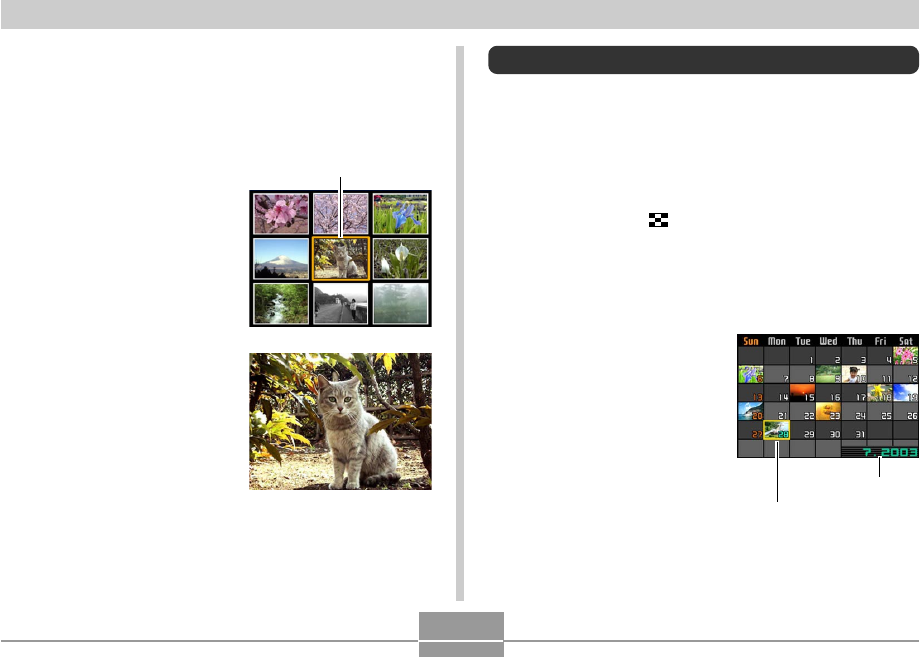
98
PLAYBACK
Selecting a Specific Image in the 9-
image View
1.
Display the 9-image view.
2.
Use [왖], [왔], [왗], and
[왘] to move the
selection boundary
up, down, left, or right
until it is located at
the image you want to
view.
3.
Pressing any button
besides [왖], [왔], [왗],
or [왘] displays the
selected image.
•This displays the full-
size version of the
image you selected.
Selection boundary
Displaying the Calendar Screen
Use the following procedure to display a 1-month calendar.
While the calendar is on the display, you can select a date,
which displays the first image recorded on that date. This
helps to make it easy to find the images you want.
1.
In the PLAY mode, slide the zoom controller
twice towards ( ).
•You can also display the calendar screen (in the
PLAY mode) by pressing [MENU], selecting the
“PLAY” tab, selecting “Calendar”, and then pressing
[왘].
2.
Use [왖], [왔], [왗], and
[왘] to move the date
selection cursor.
•Use the procedure
under “Changing the
Date Format” on page
124 to specify the date
format.
•The image displayed on
the calendar for each
date is the first image
that was recorded on
that date.
Month/Year
Date selection cursor
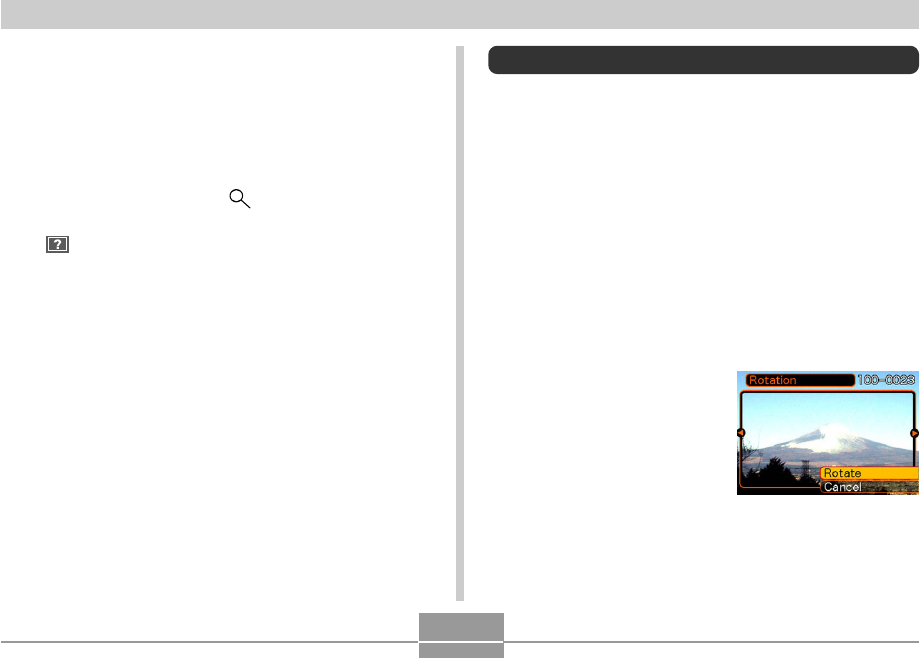
99
PLAYBACK
•Pressing [왖] while the date selection cursor is
located anywhere in the top line of the calendar
causes the previous month to appear.
•Pressing [왔] while the date selection cursor is
located anywhere in the bottom line of the calendar
causes the next month to appear.
•To exit the calendar screen, press [MENU] or slide the
zoom controller towards ( ) briefly, and then
release it.
• appears in place of the image when the date
contains data that cannot be displayed by this
camera.
3.
To view the large version of a date’s image,
move the date selection cursor to the date,
and then press [SET].
•This displays the first image that was recorded on
the selected date.
Rotating the Display Image
Use the following procedure to rotate the image 90 degrees
and register the rotation information along with the image.
After you do this, the image is always displayed in its
rotated orientation.
1.
In the PLAY mode, press [MENU].
2.
Select the “PLAY” tab, select “Rotation”, and
then press [왘].
3.
Use [왗] and [왘] to scroll through images until
the one you want to rotate is on the monitor
screen.
4.
Select “Rotate”, and
then press [SET].
•This rotates the image
90 degrees to the right.
5.
After you are finished configuring settings,
press the [MENU] button to exit the setting
screen.
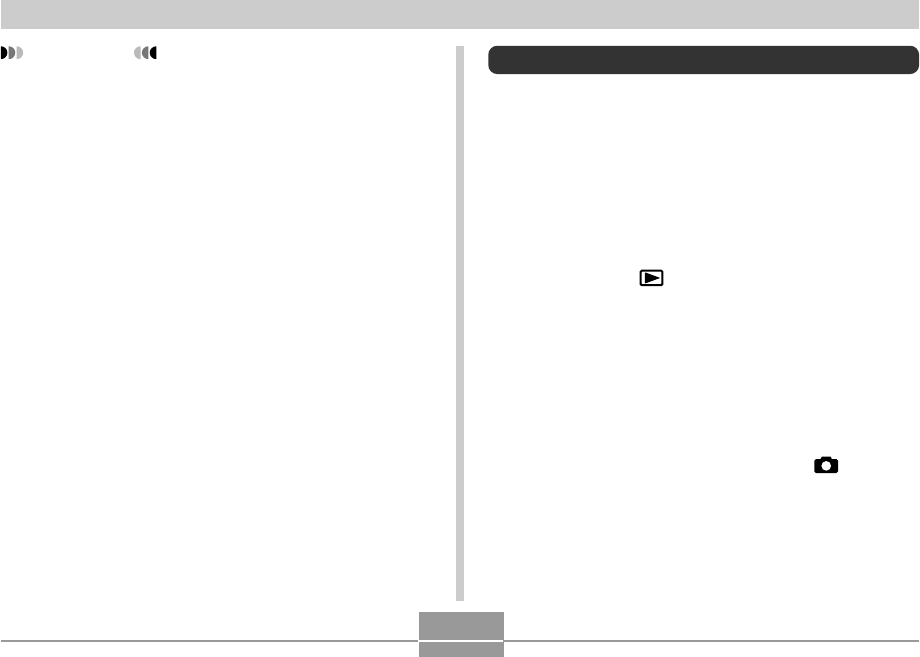
100
PLAYBACK
IMPORTANT!
•You cannot rotate an image that is protected. To
rotate such an image, first unprotect it.
•You may not be able to rotate a digital image that
was recorded with another type of digital camera.
Using Image Roulette
Image Roulette cycles images like a slot machine on the
display, before stopping at one of them. When you start an
Image Roulette operation, images scroll randomly on the
screen. At first, images scroll at high speed. Then the
scrolling gradually slows down until a single image is
stopped on the screen. The image that finally appears is
random, and subject to no rules or system.
1.
While the camera is turned off, hold down [왗]
as you press [ ] (PLAY) to turn it on.
•Keep [왗] held down until images appear on the
monitor screen.
•This starts the Image Roulette operation, scrolling
images on the display, finally stopping at one.
2.
Press [왗] or [왘] to restart the Image Roulette
operation.
3.
To turn off Image Roulette, press [ ](REC) to
enter the REC mode or press the power
button to turn off the camera.
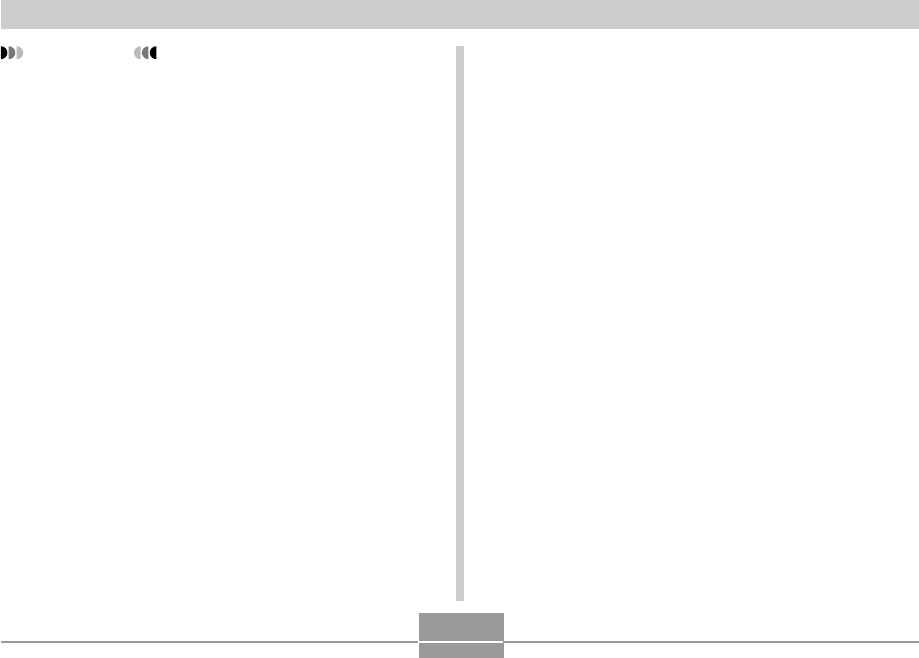
101
PLAYBACK
IMPORTANT!
•Image Roulette does not play movie files.
•Image Roulette is disabled when there is only one
snapshot image available.
•Note that Image Roulette works only with images
recorded with this camera. Image Roulette may not
operate properly when other types of images are in
memory.
•If you do not start another Image Roulette operation
for about one minute after the final image appears,
the camera enters its normal PLAY mode.
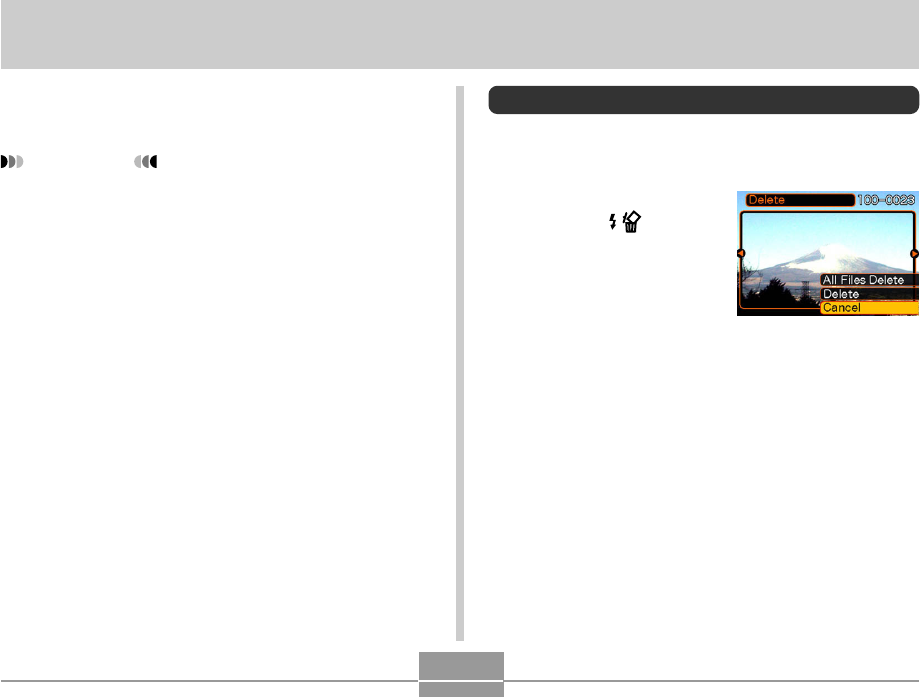
DELETING FILES
102
DELETING FILES
You can delete a single file, or you can delete all files
currently in memory.
IMPORTANT!
•Note that file deletion cannot be undone. Once you
delete a file, it is gone. Make sure you really do not
need a file anymore before you delete it. Especially
when deleting all files, make sure you check all the
files you have stored before proceeding.
•A protected file cannot be deleted. To delete a
protected file, unprotect it first (page 105).
•Delete cannot be performed when all the files in
memory are protected (page 106).
Deleting a Single File
Perform the following steps when you want to delete a
single file.
1.
In the PLAY mode,
press [] ( ).
2.
Use [] and [] to scroll through files and
display the one you want to delete.
3.
Use [] and [] to select “Delete”.
•To exit the file delete operation without deleting
anything, select “Cancel”.
4.
Press [SET] to delete the file.
•Repeat steps 2 through 4 to delete other files, if you
want.
5.
Press [MENU] to exit the menu screen.
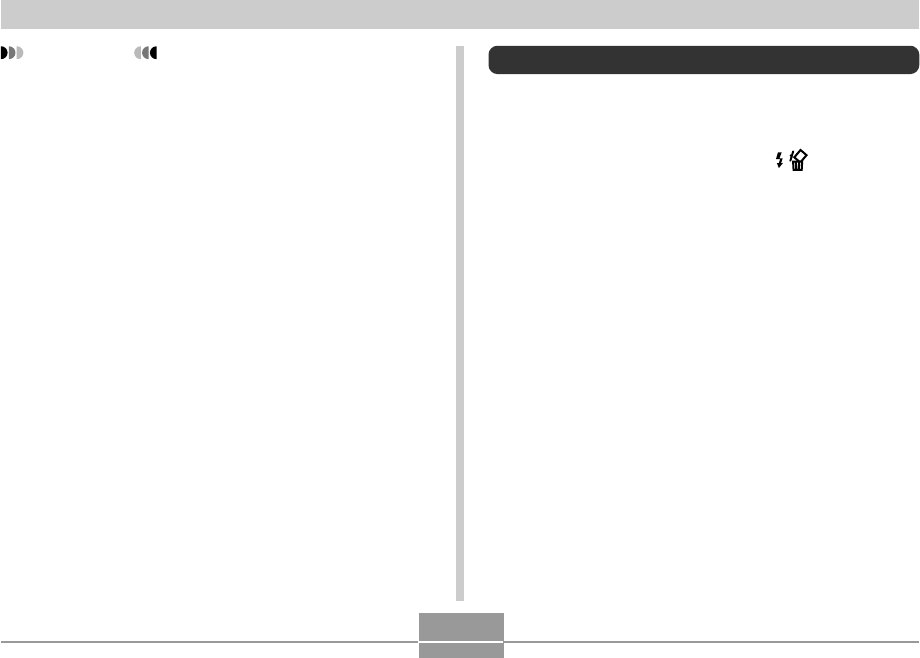
DELETING FILES
103
Deleting All Files
The following procedure deletes all unprotected files
currently in memory.
1.
In the PLAY mode, press [] ( ).
2.
Use [] and [] to select “All File Delete”, and
then press [SET].
3.
Use [] and [] to select “Yes”.
•To exit the file delete operation without deleting
anything, select “No”.
4.
Press [SET] to delete all the files.
IMPORTANT!
•If a file cannot be deleted for some reason, the
message “This function is not supported for this file.”
appears when you try to delete it.
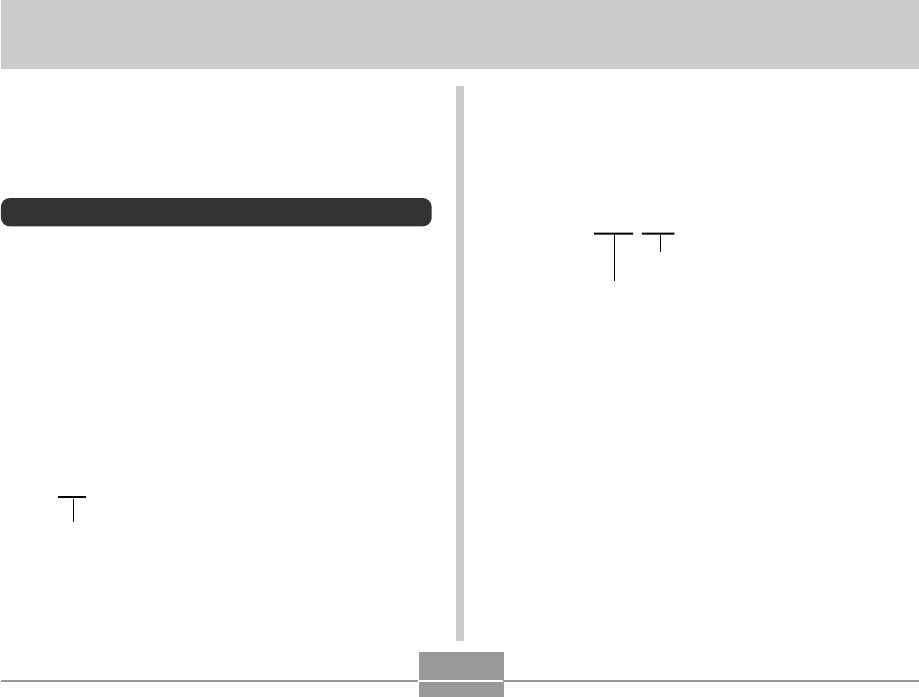
FILE MANAGEMENT
104
FILE MANAGEMENT
The file management capabilities of the camera make it
easy to keep track of images. You can protect files against
deletion, and even use its DPOF feature to specify images
for printing.
Folders
Your camera automatically creates a directory of image
storage folders in its built-in Flash memory or on the
memory card.
Memory Folders and Files
An image you record is automatically stored in a folder,
whose name is a serial number. You can have up to 900
folders in memory at the same time. Folder names are
generated as shown below.
Example: Name of the 100th folder.
Each folder can hold files numbered up to 9,999.
Trying to store the 10,000th file in a folder causes the next
serially numbered folder to be created. Folder names are
generated as shown below.
Example: Name of the 26th file
Extension
CIMG0026.JPG
Serial number (4 digits)
•The actual number of files you will be able to store on a
memory card depends on the image quality settings,
capacity of the card, etc.
•For details about the directory structure, see “Memory
Directory Structure” on page 146.
100CASIO
Serial number (3 digits)
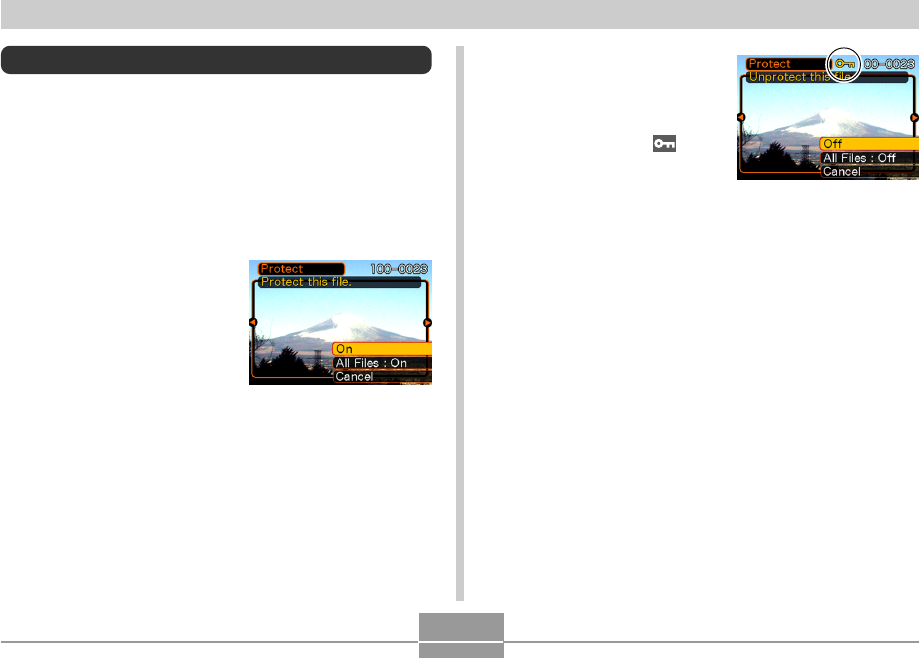
FILE MANAGEMENT
105
4.
Use [] and [] to
select “On”, and then
press [SET].
•A file that is protected is
indicated by the
mark.
•To unprotect a file, select
“Off” in step 4, and then
press [SET].
5.
Press [MENU] to exit the menu screen.
Protecting Files
Once you protect a file it cannot be deleted (page 102).
You can protect files individually or you can protect all files
in memory with a single operation.
To protect a single file
1.
In the PLAY mode, press [MENU].
2.
Select the “PLAY” tab,
select “Protect”, and
then press [].
3.
Use [] and [] to scroll through files and
display the one you want to protect.
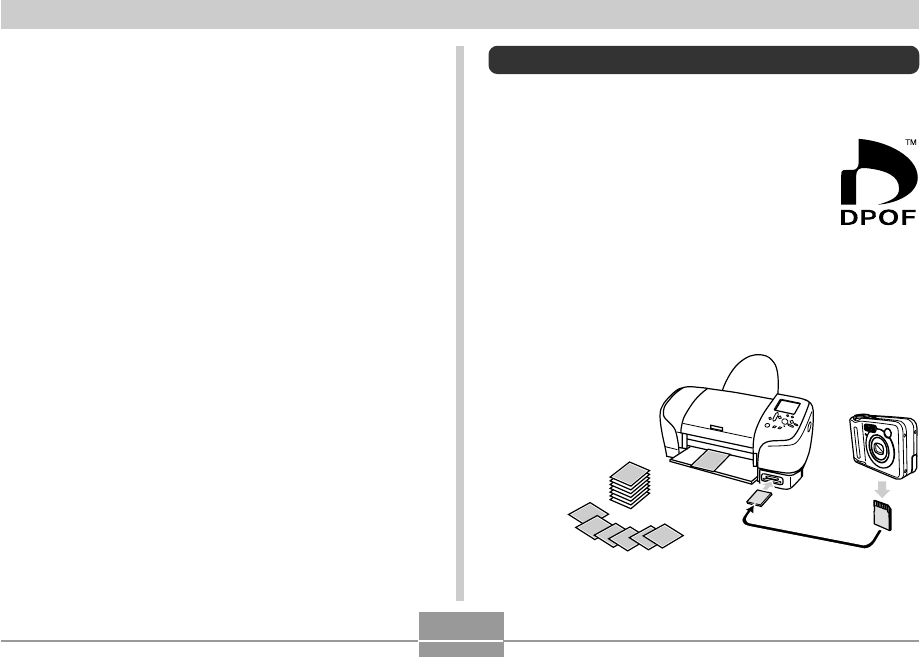
FILE MANAGEMENT
106
To protect all files in memory
1.
In the PLAY mode, press [MENU].
2.
Select the “PLAY” tab, select “Protect”, and
then press [].
3.
Use [] and [] to select “All Files : On”, and
then press [SET].
•To unprotect all files, press [SET] in step 3 so the
setting shows “All Files : Off”.
4.
Press [MENU] to exit the menu screen.
DPOF
The letters “DPOF” stand for “Digital Print
Order Format”, which is a format for
recording on a memory card or other medium
which digital camera images should be
printed and how many copies of the image
should be printed. Then you can print on a
DPOF-compatible printer or at a professional
print service in accordance with the file name
and number of copies settings recorded on
the card.
With this camera, you should always select images by
viewing them on the monitor screen. Do not specify images
by file name without viewing the file contents.
■ DPOF Settings
File Name,
number of copies,
date
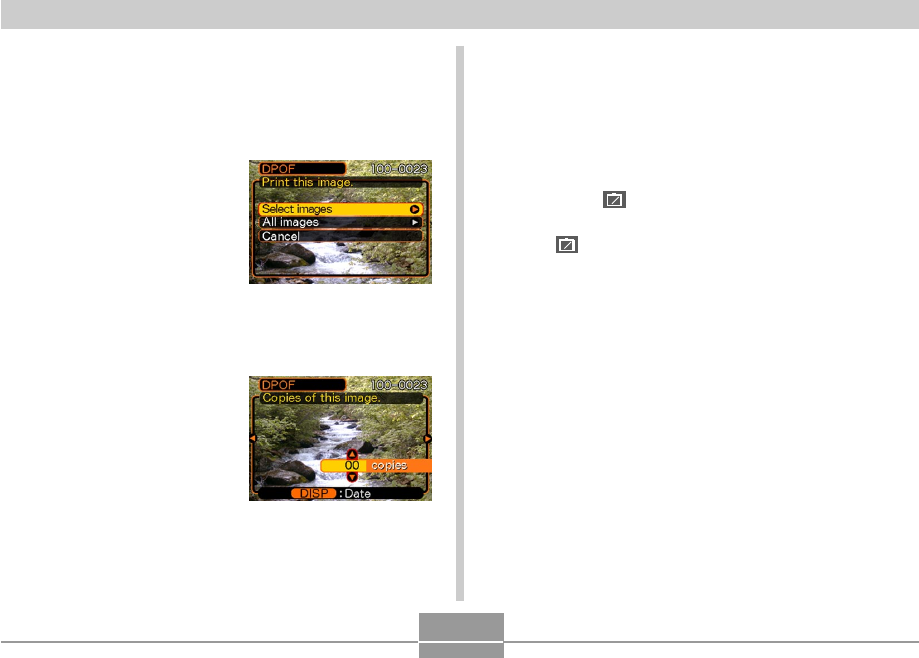
FILE MANAGEMENT
107
5.
Use [] and [] to specify the number of
copies.
•You can specify up to 99 for the number of copies.
Specify 00 if you do not want to have the image
printed.
6.
To turn on date stamping for the prints, press
[DISP] so
12
12
1
is displayed.
•To turn off date stamping for the prints, press [DISP]
so
12
12
1
is not displayed.
•Repeat steps 4 through 6 if you want to configure
other images for printing.
7.
After all the settings are the way you want,
press [SET] to apply them.
To configure print settings for a single
image
1.
In the PLAY mode, press [MENU].
2.
Select the “PLAY” tab,
select “DPOF”, and
then press [].
3.
Use [] and [] to select “Select images”,
and then press [].
4.
Use [] and [] to
display the image you
want.
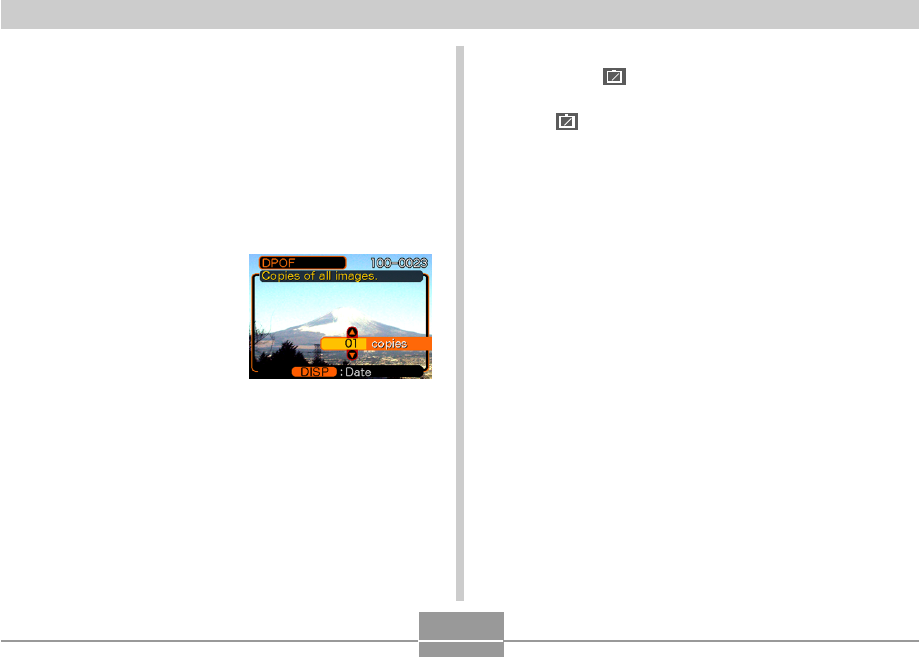
FILE MANAGEMENT
108
To configure print settings for all images
1.
In the PLAY mode, press [MENU].
2.
Select the “PLAY” tab, select “DPOF”, and
then press [].
3.
Use [] and [] to select “All images”, and
then press [].
4.
Use [] and [] to
specify the number of
copies.
•You can specify up to 99
for the number of copies.
Specify 00 if you do not
want to have the image
printed.
5.
To turn on date stamping for the prints, press
[DISP] so
12
12
1
is displayed.
•To turn off date stamping for the prints, press [DISP]
so
12
12
1
is not displayed.
6.
After all the settings are the way you want,
press [SET] to apply them.
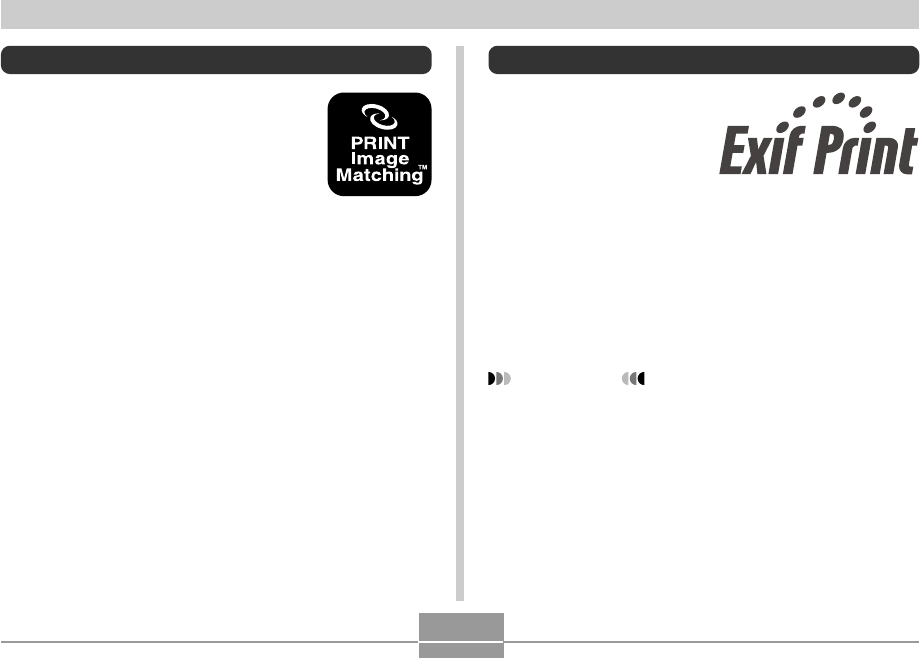
FILE MANAGEMENT
109
Exif Print
Exif Print is an
internationally supported,
open standard file format
that makes it possible to
capture and display vibrant
digital images with accurate
colors. With Exif 2.2, files
include a wide range of
shooting condition
information that can be
interpreted by an Exif Print
printer to produce better-
looking prints.
IMPORTANT!
•Information about the availability of Exif Print
compatible printer models can be obtained from each
printer manufacturer.
PRINT Image Matching II
Images include PRINT Image Matching
II data (mode setting and other camera
setup information). A printer that
supports PRINT Image Matching II
reads this data and adjusts the printed
image accordingly, so your images
come out just the way you intended
when you recorded them.
*Seiko Epson Corporation holds the
copyright for PRINT Image Matching and
PRINT Image Matching II.
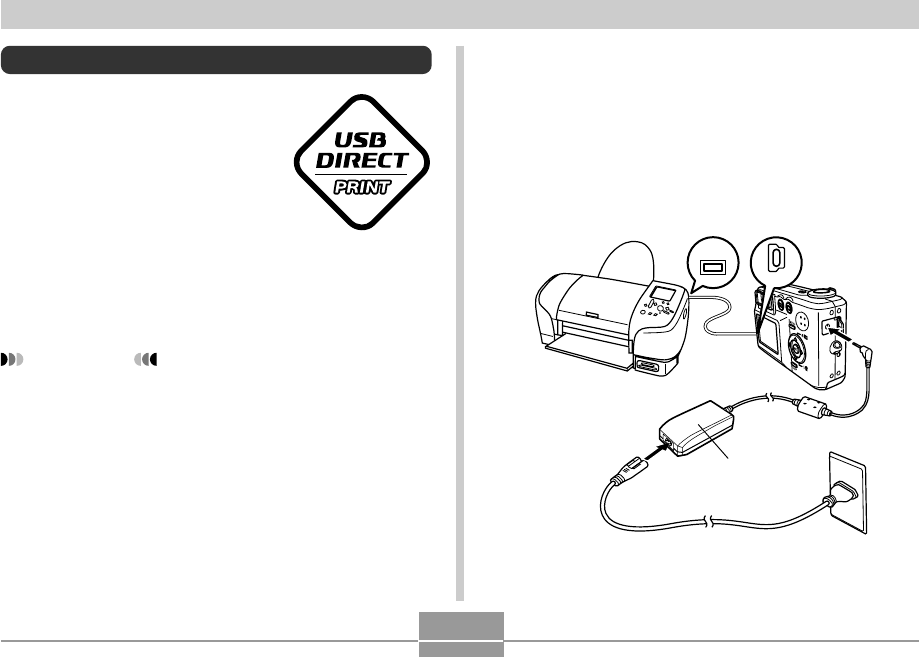
FILE MANAGEMENT
110
Using USB DIRECT-PRINT
Your camera supports USB
DIRECT-PRINT, which was
developed by Seiko Epson
Corporation. When connected
directly to a printer that supports
USB DIRECT-PRINT, you can
select images to be printed and
start the print operation directly
from the camera.
DPOF settings (page 106) are used
to determine which images and how
many copies should be printed.
IMPORTANT!
•Use of the optionally available AC adaptor (AD-C30)
is required when performing a USB DIRECT-PRINT
operation.
USB
USB
1.
Use the DPOF procedure on page 106 to
specify the images in file memory that you
want to print.
2.
Connect the optionally available AC adaptor
to the camera.
•Note that the camera does not draw any power over
the USB cable.
AC adaptor
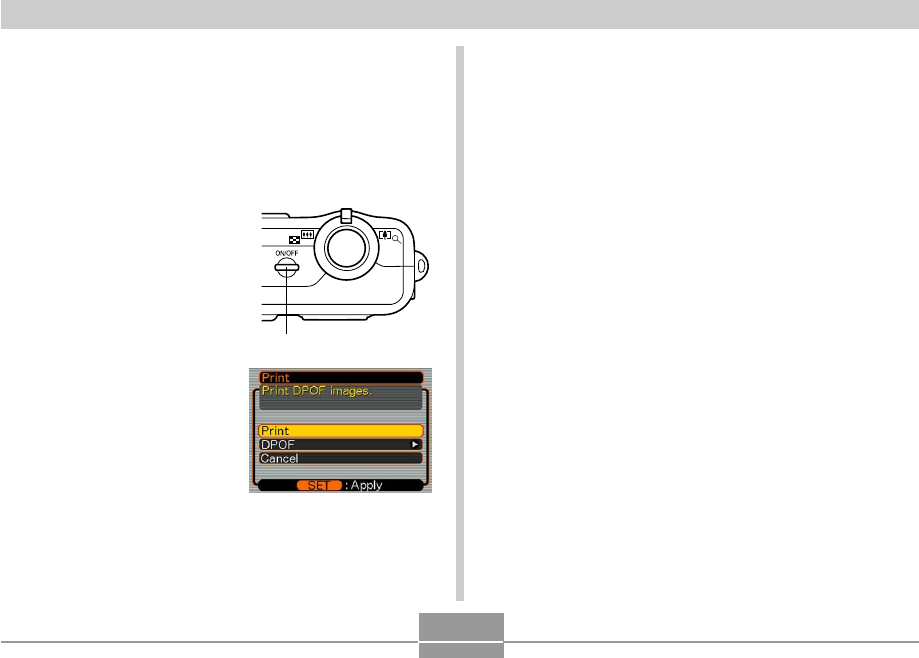
FILE MANAGEMENT
111
3.
Use the USB cable that comes with the
camera to connect it to a printer.
4.
Turn on the printer.
5.
Load paper for printing the images into the
printer.
6.
Press the camera’s
power button.
•This displays the print
menu on the camera’s
monitor screen.
7.
On the camera’s monitor screen, select
“Print”, and then press [SET].
•This automatically starts printing of the images you
specified with the DPOF procedure.
•If you want to print the same batch of images again,
press the power button on the camera.
•A message appears on the monitor screen, followed
by the DPOF setting screen (page 106), if there are
no DPOF settings currently configured on the
camera to control the printing operation. If this
happens, configure the required DPOF settings and
then perform step 6 of the above procedure again.
•If you want to change the current DPOF settings,
select “DPOF” on the print menu to display the
DPOF setting screen (page 106).
8.
The camera will turn off automatically when
printing is complete. After this happens,
disconnect the USB cable from the camera.
Power button
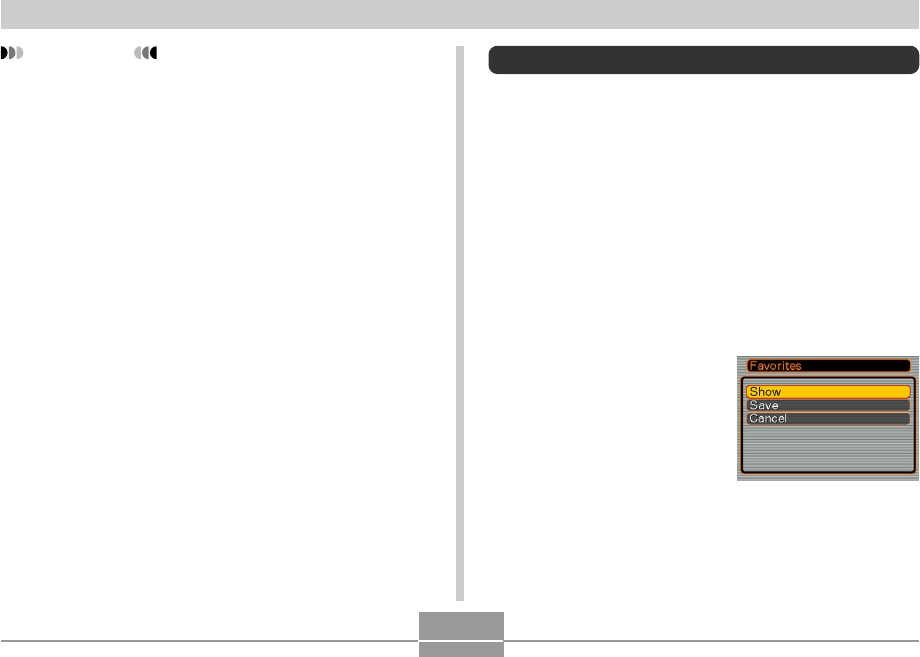
FILE MANAGEMENT
112
IMPORTANT!
•See the documentation that comes with your printer
for information about print quality and paper settings.
•Contact your printer manufacturer for information
about models that support USB DIRECT-PRINT,
upgrades, etc.
•Never disconnect the USB cable, or perform any
camera operation while printing is in progress. Doing
so causes a printer error.
•To interrupt an ongoing print operation, perform the
required operation on the printer.
•The camera’s monitor screen will go blank after
printing starts. A blank monitor screen does not
necessarily mean that printing is complete. Check
the status of your printer to find out if printing is
complete.
Using the FAVORITE Folder
You can copy scenery shots, photos of your family, or other
special images from a file storage folder (page 146) to the
FAVORITE folder in built-in memory (page 146). Images in
the FAVORITE folder are not displayed during normal
playback, so it helps to keep your personal image private
as you carry them around. FAVORITE folder images are
not deleted when you change memory cards, so you can
always keep them on hand.
To copy a file to the FAVORITE folder
1.
In the PLAY mode, press [MENU].
2.
Select the “PLAY” tab,
select “Favorites”, and
then press []. disp
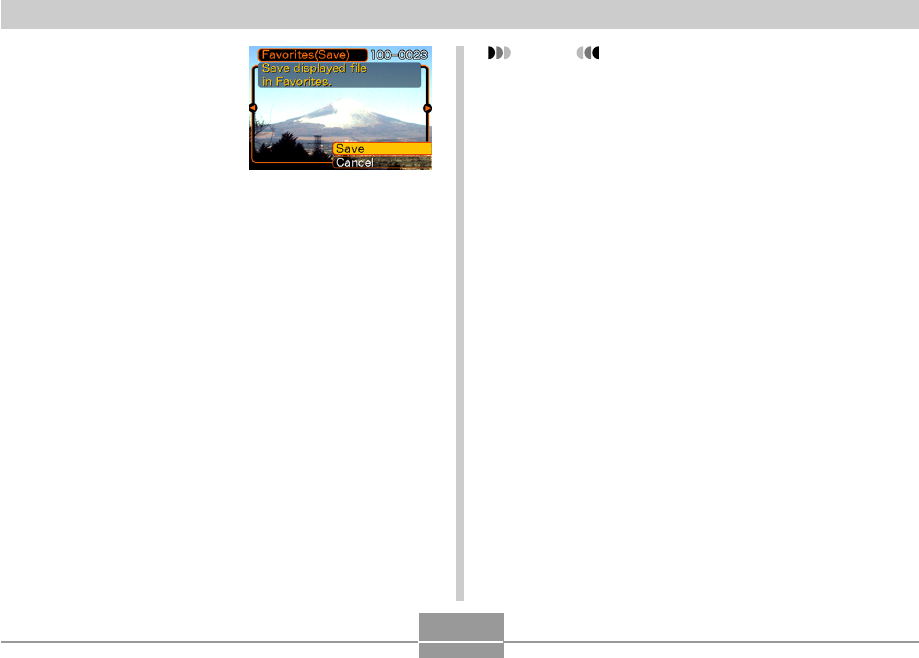
FILE MANAGEMENT
113
3.
Use [] and [] to
select “Save”, and
then press [SET].
•This displays the names
of the files in built-in
memory or on the loaded
memory card.
4.
Use [] and [] to select the file you want to
copy to the FAVORITE folder.
5.
Use [] and [] to select “Save”, and then
press [SET].
•This copies the displayed file to the FAVORITE
folder.
6.
After copying all of the files you want, use []
and [] to select “Cancel”, and then press
[SET] to exit.
NOTES
•Copying an image file with the above procedure
creates a 320 x 240-pixel QVGA-size image in the
FAVORITE folder.
•A file copied into the FAVORITE folder is
automatically assigned a file name that is a serial
number. Though the serial number starts from 0001
and can go as high as 9999, the actual upper end of
the range depends on built-in memory capacity.
Remember that the maximum number of images that
can be stored in built-in memory depends on the size
of each image and other factors.
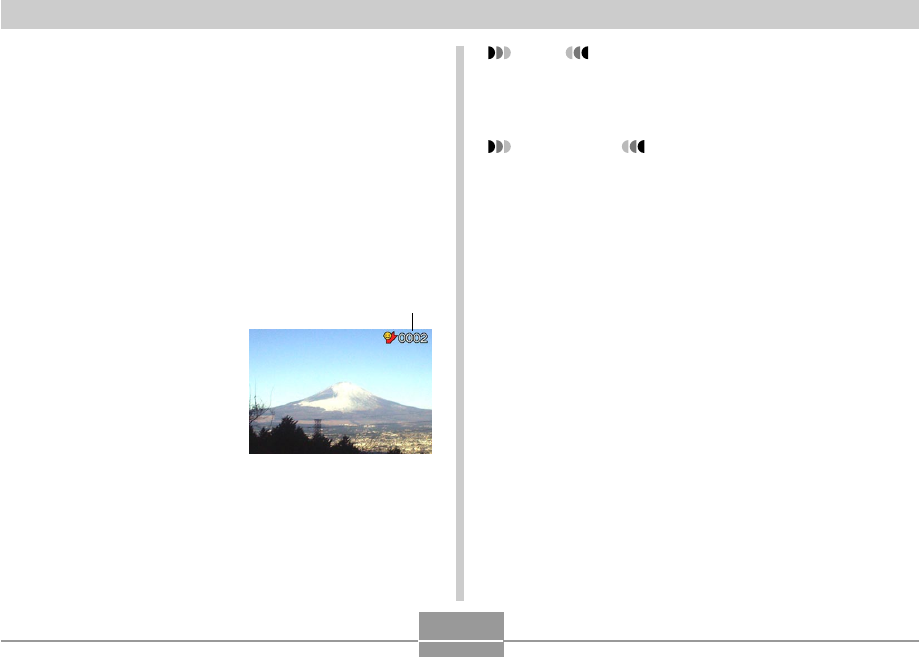
FILE MANAGEMENT
114
To display a file in the FAVORITE folder
1.
In the PLAY mode, press [MENU].
2.
Select the “PLAY” tab, select “Favorites”, and
then press [].
3.
Use [] and [] to select “Show”, and then
press [SET].
•If the FAVORITE folder is empty, the message “No
Favorites file!” appears.
4.
Use [] (forward) and
[] (back) to scroll
through the files in the
FAVORITE folder.
5.
After you are finished viewing files, press
[MENU] twice to exit.
File Name
NOTE
•Holding down [] or [] scrolls images at high
speed.
IMPORTANT!
•Note that a FAVORITE folder is created in the
camera’s built-in memory only. No FAVORITE folder
is created on a memory card when you use one. If
you want to view the contents of the FAVORITE
folder on your computer screen, you need to remove
the memory card from the camera (if you are using
one) before connecting the USB cable and starting
data communication (pages 135, 146).
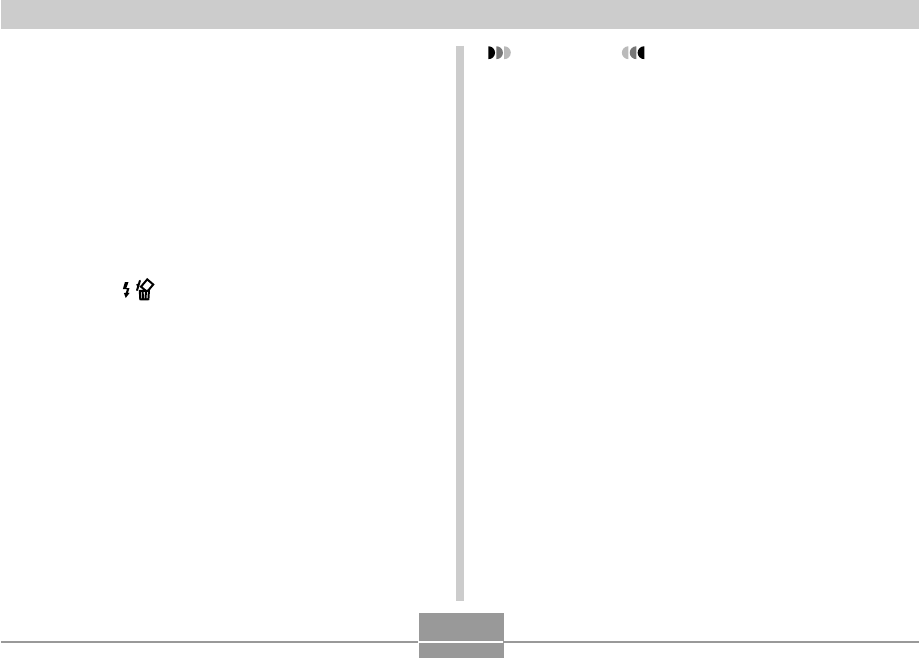
FILE MANAGEMENT
115
To delete a file from the FAVORITE
folder
1.
In the PLAY mode, press [MENU].
2.
Select the “PLAY” tab, select “Favorites”, and
then press [].
3.
Use [] and [] to select “Show”, and then
press [SET].
4.
Press [] ( ).
5.
Use [] and [] to select the file you want to
delete from the FAVORITE folder.
6.
Use [] and [] to select “Delete”, and then
press [SET].
•To exit the file delete operation without deleting
anything, select “Cancel”.
7.
After deleting all of the files you want, use []
and [] to select “Cancel”, and then press
[SET] to exit.
IMPORTANT!
•You cannot use the delete operations on page 102 to
delete images from the FAVORITE folder.
Performing the memory format operation (page 128),
however, does delete FAVORITE folder files.
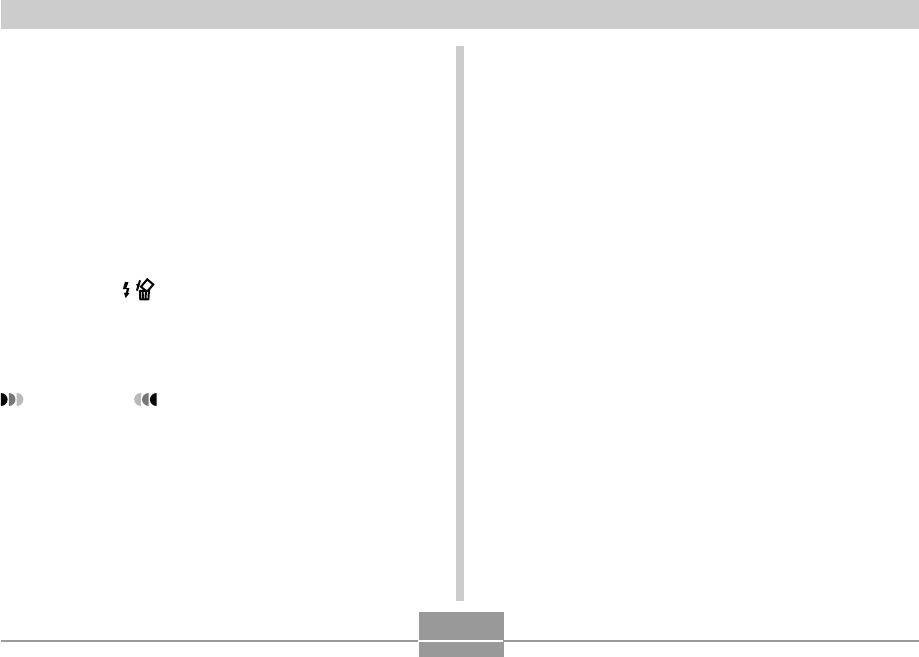
FILE MANAGEMENT
116
To delete all files from the FAVORITE
folder
1.
In the PLAY mode, press [MENU].
2.
Select the “PLAY” tab, select “Favorites”, and
then press [].
3.
Use [] and [] to select “Show”, and then
press [SET].
4.
Press [] ( ).
5.
Use [] and [] to select “All File Delete”, and
then press [SET].
IMPORTANT!
•You cannot use the delete operations on page 102 to
delete images from the FAVORITE folder.
Performing the memory format operation (page 128),
however, does delete FAVORITE folder files.
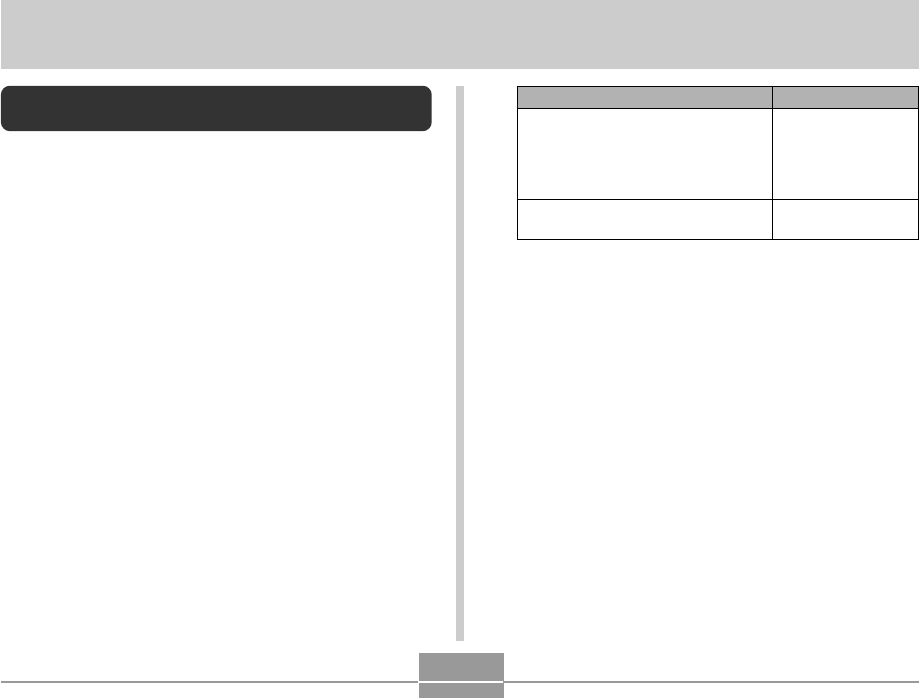
OTHER SETTINGS
117
OTHER SETTINGS
Specifying the File Name Serial Number
Generation Method
Use the following procedure to specify the method for
generating the serial number used for file names (page
104).
1.
In the REC mode or the PLAY mode, press
[MENU].
2.
Select the “Set Up” tab, select “File No.”, and
then press [].
3.
Use [] and [] to change the setting, and
then press [SET].
Select this setting:
Continue
Reset
To do this for a newly saved file:
Store the last file number used and
increment it, regardless of whether
files are deleted or whether the
memory card is replaced with a new
one
Find the highest file number in the
current folder and increment it
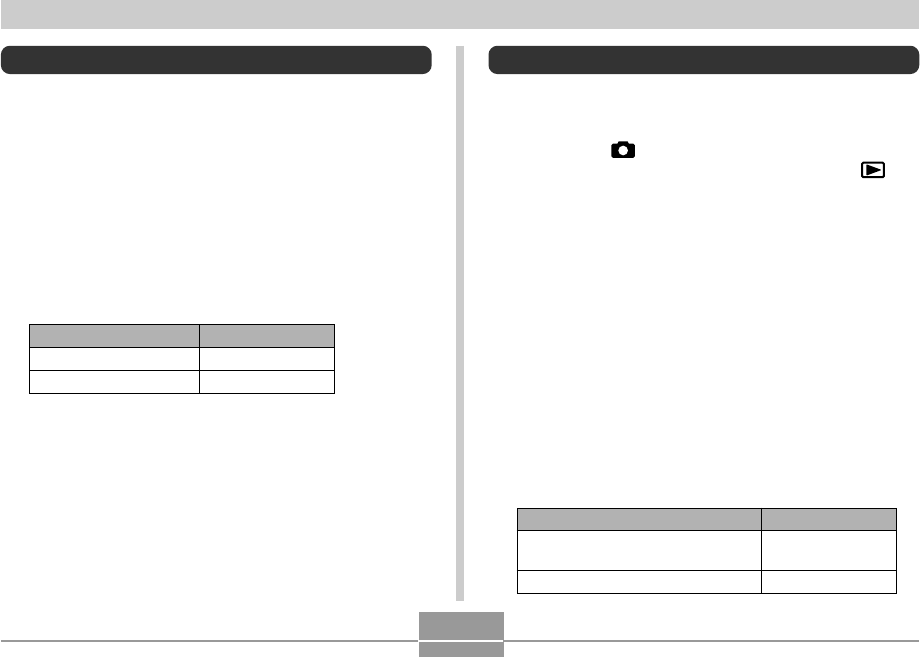
OTHER SETTINGS
118
Specifying an Image for the Startup Screen
You can specify an image you recorded as the startup
screen image, which causes it to appear on the monitor
screen for about two seconds whenever you press the
power button or [ ] (REC) to turn on the camera. The
startup screen image does not appear if you press [ ]
(PLAY) to turn on the camera.
1.
In the REC mode or the PLAY mode, press
[MENU].
2.
Select the “Set Up” tab, select “Startup”, and
then press [].
3.
Use [] and [] to display the image you want
to use as the startup image.
•You can specify a snapshot image or a movie image
that is two seconds (200KB) or less in length.
4.
Use [] and [] to change the setting, and
then press [SET].
Select this setting:
On
Off
To do this:
Use the currently displayed image
as the startup screen image
Disable the startup screen
Turning the Key Tone On and Off
Use the following procedure to turn the tone that sounds
when you press a key on and off.
1.
In the REC mode or the PLAY mode, press
[MENU].
2.
Select the “Set Up” tab, select “Beep”, and
then press [].
3.
Use [] and [] to change the setting, and
then press [SET].
Select this setting:
On
Off
To do this:
Turn on the key tone
Turn off the key tone
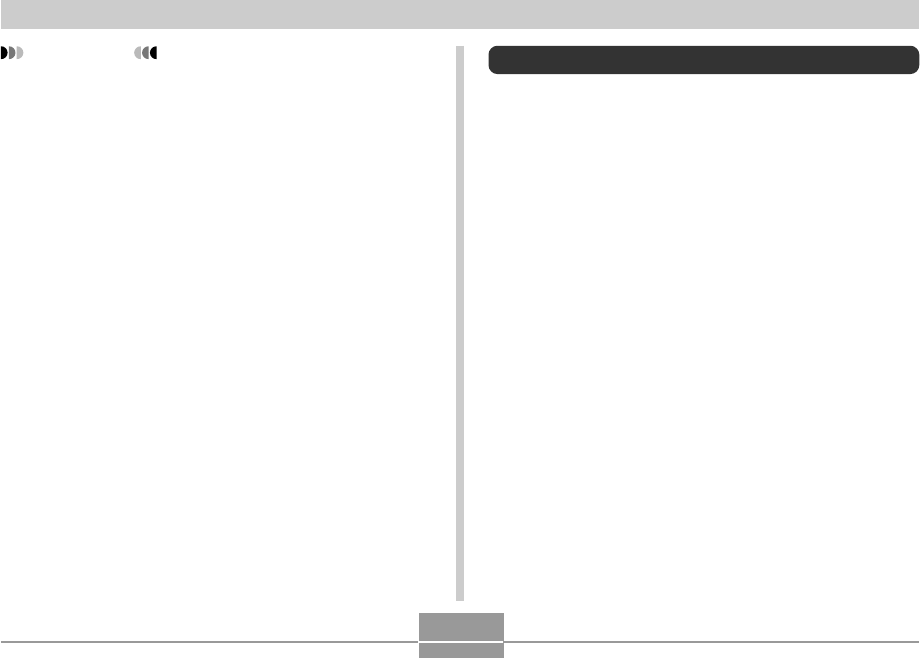
OTHER SETTINGS
119
IMPORTANT!
•The snapshot image or movie that you select as the
startup image is stored in a special memory location
called “startup image memory”. Only one image can
be stored in startup image memory at one time.
Selecting a new startup image overwrites anything
that is already stored in startup image memory.
Because of this, if you want to return to a previous
startup image, you need to have a separate copy of
that image in the camera’s standard image memory.
Note that you cannot delete an image from startup
image memory. You can only replace it with another
image.
Configuring Power Down Image Settings
With the Power Down Image feature, you can configure the
camera so a specific image stored in camera image
memory appears whenever you turn off power. You can
specify a snapshot or a movie as the power down image.
■To configure power down image settings
1.
Use the USB cable to connect the camera to
your computer (page 135).
2.
Move the image data that you want to use for
the power down image to the top (root)
directory of the camera’s built-in Flash
memory.
•The file name extension will not be displayed if your
computer is configured to hide file name extensions.
Example: CIMG0001
•If your power down image is stored on a memory
card, be sure to copy the image to built-in memory
before removing the memory card from the camera.
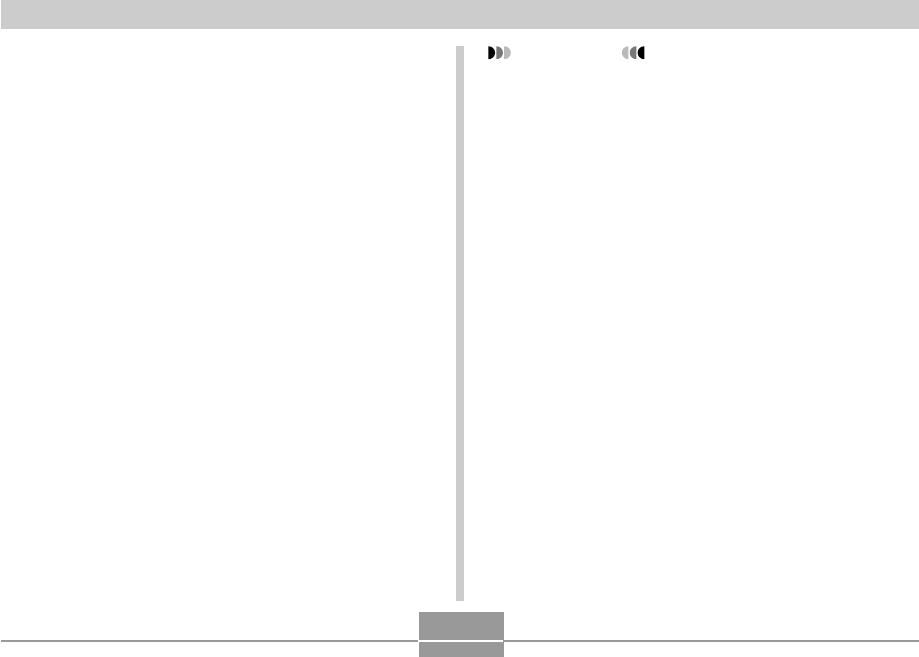
OTHER SETTINGS
120
IMPORTANT!
•Only a snapshot (JPEG) or movie (AVI) file can be
used as the power down image.
•Note that the Power Down Image feature works only
with images recorded with this camera. The Power
Down Image feature may not operate properly when
another type of image is specified as the power down
image.
•Formatting the camera’s Flash memory deletes the
power down image.
•When both a still image and a movie are present for
the power down image, only the movie is used.
•Note that a power down image display operation
cannot be interrupted once it starts. Because of this,
you should select a relatively short movie when using
a movie file as the power down image.
3.
Change the name of the file to one of the
following.
Snapshot Image: ENDING.JPG
Movie Image: ENDING.AVI
•Input the following file name only (without file name
extension) if your computer is configured to hide file
name extensions.
File Name: ENDING
•Your camera is now configured to display a power
down image. The power down image will appear any
time you press the power button to turn off the
camera. The power down image appears regardless
of whether or not your camera has a memory card
loaded in it.
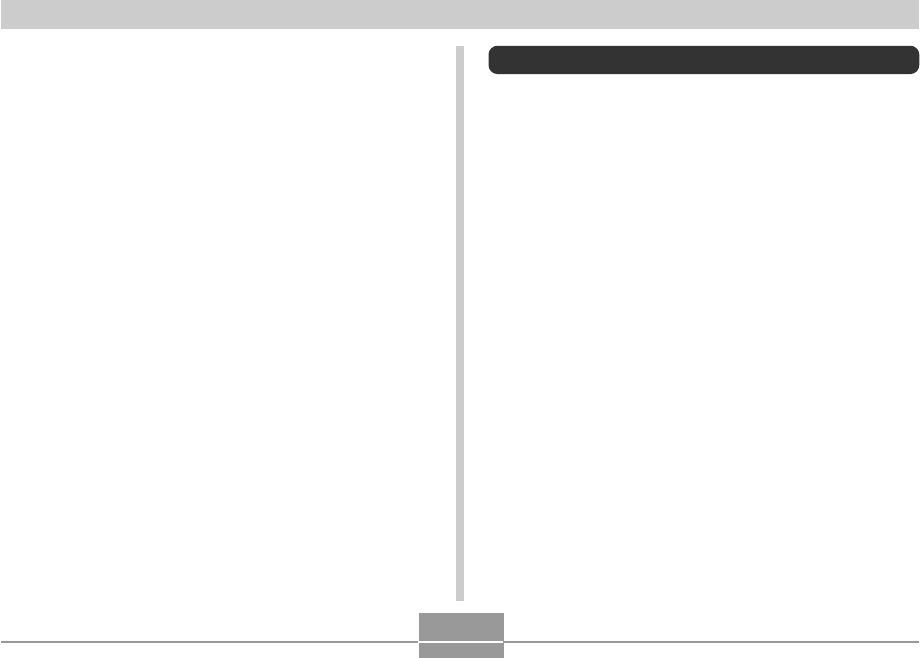
OTHER SETTINGS
121
Using the Alarm
You can configure up to three alarms that cause the
camera to beep and display a specified image at the time
you specify.
To set an alarm
1.
In the PLAY mode, press [MENU].
2.
Select the “PLAY” tab, select “Alarm”, and
then press [].
3.
Use [] and [] to select the alarm whose
setting you want to configure, and then press
[].
4.
Use [] and [] to select the setting you want
to change, and then use [] and [] to
change the selected setting.
•You can set an alarm time and configure the alarm to
sound either once or at the same time everyday. You
can also turn the alarm on or off.
■To disable the Power Down Image feature
1.
Use the USB cable to connect the camera to
your computer.
2.
Change the name of the current power down
image from ENDING.JPG or ENDING.AVI to
something else, or delete the current power
down image from Flash memory.
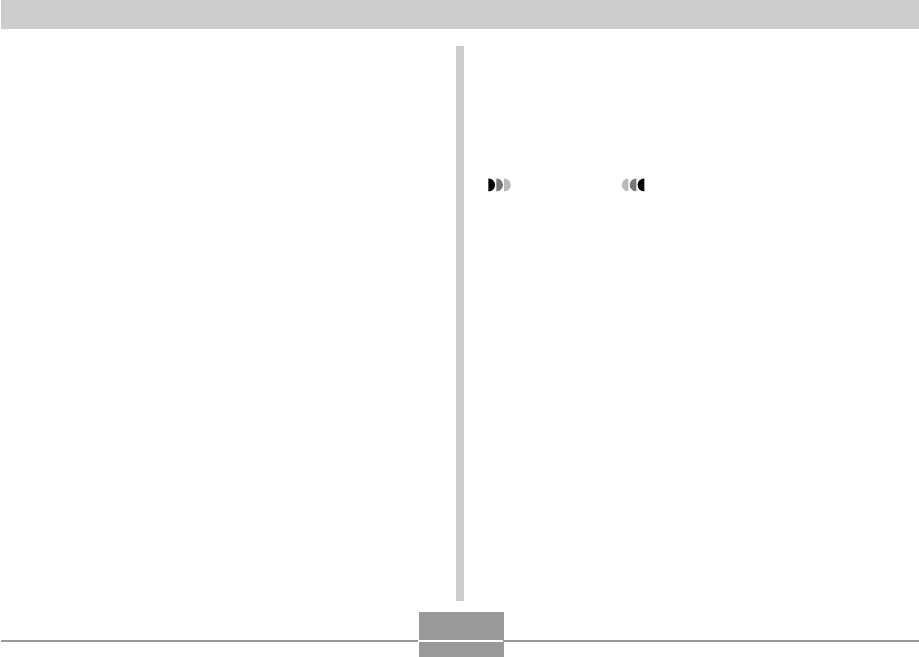
OTHER SETTINGS
122
5.
Press [DISP].
•You could press [SET] in place of [DISP] if you want
to configure the alarm without an image.
6.
Use [] and [] to select the scene you want
to appear at the alarm time, and then press
[SET].
7.
After all the settings are the way you want,
press [SET].
•You can configure up to three alarms, named “Alarm
1”, “Alarm 2”, and “Alarm 3”.
Stopping the Alarm
When an alarm time is reached while the camera is turned
off, the alarm will sound for about one minute (or until you
stop it), and then the camera will turn on. To stop the alarm
after it starts to sound, press any button.
IMPORTANT!
•Note that the alarm does not sound if the alarm time
is reached when any one of the following conditions
exists.
—While the camera is turned on
—While a USB data communication operation is in
progress
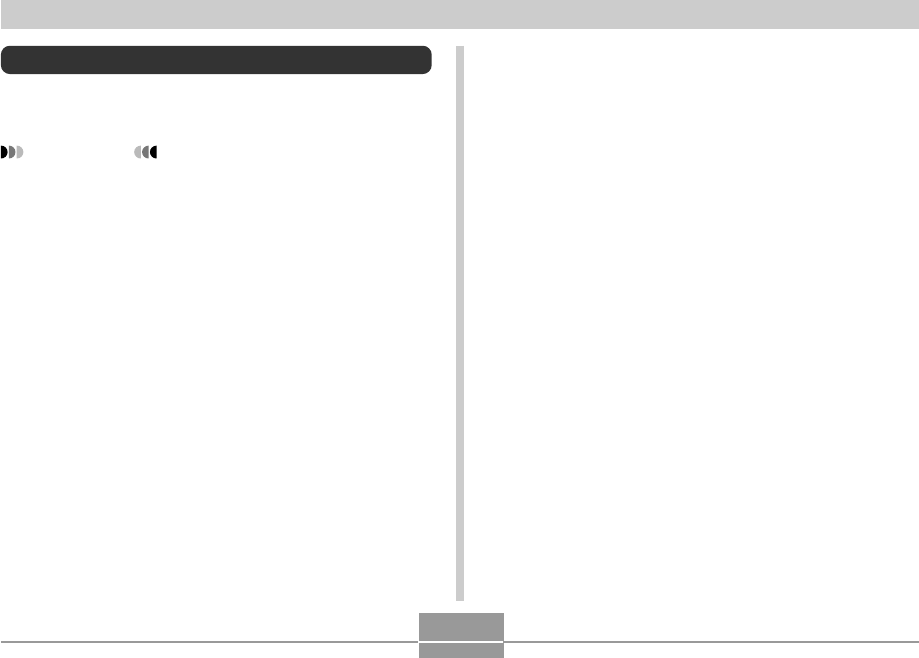
OTHER SETTINGS
123
Setting the Clock
Use the procedures in this section to select a Home Time
Zone, and to change its date and time settings.
IMPORTANT!
•Make sure you select your Home Time zone (the
zone where you are currently located) before
changing the time and date settings. Otherwise, the
time and date setting will change automatically when
you select another time zone.
To select your Home Time zone
1.
In the REC mode or the PLAY mode, press
[MENU].
2.
Select the “Set Up” tab, select “World Time”,
and then press [].
•This displays the current World Time zone.
3.
Use [] and [] to select “Home”, and then
press [].
4.
Use [] and [] to select “City”, and then
press [].
5.
Use [], [], [], and [] to select the
geographical area that contains location you
want to select as your Home Time zone, and
then press [SET].
6.
Use [] and [] to select the city you want,
and then press [SET].
7.
After selecting the city you want, press [SET]
to register its zone as your Home Time zone.
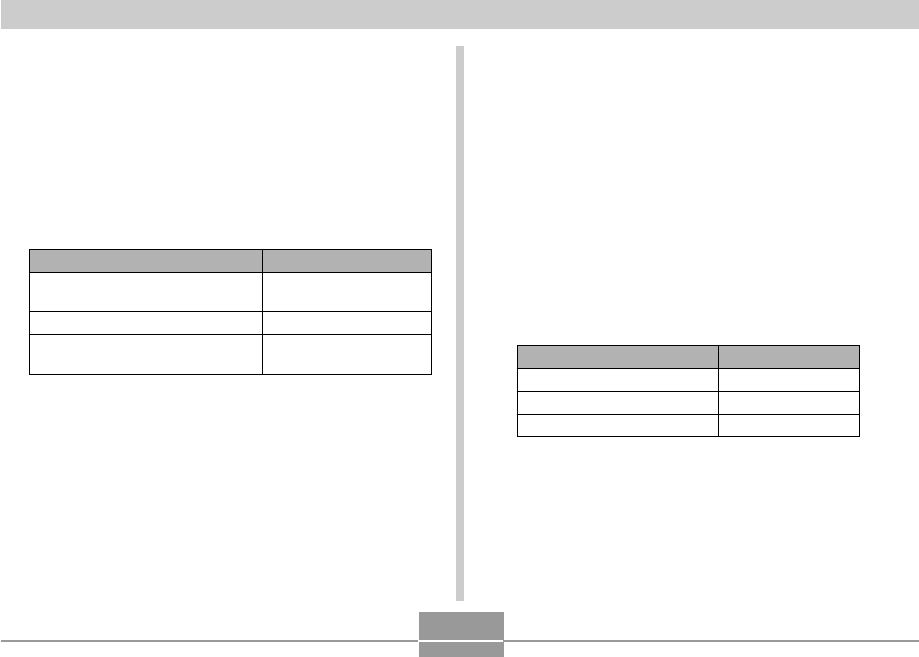
OTHER SETTINGS
124
Changing the Date Format
You can select from among three different formats for
display of the date.
1.
In the REC mode or the PLAY mode, press
[MENU].
2.
Select the “Set Up” tab, select “Date Style”,
and then press [].
3.
Use [] and [] to change the setting, and
then press [SET].
Example: October 23, 2003
Select this format:
YY/MM/DD
DD/MM/YY
MM/DD/YY
To display the date like this:
03/10/23
23/10/03
10/23/03
To set the current time and date
1.
In the REC mode or the PLAY mode, press
[MENU].
2.
Select the “Set Up” tab, select “Adjust”, and
then press [].
3.
Set the current date and the time.
Do this:
Press [] or [].
Press [] or [].
Press [DISP].
To do this:
Change the setting at the current
cursor location
Move the cursor between settings
Toggle between 12-hour and 24-
hour timekeeping
4.
When all the settings are the way you want,
press [SET] to register them and exit the
setting screen.
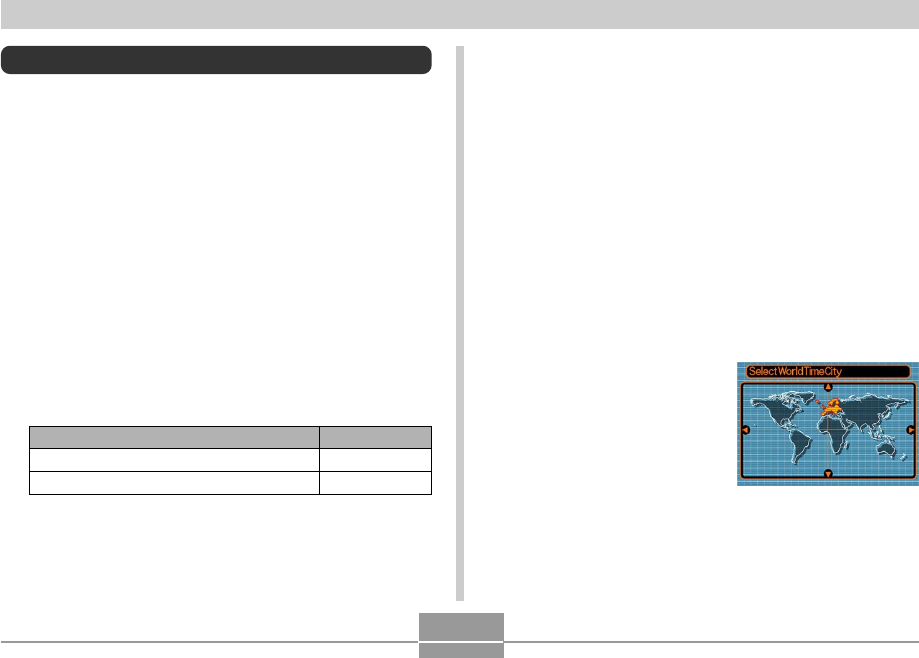
OTHER SETTINGS
125
Using World Time
You can use the World Time screen to view a time zone
that is different from the home time zone when you go on a
trip, etc. World Time can display the time in one of 162
cities in 32 time zones.
To display the World Time screen
1.
In the REC mode or the PLAY mode, press
[MENU].
2.
Select the “Set Up” tab, select “World Time”,
and then press [].
•This displays the current World Time zone.
3.
Use [] and [] to select “World”.
To configure World Time settings
1.
In the REC mode or the PLAY mode, press
[MENU].
2.
Select the “Set Up” tab, select “World Time”,
and then press [].
•This displays the current World Time zone.
3.
Use [] and [] to select “World”, and then
press [].
4.
Use [] and [] to select “City”, and then
press [].
5.
Use [], [], [], and
[] to select the
geographical area you
want, and then press
[SET].
4.
Press [SET] to exit the setting screen.
Select this:
Home
World
To do this:
Display the time in your home time zone
Display the time in a different time zone
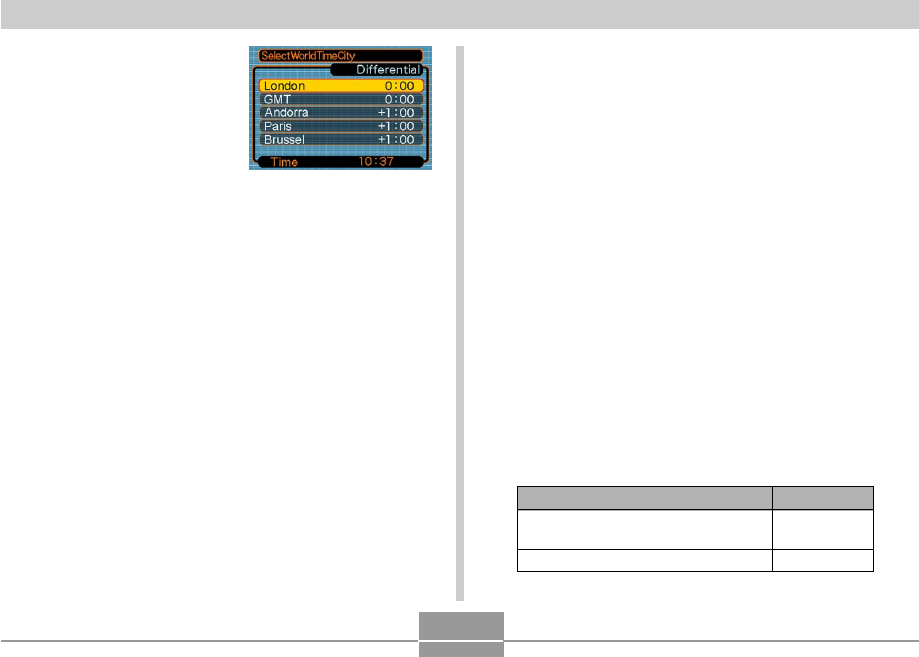
OTHER SETTINGS
126
6.
Use [] and [] to
select the city you
want, and then press
[SET].
•This displays the current
time in the city you
select.
7.
When the setting is the way you want, press
[SET] to apply it and exit the setting screen.
To configure summer time (DST)
settings
1.
In the REC mode or the PLAY mode, press
[MENU].
2.
Select the “Set Up” tab, select “World Time”,
and then press [].
•This displays the current World Time Settings.
3.
Use [] and [] to select “World”, and then
press [].
•If you want to configure Home Time settings, select
“Home” instead.
4.
Use [] and [] to select “DST”, and then
press [].
5.
Use [] and [] to select the summer time
(DST) setting you want.
Select this:
On
Off
To do this:
Advance the current time setting by
one hour
Display the current time as-is
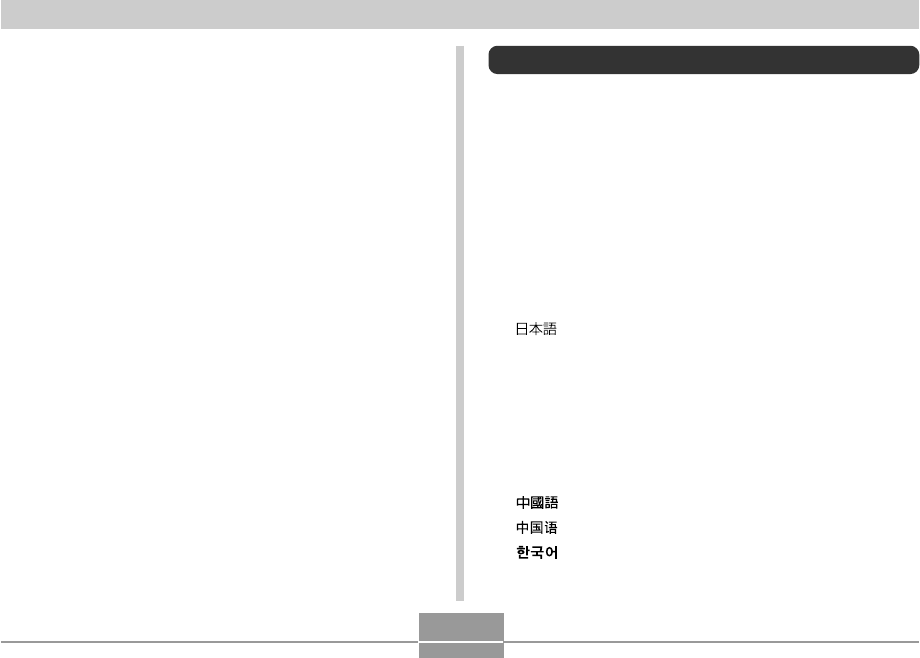
OTHER SETTINGS
127
6.
After the setting is the way you want, press
[SET].
•This displays the current time in accordance with
your setting.
7.
Press [SET] again to exit the setting screen.
Changing the Display Language
You can use the following procedure to select one of ten
languages as the display language.
1.
In the REC mode or the PLAY mode, press
[MENU].
2.
Select the “Set Up” tab, select “Language”,
and then press [].
3.
Use [], [], [], and [] to change the
setting, and then press [SET].
: Japanese
English : English
Français : French
Deutsch : German
Español : Spanish
Italiano : Italian
Português : Portuguese
: Chinese (Complex)
: Chinese (Simplified)
: Korean
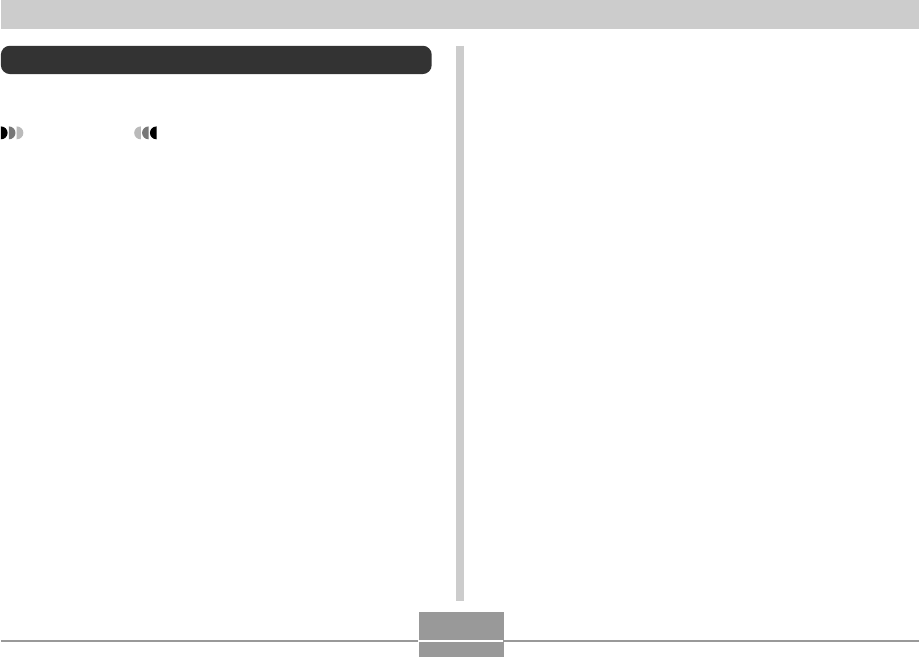
OTHER SETTINGS
128
Formatting Built-in Memory
Formatting built-in memory deletes any data stored in it.
IMPORTANT!
•Note that data deleted by a format operation cannot
be recovered. Check to make sure you do not need
any of the data in memory before you format it.
•Formatting built-in memory deletes all files, including
files in the FAVORITE folder (page 112), protected
files (page 105), Best Shot user setups (page 75),
the startup image (page 118), and the power down
image (page 119).
1.
Check to make sure there is no memory card
loaded in the camera.
•If there is a memory card loaded in the camera,
remove it (page 130).
2.
In the REC mode or the PLAY mode, press
[MENU].
3.
Select the “Set Up” tab, select “Format”, and
then press [].
4.
Select “Format”, and then press [SET].
•To exit the format operation without formatting,
select “Cancel”.
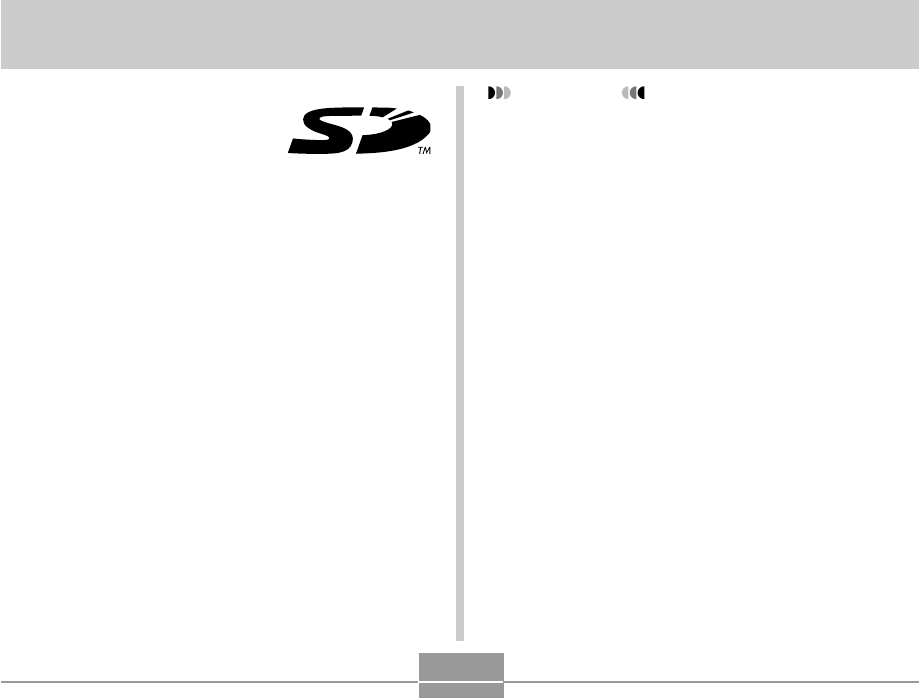
USING A MEMORY CARD
129
USING A MEMORY CARD
You can expand the storage
capabilities of your camera by using
a commercially available memory
card (SD memory card or
MultiMediaCard). You can also
copy files from built-in flash
memory to a memory card and from
a memory card to flash memory.
•Normally, files are stored in built-in flash memory. When
you insert a memory card, however, the camera
automatically stores files to the card.
•Note that you cannot save files to built-in memory while a
memory card is installed in the camera.
IMPORTANT!
•Make sure you turn off the camera before inserting or
removing a memory card.
•Be sure to orient the card correctly when inserting it.
Never try to force a memory card into the slot when
you feel resistance.
•See the instructions that come with the memory card
for information about how to use it.
•Certain types of cards can slow down processing
speeds.
•SD memory cards have a write protect switch, which
you can use to protect against accidental deletion of
image data. Note, however, if you write protect an
SD memory card, you must remove write protection
whenever you want to record to it, format it, or delete
any of its files.
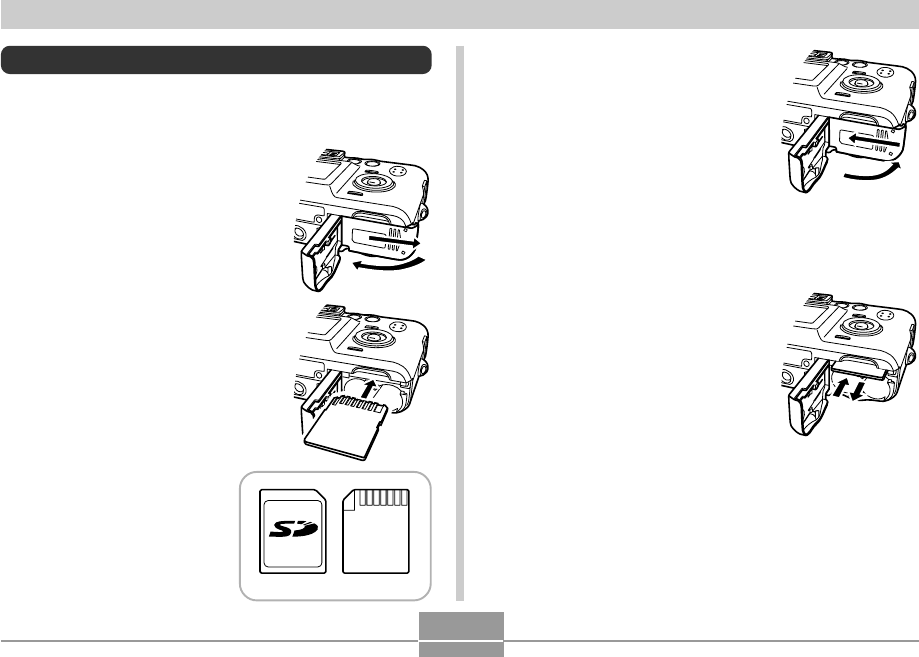
USING A MEMORY CARD
130
Using a Memory Card
To insert a memory card into the camera
1.
While pressing the battery
compartment cover on the
bottom of the camera, slide
the cover in the direction
indicated by the arrow, and
then swing it open.
2.
Positioning the memory
card so its back is facing in
the same direction as the
camera’s monitor screen,
carefully slide it into the
card slot.
To remove a memory card from the
camera
1.
Press the memory card into
the camera and then release
it. This will cause the card to
come part way out of the
camera.
2.
Pull the memory card out of the slot.
BackFront
3.
Swing the battery
compartment cover closed,
and then slide it in the
direction indicated by the
arrow.
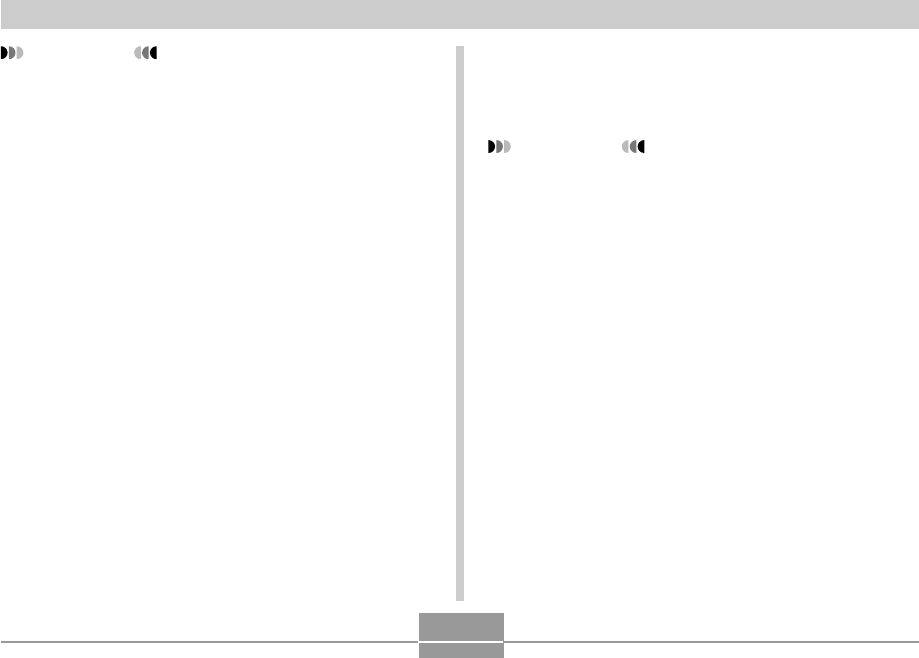
USING A MEMORY CARD
131
Formatting a Memory Card
Formatting a memory card deletes any data already stored
on it.
IMPORTANT!
•Be sure to use the camera to format a memory card.
Formatting a memory card on a computer and then
using it in the camera can slow down data
processing by the camera. In the case of an SD card,
formatting on a computer can result in non-
conformity with the SD format, causing problems with
compatibility, operation, etc.
•Note that data deleted by a memory card format
operation cannot be recovered. Check to make sure
you do not need any of the data on the memory card
before you format it.
•Formatting a memory card that contains files deletes
all the files, even those that are protected (page
105).
IMPORTANT!
•Never insert any other object besides a memory card
into the camera’s card slot. Doing so creates the risk
of damage to the camera and card.
•Should water or any foreign object ever get into the
card slot, immediately turn off the camera, remove
the batteries, and contact your dealer or nearest
CASIO authorized service center.
•Never remove a card from the camera while the
operation lamp is flashing. Doing so can cause the
file save operation to fail, and even damage the
memory card.
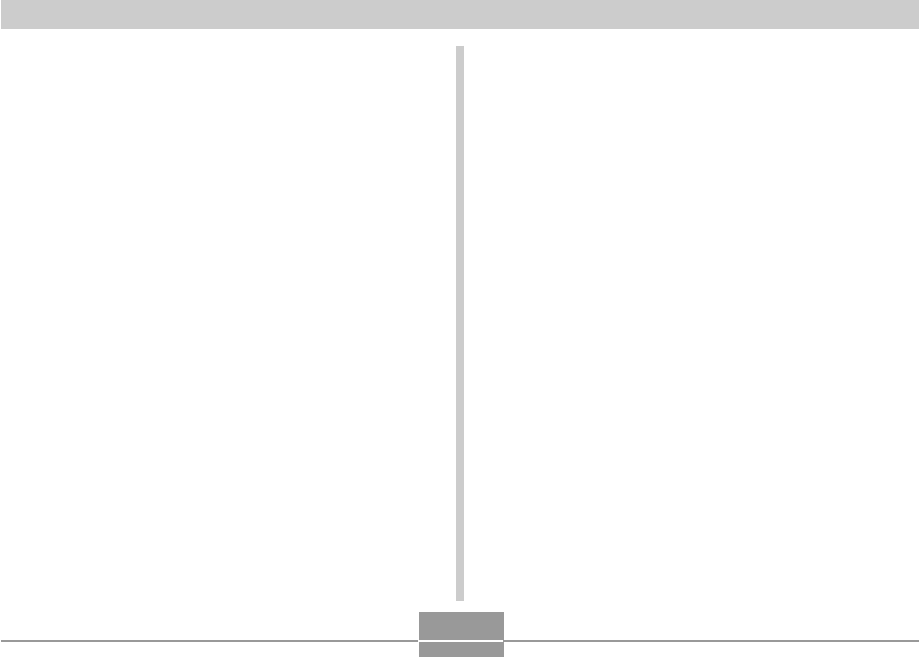
USING A MEMORY CARD
132
Memory Card Precautions
•Use only an SD memory card or a MultiMediaCard with
this camera. Proper operation is not guaranteed when
any other type of card is used.
•Electrostatic charge, electrical noise, and other
phenomena can cause data to become corrupted or even
lost. Always make sure that you always back up important
data on other media (MO disc, computer hard disk, etc.).
•If a memory card starts to behave abnormally, you can
restore normal operation by reformatting it. However, we
recommend that you always take along more than one
memory card whenever using the camera far away from
the home or office.
•We recommend that you format a memory card before
using it for the first time after purchasing it, or whenever
the card you are using seems to be the cause of
abnormal images.
•Before starting a format operation, check to make sure
that the batteries are fully charged. Power interruption
during the format operation can result in improper
formatting, and even damage the memory card and make
it unusable.
1.
Load the memory card into the camera.
2.
Turn on the camera. Next, enter the REC
mode or PLAY mode, and press [MENU].
3.
Select the “Set Up” tab, select “Format”, and
then press [].
4.
Use [] and [] to select “Format”, and then
press [SET].
•To exit the format operation without formatting,
select “Cancel”.
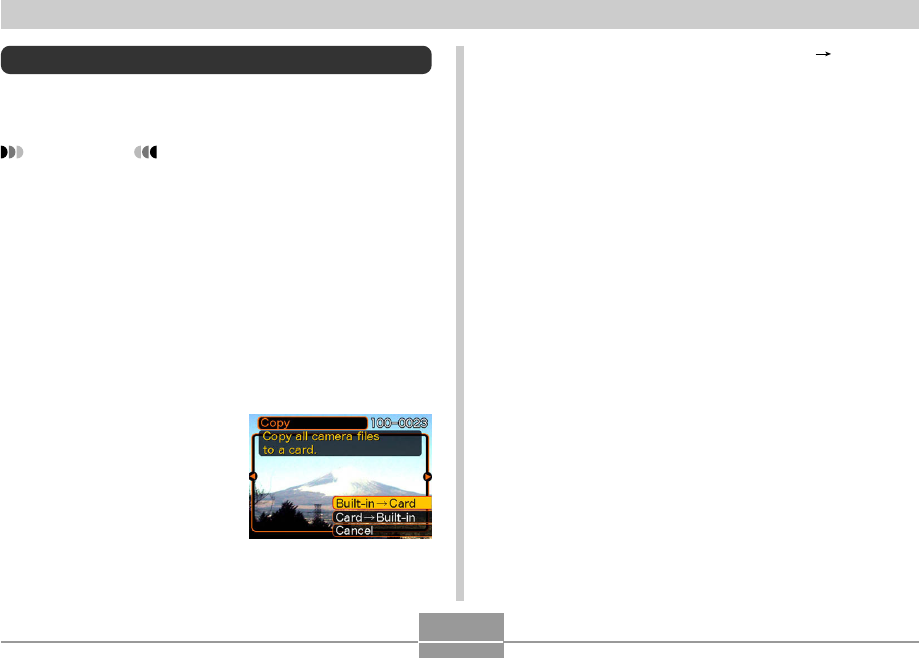
USING A MEMORY CARD
133
4.
Use [] and [] to select “Built-in Card”,
and then press [SET].
•This starts the copy operation and displays the
message “Busy....Please wait...”.
•After the copy operation is complete, the monitor
screen shows the last file in the folder.
Copying Files
Use the procedures below to copy files between built-in
memory and a memory card.
IMPORTANT!
•Only snapshot and movie files recorded with this
camera can be copied. Other files cannot be copied.
To copy all the files in built-in memory to
a memory card
1.
Load the memory card into the camera.
2.
Turn on the camera. Next, enter the PLAY
mode, and press [MENU].
3.
Select the “PLAY” tab,
select “Copy”, and
then press [].
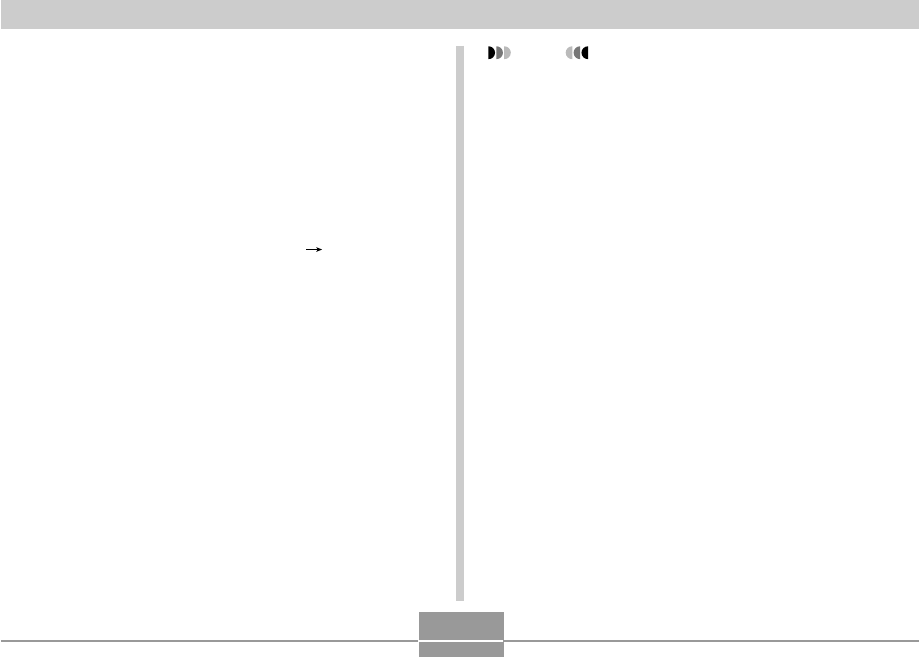
USING A MEMORY CARD
134
To copy a file from a memory card to
built-in memory
With this procedure you can copy one file at a time.
1.
Perform steps 1 through 3 of the procedure
under “To copy all the files in built-in memory
to a memory card”.
2.
Use [] and [] to select “Card Built-in”,
and then press [SET].
3.
Use [] and [] to select the file you want to
copy.
4.
Use [] and [] to select “Copy”, and then
press [SET].
•This starts the copy operation and displays the
message “Busy....Please wait...”.
•The file reappears on the monitor screen after the
copy operation is complete.
•Repeat steps 3 through 4 to copy other images, if
you want.
5.
Press [MENU] to exit the copy operation.
NOTE
•Files are copied to the folder in built-in memory
whose name has the largest number.
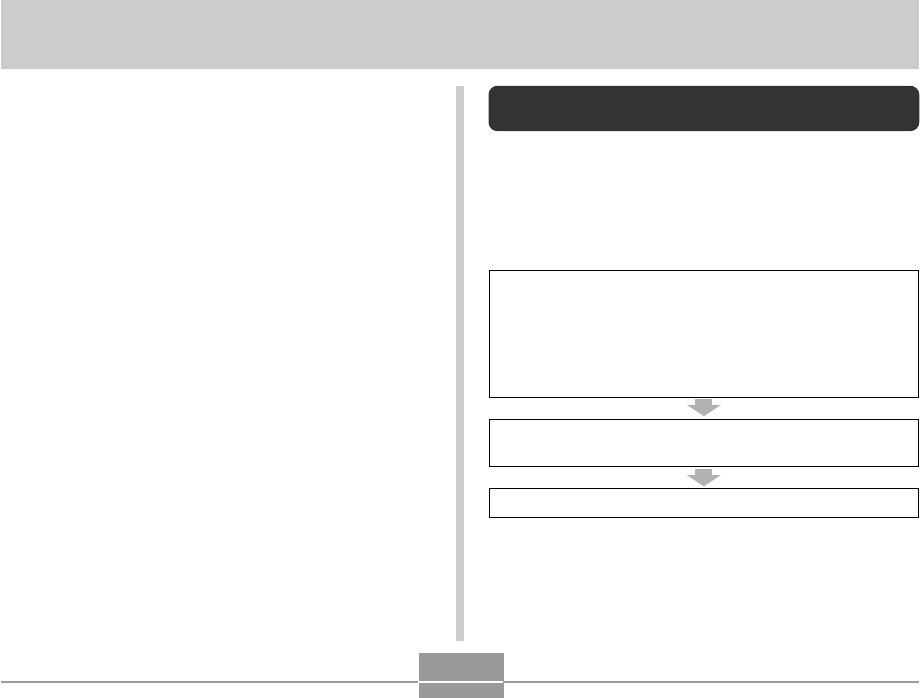
VIEWING IMAGES ON A COMPUTER
135
VIEWING IMAGES ON A COMPUTER
After using the USB cable to establish a USB connection
between the camera and your computer, you can use your
computer to view images in file memory and copy images
to your computer’s hard disk or other storage media. In
order to do this, you first need to install the USB driver
located on the CD-ROM that comes bundled with the
camera onto your computer. If you have a Macintosh
running Mac OS 9 or OS X (10.1, 10.2 or higher), use the
standard USB driver that comes with your OS.
Note that the procedure you need to perform depends on
whether you are using computer running under Windows
(see below) or a Macintosh (see page 140).
Using the Camera with a Windows
Computer
The following are the general steps for viewing and copying
files from a computer running under Windows. You can find
details about each operation in the procedures that follow
below. Note that you should also refer to the
documentation that comes with your computer for other
information about USB connections, etc.
1. If you are running Windows 98, Me, or 2000, install
the USB driver onto your computer.
•You need to perform this step only once, the first
time you connect to your computer.
•If you are running Windows XP, you do not need to
install the USB driver.
2. Use the USB cable to establish a connection between
the camera and computer.
3. View and copy the images you want.
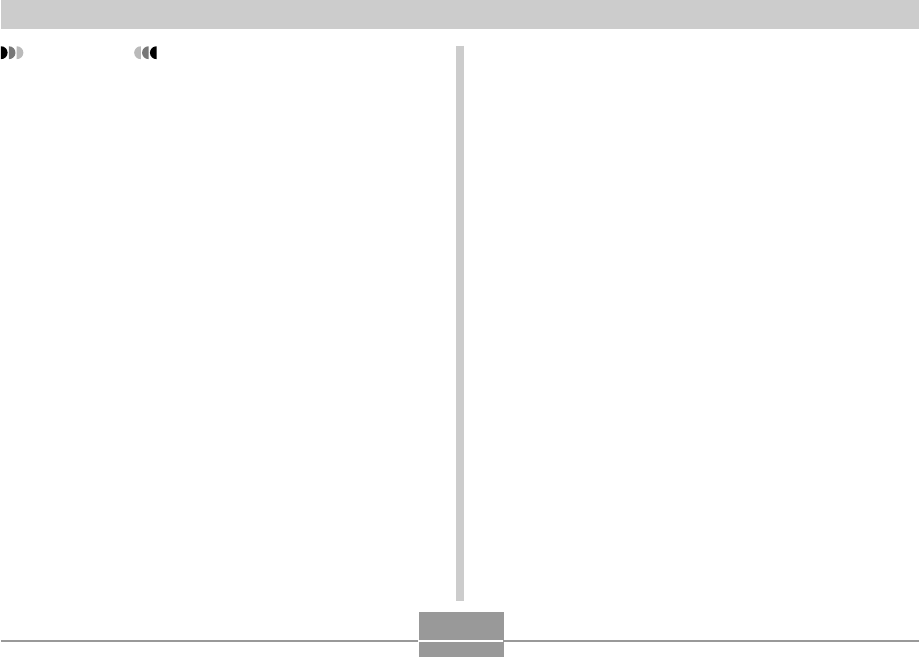
VIEWING IMAGES ON A COMPUTER
136
1.
What you should do first depends on whether
your computer is running under Windows 98/
Me/2000 or Windows XP.
■ Windows 98/Me/2000 Users
•Start from step 2 to install the USB driver.
•Note that the example installation presented here
uses Windows 98.
■ Windows XP Users
•Installation of the USB driver is not required, so jump
directly to step 6.
2.
Set the bundled CD-ROM into the CD-ROM
drive of your computer.
3.
On the menu screen that appears, click the
language button in the upper left corner of the
display, and then select a language from the
list that appears.
IMPORTANT!
•You need the optional AC adaptor (AD-C30) in order
to connect the camera to a computer using the USB
cable. If you do not use the AC adaptor to power the
camera, it will be powered only by its batteries, which
creates the risk of sudden power failure during file
transfer should batteries go low. Such power failure
can cause corruption of camera memory and/or your
memory card.
•Do not try to establish a connection between the
camera and computer before installing the USB
driver onto the computer.
•If you want to transfer files from the camera’s built-in
memory to a computer, make sure there is no
memory card loaded in the camera before you
connect the USB cable.
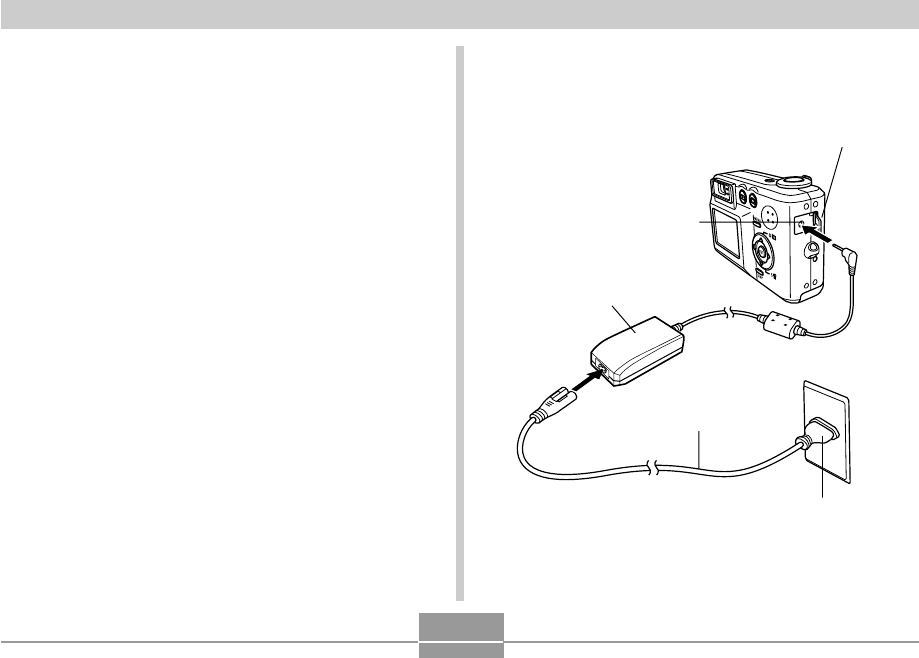
VIEWING IMAGES ON A COMPUTER
137
4.
Click [USB driver] and then [Install].
•This starts installation.
•The following steps show installation under the
English version of Windows.
5.
On the screen that appears after installation
is complete, select the “Yes, I want to restart
my computer now.” check box and then click
[Finish] to restart your computer.
6.
Connect the optional AC adaptor to the [DC IN
3V] connector of the camera, and then plug it
in to a household power outlet.
Plug
Terminal cover
[DC IN 3V]
AC power cord
AC adaptor
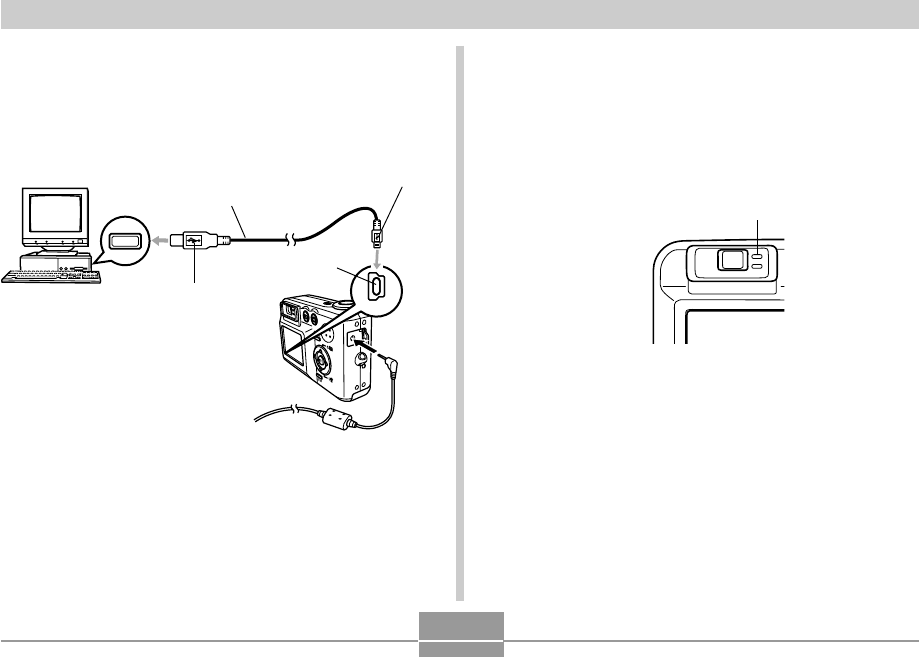
VIEWING IMAGES ON A COMPUTER
138
7.
Turn on the camera.
8.
Connect the USB cable that comes bundled
with the camera to the camera and your
computer’s USB port.
USB
USB port
Connector (A)
USB cable
(bundled)
Connector (Mini-B)
[USB]
•This will cause the “New Hardware...” dialog box to
appear on the computer screen as the computer
automatically detects the camera’s file memory. After
you install the USB driver, “New Hardware...” dialog
box will no longer appear when you perform the
above steps to establish a USB connection.
•The camera’s green operation lamp lights (page 164).
•At this point, some operating systems will display a
“Removable Disk” dialog box. If your operating
system does, close the dialog box.
•Take care when connecting the USB cable to the
camera or your computer. USB ports and cable plugs
are shaped for proper positioning.
•Plug the USB cable plugs into the ports securely, as
far as they will go. Proper operation is not possible if
connections are not correct.
Green operation lamp
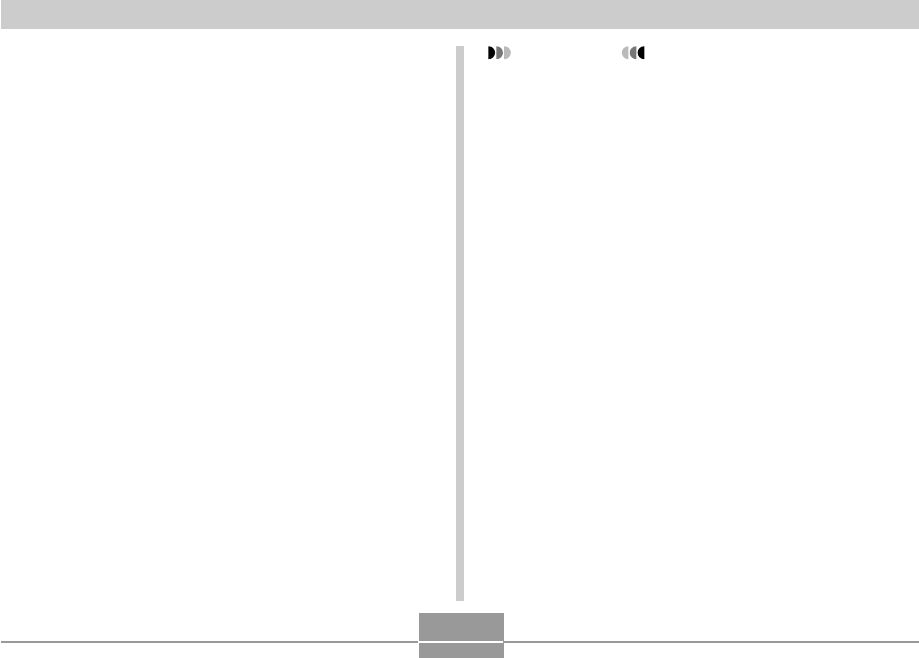
VIEWING IMAGES ON A COMPUTER
139
9.
On your computer, double-click “My
Computer”.
10.
Double-click “Removable Disk”.
•Your computer sees the camera’s file memory as a
removable disk.
11.
Double-click the “Dcim” folder.
12.
Double-click the folder that contains the
image you want.
13.
Double-click the file that contains the image
you want to view.
•For information about file names, see “Memory
Directory Structure” on page 146.
14.
To copy all the files in file memory to your
computer’s hard disk, drag the “Dcim” folder
from “Removable Disk” to the “My
Documents” folder on your computer.
IMPORTANT!
•Never use your computer to edit, delete, move, or
rename images stored in file memory. Doing so can
cause problems with the image management data
used by the camera, which may make it impossible
to display images on the camera or it may cause a
large error in the number of images value displayed
by the camera. Always copy images to your
computer memory before performing any edit, delete,
move, or rename operation.
15.
Depending on the version of Windows you are
running, use one of the following procedures
to terminate the USB connection.
■ WindowsMe/98/XP Users
•Press the camera’s power button. After making sure
that the camera’s green operation lamp is not lit,
disconnect the camera from the computer.
■ Windows2000 Users
•Click card services in the task tray on your computer
screen, and disable the drive number assigned to the
camera. Next, disconnect the USB cable from the
camera, and then turn off the camera.
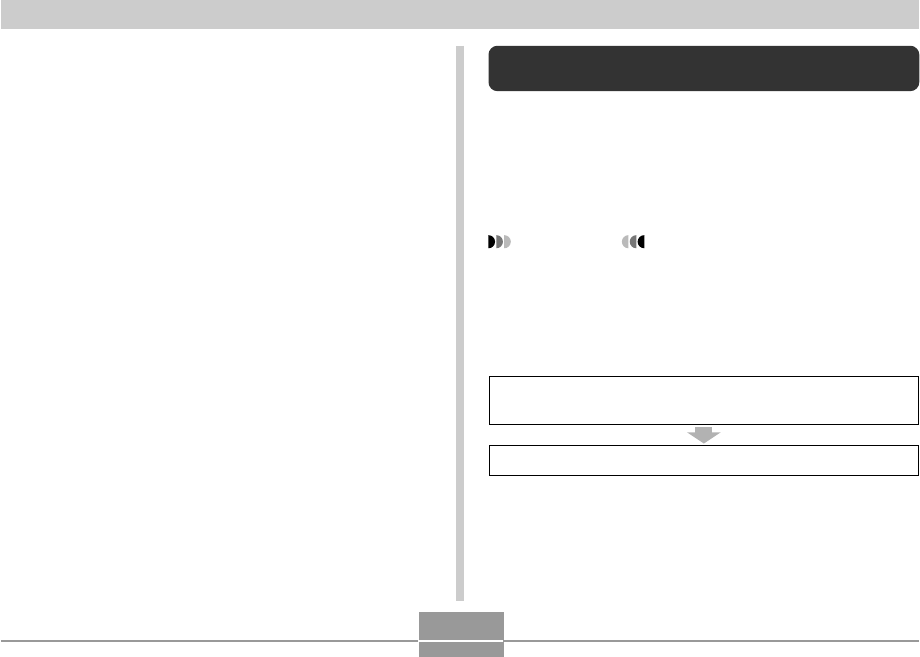
VIEWING IMAGES ON A COMPUTER
140
Using the Camera with a Macintosh
Computer
The following are the general steps for viewing and copying
files from a Macintosh.
You can find details about each operation in the
procedures that follow below. Note that you should also
refer to the documentation that comes with your Macintosh
for other information about USB connections, etc.
IMPORTANT!
•
This camera does not support operation with a
computer running Mac OS 8.6 or lower, or Mac OS X
10.0.
If you have a Macintosh running Mac OS 9 or
OS X (10.1, 10.2 or higher), use the standard USB
driver that comes with your OS.
1. Use the USB cable to establish a connection between
the camera and your Macintosh.
2. View and copy the images you want.
USB Connection Precautions
•Be sure to connect the AC adaptor to the camera to
supply power to the camera.
•Do not leave the same image displayed on your computer
screen for a long time. Doing so can cause the image to
“burn in” on the screen.
•Never disconnect the USB cable, or perform any camera
operation while data communication is in progress. Doing
so can cause data to become corrupted.
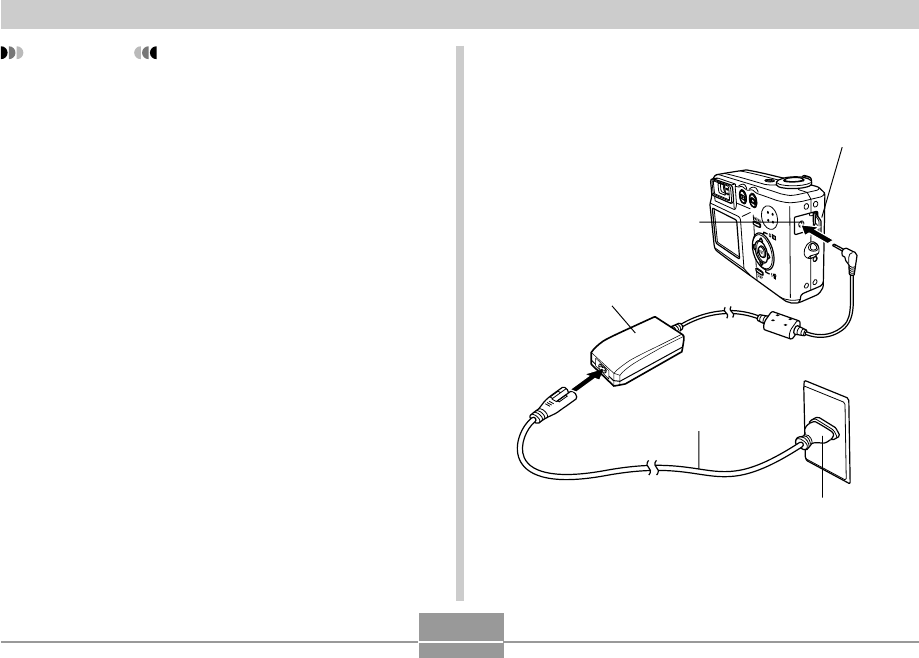
VIEWING IMAGES ON A COMPUTER
141
IMPORTANT!
•You need the optional AC adaptor (AD-C30) in order
to connect the camera to a computer using the USB
cable. If you do not use the AC adaptor to power the
camera, it will be powered only by its batteries, which
creates the risk of sudden power failure during file
transfer should batteries go low. Such power failure
can cause corruption of camera memory and/or your
memory card.
•If you want to transfer files from the camera’s built-in
memory to a computer, make sure there is no
memory card loaded in the camera before you
connect the USB cable.
1.
Connect the optional AC adaptor to the [DC IN
3V] connector of the camera, and then plug it
in to a household power outlet.
Plug
Terminal cover
[DC IN 3V]
AC power cord
AC adaptor
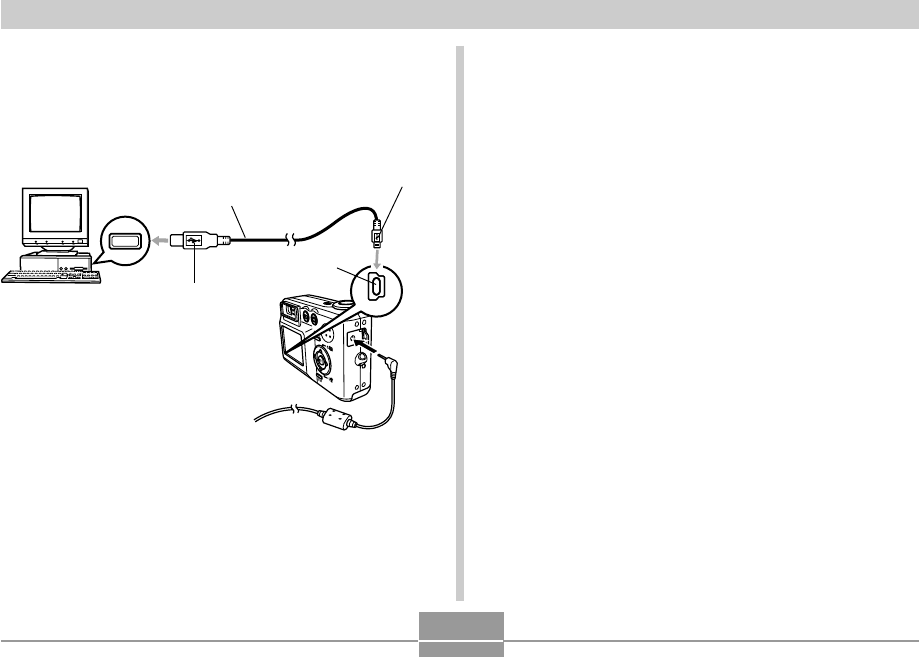
VIEWING IMAGES ON A COMPUTER
142
2.
Turn on the camera.
3.
Connect the USB cable that comes bundled
with the camera to the camera and your
computer’s USB port.
•Your Macintosh will see the camera’s file memory as
a drive.
•The appearance of the drive icon depends on the
Mac OS version you are using.
•Take care when connecting the USB cable to the
camera or your computer. USB ports and cable plugs
are shaped for proper positioning.
•Plug the USB cable plugs into the ports securely, as
far as they will go. Proper operation is not possible if
connections are not correct.
4.
Double-click the drive icon for the camera’s
file memory, the “DCIM” folder, and then the
folder that contains the image you want.
5.
Double-click the file that contains the image
you want to view.
•For information about file names, see “Memory
Directory Structure” on page 146.
USB
USB port
Connector (A)
USB cable
(bundled)
Connector (Mini-B)
[USB]
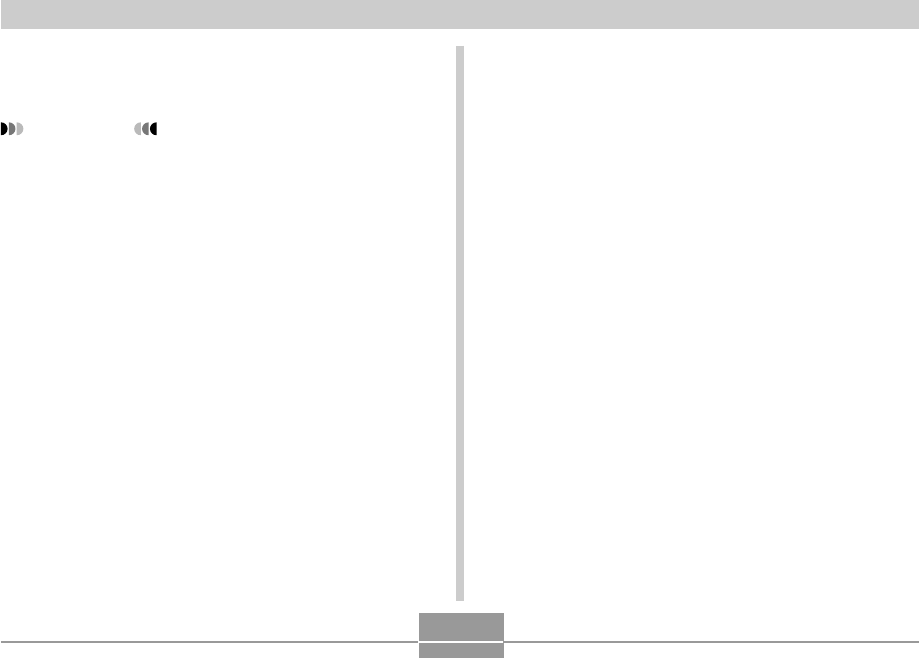
VIEWING IMAGES ON A COMPUTER
143
USB Connection Precautions
•Be sure to connect the AC adaptor to the camera to
supply power to the camera.
•Do not leave the same image displayed on your computer
screen for a long time. Doing so can cause the image to
“burn in” on the screen.
•Never disconnect the USB cable, or perform any camera
operation while data communication is in progress. Doing
so can cause data to become corrupted.
6.
To copy all the files in file memory to your
Macintosh hard disk, drag the “DCIM” folder
to the folder to which you want to copy it.
IMPORTANT!
•Never use your computer to edit, delete, move, or
rename images stored in file memory. Doing so can
cause problems with the image management data
used by the camera, which may make it impossible
to display images on the camera or it may cause a
large error in the number of images value displayed
by the camera. Always copy images to your
computer memory before performing any edit, delete,
move, or rename operation.
7.
To terminate the USB connection, drag the
drive icon that represents the camera to
Trash. Next, disconnect the USB cable from
the camera, and then turn off the camera.
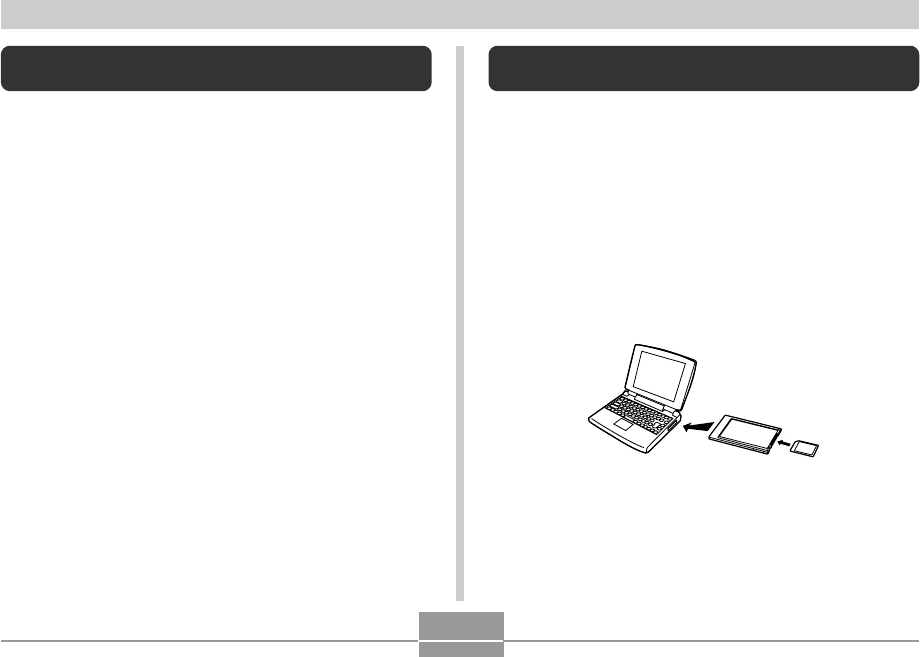
VIEWING IMAGES ON A COMPUTER
144
Operations You Can Perform from Your
Computer
The following are the operations you can perform while
there is a USB connection between your camera and
computer. See the referenced pages for more information
about each operation.
•View images in album format
.... See “Using the Album Feature” on page 148.
•Print images in album format
.... See “Using the Album Feature” on page 148.
•Automatically transfer images to your computer and
manage images
.... See “Installing the Software from the CD-ROM” on
page 155 for information about installing Photo
Loader.
•Retouch images
.... See “Installing the Software from the CD-ROM” on
page 155 for information about installing Photohands.
Using a Memory Card to Transfer Images
to a Computer
The procedures in this section describe how to transfer
images from the camera to your computer using a memory
card.
Using a Computer with a Built-in SD Memory Card Slot
Insert the SD memory card directly into the slot.
Using a Computer with a Built-in PC Card Slot
Use a commercially available PC card adapter (for an SD
memory card/MMC). For full details, see the user
documentation that comes with the PC card adapter and
your computer.
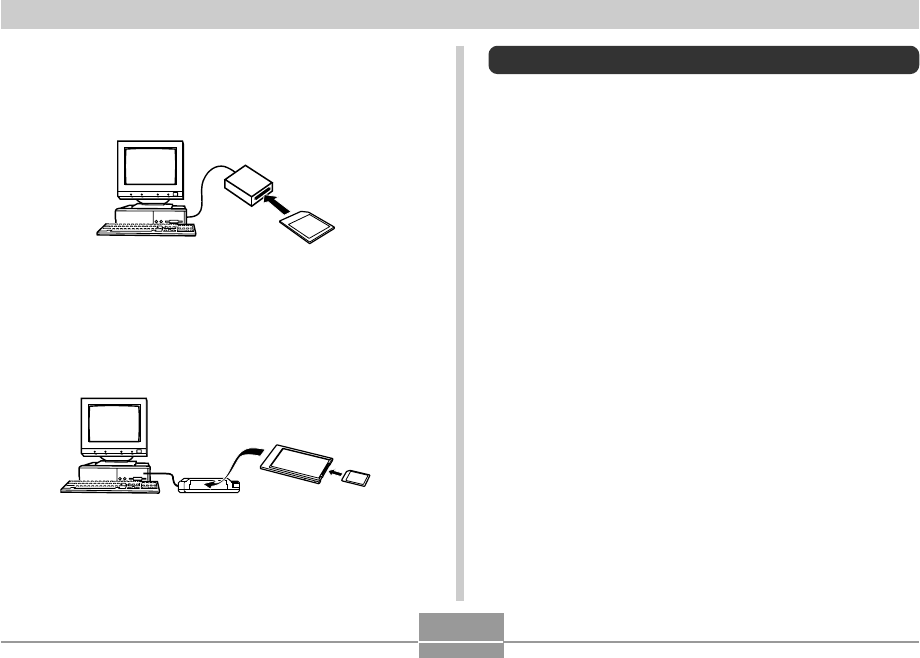
VIEWING IMAGES ON A COMPUTER
145
Using a Commercially Available SD Memory Card
Reader/Writer
See the user documentation that comes with the SD
memory card reader/writer for details about how to use it.
Using a Commercially Available PC Card Reader/Writer
and PC Card Adapter (for SD Memory Cards and
MMCs)
See the user documentation that comes with the PC card
reader/writer and PC card adapter (for an SD memory card/
MMC) for details about how to use them.
Memory Data
Images recorded with this camera and other data are
stored in memory using DCF (Design rule for Camera File
System) protocol. DCF protocol is designed to make it
easier to exchange image and other data between digital
cameras and other devices.
DCF Protocol
DCF devices (digital cameras, printers, etc.) can exchange
images with each other. DCF protocol defines camera
format for image file data and the directory structure for file
memory, so images can be viewed using another
manufacturer’s DCF camera or printed on a DCF printer.
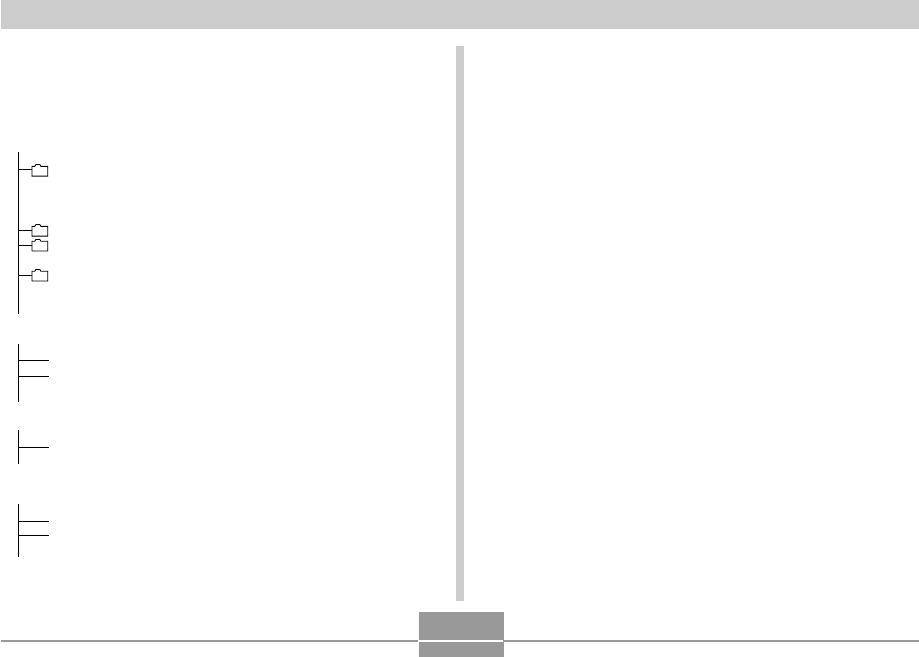
VIEWING IMAGES ON A COMPUTER
146
Memory Directory Structure
■ Directory Structure
<¥DCIM¥> (DCIM Folder)
100CASIO (Storage folder)
CIMG0001.JPG (Image file)
CIMG0002.AVI (Movie file)
101CASIO (Storage folder)
102CASIO (Storage folder)
ALBUM (Album folder)
INDEX.HTM (Album HTML file)
<¥FAVORITE¥>
*
(FAVORITE folder)
CIMG0001.JPG (Storage file)
CIMG0002.JPG (Storage file)
<¥MISC¥> (DPOF file folder)
AUTPRINT.MRK (DPOF file)
<¥SCENE¥>
*
(Best Shot folder)
UQR40001.JPE (User setup file)
UQR40002.JPE (User setup file)
*These folders are created in built-in memory only.
. . . . . . . . . . . .
. . .
■ Folder and File Contents
•DCIM folder
Folder that stores all of the digital camera files
•Storage folder
Folder for storing files created by the digital camera
•Image file
File that contains an image recorded with the digital
camera (File Name Extension: JPG)
•Movie file
File that contains a movie recorded with the digital
camera (File Name Extension: AVI)
•Album folder
Folder that contains files used by the album function
•Album HTML file
File used by the album function
(File Name Extension: HTM)
•FAVORITE folder
Folder that contains Favorites image files
(Image Size: 320 x 240 pixels)
•DPOF file folder
Folder that contains DPOF files
•Best Shot folder (Built-in memory only)
Folder that contains Best Shot user setup files.
•User setup files (Built-in memory only)
Files that contain Best Shot user setups
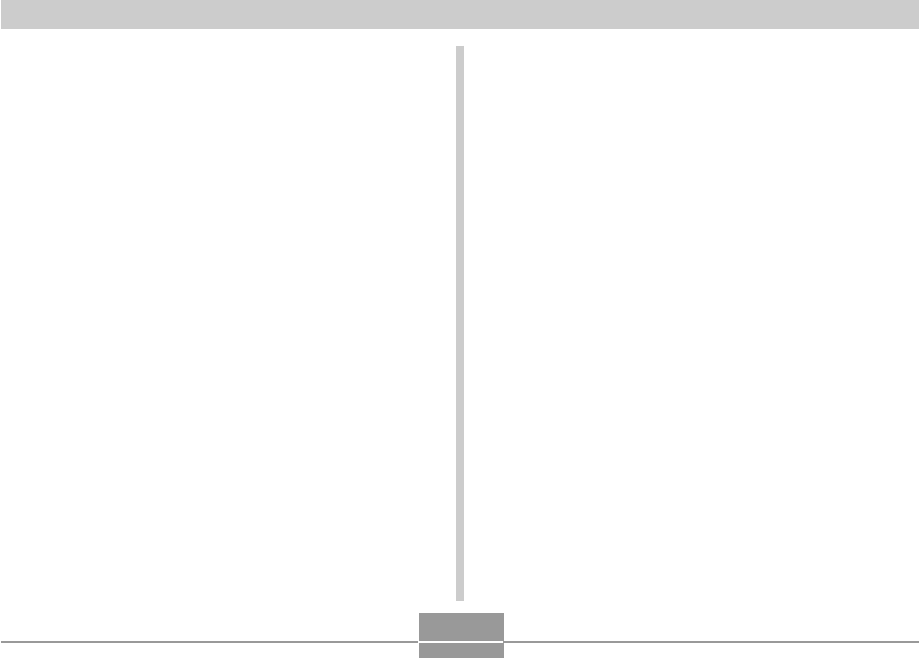
VIEWING IMAGES ON A COMPUTER
147
Image Files Supported by the Camera
•Image files recorded with the CASIO QV-R40 Digital
Camera
•DCF protocol image files
Certain DCF functions may not be supported. When
displaying an image recorded on another camera model, it
may take a long time for the image to appear on the
display.
Built-in Memory and Memory Card
Precautions
•Note that the folder named “DCIM” is the parent (top)
folder of all the files in memory. When transferring
memory contents to a hard disk, CD-R, MO disk, or other
external storage, treat all the contents inside a DCIM
folder as a set and always keep them together. You can
change the name of the DCIM folder on your computer.
Changing the name to a date is a good way to keep track
of multiple DCIM folders. However, if you even want to
copy the folders back to the camera’s file memory, be
sure you change the name of the DCIM folder back to
“DCIM” first. The camera does not recognize any folder
name other than DCIM.
•We also strongly recommend that after transferring data
from file memory to other external storage that you
reformat the camera’s file memory and delete its contents
before using it to store more files. Remember that
formatting memory deletes all of its contents. Check to
make sure that you no longer need any of the files in
memory before you format it.
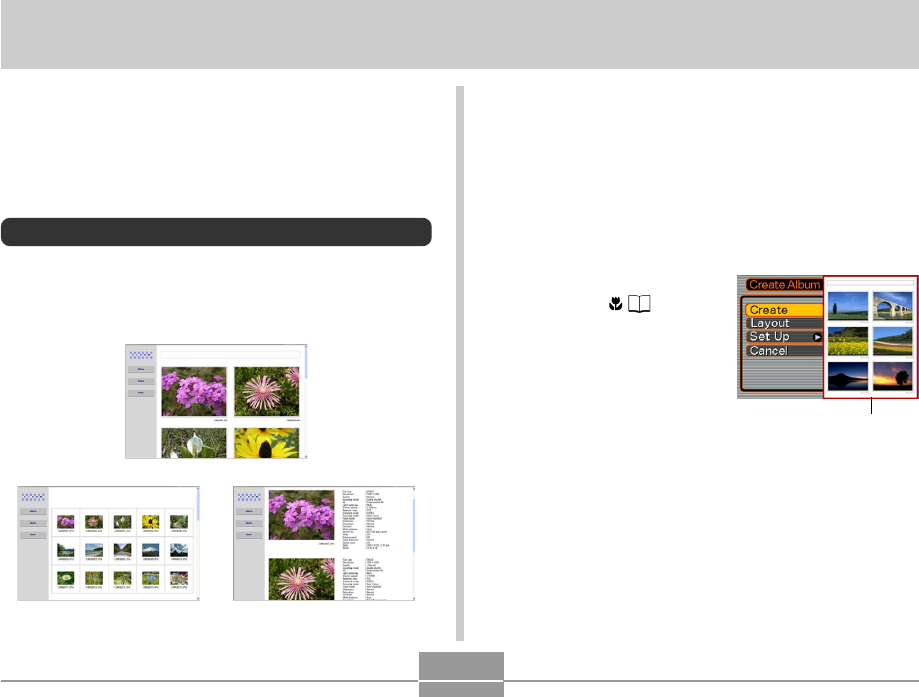
USING THE CAMERA WITH A COMPUTER
148
Creating an album
1.
In the PLAY mode,
press [] ( ).
2.
Use [] and [] to select “Create”, and then
press [SET].
•This starts creation of the album, and causes the
message “Busy....Please wait...” to appear on the
monitor screen.
•The PLAY mode screen reappears after creation of
the album is complete.
USING THE CAMERA WITH A COMPUTER
The album feature of the camera creates files that make it
possible for you to view images on your computer in a
photo album layout. You can also use the applications
contained on the CD-ROM that comes bundled with the
camera to automate image transfer and to retouch images.
Using the Album Feature
The album feature creates an HTML photo album layout
that displays your images. You can use the HTML layout to
post your images on a Web page, or for printing the
images.
•You can use the Web browser shown below to view or
print the contents of an album. Note that to view a movie
on a computer running Windows 2000 or 98, you need to
install DirectX.
Microsoft Internet Explorer Ver 5.5 or later
Album
Index Info
Sample layout
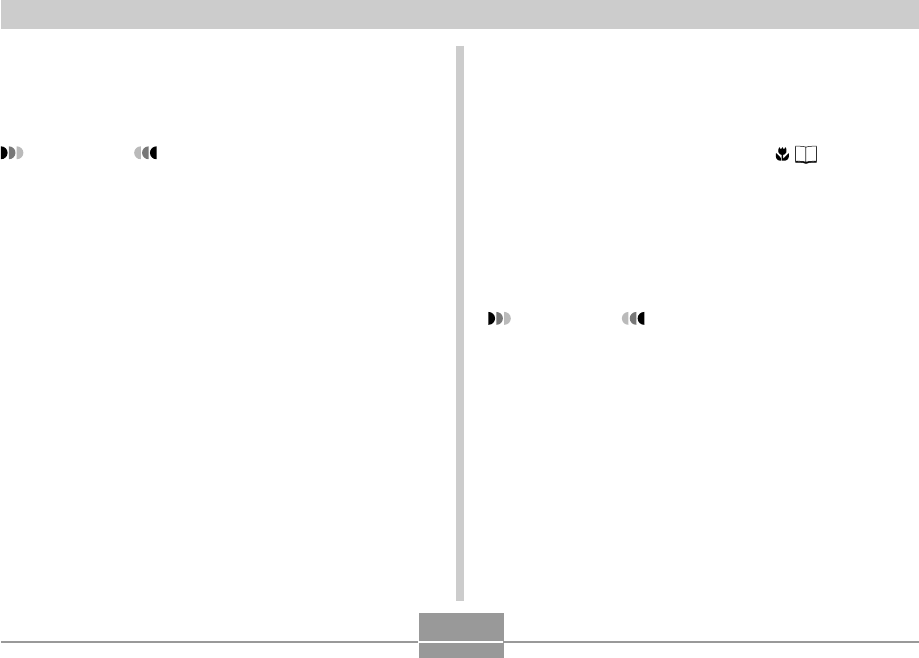
USING THE CAMERA WITH A COMPUTER
149
•Creating an album causes a file folder named
“ALBUM”, which contains a file named “INDEX.HTM”
plus other files to be created in camera memory or
on the memory card.
IMPORTANT!
•Never open the battery compartment cover or
remove the memory card from the camera while an
album is being created. Doing so not only runs the
risk of certain album files being skipped, it can also
result in image data and other data in memory being
corrupted.
•If memory becomes full while an album is being
created, the message “Memory Full” appears on the
monitor screen and album creation is terminated.
•Album creation will not be performed properly if the
batteries go dead while album creation is in
progress.
•You can also configure the camera to create albums
automatically (page 151). However, performing the
above procedure creates an album regardless of
whether automatic album creation is turned on or off.
Selecting an Album Layout
You can select from among 10 different display layouts for
an album.
1.
In the PLAY mode, press [] ( ).
2.
Use [] and [] to select “Layout”.
3.
Use [] and [] to select the layout you want.
•Changing the layout causes the layout sample on the
right side of the screen to change.
IMPORTANT!
•The sample layout shows the arrangement of items
and the background color. It does not show whether
the layout uses a list view or detailed view, or the
current Image Type setting.
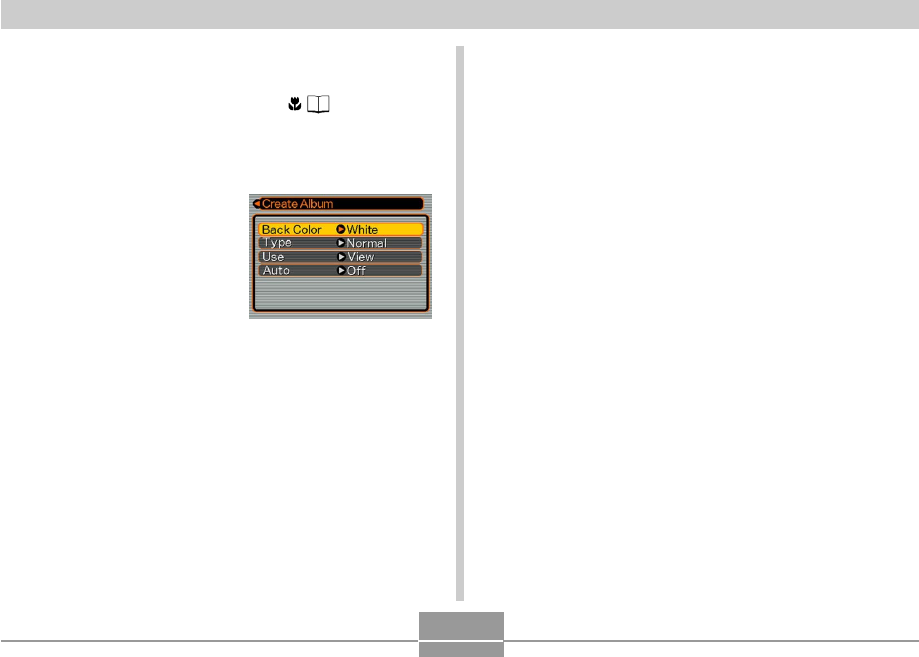
USING THE CAMERA WITH A COMPUTER
150
Configuring Detailed Album Settings
1.
In the PLAY mode, press [] ( ).
2.
Use [] and [] to select “Set Up”, and then
press [].
3.
Use [] and [] to
select the item whose
setting you want to
change, and then press
[].
•Details about each of the
settings are provided in
the following sections.
4.
Use [] and [] to change the setting, and
then press [SET].
■ Background Color
You can specify white, black, or gray as the color of the
album background using the procedure under “Configuring
Detailed Album Settings”.
■ Album Type
There are two album types: “Normal” and “Index/Info”.
“Normal” Type : This type of album displays images in
accordance with the currently selected
layout.
“Index/Info” Type : In addition to the normal album screen,
this type of album also includes
thumbnails of images and detailed
information about each image.
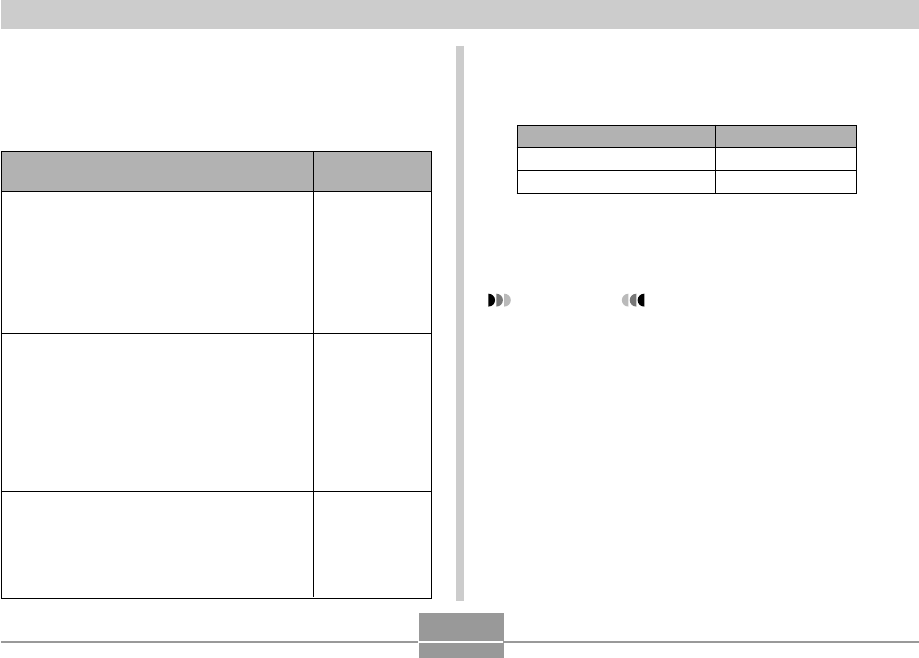
USING THE CAMERA WITH A COMPUTER
151
■ Auto Album Creation On/Off
This setting controls whether an album is created
automatically whenever you turn off the camera.
Select this option:
On
Off
To do this:
Turn on auto album creation
Turn off auto album creation
•When auto album creation is turned on, an album is
created automatically in built-in memory or on the
memory card whenever you turn off the camera.
IMPORTANT!
•When you turn off the camera while auto album
creation is turned on, the monitor screen turns off,
but the operation lamp continues to flash for a few
seconds to indicate that the album creation process
is being performed. Never open the battery
compartment cover or remove the memory card
while the green operation lamp is flashing.
■ Image Use
This setting lets you select from among three different
image uses, as described below. Select the image use that
best suits the way you plan to use the image.
Select this
setting:
View
WEB
Print
For this purpose:
Smaller images for album browsing, Website
thumbnails, or archiving on a CD-R or other
media, with the full-size image displayed
when a thumbnail is clicked
•This setting can be used for browsing with
the thumbnails. Clicking a thumbnail
displays a larger version for viewing or
printing.
Small image files only for album browsing, or
uploading to a Website, etc.
•This option displays only the small-file
images (located in the camera’s “ALBUM”
folder). Smaller files upload to the Internet
faster.
•You cannot enlarge images by clicking a
thumbnail or play movies while this image is
selected.
Printing (high resolution)
•High-resolution images take longer to
display on your computer screen.
•You cannot enlarge images by clicking a
thumbnail or play movies while this image is
selected.
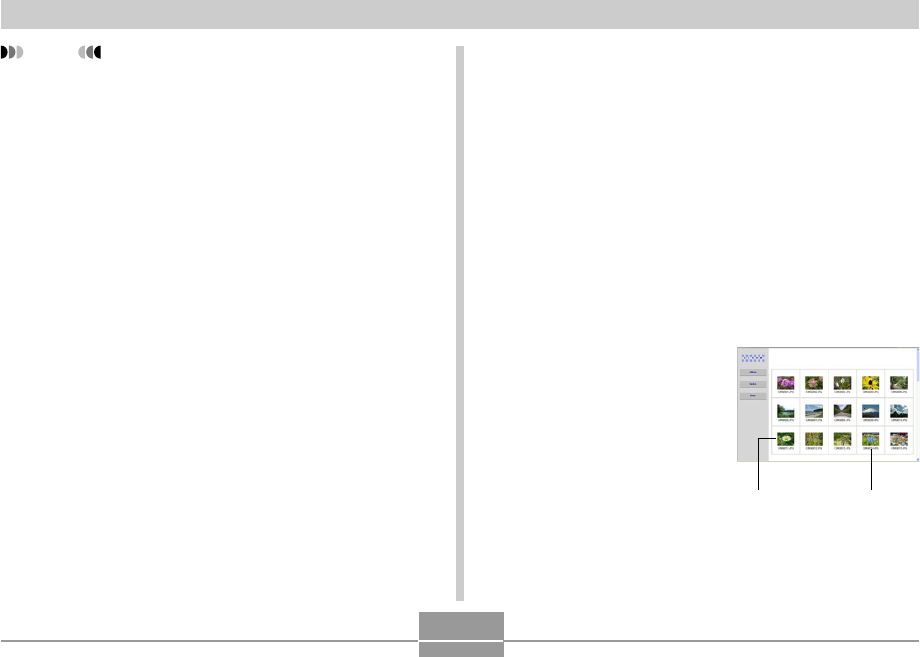
USING THE CAMERA WITH A COMPUTER
152
Viewing Album Files
You can view and print album files using your computer’s
Web browser application.
1.
Use your computer to access the data in built-
in memory or on the memory card, or access
a memory card with your computer (pages
135 and 146).
2.
Open the built-in memory “ALBUM” folder or
the memory card “ALBUM” folder, which is
located inside the folder named “DCIM”.
3.
Use your computer’s
Web browser to open
the file named
“INDEX.HTM”.
•This displays a list of
folders in built-in memory
or on the memory card.
Index/Info Album Type
File NameImage
NOTE
•Depending on the number of images in memory, it
can take quite a bit of time to complete auto album
creation when you turn off the camera. If you do not
plan to use the album feature, we suggest that you
keep auto album creation turned off, which shortens
the amount of time the camera takes to power down
completely.
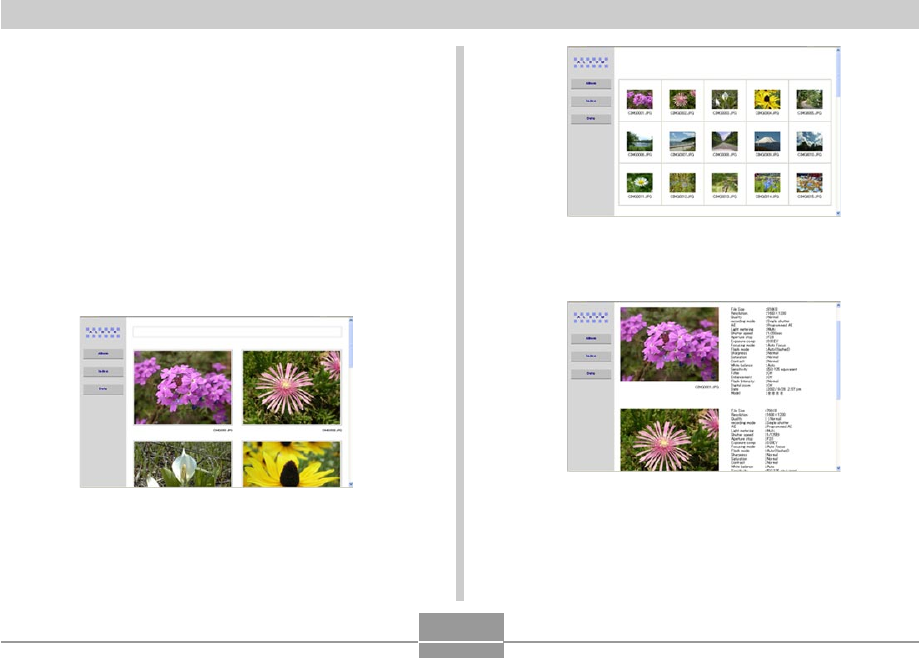
USING THE CAMERA WITH A COMPUTER
153
Index
Info
4.
If you created the album after selecting
“Normal” type or “Index/Info” as the album
type under “Configuring Detailed Album
Settings” on page 150, you can click one of
the following display options.
Album: Displays an album created by the camera.
Index : Displays a list of images stored in a folder.
Info : Displays information about each image.
•If “View” is selected for “Use” (page 151), you can
double-click an image on your computer screen to
display the full-size version.
Album
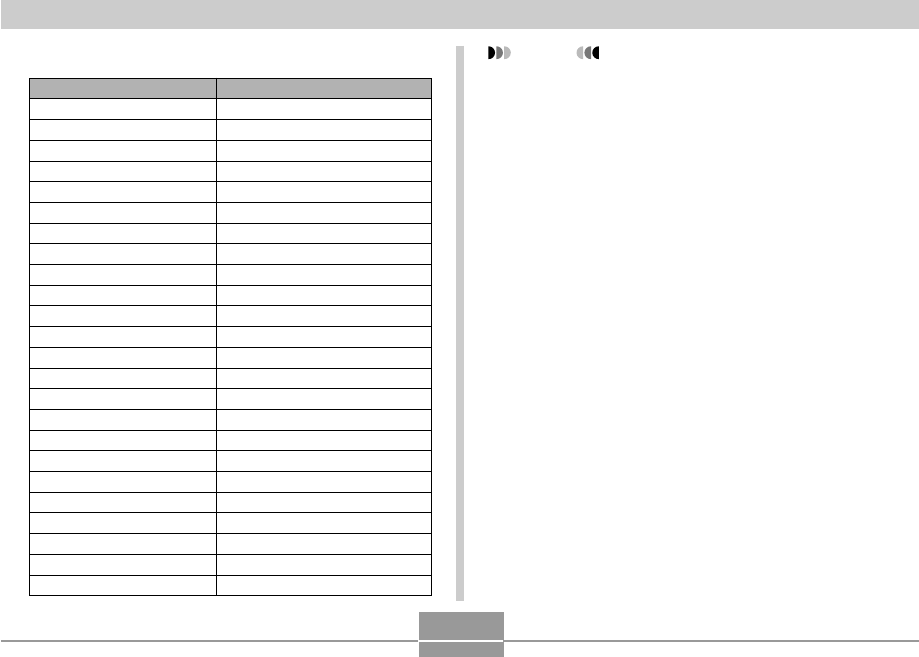
USING THE CAMERA WITH A COMPUTER
154
NOTES
•When printing an album page, you should set up
your Web browser as described below.
—Select the browser frame where the images are
located.
—Set margins to the lowest possible values.
—Set the background color to a printable color.
•See the user documentation that came with your
Web browser application for details about printing
and configuring settings for printing.
5.
After you are finished viewing the album, exit
your Web browser application.
•The following describes the information that appears
on the Info Screen.
This Info Screen item: Shows this:
File Size Image file size
Resolution Resolution
Quality Quality
Drive mode Drive mode
AE Exposure mode
Light metering Metering mode
Shutter speed Shutter speed
Aperture stop Aperture stop
Exposure comp EV shift
Focusing mode Focusing mode
Flash mode Flash mode
AF area Auto Focus area
Sharpness Sharpness
Saturation Saturation
Contrast Contrast
White balance White balance
Sensitivity Sensitivity
Filter Filter setting
Enhancement Enhancement setting
Flash intensity Flash intensity
Digital zoom Digital zoom setting
World Location
Date Recording date and time
Model Camera model name
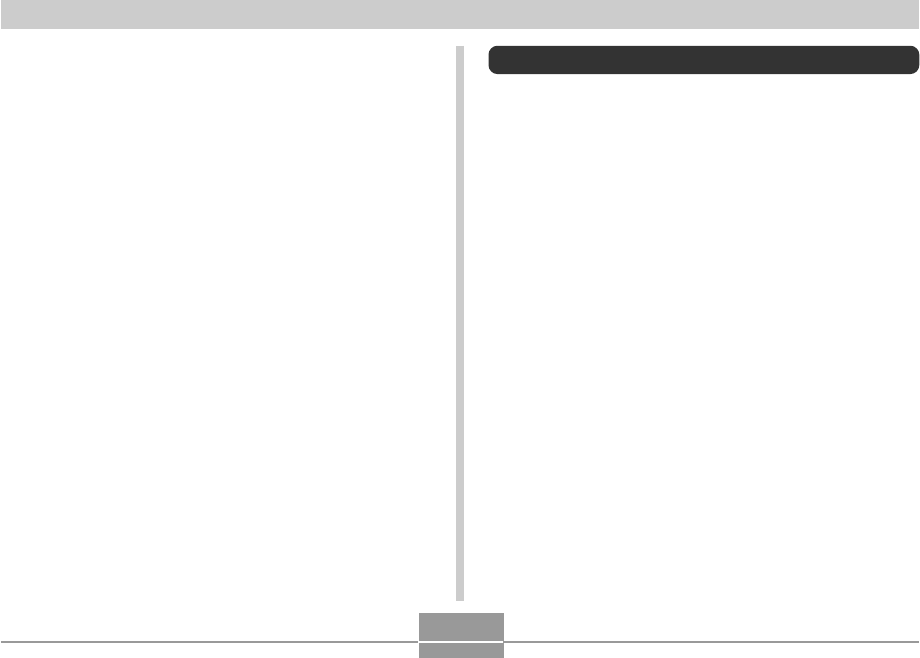
USING THE CAMERA WITH A COMPUTER
155
Installing the Software from the CD-ROM
About the bundled CD-ROM
The CD-ROM that comes bundled with the camera
contains the applications described below. Installation of
these applications is optional, and you should install only
the ones you want to use.
USB Driver for Mass Storage (for Windows)
This is the software that makes it possible for the camera
to “talk” to your personal computer over a USB connection.
If you are using Windows XP, do not install the USB driver
from the CD-ROM. With these operating systems, you will
be able to perform USB communication simply by
connecting the camera to your computer with the USB
cable.
Photo Loader (for Windows/Macintosh)
This application loads image data saved in JPEG and AVI
format from a digital camera to your computer.
Photohands (for Windows)
This application is for retouching and printing image files.
Saving an Album
•To save an album, copy the “DCIM” folder from camera
memory or the memory card to your computer’s hard disk,
a CD-R, an MO disk, or some other storage medium.
Note that copying only the “ALBUM” folder, does not copy
image data and other necessary files.
•After copying the “DCIM” folder, do not change or delete
any of the files inside of it. Adding new images or deleting
existing images may lead to abnormal album display.
•If you plan to use a memory card again after saving its
album, first delete all of its files or format it before loading
it into the camera.
•When you have “WEB” selected for the “Use” setting, the
album shows only the smaller image files stored in the
“ALBUM” folder. Such images can be uploaded to the
Internet more quickly.
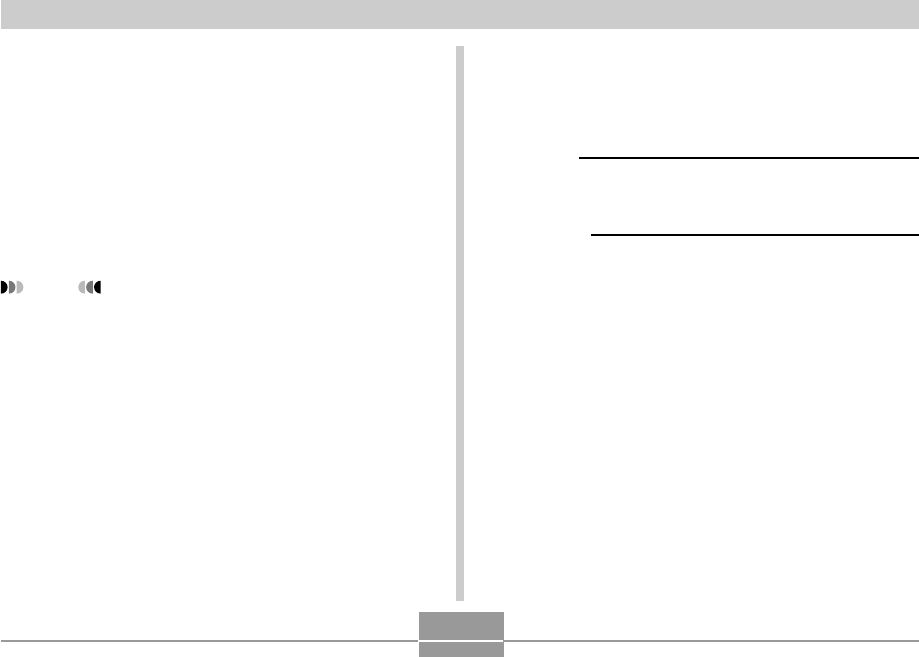
USING THE CAMERA WITH A COMPUTER
156
Computer System Requirements
Computer system requirements depend on each of the
applications, as described below.
Windows
See the “Readme” file on the bundled CD-ROM.
Macintosh
See the “readme” file on the bundled CD-ROM.
DirectX (for Windows)
This software provides an extended tool set including a
codec that allows Windows 98 and 2000 to handle movie
files recorded using a digital camera. You do not need to
install DirectX if you are running Windows XP or Me.
Acrobat Reader (for Windows)
This is an application that lets you read PDF files. Use it to
read the user documentation for the camera, Photo Loader,
and Photohands, all of which is included on the bundled
CD-ROM.
NOTE
•See the user documentation files (PDF) on the
bundled CD-ROM for details about using Photo
Loader and Photohands. See “Viewing User
Documentation (PDF files)” on page 159 (Windows)
and page 161 (Macintosh) of this manual for more
information.
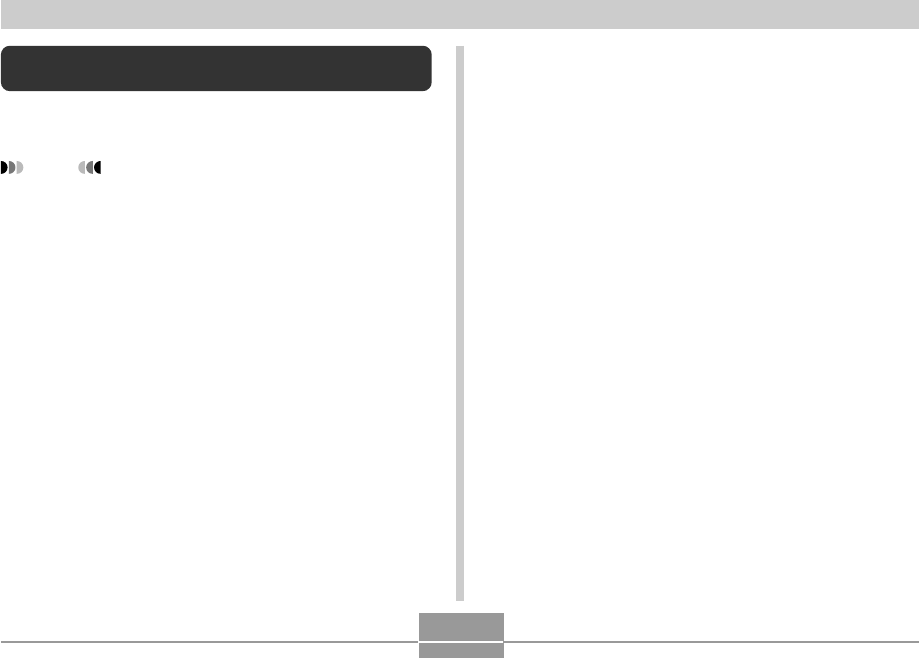
USING THE CAMERA WITH A COMPUTER
157
Getting Started
Start up your computer and insert the CD-ROM into its CD-
ROM drive. This will automatically launch the menu
application, which displays a menu screen on your
computer.
•The menu application may not start up automatically on
some computers. If this happens, navigate to the CD-
ROM and double-click “menu.exe” to launch the menu
application.
Selecting a Language
First select a language. Note that some software is not
available in all languages.
1.
On the menu screen, click the tab for the
language you want.
Installing Software from the CD-ROM in
Windows
Use the procedures in this section to install the software
from the bundled CD-ROM to your computer.
NOTE
•If you already have one of the bundled applications
installed on your computer, check its version. If the
bundled version is newer than the one you have, you
should install the newer version.
The CD-ROM includes the software and user
documentation for various languages. Check the CD-ROM
menu screen to see if applications and user documentation
are available for a particular language.
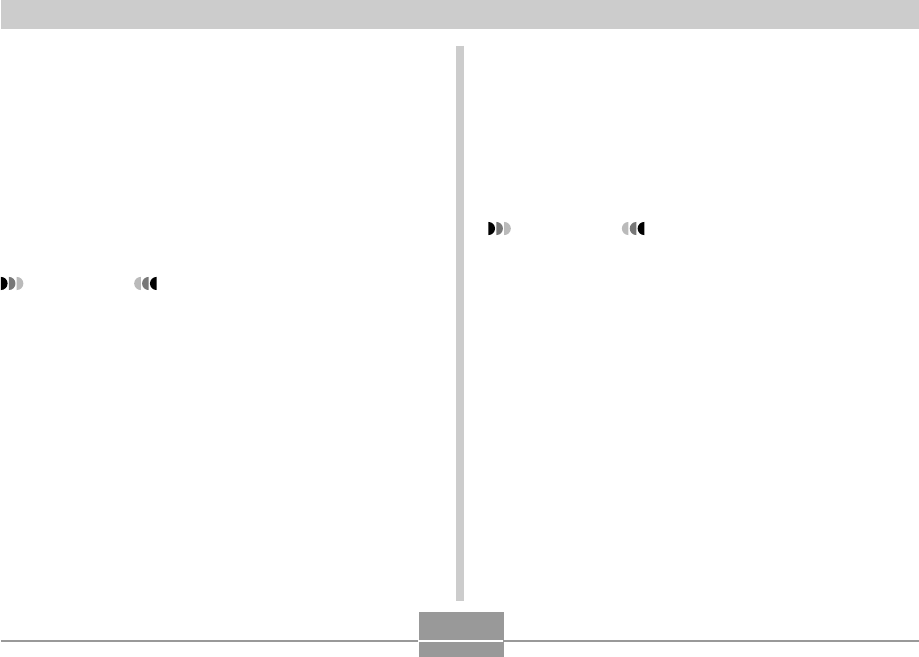
USING THE CAMERA WITH A COMPUTER
158
Installing an Application
1.
Click the “Install” button for the application
you want to install.
2.
Follow the instructions that appear on your
computer screen.
IMPORTANT!
•Be sure to follow the instructions carefully and
completely. If you make a mistake when installing
Photo Loader, you may not be able to browse your
existing library information and HTML files that are
created automatically by Photo Loader. In some
cases, image files may be lost.
•When using an operating system other than
Windows XP, never connect the camera to your
computer without installing the USB driver from the
CD-ROM first.
Viewing the Contents of the “Read me”
File
You should always read the “Read me” file for any
application before installing it. The “Read me” file contains
information you need to know when installing the
application.
1.
Click the “Read me” button for the application
you are going to install.
IMPORTANT!
•Before upgrading or reinstalling Photo Loader, or
before installing it onto another computer, be sure to
read the “Read me” file for information about
retaining existing libraries.
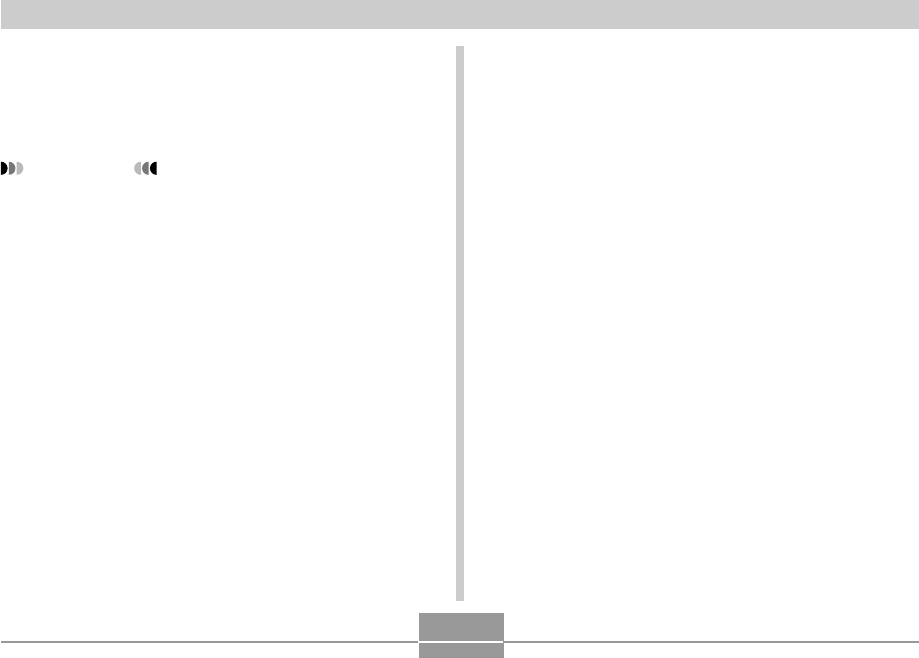
USING THE CAMERA WITH A COMPUTER
159
User Registration
You can perform user registration over the Internet. To do
so, of course, you need to be able to connect to the
Internet with your computer.
1.
Click the “Register” button.
•This starts up your Web browser and accesses the
user registration website. Follow the instructions that
appear on your computer screen to register.
2.
After registering, terminate your connection
to the Internet.
Exiting the Menu Application
1.
On the menu screen, click “Exit” to exit the
menu.
Viewing User Documentation (PDF Files)
1.
In the “Manual” area, click the name of the
manual you want to read.
IMPORTANT!
•You need to have Adobe Acrobat Reader installed
on your computer to read user documentation files. If
you do not already have Adobe Acrobat Reader
installed, you can install it from the bundled CD-
ROM.
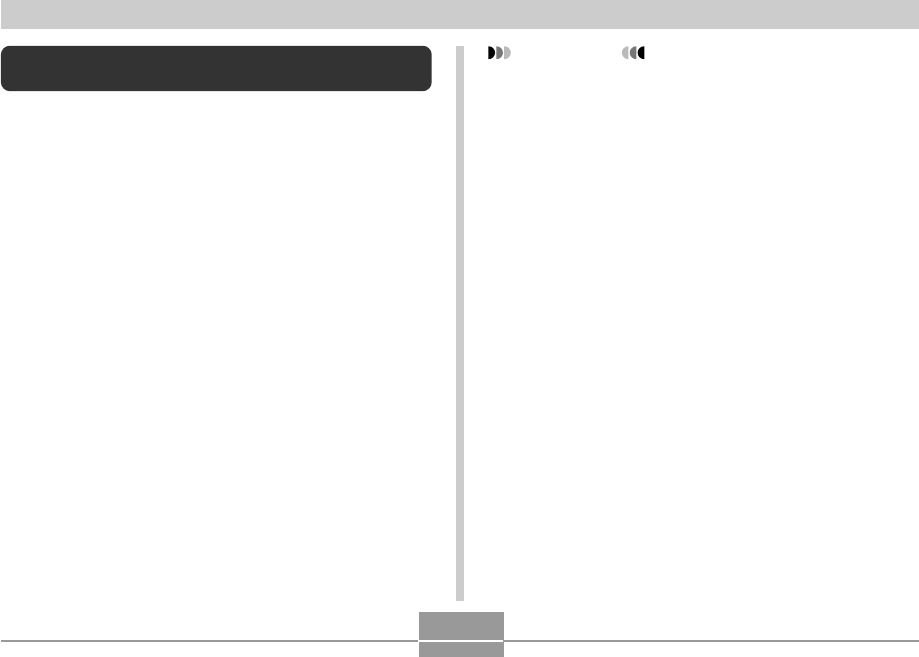
USING THE CAMERA WITH A COMPUTER
160
Installing Software from the CD-ROM on a
Macintosh
Use the procedures in this section to install the software
from the bundled CD-ROM to your computer.
Installing Software
Use the following procedures to install the software.
■To install Photo Loader
1.
Open the folder named “Photo Loader”.
2.
Open the folder named “English”, and then
open the file named “Important”.
3.
Open the folder named “Installer”, and then
open the file named “readme”.
4.
Follow the instructions in the “readme” file to
install Photo Loader.
IMPORTANT!
•If you are upgrading to the new version of Photo
Loader from a previous version and you want to use
library management data and HTML files created
using the old version of Photo Loader, be sure to
read the “Important” file in the “Photo Loader” folder.
Follow the instructions in the file to use your existing
library management files. Failure to follow this
procedure correctly can result in loss or corruption of
your existing files.
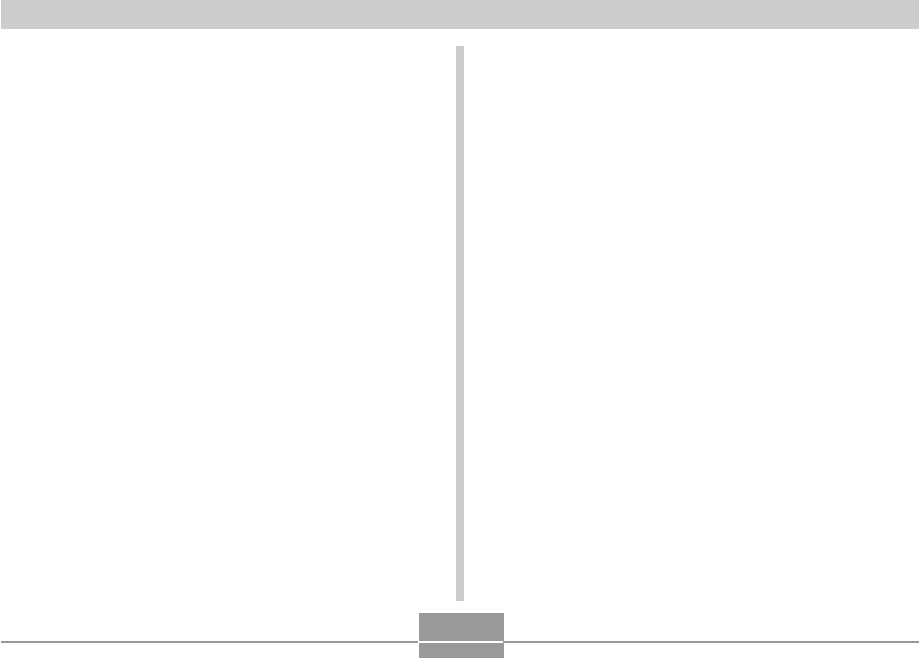
USING THE CAMERA WITH A COMPUTER
161
Viewing User Documentation (PDF Files)
To perform the following procedures, you must have
Acrobat Reader installed on your Macintosh. You can
download the latest version of Adobe Acrobat Reader by
visiting the Adobe Systems website.
■ To view the camera user’s guide
1.
On the CD-ROM, open the “Manual” folder.
2.
Open the “Digital Camera” folder, and then
open the folder for the language whose user’s
guide you want to view.
3.
Open the file named “camera_xx.pdf”.
•“xx” is the language code.
■ To read the Photo Loader user’s guide
1.
On the CD-ROM, open the “Manual” folder.
2.
Open the “Photo Loader” folder and then
open the “English” folder.
3.
Open “PhotoLoader_english”.
■ To register as a user
Internet registration only is supported. Visit the following
CASIO website to register:
http://world.casio.com/qv/register/
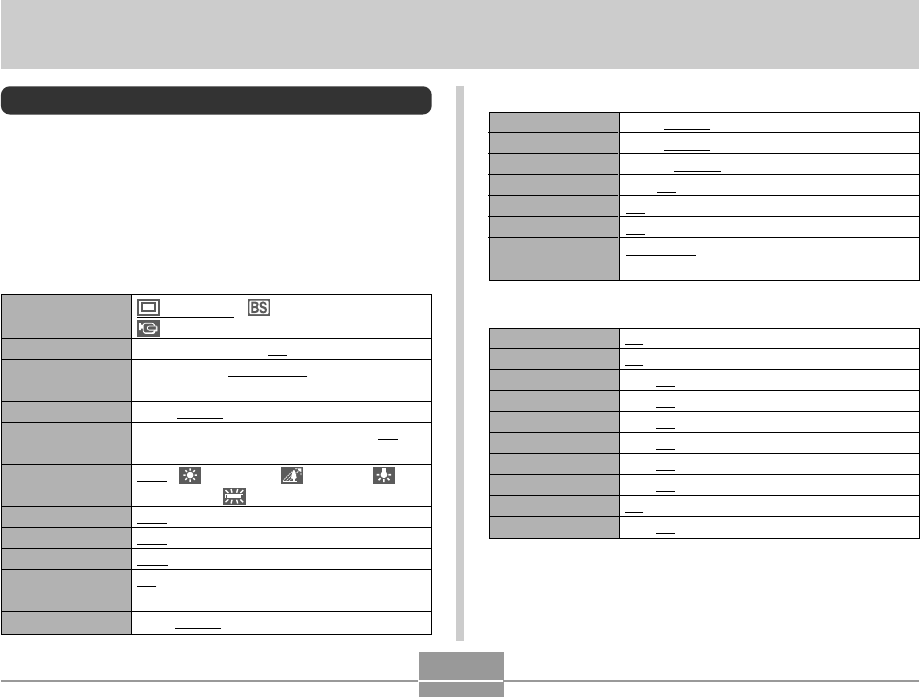
APPENDIX
162
APPENDIX
Menu Reference
The following shows lists of menus that appear in the REC
mode and PLAY mode, and their settings.
•The settings that are underlined in the following table are
initial defaults.
■ REC mode
●REC tab menu
●Memory tab menu
REC Mode
Flash
Focus
White Balance
ISO
AF Area
Metering
Flash Intensity
Digital Zoom
MF Position
On / Off
On / Off
On / Off
On / Off
On / Off
On / Off
On / Off
On / Off
On / Off
On / Off
(Snapshot) / (Best Shot) /
(Movie)
10 sec / 2 sec / X3 / Off
2304 x 1712 / 2240 x 1680 / 1600 x 1200 /
1280 x 960 / 640 x 480
Fine / Normal / Economy
–2.0 / –1.7 / –1.3 / –1.0 / –0.7 / –0.3 / 0.0 /
+0.3 / +0.7 / +1.0 / +1.3 / +1.7 / +2.0
Auto / (Sunlight) / (Shade) /
(Light Bulb) / (Fluorescent) / Manual
Auto / ISO 80 / ISO 160 / ISO 320
Spot / Multi
Multi / Center weighted / Spot
Off / B/W / Sepia / Red / Green / Blue /
Yellow / Pink / Purple
Soft / Normal / Hard
REC Mode
Self-timer
Size
Quality
EV Shift
White Balance
ISO
AF Area
Metering
Filter
Sharpness
Saturation
Contrast
Flash Intensity
Grid
Digital Zoom
Review
L/R Key
Low / Normal / High
Low / Normal / High
Weak / Normal / Strong
On / Off
On / Off
On / Off
REC Mode / EV shift / White Balance / ISO /
Self-timer / Off
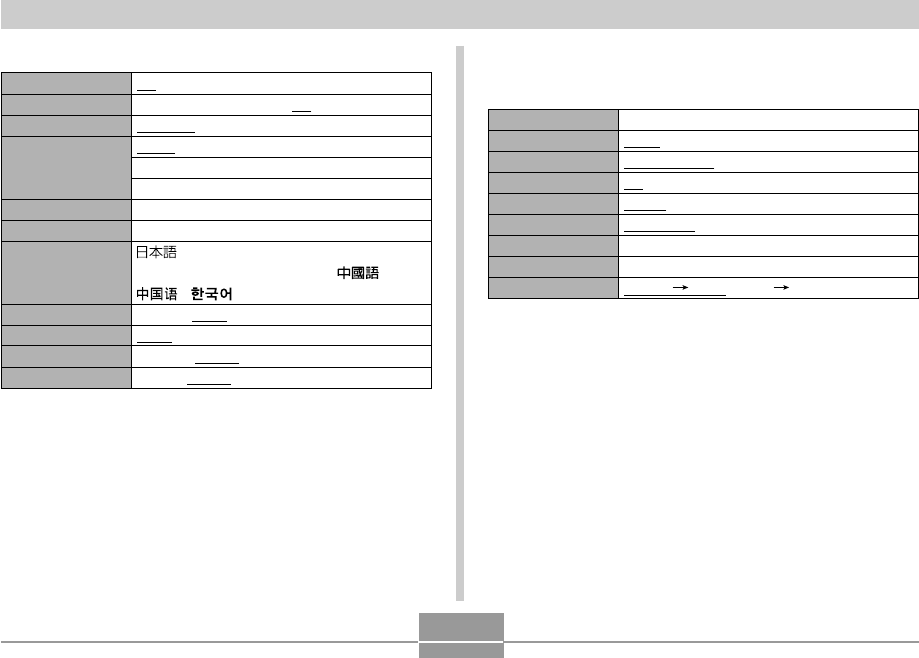
APPENDIX
163
■ PLAY mode
●PLAY tab menu
Calender
Favorites
DPOF
Protect
Rotation
Resize
Trimming
Alarm
Copy
–
Show / Save / Cancel
Select images / All images / Cancel
On / All Files : On / Cancel
Rotate / Cancel
1280 x 960 / 640 x 480 / Cancel
–
Alarm setups
Built-in Card / Card Built-in / Cancel
●Set Up tab menu
Beep
Startup
File No.
World Time
Date Style
Adjust
Language
Sleep
Auto Power Off
Format
Reset
On / Off
On (Selectable image) / Off
Continue / Reset
Home / World
Home time setup (city, DST, etc.)
World Time setup (city, DST, etc.)
YY/MM/DD / DD/MM/YY / MM/DD/YY
Time setting
/ English / Français / Deutsch /
Español / Italiano / Português / /
/
30 sec / 1 min / 2 min / Off
2 min / 5 min
Format / Cancel
Reset / Cancel
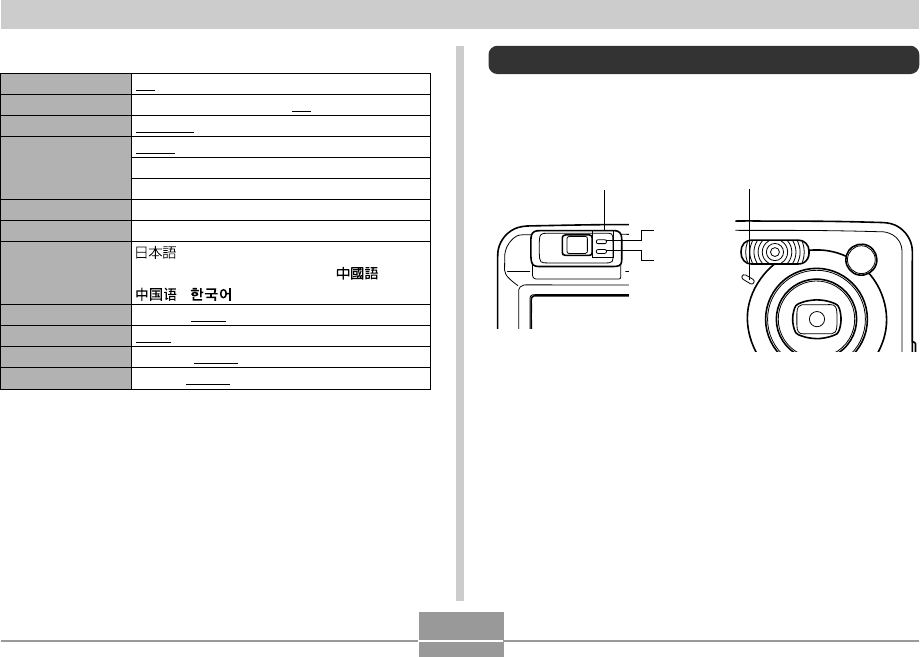
APPENDIX
164
Beep
Startup
File No.
World Time
Date Style
Adjust
Language
Sleep
Auto Power Off
Format
Reset
On / Off
On (Selectable image) / Off
Continue / Reset
Home / World
Home time setup (city, DST, etc.)
World Time setup (city, DST, etc.)
YY/MM/DD / DD/MM/YY / MM/DD/YY
Time setting
/ English / Français / Deutsch /
Español / Italiano / Português / /
/
30 sec / 1 min / 2 min / Off
2 min / 5 min
Format / Cancel
Reset / Cancel
●Set Up tab menu Indicator Lamp Reference
The camera has three indicator lamps: a green operation
lamp, a red operation lamp, and a self-timer lamp. These
lamps light and flash to indicate the current operational
status of the camera.
*There are three lamp flash patterns. Pattern 1 flashes once per
second, Pattern 2 flashes twice per second, and Pattern 3 flashes
four times per second. The table below explains what each flash
pattern indicates.
Operation lamp
Red
Green
Self-timer lamp
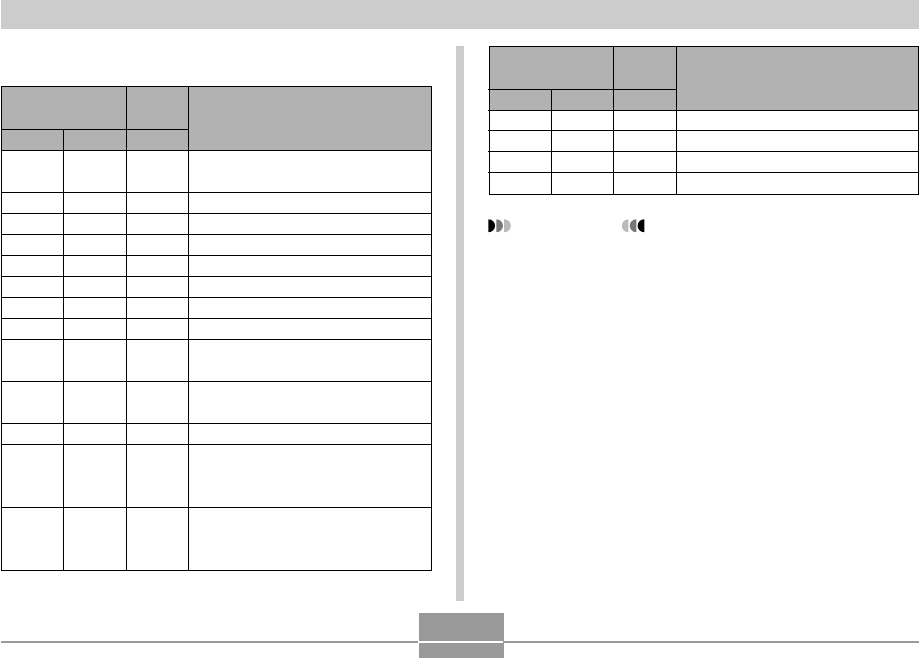
APPENDIX
165
REC mode
Operation Lamp
Self-timer
Lamp
Green
Lit
Lit
Pattern 3
Lit
Pattern 2
Pattern 1
Red
Pattern 3
Lit
Pattern 1
Pattern 2
Lit
Red
Pattern 1
Pattern 2
Operational (Power on, recording
enabled)
Flash is charging.
Flash charging is complete.
Auto Focus operation was successful.
Cannot Auto Focus.
Monitor screen is off.
Storing image
Storing movie
Self-timer countdown
(10 to 3 seconds)
Self-timer countdown
(3 to 0 seconds)
Cannot charge flash.
Memory card problem / Memory
card is unformatted. / Best Shot
setup cannot be registered.
Memory card is locked. / Cannot
create folder. / Memory is full. /
Write error
Meaning
Operation Lamp
Self-timer
Lamp
Green Red Red
Meaning
Pattern 3
Pattern 3
Lit
Pattern 3
Low battery alert
Formatting card
Powering down
USB connection
IMPORTANT!
•When you are using a memory card, never remove
the card from the camera while the green operation
lamp is flashing. Doing so will cause recorded
images to be lost.
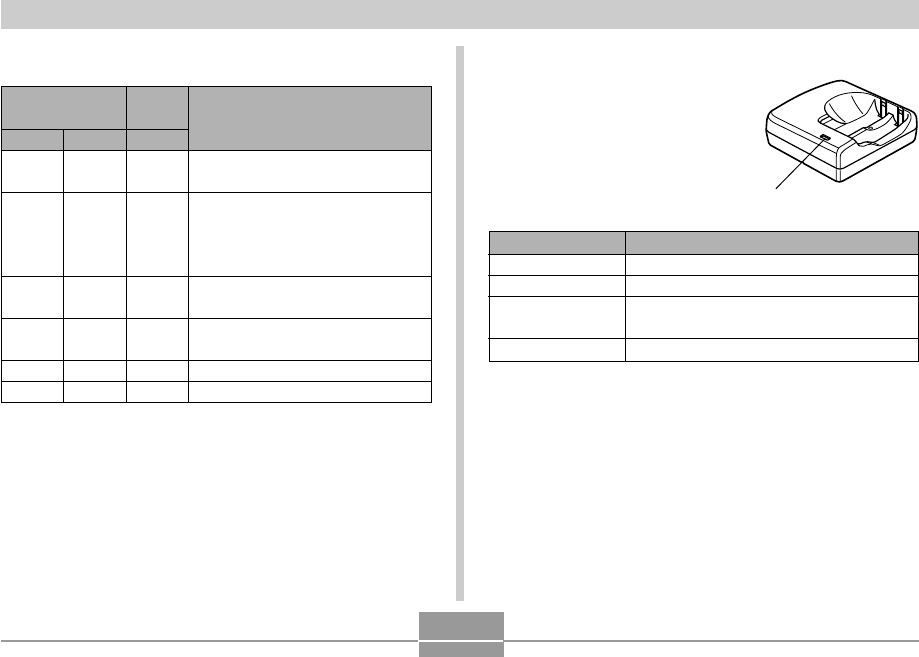
APPENDIX
166
Charger Unit
The charger unit has a
[CHARGE] lamp that lights or
flashes in accordance with the
charger unit operation that is
being performed.
[CHARGE] lamp
Lit
Unlit
Pattern A
Pattern B
Meaning
Charging
Charging complete
Charging problem (Ambient temperature is
too high or too low.)
Charger unit or battery abnormality
[CHARGE] lamp
PLAY mode
Operation Lamp
Self-timer
Lamp
Green
Lit
Pattern 3
Lit
Red
Pattern 2
Lit
Pattern 3
Red
Operational (Power on, recording
enabled)
One of the following operations is
being performed: delete, DPOF,
image protect, copy, album creation,
format, power down
Memory card problem / Memory
card is unformatted.
Memory card is locked. / Cannot
create folder. / Memory is full.
Low battery alert
USB connection
Meaning
*There are two lamp flash patterns. Pattern A flashes once every
1.6 seconds, Pattern B flashes once every 0.4 second.
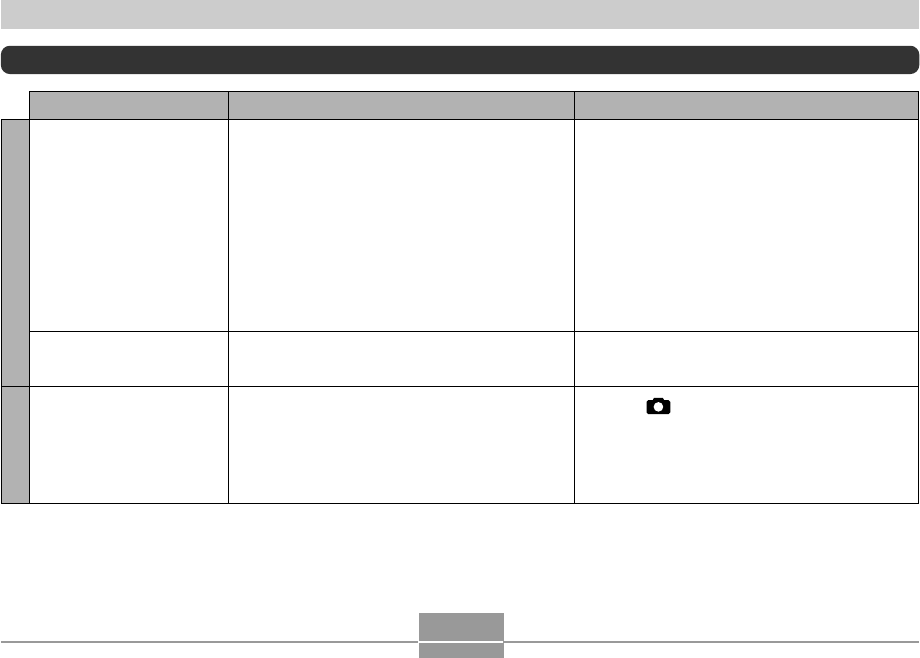
APPENDIX
167
Power does not turn on.
Camera suddenly powers
down.
Image is not recorded
when the shutter release
button is pressed.
1) The batteries are not oriented correctly.
2) The batteries are dead.
3) You are using the wrong type of AC adaptor.
1) Auto Power Off activated (page 44).
2) The batteries are dead.
1) The camera is in the PLAY mode.
2) Flash unit is being charged.
3) Memory is full.
1) Orient the batteries correctly (page 37).
2) Charge the batteries (page 33). If the batteries
go dead soon after being charged, it means
they have reached the end of their life and need
to be replaced. Purchase separately available
rechargeable nickel-metal hydride batteries
(HR-3UA), or replace the batteries with other
ones.
3) Use only the type of AC adaptor (AD-C30)
specified for this camera.
1) Turn power back on.
2) Charge or replace the batteries.
1) Press [ ] (REC) to enter the REC mode.
2) Wait until the flash unit finishes charging.
3) Transfer files you want to keep to your
computer and then delete files from image
memory, or use a different memory card.
Power SupplyImage Recording
Symptom Possible Cause Action
Troubleshooting Guide
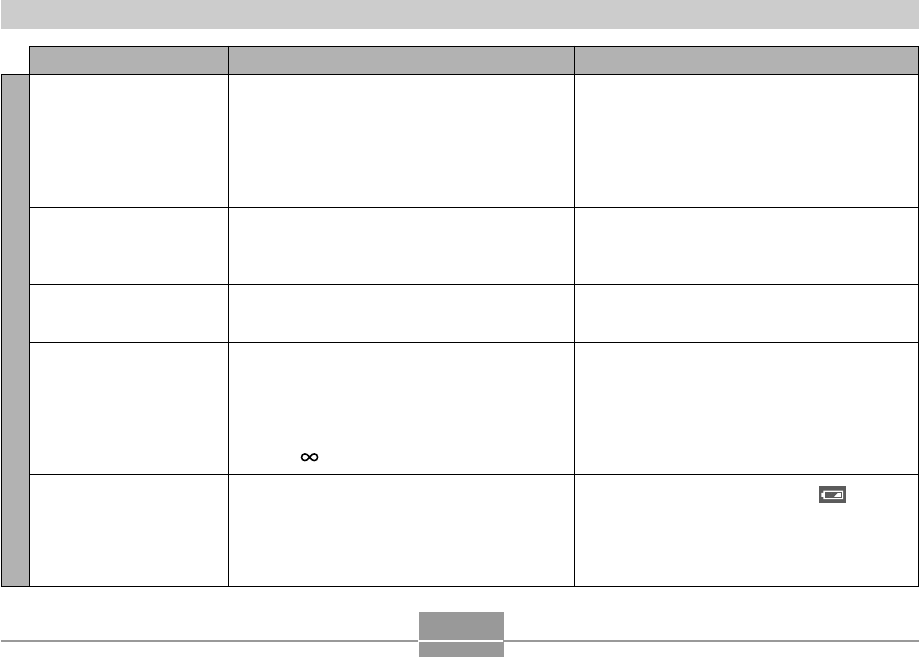
APPENDIX
168
Image Recording
Symptom Possible Cause Action
Auto Focus does not focus
properly
The subject is out of focus
in the recorded image.
Camera powers down
during self-timer countdown.
Monitor screen image is
out of focus.
Recorded images are not
saved in memory.
1) The lens is dirty.
2) The subject is not located in the center of the
focus frame when you compose the image.
3) The subject you are shooting is a type that is not
compatible with Auto Focus operation (page 65).
4) You are moving the camera.
The image is not focused properly.
The batteries are dead.
1) You are using the Manual Focus Mode and
have not focused the image.
2) You are trying to use the Macro Mode when
shooting a scenery or portrait shot.
3) You are trying to use Auto Focus or the Infinity
Mode ( ) when shooting a close-up shot.
1) Camera powers down before the save
operation is complete.
2) Removing the memory card before the save
operation is complete.
1) Clean the lens.
2) Make sure the subject is centered in the focus
frame when composing the image.
3) Use manual focus (page 68).
4) Mount the camera on a tripod.
When composing the image, make sure the
subject on which you want to focus is located
inside the focus frame.
Charge or replace the camera’s batteries.
1) Focus the image (page 68).
2) Use Auto Focus for scenery and portrait shots.
3) Use the Macro Mode for close-ups.
1) When the battery indicator shows , charge
or replace the camera’s batteries.
2) Do not remove the memory card before the
save operation is complete.
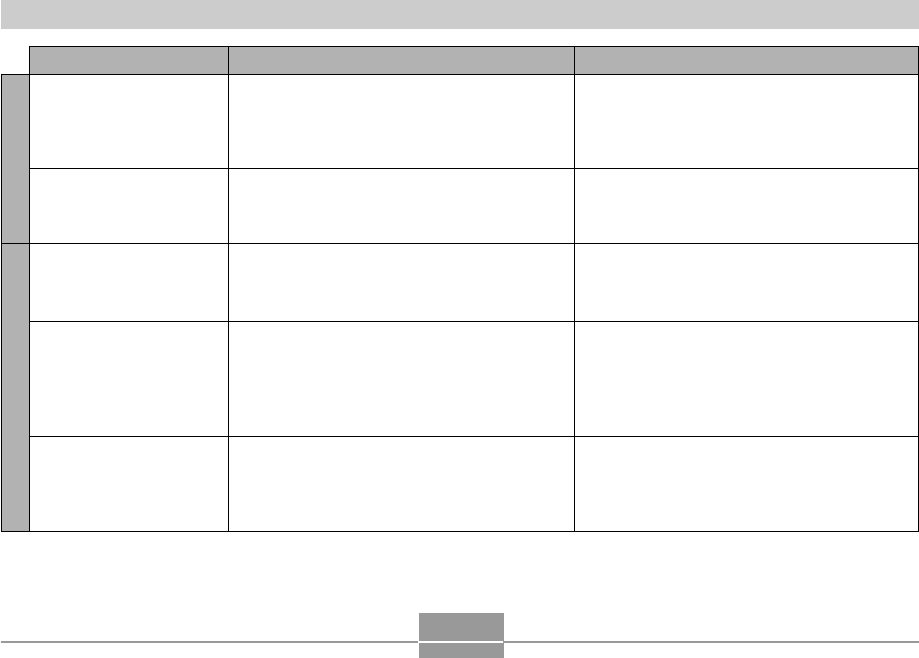
APPENDIX
169
Other
Symptom Possible Cause Action
Position the camera so sunlight does not shine
directly into the lens.
This camera cannot display non-DCF images
recorded onto a memory card using another digital
camera.
Remove the batteries from the camera, reinsert
them, and then try again.
1) After confirming that the computer is not
accessing camera memory, disconnect the USB
cable.
2) Press [DISP] to turn on the monitor screen.
1) Check all connections.
2) Install the USB driver on your computer (page
135).
3) Turn on the camera.
Color of the playback
image is different from the
image on the monitor
screen during recording.
Images are not displayed.
All buttons and switches
are disabled.
Monitor screen is off.
Cannot transfer files over a
USB connection.
Sunlight or light from another source is shining
directly into the lens during recording.
A memory card with non-DCF images recorded
with another camera is loaded in the camera.
Circuit problem caused by electrostatic charge,
impact, etc. while the camera was connected to
another device.
1) USB communication is in progress.
2) The monitor screen is turned off (in a recording
mode).
1) USB cable is not connected securely.
2) USB driver is not installed.
3) Camera is turned off.
Playback
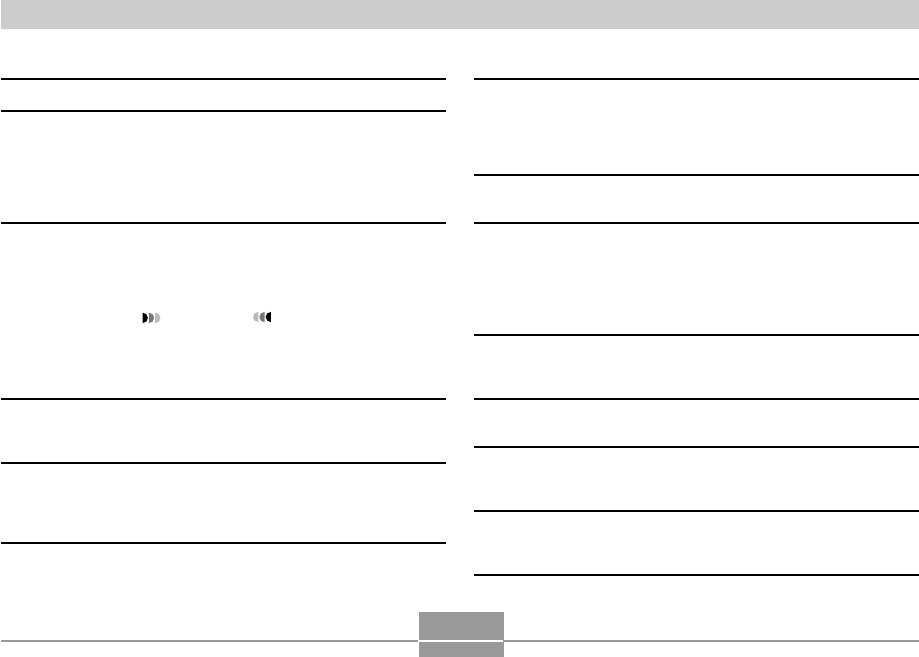
APPENDIX
170
Display Messages
Battery is low.
Cannot register any
more files
Card ERROR
File could not be
saved because
battery is low.
Folder cannot be
created.
The batteries are dead.
•You are attempting to register a Best Shot setup
when the “SCENE” folder already contains 999
setups.
•You are attempting to register a FAVORITE file
when the “FAVORITE” folder already contains
9999 files.
Some problem occurred with the memory card.
Turn off the camera, and remove and then reinsert
the memory card. If the same message appears,
format the memory card (page 131).
IMPORTANT!
Formatting the memory card deletes all files on
the memory card. Before formatting, try
transferring recoverable files to a computer or
some other storage device.
The batteries are dead, so the recorded image
could not be saved.
This message appears when you try to record an
image while there are 9,999 files stored in the
999th folder. If you want to record more files,
delete files you no longer need (page 102).
LENS ERROR
Memory Full
Printing Error
Record Error
SYSTEM ERROR
The card is locked.
This card is not
formatted.
If the lens comes into contact with some obstacle
while it is extending, this message appears, the
lens retracts, and the camera turns off. Take action
to remove the obstacle, and try turning on power
again.
Memory is full. If you want to record more files,
delete files you no longer need (page 102).
One of the following problems occurred during
printing.
• Printer power off
• Out of paper
• Out of ink
• Printer internal error
Image compression could not be performed during
image data storage for some reason. Record the
image again.
Your camera system is corrupted. Contact your
retailer or a CASIO service center.
The LOCK switch of the SD memory card is
locked. You cannot store images to or delete
images from a memory card that is locked.
The memory card is not formatted. Format the
memory card (page 131).
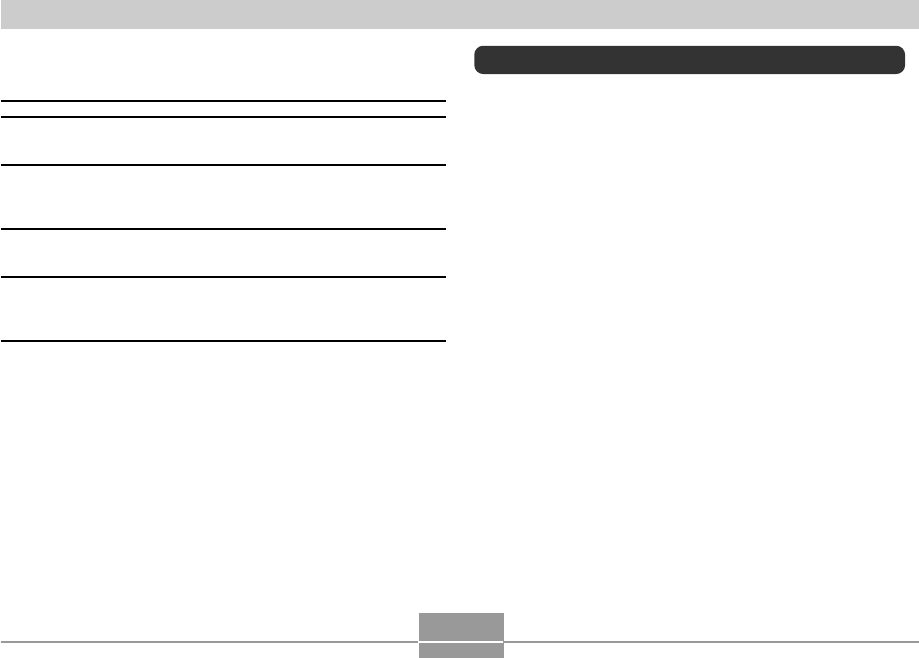
APPENDIX
171
The function you are trying to perform is not
supported for the file on which you are trying to
perform it.
There are no files in built-in memory or on the
memory card.
There are no DPOF settings specifying images and
the number of copies of each for printing.
Configure the required DPOF settings (page 106).
The image file or audio file is corrupted, or is a
type that cannot be displayed by this camera.
You attempted to copy files from built-in memory to
a memory card while there is no memory card
loaded in the camera (page 130).
This function is not
supported for this
file.
There are no files.
There are no printing
images.
Set up DPOF.
This file cannot be
played.
This function cannot
be used.
Specifications
Main Specifications
Product: .............................. Digital Camera
Model: ................................. QV-R40
■Camera Functions
Image Files Format
Snapshots: ...................... JPEG (Exif Ver.2.2); DCF (Design rule
for Camera File system) 1.0 standard;
DPOF compliant
Movies: ............................ AVI (Motion JPEG)
Recording Media: .............. 10 MB built-in Flash memory
SD Memory Card
MultiMediaCard
Image Size
Snapshots: ..................... 2304 x 1712 pixels
2240 x 1680 pixels
1600 x 1200 pixels
1280 x 960 pixels
640 x 480 pixels
Movies: .............................. 320 x 240 pixels
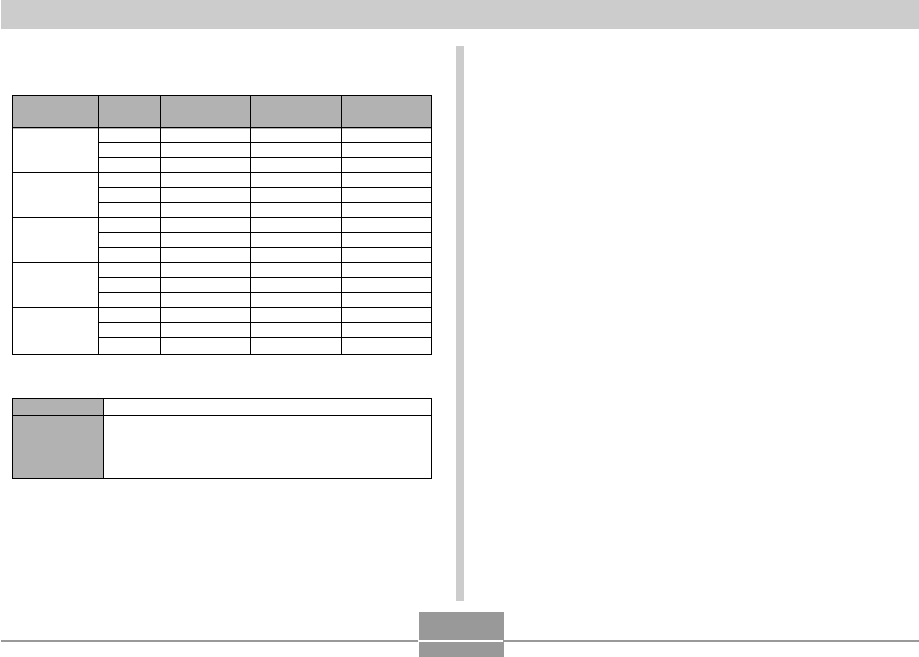
APPENDIX
172
Approximate Memory Capacity and File sizes:
• Snapshots
• Movies (320 x 240 pixels)
*Based on Matsushita Electric Industrial Co., Ltd. products. Capacity
depends on card manufacturer.
*To determine the number of images that can be stored on a memory card of
a different capacity, multiply the capacities in the table by the appropriate
value.
Data Size
Recording
Time
150KB/second max.
One Movie: 30 seconds maximum
Total Movie Time:
60 seconds maximum (built-in memory)
410 seconds maximum (SD 64MB memory card)*
Delete: ................................. Single-file, all files (with protection)
Effective Pixels .................. 4.0 million
Imaging Element ................ 1/1.8-inch square pixel color CCD
(Total pixels: 4.13 million)
Lens/Focal Distance ......... F2.8 (W) to 4.9 (T); f= 8 (W) to 24mm
(T) (equivalent to approximately 39
(W) to 117 (T) for 35mm film)
Zoom: .................................. 3X optical zoom; 3.2X digital zoom
(9.6X in combination with optical
zoom)
Focusing: ........................... Contrast-type Auto Focus (AF Mode
(AF Area: Spot or Multi), Macro Mode),
Infinity Mode; focus lock; manual focus
Approximate Focus Range (from lens surface)
Normal: ............................ 60 cm to ∞ (infinity) (2´ to ∞)
Macro: ............................. 10 cm to 70 cm (3.9˝ to 27.6˝)
In the Macro mode, the optical zoom
range is 1x to 1.2x.
Manual:............................ Wide-angle: 10 cm to ∞ (infinity)
(3.9˝ to ∞)
Telephoto: 60 cm to ∞ (infinity)
(23.6˝ to ∞)
Exposure Control
Light Metering: ................ Multi-pattern center-weighted, spot by
CCD
Exposure: ........................ Program AE
Exposure Compensation
: ... –2EV to +2EV (1/3EV units)
File Size
(pixels)
2304 x 1712
2240 x 1680
1600 x 1200
(UXGA)
1280 x 960
(SXGA)
640 x 480
(VGA)
Quality
Fine
Normal
Economy
Fine
Normal
Economy
Fine
Normal
Economy
Fine
Normal
Economy
Fine
Normal
Economy
Approximate
Image File Size
1800 KB
1400 KB
1000 KB
1800 KB
1400 KB
1000 KB
1050 KB
710 KB
370 KB
680 KB
460 KB
250 KB
190 KB
140 KB
90 KB
Built-in flash
memory 10MB
4 shots
6 shots
8 shots
4 shots
6 shots
8 shots
8 shots
12 shots
24 shots
13 shots
20 shots
35 shots
46 shots
61 shots
98 shots
SD Memory
Card* 64MB
30 shots
40 shots
54 shots
30 shots
40 shots
54 shots
53 shots
79 shots
154 shots
82 shots
126 shots
220 shots
294 shots
386 shots
618 shots
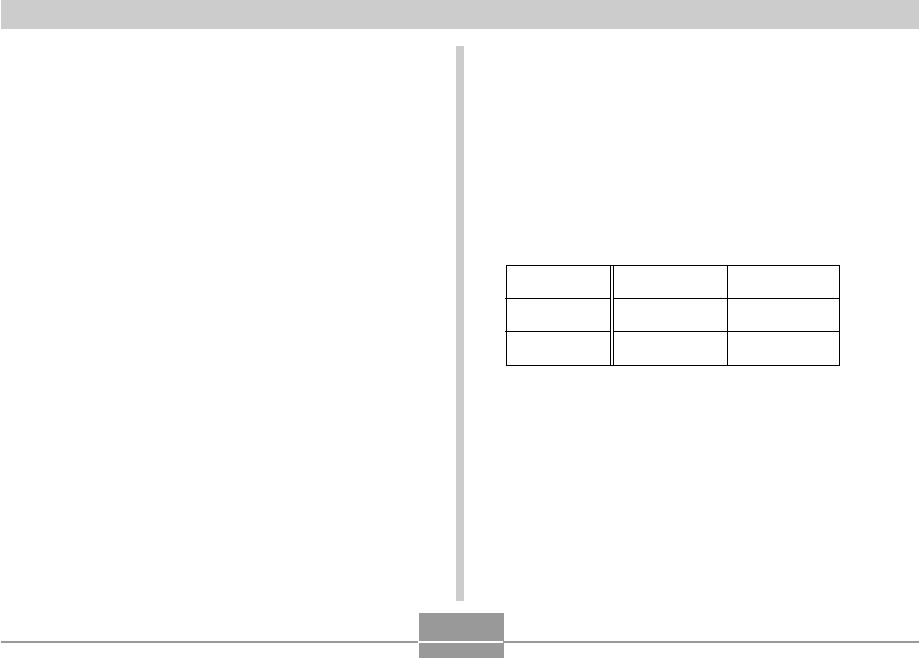
APPENDIX
173
Shutter: ............................... CCD electronic shutter; mechanical
shutter, 1/8 to 1/2000 second
(Changes in accordance with recording
mode and ISO sensitivity setting.)
•Shutter speed is different for the
following Best Shot scenes.
Night Scene: 1 to 1/2000 second
Fireworks: 2 seconds (fixed)
Aperture: ............................ Wide-angle: F2.8/4.8, auto switching
Telephoto: F4.9/8.4, auto switching
White Balance: ................... Automatic, fixed (4 modes), manual
switching
Self-timer: ........................... 10 seconds, 2 seconds, Triple Self-
timer
Built-in Flash
Flash Modes:................... AUTO, ON, OFF, Red eye reduction
Flash Range: ................... Wide Angle Optical Zoom: 0.4 to 2.9
meters (1.3´ to 9.5´)
Telephoto Optical Zoom: 0.4 to 1.7
meters (1.3´ to 5.6´)
(ISO Sensitivity: “Auto”)
Recording Functions: ....... Snapshot; Best Shot; Movie
Monitor Screen: ................. 1.6-inch TFT color LCD
84,960 pixels (354 x 240)
Viewfinder: ......................... Monitor screen and optical viewfinder
Timekeeping Functions .... Built-in digital quartz clock
Date and Time: ............... Recorded with image data
Auto Calendar: ................ To 2049
•The above figures are approximations only.
•The above guidelines are based on the following battery types:
Rechargeable Nickel-Metal Hydride: HR-3UA SANYO Electric Co., Ltd.
Lithium: Energizer
•Battery life varies with brand.
The values noted above are approximate values until power fails at normal
temperature (23°C (73°F)). The above does not guarantee that you will be
able to achieve this level of operation. Low temperatures shorten battery life
(page 39).
Power Consumption: ........ DC 3V Approximately 3.8 W
Dimensions: ....................... 88 (W) x 60.5 (H) x 32.7 (D) mm
(3.5˝ (W) x 2.4˝ (H) x 1.3˝ (D))
(excluding projections)
■ Power Requirements
Power Requirements: ....... Two AA-size lithium batteries
Two AA-size rechargeable nickel-metal
hydride batteries (HR-3UA)
AC adaptor (AD-C30)
Approximate Battery Life:
AA-size Ni-MH
Batteries HR-3UA
220 shots
(110 minutes)
230 minutes
Type of
Operation
Continuous
Recording
Continuous
Playback
AA-size Lithium
Batteries FR6
180 shots
(90 minutes)
290 minutes
World Time: ........................ City; Date; Time; Summer time;
162 cities in 32 time zones
Input/Output Terminals: ... AC adaptor terminal (DC IN 3V)
USB port (Mini-B)
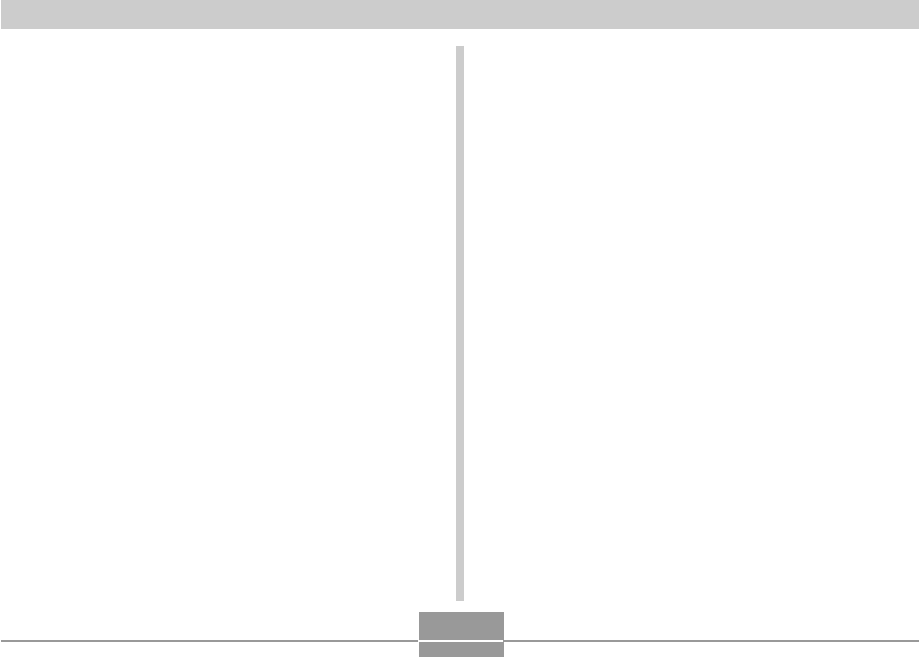
APPENDIX
174
Weight: ................................ Approximately 160 g (5.6 oz)
(excluding batteries and accessories)
Bundled Accessories: ...... Rechargeable nickel-metal hydride
batteries (HR-3UA); Charger unit (BC-
5H); AC power cord; USB cable; Strap;
CD-ROM; Basic Reference
■ Rechargeable nickel-metal hydride Battery (HR-3UA)
Rated Voltage: ................... 1.2 V
Rated Capacitance: ........... 2000 mAh
Operating Temperature
Range: ................................. 0°C to 40°C (32°F to 104°F)
Dimensions: ....................... 14.35 (diameter) x 50.4 (H) mm
(0.56˝ (diameter) x 1.98˝ (H))
Weight: ................................ Approximately 29.0 g (1.0 oz)
* Each battery
■ Special battery charger unit (BC-5H) : Inlet Type
Power Requirement .......... 100 to 240V AC, 0.08A, 50/60Hz
Output ................................. DC 1.2V, 550mA
Charging Temperature ..... 0°C to 40°C (32°F to 104°F)
Chargeable Battery type ... Rechargeable nickel-metal hydride
batteries (HR-3UA)
Full Charge Times ............. Approximately 4 hours
Dimensions ........................ 71 (W) x 75 (H) x 28 (D) mm
(2.8˝ (W) x 30˝ (H) x 1.1˝ (D))
(excluding projections)
Weight ................................. Approximately 75 g (2.6 oz)
■ Special battery charger unit (BC-5H) : Plug-in Type
Power Requirement .......... 100 to 240V AC, 0.08A, 50/60Hz
Output ................................. DC 1.2V, 550mA
Charging Temperature ..... 0°C to 40°C (32°F to 104°F)
Chargeable Battery type ... Rechargeable nickel-metal hydride
batteries (HR-3UA)
Full Charge Times ............. Approximately 4 hours
Dimensions ........................ 71 (W) x 75 (H) x 28 (D) mm
(2.8˝ (W) x 3.0˝ (H) x 1.1˝ (D))
(excluding projections)
Weight ................................. Approximately 77 g (2.7 oz)
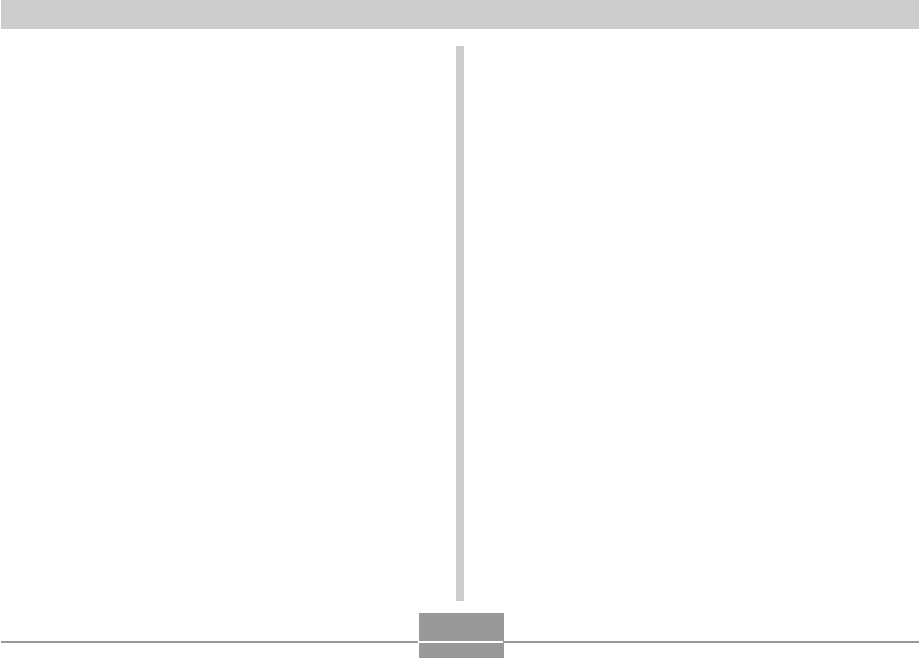
APPENDIX
175
Power Supply
•Use only the special HR-3UA rechargeable nickel-metal hydride batteries to
power this camera. Use of any other type of battery is not supported.
•This camera does not have separate batteries for the clock. The date and
time settings of the camera are cleared whenever power is totally cut off
(from both the batteries and AC adaptor). Be sure to reconfigure these
settings after power is interrupted (page 47).
LCD Panel
•The LCD panel is a product of the latest LCD manufacturing technology that
provides a pixel yield of 99.99%. This means that less than 0.01% of the
total pixels are defective (they do not turn on or always remain turned on).
Lens
•You may sometimes notice some distortion in certain types of images, such
as a slight bend in lines that should be straight. This is due to the
characteristics of lens, and does not indicate malfunction of the camera.
