Casio Electronic Cash Register Ce 6100 Users Manual User's Instruction
CE-6100 to the manual d8eb4e16-e676-4d5a-b783-717d86d9caec
2015-01-21
: Casio Casio-Electronic-Cash-Register-Ce-6100-Users-Manual-242897 casio-electronic-cash-register-ce-6100-users-manual-242897 casio pdf
Open the PDF directly: View PDF ![]() .
.
Page Count: 104 [warning: Documents this large are best viewed by clicking the View PDF Link!]

6!00
GROCERY
DAIRY
H.B.A.
ELECTRONIC CASH REGISTER
CE-6100
USER'S MANUAL
Eu Di U.K.
FROZEN
FOOD
DELICATESSEN
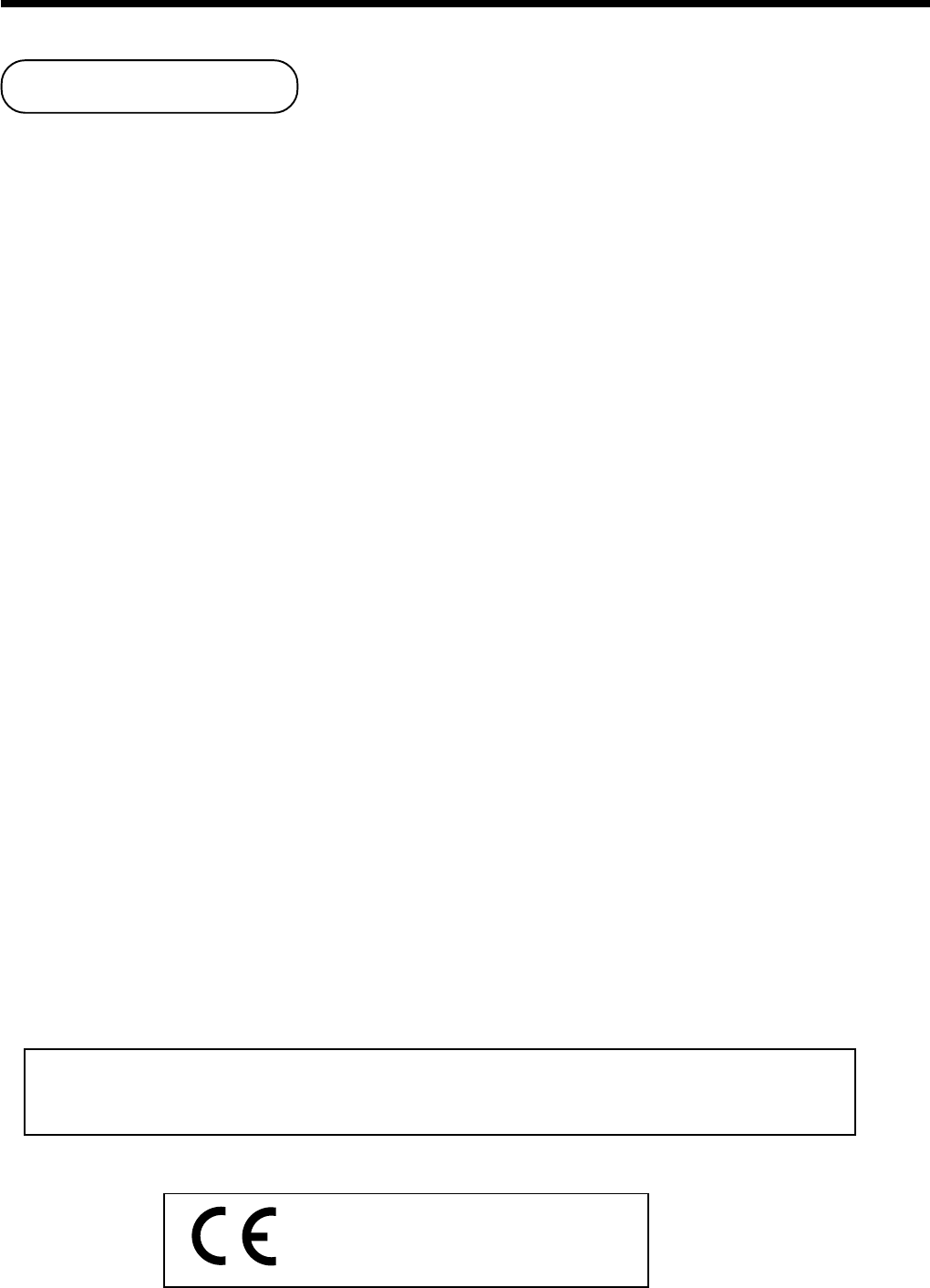
2
Introduction
Congratulations on your selection of a CASIO CE-6100 electronic cash register. This ECR is the product of the
world's most advanced electronic technology, for outstanding versatility and reliability.
Simplified operation is made possible by a specially designed keyboard layout and a wide selection of auto-
mated, programmable functions.
A specially designed keyboard layout and a bright, easy-to-read display help to take the fatigue out of long
hours operation.
The main plug on this equipment must be used to disconnect mains power.
Please ensure that the socket outlet is installed near the equipment and shall be easily
accessible.
Casio Electronics Co., Ltd.
Unit 6, 1000 North Circular Road
London NW2 7JD, U.K.
Please keep all information for future reference.
Introduction & Contents
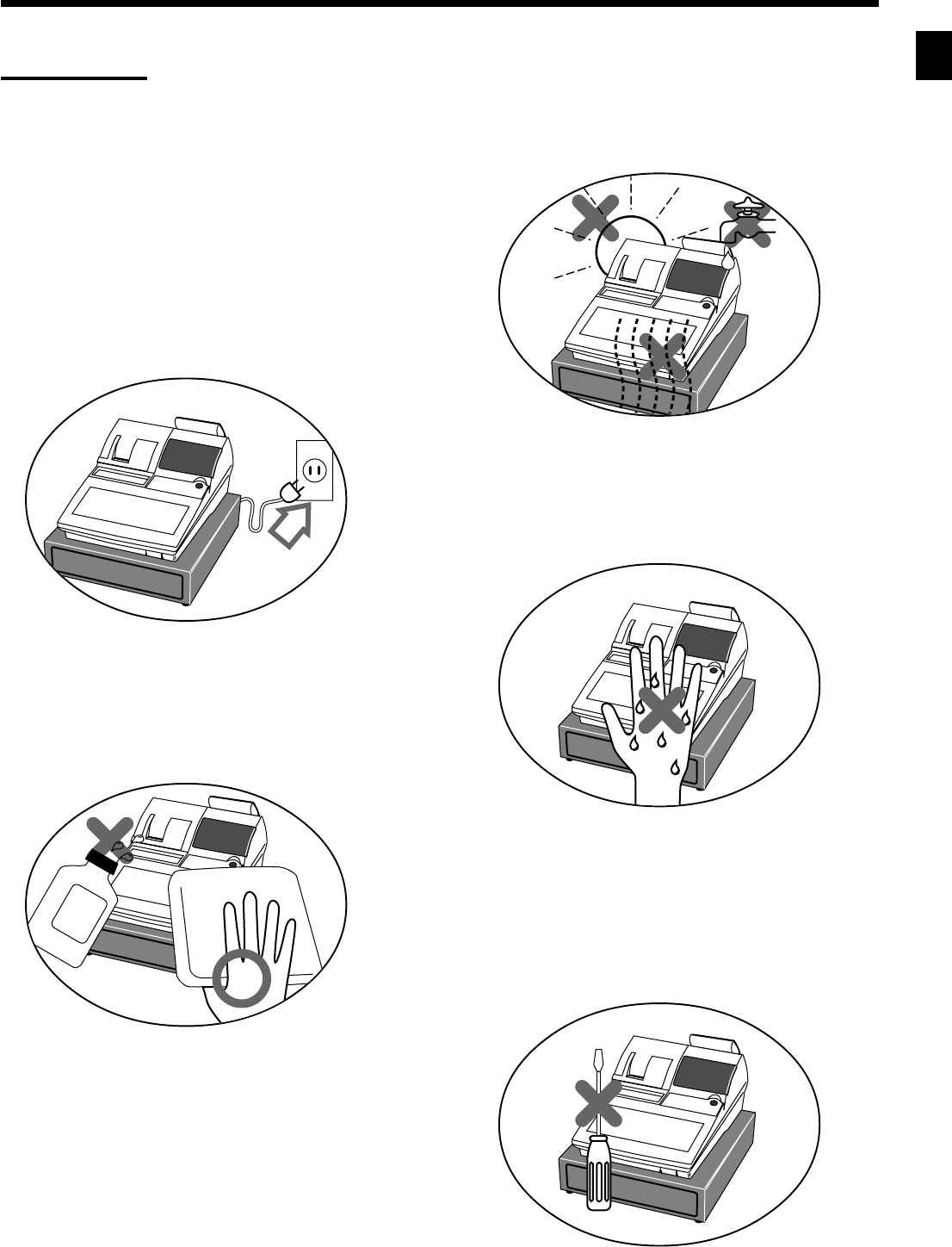
3
Introduction & Contents
CE-6100 User's Manual
Do not locate the cash register where it will be
subjected to direct sunlight, high humidity,
splashing with water or other liquids, or high
temperature (such as near a heater).
Never try to open the cash register or attempt
your own repairs. Take the cash register to your
authorized CASIO dealer for repairs.
Use a soft, dry cloth to clean the exterior of the
cash register. Never use benzene, thinner, or
any other volatile agent.
Never operate the cash register while your
hands are wet.
Be sure to check the sticker on the side of the
cash register to make sure that its voltage
matches that of the power supply in the area.
Important!
Your new cash register has been carefully tested before shipment to ensure proper operation. Safety
devices eliminate worries about breakdowns resulting from operator errors or improper handling. In
order to ensure years of trouble-free operation, however, the following points should be noted when
handling the cash register.

4
Introduction & Contents
Introduction & Contents ............................................................................................................ 2
Getting Started ........................................................................................................................... 8
Remove the cash register from its box...................................................................................................8
Remove the tape holding parts of the cash register in place. ................................................................8
Remove the cash drawer from its box....................................................................................................8
Connect the drawer. ...............................................................................................................................8
Mount the cash register. .........................................................................................................................9
Plug the cash register into a wall outlet..................................................................................................9
Insert the mode key marked “PGM” into the mode switch. ....................................................................9
Install receipt/journal paper. .................................................................................................................10
Set the date. .........................................................................................................................................12
Set the time...........................................................................................................................................12
Tax table programming .........................................................................................................................13
Introducing CE-6100 ................................................................................................................ 16
General guide .......................................................................................................................................16
Display ..................................................................................................................................................20
Keyboard ..............................................................................................................................................22
Basic Operations and Setups ................................................................................................. 24
How to read the printouts ............................................................................................................... 24
How to use your cash register........................................................................................................ 25
Displaying the time and date ................................................................................................................26
To display and clear the time ....................................................................................................... 26
To display and clear the date....................................................................................................... 26
Preparing coins for change ..................................................................................................................26
Preparing and using department keys ........................................................................................... 27
Registering department keys................................................................................................................27
Programming department keys ............................................................................................................28
To program a unit price for each department .............................................................................. 28
To program the tax calculation status for each department ........................................................ 28
To program high amount limit for each department .................................................................... 29
Registering department keys by programming data ............................................................................29
Preset price ................................................................................................................................. 29
Preset tax status .......................................................................................................................... 29
Locking out high amount limitation ..............................................................................................30
Preparing and using PLUs ............................................................................................................. 30
Programming PLUs ..............................................................................................................................30
To program a unit price for each PLU ......................................................................................... 30
To program tax calculation status for each PLU ......................................................................... 30
Registering PLUs..................................................................................................................................31
Printing VAT breakdowns ............................................................................................................... 32
Preparing and using discounts ....................................................................................................... 32
Programming discounts ........................................................................................................................32
Registering discounts ...........................................................................................................................33
Discount for items and subtotals ................................................................................................. 33
Preparing and using reductions ..................................................................................................... 33
Programming for reductions .................................................................................................................33
Registering reductions ..........................................................................................................................34

5
Introduction & Contents
CE-6100 User's Manual
Registering credit and check payments ......................................................................................... 35
Check........................................................................................................................................... 35
Credit ........................................................................................................................................... 35
Mixed tender (cash, credit and check) ........................................................................................ 35
Preparing and registering the Euro ................................................................................................ 36
Basic programming for the Euro and its exchange rate .......................................................................36
Registering the Euro .............................................................................................................................36
Validation printing ........................................................................................................................... 38
Registering returned goods in the REG mode ............................................................................... 39
Registering returned goods in the RF mode .................................................................................. 39
Normal refund transaction ....................................................................................................................39
Reduction of amounts paid on refund ..................................................................................................40
Registering money received on account ........................................................................................ 40
Registering money paid out ........................................................................................................... 40
Registering loan amounts .............................................................................................................. 41
Registering pick up amounts .......................................................................................................... 41
Changing media in drawer ............................................................................................................. 41
Making corrections in a registration ............................................................................................... 42
To correct an item you input but not yet registered ..............................................................................42
To correct an item you input and registered .........................................................................................43
To cancel all items in a transaction.......................................................................................................44
No sale registration ........................................................................................................................ 44
Printing the daily sales reset report ................................................................................................ 45
Advanced Operations and Setups.......................................................................................... 46
Clerk interrupt function ................................................................................................................... 46
Single item cash sales.................................................................................................................... 47
Addition .......................................................................................................................................... 48
Addition (plus).......................................................................................................................................48
Premium (%+).......................................................................................................................................48
Coupon transactions ...................................................................................................................... 49
Coupon registration using <COUPON> (coupon key) .........................................................................49
Coupon registration using <COUPON2> (coupon 2 key) ....................................................................49
Arrangement key registrations ....................................................................................................... 50
Arrangement programming...................................................................................................................50
Currency exchange function .......................................................................................................... 51
Registering foreign currency ................................................................................................................51
Full amount tender in foreign currency........................................................................................ 51
Partial tender in a foreign currency ............................................................................................. 52
Currency exchange programming ........................................................................................................53
Temporarily releasing compulsion .................................................................................................. 53
Programming to clerk ..................................................................................................................... 54
Programming clerk number ..................................................................................................................54
Programming trainee status .................................................................................................................54
Programming commission rate.............................................................................................................54

6
Introduction & Contents
Programming machine features ..................................................................................................... 55
Programming to general control file .....................................................................................................55
Programming department/PLU ......................................................................................................62
Batch feature programming to department/PLU ..................................................................................62
Individual feature programming to department/PLU ............................................................................64
Programming to transaction keys................................................................................................... 65
<CASH>, <CHARGE>, <CHECK>..................................................................................................................... 65
<CREDIT> .......................................................................................................................................................... 66
<RECEIVED ON ACCONNT>, <PAID OUT> ..................................................................................................... 66
<#/NO SALE> .................................................................................................................................................... 67
<%+>, <%–> ...................................................................................................................................................... 67
<+>, <–>, <COUPON> ....................................................................................................................................... 68
<ARRANGEMENT> ........................................................................................................................................... 69
<CURRENCY EXCHANGE>.............................................................................................................................. 69
<POST RECEIPT> ............................................................................................................................................. 70
<MULTIPLICATION>, <QUANTITY/FOR>, <SQUARE>, <CUBE> ................................................................... 70
Programming descriptors and messages....................................................................................... 71
Programming clerk name and messages............................................................................................71
Programming department/transaction key descriptor ..........................................................................76
Programming PLU descriptor ...............................................................................................................77
Entering characters ........................................................................................................................ 78
Using character keyboard.....................................................................................................................78
Entering characters by code.................................................................................................................79
Character code list....................................................................................................................... 79
Keyboard layout change................................................................................................................. 80
Configuration of the physical key layout...............................................................................................80
Programming procedure.............................................................................................................. 80
The outline of functions ........................................................................................................................81
Printing read/reset reports.............................................................................................................. 82
To print the individual department, PLU read report ............................................................................82
To print the financial read report ...........................................................................................................83
To print the individual clerk read/reset report .......................................................................................83
To print the daily sales read/reset report ..............................................................................................84
To print the PLU read/reset report ........................................................................................................86
To print the hourly sales read/reset report............................................................................................86
To print the monthly sales read/reset report .........................................................................................87
To print the group read/reset report ......................................................................................................87
To print the periodic 1/2 sales read/reset reports .................................................................................88
Reading the cash register's program .............................................................................................90
To print unit price/rate program (except PLU) ......................................................................................90
To print key descriptor, name, message program (except PLU) ..........................................................91
To print the general control program, compulsory and key program ...................................................92
To print the keyboard layout program...................................................................................................93
To print the PLU program .....................................................................................................................93
Troubleshooting ....................................................................................................................... 94
When an error occurs ..................................................................................................................... 94
When the register does not operate at all ...................................................................................... 95
Clearing a machine lock up ............................................................................................................ 96
In case of power failure .................................................................................................................. 96

7
Introduction & Contents
CE-6100 User's Manual
User Maintenance and Options .............................................................................................. 97
To replace the ink ribbon ................................................................................................................ 97
To replace journal paper................................................................................................................. 98
To replace receipt paper................................................................................................................. 99
To replenish the stamp ink ............................................................................................................. 99
Options ........................................................................................................................................... 99
Specifications ......................................................................................................................... 100
Index ........................................................................................................................................ 101

8
This section outlines how to unpack the cash register and get it ready to operate. You should read this part of
the manual even if you have used a cash register before. The following is the basic set up procedure, along with
page references where you should look for more details.
Remove the cash register from its box.
Remove the tape holding parts
of the cash register in place.
Also remove the small plastic bag taped to the
printer cover. Inside you will find the mode
keys.
Remove the cash drawer from its box.
The cash register and cash drawer are packed separately.
Connect the drawer.
1. Connect drawer connector (three color lead on
drawer) to the cash register.
2. Connect frame drawer connector (green lead on
drawer) to the cash register.
Getting Started
1.
2.
3.
4.
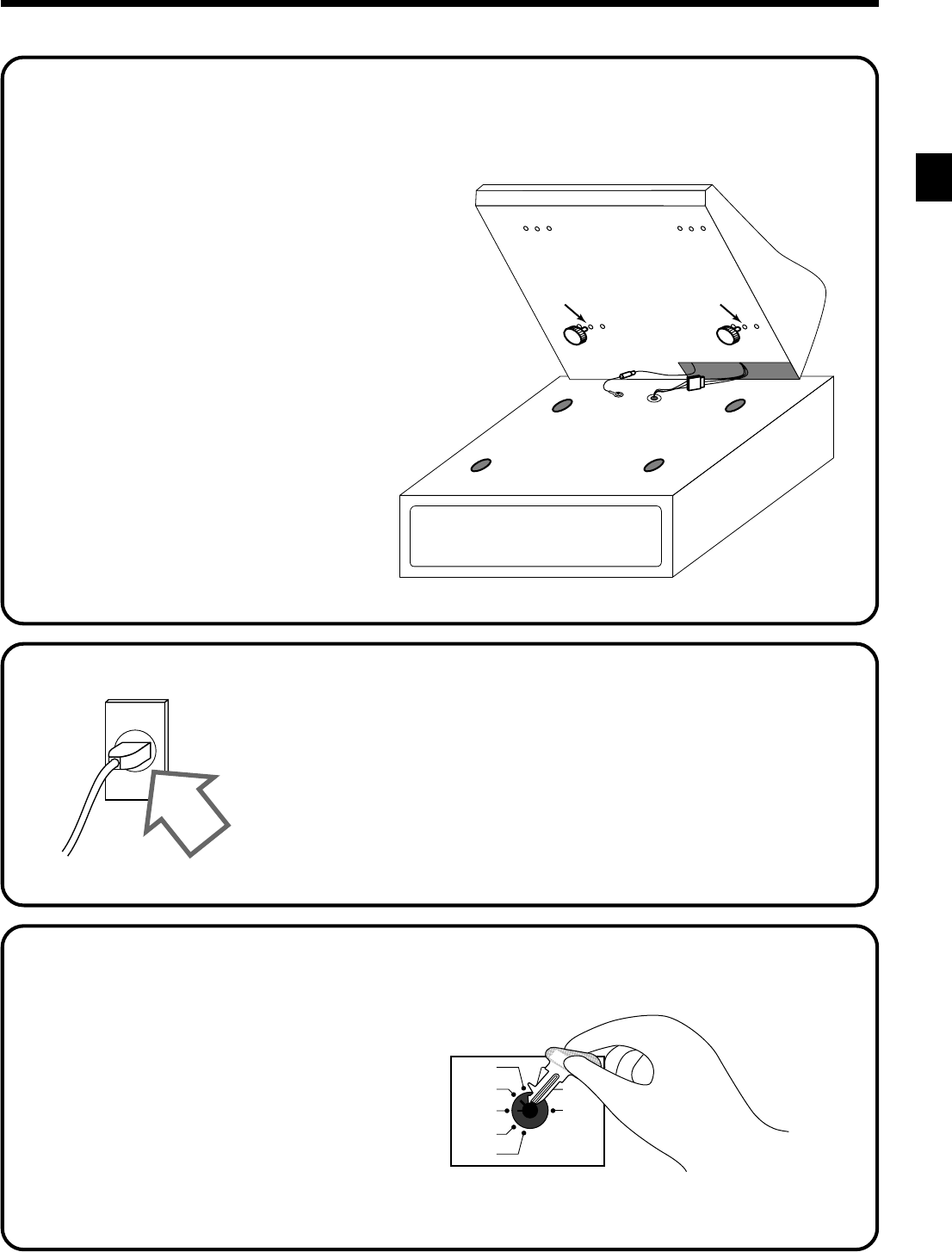
9
Getting Started
CE-6100 User’s Manual
X1
Z1
X2/Z2
REG2
REG1
OFF
RF
PGM
C-A32
Mount the cash register.
1. Screw in 2 fixing screws bottom side of the
register.
2. Mount the cash register on the top of the
drawer, ensuring that the feet on the bottom
of the cash register go into the holes on the
drawer.
Plug the cash register into a wall
outlet.
Be sure to check the sticker on the side of the cash
register to make sure that its voltage matches that of
the power supply in your area. The printer will
operate for a few seconds. Please do not pass the
power cable under the drawer.
Insert the mode key marked
“OW” into the mode switch.
5.
6.
7.
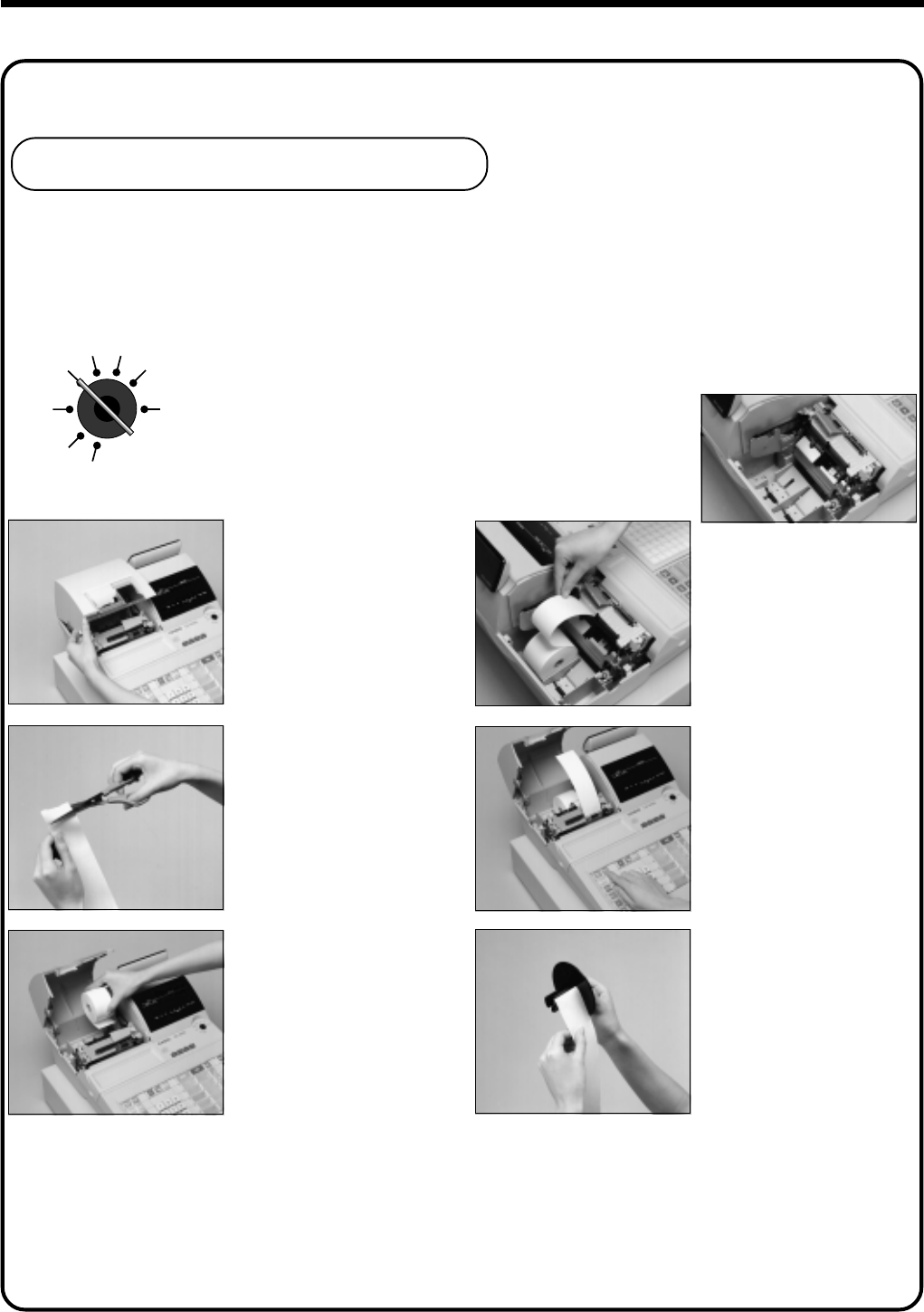
10
Getting Started
REG2 X1
REG1 Z1
OFF X2/Z2
RF
PGM
Install receipt/journal paper.
Loading journal paper
The same type of paper (45 mm × 83 mm i.d.) is used for receipts and journal. Load the new paper before first
operating the cash register or when red paper appears from the printer.
11
11
1
Use a mode key to set the
mode switch to REG1
position.
22
22
2
Open the printer cover.
33
33
3
Cut off the leading end of
the paper so it is even.
44
44
4
Ensuring the paper is being
fed from the bottom of the
roll, lower the roll into the
space behind the printer.
55
55
5
Drop the paper roll gently
and insert paper to the
paper inlet.
66
66
6
Press the j key until
about 20 cm to 30 cm of
paper is fed from the
printer.
77
77
7
Slide the leading end of the
paper into the groove on
the spindle of the take-up
reel and wind it onto the
reel two or three turns.
8.

11
Getting Started
CE-6100 User’s Manual
Loading receipt paper
Follow steps 11
11
1 through 33
33
3 under “Loading journal paper” on the
previous page.
Important!
Never operate the cash register without paper. It can damage the printer.
44
44
4
Ensuring the paper is being
fed from the bottom of the
roll, lower the roll into the
space behind the printer.
55
55
5
Drop the paper roll gently
and insert paper to the
paper inlet.
66
66
6
Press the f key until
about 20 cm to 30 cm of
paper is fed from the
printer.
77
77
7
Set the printer cover,
passing the leading end of
the paper through the
paper outlet.
Close the printer cover
and tear off the excess
paper.
88
88
8
Place the take-up reel into
place behind the printer,
above the roll paper.
99
99
9
Press the j key to take
up any slack in the paper.
00
00
0
Close the printer cover.
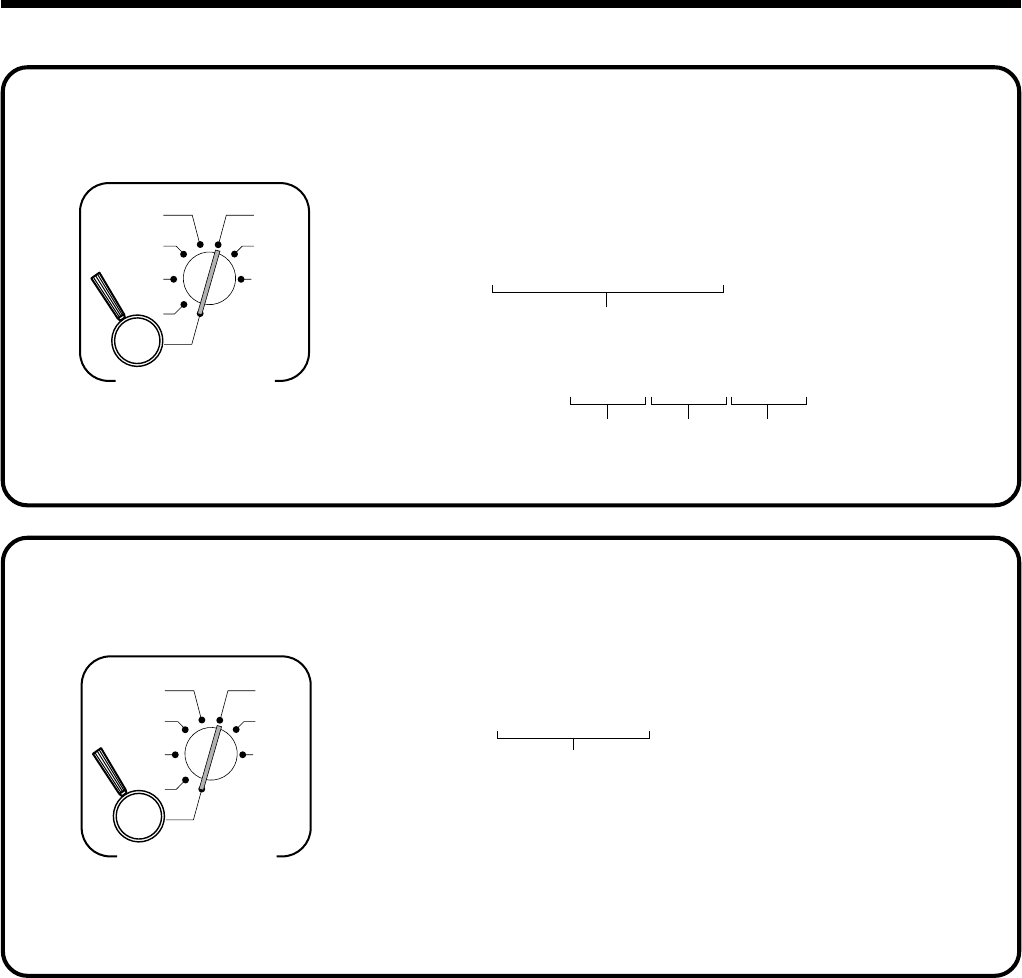
12
Getting Started
Set the date.
6 1s 6
:
:
:
:
:
:
6
X
6 C
Current date
Example:
April 3, 2000 2 000403
X1
Z1
X2/Z2
REG2
REG1
OFF
RF
PGM
Mode Switch
Year Month Day
6 1s 6
:
:
:
:
6
X
6 C
Current time
Example:
08:20 AM
2 0820
09:45 PM
2 2145
X1
Z1
X2/Z2
REG2
REG1
OFF
RF
PGM
Mode Switch
(24-hour military time)
9.
Set the time.
10.

13
Getting Started
CE-6100 User’s Manual
X1
Z1
X2/Z2
REG2
REG1
OFF
RF
PGM
Mode Switch
8
3s
8
: : : : s
8
: :^: : : : a
8
0 a
8
: : : : a
8
s
0125
0225
0325
0425
{
Tax table 1 =
Tax table 2 =
Tax table 3 =
Tax table 4 =
Tax rate (4-digit for integer + 4-digit for decimal)
Tax table maximum value (“0” means unlimited).
Rounding/tax table system code *1
*1 Rounding/tax table system code
D1
D2
D3
D4
D3
0
0
0
D4
5
9
0
Rounding code specification Tax system code specification
Rounding
Rounding off two decimal places
Rounding up to two decimal places
Cut off to two decimal places
D2
4
Rounding
Singapore rounding
Tax system code specification
D1
2
3
4
Rounding
Add-on tax rate
Add-in tax rate (VAT)
Tax on tax (Singapore tax)
}
(for Singapore, tax table 1 ~ 3 can be used.)
Tax table programming
Programming automatic tax calculation
Important!
After you program the tax tables, you also have to individually specify which departments (page 28)
and PLUs (page 30) are to be taxed.
Programming procedure
11.

14
Getting Started
Tax table programming (continued…)
Example 1, Add-on rate tax:
Programming procedure:
X1
Z1
X2/Z2
REG2
REG1
OFF
RF
PGM
Mode Switch
3s
8
: : : : s
8
8^25a
8
0a
8
5002a
8
s
Tax rate (4-digit for integer + 4-digit for decimal)
Always “0”
Rounding/tax table system code
Tax rate (4-digit for integer + 4-digit for decimal)
Rounding/tax table system code 8.25%
5002 (Round off)
0125
0225
0325
0425
{
Tax table 1 =
Tax table 2 =
Tax table 3 =
Tax table 4 =
}
(for Singapore,
tax 1 ~ 3 can be used.)
Example 2, Add-in rate tax:
Programming procedure:
X1
Z1
X2/Z2
REG2
REG1
OFF
RF
PGM
Mode Switch
3s
8
: : : : s
8
10a
8
0a
8
0003a
8
s
Tax rate (4-digit for integer + 4-digit for decimal)
Always “0”
Rounding/tax table system code
Tax rate (4-digit for integer + 4-digit for decimal)
Rounding/tax table system code 10.00%
0003 (Cut off)
0125
0225
0325
0425
{
Tax table 1 =
Tax table 2 =
Tax table 3 =
Tax table 4 =
}
(for Singapore, tax table 1 ~ 3
can be used.)
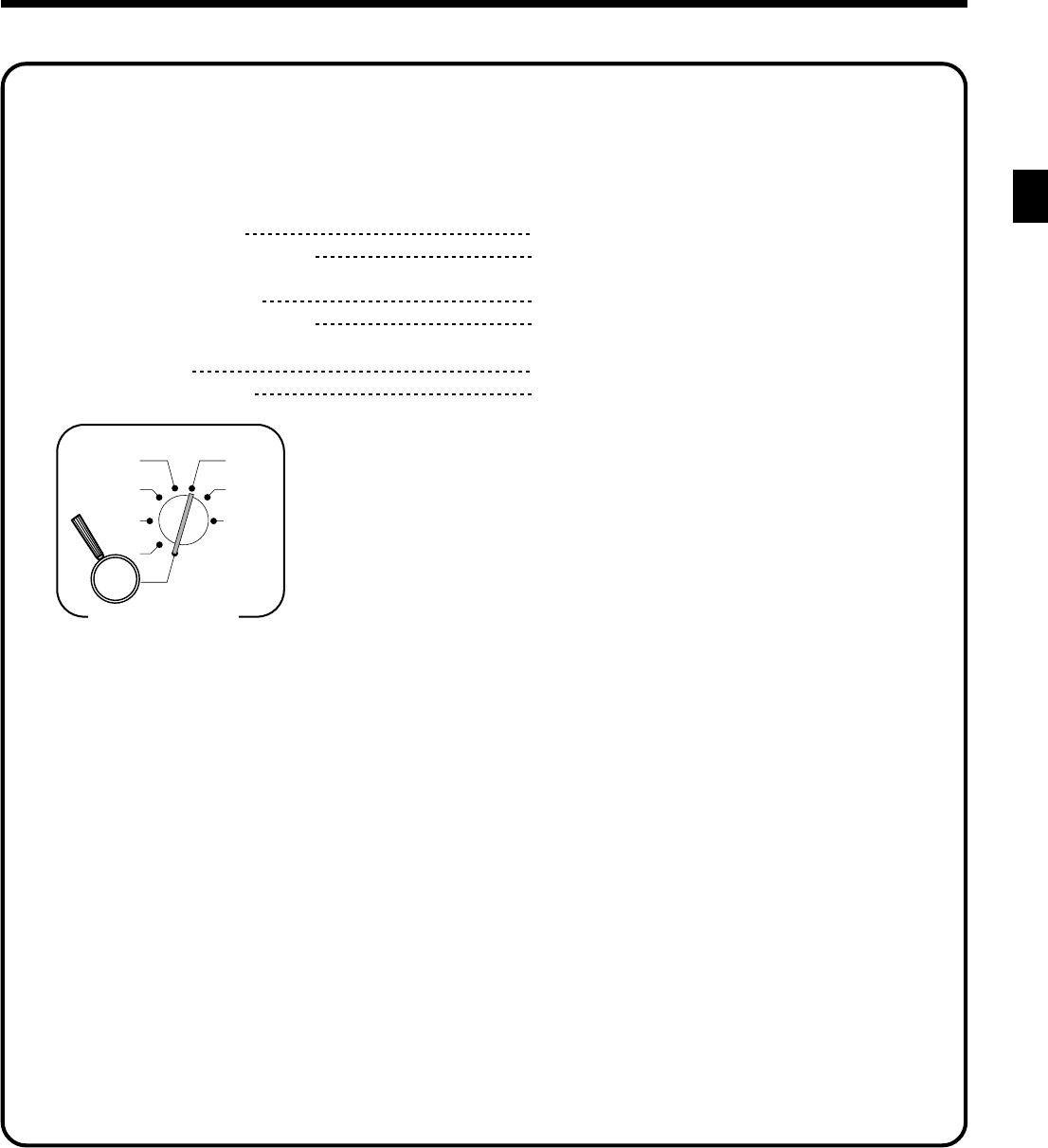
15
Getting Started
CE-6100 User’s Manual
Tax table programming (continued…)
Example 3, Singapore tax:
Programming procedure:
X1
Z1
X2/Z2
REG2
REG1
OFF
RF
PGM
Mode Switch
3s
8
0125
s
8
1a
8
0a
8
5044a
8
s
3s
8
0225
s
8
10a
8
0a
8
5044a
8
s
3s
8
0325
s
8
3a
8
0a
8
5002a
8
s
Tax rate (4-digit for integer + 4-digit for decimal)
Always “0”
Rounding/tax table system code
Tax table 1
Country tax
Round off/tax on tax
Tax table 2
Service charge
Round off/tax on tax
Tax table 3
GST
Rounding off
1%
5044
10%
5044
3%
5002
Tax table 1
Tax table 2 Tax table 3
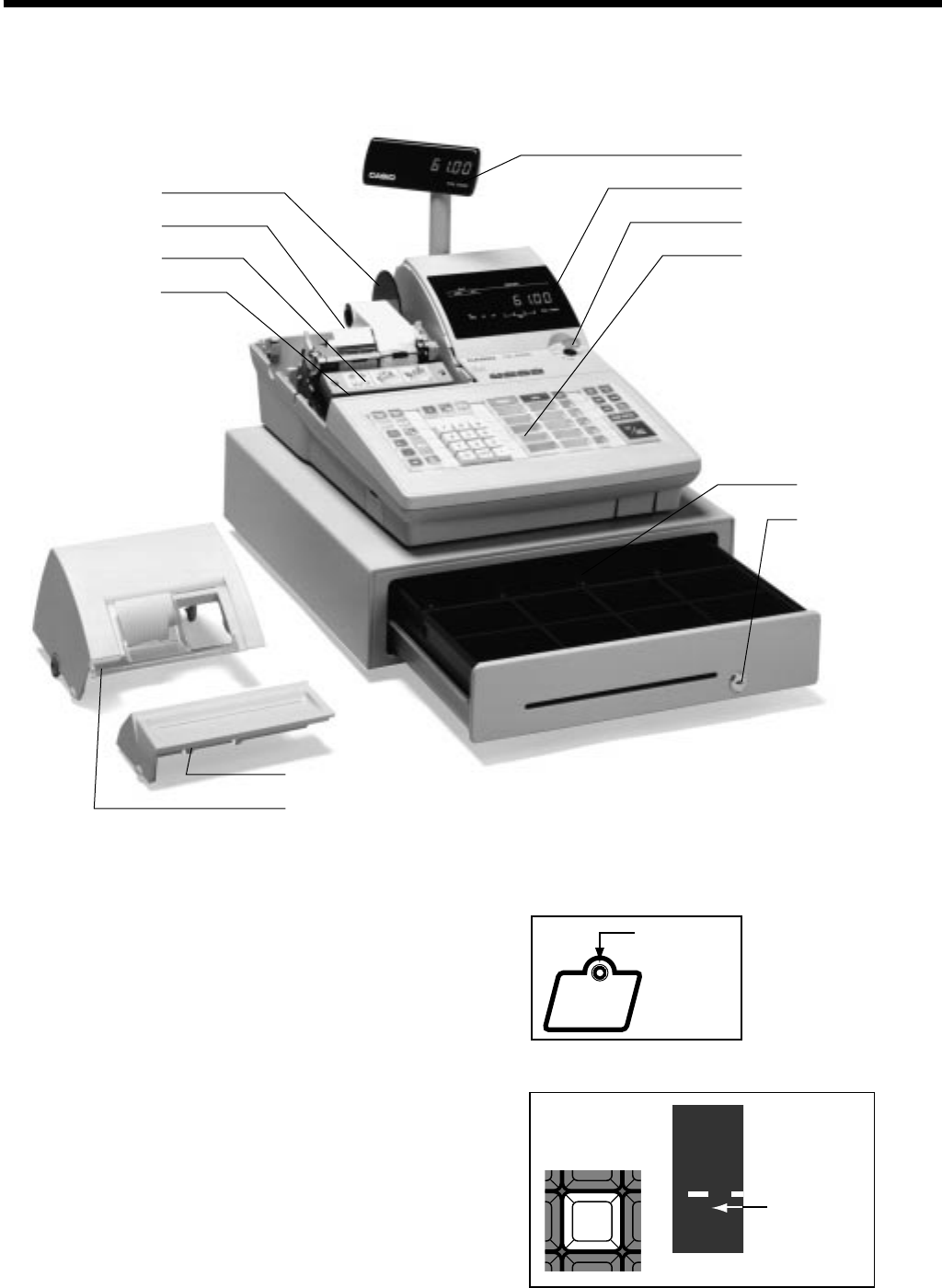
16
Pop-up display
Main display
Mode switch
Keyboard
Wetproof cover
Drawer
Drawer lock
Take-up reel
Roll paper
Printer
Printer ink ribbon
Printer sub cover
Printer cover
Introducing CE-6100
Roll paper
You can use the roll paper to print receipts and a
journal (pages 10 ~ 11).
Printer ink ribbon
Provides ink for printing of registration details on the
roll paper (page 97).
RECEIPT
ON/OFF
Indicator
General guide
This part of the manual introduces you to the cash register and provides a general explanation of its various
parts.
Receipt on/off switch / key
Use the receipt on/off switch/key in REG1, REG2 and
RF modes to control issuance of receipts. In other
modes, receipts or reports are printed regardless the
receipt switch/key setting.
A post-finalization receipt can still be issued after
finalization when the switch/key is set to off. The cash
register can also be programmed to issue a post-finali-
zation receipt even when the switch/key is set to on.
RECEIPT
ON/OFF
RCT
8
(
Indicator
Receipt on/off switch
Receipt on/off key
When the register issues receipts, this indicator is lit.
(with slit drawer)
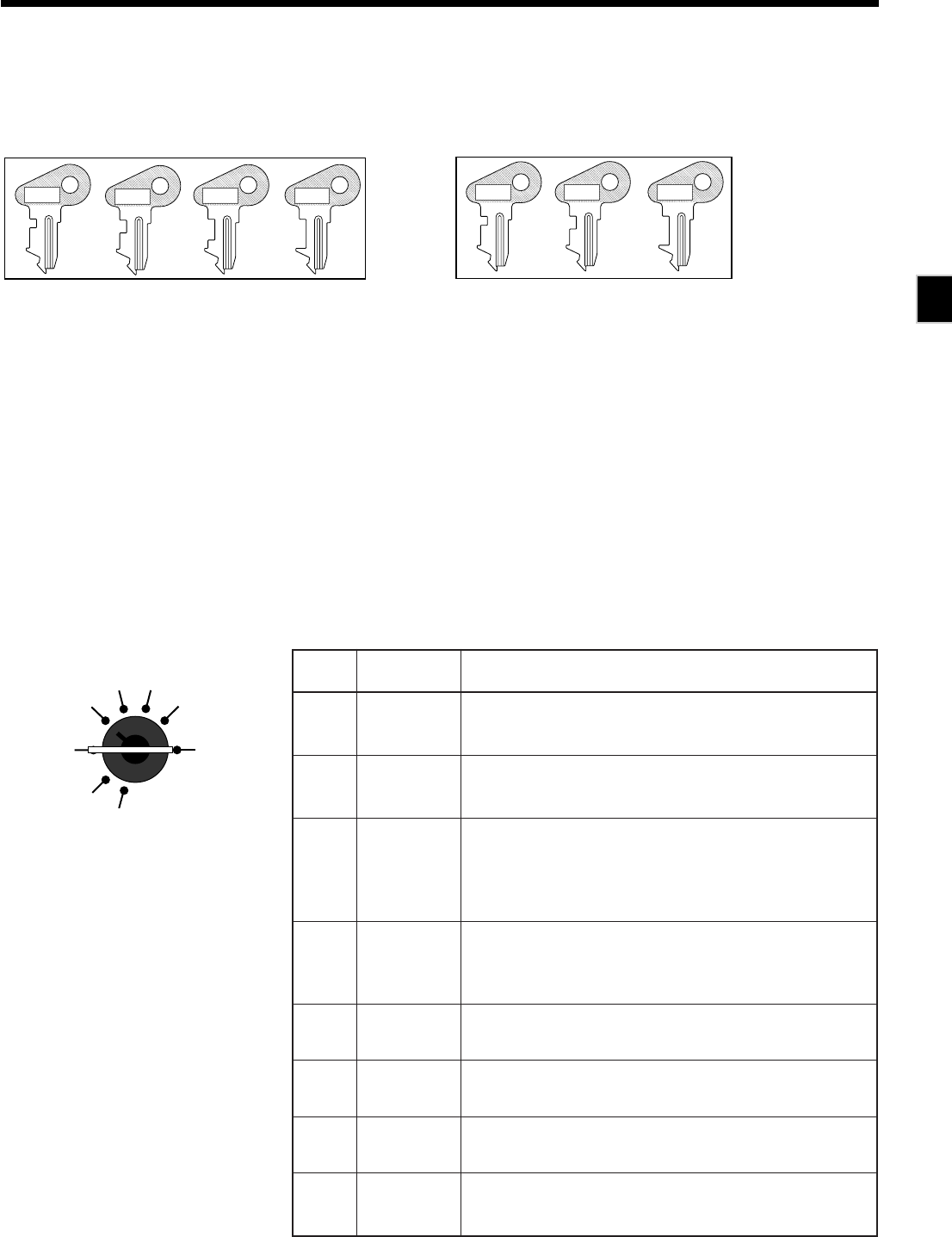
17
Introducing CE-6100
CE-6100 User’s Manual
Mode key (only for U.K)
The following four types of mode keys are provided
with the unit in the United Kingdom.
OW
C-A32
M
C-A08
OP
C-A02
M
C-A08
OP
C-A02
PGM
C-A32
OW
C-A08
a. OP (Operator) key
Switches between OFF and REG1.
b. M (Master) key
Switches between OFF, REG1, REG2, X1 and RF.
c. OW (Owner) key
Switches between OFF, REG1, REG2, X1, Z1, X2/
Z2 and RF.
d. PGM (Program) key
Switches to any position.
Mode key (for other area)
The following three types of mode keys are provided
with the unit in areas outside of the United Kingdom.
a. OP (Operator) key
Switches between OFF and REG1.
b. M (Master) key
Switches between OFF, REG1, REG2, X1 and RF.
c. OW (Owner) key
Switches to any position.
Mode switch
Use the mode keys to change the position of the mode
switch and select the mode you want to use.
REG2 X1
REG1 Z1
OFF X2/Z2
RF
PGM
edoM hctiws emanedoMnoitpircseD
FFO yb-dnatS dnadetresniebnacsyeklortnocedomehtfoynA .noitisopsihtnihctiwsedomehtmorfdevomer
1GER 1retsigeR edomehtfoynA.snoitcasnartselaslamronrofdesU edomehtmorfdevomerdnadetresniebnacsyeklortnoc .noitisopsihtnihctiws
2GER 2retsigeR
2GERotgnihctiwsecniS.snoitarepolaicepsrofdesU tiderc,stnuocsidsasnoitcnufhcus,yeklaicepsaseriuqer ebnacstuodiapdna,stnemyapkcehc,selasegrahc,selas 1GERnidetibihorpsamehtgnimmargorpybdellortnoc .2GERnidewolladna
FR dnufeR sunimgeR
.sdnufergnissecorprofdesU ,noitisopFRnisiretsigerehtfohctiwsedomehtnehW retsigerehtroedomdnuferehtrehtiesseccanacuoy .edomsunim
1X selasyliaD daer )gniraelc(gnittesertuohtiwstroperyliadniatbootdesU .atadlatotlla
1Z selasyliaD teser lla)gniraelc(gnitteserelihwstroperyliadniatbootdesU .atadlatot
2Z/2X elascidoireP teser/daer gnittesertuohtiwstroperselascidoirepniatbootdesU .atadlatotllagnitteserelihwroatadlatot
MGP margorP hcusatadteserpdnasnoitcnufgnimmargorpnehwdesU gnidaernehwdesuoslA.setarxatdnasecirptinusa .atadmargorp

18
Introducing CE-6100
When the cash drawer does not open!
In case of power failure or the machine is in malfunc-
tion, the cash drawer does not open automatically. Even
in these cases, you can open the cash drawer by pulling
drawer release lever (see below).
CLK1 CLK2 CLK3 CLK4
CLK#
Clerk lock Clerk key
1
1
1
1
Drawer
The drawer opens automatically whenever you finalize
a registration and whenever you issue a read or reset
report. The drawer will not open if it is locked with the
drawer key.
Drawer lock
Use the drawer key to lock and unlock the drawer.
Clerk secret number key
When the cash register is programmed to use clerk
secret numbers for clerk or cashier assignment, the
clerk buttons are not functional.
Clerk lock/key
You can assign the clerk or cashier inserting a clerk key
into the clerk lock .
Clerk button
You can assign the clerk or cashier using the four
buttons located below the display panel.
Clerk key/button/lock
In Germany, you can assign clerks by using clerk key
or by clerk secret number (clerk key is equipped).
In other areas, you can assign clerks by using clerk
button or by clerk secret number.
The method you are assigning clerk depends on the
programming of your cash register.
Important!
The drawer will not open, if it is locked with a
drawer lock key.

19
Introducing CE-6100
CE-6100 User’s Manual

20
Introducing CE-6100
Display
REG X1 Z1
01 !50
1234
TAX
TOTAL CHANGE
AMOUNTPLU
DEPT RPT
REG X1 Z1
025 "50
1234
TAX
TOTAL CHANGE
AMOUNTPLU
DEPT RPT
REG X1 Z1
3 #50
1234
TAX
TOTAL CHANGE
AMOUNTPLU
DEPT RPT
REG X1 Z1
1"34
1234
TAX
TOTAL CHANGE
AMOUNTPLU
DEPT RPT
12
4
5
37
6
REG X1 Z1
01 !50
1234
TAX
TOTAL CHANGE
AMOUNTPLU
DEPT RPT
REG X1 Z1
025 "50
1234
TAX
TOTAL CHANGE
AMOUNTPLU
DEPT RPT
REG X1 Z1
3 #50
1234
TAX
TOTAL CHANGE
AMOUNTPLU
DEPT RPT
REG X1 Z1
1"34
1234
TAX
TOTAL CHANGE
AMOUNTPLU
DEPT RPT
12
4
5
37
6
RCT
RCT
RCT
RCT
8
Main display except for Germany
Department registration
PLU registration
Repeat registration
Totalize operation
Main display for Germany
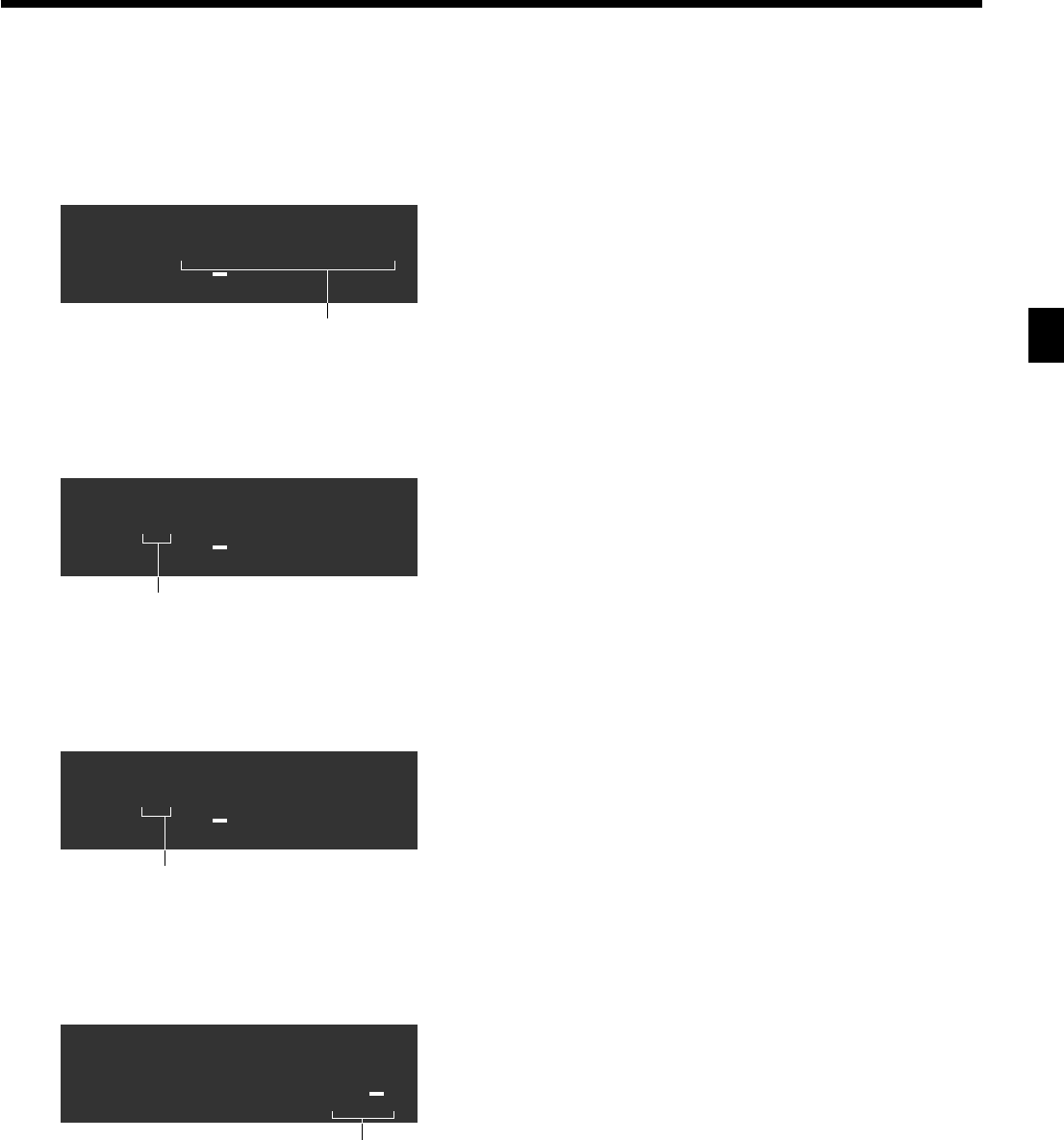
21
Introducing CE-6100
CE-6100 User’s Manual
1Amount/Quantity
This part of the display shows monetary amounts. It
also can be used to show the current date and time.
2Department number
When you press a department key to register a unit
price, the corresponding department number (01 ~
15) appears here.
3Taxable sales status indicators
When you register a taxable item, the corresponding
indicator is lit.
4PLU number
When you register a PLU item, the corresponding
PLU number appears here.
5Number of repeats
Anytime you perform a repeat registration (page
27), the number of repeats appears here.
Note that only one digit is displayed for the number
of repeats. This means that a “5” could mean 5, 15
or even 25 repeats.
6Total/Change indicators
When the TOTAL indicator is lit, the displayed
value is monetary total or subtotal amount. When
the CHANGE indicator is lit, the displayed value is
the change due.
7REG, X1, Z1 indicators
REG: Indicates register mode
X1: Indicates daily sales read mode
Z1: Indicates daily sales reset mode
8RCT indicator
When the register issues receipts, this indicator is
lit.
!50
TOTAL CHANGE
5 "50
TOTAL CHANGE
3 #50
TOTAL CHANGE
1"34
TOTAL CHANGE
1
4
5
6
Customer display for all area

22
Introducing CE-6100
Keyboard
• Register Mode
1Paper feed key f, j
Hold this key down to feed paper from the printer.
2Post receipt key ;
Use this key to produce a post-finalization receipt.
3Media change key i
This key is used to change media in drawer amounts.
Pressing this key enters media change operation.
4Receipt on/off key Q
Use this key pressing two times to change the status
“receipt issue” or “no receipt.” In case of “receipt issue”,
the indicator is lit.
5Discount key p
Use this key to register discounts.
6Minus key m
Use this key to input values for subtraction.
7Refund key R
Use this key to input refund amounts and void certain
entries.
8Validation key v
Use this key to validate transaction amounts on slip.
9Non-add/No sale key N
Non-add key: To print reference number (to identify a
personal check, credit card, etc.) during a transaction, use
this key after some numerical entries.
No sale key: Use this key to open the drawer without
registering anything.
0PLU key +
Use this key to input PLU numbers.
AError correction/Cancellation key e
Use this key to correct registration errors and to cancel
registration of entire transactions.
BClear key C
Use this key to clear an entry that has not yet been
registered.
CTen key pad 0, 1 ~ 9, -, ^
Use these keys to input numbers.
DMultiplication/Date/Time key X
Use this key to input a quantity for a multiplication
operation. Between transactions, this key displays the
current time and date.
JOURNAL
FEED C
RECEIPT
FEED
RECEIPT
RECEIPT
ON/OFF
VALID
PLU
%–
–
RF ERR.
CORR
CANCEL
#NS
X
DATE
TIME
OPEN
PRICE CPN VAT RC PD
CR1 CR2
CH
CHK/
TEND
CA AMT
TEND
SUBTOTAL
789
456
123
000•
51015
4914
3 8 13
2 7 12
16 11
EURO
1
2
4
5
6
7
F H I
G
J
K
L
M
N
O
P
B D E
C
8
9
0
A
for German
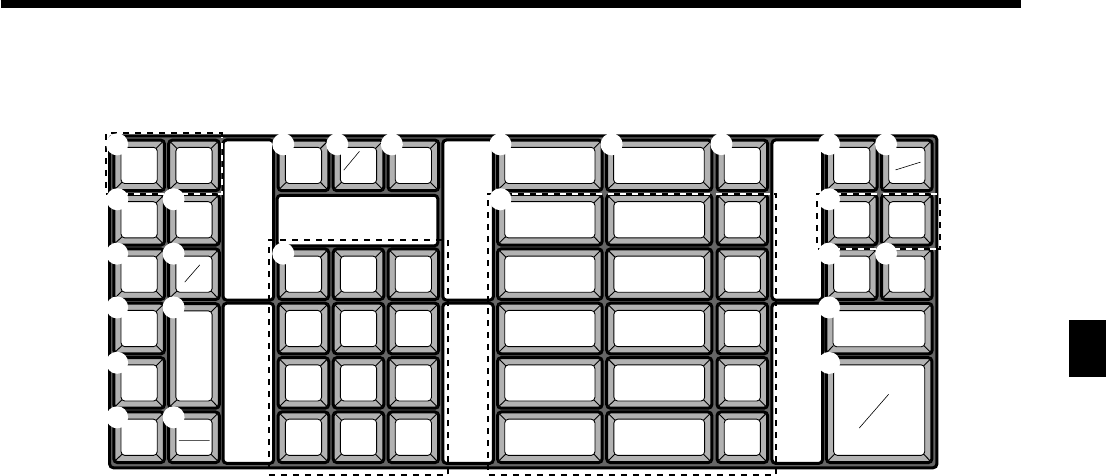
23
Introducing CE-6100
CE-6100 User’s Manual
EOpen key O
This key releases maximum amount limit or low digit
limit for an amount which exceeds the limit.
FPrice key :
Use this key to register an amount to an open PLU when
a PLU is used as an open PLU.
GDepartment keys !, ", # ~ &
Use these keys to register items to departments.
HCoupon key H
Use this key to register coupon. The registered coupon
amount is deducted from the department, PLU, gross and
net totalizers.
IVAT key V
Use this key to print a VAT breakdown.
JReceived on account key r
Press this key following a numeric entry to register
money received for non-sale transactions.
KCredit key c, d
Use this key to register a credit sale.
JOURNAL
FEED C
RECEIPT
FEED
RECEIPT
MEDIA
CHANGE
VALID
PLU
%–
–
RF ERR.
CORR
CANCEL
#NS
X
DATE
TIME
OPEN
PRICE CPN VAT RC PD
CR1 CR2
CH
CHK/
TEND
CA AMT
TEND
SUBTOTAL
789
456
123
000•
51015
4914
3 8 13
2 7 12
16 11
EURO
1
2
3
5
6
7
F H I
G
J
K
L
M
N
O
P
B D E
C
8
9
0
A
LCharge key h
Use this key to register a charge sale.
MEuro/Paid out key q
Euro key: Use this key to convert the main currency to
the sub currency (the euro/the local money), when
registering a subtotal amount. This key is also used for
specifying sub currency while entering an amount of
payment or declaration in drawers.
Paid out key: Use this key following a numeric entry to
register money paid out from the drawer.
NCheck key k
Use this key to register a check tender.
OSubtotal key s
Use this key to display and print the current subtotal
(includes add-on tax) amount.
PCash/Amount tendered key a
Use this key to register a cash tender.
for other area
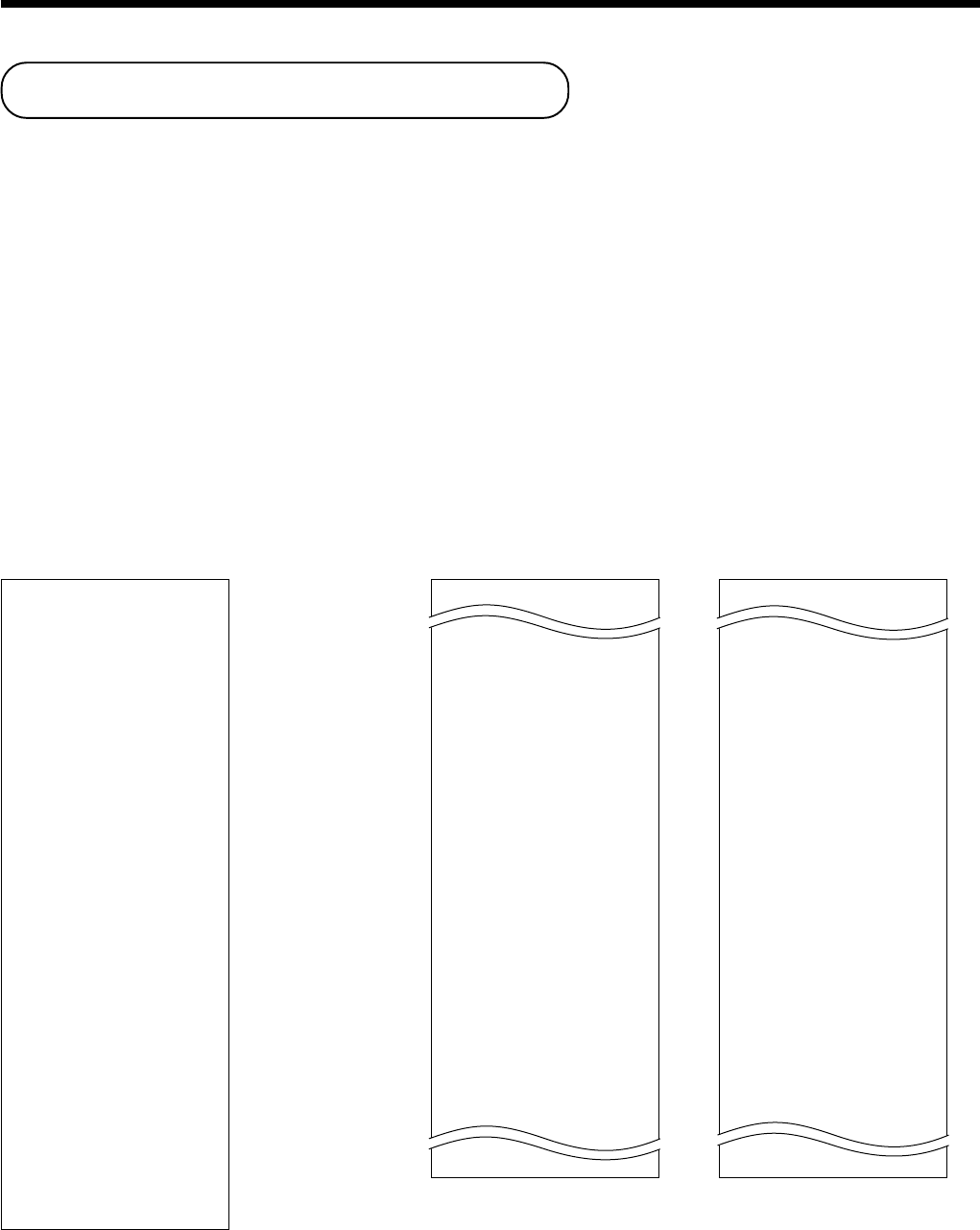
24
REG 03-04-2000 11:58
C
01 MC#01 000123
1 DEPT01 T1 •1.00
1 DEPT02 T1 •2.00
5 DEPT03 •5.00
7 No
TA1 •3.00
TX1 •0.15
TL
•8.15
CASH •10.00
CG •1.85
REG 03-04-2000 11:59
C
02 MC#01 000124
1 DEPT01 T1 •1.00
1 DEPT03 T1 •3.00
1 DEPT02 T1 •2.00
1 DEPT04 T1 •4.00
5 DEPT05 •5.00
9 No
TA1 •10.00
TX1 •0.50
TL
•15.50
CASH •20.00
CG •4.50
REG 03-04-2000 11:57
C
01 MC#01 000123
7 No
TA1 •3.00
TX1 •0.15
TL
•8.15
CASH •10.00
CG •1.85
REG 03-04-2000 11:57
C
02 MC#01 000124
9 No
TA1 •10.00
TX1 •0.50
TL
•15.50
CASH •20.00
CG •4.50
REG 03-04-2000 11:58
C
01 MC#01 000125
7 No
TA1 •3.00
TX1 •0.15
TL
•9.35
CASH •10.00
CG •0.65
REG 03-04-2000 11:59
How to read the printouts
• The journal and receipts are records of all transactions and operations.
• The contents printed on receipts and journal are almost identical.
• You can choose the journal skip function (page 57).
If the journal skip function is selected, the cash register will print the total amount of each transaction, and the
details of premium, discount and reduction operations only, without printing department and PLU item registra-
tions on the journal.
• The following items can be skipped on receipts and journal.
• Consecutive number
• Taxable status
• Taxable amount
• Item counter
************************
* THANK YOU *
** CALL AGAIN **
************************
* COMMERCIAL MESSAGE *
* COMMERCIAL MESSAGE *
* COMMERCIAL MESSAGE *
* COMMERCIAL MESSAGE *
REG 03-04-2000 11:58
C
01 MC#01 000123
1 DEPT01 T1 •1.00
1 DEPT02 T1 •2.00
5 DEPT03 •5.00
7 No
TA1 •3.00
TX1 •0.15
TL
•8.15
CASH •10.00
CG •1.85
*** BOTTOM MESSAGE ***
*** BOTTOM MESSAGE ***
*** BOTTOM MESSAGE ***
*** BOTTOM MESSAGE ***
Receipt Sample Journal Sample Journal Sample
(Item lines Included) (Item lines Skipped)
— Logo message
— Commercial message
— Mode/Date/Time
—Clerk/Machine No.
Consecutive No.
— Q’ty/Item
— Item counter
— Bottom message
In the operation examples contained in this manual, the print samples are what would be produced if the roll
paper is being used for receipts. They are not actual size. Actual receipts are 45 mm wide. Also, all sample
receipts and journals are printout images.
Basic Operations and Setups

25
Basic Operations and Setups
CE-6100 User’s Manual
• Check to make sure that the cash register is
plugged in securely. Page 9
• Check to make sure there is enough paper
left on the roll. Pages 10, 11
• Read the financial totals to confirm that they are
all zero. Page 83
• Check the date and time. Page 26
• Register transactions. Page 27
• Periodically read totals. Page 82
• Reset the daily totals. Page 45
• Remove the journal. Page 98
• Empty the cash drawer and leave it open. Page 18
• Take the cash and journal to the office.
How to use your cash register
The following describes the general procedure you should use in order to get the most out of your cash register.
BEFORE business hours…
DURING business hours…
AFTER business hours…
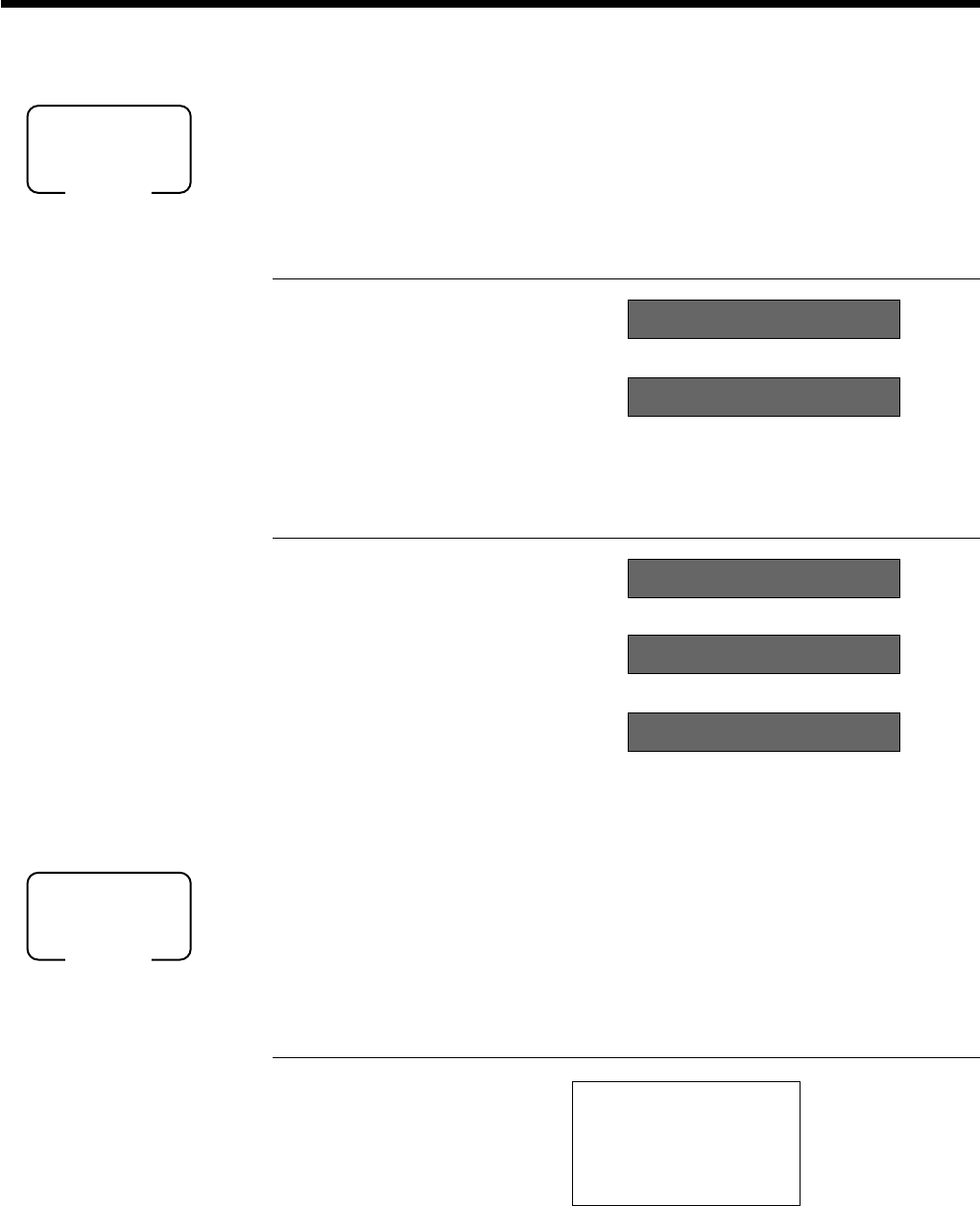
26
Basic Operations and Setups
Displaying the time and date
You can show the time or date on the display of the cash register whenever there is
no registration being made.
To display and clear the time
OPERATION DISPLAY
X
C
To display and clear the date
OPERATION DISPLAY
X
X
C
Preparing coins for change
You can use the following procedure to open the drawer without registering an item.
This operation must be performed out of a sale.
(You can use the r key instead of the N key. See page 44.)
Opening the drawer without a sale
OPERATION RECEIPT
N
08-3~
~00
Time appears on the display Hour Minutes
Clears the time display
REG 03-04-2000 10:00
C
01 MC#01 000001
#/NS •••••••••
Mode switch
REG
(Time is displayed first)
Date appears on the display Day Month Year
Clears the date display
08-3!
03-04-2000
~00
Mode switch
REG
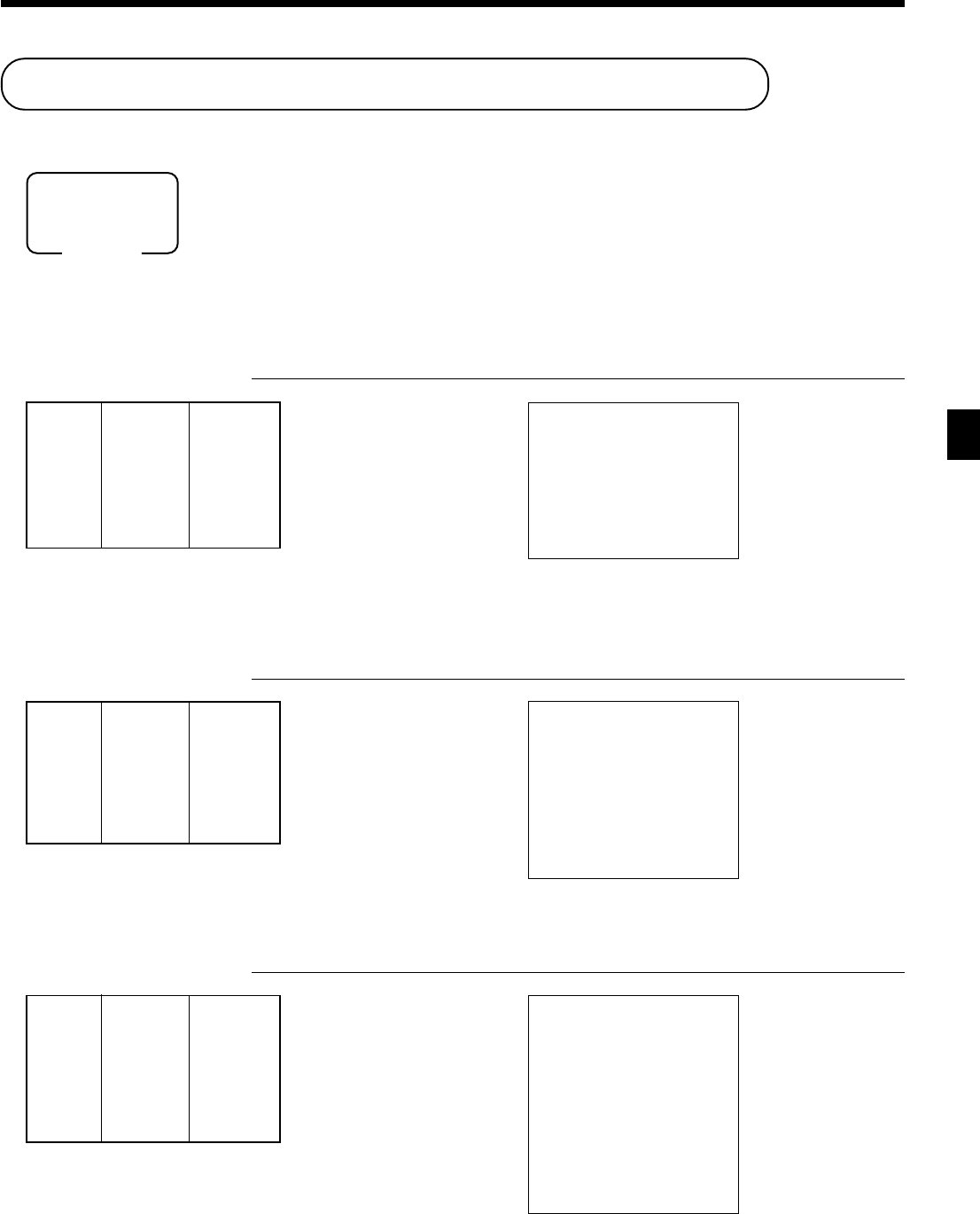
27
Basic Operations and Setups
CE-6100 User’s Manual
— Repeat
— Repeat
Unit price
Department
Preparing and using department keys
Registering department keys
The following examples show how you can use the department keys in various types
of registrations.
Single item sale
Example 1
OPERATION RECEIPT
1-
!
F
Example 2 (Subtotal registration and change computation)
OPERATION RECEIPT
1234
!
ss
ss
s
20-FF
FF
F
Repeat
OPERATION RECEIPT
150!
!!
!!
!
!!
!!
!
s
10-F
REG 03-04-2000 10:10
C
01 MC#01 000003
1 DEPT01 •12.34
TL
•12.34
CASH •20.00
CG •7.66
— Total amount
— Amount tendered
— Change
REG 03-04-2000 10:05
C
01 MC#01 000002
1 DEPT01 •1.00
TL
•1.00
CASH •1.00
— Date/time
— Mode/consecutive No.
— Department No./unit price
— Total amount
Mode switch
REG
Unit price $12.34
——————————
Item Quantity 1
——————————
Dept. 1
—————————————
Payment Cash $20.00
Unit price
Department
Amount tendered
REG 03-04-2000 10:15
C
01 MC#01 000004
1 DEPT01 •1.50
1 DEPT01 •1.50
1 DEPT01 •1.50
TL
•4.50
CASH •10.00
CG •5.50
Unit price $1.00
——————————
Item Quantity 1
——————————
Dept. 1
—————————————
Payment Cash $1.00
Unit price $1.50
——————————
Item Quantity 3
——————————
Dept. 1
—————————————
Payment Cash $10.00
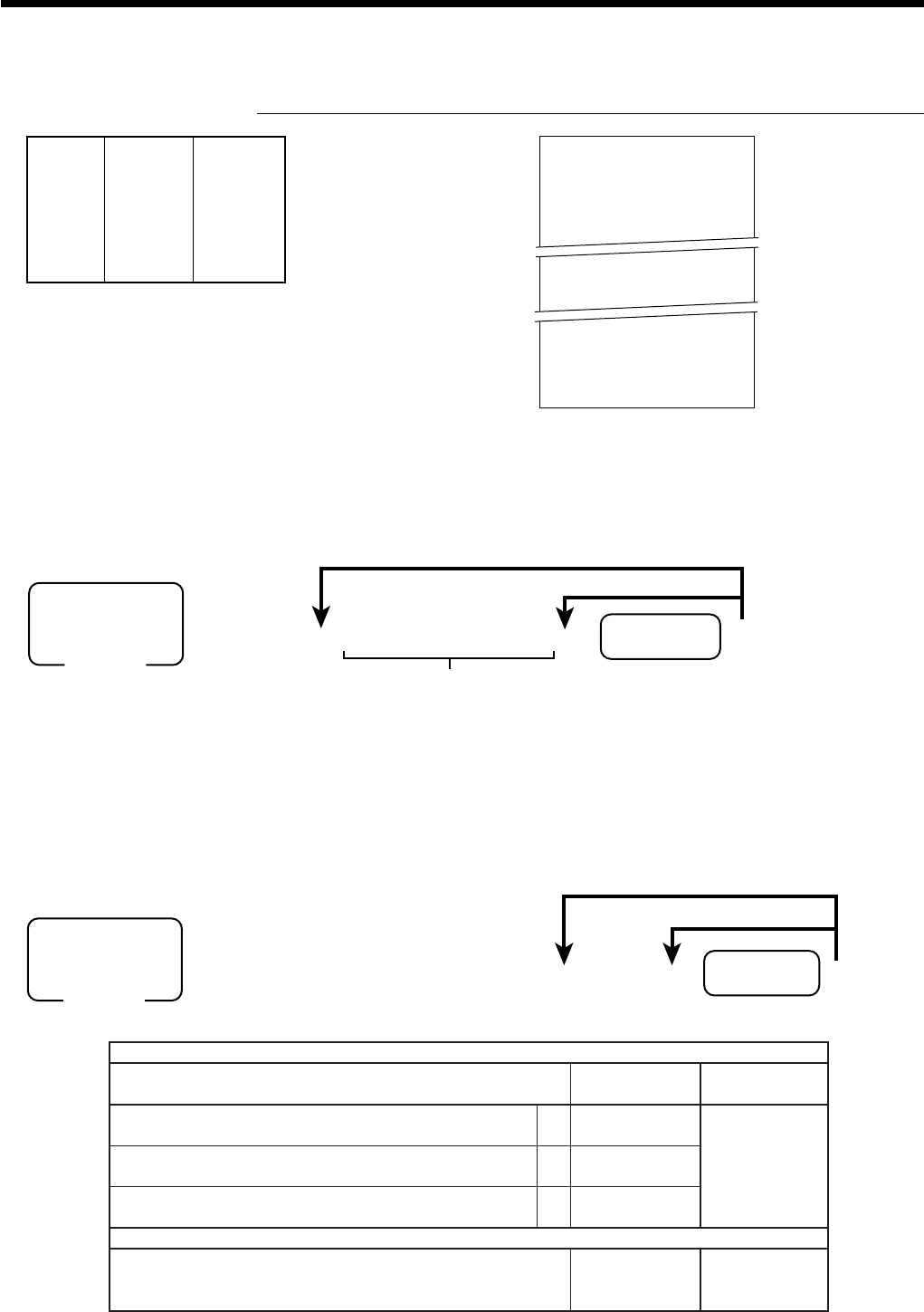
28
Basic Operations and Setups
6 3s 60366s 6 : : 6
Department
6 s
To another department key
Same program
D2 D1
Mode switch
PGM
eropagniSrof
”0“syawlA ;
D
2
sutats1elbaxaTa
1=seY 0=oN
:)c+b+a( D
1
sutats2elbaxaTb
2=seY 0=oN
sutats3elbaxaTc
4=seY 0=oN
aerarehtorof
0=xatnoN 1=1elbaxaT 2=2elbaxaT 3=3elbaxaT
4=4elbaxaT 5=5elbaxaT 6=6elbaxaT 7=7elbaxaT
8=8elbaxaT 9=9elbaxaT 01=01elbaxaT tnacifingiS srebmun ::
D
2
D
1
Quantity
(4-digit integer/2-digit decimal)
Multiplication
OPERATION RECEIPT
12XX
XX
X
1-!
s
20-F
* See address 0522 of the general function program.
Programming department keys
To program a unit price for each department
6 1s 6 : : : : : : 6
Department
6 s
Unit price
Different price
Same price
Mode switch
PGM
Unit price $1.00
——————————
Item Quantity 12
——————————
Dept. 1
—————————————
Payment Cash $20.00
REG 03-04-2000 10:20
C
01 MC#01 000005
12 DEPT01 •12.00
12 @1/ 1.00
DEPT01 •12.00
TL
•12.00
CASH •20.00
CG •8.00
— Quantity/result
or *
— Quantity/unit q’ty/@
— Result
To program the tax calculation status for each department
Tax calculation status
This specification defines which tax table should be used for automatic tax calculation.
See page 13 for information on setting up the tax tables.
Programming procedure

29
Basic Operations and Setups
CE-6100 User’s Manual
noitpircseDeciohCedocmargorP
.yllaunamecirptinugniretneroftimiltnuomahgiH tnacifingiS srebmun
::
~
::
D
6
D
5
~D
2
D
1
6 3s 61566s 6
:
~
:
6
Department
6 s
To another department key
Same program
D
6
~ D
1
Mode switch
PGM
To program high amount limit for each department
Programming procedure
Registering department keys by programming data
Preset price
OPERATION RECEIPT
""
""
"
F
Preset tax status
OPERATION RECEIPT
5X
##
##
#
$$
$$
$
s
20-F
REG 03-04-2000 10:30
C
01 MC#01 000007
5 DEPT03 T1 •10.00
1 DEPT04 T2 •2.00
TA1 •10.00
TX1 •0.40
TA2 •2.00
TX2 •0.20
TL
•12.60
CASH •20.00
CG •7.40
Unit price ($2.00)preset
—————————
Quantity 5
Item 1 —————————
Dept. 3
—————————
Taxable (1)preset
—————————————
Unit price ($2.00)preset
—————————
Quantity 1
Item 2 —————————
Dept. 4
—————————
Taxable (2)preset
—————————————
Payment Cash $20.00
REG 03-04-2000 10:25
C
01 MC#01 000006
1 DEPT02 •1.00
TL
•1.00
CASH •1.00
Unit price($1.00)preset
—————————
Item Quantity 1
—————————
Dept. 2
—————————————
Payment Cash $1.00
— Department No./unit price
Tax status
— Taxable Amount 1
— Tax 1
— Taxable Amount 2
— Tax 2
Mode switch
REG
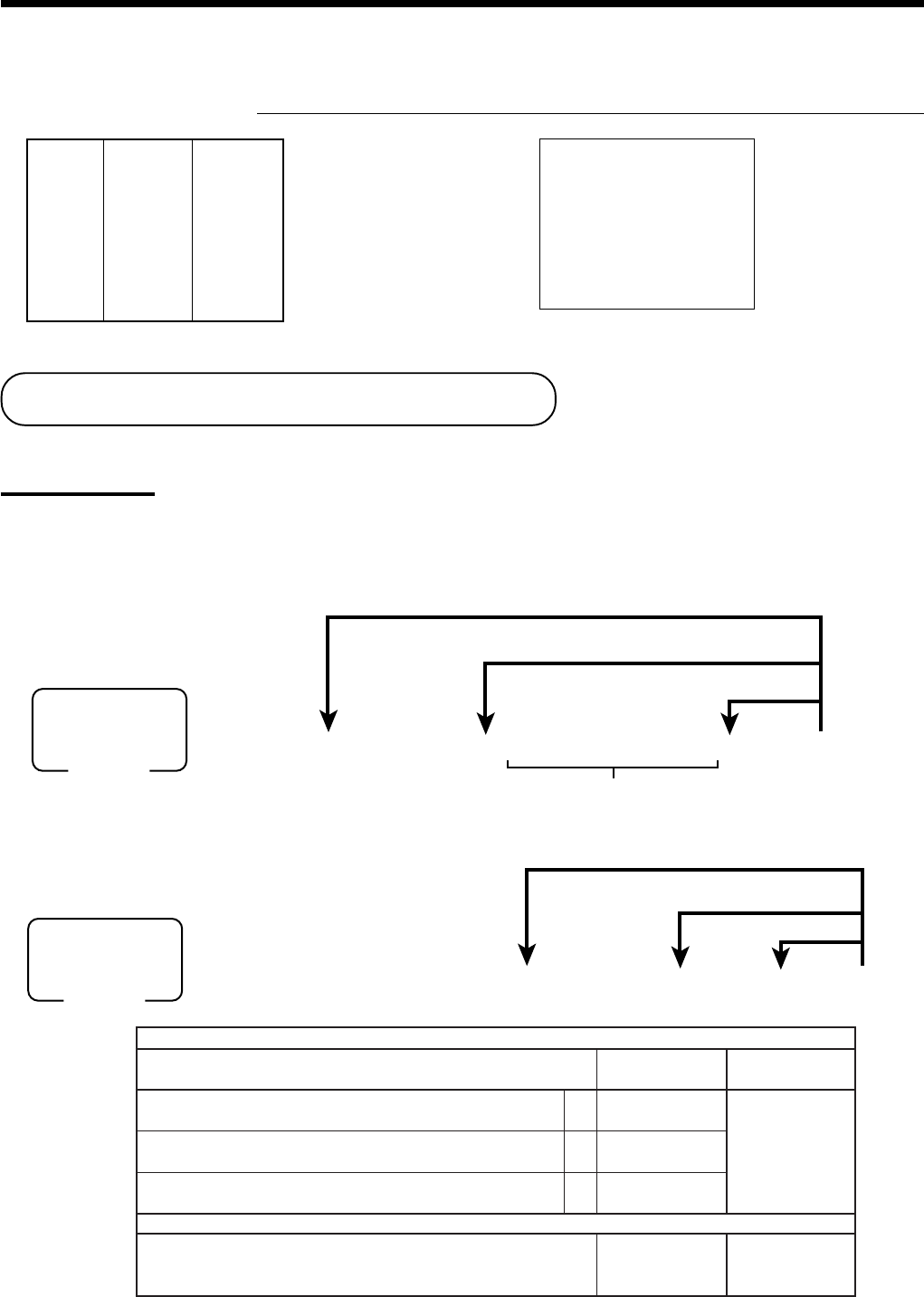
30
Basic Operations and Setups
Preparing and using PLUs
This section describes how to prepare and use PLUs.
CAUTION:
• Before you use PLUs, you must first program the unit price.
Programming PLUs
To program a unit price for each PLU
6
3s
6
0366s
6
PLU No.+
6
:
:
6
a
6
s
To new (not sequencial) PLU
D
2
D
1
Different program
to the next PLU
Same program
Mode switch
PGM
To program tax calculation status for each PLU
eropagniSrof
”0“syawlA ;
D
2
sutats1elbaxaTa
1=seY 0=oN
:)c+b+a( D
1
sutats2elbaxaTb
2=seY 0=oN
sutats3elbaxaTc
4=seY 0=oN
aerarehtorof
0=xatnoN 1=1elbaxaT 2=2elbaxaT 3=3elbaxaT
4=4elbaxaT 5=5elbaxaT 6=6elbaxaT 7=7elbaxaT
8=8elbaxaT 9=9elbaxaT 01=01elbaxaT tnacifingiS srebmun ::
D
2
D
1
6 1s 6
PLU No.
+ 6
:
:
:
:
:
:
6 a 6 s
Unit price
Mode switch
PGM
To new (not sequencial) PLU
Different program to the next PLU
Same program
Locking out high amount limitation
OPERATION RECEIPT
1050##
##
#
C
105#
s
2-a
Unit price $1.05
—————————
Quantity 1
Item —————————
Dept. 3
—————————
Max.amount
($10.00)
preset
—————————————
Payment Cash $2.00
REG 03-04-2000 10:35
C
01 MC#01 000008
1 DEPT03 •1.05
TL
•1.05
CASH •2.00
CG •0.95
ERROR ALARM (E037)
(Exceeding high amount)
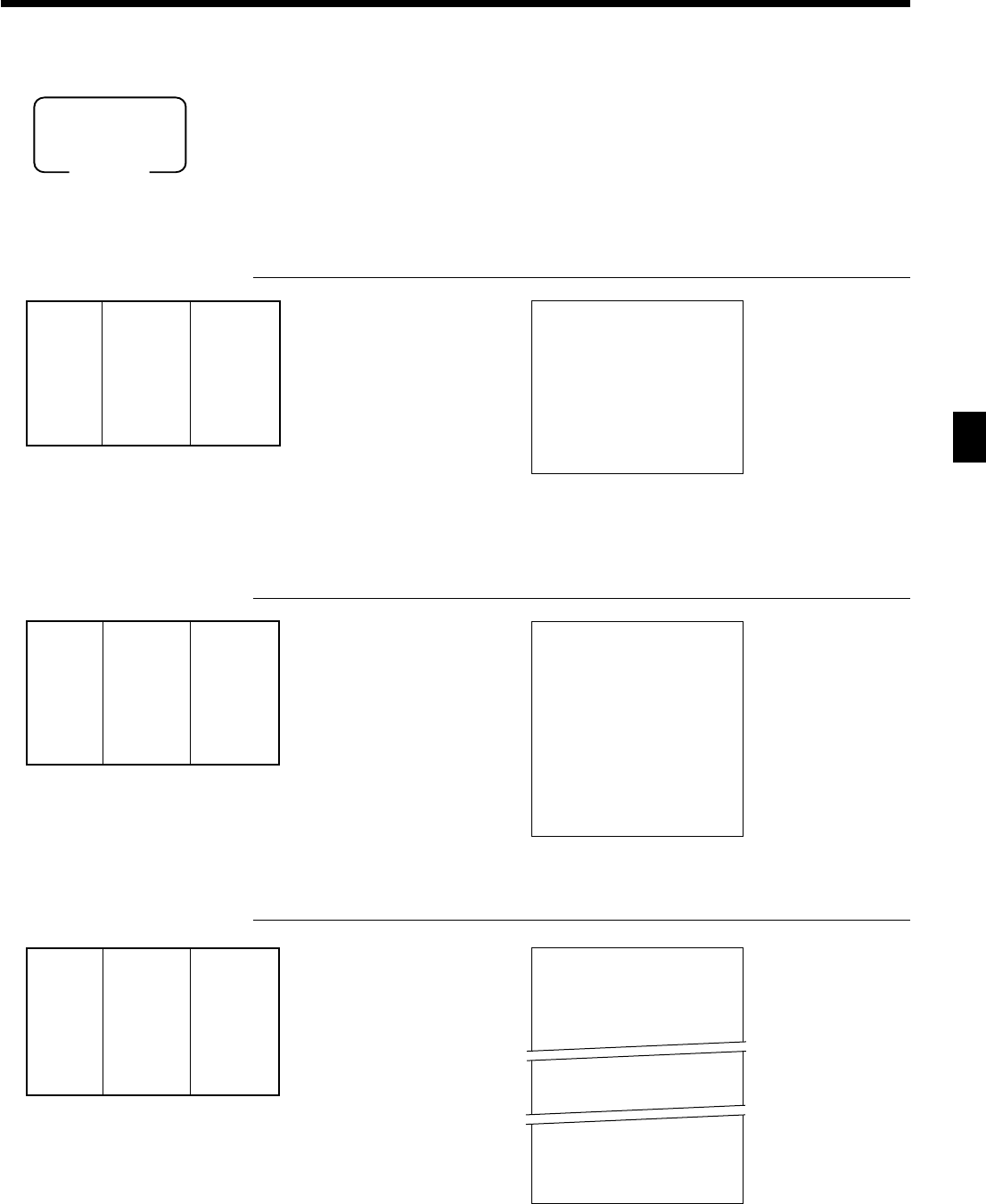
31
Basic Operations and Setups
CE-6100 User’s Manual
PLU code
Quantity
(4-digit integer/2-digit decimal)
Mode switch
REG
Registering PLUs
The following examples show how you can use PLUs in various types of
registrations.
PLU single item sale
OPERATION RECEIPT
14
++
++
+
s
3-F
PLU repeat
OPERATION RECEIPT
14+
++
++
+
++
++
+
s
10-F
PLU multiplication
OPERATION RECEIPT
10XX
XX
X
7+
s
20-F
* See address 0522 of the general function program.
— PLU No./unit price
REG 03-04-2000 10:40
C
01 MC#01 000009
1 PLU0014 •2.50
TL
•2.50
CASH •3.00
CG •0.50
REG 03-04-2000 10:45
C
01 MC#01 000010
1 PLU0014 •2.50
1 PLU0014 •2.50
1 PLU0014 •2.50
TL
•7.50
CASH •10.00
CG •2.50
REG 03-04-2000 10:50
C
01 MC#01 000011
10 PLU0007 •20.00
10 @1/ 2.00
PLU0007 •20.00
TL
•20.00
CASH •20.00
CG •0.00
Unit price ($2.50)preset
—————————
Item Quantity 1
—————————
PLU 14
—————————————
Payment Cash $3.00
Unit price ($2.50)preset
—————————
Item Quantity 3
—————————
PLU 14
—————————————
Payment Cash $10.00
Unit price ($2.00)preset
—————————
Item Quantity 10
—————————
PLU 7
—————————————
Payment Cash $20.00
— Quantity/result
or *
— Quantity/unit q’ty/@
— Result

32
Basic Operations and Setups
6 1s 6
:
:
:
:
6 p 6 s
W
Mode switch
PGM
Preset rate
Example:
10% 210
5.5% 25^5
12.34% 212^34
Preparing and using discounts
This section describes how to prepare and register discounts.
Programming discounts
To program a rate to the p key
Printing VAT breakdowns
The following example shows how to get VAT breakdown.
Any time you press the V key in a transaction, VAT breakdown is automatically printed
out at the end of the transaction.
Example OPERATION RECEIPT
10-!
s
VV
VV
V
10-F
* In case of every receipt needs VAT breakdown lines,
select the finalize (a, h, c, d, k ) key status to “Invoice.” Refer to page 65.
Dept. 3 $10.00
—————————
Item Quantity 1
—————————
Taxable (1)preset
—————————————
Payment Cash $10.00
REG 03-04-2000 10:55
C
01 MC#01 000012
1 DEPT01 T1 •10.00
TA1 •9.62
TX1 •0.38
TL
•10.00
CASH •10.00
CG •0.00
Mode switch
REG

33
Basic Operations and Setups
CE-6100 User’s Manual
Mode switch
REG
Registering discounts
The following example shows how you can use the p key in various types of
registration.
Discount for items and subtotals
OPERATION RECEIPT
5-!
16+
pp
pp
p
ss
ss
s
3^5pp
pp
p
s
15-F
• You can manually input rates up to 4 digits long (0.01% to 99.99%).
Taxable status of the p key
• Whenever you perform a discount operation on the last item registered, the tax calculation for discount amount
is performed in accordance with the tax status programmed for that item.
• Whenever you perform a discount operation on a subtotal amount, the tax calculation for the subtotal amount is
performed in accordance with the tax status programmed for the p key (see page 67).
Applies the preset discount
rate to the last item registered.
The input value takes priority
of the preset value.
Dept. 1 $5.00
—————————
Item 1 Quantity 1
—————————
Taxable (1)preset
—————————————
PLU 16
($10.00)
preset
—————————
Item 2 Quantity 1
—————————
Taxable (2)preset
—————————————
Discount Rate (5%)preset
—————————————
Subtotal Rate 3.5%
———————––––
discount Taxable
Nontaxable
—————————————
Payment Cash $15.00
REG 03-04-2000 11:00
C
01 MC#01 000013
1 DEPT01 T1 •5.00
1 PLU0016 T2 •10.00
5%
%- -0.50
ST •14.50
3.5%
%- T2 -0.51
TA1 •5.00
TX1 •0.20
TA2 •9.50
TX2 •0.48
TL
•14.67
CASH •15.00
CG •0.33
6 1s 6
:
:
:
:
:
:
6 m 6 s
Unit price
Mode switch
PGM
Preparing and using reductions
This section describes how to prepare and register reductions.
Programming for reductions
You can use the m key to reduce single item or subtotal amounts.
To program preset reduction amount
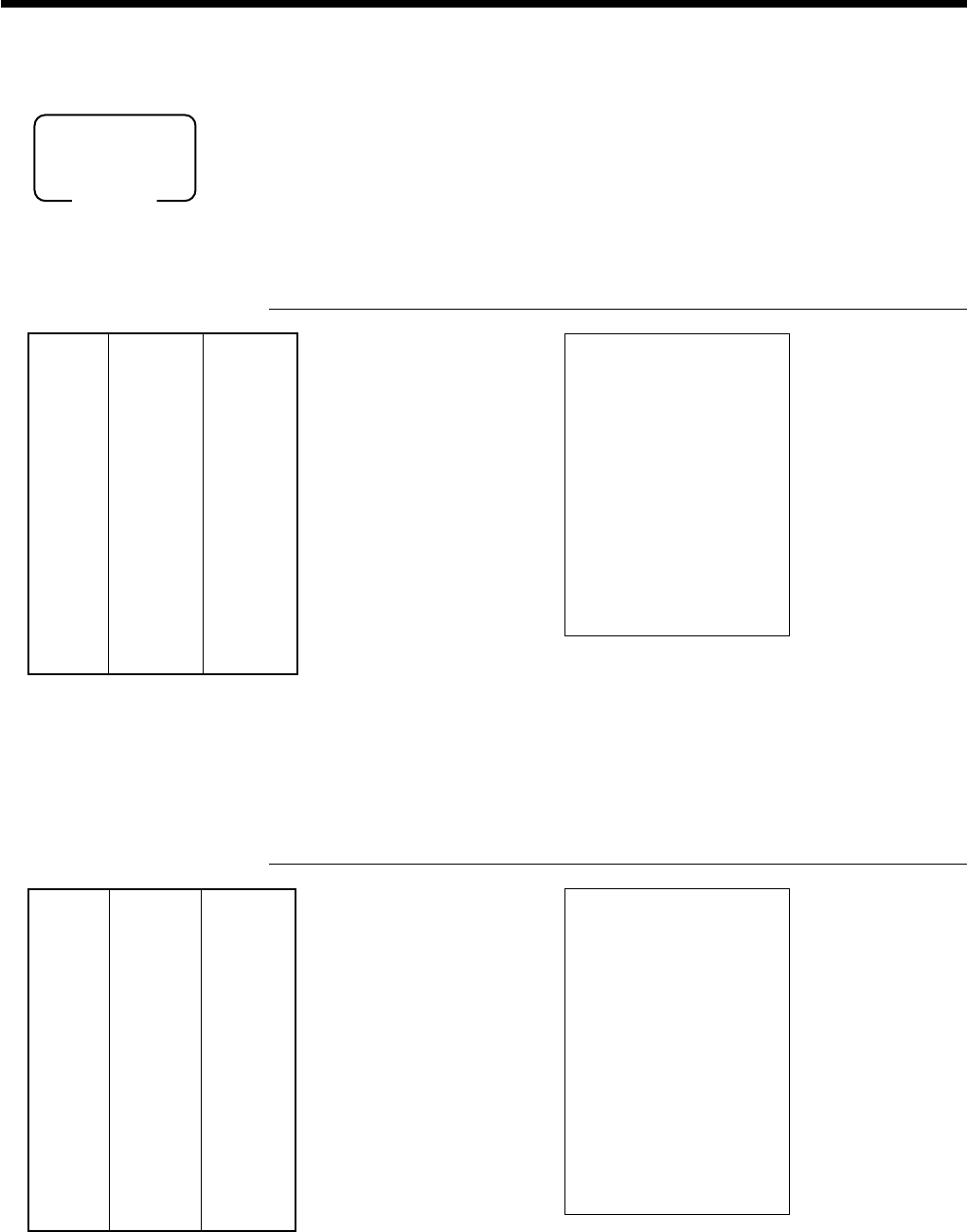
34
Basic Operations and Setups
Reduces the subtotal by the
value input here.
Reduces the last amount
registered by the value input.
Mode switch
REG
Registering reductions
The following examples show how you can use the m key in various types of
registration.
Reduction for items
OPERATION RECEIPT
5-!
25mm
mm
m
45+
mm
mm
m
s
11-F
• You can manually input reduction values up to 7 digits long.
• If you want to subtract the reduction amount from the department or PLU totalizer, program “Net totaling for
departments and PLUs” (refer to page 58).
Reduction for subtotal
OPERATION RECEIPT
3-!
4-"
s
75mm
mm
m
s
7-F
REG 03-04-2000 11:10
C
01 MC#01 000015
1 DEPT01 T1 •3.00
1 DEPT02 T2 •4.00
- -0.75
TA1 •3.00
TX1 •0.12
TA2 •4.00
TX2 •0.20
TL
•6.57
CASH •7.00
CG •0.43
REG 03-04-2000 11:05
C
01 MC#01 000014
1 DEPT01 T1 •5.00
- T1 -0.25
1 PLU0045 T1 •6.00
- T1 -0.50
TA1 •10.25
TX1 •0.41
TL
•10.66
CASH •11.00
CG •0.34
Dept. 1 $5.00
—————————
Item 1 Quantity 1
—————————
Taxable (1)preset
—————————————
Reduction
Amount $0.25
—————————————
PLU 45 ($6.00)preset
—————————
Item 2 Quantity 1
—————————
Taxable (1)preset
—————————————
Reduction
Amount ($0.50)preset
—————————————
Payment Cash $11.00
Dept. 1 $3.00
—————————
Item 1 Quantity 1
———————––––
Taxable (1)preset
—————————————
Dept. 2 $4.00
—————————
Item 2 Quantity 1
———————––––
Taxable (2)preset
—————————————
Subtotal Amount $0.75
———————––––
Reduction
Taxable (No)preset
—————————————
Payment Cash $7.00
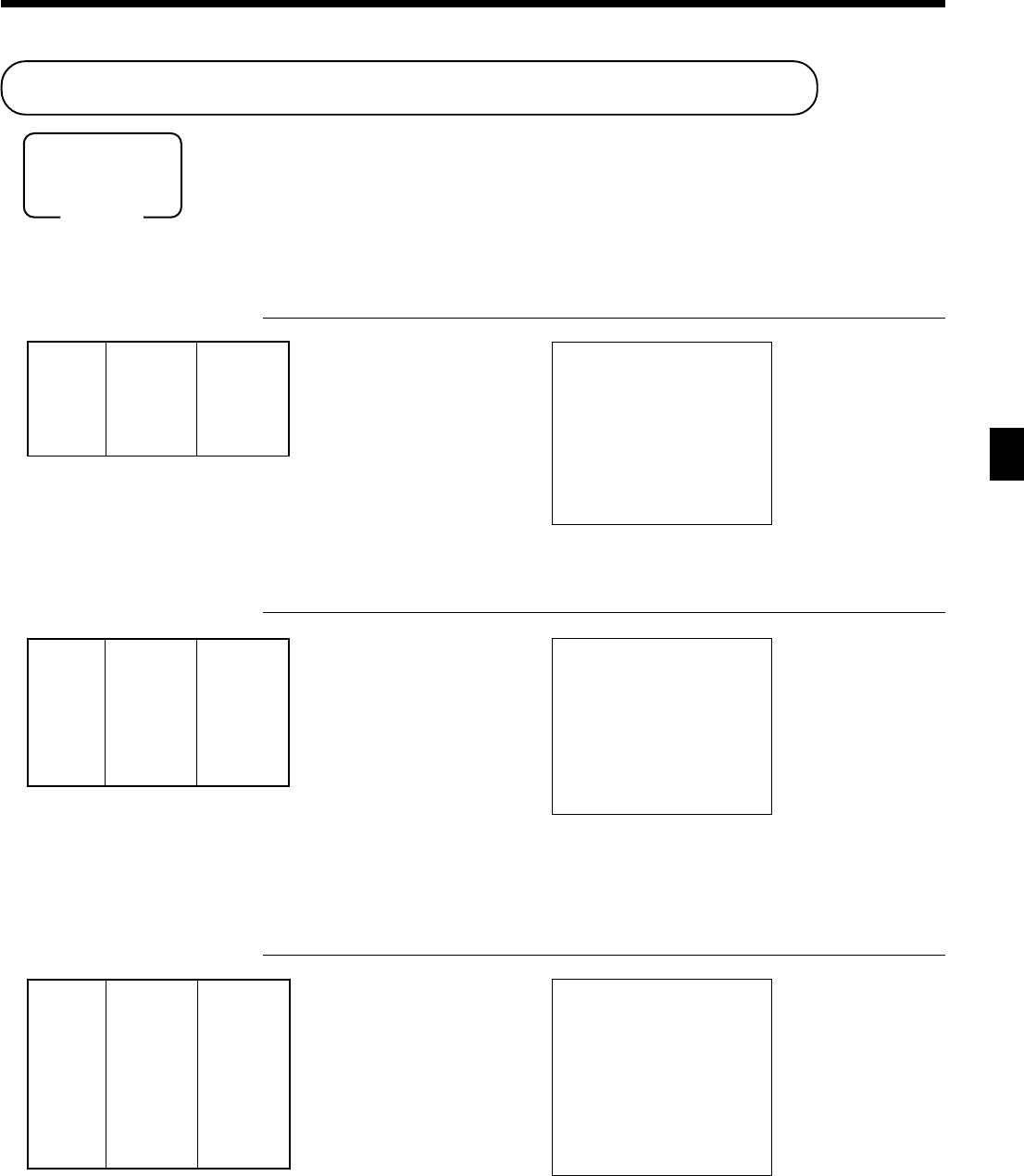
35
Basic Operations and Setups
CE-6100 User’s Manual
Registering credit and check payments
The following examples show how to register credits and payments by check.
Check
OPERATION RECEIPT
11-!
s
20-kk
kk
k
Credit
OPERATION RECEIPT
15-$
s
1234NN
NN
N
cc
cc
c
Mixed tender (cash, credit and check)
OPERATION RECEIPT
55-$
s
30-kk
kk
k
5-FF
FF
F
cc
cc
c
Mode switch
REG
Dept. 4 $15.00
Item —————————
Quantity 1
—————————————
Reference
Number 1234
—————————————
Payment Credit $15.00
Dept. 4 $55.00
Item —————————
Quantity 1
—————————————
Check $30.00
—————————
Payment Cash $5.00
—————————
Credit $20.00
Dept. 1 $11.00
Item —————————
Quantity 1
—————————————
Payment Check $20.00
REG 03-04-2000 11:15
C
01 MC#01 000016
1 DEPT01 •11.00
TL
•11.00
CHECK •20.00
CG •9.00
REG 03-04-2000 11:20
C
01 MC#01 000017
1 DEPT04 •15.00
#/NS 1234
TL
•15.00
CREDIT1 •15.00
— Reference No.
REG 03-04-2000 11:25
C
01 MC#01 000018
1 DEPT04 •55.00
TL
•55.00
CHECK •30.00
CASH •5.00
CREDIT1 •20.00

36
Basic Operations and Setups
Preparing and registering the Euro
Basic programming for the Euro and its exchange rate
Before registering the Euro, you must define the main currency, and its exchange rate.
If you need to select cash drawer or some rounding specification, please refer to the page 62 for further
program (command code “2922” in the general programming).
Mode switch
REG
noitpircseDeciohCedocmargorP
.ycnerrucniamehtsaorueehtenifeD 0=seY 1=oN
:
D
01
:noitpognidnuortceleS 2=pudnuoR,1=ffotuC,0=ffodnuoR tnacifingiS )2~0(rebmun
:
D
9
)stigid-6nihtiw(etaregnahcxE tnacifingiS srebmun
::::::
D
8
D
7
D
6
D
5
D
4
D
3
:etaregnahcxefonoitisoptnioplamiceD 0=ylnoregetnI ,3=ecalplamiceddr3,2=ecalplamiceddn2,1=ecalplamicedts1 6=ecalplamicedht6,5=ecalplamicedht5,4=ecalplamicedht4 D(:elpmaxE
8
D~
2
)”779100“teS;MD779.1=oruE1 ”2777591“teS;tiL91377.7591=oruE1
tnacifingiS )6~0(rebmun
:
D
2
”0“syawlA
;
D
1
6 3s 62822s 6
:
-------
:
6 a 6 s
Mode switch
PGM
D
10
-------
D
1
Registering the Euro
The following example shows the basic operation using the currency exchange
function.
(1) Case A
(2) Case B
ycnerrucniaMoruE
tnemyaPlacoL
egnahCoruE
etaRrFF5.0=oruE1
ycnerrucniaMlacoL
tnemyaPoruE
egnahClacoL
etaRrFF5.0=oruE1
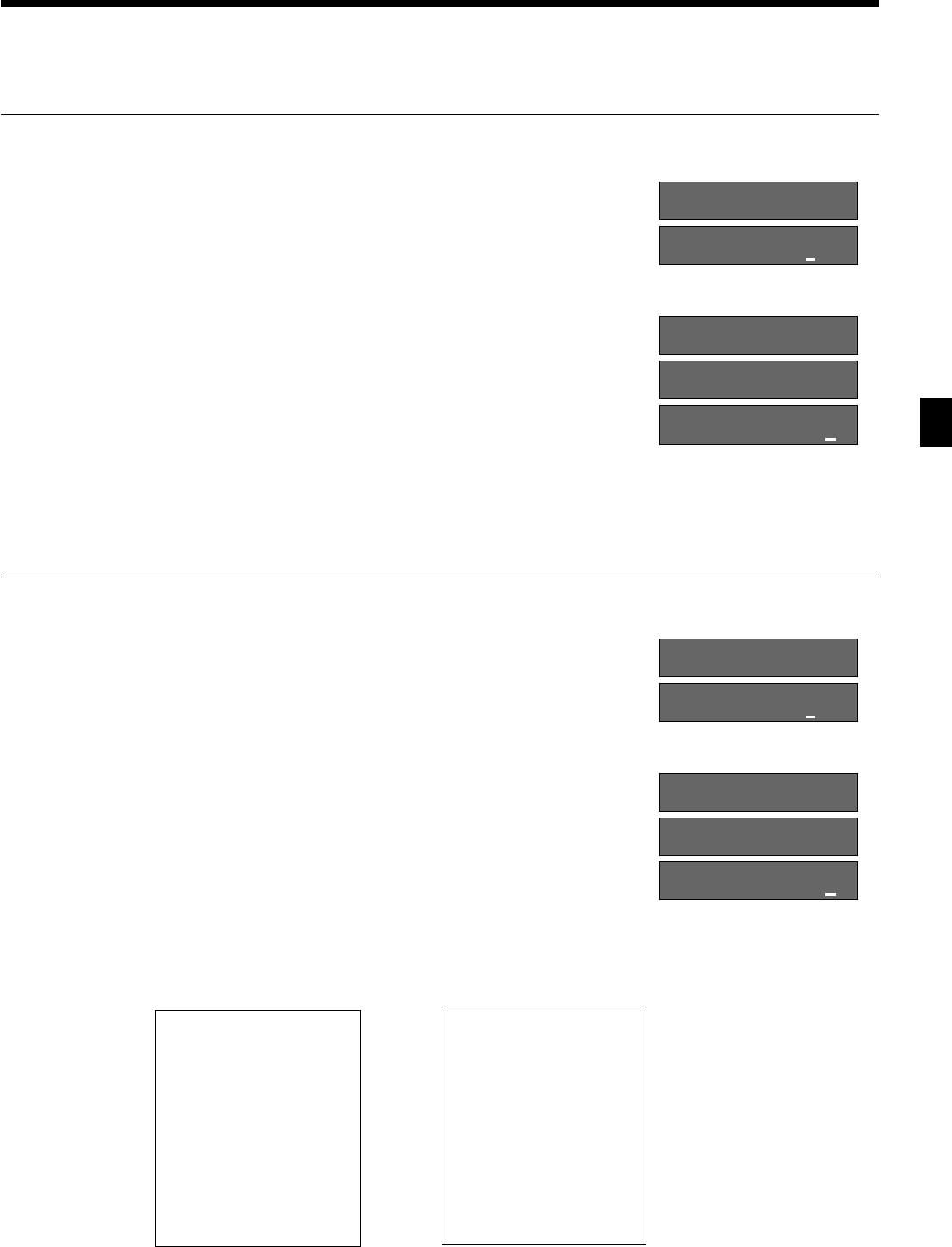
37
Basic Operations and Setups
CE-6100 User’s Manual
REG 03-04-2000 11:30
C
01 MC#01 000019
1 DEPT01 •6.00
TL
•6.00
⁄12.00
EURO money
CASH ⁄15.00
CASH •7.50
CG •1.50
REG 03-04-2000 11:35
C
01 MC#01 000020
1 DEPT01 ⁄12.00
TL
⁄12.00
•6.00
LOCAL money
CASH •6.00
CASH ⁄12.00
CG ⁄0.00
Case A
OPERATION DISPLAY
600 !
qq
qq
q
s
qq
qq
q
15-
a
Case B
OPERATION DISPLAY
12- !
qq
qq
q
s
qq
qq
q
6-
a
Printouts CASE A CASE B
1Press the q key, which converts the subtotal amount
into the sub currency by applying the preset exchange
rate.
After you press the s key, the result is shown on the
display.
1Press the q key if you enter the payment in the sub
currency.
1Press the a key to finalize the transaction.
The change amount is shown in the programmed
currency.
1Press the q key, which converts the subtotal amount
into the sub currency by applying the preset exchange
rate.
After you press the s key, the result is shown on the
display.
1Press the q key if you enter the payment in the sub
currency.
1Press the a key to finalize the transaction.
The change amount is shown in the programmed
currency.
~00e
1"00e
~00e
1%00e
!50
~00l
&00l
~00l
&00l
~00
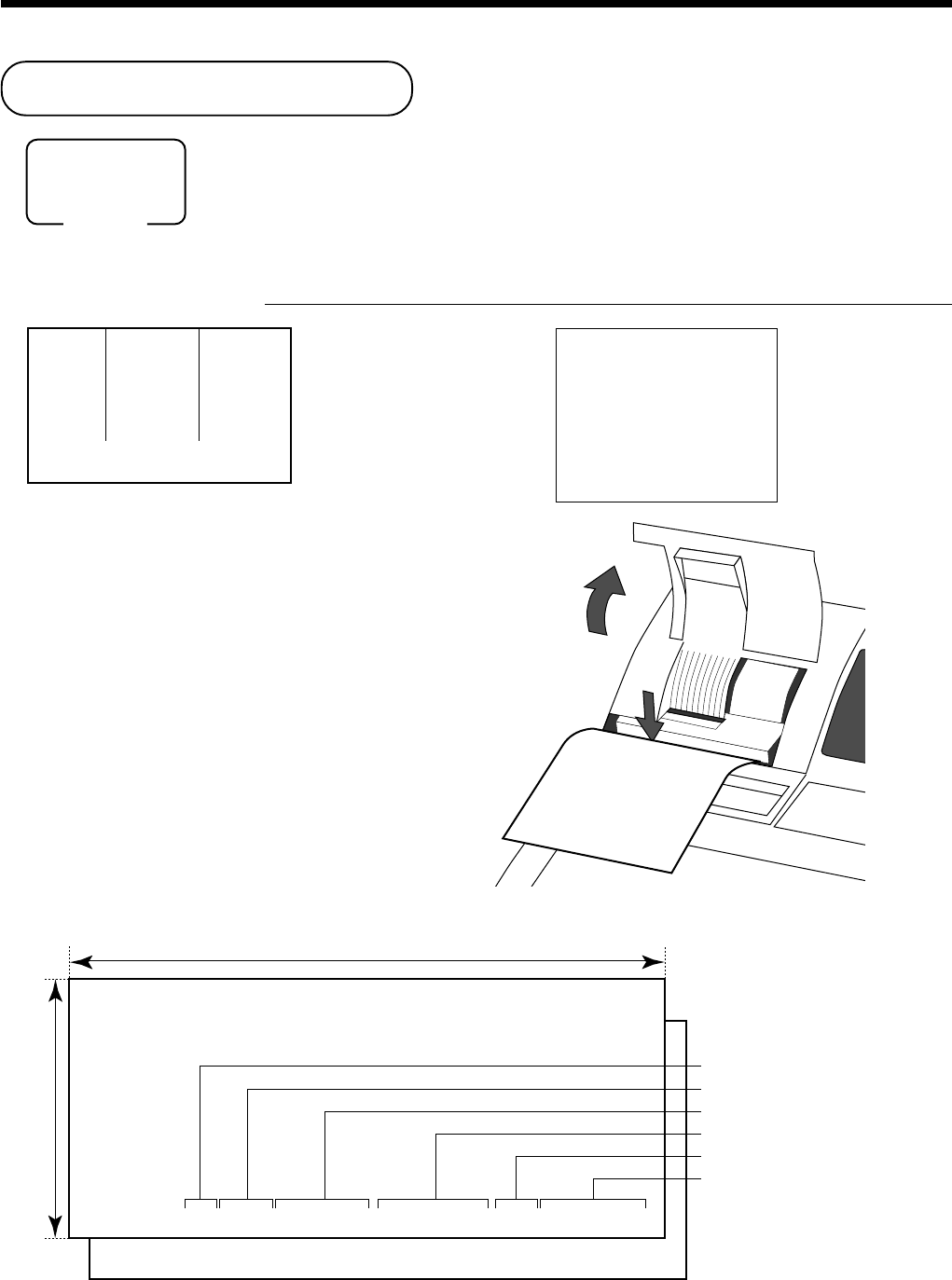
38
Basic Operations and Setups
Validation printing
You can perform total amount validation following finalization using a, h, k,
c, d keys and r, P keys. Also you can perform single item validation.
Total amount validation OPERATION RECEIPT
14-!
s
20-k
1 Open the journal window.
2 Insert paper.
3 Press vv
vv
v.
Dept. 1 $14.00
Item —————————
Quantity 1
—————————————
Payment Check $20.00
—————————————
Validation
REG 03-04-2000 11:40
C
01 MC#01 000021
1 DEPT01 •14.00
TL
•14.00
CHECK •20.00
CG •6.00
1
2
REG
C
01 030400 1140 MC#01
021
CHECK •14.00
REG
C
01 030400 1140 MC#01 000021 CHECK •14.00
70 mm Min.
135 mm ~ 210 mm
Mode (4 digits)
Clerk name (6 digits)
Date (6 digits), Time (4 digits)
Machine/Cons. No. (6 digits ea.)
Key descriptor
Amount
Format A
Format B
Validation sample
Mode switch
REG

39
Basic Operations and Setups
CE-6100 User’s Manual
Registering returned goods in the RF mode
The following examples show how to use the RF mode to register goods returned by
customers.
Normal refund transaction
OPERATION RECEIPT
150!
!
6X
2+
F
Mode switch
RF
Returned Dept. 1 $1.50
—————————
Item 1 Quantity 2
—————————————
Returned PLU 2 ($1.20)preset
—————————
Item 2 Quantity 6
—————————————
Payment Cash $10.20
RF
03-04-2000 11:50
C
01 MC#01 000023
1 DEPT01 •1.50
1 DEPT01 •1.50
6 PLU0002 •7.20
TL
•10.20
CASH •10.20
—————————————— RF mode symbol
Registering returned goods in the REG mode
The following example shows how to use the R key in the REG mode to register
goods returned by customers.
OPERATION RECEIPT
235!
2-"
1+
RR
RR
R
235!
RR
RR
R
1+
s
F
Dept. 1 $2.35
Item 1 —————————
Quantity 1
—————————————
Dept. 2 $2.00
Item 2 —————————
Quantity 1
—————————————
PLU 1 ($1.20)preset
Item 3 —————————
Quantity 1
—————————————
Returned Dept. 1 $2.35
—————————
Item 1 Quantity 1
—————————————
Returned PLU 1 ($1.20)preset
—————————
Item 3 Quantity 1
—————————————
Payment Cash $2.00
Press R before the item you
want to return.
REG 03-04-2000 11:45
C
01 MC#01 000022
1 DEPT01 •2.35
1 DEPT02 •2.00
1 PLU0001 •1.20
RF •••••••••
1 DEPT01 -2.35
RF •••••••••
1 PLU0001 -1.20
TL
•2.00
CASH •2.00
Mode switch
REG
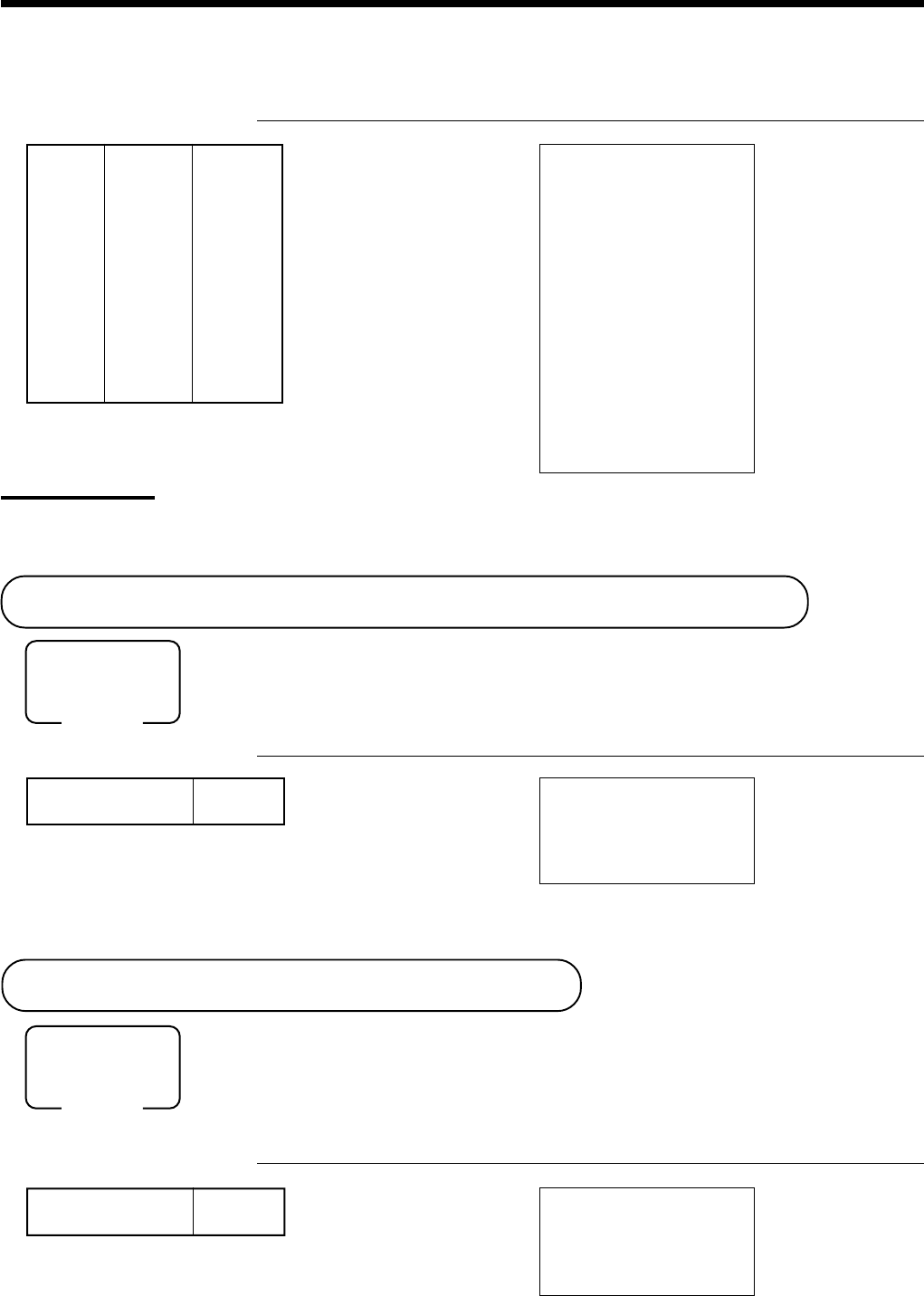
40
Basic Operations and Setups
Reduction of amounts paid on refund
OPERATION RECEIPT
4-#
15m
2+
p
s
F
Important!
• To avoid miss registrations in the RF mode, return the mode switch to the former position immediately.
Registering money received on account
The following example shows how to register money received on account. This
registration must be performed out of a sale.
OPERATION RECEIPT
7--rr
rr
r
Amount can be up to 8 digits.
Registering money paid out
The following example shows how to register money paid out from the register. This
registration must be performed out of a sale.
OPERATION RECEIPT
150PP
PP
P
Amount can be up to 8 digits.
Received amount $700.00 REG 03-04-2000 12:00
C
01 MC#01 000025
RC •700.00
Mode switch
REG
Paid out amount $1.50
Mode switch
REG
REG 03-04-2000 12:05
C
01 MC#01 000026
PD •1.50
RF
03-04-2000 11:55
C
01 MC#01 000024
1 DEPT03 T1 •4.00
- T1 -0.15
1 PLU0002 T2 •1.20
5%
%- T2 -0.06
TA1 •3.85
TX1 •0.15
TA2 •1.14
TX2 •0.06
TL
•5.20
CASH •5.20
Returned Dept. 3 $4.00
—————————
Item 1 Quantity 1
—————————————
Reduction
Amount $0.15
—————————————
Returned PLU 2 ($1.20)preset
—————————
Item 2 Quantity 1
—————————————
Discount Rate (5%)preset
—————————————
Payment Cash $5.20
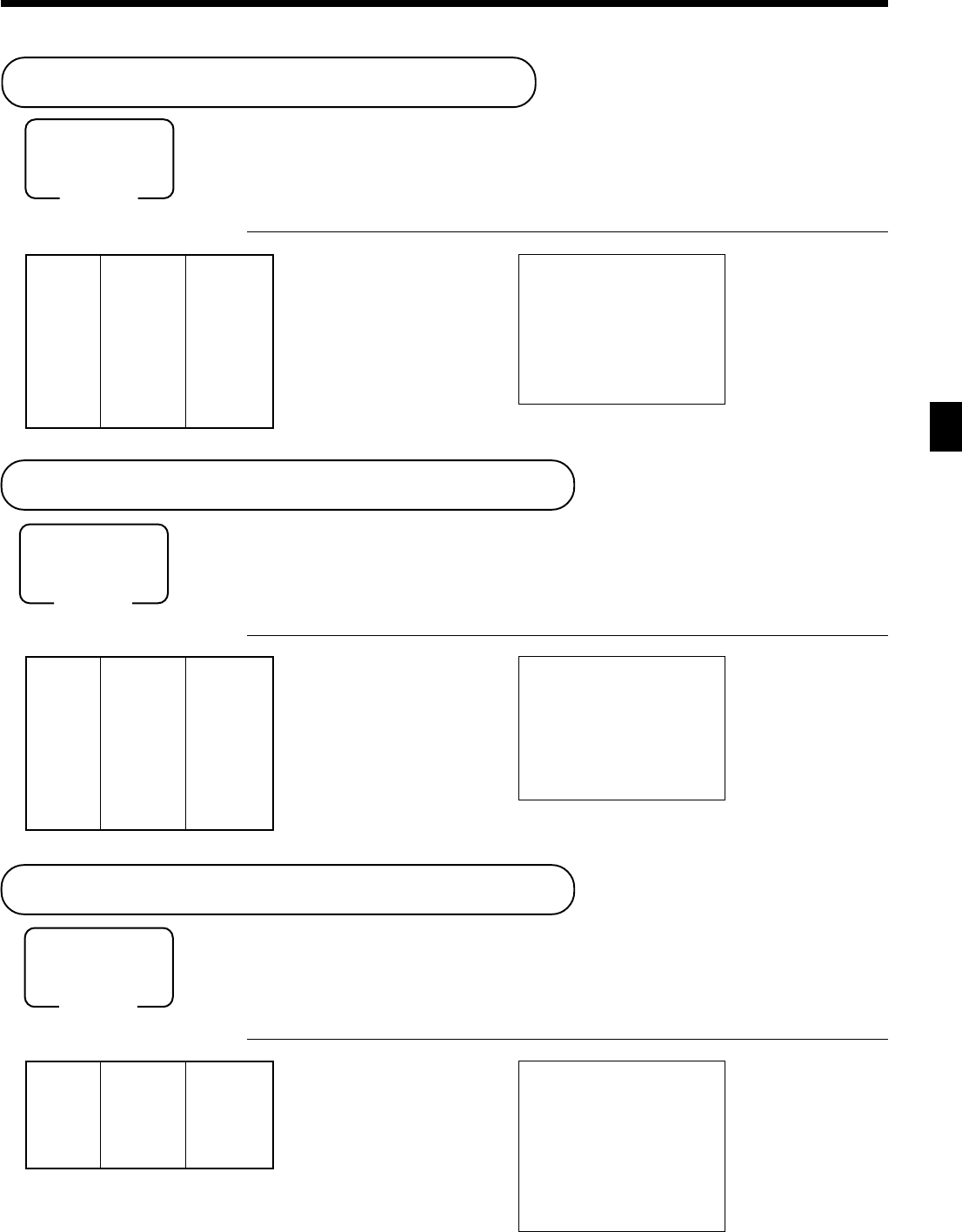
41
Basic Operations and Setups
CE-6100 User’s Manual
Registering loan amounts
Use this procedure to register loan or bank received from the office.
OPERATION RECEIPT
10X
1-ll
ll
l
5X
5-ll
ll
l
a
Registering pick up amounts
Use this procedure to register pick up money from cash drawer.
OPERATION RECEIPT
10X
50LL
LL
L
5X
10LL
LL
L
a
Changing media in drawer
Use this procedure to change media in drawer.
OPERATION RECEIPT
ii
ii
i
10-k
Enter the amount to be changed.
8-a
2-h
REG 03-04-2000 12:10
C
01 MC#01 000027
LOAN •10.00
LOAN •25.00
CASH •35.00
Mode switch
REG
Mode switch
REG
Note $1.00
—————————
Quantity 10
Item —————————
Note $5.00
—————————
Quantity 5
—————————————
Media Cash $35.00
Coin $0.50
—————————
Quantity 10
Item —————————
Coin $0.10
—————————
Quantity 5
—————————————
Media Cash $5.50
REG 03-04-2000 12:15
C
01 MC#01 000028
P.UP •5.00
P.UP •0.50
CASH •5.50
Mode switch
REG
Check -10.00
—————————
Media Cash $8.00
—————————
Charge $2.00
REG 03-04-2000 12:20
C
01 MC#01 000029
MEDIA CHG •••••••••
CHECK •10.00
CASH •8.00
CH •2.00
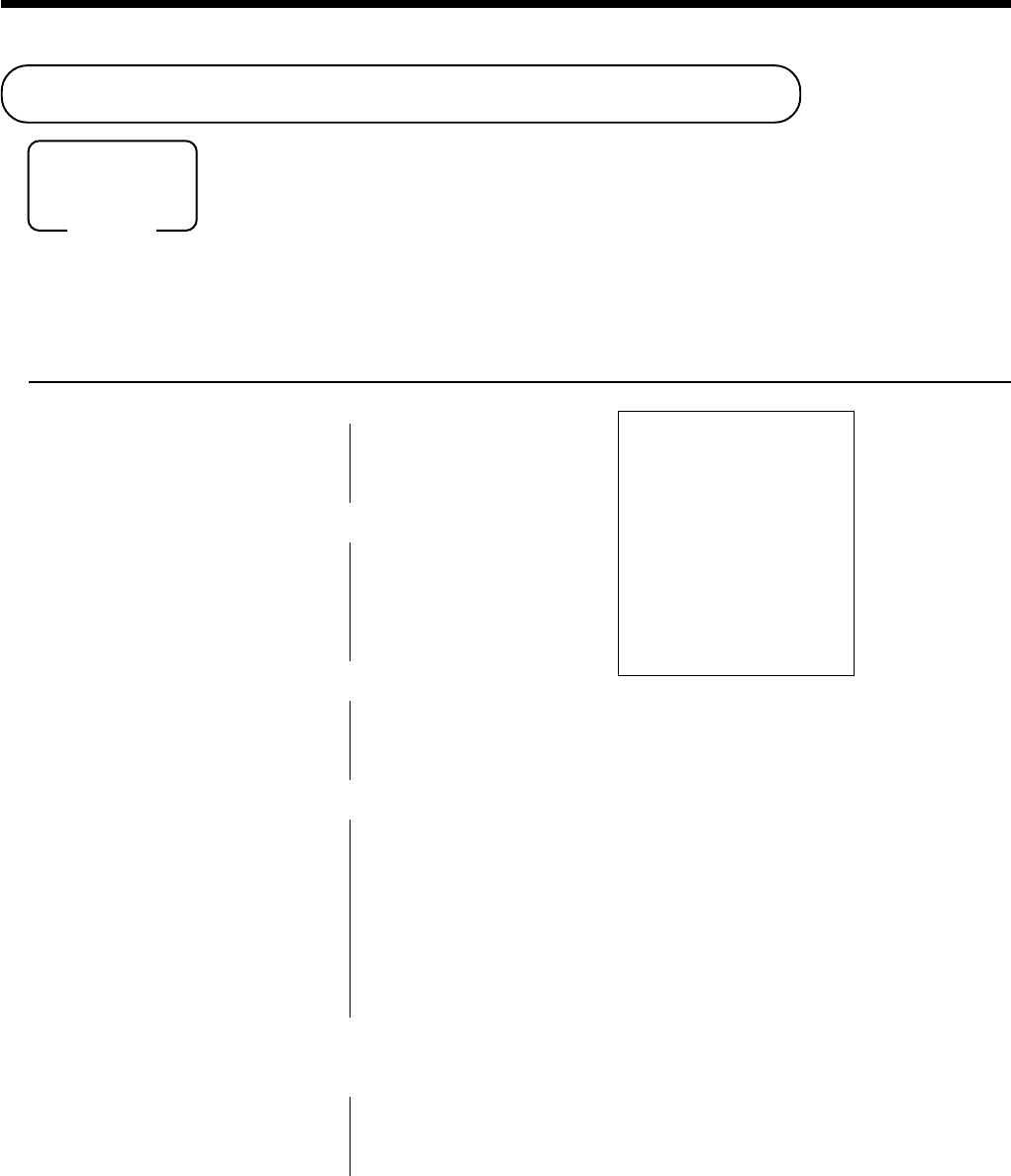
42
Basic Operations and Setups
Making corrections in a registration
There are three techniques you can use to make corrections in a registration.
• To correct an item that you input but not yet registered.
• To correct the last item you input and registered.
• To cancel all items in a transaction.
To correct an item you input but not yet registered
OPERATION RECEIPT
2-
C
1-!
12X
C
11X
2-"
2
C
3+
15+
6-
C
15+
10-:
s
10-
C
15-F
c
—
— Correction of unit price
—
—
— Correction of quantity
—
—
— Correction of PLU No.
—
—
— Correction of open PLU unit price
—
—
— Correction of partial tender amount
—
REG 03-04-2000 12:25
C
01 MC#01 000030
1 DEPT01 •1.00
11 DEPT02 •22.00
1 PLU0003 •1.30
1 PLU0015 •10.00
TL
•34.30
CASH •15.00
CREDIT1 •19.30
Mode switch
REG
Enter PLU No. again.
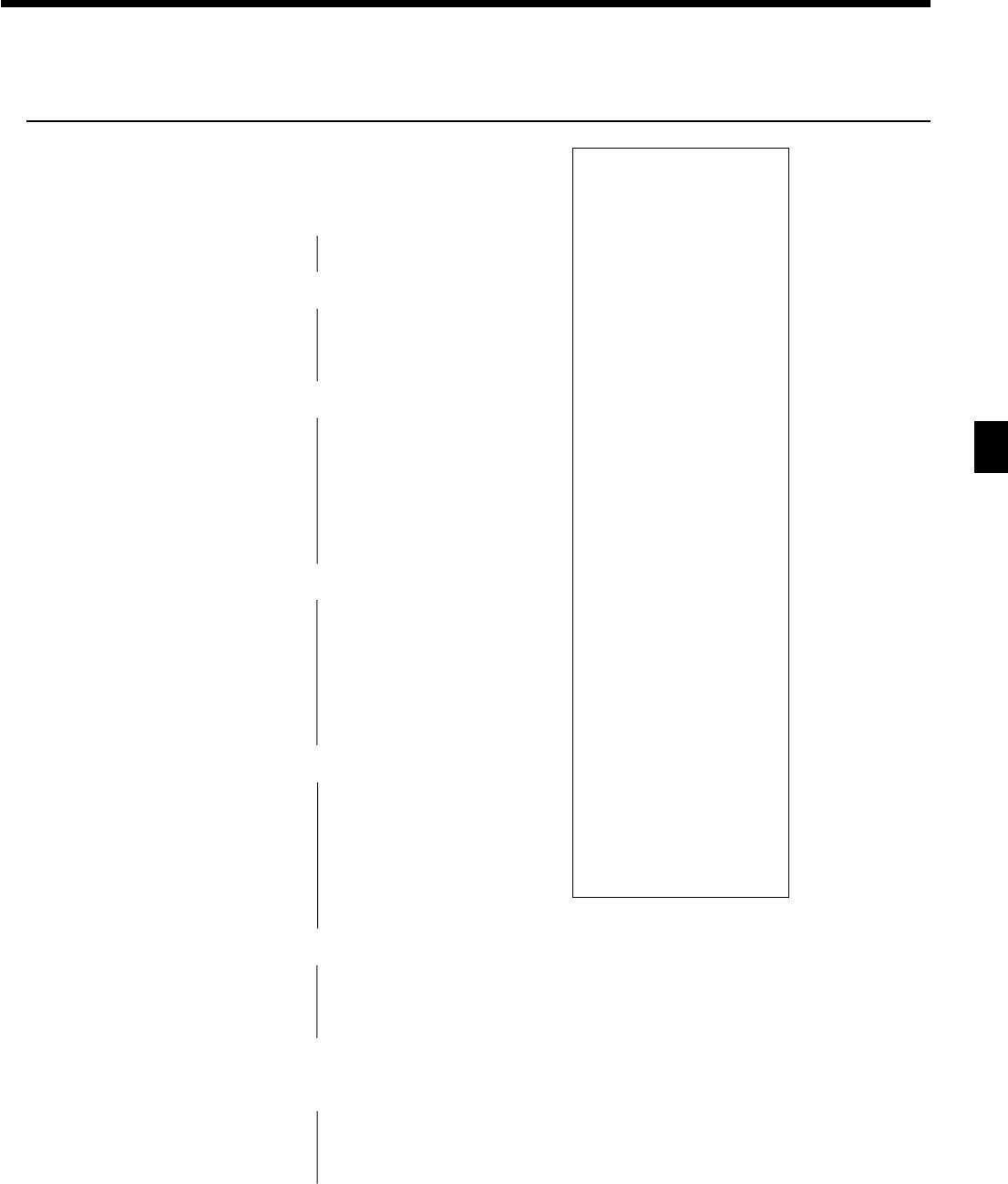
43
Basic Operations and Setups
CE-6100 User’s Manual
To correct an item you input and registered
OPERATION RECEIPT
1-!
2-"
"
e
2+
e
5+
15+
6-:
e
15+
10-:
8X
4-$
e
6X
4-$
s
50p
e
s
5p
R2-"
e
R220"
s
20-F
e
15-F
c
REG 03-04-2000 12:30
C
01 MC#01 000031
1 DEPT01 •1.00
1 DEPT02 •2.00
1 DEPT02 •2.00
CORR -2.00
1 PLU0002 •1.20
CORR -1.20
1 PLU0005 •1.50
1 PLU0015 •6.00
CORR -6.00
1 PLU0015 •10.00
8 DEPT04 •32.00
CORR -32.00
6 DEPT04 •24.00
ST •38.50
50%
%- -19.25
CORR •19.25
ST •38.50
5%
%- -1.93
RF •••••••••
1 DEPT02 -2.00
CORR •2.00
RF •••••••••
1 DEPT02 -2.20
TL
•34.37
CASH •20.00
CORR -20.00
CASH •15.00
CREDIT1 •19.37
—
—— Clearance
—
— Correction of PLU No.
—
—
— Correction of open
PLU unit price
—
—
— Correction of quantity
—
—
— Correction of discount
—
—
— Correction of refund item
—
—
— Correction of partial tender
—
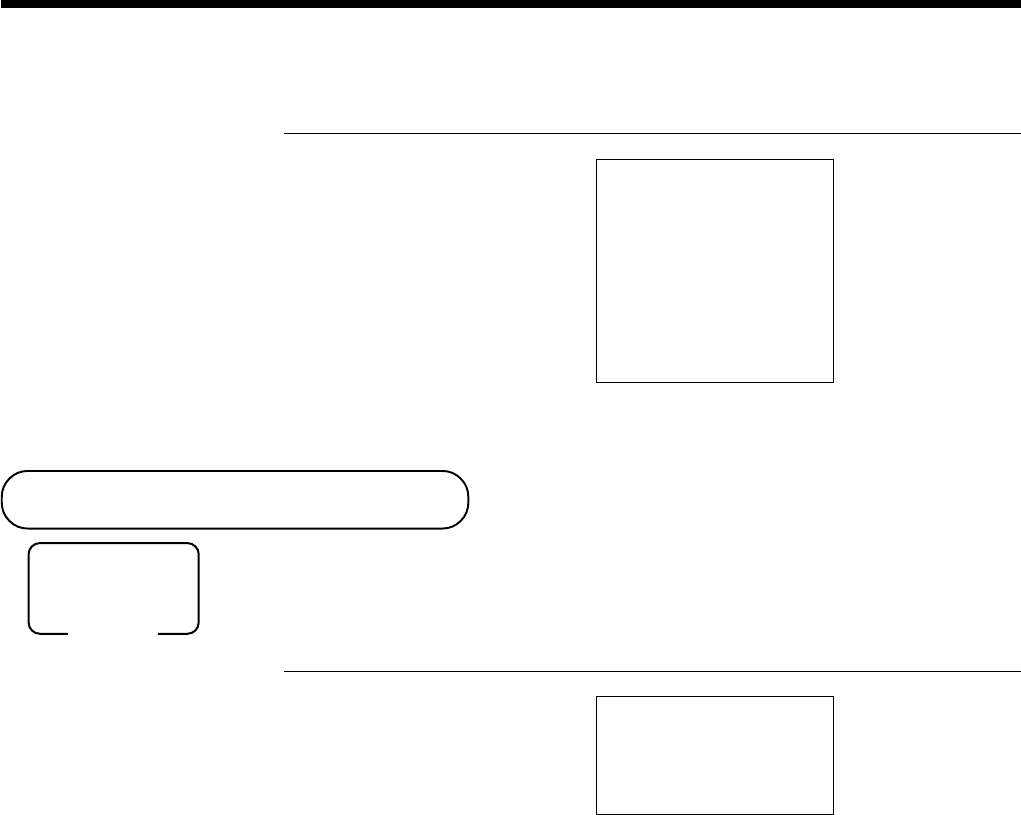
44
Basic Operations and Setups
To cancel all items in a transaction
OPERATION RECEIPT
1-!
2-"
3-#
4-$
s
e
No sale registration
You can use the following procedure to open the drawer without registering a sale.
This operation must be performed out of a sale.
OPERATION RECEIPT
N
REG 03-04-2000 12:35
C
01 MC#01 000032
1 DEPT01 •1.00
1 DEPT02 •2.00
1 DEPT03 •3.00
1 DEPT04 •4.00
CANCEL •••••••••
Pressing s key is necessary
to cancel the transaction.
REG 03-04-2000 12:40
C
01 MC#01 000033
#/NS •••••••••
Mode switch
REG
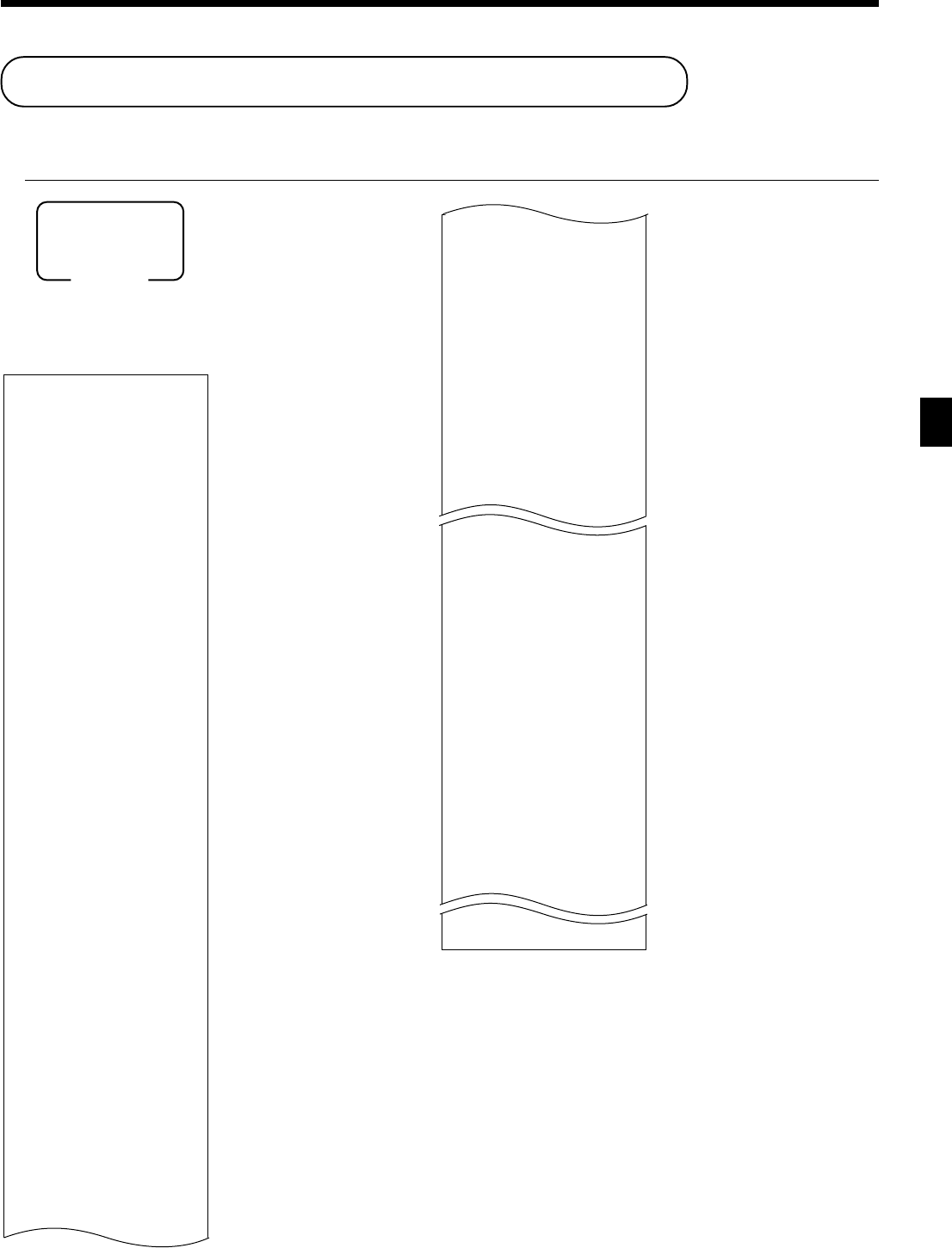
45
Basic Operations and Setups
CE-6100 User’s Manual
Printing the daily sales reset report
This report shows daily sales totals.
OPERATION REPORT
8
F
Z
03-04-2000 12:45
C
01 MC#01 000035
------------------------
Z BATCH01
------------------------
Z FIX 0001
0001011
GROSS 981.25
•6,574.40
NET No 111
•7,057.14
CAID •1,919.04
CHID •139.04
CKID •859.85
CRID(1) •709.85
------------------------
RF No 3
•10.22
CUST CT 111
------------------------
TA1 •2,369.69
TX1 •128.86
TA2 •2,172.96
TX2 •217.33
------------------------
GT1 •00000000125478.96
GT2 •00000000346284.23
GT3 •00000000123212.75
------------------------
Z TRANS 0001
0001012
CASH No 362
•1,638.04
CHARGE No 56
•1,174.85
RC No 4
•810.00
PD No 5
•520.00
Mode switch
Z1
•5.00
CORR No 14
•39.55
VLD No 19
RCT No 3
NS No 5
------------------------
Z DEPT 0001
0001015
DEPT01 203.25
•1,108.54
DEPT02 183
•1,362.26
DEPT15 5
•17.22
------------------------
TL 421.25
•2,872.28
------------------------
Z CASHIER 0001
0001017
C
01 ...........1
GROSS 421.25
•2,872.28
NET No 111
•1,845.35
CAID •1,057.14
CHID •139.04
C
02 ...........1
*1 Zero totalled departments/functions/clerks are not
printed by programming.
*2 These items can be skipped by programming.
— Department report title/reset counter
— Report code
— Department count/amount *1
— Department total count/total amount
— Clerk report title/reset counter
— Report code
— Clerk name/drawer No. *1
— Gross total *1
— Net total *1
— Cash in drawer *1
— Clerk name/drawer No.
— Date/time
— Clerk name/mc No./consecutive No.
—
Report title
— Fixed total report title/reset counter
— Report code
— Gross total *2
— Net total *2
— Cash in drawer *2
— Charge in drawer *2
— Check in drawer *2
— Credit in drawer *2
— Refund mode *2
— Number of customer *2
— Taxable 1 amount *2
— Tax 1 amount *2
— Taxable 2 amount *2
— Tax 2 amount *2
— Grand total 1 *2
— Grand total 2 *2
— Grand total 3 *2
— Function key report title/reset counter
— Report code
— Function key count/amount *1
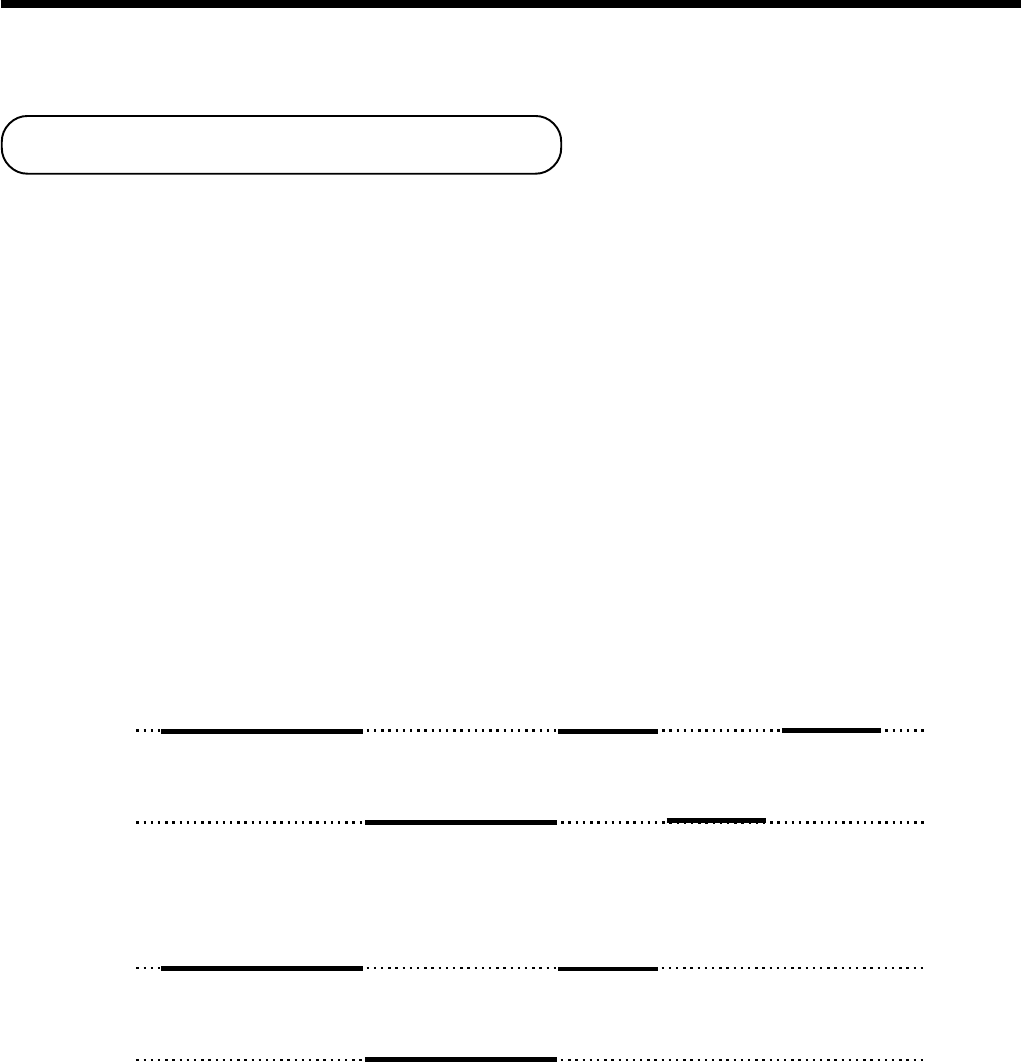
46
Advanced Operations and Setups
This chapter describes more sophisticated operations that you can use to suit the needs of your retail
environment.
Clerk interrupt function
There are two types of clerk interrupt function, illustrated by PROCEDURE 1 and PROCEDURE 2 below.
• In PROCEDURE 1, each clerk possesses a unique clerk interrupt buffer, and so the clerk interrupt function
gives each individual clerk the ability to perform an independent registration operation. In this case, each clerk
is individually linked to a unique clerk interrupt buffer.
• In PROCEDURE 2, multiple clerks use the same clerk interrupt buffer, and so a single clerk interrupt
operation (clerk change during registration) can be performed any registration is in progress.
In this case, multiple clerks are linked to a single clerk interrupt buffer.
Note the following important points concerning the clerk interrupt function.
1. The register must be programmed to allow the clerk interrupt function.
2. To use the clerk interrupt function, a clerk interrupt buffer must be allocated with the memory allocation
operation. Next the manager control operation (X1 mode) should be used to perform clerk assignment for the
clerk interrupt function. The clerk interrupt operation cannot be performed by clerks who are not linked to a
clerk interrupt buffer.
In the REG1, REG2, and RF modes, clerks can be changed while a transaction is in progress, making it
possible for multiple clerks to simultaneously perform registrations in the same mode using a single register.
For example, if clerk 1 is interrupted while registering a transaction, clerk 2 can use the same machine to
register a different transaction. Then clerk 1 can continue the original registration from the point where it was
interrupted.
PROCEDURE 1
Clerk 1
Clerk 2
Sign on
Sign on
Sign on
Sign on
Sign on
Registration A Post receipt AFinalization A
Finalization BRegistration B
<NEW BALANCE>
<NEW BALANCE>
<CASH>
<CASH>
<RECEIPT>
Clerk 1
Clerk 2
Sign on
Sign on
Sign on
Registration A Finalization A + B
Registration B
<NEW BALANCE>
<NEW BALANCE>
<CASH>
PROCEDURE 2
NOTES
• A guest receipt can be issued following clerk change, and receipts can be issued separately for each clerk.
• A cancel operation can be performed during registration by either of the clerks. When clerk 1 signs back on
(after being interrupted by clerk 2), the cancel operation cancels only the items registered after signing back on
(only this receipt) or from the top of the transaction. This is selectable by the key program.
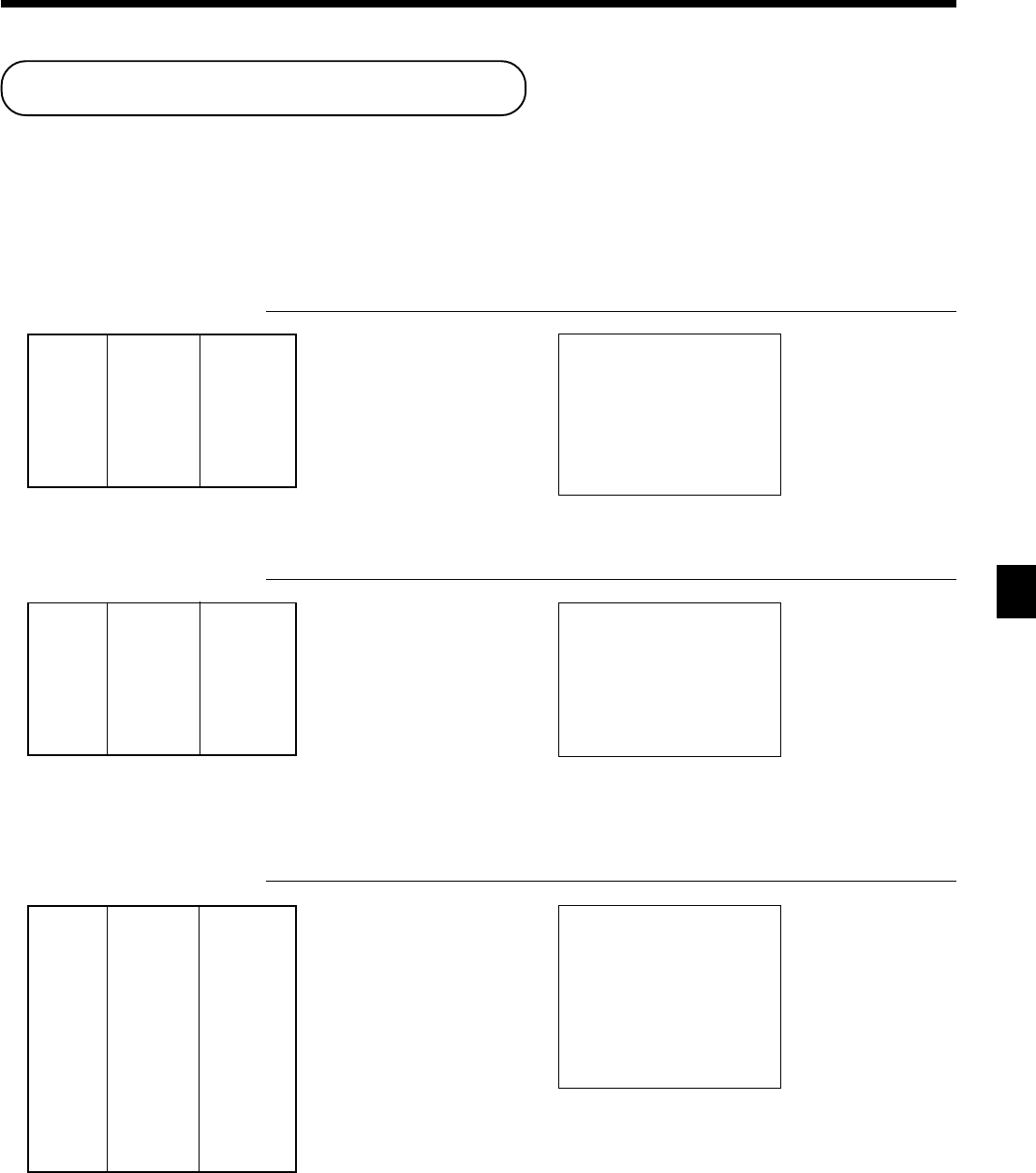
47
Advanced Operations and Setups
CE-6100 User’s Manual
Single item cash sales
A department key or PLU programmed with single item sale status finalizes the transaction as soon as it is
registered.
The single item sales function cannot work properly if the keyboard does not include <CASH> (the cash key).
The single item sales function can only be used for cash sales.
Example 1
OPERATION RECEIPT
1-!!
!!
!
Example 2
OPERATION RECEIPT
3X
!!
!!
!
Example 3
OPERATION RECEIPT
2-#
!!
!!
!
F
Dept. 1 $1.00
——————————
Item Quantity 1
——————————
Status S.I.S
—————————————
Payment Cash $1.00
The transaction is immedi-
ately finalized.
REG 03-04-2000 13:00
C
01 MC#01 000050
1 DEPT01 •1.00
TL
•1.00
CASH •1.00
— Mode/date/time
— Clerk/consecutive No.
— Department No./unit price
— Total amount
The transaction is immedi-
ately finalized.
The transaction is not finalized.
Because another item is
registered before the single item
sales department.
REG 03-04-2000 13:05
C
01 MC#01 000051
3 DEPT01 •3.00
TL
•3.00
CASH •3.00
REG 03-04-2000 13:10
C
01 MC#01 000052
1 DEPT03 •2.00
1 DEPT01 •1.00
TL
•3.00
CASH •3.00
Dept. 1 ($1.00)
——————————
Item Quantity 3
——————————
Status S.I.S
—————————————
Payment Cash $3.00
Dept. 3 $2.00
——————————
Item 1 Quantity 1
——————————
Status Normal
—————————————
Dept. 1 ($1.00)
——————————
Item 2 Quantity 1
——————————
Status S.I.S
—————————————
Payment Cash $3.00
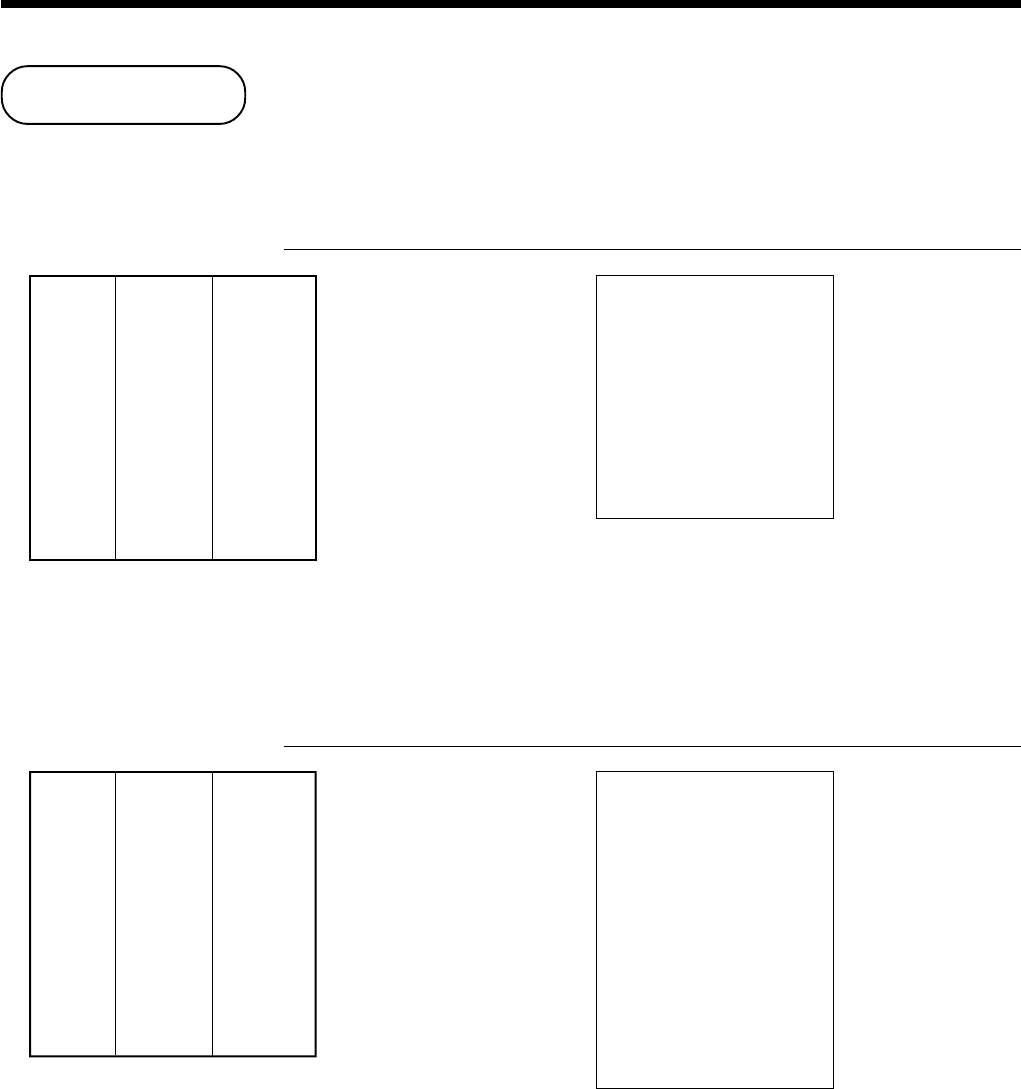
48
Advanced Operations and Setups
Addition
Addition (plus)
Example
OPERATION RECEIPT
1-!
10BB
BB
B
3X
2-!
3X
BB
BB
B
F
Premium (%+)
Example
OPERATION RECEIPT
1-!
10BB
BB
B
3X
2-!
ss
ss
s
BB
BB
B
F
+
+
Dept. 1 $1.00
——————————
Item 1 Quantity 1
——————————
Addition $0.10
—————————————
Dept. 1 $2.00
——————————
Item 2 Quantity 3
——————————
Addition 3 × ($0.20)
—————————————
Payment Cash $7.70
REG 03-04-2000 13:15
C
01 MC#01 000053
1 DEPT01 •1.00
+ •0.10
3 DEPT01 •6.00
+ •0.60
TL
•7.70
CASH •7.70
%+
%+
Dept. 1 $1.00
——————————
Item 1 Quantity 1
——————————
Premium 10%
—————————————
Dept. 1 $2.00
Item 2 ——————————
Quantity 3
—————————————
Subtotal Premium (15%)
—————————————
Payment Cash $8.17
REG 03-04-2000 13:20
C
01 MC#01 000054
1 DEPT01 •1.00
10%
%+ •0.10
3 DEPT01 •6.00
ST •7.10
15%
%+ •1.07
TL
•8.17
CASH •8.17

49
Advanced Operations and Setups
CE-6100 User’s Manual
Coupon transactions
Note that errors result when the result of a calculation is negative if the cash register is programmed to prohibit
credit balances.
Coupon registration using <COUPON> (coupon key)
Example
OPERATION RECEIPT
2X
3-!
2X
50BB
BB
B
4-#
BB
BB
B
F
Coupon registration using <COUPON2> (coupon 2 key)
Example
OPERATION RECEIPT
15-!
BB
BB
B150!
10+
BB
BB
B50+
F
Dept. 1 $3.00
——————————
Item 1 Quantity 2
——————————
Coupon $0.50 × 2
—————————————
Dept. 3 $4.00
——————————
Item 2 Quantity 1
——————————
Coupon ($1.00)
—————————————
Payment Cash $8.00
REG 03-04-2000 13:25
C
01 MC#01 000055
2 DEPT01 •6.00
CPN -1.00
1 DEPT03 •4.00
CPN -1.00
TL
•8.00
CASH •8.00
CPN
CPN
Dept. 1 $15.00
——————————
Item 1 Quantity 1
——————————
Coupon 2 $1.50
Dept. 1
—————————————
PLU 10 $5.00
——————————
Item 2 Quantity 1
——————————
Coupon 2 ($0.50)
PLU 50
—————————————
Payment Cash $18.00
CPN2
CPN2
REG 03-04-2000 13:30
C
01 MC#01 000056
1 DEPT01 •15.00
CPN2 •••••••••
1 DEPT01 -1.50
1 PLU0010 •5.00
CPN2 •••••••••
1 PLU0050 -0.50
TL
•18.00
CASH •18.00
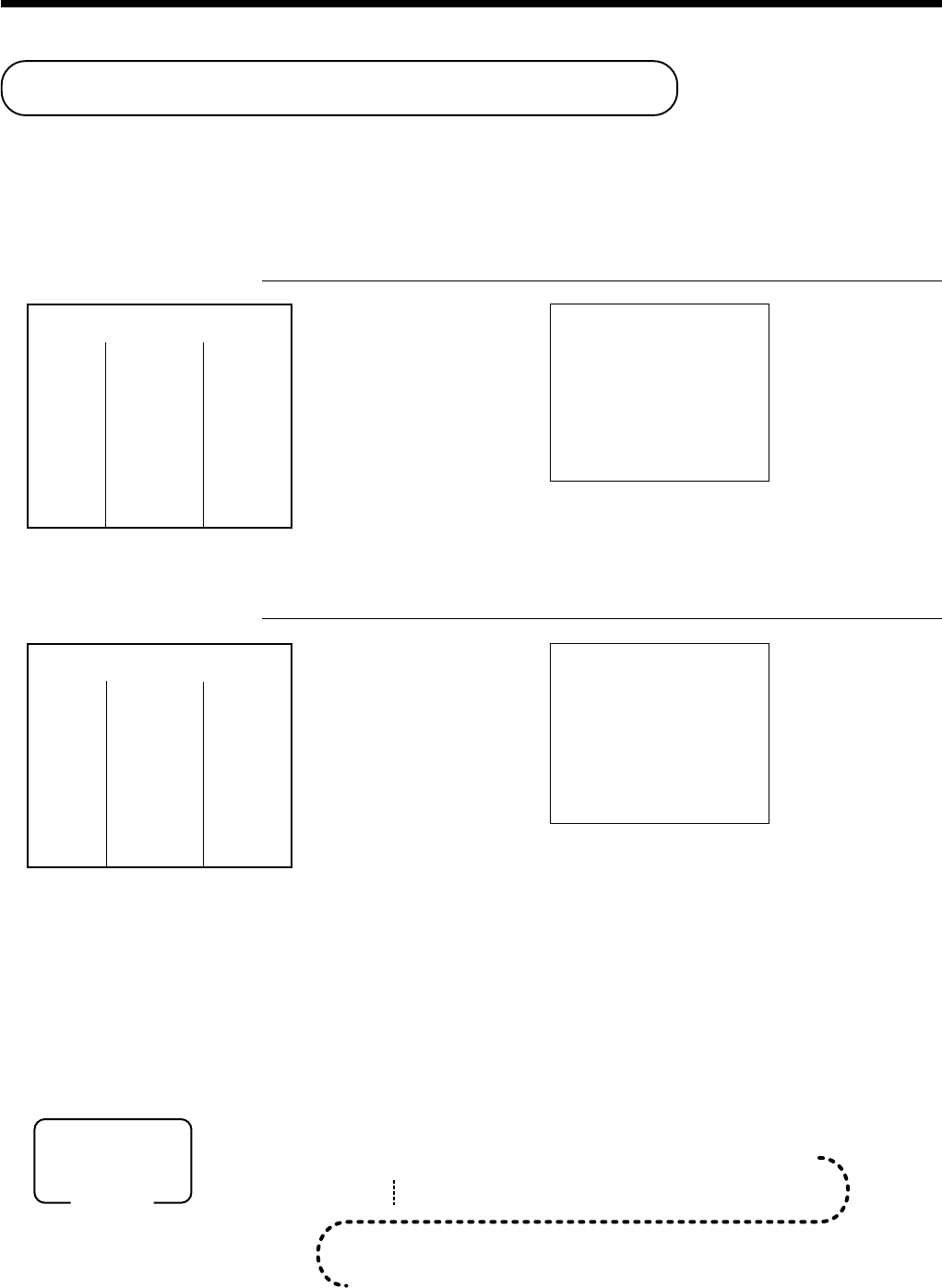
50
Advanced Operations and Setups
Arrangement key registrations
Key operations can be assigned to an <ARRANGE> (arrangement key). Then, simply pressing <ARRANGE>
performs all of the key functions assigned to it.
Key operations can also be assigned to an address code. Then, when you input the address code using
<ARRANGE>, all of the key functions assigned to the address code are performed.
Example 1
OPERATION RECEIPT
AA
AA
A
Example 2
OPERATION RECEIPT
5AA
AA
A
Arrangement programming
Arrangement key allocation
Please refer to page 80.
Attribution of <ARRANGEMENT> programming
Please refer to page 69.
The operation in <ARRANGEMENT> programming
Arrangement 1
—————————————
PLU 1 ($8.00)
Item 1 ——————————
Quantity 1
—————————————
PLU 2 ($5.00)
Item 2 ——————————
Quantity 1
—————————————
Payment Cash $13.00
REG 03-04-2000 13:35
C
01 MC#01 000057
1 PLU0001 •8.00
1 PLU0002 •5.00
TL
•13.00
CASH •13.00
Arrangement 5
—————————————
Dept. 1 $1.00
Item 1 ——————————
Quantity 1
—————————————
Dept. 2 $2.00
Item 2 ——————————
Quantity 1
—————————————
Payment Cash $3.00
REG 03-04-2000 13:40
C
01 MC#01 000058
1 DEPT01 •1.00
1 DEPT02 •2.00
TL
•3.00
CASH •3.00
6 3s 6
{
}
38s 6 A 60a 6
6
:
:
:
:
:
:
:
:
:
:
6 A 6 s
1
2
Mode switch
PGM
*
*
*
The same
A
should be pressed.
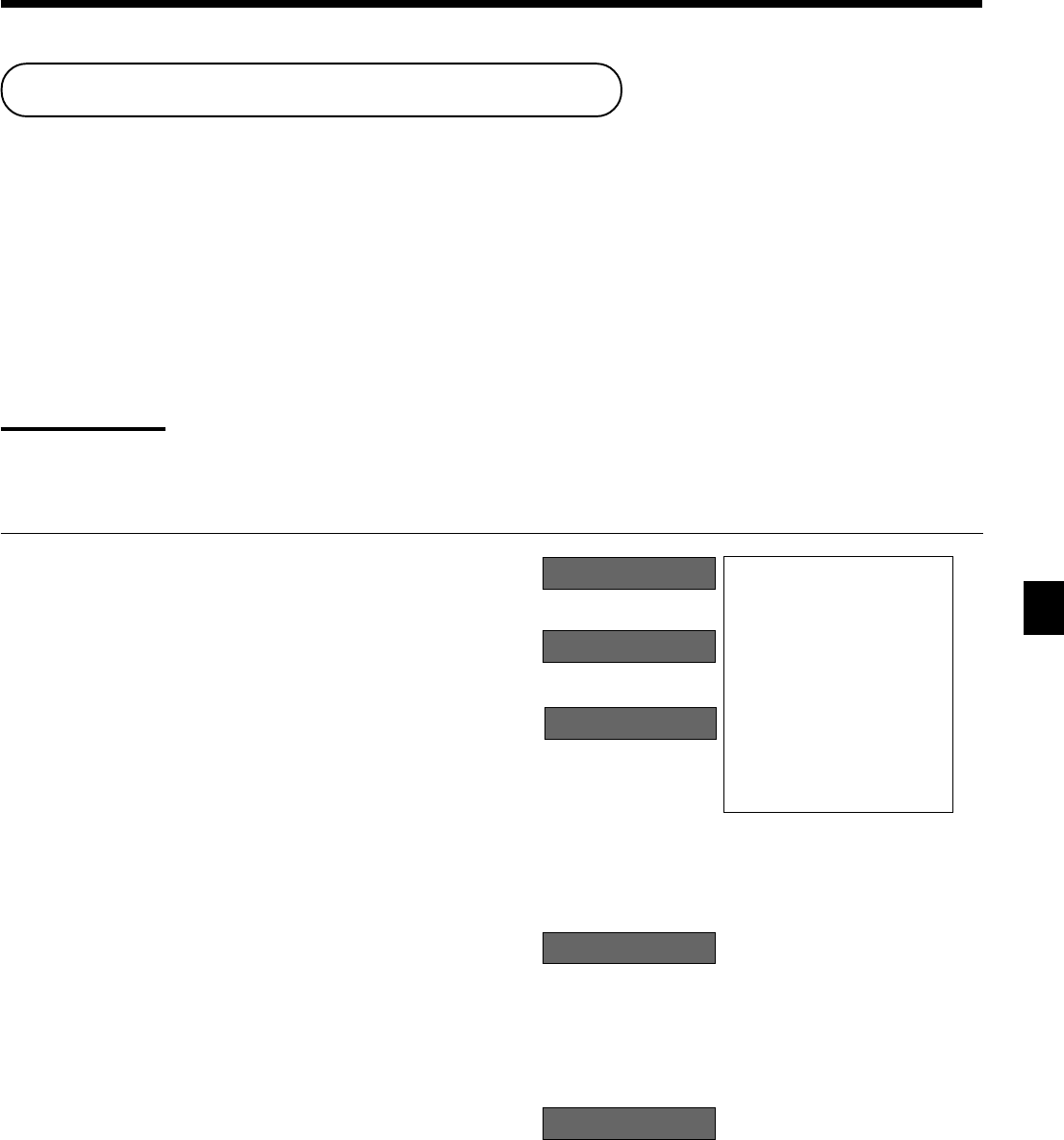
51
Advanced Operations and Setups
CE-6100 User’s Manual
(Displays in ¥: 3,150)
(Displays in $)
(Displays in $)
(Displays in $)
(5,000)
Currency exchange function
When <CE> (currency exchange key) is pressed, a current subtotal including tax is converted directly into
foreign currency and the result is displayed, and the subsequent finalization is handled using the foreign
currency. The currency exchange function is released by finalizing a transaction, partial tender operation,
receipt issuance, or by pressing <SUBTOTAL>.
Before using the currency exchange function, it is necessary to program the conversion rate.
Registering foreign currency
Full amount tender in foreign currency
* Pre-programmed exchange rate: ¥ 100 = $0.9524
Important!
Tenders in a foreign currency can be registered using a and k only. Other finalize keys cannot
be used.
OPERATION DISPLAY RECEIPT
5Enter the unit price and press the
applicable department key.
5Enter the next unit price and press
the applicable department key.
5Press E and s without en-
tering a numeric value. This op-
eration converts the subtotal (in-
cluding tax) dollar value into yen
by applying a pre-programmed ex-
change rate. The result is shown
on the display and printed on the
receipt/journal by programming.
5Enter the amount tendered in yen
and press E. This operation
converts the entered yen amount
into dollars by applying a pre-
programmed exchange rate. The
result is shown on the display.
5Press to finalize the transaction.
Note that you do not need to reen-
ter the dollar amount.
The register automatically calcu-
lates the change amount due in
dollars and shows it on the dis-
play, receipts and journal.
10-!
20-"
EsEs
EsEs
Es
50-EE
EE
E
a
REG 03-04-2000 13:45
C
01 MC#01 000059
1 DEPT01 •10.00
2 DEPT02 •20.00
TL
•30.00
CE
CASH ¥5,000
CASH •47.62
CG •17.62
01 1~00
02 2~00
#150
%000
1¶62
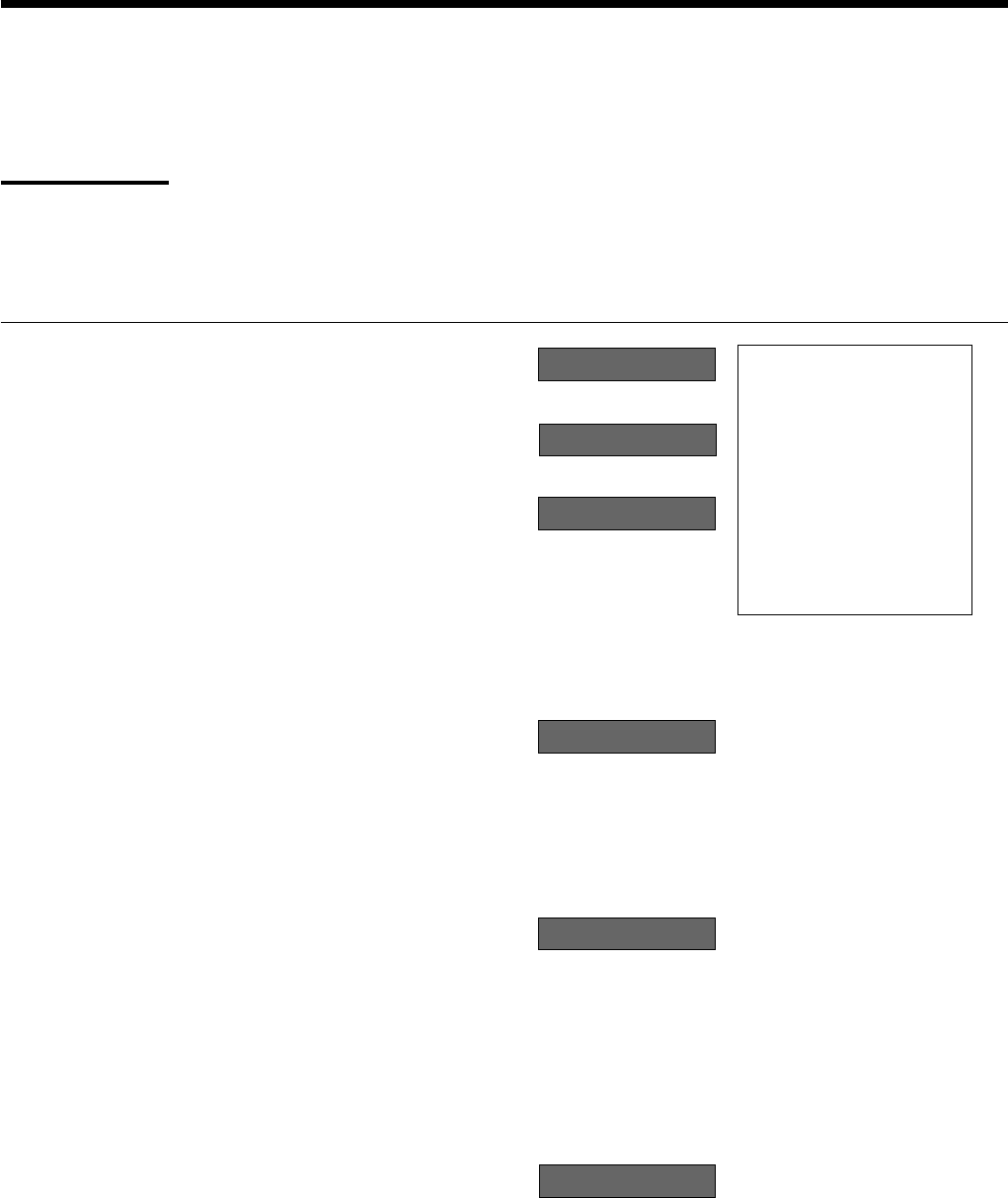
52
Advanced Operations and Setups
Partial tender in a foreign currency
* Pre-programmed exchange rate: ¥ 100 = $0.9524
Important!
Partial tender in a foreign currency can be registered using a and k only. Other finalization keys
cannot be used, but the remaining tender can be finalized using any finalize key.
OPERATION DISPLAY RECEIPT
5Enter the unit price and press the
applicable department key.
5Enter the next unit price and press
the applicable department key.
5Press E and s without en-
tering a numeric value. This op-
eration converts the subtotal (in-
cluding tax) dollar value into yen
by applying a pre-programmed ex-
change rate. The result is shown
on the display and printed on the
receipt/journal by programming.
5Enter the partial amount tendered
in yen and press E.
This operation converts the en-
tered yen amount into dollars by
applying a pre-programmed ex-
change rate. The result is shown
on the display.
5Press a to specify cash tender
for the yen partial tender. Note
that you do not need to reenter the
dollar amount.
The register automatically deducts
the dollar equivalent of the yen
amount tendered from the total
amount due and shows the amount
on the display.
5
Press to finalize the transaction.
10-!
20-"
EsEs
EsEs
Es
20-EE
EE
E
a
k
01 1~00
02 2~00
#150
"000
1~95
1~95
(Displays in $)
(Displays in $)
(Displays in ¥: 3,150)
(Displays in $)
(Displays in $)
(2,000)
REG 03-04-2000 13:50
C
01 MC#01 000060
1 DEPT01 •10.00
1 DEPT02 •20.00
TL
•30.00
CE
CASH ¥2,000
CASH •19.05
CHECK •10.95
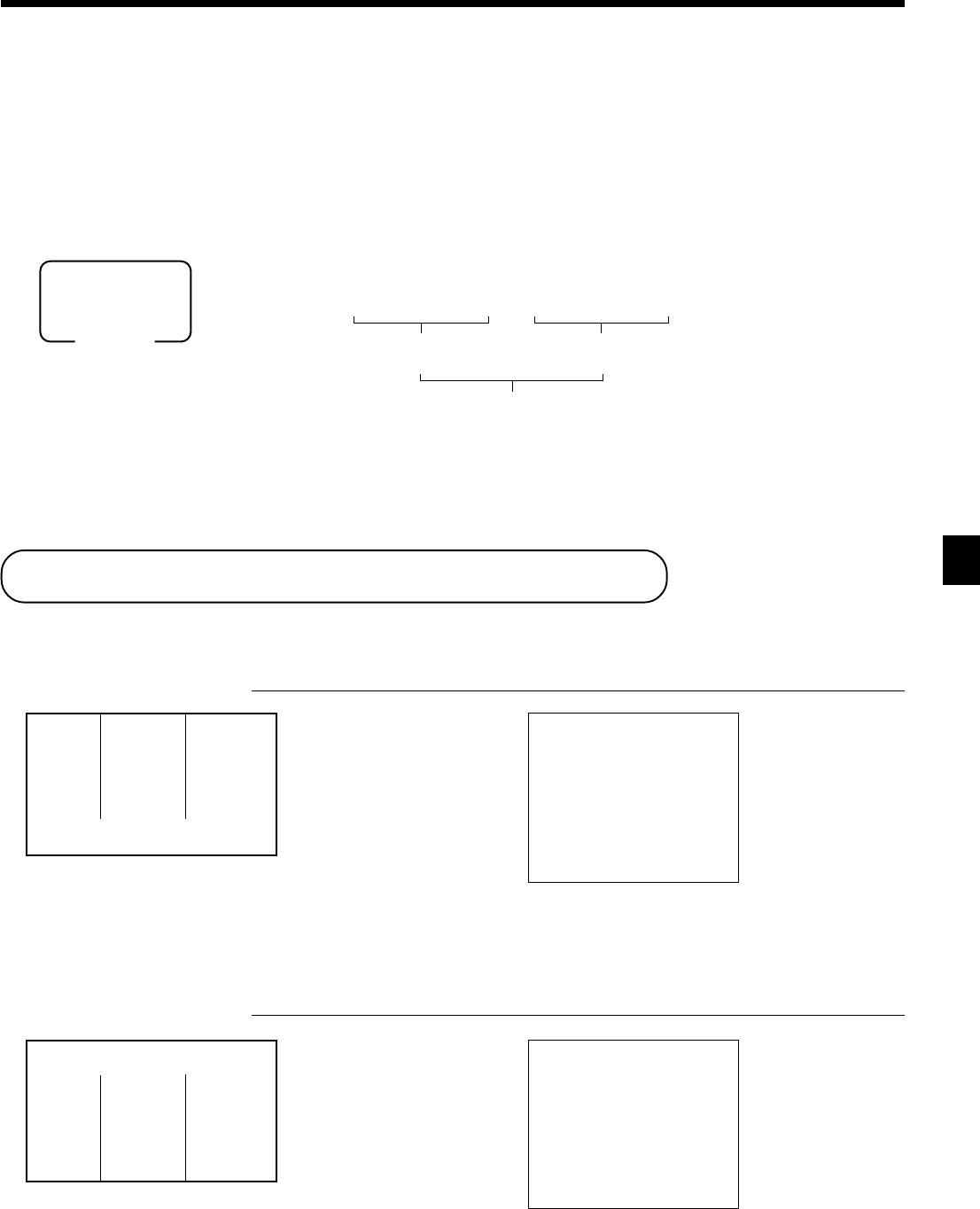
53
Advanced Operations and Setups
CE-6100 User’s Manual
Temporarily releasing compulsion
<OPEN 2> (open 2 key) can be programmed to release specific compulsion.
Example 1
OPERATION RECEIPT
10-!
10-k
2-"
BB
BB
B
Example 2
OPERATION RECEIPT
10-!
BB
BB
B
10-!
10-k
Unit price
$10.00
Item —————————
Dept. 1
—————————————
Payment
Check
$10.00
—————————————
Validation compulsory
REG 03-04-2000 13:55
C
01 MC#01 000061
1 DEPT01 •10.00
TL
•10.00
CHECK •10.00
CG •0.00
OPEN
2
Validation compulsory (E041)
Validation compulsory
is temporarily released.
Input customer No. compulsory
—————————————
Unit price
$10.00
Item —————————
Dept. 1
—————————————
Payment
Check
$10.00
OPEN
2
Input customer No. compulsory
(E019)
Compulsory is temporarily released.
REG 03-04-2000 14:00
C
01 MC#01 000062
1 DEPT01 •10.00
TL
•10.00
CHECK •10.00
CG •0.00
6 1s 6
:
:
:
:
^
:
:
:
:
6 E 6 s
Preset rate
Example:
$1.00 = ¥110.50
¥100 = $0.9050
2
2
1^105
0^905
Integer
(Max. 4-digit) Decimal
(Max. 4-digit)
Mode switch
PGM
Currency exchange programming
Currency exchange key allocation
Please refer to page 80.
Attribution of <CURRENCY EXCHANGE> programming
Please refer to page 69.
Exchange rate programming
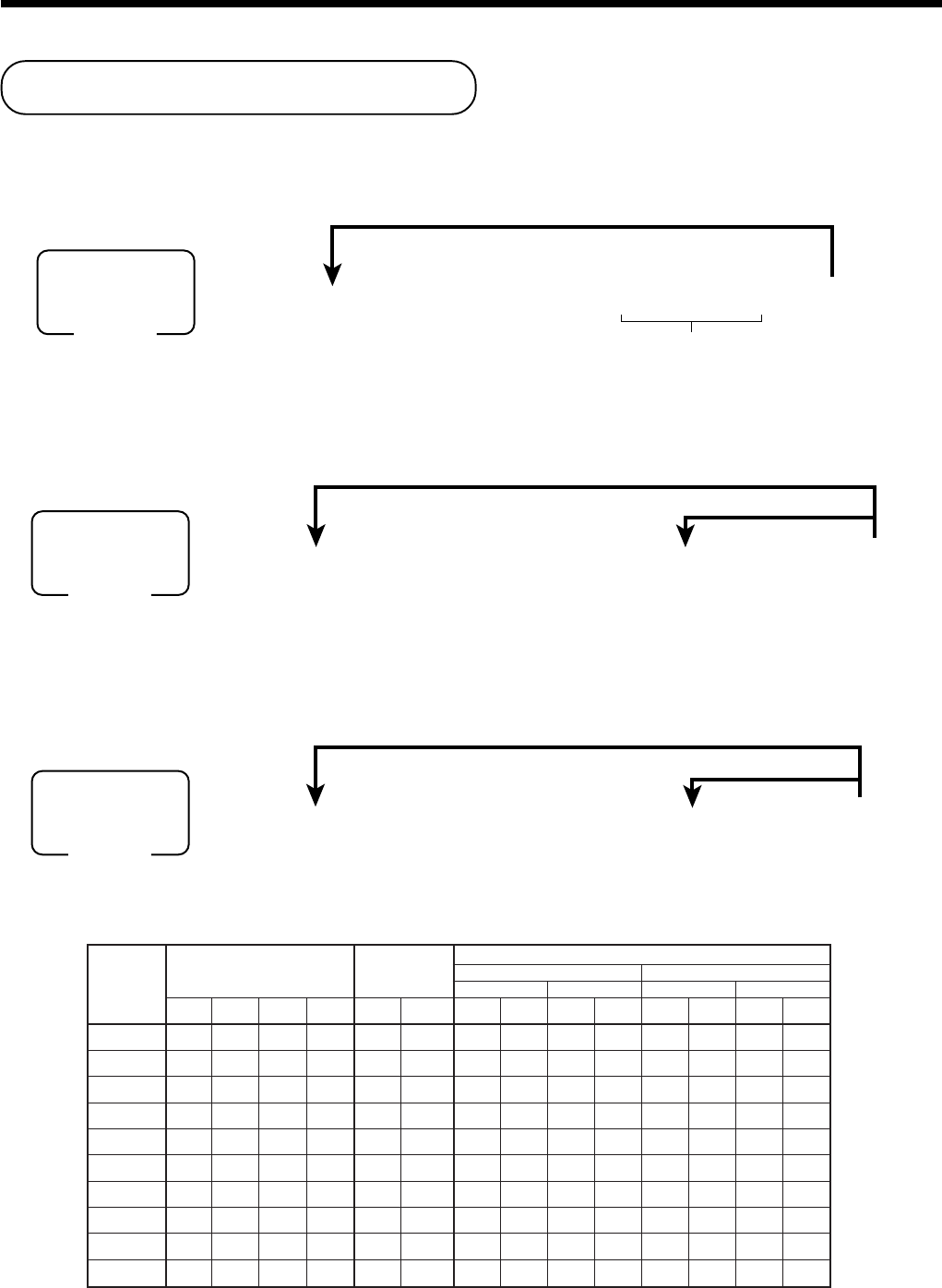
54
Advanced Operations and Setups
Programming to clerk
You can program up to 4-digit assigning number (clerk number), trainee status of clerk (i.e. training cashier)
and commission rate for each clerk.
Programming clerk number
6 3s 6
{
}
07s 6 : : : : a 6 s
Clerk number
To other clerk
Rec. No.
1
:
10
Mode switch
PGM
Programming trainee status
Programming commission rate
63s6
{
}
07s667s6 : 0~0a6s
D6
Trainee status:
• Normal clerk = 0
• Training clerk = 1
To other clerk
To the next clerk
Rec. No.
1
:
10
Mode switch
PGM
63s6
{
}
07s668s 6 : ~ : a6s
D8 ~ D1
Commission rate
To other clerk
To the next clerk
Rec. No.
1
:
10
Mode switch
PGM
droceR .oN
rebmunkrelC eeniarT sutats
etarnoissimmoC 1etarnoissimmoC2etarnoissimmoC
regetnIlamiceDregetnIlamiceD
D
4
D
3
D
2
D
1
D
6
00000D
8
D
7
D
6
D
5
D
4
D
3
D
2
D
1
100000
200000
300000
400000
500000
600000
700000
800000
900000
0100000
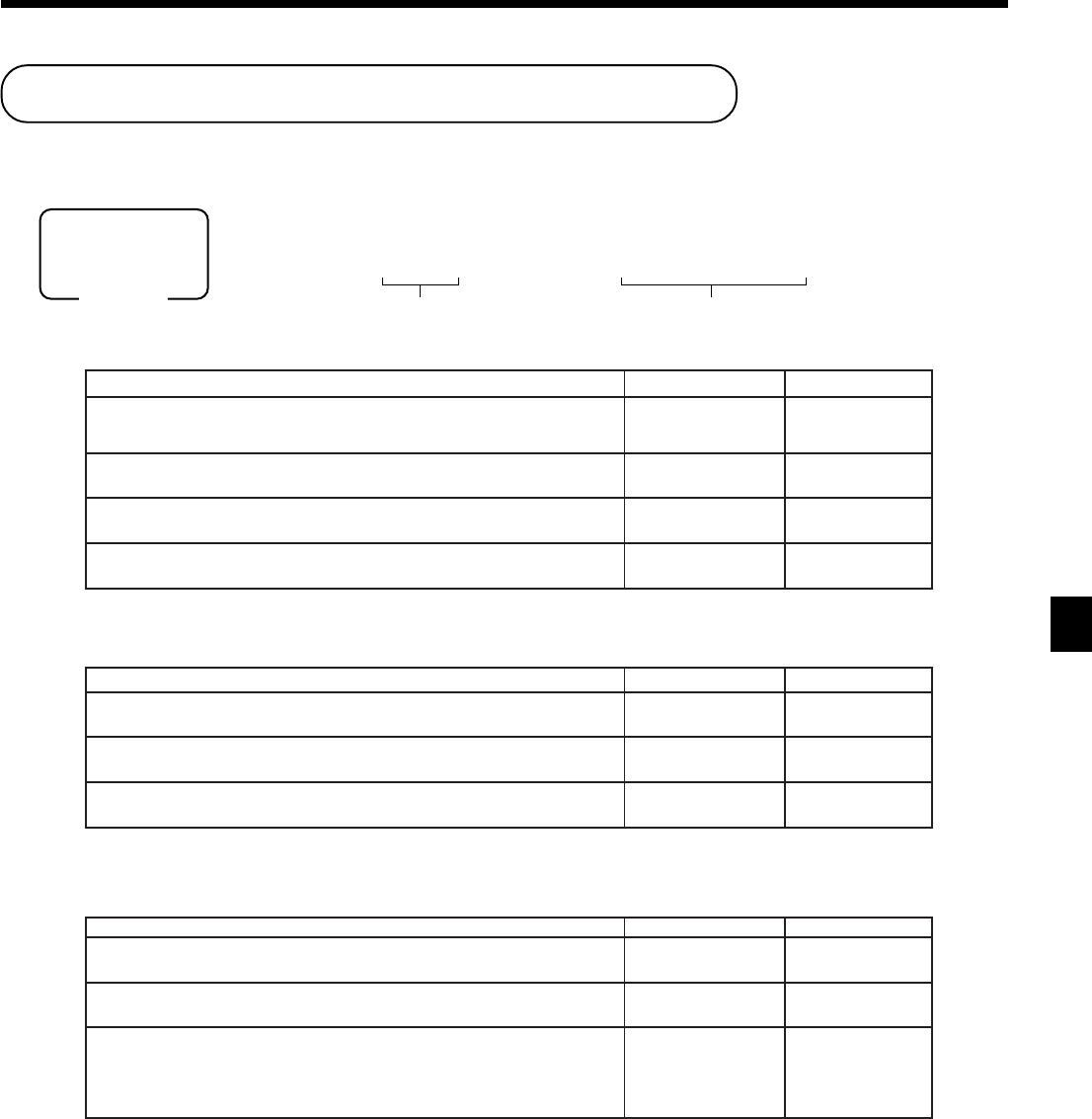
55
Advanced Operations and Setups
CE-6100 User’s Manual
Programming machine features
You can program several machine features by the general control file.
Programming to general control file
6 3s 6
:
:
22
s 6
:
:
~
:
:
a 6 s
Address code Program data
Mode switch
PGM
Address code 0122
noitpircseDeciohCedocmargorP
redroetaD 1,0=yaD/htnoM/raeY 3=raeY/yaD/htnoM,2=raeY/htnoM/yaD
tnacifingiS )3~0(rebmun
:
D
01
edomyratenoM
0,0= 0~ ,1= 00~ ,2= 000~ 3=
tnacifingiS )3~0(rebmun
:
D
9
edomreganaMnidrowssaP
::::
D
8
D
7
D
6
D
5
edom2Z/2XnidrowssaP
::::
D
4
D
3
D
2
D
1
noitpircseDeciohCedocmargorP
edom2MGP/1MGPnidrowssaP tnacifingiS srebmun
::::
D
01
D
9
D
8
D
7
”0“syawlA
;;
D
6
D
5
”0“syawlA
;;;;
D
4
D
3
D
2
D
1
noitpircseDeciohCedocmargorP
.deussisitroperteserlatotdexifyliadretfarebmunevitucesnocteseR 1=seY 0=oN
:
D
8
”0“syawlA
;
D
7
eulavtratsrebmunevitucesnoC
:::
D
6
D
5
D
4
:::
D
3
D
2
D
1
Address code 0222
Address code 0322
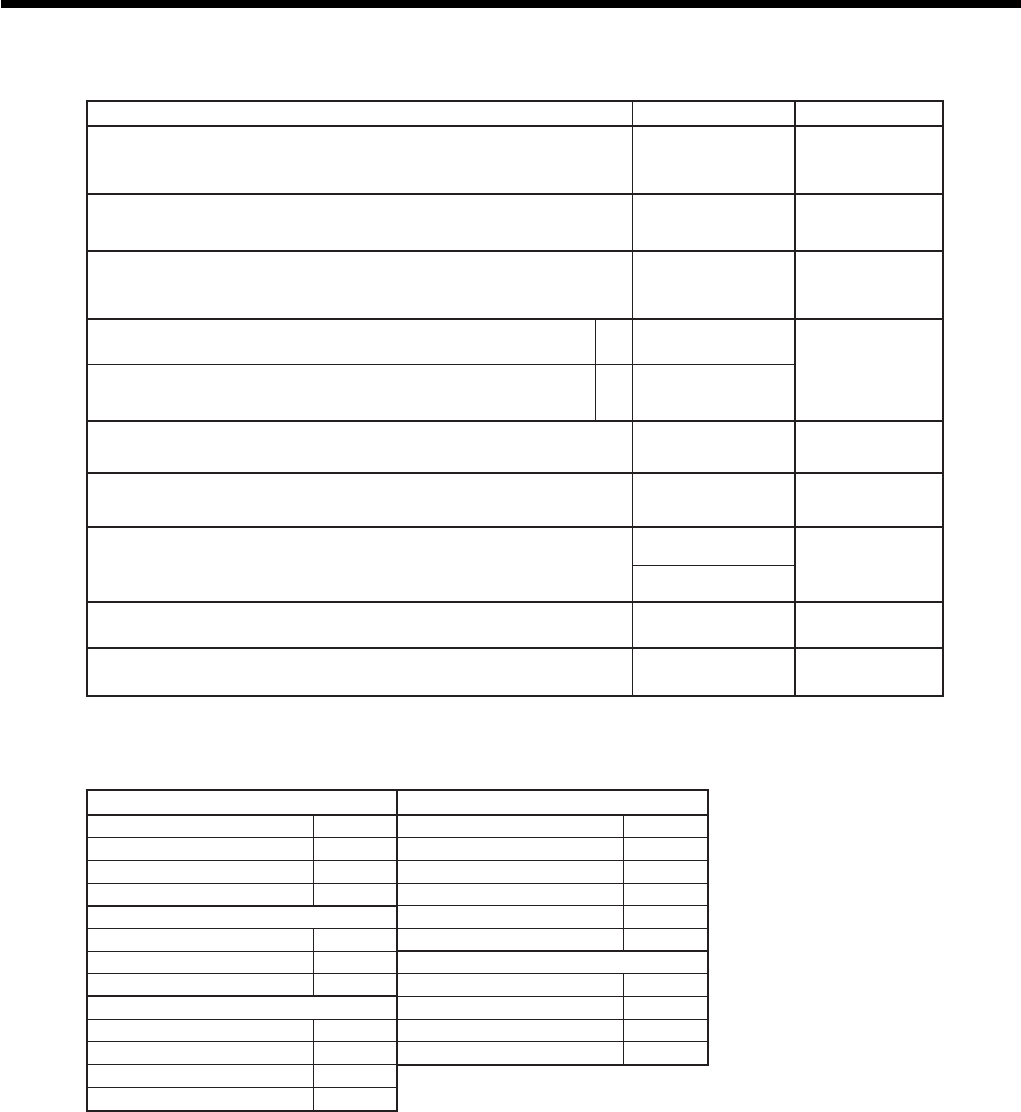
56
Advanced Operations and Setups
noitpircseDeciohCedocmargorP
.muimerpdnatnuocsid,noitacilpitlumrofgnidnuorylppA
3=hsinaD,2=2FI,1=1FI,0=gnidnuoroN 5=naeropagniS,4=naigewroN
tnacifgingiS )5~0(rebmun
:
D
01
metsysxaT
,0=metsysTAV3=metsysxatnaeropagniS
tnacifgingiS )3~0(rebmun
:
D
9
ffo/notpieceR
0=yek/hctiwsffo/notpiecerybdellortnoC 2=)eussiton(ffosyawlA,1=)eussi(nosyawlA
tnacifgingiS )2~0(rebmun
:
D
8
.noitarepoedom–GER/FRnirednettnuomawollAa
0=seY 2=oN
:
)b+a( D
7
:gnineporewardhsaC
1.dezilanifsinoitcasnartehtnehwyletaidemmI
2.desaelersiyroslupmocnoitadilavretfA b10=
24=
”0“syawlA
;
D
6
htiwdemmargorpsULPdnastnemtrapedybdecudorpstluserfognidnuoR seititnauqegakcapdnasecirpegakcap
0=ffodnuoR 1=ffotuC 2=pudnuoR
:
D
5
.tnuomarewardnihsacrofnoitacificepstimiltnuomahgiH )noitcnuflenitneS(
eulavmumixaM )9~0(
::
D
4
D
3
sorezrorebmuN )9~0(
gniwollofnokcabngisgniwolloftpiecernoemanreihsac/krelcfognitnirP .noitarepotpurretnireihsac/krelc 0=oN 4=seY
:
D
2
tpurretnireihsac/krelcelbanE 0=oN 1=seY
:
D
1
gnidnuor1FIgnidnuorhsinaD
latotbusfotigid1tsaLtluseRegnahc/latotbusfostigid2tsaLtluseR
2~00 21~0000
7~35 73~3152
9~80126~8305
gnidnuor2FI 78~3657
latotbusfotigid1tsaLtluseR99~88001
4~00 gnidnuornaigewroN
9~501latotbusfotigid1tsaLtluseR
gnidnuornaeropagniS 42~0000
xatfotigid1tsaLtluseR47~5205
2~00 99~57001
7~35
9~801
Address code 0422
Rounding

57
Advanced Operations and Setups
CE-6100 User’s Manual
noitpircseDeciohCedocmargorP
.noitazilanifgnirudenillatottnirP a 0=seY 1=oN
:
)c+b+a( D
01
:metsysemiT
1,metsysruoh42 2metsysruoh21 b10=
22=
.tpiecergniussiretfaenilenodeeF c 0=oN 4=seY
.)stigid3otpu(retteldeziselbuodybrebmunevitucesnoctnirP a 0=oN 1=seY
:
)b+a( D
9
tnirptpiecerdereffuB b 0=oN 2=seY
)pikslanruoj(.lanruojnosenilmetipikS a 0=oN 1=seY
:
)b+a( D
8
.tpiecertseug,tpiecertsop,tpiecernognitnirpunemtesnwod-kaerB b 0=oN 4=seY
”0“syawlA
;;;
D
7
D
6
D
5
.dlosmetiforebmuntnirP a 0=oN 1=seY
:
)b+a( D
4
.slobmysxattnirP b 0=seY 2=oN
”0“syawlA
;
D
3
.enilenoninoitadilosnocmetironoitacilpitlumtnirP 0=seY 4=oN
:
D
2
tnirP C.noitarepoa
0=oN 1=seY
:
)c+b+a( D
1
.redaehnosremotsucforebmuntnirP b 0=seY 2=oN
.tpiecernorebmunULPtnirP c 0=oN 4=seY
Address code 0522
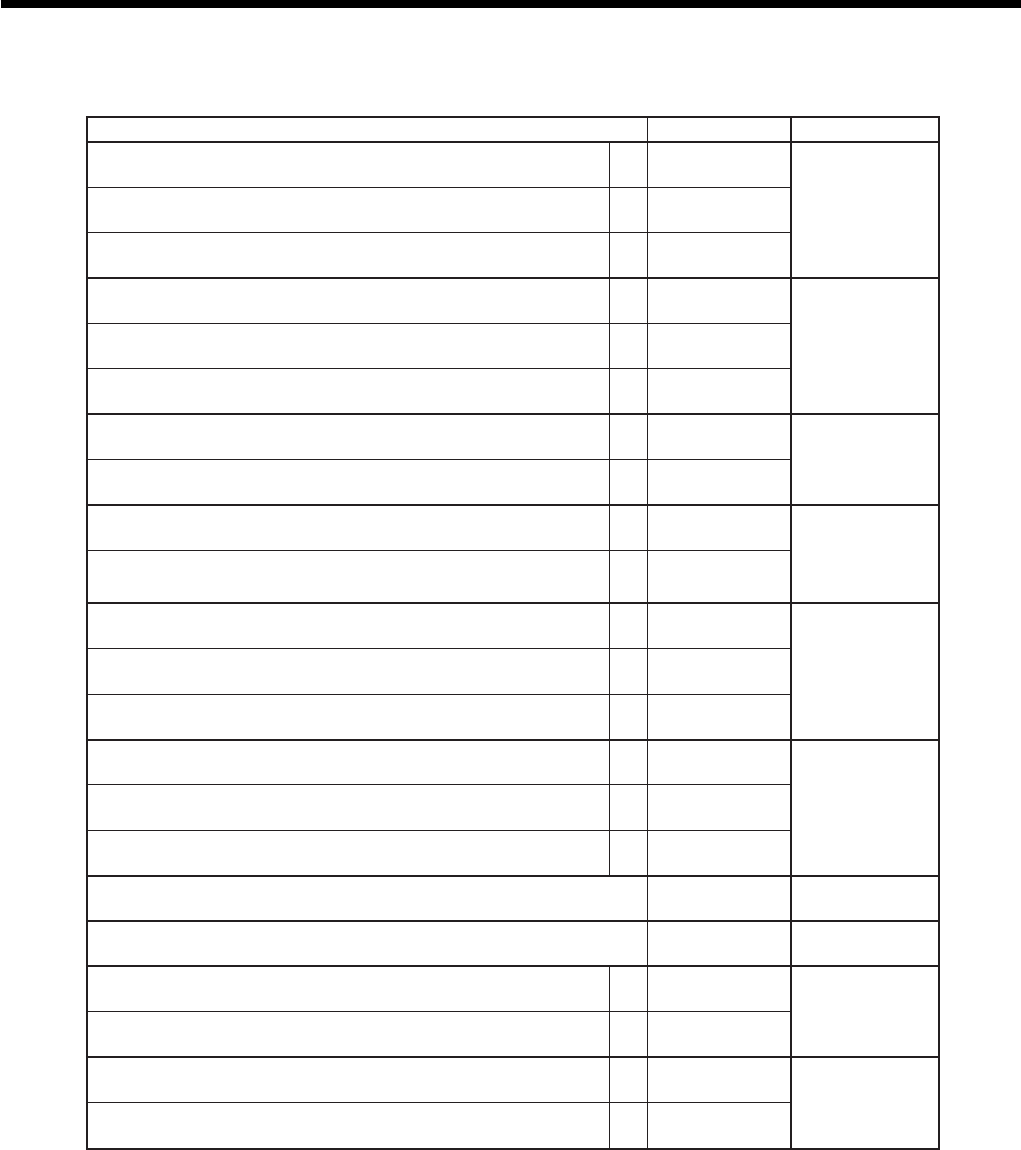
58
Advanced Operations and Setups
noitpircseDeciohCedocmargorP
.metisuoiverpehtot–/+fosutatsnoissimmocdnasutatselbaxatehtwolloF a 0=seY 1=oN
:
)c+b+a( D
01
.noitazilaniferofebxatetarretsigerotecroF b 0=oN 2=seY
.noitarepoteser/daererofebnoitaralcedyenomaecroF c 0=oN 4=seY
sserpotecroF snoitazilaniferofeba
0=oN 1=seY
:
)c+b+a( D
9
.noitazilanifelihwecnalabtidercwollA b 0=seY 2=oN
.noitareposunimretsiger/dnuferelpitlumwollA c 0=seY 4=oN
)gnilatotteN(.metiehtot–%/+%,–/+fotluserehttceffA a 0=oN 1=seY
:
)b+a( D
8
latottennixatno-ddaedulcnI b 0=seY 2=oN
.latottenninoissimmocedulcnI a 0=seY 2=oN
:
)b+a( D
7
:stupnicirnemunyektnemtrapedfotnemtaerT
1edirrevotnuomasataerT
2snoisnetxeytitnauqsataerT b10=
24=
.deussisitpieceranehwreffubyekehtraelC a 0=oN 1=seY
:
)c+b+a( D
6
.enothctacyeksdnuoS b 0=seY 2=oN
.deussisienolanigiroehtfineve,tpiecertsopeussiotwollA c 0=oN 4=seY
.)edom1X(edomlortnocreganamehtnignimmargorp1margorpwollA a 0=oN 1=seY
:
)c+b+a( D
5
.yalpsidemitgnirud”sdnoces“yalpsiD b 0=oN 2=seY
.rewardtilstcennoC c 0=oN 4=seY
sutatsedomFR 0=FR 1=–GER
:
D
4
.noitcasnartenorep–%/+%,–/+fonoitartsigerenowollA 0=oN 4=seY
:
D
3
.noitartsiger–%/+%fotigidtnacifingistsaelehtnodnuoR a 0=oN 1=seY
:
)b+a( D
2
.rotarapesyalpsiD b 0=seY 2=oN
.gnineporewardyroslupmocelihwyrtneciremunwollA a 0=seY 2=oN
:
)b+a( D
1
:gnirebmunULP
1,)laicneuqes(.oNyromemyB 2edocmodnaryB b10=
24=
Address code 0622

59
Advanced Operations and Setups
CE-6100 User’s Manual
noitpircseDeciohCedocmargorP
:1ycnerrucngieroffoedomyratenoM tnacifingiS )9~0(rebmun
:
D
8
:1ycnerrucngierofroflamiceD
1,0=doireP 21=ammoC a10=
21=
:
)b+a( D
7
:1ycnerrucngierofrofrotarapeS
1,0=ammoC 21=doireP b10=
24=
:2ycnerrucngieroffoedomyratenoM tnacifingiS )9~0(rebmun
:
D
6
:2ycnerrucngierofroflamiceD
1,0=doireP 21=ammoC a10=
21=
:
)b+a( D
5
:2ycnerrucngierofrofrotarapeS
1,0=ammoC 21=doireP b10=
24=
:3ycnerrucngieroffoedomyratenoM tnacifingiS )9~0(rebmun
:
D
4
:3ycnerrucngierofroflamiceD
1,0=doireP 21=ammoC a10=
21=
:
)b+a( D
3
:3ycnerrucngierofrofrotarapeS
1,0=ammoC 21=doireP b10=
24=
:4ycnerrucngieroffoedomyratenoM tnacifingiS )9~0(rebmun
:
D
2
:4ycnerrucngierofroflamiceD
1,0=doireP 21=ammoC a10=
21=
:
)b+a( D
1
:4ycnerrucngierofrofrotarapeS
1,0=ammoC 21=doireP b10=
24=
Address code 1422
noitpircseDeciohCedocmargorP
.lanruoj/tpiecerno1tnuomaelbaxattnirP a 0=seY 1=oN
:
)c+b+a( D
01
.lanruoj/tpiecerno2tnuomaelbaxattnirP b 0=seY 2=oN
.lanruoj/tpiecerno3tnuomaelbaxattnirP c 0=seY 4=oN
.lanruoj/tpiecerno4tnuomaelbaxattnirP a 0=seY 1=oN
:
)c+b+a( D
9
.lanruoj/tpiecerno5tnuomaelbaxattnirP b 0=seY 2=oN
.lanruoj/tpiecerno6tnuomaelbaxattnirP c 0=seY 4=oN
.lanruoj/tpiecerno7tnuomaelbaxattnirP a 0=seY 1=oN
:
)c+b+a( D
8
.lanruoj/tpiecerno8tnuomaelbaxattnirP b 0=seY 2=oN
.lanruoj/tpiecerno9tnuomaelbaxattnirP c 0=seY 4=oN
.lanruoj/tpiecerno01tnuomaelbaxattnirP 0=seY 1=oN
:
D
7
”0“syawlA
;;
D
6
D
5
)setunim95~00(remitlliT tnacifingiS srebmun
::
D
4
D
3
)sdnoces95~00(remitlliT tnacifingiS srebmun
::
D
2
D
1
Address code 1022
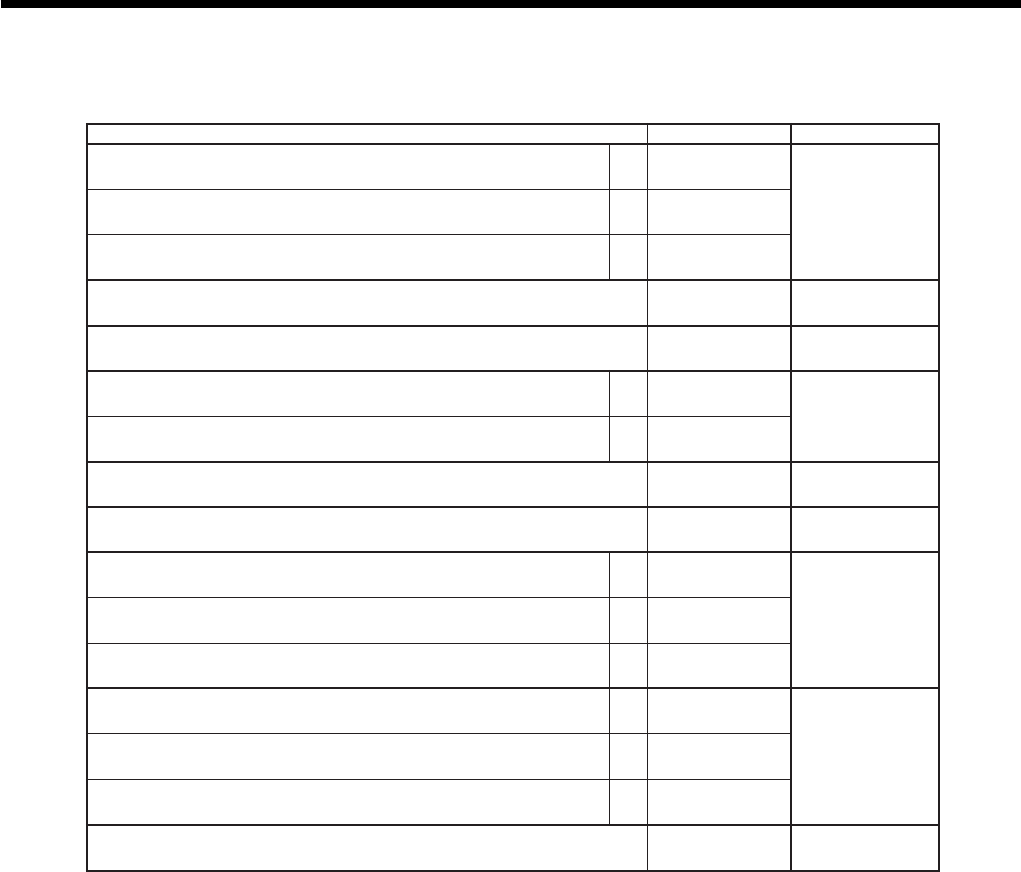
60
Advanced Operations and Setups
noitpircseDeciohCedocmargorP
edomFR/GERni)hsac(yroslupmocnoitaralcedyenoM a 0=oN 1=seY
:)c+b+a( D
01
edomFR/GERni)egrahc(yroslupmocnoitaralcedyenoM b 0=oN 2=seY
edomFR/GERni)kcehc(yroslupmocnoitaralcedyenoM c 0=oN 4=seY
edomFR/GERni)tiderc(yroslupmocnoitaralcedyenoM 0=oN 1=seY :
D
9
”0“syawlA ;
D
8
.latotbusnoissimmocnitnuomaTAVedulcnI a 0=oN 1=seY :)b+a( D
7
<gnisserprevenehWSULP<ro>SUNIMsideretsigertnuomaeht,>
.stnuomaelbaxatllagnomadenoitroporp b0=oN 2=seY
:noissimmocfognidnuoR 2=pudnuoR,1=ffotuC,0=ffodnuoR tnacifingiS )2~0(rebmun :
D
6
.gnimmargorpecirptinunisorezowtdneppA 0=oN 1=seY :
D
5
.tpiecernoetadtnirP a 0=seY 1=oN
:)c+b+a( D
4
.lanruojnoetadtnirP b 0=seY 2=oN
.lanruoj/tpiecernorebmunevitucesnoctnirP c 0=seY 4=oN
.tpiecernoemittnirP a 0=seY 1=oN
:)c+b+a( D
3
.lanruojnoemittnirP b 0=seY 2=oN
tsopdnatpiecerdereffubnonoitartsigerULP/tnemtrapedemasehtegreM )noitadilosnocmetI(.tpiecer c0=seY 4=oN
”0“syawlA ;;
D
2
D
1
Address code 1722
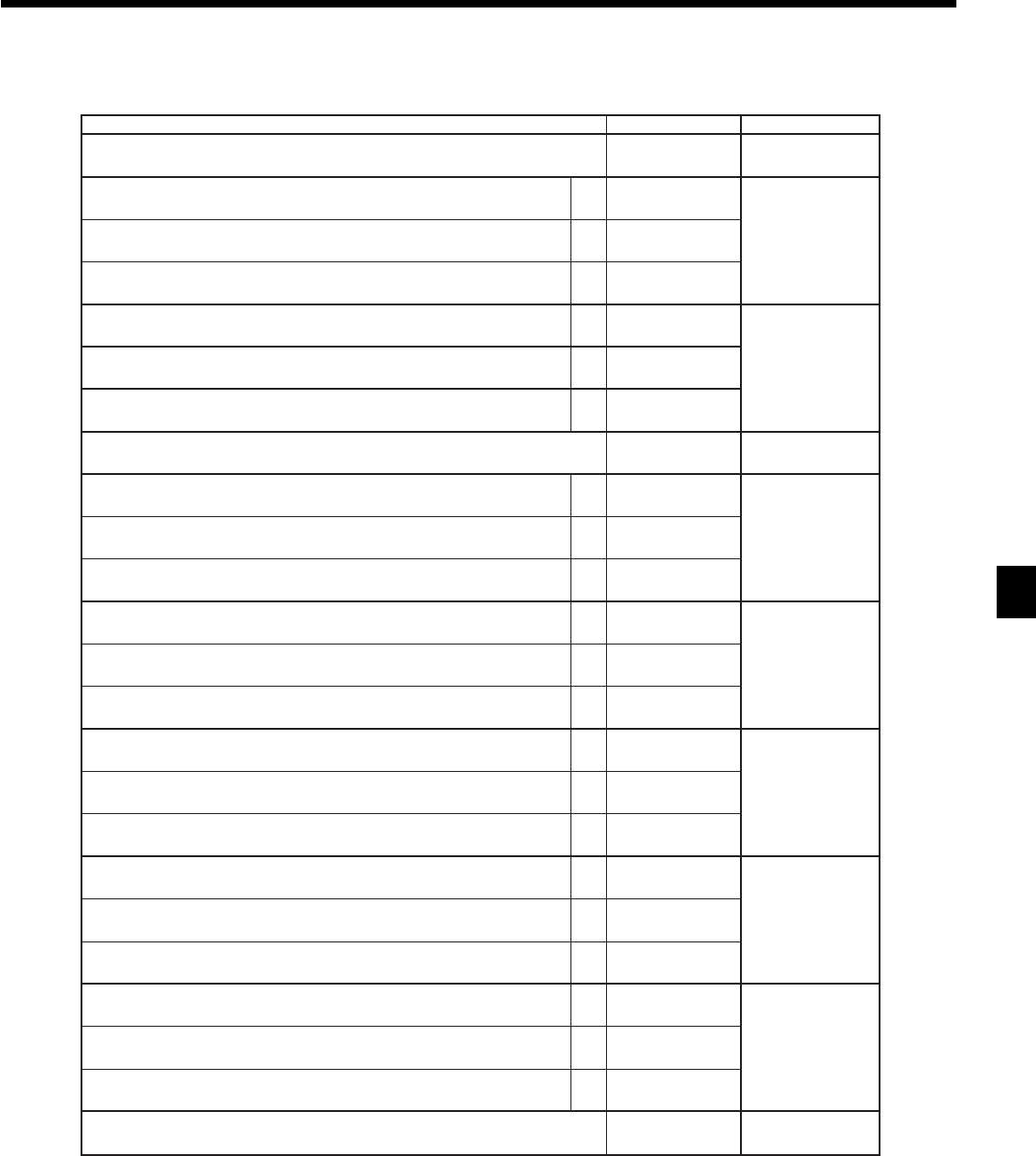
61
Advanced Operations and Setups
CE-6100 User’s Manual
noitpircseDeciohCedocmargorP
.tpiecernoegassemogoltnirP ).desusipmatsogol,”oN“tcelesfI( 0=oN 1=seY
:
D
01
.tpiecertseugnoegassemlaicremmoctnirP a 0=oN 1=seY
:
)c+b+a( D
9
.tpiecertseugnoegassemmottobtnirP b 0=oN 2=seY
.tpiecertseugnoegassemetaidemretnitnirP c 0=oN 4=seY
.egassempotllibtnirP a 0=oN 1=seY
:
)c+b+a( D
8
.egassemypocllibtnirP b 0=oN 2=seY
.egassemmottobllibtnirP c 0=oN 4=seY
”0“syawlA
;
D
7
.edomFR/GERnistpiecernoegassemlaicremmoctnirP a 0=oN 1=seY
:
)c+b+a( D
6
.edomFR/GERnistpiecernoegassemmottobtnirP b 0=oN 2=seY
.edomFR/GERnilanruojnoegassemlaicremmoctnirP c 0=oN 4=seY
.edomFR/GERnilanruojnoegassemmottobtnirP a 0=oN 1=seY
:
)c+b+a( D
5
.edomZ/XnistpiecernoegassemlaicremmoctnirP b 0=oN 2=seY
.edomZ/XnistpiecernoegassemmottobtnirP c 0=oN 4=seY
.edomZ/XnilanruojnoegassemlaicremmoctnirP a 0=oN 1=seY
:
)c+b+a( D
4
.edomZ/XnilanruojnoegassemmottobtnirP b 0=oN 2=seY
.edomMGPnitpiecernoegassemlaicremmoctnirP c 0=oN 4=seY
.edomMGPnitpiecernoegassemmottobtnirP a 0=oN 1=seY
:
)c+b+a( D
3
.edomMGPnilanruojnoegassemlaicremmoctnirP b 0=oN 2=seY
.edomMGPnilanruojnoegassemmottobtnirP c 0=oN 4=seY
.stpiecerMGP-OTUAroCFnoegassemlaicremmoctnirP a 0=oN 1=seY
:
)c+b+a( D
2
.stpiecerMGP-OTUAroCFnoegassemmottobtnirP b 0=oN 2=seY
.lanruojMGP-OTUAroCFnoegassemlaicremmoctnirP c 0=oN 4=seY
.lanruojMGP-OTUAroCFnoegassemmottobtnirP 0=oN 1=seY
:
D
1
Address code 2122

62
Advanced Operations and Setups
Programming department/PLU
There are two ways to program to department/PLU, batch feature programming and individual feature
programming.
Batch feature programming to department/PLU
• Department
6 3s 6 : ~ : 6
Department
6 s
To another department key
Program data
Mode switch
PGM
6 3s 6 PLU No.+ 6 : ~ : 6 a 6 s
Program data
Mode switch
PGM
To new (not sequencial) PLU
Different program to the next PLU
• PLU
Address code 2922
noitpircseDeciohCedocmargorP
:ycnerrucbusfoedomyratenoM
0,0= 0~ ,1= 00~ ,2= 000~ 3= tnacifingiS )3~0(rebmun :
D
01
.ycnerrucbusrofgnidnuorylppA 3=hsinaD,2=2FI,1=1FI,0=gnidnuoroN 5=naeropagniS,4=naigewroN
tnacifgingiS )5~0(rebmun :
D
9
:ycnerrucbusforebmunrewardhsaC2~0
).rewardniamsnaem”0“( tnacifgingiS rebmun :
D
8
:tuotnirplatotbusfoycnerrucehtfonoitceleS
1,ylnoycnerrucniaM 2ycnerrucbusdnaniaM 10=
22= :
D
7
:egnahcfoycnerrucehtfonoitceleS
1,ycnerrucniaM 2ycnerrucbuS a10=
21=
:)c+b+a( D
6
.stropernoycnerrucbusforewardnihsacehttnirP b 0=oN 2=seY
:ycnerrucbusfolobmysyalpsiD
1e,2lc10=
24=
tnuomarofstigidowttsalno)57,05,52,00ot(tcirtserotycnerrucehT :derednet 1,ycnerrucniaM 2ycnerrucbuS a10=
21=
:)c+b+a( D
5
.troperlatotxifnoycnerrucbusfolatotgnidnuortnirP b 0=oN 2=seY
.5ro0otseirtnetnuomayratenomycnerrucbusroftigid1tsaL c 0=oN 4=seY
”0“syawlA ;;;;
D
4
D
3
D
2
D
1
* IF 1, IF 2, Danish, Norwegian and Singaporean rounding, refer to page 56.
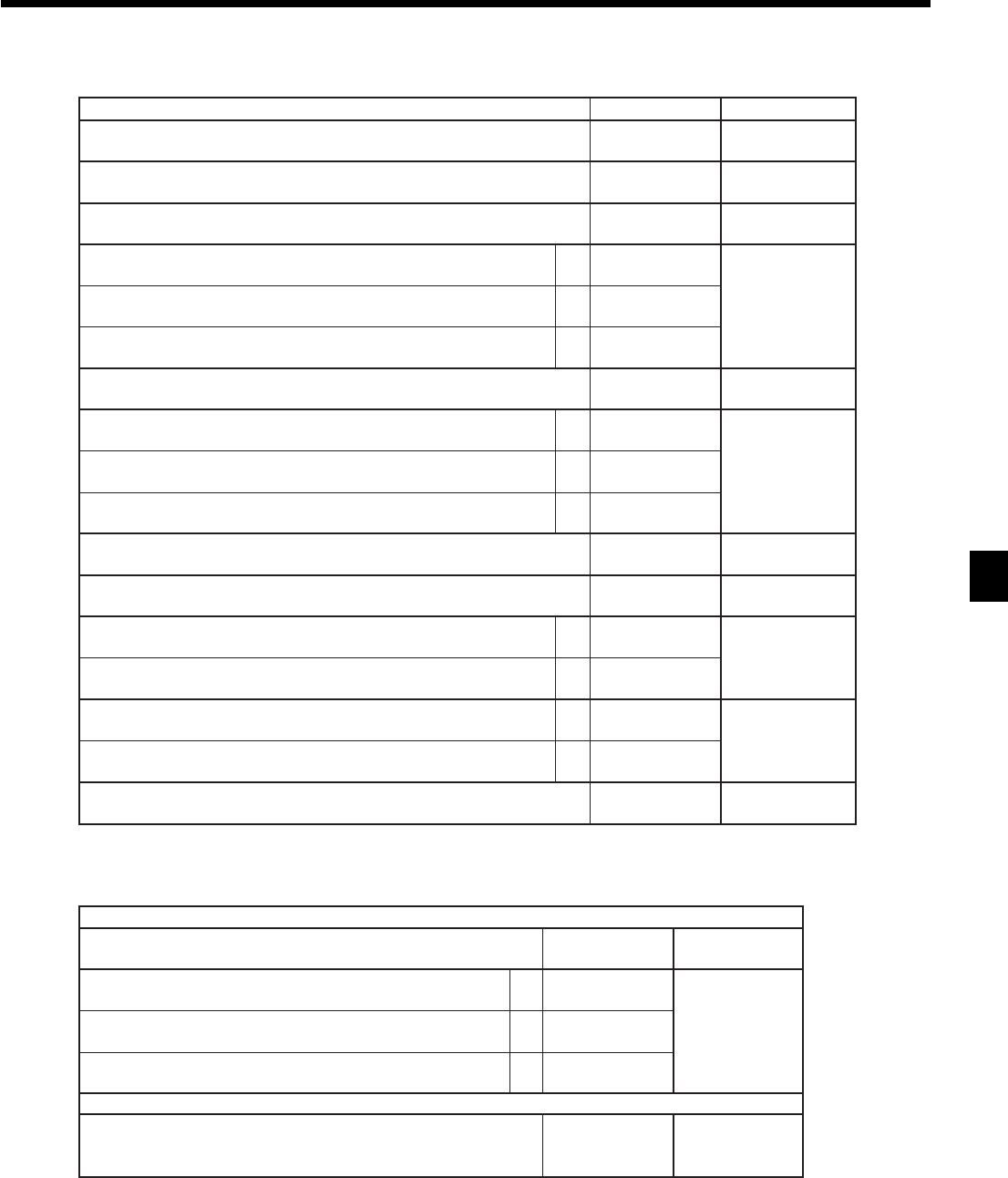
63
Advanced Operations and Setups
CE-6100 User’s Manual
noitpircseDeciohCedocmargorP
:lortnocmetielgniS 3=tpiecermetielgniS,0=tpiecerlamroN tnacifingiS rebmun
:
D
21
”0“syawlA
;
D
11
noitaraperp/tnemidnoc/lamroN 2=noitaraperP,1=tnemidnoC,0=metilamroN tnacifingiS rebmun
:
D
01
.edom–GER/FRninoitarepoelbanE a 0=seY 1=oN
:
)c+b+a( D
9
.edom2GERninoitarepoelbanE b 0=seY 2=oN
.edom1GERninoitarepoelbanE c 0=seY 4=oN
:sutatselbaxaT .wolebeeS
::
D
8
D
7
.ecirptinu0elbanE a 0=oN 1=seY
:
)c+b+a( D
6
.ecirpevitagenelbanE b 0=oN 2=seY
hsaH c 0=oN 4=seY
”0“syawlA
;
D
5
.ecirptinuderetneyllaunamrof)LDL(noitatimiltigidwoL tnacifingiS rebmun
:
D
4
).elbissopsinoitadilavenoylno,”oN“fI(:noitadilavelpitluM a 0=seY 1=oN
:
)b+a( D
3
)ULProfevitceffeylnO(ULPnepO b 0=oN 4=seY
1noissimmoC a 0=oN 1=seY
:
)b+a( D
2
2noissimmoC b 0=oN 2=seY
.tupniULPnoitaraperp/tnemidnocforebmunyroslupmoC tnacifingiS )8~0(rebmun
:
D
1
• Program data
eropagniSrof
”0“syawlA ;
D
8
sutats1elbaxaTa
1=seY 0=oN
:)c+b+a( D
7
sutats2elbaxaTb
2=seY 0=oN
sutats3elbaxaTc
4=seY 0=oN
aerarehtorof
0=xatnoN 1=1elbaxaT 2=2elbaxaT 3=3elbaxaT
4=4elbaxaT 5=5elbaxaT 6=6elbaxaT 7=7elbaxaT
8=8elbaxaT 9=9elbaxaT 01=01elbaxaT tnacifingiS srebmun ::
D
8
D
7
Taxable status
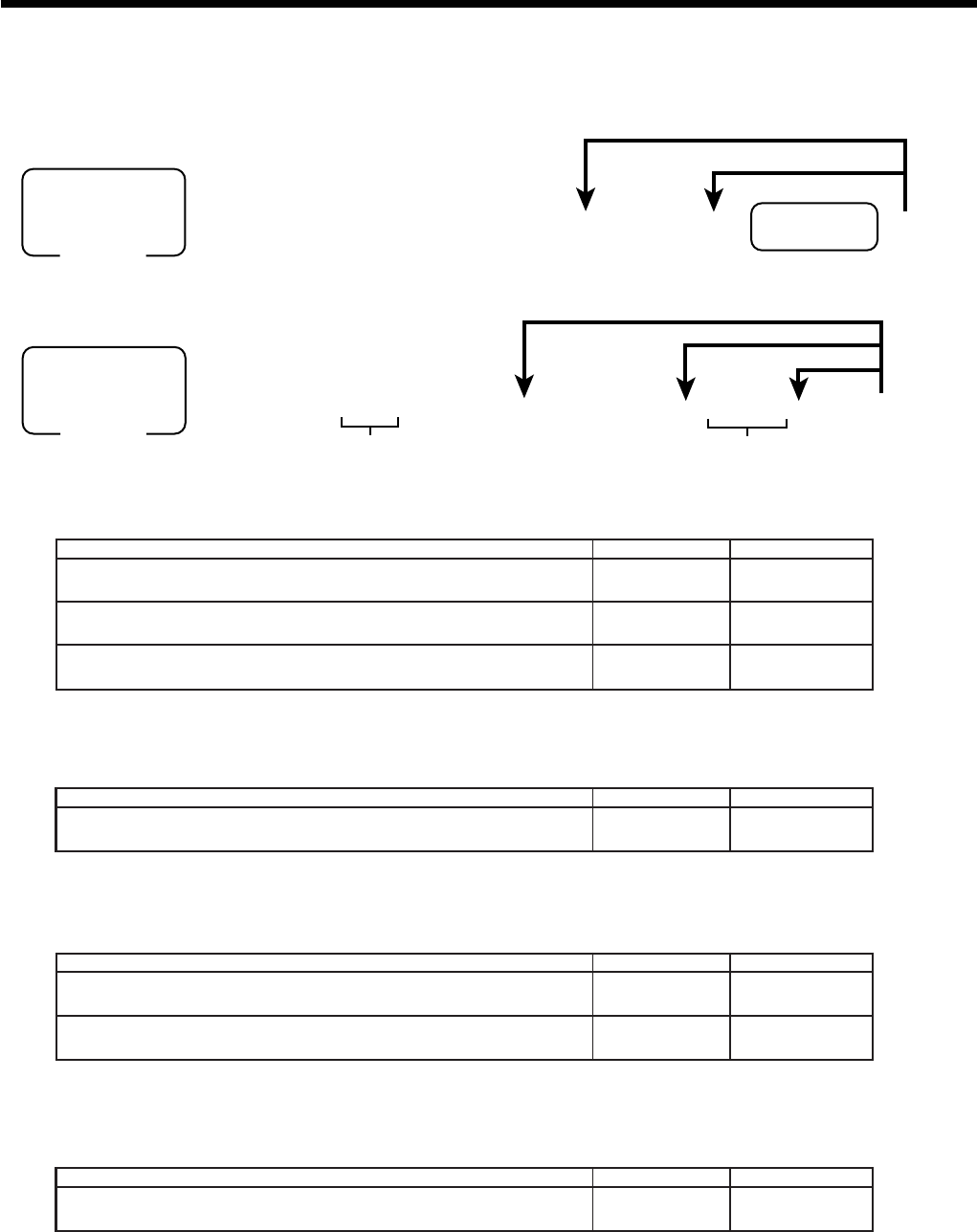
64
Advanced Operations and Setups
6 3s 6
:
:
66s 6
:
~
:
6
Department
6 s
To another department key
Same program
Program data
Mode switch
PGM
Address code
Individual feature programming to department/PLU
• Department
6 3s 6 : :66s 6 PLU No.+ 6 : ~ : 6 a 6 s
To new (not sequencial) PLU
Program data
Address code
Different program to the next PLU
Same program
Mode switch
PGM
• PLU
• Program data
Address code 1166
noitpircseDeciohCedocmargorP
)51~00(:rebmundrocerpuorgkniL tnacifingiS srebmun ::
D
6
D
5
)ULProf()51~00(:rebmundrocertnemtapedkniL tnacifingiS srebmun ::
D
4
D
3
”0“syawlA ;;
D
2
D
1
noitpircseDeciohCedocmargorP
)ULProfylno(edocmodnarULP tnacifingiS srebmun
::
~
::
D
6
D
5
D~
2
D
1
noitpircseDeciohCedocmargorP
)ULProfylno(rebmundrocerelbatunemteS tnacifingiS srebmun ::::
D
6
D
5
D
4
D
3
)ULProfylno(rebmunelifelbatunemteS ”82“syawlA ::
D
2
D
1
noitpircseDeciohCedocmargorP
.yllaunamecirptinugniretneroftimiltnuomahgiH tnacifingiS srebmun
::
~
::
D
6
D
5
~D
2
D
1
Address code 1266
Address code 1366
Address code 1566
2 8
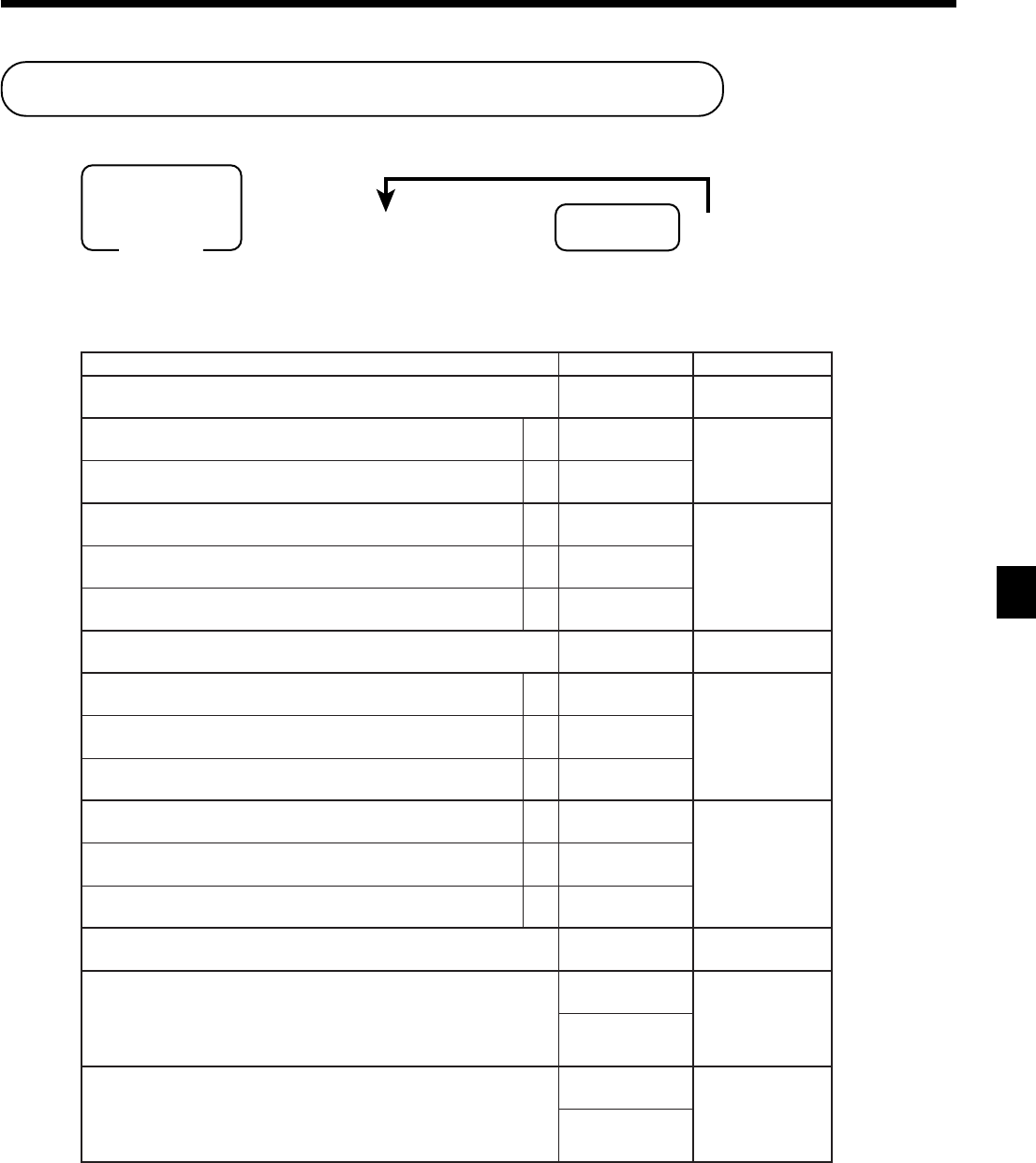
65
Advanced Operations and Setups
CE-6100 User’s Manual
6 3s 6
:
~
:
6
6 s
To another transaction key
Program data
Mode switch
PGM
Transaction
key
Programming to transaction keys
Procedure
Data
<CASH>, <CHARGE>, <CHECK>
noitpircseDeciohCedocmargorP
)noitatimilonsnaem”0“(gnitnirpnoitadilavforebmunelbawollA
4*3*2*1*
rebmuntnacifingiS )9~0( :
D
11
.noitareponoitadilavecroF
4*3*2*1*
a0=oN 1=seY :)b+a(D
01
derednettnuomarofstigidowttsalno)57,05,52,00ot(noitcirtseR )gnidnuorhsinaDni>HSAC<rofylnO(
4*
b0=oN 4=seY
.edom–GER/FRninoitarepoelbasiD
4*3*
a0=oN 1=seY
:)c+b+a( D
9
.edom2GERninoitarepoelbasiD
4*3*
b0=oN 2=seY
.edom1GERninoitarepoelbasiD
4*3*
c0=oN 4=seY
”0“syawlA ;
D
8
tnemyaplaitrapafoyrtnetibihorPa
0=oN 1=seY
:)c+b+a( D
7
.derednettnuomaehtfoyrtneehttibihorPb
0=oN 2=seY
.derednettnuomaehtfoyrtneecroFc
0=oN 4=seY
.nwodkaerbTAVtnirP
3*1*
a0=oN 1=seY
:)c+b+a( D
6
)>KCEHC<rofylnO(noissimmocgnihsackcehC
2*
1tnuomanaesU 2etaraesU b0=tnuomA 2=etaR
tnuomanoitadilaV
3*2*
1tnuomalatotbustnirP 2derednettnuomatnirP c0=latotbuS 4=redneT
”0“syawlA ;
D
5
.stnuomagnirednetdnalatotbusrofnoitacificepstimiltnuomahgiH
2*
eulavmumixaM )9~0( ::
D
4
D
3
sorezforebmuN )9~0(
.eudtnuomaegnahcrofnoitacificepstimiltnuomahgiH
eulavmumixaM )9~0( ::
D
2
D
1
sorezforebmuN )9~0(
SrofsnoitpodilaveraesohT1*METIELGNI.llewsa
CrofsnoitpodilaveraesohT2*KCEHCAGNIHSA.llewsa
CrofsnoitpodilaveraesohT3*EGNAHCXEYCNERRU.llewsa)rednetlaitrapedulcni( .llewsa)rednetlaitrapedulcni(EGNAHCAIDEMrofsnoitpodilaveraesohT4*
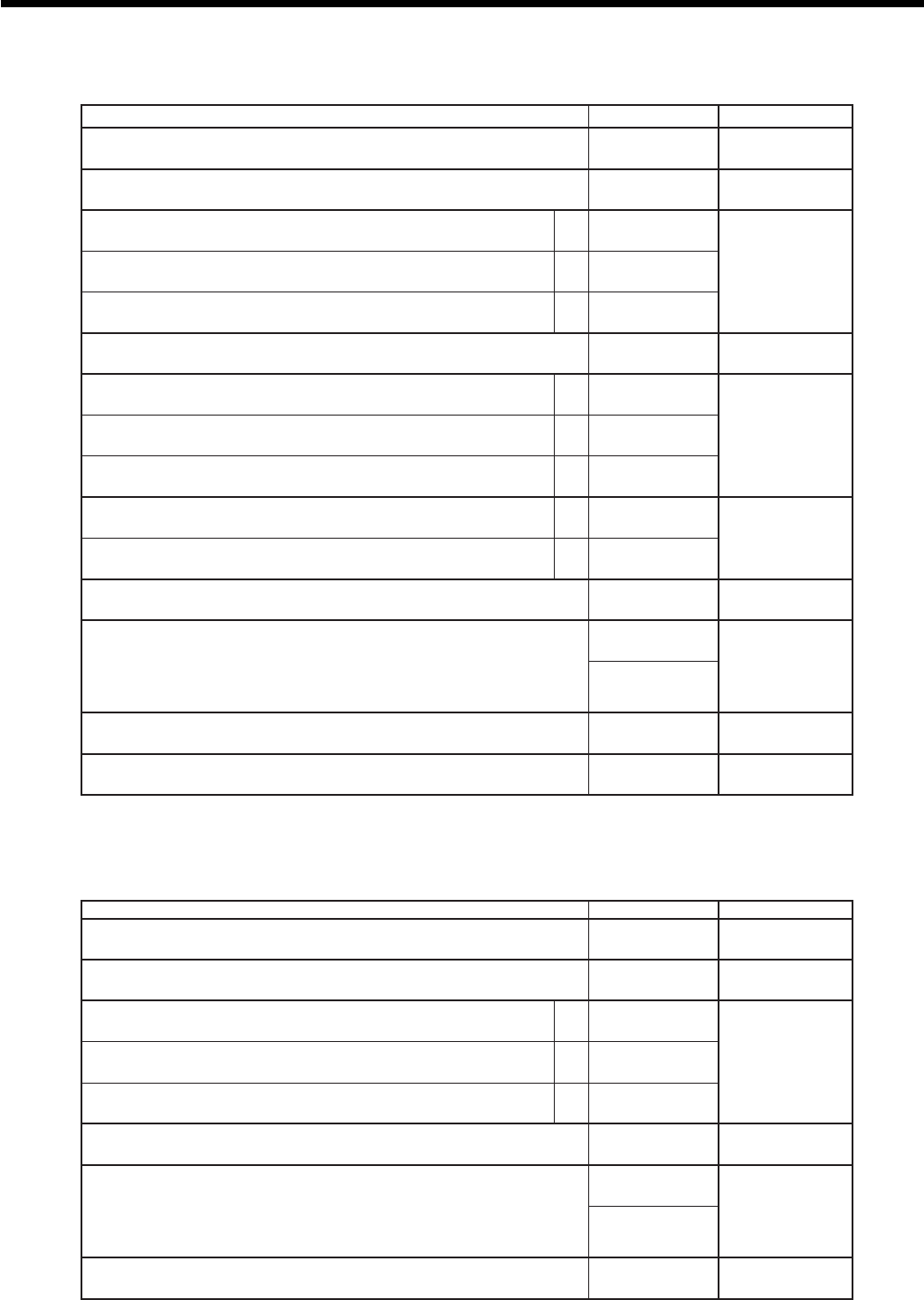
66
Advanced Operations and Setups
noitpircseDeciohCedocmargorP
)noitatimilonsnaem”0“(gnitnirpnoitadilavforebmunelbawollA
1*
rebmuntnacifingiS )9~0( :
D
11
.noitareponoitadilavecroF
1*
0=oN 1=seY :
D
01
.edom–GER/FRninoitarepoelbasiD
1*
a0=oN 1=seY
:)c+b+a( D
9
.edom2GERninoitarepoelbasiD
1*
b0=oN 2=seY
.edom1GERninoitarepoelbasiD
1*
c0=oN 4=seY
”0“syawlA ;
D
8
tnemyaplaitrapafoyrtnetibihorP a 0=oN 1=seY
:)c+b+a( D
7
.derednettnuomaehtfoyrtneehttibihorP b 0=oN 2=seY
.derednettnuomaehtfoyrtneecroF c 0=oN 4=seY
.nwodkaerbTAVtnirP a 0=oN 1=seY :)b+a( D
6
tnuomanoitadilaV
1tnuomalatotbustnirP 2derednettnuomatnirP b0=latotbuS 4=redneT
”0“syawlA ;
D
5
stnuomagnirednetdnalatotbusrofnoitacificepstimiltnuomahgiH
.
eulavmumixaM )9~0( ::
D
4
D
3
sorezforebmuN )9~0(
”0“syawlA ;
D
2
.rezilatotdexifehtnilatotrewardnitidercyficepS
1*
rebmuntnacifingiS )4~0( :
D
1
.llewsa)rednetlaitrapedulcni(EGNAHCAIDEMrofsnoitpodilaveraesohT1*
<CREDIT>
noitpircseDeciohCedocmargorP
)noitatimilonsnaem”0“(gnitnirpnoitadilavforebmunelbawollA rebmuntnacifingiS )9~0(
:
D
11
.noitareponoitadilavecroF 0=oN 1=seY
:
D
01
.edom–GER/FRninoitarepoelbasiD a 0=oN 1=seY
:
)c+b+a( D
9
.edom2GERninoitarepoelbasiD b 0=oN 2=seY
.edom1GERninoitarepoelbasiD c 0=oN 4=seY
”0“syawlA
;
~
;
D
8
~D
5
stnuomagniretnerofnoitacificepstimiltnuomahgiH
eulavmumixaM )9~0(
::
D
4
D
3
sorezforebmuN )9~0(
”0“syawlA
;;
D
2
D
1
<RECEIVED ON ACCOUNT>, <PAID OUT>
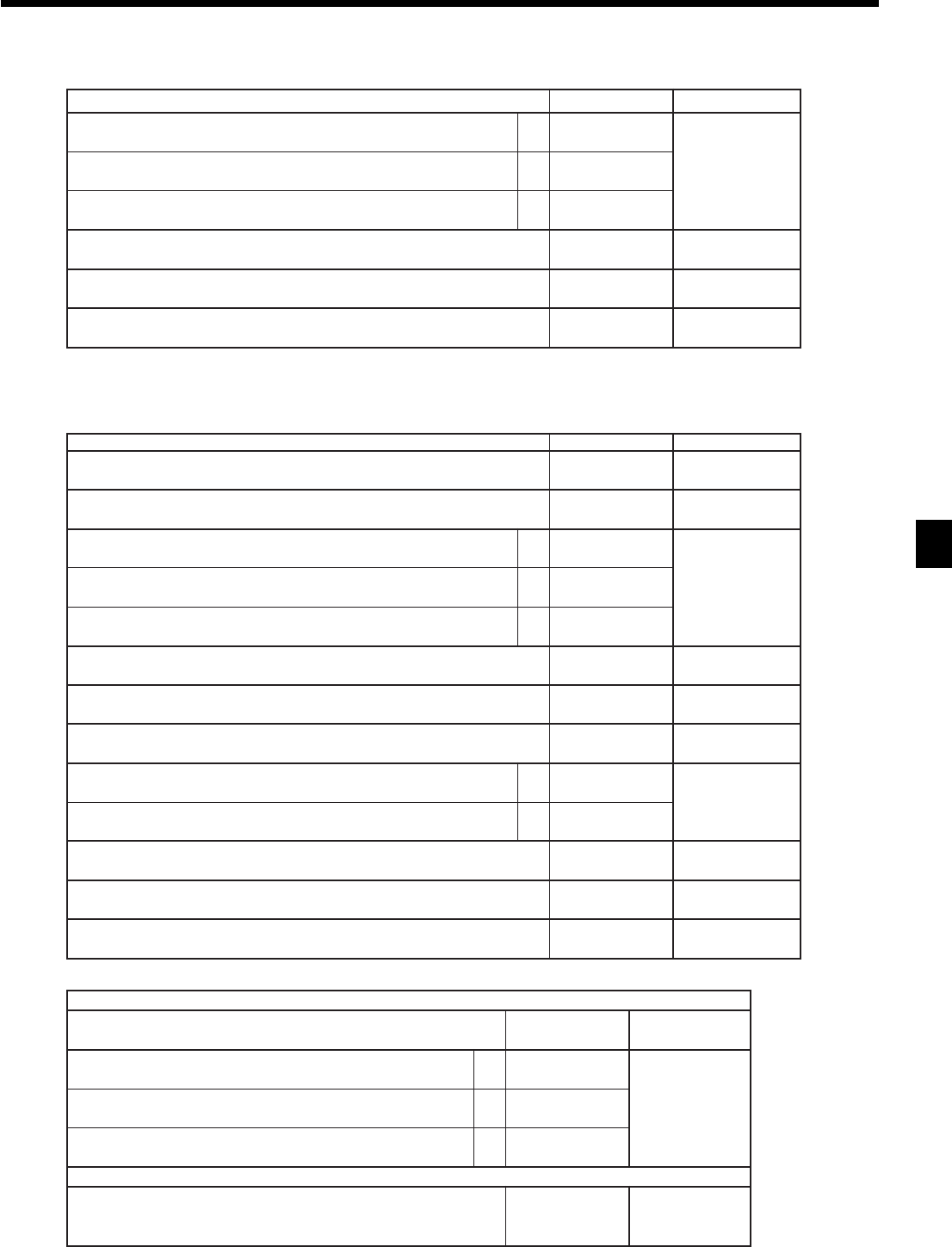
67
Advanced Operations and Setups
CE-6100 User’s Manual
<#/NO SALE>
noitpircseDeciohCedocmargorP
.edom–GER/FRninoitarepoelbasiD a 0=oN 1=seY
:
)c+b+a( D
9
.edom2GERninoitarepoelbasiD b 0=oN 2=seY
.edom1GERninoitarepoelbasiD c 0=oN 4=seY
”0“syawlA
;
D
8
.noitcasnarttsrifsanoitartsigerdda-nonretfaegnahckrelcroegnahcedomwollA )noitcnufdda-nonrofylno( 1=seY 0=oN
:
D
7
”0“syawlA
;~;
D
6
D~
1
noitpircseDeciohCedocmargorP
noitadilavelpitluM ).elbissopsignitnirpnoitadilavenoylno,”oN“fI( 0=seY 4=oN
:
D
11
”0“syawlA
;
D
01
.edom–GER/FRninoitarepoelbasiD a 0=oN 1=seY
:
)c+b+a( D
9
.edom2GERninoitarepoelbasiD b 0=oN 2=seY
.edom1GERninoitarepoelbasiD c 0=oN 4=seY
:sutatselbaxaT .wolebeeS
::
D
8
D
7
.edirrevoetarlaunamtibihorP 0=oN 2=seY
:
D
6
:gnidnuoR 2=pudnuor,1=ffotuc,0=ffodnuoR tnacifingiS rebmun
:
D
5
<retfanoitarepoyekwollALATOTBUS.>a
0=seY 1=oN
:
)b+a( D
4
.noitartsigermetiretfanoitarepoyekwollA b 0=seY 4=oN
”0“syawlA
;
D
3
:sutatsnoissimmoC 0=enoN,2=2noissimmoC,1=1noissimmoC tnacifingiS rebmun
:
D
2
”0“syawlA
;
D
1
<%+>, <%–>
eropagniSrof
”0“syawlA ;
D
8
sutats1elbaxaTa
1=seY 0=oN
:)c+b+a( D
7
sutats2elbaxaTb
2=seY 0=oN
sutats3elbaxaTc
4=seY 0=oN
aerarehtorof
0=xatnoN 1=1elbaxaT 2=2elbaxaT 3=3elbaxaT
4=4elbaxaT 5=5elbaxaT 6=6elbaxaT 7=7elbaxaT
8=8elbaxaT 9=9elbaxaT 01=01elbaxaT 99=elbaxatllA
tnacifingiS srebmun ::
D
8
D
7
Taxable status

68
Advanced Operations and Setups
<+>, <–>, <COUPON>
noitpircseDeciohCedocmargorP
).elbissopsignitnirpnoitadilavenoylno,”oN“fI(noitadilavelpitluM 0=seY 4=oN :
D
11
”0“syawlA ;
D
01
.edom–GER/FRninoitarepoelbasiD a 0=oN 1=seY
:)c+b+a( D
9
.edom2GERninoitarepoelbasiD b 0=oN 2=seY
.edom1GERninoitarepoelbasiD c 0=oN 4=seY
:sutatselbaxaT .wolebeeS ::
D
8
D
7
)ylnoNPC,–(.ecnalabtidercwollA 0=oN 1=seY :
D
6
”0“syawlA ;
D
5
<retfanoitarepoyekwollALATOTBUS.>a
0=seY 1=oN :)b+a( D
4
.noitartsigermetiretfanoitarepoyekwollA b 0=seY 4=oN
ecirptinuderetneyllaunamrof)LDH(noitatimiltigidhgiH ).yrtnelaunamwollaTONsnaem”9“( tnacifingiS rebmun :
D
3
:sutatsnoissimmoC 0=enoN,2=2noissimmoC,1=1noissimmoC tnacifingiS rebmun :
D
2
”0“syawlA ;
D
1
eropagniSrof
”0“syawlA ;
D
8
sutats1elbaxaTa
1=seY 0=oN
:)c+b+a( D
7
sutats2elbaxaTb
2=seY 0=oN
sutats3elbaxaTc
4=seY 0=oN
aerarehtorof
0=xatnoN 1=1elbaxaT 2=2elbaxaT 3=3elbaxaT
4=4elbaxaT 5=5elbaxaT 6=6elbaxaT 7=7elbaxaT
8=8elbaxaT 9=9elbaxaT 01=01elbaxaT 99=elbaxatllA
tnacifingiS srebmun ::
D
8
D
7
Taxable status
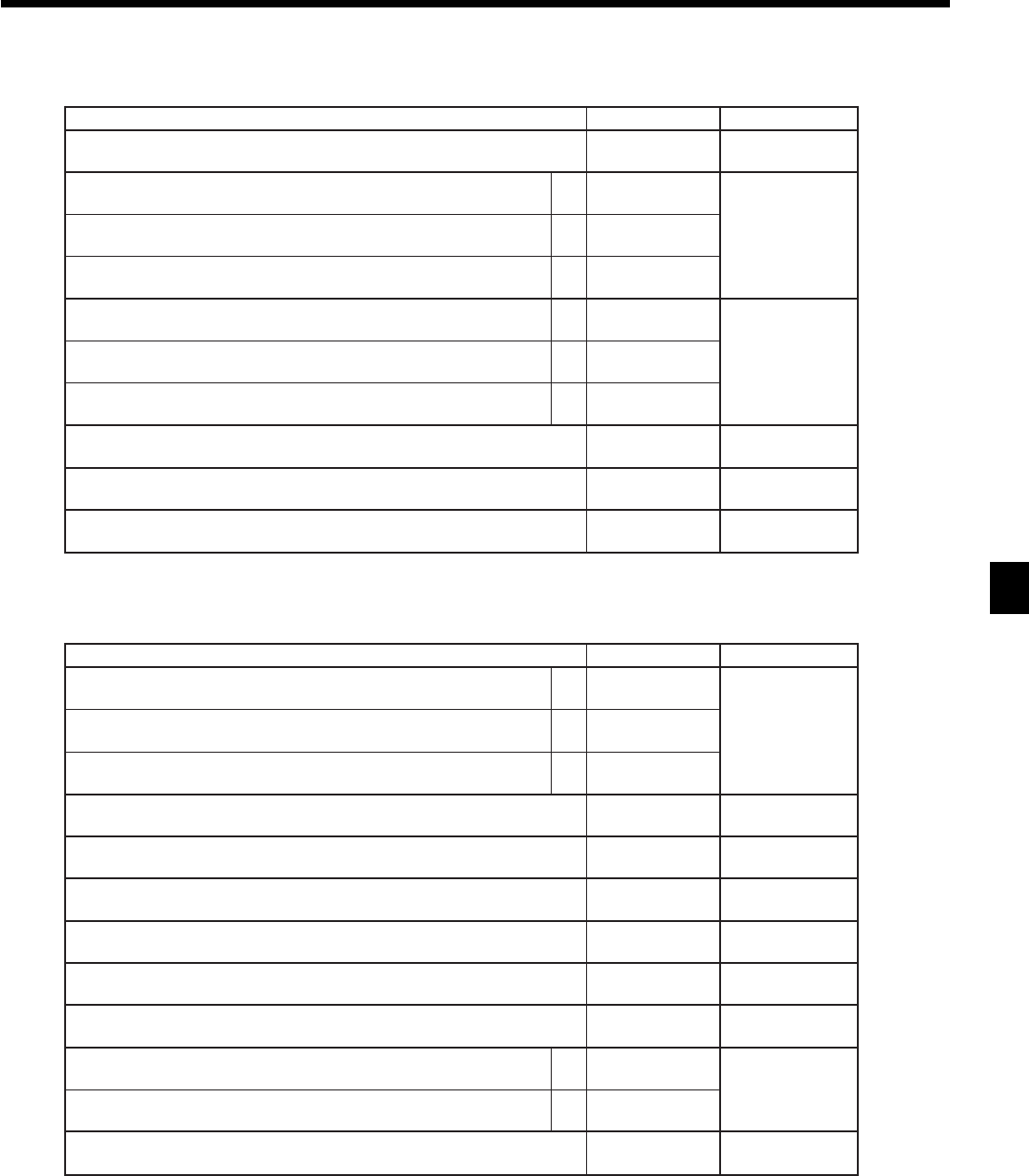
69
Advanced Operations and Setups
CE-6100 User’s Manual
<ARRANGEMENT>
noitpircseDeciohCedocmargorP
)9999~0000(edocterceS 0=seY 1=oN
::::
D
41
D
31
D
21
D
11
.edom1XninoitarepoelbanE a 0=seY 1=oN
:
)c+b+a( D
01
.edom1ZninoitarepoelbanE b 0=seY 2=oN
.edom2Z/2XninoitarepoelbanE c 0=seY 4=oN
.edom–GER/FRninoitarepoelbanE a 0=seY 1=oN
:
)c+b+a( D
9
.edom2GERninoitarepoelbanE b 0=seY 2=oN
.edom1GERninoitarepoelbanE c 0=seY 4=oN
”0“syawlA
;
D
8
rebmunelbategnarrasayrtneciremuntaerT 0=oN 1=seY
:
D
7
rebmunknilelbattnemegnarrA tnacifingiS srebmun
:
~
:
D
6
~D
1
noitpircseDeciohCedocmargorP
.edom–GER/FRninoitarepoelbasiD a 0=oN 1=seY
:
)c+b+a( D
9
.edom2GERninoitarepoelbasiD b 0=oN 2=seY
.edom1GERninoitarepoelbasiD c 0=oN 4=seY
”0“syawlA
;
D
8
)4~1,0(.lobmystnuomaenifeD ).lobmysycnerruclacolsnaem”0“( tnacifingiS rebmun
:
D
7
)4~1,0(.rezilatotycnerrucngierofenifeD ).”1“sastaert”0“( tnacifingiS rebmun
:
D
6
:gnidnuoR 2=pudnuor,1=ffotuc,0=ffodnuoR tnacifingiS rebmun
:
D
5
”0“syawlA
;
D
4
:)9~0(edomyratenoM 00º ,2= 0º ,1= 00= tnacifingiS rebmun
:
D
3
lamicedroflobmysyratenoM a 0=lamiceD 1=ammoC
:
)b+a( D
2
rotarapesroflobmysyratenoM b 0=ammoC 4=lamiceD
:rebmunrewardgningissA2~0).1rewardsnaem”0“( tnacifingiS rebmun
:
D
1
<CURRENCY EXCHANGE>
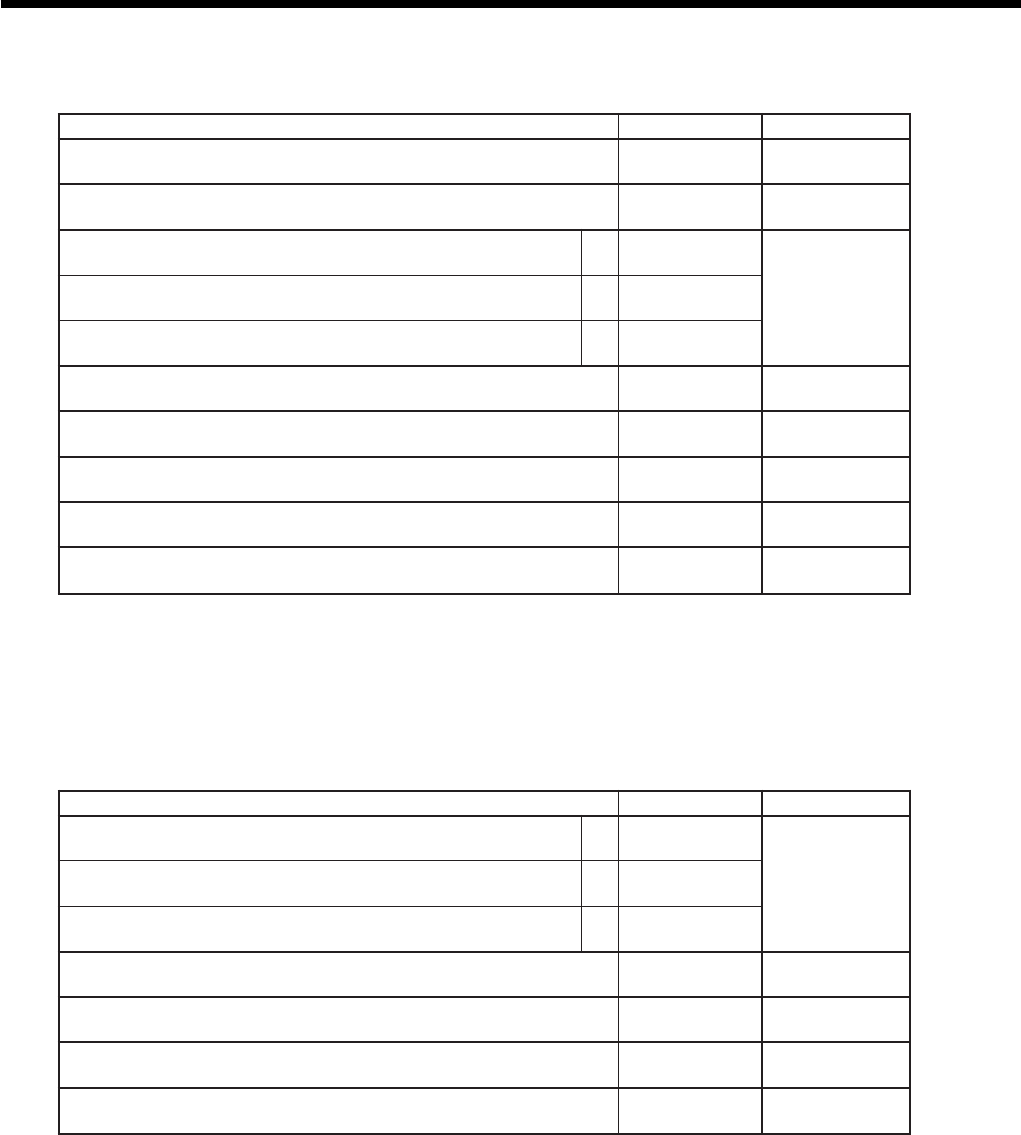
70
Advanced Operations and Setups
noitpircseDeciohCedocmargorP
)9~0(stpiecertsopforebmunmumixaM ).tpiecertsop1snaem”0“( tnacifingiS rebmun
:
D
21
”0“syawlA
;;
D
11
D
01
.edom–GER/FRninoitarepoelbasiD a 0=oN 1=seY
:
)c+b+a( D
9
.edom2GERninoitarepoelbasiD b 0=oN 2=seY
.edom1GERninoitarepoelbasiD c 0=oN 4=seY
”0“syawlA
;
D
8
.tpiecertseugnoemittnerructnirP 0=oN 4=seY
:
D
7
.kcehcdezilanifraelC 0=seY 1=oN
:
D
6
”0“syawlA
;;;
D
5
D
4
D
3
:)01~00(egassemmottobtseugforebmuneniL ).egassemmottobonsnaem”00“( tnacifingiS rebmun
::
D
2
D
1
<POST RECEIPT>
noitpircseDeciohCedocmargorP
.edom–GER/FRninoitarepoelbasiD a 0=oN 1=seY
:
)c+b+a( D
9
.edom2GERninoitarepoelbasiD b 0=oN 2=seY
.edom1GERninoitarepoelbasiD c 0=oN 4=seY
”0“syawlA
;;
D
8
D
7
)ylno>X<(:erudecorpnoitacilpitluM
1ytitnauQ ×,tnuomA 2tnuomA ×ytitnauQ 10=
21=
:
D
6
:gnidnuoR 2=pudnuor,1=ffotuc,0=ffodnuoR tnacifingiS rebmun
:
D
5
”0“syawlA
;
~
;
D
4
~D
1
<MULTIPLICATION>, <QUANTITY/FOR>, <SQUARE>, <CUBE>
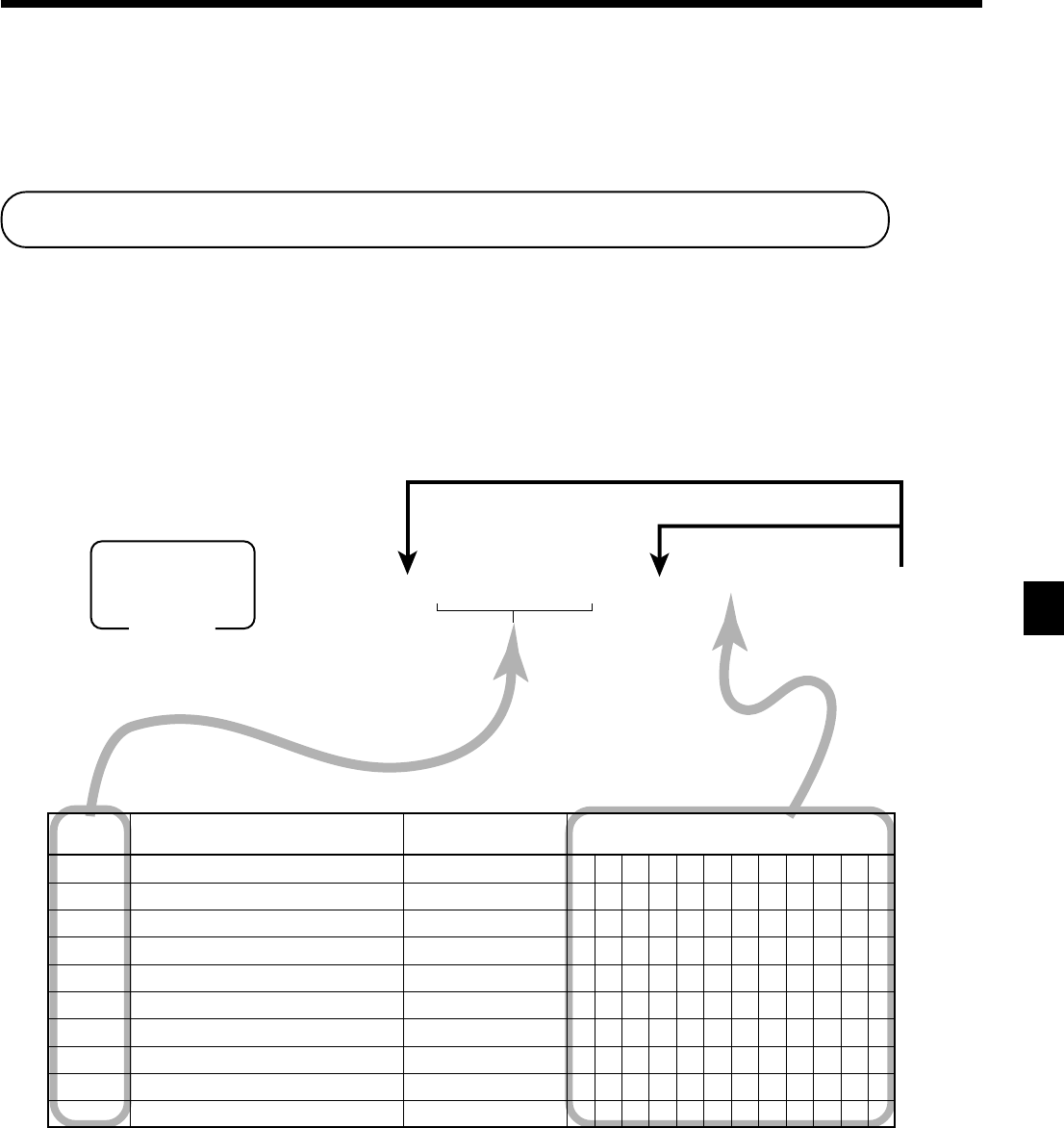
71
Advanced Operations and Setups
CE-6100 User’s Manual
6 2s 6
: :
: :
s 6
Characters
6 a 6 s
Address code
☞
See “Entering characters” section.
To other address code
To the next address code
Mode switch
PGM
Character programming can be performed in two ways:
• Character keyboard programming (see page 78),
or
• Entering characters by code (see page 79.)
Programming descriptors and messages
The following descriptors and messages can be programmed;
• Clerk name • Messages
• Fix totalizer • Report header
• Special character • Department key descriptor
• PLU item descriptor • Machine number
Programming clerk name and messages
Address
code Contents Initial character Yours
Clerk 01
Clerk 02
Clerk 03
Clerk 04
Clerk 05
Clerk 06
Clerk 07
Clerk 08
Clerk 09
Clerk 10
C
01
C
02
C
03
C
04
C
05
C
06
C
07
C
08
C
09
C
10
0107
0207
0307
0407
0507
0607
0707
0807
0907
1007
Clerk name
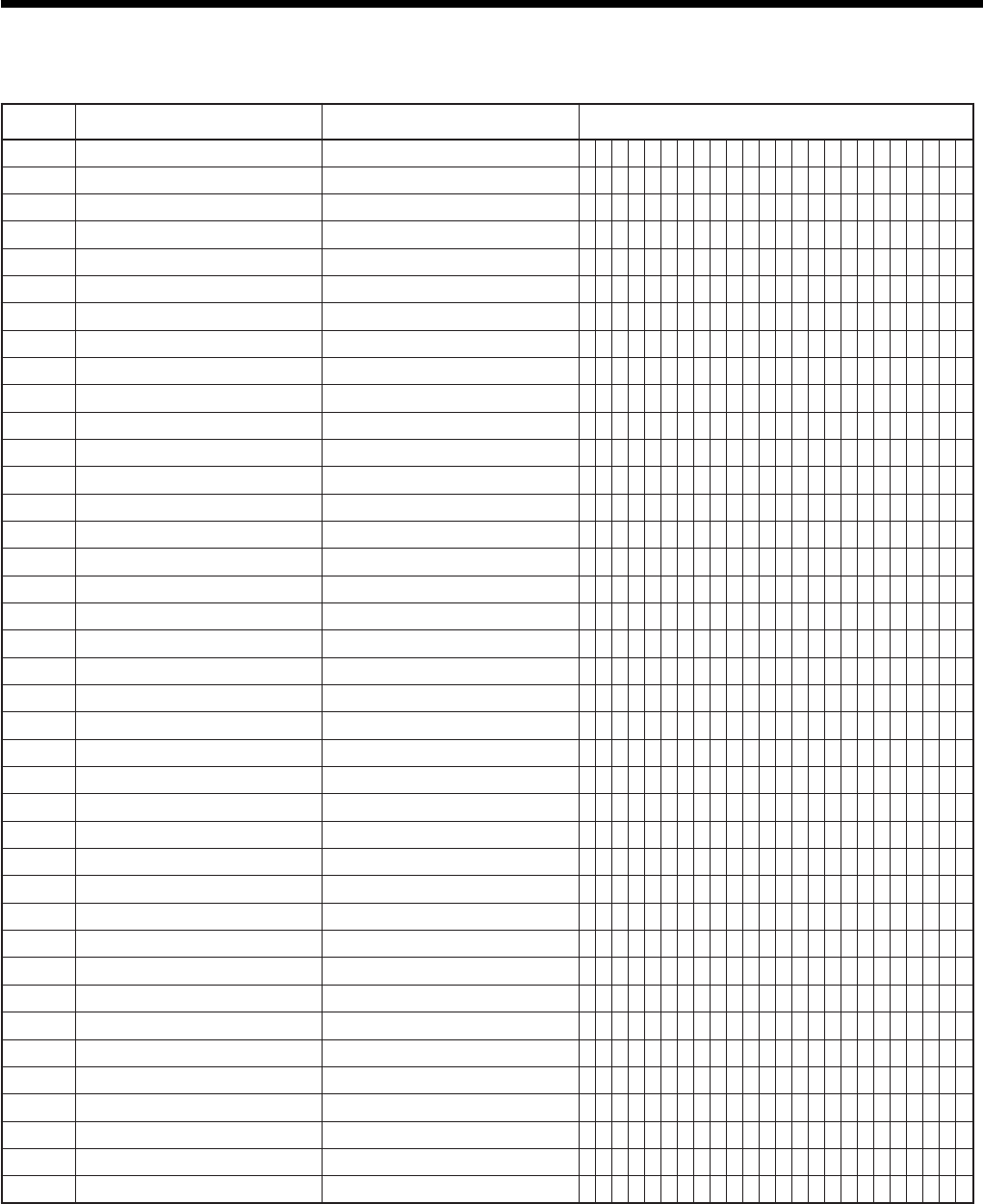
72
Advanced Operations and Setups
sserddA edoc stnetnoCretcarahclaitinIsruoY
2310
egassemogolfoenilts1
2320
egassemogolfoenildn2
2330
egassemogolfoenildr3
2340
egassemogolfoenilht4
2350
*
egassemlaicremmocfoenilts1
2360
*
egassemlaicremmocfoenildn2
2370
*
egassemlaicremmocfoenildr3
2380
*
egassemlaicremmocfoenilht4
2390
*
egassemmottobfoenilts1
2301
*
egassemmottobfoenildn2
2311
*
egassemmottobfoenildr3
2321
*
egassemmottobfoenilht4
2331
*
egassempotllibfoenilts1
2341
*
egassempotllibfoenildn2
2351
*
egassempotllibfoenildr3
2361
*
egassempotllibfoenilht4
2371
*
egassemypocllibfoenilts1
2381
*
egassemypocllibfoenildn2
2391
*
egassemypocllibfoenildr3
2302
*
egassemypocllibfoenilht4
2312
*
egassemmottobllibfoenilts1
2322
*
egassemmottobllibfoenildn2
2332
*
egassemmottobllibfoenildr3
2342
*
egassemmottobllibfoenilht4
2352
*
egassemtpiecertsoP
2362
*
.gsmetaidemretnitseugfoenilts1
2372
*
.gsmetaidemretnitseugfoenildn2
2382
*
.gsmetaidemretnitseugfoenildr3
2392
*
.gsmetaidemretnitseugfoenilht4
2303
*
.gsmmottobtseugfoenilts1
2313
*
.gsmmottobtseugfoenildn2
2323
*
.gsmmottobtseugfoenildr3
2333
*
.gsmmottobtseugfoenilht4
2343
*
.gsmmottobtseugfoenilht5
2353
*
.gsmmottobtseugfoenilht6
2363
*
.gsmmottobtseugfoenilht7
2373
*
.gsmmottobtseugfoenilht8
2383
*
.gsmmottobtseugfoenilht9
2393
*
.gsmmottobtseugfoenilht01
.relaedruoyksaesaelp,segassemesehtesuottnawuoyfI*
YOUR RECEIPT
THANK YOU
CALL AGAIN
Message
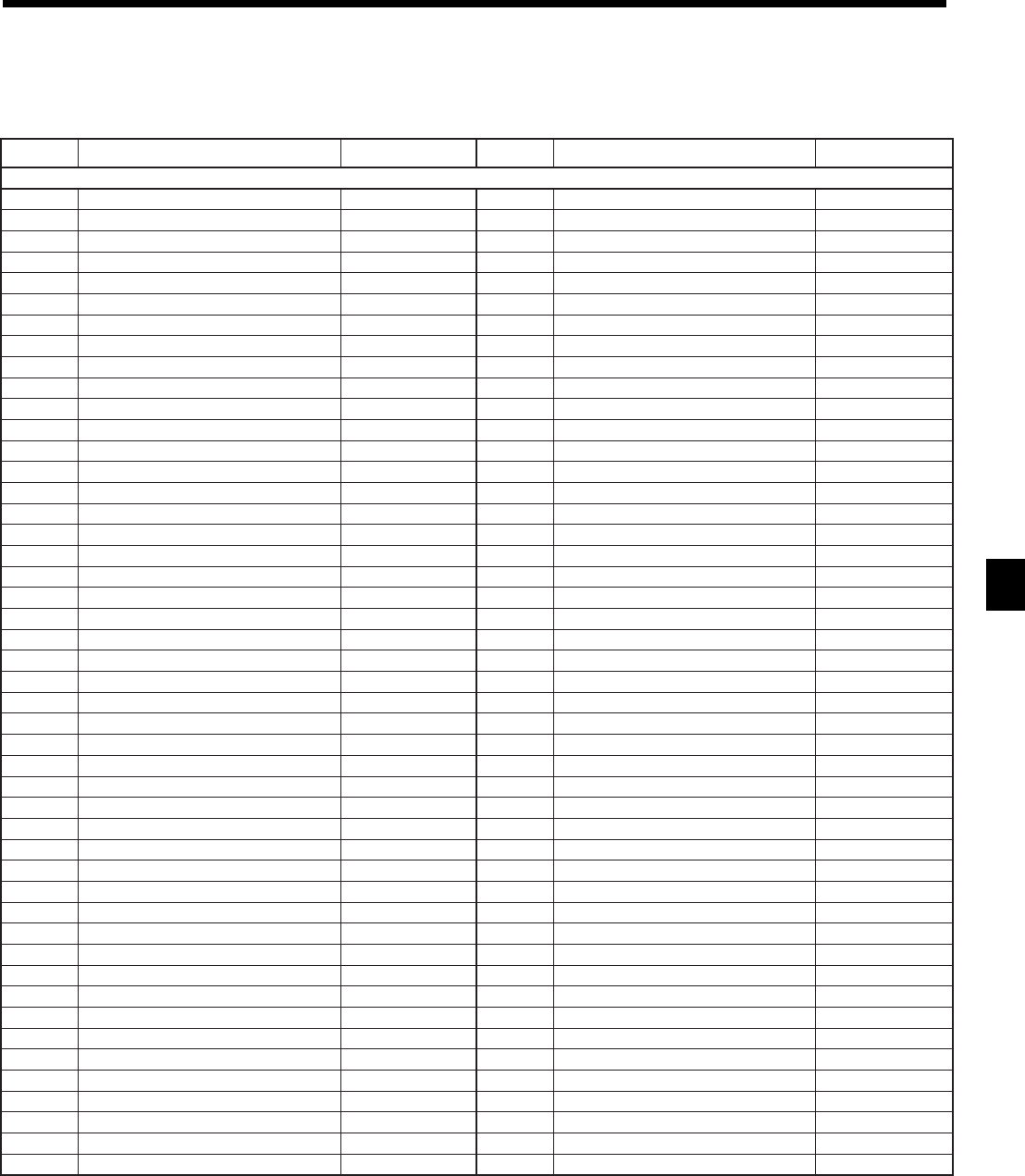
73
Advanced Operations and Setups
CE-6100 User’s Manual
sserddA edoc stnetnoCretcarahclaitinI sserddA edoc stnetnoCretcarahclaitinI
rezilatotxiF
1010latotselasssorG SSORG 1015latot1noissimmockrelC 1-C
1020latotselasteN TEN 1025latot2noissimmockrelC 2-C
1030rewardnihsaC DIAC 10351rewardnihsacycnerrucngieroF 1ACEC
1040tnuomaderalcedhsaC LTAC 10451rewardnikcehcycnerrucngieroF 1KCEC
1050tnuomahsactrohsderalceD -AC 10552rewardnihsacycnerrucngieroF 2ACEC
1060tnuomahsacrevoderalceD +AC 10652rewardnikcehcycnerrucngieroF 2KCEC
1070rewardniegrahC DIHC 10753rewardnihsacycnerrucngieroF 3ACEC
1080tnuomaderalcedegrahC LTHC 10853rewardnikcehcycnerrucngieroF 3KCEC
1090tnuomaegrahctrohsderalceD -HC 10954rewardnihsacycnerrucngieroF 4ACEC
1001tnuomaegrahcrevoderalceD +HC 10064rewardnikcehcycnerrucngieroF 4KCEC
1011rewardnikcehC DIKC 1016noitcudeR CD
1021tnuomaderalcedkcehC LTKC 1026nrutermetI FER
1031tnuomakcehctrohsderalceD -KC 1036retnuocraelC RAELC
1041tnuomakcehcrevoderalceD +KC 10462gnidnuoR DNUOR
1051rewardni1tiderC )1(DIRC 10561gnidnuoR DNUOR
1061rewardni2tiderC )2(DIRC 1066noitallecnaC LECNAC
1071rewardni3tiderC )3(DIRC 10761tnuomaelbaxaT 1AT
1081rewardni4tiderC )4(DIRC 10861xaT 1XT
1091tnuomaderalcedtiderC LTRC 10961tpmexexaT 1XE
1002tnuomatiderctrohsderalceD -RC 10072tnuomaelbaxaT 2AT
1012tnuomatidercrevoderalceD +RC 10172xaT 2XT
1022rewardnihsaC
*
2DIAC 10272tpmexexaT 2XE
1032tnuomaderalcedhsaC
*
2LTAC 10373tnuomaelbaxaT 3AT
1042tnuomahsactrohsderalceD
*
2-AC 10473xaT 3XT
1052tnuomahsacrevoderalceD
*
2+AC 10573tpmexexaT 3XE
1062rewardniegrahC
*
2DIHC 10674tnuomaelbaxaT 4AT
1072tnuomaderalcedegrahC
*
2LTHC 10774xaT 4XT
1082tnuomaegrahctrohsderalceD
*
2-HC 10874tpmexexaT 4XE
1092tnuomaegrahcrevoderalceD
*
2+HC 10975tnuomaelbaxaT 5AT
1003rewardnikcehC
*
2DIKC 10085xaT 5XT
1013tnuomaderalcedkcehC
*
2LTKC 10185tpmexexaT 5XE
1023tnuomakcehctrohsderalceD
*
2-KC 10286tnuomaelbaxaT 6AT
1033tnuomakcehcrevoderalceD
*
2+KC 10386xaT 6XT
1043rewardni1tiderC
*
)1(2DIRC 10486tpmexexaT 6XE
1053rewardni2tiderC
*
)2(2DIRC 10587tnuomaelbaxaT 7AT
1063rewardni3tiderC
*
)3(2DIRC 10687xaT 7XT
1073rewardni4tiderC
*
)4(2DIRC 10787tpmexexaT 7XE
1083tnuomaderalcedtiderC
*
2LTRC 10888tnuomaelbaxaT 8AT
1093tnuomatiderctrohsderalceD
*
2-RC 10988xaT 8XT
1004tnuomatidercrevoderalceD
*
2+RC 10098tpmexexaT 8XE
1044-1014desutoN10199tnuomaelbaxaT 9AT
1054latotedomdnufeR FR 10299xaT 9XT
1064tnuocremotsuC TSUC 10399tpmexexaT 9XE
1074remotsucrepselasegarevA GRVA 104901tnuomaelbaxaT 01AT
1084eefecivresgnihsackcehC EEF 105901xaT 01XT
1094eefecnalaBweN +106901tpmexexaT 01XE
1005latotecnalabweN BN 1079tnuomaelbaxatnoN XATNON
seicnerrucbusroF*
Fix totalizer
Up to 12 characters can be set.

74
Advanced Operations and Setups
sserddA edoc stnetnoCretcarahclaitinI
redaehtropeR
4210troperrezilatotdexiF XIF
4220troperyeknoitcasnarT SNART
4230troperULP ULP
4240tropertnemtrapeD TPED
4250troperpuorG PUORG
4260troperkrelc/reihsaC REIHSAC
4270desutoN
4280troperselasylruoH YLRUOH
4290troperselasylhtnoM YLHTNOM
4231-4201desutoN
4241metiylruoH METIYLRUOH
4251desutoN
4261troperlaicnaniF HSALF
4271desutoN
4281tnuomaybULP TMAULP
4291ytitnauqybULP YTQULP
4202tnuomaybtnemtrapeD TMATPED
4212ytitnauqybtnemtrapeD YTQTPED
4232-4222desutoN
4242troperlaudividnI LAUDIVIDNI
4252desutoN
Report header
Up to 12 characters can be set.
Machine number
Up to 8 characters can be set.
sserddA edoc stnetnoCretcarahclaitinI
rebmunenihcaM
1910rebmunenihcaM 10#CM
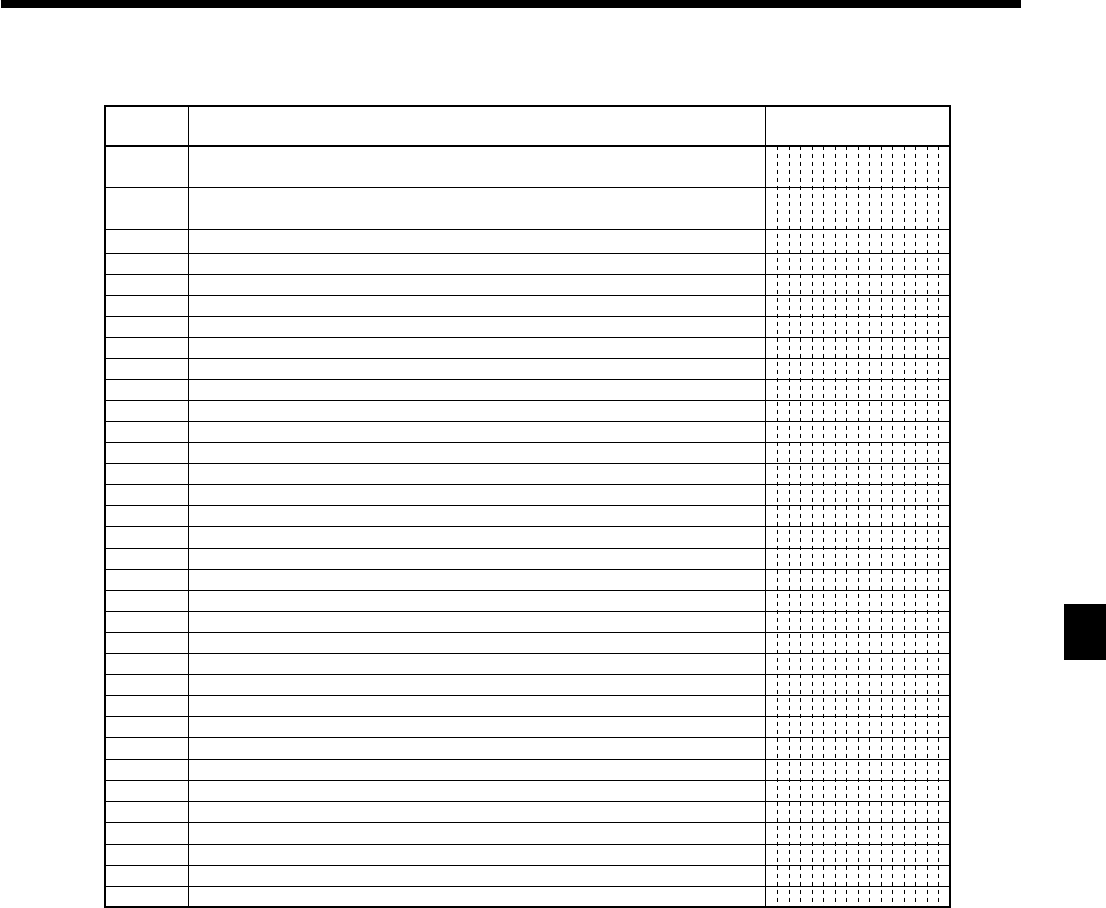
75
Advanced Operations and Setups
CE-6100 User’s Manual
Address
code
0123
0223
0323
0423
0523
0623
0723
0823
0923
1023
1123
1223
1323
1423-1523
1623
1723
1823
1923
2023
2123
2223
2323
2423
2523
2623
2723-2823
2923
3023-3223
3323
3423
3523
3623
3723-4123
4223
Contents Descriptor
Main currency symbol (2), @(2), No. (2), split pricing (2),
Training filler (1), not used(2), Sub currency symbols (2)
No. of item sold (2), Customer count (2),
Multiplication (6), Recalling for a check (6)
Taxable symbol 1 (3 ea.) Tax1, Tax2, Tax3, Tax4, Tax5
Taxable symbol 2 (3 ea.) Tax6, Tax7, Tax8, Tax9, Tax10
Taxable symbol 3 (3 ea.) Tax1/2, Tax1/3, Tax1/4, not used, Tax2/3
Taxable symbol 4 (3 ea.) not used, not used, not used,Nontax,All
Foreign currency (2 ea.)
Mode symbol 1 (4 ea.) REG1/2, RF, REG–
Mode symbol 2 (4 ea.) PGM, Daily X, Daily Z, Periodic
Mode symbol 3 (4 ea.) Training, not used, PGM read
Decimal: amount/q'ty, Separator (Main/Sub) (1 ea.), not used (3), Square (7)
A.M., P.M. (3 ea.), ST displayed on the dot display (2)
(not used)
(not used)
Subtotal symbol (16)
Total symbol (16)
Change symbol (16)
Check cashing fee (16)
Check cashing amount (16)
(not used)
Break (16)
Check No. (10)
Service total (16)
(not used)
(not used)
Report total symbol(16)
(not used)
Table no. symbol (10)
(not used)
Declared amount (16)
(not used)
(not used)
Designating sub currency (16)
• @No / ** ⁄
NoCT@ LB *QT
X BUSY
T1 T2 T3 T4 T5
T6 T7 T8 T9 T10
T12T13T14 T23
T F
* * * *
REG
RFR-
MGR
Pn
X Z XZ
TRG PGMX
..,.., X
AM PM ST
ST
TL
CG
-
CACG
**BREAK END**
CHECK No.
SRVC TL
TL
TABLE No.
DECLA
EURO money
Special characters
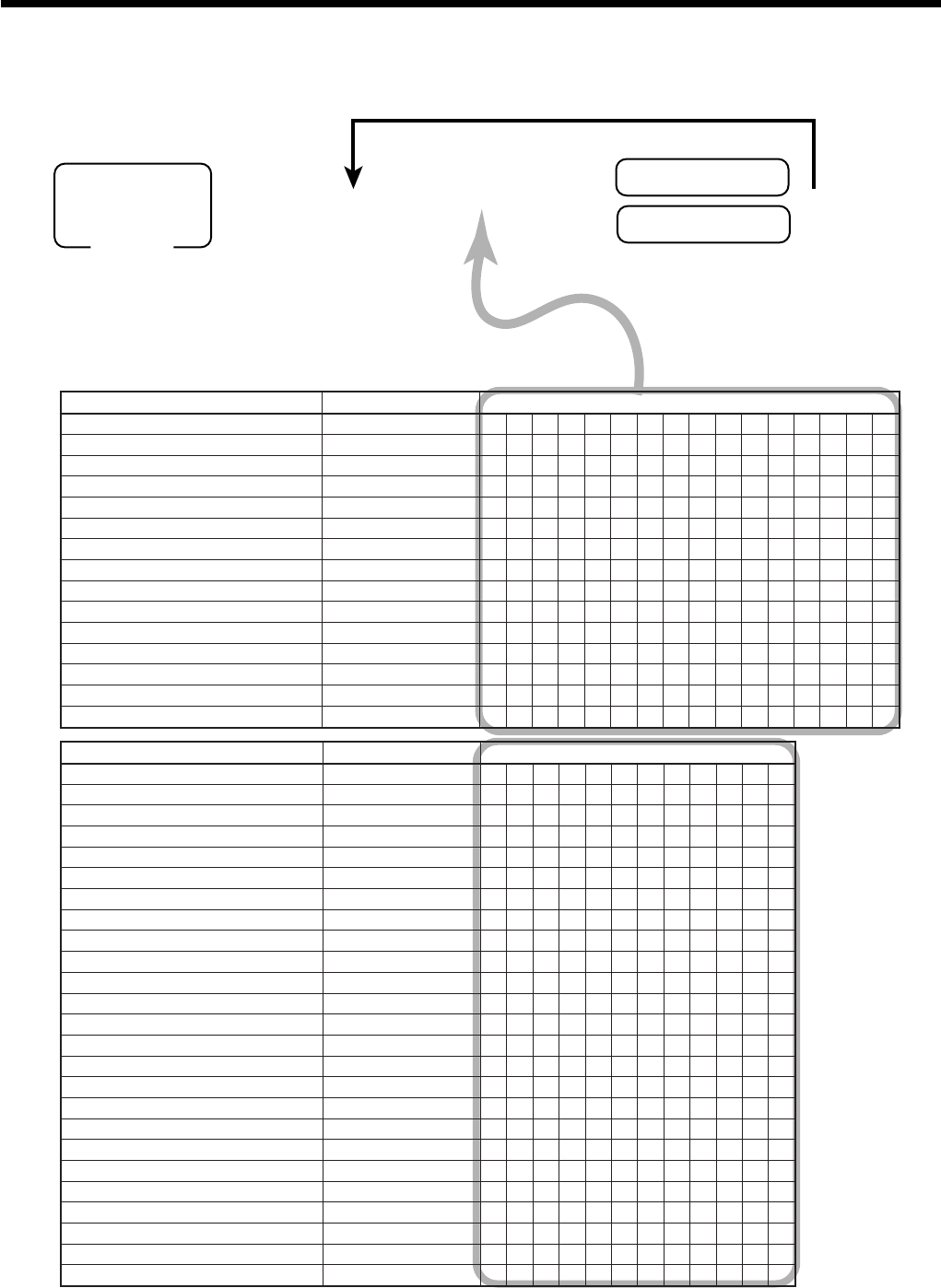
76
Advanced Operations and Setups
6 2s 6
Characters
6
6 s
☞
See “Entering characters” section.
To another department/transaction key
Mode switch
PGM
Department key
Transaction key
stnetnoCretcarahclaitinIsruoY
10tnemtrapeD 10TPED
20tnemtrapeD 20TPED
30tnemtrapeD 30TPED
40tnemtrapeD 40TPED
50tnemtrapeD 50TPED
60tnemtrapeD 60TPED
70tnemtrapeD 70TPED
80tnemtrapeD 80TPED
90tnemtrapeD 90TPED
01tnemtrapeD 01TPED
11tnemtrapeD 11TPED
21tnemtrapeD 21TPED
31tnemtrapeD 31TPED
41tnemtrapeD 41TPED
51tnemtrapeD 51TPED
Programming department/transaction key descriptor
stnetnoCretcarahclaitinIsruoY
derednettnuomA/hsaC HSAC
egrahC EGRAHC
1tiderC 1TIDERC
2tiderC 2TIDERC
kcehC KCEHC
tnuoccanodevieceR CR
tuodiaP DP
nopuoC NOPUOC
suniM -
tnuocsiD -%
dnufeR FR
noitcerroC RROC
noitadilaV DLV
tpieceR TCR
elasoN/ddanoN SN/#
TAV TAV
ULP #ULP
ecirP CRP
nepO NEPO
latotbuS LATOTBUS
ffo/notpieceR FFO/NOTCR
emitetaD/noitacilpitluM X
orezowT 00
tnioplamiceD .
egnahcaideM GHCAIDEM
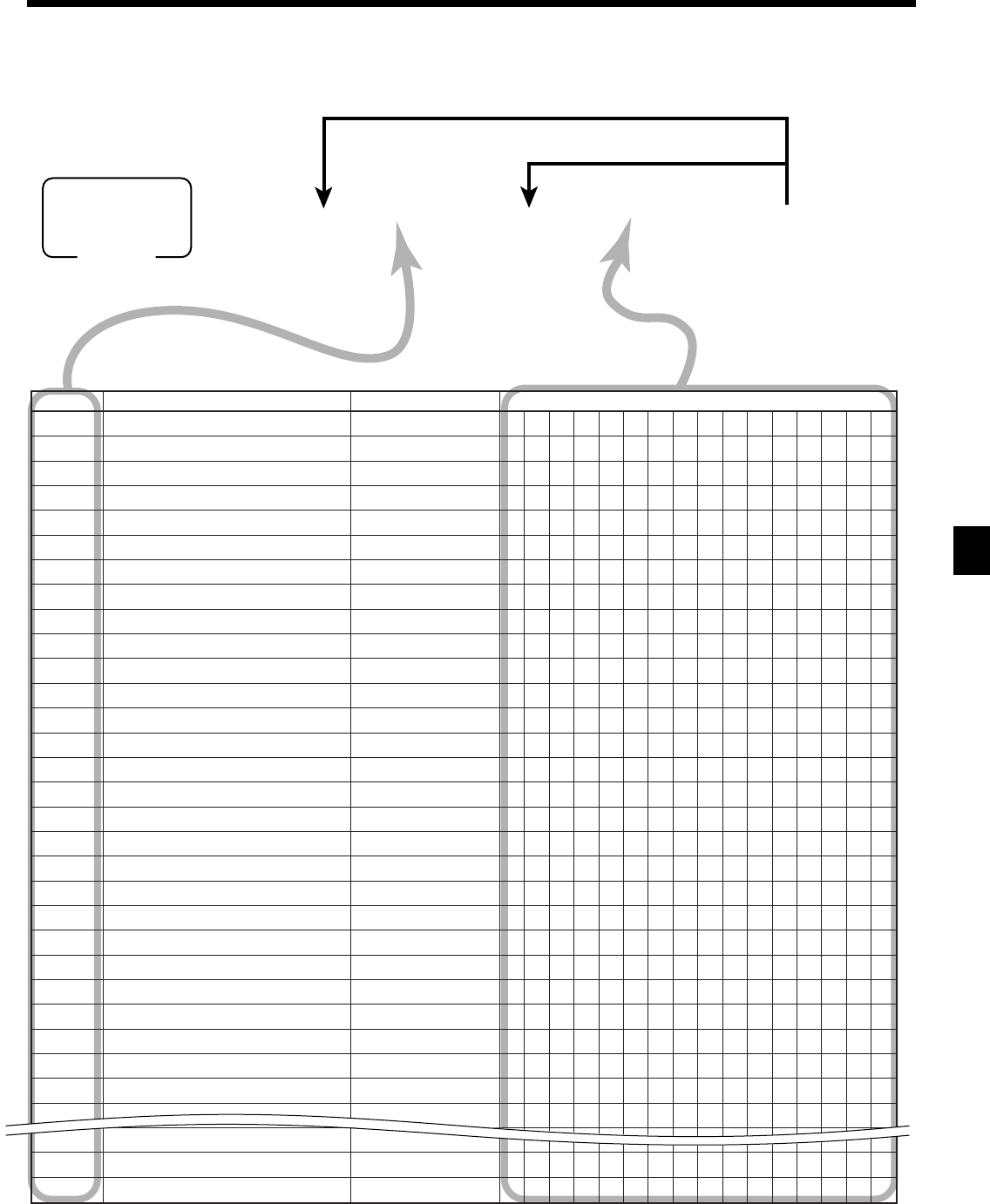
77
Advanced Operations and Setups
CE-6100 User’s Manual
6 2s 6
PLU No.
+ 6
Characters
a 6 s
☞
See “Entering characters” section.
To new (not sequential) PLU
To the next PLU
Mode switch
PGM
.oNULPstnetnoCretcarahclaitinIsruoY
100
100ULP 1000ULP
200
200ULP 2000ULP
300
300ULP 3000ULP
400
400ULP 4000ULP
500
500ULP 5000ULP
600
600ULP 6000ULP
700
700ULP 7000ULP
800
800ULP 8000ULP
900
900ULP 9000ULP
010
010ULP 0100ULP
110
110ULP 1100ULP
210
210ULP 2100ULP
310
310ULP 3100ULP
410
410ULP 4100ULP
510
510ULP 5100ULP
610
610ULP 6100ULP
710
710ULP 7100ULP
810
810ULP 8100ULP
910
910ULP 9100ULP
020
020ULP 0200ULP
120
120ULP 1200ULP
220
220ULP 2200ULP
320
320ULP 3200ULP
420
420ULP 4200ULP
520
520ULP 5200ULP
620
620ULP 6200ULP
720
720ULP 7200ULP
820
820ULP 8200ULP
920
920ULP 9200ULP
890
890ULP 8900ULP
990
990ULP 9900ULP
001
001ULP 0010ULP
Programming PLU descriptor

78
Advanced Operations and Setups
1Shift key
Pressing this key shifts the character through the upper-
case letter, lower case letter, numerics and returns to the
uppercase letter in sequence.
2Double size letter key
Specifies that the next character you input to a double
size character.
You must press this key before each double size charac-
ter.
3Space key
Sets a space by depression.
4Clear key
Clears all input characters in the programming.
5Alphabet keys
Used input to characters.
6Numeric keys
Used to enter program codes, memory number and
character codes.
Entering characters
In this section, the method to enter descriptors or messages (characters) to the cash register during
programming is described.
Characters are specified by character keyboard or by codes. In the first half of this section, the usage of
character keyboard is described. In the latter half, inputting method by character code is described.
Using character keyboard
Example:
Input “
A
p ple J u i ce ”,
enter “DBL”“A” “SHIFT”“p” “p” “l” “e” “SPACE”“SHIFT” “SHIFT”“J” “SHIFT”“u” “i” “c” “e” -.
JOURNAL
FEED C
RECEIPT
FEED
SHIFT
DOUBLE
SIZE
#-2
#-1
789
456
123
000•
CDEFG
cdefg
HIJKL
hi jkl
M7 N8 O9 P Q
mn opq
R4 S5 T6
rs t
U1 V2 W3
uvw
X0 Y Z
xyz
AB
ab
4 5
7 8
1
3 9
0
6
2
7Character fixed key
Enter when the alphabetic entry for a descriptor, name or
message has been completed.
8Backspace/Character code fixed key
Registers one character with code (2 or 3 digit).
Clears the last input character, much like a back space
key. (Does not clear the double size letter key entry.)
9Program end key
Terminates the character programming.
0Character enter key
Registers the programmed characters.
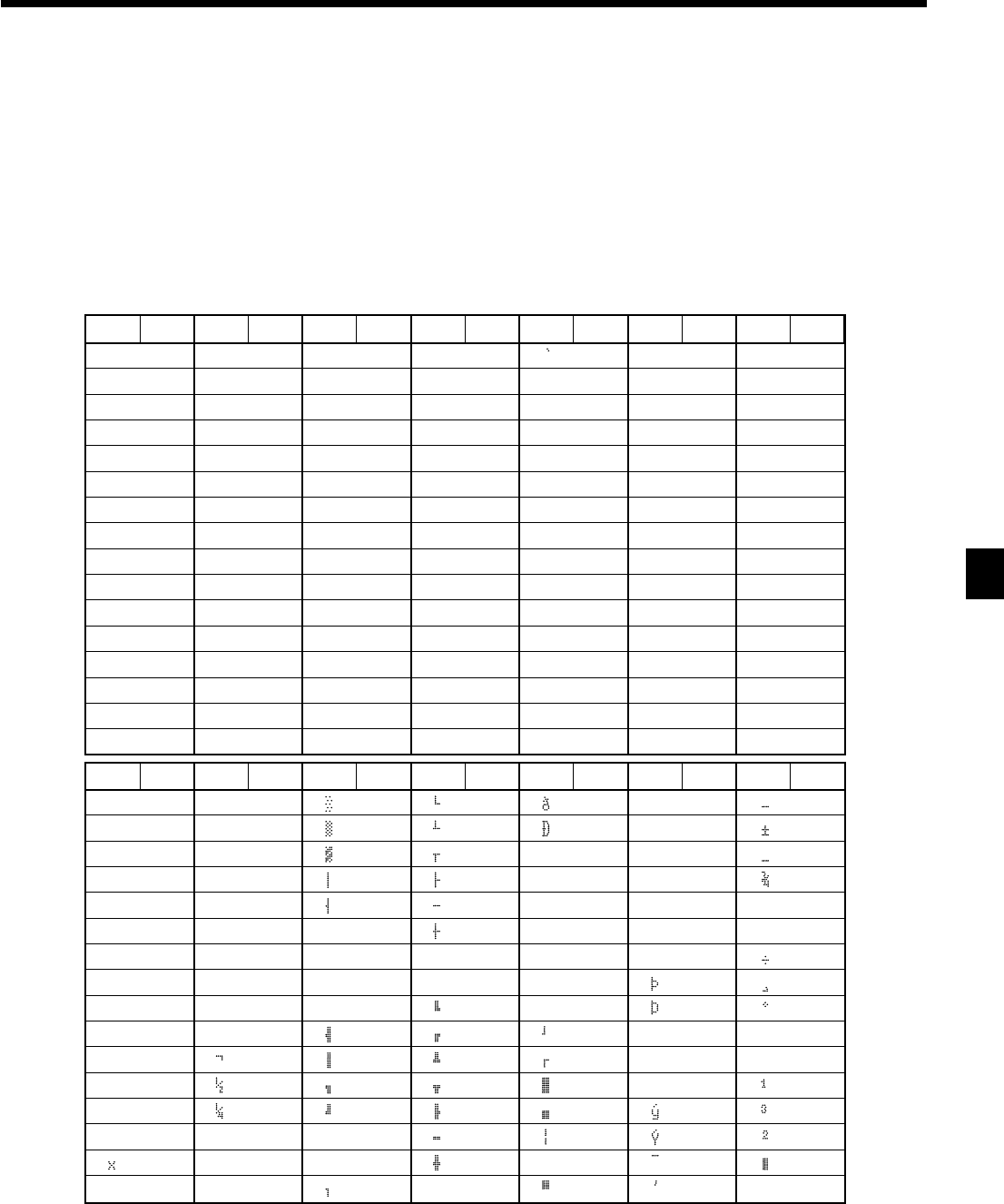
79
Advanced Operations and Setups
CE-6100 User’s Manual
0 @ P p
!1AQaq
"2BRbr
#3CScs
$4DTdt
%5EUeu
&6FVfv
'7GWgw
(8HXhx
)9IYiy
*:JZjz
+;K[k{
,<L\l|
-=M]m}
.>N^n~
/?O_o
Ç
ü
é
â
ä
à
å
ç
ê
ë
è
ï
î
ì
Ä
Å
É á Ó
æ í ß
Æ ó Ê Ô
ô ú Ë Ò
ö ñ È õ ¶
ò Ñ Á ⁄ Õ §
ûªÂã͵
ùºÀÃÎ
ÿ ¿ © Ï
Ö ® Ú ¨
Ü Û •
ø Ù
£
Ø ¡ ¢ «
« ¥ Ì
ƒ » ¤
Double
size
Chara Code Chara Code Chara Code Chara Code Chara Code Chara Code
Space 32 48 64 80 96 112
33 49 65 81 97 113
34 50 66 82 98 114
35 51 67 83 99 115
36 52 68 84 100 116
37 53 69 85 101 117
38 54 70 86 102 118
39 55 71 87 103 119
40 56 72 88 104 120
41 57 73 89 105 121
42 58 74 90 106 122
43 59 75 91 107 123
44 60 76 92 108 124
45 61 77 93 109 125
46 62 78 94 110 126
47 63 79 95 111 127
Chara Code Chara Code Chara Code Chara Code Chara Code Chara Code Chara Code
144 160 176 192 208 224 240
145 161 177 193 209 225 241
146 162 178 194 210 226 242
147 163 179 195 211 227 243
148 164 180 196 212 228 244
149 165 181 197 213 229 245
150 166 182 198 214 230 246
151 167 183 199 215 231 247
152 168 184 200 216 232 248
153 169 185 201 217 233 249
154 170 186 202 218 234 250
155 171 187 203 219 235 251
156 172 188 204 220 236 252
157 173 189 205 221 237 253
158 174 190 206 222 238 254
159 175 191 207 223 239 255
Chara Code
128
129
130
131
132
133
134
135
136
137
138
139
140
141
142
143
Entering characters by code
Every time you enter a character, choose character codes by the character code list (below) and press the ^
key to settle it. After you complete entering characters, press the - key to fix them.
Example:
Input “
A
pple Juice ”,
enter “ 255^65^112^112^108^101^32^ 74^117^105^99^101^- ”
Character code list
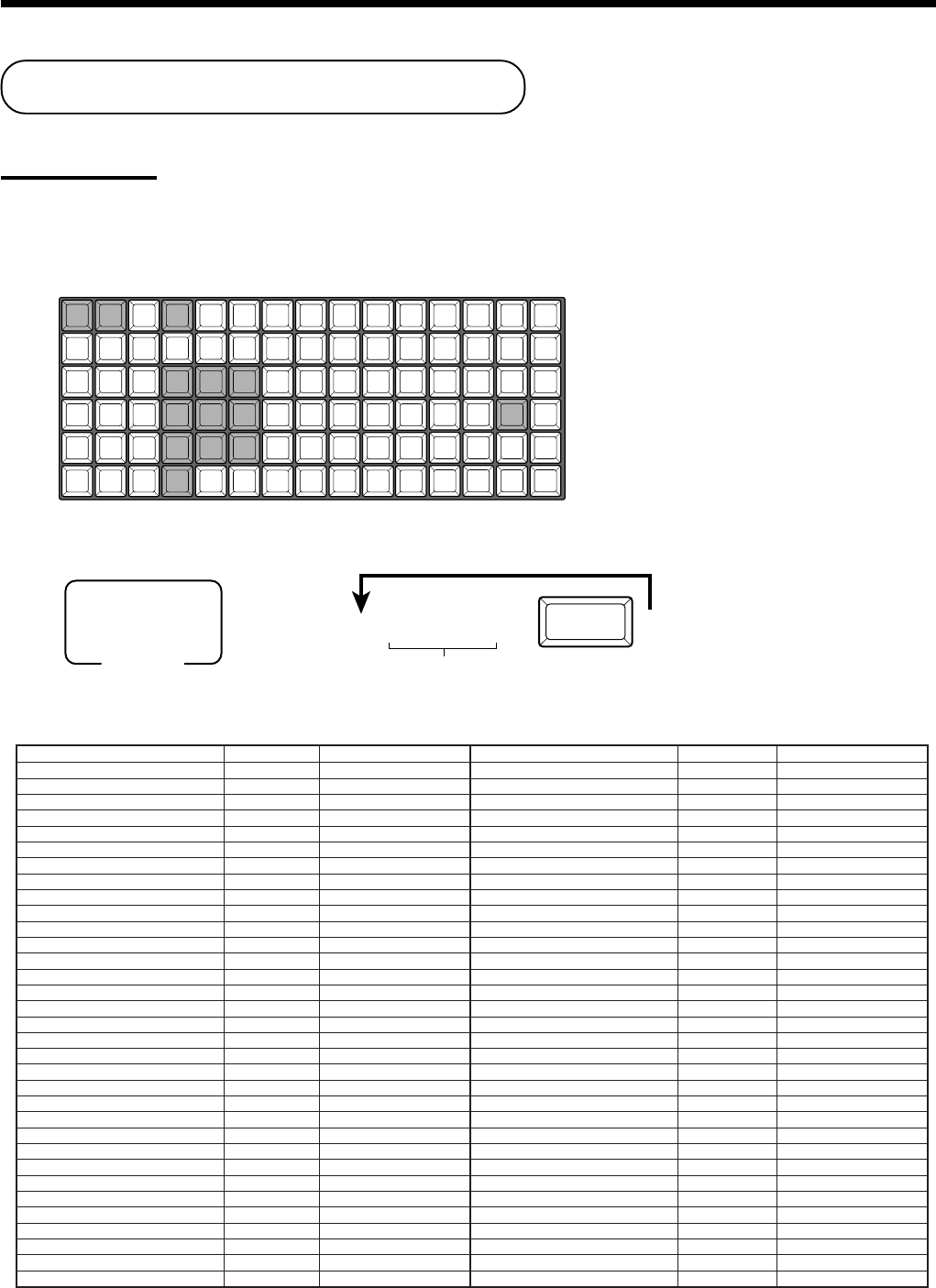
80
Advanced Operations and Setups
Keyboard layout change
You can change the keyboard layout or allocate some new functions on the keyboard.
Important!
Before changing the keyboard layout, you must issue the daily and all periodic report.
Configuration of the physical key layout
The shadowed keys are fixed function keys. You can not change the function of these keys.
JOURNAL
FEED
C
RECEIPT
FEED
789
456
123
0
077 070 068 066 060 054 048 042 036 030 024 018
087 082 076 071 069 067 065 059 053 047 041 035 029 023 017
086 081 075 064 058 052 046 040 034 028 022 015
085 080 074 063 057 051 045 039 033 027 014 016
084 079 073 062 056 050 044 038 032 026 020 021
083 078 072 011 012 061 055 049 043 037 031 025 019 013
Programming procedure
The shadowed keys are fixed function keys. You can not change the function of these keys.
6 4s 6
:
:
:
6 6 s
Function code
(white keys shown above)
Appropriate key
#-nn
Mode switch
PGM
noitcnuFedoCretcarahclaitinInoitcnuFedoCretcarahclaitinI
tnemegnarrA440 GRA elasoN/dda-noN140 SN/#
ypoclliB740 LLIB nepO760 NEPO
lecnaC632 LCNC 2nepO860 2NEPO
derednettnuomahsaC100 HSAC tuodiaP120 DP
egrahC200 EGRAHC pukciP220 PU.P
rednetkcehC300 KCEHC sulP920 +
rebmunkrelC270 #KLC ULP840 #ULP
nopuoC320 NOPUOC ecnalabsuoiverP620 BP
2nopuoC630 2NPC latotbusecnalabsuoiverP970 TSBP
tiderC400 TIDERC muimerP030 +%
ebuC090 XXX ecirP940 CRP
egnahcxeycnerruC540 EC roF/ytitnauQ380 TQ
rebmunremotsuC340 TC xatetaR130 XAT
tnioplamiceD
*
890 .tpieceR830 TCR
noitaralceD160 ERALCED ffO/nOtpieceR670 FFO/NOTCR
tnemtrapeD150nn nnTPED tnuoccanodevieceR020 CR
tisopeD520 TISOPED dnufeR330 FR
tnuocsiD820 –% weiveR170 WEIVER
ni-taE821 NI-TAE erauqS480 XX
retnE501 RETNE latotbuS570 LATOTBUS
tcerrocrorrE430 RROC rebmunelbaT850 #LBT
ULPtalF360nnnn nnnnULP tuo-ekaT921 TUO-EKAT
naoL910 NAOL tpmexexaT260 TPMEXE
yekdesunutuokcoL000 PON tfihssutatsxaT750 S/T
xatlaunaM230 XAT latotbustnuomaelbaxaT770 TSAT
egnahcaideM811 GHCAIDEM llacertxeT010 RAHC
tfihsuneM460 UNEM rezeerhTo
*
790 000
latotbusesidnahcreM080 TSDM piT510 PIT
suniM720 –latotyarT470 LTYART
noitacilpitluM280 XrezowTo
*
690 00
ecnalabweN600 BN noitadilaV730 DLV
elasoN240 SN TAV640 TAV
dda-noN040 #dioV530 DIOV
.noitisop210#dna110#detacollaebylnonacyektnioplamiceddnaorezeerht,orezowT*
Function code list
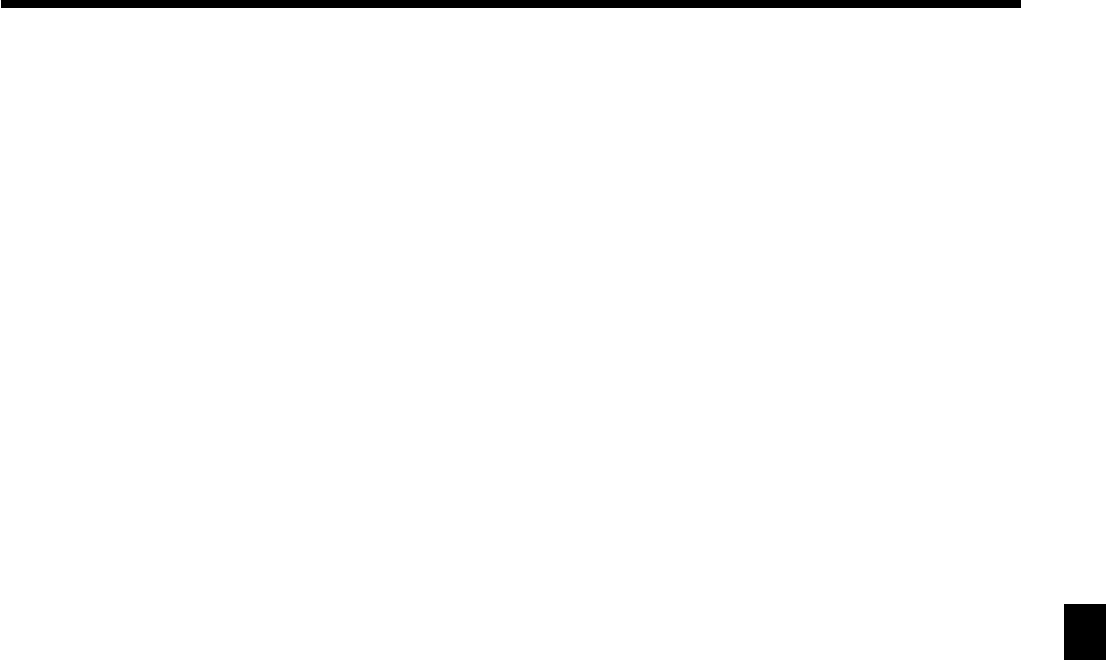
81
Advanced Operations and Setups
CE-6100 User’s Manual
The outline of functions
Bill copy
Use this key to issue bill copy.
Cube
This key provides the same functions as the Square key.
In addition, this key also has a cube multiplication
function.
Customer number
Use this key to register the number of customers.
Declaration
Use this key to declare in drawer amount for money
declaration.
Deposit
Use this key to register deposits.
Eat-in
Use this key to specify if the customer eats in the restau-
rant. Before closing a transaction press this key.
Flat PLU
Use this key to register items to flat PLUs.
Manual tax
Use this key to register a tax amount.
Menu shift
Use this key to shift flat-PLU key to the 1st ~ 6th menu.
Merchandise subtotal
Use this key to obtain subtotal excluding the add-on tax
amount and the previous balance.
New balance
Use this key for adding the latest registered total amount
to the previous balance to obtain a new balance.
Non add
Use this key to print reference numbers (personal check
number, card number, etc.)
Premium
Use this key to apply a preset % or manual input % to
obtain the premium amount for the last registered item or
subtotal.
Previous balance
Use this key to register the previous negative/positive
balance at the beginning of or during a transaction.
Previous balance subtotal
Use this key to obtain subtotal excluding the add-on tax
amount and current balance.
Rate tax
Use this key to activate the preset tax rate or manually
input rate to obtain the tax for the preceding taxable
status 1 amount.
Review
Use this key to examine the current transaction by
displaying item descriptor and registered amount. This
key is also used for void operation.
Square
This key provides the same functions as the Multiplica-
tion key. In addition, this key also has a square multipli-
cation function.
Table number
Use this key to input table numbers.
Takeout
Use this key to specify if the customer takes out items.
Before total a transaction. Press this key for the tax
exemption.
Tax exempt
Use this key to change taxable amounts to nontaxable
amounts.
Taxable amount subtotal
Use this key to obtain taxable amount subtotal.
Text recall
Use this key to print preset characters.
Tip
Use this key to register tips.
Tray total
Use this key to display the total amount for all registra-
tions from the last registration until this key is pressed or
registrations between presses of this key.
Void
Use this key to invalidate preceding item data registered.
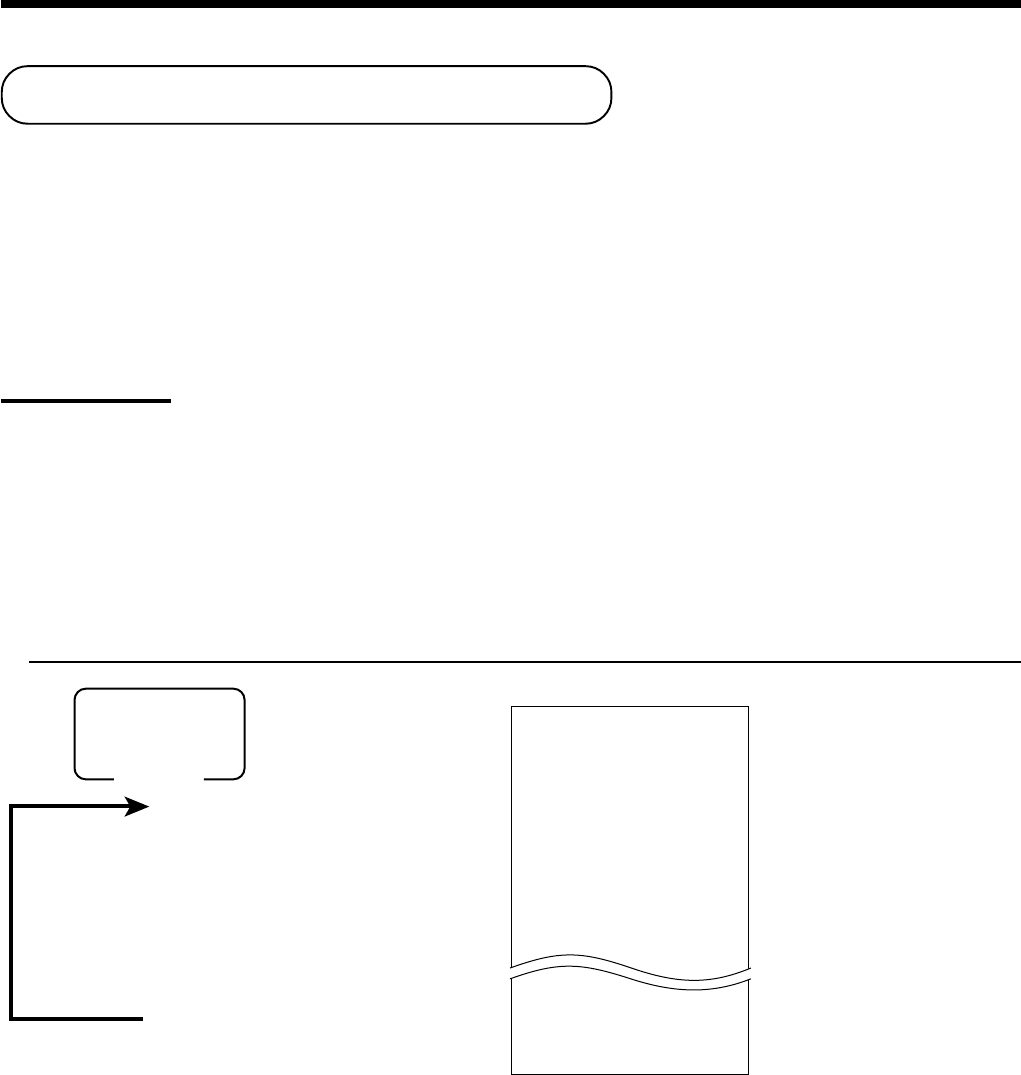
82
Advanced Operations and Setups
8
8
s
After you finish to select items, press s to terminate.
Mode switch
X1
• Specifying a department
!, ", #~
• Specifying a PLU
1+ ~
Printing read/reset reports
• Daily sales read report (“X1” mode)
You can print read reports at any time during the business day without affecting the data stored in the cash
register's memory.
• Daily sales reset report (“Z1” mode)
You should print reset reports at the end of the business day.
Important!
• The reset operation issues a report and also clears all sales data from the cash register's memory.
• Be sure to perform the reset operations at the end of each business day. Otherwise, you will not be
able to distinguish between the sales data for different dates.
To print the individual department, PLU read report
This report shows sales for specific departments or PLUs.
OPERATION REPORT
X
03-04-2000 18:30
C
01 MC#01 000100
X INDIVIDUAL
DEPT01 38
8.13% •257.53
PLU0001 17
0.53% •17.00
#0001
#0123 17
------------------------
TL 88.61
•516.10
— Mode/date/time
— Clerk/Mc No./consecutive No.
— Read symbol/report title
— Department Name/No. of items
— Sales ratio/amount
— PLU Name/No. of items
— Sales ratio/PLU amount
— PLU code
— Total No. of items
— Total amount
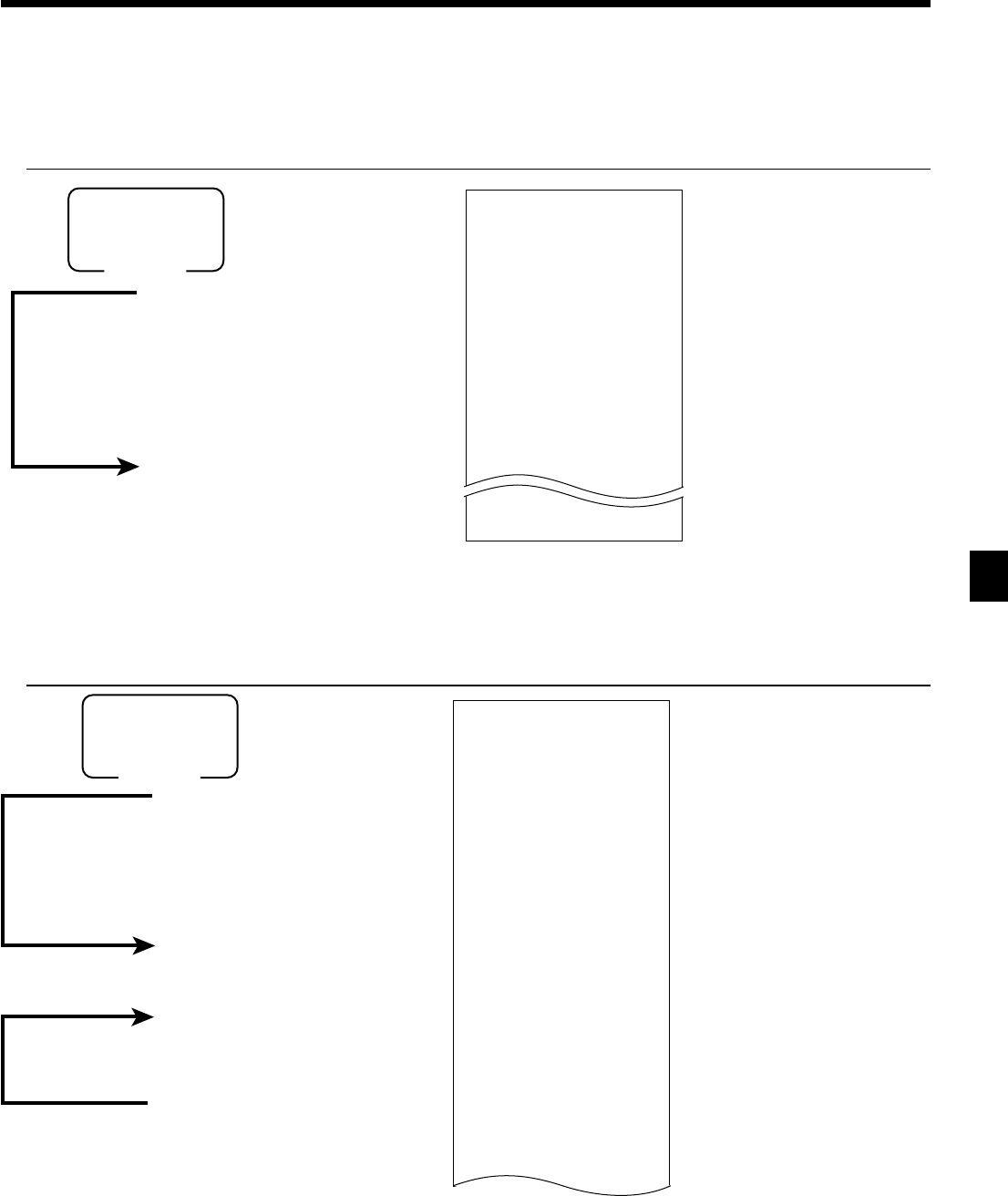
83
Advanced Operations and Setups
CE-6100 User’s Manual
To print the financial read report
This report shows gross sales, net sales, cash in drawer and check in drawer.
OPERATION REPORT
X FLASH
0000071
DECLA •6,919.04
•0.00
EURO money ⁄187.67
-10.87
GROSS 111.15
•7,054.14
NET No 120
•7,263.20
CAID •6,919.04
CAID2 ⁄178.60
CKID2 ⁄172.85
— Read symbol/report title
— Command code
— Declared cash in drawer of main currency *1
— Difference (= declared - accumulated) *1
— Declared cash in drawer of sub currency *1
— Difference (= declared - accumulated) *1
— Gross No. of items
— Gross amount
— Net No. of customers
— Net amount
— Cash in drawer of main currency
— Cash in drawer of sub currency
— Check in drawer of sub currency
8
8
Mode switch
X1
Money declaration
*1
• Main currency:
(Cash in drawer amount
b
,
N
or
n
)
• Sub currency:
(
q
cash in drawer amount
b
,
N
or
n
)
X
To print the individual clerk read/reset report
This report shows individual clerk totals.
OPERATION REPORT
8
8
20017a
8
: :
: :
a
8
s
After you finish to select clerks, press s to terminate.
Enter the appricable clerk number.
Mode switch
X1/Z1
(read/reset)
Money declaration
*1
• Main currency:
(Cash in drawer amount
b
,
N
or
n
)
• Sub currency:
(
q
cash in drawer amount
b
,
N
or
n
)
Z CASHIER 0001
0020017
DECLA •6,919.04
•0.00
EURO money ⁄187.67
-10.87
C
01 ...........1
GROSS 421.25
•2,872.28
NET No 111
•1,845.35
CAID •1,057.14
CHID •139.04
RF No 1
•1.00
CLEAR No 5
•4.43
C
02 ...........1
— Read symbol/report title/reset counter
— Command code
— Declared cash in drawer of main currency *1
— Difference (= declared - accumulated) *1
— Declared cash in drawer of sub currency *1
— Difference (= declared - accumulated) *1
— Clerk name/drawer No.
— Gross total
— Net total
— Cash in drawer
— Refund mode
— Clear key count
— Clerk name/drawer No.
*1 Money declaration:
Count how much cash is in the drawer and input this amount (up to 10 digits).
The cash register will automatically compare the input with the cash in drawer in the memory and print the
difference between these two amounts.
Note that if money declaration is required by programming (page 58), you cannot skip this procedure.

84
Advanced Operations and Setups
8
8
F
Mode switch
X1/Z1
(read/reset)
Money declaration *1
• Main currency:
(Cash in drawer amount b, N or n)
• Sub currency:
(q cash in drawer amount b, N or n)
To print the daily sales read/reset report
This report shows sales except for PLUs.
OPERATION REPORT
------------------------
Z BATCH01
------------------------
Z FIX 0001
0001011
DECLA •6,919.04
•0.00
EURO money ⁄187.67
-10.87
GROSS 981.25
•6,574.40
NET No 111
•7,057.14
CAID •6,919.04
CHID •139.04
CKID •859.85
CRID(1) •709.85
------------------------
RF No 3
•10.22
CUST CT 111
AVRG •63.57
DC •1.22
REF •2.42
CLEAR No 85
ROUND •0.00
CANCEL No 2
•12.97
------------------------
TA1 •2,369.69
TX1 •128.86
TA2 •2,172.96
TX2 •217.33
------------------------
GT1 •00000000125478.96
GT2 •00000000346284.23
GT3 •00000000123212.75
------------------------
Z TRANS 0001
—
Report title
— Fixed total report title/reset counter *4
— Report code
— Declared cash in drawer of main currency *1
— Difference (= declared - accumulated) *1
— Declared cash in drawer of sub currency *1
— Difference (= declared - accumulated) *1
— Gross total *3
— Net total *3
— Cash in drawer *3
— Charge in drawer *3
— Check in drawer *3
— Credit in drawer *3
— Refund mode *3
— Customer number *3
— Average sales per customer *3
— Discount total *3
— Refund key *3
— Clear key count *3
— Rounding total *3
— Cancellation *3
— Taxable 1 amount *3
— Tax 1 amount *3
— Taxable 2 amount *3
— Tax 2 amount *3
— Grand total 1 *3
— Grand total 2 *3
— Grand total 3 *3
— Function key report title/reset counter *4
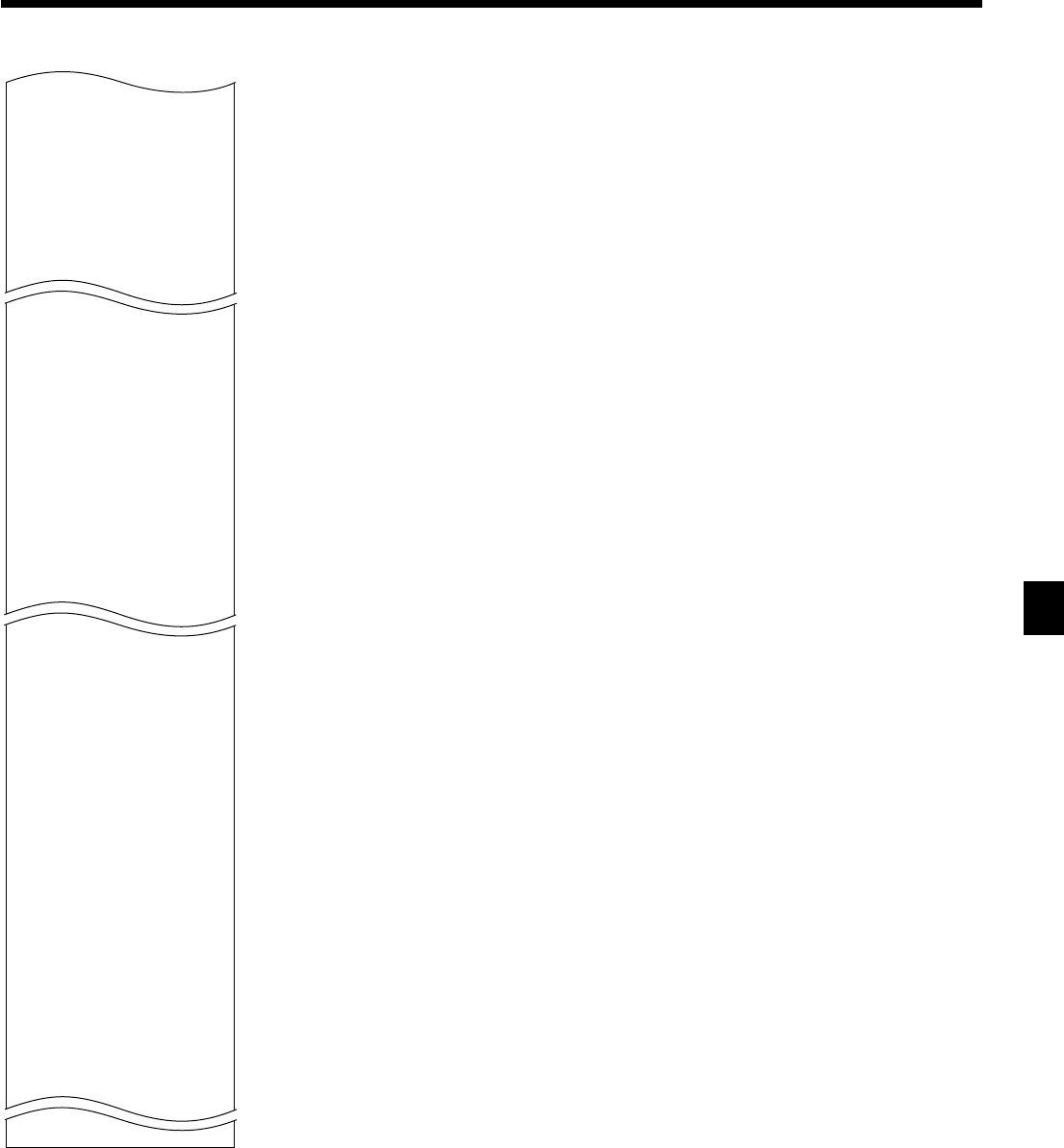
85
Advanced Operations and Setups
CE-6100 User’s Manual
*1 Money declaration:
Count how much cash is in the drawer and input this amount (up to 10 digits).
The cash register will automatically compare the input with the cash in drawer in the memory and print the
difference between these two amounts.
Note that if money declaration is required by programming (page 58), you cannot skip this procedure.
*2 Zero totalled departments/functions (the amount and item numbers are both zero) are not printed.
*3 These items can be skipped by programming.
*4 The “*” symbol is printed on the reset report, memory overflow occurred in the counter/totalizer.
0001012
CASH No 362
•1,638.04
CH No 56
•1,174.85
RC No 4
•810.00
PD No 5
•520.00
•5.00
CORR No 14
•39.55
VLD No 19
RCT No 3
NS No 5
------------------------
Z DEPT 0001
0001015
DEPT01 38
8.13% •257.53
DEPT02 183
•1,362.26
------------------------
TL 88.61
•1,916.10
------------------------
Z CASHIER 0001
0001017
C
01 ...........1
GROSS 421.25
•2,872.28
NET No 111
•1,845.35
CAID •1,057.14
CHID •139.04
RF No 1
•1.00
CLEAR No 5
•4.43
C
02 ...........1
— Report code
— Function key count/amount *2
— Department report title/reset counter *4
— Report code
— Department name/No. of items *2
— Sales ratio/amount *2
— Total No. of items
— Total amount
— Clerk report title/reset counter *4
— Report code
— Clerk name/drawer No.
— Gross total
— Net total
— Cash in drawer
— Refund mode
— Clear key count
— Clerk name/drawer No.
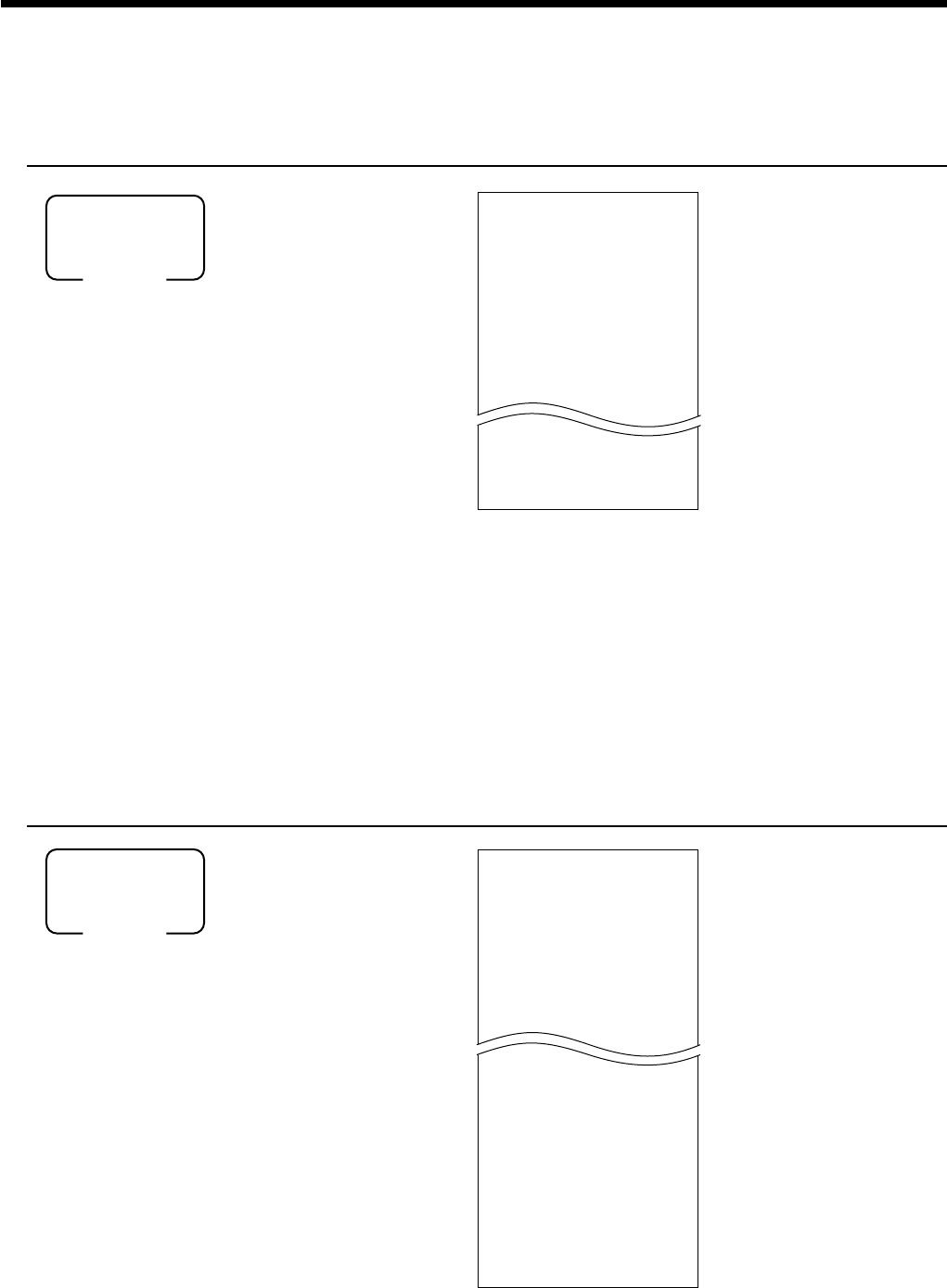
86
Advanced Operations and Setups
8
019F
Mode switch
X1/Z1
(read/reset)
X HOURLY
0000019
00:00->01:00
CT 1
GROSS •1.10
NET No 1
1.90% •1.20
23:00->00:00
CT 1
GROSS •3.45
NET No 1
3.90% •3.59
------------------------
TL CT 280
GROSS •1,937.61
NET No 25
•2,096.80
— Read symbol/report title
— Report code
— Time range
— No. of customers
— Gross sales amount
— No. of receipt
— Sales ratio/net sales amount
— Total No. of customers
— Gross total amount
— Total No. of receipt
— Net total amount
To print the PLU read/reset report
This report shows sales for PLUs.
OPERATION REPORT
8
014F
Mode switch
X1/Z1
(read/reset)
X PLU
0000014
PLU0001 17
0.53% •17.00
#0001
PLU0100 42
4.03% •69.00
#0100
------------------------
TL 188.61
•516.10
— Read symbol/report title
— Report code
— PLU name/No. of items
— Sales ratio/PLU amount
— PLU code
— Total No. of items
— Total amount
To print the hourly sales read/reset report
This report shows hourly breakdowns of sales.
OPERATION REPORT
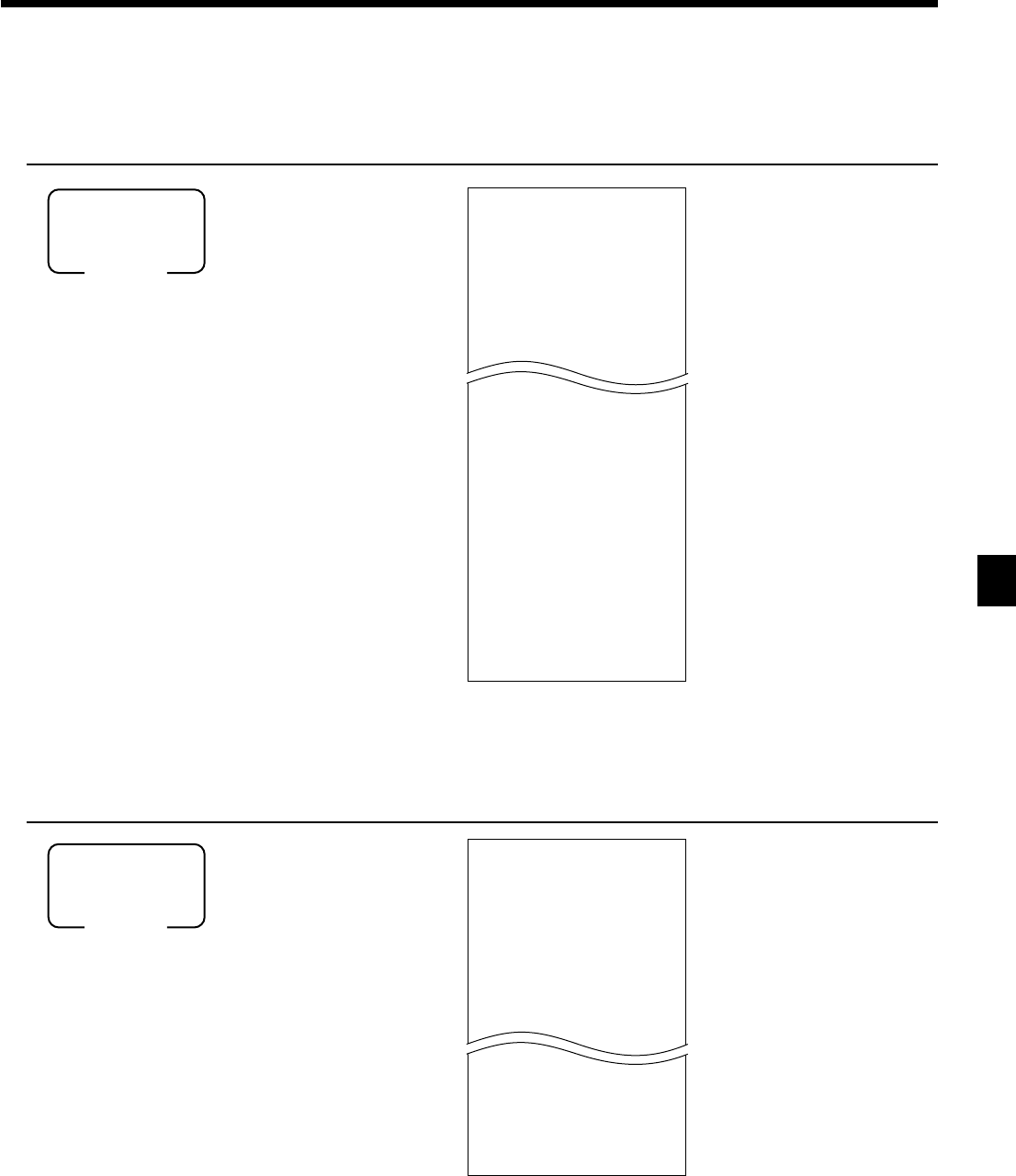
87
Advanced Operations and Setups
CE-6100 User’s Manual
To print the monthly sales read/reset report
This report shows monthly breakdowns of sales.
OPERATION REPORT
8
020F
Mode switch
X1/Z1
(read/reset)
8
016F
Mode switch
X1/Z1
(read/reset)
To print the group read/reset report
This report shows PLU/department group totals.
OPERATION REPORT
X GROUP
0000016
GROUP01 203.25
33.87% •1,108.54
GROUP02 183
40.58% •1,327.80
GROUP03 12
0.40% •13.25
GROUP99 13
0.54% •17.80
------------------------
TL 862
•3,272.00
— Read symbol/report title
— Report code
— Group No./No. of items
— Sales ratio/group amount
— Group total No. of items
— Group total amount
X MONTHLY
0000020
1
......
GROSS 1236.76
•12,202.57
NET No 214
•12,202.57
31
......
GROSS 2132
•14,187.57
NET No 205
•13,398.76
------------------------
TL
GROSS 9746.63
•161,022.49
•16.52
NET No 2351
•161,022.49
•68.49
— Read symbol/report title
— Report code
— Date of a month
— Gross symbol/No. of items
— Gross sales amount
— Net symbol/No. of customers
— Net sales amount
— Total symbol
— Gross symbol/No. of items
— Gross sales amount
— Average daily gross sales
— Net symbol/No. of customers
— Net sales amount
— Average daily net sales

88
Advanced Operations and Setups
• Periodic sales read report (“X2” mode)
You can print read reports at any time during the business day without affecting the data stored in the cash
register's memory.
• Periodic sales reset report (“Z2” mode)
You should print reset reports at the end of the business day.
To print the periodic 1/2 sales read/reset reports
These reports show sales breakdowns of sales by any two kinds of period you want.
OPERATION REPORT
8
1F
Mode switch
X2/Z2
(read/reset)
------------------------
ZZ1 BATCH02
------------------------
ZZ1 FIX 0001
0001111
GROSS 981.25
•6,574.40
NET No 111
•7,057.14
CAID •6,919.04
CHID •139.04
CKID •859.85
CRID(1) •709.85
------------------------
RF No 3
•10.22
CUST CT 111
AVRG •63.57
DC •1.22
REF •2.42
CLEAR No 85
ROUND •0.00
CANCEL No 2
•12.97
------------------------
TA1 •2,369.69
TX1 •128.86
TA2 •2,172.96
TX2 •217.33
------------------------
ZZ1 TRANS 0001
0001112
CASH No 362
•1,638.04
CH No 56
•1,174.85
RC No 4
•810.00
PD No 5
—
Report title
— Fixed total report title/reset counter
— Report code
— Gross total *2
— Net total *2
— Cash in drawer *2
— Charge in drawer *2
— Check in drawer *2
— Credit in drawer *2
— Refund mode *2
— Customer number *2
— Average sales per customer *2
— Discount total *2
— Refund key *2
— Clear key count *2
— Rounding total *2
— Cancellation *2
— Taxable 1 amount *2
— Tax 1 amount *2
— Taxable 2 amount *2
— Tax 2 amount *2
— Function key report title/reset counter
— Report code
— Function key count/amount *1

89
Advanced Operations and Setups
CE-6100 User’s Manual
*1 Zero totalled departments/functions (the amount and item numbers are both zero) are not printed.
*2 These items can be skipped by programming.
•5.00
CORR No 14
•39.55
VLD No 19
RCT No 3
NS No 5
------------------------
ZZ1 DEPT 0001
0001115
DEPT01 38
8.13% •257.53
DEPT02 183
•1,362.26
------------------------
TL 88.61
•1,916.10
------------------------
ZZ1 CASHIER 0001
0001117
C
01 ...........1
GROSS 421.25
•2,872.28
NET No 111
•1,845.35
CAID •1,057.14
CHID •139.04
RF No 1
•1.00
CLEAR No 5
•4.43
C
02 ...........1
— Department report title/reset counter
— Report code
— Department Name/No. of items *1
— Sales ratio/amount
— Total No. of items
— Total amount
— Clerk report title/reset counter
— Report code
— Clerk name/drawer No.
— Gross total
— Net total
— Cash in drawer
— Refund mode
— Clear key count
— Clerk name/drawer No.
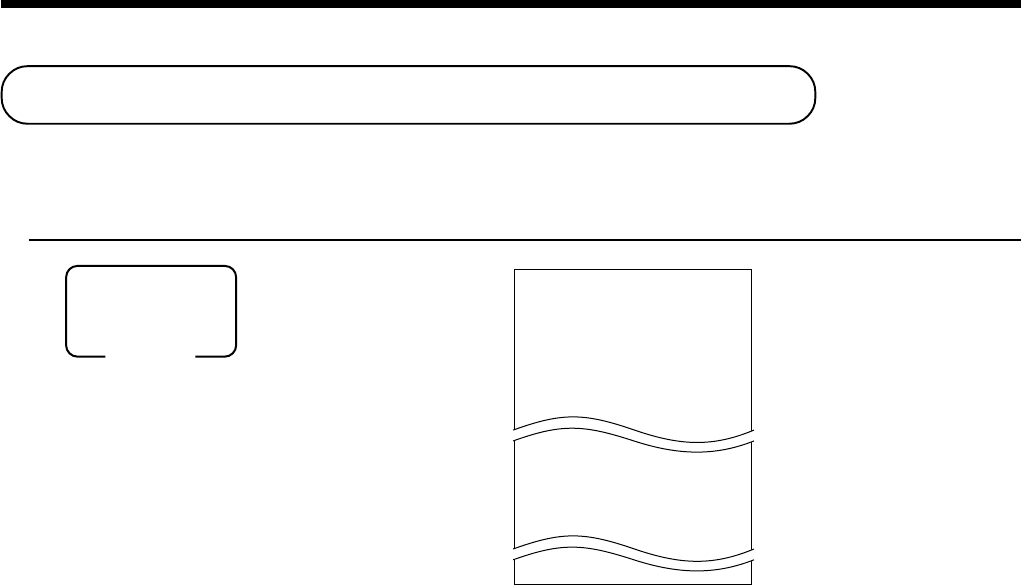
90
Advanced Operations and Setups
8
1s
8
s
Mode switch
PGM
P
01....................
CASH @100.00
CHECK @1.00
- @1.00
%- 10%
DEPT01 0001-05
1.2 @1.00
DEPT02 0002-05
1 @2.00
— Program read symbol
— Transaction key unit price or rate
— Department descriptor/rec-#/file-#
— Unit quantity/unit price
Reading the cash register's program
To print unit price/rate program (except PLU)
OPERATION REPORT

91
Advanced Operations and Setups
CE-6100 User’s Manual
8
2s
8
s
Mode switch
PGM
To print key descriptor, name, message program (except PLU)
OPERATION REPORT
P
02....................
GROSS 0001-01
NET 0002-01
CAID 0003-01
CATL 0004-01
0005-01
CASH 0001-02
CHARGE 0002-02
CHECK 0003-02
0004-02
DEPT01 0001-05
DEPT02 0002-05
DEPT03 0003-05
0004-05
GROUP01 0001-06
GROUP02 0002-06
GROUP03 0003-06
0004-06
C
01 0001-07
C
02 0002-07
C
03 0003-07
0004-07
GT1 0001-20
GT2 0002-20
GT3 0003-20
• @No/ ** ⁄ 0001-23
NoCT@ LB *QT 0002-23
X BUSY 0003-23
FIX 0001-24
TRANS 0002-24
PLU 0003-24
0004-24
BATCH 01 0001-29
BATCH 02 0002-29
BATCH 03 0003-29
0004-29
— Program read symbol
— Fix total character
— Transaction key character
— Department character
— Group character
— Clerk character
— Grand total character
— Special character
— Report header character
— Batch X/Z character
0001-32
YOUR RECEIPT
0002-32
THANK YOU
0001-39
CHARACTER RECALL********
****************
0002-39
CALL********
MC#01 0001-91
0001-96
AT COMMAND**************
************************
**************
0002-96
ATA ATI4
PASSWORD 0001-97
— Receipt message
— Recall character
— Machine No.
— AT command
— Online password
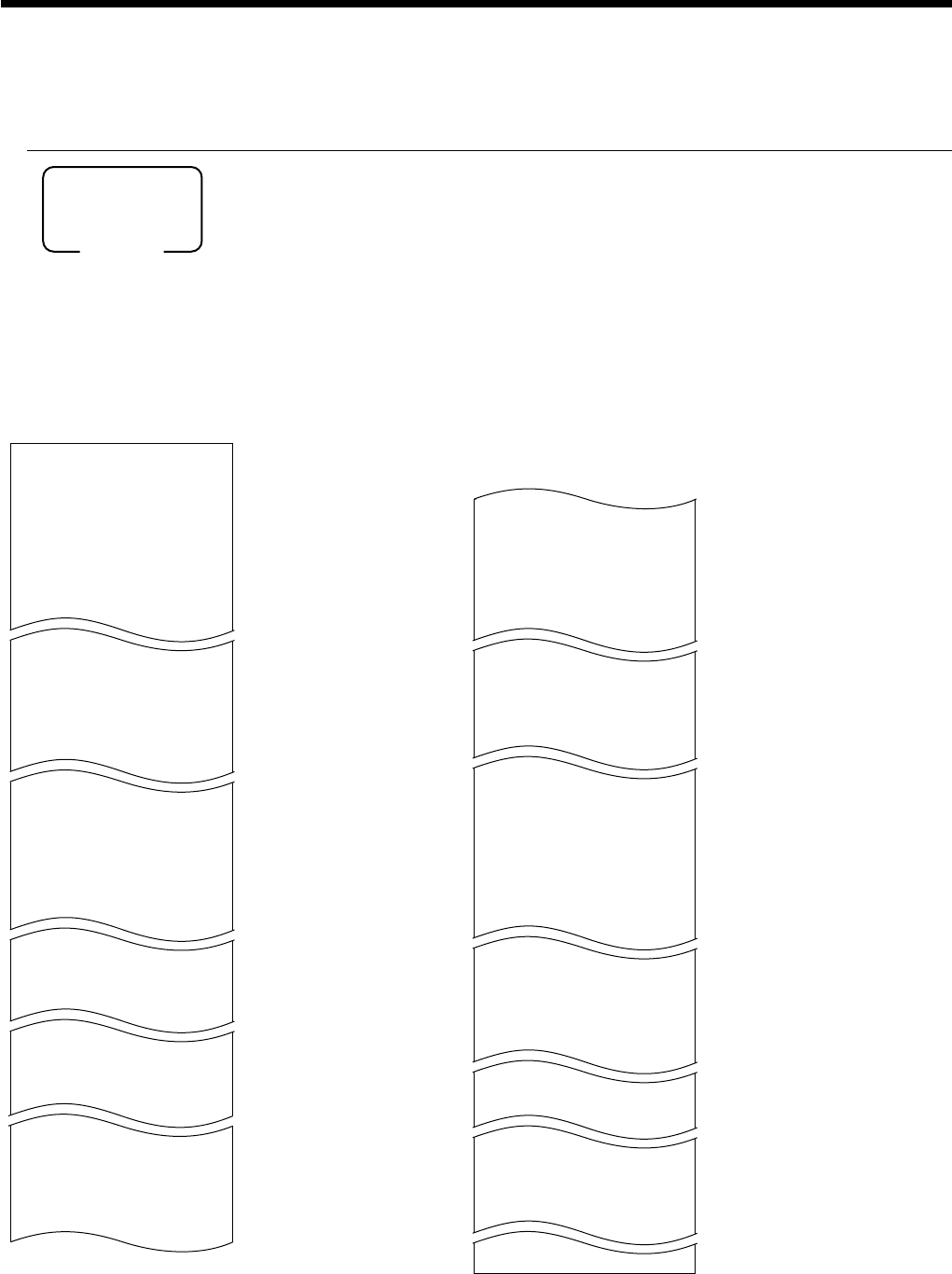
92
Advanced Operations and Setups
To print the general control program, compulsory and key program
OPERATION REPORT
8
3s
8
s
Mode switch
PGM
P
03....................
CASH 0001-02
00000000000000
CHECK 0002-02
00000000000000
CREDIT2 0003-02
00000002000002
DEPT01 0001-05
00000000000000
11-66 000000
15-66 @1.23
DEPT02 0002-05
C
01 0001-07
000001000001
67 0000000000
68 00000000
70 0000000000
C
02 0002-07
0001-09 00:00 -> 01:00
0002-09 01:00 -> 02:00
0003-09 02:00 -> 03:00
0001-22 2200000000
0002-22 0000000000
0003-22 0000000000
0001-25
TX1 10.25%
TX1 0000
TX1 5003
— Program read symbol
— Transaction key program
— Key character/rec-#/file-#
— Key program
Department program
— Key character/rec-#/file-#
— Key program
— Batch program 1166
— Batch program 1566
Clerk program
— Clerk name/rec-#/file-#
— Clerk #/drw-#/secret-#
— Compulsory
— Commission rate
— Not used
— Time range program
— General control program
— Tax table
BATCH01 0001-29
00 11-12-17-15-00
00-00-00-00-00
BATCH02 0002-29
01 11-12-17-15-00
00-00-00-00-00
0001-30
GROSS 0001-01
0002-30
NET 0002-01
0001-38 012345
REG1 204-000
1 001-000
2 002-000
DEPT01 026-051
CASH 013-001
0002-38
0001-62 000000
000000000000
0000000000
0002-62 000000
000000000000
MC#01 0001-91
0000
0001-98 00000000000000
— Batch X/Z program
— Clerk detail link program
Arrangement program
— Rec-#/file-#/arrange no.
— Key descriptor/rec-#/file-#
— Scheduler program
— Terminal connection table
— I/O parameter table

93
Advanced Operations and Setups
CE-6100 User’s Manual
8
4s
8
s
Mode switch
PGM
P
04....................
1-----------------------
00 0015-02
011-096
. 0013-02
012-098
CASH 0123-002
— Program read symbol
— Function character/rec-#/file-#
— Hard key code/function code
To print the keyboard layout program
OPERATION REPORT
To print the PLU program
OPERATION REPORT
8
6s
8
104s
304s
8
: : : : : :
8
F
8
: : : : : :
8
F
8
F
PLU start No.
PLU end No.
If skipped, starts from PLU1.
If skipped, ends the last PLU.
Mode switch
PGM
(PLU unit price read)
(PLU program read)
P
01....................
#0001-#0003
PLU0001 0001-04
#000001
1.2 @1.00
PLU0002 0002-04
#000002
1 @2.00
P
03....................
#0001-#0003
PLU0001 0001-04
00000000000000
11-66 000000
12-66 #000001
13-66 <- 0001-28
15-66 @1234.56
PLU0002 0002-04
00000000000000
11-66 000000
— Program read symbol
— Read range
— Item character/rec-#/file-#
— Random code
— Unit quantity/unit price
— Program read symbol
— Read range
— Item character/rec-#/file-#
— Batch program 01 ~ 1066, 18 ~ 1966
— Batch program 1166
— Batch program 1266
— Batch program 1366
— Batch program 1566
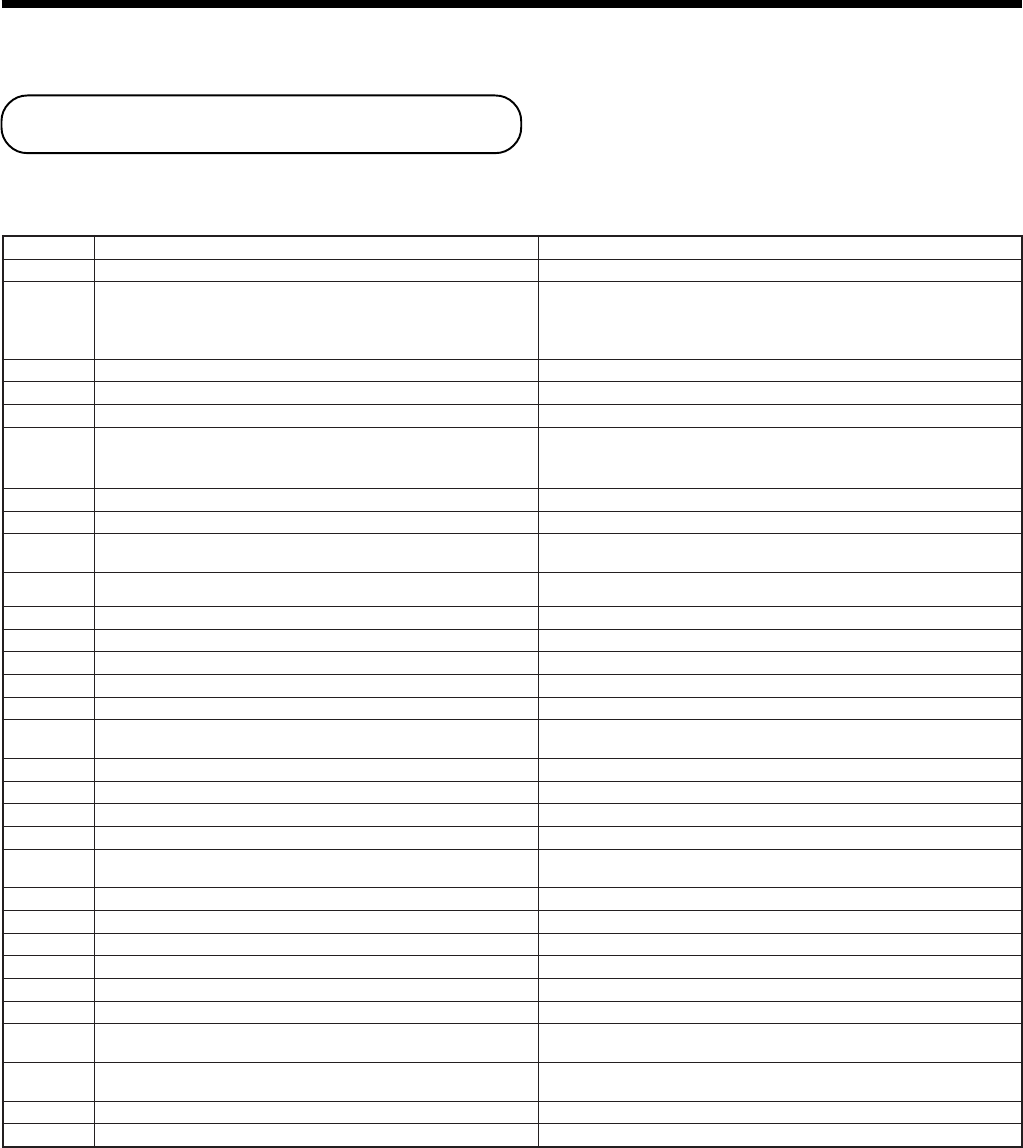
94
This section describes what to do when you have problems with operation.
When an error occurs
Errors are indicated by an error codes. When this happens, you can usually find out what the problem
is as shown below.
edocrorrEgninaeMnoitcA
100E .noitazilaniferofebdegnahcnoitisophctiwsedoM .noitarepoehtezilanifdnagnitteslanigirostiothctiwsedomehtnruteR
300E
gniebnoitartsigerafonoitazilaniferofebdesserpnottubkrelC .nottubkrelcrehtonarednudemrofrep erofebnoitcasnartehtezilanifdnanottubkrelclanigiroehtsserP .nottubkrelcrehtonagnisserp
krelcehtdemrofrepkrelcehtmorfsreffidkrelcnodengisehT .noitartsigertpurretni .rebmunkrelcreporpehtngissA
400E .ssergorpninoitareporaelckcoltinuronoitazilaitinI .noitarepoetelpmoC
800E .rebmunkrelcagniretnetuohtiwnoitartsigeR .rebmunkrelcaretnE
900E .drowssapehtgniretnetuohtiwnoitarepO .drowssapretnE
010E .deneposirewardhsacehtelihwedamsinoitartsigeR
.rewardehtesolC
reward(emitmargorpehtnahtregnolnepotfelsirewardehT .)mralanepo
110E .neposirewardhsacehtelihwretsigerottpmettA .rewardhsacehttuhS
510E rorreretnirP
610E .edomdnuferehtnidetpmettasnoitcasnartevitucesnocowT txenehtrofedomFRehtotkcabnehtdnaedomrehtonaothctiwS .noitcasnart
810E .rebmunelbatagnittupnituohtiwmetinaretsigerotedamtpmettA .rebmunelbatatupnI
910E .remotsucforebmunehtgniretnetuohtiwdepmettanoitarepoezilaniF .remotsucforebmunehtretnE
120E .deretsigersiULPdekniltnemtrapedoN .margorpehttcerroC
620E .deretsigersiULPnoitaraperp/tnemidnocoN .ULPnoitaraperp/tnemidnocretsigeR
920E .rednetlaitrapelihw,detibihorpsinoitartsigermetI .noitcasnartehtezilaniF
030E .xat-etargniretsigertuohtiwnoitcasnartehtezillanifotedamtpmettA<retsigeRXATETAR.>
130E ehtgnimrifnoctuohtiwdetpmettanoitcasnartafonoitazilaniF .latotbus .>LATOTBUS<sserP
330E .rednettnuomagniretnetuohtiwdetpmettanoitarepoezilaniF .derednettnuomaehtretnE
530E .timilteserpsdeecxetnuomaegnahC .niagaderednettnuomatupnI
630E .timildemmargorpdeecxerewardehtfostnetnoC .noitarepopukcipmrofreP
730E rorretuokcoltigidwol/tuokcoltnuomahgiH .tnuomatcerrocretnE
830E rorresihT.rewardnihsacgniralcedtuohtiwnoitarepoteser/daeR .detavitcasinoitcnufsihtnehwylnosraeppa .noitaralcedyenommrofreP
040E .tpiecertseugagniussituohtiwnoitcasnartaezilanifotedamtpmettA .tpiecertseugaeussI
140E .demrofreptonsinoitadilaV .noitareponoitadilavmrofreP
640E .llufreffubnoitartsigeR .noitcasnartehtezilaniF
940E .llufyromemxednI .desuyltnerrucrebmunkcehcehtesolcdnaezilaniF
050E .llufyromemliateD .desuyltnerrucrebmunkcehcehtesolcdnaezilaniF
950E .>TUOEKAT<ro>NI-TAE<gniyficepstuohtiwsmetiretsigeR .>TUOEKAT<ro>NI-TAE<sserP
570E ronahtsselsiecnalabnehwnoitcasnartaezilanifottpmettA .orezotlauqe .tnuomaevitisopsemocebecnalabehtlitnu)s(metiretsigeR
931E ecnalabehtnehw>DIOV<ro,>NPC<,>–<retsigerottpmettA .evitagensemoceb .tnuomanopuoc/sunimreporpretnE
641E .llufsieliftnemegnarrA .ylreporptnemegnarraehtteS
351E .tessiedocULPmodnaroN .edocULPmodnarteS
Troubleshooting
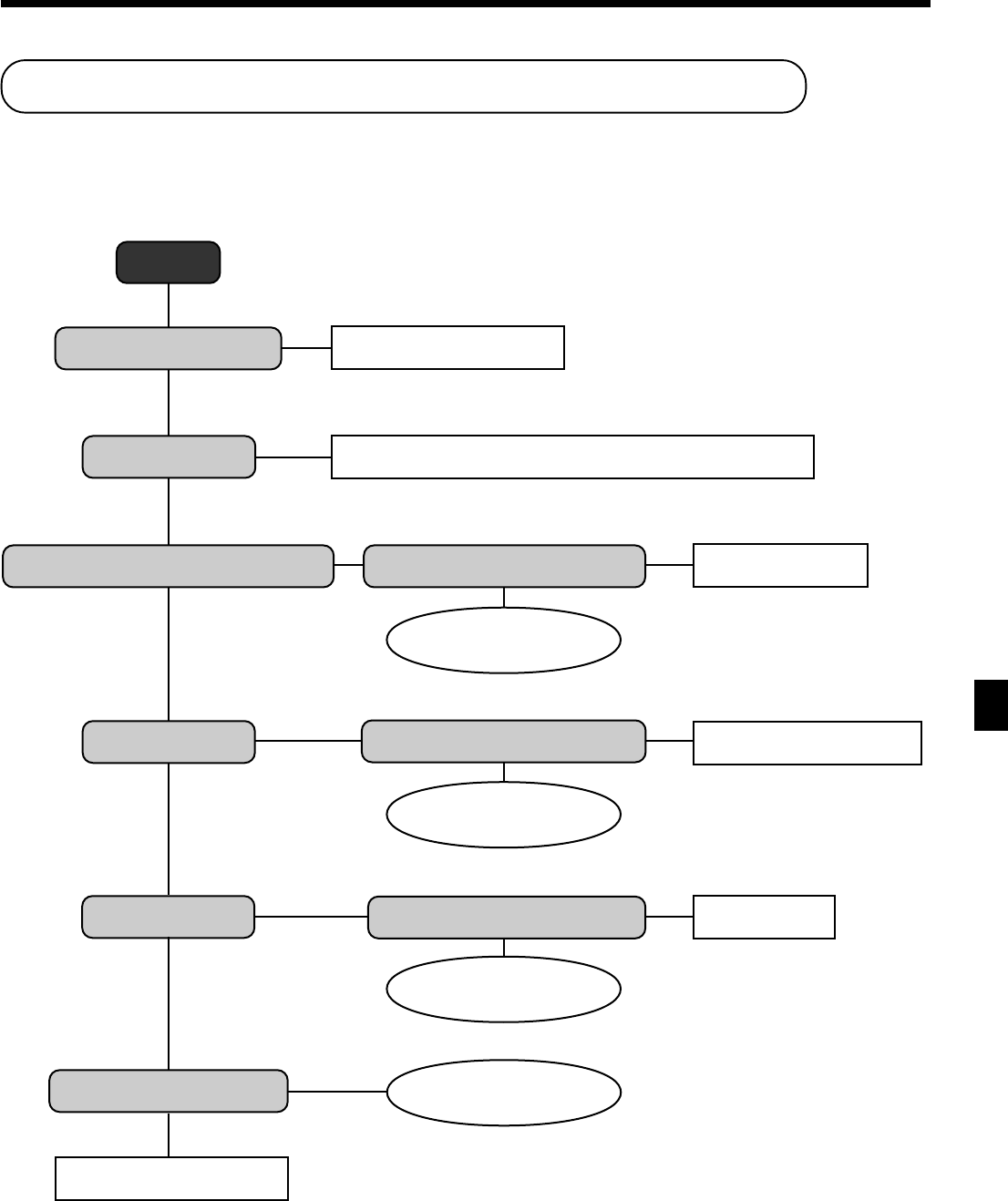
95
CE-6100 User's Manual
Start
Is register plugged in?
Is power on?
Do figures appear on the display?
Do keys function?
Does paper feed?
Printing becomes light?
Install new ink ribbon.
Plug in the power cord.
Set the mode switch to any position other than OFF.
Use other outlet.
Set to correct position.
Load paper.
No
No
No
No
No
No
No
No
No
Yes
Yes
Yes
Yes
Yes
Yes
Yes
Yes
Yes
Is the electrical outlet active?
Contact CASIO service
representative.
Is the mode switch position
correct?
Contact CASIO service
representative.
Is paper loaded correctly?
Contact CASIO service
representative.
Contact CASIO service
representative.
Troubleshooting
Troubleshooting
When the register does not operate at all
Perform the following check whenever the cash register enter an error condition as soon as you switch it on.
The results of this check are required by service personnel, so be sure to perform this check before you contact
a CASIO representative for servicing.
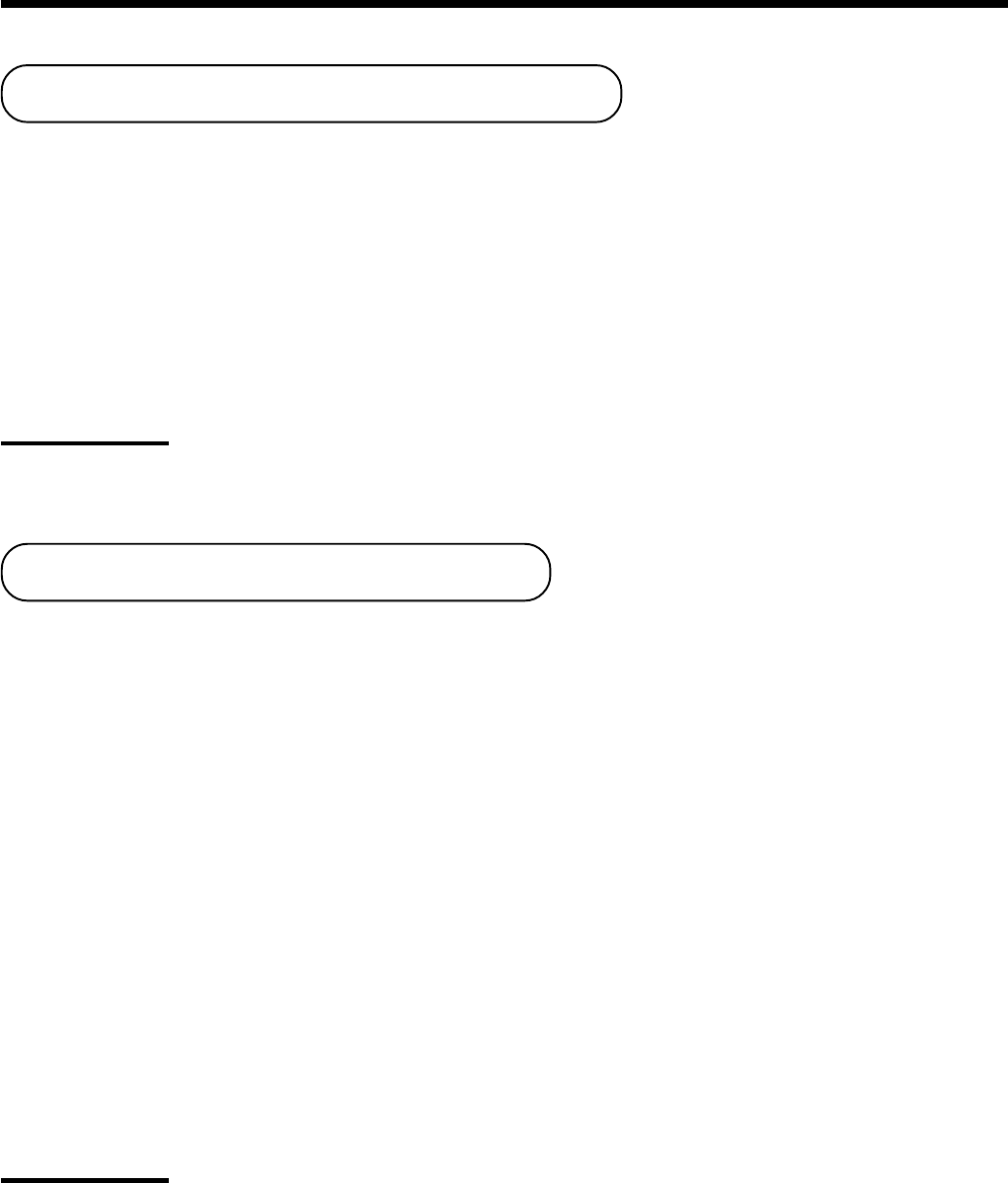
96
Clearing a machine lock up
If you make a mistake in operation, the cash register may lock up to avoid damage to programs and
preset data. Should it happens, you can use the following procedure to clear the lock up without losing
any data.
1 Power off the register.
2 Insert the PGM key in the mode switch.
3 Press down f, and turn the mode switch to PGM mode.
4 The display shows ten Fs, then release f.
5 Press s. The display shows ten Fs and issue a receipt.
Important!
If the register does not show ten Fs, never press s and call service representative.
In case of power failure
If the power supply to the cash register is cut by a power failure or any other reason, simply wait for
power to be restored. The details of any on-going transaction as well as all sales data in memory are
protected by the memory backup batteries.
• Power failure during a registration
The subtotal for items registered up to the power failure is retained in memory. You will be able to continue
with the registration when power is restored.
• Power failure during printing a read/reset report
The data already printed before the power failure is retained in memory. After power recovery, the register
continues to issue report.
• Power failure during printing of a receipt and the journal
Printing will resume after power is restored. A line that was being printed when the power failure occurred is
printed in full.
• Other
The power failure symbol is printed and any item that was being printed when the power failure occurred is
reprinted in full.
The memory protection battery is constantly charging and discharging as you switch the cash register on and
off during normal operations. This causes the capacity of the battery to decrease after approximately five years
of use.
Important !
• Remember …a weak battery has the potential of losing valuable transaction data.
• A label on the back of the cash register shows the normal service period of the battery installed in
your cash register.
• Have the battery replaced by your dealer within the period noted on this label.
Troubleshooting

97
CE-6100 User's Manual
11
11
1
Open the printer cover.
22
22
2
Remove the printer sub
cover.
Troubleshooting/User Maubtenance and Options
Knob
To replace the ink ribbon
User Maintenance and Options
33
33
3
Pull up the knob of the
ribbon cassette.
44
44
4
Load a new ink ribbon
cassette into the unit.
55
55
5
Turn the knob on the right
side of the cassette to take
up any slack in the ribbon.
66
66
6
Replace the printer cover and printer sub cover.
Important!
Use only the ERC-32(P) ribbon (purple). Other types of ink ribbons can damage the printer.
Never try to extend the life of an ink ribbon by replenishing the ink.
Once an ink ribbon is in place, press <#/NS> or <NS> to test for correct operation.
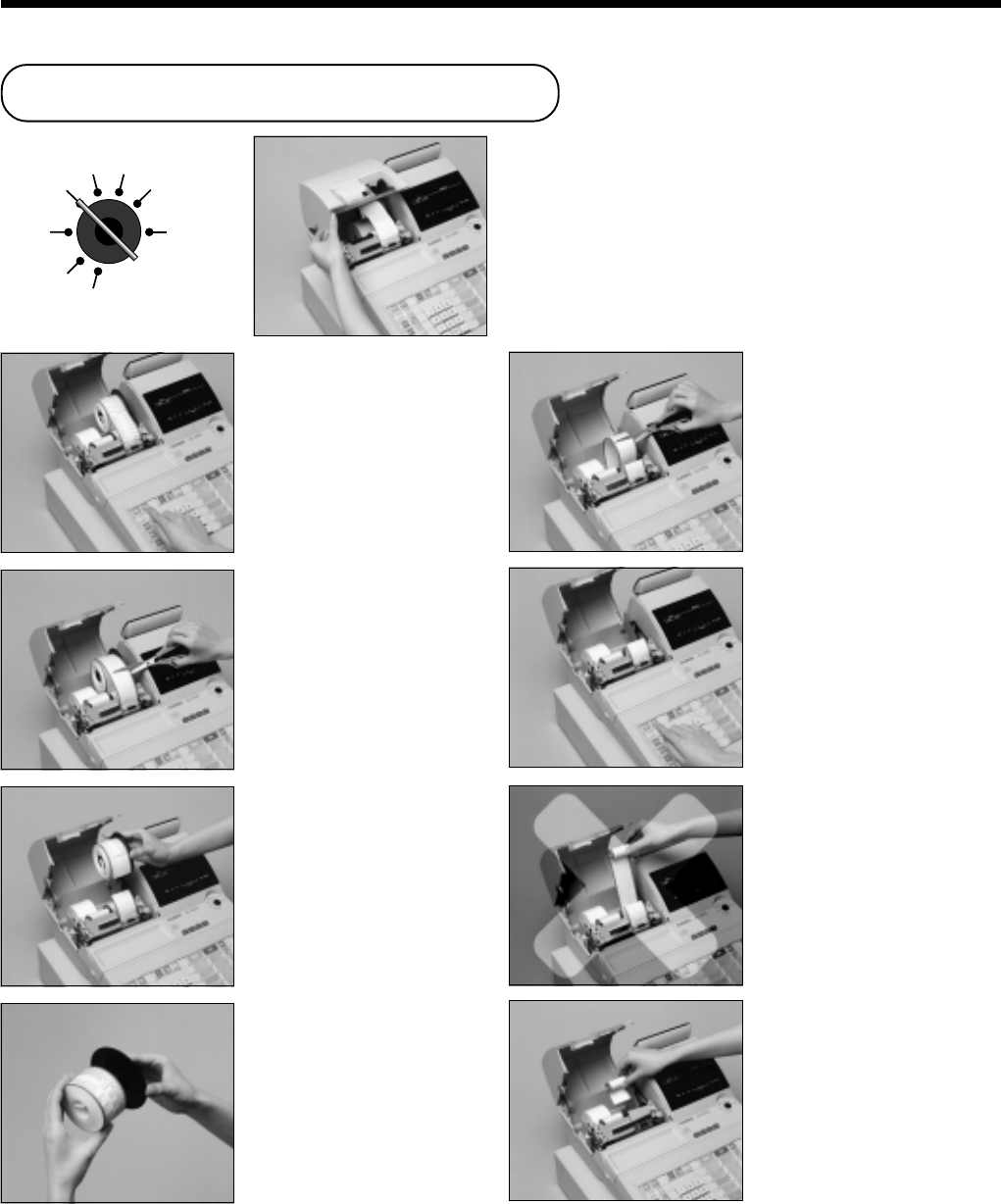
98
REG2 X1
REG1 Z1
OFF X2/Z2
RF
PGM
22
22
2
Press j to feed about 20
cm of paper.
33
33
3
Cut the journal paper at the
point where nothing is
printed.
44
44
4
Remove the journal take-up
reel from its holder.
55
55
5
Slide the printed journal
from the take-up reel.
66
66
6
Cut the journal paper as
shown in the photograph.
77
77
7
Press j to feed the
remaining paper from the
printer.
88
88
8
Do not pull the paper out of
the printer by hand. It can
damage the printer.
99
99
9
Remove the old paper roll
from the cash register.
00
00
0
Load new paper as
described on page 10 of
this manual.
11
11
1
Set the mode switch to the
REG1 position and remove
the printer cover.
To replace journal paper
User Maintenance and Options
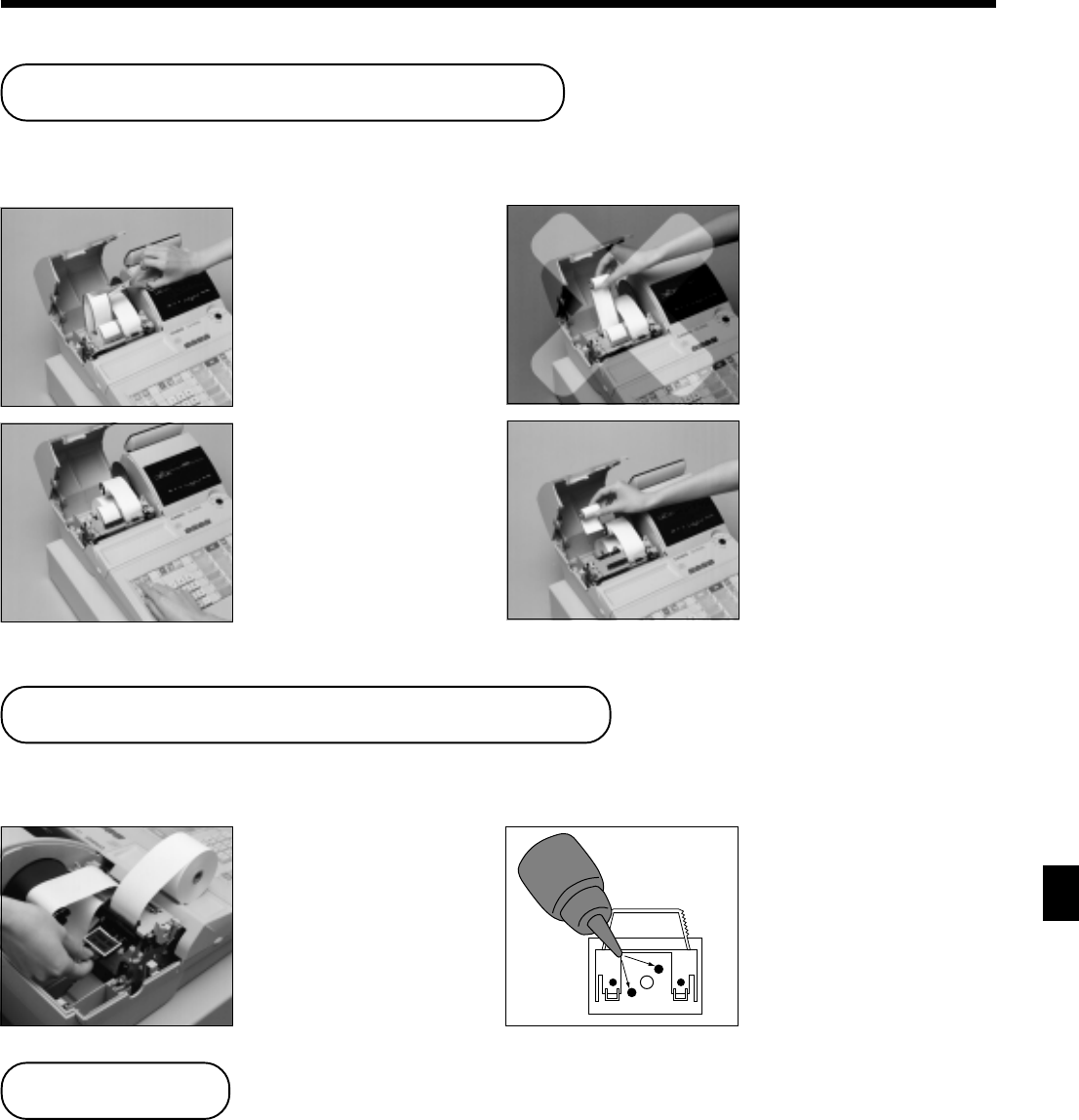
99
CE-6100 User's Manual
To replace receipt paper
22
22
2
Cut the receipt paper as
shown in the photograph.
33
33
3
Press f to feed the
remaining paper from the
printer.
44
44
4
Do not pull the paper out of
the printer by hand. It can
damage the printer.
55
55
5
Remove the old paper roll
from the cash register.
66
66
6
Load new paper as
described on page 11 of
this manual.
User Maintenance and Options
User Maintenance and Options
Follow step 11
11
1 under “To replace journal paper” on the previous page.
To replenish the stamp ink
22
22
2
Remove the stamp pad
from its holder by lifting
the knob.
Follow step 11
11
1 under “To replace journal paper” on the previous page. 33
33
3
Squirt one or two drops of
ink into the holes on the
back of the stamp pad.
44
44
4
Replace the stamp pad on
its holder.
Options
Wetproof cover: WT-77
Consult with your CASIO dealer for details.
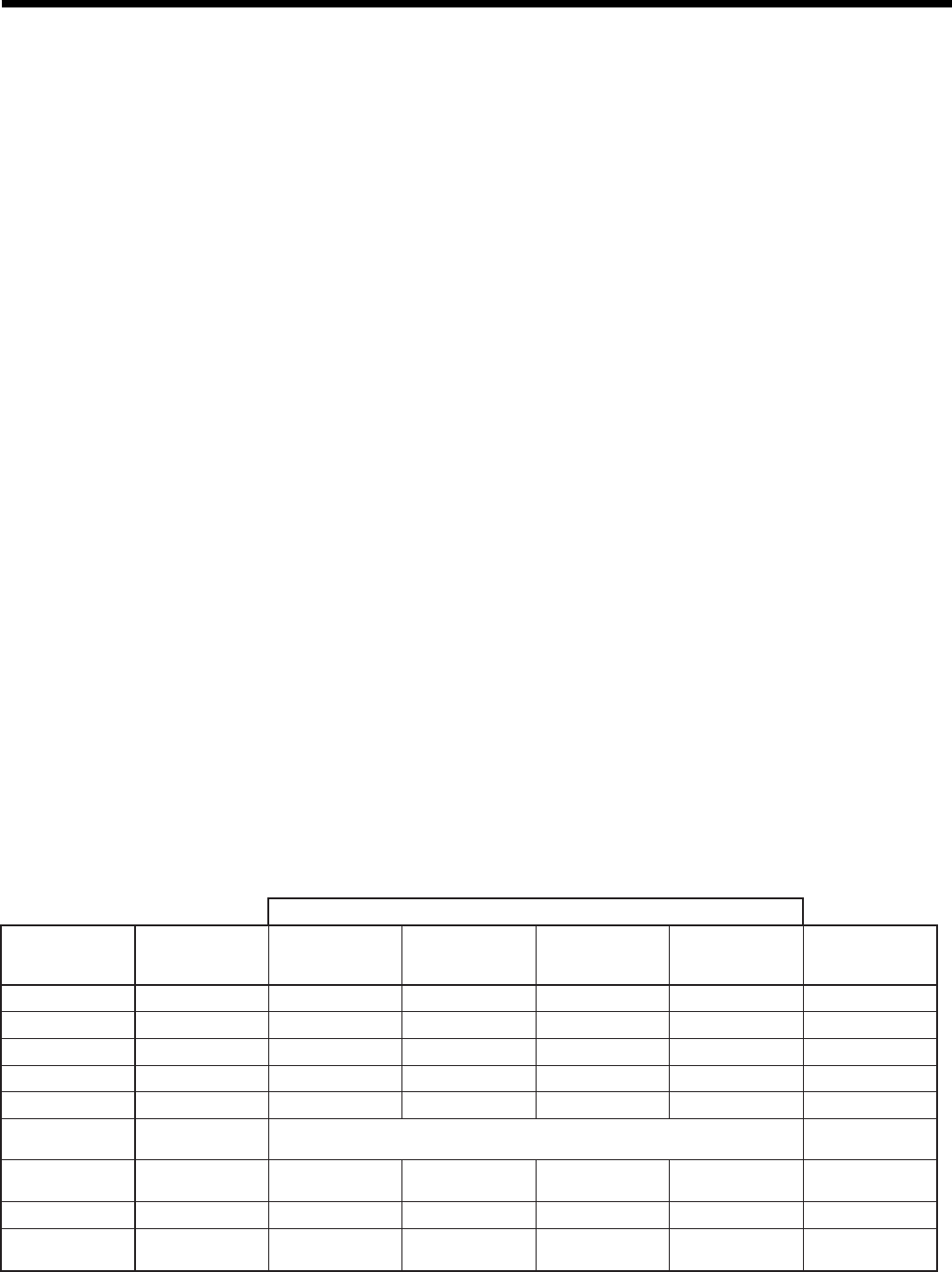
100
* Specifications and design are subject to change without notice.
Specifications
dohtemtupnI :yrtnE)revolloryek-2(syek8yromemreffub,metsysyek-01
:tnemtrapeDmetsysyeklluF
yalpsiD ,egnahc,latot,staeperfo.oN,.oNULP,.oNtnemtraped;)noisserppusorez(stigid01tnuomA rotacidninoitcasnart,ffo/notpiecer
retnirP :tpieceR )yek(hctiwsffo/notpiecer,stigid42metsysciremun-ahplaxirtamtoD .detnirpebnacnagolsroemanerotS
:pmatsogoL)H(02 ×mm)W(03
:lanruoJstigid42metsysciremun-ahplaxirtamtoD gnidniwllorpuekatcitamotuA )noitpo(rosnesdneraenrepaplanruoJ
:noitadilaVpilsediw)muminim(mm531rof,enileno,stigid55
:llorrepaP)W(54 ×mm)D(38
:deefrepaPlanruojdnatpiecerrofetarapeS
:deepstnirPs/l0.3
yticapacgnitsiL :tnuomA99999999
:ytitnauQ999.9999
:tnuomaderedneT9999999999
:tnecreP99.99
:etarxaT9999.9999
:srebmuN9999999999999999
atadlacigolonorhC :tnirpetaD radnelaccitamotua,lanruojrotpiecernotuotnirpetadcitamotuA
:tnirpemiT metsysruoh-42,lanruojrotpiecernotuotnirpemitcitamotuA
mralA mralalenitnes,mralarorre,enothctacyeKyrettabnoitcetorpyromeM .syad09yletamixorpparofseiromemstcetorpegrahcllufruoh-84 .sraeyevifyrevedecalperebdluohsyrettaB noitpmusnocrewop/ylppusrewoP .etalpgnitarehteeS
erutarepmetnoitarepO C˚04~C˚0
yitidimuH %09~01
thgiewdnasnoisnemeD )H(mm454 ×)W(mm543 ×gk5.6/)D(mm812
rewardtuohtiw…
srezilatoTstnetnoC
yrogetaC fo.oN srezilatot tnuomA )stigid01(
smetifo.oN /regetni6( )lamiced3
tnuoC )stigid4(
fo.oN sremotsuc )stigid6(
cidoireP srezilatot
tnemtrapeD51otpU ✔✔ ✔
ULP001otpU ✔✔
krelC01✔✔✔ ✔
selasylruoH42✔✔
selasylhtnoM13✔✔ ✔
noitcasnarT htiwelbairaV margorp htiwelbairaV margorp ✔
elbattessernoN latotdnarg 3✔)stigid61(
retnuocteseR21✔
.oNevitucesnoC1 ✔)stigid6(
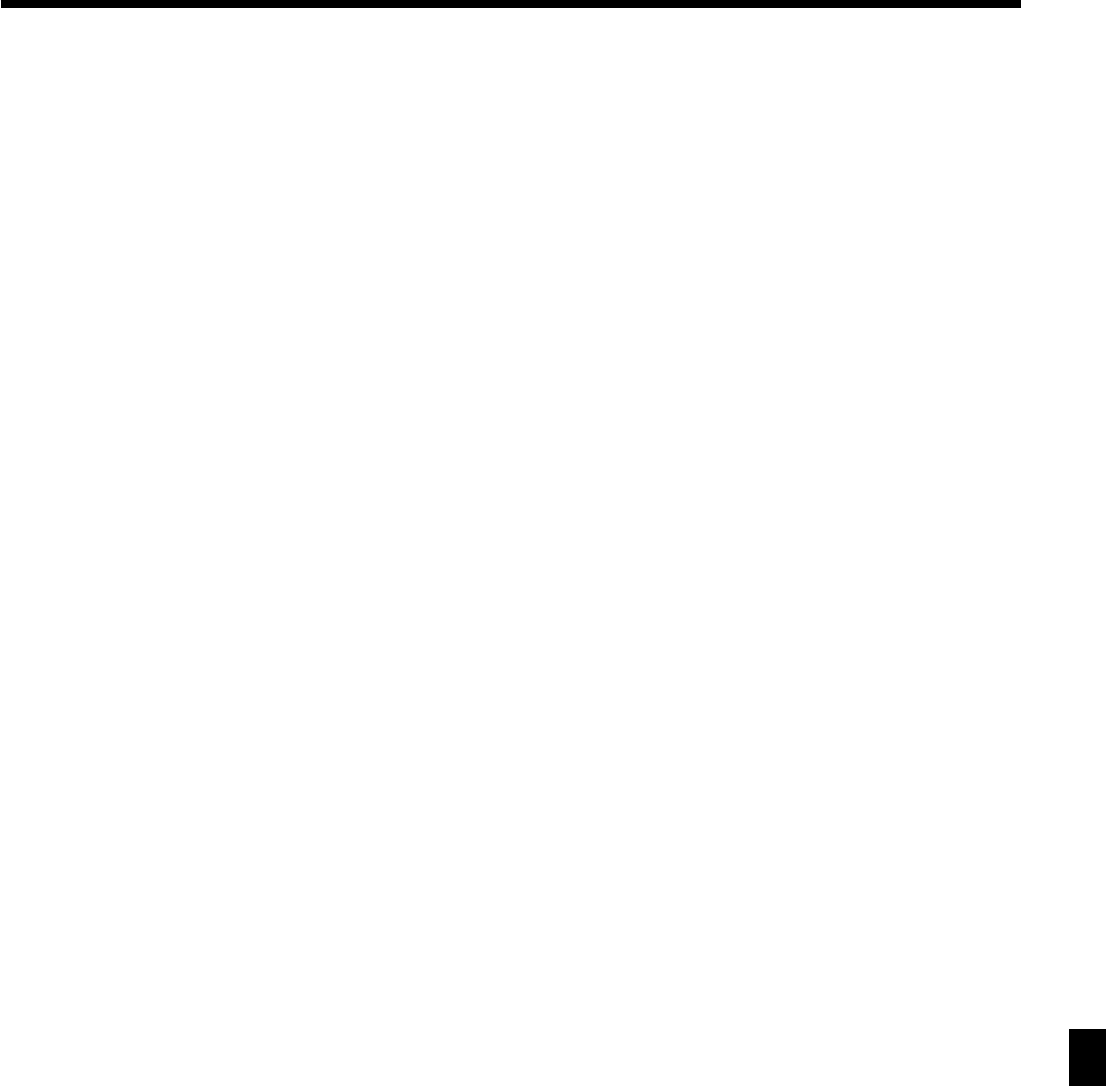
101
CE-6100 User's Manual
Specifications/Index
Index
A
add-in rate tax 14
add-on rate tax 14
addition (+) 48, 68
alphabet key 78
arrangement 50, 69
B
backspace key 78
bill copy 81
bottom message 24, 71
C
cancel 22, 42, 44
cash/amount tendered 47, 65
change 27
character code 79
character code fixed key 78
character enter key 78
character fixed key 78
character keyboard 78
charge 23, 65
check 23, 35, 65
clearing a machine lock up 96
clerk 46, 54
clerk button 18
clerk interrupt 46
clerk lock/key 18
clerk name 24, 71
clerk number 54
clerk read/reset report 83
clerk secret number key 18
commercial message 24, 71
commission rate 54
consecutive number 24
correction 42
coupon 23, 49
credit 23, 35, 66
cube 70, 81
currency exchange 51, 69
customer display 21
customer number 81
D
daily sales read/reset report 84
daily sales reset report 45
date display 26
date set 12
declaration 81
department 20, 23, 27, 28, 62, 76, 82
deposit 81
descriptor 71
discount (%-) 22, 32, 67
display 20
double size letter key 78
drawer 18
E
eat-in 81
error code 94
error correction 22, 42
Euro 23, 36
F
financial read report 83
fix total 73
flat PLU 81
G
general control 55
group read/reset report 87
H
high amount limit 29
hourly sales read/reset report 86
I
indicator 21
individual clerk read/reset report 83
individual department, PLU read report 82
ink ribbon 16, 97
item counter 24
J
journal 10, 24, 98
journal skip 24
K
key layout 80
keyboard 22
L
loan 41
logo message 24, 71

102
Index
M
machine features 55
machine No. 24
main display 20
manual tax 81
media change 22
menu shift 81
merchandise subtotal 81
message 24, 71
minus (-) 22
mixed tender 35
mode key 17
mode switch 17
money declaration 83, 85
monthly sales 87
monthly sales read/reset report 87
multiplication 22, 28, 31, 70
N
new balance 81
no sale 22, 44, 67
non add 22, 81
O
open 23
option 99
P
paid out 23, 40, 66
paper feed 22
periodic sales 88
pick up 41
PLU 20, 22, 30, 62, 77, 82, 86
PLU read/reset report 86
post receipt 22, 70
power failure 96
premium (%+) 48, 67, 81
preset price 29
previous balance 81
previous balance subtotal 81
price 23
program end key 78
Q
quantity/for 70
R
rate tax 81
read report 82
receipt 10, 24, 99
receipt on/off 22
receipt on/off switch / key 16
received on account 23, 40, 66
reduction (-) 33, 68
refund 22, 39, 40
repeat 20, 21, 27, 31
report header 71, 74
reset report 45, 82
return 39
review 81
RF mode 39
roll paper 16
S
shift key 78
Singapore tax 15
single item 27, 31, 47
space key 78
special character 71, 75
square 70, 81
stamp ink 99
subtotal 23, 27
T
table number 81
takeout 81
tax exempt 81
tax table 13
taxable amount 24
taxable amount subtotal 81
taxable status 24
text recall 81
time display 26
time set 12
tip 81
trainee status 54
tray total 81
V
validation 22, 38
VAT 23, 32
void 81
W
wetproof cover 99
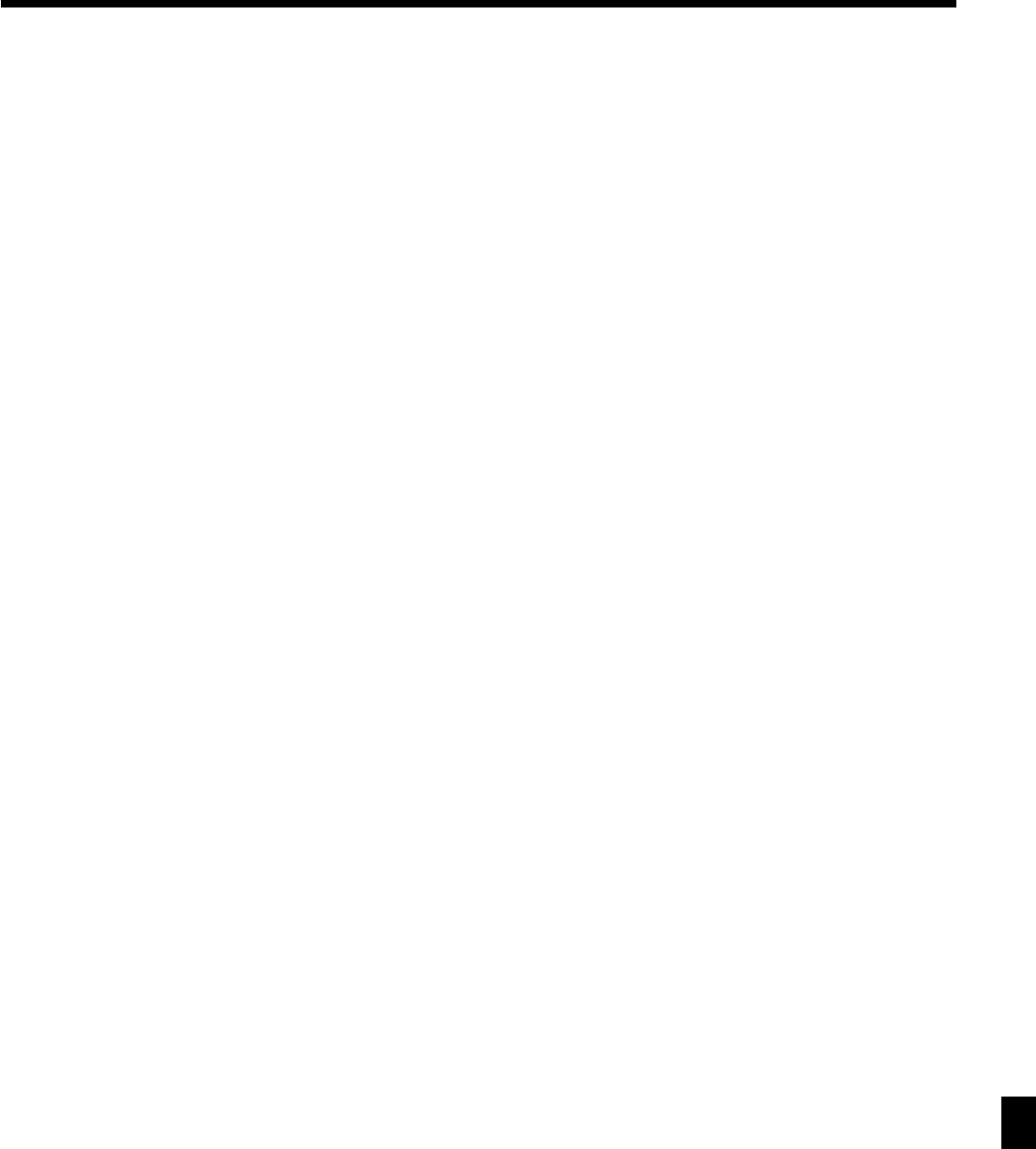
103
CE-6100 User's Manual
Index

CASIO COMPUTER CO., LTD.
6-2, Hon-machi 1-chome
Shibuya-ku, Tokyo 151-8543, Japan
SA0002-A CE-6100*E