Casio Exilim Zoom Ex Z850 Users Manual
Casio-Ex-Z850-Users-Guide-784351 casio-ex-z850-users-guide-784351
Exz850-E exz850-e
User manual EXZ850_e Casio EX-Z850 Digital Camera User Manuals and Instruction Guides
EXILIM ZOOM EX-Z850 EXZ850_EN
EX-Z850 to the manual 05c3a147-e340-4860-88c1-bf79c91a1a5d
2015-01-21
: Casio Casio-Exilim-Zoom-Ex-Z850-Users-Manual-243200 casio-exilim-zoom-ex-z850-users-manual-243200 casio pdf
Open the PDF directly: View PDF ![]() .
.
Page Count: 279 [warning: Documents this large are best viewed by clicking the View PDF Link!]
- INTRODUCTION
- QUICK START GUIDE
- GETTING READY
- BASIC IMAGE RECORDING
- OTHER RECORDING FUNCTIONS
- Selecting the Focus Mode
- Exposure Compensation (EV Shift)
- Adjusting White Balance
- Specifying the Exposure Mode
- Using Continuous Shutter
- Using the BEST SHOT Mode
- Reducing the Effects of Hand or Subject Movement
- Shooting with High Sensitivity
- Recording Images of Business Cards and Documents (Business Shot)
- Restoring an Old Photograph
- Recording an ID Photo
- Recording a Movie
- Instant Movie Setups (MOVIE BEST SHOT Mode)
- Shooting with the REC Light
- Recording Audio
- Using the Histogram
- REC Mode Camera Settings
- Assigning Functions to the [<] and [>] Keys
- Turning the On-screen Grid On and Off
- Turning Image Review On and Off
- Using Icon Help
- Specifying Power On Default Settings
- Specifying ISO Sensitivity
- Selecting the Metering Mode
- Using the Filter Function
- Specifying Outline Sharpness
- Specifying Color Saturation
- Specifying Contrast
- Date Stamping Snapshots
- Resetting the Camera
- Using the Shortcut Menu (EX Menu)
- PLAYBACK
- Basic Playback Operation
- Zooming the Display Image
- Resizing an Image
- Cropping an Image
- Keystone Correction
- Using Color Restoration to Correct the Color of an Old Photograph
- Adjusting White Balance of a Recorded Image
- Adjusting Image Brightness
- Playing and Editing a Movie
- Displaying the 9-image View
- Displaying the Calendar Screen
- Playing a Slideshow
- Rotating the Display Image
- Adding Audio to a Snapshot
- Playing Back a Voice Recording File
- Displaying Camera Images on a TV Screen
- DELETING FILES
- FILE MANAGEMENT
- OTHER SETTINGS
- Configuring Sound Settings
- Specifying an Image for the Startup Screen
- Specifying the File Name Serial Number Generation Method
- Setting the Clock
- Using World Time
- Editing the Date and Time of an Image
- Changing the Display Language
- Changing the Brightness of the Monitor Screen
- Changing the USB Port Protocol
- Configuring [ ] (REC) and [ ] (PLAY) Power On/Off Functions
- Formatting Built-in Memory
- USING A MEMORY CARD
- PRINTING IMAGES
- VIEWING IMAGES ON A COMPUTER
- USING THE CAMERA WITH A COMPUTER
- APPENDIX
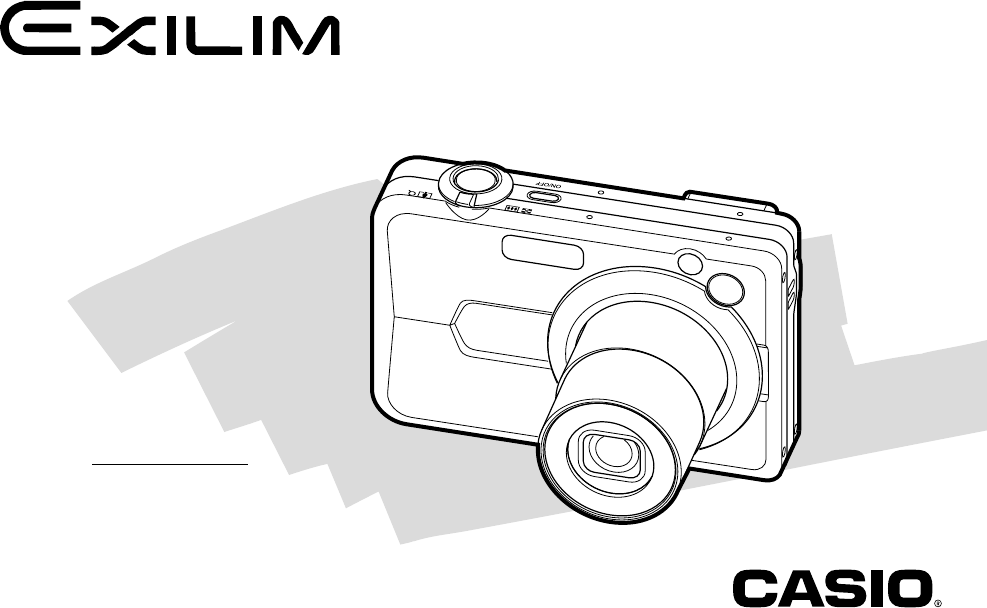
E
Digital Camera
EX-Z850
User’s Guide
K844FCM1DMX
Thank you for purchasing this CASIO
product.
• Before using it, be sure to read the
precautions contained in this User’s Guide.
• Keep the User’s Guide in a safe place for
future reference.
• For the most up-to-date information about
this product, visit the official EXILIM
Website at http://www.exilim.com/.
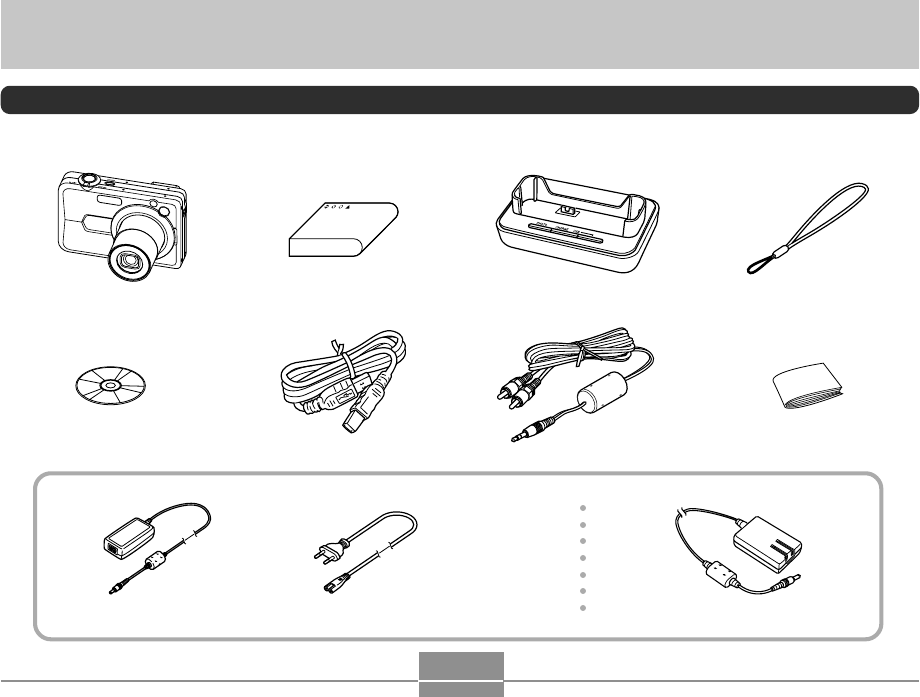
INTRODUCTION
2
Unpacking
Check to make sure that all of the items shown below are included with your camera. If something is missing, contact your
dealer as soon as possible.
Rechargeable Lithium Ion
Battery (NP-40)
USB Cradle
(CA-31)
USB Cable Basic Reference
Camera Strap
Special AC Adaptor (Inlet Type)
(AD-C52G)
AC Power Cord
*
*The shape of the AC
power cord plug varies
according to country or
geographic area.
• Note that the shape of the AC adaptor depends on the area where you purchased the camera.
Special AC Adaptor (Plug-in Type)
(AD-C52J)
CD-ROM AV Cable
INTRODUCTION
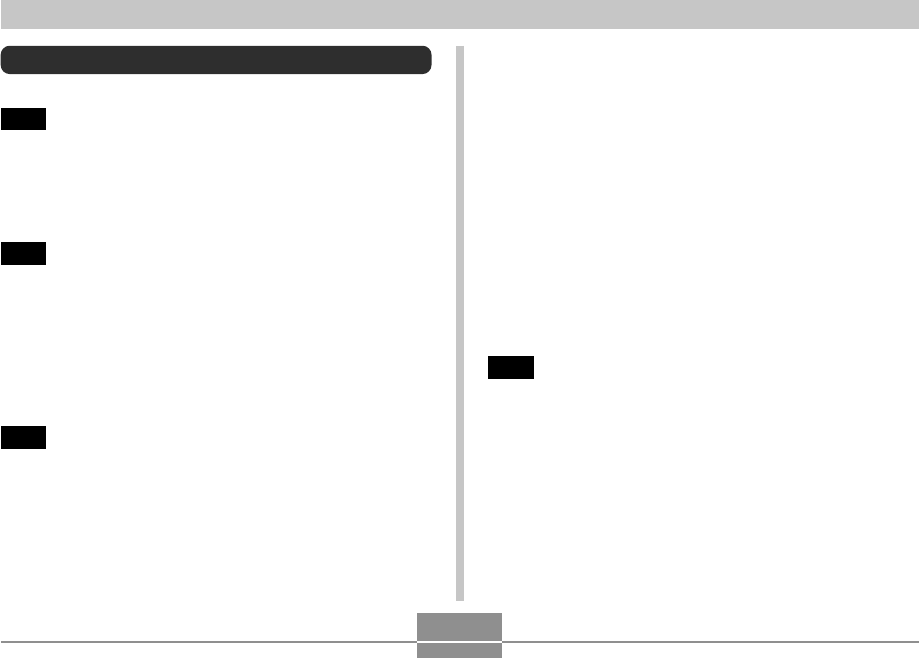
INTRODUCTION
3
Contents
2INTRODUCTION
Unpacking .................................................................... 2
Features ..................................................................... 10
Precautions ................................................................ 14
19 QUICK START GUIDE
First, charge the battery! ............................................ 19
To configure display language and clock settings ..... 20
To record an image .................................................... 21
To view a recorded image .......................................... 22
To delete an image ..................................................... 22
23 GETTING READY
About This Manual ..................................................... 23
General Guide ............................................................ 24
Camera 24
USB Cradle 27
Monitor Screen Contents ........................................... 28
REC Modes 28
PLAY Mode 32
Changing the Contents of the Monitor Screen 33
Attaching the Strap .................................................... 35
Power Requirements ................................................. 35
Loading the Rechargeable Battery 35
To charge the battery 37
To replace the battery 41
Power Supply Precautions 42
Turning the Camera On and Off 45
Configuring Power Saving Settings 47
Using the On-screen Menus ...................................... 48
Configuring Display Language and Clock Settings ... 51
To configure display language and clock settings 52
54 BASIC IMAGE RECORDING
Recording an Image ................................................... 54
Specifying the Recording Mode 54
Aiming the Camera 55
Recording an Image 56
Using the Optical Viewfinder ...................................... 62
Using Zoom ................................................................ 63
Optical Zoom 63
Digital Zoom 65
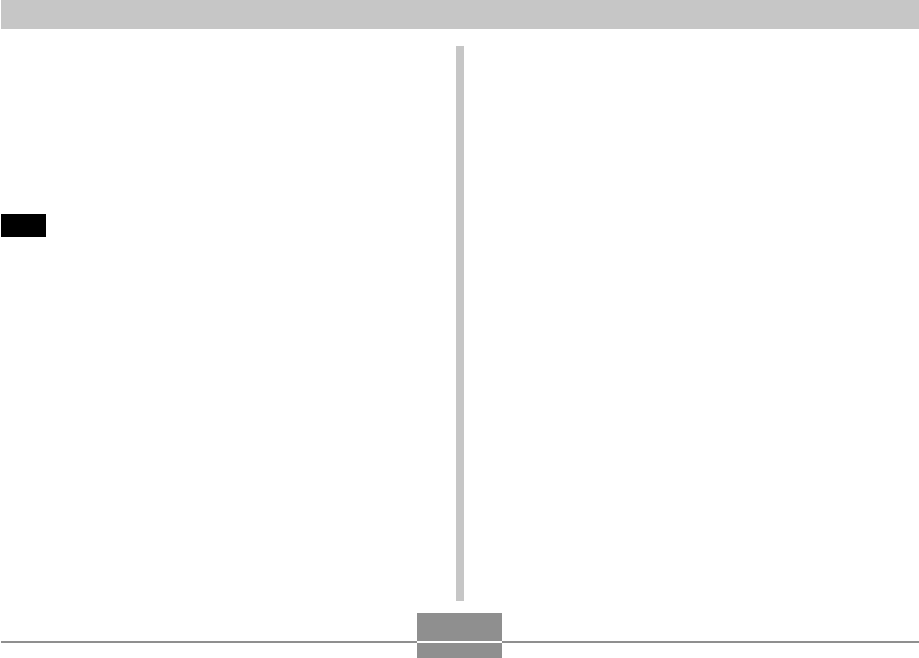
INTRODUCTION
4
Using the Flash .......................................................... 67
Flash Unit Status 70
Changing the Flash Intensity Setting 71
Using Flash Assist 71
Using the Self-timer ................................................... 73
Specifying Image Size ............................................... 76
Specifying Image Quality ........................................... 77
79 OTHER RECORDING FUNCTIONS
Selecting the Focus Mode ......................................... 79
Using Auto Focus 80
Using the Macro Mode 83
Using Pan Focus 84
Using the Infinity Mode 85
Using Manual Focus 85
Using Focus Lock 87
Exposure Compensation (EV Shift) ........................... 88
Adjusting White Balance ............................................ 89
Configuring the White Balance Setting Manually 91
Specifying the Exposure Mode .................................. 92
Using Aperture Priority AE 92
Using Shutter Speed Priority AE 94
Setting Exposure Settings Manually 96
Exposure Mode Recording Precautions 97
Using Continuous Shutter .......................................... 97
Using the Normal-Speed Continuous Shutter Mode 98
Using the High-Speed Continuous Shutter Mode 99
Using the Flash Continuous Shutter Mode 99
Using the Zoom Continuous Shutter Mode 100
25-shot Stop Action Images
(Using the Multi Continuous Shutter Mode) 101
Continuous Shutter Precautions 102
Using the BEST SHOT Mode .................................. 103
Displaying Sample Scenes Individually 105
Creating Your Own BEST SHOT Setup 106
To delete a BEST SHOT user setup 108
Reducing the Effects of Hand or Subject
Movement ................................................................. 108
Shooting with High Sensitivity .................................. 110
Recording Images of Business Cards and
Documents (Business Shot) ..................................... 111
Before recording with Business Shot 112
To use Business Shot 112
Restoring an Old Photograph ................................... 113
Before trying to restore an old photograph 113
To restore an old photograph 114
Recording an ID Photo .............................................. 116
Printing an ID Photo 118
Recording a Movie .................................................... 118
Specifying Movie Image Quality 119
Recording a Standard Movie (Movie Mode) 120
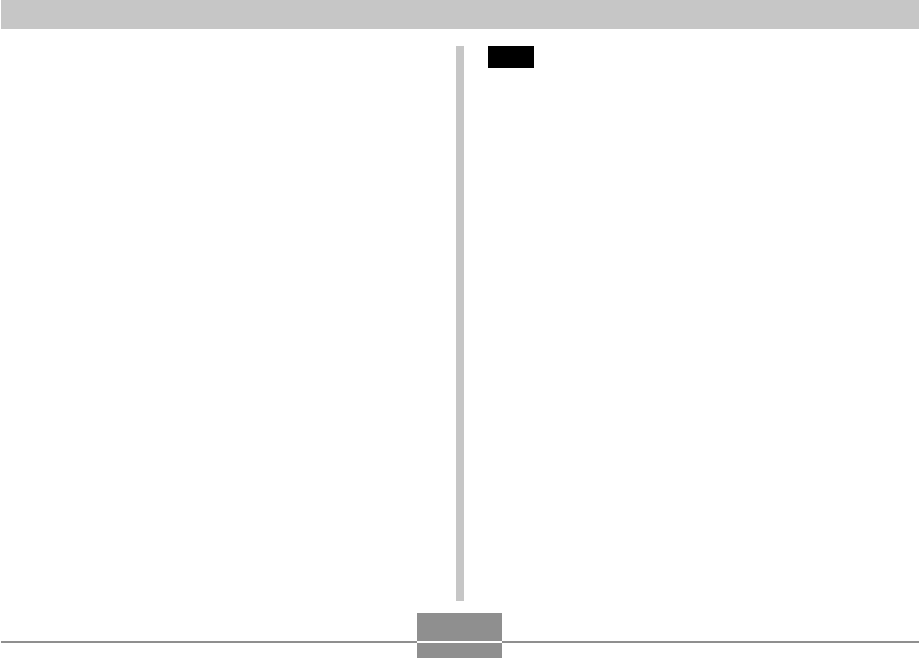
INTRODUCTION
5
Instant Movie Setups
(MOVIE BEST SHOT Mode) .................................... 123
Displaying MOVIE BEST SHOT Sample Scenes
Individually 124
Creating Your Own MOVIE BEST SHOT Setup 125
Recording a Short Movie 126
Recording a Past Movie 129
Shooting with the REC Light .................................... 130
Recording Audio ....................................................... 131
Adding Audio to a Snapshot 131
Recording Your Voice 133
Using the Histogram ................................................ 134
REC Mode Camera Settings ................................... 137
Assigning Functions to the [왗] and [왘] Keys 137
Turning the On-screen Grid On and Off 138
Turning Image Review On and Off 139
Using Icon Help 139
Specifying Power On Default Settings 140
Specifying ISO Sensitivity 142
Selecting the Metering Mode 143
Using the Filter Function 145
Specifying Outline Sharpness 145
Specifying Color Saturation 146
Specifying Contrast 146
Date Stamping Snapshots 147
Resetting the Camera 148
Using the Shortcut Menu (EX Menu) ....................... 149
150 PLAYBACK
Basic Playback Operation ........................................ 150
Playing an Audio Snapshot 151
Zooming the Display Image ..................................... 152
Resizing an Image ................................................... 153
Cropping an Image ................................................... 154
Keystone Correction ................................................ 156
Using Color Restoration to Correct the Color
of an Old Photograph ............................................... 157
Adjusting White Balance of a Recorded Image ....... 159
Adjusting Image Brightness ..................................... 161
Playing and Editing a Movie .................................... 162
Playing a Movie 162
Playing Back a Movie with Anti Shake 164
Editing a Movie 165
Capturing a Still Image from a Movie
(MOTION PRINT) 168
Displaying the 9-image View ................................... 170
Displaying the Calendar Screen .............................. 171
Playing a Slideshow ................................................. 172
Using the Photo Stand Feature 174
Rotating the Display Image ...................................... 175
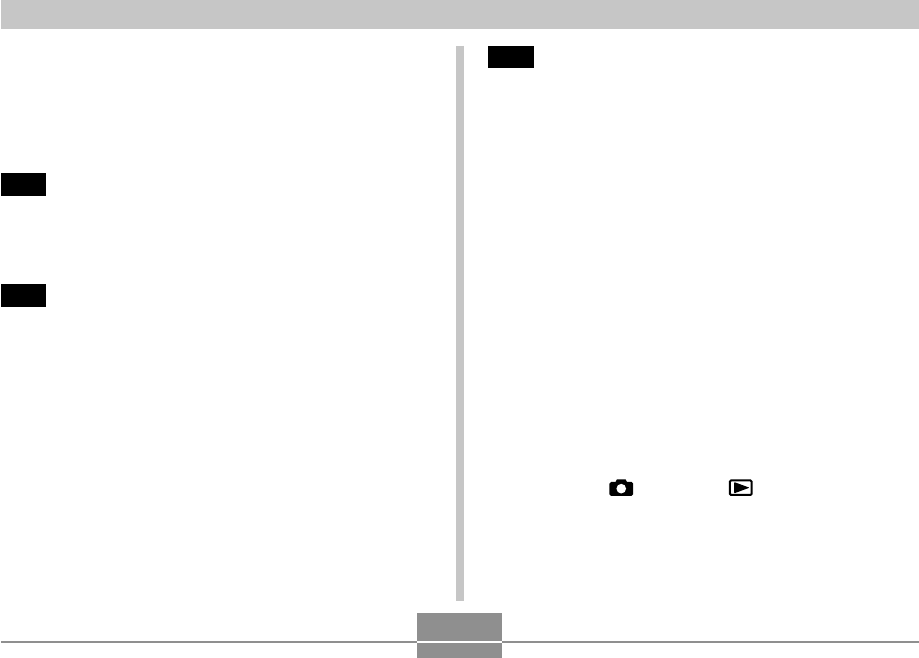
INTRODUCTION
6
Adding Audio to a Snapshot .................................... 177
To re-record audio 178
Playing Back a Voice Recording File ....................... 179
Displaying Camera Images on a TV Screen ........... 180
Selecting the Video Output System 181
183 DELETING FILES
Deleting a Single File ............................................... 183
Deleting All Files ...................................................... 184
185 FILE MANAGEMENT
Folders ..................................................................... 185
Memory Folders and Files 185
Protecting Files ........................................................ 186
To protect a single file 186
To protect all files in memory 187
Using the FAVORITE Folder .................................... 187
To copy a file to the FAVORITE folder 187
To display a file in the FAVORITE folder 189
To delete a file from the FAVORITE folder 190
To delete all files from the FAVORITE folder 190
191 OTHER SETTINGS
Configuring Sound Settings ..................................... 191
To configure sound settings 191
To set the confirmation tone volume level 191
To set the audio volume level for movie and audio
snapshot playback 192
Specifying an Image for the Startup Screen ........... 192
Specifying the File Name Serial Number
Generation Method .................................................. 193
Setting the Clock ...................................................... 194
To select your Home Time zone 194
To set the current time and date 195
Changing the Date Format 195
Using World Time ..................................................... 196
To display the World Time screen 196
To configure World Time settings 196
Editing the Date and Time of an Image ................... 197
Changing the Display Language ............................. 198
Changing the Brightness of the Monitor Screen ..... 199
Changing the USB Port Protocol ............................. 200
Configuring [ ] (REC) and [ ] (PLAY) Power
On/Off Functions ...................................................... 201
Formatting Built-in Memory ...................................... 202

INTRODUCTION
7
203 USING A MEMORY CARD
Using a Memory Card .............................................. 204
To insert a memory card into the camera 204
To replace the memory card 205
Formatting a Memory Card 206
Copying Files ........................................................... 207
To copy all the files in built-in memory to a
memory card 208
To copy a specific file from a memory card to
built-in memory 209
210 PRINTING IMAGES
DPOF ......................................................................... 211
To configure print settings for a single image 212
To configure print settings for all images 213
Using PictBridge or USB DIRECT-PRINT ............... 214
Date Printing 218
PRINT Image Matching III ............................................ 219
Exif Print ................................................................... 219
220 VIEWING IMAGES ON A COMPUTER
Using the Camera with a Windows Computer ........ 220
Using the Camera with a Macintosh Computer ....... 228
Using a Memory Card to Transfer Images to a
Computer .................................................................. 233
Memory Data ............................................................ 234
DCF Protocol 234
Memory Folder Structure 235
Image Files Supported by the Camera 236
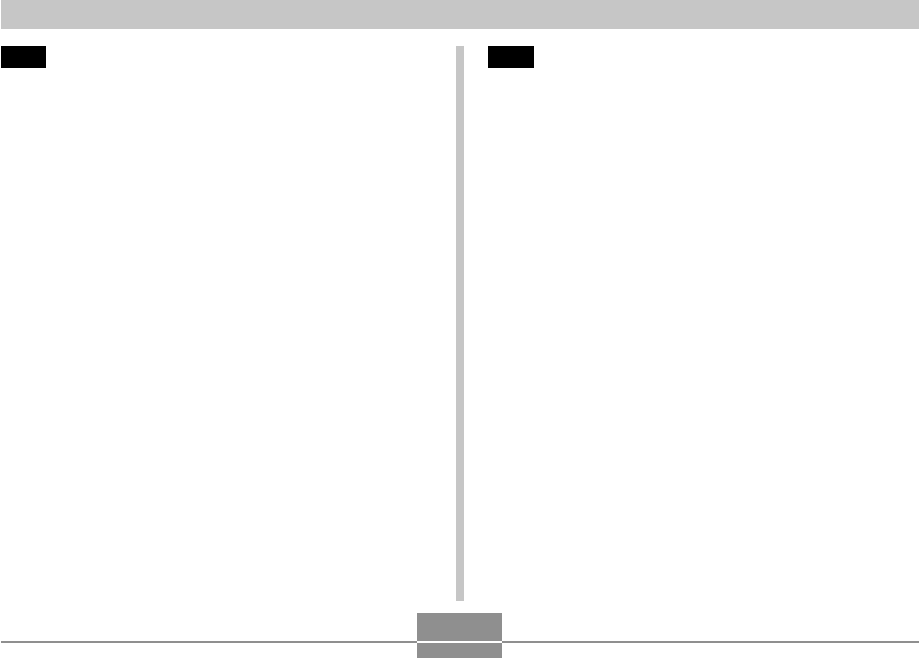
INTRODUCTION
8
238 USING THE CAMERA WITH A COMPUTER
Using the Camera with a Windows Computer ........ 238
Selecting the Software You Need 238
Computer System Requirements 240
Managing Images on a PC 242
Retouching, Reorienting, and Printing a Snapshot 245
Playing a Movie 247
Editing a Movie 250
Viewing User Documentation (PDF Files) 252
User Registration 252
Exiting the Menu Application 252
Using the Camera with a Macintosh Computer ....... 253
Selecting the Software You Need 253
Computer System Requirements 254
Managing Images on a Macintosh 255
Playing Back a Movie on your Macintosh 256
Viewing User Documentation (PDF Files) 258
To register as a camera user 258
259 APPENDIX
Menu Reference ....................................................... 259
Indicator Lamp Reference ....................................... 262
Troubleshooting Guide ............................................. 265
If you have problems installing the USB driver... 270
Display Messages 271
Specifications ........................................................... 273
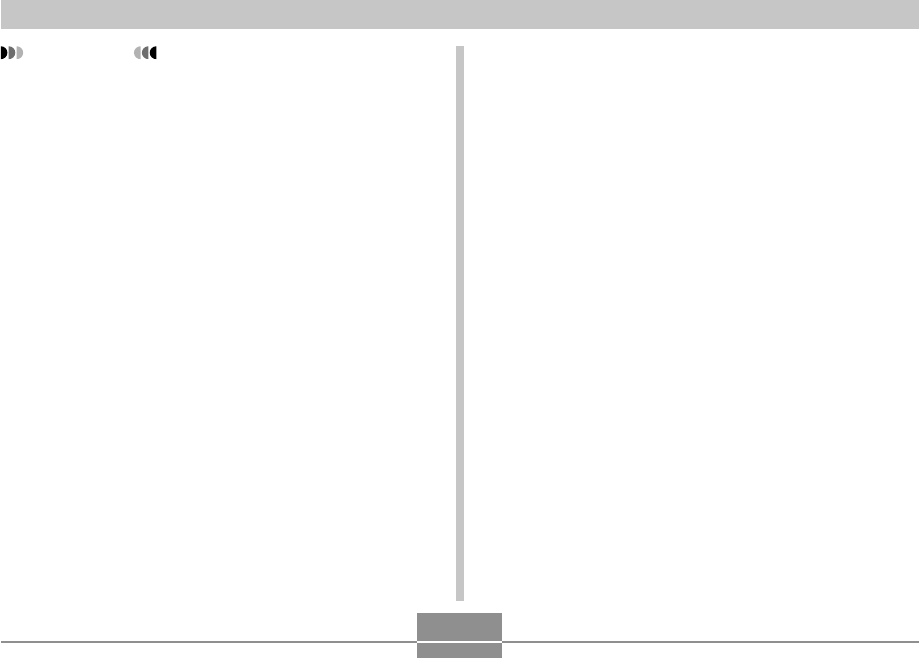
INTRODUCTION
9
• Macintosh and QuickTime are trademarks of Apple
Computer, Inc.
•
MultiMediaCard is a trademark of Infineon
Technologies AG of Germany, and licensed to the
MultiMediaCard Association (MMCA).
• Adobe and Reader are either registered trademarks
or trademarks of Adobe Systems Incorporated in the
United States and/or other countries.
• Ulead is a trademark of Ulead Systems,Inc.
• Other company, product and service names used
herein may also be trademarks or service marks of
others.
• Photo Loader and Photohands are the property of
CASIO COMPUTER CO., LTD. Except as stipulated
above, all copyrights and other related rights to these
applications revert to CASIO COMPUTER CO., LTD.
IMPORTANT!
• The contents of this manual are subject to change
without notice.
• CASIO COMPUTER CO., LTD. assumes no
responsibility for any damage or loss resulting from
the use of this manual.
• CASIO COMPUTER CO., LTD. assumes no
responsibility for any loss or claims by third parties
which may arise due to the use or malfunction of the
EX-Z850.
• CASIO COMPUTER CO., LTD. shall not be held
liable for any damages or losses suffered by you or
any third party due to the use of Photo Loader and/or
Photohands.
• CASIO COMPUTER CO., LTD. assumes no
responsibility for any damage or loss caused by
deletion of data as a result of malfunction, repairs, or
battery replacement. Be sure to back up all important
data on other media to protect against its loss.
• Note that the example screens and product
illustrations shown in this User’s Guide may differ
somewhat by the screens and configuration of the
actual camera.
• The SD logo is a registered trademark.
• Windows, Internet Explorer, Windows Media, and
DirectX are registered trademarks of Microsoft
Corporation.
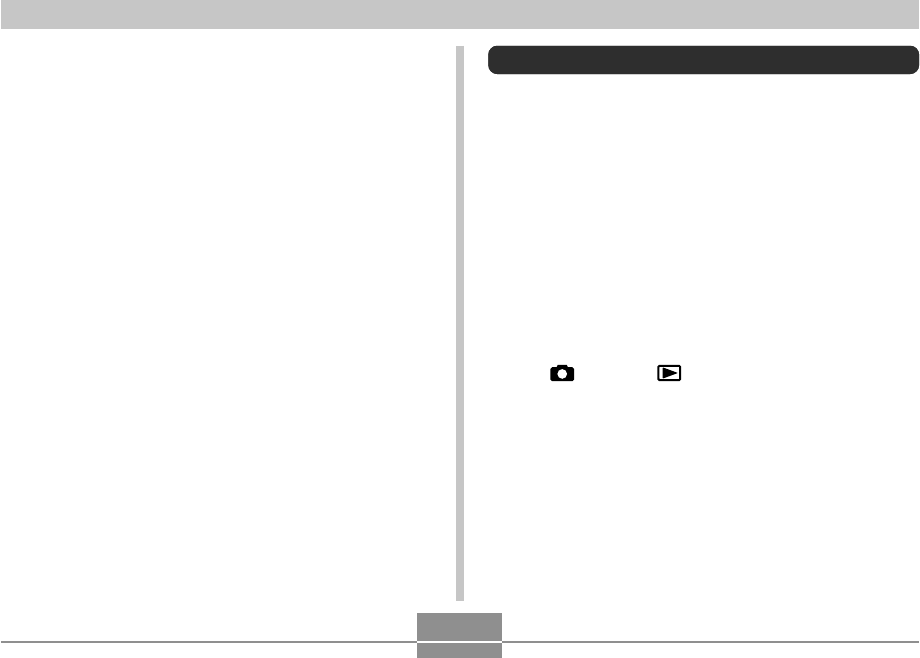
INTRODUCTION
10
Features
• 8.1 million effective pixels
The CCD provides 8.32 million total pixels for images of
outstanding resolution and detail.
• 2.5-inch TFT color LCD monitor screen
• 8.0MB built-in memory
Images can be recorded without using a memory card.
• Bundled with a USB Cradle
The bundled USB cradle can be used to charge the
camera’s battery (page 37), to view images on a TV
screen (page 180), and to transfer images to a computer
(page 238). A Photo Stand feature lets you view images
while the camera is on the cradle (page 174).
• REC mode or PLAY mode power up (page 45)
Press [ ] (REC) or [ ] (PLAY) to turn on the camera
and enter the mode you want to use.
• AF assist light (page 59)
Improves auto focus accuracy when shooting under dim
lighting.
• 24X zoom (page 63)
3X optical zoom, 8X digital zoom
• Flash Assist (page 71)
This feature compensates when flash intensity is not
strong enough, so images are better illuminated.
■LCD Panel
The LCD panel is a product of the latest LCD
manufacturing technology that provides a pixel yield of
99.99%. This means that less than 0.01% of the total pixels
are defective (they do not turn on or always remain turned
on).
■Copyright Restrictions
Except for the purposes of your own personal enjoyment,
unauthorized copying of snapshot files, movie files, and
audio files violates copyright laws and international
contracts.
Distribution to third parties of such files over the Internet
without permission of the copyright holder, whether for
profit or for free, violates copyright laws and international
contracts.
B
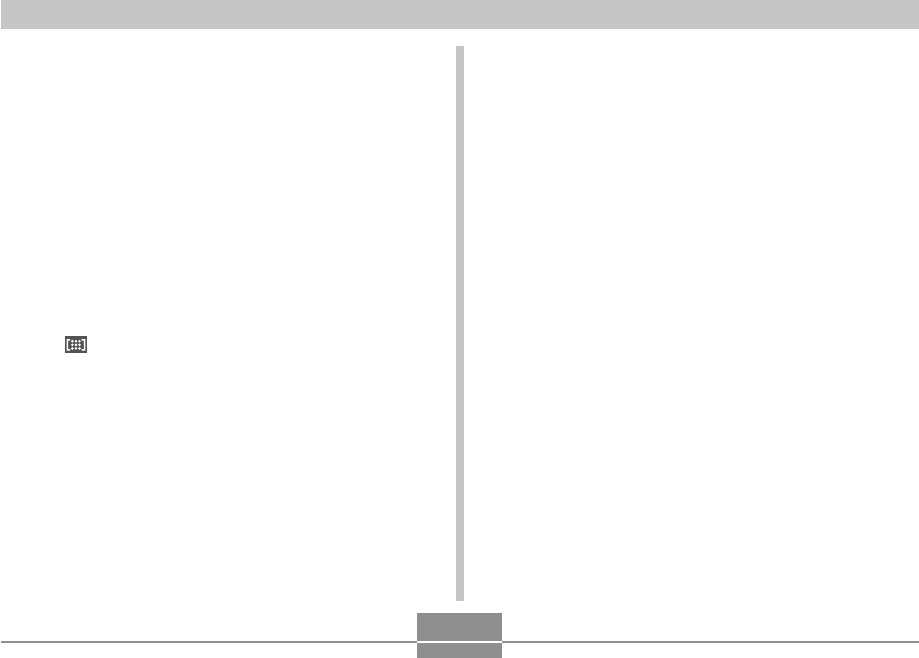
INTRODUCTION
11
• Triple Self-timer (page 73)
The self-timer can be set up to repeat three times,
automatically.
• Auto Macro (pages 81, 83)
Auto Macro automatically switches to the macro mode
when the distance between the camera and subject it
shorter than the Auto Focus range.
• Quick Shutter (page 81)
When you press the shutter button all the way down
without pausing, the camera immediately records the
image without waiting for Auto Focus to be performed.
This helps to avoid missing a special moment while you
wait for the camera to Auto Focus.
• Auto Focus Area Selection (page 82)
When “ Multi” is selected for the Auto Focus area, the
camera takes simultaneous meter readings at nine
different points and automatically selects the best one.
• Three exposure modes (page 92)
Three exposure modes control aperture and shutter
speed: aperture priority AE (A mode), shutter speed
priority AE (S mode), and manual exposure (M mode).
• Five continuous shutter modes (page 97)
In addition to normal-speed continuous shutter, you can
also select high-speed continuous shutter, flash
continuous shutter, zoom continuous shutter, or multi
continuous shutter.
• BEST SHOT (page 103)
Simply select one of a collection of built-in sample scenes
and the camera sets up for the scene you selected. It’s
the simple way to set up for beautiful snapshots quickly
and easily. New BEST SHOT sample scenes include
setups for High Sensitivity and Anti Shake.
• Business Shot (page 111)
Business Shot automatically corrects rectangular shapes
when recording the image of a business card, document,
whiteboard, or similar subjects from an angle.
• Restoring an Old Photograph (page 113)
You can use the procedure in this section to restore an
old, faded photograph with the color provided by modern
digital camera technology.
• ID Photo Feature (page 116)
After recording a portrait, you can print a page that
contains a number of different versions in standard ID
photo dimensions.
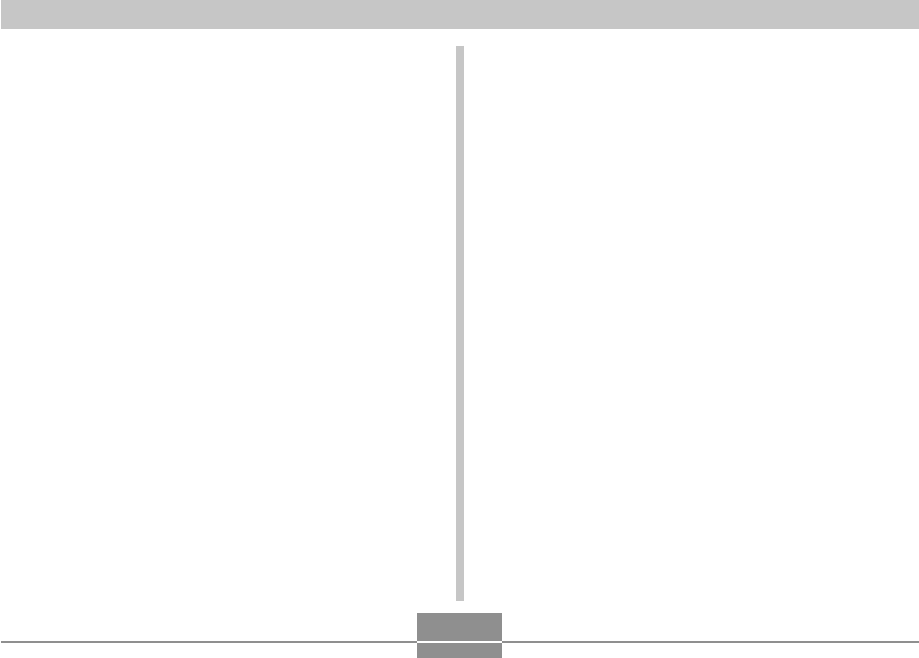
INTRODUCTION
12
• Movie recording with audio (page 118)
VGA size, 30 fps, MPEG-4 format
• A choice of movie recording functions (page 118)
In addition to a Movie mode for normal movie recording,
you can also use the MOVIE BEST SHOT mode to select
one of the built-in sample movie scenes for setup for the
scene you selected. MOVIE BEST SHOT scenes include
“Short Movie” (for recording short-burst movies) and “Past
Movie” (whose recording starts from about five seconds
before the shutter button is pressed).
• Audio Snapshot mode (page 131)
Use this mode to record snapshots that also include
audio.
• Voice Recording (page 133)
Quick and easy recording of voice input.
• Real-time RGB histogram (page 134)
An on-screen histogram lets you adjust exposure as you
view the effect on overall image brightness, which makes
shooting under difficult lighting conditions easier than
ever before.
• EX Menu (page 149)
EX Menu gives you short-cut menu access to four
frequently-used settings.
• Keystone Correction (page 156)
A simple operation corrects for keystoning, which occurs
when you record the image of a blackboard or poster from
an angle.
• Color Correction (page 157)
Simply record the image of an old photograph to restore
its colors.
• Built-in Image Editing Functions
Simple operations let you change the white balance
(page 159) and brightness (page 161) of images after
they are recorded.
• MOTION PRINT (page 168)
Capture frames from a movie and create still images that
are suitable for printing.
• Calendar screen (page 171)
A simple operation displays a full-month calendar on the
camera’s monitor screen. Each day of the full-month
calendar shows a thumbnail of the first file recorded for
that date, which helps to make searching for a particular
file quicker and easier.
• World Time (page 196)
A simple operation sets the current time for your current
location. You can select from among 162 cities in 32 time
zones.
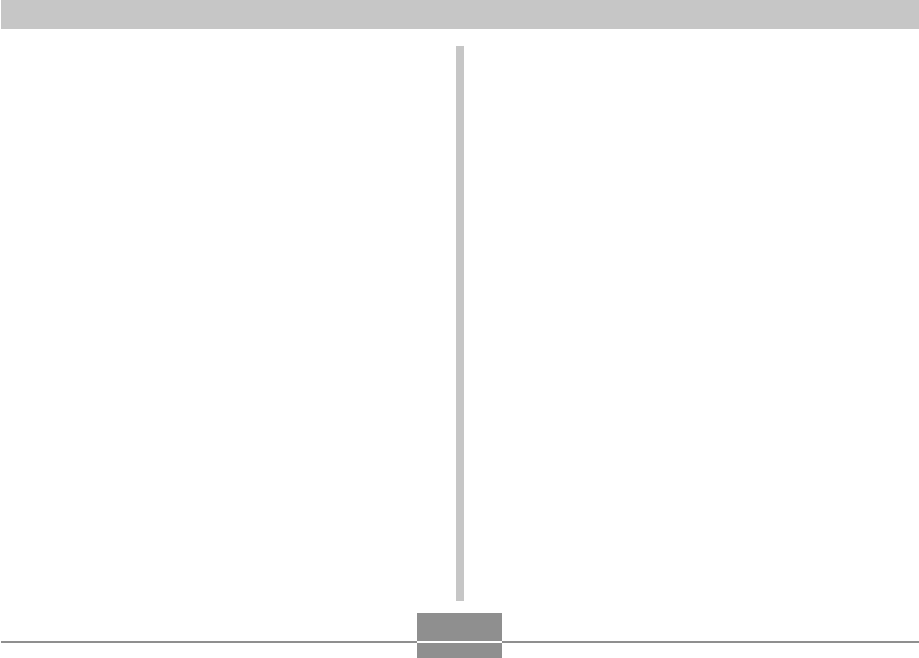
INTRODUCTION
13
• Support for SD memory cards and MMC (MultiMedia
Cards) for memory expansion (page 203)
• Digital Print Order Format (DPOF) (page 211)
Images can be printed easily in the sequence you want
using a DPOF compatible printer. DPOF can also be used
when specifying images and quantities for printing by
professional print services.
• PictBridge and USB DIRECT-PRINT support
(page 214)
Connect directly to a PictBridge or USB DIRECT-PRINT
compatible printer and you can print images without going
through a computer.
• PRINT Image Matching III Compatible (page 219)
Images include PRINT Image Matching III data (mode
setting and other camera setup information). A printer that
supports PRINT Image Matching III reads this data and
adjusts the printed image accordingly, so your images
come out just the way you intended when you recorded
them.
• DCF Data Storage (page 234)
DCF (Design rule for Camera File system) data storage
protocol provides image compatibility between the digital
camera and printers.
• Bundled with Photo Loader and Photohands
(pages 242, 245, 255)
Your camera comes bundled with Photo Loader, the
popular application that automatically loads images from
your camera to your PC. It also comes with Photohands,
and application that makes image retouching quick and
easy.
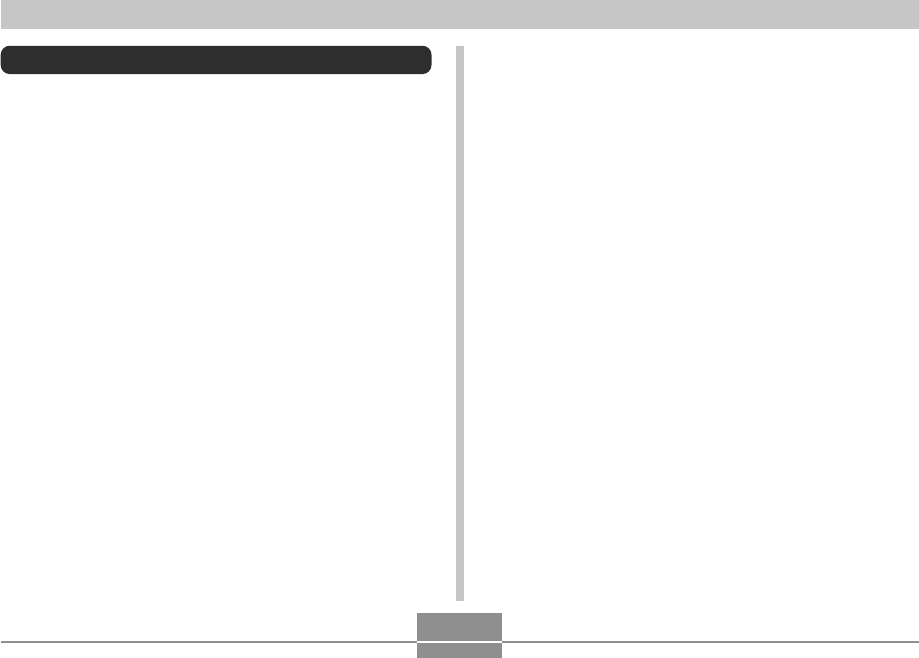
INTRODUCTION
14
• Never fire the flash while it is too close to the subject’s
eyes. Intense light from the flash can cause eye damage
if it is fired too close to the eyes. This is especially true
with young children. When using the flash, the camera
should be at least one meter (3.3´) from the eyes of the
subject.
• Keep the camera away from water and other liquids, and
never let it get wet. Moisture creates the risk of fire and
electric shock. Never use the camera outdoors in the rain
or snow, at the seashore or beach, in the bathroom, etc.
• Should foreign matter or water ever get into the camera,
immediately turn it off. Next, remove the camera’s battery
and/or unplug the AC adaptor power cord from the power
outlet, and contact your dealer or nearest CASIO
authorized service center. Using the camera under these
conditions creates the risk of fire and electric shock.
• Should you ever notice smoke or a strange odor coming
out of the camera, immediately turn it off. Next, taking
care you do not burn your fingers, remove the camera’s
battery and/or unplug the AC adaptor power cord from the
power outlet, and contact your dealer or nearest CASIO
authorized service center. Using the camera under these
conditions creates the risk of fire and electric shock. After
making sure there is no more smoke coming from the
camera, take it to your nearest CASIO authorized service
center for repair. Never attempt your own maintenance.
Precautions
■ General Precautions
Be sure to observe the following important precautions
whenever using the EX-Z850.
All references in this manual to “camera” refer to the
CASIO EX-Z850 Digital Camera.
• Never try to take pictures or use the built-in display while
operating a motor vehicle or while walking. Doing so
creates the risk of serious accident.
• Never try to open the case of the camera or attempt your
own repairs. High-voltage internal components create the
risk of electric shock when exposed. Always leave
maintenance and repair work up to a CASIO authorized
service center.
• Keep the small parts and accessories of this camera out
of the reach of small children. If swallowed accidentally,
contact your physician immediately.
• Never fire the flash in the direction of a person operating
a motor vehicle. Doing so can interfere with the driver’s
vision and create the risk of accident.
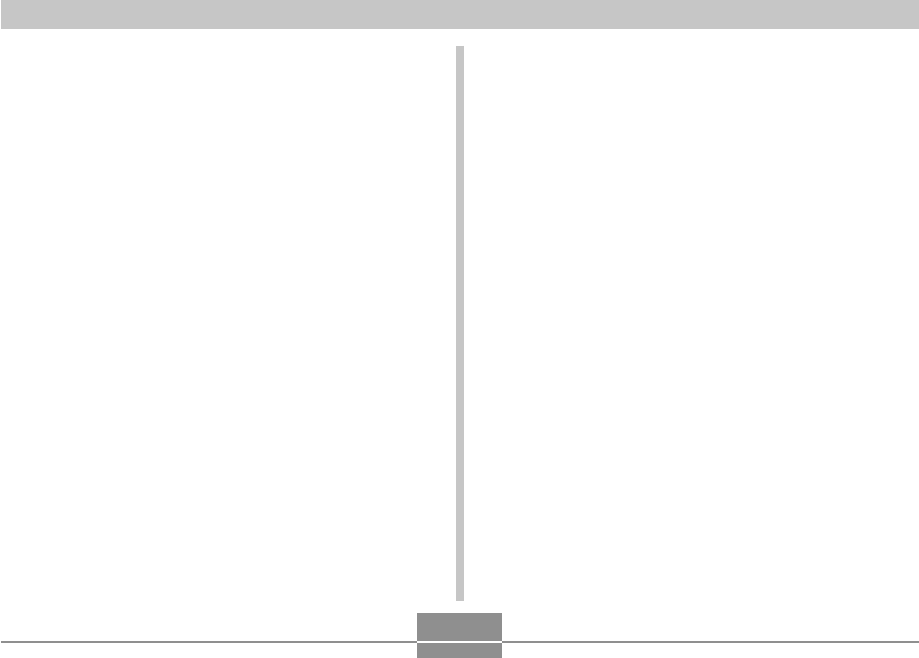
INTRODUCTION
15
• Never use the AC adaptor to power any other device
besides this camera. Never use any other AC adaptor
besides the one that comes with this camera.
• Never cover the AC adaptor with a quilt, blanket, or other
cover while it is in use, and do not use it near a heater.
• At least once a year, unplug the AC adaptor power cord
from the power outlet and clean the area around the
prongs of the plug. Dust build up around the prongs can
create the risk of fire.
• If the camera’s case should ever become cracked due to
dropping it or otherwise subjecting it to rough treatment,
immediately turn it off. Next, remove the camera’s battery
and/or unplug the AC adaptor power cord from the power
outlet, and contact your dealer or nearest CASIO
authorized service center.
• Never use the camera inside of an aircraft or in any other
area where its use is prohibited. Doing so creates the risk
of accident.
• Physical damage and malfunction of this camera can
cause the data stored in its memory to be deleted. Always
keep backup copies of data by transferring them to
personal computer memory.
• Never open the battery cover, disconnect the AC adaptor
from the camera, or unplug the AC adaptor from the wall
socket while an image is being recorded. Doing so will not
only make storage of the current image impossible, it can
also corrupt other image data already stored in file
memory.
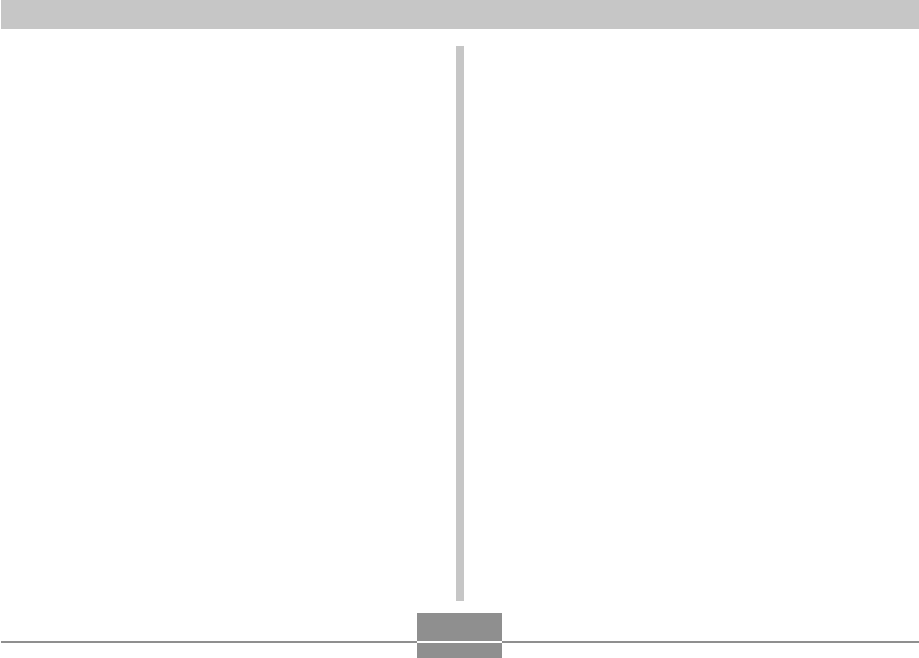
INTRODUCTION
16
■Test for proper operation before using the
camera!
Before using the camera to record important images, make
sure you first record a number of test images and check the
results to ensure that the camera is configured correctly
and operating properly.
■Data Error Precautions
• Your digital camera is manufactured using precision
digital components. Any of the following creates the risk
of corruption of data in file memory.
— Removing the battery or memory card, or setting the
camera onto the USB cradle while the camera is
performing a record or memory access operation
— Removing the battery, removing the memory card, or
placing the camera onto the USB cradle while the
green operation lamp is still flashing after you turn off
the camera
— Disconnecting the USB cable, removing the camera
from the USB cradle, or disconnecting the AC adaptor
from the USB cradle while a data communication
operation is being performed
— Low battery power
— Other abnormal operations
Any of the above conditions can cause an error message to
appear on the monitor screen (page 271). Follow the
instructions provided by the message to eliminate the
cause of the error.
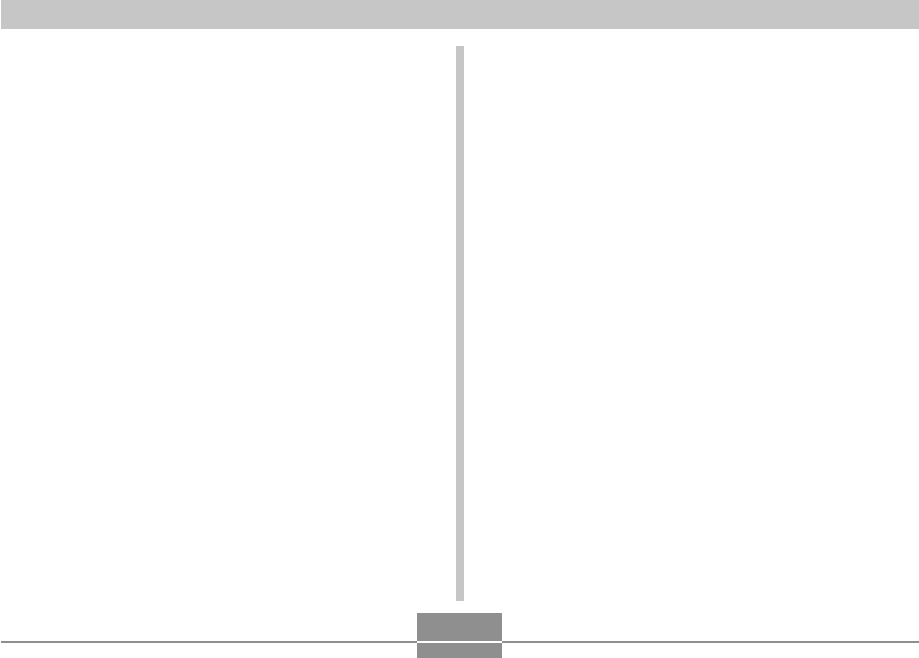
INTRODUCTION
17
■Condensation
• When you bring the camera indoors on a cold day or
otherwise expose it to a sudden change of temperature,
there is the possibility that condensation can form on the
exterior or on interior components. Condensation can
cause malfunction of the camera, so you should avoid
exposing it to conditions that might cause condensation.
• To keep condensation from forming, place the camera
into a plastic bag before moving it into a location that is
much warmer or colder than your current location. Leave
it in the plastic bag until the air inside the bag has a
chance to reach the same temperature as the new
location. If condensation does form, remove the battery
from the camera and leave the battery cover open for a
few hours.
■Operating conditions
• This camera is designed for use in temperatures ranging
from 0°C to 40°C (32°F to 104°F).
• Do not use or keep the camera in the following areas.
— In areas subject to direct sunlight
— In areas subject to high humidity or dust
— Near air conditioners, heaters, or other areas subject
to temperature extremes
— Inside of a closed vehicle, especially one parked in the
sun
— In areas subject to strong vibration
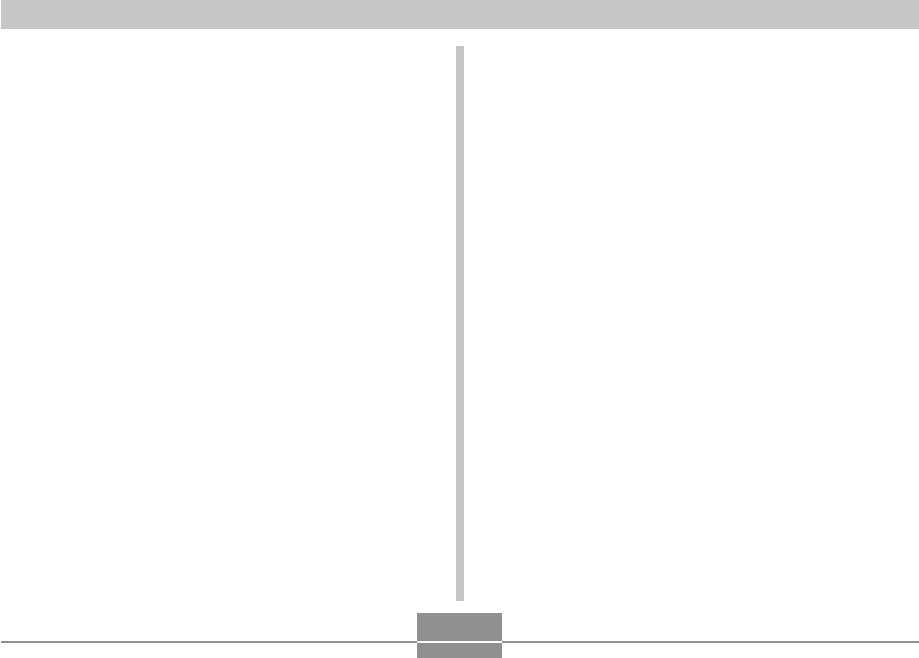
INTRODUCTION
18
■Caring for your camera
• Fingerprints, dust, or any other soiling of the lens can
interfere with proper image recording. Never touch the
lens with your fingers. You can remove dust particles
from the lens surface by using a lens blower to blow them
off. Next, wipe the surface of the lens with a soft lens
cloth.
• Fingerprints, dirt, and other foreign matter on the flash
can interfere with proper operation of the camera. Avoid
touching the flash. If the flash becomes dirty, wipe it clean
with a soft, dry cloth.
• If the exterior of the camera needs cleaning, wipe it with a
soft, dry cloth.
■Other
• The camera may become slightly warm during use. This
does not indicate malfunction.
■Power Supply
• Use only the special NP-40 rechargeable lithium ion
battery to power this camera. Use of any other type of
battery is not supported.
• This camera does not have a separate battery for the
clock. The date and time will reset whenever the camera
is not supplied power by the battery and/or the USB
cradle for about 24 hours. Be sure to reconfigure these
settings after power is interrupted (page 194).
■Lens
• Never apply too much force when cleaning the surface of
the lens. Doing so can scratch the lens surface and cause
malfunction.
• You may sometimes notice some distortion in certain
types of images, such as a slight bend in lines that should
be straight. This is due to the characteristics of lens, and
does not indicate malfunction of the camera.
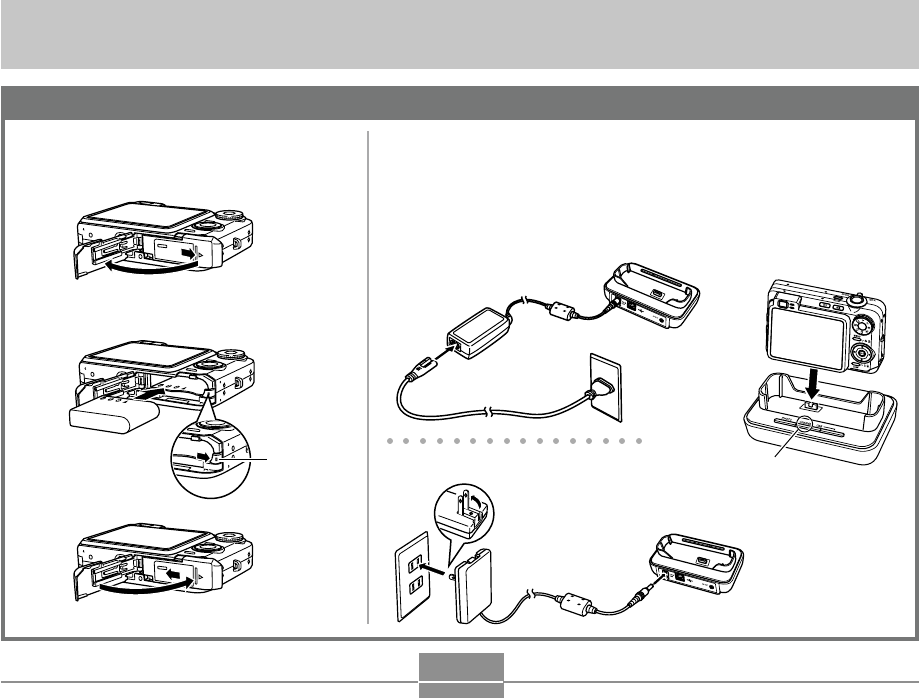
QUICK START GUIDE
19
QUICK START GUIDE
First, charge the battery!
1.
Load the battery into the camera
(page 35).
2.
Place the camera onto the USB cradle to charge the
battery (page 37).
•Note that the shape of the AC adaptor depends on the area where
you purchased the camera.
•It takes about 180 minutes to achieve a full charge.
1
2
3
21 Inlet Type
1Plug-in Type
[CHARGE] lamp
Charging: Lights red
Charging Complete: Lights green
Stopper
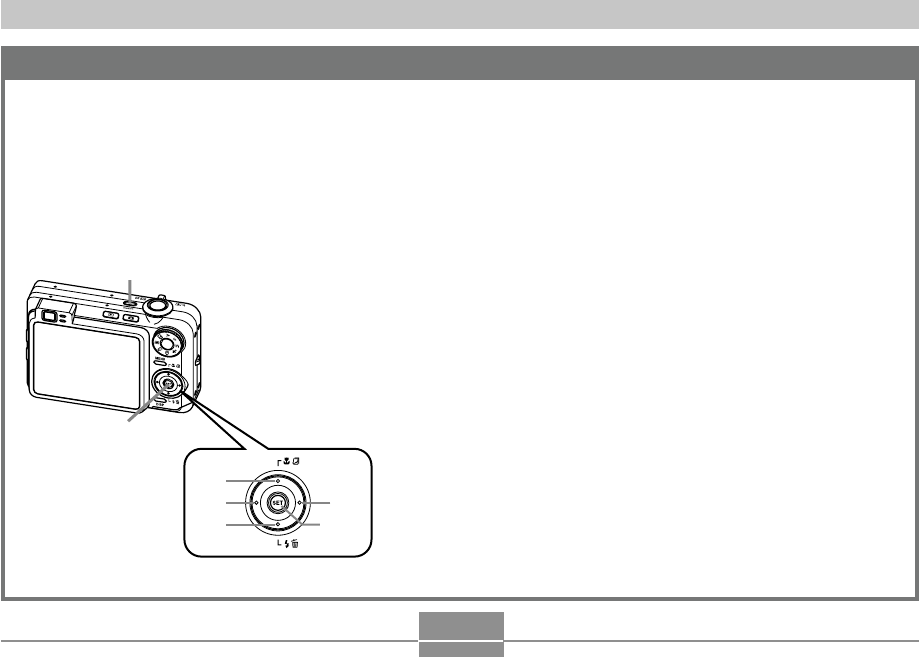
QUICK START GUIDE
20
1.
Press the power button to turn on the camera.
2.
Use [왖], [왔], [왗], and [왘] to select the language
you want.
3.
Press [SET] to register the language setting.
4.
Use [왖], [왔], [왗], and [왘] to select the geographical
area you want, and then press [SET].
5.
Use [왖] and [왔] to select the city you want, and
then press [SET].
6.
Use [왖] and [왔] to select the summer time (DST)
setting you want, and then press [SET].
7.
Use [왖] and [왔] to select the date format setting
you want, and then press [SET].
8.
Set the date and the time.
9.
Press [SET] to register the clock settings and exit
the setting screen.
To configure display language and clock settings
• Be sure to configure the following settings before
using the camera to record images.
See page 51 for details.
• If you make a mistake when setting the language or
clock with the following procedure, you will need to
use the camera’s menu to individually change the
language (page 198) or clock (page 194) settings.
1
2, 3, 4, 5, 6, 7, 8, 9
[왖]
[왔]
[왗][왘]
[SET]
C
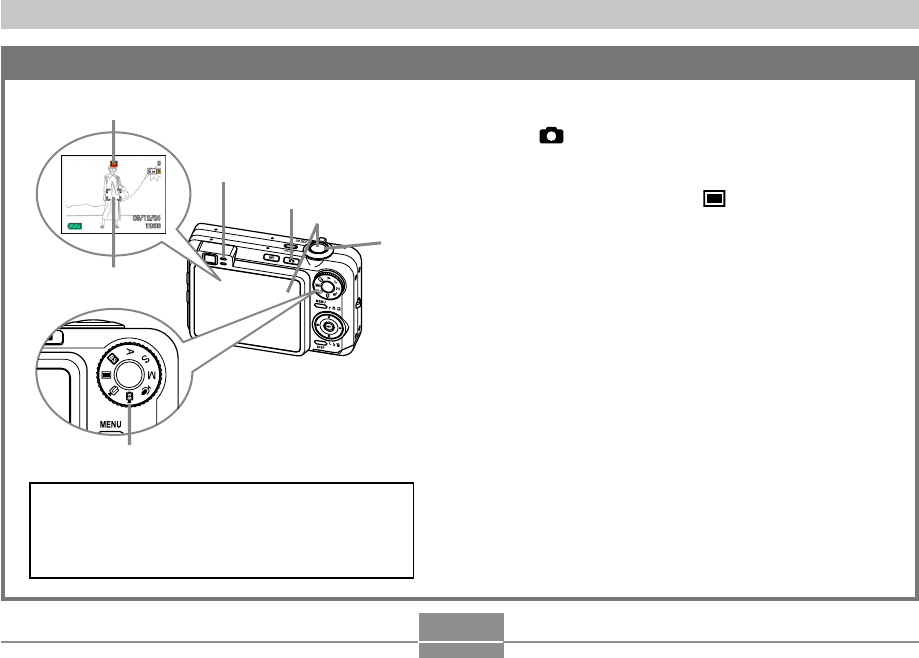
QUICK START GUIDE
21
To record an image
See page 54 for details.
1.
Press [ ] (REC).
•This enters the REC (recording) mode.
2.
Align the mode dial with “ ” (Snapshot mode).
3.
Point the camera at the subject, use the monitor
screen or viewfinder to compose the image, and
then press the shutter button half way.
•When the camera finishes its Auto Focus operation, the
focus frame will turn green and the green operation lamp
lights.
4.
Holding the camera still, gently press the shutter
button all the way down.
3
4
1
2
Green operation lamp
Focus frame
Snapshot mode icon
Before using a commercially available memory
card, be sure to first format it using the camera’s
formatting procedure. For details about formatting
a memory card, see page 206.
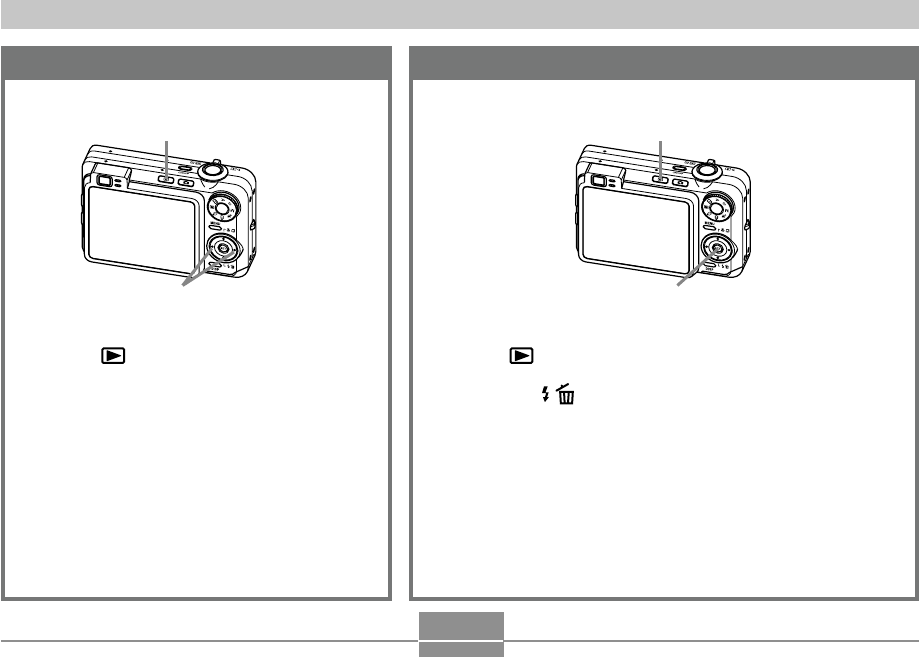
QUICK START GUIDE
22
1.
Press [ ] (PLAY).
2.
Press [왔] ( ).
3.
Use [왗] and [왘] to display the image you want to
delete.
4.
Use [왖] and [왔] to select “Delete”.
•To exit the image delete operation without deleting anything,
select “Cancel”.
5.
Press [SET] to delete the image.
To delete an image
See page 183 for details.
1.
Press [ ] (PLAY).
•This enters the PLAY (playback) mode.
2.
Use [왗] and [왘] to scroll through the
images.
To view a recorded image
See page 150 for details.
1
2
1
2, 3, 4, 5
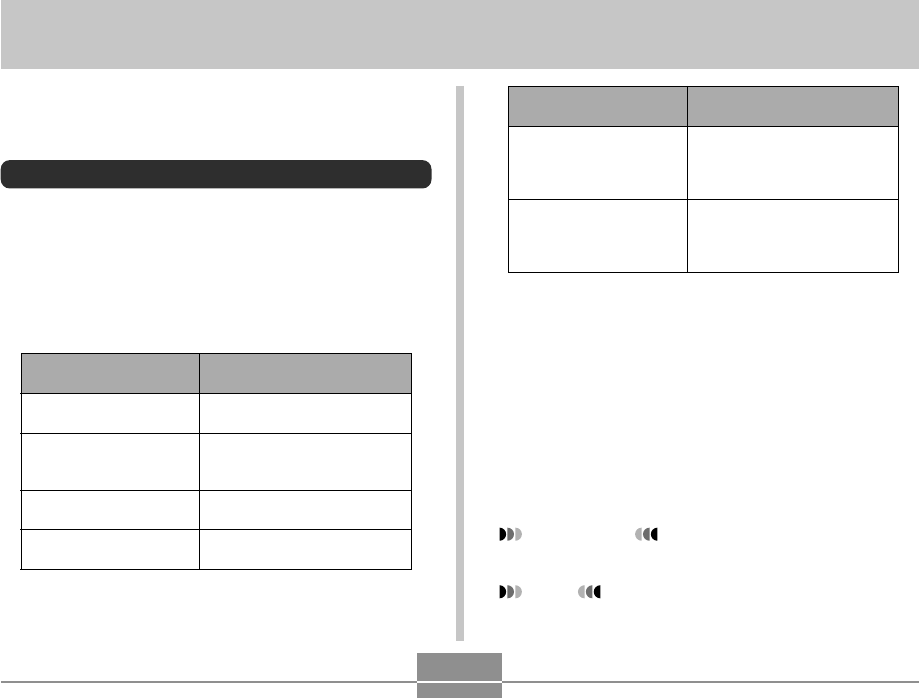
GETTING READY
23
GETTING READY
This section contains information about things you need to
know about and do before trying to use the camera.
About This Manual
This section contains information about the conventions
used in this manual.
■ Terminology
The following table defines the terminology used in this
manual. ■ Button Operations
Button operations are indicated by the button name inside
of brackets ([ ]).
■ On-screen Text
On-screen text is always enclosed by double quotation
marks (“ ”).
■ Supplementary Information
• IMPORTANT! indicates very important
information you need to know in order to use the camera
correctly.
• NOTE indicates information that is useful when
operating the camera.
This term as used in this
manual: Means this:
“a REC mode”
“digital noise”
The currently selected
recording mode (Snapshot,
BEST SHOT, Movie, MOVIE
BEST SHOT, Voice Recording)
Tiny flecks or “snow” in a
recorded image or on the
monitor screen, which makes
the image look grainy.
This term as used in this
manual:
“camera”
“file memory”
“battery”
“charger”
Means this:
The CASIO EX-Z850 Digital
Camera
The location where the
camera is currently storing
images you record (page 56)
The NP-40 Rechargeable
Lithium Ion Battery
The optionally available CASIO
BC-30L charger
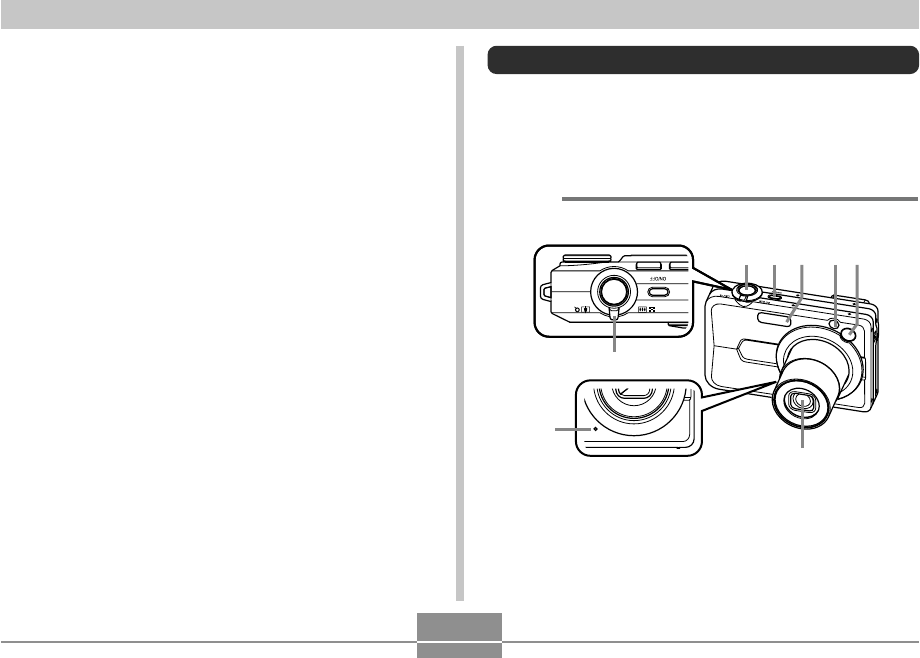
GETTING READY
24
■ Front
7
8
3 652 4
1
■ File Memory
The term “file memory” in this manual is a general term that
refers to the location where your camera is currently storing
the images you record. File memory can be any one of the
following three locations.
•The camera’s built-in flash memory
•An SD memory card loaded in the camera
•A MultiMediaCard loaded in the camera
For more information about how the camera stores images,
see page 235.
General Guide
The following illustrations show the names of each
component, button, and switch on the camera.
Camera
1Zoom controller
2Shutter button
3Power button
4Flash
5AF assist light/REC light/
self-timer lamp
6Finder
7Lens
8Microphone
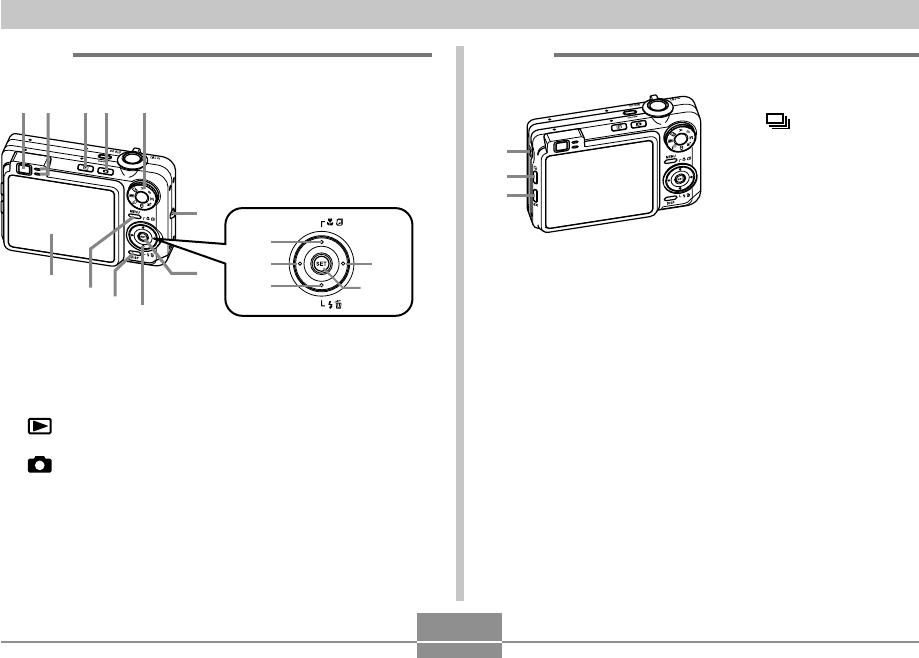
GETTING READY
25
■ Back
A B C
D
IE
H
F
G
09
[왖]
[왔]
[왗][왘]
[SET]
9Finder
0Operation lamp
A[] (PLAY mode)
button
B[] (REC mode)
button
CMode dial
DStrap ring
E[SET] button
JSpeaker
K[] (Continuous
shutter) button
L[EX] button
■ Side
K
L
J
F[왖][왔][왗][왘]
G[DISP] button
H[MENU] button
IMonitor Screen
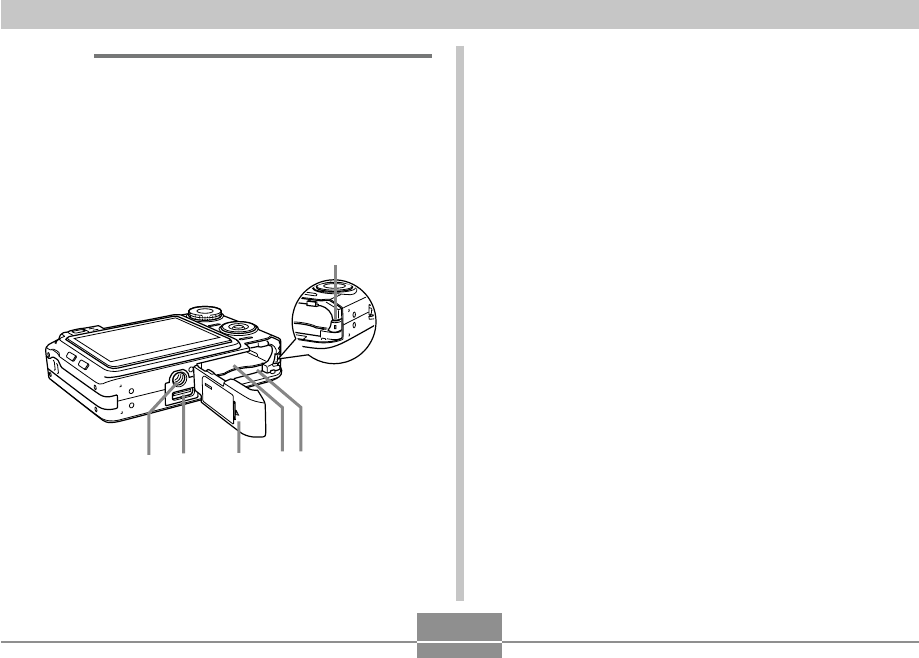
GETTING READY
26
M
ONPQR
■ Bottom
MStopper
NMemory card slot
OBattery compartment
PBattery cover
QConnector
RTripod screw hole
*Use this hole when attaching to a tripod.
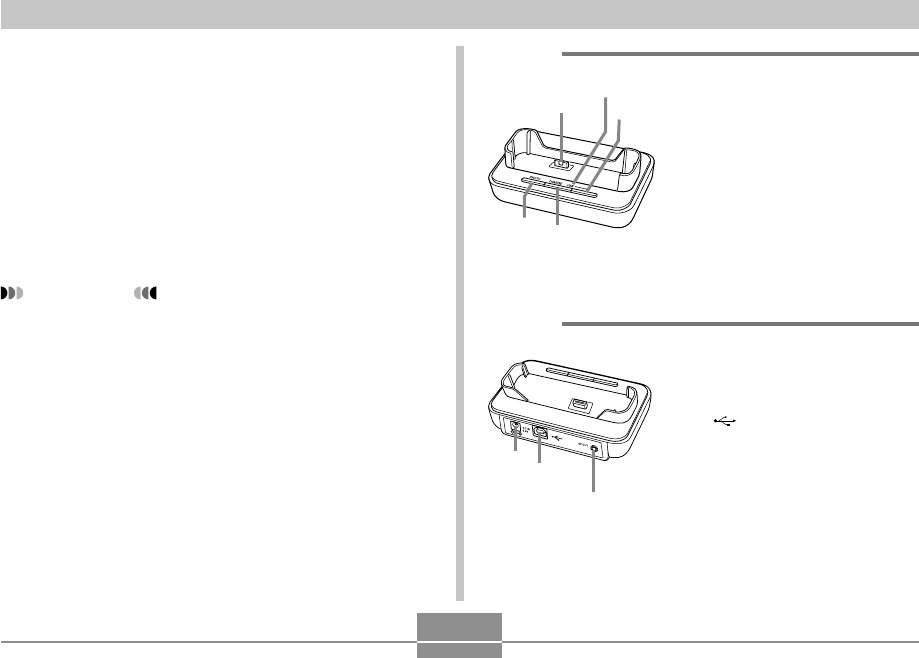
GETTING READY
27
7
8
6
12
3
5
4
USB Cradle
Simply placing your CASIO digital camera onto the USB
cradle lets you perform the following tasks.
•Battery charging (page 37)
•Viewing of images using the Photo Stand slideshow
feature (page 174).
•TV connectability for viewing of images on a television
screen (page 180).
•Direct connection to a printer for printing (page 215)
•Automatic transfer of images to a computer (page 220)
IMPORTANT!
•Use only the USB cradle (CA-31) that comes with the
camera. Other USB cradles are not supported.
1Camera connector
2[USB] lamp
3[USB] button
4[CHARGE] lamp
5[PHOTO] button
■ Back
6[DC IN 5.3V]
(AC adaptor connector)
7[] (USB port)
8[AV OUT]
(AV output port)
■ Front
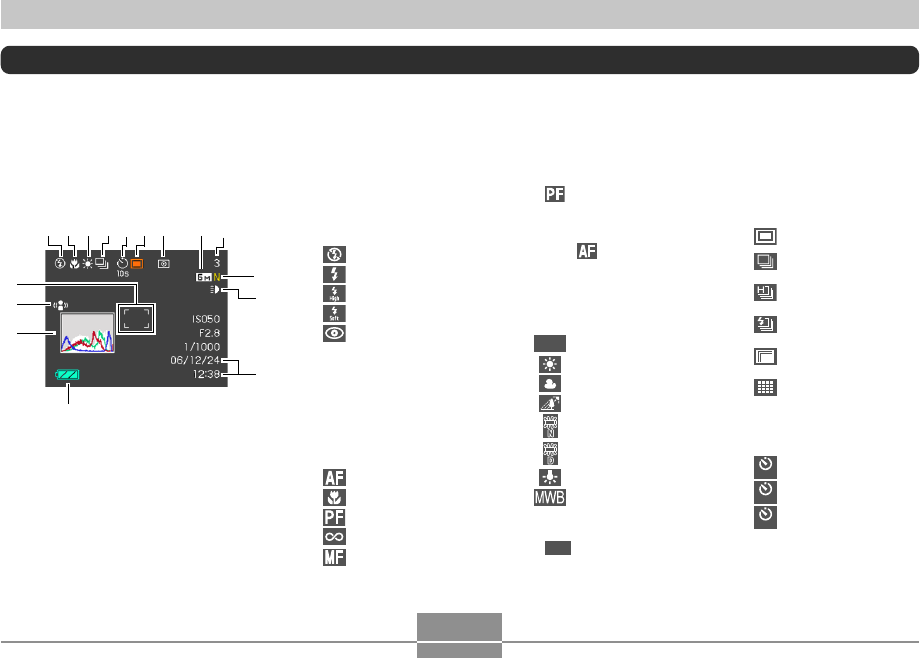
GETTING READY
28
Monitor Screen Contents
The monitor screen uses various indicators and icons to keep you informed of the camera’s status.
• Note that the example screens in this chapter are for illustrative purposes only. They do not exactly match the screen
contents actually produced on the camera.
REC Modes
■Screen Indicators • appears only during
movie recording.
• When you select Auto Focus
with Key Customize (page
137), appears only
briefly, and then disappears
from the display.
3White balance indicator
(page 89)
AWB
Auto
Daylight
Cloudy
Shade
Day White
Daylight
Tungsten
Manual
•When you select Auto with
Key Customize (page 137),
AWB
appears only briefly,
and then disappears from the
display.
1Flash mode indicator
(page 67)
None Auto Flash
Flash Off
Flash On
High-power Flash
Soft Flash
Red-eye reduction
•If the camera detects that flash
is required while auto flash is
selected, the flash on indicator
will appear when the shutter
button is pressed half way.
2Focus mode indicator
(page 79)
Auto Focus
Macro
Pan Focus
Infinity
Manual Focus
4Continuous Shutter
mode (page 97)
Single shot
Normal-speed
Continuous Shutter
High-speed
Continuous Shutter
Flash Continuous
Shutter
Z
Zoom Continuous
Shutter
Multi Continuous
Shutter
5Self-timer (page 73)
None 1-Image
10
s
Self-timer 10 sec
2
s
Self-timer 2 sec
x3Triple self-timer
81 35
C
9
B
2467
0
F
E
D
A
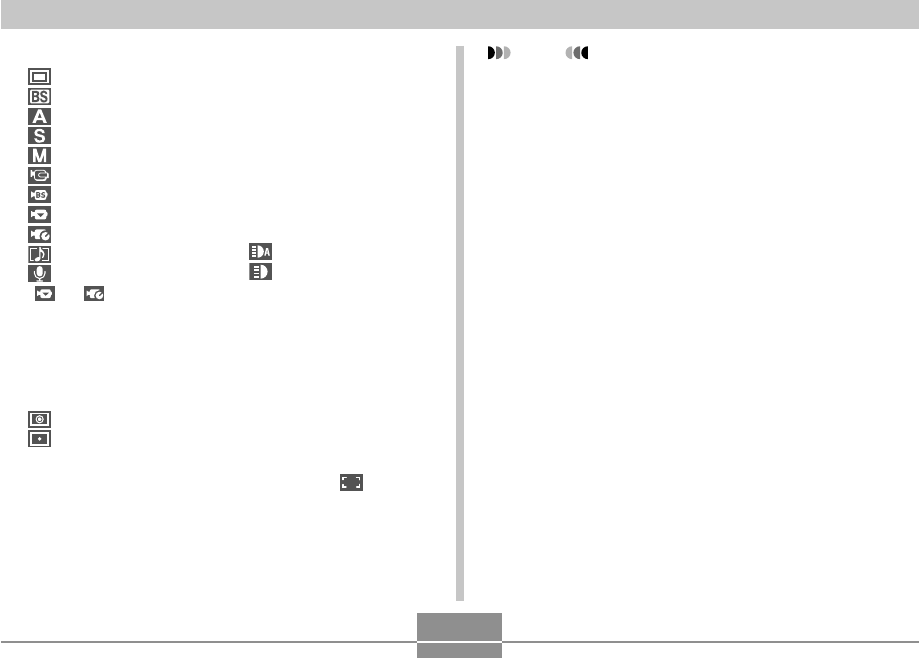
GETTING READY
29
NOTE
• Changing the setting of any one of the following
functions will cause Icon Help (page 139) text to
appear on the monitor screen. You can turn off Icon
Help if you want.
—Focus mode, White balance, Self-timer, Metering,
REC modes
—EX menu screen (page 149) image size, white
balance, AF area
6REC modes (page 54)
Snapshot
BEST SHOT
Aperture Priority AE
Shutter Speed Priority AE
Manual Exposure
Movie
MOVIE BEST SHOT
Short Movie
Past Movie
Audio Snapshot
Voice Recording
• and appear when you
select the “Short Movie” or
“Past Movie” MOVIE BEST
SHOT scene (page 123).
7Metering mode indicator
(page 143)
None Multi
Center Weighted
Spot
8• Snapshots: Image size
(page 76)
•Movies: Recording time
(page 121)
9• Snapshots: Memory capacity
(pages 58, 273)
• Movies:
Remaining recording time
(page 120)
0• Snapshots: Image quality
(page 77)
F : Fine
N : Normal
E : Economy
• Movies: Image quality
(page 119)
HQ : High Quality
NORMAL : Normal
LP : Long Play
AREC Light indicator
(page 130)
Auto
On
None Off
BDate and time
(page 194)
CBattery capacity
(page 40)
DHistogram (page 134)
EAnti Shake indicator
(page 108)
FFocus frame
(page 57)
•Focusing complete: Green
•Focusing failed: Red
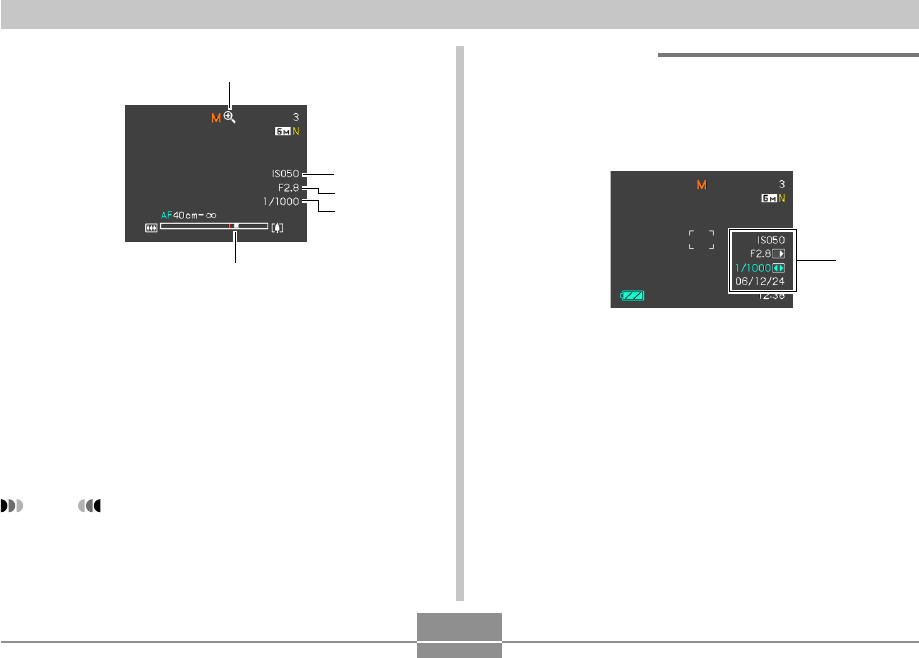
GETTING READY
30
GDigital zoom indicator (page 65)
HISO sensitivity (page 142)
IAperture value (pages 31, 58, 93, 96)
JShutter speed value (pages 31, 58, 95, 96)
KZoom indicator (page 65)
•Left side indicates optical zoom.
•Right side indicates digital zoom.
NOTE
•An out of range shutter speed, aperture, or ISO
sensitivity setting causes the corresponding monitor
screen value to turn amber.
■ Exposure Panel
The exposure panel is an area in the lower right corner of
the REC modes monitor screen that shows various
adjustable parameters. You can also use the exposure
panel to adjust exposure settings.
•The following explains the items that appear on the
exposure panel. Note that the current REC mode
determines which items appear.
Exposure
Panel
K
G
H
J
I
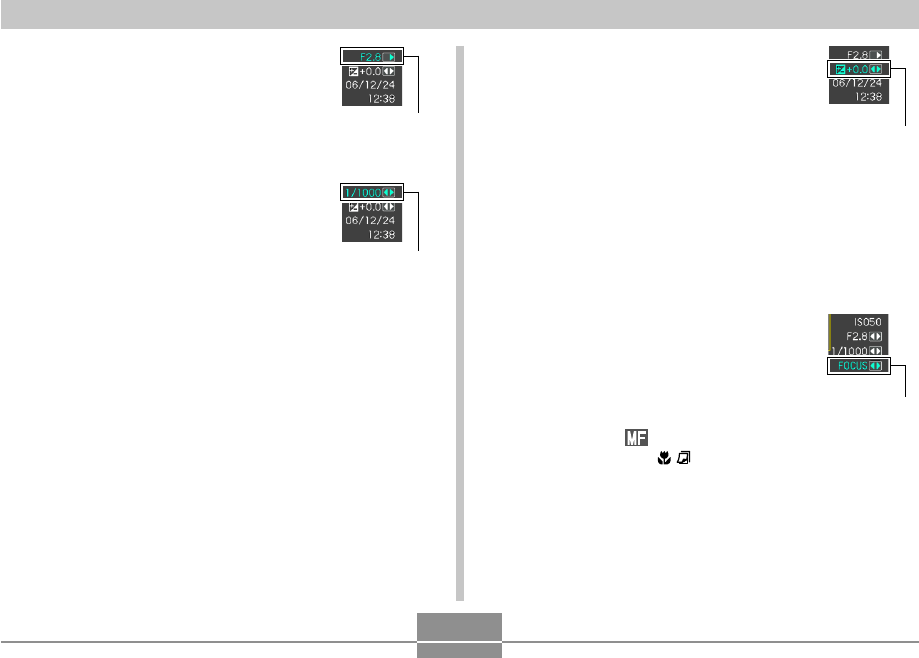
GETTING READY
31
3EV shift (exposure compensation value)
(page 88)
Use this item to adjust the exposure
compensation (EV shift) value.
•The EV shift value appears in the
exposure panel when the mode dial is
set to “A” (aperture priority AE) or “S”
(shutter speed priority AE). The EV
shift value also appears when the
mode dial is set to any setting other
than “M” (manual exposure) when “EV
Shift” is assigned as the “L/R Key”
function (page 137).
4Manual Focus (MF) setting (page 85)
Use this item for adjust focus
manually.
•The manual focus setting item is
displayed in the exposure panel
when manual focus is selected
(indicated by “ ” on the monitor
screen) using [왖] ( ).
1Aperture value (pages 93, 96)
Use this item to adjust the aperture.
•The aperture value is displayed in the
exposure panel when the mode dial is
set to “A” (aperture priority AE) or “M”
(manual exposure).
2Shutter speed (pages 95, 96)
Use this item to adjust the shutter
speed.
•The shutter speed is displayed in the
exposure panel when the mode dial is
set to “S” (shutter speed priority AE) or
“M” (manual exposure).
Shutter speed
Aperture value
MF setting
EV shift
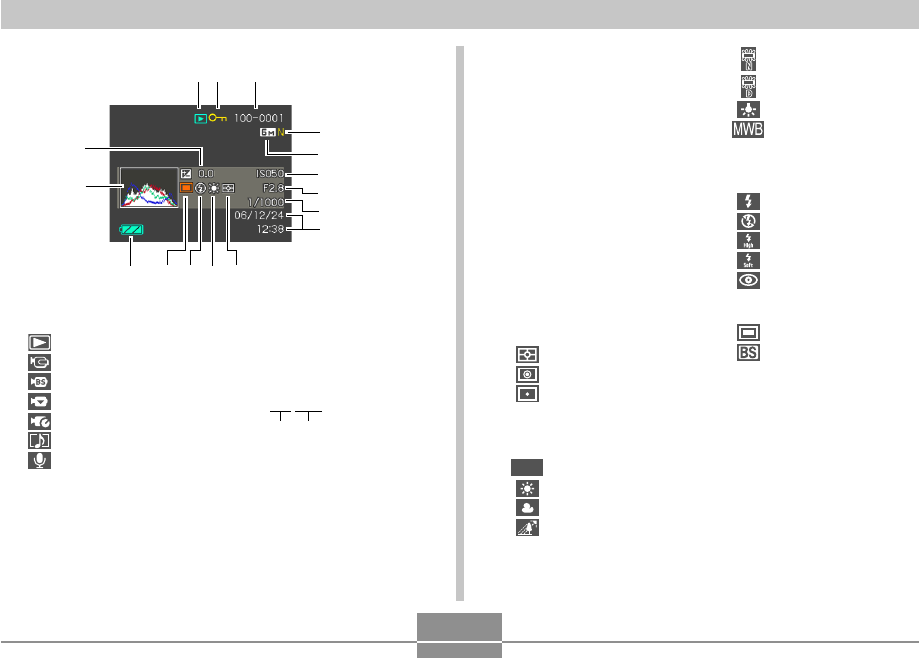
GETTING READY
32
5•Snapshots: Image Size
(page 76)
•Movies: Image quality
(page 119)
HQ : High Quality
NORMAL : Normal
LP : Long Play
6ISO sensitivity (page 142)
7Aperture value
(pages 58, 93, 96)
8Shutter speed value
(pages 58, 95, 96)
9Date and time (page 194)
0Metering mode indicator
(page 143)
Multi
Center Weighted
Spot
AWhite balance indicator
(pages 89, 159)
AWB
Auto
Daylight
Cloudy
Shade
Day White
Daylight
Tungsten
Manual
BFlash mode indicator
(page 67)
Flash On
Flash Off
High-power Flash
Soft Flash
Red-eye reduction
CREC modes (page 54)
Snapshot
BEST SHOT
DBattery capacity
(page 40)
EHistogram (page 134)
FEV value (page 88)
PLAY Mode
1PLAY mode file type
Snapshot
Movie
MOVIE BEST SHOT
Short Movie
Past Movie
Audio Snapshot
Voice Recording
2Image protection
indicator (page 186)
3Folder name/File name
(page 185)
Example : When a file named
CIMG0023.JPG is stored in a folder
named 100CASIO
100-0023
Folder name File name
4•Snapshots: Image quality
(page 77)
F : Fine
N : Normal
E : Economy
•Movies: Recording time (page 121)
12 3
E
0AB
9
6
F
8
7
D C
4
5
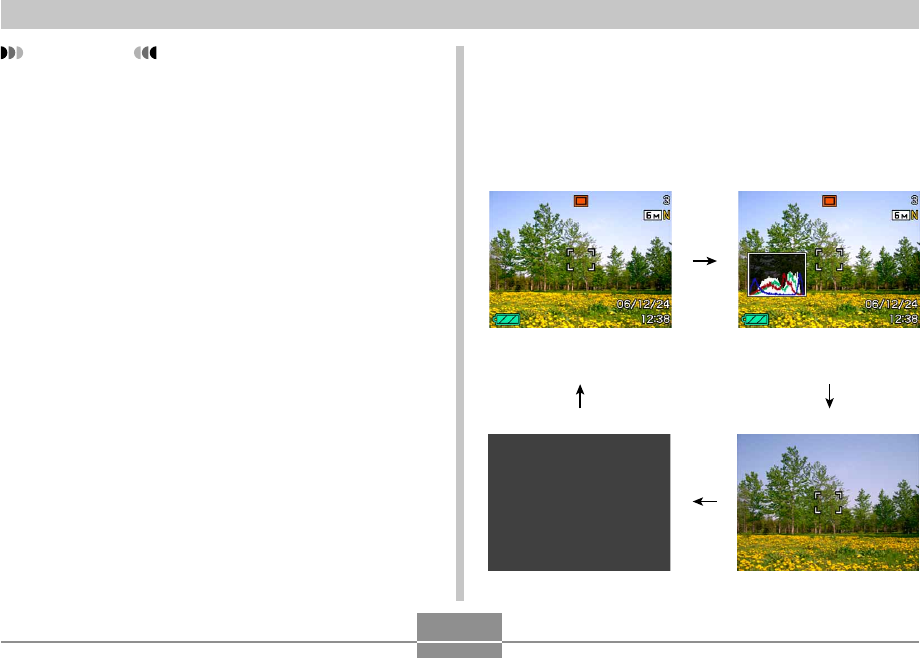
GETTING READY
33
IMPORTANT!
•Some information may not display properly if you
display an image that was recorded using a different
digital camera model.
Changing the Contents of the Monitor
Screen
Each press of [DISP] changes the contents of the monitor
screen as shown below.
■ REC Modes
Indicators off
Indicators on Histogram on
Monitor screen off
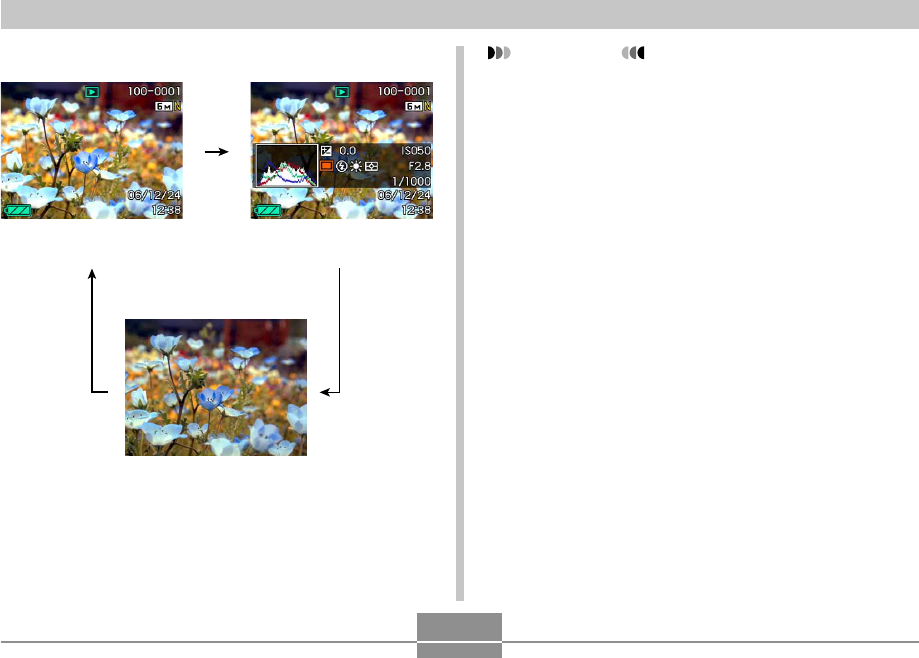
GETTING READY
34
Indicators on Histogram/Details on
Indicators off
■ PLAY Mode IMPORTANT!
•Pressing [DISP] will not change monitor screen
contents during standby or recording of an audio
snapshot.
•The monitors screen cannot be turned off while the
camera is in a REC mode using a BEST SHOT
scene or with movie recording paused.
•Pressing [DISP] in the Voice Recording REC mode
toggles the monitor screen on (“indicators on”) and
off. While a Voice Recording file is displayed in the
PLAY mode, pressing [DISP] toggles between
“indicators on” and “indicators off”.
•When playing back the content of a Voice Recording
file while “indicators off” is selected (Voice Recording
file icon only on the monitor screen), the monitor
screen will go black about two seconds after you
press [SET] to start playback. The Voice Recording
file icon (indicators off) will reappear after playback is
complete.
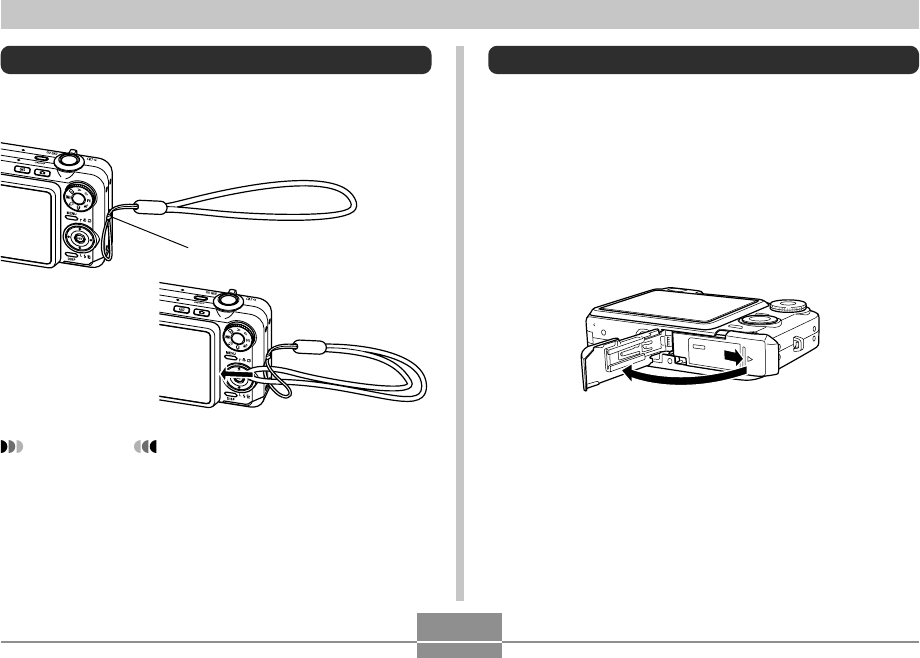
GETTING READY
35
IMPORTANT!
•Be sure to keep the strap around your wrist when
using the camera to protect against accidentally
dropping it.
•The supplied strap is intended for use with this
camera only. Do not use it for any other purpose.
•Never swing the camera around by the strap.
Attaching the Strap
Attach the strap to the strap ring as shown in the
illustration.
Strap ring
Power Requirements
Your camera is powered by a rechargeable lithium ion
battery (NP-40).
Loading the Rechargeable Battery
1.
Slide the battery cover in the direction
indicated by the arrow, and then swing it
open.
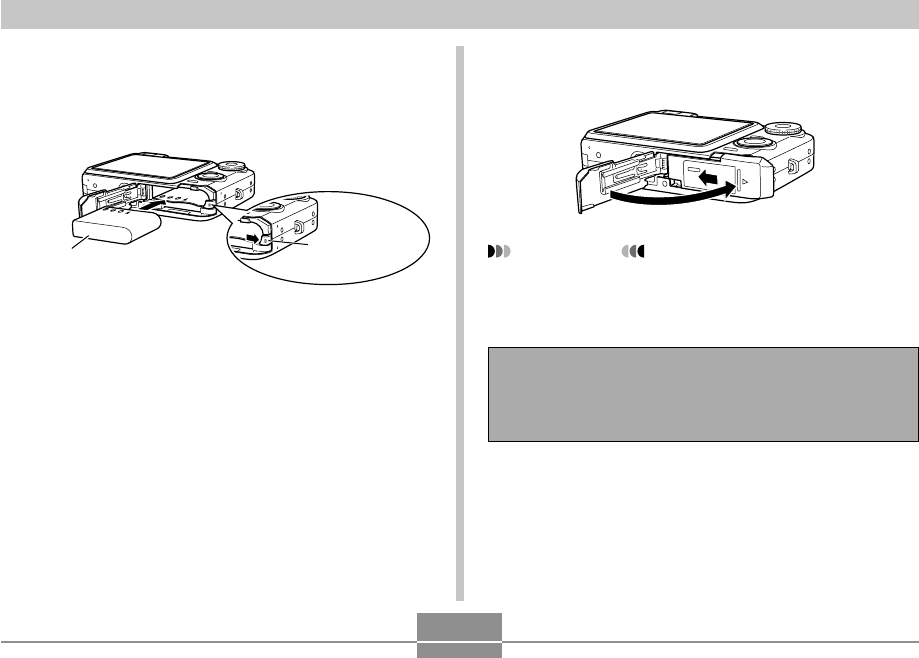
GETTING READY
36
2.
Orienting the battery with its 왖 mark pointing
towards the battery compartment, push the
stopper out of the way with the side of the
battery as you load it into the camera.
•Push the bottom of the battery, and make sure that
the stopper securely locks the battery in place.
NP-40 Stopper
3.
Swing the battery cover closed, and then slide
it in the direction indicated by the arrow.
IMPORTANT!
•Use only the special NP-40 rechargeable lithium ion
battery to power this camera. Use of any other type
of battery is not supported.
The battery is not fully charged when you use the
camera for the first time after purchasing it. You need
to charge the battery before using the camera for the
first time.
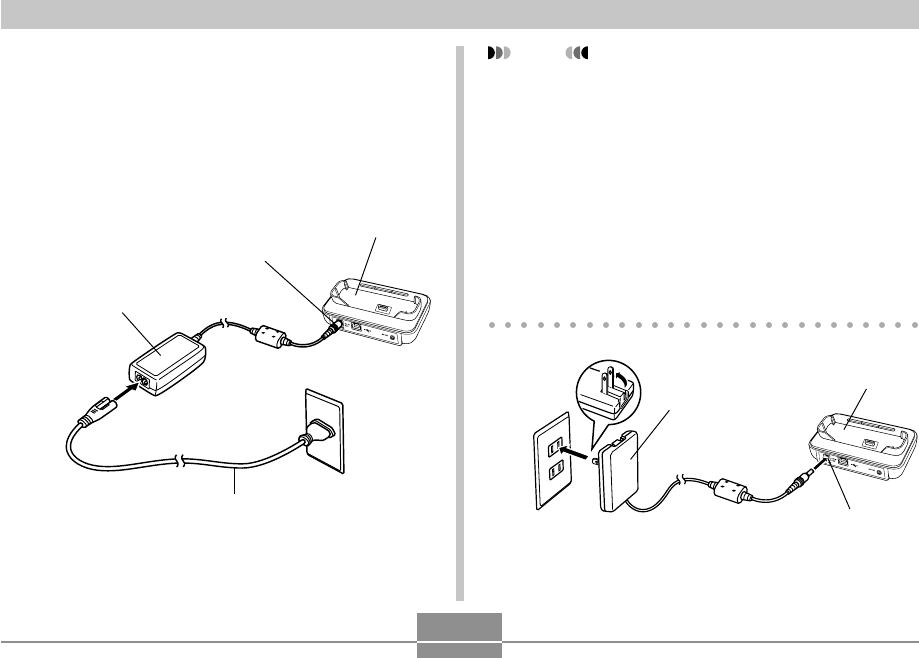
GETTING READY
37
To charge the battery
1.
Connect the bundled AC adaptor to the [DC IN
5.3V] connector of the USB cradle, and then
plug it in to a household power outlet.
•Note the shape of the AC adaptor depends on the
area where you purchased the camera.
NOTE
•The bundled AC adaptor is designed for operation
with any power supply in the range of 100V to 240V
AC. Note, however, that the shape of the AC power
cord plug varies according to country or geographic
area. If you plan to use the AC adaptor in a
geographic area where the power receptacle shape
is different from that in your area, replace the AC
power cord with one of the other ones that comes
with the camera, or purchase a commercially
available AC power cord that is compatible with the
power outlets in that area.
•Never use the AC adaptor with a voltage converter.
USB Cradle
AC Adaptor
[DC IN 5.3V]
AC Adaptor
[DC IN 5.3V]
USB Cradle
AC power cord
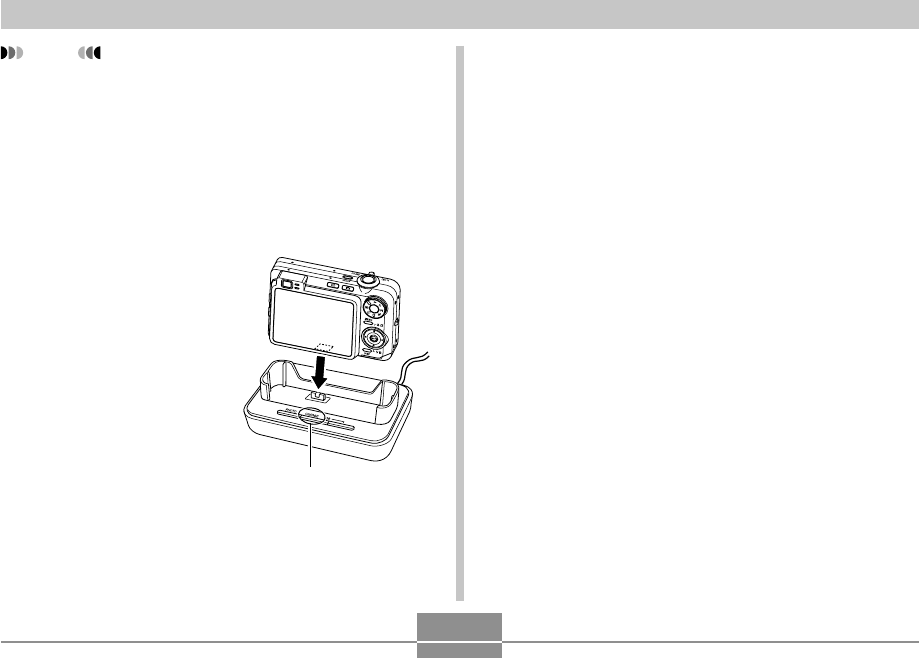
GETTING READY
38
NOTE
•The AC adaptor is designed for operation on power
ranging from 100V AC to 240V AC. Note, however,
that the shape of the power cord plug varies
according to country or geographic area. It is up to
you to find out if the shape of the AC adaptor power
cord plug is compatible with local power outlets when
traveling abroad.
•Never use the AC adaptor with a voltage converter.
2.
Turn off the camera.
3.
With the camera
positioned with the
monitor screen
facing forward as
shown in the
illustration, place it
onto the USB cradle.
•Do not place the camera
onto the USB cradle
while it is turned on.
[CHARGE] lamp
•The [CHARGE] lamp on the USB cradle should turn
red, indicating that charging has started. When
charging is complete, the [CHARGE] lamp will turn
green.
•It takes about 180 minutes to achieve a full charge.
Actual charging time depends on current battery
capacity and charging conditions.
4.
After charging is complete, remove the
camera from the USB cradle.
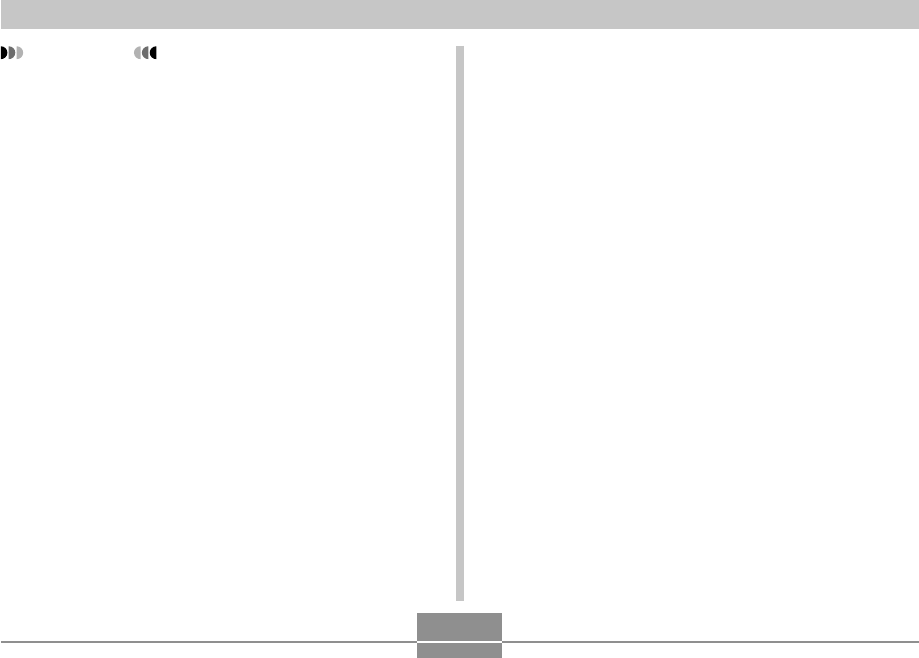
GETTING READY
39
•If the [CHARGE] lamp starts flashing red, it means
that an error occurs while charging. An error can be
caused by any of the following: a problem with the
USB cradle, a problem with the camera, or a problem
with the battery or how it is loaded. Remove the
camera from the USB cradle and see if it works
normally.
•The only operations that can be performed while the
camera is on the USB cradle are: battery charging,
Photo Stand, image output to a TV, and USB data
communication.
IMPORTANT!
•Use only the USB cradle (CA-31) that comes with the
camera or the optionally available charger (BC-30L)
to charge the special NP-40 rechargeable lithium ion
battery. Never use any other charging device.
•Use only the bundled AC adaptor. Never use any
other type of AC adaptor. Do not use optionally
available AD-C30, AD-C40, AD-C620 and AD-C630
AC adaptors with this camera.
•Make sure that the camera connector of the USB
cradle is securely inserted into the camera’s
connector as far as it will go.
•The [CHARGE] lamp may remain amber colored and
the charge operation may not start right away if you
try to charge immediately after using the camera
(which causes battery to become warm) or when it is
too hot or too cold where you are performing the
charge operation. If this happens, simply wait until
the battery reaches normal temperature. The
[CHARGE] lamp will turn red and charging will start
when the battery temperature returns to the
allowable charging temperature range.
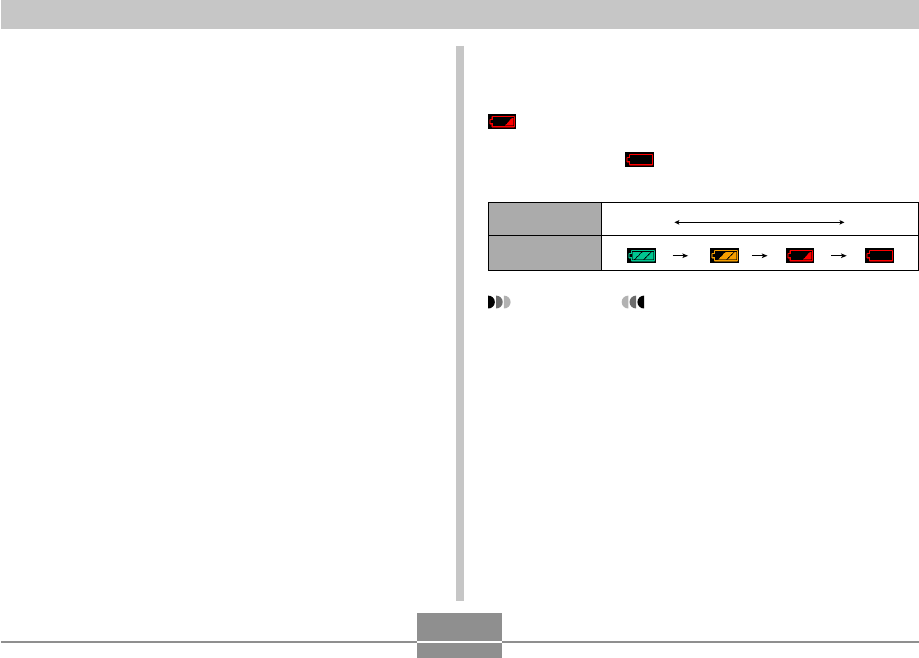
GETTING READY
40
■ If the camera does not work normally
This can mean there is a problem with how the battery is
loaded. Perform the following steps.
1.
Remove the battery from the camera and
check the battery contacts for dirt. If the
contacts are dirty, wipe them clean with a dry
cloth.
2.
Check to make sure that the AC adaptor’s
power cord is connected securely to the
power outlet and USB cradle.
•If the same symptoms occur again when you place
the camera on the USB cradle after taking the above
steps, contact a CASIO authorized service center.
■ Low Battery Indicator
The following shows how the battery capacity indicator on
the monitor screen changes as battery power is used. The
indicator means that remaining battery power is low.
Note that you will not be able to record images while the
battery indicator is . Charge the battery immediately
whenever either of these indicators appears.
IMPORTANT!
•See page 277 for information about battery life.
•Due to differences in the power requirements of each
mode, the battery indicator may show a lower level in
the PLAY mode than what it shows in a REC mode.
This is normal, and does not indicate malfunction.
Battery Level High Low
Indicator
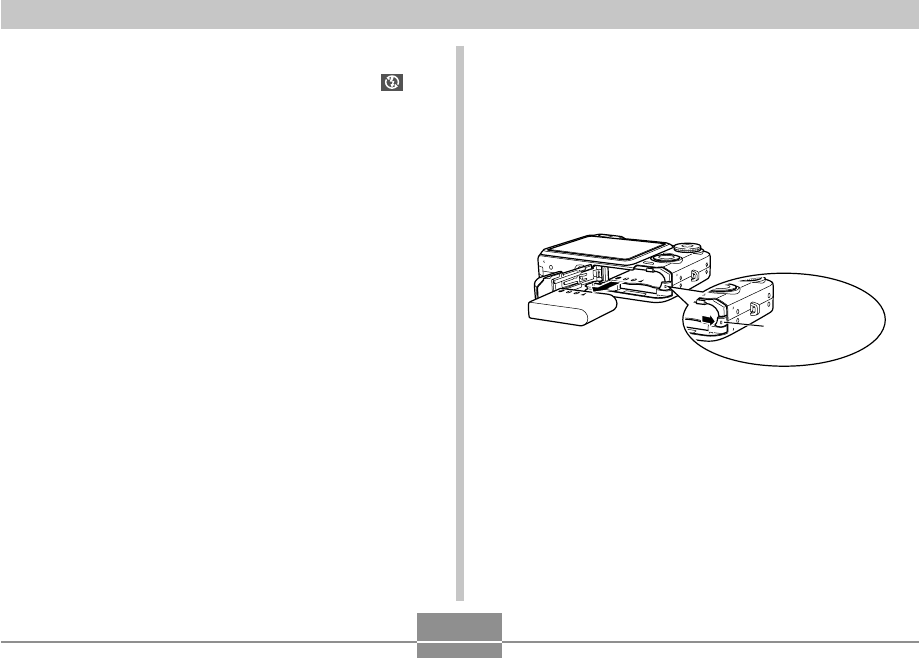
GETTING READY
41
■ Tips to Make the Battery Last Longer
•If you do not need the flash while recording, select
(flash off) for the flash mode. See page 67 for more
information.
•Enable the Auto Power Off and the Sleep features (page
47) to protect against wasting battery power when you
forget to turn off the camera.
•Use the “0” monitor screen brightness setting to consume
less power (page 199).
3.
Release the stopper and pull the battery from
the camera.
•Take care so you do not drop the battery.
4.
Load a new battery into the camera (page 35).
To replace the battery
1.
Open the battery cover.
2.
Pull the stopper in the direction indicated by
the arrow.
•This will cause the battery to come part way out of
the slot.
Stopper
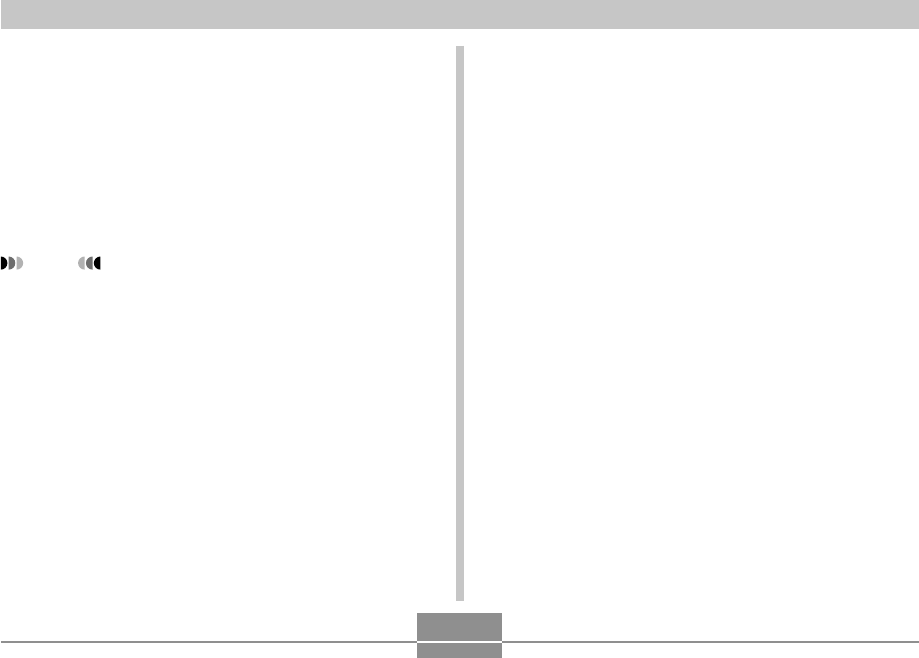
GETTING READY
42
Power Supply Precautions
Note the following precautions when handling or using the
battery and the optional charger.
■ Battery Handling Precautions
●SAFETY PRECAUTIONS
Be sure to read the following Safety Precautions before
using the battery for the first time.
NOTE
•The term “battery” in this manual refers to the CASIO
NP-40 Rechargeable Lithium Ion Battery.
•Use only the USB cradle (CA-31) that comes with the
camera or the optionally available charger (BC-30L)
to charge the special NP-40 rechargeable lithium ion
battery. Never use any other charging device.
•Failure to observe any of the following precautions
while using the battery creates the risk of overheating,
fire, and explosion.
—Never use any other type of charger except the
optional charger specified for the battery.
—Never try to use the battery to power any device
other than this camera.
—Never use or leave the battery near open flame.
—Never place the battery in a microwave oven, throw
it into fire, or otherwise expose it to intense heat.
—Make sure the battery is oriented correctly when
you load it into the camera or attach it to the
optional charger.
—Never carry or store the battery together with items
that can conduct electricity (necklaces, pencil lead,
etc.)
—Never try to take the battery apart, modify it in any
way, or expose it to strong impact.
—Do not immerse the battery in fresh water or salt
water.
—Do not use or leave the battery under direct
sunlight, in an automobile parked in the sun, or in
any other area subject to high temperatures.
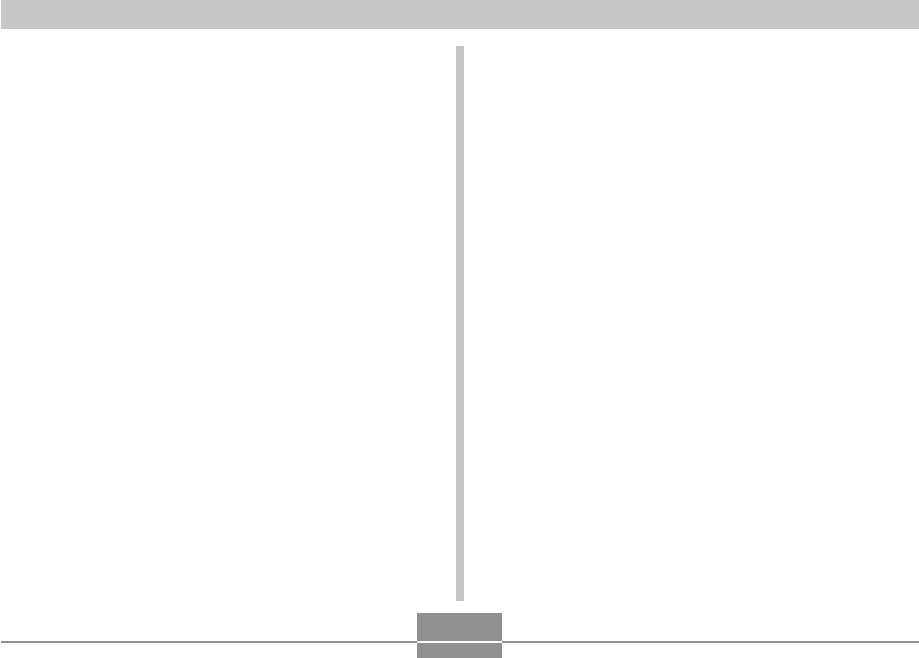
GETTING READY
43
●PRECAUTIONS DURING USE
•The battery is designed for use with this CASIO digital
camera only.
•Use only the USB cradle that comes with the camera or
the specified optional charger to charge the battery.
Never use any other type of charger for charging.
•Use of a battery in cold environments shortens the
operating time you can expect on a full charge. Charge
the battery in a location where the temperature is in the
range of 10°C to 35°C (50°F to 95°F). Charging outside
this temperature range can cause charging to take
longer than normal or even cause charging to fail.
•Very limited operation following a full charge indicates
that the battery has reached the end of its service life.
Replace the battery with a new one.
•Never wipe the battery with thinner, benzene, alcohol,
or other volatile agents or chemically treated rags.
Doing so can cause deformation of the battery and lead
to malfunction.
•Should you ever notice any of the following conditions
while using, charging, or storing a battery, immediately
remove it from the camera or charger, and keep it away
from open flame:
—Fluid leaking
—Emission of a strange odor
—Heat emission
—Battery discoloration
—Battery deformation
—Any other battery abnormality
•If the battery does not achieve full charge after the
normal charging time has passed, stop charging.
Continued charging creates the risk of overheating, fire,
and explosion.
•Battery fluid can damage your eyes. Should battery
fluid get into your eyes accidentally, immediately rinse
them with clean tap water and then consult a physician.
•Be sure to read page 37 of this User’s Guide and the
instructions that come with the optional charger before
using or charging the battery.
•If the battery is to be used by young children, make
sure that a responsible adult makes them aware of the
precautions and proper handling instructions and make
sure that they handle the battery correctly.
•Should fluid from the battery accidentally get onto
clothing or your skin, immediately rinse it off with clean
tap water. Prolonged contact with battery fluid can
cause skin irritation.
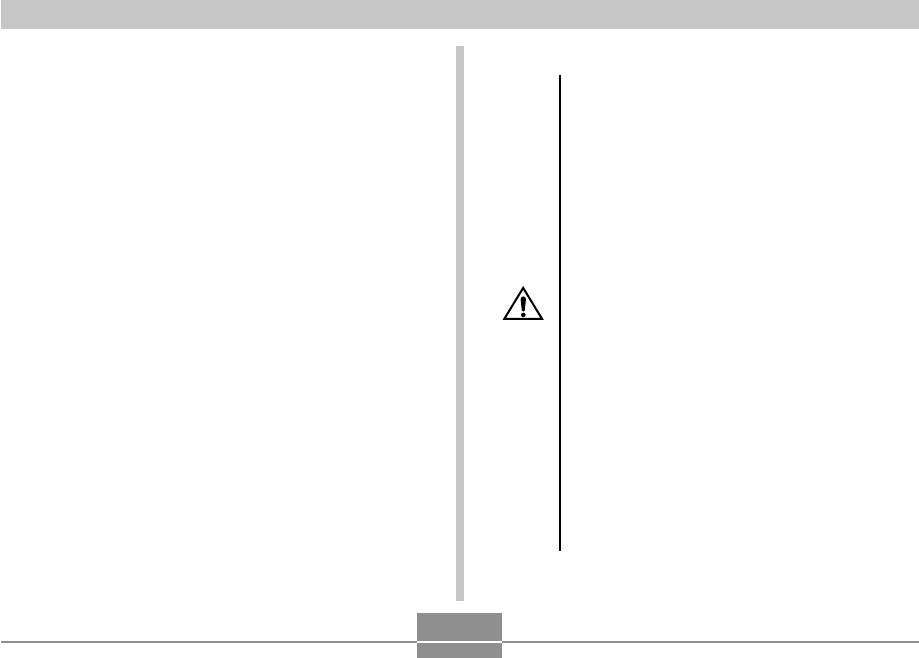
GETTING READY
44
●BATTERY STORAGE PRECAUTIONS
•Make sure you remove the battery from the camera
when you do not plan to use it for a long time. A battery
left in the camera discharges very small amounts of
power even when power is turned off, which can lead to
a dead battery or the need for longer charging before
the next use.
•Store the battery in a cool, dry place (20°C (68°F) or
lower).
●USING THE BATTERY
•See page 37 of this manual or the instructions that
come with the optional charger for information about
charging procedures and charging times.
•When transporting a battery, keep it either loaded in
the camera or stored in its case.
■ USB Cradle and AC Adaptor Precautions
•Never use an electrical outlet whose voltage
is outside the rating marked on the AC
adaptor. Doing so can create the risk of fire or
electric shock. Use only the AC adaptor
bundled with this camera.
•Do not allow the AC adaptor cord to become
cut or damaged, do not place heavy objects
on it, and keep it away from heat. A damaged
power cord creates the risk of fire and electric
shock.
•Never try to modify the AC adaptor cord, or
subject it to severe bending, twisting, or
pulling. Doing so creates the risk of fire and
electric shock.
•Never touch the AC adaptor while your hands
are wet. Doing so creates the risk of electric
shock.
•Do not overload extension cords or wall
outlets. Doing so creates the risk of fire and
electric shock.
•Should the cord of the AC adaptor become
damaged (exposed internal wiring), contact
your dealer or nearest CASIO authorized
service center. A damaged AC adaptor cord
creates the risk of fire or electric shock.
Caution!
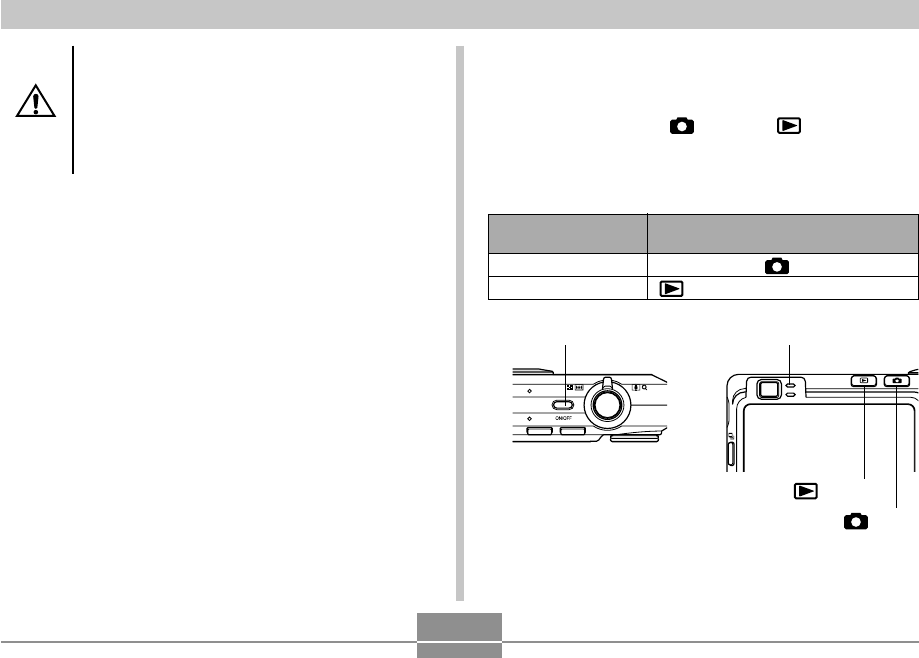
GETTING READY
45
Caution!
•Use the AC adaptor where it will not be
splashed with water. Water creates the risk of
fire and electric shock.
•Do not place a vase or any other container
filled with liquid on top of the AC adaptor.
Water creates the risk of fire and electric
shock.
•Make sure you always remove the camera from the USB
cradle before connecting or disconnecting the AC
adaptor.
•Charging, USB data communication, and using the Photo
Stand feature can cause the AC adaptor to become
warm. This is normal and does not indicate malfunction.
•Unplug the AC power cord from the power outlet
whenever you are not using it.
•Never place a blanket or any other cover on the AC
adaptor. Doing so creates the risk of fire.
Turning the Camera On and Off
■To turn on the camera
Press the power button, [ ] (REC) or [ ] (PLAY). The
green operation lamp will light momentarily, and then
power will turn on. The mode the camera enters depends
on which button you pressed to turn it on.
Press this button to turn on the camera:
Power button or [ ] (REC)
[] (PLAY)
To enter this mode at
startup:
REC
PLAY
Green operation lamp
[] (REC)
[] (PLAY)
Power button
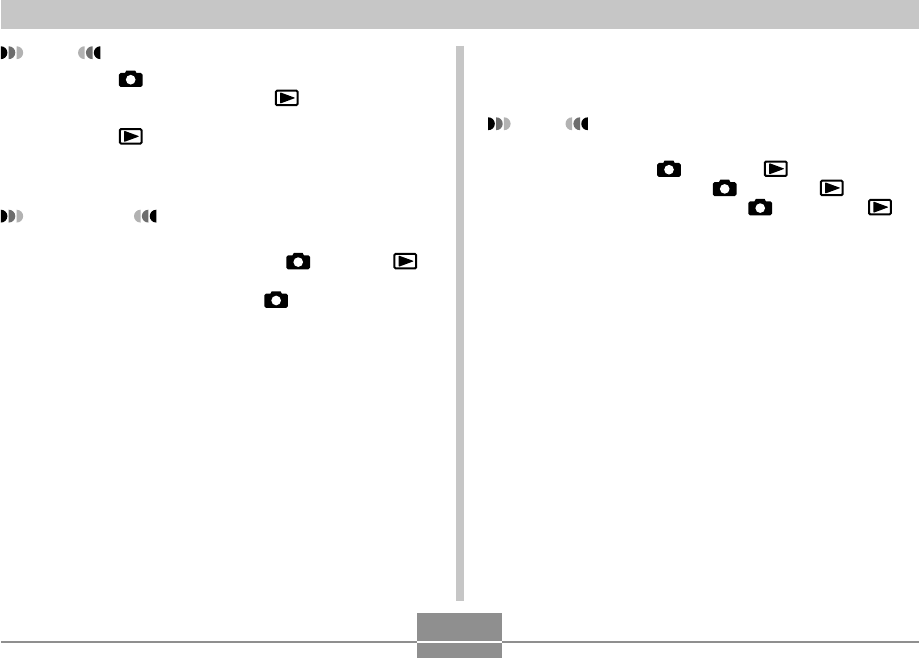
GETTING READY
46
NOTE
•Pressing [ ] (REC) to turn on the camera enters
the REC mode, while pressing [ ] (PLAY) enters
the PLAY mode.
•Pressing [ ] (PLAY) while in a REC mode switches
to the PLAY mode. The lens retracts about 10
seconds after switching modes.
IMPORTANT!
•If camera power is turned off by the Auto Power Off
feature, press the power button, [ ] (REC) or [ ]
(PLAY) to turn it back on again.
•Pressing the power button or [ ] (REC) to turn on
the camera also causes the lens to extend. Take
care to avoid any interference with the lens operation
or allowing anything to strike the lens when it is
extended.
■To turn off the camera
Press the power button to turn off the camera.
NOTE
•You can setup the camera so it does not turn on
when you press [ ] (REC) or [ ] (PLAY), or to
turn off when you press [ ] (REC) or [ ] (PLAY).
For details, see “Configuring [ ] (REC) and [ ]
(PLAY) Power On/Off Functions” on page 201.
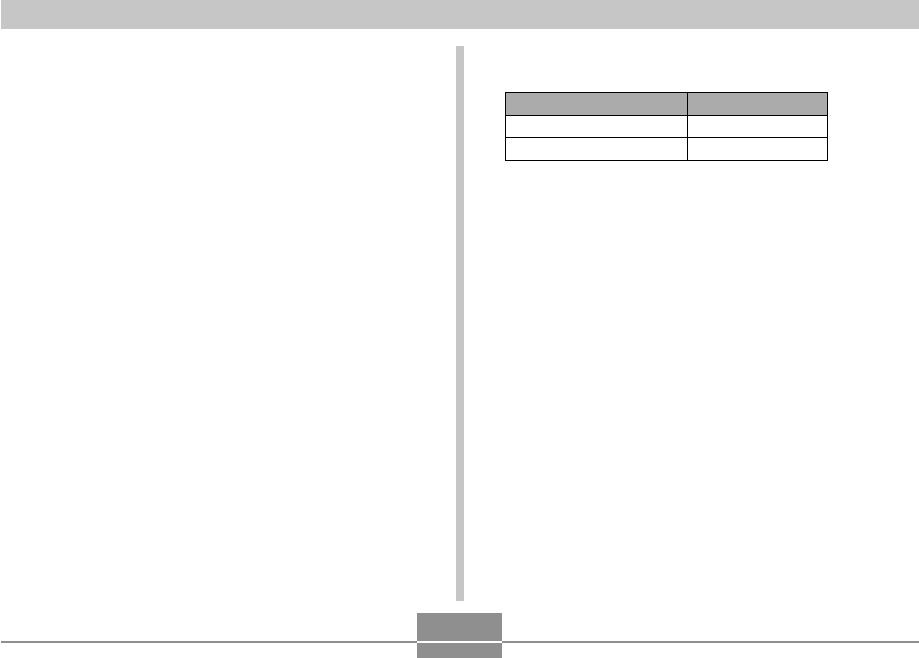
GETTING READY
47
Configuring Power Saving Settings
You can configure the settings described below to
conserve battery power.
Sleep : Automatically turns off the monitor
screen if no operation is performed for a
specified amount of time in a REC
mode. Performing any button operation
causes the monitor screen to turn back
on.
Auto Power Off : Turns off power if you do not perform
any operation for a specified amount of
time.
1.
Turn on the camera.
2.
Press [MENU].
3.
Use [왗] and [왘] to select the “Set Up” tab.
4.
Use [왖] and [왔] to select the feature whose
setting you want to configure, and then press
[왘].
To configure this feature: Select this setting:
Sleep Sleep
Auto Power Off Auto Power Off
5.
Use [왖] and [왔] to change the currently
selected setting, and then press [SET].
•Available Sleep settings are: “30 sec”, “1 min”, “2 min”,
and “Off”.
•Available Auto Power Off settings are: “2 min” and
“5 min”.
•Note that the Sleep feature does not operate in the
PLAY mode.
•Pressing any button while the camera is in the Sleep
state immediately turns the monitor screen back on.
●See “Using the On-screen Menus” (page 48) for
information about how to use menus.
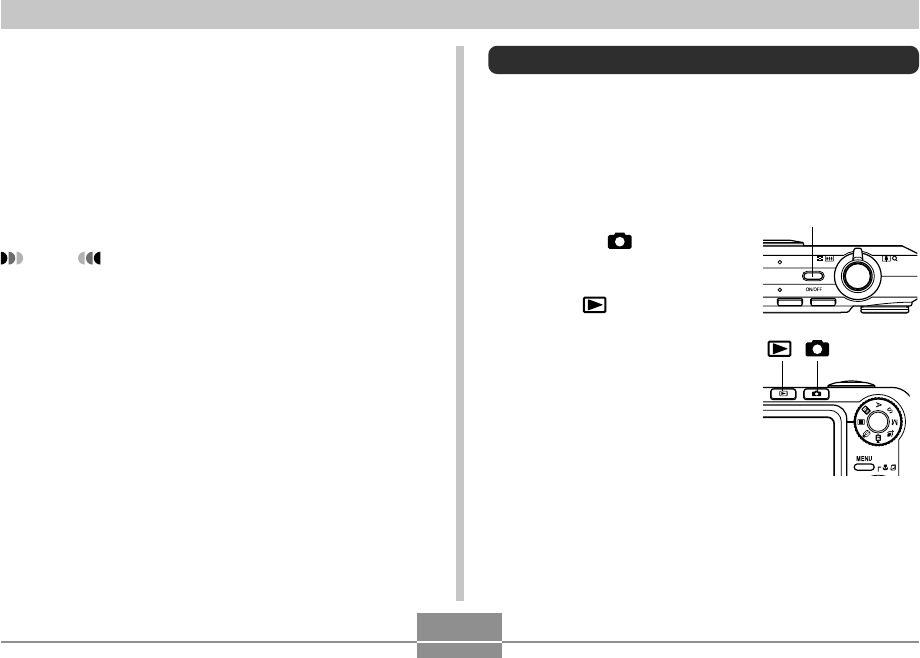
GETTING READY
48
•The Auto Power Off and Sleep features are disabled
in the following cases.
—When the camera is connected to a computer or
some other device through the USB cradle
—While a slideshow is in progress
—While playing back a voice recording file
—While a movie is being recorded
—While playing back a movie
NOTE
•You also can conserve battery power by selecting “0”
for the monitor screen brightness setting (page 199).
Using the On-screen Menus
Pressing [MENU] displays menus on the monitor screen
that you can use to perform various operations. The menu
that appears depends on whether you are in a REC mode
or the PLAY mode. The following shows an example menu
procedure in a REC mode.
1.
Press the power
button or [ ] (REC).
•If you want to enter the
PLAY mode instead,
press [ ] (PLAY).
Power button
[ ][ ]
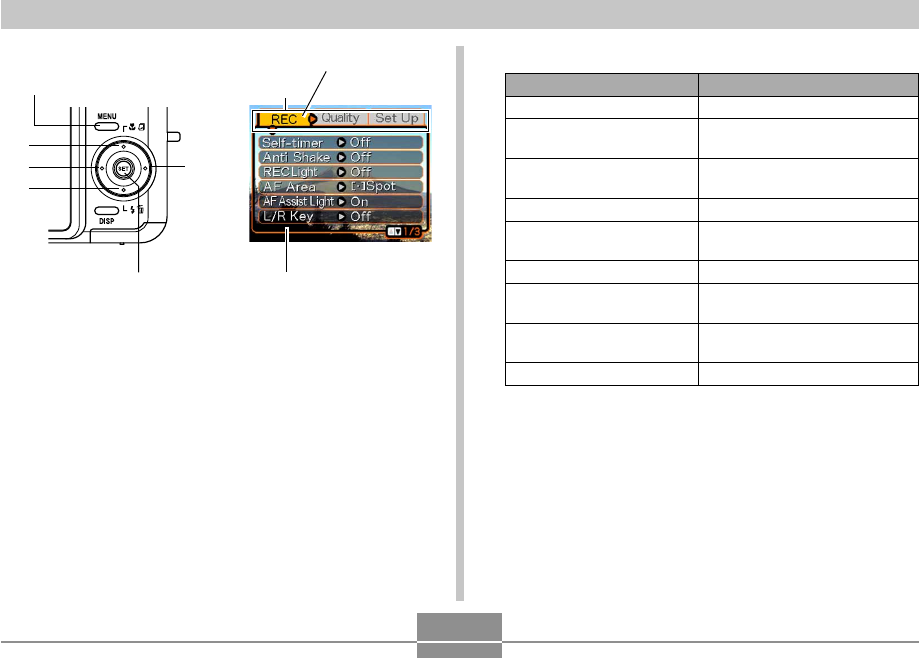
GETTING READY
49
Settings
Tab
Selection cursor (indicates
the currently selected item)
2.
Press [MENU]. ●Menu Screen Operations
When you want to do this:
Move between tabs
Move from the tab to the
settings
Move from the settings to
the tab
Move between the settings
Display the options
available for a setting
Select an option
Apply the setting and exit
the menu screen
Apply the setting and
return to tab selection
Exit the menu screen
Do this:
Press [왗] and [왘].
Press [왔].
Press [왖].
Press [왖] and [왔].
Press [왘] or press [SET].
Press [왖] and [왔].
Press [SET].
Press [왗].
Press [MENU].
[MENU]
[왘]
[SET
]
[왖]
[왗]
[왔]
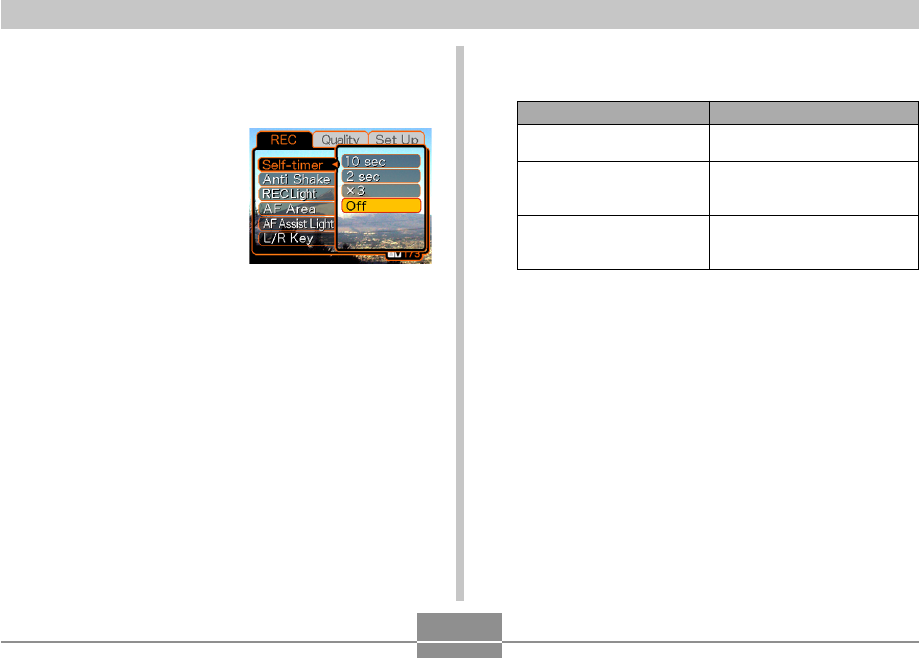
GETTING READY
50
3.
Press [왗] or [왘] to select the tab you want,
and then press [SET] to move the selection
cursor from the tab to the settings.
4.
Use [왖] and [왔] to
select the feature
whose setting you
want to configure,
and then press [왘].
•Instead of pressing [왘],
you could also press
[SET].
5.
Use [왖] and [왔] to change the currently
selected setting.
Example: To select the
“Self-timer” item.
6.
Perform one of the following operations to
apply the setting you configured.
•See “Menu Reference” on page 259 for more
information about menus.
To do this:
Apply the setting and exit
the menu screen.
Apply the setting and
return to feature selection
in step 4.
Apply the setting and
return to tab selection in
step 3.
Perform this key operation:
Press [SET].
Press [왗].
1. Press [왗].
2. Use [왖] to move back up to
tab selection.
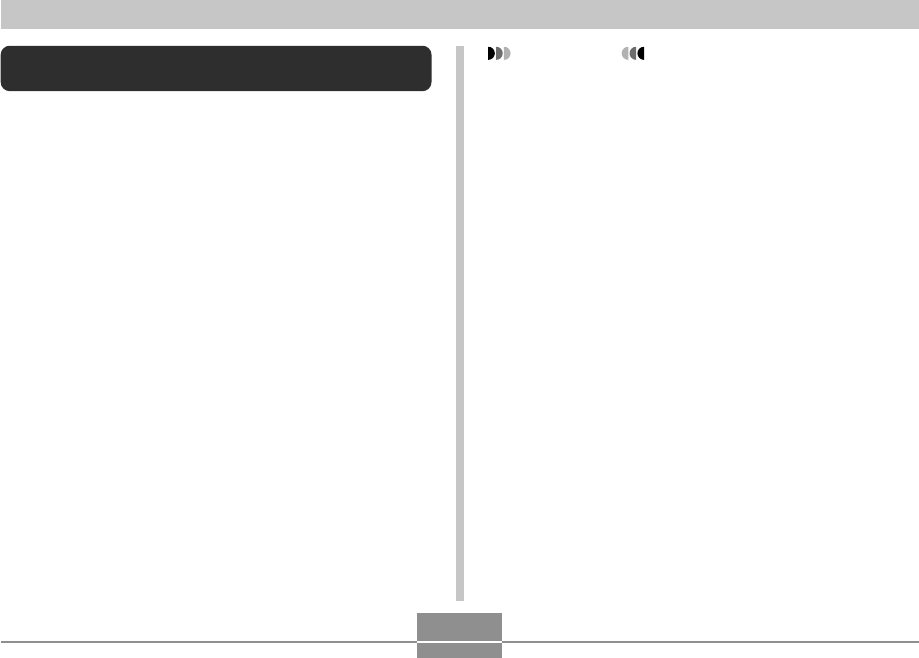
GETTING READY
51
Configuring Display Language and Clock
Settings
Be sure to configure the following settings before using the
camera to record images.
•Display language
•Home city
•Date Style
•Date and time
Note that the current date and time settings are used by
the camera to generate the date and time that are stored
along with image data, etc.
IMPORTANT!
•Recording images without configuring the clock
settings causes incorrect time information to be
registered. Be sure to configure the clock settings
before using the camera.
•A built-in backup battery retains the date and time
settings of the camera for about 24 hours if the
camera is not supplied with power. Date and time
settings will be cleared when the backup battery
goes dead. The following are the conditions when
power is not being supplied to the camera.
—When the rechargeable battery is dead or
removed from the camera
—When power is not being supplied to the camera
from the USB cradle while the rechargeable
battery is dead or removed from the camera
•The date and time setting screen will appear on the
monitor screen the next time you turn on the camera
after the date and time settings have been cleared. If
this happens, reconfigure the date and time settings.
•If you make a mistake when setting the language or
clock with the following procedure, you will need to
use the camera’s menu to individually change the
language (page 198) or clock (page 194) settings.
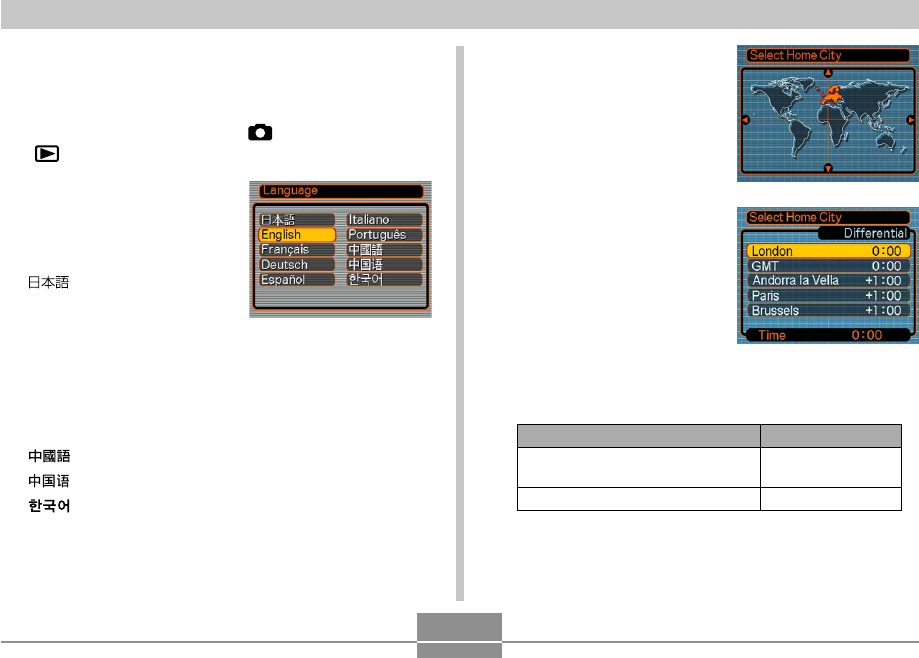
GETTING READY
52
To configure display language and clock
settings
1.
Press the power button, [ ] (REC) or
[] (PLAY) to turn on the camera.
2.
Use [왖], [왔], [왗], and
[왘] to select the
language you want,
and then press [SET].
: Japanese
English : English
Français : French
Deutsch : German
Español : Spanish
Italiano : Italian
Português : Portuguese
: Chinese (Complex)
: Chinese (Simplified)
: Korean
3.
Use [왖], [왔], [왗], and
[왘] to select the
geographical area
where you live, and
then press [SET].
4.
Use [왖] and [왔] to
select the name of the
city where you live,
and then press [SET].
5.
Use [왖] and [왔] to select the summer time
(DST) setting you want, and then press [SET].
When you want to do this:
Keep time using summer time
(Daylight Saving Time)
Keep time using standard time
Select this setting:
On
Off
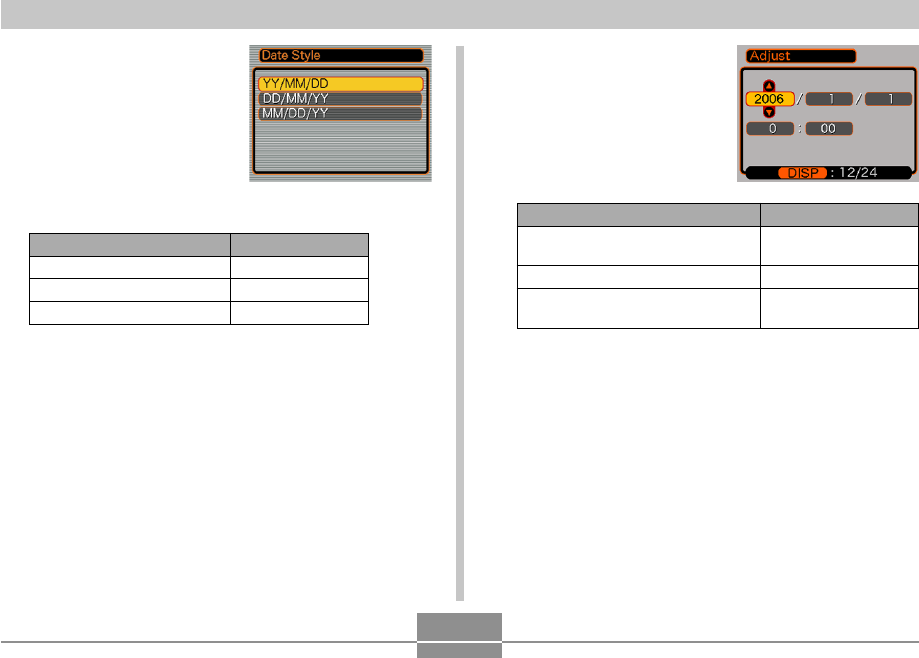
GETTING READY
53
6.
Use [왖] and [왔] to
select the date format
setting you want, and
then press [SET].
Example: December 24, 2006
Select this format:
YY/MM/DD
DD/MM/YY
MM/DD/YY
To display the date like this:
06/12/24
24/12/06
12/24/06
8.
Press [SET] to register the settings and exit
the setting screen.
To do this:
Change the setting at the current
cursor location
Move the cursor between settings
Toggle between 12-hour and 24-
hour timekeeping
Do this:
Press [왖] and [왔].
Press [왗] and [왘].
Press [DISP].
7.
Set the current date
and the time.
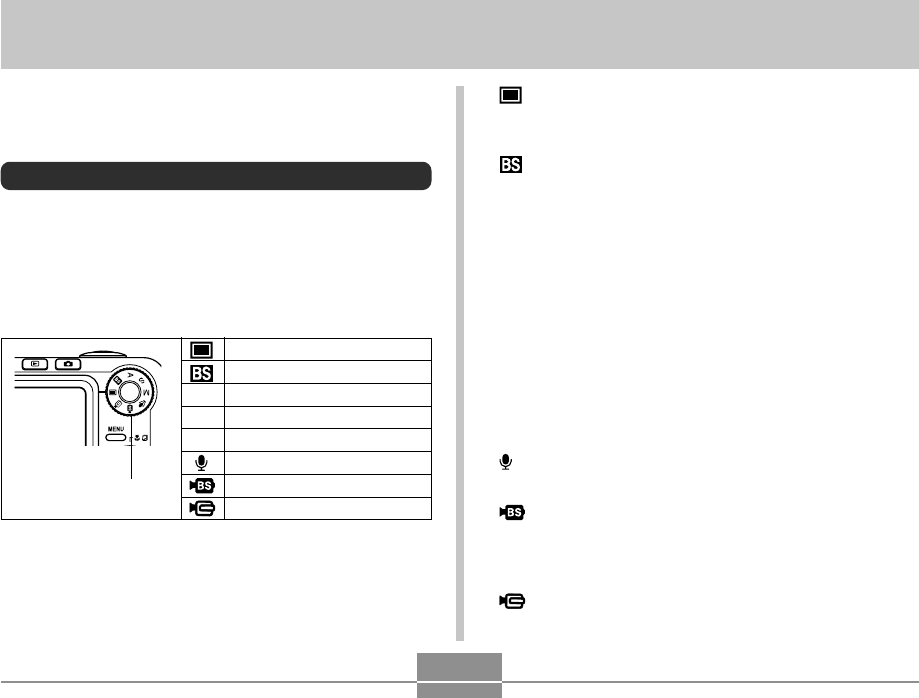
54
BASIC IMAGE RECORDING
BASIC IMAGE RECORDING
This section describes the basic procedure for recording an
image.
Recording an Image
Specifying the Recording Mode
Your CASIO digital camera has eight recording modes,
each of which is described below. Before recording an
image, use the mode dial to select the recording mode that
suits the type of image you are trying to record.
• (Snapshot)
Use this mode to record still images. This is the mode you
should normally use for image recording.
• (BEST SHOT)
Simply select one of a collection of built-in sample scenes
and the camera sets up for the scene you selected for
beautiful snapshots every time (page 103).
•A (Aperture Priority AE)
In this mode, you select the aperture, and other settings
are adjusted accordingly (page 92).
•S (Shutter Speed Priority AE)
In this mode, you select the shutter speed, and other
settings are adjusted accordingly (page 94).
•M (Manual Exposure)
This mode gives you total control over aperture and
shutter speed settings (page 96).
• (Voice Recording)
Use this mode to record audio only (page 133).
• (MOVIE BEST SHOT)
Simply select one of a collection of built-in sample movie
scenes and the camera sets up for the scene you
selected for beautiful movies every time (page 123).
• (Movie)
Use this mode to record movies (page 120).
Snapshot
BEST SHOT
Aperture Priority AE
Shutter Speed Priority AE
Manual Exposure
Voice Recording
MOVIE BEST SHOT
Movie
A
S
M
Mode dial
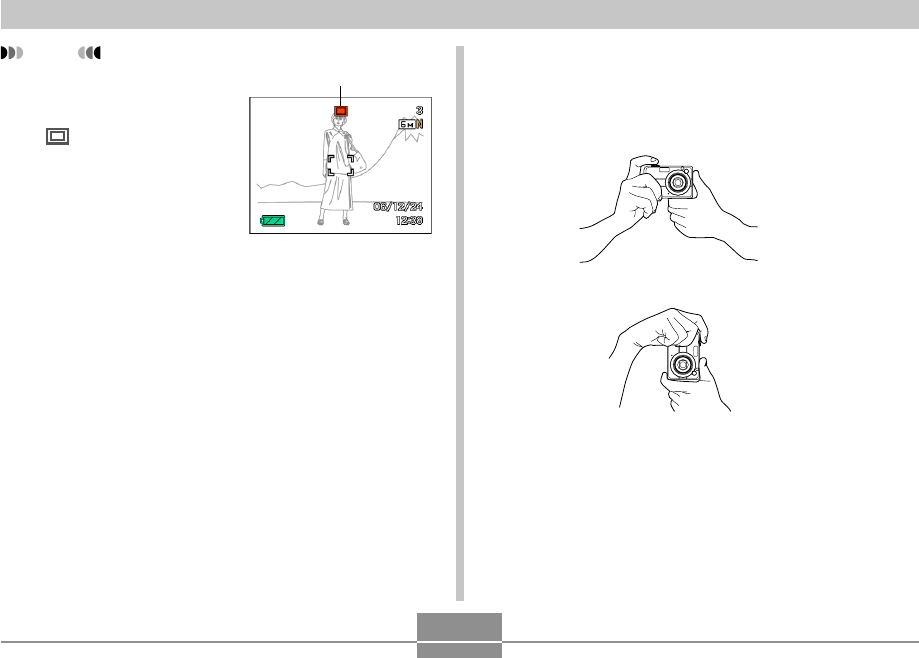
BASIC IMAGE RECORDING
55
NOTE
•The icon of the.
currently selected
recording mode (like
for the Snapshot
mode) is displayed on
the monitor screen.
Snapshot mode icon
Aiming the Camera
Use both hands to hold the camera still when shooting an
image. Holding the camera with one hand increases the
chance of movement, which can blur your images.
•Horizontal Hold the camera
still in both
hands, with your
arms firmly
against your
sides.
•Vertical When holding
the camera
vertically, make
sure that the
flash is above
the lens. Hold
the camera still
with both hands.
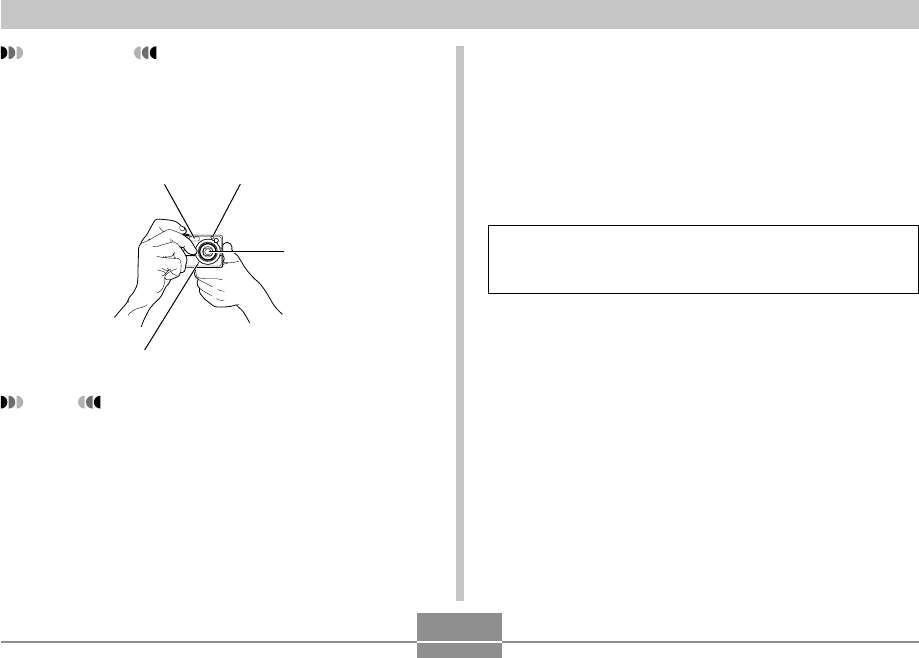
56
BASIC IMAGE RECORDING
IMPORTANT!
•Make sure your fingers and the strap do not block
the flash, microphone, AF assist light/REC light/self-
timer lamp or lens.
NOTE
•Moving the camera as you press the shutter button
or while the Auto Focus operation is being performed
(when you press the shutter button half way) can
cause blurring of the image. Press the shutter button
carefully, taking care to avoid camera movement.
This is especially important when available lighting is
low, which slows down the shutter speed.
Recording an Image
Your camera automatically adjusts shutter speed in
accordance with the brightness of the subject. Images you
record are stored in the camera’s built-in memory, or to a
memory card if you have one loaded in the camera.
•When an optionally available SD memory card or
MultiMediaCard (MMC) is loaded in the camera, images
are stored on the card (page 203).
After purchasing a memory card, be sure to load it into
the camera and format it before trying to use it (page
206).
Flash
Microphone
Lens
AF assist light/REC light/
self-timer lamp
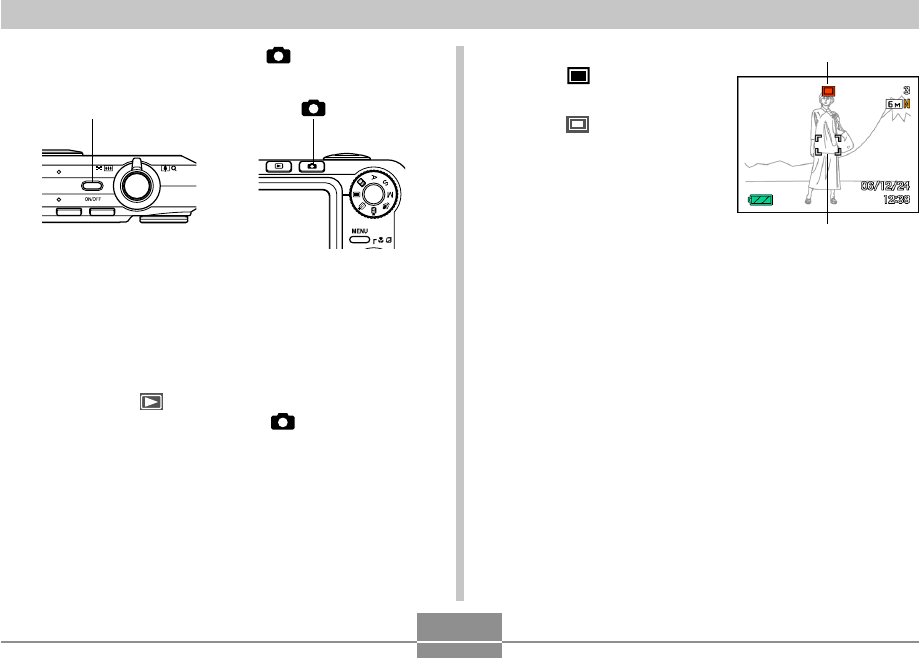
BASIC IMAGE RECORDING
57
2.
Align the mode dial
with “ ” (Snapshot
mode) (page 54).
•The (Snapshot
mode) icon is displayed
on the monitor screen
while the Snapshot
mode is selected.
3.
Compose the image on the monitor screen so
the main subject is within the focus frame.
•The focusing range of the camera depends on focus
mode you are using (page 79).
•You can compose images using either the monitor
screen or the optical viewfinder (page 62).
•When using the optical viewfinder to compose
images, you can use [DISP] to turn off the monitor
screen and conserve battery power.
1.
Press the power button or [ ] (REC) to turn
on the camera.
Focus frame
Snapshot mode icon
[ ]
•This causes an image or a message to appear on
the monitor screen, and then enters the currently
selected recording mode.
•If the camera is in the PLAY mode when it turns on,
the message “There are no files.” will appear if you
do not have any images stored in memory yet. In
addition, the icon will be visible at the top of the
display. If this happens, press [ ] (REC) to enter
the currently selected recording mode.
Power button
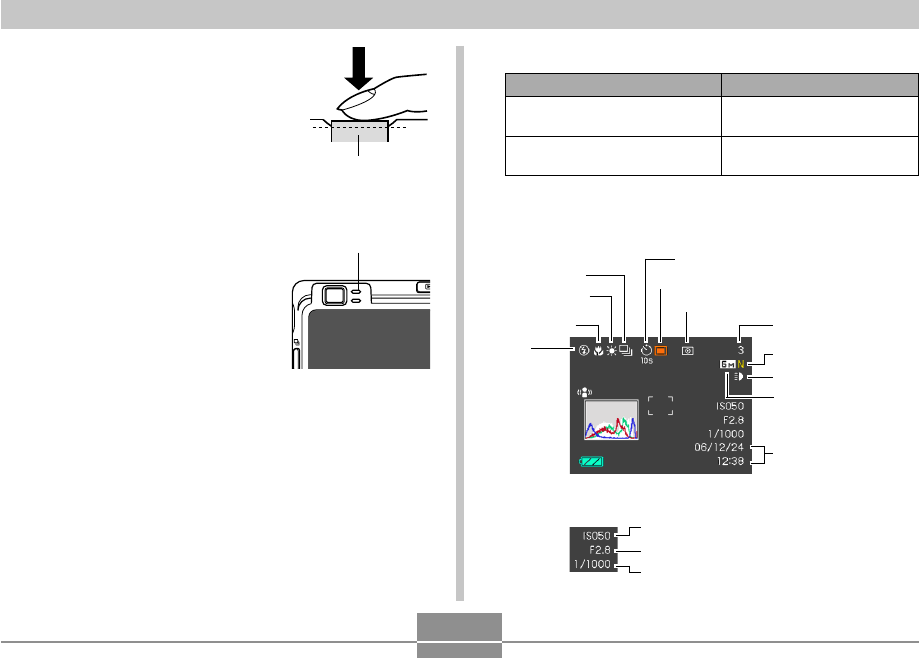
58
BASIC IMAGE RECORDING
It means this:
The image is in focus.
The image is not in focus.
When you see this:
Green focus frame
Green operation lamp
Red focus frame
Flashing green operation lamp
●Green Operation Lamp and Focus Frame Operation
•The monitor screen uses various indicators and
icons to keep you informed of the camera’s status.
4.
Press the shutter button half
way to focus the image.
•When you press the shutter
button half way, the camera’s
Auto Focus feature automatically
focuses the image, and displays
the shutter speed value, the
aperture value, and the ISO
sensitivity.
•You can tell whether the
image is focused by
observing the focus frame
and the green operation
lamp.
Shutter button
Green operation lamp
ISO sensitivity
Shutter speed value
*2
Aperture value
*1
Image quality
Image size
Date and time
Flash
mode
Focus mode
Self-timer
Recording Mode
Metering mode indicator
White balance
Memory capacity
Continuous
Shutter mode
REC light indicator
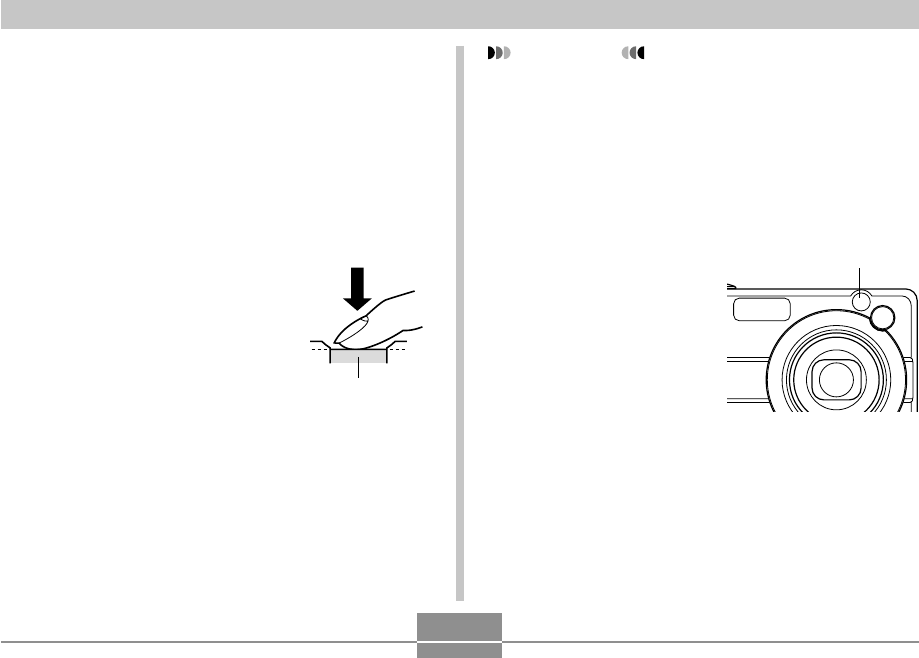
BASIC IMAGE RECORDING
59
IMPORTANT!
•When the “REC” tab’s “Quick Shutter” setting is
turned on (page 81), the camera immediately records
the image without waiting for Auto Focus to be
performed when you press the shutter release all the
way down without pausing. This helps to ensure that
you are able to capture exactly the moment you
want.
■About AF Assist Light
The AF assist light/REC light/
self-timer lamp operates
automatically to assist the
Auto Focus operation
whenever you are shooting
where lighting is dim.
AF assist light/REC
light/self-timer lamp
*1 The size of the opening (aperture) that allows light
passing through the lens to reach the CCD. A larger
aperture value indicates a smaller opening for light to
pass through. The camera adjusts this setting
automatically.
*2 The amount of time the shutter remains open, allowing
light passing through the lens to reach the CCD. A
larger shutter speed value indicates that the shutter
remains open longer, which means more light reaches
the CCD. The camera adjusts this setting automatically.
5.
After making sure that the
image is focused properly,
press the shutter button the
rest of the way down to
record.
•The number of images you can
record depends on the image
size and the image quality setting
you are using
(pages 76, 77, 273).
Shutter button
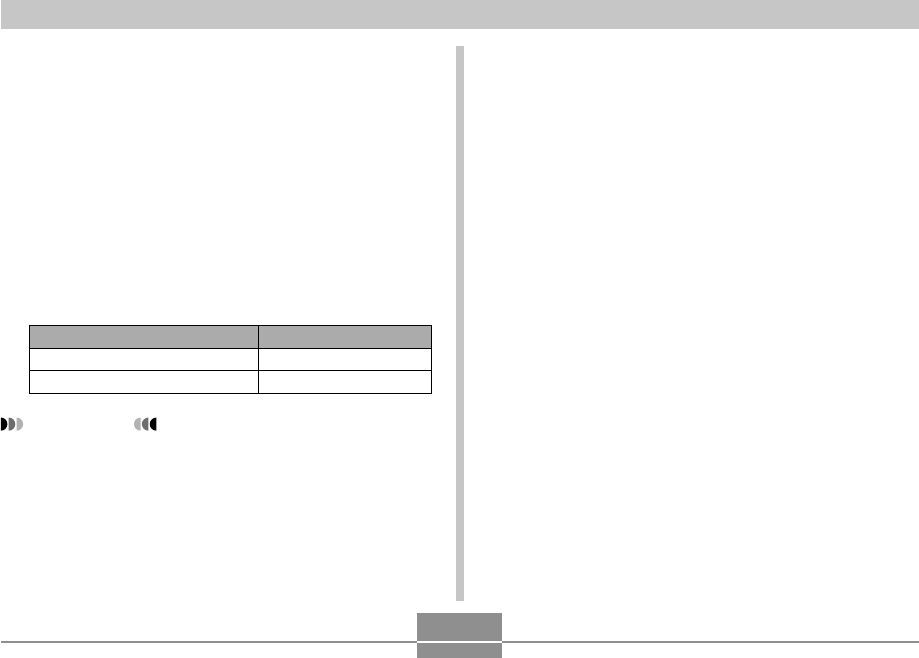
60
BASIC IMAGE RECORDING
■ Recording Precautions
•Never open the battery cover or place the camera onto
the USB cradle while the green operation lamp is
flashing. Doing so not only causes the current image to
be lost, it can also corrupt images already stored in file
memory and even lead to malfunction of the camera.
•Never remove the memory card while an image is being
recorded to the memory card.
•Fluorescent lighting actually flickers at a frequency that
cannot be detected by the human eye. When using the
camera indoors under such lighting, you may experience
some brightness or color problems with recorded images.
•When “Auto” is selected for the ISO sensitivity setting
(page 142), the camera automatically adjusts its
sensitivity in accordance with the brightness of the
subject. This can cause some digital noise (graininess) to
appear in images of relatively dark subjects.
You can turn the AF assist light on or off. It is
recommended that you turn off the AF assist light when
recording images of nearby people, etc.
1.
In a REC mode, press [MENU].
2.
Use [왗] and [왘] to select the “REC” tab.
3.
Use [왖] and [왔] to select “AF Assist Light”,
and then press [왘].
4.
Use [왖] and [왔] to select the setting you
want, and then press [SET].
Select this setting:
On
Off
To do this:
Turn on the AF assist light
Turn off the AF assist light
IMPORTANT!
•Do not look directly at the AF assist light/REC light/
self-timer lamp or point it directly at the subject’s
eyes.
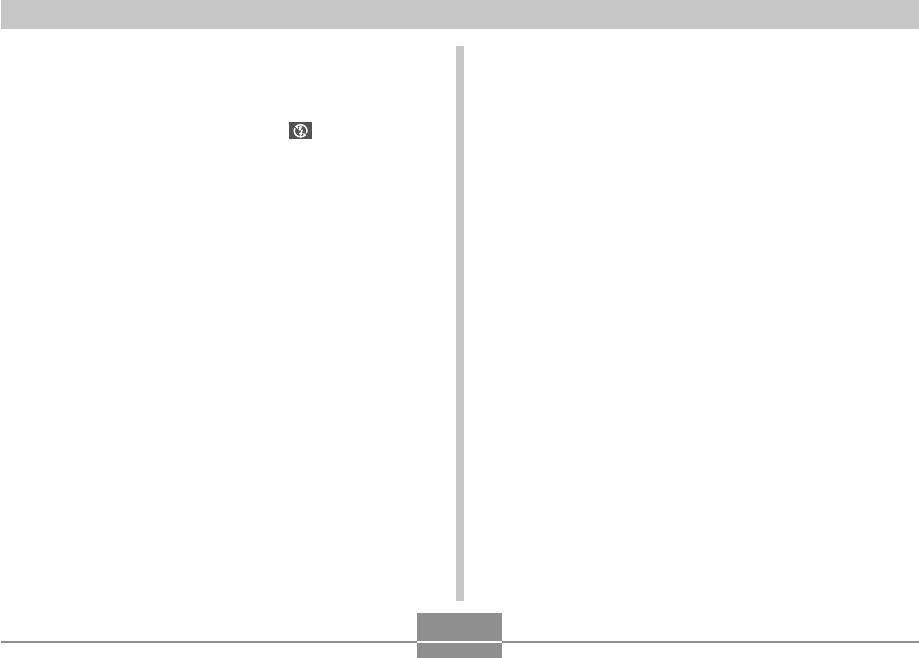
BASIC IMAGE RECORDING
61
■ About Auto Focus
•Proper focus may be difficult or even impossible when
shooting the following types of subjects.
—Solid color walls or subjects with little contrast
—Strongly backlit subjects
—Very shiny objects
—Venetian blinds or other horizontally repeating patterns
—Multiple subjects that are varying distances from the
camera
—Subjects in poorly lit areas
—Moving subjects
—Subjects outside the shooting range of the camera
•Proper focus may also be difficult or impossible if the
camera is moving.
•Note that a green operation lamp and focus frame do not
necessarily guarantee that the resulting image will be in
focus.
•If Auto Focus does not produce the results you want for
some reason, try using focus lock (page 87) or manual
focus (page 85).
•When recording a dimly lit subject while “Auto” is selected
for the ISO sensitivity setting (page 142), the camera
increases sensitivity and uses a faster shutter speed.
Because of this, you need to guard against camera
movement if you have flash turned off (page 67).
•Bright light shining on the lens can cause images to
appear “washed out”. This tends to happen when
recording images outdoors in bright sunlight. To protect
against this, use your free hand to shade the lens from
the light.
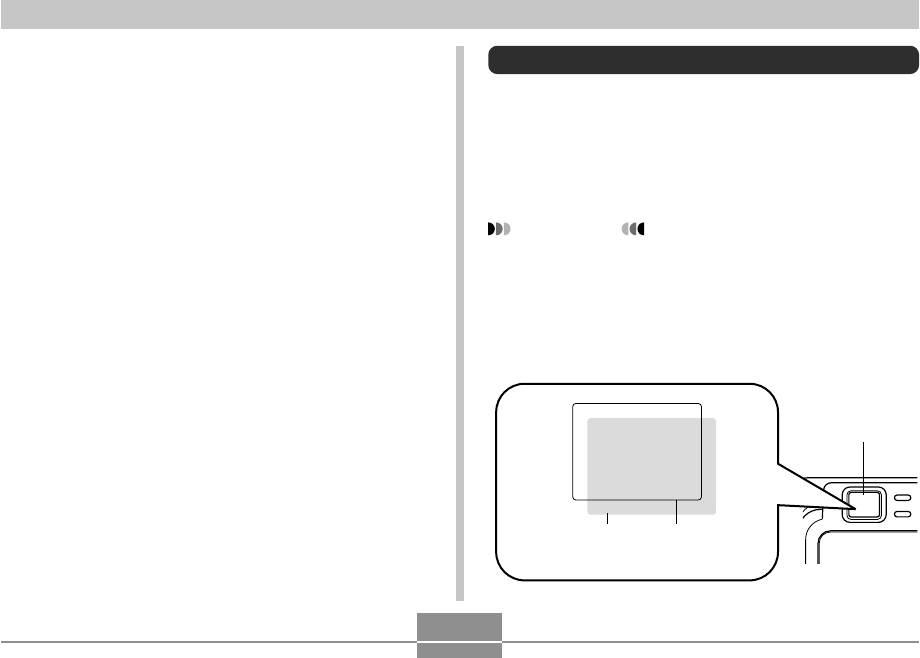
62
BASIC IMAGE RECORDING
■ About the REC Mode Monitor Screen
•The image shown on the monitor screen in a REC mode
is a simplified image for composing purposes. The actual
image is recorded in accordance with the image quality
setting currently selected on your camera. The image
saved in file memory has much better resolution and
detail than the REC modes monitor screen image.
•Certain levels of subject brightness can cause the
response of the REC mode monitor screen to slow down,
which causes some digital noise (graininess) in the
monitor screen image.
•Very bright light inside of an image can cause a vertical
band to appear in the monitor screen image. This is a
CCD phenomenon known as “vertical smear”, and does
not indicate malfunction of the camera. Note that vertical
smear is not recorded with the image in the case of a
snapshot, but it is recorded in the case of a movie (page
118).
Using the Optical Viewfinder
You can conserve battery power by turning off the
camera’s monitor screen (page 33) and using the optical
viewfinder to compose images. The optical viewfinder also
comes in handy when shooting in areas where the monitor
screen is difficult to view because available lighting is dim,
etc.
IMPORTANT!
•The visible area framed by the viewfinder shows the
image that would be recorded at a distance of about
one meter (3.3˝). When recording a subject that is
closer to you than one meter, the recorded image will
be lower than what you can see inside the viewfinder
area.
Area visible in
the viewfinder
Area recorded at
distances less than
one meter (3.3˝)
Optical viewfinder
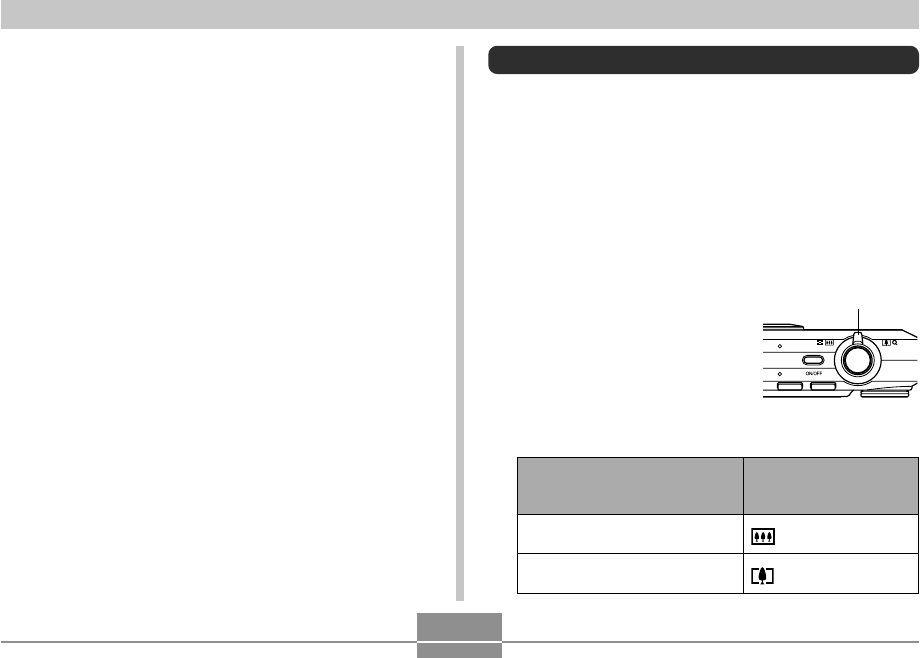
BASIC IMAGE RECORDING
63
Using Zoom
Your camera is equipped with two types of zoom: optical
zoom and digital zoom. Normally, the camera automatically
switches over to digital zoom after you reach the maximum
limit for optical zoom. You can, however, configure the
camera to disable digital zoom, if you want.
Optical Zoom
The optical zoom range is 1X to 3X.
1.
In a REC mode, move the
zoom controller left or
right to zoom.
• Moving the zoom controller
as far as it goes in either
direction will zoom at high
speed.
Move the zoom
controller in this
direction:
(Wide Angle)
(Telephoto)
To do this:
Zoom out for a wider view
(main subject becomes smaller)
Zoom in for a closer view (main
subject becomes larger)
• Since the monitor screen shows exactly what will be
recorded, always use it for composing images in the
Macro and Manual Focus modes.
Zoom controller
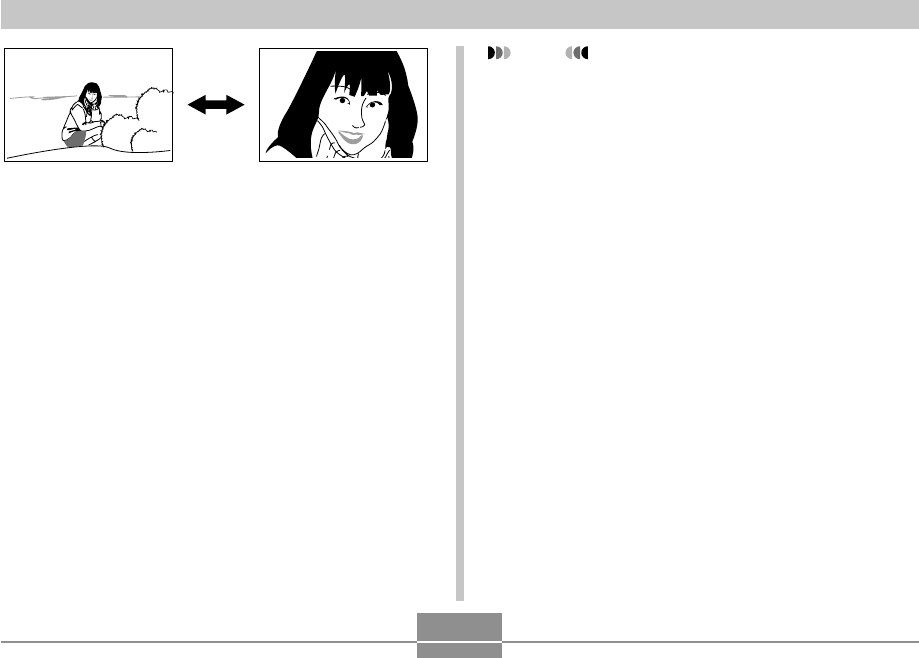
64
BASIC IMAGE RECORDING
NOTE
• The optical zoom factor also affects the lens
aperture.
• Use of a tripod is recommended to protect against
hand movement when using the telephoto setting
(zoom in).
• Whenever you perform an optical zoom operation
while recording with the Auto Focus mode, Macro
mode or manual focus, a value will appear on the
monitor screen to tell you the focusing range (pages
80, 83, 85).
• Optical zoom is disabled during movie recording.
Digital zoom only is available. Make sure you select
the optical zoom setting you want to use before you
press the shutter button to start movie recording
(page 120).
Zoom out Zoom in
2.
Compose the image, and then press the
shutter button.
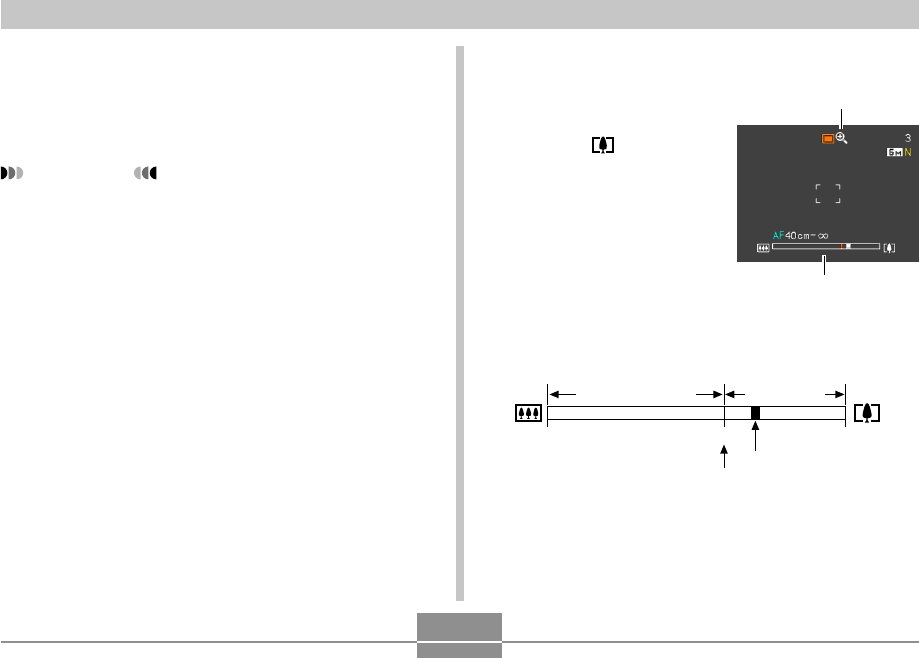
BASIC IMAGE RECORDING
65
■ To record an image using digital zoom
1.
In a REC mode, hold
the zoom controller
towards
(telephoto) side.
• This causes the zoom
indicator to appear on
the display.
2.
When the zoom pointer reaches the optical/
digital zoom switch over point, it will stop.
• The above shows what the zoom indicator looks like
when digital zoom is turned on (page 66). The digital
zoom range is not displayed when digital zoom is
turned off.
1X 3X 24X
Optical Zoom range
Digital
Zoom range
Zoom pointer
Optical/di
g
ital zoom switch over point
Digital zoom indicator
Zoom indicator
Digital Zoom
Digital zoom digitally enlarges the part of the image at the
center of the image screen. The range of digital zoom is 3X
to 24X (in combination with optical zoom).
IMPORTANT!
• When you perform a digital zoom operation, the
camera manipulates the image data to enlarge the
center of the image. Unlike optical zoom, an image
enlarged with digital zoom appears coarser than the
original.
• Digital zoom is not supported while date stamping
(“Date” or “Date&Time”) is turned on (page 147).
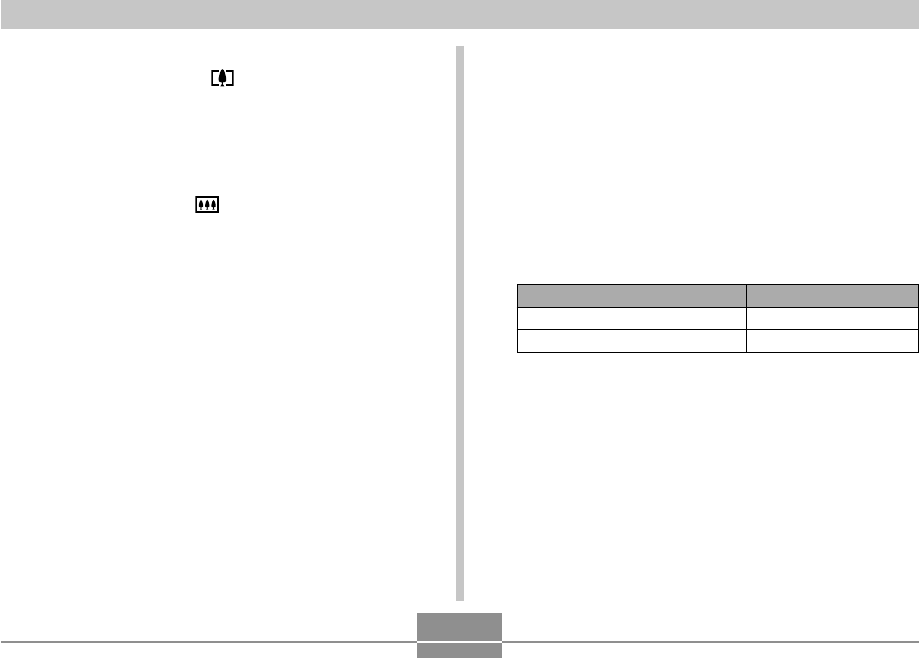
66
BASIC IMAGE RECORDING
Select this setting:
On
Off
To do this:
Turn on digital zoom
Turn off digital zoom
■ To turn digital zoom on and off
1.
In a REC mode, press [MENU].
2.
Use [왗] and [왘] to select the “REC” tab.
3.
Use [왖] and [왔] to select “Digital Zoom”, and
then press [왘].
4.
Use [왖] and [왔] to select the setting you
want, and then press [SET].
• Only the optical zoom range is displayed in the zoom
indicator when digital zoom is turned off.
3.
Release the zoom controller momentarily, and
then slide it towards (telephoto) side again
to move the zoom pointer into the digital
zoom range.
• The zoom pointer will also stop when you move the
pointer back to the switch over point to re-enter the
optical zoom range. Release the zoom controller and
then slide it towards (wide angle) side again to
move into the optical zoom range.
4.
Compose the image, and then press the
shutter button.
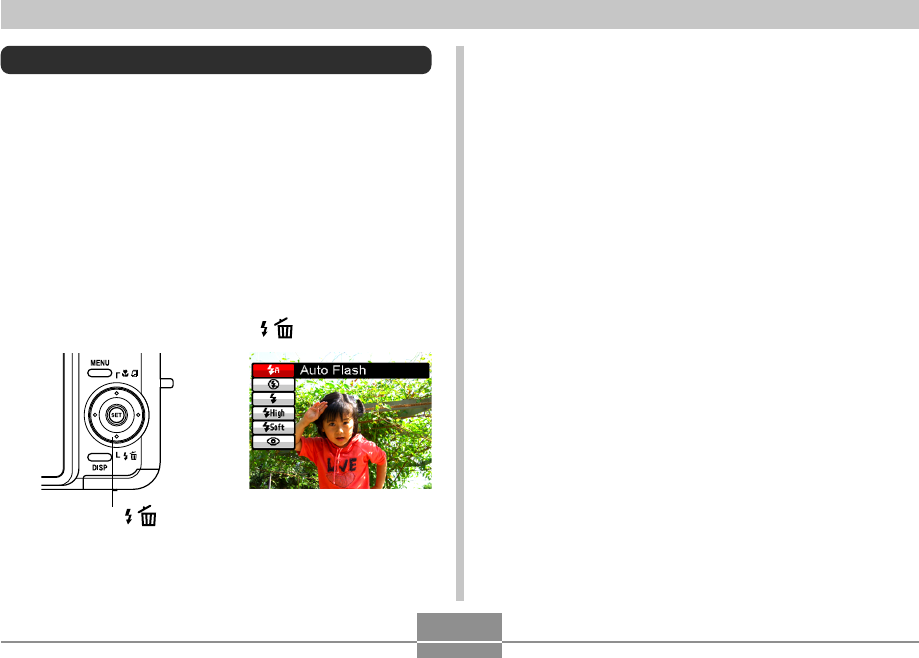
BASIC IMAGE RECORDING
67
Using the Flash
Perform the following steps to select the flash mode you
want to use.
• The approximate effective range of the flash is shown
below.
Wide Angle Optical Zoom:
Approximately 0.1 to 4.3 meters
(0.33´ to 14.1´) (ISO Sensitivity: Auto)
Telephoto Optical Zoom:
Approximately 0.5 to 2.4 meters
(1.6´ to 7.9´) (ISO Sensitivity: Auto)
*Depends on zoom factor.
1.
In a REC mode, press [왔] ( ).
[
왔
] ( )
2.
Use [왖] and [왔] to select the flash mode, and
then press [SET] .
• This causes the flash mode indicator to appear on
the display.
B
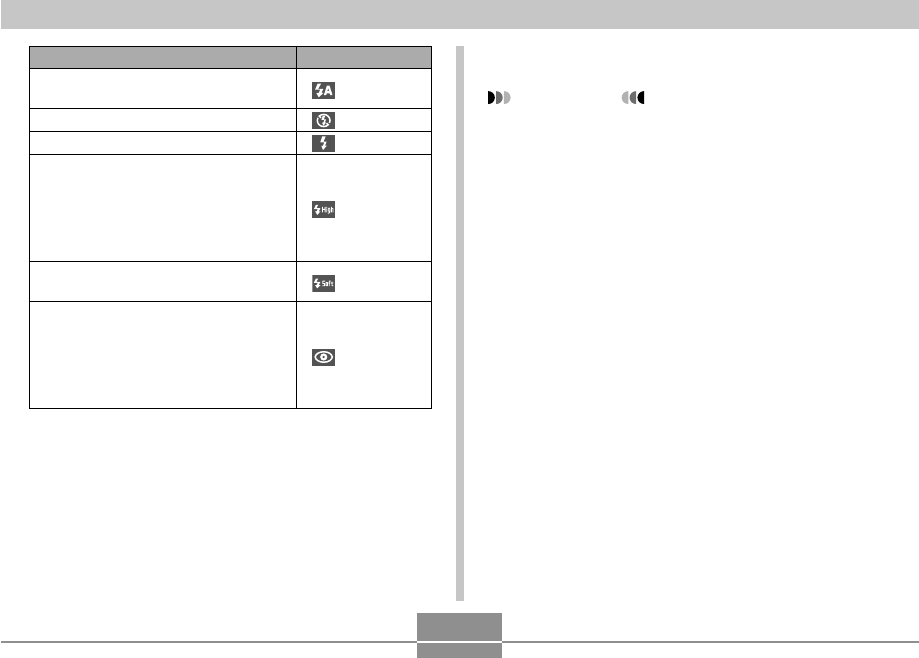
68
BASIC IMAGE RECORDING
3.
Press the shutter button to record the image.
IMPORTANT!
• The flash unit of this camera fires a number of times
when you record an image. The initial flashes are
pre-flashes, which the camera uses to obtain
information that it uses for exposure settings. The
final flash is for recording. Make sure that you keep
the camera still until the shutter releases.
• Using the flash while “Auto” is selected for the ISO
Sensitivity setting increases sensitivity, which can
cause large amounts of digital noise to appear in the
image. You can reduce digital noise by using a lower
ISO Sensitivity setting. Note, however, that this also
has the effect of shortening the flash range (the
range that is covered by the light from the flash)
(page 142).
To do this:
Have the flash fire automatically when
required (Auto Flash)
Turn off the flash (Flash Off)
Always fire the flash (Flash On)
Always use high-intensity flash,
regardless of exposure (High-power
Flash)
• You can increase sensitivity, which
will brighten subjects that are further
away, as required.
Always use soft flash, regardless of
exposure conditions (Soft Flash)
Fire a pre-flash followed by image
recording with flash, reducing the
chance of red-eye in the image (Red-
eye reduction)
In this case, the flash fires automatically
when required
Select this setting:
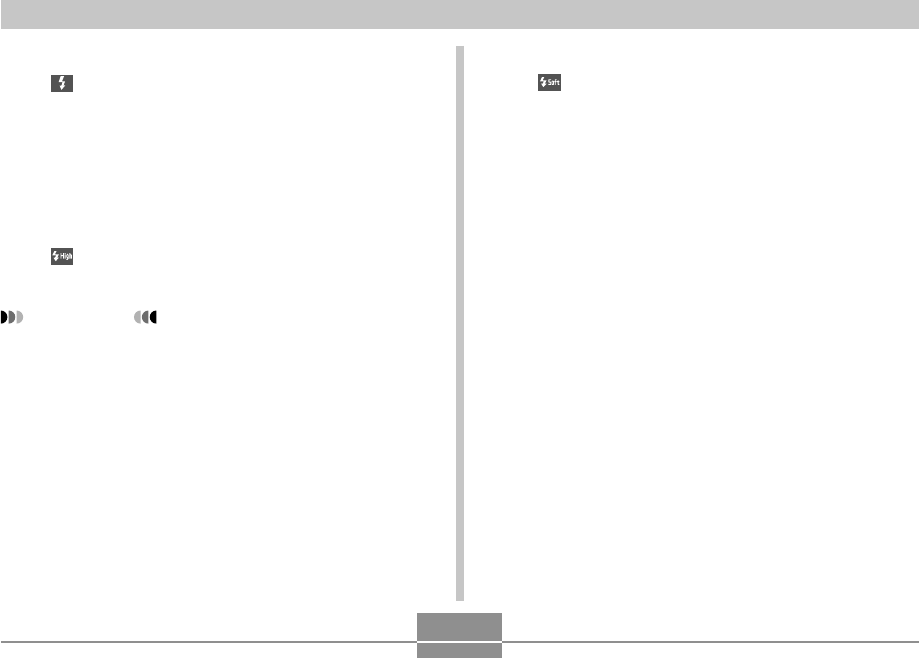
BASIC IMAGE RECORDING
69
■ Flash On
Select (Flash On) as the flash mode when backlighting
causes your subject to appear dark, even though there is
enough light to keep the flash from firing automatically.
This will cause the flash to fire and illuminate your subject
whenever you press the shutter button (daylight synchro
flash).
■ High-power Flash
Select (High-power Flash) as the flash mode when the
subject is relatively far away from the camera.
IMPORTANT!
• Using High-power Flash can cause an increase in
digital noise in images.
• High-power Flash disabled when any setting other
than “Auto” is selected for the ISO sensitivity setting.
Make sure that the ISO setting is “Auto” (page 142)
when you want to use High-power Flash.
■ Soft Flash
Select (Soft Flash) as the flash mode to suppress flash
intensity and shoot with a soft feel.
■ About Red-eye Reduction
Using the flash to record at night or in a dimly lit room can
cause red spots inside the eyes of people who are in the
image. Red-eye reduction causes the camera’s AF assist
light/REC light/self-timer lamp to light, which causes the
irises in the eyes of any people in the image to close. This
reduces the chance of red-eye in the image.
C
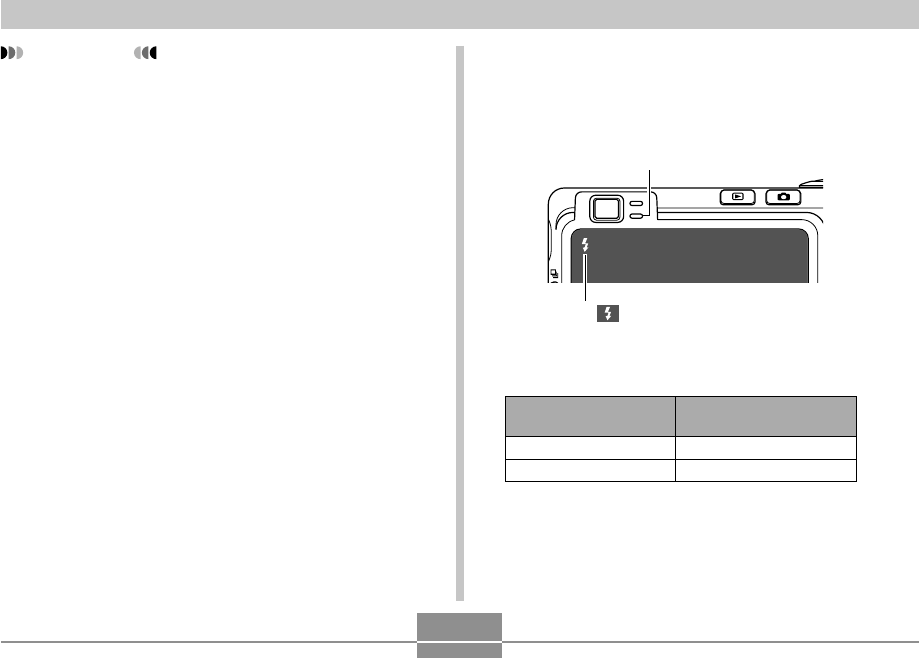
70
BASIC IMAGE RECORDING
Flash Unit Status
You can find out the current flash unit status by pressing
the shutter button half way and checking the monitor
screen and red operation lamp.
Red operation lamp
*
The indicator is also shown
on the monitor screen when the
flash unit is ready to fire.
*Red operation lamp
It means this:
Flash unit is charging
Flash unit is ready to fire
When the red operation
lamp is this:
Flashing
Lit
IMPORTANT!
• Note the following important points when using red-
eye reduction.
— Red-eye reduction does not work unless the
people in the image are looking directly at the
camera during the pre-flash. Before pressing the
shutter button, call out to the subjects so they all
look at the camera while the pre-flash operation is
performed.
— Red-eye reduction may not work very well if the
subjects are located far away from the camera.
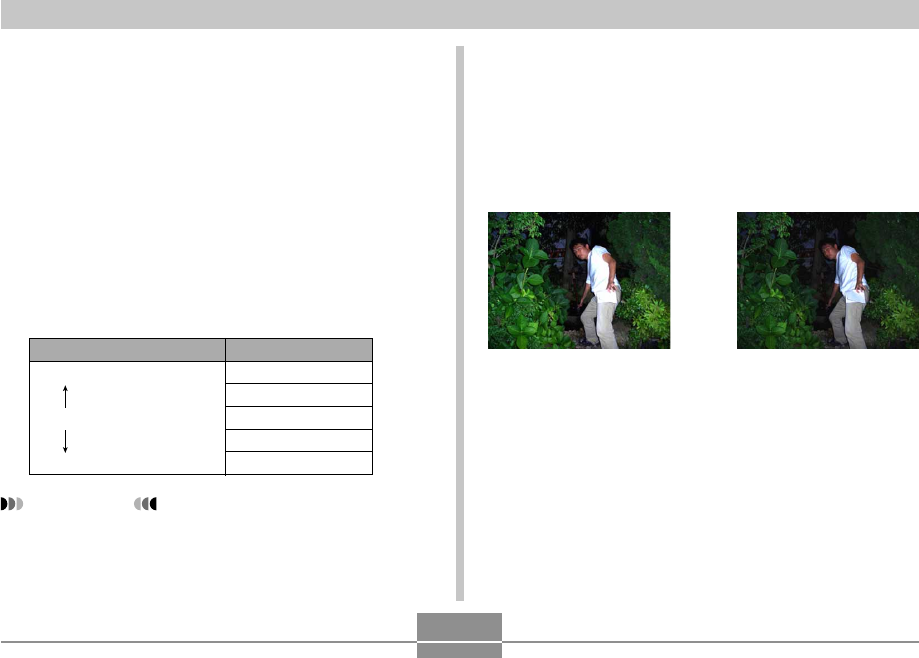
BASIC IMAGE RECORDING
71
Changing the Flash Intensity Setting
Perform the following steps to change the flash intensity
setting.
1.
In a REC mode, press [MENU].
2.
Use [왗] and [왘] to select the “Quality” tab.
3.
Use [왖] and [왔] to select “Flash Intensity”,
and then press [왘].
4.
Use [왖] and [왔] to select the setting you
want, and then press [SET].
IMPORTANT!
• Flash intensity may not change if the subject is too
far or too close to the camera.
To make flash intensity:
Stronger
Normal
Weaker
Select this setting:
+2
+1
0
–1
–2
1.
In a REC mode, press [MENU].
2.
Use [왗] and [왘] to select the “Quality” tab.
3.
Use [왖] and [왔] to select “Flash Assist”, and
then press [왘].
Using Flash Assist
Recording a subject that is outside the flash range can
cause the subject to appear dark in the resulting image,
because not enough of the flash reaches the subject. When
this happens, you can use flash assist to correct the
brightness of the recorded subject, so it appears as if the
flash illumination was sufficient.
Flash assist used Flash assist not used
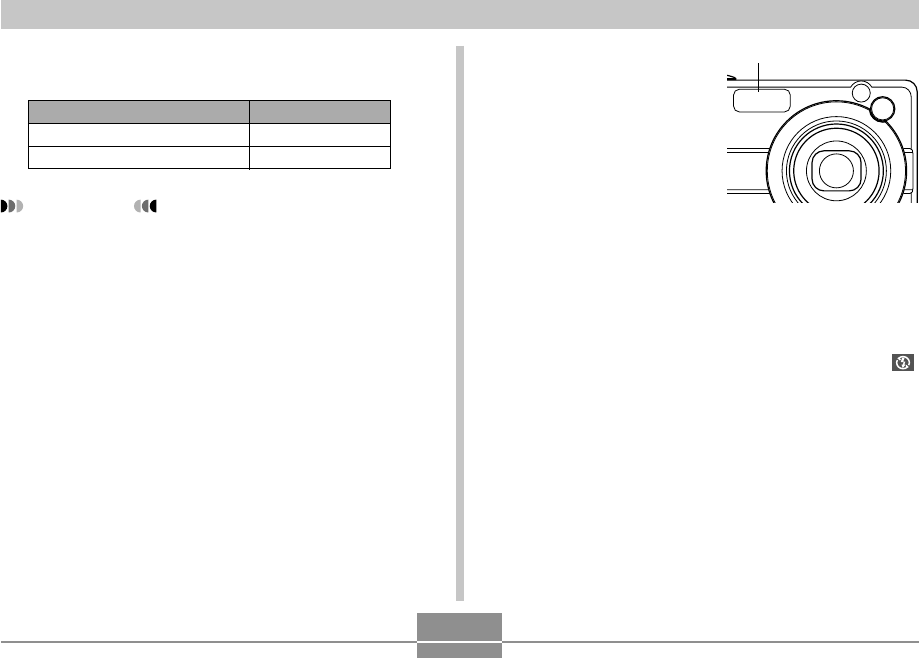
72
BASIC IMAGE RECORDING
4.
Use [왖] and [왔] to select the setting you
want, and then press [SET].
■ Flash Precautions
• Take care that your fingers
do not block the flash when
you hold the camera.
Covering the flash with your
finger can greatly reduce its
effectiveness.
• You may not be able to achieve the desired results using
the flash if the subject is too close or too far away.
• The flash takes anywhere from a few seconds to as long
as 10 seconds to attain full charge after being fired. The
actual time required depends on the battery level,
temperature, and other conditions.
• The flash does not fire in the modes listed below. The
(Flash Off) icon on the monitor screen indicates that flash
is turned off.
Movie mode, MOVIE BEST SHOT mode
• The flash unit may not be able to charge when camera
battery power is low. If this happens, the flash will not fire
properly and you will not be able to obtain the desired
exposure. Be sure to charge the camera’s battery as soon
as possible when power goes low.
Flash
Select this setting:
Auto
Off
To do this:
Turn on flash assist
Turn off flash assist
IMPORTANT!
• Flash assist may not produce the desired result for
some types of subjects.
• Flash assist may have little effect on your image if
you changed any of the following settings when you
recorded it.
— Flash intensity (page 71)
— Exposure compensation (EV shift) (page 88)
— ISO sensitivity (page 142)
— Contrast (page 146)
• Using flash assist can cause an increase of digital
noise in recorded images.
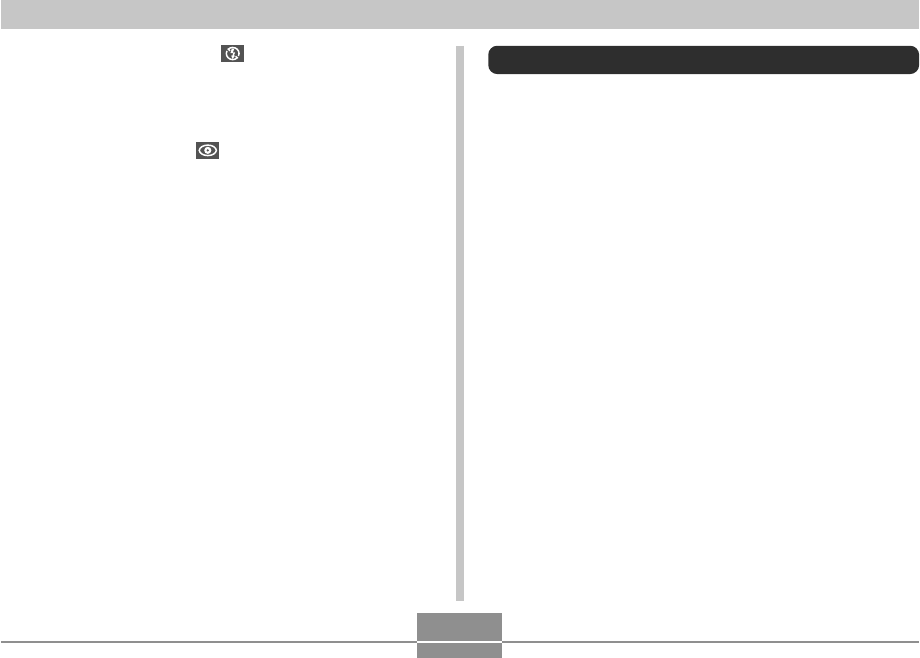
BASIC IMAGE RECORDING
73
• When the flash is turned off ( ), mount the camera on a
tripod to record images in an area where available lighting
is dim. Recording images under dim lighting without the
flash can cause digital noise, which makes images
appear coarse.
• When red-eye reduction ( ) is selected, flash intensity
is adjusted automatically in accordance with the
exposure. The flash may not fire at all when the subject is
brightly lit.
• Using flash in combination with another light source
(daylight, fluorescent light, etc.) can result in abnormal
image colors.
Using the Self-timer
The self-timer lets you select either a 2-second or 10-
second delay of the shutter release after you press the
shutter button. A Triple Self-timer feature lets you perform
three consecutive self-timer operations to record three
images.
1.
In a REC mode, press [MENU].
2.
Use [왗] and [왘] to select the “REC” tab.
3.
Use [왖] and [왔] to select “Self-timer”, and
then press [왘].
4.
Use [왖] and [왔] to select the self-timer type
you want to use, and then press [SET].
• Selecting “Off” in step 4 disables the self-timer.
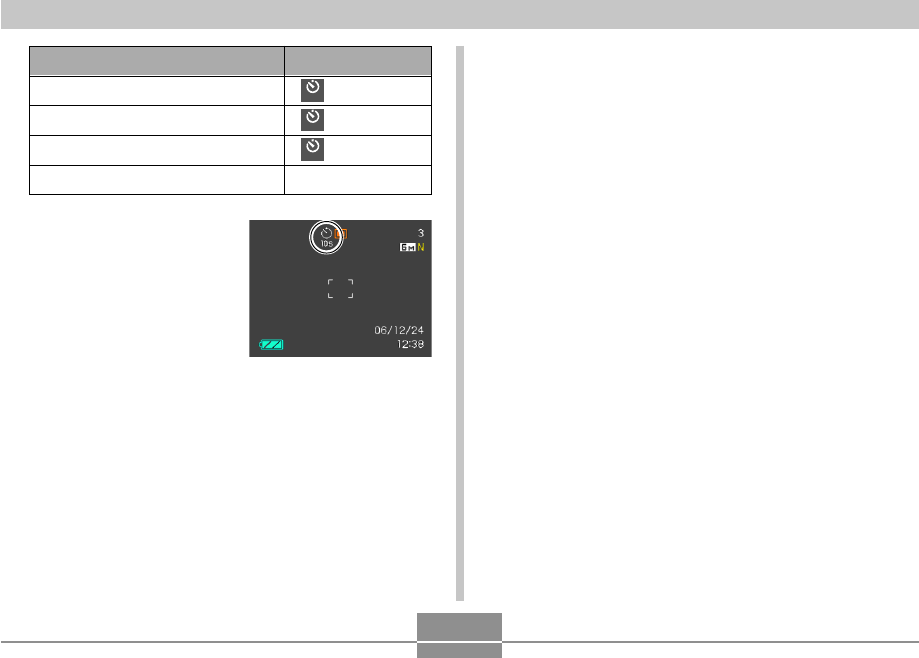
74
BASIC IMAGE RECORDING
• This causes an
indicator identifying the
selected self-timer type
to appear on the
monitor screen.
• With the Triple Self-timer,
the camera records a
series of three images in
the sequence described
below.
To do this:
Specify a 10-second self-timer
Specify a 2-second self-timer
Specify Triple Self-timer
Disable the self-timer
Select this setting:
10
s
10 sec
2
s
2 sec
x3 X3
Off
1. The camera performs a 10-second countdown
and then records the first image.
2. The camera prepares to record the next image.
The amount of time required for preparation
depends on the camera’s current “Size” and
“Quality” settings, the type of memory (built-in or
card) you are using for image storage, and
whether or not the flash is charging.
3. After preparation is complete, the indicator “1sec”
appears on the monitor screen, and another
image is recorded one second later.
4. Steps 2 and 3 are repeated once more to record
the third image.
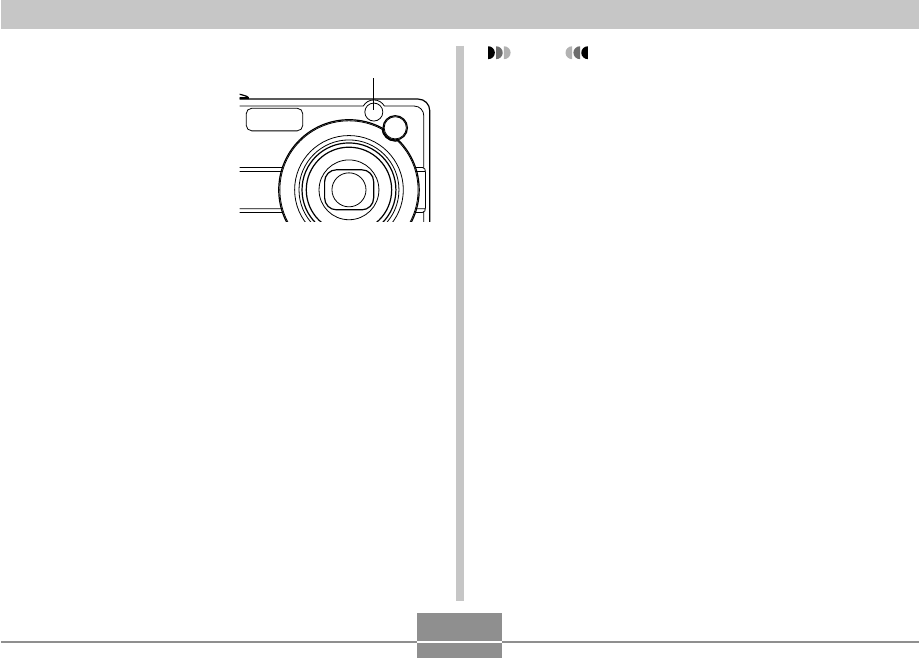
BASIC IMAGE RECORDING
75
5.
Press the shutter
button to record the
image.
• When you press the
shutter button, the AF
assist light/REC light/
self-timer lamp flashes
and the shutter releases
after the self-timer
reaches the end of its
countdown (about 10
seconds or two
seconds).
• You can interrupt an ongoing self-timer countdown
by pressing the shutter button while the AF assist
light/REC light/self-timer lamp is flashing.
AF assist light/
REC light/self-timer lamp
NOTE
• The “2 sec” self-timer setting is best when shooting
with a slow shutter speed, because it helps to avoid
blurring of images due to hand movement.
• The following functions are not available for use in
combination with the self-timer.
Normal-speed continuous shutter mode, Short
Movie, Past Movie, Voice Recording
• The following functions are not available for use in
combination with the Triple Self-timer.
BEST SHOT recording (“Business Cards and
Documents”, “Whiteboard, etc.”, “Old Photo”, “ID
Photo”), High-speed continuous shutter mode, Flash
continuous shutter mode, Movie mode, MOVIE BEST
SHOT mode
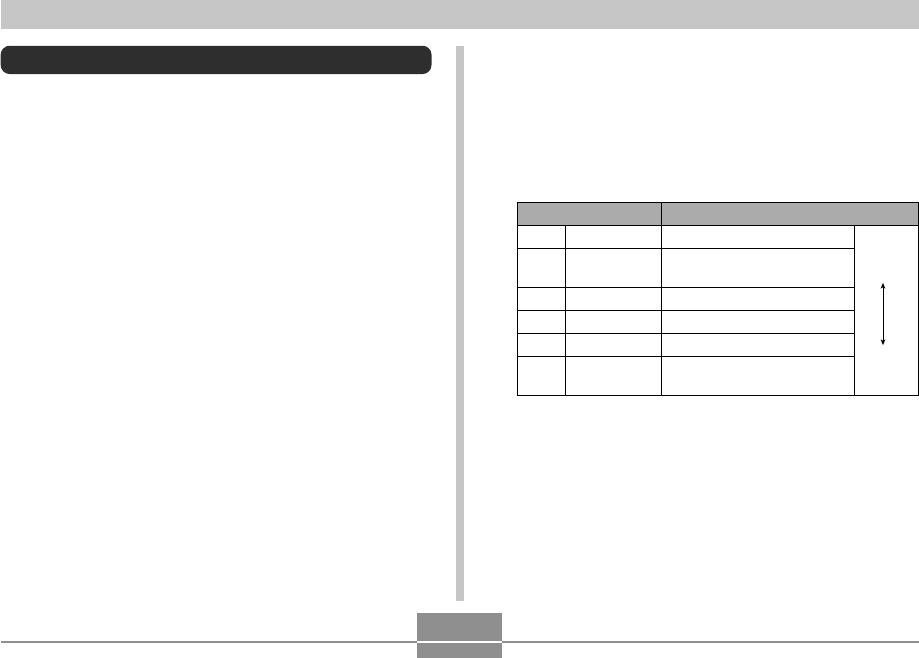
76
BASIC IMAGE RECORDING
Specifying Image Size
“Image size” is the size of the image, expressed as the
number of vertical and horizontal pixels. A “pixel” is one of
the many tiny dots that make up the image. More pixels
provide finer detail when an image is printed, but a higher
pixel count also causes the image’s file size to be larger.
You can select an image size to suit your needs for greater
detail or smaller file size.
• Note that this setting is valid for snapshots only. For
information about movie image size, see page 119.
1.
In a REC mode, press [MENU].
2.
Use [왗] and [왘] to select the “Quality” tab.
3.
Use [왖] and [왔] to select “Size”, and then
press [왘].
*“M” stands for “Mega.”
4.
Use [왖] and [왔] to select the setting you
want, and then press [SET].
• When selecting the image size, the image size value
(pixels) will alternate on the display with a
corresponding print size. The print size indicates the
optimum paper size when you print an image that is
the image size you select.
Print Size
A3 Print
A3 Print (3:2 horizontal-to-
vertical ratio)
A3 Print
A4 Print
3.5˝ × 5˝ Print
E-mail (optimum size when
attaching image to e-mail)
Larger
Smaller
3264 × 2448
3264 × 2176
(3:2)
2816 × 2112
2304 × 1728
1600 × 1200
640 × 480
8M*
8M
(3:2)
6M
4M
2M
VGA
Image Size
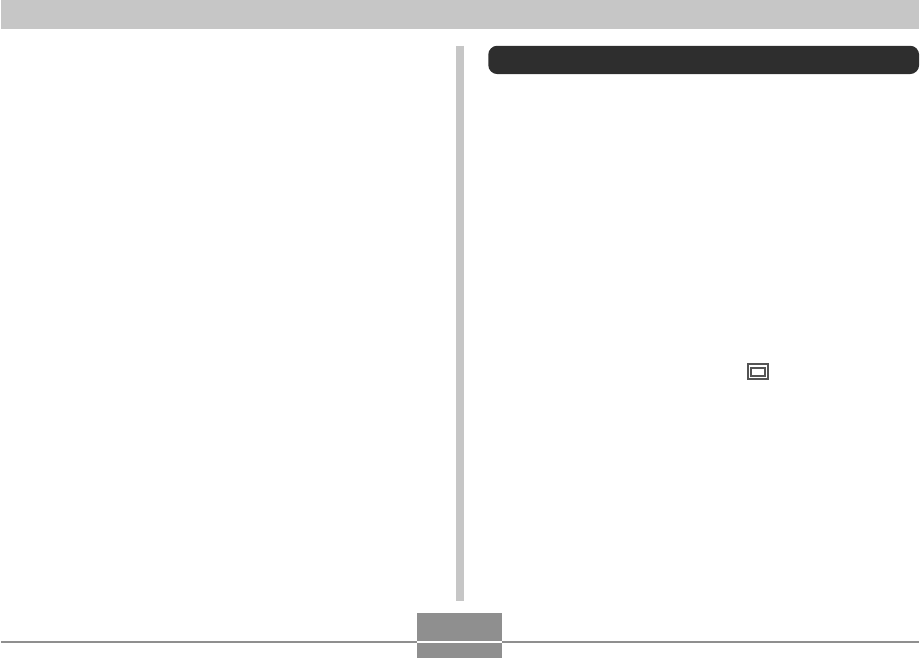
BASIC IMAGE RECORDING
77
• The above print sizes are all approximate values when
printing at a resolution of 200 dpi (dots per inch). Use a
larger setting when you want to print at a higher
resolution or when you plan to produce a larger size print.
• In order to obtain the level of resolution for which your
camera is designed, recording at a maximum image size
(8M) is recommended. Use a smaller image size when
you want to conserve memory capacity.
• Selecting the “3264 × 2176 (3:2)” image size records
images with a 3:2 (horizontal:vertical) aspect ratio, which
is optimal for printing on photographic paper with an
aspect ratio of 3:2.
Specifying Image Quality
Compressing an image before storage can cause a
deterioration of its quality. The more an image is
compressed, the greater the loss of quality. The image
quality setting specifies the compression ratio to be used
when an image is stored in memory. You can select an
image quality setting to suit your needs for higher quality or
smaller file size.
• Note that this setting is valid for snapshots only. For
information about movie image quality, see page 119.
1.
In a REC mode, press [MENU].
2.
Use [왗] and [왘] to select the “Quality” tab.
3.
Use [왖] and [왔] to select “ Quality”, and
then press [왘].
4.
Use [왖] and [왔] to select the setting you
want, and then press [SET].
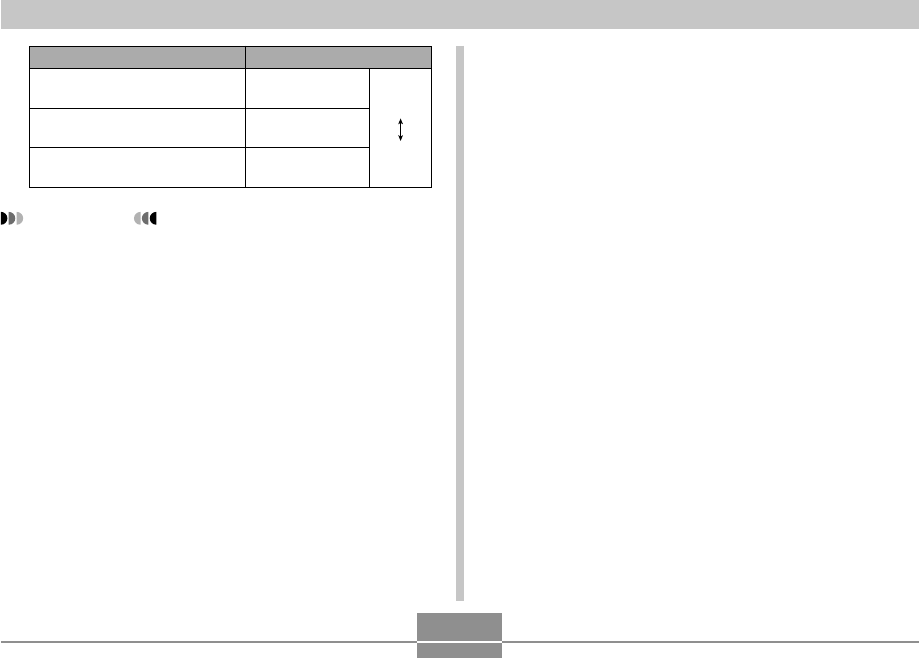
78
BASIC IMAGE RECORDING
IMPORTANT!
• Actual file size depends on the type of image you
record. This means that the remaining image
capacity noted on the monitor screen may not be
exactly accurate (pages 29, 273).
Fine
Normal
Economy
To get this:
Higher
Quality
Lower
Quality
Select this setting:
High image quality, large file
size
Normal image quality and
normal file size
Low image quality, small file
size
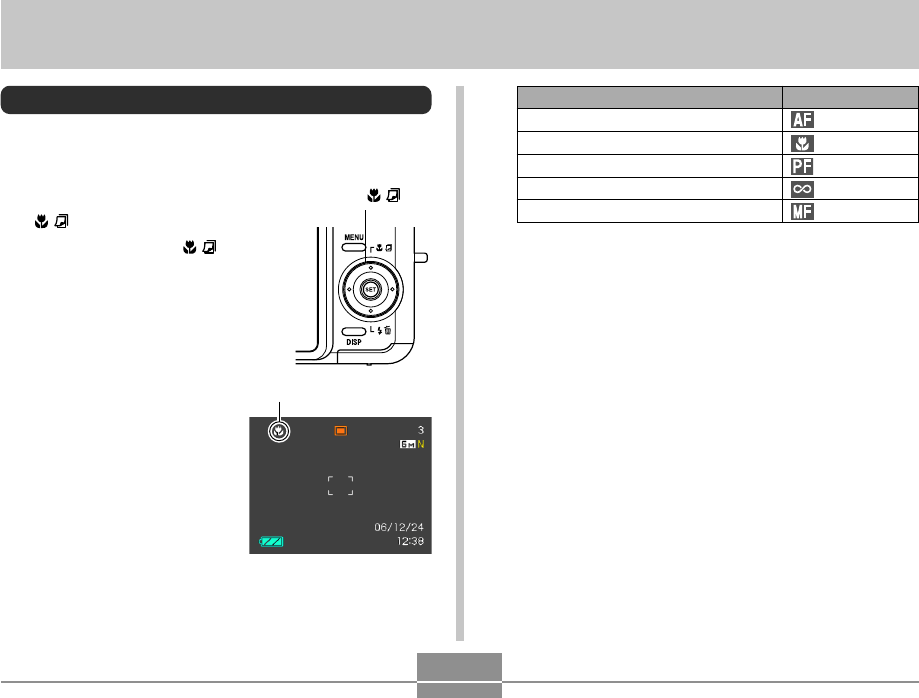
OTHER RECORDING FUNCTIONS
79
OTHER RECORDING FUNCTIONS
Selecting the Focus Mode
You can select one of five different focus modes: Auto
Focus, Macro, Pan Focus, Infinity, and Manual Focus.
1.
In a REC mode, press [왖]
( ).
• Each press of [왖] ( )
cycles thorough the focus
mode settings in the
sequence shown below.
[
왖
] ( )
Focus mode indicator
To set up the camera to do this:
Focus automatically (Auto Focus)
Perform close-up focus (Macro)
Fix the focal distance (Pan Focus)*
Perform infinity focus (Infinity)
Focus manually (Manual Focus)
Select this setting:
*Pan Focus can be selected in a movie mode (Movie,
MOVIE BEST SHOT) only.
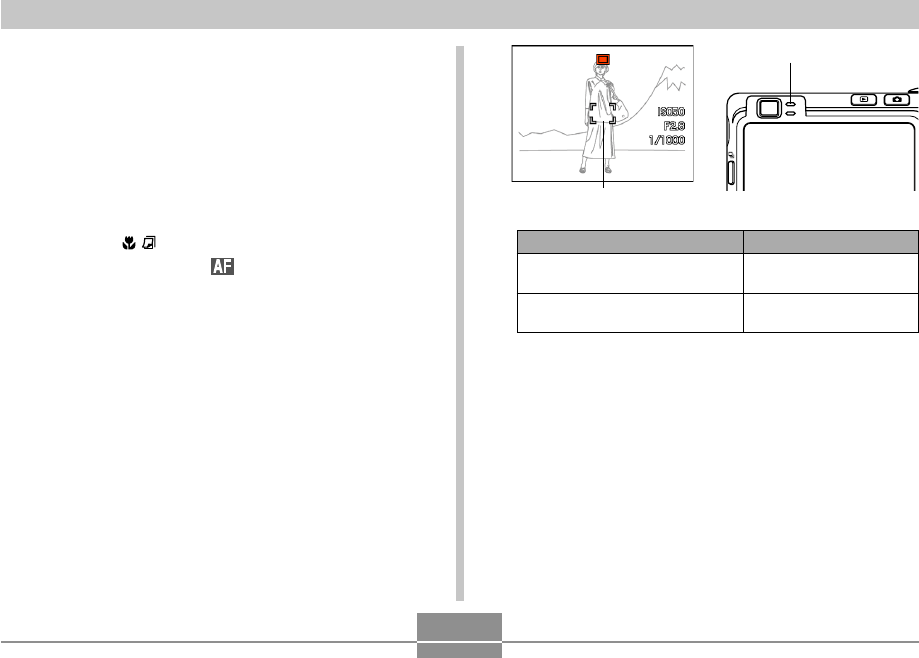
OTHER RECORDING FUNCTIONS
80
Using Auto Focus
As its name suggests, Auto Focus focuses the image
automatically. The automatic focus operation starts when
you press the shutter button down half way. The following
is the Auto Focus range.
Range: 40cm to ∞ (1.3´ to ∞)
• Using optical zoom causes the above ranges to change.
1.
Press [왖] ( ) to cycle through the focus
mode settings until “ ” is shown as the
focus mode indicator.
2.
Compose the image so the main subject is
within the focus frame, and then press the
shutter button half way.
• You can tell whether the image is focused by
observing the focus frame and the green operation
lamp.
Focus frame
When you see this:
Green focus frame
Green operation lamp
Red focus frame
Flashing green operation lamp
It means this:
The image is focused.
The image is not
focused.
Green operation lamp
3.
Press the shutter button the rest of the way to
record the image.

OTHER RECORDING FUNCTIONS
81
NOTE
• When proper focusing is not possible because the
subject is closer than the Auto Focus range, the
camera automatically switches to the Macro mode
range (page 83).
• Whenever you perform an optical zoom operation
(page 63) while recording with Auto Focus, a value
will appear on the monitor screen as shown below to
tell you the focusing range.
Example: AF 앪앪 cm - ∞
*앪앪 will be replaced by the actual focusing range
value.
■Quick Shutter
When Quick Shutter is turned on, the camera immediately
records the image without waiting for Auto Focus to be
performed when you press the shutter release all the way
down. This helps to avoid missing a special moment while
you wait for the camera to Auto Focus.
1.
In a REC mode, press [MENU].
2.
Select the “REC” tab, select “Quick Shutter”,
and then press [왘].
3.
Use [왖] and [왔] to select the setting you
want, and then press [SET].
To do this:
Turn on Quick Shutter
Turn off Quick Shutter
Select this setting:
On
Off
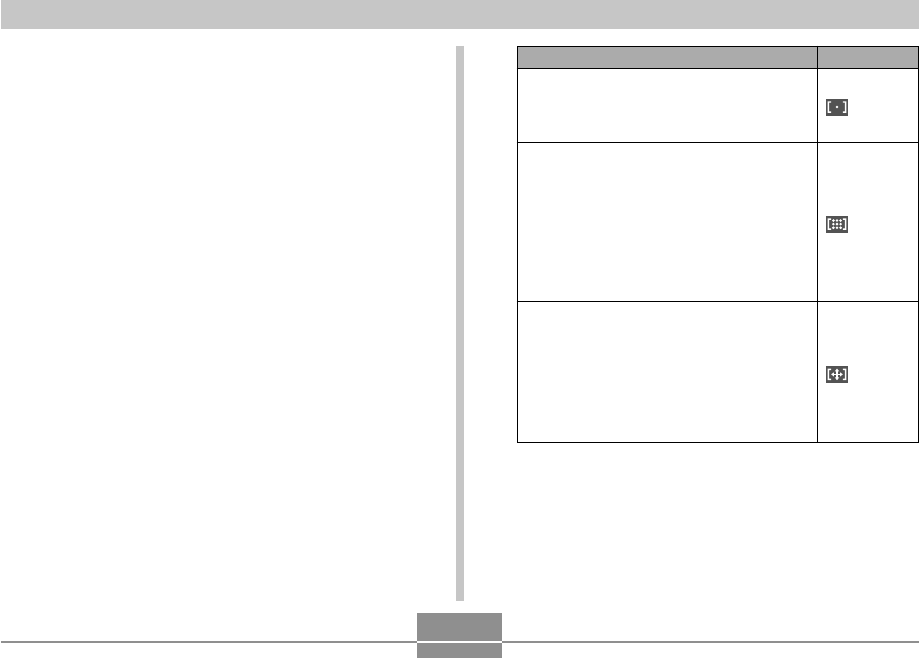
OTHER RECORDING FUNCTIONS
82
■Specifying the Auto Focus Area
You can use the following procedure to change the Auto
Focus area used in the Auto Focus mode and the Macro
mode. Note that the configuration of the focus frame
changes in accordance with the Auto Focus area you
select.
1.
In a REC mode, press [MENU].
2.
On the “REC” tab, select “AF Area”, and then
press [왘].
3.
Use [왖] and [왔] to select the Auto Focus area
you want, and then press [SET].
For this type of Auto Focus area:
Very limited range in the center of the
screen
• This setting works well with focus lock
(page 87).
Automatic selection of the focus area where
the subject closest to the camera is located
• With this setting, a wide focus frame,
which contains nine focus points, appears
on the monitor screen first. When you
press the shutter button half way, all of the
focus frames that are in focus among the
nine focus points become green.
• This setting works well for group photos.
Free movement of the focus point location
you want.
• Selecting this setting initially displays the
focus point in the center of the monitor
screen. Then you can use the [왖], [왔],
[왗], and [왘] keys to move it to the location
you want. Finally, press [SET] to select
the current focus point location.
Select this:
Spot
Multi
Free
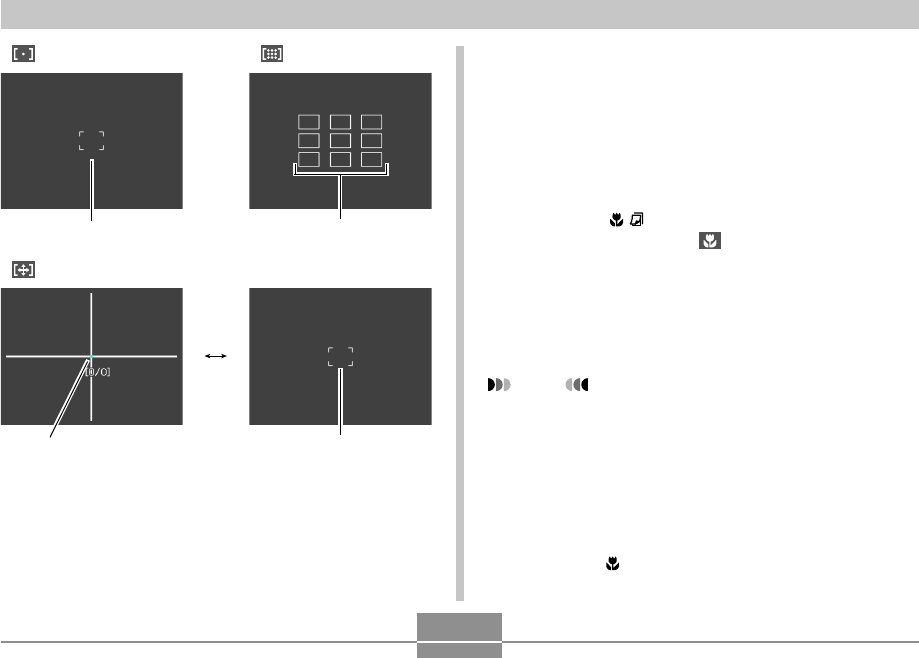
OTHER RECORDING FUNCTIONS
83
• Spot • Multi
Focus frameFocus frame
• Free
Focus point
[SET]
Focus frame
Using the Macro Mode
Use the Macro mode when you need to focus on close up
subjects. The following shows the approximate focus range
in the Macro mode.
Range: 10cm to 50cm (3.9˝ to 19.7˝)
• Using optical zoom causes the above range to change.
1.
Press [왖] ( ) to cycle through the focus
mode settings until “ ” is shown as the
focus mode indicator.
2.
Press the shutter button to record the image.
• The focus and image recording operations are
identical to those in the Auto Focus mode.
NOTE
• When the Macro mode cannot focus properly
because the subject is too far away, the camera
automatically switches to the Auto Focus range
(page 80).
• Whenever you perform an optical zoom operation
(page 63) while recording with the Macro mode, a
value will appear on the monitor screen as shown
below to tell you the focusing range.
Example: 앪앪m - 앪앪m
*앪앪 will be replaced by the actual focusing range
value.
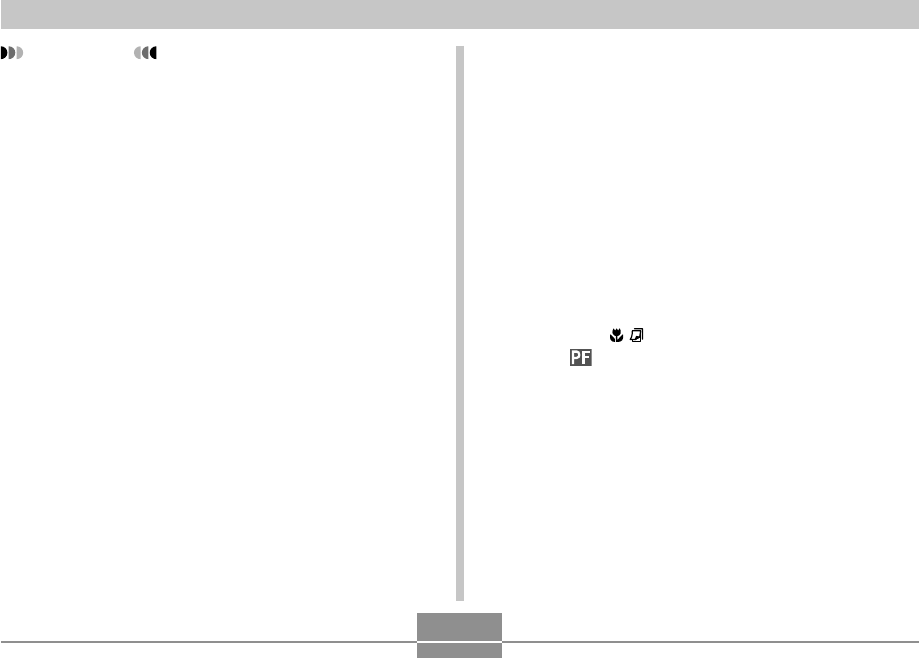
OTHER RECORDING FUNCTIONS
84
IMPORTANT!
• Use of the flash along with the Macro mode can
cause the light of the flash to become blocked, which
can produce unwanted shadows in your image.
Using Pan Focus
Pan Focus can be used in a movie mode (Movie, MOVIE
BEST SHOT) to focus on a particular subject and record
without using Auto Focus. Pan Focus comes in handy
when recording under conditions where Auto Focus is
difficult for some reason, or in cases where Auto Focus
operation noise is too noticeable in the movie audio.
1.
In a REC mode, enter a movie mode (pages
120, 123).
• You can perform this procedure in the Movie or
MOVIE BEST SHOT mode.
2.
Press [왖] ( ) to scroll through settings
until “ ” is displayed.
3.
Press the shutter button to record the movie
with Pan Focus.
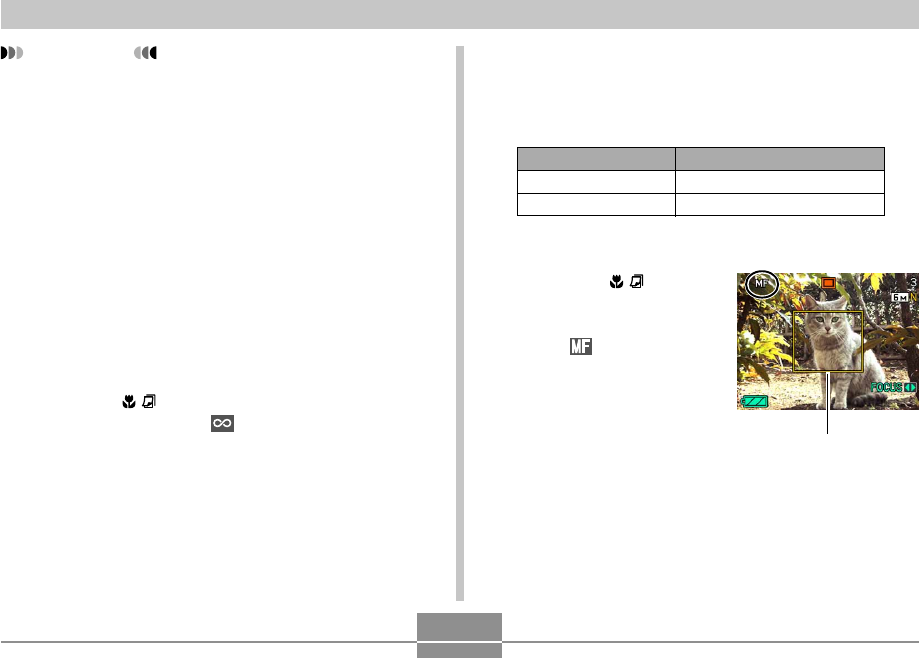
OTHER RECORDING FUNCTIONS
85
• Using optical zoom causes the above range to change.
1.
Press [왖] ( ) to
cycle through the
focus mode settings
until “ ” is shown
as the focus mode
indicator.
• At this point, a
boundary also appears
on the display,
indicating the part of the
image that will be used
for manual focus.
Using Manual Focus
With the Manual Focus mode, you can adjust the focus of
an image manually. The following shows focus range in the
Manual Focus mode.
Boundary
Optical Zoom Factor
1X
3X
Approximate Focus Range
10cm (3.9˝) to infinity (∞)
50cm (19.7˝) to infinity (∞)
IMPORTANT!
• Pan Focus can be used in a movie mode (Movie,
MOVIE BEST SHOT) only. It is disabled in all other
modes.
• Whenever you perform an optical zoom operation
(page 63) prior to movie recording, a value range will
appear on the monitor screen as shown below to tell
you the focusing range.
Example: PF 앪앪cm - ∞
*앪앪 will be replaced by the actual focusing range
value.
Using the Infinity Mode
The Infinity mode fixes focus at infinity (∞). Use this mode
when recording scenery and other faraway images.
1.
Press [왖] ( ) to cycle through the focus
mode settings until “ ” is shown as the
focus mode indicator.
2.
Press the shutter button to record the image.
C
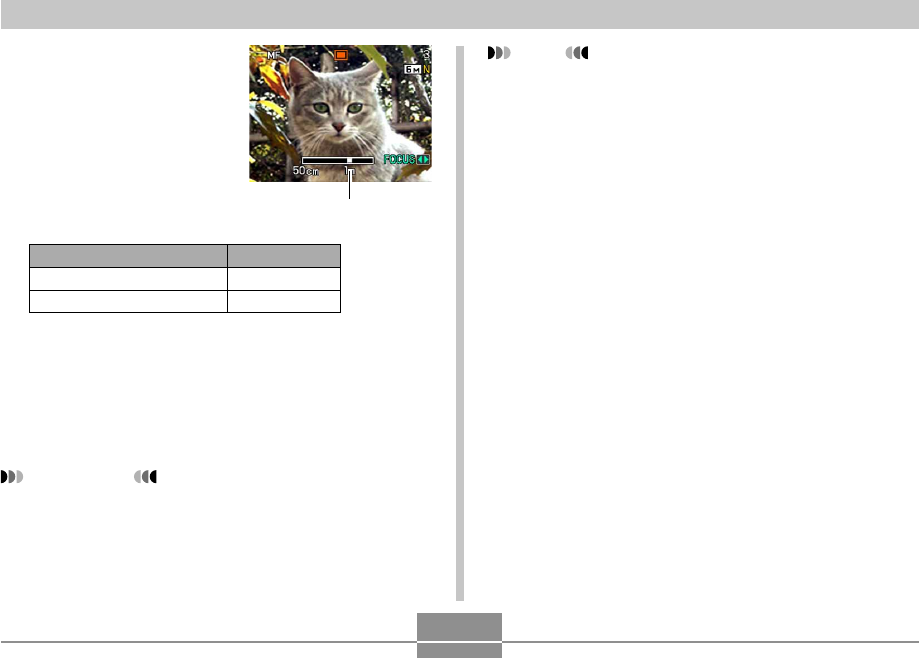
OTHER RECORDING FUNCTIONS
86
2.
While watching the
image on the monitor
screen, use [왗] and
[왘] to focus.
• Pressing [왗] or [왘] causes the area inside of the
boundary displayed in step 1 to fill the monitor
screen momentarily to aid in focus. The normal
image will reappear a short while later.
3.
Press the shutter button to record the image.
IMPORTANT!
• In the Manual Focus mode, the [왗] and [왘] keys
adjust focus, even if you used key customization to
assign other functions to them (page 137).
To do this:
Focus in on the subject
Focus out on the subject
Do this:
Press [왗].
Press [왘].
Manual focus position
NOTE
• Whenever you perform an optical zoom operation
(page 63) while recording with manual focus, a value
will appear on the monitor screen as shown below to
tell you the focusing range.
Example: MF 앪앪m - ∞
*앪앪 will be replaced by the actual focusing range
value.
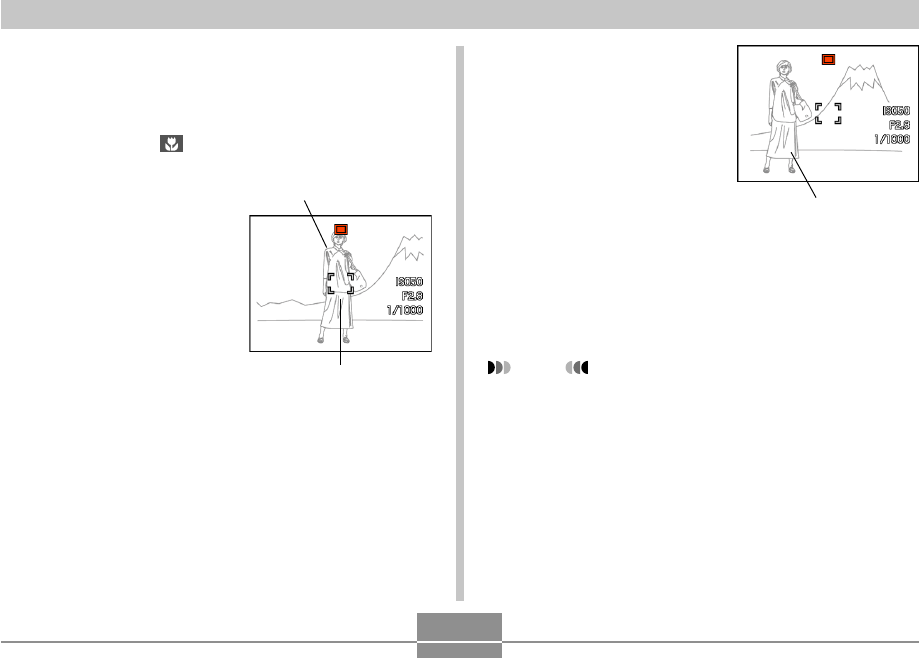
OTHER RECORDING FUNCTIONS
87
Using Focus Lock
Focus lock is a technique you can use to focus on a subject
that is not located within the focus frame when you record
an image. You can use focus lock in the Auto Focus mode
and the Macro mode ( ).
1.
Using the monitor
screen, compose the
image so the main
subject is within the
focus frame, and then
press the shutter
button half way.
• This locks the focus on
the subject that is
currently within the
focus frame.
Focus frame
Main subject
2.
Keeping the shutter
button pressed half
way down, re-
compose the image
as you like.
3.
When the image is composed the way you
want, press the shutter button the rest of the
way to record it.
• The focus and image recording operations are
identical to those in the Auto Focus mode.
NOTE
• Locking the focus also locks the exposure.
Main subject
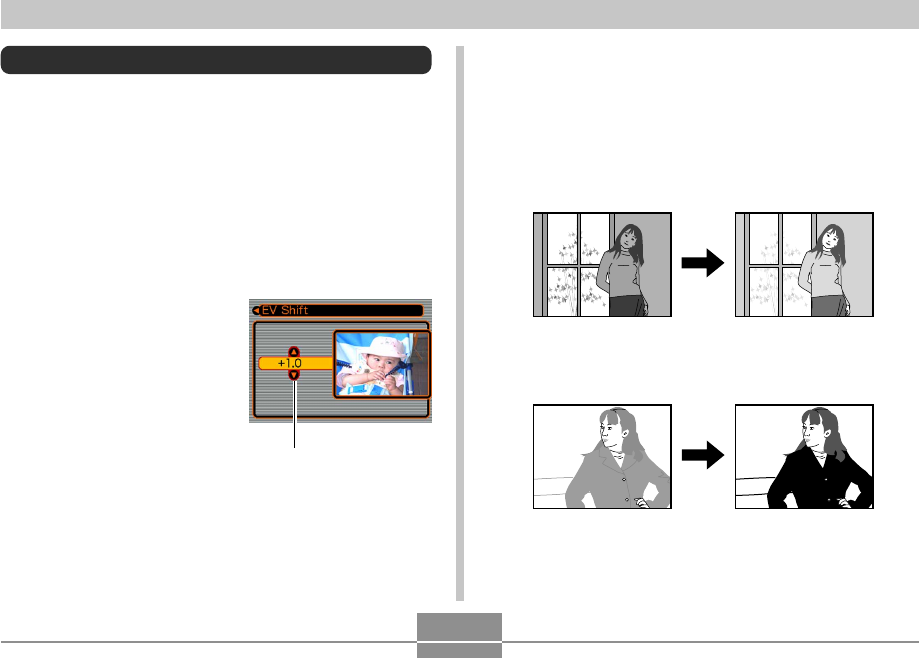
OTHER RECORDING FUNCTIONS
88
Exposure Compensation (EV Shift)
Exposure compensation lets you change the exposure
setting (EV value) manually to adjust for the lighting of your
subject. This feature helps to achieve better results when
recording a backlit subject, a strongly lit subject indoors, or
a subject that is against a dark background.
EV Shift Range: –2.0EV to +2.0EV
Steps: 1/3EV
1.
In a REC mode, press [MENU].
2.
Select the “Quality”
tab, select “EV Shift”,
and then press [왘].
Exposure compensation
value
3.
Use [왖] and [왔] to change the exposure
compensation value, and then press [SET].
• Pressing [SET] registers the displayed value.
[왖] : Increases the EV value. A higher EV value is best
used for light-colored subjects and backlight
subjects.
[왔] : Decreases the EV value. A lower EV value is best
for dark-color subjects and for shooting outdoors
on a clear day.
• To cancel EV Shift, adjust the value until it becomes
0.0.
4.
Press the shutter button to record the image.
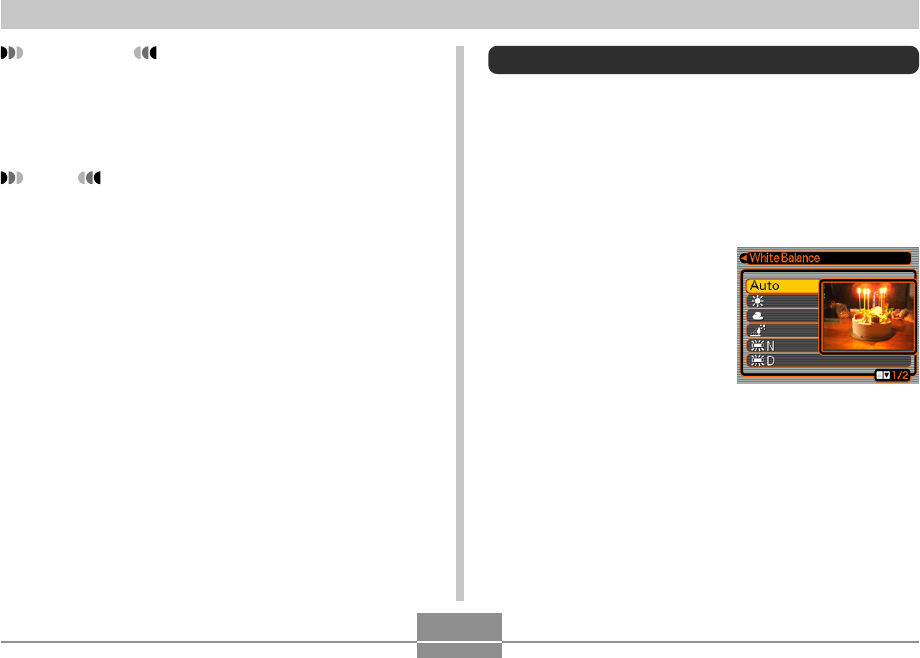
OTHER RECORDING FUNCTIONS
89
IMPORTANT!
• When shooting under very dark or very bright
conditions, you may not be able to obtain satisfactory
results even after performing exposure
compensation.
NOTE
• Performing an EV shift operation while using multi-
pattern metering (page 143) will cause the metering
mode to switch automatically to center weighted
metering. Returning the EV shift value to 0.0 causes
the metering mode to change back to multi-pattern
metering.
• You can use key customization (page 137) to
configure the camera to perform exposure
compensation whenever you press [왗] or [왘] while in
a REC mode. This comes in handy when adjusting
exposure compensation while viewing the on-screen
histogram (page 134).
Adjusting White Balance
The wavelengths of the light produced by various light
sources (daylight, light bulb, etc.) can affect the color of a
subject when it is recorded. White balance lets you make
adjustments to compensate for different lighting types, so
the colors of an image appear more natural.
1.
In a REC mode, press [MENU].
2.
Select the “Quality”
tab, select “White
Balance”, and then
press [왘].
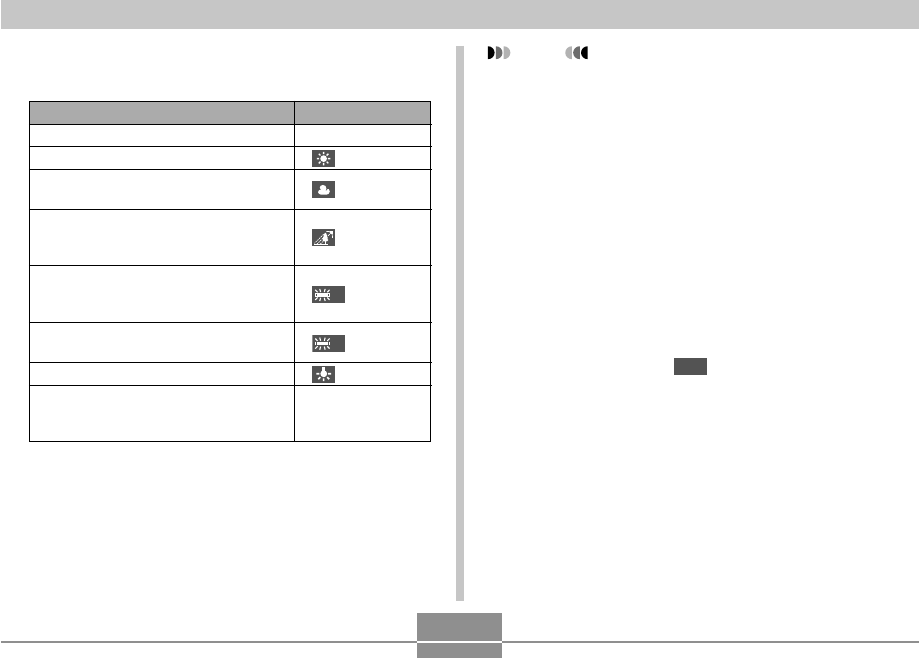
OTHER RECORDING FUNCTIONS
90
3.
Use [왖] and [왔] to select the setting you
want, and then press [SET].
When shooting under these conditions:
Normal conditions
Outdoor daylight on a clear day
Outdoor daylight on an overcast or
rainy day, in the shade of a tree, etc.
In the shade of a building or any other
area where the color temperature is
high
Under white or daylight white
fluorescent light
(suppresses color fogging)
Under daylight fluorescent light
(suppresses color fogging)
Under incandescent lighting
Difficult lighting that requires manual
control (See “Configuring the White
Balance Setting Manually” (page 91).)
Select this setting:
Auto
N
D
Manual
NOTE
• When “Auto” is selected for the white balance
setting, the camera automatically determines the
white point of the subject. Certain subject colors and
light source conditions can cause problems when the
camera tries to determine the white point, which
makes proper white balance adjustment impossible.
When this happens, use daylight, cloudy, or one of
the other fixed white balance settings to specify the
type of lighting available.
• You can use the key customization feature (page
137) to configure the camera so the white balance
setting changes whenever you press [왗] or [왘] while
in a REC mode.
• If you have key customization configured to control
white balance and you have Icon Help turned on
(page 139), select “
AWB
Auto WB” to change the
white balance mode to auto.
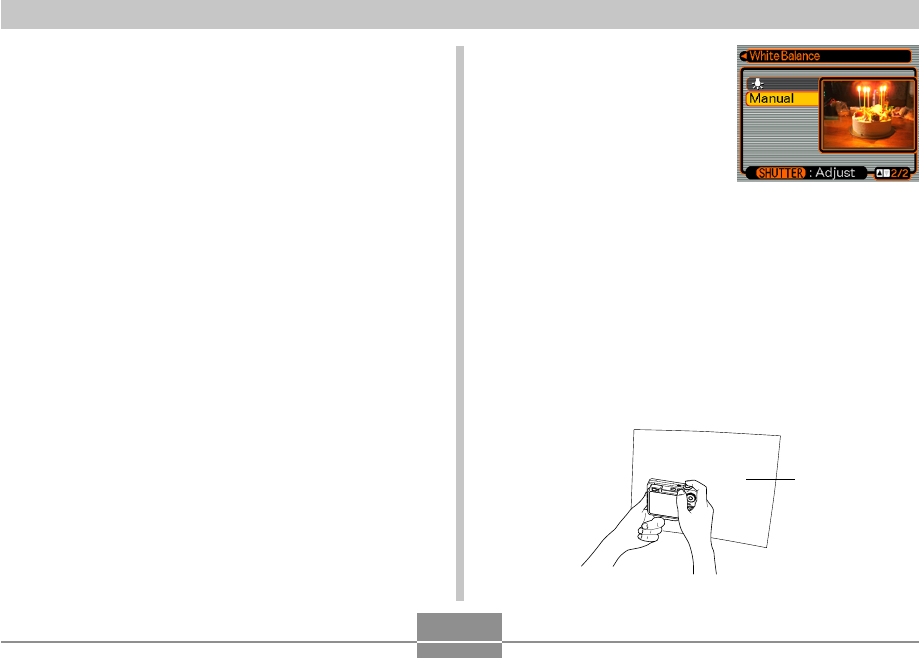
OTHER RECORDING FUNCTIONS
91
Configuring the White Balance Setting
Manually
Certain complex light sources or other environmental
conditions can make it impossible to obtain good results
when “Auto” or one of the fixed light source settings is
selected for white balance. Manual white balance lets you
configure the camera for a particular light source and other
conditions.
Note that you must perform manual white balance under
the same conditions you will be shooting under. Have a
sheet of white paper on hand before starting the following
procedure.
1.
In a REC mode, press [MENU].
2.
Select a “Quality” tab, select “White
Balance”, and then press [왘].
3.
Use [왖] and [왔] to
select “Manual”.
• This causes the object
you last used to adjust
manual white balance to
appear on the monitor
screen. If you want to use
the same settings you
configured during a
previous manual white
balance setting
operation, skip step 4
and perform step 5.
4.
Point the camera at a white paper or similar
object under the lighting conditions for which
you want to set the white balance, and then
press the shutter button.
White paper
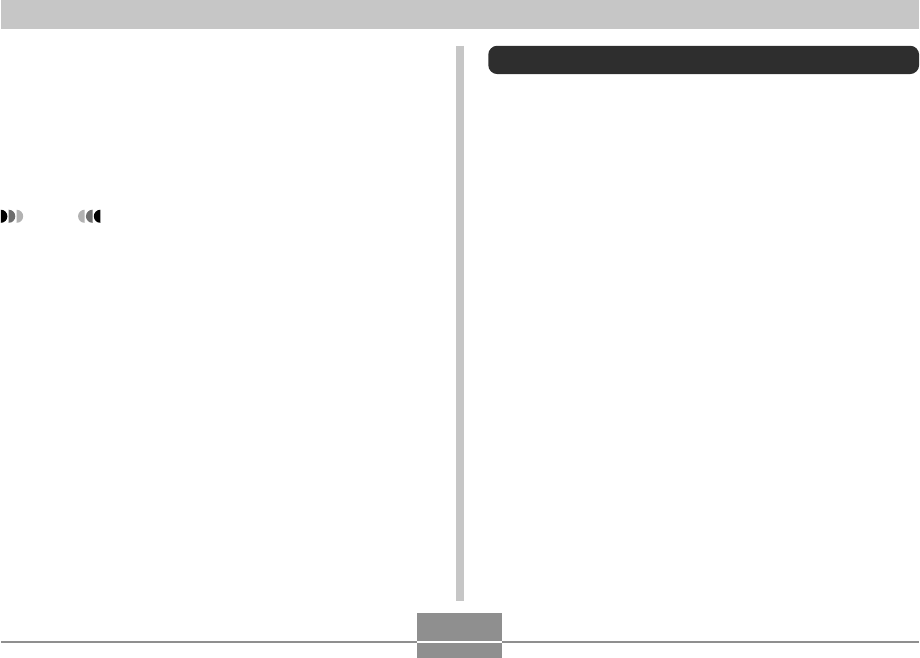
OTHER RECORDING FUNCTIONS
92
• This starts the white balance adjustment procedure.
The message “Complete” appears on the monitor
screen after white balance adjustment is complete.
5.
Press [SET].
• This registers the white balance settings and returns
to the currently selected recording mode.
NOTE
• After you adjust white balance manually, the setting
remains in effect until you change it or until you turn
off the camera.
Specifying the Exposure Mode
You can use the mode dial to select the exposure mode,
which controls the aperture and shutter speed settings
used during image recording.
A mode : Aperture Priority AE
S mode : Shutter Speed Priority AE
M mode : Manual Exposure
Using Aperture Priority AE
When A mode (aperture priority AE) is selected as the
exposure mode, the camera adjusts the shutter speed
automatically in accordance with a fixed aperture value
specified by you. A wider aperture (a lower aperture value)
provides a shallow depth of field, while a small aperture (a
higher aperture value) provides a greater depth of field.
The shutter speed range in this mode is 1/1600 to 1
second.
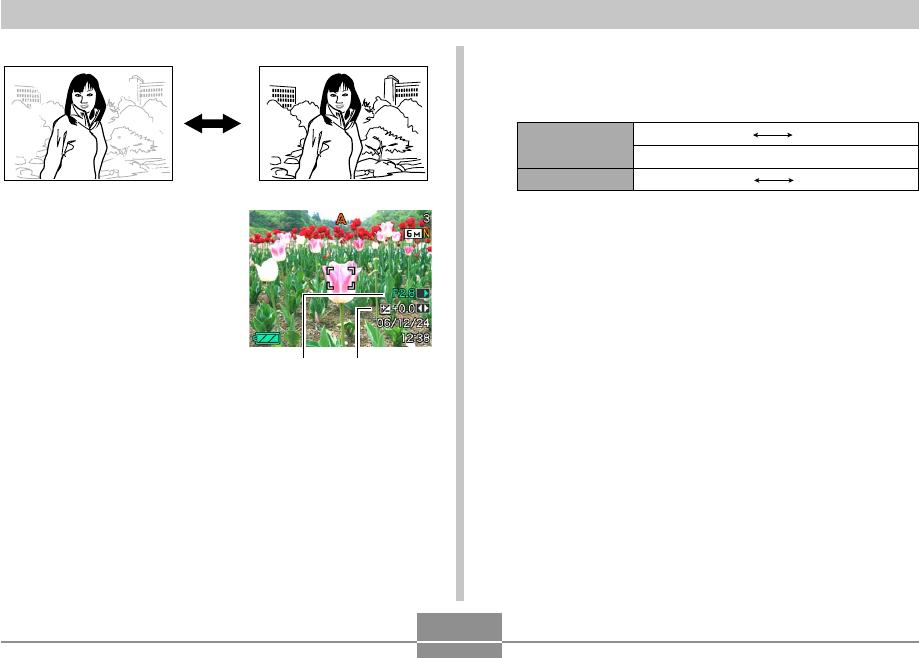
OTHER RECORDING FUNCTIONS
93
1.
In a REC mode, align
the mode dial with “A”
(Aperture Priority).
Wide Aperture Small Aperture
EV shiftAperture value
2.
Press [SET] to select the aperture value in the
exposure panel, and then use [왗] and [왘] to
change the setting.
Aperture value
*
Depth of Field
Wide Small
F2.8 ‚ F4.0
Shallow Deep
*The above values are full wide angle optical zoom.
Aperture values are different at other optical zoom
settings.
• You could also press [SET] to select “EV Shift” here,
and then use [왗] and [왘] to specify an exposure
compensation value (pages 31, 88).
•
If you are using manual focus
(pages 31, 85)
, you can
also
press [SET]
to select “FOCUS” (manual focus
adjustment), and then use [왗] and [왘] to focus
manually.
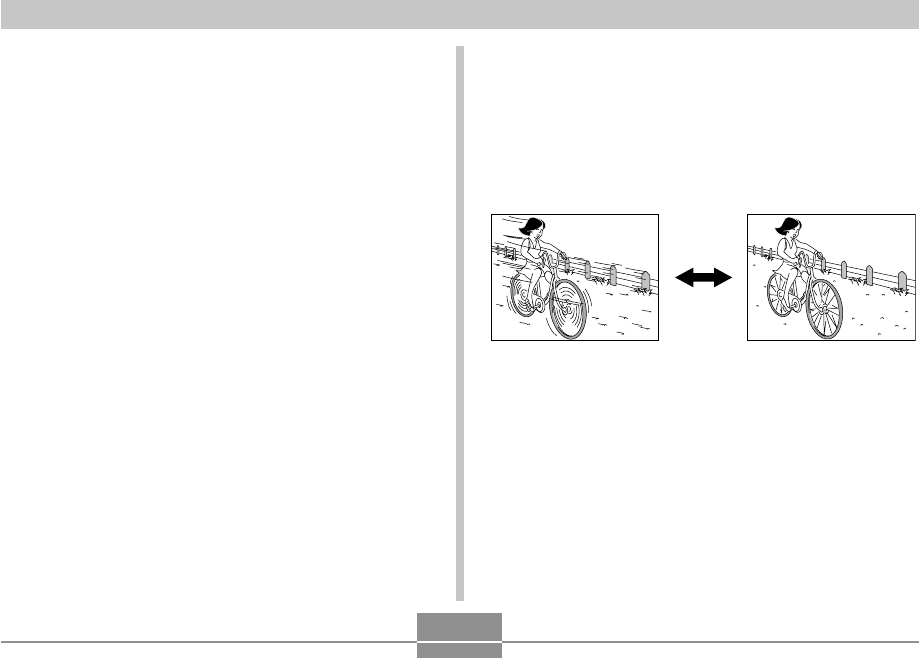
OTHER RECORDING FUNCTIONS
94
3.
Press the shutter button half way.
• This causes the camera to configure shutter speed
automatically in accordance with the aperture value
you selected. Then it focuses the image.
• The shutter speed and aperture values on the
monitor screen will turn amber when you press the
shutter button half way if the image is over-exposed
or under-exposed.
4.
When the image is focused, press the shutter
button all the way down to record.
Slow Fast
Using Shutter Speed Priority AE
When S mode (shutter speed priority AE) is selected as the
exposure mode, the camera adjusts the aperture
automatically in accordance with a fixed shutter speed
specified by you. You should specify a shutter speed in
accordance with how much your subject is moving.
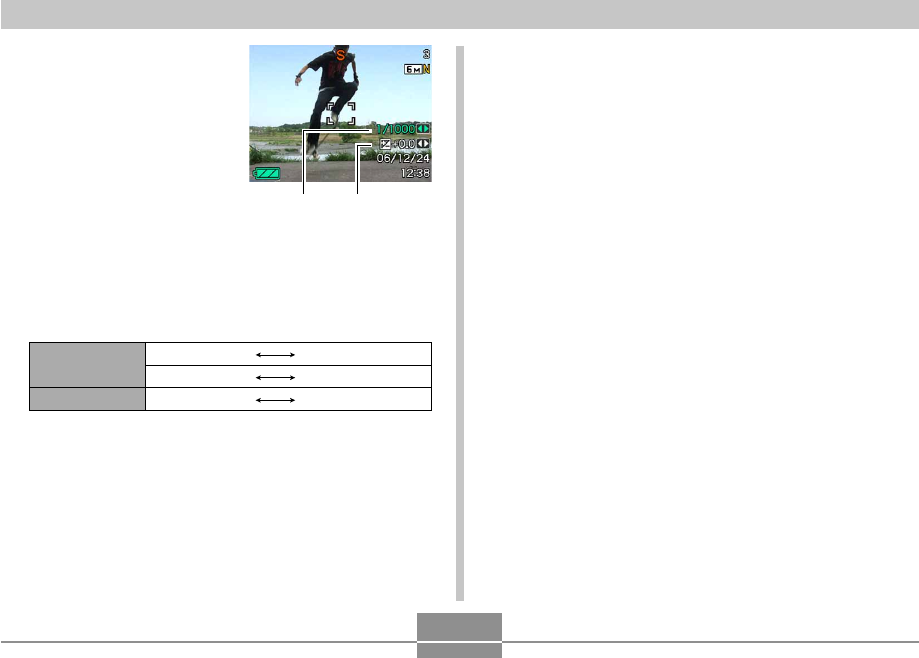
OTHER RECORDING FUNCTIONS
95
1.
In a REC mode, align
the mode dial with “S”
(Shutter Speed
Priority).
2.
Press [SET] to select the shutter speed value
in the exposure panel, and then use [왗] and
[왘] to change the setting.
Shutter speed
Movement
Slow Fast
60 seconds 1/1600 second
Blurred Stopped
• You could also press [SET] to select “EV Shift” here,
and then use [왗] and [왘] to specify an exposure
compensation value (pages 31, 88).
• If you are using manual focus (pages 31, 85), you
can also press [SET] to select “FOCUS” (manual
focus adjustment), and then use [왗] and [왘] to focus
manually.
EV shiftShutter speed
3.
Press the shutter button half way.
• This causes the camera to configure the aperture
value automatically in accordance with the shutter
speed you selected. Then it focuses the image.
• The shutter speed and aperture values on the
monitor screen will turn amber when you press the
shutter button half way if the image is over-exposed
or under-exposed.
4.
When the image is focused, press the shutter
button all the way down to record.
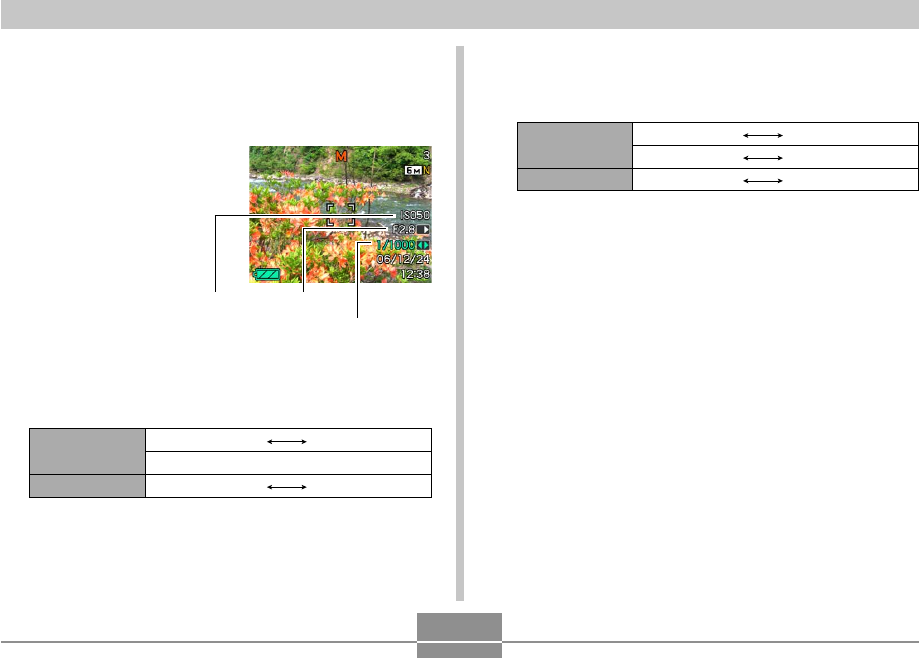
OTHER RECORDING FUNCTIONS
96
Setting Exposure Settings Manually
In the M mode (manual exposure), you can adjust shutter
speed and aperture manually.
1.
In a REC mode, align
the mode dial with “M”
(Manual).
2.
Press [SET] to select the aperture value in the
exposure panel, and then use [왗] and [왘] to
change the setting.
*The above values are full wide angle optical zoom.
Aperture values are different at other optical zoom
settings.
Shutter speed
Aperture valueISO sensitivity
Shutter speed
Movement
Slow Fast
60 seconds 1/1600 second
Blurred Stopped
3.
Press [SET] to select the shutter speed value
in the exposure panel, and then use [왗] and
[왘] to change the setting.
• If you are using manual focus (pages 31, 85), you
can also press [SET] to select “FOCUS” (manual
focus adjustment), and then use [왗] and [왘] to focus
manually.
4.
Press the shutter button half way.
•
This causes the camera to adjust focus automatically.
5.
When the image is focused, press the shutter
button all the way down to record.
Aperture value*
Depth of Field
Wide Small
F2.8‚ F4.0
Shallow Deep
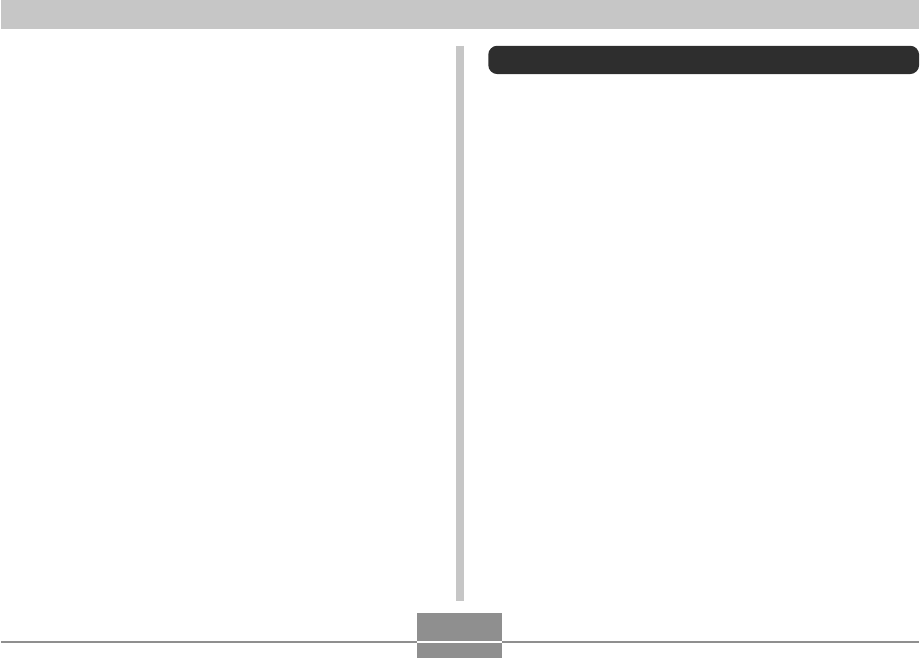
OTHER RECORDING FUNCTIONS
97
Exposure Mode Recording Precautions
• You may not be able to achieve the brightness you want
when recording an image that is very dark or very bright.
If this happens, use the M mode (manual exposure) to
adjust the aperture or shutter speed manually.
• Using slow shutter speeds can cause digital noise
(graininess) to appear in the image. Because of this, the
camera automatically performs a digital noise reduction
process whenever the shutter speed is 1/8 second or
slower. The slower the shutter speed, the greater the
possibility that digital noise will be generated in an image.
Also note that the digital noise reduction process can
cause it to take longer to record each image.
• At shutter speeds slower than 1/8 second, the brightness
of the recorded image may not be the same as the
brightness of the image that appears on the monitor
screen.
Using Continuous Shutter
In addition to normal recording that records a single image
each time the shutter button is pressed, you can select one
of the five continuous shutter modes to record multiple
images.
• Normal-speed continuous shutter mode
You can continually record images until memory becomes
full.
• High-speed continuous shutter mode
Record up to three consecutive images at high speed.
• Flash continuous shutter mode
Use this mode to record up to three consecutive images,
firing the flash for each one.
• Zoom continuous shutter mode
In this mode, you can select an area on the monitor
screen with a selection boundary. Then when you press
the shutter button, the camera records the monitor screen
image and the area enclosed in the selection boundary,
digitally zoomed to twice its normal size.
• Multi continuous shutter mode
This mode records 25 consecutive stop-action shots at
high speed and combines them into a single image.
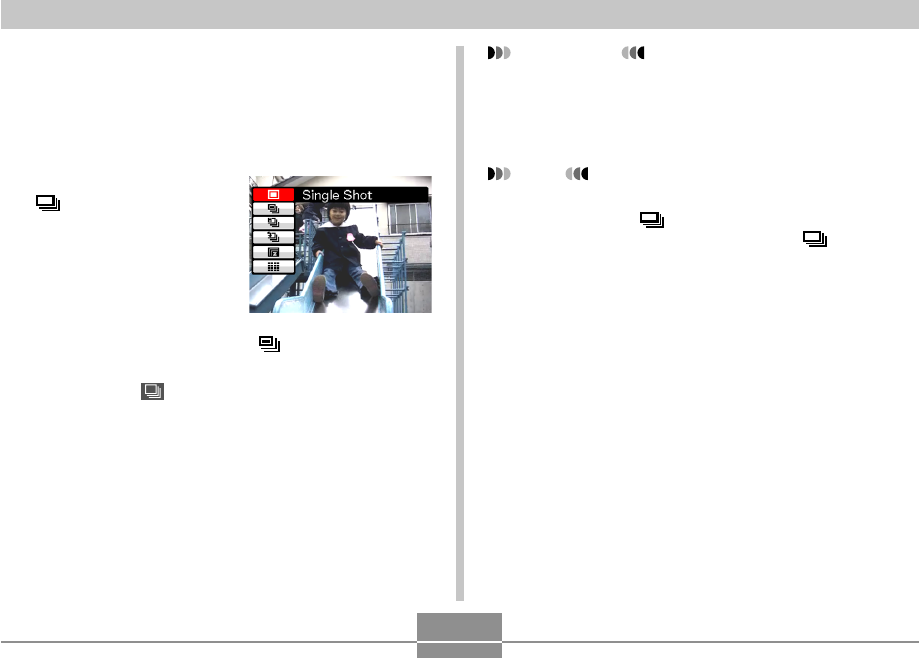
OTHER RECORDING FUNCTIONS
98
Using the Normal-Speed Continuous
Shutter Mode
Holding down the shutter button continuously records
images, as long as there is memory available to store them.
1.
In a REC mode, press
[].
2.
Use [왖] and [왔] to select “ Normal Speed
Cont.”, and then press [SET].
• This causes “ ” to appear on the monitor screen.
3.
Press the shutter button to record.
• Recording continues as long as you keep the shutter
button depressed. Release the shutter button to stop
recording.
IMPORTANT!
• The speed of continuous shutter recording depends
on the type of memory card loaded in the camera.
When recording to built-in memory, continuous
shutter recording is relatively slow.
NOTE
• You can also select a continuous shutter mode by
holding down [ ], selecting the mode you want
with [왖] and [왔], and then releasing [ ].
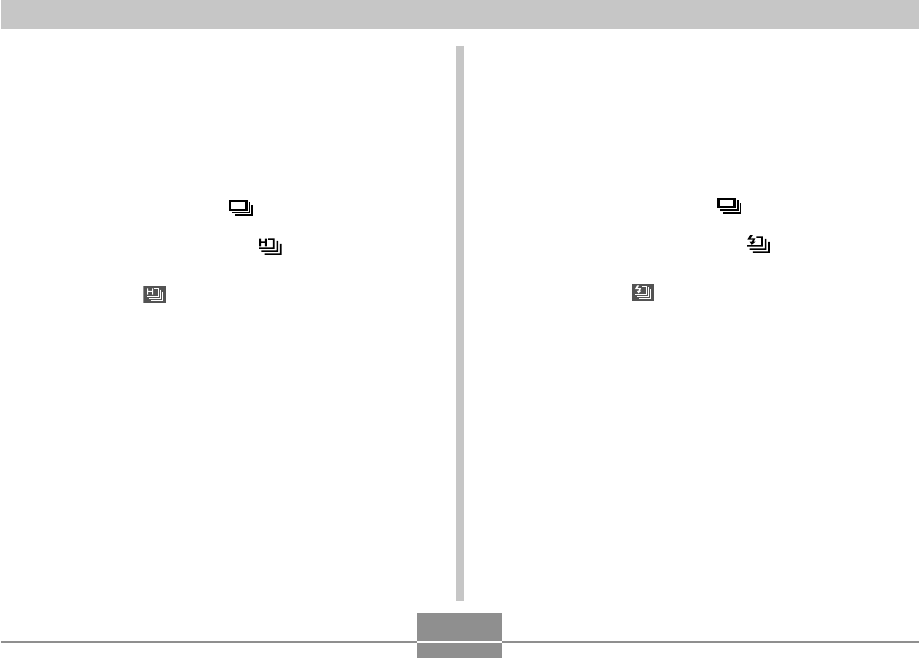
OTHER RECORDING FUNCTIONS
99
Using the High-Speed Continuous
Shutter Mode
Holding down the shutter button while high-speed
continuous shutter is selected records up to three images
at high speed.
1.
In a REC mode, press [ ].
2.
Use [왖] and [왔] to select “ High Speed
Cont.”, and then press [SET].
• This causes “ ” to appear on the monitor screen.
3.
Press the shutter button to record.
• Recording continues as long as you keep the shutter
button depressed. Shooting stops if you release the
shutter button before three images are recorded.
Using the Flash Continuous Shutter
Mode
Holding down the shutter button while flash continuous
shutter is selected records up to three images, firing the
flash for each one.
1.
In a REC mode, press [ ].
2.
Use [왖] and [왔] to select “ Flash Cont.”,
and then press [SET].
• This causes “ ” to appear on the monitor screen.
3.
Press the shutter button to record.
• Recording continues as long as you keep the shutter
button depressed. Shooting stops if you release the
shutter button before three images are recorded.
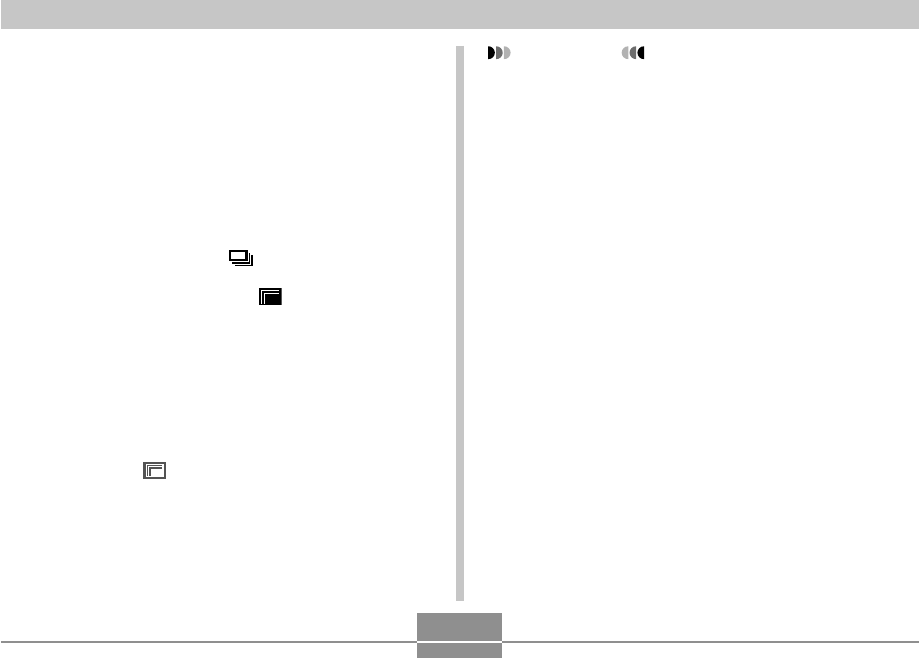
OTHER RECORDING FUNCTIONS
100
Using the Zoom Continuous Shutter
Mode
The zoom continuous shutter mode displays a selection
boundary that you can use to select an area in the monitor
screen. Then when you press the shutter button, the
camera records the monitor screen image and the area
enclosed in the selection boundary, digitally zoomed to
twice its normal size.
1.
In a REC mode, press [ ].
2.
Use [왖] and [왔] to select “
Z
Zoom
Continuous”, and then press [SET].
• This displays a selection boundary in the center of
the monitor screen.
3.
Use [왖], [왔], [왗], and [왘] to move the
selection boundary to the area of the monitor
screen you want, and then press [SET].
• This causes “
Z
” to appear on the monitor screen.
4.
Press the shutter button once to record.
• This records two images: the image on the monitor
screen and the image within the selection boundary,
digitally zoomed to twice its normal size.
IMPORTANT!
• Note with the above procedure, you do not need to
keep the shutter button depressed.
• Note that zoom continuous shutter operation is not
available when the image size setting is 3264 × 2176
(3:2) or 640 × 480.
• The size of the digitally processed images is smaller
than the camera’s current image size setting.
Example: When the camera’s current image size
setting is 3264 × 2448 pixels, the size of
the digitally processed images produced
by a zoom continuous shutter operation
will be 1600 × 1200 pixels.
• When Auto Focus is selected as the focus mode, the
Auto Focus area is located automatically in the
center of the Zoom Continuous Shutter selection
boundary (Spot Auto Focus area, pages 79, 82).
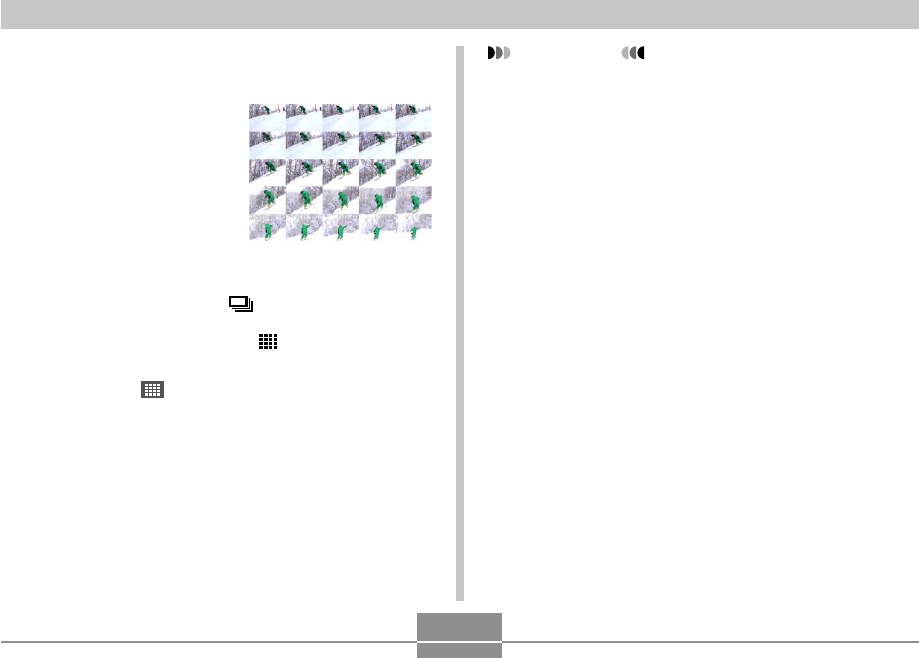
OTHER RECORDING FUNCTIONS
101
IMPORTANT!
• Note with the above procedure, you do not need to
keep the shutter button depressed.
• The size of the 25-shot images is 1600 × 1200
pixels.
25-shot Stop Action Images (Using the
Multi Continuous Shutter Mode)
Use the following procedure to
record 25 consecutive stop-
action shots at high speed
and combine them into a
single image.
1.
In a REC mode, press [ ].
2.
Use [왖] and [왔] to select “ Multi
Continuous”, and then press [SET].
• This causes “ ” to appear on the monitor screen.
3.
Press the shutter button once to record.
• After 25 shots are recorded, they are combined into
a single image, which is stored in memory.
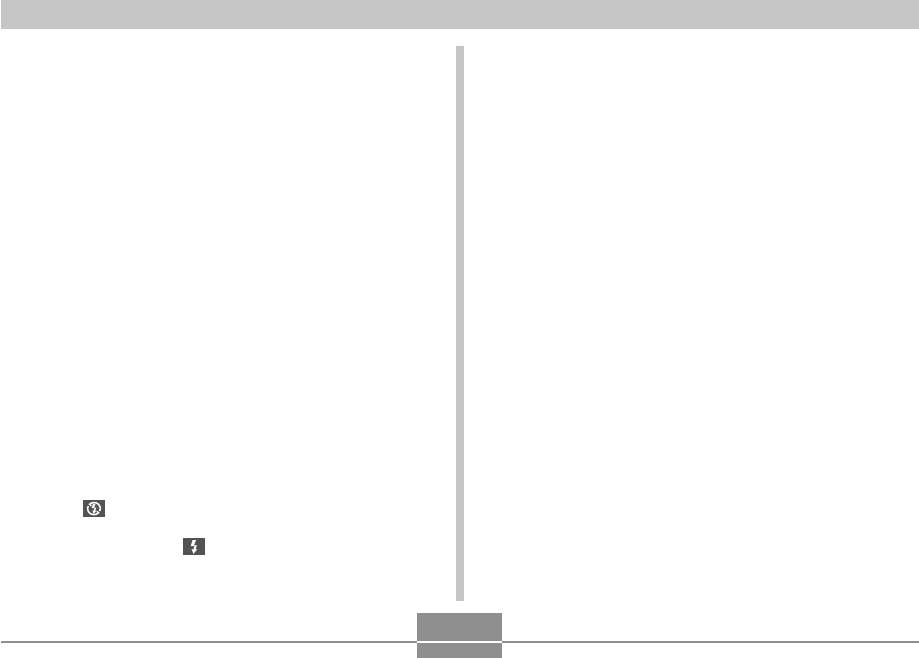
OTHER RECORDING FUNCTIONS
102
Continuous Shutter Precautions
• Starting a continuous shutter operation causes the
exposure and focus settings to be fixed at the levels for
the first image. The same settings are applied to all
subsequent images.
• Continuous shutter cannot be used in combination with
any of the following features.
BEST SHOT (“Business Cards and Documents”,
“Whiteboard, etc.”, “Old Photo”, “ID Photo”, “Pastel”,
“Illustration”, “Cross”), Movie mode, MOVIE BEST SHOT
mode
• When using a continuous shutter mode, keep the camera
still until all recording is finished.
• A continuous shutter operation may stop part way through
if memory capacity runs low.
• Using a slow shutter speed setting causes a longer
interval between images.
• The continuous shutter rate depends on the current
image size and image quality settings.
• You can select the flash mode you want with normal-
speed continuous shutter mode.
• With the normal-speed continuous shutter mode and multi
continuous shutter mode, the flash mode automatically
becomes (flash off).
• With the flash continuous shutter mode, the flash mode
automatically becomes (flash on).
• You cannot use the self-timer in combination with the
normal-speed continuous shutter mode (page 73).
• Triple Self-timer (page 74) can be used in combination
with the zoom continuous shutter mode only.
• The slowest possible shutter speed setting when using
the multi continuous shutter mode is 1/15 second.
• Note that the resolution of images recorded with the high-
speed continuous shutter mode or flash continuous
shutter mode is somewhat lower resolution and more
prone to digital noise than images recorded with the
normal-speed continuous shutter mode.
• “Auto” ISO sensitivity always is used for the high-speed
continuous shutter mode or flash continuous shutter
mode, regardless of the current ISO sensitivity setting.
• With the flash continuous shutter mode, the flash range is
narrower than normal.
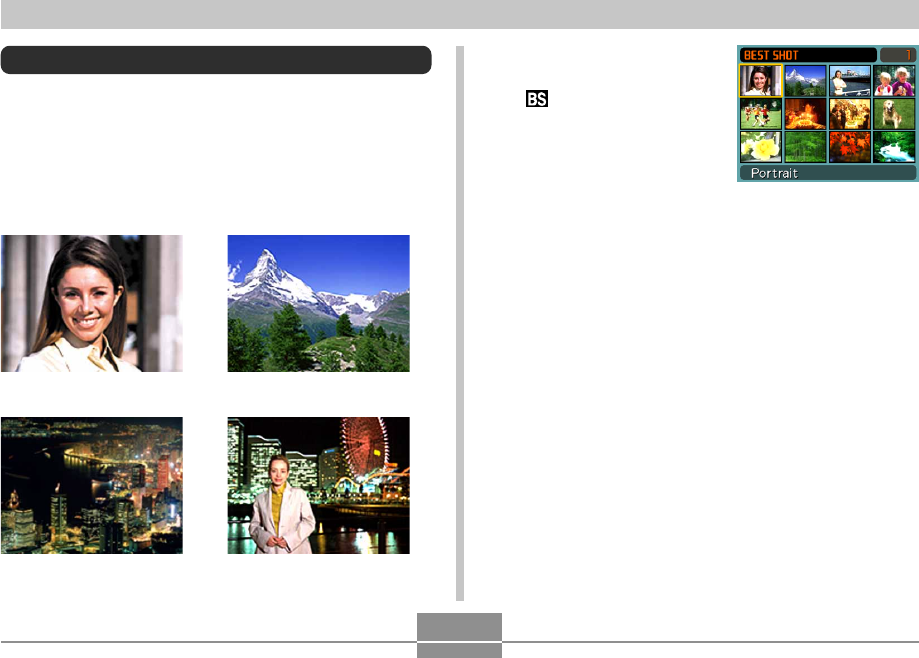
OTHER RECORDING FUNCTIONS
103
1.
In a REC mode, align
the mode dial with
“ ”, and then press
[SET].
• This enters the BEST
SHOT mode and
displays all 12 of the
BEST SHOT scenes.
• Sample scenes are arranged in sequence, starting
from the upper left corner.
• The currently selected sample scene is the one with
the selection boundary around it.
Using the BEST SHOT Mode
Simply select one of a collection of built-in sample scenes
and the camera sets up for the scene you selected for
beautiful snapshots every time.
■ Example Sample Scene
• Portrait • Scenery
• Night Scene • Night Scene Portrait
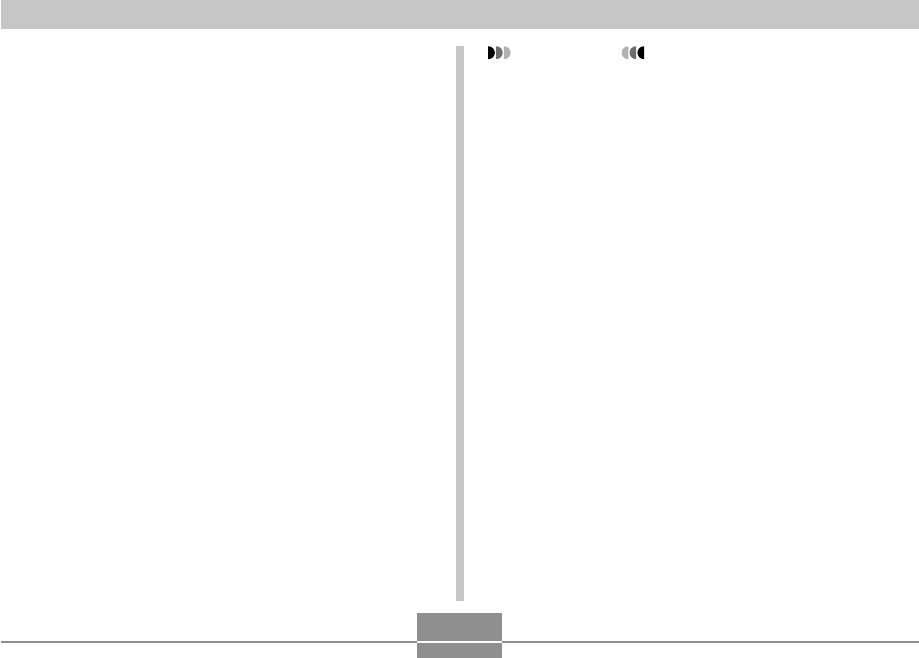
OTHER RECORDING FUNCTIONS
104
IMPORTANT!
• BEST SHOT scenes were not recorded using this
camera. They are provided as samples only.
• Due to shooting conditions and other factors, an
image recorded using the setup of a BEST SHOT
scene may not produce exactly the results you
expect.
• You can change the camera settings that are
configured when you select a BEST SHOT scene.
The settings you can change are the same as those
that are saved when you save a BEST SHOT user
setup (page 106). Note, however, that some BEST
SHOT scenes do not allow you to change certain
settings. BEST SHOT scene settings revert to their
default presets whenever you select another BEST
SHOT scene or turn off the camera. If you want to
save your settings for later use, save them as a
BEST SHOT user setup (page 106).
• Digital noise reduction processing is performed
automatically when you are recording a night scene,
fireworks, or other image that requires slow shutter
speeds. Because of this, it takes longer to record
images at lower shutter speeds. Make sure that you
do not perform any camera button operations until
the image recording operation is complete.
2.
Use [왖], [왔], [왗], and [왘] to select the sample
scene you want, and then press [SET].
• Use [왖], [왔], [왗], and [왘] to move the selection
boundary around the display. Scrolling left while the
selection boundary is in the upper left or scrolling
right while it is in the lower right corner will scroll to
another screen of 12-sample scenes.
3.
Press the shutter button to record the image.
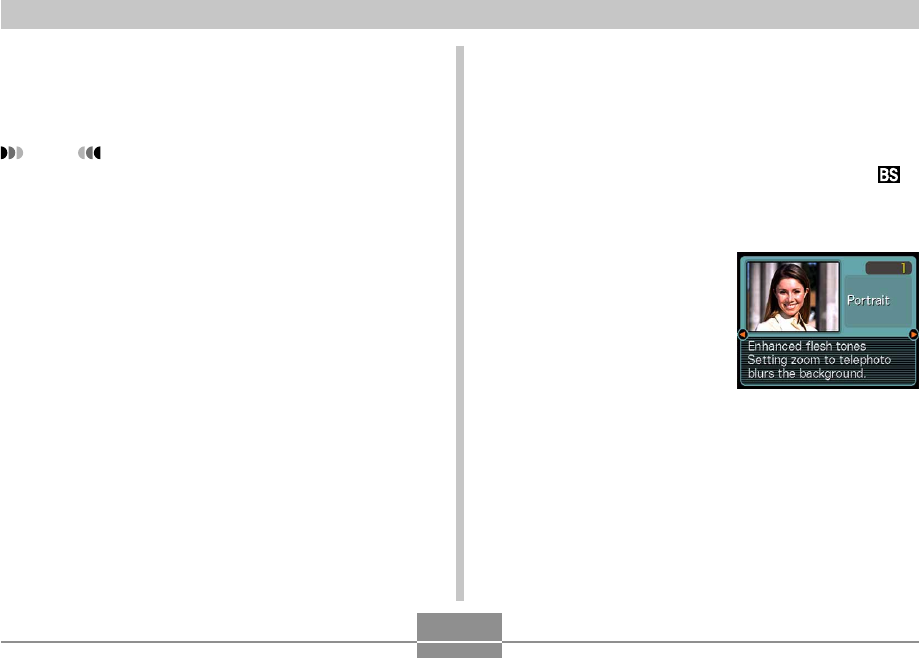
OTHER RECORDING FUNCTIONS
105
Displaying Sample Scenes Individually
You can use the following procedure to display BEST
SHOT sample scenes individually, so you can view the
explanation about each scene’s settings.
1.
In a REC mode, align the mode dial with “ ”,
and then press [SET].
• This displays all 12 of the BEST SHOT scenes.
2.
Move the zoom
controller.
• This displays the
sample scene that was
selected on the 12-
scene screen.
• To return to the 12-
sample scene screen,
move the zoom
controller again.
• When recording the image of a night scene,
fireworks, or some other image using a slow shutter
speed, use of a tripod is recommended to prevent
hand movement.
NOTE
• Operation guidance and the currently selected BEST
SHOT scene appear on the display for about two
seconds if the camera is in the BEST SHOT mode
when you turn it on.
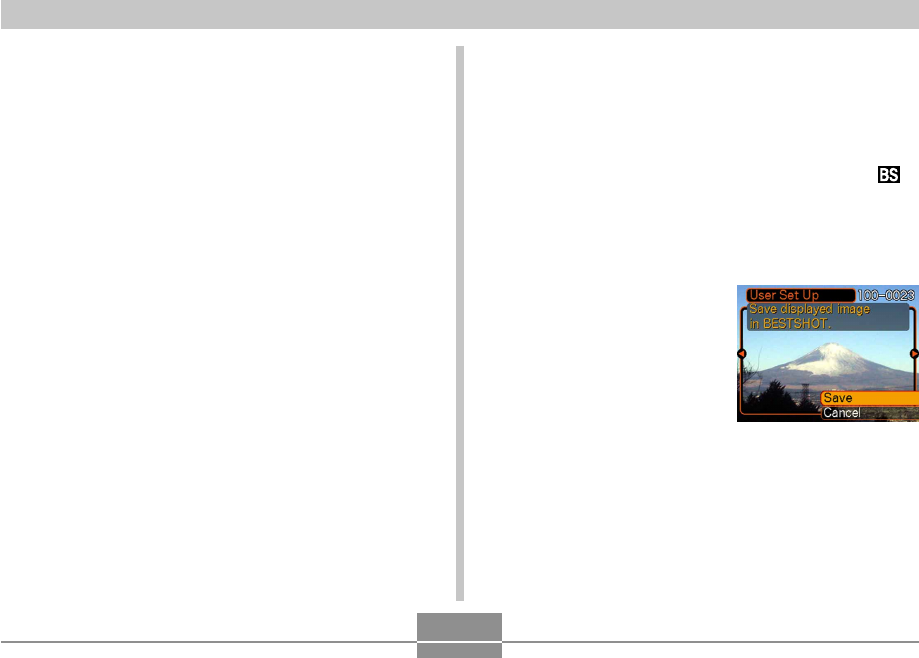
OTHER RECORDING FUNCTIONS
106
Creating Your Own BEST SHOT Setup
You can use the procedure below to save the setup of an
snapshot you recorded as a BEST SHOT scene. After that,
you can recall the setup whenever you want to use it.
1.
In a REC mode, align the mode dial with “ ”,
and then press [SET].
2.
Use [왖], [왔], [왗], and [왘] to select “Register
User Scene”, and then press [SET].
3.
Use [왗] and [왘] to
display the snapshots
whose setup you
want to register as a
BEST SHOT scene.
4.
Use [왖] and [왔] to select “Save”, and then
press [SET].
• This registers the setup. Now you can use the
procedure on page 103 to select your user setup for
recording.
3.
Use [왗] and [왘] to select the sample scene
you want, and then press [SET].
4.
Press the shutter button to record the image.
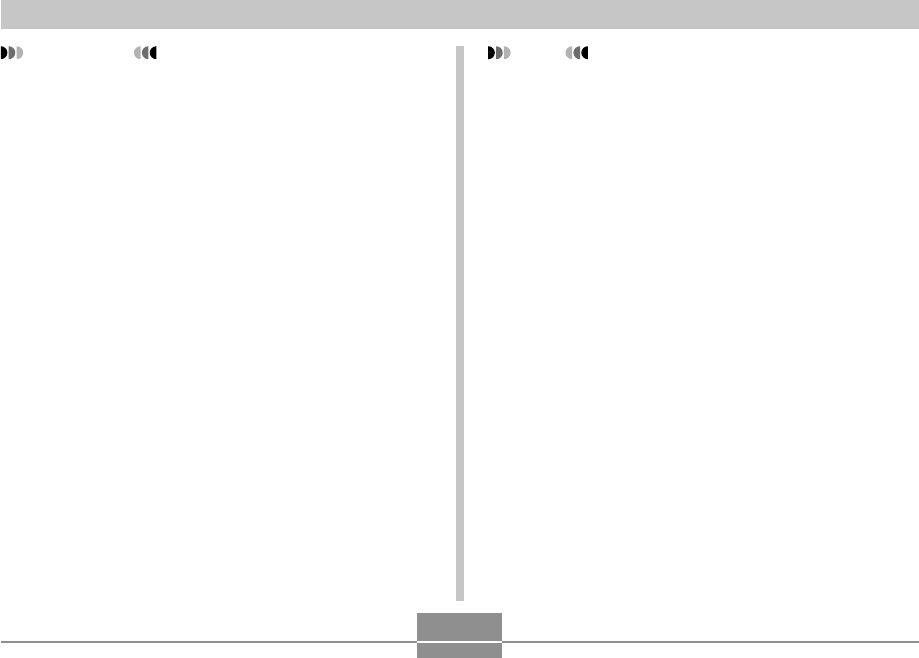
OTHER RECORDING FUNCTIONS
107
NOTE
• The following are the settings that are included in a
snapshot setup: focus mode, EV shift value, white
balance mode, flash mode, ISO sensitivity, Metering,
Flash Intensity, Flash Assist, Filter, Sharpness,
Saturation, and Contrast.
• Note that snapshots recorded with this camera only
can be used to create a BEST SHOT user setup.
• You can have up to 999 BEST SHOT user setups in
the camera’s built-in memory at one time.
• You can check the current setup of a scene by
displaying the various setting menus.
• BEST SHOT snapshot user setups are stored in
camera built-in memory in the folder named
“SCENE”. File names are assigned automatically
using the format “UZ850nnn.JPE”, where “nnn” is a
value from 000 through 999.
IMPORTANT!
• BEST SHOT user setups are located in the camera’s
built-in memory following the built-in sample scenes.
• Selecting a user snapshot setup displays the
indicator “U” in the upper right corner of the monitor
screen, followed by a number (that indicates the
setup number).
• Note that formatting built-in memory (page 202)
deletes all BEST SHOT user setups.
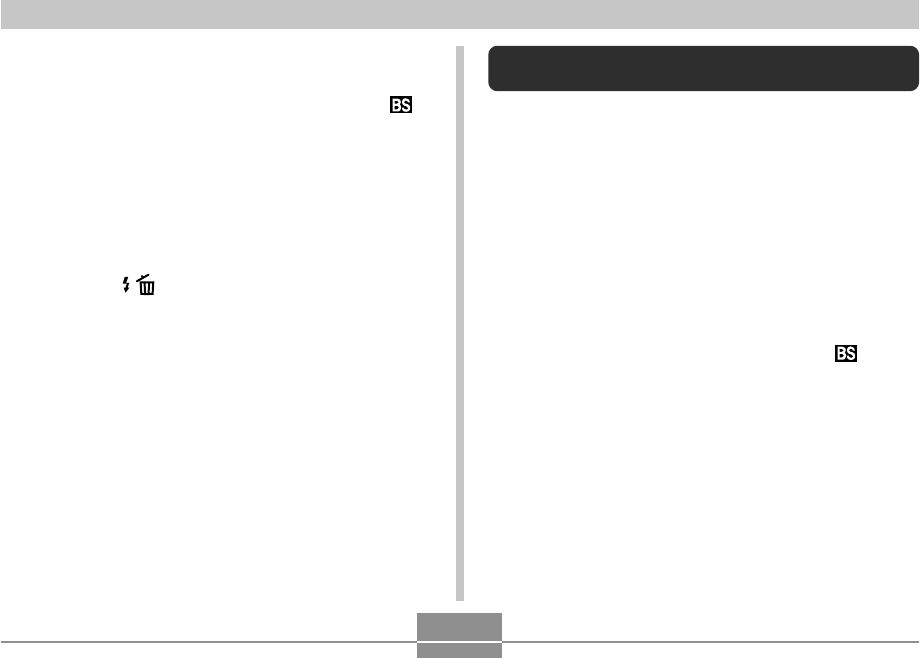
OTHER RECORDING FUNCTIONS
108
Reducing the Effects of Hand or Subject
Movement
You can reduce the effects of subject movement, and for
hand movement that tends to occur when shooting a far-
away subject using telephoto, a fast-moving subject, or
under dim lighting conditions.
• You can also use Anti Shake to reduce the effects of
hand movement only while recording a movie. The effects
of subject movement are not limited (page 118).
1.
Perform one of the procedures below to
enable Anti Shake.
Using the BEST SHOT mode
1. In a REC mode, align the mode dial with “ ”, and
then press [SET].
2. Use [왖], [왔], [왗], and [왘] to select the “Anti Shake”
scene, and then press [SET].
To delete a BEST SHOT user setup
1.
In a REC mode, align the mode dial with “ ”,
and then press [SET].
2.
Move the zoom controller to switch from the
12-scene screen to the sample scene.
3.
Use [왗] and [왘] to display the user setup you
want to delete.
4.
Press [왔] ( ) to delete the user setup.
5.
Use [왖] and [왔] to select “Delete”.
6.
Press [SET] to delete the file.
7.
Select another scene, and then press [SET].
• This returns to the recording state.
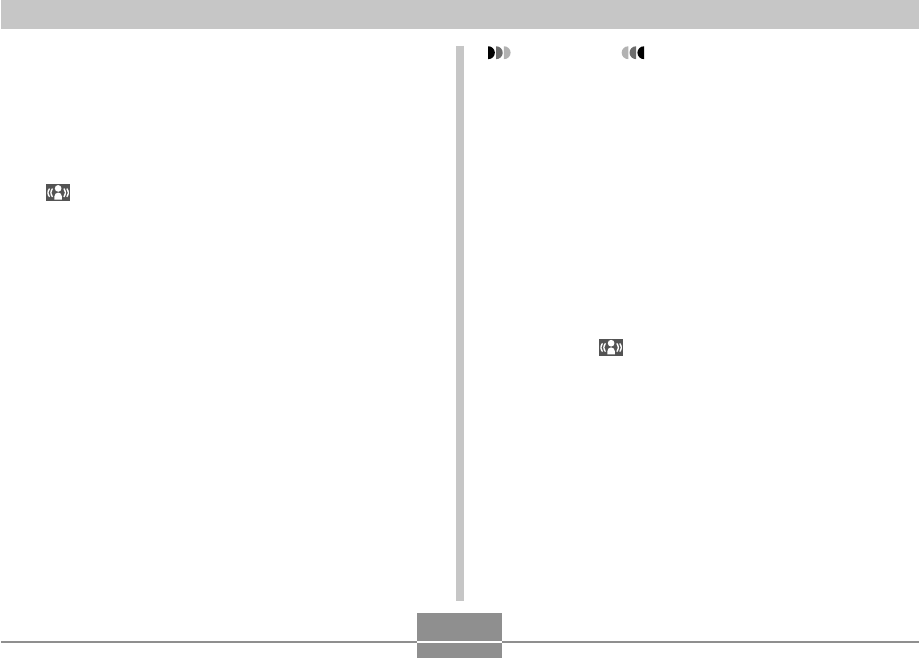
OTHER RECORDING FUNCTIONS
109
IMPORTANT!
• Anti Shake is disabled automatically when any
setting other than “Auto” is selected for ISO
sensitivity. If you want Anti Shake to be operational
after turning it on, be sure to change the ISO
sensitivity setting to “Auto” (page 142).
• Recording with Anti Shake can cause an image to
appear somewhat coarser than normal and can
cause slight deterioration of image resolution.
• The Anti Shake feature may not be able to eliminate
the effects of hand or subject movement when
shaking is severe.
• The Anti Shake feature may not work when using a
very low shutter speed. If this happens, use a tripod
to stabilize the camera.
• Though “ ” (Anti Shake) is displayed on the
monitor screen while the flash setting is “Auto Flash”,
“Flash On”, or “Soft Flash”, Anti Shake is disabled.
• While recording with Anti Shake, the maximum digital
zoom factor is 4X (page 65).
Using the Menu Screen
1. In a REC mode, press [MENU].
2. Select the “REC” tab, select “Anti Shake”, and then
press [왘].
3. Use [왖] and [왔] to select “Auto”, and then press
[SET].
• (Anti Shake indicator) is displayed on the
monitor screen while Anti Shake is turned on.
2.
Press the shutter button to record the image.
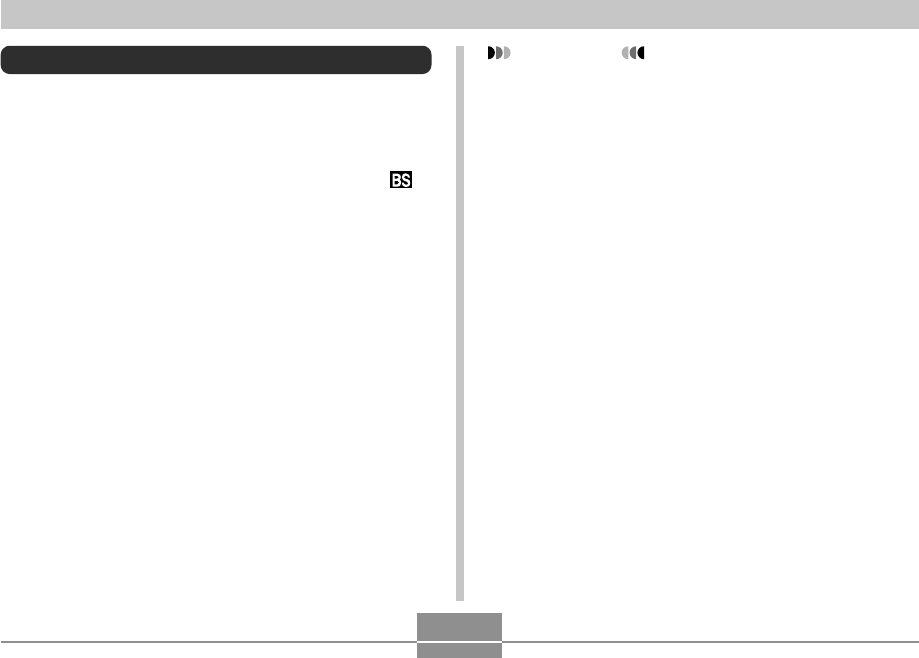
OTHER RECORDING FUNCTIONS
110
IMPORTANT!
• High Sensitivity is disabled automatically when any
setting other than “Auto” is selected for ISO
sensitivity. If you want High Sensitivity to be
operational after turning it on, be sure to change the
ISO sensitivity setting to “Auto” (page 142).
• Recording with high sensitivity can cause an image
to appear somewhat coarser than normal and can
cause slight deterioration of image resolution.
• A desirable level of image brightness may not be
possible under very dark conditions.
• When shooting with slow shutter speeds, use a
tripod to protect against the effects of hand
movement.
• High Sensitivity is disabled while the flash setting is
“Auto Flash”, “Flash On”, or “Soft Flash”.
• While recording with High Sensitivity, the maximum
digital zoom factor is 4X (page 65).
Shooting with High Sensitivity
Higher sensitivity makes it possible to record brighter
images, without using flash, even when there is not enough
lighting available to obtain normal exposure.
1.
In a REC mode, align the mode dial with “ ”,
and then press [SET].
2.
Use [왖], [왔], [왗], and [왘] to select the “High
Sensitivity” scene, and then press [SET].
3.
Press the shutter button to record the image.

OTHER RECORDING FUNCTIONS
111
Recording Images of Business Cards and
Documents (Business Shot)
Recording a business card, document, whiteboard, or
similarly shaped object from an angle can cause the
subject to appear misshaped in the resulting image.
Business Shot automatically corrects the shape of
rectangular objects to make them appear like the camera
was positioned directly in front of them.
Before keystone
correction
After keystone
correction
• White board, etc.• Business cards and
documents
■ Setup Sample Images
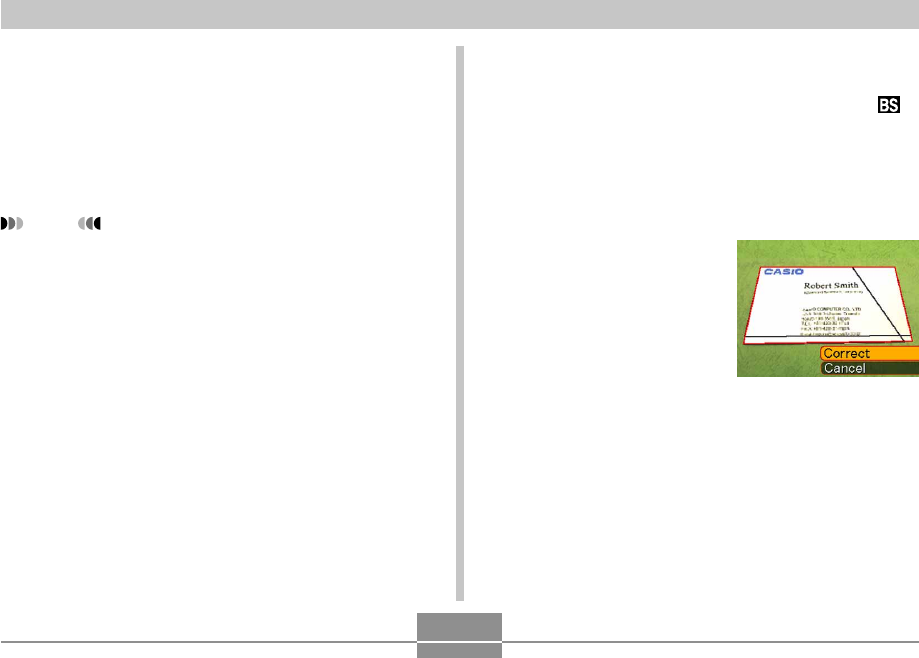
OTHER RECORDING FUNCTIONS
112
To use Business Shot
1.
In a REC mode, align the mode dial with “ ”,
and then press [SET].
2.
Use [왖], [왔], [왗] and [왘] to select the
Business Shot image you want, and then
press [SET].
3.
Press the shutter
button to record the
image.
• This displays a screen
that shows all of the
objects in the image that
qualify as candidates for
keystone correction. An
error message will
appear (page 271) if the
camera is unable to find
any suitable keystone
correction candidate in
the image. After a short
while, the original image
will be stored in memory,
as-is.
Before recording with Business Shot
• Before recording, compose the image so outline of the
item you want to record fits entirely within the monitor
screen.
• Make sure the object is against a background that allows
its outline to stand out, and that it fills the monitor screen
to the maximum extent possible.
NOTE
• When the camera is at an angle to a business card
or document it is recording, the shape of the
business card or document may appear distorted in
the image. Auto keystone correction corrects for this
distortion, which means that subjects appear normal
even if you record at an angle.
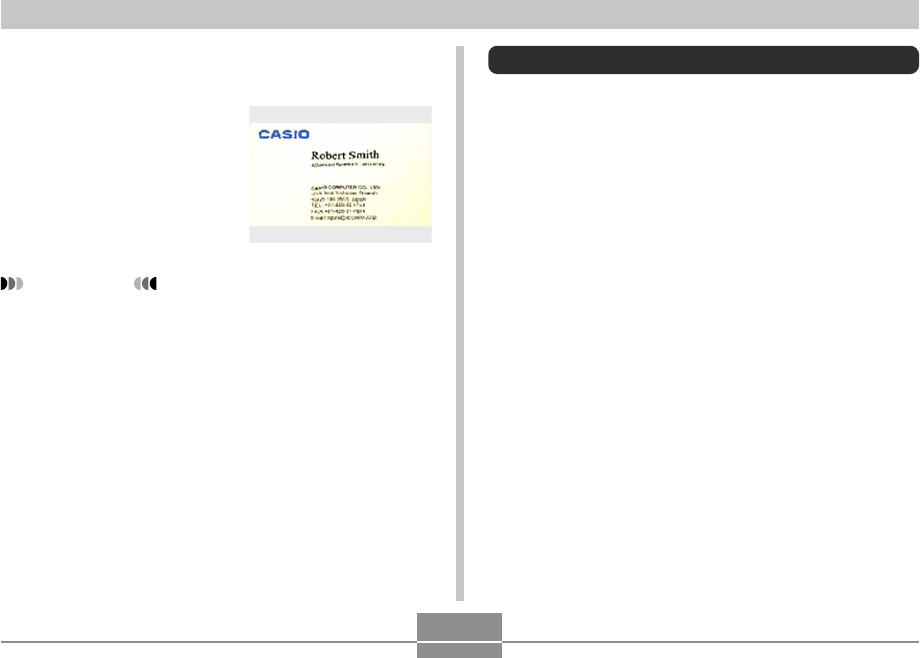
OTHER RECORDING FUNCTIONS
113
4.
Use [왗] and [왘] to select the candidate you
want to correct.
5.
Use [왖] and [왔] to
select “Correct”, and
then press [SET].
• Selecting “Cancel” in
place of “Correct” stores
the original image as-is,
without correcting it.
IMPORTANT!
• Digital zoom is disabled while recording with
Business Shot. However, you can use optical zoom.
• The camera will not be able to recognize the subject
in the following cases.
— When part of the subject extends outside of the
monitor screen
— When the subject is the same color as the
background it is placed upon
• The maximum Business Shot image size is 1600 ×
1200 pixels, even if the camera is configured for a
larger image size. An image size setting smaller than
1600 × 1200 pixels records images at the specified
size.
Restoring an Old Photograph
You can use the procedure in this section to restore an old,
faded photograph with the color provided by modern digital
camera technology.
Before trying to restore an old
photograph
• Make sure the entire photograph you are trying to restore
is enclosed within the monitor screen.
• Make sure the object is against a background that allows
its outline to stand out, and that it fills the monitor screen
to the maximum extent possible.
• Make sure that light is not reflecting off the surface of the
original photograph.
• If the old photograph is portrait orientation, be sure to
compose the image with the camera in landscape
(horizontal) orientation.
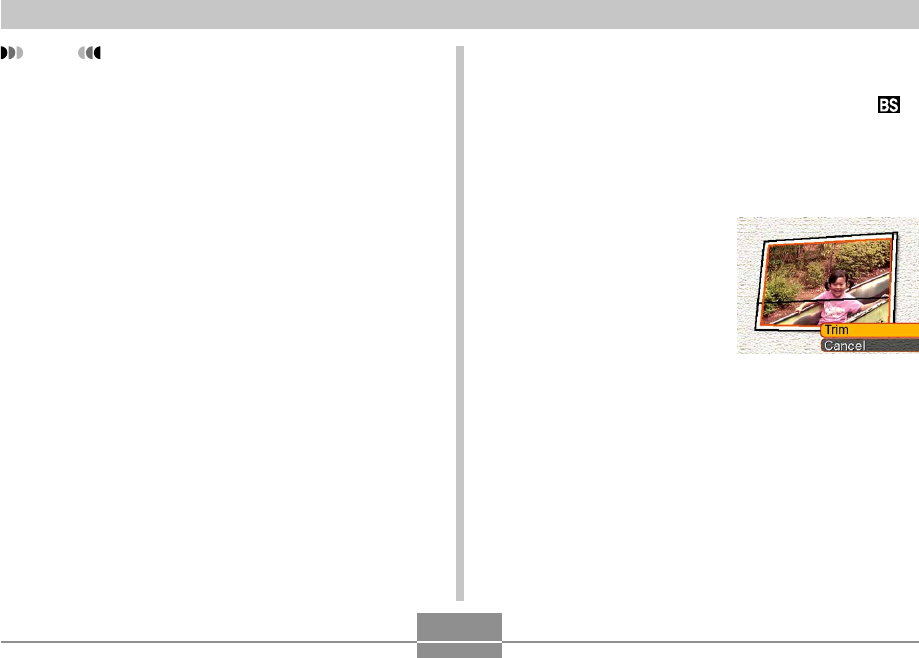
OTHER RECORDING FUNCTIONS
114
NOTE
• When the camera is at an angle to the old
photograph, one side of the recorded image may
appear longer than the side opposite from it. This is
called “keystoning,” which is caused by the
difference in distance from the camera lens to each
side of the photograph. The side of the photograph
that is closer to the camera looks longer and the side
further from the camera looks shorter. Auto keystone
correction corrects for this distortion, which means
that a photograph appears normal even if you record
it at an angle.
To restore an old photograph
1.
In a REC mode, align the mode dial with “ ”,
and then press [SET].
2.
Use [왖], [왔], [왗], and [왘] to select “Old
Photo”, and then press [SET].
3.
Press the shutter
button to record the
image.
• This displays a
photograph contour
confirmation screen,
and then saves the
original recorded image.
An error message will
appear (page 271),
without displaying the
photograph contour
confirmation screen, if
the camera is unable to
find the contour of the
photograph.
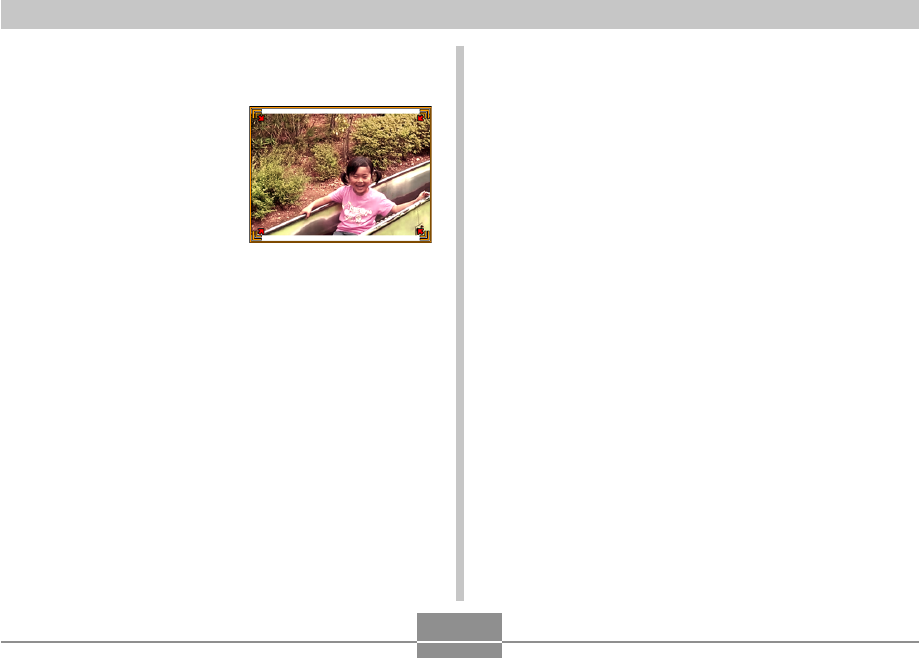
OTHER RECORDING FUNCTIONS
115
4.
Use [왗] and [왘] to select the contour
candidate you want to correct.
5.
Use [왖] and [왔] to
select “Trim”, and
then press [SET].
• This displays a cropping
boundary on the
monitor screen.
• If you do not want to
crop the image, select
“Cancel” to store the
image.
6.
Use the zoom controller to make the cropping
boundary larger or smaller.
7.
Use [왖], [왔], [왗], and [왘] to move the
cropping boundary to the location you want,
and then press [SET].
• The camera will restore color automatically and save
the image.
• If you do not want a border around the image,
configure the cropping boundary so it is slightly
inside of the boundary of the displayed image.
• To cancel the cropping operation at any point and
save the image as-is, press [MENU].
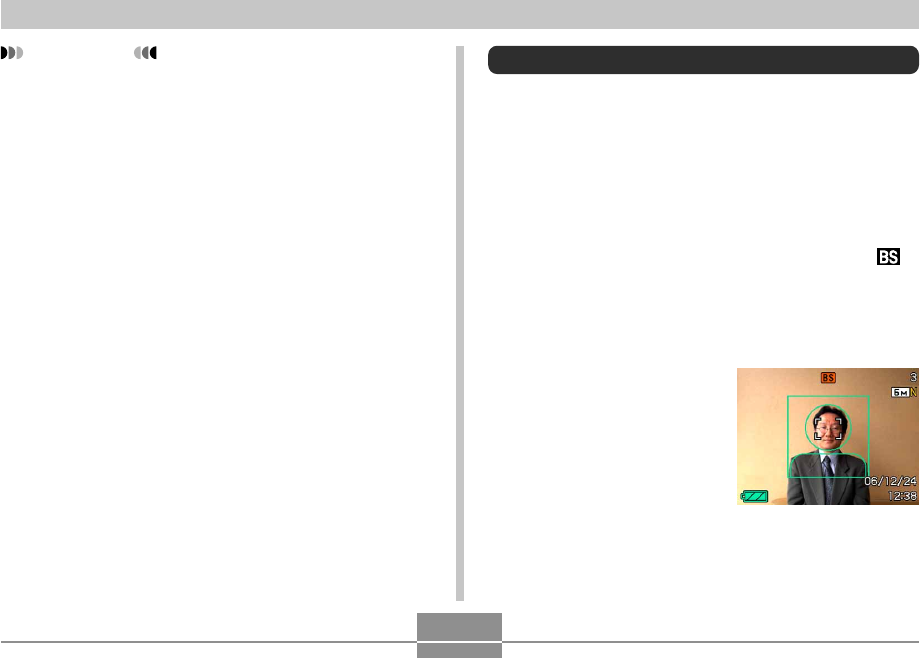
OTHER RECORDING FUNCTIONS
116
IMPORTANT!
• Digital zoom is disabled while recording an old
photograph. However, you can use optical zoom.
• The camera will not be able to recognize an old
photograph in the following cases.
— When part of the photograph extends outside of
the monitor screen
— When the old photograph is the same color as the
background it is placed upon
• The maximum size when recording an old
photograph is 1600 × 1200 pixels, even if the camera
is configured for a larger image size. When the
camera is configured to record images smaller than
1600 × 1200 pixels, images will be in accordance
with the currently specified image size.
• Under certain conditions, restored colors may not
produce the desired results.
Recording an ID Photo
You can use this procedure to record a portrait and then
print a variety of different standard size ID photos.
• Printing an ID photo produces a single sheet containing
five ID photos of the following sizes.
30 × 24 mm (1.2˝ × 0.94˝), 40 × 30 mm (1.6˝ × 1.2˝),
45 × 35 mm (1.8˝ × 1.4˝), 50 × 40 mm (2.0˝ × 1.6˝),
55 × 45 mm (2.2˝ × 1.8˝)
1.
In a REC mode, align the mode dial with “ ”,
and then press [SET].
2.
Use [왖], [왔], [왗], and [왘] to select the “ID
Photo” scene, and then press [SET].
3.
On the monitor
screen, compose the
image by positioning
the subject within the
on-screen frame, and
then press the shutter
button to record an
initial temporary
image.
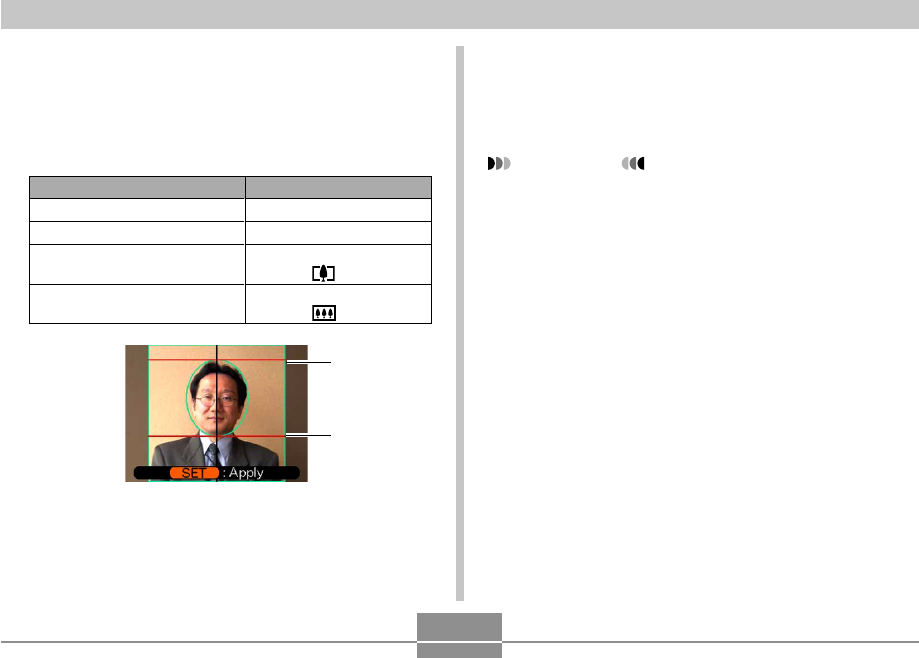
OTHER RECORDING FUNCTIONS
117
• The initial temporary image is not stored in camera
memory. The final image is stored in camera
memory when you perform step 5.
4.
Adjust the position of the subject as
described below.
• Adjust the image so the head of the subject is
aligned with the head line at the top of the frame,
and the chin of the subject is aligned with the chin
line.
To do this:
Shift the subject up or down
Shift the subject left or right
Zoom in on the subject
(to make it larger)
Zoom out on the subject
(to make it smaller)
Select this setting:
Press [왖] or [왔].
Press [왗] or [왘].
Move the zoom controller
towards “ ”.
Move the zoom controller
towards “ ”.
Head line
Chin line
5.
After positioning the subject in the frame,
press [SET].
• Only the final image that is on the screen when you
press [SET] in step 5 is stored in camera memory.
IMPORTANT!
• The image size of an ID photo is always 3264 × 2448
pixels, regardless of the camera’s current image size
setting.
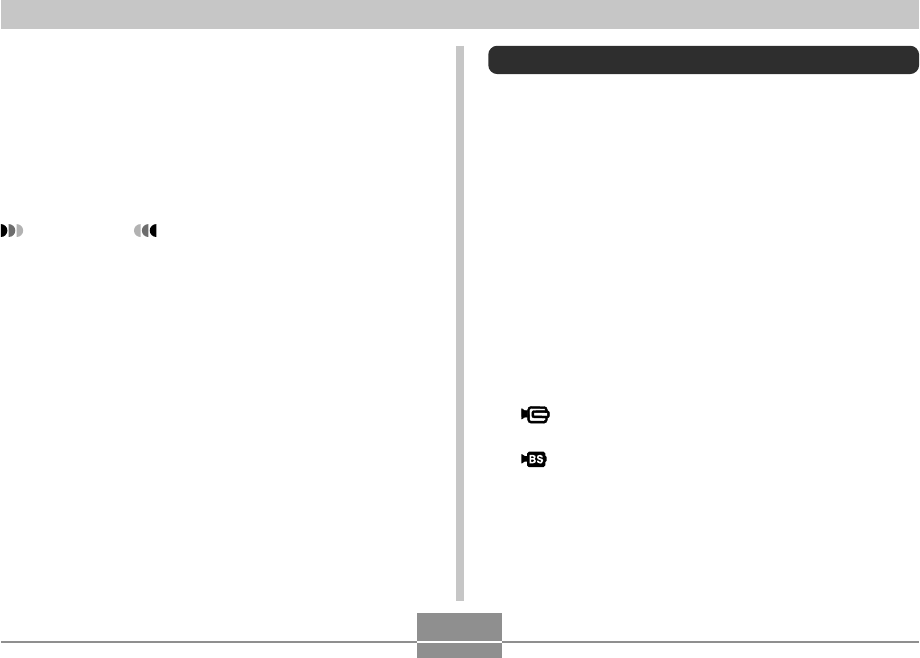
OTHER RECORDING FUNCTIONS
118
Printing an ID Photo
Printing an ID photo will print five versions of the same
image in the sizes shown below on a single sheet of paper.
Then you can cut out the image(s) you want to use.
30 × 24 mm (1.2˝ × 0.94˝), 40 × 30 mm (1.6˝ × 1.2˝),
45 × 35 mm (1.8˝ × 1.4˝), 50 × 40 mm (2.0˝ × 1.6˝),
55 × 45 mm (2.2˝ × 1.8˝)
IMPORTANT!
• The above sizes are not exact. Actual image sizes
may differ slightly from those noted above.
• When printing an ID photo, be sure to print on 4˝ × 6˝
size paper (page 216). Images may not print at the
proper sizes if another size of paper is used.
Recording a Movie
You can record high-resolution movies with audio. Movie
length is limited only by the amount of memory available for
storage. You can select a resolution setting to suit your
needs, and a variety of different movie recording functions
provide plenty of movie making versatility.
• File Format: MPEG-4 AVI format
• Maximum Movie Length :
The length of a movie is limited only by the amount of
memory available to store it.
• Approximate Movie File Size (1-minute movie) :
28.4MB (Quality Setting: HQ)
14.9MB (Quality Setting: Normal)
5.3MB (Quality Setting: LP)
• Movie recording functions
— Movie mode
Use this mode for normal movie recording (page 120).
— MOVIE BEST SHOT mode
This mode makes camera setup as easy as selecting
the applicable sample scene. Select one of the MOVIE
BEST SHOT scenes and the camera automatically
configures itself with the setup for that scene (page
123).
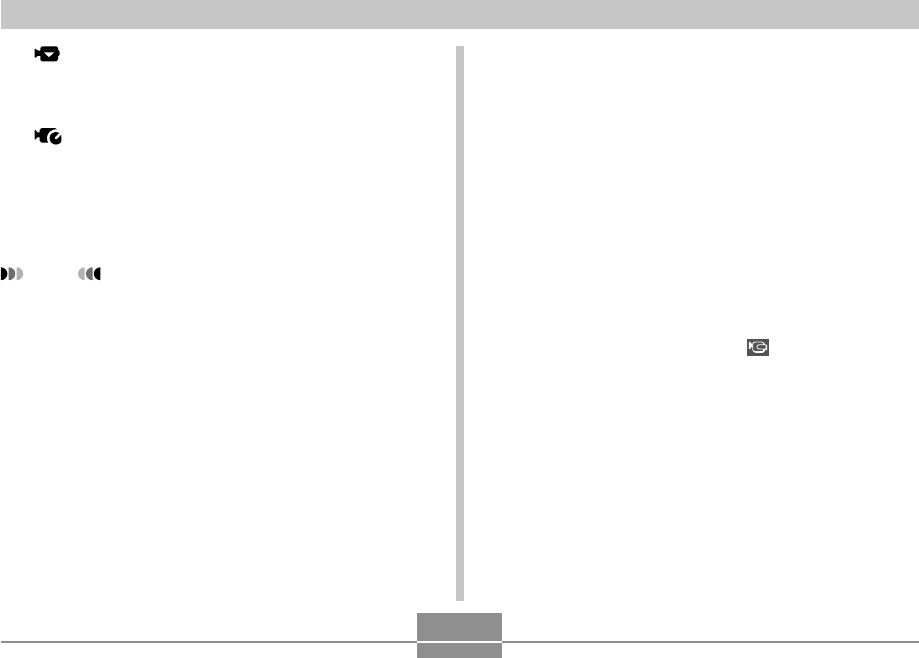
OTHER RECORDING FUNCTIONS
119
— Short Movie
Each press of the shutter button records a short movie
that starts before the button is pressed and ends after
the button is pressed (page 126).
— Past Movie
This function uses a 5-second buffer that is continually
updated. Pressing the shutter button starts recording
from five seconds prior to the point the button is
pressed. Use this function when you want to make
sure you do not miss fast-moving action (page 129).
NOTE
• Use MOVIE BEST SHOT to select “Short Movie” to
use short movie or “Past Movie” to use past movie.
• You can play movie files on your computer using
Windows Media Player 9.
• Installing CASIO AVI Importer component on your
Macintosh makes it possible to use QuickTime to
playback movies recorded with the camera (page
256).
Specifying Movie Image Quality
The image quality setting determines how much the
camera compresses movie images before storing them.
Image quality is expressed as image size in pixels. A
“pixel” is one of the many tiny dots that make up an image.
More pixels (a larger image size) provide finer detail and
higher image quality when a movie is played back.
Before recording a movie, select the image quality setting
that suits your needs.
1.
In a REC mode, press [MENU].
2.
Use [왗] and [왘] to select the “Quality” tab.
3.
Use [왖] and [왔] to select “ Quality” , and
then press [왘].
4.
Use [왖] and [왔] to select the setting you
want, and then press [SET].
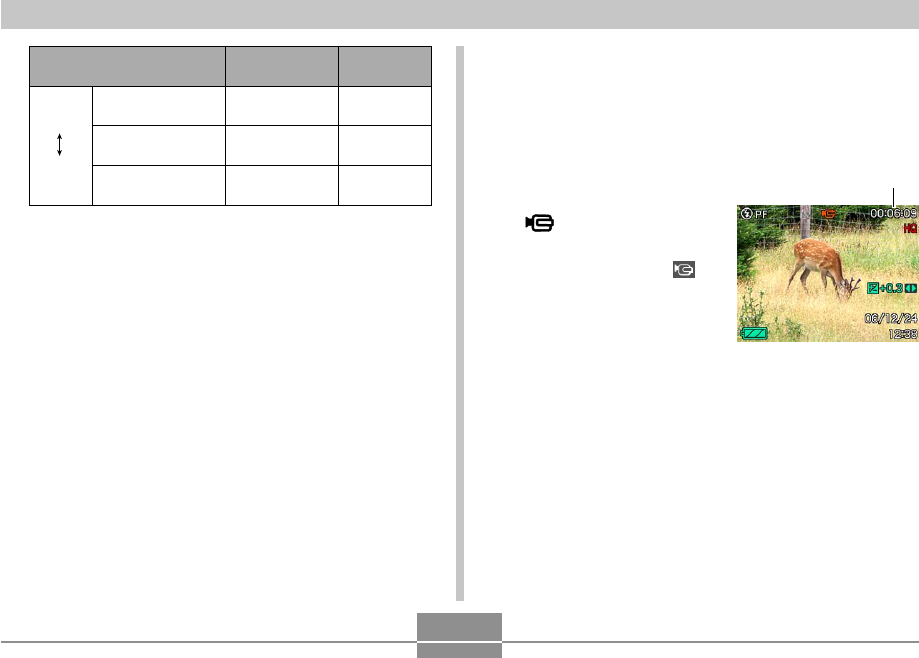
OTHER RECORDING FUNCTIONS
120
HQ
(640 × 480 pixels)
Normal
(640 × 480 pixels)
LP
(320 × 240 pixels)
Setting
Higher
Quality
Lower
Quality
Approximate
Data Rate
4.0 megabits
per second
2.1 megabits
per second
745 kilobits
per second
Frame Rate
30 frames/
second
30 frames/
second
15 frames/
second
Recording a Standard Movie
(Movie Mode)
Use the Movie Mode when you want to record a standard
movie.
1.
In a REC mode, align
the mode dial with
“”.
• This enters the Movie
mode and causes “ ” to
appear on the monitor
screen.
Remaining recording time
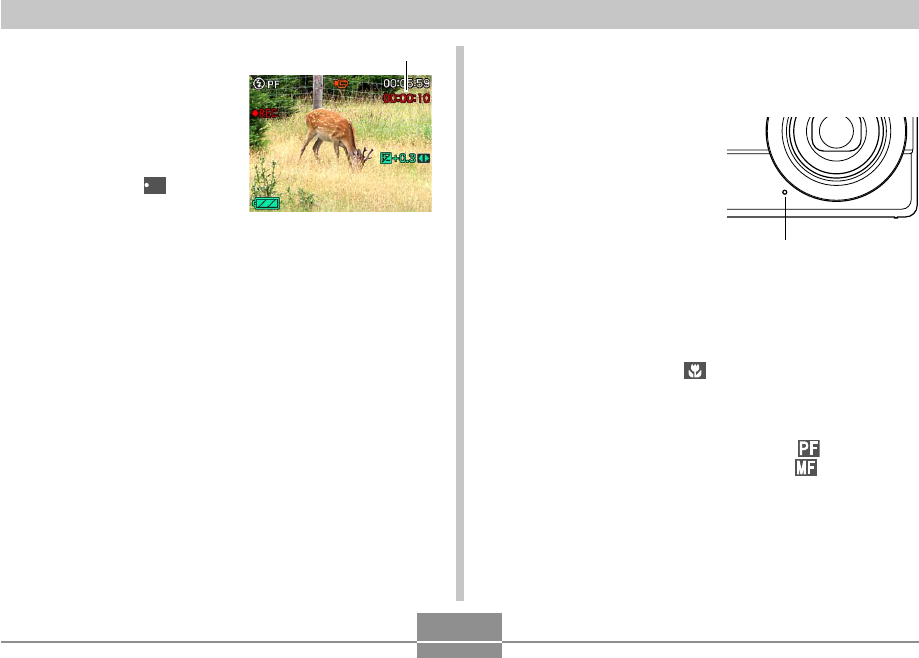
OTHER RECORDING FUNCTIONS
121
2.
Point the camera at
the subject and then
press the shutter
button.
• This starts movie
recording, which is
indicated by “
REC
” on the
monitor screen.
• Movie recording
continues as long as remaining memory capacity
allows.
3.
To stop movie recording, press the shutter
button again.
• When movie recording is complete, the movie file is
stored in file memory.
Recording time
■Movie Recording Precautions
• This camera also records audio. Note the following points
when recording a movie.
— Take care that you do not
block the microphone
with your fingers.
— Good recording results
are not possible when the
camera is too far from the
subject.
— Operating camera
buttons during recording
can cause button noise to
be included in the audio.
— Movie audio is recorded in monaural.
— The camera focuses automatically whenever you have
Auto Focus or Macro ( ) (page 79) selected as the
focus mode. Note that the confirmation tone that
sounds during the Auto Focus operation will be
recorded in the audio. If you do not want confirmation
tones in your audio, keep Pan Focus ( ) as the
focus mode, or select Manual Focus ( ) and
manually focus the image before starting your
recording.
Microphone
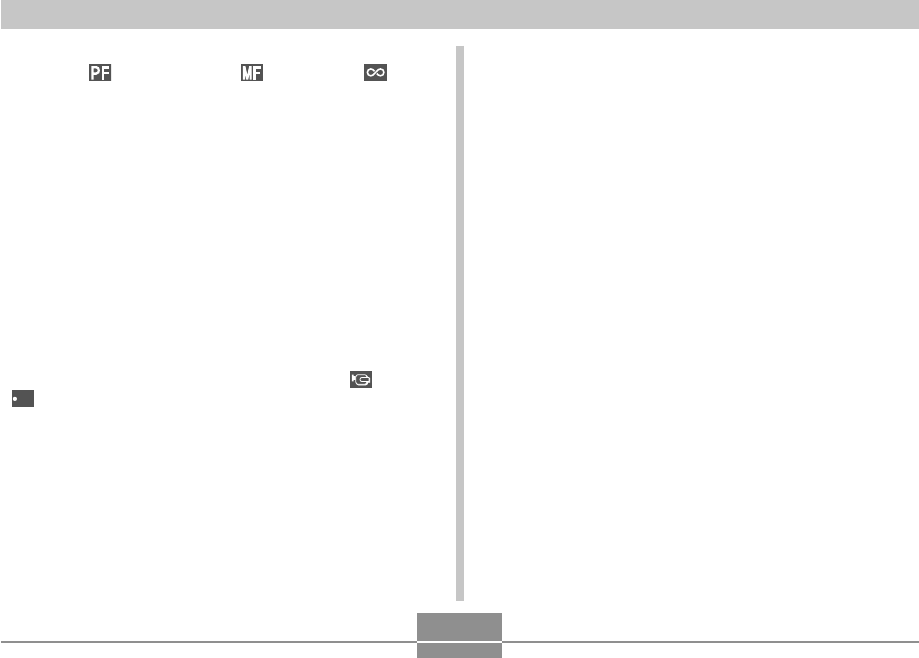
OTHER RECORDING FUNCTIONS
122
— Auto Focus is not performed in the case of the Pan
Focus ( ), Manual Focus ( ) and Infinity ( )
focus modes, and so no confirmation tone sounds. In
the case of the Manual Focus mode, you cannot adjust
focus settings while recording is in progress. Be sure
to make all adjustments before beginning the record
operation.
• Very bright light inside of an image can cause a vertical
band to appear in the monitor screen image. This is a
CCD phenomenon known as “vertical smear”, and does
not indicate malfunction of the camera. Note that vertical
smear is not recorded with the image in the case of a
snapshot, but it is recorded in the case of a movie.
• The movie recording capacity of built-in memory is very
small. Use of a memory card (page 203) is recommended
when recording movies.
• Certain types of memory cards take longer to record data,
which can cause movie frames to be dropped. and
REC
flash on the monitor screen during recording to let
you know when a frame has been dropped.
• Optical zoom is disabled during movie recording. Digital
zoom only is available. Make sure you select the optical
zoom setting you want to use before you press the
shutter button to start movie recording (page 63).
• The effects of camera movement in an image become
more pronounced when you record close ups or recording
with a large zoom factor. Because of this, use of a tripod
is recommended when recording close ups or recording
with a large zoom factor.
• Images may be out of focus if the subject is outside the
shooting range of the camera.
• Entering the Movie mode or MOVIE BEST SHOT mode
automatically changes the focus mode to Pan Focus
(page 84), regardless of the current mode memory’s
(page 140) Focus setting.
• Certain types of subjects are difficult to focus (page 79)
and may cause blurry images. If this happens, try
changing the focus mode to Manual Focus (page 85) or
Pan Focus (page 84).
• If images are out of focus when using Auto Focus, you
may be able to achieve proper focus by pointing the
camera at another subject momentarily.
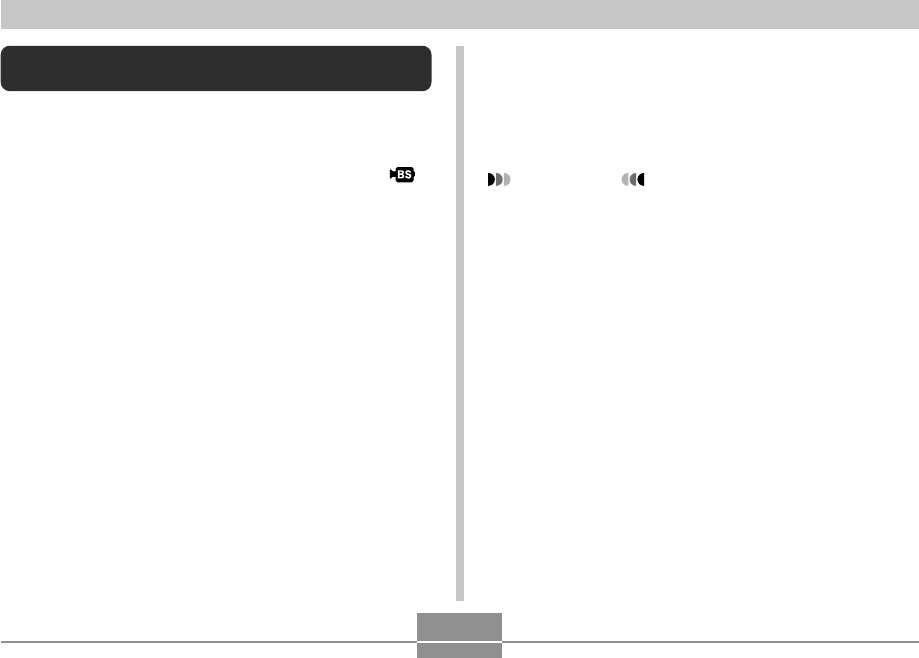
OTHER RECORDING FUNCTIONS
123
Instant Movie Setups
(MOVIE BEST SHOT Mode)
Simply select one of a collection of built-in sample movie
scenes and the camera sets up for the scene you selected.
1.
In a REC mode, align the mode dial with “ ”,
and then press [SET].
• This enters the MOVIE BEST SHOT mode and
displays a sample scene selection screen. A selection
boundary is located at the scene you last used.
• Sample scenes are arranged in sequence, starting
from the upper left corner.
• The currently selected sample scene is the one with
the selection boundary around it.
2.
Use [왖], [왔], [왗], and [왘] to select the sample
scene you want, and then press [SET].
• If there are more than 12 scenes (because you have
added some custom scenes), the screen will scroll to
show the remaining scenes when you press [왖], [왔],
[왗], and [왘] while the selection boundary is located
at the left or right edge of the screen.
3.
Point the camera at the subject and then
press the shutter button.
4.
To stop movie recording, press the shutter
button again.
IMPORTANT!
• MOVIE BEST SHOT scenes were not recorded using
this camera. They are provided as samples only.
• Images recorded using a MOVIE BEST SHOT scene
may not produce the results you expected due to
shooting conditions and other factors.
• You can change the camera settings that are made
when you select a MOVIE BEST SHOT scene. Note,
however, that the MOVIE BEST SHOT settings
revert to their defaults when you select another
MOVIE BEST SHOT scene, change the recording
mode, or turn off the camera. If you want to save
your settings for later use, save them as a MOVIE
BEST SHOT user setup.
• Selecting “Night Scene” reduces the frame rate of
movie recording (page 120).
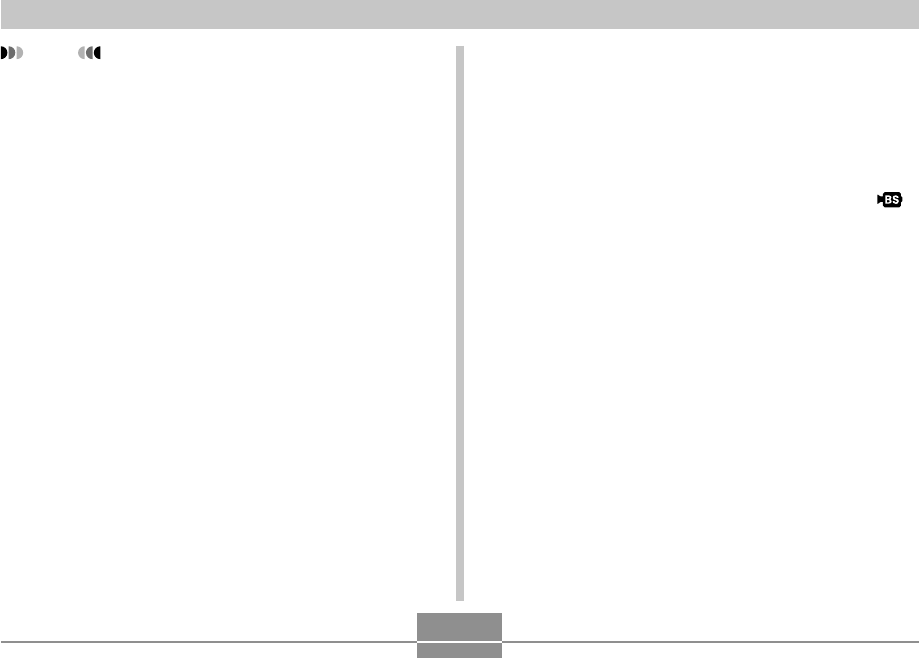
OTHER RECORDING FUNCTIONS
124
Displaying MOVIE BEST SHOT Sample
Scenes Individually
You can use the following procedure to display the MOVIE
BEST SHOT sample scenes individually, so you can view
the explanation about each scene’s settings.
1.
In a REC mode, align the mode dial with “ ”,
and then press [SET].
• This displays a sample scene selection screen. A
selection boundary is located at the scene you last
used.
2.
Move the zoom controller.
• This displays the explanation screen for the sample
scene where the selection boundary was located on
the selection screen.
• To return to the sample scene selection screen,
move the zoom controller again.
3.
Use [왗] and [왘] to select the sample scene
you want, and then press [SET].
4.
Press the shutter button to record the movie.
NOTE
• Turning on the camera while it is in the MOVIE BEST
SHOT Mode will cause operation guidance and the
currently selected sample scene to appear on the
monitor screen for about two seconds.
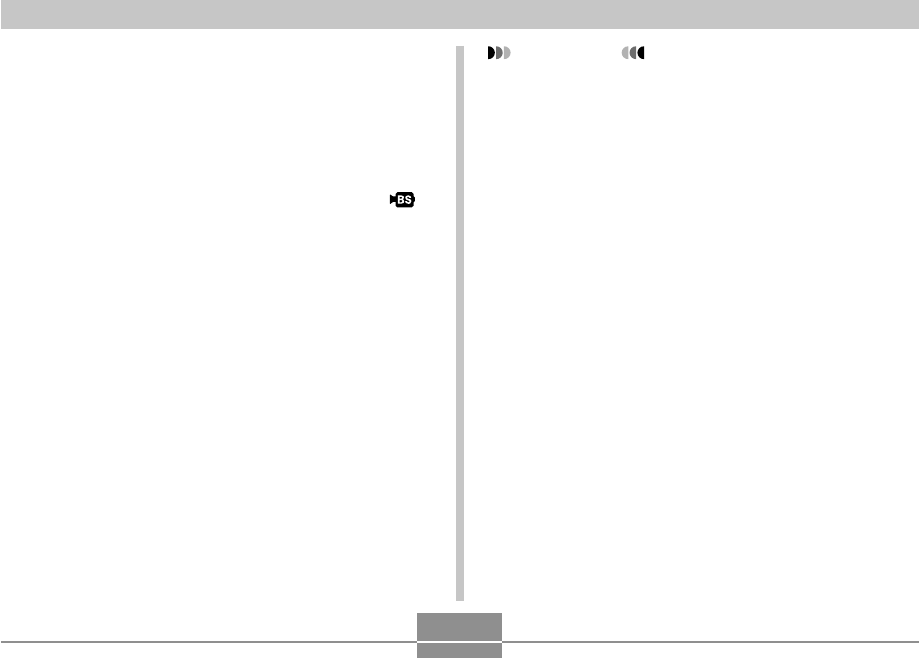
OTHER RECORDING FUNCTIONS
125
Creating Your Own MOVIE BEST SHOT
Setup
You can use the procedure below to save the setup of a
movie you recorded as a MOVIE BEST SHOT scene. After
that, you can recall the setup whenever you want to use it.
1.
In a REC mode, align the mode dial with “ ”,
and then press [SET].
2.
Use [왖], [왔], [왗], and [왘] to display “Register
User Scene”, and then press [SET].
3.
Use [왗] and [왘] to display the movie whose
setup you want to save.
4.
Use [왖] and [왔] to select “Save”, and then
press [SET].
• The normal MOVIE BEST SHOT screen will
reappear after the save operation is complete. Now
you can use the procedure on page 123 to select
your user setup for recording.
IMPORTANT!
• When selecting a user setup, scroll to the end of the
built-in MOVIE BEST SHOT scenes until “Recall
User Scene” appears on the display. Then scroll
further to see the user setup scenes.
• Formatting the camera’s built-in memory (page 202)
deletes all user MOVIE BEST SHOT setups.
• The following are the settings that are included in a
MOVIE BEST SHOT user setup.
Focus mode, white balance mode, sharpness,
saturation, contrast, EV shift
• Only the setup of a movie recorded with this camera
can be saved as a MOVIE BEST SHOT setup.
• You can register up to 999 MOVIE BEST SHOT user
setups.
• You can check the settings of the currently selected
MOVIE BEST SHOT scene by displaying the various
setting menus.
• MOVIE BEST SHOT user setups are stored in
camera built-in memory in the folder named
“MSCENE”. File names are assigned automatically
using the format shown below.
UZ850nnn.JPE (n = 0 to 9)
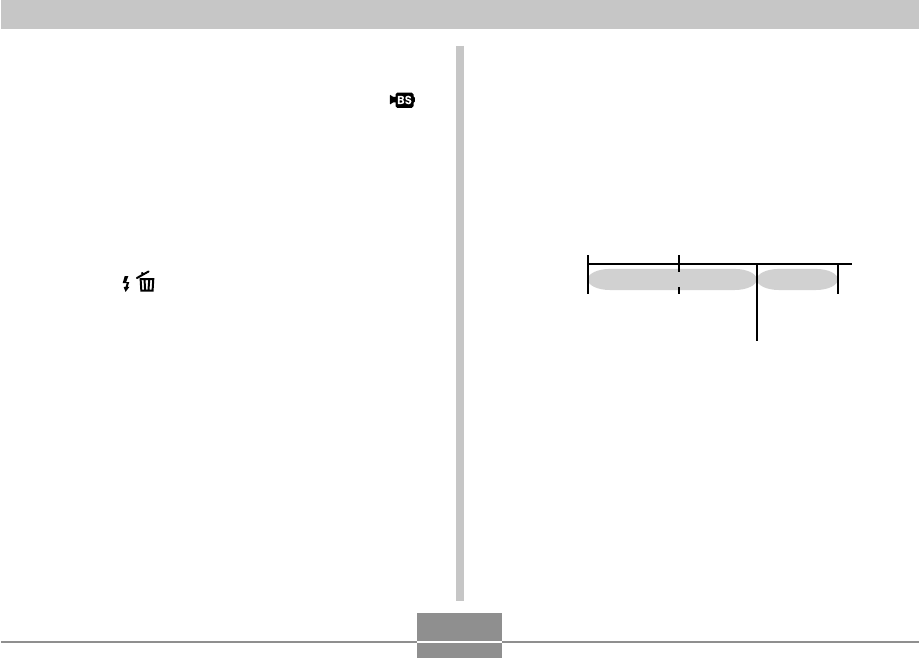
OTHER RECORDING FUNCTIONS
126
■To delete a MOVIE BEST SHOT user setup
1.
In a REC mode, align the mode dial with “ ”,
and then press [SET].
2.
Move the zoom controller to switch from the
12-scene screen to the sample scene.
3.
Use [왗] and [왘] to display the user setup you
want to delete.
4.
Press [왔] ( ).
5.
Use [왖] and [왔] to select “Delete”, and then
press [SET].
6.
Select another scene, and then press [SET].
• This returns to the recording state.
Store
Stores the
previous
4 seconds.
Recording
of the future
part starts.
Recording stops automatically
4 seconds after the shutter
release button is pressed.
Storage
complete.
Operation ➝
Shutter
Release
Record
Action ➝
Recording a Short Movie
Short Movie records a movie of preset length each time
you press the shutter button.
Short Movie consists basically of two parts, as shown in the
illustration below.
• When 4-second past part and 4-second future part is
specified
You can specify the length of the past part and the future
part independently. The total length of the short movie can
be anywhere from two to eight seconds. A MOTION PRINT
feature (page 168) lets you capture still images from a
short movie as you store it.
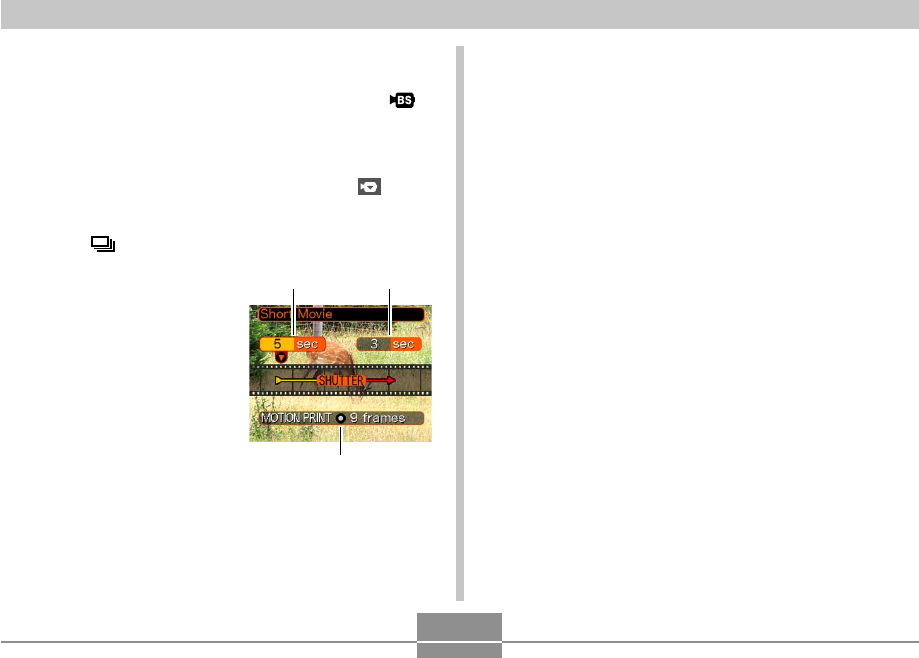
OTHER RECORDING FUNCTIONS
127
■To record a Short Movie
1.
In a REC mode, align the mode dial with “ ”.
2.
Use [왖], [왔], [왗], and [왘] to select the “Short
Movie” scene, and then press [SET].
• Selecting the “Short Movie” scene causes “ ” to
appear on the monitor screen.
3.
Press [ ].
4.
Use [왖] and [왔] to
specify the length of
the past part (the part
before the shutter
button is pressed),
and then press [왘].
• Times can be specified
in one-second units.
• The total short movie
length (past part plus
future part) can be the
range of two seconds to
eight seconds.
Past part Future part
MOTION PRINT
• You can specify 0 seconds for the length of the past
part or the future part.
• The length of the past part can be from 0 to five
seconds.
5.
Use [왖] and [왔] to specify the length of the
future part (the after part the shutter button is
pressed), and then press [왘].
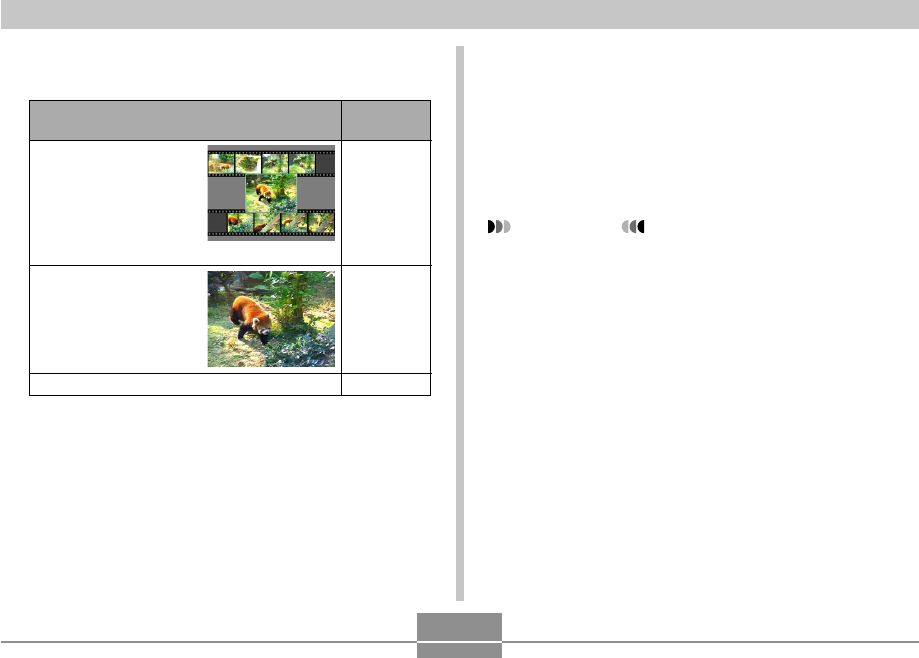
OTHER RECORDING FUNCTIONS
128
7.
Point the camera at the subject and then
press the shutter button.
• This will record a movie of the length specified by the
time values you specified in steps 3 and 4.
Recording stops automatically.
• To stop recording part way through, press the shutter
button again.
IMPORTANT!
• Note that Short Movie data is continually recorded
and stored in a buffer before you press the shutter
button. Be sure to keep the camera still and pointed
in the direction of the subject for some time before
you press the shutter button to start recording.
• When a Short Movie record operation starts future
part recording, the monitor screen will show a
countdown of the remaining recording time.
Recording continues until the end of the countdown
is reached.
Select this
setting:
9 frames
1 frame
Off
To do this:
Store a capture of the
image at the point the
shutter button is pressed
to start Short Movie
recording, and display it
on a background of eight
frames
Store a capture of the
image at the point the
shutter button is pressed
to start Short Movie
recording
Turn off MOTION PRINT (no snapshot stored)
6.
Use [왖] and [왔] to select the MOTION PRINT
layout format you want, and then press [SET].
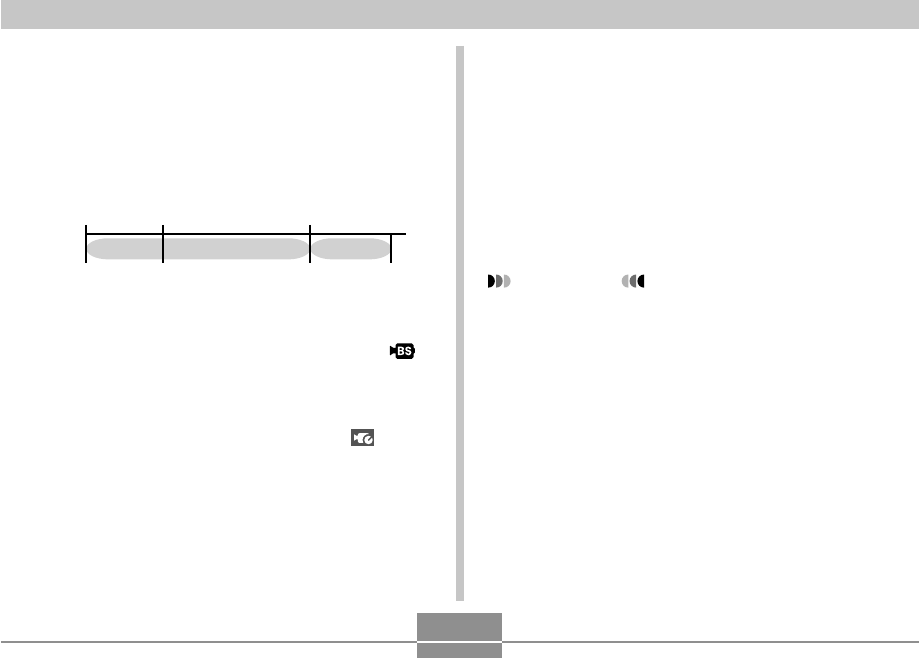
OTHER RECORDING FUNCTIONS
129
3.
Point the camera at the subject and then
press the shutter button.
• This will record anything that went on in front of the
lens during the previous five seconds and continue
recording from the point that the shutter button was
pressed. Recording can continue as long as there is
memory available to store data.
4.
To stop recording, press the shutter button
again.
IMPORTANT!
• When Past Movie is selected, the camera continually
updates an internal buffer that holds about five
seconds of movie images of what has happened in
front of the camera’s lens. When you press the
shutter button, your movie will start with the buffer’s
current contents and continue from there. Be sure to
keep the camera still and pointed in the direction of
the subject for some time before you press the
shutter button to start shooting.
Recording a Past Movie
Past Movie uses a 5-second buffer that is continually
updated. Pressing the shutter button starts recording from
five seconds prior to the point the button is pressed. Use
Past Movie when you want to make sure you do not miss
fast-moving action.
Record Store
Stores the
previous
5 seconds.
Action ➝Recording
of the future
part starts.
Recording
ends.
Storage
complete.
Operation ➝
Shutter
Release
Shutter
Release
1.
In a REC mode, align the mode dial with “ ”.
2.
Use [왖], [왔], [왗], and [왘] to select the “Past
Movie” scene, and then press [SET].
• Selecting the “Past Movie” scene causes “ ” to
appear on the monitor screen.
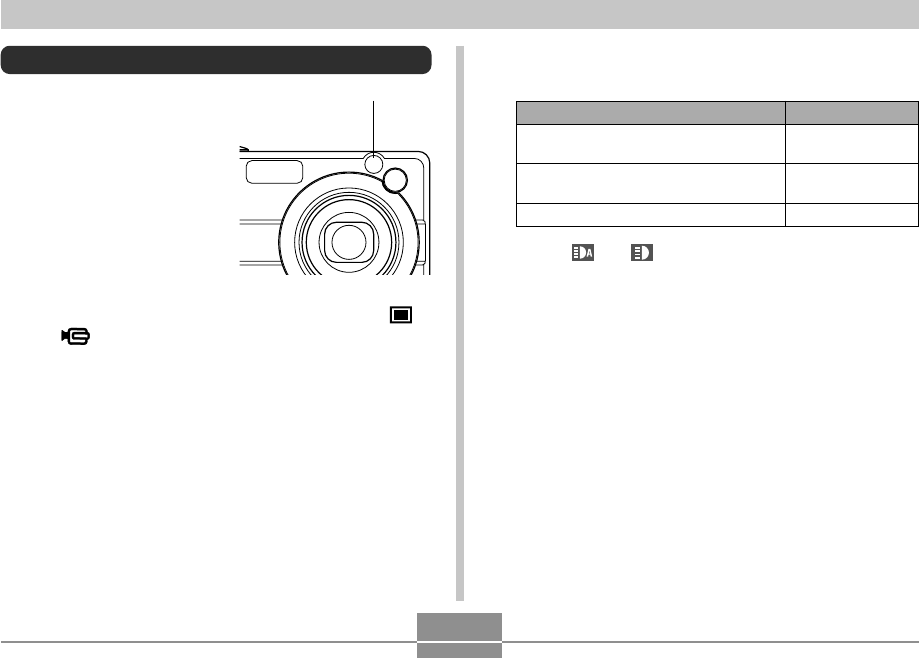
OTHER RECORDING FUNCTIONS
130
Shooting with the REC Light
You can turn on the camera’s
REC light (AF assist light/REC
light/self-time lamp) when
shooting where lighting is dim.
You can turn on the REC light
while shooting snapshots to
help framing. You can turn on
the REC light while shooting a
movie to illuminate your
subject.
1.
In a REC mode, align the mode dial with “ ”
or “ ”.
2.
Press [MENU].
3.
Select the “REC” tab, select “REC Light”,and
then press [왘].
4.
Use [왖] and [왔] to select the setting you
want, and then press [SET].
• The “ ” or “ ” appears on the monitor screen
while the REC light is auto or on.
5.
Press the shutter button to record the image
or the movie.
To have the REC light do this:
Turn on only when available lighting is
dim when recording
Always turn on the REC light when
recording
Turn off the REC light when recording
Select this setting:
Auto
On
Off
AF assist light/REC light/
self-timer lamp
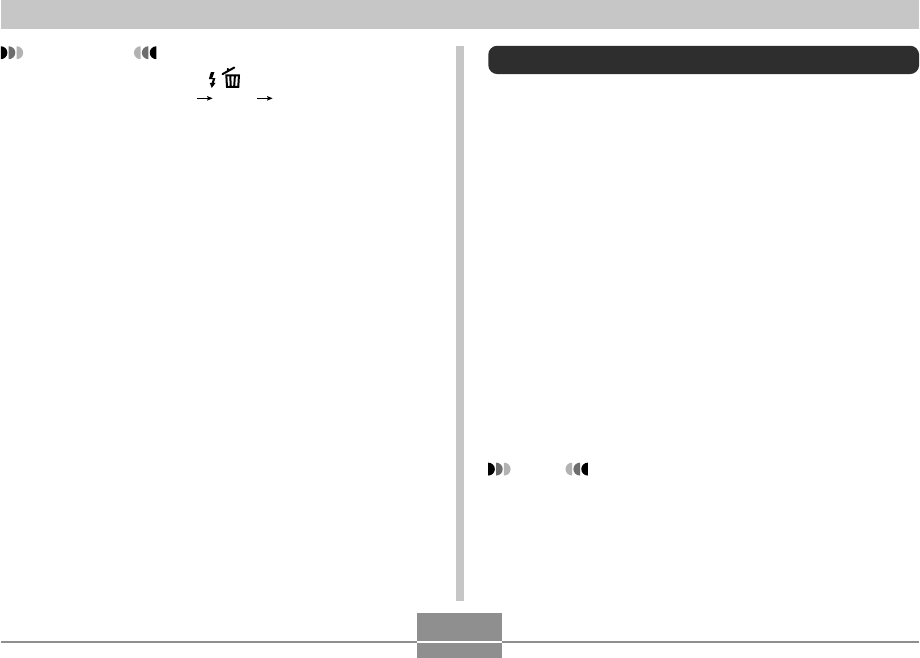
OTHER RECORDING FUNCTIONS
131
Recording Audio
Adding Audio to a Snapshot
You can add audio to a snapshot after you record it.
• Image Format: JPEG
JPEG is an image format that provides efficient data
compression.
The file extension of a JPEG file is “.JPG”.
• Audio Format: WAVE/ADPCM recording format
This is the Windows standard format for audio recording.
The file extension of a WAVE/ADPCM file is “.WAV”.
• Recording Time:
Up to about 30 seconds per image
• Audio File Size:
Approximately 165KB (30-second recording of
approximately 5.5KB per second)
NOTE
• You can play back an audio file recorded in the
Audio Snapshot mode on your computer using
Windows Media Player.
IMPORTANT!
• You also can use [왔] ( ) to cycle through REC
light settings (“Auto” “On” “Off”) while movie
recording is in progress.
• Never look directly into the AF assist light/REC light/
self-timer lamp or point it directly into the eyes of
others.
• Never point the AF assist light/REC light/self-timer
lamp in the direction of a person who is operating a
motor vehicle.
• The effectiveness of the REC light is reduced in the
case of faraway subjects.
C
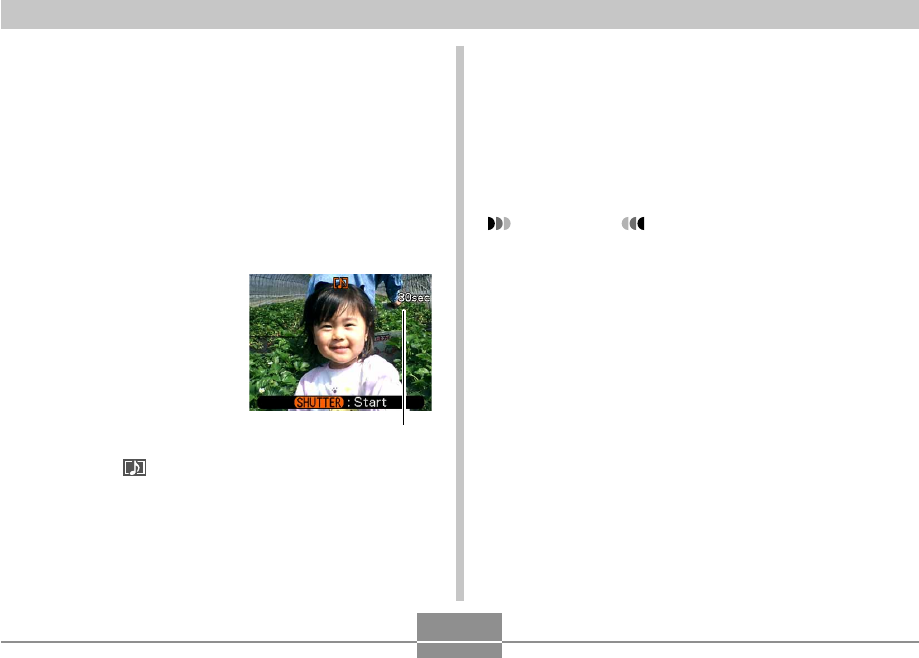
OTHER RECORDING FUNCTIONS
132
5.
Press the shutter button to start audio
recording.
• The green operation lamp will flash while recording is
in progress.
6.
Recording stops after about 30 seconds or
when you press the shutter button.
IMPORTANT!
• Audio snapshot recording is not supported (audio
cannot be recorded) for “X3” self-timer recording
(Triple Self-timer).
1.
In a REC mode, press [MENU].
2.
Select the “REC” tab, select “Audio Snap”,
and then press [왘].
3.
Use [왖] and [왔] to select “On” and then press
[SET].
• This enters the Audio Snapshot mode.
• Selecting “Off” enters the Normal Snapshot mode
(no audio).
4.
Press the shutter
button to record the
image.
• After the image is
recorded, the camera
enters audio recording
standby, with the image
you just recorded on the
monitor screen and
displays a indicator.
Remaining recording time
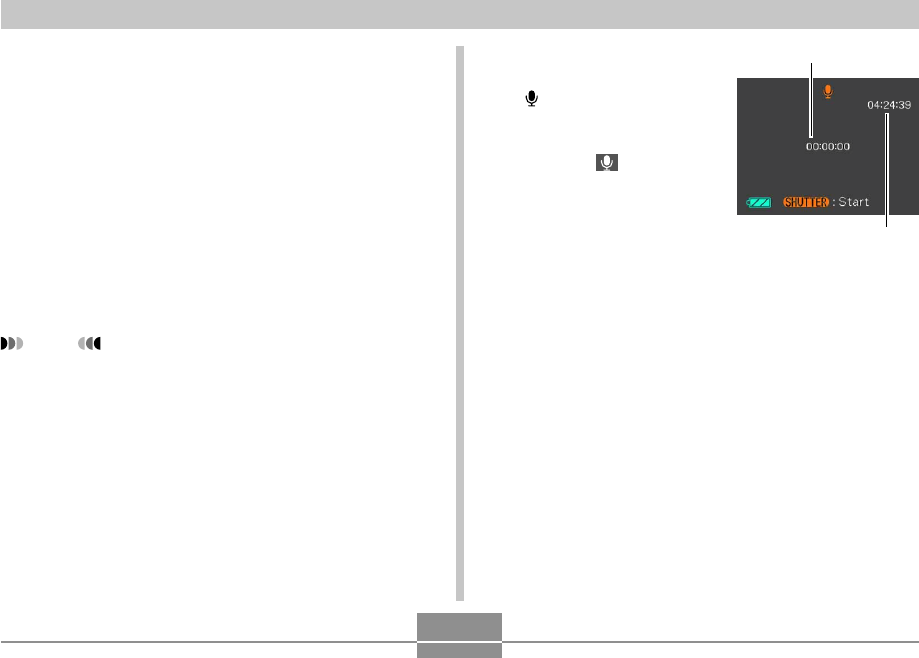
OTHER RECORDING FUNCTIONS
133
1.
In a REC mode, align
the mode dial with
“”.
• Selecting the “Voice
Recording” scene
causes “ ” to appear
on the monitor screen.
2.
Press the shutter button to start voice
recording.
• The remaining recording time value counts down on
the monitor screen and the green operation lamp
flashes as recording is performed.
• Pressing [DISP] during voice recording turns off the
monitor screen.
• You can insert index marks while recording by
pressing [SET]. See page 179 for information about
jumping to an index mark during playback.
3.
Recording stops when you press the shutter
button, when memory becomes full, or when
the battery goes dead.
Remaining recording time
Recording time
Recording Your Voice
Voice Recording provides quick and easy recording of your
voice.
• Audio Format: WAVE/ADPCM recording format
This is the Windows standard format for audio recording.
The file extension of a WAVE/ADPCM file is “.WAV”.
• Recording Time:
Approximately 24 minutes with built-in memory
• Audio File Size:
Approximately 165KB (30-second recording of
approximately 5.5KB per second)
NOTE
• You can play back files recorded with Voice
Recording on your computer using Windows Media
Player.
B
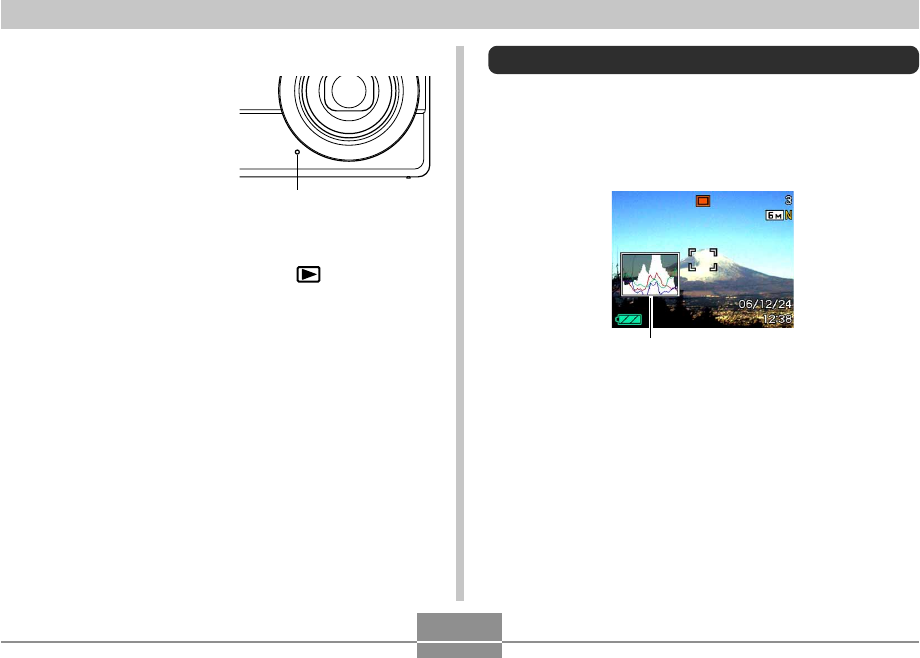
OTHER RECORDING FUNCTIONS
134
Using the Histogram
You can use [DISP] to display a histogram on the monitor
screen (page 33). The histogram lets you check exposure
conditions as you record images. You can also display the
histogram of a recorded image in the PLAY mode.
Histogram
• A histogram is a graph that represents the lightness of an
image in terms of the number of pixels. The vertical axis
indicates the number of pixels, while the horizontal axis
indicates lightness. You can use the histogram to
determine whether an image includes the shadowing (left
side), mid tones (center), and highlighting (right) required
to bring out sufficient image detail. If the histogram
appears too lopsided for some reason, you can use EV
shift (exposure compensation) to move it left or right in
order to achieve better balance. Optimum exposure can
be achieved by correcting exposure so the graph is as
close to the center as possible.
■ Audio Recording Precautions
• Take care that you do not
block the microphone with
your fingers.
• Good recording results are not possible when the camera
is too far from the subject.
• Pressing the power button or pressing [ ] (PLAY) stops
recording and stores any audio recorded up to that point.
• You can also perform “after-recording” to add audio to a
snapshot after recording it, and also change the audio
recorded for an image. See page 177 for more
information.
Microphone
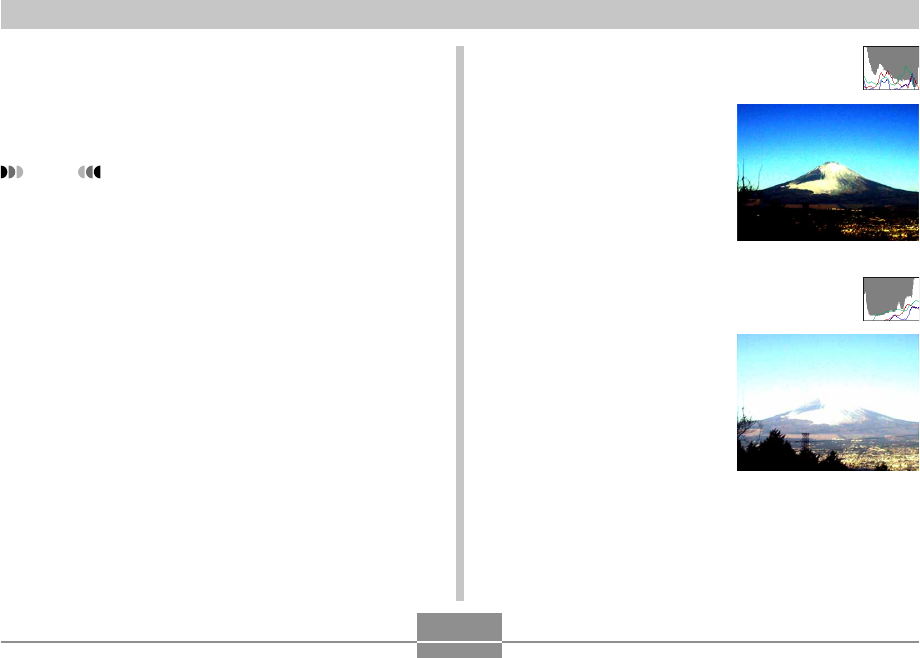
OTHER RECORDING FUNCTIONS
135
• When the histogram is too far
to the left, it means that there
are too many dark pixels.
This type of histogram results
when the overall image is
dark. A histogram that is too
far to the left may result in
“black out” of the dark areas
of an image.
• When the histogram is too far
to the right, it means that
there are too many light
pixels.
This type of histogram results
when the overall image is
light. A histogram that is too
far to the right may result in
“white out” of the light areas of
an image.
• An RGB histogram that shows the distribution of R (red),
G (green), and B (blue) components is also displayed.
This histogram can be used to determine whether there is
too much or too little of each of the color components in
an image.
NOTE
• You can use key customization (page 137) to
configure the camera to perform exposure
compensation whenever you press [왗] or [왘] while in
a REC mode. If you do this, you can adjust exposure
compensation while viewing the on-screen histogram
(page 88).
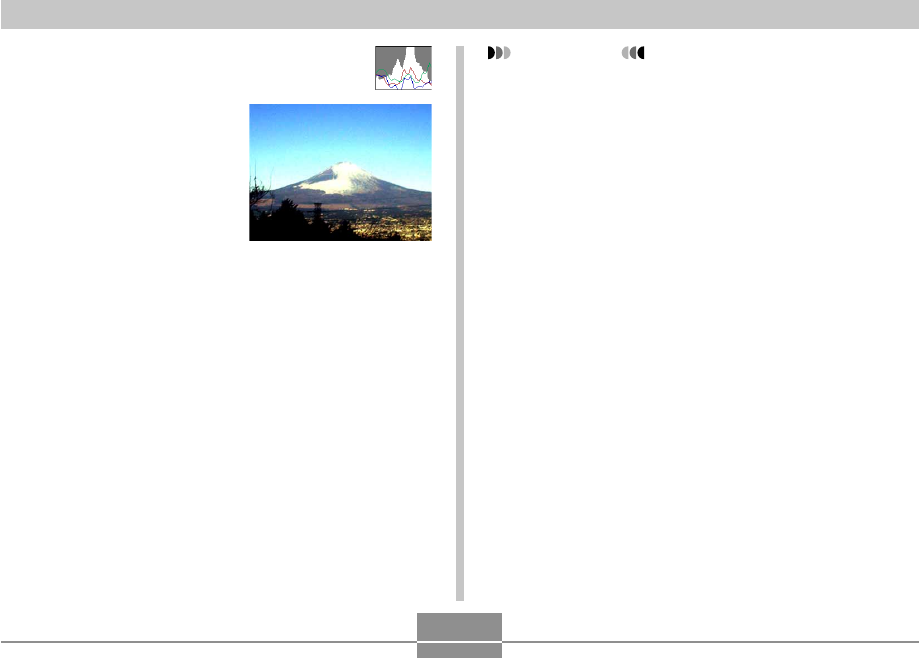
OTHER RECORDING FUNCTIONS
136
IMPORTANT!
• Note that the above histograms are shown for
illustrative purposes only. You may not be able to
achieve exactly the same shapes for particular
subjects.
• A centered histogram does not necessarily
guarantee optimum exposure. The recorded image
may be over-exposed or under-exposed, even
though its histogram is centered.
• You may not be able to achieve an optimum
histogram configuration due to the limitations of EV
shift.
• Use of the flash as well as certain shooting
conditions can cause the histogram to indicate
exposure that is different from the actual exposure of
the image when it was recorded.
• The RGB (color component) histogram is displayed
for snapshots only.
• The RGB (color component) histogram is displayed
for snapshots only. In the following modes, only the
luminance distribution histogram appears on the
monitor screen.
Movie mode, MOVIE BEST SHOT mode
• A centered histogram
indicates that there is good
distribution of light pixels and
dark pixels. This type of
histogram results when the
overall image is at optimal
lightness.
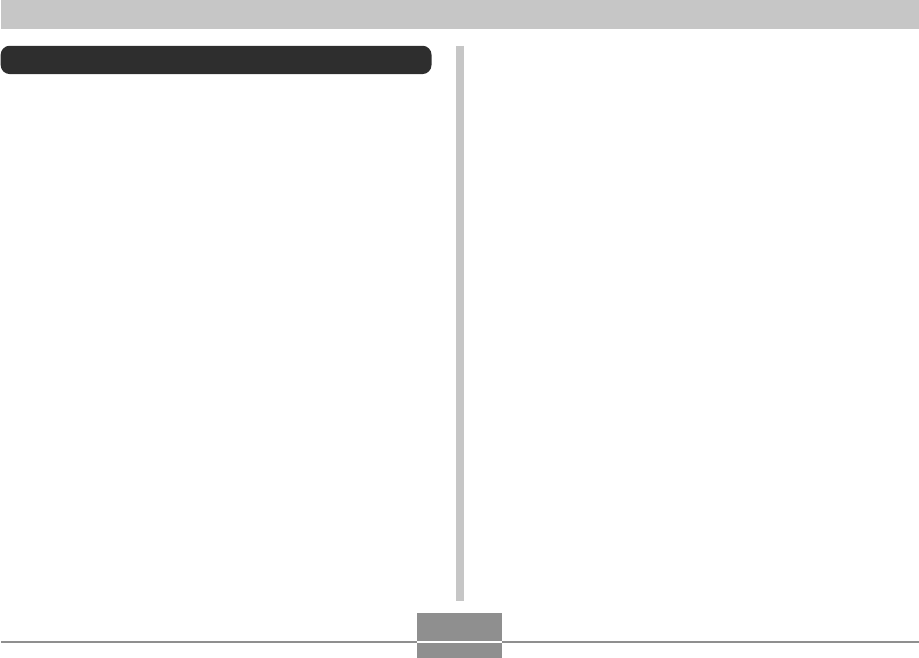
OTHER RECORDING FUNCTIONS
137
Assigning Functions to the [왗] and [왘]
Keys
A “key customization” feature lets you configure the [왗]
and [왘] keys so they change camera settings whenever
they are pressed in a REC mode. After you configure the
[왗] and [왘] keys, you can change the setting assigned to
them without going through the menu screen.
1.
In a REC mode, press [MENU].
2.
Select the “REC” tab, select “L/R Key”, and
then press [왘].
3.
Use [왖] and [왔] to select the setting you
want, and then press [SET].
• After you assign a function, you can change its
setting simply by pressing the [왗] and [왘] keys.
— EV Shift (page 88)
— White Balance (page 89)
— ISO (page 142)
— Metering (page 143)
— Self-timer (page 73)
— Off: No function assigned
REC Mode Camera Settings
The following are the settings you can configure before
recording an image using the REC mode.
• L/R key setting (key customization)
• Grid on/off
• Image Review on/off
• Icon Help on/off
• Power on default settings
• ISO sensitivity
• Metering
• Filter
• Sharpness
• Saturation
• Contrast
• Timestamp
• Resetting the camera
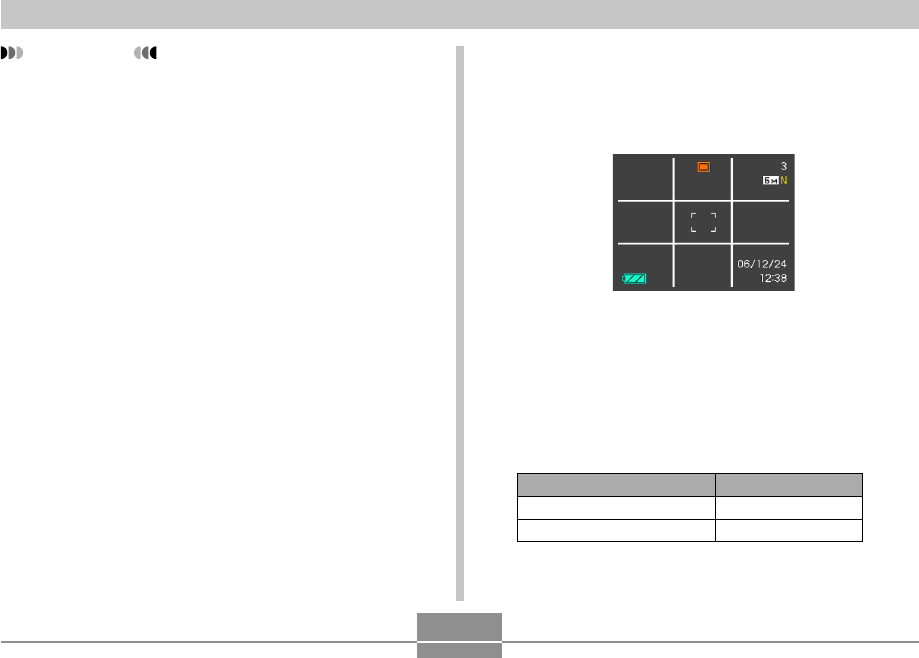
OTHER RECORDING FUNCTIONS
138
Turning the On-screen Grid On and Off
You can display gridlines on the monitor screen to help you
compose images and ensure that the camera is straight
when recording.
To do this:
Display the grid
Hide the grid
Select this setting:
On
Off
1.
In a REC mode, press [MENU].
2.
Select the “REC” tab, select “Grid”, and then
press [왘].
3.
Use [왖] and [왔] to select the setting you
want, and then press [SET].
IMPORTANT!
• While recording a snapshot or movie, you can use
[왗] and [왘] to set the functions assigned to them.
However, you cannot set the self-timer during movie
recording.
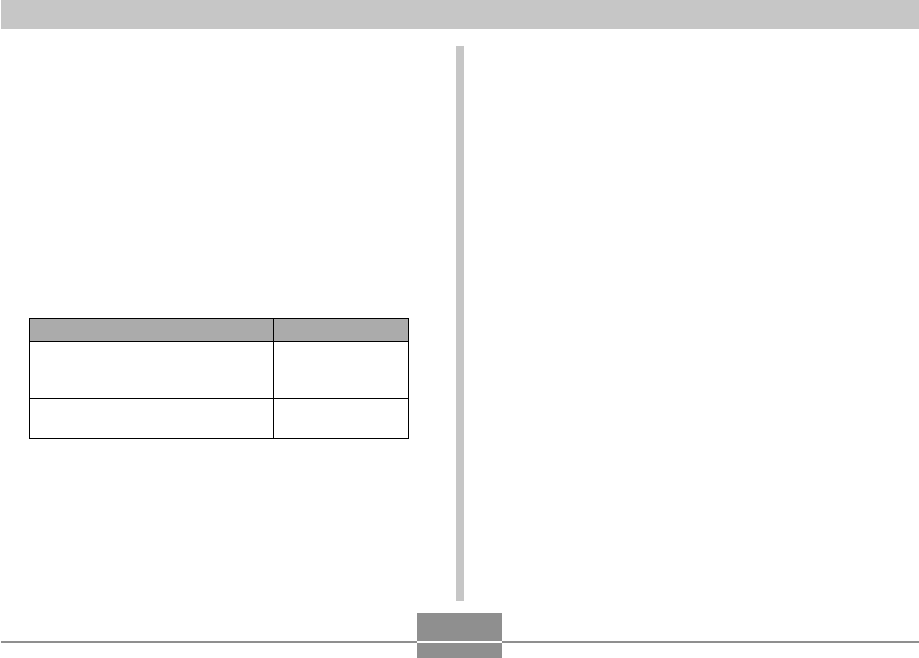
OTHER RECORDING FUNCTIONS
139
Using Icon Help
Icon Help displays guidance text about an icon when you
select it on the monitor screen while in a REC mode (page
29).
• Icon Help text is displayed for the following functions:
— Focus mode, white balance, self-timer, metering, REC
modes.
— EX menu screen (page 149) image size, white
balance, AF area.
Note, however, that metering, self-timer and white
balance icon help text appears only when “Metering”,
“Self-timer” or “White Balance” is assigned to the [왗] and
[왘] keys with the key customization feature (page 137).
1.
In a REC mode, press [MENU].
2.
Select the “REC” tab, select “Icon Help”, and
then press [왘].
To do this:
Display images on the monitor
screen for about one second
immediately after they are recorded
Do not display images immediately
after they are recorded
Select this setting:
On
Off
Turning Image Review On and Off
Image review displays the images you record on the
monitor screen as soon as you record them. Use the
following procedure to turn image review on and off.
1.
In a REC mode, press [MENU].
2.
Select the “REC” tab, select “Review”, and
then press [왘].
3.
Use [왖] and [왔] to select the setting you
want, and then press [SET].
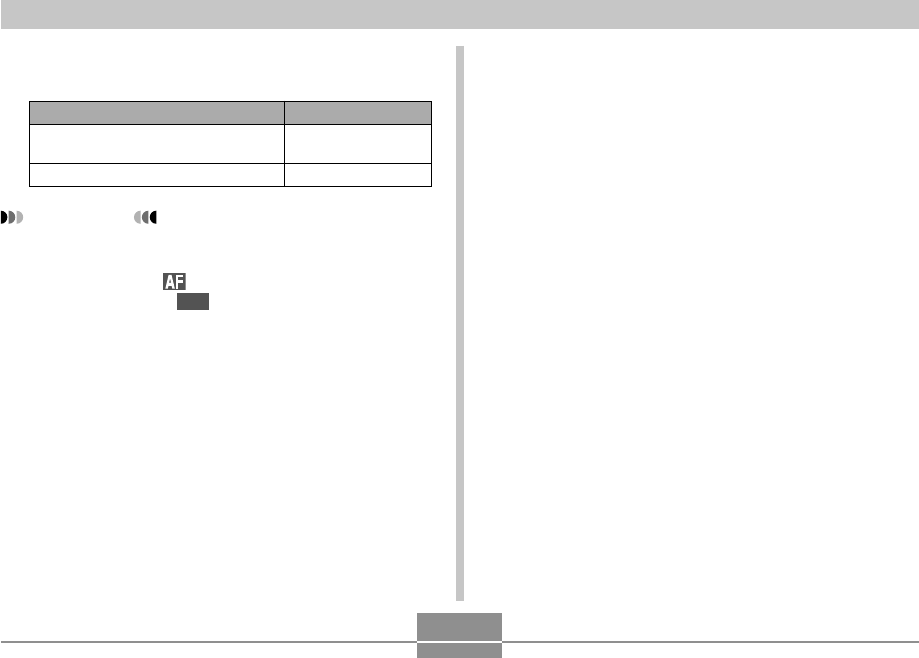
OTHER RECORDING FUNCTIONS
140
Specifying Power On Default Settings
The camera’s “mode memory” feature lets you specify the
power on default settings individually for the flash mode,
focus mode, white balance mode, ISO sensitivity, AF Area,
metering, self-timer, flash intensity, digital zoom mode,
manual focus position and zoom position. Turning on mode
memory for a mode tells the camera to remember the
status of that mode when you turn off the camera, and
restore it the next time you turn the camera back on. When
mode memory is turned off, the camera automatically
restores the initial factory default setting for the applicable
mode.
— The following table shows what happens when you turn
mode memory on or off for each mode.
Select this setting:
On
Off
To do this:
Display guidance text when you
select an icon on the monitor screen.
Turn off Icon Help
3.
Use [왖] and [왔] to select the setting you
want, and then press [SET].
IMPORTANT!
• The icons listed below do not appear on the display
while Icon Help is turned off.
— Focus mode icon (page 79)
— White balance
AWB
icon (page 89)
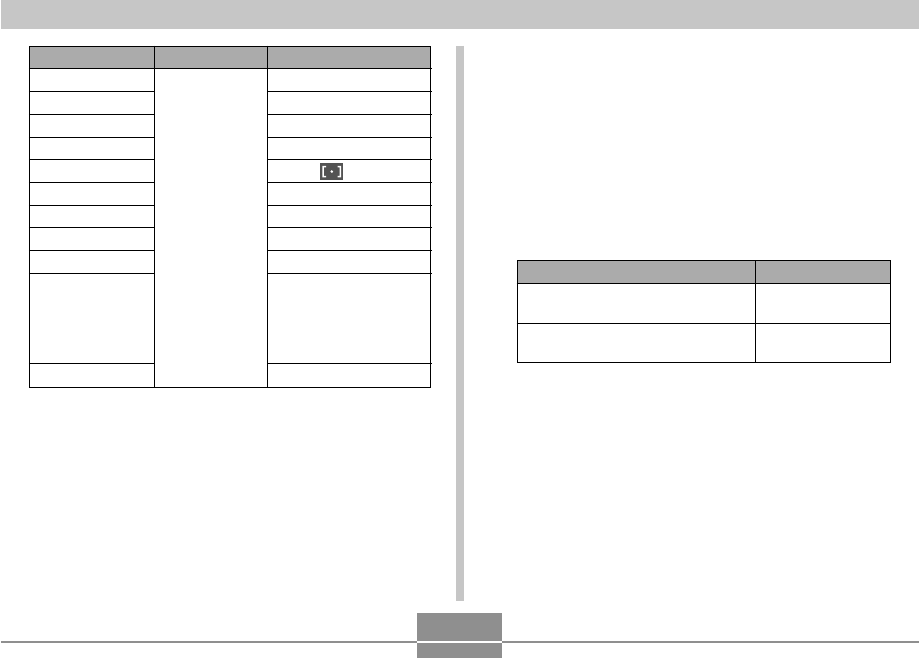
OTHER RECORDING FUNCTIONS
141
1.
In a REC mode, press [MENU].
2.
Select the “REC” tab, select “Memory”, and
then press [왘].
3.
Use [왖] and [왔] to select the item you want to
change, and then press [왘].
4.
Use [왖] and [왔] to select the setting you
want, and then press [SET].
To do this:
Turn on mode memory so settings
are restored at power on
Turn off mode memory so settings
are initialized at power on
Select this setting:
On
Off
*Only the optical zoom position is remembered.
Function
Flash
Focus
White Balance
ISO
AF Area
Metering
Self-timer
Flash Intensity
Digital Zoom
MF Position
Zoom Position*
On
Setting when
camera is
turned off
Off
Auto
Auto
Auto
Auto
Spot
Multi
Off
0
On
Last Auto Focus
position that was in
effect before you
switched to manual
focus
Wide
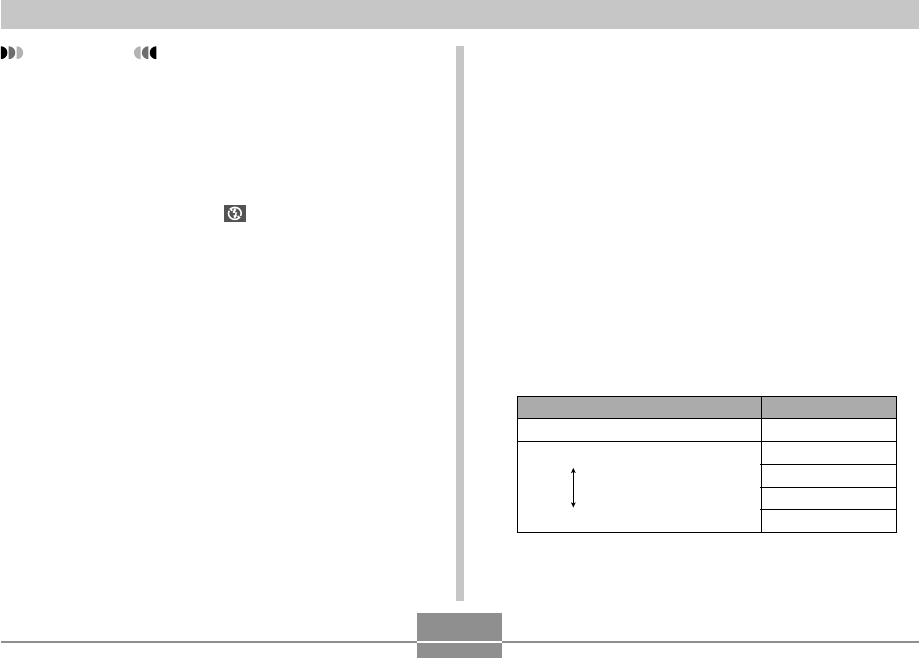
OTHER RECORDING FUNCTIONS
142
Specifying ISO Sensitivity
You can change the ISO sensitivity setting for better
images in places where lighting is dim or when you are
using faster shutter speeds.
• ISO sensitivity is expressed in terms of values that
originally indicated the sensitivity to light for photographic
film. A larger value indicates higher sensitivity, which is
better for recording when available lighting is dim.
1.
In a REC mode, press [MENU].
2.
Select the “Quality” tab, select “ISO”, and
then press [왘].
3.
Use [왖] and [왔] to select the setting you want
and then press [SET].
Select this setting:
Auto
ISO 50
ISO 100
ISO 200
ISO 400
To get this:
Automatic sensitivity selection
Lower sensitivity
Higher sensitivity
IMPORTANT!
• Note that BEST SHOT mode settings take priority
over mode memory settings. If you turn the camera
off while in the BEST SHOT mode, all settings
except for “Zoom Position” will be configured
according to the BEST SHOT sample scene when
you turn it back on again, regardless of mode
memory on/off settings.
• In the following modes, “ ” (Flash Off) is always
selected as the flash mode regardless of mode
memory on/off setting.
Movie mode, MOVIE BEST SHOT mode
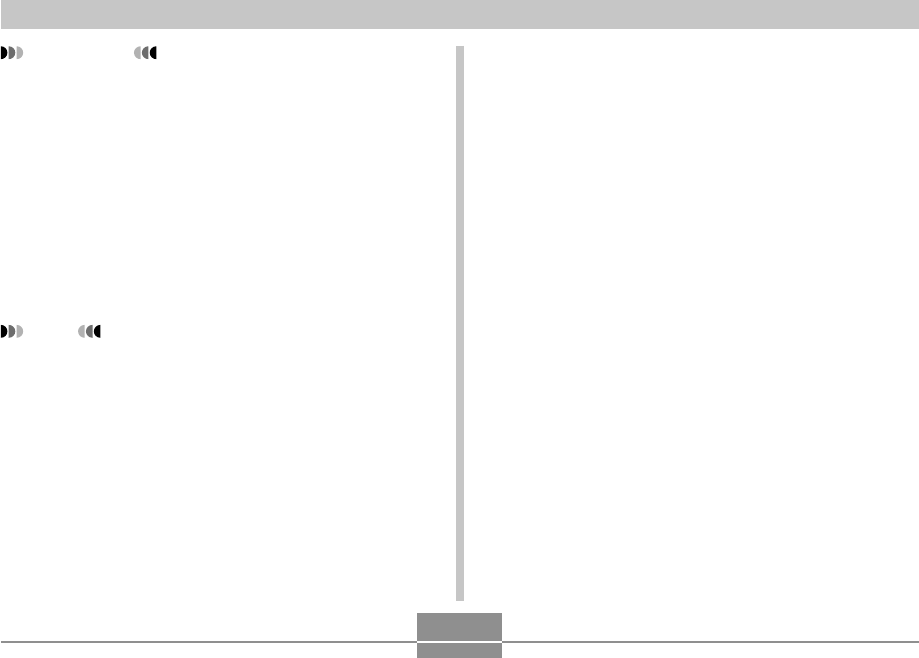
OTHER RECORDING FUNCTIONS
143
Selecting the Metering Mode
The metering mode determines what part of the subject is
metered for exposure. You can use the following procedure
to change the camera’s metering mode.
1.
In a REC mode, press [MENU].
2.
Select the “Quality” tab, select “Metering”,
and then press [왘].
3.
Use [왖] and [왔] to select the setting you
want, and then press [SET].
IMPORTANT!
• Under certain conditions, a high shutter speed in
combination with a high ISO sensitivity setting can
cause digital noise (graininess), which makes an
image appear rough. For clean, good-quality images,
use the lowest ISO sensitivity setting possible.
• Using a high ISO sensitivity setting along with the
flash to shoot a nearby subject may result in
improper illumination of the subject.
• “Auto” ISO sensitivity always is used in the following
cases, regardless of the current ISO sensitivity
setting.
Movie mode, MOVIE BEST SHOT mode
NOTE
• You can use the key customization feature (page
137) to configure the camera so the ISO sensitivity
setting changes whenever you press [왗] and [왘]
while in a REC mode.
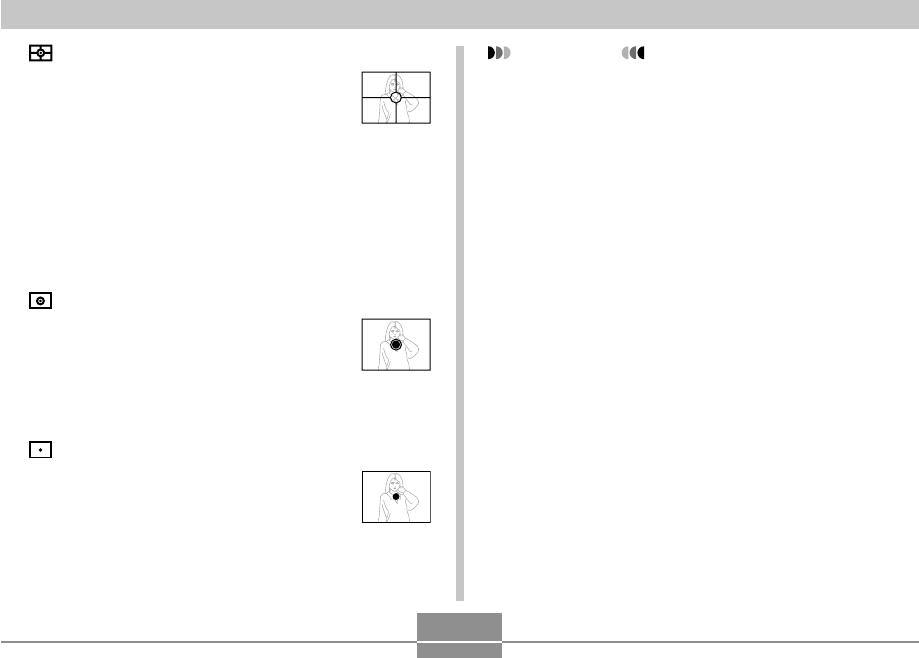
OTHER RECORDING FUNCTIONS
144
IMPORTANT!
• When “Multi” is selected as the metering mode,
certain procedures cause the metering mode setting
to change automatically as described below.
• Changing the exposure compensation setting (page
88) to a value other than 0.0 changes the metering
mode setting to “Center Weighted.” The metering
mode changes back to “Multi” when you return the
exposure compensation setting to 0.0.
• When “Multi” is selected, the icon is not displayed
when you return to the REC modes information
display (page 29).
Multi (Multi pattern)
Multi (Multi pattern) metering divides the
image into sections and measures the
light in each section for a balanced
exposure reading. The camera
automatically determines shooting
conditions according to the measured
lighting pattern, and makes exposure
settings accordingly. This type of
metering provides error-free exposure
settings for a wide range of shooting
conditions.
Center Weighted
Center weighted metering measures
light concentrating on the center of the
focus area. Use this metering method
when you want to exert some control
over exposure, without leaving settings
totally up to the camera.
Spot
Spot metering takes readings at a very
small area. Use this metering method
when you want exposure to be set
according to the brightness of a
particular subject, without it being
affected by surrounding conditions.
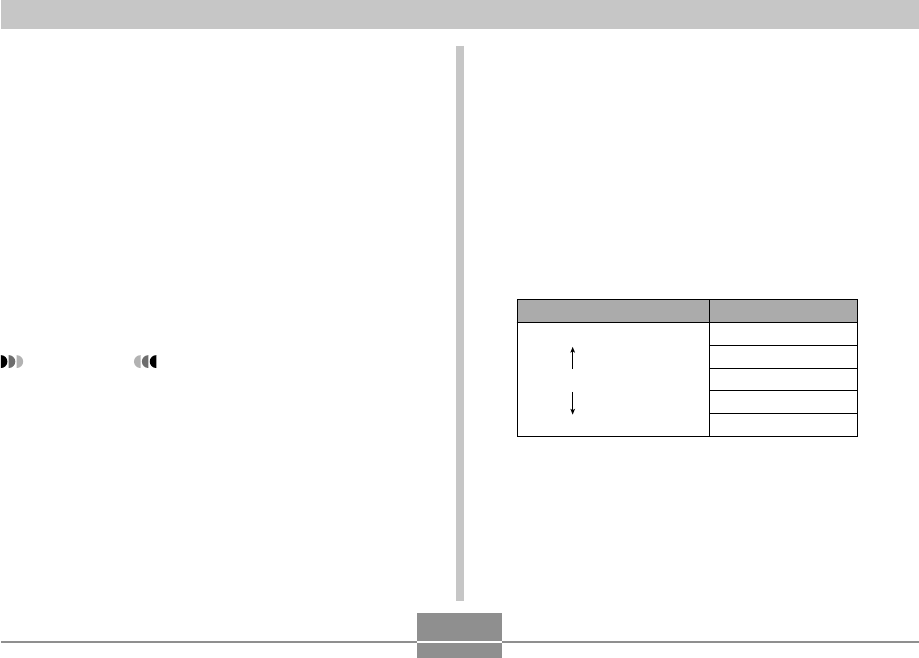
OTHER RECORDING FUNCTIONS
145
Using the Filter Function
The camera’s filter function lets you alter the tint of an
image when you record it.
1.
In a REC mode, press [MENU].
2.
Select the “Quality” tab, select “Filter”, and
then press [왘].
3.
Use [왖] and [왔] to select the setting you
want, and then press [SET].
• Available filter settings are: Off, B/W, Sepia, Red,
Green, Blue, Yellow, Pink, Purple
IMPORTANT!
• Using the camera’s filter feature produces the same
effect as attaching a color filter to the lens.
Specifying Outline Sharpness
Use the following procedure to control the sharpness of
image outlines.
1.
In a REC mode, press [MENU].
2.
Select the “Quality” tab, select “Sharpness”,
and then press [왘].
3.
Use [왖] and [왔] to select the setting you
want, and then press [SET].
To get this:
High sharpness
Normal sharpness
Low sharpness
Select this setting:
+2
+1
0
–1
–2
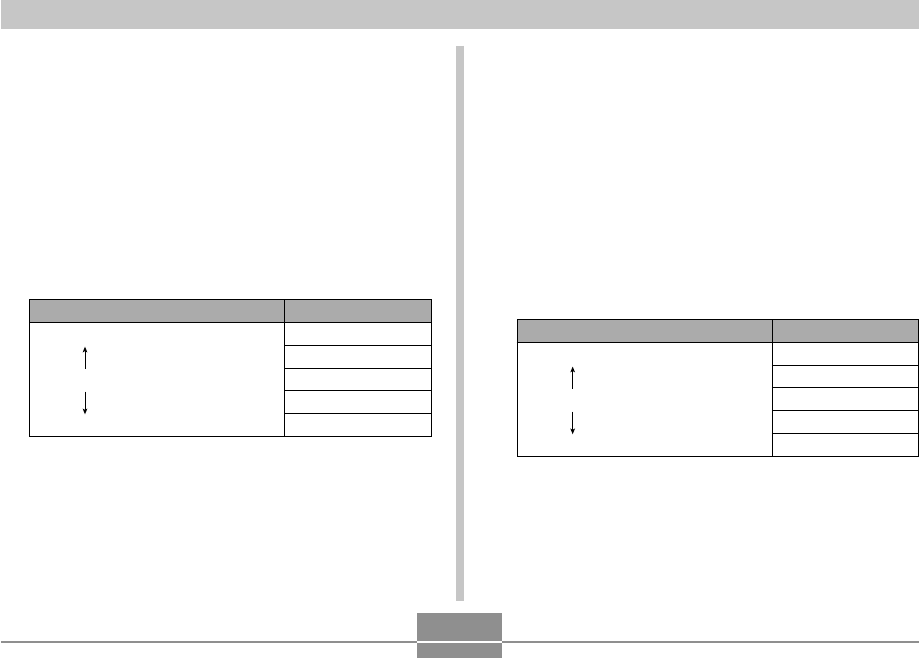
OTHER RECORDING FUNCTIONS
146
Specifying Contrast
Use this procedure to adjust the relative difference
between the light areas and dark areas of the image you
are recording.
1.
In a REC mode, press [MENU].
2.
Select the “Quality” tab, select “Contrast”,
and then press [왘].
3.
Use [왖] and [왔] to select the setting you
want, and then press [SET].
To get this:
High contrast
Normal contrast
Low contrast
Select this setting:
+2
+1
0
–1
–2
Specifying Color Saturation
Use the following procedure to control the intensity of the
image you are recording.
1.
In a REC mode, press [MENU].
2.
Select the “Quality” tab, select “Saturation”,
and then press [왘].
3.
Use [왖] and [왔] to select the setting you
want, and then press [SET].
To get this:
High color saturation (intensity)
Normal color saturation (intensity)
Low color saturation (intensity)
Select this setting:
+2
+1
0
–1
–2
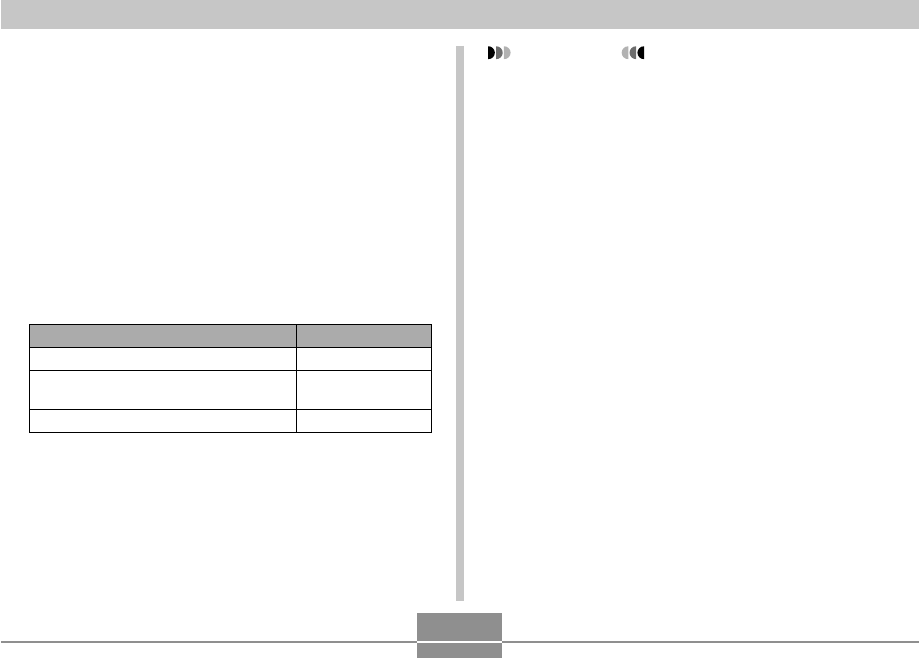
OTHER RECORDING FUNCTIONS
147
IMPORTANT!
• Once date information is stamped in a print, it cannot
be deleted.
• Use the “Date Style” setting (page 195) to specify the
format of the date.
• The recording date and time are determined in
accordance with the camera’s clock settings (pages
51, 194) when the snapshot is recorded.
• Digital zoom is not supported while date stamping
(“Date” or “Date&Time”) is turned on (page 65).
• Date stamping is not supported for the following
types of images.
— Images recorded with certain BEST SHOT scenes
(“Business Cards and Documents”, “Whiteboard,
etc.”, “Old Photo”, “ID Photo”, “Pastel”,
“Illustration”, “Cross”)
— Images recorded with the zoom continuous
shutter mode and multi continuous shutter mode
(pages 100, 101)
Date Stamping Snapshots
You can have the snapshot’s recording date only, or date
and time stamped in the lower right corner of the image.
1.
In a REC mode, press [MENU].
2.
Select the “Set Up” tab, select “Timestamp”,
and then press [왘].
3.
Use [왖] and [왔] to select the setting you
want, and then press [SET].
Example: December 24, 2006, 1:25 p.m.
To include this date stamp information:
Recording date (2006/12/24)
Recording date and time
(2006/12/24 1:25pm)
Nothing
Select this setting:
Date
Date&Time
Off
B
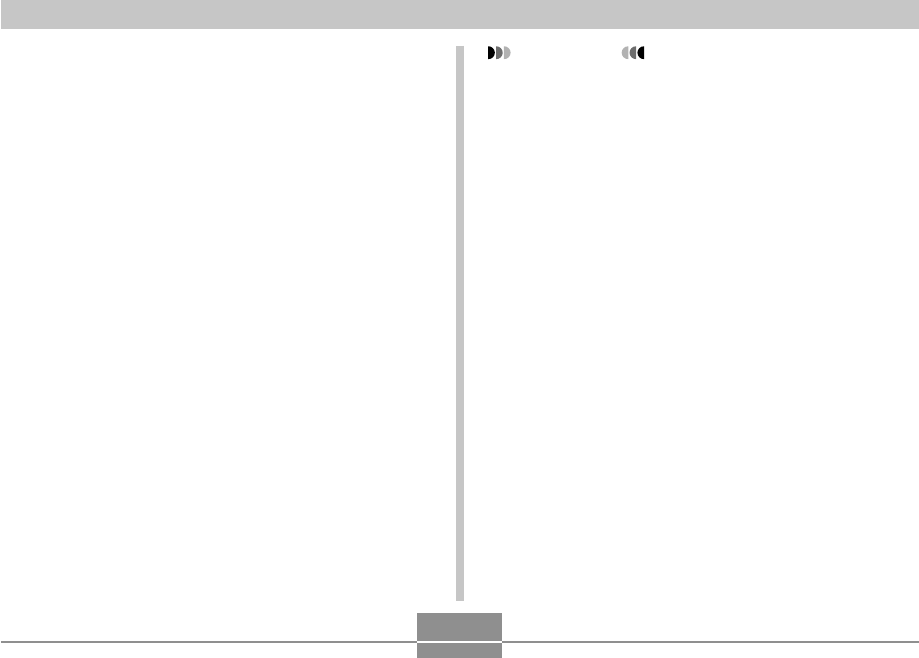
OTHER RECORDING FUNCTIONS
148
Resetting the Camera
Use the following procedure to reset all of the camera’s
settings to their initial defaults as shown under “Menu
Reference” on page 259.
1.
Press [MENU].
2.
Select the “Set Up” tab, select “Reset”, and
then press [왘].
3.
Use [왖] and [왔] to select “Reset”, and then
press [SET].
• To cancel the procedure without resetting, select
“Cancel” and press [SET].
IMPORTANT!
• The following are not initialized when you reset the
camera (page 259).
— Home Time setup
— World Time setup
— Adjust
— Date Style
— Language
— Video Out
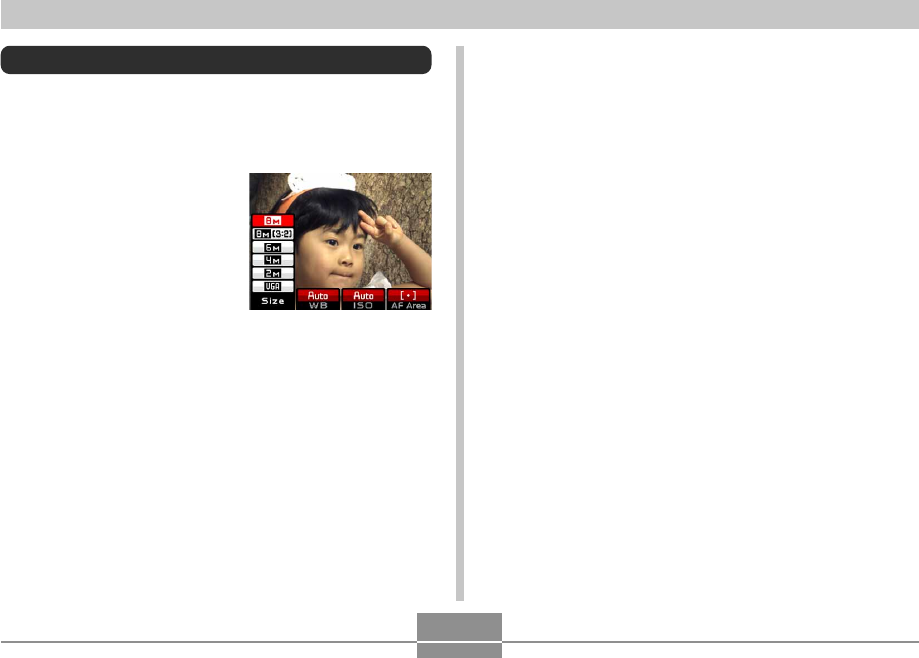
OTHER RECORDING FUNCTIONS
149
Using the Shortcut Menu (EX Menu)
Pressing [EX] displays a shortcut menu that you can use to
configure image size, white balance, ISO sensitivity, and
AF area settings.
1.
In a REC mode, press
[EX].
2.
Use [왗] and [왘] to select the item you want,
and then use [왖] and [왔] to scroll through the
available settings.
• Refer to the following pages for details about each of
the settings.
— Specifying Image Size (page 76)
— Adjusting the White Balance (page 89)
— Specifying ISO Sensitivity (page 142)
— Specifying the Auto Focus Area (page 82)
3.
After configuring the settings you want, press
[SET] to exit the shortcut menu.
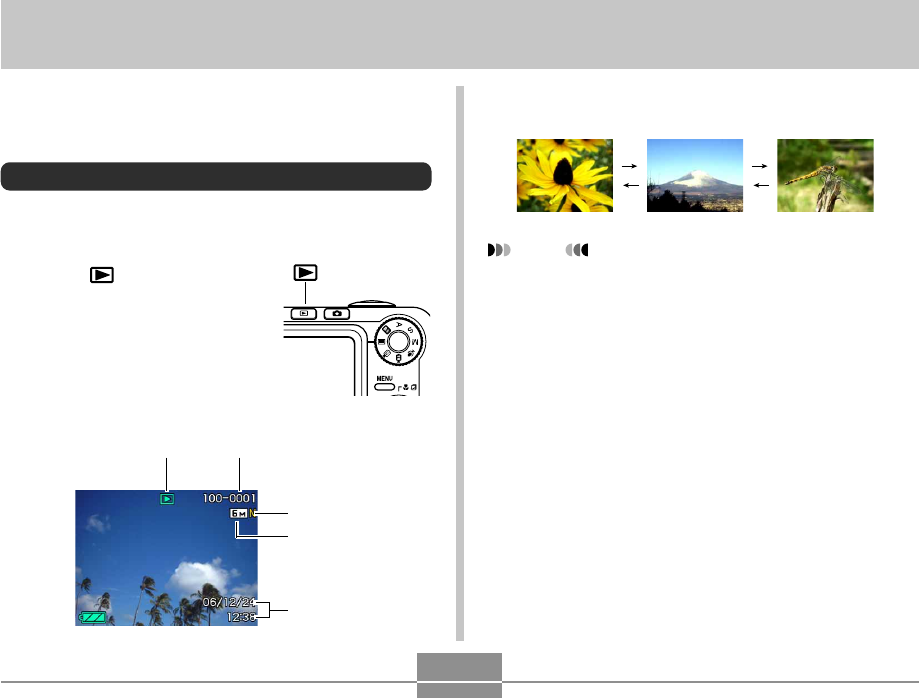
PLAYBACK
150
PLAYBACK
2.
Use [왘] (forward) or [왗] (back) to scroll
through files on the monitor screen.
NOTE
• Holding down [왗] or [왘] scrolls images at high
speed.
• In order to allow for faster playback image scrolling,
the image that initially appears on the monitor screen
is a preview image, which is of somewhat lower
quality than the actual display image. The actual
display image appears a short while after the preview
image. This does not apply to images copied from
another digital camera.
You can use the camera’s built-in monitor screen to view
images after you record them.
Basic Playback Operation
Use the following procedure to scroll through files stored in
the camera’s memory.
1.
Press [ ] (PLAY) to turn
on the camera.
• This enters the PLAY mode
and causes an image or a
message to appear on the
monitor screen.
PLAY mode file type Folder name/ File name
Image quality
Image size
Date and time
[ ]
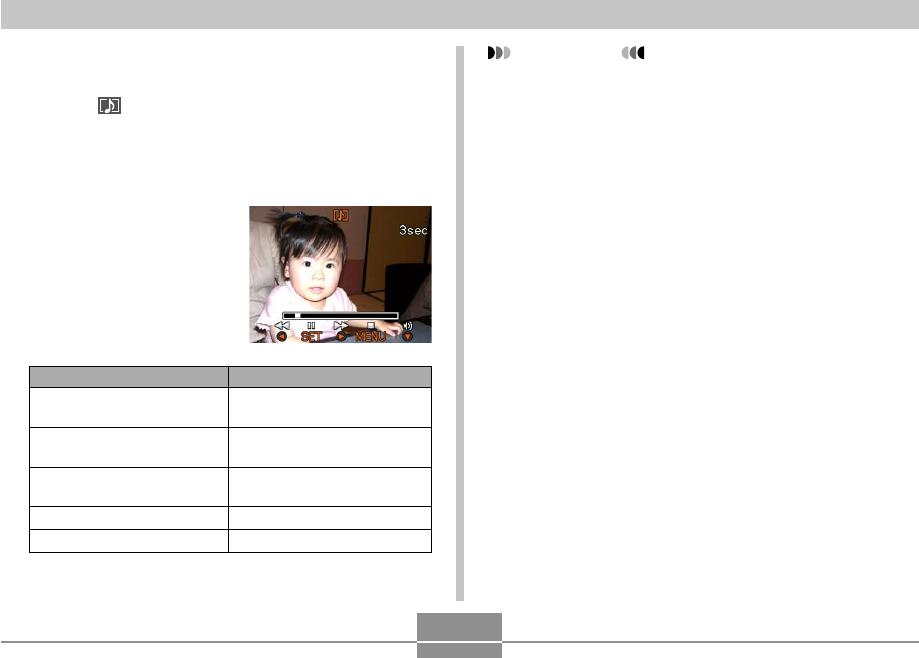
PLAYBACK
151
Playing an Audio Snapshot
Perform the steps below to display an audio snapshot
(indicated by ) and play its audio.
1.
In the PLAY mode, use [왗] and [왘] until the
image you want is displayed.
2.
Press [SET].
• This plays back the
audio that accompanies
the displayed image.
• You can perform the
following operations
while audio is playing.
IMPORTANT!
• Audio volume can be adjusted only when playback is
being performed or is paused.
To do this:
Fast forward or fast reverse
the audio
Pause and unpause audio
playback
Adjust audio volume
Changing display contents
Cancel playback
Do this:
Hold down [왗] or [왘].
Press [SET].
Press [왔] and then use [왖]
and [왔].
Press [DISP].
Press [MENU].
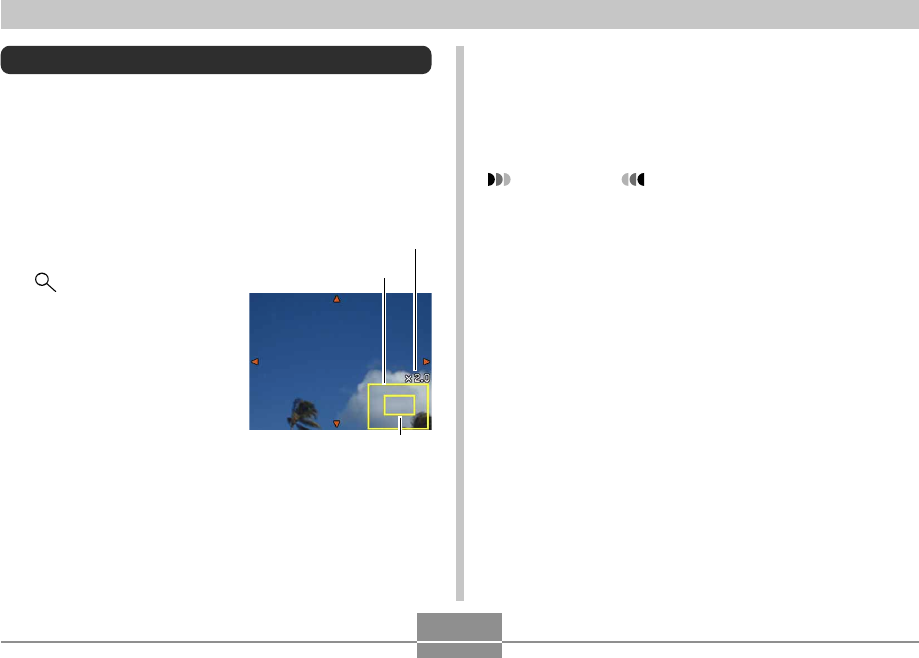
PLAYBACK
152
Zooming the Display Image
Perform the following procedure to zoom the image
currently on the monitor screen up to eight times its normal
size.
1.
In the PLAY mode, use [왗] and [왘] to display
the image you want.
2.
Shift the zoom
controller towards
() to enlarge the
image.
• This zooms the image.
• An indicator appears in
the lower right corner,
that shows what part of
the original image is
currently displayed on
the monitor screen.
• You can toggle display
of the zoom factor on
and off by pressing
[DISP].
3.
Use [왖], [왔], [왗], and [왘] to shift the image
up, down, left, or right.
4.
Press [MENU] to return the image to its
original size.
IMPORTANT!
• Depending on the original size of the recorded
image, you may not be able to zoom a display image
the full eight times normal size.
Current zoom factor
Displayed part
Original image
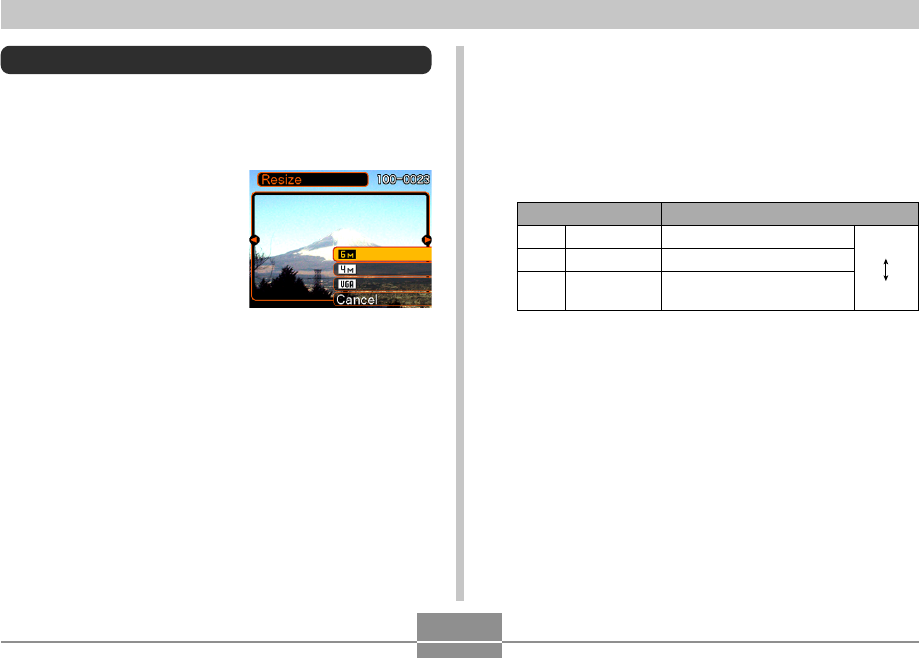
PLAYBACK
153
Resizing an Image
You can resize a recorded image to one of three sizes.
1.
In the PLAY mode, press [MENU].
2.
Select the “PLAY”
tab, select “Resize”,
and then press [왘].
• Note that this operation is
possible only when a
snapshot image is on the
monitor screen.
3.
Use [왗] and [왘] to scroll through images and
display the one you want to resize.
Print Size
A3 Print
A4 Print
E-mail (optimum size when
attaching image to e-mail)
Larger
Smaller
2816 × 2112
2304 × 1728
640 × 480
6M
4M
VGA
Image Size
*“M” stands for “Mega.”
• To cancel the resize operation, select “Cancel”.
4.
Use [왖] and [왔] to select the setting you
want, and then press [SET].
• When selecting the image size, the image size value
(pixels) will alternate on the display with a
corresponding print size. The print size indicates the
optimum paper size when you print an image that is
the image size you select.
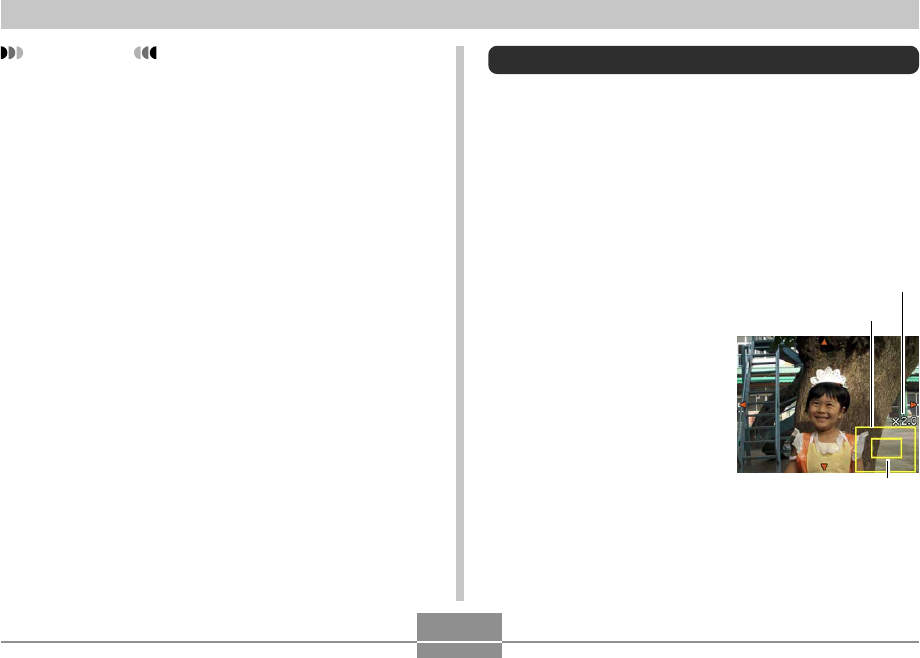
PLAYBACK
154
Cropping an Image
You can use the following procedure to crop a portion of an
enlarged image.
1.
In the PLAY mode, use [왗] and [왘] to scroll
through images and display the one you want
to crop.
2.
Press [MENU].
3.
Select the “PLAY”
tab, select
“Trimming”, and then
press [왘].
• An indicator appears in
the lower right corner,
that shows what part of
the original image is
currently displayed on
the monitor screen.
IMPORTANT!
• Resizing an image creates a new file that contains
the image in the size you select. The file with the
original image also remains in memory.
• Note that you cannot resize the following types of
images.
— 640 × 480 pixel and smaller images
— Movie images and the voice recording file icon
— Images created with MOTION PRINT
— Images recorded with another camera
• The resize operation cannot be performed when
there is not enough memory to store the resized
image.
• When you display a resized image on the camera’s
monitor screen, the date and time that appear when
the image is displayed indicate when the image was
originally recorded, not when the image was resized.
• When a resized image is displayed on the calendar
screen (page 171), it will appear on the date it was
resized.
Current zoom factor
Displayed part
Original image
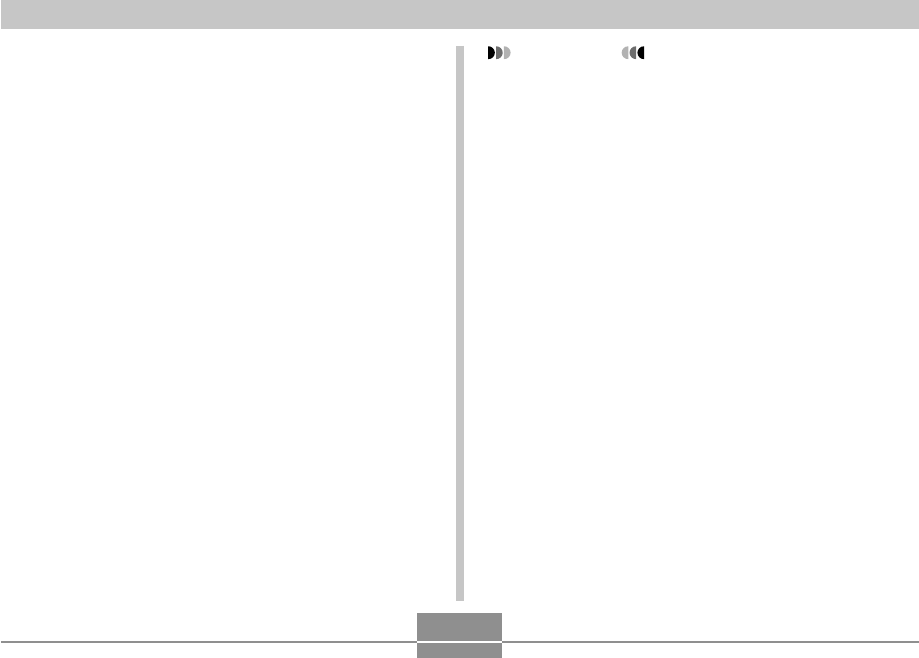
PLAYBACK
155
IMPORTANT!
• Trimming an image causes the original (pre-trimmed)
image and the new (trimmed) version to be stored as
separate files.
• Note that you cannot crop the following types of
images.
— Movie images and the voice recording file icon
— Images created with MOTION PRINT
— Images recorded with another camera
• The cropping operation cannot be performed when
there is not enough memory to store the cropped
image.
• When you display a cropped image on the camera’s
monitor screen, the date and time that appear when
the image is displayed indicate when the image was
originally recorded, not when the image was
cropped.
• When a cropped image is displayed on the calendar
screen (page 171), it will appear on the date it was
cropped.
4.
Move the zoom controller left and right to
zoom the image.
• The part of the image displayed on the monitor
screen is the cropped part.
5.
Use [왖], [왔], [왗], and [왘] to to scroll the part
to be cropped up, down, left, and right.
6.
Press [SET] to extract the part of the image
enclosed in the cropping boundary.
• If you want to cancel the procedure at any point,
press [MENU].
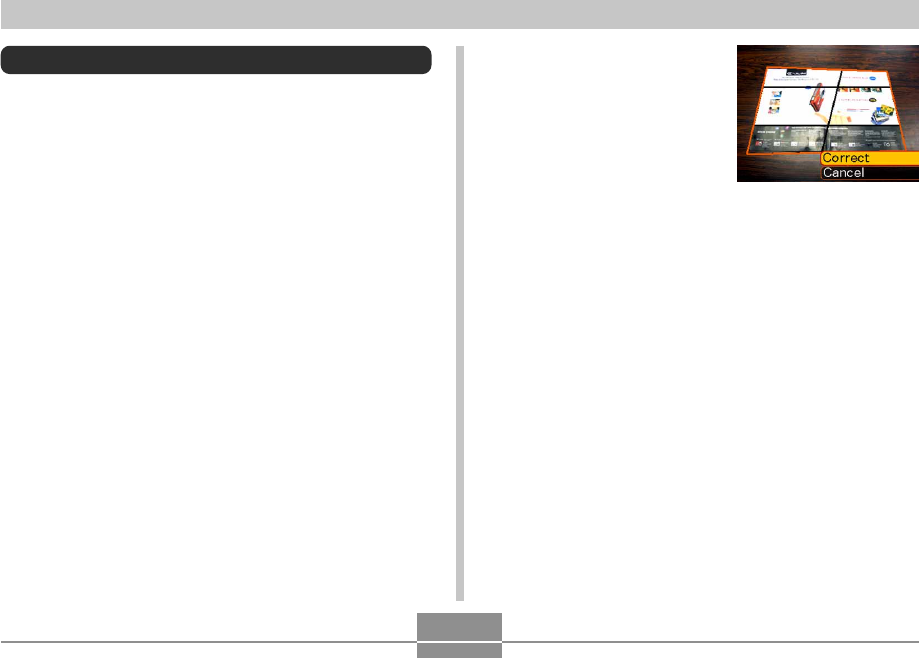
PLAYBACK
156
Keystone Correction
Use the following procedure to correct the snapshot of a
blackboard, document, poster, photograph, or other
rectangular object that is out of square because it was
recorded at an angle.
• Performing keystone correction on an image causes a
new (corrected) version (1600 × 1200 pixels) to be stored
as a separate file.
1.
In the PLAY mode, use [왗] and [왘] to scroll
through images on the monitor screen and
display the one you want to correct.
2.
Select the “PLAY” tab, select “Keystone”, and
then press [왘].
• This causes a screen that shows all of the objects in
the image that qualify as candidates for keystone
correction to appear.
• Note that the above step is possible only when there
is a snapshot displayed on the monitor screen.
3.
Use [왗] and [왘] to
select the candidate
you want to correct.
4.
Use [왖] and [왔] to select “Correct”, and then
press [SET].
• Select “Cancel” to exit the procedure without
performing keystone correction.

PLAYBACK
157
Using Color Restoration to Correct the
Color of an Old Photograph
Color restoration let you correct the old color of a
photograph shot with a digital camera. This function is
useful for correcting existing old photographs, posters, etc.
• Performing color restoration on an image causes a new
(restored) version (1600 × 1200 pixels) to be stored as a
separate file.
1.
In the PLAY mode, use [왗] and [왘] to scroll
through images on the monitor screen and
display the one you want to correct.
2.
Select the “PLAY” tab, select “Color
Correction”, and then press [왘].
3.
Use [왗] and [왘] to select the photograph
candidate you want.
4.
Use [왖] and [왔] to select “Correct”, and then
press [SET].
• This displays a cropping boundary on the monitor
screen.
• To exit color restoration without storing anything,
select “Cancel”.
IMPORTANT!
• If the original image is smaller than 1600 × 1200
pixels, the new (corrected) version is the same size
as the original one.
• Keystone correction cannot be performed on the
following types of images.
— Movie images and the voice recording file icon
— Images created with MOTION PRINT
— Images recorded with another camera
• The keystone correction operation cannot be
performed if there is not enough memory to store the
corrected image.
• When you display a corrected image on the camera’s
monitor screen, the date and time indicate when the
image was originally recorded, not when the image
was corrected.
• When a keystone corrected image appears on the
full-month calendar screen, it is displayed on the
date that it was corrected (page 171).
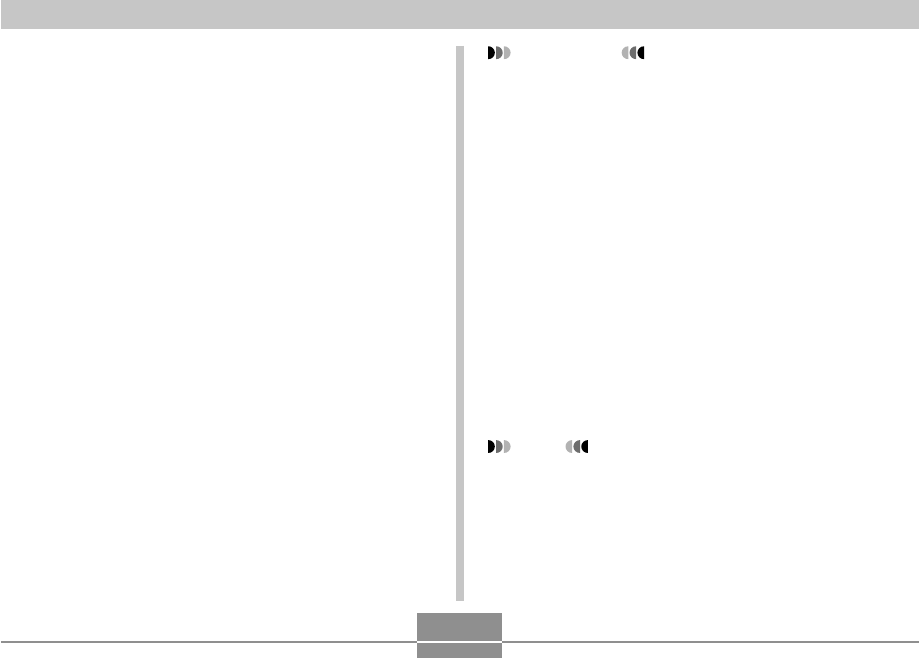
PLAYBACK
158
IMPORTANT!
• If the original image is smaller than 1600 × 1200
pixels, the new (restored) version is the same size as
the original one.
• Note that you cannot correct the following types of
images.
— Movie images and the voice recording file icon
— Images created with MOTION PRINT
— Images recorded with another camera
• The color correct operation cannot be performed if
there is not enough memory to store the corrected
image.
• When you display a restored image on the camera’s
monitor screen, the date and time indicate when the
image was originally recorded, not when the image
was corrected.
• When a corrected image appears on the full-month
calendar screen, it is displayed on the date that it
was corrected (page 171).
NOTE
• If you want to record the image of an old photograph
with this camera and restore the resulting image, see
“Restoring an Old Photograph” on page 113.
5.
Move the zoom controller left and right to
zoom the cropping boundary.
• Resize the cropping boundary as required to crop the
area you want.
6.
Use [왖], [왔], [왗], and [왘] to move the
cropping boundary to the location you want,
and then press [SET].
• The camera will correct color automatically and save
the image.
• If you do not want a border around the image,
configure the cropping boundary so it is slightly
inside of the boundary of the displayed image.
• To exit color restoration without saving anything,
press [MENU].
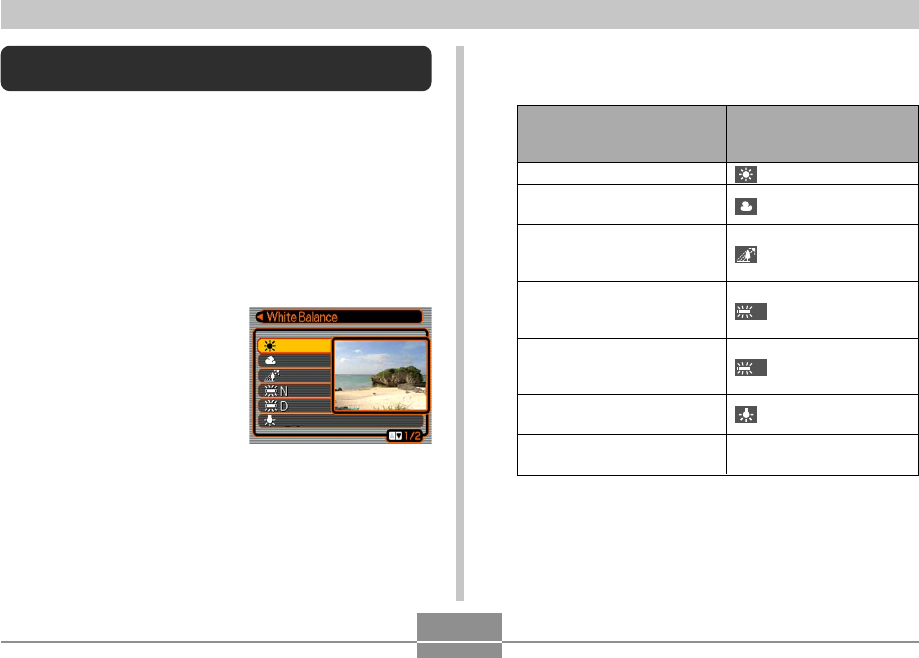
PLAYBACK
159
Adjusting White Balance of a Recorded
Image
You can use the white balance setting to select a light
source type for a recorded image, which will affect the
colors of the image.
1.
In the PLAY mode, use [왗] and [왘] to display
the image whose white balance setting you
want to change.
2.
Press [MENU].
3.
Select the “PLAY”
tab, select “White
Balance”, and then
press [왘].
• Note that the above
step is possible only
when there is a
snapshot displayed on
the monitor screen.
When you want the image to
appear like it was recorded
under these conditions:
Outdoors, fair weather
Outdoors, cloudy to rain, in
tree shade, etc.
Under very high temperatures
light, such as building shade,
etc.
Under white or daylight white
fluorescent lighting, without
suppressing color cast
Under daylight fluorescent
lighting, while suppressing
color cast
Under incandescent lighting,
while suppressing color cast
Cancel white balance
adjustment
Select this setting:
N
D
Cancel
4.
Use [왖] and [왔] to select a white balance
setting, and then press [SET] to apply it.
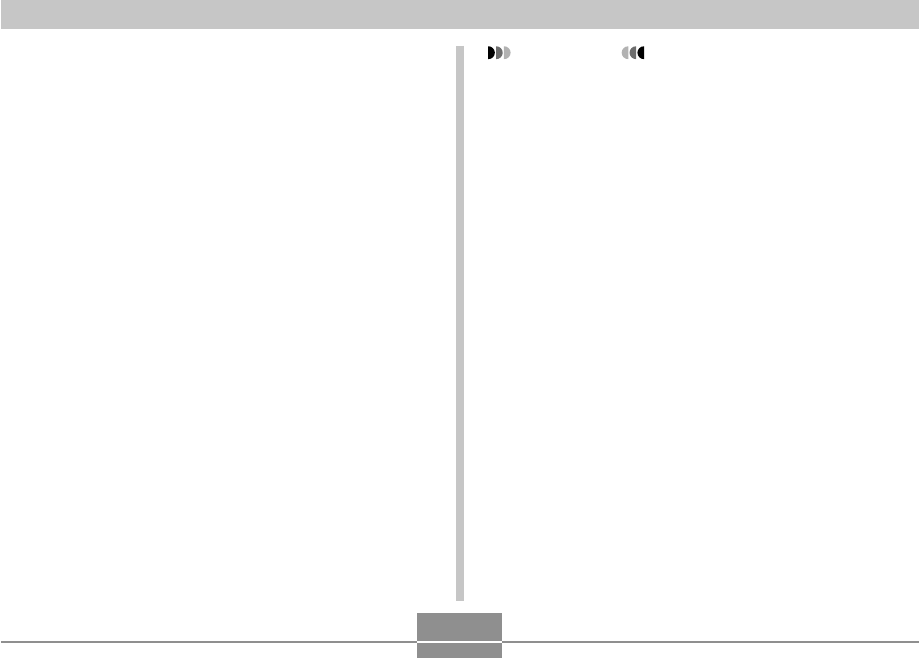
PLAYBACK
160
• Normally, the initially selected white balance setting
on the above menu is the one that was used when
you originally recorded the image. If you used the
“Auto” or “Manual” white balance setting when you
recorded the image, “Cancel” will be selected (page
89).
• If you select the same white balance setting as the
one you selected when you originally recorded the
image, pressing [SET] will exit the white balance
adjustment menu without changing the image.
IMPORTANT!
• Adjusting the white balance of an image creates a
new image with the new white balance setting. The
original image also remains in memory.
• The white balance of the following types of images
cannot be adjusted.
— Movie images and voice recording file icon
— Images created with MOTION PRINT
— Images recorded with another camera
• You cannot adjust white balance when there is not
enough free memory available to save the resulting
image.
• When you display an image whose white balance
has been adjusted on the camera’s monitor screen,
the date and time indicates when the image was
originally recorded, not when the white balance was
adjusted.
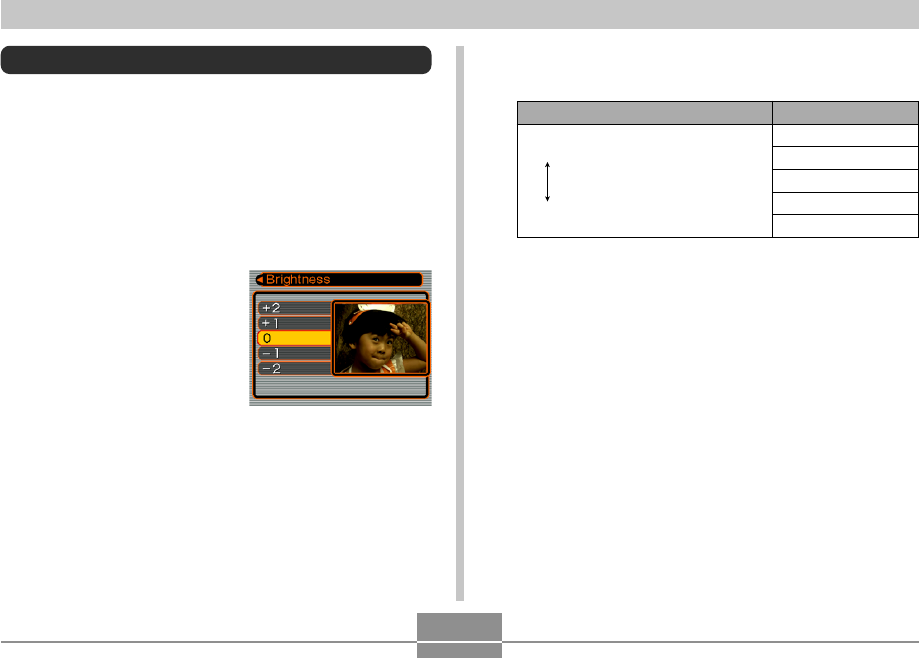
PLAYBACK
161
Adjusting Image Brightness
Use the following procedure to adjust the brightness of
snapshots.
1.
In the PLAY mode, use [왗] and [왘] to scroll
through images and display the one whose
brightness you want to adjust.
2.
Press [MENU].
3.
Select the “PLAY” tab,
select “Brightness”,
and then press [왘].
• Note that the above step
is possible only when
there is a snapshot
displayed on the monitor
screen.
4.
Use [왖] and [왔] to select the setting you
want, and then press [SET].
To get this:
Brighter
Darker
Select this setting:
+2
+1
0
–1
–2
• To cancel the brightness adjustment operation, press
[왗] or [MENU].
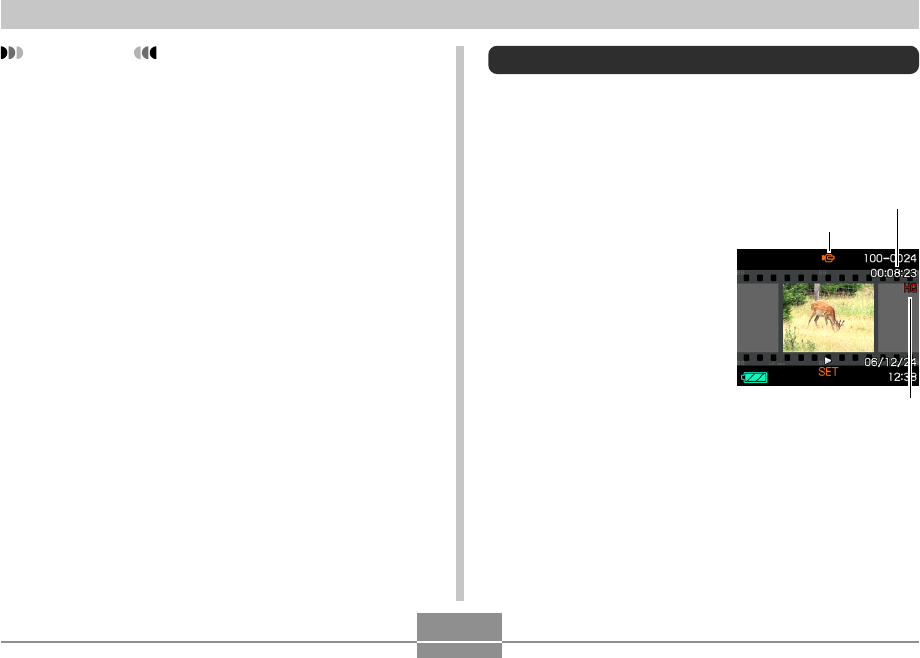
PLAYBACK
162
IMPORTANT!
• Adjusting the brightness of an image creates a new
image with the new brightness level. The original
image also remains in memory.
• The brightness of the following types of images
cannot be adjusted.
— Movie images and voice recording file icon
— Images created with MOTION PRINT
— Images recorded with another camera
• You cannot adjust brightness when there is not
enough free memory available to save the resulting
image.
• When you display a brightness adjusted image on
the camera’s monitor screen, the date and time
indicates when the image was originally recorded,
not when the brightness was adjusted.
Playing and Editing a Movie
Playing a Movie
Use the following procedure to play a movie you recorded
with this camera.
1.
In the PLAY mode,
use [왗] and [왘] to
scroll through movies
on the monitor screen
and display the one
you want.
2.
Press [SET].
• This starts playback of the movie.
• You can perform the following operations while a
movie is playing.
Movie icon
Elapsed recording time
Image quality
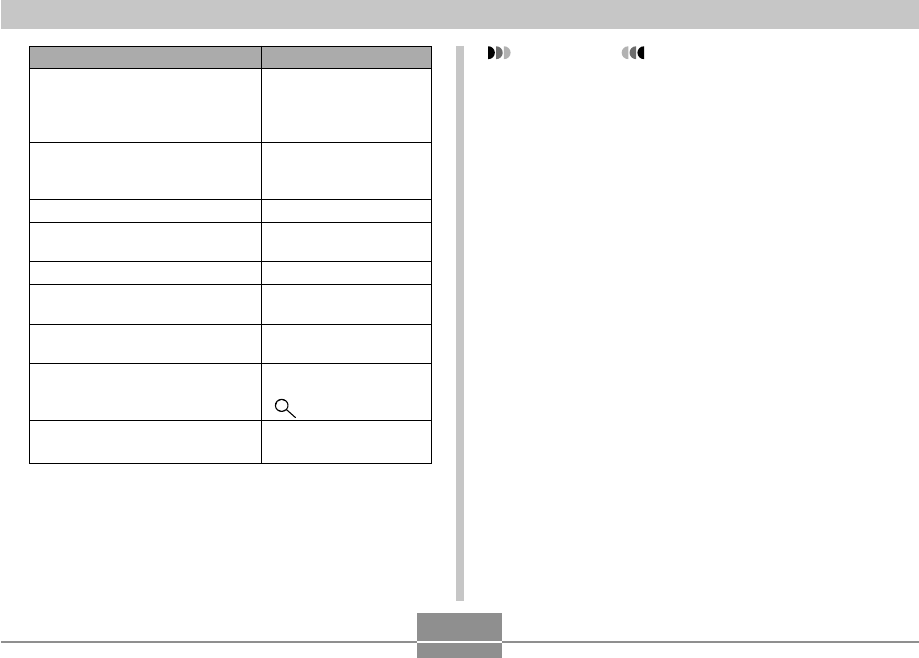
PLAYBACK
163
To do this:
Fast forward or fast reverse
playback
• Each press increases the speed
one more step.
Return fast forward or fast
reverse movie playback to normal
speed
Pause movie playback
Scroll paused playback one
frame
Stop movie playback
Adjust the movie audio volume
level
Toggle monitor screen indicators
on and off
Zoom the movie image
Scroll a zoomed movie image on
the monitor screen
Do this:
Press [왗] or [왘].
Press [SET].
Press [SET].
Press [왗] or [왘].
Press [MENU].
Press [왔] and then use
[왖] and [왔].
Press [DISP].
Move the zoom
controller towards
().
Use [왖], [왔], [왗], [왘].
IMPORTANT!
• You can adjust the volume level of movie audio
during movie playback only.
• You can zoom a movie up to 8 times normal size.
Note, however, that maximum zoom becomes 4.5
times in the following cases.
— When the movie was shot with the “LP” quality
setting (page 119)
— When playing back any movie on a TV screen
• Playback may not be possible for movies not
recorded with this camera.
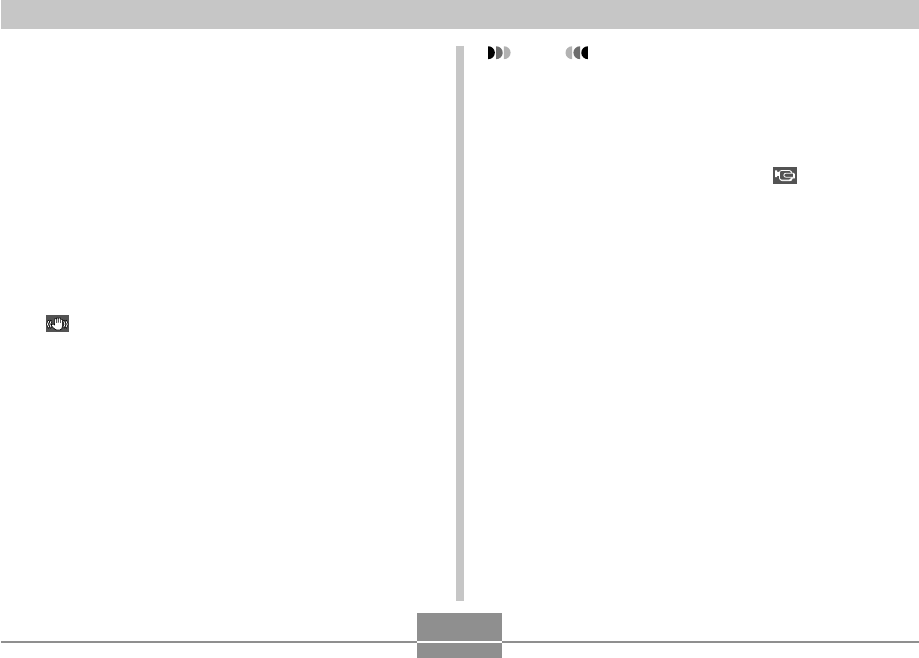
PLAYBACK
164
Playing Back a Movie with Anti Shake
Use the following procedure when you want to play back a
movie with Anti Shake. Anti Shake is particularly useful
when you have the camera connected to a TV for viewing,
since the effects of camera movement are more evident on
a big screen.
1.
In the PLAY mode, use [왗] and [왘] to display
the movie you want to play with Anti Shake.
2.
Press [EX] to turn on Anti Shake.
• Each press of [EX] toggles Anti Shake on and off.
• (Anti Shake indicator) is displayed on the monitor
screen while Anti Shake is turned on.
3.
After the setting is the way you want, press
[SET].
NOTE
• You can press [EX] to turn Anti Shake on and off
while the movie is stopped or playing.
• You can also use the following procedure to turn Anti
Shake on and off.
1. While a movie is playing, press [MENU].
2. Select the “PLAY” tab, select “ Anti Shake”,
and then press [왘].
3. Use [왖] and [왔] to select “On”, and then press
[SET].
• When Anti Shake is turned on, the area of the
monitor screen used for playback is slightly smaller
than normal.
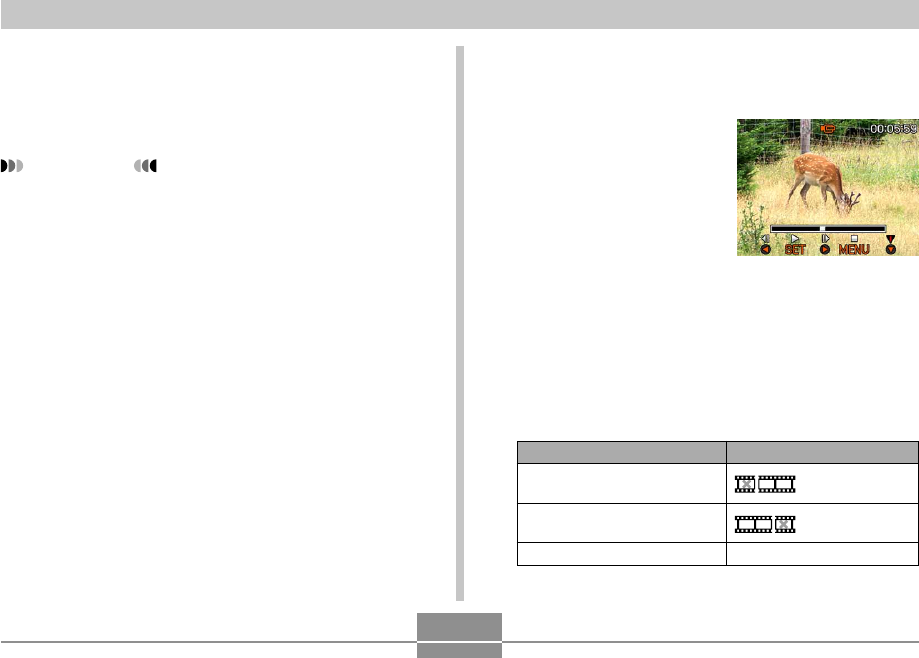
PLAYBACK
165
To do this:
Cut everything before a
specific frame
Cut everything after a specific
frame
Exit the cut mode
Select this setting:
Cut
Cut
Cancel
■To cut everything before or after a specific
frame
1.
While the movie you
are editing is playing,
press [SET].
• This will pause movie
playback.
2.
Press [왔].
• You can also display the same screen while in the
PLAY mode, by pressing [MENU], selecting the
“PLAY” tab, selecting “Movie Editing”, and then
pressing [왘].
3.
Use [왖] and [왔] to select the operation you
want to perform.
Editing a Movie
Use the procedure in this section to edit and delete movies.
Editing operations let you cut everything before or after a
specific frame, or to cut everything between two frames.
IMPORTANT!
• Cut operations cannot be undone. Make sure you
really want to cut the part of the movie you are
specifying before executing the cut operation.
• Movie editing is not possible for movies not recorded
with this camera.
• A movie that is shorter than five seconds cannot be
edited.
• Certain types of memory cards can cause the movie
cut operation to take considerable time. This is
normal and does not indicate malfunction.
• You will not be able to perform the cut operation if
the amount of memory available is less than the size
of the movie file you are cutting. If this happens,
delete any files you no longer need to free up more
memory.
• Splicing of two different movies into a single movie or
cutting one movie into multiple parts are not
supported by camera operations.
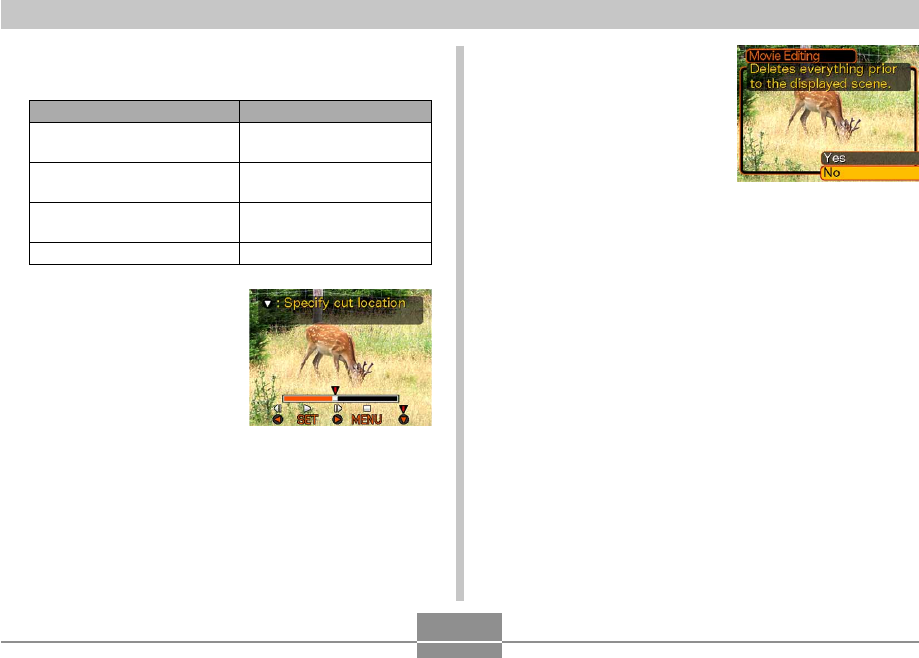
PLAYBACK
166
5.
When the frame you
want is displayed,
press [왔].
6.
Use [왖] and [왔] to select “Yes”, and then
press [SET].
• The message “Busy.... Please wait...” will remain on
the display as the cut operation is performed. Cutting
is complete when the message disappears.
• Select “No” to exit the cut mode.
To do this:
Fast forward or fast reverse
playback
Pause or unpause movie
playback
Scroll paused playback one
frame
Cancel the cut operation
Do this:
Press [왗] or [왘].
Press [SET].
Press [왗] or [왘].
Press [MENU].
4.
Display the frame where you want the cut to
be located.
• The red portion of the
indicator bar shows
what part will be cut.
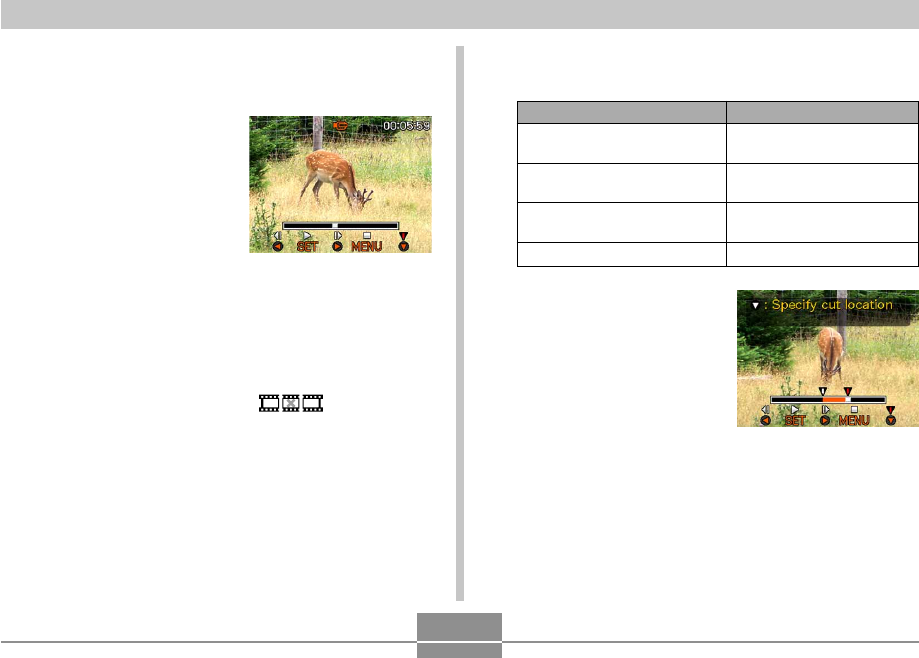
PLAYBACK
167
4.
Display the starting frame where you want the
first cut to be located.
5.
When the frame you
want is displayed,
press [왔].
To do this:
Fast forward or fast reverse
playback
Pause or unpause movie
playback
Scroll paused playback one
frame
Cancel the cut operation
Do this:
Press [왗] or [왘].
Press [SET].
Press [왗] or [왘].
Press [MENU].
■To cut everything between two specific
frames
1.
While the movie is
playing, press [SET].
• This will pause movie
playback.
2.
Press [왔].
• You can also display the same screen while in the
PLAY mode, by pressing [MENU], selecting the
“PLAY” tab, selecting “Movie Editing”, and then
pressing [왘].
3.
Use [왖] and [왔] to select “ Cut”, and
then press [SET].
• Select “Cancel” to exit the cut mode.
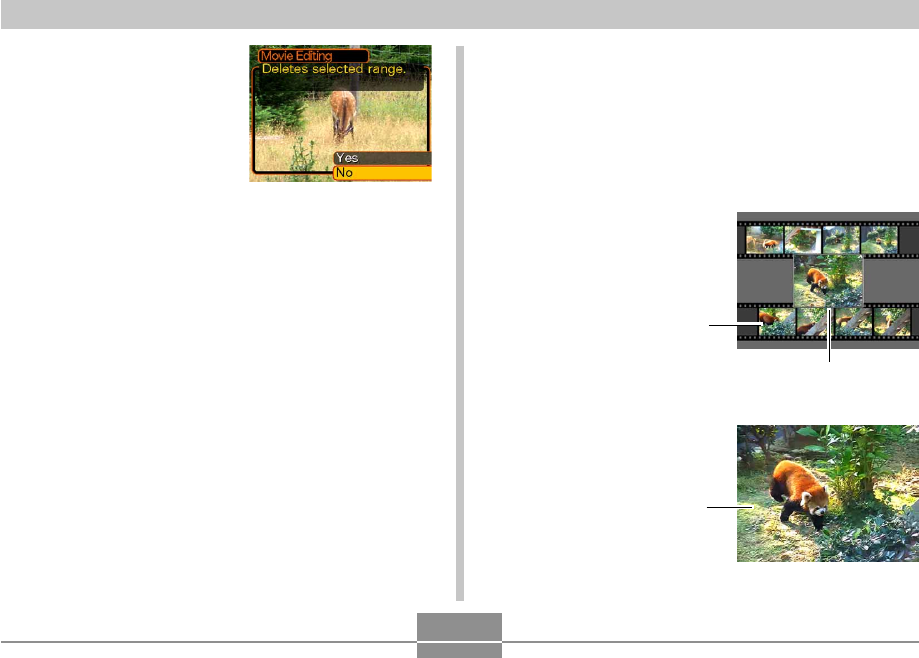
PLAYBACK
168
Capturing a Still Image from a Movie
(MOTION PRINT)
The MOTION PRINT feature lets you capture a frame from
an existing movie and create a still image that is suitable
for printing. There are two layouts you can use when
capturing an image, and the layout you select determines
the final image size.
• 9 frames (1600 × 1200-pixel
final image size)
• 1 frame (640 × 480-pixel final
data size)
Selected main image
Background images
Selected main image
6.
Referring to step 4,
search for the cut end
screen. When the cut
end screen is
displayed, press [왔].
• The red portion of the
indicator bar shows what
part will be cut.
7.
Use [왖] and [왔] to select “Yes”, and then
press [SET].
• The message “Busy.... Please wait...” will remain on
the display as the cut operation is performed. Cutting
is complete when the message disappears.
• Select “No” to exit the cut mode.
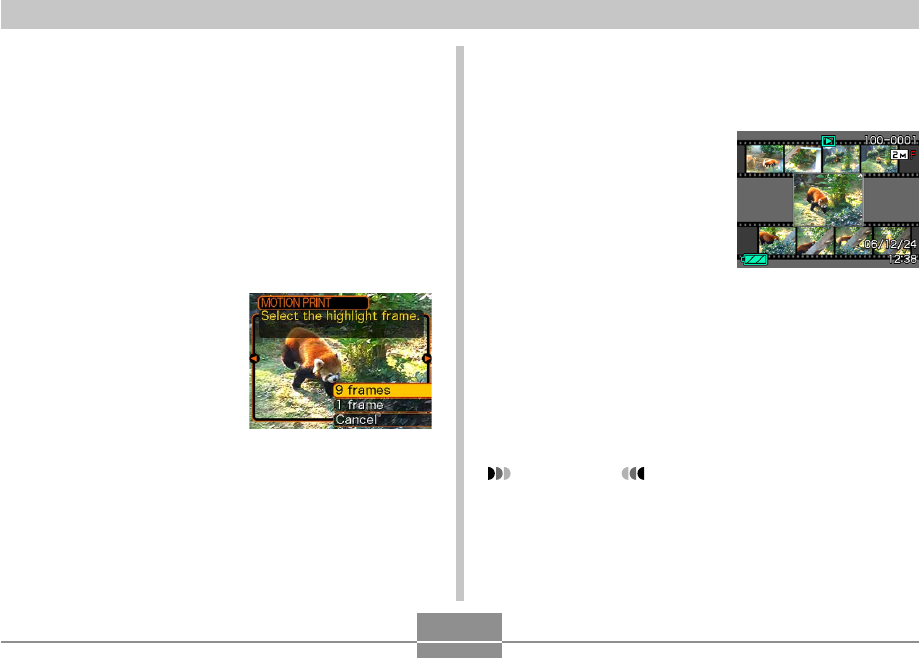
PLAYBACK
169
5.
Use [왗] and [왘] to display the frame that you
want to use as the main image.
• Holding down either button scrolls at high speed.
6.
After selecting the
frame you want, press
[SET].
• This displays the
resulting still image.
• If you selected “9
frames” for the layout,
the frame you selected
in step 4 will be the
main image, and the
frames on either side of
it will be used as the
background frames.
• If you selected “1 frame” in step 4, an image of the
frame you selected in step 6 appears here.
IMPORTANT!
• MOTION PRINT is not possible for movies not
recorded with this camera.
■To capture a still image from a movie
1.
In the PLAY mode, use [왗] and [왘] to scroll
through movies on the monitor screen and
display the one that contains the frames you
want.
2.
Press [MENU].
3.
Select the “PLAY” tab, select “MOTION
PRINT”, and then press [왘].
4.
Use [왖] and [왔] to
select the layout (“1
frame” or “9 frames”)
you want to use.
• Select “Cancel” to exit
the MOTION PRINT
mode.
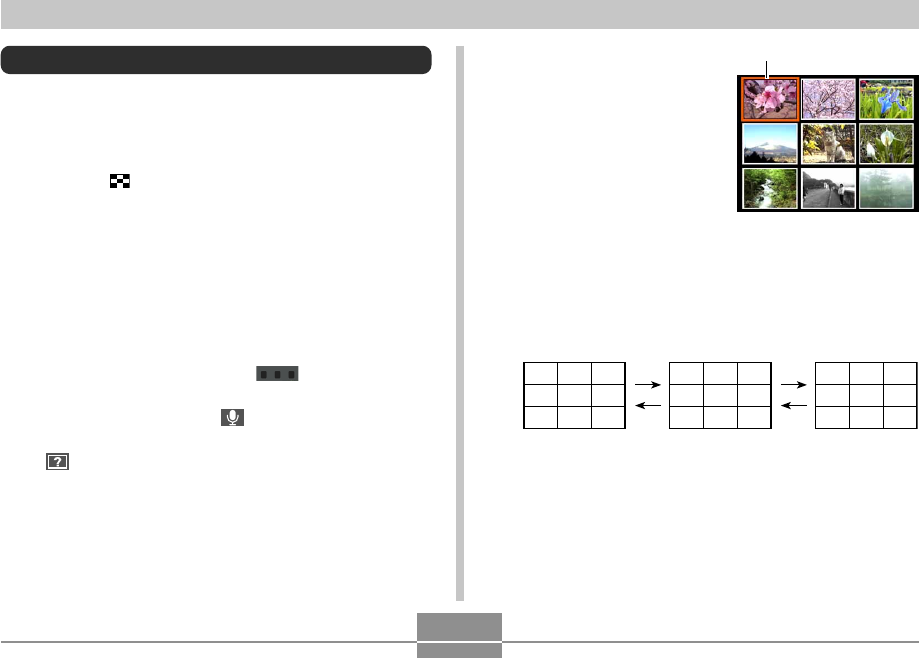
PLAYBACK
170
2.
Use [왖], [왔], [왗], and
[왘] to move the
selection boundary to
the image you want.
Pressing [왘] while
the selection
boundary is in the
right column or [왗]
while it is in the left
column scrolls to the
next full screen of
nine images.
Example: When there are 20 images in memory, and
Image 1 is displayed first
Selection boundary
123
456
789
10 11 12
13 14 15
16 17 18
19 20
3.
Pressing any button besides [왖], [왔], [왗], or
[왘] displays the full-size version of the image
where the selection boundary is located.
Displaying the 9-image View
The following procedure displays nine images on the
monitor screen at the same time.
1.
In the PLAY mode, shift the zoom controller
towards ( ).
• This displays the 9-image screen with the image that
was on the monitor screen in step 2 in the center,
with a selection boundary around it.
• If there are fewer than nine images in memory, they
are displayed starting from the upper left corner. The
selection boundary is located at the image that was
on the display before you switched to the 9-image
view.
• For a movie file (page 162), “ ” is displayed at
the top and bottom of the screen.
• On the 9-image screen, indicates a voice
recording file (page 179).
• appears in place of the image when the date
contains data that cannot be displayed by this
camera.
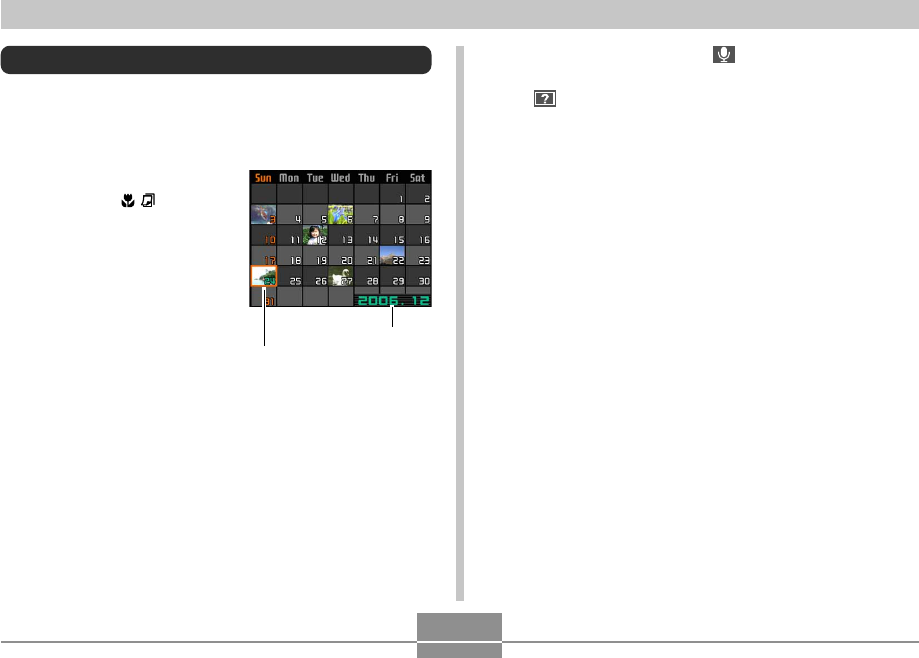
PLAYBACK
171
• On the calendar screen, indicates a voice
recording file (page 179).
• appears in place of the image when the date
contains data that cannot be displayed by this
camera.
2.
Use [왖], [왔], [왗], and [왘] to move the
selection boundary to the date you want, and
then press [SET].
• This displays an image of the first file that was
recorded on the selected date.
Date selection cursor
Displaying the Calendar Screen
Use the following procedure to display a 1-month calendar.
Each day shows the first file recorded on that day, which
makes it easy to find the file you want.
1.
In the PLAY mode,
press [왖] ( ).
• Use the procedure
under “Changing the
Date Format” on page
195 to specify the date
format.
• The file displayed on
the calendar for each
date is the first file that
was recorded on that
date.
• To exit the calendar
screen, press [MENU]
or [DISP].
Year/Month
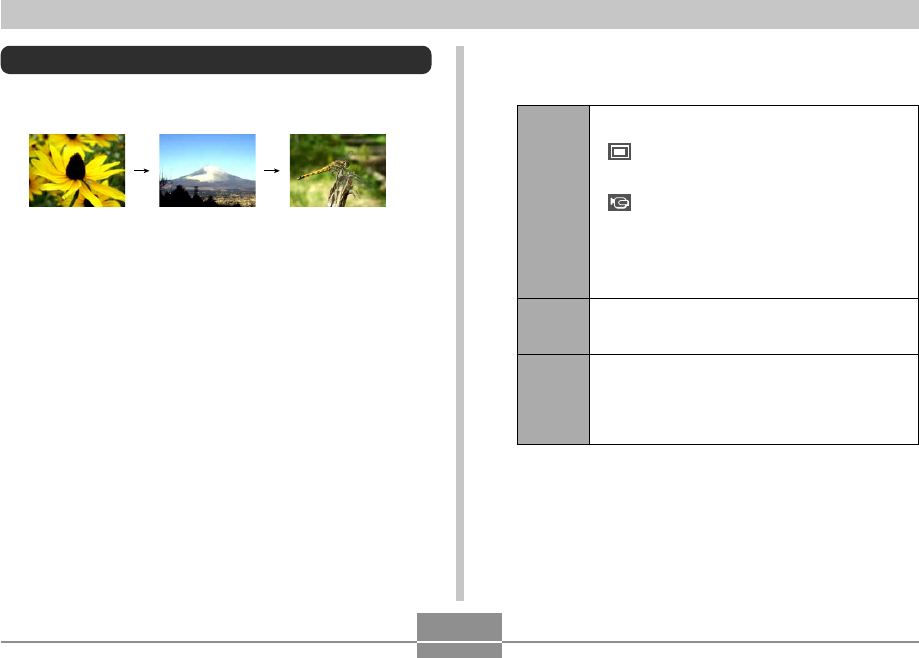
PLAYBACK
172
3.
Use the screen that appears to configure the
image, time, interval, and effect settings.
Images
Time
Interval
• All Images
Displays all images in camera memory.
• OnIy
This icon appears only in the case of
snapshots and audio snapshots.
• OnIy
This icon appears only in the case of movies.
• One Image
Displays a particular image.
• Favorites
Displays all images in the FAVORITE folder.
Use [왗] and [왘] to specify the playback time you
want (1 to 5 minutes, or 10, 15, 30, or 60
minutes).
Use [왗] and [왘] to specify the interval you want
(MAX, or 1 to 30 seconds).
• When playback reaches a movie file while
“MAX” is selected as the interval, only the first
frame of the movie is displayed.
Playing a Slideshow
A slideshow automatically plays back images in sequence
at a fixed interval.
1.
In the PLAY mode, press [MENU].
2.
Select the “PLAY” tab, select “Slideshow”,
and then press [왘].
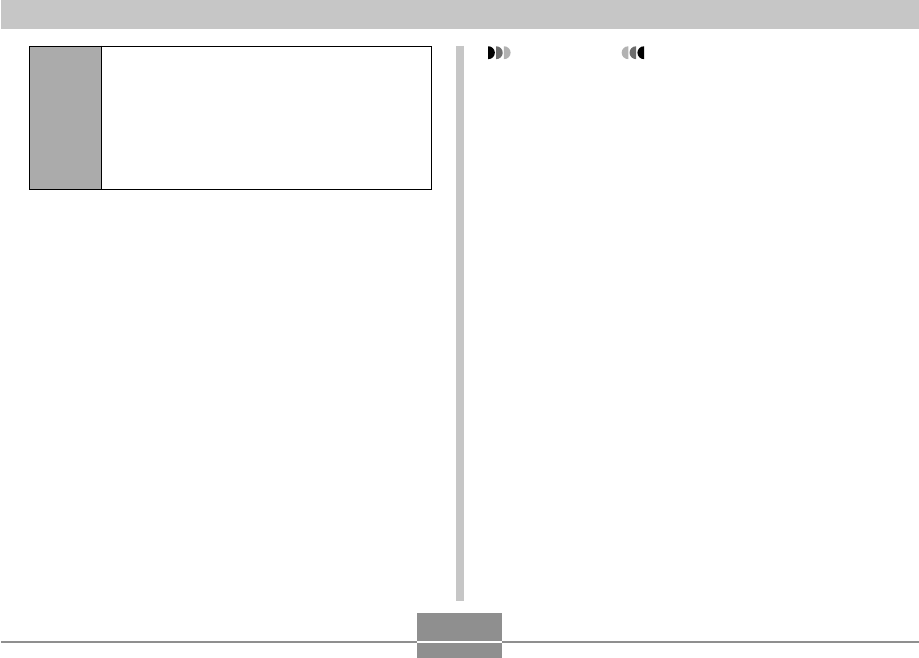
PLAYBACK
173
IMPORTANT!
• Note that all buttons are disabled while an image
change is in progress. Wait until an image is stopped
on the monitor screen before performing a button
operation, or hold down the button until the image
stops.
• Pressing [왗] during a slideshow will scroll to the
previous image, while [왘] scrolls to the next image.
• When the slideshow comes to a movie file, it plays
the movie and its audio once.
• When the slideshow comes to a voice recording file
or an audio snapshot, it plays the audio once.
• The audio of movies, audio snapshots, and voice
recording files is not played when “MAX” is specified
for the slideshow “Interval” setting. With all other
“Interval” settings, movies and all audio (movies,
audio snapshots, voice recording files) are played
back, regardless of their length.
• During audio playback, you can adjust volume by
pressing [왔] and then using [왖] and [왔].
4.
Use [왖] and [왔] to select “Start”, and then
press [SET].
• This starts the slideshow.
5.
To stop the slideshow, press [SET].
• The slideshow will also stop automatically after the
amount of time you specified for “Time” elapses.
Effect
• Pattern 1, 2, 3
Applies a preset effect when transitioning from
one image to another.
• Random
Randomly applies the preset patterns (1, 2,
and 3).
• OFF
Effects turned off.
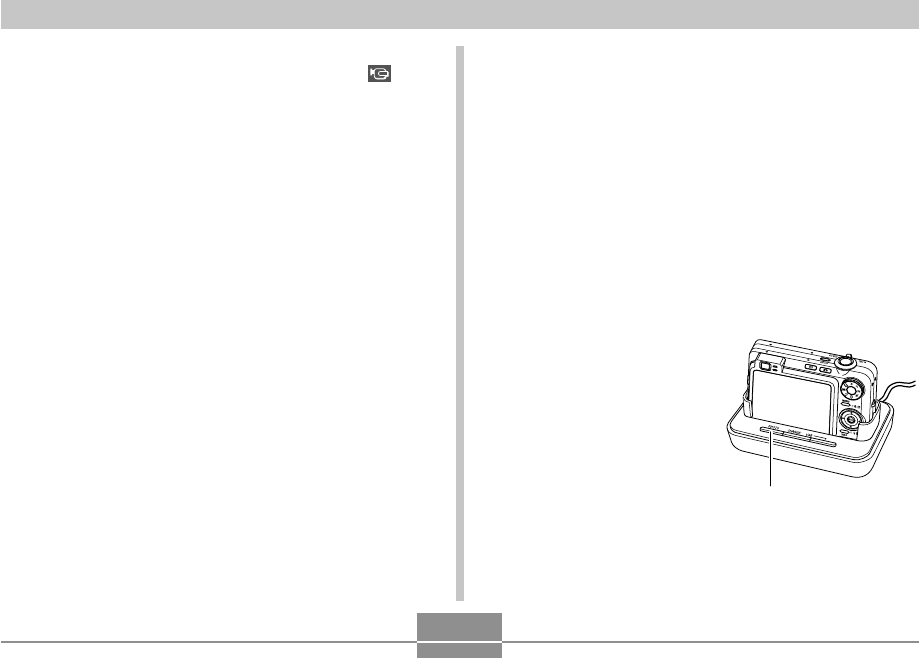
PLAYBACK
174
Using the Photo Stand Feature
The “Photo Stand” feature lets you specify what should
appear on the camera’s monitor screen while the camera is
on its USB cradle. You can play a Photo Stand slideshow
without worrying about remaining battery power, or you can
specify display of a particular image. Photo Stand feature
operations are performed in accordance with slideshow
setting. See page 172 for information about configuring
slideshow settings to suit your needs.
1.
Turn off the camera.
2.
Set the camera onto the USB cradle.
3.
Press the USB
cradle’s [PHOTO]
button.
• This starts the Photo
Stand slideshow with
the images or image
you specified.
[PHOTO]
• Note that effect settings are disabled when the
slideshow “Images” setting is “Favorites” or “
Only”, or when the slideshow “Interval” setting is
“MAX”, “1 sec”, or “2 sec”.
• Images copied from another digital camera or a
computer may take longer time to appear than the
slideshow interval time you specify.
• If there are indicators on the display, you can clear
them by pressing [DISP] (page 33).
• When the slideshow reaches a movie while “One
Image” is selected for “Images”, the movie will repeat
playback for the time specified by for “Time”.
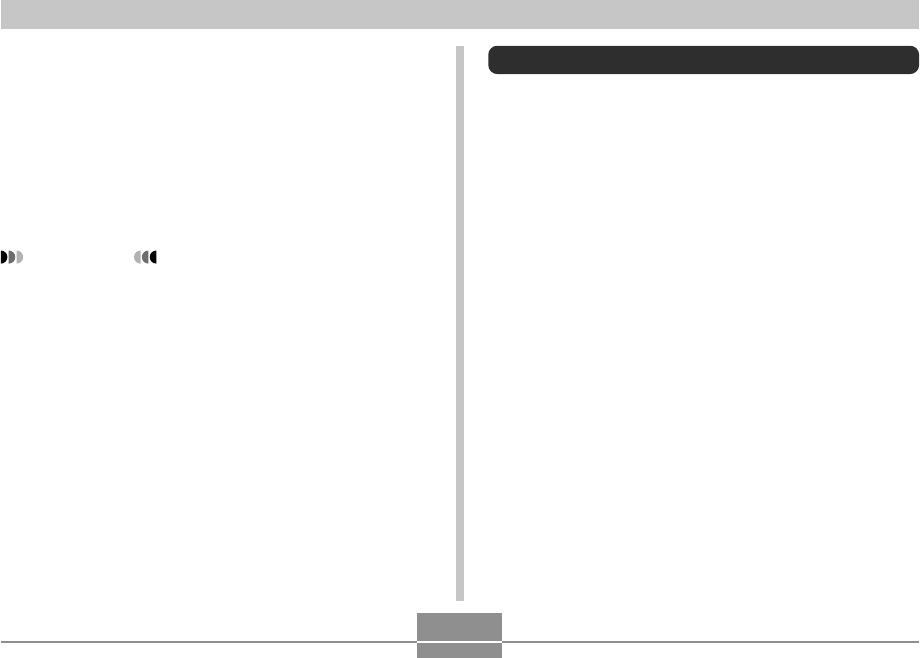
PLAYBACK
175
Rotating the Display Image
Use the following procedure to rotate the image 90 degrees
and register the rotation information along with the image.
After you do this, the image is always displayed in its
rotated orientation.
1.
In the PLAY mode, press [MENU].
2.
Select the “PLAY” tab, select “Rotation”, and
then press [왘].
• Note that this operation is possible only when a
snapshot image is on the monitor screen.
3.
Use [왗] and [왘] to scroll through images until
the one you want to rotate is on the monitor
screen.
• Pressing [MENU] displays a screen for configuring
slideshow settings. To restart the slideshow, press
[MENU] while the menu screen is displayed, or
select “Start” and then press [SET].
• During audio playback, you can adjust volume by
pressing [왔] and then using [왖] and [왔].
4.
To stop the Phot Stand slideshow, press
[PHOTO] again.
IMPORTANT!
• The battery is not charged while a Photo Stand
slideshow is in progress. To charge the battery, stop
the slideshow.
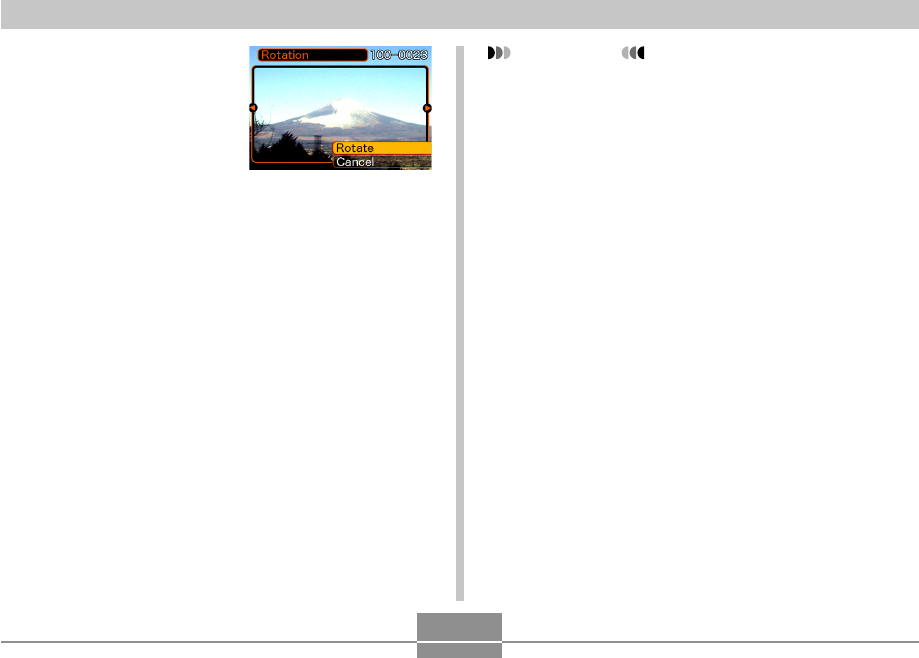
PLAYBACK
176
IMPORTANT!
• You cannot rotate an image that is protected. To
rotate such an image, first unprotect it.
• You may not be able to rotate a digital image that
was recorded with another type of digital camera.
• You cannot rotate the following types of images.
— Movie images and the voice recording file icon
— Zoomed images
— Images created with MOTION PRINT
• Image rotation is supported for single image only.
You cannot rotate a 9-image screen or an image on
the calendar screen.
4.
Use [왖] and [왔] to
select “Rotate”, and
then press [SET].
• Each press of [SET]
rotates the image 90
degrees.
5.
After you are finished configuring settings,
press [MENU] to exit the setting screen.
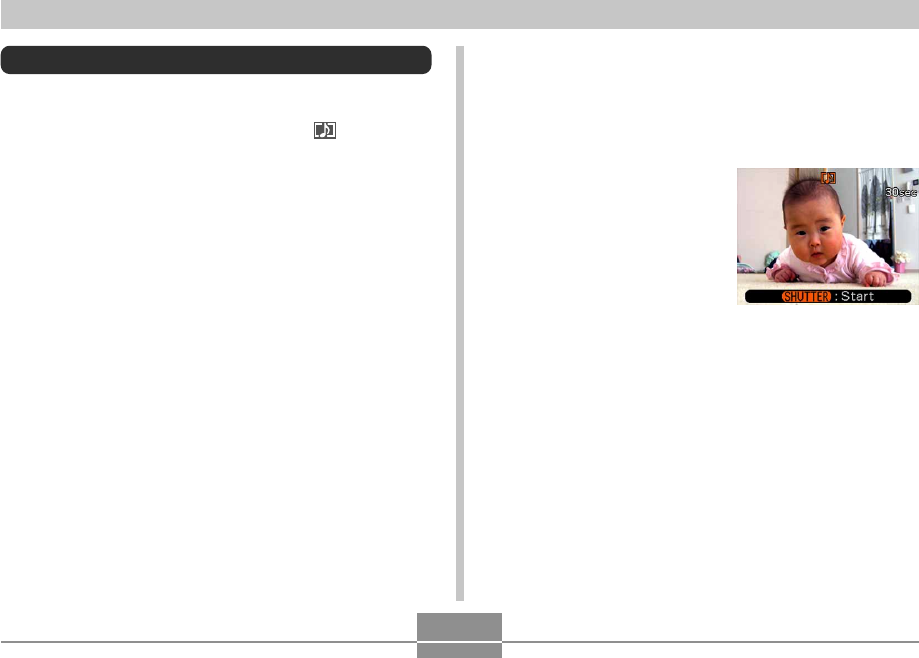
PLAYBACK
177
1.
In the PLAY mode, use [왗] and [왘] to scroll
through snapshots until the one to which you
want to add audio is displayed.
2.
Press [MENU].
3.
Select the “PLAY”
tab, select “Dubbing”,
and then press [왘].
4.
Press the shutter button to start audio
recording.
5.
Recording stops after about 30 seconds or
when you press the shutter button.
Adding Audio to a Snapshot
The “after-recording” feature lets you add audio to
snapshots after they are recorded. You can also re-record
the audio of an audio snapshot (one with a icon on it).
• Audio Format: WAVE/ADPCM recording format
This is the Windows standard format for audio recording.
The file extension of a WAVE/ADPCM file is “.WAV”.
• Recording Time:
Up to about 30 seconds per image
• Audio File Size:
Approximately 165KB (30-second recording of
approximately 5.5KB per second)
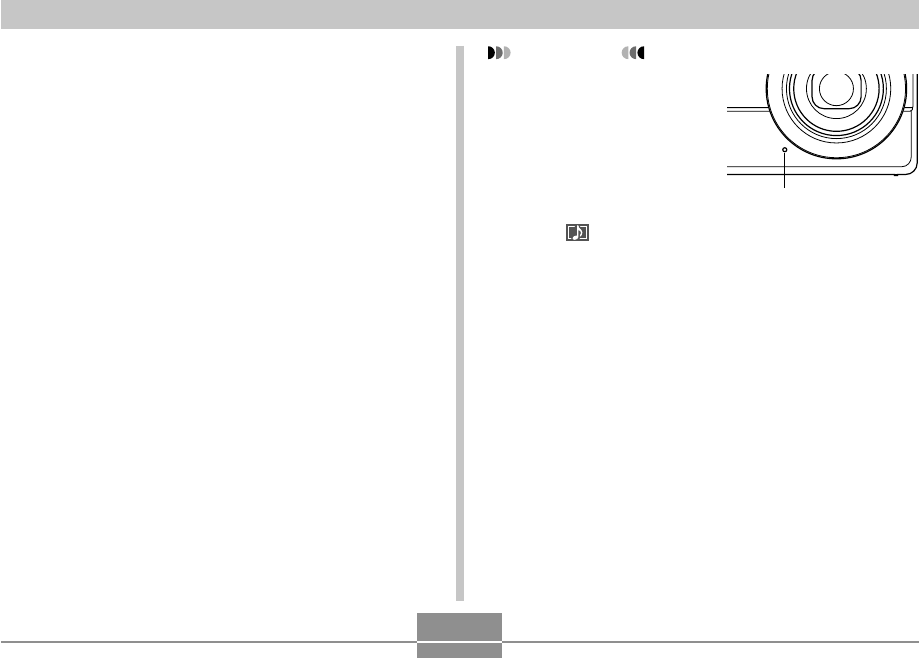
PLAYBACK
178
IMPORTANT!
• Take care that you do
not block the
microphone with your
fingers.
• Good recording results
are not possible when
the camera is too far
from the subject.
• The (Audio) icon appears on the monitor screen
after audio recording is complete.
• You will not be able to record audio when remaining
memory capacity is low.
• You cannot add audio to the following types of
images.
— Movie images
— Images created with MOTION PRINT
— Protected snapshot (page 186)
• Audio that is re-recorded or deleted cannot be
recovered. Make sure you no longer need audio
before re-recording or deleting it.
Microphone
To re-record audio
1.
In the PLAY mode, use [왗] and [왘] to scroll
through snapshots until the one whose audio
you want to re-record is displayed.
2.
Press [MENU].
3.
Select the “PLAY” tab, select “Dubbing”, and
then press [왘].
4.
Use [왖] and [왔] to select “Delete”, and then
press [SET].
• If you merely want to delete the audio without re-
recording, press [MENU] here to complete the
procedure.
5.
Press the shutter button to start audio
recording.
6.
Recording stops after about 30 seconds or
when you press the shutter button.
• This deletes the existing audio and replaces it with
the new one.
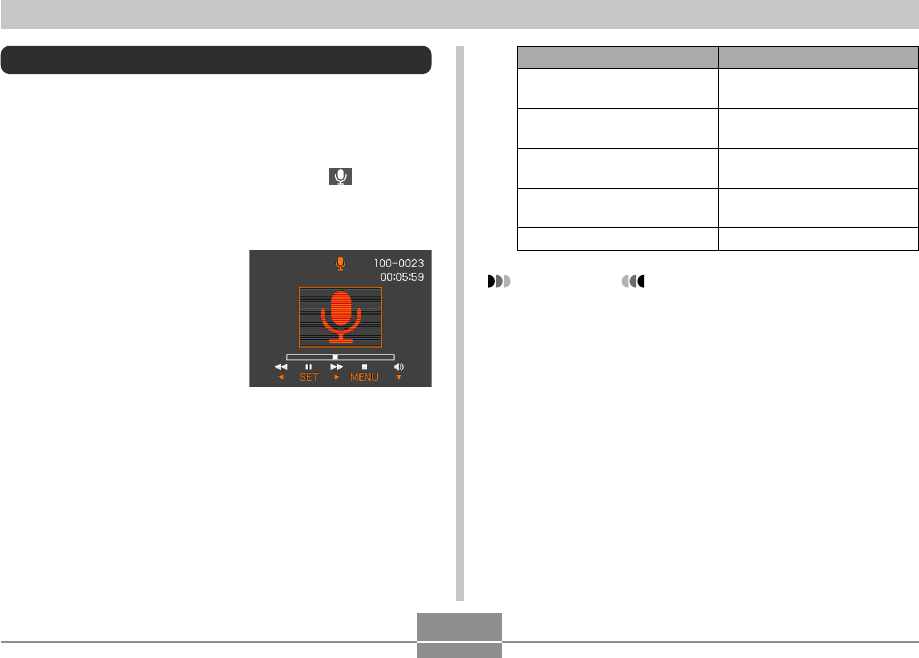
PLAYBACK
179
IMPORTANT!
• Audio volume can be adjusted only when playback is
being performed or is paused.
• If your recording has index marks (page 133) inside
it, you can jump to the index mark before or after the
current playback location by pausing playback and
then pressing [왗] or [왘]. Next, press [SET] to
resume playback from the index mark position.
To do this:
Fast forward or fast reverse
the audio
Pause and unpause audio
playback
Adjust audio volume
Toggle monitor screen
indicators on and off
Cancel playback
Do this:
Hold down [왗] or [왘].
Press [SET].
Press [왔] and then use [왖]
and [왔].
Press [DISP].
Press [MENU].
Playing Back a Voice Recording File
Perform the following steps to play back a voice recording
file.
1.
In the PLAY mode, use [왗] and [왘] to display
the voice recording file (a file with on it)
you want to play.
2.
Press [SET].
• This starts playback of
the voice recording file
through the camera’s
speaker.
• You can perform the
following operations
while audio is playing.
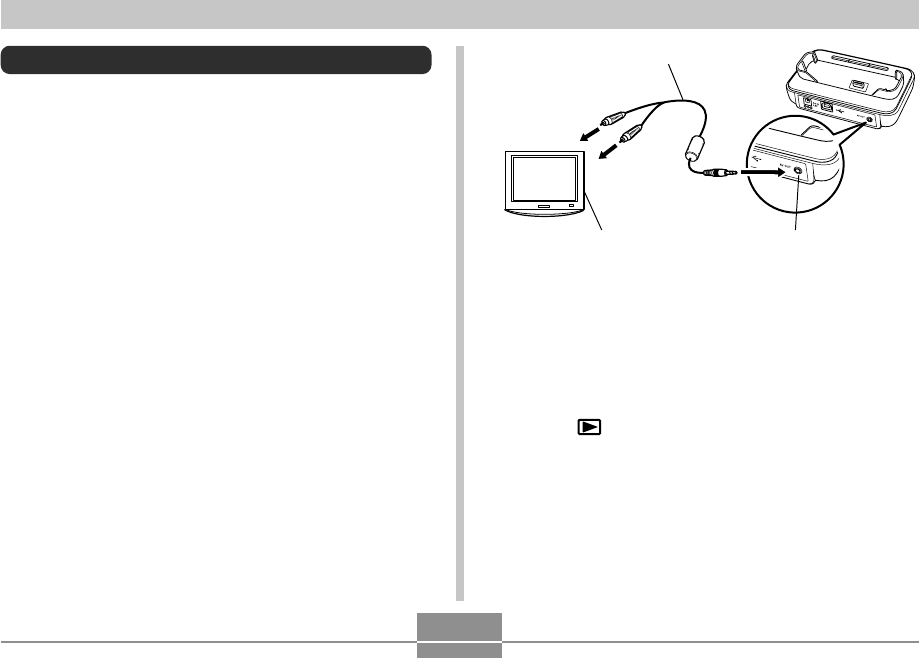
PLAYBACK
180
2.
Turn off the camera.
3.
Set the camera onto the USB cradle.
4.
Turn on the TV and select its video input
mode.
5.
Press [ ] to turn on the camera, and then
perform the required operation for playback.
AV cable
[AV OUT] (AV output port)Video input terminal
TV
Displaying Camera Images on a TV Screen
You can display recorded images on a TV screen. To
display camera images on a TV, you need a television
equipped with a video input terminal, USB cradle, and the
AV cable that comes with the camera.
1.
Connect one end of the AV cable that comes
with the camera to the [AV OUT] port of the
USB cradle, and the other end to the video
input terminal of the TV.
• Connect the yellow plug of the AV cable to the video
input (yellow) terminal of the TV, and the white plug
to the TV’s audio input (white) terminal.
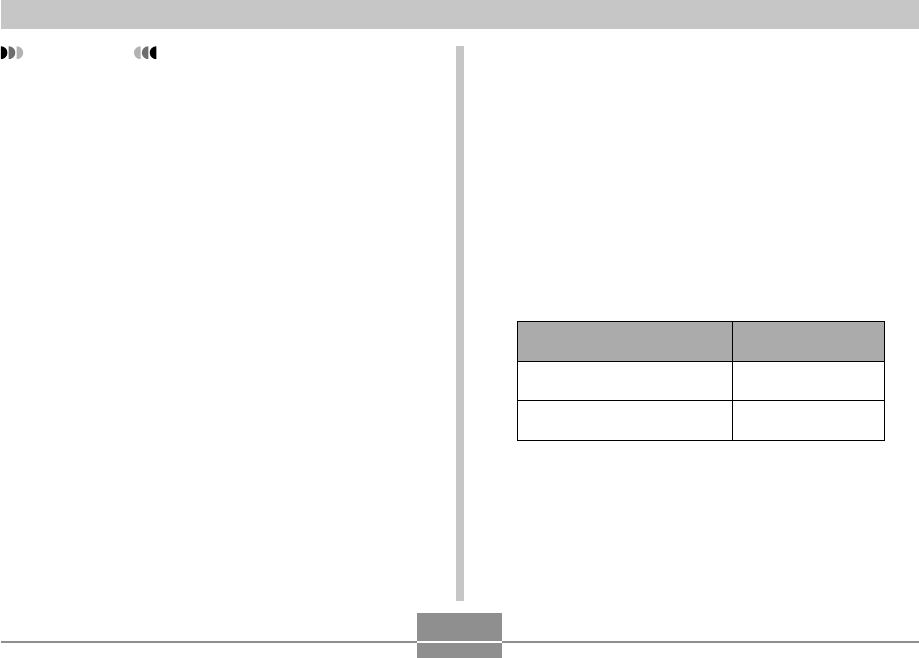
PLAYBACK
181
Selecting the Video Output System
You can select either NTSC or PAL for the video system to
match the system of the TV you are using.
1.
In a REC mode or the PLAY mode, press
[MENU].
2.
Select the “Set Up” tab, select “Video Out”,
and then press [왘].
3.
Use [왖] and [왔] to select the setting you
want, and then press [SET].
If you are using a TV designed
for use in this area:
U.S., Japan, and other areas
that use the NTSC system
Europe and other areas that
use the PAL system
Select this setting:
NTSC
PAL
IMPORTANT!
• Make sure that “Power On” or “Power On/Off” is
selected for the camera’s power on/off functions
(page 201) when you connect to a TV to view
images.
• All icons and indicators that appear on the monitor
screen also appear on the TV screen.
• Note that the audio output is monaural.
• Pressing the USB cradle’s [PHOTO] button will
activate the Photo Stand feature (page 174) and
display images on the TV screen.
• Depending on the size of the TV screen, recorded
images may not fill the entire screen.
• For video output, the audio volume level is initially
set to maximum. Perform volume level adjustment
using TV controls.
• After using an optionally available AV cable (EMC-
3A) to connect the camera’s USB cradle connector
directly to the AUDIO IN terminal of a TV (without
using the USB cable), you can view recorded images
on the TV and even use the TV screen to compose
images before recording them.
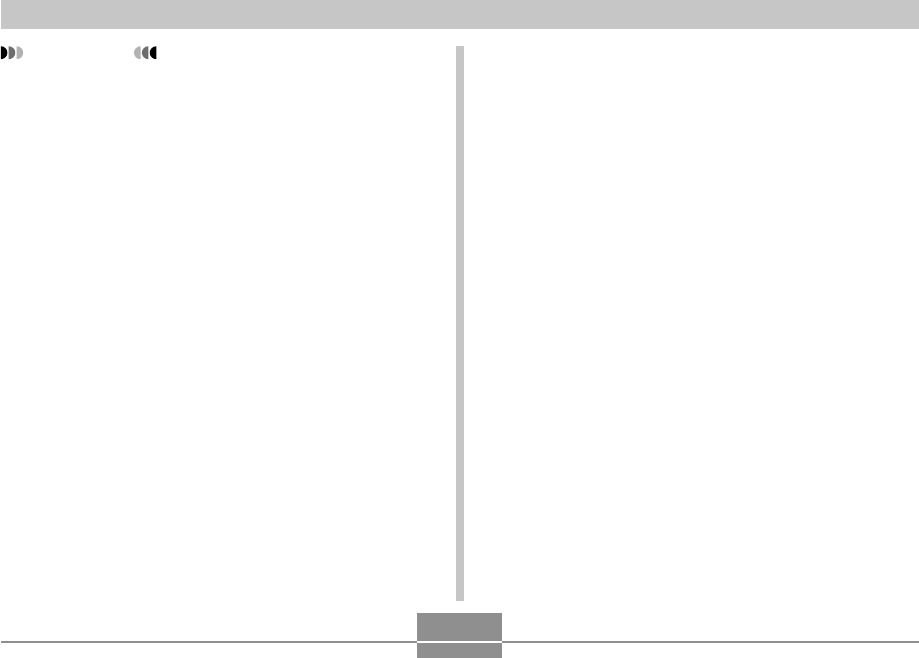
PLAYBACK
182
IMPORTANT!
• Images will not display properly if you select the
wrong video system.
• This camera supports the NTSC and PAL video
systems only. Images will not display properly if you
use a TV (monitor) that is designed for a different
video system.
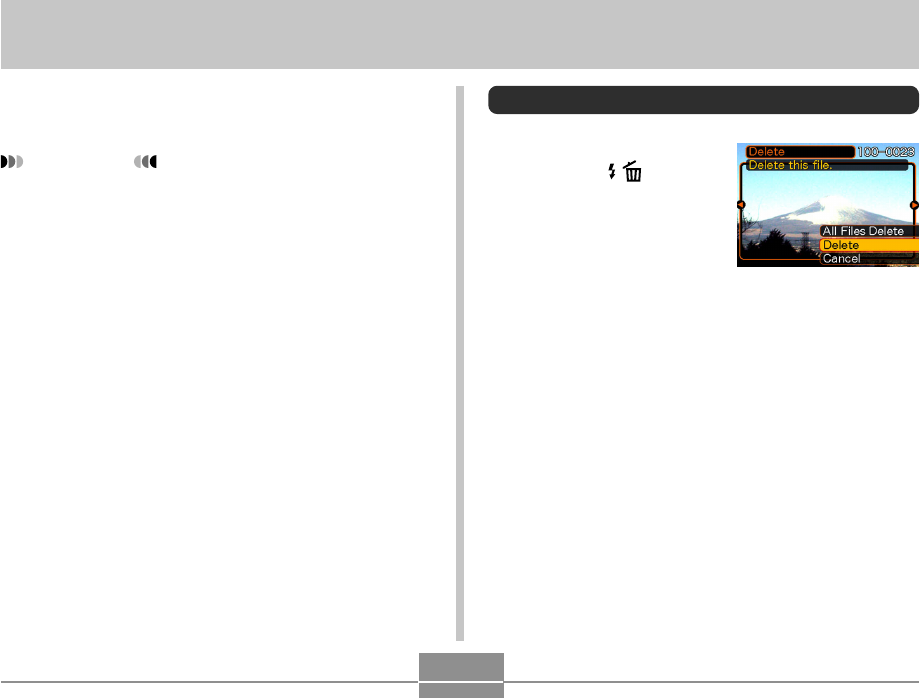
DELETING FILES
183
DELETING FILES
You can delete a single file, or you can delete all files
currently in memory.
IMPORTANT!
•Note that file deletion cannot be undone. Once you
delete a file, it is gone. Make sure you really do not
need a file anymore before you delete it. Especially
when deleting all files, make sure you check all the
files you have stored before proceeding.
•A protected file cannot be deleted. To delete a
protected file, unprotect it first (page 186).
•Delete cannot be performed when all files in memory
are protected (page 187).
•Deleting an audio snapshot deletes both the image
file and the audio file attached to it.
•You cannot use the procedures in this section to
delete images from the FAVORITE folder. See the
procedures on page 190 for details about deleting
FAVORITE folder contents.
Deleting a Single File
1.
In the PLAY mode,
press [왔] ( ).
2.
Use [왗] and [왘] to scroll through files and
display the one you want to delete.
3.
Use [왖] and [왔] to select “Delete”.
•To exit the file delete operation without deleting
anything, select “Cancel”.
4.
Press [SET] to delete the file.
•Repeat steps 2 through 4 to delete other files, if you
want.
5.
Press [MENU] to exit the menu screen.
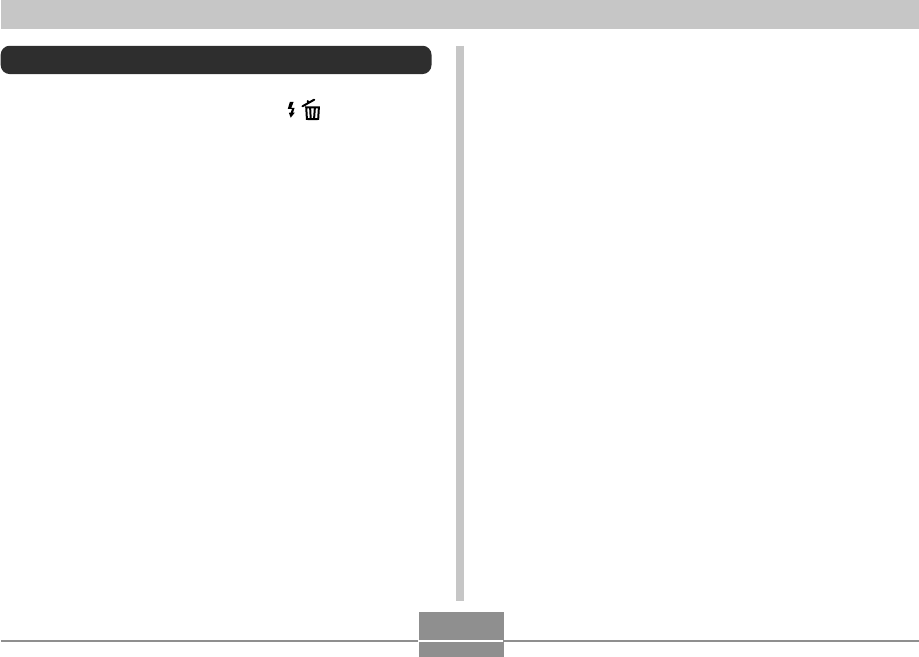
DELETING FILES
184
Deleting All Files
1.
In the PLAY mode, press [왔] ( ).
2.
Use [왖] and [왔] to select “All Files Delete”,
and then press [SET].
3.
Use [왖] and [왔] to select “Yes”.
•To exit the file delete operation without deleting
anything, select “No”.
4.
Press [SET] to delete all the files.
•The message “There are no files.” appears on the
screen after all of the files are deleted.
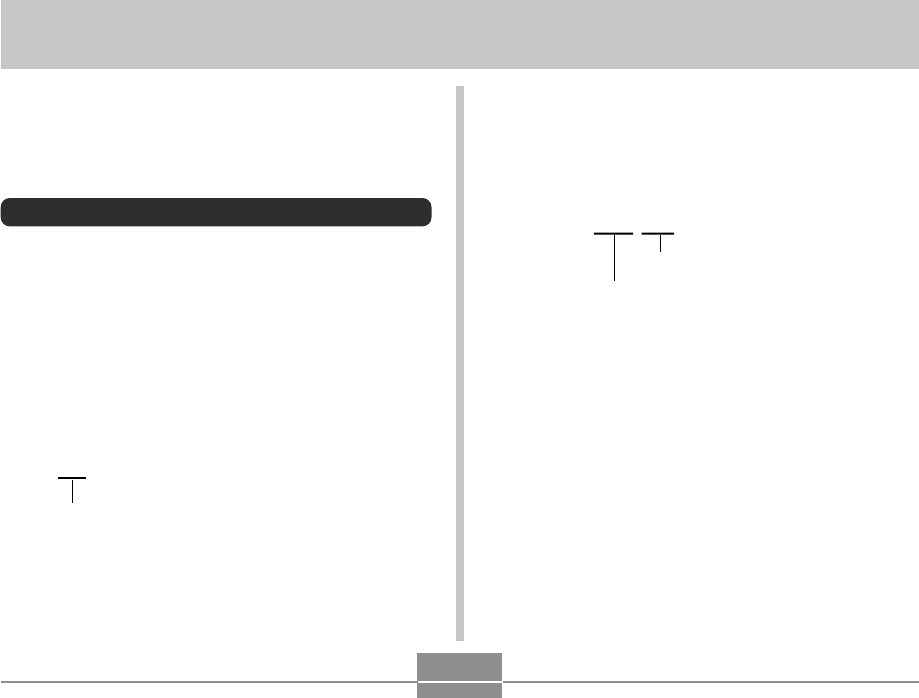
FILE MANAGEMENT
185
FILE MANAGEMENT
The file management capabilities of the camera make it
easy to keep track of images. You can protect files against
deletion and store the files you want in the camera’s built-in
memory.
Folders
Your camera automatically creates folders in its built-in
memory or on the memory card.
Memory Folders and Files
An image you record is automatically stored in a folder,
whose name is a serial number. You can have up to 900
folders in memory at the same time. Folder names are
generated as shown below.
Example: Name of the 100th folder.
Each folder can hold files numbered up to 9,999.
Trying to store the 10,000th file in a folder causes the next
serially numbered folder to be created. File names are
generated as shown below.
Example: Name of the 26th file
Extension
CIMG0026.JPG
Serial number (4 digits)
•The folder and file names described here appear when
you view folders and files on a computer. See page 32 for
information about how the camera displays folder and file
names.
•The actual number of files you will be able to store on a
memory card depends on image size and quality, card
capacity, etc.
•For details about the folder structure, see “Memory Folder
Structure” on page 235.
100CASIO
Serial number (3 digits)
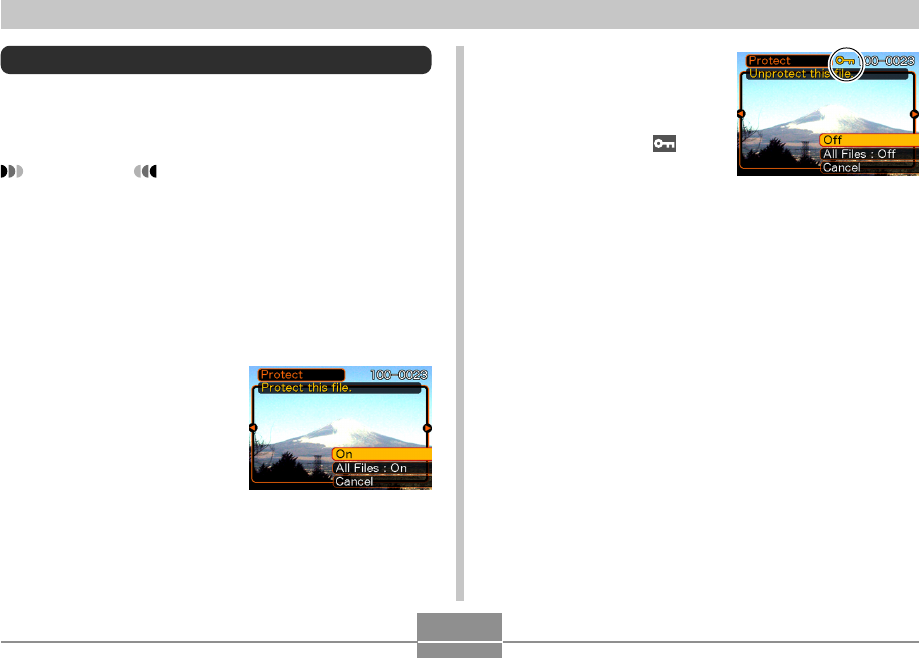
FILE MANAGEMENT
186
4.
Use [왖] and [왔] to
select “On”, and then
press [SET].
•A file that is protected is
indicated by the
mark.
•To unprotect a file, select
“Off” in step 4, and then
press [SET].
5.
Press [MENU] to exit the menu screen.
Protecting Files
Once you protect a file it cannot be deleted (page 183).
You can protect files individually or you can protect all files
in memory with a single operation.
IMPORTANT!
•Even if a file is protected, it still will be deleted by a
memory card format operation (page 206) or a built-
in memory format operation (page 202).
To protect a single file
1.
In the PLAY mode, press [MENU].
2.
Select the “PLAY” tab,
select “Protect”, and
then press [왘].
3.
Use [왗] and [왘] to scroll through files and
display the one you want to protect.
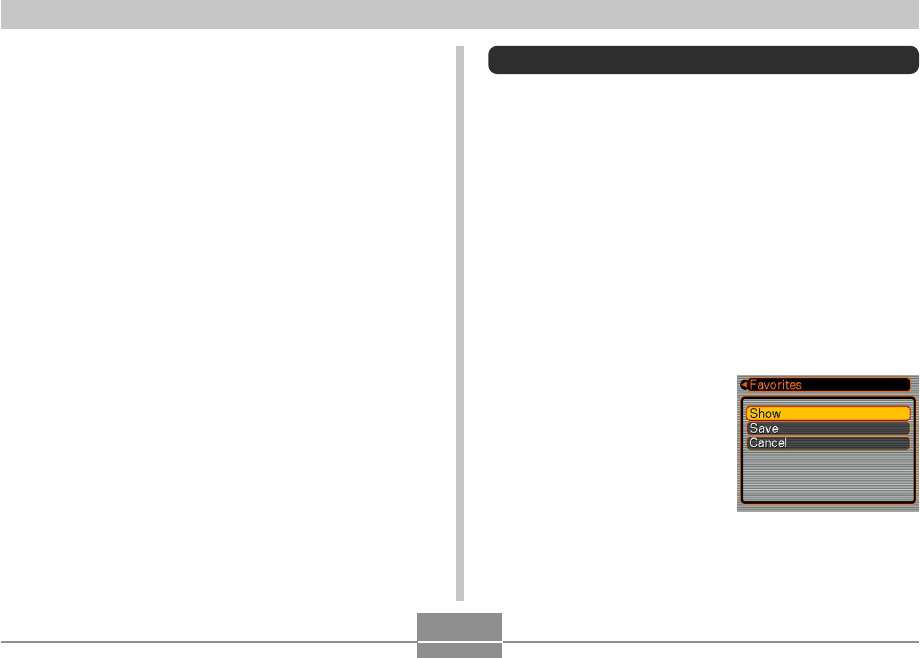
FILE MANAGEMENT
187
To protect all files in memory
1.
In the PLAY mode, press [MENU].
2.
Select the “PLAY” tab, select “Protect”, and
then press [왘].
3.
Use [왖] and [왔] to select “All Files : On”, and
then press [SET].
•To unprotect all files, press [SET] in step 3 so the
setting shows “All Files : Off”.
4.
Press [MENU] to exit the menu screen.
Using the FAVORITE Folder
You can copy photos of family members or other special
shots from the file storage folder (page 235) to the
FAVORITE folder in built-in memory. Images copied to the
FAVORITE folder are automatically reduced to 320 × 240
pixels. Images in the FAVORITE folder are not displayed
during normal playback, so it helps to keep your personal
images private as you carry them around. FAVORITE
folder images are not deleted when you change memory
cards, so you can always keep them on hand.
To copy a file to the FAVORITE folder
1.
In the PLAY mode, press [MENU].
2.
Select the “PLAY” tab,
select “Favorites”, and
then press [왘].
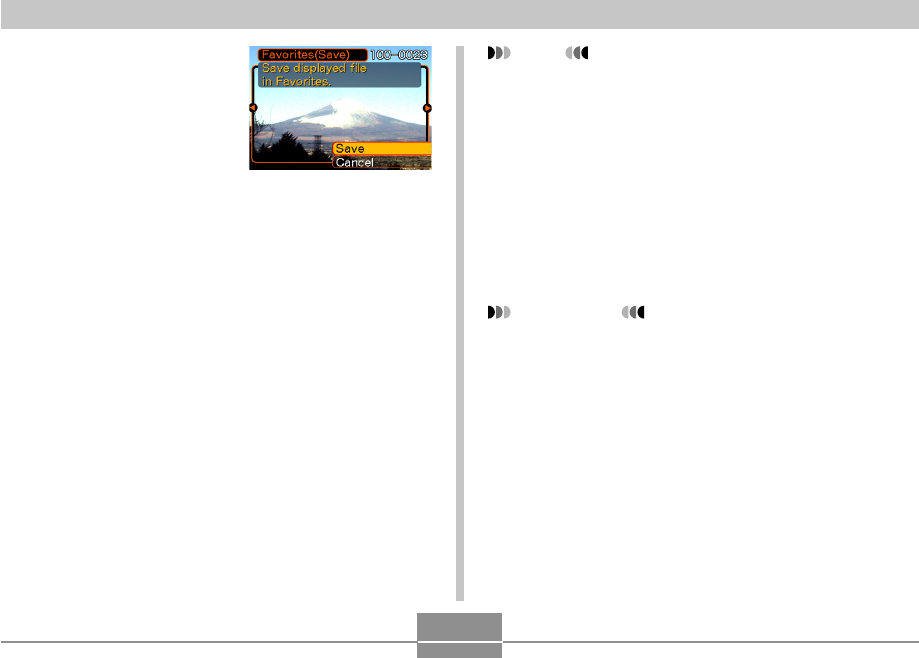
FILE MANAGEMENT
188
3.
Use [왖] and [왔] to
select “Save”, and
then press [SET].
•This displays the names
of the files in built-in
memory or on the loaded
memory card.
4.
Use [왗] and [왘] to select the file you want to
copy to the FAVORITE folder.
5.
Use [왖] and [왔] to select “Save”, and then
press [SET].
•This copies the displayed file to the FAVORITE
folder.
6.
After copying all of the files you want, use [왖]
and [왔] to select “Cancel”, and then press
[SET] to exit.
NOTE
•Copying an image file with the above procedure
creates a 320 × 240-pixel QVGA-size image in the
FAVORITE folder.
•A file copied into the FAVORITE folder is
automatically assigned a file name that is a serial
number. Though the serial number starts from 0001
and can go as high as 9999, the actual upper end of
the range depends on built-in memory capacity.
Remember that the maximum number of images that
can be stored in built-in memory depends on the size
of each image and other factors.
IMPORTANT!
•Note that an image that has been copied to the
FAVORITE folder and then resized cannot be
returned to its original size.
•Files in the FAVORITE folder cannot be copied to a
memory card.
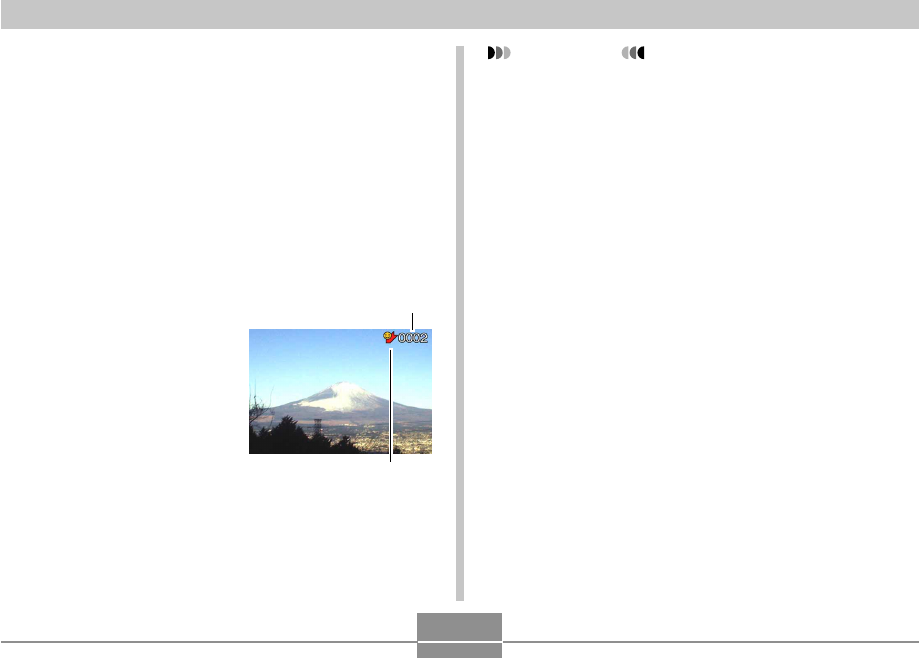
FILE MANAGEMENT
189
To display a file in the FAVORITE folder
1.
In the PLAY mode, press [MENU].
2.
Select the “PLAY” tab, select “Favorites”, and
then press [왘].
3.
Use [왖] and [왔] to select “Show”, and then
press [SET].
•If the FAVORITE folder is empty, the message “No
Favorites file!” appears.
4.
Use [왘] (forward) and
[왗] (back) to scroll
through the files in the
FAVORITE folder.
5.
After you are finished viewing files, press
[MENU] twice to exit.
File Name
IMPORTANT!
•Note that a FAVORITE folder is created in the
camera’s built-in memory only. No FAVORITE folder
is created on a memory card when you use one. If
you want to view the contents of the FAVORITE
folder on your computer screen, you need to remove
the memory card from the camera (if you are using
one) before placing the camera onto the USB cradle
to start data communication (pages 205, 220).
FAVORITE folder icon
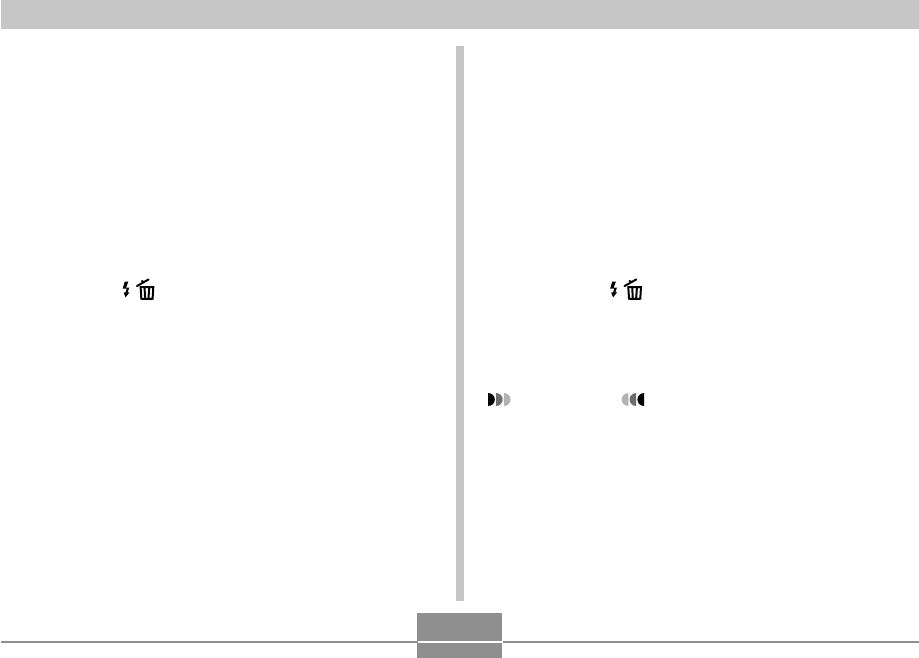
FILE MANAGEMENT
190
To delete a file from the FAVORITE
folder
1.
In the PLAY mode, press [MENU].
2.
Select the “PLAY” tab, select “Favorites”, and
then press [왘].
3.
Use [왖] and [왔] to select “Show”, and then
press [SET].
4.
Press [왔] ( ).
5.
Use [왗] and [왘] to select the file you want to
delete from the FAVORITE folder.
6.
Use [왖] and [왔] to select “Delete”, and then
press [SET].
•To exit the file delete operation without deleting
anything, select “Cancel”.
7.
After deleting all of the files you want, use [왖]
and [왔] to select “Cancel”, and then press
[SET] to exit.
To delete all files from the FAVORITE
folder
1.
In the PLAY mode, press [MENU].
2.
Select the “PLAY” tab, select “Favorites”, and
then press [왘].
3.
Use [왖] and [왔] to select “Show”, and then
press [SET].
4.
Press [왔] ( ).
5.
Use [왖] and [왔] to select “All Files Delete”,
and then press [SET].
IMPORTANT!
•You cannot use the delete operations on page 183 to
delete images from the FAVORITE folder.
Performing the memory format operation (page 202),
however, does delete FAVORITE folder files.
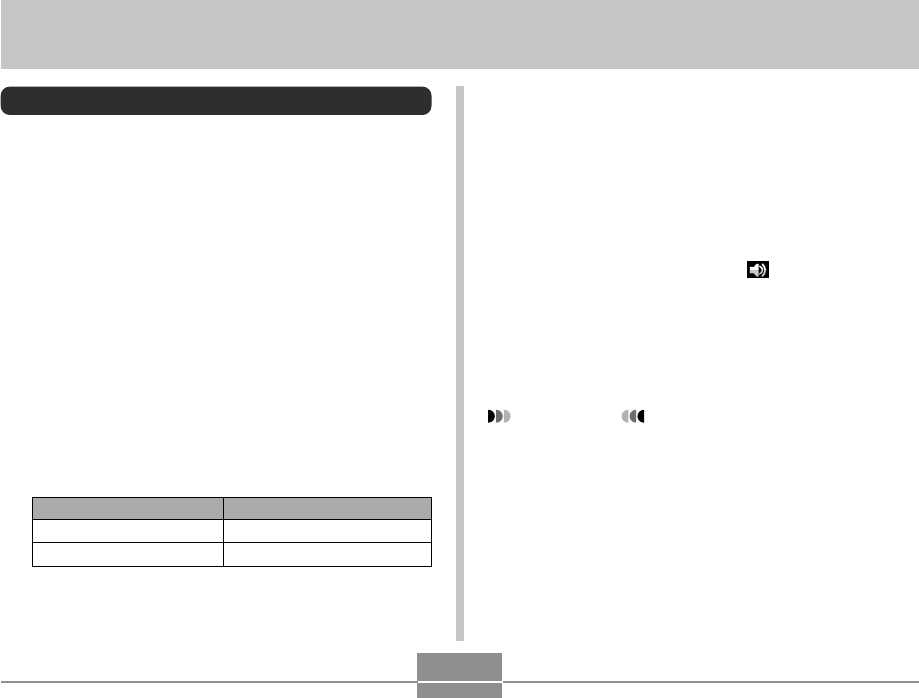
OTHER SETTINGS
191
OTHER SETTINGS
Configuring Sound Settings
You can configure different sounds to play whenever you
turn on the camera, press the shutter button half-way or all
the way, or perform a key operation.
To configure sound settings
1.
Press [MENU].
2.
Select the “Set Up” tab, select “Sounds”, and
then press [왘].
3.
Use [왖] and [왔] to select the sound whose
setting you want to configure, and then press
[왘].
4.
Use [왖] and [왔] to change the setting, and
then press [SET].
Select this setting:
Sound 1 through Sound 5
Off
To do this:
Select a built-in sound
Turn off the sound
To set the confirmation tone volume
level
1.
Press [MENU].
2.
Select the “Set Up” tab, select “Sounds”, and
then press [왘].
3.
Use [왖] and [왔] to select “ Operation”.
4.
Use [왗] and [왘] to specify the volume setting
you want, and then press [SET].
• You can set the volume in the range of 0 (no sound)
to 7 (loudest).
IMPORTANT!
• The volume setting you make here also affects the
video output volume level (page 180).
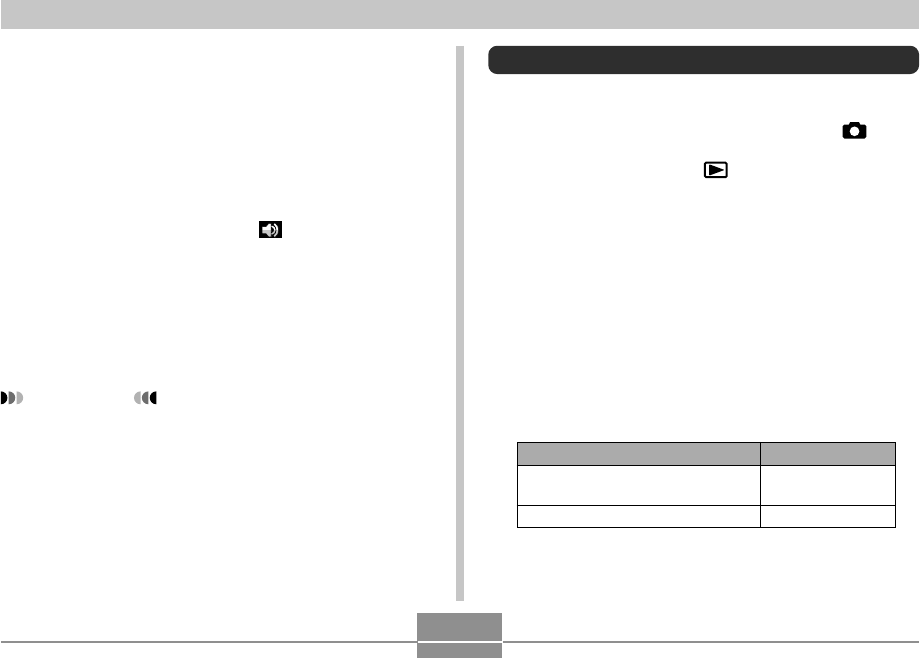
OTHER SETTINGS
192
To set the audio volume level for movie
and audio snapshot playback
1.
Press [MENU].
2.
Select the “Set Up” tab, select “Sounds”, and
then press [왘].
3.
Use [왖] and [왔] to select “ Play”.
4.
Use [왗] and [왘] to specify the playback
volume setting you want, and then press
[SET].
• You can set the playback volume in the range of 0
(no sound) to 7 (loudest).
IMPORTANT!
• The volume setting you make here does not affect
the video output volume level (page 180).
Specifying an Image for the Startup Screen
You can specify an image you recorded as the startup
screen image, which causes it to appear on the monitor
screen whenever you press the power button or [ ]
(REC) to turn on the camera. The startup screen image
does not appear if you press [ ] (PLAY) to turn on the
camera.
1.
Press [MENU].
2.
Select the “Set Up” tab, select “Startup”, and
then press [왘].
3.
Use [왗] and [왘] to display the image you want
to use as the startup image.
4.
Use [왖] and [왔] to change the setting, and
then press [SET].
Select this setting:
On
Off
To do this:
Use the currently displayed image
as the startup screen image
Disable the startup screen
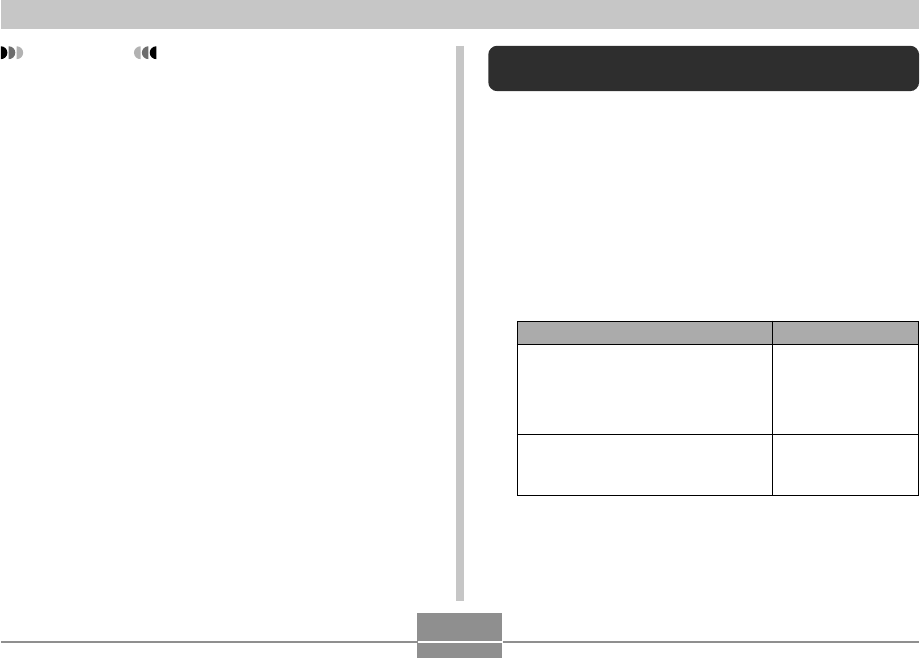
OTHER SETTINGS
193
IMPORTANT!
• You can select any one of the following types of
image as the startup image.
— The camera’s built-in image
— A snapshot
— The image only of an audio snapshot
• Only one image can be stored in startup image
memory at one time. Selecting a new startup image
overwrites anything that is already stored in startup
image memory. Because of this, if you want to return
to a previous startup image, you need to have a
separate copy of that image in the camera’s standard
image memory.
• The startup image is deleted if you format built-in
memory (page 202).
Specifying the File Name Serial Number
Generation Method
Use the following procedure to specify the method for
generating the serial number used for file names (page 185).
1.
Press [MENU].
2.
Select the “Set Up” tab, select “File No.”, and
then press [왘].
3.
Use [왖] and [왔] to change the setting, and
then press [SET].
Select this setting:
Continue
Reset
To do this for a newly saved file:
Store the last file number used and
increment it, regardless of whether
files are deleted or whether the
memory card is replaced with a new
one
Restart the serial number from 0001
whenever all files are deleted or the
memory card is replaced.
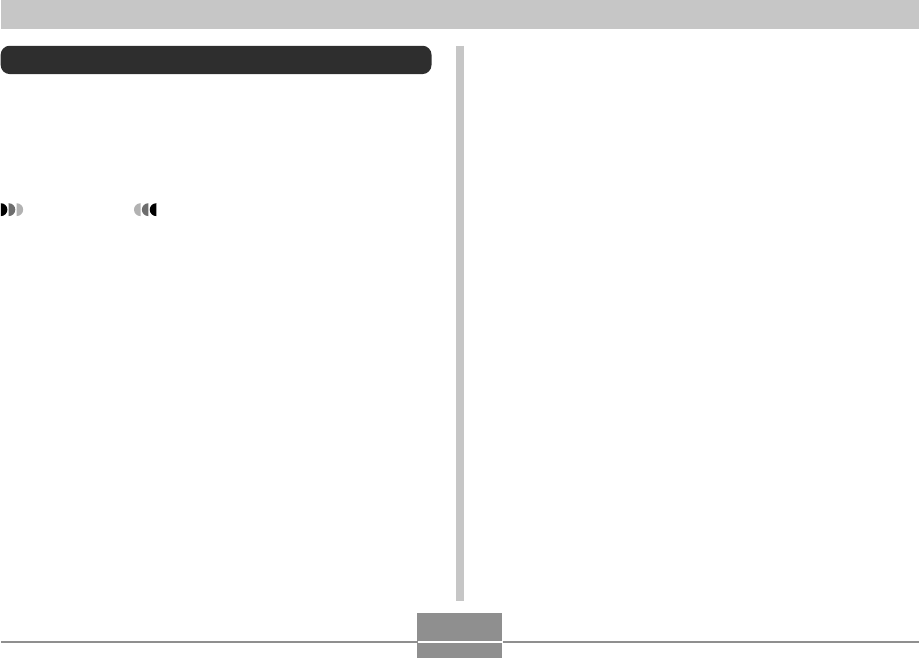
OTHER SETTINGS
194
Setting the Clock
Use the procedures in this section to select a Home Time
Zone, and to change its date and time settings. If you want
to change the time and date setting only without changing
the Home Time Zone, perform the procedure under “To set
the current time and date” (page 195) only.
IMPORTANT!
• Make sure you select your Home Time zone (the
zone where you are currently located) before
changing the time and date settings. Otherwise, the
time and date setting will change automatically when
you select another time zone.
To select your Home Time zone
1.
Press [MENU].
2.
Select the “Set Up” tab, select “World Time”,
and then press [왘].
• This displays the current World Time zone.
3.
Use [왖] and [왔] to select “Home”, and then
press [왘].
4.
Use [왖] and [왔] to select “City”, and then
press [왘].
5.
Use [왖], [왔], [왗], and [왘] to select the
geographical area that contains location you
want to select as your Home Time zone, and
then press [SET].
6.
Use [왖] and [왔] to select the city you want,
and then press [SET].
7.
After selecting the city you want, press [SET]
to register its zone as your Home Time zone.
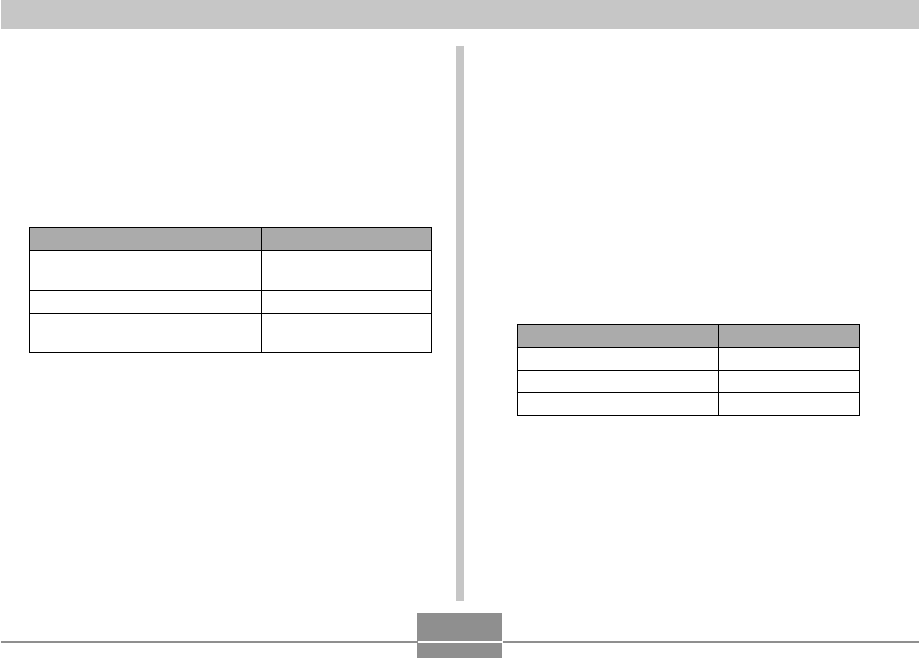
OTHER SETTINGS
195
To set the current time and date
1.
Press [MENU].
2.
Select the “Set Up” tab, select “Adjust”, and
then press [왘].
3.
Set the current date and the time.
Do this:
Press [왖] or [왔].
Press [왗] or [왘].
Press [DISP].
To do this:
Change the setting at the current
cursor location
Move the cursor between settings
Toggle between 12-hour and 24-
hour timekeeping
4.
When all the settings are the way you want,
press [SET] to register them and exit the
setting screen.
Changing the Date Format
You can select from among three different formats for
display of the date.
1.
Press [MENU].
2.
Select the “Set Up” tab, select “Date Style”,
and then press [왘].
3.
Use [왖] and [왔] to change the setting, and
then press [SET].
Example: December 24, 2006
Select this format:
YY/MM/DD
DD/MM/YY
MM/DD/YY
To display the date like this:
06/12/24
24/12/06
12/24/06
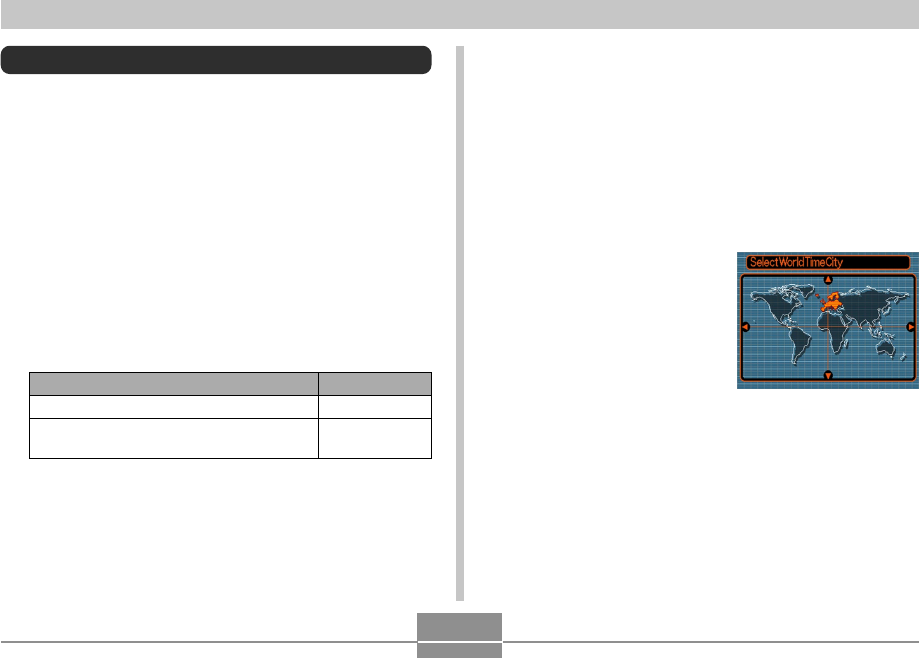
OTHER SETTINGS
196
Using World Time
You can use the World Time screen to select a time zone
and instantly change the time setting of the camera’s clock
when you go on a trip, etc. World Time lets you select one
of 162 cities in 32 time zones.
To display the World Time screen
1.
Press [MENU].
2.
Select the “Set Up” tab, select “World Time”,
and then press [왘].
3.
Use [왖] and [왔] to select “World”.
Select this:
Home
World
To do this:
Display the time in your home time zone
Display the time in the zone currently
selected on the World Time screen
4.
Press [SET] to exit the setting screen.
To configure World Time settings
1.
Press [MENU].
2.
Select the “Set Up” tab, select “World Time”,
and then press [왘].
3.
Use [왖] and [왔] to select “World”, and then
press [왘].
4.
Use [왖] and [왔] to
select “City”, and then
press [왘].
• To configure the summer
time setting, select
“DST”, and then select
either “On” or “Off”.
• Summer time is used in some geographical areas to
advance the current time setting by one hour during
the summer months.
• Use of summer time depends on the local customs
and laws.
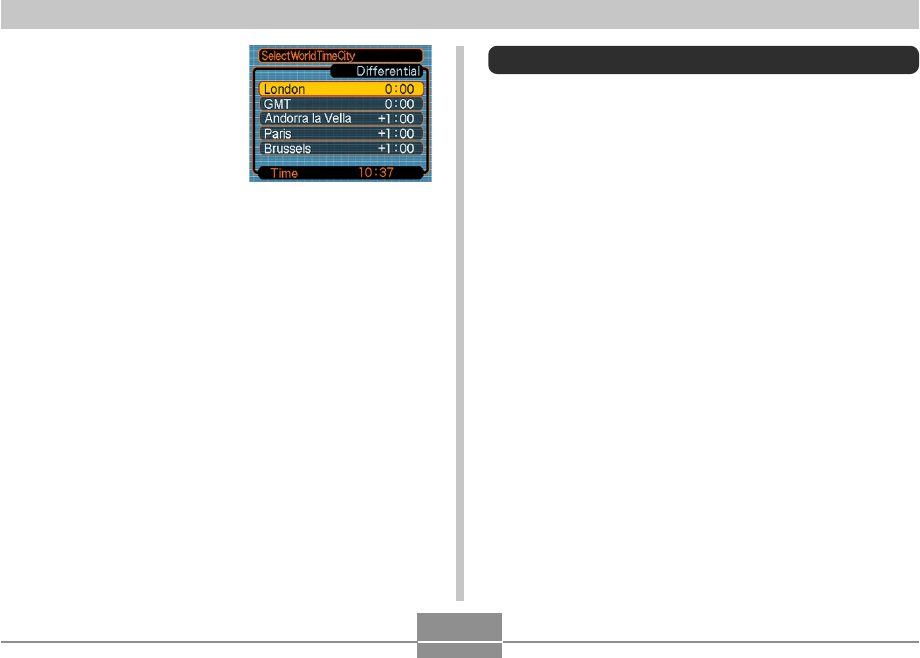
OTHER SETTINGS
197
5.
Use [왖], [왔], [왗], and
[왘] to select the
geographical area you
want, and then press
[SET].
6.
Use [왖] and [왔] to select the city you want,
and then press [SET].
7.
When the setting is the way you want, press
[SET] to apply it and exit the setting screen.
Editing the Date and Time of an Image
Use the procedure in this section to change the date and
time of a previously recorded image. This capability comes
in handy when the current date and time are wrong due to
the following reasons.
• Because the camera’s clock settings were not configured
correctly when the image was recorded (page 51)
• Because the image was recorded using the wrong World
Time zone (page 196)
1.
In the PLAY mode, use [왗] and [왘] to display
the image whose date and time you want to
edit.
2.
Press [MENU].
3.
Select the “PLAY” tab, select “Date/Time”,
and then press [왘].
4.
Set the date and the time you want.
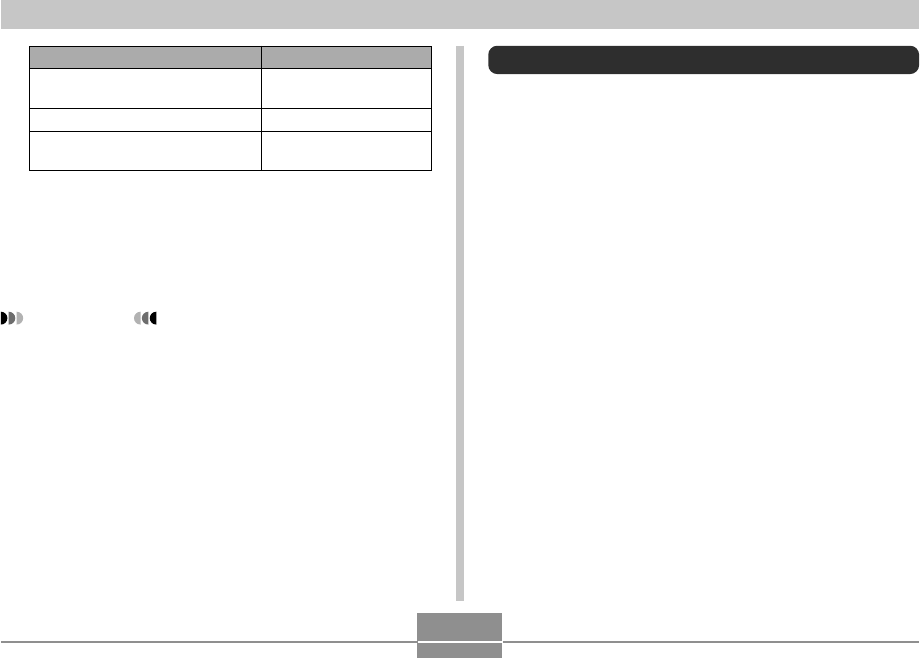
OTHER SETTINGS
198
Changing the Display Language
You can use the following procedure to select one of ten
languages as the display language.
1.
Press [MENU].
2.
Select the “Set Up” tab, select “Language”,
and then press [왘].
3.
Use [왖], [왔], [왗], and [왘] to change the
setting, and then press [SET].
Do this:
Press [왖] or [왔].
Press [왗] or [왘].
Press [DISP].
To do this:
Change the value at the cursor
location
Move the cursor between settings
Toggle between 12-hour and 24-
hour timekeeping
5.
When all the settings are the way you want,
press [SET] to apply them.
• After editing the time and date, display the image to
confirm that the date and time are correct.
IMPORTANT!
• You cannot change the date of the following types of
files.
— Movies, Voice recordings
— Images created with MOTION PRINT
• The date and time stamped into an image using the
Time Stamp feature cannot be edited (page 147).
• You cannot edit the date and time of a image that is
protected. Unprotect the image and then edit the
date and time.
• You can specify any date in the range of January 1,
1980 to December 31, 2049.
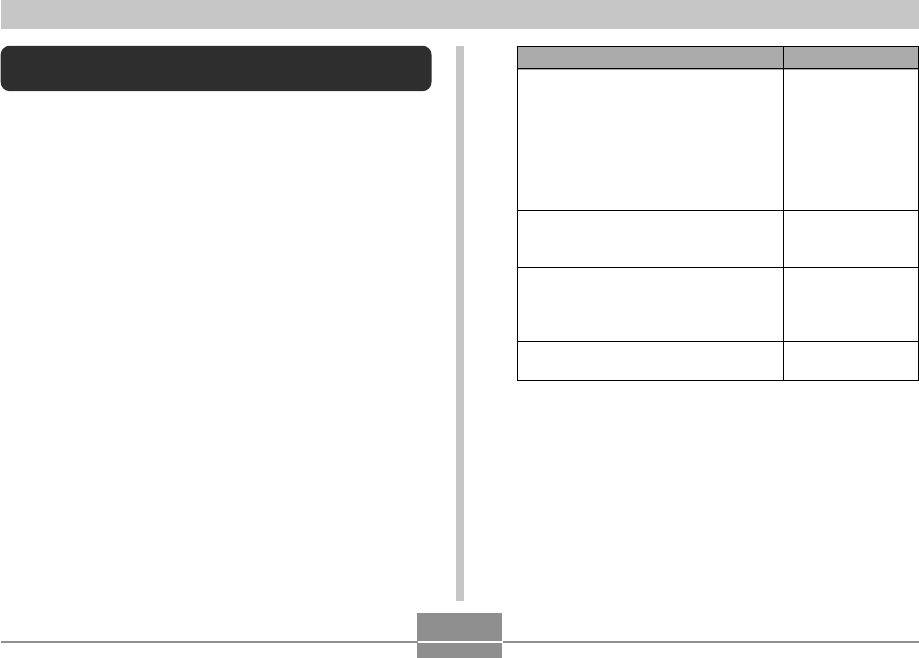
OTHER SETTINGS
199
Changing the Brightness of the Monitor
Screen
You can use the following procedure to change the
brightness of the monitor screen.
1.
Press [MENU].
2.
Select the “Set Up” tab, select “Screen”, and
then press [왘].
3.
Use [왖] and [왔] to select the setting you
want, and then press [SET].
Select this setting:
Auto 1 or Auto 2
+2
+1
0
When you want to do this:
Automatic adjustment of monitor
screen brightness in accordance with
lighting conditions.
• Auto 2 adjusts to a brighter setting
more quickly than Auto 1.
• In the PLAY mode, monitor screen
brightness is fixed, regardless of
current lighting conditions.
Higher monitor screen brightness than
the +1 setting
• This setting consumes more power.
Relatively higher monitor screen
brightness than the 0 setting (for
outdoor use)
• This setting consumes more power.
Normal monitor screen brightness (for
indoor use)
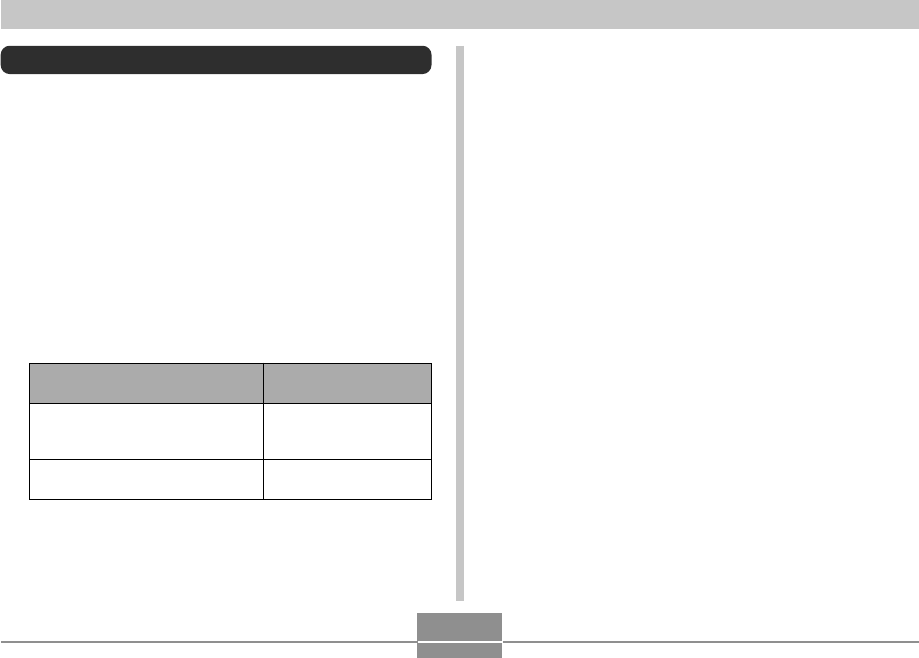
OTHER SETTINGS
200
• Mass Storage (USB DIRECT-PRINT) causes the camera
to see the computer as an external storage device. Use
this setting for normal transfer of images from the camera
to a computer (using the bundled Photo Loader
application).
• PTP (PictBridge) simplifies the transfer of image data to
the connected device.
Changing the USB Port Protocol
You can use the procedure below to change the
communication protocol of the camera’s USB port when
connecting to a computer, printer, or other external device.
Select the protocol that suits the device to which you are
connecting.
1.
Press [MENU].
2.
Select the “Set Up” tab, select “USB”, and
then press [왘].
3.
Use [왖] and [왔] to select the setting you
want, and then press [SET].
Select this setting:
Mass Storage (USB
DIRECT-PRINT)
PTP (PictBridge)*
When connecting to this type of
device:
Computer or USB DIRECT-
PRINT-compatible printer (page
214)
PictBridge-compatible printer
(page 214)
*“PTP” stands for “Picture Transfer Protocol”.
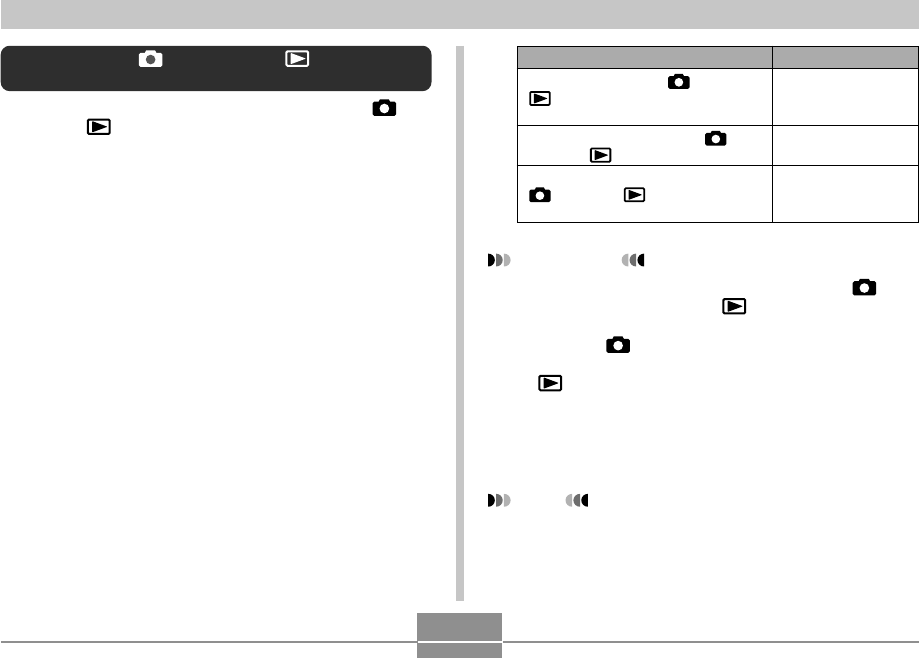
OTHER SETTINGS
201
Select this setting:
Power On
Power On/Off
Disable
To configure this operation:
Power turns on when [ ] (REC) or
[] (PLAY) is pressed (but does not
turn off)
Power turns on or off when [ ]
(REC) or [ ] (PLAY) is pressed
Power does not turn on or off when
[] (REC) or [ ] (PLAY) is
pressed
IMPORTANT!
• When “Power On/Off” is selected, pressing [ ]
(REC) in a REC mode or [ ] (PLAY) in the PLAY
mode turns off the camera.
• Pressing [ ] (REC) in the PLAY mode switches to
the currently selected recording mode, and pressing
[] (PLAY) in a REC mode switches to the PLAY
mode.
• When connecting the camera to a TV for viewing
camera images, “Power On” or “Power On/Off” must
be selected for the power on/off function.
NOTE
• The initial default setting is “Power On”.
Configuring [ ] (REC) and [ ] (PLAY)
Power On/Off Functions
You can use the following procedures to configure [ ]
(REC) and [ ] (PLAY) so power turns on and/or off
whenever they are pressed.
1.
Press [MENU].
2.
Select the “Set Up” tab, select “REC/PLAY”,
and then press [왘].
3.
Use [왖] and [왔] to select the setting you
want, and then press [SET].
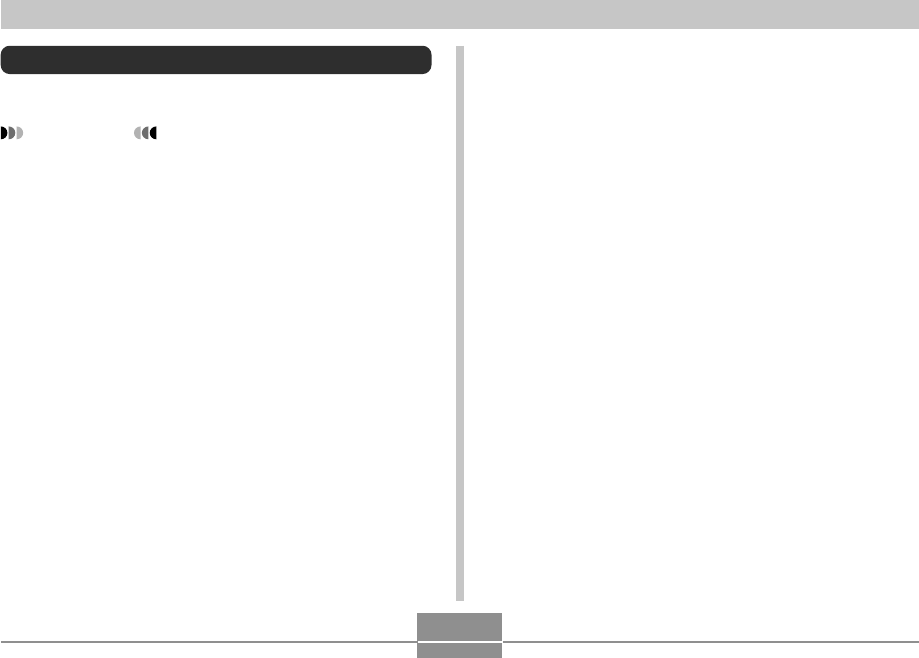
OTHER SETTINGS
202
1.
Check to make sure there is no memory card
loaded in the camera.
• If there is a memory card loaded in the camera,
remove it (page 205).
2.
Press [MENU].
3.
Select the “Set Up” tab, select “Format”, and
then press [왘].
4.
Use [왖] and [왔] to select “Format”, and then
press [SET]. Entering the PLAY mode after
formatting built-in memory will cause the
message “There are no files.” to appear.
• To exit the format operation without formatting,
select “Cancel”.
Formatting Built-in Memory
Formatting built-in memory deletes any data stored in it.
IMPORTANT!
• Note that data deleted by a format operation cannot
be recovered. Check to make sure you do not need
any of the data in memory before you format it.
• Formatting built-in memory deletes the following.
— Protected images
— FAVORITE folder images
— BEST SHOT mode user setups
— Startup screen image
• Before starting the format operation, check to make
sure that the camera’s battery is not low. Battery
power going low during formatting can cause
improper formatting and creates the risk of camera
malfunction.
• Never open the battery cover while the format
operation is being performed. Doing so creates the
risk of camera malfunction.
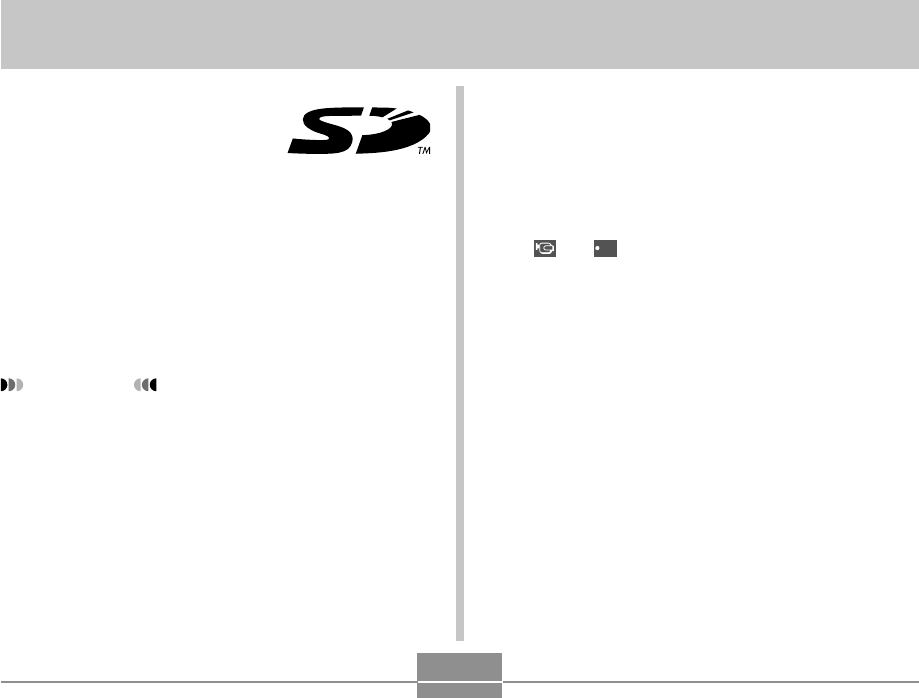
USING A MEMORY CARD
203
USING A MEMORY CARD
You can expand the storage
capabilities of your camera by using
a commercially available memory
card (SD memory card or
MultiMediaCard). You can also
copy files from built-in memory to a
memory card and from a built-in
memory card to built-in memory.
•Normally, files are stored in built-in memory. When you
insert a memory card, however, the camera automatically
stores files to the card.
•Note that you cannot save files to built-in memory while a
memory card is installed in the camera.
IMPORTANT!
•Use only an SD memory card or a MultiMediaCard
with this camera. Proper operation is not guaranteed
when any other type of card is used.
•See the instructions that come with the memory card
for information about how to use it.
•Certain types of cards can slow down processing
speeds. If you are using a slow memory card, you
may not be able to record a movie using the “HQ”
image quality setting. Because of this, use of an SD
memory card with a maximum transfer speed of at
least 10MB per second is recommended.
•Certain types of memory cards take longer to record
data, which can cause movie frames to be dropped.
and
REC
flash on the monitor screen during
recording to let you know when a frame has been
dropped. Use of an SD memory card with a
maximum transfer speed of at least 10MB per
second is recommended.
•SD memory cards have a write protect switch, which
you can use to protect against accidental deletion of
image data. Note, however, if you write protect an
SD memory card, you must remove write protection
whenever you want to record to it, format it, or delete
any of its files.
•Electrostatic charge, digital noise, and other
phenomena can cause data to become corrupted or
even lost. Always maintain backup copies of
important data on other media (CD-R, CD-RW, MO
disc, computer hard disk, etc.)
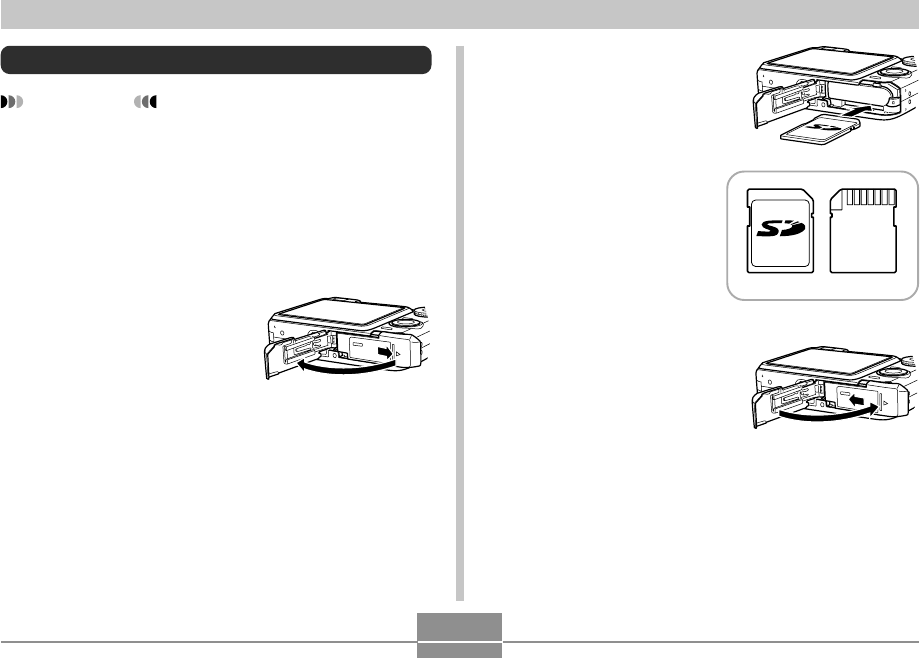
USING A MEMORY CARD
204
2.
Positioning the
memory card so its
front is facing in the
same direction as the
camera’s monitor
screen, carefully
slide it into the card
slot. Slide the card
all the way in until
you hear it click
securely into place.
3.
Swing the battery cover
closed, and then slide it
in the direction
indicated by the arrow.
Using a Memory Card
IMPORTANT!
•Make sure you turn off the camera before inserting or
removing a memory card.
•Be sure to orient the card correctly when inserting it.
Never try to force a memory card into the slot when
you feel resistance.
To insert a memory card into the camera
1.
Slide the battery cover
in the direction
indicated by the arrow,
and then swing it open.
BackFront
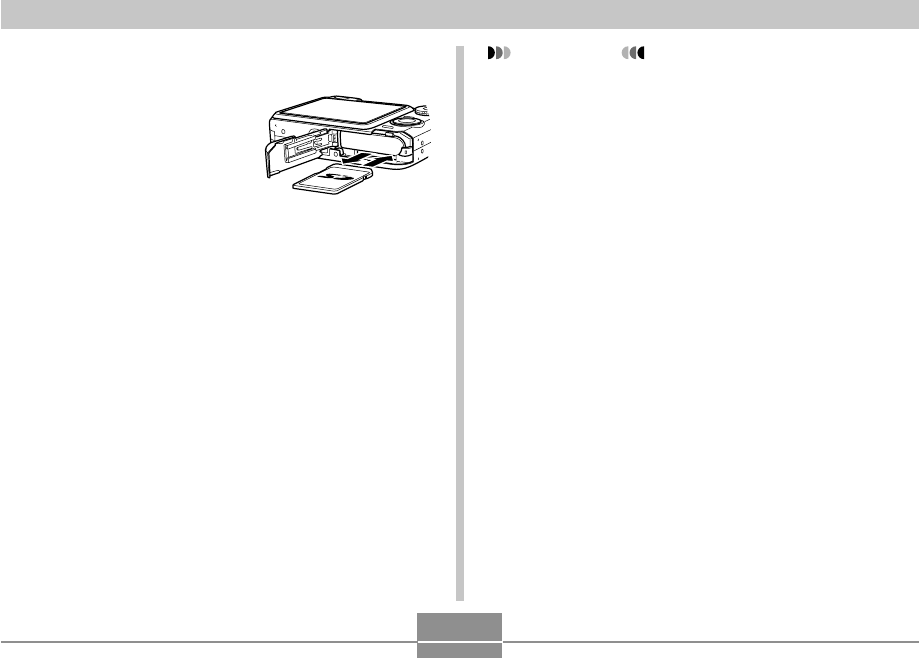
USING A MEMORY CARD
205
To replace the memory card
1.
Press the memory
card into the
camera and then
release it. This will
cause the card to
come part way out
of the camera.
2.
Pull the memory card out of the slot.
3.
Load another memory card.
IMPORTANT!
•Never try to insert anything that is not an SD memory
card or MMC (MultiMediaCard) into the camera’s
memory card slot. Doing so can cause malfunction of
the camera.
•Should water or any foreign object ever get into the
card slot, immediately turn off the camera, remove
the battery, and contact your dealer or nearest
CASIO authorized service center.
•Never remove a card from the camera while the
green operation lamp is flashing. Doing so can cause
the file save operation to fail, and even damage the
memory card.
•Certain types of memory cards or camera conditions
can cause the format operation to take considerable
time.
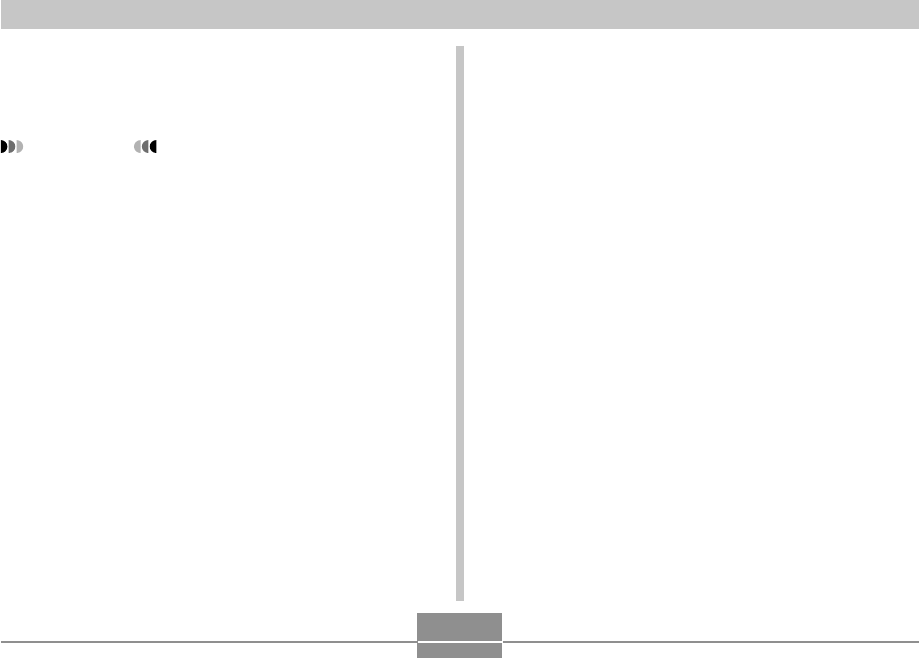
USING A MEMORY CARD
206
■ To format a memory card
1.
Load the memory card into the camera.
2.
Turn on the camera, and press [MENU].
3.
Select the “Set Up” tab, select “Format”, and
then press [왘].
4.
Use [왖] and [왔] to select “Format”, and then
press [SET]. Entering the PLAY mode after
formatting the memory card will cause the
message “There are no files.” to appear.
•To exit the format operation without formatting,
select “Cancel”.
Formatting a Memory Card
Formatting a memory card deletes any data already stored
on it.
IMPORTANT!
•Be sure to use the camera to format a memory card.
Formatting a memory card on a computer and then
using it in the camera can slow down data
processing by the camera. In the case of an SD card,
formatting on a computer can result in non-
conformity with the SD format, causing problems with
compatibility, operation, etc.
•Note that data deleted by a memory card format
operation cannot be recovered. Check to make sure
you do not need any of the data on the memory card
before you format it.
•Formatting a memory card that contains files deletes
all the files, even those that are protected (page
186).
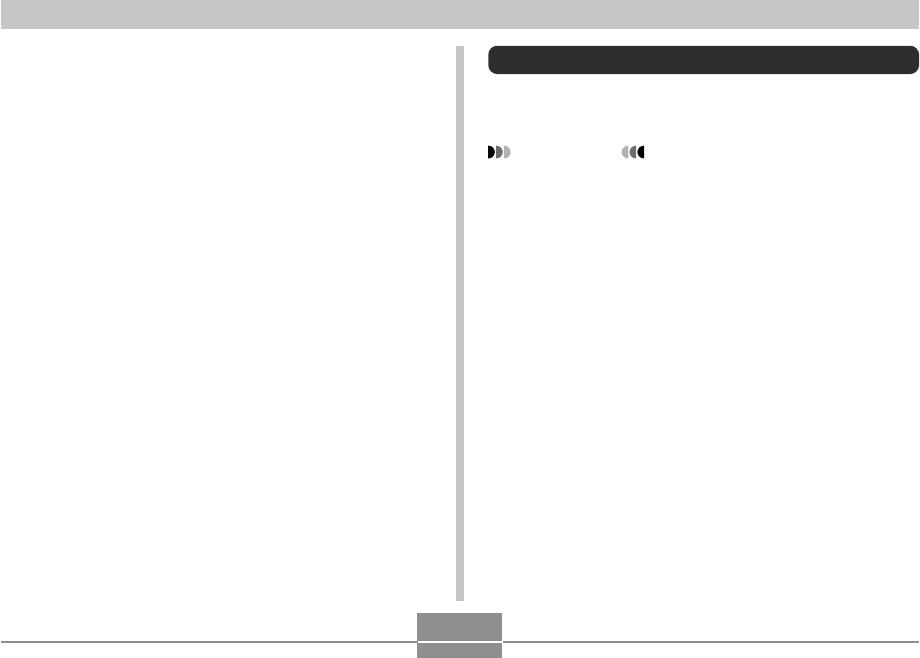
USING A MEMORY CARD
207
Copying Files
Use the procedures below to copy files between built-in
memory and a memory card.
IMPORTANT!
•Only snapshot, movie, audio snapshot, and voice
recording files recorded with this camera can be
copied. Other files cannot be copied.
•Files in the FAVORITE folder cannot be copied.
•Copying an audio snapshot copies both its image file
and the audio file.
■ Memory Card Precautions
•If a memory card starts to behave abnormally, you can
restore normal operation by reformatting it. However, we
recommend that you always take along more than one
memory card whenever using the camera far away from
the home or office.
•We recommend that you format a memory card before
using it for the first time after purchasing it, or whenever
the card you are using seems to be the cause of
abnormal images.
•As you record data to and delete data from an SD
memory card a number of times, it loses its ability to
retain data. Because of this, periodic re-formatting of an
SD memory card is recommended.
•Before starting the format operation, check to make sure
that the camera’s battery is not low. Battery power going
low during formatting can cause improper formatting and
creates the risk of memory card malfunction.
•Never open the battery cover while the format operation
is being performed. Doing so creates the risk of memory
card malfunction.
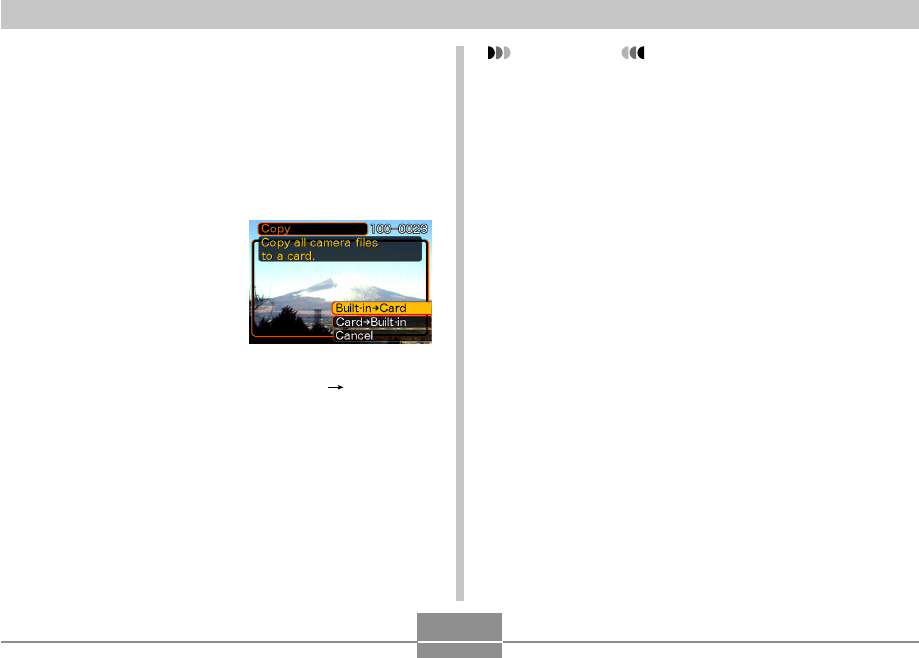
USING A MEMORY CARD
208
To copy all the files in built-in memory to
a memory card
1.
Load the memory card into the camera.
2.
Turn on the camera. Next, enter the PLAY
mode and press [MENU].
3.
Select the “PLAY” tab,
select “Copy”, and
then press [왘].
4.
Use [왖] and [왔] to select “Built-in Card”,
and then press [SET].
•This starts the copy operation and displays the
message “Busy.... Please wait...”.
•After the copy operation is complete, the monitor
screen shows the last file in the folder.
IMPORTANT!
•Copy is not possible if there is not enough memory
capacity to hold all of the images you are trying to
copy.
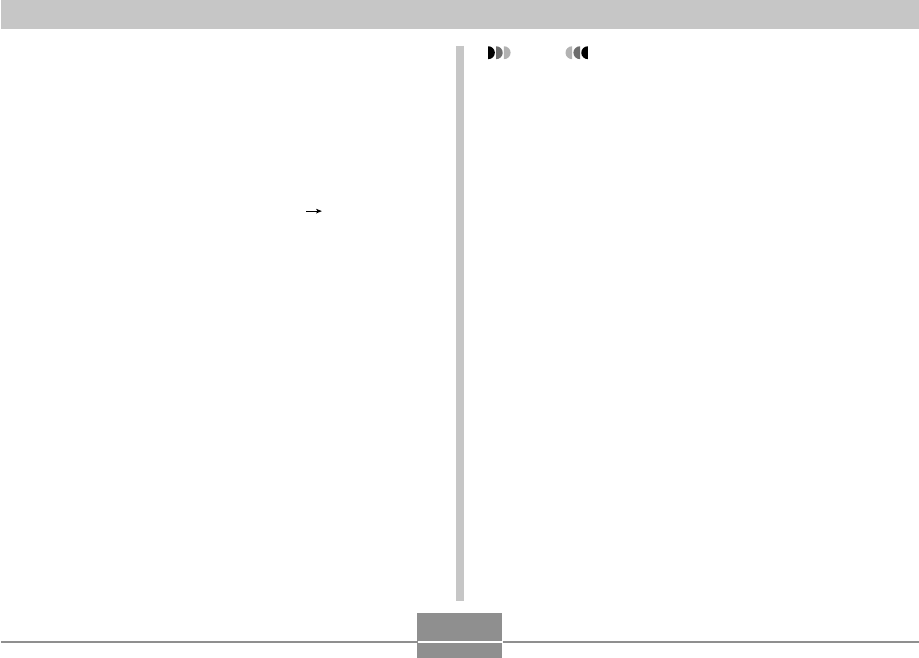
USING A MEMORY CARD
209
To copy a specific file from a memory
card to built-in memory
1.
Perform steps 1 through 3 of the procedure
under “To copy all the files in built-in memory
to a memory card”.
2.
Use [왖] and [왔] to select “Card Built-in”,
and then press [SET].
3.
Use [왗] and [왘] to select the file you want to
copy.
4.
Use [왖] and [왔] to select “Copy”, and then
press [SET].
•This starts the copy operation and displays the
message “Busy.... Please wait...”.
•The file reappears on the monitor screen after the
copy operation is complete.
•Repeat steps 3 through 4 to copy other images, if
you want.
5.
Press [MENU] to exit the copy operation.
NOTE
•Files are copied to the folder in built-in memory
whose name has the largest number.
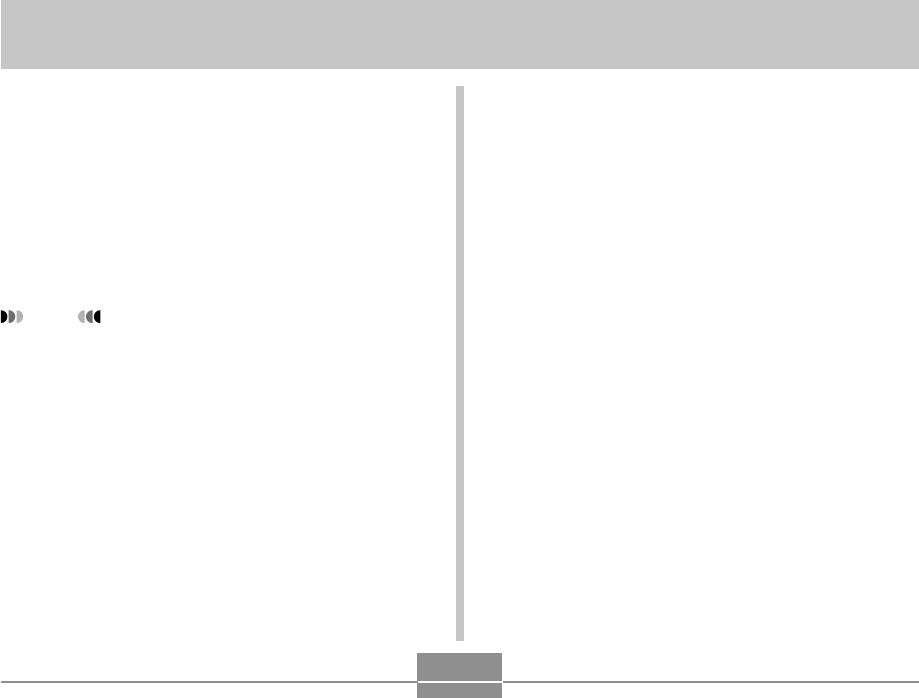
PRINTING IMAGES
210
PRINTING IMAGES
A digital camera provides you with a variety of different
ways to print the images it records. The three main printing
methods are described below. Use the method that best
suits your needs.
■ Professional Print Service
The camera’s DPOF feature lets you specify which images
you want to print and how many copies of each you want.
For more information, see “DPOF” (page 211).
NOTE
•Certain print service providers may not support
DPOF or may support different printing protocols. In
this case, use the protocol supported by your print
service to specify the images you want to have
printed.
■ Printing Directly on a Printer Equipped with
a Card Slot, or a Printer that Supports USB
DIRECT-PRINT or PictBridge
After using the camera’s DPOF feature to specify the
images you want to print and how many copies of each
should be printed, you can plug the memory card into a
printer equipped with a card slot, or connect the camera to
a PictBridge or USB DIRECT-PRINT printer for printing.
For more information, see “DPOF” (page 211) and “Using
PictBridge or USB DIRECT-PRINT” (page 214).
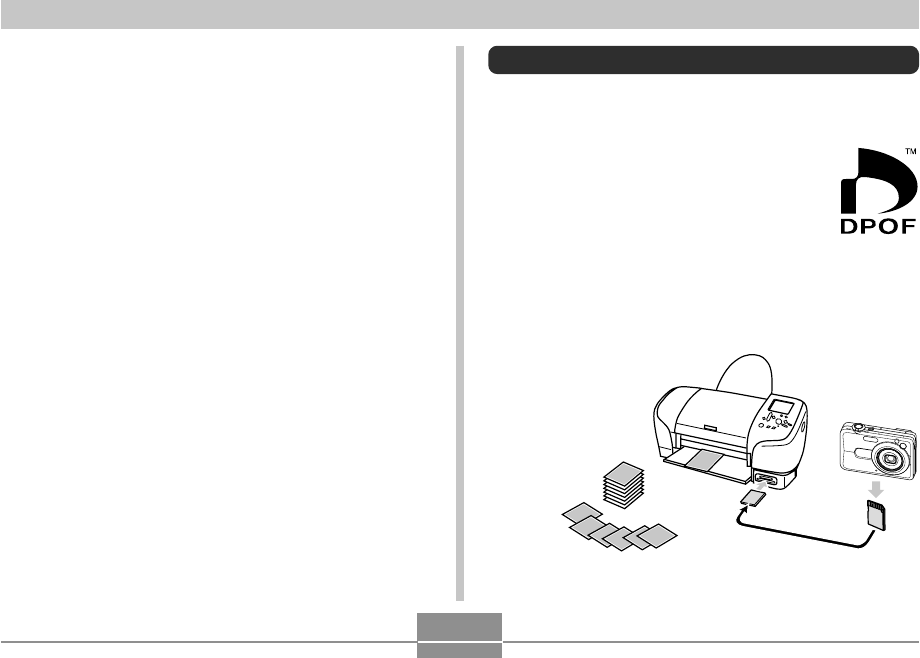
PRINTING IMAGES
211
DPOF
The letters “DPOF” stand for “Digital Print
Order Format”, which is a format for
recording on a memory card or other medium
which digital camera images should be
printed and how many copies of the image
should be printed. Then you can print on a
DPOF-compatible printer or at a professional
print service in accordance with the file name
and number of copies settings recorded on
the card.
With this camera, you can select images by viewing them
on the monitor screen without needing to remember file
names, their locations in memory, etc.
■ DPOF Settings
File Name,
number of copies,
date
■ Printing with a Computer
Windows Users
The camera comes bundled with Photo Loader and
Photohands applications, which can be installed on a
Windows computer for image transfer, management, and
printing. For more information, see “Using the Camera with
a Windows Computer” (pages 220, 238).
Macintosh Users
The camera comes bundled with Photo Loader for the
Macintosh, which can be installed for image transfer and
management, but not for printing. Use commercially
available software for printing with a Macintosh. For more
information, see “Using the Camera with a Macintosh
Computer” (pages 228, 253).
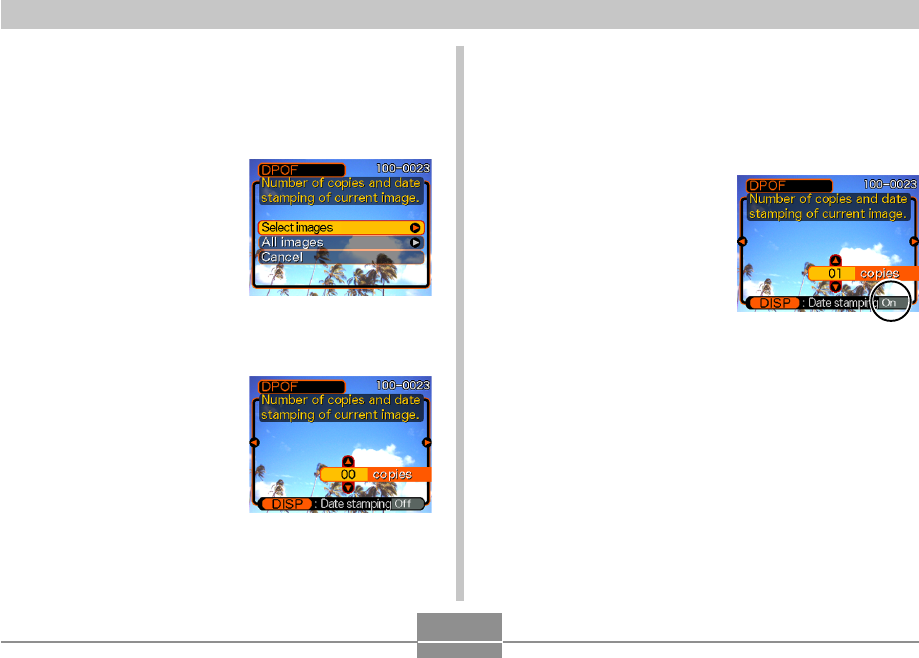
PRINTING IMAGES
212
To configure print settings for a single
image
1.
In the PLAY mode, press [MENU].
2.
Select the “PLAY” tab,
select “DPOF”, and
then press [왘].
3.
Use [왖] and [왔] to select “Select images”,
and then press [왘].
4.
Use [왗] and [왘] to
display the image you
want.
5.
Use [왖] and [왔] to specify the number of
copies.
•You can specify up to 99 for the number of copies.
Specify 00 if you do not want to have the image
printed.
6.
To turn on date
stamping for the
prints, press [DISP] so
“On” is displayed.
•“On” indicates that date
stamping is turned on.
•Turning on date stamping
while “00” is specified for
the number of copies will
cause the number of copies to change to “01”. Any
other number of copies setting will remain the same
when you turn on date stamping.
•To turn off date stamping for the prints, press [DISP]
so “Off” is displayed.
•Repeat steps 4 through 6 if you want to configure
other images for printing.
7.
After all the settings are the way you want,
press [SET] to apply them.
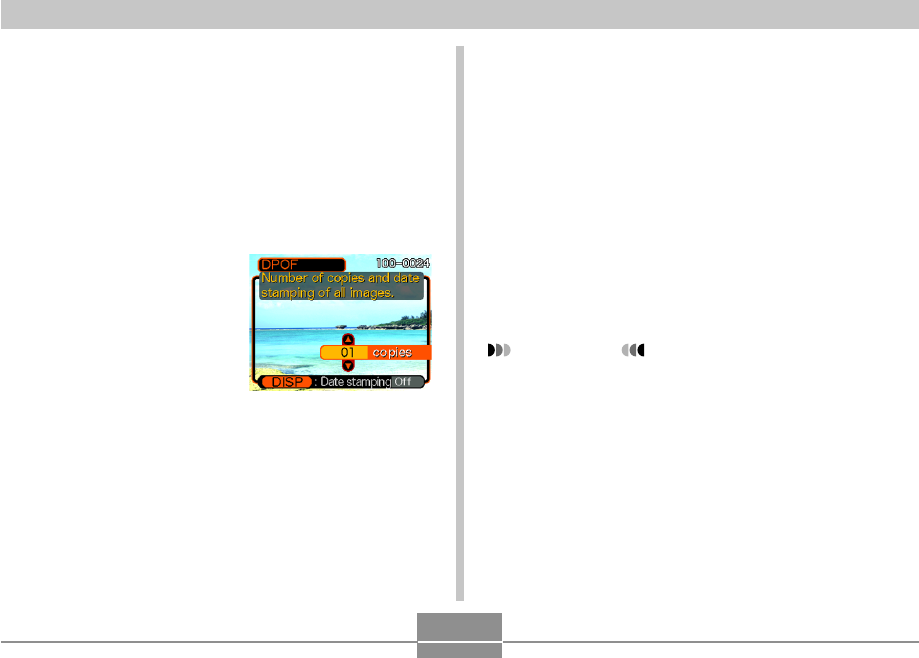
PRINTING IMAGES
213
To configure print settings for all images
1.
In the PLAY mode, press [MENU].
2.
Select the “PLAY” tab, select “DPOF”, and
then press [왘].
3.
Use [왖] and [왔] to select “All images”, and
then press [왘].
4.
Use [왖] and [왔] to
specify the number of
copies.
•You can specify up to 99
for the number of copies.
Specify 00 if you do not
want to have the image
printed.
5.
To turn on date stamping for the prints, press
[DISP] so “On” is displayed.
•“On” indicates that date stamping is turned on.
•Turning on date stamping while “00” is specified for
the number of copies will cause the number of copies
to change to “01”. Any other number of copies setting
will remain the same when you turn on date
stamping.
•To turn off date stamping for the prints, press [DISP]
so “Off” is displayed.
6.
After all the settings are the way you want,
press [SET] to apply them.
IMPORTANT!
•DPOF settings are not cleared automatically after
printing is complete. This means that if you perform
another printing operation without clearing DPOF
settings, printing will be performed in accordance
with the last settings you configured. If you want to
prevent this from happening, perform the procedure
under “To configure print settings for all images” and
change the number of copies to “00”. After that, you
can configure new DPOF settings as required.
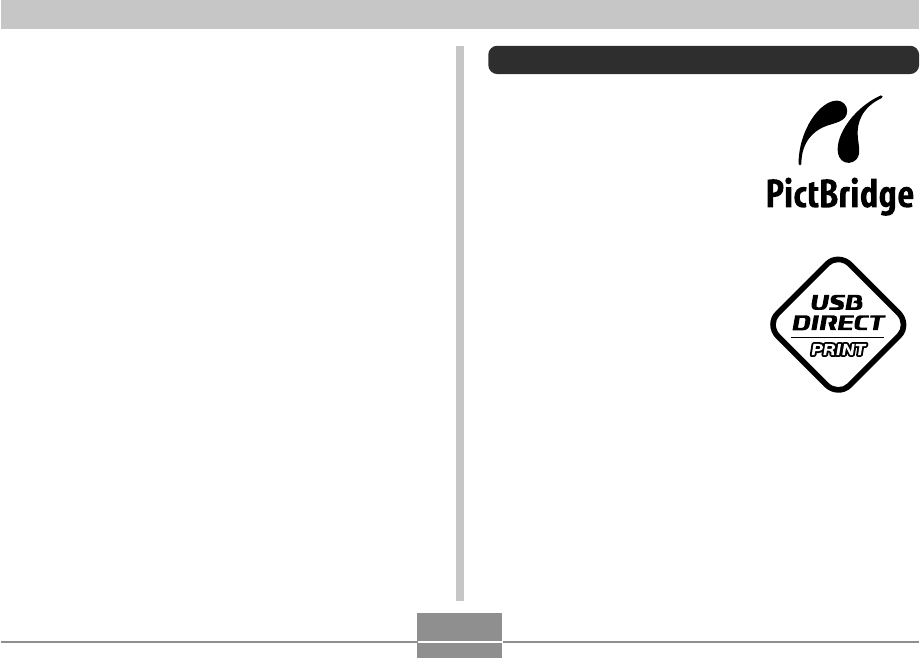
PRINTING IMAGES
214
•If you take a memory card to a professional print
service, be sure to tell them that it includes DPOF
settings for the images to be printed and the number
of copies. If you don’t, the printing service may print
all images without regard to your DPOF settings, or
date printing may not be performed.
•Note that some professional print services do not
support DPOF printing. Check with your service
before ordering prints.
•Some printers may have settings that disable date
stamp and/or DPOF printing. See the user
documentation that comes with your printer for
details about how to enable these features.
•If you use the DPOF setting to turn on date stamping
for printing on an image that already has date/time
stamp data embedded in it (page 147), the two
stamps will be superimposed. Because of this, do not
turn on DPOF date stamping if an image already has
a date/time stamp embedded on it.
Using PictBridge or USB DIRECT-PRINT
You can connect the camera
directly to a printer that supports
PictBridge or USB DIRECT-PRINT,
and perform image selection and
printing using the camera monitor
screen and controls. DPOF support
(page 211) also lets you specify
which images you want to print and
how many copies of each should be
printed.
•PictBridge is a standard
established by the Camera and
Imaging Products Association
(CIPA).
•USB DIRECT-PRINT is a
standard proposed by Seiko
Epson Corporation.
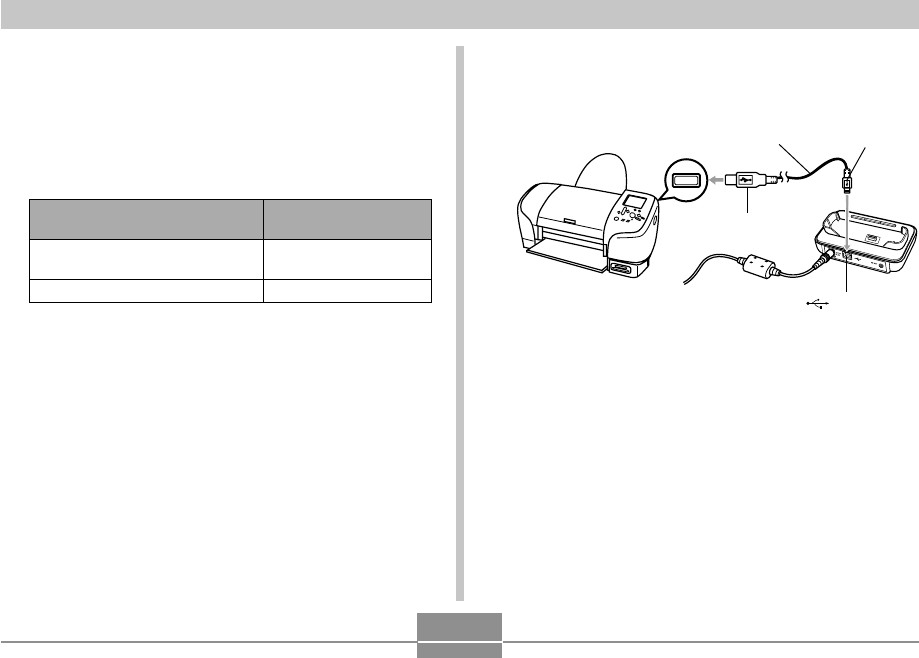
PRINTING IMAGES
215
Select this setting:
Mass Storage (USB
DIRECT-PRINT)
PTP (PictBridge)
When connecting to this type of
device:
Computer or USB DIRECT-
PRINT-compatible printer
PictBridge-compatible printer
1.
Press [MENU].
2.
Select the “Set Up” tab, select “USB”, and
then press [왘].
3.
Use [왖] and [왔] to select the setting you
want, and then press [SET].
•Mass Storage (USB DIRECT-PRINT) causes the
camera to see the computer as an external
storage device. Use this setting for normal transfer
of images from the camera to a computer (using
the bundled Photo Loader application).
•PTP (PictBridge) simplifies the transfer of image
data to the connected device.
4.
Connect the USB cable that comes bundled
with the camera to the USB cradle and a
printer.
•Also, connect the AC adaptor to the USB cradle and
plug the AC adaptor into an electrical outlet.
•If you are using battery power without the AC
adaptor, make sure that the battery is fully charged.
•Nothing appears on the camera’s monitor screen if
the camera is on the USB cradle while the bundled
AV cable is connected to the cradle. Be sure to
disconnect the AV cable from the cradle if you want
to use the camera’s monitor screen to view images.
USB port
Connector A
USB cable
(bundled) Connector B
[] (USB port)
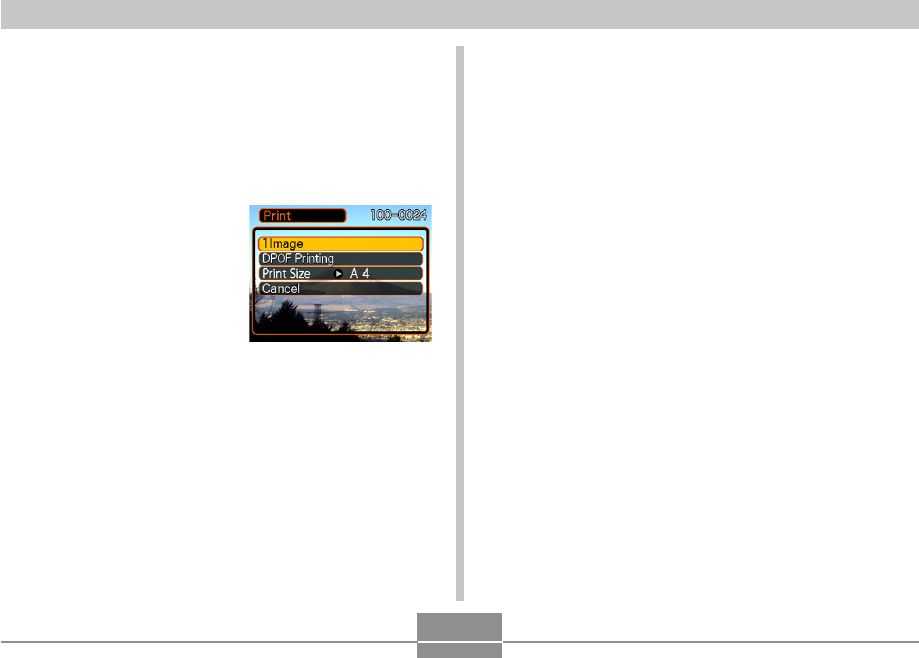
PRINTING IMAGES
216
9.
Use [왖] and [왔] to select “Paper Size”, and
then press [왘].
10
.
Use [왖] and [왔] to select the paper size you
want to use for printing, and then press [SET].
•The following are the print sizes that are available.
3.5˝ × 5˝
5˝ × 7˝
4˝ × 6˝
A4
8.5˝ × 11˝
By Printer
•Selecting “By Printer” prints using the paper size
selected on the printer.
•Available paper size settings depend on the
connected printer. For full details, see the
instructions that come with your printer.
5.
Turn off the camera, and then set the camera
on the USB cradle.
6.
Turn on the printer.
7.
Load paper for printing the images into the
printer.
8.
Press the USB
cradle’s [USB] button.
•This displays the print
menu on the camera’s
monitor screen.
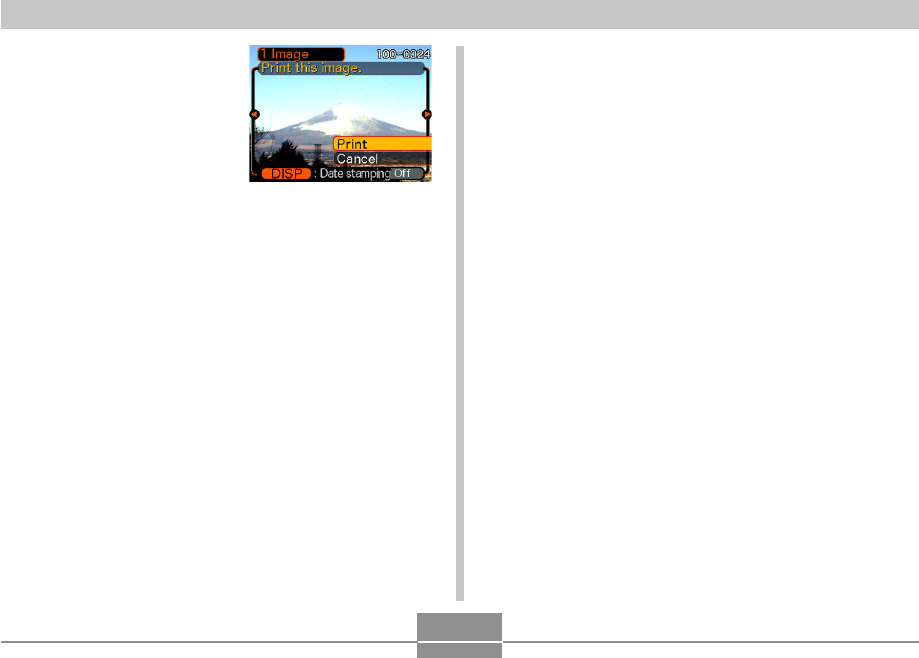
PRINTING IMAGES
217
12
.
On the camera’s monitor screen, use [왖] and
[왔] to select “Print”, and then press [SET].
•This starts printing and displays the message
“Busy.... Please wait...” on the monitor screen. The
message will disappear after a short while, even
though printing is still being performed. Pressing any
of the camera’s buttons while printing is in progress
will cause the message to reappear.
•The print menu will appear when printing is
complete.
•If you selected “1 Image” in step 11, you can select
another image for printing and then repeat this step
to print.
13
.
After you are finished printing, press the USB
cradle’s [USB] button, and then turn off the
camera.
11
.
Use [왖] and [왔] to
specify the print option
you want.
•To print a single image:
Select “1 Image” and then
press [SET]. Next, use
[왗] and [왘] to select the
image you want to print.
•To print multiple images or all images: Select “DPOF
Printing”, and then press [SET]. Selecting this option
will print the images selected with the DPOF settings.
See page 212 for more information.
•You can toggle date stamping of the image on and
off by pressing [DISP]. The date stamp will be printed
when “On” is indicated on the monitor screen.
“On” indicates that date stamping is turned on.
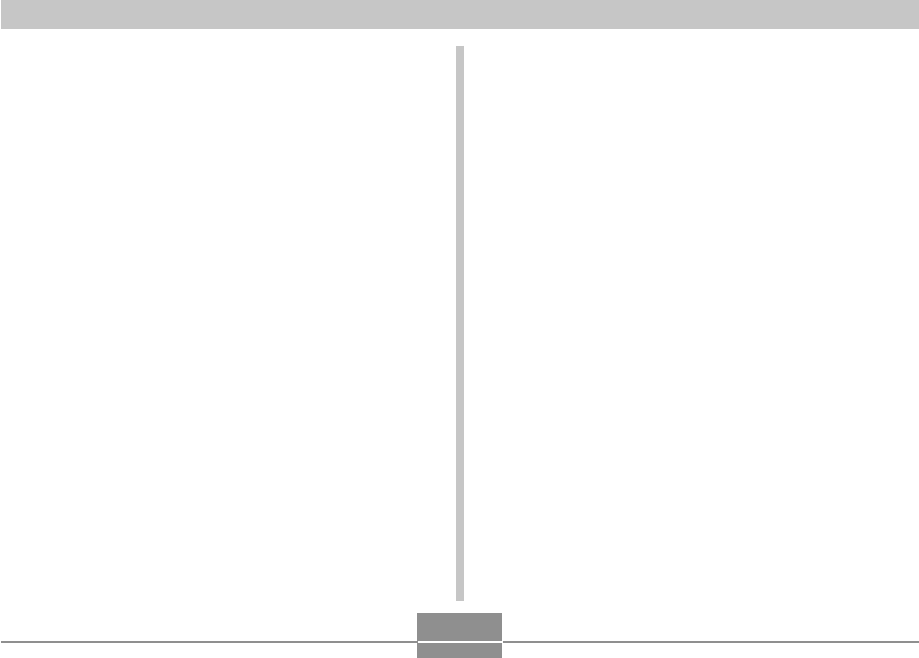
PRINTING IMAGES
218
• Specifying date printing when having printing done by a
print service
— Some print services do not support date printing.
Check with your service for more information.
■ Printing Precautions
• See the documentation that comes with your printer for
information about print quality and paper settings.
• Contact your printer manufacturer for information about
models that support PictBridge and USB DIRECT-PRINT,
upgrades, etc.
• Never disconnect the USB cable, or perform any camera
or USB cradle operation while printing is in progress.
Doing so causes a printer error.
Date Printing
Any one of the procedures described below can be used to
include the recording date in image prints. Correct date
printing requires that the current date be set on the camera
before the image is recorded.
• Before recording the image, turn on date stamping
(“Date” or “Date&Time”) (page 147).
• Specifying date printing with DPOF settings (page 212)
— If you use the DPOF setting to turn on date stamping
for printing on an image that already has date/time
stamp data embedded in it (page 147), the two stamps
will be superimposed. Because of this, do not turn on
DPOF date stamping if an image already has a date/
time stamp embedded on it.
— Some printers may have settings that disable time
stamp and/or DPOF printing. See the user
documentation that comes with your printer for details
about how to enable these features.
— Note that some professional print services do not
support DPOF printing. Check with your service before
ordering prints.
• Specifying date printing with the Photohands software
that comes with the camera
— See page 23 of the Photohands User’s Guide for
details. The Photohands User’s Guide is provided as a
PDF file on the CD-ROM that comes bundled with your
camera.
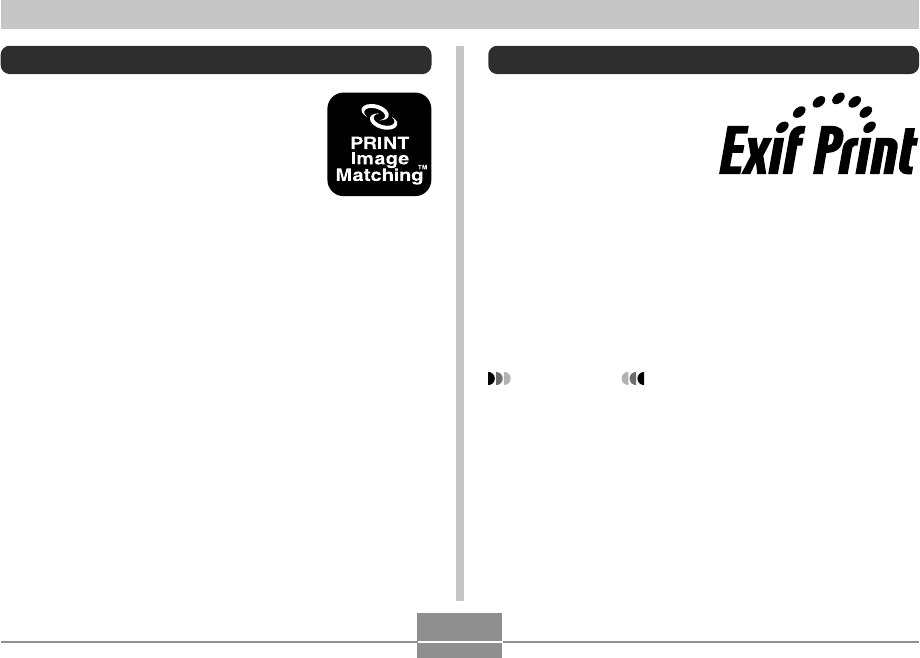
PRINTING IMAGES
219
Exif Print
Exif Print is an
internationally supported,
open standard file format
that makes it possible to
capture and display vibrant
digital images with accurate
colors. With Exif 2.2, files
include a wide range of
shooting condition
information that can be
interpreted by an Exif Print
printer to produce better-
looking prints.
IMPORTANT!
•Information about the availability of Exif Print
compatible printer models can be obtained from each
printer manufacturer.
PRINT Image Matching III
Images include PRINT Image Matching
III data (mode setting and other camera
setup information). A printer that
supports PRINT Image Matching III
reads this data and adjusts the printed
image accordingly, so your images
come out just the way you intended
when you recorded them.
*Seiko Epson Corporation holds the
copyright for PRINT Image Matching and
PRINT Image Matching III.
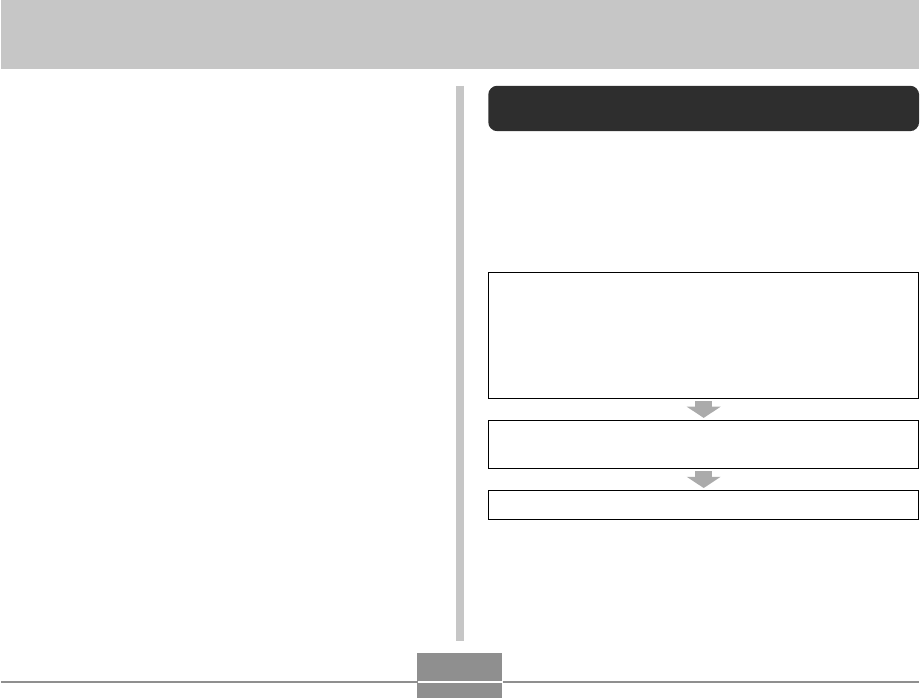
VIEWING IMAGES ON A COMPUTER
220
VIEWING IMAGES ON A COMPUTER
After using the USB cradle to establish a USB connection
between the camera and your computer, you can use your
computer to view images in file memory and copy images
to your computer’s hard disk or other storage media. In
order to do this, you first need to install the USB driver
located on the CD-ROM that comes bundled with the
camera onto your computer.
Note that the procedure you need to perform depends on
whether you are using computer running under Windows
(see below) or a Macintosh (see page 228).
Using the Camera with a Windows
Computer
The following are the general steps for viewing and copying
files from a computer running under Windows. You can find
details about each operation in the procedures that follow
below. Note that you should also refer to the
documentation that comes with your computer for other
information about USB connections, etc.
1. If you are running Windows 98SE or 98, install the
USB driver onto your computer.
• You need to perform this step only once, the first
time you connect to your computer.
• If you are running Windows XP, 2000, or Me, you do
not need to install the USB driver.
2. Use the USB cradle to establish a connection between
the camera and computer.
3. View and copy the images you want.
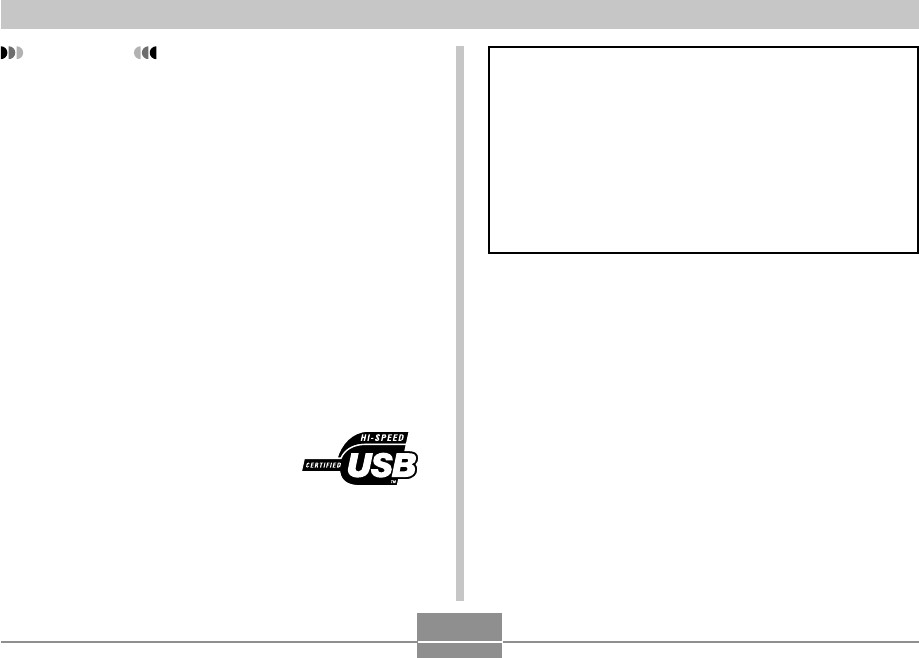
VIEWING IMAGES ON A COMPUTER
221
IMPORTANT!
• Low battery power can cause the camera to power
down suddenly during data communication. Use of
the special AC adaptor is recommended to power the
camera during data communication.
• If you are using battery power without the AC
adaptor, make sure that the battery is fully charged.
• If you want to transfer files from the camera’s built-in
memory to a computer, make sure there is no
memory card loaded in the camera before you place
it onto the USB cradle.
• This camera supports USB 2.0 Hi-Speed protocol.
Though it can be used with a computer that supports
only USB 1.1 protocol, higher speed data transfer
becomes possible when USB 2.0 Hi-Speed is
supported. Note that certain computer models,
connecting through a USB hub, and other system
conditions can slow down data transfer and even
cause operational problems.
Do not try to establish a connection between the
camera and computer before installing the USB
driver onto the computer. If you do, the computer will
not be able to recognize the camera.
• USB driver installation is required in the case of
Windows 98SE and 98. Do not connect the camera to
a computer running one of the above operating
systems without installing the USB driver first.
• USB driver installation is not required in the case of
Windows XP, 2000, and Me.
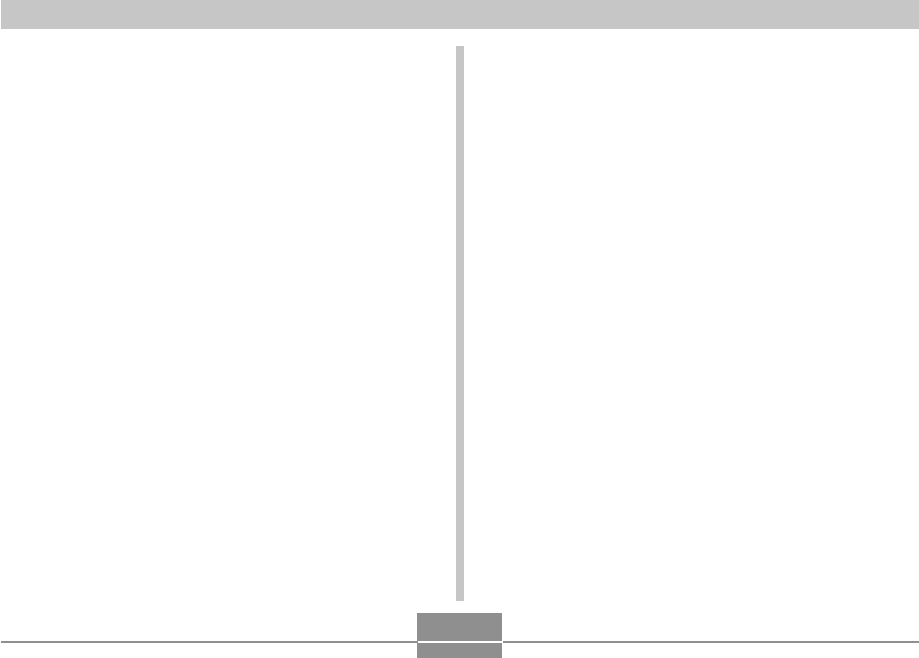
VIEWING IMAGES ON A COMPUTER
222
1.
What you should do first depends on whether
your computer is running under Windows XP,
2000, Me, 98SE, or 98.
Windows 98SE/98 Users
• Start from step 2 to install the USB driver.
• Note that the example installation presented here
uses Windows 98.
Windows XP/2000/Me Users
• Installation of the USB driver is not required, so jump
directly to step 6.
2.
Set the bundled CD-ROM into the CD-ROM
drive of your computer.
• Use the CD-ROM whose contents label shows “USB
driver”.
3.
On the menu screen that appears, click
“English”.
4.
Click [USB driver B] and then [Install].
• This starts installation.
• Follow the instructions that appear on your computer
screen to complete the installation.
• The following steps show installation under the
English version of Windows.
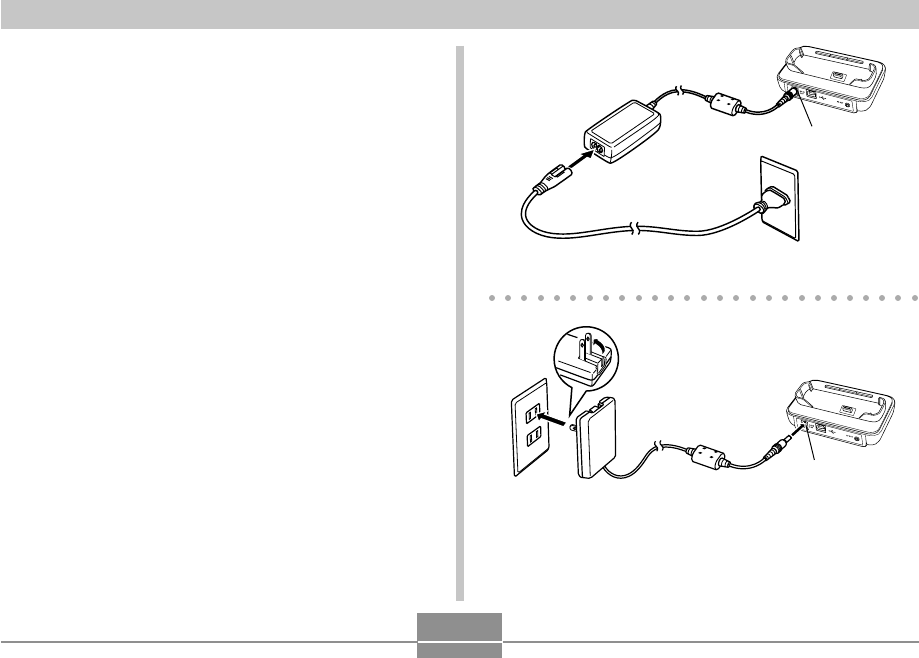
VIEWING IMAGES ON A COMPUTER
223
5.
When the final setup screen appears, click the
[Exit] button on the CD-ROM menu to exit the
menu, and then remove the CD-ROM from
your computer.
• With some computer operating systems, a message
prompting you to restart your computer may appear.
If this happens, restart your computer. The CD-ROM
menu will appear again after your computer restarts.
Click the [Exit] button on the CD-ROM menu to exit
the menu, and then remove the CD-ROM from your
computer.
6.
Connect the bundled AC adaptor to the [DC IN
5.3V] connector of the USB cradle, and then
plug it in to a household power outlet.
• If you are using battery power without the AC
adaptor, make sure that the battery is fully charged.
• Note that the shape of the AC adaptor depends on
the area where you purchased the camera.
[DC IN 5.3V]
[DC IN 5.3V]
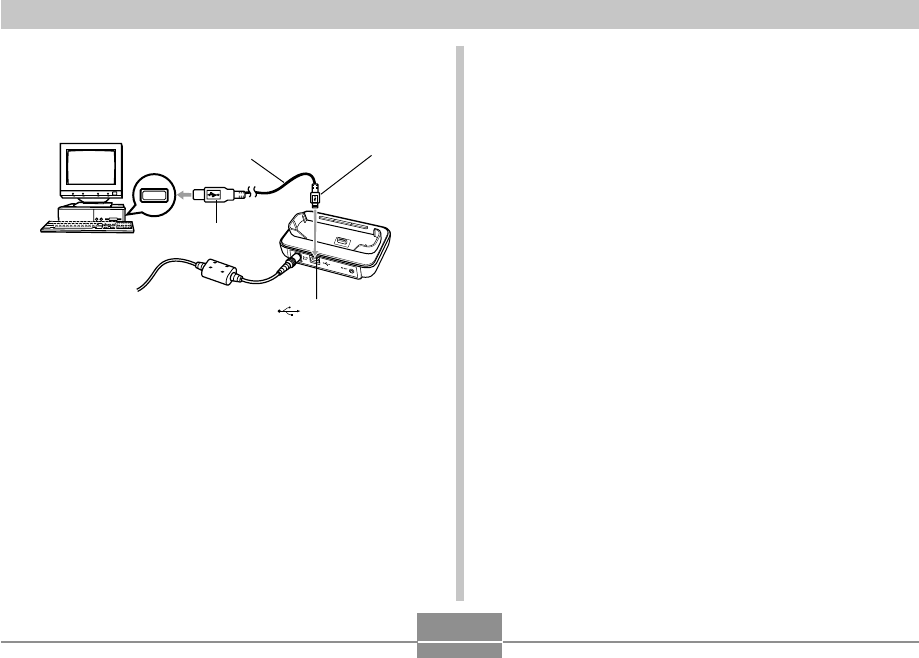
VIEWING IMAGES ON A COMPUTER
224
• Take care when connecting the USB cable to the
USB cradle or your computer. USB ports and cable
plugs are shaped for proper positioning.
• Plug the USB cable plugs into the ports securely, as
far as they will go. Proper operation is not possible if
connections are not correct.
7.
Connect the USB cable that comes bundled
with the camera to the USB cradle and your
computer’s USB port.
8.
Press the camera’s power button to turn it on,
and then press its [MENU] button.
9.
Select the “Set Up” tab, select “USB”, and
then press [왘].
10.
Use [왖] and [왔] to select “Mass Storage (USB
DIRECT-PRINT)”, and then press [SET].
11.
Turn off the camera.
USB port
Connector A
USB cable
(bundled)
[] (USB port)
Connector B
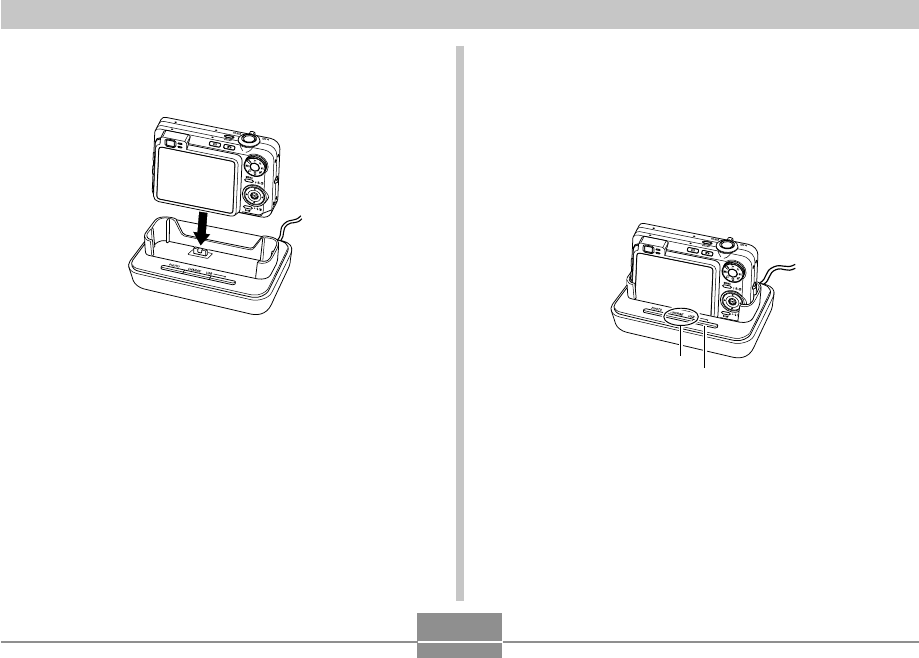
VIEWING IMAGES ON A COMPUTER
225
12.
Place the camera onto the USB cradle.
• Do not place the camera onto the USB cradle while it
is turned on.
13.
Press the USB cradle’s [USB] button.
• This will cause your computer to create a hardware
profile for camera’s built-in memory or the memory
card loaded in the camera. You do not need to install
the USB driver every time. After you install it once,
your computer will recognize the camera’s built-in
memory or its memory card when you establish a
USB connection between the camera and your
computer.
• Pressing the [USB] button enters the USB mode,
which causes the USB cradle’s [USB] lamp to light
green (page 264).
• At this point, some operating systems will display a
“Removable Disk” dialog box. If your operating
system does, close the dialog box.
[USB] button
[USB] lamp
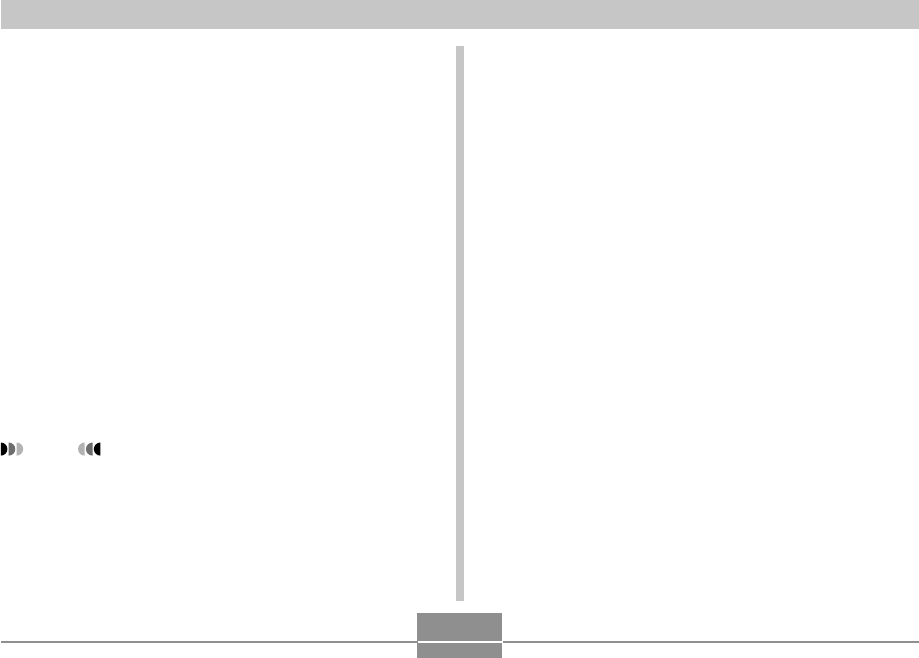
VIEWING IMAGES ON A COMPUTER
226
14.
On your computer, double-click “My
Computer”.
• If you are running Windows XP, click [Start] and then
[My Computer].
15.
Double-click “Removable Disk”.
• Your computer sees the camera’s file memory as a
removable disk.
16.
Double-click the “DCIM” folder.
17.
Double-click the folder that contains the
image you want.
18.
Double-click the file that contains the image
you want to view.
• For information about file names, see “Memory
Folder Structure” on page 235.
NOTE
• If you open a rotated image on your computer, the
original unrotated version will appear (page 175).
This is true both for a rotated image opened from
camera memory and for a rotated image that has
been copied to your computer’s hard disk.
19.
Depending on your operating system, perform
one of the following procedures to save the
files, if you want.
Windows 2000, Me, 98SE, 98
1. In the camera’s file memory (Removable Disk), right-
click the “DCIM” folder.
2. On the shortcut menu that appears, click [Copy].
3. Double click [My Documents] to open it.
4. On the My Documents [Edit] menu, click [Paste].
• This copies the “DCIM” folder (which contains the
image files) to your “My Documents” folder.
Windows XP
1. In the camera’s file memory (Removable Disk), right-
click the “DCIM” folder.
2. On the shortcut menu that appears, click [Copy].
3. Click [Start] and then [My Documents].
4. On the My Documents [Edit] menu, click [Paste].
• This copies the “DCIM” folder (which contains the
image files) to your “My Documents” folder.
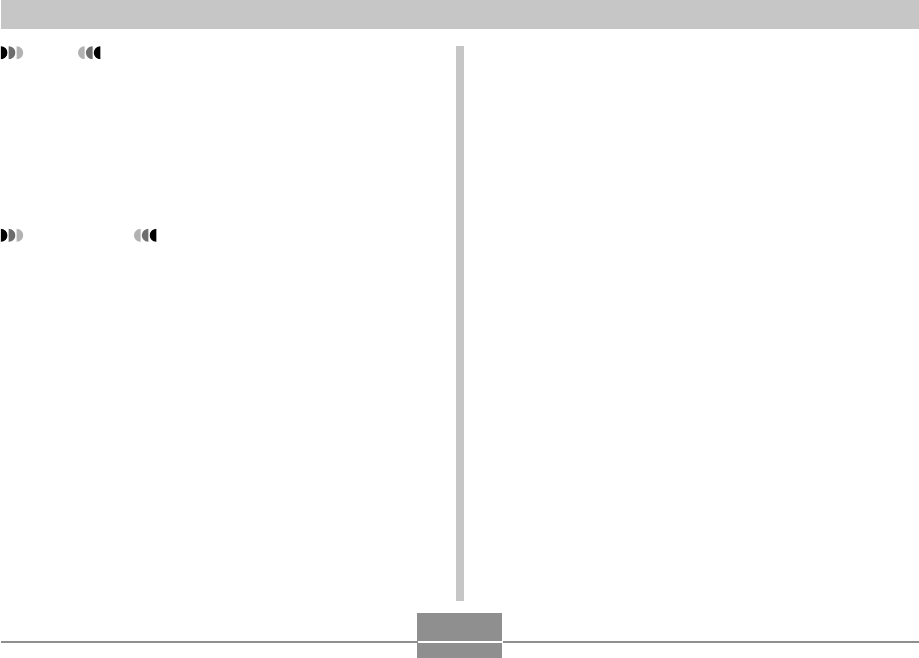
VIEWING IMAGES ON A COMPUTER
227
NOTE
• If you already have a folder named “DCIM” in your
computer’s “My Documents” folder, performing the
procedures under step 19 above will overwrite the
existing “DCIM” folder with the newly saved folder. If
you want to save the contents of the existing “DCIM”
folder, change its name or move it to another location
before saving a new “DCIM” folder.
IMPORTANT!
• Never use your computer to edit, delete, move, or
rename images stored in the camera’s file memory.
Doing so can cause problems with the image
management data used by the camera, which may
make it impossible to display images on the camera
or it may cause large error in the number of images
value displayed by the camera. Always copy images
to your computer before performing any edit, delete,
move, or rename operation.
20.
Depending on the version of Windows you are
running, use one of the following procedures
to terminate the USB connection.
Windows XP/98SE/98 Users
• After pressing the USB cradle’s [USB] button and
making sure that the [USB] lamp is not lit, remove
the camera from the USB cradle.
Windows 2000/Me Users
• Click card services in the task tray on your computer
screen, and disable the drive number assigned to the
camera. After pressing the USB cradle’s [USB]
button and making sure that the [USB] lamp is not lit,
remove the camera from the USB cradle.

VIEWING IMAGES ON A COMPUTER
228
■ USB Connection Precautions
• Do not leave the same image displayed on your computer
screen for a long time. Doing so can cause the image to
“burn in” on the screen.
• Never disconnect the USB cable, or perform any camera
or USB cradle operation while data communication is in
progress. Doing so can cause data to become corrupted.
Using the Camera with a Macintosh
Computer
The following are the general steps for viewing and copying
files from a Macintosh.
You can find details about each operation in the
procedures that follow below. Note that you should also
refer to the documentation that comes with your Macintosh
for other information about USB connections, etc.
IMPORTANT!
•
This camera does not support operation on a
computer running Mac OS 8.6 or lower, or Mac OS X
10.0.
If you have a Macintosh running Mac OS 9 or
OS X (10.1, 10.2, 10.3 or 10.4), use the standard
USB driver that comes with your OS.
1. Use the USB cradle to establish a connection between
the camera and your Macintosh.
2. View and copy the images you want.
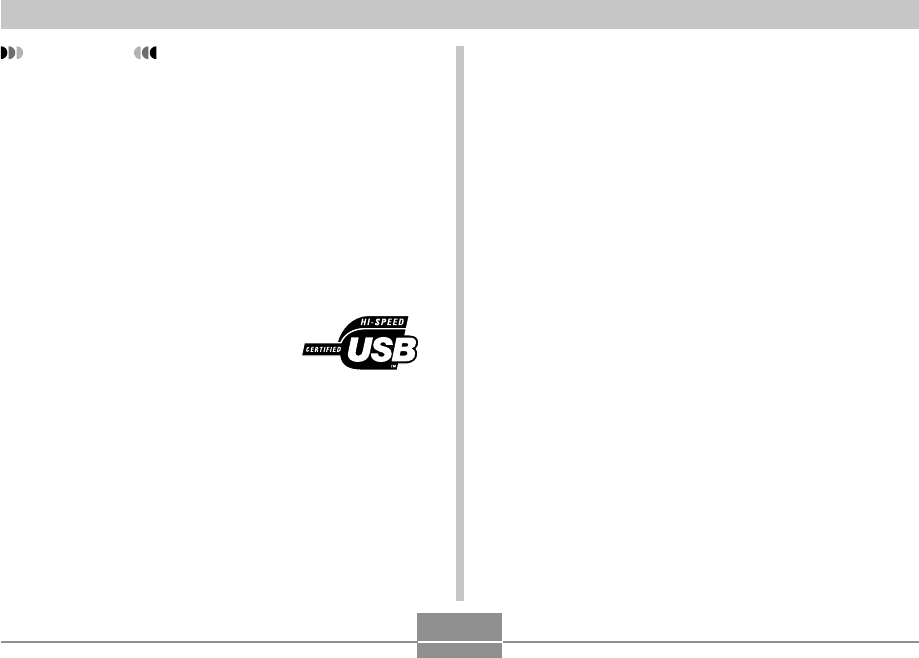
VIEWING IMAGES ON A COMPUTER
229
IMPORTANT!
• If you want to transfer files from the camera’s built-in
memory to a computer, make sure there is no
memory card loaded in the camera before you place
it onto the USB cradle.
• This camera supports USB 2.0 Hi-Speed protocol.
Though it can be used with a computer that supports
only USB 1.1 protocol, higher speed data transfer
becomes possible when USB 2.0 Hi-Speed is
supported. Note that certain computer models,
connecting through a USB hub, and other system
conditions can slow down data transfer and even
cause operational problems.
1.
Connect the bundled AC adaptor to the [DC IN
5.3V] connector of the USB cradle, and then
plug it in to a household power outlet.
• If you are using battery power without the AC
adaptor, make sure that the battery is fully charged.
• Note that the shape of the AC adaptor depends on
the area where you purchased the camera.
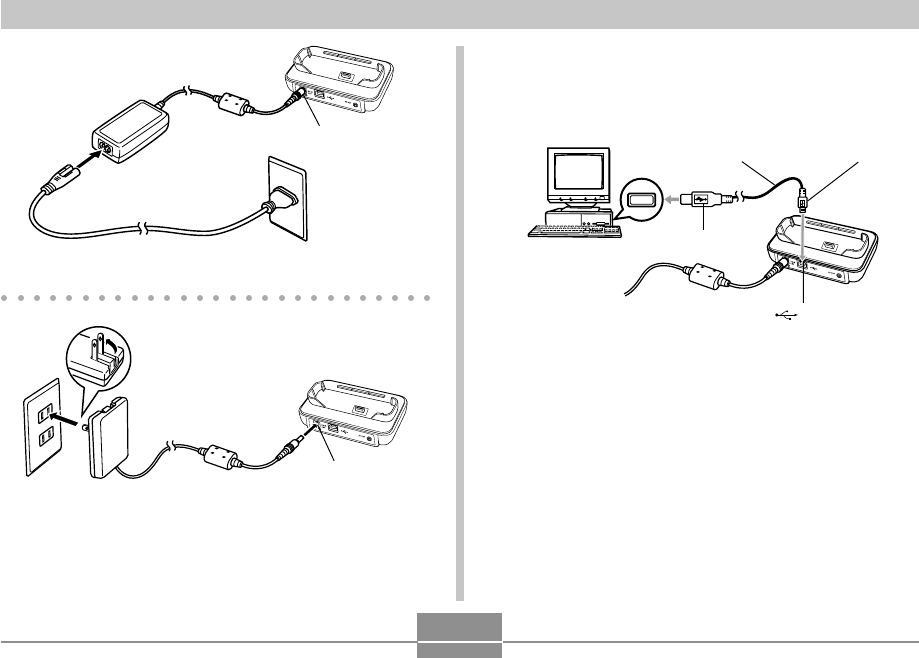
VIEWING IMAGES ON A COMPUTER
230
2.
Connect the USB cable that comes bundled
with the camera to the USB cradle and your
computer’s USB port.
• Take care when connecting the USB cable to the
USB cradle or your computer. USB ports and cable
plugs are shaped for proper positioning.
• Plug the USB cable plugs into the ports securely, as
far as they will go. Proper operation is not possible if
connections are not correct.
[DC IN 5.3V]
[DC IN 5.3V]
USB port
Connector A
USB cable
(bundled)
[] (USB port)
Connector B
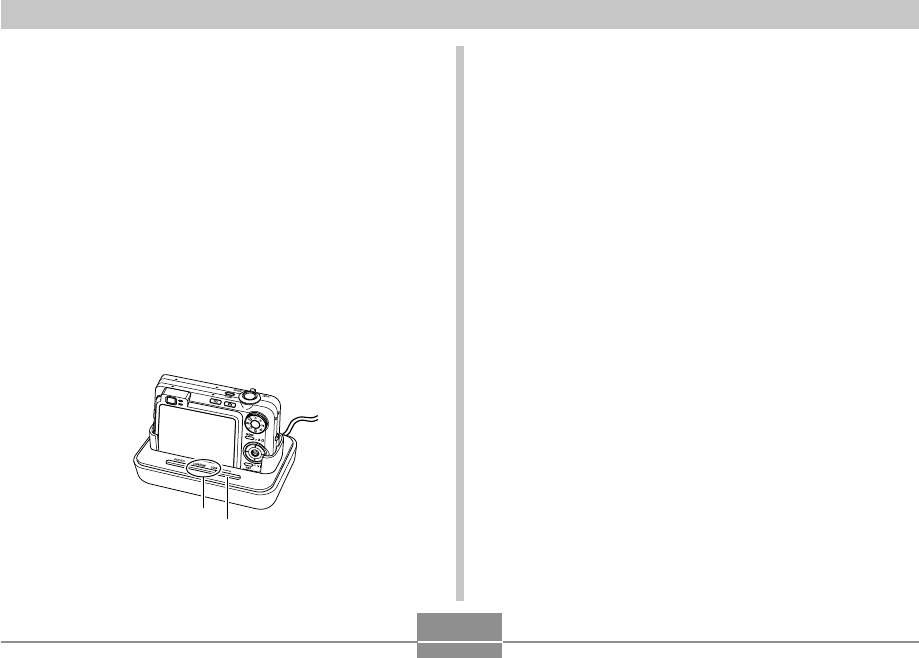
VIEWING IMAGES ON A COMPUTER
231
3.
Press the camera’s power button to turn it on,
and then press its [MENU] button.
4.
Select the “Set Up” tab, select “USB”, and
then press [왘].
5.
Use [왖] and [왔] to select “Mass Storage (USB
DIRECT-PRINT)”, and then press [SET].
6.
Turn off the camera.
7.
Place the camera onto the USB cradle.
• Do not place the camera onto the USB cradle while it
is turned on.
8.
Press the USB cradle’s [USB] button.
• Pressing the [USB] button enters the USB mode,
which causes the USB cradle’s [USB] lamp to light
green (page 264).
9.
Your Macintosh will see the camera’s file
memory as a drive.
• The appearance of the drive icon depends on the
Mac OS version you are using.
• Your Macintosh will see the camera’s file memory as
a drive whenever you establish a USB connection
between the camera and your Macintosh.
10
.
Double-click the drive icon for the camera’s
file memory, the “DCIM” folder, and then the
folder that contains the image you want.
[USB] button
[USB] lamp
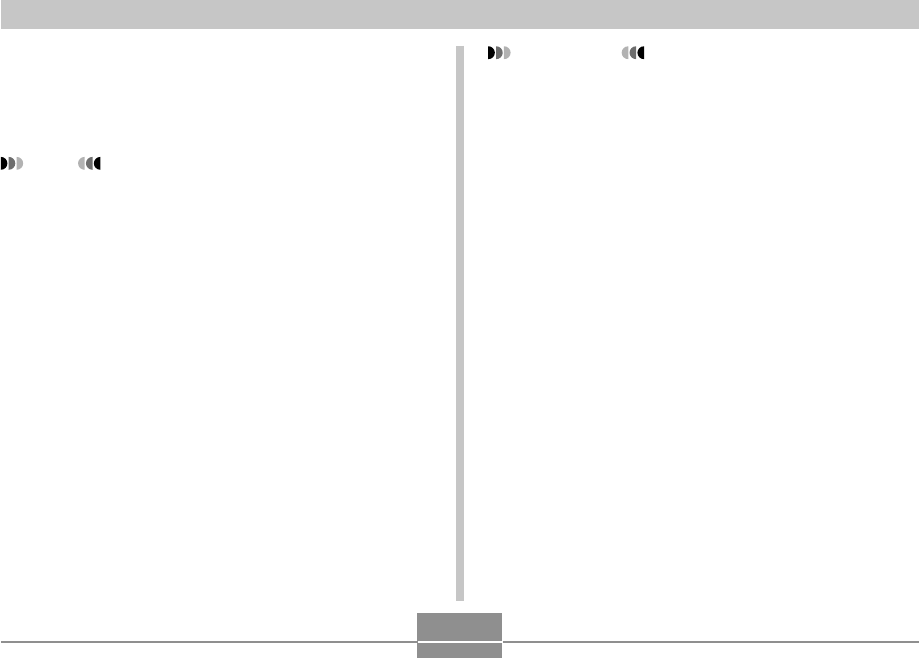
VIEWING IMAGES ON A COMPUTER
232
11.
Double-click the file that contains the image
you want to view.
• For information about file names, see “Memory
Folder Structure” on page 235.
NOTE
• If you open a rotated image on your Macintosh, the
original unrotated version will appear (page 175).
This is true both for a rotated image opened from
camera memory and for a rotated image that has
been copied to your Macintosh hard disk.
12.
To copy all the files in file memory to your
Macintosh hard disk, drag the “DCIM” folder
to the folder to which you want to copy it.
IMPORTANT!
• Never use your computer to edit, delete, move, or
rename images stored in the camera’s file memory.
Doing so can cause problems with the image
management data used by the camera, which may
make it impossible to display images on the camera
or it may cause large error in the number of images
value displayed by the camera. Always copy images
to your computer before performing any edit, delete,
move, or rename operation.
13.
To terminate the USB connection, drag the
drive icon that represents the camera to
Trash.
14.
Press the USB cradle’s [USB] button. After
making sure the [USB] lamp is not lit, remove
the camera from the USB cradle.
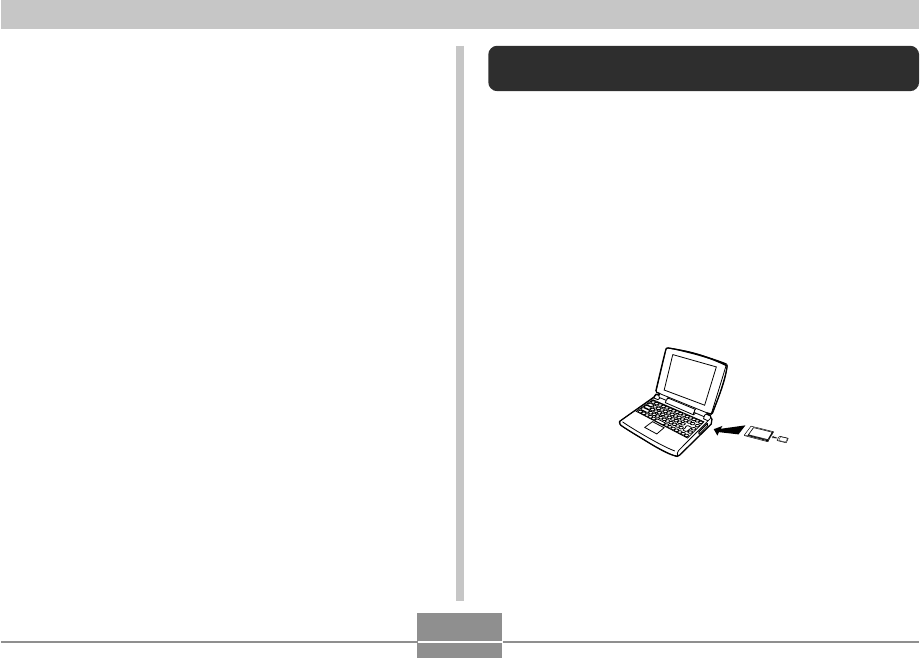
VIEWING IMAGES ON A COMPUTER
233
■ USB Connection Precautions
• Do not leave the same image displayed on your computer
screen for a long time. Doing so can cause the image to
“burn in” on the screen.
• Never disconnect the USB cable, or perform any camera
or USB cradle operation while data communication is in
progress. Doing so can cause data to become corrupted.
Using a Memory Card to Transfer Images
to a Computer
The procedures in this section describe how to transfer
images from the camera to your computer using a memory
card.
Using a Computer with a Built-in SD Memory Card Slot
Insert the SD memory card directly into the slot.
Using a Computer with a Built-in PC Card Slot
Use a commercially available PC card adaptor (for an SD
memory card or MMC). For full details, see the user
documentation that comes with the PC card adaptor and
your computer.
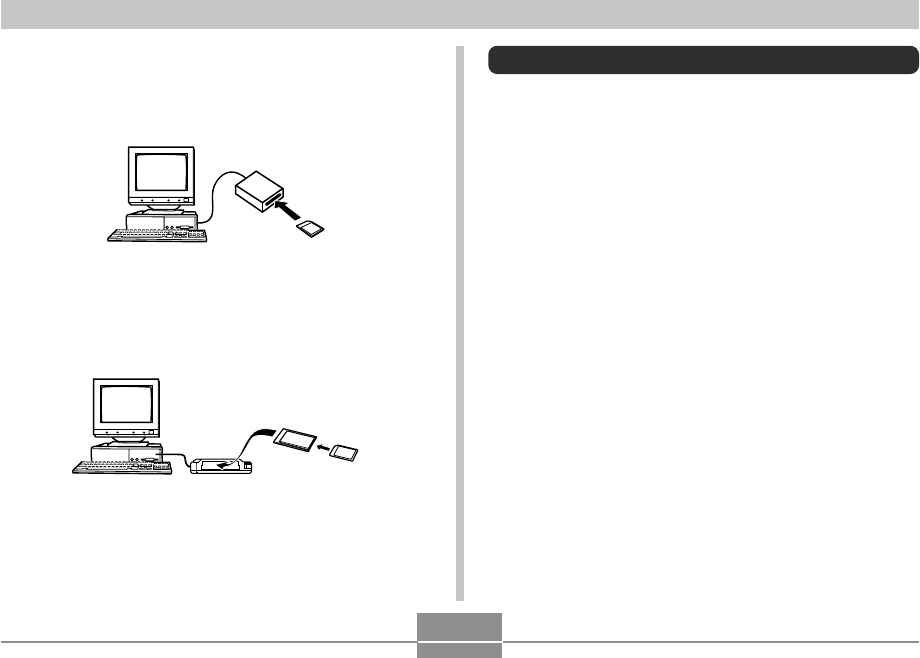
VIEWING IMAGES ON A COMPUTER
234
Using a Commercially Available SD Memory Card
Reader/Writer
See the user documentation that comes with the SD
memory card reader/writer for details about how to use it.
Using a Commercially Available PC Card Reader/Writer
and PC Card Adaptor (for an SD memory card or MMC)
See the user documentation that comes with the PC card
reader/writer and PC card adaptor for details about how to
use them.
Memory Data
Images recorded with this camera and other data are
stored in memory using DCF (Design rule for Camera File
system) protocol. DCF protocol is designed to make it
easier to exchange image and other data between digital
cameras and other devices.
DCF Protocol
DCF devices (digital cameras, printers, etc.) can exchange
images with each other. DCF protocol defines a format for
image file data and the folder structure for file memory, so
images can be viewed using another manufacturer’s DCF
camera or printed on a DCF printer.
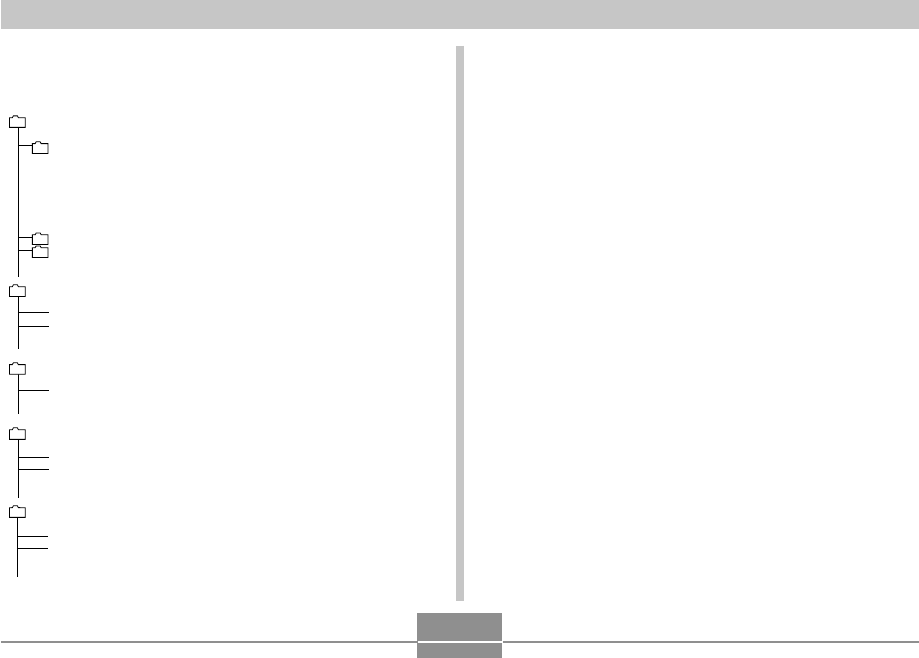
VIEWING IMAGES ON A COMPUTER
235
■ Folder and File Contents
• DCIM folder
Folder that stores all of the digital camera files
• Storage folder
Folder for storing files created by the digital camera
• Image file
File that contains an image recorded with the digital
camera (File Name Extension: JPG)
• Movie file
File that contains a movie recorded with the digital
camera (File Name Extension: AVI)
• Audio file
File that contains an audio recording (File Name
Extension: WAV)
• Audio snapshot image file
File that contains the image part of an audio snapshot
(File Name Extension: JPG)
• Audio snapshot audio file
File that contains the audio part of an audio snapshot
(File Name Extension: WAV)
. . .
Memory Folder Structure
■ Folder Structure
DCIM (DCIM Folder)
100CASIO (Storage folder)
CIMG0001.JPG (Image file)
CIMG0002.AVI (Movie file)
CIMG0003.WAV (Audio file)
CIMG0004.JPG (Audio snapshot image file)
CIMG0004.WAV (Audio snapshot audio file)
101CASIO (Storage folder)
102CASIO (Storage folder)
FAVORITE
*
(FAVORITE folder)
CIMG0001.JPG (Storage file)
CIMG0002.JPG (Storage file)
MISC (DPOF file folder)
AUTPRINT.MRK (DPOF file)
SCENE
*
(BEST SHOT folder)
UZ850001.JPE (User setup file)
UZ850002.JPE (User setup file)
MSCENE
*
(MOVIE BEST SHOT Folder)
UZ850001.JPE (MOVIE BEST SHOT user setup file)
UZ850002.JPE (MOVIE BEST SHOT user setup file)
*These folders are created in built-in memory only.
. . . . . . . . .
. . .
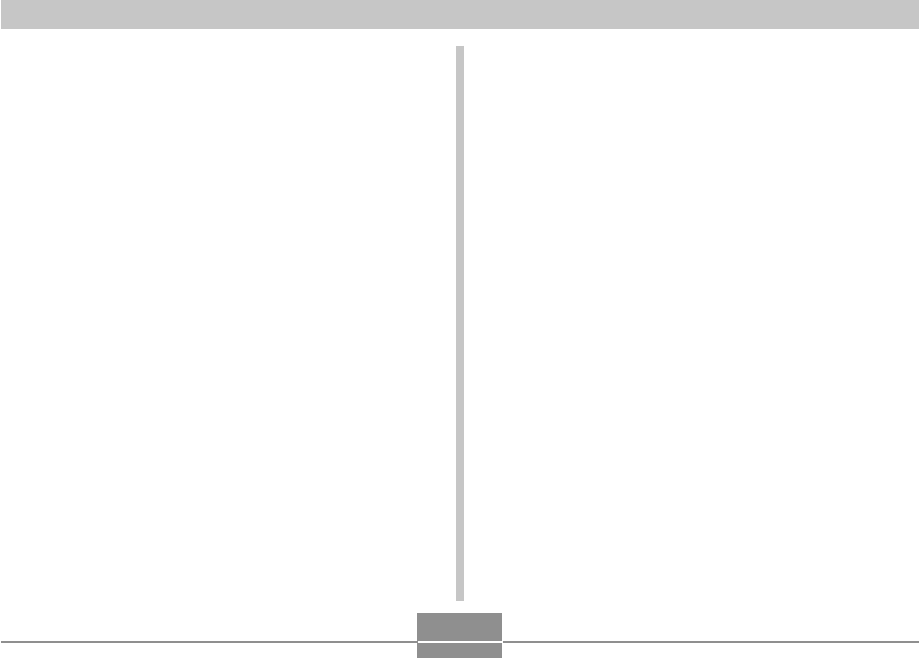
VIEWING IMAGES ON A COMPUTER
236
• FAVORITE folder (Built-in memory only)
Folder that contains Favorites image files
(Image Size: 320 × 240 pixels)
• DPOF file folder
Folder that contains DPOF files
• BEST SHOT folder (Built-in memory only)
Folder that contains BEST SHOT user setup files
• User setup file (Built-in memory only)
Files that contain BEST SHOT user setups
• MOVIE BEST SHOT folder (Built-in memory only)
Folder that contains MOVIE BEST SHOT user setup files
• MOVIE BEST SHOT user setup files (Built-in memory
only)
Files that contain MOVIE BEST SHOT user setups
Image Files Supported by the Camera
• Image files recorded with this camera
• DCF protocol image files
Certain DCF functions may not be supported. When
displaying an image recorded on another camera model, it
may take a long time for the image to appear on the
display.
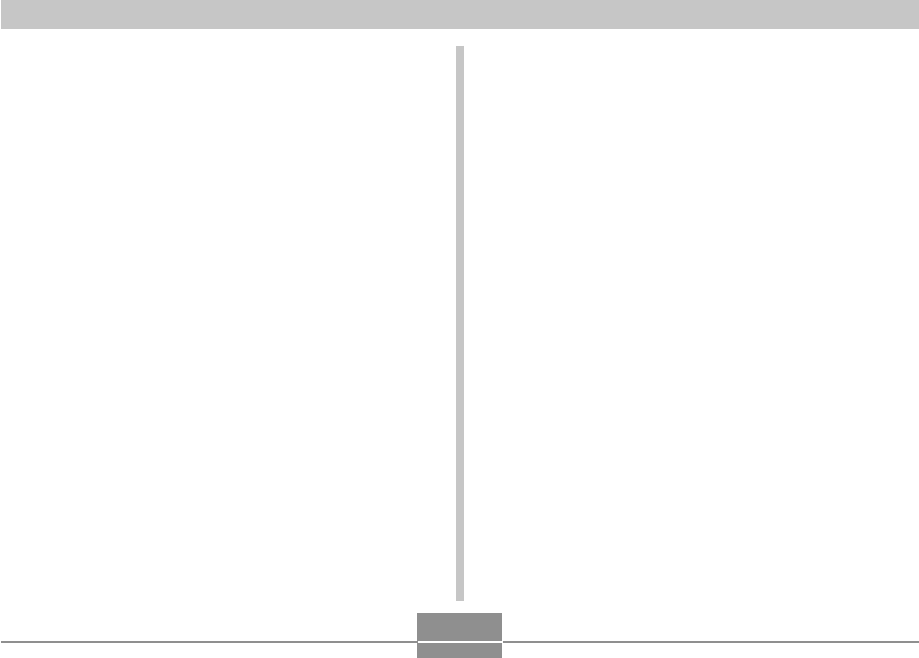
VIEWING IMAGES ON A COMPUTER
237
■ Built-in Memory and Memory Card
Precautions
• Note that the folder named “DCIM” is the parent (top)
folder of all the files in memory. When transferring
memory contents to a hard disk, CD-R, MO disk, or other
external storage, treat all the contents inside a DCIM
folder as a set and always keep them together. You can
change the name of the DCIM folder on your computer.
Changing the name to a date is a good way to keep track
of multiple DCIM folders. However, if you even want to
copy the folders back to the camera’s file memory, be
sure you change the name of the DCIM folder back to
“DCIM” first. The camera does not recognize any folder
name other than DCIM.
• Memory Folders and files must be stored in accordance
with the “Memory Folder Structure” shown on page 235 in
order for the camera to be able to recognize them
correctly.
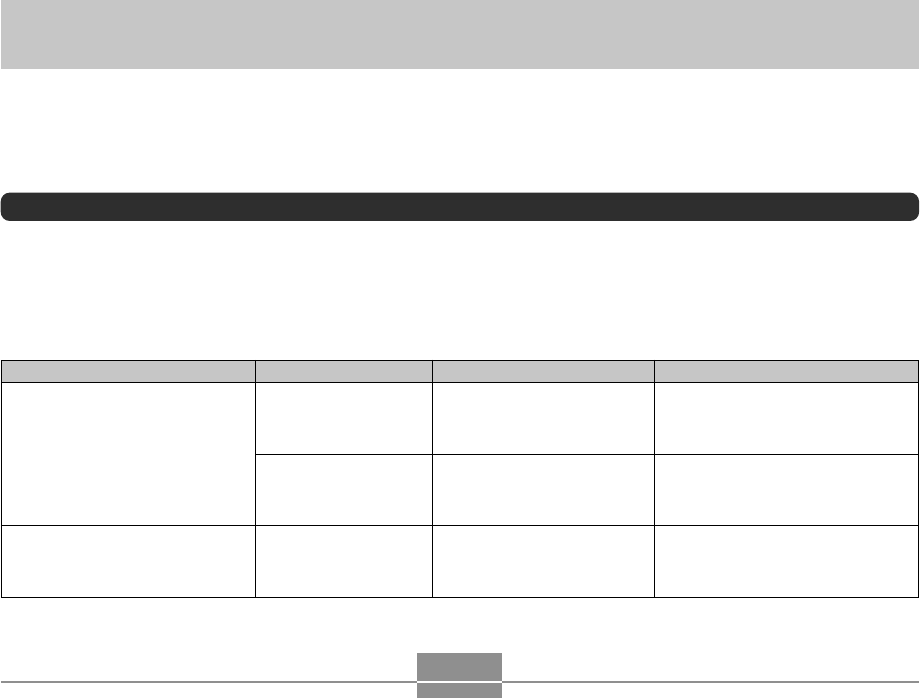
USING THE CAMERA WITH A COMPUTER
238
USING THE CAMERA WITH A COMPUTER
This section explains the software and applications on the CD-ROM that comes bundled with the camera, and provides an
overview of what you can do with them.
Note that the procedure you need to perform depends on whether you are using computer running under Windows (see below)
or a Macintosh (see page 253).
Using the Camera with a Windows Computer
Your digital camera comes bundled with useful applications for using it in combination with a computer. Install the applications
you need on your computer.
Selecting the Software You Need
Install the software on your computer that allows you to perform the type of operations you want.
Purpose
USB connection to a computer for
image transfer
Management of images transferred
to a computer
Software Name
–
USB driver Type B
Photo Loader 2.3
* DirectX 9.0c
Supported Windows Versions
XP/2000/Me
98SE/98
XP/2000/Me/98SE/98
Required Operation
Use the USB cradle to establish a
connection between the camera and
computer. Installation of the USB driver
is not required (page 220).
Use the USB cradle to establish a
connection between the camera and
computer. Install the USB driver
Type
B
(page 220).
Install Photo Loader 2.3
(page 242)
.
*If the computer does not have
DirectX 9.0 or higher installed, install
DirectX 9.0c (page 244).
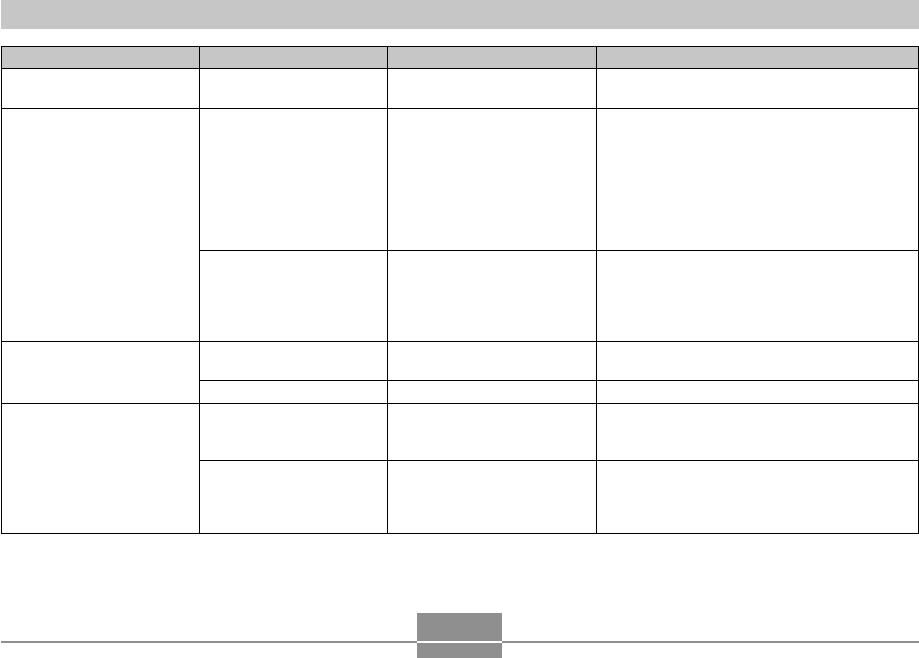
USING THE CAMERA WITH A COMPUTER
239
Purpose
Snapshot retouching,
reorientation, printing
Movie playback
Movie editing
Viewing of user
documentation (PDF) files
Software Name
Photohands 1.0
Windows Media Player 9
* DirectX 9.0c
Windows 98
WMP6.4 codec
Ulead Movie Wizard SE
VCD
–
Adobe Reader 6.0
–
Supported Windows Versions
XP/2000/Me/98SE/98
XP/2000/Me/98SE
98
XP/2000
Me/98SE/98
XP/2000/Me/98SE
98
Required Operation
Install Photohands 1.0 (page 245).
•If you can connect to the Internet, connect to
the Internet for automatic installation for the
applicable codec (page 247).
•If you cannot connect to the Internet, install
Windows Media Player 9 (page 248).
*If you are running Windows 2000 or 98SE
with a DirectX version that is lower than 9.0,
install DirectX 9.0c (page 244).
•If you can connect to the Internet, connect to
the Internet for automatic installation for the
applicable codec (page 247).
•If you cannot connect to the Internet, install the
Windows 98 WMP6.4 codec (page 249).
Install Ulead Movie Wizard SE VCD (page 250).
–
If your computer does not already have Adobe
Reader or Adobe Acrobat Reader installed,
install Adobe Reader 6.0 (page 252).
If your computer does not already have Adobe
Reader or Adobe Acrobat Reader installed, go to
the Adobe Systems Incorporated website and
install Acrobat Reader 5.0.5.
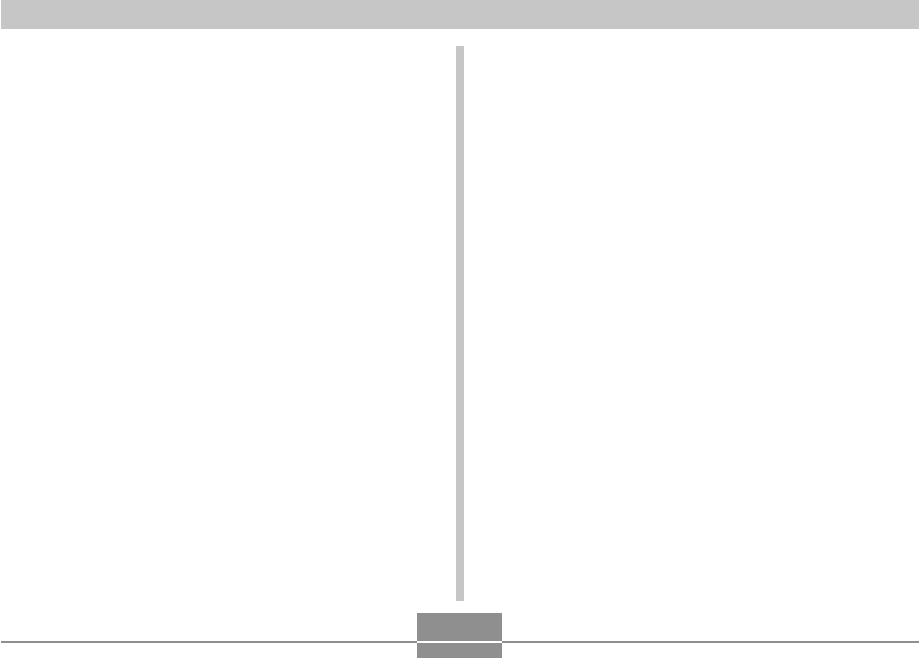
USING THE CAMERA WITH A COMPUTER
240
Computer System Requirements
Computer system requirements are different for each of the
applications. Be sure to check the requirements for the
particular application you are trying to use. Note that the
values provided here are minimum requirements for
running each application. Actual requirements are greater,
depending on the number of images and the sizes of the
images being handled.
USB driver Type B
OS: 98SE/98
•In the case of Windows XP, 2000, or Me, connect the
camera to the computer using the bundled USB cradle.
You do not need to install the USB driver from the
bundled CD-ROM.
•Correct operation is not guaranteed on a computer that
has been upgraded from Windows 95 or 3.1.
Photo Loader 2.3
OS: XP/2000/Me/98SE/98
Memory: At least 16MB
HD: At least 7MB
Other: Internet Explorer 5.5 or higher; DirectX 9.0 or higher
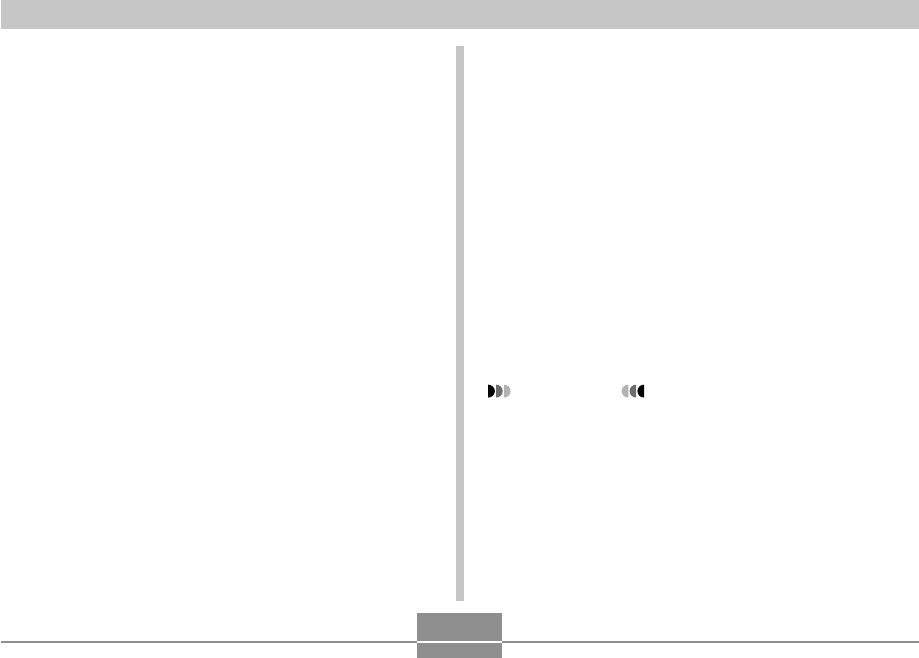
USING THE CAMERA WITH A COMPUTER
241
Photohands 1.0
OS: XP/2000/Me/98SE/98
Memory: At least 64MB
HD: At least 10MB
DirectX 9.0c
OS: XP/2000/Me/98SE/98
HD: At least 65MB free space during installation, 18MB
after installation is complete.
Adobe Reader 6.0
OS: XP/2000/Me/98SE
CPU: Pentium
Memory: 32MB
HD: 60MB
Other: Internet Explorer 5.01 or higher
Windows Media Player 9
OS: XP/2000/Me/98SE
CPU: 233 MHz Intel Pentium II, AMD, etc.
Memory: 64MB
HD: 100MB
Other: Sound card; 800 × 600 or greater display resolution;
Internet Explorer 5.01 or higher
•If you are running Windows 98, install the Windows 98
WMP6.4 codec from the CD-ROM.
Ulead Movie Wizard SE VCD
OS: XP/2000
CPU: Pentium III 800MHz
Memory: 256MB
HD: 250MB
Other: 1024 × 768 or higher display resolution
IMPORTANT!
•For details about Windows minimum system
requirements, see the “Read me” file on the CD-
ROM that comes bundled with the camera.
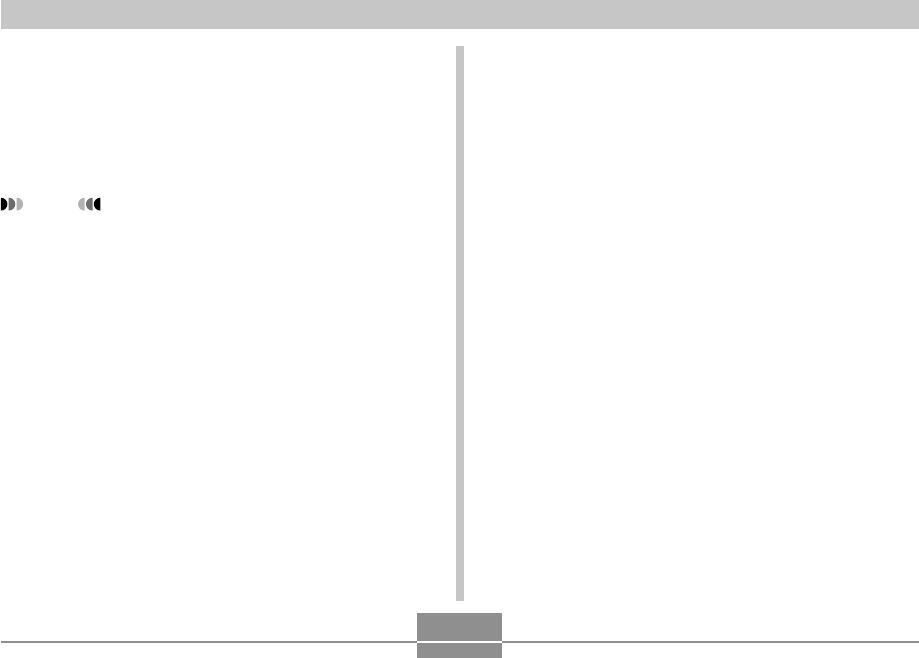
USING THE CAMERA WITH A COMPUTER
242
Managing Images on a PC
To manage images on a PC, you need to install the Photo
Loader application from the CD-ROM that comes with the
camera.
•Use the CD-ROM whose contents label shows “Photo
Loader”.
NOTE
•If you already have Photo Loader installed on your
computer, check its version. If the bundled version is
newer than the one you have, uninstall the old
version of Photo Loader and then install the newer
version.
The CD-ROM includes the software and user
documentation for various languages. Check the CD-ROM
menu screen to see if applications and user documentation
are available for a particular language.
■Getting Started
Start up your computer and insert the CD-ROM into its CD-
ROM drive. This will automatically launch the menu
application, which displays a menu screen on your
computer.
•The menu application may not start up automatically on
some computers. If this happens, navigate to the CD-
ROM and double-click “menu.exe” to launch the menu
application.
■Selecting a Language
First select a language. Note that some software is not
available in all languages.
1.
On the menu screen, click the tab for the
language you want.
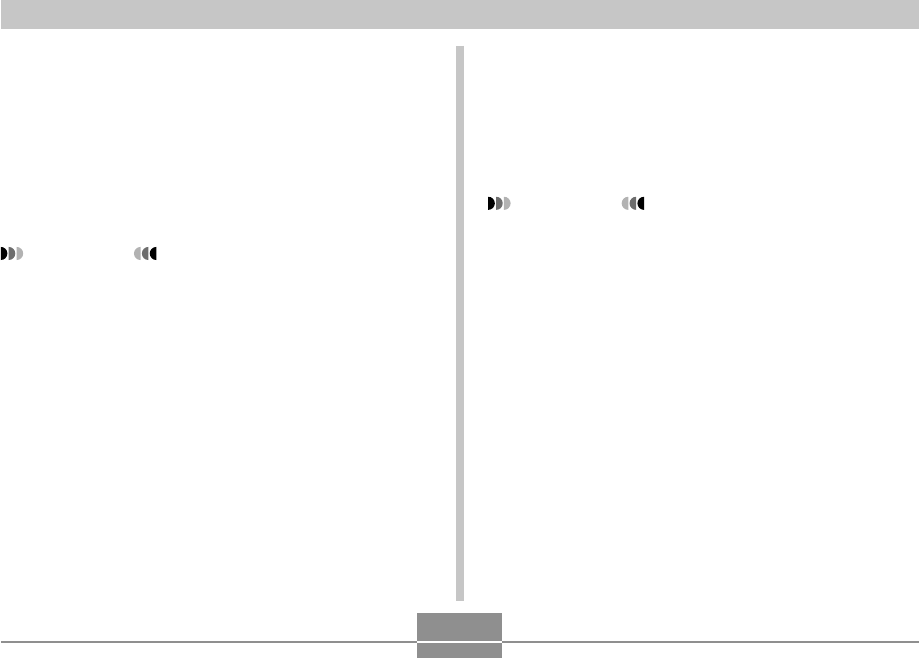
USING THE CAMERA WITH A COMPUTER
243
■Viewing the Contents of the “Read me” File
You should always read the “Read me” file for “Photo
Loader” before installing it. The “Read me” file contains
information you need to know when installing the
application.
1.
Click the “Read me” button for “Photo
Loader”.
IMPORTANT!
•Before upgrading or reinstalling Photo Loader, or
before installing it onto another computer, be sure to
read the “Read me” file for information about
retaining existing libraries.
■Installing Photo Loader
1.
Click the “Install” button for “Photo Loader”.
2.
Follow the instructions that appear on your
computer screen.
IMPORTANT!
•Be sure to follow the instructions carefully and
completely. If you make a mistake when installing
Photo Loader, you may not be able to browse your
existing library information and HTML files that are
created automatically by Photo Loader. In some
cases, image files may be lost.
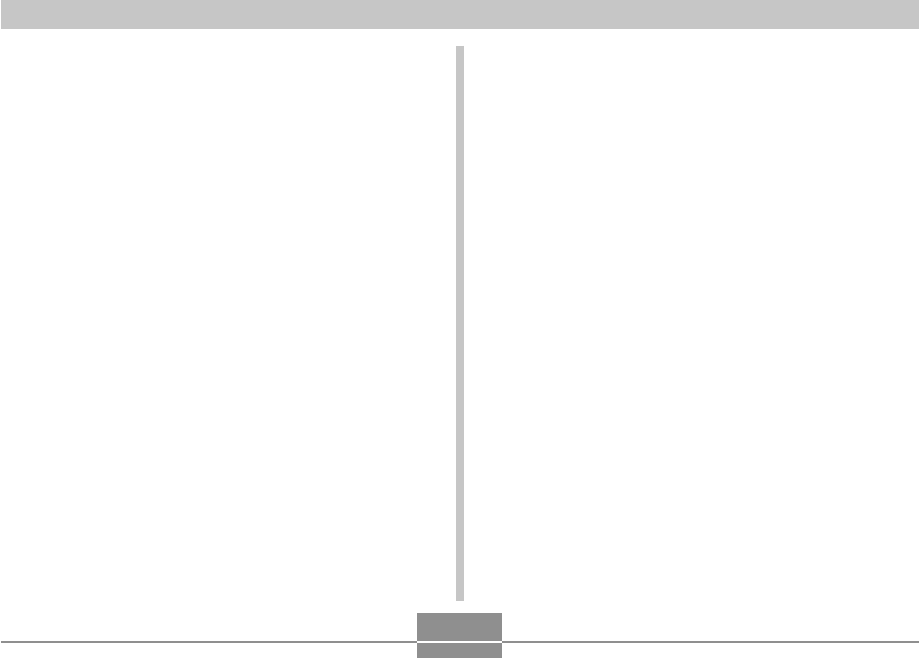
USING THE CAMERA WITH A COMPUTER
244
■Checking for the Proper Version of DirectX
In order to manage images using Photo Loader, your
computer also needs to have DirectX 9.0 or higher
installed. You can check the installed version of DirectX
using your PC’s DirectX Diagnostic Tool.
1.
On your PC, click [Start], [All Programs],
[Accessories], [System Tools], and then
[System Information].
2.
On the [Tools] menu of the window that
appears, select [DirectX Diagnostic Tool].
3.
On the [System] tab, check to make sure that
the version shown for the “DirectX Version”
item is 9.0 or higher.
4.
Click [Exit] to exit DirectX Diagnostic Tool.
•If your PC already has DirectX 9.0 or higher
installed, you do not need to install DirectX 9.0c from
the bundled CD-ROM.
•If your PC does not have DirectX 9.0 or higher
installed, install DirectX 9.0c from the bundled CD-
ROM.

USING THE CAMERA WITH A COMPUTER
245
Retouching, Reorienting, and Printing a
Snapshot
In order to retouch, reorient, or print snapshots on your PC,
you need to install Photohands from the CD-ROM that
comes bundled with the camera.
•Use the CD-ROM whose contents label shows
“Photohands”.
NOTE
•If you already have Photohands installed on your
computer, check its version. If the bundled version is
newer than the one you have, uninstall the old
version of Photohands and then install the newer
version.
The CD-ROM includes the software and user
documentation for various languages. Check the CD-ROM
menu screen to see if applications and user documentation
are available for a particular language.
■Getting Started
Start up your computer and insert the CD-ROM into its CD-
ROM drive. This will automatically launch the menu
application, which displays a menu screen on your
computer.
•The menu application may not start up automatically on
some computers. If this happens, navigate to the CD-
ROM and double-click “menu.exe” to launch the menu
application.
■Selecting a Language
First select a language. Note that some software is not
available in all languages.
1.
On the menu screen, click the tab for the
language you want.
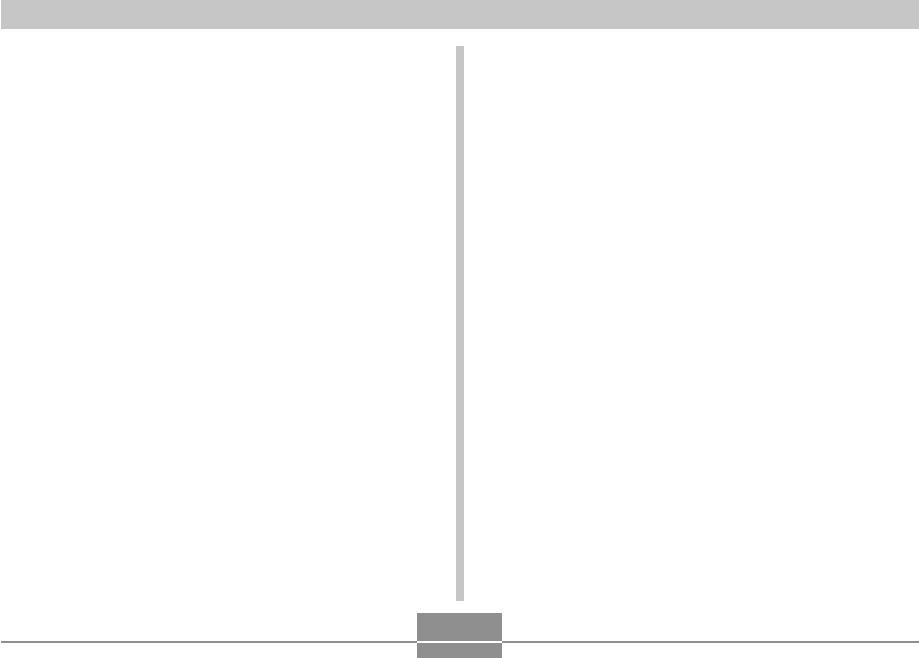
USING THE CAMERA WITH A COMPUTER
246
■Viewing the Contents of the “Read me” File
You should always read the “Read me” file for
“Photohands” before installing it. The “Read me” file
contains information you need to know when installing the
application.
1.
Click the “Read me” button for “Photohands”.
■Installing Photohands
1.
Click the “Install” button for “Photohands”.
2.
Follow the instructions that appear on your
computer screen.
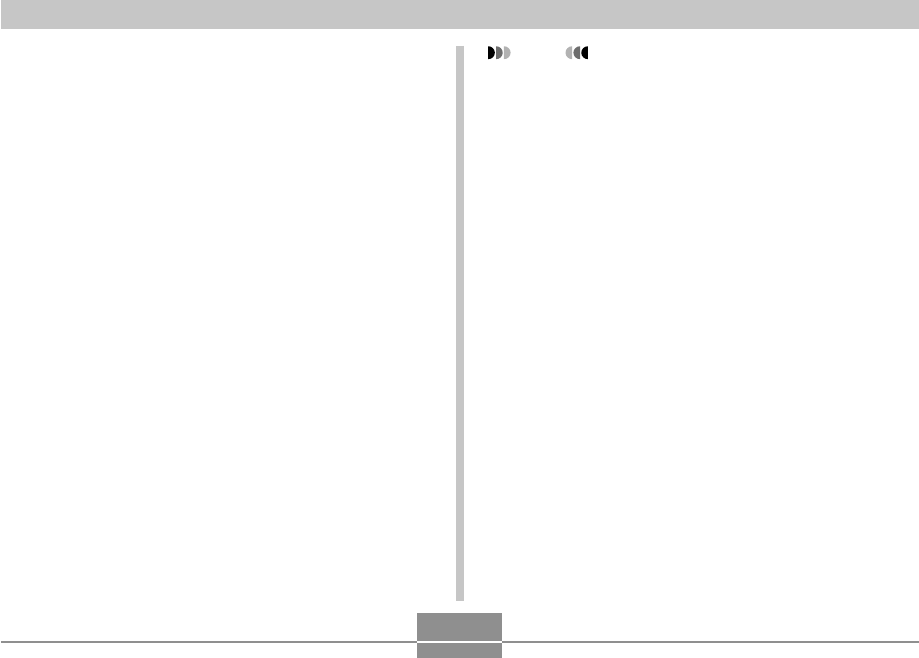
USING THE CAMERA WITH A COMPUTER
247
Playing a Movie
In order to play a movie recorded with this camera on your
PC using Windows Media Player, you need to install
MPEG-4 codec.
■To install the codec on a PC that can
connect to the Internet
1.
Connect the PC to the Internet.
2.
Click the movie file that was recorded with the
camera.
3.
If your PC does not have MPEG-4 codec
installed, it will connect to the Microsoft
website automatically and download the
codec.
4.
Install the downloaded MPEG-4 codec.
5.
This will cause the movie file recorded with
the camera to start playing.
NOTE
•If your PC already has MPEG-4 codec installed, it
will start playing the movie as soon as you click it.
•Note the following important precautions when
playing back a movie using Windows Media Player 9.
—When using a high-speed type SD memory card
Use Windows Media Player as-is, without
changing its basic settings.
—When using an SD memory card that is not a
high-speed type
Change Windows Media Player settings as shown
below. These settings will enable more stable
movie display.
1. On the Windows Media Player [Tools] menu,
select [Options]. On the dialog box that appears,
open the [Performance] tab.
2. In the “Video acceleration” area click [Advanced].
3. In the “Video acceleration” area, clear the “Use
video mixing renderer” check box.
4. In the “Legacy video renderer” area, clear the
“Use YUV Flipping” check box.
•Be sure to move the movie data to the hard disk of
your PC before trying to play it. Proper movie
playback may not be possible for data accessed over
a network, from a memory card, etc.
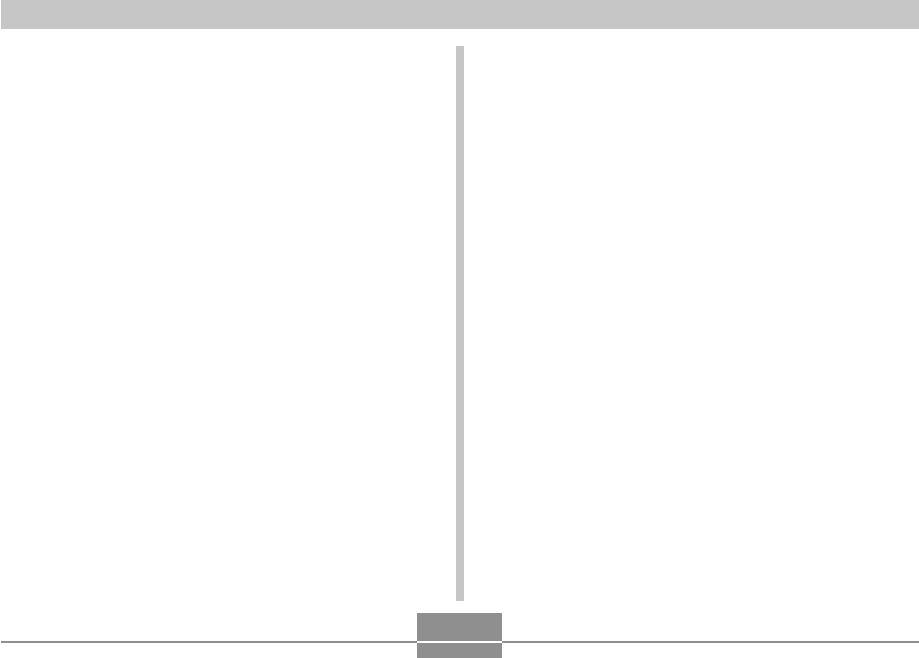
USING THE CAMERA WITH A COMPUTER
248
●Getting Started
Start up your computer and insert the CD-ROM into its CD-
ROM drive. This will automatically launch the menu
application, which displays a menu screen on your
computer.
•The menu application may not start up automatically on
some computers. If this happens, navigate to the CD-
ROM and double-click “menu.exe” to launch the menu
application.
●Selecting a Language
First select a language. Note that some software is not
available in all languages.
1.
On the menu screen, click the tab for the
language you want.
■To install the codec on a PC that cannot
connect to the Internet
If your PC cannot connect to the Internet, install Windows
Media Player 9 from the CD-ROM that comes bundled with
the camera.
•Use the CD-ROM whose contents label shows “Windows
Media Player”.
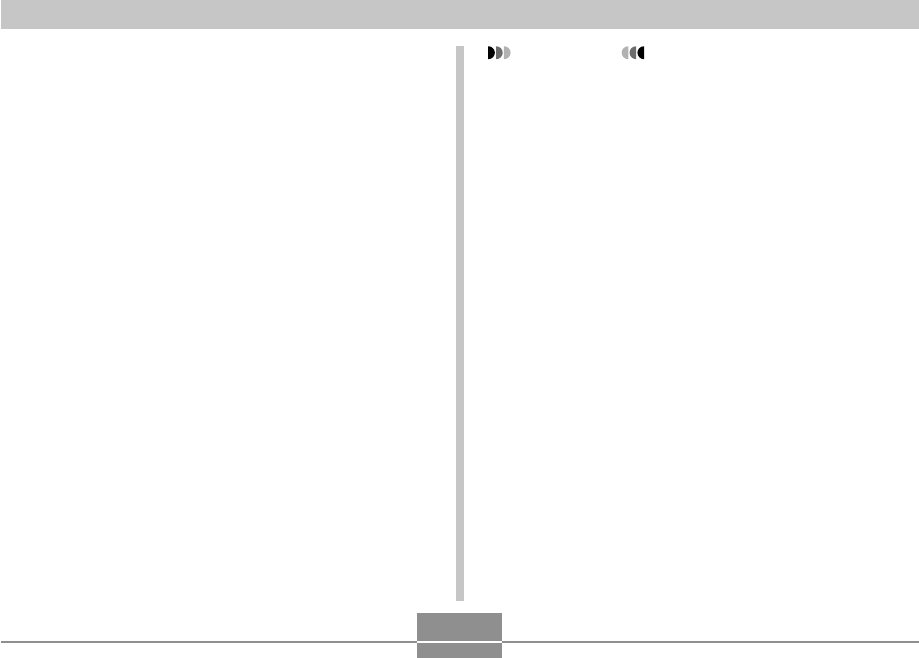
USING THE CAMERA WITH A COMPUTER
249
●Viewing the Contents of the “Read me” File
You should always read the “Read me” file for “Windows
Media Player 9” before installing it. The “Read me” file
contains information you need to know when installing the
application.
1.
Click the “Read me” button for “Windows
Media Player 9”.
●Installing Windows Media Player 9
1.
Click the “Install” button for “Windows Media
Player 9”.
2.
Follow the instructions that appear on your
computer screen.
IMPORTANT!
•If your PC is running Windows 98, install the
Windows 98 WMP6.4 codec instead of Windows
Media Player 9.
•In the case of Windows 2000 or 98SE, you need to
install DirectX 9.0c. For information about
determining the version of DirectX on your PC, see
page 244.
•Note the following important precautions when
playing back a movie using Windows Media Player 9.
—When using a high-speed type SD memory card
Use Windows Media Player as-is, without
changing its basic settings.
—When using an SD memory card that is not a
high-speed type
Change Windows Media Player settings as shown
below. These settings will enable more stable
movie display.
1. On the Windows Media Player [Tools] menu,
select [Options]. On the dialog box that appears,
open the [Performance] tab.
2. In the “Video acceleration” area click [Advanced].
3. In the “Video acceleration” area, clear the “Use
video mixing renderer” check box.
4. In the “Legacy video renderer” area, clear the
“Use YUV Flipping” check box.
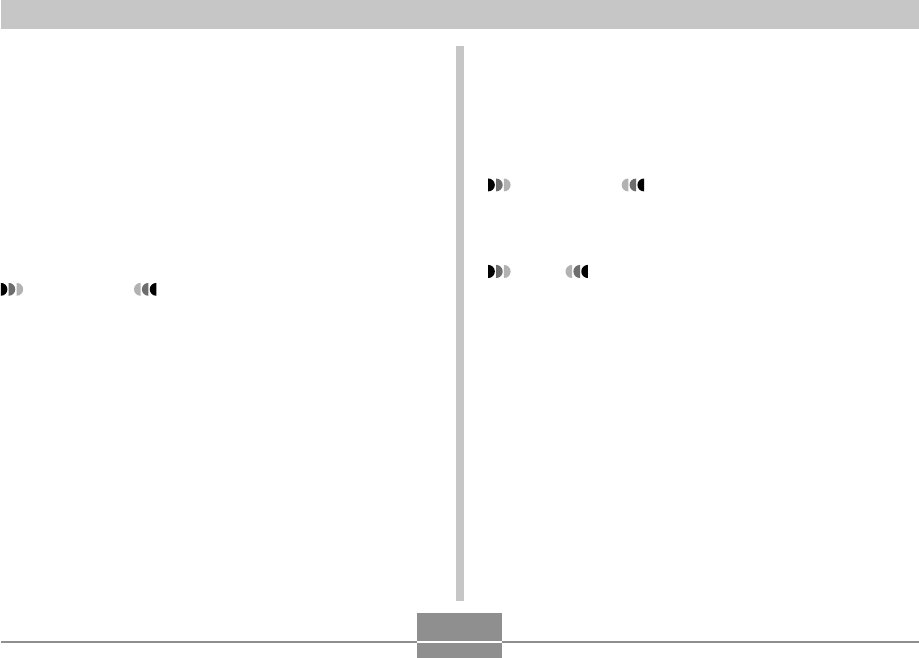
USING THE CAMERA WITH A COMPUTER
250
■Movie Playback Precaution
The recommended system requirements described below
are necessary to use your computer to play back movies
recorded with this camera.
OS: XP
CPU: Pentium M 1GHz or higher
Pentium 4 2GHz or higher
Required software: Windows Media Player 9 (bundled with
camera)
DirectX 9.0c (bundled with camera)
IMPORTANT!
•The above is the recommended environment.
Configuring this environment does not guarantee
proper operation.
•Even if your computer meets the recommended
requirements described above, certain settings and
other installed software may interfere with proper
playback of movies.
Editing a Movie
In order to edit movies on your PC, you need to install
Ulead Movie Wizard SE VCD from the bundled CD-ROM.
•Use the CD-ROM whose contents label shows “Ulead
Movie Wizard SE VCD”.
IMPORTANT!
•Operation of Ulead Movie Wizard SE VCD is not
supported under Windows Me, 98SE, or 98.
NOTE
•The Ulead Movie Wizard SE VCD application that
comes on the bundled CD-ROM can create Video-
CDs, but it cannot created DVDs. If you want to be
able to create DVDs, you need to upgrade to the
commercial version. See the “Read me” file on the
CD-ROM for information about Ulead Movie Wizard
SE VCD, and what you need to do to upgrade to the
commercial version.
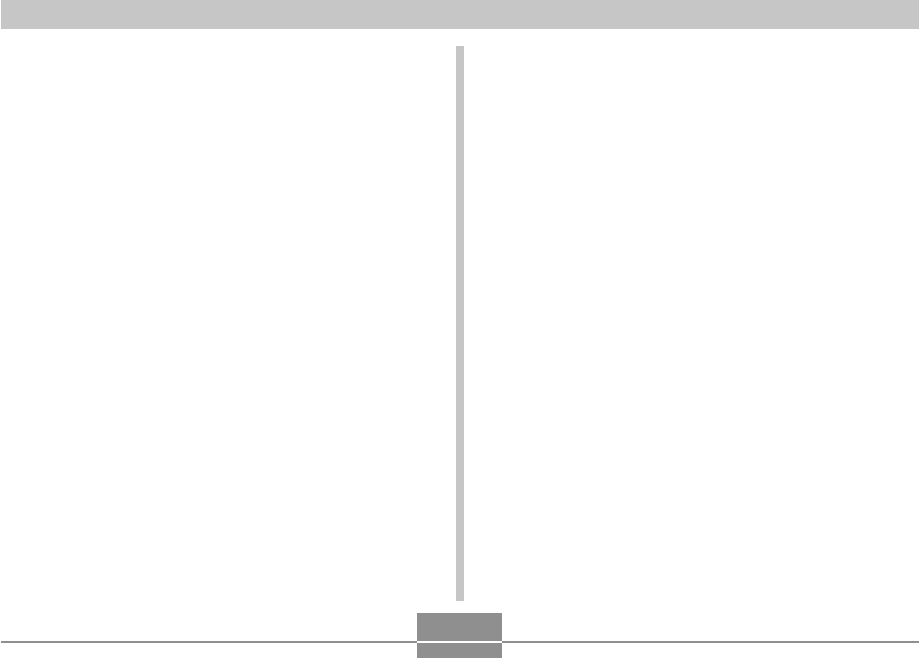
USING THE CAMERA WITH A COMPUTER
251
■Getting Started
Start up your computer and insert the CD-ROM into its CD-
ROM drive. This will automatically launch the menu
application, which displays a menu screen on your
computer.
•The menu application may not start up automatically on
some computers. If this happens, navigate to the CD-
ROM and double-click “menu.exe” to launch the menu
application.
■Selecting a Language
First select a language. Note that some software is not
available in all languages.
1.
On the menu screen, click the tab for the
language you want.
■Viewing the Contents of the “Read me” File
You should always read the “Read me” file for “Ulead
Movie Wizard SE VCD” before installing it. The “Read me”
file contains information you need to know when installing
the application.
1.
Click the “Read me” button for “Ulead Movie
Wizard SE VCD”.
■Installing Ulead Movie Wizard SE VCD
1.
Click the “Install” button for “Ulead Movie
Wizard SE VCD”.
2.
Follow the instructions that appear on your
computer screen.
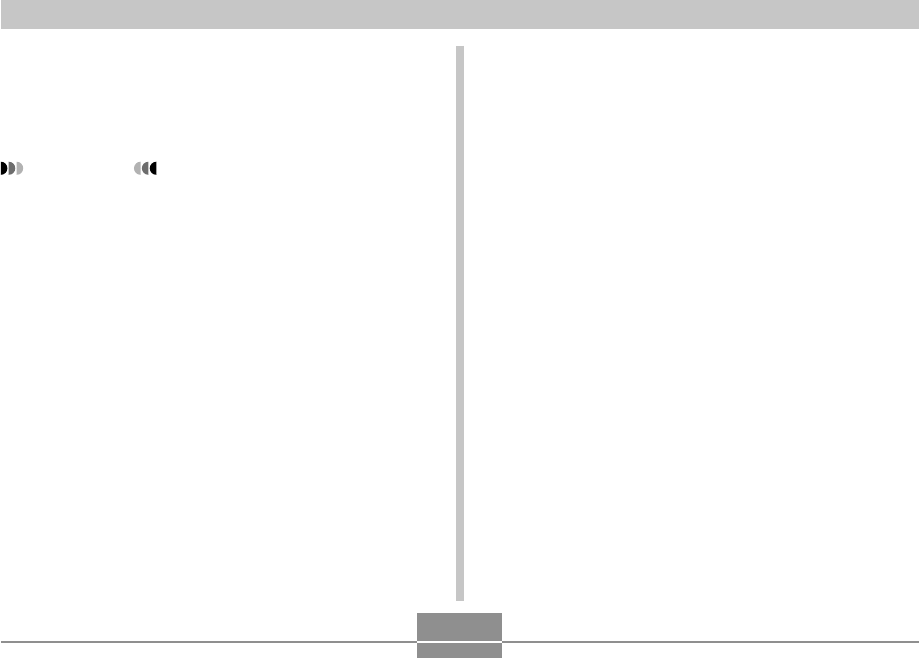
USING THE CAMERA WITH A COMPUTER
252
Viewing User Documentation (PDF Files)
1.
In the “Manual” area, click the name of the
manual you want to read.
IMPORTANT!
•You must have Adobe Reader or Adobe Acrobat
Reader installed on your computer in order to view
the contents of a PDF file. If you do not already have
Adobe Reader installed, you can install it from the
bundled CD-ROM.
User Registration
You can perform user registration over the Internet. To do
so, of course, you need to be able to connect to the
Internet with your computer.
1.
Click the “Register” button.
•This starts up your Web browser and accesses the
user registration website. Follow the instructions that
appear on your computer screen to register.
Exiting the Menu Application
1.
On the menu screen, click “Exit” to exit the
menu.
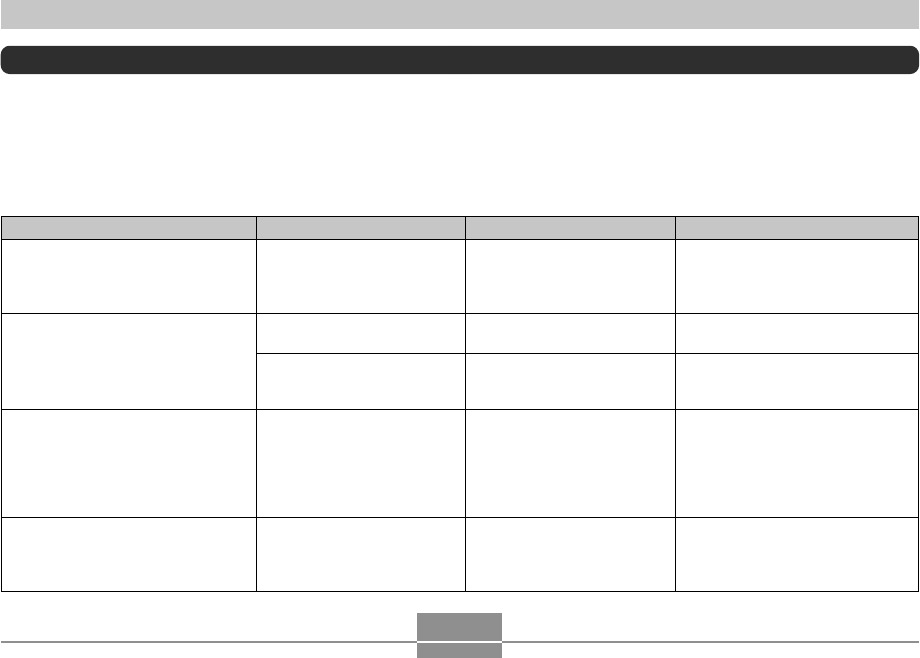
USING THE CAMERA WITH A COMPUTER
253
Using the Camera with a Macintosh Computer
Your digital camera comes bundled with useful applications for using it in combination with a computer. Install the applications
you need on your computer.
Selecting the Software You Need
Install the software on your Macintosh that allows you to perform the type of operations you want.
Purpose
USB connection to a Macintosh for
image transfer
Managing of Images on a Macintosh
Movie playback
Viewing of user documentation
(PDF) files
Software Name
–
Photo Loader 1.1
–
CASIO AVI Importer
component 1.0
–
Mac OS Versions
OS 9/OS X
OS 9
OS X
OS X
OS 9/OS X
Required Operation
Use the USB cradle to establish a
connection between the camera
and your Macintosh. USB driver is
not required (page 228).
Install Photo Loader 1.1 (page
255).
Use iPhoto, which comes bundled
with your operating system (page
255).
Installing CASIO AVI Importer
component 1.0 makes it possible to
play back movies using the
QuickTime application that comes
bundled with your operating system
(page 256)
Use Adobe Reader or Adobe
Acrobat Reader, which comes
bundled with your operating system
(page 258).
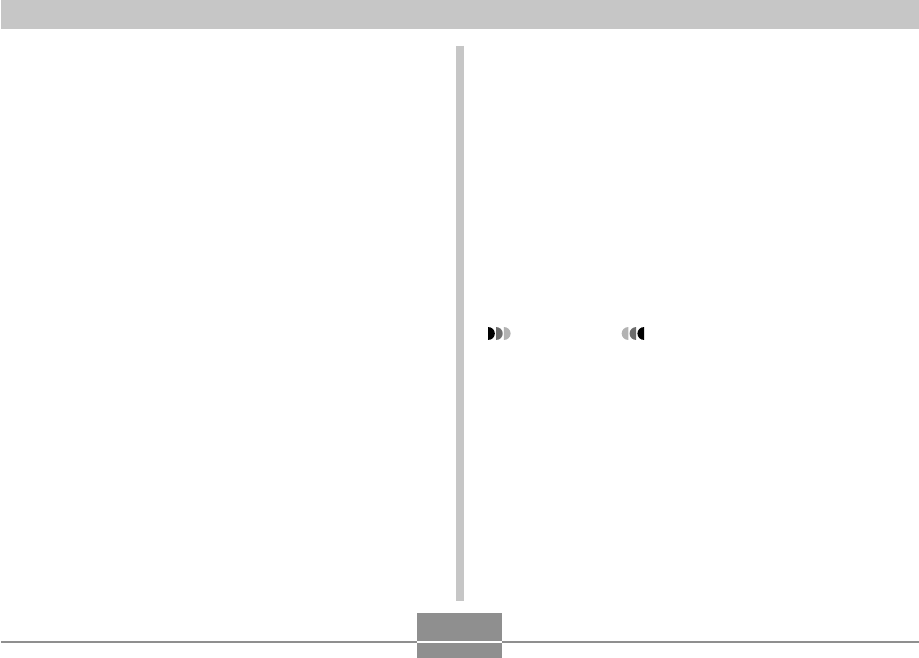
USING THE CAMERA WITH A COMPUTER
254
Computer System Requirements
Computer system requirements are different for each of the
applications. Be sure to check the requirements for the
particular application you are trying to use. Note that the
values provided here are minimum requirements for
running each application. Actual requirements are greater,
depending on the number of images and the sizes of the
images being handled.
Photo Loader 1.1
OS: OS 9
Memory: 32MB
HD: At least 3MB
•USB connection is supported on a Macintosh running OS
9 or X. Operation is supported using the standard USB
driver that comes with the operating system, so all you
need to do is connect the camera to your Macintosh using
the USB cable.
CASIO AVI Importer component 1.0
OS: OS X 10.2.8 or greater
QuickTime: QuickTime 6.5.2 or greater
IMPORTANT!
•For details about Macintosh minimum system
requirements, see the “Readme” file on the CD-ROM
that comes bundled with the camera.
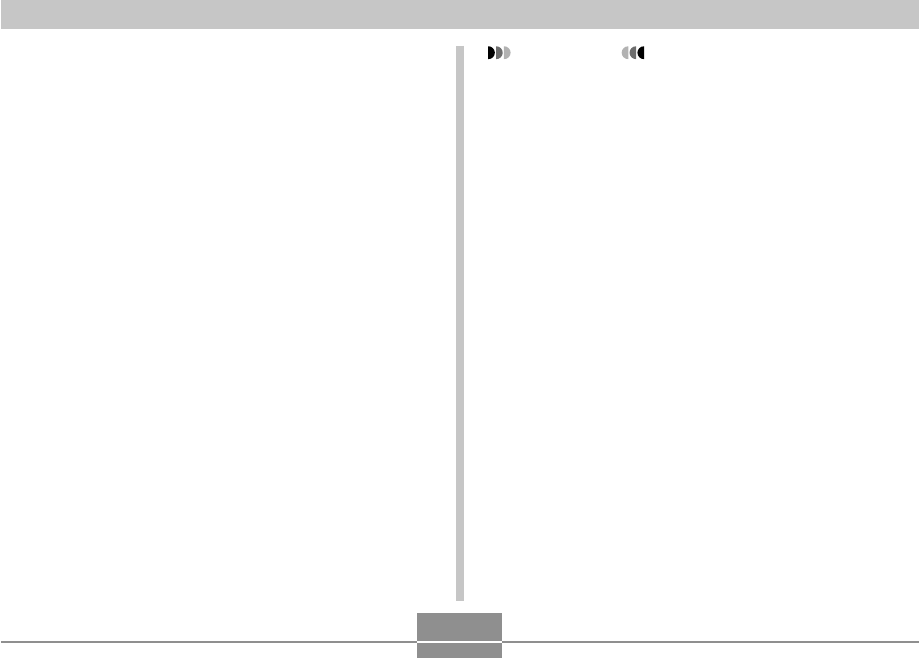
USING THE CAMERA WITH A COMPUTER
255
Managing Images on a Macintosh
■To manage images on a Macintosh running
OS 9
Install the Photo Loader application from the CD-ROM that
comes with the camera.
•Use the CD-ROM whose contents label shows “Photo
Loader”.
●To install Photo Loader
1.
Open the folder named “Photo Loader”.
2.
Open the folder named “English”, and then
open the file named “Important”.
3.
Open the folder named “Installer”, and then
open the file named “readme”.
4.
Follow the instructions in the “readme” file to
install Photo Loader.
IMPORTANT!
•If you are upgrading to the new version of Photo
Loader from a previous version and you want to use
library management data and HTML files created
using the old version of Photo Loader, be sure to
read the “Important” file in the “Photo Loader” folder.
Follow the instructions in the file to use your existing
library management files. Failure to follow this
procedure correctly can result in loss or corruption of
your existing files.
■To manage images on a Macintosh running
OS X
Use iPhoto, which comes bundled with the operating
system. iPhoto enables management of snapshots.
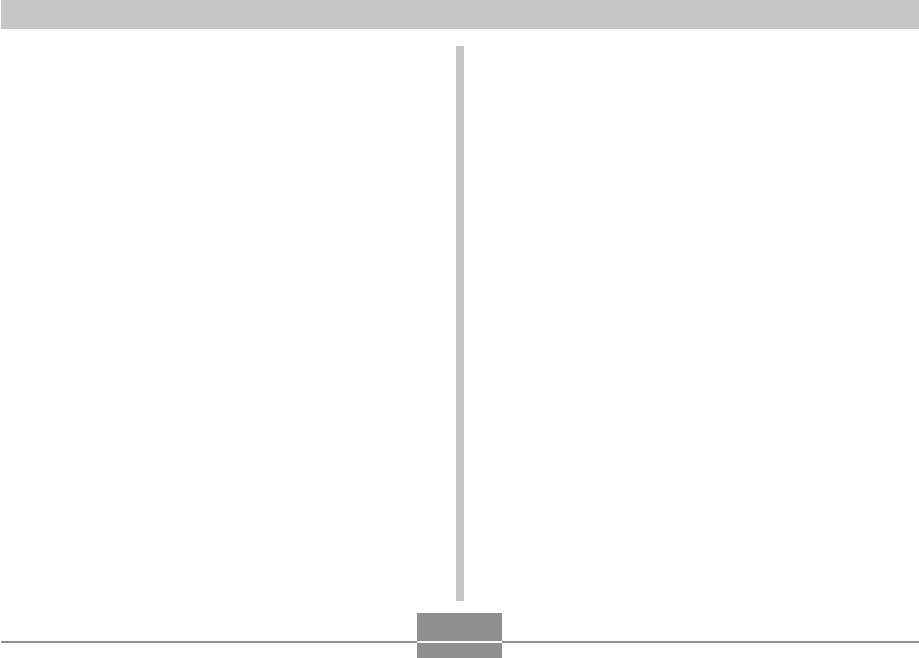
USING THE CAMERA WITH A COMPUTER
256
Playing Back a Movie on your Macintosh
To playback movies on your Macintosh using QuickTime,
install CASIO AVI Importer component from the CD-ROM
that comes bundled with the camera.
•Installing CASIO AVI Importer component makes it
possible to play back AVI format (MPEG-4 standard)
movie data recorded on a High Quality Movie digital
camera on a Macintosh, using the QuickTime application
that comes bundled with the Macintosh operating system.
●To install CASIO AVI Importer component
1.
Place the CD-ROM that comes bundled with
the camera into your Macintosh CD-ROM
drive.
2.
On the CD-ROM, open the folder named
“Movie Component”. There you will find a file
named “CASIO AVI Importer. component”.
3.
Double-click the “Library” folder on the
startup disk.
4.
In the “Library” folder, double-click
“QuickTime”.
5.
Drag “CASIO AVI Importer. component” to the
“QuickTime” folder.
•This installs “CASIO AVI Importer. component” in the
“QuickTime” folder.
•If there are any other AVI components in the
[QuickTime] folder, it can make proper movie
playback impossible. Move the other AVI
components to another location outside the
[QuickTime] folder.
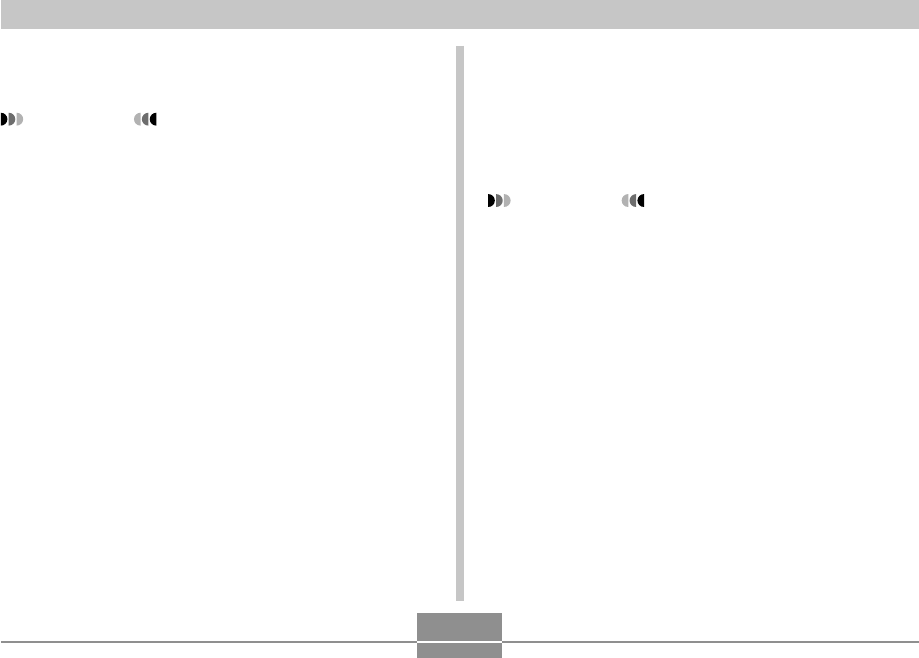
USING THE CAMERA WITH A COMPUTER
257
6.
Restart your Macintosh and confirm that
QuickTime can play the movies properly.
IMPORTANT!
•Be sure to move the movie data to the hard disk of
your Macintosh before trying to play it. Proper movie
playback may not be possible for data accessed over
a network, from a memory card, etc.
■Movie Playback Precaution
The minimum system requirements described below are
necessary to use your Macintosh to play back movies
recorded with this camera.
OS: OS X 10.2.8 or greater
Required Software: QuickTime 6.5.2 or greater
IMPORTANT!
•The above is the recommended environment.
Configuring this environment does not guarantee
proper operation.
•Even if your computer meets the minimum
requirements described above, certain settings and
other installed software may interfere with proper
playback of movies.
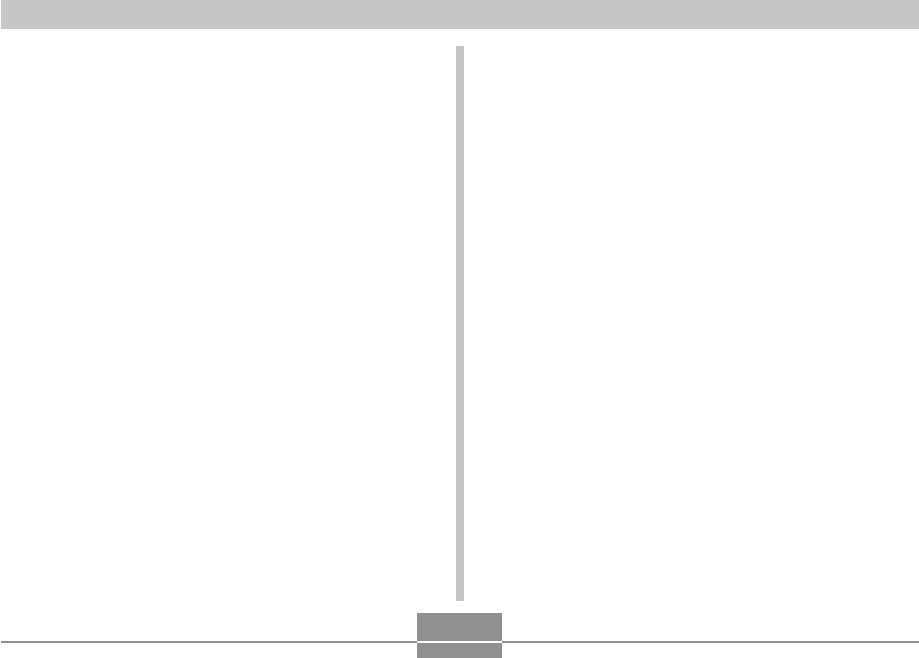
USING THE CAMERA WITH A COMPUTER
258
Viewing User Documentation (PDF Files)
You must have Adobe Reader or Adobe Acrobat Reader
installed on your computer in order to view the contents of
a PDF file.
If you don’t, go to the Adobe Systems Incorporated website
and install Acrobat Reader.
■ To view the camera user’s guide
1.
On the CD-ROM, open the “Manual” folder.
2.
Open the “Digital Camera” folder, and then
open the folder for the language whose user’s
guide you want to view.
3.
Open the file named “camera_xx.pdf”.
•“xx” is the language code (Example: camera_e.pdf is
for English.)
■ To view the Photo Loader user’s guide
1.
On the CD-ROM, open the “Manual” folder.
2.
Open the “Photo Loader” folder and then
open the “English” folder.
3.
Open “PhotoLoader_english”.
To register as a camera user
Internet registration only is supported. Visit the following
CASIO website to register:
http://world.casio.com/qv/register/
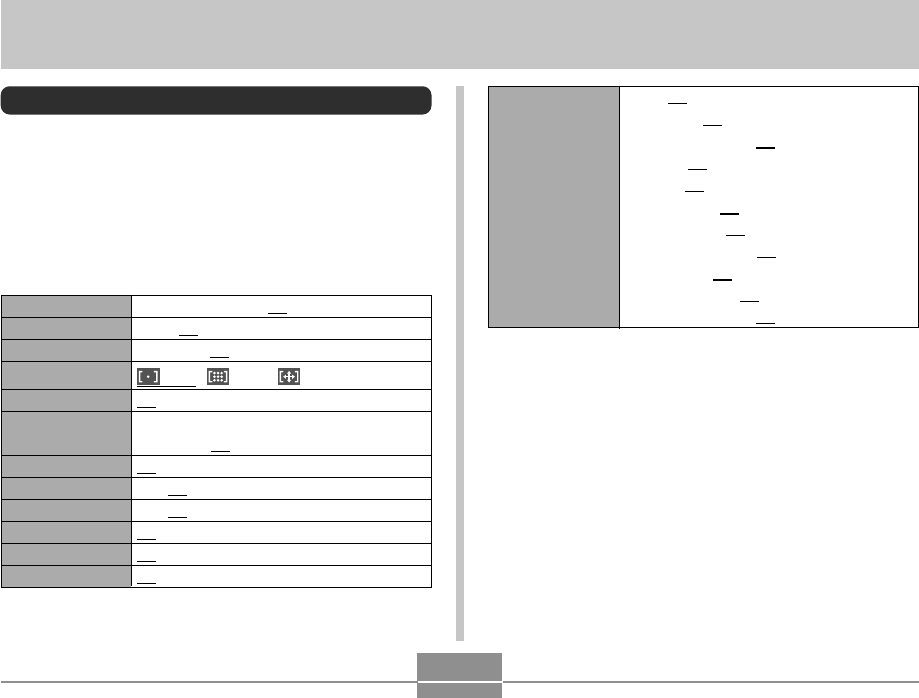
APPENDIX
259
APPENDIX
Menu Reference
The following shows lists of menus that appear in a REC
mode and the PLAY mode, and their settings.
•The settings that are underlined in the following table are
initial defaults.
■ REC Modes
●REC Tab Menu
10 sec / 2 sec / X3 / Off
Auto / Off
Auto / On / Off
Spot / Multi / Free
On / Off
EV Shift / White Balance / ISO / Metering /
Self-timer / Off
On / Off
On / Off
On / Off
On / Off
On / Off
On / Off
Self-timer
Anti Shake
REC Light
AF Area
AF Assist Light
L/R Key
Quick Shutter
Audio Snap
Grid
Digital Zoom
Review
Icon Help
Flash: On / Off
Focus: On / Off
White Balance: On / Off
ISO: On / Off
AF Area: On / Off
Metering: On / Off
Self-timer: On / Off
Flash Intensity: On / Off
Digital Zoom: On / Off
MF Position: On / Off
Zoom Position: On / Off
Memory
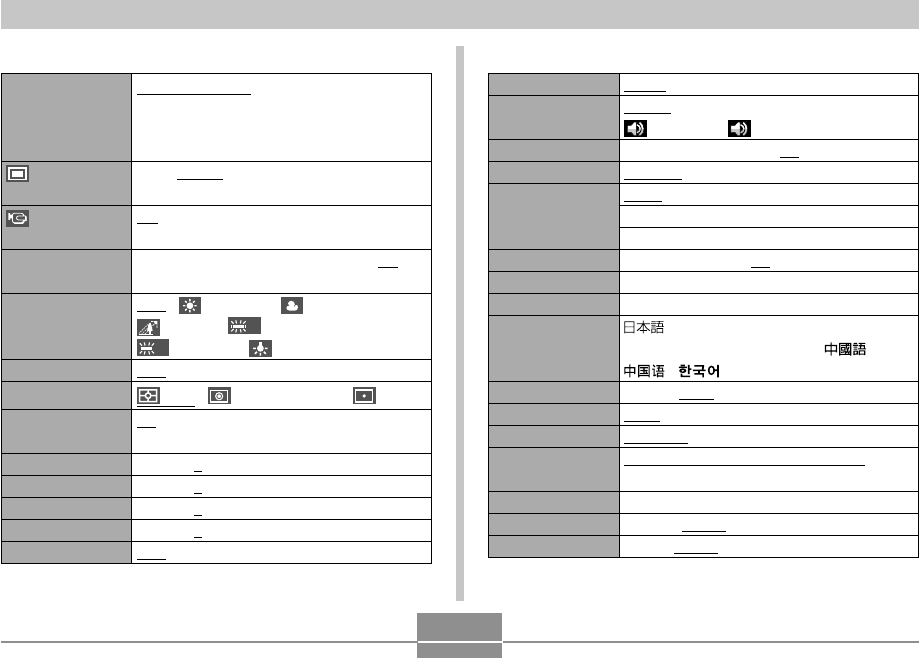
APPENDIX
260
Screen
Sounds
Startup
File No.
World Time
Timestamp
Adjust
Date Style
Language
Sleep
Auto Power Off
REC / PLAY
USB
Video Out
Format
Reset
Auto 2 / Auto 1 / +2 / +1 / 0
Startup / Half Shutter /Shutter / Operation /
Operation / Play
On (Selectable image) / Off
Continue / Reset
Home / World
Home Time setup (city, DST, etc.)
World Time setup (city, DST, etc.)
Date / Date&Time / Off
Time setting
YY/MM/DD / DD/MM/YY / MM/DD/YY
/ English / Français / Deutsch /
Español / Italiano / Português / /
/
30 sec / 1 min / 2 min / Off
2 min / 5 min
Power On / Power On/Off / Disable
Mass Storage (USB DIRECT- PRINT) /
PTP (PictBridge)
NTSC / PAL
Format / Cancel
Reset / Cancel
●Set Up Tab Menu●Quality Tab Menu
Size
Quality
(Snapshots)
Quality
(Movies)
EV Shift
White Balance
ISO
Metering
Filter
Sharpness
Saturation
Contrast
Flash Intensity
Flash Assist
8M (3264 × 2448) /
8M (3:2) (3264 × 2176 (3:2)) /
6M (2816 × 2112) / 4M (2304 × 1728) /
2M (1600 × 1200) / VGA (640 × 480)
Fine / Normal / Economy
HQ / Normal / LP
–2.0 / –1.7 / –1.3 / –1.0 / –0.7 / –0.3 / 0.0 /
+0.3 / +0.7 / +1.0 / +1.3 / +1.7 / +2.0
Auto / (Daylight) / (Cloudy) /
(Shade) /
N
(Day White) /
D
(Daylight) / (Tungsten) / Manual
Auto / ISO 50 / ISO 100 / ISO 200 / ISO 400
Multi / Center weighted / Spot
Off / B/W / Sepia / Red / Green / Blue /
Yellow / Pink / Purple
+2 / +1 / 0 / –1 / –2
+2 / +1 / 0 / –1 / –2
+2 / +1 / 0 / –1 / –2
+2 / +1 / 0 / –1 / –2
Auto / Off
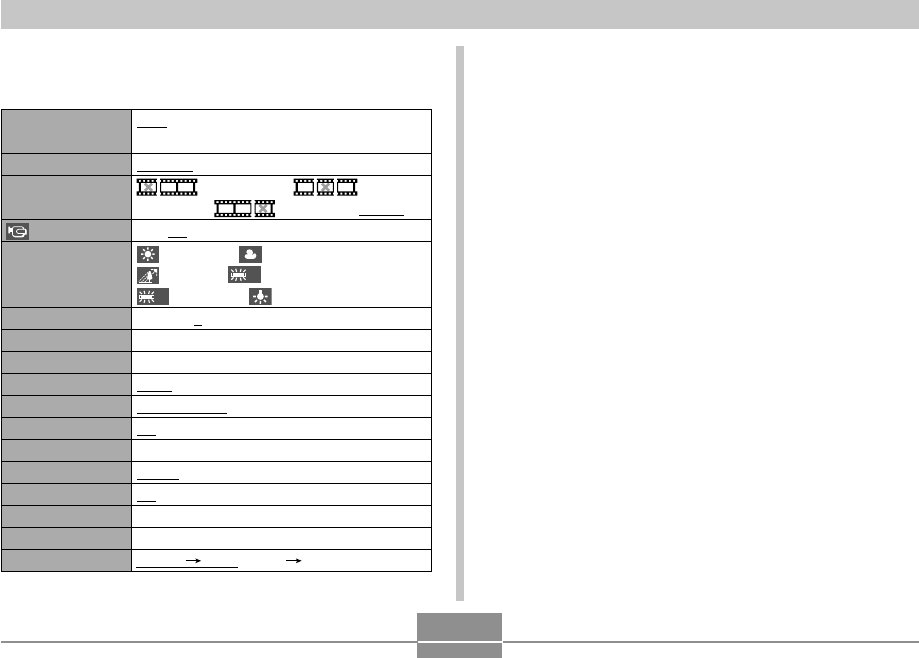
APPENDIX
261
■ PLAY Mode
●PLAY Tab Menu
Slideshow
MOTION PRINT
Movie Editing
Anti Shake
White Balance
Brightness
Keystone
Color Correction
Favorites
DPOF
Protect
Date/Time
Rotation
Resize
Trimming
Dubbing
Copy
Start / Images / Time / Interval / Effect /
Cancel
9 frames / 1 frame / Cancel
Cut (Before) / Cut
(Between) / Cut (After) / Cancel
On / Off
(Daylight) / (Cloudy) /
(Shade) /
N
(Day White) /
D
(Daylight) / (Tungsten) / Cancel
+2 / +1 / 0 / –1 / –2
–
–
Show / Save / Cancel
Select images / All images / Cancel
On / All Files : On / Cancel
–
Rotate / Cancel
6M / 4M / VGA / Cancel
–
–
Built-in Card / Card Built-in / Cancel
●Set Up Tab Menu
•The contents of the PLAY mode set up tab menu are
identical to those of the REC modes set up tab menu.
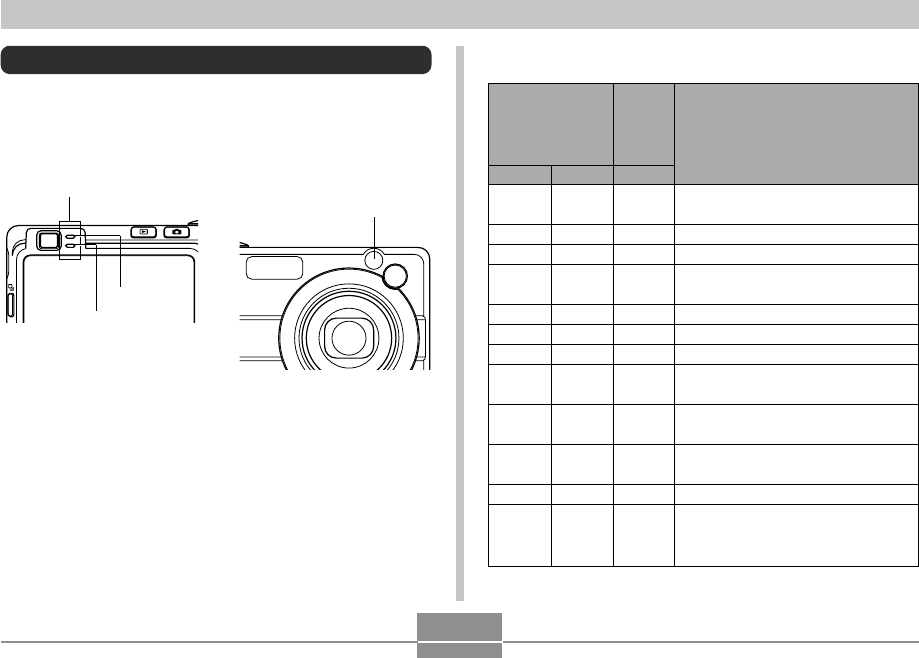
APPENDIX
262
Indicator Lamp Reference
The camera has three indicator lamps: a green operation
lamp, a red operation lamp, and a AF assist light/REC light/
self-timer lamp. These lamps light and flash to indicate the
current operational status of the camera.
*There are three lamp flash patterns. Pattern 1 flashes once per
second, Pattern 2 flashes twice per second, and Pattern 3 flashes
four times per second. The table below explains what each flash
pattern indicates.
AF assist light/REC
light/self-timer lamp
Operation lamp
Green
Red
■ REC Modes
Operation Lamp
AF assist
light/REC
light/self-
timer
lamp
Green
Lit
Lit
Pattern 3
Lit
Pattern 2
Pattern 1
Red
Pattern 3
Lit
Pattern 1
Pattern 2
White
Pattern 1
Pattern 2
Operational (Power on, recording
enabled)
Flash is charging.
Flash charging is complete.
Auto Focus operation was
successful.
Cannot Auto Focus.
Monitor screen is off. / Sleep state
Storing image
Storing movie data / processing
image data
Self-timer countdown
(10 to 3 seconds)
Self-timer countdown
(3 to 0 seconds)
Cannot charge flash.
Memory card problem / Memory card
is unformatted. / BEST SHOT setup
cannot be registered.
Meaning
C
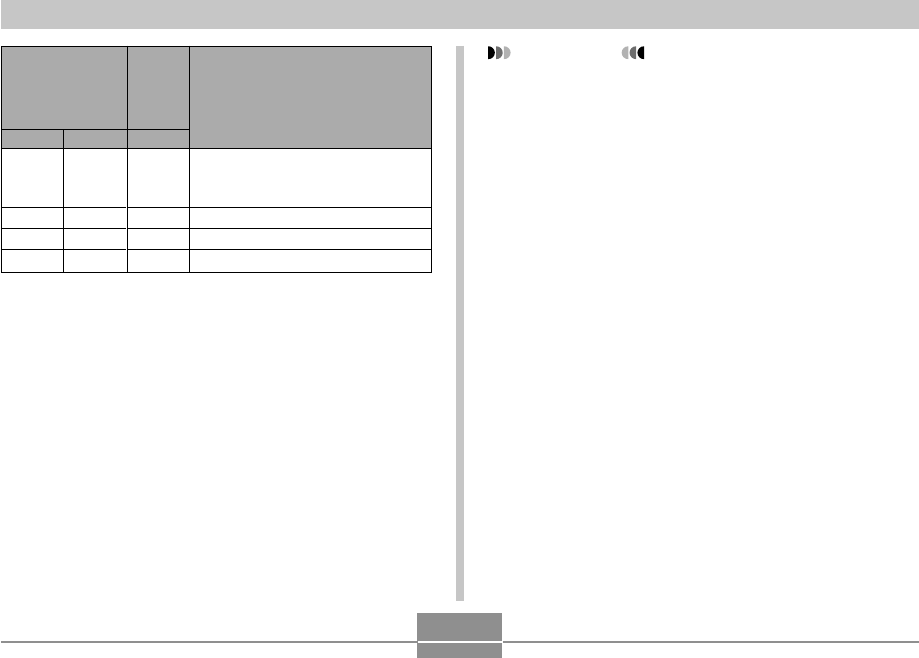
APPENDIX
263
IMPORTANT!
• When you are using a memory card, never remove
the card from the camera while the green operation
lamp is flashing. Doing so will cause recorded
images to be lost.
Pattern 3
Pattern 3
Lit
Pattern 3
Operation Lamp Meaning
Memory card is locked. /
Cannot create folder. /
Memory is full. / Write error
Low battery alert
Formatting card
Powering down
Green Red White
AF assist
light/REC
light/self-
timer
lamp
C
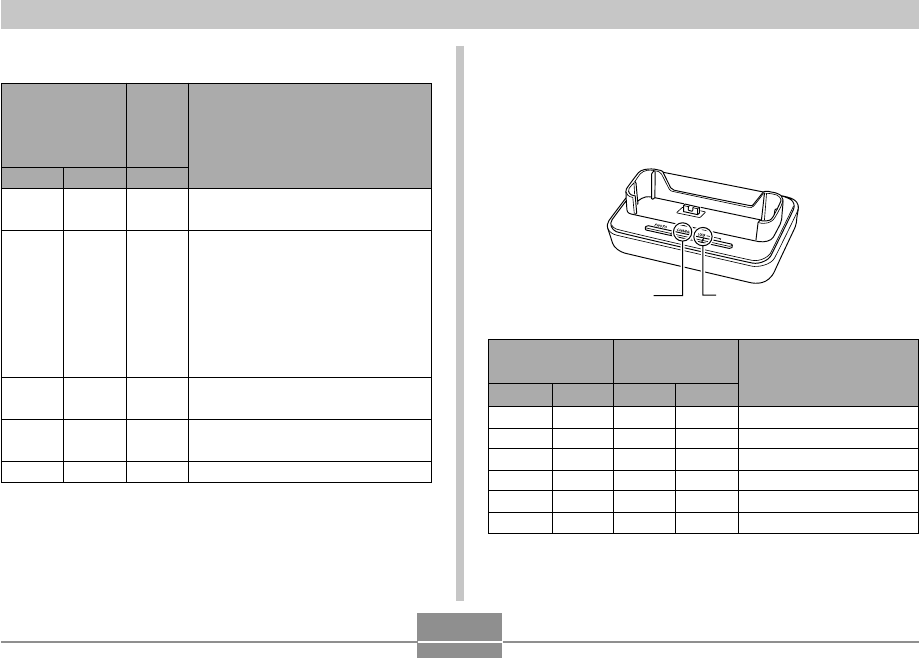
APPENDIX
264
■ USB Cradle Indicator Lamps
The USB cradle has two indicator lamps: a [CHARGE]
lamp and a [USB] lamp. These lamps light and flash to
indicate the current operational status of the USB cradle
and camera.
[USB] lamp
[CHARGE] lamp
[CHARGE] lamp [USB] lamp
Color
Red
Green
Amber
Red
Status
Lit
Lit
Lit
Flashing
Color
Green
Green
Status
Lit
Flashing
Charging
Charging complete
Charge standby
Charge error
USB connection
Accessing memory
Meaning
■ PLAY Mode
Operation Lamp
Green
Lit
Pattern 3
Red
Pattern 2
Lit
Pattern 3
White
Operational (Power on, recording
enabled)
One of the following operations is
being performed: delete, DPOF,
image protect, copy, format, power
down, image resizing, image
trimming, after recording, keystone
correction, color correction,
MOTION PRINT, movie editing
Memory card problem / Memory
card is unformatted.
Memory card is locked. / Cannot
create folder. / Memory is full.
Low battery alert
Meaning
AF assist
light/REC
light/self-
timer
lamp
C
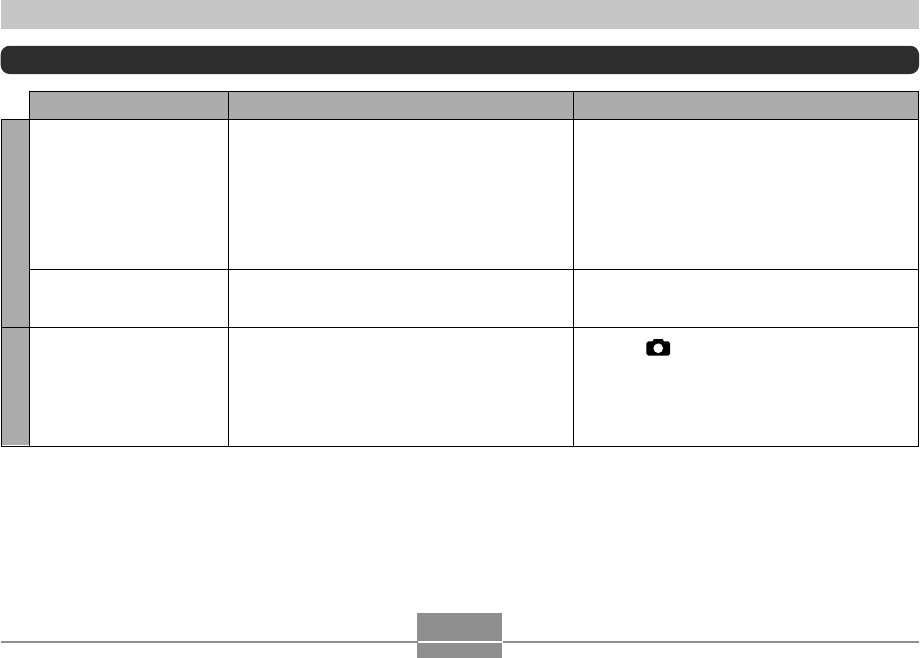
APPENDIX
265
Power does not turn on.
Camera suddenly powers
down.
Image is not recorded
when the shutter button is
pressed.
1) The battery is not oriented correctly.
2) The battery is dead.
1) Auto Power Off activated (page 47).
2) The battery is dead.
1) The camera is in the PLAY mode.
2) Flash unit is being charged.
3) Memory is full.
1) Orient the battery correctly (page 35).
2) Charge the battery (page 37). If the battery
goes dead soon after being charged, it means
the battery has reached the end of its life and
needs to be replaced. Purchase a separately
available NP-40 rechargeable lithium ion
battery.
1) Turn power back on.
2) Charge the battery (page 37).
1) Press [ ] (REC) to enter the REC mode.
2) Wait until the flash unit finishes charging.
3) Transfer files you want to keep to your
computer and then delete files from image
memory, or use a different memory card.
Power Supply
Image Recording
Symptom Possible Cause Action
Troubleshooting Guide
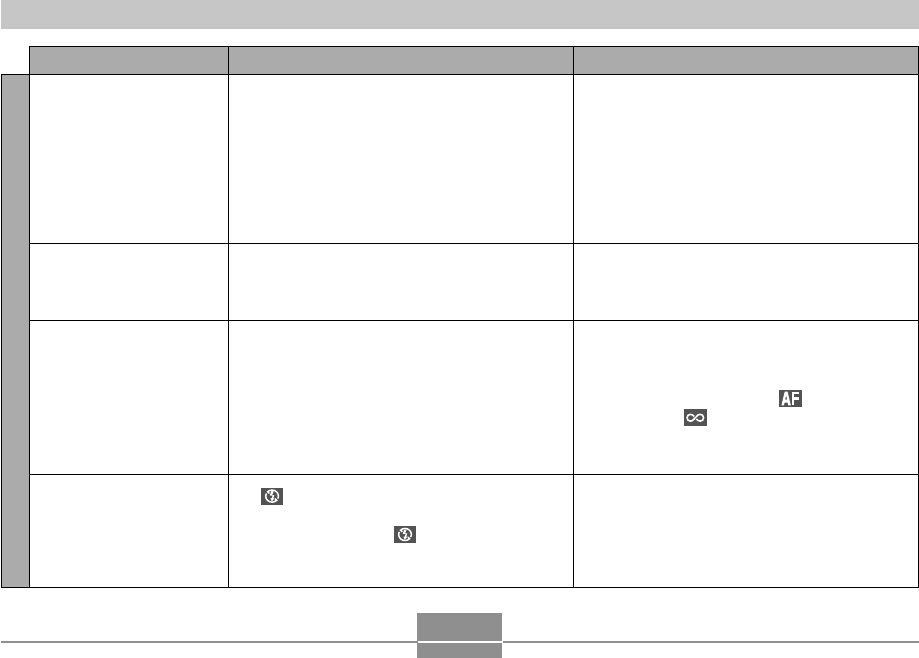
APPENDIX
266
1) Clean the lens.
2) Make sure the subject is centered in the focus
frame when composing the image.
3) Use manual focus (page 85).
4) Turn on Anti Shake or mount the camera on a
tripod (page 108).
When composing the image, make sure the
subject on which you want to focus is located
inside the focus frame (page 57).
1) When composing the image, make sure the
subject on which you want to focus is located
inside the focus frame (page 57).
2) Change the focus mode to “” (Auto Focus,
page 80) or “” (infinity, page 85).
3) Change the BEST SHOT scene to “Scenery”
(page 103).
1) Select a different flash mode (page 67).
2) Charge the battery (page 37).
3) Select a different flash mode (page 67) or
BEST SHOT scene (page 103).
1) The lens is dirty.
2) The subject is not located in the center of the
focus frame when you compose the image.
3) The subject you are shooting is a type that is
not compatible with Auto Focus operation (page
61).
4) You are moving the camera.
The image is not focused properly.
1) The image is not focused properly.
2) The wrong focus mode is selected.
3) The wrong BEST SHOT scene is selected.
1) “” (flash off) is selected as the flash mode.
2) The battery is dead.
3) A scene that selects “” (flash off) as the
flash mode is selected in the BEST SHOT
mode.
Auto Focus does not focus
properly.
The subject is out of focus
in the recorded image.
Scenery shots are out of
focus.
The flash does not fire.
Image Recording
Symptom Possible Cause Action
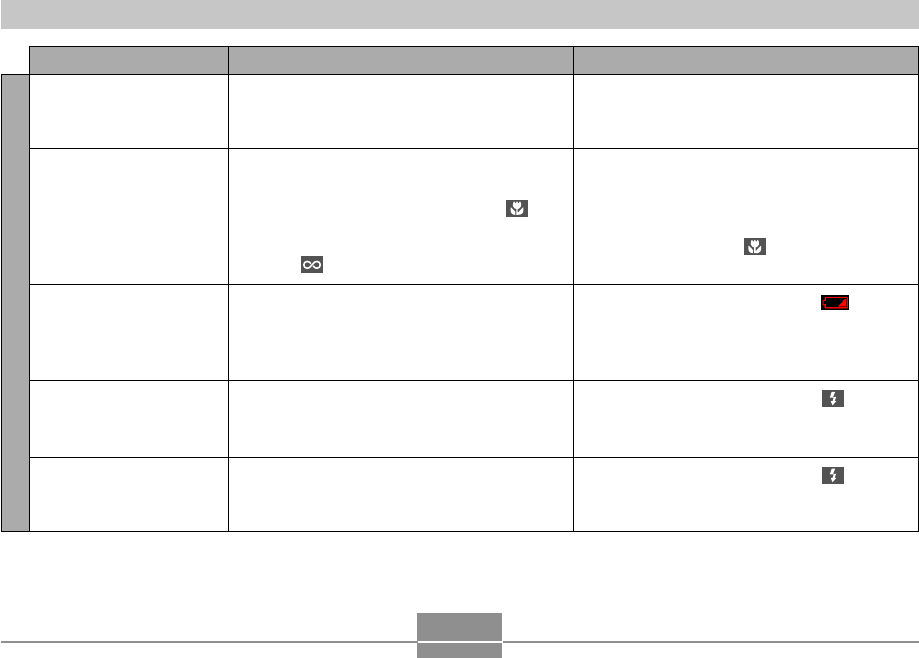
APPENDIX
267
Symptom Possible Cause Action
Camera powers down
during self-timer
countdown.
Monitor screen image is
out of focus.
Recorded images are not
saved in memory.
Though available lighting is
bright, the faces of human
subjects appear dark.
Subjects are too dark when
recording images on a
seashore or at a ski area.
The battery is dead.
1) You are using the Manual Focus mode and
have not focused the image.
2) You are trying to use the Macro mode ( )
when shooting a scenery or portrait shot.
3) You are trying to use Auto Focus or the Infinity
mode ( ) when shooting a close-up shot.
1) Camera powers down before the save
operation is complete.
2) Removing the memory card before the save
operation is complete.
Not enough light is reaching the subjects.
Sunlight reflected by water, sand, or snow, can
cause underexposure of images.
Charge the battery (page 37).
1) Focus the image (page 86).
2) Use Auto Focus for scenery and portrait shots.
3) Use the Macro mode ( )
for close-ups.
1)
When the battery indicator shows
“ ”
, charge
the battery as soon as possible (page
37
).
2) Do not remove the memory card before the
save operation is complete.
•Change the flash mode setting to “” (flash
on) for daylight synchro flash (page 69).
•Increase the EV shift value (page 88).
•Change the flash mode setting to “” (flash
on) for daylight synchro flash (page 69).
•Increase the EV shift value (page 88).
Image Recording
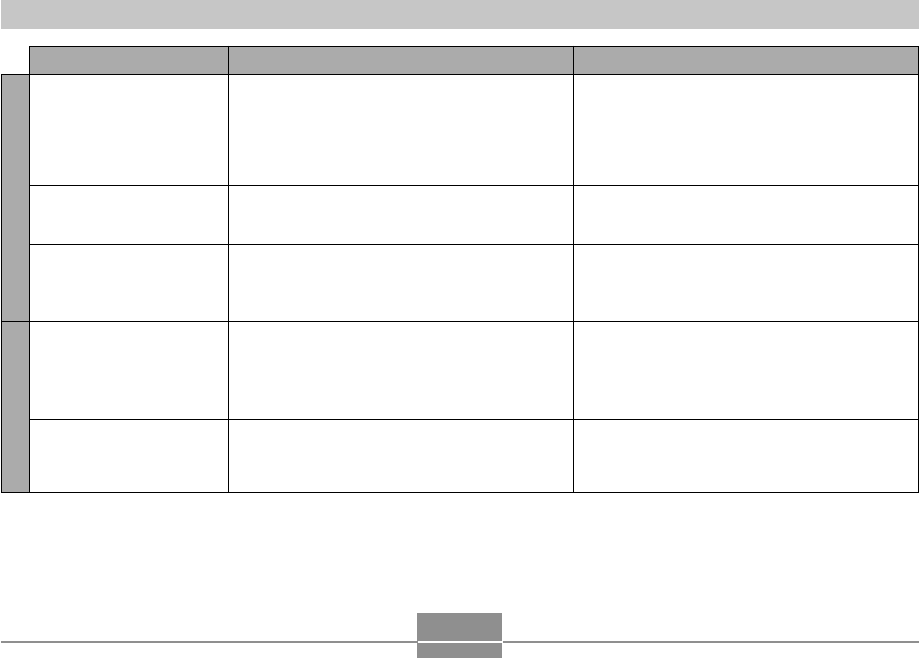
APPENDIX
268
Symptom Possible Cause Action
Vertical lines on the
monitor screen.
Out of focus images.
Digital noise in images.
Color of the playback
image is different from the
image on the monitor
screen during recording.
Images are not displayed.
Recording a very brightly lit subject can cause a
vertical band to appear in the monitor screen
image.
The subject is outside the shooting range of the
camera.
Sensitivity is increased automatically for dark
subjects. Greater sensitivity increases the chance
of digital noise.
Sunlight or light from another source is shining
directly into the lens during recording.
A memory card with non-DCF images recorded
with another camera is loaded in the camera.
This is a CCD phenomenon known as “vertical
smear”, and does not indicate malfunction of the
camera. Note that vertical smear is not recorded
with the image in the case of a snapshot, but it is
recorded in the case of a movie.
Record within the allowable shooting range.
Use a light or some other means to illuminate the
subject.
Position the camera so sunlight does not shine
directly into the lens.
This camera cannot display non-DCF images
recorded onto a memory card using another digital
camera.
Playback Movies
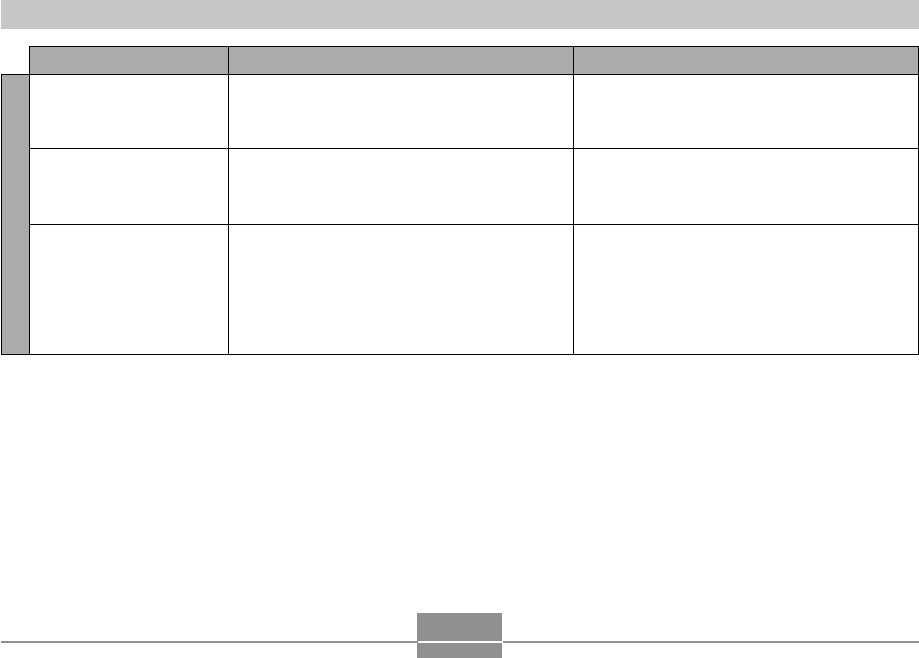
APPENDIX
269
Symptom Possible Cause Action
Other
All buttons and switches
are disabled.
Monitor screen is off.
Cannot transfer files over a
USB connection.
Circuit problem caused by electrostatic charge,
impact, etc. while the camera was connected to
another device.
USB communication is in progress.
1) Camera is not set securely on the USB cradle.
2) USB cable is not connected securely.
3) USB driver is not installed.
4) Camera is turned off.
Remove the battery from the camera, reinsert it,
and then try again.
After confirming that the computer is not
accessing camera memory, disconnect the USB
cable.
1) Check the connection between the camera and
USB cradle.
2) Check all connections.
3) Install the USB driver on your computer (page
220).
4) Press the [USB] button on the USB cradle.
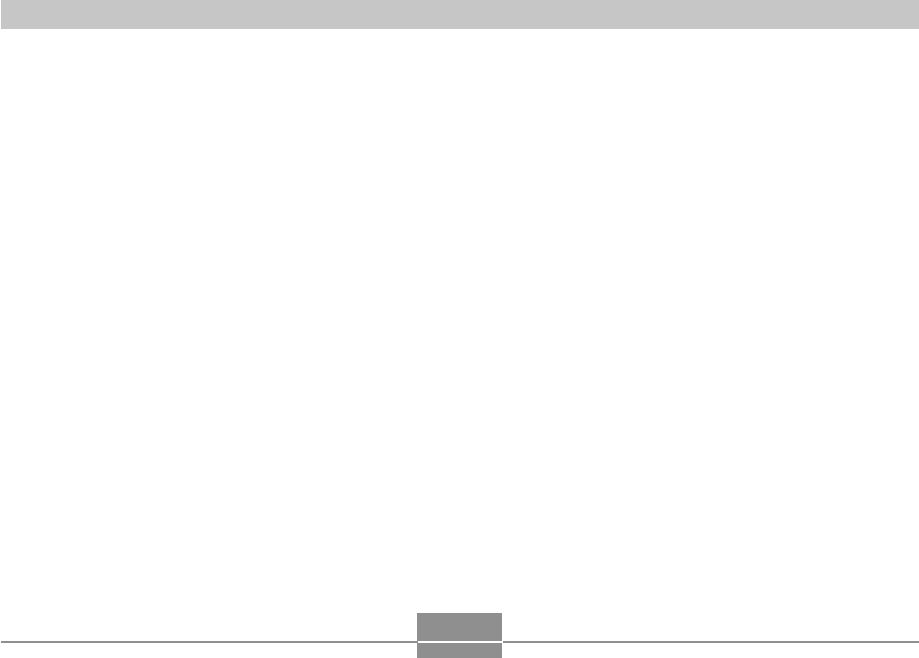
APPENDIX
270
If you have problems installing the USB driver...
You may not be able to install the USB driver properly if you use the USB cable to connect the camera to a computer running
Windows 98SE/98 before installing the USB driver from the bundled CD-ROM, or if you have another type of driver installed.
This will make it impossible for the computer to recognize the digital camera when it is connected. If this happens, you will
need to re-install the camera’s USB driver. For information about how to re-install the USB driver, see the USB driver’s “Read
me” file on the CD-ROM that comes bundled with the camera.
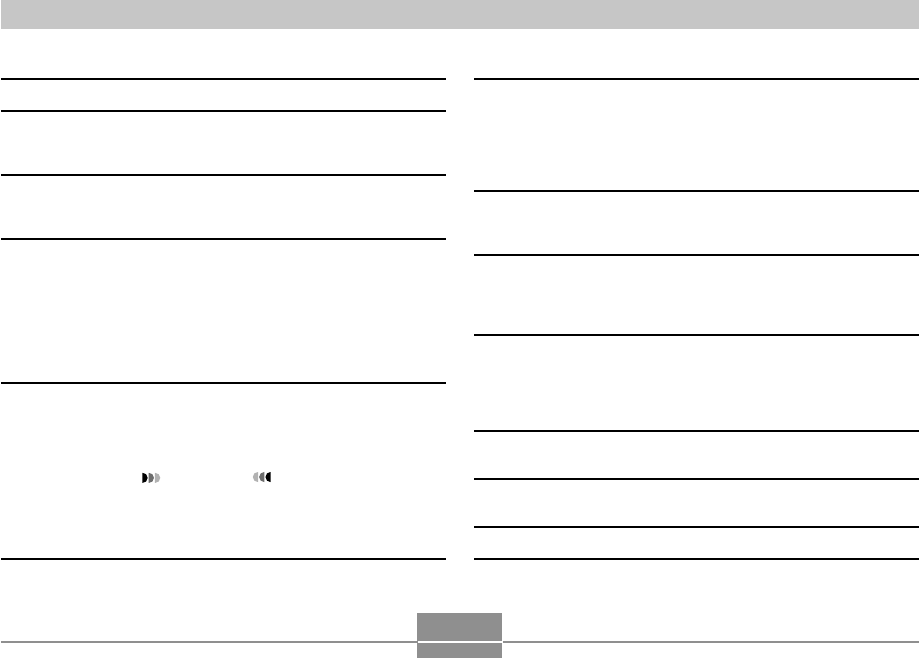
APPENDIX
271
Display Messages
Battery is low.
Cannot correct
image!
Can not find the file.
Cannot register any
more files.
Card ERROR
The battery is dead.
Keystone correction cannot be performed for some
reason. The image will be stored as-is, without
correction (pages 112, 114).
The camera cannot find a image specified by the
slideshow “Images” setting. Specify another image
(page 172).
•You are attempting to save a BEST SHOT scene
when there are already 999 scenes in the
“SCENE” folder, or a MOVIE BEST SHOT when
there are already 999 scenes in the “MSCENE”
folder (pages 107, 125).
•You are attempting to copy a FAVORITE file
when the “FAVORITE” folder already contains
9999 files (page 188).
Some problem occurred with the memory card.
Turn off the camera, and remove and then reinsert
the memory card. If the same message appears,
format the memory card (page 206).
IMPORTANT!
Formatting the memory card deletes all files on
the memory card. Before formatting, try
transferring recoverable files to a computer or
some other storage device.
Check connections!
File could not be
saved because
battery is low.
Folder cannot be
created.
LENS ERROR
Load paper!
Memory Full
No Favorites file!
•You are attempting to connect the camera to a
printer while the camera’s USB settings are not
compatible with the USB system of the printer
(page 200).
•You are attempting to connect to a computer that
does not have a USB driver installed (page 220).
The battery is dead, so the recorded image could
not be saved.
This message appears when you try to record an
image while there are 9,999 files stored in the
999th folder. If you want to record more files,
delete files you no longer need (page 183).
This message appears and the camera turns off
whenever lens performs some unexpected
operation. If the same message appears after you
turn power back on, contact your retailer or a
CASIO service center.
The camera is in the Printer mode, and the printer
is out of paper.
Memory is full. If you want to record more files,
delete files you no longer need (page 183).
There is no FAVORITE file.
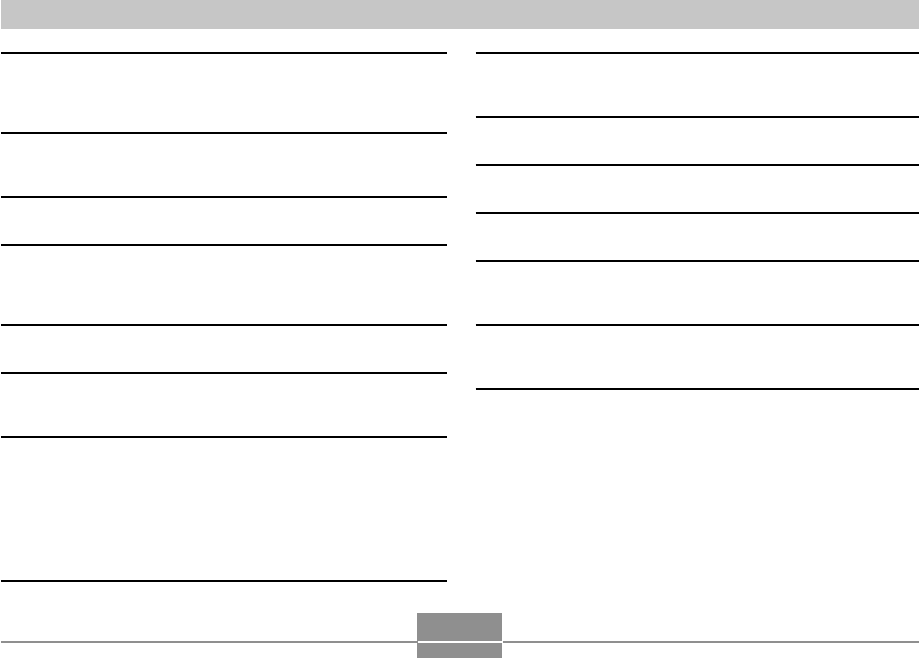
APPENDIX
272
One of the following problems occurred during
printing.
•Printer power off
•Printer internal error
Image compression could not be performed during
image data storage for some reason. Record the
image again.
The camera is in the Printer mode, and the printer
is running low on ink or is out of ink.
If the lens comes into contact with some obstacle,
this message appears and the camera turns off. Take
action to remove the obstacle, and try turning on
power again.
Your camera system is corrupted. Contact your
retailer or a CASIO service center.
The LOCK switch of the SD memory card is locked.
You cannot store images to or delete images from
a memory card that is locked.
•There are no files in built-in memory or on the
memory card.
•This message will appear if you rename the files
or folders in camera memory or if you move them
to different locations. If this happens, move the
files or folders back to their original locations in
camera memory and return them to their original
preset names (pages 235, 237).
Printing Error
Record Error
Replenish ink!
RETRY POWER ON
SYSTEM ERROR
The card is locked.
There are no files.
There are no printing
images.
Set up DPOF.
There is no image to
register.
This card is not
formatted.
This file cannot be
played.
This function cannot
be used.
This function is not
supported for this
file.
There are no DPOF settings specifying images
and the number of copies of each for printing.
Configure the required DPOF settings (page 211).
The image or movie whose setup you are trying to
save is not supported by BEST SHOT.
The memory card loaded in the camera is not
formatted. Format the memory card (page 206).
The image file or audio file is corrupted, or is a
type that cannot be displayed by this camera.
You attempted to copy files from built-in memory
to a memory card loaded in the camera while there
is no memory card in the camera (page 207).
The function you are trying to perform is not
supported for the file on which you are trying to
perform it.
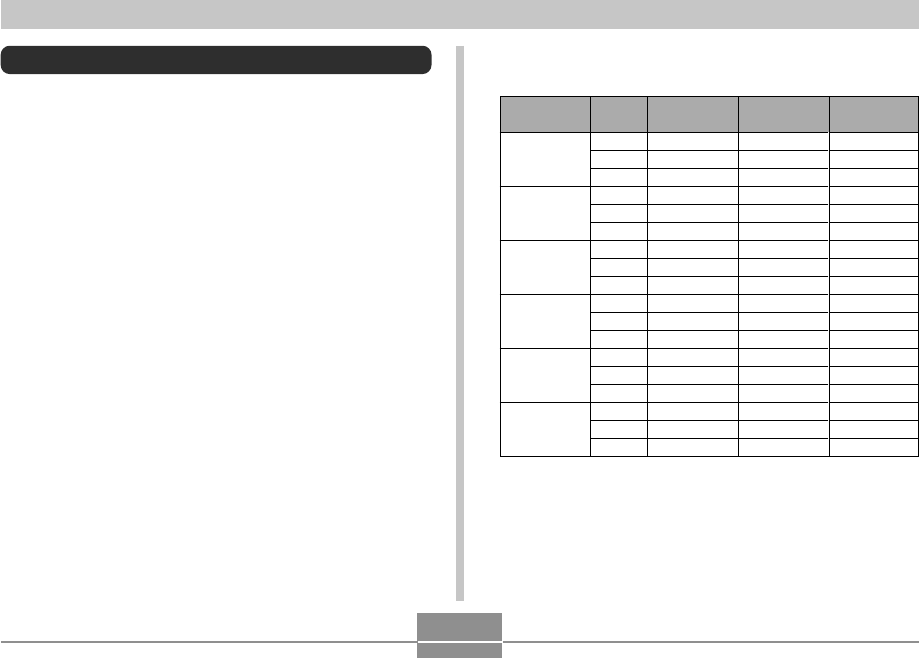
APPENDIX
273
Specifications
Product ............................... Digital Camera
Model .................................. EX-Z850
■Camera Functions
Image Files Format
Snapshots ....................... JPEG (Exif Ver.2.2); DCF (Design rule
for Camera File system) 1.0 standard;
DPOF compliant
Movies ............................. AVI (MPEG-4)
Audio ............................... WAV
Recording Media ............... 8.0MB built-in memory
SD Memory Card
MultiMediaCard
Data Size
• Snapshots
File Size
(pixels)
8M
3264 × 2448
8M (3:2)
3264 × 2176
(3:2)
6M
2816 × 2112
4M
2304 × 1728
2M
1600 × 1200
VGA
640 × 480
Quality
Fine
Normal
Economy
Fine
Normal
Economy
Fine
Normal
Economy
Fine
Normal
Economy
Fine
Normal
Economy
Fine
Normal
Economy
Approximate
Image File Size
4.8MB
3.18MB
1.63MB
4.34MB
2.89MB
1.45MB
3.63MB
2.3MB
1.21MB
2.43MB
1.62MB
810KB
1.17MB
780KB
390KB
360KB
240KB
120KB
Built-in
memory 8.0MB
1 shot
2 shots
4 shots
1 shot
2 shots
5 shots
2 shots
3 shots
6 shots
3 shots
4 shots
8 shots
6 shots
9 shots
17 shots
20 shots
30 shots
57 shots
SD Memory
Card 256MB*
48 shots
72 shots
140 shots
54 shots
81 shots
157 shots
65 shots
101 shots
186 shots
97 shots
143 shots
271 shots
196 shots
286 shots
530 shots
625 shots
938 shots
1742 shots
B
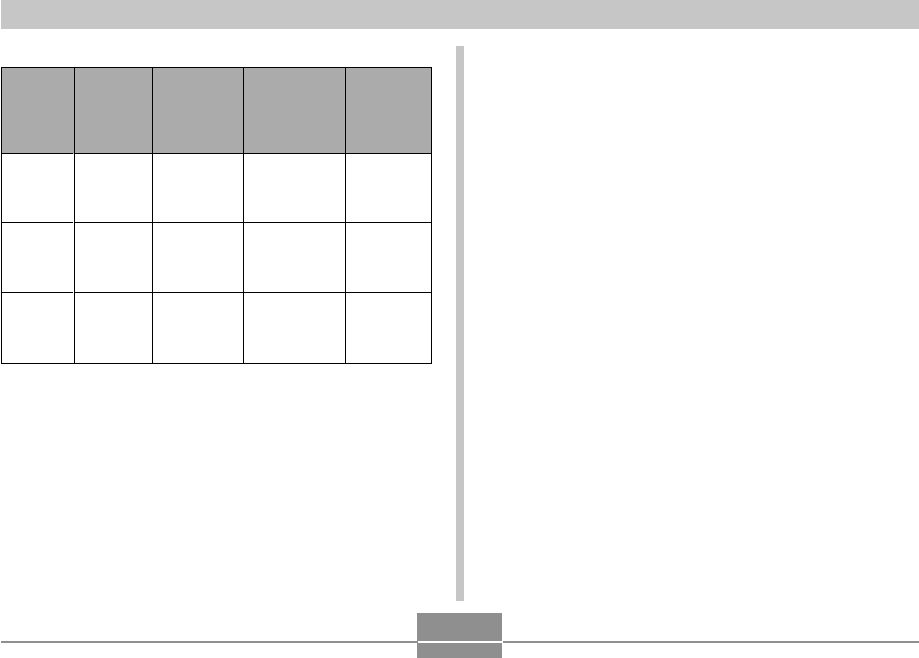
APPENDIX
274
• Movies
Image
Size
(Pixels)
HQ
640 × 480
Normal
640 × 480
LP
320 × 240
Maximum
Recording
Time Per
File
Until
memory
full
Until
memory
full
Until
memory
full
Approximate
Data Rate
(Frame Rate)
4.0 megabits
per second
(30 frames /
second)
2.1 megabits
per second
(30 frames /
second)
745 kilobits
per second
(15 frames /
second)
Approximate
Recording
Time for Built-
in
Memory
8.0MB
16 seconds
31 seconds
1 minute and
27 seconds
Approximate
Recording
Time for SD
Memory
Card 256MB
8 minutes
and 21
seconds
15 minutes
and 52
seconds
44 minutes
and 17
seconds
*Based on Matsushita Electric Industrial Co., Ltd. products.
Capacity depends on card manufacturer.
*To determine the number of images that can be stored on a
memory card of a different capacity, multiply the capacities in the
table by the appropriate value.
Delete .................................. Single-file, all files (with protection)
Effective Pixels .................. 8.1 million
Imaging Element ................ 1/1.8-inch square pixel color CCD
(Total pixels: 8.32 million)
Lens/Focal Distance
Lenses ............................. F2.8 (W) to 5.1 (T); f=7.9 (W) to
23.7mm (T) (equivalent to
approximately 38 (W) to 114mm (T) for
35mm film)
7 lenses in 5 groups, with aspherical
lens
Zoom ................................... 3X optical zoom; 8X digital zoom
(24X in combination with optical zoom)
Focusing ............................. Contrast Detection Auto Focus
Focus Modes: Auto Focus, Macro
mode, Pan Focus, Infinity mode,
manual focus
AF Area: spot, multi, free; AF Assist
Light
Approximate Focus Range (from lens surface)
Auto Focus ...................... 40cm to ∞ (1.3´ to ∞)
Macro .............................. 10cm to 50cm (3.9˝ to 19.7˝)
Infinity Mode .................... ∞
Manual ............................. 10cm to ∞ (3.9˝ to ∞)
• Using optical zoom causes the above
ranges to change.
B
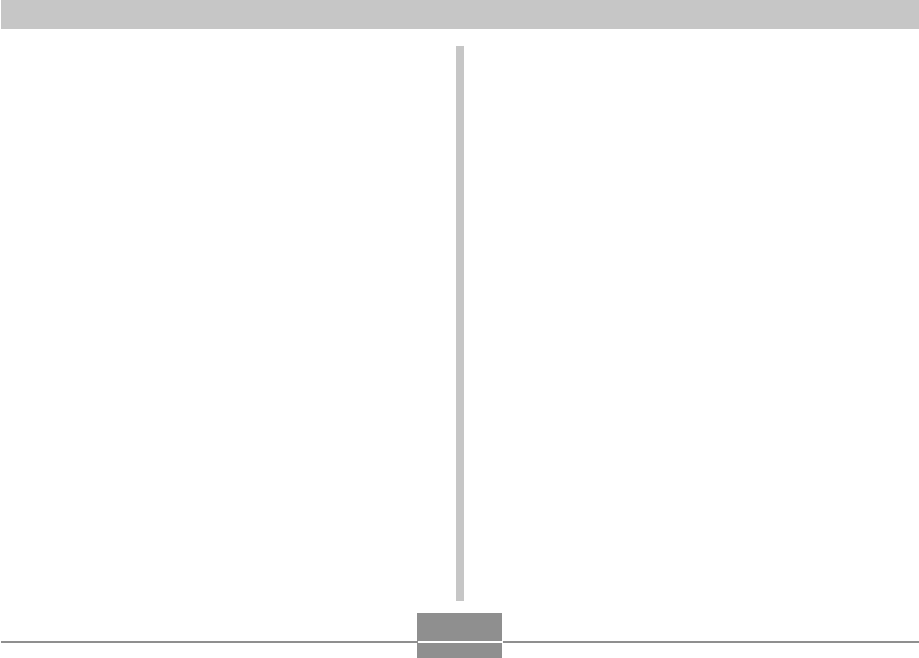
APPENDIX
275
Exposure Control
Light Metering ................. Multi-pattern, center-weighted, spot by
CCD
Exposure ......................... Program AE, Shutter Speed Priority
AE, Aperture Priority AE, Manual
Exposure
Exposure Compensation .....
–2EV to +2EV (1/3EV units)
Shutter ................................ CCD electronic shutter; mechanical
shutter
Program AE: 1/2 to 1/1600 second
Manual Exposure / Shutter Speed
Priority AE: 60 to 1/1600 second
Aperture Priority AE: 1 to 1/1600
second
• Above shutter speeds do not apply
when using a BEST SHOT scene.
Aperture .............................. Program AE/Shutter Speed Priority
AE: F2.8 to 8.0*, auto switching
*Brightness converted
Manual Exposure/Aperture Priority
AE: F2.8/4.0, auto switching
• Using optical zoom causes the
aperture to change.
White Balance .................... Auto WB, fixed (6 modes), manual
switching
Sensitivity ........................... Snapshots: Auto, ISO 50, ISO 100,
ISO 200, ISO 400
Movies: Auto
Self-timer ............................ 10 seconds, 2 seconds, Triple Self-
timer
Built-in Flash
Flash Modes .................... Auto Flash, ON, OFF, High-power
Flash, Soft Flash, Red eye reduction
Flash Range .................... Wide Angle Optical Zoom:
0.1 to 4.3 meters (0.33´ to 14.1´)
Telephoto Optical Zoom:
0.5 to 2.4 meters (1.6´ to 7.9´)
• Flash Continuous Shutter
Wide Angle Optical Zoom:
0.4 to 3.3 meters (1.3´ to 10.8´)
Telephoto Optical Zoom:
0.5 to 1.8 meters (1.6´ to 5.9´)
*ISO Sensitivity: “Auto”
*Depends on zoom factor.
B
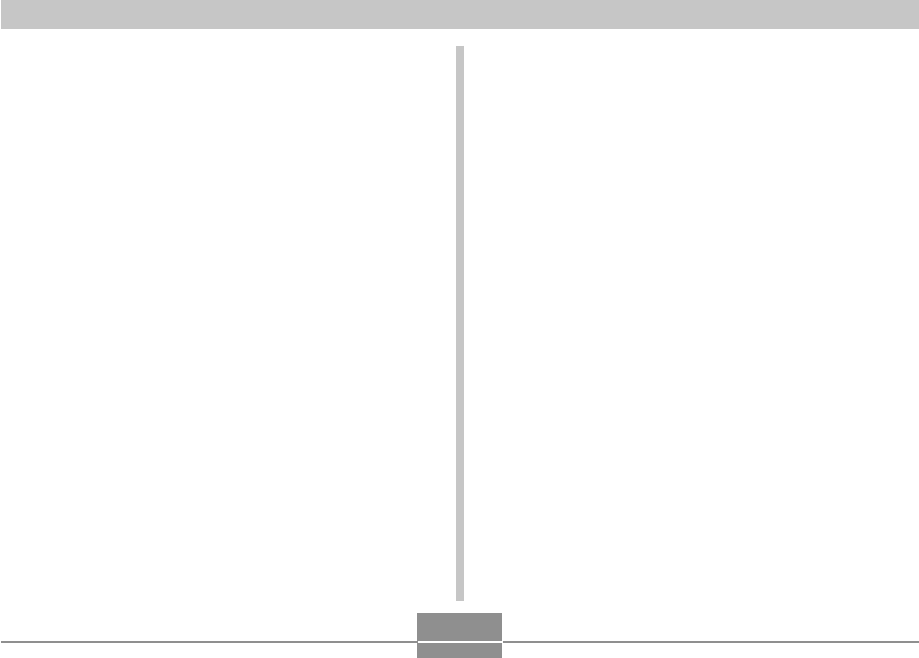
APPENDIX
276
Recording Functions ....... Snapshot; audio snapshot; macro; self-
timer; Continuous shutter (Normal-
speed Continuous Shutter, High-speed
Continuous Shutter, Flash Continuous
Shutter, Zoom Continuous Shutter,
Multi Continuous Shutter); BEST
SHOT; movie with audio (Movie,
MOVIE BEST SHOT, Short Movie,
Past Movie) ; voice recording
• Audio recording is monaural.
Audio Recording Time
Audio Snapshot ............... Approximately 30 seconds maximum
per image
Voice Recording .............. Approximately 24 minutes with built-in
memory
After Recording ............... Approximately 30 seconds maximum
per image
Monitor Screen .................. 2.5-inch TFT color LCD
115,200 (480 × 240)
Viewfinder .......................... Monitor screen and optical viewfinder
Timekeeping Functions .... Built-in digital quartz clock
Date and Time ................ Recorded with image data
Auto Calendar ................. To 2049
World Time ...................... City; Date; Time; Summer time;
162 cities in 32 time zones
Input/Output Terminals .... Cradle connector
USB ..................................... USB 2.0 Hi-Speed compatible
Microphone ........................ Monaural
Speaker ............................... Monaural
B
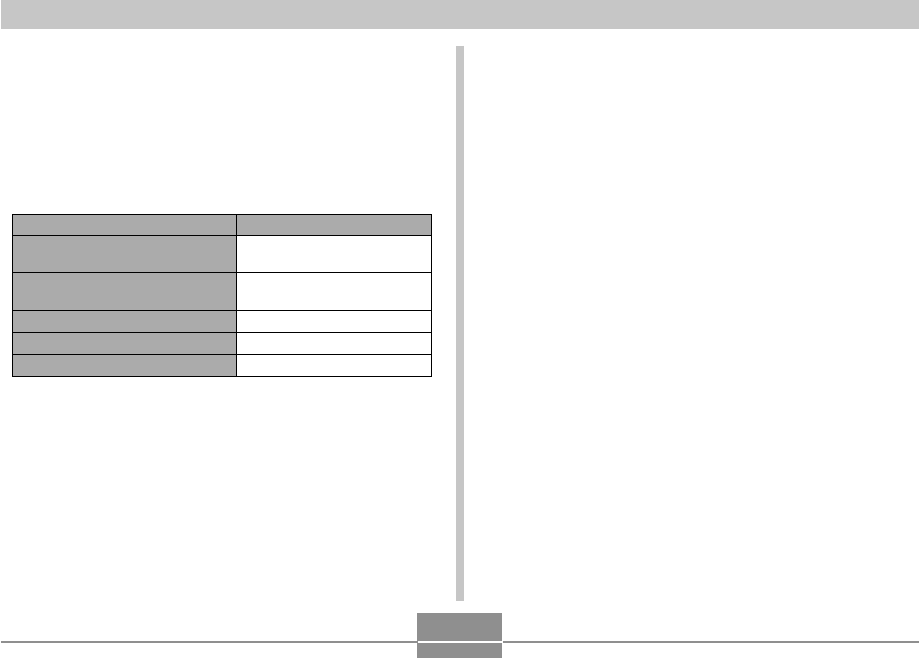
APPENDIX
277
*2 Continuous Recording Conditions
•Temperature: 23°C (73°F)
•Monitor screen: On
•Flash: Off
•Image recorded every 15 seconds, alternating full wide-angle and full
telephoto zoom
*3 Continuous Snapshot Playback Conditions
•Temperature: 23°C (73°F)
•Scroll one image about every 10 seconds
*4 Approximate time for continuous movie recording, without using zoom.
*5 Voice recording times are based on continuous recording.
Power Consumption ......... 3.7V DC Approximately 3.7W
Dimensions ........................ 89(W) × 58.5(H) × 23.7(D) mm
(3.5˝(W) × 2.3˝(H) × 0.93˝(D))
(excluding projections; 19.9mm (0.78˝)
at thinnest part)
Weight ................................. Approximately 130 g (4.6 oz)
(excluding battery and accessories)
Bundled Accessories ........ Rechargeable lithium ion battery (NP-
40); USB cradle (CA-31); Special AC
adaptor; AC power cord; USB cable;
AV Cable; Strap; CD-ROM; Basic
Reference
Supported Battery: NP-40 (Rated Capacitance: 1230 mAh)
Storage Medium: SD Memory Card
*1 Number of Shots (CIPA Standard)
•Temperature: 23°C (73°F)
•Monitor Screen: On
•Zoom operation between full wide to full telephoto every 30 seconds,
during which two images are recorded, one image with flash; power
turned off and back on every time 10 images are recorded.
■ Power Requirements
Power Requirements ........ Rechargeable lithium ion battery
(NP-40) × 1
Approximate Battery Life:
The values below indicate the amount of time under the conditions defined
below, until power automatically turns off due to battery failure. They do not
guarantee that you will be able to achieve this level of operation. Low
temperatures shorten battery life.
Approximate Battery Life
440 shots (220 minutes)
950 shots (245 minutes)
420 minutes
200 minutes
500 minutes
Operation
Number of Shots (CIPA Standard)*1
(Recording Time)
Number of Shots, Continuous
Recording*2 (Recording Time)
Continuous Snapshot Playback*3
Continuous Movie Recording*4
Continuous Voice Recording*5
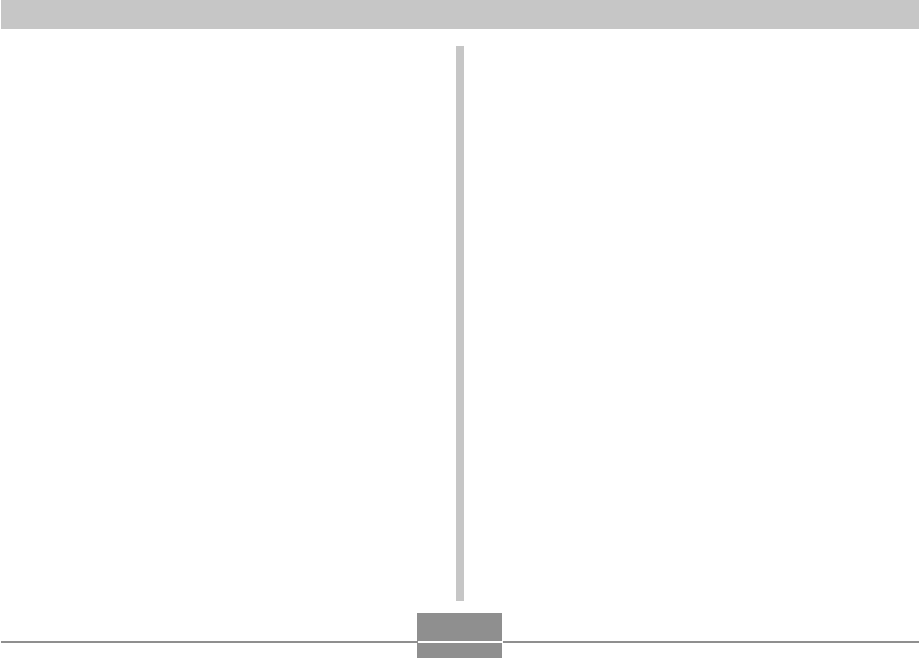
APPENDIX
278
■ Special AC Adaptor (Inlet Type) (AD-C52G)
Power Requirement .......... 100 to 240V AC, 50/60Hz, 83 mA
Output ................................. 5.3V DC, 650 mA
Dimensions ........................ 50(W) × 20(H) × 70(D) mm
(2.0˝(W) × 0.8˝(H) × 2.8˝(D))
(excluding projections and cable)
Weight ................................. Approximately 90 g (3.2 oz)
■ Special AC Adaptor (Plug-in Type) (AD-C52J)
Power Requirement .......... 100 to 240V AC, 50/60Hz, 83mA
Output ................................. 5.3V DC, 650mA
Dimensions ........................ 50(W) × 18(H) × 70(D) mm
(2.0˝(W) × 0.7˝(H) × 2.8˝(D))
(excluding projections and cable)
Weight ................................. Approximately 90 g (3.2 oz)
■ Rechargeable Lithium Ion Battery (NP-40)
Rated Voltage .................... 3.7 V
Rated Capacitance ............ 1230 mAh
Operating Temperature
Range .................................. 0°C to 40°C (32°F to 104°F)
Dimensions ........................ 38.5(W) × 38.0(H) × 9.3(D) mm
(1.53˝(W) × 1.50˝(H) × 0.37˝(D))
Weight ................................. Approximately 34 g (1.2 oz)
■ USB Cradle (CA-31)
Input/Output Terminals .... Camera connector; USB port; AC
adaptor terminal (DC IN 5.3V) /
AV output port (Special mini port,
NTSC / PAL)
Power Consumption ......... 5.3V DC Approximately 3.2W
Dimensions ........................ 107(W) × 33(H) × 66(D) mm
(4.2˝(W) × 1.3˝(H) × 2.6˝(D))
(excluding projections)
Weight ................................. Approximately 67 g (2.4 oz)

CASIO COMPUTER CO.,LTD.
6-2, Hon-machi 1-chome
Shibuya-ku, Tokyo 151-8543, Japan
MA0604-C