Casio Fx 260Solar Owners Manual .......... 6
Casio-Casio-Fx260Solar-Scientific-Calculator-Fx260Solarscih-Users-Manual-242731 casio-casio-fx260solar-scientific-calculator-fx260solarscih-users-manual-242731
Fx82Solar-E fx82solar-e
User manual fx82SOLAR_E Casio fx-85B Calculator User Manuals and Instruction Guides
FX260SOLARSCIH to the manual a870e373-542d-4f1d-b55e-2a40e5aca8ad
fx82SOLAR fx82SOLAR_EN fx-260SOLAR | Calculators | Manuals | CASIO
2015-03-09
: Casio Casio-Fx-260Solar-Owners-Manual-590295 casio-fx-260solar-owners-manual-590295 casio pdf
Open the PDF directly: View PDF ![]() .
.
Page Count: 38

NQPOR
•••••••••••••••••••
•••••••••••••••••••
•••••••••••••••••••
•••••••••••••••••••
•••••••••••••••••••
•••••••••••••••••••
•••••••••••••••••••
•••••••••••••••••••
•••••••••••••••••••
fx-82SOLAR
fx-85B
fx-260SOLAR
fx-280
•••••••••••••••••••
•••••••••••••••••••
•••••••••••••••••
••••••••••••••••
••••••••••••••••

fx-82SOLAR/
fx-260SOLAR
fx-85B/fx-280
ENGLISH
1
ESPAÑOL
36
FRANÇAIS
73
DEUTSCH
110
ITALIANO
147

— 1 —
Contents
Handling Precautions … 2
Modes … 3
Basic Calculations … 5
Constant Calculations … 6
Memory Calculations … 7
Fraction Calculations … 9
Percentage Calculations … 10
Scientific Function Calculations … 11
Statistical Calculations (SD Mode) … 18
Technical Information … 21
CASIO ELECTRONICS CO., LTD.
Unit 6, 1000 North Circular Road,
London NW2 7JD, U.K.
— 2 —
Handling Precautions
•Your calculator is made up of precision components. Never
try to take it apart.
•Avoid dropping your calculator and otherwise subjecting it
to strong impact.
•Do not store the calculator or leave it in areas exposed to
high temperature or humidity, or large amounts of dust.
When exposed to low temperatures, the calculator may
require more time to display results and may even fail to
operate. Correct operation will resume once the calculator
is brought back to normal temperature.
•The display will go blank and keys will not operate during
calculations. When you are operating the keyboard, be sure
to watch the display to make sure that all your key opera-
tions are being performed correctly.
•Never leave the dead battery (fx-85B/fx-280) in the battery
compartment. It can leak and damage the unit.
•Avoid using volatile liquids such as thinner or benzine to
clean the unit. Wipe it with a soft cloth, or with a cloth that
has been dipped in a solution of water and a neutral deter-
gent and wring out.
•In no event will the manufacturer and its suppliers be liable
to you or any other person for any damages, expenses,
lost profits, lost savings, or any other damages arising out
of malfunction, repairs, or battery replacement (fx-85B/fx-
280), or insufficient light. The user should prepare physical
records of data to protect against such data loss.
•Never dispose of battery (fx-85B/fx-280), the liquid crystal
panel, or other components by burning them.
•Before assuming malfunction of the unit, be sure to care-

— 3 —
fully reread this manual and ensure that the problem is not
due to low battery power (fx-85B/fx-280) or operational
error.
•The contents of this manual are subject to change without
notice.
•No part of this manual may be reproduced in any form
without the express written consent of the manufacturer.
•Keep this manual on hand for future reference.
Modes
*Display indicators show current mode setting. Absence of
display indicator indicates COMP Mode.
Key
Operation
Mode
Name*
Standard deviation calculations
Normal calculations
Calculations using grads
Calculations using radians
Number of decimal place
specification
Number of significant digit
specification
Cancels FIX and SCI settings
Calculations using degrees
F0
F4
F5
F6
F7
F8
F9
SD
COMP
DEG
RAD
GRA
FIX
SCI
Fl
Application
NORM
— 4 —
Note!
•A mode guide is located at the top of the display screen.
•DEG, RAD, and GRA modes can be used in combination
with COMP and SD modes.
•F9 does not exit SD mode.
•F0 exits SD mode.
•F0 does not clear SCI or FIX specifications.
•Always press t before entering DEG, RAD, and GRA
modes.
•Remember to always set the operating mode and angular
unit (DEG, RAD, GRA) before starting your calculation.

— 5 —
Basic Calculations
•Use the COMP mode for basic calculations.
•Example 1: 234.553
23 + 4.5 , 53 =
•Example 2: 56(12)(2.5)
56 -12 E \ 2.5 E =
•Example 3: 23(11020)
2 \ 3 -1 e 20 =
•Example 4: 7845=36
7 - 8 , 4 - 5 =
•Example 5: =0.3
4 - 5 \ 6 A N =
•Example 6: 2[76(54)]122
2 - O 7 + 6 -
O 5 + 4 P P =
•You can skip all P operations before the = key.
122.
0.3
6
45
36.
–25.5
6.66666666719
268.8

— 6 —
•Example 7: 4/3π53
4 \ 3 - A x - 5 A N =
Constant Calculations
•Press +, ,, - or \ twice after inputting a number to
make that number a constant.
•“K” is on the display while a constant is being used.
•Use the COMP mode for constant calculations.
•Example 1: 2.33, then 2.36
(2.33) 2.3 + + 3 =
(2.36) 6 =
•Example 2: 122.3, then 12(9)
(122.3) 12 - - 2.3 =
(12(9)) 9 E =
•Example 3: 1717171768
(1717) 17 + + =
(171717) =
(17171717) =
523.5987756
K8.3
K27.6
K–108.
K5.3
K34.
K68.
K51.

— 7 —
K2.89
K4.913
K8.3521
•Example 4: 1.748.3521
(1.72)1.7 - - =
(1.73)=
(1.74)=
Memory Calculations
•Use the COMP mode for memory calculations.
•Use A Y, |, A { and Z for memory calculations.
A Y replaces current memory contents.
•“M” appears when there is a value in memory.
•To clear memory, press 0 A Y or t A Y.
•Example 1: (536)(238)(562)(994)210.75
(536) 53 + 6 = A Y
(238) 23 , 8 |
(562) 56 - 2 |
(994) 99 \ 4 |
(Memory recall) Z
•Example 2: To calculate the following using memory as
shown.
M59.
M15.
M112.
M24.75
M210.75
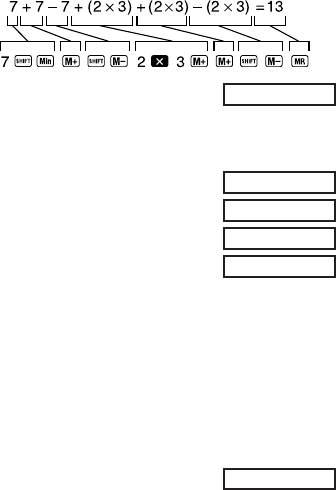
— 8 —
•Example 3: To calculate the following using memory and
a constant: (123)(453)(783)135.
(123) 3 - - 12 = A Y
(453) 45 A {
(783) 78 |
(Memory recall) Z
kAdditional fx-85B/fx-280 Memory Calculations
•The fx-85B/fx-280 has two additional memories named A
and B.
•Use A J to store data and 0 to recall data.
•Storing data in a memory replaces anything stored there
previously.
•To clear a memory, store a zero in it.
•Example 1: To input 123 in memory A.
t 123 A J 1
MK 135.
MK 234.
MK 135.
M13.
MK 36.
123.

— 9 —
t 0 1
•Example 2: To store the results of 123 456 in memory B.
t 123 - 456 A J 2
t 0 2
Fraction Calculations
•Use COMP mode for fraction calculations.
•Total number of digits (including division marks) cannot
exceed 10.
•Example 1: 1
2 C 3 + 4 C 5 =
•Example 2: 3 1 4
3 C 1 C 4 +
1 C 2 C 3 =
•Example 3: 2 C 4
=
•Example 4: 1.62.1
1 C 2 + 1.6 =
Fraction/decimal calculation result is always decimal.
123.
2
3
4
5
1 7 15.
411 12.
1
4
2
3
11
12
2 4.
1 2.
1
2
1
2
56088.
56088.
7
15
2.1
2
4
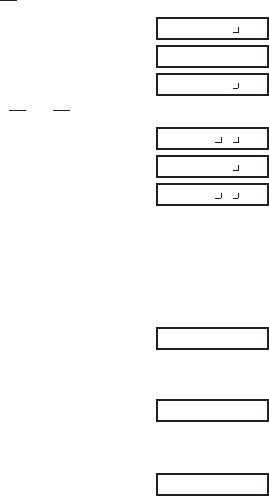
— 10 —
•Example 5: ↔ 0.5(Fraction ↔Decimal)
1 C 2 =
C
C
•Example 6: 1 ↔
1 C 2 C 3
A B
A B
Percentage Calculations
•Use COMP mode for percentage calculations.
•Example 1: To calculate 12% of 1500.
1500 - 12 A v
•Example 2: To calculate what percentage of 880 is 660.
660 \ 880 A v
•Example 3: To add 15% onto 2500.
2500 - 15 A v +
5 3.
1 2 3.
0.5
1 2 3.
1 2.
1 2.
1
2
2
3
5
3
180.
75.
2875.

— 11 —
•Example 4: To discount 3500 by 25%.
3500 - 25 A v ,
•Example 5: To calculate the following using a constant.
12% of 1200 = 144
18% of 1200 = 216
23% of 1200 = 276
(12%) 1200 - - 12 A v
(18%) 18 A v
(23%) 23 A v
Scientific Function Calculations
•Use COMP mode for scientific function calculations.
•Some calculations may take a long time to complete.
•Wait for result before starting next calculation.
• =3.1415926536.
kSexagesimal Functions
•Example 1: 14°25’36” + 12°23’34” = 26°49’10”
14 I 25 I 36 I +
12 I 23 I 34 I =
2625.
K144.
K216.
K276.
26°49°10.

— 12 —
•Example 2: 1°2’3” + 4.56 = 5.594166667
1 I 2 I 3 I + 4.56 =
•Example 3: sin 87°65’43.21” = 0.999447513 (DEG mode)
87 I 65 I 43.21 I S
•Example 4: 1.23↔ 1°13’48”
1.23 I
I
I
•Example 5: 12°34’ ↔ 12.56666667
12 I 34 I A O
You can also use I when inputting values to convert be-
tween sexagesimal and decimal.
kTrigonometric/Inverse Trigonometric
Functions
•Example 1: sin ( rad) (RAD mode)
A x \ 6 = S 0.5
5.594166667
0.999447513
1°13°48.
1.23
1°13°48.
12.56666667
RAD
6

— 13 —
•Example 2: cos 63°52’41” (DEG mode)
63 I 52 I 41 I W
•Example 3: tan (35gra)(GRA mode)
35 E h
•Example 4: cos–1 ( rad) (RAD mode)
2 A L \ 2 = A V
•Example 5: To c o n v er t 45 degrees to radians, grads, and
back to degrees.
F 4 45
A F 5
A F 6
A F 4
Repeated conversion between angle units can cause nor-
mally minute error to accumulate, resulting in poor preci-
sion.
0.440283084
–0.612800788
DEG
GRA
RAD
2
2
0.785398163
45.
DEG
0.785398163
50.
45.
DEG
RAD
GRA

— 14 —
kHyperbolic/Inverse Hyperbolic Functions
•Example 1: sinh 3.6 3.6 M S
•Example 2: sinh1 30 30 M A j
kCommon and Natural Logarithms, Exponents
•Example 1: log 1.23 1.23 R
•Example 2: In 90 (loge 90) 90 T
•Example 3: 64 R \ 4 R =
•Example 4: 100.45 e3
.4 A Q +
5 - 3 E A U =
•Example 5: 232 w 3 =
•Example 6: 232 w 3 E =
•Example 7: e10 10 A U
3.
Iog 64
Iog 4
22026.46579
0.125
8.
2.760821773
4.49980967
0.089905111
4.094622224
18.28545536

— 15 —
•Example 8: log sin 40° + log cos 35° (DEG mode)
40 S R +35 W R =
A Q
•Example 9: 81/3 8 A s 3 =
kSquare Roots, Cube Roots, Squares,
Reciprocals and Factorials
•Example 1: 2 3 5
2 A L + 3 A L - 5 A L =
•Example 2: 3 53 27
5 A D + 27 E A D =
•Example 3: 123302
123 + 30 K =
•Example 4:
3 A X , 4 A X =
A X
DEG
DEG
12.
1 1
3 4
1
0.526540784
–0.278567983
5.287196909
1023.
–1.290024053
2.
To convert to antilogarithm:

— 16 —
•Example 5: 8! 8 A f
kFIX, SCI, NORM, RND, RAN#, ENG
Calculations
•Example 1: 1.2341.234, rounding result to two places
(FIX 2).
F 7 2
1.234 +1.234 =
•Example 2: 1.2341.234, rounding input to two places.
F 7 2 1.234 A b +
1.234 A b =
•Press F 9 to clear FIX specification.
•Example 3: 1 3 , displaying result with two significant
digits (SCI 2).
F 8 2
1 \ 3 =
•Press F 9 to clear SCI specification.
0.00
2.47
FIX
FIX
2.46
FIX
0.0 00
3.3–01
SCI
SCI
40320.

— 17 —
•Example 4: To convert 56,088 meters to kilometers.
56088 A J
•Example 5: To convert 0.08125 grams to milligrams.
.08125 A J
•Example 6: To generate a random number between 0.000
and 0.999.
Example (results differ each time) A c
kCoordinate Conversion
•Example 1: To convert polar coordinates (r2,
60°) to
rectangular coordinates (x, y). (DEG mode)
x2 A z 60 =
yA N
A N swaps displayed value with value in memory.
•Example 2: To convert rectangular coordinates (1, 3) to
polar coordinates (r,
). (RAD mode)
r1 A y 3 A L =
56.088 03
81.25–03
0.664
1.
DEG
1.732050808
DEG
RAD
2.

— 18 —
θ
A N
kPermutation
•Example: To determine how many different 4-digit values
can be produced using the numbers 1 through 7.
7 A m 4 =
kCombination
•Example: To determine how many different 4-member
groups can be organized in a group of 10 individuals.
10 A n 4 =
Statistical Calculations (SD Mode)
•Press F l to enter the SD Mode for statistical calcula-
tions using standard deviation.
•If FIX or SCI is on the display, press F 9 first.
•Data input always starts with A u.
•Example: To calculate n1, n, o, n, x, and x2 for the
following data : 55, 54, 51, 55, 53, 53, 54, 52.
Enter SD Mode. F l
840.
210.
0.
SD
RAD
1.047197551

— 19 —
Input Data. A u 55 }
54 } 51 }
55 } 53 } }
54 } 52 }
Sample standard deviatio
n
A q
Population standard deviation
A p
Arithmetic mean A `
Number of data A r
Sum of values A o
Sum of squares of values A a
• } } inputs the same data twice (as above).
•You can also input multiple entries of the same data using
-. To input the data 110 ten times, for example, press
110 -10 }.
•The above results can be obtained in any order, and not
necessarily that shown above.
•To delete data you have just input, press A [.
1.407885953
SD
1.316956719
SD
8.
SD
427.
SD
22805.
SD
53.375
SD
52.
SD

— 20 —
kMaking Corrections During Data Input
• Example 1: To change data you have just input.
Correction
Actual Correction
51 }50 }A [
51 }
130 -
31 }
130 -
31 }
120 -
120 -
31
t130 -
31 }
t130 -
31 }
51 }
130 -
31 }
49 }
120 -
30 }
49 A [
51 }
120 - 30 A [130 -
31 }
Correct Actual
Correct
• Example 2: To change data you previously input.
— 21 —
Technical Information
kKeys and Their Functions
•General
Arithmetic calculations .......................... +, ,, -,
............. \, =
Backspace ............................................ Q
Clear(retains memory) .......................... k
Number input ........................................ 0 – 9, l
Power on; All clear ................................ t
Sign change .......................................... E
•Memory
Memory in ............................................. A Y
Memory minus ...................................... A {
Memory plus ......................................... |
Memory recall ....................................... Z
•fx-85B/fx-280 Memory
Memory A recall .................................... 0 1
Memory B recall .................................... 0 2
Memory M recall ................................... 0 3
Memory A store ..................................... A J 1
— 22 —
Memory B store ..................................... A J 2
Memory M store .................................... A J 3
•Special
Display/memory swap ........................... A N,
A d
Exponent ............................................... e
Internal rounding ................................... A b
Parentheses .......................................... O, P
Pi (3.1415926536) ................................ A x
Select mode .......................................... F
Sexagesimal ......................................... I, A O
Shifts key functions ............................... A
• Scientific Functions
Arc cosine ............................................. A V
Arc sine ................................................. A j
Arc tangent ............................................ A g
Common antilogarithm .......................... A Q
Common logarithm ................................ R
Convert to degrees ................................ A F 4
Convert to grads .................................... A F 6
Convert to radians ................................. A F 5
Cosine ................................................... W
— 23 —
Cube ..................................................... A N
Cube root .............................................. A D
Engineering ........................................... A J,
A P
Factorial ................................................ A f
Fraction ................................................. C
Fraction ................................................. A B
Hyperbolic ............................................. M
Natural antilogarithm ............................. A U
Natural logarithm ................................... T
Percent .................................................. A v
Polar-to-rectangular .............................. A z
Power .................................................... w
Random number ................................... A c
Reciprocal ............................................. A X
Rectangular-to-polar ............................. A y
Root ...................................................... A s
Sine ....................................................... S
Square .................................................. K
Square root ........................................... A L
Tangent ................................................. h
Permutation ........................................... A m
Combination .......................................... A n
— 24 —
• Statistics (SD Mode)
Arithmetic mean .................................... A `
Data delete ............................................ A [
Data input .............................................. }
Number of data ..................................... A r
Population standard deviation ............... A p
Sample standard deviation .................... A q
Statistical register clear ......................... A u
Sum of squares of values ..................... A a
Sum of values ....................................... A o
kExponential Display Formats
This calculator can display up to 10 digits. Larger values are
automatically displayed using exponential notation. In the
case of decimal value, you can select between two formats
that determine at what point exponential notation is used.
•NORM 1
With NORM 1, exponential notation is automatically used
for integer values with more than 10 digits and decimal values
with more than two decimal places.
•NORM 2
With NORM 2, exponential notation is automatically used
for integer values with more than 10 digits and decimal values
with more than nine decimal places.

— 25 —
To switch between NORM 1 and NORM 2
Press F 9. There is no indication on the display of which
format is currently in effect, but you can determine the setting
by performing the following calculation.
1 \ 200 = NORM 1 format
NORM 2 format
•All of the examples in this manual show calculation results
using the NORM 1 format.
kWhen you have a problem...
If calculation results are not what you expect or if an error
occurs, perform the following steps.
1. F 0 (COMP mode)
2. F 4 (DEG mode)
3. F 9 (NORM mode)
4. Check the formula you are working with to confirm it is
correct.
5. Enter the correct modes to perform the calculation and
try again.
kMaking Corrections During Calculations
•If you make a mistake when inputting a value (but did not
yet press an operator key), use Q to backspace and delete
input digits one-by-one. Or you can press k to clear the
input entirely and start again.
5. –03
0.005
— 26 —
•In a series of calculations, press k while an intermediate
result is displayed to clear only the last calculation per-
formed.
•To change the operator key (+, ,, -, \, w, As,
etc.) you just pressed, simply press the correct operator
key. In this case, the operator of the last key you press is
used, but the operation retains the order of precedence of
the operation for the first key you pressed.
kOverflow or Error Check
The following conditions make further calculation impossi-
ble.
a. When a result (whether intermediate or final) or a
total accumulated in memory is greater than
±9.999999999 1099. (“–E–” indicator appears on the
display.)
b. When function calculations are performed using a value
that exceeds the input range. (“–E–” indicator appears
on the display.)
c. When an illogical operation (such as an attempt to calcu-
late o and σn while n 0) is performed during statistical
calculations. (“–E–” indicator appears on the display.)
d. When an illegal mathematical operation (such as division
by zero) is performed. (“–E–” indicator appears on dis-
play.)
e. The total number of nested parentheses levels exceeds
six, or when more than 18 pairs of parentheses are used.
(“– 1–” indicator appears on the display.)
•To clear any of the above conditions, press t and per-
form the calculation from the beginning.
— 27 —
•In the case of condition e, you could also press k. This
clears the intermediate result just prior to the overflow, so
you can continue with the calculation from that point.
•No error occurs when the result is within the range of
(11099)to (11099). Instead, the display shows all
zeros.
kPower Supply
•fx-82SOLAR/fx-260SOLAR
This calculator is powered by a solar cell that converts avail-
able light into electrical power.
Solar Cell Precautions
•The solar cell requires at least 50 lux of light to provide
power.
•If available light is too low, the display may become dim,
calculation functions may become impossible, or the con-
tents of the independent memory may be lost. If this
happens, move to an area with more light.
•fx-85B/fx-280
This calculator is powered by the CASIO TWO- WAY POWER
system, which makes it possible for the calculator to operate
even in total darkness.
•The calculator retains memory contents no matter what
the lighting conditions.
•The TWO-WAY POWER system uses two power sources:
a solar cell and a single G13 Type (SR44 or LR44) battery.
•Weak battery power is indicated when memory contents
spontaneously clear, or when the display darkens under
poor light and cannot be restored by pressing 5.
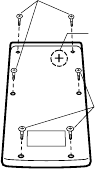
— 28 —
Important!
Incorrect use of batteries can cause them to burst or leak,
possibly damaging the calculator.
•Be sure to replace the battery at least once every three
years, regardless of how much the calculator is used. Old
batteries may leak, causing serious damage to the interior
of the calculator.
•The battery that comes with the calculator when you pur-
chase it is for testing only. It may not provide full service
life.
•Low bettery power can cause memory contents to become
corrupted or lost completely. Always keep written records
of all important data.
•Always be sure to load the battery with its positive ()
side facing up (so you can see it).
•Never try to charge batteries, take them apart, or allow
them to become shorted. Keep batteries away from direct
flame and heat.
•
Keep batteries out of the reach of small children. If
swallowed, consult with your physician immediately.
To replace the battery
1. Remove the screws that hold the
back cover in place, and then re-
move the cover.
2. Remove the old battery.
3. Install a new battery, making sure
that the positive () side is facing
up (so you can see it).
4. Replace the back cover and
secure it in place with the screws.
Screws
Screws
Battery
— 29 —
5. Press t to turn power on.
kOrder of Operations and Levels
Operations are performed in the following order of prec-
edence.
1. Functions
2. xy, x1/y, R →P, P →R, nPr, nCr
3. ,
4. ,
•Operations with the same precedence are performed from
left to right, with operations enclosed in parentheses per-
formed first. If parentheses are nested, the operations en-
closed in the innermost set of parentheses are performed
first.
•Registers L1 through L6 store operations. There are six reg-
isters, so calculations up to six levels can be stored.
•Each level can contain up to three open parentheses, so
parentheses can be nested up to 18 times.
•Example: The following operation uses 4 levels and 5
nested parentheses.
2 - O O O 3 + 4 - O O 5 + 4
The table on the next page shows register contents
following the above input.

— 30 —
kFormulas, Ranges, and Conventions
The following are the formulas, ranges, and conventions that
are applied to various calculations that can be performed
using this calculator.
Coordinate Transformation
•With polar coordinates,
θ
can be calculated within a range
of –180°
θ
180°. The calculation range is the same for
radians and grads.
y
Y
X0
P (x,y)
x
r
Y
Pol
Rec
X0
θ
θ
P (r, )
Register Contents
x
L1
L2
L3
L4
L5
L6
4
(( 5
4
((( 3
2

— 31 —
n!
(nr)!
n!
n!(nr)!
Permutation
•Input range: n r 0 (n, r : integers)
•Formula: nPr
Combination
•Input range: n r 0 (n, r : integers)
•Formula: nCr
Population Standard Deviation
n n
i 1
n(xi – x)2
n
x2 – (x)2 / n
Sample Standard Deviation
n – 1 n – 1
i 1
n(xi – x)2
x2 – (x)2 / n
n – 1
Arithmetic Mean
o n
i 1
n xi x
n

— 32 —
kSpecifications
Power Supply :
fx-82SOLAR/fx-260SOLAR : Solar cell
fx-85B/fx-280 : CASIO TWO-WAY POWER System: solar
cell plus one G13 Type (SR44 or LR44)
battery
Battery Life (fx-85B/fx-280) :
Approximately 3 years (1 hour use per day)
on LR44/SR44 battery
Input Ranges :
tan–1x
sinhx
coshx
tanhx
sinh–1x
cosh–1x
x 1
10
100
x 230.2585092
x 1
10
100
For sinh and tanh,errors
are cumulative and ac-
curacy is affected at a
certain point when x=0.
x 5
10
99
1 x 5
10
99
sinx
cosx
tanx
sin–1x
cos–1xx 1
(DEG) x9109
(RAD) x5107 rad
(GRA) x11010 grad
However, for tan x:
x≠ 90(2n1):DEG
x≠ 2·(2n1):RAD
x≠ 100(2n1):GRA
Functions Input Range

— 33 —
Functions Input Range
x 1
1
10
–99
x 1
10
100
–1
10
100
x
100
–1
10
100
x 230.2585092
0 x 1
10
100
x 1
10
50
x 2.154434690
10
33
x 1
10
100
;
x ≠
0
x 1
10
100
0 x
69 (
x is an integer)
tanh–1x
logx/lnx
10x
ex
x
x2
x3
1/x
3 x
x!
nPr/nCr
R→P
P→R
°’ ”
x2 y2 110100
0 r 110100
(DEG) 9109
(RAD) 5107 rad
(GRA) 11010 grad
However, for tan
:
≠ 90(2n1):DEG
≠ 2·(2n1):RAD
≠ 100(2n1):GRA
Input and Results
To tal of hour, minutes, and seconds digits
must be 10 or fewer (including separator
symbols).
Decimal ↔ Sexagesimal Conversions
x 2777777.777
0 r n
n 11010
(n and r are integers)

— 34 —
Functions Input Range
x 0: –110100 y log x 100
x 0: y 0
x 0: y n; (n is an integer)
However: –110100 y log x100
To tal of integer, numerator, and denominator
must be 10 digits or less(including division
marks).
x 0:y ≠ 0
–1101001/y log x 100
x 0: y 0
x 0: y 2n1; (n ≠ 0; n is an integer)
However: –110100 1/y log x100
xy
x1/y
a b/c
SD
1
2n1
1
n
x 11050
n 110100
n , o : n ≠ 0
n –1 : n ≠ 0, 1
•Errors are cumulative with such internal continuous
calculations as xy, x1/y , x!, and 3 x, so accuracy may be
adversely affected.
— 35 —
Operating Temperature: 0°C–40°C (32°F–104°F)
Dimensions:
fx-82SOLAR/fx-260SOLAR:
8(H)66.5(W)125(D) mm
5/16"(H)2-5/8"(W)4-15/16"(D)
fx-85B/fx-280:
13.5(H)73(W)144.5(D) mm
1/2"(H)2-7/8"(W)5-5/8"(D)
Weight:
fx-82SOLAR/fx-260SOLAR:
47 g (1.7oz)
fx-85B/fx-280:
67 g (2.4oz) including battery
Calculation Capacity:
•Input/ Basic Calculations
10-digit mantissa; or 10-digit mantissa plus 2-digit expo-
nent up to 10±99

SA9709-C Printed in China
Imprimé en Chine
CASIO COMPUTER CO., LTD.
6-2, Hon-machi 1-chome,
Shibuya-ku, Tokyo 151-8543, Japan