Casio Ws210H 1Av Operation Manual QW 3214
2014-12-12
: Casio Casio-Ws210H-1Av-Operation-Manual-119421 casio-ws210h-1av-operation-manual-119421 casio pdf
Open the PDF directly: View PDF ![]() .
.
Page Count: 5
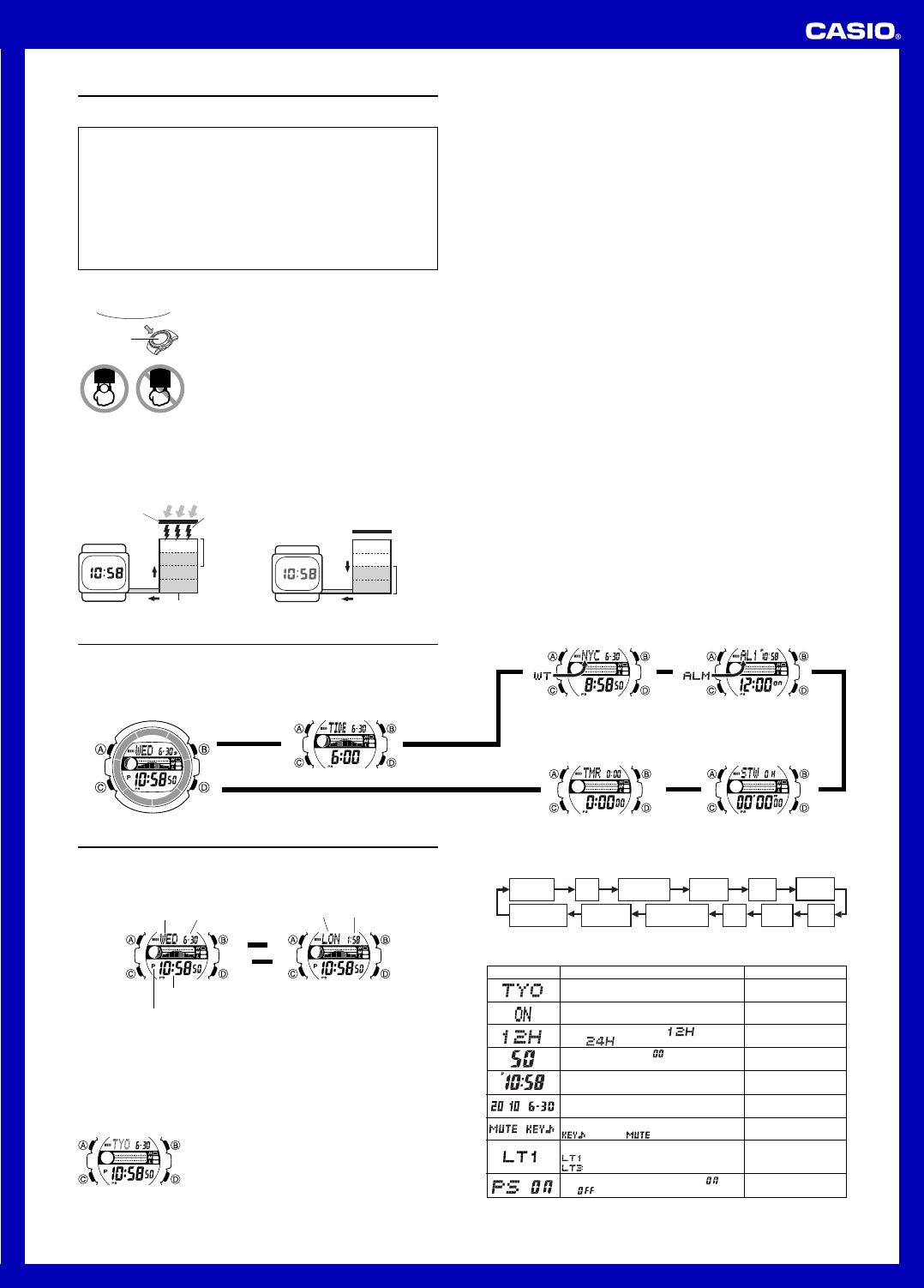
Operation Guide 3214
1
MO1005-EA
Getting Acquainted
Congratulations upon your selection of this CASIO watch. To get the most out of your
purchase, be sure to read this manual carefully.
Warning!
•The measurement functions built into this watch are not intended for taking
measurements that require professional or industrial precision. Values produced
by this watch should be considered as reasonable representations only.
•The Moon phase indicator and tide graph data that appear on the display of this
watch are not intended for navigation purposes. Always use proper instruments
and resources to obtain data for navigation purposes.
•This watch is not an instrument for calculating low tide and high tide times. The
tide graph of this watch is intended to provide a reasonable approximation of
tidal movements only.
•Note that CASIO COMPUTER CO., LTD. assumes no responsibility for any
damage or loss suffered by you or any third party arising through the use of this
product or its malfunction.
Keep the watch exposed to bright light
The electricity generated by the solar cell of the watch is
stored by a rechargeable battery. Leaving or using the
watch where it is not exposed to light causes the battery
to run down. Make sure the watch is exposed to light as
much as possible.
•When you are not wearing the watch on your wrist,
position the face so it is pointed at a source of bright
light.
•You should try to keep the watch outside of your sleeve
as much as possible. Charging is reduced significantly if
the face is covered only partially.
l
l
l
l
l
l
l
l
l
l
l
Bright Light
Solar cell
All
functions
enabled
LEVEL 1
LEVEL 2
LEVEL 3
LEVEL 4
Charge
Rechargeable battery
Bright Light
Electrical
energy
Solar cell
(Converts light to
electrical power.)
LEVEL 1
LEVEL 2
LEVEL 3
LEVEL 4
Some or all
functions
disabled
Dis-
charge
Battery charges in the light. Battery discharges in the dark.
•The watch continues to operate, even when it is not exposed to light. Leaving the
watch in the dark can cause the battery to run down, which will result in some watch
functions to be disabled. If the battery goes dead, you will have to re-configure watch
settings after recharging. To ensure normal watch operation, be sure to keep it
exposed to light as much as possible.
•The actual level at which some functions are disabled depends on the watch model.
•Frequent display illumination can run down the battery quickly and require charging.
The following guidelines give an idea of the charging time required to recover from a
single illumination operation.
Approximately 5 minutes exposure to bright sunlight coming in through a window
Approximately about 8 hours exposure to indoor fluorescent lighting
•Be sure to read “Power Supply” for important information you need to know
when exposing the watch to bright light.
If the display of the watch is blank...
If the display of the watch is blank, it means that the watch’s Power Saving function
has turned off the display to conserve power.
•See “Power Saving Function” for more information.
About This Manual
•Button operations are indicated using the letters shown in the illustration.
•Each section of this manual provides you with the information you need to perform
operations in each mode. Further details and technical information can be found in
the “Reference” section.
Countdown Timer Mode Stopwatch Mode
Alarm Mode
▲
World Time Mode
▲
l
l
l
l
l
l
l
l
l
l
l
l
▲
▲
General Guide
•Press C to change from mode to mode.
•In any mode (except when a setting screen is on the display), press B to illuminate
the display.
Timekeeping Mode
Press C.
▲
l
l
l
l
l
l
l
l
l
l
l
l
l
l
l
l
l
l
l
l
l
l
▲
Tide/Moon Data Mode
Timekeeping
Press the A button to toggle the upper display between the day of the week and
date, and the currently selected World Time city and time (Dual Time).
Use the Timekeeping Mode to set and view the current time and date.
A
A
Current Time
l
l
l
l
l
l
l
l
l
l
l
PM indicator
Hour : Minutes
Seconds
Day of week Month – Day
Dual Time
l
l
l
l
l
l
l
l
l
l
l
Dual timeCity code
▲
▲
Read This Before You Set the Time and Date!
This watch is preset with a number of city codes, each of which represents the time
zone where that city is located. When setting the time, it is important that you first
select the correct city code for your Home City (the city where you normally use the
watch). If your location is not included in the preset city codes, select the preset city
code that is in the same time zone as your location.
•Note that all of the times for the World Time Mode city codes are displayed in
accordance with the time and date settings you configure in the Timekeeping Mode.
To set the time and date manually
1. In the Timekeeping Mode hold down A until the city
code starts to flash, which indicates the setting screen.
2. Use D and B to select the city code you want.
•Make sure you select your Home City code before
changing any other setting.
•For full information on city codes, see the “City Code
Table”.
l
l
l
l
l
l
l
l
l
l
l
l
l
l
l
l
3. Press C to move the flashing in the sequence shown below to select the other
settings.
Seconds
12/24-Hour
Format Hour Minutes
DST
Month Year
City Code
DayPower Saving Illumination
Duration
Button
Operation Tone
•The following steps explain how to configure timekeeping settings only.
4. When the timekeeping setting you want to change is flashing, use D or B to
change it as described below.
Change the city code
Toggle between Daylight Saving Time (ON)
and Standard Time (OFF).
Toggle between 12-hour ( ) and 24-
hour ( ) timekeeping
Reset the seconds to
Change the hour and minutes
Use D (east) and B
(west).
Press D.
Press D.
Press D.
Use D (+) and B (–).
Screen: To do this: Do this:
5. Press A to exit the setting screen.
•The day of the week is displayed automatically in accordance with the date (year,
month, and day) settings.
Change the year, month, or day
Toggle the button operation tone between
(on) and (off)
Toggle the illumination duration between
(approximately 1.5 seconds) and
(approximately 3 seconds).
Toggle between Power Saving on ( ) and
off ( )
Use D (+) and B (–).
Press D.
Press D.
Press D.
/
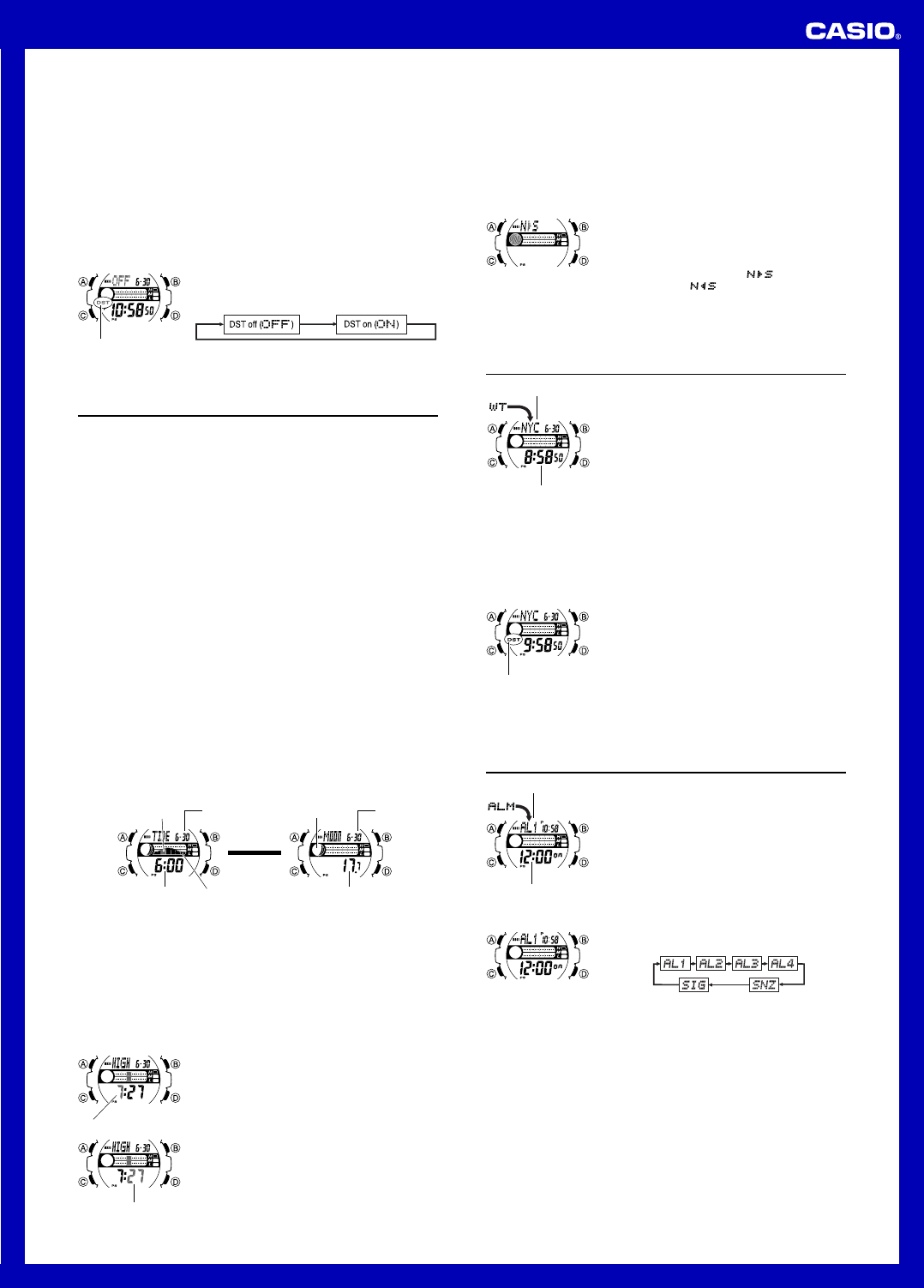
Operation Guide 3214
2
12-hour and 24-hour timekeeping
•With the 12-hour format, the P (PM) indicator appears to the left of the hour digits for
times in the range of noon to 11:59 p.m. and no indicator appears to the left of the
hour digits for times in the range of midnight to 11:59 a.m.
•With the 24-hour format, times are displayed in the range of 0:00 to 23:59, without
any indicator.
•The 12-hour/24-hour timekeeping format you select in the Timekeeping Mode is
applied in all other modes.
Daylight Saving Time (DST)
Daylight Saving Time (summer time) advances the time setting by one hour from
Standard Time. Remember that not all countries or even local areas use Daylight
Saving Time.
To change the Daylight Saving Time (summer time) setting
1. In the Timekeeping Mode, hold down A until the city
code starts to flash, which indicates the setting screen.
2. Press C and the DST setting screen appears.
3. Use D to cycle through the DST settings in the
sequence shown below.
4. When the setting you want is selected, press A to exit
the setting screen.
• The DST indicator appears to indicate that Daylight
Saving Time is turned on.
l
l
l
l
l
l
l
l
l
l
l
l
l
l
l
l
l
l
l
l
l
l
l
l
l
l
DST indicator
Tide/Moon Data
In the Tide/Moon Data Mode, you can see the current tide and the current date’s
Moon phase for your Home City. You can specify a date and view tide and Moon data
for that date.
•See “Moon Phase Indicator” for information about the Moon phase indicator and
“Tide Graph” for information about the tide graph.
•All of the operations in this section are performed in the Tide/Moon Data Mode.
Note
•It takes about two seconds to calculate tide graph data. You will not be able to
display a setting screen while data calculation is in progress.
•Moon age is calculated to an accuracy of ±1 day.
Tide Data
The Tide Graph that appears first when you enter the Tide/Moon Data Mode shows
the data at 6:00 a.m. for your currently selected Home City on the current date,
according to the Timekeeping Mode. From there you can specify another date or time.
•If the tide data is not correct, check your Timekeeping Mode settings and correct
them if necessary.
•If you feel that the information shown by the Tide Graph is different from actual tide
conditions, you need to adjust the high tide time. See “Adjusting the High Tide Time”
for more information.
Moon Data
The Moon phase and Moon age information that appears first when you enter the
Tide/Moon Data Mode shows the data at noon for your currently selected Home City
on the current date, according to the Timekeeping Mode. After that you can specify
another date to view data.
•If the Moon data is not correct, check your Timekeeping Mode settings and correct
them if necessary.
•If the Moon phase indicator shows a phase that is a mirror image of the actual moon
phase in your area, you can use the procedure under “Reversing the Displayed
Moon Phase” to change it.
Tide/Moon Data Screens
In the Tide/Moon Data Mode, press A to toggle between the tide data screen and the
Moon data screen.
l
l
l
l
l
l
l
l
l
l
l
Tide Data Screen Moon Data Screen
Current tide range
Current
tide level
Month – Day Moon phase
Time Moon age
Press A.
▲
▲
Month – Day
•When you display the Tide Data Screen, it initially shows tide data for 6:00 a.m..
•Use the Tide Data Screen to specify the Tide Data time. You can use D (+) to
change the displayed time in one-hour increments.
•Use the Moon Data Screen to specify the Tide/Moon Data date. You can use D (+)
to change the displayed date in one-day increments. Pressing D will display the
year of the displayed date.
Adjusting the High Tide Time
Use the following procedure to adjust the high tide time within a particular date. You
can find out high tide information for your area from a tide table, the Internet, or your
local newspaper.
To adjust the high tide time
1. In the Tide/Moon Data Mode, hold down A until the
hour digits start to flash.
2. Use D (+) and B (–) to change the hour setting.
3. When the hour is the setting you want, press C.
•This will cause the minute digits to flash.
4. Use D (+) and B (–) to change the minute setting.
5. When the minute setting is the way you want, press A
to exit the adjustment screen and return to the Tide/
Moon Data Mode screen.
•Pressing D and B at the same time while the time
adjustment screen is displayed (steps 2 through 5
above) will return the high tide time to its initial factory
default setting.
•The high tide time setting is not affected by the DST
(summer time) setting of the Timekeeping Mode.
•On some days, there are two high tides. With this watch,
you can adjust the first high tide time only. The second
high tide time for that day is adjusted automatically
based on the first high tide time.
l
l
l
l
l
l
l
l
l
l
l
l
l
l
l
l
l
l
l
l
l
l
l
l
l
l
l
l
l
l
Hour
l
l
l
l
l
l
l
l
l
l
l
l
l
l
l
l
l
l
l
l
l
l
l
l
l
l
l
l
l
l
l
l
l
l
l
l
Minute
Reversing the Displayed Moon Phase
The left-right (east-west) appearance of the Moon depends on whether the Moon is
north of you (northerly view) or south of you (southerly view) as you view it.
You can use the procedure below to reverse the displayed Moon phase so it matches
the actual appearance of the Moon where you are located.
•To determine the viewing direction of the Moon, use a compass to take a direction
reading of the Moon at its meridian passage.
•For information about the Moon phase indicator, see “Moon Phase Indicator”.
To reverse the displayed Moon phase
1. In the Tide/Moon Data Mode, hold down A until the
hour digits start to flash.
2. Press C twice.
•This will cause the Moon phase indicator to flash. This
is the indicator switching screen.
3. Press D to toggle the Moon phase indicator between
the southerly view (indicated by ) and northerly
view (indicated by ).
•Northerly view: Moon is north of you.
•Southerly view: Moon is south of you.
4. When the Moon phase indicator setting is the way you
want, press A to exit the switching screen and return
to the Tide/Moon Data Mode screen.
l
l
l
l
l
l
l
l
l
l
l
l
l
l
l
l
l
l
l
l
l
l
l
l
l
l
l
World Time
World Time shows the current time in 48 cities (31 time
zones) around the world.
•The times kept in the World Time Mode are
synchronized with the time being kept in the
Timekeeping Mode. If you feel that there is an error in
any World Time Mode time, check to make sure you
have the correct city selected as your Home City. Also
check to make sure that the current time as shown in
the Timekeeping Mode is correct.
•Select a city code in the World Time Mode to display the
current time in any particular time zone around the
globe. See the “City Code Table” for information about
the UTC differential settings that are supported.
•All of the operations in this section are performed in the
World Time Mode, which you enter by pressing C.
Current time in
selected city
City code
To view the time in another city
While in the World Time Mode, use the D (eastward) to scroll through the city codes
(time zones).
•Pressing the D and B at the same time will jump to the UTC time zone.
To toggle a city code time between Standard Time and Daylight Saving Time
1. In the World Time Mode, use D to display the city code
(time zone) whose Standard Time/Daylight Saving Time
setting you want to change.
2. Hold down A to toggle between Daylight Saving Time
(DST indicator displayed) and Standard Time (DST
indicator not displayed).
•The DST indicator is shown on the World Time Mode
screen while Daylight Saving Time is turned on.
•Note that the Standard Time/Daylight Saving Time
setting affects only the currently displayed city code.
Other city codes are not affected.
•Note that you cannot switch between Standard Time
and Daylight Saving Time while UTC is selected as the
city code.
DST indicator
Alarms
The Alarm Mode gives you a choice of four one-time
alarms and one snooze alarm.
Also use the Alarm Mode to turn the Hourly Time Signal
(SIG) on and off.
•There are five alarm screens numbered AL1, AL2,
AL3 and AL4 for the one-time alarm, and a snooze
alarm screen indicated by SNZ. The Hourly Time
Signal screen is indicated by SIG.
•All of the operations in this section are performed in the
Alarm Mode, which you enter by pressing C.
Alarm number
Alarm time
(Hour : Minutes)
To set an alarm time
1. In the Alarm Mode, use D to scroll through the alarm
screens until the one whose time you want to set is
displayed.
•To set a one-time alarm, display alarm screen AL1, AL2, AL3 or AL4.
To set the snooze alarm, display the SNZ screen.
•The snooze alarm repeats every five minutes.
2. After you select an alarm, hold down A until the hour setting of the alarm time
starts to flash, which indicates the setting screen.
•This operation turns on the alarm automatically.
3. Press C to move the flashing between the hour and minute settings.
4. While a setting is flashing, use D (+) and B (–) to change it.
•With the 12-hour format, set the time correctly as a.m. or p.m. (P indicator).
5. Press A to exit the setting screen.
l
l
l
l
l
l
l
l
l
l
l
l
Alarm Operation
The alarm tone sounds at the preset time for 10 seconds, regardless of the mode the
watch is in. In the case of the snooze alarm, the alarm operation is performed a total
of seven times, every five minutes, until you turn the alarm off.
•Alarm and Hourly Time Signal operations are performed in accordance with the
Timekeeping Mode time.
•To stop the alarm tone after it starts to sound, press any button.
•Performing any one of the operations below during a 5-minute interval between
snooze alarms cancels the current snooze alarm operation.
Displaying the Timekeeping Mode setting screen
Displaying the
SNZ
setting screen
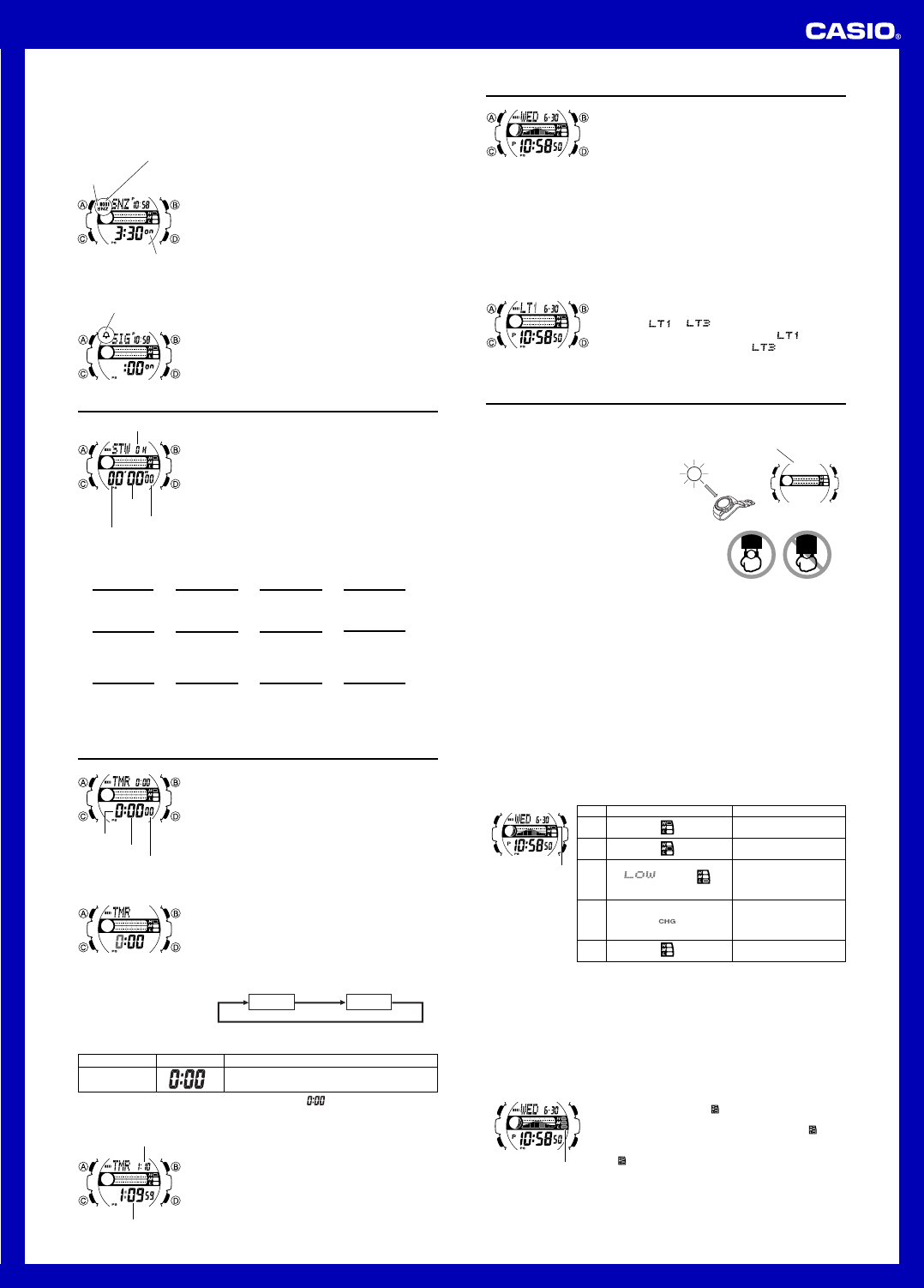
Operation Guide 3214
3
To test the alarm
In the Alarm Mode, hold down D to sound the alarm.
To turn an alarm on and off
1. In the Alarm Mode, use D to select an alarm.
2. Press A to toggle it on and off.
•Turning on a alarm (AL1, AL2, AL3, AL4 or
SNZ) displays the alarm on indicator on its Alarm Mode
screen.
•In all modes, the alarm on indicator is shown for any
alarm that currently is turned on.
•The alarm on indicator flashes while the alarm is
sounding.
•The snooze alarm indicator flashes while the snooze
alarm is sounding and during the 5-minute intervals
between alarms.
l
l
l
l
l
l
l
l
l
l
l
l
Alarm on indicator
ON
Snooze alarm
indicator
To turn the Hourly Time Signal on and off
1. In the Alarm Mode, use D to select the Hourly Time
Signal (SIG).
2. Press A to toggle it on and off.
•The Hourly Time Signal on indicator is shown on the
display in all modes while this function is turned on.
l
l
l
l
l
l
l
l
l
l
l
l
Hourly time signal
on indicator
Stopwatch
The stopwatch lets you measure elapsed time, split times,
and two finishes.
•The display range of the stopwatch is 23 hours, 59
minutes, 59.99 seconds.
•The stopwatch continues to run, restarting from zero
after it reaches its limit, until you stop it.
•The stopwatch measurement operation continues even
if you exit the Stopwatch Mode.
•Exiting the Stopwatch Mode while a split time is frozen
on the display clears the split time and returns to
elapsed time measurement.
•All of the operations in this section are performed in the
Stopwatch Mode, which you enter by pressing C.
1/100 second
Hours
Seconds
Minutes
To measure times with the stopwatch
Elapsed Time
Split Time
Two Finishes
D
Start
D
Start
D
Start
Stop Re-start Stop
DD
D
Split
(SPL displayed)
Split release Stop
AD
A
Split
First runner finishes.
Display time of first
runner.
Stop
Second runner
finishes.
Split release
Display time of
second runner.
DA
A
A
A
A
➤➤➤
➤➤➤
➤➤➤
➤
➤
➤
Clear
Clear
Clear
Countdown Timer
You can set the countdown timer within a range of one
minute to 24 hours. An alarm sounds when the countdown
reaches zero.
•All of the operations in this section are performed in the
Countdown Timer Mode, which you enter by pressing
C.
Countdown End Beeper
The countdown end beeper lets you know when the
countdown reaches zero. The beeper stops after about 10
seconds or when you press any button.
Minutes
Seconds
Hours
To configure the countdown timer
1. While the countdown start time is on the display in the
Countdown Timer Mode, hold down A until the current
countdown start time starts to flash, which indicates the
setting screen.
•If the countdown start time is not displayed, use the
procedure under “To use the countdown timer” to
display it.
2. Press C to move the flashing in the sequence shown
below to select other settings.
Hours Minutes
3. When the setting you want to change is flashing, use D and B to change it as
described below.
l
l
l
l
l
l
l
l
l
l
l
l
l
l
l
l
•To specify a countdown start time of 24 hours, set .
4. Press A to exit the setting screen.
To use the countdown timer
Press D while in the Countdown Timer Mode to start the
countdown timer.
•The countdown timer operation continues even if you
exit the Countdown Timer Mode.
•Press D while a countdown operation is in progress to
pause it. Press D again to resume the countdown.
•To stop a countdown operation completely, first pause it
(by pressing D), and then press A. This returns the
countdown time to its starting value.
Button Operation
Use D (+) and B (–) to change the setting.
Setting
Hours, Minutes
Screen
l
l
l
l
l
l
l
l
l
l
l
l
l
l
Current timer time
Timer start time
Illumination
An LED (light-emitting diode) illuminate the display for
easy reading in the dark.
Illumination Precautions
•The illumination provided by the light may be hard to see
when viewed under direct sunlight.
•Illumination automatically turns off whenever an alarm
sounds.
•Frequent use of illumination runs down the battery.
To illuminate the display manually
In any mode (except when a setting screen is on the display), press B to turn on
illumination.
l
l
l
l
l
l
l
l
l
l
l
•You can use the procedure below to select either 1.5 seconds or 3 seconds as the
illumination duration. When you press B, the illumination will remain on for about
1.5 seconds or 3 seconds, depending on the current illumination duration setting.
To specify the illumination duration
1. In the Timekeeping Mode, hold down A until the
display contents start to flash. This is the setting screen.
2. Press C 10 times until the current illumination duration
setting ( or ) appears.
3. Press D to toggle the setting between
(approximately 1.5 seconds) and (approximately
3 seconds).
4. Press A to exit the setting screen.
l
l
l
l
l
l
l
l
l
l
l
l
l
l
l
Power Supply
This watch is equipped with a solar cell and a rechargeable battery that is charged by
the electrical power produced by the solar cell. The illustration shown below shows
how you should position the watch for charging.
Example: Orient the watch so its face is
pointing at a light source.
•The illustration shows how to position a
watch with a resin band.
•Note that charging efficiency drops when
any part of the solar cell is blocked by
clothing, etc.
•You should try to keep the watch outside of
your sleeve as much as possible. Charging
is reduced significantly if the face is
covered only partially.
Solar cell
Important!
•Storing the watch for long periods in an area where there is no light or wearing it in
such a way that it is blocked from exposure to light can cause rechargeable battery
power to run down. Be sure that the watch is exposed to bright light whenever
possible.
•This watch uses a rechargeable battery to store power produced by the solar cell, so
regular battery replacement is not required. However, after very long use, the
rechargeable battery may lose its ability to achieve a full charge. If you experience
problems getting the rechargeable battery to charge fully, contact your dealer or
CASIO distributor about having it replaced.
•Never try to remove or replace the watch’s rechargeable battery yourself. Use of the
wrong type of battery can damage the watch.
•All data stored in memory is deleted, and the current time and all other settings
return to their initial factory defaults whenever battery power drops to Level 5 and
when you have the battery replaced.
•Turn on the watch’s Power Saving function and keep it in an area normally exposed
to bright light when storing it for long periods. This helps to keep the rechargeable
battery from going dead.
l
l
l
l
l
l
l
l
l
l
l
Level
1
2
3
4
5
Battery Power Indicator
(Charge Soon Alert)
Function Status
All functions enabled.
All functions enabled.
Illumination, and beeper
disabled.
Except for timekeeping and
the CHG (charge) indicator,
all functions and display
indicators disabled.
All functions disabled.
l
l
l
l
l
l
l
l
l
l
l
l
l
l
l
l
l
l
l
l
l
l
l
l
Battery Power Indicator and Recover Indicator
The battery power indicator on the display shows you the current status of the
rechargeable battery’s power.
Battery power
indicator
l
l
l
l
l
l
l
l
l
l
l
l
l
l
l
l
l
l
l
l
l
l
l
l
l
•The flashing LOW indicator at Level 3 tells you that battery power is very low, and
that exposure to bright light for charging is required as soon as possible.
•At Level 5, all functions are disabled and settings return to their initial factory
defaults. Once the battery reaches Level 2 after falling to Level 5, reconfigure the
current time, date, and other settings.
•The watch’s Home City code setting will change automatically to TYO (Tokyo)
whenever the battery drops to Level 5.
•
Display indicators reappear as soon as the battery is charged from Level 5 to Level 2.
•Leaving the watch exposed to direct sunlight or some other very strong light source
can cause the battery power indicator to show a reading temporarily that is higher
than the actual battery level. The correct battery level should be indicated after a few
minutes.
•Performing illumination, or beeper operations during a
short period may cause (recover) to appear on the
display.
After some time, battery power will recover and
(recover) will disappear, indicating that the above
functions are enabled again.
•If (recover) appears frequently, it probably means that
remaining battery power is low. Leave the watch in bright
light to allow it to charge.
l
l
l
l
l
l
l
l
l
l
l
l
l
l
l
l
l
l
l
l
l
l
l
Recover indicator
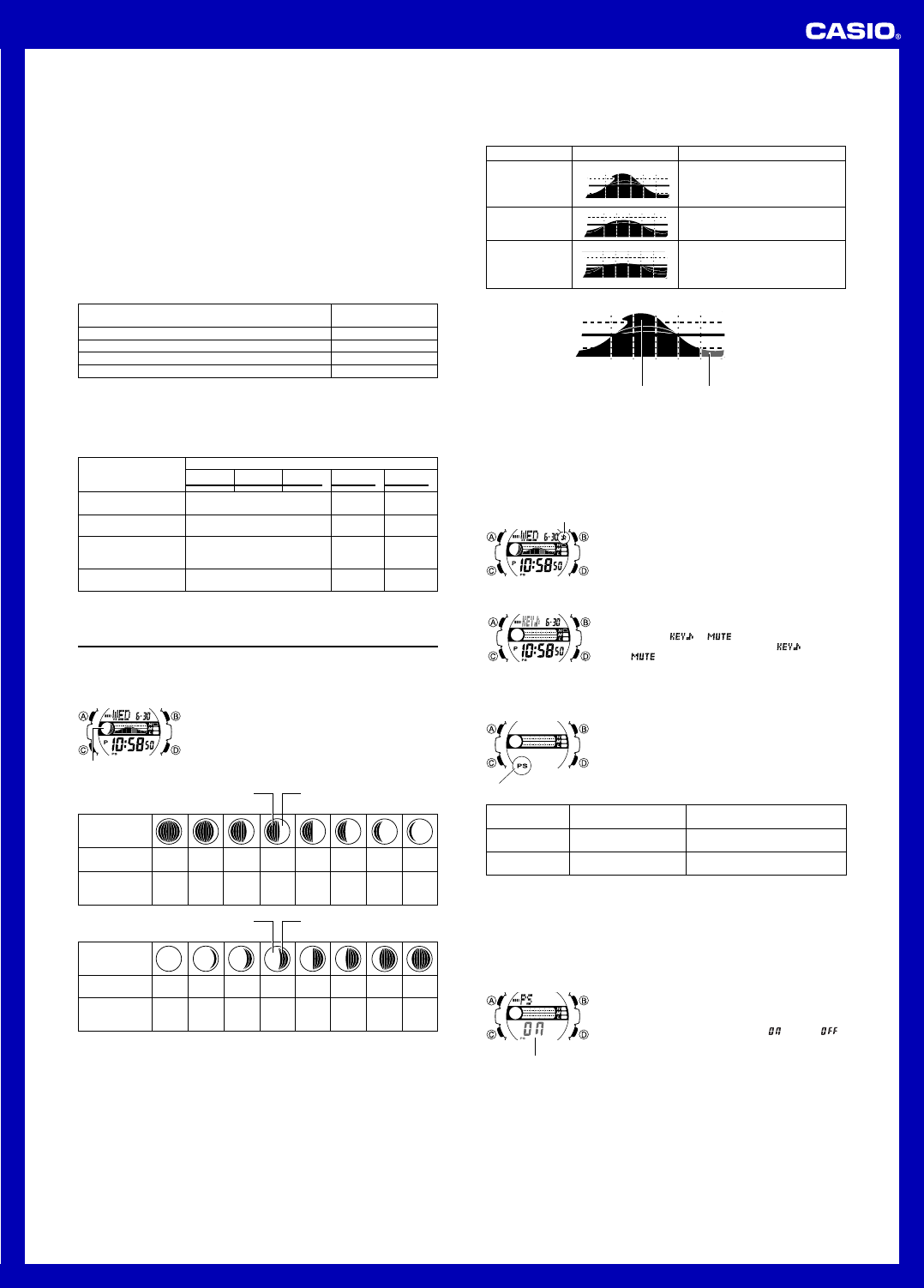
Operation Guide 3214
4
Charging Precautions
Certain charging conditions can cause the watch to become very hot. Avoid leaving
the watch in the areas described below whenever charging its rechargeable battery.
Also note that allowing the watch to become very hot can cause its liquid crystal
display to black out. The appearance of the LCD should become normal again when
the watch returns to a lower temperature.
Warning!
Leaving the watch in bright light to charge its rechargeable battery can cause it
to become quite hot. Take care when handling the watch to avoid burn injury.
The watch can become particularly hot when exposed to the following
conditions for long periods.
•On the dashboard of a car parked in direct sunlight
•Too close to an incandescent lamp
•Under direct sunlight
Exposure Level (Brightness)
Outdoor Sunlight (50,000 lux)
Sunlight Through a Window (10,000 lux)
Daylight Through a Window on a Cloudy Day (5,000 lux)
Indoor Fluorescent Lighting (500 lux)
Approximate
Exposure Time
5 minutes
24 minutes
48 minutes
8 hours
Charging Guide
The following table shows the amount of time the watch needs to be exposed to light
each day in order to generate enough power for normal daily operations.
•For details about the battery operating time and daily operating conditions, see the
“Power Supply” section of the Specifications.
•Stable operation is promoted by frequent exposure to light.
Recovery Times
The table below shows the amount exposure that is required to take the battery from
one level to the next.
Approximate Exposure Time
Level 5 Level 4 Level 3 Level 2 Level 1
2 hours 22 hours 6 hours
9 hours 111 hours 30 hours
17 hours 226 hours 61 hours
199 hours - - - - - - - - - - - - - - - -
Exposure Level
(Brightness)
Outdoor Sunlight
(50,000 lux)
Sunlight Through a
Window (10,000 lux)
Daylight Through a
Window on a Cloudy
Day (5,000 lux)
Indoor Fluorescent
Lighting (500 lux)
•The above exposure time values are all for reference only. Actual required exposure
times depend on lighting conditions.
▲
▲
▲
Reference
This section contains more detailed and technical information about watch operation.
It also contains important precautions and notes about the various features and
functions of this watch.
Moon Phase Indicator
The Moon phase indicator of this watch indicates the
current phase of the Moon as shown below. It is based on
the view of the left side of the moon at meridian transit
from the northern hemisphere of the Earth. If the
appearance of the Moon phase indicator is reversed from
the actual Moon as viewed from your location, you can
use the procedure under “To reverse the displayed Moon
phase” to change the indicator.
l
l
l
l
l
l
l
l
l
l
l
Moon Phase indicator
Moon phase (part you can see)
Moon Phase
Indicator
Moon Age
Moon Phase
New
Moon
First
Quarter
(Waxing)
28.7-29.8
1.0-2.7 2.8-4.6 4.7-6.4 6.5-8.3 8.4-10.1
10.2-12.0
12.1-13.8
0.0-0.9
(part you cannot see)
Moon Phase
Indicator
Moon Age
Moon Phase
(part you cannot see)Moon phase (part you can see)
13.9-15.7 15.8-17.5 17.6-19.4 19.5-21.2 21.3-23.1 23.2-24.9 25.0-26.8 26.9-28.6
Full
Moon
Last
Quarter
(Waning)
Tidal Movements
Tides are the periodic rise and fall of the water of oceans, seas, bays, and other
bodies of water caused mainly by the gravitational interactions between the Earth,
Moon and Sun. Tides rise and fall about every six hours. The Tide Graph of this watch
indicates tidal movement based on the Moon’s transit over a meridian and the lunitidal
interval. The Tide Graph calculates and graphically represents current tide conditions
in your Home City or a port city in the vicinity of the Home City based on longitudes,
lunar day length, and lunitidal interval preset in watch memory, and on high tide times
specified by you.
Tide Graph
The Tide Graph graphically represents the current tide condition using one of three
patterns that represent spring tide, intermediate tide, and neap tide, as shown below.
Large difference between high tide
and low tide. Occurs a few days
before and after a New Moon and Full
Moon.
Medium difference between high tide
and low tide.
Small difference between high tide
and low tide. Occurs a few days
before and after the first quarter and
last quarter of a half moon.
Tide Name Graph Description
Spring Tide
Intermediate Tide
Neap Tide
•
The Tide Graph flashes as shown below to indicate the tide range.
•The segments on either end of the Tide Graph flash during high tide.
Lunitidal Interval
Theoretically, high tide is at the Moon’s transit over the meridian and low tide is about
six hours later. Actual high tide occurs somewhat later, due to factors such as
viscosity, friction, and underwater topography. Both the time differential between the
Moon’s transit over the meridian until high tide and the time differential between the
Moon’s transit over the meridian until low tide are known as the “lunitidal interval”.
l
l
l
l
l
l
l
l
l
l
l
l
l
High tide Low tide
Button Operation Tone
The button operation tone sounds any time you press one
of the watch’s buttons. You can turn the button operation
tone on or off as desired.
•Even if you turn off the button operation tone, alarms,
the Hourly Time Signal, and other beepers all operate
normally.
To turn the button operation tone on and off
1. In the Timekeeping Mode, hold down A until the city
code starts to flash, which indicates the setting screen.
2. Press C nine times until the current button operation
tone setting ( or ) appears.
3. Press D to toggle the setting between (tone on)
and (tone off).
4. Press A to exit the setting screen.
•The mute indicator is displayed in all modes when the
button operation tone is turned off.
l
l
l
l
l
l
l
l
l
l
l
Mute indicator
l
l
l
l
l
l
l
l
l
l
l
l
l
l
l
l
Power Saving Function
When turned on, the Power Saving function enters a
sleep state automatically whenever the watch is left in an
area for a certain period where it is dark. The table below
shows how watch functions are affected by the Power
Saving function.
Power saving indicator
Elapsed Time
in Dark
60 to 70 minutes
6 or 7 days
Display
Blank, with Power Saving
indicator flashing
Blank, with Power Saving
indicator not flashing
Operation
All functions enabled, except for the
display
Beeper tone, illumination, and display
are disabled.
•Wearing the watch inside the sleeve of clothing can cause it to enter the sleep state.
•The watch will not enter the sleep state between 6:00 AM and 9:59 PM. If the watch
is already in the sleep state when 6:00 AM arrives, however, it will remain in the
sleep state.
To recover from the sleep state
Perform any one of the following operations.
•Move the watch to a well-lit area.
•Press any button.
To turn Power Saving on and off
1. In the Timekeeping Mode, hold down A until the city
code starts to flash, which indicates the setting screen.
2. Press C 11 times until the Power Saving on/off screen
appears.
3. Press D to toggle Power Saving on ( ) and off ( ).
4. Press A to exit the setting screen.
•The Power Saving indicator is on the display in all
modes while Power Saving is turned on.
On/Off status
l
l
l
l
l
l
l
l
l
l
l
l
l
l
l
l
l
l
l
l
l
l
l
l
l
l
l
l
l
Auto Return
•If you do not perform any operation for about two or three minutes while a setting
screen (with a flashing setting) is on the display, the watch will exit the setting screen
automatically.
Scrolling
The B and D are used in various modes and setting screens to scroll through data
on the display. In most cases, holding down these buttons during a scroll operation
scrolls at high speed.
Initial Screens
When you enter the World Time Mode or Alarm Mode, the data you were viewing
when you last exited the mode appears first.
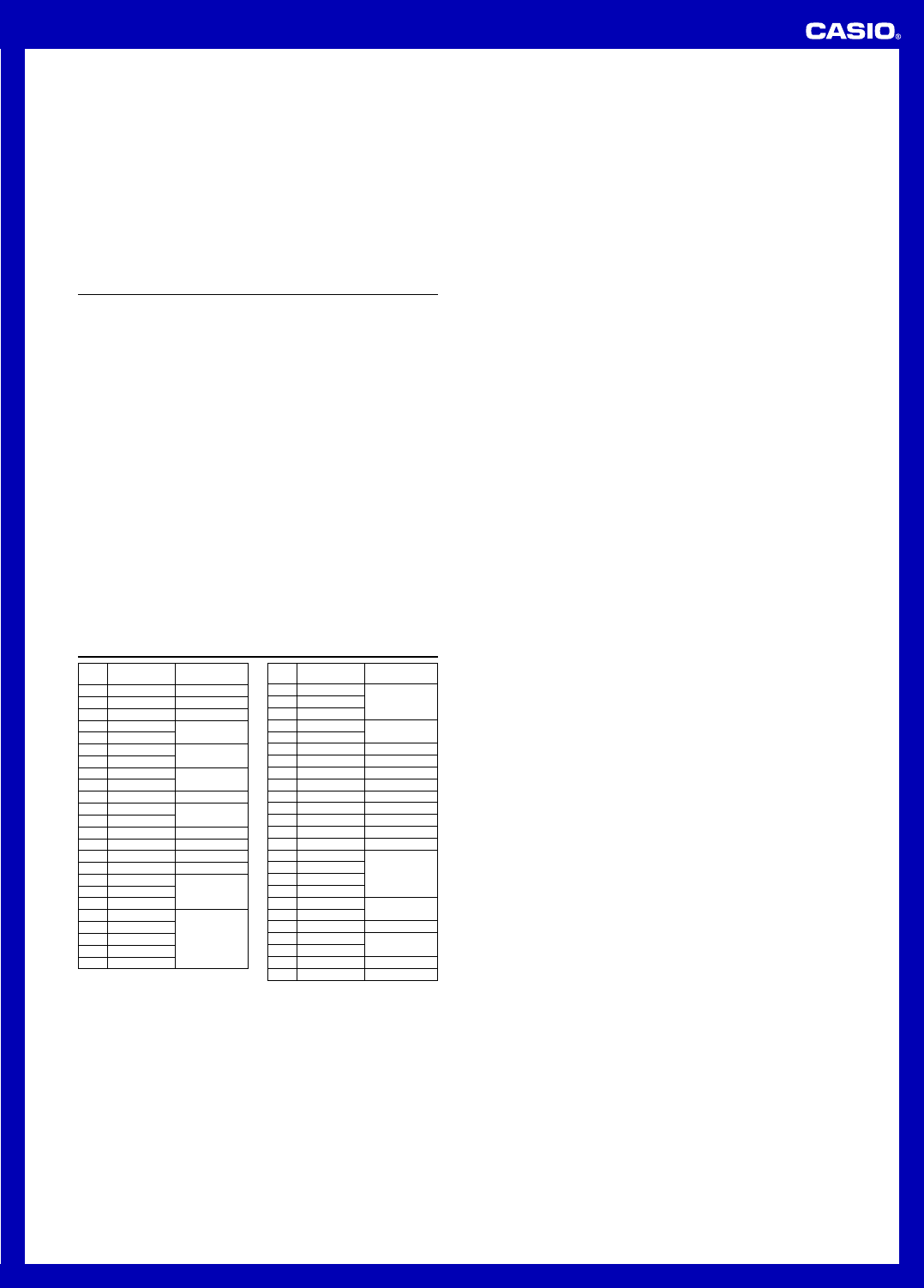
Operation Guide 3214
5
Timekeeping
•Resetting the seconds to 00 while the current count is in the range of 30 to 59
causes the minutes to be increased by 1. In the range of 00 to 29, the seconds are
reset to 00 without changing the minutes.
•The year can be set in the range of 2000 to 2099.
•The watch’s built-in full automatic calendar makes allowances for different month
lengths and leap years. Once you set the date, there should be no reason to change
it except after you have the watch’s battery replaced.
•The current time for all city codes in the Timekeeping Mode and World Time Mode is
calculated in accordance with the Coordinated Universal Time (UTC) for each city,
based on your Home City time setting.
World Time
•The seconds count of the World Time is synchronized with the seconds count of the
Timekeeping Mode.
Specifications
Accuracy at normal temperature: ± 30 seconds a month
Timekeeping: Hour, minutes, seconds, p.m. (P), month, day, day of the week
Time format: 12-hour and 24-hour
Calendar system: Full Auto-calendar pre-programmed from the year 2000 to 2099
Other: Home City code (can be assigned one of 48 city codes); Standard Time /
Daylight Saving Time (summer time)
Tide/Moon Data:
Moon phase indicator for specific date; Tide level for specific date and time
Other: High tide time adjustment; Moon phase reversal
World Time: 48 cities (31 time zones)
Other: Daylight Saving Time/Standard Time
Alarms: 5 daily alarms (four one-time alarms; one snooze alarm); Hourly Time Signal
Stopwatch:
Measuring unit: 1/100 second
Measuring capacity: 23:59' 59.99''
Measuring modes: Elapsed time, split time, two finishes
Countdown Timer:
Measuring unit: 1 second
Input range: 1 minute to 24 hours (1-minute increments and 1-hour increments)
Illumination: LED (light-emitting diode); Selectable illumination duration
Other: Button operation tone on/off
Power Supply: Solar cell and one rechargeable battery
Approximate battery operating time: 11 months (from full charge to Level 4) under
the following conditions:
•Watch not exposed to light
•Internal timekeeping
•Display on 18 hours per day, sleep state 6 hours per day
•1 illumination operation(1.5 second) per day
•10 seconds of alarm operation per day
Frequent use of illumination runs down the battery.
City Code Table
City UTC Offset/
GMT Differential
City
Code
•Based on data as of December 2009.
•The rules governing global times (UTC offset and GMT differential) and summer
time are determined by each individual country.
ATH
CAI
JRS
MOW
JED
THR
DXB
KBL
KHI
DEL
KTM
DAC
RGN
BKK
SIN
HKG
BJS
TPE
SEL
TYO
ADL
GUM
SYD
NOU
WLG
Athens
Cairo
Jerusalem
Moscow
Jeddah
Teh r an
Dubai
Kabul
Karachi
Delhi
Kathmandu
Dhaka
Yangon
Bangkok
Singapore
Hong Kong
Beijing
Taipei
Seoul
Tokyo
Adelaide
Guam
Sydney
Noumea
Wellington
+2
+3
+3.5
+4
+4.5
+5
+5.5
+5.75
+6
+6.5
+7
+8
+9
+9.5
+10
+11
+12
Pago Pago
Honolulu
Anchorage
Vancouver
Los Angeles
Edmonton
Denver
Mexico City
Chicago
New York
Santiago
Halifax
St. Johns
Rio De Janeiro
Fernando de Noronha
Praia
Lisbon
London
Madrid
Paris
Rome
Berlin
Stockholm
–11
–10
–9
–8
–7
–6
–5
–4
–3.5
–3
–2
–1
0
+1
PPG
HNL
ANC
YVR
LAX
YEA
DEN
MEX
CHI
NYC
SCL
YHZ
YYT
RIO
FEN
RAI
UTC
LIS
LON
MAD
PAR
ROM
BER
STO
City UTC Offset/
GMT Differential
City
Code