Casio WK3000_3100_3500 WK3000 3100 3500 NL
User Manual: Casio WK3000_3100_3500 WK-3500 | Elektronische muziekinstrumenten | Handleidingen | CASIO
Open the PDF directly: View PDF ![]() .
.
Page Count: 148 [warning: Documents this large are best viewed by clicking the View PDF Link!]
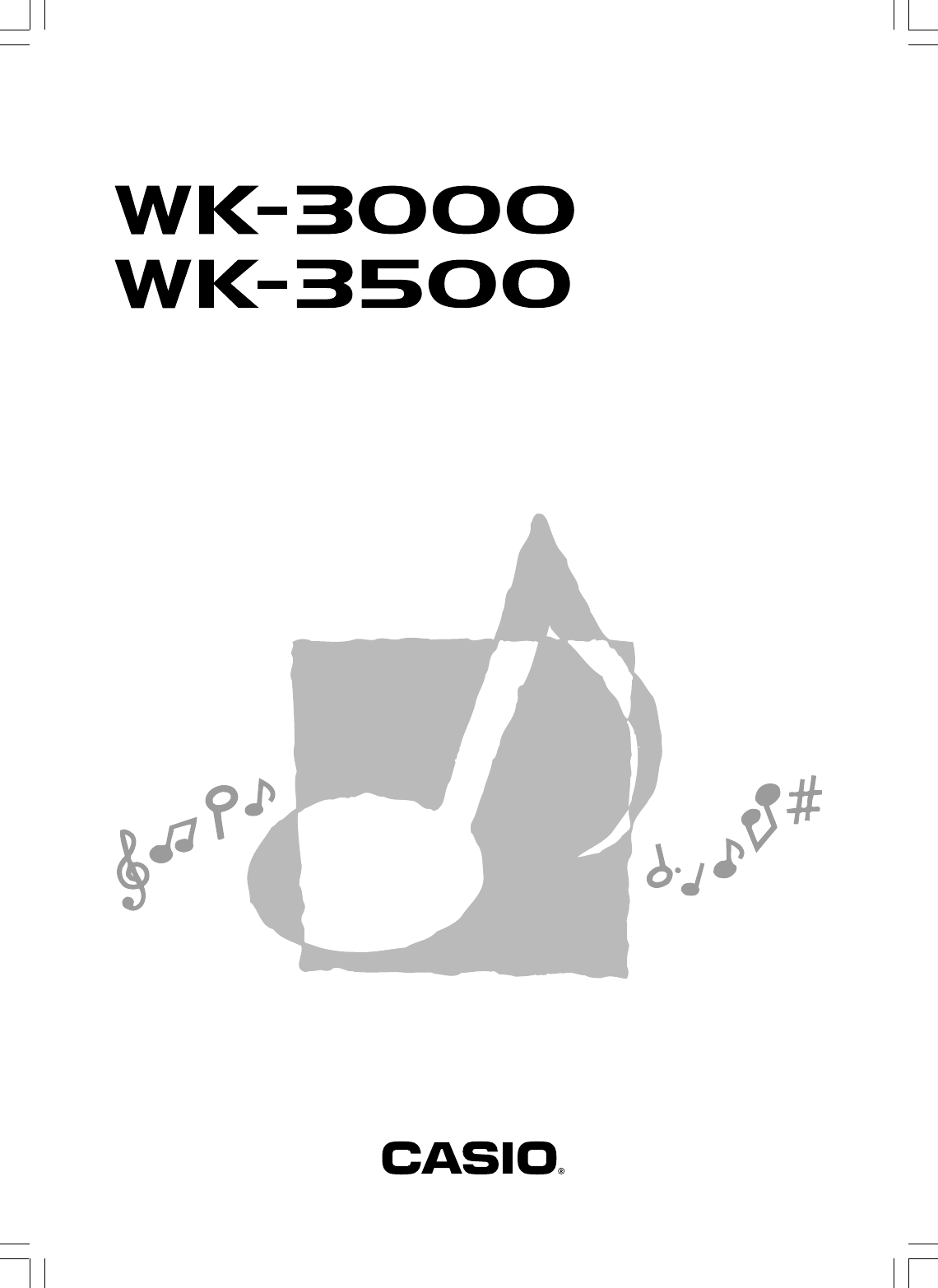
WK3000/3500-E-1
E
USER’S GUIDE
WK3000_e_cover.p65 03.6.11, 5:19 PM1

735A-E-002A
GUIDELINES LAID DOWN BY FCC RULES FOR USE OF THE UNIT IN THE U.S.A. (not applicable to other areas).
NOTICE
This equipment has been tested and found to comply with the limits for a Class B digital device, pursuant to Part 15
of the FCC Rules. These limits are designed to provide reasonable protection against harmful interference in a
residential installation. This equipment generates, uses and can radiate radio frequency energy and, if not installed
and used in accordance with the instructions, may cause harmful interference to radio communications. However,
there is no guarantee that interference will not occur in a particular installation. If this equipment does cause harmful
interference to radio or television reception, which can be determined by turning the equipment off and on, the user
is encouraged to try to correct the interference by one or more of the following measures:
• Reorient or relocate the receiving antenna.
• Increase the separation between the equipment and receiver.
• Connect the equipment into an outlet on a circuit different from that to which the receiver is connected.
• Consult the dealer or an experienced radio/TV technician for help.
FCC WARNING
Changes or modifications not expressly approved by the party responsible for compliance could void the user’s
authority to operate the equipment.
Important!
Please note the following important information before using this product.
• Before using the optional AD-12 Adaptor to power the unit, be sure to check the AC Adaptor for
any damage first. Carefully check the power cord for breakage, cuts, exposed wire and other serious
damage. Never let children use an AC adaptor that is seriously damaged.
• Never attempt to recharge batteries.
• Do not use rechargeable batteries.
• Never mix old batteries with new ones.
• Use recommended batteries or equivalent types.
• Always make sure that positive (+) and negative (–) poles are facing correctly as indicated near the
battery compartment.
• Replace batteries as soon as possible after any sign they are getting weak.
• Do not short-circuit the battery terminals.
• The product is not intended for children under 3 years.
• Use only CASIO AD-12 adaptor.
• The AC adaptor is not a toy.
• Be sure to disconnect the AC adaptor before cleaning the product.
CASIO ELECTRONICS CO., LTD.
Unit 6, 1000
North Circular Road
London NW2 7JD, U.K.
This mark is valid in the EU countries only.
Please keep all information for future reference.
WK3000_e_00.p65 03.6.11, 5:19 PM2
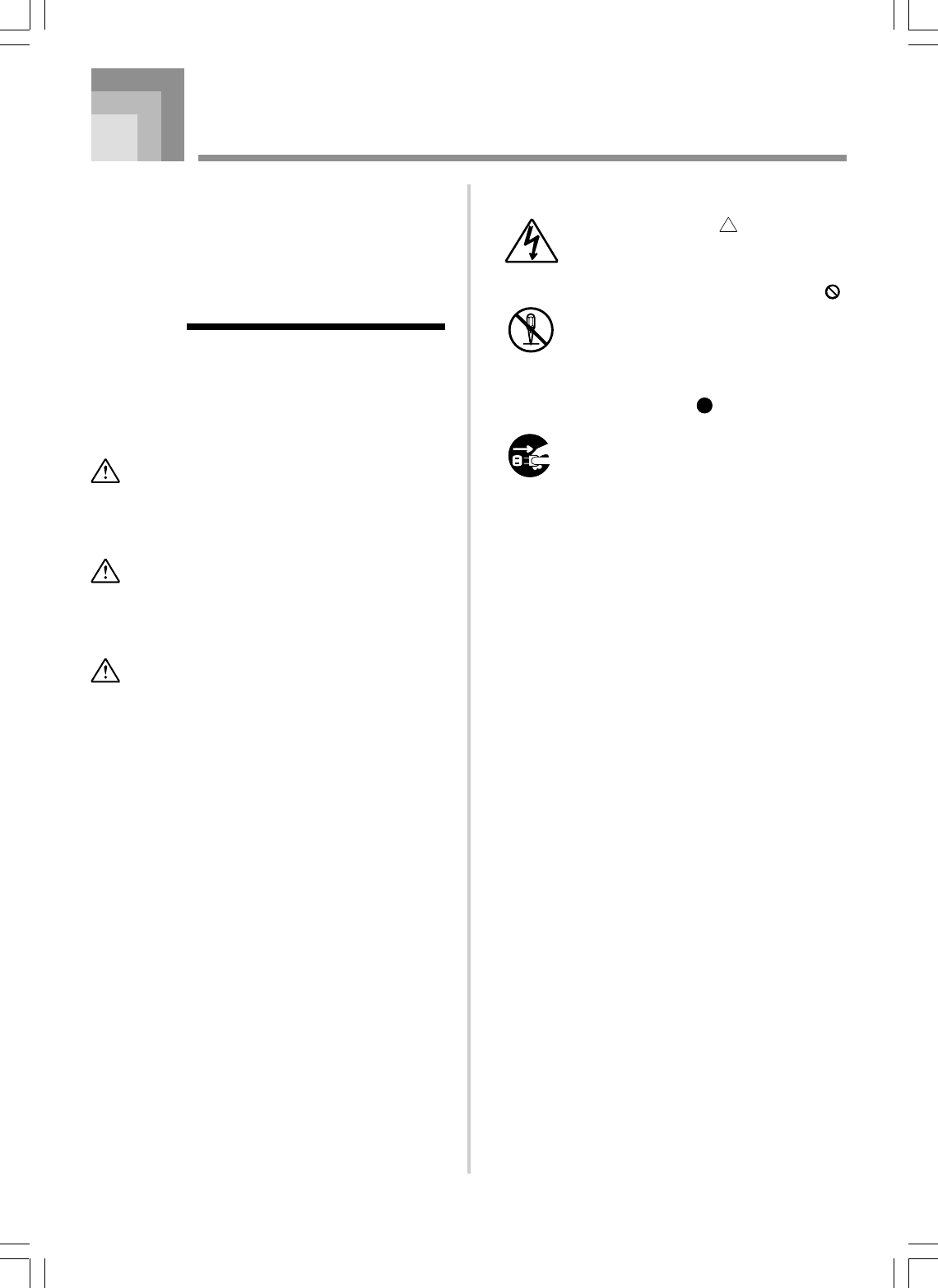
E-1
Safety Precautions
Congratulations on your selection of the CASIO
electronic musical instrument.
•Before using the instrument, be sure to carefully
read through the instructions contained in this
manual.
•Please keep all information for future reference.
Symbols
Various symbols are used in this user’s guide and on
the product itself to ensure that the product is used
safely and correctly, and to prevent injury to the user
and other persons as well as damage to property.
Those symbols along with their meanings are shown
below.
DANGER
This symbol indicates information that, if ignored
or applied incorrectly, creates the danger of death
or serious personal injury.
WARNING
This indication stipulates matters that have the risk
of causing death or serious injury if the product is
operated incorrectly while ignoring this indication.
CAUTION
This indication stipulates matters that have the risk
of causing injury as well as matters for which there
is the likelihood of occurrence of physical damage
only if the product is operated incorrectly while
ignoring this indication.
735A-E-003A
Symbol Examples
This triangle symbol ( ) means that the
user should be careful. (The example at
left indicates electrical shock caution.)
This circle with a line through it ( )
means that the indicated action must not
be performed. Indications within or
nearby this symbol are specifically
prohibited. (The example at left indicates
that disassembly is prohibited.)
The black dot ( ) means that the
indicated action must be performed.
Indications within this symbol are actions
that are specifically instructed to be
performed. (The example at left indicates
that the power plug must be unplugged
from the electrical socket.)
WK3000_e_01-09.p65 03.6.11, 5:19 PM1
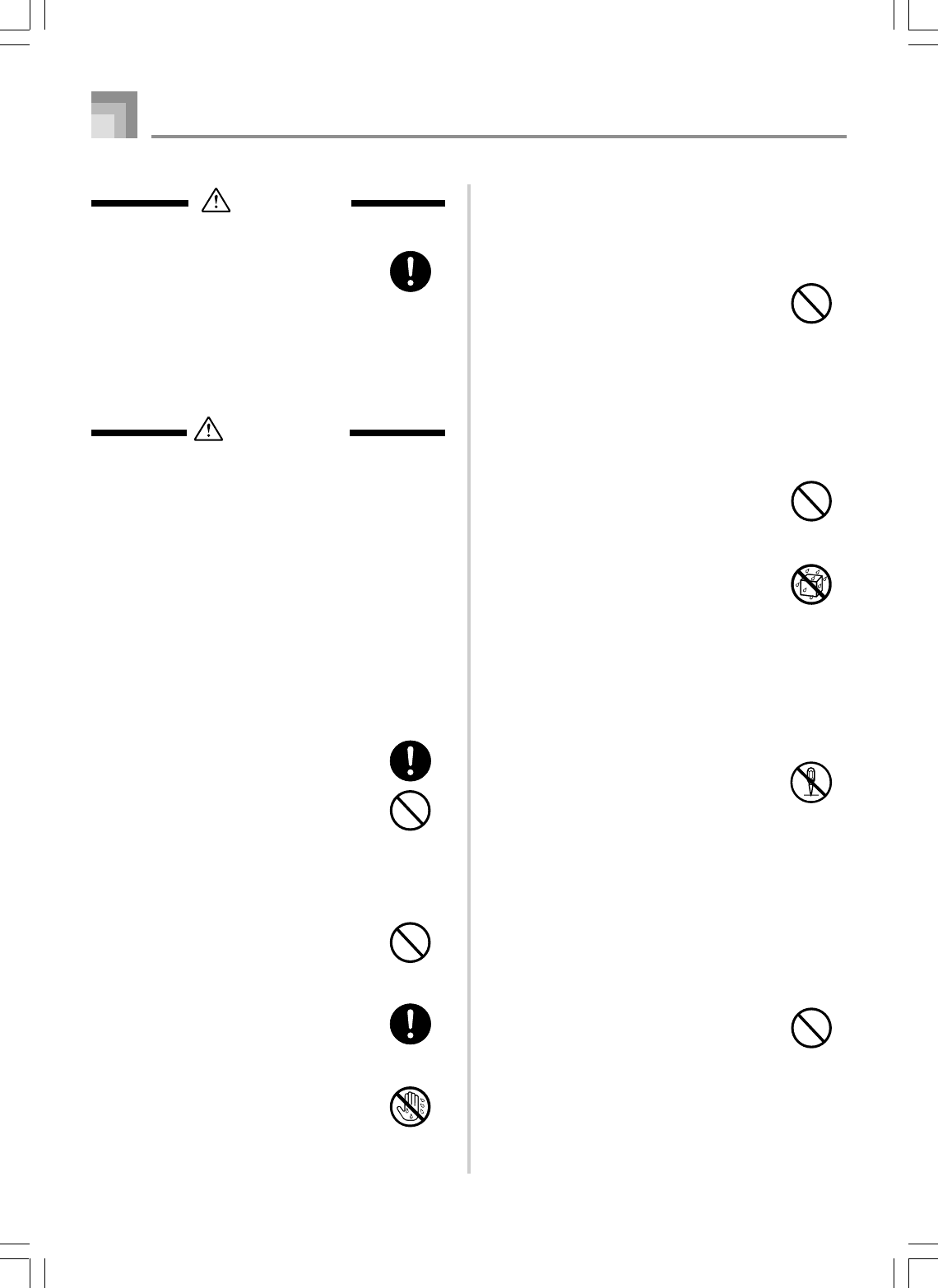
E-2
735A-E-004A
Safety Precautions
Batteries
Misuse of batteries can cause them to leak,
resulting in damage to nearby objects, or to
explode, creating the risk of fire and
personal injury. Always make sure you
observe the following precautions.
•Never try to take batteries apart or allow
them to become shorted.
•Never expose batteries to heat or dispose
of them by incineration.
•Never mix old batteries with new ones.
•Never mix batteries of different types.
•Do not charge the batteries.
•Make sure the positive (+) and negative
(–) ends of the batteries are facing
correctly.
Do not incinerate the product.
Never throw the product into fire.
Doing so can cause it to explode, creating
the risk of fire and personal injury.
Water and Foreign Matter
Water, other liquids, and foreign matter
(such as pieces of metal) getting into the
product create the risk of fire and electric
shock. Take the following steps
immediately.
1. Turn off power.
2. If you are using the AC adaptor for
power, unplug it from the wall outlet.
3. Contact your original retailer or an
authorized CASIO Service Provider.
Disassembly and Modification
Never try to take this product apart or
modify it in any way. Doing so creates the
risk of electric shock, burn injury, or other
personal injury. Leave all internal
inspection, adjustment, and maintenance up
to your original retailer or authorized
CASIO Service Provider.
Dropping and Impact
Continued use of this product after it has
been damaged by dropping or subjecting it
to strong impact creates the risk of fire and
electric shock. Take the following steps
immediately.
1. Turn off power.
2. If you are using the AC adaptor for
power, unplug it from the wall outlet.
3. Contact your original retailer or an
authorized CASIO Service Provider.
DANGER
Alkaline Batteries
Perform the following steps immediately if
fluid leaking from alkaline batteries ever
gets into your eyes.
1. Do not rub your eyes! Rinse them with
water.
2. Contact your physician immediately.
Leaving alkaline battery fluid in your eyes
can lead to loss of sight.
WARNING
Smoke, Strange Odor, Overheating
Continued use of the product while it is
emitting smoke, a strange odor, or heat
creates the risk of fire and electric shock.
Take the following steps immediately.
1. Turn off power.
2. If you are using the AC adaptor for
power, unplug it from the wall outlet.
3. Contact your original retailer or an
authorized CASIO Service Provider.
AC Adaptor
Misuse of the AC adaptor creates the risk
of fire and electric shock. Always make sure
you observe the following precautions.
•Be sure to use only the AC adaptor that
is specified for this product.
•Use only a power source whose voltage
is the within the rating marked on the
AC adaptor.
•Do not overload electrical outlets and
extension cords.
AC Adaptor
Misuse of the AC adaptor’s electric cord
can damage or break it, creating the risk of
fire and electric shock. Always make sure
you observe the following precautions.
•Never place heavy objects on the cord or
subject it to heat.
•Never try to modify the cord or subject it
to excessive bending.
•Never twist or stretch the cord.
•Should the electric cord or plug become
damaged, contact your original retailer
or authorized CASIO Service Provider.
AC Adaptor
Never touch the AC adapter while your
hands are wet.
Doing so creates the risk of electric shock.
WK3000_e_01-09.p65 03.6.11, 5:19 PM2
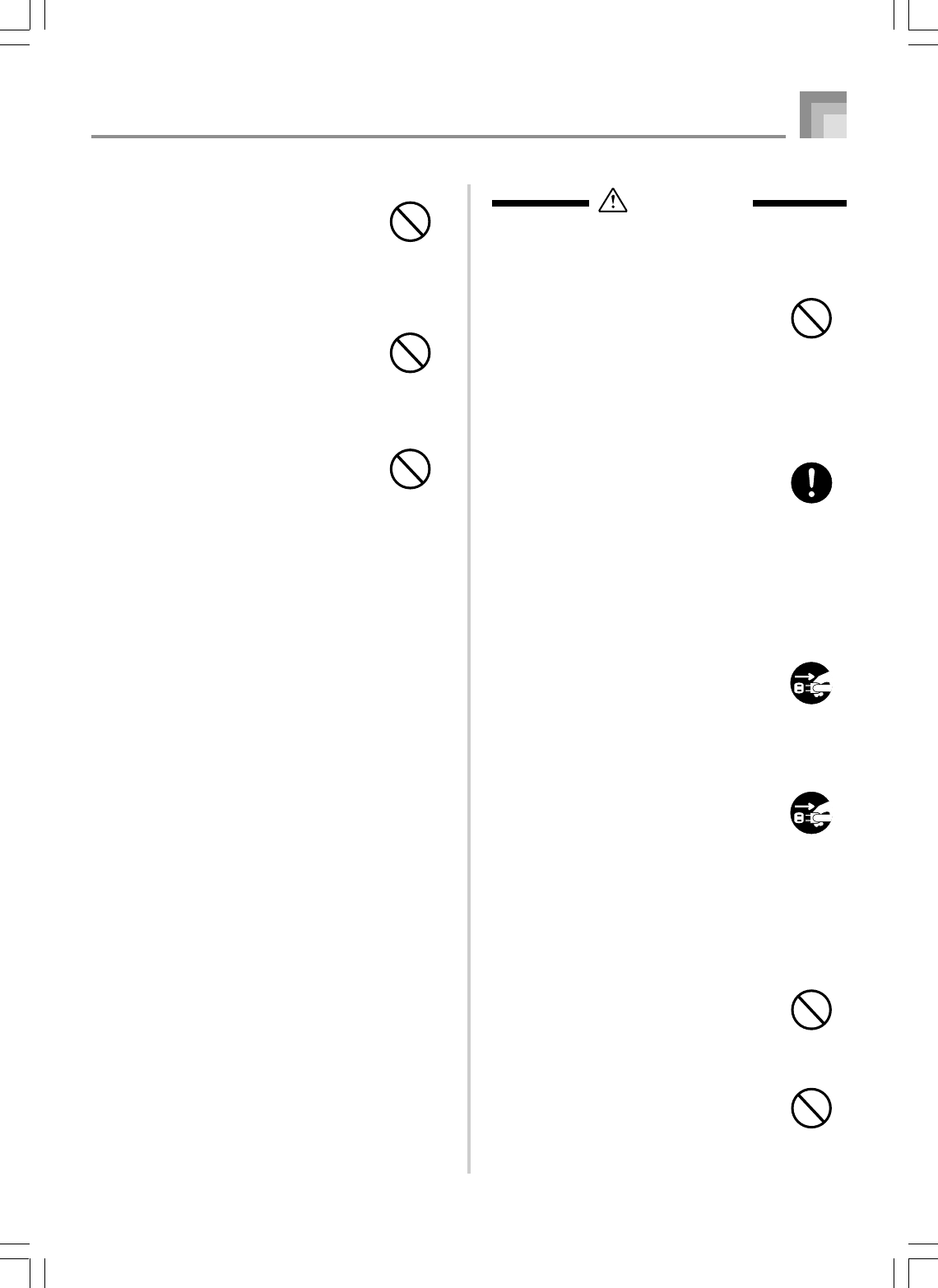
E-3
Safety Precautions
CAUTION
AC Adaptor
Misuse of the AC adaptor creates the risk
of fire and electric shock. Always make sure
you observe the following precautions.
•Do not locate the electric cord near a
stove or other sources of heat.
•Never pull on the cord when unplugging
from the electrical outlet. Always grasp
the AC adaptor when unplugging.
AC Adaptor
Misuse of the AC adaptor creates the risk
of fire and electric shock. Always make sure
you observe the following precautions.
•Insert the AC adaptor into the wall outlet
as far as it will go.
•Unplug the AC adaptor from the wall
outlet during lightening storms or before
leaving on a trip or other long-term
absence.
•At least once a year, unplug the AC
Adaptor from the wall outlet and wipe
away any dust that is built up in the area
around the prongs of the plug.
Relocating the Product
Before relocating the product, always
unplug the AC adaptor from the wall outlet
and disconnect all other cables and
connecting cords. Leaving cords connected
creates the risk of damage to the cords, fire,
and electric shock.
Cleaning
Before cleaning the product, always unplug
the AC adaptor from the wall outlet first.
Leaving the AC adaptor plugged in creates
the risk of damage to the AC adaptor, fire,
and electric shock.
Batteries
Misuse of batteries can cause them to leak
resulting in damage to nearby objects, or to
explode, creating the risk of fire and
personal injury. Always make sure you
observe the following precautions.
•Use only batteries that are specified for
use with this product.
•Remove batteries from the product if you
do not plan to use it for a long time.
Connectors
Connect only the specified devices and
equipment to the product’s connectors.
Connection of a non-specified device or
equipment creates the risk of fire and
electric shock.
735A-E-005A
Plastic Bags
Never place the plastic bag the product
comes in over your head or in your mouth.
Doing so creates the risk of suffocation.
Particular care concerning this precaution
is required where small children are
present.
Keep off of the product and stand.*
Climbing onto the product or stand can
cause it to tip over or become damaged.
Particular care concerning this precaution
is required where small children are
present.
Location
Avoid locating the product on an unstable
stand, on an uneven surface, or any other
unstable location. An unstable location can
cause the product to fall over, creating the
risk of personal injury.
WK3000_e_01-09.p65 03.6.11, 5:19 PM3
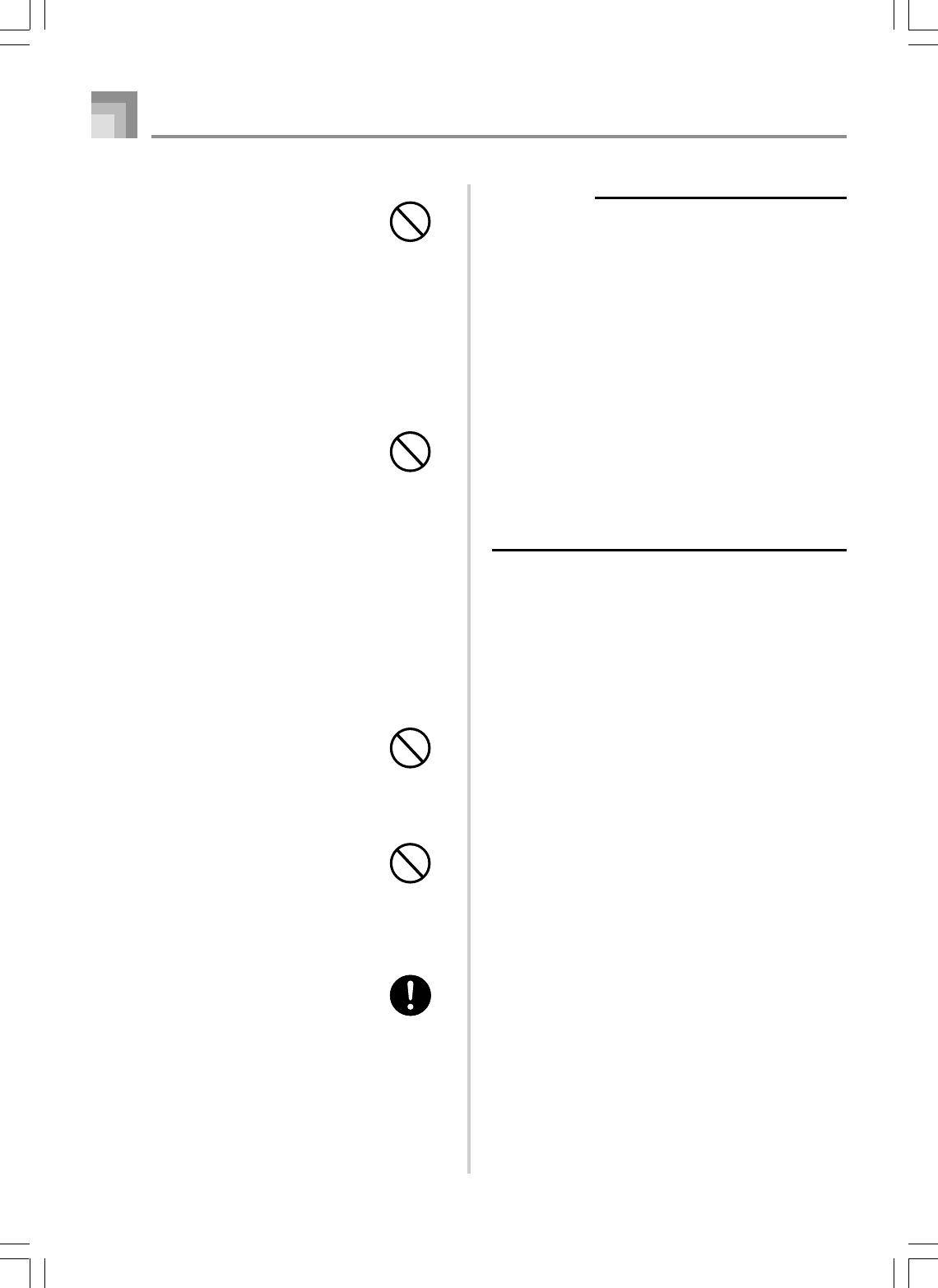
E-4
735A-E-006A
Safety Precautions
Location
Avoid the following locations for this
product. Such locations create the risk of
fire and electric shock.
•Areas subject to high humidity or large
amounts of dust
•In food preparation areas or other areas
subject to oil smoke
•Near air conditioning equipment, on a
heated carpet, in areas exposed to direct
sunlight, inside of a vehicle parked in
the sun, or any other area that subjects
the product to high temperatures
Display Screen
•Never push on the display screen’s LCD
panel or subject it to strong impact. Doing
so can cause the LCD panel’s glass to
crack, creating the risk of personal injury.
•Should the LCD panel ever crack or
break, never touch the liquid inside of
the panel. LCD panel liquid can cause
skin irritation.
•Should LCD panel liquid ever get inside
your mouth, immediately wash out your
mouth with water and contact your
physician.
•Should LCD panel liquid ever get into
your eyes or onto your skin, rinse with
clear water for at least 15 minutes, and
then contact a physician.
Sound Volume
Do not listen to music at very loud volumes
for long periods. Particular care concerning
this precaution is required when using
headphones. High volume settings can
damage your hearing.
Heavy Objects
Never place heavy object on top of the
product.
Doing so can make the product top heavy,
causing the product to tip over or the object
to fall from it, creating the risk of personal
injury.
Correct Stand* Assembly
An incorrectly assembled stand can tip over,
causing the product to fall and creating the
risk of personal injury.
Make sure you assemble the stand correctly,
following the assembly instructions that
come with it. Make sure you mount the
product on the stand correctly.
*Stand is available as an option.
IMPORTANT!
When using batteries, be sure to replace them or shift to
one of the alternate power sources whenever you notice
any of the following symptoms.
• Dim power indicator
• Instrument does not turn on
• Display that is flickering, dim, or difficult to read
• Abnormally low speaker/headphone volume
• Distortion of sound output
• Occasional interruption of sound when playing at high
volumes
• Sudden power failure when playing at high volumes
• Flickering or dimming of the display when playing at high
volume
• Continued sound output even after you release a key
• A tone that is totally different from the one that is selected
• Abnormal rhythm pattern and demo tune play
• Loss of power, sound distortion, or low volume when
playing from a connected computer or MIDI device
• Sudden power failure while reading from or writing to a
diskette (WK-3500 only)
WK3000_e_01-09.p65 03.6.11, 5:19 PM4
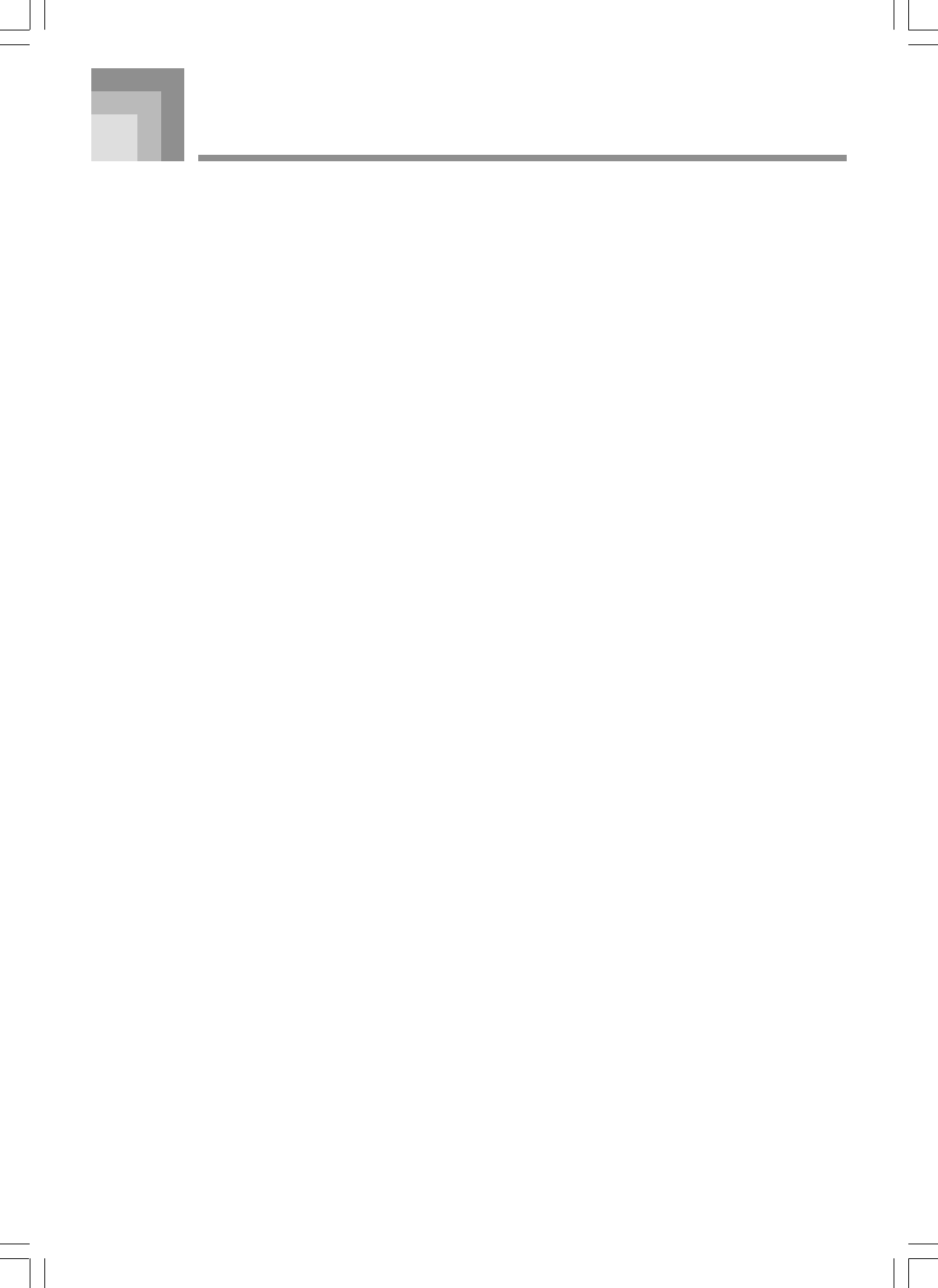
E-5
735A-E-007B
Congratulations upon your selection of this CASIO musical instrument. This keyboard provides you with the following features
and functions.
❐516 Tones Include Rich Advanced Tones
A total of 300 Advanced Tones are programmed with DSP tones to make them richer and more powerful. Advanced tones like
Stereo Piano and Tremolo Electric Piano enhance the Piano and Electric Piano tones to create a totally new sound.
❐50 Drawbar Organ Tones
In addition to the 516 standards tones, the keyboard also includes 50 realistic drawbar organ tones. Drawbar organ tones can be
controlled using nine digital drawbars. You can also select percussion or key click, and even edit the parameters of preset tone
and save up to 100 original tones in user tone memory.
❐Flash Memory
Built-in Flash memory lets you expand your selection of tones and rhythms by downloading data from the CASIO MUSIC SITE,
or from other sources. You can also store up to 200 SMF format music files for playback.
❐PIANO SETTING Button
The press of a button optimizes the keyboard setup for piano play.
❐140 Preset Rhythms + 16 User Rhythms
A selection of 140 rhythms includes accompaniments for everything from rock to pops and jazz.
You can also transfer accompaniment data from your computer and store up to 16 of them as user rhythms in keyboard memory.
❐Auto Accompaniment
Simply play a chord and the corresponding rhythm, bass and chord parts play automatically. One-touch Preset instantly recalls
the most suitable tone and tempo settings to match the rhythm you are using.
❐Big, Information-packed Display
A big built-in display shows chord names, tempo setting, keyboard information, staff notation of notes played, and more for full
support of all your keyboard play. A built-in backlight keeps the display easy to read, even in total darkness.
❐Song Memory
Record up to six parts in memory, along with their tone, volume, pan position, and other parameters for later playback. Realistic
ensemble play can also be created using the Auto Accompaniment function.
❐Synthesizer Mode
Edit built-in sounds to produce your own original creations. Up to 120 of your own sounds can be stored in memory for recall,
just like the built-in tones.
❐General MIDI compatibility
The General MIDI tones of this keyboard let you connect to a personal computer to enjoy “desktop music” capabilities. This
keyboard can be used as a desktop music input device or sound source, and it's just the thing for playback of commercially
available pre-recorded General MIDI music software.
❐Powerful effects
A collection of powerful effects, such as DSP reverb, chorus, and more, give you total control over the type of sound you want.
You can even change the parameters of an effect to create your own, original effects. A 4-band equalizer is also included.
Introduction
WK3000_e_01-09.p65 03.6.11, 5:19 PM5
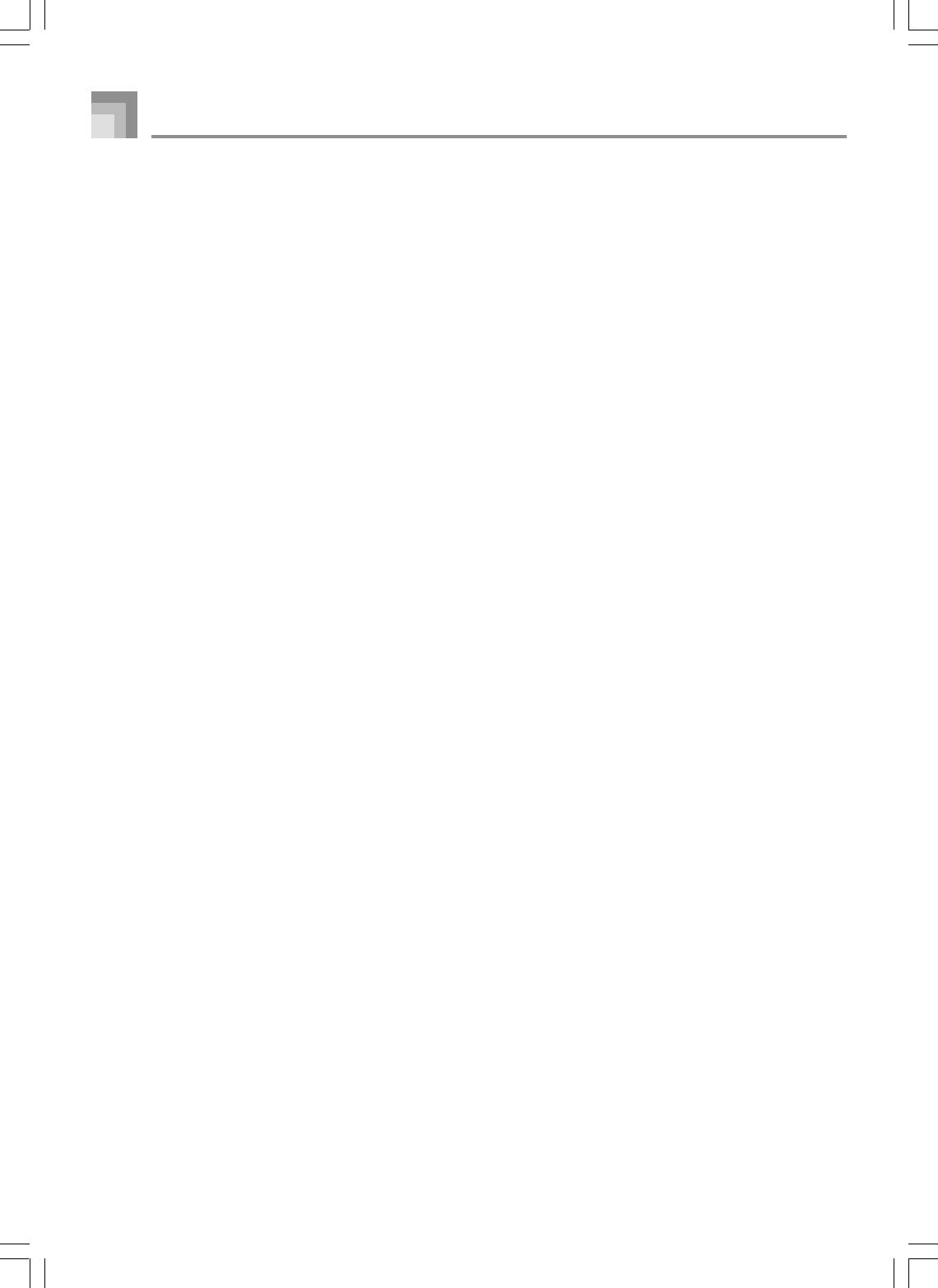
E-6
❐Mixer
You can specify tone, volume, pan position, and other parameters for each built-in Auto Accompaniment part. You can also
control the same parameters for each channel during MIDI input.
❐Registration Memory
Keyboard setups can be stored in memory for later recall and instant settings whenever you need them. Up to 32 setups (4 setups
x 8 banks) can be stored in registration memory.
❐Data download from your computer
You can use your computer to download data from the CASIO MUSIC SITE.
❐SmartMediaTM Card Slot
A built-in SmartMedia card slot helps to simplify transfer of data from a computer and lets you store volumes of data for later
recall when you need it. You can also load a card with a standard MIDI file (SMF) and play it back on the keyboard.
❐Built-in floppy disk drive (WK-3500 only)
Save original tones or songs you created with the Song Memory to disk for long-term storage. You can also load a disk with a
standard MIDI file (SMF) and play it back on the keyboard.
Introduction
735A-E-008A
WK3000_e_01-09.p65 03.6.11, 5:19 PM6
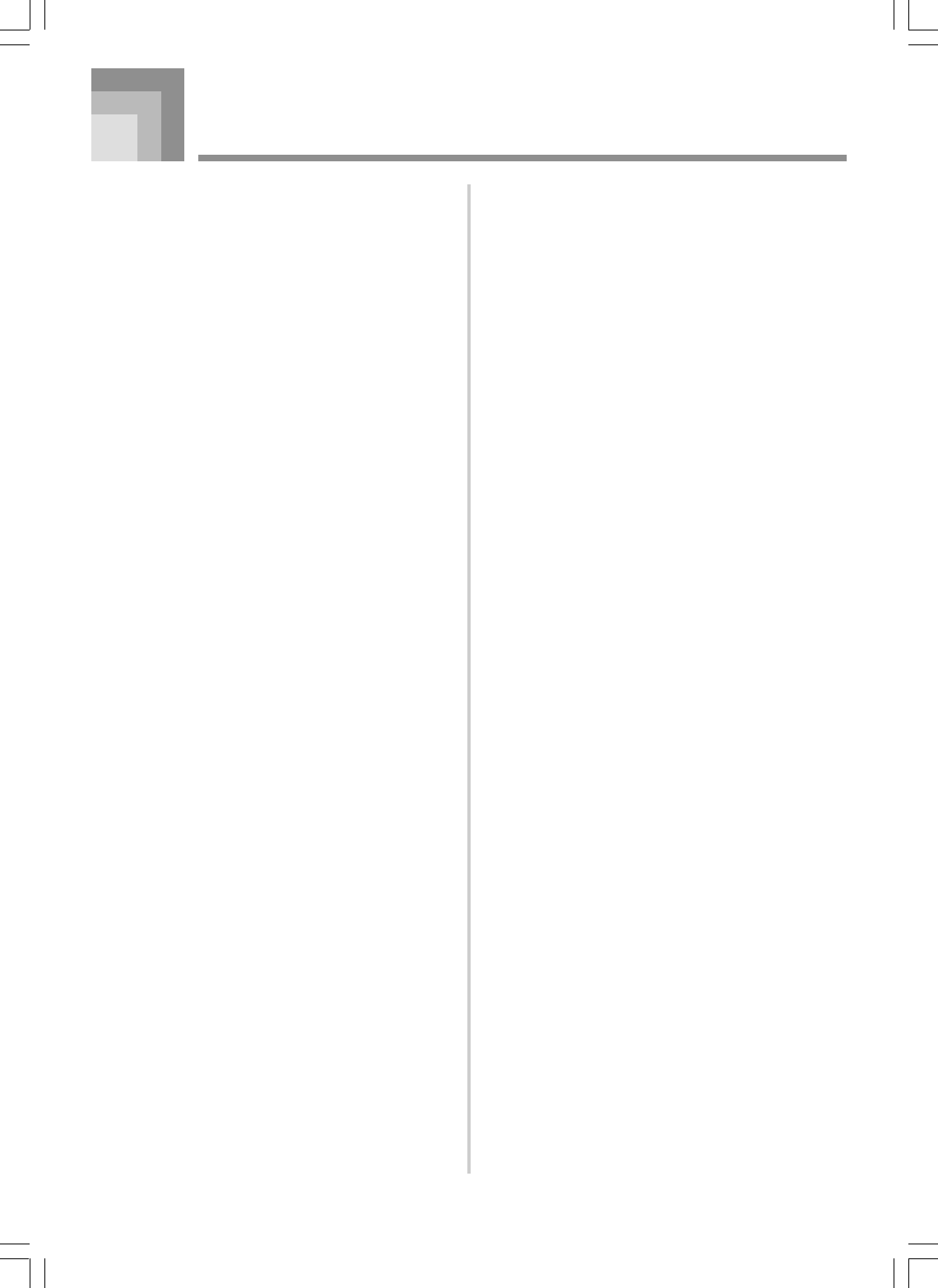
E-7
735A-E-009A
Contents
Safety Precautions ................E-1
Introduction ...........................E-5
Contents.................................E-7
General Guide......................E-10
Attaching the Score Stand ..................... E-11
Playing a Demo Tune .............................E-12
About the display ...................................E-14
Power Supply ......................E-16
Using batteries .......................................E-16
Using the AC Adaptor .............................E-17
Auto Power Off .......................................E-17
Turning Off the Keyboard ....................... E-18
Memory Contents ...................................E-18
Connections ........................E-19
Basic Operations.................E-22
To play the keyboard .............................. E-22
Selecting a Tone.....................................E-22
PIANO SETTING Button ........................ E-24
Using the PITCH BEND Wheel .............. E-25
Using the MODULATION .......................E-25
Using the Drawbar Organ
Mode .....................................E-26
To select a drawbar organ tone ..............E-28
To edit a drawbar organ tone ................. E-28
Parameter Details ..................................E-29
To save an edited drawbar organ tone ... E-30
Applying Effects to
Tones ....................................E-31
Effect Blocks ..........................................E-31
Selecting a DSP Type ............................ E-32
About the DSP Button ............................ E-34
Selecting REVERB ................................ E-34
Selecting CHORUS ................................E-36
Using the Equalizer ................................ E-37
Auto Accompaniment ......... E-38
About the MODE Button ........................E-38
Selecting a Rhythm ................................ E-39
Playing a Rhythm ................................... E-39
Adjusting the Tempo...............................E-39
Using Auto Accompaniment ................... E-40
Using an Intro Pattern ............................ E-43
Using a Fill-in Pattern .............................E-43
Using a Rhythm Variation....................... E-43
Synchro Starting Accompaniment
with Rhythm Play ...................................E-44
Finishing with an Ending Pattern ........... E-44
Using One-touch Preset .........................E-45
WK3000_e_01-09.p65 03.6.11, 5:19 PM7
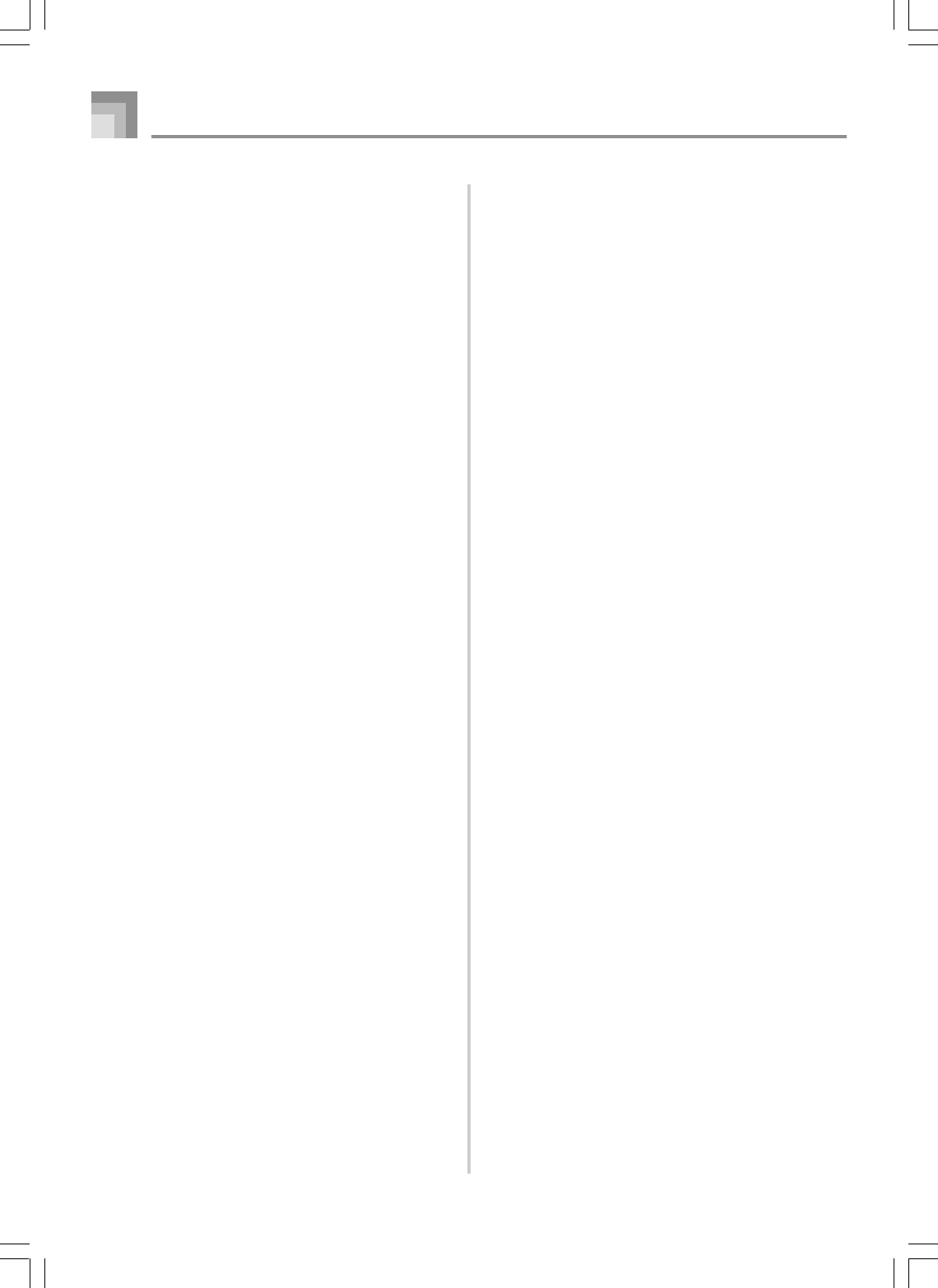
E-8
735A-E-010A
Contents
Using Auto Harmonize ........................... E-45
Adjusting the Accompaniment Volume ... E-46
Mixer Function.....................E-47
What you can do with the Mixer .............E-47
Turning Channels On and Off ................ E-47
Using the Parameter Edit Mode .............E-48
How Parameters Work ...........................E-49
Synthesizer Mode................E-51
Synthesizer Mode Functions ..................E-51
Creating a User Tone .............................E-54
Storing a User Tone In Memory ............. E-57
Registration Memory ..........E-59
Registration Memory Features ...............E-59
To Save a Setup in Registration
Memory ..................................................E-60
To Recall a Setup from Registration
Memory ..................................................E-60
Song Memory Function ......E-61
Tracks .................................................... E-61
Basic Song Memory operations .............E-61
Using Real-time Recording ....................E-62
Mixer Mode Settings ..............................E-63
Playing Back from Song Memory ...........E-64
Recording Melody and Chords
with Step Recording ...............................E-64
Recording Multiple Tracks ...................... E-67
Correcting Mistakes While Step
Recording ............................................... E-69
Editing Memory Contents .......................E-70
Editing a Song ........................................E-72
Keyboard Settings ..............E-74
Using Layer ............................................ E-74
Using Split .............................................. E-75
Using Layer and Split Together ..............E-76
Transposing the Keyboard .....................E-77
Using Touch Response .......................... E-78
Tuning the Keyboard .............................. E-78
Changing Other Settings ........................E-79
Using the SMF Player .........E-84
Playing Back an SMF .............................E-86
Configuring Other Settings .....................E-87
MIDI.......................................E-89
What is MIDI? ........................................ E-89
General MIDI ..........................................E-89
Sending and Receiving MIDI
Messages ............................................... E-90
MIDI Settings .........................................E-90
Using the Data Download Service ......... E-91
Saving Data..........................E-92
Using a SmartMedia Card ......................E-93
Using the Floppy Disk Drive
(WK-3500 Only) .....................................E-94
WK3000_e_01-09.p65 03.6.11, 5:19 PM8
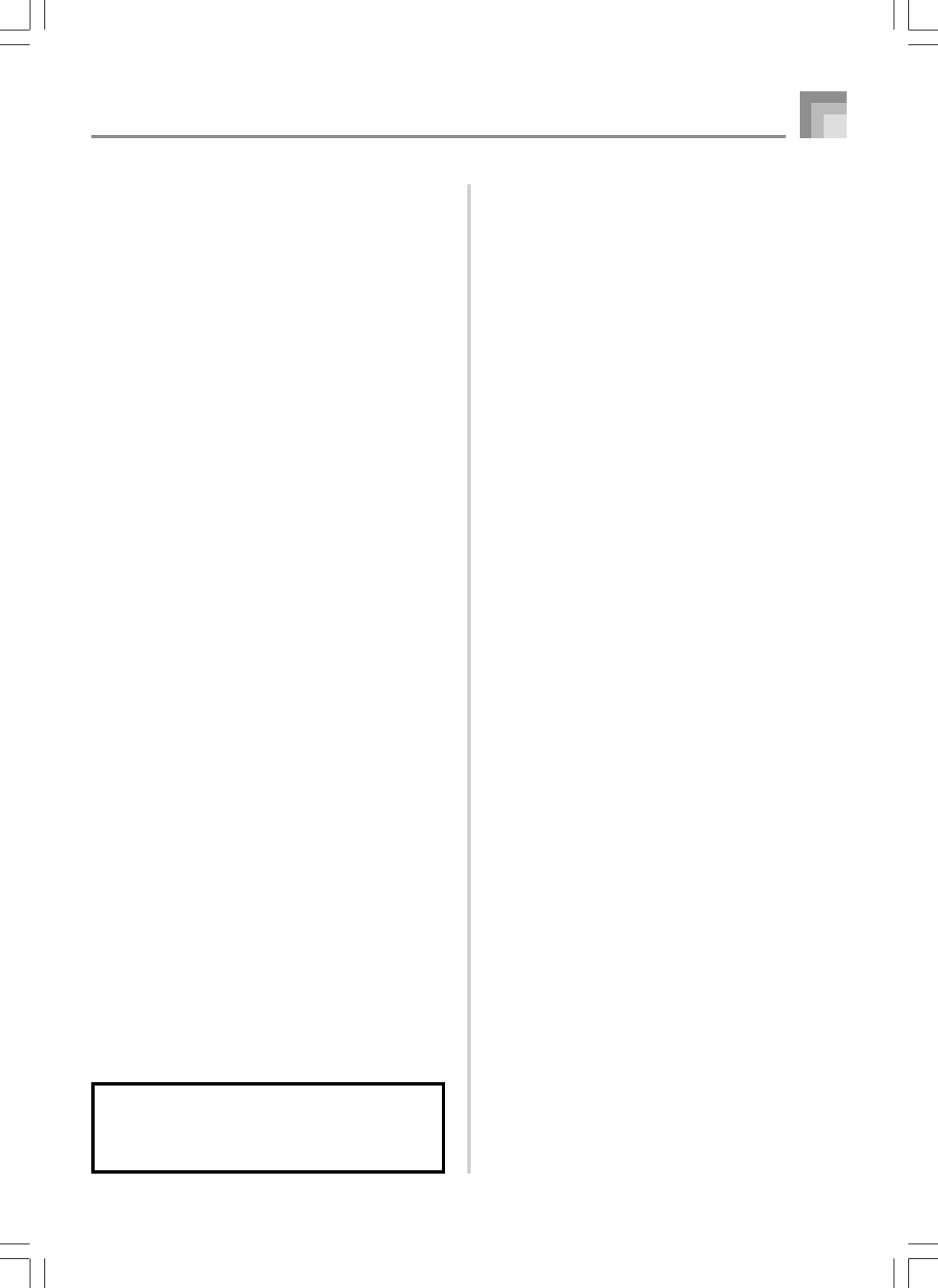
E-9
Contents
735A-E-011A
Company and product names used in this
manual may be registered trademarks of
others.
Using External Storage Media ............... E-96
Saving Files ...........................................E-98
Loading a File ........................................E-99
Renaming a File ...................................E-100
Deleting a File ......................................E-101
Formatting External Storage Media ..... E-102
Inputting Characters .............................E-103
SmartMedia Card Error Messages ......E-104
Disk Drive Error Messages
(WK-3500 Only) ...................................E-105
Troubleshooting ................ E-106
Specifications ....................E-109
Care of your Instrument ... E-112
Appendix ............................... A-1
Tone List ...................................................A-1
Drum Assignment List ............................A-12
Rhythm List ............................................A-14
Fingered Chord Chart ............................ A-15
Effect List ............................................... A-17
DSP Algorithm List .................................A-19
MIDI Implementation Chart
WK3000_e_01-09.p65 03.6.11, 5:19 PM9
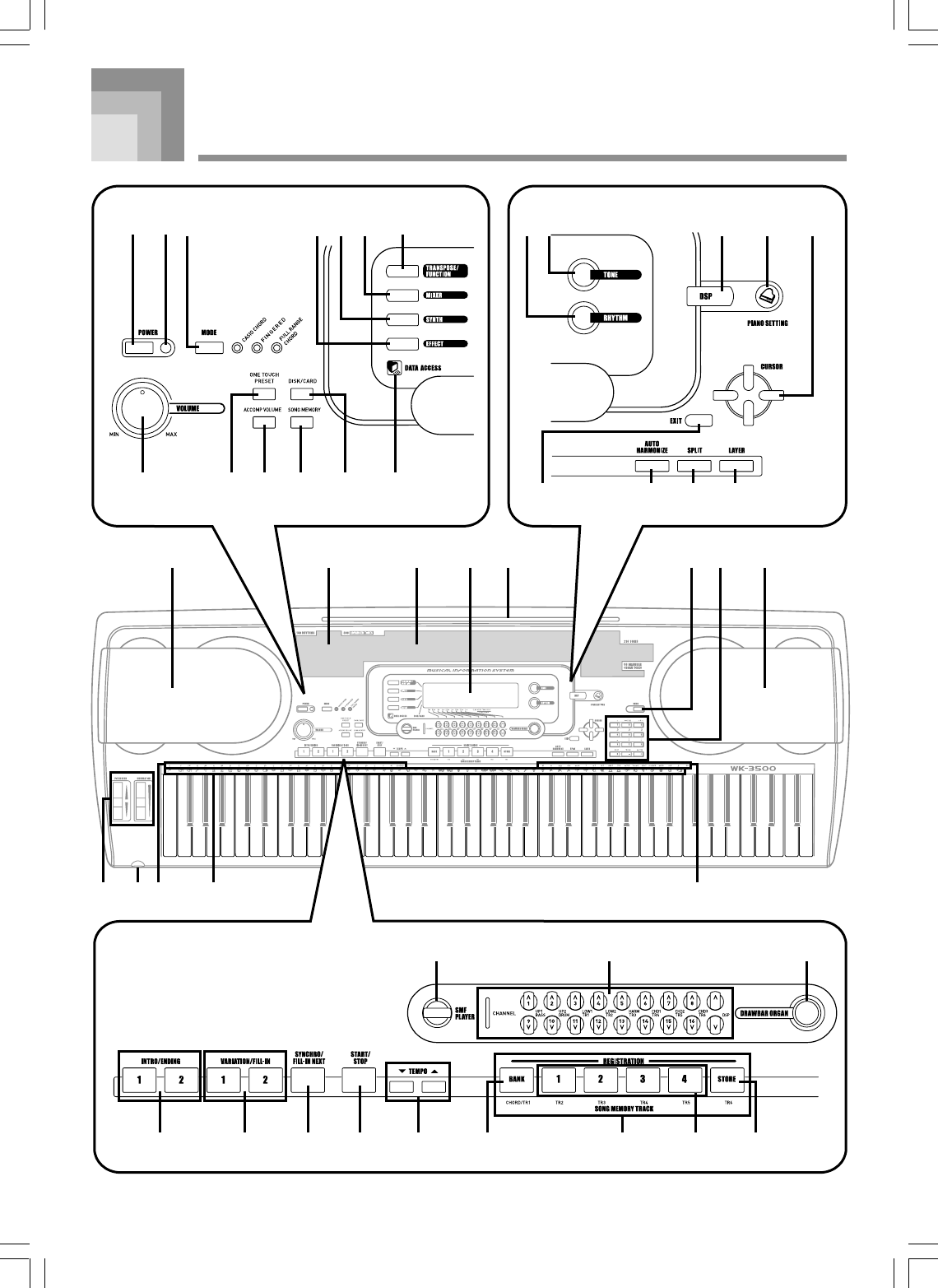
E-10
735A-E-012A
General Guide
8 C0 K L
A B I
T
*3SR U
1 2 73 654
9
FD G HE
M M
*2QN O P *1
V W X
Y Z [ \ ] a b
J
_c
WK3000_e_10-25.p65 03.6.11, 5:19 PM10
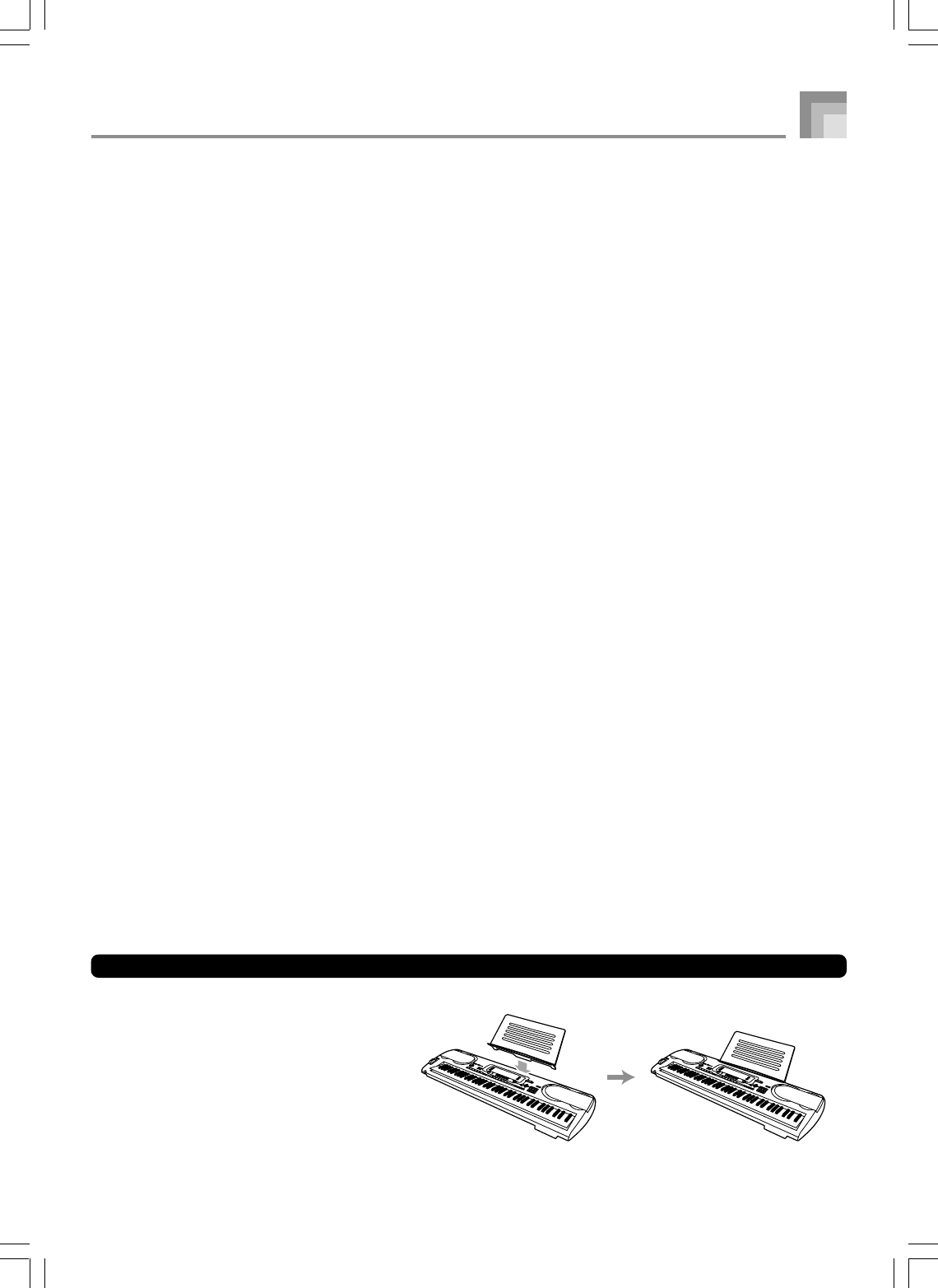
E-11
General Guide
735A-E-013A
•Illustrations in this User’s Guide shows the WK-3500.
1POWER button
2Power indicator
3MODE button
4EFFECT button
5SYNTH button
6MIXER button
7TRANSPOSE/FUNCTION button
8VOLUME knob
9ONE TOUCH PRESET button
0ACCOMP VOLUME button
ASONG MEMORY button
B쎲WK-3500
DISK/CARD button
쎲WK-3000
CARD button
CDATA ACCESS lamp
DRHYTHM button
ETONE button
FDSP button
GPIANO SETTING button
H[왖]/[왔]/[왗]/[왘] CURSOR button
IEXIT button
JAUTO HARMONIZE button
KSPLIT button
LLAYER button
MSpeaker
NRhythm list
OTone list
PDisplay
QDEMO button*4
R쎲WK-3500
PHONES terminal
쎲WK-3000
PHONES/OUTPUT terminal
SCHORD root names
TPercussion instrument list
UChord types name
VSMF PLAYER button
WCHANNEL button(1~16, DSP)/drawbar buttons
XDRAWBAR ORGAN button
YINTRO/ENDING 1/2 buttons
ZVARIATION/FILL-IN 1/2 buttons
[SYNCHRO/FILL-IN NEXT button
\START/STOP button
]TEMPO buttons
_SONG MEMORY TRACK buttons
a) BANK button
b) REGISTRATION buttons
c) STORE button
Attaching the Score Stand*1
Insert the score stand into the slot at the top
of the keyboard as shown in the illustration.
WK3000_e_10-25.p65 03.6.11, 5:19 PM11
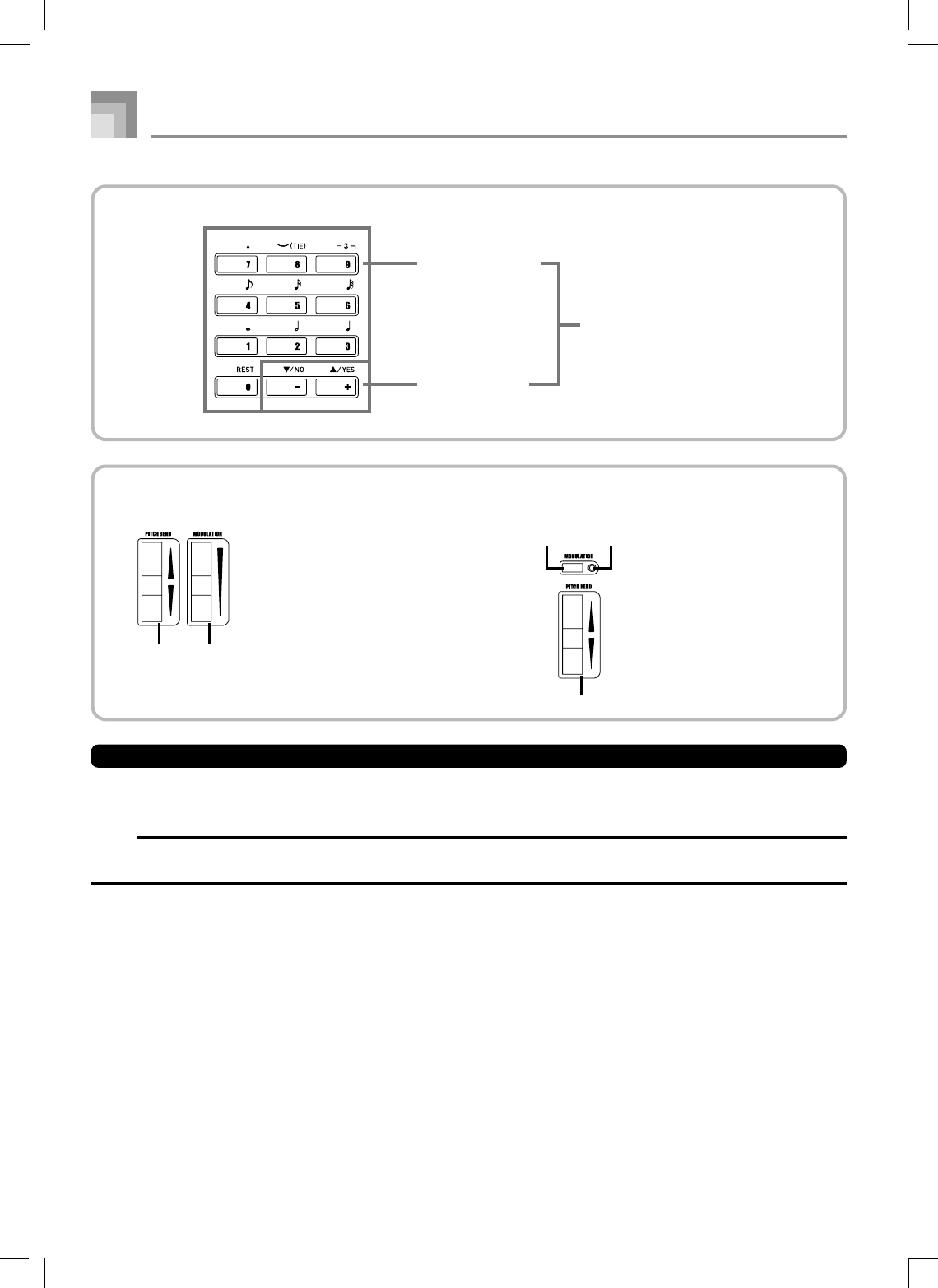
E-12
aNumber buttons
b[+]/[–] buttons
(YES/NO)
•For input of numbers to
change displayed settings.
•Negative values can be
changed only by using [+]
and [–] to increment and
decrement the displayed
value.
Playing a Demo Tune*4
Pressing the DEMO button starts demo tune play. There are 3 demo tunes, which continuously play in sequence. To stop demo
tune play, press either the DEMO button or the START/STOP button.
NOTE
•Pressing the [+]/[–] buttons skips to the next demo tune.
•The PIANO SETTING button, Layer, and Split are disabled while a demo tune is playing.
*
2
General Guide
735A-E-014A
*
3
• WK-3500
cPITCH BEND wheel
dMODULATION wheel
• WK-3000
cMODULATION button
dMODULATION button lamp
ePITCH BEND wheel
c d
c d
e
WK3000_e_10-25.p65 03.6.11, 5:19 PM12
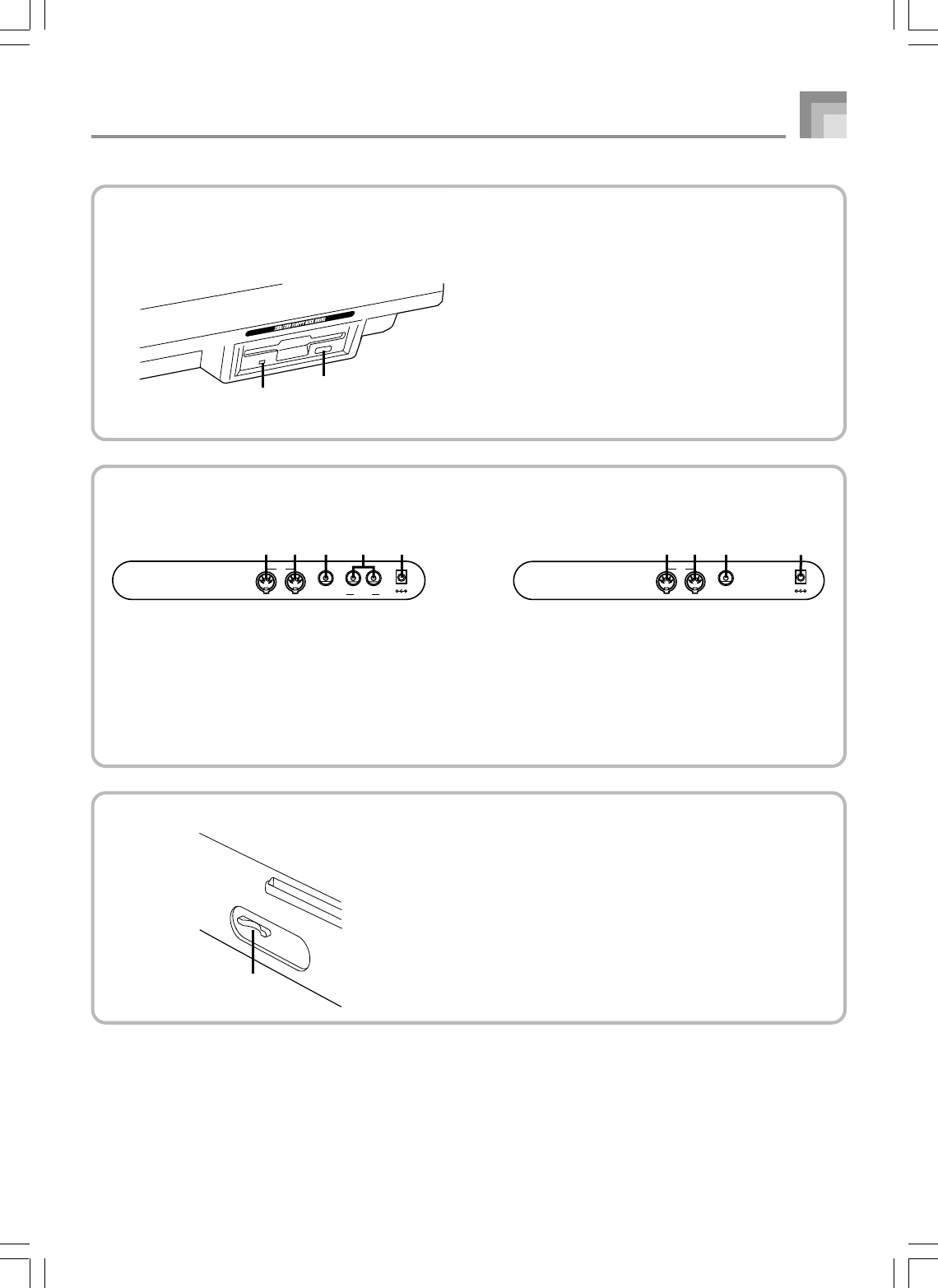
E-13
Rear Panel
• WK-3500
hMIDI OUT terminal
iMIDI IN terminal
jSUSTAIN/ASSIGNABLE JACK terminal
kLINE OUT R, LINE OUT L/MONO terminal
lDC 12V terminal
OUT IN
SUSTAIN/
ASSIGNABLE JACK
MIDI
DC 12V
h i j k
OUT IN
SUSTAIN/
ASSIGNABLE JACK
MIDI
LINE OUT
R L/MONO
DC 12V
h i j k l
• WK-3000
hMIDI OUT terminal
iMIDI IN terminal
jSUSTAIN/ASSIGNABLE JACK terminal
kDC 12V terminal
Front Panel
• WK-3500 only
fAccess lamp
gEject button
m
g
f
Rear Panel
mCard slot
General Guide
735A-E-015A
WK3000_e_10-25.p65 03.6.11, 5:19 PM13
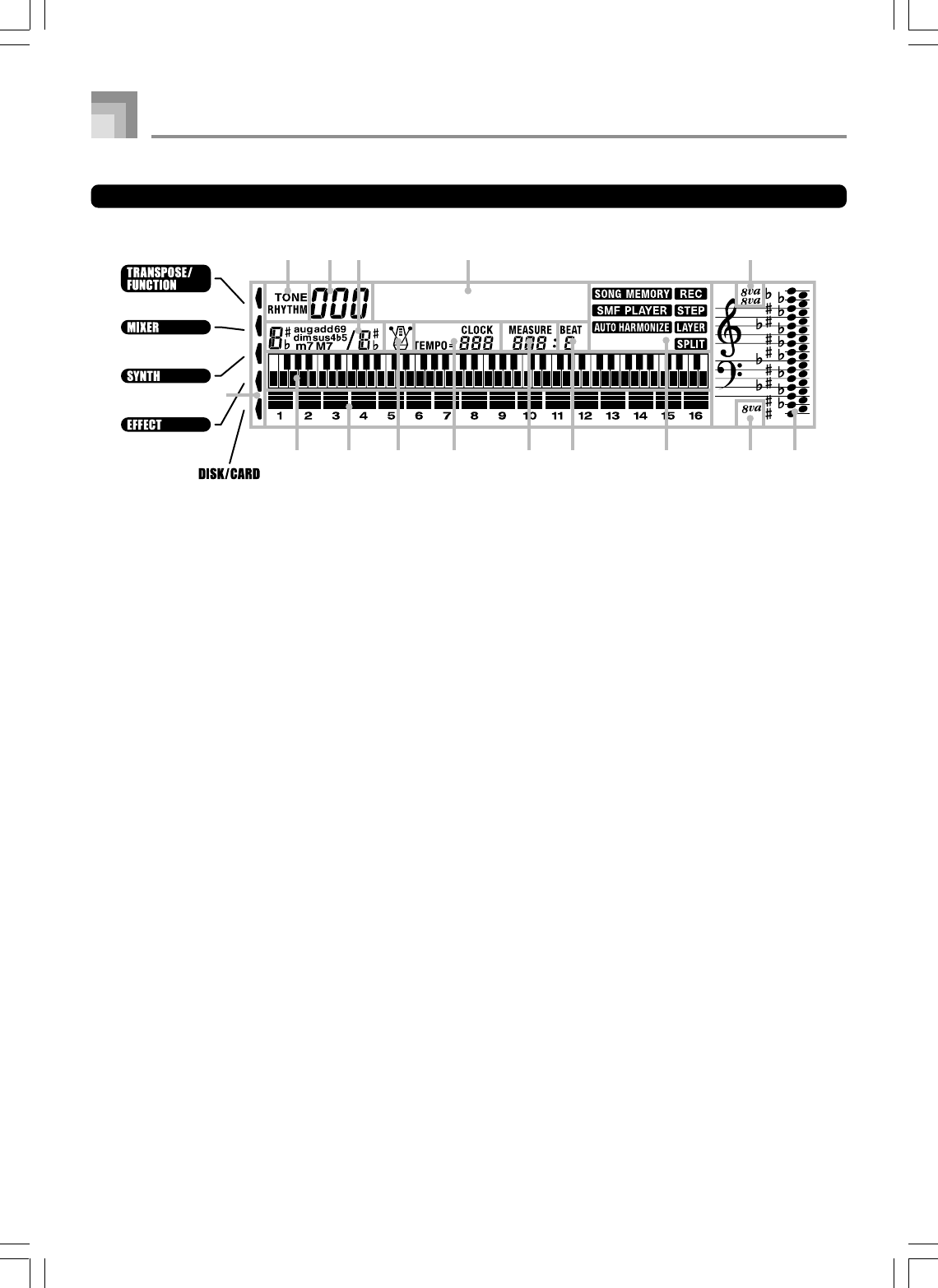
E-14
General Guide
735A-E-016A
About the display
1.
TONE/RHYTHM indicator
TONE is shown during tone selection and display, while RHYTHM is shown during rhythm selection and display.
2.
Tone/Rhythm number (number area)
Number of currently selected tone or rhythm. The TONE/RHYTHM indicator shows whether the number is a tone or rhythm.
This area also shows other information in other modes.
3.
Chord name display
Shows chord names while Auto Accompaniment is being used.
4.
Tone/Rhythm name (text area)
Name of currently selected tone or rhythm. The TONE/RHYTHM indicator shows whether the name is a tone or rhythm. This
area also shows other information in other modes.
5.
Octave symbol 1
One symbol indicates the note being produced by the keyboard is one octave higher than the note shown in the staff notation
area
6
. Two symbols indicate two octaves higher.
6.
Staff notation area
Notes you play on the keyboard, notes played back from song memory, chord forms, and received MIDI data* are shown
here.
7.
Octave symbol 2
One symbol indicates the note being produced by the keyboard is one octave lower than the note shown in the staff notation
area
6
.
8.
Indicators
An indicator appears to indicate that a function (Song Memory, SMF player, Auto Harmonize, Split, Layer) is currently in use.
9.
Beat number
Shows the beat number during rhythm and Auto Accompaniment play, and while the Song Memory and SMF Player are
turned on.
10.
Measure
Shows the measure number from the start of play during rhythm and Auto Accompaniment play, and while the Song Memory
and SMF Player are turned on.
11.
Tempo indicator
Shows the tempo as a value indicating the number of beats per minute during rhythm and Auto Accompaniment play, and
while the Song Memory is turned on. This display area also shows other information in other modes.
12.
Metronome
You can turn on the metronome to provide a reference beat for your keyboard play.
Gr an ndP o
543
8 7
2
15
1
121314 11 610 9
WK3000_e_10-25.p65 03.6.11, 5:19 PM14
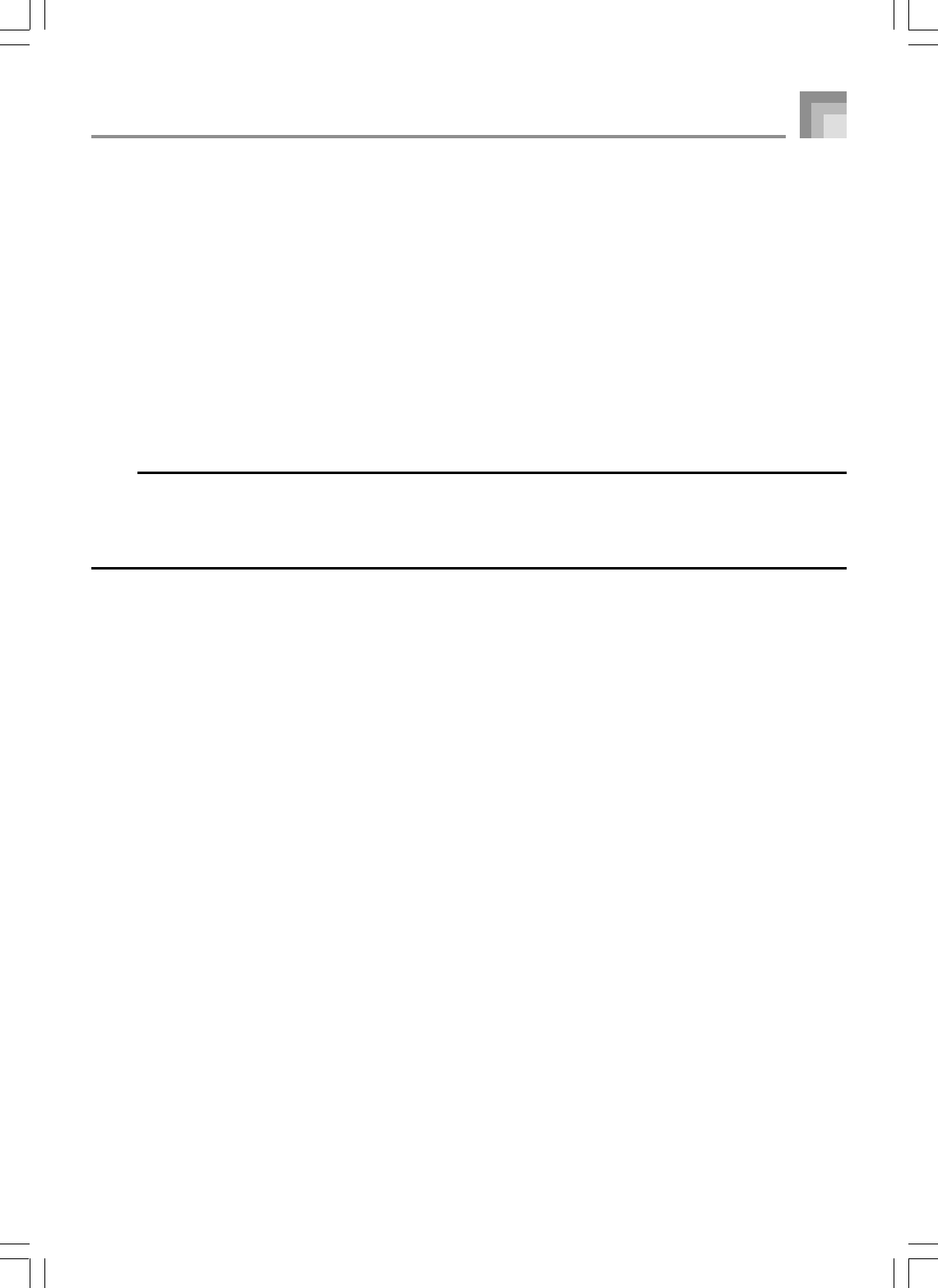
E-15
13.
Level meter
The numbers 1 through 16 correspond to Mixer channels. The level meter indicates which channels are on and off, and also
indicates the volume level.
Drawbar Organ Mode
In the Drawbar Organ Editing Mode, the level meter shows the position of each drawbar and the status of each percussion
parameter.
14.
Graphic keyboard
Notes you play on the keyboard, notes played back from song memory, and received MIDI data* are indicated on the graphic
keyboard.
15.
Mode indicators
Pointers appear next to these mode names to indicate that the Transpose, Keyboard Settings, Mixer, Synth, Effect, or Disk/
Card mode is currently active.
* Any receive data outside the range of E1 to G7 is not displayed.
NOTE
•Display examples shown in this User’s Guide are intended for illustrative purposes only. The actual text and values that
appear on the display may differ from the examples shown in this User’s Guide.
•Due to LCD element characteristics, display contrast changes depending on the angle from which you view it. The initial
default contrast setting is one that allows easy viewing for a musician seated directly in front of the display. You can also
adjust the contrast to the level that suits your particular needs. For more information, see page E-82.
General Guide
735A-E-017A
WK3000_e_10-25.p65 03.6.11, 5:19 PM15
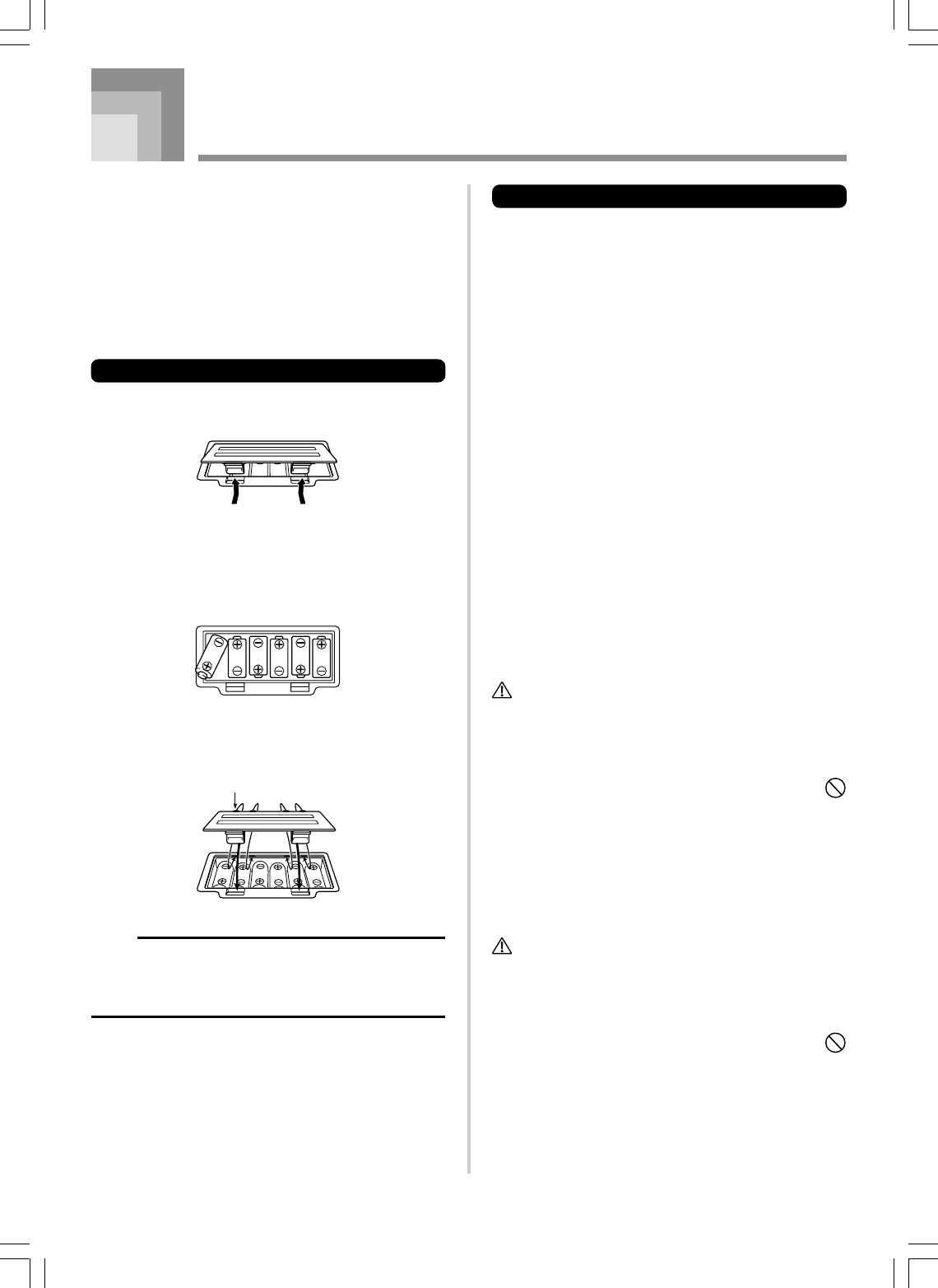
E-16
This keyboard can be powered by current from a standard
household wall outlet (using the specified AC adaptor) or by
batteries. Always make sure you turn the keyboard off
whenever you are not using it.
Using batteries
Always make sure you turn off the keyboard before loading
or replacing batteries.
To load batteries
1
Remove the battery compartment cover.
2
Load six D-size batteries into the battery
compartment.
•Make sure that the positive (+) and negative (–) ends
are facing correctly.
3
Insert the tabs on the battery compartment cover
into the holes provided and close the cover.
NOTE
•The keyboard may not function correctly if you load or
replace batteries with power turned on. If this happens,
turning the keyboard off and then back on again should
return functions back to normal.
Power Supply
tab
Important Battery Information
■
The following shows the approximate battery life.
Alkaline batteries ............................. 4 hours
The above value is standard battery life at normal
temperature, with the keyboard volume at a medium
setting. Temperature extremes or playing at very loud
volume settings can shorten battery life.
■
Any of the following symptoms indicate low battery power.
Replace batteries as soon as possible whenever any of
the following occurs.
•Dim power indicator
•Instrument does not turn on
•Display that is flickering, dim, or difficult to read
•Abnormally low speaker/headphone volume
•Distortion of sound output
•Occasional interruption of sound when playing at high
volumes
•Sudden power failure when playing at high volumes
•Flickering or dimming of the display when playing at
high volume
•Continued sound output even after you release a key
•A tone that is totally different from the one that is
selected
•Abnormal rhythm pattern and demo tune play
•Loss of power, sound distortion, or low volume when
playing from a connected computer or MIDI device
•Sudden power failure while reading from or writing to
a diskette (WK-3500 only)
WARNING
Misuse of batteries can cause them to leak, resulting in
damage to nearby objects, or to explode, creating the risk of
fire and personal injury. Always make sure you observe the
following precautions.
•Never try to take batteries apart or allow them to
become shorted.
•Never expose batteries to heat or dispose of them by
incineration.
•Never mix old batteries with new ones.
•Never mix batteries of different types.
•Do not charge the batteries.
•Make sure the positive (+) and negative (–) ends of
the batteries are facing correctly.
CAUTION
Misuse of batteries can cause them to leak resulting in
damage to nearby objects, or to explode, creating the risk of
fire and personal injury. Always make sure you observe the
following precautions.
•Use only batteries that are specified for use with this
product.
•Remove batteries from the product if you do not plan
to use it for a long time.
735A-E-018A
WK3000_e_10-25.p65 03.6.11, 5:19 PM16
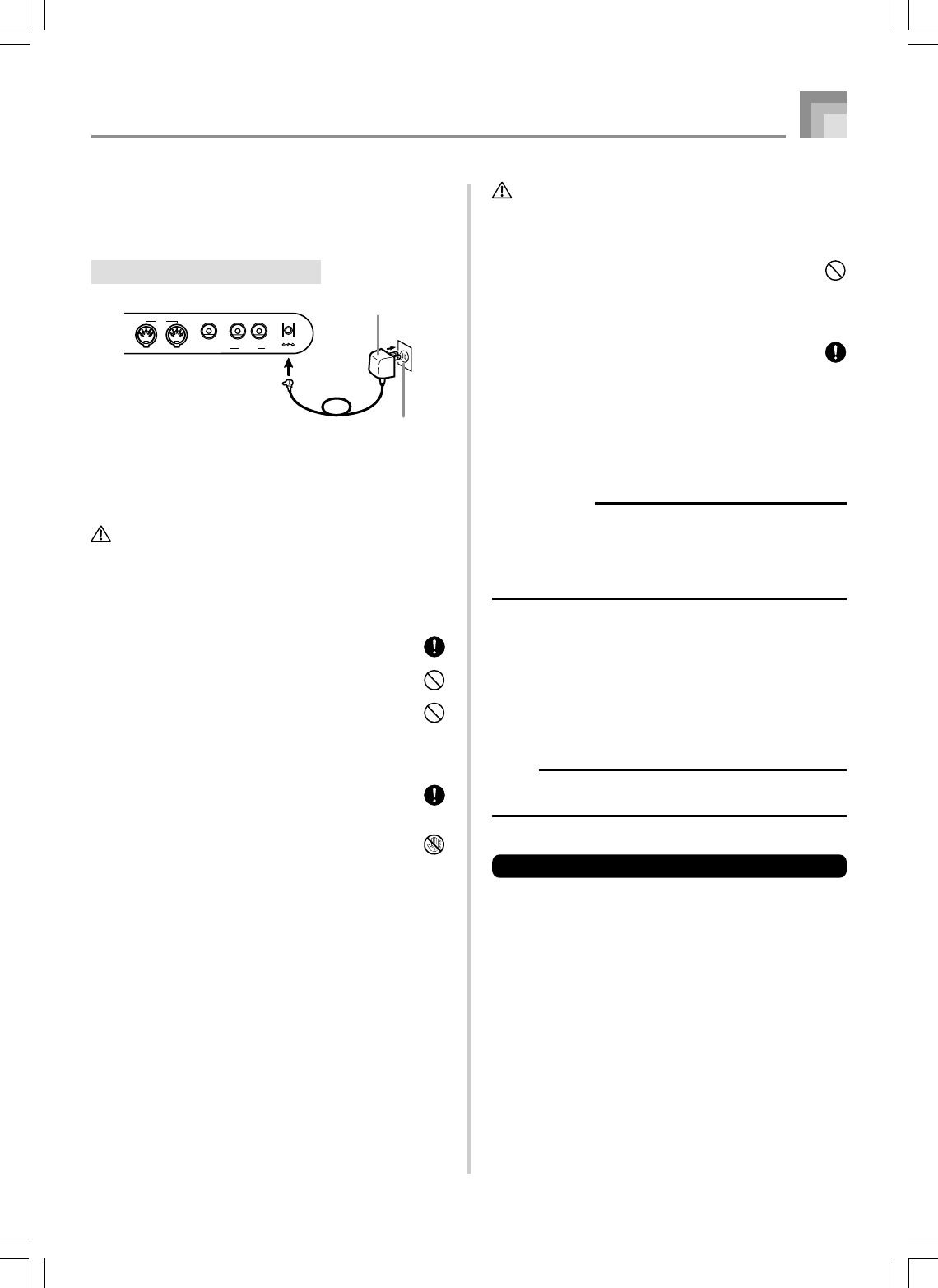
E-17
Using the AC Adaptor
Make sure that you use only the AC adaptor specified for
this keyboard.
Specified AC Adaptor: AD-12
Also note the following important warnings and precautions
when using the AC adaptor.
WARNING
Misuse of the AC adaptor creates the risk of fire and electric
shock. Always make sure you observe the following
precautions.
•Be sure to use only the AC adaptor that is specified
for this product.
•Use only a power source whose voltage is within the
rating marked on the AC adaptor.
•Do not overload electrical outlets and extension cords.
•Never place heavy objects on the cord or subject it to
heat.
•Never try to modify the cord or subject it to excessive
bending.
•Never twist or stretch the cord.
•Should the electric cord or plug become damaged,
contact your original retailer or authorized CASIO
Service Provider.
•Never touch the AC adaptor while your hands are wet.
Doing so creates the risk of electric shock.
Power Supply
CAUTION
Misuse of the AC adaptor creates the risk of fire and electric
shock. Always make sure you observe the following
precautions.
•Do not locate the electric cord near a stove or other
sources of heat.
•Never pull on the cord when unplugging from the
electrical outlet. Always grasp the AC adaptor when
unplugging.
•Insert the AC adaptor into the wall outlet as far as it
will go.
•Unplug the AC adaptor from the wall outlet during
lightening storms or before leaving on a trip or other
long-term absence.
•At least once a year, unplug the AC adaptor from the
wall outlet and wipe away any dust that is built up in
the area around the prongs of the plug.
IMPORTANT!
•Make sure that the keyboard is turned off before
connecting or disconnecting the AC adaptor.
•Using the AC adaptor for a long time can cause it to
become warm to the touch. This is normal and does not
indicate malfunction.
Auto Power Off
When you are using battery power, keyboard power turns
off automatically whenever you leave it on without
performing any operation for about 6 minutes. When this
happens, press the POWER button to turn power back on.
NOTE
•Auto Power Off is disabled (it does not function) when
you are using the AC adaptor to power the keyboard.
To disable Auto Power Off
Hold down the TONE button while turning on the keyboard
to disable Auto Power Off.
•When Auto Power Off is disabled, the keyboard does not
turn off automatically no matter how long it is left with no
operation being performed.
•Auto Power Off is automatically enabled whenever you
turn on keyboard power.
735A-E-019A
AC adaptor AD-12
AC outlet
OUT IN
SUSTAIN/
ASSIGNABLE JACK
MIDI
LINE OUT
R L/MONO
DC 12V
WK3000_e_10-25.p65 03.6.11, 5:19 PM17
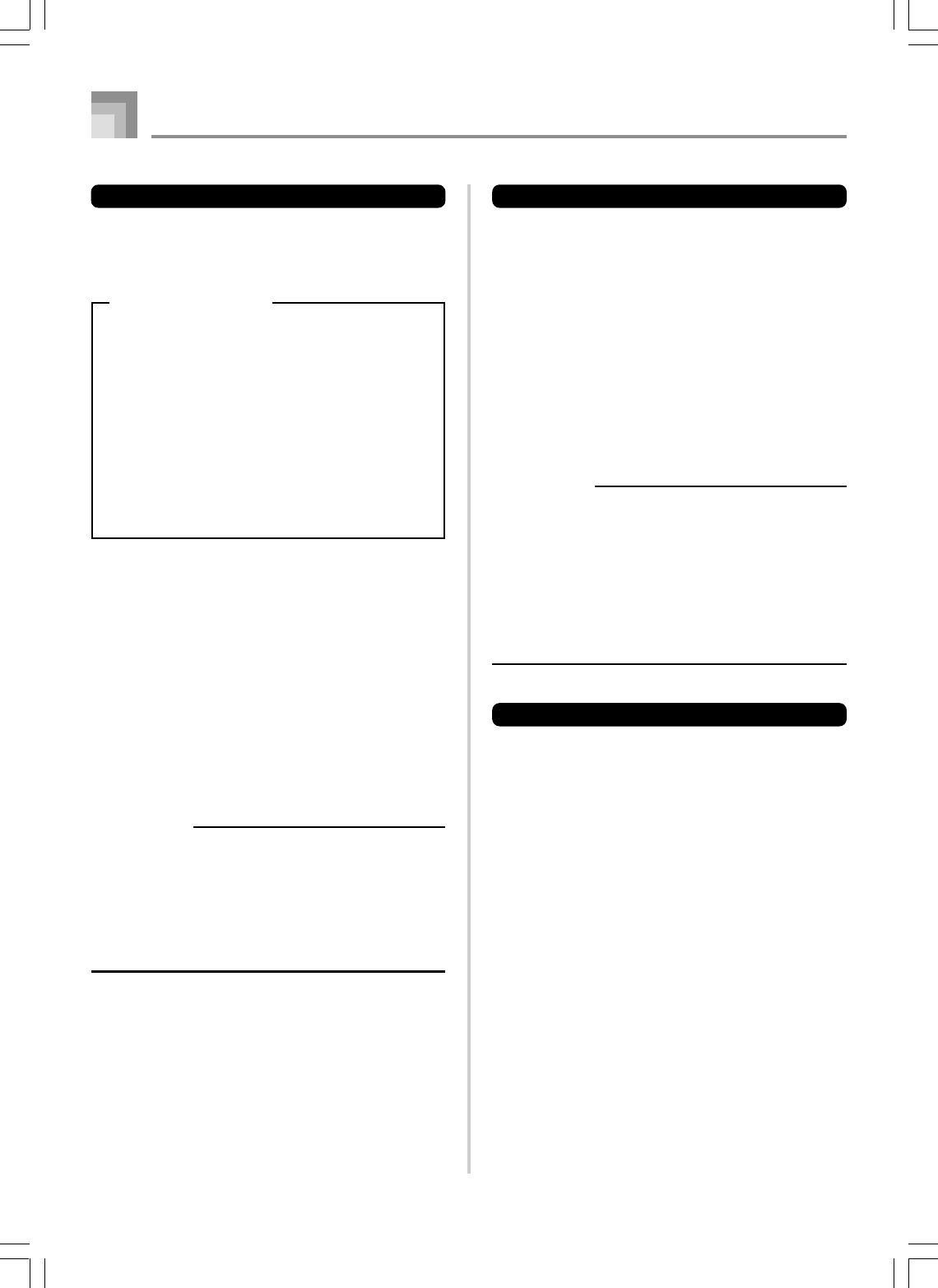
E-18
Power Supply
Settings
Tone, rhythm, and other “main keyboard settings” in effect
when you turn off the keyboard manually by pressing
POWER button or when Auto Power Off turns off power are
still in effect the next time you turn power back on.
Main Keyboard Settings
Tone number, layer, split, split point, drawbar organ
tone settings, transpose, tuning, and contrast settings,
touch response, reverb, chorus, DSP, equalizer, rhythm
number, tempo, keyboard channel, MIDI In Chord
Judge on/off, accomp MIDI out on/off, assignable
jack setting, accompaniment volume, user area tones
(Synthesizer Mode), user area accompaniments, user
DSP area, pitch bend range, Auto Harmonize on/off,
Auto Harmonize type, Mixer hold, DSP hold, Auto
Accompaniment mode, all Mixer parameters, all
Synthesizer Mode parameters, Song Memory song
numbers, SMF player settings (play mode, manual
play part, SMF playback volume)
Turning Off the Keyboard
•Be sure to press the POWER button to turn off power and
make sure that the LCD backlight is off before disconnecting
the AC adaptor or doing anything else.
•Never disconnect the AC adaptor while the keyboard is
turned on or try to turn off power using any other technique
besides pressing the POWER button. Doing so can cause
the contents of the keyboard’s Flash memory to become
corrupted. Strange keyboard operation and abnormal
startup when power is turned on are symptoms of
corrupted Flash memory contents. See “Troubleshooting”
on page E-106 for more information.
IMPORTANT!
•Never press the POWER button while the following
message is on the keyboard’s display.
(message) “Pls Wait” or “Bulk In”
Turning off the keyboard while the above message is
on the display can cause user data (user tones, song
memory data, etc.) currently stored in keyboard memory
or on external media to become corrupted. Once
corrupted, you may not be able to recall the data again.
Memory Contents
In addition to the above settings, data stored in the
Registration Mode and Song Memory Mode is also retained
when keyboard power is turned off.
735A-E-020A
Saving Setups and Memory Contents
About Flash memory
Your keyboard comes with built-in Flash memory, which can
continue to hold data even when electrical power is totally
cut off. This means that even after batteries go completely
dead, you can attach the AC adaptor, turn on power, and still
recall data stored in memory.
You can back up keyboard memory contents and other data
using the media described below.
•SmartMediaTM Card
See “Using a SmartMedia Card” on page E-93.
•Floppy Diskette (WK-3500 only)
See “Using the Floppy Disk Drive (WK-3500 Only)” on page
E-94.
IMPORTANT!
•When running under battery power, be sure to replace
batteries as soon as possible after the first signs of low
battery power (dim power indicator lamp, dim display
characters, etc.) Though the keyboard’s Flash memory
is non-volatile (which means that data is not lost when
power is interrupted), data can be lost if power suddenly
fails while data is being written to flash memory*.
*While storing or deleting user data, while recording
with the synthesizer, while transferring data from a
computer, etc.
Initializing the Keyboard
Use the procedure on page E-80 to initialize the keyboard,
which clears all memory data and returns settings to their
initial factory defaults.
WK3000_e_10-25.p65 03.6.11, 5:19 PM18
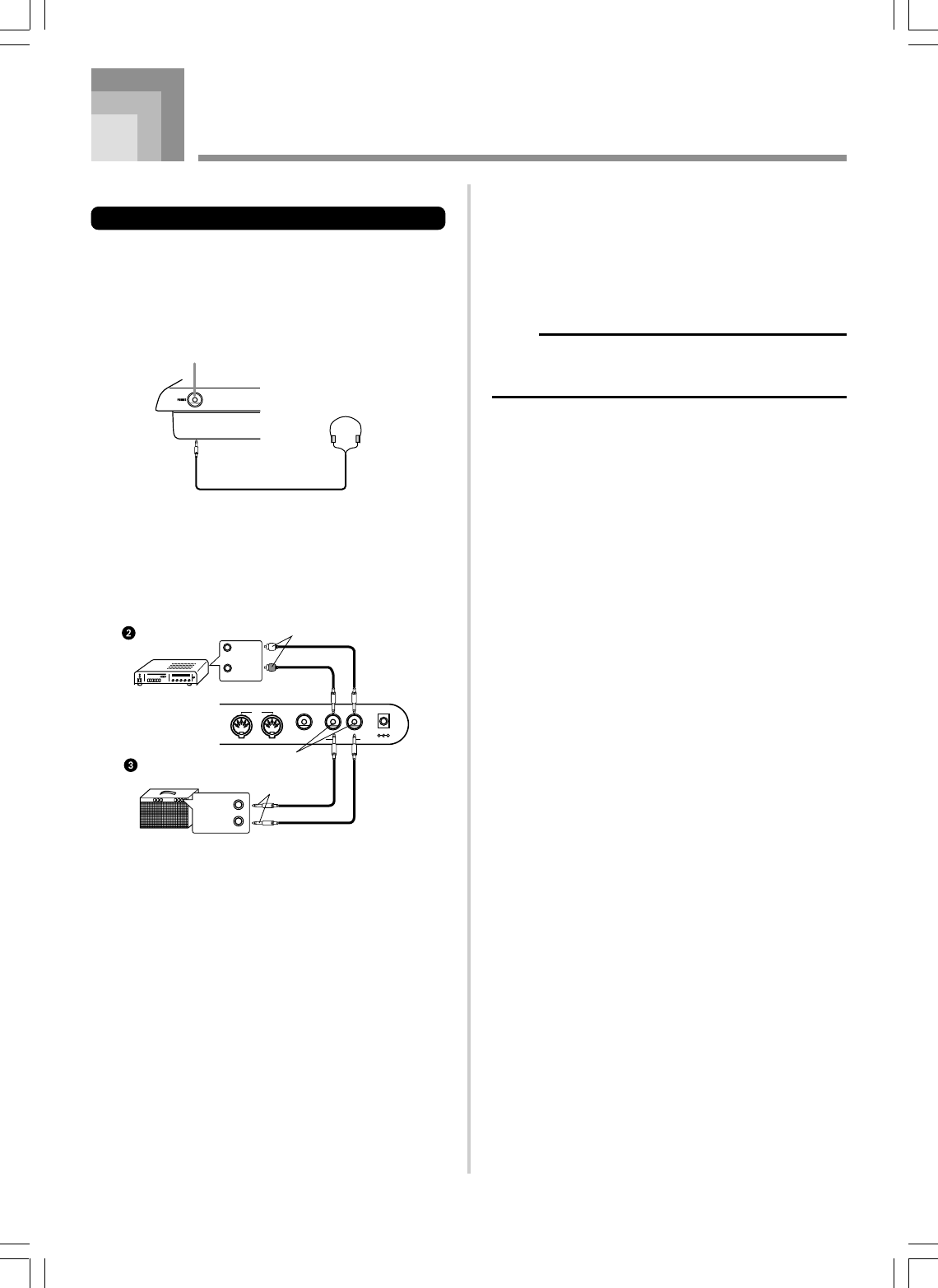
E-19
Connections
• WK-3500
Phones and Line Out Terminals
Before connecting phones or other external equipment, be
sure to first turn down the volume settings of the keyboard
and the connected equipment. You can then adjust volume
to the desired level after connections are complete.
[Front]
Connecting Phones 1
Connecting phones cuts off output from the keyboard’s built-
in speakers, so you can play even late at night without
disturbing anyone.
[Rear Panel]
Connecting to Audio Equipment 2
Use commercially available cords to connect to the two jacks
as shown in Figure 2. It is up to you to purchase connecting
cables like the ones shown in the illustration for connection.
Normally in this configuration, you must set the audio
equipment’s input selector to the setting that specifies the
terminal (such as AUX IN) that the keyboard is connected to.
Use the keyboard’s VOLUME knob to adjust the volume level.
OUT IN
SUSTAIN/
ASSIGNABLE JACK
MIDI
LINE OUT
R L/MONO
DC 12V
Standard plugs
Guitar amplifier,
keyboard amplifier, etc.
Audio amplifier AUX IN, etc. PIN plug
Standard jacks
INPUT 1
INPUT 2
LEFT
(White)
RIGHT
(Red)
Connecting to a Musical Instrument Amplifier 3
Use commercially available cords to connect to the two jacks
as shown in Figure 3. It is up to you to purchase connecting
cables like the ones shown in the illustration for connection.
Use the keyboard’s VOLUME knob to adjust the volume level.
•If your amplifier has only one input jack, connect a cord to
the L/MONO jack only.
NOTE
•You can also connect the keyboard’s MIDI terminal to a
computer or sequencer. See “MIDI” on page E-89 for
details.
735A-E-021A
1
PHONES Terminal
Stereo standard plug
WK3000_e_10-25.p65 03.6.11, 5:19 PM19
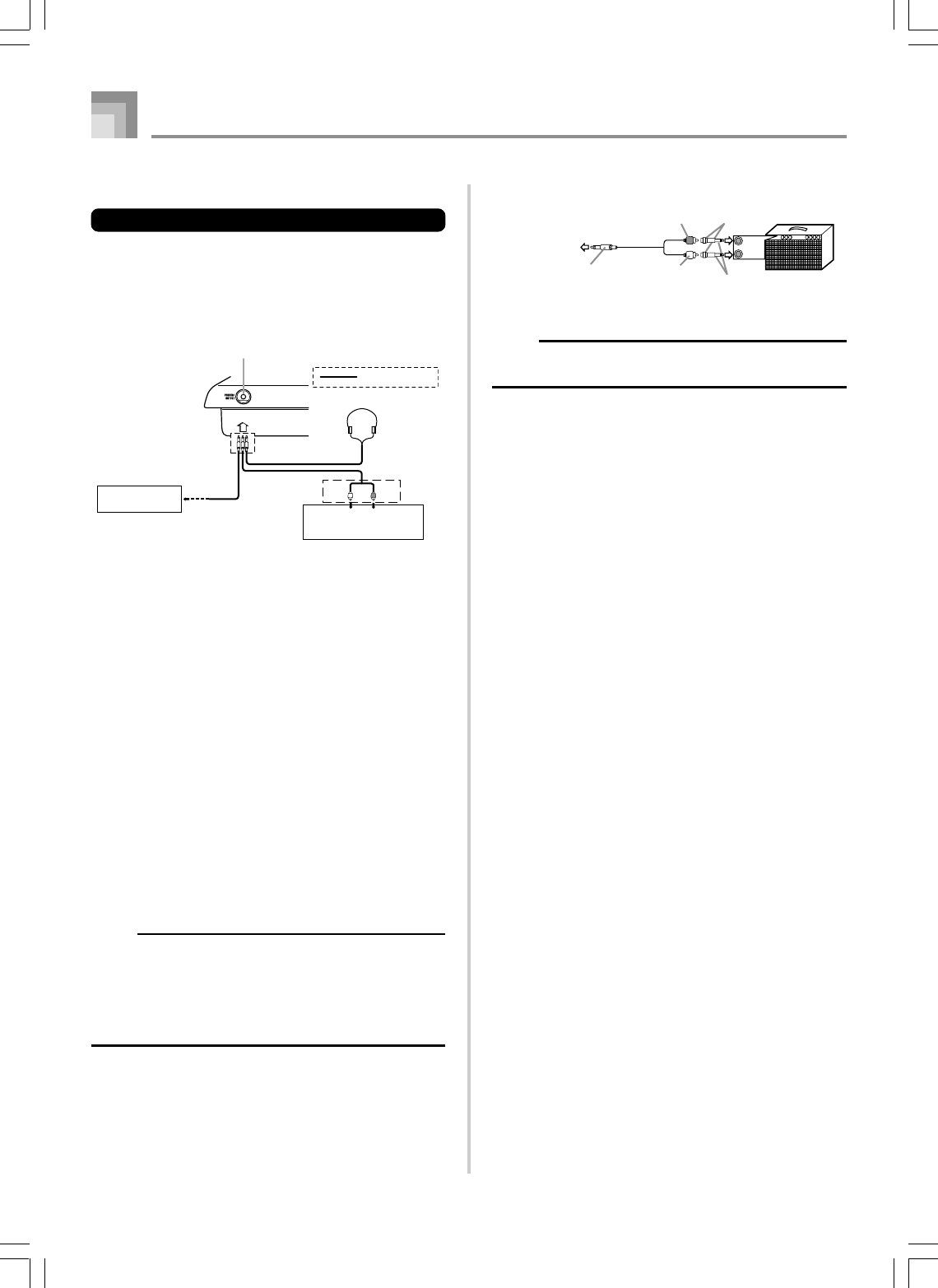
E-20
Connections
• WK-3000
Phones/Output Terminal
Before connecting phones or other external equipment, be
sure to first turn down the volume settings of the keyboard
and the connected equipment. You can then adjust volume
to the desired level after connections are complete.
[Front]
Connecting Phones 1
Connecting phones cuts off output from the keyboard’s built-
in speakers, so you can play even late at night without
disturbing anyone.
Audio Equipment 2
Connect the keyboard to a audio equipment using a
commercially available connecting cord with a standard plug
on one end and two PIN plugs on the other end. Note that
the standard plug you connect to the keyboard must be a
stereo plug, otherwise you will be able to output only one of
stereo channels. In this configuration, you normally set the
input selector of the audio equipment to the terminal (usually
marked AUX IN or something similar) where the cord from
the keyboard is connected. See the user documentation that
comes with your audio equipment for full details.
Musical Instrument Amplifier 3
Use a commercially available connecting cord to connect the
keyboard to a musical instrument amplifier.
NOTE
•Be sure to use a connecting cord that has a stereo
standard plug on the end you connect to the keyboard,
and a connector that provides dual channel (left and
right) input to the amplifier to which you are connecting.
The wrong type of connector at either end can cause
one of the stereo channels to be lost.
•When connected to a musical instrument amplifier, set the
volume of the keyboard to a relatively low level and make
output volume adjustments using the amplifier’s controls.
LEFT RIGHT
AUX IN or similar terminal
of audio amplifier
White Red
PIN plug
Stereo standard
plug
Audio connection
PHONES/OUTPUT Terminal
Keyboard amp,
guitar amp, etc.
1
2
3
INPUT 1
INPUT 2
PIN jack
PIN plug (red)
PIN plug (white)
Stereo standard plug Keyboard or
guitar amp
To keyboard’s
PHONES/OUTPUT
terminal
Standard plug
Connection Example
NOTE
•You can also connect the keyboard to a computer or
sequencer. See “MIDI” on page E-89 for details.
735A-E-022A
WK3000_e_10-25.p65 03.6.11, 5:19 PM20
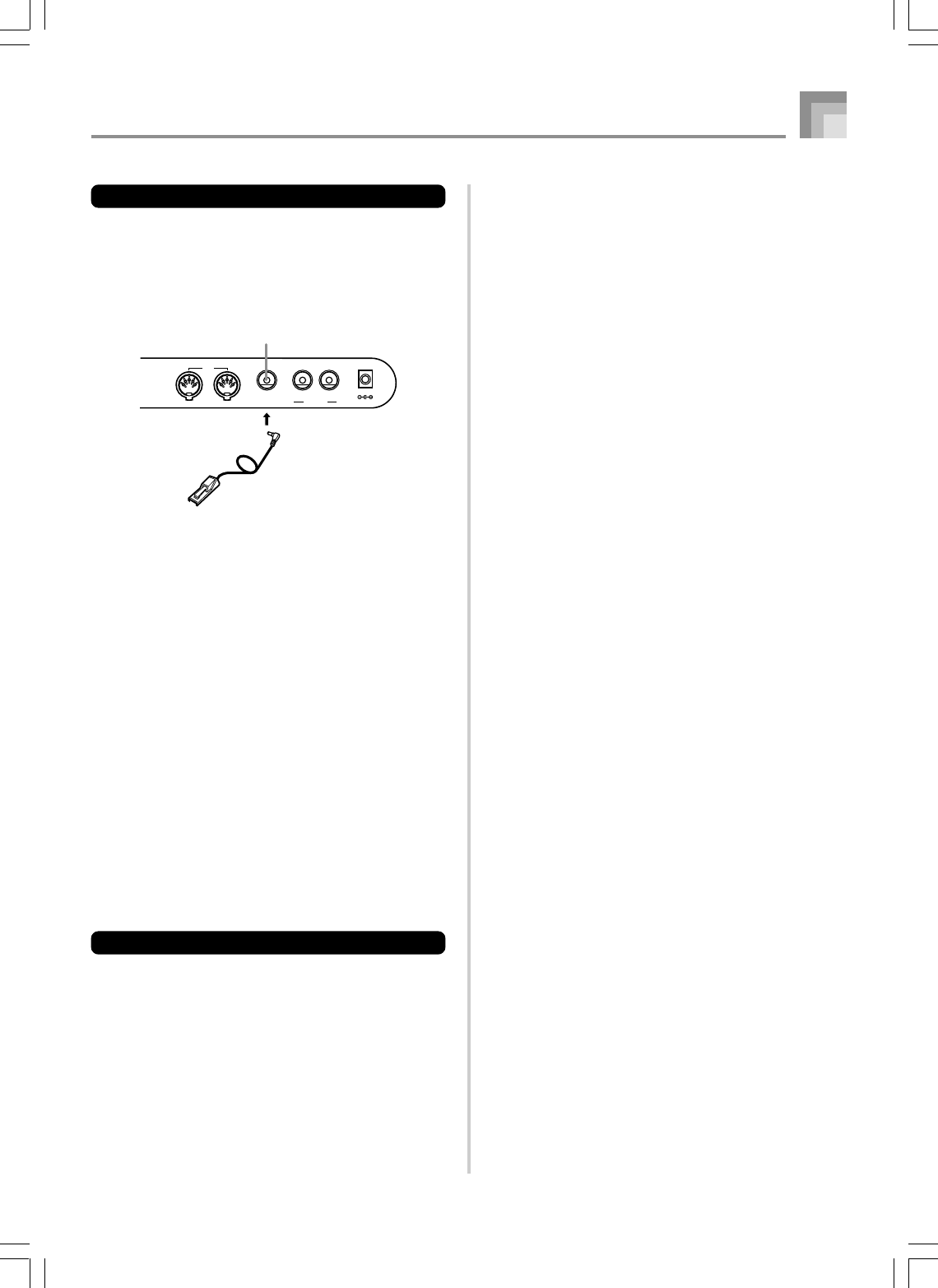
E-21
Sustain Pedal
•With piano tones, depressing the pedal causes notes to
linger, much like a piano’s damper pedal.
•With organ tones, depressing the pedal causes notes to
continue to sound until the pedal is released.
Sostenuto Pedal
•As with the sustain pedal function described above,
depressing the sostenuto pedal causes notes to be sustained.
•This difference between a sostenuto and sustain pedal is
the timing. With a sostenuto pedal, you press the keys and
then depress the pedal before you release the keys. Only
the notes that are sounding when the pedal is depressed
are sustained.
Soft Pedal
Depressing the pedal softens the sound of the notes being
played.
Rhythm Start/Stop Pedal
In this case, the pedal performs the same functions as the
START/STOP button.
Accessories and Options
Use only the accessories and options specified for this
keyboard. Use of non-authorized items creates the danger of
fire, electrical shock, and personal injury.
OUT IN
SUSTAIN/
ASSIGNABLE JACK
MIDI
LINE OUT
R L/MONO
DC 12V
SP-20
SUSTAIN/ASSIGNABLE JACK Terminal
Sustain/Assignable jack Terminal
You can connect an optional sustain pedal (SP-2 or SP-20) to
the SUSTAIN/ASSIGNABLE JACK terminal to enable the
capabilities described below.
For details on how to select the pedal function you want, see
“Changing Other Settings” on page E-79.
Connections
735A-E-023B
WK3000_e_10-25.p65 03.6.11, 5:19 PM21
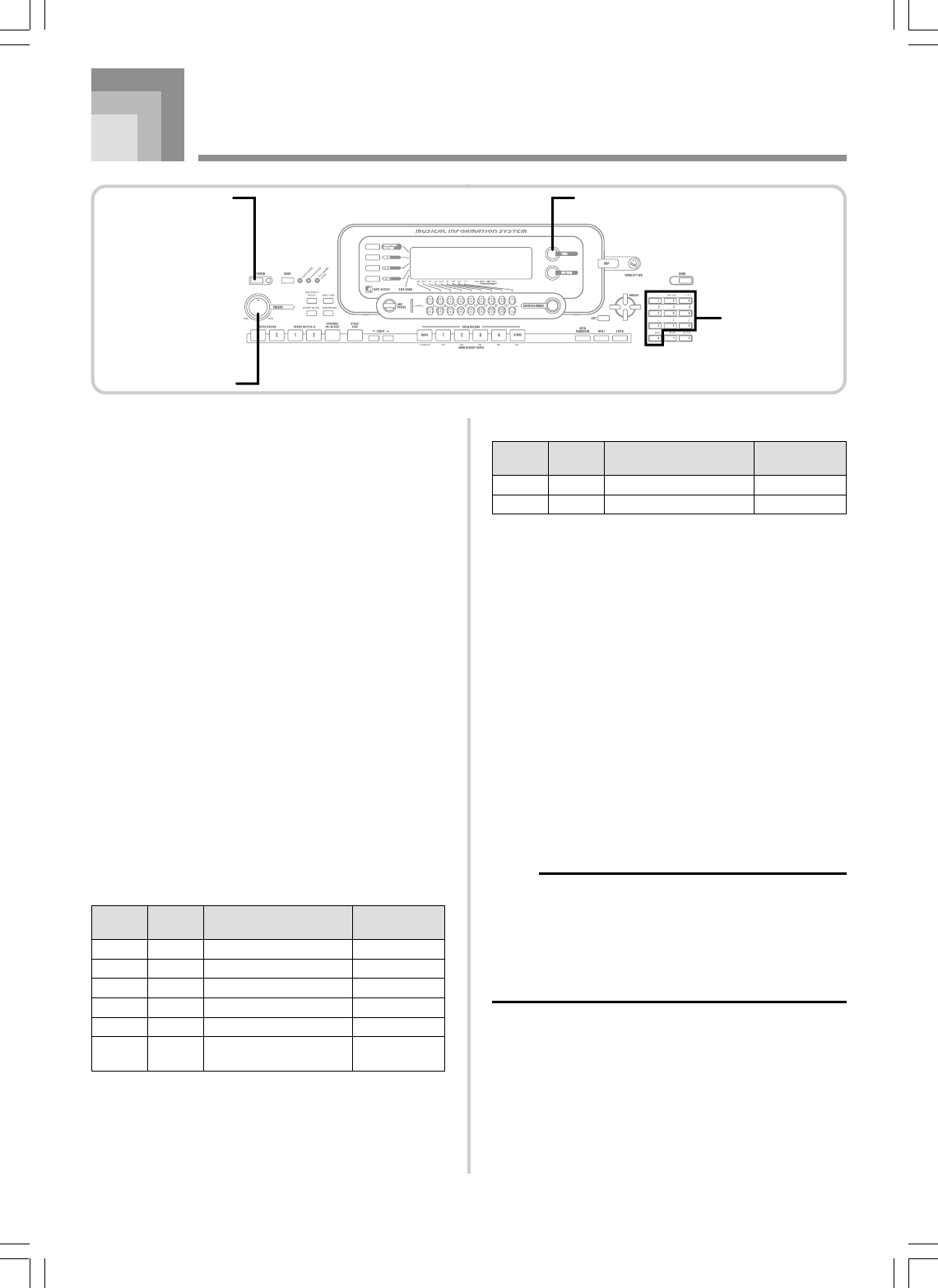
E-22
This section provides information on performing basic
keyboard operations.
To play the keyboard
1
Press the POWER button to turn the keyboard on.
2
Use the VOLUME knob to set the volume to a
relatively low level.
3
Play something on the keyboard.
Selecting a Tone
This keyboard comes with tones built-in, as shown below.
A partial list of the available tone names is printed on the
keyboard console. See the “Tone List” on page A-1 of this
manual for a complete list. “Advanced Tones”, are variations
of standard tones, which are created by programming in
effects (DSP) and other settings.
For details about drawbar organ tones, see “Using the
Drawbar Organ Mode” on page E-26.
Tone Types
Standard Tones: 516 Preset Tones + 124 User Tones
Basic Operations
Drawbar Organ Tones: 50 Preset Tones + 100 User Tones
*1: See “Changing Tones and Configuring DSP Effect
Settings” on page E-23.
*2: Memory area for tones created by you. See “Synthesizer
Mode” on page E-51. User tone areas 600 through 699
initially contain the same data as DSP types 000 through
099.
*3: Depends on source tone or user setting. See “Synthesizer
Mode” on page E-51 for more information.
*4: Area for data transferred from a computer. See “Using
the Data Downloard Service” on page E-91 for more
information. For information about waveforms, see
“Creating a User Tone” on page E-54.
*5: Depends on tone. This status can be checked by viewing
the DSP button. See “About the DSP Button” on page E-
34 for more information.
*6: Memory area for tones created by you. See “To edit a
drawbar organ tone” on page E-28. User drawbar organ
tone areas initially contain two sets of the same data as
drawbar organ tones types 000 through 049.
NOTE
•You cannot select tone numbers not included in the
above range (standard tones 516 through 599 and 720
through 799, and drawbar organ tones from 050 to 099).
When you use the [+] and [–] buttons to scroll through
tone numbers, scrolling jumps across the unused
numbers. Pressing [+] when 515 is selected, for
example, jumps to 600.
735A-E-024A
Number
000 - 299
300 - 499
500 - 515
600 - 699
700 - 719
800 - 803
Number
of Tones
300
200
16
100
20
4
Tone Type
Advanced Tones
Preset Tones
Drum Sets
User Tones*2
User Tones with Waves*
4
User Drum Sets with
Waves*4
DSP Line
On/Off*
1
On
Off
Off
On/Off*3
On/Off*3
On/Off*5
Number
000 - 049
100 - 199
Number
of Tones
50
100
Tone Type
Preset Tones
User Tones*6
DSP Line
On/Off*
1
On/Off*5
On/Off*3
VOLUME
POWER TONE
Number buttons
WK3000_e_10-25.p65 03.6.11, 5:19 PM22
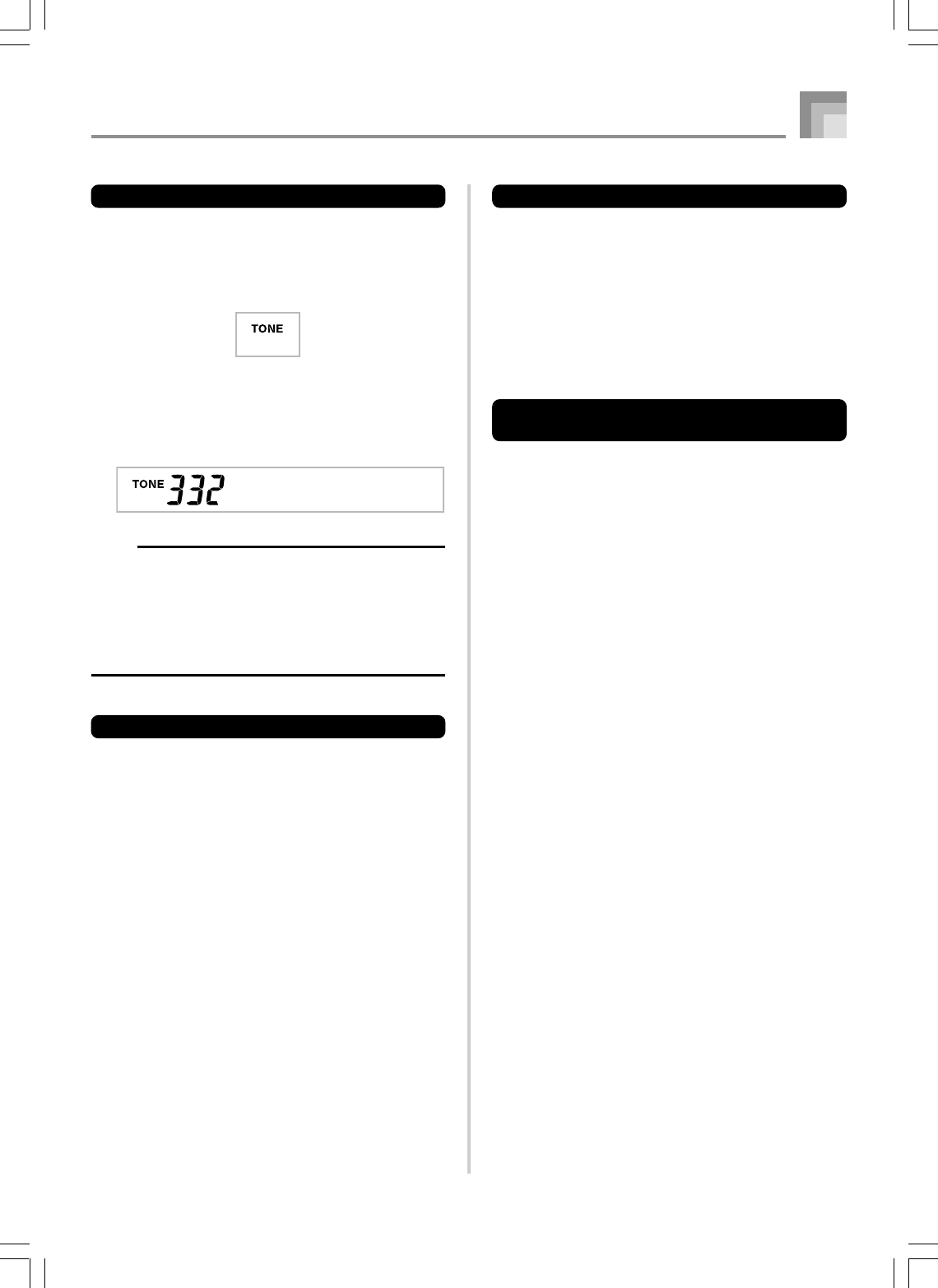
E-23
To select a tone
1
Find the tone you want to use in the tone list and
note its tone number.
2
Press the TONE button.
3
Use the number buttons to input the three digit tone
number for the tone you want to select.
Example: To select “332 ACOUSTIC BASS GM”, input
3, 3 and then 2.
NOTE
•Always input all three digits for the tone number,
including leading zeros (if any).
•You can also increment the displayed tone number by
pressing [+] and decrement it by pressing [–].
•When one of the drum sets is selected (tone numbers
500 through 515), each keyboard key is assigned a
different percussion sound. See page A-12 for details.
Polyphony
The term polyphony refers to the maximum number of notes
you can play at the same time. The keyboard has 32-note
polyphony, which includes the notes you play as well as the
rhythms and auto-accompaniment patterns that are played
by the keyboard. This means that when a rhythm or auto-
accompaniment pattern is being played by the keyboard, the
number of notes (polyphony) available for keyboard play is
reduced. Also note that some of the tones offer only 10-note
polyphony.
Aco . Bs_G
Basic Operations
Digital Sampling
A number of the tones that are available with this keyboard
have been recorded and processed using a technique called
digital sampling. To ensure a high level of tonal quality,
samples are taken in the low, mid, and high ranges and then
combined to provide you with sounds that are amazingly
close to the originals. You may notice very slight differences
in volume or sound quality for some tones when you play
them at different positions on the keyboard. This is an
unavoidable result of multiple sampling, and it is not a sign
of malfunction.
Changing Tones and Configuring
DSP Effect Settings
This keyboard has only a single DSP sound source. Because
of this, selecting tones for which DSP is enabled for multiple
parts when layering or splitting tones (page E-74, 75) can
cause conflicts. To avoid conflicts, DSP is allocated to the last
DSP enabled tone, and DSP is disabled (DSP line OFF) for all
other parts.
DSP line is a parameter that controls whether or not the
currently selected DSP effect is applied to a part.* Each tone
has a DSP line parameter. Selecting a tone for a part applies
the tone’s DSP line parameter setting to all parts.
* The DSP line parameter is turned on (DSP effect is applied)
for the 300 Advanced Tones numbered 000 through 299,
and turned off (DSP effect not applied) for the 200 preset
tones from 300 to 499. For information about other tones,
see “Tone Types” on page E-22.
735A-E-025A
WK3000_e_10-25.p65 03.6.11, 5:19 PM23
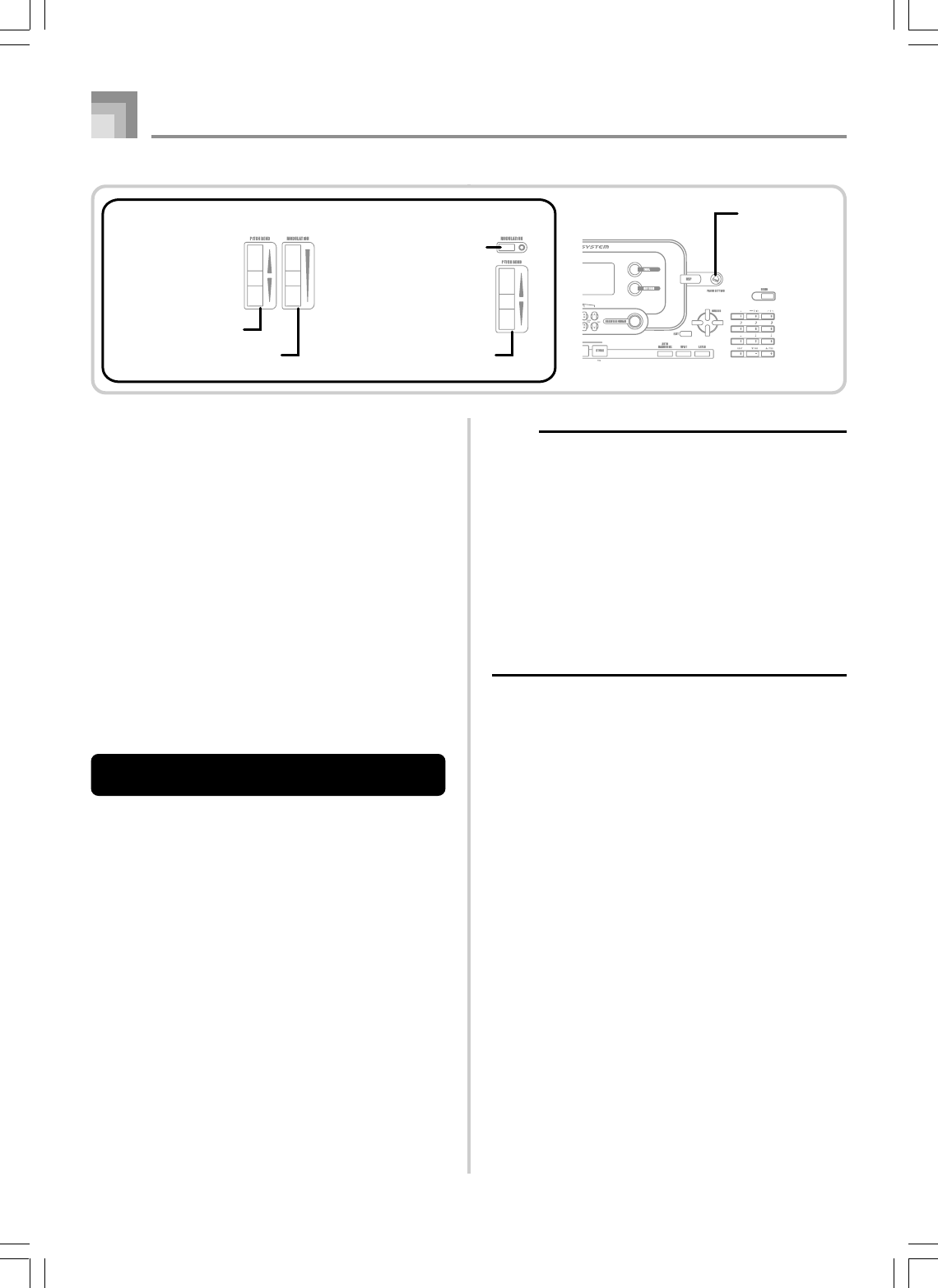
E-24
Basic Operations
PIANO SETTING Button
Pressing this button changes the setup of the keyboard to
optimize it for piano play.
Settings
Tone Number: “000 St.GrPno”
Rhythm Number: “120 Pf Bld 1”
Accompaniment Mode: Normal
Layer: Off
Split: Off
Auto Harmonize: Off
Transpose: 0
Touch Response:
Off: Returns to initial default
On: No change
Assignable Jack: SUS
Local Control: On
Mixer Channel 1 Parameter Setup: Depends on tone
To optimize keyboard settings for
piano play
1
Press the PIANO SETTING button.
2
Now try playing something on the keyboard.
•The notes you play will sound with a piano tone.
•If you want to play with rhythm accompaniment,
press the START/STOP button. This causes a rhythm
that is optimized for piano will start to play.
•To stop rhythm play, press the START/STOP button
again.
NOTE
•Pressing the PIANO SETTING button while a rhythm is
playing stops rhythm play and then changes the
keyboard setup.
•Pressing the PIANO SETTING button while the keyboard
is in the Synthesizer Mode or other mode exits the
current mode and then changes the keyboard setup.
•The setup of the keyboard does not change if you press
the PIANO SETTING button when any one of the
following exists.
*During real-time recording, step recording, or while
using the editing function of the Song Memory
*While the data save or overwrite message is on the
display
*During a registration data save operation
735A-E-026A
PIANO SETTING
PITCH BEND wheel
MODULATION wheel PITCH BEND wheel
MODULATION button
●WK-3500 ●WK-3000
WK3000_e_10-25.p65 03.6.11, 5:19 PM24

E-25
Using the MODULATION
Modulation applies vibrato, which modulates the pitch of a
note. It works best with notes that are sustained (held) by
keeping a keyboard key held down, especially when playing
the melody with a violin or other similar tone.
You can modify the modulation effect using DSP parameter
0 through 7. For more information, see “DSP Parameters” on
page E-33.
• WK-3500
To use the MODULATION Wheel
1
While playing melody notes with your right hand,
rotate the MODULATION wheel with your left
hand to apply vibrato to the notes.
•The amount of vibrato applied depends on how far
you rotate the MODULATION wheel upwards.
Setting the wheel to its neutral position (rotated as
far downwards as it can go) turns vibrato off.
• WK-3000
To use the MODULATION button
1
While holding down a keyboard key with your right
hand, use your left hand to press the
MODULATION button.
•Vibrato is applied as long as the MODULATION
button is depressed.
NOTE
•Modulation can be used to add greater expression to
sustained melody notes being played using a violin,
synthetic reed, or other similar tone.
•Modulation affects different tones in different ways.
Using the PITCH BEND Wheel
As its name suggests, the PITCH BEND wheel lets you “bend”
the pitch of a sound. This makes it possible to add a touch of
realism to saxophone and other tones.
To use the PITCH BEND wheel
1
While holding down a keyboard key with your right
hand, use your left hand to rotate the PITCH BEND
wheel up and down.
•Releasing the PITCH BEND wheel returns the note
to its original pitch.
NOTE
•With saxophone and electrical guitar tones, the most
realistic sounding effects can be produced if you play
notes and operate the PITCH BEND wheel
simultaneously.
•See “Pitch Bend Range (Initial Default: 12)” on page E-
82 for changing the bend range of the PITCH BEND
wheel.
•Never turn on keyboard power while the PITCH BEND
wheel is rotated.
Basic Operations
735A-E-027B
WK3000_e_10-25.p65 03.6.11, 5:19 PM25
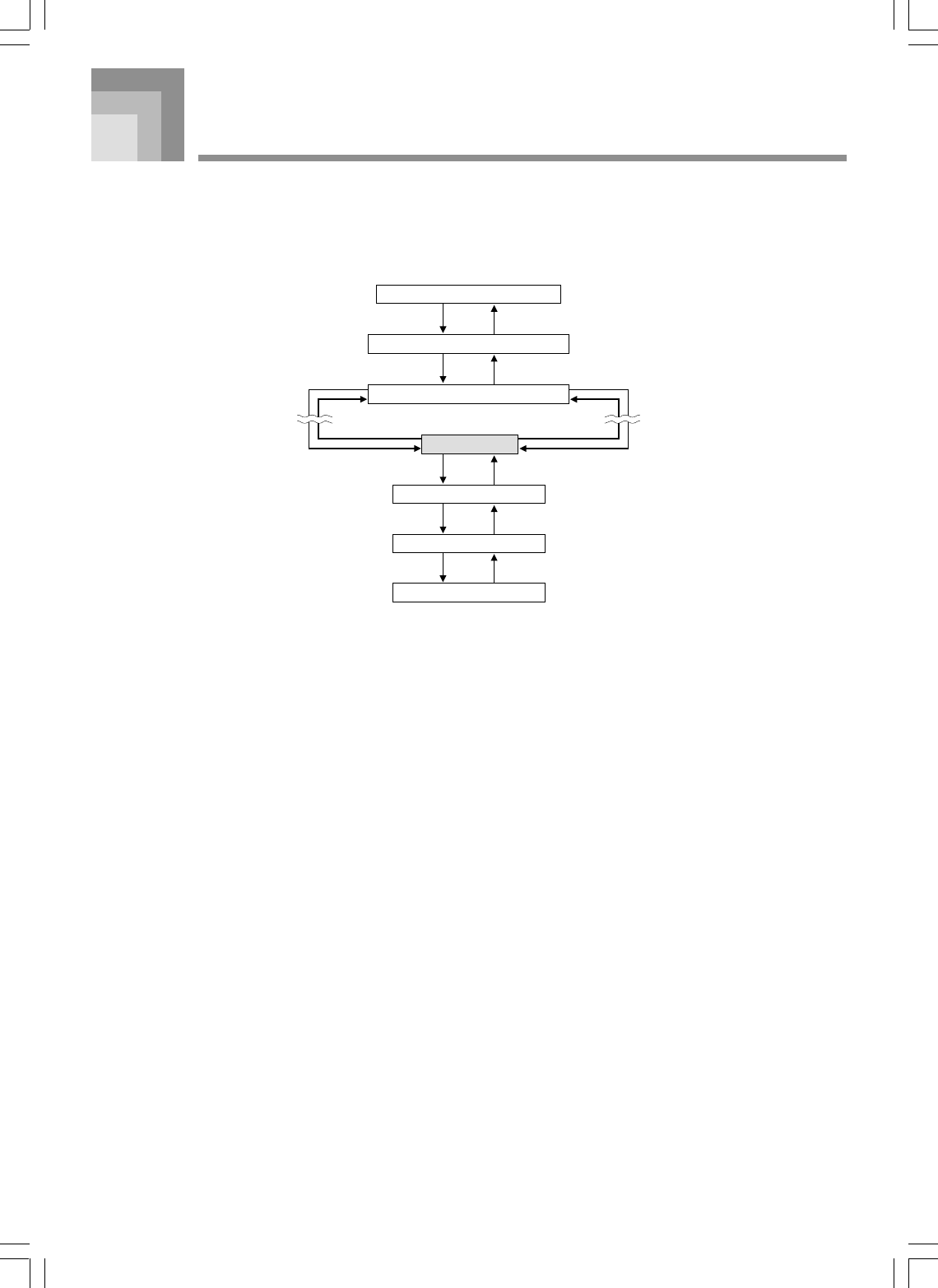
E-26
Using the Drawbar Organ Mode
Your keyboard has built-in “drawbar organ tones” that can be altered using nine digital drawbars whose operations are similar to
the controls on a drawbar organ. You can also select percussion or key click. There is room in memory for storage of up to 100
user-created drawbar tone variations.
Drawbar Organ Mode Operational Flow
Tone/Rhythm Selection Screeen*
Drawbar Organ Tone Selection Screen
DRAWBAR ORGAN button
Drawbar Organ Tone Editing Screen
“More?” Screen
EXIT button
[왘] CURSOR button DRAWBAR ORGAN button
Synthesizer Editing Screen
[왔] CURSOR button [왖] CURSOR button
DSP Effect Editing Screen
[왔] CURSOR button [왖] CURSOR button
Name/Save Setting Screen
[왔] CURSOR button [왖] CURSOR button
[왗] / [왘] CURSOR buttons [왗] / [왘] CURSOR buttons
* You can also display the drawbar organ tone selection screen from the Song Memory Mode or SMF Playback Mode screen. In
this case, however, the Drawbar Organ Tone Editing Screen does not appear.
735A-E-028A
WK3000_e_26-37.p65 03.6.11, 5:19 PM26
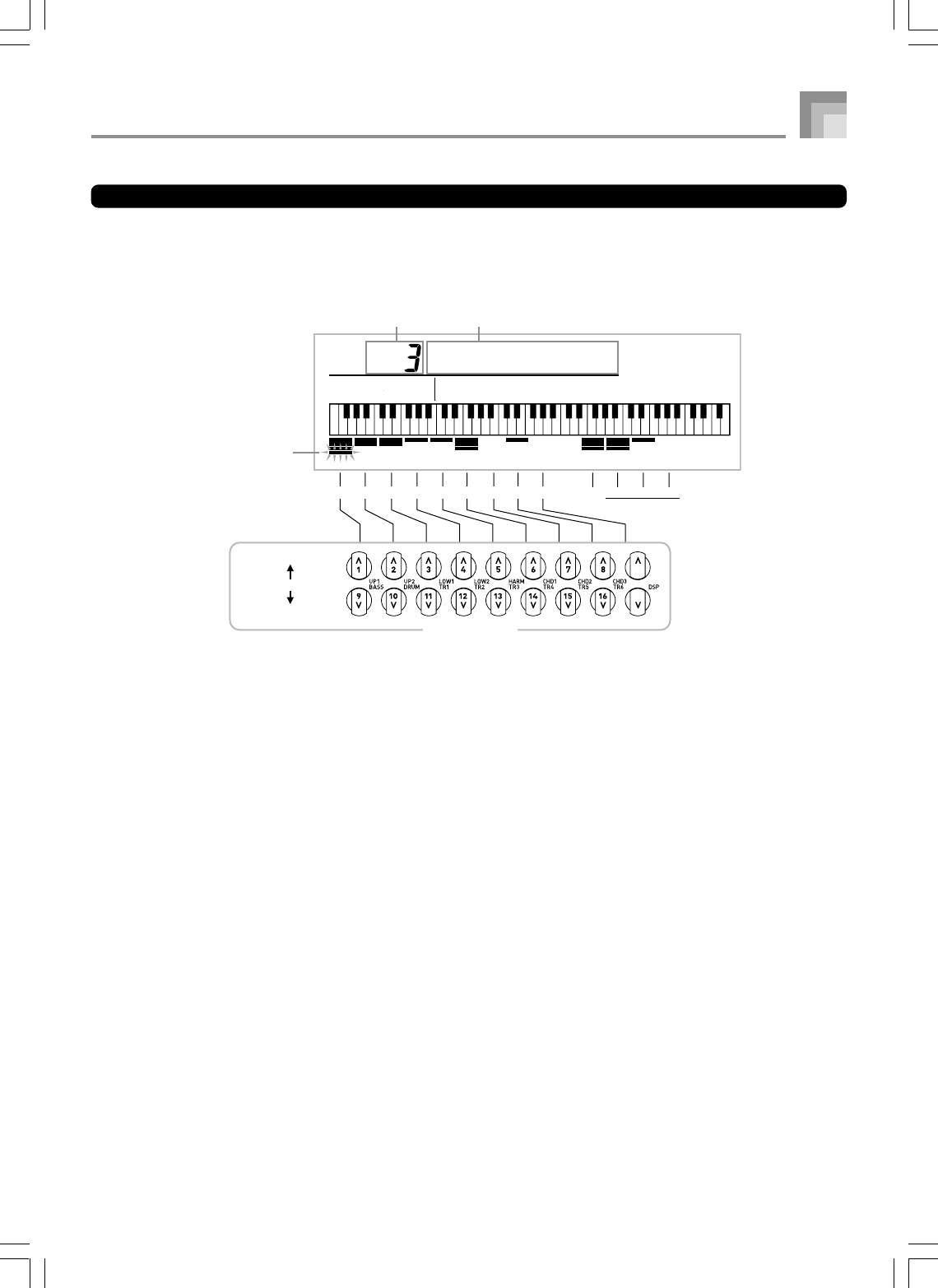
E-27
Ft16’
5
1
/
3
8 4 2
2
/
3
2 1
3
/
5
1
1
/
3
116
CLICK SECOND THIRD
PERCUSSION
DECAY
Decrease
Currently selected
parameter
Value Parameter Name
Increase
Currently selected drawbar
Drawbar buttons
Using the Drawbar Organ Mode
735A-E-029A
Channel Buttons while the Drawbar Organ Tone Selection Screen is Displayed
The 18 buttons along the bottom of the display function as drawbar buttons while the drawbar organ tone selection screen is on
the display (after you press the DRAWBAR ORGAN button). Each pair of buttons (upper and lower) represents a drawbar, which
means that the 18 buttons provide you with the function of nine drawbars.
“ ’ ”: Feet
Each of the nine button pairs is assigned values ranging from 16 feet to 1 foot. Each button pair has a decrease button (for
decreasing by 16 feet, 5-1/3 feet, etc.) and an increase button (for increasing by 16 feet, 5-1/3 feet, etc.).
WK3000_e_26-37.p65 03.6.11, 5:19 PM27
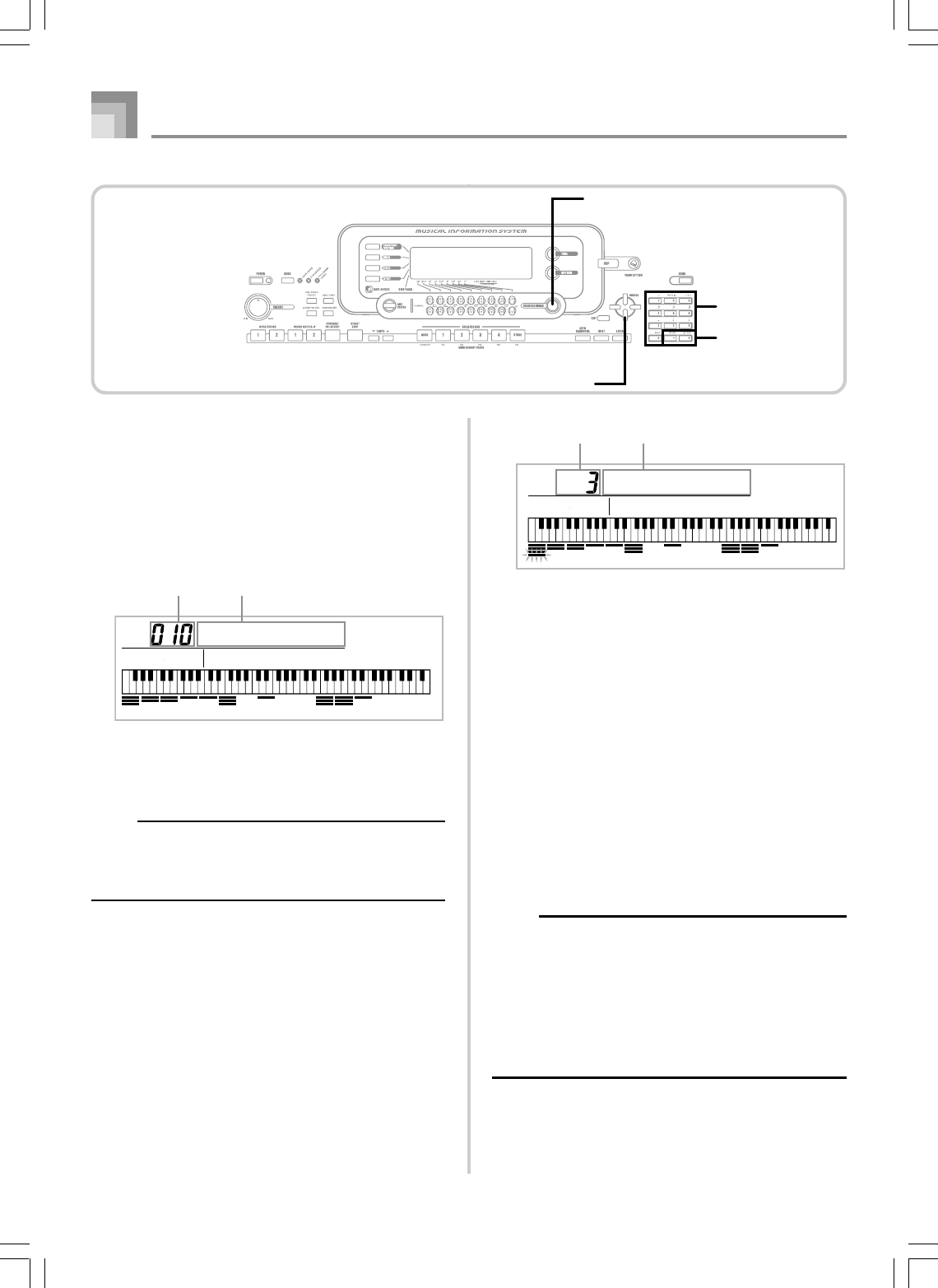
E-28
Using the Drawbar Organ Mode
735A-E-030A
To select a drawbar organ tone
1
Find the drawbar organ tone you want to use in
the tone list and note its tone number.
2
Press the DRAWBAR ORGAN button.
•This causes the drawbar organ tone selection screen
to appear.
3
Use the number buttons to input the three digit tone
number for the tone you want to select.
NOTE
•Always input all three digits for the tone number,
including leading zeros (if any).
•You can also increment the displayed tone number by
pressing [+] and decrement it by pressing [–].
To edit a drawbar organ tone
1
Select the drawbar organ tone (000 to 049, 100 to
199) you want to edit.
2
Use the [왗] and [왘] CURSOR buttons to display
the drawbar organ tone editing screen. Select the
parameter whose setting you want to change.
Example: Selecting the “Ft16’” parameter
•There are a total of 13 parameters. You can use the
[왗] and [왘] CURSOR buttons to cycle through them.
See “Parameter Details” on page E-29 for more
information.
•While the “More?” screen is on the display, you can
advance to the synthesizer and DSP effect editing
screens by pressing the [왔] CURSOR button or the
[+] button.
3
Use the [왖] and [왔] CURSOR buttons or the [+]
and [–] buttons to change the setting of the currently
displayed parameter.
•You can also change a parameter setting by entering
a value with the number buttons.
•You can monitor the changes in a tone by playing
notes on the keyboard as you adjust parameter
settings.
NOTE
•Selecting a different tone after you edit parameters
replaces parameter settings with those of the newly
selected tone.
•If you have drawbar organ tones assigned to more than
one channel, changing the drawbar organ setting for one
of the channels causes the same setting to be applied
to all of the other channels as well.
•See “To save an edited drawbar organ tone” on page E-
30 for information about saving your edits.
Ro c kOr
g
1
Tone Number Tone Name
Ft16’
Parameter Setting Parameter Name
DRAWBAR ORGAN
Number buttons
[+]/[–]
CURSOR
WK3000_e_26-37.p65 03.6.11, 5:19 PM28
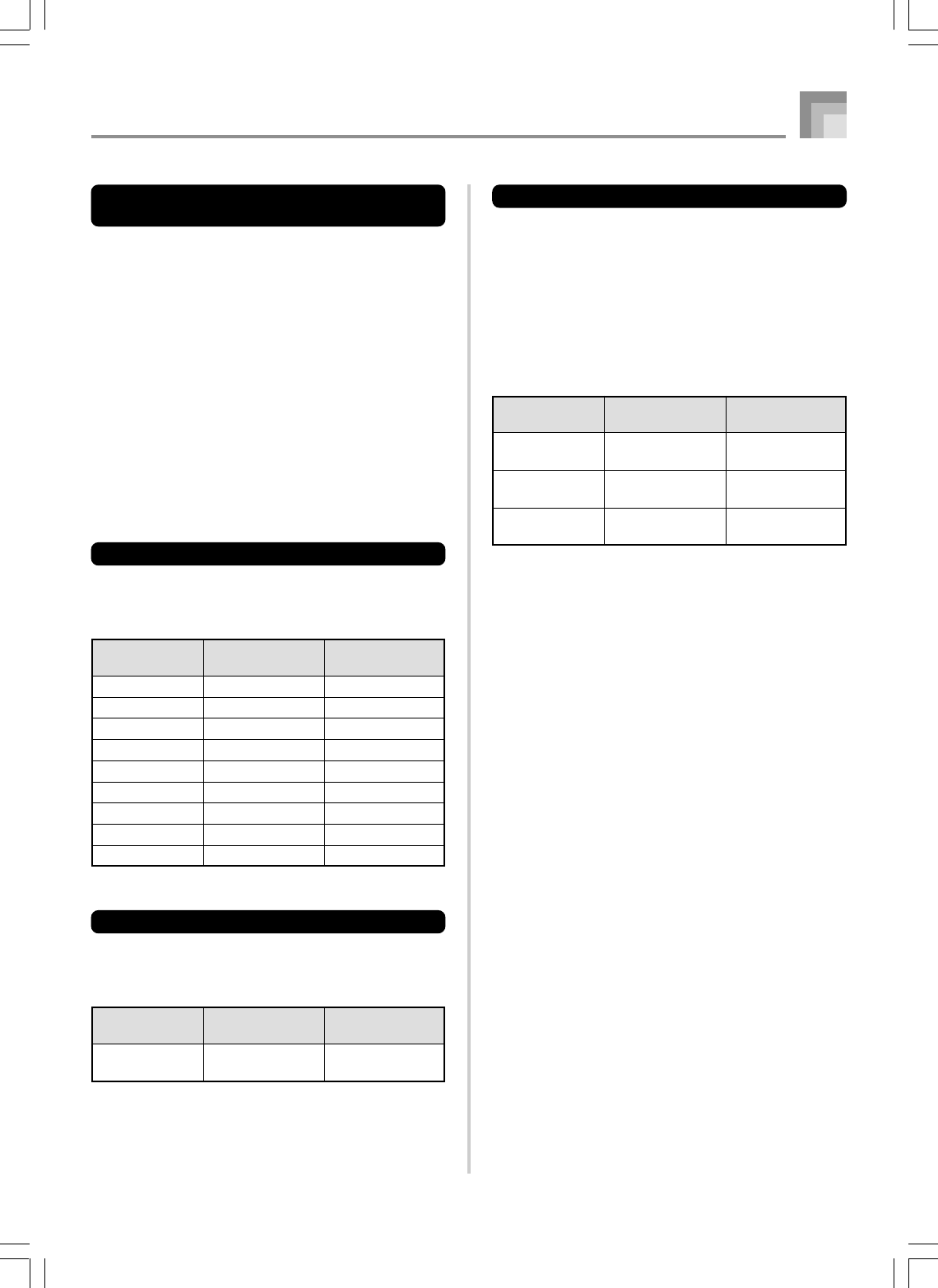
E-29
Using the Drawbar Organ Mode
735A-E-031B
Editing Synthesizer Mode Parameters
and DSP Parameters of Drawbar Tones
As with standard (non-drawbar) tones, you can edit the
Synthesizer Mode parameters and DSP parameters of
drawbar organ tones. See “Drawbar Organ Mode Operational
Flow” on page E-26.
1
Use the [왗] and [왘] CURSOR buttons to display
“More?”, and then press the [왔] CURSOR button.
•This enters the Synthesizer Mode, which is indicated
by the indicator next to SYNTH on the display screen.
•For the remainder of this procedure, perform the steps
starting from step 3 under “Creating a User Tone” on
page E-54.
Parameter Details
The following provides details about the parameters you can
configure using the drawbar organ tone editing screen.
Drawbar Position
This parameter defines the position of each drawbar, and the
volume of each overtone. The larger the value, the greater
the corresponding overtone’s volume.
(Ft: Feet)
Click
The parameter determines whether or not a key click is added
when a sustained tone configured using the drawbars is
played.
Parameter Name
Drawbar 16’
Drawbar 5 1/3’
Drawbar 8’
Drawbar 4’
Drawbar 2 2/3’
Drawbar 2’
Drawbar 1 3/5’
Drawbar 1 1/3’
Drawbar 1’
Parameter Display
Indication
Ft 16’
Ft 5 1/3’
Ft 8’
Ft 4’
Ft 2 2/3’
Ft 2’
Ft 1 3/5’
Ft 1 1/3’
Ft 1’
Settings
0 to 3
0 to 3
0 to 3
0 to 3
0 to 3
0 to 3
0 to 3
0 to 3
0 to 3
Parameter Name
Click
Parameter Display
Indication
Click
Settings
oFF .... Click Off
on ....... Click On
Percussion
This parameter lets you add percussion sound, which
provides modulation to sustained tones that you create. When
you hold down a key on the keyboard, the sound produced
decays until it is no longer audible. Pressing the key again
sounds the note again at a louder volume. Percussion has
“2nd Percussion” (2nd overtone pitch) and “3rd Percussion”
(3rd overtone pitch) settings, each of which can be turned on
or off.
You can also specify the percussion decay time, which controls
how long it takes for the percussion sound to decay.
Parameter Name
2nd Percussion
3rd Percussion
Percussion
Decay Time
Parameter Display
Indication
Second
Third
Decay
Settings
oFF .... Click Off
on ....... Click On
oFF .... Off
on ....... On
000 to 127
WK3000_e_26-37.p65 03.6.11, 5:19 PM29
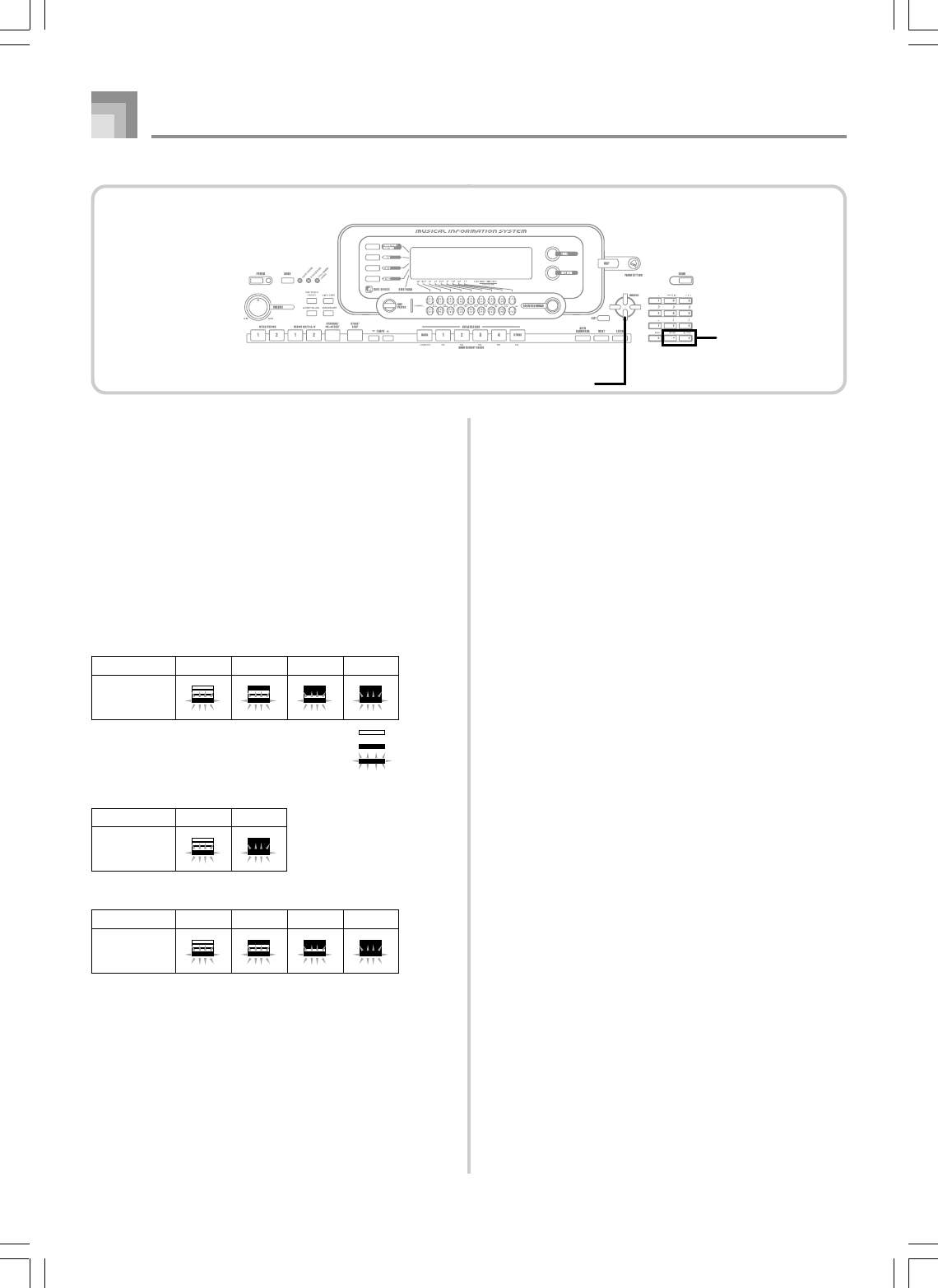
E-30
Using the Drawbar Organ Mode
735A-E-032A
To save an edited drawbar organ
tone
1
After editing parameters, use the [왗] and [왘]
CURSOR buttons to display “More?”.
2
Press the [왔] CURSOR button three times to display
the screen for inputting a tone name and assigning
a tone number.
3
Use the [+] and [–] buttons to select a tone number.
•You can select a tone number in the range of 100 to
199.
4
After the tone name is the way you want, press the
[왘] CURSOR button to store the tone.
•Use the [+] and [–] buttons to scroll through letters at
the current cursor location.
•Use the [왗] and [왘] CURSOR buttons to move the
cursor left and right.
•See the page E-103 for information about inputting
text.
5
After everything is the way you want, press the [왔]
CURSOR button to store the tone.
• This will display a confirmation message asking
whether you really want to save the data. Press the
YES button to save the data.
•After the save operation is complete, the message
“Complete” appears and then the display returns to
the tone selection or rhythm selection screen.
•To cancel save, press the EXIT button.
Display Contents in the Drawbar Organ Mode
In the Drawbar Organ Mode, the current status of the drawbar
positions, key click, and percussion parameters are indicated
on the display’s bar graph as shown in the illustrations below.
There is one line for each parameter, and the bottom segment
of the selected parameter line flashes.
The bottom segment of the bar graph column that represents
the currently selected parameter flashes to indicate that it is
selected.
None of the channel numbers (1 to 16) are displayed in the
drawbar organ tone mode and editing mode.
Drawbar Position Graph
Click and Percussion On/Off Graph
Setting Value 0 1 2 3
Display
Setting Value Off On
Display
Percussion Decay Time Graph
Setting Value 0-31 32-63 64-95 96-127
Display
Off
On
Blink
[+]/[–]
CURSOR
WK3000_e_26-37.p65 03.6.11, 5:19 PM30
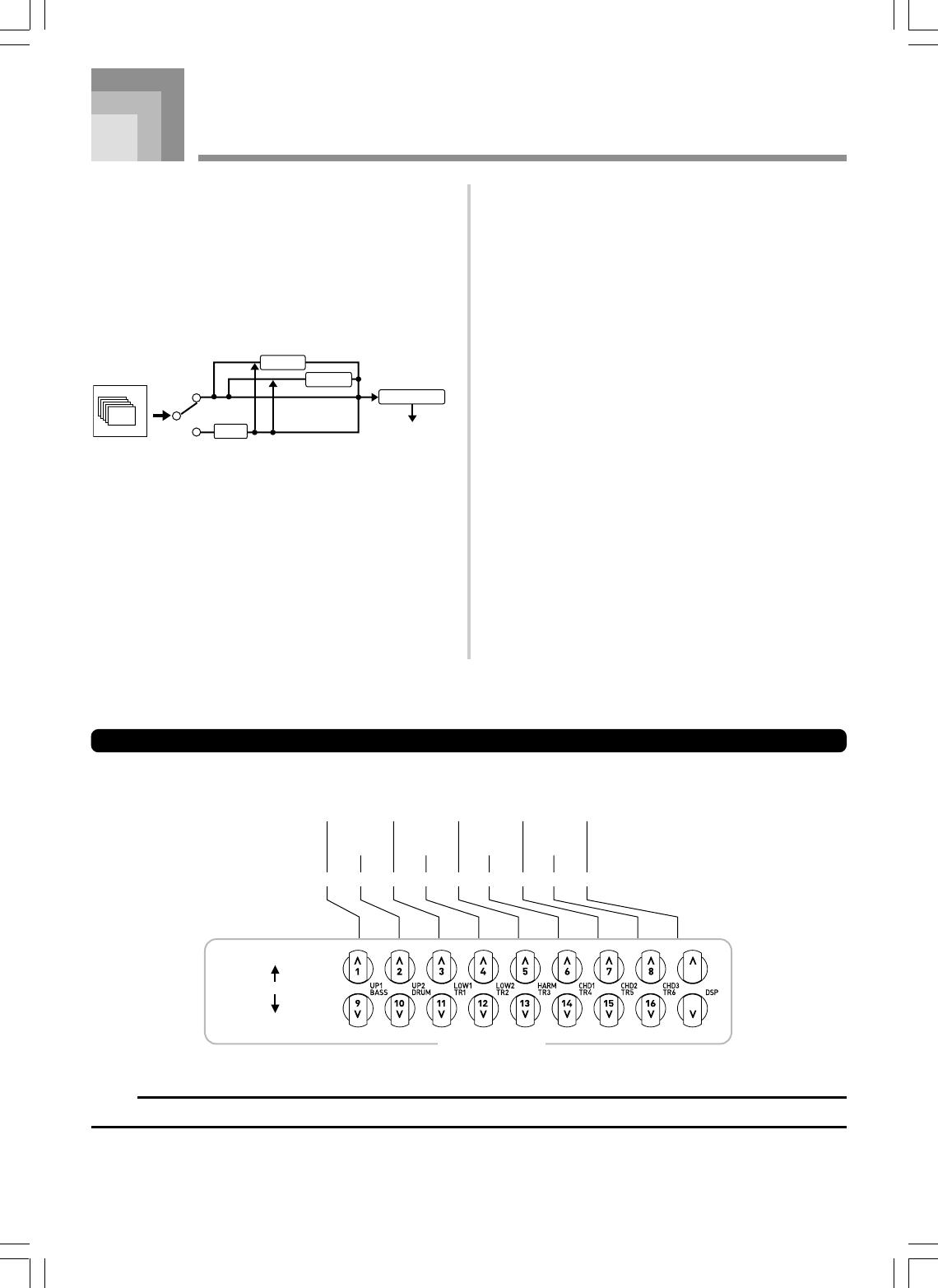
E-31
Applying Effects to Tones
This keyboard provides you with a selection of effects that
you can apply to tones.
The built-in effects include a wide variety of variations that
give you access to a selection of general digital effects.
Effect Blocks
The following shows how the effects of this keyboard are
organized.
on
off
DSP Line
DSP button
16ch
Sound Source
DSP
REVERB
CHORUS
EQUALIZER
Output
DSP
DSP effects are applied to the connection between the sound
source and output. You can select distortion and modulation
effects. You can create DSP effect setups and also transfer
downloaded DSP data from your computer. The keyboard
has memory that lets you store up to 100 DSP effect setups.
See “Using the Data Download Service” on page E-91 and
“Saving the Settings of DSP Parameters” on page E-33 for
more information.
REVERB
Reverb simulates the acoustics of specific types of
environments. You can choose from among 16 different reverb
effects, including “Room” and “Hall”.
CHORUS
The chorus effect gives sound greater depth by causing it to
vibrate. You can choose from among 16 different chorus
effects, including “Chorus” and “Flanger”.
EQUALIZER
The equalizer is another type of effect that you can use to
make adjustments in tone quality. Frequencies are divided
among a number of bands, and raising and lowering the level
of each frequency band alters the sound.
You can reproduce the optimal acoustics for the type of music
you are playing (classics, for example) by selecting the
applicable equalizer setting.
Channel Buttons while the Effect Mode Screen is Displayed
In the Effect Mode, the 18 buttons along the bottom of the display screen control the type and parameters of each effect, a shown
in the illustration below.
NOTE
•Pressing the [왖] and [왔] CURSOR buttons at the same time returns the currently selected effect to its preset value.
5
1
/
3
8 4 2
2
/
3
2 1
3
/
5
1
1
/
3
116
Decrease
Increase
Currently selected drawbar
CHANNEL buttons
Effect type Parameter 1 Parameter 3 Parameter 5 Parameter 7
Parameter 0 Parameter 2 Parameter 4 Parameter 6
735A-E-033A
WK3000_e_26-37.p65 03.6.11, 5:19 PM31
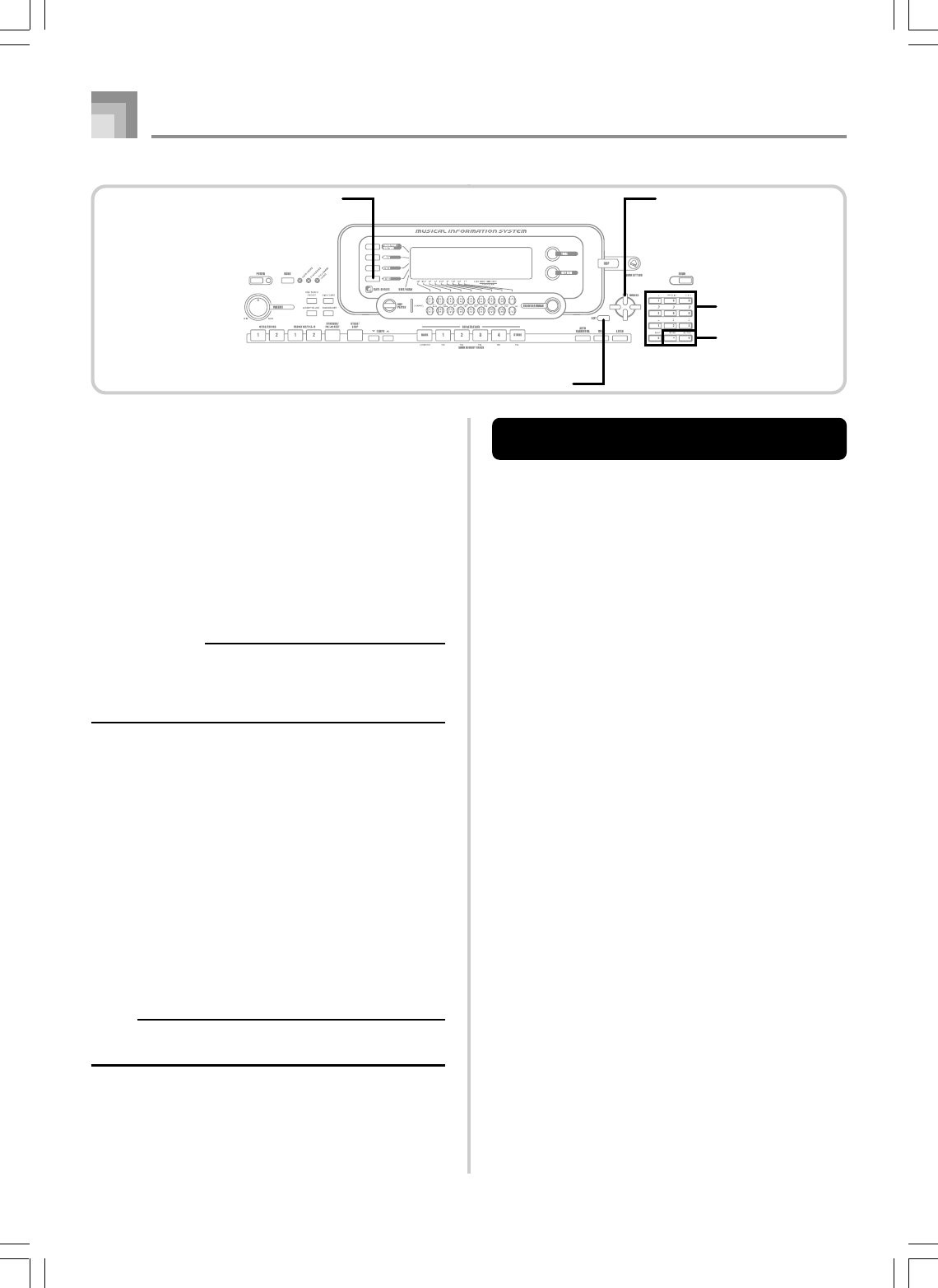
E-32
Applying Effects to Tones
Selecting a DSP Type
In addition to the 100 built-in effect types, you can also edit
effect types to create your own and store them in user
memory. You can have up to 100 effect types in user memory
at one time. You can also select the DSP type of the last DSP
enabled tone that you used. This means you always have
access to the DSP type of Advanced Tones and tones you
download over the Internet. To select the DSP type of the last
DSP enabled tone that you used, select “ton” in step 3 of the
procedure below.
Perform the following steps to select a DSP type.
PREPARATION
•When using a DSP effect, you should use the Mixer to
confirm that the DSP lines of the required parts are
turned on. See “Mixer Function” on page E-47 for more
information.
1
Press the EFFECT button so the pointer appears next
to EFFECT on the display.
2
Press the [왘] CURSOR button.
•The DSP type setting screen will appear automatically
about fives seconds after you press the button.
3
Use the [+] and [–] buttons or number buttons to
select the type of DSP you want.
•See the “Effect List” on page A-17 for information
about the DSP types that can be selected.
•Here you could also change the parameters of the
effect you selected, if you want. See “Changing the
Settings of DSP Parameters” for more information.
NOTE
•The DSP type display area shows the DSP number (000
to 199), or “ton” (user tone created using DSP).
Changing the Settings of DSP
Parameters
You can control the relative strength of a DSP and how it is
applied. See the following section titled “DSP Parameters”
for more information.
1
After selecting the DSP type you want, use the [왗]
and [왘] CURSOR buttons to display the parameter
whose setting you want to change.
•This displays the parameter setting screen.
2
Use the [+] and [–] buttons or the number buttons
to make the parameter setting you want.
•Pressing the [+] and [–] buttons at the same time
returns the parameter to its recommended setting.
3
Press the EFFECT or EXIT button.
•This exits the tone or rhythm setting screen.
735A-E-034A
CURSOREFFECT
Number buttons
[+]/[–]
EXIT
WK3000_e_26-37.p65 03.6.11, 5:19 PM32
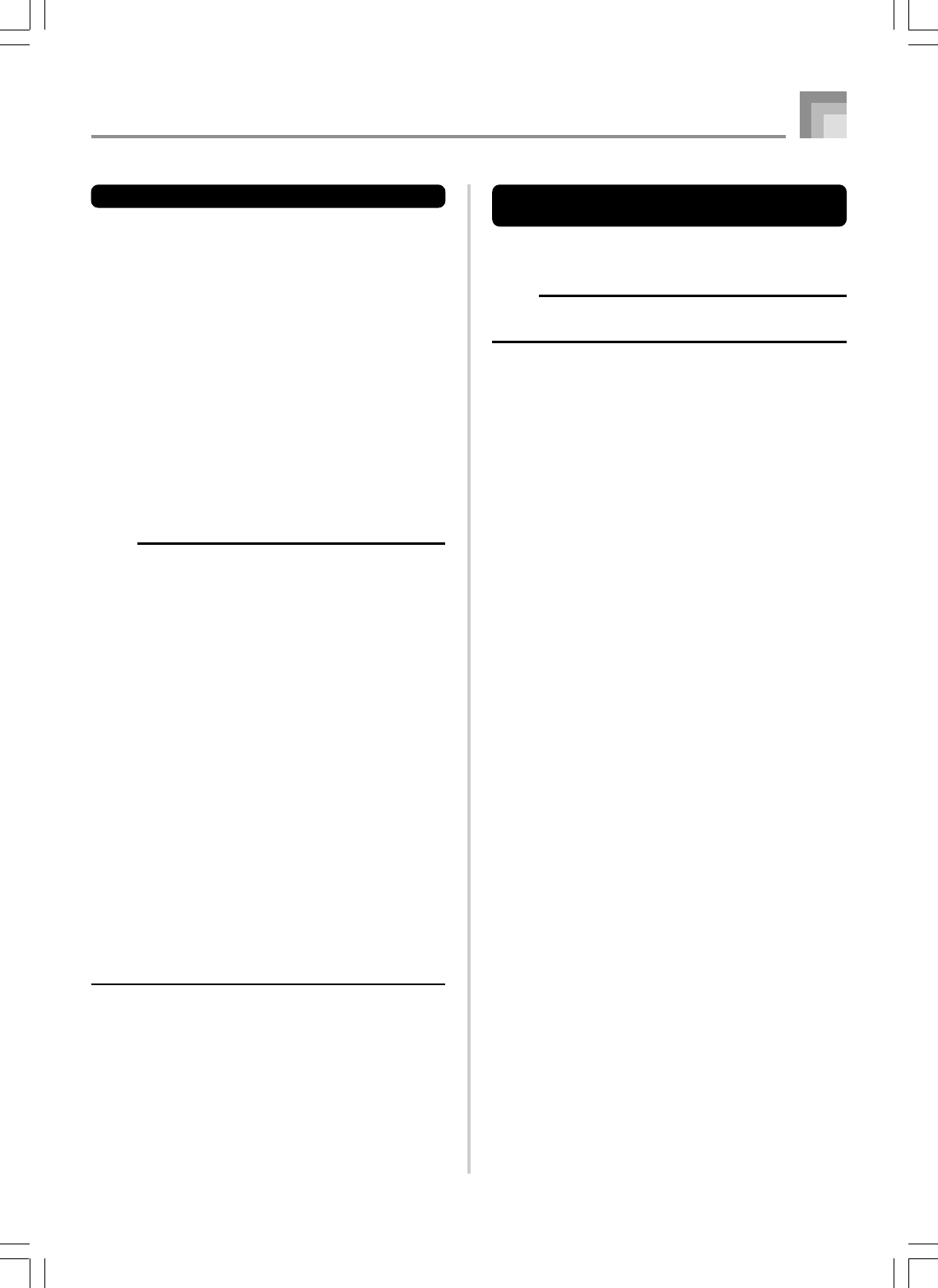
E-33
Applying Effects to Tones
DSP Parameters
The following describes the parameters for each DSP.
DSP
■
Parameter 0 to 7
These parameters differ in accordance with the algorithm*
of the selected DSP type. See the “Effect List” on page A-
17 and the “DSP Algorithm List” on page A-19 for more
information.
* Effector structure and operation type
■
DSP Reverb Send (Range: 000 to 127)
Specifies how much of the post-DSP sound should be sent
to reverb.
■
DSP Chorus Send (Range: 000 to 127)
Specifies how much of the post-DSP sound should be sent
to chorus.
NOTE
•Whether or not an effect is applied to the parts that are
sounding also depends on Mixer Mode Reverb Send,
Chorus Send, and DSP on/off settings. See “Mixer
Function” on page E-47 for more information.
•Playing a demo tune (page E-12) automatically changes
the effect to the one that is assigned to the tune. You
cannot change or cancel a demo tune effect.
•Changing the effect setting while sound is being output
by the keyboard causes a slight break in the sound when
the effect changes.
•A number of tones, called “Advanced Tones”,
automatically turn on the DSP line for richer, higher
quality sound. If you assign an Advanced Tone to a
keyboard part (Channels 1 through 4), the DSP line turns
on automatically and the DSP selection changes in
accordance with the settings of the Advanced Tone. Also,
the Mixer Mode DSP line on/off setting for the keyboard
part to which the Advanced Tone is assigned is turned
on.*
*The Mixer DSP line setting is automatically turned off
for each part that does not have an Advanced Tone
assigned.
Because of this, DSP effects previously applied to
these parts are cancelled, which can make their tone
sound different. In this case, display the Mixer screen
and turn DSP back on.
Saving the Settings of DSP
Parameters
You can save up to 100 modified DSPs in the user area for
later recall when you need them.
NOTE
•User DSP areas 100 through 199 initially contain the
same data as DSP types 000 through 099.
1
After making the DSP parameter settings you want,
press the [왔] CURSOR button.
•This causes the DSP number of the user area where
the DSP will be saved to flash on the display.
2
Use the [+] and [–] buttons to select the user DSP
area number where you want to save the new DSP.
•You can select a user DSP area number in the range of
100 to 199 only.
3
After the user DSP area number you want is
selected, press the [왘] CURSOR button.
•Use the [+] and [–] buttons to scroll through letters at
the current cursor location.
•Use the [왗] and [왘] CURSOR buttons to move the
cursor left and right.
•See the page E-103 for information about inputting
text.
4
After everything is the way you want, press the [왔]
CURSOR button to store the effect.
• This will display a confirmation message asking
whether you really want to save the data. Press the
YES button to save the data.
•The message “Complete” appears momentarily on the
display, followed by the tone or rhythm selection
screen.
735A-E-035B
WK3000_e_26-37.p65 03.6.11, 5:19 PM33
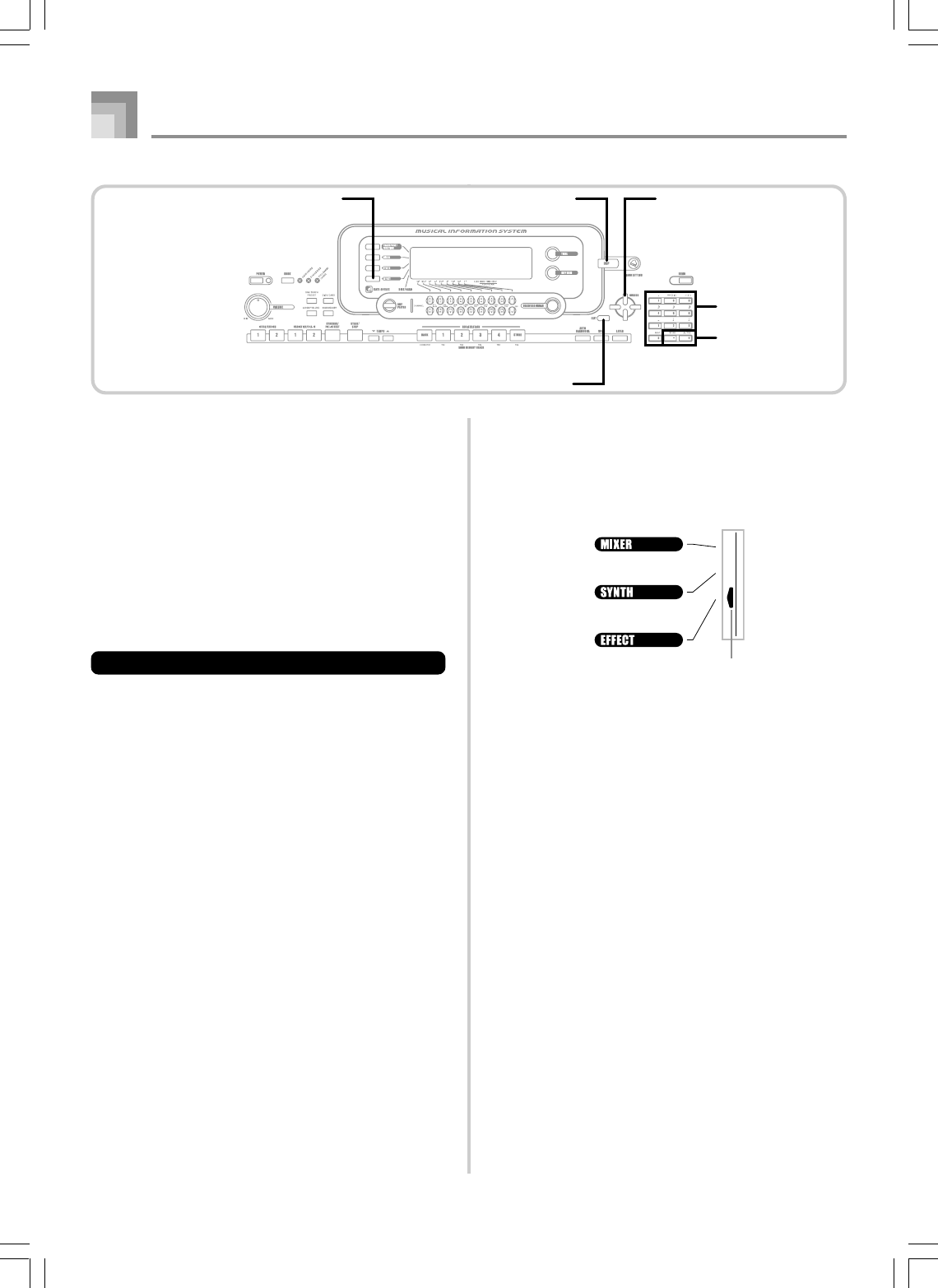
E-34
Applying Effects to Tones
Selecting REVERB
Perform the following steps to select REVERB.
1
Press the EFFECT button, so the pointer appears
next to EFFECT on the display screen.
2
Press the [왔] CURSOR button once.
•This displays the reverb editing screen.
3
Press the [왘] CURSOR button.
•The reverb type setting screen will appear
automatically about fives seconds after you press the
button.
4
Use the [+] and [–] buttons or the number buttons
to scroll through the reverb types until the one you
want is displayed, or use the number buttons to
input the reverb number you want to select.
•See the list on page A-17 for information about the
types of REVERB effects that are available.
•Here you could also change the parameters of the
effect you selected, if you want. See “Changing the
Settings of REVERB Parameters” for more
information.
Pointer
About the DSP Button
Checking the DSP button will tell you whether or not DSP is
enabled for the tone that is currently selected for a part. The
DSP button will be lit for a tone that is DSP enabled (DSP
line ON), and unlit for a tone that is DSP disabled (DSP line
OFF). For example, when you move each part while using
the split/layer function, the DSP button lights or goes out in
accordance with that parts setting.
Pressing the DSP button toggles the tone of the part you are
currently playing on the keyboard between enabled (DSP line
ON) and disabled (DSP line OFF).
To turn DSP line on and off
1
Press the DSP button to toggle DSP line for the
currently selected part on and off.
735A-E-036B
CURSOREFFECT DSP
Number buttons
[+]/[–]
EXIT
WK3000_e_26-37.p65 03.6.11, 5:19 PM34
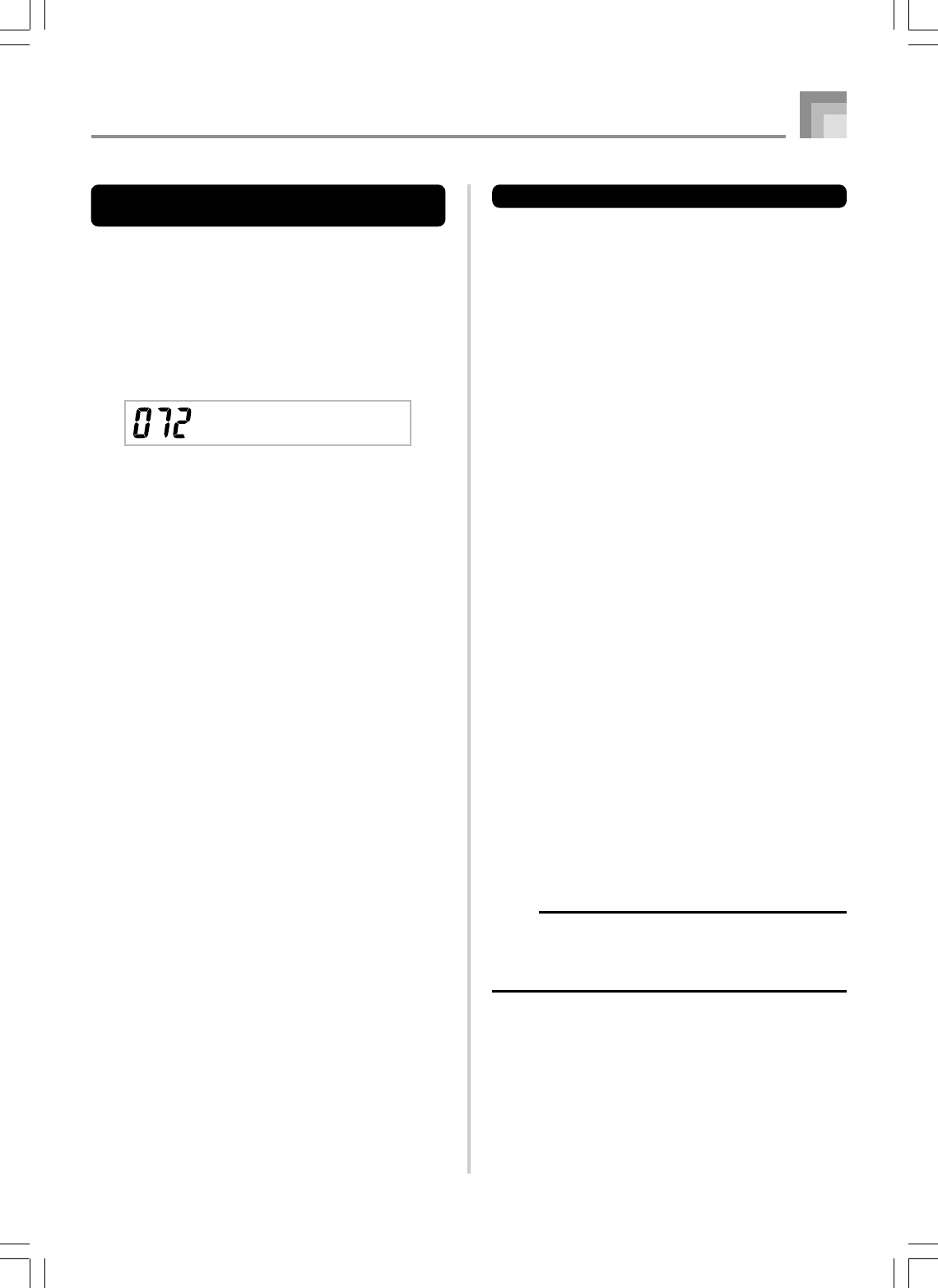
E-35
Applying Effects to Tones
REVERB Parameters
Reverb effects are associated with either a reverb type or delay
type. Parameter settings depend upon the associated type.
Reverb Type (No. 0 to 5, 8 to 13)
■
Reverb Level (Range: 000 to 127)
Controls the reverb size. A larger number produces larger
reverb.
■
Reverb Time (Range: 000 to 127)
Controls how long reverb continues. A larger number
produces longer reverb.
■
ER Level (Initial Echo Sound) (Range: 000 to 127)
This parameter controls the initial reverb volume. The
initial echo sound is the first sound reflected from the
walls and ceiling when a sound is output by this keyboard.
A larger value specifies a larger echo sound.
■
High Damp (Range: 000 to 127)
Adjusts the damping of high frequency reverberation
(high sound). A smaller value damps high sounds,
creating a dark reverb. A larger value does not damp high
sounds, for a brighter reverb.
Delay Type (No. 6, 7, 14, 15)
■
Delay Level (Range: 000 to 127)
Specifies the size of the delay sound. A higher value
produces a larger delay sound.
■
Delay Feedback (Range: 000 to 127)
Adjusts delay repeat. A higher value produces a greater
number of repeats.
■
ER Level
Same as Reverb Type
■
High Damp
Same as Reverb Type
NOTE
•Whether or not an effect is applied to the parts that are
sounding also depends on Mixer Mode Reverb Send,
Chorus Send, and DSP on/off settings. See “Mixer
Function” on page E-47 for more information.
SRv T i me
Changing the Settings of REVERB
Parameters
You can control the relative strength of a reverb and how it is
applied. See the following section titled “REVERB
Parameters” for more information.
1
After selecting the reverb type you want, use the
[왗] and [왘] CURSOR buttons to display the
parameter whose setting you want to change.
•This displays the parameter setting screen.
Example: To set the Reverb Time parameter
2
Use the [+] and [–] buttons or the number buttons
to input the parameter setting you want.
3
Press the EFFECT or EXIT button.
•This returns to the tone or rhythm selection screen.
735A-E-037A
WK3000_e_26-37.p65 03.6.11, 5:19 PM35
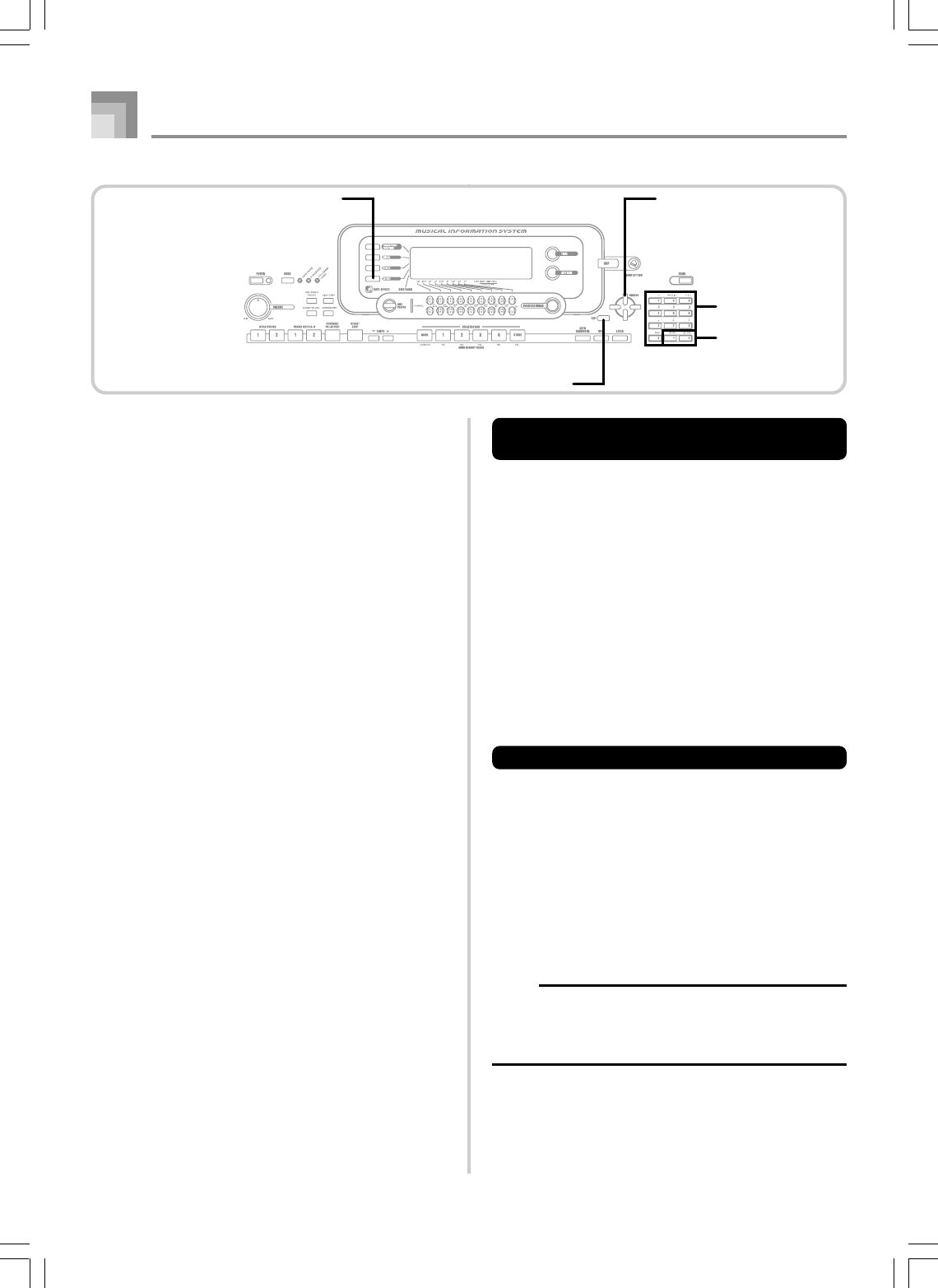
E-36
Applying Effects to Tones
Changing the Settings of CHORUS
Parameters
You can control the relative strength of an effect and how it is
applied. The parameters you can control depend on the effect.
See the following section titled “CHORUS Parameters” for
more information.
1
After selecting the chorus type you want, use the
[왗] and [왘] CURSOR buttons to display the
parameter whose setting you want to change.
•This displays the parameter setting screen.
2
Use the [+] and [–] buttons or the number buttons
to input the parameter setting you want.
3
Press the EFFECT or EXIT button.
•This returns to the tone or rhythm selection screen.
CHORUS Parameters
■
Chorus Level (Range: 000 to 127)
Specifies the size of the chorus sound.
■
Chorus Rate (Range: 000 to 127)
Specifies the undulation speed of the chorus sound. A
higher value produces faster undulation.
■
Chorus Depth (Range: 000 to 127)
Specifies the undulation depth of the chorus sound. A
higher value produces deeper undulation.
NOTE
•Whether or not an effect is applied to the parts that are
sounding also depends on Mixer Mode Reverb Send,
Chorus Send, and DSP on/off settings. See “Mixer
Function” on page E-47 for more information.
Selecting CHORUS
Perform the following steps to select CHORUS.
1
Press the EFFECT button, so the pointer appears
next to EFFECT on the display screen.
2
Press the [왔] CURSOR button twice.
•This displays the chorus editing screen.
3
Press the [왘] CURSOR button.
•The chorus type setting screen will appear
automatically about fives seconds after you press the
button.
4
Use the [+] and [–] buttons or the number buttons
to scroll through the chorus types until the one you
want is displayed, or use the number buttons to
input the chorus number you want to select.
•See the list on page A-17 for information about the
types of CHORUS effects that are available.
•Here you could also change the parameters of the
effect you selected, if you want. See “Changing the
Settings of CHORUS Parameters” for more
information.
735A-E-038A
CURSOREFFECT
Number buttons
[+]/[–]
EXIT
WK3000_e_26-37.p65 03.6.11, 5:19 PM36
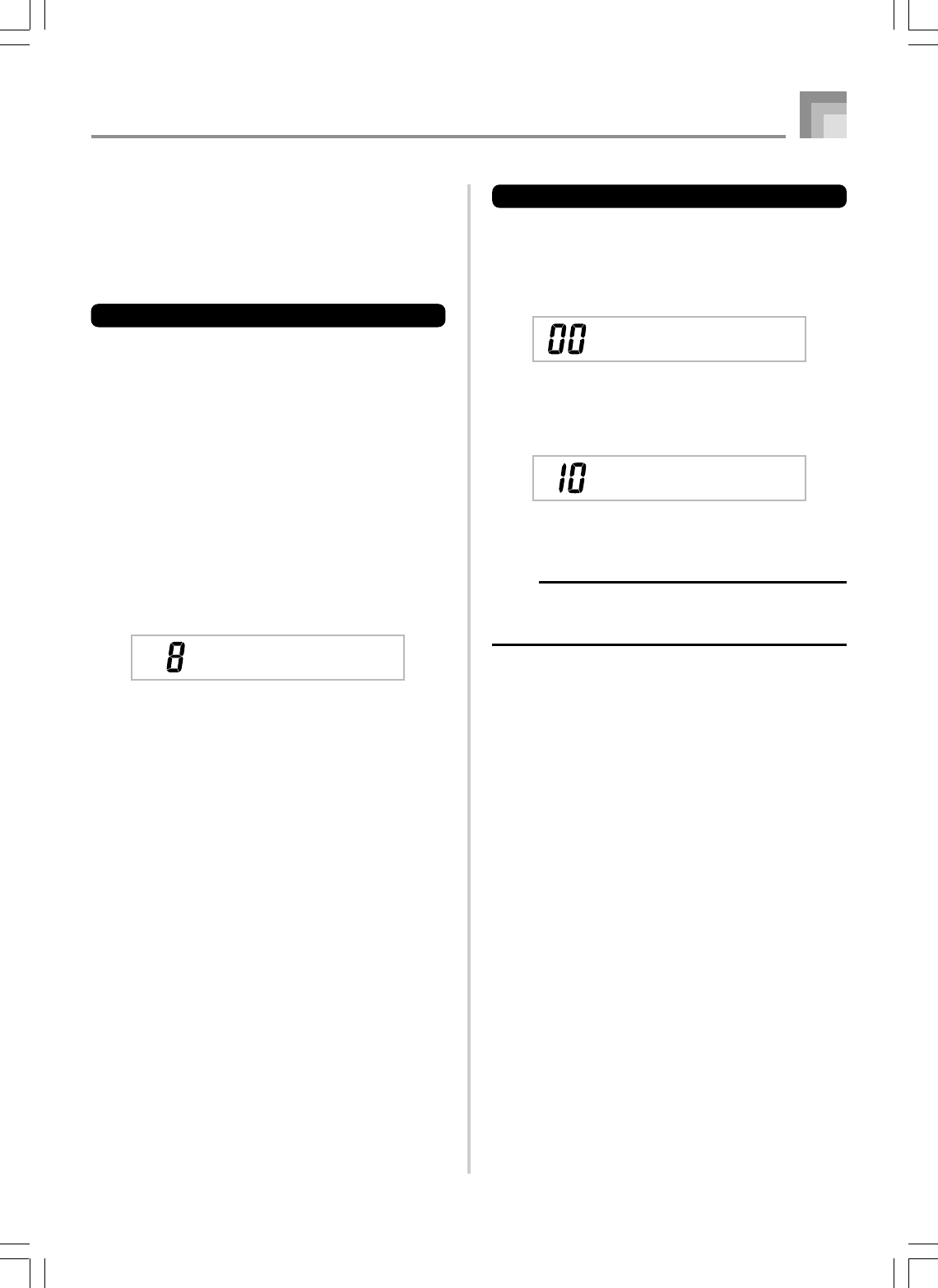
E-37
Applying Effects to Tones
Using the Equalizer
This keyboard has a built-in four-band equalizer and 10
different settings from which you can choose. You can adjust
the gain (volume) of all four equalizer bands within the range
of –12 to 0 to +12.
To select the equalizer type
1
Press the EFFECT button, so the pointer appears
next to EFFECT on the display screen.
2
Press the [왔] CURSOR button three times.
•This displays the equalizer editing screen.
3
Press the [왘] CURSOR button.
•The equalizer type setting screen will appear
automatically about fives seconds after you press the
button.
4
Use the [+] and [–] buttons or the number buttons
to select the equalizer type you want.
•See the list on page A-17 for information about the
equalizer types that are available.
Example: To select Jazz
•Pressing the EXIT or EFFECT button exits the
equalizer setting screen.
Jazz
To adjust the gain (volume) of a band
1
After selecting the equalizer type you want, use
the [왗] and [왘] CURSOR buttons to select the band
whose gain you want to adjust.
Example: To adjust the HIGH band
2
Use the [+] and [–] buttons or the number buttons
to adjust the band gain.
Example: To adjust the gain to 10
•Pressing the EXIT or EFFECT button exits the
equalizer setting screen.
NOTE
•Changing to another equalizer type causes the band
gain settings to change to the initial settings for the newly
selected equalizer type automatically.
735A-E-039A
ME H i h
qg
ME H i h
qg
WK3000_e_26-37.p65 03.6.11, 5:19 PM37
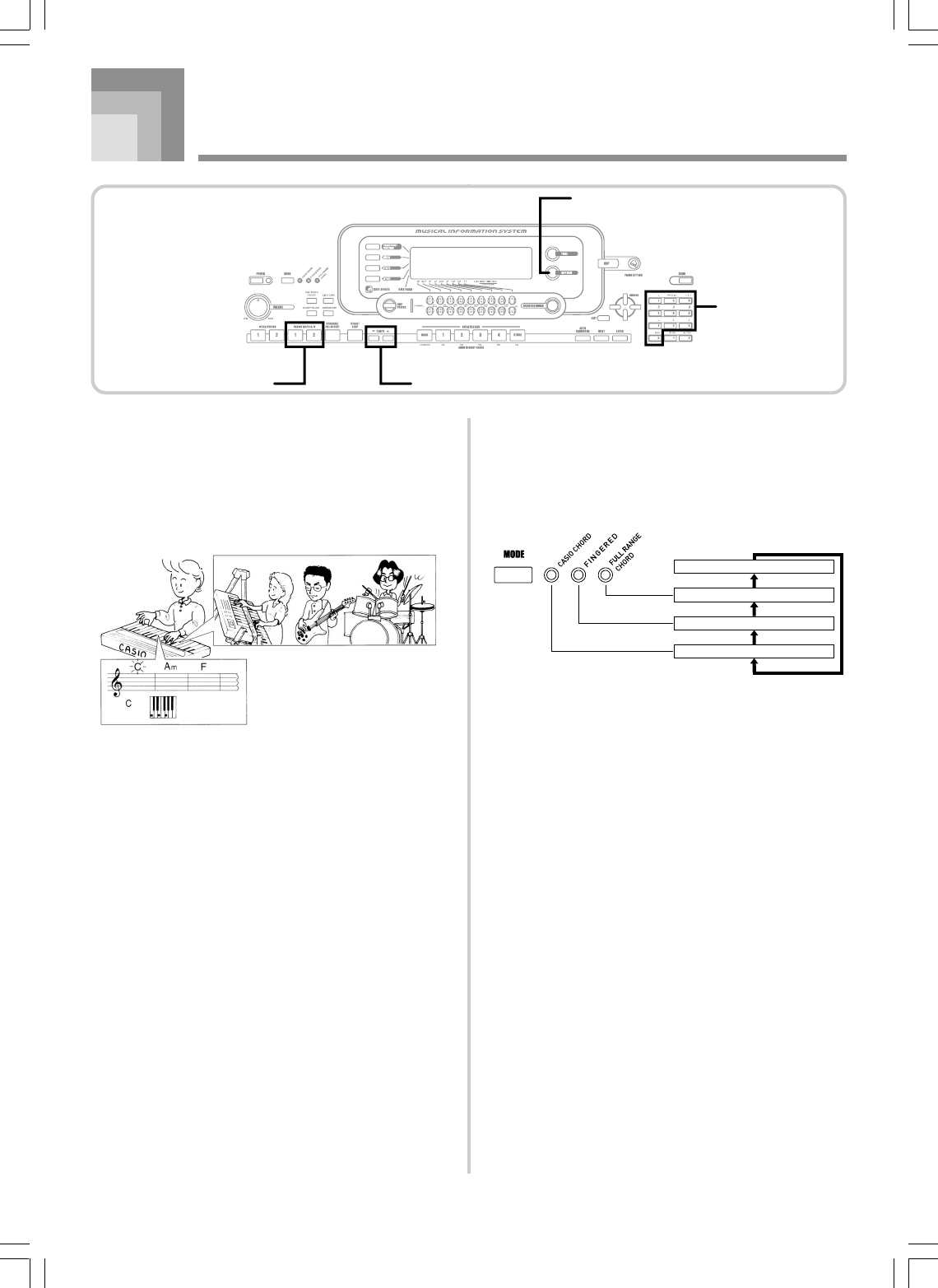
E-38
735A-E-040B
This keyboard automatically plays bass and chord parts in
accordance with the chords you finger. The bass and chord
parts are played using sounds and tones that are
automatically selected to select the rhythm you are using.
All of this means that you get full, realistic accompaniments
for the melody notes you play with your right hand, creating
the mood of a one-person ensemble.
Auto Accompaniment
About the MODE Button
Use the MODE button to select the accompaniment mode you
want to use. Each press of the MODE button cycles through
the available accompaniment modes as shown in the
illustration below.
Normal (Auto Accompaniment off)
FULL RANGE CHORD
FINGERED
CASIO CHORD
•Only rhythm sounds are produced when all
accompaniment mode lamps are off.
•The currently selected accompaniment mode is shown by
the mode lamps above the MODE button. Information on
using each of these modes starts from page E-40.
RHYTHM
TEMPOVARIATION/FILL-IN 1/2
Number buttons
WK3000_e_38-46.p65 03.6.11, 5:19 PM38
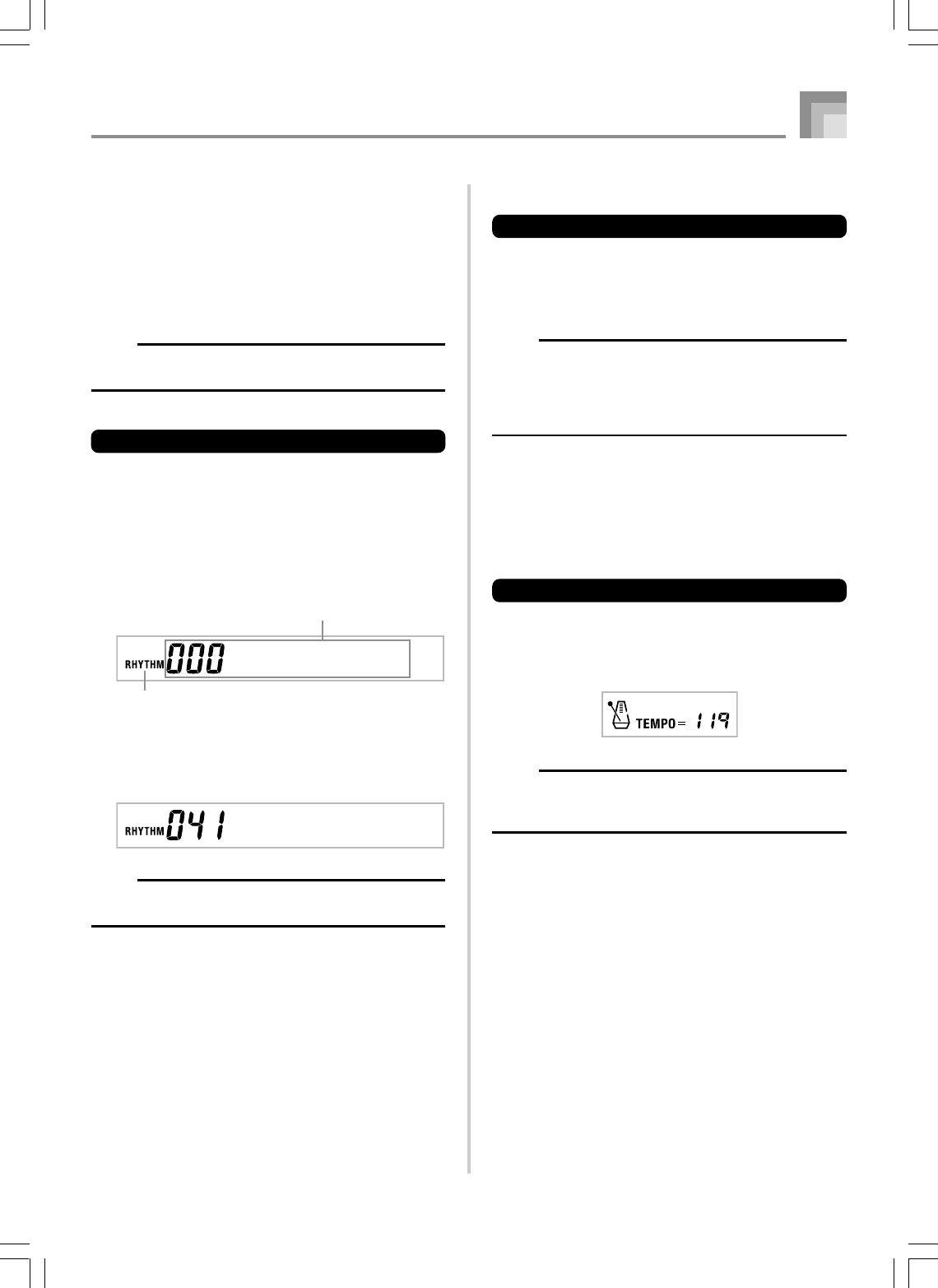
E-39
735A-E-041A
Auto Accompaniment
Selecting a Rhythm
This keyboard provides you with 140 exciting rhythms that
you can select using the following procedure.
You can also transfer accompaniment data from your
computer and store up to 16 of them as user rhythms in
keyboard memory. See “Using the Data Download Service”
on page E-91 for more information.
NOTE
•Initially, nothing is stored in the user rhythm memory
area.
To select a rhythm
1
Find the rhythm you want to use in the rhythm list
and note its rhythm number.
2
Press the RHYTHM button.
•Not all of the available rhythms are shown on the
rhythm list printed on the keyboard console. For a
complete list, see the “Rhythm List” on page A-14.
3
Use the number buttons to input the three digit
rhythm number for the rhythm you want to select.
Example: To select “041 ROCK 2”, input 0, 4 and then 1.
NOTE
•You can also increment the displayed rhythm number
by pressing [+] and decrement it by pressing [–].
Appears when RHYTHM button is pressed
Number and name of selected rhythm
8Beat 1
Roc k 2
Playing a Rhythm
To play a rhythm
1
Press VARIATION/FILL-IN button 1 or 2.
•This starts the play of the selected rhythm.
•To stop rhythm play, press the START/STOP button.
NOTE
•Chords will sound along with the rhythm if any of the
three accompaniment mode lamps above the MODE
button is lit. If you want to play the rhythm pattern without
chords, press the MODE button until all of the lamps
are off.
Adjusting the Tempo
You can adjust the tempo of rhythm play within a range of 30 to
255 beats per minute. The tempo setting is used for Auto
Accompaniment chord play, and song memory operations.
To adjust the tempo
1
Press one of the TEMPO buttons (왖 or 왔).
왖 : Increments displayed value (increases tempo)
왔 : Decrements displayed value (decreases tempo)
NOTE
•Pressing both TEMPO buttons (왖 and 왔) at the same
time resets the tempo to the default value of the currently
selected rhythm.
WK3000_e_38-46.p65 03.6.11, 5:19 PM39
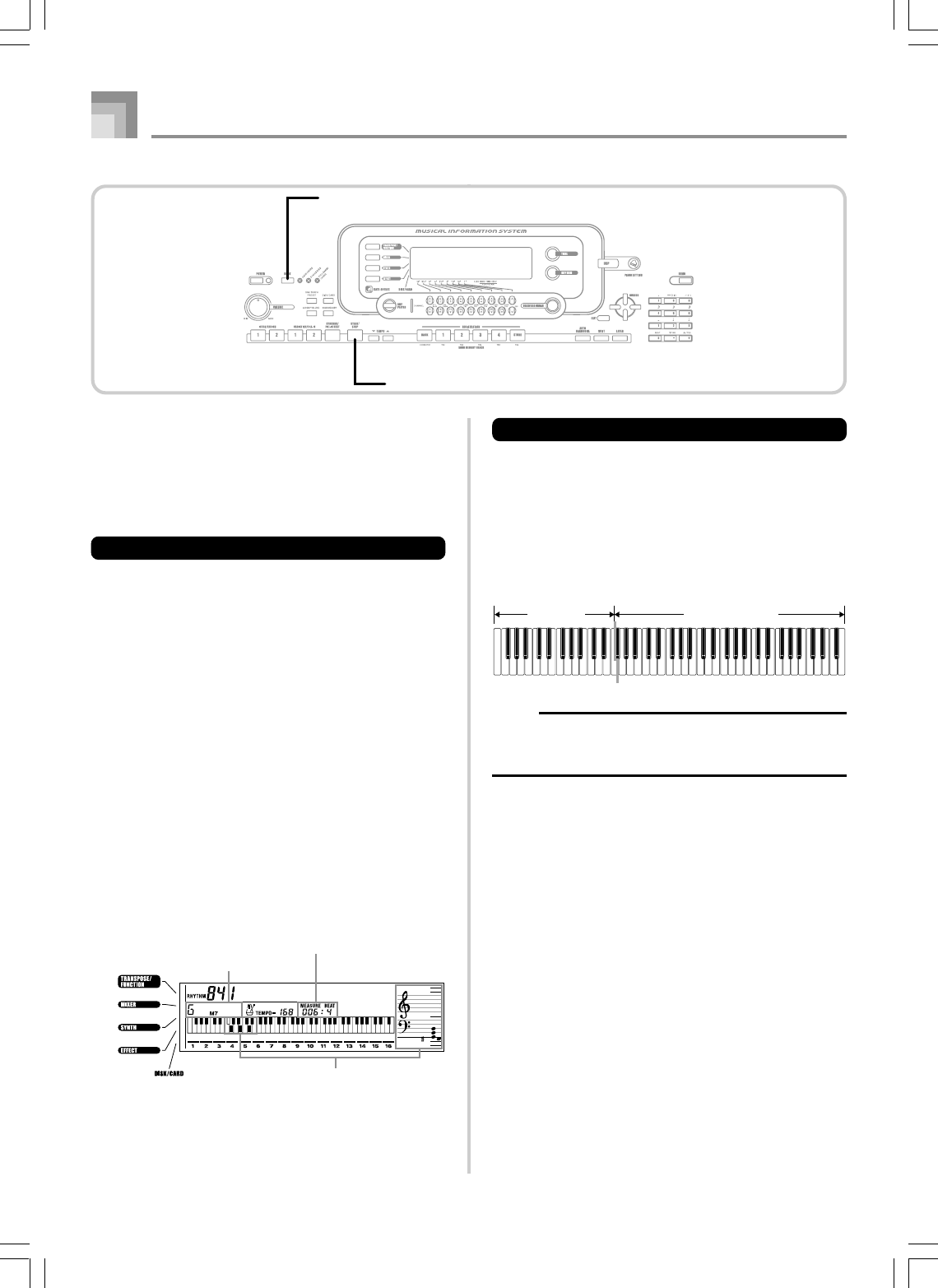
E-40
Auto Accompaniment
NOTE
•The accompaniment keyboard can be used for playing
chords only. No sound will be produced if you try playing
single melody notes on the accompaniment keyboard.
CASIO CHORD
This method of chord play makes it possible for anyone to
easily play chords, regardless of previous musical knowledge
and experience. The following describes the CASIO CHORD
“accompaniment keyboard” and “melody keyboard”, and
tells you how to play CASIO CHORDs.
CASIO CHORD Accompaniment Keyboard and Melody
Keyboard
Melody keyboard
Accompaniment
keyboard
735A-E-042A
Using Auto Accompaniment
The following procedure describes how to use the keyboard’s
Auto Accompaniment feature. Before starting, you should
first select the rhythm you want to use and set the tempo of
the rhythm to the value you want.
To use Auto Accompaniment
1
Use the MODE button to select CASIO CHORD,
FINGERED, or FULL RANGE CHORD as the
accompaniment mode.
•The currently selected accompaniment mode is the
one whose lamp is lit. See “About the MODE Button”
on page E-38 for details.
2
Press the START/STOP button to start play of the
currently selected rhythm.
3
Play a chord.
•The actual procedure you should use to play a chord
depends on the currently selected accompaniment
mode. Refer to the following pages for details on
chord play.
CASIO CHORD .............................. This page
FINGERED ...................................... Page E-41
FULL RANGE CHORD ................ Page E-42
4
To stop Auto Accompaniment play, press the START/
STOP button again.
Chord name
Current measure number
and beat number
Basic fingering of current chord
(May be different from chord actually
being played on the keyboard.)
Roc k 2
MODE
START/STOP
WK3000_e_38-46.p65 03.6.11, 5:19 PM40
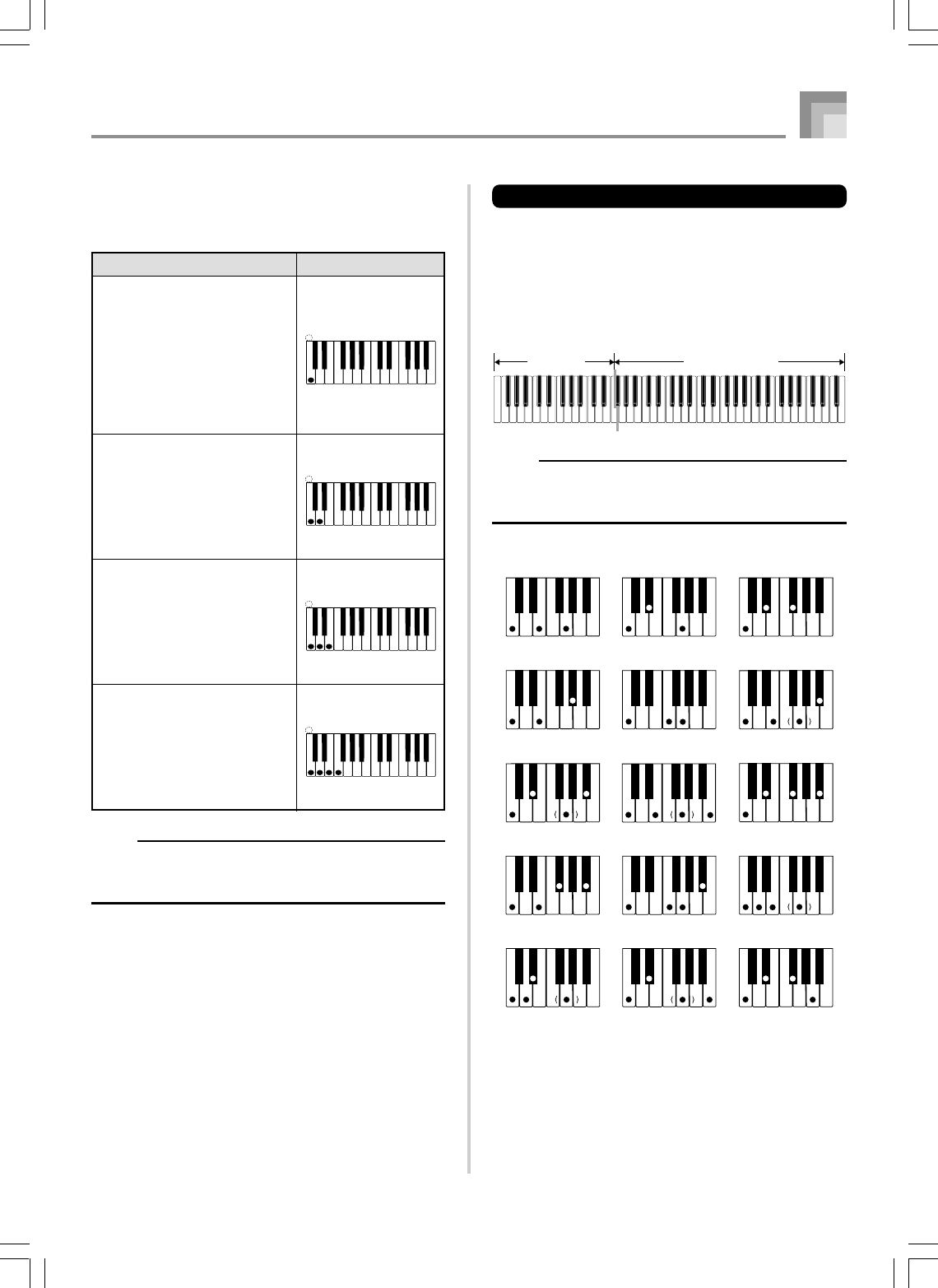
E-41
735A-E-043A
FINGERED
FINGERED provides you with a total of 15 different chord
types. The following describes the FINGERED
“accompaniment keyboard” and “melody keyboard”, and
tells you how to play a C-root chord using FINGERED.
FINGERED Accompaniment Keyboard and Melody
Keyboard
NOTE
•The accompaniment keyboard can be used for playing
chords only. No sound will be produced if you try playing
single melody notes on the accompaniment keyboard.
Melody keyboard
Accompaniment
keyboard
See the “Fingered Chord Chart” on page A-15 for details on
playing chords with other roots.
*1: Inverted fingerings cannot be used. The lowest note is
the root.
*2: The same chord can be played without pressing the 5th G.
C
Caug *1
Cm7 *2
C75 *1
Cmadd9 *2
Cm
Csus4
Cmaj7 *2
C7sus4
CmM7 *2
Cdim
C7 *2
Cm75
Cadd9 *2
Cdim7 *1
Auto Accompaniment
Example
C Major (C)
C minor (Cm)
C seventh (C7)
C minor seventh (Cm7)
Chord Types
Major chords
Major chord names are marked
above the keys of the
accompaniment keyboard.
Note that the chord produced
when you press an
accompaniment keyboard does
not change octave, regardless
of which key you use to play it.
Minor chords (m)
To play a minor chord, keep
the major chord key depressed
and press any other
accompaniment keyboard key
located to the right of the
major chord key.
Seventh chords (7)
To play a seventh chord, keep
the major chord key depressed
and press any other two
accompaniment keyboard keys
located to the right of the
major chord key.
Minor seventh chords (m7)
To play a minor seventh chord,
keep the major chord key
depressed and press any other
three accompaniment
keyboard keys located to the
right of the major chord key.
CCDE FF
#
E
#
GA
AB
B
CCDE F
E
#
CCDE FF
#
E
#
GA
AB
B
CCDE F
E
#
CCDE FF
#
E
#
GA
AB
B
CCDE F
E
#
CCDE FF
#
E
#
GA
AB
B
CCDE F
E
#
NOTE
•It makes no difference whether you press black or white
keys to the right of a major chord key when playing minor
and seventh chords.
Chord Types
CASIO CHORD accompaniment lets you play four types of
chords with minimal fingering.
WK3000_e_38-46.p65 03.6.11, 5:19 PM41
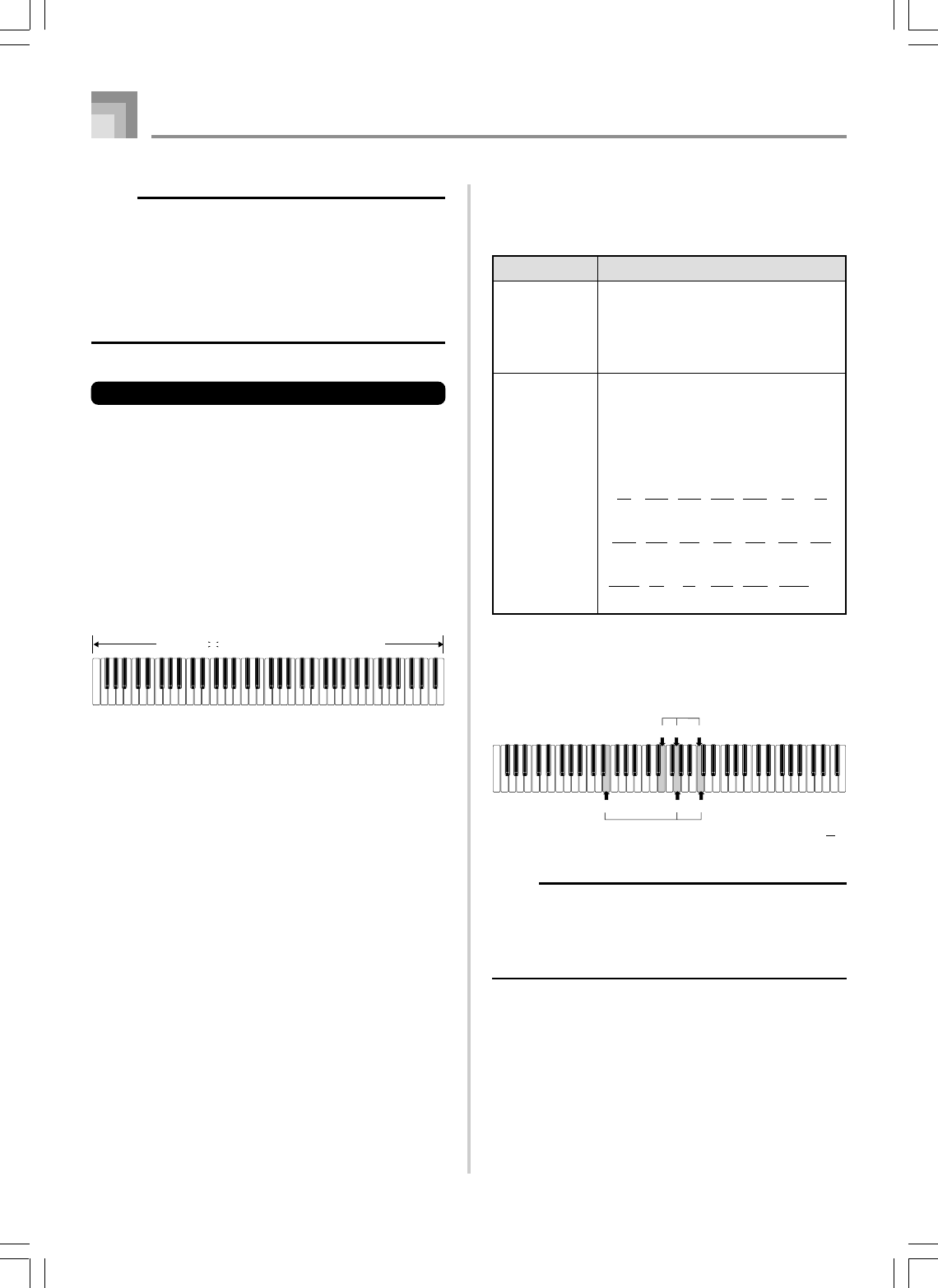
E-42
Chords Recognized by This Keyboard
The following table identifies patterns that are recognized as
chords by FULL RANGE CHORD.
Pattern Type
FINGERED
Standard
Fingerings
Number of Variations
The 15 chord patterns shown
under FINGERED on page E-41.
See the “Fingered Chord Chart” on
page A-15 for details on playing
chords with other roots.
23 standard chord fingerings. The
following are examples of the 23
chords available with C as the bass
note.
Example: To play the chord C major.
Any of the fingerings shown in the illustration below will
produce C major.
C6Cm6C69
F
C
G
C
A
C
B
C
Fm
C
Gm
C
Am
C
Bm
C
Dm75
C
A7
C
F7
C
Fm7
C
Gm7
C
Aadd9
C
• • • • •
• • • •
• • • •
D
C
C
C
E
C
B
C
Cm
C
Dm
C
• •
• •
• •
E
EG C
G C
2
1
1 ...... Chord C
2 ...... Chord C
E
Auto Accompaniment
735A-E-044A
NOTE
•Except for the chords specified in note*1above, inverted
fingerings (i.e. playing E-G-C or G-C-E instead of C-E-
G) will produce the same chords as the standard
fingering.
•Except for the exception specified in note*2 above, all
of the keys that make up a chord must be pressed.
Failure to press even a single key will not play the desired
FINGERED chord.
FULL RANGE CHORD
This accompaniment method provides a total of 38 different
chord types: the 15 chord types available with FINGERED
plus 23 additional types. The keyboard interprets any input
of three or more keys that matches a FULL RANGE CHORD
pattern to be a chord. Any other input (that is not a FULL
RANGE CHORD pattern) is interpreted as melody play.
Because of this, there is no need for a separate accompaniment
keyboard, so the entire keyboard, from end to end, functions
as a melody keyboard that can be used for both melody and
chords.
FULL RANGE CHORD Accompaniment Keyboard and
Melody Keyboard
Accompaniment keyboard/Melody keyboard
NOTE
•As with the FINGERED mode (page E-41), you can play
the notes that form a chord in any combination (1).
•When the lowest note of a chord is separated from its
neighboring note by six or more semitones, the lowest
note becomes the bass note (2).
WK3000_e_38-46.p65 03.6.11, 5:19 PM42
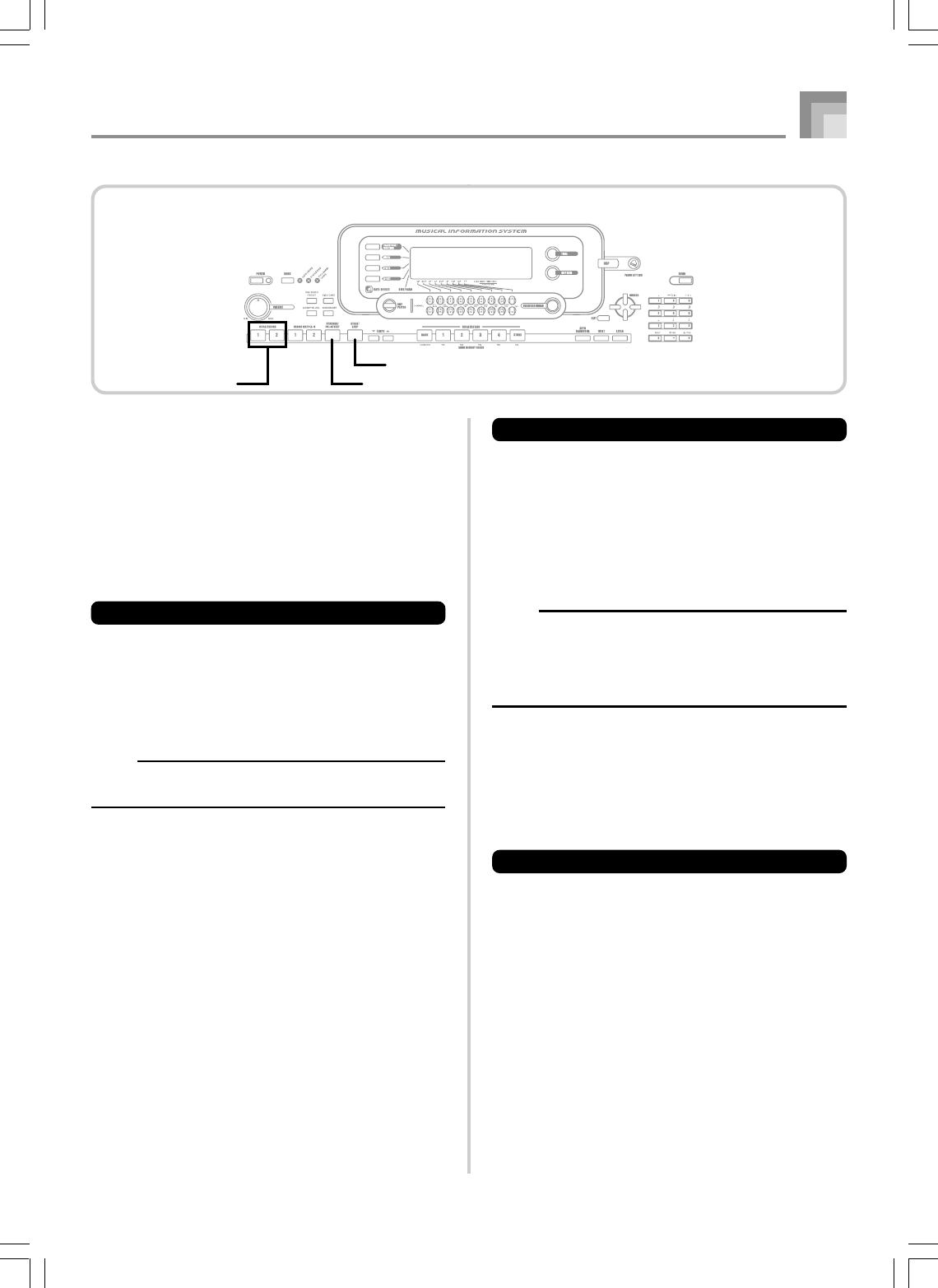
E-43
Auto Accompaniment
735A-E-045B
Using an Intro Pattern
This keyboard lets you insert a short intro into a rhythm
pattern to make startup smoother and more natural.
The following procedure describes how to use the Intro
feature. Before starting, you should first select the rhythm
you want to use, set the tempo, and use the MODE button to
select the chord play method you want to use (Normal,
CASIO CHORD, FINGERED, FULL RANGE CHORD).
To insert an intro
1
Press INTRO/ENDING button 1 or 2.
•With the above setup, the intro pattern is played and
the auto accompaniment with intro pattern starts as
soon as you play chords on the accompaniment
keyboard.
NOTE
•The standard rhythm pattern starts to play after the intro
pattern is complete.
Using a Fill-in Pattern
Fill-in patterns let you momentarily change the rhythm
pattern to add some interesting variation to your
performances.
The following procedure describes how to use the Fill-in
feature.
To insert a fill-in
1
Press the START/STOP button to start rhythm play.
2
Select the fill-in variation you want.
•To insert Fill-in 1, press the VARIATION/FILL-IN 1
button while Variation 1 of the rhythm is playing.
•To insert Fill-in 2, press the VARIATION/FILL-IN 2
button while Variation 2 of the rhythm is playing.
NOTE
•Only the SYNCHRO/FILL-IN NEXT button is operational
while an intro is playing.
•Holding down the SYNCHRO/FILL-IN NEXT or
VARIATION/FILL-IN 1/2 buttons causes the fill-in pattern
to repeat.
Using a Rhythm Variation
In addition to the standard rhythm pattern, you can also
switch to a secondary “variation” rhythm pattern for a bit of
variety .
To insert the variation rhythm pattern
1
Press the START/STOP button to start rhythm play.
2
Press the SYNCHRO/FILL-IN NEXT button.
•If a Variation 1 rhythm is currently playing, this plays
Fill-in 1, followed by Fill-in 2, and then switches to
the Variation 2 rhythm.
•If a Variation 2 rhythm is currently playing, this plays
Fill-in 2, followed by Fill-in 1, and then switches to
the Variation 1 rhythm.
•Holding down the SYNCHRO/FILL-IN NEXT button
causes the fill-in pattern to repeat.
SYNCHRO/FILL-IN NEXT
START/STOP
INTRO/ENDING 1/2
WK3000_e_38-46.p65 03.6.11, 5:19 PM43
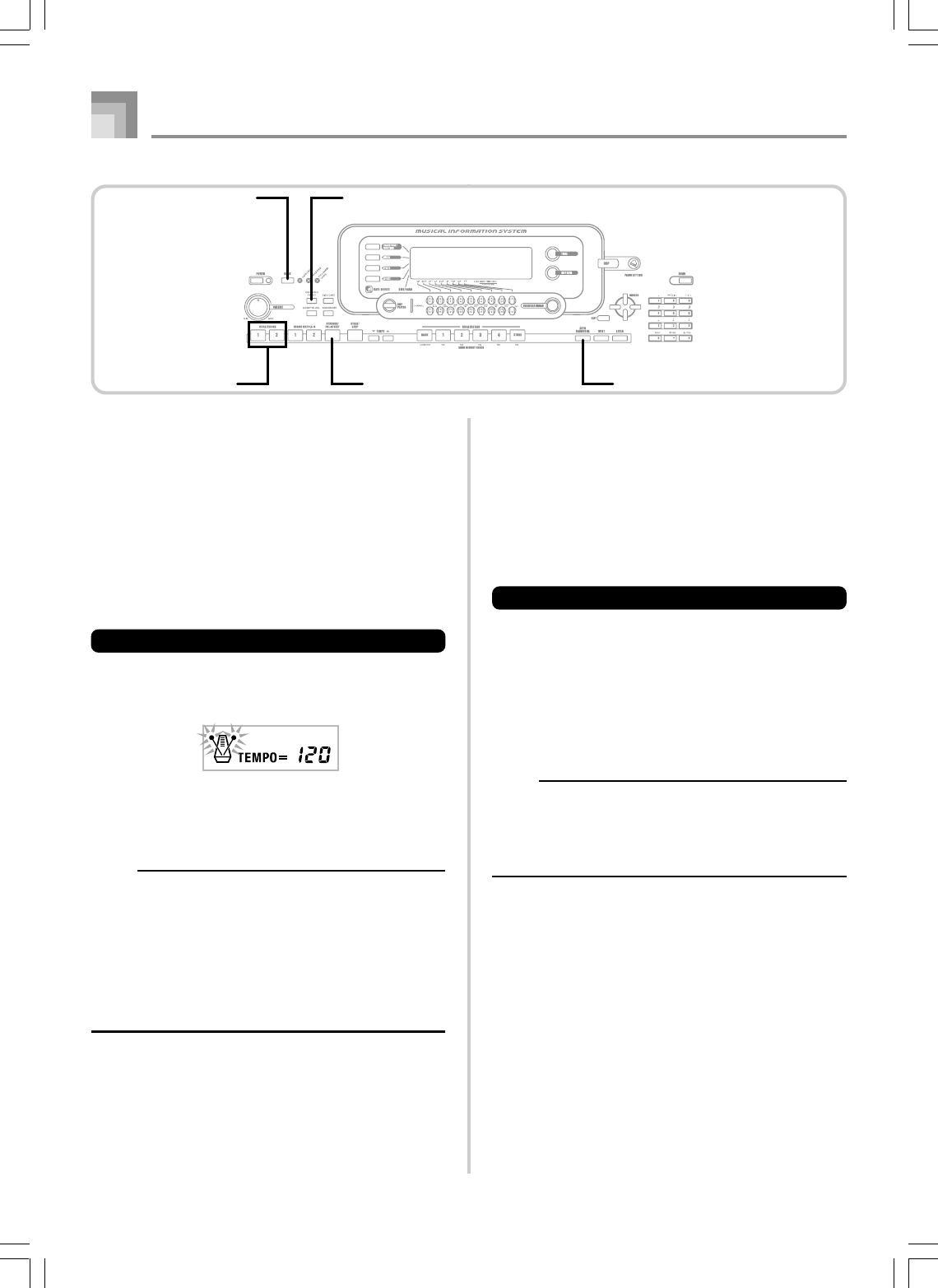
E-44
Auto Accompaniment
735A-E-046B
Synchro Starting Accompaniment
with Rhythm Play
You can set up the keyboard to start rhythm play at the same
time you play the accompaniment on the keyboard.
The following procedure describes how to use synchro start.
Before starting, you should first select the rhythm you want
to use, set the tempo, and use the MODE button to select the
chord play method you want to use (Normal, CASIO
CHORD, FINGERED, FULL RANGE CHORD).
To use synchro start
1
Press the SYNCHRO/FILL-IN NEXT button to put
the keyboard into synchro start standby.
2
Play a chord and the rhythm pattern starts to play
automatically.
NOTE
•If the MODE button is set to Normal, only the rhythm
plays (without a chord) when you play on the
accompaniment keyboard.
•If you press the INTRO/ENDING button 1 or 2 before
playing anything on the keyboard, the rhythm starts
automatically with an intro pattern when you play
something on the accompaniment keyboard.
•To cancel synchro start standby, press the SYNCHRO/
FILL-IN NEXT button one more time.
Finishing with an Ending Pattern
You can end your performances with an ending pattern that
brings the rhythm pattern you are using to a natural-sounding
conclusion.
The following procedure describes how to insert an ending
pattern. Note that the actual ending pattern played depends
on the rhythm pattern you are using.
To finish with an ending pattern
1
While the rhythm is playing, press INTRO/ENDING
button 1 or 2.
•The timing when the ending pattern starts depends
on when you press the INTRO/ENDING button 1 or
2. If you press the button before the second beat of
the current measure, the ending pattern starts playing
immediately.
NOTE
•Pressing the INTRO/ENDING button prior to the first half
beat at the beginning of a measure plays the ending
immediately. Pressing the button after the first half beat
of a measure causes the ending to be played from the
beginning of the following measure.
SYNCHRO/FILL-IN NEXT AUTO HARMONIZEINTRO/ENDING 1/2
ONE TOUCH PRESET
MODE
WK3000_e_38-46.p65 03.6.11, 5:19 PM44
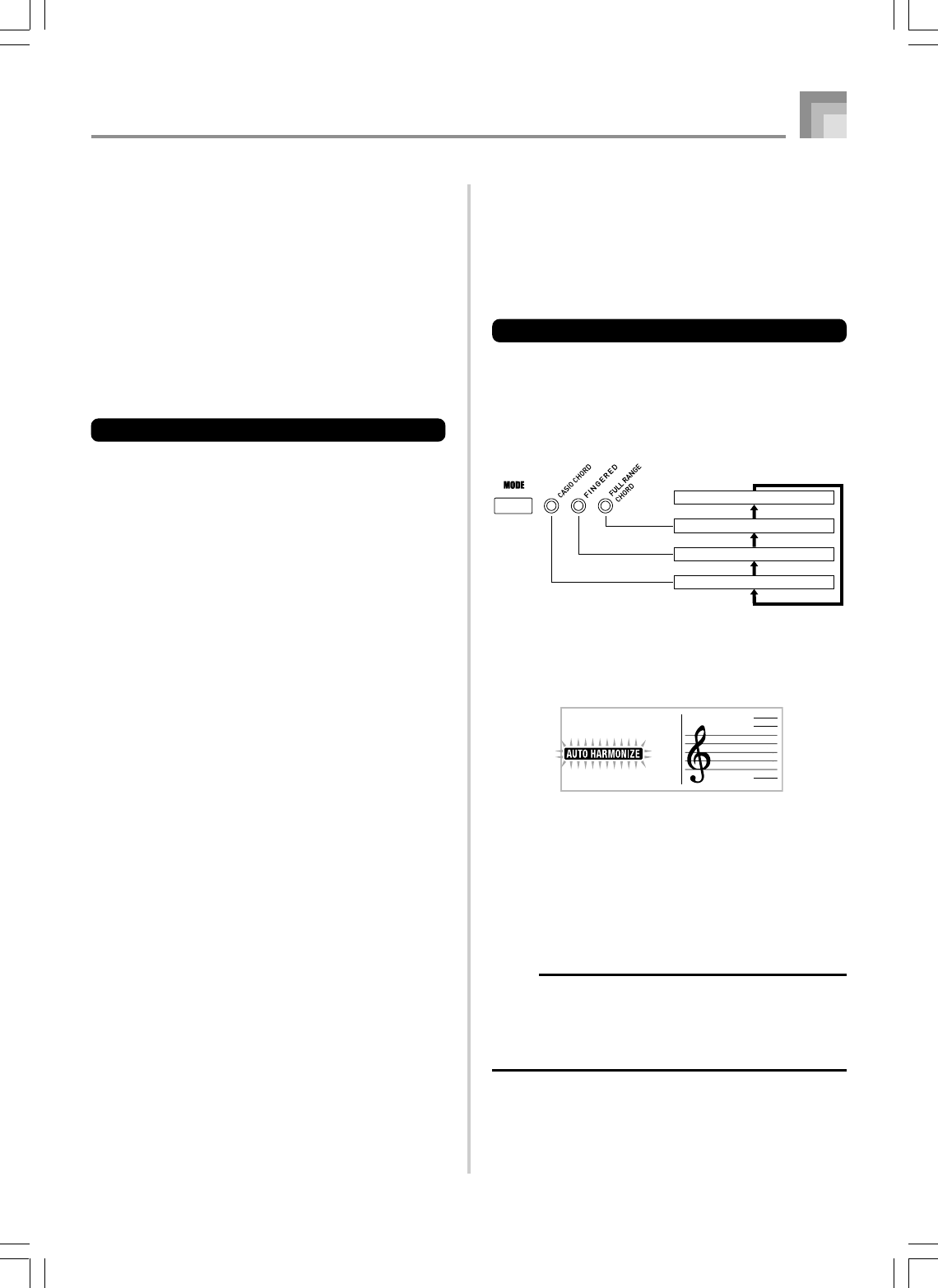
E-45
Auto Accompaniment
735A-E-047B
Using One-touch Preset
One-touch preset automatically makes the main settings listed
below in accordance with the rhythm pattern you are using.
•Keyboard tone
•Layer on/off
•Split on/off
•Auto Harmonize on/off
•Auto Harmonize type
•Accompaniment volume level
•Tempo
•Effect settings
To use one-touch preset
1
Select the rhythm you want to use.
2
Use the MODE button to select the accompaniment
mode you want to use.
3
Press the ONE TOUCH PRESET button.
•This automatically makes the one-touch preset
settings in accordance with the rhythm you selected.
•The keyboard automatically enters synchro standby
at this time.
4
Start rhythm and Auto Accompaniment, and play
something on the keyboard.
•Accompaniment is played using the one-touch preset
settings.
Normal (Auto Accompaniment off)
FULL RANGE CHORD
FINGERED
CASIO CHORD
Using Auto Harmonize
When you are using Auto Accompaniment, Auto Harmonize
automatically adds additional notes to your melody in
accordance with the chord that is being played. The result is
a harmony effect that makes your melody line richer and
fuller.
To use Auto Harmonize
1
Use the MODE button to select FINGERED or
CASIO CHORD as the accompaniment mode.
•The currently selected accompaniment mode is the
one whose lamp is lit. See “About the MODE Button”
on page E-38 for details.
2
Press AUTO HARMONIZE button to turn on Auto
Harmonize.
•This causes the AUTO HARMONIZE indicator to
appear on the display.
3
Start Auto Accompaniment play, and play
something on the keyboard.
4
To turn off Auto Harmonize, press AUTO
HARMONIZE button once.
•This causes the AUTO HARMONIZE indicator to
disappear.
NOTE
•Auto Harmonize turns off temporarily whenever you start
demo tune play. It turns back on as soon as the operation
or function that caused it to turn off is finished.
•Auto Harmonize is enabled only when the Auto
Accompaniment mode is FINGERED or CASIO CHORD.
WK3000_e_38-46.p65 03.6.11, 5:19 PM45
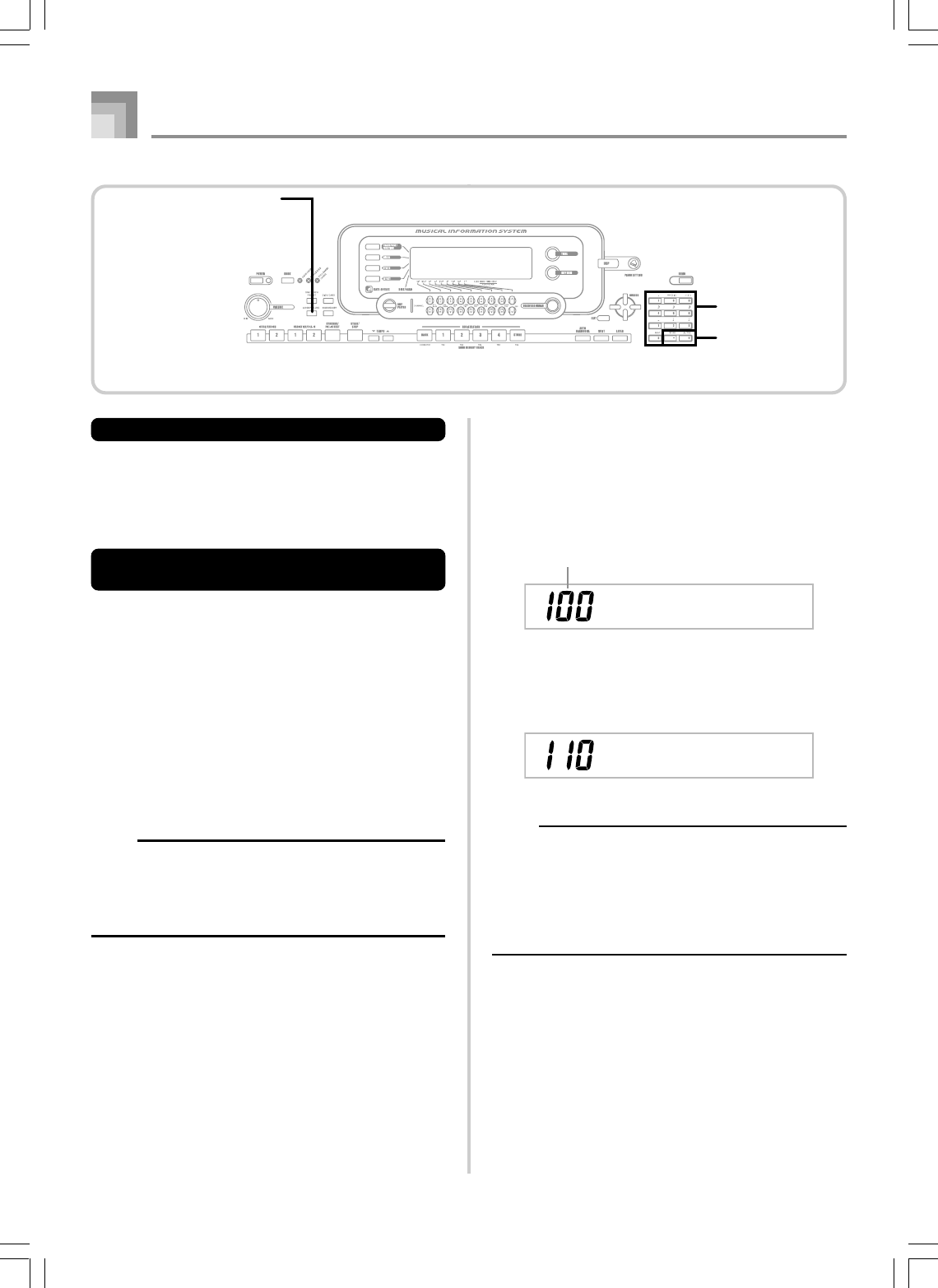
E-46
Auto Harmonize Types
Auto Harmonize lets you select from among the 10 Auto
Harmonize types. Type changing is performed by the setting
item using the TRANSPOSE/FUNCTION button.
See “Changing Other Settings” on page E-79 for more
information.
About Auto Harmonize notes and
tones
The notes you play on the keyboard are called “melody
notes”, while the notes added to the melody by Auto
Harmonize is called the “harmonize notes”. Auto Harmonize
normally uses the tone you selected for the melody notes as
the tone for the harmonize notes, but you can use the Mixer
(page E-47) to specify a different tone for the harmonize notes.
The harmonize note tone is assigned to Mixer Channel 5, so
change Channel 5 to the tone you want to use for the
harmonize notes.
In addition to the tone, you can also use the Mixer to change
a number of other parameters, such as volume balance. See
“Using the Parameter Edit Mode” on page E-48 for details
on these procedures.
NOTE
•The default harmonize note tone when you first turn on
Auto Harmonize is the same tone as the melody note
tone.
•Changing the melody tone setting automatically changes
the harmonize note tone to the same setting.
Adjusting the Accompaniment
Volume
You can adjust the volume of the accompaniment parts as a
value in the range of 000 (minimum) to 127 (maximum).
1
Press the ACCOMP VOLUME button.
2
Use the number buttons or the [+]/[–] buttons to
change the current volume setting value.
Example: 110
NOTE
•Pressing the ACCOMP VOLUME button or EXIT button
returns to the tone or rhythm setting screen.
•Any channel balance settings you make with the Mixer
are maintained when you change the accompaniment
volume setting.
•Pressing [+] and [–] buttons at the same time
automatically sets an accompaniment volume of 100.
Current accompaniment volume setting
Acom
p
Vo l
Acom
p
Vo l
Auto Accompaniment
735A-E-048A
ACCOMP VOLUME
Number buttons
[+]/[–]
WK3000_e_38-46.p65 03.6.11, 5:19 PM46
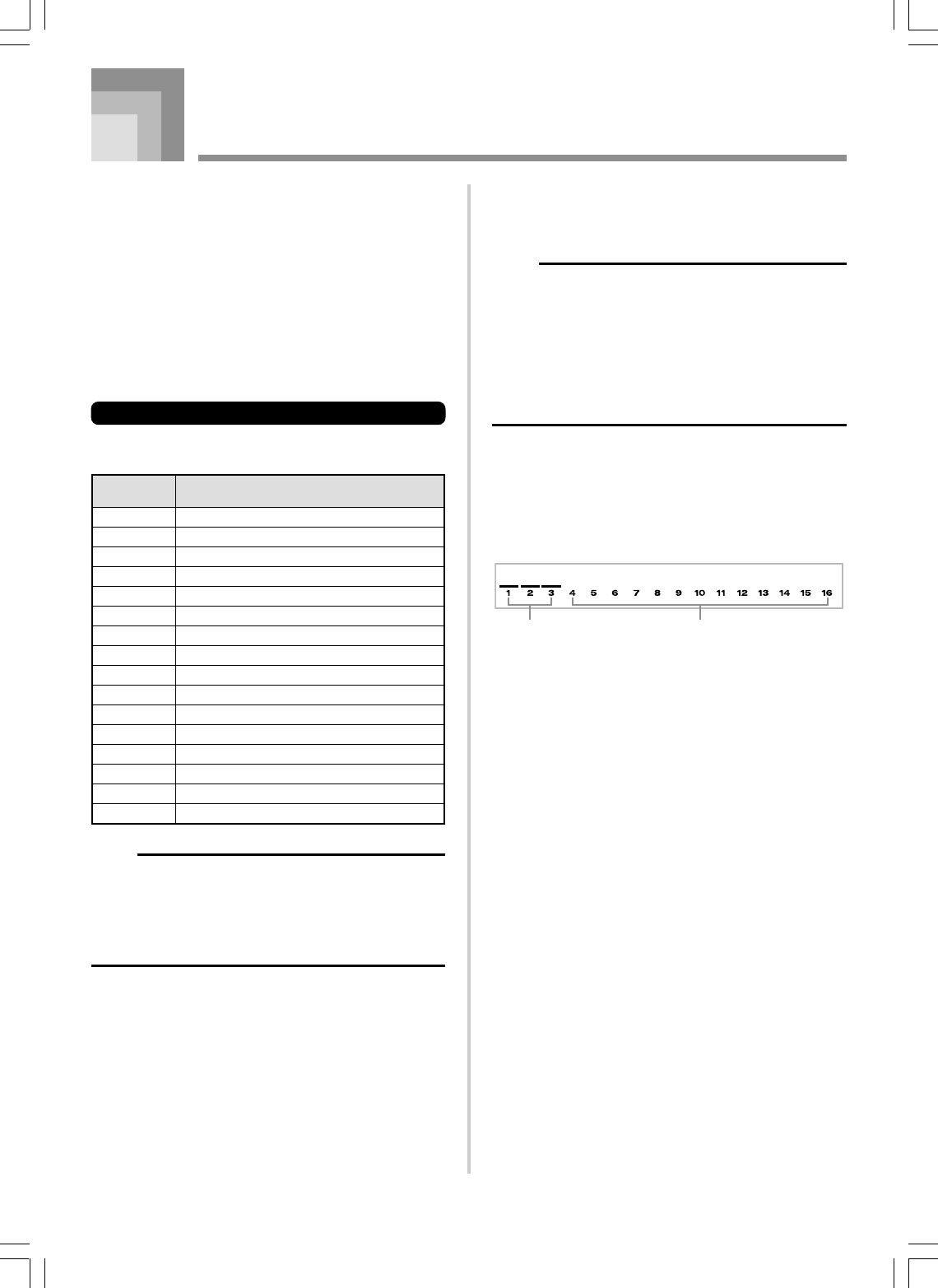
E-47
735A-E-049B
What you can do with the Mixer
This keyboard lets you play multiple different musical
instrument parts at the same time during auto-
accompaniment play, song memory playback, receipt of data
through the MIDI terminal, etc. The Mixer assigns each part
to a separate channel (1 through 16) and lets you control the
channel on/off, volume, and pan pot parameters of each
channel.
In addition to channels 1 through 16, the Mixer also has a
DSP channel that you can use to adjust the DSP level, DSP
pan, and other DSP parameters.
Channel Assignments
The following shows the parts that are assigned to each of
the 16 channels.
Mixer Function
Channel Part
Number
Channel 1 Main tone (UP1)
Channel 2 Layered tone (UP2)
Channel 3 Split tone (LOW1)
Channel 4 Layered/split tone (LOW2)
Channel 5 Harmonize Tone (HARM)
Channel 6 Auto Accompaniment chord part 1 (CHD1)
Channel 7 Auto Accompaniment chord part 2 (CHD2)
Channel 8 Auto Accompaniment chord part 3 (CHD3)
Channel 9 Auto Accompaniment bass part (BASS)
Channel 10 Auto Accompaniment rhythm part (DRUM)
Channel 11 Song Memory track 1 (TR1)
Channel 12 Song Memory track 2 (TR2)
Channel 13 Song Memory track 3 (TR3)
Channel 14 Song Memory track 4 (TR4)
Channel 15 Song Memory track 5 (TR5)
Channel 16 Song Memory track 6 (TR6)
NOTE
•In this manual, “Channel Number” matches the channel
numbers marked on the keyboard above the CHANNEL
buttons.
•The CHANNEL button name in the above table
corresponds to the text marked on the keyboard below
the CHANNEL buttons.
See page E-74 and E-75 for information on layered, split, and
layered/split tones.
See page E-61 for information on the song memory.
NOTE
•Normally, keyboard play is assigned to Channel 1. When
Auto Accompaniment is being used, each part of the
accompaniment is assigned to Channels 6 through 10.
•When this keyboard is being used as the sound source
for an externally connected computer or other MIDI
device, all 16 channels are assigned musical instrument
parts. The notes played over the channel selected by
operation under “Turning Channels On and Off” below
are shown on the displayed keyboard and staff.
Turning Channels On and Off
Press the CHANNEL buttons to toggle individual channels
on and off. Indicators on the display show the current on/off
status of each channel.
•Each press of a CHANNEL button toggles the applicable
channel on and off.
•The on/off status of each channel determines the on/off
status of the corresponding part for keyboard play, Auto
Accompaniment, and Song Memory playback.
•Changing to a different rhythm causes Mixer Settings for
channel 6 through channel 10 to change to the default
settings assigned to the new rhythm. These settings also
change to the defaults for the currently selected rhythm
pattern whenever you switch between the Intro, Normal,
Variation, Fill-in, and Ending patterns.
Channel on Channel off
WK3000_e_47-58.p65 03.6.11, 5:19 PM47
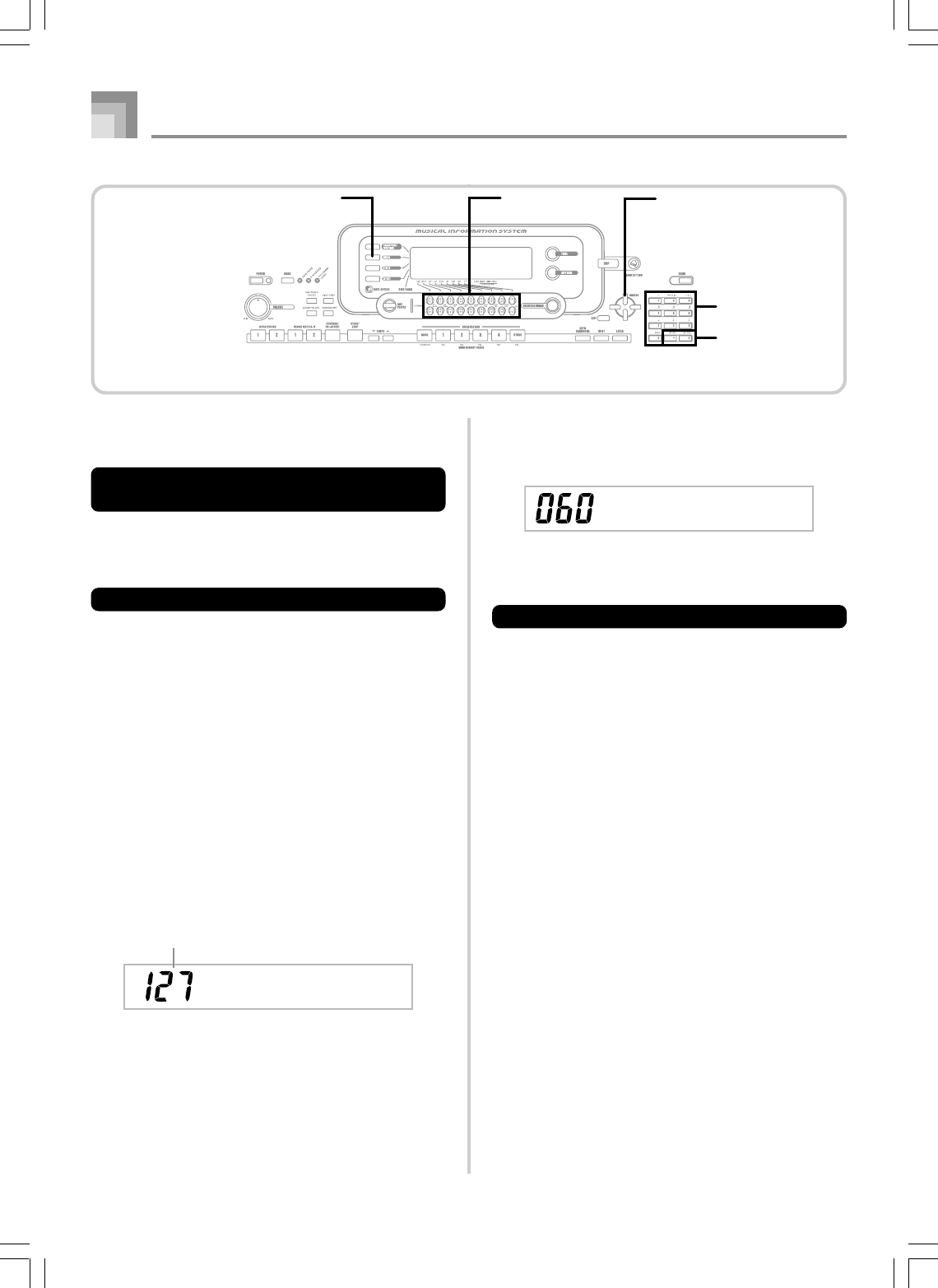
E-48
Mixer Function
735A-E-050B
Using the Parameter Edit Mode
Editing the Parameters for Channels
1 through 16
In the Parameter Edit Mode, you can change the settings of
ten different parameters (including tone, volume, and pan
pot) for the channel you selected on the Mixer screen.
To change parameters
1
Press the MIXER button.
•This causes a pointer to appear on the display next to
MIXER.
2
Press a CHANNEL button (1 through 16) to select a
channel.
•Use the [왗] and [왘] CURSOR buttons to change
between channels.
3
Use [왖] and [왔] CURSOR buttons to select the
parameter whose setting you want to change.
Example: Select volume setting by displaying “Volume”.
•Each press of [왖] or [왔] CURSOR button cycles
through the parameters.
•You can use the [왗] and [왘] CURSOR buttons to
change to another channel at any time during this
procedure.
Indicates channel volume of 127
Vo l ume
Vo l ume
4
Use the number buttons or [+] and [–] to change
the parameter setting.
Example: Change the setting to “060”.
•Pressing the MIXER or EXIT button exits the
parameter edit mode.
Editing DSP Channel Parameters
1
Press the CHANNEL (DSP) button.
•You can also select the DSP channel by pressing the
[왘] CURSOR button while Channel 16 is selected.
•This selects the DSP channel.
•Pressing the [왗] CURSOR button while the DSP
channel is selected returns to Channel 16.
CHANNELMIXER CURSOR
Number buttons
[+]/[–]
WK3000_e_47-58.p65 03.6.11, 5:19 PM48
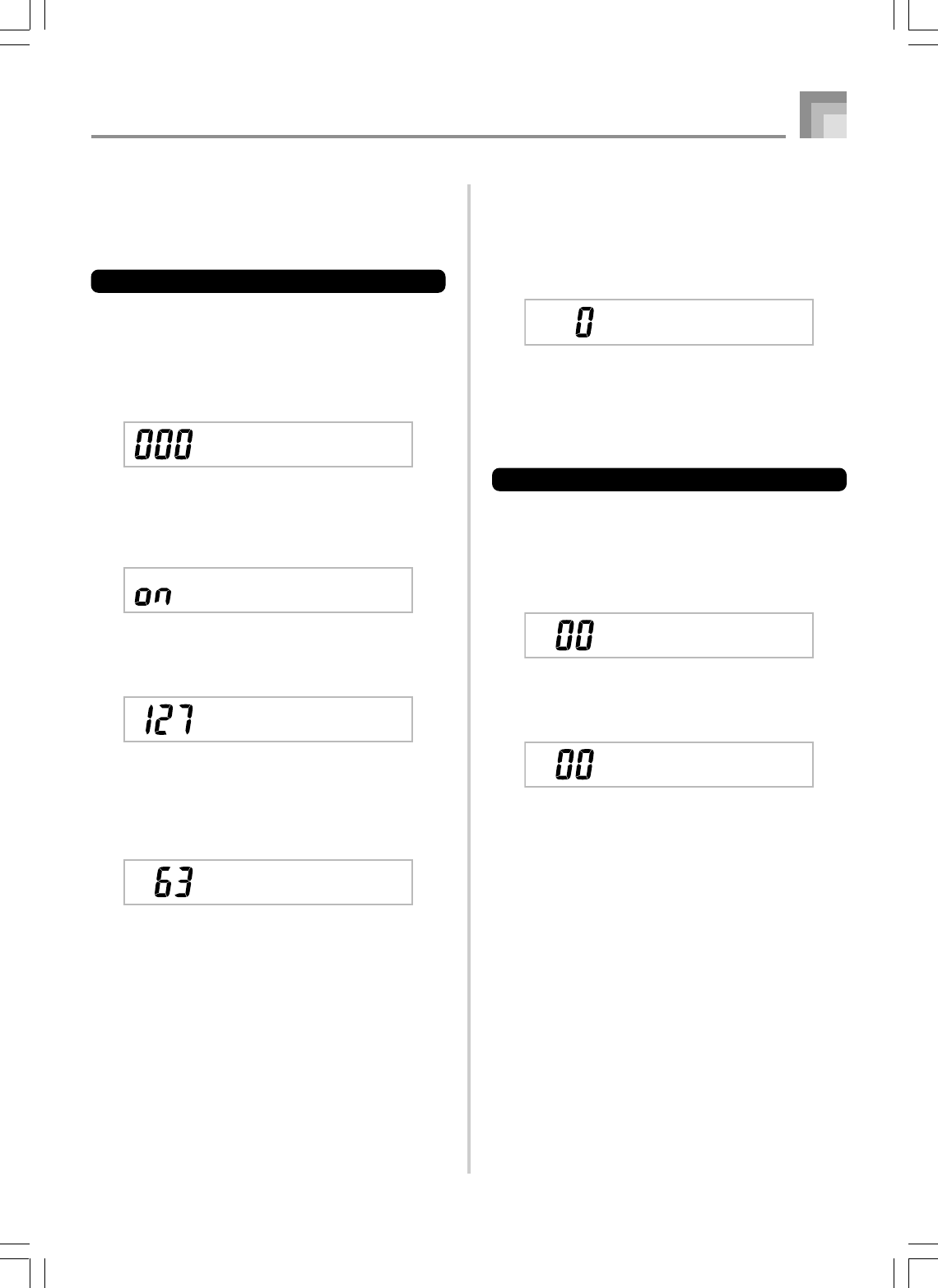
E-49
Mixer Function
735A-E-051A
■
Octave Shift (Range: –2 to 0 to +2)
You can use octave shift to shift the range of the tone up or
down. When using the piccolo tone, there may be cases when
very high notes you want to play are not included within the
range of the keyboard. When this happens, you can use octave
shift to shift the keyboard range one octave up.
–2 : Range shifted two octaves down.
–1 : Range shifted one octave down.
0 : No shift
+1 : Range shifted one octave up.
+2 : Range shifted two octaves up.
Tuning Parameters
You can use these parameters to tune each of the parts
individually.
■
Coarse Tune (Range: –24 to 00 to +24)
This parameter controls the coarse tuning of the selected
channel’s pitch in semitone units.
■
Fine Tune (Range: –99 to 00 to +99)
This parameter controls the fine tuning of the selected
channel’s pitch in cent units.
How Parameters Work
The following are the parameters whose settings can be
changed in the Parameter Edit Mode.
Tone Parameters
■
Tone
(Range: 000 to 803, Drawbar organ tones 000 to 199)
This parameter controls the tones assigned to each part.
Anytime the tone is on the display, you can use the TONE
button or DRAWBAR ORGAN button and then select a
different tone, if you want.
■
Part On/Off (Settings: on, oFF)
This parameter can be used to turn each part on (sounds)
and off (does not sound). The current on/off status of each
part is indicated on the display as described below.
■
Volume (Range: 000 to 127)
This is the parameter that controls the volume of the selected
channel.
■
Pan Pot (Range: –64 to 00 to +63)
This parameter controls the pan pot, which is the center point
of the left and right stereo channels. Setting “00” specifies
center, a value less than “00” moves the point left, and a value
greater than “00” moves it right.
GrandPno
Vo l ume
Pan
C.Tune
Oc t Sh i f t
F i neTune
Channe l
WK3000_e_47-58.p65 03.6.11, 5:19 PM49
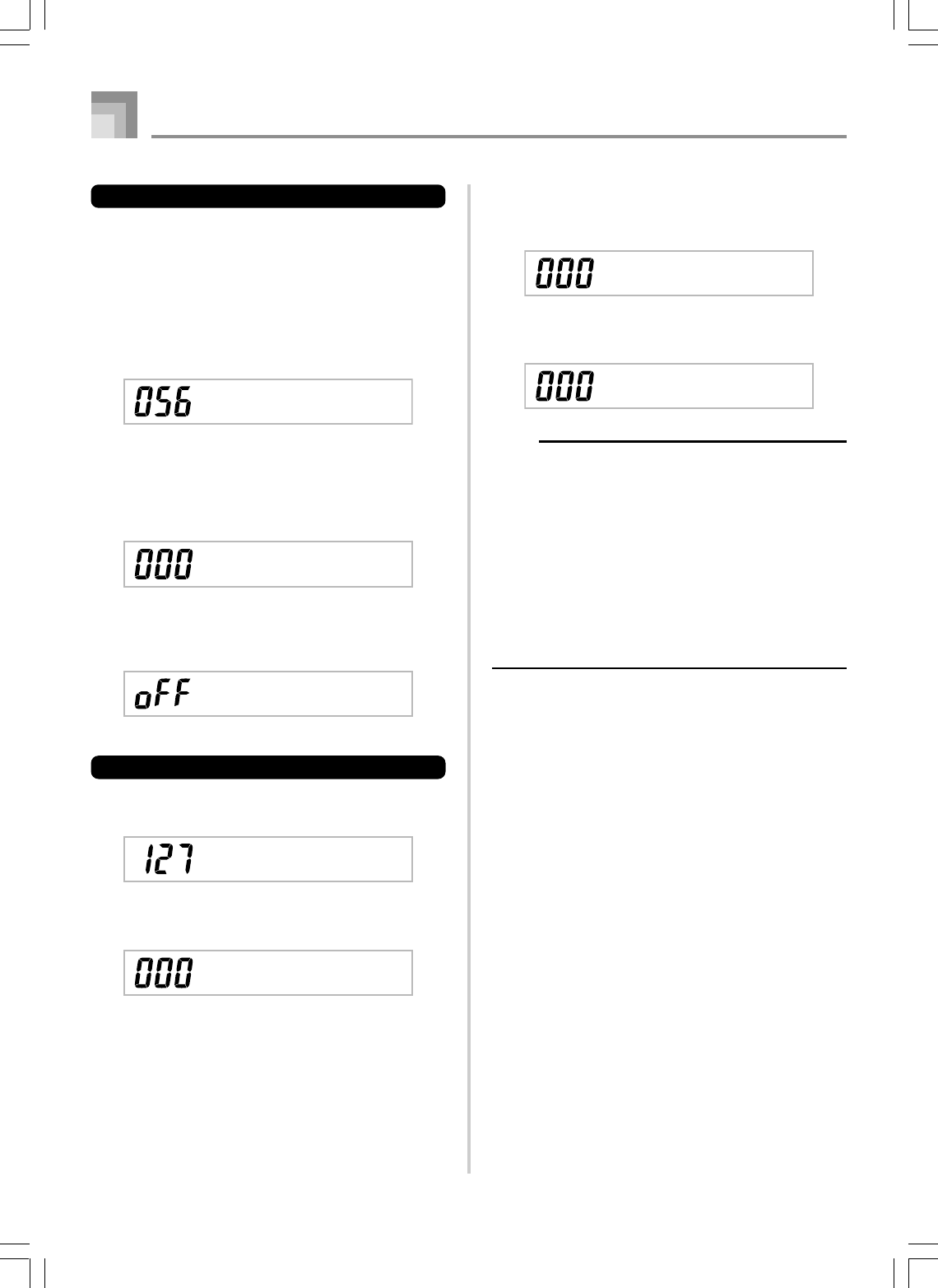
E-50
Rvb Send
Effect Parameters
The Mixer lets you control the effects applied to each
individual part, making it different from the Effect Mode,
whose settings are applied to all parts in general.
■
Reverb Send (Range: 000 to 127)
This parameter controls how much reverb is applied to a part.
A setting of “000” turns reverb off, while a setting of 127
applies maximum reverb.
•“Reverb Send” does not work with some drum sounds.
■
Chorus Send (Range: 000 to 127)
This parameter controls how much chorus send is applied to
a part. A setting “000” turns chorus send off, while a setting
of 127 applies maximum chorus send.
•“Chorus Send” does not work with drum sounds.
■
DSP Line (Settings: on, oFF)
You can use this parameter to turn DSP line off for a particular
channel, or to turn it on.
DSP Part Parameters
■
DSP Level (Range: 0 to 127)
Sets the post-DSP volume.
■
DSP Pan (Range: –64 to 0 to 63)
Sets the post-DSP stereo pan.
DSPL e v e l
DSPPan
D.RvbSnd
D.ChoSnd
Mixer Function
735A-E-052B
■
DSP System Reverb Send (Range: 000 to 127)
This parameter adjusts how much reverb is applied to all
parts.
■
DSP System Chorus Send (Range: 000 to 127)
This parameter adjusts chorus.
NOTE
•Changing the tone, volume, pan pot, coarse tune, fine
tune, reverb send, or chorus send setting causes the
corresponding MIDI message to be output from the MIDI
terminal.
•Changing the tone settings changes the tone, octave
shift, reverb send, chorus send, and DSP line* parameter
settings.
*When DSP is off (See the note on page E-82).
•Turning on the Mixer’s DSP Line parameter (on this
page) causes the settings of the DSP Pan, DSP System
Reverb Send, and DSP System Chorus parameters to
be used in place of the Pan Pot, Reverb Send, and
Chorus Send parameters.
DSP L i n e
Cho Send
WK3000_e_47-58.p65 03.6.11, 5:19 PM50
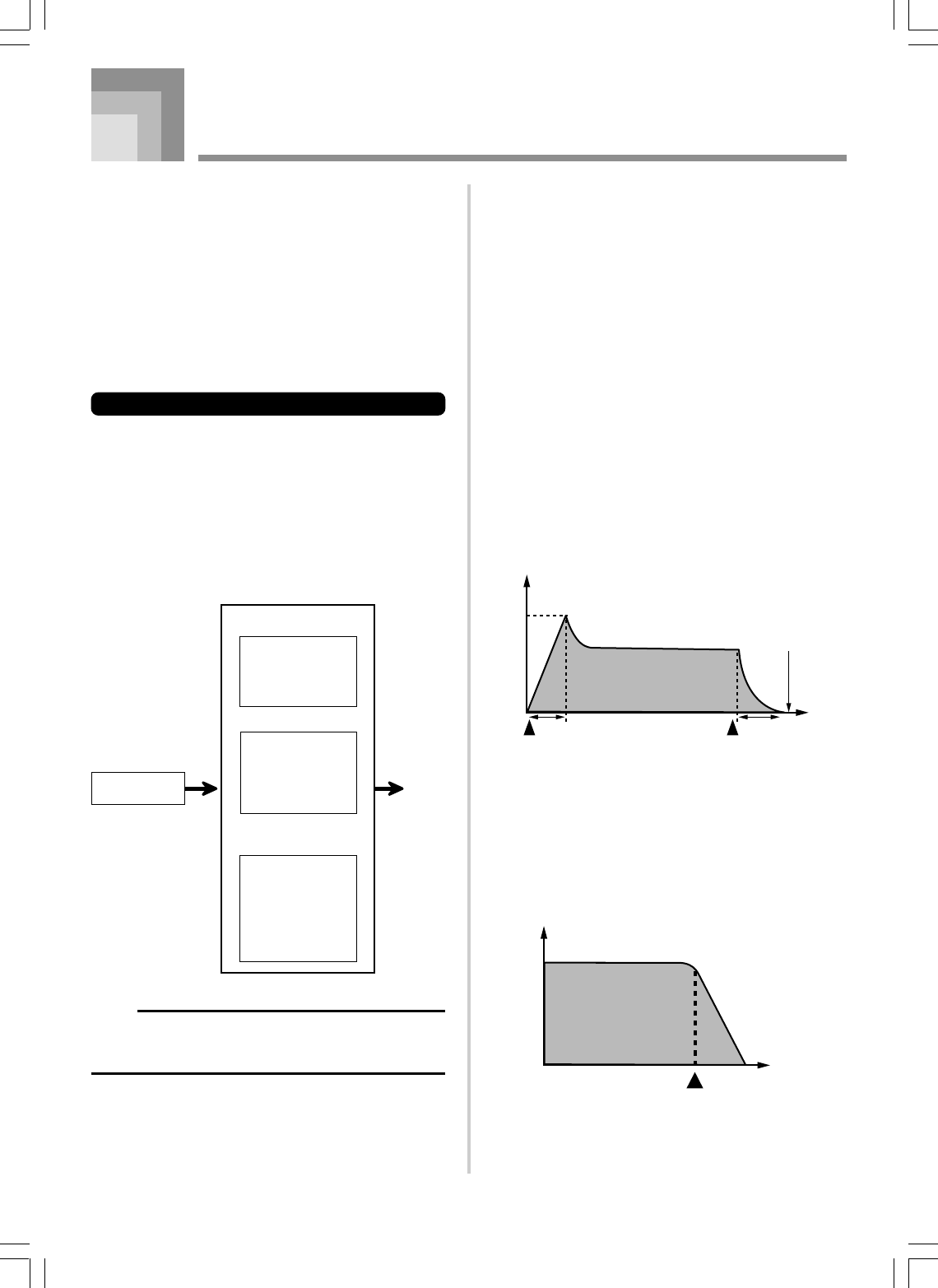
E-51
The Synthesizer Mode of this keyboard provides the tools
for creating your own original tones. Simply select one of the
built-in tones and change its parameters to create your own
original sound. You can even store your sounds in memory
and select it using the same procedure as that used to select a
preset tone.
Synthesizer Mode Functions
The following describes how to use each of the functions
available in the Synthesizer Mode.
Synthesizer Mode Parameters
The preset tones that are built into this keyboard consist of a
number of parameters. To create a user tone, you first recall a
advanced tone (000 to 299) or a preset tone (300 to 499) and
then change its parameters to change it to your own tone.
Note that drum set tones (500 through 515) cannot be used
as the basis of a user tone.
The illustration nearby shows the parameters that make up
the preset tones and what each parameter does. As can be
seen in the illustration, parameters can be divided into four
groups, each of which is described in detail below.
NOTE
•Note that the tone whose parameter you can edit is the
one assigned to the channel (1 through 4) that is currently
selected with the Synthesizer Mode.
Synthesizer Mode
Volume Characteristic
Parameters
쎲Attack Time
쎲Release Time
쎲Cutoff Frequency
쎲Resonance
Tone Pitch Parameters
쎲Vibrato Type
쎲Vibrato Delay
쎲Vibrato Rate
쎲Vibrato Depth
쎲Octave Shift
Tone Characteristic
Setting Parameters
쎲Level
쎲Touch Sense
쎲Reverb Send
쎲Chorus Send
쎲DSP Line
쎲DSP Type
쎲DSP Parameter
Output
Tone Characteristic
Waveform
Tone Setting
(1) Tone Characteristic Waveform
■
Tone Setting
Specifies which of the preset tones should be used as the
original tone.
(2) Volume Characteristic Parameters
These parameters control how the tone changes over time,
from when the keyboard key is pressed until the tone decays.
You can specify changes in volume and sound characteristics.
■
Attack time
This is the rate or time it takes for the tone to reach its highest
volume level. You can specify a fast rate, where the tone
reaches its highest volume level immediately, a slow rate
where it gradually rises, or something in between.
■
Release time
This is the rate or time it takes for the tone volume to fall to
zero. You can specify a release that ranges from a sudden fall
to zero, to one that gradually falls to zero.
■
Cutoff Frequency
The cutoff frequency is a parameter for adjusting timbre by
cutting any frequency that is higher than a specific frequency.
A larger cutoff frequency produces a brighter (harder) timbre,
while a smaller frequency produces a darker (softer) timbre.
Time
Note ends
Key pressed
A R
Key released
Envelope
A: Attack time
R: Release time
Level
Cutoff frequenc
y
Frequency
735A-E-053A
WK3000_e_47-58.p65 03.6.11, 5:19 PM51
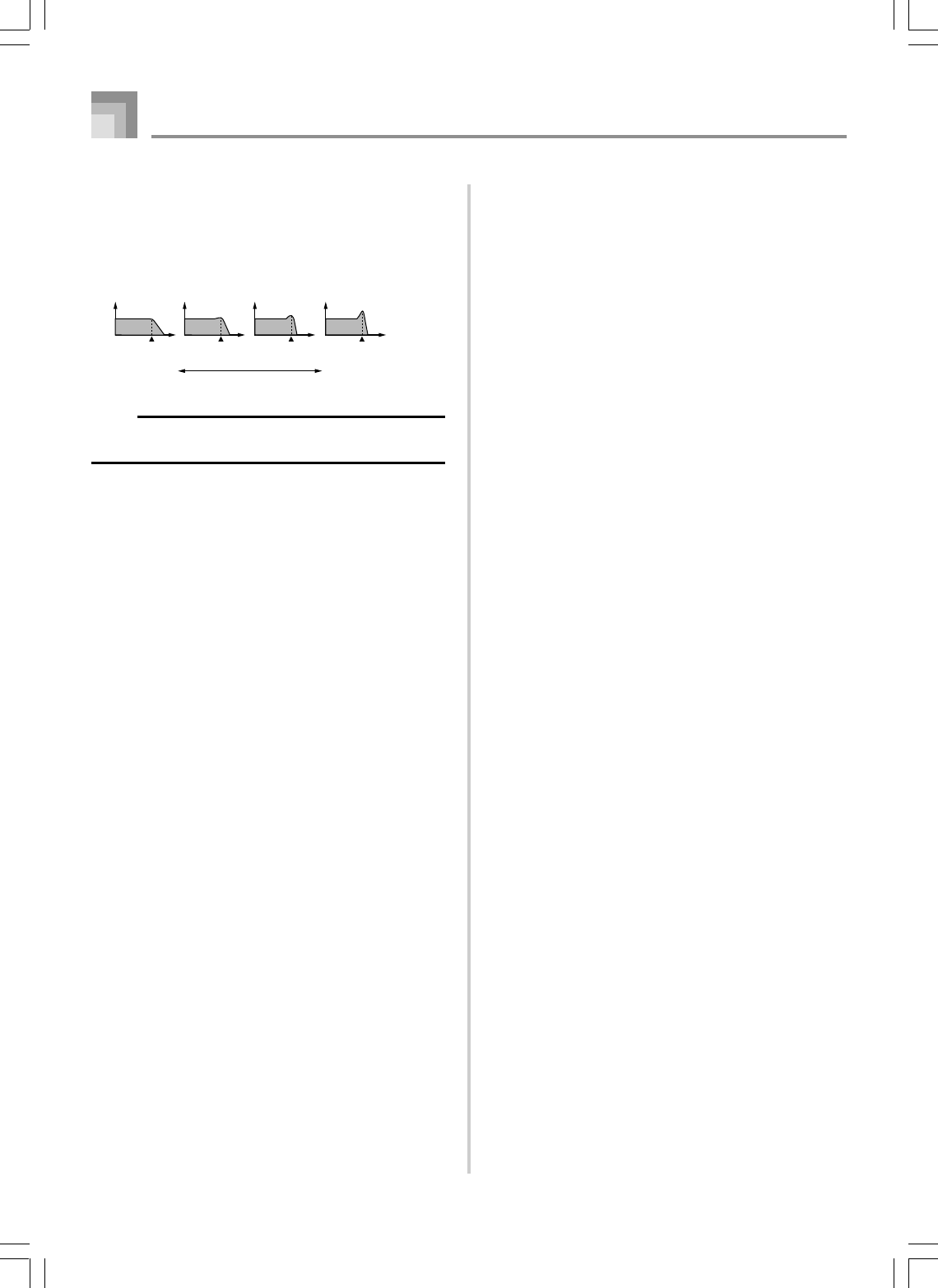
E-52
■
Resonance
Resonance enhances the harmonic components in the vicinity
of the cutoff frequency, which creates a distinctive sound. A
larger resonance value enhances the sound as shown in the
figure.
NOTE
•With some tones, a large resonance value can cause
distortion or noise during the attack part of the tone.
(3) Tone Pitch Parameters
■
Vibrato Type, Vibrato Delay, Vibrato Rate, Vibrato
Depth
These parameters adjust the vibrato effect, which causes
periodic changes in the tone.
■
Octave Shift
This parameter controls the octave of all tones.
(4) Tone Characteristic Setting Parameters
■
Level
This parameter controls the overall volume of the tone.
■
Touch Sense
This parameter controls changes in volume and timbre in
accordance with the relative amount of pressure applied to
the keyboard keys. You can specify more volume for stronger
pressure and less volume or a lighter pressure, or you can specify
the same volume regardless of how much pressure is applied to
the keys.
■
Reverb Send, Chorus Send, DSP Line , DSP Type, DSP
Parameter
These parameters control the effects applied to tones.
Level
Cut off frequency
Small Value
Resonance
Large Value
Frequency
Synthesizer Mode
735A-E-054A
WK3000_e_47-58.p65 03.6.11, 5:19 PM52
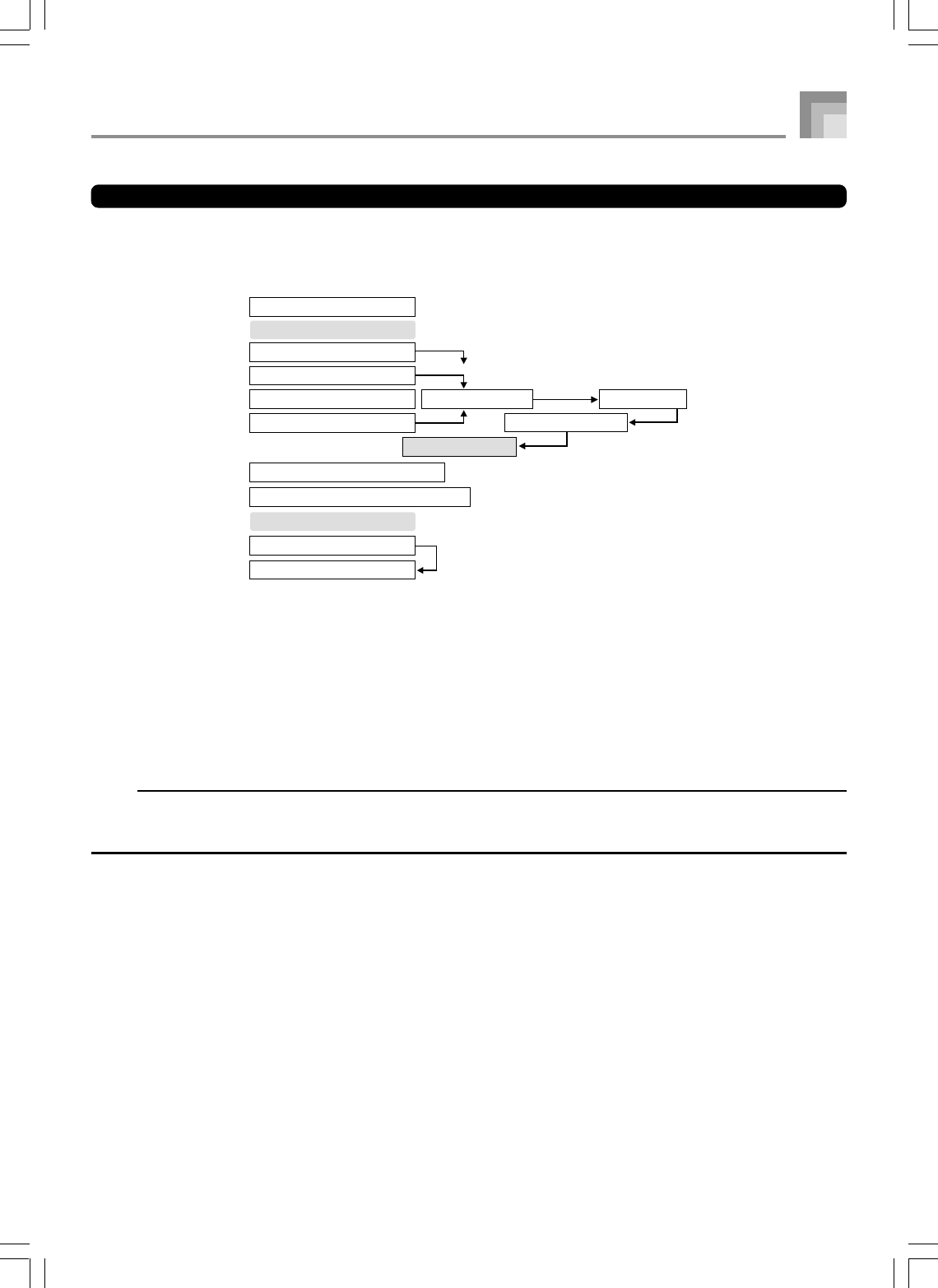
E-53
Saving User Tones
The group of tone numbers from 600 through 699 (User 001 through User 100) is called the “user area” because they are reserved for
storage of user tones. After you recall a preset tone and change its parameters to create your own user tone, you can store it in the user
area for later recall. You can recall your tones using the same procedure that you use when selecting a preset tone.
*1: You can select any Advance Tone, preset tone, or user tone. User tone areas 600 through 699 initially contain the same data as
DSP types 000 through 099.
*2: Area where data transferred from computer is stored (see “Using the Data Downloard Service” on page E-91). After transfer,
you can use the keyboard to edit parameters, but you can only overwrite existing parameters. You cannot save the data to
another number. Initially, nothing is stored in the user tone with wave memory area.
*3: Area where data transferred from computer is stored (see “Using the Data Downloard Service” on page E-91). Transfer only
is allowed, and no parameter editing is allowed. Initially, nothing is stored in the user drum set with wave memory area.
*4: User tones created by modifying parameters of one of the preset tones (000 to 049). User drawbar organ tone areas initially
contain two sets of the same data as drawbar organ tones types 000 through 049.
NOTE
•You can create an original tone using a user tone that includes a waveform (tone number 700 to 719). In this case, the
storage area is the same as the source tone area. For example, an original tone created using tone number 700 as a source
tone is stored in user area number 700.
Number Tone Type
000-299 Advanced Tones
300-499 Preset Tones
000-049 Preset Tones
100-199 User Tones*4
500-515 Drum Sets Source Tone Select Parameter Edit
Save As Original Tone
600-699 User Tones*1
700-719 User Tones with Waves*2
800-803 User Drum Sets with Waves*3
600-699 User Area
Standard Tone
Drawbar Organ Tones
Synthesizer Mode
735A-E-055A
WK3000_e_47-58.p65 03.6.11, 5:19 PM53
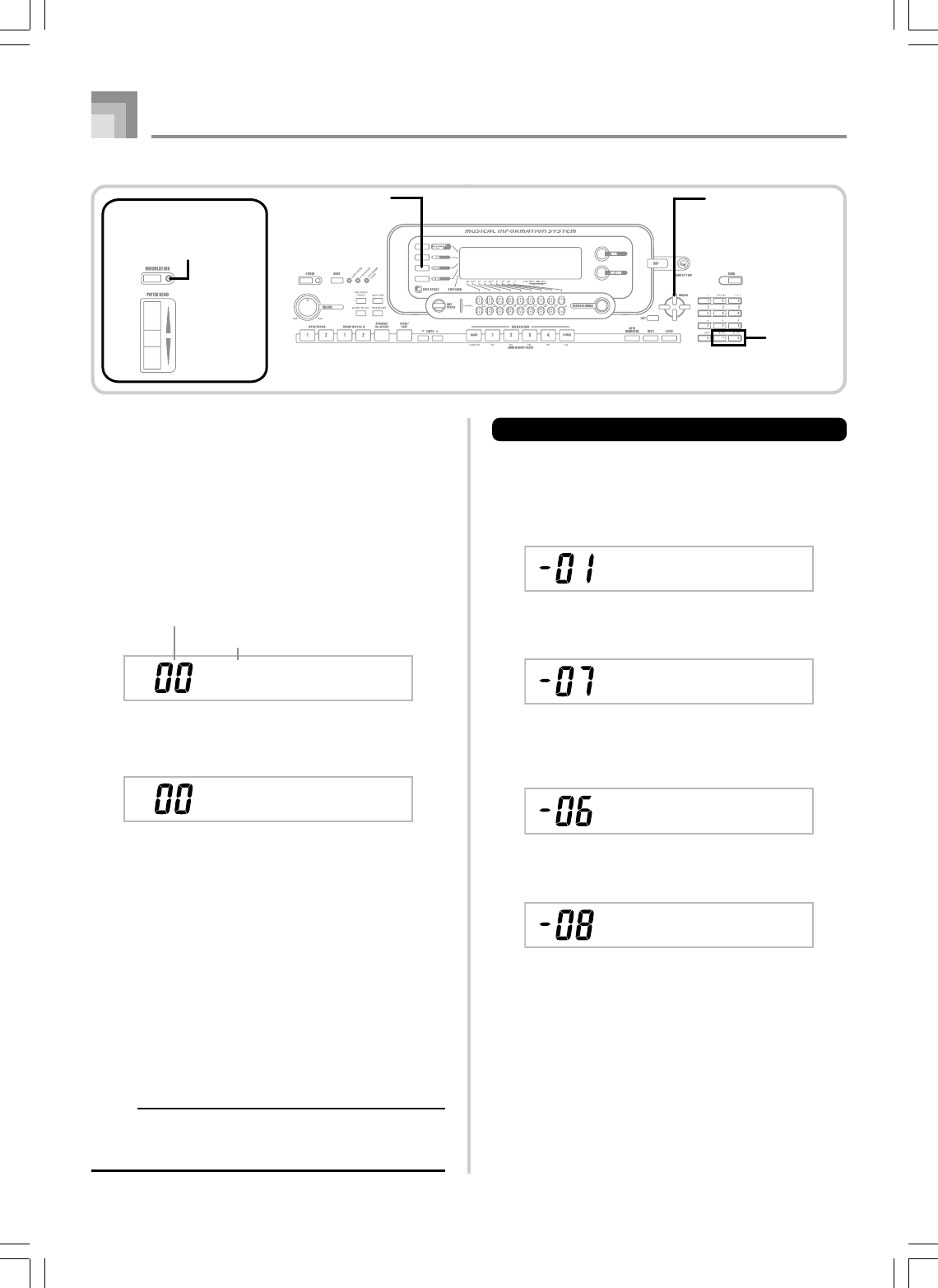
E-54
Creating a User Tone
Use the following procedure to select a preset tone and change
its parameters to create a user tone.
1
First, select the preset tone you want to use as a
basis for your user tone.
2
Press the SYNTH button.
•This enters the Synthesizer Mode, which is indicated
by the pointer next to SYNTH on the display screen.
3
Use [왗] and [왘] CURSOR buttons to display the
parameter whose setting you want to change.
•Each press of [왗] or [왘] CURSOR button changes to
the next parameter. See “Parameters and Their
Settings” on this page for information on setting range
for each parameter.
4
Use [+] and [–] to change the setting of the currently
selected parameter.
•You can also use the number buttons to input a value
to change a parameter setting. See “Parameters and
Their Settings” on this page for information on setting
range for each parameter.
5
After you are finished editing the sound, press the
SYNTH button to exit the Synthesizer Mode.
NOTE
•See “Storing a User Tone In Memory” on page E-57 for
details on saving user tone data to memory so it is not
deleted.
Synthesizer Mode
735A-E-056B
Atk Time
Currently selected parameter
Parameter setting value
y
V i bDe l a
Parameters and Their Settings
The following describes the function of each parameter and
provides its setting range.
■
Attack Time (Range: –64 to 00 to +63)
Time it takes before the tone sounds after a key is pressed
■
Release Time (Range: –64 to 00 to +63)
Time the tone continues to sound after a key is released
■
Cutoff Frequency
(Range: –64 to 00 to +63)
High-band cutoff for the harmonic components of the tone
■
Resonance (Range: –64 to 00 to +63)
Resonance of the tone
Atk Time
Re l . T ime
q
C-of fFr
.
Resonan
SYNTH CURSOR
[+]/[–]
MODULATION button lamp
●WK-3000
WK3000_e_47-58.p65 03.6.11, 5:19 PM54
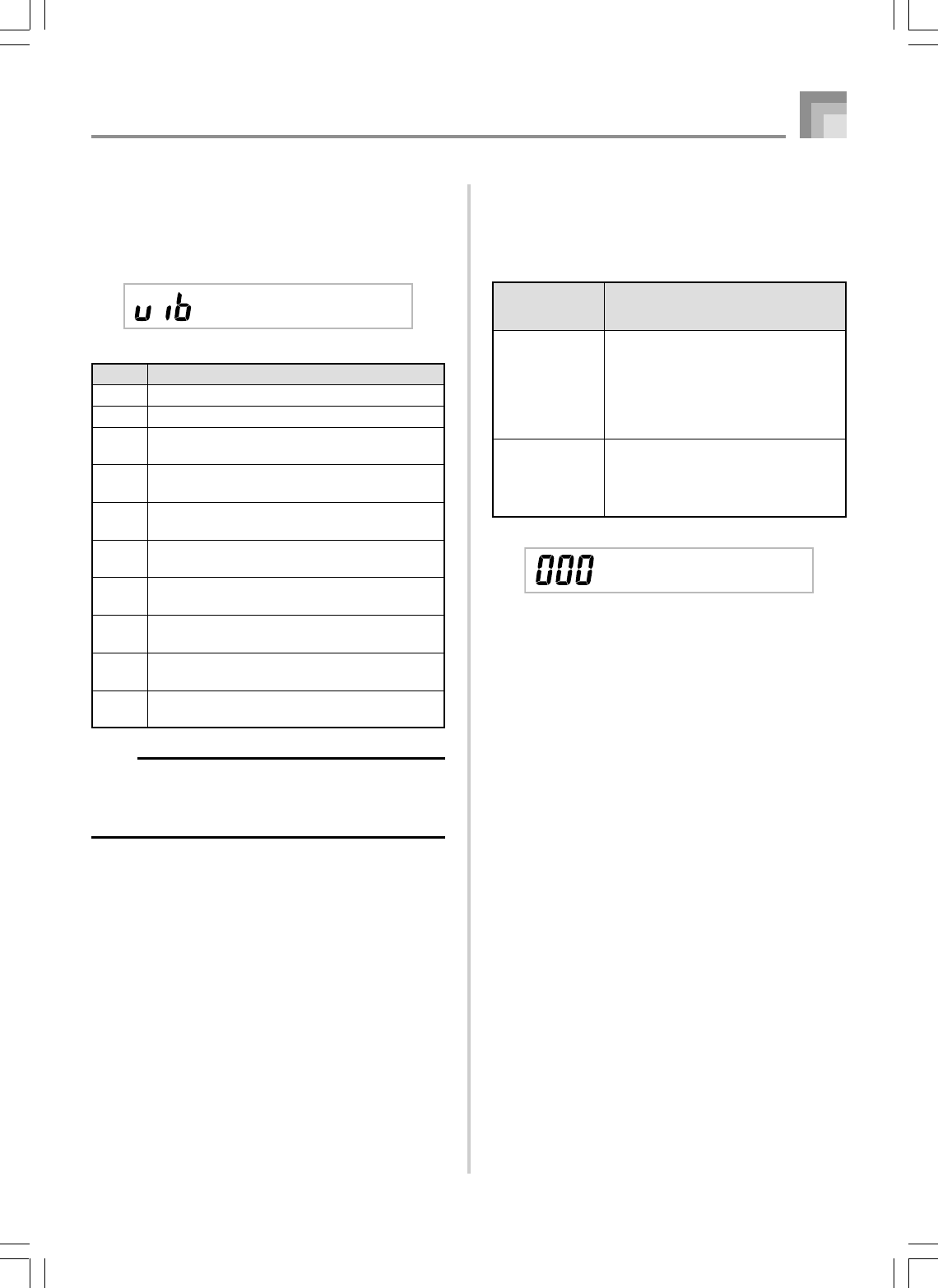
E-55
Synthesizer Mode
735A-E-057B
Value Meaning
oFF Off
vib Control Change 01h (Modulation)
dp0 Control Change 16
(Normally assigned to DSP Parameter 0.)
dp1 Control Change 17
(Normally assigned to DSP Parameter 1.)
dp2 Control Change 18
(Normally assigned to DSP Parameter 2.)
dp3 Control Change 19
(Normally assigned to DSP Parameter 3.)
dp4 Control Change 80
(Normally assigned to DSP Parameter 4.)
dp5 Control Change 81
(Normally assigned to DSP Parameter 5.)
dp6 Control Change 82
(Normally assigned to DSP Parameter 6.)
dp7 Control Change 83
(Normally assigned to DSP Parameter 7.)
Modulat.
■
Modulation Assign (Range: *)
The Modulation Assign parameter specifies which
parameters should be affected when you use the keyboard’s
modulation function. Select “oFF” for any parameters that
you do not want affected by the modulation function.
*
NOTE
•If the Modulation Assign setting of a tone is any setting
from dp0 through dp7, that setting is ignored when the
tone is used as a layered or split tone. DSP parameter
effects are applied to the main tone only.
■
Modulation Depth (Range: 0 to 127) (WK-3000 only)
On the WK-3000, this parameter controls the modulation
value when the MODULATION button is pressed. How the
MODULATION button functions depends on the modulation
assign parameter setting as described below.
If this setting is
selected for
modulation assign:
vib
dp0 through dp7
Modulation is applied like this:
Modulation is applied to the depth specified
by the value assigned to the Modulation
Depth parameter as long as the
MODULATION button is depressed.
Releasing the MODULATION button causes
the modulation value to return to the initial
default value for the tone being used.
Each press of the MODULATION button
toggles modulation between the value
assigned to the Modulation Depth Parameter
and the initial default value for the tone being
used.
MODULATION Button Lamp
The MODULATION button lamp lights when the current
modulation depth is at its greatest possible setting. This can
occur either when the MODULATION button is depressed
or released, depending on the current Modulation Depth
parameter setting and the initial default modulation depth
value of the tone you are currently using.
ModDe t h
p
WK3000_e_47-58.p65 03.6.11, 5:19 PM55
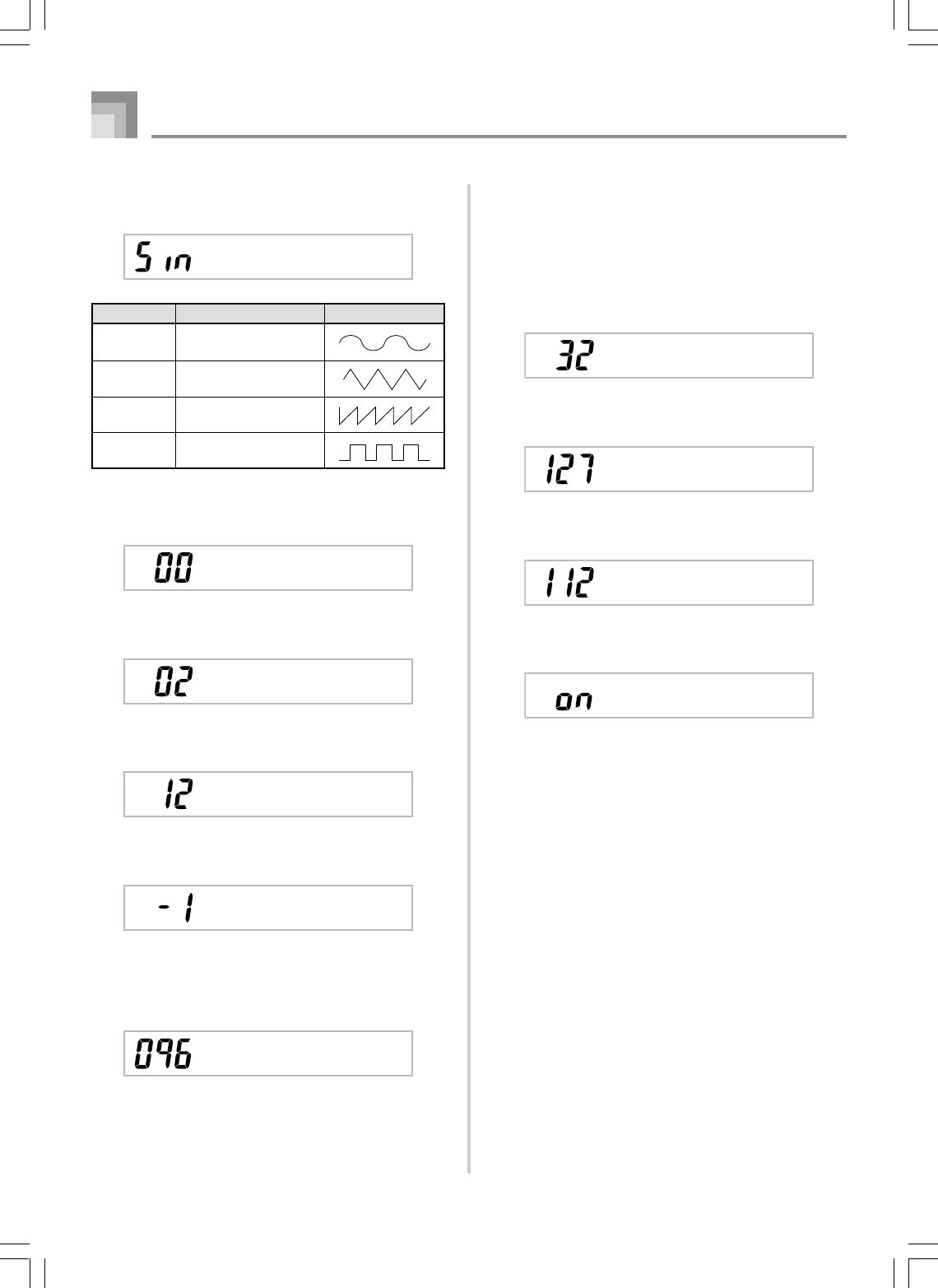
E-56
■
Vibrato Waveform (Range: See below.)
Specifies the vibrato waveform.
■
Vibrato Delay (Range: –64 to 00 to +63)
Specifies the amount of time before vibrato starts.
■
Vibrato Rate (Range: –64 to 00 to +63)
Rate (speed) of the vibrato effect
■
Vibrato Depth (Range: –64 to 00 to +63)
Depth of the vibrato effect
■
Octave Shift (Range: –2 to 0 to +2)
Up/down octave shift
■
Level (Range: 000 to 127)
This parameter controls the overall volume of the tone. The
greater the value, the greater the volume. Setting a level of
zero means that the tone does not sound at all.
Vib.T
y
p
e
Value Meaning Waveform
Sin Sine Wave
tri Triangle Wave
SAU Sawtooth Wave
Sqr Square Wave
y
V i bDe l a
Vib.R eat
VibD te
p
h
Oc t Sh i f t
Leve l
Synthesizer Mode
735A-E-058A
■
Touch Sensitivity (Range: –64 to 00 to +63)
This parameter controls changes in the volume of the tone in
accordance with the pressure applied to the keyboard keys. A
greater positive value increases the volume of the output as
pressure increases, while a negative value decreases volume
with increased keyboard pressure. A setting of zero specifies
no change in output volume in accordance with keyboard
pressure.
■
Reverb Send (Range: 000 to 127)
This parameter adjusts reverb.
■
Chorus Send (Range: 000 to 127)
This parameter adjusts chorus.
■
DSP Line (Settings: on, oFF)
This parameter controls whether or not the DSP effect is used.
TchSe ens
Rvb Send
Cho Send
DSP L i n e
WK3000_e_47-58.p65 03.6.11, 5:19 PM56
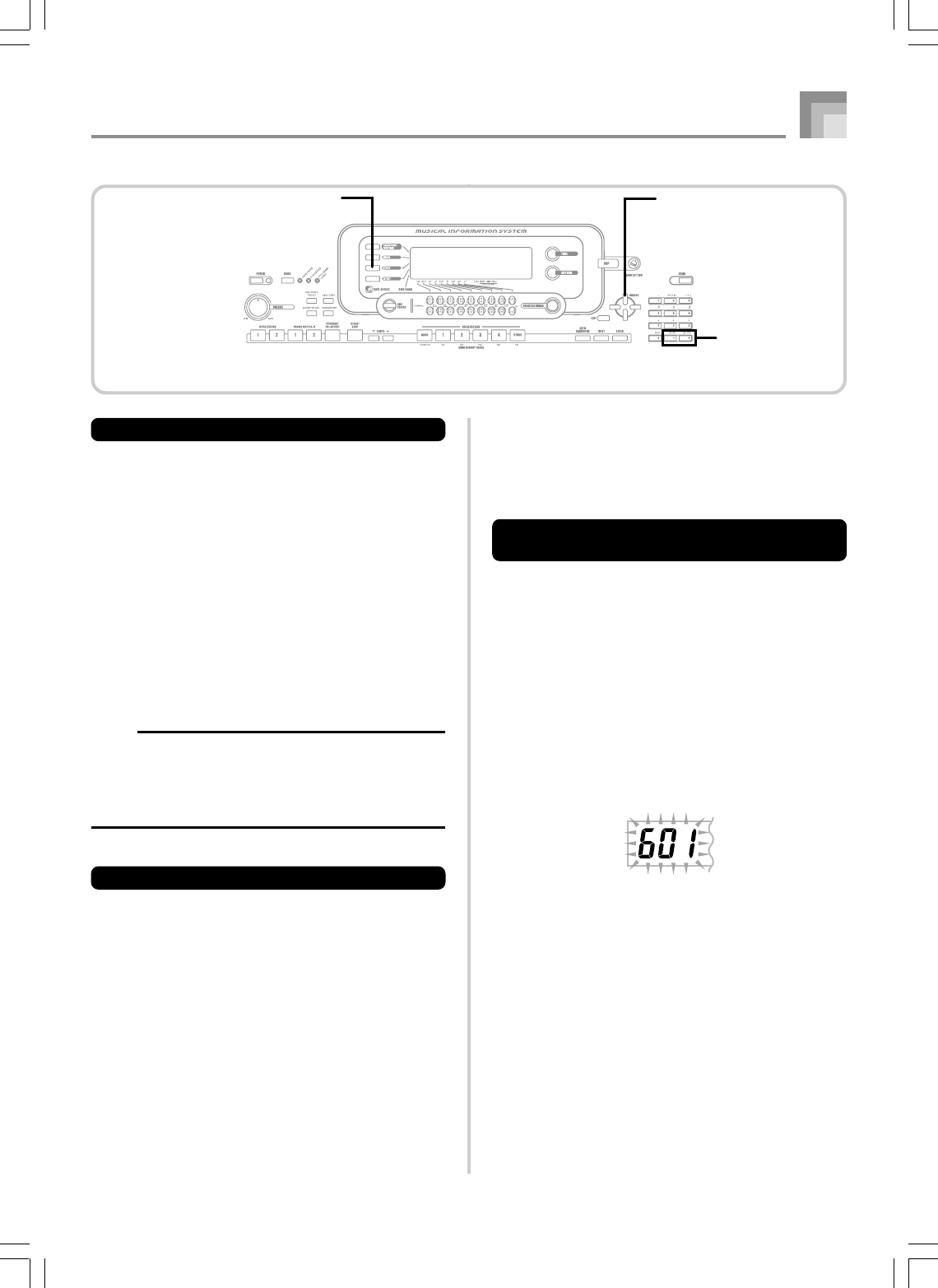
E-57
Synthesizer Mode
735A-E-059B
DSP Settings
Use the DSP editing screen to select the DSP type and to edit
parameters.
1
Select a tone, press the SYNTH button, and then
configure parameter settings.
2
After everything is the way you want, press the [왔]
CURSOR button once.
•This advances to the DSP parameter editing screen.
•Pressing the [왖] CURSOR button returns to the
Synthesizer Mode parameter screen.
This setting specifies DSP parameters. See “DSP Parameters”
on page E-33, “Effect List” on page A-17, and “DSP Algorithm
List” on page A-19 for more information.
NOTE
•If you store an original tone with the DSP line turned on
(page E-56), simply recalling the tone automatically
changes the DSP line, DSP type, and DSP parameter
settings. This simplifies the recall of original tones that
include a DSP effect.
User Tone Creation Hints
The following hints provide helpful advice on making user
tone creation a bit quicker and easier.
Use a preset tone that is similar to the one you are trying to
create.
Whenever you already have a rough idea of the tone you are
trying to create, it is always a good idea to start with a preset
tone that is similar.
■
Experiment with various different settings.
There are no real rules about what a tone should sound like.
Let your imagination run free and experiment with different
combinations. You may be surprised at what you can achieve.
Storing a User Tone In Memory
The following procedure shows how to store a user tone in
memory. Once a tone is stored, you can call it up just as you
do with a preset tone.
To name a user tone and store it in
memory
1
Select a preset tone to use as the basis for the user
tone, press the SYNTH button to enter the
Synthesizer Mode, and make the parameter settings
you want.
2
After making parameter settings to create the user
tone, press [왔] CURSOR button twice.
3
Use [+] and [–] to change the user area tone number
on the display until the one where you want to
store the tone is shown.
•You can select any tone number from 600 to 699.
4
After the tone name is the way you want, press the
[왘] CURSOR button to store the tone.
•Use the [+] and [–] buttons to scroll through letters at
the current cursor location.
•Use the [왗] and [왘] CURSOR buttons to move the
cursor left and right.
•See the page E-103 for information about inputting
text.
SYNTH CURSOR
[+]/[–]
WK3000_e_47-58.p65 03.6.11, 5:19 PM57
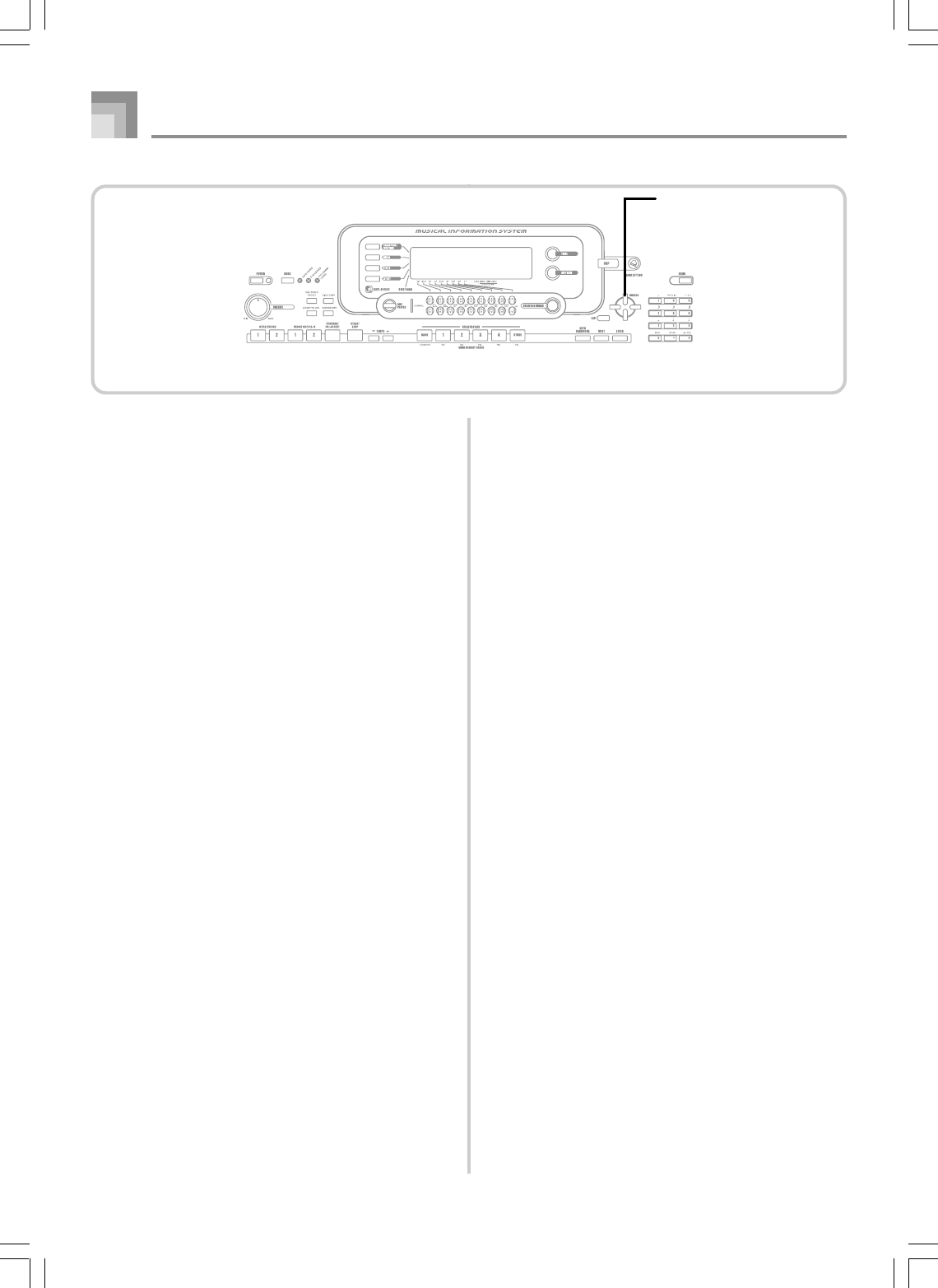
E-58
5
Press [왔] CURSOR button to save the user tone.
•This will display a confirmation message asking
whether you really want to save the data. Press the
YES button to save the data.
•The message “Complete” appears momentarily on the
display, followed by the tone or rhythm selection
screen.
•To abort the save operation at any time, press the
SYNTH button or the EXIT button to exit the
Synthesizer Mode. Pressing the SYNTH button again
(before selecting another tone) returns to the
Synthesizer Mode with all of your parameter settings
still in place.
Synthesizer Mode
735A-E-060B
CURSOR
WK3000_e_47-58.p65 03.6.11, 5:19 PM58
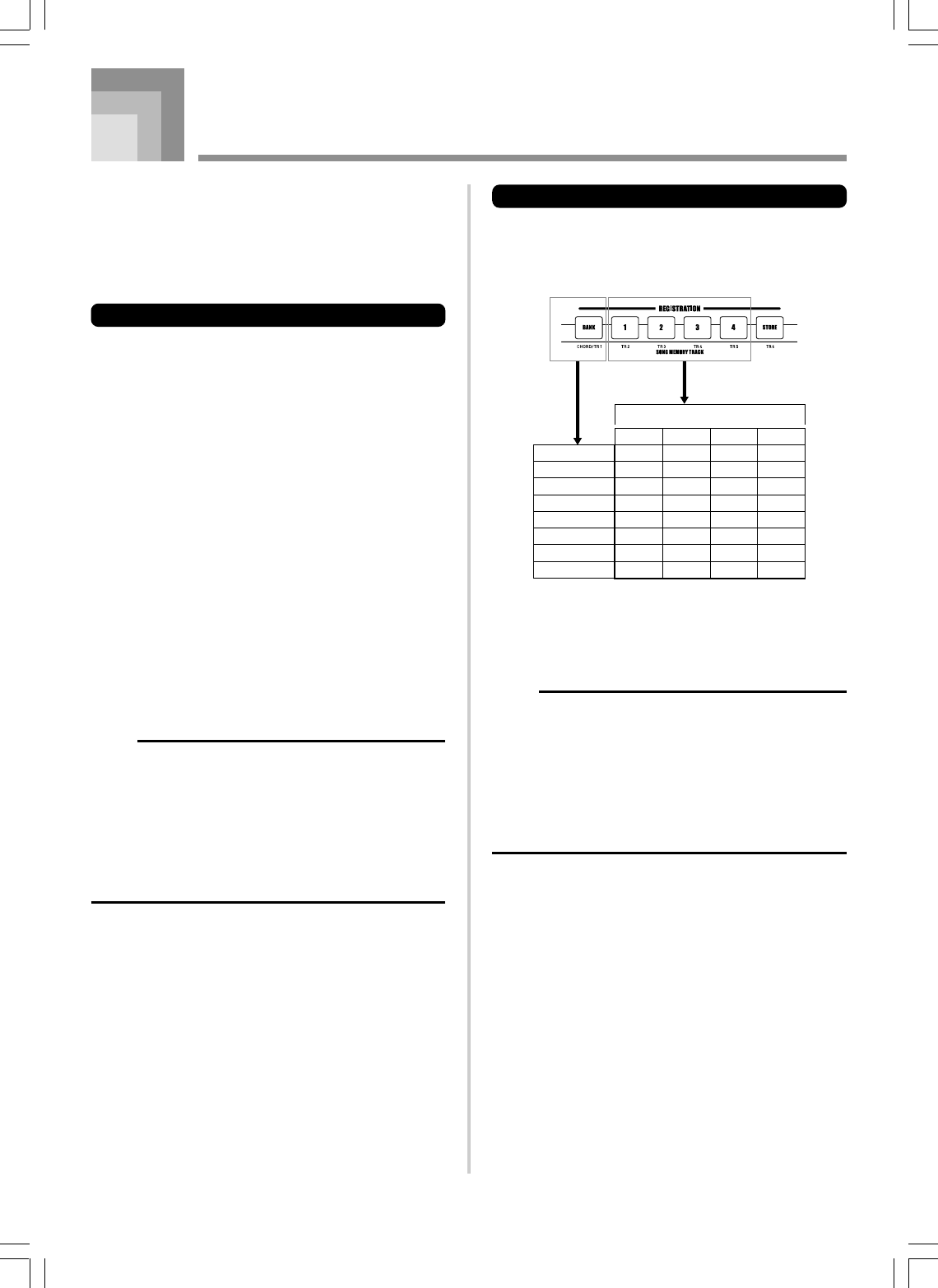
E-59
Registration Memory Features
Registration memory lets you store up to 32 keyboard setups
(4 sets x 8 banks) for instant recall whenever you need them.
The following is a list of settings that are saved in registration
memory.
Registration Memory Settings
•Tone
•Rhythm
•Tempo
•Layer on/off
•Split on/off
•Split point
•Auto Harmonize on/off
•Mixer settings (Channels 1 to 10)
•Effect settings
•Touch Response settings
•Assignable jack setting
•Transpose
•Tuning
•Accompaniment volume setting
•Pitch bend range
•Auto Harmonize type
•MODE button setting
•Synchro standby state
•Mixer Hold
•DSP Hold
•Synthesizer Mode parameters (Modulation Assign,
Modulation Depth, Vibrato Waveform, Vibrato Delay,
Vibrato Rate, and Vibrato Depth only)
NOTE
•Each bank of registration memory initially contains data
when you first use the keyboard. Simple replace the
existing data with your own data.
•Registration memory functions are disabled while you
are using the SMF Player, Song Memory or demo tune
function.
•Registration memory functions are also disabled while
you are using the floppy disk drive (WK-3500 only) or
card slot (page E-94).
Registration Memory
Setup Names
You can assign setups into one of 32 areas, which you can
select using BANK buttons 1 through 4 and the four
REGISTRATION buttons. Area names range from 1-1 through
8-4 as shown below.
1Use the BANK button to select the bank. Each press of
BANK cycles through the bank numbers from 1 to 8.
2Pressing one of the REGISTRATION buttons (1 to 4) selects
the corresponding area in the currently selected bank.
NOTE
•Whenever you save a setup and assign it a setup name,
any setup data previously assigned to that name is
replaced with the new data.
•You can use the keyboard’s MIDI capabilities to save
your setup data to a computer or other external storage
device. See “Using the Data Download Service” on page
E-91 for details.
•You can save setup data to external media, if you want.
See “Saving Data” on page E-92 for more information.
21
1-1BANK 1 1-2 1-3 1-4
2-1BANK 2 2-2 2-3 2-4
4-1BANK 4 4-2 4-3 4-4
5-4
3-1BANK 3 3-2 3-3
6-1BANK 6 6-2 6-3 6-4
5-1BANK 5 5-2 5-3
7-1BANK 7 7-2 7-3 7-4
8-1BANK 8 8-2 8-3 8-4
3-4
1234
735A-E-061B
WK3000_e_59-60.p65 03.6.11, 5:19 PM59
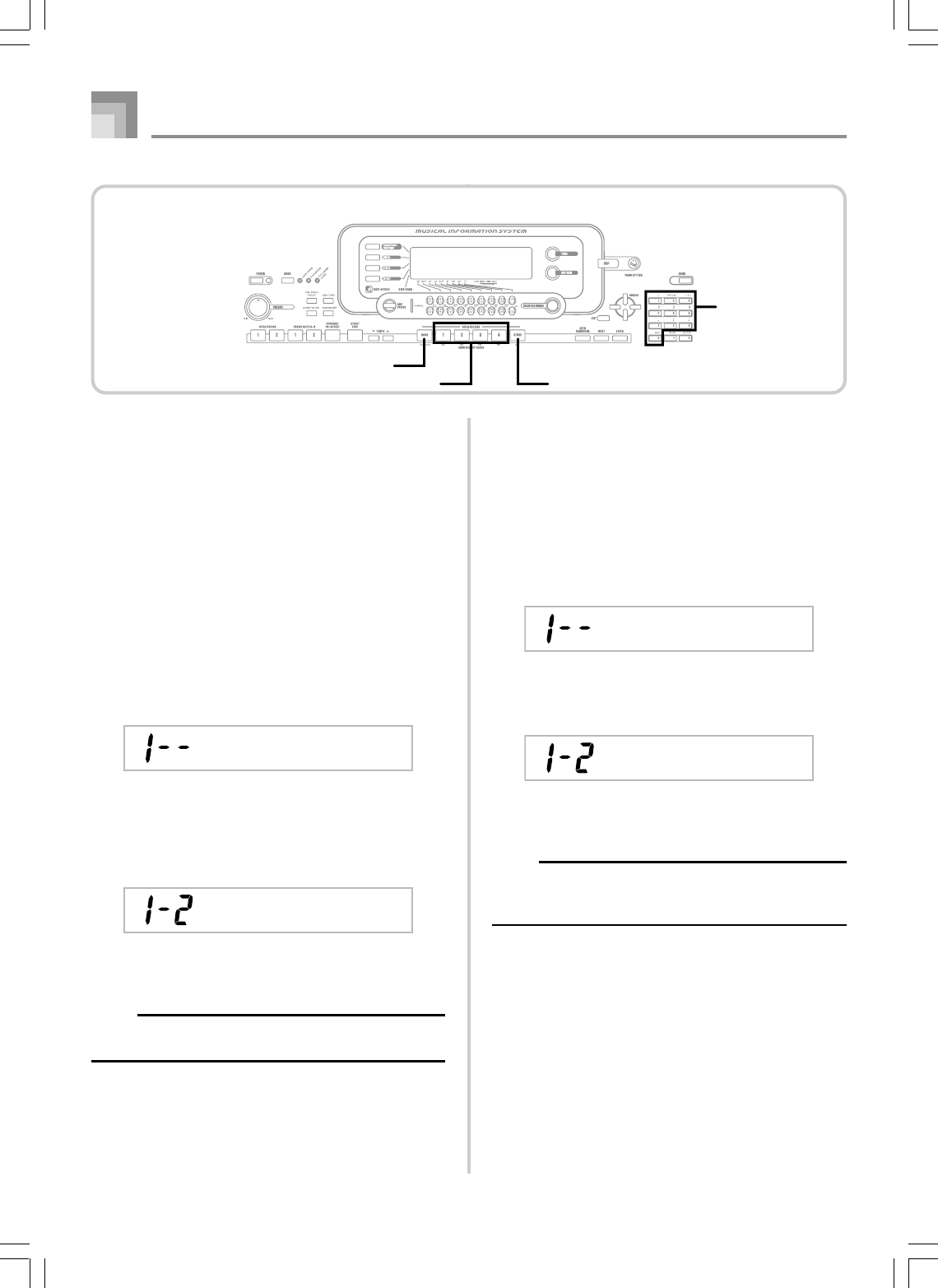
E-60
To Save a Setup in Registration
Memory
1
Select a tone and rhythm, and otherwise set up the
keyboard the way you want it.
•See “Registration Memory Settings” on page E-59 for
details on what data is stored in the registration
memory.
2
Use the BANK button or the number buttons to
select the bank you want.
•If you do not perform any operation for about five
seconds after pressing the BANK button, the display
returns to the contents in step 1, above.
•Bank 1 selected.
3
While holding down the STORE button, press a
REGISTRATION button (1 to 4).
•The following display appears when you press the 2
button.
4
Release the STORE and REGISTRATION buttons.
NOTE
•The setup is saved as soon as you press a
REGISTRATION button in step 3, above.
Registration Memory
Bank
Store
To Recall a Setup from
Registration Memory
1
Use the BANK button or the number buttons to
select the bank.
•If you do not perform any operation for about five
seconds after pressing the BANK button, the keyboard
automatically clears the registration memory recall
screen.
2
Press the REGISTRATION button (1 to 4) or number
buttons for the area whose setup you want to recall.
•The setup name along with the message “Recall”
appears on the display.
NOTE
•If you press a REGISTRATION button without using the
BANK button to select a bank first, the last bank number
selected is used.
Bank
Reca l l
735A-E-062A
Number buttons
BANK
STOREREGISTRATION
WK3000_e_59-60.p65 03.6.11, 5:19 PM60
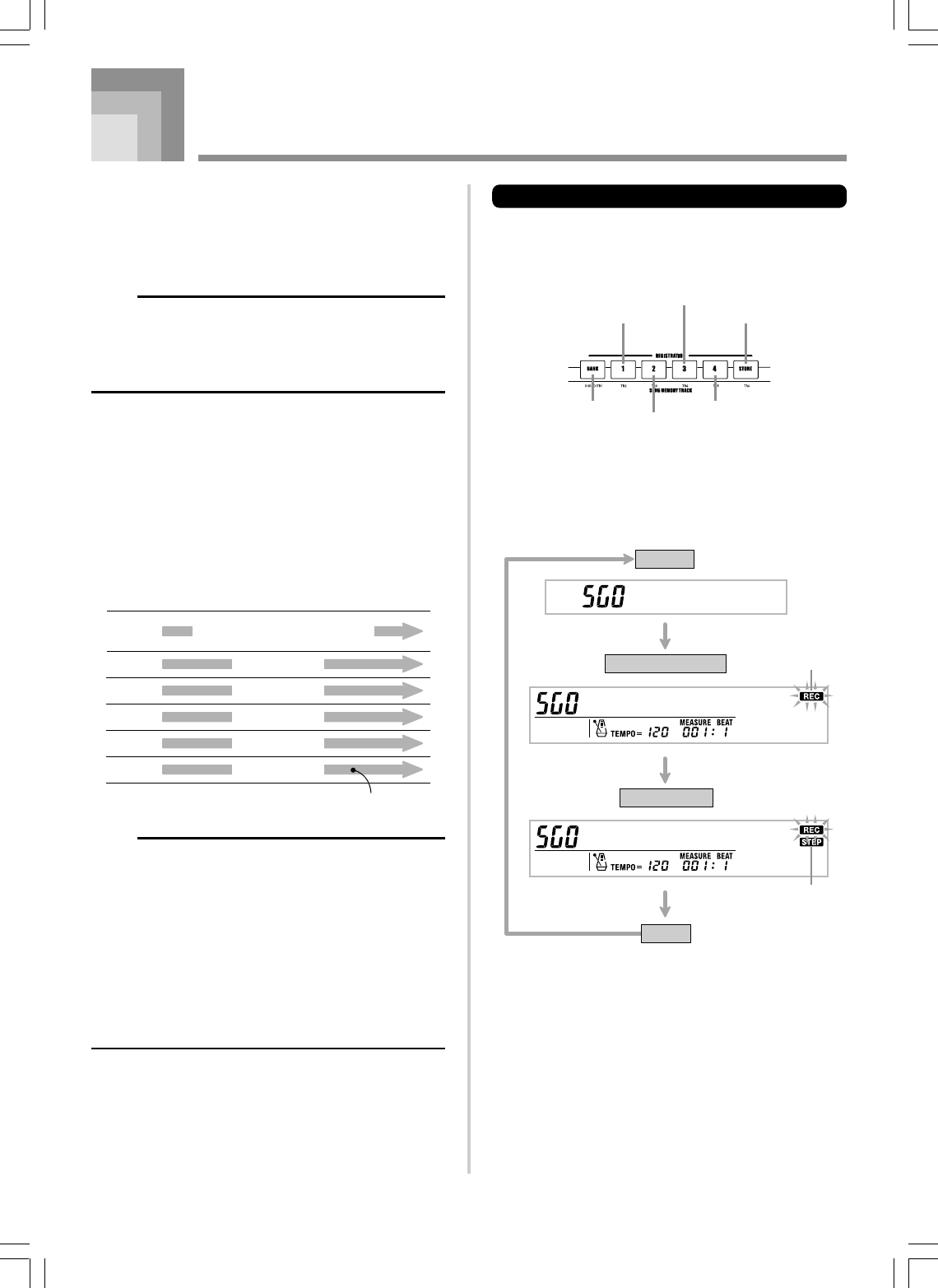
E-61
735A-E-063A
Song Memory Function
This keyboard lets you record up to five separate songs in
song memory for later playback. There are two methods you
can use to record a song: real-time recording where you record
the notes as you play them on the keyboard, and step
recording where you input chords and notes one-by-one.
NOTE
•Layer and split cannot be used while standing by for
recording or while recording is being performed in the
Song Memory Mode. Also, layer and split are
automatically turned off whenever the keyboard goes
into record standby or starts recording.
Tracks
Keyboard song memory records and plays back much like a
standard tape recorder. There are a total of six tracks, each of
which can be recorded separately. Besides notes, each track
can have its own tone number. Then when you play back the
tracks together, it sounds like an entire six-piece band. During
playback, you can adjust the tempo to change the speed of
playback.
Track 1
Start End
Track 2
Track 3
Track 4
Track 5
Track 6
Auto accompaniment (Rhythm,
Bass, Chord 1/2/3), Keyboard play
Keyboard play
Keyboard play
Keyboard play
Keyboard play
Keyboard play
Melody data recorded in track.
NOTE
•With this keyboard, Track 1 is the basic track, which
can be used to record keyboard play, along with Auto
Accompaniment. Tracks 2 through 6 can be used for
keyboard play, so they are called melody tracks. Tracks
2 through 6 are used to add other parts to what is
recorded in Track 1.
•Note that each track is independent of the others. This
means that even if you make a mistake while recording,
you only need to re-record the track where the mistake
was made.
•You can use different Mixer settings for each track (page
E-47).
Track 1 Track 5
Track 3
Track 6
Track 4
Track 2
Selecting a Track
Use the SONG MEMORY TRACK buttons marked CHORD/
TR1 through TR6 to select the track you want.
Song Memory Track Buttons
Basic Song Memory operations
The status of the Song Memory changes each time you press
the SONG MEMORY button.
Playback
Real-time Recording
Step Recording
Normal
Ste
p
Rec
Reco r d
Pla
y
Flash
Flash
WK3000_e_61-73.p65 03.6.11, 5:19 PM61
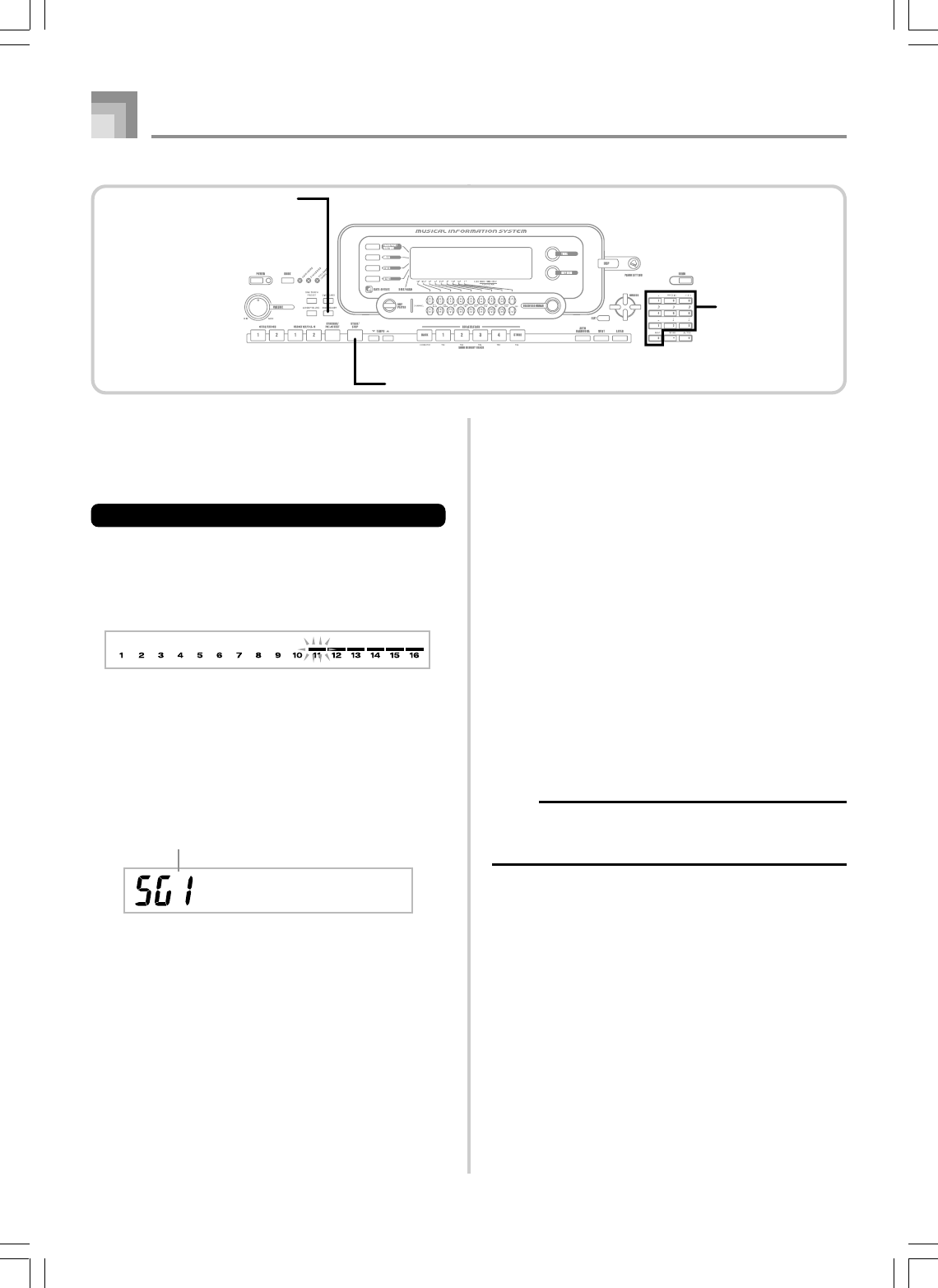
E-62
Song Memory Function
735A-E-064B
Using Real-time Recording
With real-time recording, the notes you play on the keyboard
are recorded as you play them.
To record with real-time recording
1
Press the SONG MEMORY button twice to enter
real-time record standby.
•Perform step 2, below, within five seconds after
entering record standby.
•The level meters for tracks 11 through 16 are shown
on the display while the keyboard is in record standby,
so you can easily check which tracks are already
recorded. See “Level Meter Contents During Record/
Edit Standby” on page E-69 for details.
2
Use the number buttons to select a song number
(0 to 4).
•The above song number screen remains on the display
for about five seconds.
3
Make the following settings.
•Tone number
•Rhythm number
•Tempo
•MODE button
4
Press the START/STOP button to start recording.
•When recording starts, the REC indicator flashes on
the display. After a few moments the indicator stops
flashing, and remains on the display.
•Real-time recording without a rhythm starts. If you
want to record with a rhythm, press the INTRO/
ENDING 1/2 or VARIATION/FILL-IN 1/2.
5
Play something on the keyboard.
•You can also record Auto Accompaniment chords by
selecting the applicable mode with the MODE button.
•Optional pedal, pitch bend and modulation
operations are also recorded. See “Track 1 Contents
After Real-time Recording”.
6
Press the START/STOP button to end recording
when you are finish playing.
•If you make a mistake while recording, you can stop
the record operation and begin over again from step
1, or you can use the editing function (page E-70) to
make corrections.
NOTE
•Using real-time recording to record to a track that already
contains recorded data replaces the previous recording
with the new one.
Song number
Record
Number buttons
START/STOP
SONG MEMORY
WK3000_e_61-73.p65 03.6.11, 5:19 PM62
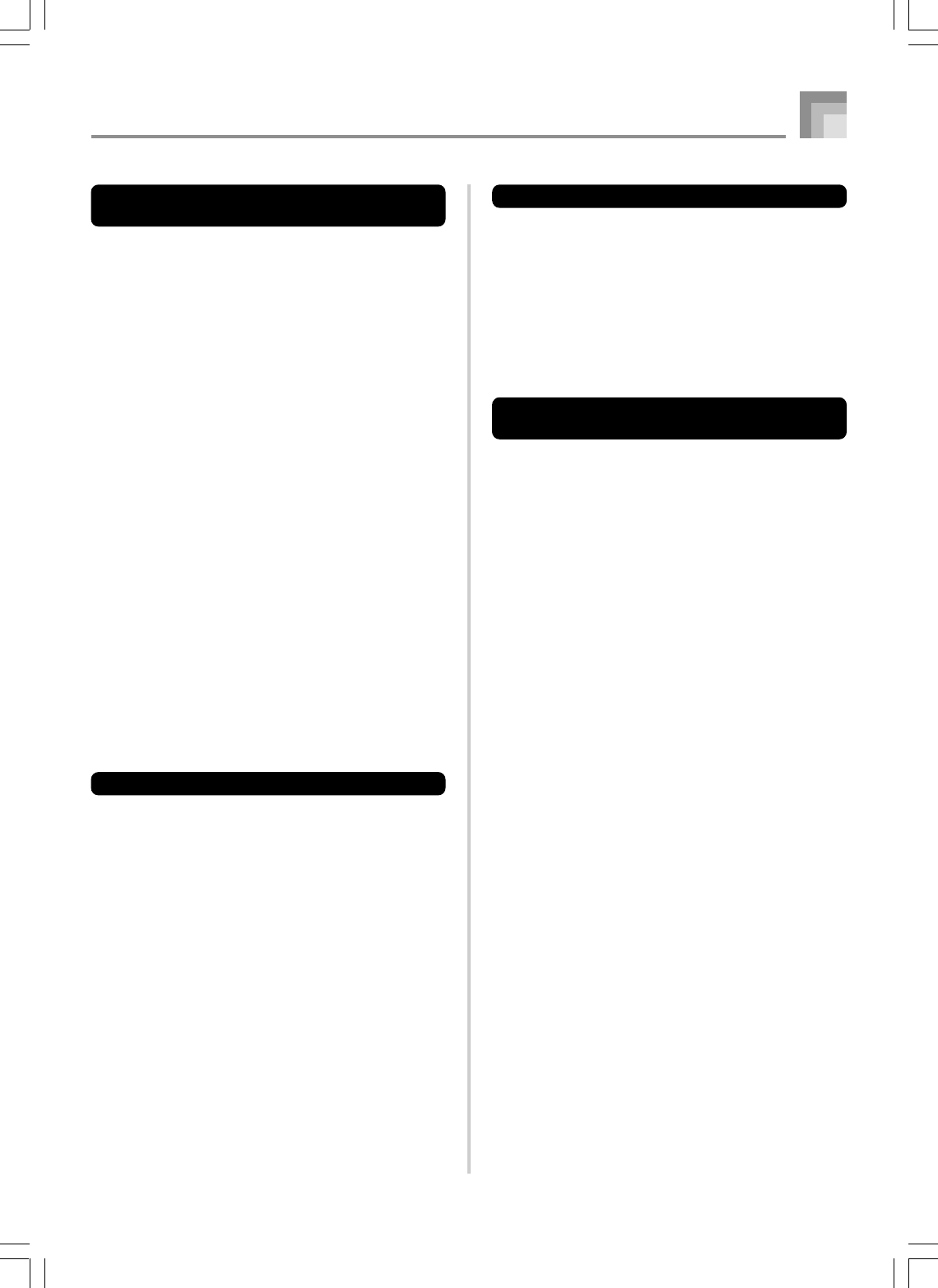
E-63
Song Memory Function
735A-E-065B
Track 1 Contents After Real-time
Recording
In addition to keyboard notes and accompaniment chords,
the following data is also recorded to Track 1 during real-
time recording. This data is applied whenever Track 1 is
played back.
•Tone number
•Rhythm number
•INTRO/ENDING 1 button, INTRO/ENDING 2 button,
VARIATION/FILL-IN 1 button, VARIATION/FILL-IN 2
button, SYNCRHO/FILL-IN NEXT button operations
•Pedal operations (option)
The following data is recorded in the header whenever you
start a recording of a track.
•Mixer settings of other tracks
•Effect type
•Accompaniment volume
•Reverb Level
•Chorus Level
•DSP Hold On/Off
•Mixer Hold On/Off
•Pitch bend wheel operation
•Modulation wheel operation (WK-3500)
•Modulation button operation (WK-3000)
•Pitch bend range
Mixer Mode Settings
Channel 1 Mixer parameters (page E-47) are automatically
recorded to Track 1. You can use the Mixer to change each of
the parameters.
Memory Capacity
The keyboard has memory for approximately 10,000 notes.
•The measure number and note number flash on the display
whenever remaining memory is less than 100 notes.
•Recording automatically stops (and auto-accompaniment
and rhythm stops playing if they are being used) whenever
memory becomes full.
•Initially, nothing is stored in song memory.
Memory Data Storage
•Whenever you make a new recording, anything previously
stored in memory is replaced.
•Turning off the keyboard while a record operation is in
progress causes the contents of the track your are currently
recording to be lost.
•You can save memory data to external media, if you want.
See “Saving Data” on page E-92 for more information.
•Remember that you can dump memory contents to another
MIDI device using the procedure described under “Using
the Data Download Service” on page E-91.
Track 1 Real-time Recording
Variations
The following describes a number of different variations you
can use when recording to Track 1 using real-time recording.
All of these variations are based upon the procedure described
under “To record with real-time recording” on page E-62.
To start recording with synchro start
In place of step 4, press the SYNCHRO/FILL-IN NEXT
button. Auto-accompaniment and recording will both start
when you play a chord on the accompaniment keyboard.
To record using an intro, ending, or fill-in
During recording, the INTRO/ENDING 1/2, SYNCHRO/
FILL-IN NEXT, and VARIATION/FILL-IN 1/2 buttons
(pages E-43 to 44) can all be used as they normally are.
To synchro start Auto Accompaniment with an intro
pattern
In place of step 4, press the SYNCHRO/FILL-IN NEXT button
and then INTRO/ENDING 1 or INTRO/ENDING 2 button.
Auto-accompaniment will start with the intro pattern when
you play a chord on the accompaniment keyboard.
To start Auto Accompaniment part way into a recording
In place of step 4, press the SYNCHRO/FILL-IN NEXT button
and then play something on the melody keyboard to start
recording without Auto Accompaniment. When you reach
the point where you want accompaniment to start, play a
chord on the accompaniment keyboard to start Auto
Accompaniment.
WK3000_e_61-73.p65 03.6.11, 5:19 PM63
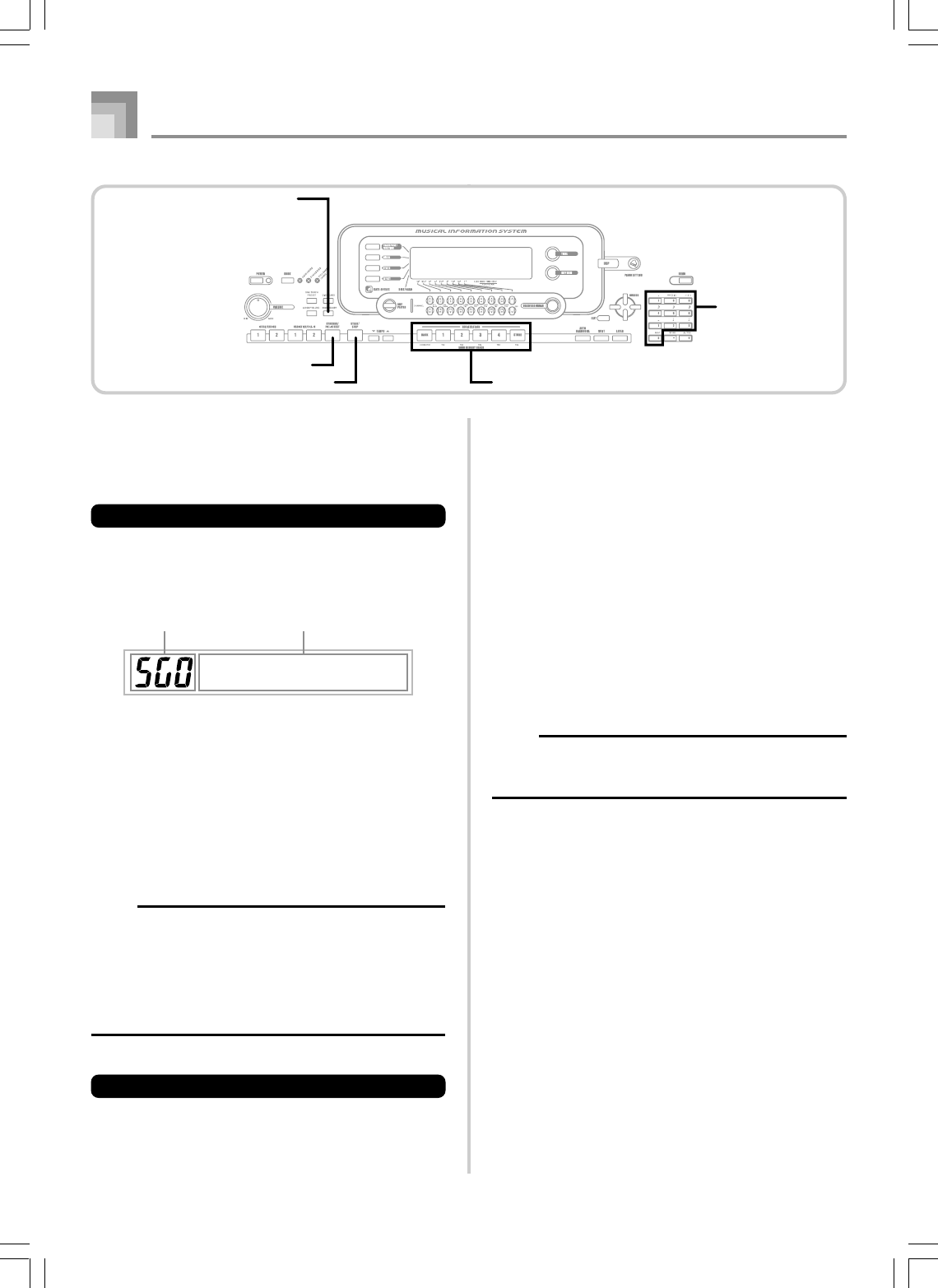
E-64
Song Memory Function
735A-E-066A
Playing Back from Song Memory
Once you record tracks to song memory, you can play them
back to see what they sound like.
To play back from song memory
1
Use the SONG MEMORY button to enter playback
standby, and then use the number buttons to select
a song number (0 to 4).
•The above song number screen remains on the display
for about five seconds. If it disappears before you have
a chance to select a song number, use the [왔] CURSOR
button to re-display it.
2
Press the START/STOP button to playback the song
you selected.
•You can use the TEMPO buttons to adjust the playback
tempo.
•Press the START/STOP button again to stop playback.
NOTE
•You can play along on the keyboard using layer (page
E-74) and split (page E-75) during playback.
•Pressing the START/STOP button to start playback from
song memory always starts from the beginning of the
song.
•The entire keyboard functions as a melody keyboard,
regardless of the MODE button setting.
To turn off a specific track
Press the SONG MEMORY TRACK button of the track you
want to turn off, or use the Mixer (Page E-47) to turn off the
channel of the track.
Pla
y
Playback standbySong number
Recording Melody and Chords
with Step Recording
With step recording, you can record Auto-Accompaniment
chords and notes, and even specify note lengths one by one.
Even those who find it difficult to play along on the keyboard
with an Auto-Accompaniment can create Auto-
Accompaniments based on their own original chord
progressions. The following shows the type of data that can
be recorded in Tracks 1 through 6.
Track 1: Chords and Auto-Accompaniment
Tracks 2 through 6: Keyboard play
With step recording, first record the chords and Auto-
Accompaniment in Track 1. Next, record the melody in Tracks
2 through 6.
NOTE
•Use the procedure under “To record to Tracks 2 through
6 using step recording” on page E-68 for details on how
to record to Tracks 2 through 6.
Number buttons
SONG MEMORY
START/STOP SONG MEMORY TRACK
SYNCHRO/FILL-IN NEXT
WK3000_e_61-73.p65 03.6.11, 5:19 PM64
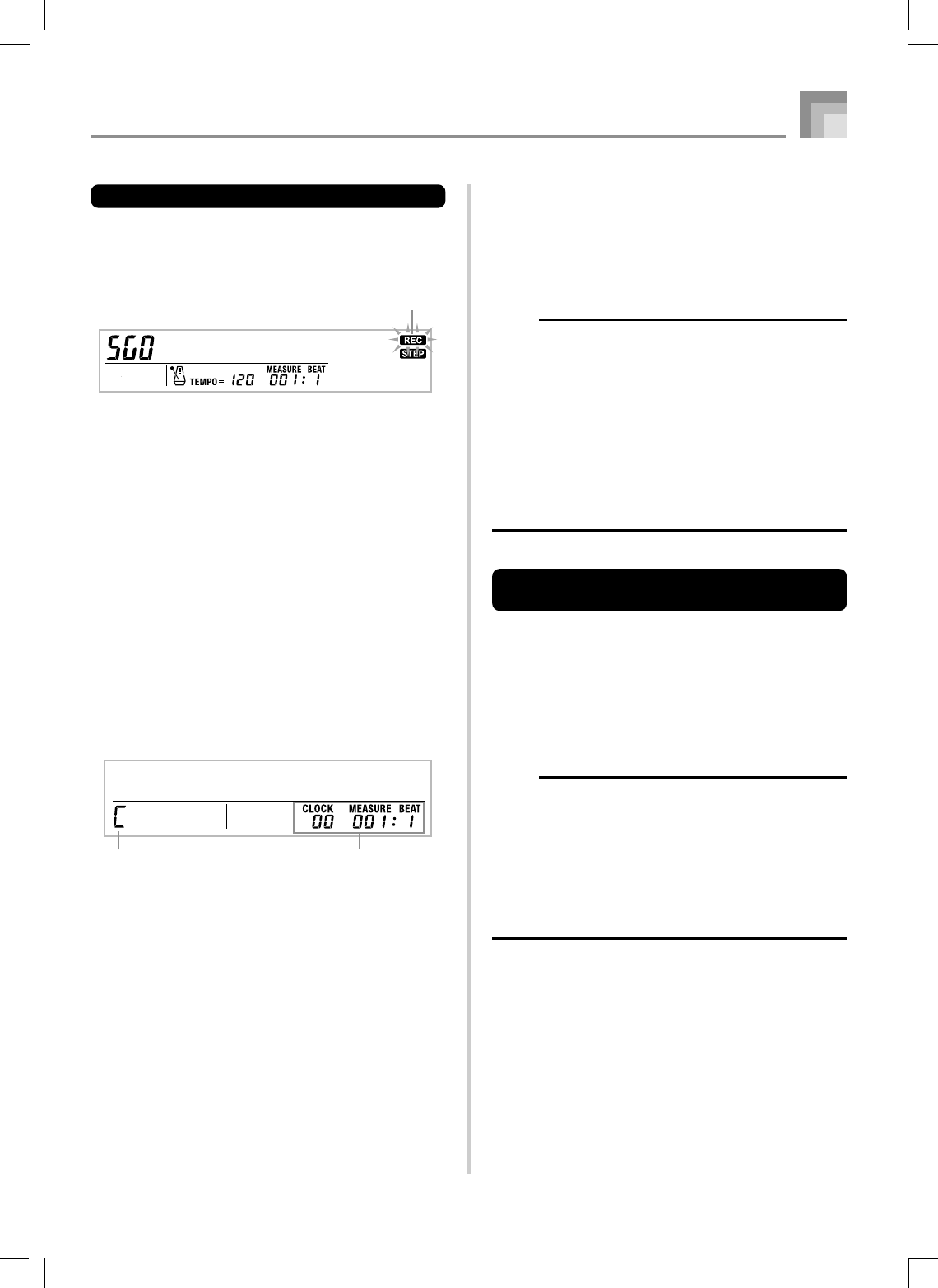
E-65
Song Memory Function
735A-E-067B
To record chords with step recording
1
Press the SONG MEMORY button three times to
enter step recording standby, and then use the
number buttons to select the song number (0 to 4).
2
Make the following settings.
•Rhythm number
•MODE button
3
Press the CHORD/TR1 button, which is one of the
SONG MEMORY TRACK buttons, to select Track1.
•When recording starts, the REC indicator flashes on
the display. After a few moments the indicator stops
flashing, and remains on the display.
4
Press the SYNCHRO/FILL-IN NEXT button.
5
Play a chord.
•Use the chord play method that is specified by the
current MODE button setting (Fingered, CASIO
Chord, etc.).
•When the MODE button is set to Normal, specify the
chord using the root input keyboard and chord type
input keyboard. See “Specifying Chords in the
Normal Mode” on page E-66 for details.
* 96 clocks = 1 beat
6
Input the length of the chord (how long it should
be played until the next chord is played).
•Use the number buttons to specify the length of the
chord. See “Specifying the Length of a Note” on page
E-66 for details.
•The specified chord and its length are stored in
memory and the keyboard stands by for input of the
next chord.
•Repeat steps 5 and 6 to input more chords.
Flash
Ste
p
Rec
Cho r d
Cord name Measure, beat, and clock at
current location*
7
After you are finished recording, press the START/
STOP button.
•This enters playback standby for the song you have
just recorded.
•To play back the song at this time, press the START/
STOP button.
NOTE
•Use the procedure under “Correcting Mistakes While
Step Recording” on page E-69 to correct input mistakes
you make during step recording.
•You can add on to a track that already contains recorded
data by selecting that track in step 3 of the above
procedure. Doing so automatically locates the step
recording start point at the first beat immediately
following the previously recorded data.
•Inputting “0” as the chord length in steps 5 and 6 of the
above procedure specifies a rest, but the rest is not
reflected in the accompaniment contents when the
accompaniment is played.
Track 1 Contents After Step
Recording
In addition to chords, the following data is also recorded to
Track 1 during step recording. This data is applied whenever
Track 1 is played back.
•Rhythm number
•INTRO/ENDING 1 button, INTRO/ENDING 2 button,
VARIATION/FILL-IN 1 button, VARIATION/FILL-IN 2
button, SYNCHRO/FILL-IN NEXT button operations
NOTE
•You can also use number buttons 1 through 7, and button
9 to specify the button release timing for the VARIATION/
FILL-IN 1, VARIATION/FILL-IN 2, and SYNCHRO/FILL-
IN buttons. For more information, see “Specifying the
Length of a Note” on page E-66. Specifying release
timing specifies that the applicable button remains
depressed for a particular amount of time. If you do not
specify the release timing, it is assumed that the button
is pressed and then immediately released.
WK3000_e_61-73.p65 03.6.11, 5:19 PM65
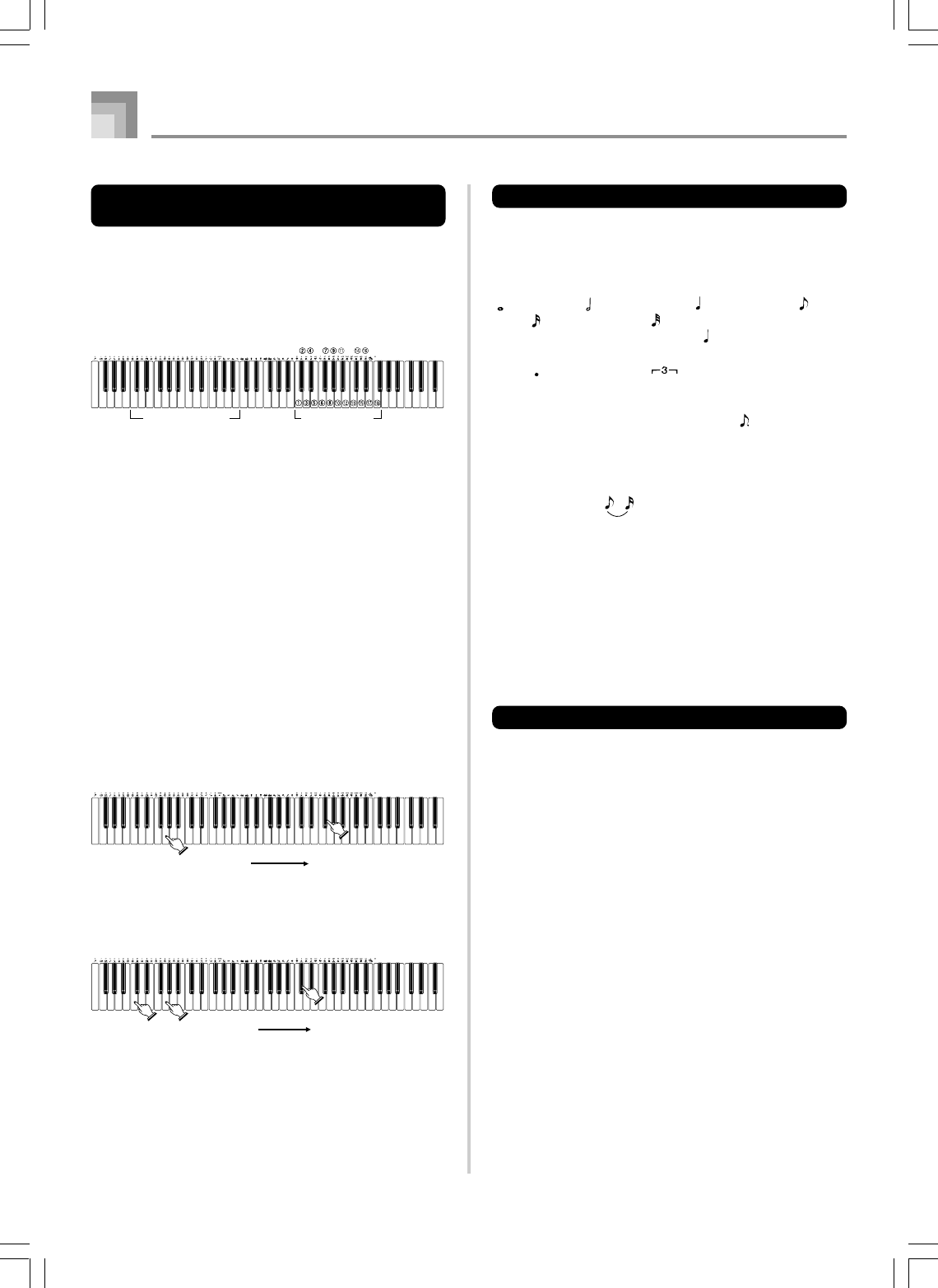
E-66
Specifying Chords in the Normal
Mode
When the MODE button is set to Normal during step
recording, you can specify chords using a method that is
different from CASIO Chord and Fingered fingerings. This
chord specification method can be used to input 18 different
chord types using only two keyboard keys, so chords can be
specified even if you don’t know how to actually play them.
11
11
1Major
22
22
2Minor
33
33
3Augmented
44
44
4Diminished
55
55
5Suspended four
66
66
6Seventh
77
77
7Minor seventh
88
88
8Major seventh
99
99
9Minor major seventh
Root input keyboard Chord type input
keyboard
00
00
0Seventh flat five
AA
AA
AMinor seventh flat five
BB
BB
BSeventh suspended four
CC
CC
CDiminished seventh
DD
DD
DMinor add ninth
EE
EE
EAdd ninth
FF
FF
FMinor sixth
GG
GG
GSixth
HH
HH
HSix ninth
Song Memory Function
To specify a chord, hold down the key on the root input
keyboard that specifies the root, and press the key in the chord
type input keyboard to specify the chord type. When
inputting a chord with a specified bass note, pressing two
keys of the root input keyboard causes the lower note to be
specified as a bass note.
Example 1: To input Gm7, hold down G on the root input
keyboard and press the m7 key on the chord type
input keyboard.
Hold down key to specify chord
root.
Press key to specify chord
type
(G) (m7)
Example 2: To input Gm/C, hold down C and G on the root
input keyboard and press the m key on the chord
type input keyboard.
Hold down key to specify on bass
and chord root.
Press key to specify
chord type.
(G)(C) (m)
Specifying the Length of a Note
During step recording, the number buttons are used to specify
the length of each note.
Note lengths
Use number buttons [1] through [6] to specify whole notes
(), half notes ( ), quarter notes ( ), eighth notes ( ), 16th
notes ( ), and 32nd notes ( ).
Example: To specify a quarter note ( ), press [3].
Dots ( ) and triplicates ( )
While holding down the [7] (dot) or [9] (triplicate), use buttons
[1] through [6] to input the lengths of the notes.
Example: To input a dotted eighth notes ( ), hold down [7]
and press [4].
Ties
Input the first and then the second note.
Example: To input , press [4] and then [8]. Next, press
[5]. This note will be tied to the next note you input
(16th note in this example).
Rest
Hold down [0] and then use number buttons [1] through [9]
to specify the length of the rest.
Example: To input an eighth note rest, hold down [0] and press
[4].
•Pressing the [왘] CURSOR button inputs rests up to the
beginning of the next measure.
Track 1 Step Recording Variations
The following describes a number of different variations you
can use when recording to Track 1 using step recording. All
of these variations are based upon the procedure described
under “To record chords with step recording” on page E-65.
To start accompaniment with an intro pattern
In step 4, press INTRO/ENDING 1 or INTRO/ENDING 2
button after the SYNCHRO/FILL-IN NEXT button.
To switch to a rhythm variation
In step 5, press VARIATION/FILL-IN 1 or VARIATION/
FILL-IN 2 button immediately before inputting the chord.
To insert a fill in
In step 5, press VARIATION/FILL-IN 1 or VARIATION/
FILL-IN 2 button at the measure or beat immediately before
the chord or beat where you want to insert the fill in.
To insert an ending
In step 5, press INTRO/ENDING 1 or INTRO/ENDING 2
button at the measure or beat immediately before the chord
where you want to insert the ending.
735A-E-068B
WK3000_e_61-73.p65 03.6.11, 5:19 PM66
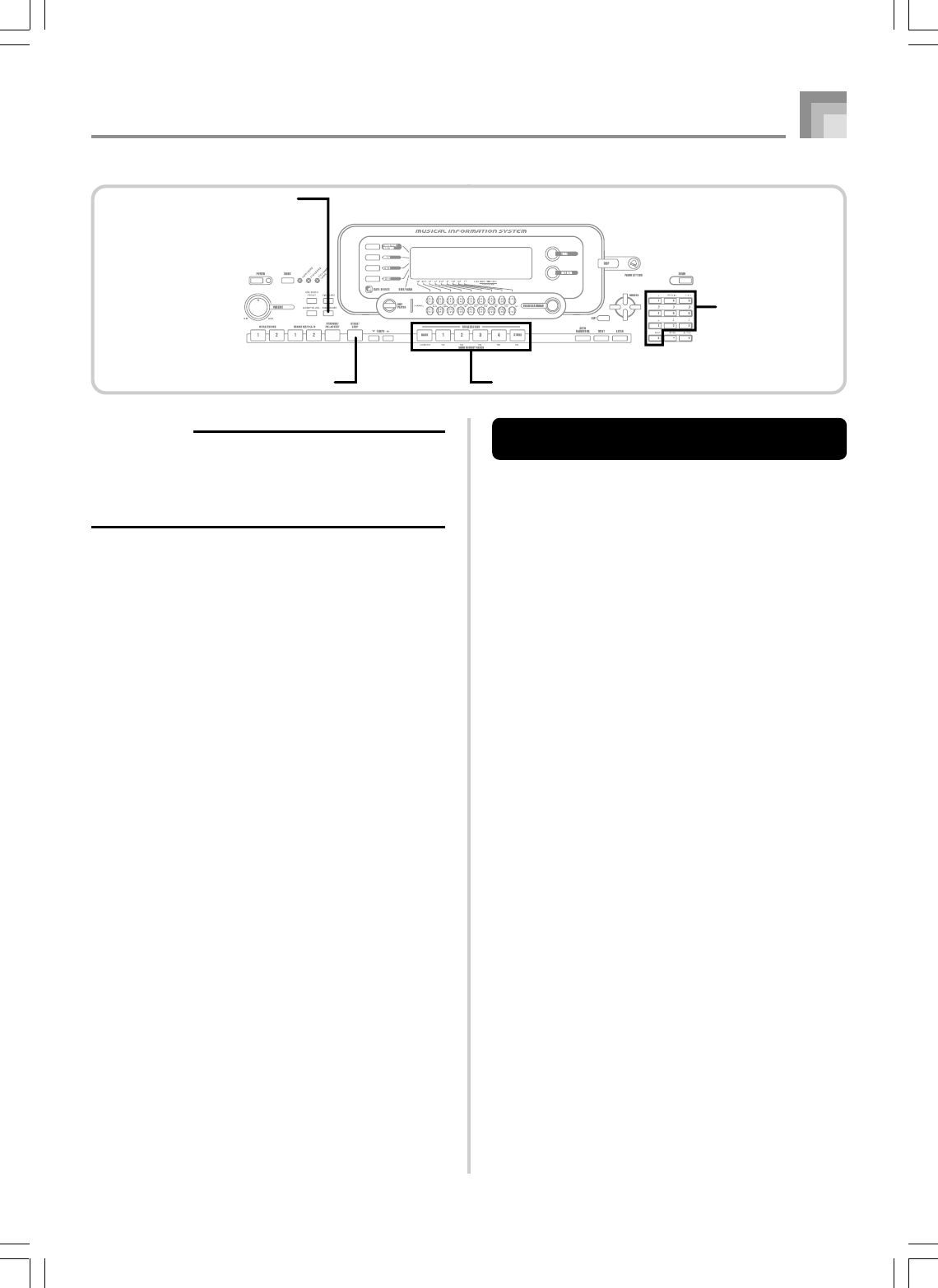
E-67
Song Memory Function
To record to Tracks 2 through 6 using
real-time recording
You can record to Tracks 2 through 6 while playing back what
you originally recorded on Track 1 and any other tracks that
are already recorded.
1
Press the SONG MEMORY button twice to enter
record standby, and then use the number buttons
to select a song number (0 to 4).
•The song number you select should be the one where
you previously input Track 1.
2
Use the SONG MEMORY TRACK buttons to select
the track you want to record to (2 through 6).
•While the keyboard is in record standby, the display
shows the level meters for channels 11 through 16, so
you can check which tracks have already been
recorded. See “Level Meter Contents During Record/
Edit Standby” on page E-69 for details.
3
Make the following settings.
•Tone number
•Tempo
4
Press the START/STOP button to start recording.
•At this time, the contents of any tracks that are already
recorded start to play back.
•Optional pedal, pitch bend and modulation
operations are also recorded.
5
Use the keyboard to play what you want to record
the track you selected.
6
Press the START/STOP button to end recording
when you are finished.
IMPORTANT!
•The length of the ending depends on the rhythm you
are using. Check the length of the pattern you are using
and set the length of the chord accordingly in step 6.
Making the chord too short in step 6 can result in the
ending pattern being cut off.
To step record chords without rhythm
Skip step 4. The specified chord of the length specified by
the number buttons is recorded. A rest can be specified here,
so an original chord pattern can be created.
To add chord accompaniment part way through rhythm
play
In place of step 4 at the start of the recording, press
VARIATION/FILL-IN 1 or VARIATION/FILL-IN 2 button
and input rests. Then in step 5, input the chords. Only rhythm
is played where you input the rests, and then chord play starts
after the rests.
Recording Multiple Tracks
Track 1 of the keyboard’s song memory records Auto
Accompaniment and keyboard play. In addition, there are
five other melody tracks that you can use to record melody
parts only. You can record different tones to the melody tracks
and build a full ensemble of instruments for your recordings.
The procedure you use for recording to Tracks 2 through 6 is
identical to the one you use when recording to Track 1.
735A-E-069B
Number buttons
SONG MEMORY
START/STOP SONG MEMORY TRACK
WK3000_e_61-73.p65 03.6.11, 5:19 PM67
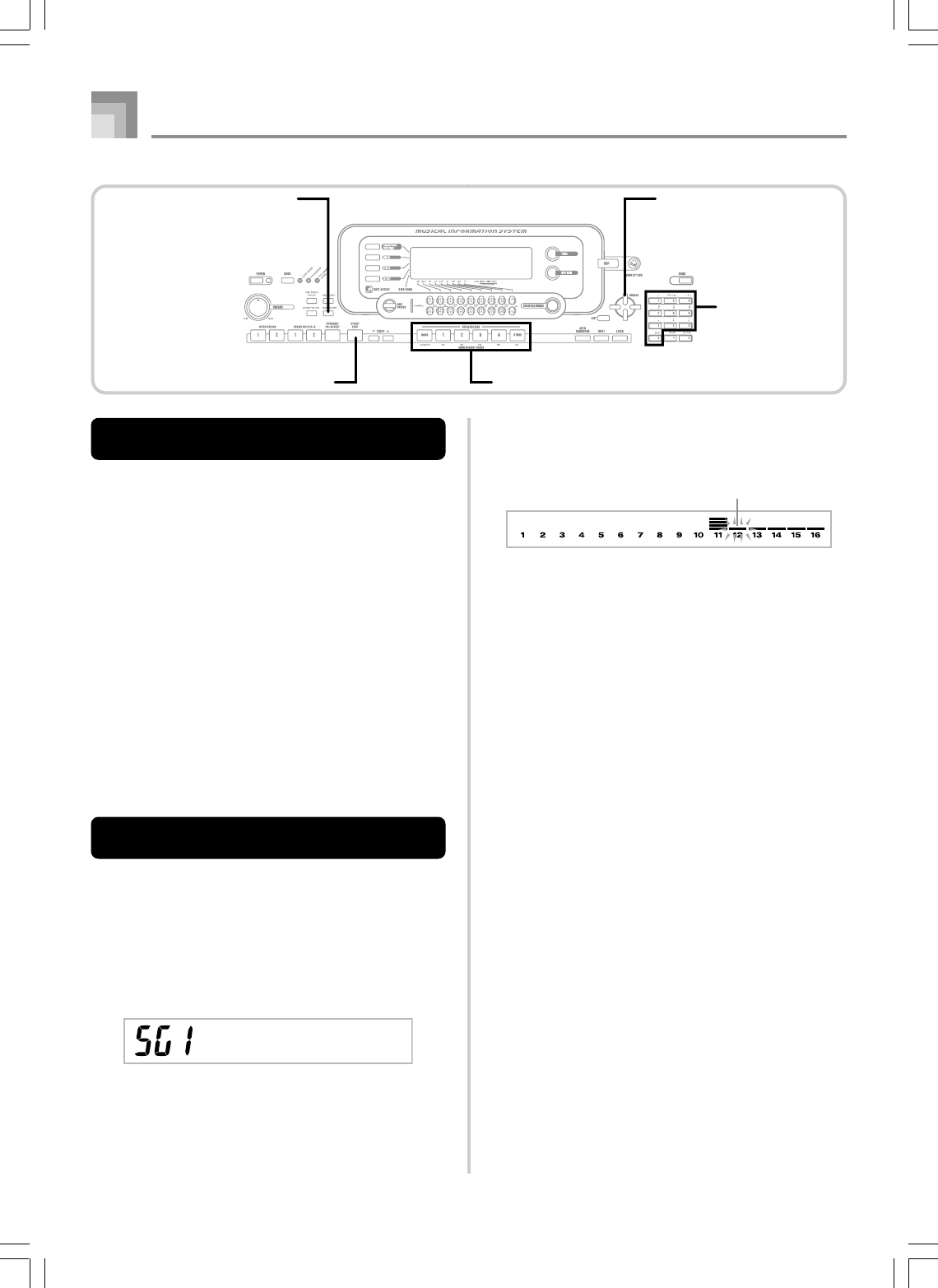
E-68
Song Memory Function
Track Contents After Real-time
Recording
In addition to keyboard notes, the following data is also
recorded to the selected track during real-time recording. This
data is applied whenever the track is played back.
•Tone number
•Pedal operations (option)
The following data is recorded in the header whenever you
start a recording of a track.
•Mixer settings of other tracks
•Effect type
•Accompaniment volume
•Reverb Level
•Chorus Level
•DSP Hold On/Off
•Mixer Hold On/Off
•Pitch bend wheel operation
•Modulation wheel operation (WK-3500)
•Modulation button operation (WK-3000)
•Pitch bend range
To record to Tracks 2 through 6 using
step recording
This procedure describes how to input notes one-by-one,
specifying each note’s pitch and length.
1
Press the SONG MEMORY button three times to
enter real-time record standby, and then use the
number buttons to select a song number (0 to 4).
•The song number you select should be the one where
you previously input Track 1.
Ste
p
Rec
Flash
2
Use the SONG MEMORY TRACK buttons to select
the track you want to record to (2 through 6).
Example: Select Track 2.
3
Specify a tone number.
•Pressing a TONE button or the DRAWBAR ORGAN
button displays the tone number and name on the
display. You can then use the number buttons, or the
[+] (increase) and [–] (decrease) buttons to change the
tone.
•After changing the tone number, press any keyboard
key to clear the tone number and name screen, and
return to the note input screen.
4
Use the keyboard keys to input notes, or the [0]
button to input rests.
•At this time, the display shows the keyboard pressure
(velocity). Use the [+] (increase) and [–] (decrease)
buttons to change the velocity.
•You can also input a chord.
5
Use the number buttons to input the length of the
note or rest (page E-66).
6
Repeat steps 4 and 5 to input more notes.
7
Press the START/STOP button to end recording
when you are finished.
735A-E-070B
Number buttons
SONG MEMORY
START/STOP SONG MEMORY TRACK
CURSOR
WK3000_e_61-73.p65 03.6.11, 5:19 PM68
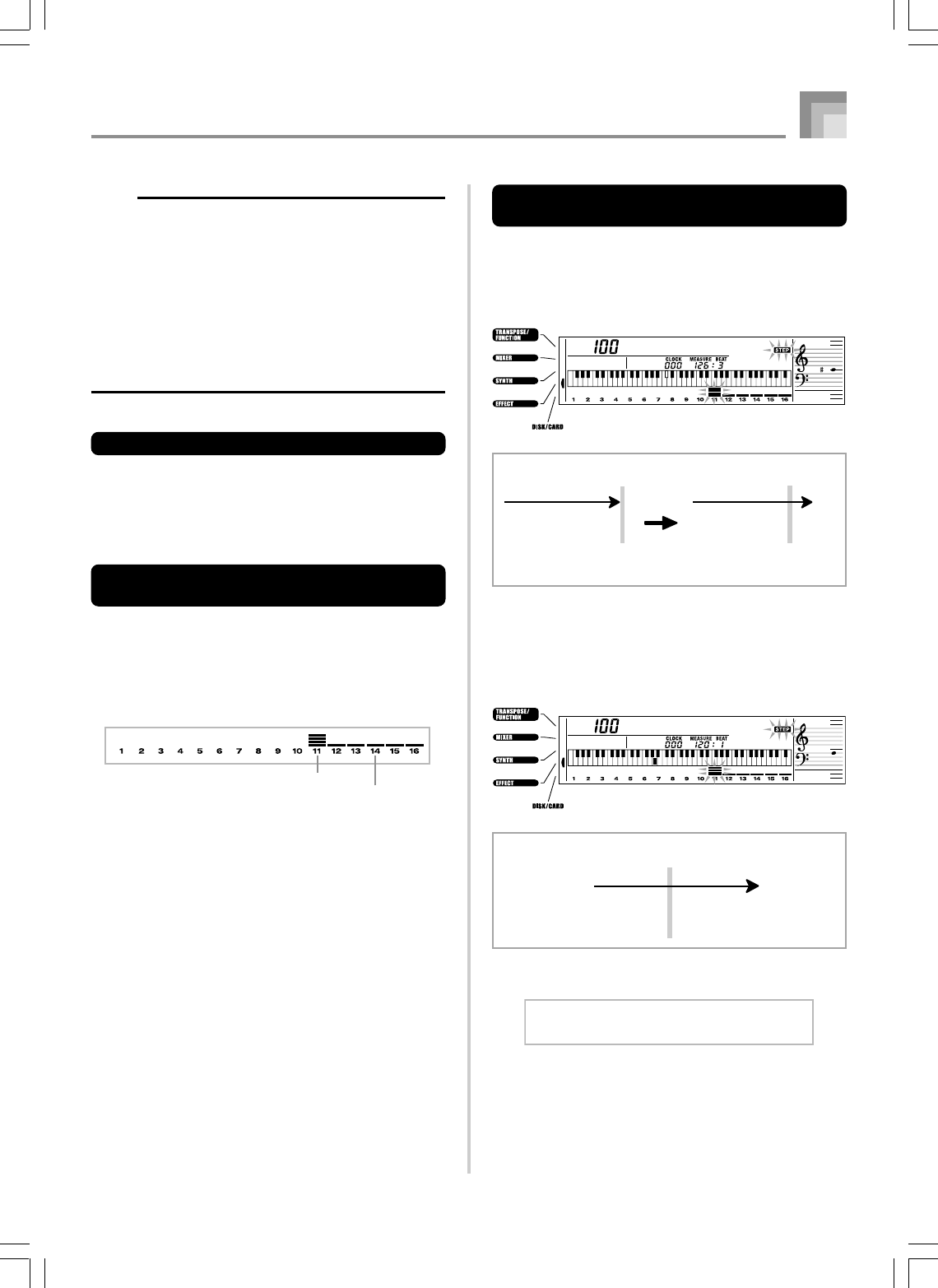
E-69
NOTE
• Use the procedure under “Correcting Mistakes While
Step Recording” on this page to correct input mistakes
you make during step recording.
• You can add on to a track that already contains recorded
data by selecting that track in step 2 of the above
procedure. Doing so automatically locates the step
recording start point at the first beat immediately
following the previously recorded data.
• Whenever you are recording to Tracks 2 through 6, the
entire keyboard functions as a melody keyboard,
regardless of the current MODE button setting.
Track Contents After Step Recording
In addition to notes and rests, the following data is also
recorded to the track during step recording. This data is
applied whenever the track is played back.
• Tone number
Level Meter Contents During Record/
Edit Standby
Channels 11 through 16 correspond to Tracks 1 through 6.
Whenever the keyboard is in record or edit (page E-70)
standby, the level meter display shows which tracks already
contain recorded data and which are still empty. Tracks with
four lit segments already contained recorded data, while
tracks with one lit segment are not yet recorded.
Correcting Mistakes While Step
Recording
Memory data can be thought of as a musical score that
progresses from left to right, with the input point normally
at the far right of the recorded data.
The procedure described here lets you move the input point
to the left in order to make changes in data you have already
input. Note, however, that moving the input point to the left
and changing data automatically deletes all of the data
recorded to the right of the input point.
Song Memory Function
Recording track
Not recording track
To correct mistakes while step
recording
1
Without exiting step recording, use the [왗]
CURSOR button to move the input point to the left.
• The REC indicator disappears from the display, and
the STEP indicator flashes.
2
Monitoring the data on the display, use [왗] and
[왘] CURSOR buttons to move the input point to
the data you want to change.
Example: To re-record all note data following the note
A3 located at Measure 120, Beat 1, Clock 0.
3
Press the [왔] CURSOR button.
No t e C#4
••••••• •••••••
••••••• •••••••
C 4
C 4
Measure 126/Beat 3/Clock 48
(Normal input point)
Measure 126/Beat 3/Clock 0
(Previous data)
Use [왗] and [왘] CURSOR
to move left and ri
g
ht.
Press [왗] CURSOR button.
Data flowData flow
No t e A3
••••••• •••••••
C 4A3
Measure 120/Beat 1/Clock 0
(Input point moved to using [왗] and [왘] CURSOR buttons)
Data flow
735A-E-071B
Rewr i t e?
WK3000_e_61-73.p65 03.6.11, 5:31 PM69
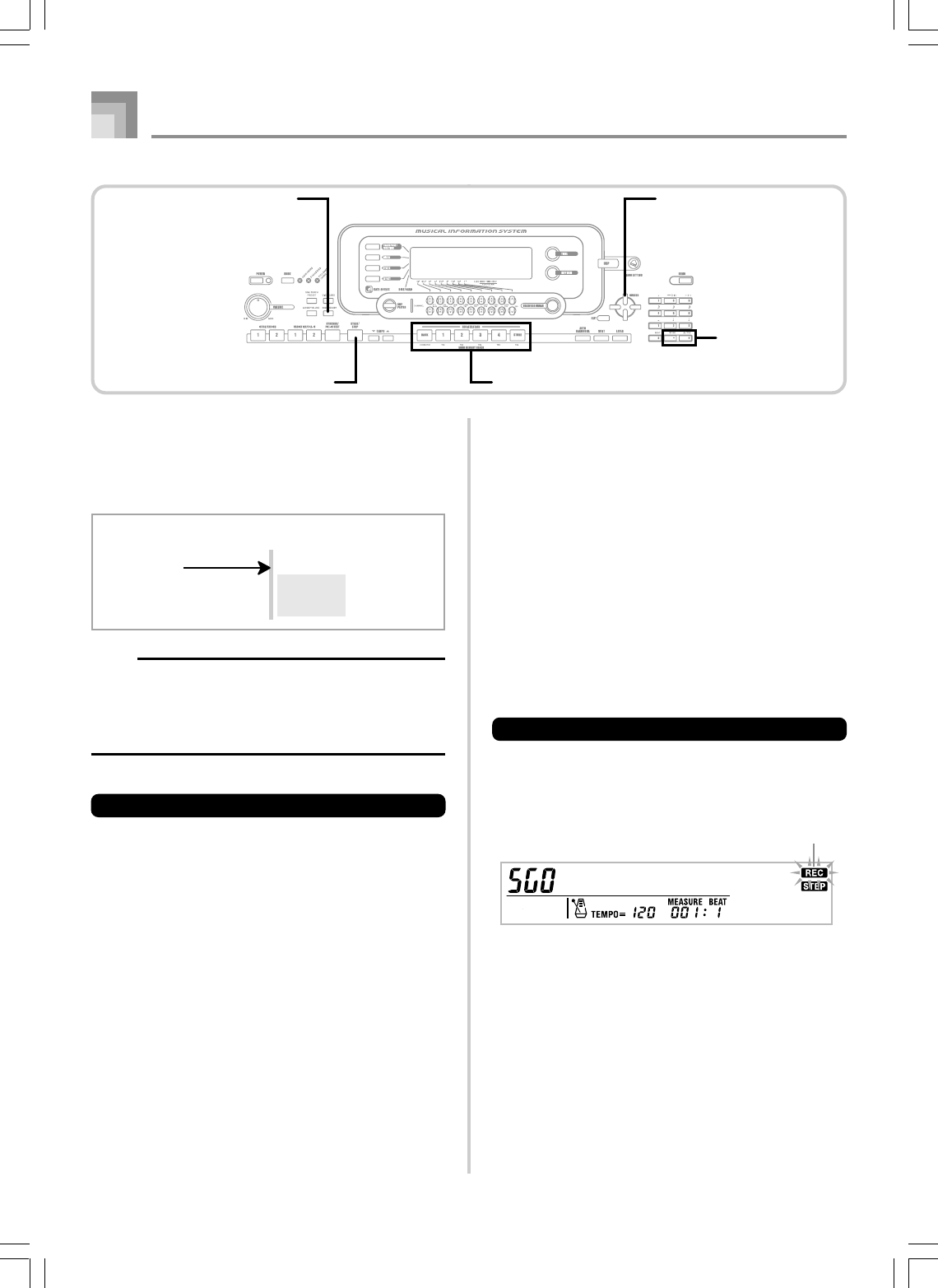
E-70
Song Memory Function
4
Press the YES button.
•This deletes all data from the location you specified
and enters step record standby.
•Pressing the [왖] CURSOR button or the NO button
cancels deleting the data.
NOTE
•When you reach the end of the recording by pressing
the [왘] CURSOR button, the “REC” indicator appears
and the “STEP” indicator flashes on the display,
indicating that you can add more data using step
recording.
To delete specific note data
1
Perform steps 1 and 2 under “To correct mistakes
while step recording” above to display the note you
want to delete.
2
Press the [왔] CURSOR button twice.
3
In response to the “Delete?” message that appears
on the screen, press the YES button to delete the
displayed note.
•••••••
Measure 120/Beat 1/Clock 0
(Step re-recording begins from here.)
Data flow
All data to
the right
is deleted.
Editing Memory Contents
After you record to keyboard memory, you can recall
individual notes and parameter settings (such as tone
number) and make any changes you want. This means you
can correct misplayed notes, make changes in tone selections,
etc.
The following types of data can be edited.
•Note intensity
•Notes
•Chords
•Tone numbers
•Rhythm number
•INTRO/ENDING 1 button, INTRO/ENDING 2 button,
VARIATION/FILL-IN 1 button, VARIATION/FILL-IN 2
button, SYNCHRO/FILL-IN NEXT button operations
To edit memory contents
1
Press the SONG MEMORY button three times to
enter step recording standby, and then use the [+]
and [–] buttons to select a song number (0 to 4).
2
Use the SONG MEMORY TRACK buttons to select
the recorded track that you want to edit.
3
Press the [왗] CURSOR button to enter the editing
mode.
•The REC indicator disappears from the display, and
the STEP indicator flashes.
Flash
Ste
p
Rec
735A-E-072A
SONG MEMORY
START/STOP SONG MEMORY TRACK
CURSOR
[+]/[–]
YES/NO
WK3000_e_61-73.p65 03.6.11, 5:19 PM70
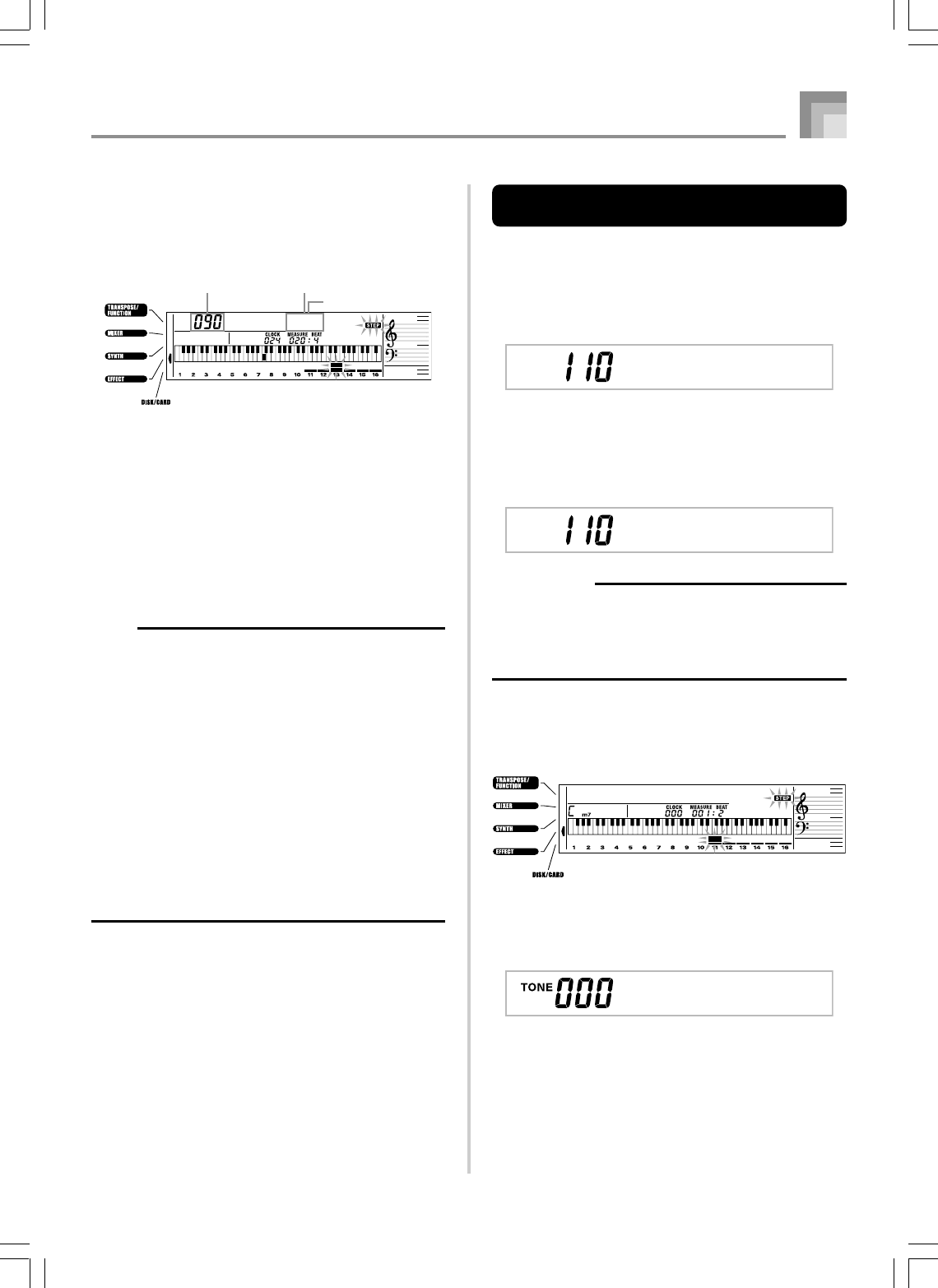
E-71
Song Memory Function
4
Use the [왗] and [왘] CURSOR buttons to move to
the location in track where the note or parameter
you want to change is located.
Note editing example
5
Make any changes in the value that you want.
•The actual procedures you use to change a parameter
depend on the type of data it contains. See “Editing
Techniques and Display Contents” on this page for
details.
6
Repeat steps 4 and 5 to edit other parameters.
7
Press the START/STOP button to end editing when
you are finished.
NOTE
•The only parameters that can be editted for Tracks 2
through 6 are notes and tone numbers.
•In the case of real-time recording, you later can change
tone numbers you specified while recording to Tracks 1
through 6 is in progress.
•You can only change tone numbers that were originally
set for Tracks 2 through 6 using step recording.
•In the case of real-time recording, you later can change
rhythm numbers you specified while recording to Track
1 is in progress.
•You can only change rhythm numbers that were originally
set for Track 1 using step recording.
•You cannot use the edit procedure to add more data to
a recording.
•You cannot move portions of a recording to a different
location within the recording.
•Note lengths cannot be changed.
No t e C4
PitchVelocity Parameter being
edited
Editing Techniques and Display
Contents
The following describes the editing techniques you can use
to change the various parameters stored in memory.
To change the key pressure (velocity) of a note
Use the number buttons or [+] and [–] to adjust the key
pressure.
To change the pitch of a note
Input a new note on the keyboard or use [+] and [–] buttons
to change the pitch of a note. The pitch you specify here is
reflected in the keyboard and the notes shown in the staff on
the display.
IMPORTANT!
•Whenever editing memory contents, never change a
note so it is identical to the note before or after it. Doing
so may alter the length of the changed note and the
note before or after it. Should this happen, you will have
to re-record the entire track.
To change a chord
Use the chord fingering method selected by the MODE button
(Fingered, CASIO Chord, etc.) to input a chord.
To change a tone number
Use the number buttons or [+] and [–] buttons to change a
tone number.
No t e G4
No t e G4
Cho r d
GrandPno
735A-E-073A
WK3000_e_61-73.p65 03.6.11, 5:19 PM71
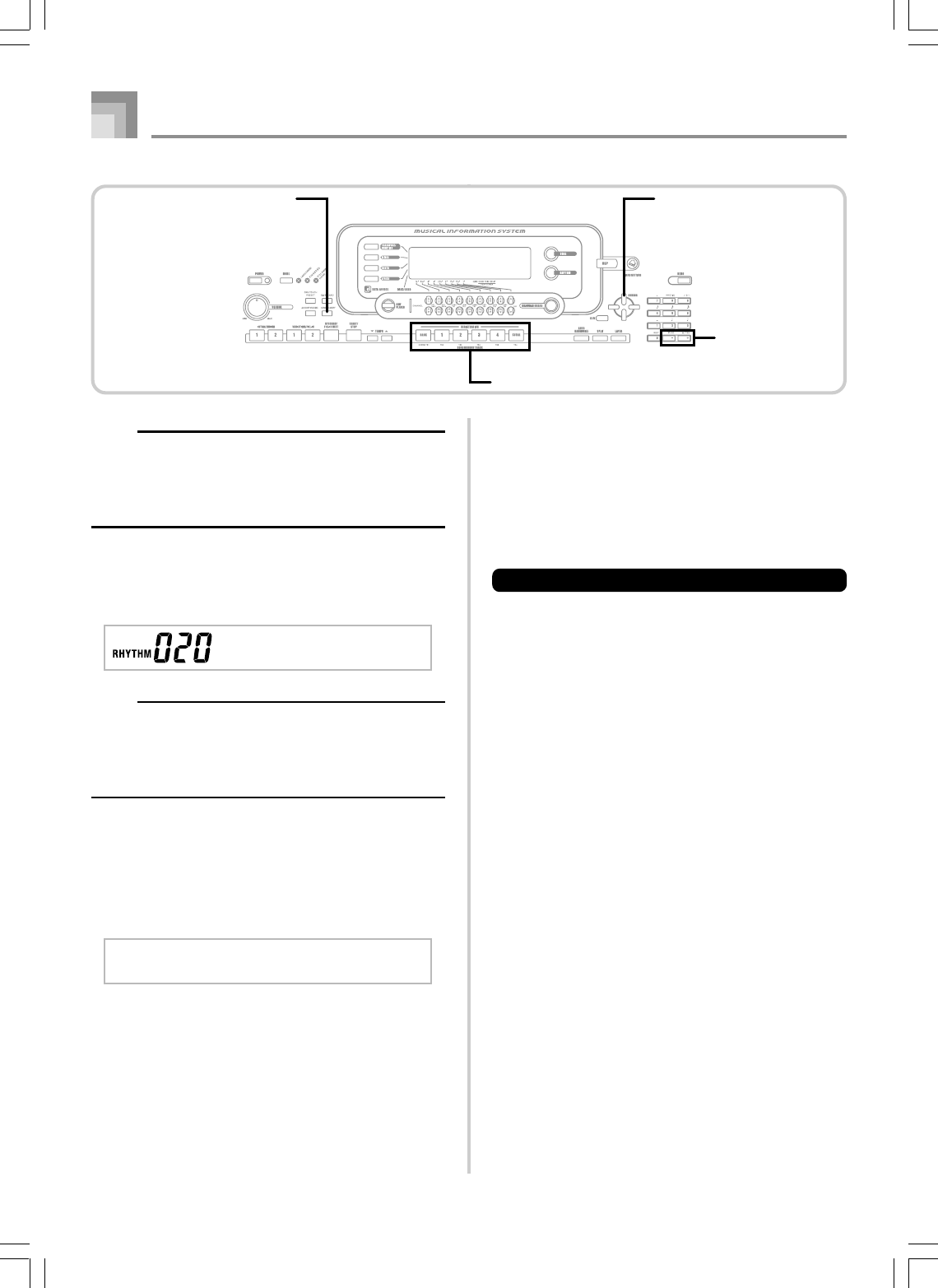
E-72
Song Memory Function
NOTE
•In the case of real-time recording, you later can change
tone numbers you specified while recording to Tracks 1
through 6 is in progress.
•You can only change tone numbers that were originally
set for Tracks 2 through 6 using step recording.
To change a rhythm number
Use the number buttons or [+] and [–] buttons to change a
rhythm number.
NOTE
•In the case of real-time recording, you later can change
rhythm numbers you specified while recording to Track
1 is in progress.
•You can only change rhythm numbers that were originally
set for Track 1 using step recording.
To change a rhythm controller operation
*
*INTRO/ENDING 1 button, INTRO/ENDING 2 button,
VARIATION/FILL IN 1 button, VARIATION/FILL IN 2
button, SYNCHRO/FILL IN NEXT button operations
Press the rhythm controller button you want to change to.
Po
p
Int /End1
Editing a Song
You can perform the following operations in the song editing
mode.
•Delete a song
•Delete a track
•Song header data rewrite (Panel Record)
To delete a song
1
Press the SONG MEMORY button once to enter
playback standby.
2
Use the [+] and [–] buttons to select the number of
the song you want to delete.
3
Press the [왔] CURSOR button. If there is no song
number on the display, press the [왔] CURSOR
button twice.
•This displays the song delete screen.
4
Press the YES button.
•This causes the message “Sure?” to appear, confirming
whether you really want to delete the song.
5
Press the YES button to delete the song and return
to playback standby.
735A-E-074A
SONG MEMORY
SONG MEMORY TRACK
CURSOR
[+]/[–]
YES/NO
WK3000_e_61-73.p65 03.6.11, 5:19 PM72
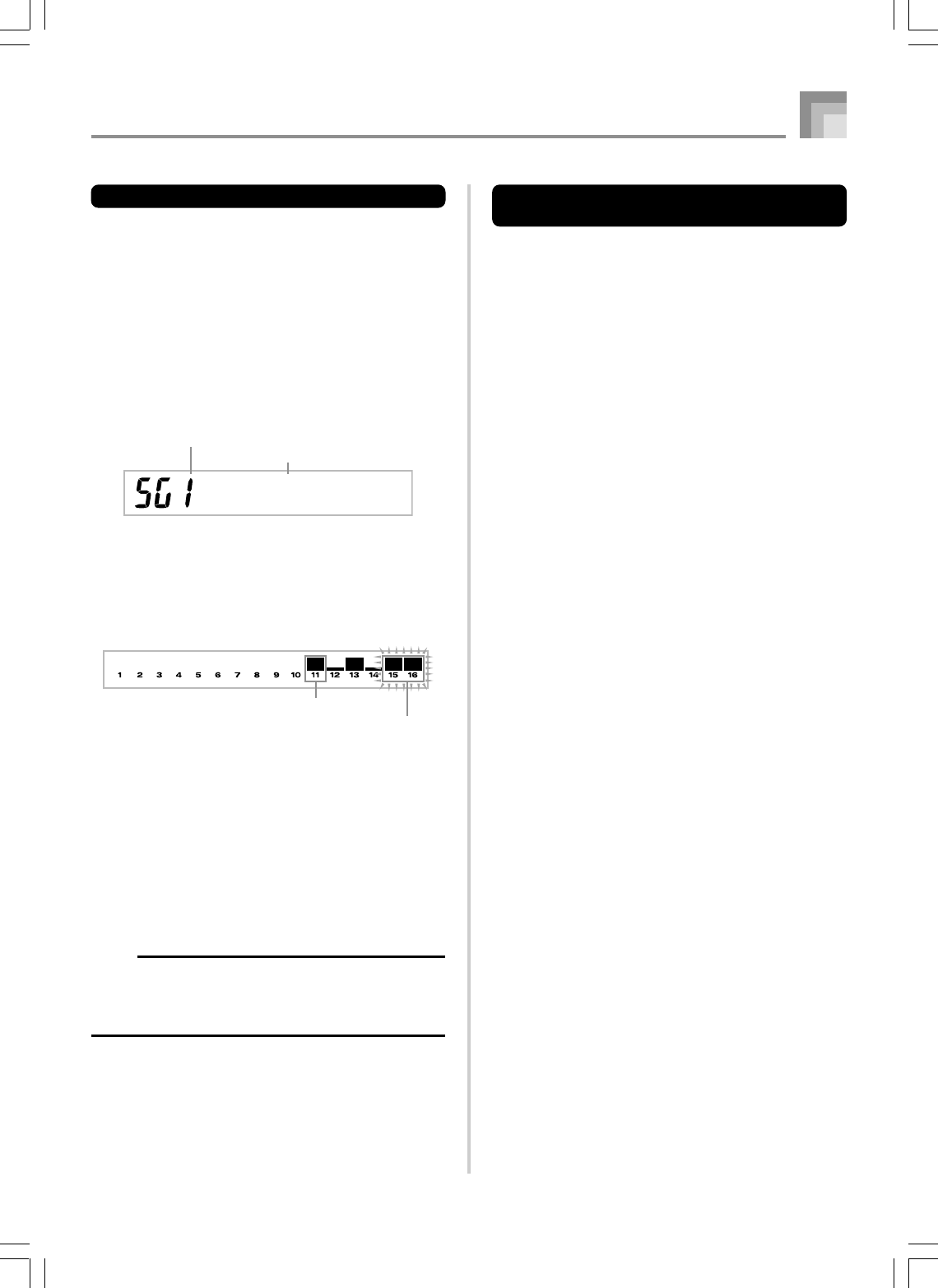
E-73
Song Memory Function
To delete a specific track
1
Press the SONG MEMORY button once to enter
playback standby.
2
Use the [+] and [–] buttons to select the number of
the song that contains the track you want to delete.
3
Press the [왔] CURSOR button twice. If there is no
song number on the display, press the [왔] CURSOR
button three times.
•This displays the song delete screen.
4
Use the SONG MEMORY TRACK buttons to select
the recorded track or tracks whose data you want
to delete.
Track delete standby
•You can specify more than one track for deletion by
pressing more than one track select button.
•To deselect a track, simply press its track select button
again.
5
Press the YES button.
•This causes the message “Sure?” to appear, confirming
whether you really want to delete the track.
6
Press the YES button to delete the track.
NOTE
•You cannot change the song number while in track delete
standby.
•Pressing the SONG MEMORY button while in track
delete standby returns to record standby.
Tr .Del .?
Number of the song that contains the track
(cannot be changed)
Track delete standby
Recorded track
Track being deleted (Multiple
tracks can be specified.)
To rewrite song header data (Panel
Record)
You can use a procedure called “Panel Record” to change the
initial Mixer, tempo and other settings stored in the song
header.
1
Press the SONG MEMORY button once to enter
playback standby.
2
Use the [+] and [–] buttons to select the number of
the song that contains the header data you want to
rewrite.
3
Make the changes you want to the header data.
4
Press the [왔] CURSOR button three times.
•This displays the song delete screen.
5
Press the YES button to rewrite the header data.
735A-E-075A
WK3000_e_61-73.p65 03.6.11, 5:19 PM73
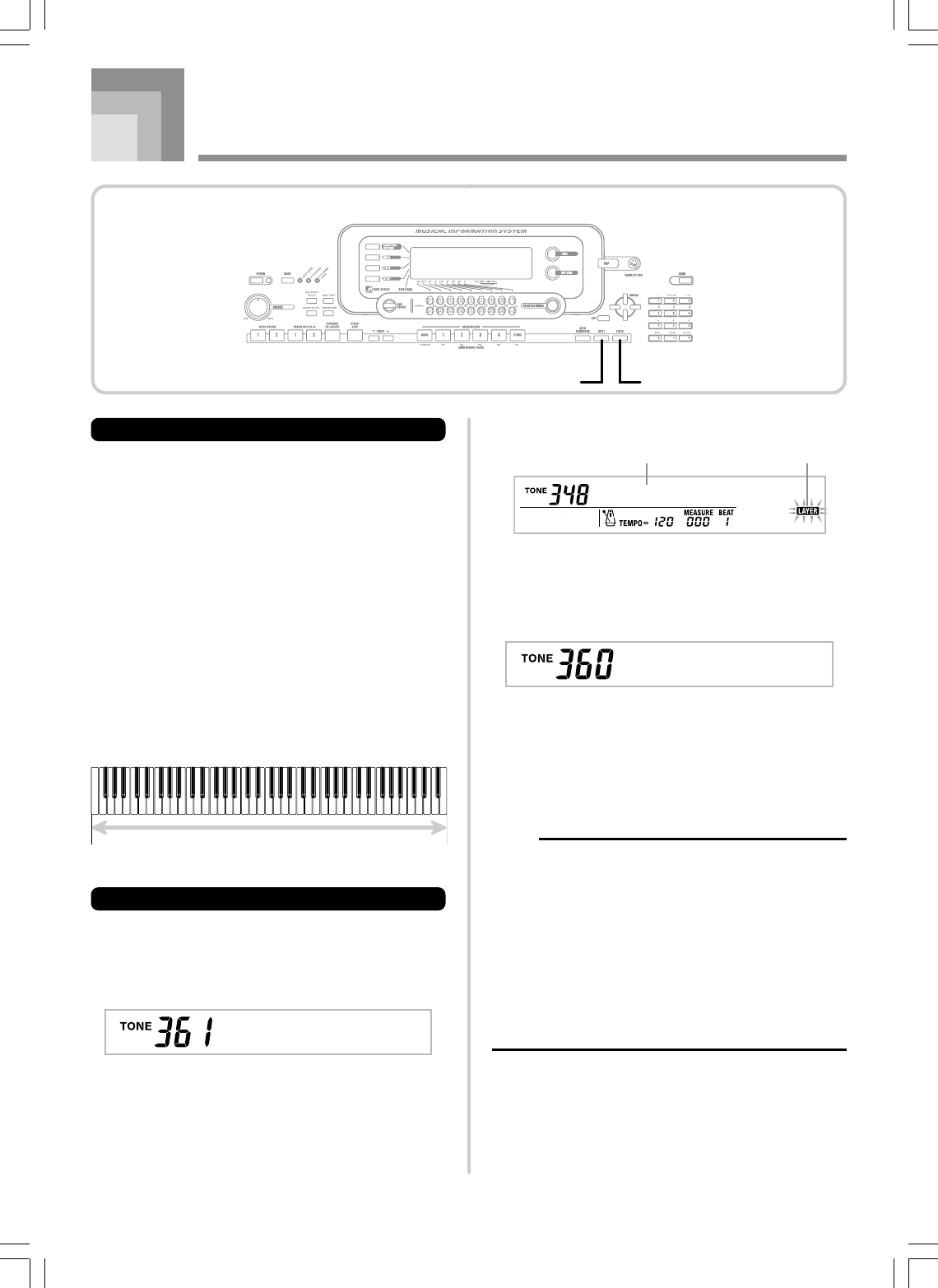
E-74
Keyboard Settings
2
Press the LAYER button.
3
Select the layered tone.
Example: To select “360 FRENCH HORN GM” as the
layered tone, use the number buttons to in-
put 3, 6 and then 0.
4
Now try playing something on the keyboard.
•Both tones are played at the same time.
5
Press the LAYER button again to unlayer the tones
and return the keyboard to normal.
NOTE
•Turning on layering switches the currently selected part
from Part 1 to Part 2, and displays the layered tone. At
that time, you can use the [왗] and [왘] CURSOR buttons
to switch between parts. Turning off layering returns to
Part 1.
•The main tone sounds over Channel 1, while the layered
tone sounds over Channel 2. You can also use the Mixer
to change the tone and volume settings for these
channels.
•Note that layering is not possible during record standby
or recording in the Song Memory Mode, or while you
are using the SMF Player Mode.
Main Tone (BRASS GM) + Layered Tone (FRENCH HORN GM)
Fr .HornG
Parts
Up to four parts (numbered 1 through 4) can be used
simultaneously during keyboard play. These parts can be
used by the layer and split functions explained below.
Part 1: Main tone part
Part 2: Layered tone part
Part 3: Split tone part
Part 4: Layered and split tone part
Using Layer
Layer lets you assign two different tones (a main tone and a
layered tone) to the keyboard, both of which play whenever
you press a key. For example, you could layer the FRENCH
HORN GM tone on the BRASS GM tone to produce a rich
and brassy sound.
LAYER
To layer tones
1
First select the main tone.
Example: To select “361 BRASS GM” as the main tone,
press the TONE button and then use the num-
ber buttons to input 3, 6 and then 1.
735A-E-076A
Brass_G
St r in
g
s1
Selected layer tone Lit
LAYERSPLIT
WK3000_e_74-88.p65 03.6.11, 5:19 PM74
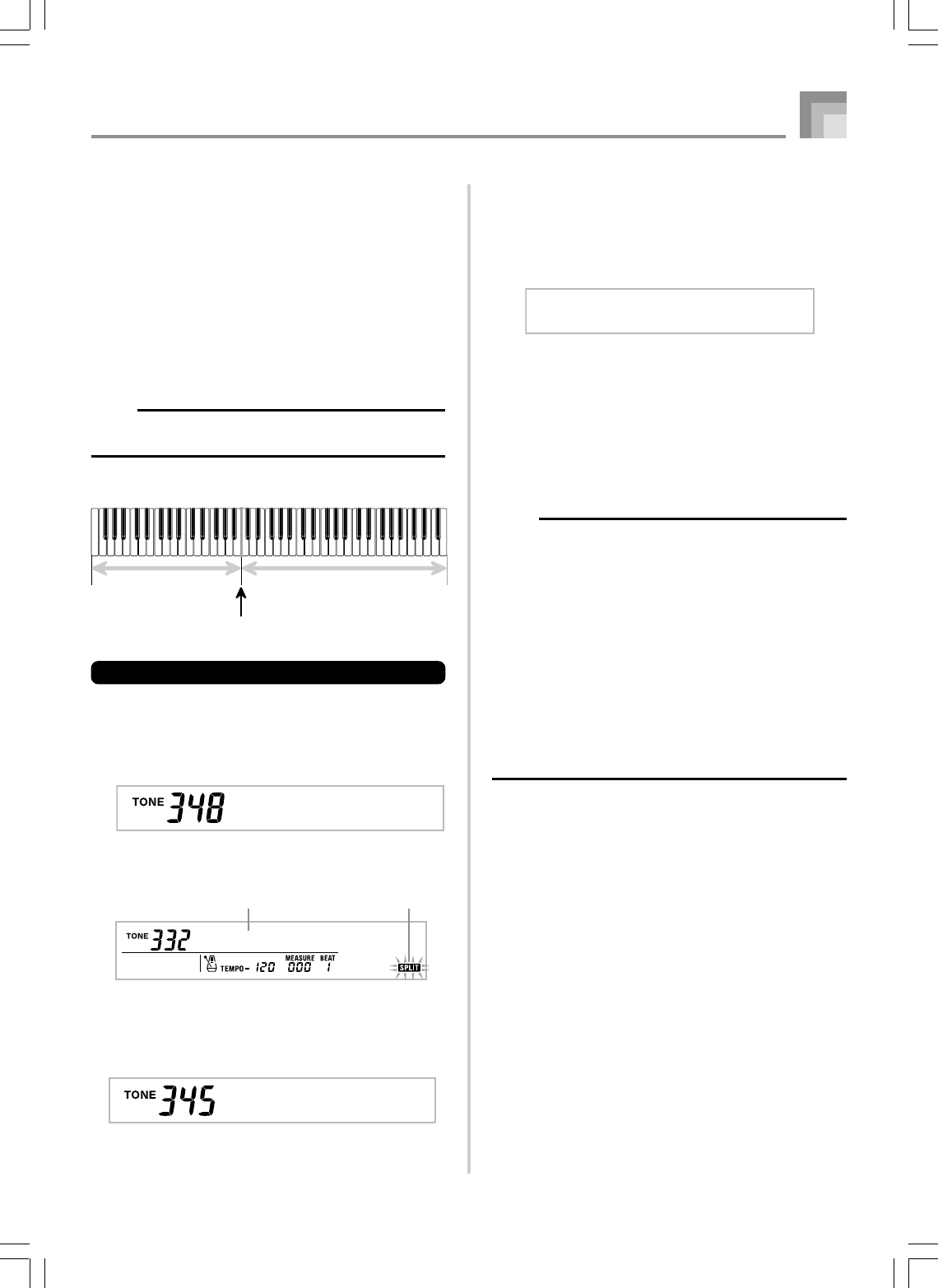
E-75
Main Tone (STRINGS 1)
Split point
Split Tone
(PIZZICATO GM)
Using Split
With split you can assign two different tones (a main tone
and a split tone) to either end of the keyboard, which lets
you play one tone with your left hand and another tone with
your right hand. For example, you could select STRINGS 1as
the main (high range) tone and PIZZICATO GM as the split
(low range) tone, putting an entire string ensemble at your
fingertips.
Split also lets you specify the split point, which is the loca-
tion on the keyboard where the changeover between the two
tones occurs.
NOTE
•Leave the MODE button in the Normal or FULL RANGE
CHORD position.
SPLIT
To split the keyboard
1
First select the main tone.
Example: To select “348 STRINGS 1” as the main tone,
press the TONE button and then use the
number buttons to input 3, 4 and then 8.
2
Press the SPLIT button.
3
Select the split tone.
Example: To select “345 PIZZICATO GM” as the split
tone, use the number buttons to input 3, 4 and
then 5.
St r in s1
g
4
Specify the split point. While holding down the
SPLIT button, press the keyboard key where you
want the leftmost key of the high end range to be.
Example: To specify G3 as the split point, press the G3
key.
5
Now try playing something on the keyboard.
•Every key from F3 and below is assigned the
PIZZICATO GM tone, while every key from G3 and
above is assigned the STRINGS 1 tone.
6
Press the SPLIT button again to unsplit the keyboard
and return it to normal.
NOTE
•Turning on split switches the currently selected part to
Part 3, and displays the split tone. At that time, you can
use the [왗] and [왘] CURSOR buttons to switch between
parts. Turning off split returns to Part 1.
•The main tone sounds over Channel 1, while the split
tone sounds over Channel 3. You can also use the Mixer
to change the tone and volume settings for these
channels.
•Note that split is not possible during record standby or
recording in the Song Memory Mode, or while you are
using the SMF Player Mode.
•When the MODE button is set to CASIO CHORD or
FINGERED, the accompaniment keyboard range is in
accordance with the split point you specify with the above
procedure.
Pizz_G
Keyboard Settings
735A-E-077B
G3
Aco .B _
sG
Selected split tone Lit
WK3000_e_74-88.p65 03.6.11, 5:19 PM75
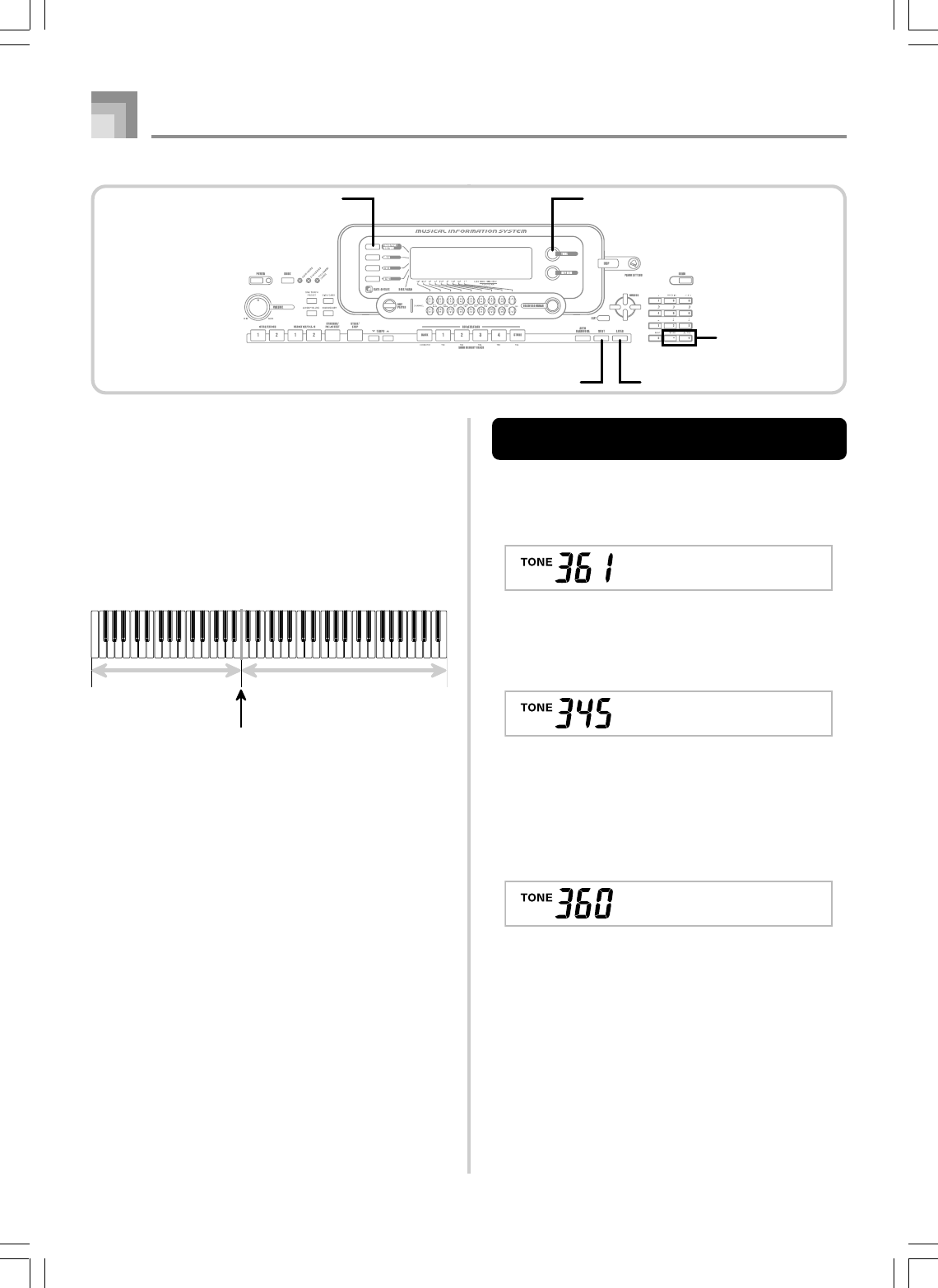
E-76
To split the keyboard and then layer
tones
1
Press the TONE button and then input the tone
number of the main tone.
Example: To set “361 BRASS GM” as the main tone.
2
Press the SPLIT button and then input the number
of the split tone.
Example: To set “345 PIZZICATO GM” as the split tone.
•After specifying the split tone, press the SPLIT button
to unsplit the keyboard.
3
Press the LAYER button and then input the number
of the layered tone.
Example: To set “360 FRENCH HORN GM” as the
layered tone.
4
Press the SPLIT button or the LAYER button so both
of the SPLIT and LAYER indicators are displayed.
Split Tone (PIZZICATO GM)
+
Layered Split Tone
(STRINGS 1)
Main Tone (BRASS GM)
+
Layered Tone (FRENCH HORN GM)
Split point
Using Layer and Split Together
You can use layer and split together to create a layered split
keyboard. It makes no difference whether you layer tones
first and then split the keyboard, or split the keyboard and
then layer tones. When you use layer and split in combination,
the high range of the keyboard is assigned two tones (main
tone + layered tone), and the low range two tones (split tone
+ layered split tone).
LAYER SPLIT
Brass_G
735A-E-078A
Keyboard Settings
Pizz_G
Fr .HornG
LAYERSPLIT
[+]/[–]
TONE
TRANSPOSE/FUNCTION
WK3000_e_74-88.p65 03.6.11, 5:19 PM76
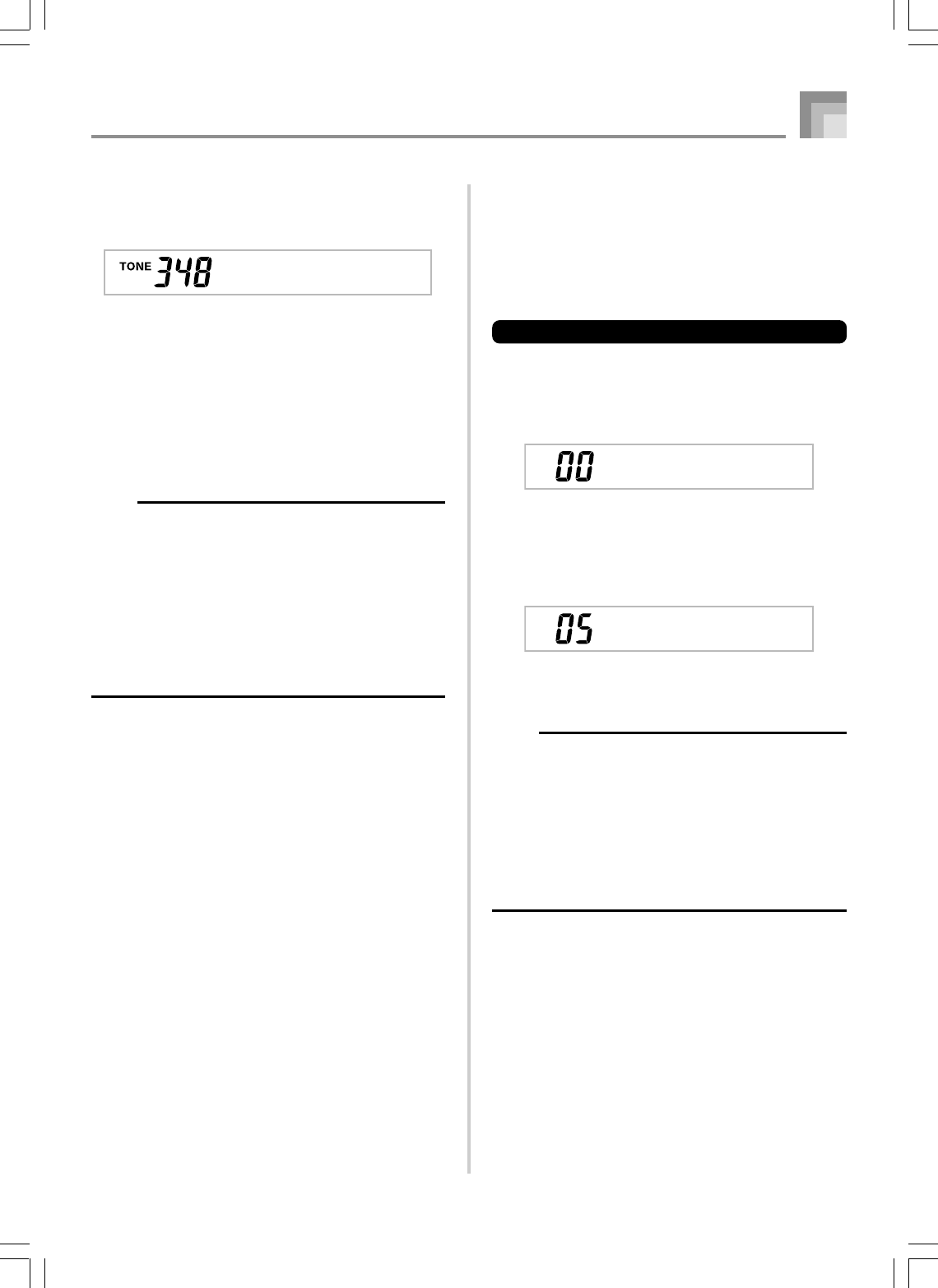
E-77
Trans.
Trans.
735A-E-079B
Keyboard Settings
Transposing the Keyboard
Transpose lets you raise and lower the overall key of the
keyboard in semitone units. If you want to play an
accompaniment for a vocalist who sings in a key that’s
different from the keyboard, for example, simply use
transpose to change the key of the keyboard.
To transpose the keyboard
1
Press the TRANSPOSE/FUNCTION button.
•This causes a pointer to appear on the display next to
TRANSPOSE/FUNCTION, and displays the
transpose setting screen.
2
Use [+] and [–] to change the transpose setting of
the keyboard.
Example: To transpose the keyboard five semitones
upwards.
•Pressing the TRANSPOSE/FUNCTION button exits
the transpose screen.
NOTE
•The keyboard can be transposed within a range of –24
(two octave downwards) to +24 (two octave upwards).
•The transpose setting also affects playback from song
memory and Auto Accompaniment.
•The allowable pitch range you can transpose within
depends on the tone you are using. If a transpose
operation causes a note to be outside of the pitch range
for the tone being used, the keyboard automatically plays
the same note in the nearest octave that falls within the
pitch range of the tone you are using.
5
Input the number of the layered split tone.
Example: To specify the “348 STRINGS 1” tone, enter 3,
4, 8.
6
While holding down the SPLIT button, press the
keyboard key where you want the lowest note (the
leftmost key) of the upper range (right side range)
to be.
7
Play something on the keyboard.
•Press the LAYER button to unlayer the keyboard, and
the SPLIT button to unsplit it.
NOTE
•Turning on layer+split switches the currently selected
part to Part 4, and displays the layered tone. At that
time, you can use the [왗] and [왘] CURSOR buttons to
switch between parts. Turning off layer returns to Part
3, while turning off split returns to part 2. Turning off
both layer and split returns to Part 1.
•The main tone sounds over Channel 1, the layer tone
over Channel 2, the split tone over Channel 3, and the
layer/split tone over Channel 4. You can also use the
Mixer to change the tone and volume settings for these
channels.
St r in s1
g
WK3000_e_74-88.p65 03.6.11, 5:19 PM77
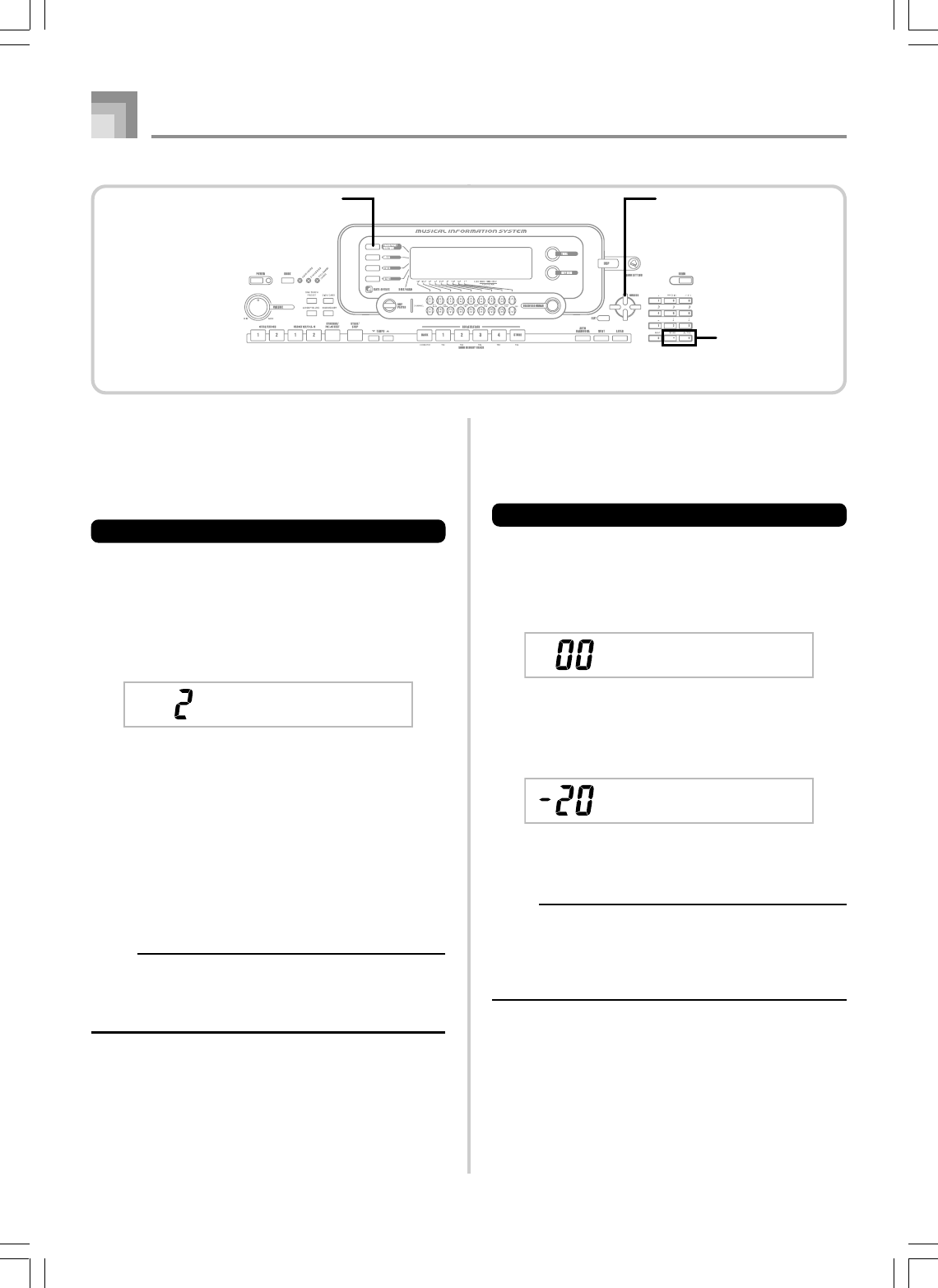
E-78
Tuning the Keyboard
The tuning feature lets you fine tune the keyboard to match
the tuning of another musical instrument.
To tune the keyboard
1
Press the TRANSPOSE/FUNCTION button.
2
Use the [왗] and [왘] CURSOR buttons to display
the tuning screen.
3
Use [+] and [–] to change the tuning setting of the
keyboard.
Example: To lower the tuning by 20.
•Pressing the TRANSPOSE/FUNCTION button exits
the transpose screen.
NOTE
•The keyboard can be tuned within a range of –99 cents
to +99 cents.
*100 cents is equivalent to one semitone.
•The tuning setting also affects playback from song
memory and Auto Accompaniment.
Tune
Tune
735A-E-080B
Keyboard Settings
Using Touch Response
When touch response is turned on, the relative volume of
sound output by the keyboard is varied in accordance with
the amount of pressure applied, just like an acoustic piano.
To turn touch response on and off
1
Press the TRANSPOSE/FUNCTION button.
•This causes a pointer to appear on the display next to
TRANSPOSE/FUNCTION.
2
Use the [왗] and [왘] CURSOR buttons to display
the touch response setting screen.
3
Use the [+] and [–] buttons to select the touch
response sensitivity level.
•“1” outputs powerful sound even with light key
pressure, while “3” requires very heavy key pressure
to output powerful sound.
•Pressing [+] and [–] at the same time returns
sensitivity to the “2” setting.
•When you select “oFF”, the tone does not change
regardless of how much pressure you apply to the
keyboard.
NOTE
•Touch response not only affects the keyboard’s internal
sound source, it also is output as MIDI data.
•Song Memory playback, accompaniment, and external
MIDI note data do not affect the touch response setting.
Touch
[+]/[–]
TRANSPOSE/FUNCTION CURSOR
WK3000_e_74-88.p65 03.6.11, 5:19 PM78
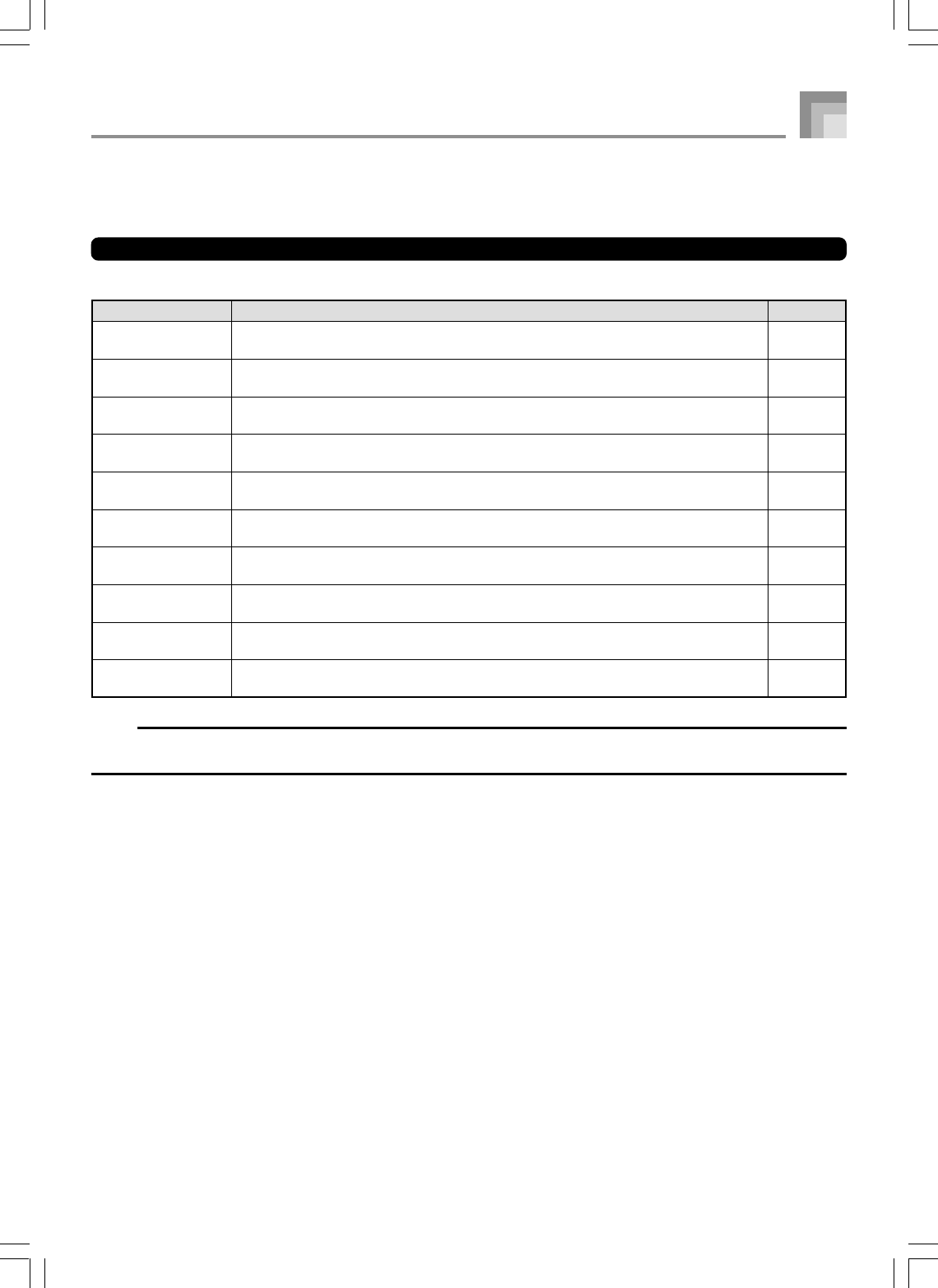
E-79
Changing Other Settings
Setting Types
The table below shows the parameters whose settings you can change.
Setting menu
Transpose
(Trans.)
Auto Harmonize
(AutoHarm)
Touch Response
(Touch)
Tune
(Tune)
Display
(Contrast)
Pedal
(Jack)
Mixer Hold
(MixHold)
DSP Hold
(DSP Hold)
MIDI
(MIDI)
Delete/Initialize
(Del/Init)
Page
E-77
E-82
E-78
E-78
E-82
E-82
E-82
E-82
E-82
E-83
Description
Adjusts of overall keyboard tuning by semitone units.
Selects the Auto Harmonize Type
Specifies of how sound should change with keyboard pressure.
Fine adjustment of overall keyboard tuning.
Adjusts display brightness.
Assigns effects to pedals.
Turns mixer hold on or off.
Turn DSP hold on or off.
MIDI settings
Initializes all settings to initial factory defaults, resets specific settings or deletes user
rhythms.
735A-E-081B
Keyboard Settings
NOTE
•The above settings are all saved whenever you turn off the keyboard. For details, see “Memory Contents” on page E-18.
•MIDI settings and Delete/Initialize settings are disabled while you are using the SMF Player or Song Memory function.
WK3000_e_74-88.p65 03.6.11, 5:19 PM79
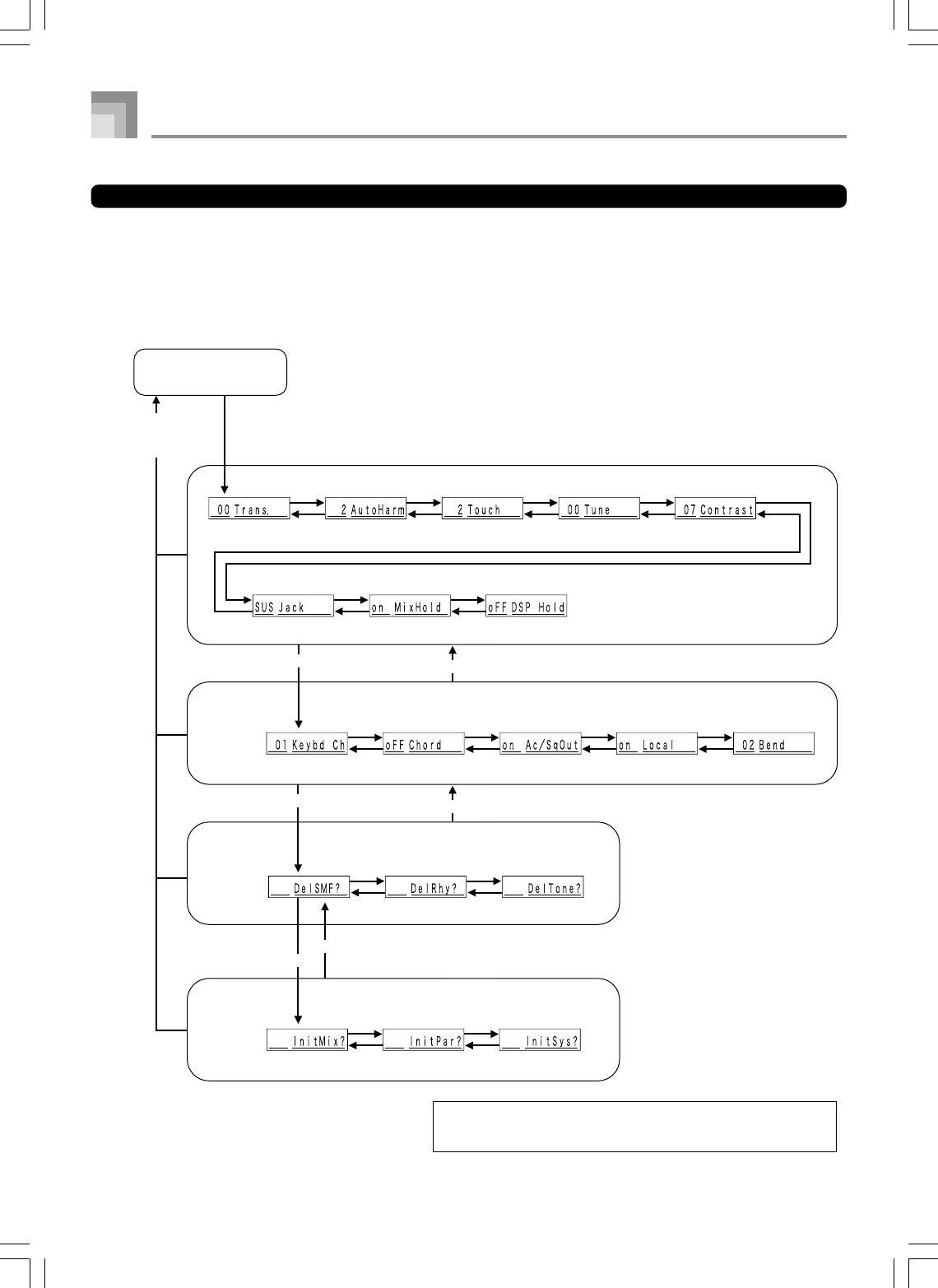
E-80
To use the keyboard settings menu
1
Press the TRANSPOSE/FUNCTION button.
•This causes a pointer to appear on the display next to TRANSPOSE/FUNCTION.
2
Use the [왗] and [왘] CURSOR buttons, and the [왖] and [왔] CURSOR buttons to recall the items whose settings
you want to change.
735A-E-082A
Keyboard Settings
Tone selection screen
MIDI setting
Delete setting
Initialize
setting
[왗]
[왘]
[왗]
[왘]
[왗]
[왘]
[왗]
[왘]
[왗]
[왘]
[왗]
[왗]
[왘]
[왗]
[왘]
[왘]
[왗]
[왘]
[왗]
[왘]
[왗]
[왘]
[왗]
[왘]
[왗]
[왘]
[왗]
[왘]
[왗]
[왘]
TRANSPOSE/FUNCTION button
[왔][왖]
[왔]
[왔]
[왖]
[왖]
EXIT button
[왖] : [왖] CURSOR button
[왔] : [왔] CURSOR button
[왗] : [왗] CURSOR button
[왘] : [왘] CURSOR button
*
TRANSPOSE/FUNCTION
button
*
WK3000_e_74-88.p65 03.6.11, 5:19 PM80
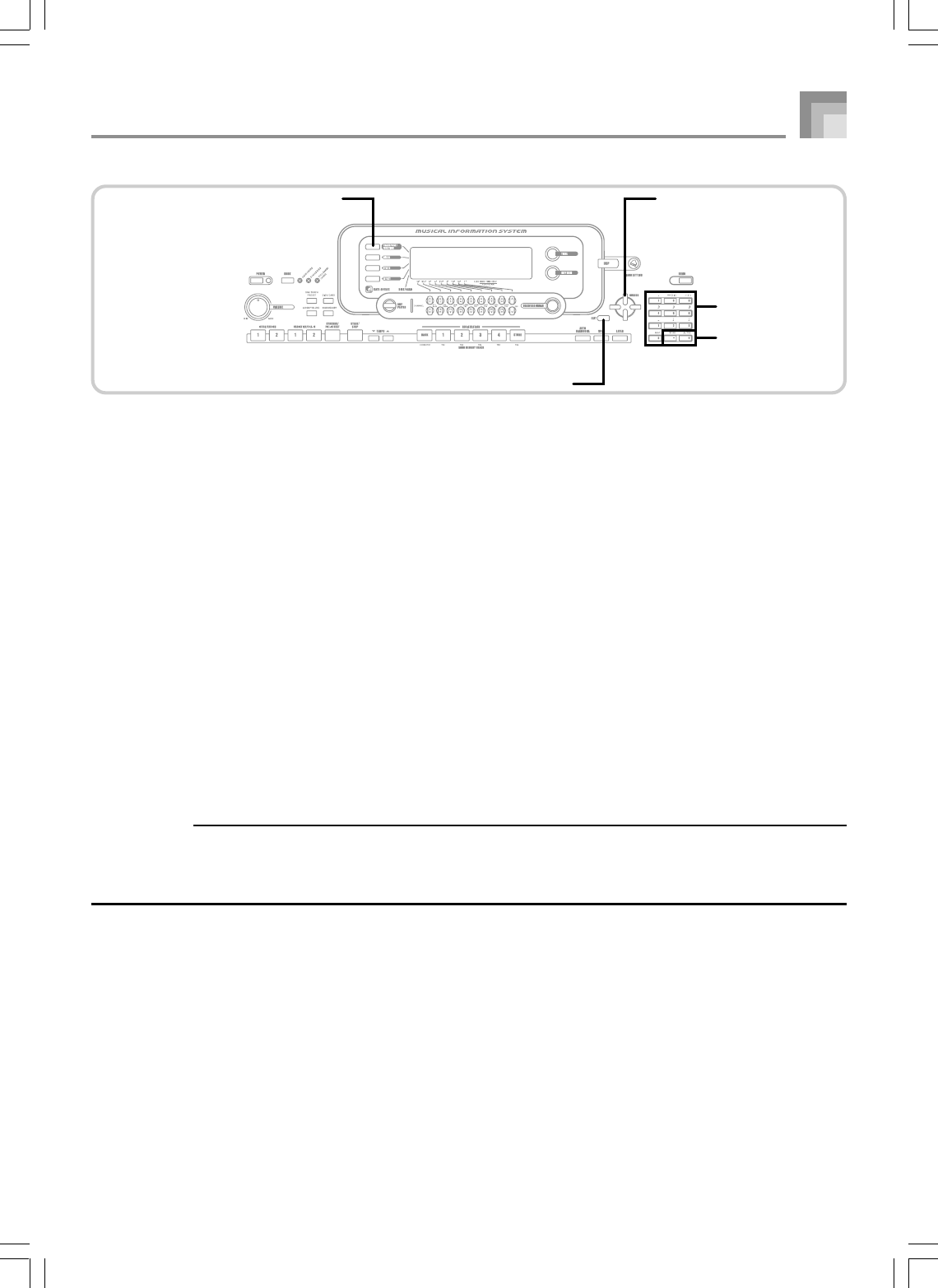
E-81
735A-E-083B
3
Use the [+] and [–] buttons or the number buttons to change the values.
•Settings you make are applied even if you do not press the EXIT button.
•See the following section titled “Setting Menu Items” for details on each setting.
•After making the settings you want, press the TRANSPOSE/FUNCTION button or EXIT button to return to the tone or
rhythm selection screen.
■
In case of a delete or initialize procedure
4
Press the YES button.
•This displays the user area number and data name of the data to be deleted.
•The data size value represents kilobyte units.
5
Now use the number buttons, or the [+] (increase) and [–] (decrease) buttons to select the data you want.
6
Press the [왔] CURSOR button.
•This causes the message “Sure?” to appear, confirming whether you really want to perform the delete or initialize operation.
7
Press the YES button to complete the operation.
•This performs the delete or initialize operation and returns to the step 5 screen.
8
After making the settings you want, press the TRANSPOSE/FUNCTION button or EXIT button to return to the tone
or rhythm selection screen.
IMPORTANT!
•It can take more than one minute to perform a delete or initialize procedure after you pressing the YES button in step 7
above. The message “Pls Wait” will remain on the display to indicate that a procedure is being performed. Never try to
perform any operation while “Pls Wait” is displayed. Performing any operation can damage the keyboard’s memory and
cause it to malfunction.
Keyboard Settings
TRANSPOSE/FUNCTION CURSOR
Number buttons
[+]/[–]
YES/NO
EXIT
WK3000_e_74-88.p65 03.6.11, 5:19 PM81
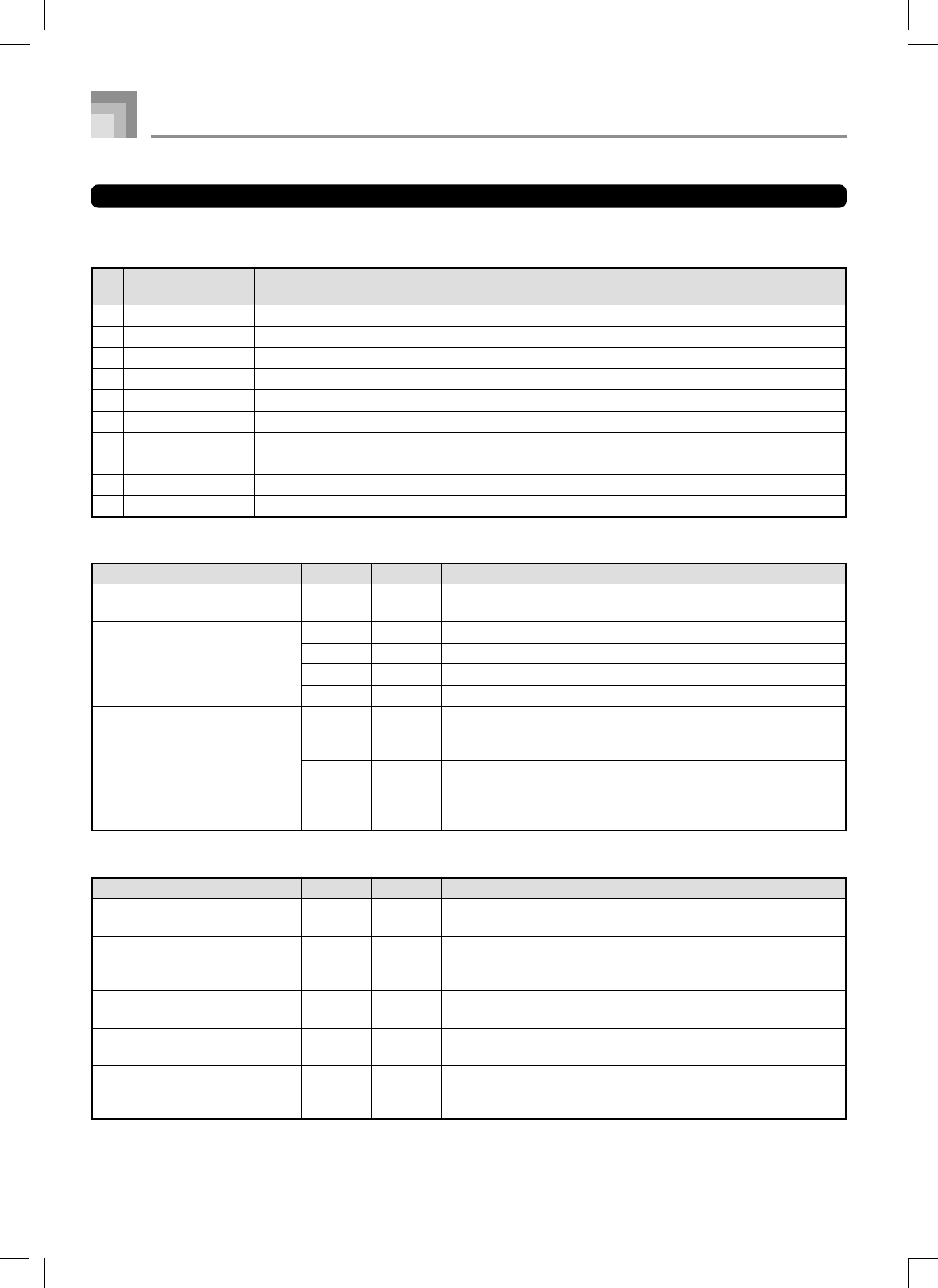
E-82
735A-E-084A
Keyboard Settings
Setting Menu Items
쏋 Auto Harmonize Types
You can select from among the 10 different types of auto harmonize listed below.
쏋 MIDI Setting
Description
Specifies the send channel for main tone play.
Specifies whether accompaniment range MIDI Note On messages
received from an external device should be interpreted as auto
accompaniment chords.
Specifies whether this keyboard’s auto accompaniment or song
memory is sent as MIDI messages.
Specifies whether the keyboard should sound the parts played on
it.
Specifies the maximum change in a tone that can be applied using
the PITCH BEND wheel. The setting range is 00 (no change) to 12
(12 semitones).
Setting menu
Keyboard Channel
(Keybd Ch)
MIDI In Chord Judge
(Chord)
Accomp/Song MIDI Out
(Ac/SgOut)
Local Control Setting
(Local)
Pitch Bend Range
(Bend)
Range
01 to 16
on/oFF
on/oFF
on/oFF
00 to 12
Default
01
oFF
oFF
on
12
Description
Adjusts display contrast.
Assigns the sustain pedal effect to a pedal.
Assigns the sostenuto pedal effect to a pedal.
Assigns the soft pedal effect to a pedal.
Assigns the START/STOP button function to a pedal.
When Mixer Hold is turned on, the parameters of accompaniment
parts (Part 6 through Part 10) cannot be modified by
accompaniment data.
on: Current DSP line setting is maintained, even when the tone is
changed.
oFF: Changing the tone switches to the DSP line setting of the new
tone.
Setting menu
Contrast
(Contrast)
Assignable Jack
(Jack)
Mixer Hold
(MixHold)
DSP Hold
(DSP Hold)
Range
00 to 15
SUS
SoS
SFt
rhy
on/oFF
on/oFF
Default
07
SUS
—
—
—
oFF
oFF
쏋 Other Settings
Type
(Parameter Name)
Duet1
Duet2
Country
Octave
5th
3-Way Open
3-Way Close
Strings
Block
Big Band
Description
Adds a 1-part harmony to keyboard play.
Adds a 1-part harmony to keyboard play. Duet2 harmony is more open than Duet1.
Adds a country-flavor harmony to keyboard play.
Adds notes one octave below notes played on the keyboard.
Adds fifth notes above notes played on the keyboard.
Adds two open harmony parts to notes played on the keyboard (creating three-part harmony).
Adds two close harmony parts to notes played on the keyboard (creating three-part harmony).
Adds harmony suitable for strings.
Adds block chord notes.
Adds harmony suitable for big band play.
No.
0
1
2
3
4
5
6
7
8
9
WK3000_e_74-88.p65 03.6.11, 5:19 PM82
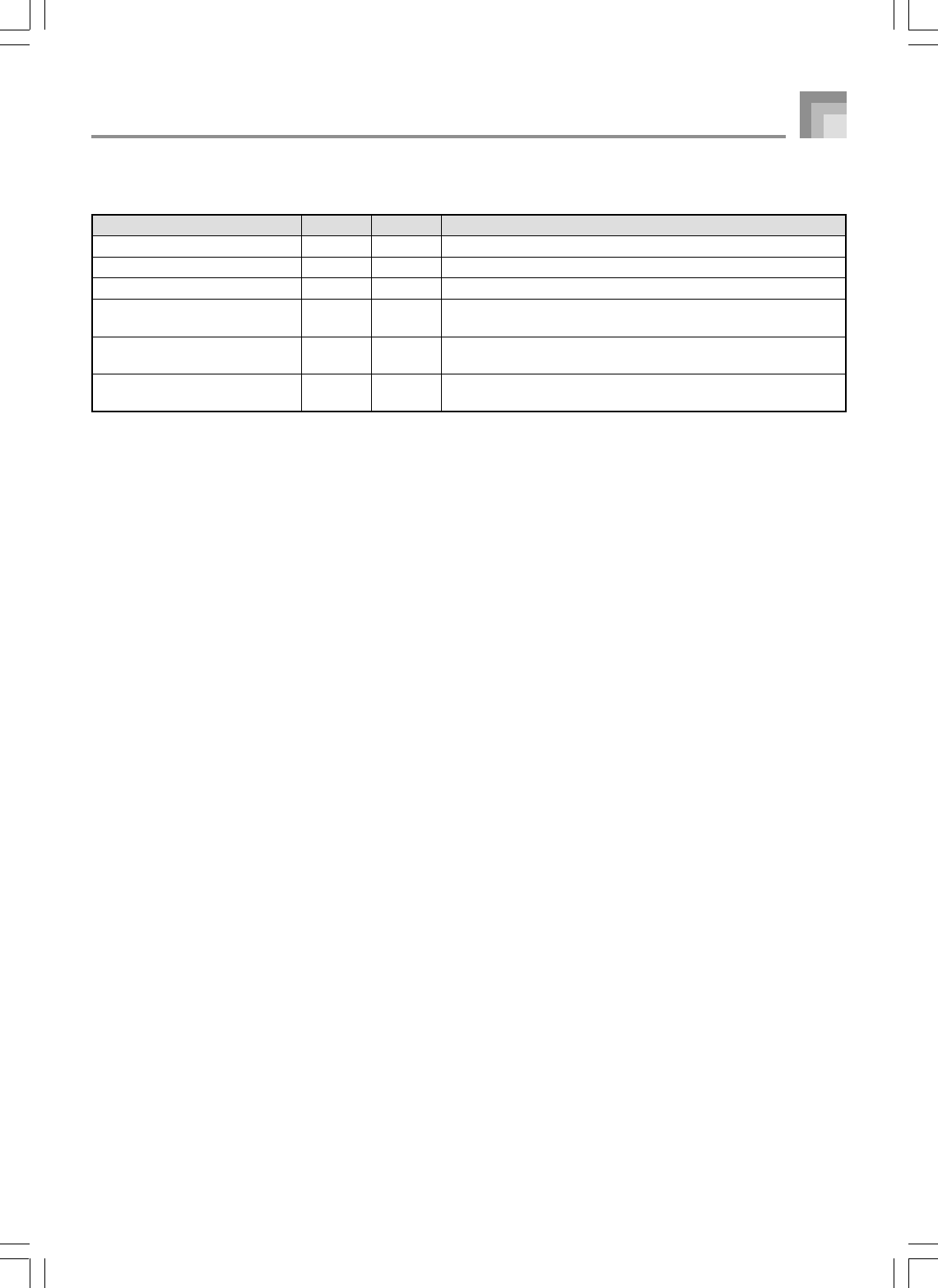
E-83
쏋 Delete/Initialize Settings
Description
Deletes selected SMF data.
Deletes selected user rhythm data.
Deletes selected user tone data.
Initializes parameters assigned by the Mixer or by input from an
external sequencer.
Initializes all parameters, except for the display contrast setting.
Initializes to initial factory defaults.
Deletes all data in the user area.
Setting menu
SMF Delete
User Rhythm Delete
User Tone Delete
Mixer Reset
(InitMix?)
Parameter Reset
(InitPar?)
System Reset
(InitSys?)
Range
—
—
—
—
—
—
Default
—
—
—
—
—
—
735A-E-085A
Keyboard Settings
WK3000_e_74-88.p65 03.6.11, 5:19 PM83
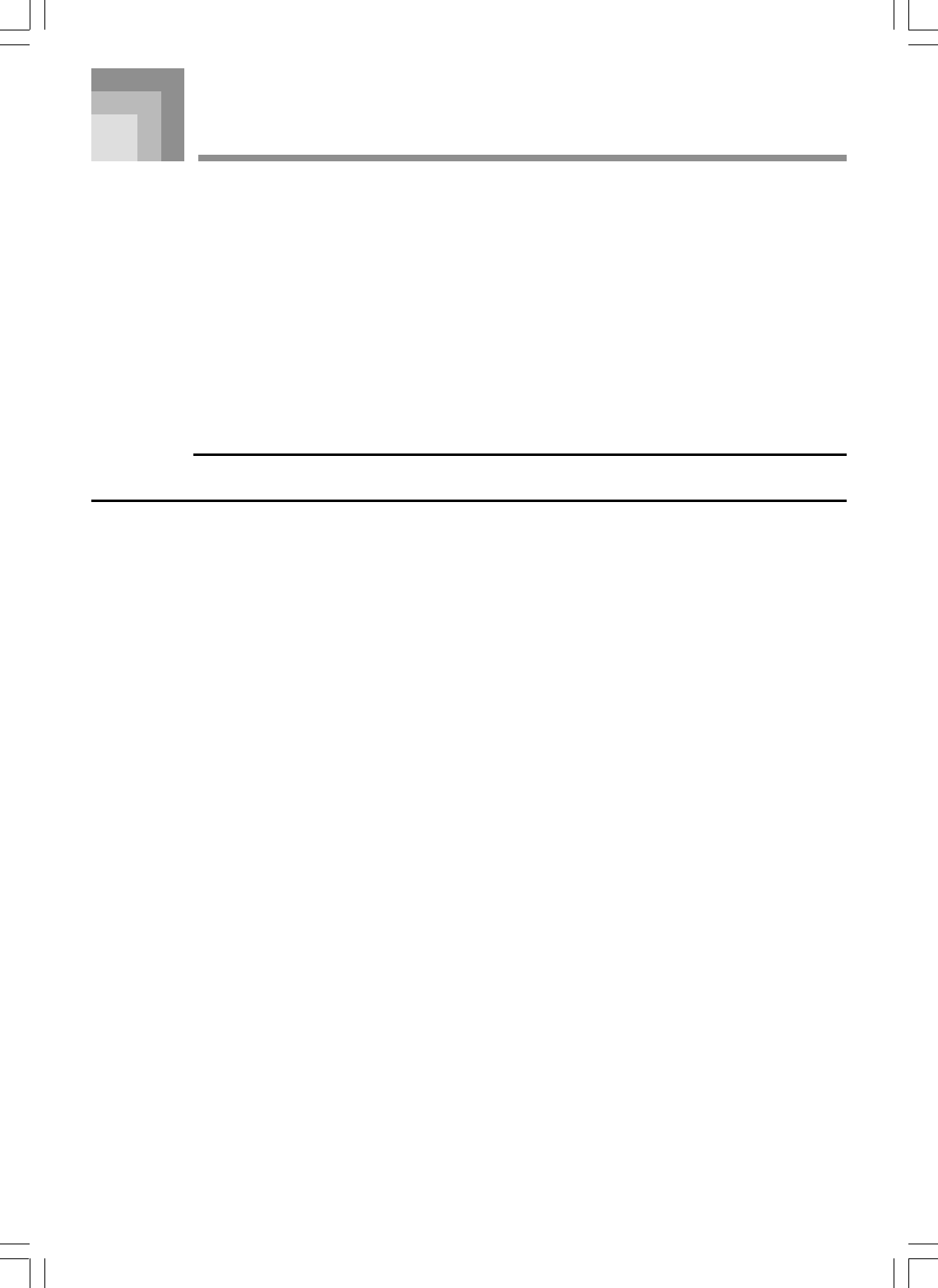
E-84
Using the SMF Player
The letters “SMF” stand for Standard MIDI File, which is a file format that allows MIDI data to be shared between different
software and sequencers. There are actually three SMF formats, named SMF 0, SMF 1, and SMF 2. This keyboard supports the
SMF 0 format, which is the one that is most widely used today, and so all mentions of “SMF data” in this manual refer to SMF 0
format data.
SMF format music data can be stored in the keyboard’s built-in Flash memory. Data stored in Flash memory can be played back
using the SMF Player Mode. You can also load SMF data from a SmartMedia card or floppy diskette into the keyboard’s user area
and then play it back using the SMF Player Mode. The follow shows the maximum number of files that can be stored on each type
of media.
Flash Memory: 200 files*
SmartMedia Card: 255 files*
Floppy Diskette (WK-3500 only): 112 (2DD diskette)* or 224 (2HD diskette) files*
*Note that the number of files you can store in memory also depends on the size of each file. If your files are very large, you may
be able to store fewer than the number of files indicated above.
IMPORTANT!
•Note that CASIO COMPUTER CO., LTD. shall not be held liable for any loss of data stored in Flash memory, or on a
SmartMedia card or a floppy diskette (WK-3500 only).
735A-E-086B
WK3000_e_74-88.p65 03.6.11, 5:19 PM84
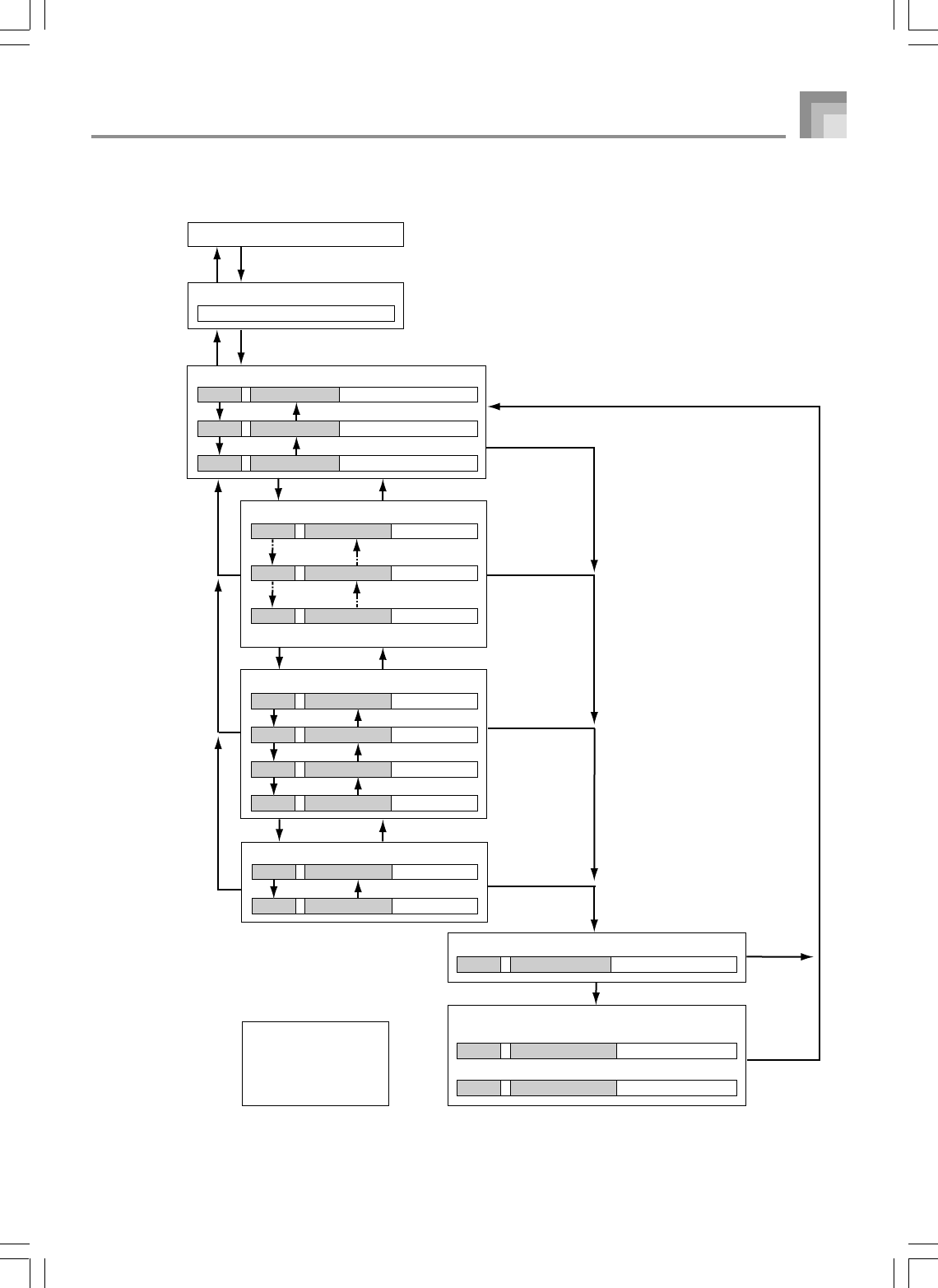
E-85
SMF Player Mode Operational Flow
[
왗
], [
–
]
Select file name.
Select play along part.
Select playback mode.
Select music
Select output mode.
S 1
SMF Player indicator Lights
ABC1 Playback Mode + File Name
04 ABC 1 Part Number + File Name
Error (Other errors may also occur.)
Data is SMF but not SMF0
Data is not correct SMF
Err Not SMF0 SMF0 error appears
Err WrongDat Data error appears
01 Key Ch Part Number
04 Key Ch Part Number
16 Key Ch Part Number
S 1 PlayMode Playback Mode
S L PlayMode Playback Mode
A 1 PlayMode Playback Mode
A L PlayMode Playback Mode
int Output OUTPUT
out Output OUTPUT
S 1 ABC2 Playback Mode + File Name
S 1 ABC3 Playback Mode + File Name
[
왘
]*, [+]
[
왗
], [
–
][
왘
], [+]
[
왗
], [
–
][
왘
], [+]
[
왗
], [
–
][
왘
], [+]
[
왗
], [
–
][
왘
], [+]
[
왗
], [
–
][
왘
], [+]
[
왗
], [
–
][
왘
], [+]
[
왗
], [
–
][
왘
], [+]
Direct input using number buttons is also possible.
Select media.
EXIT button
[왖]
[왖
]*
Tone/Rhythm Selection Screen
SMF PLAYER button
SMF PLAYER button
EXIT button
START/STOP button
START/STOP button
START/STOP button
EXIT button
EXIT button
EXIT button
EXIT button,
[왖][왔]
[왖]
[왔]
[왖]
[왔]
START/STOP button
Playback stopped.
START/STOP button, Playback complete.
[왖] : [왖] CURSOR button
[왔] : [왔] CURSOR button
[왗] : [왗] CURSOR button
[왘] : [왘] CURSOR button
Note
•
You can use the [
왘
],
[
왗
], [
+
], [
–
] buttons to
control SMF play back.
*
735A-E-087A
Using the SMF Player
WK3000_e_74-88.p65 03.6.11, 5:19 PM85
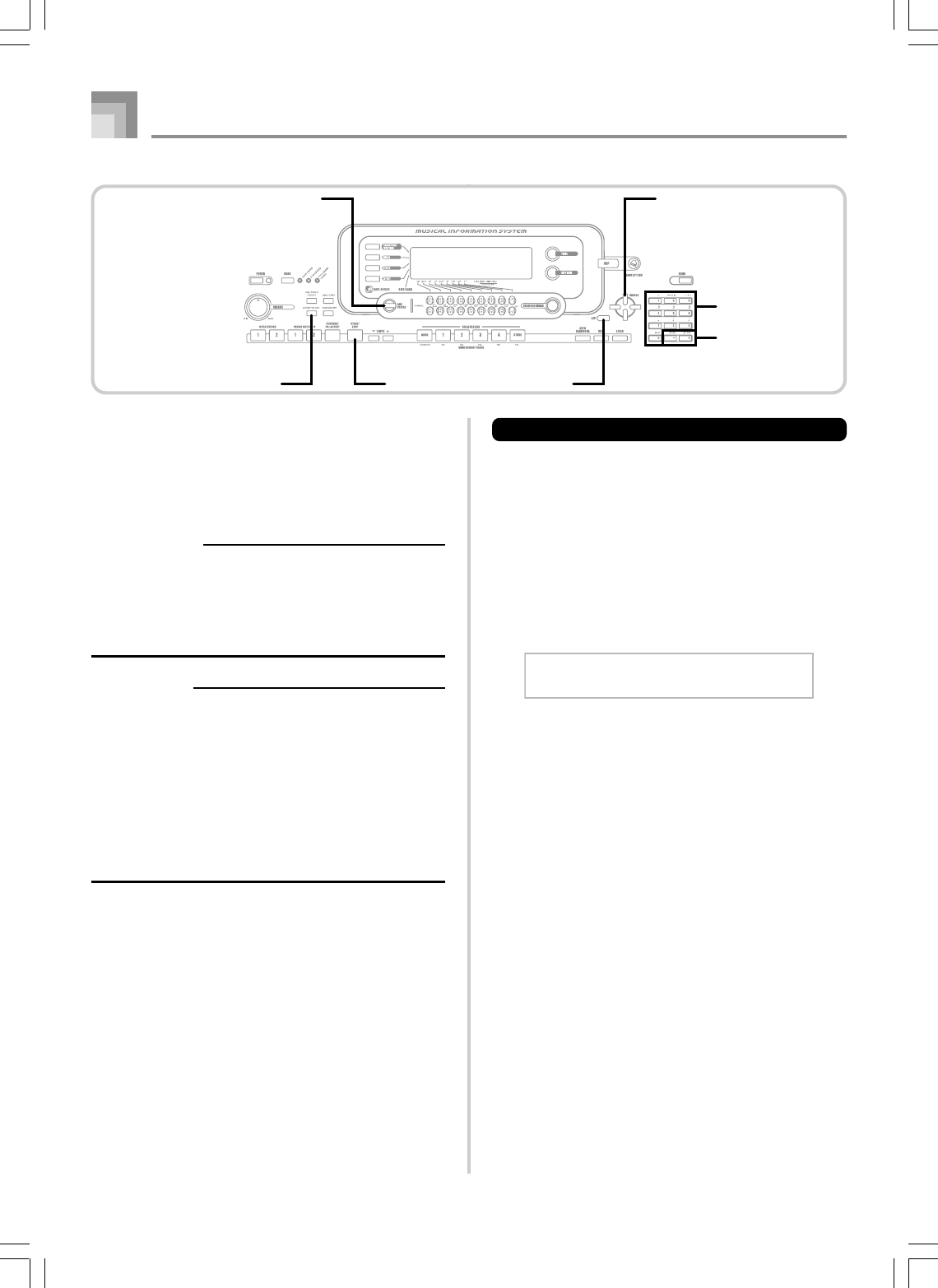
E-86
735A-E-088A
Using the SMF Player
Playing Back an SMF
Note that the first step you need to perform in the procedure
below depends on whether you are playing back from Flash
memory, a SmartMedia card, or a floppy diskette (WK-3500
only).
PREPARATION
•SmartMedia Card
•Insert the SmartMedia card that contains the data you
want to play into the keyboard’s card slot.
•Floppy Diskette (WK-3500 Only)
•Insert the floppy diskette that contains the data you
want to play into the keyboard’s floppy disk drive.
IMPORTANT!
•Never remove the SmartMedia card from the card slot
or turn off the keyboard while card data is being accessed
by a save, read, or delete operation. Doing so can corrupt
the data on the SmartMedia card or even damage the
card slot.
•Before ejecting a diskette, always check to make sure
that the access lamp is not lit or flashing. A lit or flashing
access lamp means that the keyboard is performing a
data read or write operation. Ejecting a diskette while it
is being accessed can cause its data to become
corrupted.
Internal
To play back an SMF
Flash Memory
2
-1
Use the SMF PLAYER button to display the
“Internal” indicator in the text area of the screen.
•This causes the “SMF PLAYER” indicator to appear
on the display.
SmartMedia Card
2
-2
Insert the SmartMedia card that contains the file
you want to play into the keyboard’s card slot.
Use the SMF PLAYER button to display the “Card”
indicator in the text area of the screen.
•This causes the “SMF PLAYER” indicator to appear
on the display.
Floppy Diskette (WK-3500 only)
2
-3
Insert the floppy diskette that contains the file
you want to play into the keyboard’s floppy disk
drive. Use the SMF PLAYER button to display the
“Disk” indicator in the text area of the screen.
•This causes the “SMF PLAYER” indicator to appear
on the display.
3
Press the [왔] CURSOR button to display the file
selection screen.
•SMFs are those shows file names end with the
extension “MID”. An error message appears at this
time if there are no SMF files currently in Flash
Memory.
1
What you should do first depends on whether you
are playing back from Flash memory, a memory
card, or a floppy diskette.
SMF PLAYER CURSOR
EXIT
START/STOPACCOMP VOLUME
Number buttons
[+]/[–]
WK3000_e_74-88.p65 03.6.11, 5:19 PM86
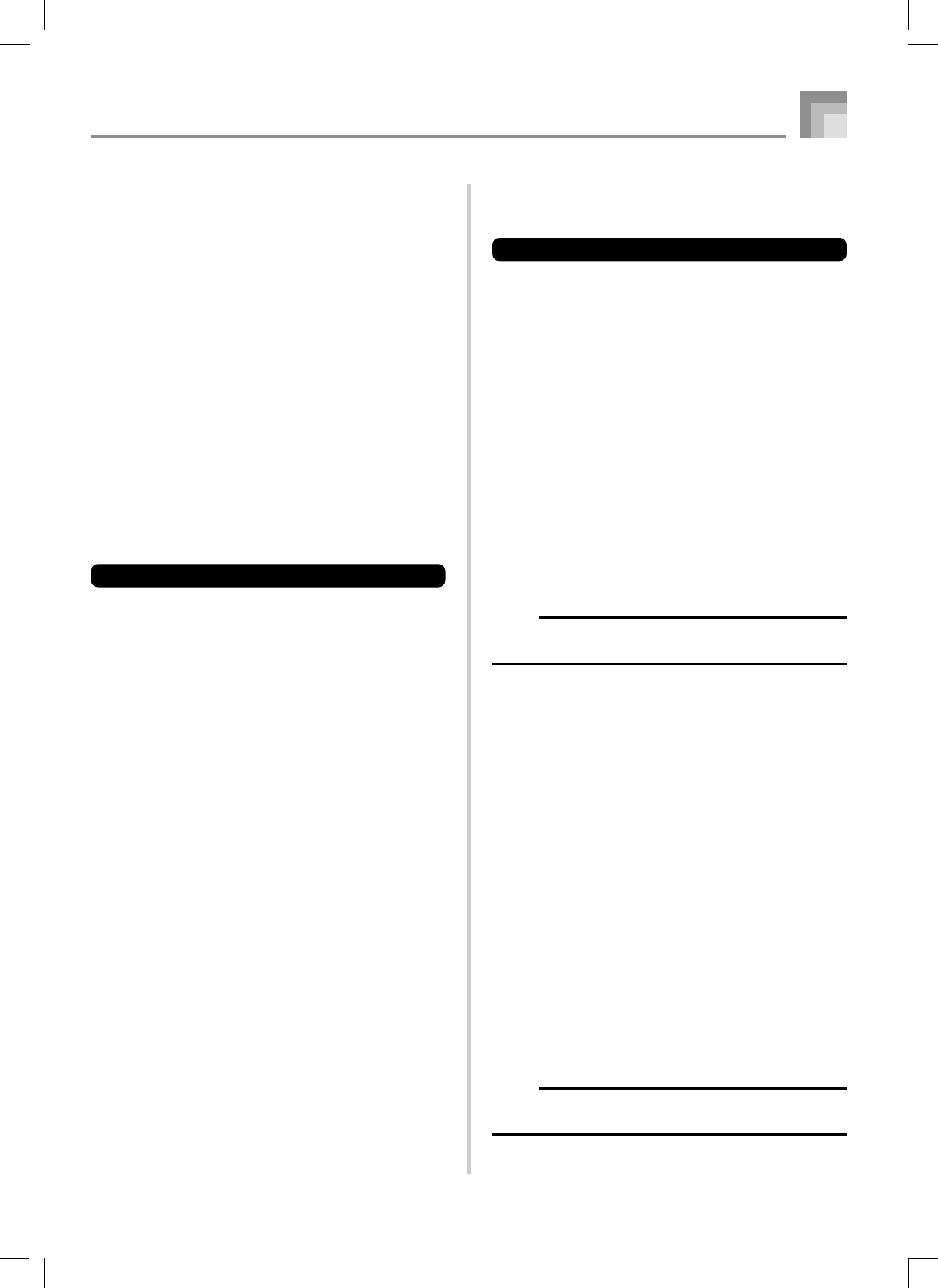
E-87
Configuring Other Settings
To configure other settings
1
Select the file you want to play back.
•Perform steps 1 through 3 under “To play back an
SMF” to select a file.
2
Press the [왔] CURSOR button to display a screen
for selecting the part you want to play on the
keyboard (play along part).
•Use the [왗] and [왘] CURSOR buttons or the [+] and
[–] buttons to select the play along part.
•You can specify the part you want to play on the
keyboard (the play-along part) as a value in the range
of 1 through 16.
•After specifying a part, turn off the channel that
corresponds to the play-along part you selected. See
“Turning Channels On and Off” on page E-47 for more
information. Performing this step turns off the
applicable part so you can play it on the keyboard
along with the rest of the SMF playback.
NOTE
•Entering the SMF Player Mode initializes all parts by
turning on all Mixer Mode channels.
3
Press the [왔] CURSOR button to display the
playback mode selection screen. Use the [왗] and
[왘] CURSOR buttons or the [+] and [–] buttons to
select the playback mode.
You can select from among the following four playback
modes.
S1 : One file, one time
SL : One file, repeat
A1 : All files, one time
AL : All files, repeat
4
Press the [왔] CURSOR button to display the output
mode selection screen.
•Use the [왗] and [왘] CURSOR buttons or the [+] and
[–] buttons to select the output mode.
•You can select from among the following two output
types.
int : Keyboard’s built-in speakers
out : MIDI OUT
NOTE
•Layer, split, and Auto Harmonize are automatically turned
off in the SMF Player Mode.
735A-E-089B
Using the SMF Player
4
Use the [왗] and [왘] CURSOR buttons or the [+]
and [–] buttons to select the file you want to play.
•The name of the currently selected file appears in the
text area of the display. The playback mode is shown
in the number area of the display. The Tempo/
Measure area of the display shows the size of the file
in kilobytes.
5
Press the START/STOP button
•This starts playback of the selected file.
•The number area of the display shows the number of
the part to be played manually on the keyboard.
•You can use the TEMPO buttons to adjust the tempo
within the range of 30 to 255.
•You can turn channels 1 through 16 on and off,
regardless of whether file playback is in progress or
stopped. For more information, see “Turning
Channels On and Off” on page E-47.
6
To stop file playback, press the START/STOP button
again.
Adjusting SMF Playback Volume
The following procedure explains how to control the overall
volume of SMF data playback. You can adjust volume while
playback is stopped or ongoing.
1
Press the ACCOMP VOLUME button.
•This causes the “SMF Vol.” indicator to appear on the
display, along with a value that indicates the current
SMF volume setting.
2
Use the [+] and [–] buttons or the number buttons
to adjust the SMF volume.
•You can specify a setting in the range of 000
(minimum) to 127 (maximum).
•Pressing [+] and [–] at the same time returns the SMF
volume setting to 100.
•Note that this setting does not affect the volume of
the notes you play on the keyboard.
WK3000_e_74-88.p65 03.6.11, 5:19 PM87
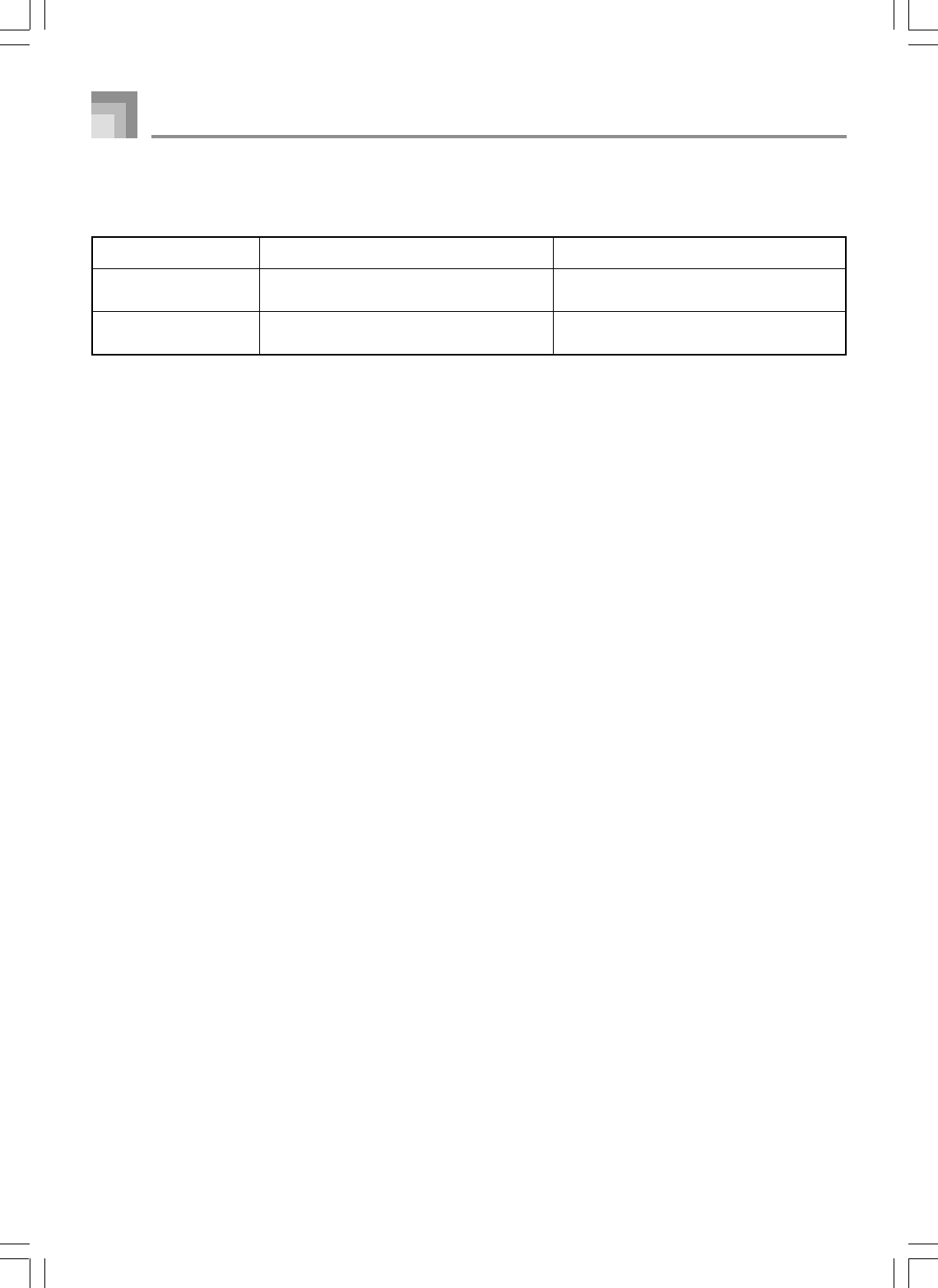
E-88
SMF Player Error Messages
The following explains what you should do when an error message appears in the SMF Player Mode.
735A-E-090A
Using the SMF Player
Use only Format 0 SMF data.
Use different data.
You are attempting to play SMF data that is
not Format 0.
There is a problem with the SMF data you are
trying to play or the data is corrupted.
Err Not SMF0
Err WrongDat
Error Message Cause Action
WK3000_e_74-88.p65 03.6.11, 5:19 PM88
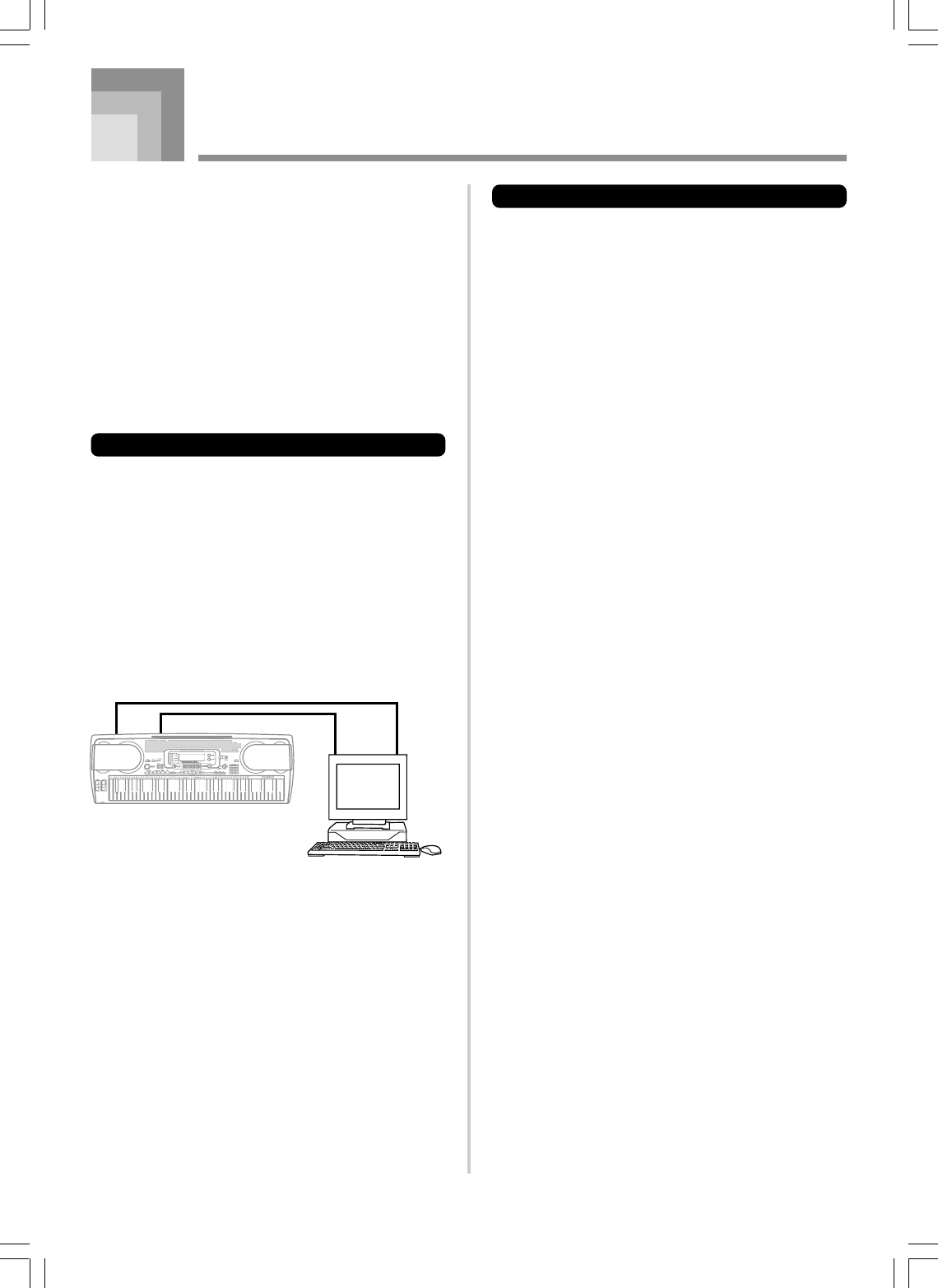
E-89
735A-E-091B
MIDI
What is MIDI?
The letters MIDI stand for Musical Instrument Digital
Interface, which is the name of a worldwide standard for
digital signals and connectors that make it possible to
exchange musical data between musical instruments and
computers (devices) produced by different manufacturers.
MIDI compatible equipment can exchange keyboard key
press, key release, tone change, and other data as messages.
Though you do not need any special knowledge about MIDI
to use this keyboard as a stand-alone unit, MIDI operations
require a bit of specialized knowledge. This section provides
you with an overview of MIDI that will help to get you going.
MIDI Connections
MIDI messages are send out through the MIDI OUT terminal
of one device to the MIDI IN terminal of another machine
over a MIDI cable. To send a message from this keyboard to
another device, for example, you must use a MIDI cable to
connect the MIDI OUT terminal of this keyboard to the MIDI
IN terminal of the other device. To send MIDI messages back
to this keyboard, you need to use a MIDI cable to connect the
other device’s MIDI OUT terminal to the MIDI IN terminal
of this keyboard.
To use a computer or other MIDI device to record and
playback the MIDI data produced by this keyboard, you must
connect the MIDI IN and MIDI OUT terminals of both devices
in order to send and receive data.
If a MIDI THRU function provided by the software is being
run on a connected computer or other MIDI device, be sure
to turn this keyboard’s “Local Control Setting” off (page E-
82).
MIDI Channels
MIDI allows you to send the data for multiple parts at the
same time, with each part being sent over a separate MIDI
channel. There are 16 MIDI channels, numbered 1 through
16, and MIDI channel data is always included whenever you
exchange data (key press, pitch bend operation, etc.).
Both the sending device and the receiving machine must be
set to the same channel for the receiving device to correctly
receive and play data. If the receiving device is set to Channel
2, for example, it receives only MIDI Channel 2 data, and all
other channels are ignored.
This keyboard is equipped with multi-timbre capabilities,
which means it can receive messages over all 16 MIDI
channels and play up to 16 parts at the same time. Tone and
volume settings for each channel can be made using the
keyboard’s onboard Mixer, or by an external source that sends
required MIDI control messages.
Keyboard operations performed on this keyboard are sent
out by selecting a MIDI channel (1 to 16) and then sending
the appropriate message.
General MIDI
General MIDI standardizes MIDI data for all sound source
types, regardless of manufacturer. General MIDI specifies
such factors as tone numbering, drum sounds, and available
MIDI channels for all sound sources. This standard makes it
possible for all MIDI equipment to reproduce the same
nuances when playing General MIDI data, regardless of the
manufacturer of the sound source.
This keyboard supports General MIDI, so it can be used to
play commercially available pre-recorded General MIDI data
and General MIDI data send to it from a personal computer.
See the “Tone List” on page A-1 for details about the tones
that are available with GM tones numbered 000 to 127.
MIDI IN MIDI OUT
MIDI IN MIDI OUT
Computer etc.
WK3000_e_89-105.p65 03.6.11, 5:19 PM89
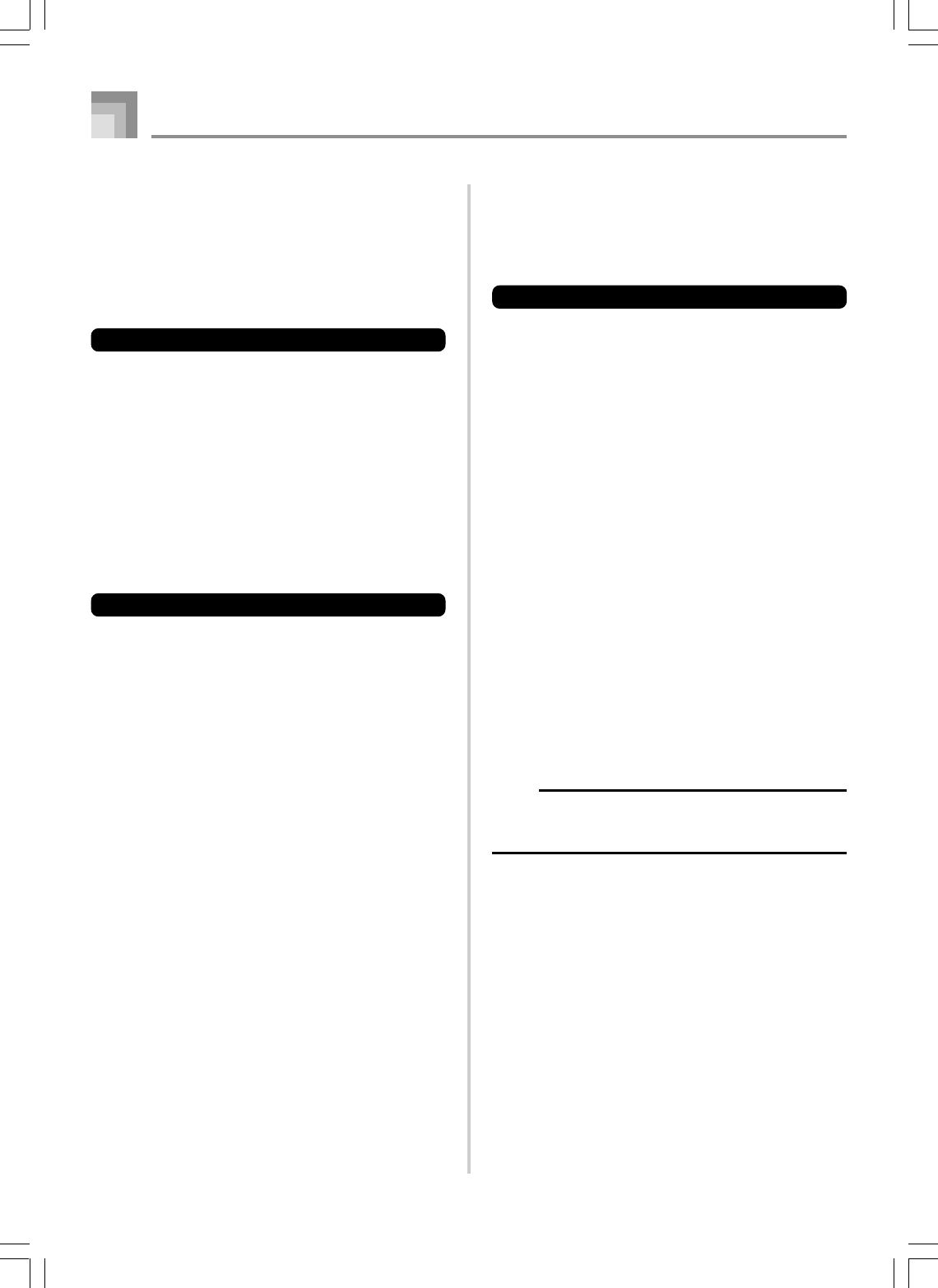
E-90
Sending and Receiving MIDI
Messages
This keyboard can send notes you play on the keyboard, as
well as auto accompaniment patterns and Song Memory
playback as MIDI messages to another device.
MIDI Send Data
■Keyboard Play
Each keyboard part (Channels 1 through 4) is sent over its
own individual MIDI channel. When Auto Harmonize is
turned on, harmonize notes are also sent over each individual
MIDI channel.
■Auto Accompaniment or Song Memory Play
Each accompaniment part is sent over its own individual
MIDI channel. The “Accomp/Song MIDI Out” parameter
(page E-82) is used to specify whether a part is sent.
MIDI Message Receive
■Multi Channel Receive
The 16 mixer parts can be used to receive data over 16 MIDI
message channels at the same time.
■Chord Changes when Using Auto Accompaniment
MIDI messages received from an external device can be
interpreted as chord changes as specified by the fingerings
supported by the auto accompaniment system of this
keyboard. Use the “MIDI In Chord Judge” parameter (page
E-82) to turn this capability on and off.
•See the MIDI Implementation Chart at the back of this
User’s Guide for more information about each MIDI
message.
735A-E-092A
MIDI
MIDI Settings
You can change the settings of a number of parameters that
control how MIDI messages are sent and received.
MIDI Parameters
You can use the parameter setting procedure (page E-80) to
change the settings of the MIDI parameters described below.
See pages E-80 to E-83 for details about the setting menu and
procedure.
■MIDI In Chord Judge
This parameter determines whether note data received from
an external device should be interpreted as an auto
accompaniment chord fingering. Turn on this parameter
when you want to control auto accompaniment chords from
a computer or other external device.
on: Causes note data input through MIDI IN to be
interpreted as auto accompaniment chord fingerings.
The channel specified by the keyboard channel is used
for specifying chords.
oFF: Turns off “MIDI In Chord Judge”.
■
Accomp/Song MIDI Out (Accompaniment/Song MIDI Out)
Turn on this parameter when you want sound auto accom-
paniment or Song Memory on an external devices sound
source.
on: Outputs auto accompaniment or Song Memory as MIDI
messages through the keyboard’s MIDI OUT terminal.
oFF: Does not output auto accompaniment or Song Memory.
NOTE
•For details about MIDI specifications, visit the CASIO
Website.
http://world.casio.com
WK3000_e_89-105.p65 03.6.11, 5:19 PM90
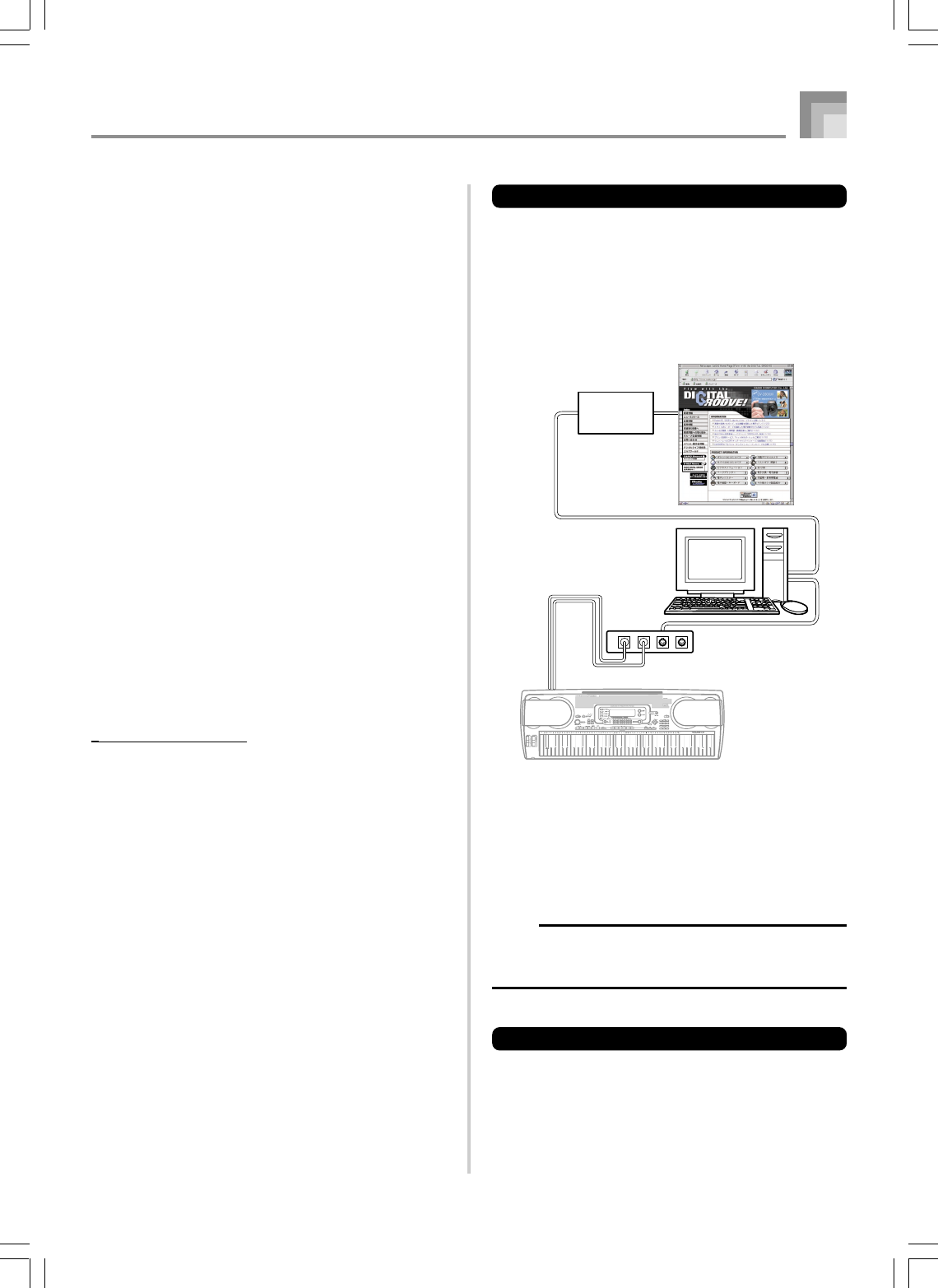
E-91
Using the Data Download Service
You can download the following type of data from CASIO
MUSIC SITE (http://music.casio.com) to your computer, and
then transfer it to the keyboard.
•Tones
•Tones with waves
•Drum sets with waves
•DSP
•Rhythms
•Registrations
•Songs
•SMF
•Package File Data
■Data and Application Software
Data itself as well as application software for transferring data
between your computer and the keyboard are available for
download at the CASIO MUSIC SITE.
■Application Software
You can run the application software on your computer and
transfer data you download from the CASIO MUSIC SITE to
the keyboard, and also use your computer’s hard disk for
long-term storage of data you transfer from the keyboard to
your computer.
•See the instructions provided at the CASIO MUSIC SITE
for full information about how to download the application
software and data.
•See the application software’s online help for information
about how to use the software.
* CASIO MUSIC SITE
http://music.casio.com/
1
Go to the above URL.
2
Select a region or country.
3
Select a download service for the INTERNET DATA
EXPANSION SYSTEM data.
•Note that the service you should use depends on the
area or country.
MIDI
To connect to a computer
Be sure to turn off the keyboard and your computer before
connecting them. You should also set the volume controller
of the keyboard to a relatively low volume.
1
Connect the keyboard’s MIDI interface to your
computer’s MIDI interface.
2
Turn on the keyboard, and then turn on your
computer or other connected device.
3
Start up the software you want to use on your
computer.
NOTE
•When using the application software, make sure that
the tone setting screen (the screen that appears after
turning on power) is on the keyboard’s display screen.
DATA ACCESS Lamp
•The DATA ACCESS lamp lights whenever the keyboard is
exchanging data with a connected computer over a MIDI
cable connection. Never disconnect the MIDI cable while
the DATA ACCESS lamp is lit.
CASIO MUSIC SITE
MIDI IN
MIDI Interface
IN
OUT
MIDI OUT
Internet
Service
Provider
735A-E-093B
WK3000_e_89-105.p65 03.6.11, 5:19 PM91
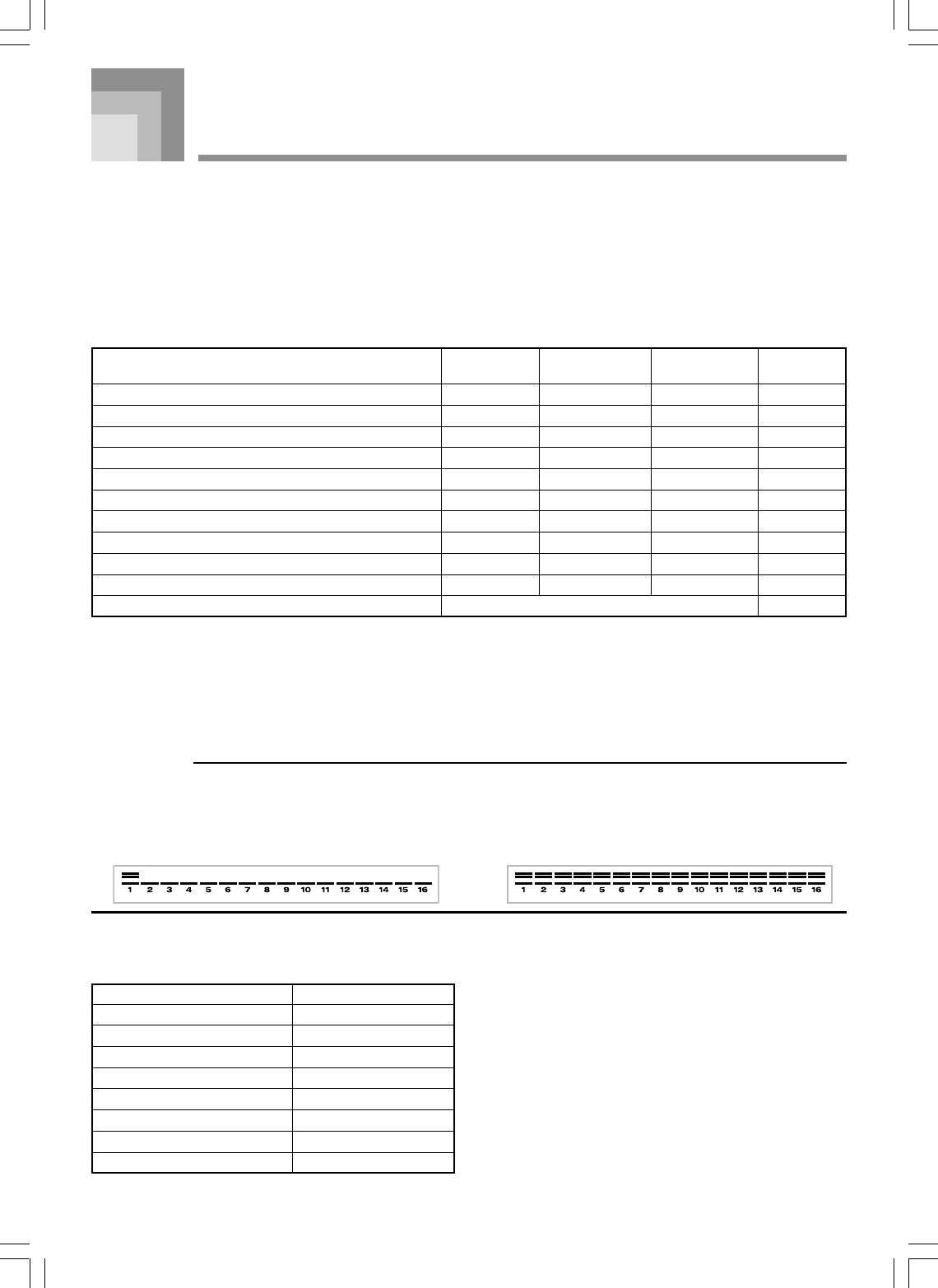
E-92
Saving Data
You can save data you create and data you transfer to the keyboard from a computer to the keyboard’s built-in Flash memory, or
to a SmartMedia cardTM or floppy diskette (WK-3500). In this manual, SmartMedia cards and floppy diskettes are referred to as
“external storage media”.
The types of files that can be saved to external storage media are listed below. Note that each type of file can be saved to a specific,
pre-defined user area, as shown in the “Savable File Types” table below.
After you load SMF data from external storage media and store it in a user area, you can play it back using the SMF Player Mode.
See “Using the SMF Player” on page E-84 for more information.
Savable File Types
Type
SMF
Rhythm Pattern
Registration
User song created in the Song Memory Mode
Drum sound with waves
Drawbar organ tone
Tone
Tone with waves
DSP
Package File*1
All User Data*2
Display
Indicator
Smf
Pattern
Regist
Song
Dr wave
Drawbar
Tone
Tn wave
Dsp
Package
Saved Data
1 Tune
1 Pattern
1 Bank
1 Tune
1 Set
1 Tone
1 Tone
1 Tone
1 Type
1 Pack
User Memory
Capacity
200
16
8
5
4
100
100
20
100
1
File Name
Extension
MID
Z00
Z01
Z02
Z03
Z04
Z05
Z06
Z07
Z08
Z09
All Data
*1: Package File
A package file combines tone settings, DSP effect settings, and other setup data into a single file that you can manage and load as
a unit (package). Once you create a package file, you will be able to change the entire setup of the keyboard by loading a single
package file.
To create a package file, you need to download special package file software from the CASIO Music Site (http://music.casio.com/)
and install it on your computer. For details about the package file software, see the information provided at the CASIO Music Site
.
IMPORTANT!
•Loading a package file loads the setting data listed in the table under “Package File Data Contents” into the user area, and
replaces all current data with the data in the package file.
•When loading package data from a SmartMedia card or floppy diskette (WK-3500 only), the display’s level meter shows the
progress of the load operation as shown below.
[Load Start] [Load End]
*2: SmartMedia card only
Package File Data Contents
Data Type
SMF
Rhythm Patterns
Registrations
Drum Sound With Waves
Drawbar Organ Tones
Tones
Tones With Waves
DSP
User Area
10 Songs
148 to 155 (8 rhythms)
7 to 8 (2 banks)
803 (1 set)
190 to 199 (10 tones)
690 to 699 (10 tones)
710 to 719 (10 tones)
190 to 199 (10 effects)
735A-E-094B
WK3000_e_89-105.p65 03.6.11, 5:19 PM92
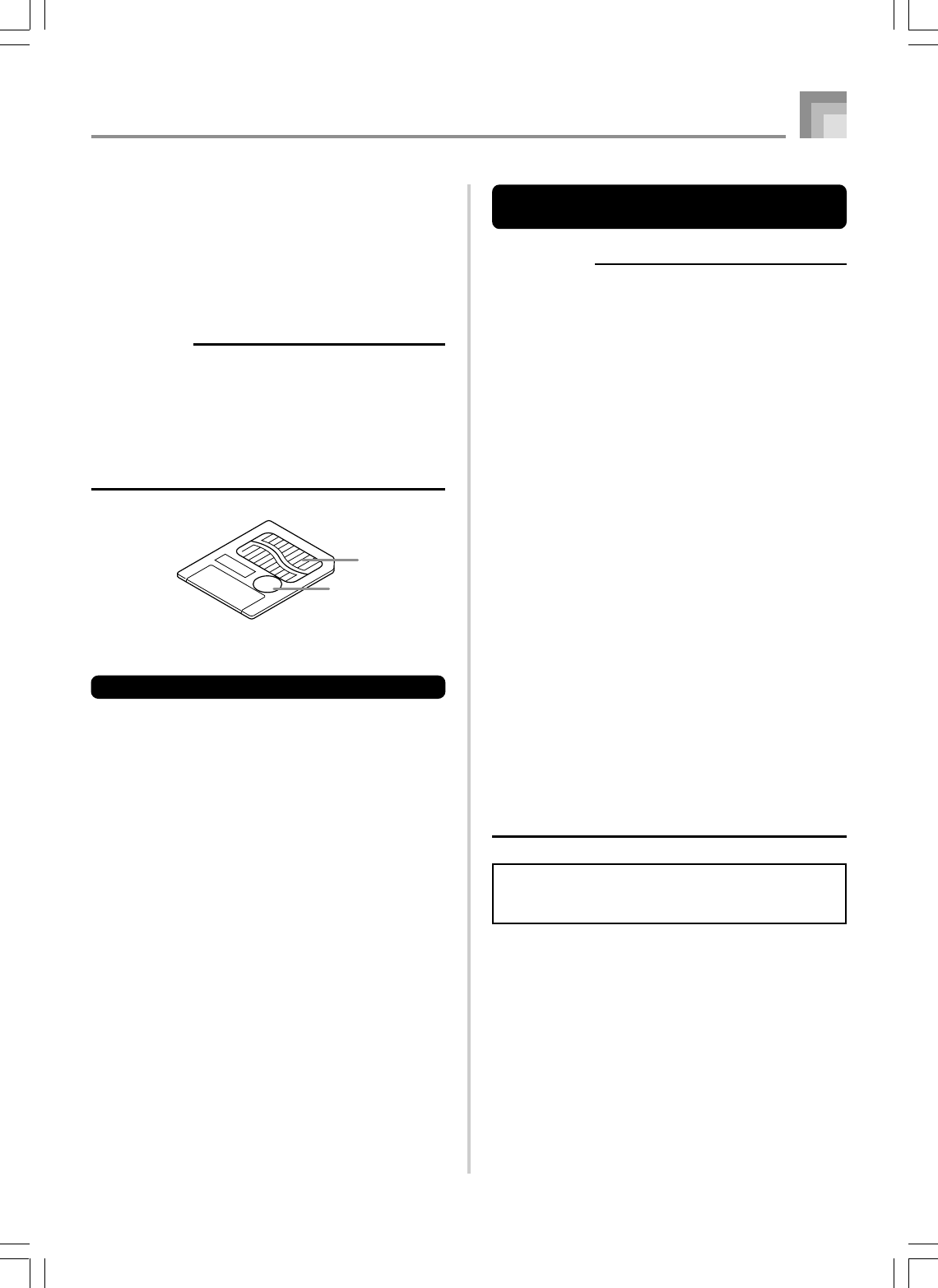
E-93
Saving Data
Using a SmartMedia Card
Your keyboard is equipped with a card slot that supports the
use of SmartMediaTM cards that you can use to store tunes
you transfer from your computer, songs you have stored in
the keyboard’s memory, and other data. This provides you
with access to virtually unlimited volumes of data that you
can instantly load whenever you need it.
IMPORTANT!
•There are two types of SmartMedia cards: 3.3V and 5V.
Note that this keyboard supports use of 3.3V type
SmartMedia cards only.
•Never try to use a 5V type SmartMedia card with this
keyboard.
•Note you will not be able to store data to, delete data
from, or rename a SmartMedia card that has a write
protect sticker affixed to the card’s write protect area.
About SmartMediaTM Cards
• You can purchase SmartMedia cards at most household
appliance stores, computer stores, etc.
• SmartMedia cards are commercially available in capacities
ranging from 8MB up to 128MB.
• Though a SmartMedia card is about the size of a postage
stamp, its capacity ranges from 8 to 100 times the capacity
of a floppy diskette.
• The data read rate from a SmartMedia card is very fast.
• SmartMediaTM is a trademark of Toshiba Corporation.
Contacts
Write protect area
SmartMedia Card and Card Slot
Precautions
IMPORTANT!
•Be sure to carefully read all documentation that comes
with the SmartMedia card for important information about
how to handle it.
•Avoid storing and using SmartMedia cards in the
following types of locations. Such conditions can cause
corruption of data stored on the card.
•Areas subject to high temperatures, high humidity, or
corrosive agents
•Areas subject to strong electrostatic charge or
electrical noise
•Whenever handling a SmartMedia card, make sure that
you never touch its contacts with your fingers.
•If the data access lamp is lit and the message “Pls Wait”
is on the display, it means that data on the SmartMedia
card is being accessed by a save, read, or delete
operation. Never remove the SmartMedia card from the
card slot or turn off the keyboard while the card is being
accessed. Doing so can corrupt the data on the
SmartMedia card or even damage the card slot.
•Never try to insert any type of card other than a 3.3V
SmartMedia card into the card slot. Doing so can
damage the keyboard.
•Inserting a SmartMedia card that is charged with static
electricity into the card slot can cause malfunction of
the keyboard. If this happens, turn the keyboard off and
then back on again.
•A SmartMedia card that has been in the card slot for a
long time may feel hot when you remove it. This is normal
and does not indicate malfunction.
•Note that a SmartMedia card has a limited service life.
After long use, you may not be able to store data to,
read data from, and/or delete data from a card. When
this happens, you will need to purchase a new
SmartMedia card.
CASIO COMPUTER CO., LTD. assumes no responsibility
for any loss or damage to you or any third party arising
out of the loss or corruption of data.
735A-E-095B
WK3000_e_89-105.p65 03.6.11, 5:19 PM93
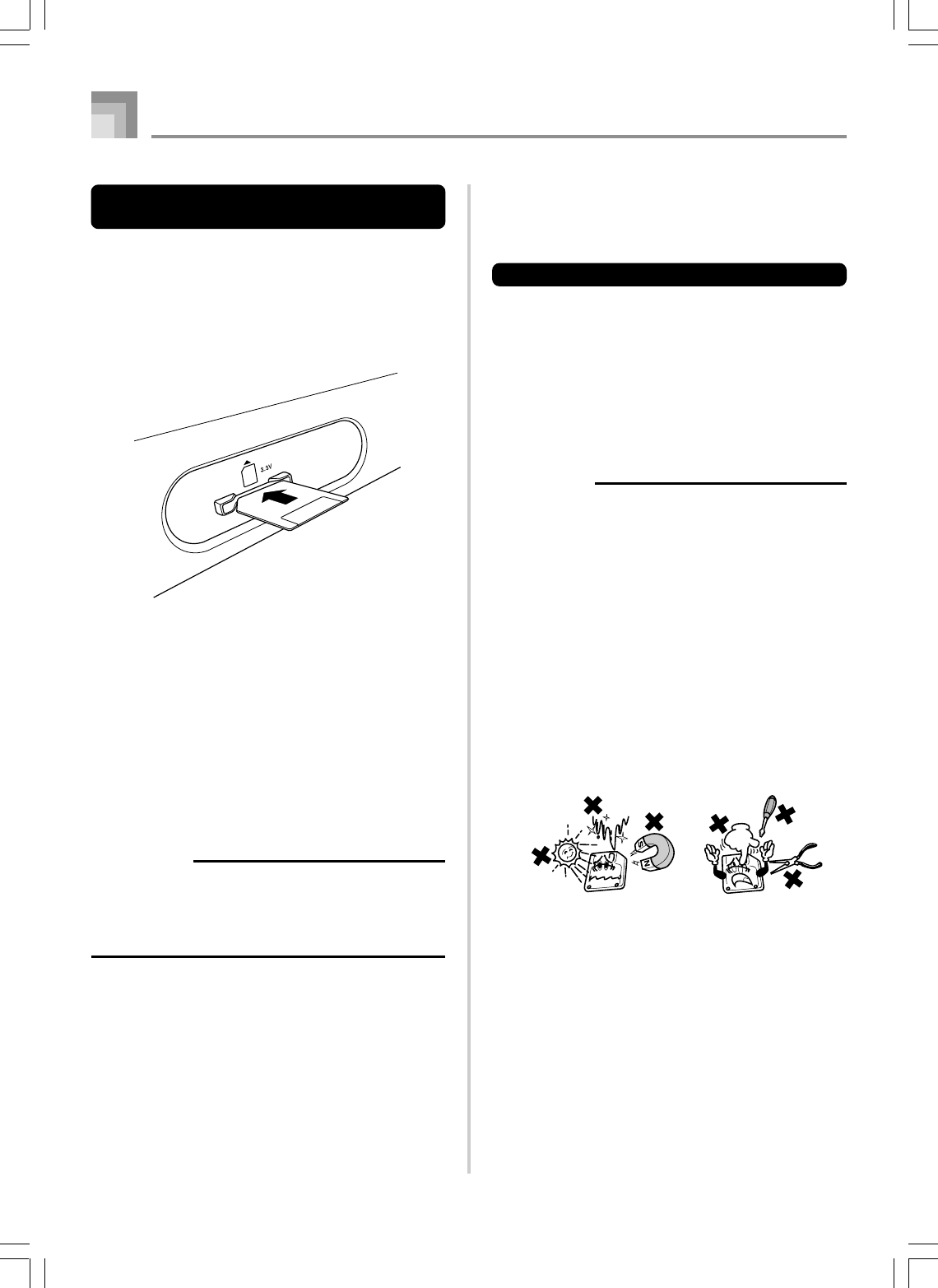
E-94
Inserting and Removing a
SmartMedia Card
The following describes how to insert a SmartMedia card into
the card slot and how to remove it.
To insert a SmartMedia card into the card slot
With the contact side of the SmartMedia card facing
downwards, insert the card into the card slot. Carefully push
the card into the slot as far as it will go.
To remove a SmartMedia card from the slot
After making sure that the data access lamp is not lit and the
message “Pls Wait” is not on the display, carefully pull the
card from the slot.*
*Never remove the SmartMedia card from the card slot or
turn off the keyboard card while any of the following
conditions exists.
•While the keyboard is in the SMF Player Mode and there
is a pointer next to CARD on the display
•While the data access lamp is lit and the message “Pls
Wait” is on the display, indicating that a card access
operation is being performed
IMPORTANT!
•Never remove the SmartMedia card from the card slot
or turn off the keyboard while card data is being accessed
by a save, read, or delete operation. Doing so can corrupt
the data on the SmartMedia card or even damage the
card slot.
Using the Floppy Disk Drive
(WK-3500 Only)
Floppy Disk Drive Features
The WK-3500 comes with a built-in disk drive, which
provides you with the capabilities described below.
•You can save song memory and synthesizer data on a floppy
diskette for long-term storage. When you need the data
again, simply insert the diskette into the disk drive and
load it.
•You can play back SMF (standard MIDI file) data created
on a personal computer and saved to diskette.
Floppy Diskette Precautions
IMPORTANT!
•Avoid the following locations when storing and using
diskettes. Any of the conditions noted below can cause
data stored on the diskette to become corrupted.
•Near TVs, on top of audio equipment, or in any area
exposed to magnetism. Take special care to keep
diskettes away from any source of magnetism.
•Areas exposed to direct sunlight, or subject to high
humidity or temperature extremes.
•Failure to observe any of the following precautions can
cause data stored on the diskette to become corrupted.
•Never try to take a diskette apart.
•Never open the shutter of the diskette or touch the
film inside with your fingers.
•Never bend a diskette or otherwise subject it to rough
handling.
•Affix labels in the spaces provided only, and do not
affix labels on top of previous ones.
•Do not eject the diskette from the drive while the access
lamp is lit or flashing or turn off keyboard power with a
diskette in the drive. Doing either can cause data on the
diskette to become corrupted and can even cause
malfunction of the disk drive.
•Never insert any foreign objects into the disk drive. Doing
so can cause it to malfunction.
•The disk drive uses a magnetic head. A dirty head cannot
read data from a diskette properly and can corrupt
existing data on the diskette. To avoid this, be sure to
use a commercially available head cleaning diskette to
periodically clean the head.
Saving Data
735A-E-096A
WK3000_e_89-105.p65 03.6.11, 5:19 PM94
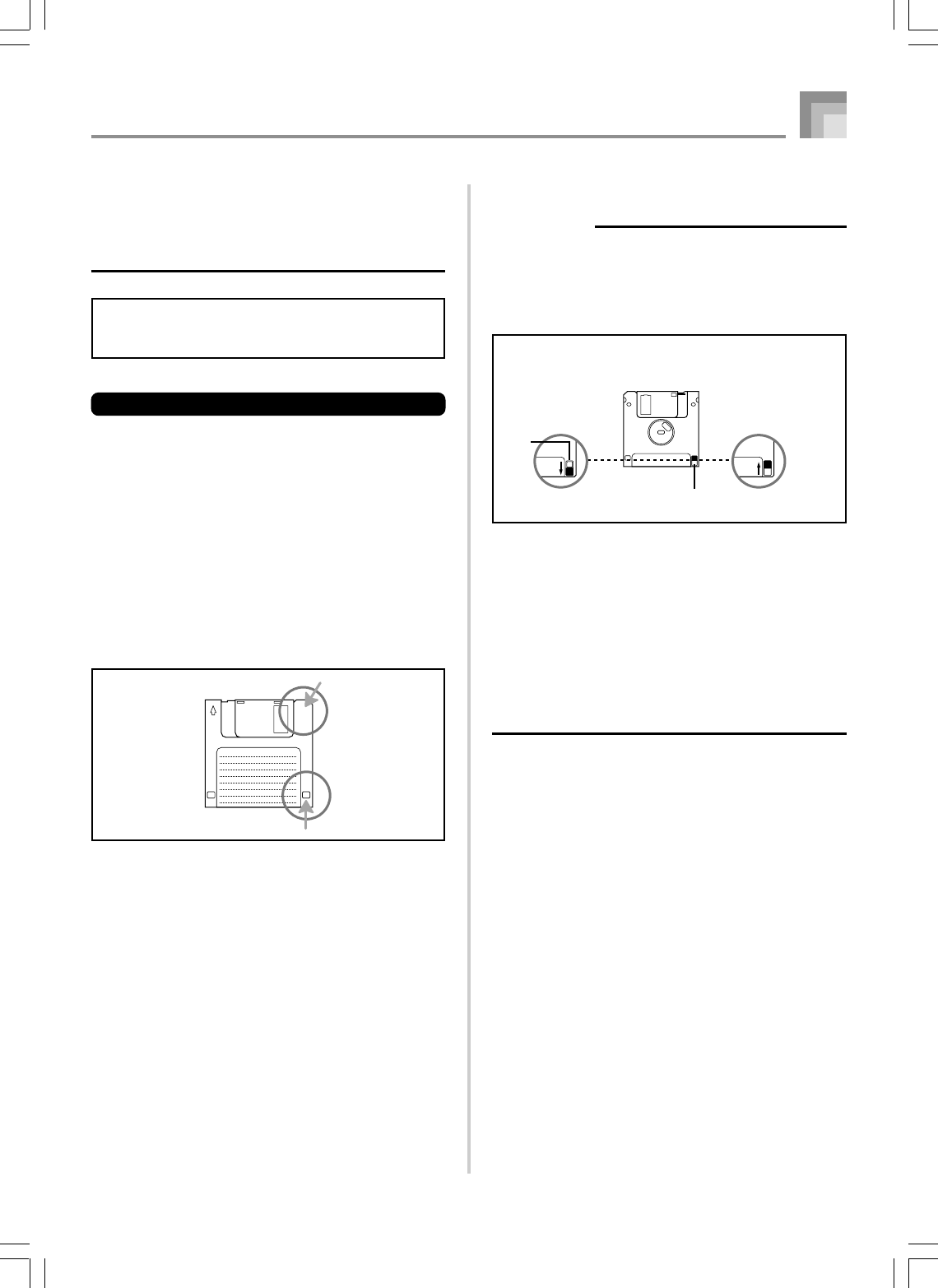
E-95
•Do not use a computer, another electronic musical
instrument, or any other device to change a file name or
file contents created with this keyboard. Doing so can
make the data unusable by this keyboard and even
cause malfunction of the keyboard.
Note that CASIO COMPUTER CO., LTD. shall not be held
liable for any loss to you or any third party due to
corruption or accidental erasure of data on a diskette.
About Floppy Diskettes
This section contains important information about handling
diskettes. Be sure to read it before going any further.
Diskette Types
The WK-3500 supports use of both 3.5’ 2HD (1.44MB
formatted) and 2DD (720KB formatted) diskettes. Use of other
disk sizes and capacities is not supported.
Diskette Type Indicators
2HD ...... A 2HD diskette is marked with the letters “HD” in
the upper right corner of the front side. Also, there
is a square hole in the lower right corner.
2DD ....... This type of diskette does not have a hole in the
lower right corner.
Write Protection
IMPORTANT!
•You can write protect a diskette so data on it cannot be
deleted and no new data can be stored on the diskette.
Also, a write protected diskette cannot be formatted. You
can read data from a diskette regardless of whether or
not it is write protected.
•When the write protect hole is open as shown in the
illustration, you can read the contents of the diskette,
but you cannot write data to or delete data from the
diskette. After saving important data to a diskette, be
sure to open its write protect hole to protect the data
against accidental changes or deletion.
•The diskette that comes with the keyboard contains
sample data and programs. It is write protected to avoid
accidental erasure or formatting. Make sure you handle
this diskette carefully to avoid damaging or erasing its
data.
HD
Write protect (hole open) Write enabled
(hole blocked with tab)
Data save, data delete,
disk formatting are all
enabled.
Write protect tab
Hole
open
Saving Data
735A-E-097A
WK3000_e_89-105.p65 03.6.11, 5:19 PM95
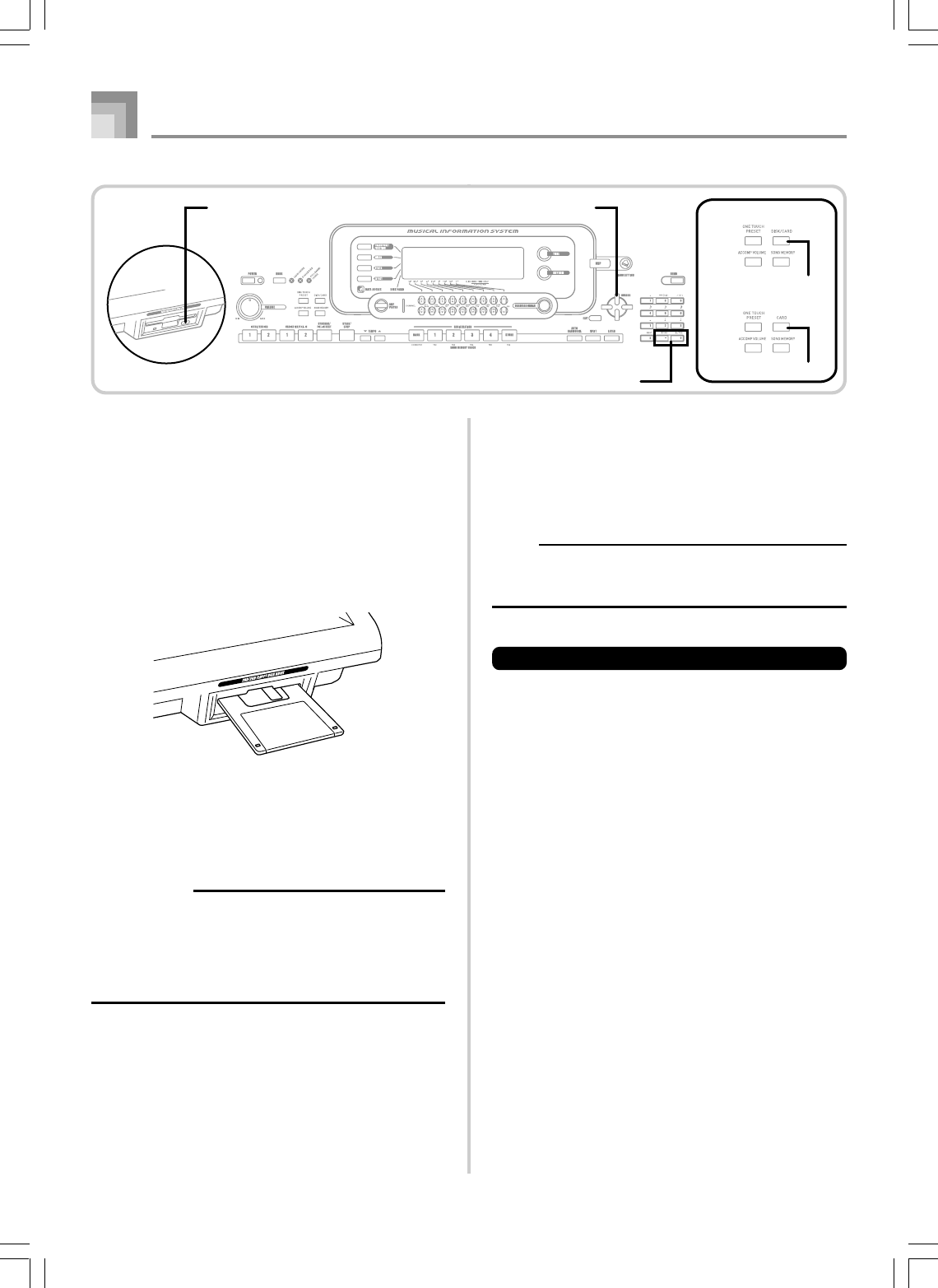
E-96
Inserting and Ejecting a Diskette
The following describes how to insert a diskette into the disk
drive and how to eject it.
To insert a diskette into the floppy disk drive
1
With the label area of the diskette facing up, insert
the diskette shutter first into the disk drive, as shown
in the illustration.
2
Slide the diskette into the drive as far as it will go,
until it clicks into place.
To eject a diskette from the floppy disk drive
IMPORTANT!
•Before ejecting a diskette, always check to make sure
that the access lamp is not lit or flashing. A lit or flashing
access lamp means that the keyboard is performing a
data read or write operation. Ejecting a diskette while it
is being accessed can cause its data to become
corrupted.
1
Press the Eject button.
•This causes the diskette to be partially ejected from
the disk drive.
2
Remove the diskette from the drive by hand.
Using External Storage Media
This section explains how to use SmartMedia cards and
floppy diskettes (WK-3500 only) for data storage. In this
manual, SmartMedia cards and floppy diskettes are
collectively referred to as “external storage media”.
NOTE
•Layer, split, and Auto Harmonize are automatically turned
off while external storage is being used. Tone and rhythm
selection, and rhythm playback are also all disabled.
Basic SmartMedia Card Operation
1
Insert the SmartMedia card into the card slot.
2
Enter the Card Mode.
* WK-3500
Press the DISK/CARD button twice.
•This causes a pointer to appear next to the DISK/
CARD on the display, and also displays “Card” in the
display’s text area.
* WK-3000
Press the CARD button.
•This causes a pointer to appear next to the CARD on
the display, and also displays “Card” in the display’s
text area.
3
Press the [왔] CURSOR button to display the Card
Mode menu.
Saving Data
735A-E-098A
CURSOR
DISK/CARD
●WK-3500
●WK-3000
CARD
Eject button
[+]/[–]
WK3000_e_89-105.p65 03.6.11, 5:19 PM96
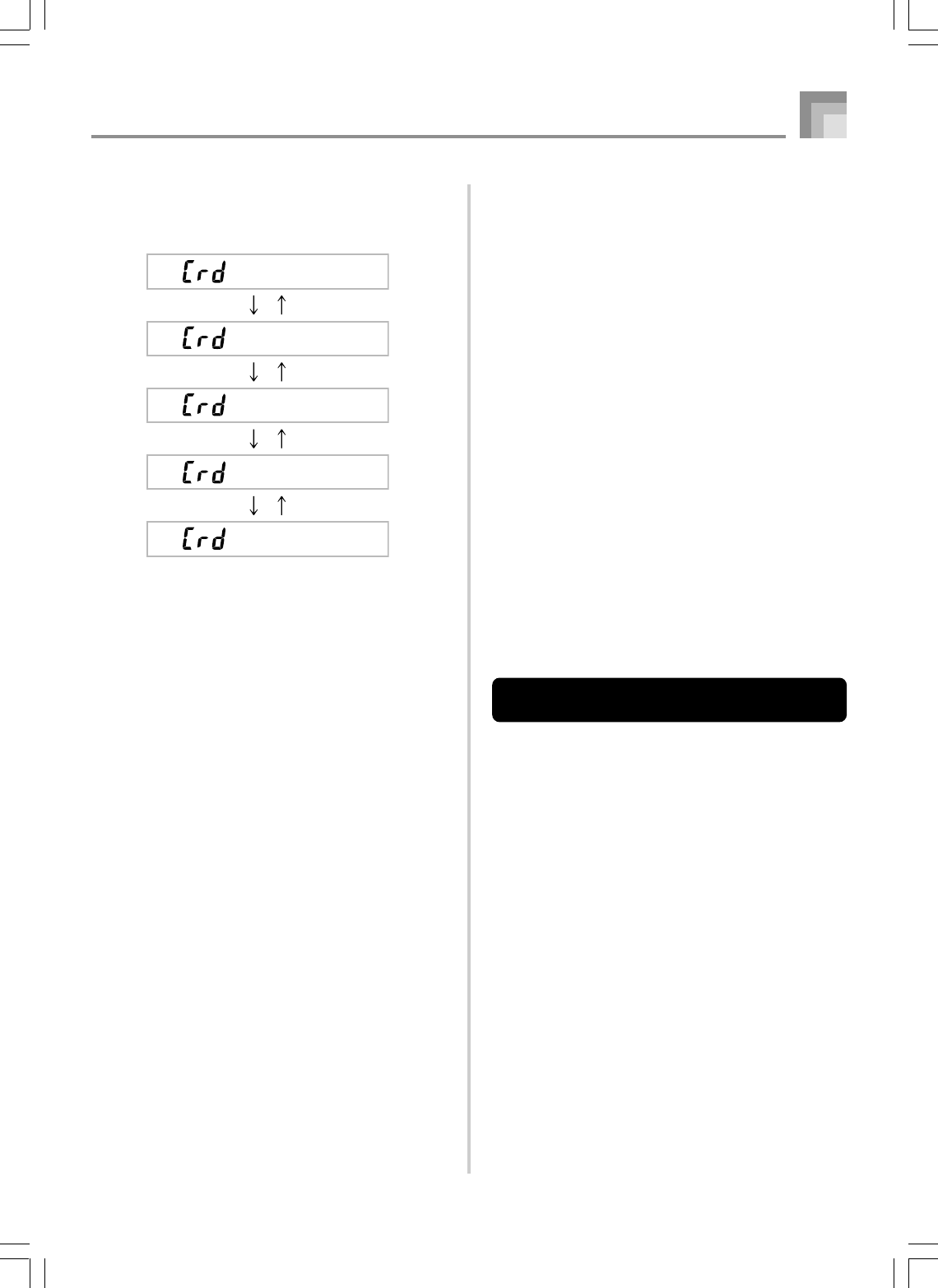
E-97
4
Use the [왗] and [왘] CURSOR buttons to display
the screen for the type of operation you want to
perform.
• See the pages referenced below for details about using
each of the above menu operations.
Loading a file (Crd Load): page E-99
Saving a file (Crd Save): page E-98
Renaming a file (Crd Rename): page E-100
Deleting a file (Crd Delete): page E-101
Formatting a SmartMedia card (Crd Format):
page E-102
5
Press the [왔] CURSOR button to advance to the
file type selection screen.
6
Use the [왗] and [왘] CURSOR buttons to select the
file type.
• Pressing the EXIT or [왔] CURSOR button at this time
will return you to the Card Mode menu.
7
Press the [왔] CURSOR button to display the file
name selection screen.
8
Use the [왗] and [왘] CURSOR buttons or [+] and
[–] buttons to select the file name.
• Pressing the EXIT or [왖] CURSOR button at this time
will return you to the file type selection screen.
9
Press the [왔] CURSOR button to advance to the
user area selection screen for file loading.
0
Use the [왗] and [왘] CURSOR buttons or [+] and
[–] buttons to select the user area.
• Pressing the EXIT or [왖] CURSOR button at this time
will return you to the file name selection menu.
Save
Load
Rename
Delete
Forma t
[왗]
[왘]
[왗]
[왘]
[왗]
[왘]
[왗]
[왘]
A
Press the [왔] CURSOR button to load the file.
• This will display a confirmation message asking
whether you really want to load the data. If you
already have data in the user area, the message will
ask if you want to overwrite the existing data with
the loaded data.
• Press the YES button to load the data. This will cause
the message “Pls Wait” to appear on the display to
indicate that a card access operation is being
performed. Never try to perform any other operation
on the keyboard while the card is being accessed. The
message “Complete” will appear on the display after
data loading is complete. After a few seconds, the
message will be replaced by the file name selection
screen.
• If you do not want to continue with data loading, press
the EXIT button or the NO button in response to the
above confirmation message. This will return you to
the user area selection screen in step 9.
B
After you are finished performing the SmartMedia
card operation you want, press the DISK/CARD
button (CARD button on the WK-3000) to exit the
Card Mode.
• Exiting the Card Mode causes the pointer next to the
display’s DISK/CARD pointer (CARD pointer on the
WK-3000) to disappear.
Basic Floppy Diskette Operation
(WK-3500 Only)
1
Insert a floppy diskette into the keyboard’s floppy
disk drive.
2
Press the DISK/CARD button.
•This causes a pointer to appear next to the DISK/
CARD on the display, and also displays “Disk” in the
display’s text area.
3
Perform the same operations as those starting from
step 3 of under “Basic SmartMedia Card Operation”
on page E-96.
•Note that Disk Mode operations are indicated on the
display by the prefix “Fd” in place of the “Crd” prefix
of the Card Mode operations.
Saving Data
735A-E-099B
WK3000_e_89-105.p65 03.6.11, 5:19 PM97
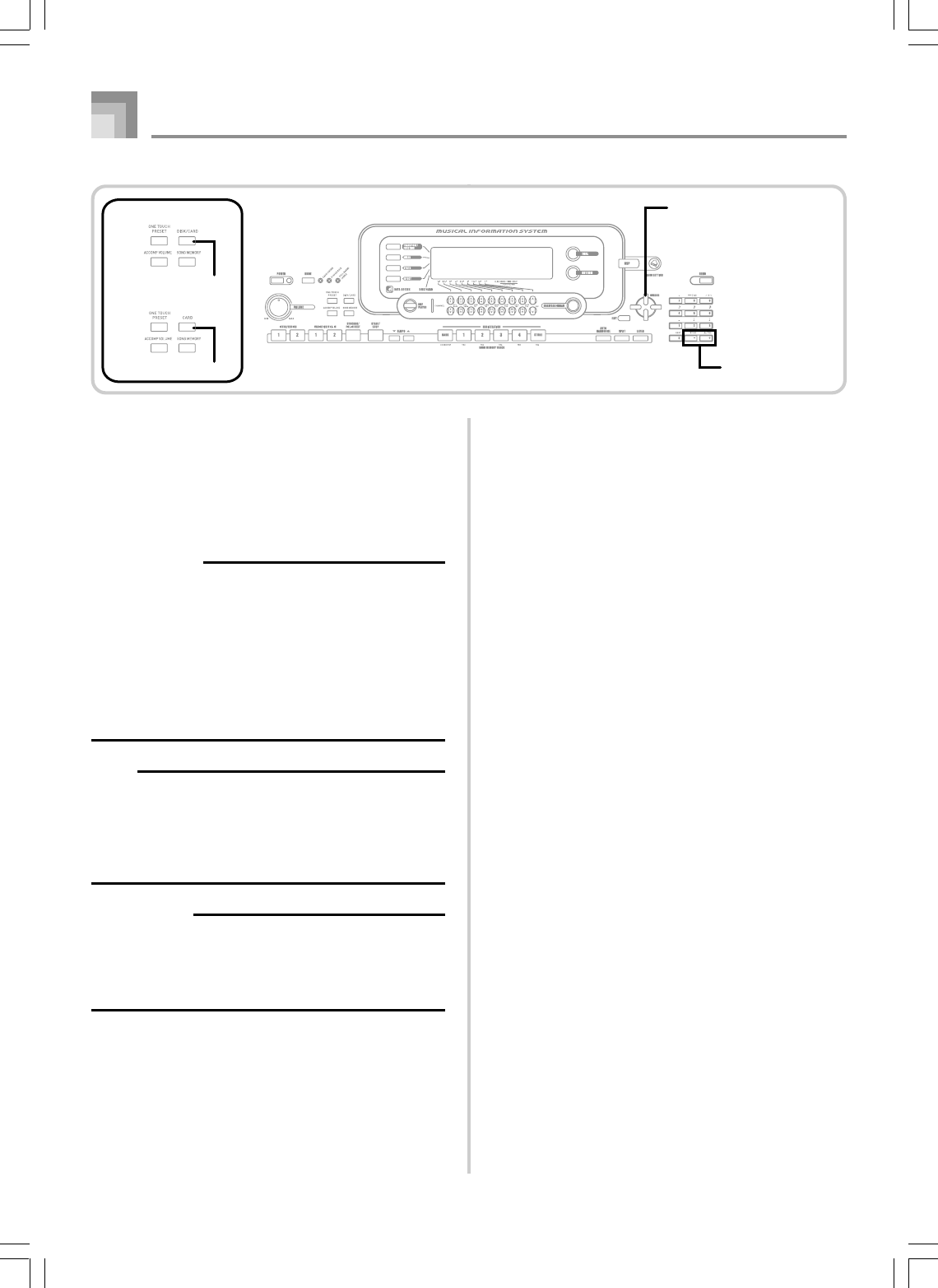
E-98
Saving Files
You can use the procedures in this section to save Song
Memory, Synthesizer, and other data you create to external
storage media for later loading when you need it. See
“Savable File Types” on page E-92 for information about the
type of data you can save.
PREPARATION
•SmartMedia Card
Insert a properly formatted SmartMedia card into the
keyboard’s card slot. Make sure that the sticker is
removed from the card’s write area, which enables
writing.
•Floppy Diskette (WK-3500 Only)
Insert a properly formatted floppy diskette into the
keyboard’s floppy disk drive. Make sure that the
diskette’s write protect hole is closed, which enables
writing.
NOTE
•Depending on the type and the amount of data involved,
a SmartMedia card or floppy diskette (WK-3500 only)
data save or load operation can take anywhere from a
few minutes to more than 10 minutes to complete. The
message “Pls Wait” will remain on the display to indicate
that a data save or load operation is being performed.
IMPORTANT!
•Never try to perform any operation while “Pls Wait” is
displayed. Performing any operation can cause Flash
memory or SmartMedia card or floppy diskette data to
be deleted, and damage the keyboard’s memory and
cause it to malfunction.
To save a file to external storage media
1
What you should do first depends on the type of
external storage media you are using.
•SmartMedia Card:
On the WK-3500 press the DISK/CARD button twice.
On the WK-3000, press the CARD button once.
• This causes a pointer to appear next to the DISK/
CARD or CARD on the display, and also displays
“Card” in the display’s text area.
•Floppy Diskette (WK-3500 Only):
Press the DISK/CARD button.
•This causes a pointer to appear next to the DISK/
CARD on the display, and also displays “Disk” in
the display’s text area.
2
Press the [왔] CURSOR button to display the Card
Mode (or Disk Mode) menu.
3
Use the [왗] and [왘] CURSOR buttons to display
the “Save” screen.
4
Press the [왔] CURSOR button to advance to the
file type selection screen.
5
Use the [왗] and [왘] CURSOR buttons to select the
file type.
6
Press the [왔] CURSOR button to advance to the
user area selection screen.
7
Use the [왗] and [왘] CURSOR buttons or [+] and
[–] buttons to select the user area you want.
•
The numeric area of the display will show the user area
number, while the text area will show the user area name
.
• Pressing the EXIT or [왖] CURSOR button at this time
will return you to the file type selection screen.
8
Press the [왔] CURSOR button to advance to the
file name input screen.
• Use the [+] and [–] buttons to scroll through letters at
the current cursor location. See the page E-103 for
information about inputting text.
• Use the [왗] and [왘] CURSOR buttons to move the
cursor left and right.
Saving Data
735A-E-100B
CURSOR
DISK/CARD
●WK-3500
●WK-3000
CARD
[+]/[–]
YES/NO
WK3000_e_89-105.p65 03.6.11, 5:19 PM98
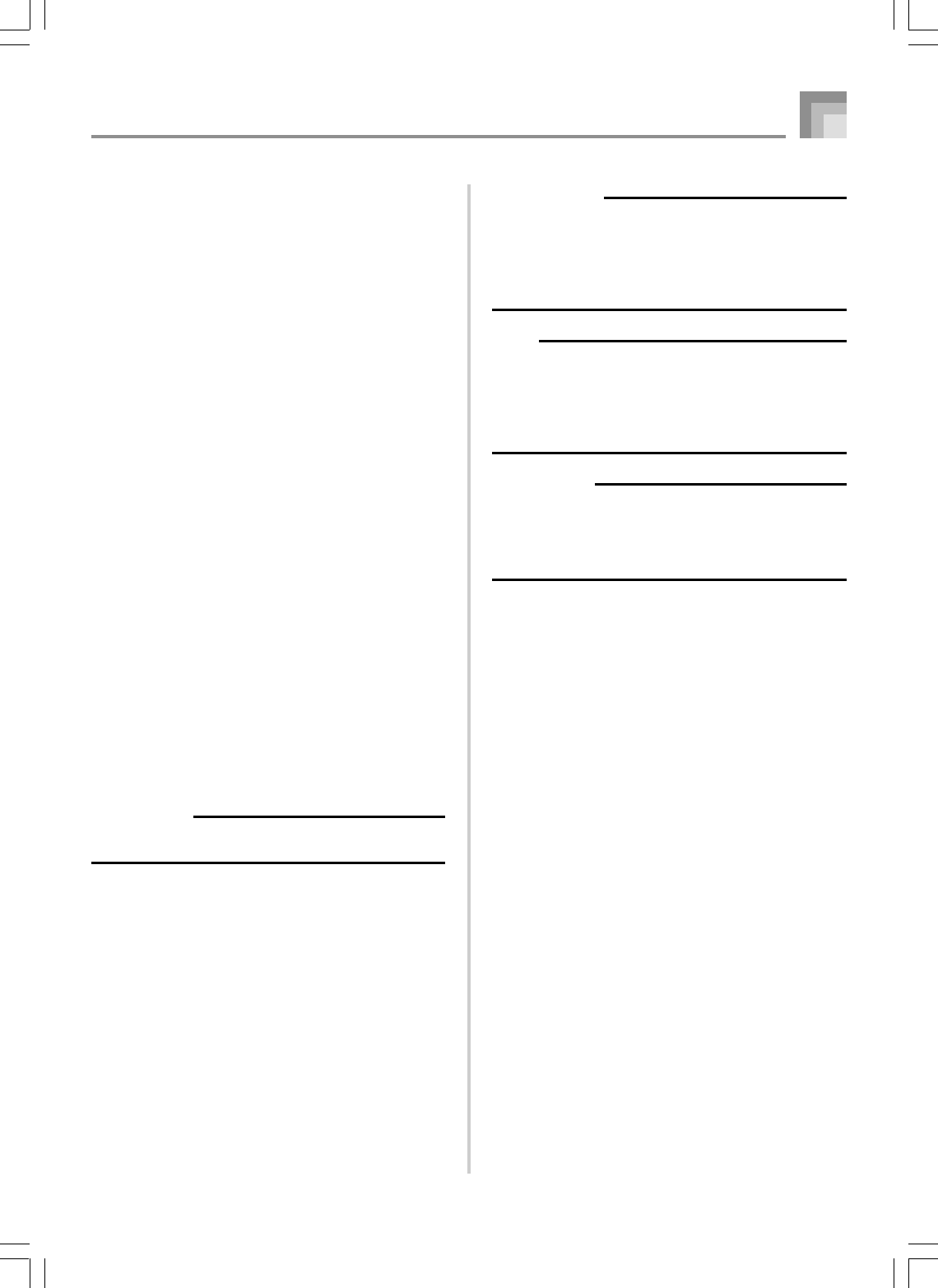
E-99
9
After inputting the file name, press the [왔] CURSOR
button.
• If you are saving song data, the file type selection
screen appears next. Use the [왗] and [왘] CURSOR
buttons to select “SMF” or “SONG”. After selecting a
file type, press the [왔] CURSOR button.
• This will display a confirmation message asking
whether you really want to save the data. If you
already have data in the user area, the message will
ask if you want to overwrite the existing data with
the loaded data.
0
Press the YES button to save the data. This will cause
the message “Pls Wait” to appear on the display to
indicate that a card access operation is being
performed. Never try to perform any other operation
on the keyboard while the card is being accessed. The
message “Complete” will appear on the display after
data save is complete. After a few seconds, the message
will be replaced by the file name selection screen
.
• If you do not want to continue with data save, press
the EXIT button or the NO button in response to the
above confirmation message. This will return you to
the user area selection screen in step 7.
A
After you are finished performing the save
operation, press the DISK/CARD button (CARD
button on the WK-3000) to exit the Card Mode.
Loading a File
Use the procedures in this section when you want to load data
from external storage media into the keyboard’s user area.
IMPORTANT!
•
Note the following important points whenever using the SMF
Player Mode to play back data saved with the above procedure
.
* SmartMedia Card
To perform the procedure below, you must have a
SmartMedia card to which SMF data has been copied from
a computer. Insert a SmartMedia card that you have
formatted on the keyboard into the card slot of your
computer, and copy the SMF data you want to load into
the directory named “CASIO_MD”. Note that you will not
be able to load the data if it is not located inside the
“CASIO_MD” directory. If you create a sub-directory inside
of the “CASIO_MD” directory, the keyboard will not be
able to load any data inside the sub-directory.
* Floppy Diskette (WK-3500 only)
This keyboard is able to see only files that are in the top
(root) directory of the floppy diskette. It will not be able to
see any files that are located in a subdirectory.
PREPARATION
•SmartMedia Card
•Insert the SmartMedia card that contains the data you
want to load into the keyboard’s card slot.
•Floppy Diskette (WK-3500 Only)
•Insert the floppy diskette that contains the data you
want to load into the keyboard’s floppy disk drive.
NOTE
•Depending on the type and the amount of data involved,
a SmartMedia card or floppy diskette (WK-3500 only)
data save or load operation can take anywhere from a
few minutes to more than 10 minutes to complete. The
message “Pls Wait” will remain on the display to indicate
that a data save or load operation is being performed.
IMPORTANT!
•Never try to perform any operation while “Pls Wait” is
displayed. Performing any operation can cause Flash
memory or SmartMedia card or floppy diskette data to
be deleted, and damage the keyboard’s memory and
cause it to malfunction.
To recall file data from external storage media
1
What you should do first depends on the type of
external storage media you are using.
•SmartMedia Card
On the WK-3500 press the DISK/CARD button twice.
On the WK-3000, press the CARD button once.
• This causes a pointer to appear next to the DISK/
CARD or CARD on the display, and also displays
“Card” in the display’s text area.
•Floppy Diskette (WK-3500 Only)
Press the DISK/CARD button.
•This causes a pointer to appear next to the DISK/
CARD on the display, and also displays “Disk” in
the display’s text area.
2
Press the [왔] CURSOR button to display the Card
Mode (or Disk Mode) menu.
3
Use the [왗] and [왘] CURSOR buttons to display
the “Load” screen.
4
Press the [왔] CURSOR button to advance to the
file type selection screen.
5
Use the [왗] and [왘] CURSOR buttons to select the
type file you want to load.
6
Press the [왔] CURSOR button to display the file
name selection screen.
7
Use the [
왗
] and [
왘
] CURSOR buttons or [+] and [–]
buttons to select the name of the file you want to load
.
Saving Data
735A-E-101B
WK3000_e_89-105.p65 03.6.11, 5:19 PM99
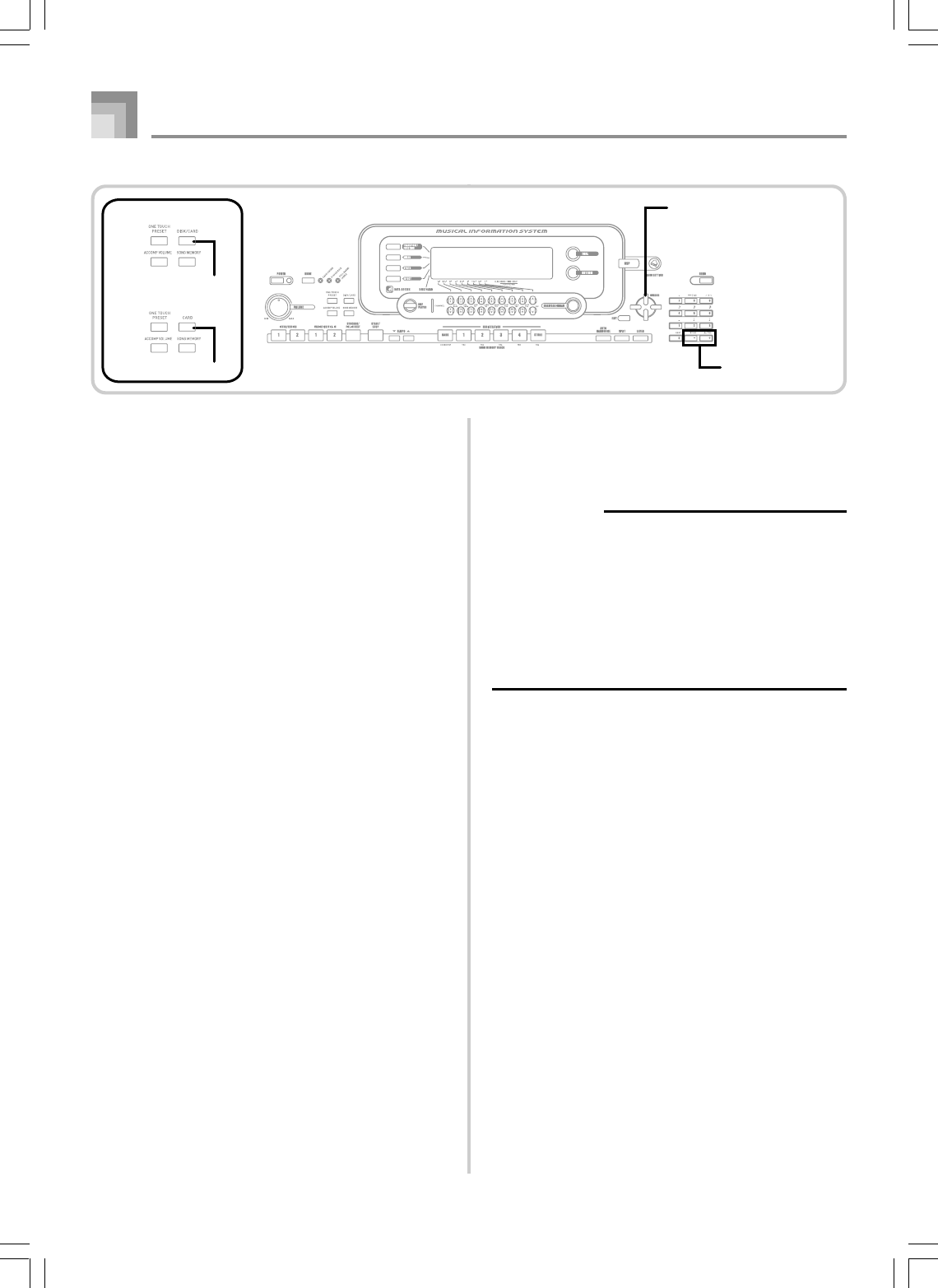
E-100
8
Press the [왔] CURSOR button to advance to the
user area selection screen.
•The user area selection screen will not appear if the
file you selected in step 5 is a package file or “All
Data” file. In this case, skip step 9 and go directly to
step 10.
9
Use the [왗] and [왘] CURSOR buttons or [+] and
[–] buttons to select the user area to which you
want to import the loaded file data.
•The numeric area of the display will show the user
area number, while the text area will show the user
area name.
•Pressing the EXIT or [왖] CURSOR button at this time
will return you to the file type selection screen.
0
After selecting the user area, press the [왔] CURSOR
button.
•This will display a confirmation message asking
whether you really want to load the data. If you
already have data in the user area, the message will
ask if you want to overwrite the existing data with
the loaded data.
A
Press the YES button to recall the data.
•This will cause the message “Pls Wait” to appear on
the display to indicate that a card access operation is
being performed. Never try to perform any other
operation on the keyboard while the card is being
accessed. The message “Complete” will appear on the
display after data loading is complete. After a few
seconds, the message will be replaced by the file name
selection screen.
•If you do not want to continue with data loading, press
the EXIT button or the NO button in response to the
above confirmation message. This will return you to
the user area selection screen in step 9.
B
After you are finished performing the load
operation, press the DISK/CARD button (CARD
button on the WK-3000) to exit the Card Mode.
Renaming a File
You can use the procedures in this section to change the name
of a file that you previously saved to external storage media.
PREPARATION
•SmartMedia Card
•Insert the SmartMedia card that contains the file you
want to rename into the keyboard’s card slot. Make
sure that the sticker is removed from the card’s write
area, which enables writing.
•Floppy Diskette (WK-3500 Only)
•Insert the floppy diskette that contains the file you want
to rename into the keyboard’s floppy disk drive. Make
sure that the diskette’s write protect hole is closed,
which enables writing.
To rename a file saved to external storage media
1
What you should do first depends on the type of
external storage media you are using.
•SmartMedia Card
On the WK-3500 press the DISK/CARD button twice.
On the WK-3000, press the CARD button once.
•This causes a pointer to appear next to the DISK/
CARD or CARD on the display, and also displays
“Card” in the display’s text area.
•Floppy Diskette (WK-3500 Only)
Press the DISK/CARD button.
•This causes a pointer to appear next to the DISK/
CARD on the display, and also displays “Disk” in
the display’s text area.
2
Press the [왔] CURSOR button to display the Card
Mode (or Disk Mode) menu.
3
Use the [왗] and [왘] CURSOR buttons to display
the “Rename” screen.
4
Press the [왔] CURSOR button to advance to the
file type selection screen.
Saving Data
735A-E-102B
CURSOR
DISK/CARD
●WK-3500
●WK-3000
CARD
[+]/[–]
YES/NO
WK3000_e_89-105.p65 03.6.11, 5:19 PM100

E-101
5
Use the [왗] and [왘] CURSOR buttons to select the
type of the file you want to rename.
6
Press the [왔] CURSOR button to display the file
name selection screen.
7
Use the [왗] and [왘] CURSOR buttons or [+] and
[–] buttons to select the name of the file you want
to rename.
8
Press the [왔] CURSOR button to advance to the
file name input screen.
•Use the [+] and [–] buttons to scroll through letters at
the current cursor location. See the page E-103 for
information about inputting text.
•Use the [왗] and [왘] CURSOR buttons to move the
cursor left and right.
9
After inputting the file name, press the [왔] CURSOR
button.
•This will display a confirmation message asking
whether you really want to change the name.
0
Press the YES button to change the file name.
•This will cause the message “Pls Wait” to appear on
the display to indicate that a card access operation is
being performed. Never try to perform any other
operation on the keyboard while the card is being
accessed. The message “Complete” will appear on the
display after renaming is complete. After a few
seconds, the message will be replaced by the file name
selection screen.
•If you do not want to continue with file renaming,
press the EXIT button or the NO button in response
to the above confirmation message. This will return
you to the user area selection screen in step 5.
A
After you are finished performing the rename
operation, press the DISK/CARD button (CARD
button on the WK-3000) to exit the Card Mode.
Deleting a File
You can perform the procedure in this section to delete a file
from external storage media.
IMPORTANT!
•Note that the file delete operation cannot be undone.
Make sure that you no longer need data before you
delete it.
PREPARATION
•SmartMedia Card
•Insert the SmartMedia card that contains the file you
want to delete into the keyboard’s card slot. Make sure
that the sticker is removed from the card’s write area,
which enables writing.
•Floppy Diskette (WK-3500 Only)
•Insert the floppy diskette that contains the file you want
to delete into the keyboard’s floppy disk drive. Make
sure that the diskette’s write protect hole is closed,
which enables writing.
To delete a file from external storage media
1
What you should do first depends on the type of
external storage media you are using.
•SmartMedia Card
On the WK-3500 press the DISK/CARD button twice.
On the WK-3000, press the CARD button once.
• This causes a pointer to appear next to the DISK/
CARD or CARD on the display, and also displays
“Card” in the display’s text area.
•Floppy Diskette (WK-3500 Only)
Press the DISK/CARD button.
•This causes a pointer to appear next to the DISK/
CARD on the display, and also displays “Disk” in
the display’s text area.
2
Press the [왔] CURSOR button to display the Card
Mode (or Disk Mode) menu.
3
Use the [왗] and [왘] CURSOR buttons to display
the “Delete” screen.
4
Press the [왔] CURSOR button to advance to the
file type selection screen.
5
Use the [왗] and [왘] CURSOR buttons to select the
type of the file you want to delete.
6
Press the [왔] CURSOR button to display the file
name selection screen.
Saving Data
735A-E-103B
WK3000_e_89-105.p65 03.6.11, 5:19 PM101
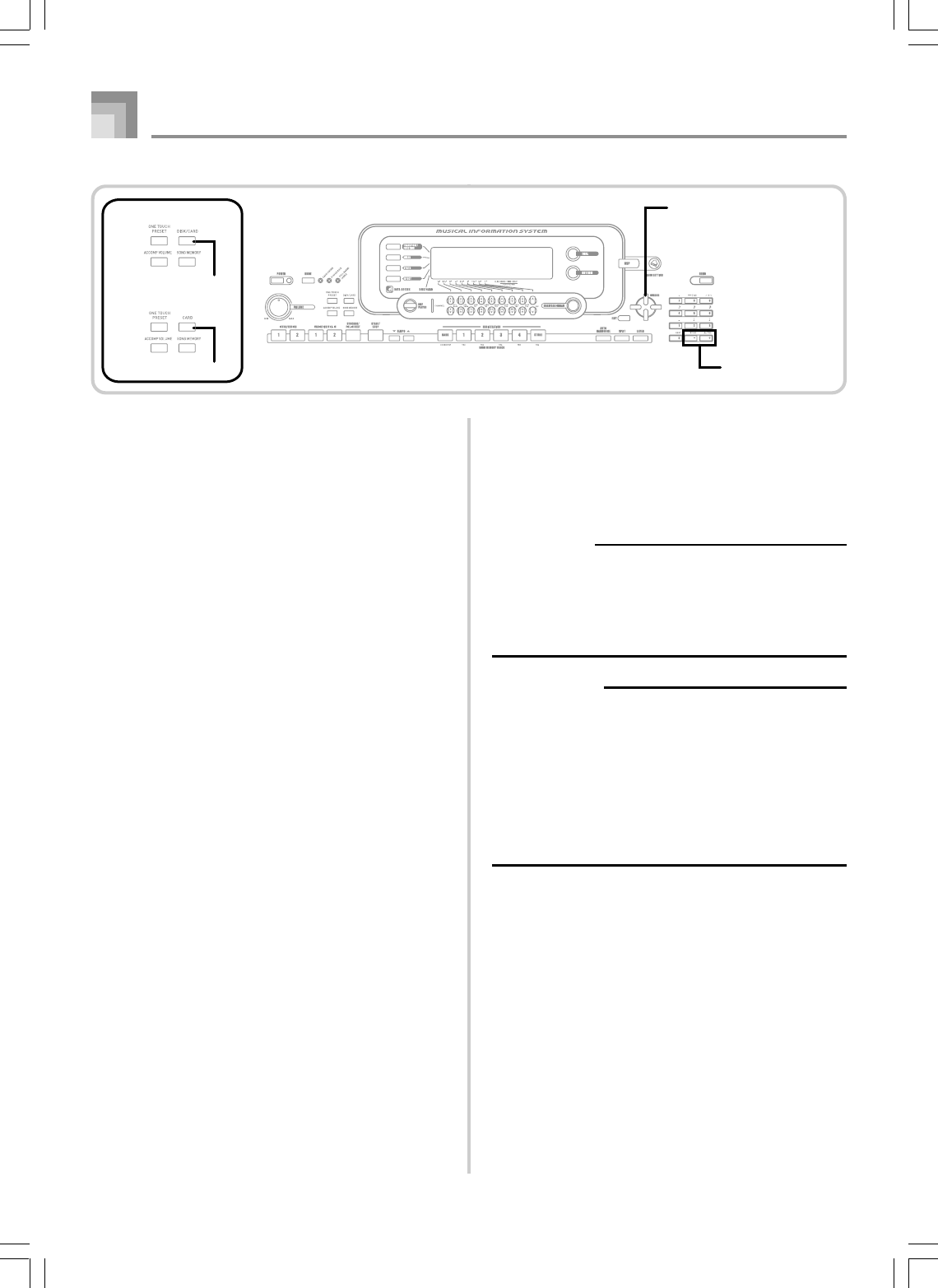
E-102
7
Use the [왗] and [왘] CURSOR buttons or [+] and
[–] buttons to select the name of the file you want
to delete.
8
After selecting the file, press the [왔] CURSOR
button.
•This will display a confirmation message asking
whether you really want to delete the file.
9
Press the YES button to delete the file.
•This will cause the message “Pls Wait” to appear on
the display to indicate that a card access operation is
being performed. Never try to perform any other
operation on the keyboard while the card is being
accessed. The message “Complete” will appear on the
display after file deletion is complete. After a few
seconds, the message will be replaced by the file name
selection screen.
•If you do not want to continue with file deletion, press
the EXIT button or the NO button in response to the
above confirmation message. This will return you to
the file name selection screen.
0
After you are finished performing the delete
operation, press the DISK/CARD button (CARD
button on the WK-3000) to exit the Card Mode.
Formatting External Storage Media
Use the procedures in this section to format external storage
media before using it for the first time, or when you want to
delete all of the contents on a SmartMedia card or floppy
diskette.
IMPORTANT!
•Note that formatting a card or diskette that already
contains data causes all of that data to be deleted. Data
deleted by the format operation cannot be recovered.
Before performing the procedure below, check to make
sure that the media does not contain any data you might
need.
PREPARATION
•SmartMedia Card
•Insert the SmartMedia card you want to format into
the keyboard’s card slot. Make sure that the sticker is
removed from the card’s write area, which enables
writing.
•Floppy Diskette (WK-3500 Only)
•Insert the floppy diskette you want to format into the
keyboard’s floppy disk drive. Make sure that the
diskette’s write protect hole is closed, which enables
writing.
Saving Data
735A-E-104A
CURSOR
DISK/CARD
●WK-3500
●WK-3000
CARD
[+]/[–]
YES/NO
WK3000_e_89-105.p65 03.6.11, 5:19 PM102
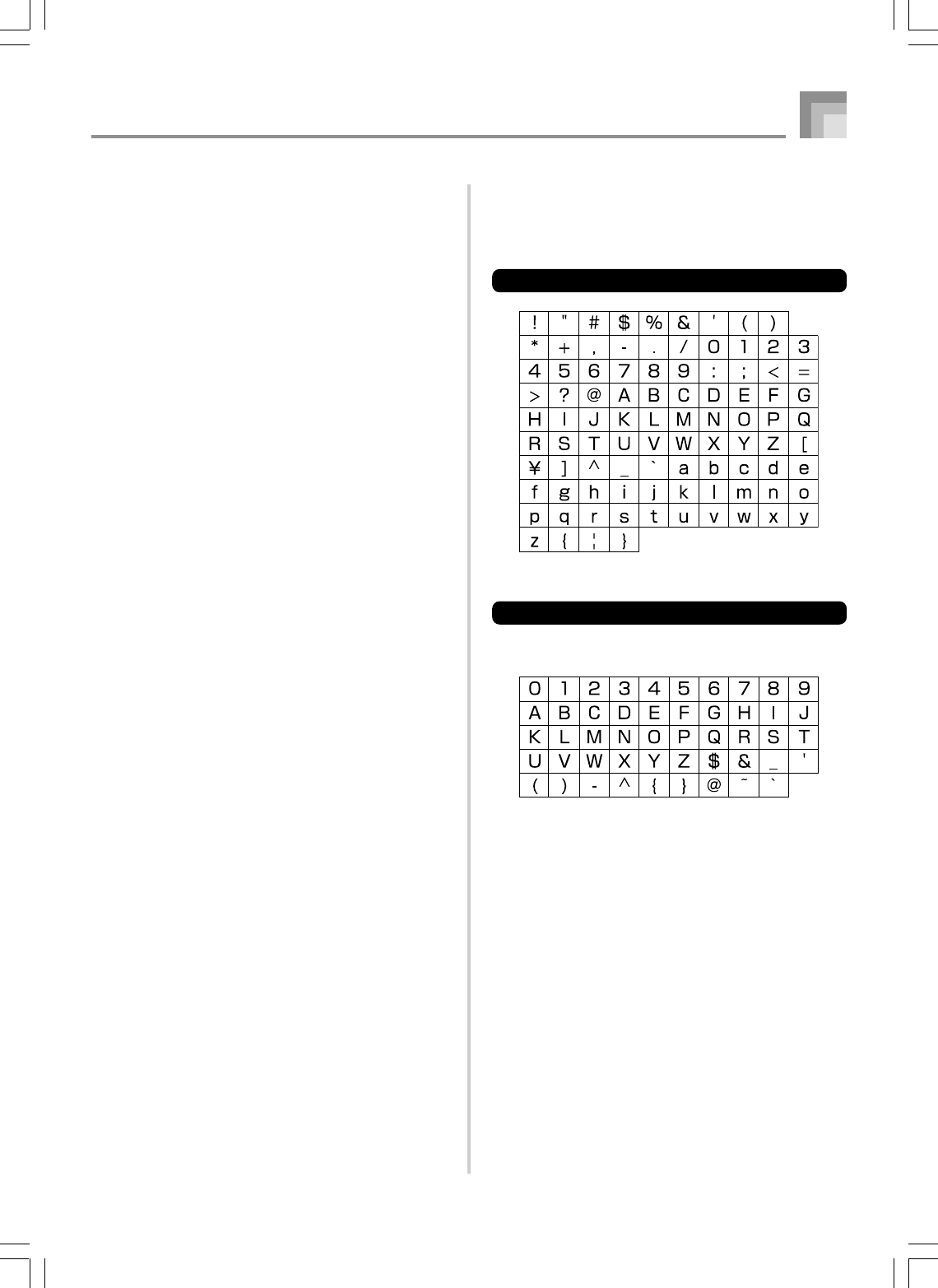
E-103
Saving Data
735A-E-105A
Inputting Characters
The following describes the types of characters you can input
when saving data to the user area and external storage media.
User Area Data
External Storage Media Data
You can input the same characters as those that are allowed
for MS-DOS file names.
To format external storage media
1
What you should do first depends on the type of
storage media you are using.
•SmartMedia Card
On the WK-3500 press the DISK/CARD button twice.
On the WK-3000, press the CARD button once.
•This causes a pointer to appear next to the DISK/
CARD or CARD on the display, and also displays
“Card” in the display’s text area.
•Floppy Diskette (WK-3500 Only)
Press the DISK/CARD button.
•This causes a pointer to appear next to the DISK/
CARD on the display, and also displays “Disk” in
the display’s text area.
2
Press the [왔] CURSOR button to display the Card
Mode (or Disk Mode) menu.
3
Use the [왗] and [왘] CURSOR buttons to display
the “Format” screen.
4
Press the [왔] CURSOR button.
•WK-3500 Users
If you are formatting a floppy diskette, a screen will
appear here for specification of the floppy diskette
density. Use the [왗] and [왘] CURSOR buttons to select
either “2DD” or “2HD”, and then press the [왔]
CURSOR button.
•This will display a confirmation message asking
whether you really want to format the media.
5
Press the YES button to start formatting.
•This will cause the message “Pls Wait” to appear on
the display to indicate that a card access operation is
being performed. Never try to perform any other
operation on the keyboard while the card is being
accessed. The message “Complete” will appear on the
display after media formatting is complete. After a
few seconds, the message will be replaced by the file
name selection screen.
•If you do not want to continue with formatting, press
the EXIT button or the NO button in response to the
above confirmation message. This will return you to
the mode menu.
6
After you are finished performing the format
operation, press the DISK/CARD button (CARD
button on the WK-3000) to exit the Card Mode.
WK3000_e_89-105.p65 03.6.11, 5:19 PM103
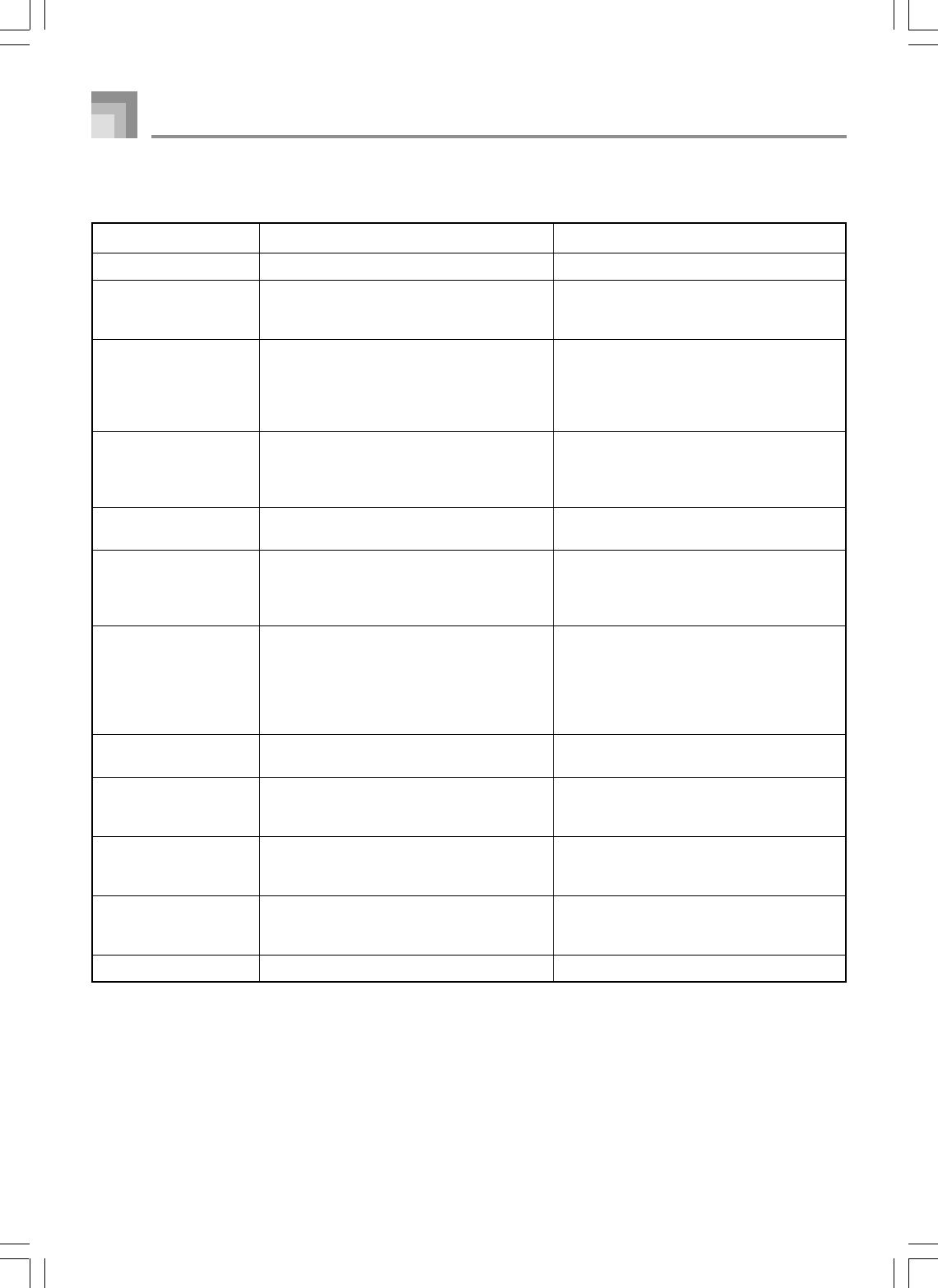
E-104
Saving Data
735A-E-106B
SmartMedia Card Error Messages
Display Message Cause Action
Err Card R/W
Err CardFull
Err No Card
Err Name
Err ReadOnly
Err Format
Err Mem Full
Err Not SMF0
Err No File
Err Protect
Err Convert
Err WrongDat
There is something wrong with the card.
The card is full.
1. The card is not set correctly in the card slot.
2. There is no card in the card slot or the card
was removed part way through a card
operation.
1. A file with the same name as the one you
are trying to use already exists.
2. You are trying to use a file name that is not
allowed by MS-DOS.
Attempt to save a file using the same name as
an existing file that is read only.
1. The format of the card is not compatible
with this keyboard.
2. The card is not formatted.
3. The card is damaged.
Keyboard memory became full while
importing data from card.
The file you are reading is not an SMF 0 format
file.
The keyboard cannot find any file it can read
on the card.
The card is write protected.
There is not enough memory to save data
produced by converting song data from SONG
format to SMF format.
The data on the card is corrupted.
Use a different card.
1. Use a different card.
2. Delete files you no longer need from the
card (page E-101).
1. Remove the card and reinsert it correctly
(page E-94).
2. Insert a card into the card slot. Never remove
a card from the card slot while a card access
operation is in progress.
1. Use a different name (page E-100).
2. Name files using the allowable characters
(page E-103).
Save the new file to a different card or use
another name.
1. Change to a card that has the proper format.
................................................................ E-102
2. Format the card. ................................... E-102
3. Use a different card.
1. Delete data you no longer need from the
user area that corresponds to the file you
are trying to store.
2. If you have song data stored in Song
Memory (SG0 to 4), delete the song data
you no longer need. ............................... E-72
Use SMF 0 format files only.
Use a card that contains data stored by this
keyboard or compatible data from another
device.
1. Use a different card.
2. Remove the card’s write protect sticker to
enable data storage. ............................... E-93
Delete SMFs you no longer need from your
SMF data (page E-80).
Use other data or another card.
WK3000_e_89-105.p65 03.6.11, 5:19 PM104
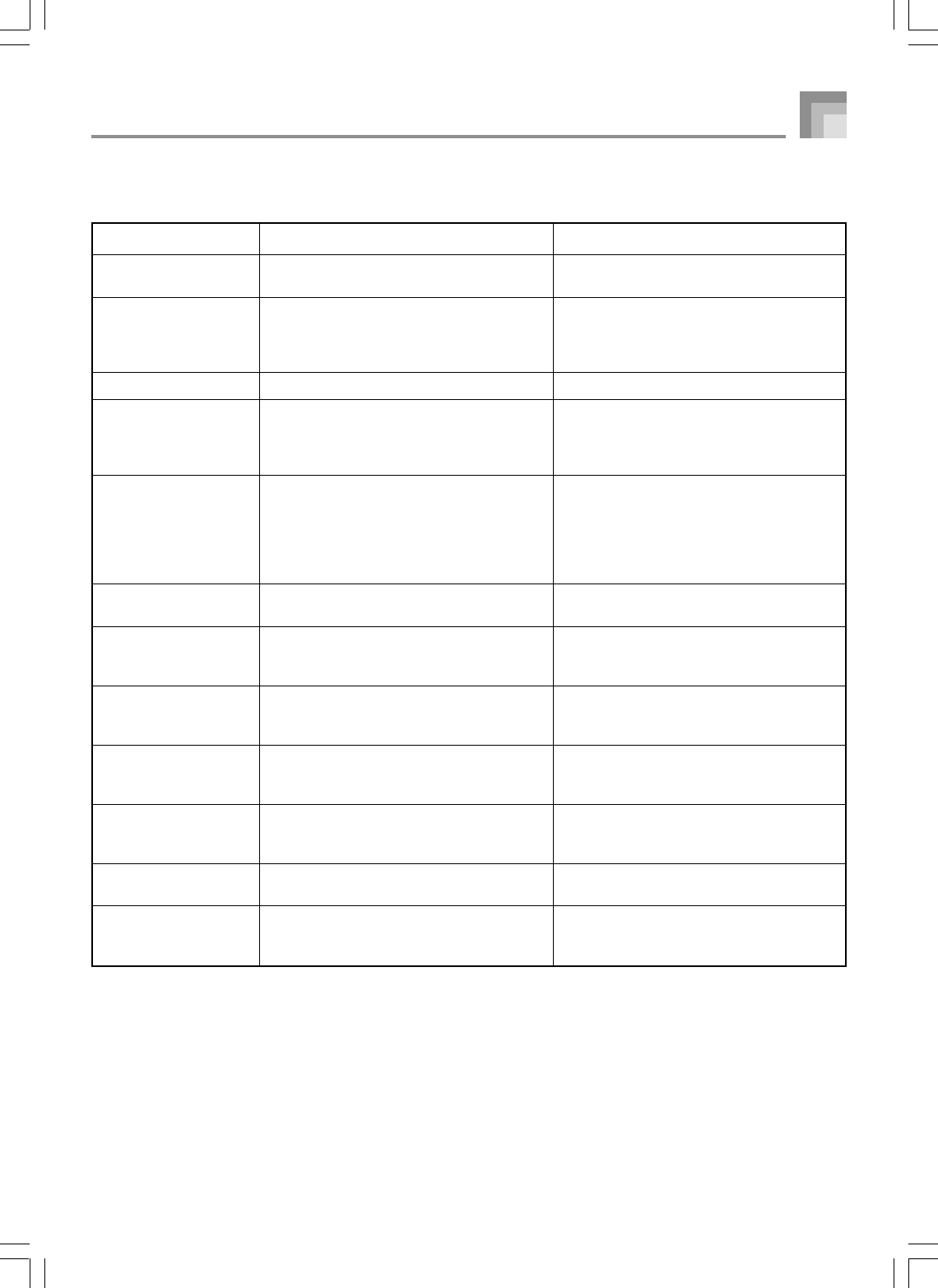
E-105
Disk Drive Error Messages (WK-3500 Only)
Display Message Cause Action
Err ReadOnly
Err Format
Err Disk R/W
Err DiskFull
Err Mem Full
Err Not SMF0
Err No Disk
Err No File
Err Protect
Err Convert
Err WrongDat
Err Name
Attempt to save a file using the same name as
an existing file that is read only.
1. The format of the diskette is not compatible
with this keyboard.
2. The diskette is not formatted.
3. The diskette is damaged.
The diskette is damaged.
The diskette is full.
Keyboard memory became full while
importing data from diskette.
The file you are reading is not an SMF 0 format
file.
1. The diskette is not loaded in the drive
correctly.
2. No diskette is loaded in the drive.
The keyboard cannot find any file it can read
on the diskette.
The diskette is write protected.
There is not enough memory to save data
produced by converting song data from SONG
format to SMF format.
The file you are reading is a wrong format file.
The data on the diskette is corrupted.
A file with the same name as the one you are
trying to use already exists on the floppy
diskette.
Save the new file to a different diskette or use
another name.
1. Change to a diskette that has the proper
format. .................................................... E-102
2. Format the diskette. ............................. E-102
3. Use a different diskette.
Use a different diskette.
1. Use a different diskette.
2. Delete any files you no longer need in order
to make room for the data you want to save.
................................................................E-101
1. Delete data you no longer need from the
user area that corresponds to the file you
are trying to store.
2. If you have song data stored in Song
Memory (SG0 to 4), delete the song data
you no longer need. ............................... E-72
Use SMF 0 format files only
1. Eject the diskette from the drive and reload
it. ............................................................... E-94
2. Load a diskette into the drive.
Use a diskette that contains data stored by this
keyboard or compatible data from another
device.
1. Use a different diskette.
2. Close the diskette’s write protect hole to
enable data storage. ............................... E-95
Delete SMFs you no longer need from your
SMF data (page E-80).
Use other data or another diskette.
Use a different name (page E-100).
735A-E-107A
Saving Data
WK3000_e_89-105.p65 03.6.11, 5:19 PM105
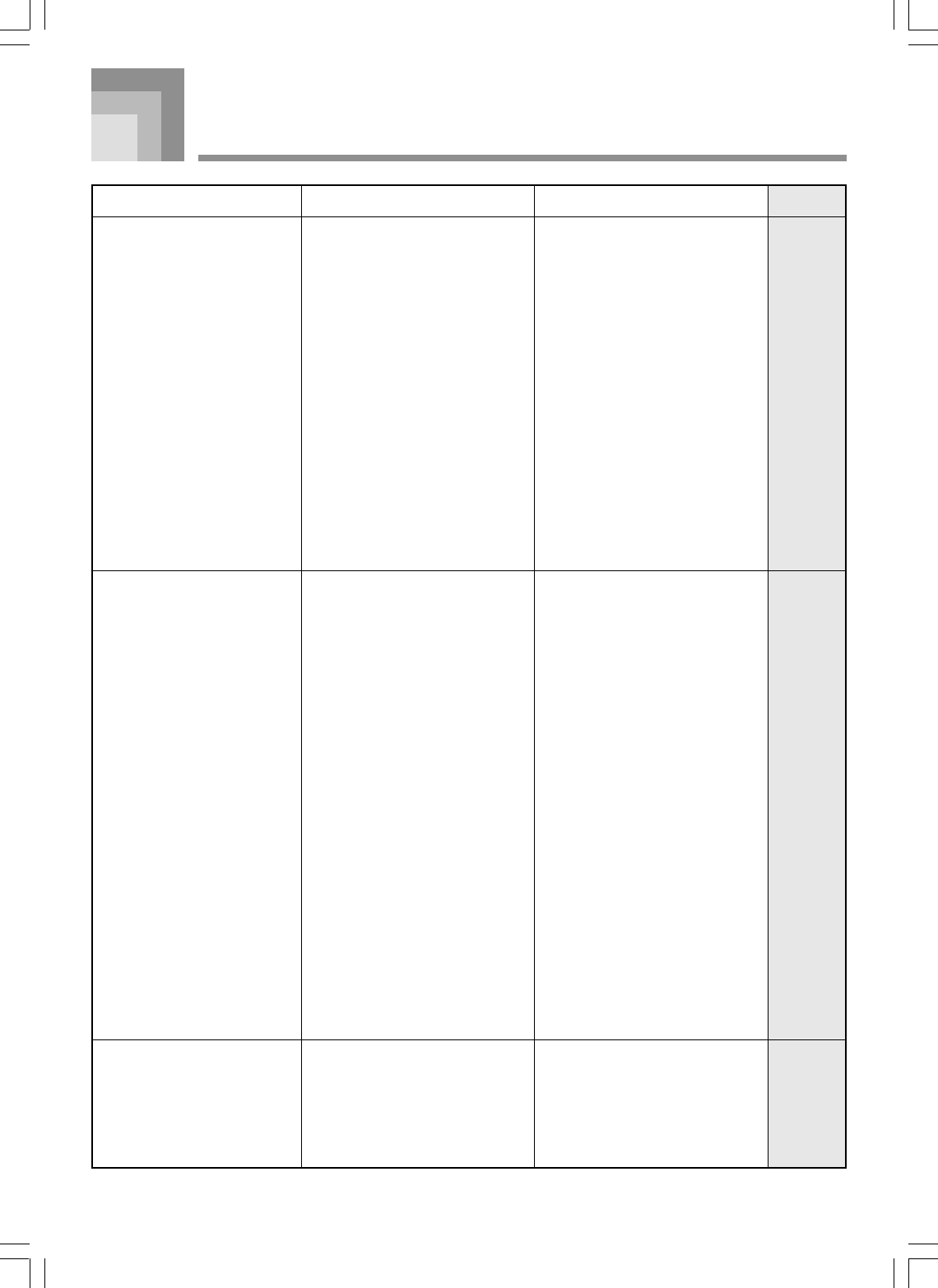
E-106
Troubleshooting
Problem Possible Cause Action See page
No keyboard sound
Any of the following symptoms
while using battery power.
•Dim power indicator
•Instrument does not turn on.
•Display that is flickering,
dim, or difficult to read
•Abnormally low speaker/
headphone volume
•Distortion of sound output
•Occasional interruption of
sound when playing at high
volumes
•Sudden power failure when
playing at high volumes
•Flickering or dimming of the
display when playing at high
volume
•Continued sound output
even after you release a key
•A tone that is totally different
from the one that is selected.
•Abnormal rhythm pattern
and demo tune play
•Loss of power, sound
distortion, or low volume
when playing from a
connected computer or MIDI
device
•Sudden power failure while
reading from or writing to a
diskette (WK-3500 only)
Auto Accompaniment does not
sound.
1. Power supply problem.
2. Power is not turned on.
3. Volume setting is too low.
4. Playing in the accompaniment
keyboard area while the MODE
button setting is CASIO CHORD
or FINGERED.
5. Local Control is off.
6. Mixer channel 1 is turned off.
7. Mixer channel 1 volume setting
is too low.
8. The DSP volume parameter is set
too low.
9. The Expression value of the file
data played back on the SMF
player is too low.
Low battery power
1. Accompaniment volume is set to
000.
2. Auto Accompaniment part
Channels 6 through 10 are turned
off.
3. Auto Accompaniment part
Channels 6 through 10 volume
setting is too low.
1. Correctly attach the AC adaptor,
make sure that batteries poles (+/
–) are facing correctly, and check
to make sure that batteries are
not dead.
2. Press the POWER button to turn
on power.
3. Use the VOLUME knob to
increase volume.
4. None of the accompaniment
mode indicators are lit, which
means Auto Accompaniment is
turned off.
5. Turn on Local Control.
6. Use the Mixer to turn channel 1
on.
7. Use the Mixer to raise the volume
setting for channel 1.
8. Increase the DSP parameter
value.
9. Exit then re-enter the SMF Player
Mode, or change the SMF Player
play-along part.
Replace the batteries with a set of
new ones or use the AC adaptor.
1. Use the ACCOMP VOLUME
button to increase the volume.
2. Use the Mixer to turn the channels
on.
3. Use the Mixer to raise the volume
setting for the applicable channel.
E-16, 17
E-22
E-22
E-38
E-82
E-47
E-48
E-50
E-84
E-16, 17
E-46
E-47
E-48
735A-E-108A
WK3000_e_106-112.p65 03.6.11, 5:19 PM106
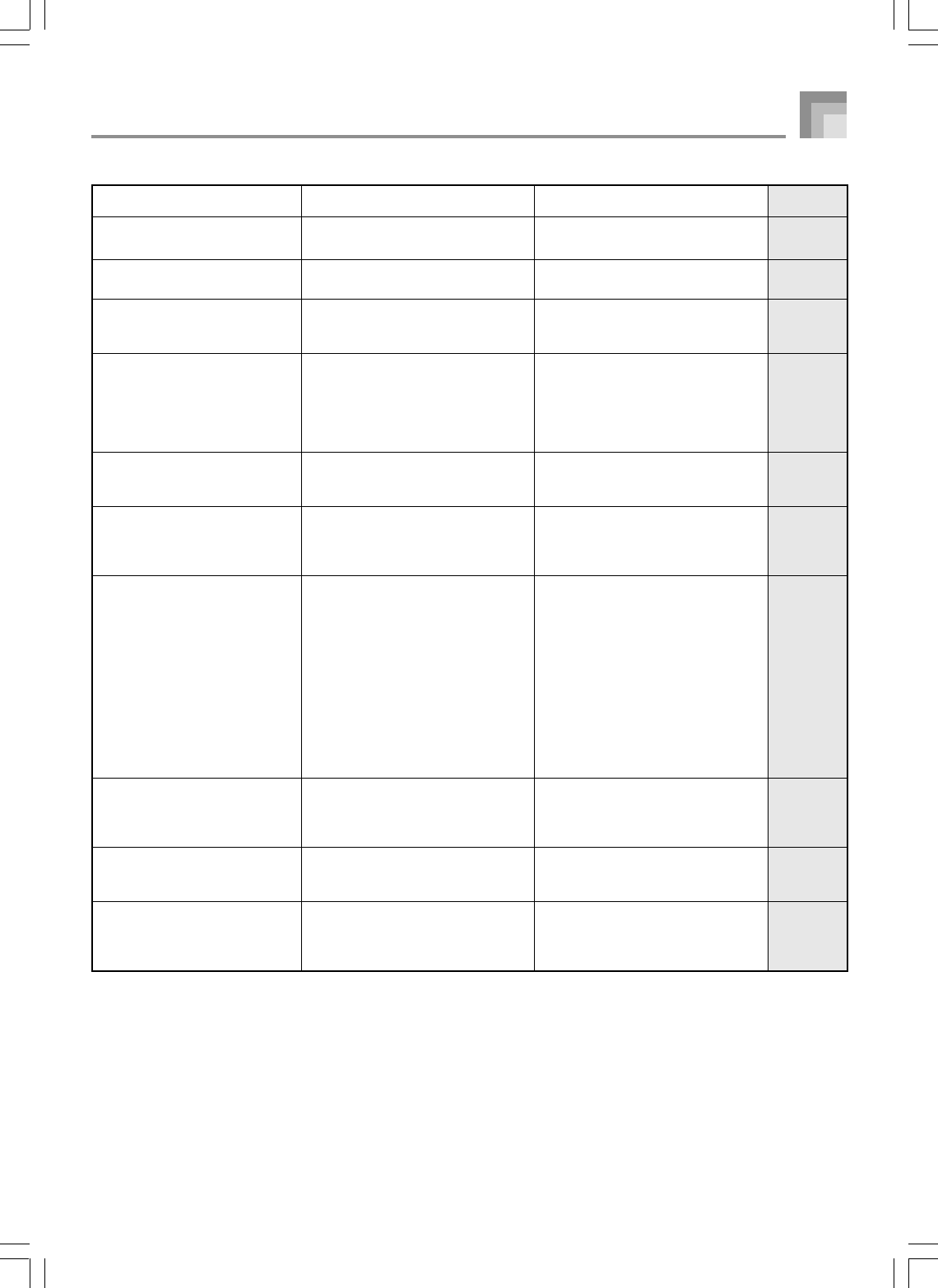
E-107
Sound output does not change
when key pressure is varied.
Playing the keyboard sounds
two tones.
Different tones sound when
keys in different keyboard
ranges are pressed.
The key or tuning does not
match when playing along with
another MIDI machine.
Parts suddenly drop out during
song memory playback.
Some parts do not play at all
during song memory playback.
Nothing happens when the
LAYER or SPLIT button is
pressed.
No sound is produced when
playing MIDI data from a
computer.
Playing on the keyboard
produces an unnatural sound
when connected to a computer.
Cannot record chord
accompaniment data on a
computer.
Touch response is turned off.
Layer is turned on.
Split is turned on.
1. The tuning or transpose
parameter is set to a value other
than 00.
2. Mixer coarse tune, fine tune, and/
or octave shift settings are values
other than 00.
The number of tones being played
at the same time exceeds the
keyboard’s limitation.
1. Channels are turned off.
2. Volume setting is too low.
1. One or more of the melody
channels (2 through 4) is turned
off.
2. The volume setting of one or
more of the melody channels (2
through 4) is too low.
3. The keyboard is in record
standby.
4. The SMF Player Mode is currently
being use.
1. MIDI cables are not connected
properly.
2. Channel is turned off, or volume
setting is too low.
The computer’s MIDI Thru function
is turned on.
Accomp/Song MIDI Out is turned
off.
Press the TRANSPOSE/
FUNCTION button to turn it on.
Press the LAYER button to turn off
layering.
Press the SPLIT button to turn off
split.
1. Change the transpose or tuning
parameter value to 00.
2. Use the Mixer to change the
coarse tune, fine tune, and/or
octave shift settings to 00.
Use the Mixer to turn unneeded
channels off and decrease the
number of parts being played.
1. Use the Mixer to turn channels
on.
2. Use the Mixer to check the
volume setting.
1. Use the Mixer to turn on
Channels 2 through 4.
2. Use the Mixer to raise the volume
setting of Channels 2 through 4.
3. The LAYER and SPLIT buttons
are disabled during recording
and record standby.
4. Turn off the SMF Player Mode.
LAYER and SPLIT are not
available while the SMF Player
Mode is in use.
1. Connect MIDI cables properly.
2. Use the Mixer to turn the channel
on, or raise the volume setting.
Turn off the MIDI Thru function on
the computer or turn off Local
Control on the keyboard.
Turn on Accomp/Song MIDI Out.
E-78
E-74
E-75
E-77, 78
E-49
E-47
E-47
E-48
E-47
E-48
E-74, 75
E-84
E-89
E-46, 47
E-82
E-82
Troubleshooting
Problem Possible Cause Action See page
735A-E-109A
WK3000_e_106-112.p65 03.6.11, 5:19 PM107
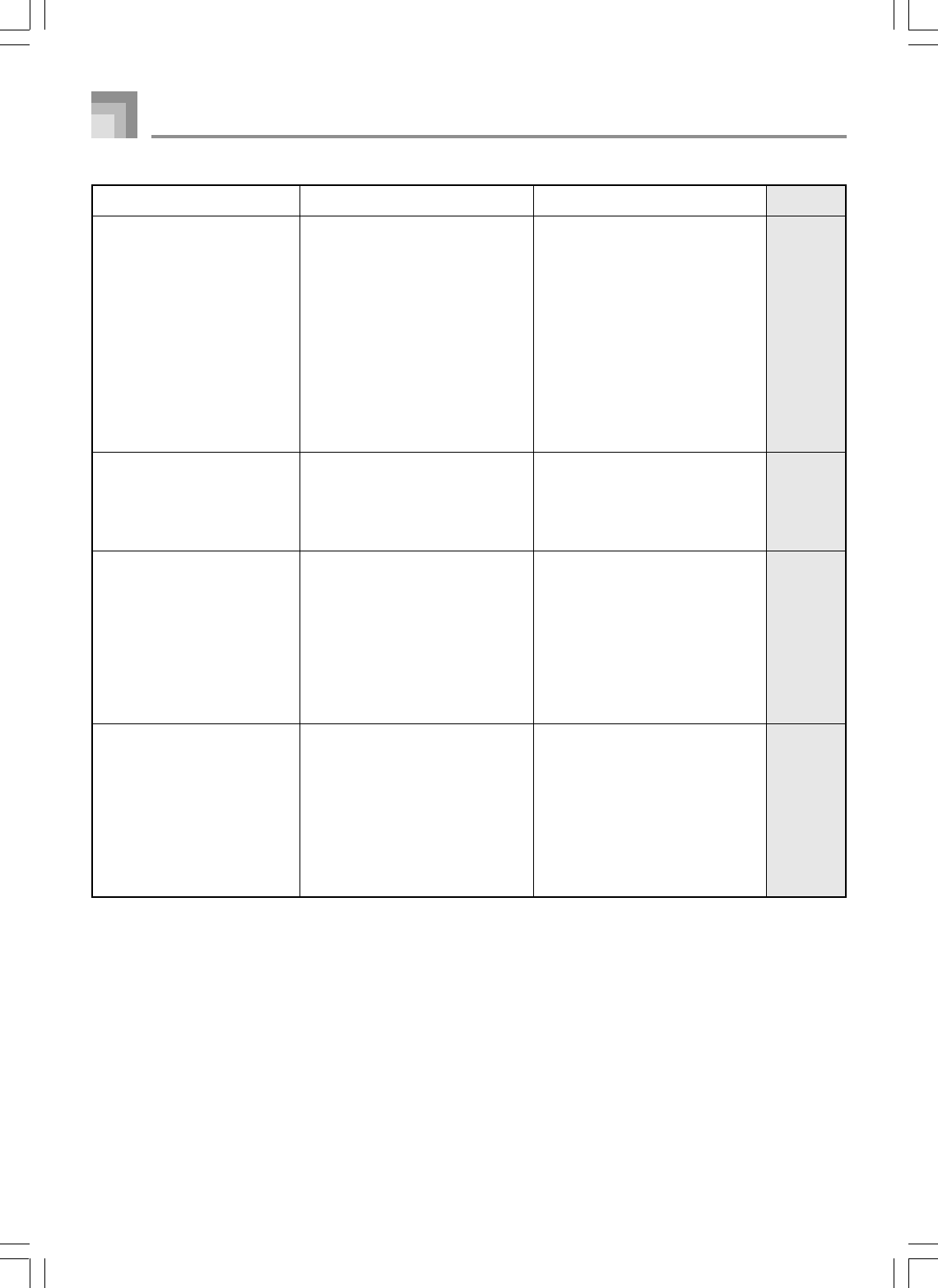
E-108
Troubleshooting
Problem Possible Cause Action See page
Flash memory is corrupted. There
is something wrong with the card.
Someone may have turned off the
keyboard while data was being
stored in Flash memory or
something else has caused Flash
memory contents to become
corrupted for some reason.
1. The card is write-protected.
2. The card is not inserted correctly
into the card slot.
3. There is not enough space left on
the card.
4. You are trying to use a card whose
voltage or capacity is not
supported by this keyboard.
5. The card is damaged.
1. The card is not inserted correctly
into the card slot.
2. There is not enough space
available in the area into which
you are trying to import the data.
3. You are trying to use a card whose
voltage or capacity is not
supported by this keyboard.
4. The card is damaged.
1. Remove the batteries from the
keyboard and disconnect the AC
adaptor and press the POWER
button.
2. Reload the batteries and/or
reconnect the AC adaptor, and
then press the POWER button
again to turn on power.
3. Use the TRANSPOSE/
FUNCTION button to perform
the system reset operation.
•If this does not solve the
problem, contact your nearest
authorized CASIO Service
Provider to request repair.
Use the TRANSPOSE/FUNCTION
button to perform the system reset
operation. If this does not correct
the problem, contact your nearest
authorized CASIO Service Provider
to request maintenance.
1. Remove the write-protect sticker
from the card.
2. Correctly insert the card into the
card slot.
3. Use a different card or delete files
you no longer need from the card
you are using.
4. Use only a card of the voltage
and capacity specified for this
keyboard.
5. Use a different card.
1. Correctly insert the card into the
card slot.
2. Delete rhythm, SMF, or tone with
wave data currently in the
keyboard’s Flash memory to
make room from the imported
data.
3. Use only a card of the voltage
and capacity specified for this
keyboard.
4. Use a different card.
E-83
E-83
E-93
E-94
E-101
E-93
E-94
E-83
E-93
735A-E-110B
The keyboard starts up
abnormally when it is turned
on.
A downloaded tone with
waveform contains noise or
keyboard operations become
abnormal when user data is
selected.
Cannot save data to a card.
Cannot recall data from a card.
WK3000_e_106-112.p65 03.6.11, 5:19 PM108
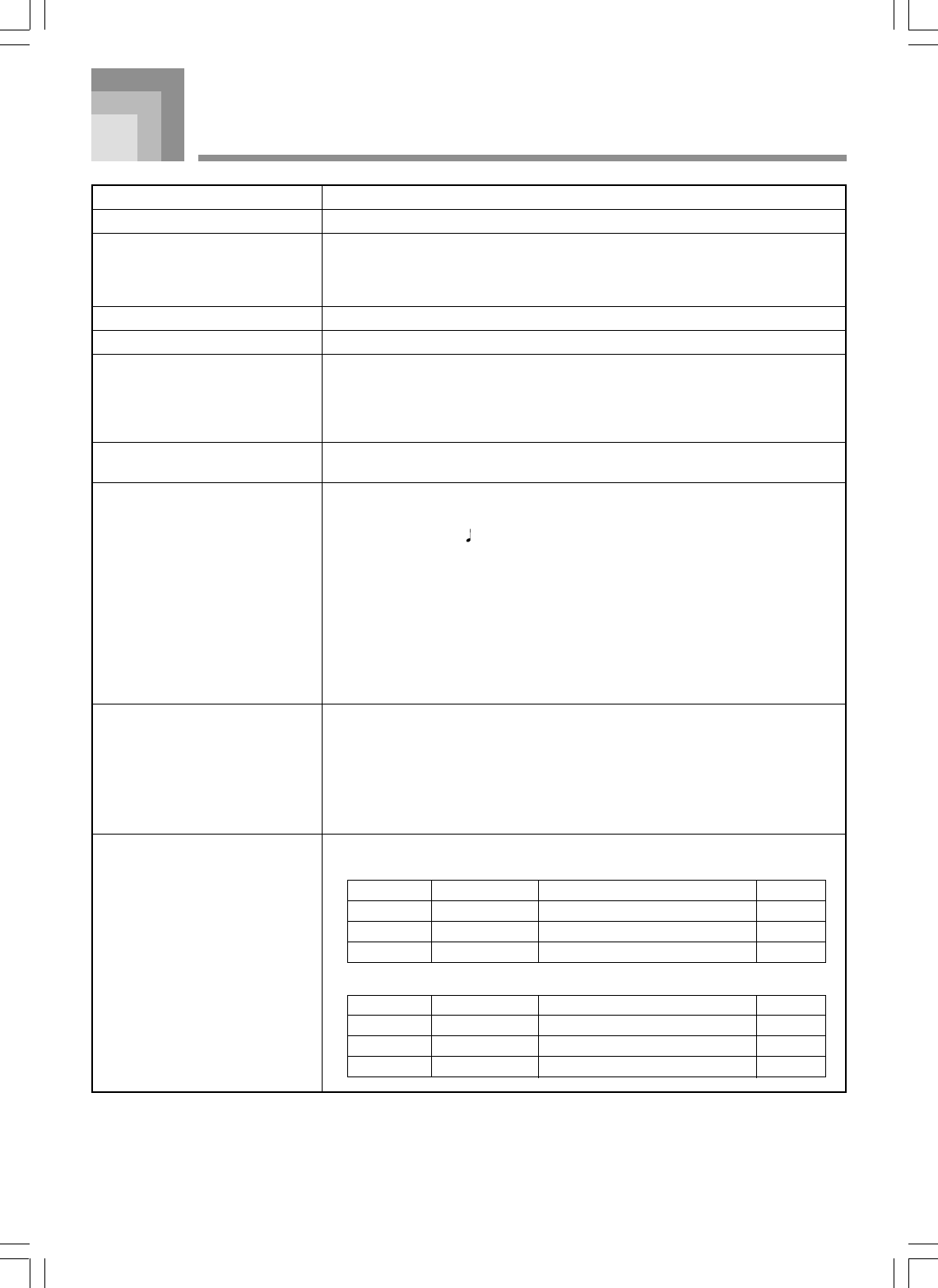
E-109
Specifications
735A-E-111B
Model: WK-3500/3000
Keyboard: 76 standard-size keys, 6 1/4 octaves with touch response (OFF/1/2/3)
Tones: 300 Advanced Tones + 200 Preset Tones + 16 Drum Sets + 100 standard user
tones + 20 user tones with waves* + 4 drum sets with waves* + 50 drawbar
organ tones + 100 user drawbar organ tones + 150 Drawbar Organ Tones (790
tones total); layer/split
Rhythm Instrument Tones: 61
Polyphony: 32 notes maximum (10 for certain tones)
Drawbar Organ Function
Drawbars: 9 (16’, 5 1/3’, 8’, 4’, 2 2/3’, 2’, 1 3/5’, 1 1/3’, 1’)
Percussion: Second, Third
Click: On, Off
Effects: DSP (200 types: internal, 100 user areas) + Reverb (16 types) + Chorus (16 types)
+ Equalize (10 types, 4 bands)
Auto Accompaniment
Rhythm Patterns: 156 (internal, 16 user areas*)
Tempo: Variable (226 steps, = 30 to 255)
Chords: 3 fingering methods (CASIO CHORD, FINGERED, FULL RANGE CHORD)
Rhythm Controller: START/STOP, INTRO/ENDING 1 and 2, VARIATION/FILL-IN 1 and 2,
SYNCHRO/FILL-IN NEXT
Accomp Volume: 0 to 127 (128 steps)
One-touch Presets: Recalls settings for tone, tempo, layer on/off, and harmonize on/off in
accordance with rhythm.
Auto Harmonize: 10 types : Automatic addition of notes that harmonize with melody note in
accordance with specified Auto Accompaniment chords.
Memory Function
Songs: 5
Recording Tracks: 6 (2 through 6 are melody tracks)
Recording Methods: Real-time, step
Memory Capacity: Approximately 10,000 notes (total for 5 songs)
Edit Function: Equipped
Demo Tunes: 3
<WK-3500>
<WK-3000>
Tune Number Name Composer Play Time
0 Garage Flava Steave Turner 2:15
1 Breath of Air Hage Software 2:19
2 Nora Park TECH-NOTE INTERNATIONAL LTD. 2:06
Tune Number Name Composer Play Time
0 Nora Park TECH-NOTE INTERNATIONAL LTD. 2:06
1 Garage Flava Steave Turner 2:15
2 Strut With Beauty Edward Alstrom 1:52
WK3000_e_106-112.p65 03.6.11, 5:19 PM109
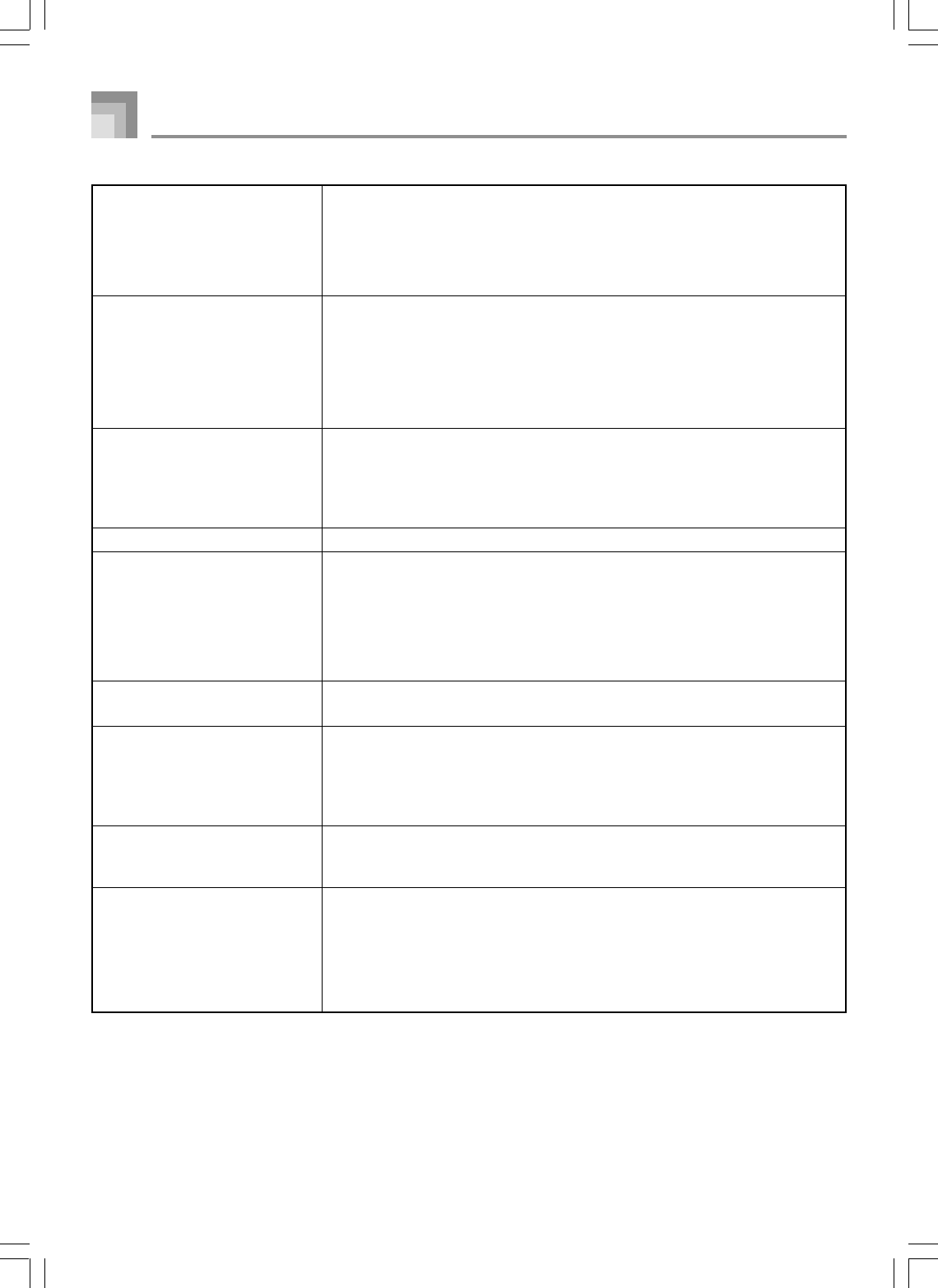
E-110
Synthesizer Function
Parameters: Attack time; release time; resonance; cutoff frequency; vibrato type; vibrato
delay; vibrato depth; vibrato rate; octave shift; level; touch sense; reverb send;
chorus send; DSP line; DSP type; DSP parameter; 300 Advanced Tones + 200
Preset Tones + 16 Drum Sounds + 124 User Tones + 150 Drawbar Organ Tones
(790 tones total)
Registration Memory
Number of Setups: 32 (4 setups x 8 banks)
Memory Contents: Tone, Rhythm, Tempo, Layer on/off, Split on/off, Split point, Harmonize on/
off, Mixer settings (Channels 1 to 10), Effect settings, Touch Response settings,
Assignable jack setting, Transpose, Tuning, Accompaniment volume setting,
Pitch bend range, Auto Harmonize type, MODE button setting, Synchro
standby state, Mixer Hold, DSP Hold, Synthesizer Mode parameters
Mixer Function
Channels: 16
Parameters: Tone; part on/off; volume; pan pot; octave shift; coarse tune; fine tune; reverb
send; chorus send; DSP line; DSP level, DSP pan, DSP system reverb send, DSP
system chorus send
MIDI: 16 multi-timbre receive, GM Level 1 standard
Other Functions
Pitch Bend Range: Adjustable (12 semitones upwards and downwards)
Modulation: Equipped
Transpose: 49 steps (–24 semitones to +24 semitones)
Tuning: Variable (A4 = approximately 440Hz ±100 cents)
LCD: Adjustable contrast
SMF Player: Flash memory storage for up to 200 files*
Supported Format: SMF0
Flash Memory
Capacity: 2MB
Shared Area: Approximately 1.5MB (waveform data, accompaniment data, SMF data)
Further storage of waveform, accompaniment, and SMF data becomes
impossible after the total of such data reaches approximately 1.5MB.
Card Slot 3.3V SmartMediaTM (8MB, 16MB, 32MB, 64MB, 128MB)
Functions: Save and load of user tones, user songs, and registration data; playback of SMF;
card formatting; file delete; file rename
Floppy Disk Drive (WK-3500 only)
Type: 3.5" FDD
Formats: 2DD (720KB MS-DOS format)
2HD (1.44MB MS-DOS format)
Functions: Save and load of user tones, user songs, and registration data; playback of SMF;
disk formatting; file delete; file rename
Specifications
735A-E-112B
WK3000_e_106-112.p65 03.6.11, 5:19 PM110

E-111
Terminals
MIDI Terminals: IN, OUT
Sustain/Assignable Terminal: Standard jack (sustain, sostenuto, soft, rhythm start/stop)
•WK-3500
Headphones: Stereo standard jack
Output Impedance : 200Ω
Output Voltage : 250mV (RMS) MAX
Line Out (R, L/MONO): Standard jack x 2
Output Impedance : 3kΩ
Output Voltage : 1.5V (RMS) MAX
•WK-3000
Headphone/Output Terminal: Stereo standard jack
Output Impedance: 200Ω
Output Voltage: 5.5V (RMS) MAX
Power Supply Terminal: 12V DC
Power Supply: Dual power supply system
Batteries: 6 D-size batteries
Battery Life: Approximately 4 hours continuous operation on alkaline batteries
AC Adaptor: AD-12
Auto Power Off: Turns power off approximately six minutes after last key operation. Enabled
under battery power only, can be disabled manually.
Speaker Output: 6.1W + 6.1W
Power consumption: 12V 18W
Dimensions: 122.3 x 42.3 x 16.0 cm (48 3/16 x 16 11/16 x 6 5/16 inch)
Weight: WK-3500: Approximately 10.0 kg (22.0 lbs) (without batteries)
WK-3000: Approximately 9.5 kg (20.9 lbs) (without batteries)
Specifications
735A-E-113A
*The same memory area is used to store waveform data, accompaniment data, and SMF data.
WK3000_e_106-112.p65 03.6.11, 5:19 PM111
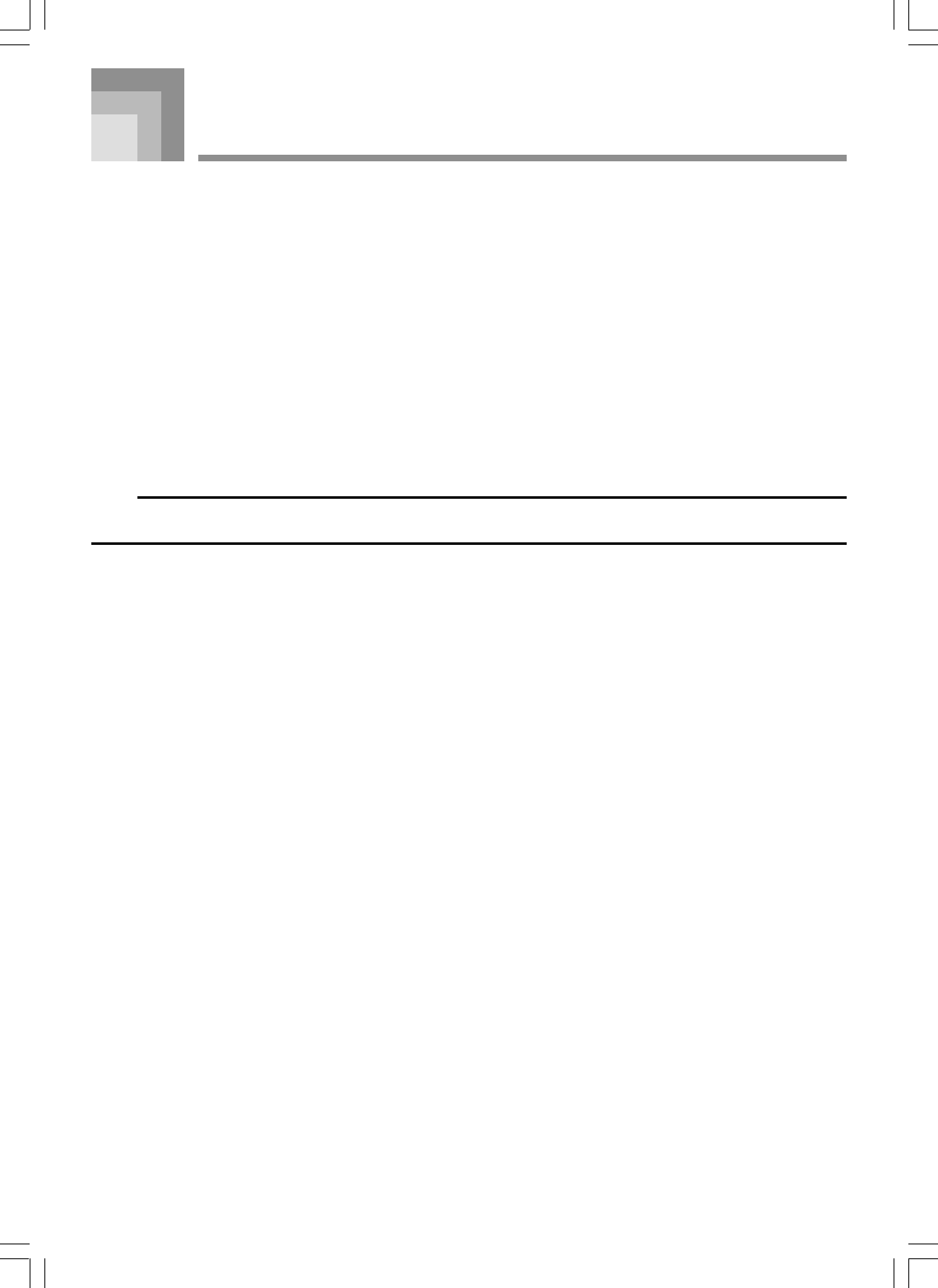
E-112
Avoid heat, humidity or direct sunlight.
Do not overexpose the instrument to direct sunlight, or place it near an air conditioner, or in any extremely hot place.
Do not use near a TV or radio.
This instrument can cause video or audio interference with TV and radio reception. If this happens, move the instrument away
from the TV or radio.
Do not use lacquer, thinner or similar chemicals for cleaning.
Clean the instrument with a soft cloth dampened in a weak solution of water and a neutral detergent. Soak the cloth in the
solution and squeeze until it is almost dry.
Avoid use in areas subjected to temperature extremes.
Extremely high or low temperature can cause figures on the LCD screen to become dim and difficult to read. This condition
should correct itself when the instrument is brought back to normal temperature.
NOTE
•You may notice lines in the finish of the case of this instrument. These lines are a result of the molding process used to shape
the plastic of the case. They are not cracks or breaks in the plastic, and are no cause for concern.
Care of your Instrument
735A-E-114A
WK3000_e_106-112.p65 03.6.11, 5:19 PM112
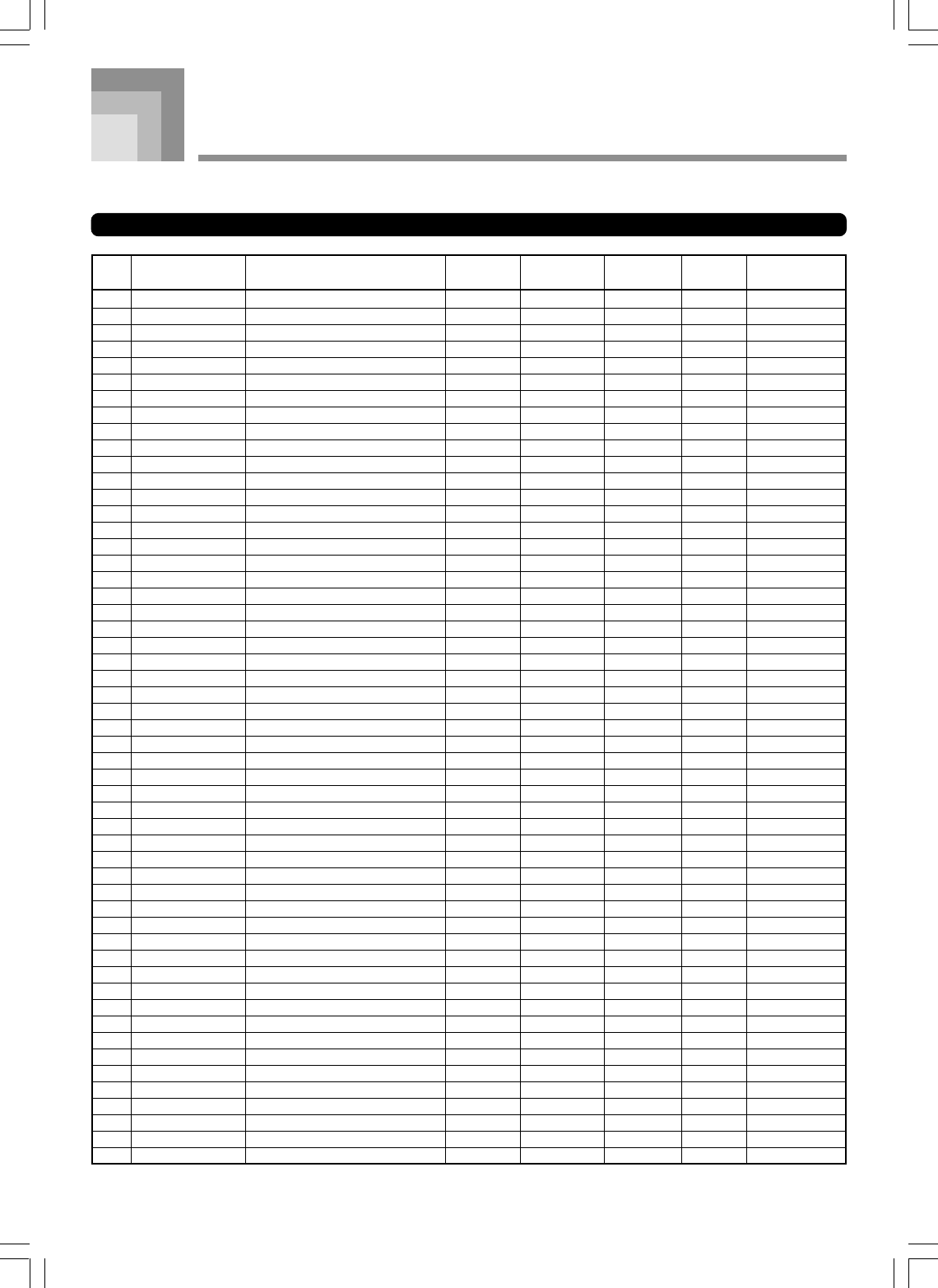
A-1
Appendix
735A-E–115A
Tone List
Advanced Tones
0 PIANO STEREO GRAND PIANO 0 51 16 N RvbHall1
1 PIANO STEREO MELLOW PIANO 0 52 16 N GateRvb2
2 PIANO STEREO BRIGHT PIANO 1 50 16 N Equalize
3 PIANO GRAND PIANO 0 48 32 N RvbHall1
4 PIANO MELLOW PIANO 0 50 32 N Equalize
5 PIANO BRIGHT PIANO 1 48 32 N Enhancer
6 PIANO GRAND PIANO WIDE 0 49 32 N Reflect
7 PIANO HARPSICHORD 6 51 32 N CmpChoRf
8 PIANO ELEC. GRAND PIANO 2 48 32 N Equalize
9 PIANO SYNTH-STR PIANO 0 54 16 N Cho Flan
10 PIANO MODERN PIANO 1 51 16 N Equalize
11 PIANO STRINGS PIANO 1 52 16 N RvbHall1
12 PIANO VOICE PIANO 0 53 16 N Reflect
13 PIANO DANCE PIANO 1 53 16 N Enha Dly
14 PIANO MODERN E.G.PIANO 2 50 16 N ChoDly 1
15 PIANO HONKY-TONK 1 3 48 16 N Chorus 4
16 PIANO 1 OCTAVE PIANO 3 51 16 N Equalize
17 PIANO 2 OCTAVE PIANO 3 50 16 N RvbRoom2
18 PIANO COUPLED HARPSICHORD 6 49 16 N CmpChoRf
19 E.PIANO ELEC. PIANO 1 4 48 32 N Chorus 3
20 E.PIANO MODERN EP 1 5 48 16 N Chorus 3
21 E.PIANO TREMOLO E.PIANO 4 55 32 N Cho Trem
22 E.PIANO 60’S E.PIANO 4 51 32 N Auto Pan
23 E.PIANO MELLOW E.PIANO 4 52 16 N CmpChoRf
24 E.PIANO SYNTH-STR. E.PIANO 2 5 52 16 N Equalize
25 E.PIANO CLAVI 7 48 32 N CmpChoRf
26 E.PIANO SOFT E.PIANO 5 50 16 N Equalize
27 E.PIANO AUTO WAH E.PIANO 4 56 32 N Auto Wah
28 E.PIANO PHASER E.PIANO 4 57 32 N PhaAPan1
29 E.PIANO GLASS E.PIANO 4 50 16 N Equalize
30 E.PIANO E.PIANO PAD 4 53 16 N StPhaser
31 E.PIANO SYNTH-STR. E.PIANO 1 4 54 16 N Equalize
32 E.PIANO MODERN EP 2 5 49 16 N Enha Dly
33 E.PIANO STRINGS E.PIANO 5 53 16 N ChoDly 1
34 E.PIANO RESONANCE CLAVI 7 50 32 N Auto Wah
35 E.PIANO PULSE CLAVI 7 49 32 N CmpEnDly
36 CHROM.PERC TREMOLO VIBRAPHONE 11 48 32 N Cho Trem
37 CHROM.PERC MARIMBA 12 48 32 N Reflect
38 CHROM.PERC GLOCKENSPIEL 9 48 32 1 Reflect
39 CHROM.PERC CELESTA 8 48 32 N Reflect
40 CHROM.PERC VIBRAPHONE 11 50 32 N Reflect
41 CHROM.PERC PHASER MARIMBA 12 50 32 N PhaDly 2
42 CHROM.PERC DELAY GLOCKENSPIEL 9 49 32 1 PhaDly 2
43 CHROM.PERC DELAY CELESTA 8 49 32 N 3Tap Dly
44 ORGAN ROTARY DRAWBAR 16 52 32 N RotRef 1
45 ORGAN ROTARY PERC. ORGAN 1 17 52 16 N RotRef 2
46 ORGAN 70’S ORGAN 17 49 32 N Rotary 1
47 ORGAN TREMOLO ORGAN 16 49 32 N Cho Trem
48 ORGAN JAZZ DRAWBAR 17 53 16 N RotRef 1
49 ORGAN ROCK ORGAN 18 48 16 N Rotary 2
50 ORGAN ROTARY ELEC. ORGAN 16 53 32 N Rotary 2
51 ORGAN ROTARY PERC. ORGAN 2 17 54 16 N RotRef 1
52 ORGAN CHURCH ORGAN 1 19 48 16 N RvbHall2
No. Tone Group Tone Name Program
Change
Bank Select
MSB
Maximum
Polyphony
Range
Type DSP Type
WK3000_e_A-01-16.p65 03.6.11, 5:19 PM1
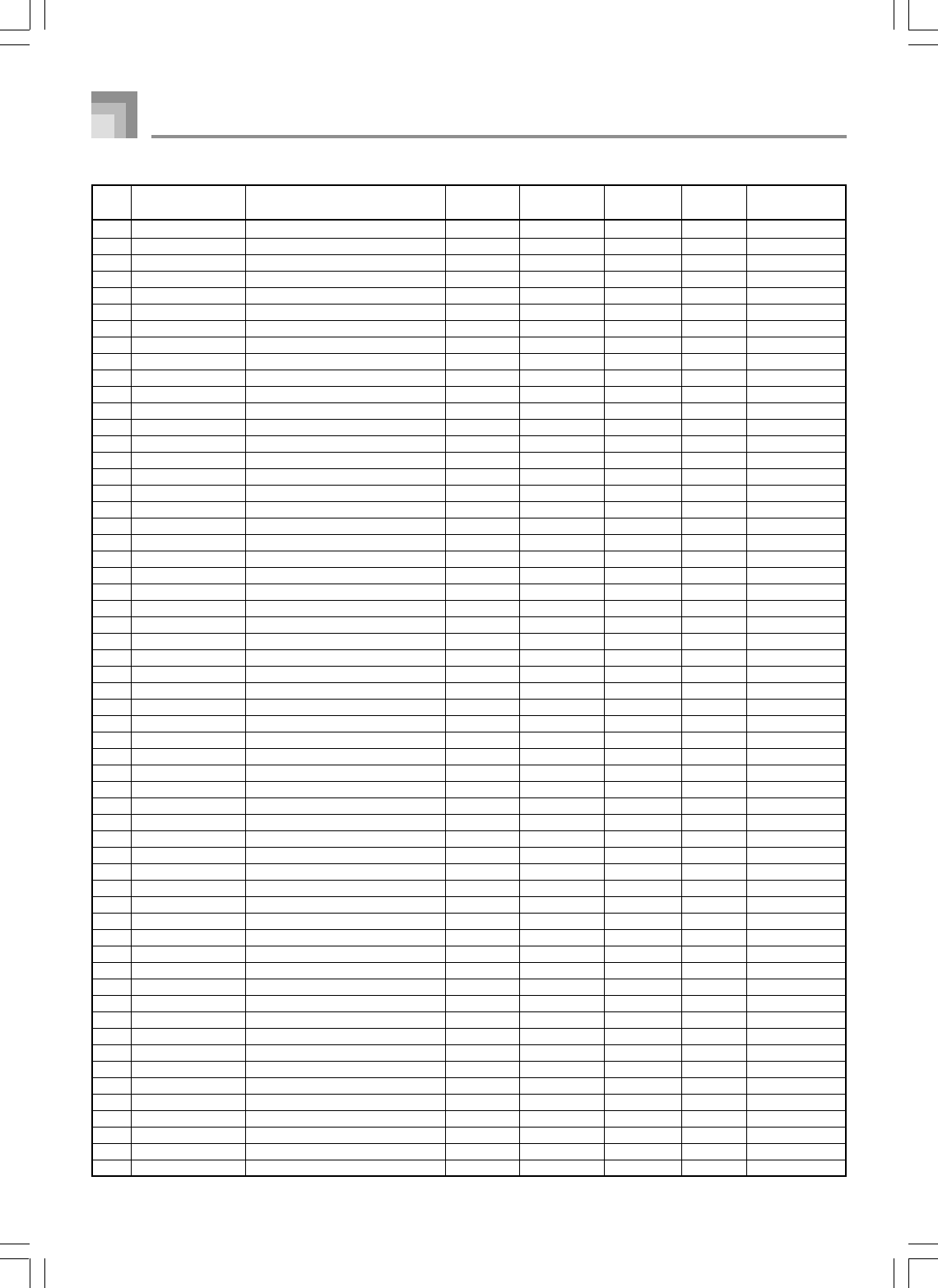
A-2
Appendix
735A-E–116A
53 ORGAN CHAPEL ORGAN 19 51 32 N RvbHall2
54 ORGAN ACCORDION 21 48 16 N Reflect
55 ORGAN HARMONICA 22 48 32 N Reflect
56 ORGAN BANDONEON 23 48 16 N Reflect
57 ORGAN DRAWBAR ORGAN 1 16 48 32 N Reflect
58 ORGAN ELEC. ORGAN 16 51 32 N Reflect
59 ORGAN DRAWBAR ORGAN 2 16 50 32 N Rotary 1
60 ORGAN OVD ROTARY ORGAN 16 54 32 N Od Rot 2
61 ORGAN PERC. ORGAN 1 17 48 16 N Reflect
62 ORGAN PERC. ORGAN 2 17 51 16 N Rotary 2
63 ORGAN JAZZ ORGAN 17 50 16 N Reflect
64 ORGAN OVD ROCK ORGAN 18 49 16 N OdRtRef1
65 ORGAN CHURCH ORGAN 2 19 49 16 N RvbHall1
66 ORGAN OCTAVE ACCORDION 21 49 16 N CmpChoRf
67 ORGAN SLOW HARMONICA 22 49 32 N RvbRoom2
68 ORGAN NEO BANDONEON 23 49 16 N ChoDly 4
69 GUITAR NYLON GUITAR 24 48 32 –1 Equalize
70 GUITAR STEEL GUITAR 25 48 32 –1 Equalize
71 GUITAR JAZZ GUITAR 26 48 32 –1 CmpChoRf
72 GUITAR CHORUS CLEAN GUITAR 27 49 32 –1 CmpChoRf
73 GUITAR CRUNCH ELEC. GUITAR 27 52 32 –1 CrnDelay
74 GUITAR OVD FRONT GUITAR 29 49 32 –1 CmpOdDly
75 GUITAR FEEDBACK DIST. GT 30 52 16 –1 DistDly1
76 GUITAR ROTARY GUITAR 27 53 32 –1 Rotary 2
77 GUITAR MUTED DIST. GUITAR 28 49 32 –1 MetalDly
78 GUITAR MELLOW NYLON GUITAR 24 51 16 –1 ChoDly 3
79 GUITAR ENHANCED STEEL GUITAR 25 51 32 –1 Enha Dly
80 GUITAR 12 STRING GUITAR 25 49 16 –1 Equalize
81 GUITAR CHORUS STEEL GUITAR 25 50 16 –1 ChoDly 4
82 GUITAR UKULELE 24 49 32 N CmpChoRf
83 GUITAR BANJO 105 48 32 N Equalize
84 GUITAR OCT JAZZ GUITAR 26 50 16 –1 RvbRoom3
85 GUITAR OVERDRIVE GUITAR 29 48 16 –1 CmpDelay
86 GUITAR AUTO WAH OVERDRIVE GT 29 51 16 –1 AWhOdDly
87 GUITAR OVD REAR GUITAR 29 50 32 –1 Ovrdrive
88 GUITAR MORE DISTORTION GT 30 51 16 –1 DistDly2
89 GUITAR DISTORTION FRONT GT 30 50 32 –1 DistDly2
90 GUITAR CLEAN GUITAR 27 48 32 –1 Equalize
91 GUITAR ELEC. GUITAR FRONT 27 51 32 –1 Equalize
92 GUITAR ELEC. GUITAR REAR 27 50 32 –1 Equalize
93 GUITAR MUTED GUITAR 28 48 32 –1 Equalize
94 GUITAR DISTORTION GUITAR 30 48 16 –1 CmpDelay
95 GUITAR FEEDBACK GUITAR 30 49 16 –1 CmpCrDly
96 GUITAR DISTORTION CLEAN GT 30 53 32 –1 CmpCrDly
97 BASS ACOUSTIC BASS 32 48 32 –1 Reflect
98 BASS FINGERED BASS 33 48 32 –1 Limiter
99 BASS PICKED BASS 34 48 32 –1 Comp 2
100 BASS FRETLESS BASS 35 48 32 –1 ChoDly 1
101 BASS SLAP BASS 37 48 32 –1 Comp 2
102 BASS SAW SYNTH-BASS 1 38 48 16 –1 Chorus 1
103 BASS ANALOG SYNTH-BASS 38 52 32 –1 PhaCho 1
104 BASS SQR SYNTH-BASS 1 39 48 32 –1 Od Rot 1
105 BASS RESO. SQR BASS 1 39 50 32 –1 Enha Cho
106 BASS RESO. SAW BASS 1 38 53 32 –1 AWhChDly
107 BASS DISTORTION SQR BASS 39 51 16 –1 DistDly1
108 BASS RESO. SAW BASS 2 38 49 16 –1 PhaDly 2
109 BASS DIGITAL BASS 1 39 52 32 –1 Comp 2
110 BASS RIDE BASS 32 49 16 –1 RvbRoom1
No. Tone Group Tone Name Program
Change
Bank Select
MSB
Maximum
Polyphony
Range
Type DSP Type
WK3000_e_A-01-16.p65 03.6.11, 5:19 PM2
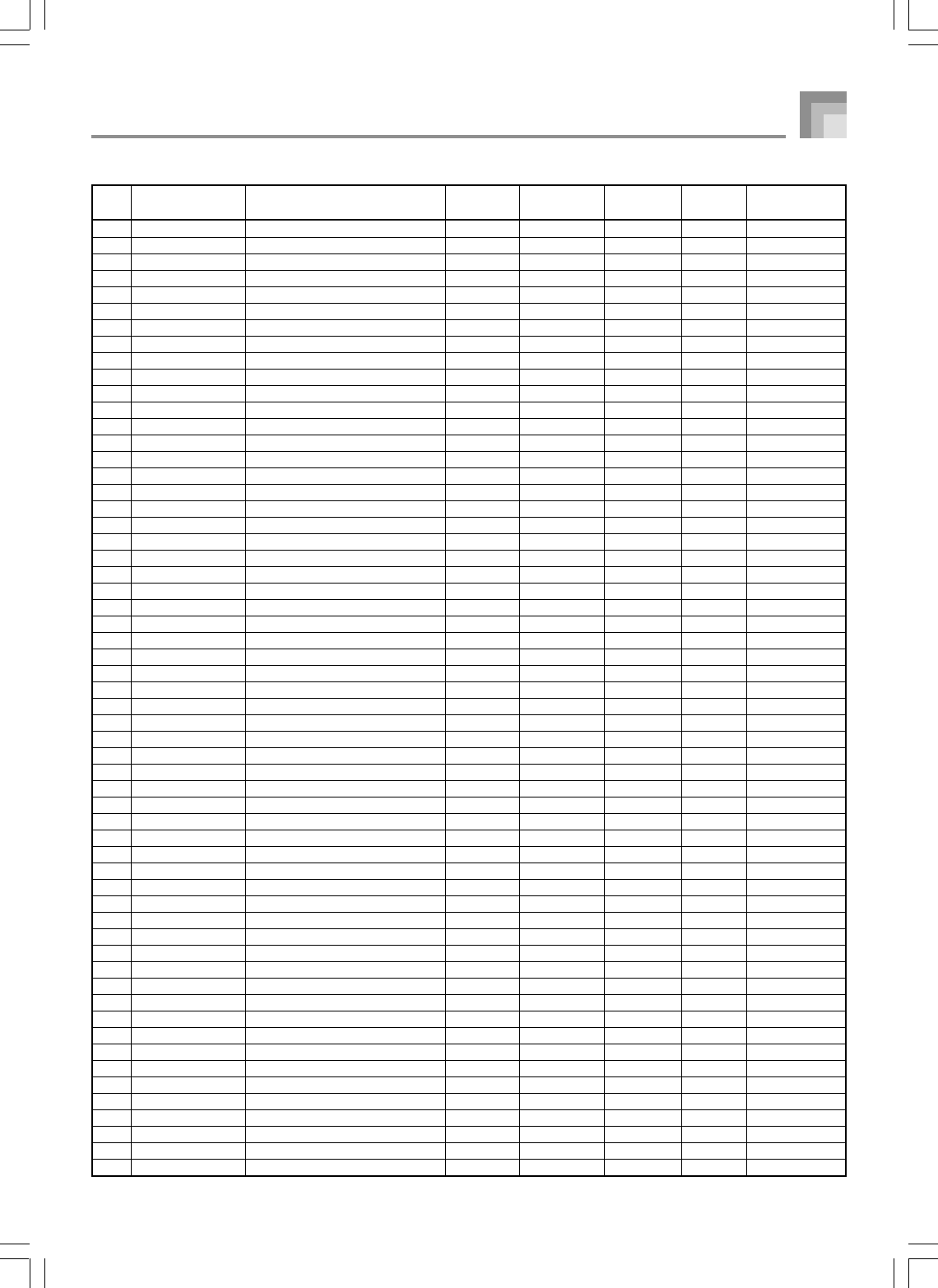
A-3
Appendix
735A-E–117A
111 BASS CHORUS FINGERED BASS 33 49 16 –1 Crn Cho
112 BASS COMP. PICKED BASS 34 49 16 –1 CmpEnDly
113 BASS FLAN. FRETLESS BASS 35 49 16 –1 Cho Flan
114 BASS MORE SLAP BASS 37 49 16 –1 Comp 2
115 BASS ACID BASS 38 50 32 –1 Enhancer
116 BASS SAW SYNTH-BASS 2 38 54 32 –1 Equalize
117 BASS TRI SYNTH-BASS 1 39 53 32 –1 Equalize
118 BASS SINE BASS 39 54 32 –1 Limiter
119 BASS ORGAN BASS 1 38 55 32 –1 Comp 1
120 BASS DIGITAL BASS 2 39 55 16 –1 Chorus 2
121 ORCHESTRA VIOLIN 40 48 32 N GateRvb2
122 ORCHESTRA CELLO 42 48 32 –1 GateRvb2
123 ORCHESTRA VIOLA 41 48 32 N GateRvb2
124 ORCHESTRA PIZZICATO ENSEMBLE 45 49 16 N RvbHall1
125 ORCHESTRA HARP 46 48 32 N Reflect
126 ORCHESTRA SLOW VIOLIN 40 49 32 N RvbHall2
127 ORCHESTRA SLOW CELLO 42 49 32 –1 RvbHall2
128 ORCHESTRA PIZZICATO 45 48 32 N Reflect
129 ORCHESTRA HARPS 46 49 16 N Reflect
130 ENSEMBLE STEREO STRINGS 48 51 16 N RvbHall1
131 ENSEMBLE STRING ENSEMBLE 48 48 32 N RvbRoom3
132 ENSEMBLE SLOW STRINGS 49 48 32 N ChoDly 3
133 ENSEMBLE CHAMBER 49 49 16 N Reflect
134 ENSEMBLE PURE SYNTH-STRINGS 1 50 50 16 N ChoDly 3
135 ENSEMBLE SYNTH-STRINGS 1 50 48 32 N ChoDly 3
136 ENSEMBLE STEREO CHOIR 52 50 16 N RvbHall1
137 ENSEMBLE VOICE UUH 53 49 16 N RvbRoom1
138 ENSEMBLE SYNTH-VOICE 1 54 48 32 N Chorus 4
139 ENSEMBLE SYNTH-VOICE 2 54 49 32 N ChoDly 3
140 ENSEMBLE POP HIT 1 55 52 16 N Equalize
141 ENSEMBLE POP HIT 2 55 53 16 N FlanDly1
142 ENSEMBLE RESO SYNTH-STRINGS 51 48 32 N ChoDly 3
143 ENSEMBLE SYNTH-CHOIR 52 51 16 N StXDelay
144 ENSEMBLE VOICE DOO 53 48 32 N RvbRoom1
145 ENSEMBLE BRIGHT STRINGS 48 49 32 N RvbHall1
146 ENSEMBLE WIDE STRINGS 48 52 16 N RvbHall1
147 ENSEMBLE MELLOW STRINGS 49 50 32 N RvbHall1
148 ENSEMBLE ORCHESTRA STRINGS 1 49 51 16 N RvbRoom3
149 ENSEMBLE PURE SYNTH-STRINGS 2 50 51 16 N DistDly1
150 ENSEMBLE PHASER SYNTH-STRINGS 51 49 16 N PhaAPan2
151 ENSEMBLE SYNTH-DOO 53 50 16 N DistDly1
152 ENSEMBLE SYNTH-VOICE 3 54 52 16 N DistDly1
153 ENSEMBLE VOICE PAD 54 53 16 N FlanDly3
154 ENSEMBLE CHOIR STRINGS 48 53 16 N RvbHall1
155 ENSEMBLE ORCHESTRA STRINGS 2 49 52 16 N RvbHall1
156 ENSEMBLE BLOW VOICE 54 51 16 N DistDly1
157 ENSEMBLE NOISY SYNTH-VOICE 54 54 16 N FlanDly2
158 ENSEMBLE BASS HIT 55 49 16 N DistDly1
159 ENSEMBLE PIANO HIT 55 54 16 N GateRvb2
160 ENSEMBLE ORGAN HIT 55 55 16 N Rotary 2
161 ENSEMBLE ORCHESTRA HIT 1 55 48 16 N RvbHall1
162 ENSEMBLE TECHNO HIT 55 56 16 N MetalDly
163 BRASS VELO. TRUMPET 56 51 16 N GateRvb2
164 BRASS VELO. TROMBONE 57 50 16 –1 GateRvb2
165 BRASS MUTE TRUMPET 59 48 32 N Enhancer
166 BRASS OCTAVE FRENCH HORN 60 50 16 –1 RvbHall1
167 BRASS STEREO BRASS 61 50 16 N Enha Dly
168 BRASS BRASS + SYNTH 61 51 16 N Enha Dly
No. Tone Group Tone Name Program
Change
Bank Select
MSB
Maximum
Polyphony
Range
Type DSP Type
WK3000_e_A-01-16.p65 03.6.11, 5:19 PM3
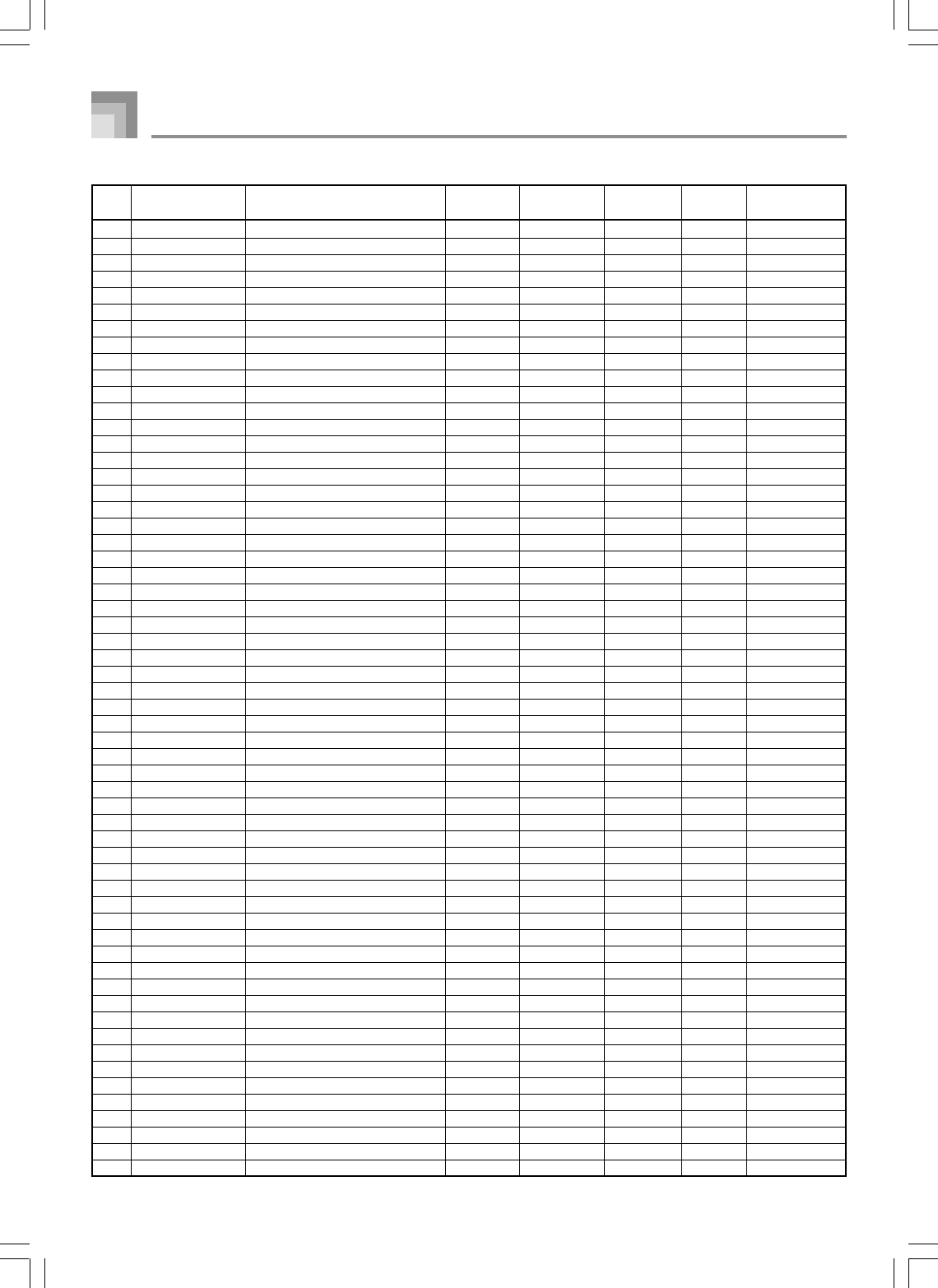
A-4
Appendix
735A-E–118A
169 BRASS DEEP SYNTH-BRASS 1 62 51 16 N Enha Dly
170 BRASS SOFT SYNTH-BRASS 63 51 16 N Enha Dly
171 BRASS VINTAGE SYNTH-BRASS 63 48 16 N RvbHall2
172 BRASS TRUMPET 1 56 48 32 N RvbHall1
173 BRASS TRUMPET P 56 50 16 N RvbHall1
174 BRASS TROMBONE 57 48 16 –1 RvbHall1
175 BRASS TROMBONE F 57 49 32 –1 RvbHall1
176 BRASS WAH MUTE TRUMPET 59 49 32 N LFO Wah
177 BRASS FRENCH HORN 60 48 16 –1 RvbHall1
178 BRASS BRASS SFZ 61 53 16 N Comp 2
179 BRASS DEEP SYNTH-BRASS 2 62 53 16 N Enha Dly
180 BRASS TUBA 58 48 32 –1 RvbHall1
181 BRASS SQR SYNTH-BRASS 62 52 16 N Delay
182 BRASS WARM SYNTH-BRASS 63 52 16 N Delay
183 BRASS ANALOG BRASS 1 62 48 32 N Comp 2
184 BRASS BRASS + TRUMPET 61 52 16 N RvbHall2
185 BRASS SLOW SYNTH-BRASS 63 49 16 N ChoDly 4
186 BRASS TROMBONE SECTION 57 51 16 N GateRvb2
187 BRASS BRASS 61 48 32 N RvbHall2
188 BRASS OCTAVE BRASS 61 54 16 N RvbHall2
189 BRASS ANALOG BRASS 2 62 54 32 N Equalize
190 BRASS BRASS + FRENCH HORN 61 55 16 N RvbHall2
191 BRASS STACK TUBA 58 49 16 –1 Comp 2
192 REED BREATHY TENOR SAX 66 49 16 –1 Enhancer
193 REED BREATHY ALTO SAX 65 49 16 –1 Enhancer
194 REED MELLOW SOPRANO SAX 64 49 16 N CmpEnDly
195 REED VELO. TENOR SAX 66 50 16 –1 GateRvb2
196 REED VELO. ALTO SAX 65 51 32 –1 GateRvb2
197 REED VELO. CLARINET 71 49 16 N Reflect
198 REED OBOE 68 48 32 N GateRvb2
199 REED SOPRANO SAX 64 48 32 N Equalize
200 REED ALTO SAX 65 48 32 –1 Equalize
201 REED TENOR SAX 66 48 32 –1 Equalize
202 REED ALTO SAX FF 65 50 32 –1 Equalize
203 REED BARITONE SAX 67 48 32 –1 Equalize
204 REED CLARINET 71 48 32 N GateRvb2
205 REED ALTO SAXYS 65 52 16 –1 Equalize
206 REED TENOR SAXYS 66 51 16 –1 Equalize
207 REED STACK BARITONE SAX 67 49 16 –1 Comp 2
208 REED SYNTH-OBOE 68 49 16 N ChoDly 4
209 PIPE VELO. FLUTE 73 49 16 N GateRvb2
210 PIPE PICCOLO 72 48 32 1 Equalize
211 PIPE PAN FLUTE 75 48 32 N GateRvb2
212 PIPE BOTTLE BLOW 76 48 32 N Equalize
213 PIPE RECORDER 74 48 32 N GateRvb2
214 PIPE WHISTLES 78 49 16 N ChoDly 4
215 PIPE FLUTE 73 48 32 N Reflect
216 PIPE PICCOLO ENSEMBLE 72 49 16 1 Equalize
217 PIPE MELLOW FLUTE 73 50 16 N Reflect
218 PIPE OCTAVE FLUTE 73 51 16 N Equalize
219 PIPE FLUTE + REED 73 52 16 N StXDelay
220 PIPE SYNTH-PAN FLUTE 75 49 16 N AWhChDly
221 PIPE SYNTH-RECORDER 74 49 16 N ChoDly 4
222 PIPE WHISTLE 78 48 32 N Od Rot 2
223 SYNTH-LEAD SAW TOOTH LEAD 81 48 16 N Enha Dly
224 SYNTH-LEAD MELLOW SAW LEAD 81 53 16 N Enha Dly
225 SYNTH-LEAD GR LEAD 1 81 54 16 N PhaDly 2
226 SYNTH-LEAD SQUARE LEAD 1 80 48 16 N ChoDly 2
No. Tone Group Tone Name Program
Change
Bank Select
MSB
Maximum
Polyphony
Range
Type DSP Type
WK3000_e_A-01-16.p65 03.6.11, 5:19 PM4
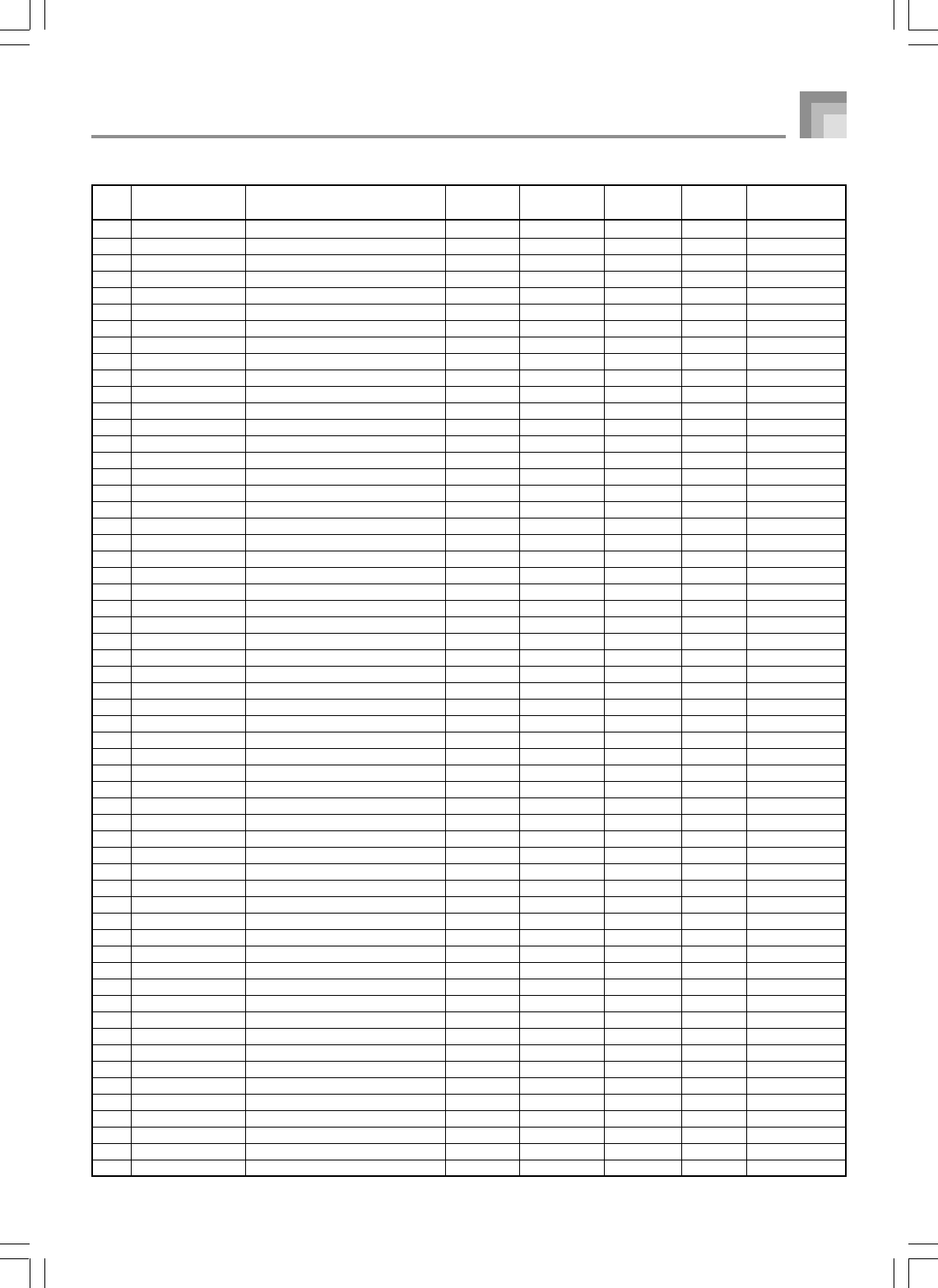
A-5
Appendix
735A-E–119A
227 SYNTH-LEAD SQUARE LEAD 2 80 51 16 N ChoDly 2
228 SYNTH-LEAD VOX SQR LEAD 80 52 16 N ChoDly 4
229 SYNTH-LEAD CALLIOPE LEAD 82 48 16 N Equalize
230 SYNTH-LEAD CHIFF LEAD 1 83 48 16 N Comp 1
231 SYNTH-LEAD CHARANG LEAD 84 48 16 N Equalize
232 SYNTH-LEAD GT SYNTH-LEAD 1 84 49 16 N PhaAPan1
233 SYNTH-LEAD SOLO VOX 85 48 16 N PhaDly 1
234 SYNTH-LEAD FIFTH LEAD 86 48 16 N Auto Wah
235 SYNTH-LEAD HUSKY SAW 86 49 16 N PhaDly 1
236 SYNTH-LEAD BASS LEAD 1 87 48 16 N Chorus 2
237 SYNTH-LEAD BASS LEAD 2 87 50 16 N LFO Wah
238 SYNTH-LEAD VOX SAW LEAD 81 57 16 N RgChoDly
239 SYNTH-LEAD SQUARE LEAD 3 80 53 16 N FlanDly1
240 SYNTH-LEAD MELLOW SQR LEAD 80 54 16 N Tremolo
241 SYNTH-LEAD ADVANCED CALLIOPE 82 49 16 N RvbPlate
242 SYNTH-LEAD SEQ SAW 1 81 55 16 N Equalize
243 SYNTH-LEAD REED SAW 81 56 16 N Enha Cho
244 SYNTH-LEAD PIPE LEAD 82 50 16 N Reflect
245 SYNTH-LEAD ATTACK SQR 1 80 55 16 N Comp 2
246 SYNTH-LEAD PERC. CHIFF 1 83 49 16 N Comp 1
247 SYNTH-LEAD PLUCK LEAD 1 84 50 16 N FlanDly2
248 SYNTH-LEAD VOX LEAD 1 85 50 16 N FlanDly2
249 SYNTH-LEAD 5TH MELLOW 86 50 16 N StXDelay
250 SYNTH-LEAD 4TH LEAD 86 51 16 N Auto Pan
251 SYNTH-LEAD REED LEAD 87 51 16 N Equalize
252 SYNTH-LEAD RESO. SAW LEAD 81 58 16 N Phaser
253 SYNTH-LEAD GR LEAD 2 81 59 32 N CmpCrDly
254 SYNTH-LEAD DETUNED SAW 81 51 16 N Chorus 2
255 SYNTH-LEAD ATTACK SQR 2 80 56 16 N 3Tap Dly
256 SYNTH-LEAD SQUARE WAVE 1 80 49 32 N Auto Pan
257 SYNTH-LEAD SQUARE WAVE 2 80 57 32 N AWhChDly
258 SYNTH-LEAD CHIFF LEAD 2 83 50 16 N Comp 1
259 SYNTH-LEAD PLUCK LEAD 2 84 51 16 N FlanDly2
260 SYNTH-LEAD TECH POLYSYNTH 1 86 52 16 N Ring Mod
261 SYNTH-LEAD RESO LEAD 86 53 16 N Enha Dly
262 SYNTH-LEAD FRET LEAD 87 52 16 N Enha Dly
263 SYNTH-LEAD TECH POLYSYNTH 2 86 54 32 N LoFi Ref
264 SYNTH-LEAD 7TH SEQ 86 55 16 N Phaser
265 SYNTH-PAD FANTASY PAD 88 48 16 N PhaDly 2
266 SYNTH-PAD WARM PAD 89 48 32 N Equalize
267 SYNTH-PAD POLYSYNTH PAD 90 48 16 N Cho Trem
268 SYNTH-PAD NOISY SAW 90 49 16 N Lo-Fi
269 SYNTH-PAD SINE PAD 89 49 16 N Phaser
270 SYNTH-PAD SPACE VOICE 1 91 48 16 N RotRef 1
271 SYNTH-PAD COSMIC VOICE 91 50 16 N Rotary 2
272 SYNTH-PAD BOWED PAD 92 48 16 N 3Tap Dly
273 SYNTH-PAD METAL PAD 1 93 48 16 N St Delay
274 SYNTH-PAD HALO PAD 94 48 16 N StPhaser
275 SYNTH-PAD SWEEP PAD 95 48 32 N Equalize
276 SYNTH-PAD RAIN PAD 96 48 16 N Comp 1
277 SYNTH-PAD VIBE PAD 96 49 16 N CmpDelay
278 SYNTH-PAD MOVIE SOUND 97 48 16 N FlanDly1
279 SYNTH-PAD CRYSTAL PAD 2 98 50 16 N St Delay
280 SYNTH-PAD ATMOSPHERE PAD 99 48 16 N GateRvb1
281 SYNTH-PAD BRIGHTER 100 49 16 N Delay
282 SYNTH-PAD GOBLIN PAD 101 48 16 N Flanger
283 SYNTH-PAD STAR THEME 103 48 16 N PhaAPan2
284 SYNTH-PAD NEW FANTASY 88 49 16 N ChoDly 3
No. Tone Group Tone Name Program
Change
Bank Select
MSB
Maximum
Polyphony
Range
Type DSP Type
WK3000_e_A-01-16.p65 03.6.11, 5:19 PM5
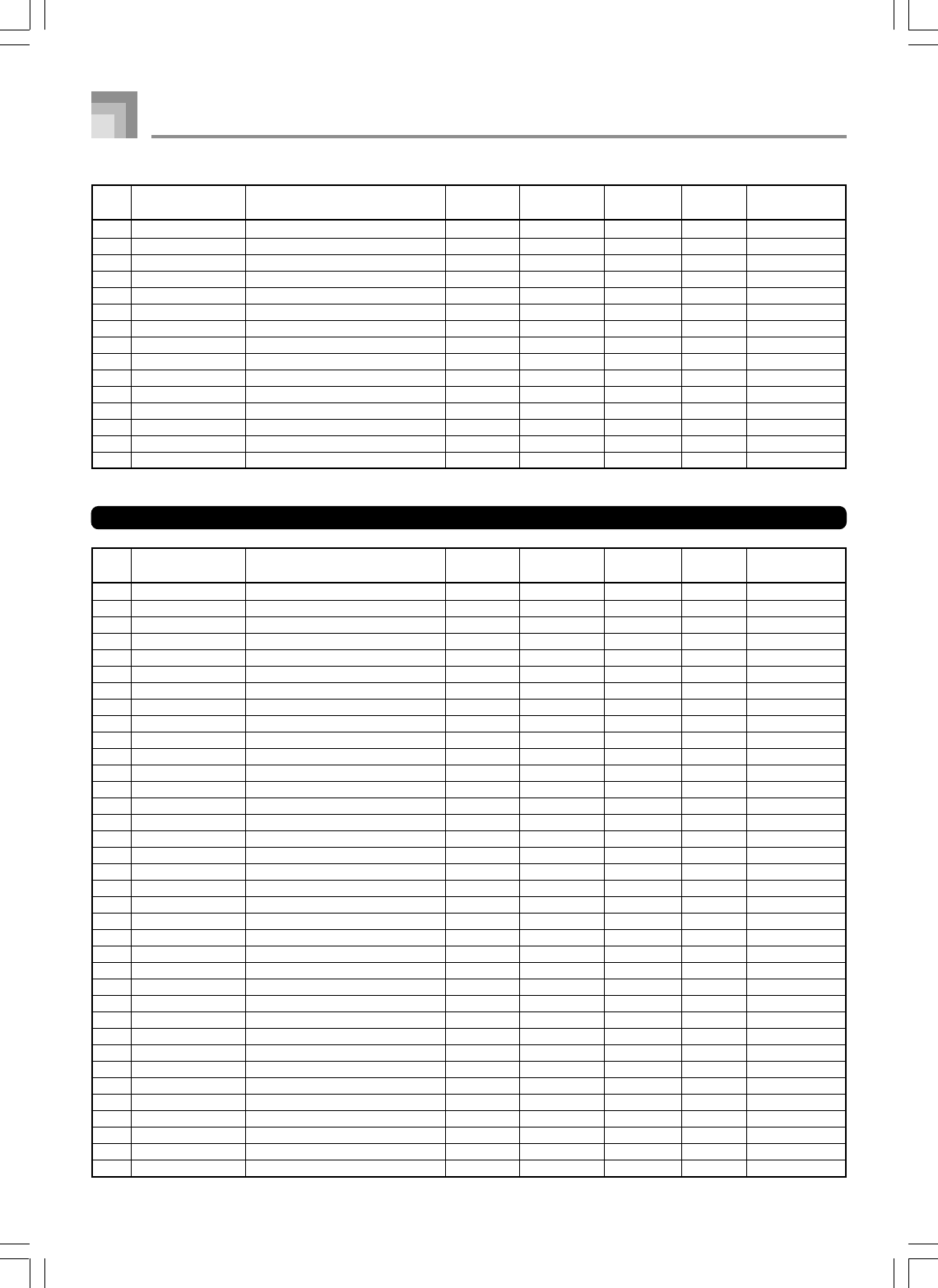
A-6
735A-E–120A
Appendix
Preset Tones
285 SYNTH-PAD WARM VOX 89 50 16 N Equalize
286 SYNTH-PAD FLUTE PAD 89 51 16 N Equalize
287 SYNTH-PAD ATTACK POLYSYNTH 90 50 16 N Equalize
288 SYNTH-PAD CHIFF CHOIR 91 51 16 N Cho Flan
289 SYNTH-PAD STAR VOICE 91 52 16 N DsChoDly
290 SYNTH-PAD SPACE VOICE 2 91 49 16 N RgChoDly
291 SYNTH-PAD GLASS PAD 92 50 16 N Equalize
292 SYNTH-PAD BOTTLE PAD 92 49 16 N LFO Wah
293 SYNTH-PAD METAL VOICE 93 49 16 N RotRef 1
294 SYNTH-PAD BRIGHTNESS PAD 100 48 16 N ChoDly 2
295 SYNTH-PAD CRYSTAL PAD 1 98 48 16 N PhaDly 2
296 SYNTH-PAD POLY SAW 90 51 16 N ChoDly 3
297 SYNTH-PAD BOUNCE PAD 94 49 16 N Dist Cho
298 SYNTH-PAD SLOW SWEEP 95 49 16 N RgChoDly
299 SYNTH-PAD STEEL PAD 99 49 16 N ChoDly 3
300 GM PIANO 1 0 64 32 N –
301 GM PIANO 2 1 64 32 N –
302 GM PIANO 3 2 64 32 N –
303 GM HONKY-TONK GM 3 64 16 N –
304 GM ELEC. PIANO 1 GM 4 64 32 N –
305 GM MODERN EP 1 GM 5 64 16 N –
306 GM HARPSICHORD GM 6 64 32 N –
307 GM CLAVI GM 7 64 32 N –
308 GM CELESTA GM 8 64 32 N –
309 GM GLOCKENSPIEL GM 9 64 32 N –
310 GM MUSIC BOX 10 64 16 N –
311 GM VIBRAPHONE GM 11 64 32 N –
312 GM MARIMBA GM 12 64 32 N –
313 GM XYLOPHONE 13 64 32 N –
314 GM TUBULAR BELL 14 64 32 N –
315 GM DULCIMER 15 64 16 N –
316 GM DRAWBAR ORGAN 1 GM 16 64 32 N –
317 GM PERC. ORGAN 1 GM 17 64 16 N –
318 GM ROCK ORGAN GM 18 64 16 N –
319 GM CHURCH ORGAN 1 GM 19 64 16 N –
320 GM REED ORGAN 20 64 32 N –
321 GM ACCORDION GM 21 64 16 N –
322 GM HARMONICA GM 22 64 32 N –
323 GM BANDONEON GM 23 64 16 N –
324 GM NYLON GUITAR GM 24 64 32 N –
325 GM STEEL GUITAR GM 25 64 32 N –
326 GM JAZZ GUITAR GM 26 64 32 N –
327 GM CLEAN GUITAR GM 27 64 32 N –
328 GM MUTED GUITAR GM 28 64 32 N –
329 GM OVERDRIVE GT GM 29 64 16 N –
330 GM DISTORTION GT GM 30 64 16 N –
331 GM GUITAR HARMONICS 31 64 32 N –
332 GM ACOUSTIC BASS GM 32 64 32 N –
333 GM FINGERED BASS GM 33 64 32 N –
334 GM PICKED BASS GM 34 64 32 N –
335 GM FRETLESS BASS GM 35 64 32 N –
No. Tone Group Tone Name Program
Change
Bank Select
MSB
Maximum
Polyphony
Range
Type DSP Type
No. Tone Group Tone Name Program
Change
Bank Select
MSB
Maximum
Polyphony
Range
Type DSP Type
WK3000_e_A-01-16.p65 03.6.11, 5:19 PM6
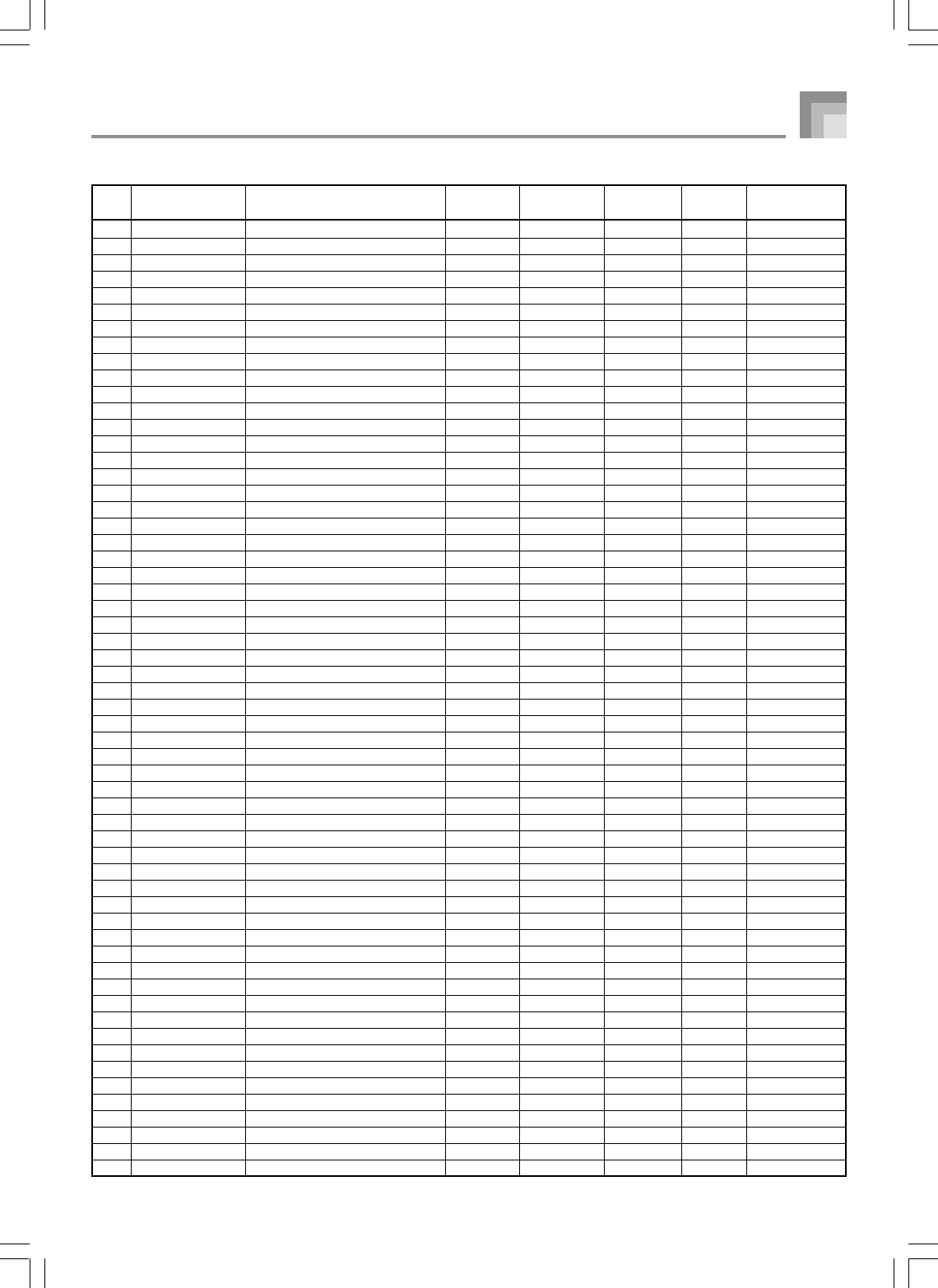
A-7
Appendix
735A-E–121A
336 GM SLAP BASS 1 36 64 32 N –
337 GM SLAP BASS 2 GM 37 64 32 N –
338 GM SAW SYNTH-BASS 1 GM 38 64 16 N –
339 GM SQR SYNTH-BASS 1 GM 39 64 32 N –
340 GM VIOLIN GM 40 64 32 N –
341 GM VIOLA GM 41 64 32 N –
342 GM CELLO GM 42 64 32 N –
343 GM CONTRABASS 43 64 32 N –
344 GM TREMOLO STRINGS 44 64 32 N –
345 GM PIZZICATO GM 45 64 32 N –
346 GM HARP GM 46 64 32 N –
347 GM TIMPANI 47 64 32 N –
348 GM STRINGS 1 48 64 32 N –
349 GM STRINGS 2 49 64 32 N –
350 GM SYNTH-STRINGS 1 GM 50 64 32 N –
351 GM RESO SYNTH-STRINGS GM 51 64 32 N –
352 GM CHOIR 52 64 32 N –
353 GM VOICE DOO GM 53 64 32 N –
354 GM SYNTH-VOICE 1 GM 54 64 32 N –
355 GM ORCHESTRA HIT 1 GM 55 64 16 N –
356 GM TRUMPET 1 GM 56 64 32 N –
357 GM TROMBONE GM 57 64 32 N –
358 GM TUBA GM 58 64 32 N –
359 GM MUTE TRUMPET GM 59 64 32 N –
360 GM FRENCH HORN GM 60 64 16 N –
361 GM BRASS GM 61 64 32 N –
362 GM SYNTH-BRASS 1 62 64 32 N –
363 GM SYNTH-BRASS 2 63 64 16 N –
364 GM SOPRANO SAX GM 64 64 32 N –
365 GM ALTO SAX GM 65 64 32 N –
366 GM TENOR SAX GM 66 64 32 N –
367 GM BARITONE SAX GM 67 64 32 N –
368 GM OBOE GM 68 64 32 N –
369 GM ENGLISH HORN 69 64 32 N –
370 GM BASSOON 70 64 32 N –
371 GM CLARINET GM 71 64 32 N –
372 GM PICCOLO GM 72 64 32 N –
373 GM FLUTE GM 73 64 32 N –
374 GM RECORDER GM 74 64 32 N –
375 GM PAN FLUTE GM 75 64 32 N –
376 GM BOTTLE BLOW GM 76 64 32 N –
377 GM SHAKUHACHI 77 64 16 N –
378 GM WHISTLE GM 78 64 32 N –
379 GM OCARINA 79 64 32 N –
380 GM SQUARE LEAD 80 64 16 N –
381 GM PLAIN SAW LEAD 81 64 16 N –
382 GM CALLIOPE 82 64 16 N –
383 GM CHIFF 83 64 16 N –
384 GM CHARANG 84 64 16 N –
385 GM PLAIN SOLO VOX 85 64 16 N –
386 GM FIFTH SAW 86 64 16 N –
387 GM BASS LEAD 87 64 16 N –
388 GM FANTASY 88 64 16 N –
389 GM WARM SYNTH 89 64 32 N –
390 GM POLYSYNTH 90 64 16 N –
391 GM SPACE VOX 91 64 16 N –
392 GM BOWED GLASS 92 64 16 N –
393 GM METAL SYNTH 93 64 16 N –
No. Tone Group Tone Name Program
Change
Bank Select
MSB
Maximum
Polyphony
Range
Type DSP Type
WK3000_e_A-01-16.p65 03.6.11, 5:19 PM7
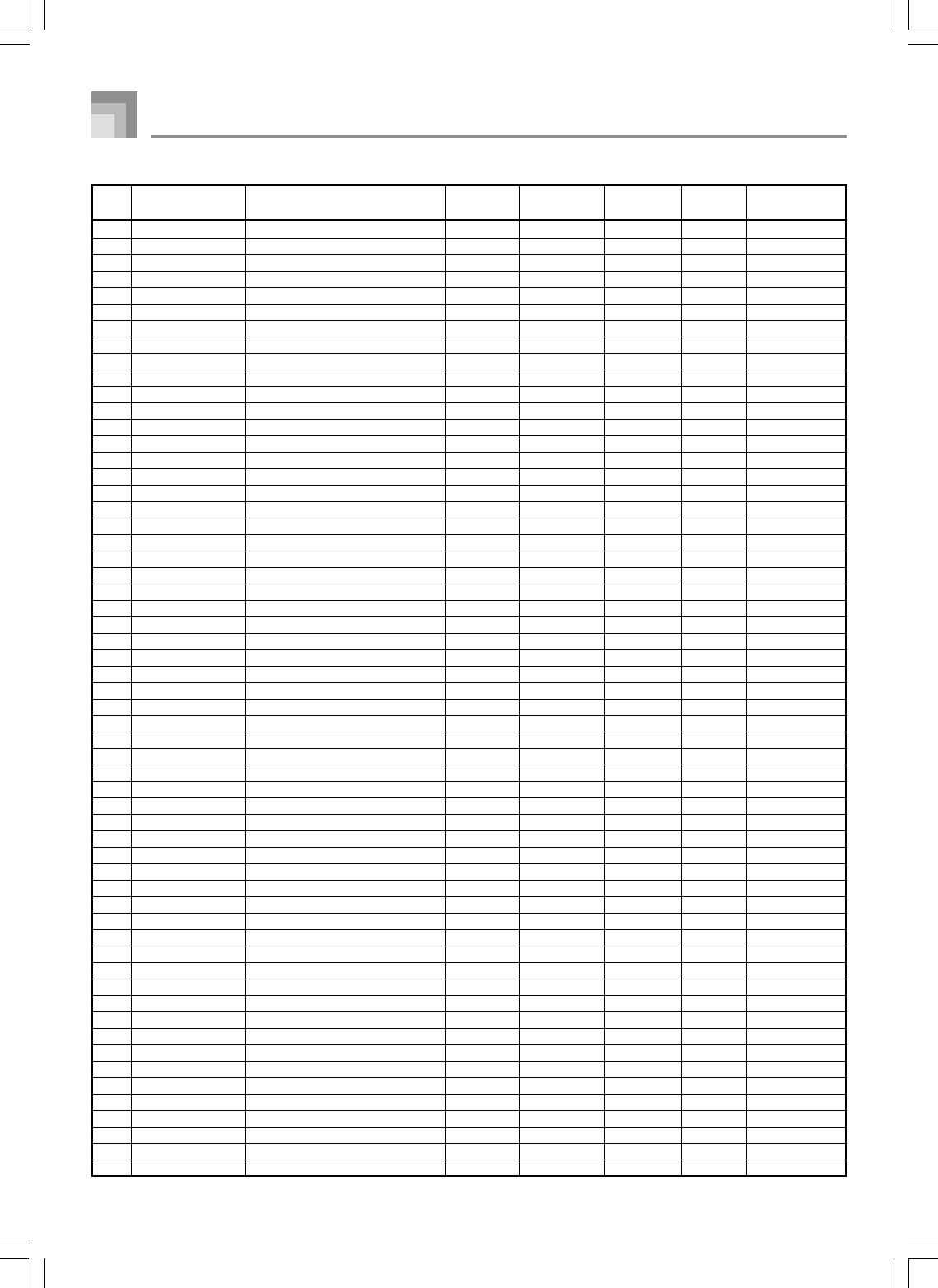
A-8
394 GM HALO SYNTH 94 64 16 N –
395 GM SWEEP 95 64 32 N –
396 GM RAIN DROP 96 64 16 N –
397 GM SOUND TRACK 97 64 16 N –
398 GM CRYSTAL 98 64 16 N –
399 GM ATMOSPHERE 99 64 16 N –
400 GM BRIGHTNESS 100 64 16 N –
401 GM GOBLIN 101 64 16 N –
402 GM ECHOES 102 64 32 N –
403 GM SF 103 64 16 N –
404 GM SITAR 104 64 16 N –
405 GM BANJO GM 105 64 32 N –
406 GM SHAMISEN 106 64 32 N –
407 GM KOTO 107 64 32 N –
408 GM THUMB PIANO 108 64 32 N –
409 GM BAG PIPE 109 64 16 N –
410 GM FIDDLE 110 64 32 N –
411 GM SHANAI 111 64 32 N –
412 GM TINKLE BELL 112 64 32 N –
413 GM AGOGO 113 64 32 N –
414 GM STEEL DRUMS 114 64 16 N –
415 GM WOOD BLOCK 115 64 32 N –
416 GM TAIKO 116 64 32 N –
417 GM MELODIC TOM 117 64 32 N –
418 GM SYNTH-DRUM 118 64 32 N –
419 GM REVERSE CYMBAL 119 64 32 N –
420 GM GT FRET NOISE 120 64 32 N –
421 GM BREATH NOISE 121 64 32 N –
422 GM SEASHORE 122 64 16 N –
423 GM BIRD 123 64 16 N –
424 GM TELEPHONE 124 64 32 N –
425 GM HELICOPTER 125 64 32 N –
426 GM APPLAUSE 126 64 16 N –
427 GM GUNSHOT 127 64 32 N –
428 VARIOUS PIANO 1 WIDE 0 65 32 N –
429 VARIOUS MELLOW PIANO GM 0 66 32 N –
430 VARIOUS PIANO 2 WIDE 1 65 32 N –
431 VARIOUS TECHNO PIANO 1 70 32 N –
432 VARIOUS MODERN E.G.PIANO WIDE 2 65 32 N –
433 VARIOUS HONKY-TONK 2 3 65 16 N –
434 VARIOUS ELEC. PIANO 2 4 65 16 N –
435 VARIOUS 60’S E.PIANO GM 4 67 32 N –
436 VARIOUS MODERN EP + E.G.PIANO 5 65 16 N –
437 VARIOUS MODERN EP 3 5 67 16 N –
438 VARIOUS HARPSICHORD WIDE 6 66 32 N –
439 VARIOUS PULSE CLAVI GM 7 65 32 N –
440 VARIOUS VIBRAPHONE WIDE 11 65 32 N –
441 VARIOUS MARIMBA WIDE 12 65 32 N –
442 VARIOUS TREMOLO ORGAN GM 16 65 32 N –
443 VARIOUS DRAWBAR ORGAN 2 GM 16 66 32 N –
444 VARIOUS 70’S ORGAN GM 17 65 32 N –
445 VARIOUS JAZZ ORGAN GM 17 66 16 N –
446 VARIOUS CHURCH ORGAN 2 GM 19 65 16 N –
447 VARIOUS CHURCH ORGAN 3 19 66 16 N –
448 VARIOUS PUFF ORGAN 20 65 16 N –
449 VARIOUS NYLON GUITAR RLS 24 66 16 N –
450 VARIOUS 12 STRING GUITAR GM 25 65 16 N –
451 VARIOUS PEDAL STEEL 26 65 16 N –
Appendix
735A-E–122A
No. Tone Group Tone Name Program
Change
Bank Select
MSB
Maximum
Polyphony
Range
Type DSP Type
WK3000_e_A-01-16.p65 03.6.11, 5:19 PM8
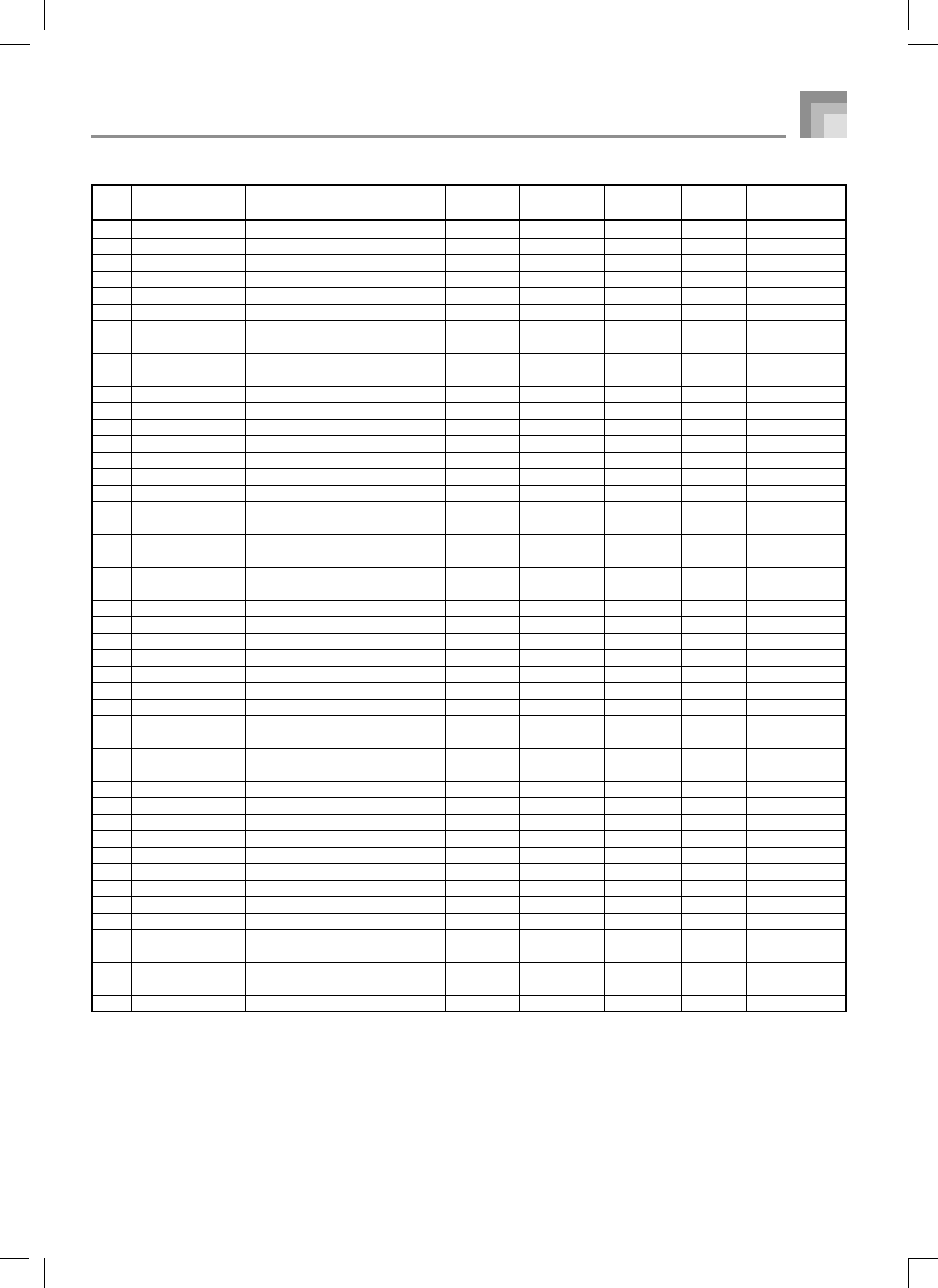
A-9
452 VARIOUS DETUNED CLEAN GT 27 65 16 N –
453 VARIOUS PLAIN ELEC. GUITAR REAR 27 66 32 N –
454 VARIOUS PLAIN ELEC. GUITAR FRONT 27 67 32 N –
455 VARIOUS FEEDBACK GUITAR GM 30 65 16 N –
456 VARIOUS GUITAR FEEDBACK 31 65 32 N –
457 VARIOUS SAW SYNTH-BASS 3 38 67 16 N –
458 VARIOUS RESO. SAW BASS 3 38 72 16 N –
459 VARIOUS SAW SYNTH-BASS 4 38 73 16 N –
460 VARIOUS ORGAN BASS 2 38 74 16 N –
461 VARIOUS SQR SYNTH-BASS 2 39 65 16 N –
462 VARIOUS KICK BASS 1 39 72 16 N –
463 VARIOUS SQR SYNTH-BASS 3 39 73 16 N –
464 VARIOUS ATTACK SQR BASS 39 74 16 N –
465 VARIOUS BRIGHT STRINGS GM 48 65 32 N –
466 VARIOUS OCTAVE STRINGS 48 66 16 N –
467 VARIOUS SYNTH-STRINGS 2 50 65 16 N –
468 VARIOUS PURE SYNTH-STRING 50 66 16 N –
469 VARIOUS CHOIR + UUH 52 65 16 N –
470 VARIOUS VOICE UUH GM 53 65 16 N –
471 VARIOUS SYNTH-VOICE 2 GM 54 65 32 N –
472 VARIOUS SEQ VOX 54 66 32 N –
473 VARIOUS BASS HIT GM 55 65 16 N –
474 VARIOUS POP HIT 3 55 66 16 N –
475 VARIOUS ORCHESTRA HIT 2 55 67 16 N –
476 VARIOUS TIMPANI HIT 55 73 16 N –
477 VARIOUS TRUMPET 2 56 65 32 N –
478 VARIOUS TROMBONE F GM 57 65 32 N –
479 VARIOUS MELLOW FRENCH HORN 60 65 16 N –
480 VARIOUS BRASS + TROMBONE 61 65 16 N –
481 VARIOUS SYNTH-BRASS 3 62 65 32 N –
482 VARIOUS OCTAVE SYNTH-BRASS 62 66 16 N –
483 VARIOUS SYNTH-BRASS SFZ 63 65 16 N –
484 VARIOUS BS SYNTH-BRASS 63 66 16 N –
485 VARIOUS SQUARE WAVE 80 65 32 N –
486 VARIOUS TRIANGLE WAVE 80 66 32 N –
487 VARIOUS SQUARE WAVE 3 80 74 32 N –
488 VARIOUS SAW WAVE 81 65 32 N –
489 VARIOUS SAW + SQR 81 66 16 N –
490 VARIOUS SEQ SAW 2 81 68 16 N –
491 VARIOUS PERC. CHIFF 2 83 67 16 N –
492 VARIOUS GT SYNTH-LEAD 2 84 68 16 N –
493 VARIOUS VOX LEAD 2 85 65 16 N –
494 VARIOUS BASS LEAD 3 87 65 16 N –
495 VARIOUS SINE SYNTH 89 65 16 N –
496 VARIOUS SOPRANO PAD 89 68 16 N –
497 VARIOUS FAST SWEEP 95 66 16 N –
498 VARIOUS WOOD PAD 96 66 16 N –
499 VARIOUS SYNTH-MALLET 98 65 16 N –
Appendix
735A-E–123A
No. Tone Group Tone Name Program
Change
Bank Select
MSB
Maximum
Polyphony
Range
Type DSP Type
WK3000_e_A-01-16.p65 03.6.11, 5:19 PM9
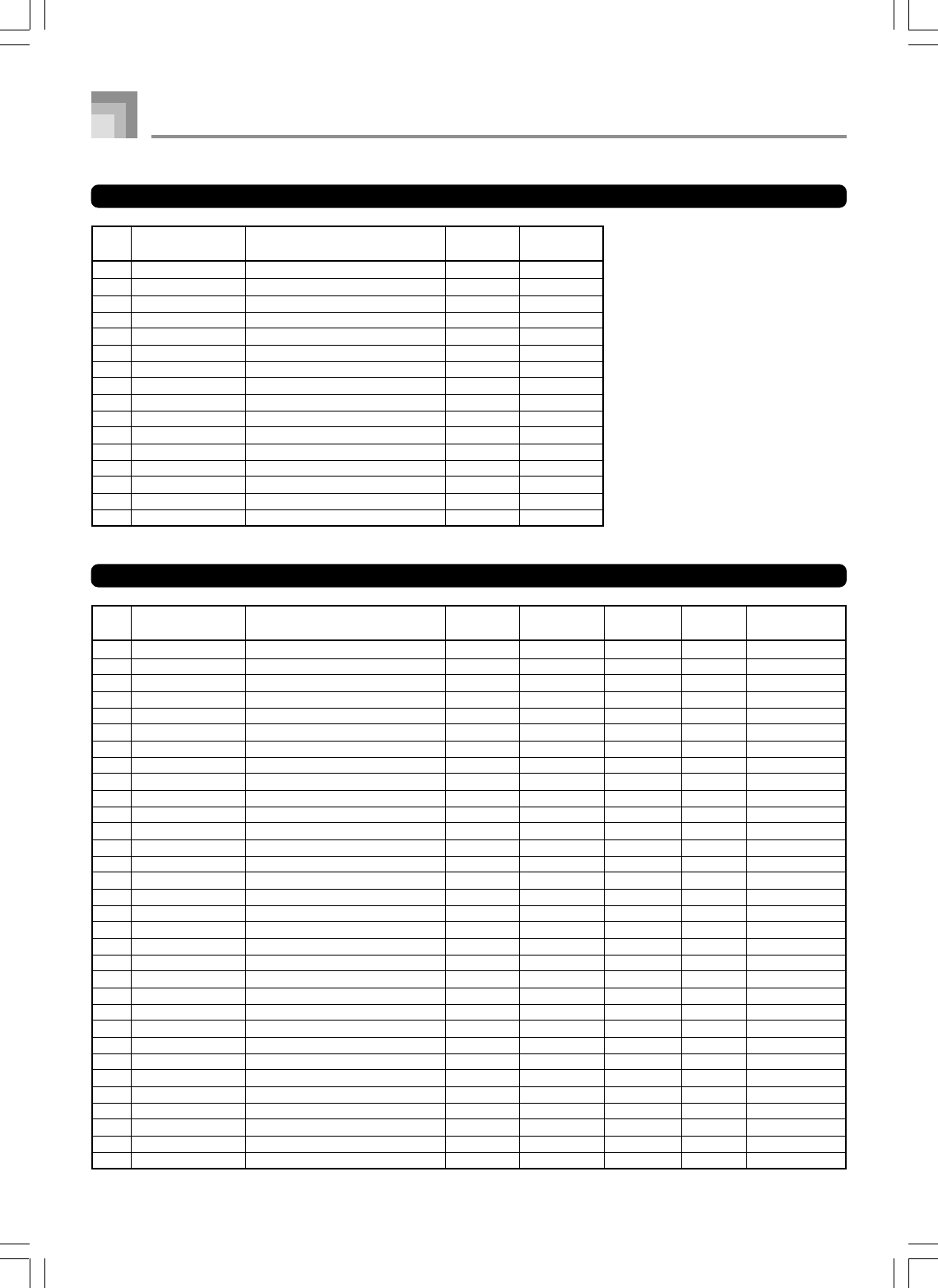
A-10
Drum Sets
500 DRUM STANDARD SET 1 0 120
501 DRUM STANDARD SET 2 1 120
502 DRUM ROOM SET 8 120
503 DRUM POWER SET 16 120
504 DRUM ELEC. SET 24 120
505 DRUM SYNTH SET 1 25 120
506 DRUM SYNTH SET 2 30 120
507 DRUM JAZZ SET 32 120
508 DRUM BRUSH SET 40 120
509 DRUM ORCHESTRA SET 48 120
510 DRUM HIP-HOP SET 1 64 120
511 DRUM HIP-HOP SET 2 65 120
512 DRUM TECHNO SET 1 66 120
513 DRUM TECHNO SET 2 67 120
514 DRUM DANCE SET 1 68 120
515 DRUM DANCE SET 2 69 120
Drawbar Organ Tones
0 DRAWBAR Drawbar Organ 1 0 96 10 N Rotary
1 DRAWBAR Jazz Organ 1 1 96 10 N Rotary
2 DRAWBAR Full Drawbar 2 96 16 N Rotary
3 DRAWBAR Perc. Organ 1 3 96 16 N Rotary
4 DRAWBAR 16’+1’ Organ 4 96 16 N Rotary
5 DRAWBAR Soul Organ 1 5 96 10 N Rotary
6 DRAWBAR Overdrive Organ 1 6 96 16 N OvdRotry
7 DRAWBAR Drawbar Organ 2 7 96 16 N Rotary
8 DRAWBAR Block Organ 1 8 96 16 N OvdRotry
9 DRAWBAR Theater Organ 1 9 96 16 N Rotary
10 DRAWBAR Jazz Organ 2 10 96 10 N Rotary
11 DRAWBAR Soul Organ 2 11 96 16 N Rotary
12 DRAWBAR Gospel Organ 1 12 96 16 N Rotary
13 DRAWBAR Chorus Organ 1 13 96 16 N Rotary
14 DRAWBAR Overdrive Organ 2 14 96 10 N OvdRotry
15 DRAWBAR Block Organ 2 15 96 16 N Rotary
16 DRAWBAR Drawbar Organ 3 16 96 16 N Rotary
17 DRAWBAR Perc. Organ 2 17 96 16 N Rotary
18 DRAWBAR Theater Organ 2 18 96 16 N Rotary
19 DRAWBAR Gospel Organ 2 19 96 16 N Rotary
20 DRAWBAR Even Organ 20 96 16 N Rotary
21 DRAWBAR Flute Organ 1 21 96 16 N Rotary
22 DRAWBAR Chorus Organ 2 22 96 16 N Rotary
23 DRAWBAR Overdrive Organ 3 23 96 16 N Rotary
24 DRAWBAR 16’ Organ 24 96 16 N Rotary
25 DRAWBAR Soul Organ 3 25 96 16 N Rotary
26 DRAWBAR Perc. Organ 3 26 96 16 N Rotary
27 DRAWBAR Drawbar Organ 4 27 96 16 N Rotary
28 DRAWBAR Perc. Organ 4 28 96 10 N Rotary
29 DRAWBAR Odd Organ 29 96 16 N Rotary
30 DRAWBAR Reed Organ 1 30 96 16 N Rotary
31 DRAWBAR Block Organ 3 31 96 10 N Rotary
735A-E–124A
Appendix
No. Tone Group Tone Name Program
Change
Bank Select
MSB
No. Tone Group Tone Name Program
Change
Bank Select
MSB
Maximum
Polyphony
Range
Type DSP Type
WK3000_e_A-01-16.p65 03.6.11, 5:19 PM10
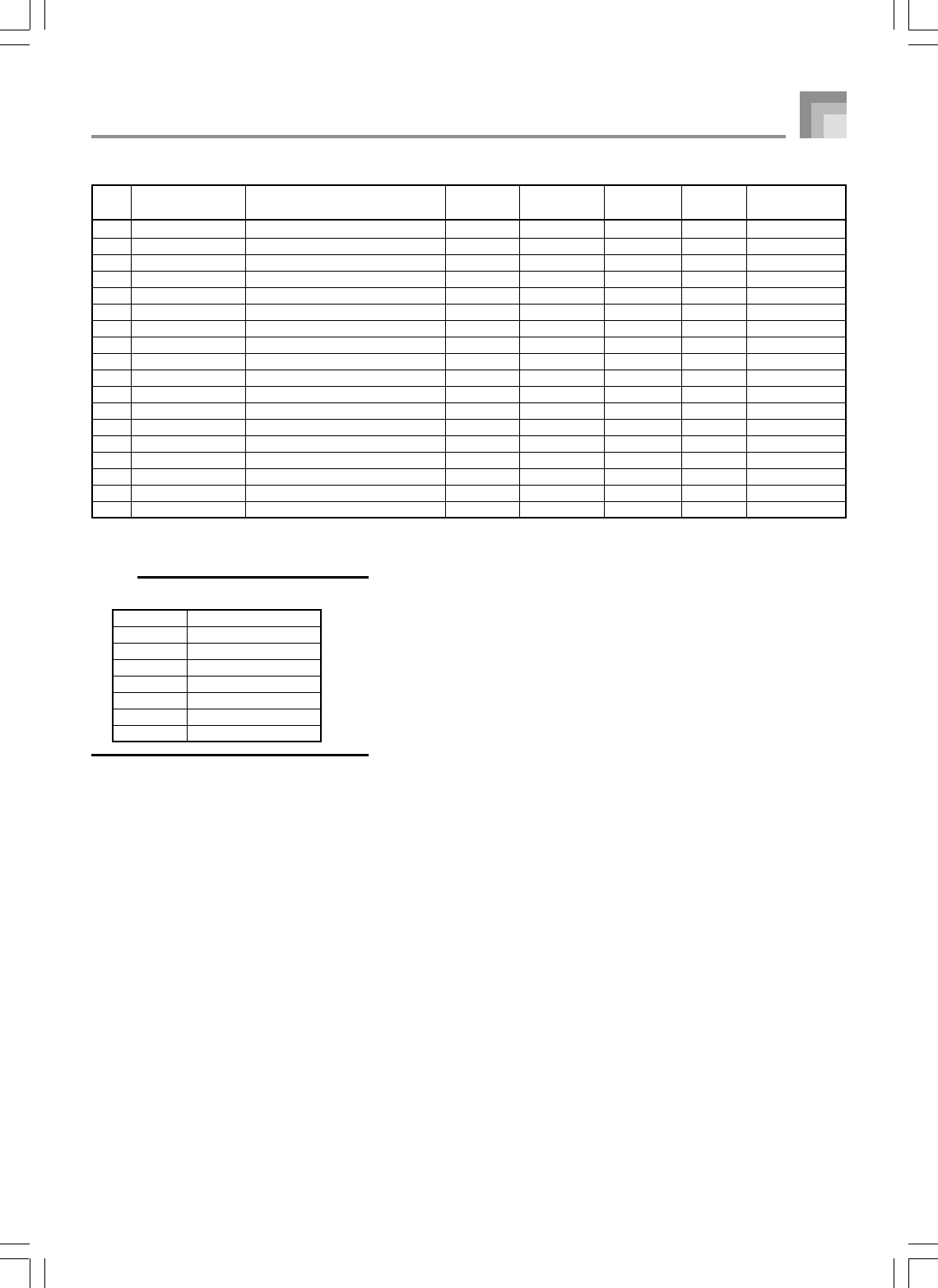
A-11
32 DRAWBAR Overdrive Organ 4 32 96 10 N OvdRotry
33 DRAWBAR Drawbar Organ 5 33 96 10 N Rotary
34 DRAWBAR Gospel Organ 3 34 96 16 N Rotary
35 DRAWBAR 8’ + 4’ Organ 35 96 32 N Rotary
36 DRAWBAR Block Organ 4 36 96 32 N Rotary
37 DRAWBAR String Organ 2 37 96 16 N Rotary
38 DRAWBAR Pure Organ 1 38 96 32 N Rotary
39 DRAWBAR Drawbar Organ 6 39 96 10 N Rotary
40 DRAWBAR Delay Organ 1 40 96 10 N StXDly 2
41 DRAWBAR Deep Chorus Organ 41 96 32 N Cho.Dly4
42 DRAWBAR Tremolo Organ 42 96 16 N Cho.Trem
43 DRAWBAR Delay Organ 2 43 96 16 N Cho.Dly6
44 DRAWBAR LFO Wah Organ 44 96 16 N LWhChDl2
45 DRAWBAR Dist. Organ Lead 45 96 16 N MetalDly
46 DRAWBAR Ring Organ 46 96 16 N RingMod2
47 DRAWBAR Mad Rotary Organ 47 96 10 N RgChDly2
48 DRAWBAR Old Organ 48 96 16 N LoFiRef2
49 DRAWBAR Dist. Ring Organ 49 96 10 N DistRing
NOTE
Range
Symbol Meaning
N Normal
–1 1 Octave Down
–2 2 Octave Down
1 1 Octave Up
2 2 Octave Up
1/2 1/2 Octave
1/4 1/4 Octave
735A-E–125A
Appendix
No. Tone Group Tone Name Program
Change
Bank Select
MSB
Maximum
Polyphony
Range
Type DSP Type
WK3000_e_A-01-16.p65 03.6.11, 5:19 PM11
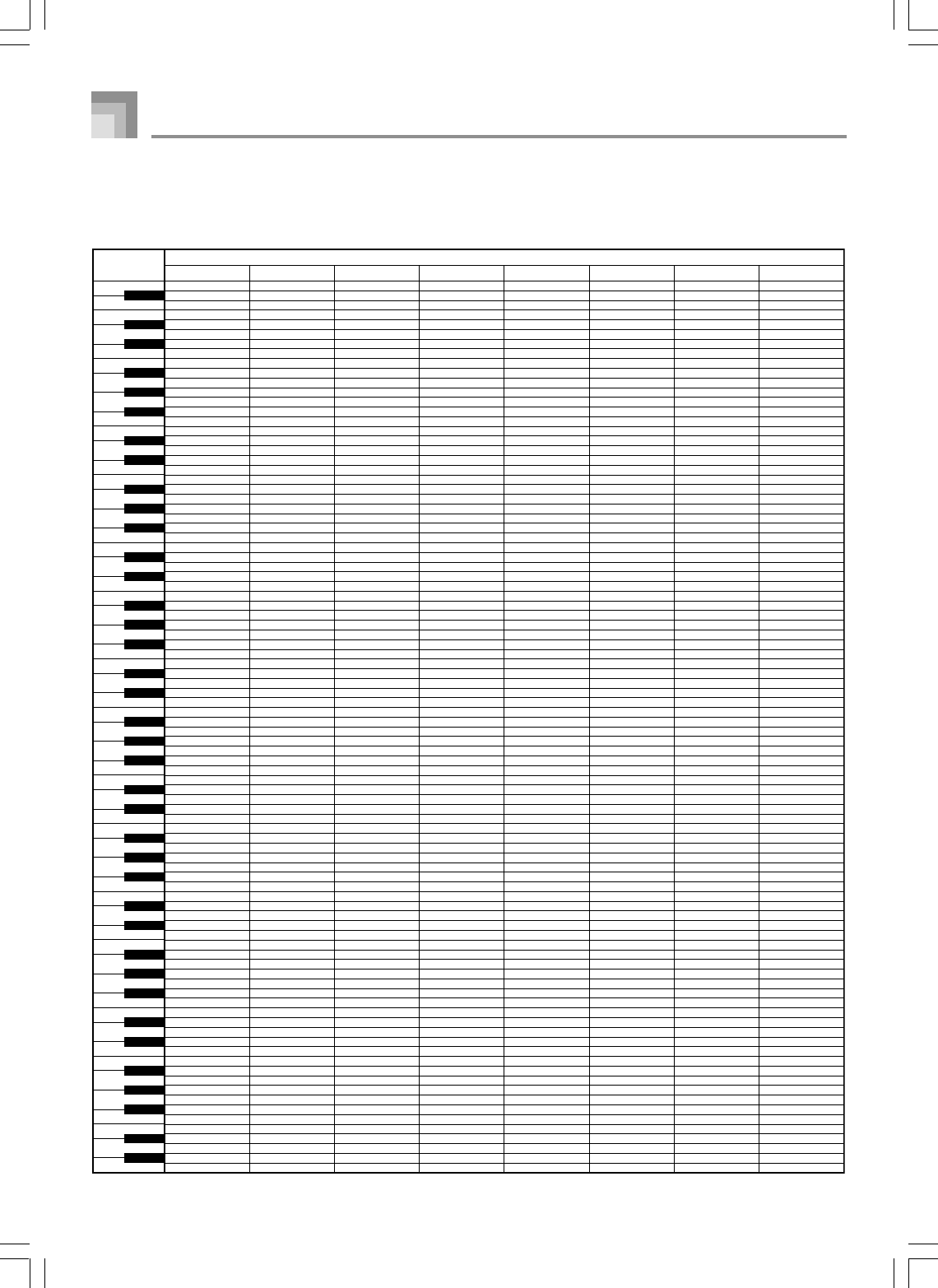
A-12
Appendix
735A-E–126A
Drum Assignment List
“ ” indicates the same sound as STANDARD SET.
➝
Key/
Note number
PC0: STANDARD SET 1
—
—
—
—
—
—
HIGH Q
SLAP
SCRATCH PUSH
SCRATCH PULL
STICKS
SQUARE CLICK
METRONOME CLICK
METRONOME BELL
STANDARD 1 KICK 2
STANDARD 1 KICK 1
SIDE STICK
STANDARD 1 SNARE 1
HAND CLAP
STANDARD 1 SNARE 2
LOW TOM 2
CLOSED HI-HAT
LOW TOM 1
PEDAL HI-HAT
MID TOM 2
OPEN HI-HAT
MID TOM 1
HIGH TOM 2
CRASH CYMBAL 1
HIGH TOM 1
RIDE CYMBAL 1
CHINESE CYMBAL
RIDE BELL
TAMBOURINE
SPLASH CYMBAL
COWBELL
CRASH CYMBAL 2
VIBRA-SLAP
RIDE CYMBAL 2
HIGH BONGO
LOW BONGO
MUTE HIGH CONGA
OPEN HIGH CONGA
LOW CONGA
HIGH TIMBALE
LOW TIMBALE
HIGH AGOGO
LOW AGOGO
CABASA
MARACAS
SHORT HI WHISTLE
LONG LOW WHISTLE
SHORT GUIRO
LONG GUIRO
CLAVES
HIGH WOOD BLOCK
LOW WOOD BLOCK
MUTE CUICA
OPEN CUICA
MUTE TRIANGLE
OPEN TRIANGLE
SHAKER
JINGLE BELL
BELL TREE
CASTANETS
MUTE SURDO
OPEN SURDO
APPLAUSE
—
—
—
—
—
—
—
—
—
—
—
—
—
—
—
—
—
—
—
—
—
—
—
—
—
—
—
—
—
—
씯
씯
씯
씯
씯
씯
씯
씯
STANDARD 2 KICK 2
STANDARD 2 KICK 1
씯
STANDARD 1 SNARE 1
SYNTH HAND CLAP
STANDARD 1 SNARE 2
씯
씯
씯
씯
씯
씯
씯
씯
씯
씯
씯
씯
씯
씯
씯
씯
씯
씯
씯
씯
씯
씯
씯
씯
씯
씯
씯
씯
씯
씯
씯
씯
씯
씯
씯
씯
씯
씯
씯
씯
씯
씯
씯
씯
씯
씯
씯
씯
—
—
—
—
—
—
—
—
—
—
—
—
—
—
—
—
—
—
—
—
—
—
—
—
—
—
—
—
—
—
씯
씯
씯
씯
씯
씯
씯
씯
ROOM KICK 2
ROOM KICK 1
씯
ROOM SNARE 1
씯
ROOM SNARE 2
ROOM LOW TOM 2
씯
ROOM LOW TOM 1
씯
ROOM MID TOM 2
씯
ROOM MID TOM 1
ROOM HI TOM 2
씯
ROOM HI TOM 1
씯
씯
씯
씯
씯
씯
씯
씯
씯
씯
씯
씯
씯
씯
씯
씯
씯
씯
씯
씯
씯
씯
씯
씯
씯
씯
씯
씯
씯
씯
씯
씯
씯
씯
씯
씯
씯
씯
—
—
—
—
—
—
—
—
—
—
—
—
—
—
—
—
—
—
—
—
—
—
—
—
PC1: STANDARD SET 2
PC8: ROOM SET
A0
B0
C1
D1
E1
F1
G1
A1
B1
C2
D2
E2
F2
G2
A2
B2
C3
D3
E3
F3
G3
A3
B3
C4
D4
E4
F4
G4
A4
B4
C5
D5
E5
F5
G5
A5
B5
C6
D6
E6
F6
G6
A6
B6
C7
D7
E7
F7
G7
A7
B7
C8
D8
E8
21
23
24
26
28
29
31
33
35
36
38
40
41
43
45
47
48
50
52
53
55
57
59
60
62
64
65
67
69
71
72
74
76
77
79
81
83
84
86
88
89
91
93
95
96
98
100
101
103
105
107
108
110
112
B
0
C#1
E 1
F#1
A 1
B 1
C#2
E 2
F#2
A 2
B 2
C#3
E 3
F#3
A 3
B 3
C#4
E 4
F#4
A 4
B 4
C#5
E 5
F#5
A 5
B 5
C#6
E 6
F#6
A 6
B 6
C#7
E 7
F#7
A 7
B 7
C#8
E 8
22
25
27
30
32
34
37
39
42
44
46
49
51
54
56
58
61
63
66
68
70
73
75
78
80
82
85
87
90
92
94
97
99
102
104
106
109
111
PC24: ELEC SET PC25: SYNTH 1 PC30: SYNTH 2 PC32: JAZZ SET
PC16: POWER SET
—
—
—
—
—
—
씯
씯
씯
씯
씯
씯
씯
씯
POWER KICK 2
POWER KICK 1
씯
POWER SNARE 1
씯
POWER SNARE 2
ROOM LOW TOM 2
씯
ROOM LOW TOM 1
씯
ROOM MID TOM 2
씯
ROOM MID TOM 1
ROOM HI TOM 2
씯
ROOM HI TOM 1
씯
씯
씯
씯
씯
씯
씯
씯
씯
씯
씯
씯
씯
씯
씯
씯
씯
씯
씯
씯
씯
씯
씯
씯
씯
씯
씯
씯
씯
씯
씯
씯
씯
씯
씯
씯
씯
씯
—
—
—
—
—
—
—
—
—
—
—
—
—
—
—
—
—
—
—
—
—
—
—
—
—
—
—
—
—
—
씯
씯
씯
씯
씯
씯
씯
씯
SYNTH 1 KICK 1
SYNTH 1 KICK 2
SYNTH 1 RIM SHOT
SYNTH 1 SNARE 1
SYNTH HAND CLAP
SYNTH 1 SNARE 2
SYNTH 1 LOW TOM 2
SYNTH 1 CHH 1
SYNTH 1 LOW TOM 1
SYNTH 1 CHH 2
SYNTH 1 MID TOM 2
SYNTH 1 OHH
SYNTH 1 MID TOM 1
SYNTH 1 HI TOM 2
SYNTH 1 CYMBAL
SYNTH 1 HI TOM 1
씯
씯
씯
씯
씯
SYNTH 1 COWBELL
씯
씯
씯
씯
씯
SYNTH 1 HIGH CONGA
SYNTH 1 MID CONGA
SYNTH 1 LOW CONGA
씯
씯
씯
씯
씯
SYNTH 1 MARACAS
씯
씯
씯
씯
SYNTH 1 CLAVES
씯
씯
씯
씯
씯
씯
씯
씯
씯
씯
씯
씯
씯
—
—
—
—
—
—
—
—
—
—
—
—
—
—
—
—
—
—
—
—
—
—
—
—
—
—
—
—
—
—
씯
씯
씯
씯
씯
씯
씯
씯
SYNTH 2 KICK 1
SYNTH 2 KICK 2
씯
SYNTH 2 SNARE 1
씯
SYNTH 2 SNARE 2
씯
씯
씯
씯
씯
씯
씯
씯
씯
씯
씯
씯
씯
씯
씯
SYNTH 1 COWBELL
씯
씯
씯
씯
씯
SYNTH 1 HIGH CONGA
SYNTH 1 MID CONGA
SYNTH 1 LOW CONGA
씯
씯
씯
씯
씯
SYNTH 1 MARACAS
씯
씯
씯
씯
SYNTH 1 CLAVES
씯
씯
씯
씯
씯
씯
씯
씯
씯
씯
씯
씯
씯
—
—
—
—
—
—
—
—
—
—
—
—
—
—
—
—
—
—
—
—
—
—
—
—
—
—
—
—
—
—
씯
씯
씯
씯
씯
씯
씯
씯
ELEC KICK 2
ELEC KICK 1
씯
ELEC SNARE 1
씯
ELEC SNARE 2
ELEC LOW TOM 2
씯
ELEC LOW TOM 1
씯
ELEC MID TOM 2
씯
ELEC MID TOM 1
ELEC HI TOM 2
씯
ELEC HI TOM 1
씯
REVERSE CYMBAL
씯
씯
씯
씯
씯
씯
씯
씯
씯
씯
씯
씯
씯
씯
씯
씯
씯
씯
씯
씯
씯
씯
씯
씯
씯
씯
씯
씯
씯
씯
씯
씯
씯
씯
씯
씯
—
—
—
—
—
—
—
—
—
—
—
—
—
—
—
—
—
—
—
—
—
—
—
—
—
—
—
—
—
—
씯
씯
씯
씯
씯
씯
씯
씯
JAZZ KICK 2
JAZZ KICK 1
씯
JAZZ SNARE 1
씯
JAZZ SNARE 2
씯
씯
씯
씯
씯
씯
씯
씯
씯
씯
씯
씯
씯
씯
씯
씯
씯
씯
씯
씯
씯
씯
씯
씯
씯
씯
씯
씯
씯
씯
씯
씯
씯
씯
씯
씯
씯
씯
씯
씯
씯
씯
씯
씯
씯
씯
씯
씯
—
—
—
—
—
—
—
—
—
—
—
—
—
—
—
—
—
—
—
—
—
—
—
—
Program Change No. / Drum Set Name
WK3000_e_A-01-16.p65 03.6.11, 5:19 PM12
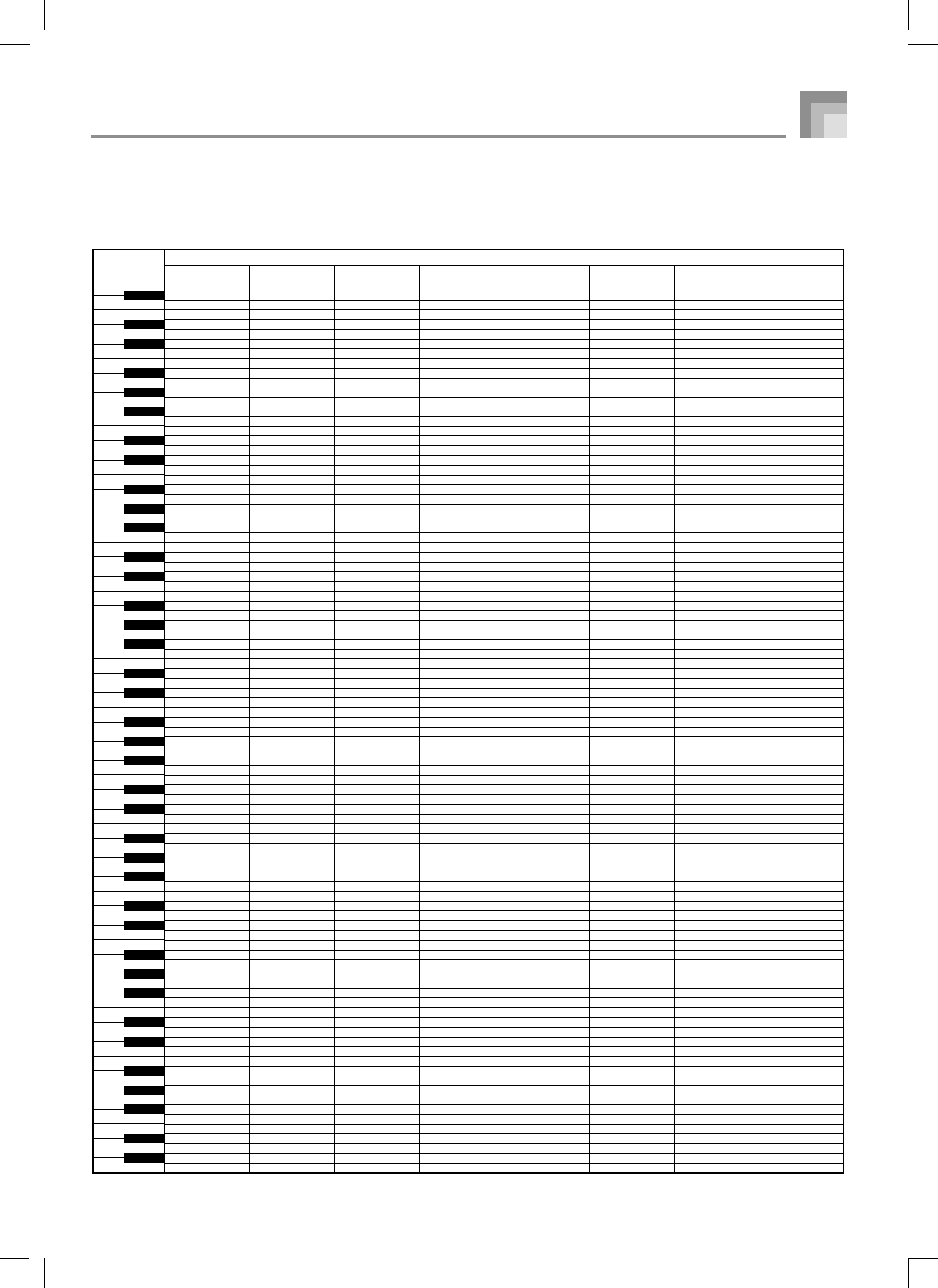
A-13
PC40: BRUSH SET
—
—
—
—
—
—
씯
씯
씯
씯
씯
씯
씯
씯
JAZZ KICK 2
JAZZ KICK 1
씯
BRUSH TAP
BRUSH SLAP
BRUSH SWIRL
씯
씯
씯
씯
씯
씯
씯
씯
씯
씯
씯
씯
씯
씯
씯
씯
씯
씯
씯
씯
씯
씯
씯
씯
씯
씯
씯
씯
씯
씯
씯
씯
씯
씯
씯
씯
씯
씯
씯
씯
씯
씯
씯
씯
씯
씯
씯
씯
—
—
—
—
—
—
—
—
—
—
—
—
—
—
—
—
—
—
—
—
—
—
—
—
—
—
—
—
—
—
CLOSED HI-HAT
PEDAL HI-HAT
OPEN HI-HAT
RIDE CYMBAL 1
씯
씯
씯
씯
JAZZ KICK 1
CONCERT BASS DRUM
씯
CONCERT SNARE
CASTANETS
CONCERT SNARE
TIMPANI F
TIMPANI F
TIMPANI G
TIMPANI A
TIMPANI A
TIMPANI B
TIMPANI B
TIMPANI C
TIMPANI C
TIMPANI D
TIMPANI E
TIMPANI E
TIMPANI F
씯
씯
씯
CONCERT CYMBAL 2
씯
CONCERT CYMBAL 1
씯
씯
씯
씯
씯
씯
씯
씯
씯
씯
씯
씯
씯
씯
씯
씯
씯
씯
씯
씯
씯
씯
씯
씯
씯
씯
씯
씯
씯
—
—
—
—
—
—
—
—
—
—
—
—
—
—
—
—
—
—
—
—
—
—
—
—
WHITE NOISE
LOOPED
BEEP 1
BEEP 2
HIT 1
HIT 2
씯
씯
HIP-HOP SCRACH 1
HIP-HOP SCRACH 2
씯
씯
씯
씯
HIP-HOP KICK 2
HIP-HOP KICK 1
씯
HIP-HOP SNARE 1
HAND CLAP 2
HIP-HOP SNARE 2
씯
HIP-HOP CHH
씯
HIP-HOP PHH
씯
HIP-HOP OHH
씯
씯
HIP-HOP CLASH
씯
HIP-HOP RIDE
씯
씯
씯
씯
씯
씯
씯
씯
씯
씯
씯
씯
씯
씯
씯
씯
씯
씯
씯
씯
씯
씯
씯
씯
씯
씯
씯
씯
씯
씯
씯
씯
씯
씯
씯
씯
씯
ELEC KICK 1
SYNTH 1 KICK 1
SYNTH 1 KICK 2
DANCE KICK 3
TECHNO KICK 1
HIP-HOP BD 5
HIP-HOP BD 6
TECHNO KICK 4
DANCE KICK 2
DANCE KICK 1
DANCE KICK 5
DANCE KICK 6
POWER SNARE 2
SYNTH 1 SNARE 1
SYNTH 1 SNARE 2
SYNTH 2 SNARE 1
SYNTH 2 SNARE 2
HIP-HOP SNARE 5
HIP-HOP SNARE 6
TECHNO SNARE 3
TECHNO SNARE 5
TECHNO SNARE 6
DANCE SNARE 4
DANCE SNARE 5
PC48: ORCHESTRA SET
PC64: HIP-HOP SET 1
A0
B0
C1
D1
E1
F1
G1
A1
B1
C2
D2
E2
F2
G2
A2
B2
C3
D3
E3
F3
G3
A3
B3
C4
D4
E4
F4
G4
A4
B4
C5
D5
E5
F5
G5
A5
B5
C6
D6
E6
F6
G6
A6
B6
C7
D7
E7
F7
G7
A7
B7
C8
D8
E8
21
23
24
26
28
29
31
33
35
36
38
40
41
43
45
47
48
50
52
53
55
57
59
60
62
64
65
67
69
71
72
74
76
77
79
81
83
84
86
88
89
91
93
95
96
98
100
101
103
105
107
108
110
112
B
0
C#1
E 1
F#1
A 1
B 1
C#2
E 2
F#2
A 2
B 2
C#3
E 3
F#3
A 3
B 3
C#4
E 4
F#4
A 4
B 4
C#5
E 5
F#5
A 5
B 5
C#6
E 6
F#6
A 6
B 6
C#7
E 7
F#7
A 7
B 7
C#8
E 8
22
25
27
30
32
34
37
39
42
44
46
49
51
54
56
58
61
63
66
68
70
73
75
78
80
82
85
87
90
92
94
97
99
102
104
106
109
111
PC66: TECHNO SET 1 PC67: TECHNO SET 2
PC68: DANCE SET 1
PC69: DANCE SET 2
PC65: HIP-HOP SET 2
WHITE NOISE
LOOPED
BEEP 1
BEEP 2
HIT 1
HIT 2
씯
씯
HIP-HOP SCRACH 1
HIP-HOP SCRACH 2
씯
씯
씯
씯
HIP-HOP KICK 4
HIP-HOP KICK 3
씯
HIP-HOP SNARE 3
HAND CLAP 2
HIP-HOP SNARE 4
SYNTH 2 LOW TOM 2
HIP-HOP CHH
SYNTH 2 LOW TOM 1
HIP-HOP PHH
SYNTH 2 MID TOM 2
HIP-HOP OHH
SYNTH 2 MID TOM 1
SYNTH 2 HI TOM 2
SYNTH 2 CYMBAL
SYNTH 2 HI TOM 1
SYNTH 2 RIDE
씯
씯
씯
씯
씯
씯
씯
씯
씯
씯
씯
씯
씯
씯
씯
씯
씯
씯
씯
씯
씯
씯
씯
씯
씯
씯
씯
씯
씯
씯
씯
씯
씯
씯
씯
씯
씯
ELEC KICK 1
SYNTH 1 KICK 1
SYNTH 1 KICK 2
DANCE KICK 3
TECHNO KICK 1
HIP-HOP BD 5
HIP-HOP BD 6
TECHNO KICK 4
DANCE KICK 2
DANCE KICK 1
DANCE KICK 5
DANCE KICK 6
POWER SNARE 2
SYNTH 1 SNARE 1
SYNTH 1 SNARE 2
SYNTH 2 SNARE 1
SYNTH 2 SNARE 2
HIP-HOP SNARE 5
HIP-HOP SNARE 6
TECHNO SNARE 3
TECHNO SNARE 5
TECHNO SNARE 6
DANCE SNARE 4
DANCE SNARE 5
WHITE NOISE
LOOPED
BEEP 1
BEEP 2
HIT 1
HIT 2
씯
씯
HIP-HOP SCRACH 1
HIP-HOP SCRACH 2
씯
씯
씯
씯
TECHNO KICK 4
TECHNO KICK 3
SYNTH 1 RIM SHOT
TECHNO SNARE 3
HAND CLAP 3
TECHNO SNARE 4
SYNTH 1 LOW TOM 2
TECHNO CHH 1
SYNTH 1 LOW TOM 1
TECHNO PHH
SYNTH 1 MID TOM 2
TECHNO OHH
SYNTH 1 MID TOM 1
SYNTH 1 HI TOM 2
TECHNO CYMBAL
SYNTH 1 HI TOM 1
TECHNO CYMBAL
씯
씯
씯
씯
씯
씯
씯
씯
씯
씯
씯
씯
씯
씯
씯
씯
씯
씯
씯
씯
씯
씯
씯
씯
씯
씯
씯
씯
씯
씯
씯
씯
씯
씯
씯
씯
씯
ELEC KICK 1
SYNTH 1 KICK 1
SYNTH 1 KICK 2
DANCE KICK 3
TECHNO KICK 1
HIP-HOP BD 5
HIP-HOP BD 6
TECHNO KICK 4
DANCE KICK 2
DANCE KICK 1
DANCE KICK 5
DANCE KICK 6
POWER SNARE 2
SYNTH 1 SNARE 1
SYNTH 1 SNARE 2
SYNTH 2 SNARE 1
SYNTH 2 SNARE 2
HIP-HOP SNARE 5
HIP-HOP SNARE 6
TECHNO SNARE 3
TECHNO SNARE 5
TECHNO SNARE 6
DANCE SNARE 4
DANCE SNARE 5
WHITE NOISE
LOOPED
BEEP 1
BEEP 2
HIT 1
HIT 2
씯
씯
HIP-HOP SCRACH 1
HIP-HOP SCRACH 2
씯
씯
씯
씯
DANCE KICK 2
DANCE KICK 2
SYNTH 1 RIM SHOT
DANCE SNARE 1
HAND CLAP 3
DANCE SNARE 2
씯
SYNTH 2 CHH
씯
SYNTH 2 PHH
씯
SYNTH 2 OHH
씯
씯
HIP-HOP CLASH
씯
HIP-HOP RIDE
씯
씯
씯
씯
씯
씯
씯
씯
씯
씯
씯
씯
씯
씯
씯
씯
씯
씯
씯
씯
씯
씯
씯
씯
씯
씯
씯
씯
씯
씯
씯
씯
씯
씯
씯
씯
씯
ELEC KICK 1
SYNTH 1 KICK 1
SYNTH 1 KICK 2
DANCE KICK 3
TECHNO KICK 1
HIP-HOP BD 5
HIP-HOP BD 6
TECHNO KICK 4
DANCE KICK 2
DANCE KICK 1
DANCE KICK 5
DANCE KICK 6
POWER SNARE 2
SYNTH 1 SNARE 1
SYNTH 1 SNARE 2
SYNTH 2 SNARE 1
SYNTH 2 SNARE 2
HIP-HOP SNARE 5
HIP-HOP SNARE 6
TECHNO SNARE 3
TECHNO SNARE 5
TECHNO SNARE 6
DANCE SNARE 4
DANCE SNARE 5
WHITE NOISE
LOOPED
BEEP 1
BEEP 2
HIT 1
HIT 2
씯
씯
HIP-HOP SCRACH 1
HIP-HOP SCRACH 2
씯
씯
씯
씯
TECHNO KICK 2
TECHNO KICK 1
SYNTH 1 RIM SHOT
TECHNO SNARE 1
HAND CLAP 3
TECHNO SNARE 2
SYNTH 1 LOW TOM 2
SYNTH 1 CHH
SYNTH 1 LOW TOM 1
SYNTH 1 PHH
SYNTH 1 MID TOM 2
SYNTH 1 OHH
SYNTH 1 MID TOM 1
SYNTH 1 HI TOM 2
SYNTH 1 CYMBAL
SYNTH 1 HI TOM 1
SYNTH 1 RIDE
씯
씯
씯
씯
씯
씯
씯
씯
씯
씯
씯
씯
씯
씯
씯
씯
씯
씯
씯
씯
씯
씯
씯
씯
씯
씯
씯
씯
씯
씯
씯
씯
씯
씯
씯
씯
씯
ELEC KICK 1
SYNTH 1 KICK 1
SYNTH 1 KICK 2
DANCE KICK 3
TECHNO KICK 1
HIP-HOP BD 5
HIP-HOP BD 6
TECHNO KICK 4
DANCE KICK 2
DANCE KICK 1
DANCE KICK 5
DANCE KICK 6
POWER SNARE 2
SYNTH 1 SNARE 1
SYNTH 1 SNARE 2
SYNTH 2 SNARE 1
SYNTH 2 SNARE 2
HIP-HOP SNARE 5
HIP-HOP SNARE 6
TECHNO SNARE 3
TECHNO SNARE 5
TECHNO SNARE 6
DANCE SNARE 4
DANCE SNARE 5
WHITE NOISE
LOOPED
BEEP 1
BEEP 2
HIT 1
HIT 2
씯
씯
HIP-HOP SCRACH 1
HIP-HOP SCRACH 2
씯
씯
씯
씯
DANCE KICK 4
DANCE KICK 3
SYNTH 1 RIM SHOT
DANCE SNARE 3
HAND CLAP 3
DANCE SNARE 4
SYNTH 2 LOW TOM 2
HIP-HOP CHH
SYNTH 2 LOW TOM 1
HIP-HOP PHH
SYNTH 2 MID TOM 2
HIP-HOP OHH
SYNTH 2 MID TOM 1
SYNTH 2 HI TOM 2
TECHNO CYMBAL
SYNTH 2 HI TOM 1
TECHNO CYMBAL
씯
씯
씯
씯
씯
씯
씯
씯
씯
씯
씯
씯
씯
씯
씯
씯
씯
씯
씯
씯
씯
씯
씯
씯
씯
씯
씯
씯
씯
씯
씯
씯
씯
씯
씯
씯
씯
ELEC KICK 1
SYNTH 1 KICK 1
SYNTH 1 KICK 2
DANCE KICK 3
TECHNO KICK 1
HIP-HOP BD 5
HIP-HOP BD 6
TECHNO KICK 4
DANCE KICK 2
DANCE KICK 1
DANCE KICK 5
DANCE KICK 6
POWER SNARE 2
SYNTH 1 SNARE 1
SYNTH 1 SNARE 2
SYNTH 2 SNARE 1
SYNTH 2 SNARE 2
HIP-HOP SNARE 5
HIP-HOP SNARE 6
TECHNO SNARE 3
TECHNO SNARE 5
TECHNO SNARE 6
DANCE SNARE 4
DANCE SNARE 5
Key/
Note number
Program Change No. / Drum Set Name
Appendix
735A-E–127A
WK3000_e_A-01-16.p65 03.6.11, 5:19 PM13
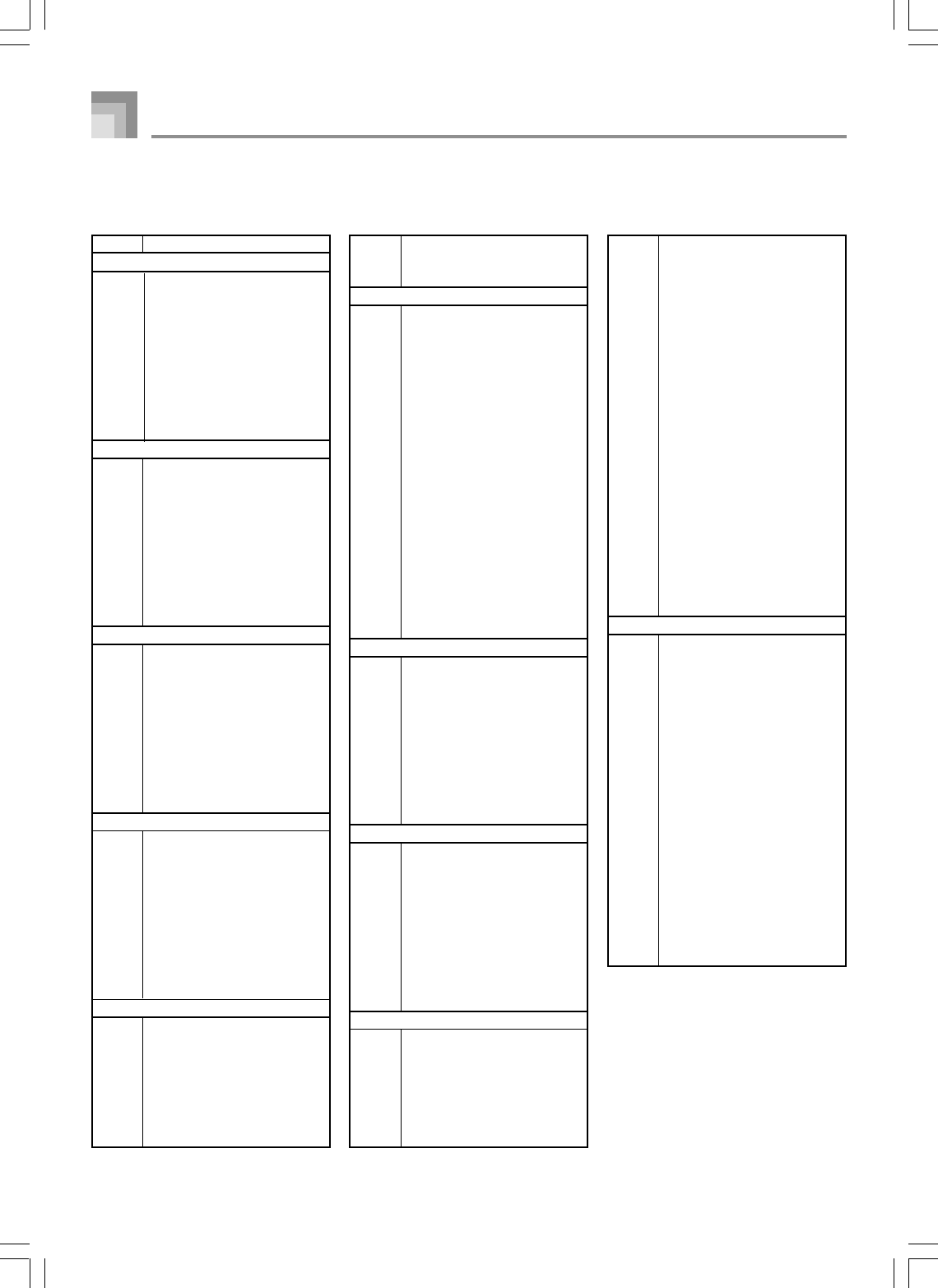
A-14
No. Rhythm Name
8 BEAT
0 8 BEAT 1
1 8 BEAT 2
2 8 BEAT 3
3 8 BEAT POP 1
4 8 BEAT POP 2
5 8 BEAT POP 3
660’S SOUL
7 8 BEAT DANCE
8 POP ROCK 1
9 POP ROCK 2
16 BEAT
10 16 BEAT 1
11 16 BEAT 2
12 16 BEAT 3
13 SLOW 16 BEAT
14 16 BEAT SHUFFLE 1
15 16 BEAT SHUFFLE 1
16 FUNK 1
17 FUNK 2
18 FUSION
19 LATIN FUSION
POPS
20 POP
21 SOUL
22 POP SHUFFLE 1
23 POP SHUFFLE 2
24 SOUL POP
25 WORLD POP
26 MELLOW R&B
27 60’S POP
28 80’S POP
29 POP WALTZ
BALLAD
30 8 BEAT BALLAD 1
31 8 BEAT BALLAD 2
32 8 BEAT BALLAD 3
33 16 BEAT BALLAD 1
34 16 BEAT BALLAD 2
35 16 BEAT BALLAD 3
36 6/8 BALLAD
37 POP BALLAD
38 OLDIES BALLAD
39 SERENADE
ROCK
40 ROCK 1
41 ROCK 2
42 R&B
43 SHUFFLE ROCK
44 SLOW ROCK
45 HEAVY METAL
46 60’S ROCK
47 SHUFFLE BOOGIE
48 BLUES
49 TWIST
DANCE
50 TRANCE 1
51 TRANCE 2
52 AMBIENT 1
53 AMBIENT 2
54 AMBIENT 3
55 RAVE
56 TECHNO
57 DIGITAL ROCK
58 HOUSE
59 LATIN HOUSE
60 DANCE 1
61 DANCE 2
62 MODERN R&B
63 HIP-HOP
64 TRIP-HOP
65 ELECTRIC POP
66 DANCE POP 1
67 DANCE POP 2
68 DANCE POP 3
69 DISCO SOUL
JAZZ
70 FAST BIG BAND
71 MIDDLE BIG BAND
72 SLOW BIG BAND
73 JAZZ COMBO
74 SWING
75 SLOW SWING
76 MODERAN JAZZ
77 FOX TROT
78 QUICKSTEP
79 JAZZ WALTZ
EUROPEAN
80 POLKA
81 POLKA FOX
82 POP POLKA
83 1.Mar
84 2.Mar
85 GERMAN MARCH
86 WALTZ 1
87 WALTZ 2
88 VINNESE WALTZ
89 FRENCH WALTZ
LATIN/VARIOUS
90 BOSSA NOVA 1
91 BOSSA NOVA 2
92 SAMBA
93 MERENGUE
94 CUMBIA
95 CHA-CHA-CHA
96 SALSA
97 BEGUINE
98 BOLERO
99 MAMBO
100 RHUMBA
101 TANGO 1
102 TANGO 2
103 REGGAE 1
104 REGGAE 2
105 SKA
106 BLUEGRASS
107 COUNTRY
108 COUNTRY SHUFFLE
109 COUNTRY WALTZ
110 FAST GOSPEL
111 SLOW GOSPEL
112 BROADWAY
113 JIVE
114 DIXIE
115 PASODOBLE
116 SIRTAKI
117 HAWAIAN
118 ADANI
119 BALADI
FOR PIANO
120 PIANO BALLAD 1
121 PIANO BALLAD 2
122 PIANO BALLAD 3
123 EP BALLAD 1
124 EP BALLAD 2
125 BLUES BALLAD
126 MELLOW JAZZ
127 JAZZ COMBO 2
128 RAGTIME
129 BOOGIE WOOGIE
130 ARPEGGIO 1
131 ARPEGGIO 2
132 ARPEGGIO 3
133 PIANO BALLAD 4
134 6/8 MARCH
135 3.Mar
136 2 BEAT
137 WALTZ 3
138 WALTZ 4
139 WALTZ 5
Rhythm List
Appendix
735A-E–128A
WK3000_e_A-01-16.p65 03.6.11, 5:19 PM14
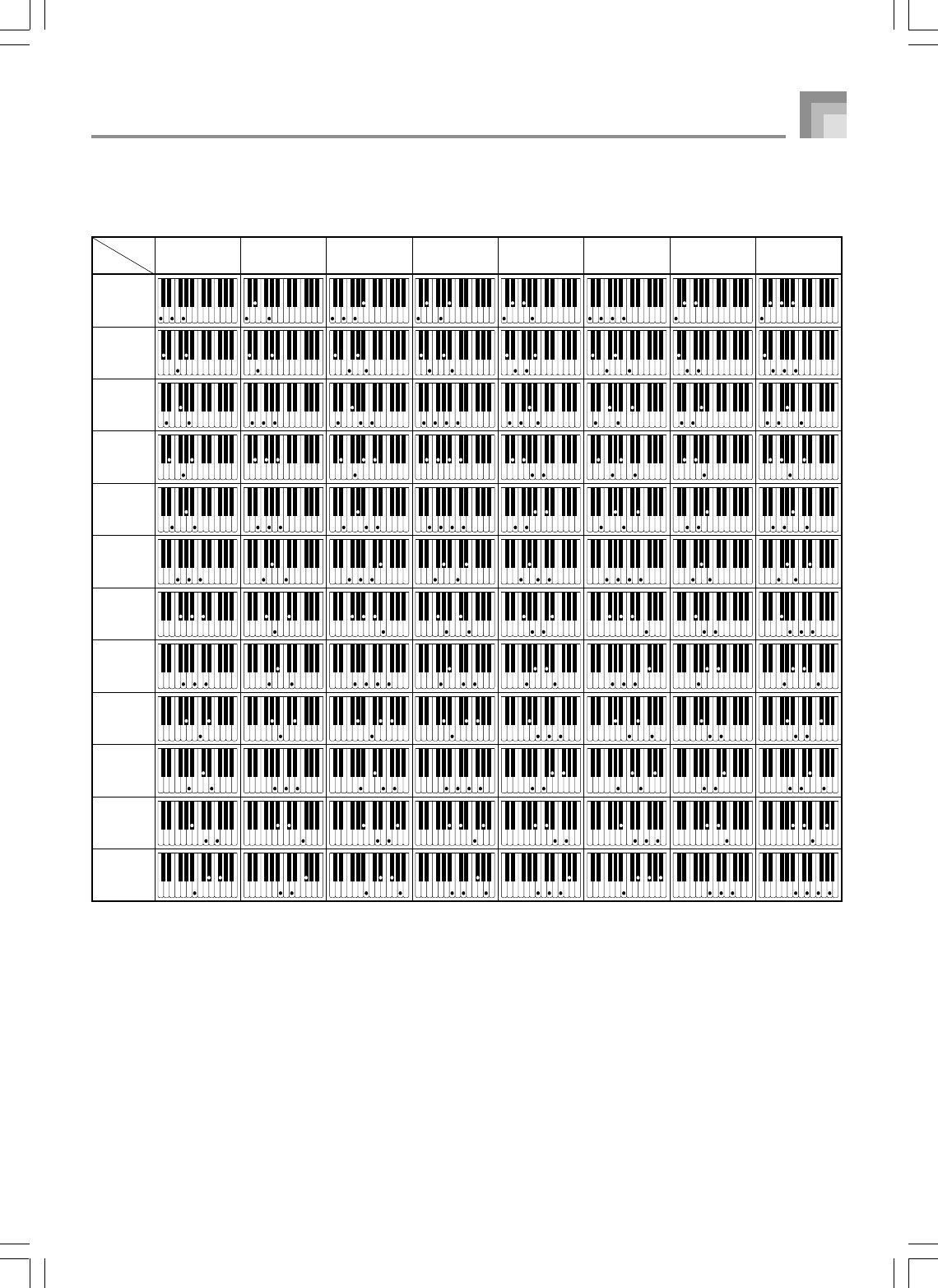
A-15
Fingered Chord Chart
dim m7-5
M7
Mm7m7 dim7
Chord
Type
Root
C
D
E
F
G
A
B
C /(D )
(D )/E
F /(G )
(G )/A
(A )/B
* You can use the above fingerings to finger chords within the accompaniment keyboard range.
Appendix
735A-E–129A
WK3000_e_A-01-16.p65 03.6.11, 5:19 PM15
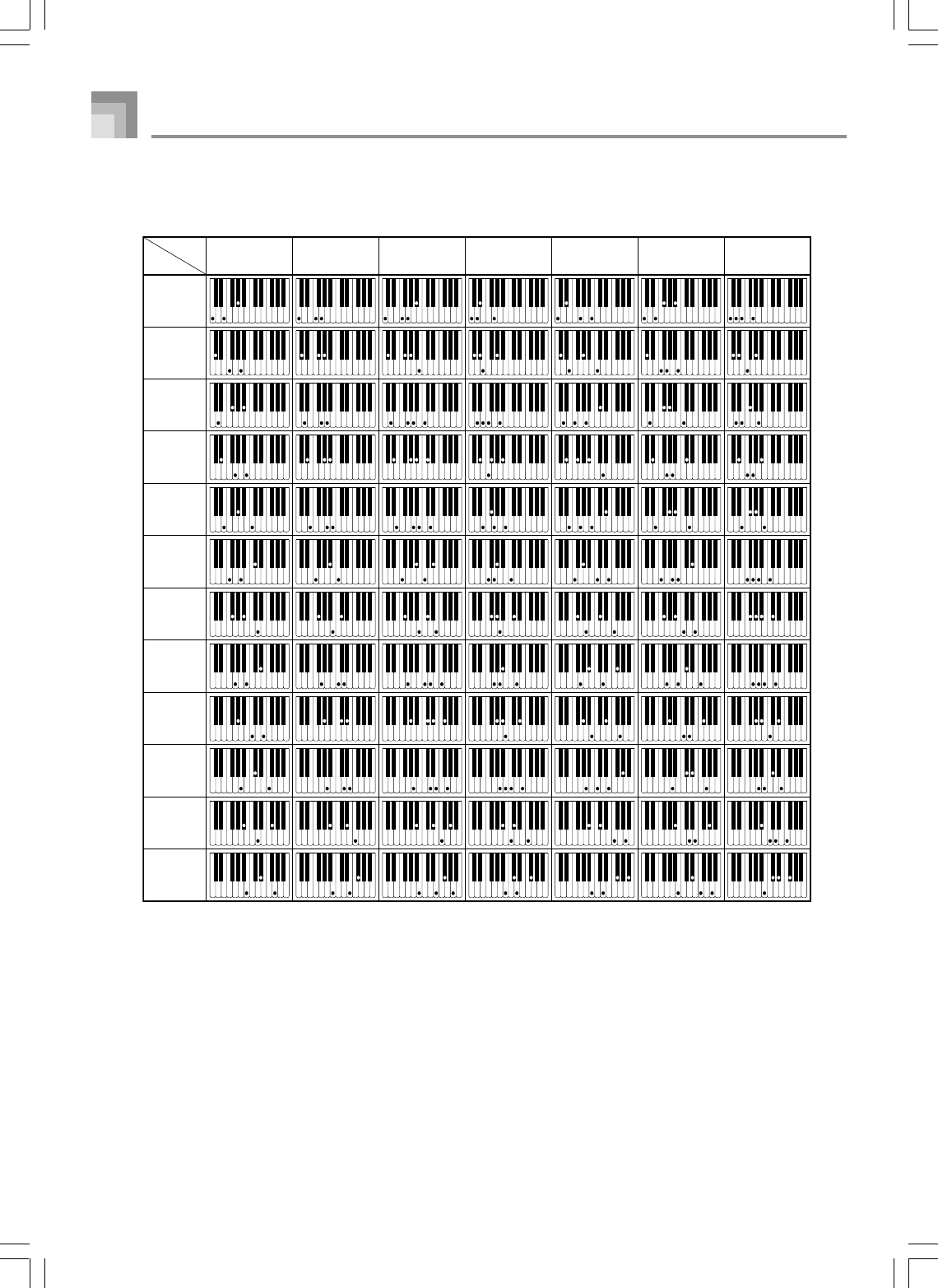
A-16
aug sus4
C
D
E
F
G
A
B
C /(D )
(D )/E
F /(G )
(G )/A
(A )/B
m add9
7sus4 mM7 7
-5
add9
Chord
Type
Root
Appendix
735A-E–130A
WK3000_e_A-01-16.p65 03.6.11, 5:19 PM16
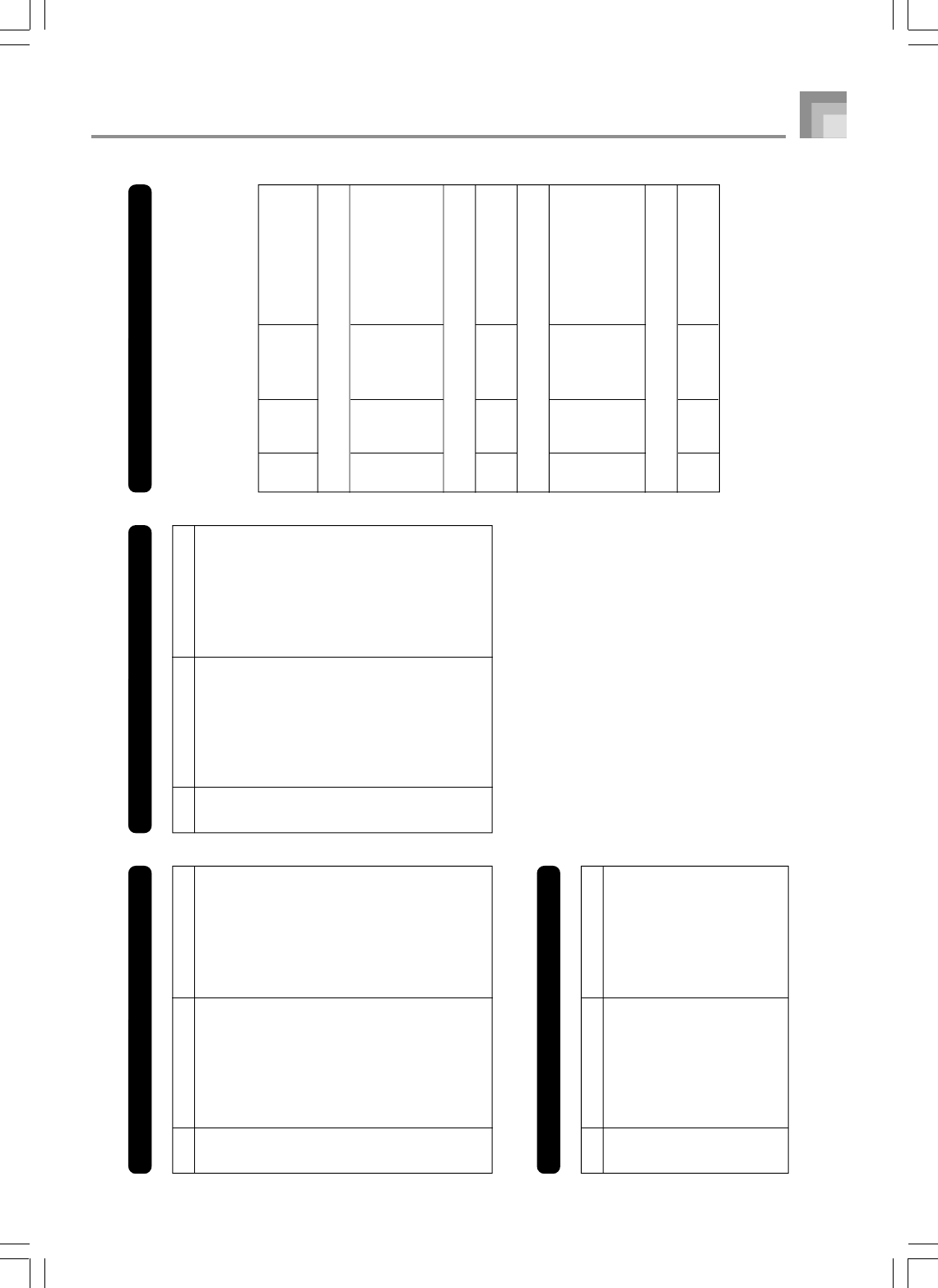
A-17
Appendix
735A-E-131A
REVERB Effect List
Effect List
CHORUS Effect List DSP Effect List
Settable parameters depend on the DSP type. Also,
the parameters for each DSP type depend on the
algorithm* associated with the DSP type. See the DSP
Algorithm List on page A-19 for more information.
*Effector structure and operation type
No. Display Name Type Name
00 Chorus 1 Chorus 1
01 Chorus 2 Chorus 2
02 Chorus 3 Chorus 3
03 Chorus 4 Chorus 4
04 FBChorus
Feedback Chorus
05 Flanger1 Flanger 1
06 SDelay 1 Short Delay 1
07 SDelay 2 Short Delay 2
08 SFChorus Soft Chorus
09 BRChorus Bright Chorus
10 DPChorus Deep Chorus
11 Flanger 2 Flanger 2
12 Flanger 3 Flanger 3
13 Flanger 4 Flanger 4
14 SDelay 3 Short Delay 3
15 SDelay 4 Short Delay 4
No. Display Name Type Name
00 Room 1 Room 1
01 Room 2 Room 2
02 Room 3 Room 3
03 Hall 1 Hall 1
04 Hall 2 Hall 2
05 Plate 1 Plate 1
06 Delay Delay
07 PanDelay Pan Delay
08 Plate 2 Plate 2
09 Plate 3 Plate 3
10 LrgRoom 1 Large Room 1
11 LrgRoom 2 Large Room 2
12 Stadium 1 Stadium 1
13 Stadium 2 Stadium 2
14 LongDly 1 Long Delay 1
15 LongDly 2 Long Delay 2
DSP
Algorithm
Display DSP Name
No. ID Name
Dynamics Fx
[00] 03 Equalize Equalizer
[01] 06 Comp 1 Compressor 1
[02] 06 Comp 2 Compressor 2
[03] 07 Limiter Limiter
[04] 13 Enhancer Enhancer Phaser
Phaser
[05] 10 Phaser Phaser
[06] 09 StPhaser Stereo Phaser
Chorus
[07] 16 Chorus 1 Chorus 1
[08] 17 Chorus 2 Chorus 2
[09] 19 Chorus 3 Chorus 3
[10] 18 Chorus 4 Chorus 4
[11] M05 Enha Cho Enhancer - Chorus
Flanger
[12] 26 Flanger Flanger
[13] M07 EnhaFlan Enhancer - Flanger
Equalizer List
No. Display Name Type Name
0 Standard Standard
1 Bass + Bass +
2 Treble + Treble +
3 Loundness Loundness
4 Mellow Mellow
5 Bright Bright
6 Rock Rock
7 Dance Dance
8 Jazz Jazz
9 Classic Classic
WK3000_e_A-17-18.p65 03.6.11, 5:19 PM17
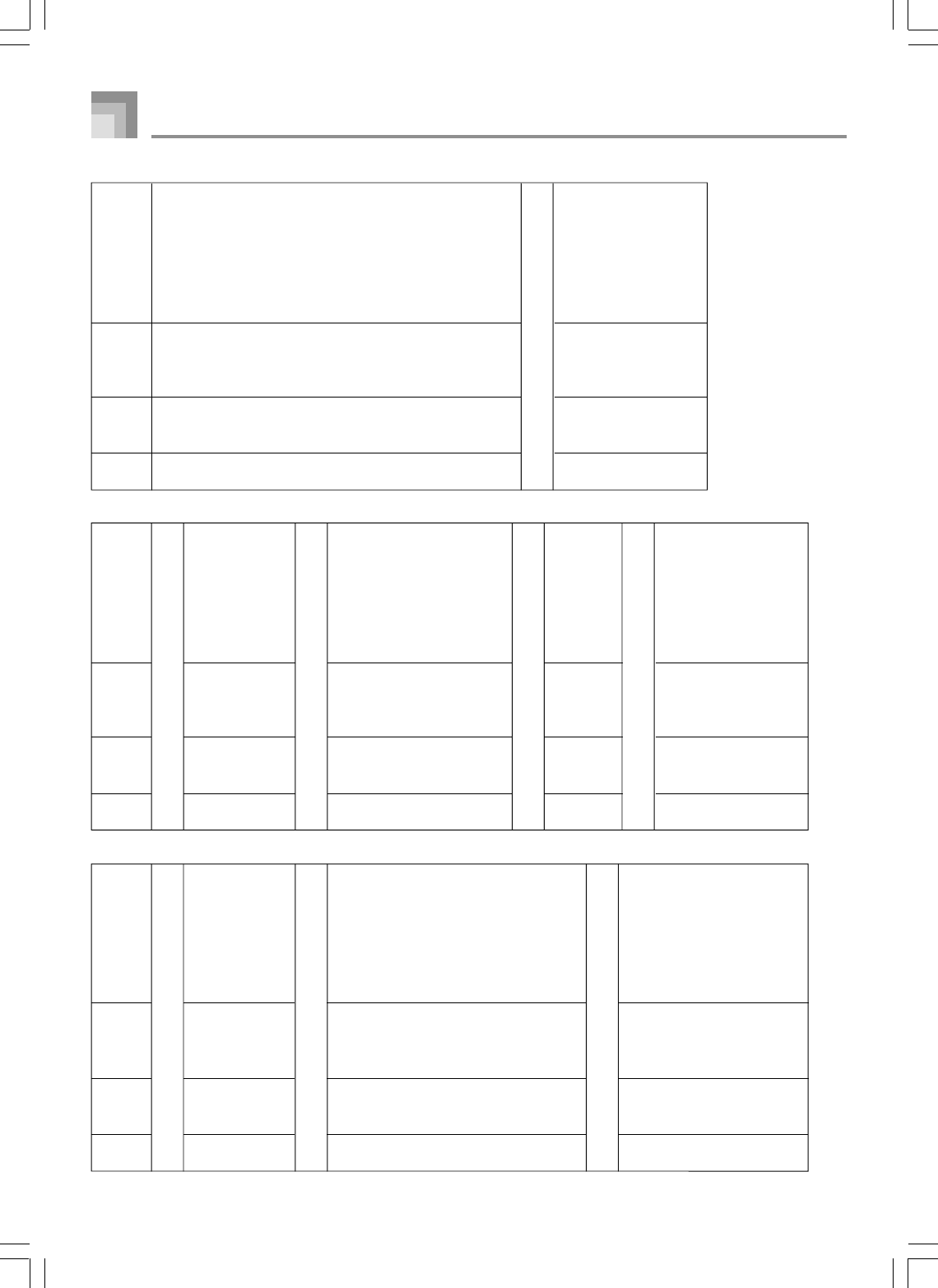
A-18
Appendix
735A-E-132A
DSP
Algorithm
Display DSP Name
No. ID Name
DSP
Algorithm
Display DSP Name
No. ID Name
DSP
Algorithm
Display DSP Name
No. ID Name
Delay
[14] 28 Delay Delay
[15] 22 3Tap Dly 3-Tap Delay
[16] 20 St Delay Stereo Delay
[17] 21 StXDelay Stereo Cross Delay
[18] M06 Enha Dly Enhancer - Delay
[19] 25 Reflect Reflection
Cho/Flanger/Delay Combination
[20] M02 PhaCho 1 Phaser - Chorus 1
[21] M02 PhaCho 2 Phaser - Chorus 2
[22] M04 PhaDly 1 Phaser - Delay 1
[23] M04 PhaDly 2 Phaser - Delay 2
[24] M00 ChoDly 1 Chorus - Delay 1
[25] M00 ChoDly 2 Chorus - Delay 2
[26] M01 ChoDly 3 Chorus - Delay 3
[27] M01 ChoDly 4 Chorus - Delay 4
[28] M19 CmpDelay Compressor - Delay
[29] M18
CmpEnDly
Compressor - Enhancer -Delay
[30] M23
CmpChoRf
Compressor - Chorus -Reflection
[31] M08 Cho Flan Chorus - Flanger
[32] M03 FlanDly 1 Flanger - Delay 1
[33] M03 FlanDly 2 Flanger - Delay 2
Reverb
[34] 27
RvbRoom1
Reverb Room 1
[35] 27
RvbRoom2
Reverb Room 2
[36] 27
RvbRoom3
Reverb Room 3
[37] 27 RvbHall 1 Reverb Hall 1
[38] 27 RvbHall 2 Reverb Hall 2
[39] 27 RvbPlate Reverb Plate
[40] 23
GateRvb 1
Gate Reverb 1
[41] 23
GateRvb 2
Gate Reverb 2
[42] 24
GateRvb 3
Gate Reverb 3
[43] 24
GateRvb 4
Gate Reverb 4
[72] M30 Crn Cho Crunch - Chorus
[73] M30 OdChorus Overdrive - Chorus
[74] M30 Dist Cho Distortion - Chorus
[75] M30 MetalCho Metal - Chorus
[76] M31 DistFlan Distortion - Flanger
[77] M31 Met Flan Metal - Flanger
[78] M28 CrnDelay Crunch - Delay
[79] M28 Od Delay Overdrive - Delay
[80] M28 DistDly 1 Distortion - Delay 1
[81] M28 DistDly 2 Distortion - Delay 2
[82] M28 MetalDly Metal - Delay
[83] M28 Fuzz Dly Fuzz - Delay
[84] M24 CrChoDly
Crunch - Chorus - Delay
[85] M24
DsChoDly
Distortion - Chorus - Delay
[86] M25
CmpCrDly
Compressor - Crunch - Delay
[87] M26
AWhCrDly
Auto Wah - Crunch - Delay
[88] M26
AWhOdDly
Auto Wah - Overdrive - Delay
[89] M26
AWhDsDly
Auto Wah - Distortion - Delay
[90] M27
LWhOdDly
LFO Wah - Overdrive - Delay
[91] M27
LWhDsDly
LFO Wah - Distortion - Delay
SFX
[92] 14 Ring Mod Ring Modulator
[93] M12
RgChoDly
Ring Modulator - Chorus - Delay
[94] M13 RingDist
Ring Modulator - Distortion
[95] 15 Lo-Fi Lo-Fi
[96] M11
CompLoFi
Compressor - Lo-Fi
[97] M14 LoFi Ref Lo-Fi - Reflection
[98] M15 Crn LoFi Crunch - Lo-Fi
[99] M15 DistLoFi Distortion - Lo-Fi
Pan/Tremolo Fx
[44] 01 Tremolo Tremolo
[45] M09 Cho Trem Chorus - Tremolo
[46] 00 Auto Pan Auto Pan
[47] M10
PhaAPan 1
Phaser - Auto Pan 1
[48] M10
PhaAPan 2
Phaser - Auto Pan 2
[49] M20
PhaChoAP
Phaser - Chorus - Auto Pan
Rotary Fx
[50] 11 Rotary 1 Rotary 1
[51] 11 Rotary 2 Rotary 2
[52] 12 Od Rot 1 Overdrive - Rotary 1
[53] 12 Od Rot 2 Overdrive - Rotary 2
[54] M17 RotRef 1 Rotary - Reflection 1
[55] M17 RotRef 2 Rotary - Reflection 2
[56] M17 RotRef 3 Rotary - Reflection 3
[57] M16
OdRtRef 1
Overdrive - Rotary - Reflection 1
[58] M16
OdRtRef 2
Overdrive - Rotary - Reflection 2
[59] M16
OdRtRef 3
Overdrive - Rotary - Reflection 3
Wah Fx
[60] 04 LFO Wah LFO Wah
[61] 05 Auto Wah Auto Wah
[62] M21
AWhChDly
Auto Wah - Chorus - Delay
[63] M22
LWhChDly
LFO Wah - Chorus - Delay
Guitar Fx
[64] 08 Crunch Crunch
[65] 08 Ovrdrive Overdrive
[66] 08 Dist 1 Distortion 1
[67] 08 Dist 2 Distortion 2
[68] 08 Metal Metal
[69] 08 Fuzz Fuzz
[70] M29 CrnPhase Crunch - Phaser
[71] M29 Od Phase Overdrive - Phaser
WK3000_e_A-17-18.p65 03.6.11, 5:19 PM18
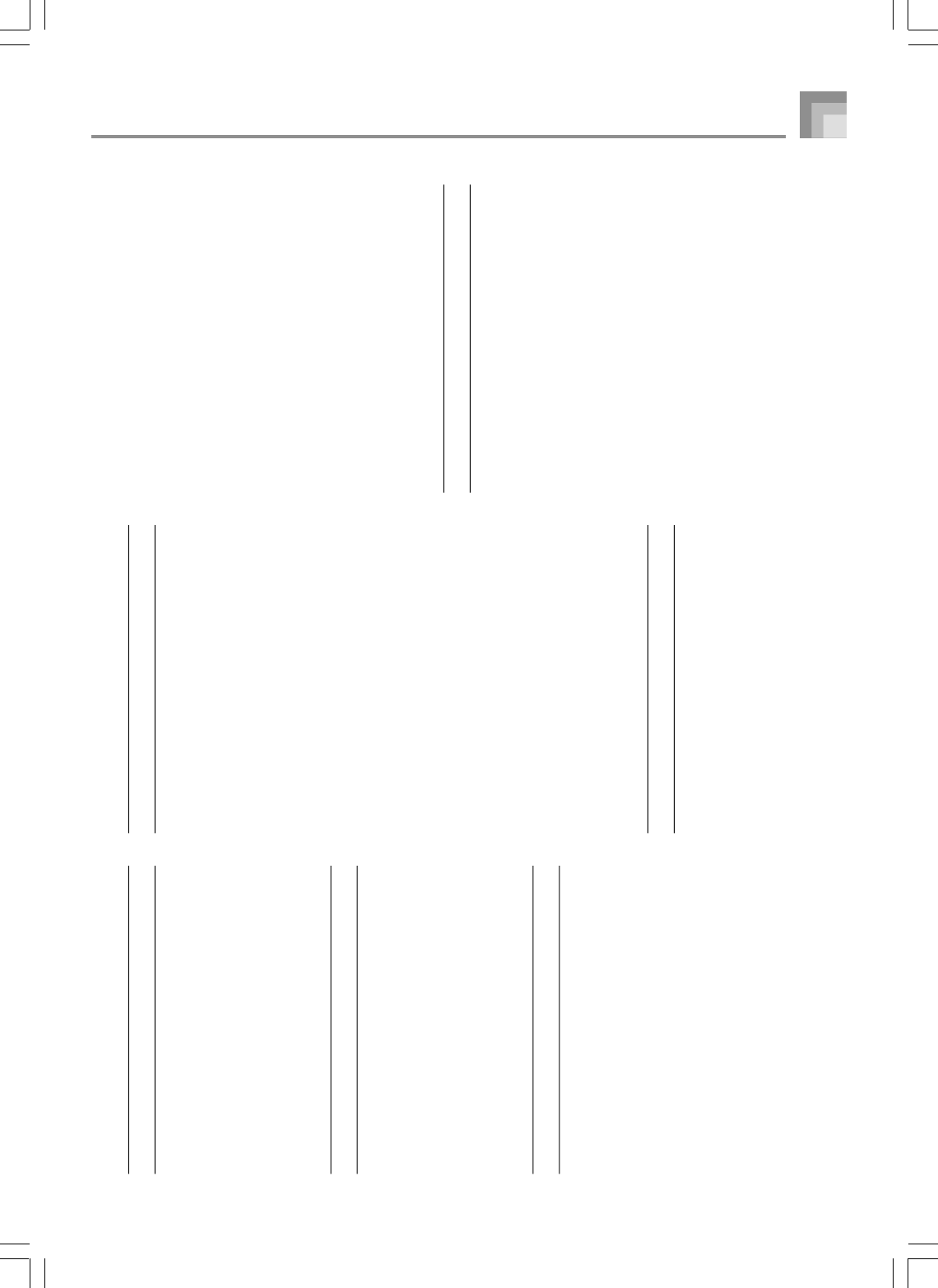
A-19
735A-E-133A
Appendix
DSP Algorithm List
00 : Auto Pan
■
Function
Continually performs left-right panning of the
input signal in accordance with an LFO.
■
Parameters
0 : Rate (Range: 0 to 127)
Adjusts the panning rate.
1 : Depth (Range: 0 to 127)
Adjusts the panning depth.
01 : Tremolo
■
Function
Adjusts volume of input signal in accordance
with an LFO.
■
Parameters
0 : Rate (Range: 0 to 127)
Adjusts the tremolo rate.
1 : Depth (Range: 0 to 127)
Adjusts the tremolo depth.
02 : 2BandEQ
■
Function
This is a two-band equalizer.
■
Parameters
0 : Low Frequency (Range: 0 (200Hz), 1 (400Hz),
2 (800Hz))
Adjusts the cutoff frequency of the low-band
equalizer.
1 :
Low Gain (Range: -12, -11, -10 to 0 to +10, +11, +12)
Adjusts the gain of the low-band equalizer.
2 : High Frequency (Range: 0 (6.0KHz), 1
(8.0KHz), 2 (10KHz))
Adjusts the cutoff frequency of the high-band
equalizer.
3 :
High Gain (Range: -12, -11, -10 to 0 to +10, +11, +12)
Adjusts the gain of the high-band equalizer.
03 : 3BandEQ
■
Function
This is a three-band equalizer.
■
Parameters
0 : Low Frequency (Range: 0 (200Hz), 1 (400Hz),
2 (800Hz))
Adjusts the cutoff frequency of the low-band
equalizer.
1 : Low Gain (Range: -12, -11, -10 to 0 to +10, +11,
+12)
Adjusts the gain of the low-band equalizer.
2 : Mid Frequency (Range: 0 (1.0KHz), 1 (1.3KHz),
2 (1.6KHz), 3 (2.0KHz), 4 (3.0KHz), 5 (4.0KHz),
6 (6.0KHz), 7 (8.0KHz))
Adjusts the center frequency of the mid-band
equalizer.
3 : Mid Gain (Range: -12, -11, -10 to 0 to +10, +11,
+12)
Adjusts the gain of the mid-band equalizer.
4 : High Frequency (Range: 0 (6.0KHz), 1
(8.0KHz), 2 (10KHz))
Adjusts the cutoff frequency of the high-band
equalizer.
5 : High Gain (Range: -12, -11, -10 to 0 to +10, +11,
+12)
Adjusts the gain of the high-band equalizer.
04 : LFO Wah
■
Function
This is a “wah” effect that can automatically
affect the frequency in accordance with an LFO.
■
Parameters
0 : Input Level (Range: 0 to 127)
Adjusts the input level. The input signal can
become distorted when the level of the sound
being input, the number of chords, or the Reso-
nance value is large. Adjust this parameter to
eliminate such distortion.
1 : Resonance (Range: 0 to 127)
Adjusts the resonance of the sound.
2 : Manual (Range: 0 to 127)
Adjusts the frequency used as the basis for the
wah filter.
3 : LFO Rate (Range: 0 to 127)
Adjusts the rate of the LFO.
4 : LFO Depth (Range: 0 to 127)
Adjusts the depth of the LFO.
05 : Auto Wah
■
Function
This is a “wah” effect that can automatically
affect the frequency in accordance with the
level of the input signal.
■
Parameters
0 : Input Level (Range: 0 to 127)
Adjusts the input level. The input signal can
become distorted when the level of the sound
being input, the number of chords, or the Reso-
nance value is large. Adjust this parameter to
eliminate such distortion.
1 : Resonance (Range: 0 to 127)
Adjusts the resonance of the sound.
2 : Manual (Range: 0 to 127)
Adjusts the frequency used as the basis for the
wah filter.
WK3000_e_A-19-31.p65 03.6.11, 5:19 PM19
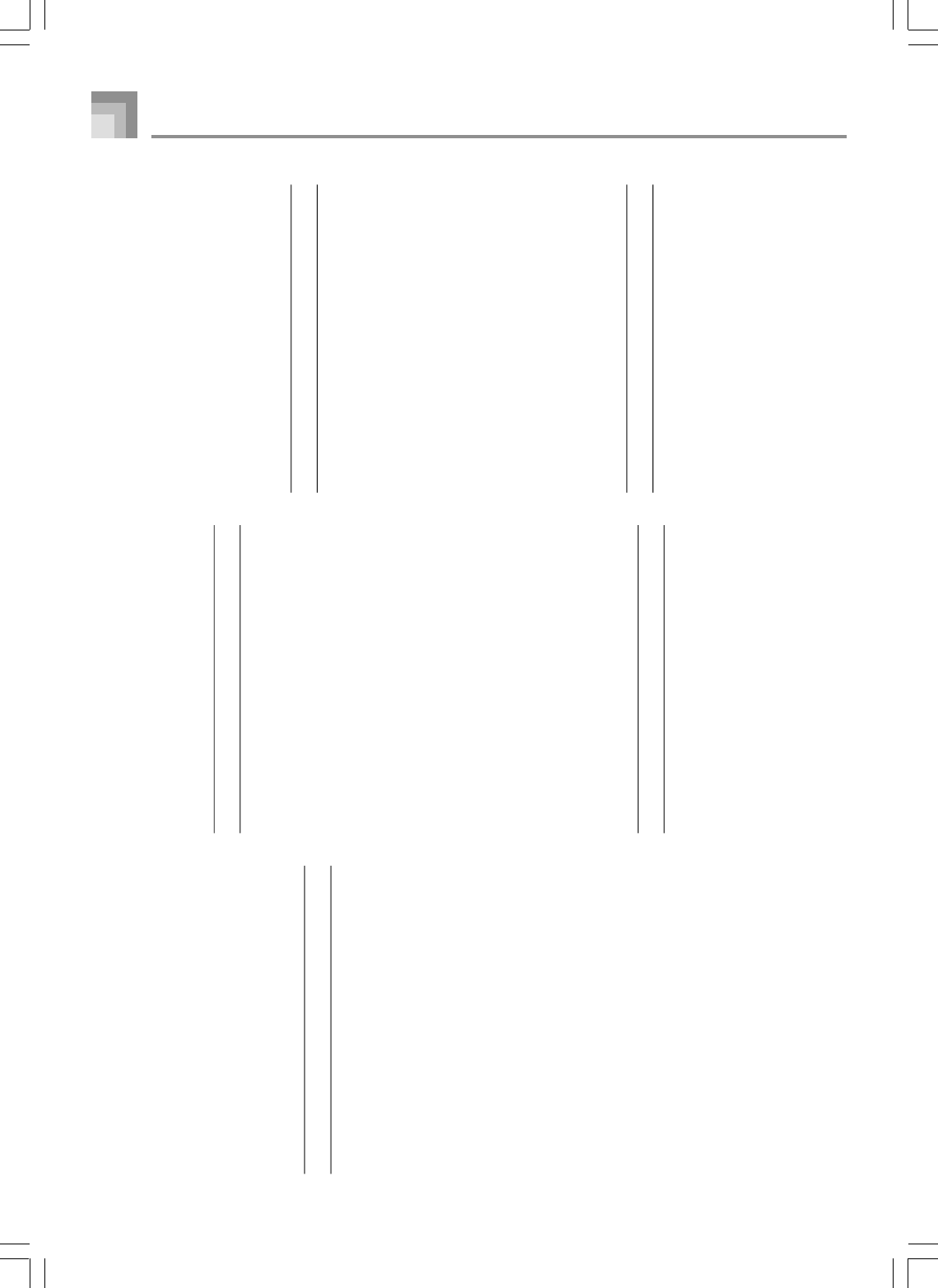
A-20
Appendix
735A-E-134A
3 : Depth(Range: -64 to 0 to +63)
Adjusts the depth of the wah in accordance
with the level of the input signal.
Setting a positive value causes the wah filter
to open in direct proportion with the size of
the input signal, producing a bright sound.
Setting a negative value causes the Wah filter
to close in accordance with the size of the in-
put signal, which produces a dark tone qual-
ity. However, large input re-opens the Wah fil-
ter, even if it is closed.
06 : Compressor
■
Function
Compresses the input signal, which can have
the effect of suppressing level variation and
making it possible to sustain dampened
sounds longer.
■
Parameters
0 : Depth (Range: 0 to 127)
Adjusts compression of the audio signal.
1 : Attack (Range: 0 to 127)
Adjusts the attack amount of the input signal.
A smaller value causes prompt compressor
operation, which suppresses the attack of the
input signal.
A larger values delays compressor operation,
which causes attack to be output as-is.
2 : Release (Range: 0 to 127)
Adjusts the time from the point when the in-
put signal drops below a certain level until the
compression operation is stopped.
When an attack feeling is desired (no compres-
sion at the onset of the sound), set this param-
eter to as low a value as possible.
To have compression applied at all times, set a
high value.
3 : Level (Range: 0 to 127)
Adjusts the output level.
The output volume changes in accordance with
the Depth setting and the characteristics of the
input tone. Use this parameter to correct for
such changes.
07 : Limiter
■
Function
This is an effector that you can use to set an
upper limit value on the level of the input sig-
nal.
■
Parameters
0 : Limit (Range: 0 to 127)
Adjusts the volume level from which the limit
is applied.
1 : Attack (Range: 0 to 127)
Adjusts the attack amount of the input signal.
2 : Release (Range: 0 to 127)
Adjusts the time from when the input signal
drops below a certain level until the limit op-
eration stops.
3 : Level (Range: 0 to 127)
Adjusts the level being output.
The output volume changes in accordance with
the Limit setting and the characteristics of the
input tone. Use this parameter to correct for
such changes.
08 : Distortion
■
Function
This effect provides Distortion +
AmpSimulator.
■
Parameters
0 : Gain (Range: 0 to 127)
Adjusts the input gain.
1 : Low (Range: 0 to 127)
Adjusts the low-band gain.
The cutoff frequency differs according to the
preset DSP.
2 : High (Range: 0 to 127)
Adjusts the high-band gain.
The cutoff frequency differs according to the
preset DSP.
3 : Level (Range: 0 to 127)
Adjusts the output level.
09 : Stereo Phaser
■
Function
This is a stereo phaser that modulates the phase
in accordance with a sine wave LFO.
■
Parameters
0 : Resonance (Range: 0 to 127)
Adjusts the resonance of the sound.
1 : Manual (Range: -64 to 0 to +63)
Adjusts the phaser shift volume, which is used
for reference.
2 : Rate (Range: 0 to 127)
Adjusts the rate of the LFO.
3 : Depth (Range: 0 to 127)
Adjusts the depth of the LFO.
4 : Wet Level (Range: 0 to 127)
Adjusts the volume level of the effect.
10 : Phaser
■
Function
This is a monaural phaser that modulates the
phase in accordance with a sine wave LFO.
■
Parameters
0 : Resonance (Range: 0 to 127)
Adjusts the resonance of the sound.
1 : Manual (Range: -64 to 0 to +63)
Adjusts the phaser shift volume, which is used
for reference.
WK3000_e_A-19-31.p65 03.6.11, 5:19 PM20
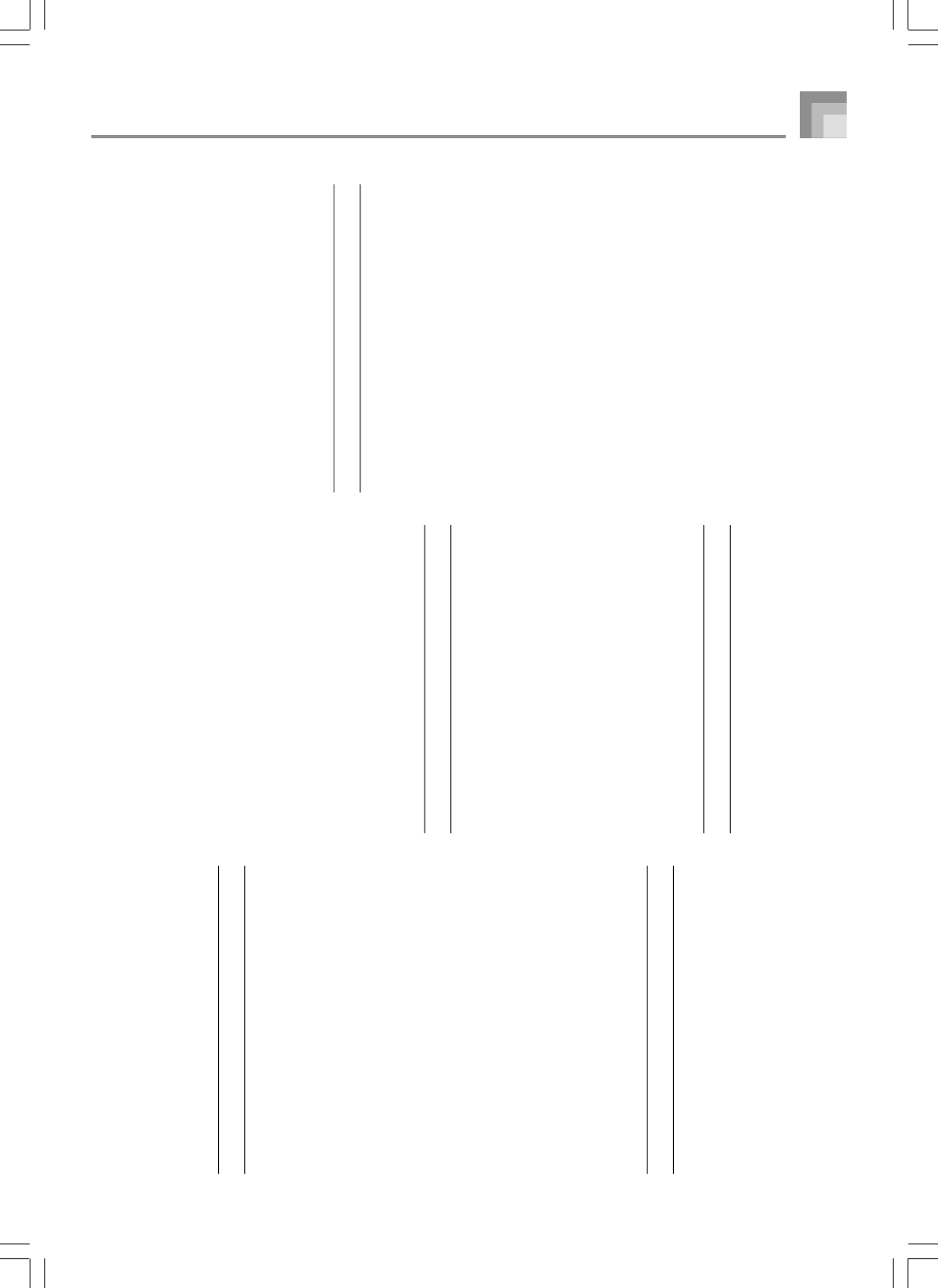
A-21
2 : Rate (Range: 0 to 127)
Adjusts the rate of the LFO.
3 : Depth (Range: 0 to 127)
Adjusts the depth of the LFO.
4 : Wet Level (Range: 0 to 127)
Adjusts the level of the effect sound.
11 : Rotary
■
Function
This is a rotary speaker simulator.
■
Parameters
0 : Speed (Range: Slow, Fast)
Switches the speed mode between fast and
slow.
1 : Break (Range: Rotate, Stop)
Stops speaker rotation.
2 : Fall Accel (Range: 0 to 127)
Adjusts acceleration when the speed mode is
switched from fast to slow.
3 : Rise Accel (Range: 0 to 127)
Adjusts acceleration when the speed mode is
switched from slow to fast.
4 : Slow Rate (Range: 0 to 127)
Adjusts speaker rotation speed of the slow
speed mode.
5 : Fast Rate (Range: 0 to 127)
Adjusts speaker rotation speed of the fast speed
mode.
12 : Drive Rotary
■
Function
This is an overdrive - rotary speaker simula-
tor.
■
Parameters
0 : Overdrive Gain (Range: 0 to 127)
Adjusts overdrive gain.
1 : Overdrive Level (Range: 0 to 127)
Adjusts the output level of the overdrive.
2 : Speed(Range: Slow, Fast)
Switches the speed mode between fast and
slow.
3 : Break (Range: Rotate, Stop)
Stops speaker rotation.
4 : Fall Accel (Range: 0 to 127)
Adjusts acceleration when the speed mode is
switched from fast to slow.
5 : Rise Accel (Range: 0 to 127)
Adjusts acceleration when the speed mode is
switched from slow to fast.
6 : Slow Rate (Range: 0 to 127)
Adjusts speaker rotation speed of the slow
speed mode.
7 : Fast Rate (Range: 0 to 127)
Adjusts speaker rotation speed of the fast speed
mode.
13 : Enhancer
■
Function
Enhances the outlines of the low range and
high range of the input signal.
■
Parameters
0 : Low Frequency (Range: 0 to 127)
Adjusts the low range enhancer frequency.
1 : Low Gain (Range: 0 to 127)
Adjusts the low range enhancer gain.
2 : High Frequency (Range: 0 to 127)
Adjusts the high range enhancer frequency.
3 : High Gain (Range: 0 to 127)
Adjusts the high range enhancer gain.
14 : Ring Modulator
■
Function
This is a ring modulator (AM modulator) that
makes it possible to modulate the frequency
of internal oscillator (OSC) in accordance with
an internal LFO.
■
Parameters
0 : OSC Frequency (Range: 0 to 127)
Sets the reference frequency of the internal
OSC.
1 : LFO Rate (Range: 0 to 127)
Adjusts the rate of the LFO.
2 : LFO Depth (Range: 0 to 127)
Adjusts the depth of the LFO.
3 : Wet Level (Range: 0 to 127)
Adjusts the level of the effect sound.
4 : Dry Level (Range: 0 to 127)
Adjusts the level of the original sound.
15 : Lo-Fi
■
Function
This is an effector that reproduces a retro-type
Lo-Fi sound using Noise Generator 1 (phono-
graph record player type scratch noise genera-
tor) and Noise Generator 2 (FM radio type
white noise and pink noise continuous noise
generator), and by noise modulation (ampli-
tude modulation = AM) and distortion of fre-
quency characteristics.
■
Parameters
0 : Noise Level 1 (Range: 0 to 127)
Adjusts the level of Noise Generator 1.
1 : Noise Density 1 (Range: 0 to 127)
Adjusts the noise density of Noise Generator
1.
2 : Noise Level 2 (Range: 0 to 127)
Adjusts the level of Noise Generator 2.
3 : Noise Density 2 (Range: 0 to 127)
Adjusts the noise density of Noise Generator
2.
4 : Tone (Range: 0 to 127)
Adjusts the tone.
5 : Resonance (Range: 0 to 127)
Adjusts the resonance of the sound.
Appendix
735A-E-135A
WK3000_e_A-19-31.p65 03.6.11, 5:19 PM21
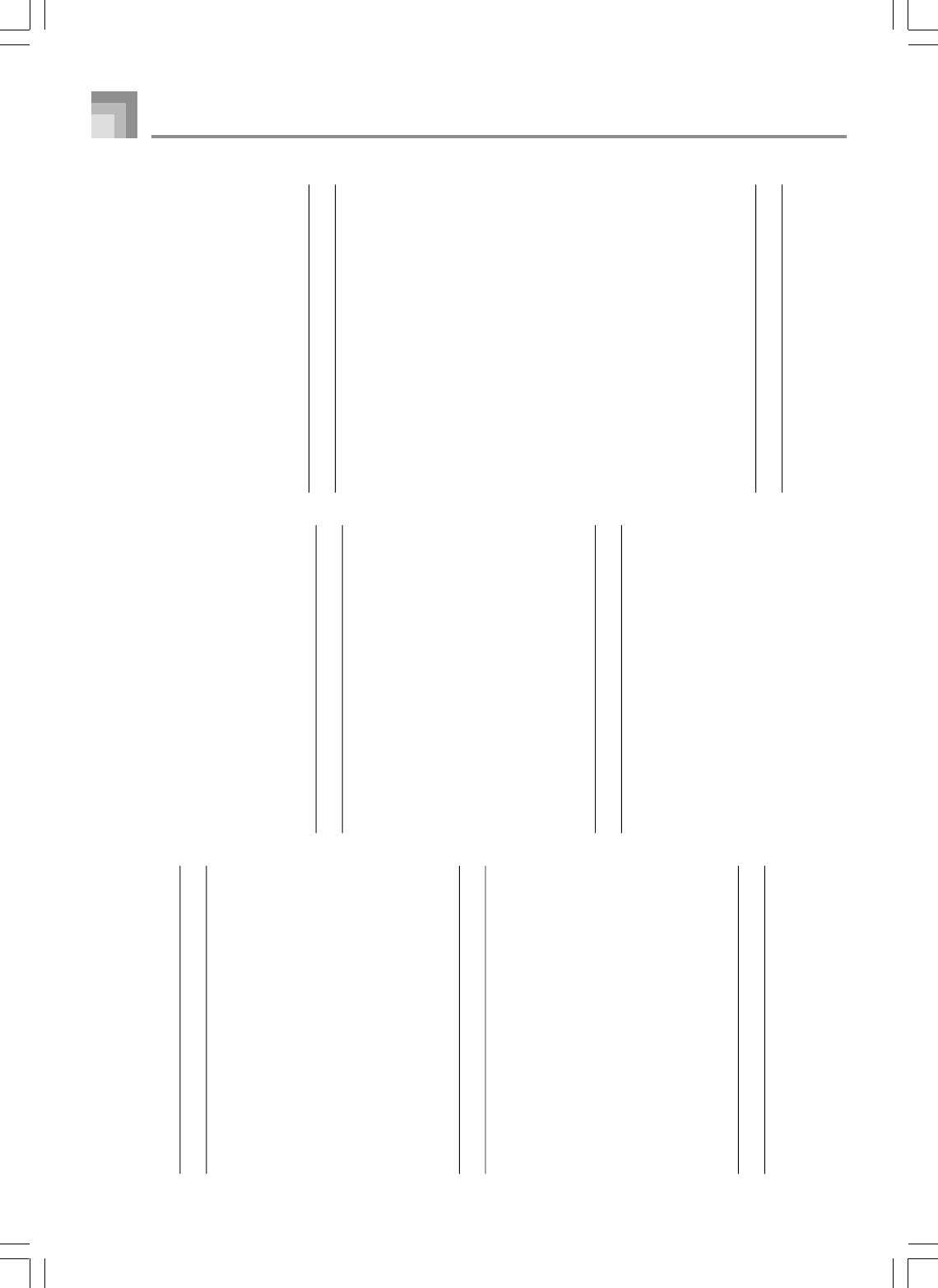
A-22
■
Parameters
0 : Rate1 (Fast LFO Rate) (Range: 0 to 127)
Adjusts the rate of LFO1.
1 : Depth1 (Fast LFO Depth) (Range: 0 to 127)
Adjusts the depth of LFO1.
2 : Rate2 (Slow LFO Rate) (Range: 0 to 127)
Adjusts the rate of LFO2.
3 : Depth2 (Slow LFO Depth) (Range: 0 to 127)
Adjusts the depth of LFO2.
4 : Wet Level (Range: 0 to 127)
Adjusts the level of the effect sound.
19 : Tri 2-Phase Chorus
■
Function
This is stereo chorus in accordance with trian-
gular wave LFO.
■
Parameters
0 : LFO Rate (Range: 0 to 127)
Adjusts the rate of the LFO.
1 : LFO Depth (Range: 0 to 127)
Adjusts the depth of the LFO.
2 : Feedback(Range: -64 to 0 to +63)
Adjusts the feedback of the sound.
3 : Wet Level (Range: 0 to 127)
Adjusts the level of the effect sound.
20 : Stereo Delay 1
■
Function
This is delay of stereo input and output.
■
Parameters
0 : Delay Time (Range: 0 to 127)
Adjusts the delay time.
1 : Wet Level (Range: 0 to 127)
Adjusts the level of the effect sound.
2 : Feedback (Range: 0 to 127)
Adjusts the repeat of the delay.
3 : High Damp (Range: 0 to 127)
Adjusts damping of the high-range delay
sound.
The smaller the value, the greater the damp-
ing of high-range delay sound.
4 : Ratio L (Range: 0 to 127)
Adjusts the delay time of the left channel.
Proportional to the value set for Delay Time.
5 : Ratio R (Range: 0 to 127)
Adjusts the delay time of the right channel.
Proportional to the value set for Delay Time.
21 : Stereo Delay 2
■
Function
This is cross feedback delay of stereo input and
output.
■
Parameters
0 : Delay Time (Range: 0 to 127)
Adjusts the delay time.
1 : Wet Level (Range: 0 to 127)
Adjusts the level of the effect sound.
2 : Feedback (Range: 0 to 127)
Adjusts the repeat of the delay.
3 : High Damp (Range: 0 to 127)
Adjusts damping of the high-range delay
sound.
The smaller the value, the greater the damp-
ing of high-range delay sound.
4 : Ratio L (Range: 0 to 127)
Adjusts the delay time of the left channel.
Proportional to the value set for Delay Time.
5 : Ratio R (Range: 0 to 127)
Adjusts the delay time of the right channel.
Proportional to the value set for Delay Time.
22 : 3-Tap Delay
■
Function
This is left/center/right 3-tap delay.
6 : Bass(Range: -64 to 0 to +63)
Adjusts the volume of low sounds.
7 : Level (Range: 0 to 127)
Adjusts the output level.
16 : 1-Phase Chorus
■
Function
This is monaural chorus in accordance with a
sine wave LFO.
■
Parameters
0 : LFO Rate (Range: 0 to 127)
Adjusts the rate of the LFO.
1 : LFO Depth (Range: 0 to 127)
Adjusts the depth of the LFO.
2 : Feedback (Range: -64 to 0 to +63)
Adjusts the feedback of the sound.
3 : Wet Level (Range: 0 to 127)
Adjusts the level of the effect sound.
17 : Sin 2-Phase Chorus
■
Function
This is stereo chorus in accordance with a sine
wave LFO.
■
Parameters
0 : LFO Rate (Range: 0 to 127)
Adjusts the rate of the LFO.
1 : LFO Depth (Range: 0 to 127)
Adjusts the depth of the LFO.
2 : Feedback (Range: -64 to 0 to +63)
Adjusts the feedback of the sound.
3 : Wet Level (Range: 0 to 127)
Adjusts the level of the effect sound.
18 : 3-Phase Chorus
■
Function
This is 3-phase chorus in accordance with two
LFOs of with different sine wave rates.
Appendix
735A-E-136A
WK3000_e_A-19-31.p65 03.6.11, 5:19 PM22
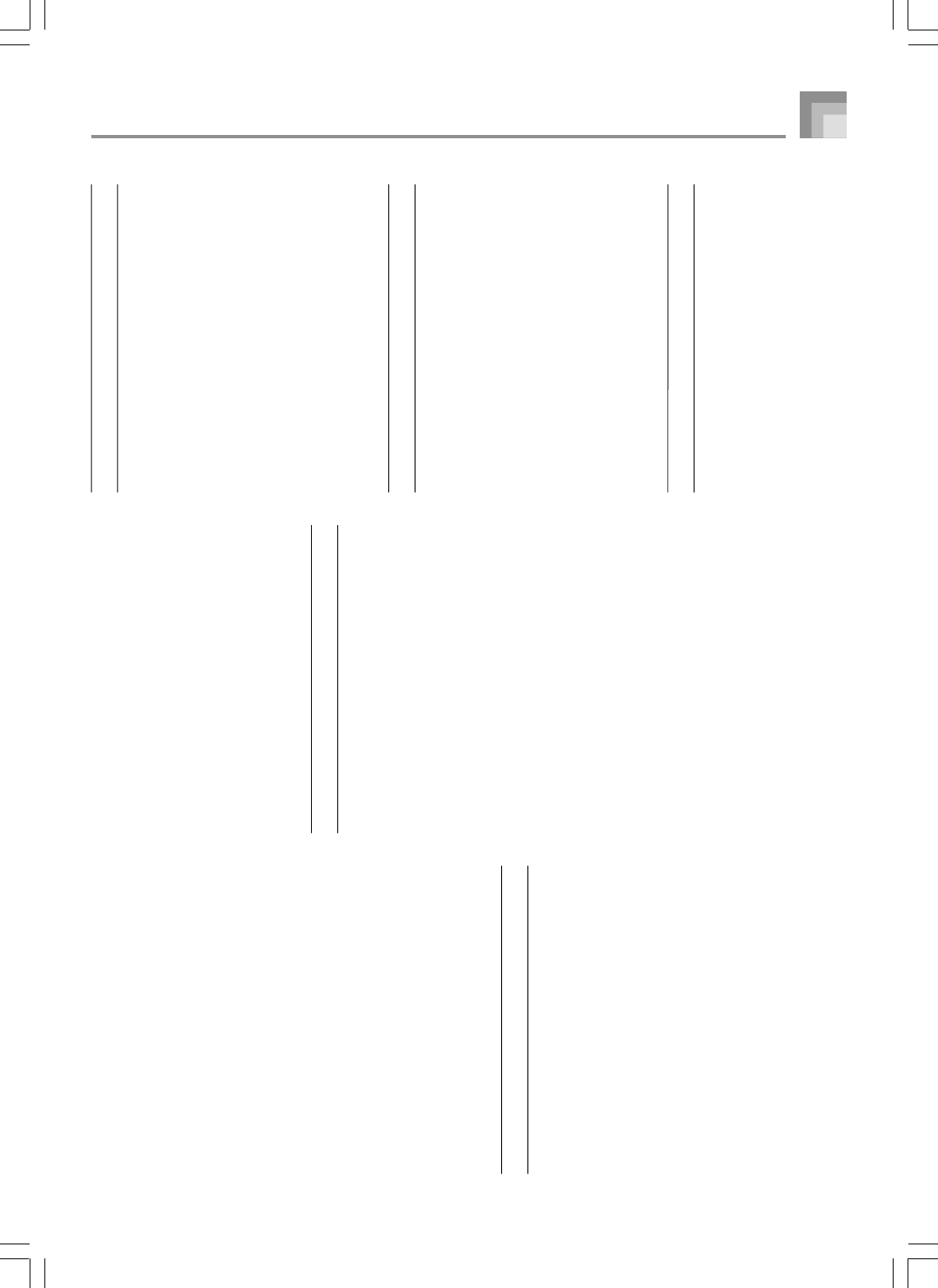
A-23
■
Parameters
0 : Delay Time (Range: 0 to 127)
Adjusts the delay time.
1 : Wet Level (Range: 0 to 127)
Adjusts the level of the effect sound.
2 : Feedback (Range: 0 to 127)
Adjusts the repeat of the delay.
3 : High Damp (Range: 0 to 127)
Adjusts damping of the high-range delay
sound.
The smaller the value, the greater the damp-
ing of high-range delay sound.
4 : Ratio L (Range: 0 to 127)
Adjusts the delay time of the left channel.
Proportional to the value set for Delay Time.
5 : Ratio C (Range: 0 to 127)
Adjusts the delay time of the center channel.
Proportional to the value set for Delay Time.
6 : Ratio R (Range: 0 to 127)
Adjusts the delay time of the right channel.
Proportional to the value set for Delay Time.
23 : Gate Reverb
■
Function
This is a fader that creates artificial reverb that
sounds like it is being cut with a gate.
■
Parameters
0 : LPF (Range: 0 to 127)
Adjusts the cutoff frequency of the low-pass
filter.
A smaller value cuts the high range.
1 : HPF (Range: 0 to 127)
Adjusts the cutoff frequency of the high-pass
filter.
A larger value cuts the low range.
2 : Feedback (Range: 0 to 127)
Adjusts the repeat of the reverb.
3 : High Damp (Range: 0 to 127)
Adjusts damping of the high-range delay
sound.
The smaller the value, the greater the damp-
ing of high-range delay sound.
4 : Diffusion (Range: 0 to 127)
Provides fine adjustment of the reverb.
5 : Wet Level (Range: 0 to 127)
Adjusts the level of the effect sound.
6 : Dry Level (Range: 0 to 127)
Adjusts the level of the original sound.
24 : Reverse Gate Reverb
■
Function
This is gate reverb with a reverse rotation ef-
fect.
■
Parameters
0 : LPF (Range: 0 to 127)
Adjusts the cutoff frequency of the low-pass
filter.
A smaller value cuts the high range.
1 : HPF (Range: 0 to 127)
Adjusts the cutoff frequency of the high-pass
filter.
A larger value cuts the low range.
2 : Feedback (Range: 0 to 127)
Adjusts the repeat of the reverb.
3 : High Damp (Range: 0 to 127)
Adjusts damping of the high-range reverb
sound.
The smaller the value, the greater the damp-
ing of high-range reverb sound.
4 : Diffusion (Range: 0 to 127)
Provides fine adjustment of the reverb.
5 : Wet Level (Range: 0 to 127)
Adjusts the level of the effect sound.
6 : Dry Level (Range: 0 to 127)
Adjusts the level of the original sound.
25 : Reflection
■
Function
This is an effector that extracts the first reflected
sound from a reverb sound.
■
Parameters
0 : Type (Range: 0 to 7)
Selects from among the eight available reflec-
tion patterns.
1 : Wet Level (Range: 0 to 127)
Adjusts the level of the effect sound.
2 : Feedback (Range: 0 to 127)
Adjusts the repeat of the reflected sound.
3 : Tone (Range: 0 to 127)
Adjusts the tone of the reflected sound.
26 : Flanger
■
Function
This is a flanger in accordance with a sine wave
LFO.
■
Parameters
0 : LFO Rate (Range: 0 to 127)
Adjusts the rate of the LFO.
1 : LFO Depth (Range: 0 to 127)
Adjusts the depth of the LFO.
2 : Feedback (Range: -64 to 0 to +63)
Adjusts the feedback of the sound.
3 : Wet Level (Range: 0 to 127)
Adjusts the level of the effect sound.
27 : Reverb
■
Function
This is an effector that preserves the breadth
of a sound by adding a reverb sound.
■
Parameters
0 : Tone (Range: 0 to 127)
Adjusts the tone of the reverb sound.
Appendix
735A-E-137A
WK3000_e_A-19-31.p65 03.6.11, 5:19 PM23
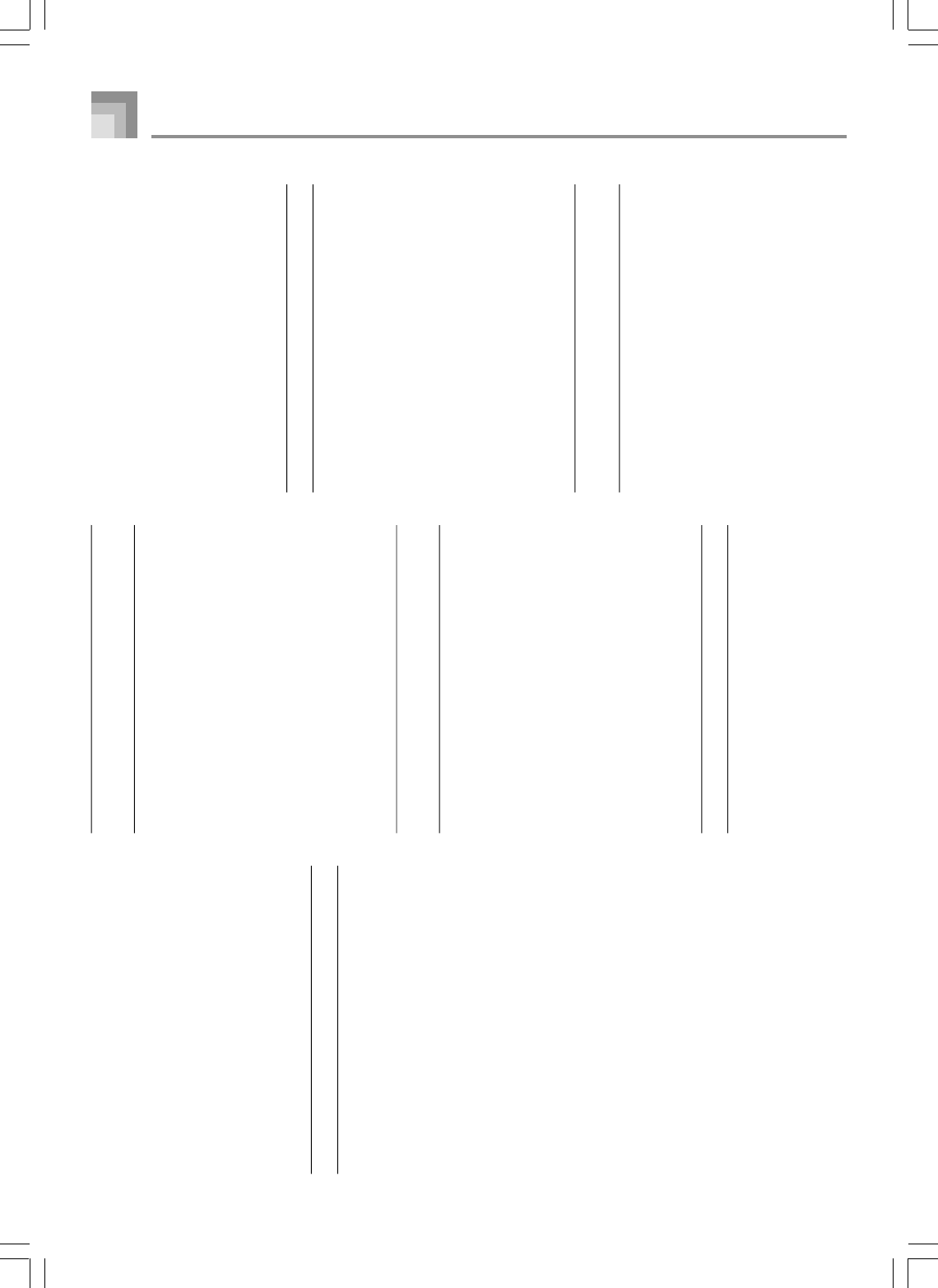
A-24
1 : Time (Range: 0 to 127)
Adjusts the reverb time.
2 : High Damp (Range: 0 to 127)
Adjusts damping of the high-range reverb
sound.
The smaller the value, the greater the damp-
ing of high-range reverb sound.
3 : ER Level (Range: 0 to 127)
Adjusts the level of the initial reflection.
4 : Wet Level (Range: 0 to 127)
Adjusts the level of the effect sound.
28 : 2-Tap Delay
■
Function
This is left/right 2-tap delay.
■
Parameters
0 : Delay Time (Range: 0 to 127)
Adjusts the delay time.
1 : Wet Level (Range: 0 to 127)
Adjusts the level of the effect sound.
2 : Feedback (Range: 0 to 127)
Adjusts the repeat of the delay.
3 : High Damp (Range: 0 to 127)
Adjusts damping of the high-range delay
sound.
The smaller the value, the greater the damp-
ing of high-range delay sound.
4 : Ratio L (Range: 0 to 127)
Adjusts the delay time of the left channel.
Proportional to the value set for Delay Time.
5 : Ratio R (Range: 0 to 127)
Adjusts the delay time of the right channel.
Proportional to the value set for Delay Time.
★The following “Multi” algorithms are used in com-
bination with the algorithms described above. Pa-
rameters are shared by both types of algorithms.
M00 : Multi00 (Sin 2-Phase Chorus – 2-Tap
Delay)
■
Function
This is a multi effector that is related to Sin 2-
Phase Chorus - 2-Tap Delay.
■
Parameters
0 : Chorus LFO Rate
1 : Chorus LFO Depth
2 : Chorus Feedback
3 : Chorus Wet Level
4 : Delay Time
5 : Delay Wet Level
6 : Delay Feedback
7 : Delay High Damp
M01 : Multi01 (3-Phase Chorus – 3-Tap De-
lay)
■
Function
This is a multi effector that is related to 3-Phase
Chorus - 3-Tap Delay.
■
Parameters
0 : Chorus Rate 1
1 : Chorus Depth 1
2 : Chorus Rate 2
3 : Chorus Depth 2
4 : Chorus Wet Level
5 : Delay Time
6 : Delay Wet Level
7 : Delay Feedback
M02 : Multi02 (Phaser – 3-Phase Chorus)
■
Function
This is a multi effector that is related to Phaser
- 3-Phase Chorus.
■
Parameters
0 : Phaser Resonance
1 : Phaser Manual
2 : Phaser Rate
3 : Phaser Depth
4 : Chorus Rate 1
5 : Chorus Depth 1
6 : Chorus Rate 2
7 : Chorus Depth 2
M03 : Multi03 (Flanger – 2-Tap Delay)
■
Function
This is a multi effector that is related to Flanger
- 2-Tap Delay.
■
Parameters
0 : Flanger LFO Rate
1 : Flanger LFO Depth
2 : Flanger Feedback
3 : Flanger Wet Level
4 : Delay Time
5 : Delay Wet Level
6 : Delay Feedback
7 : Delay High Damp
M04 : Multi04 (Stereo Phaser – Stereo Delay
1)
■
Function
This is a multi effector that is related to Stereo
Phaser - Stereo Delay 1.
■
Parameters
0 : Phaser Resonance
1 : Phaser Manual
2 : Phaser Rate
3 : Phaser Depth
4 : Phaser Wet Level
5 : Delay Time
Appendix
735A-E-138B
WK3000_e_A-19-31.p65 03.6.11, 5:19 PM24
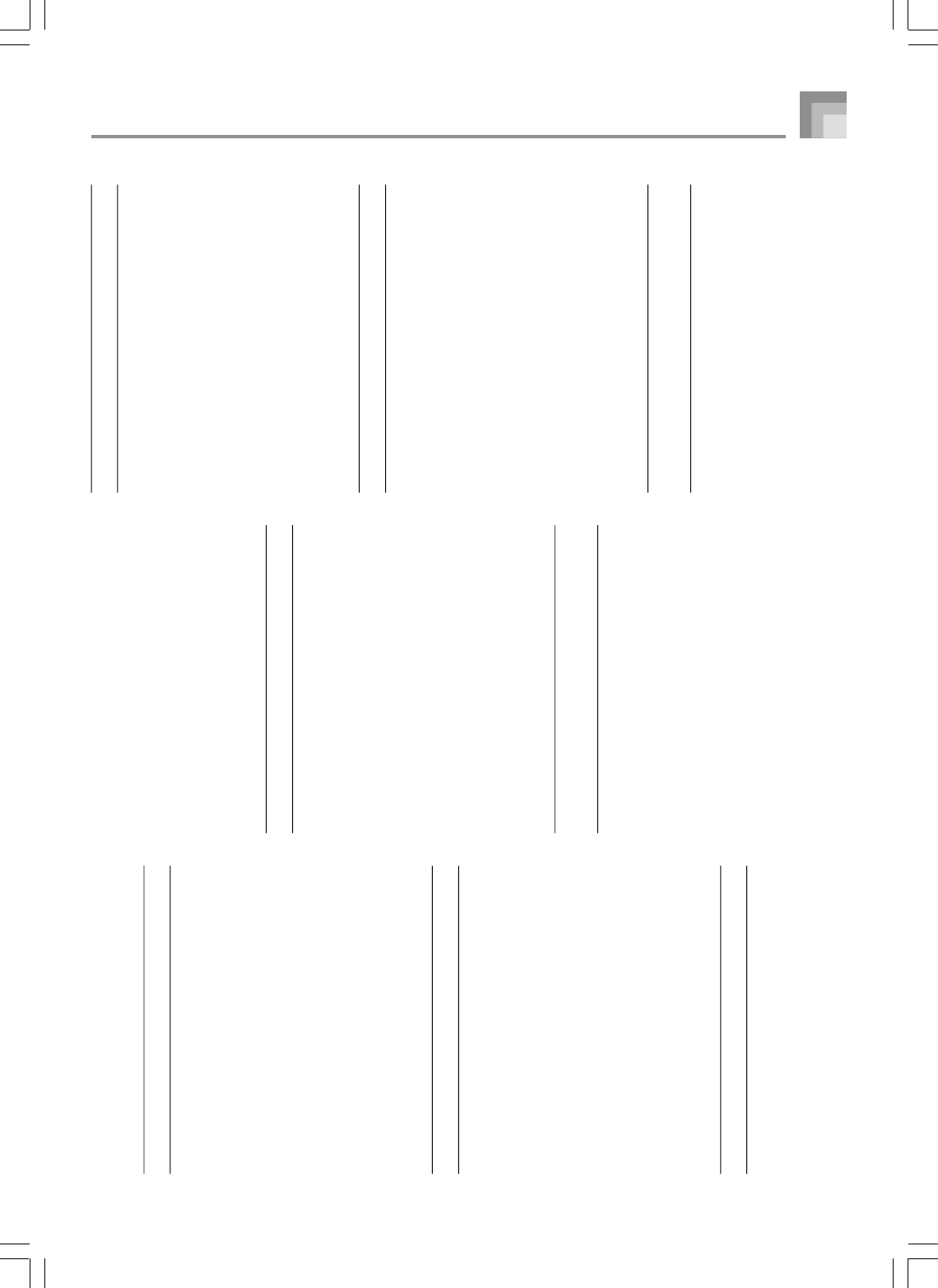
A-25
6 : Delay Wet Level
7 : Delay Feedback
M05 : Multi05 (Enhancer – 1-Phase Chorus)
■
Function
This is a multi effector related to Enhancer - 1-
Phase Chorus.
■
Parameters
0 : Enhancer Low Frequency
1 : Enhancer Low Gain
2 : Enhancer High Frequency
3 : Enhancer High Gain
4 : Chorus LFO Rate
5 : Chorus LFO Depth
6 : Chorus Feedback
7 : Chorus Wet Level
M06 : Multi06 (Enhancer – 2-Tap Delay)
■
Function
This is a multi effector that is related to En-
hancer - 2-Tap Delay.
■
Parameters
0 : Enhancer Low Frequency
1 : Enhancer Low Gain
2 : Enhancer High Frequency
3 : Enhancer High Gain
4 : Delay Time
5 : Delay Wet Level
6 : Delay Feedback
7 : Delay High Damp
M07 : Multi07 (Enhancer – Flanger)
■
Function
This is a multi effector related to Enhancer -
Flanger.
■
Parameters
0 : Enhancer Low Frequency
1 : Enhancer Low Gain
2 : Enhancer High Frequency
3 : Enhancer High Gain
4 : Flanger LFO Rate
5 : Flanger LFO Depth
6 : Flanger Feedback
7 : Flanger Wet Level
M08: Multi08 (Sin 2-Phase Chorus – Flanger)
■
Function
This is a multi effector that is related to Sin 2-
Phase Chorus - Flanger.
■
Parameters
0 : Chorus LFO Rate
1 : Chorus LFO Depth
2 : Chorus Feedback
3 : Chorus Wet Level
4 : Flanger LFO Rate
5 : Flanger LFO Depth
6 : Flanger Feedback
7 : Flanger Wet Level
M09 : Multi09
(Sin 2-Phase Chorus – Tremolo)
■
Function
This is a multi effector that is related to Sin 2-
Phase Chorus - Tremolo.
■
Parameters
0 : Chorus LFO Rate
1 : Chorus LFO Depth
2 : Chorus Feedback
3 : Chorus Wet Level
4 : Tremolo Rate
5 : Tremolo Depth
M10 : Multi10 (Stereo Phaser – Auto Pan)
■
Function
This is a multi effector that is related to Stereo
Phaser - Auto Pan.
■
Parameters
0 : Phaser Resonance
1 : Phaser Manual
2 : Phaser Rate
3 : Phaser Depth
4 : Phaser Wet Level
5 : Auto Pan Rate
6 : Auto Pan Depth
M11 : Multi11 (Compressor – Lo-Fi)
■
Function
This is a multi effector related to Compressor -
Lo-Fi.
■
Parameters
0 : Compressor Depth
1 : Compressor Attack
2 : Compressor Level
3 : Lo-Fi Noise 1
4 : Lo-Fi Noise 2
5 : Lo-Fi Tone
6 : Lo-Fi Resonance
7 : Lo-Fi Bass
M12 : Multi12 (Ring Modulator – Sin 2-Phase
Chorus - 2-Tap Delay)
■
Function
This is a multi effector that is related to Ring
Modulator - Sin 2-Phase Chorus.
■
Parameters
0 : Ring OSC Frequency
1 : Ring LFO Rate
2 : Ring LFO Depth
Appendix
735A-E-139A
WK3000_e_A-19-31.p65 03.6.11, 5:19 PM25
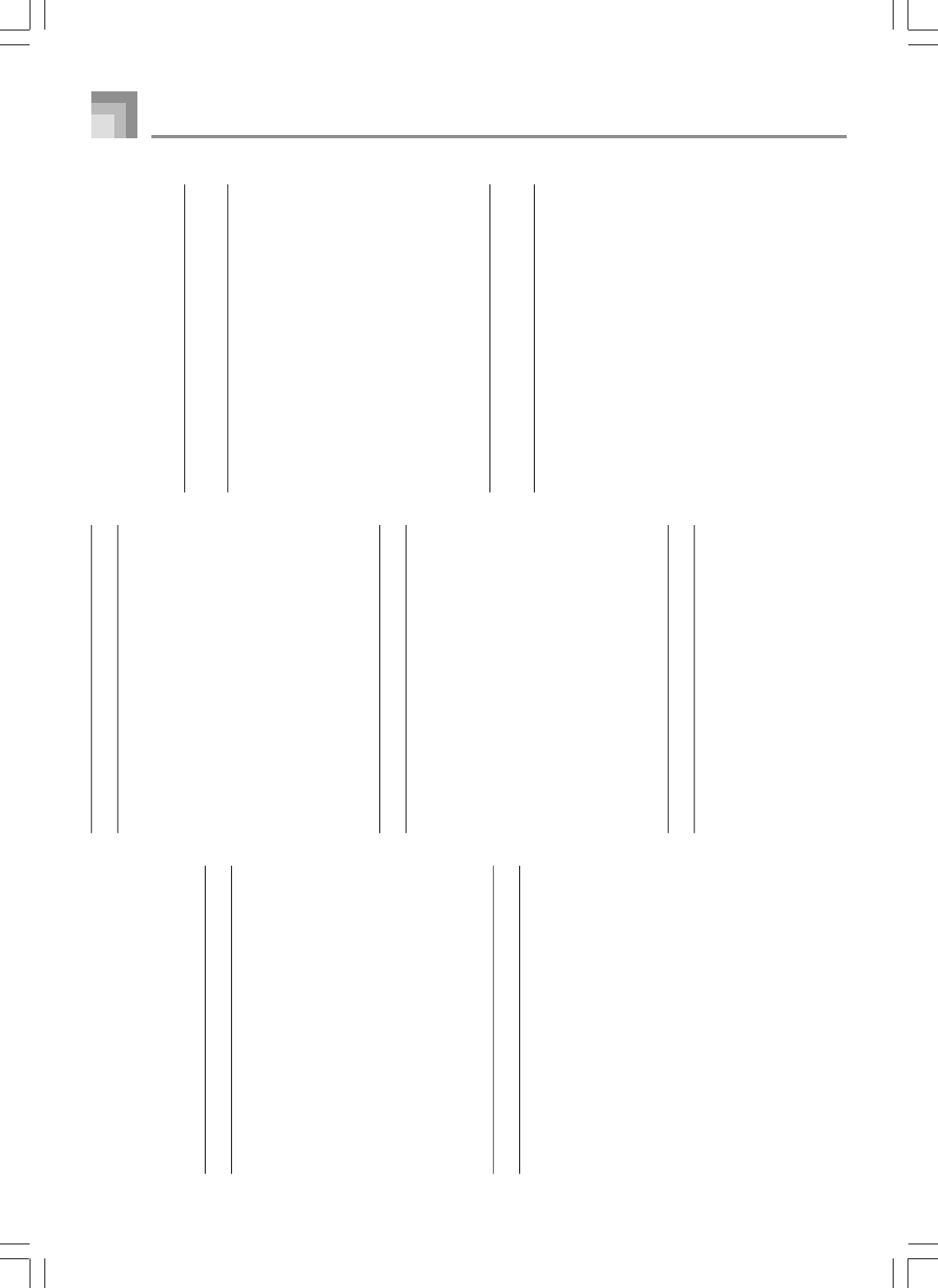
A-26
3 : Ring Wet Level
4 : Ring Dry Level
5 : Chorus LFO Depth
6 : Delay Time
7 : Delay Wet Level
M13 : Multi13 (Ring Modulator – Distortion)
■
Function
This is a multi effector related to Ring Modu-
lator - Distortion.
■
Parameters
0 : Ring OSC Frequency
1 : Ring LFO Rate
2 : Ring LFO Depth
3 : Ring Wet Level
4 : Ring Dry Level
5 : Distortion Gain
6 : Distortion Tone
7 : Distortion Level
M14 : Multi14 (Lo-Fi – Reflection)
■
Function
This is a multi effector related to Lo-Fi - Re-
flection.
■
Parameters
0 : Lo-Fi Noise1
1 : Lo-Fi Noise2
2 : Lo-Fi Tone
3 : Lo-Fi Resonance
4 : Reflection Type
5 : Reflection Wet Level
6 : Reflection Feedback
7 : Reflection Tone
M15 : Multi15 (Distortion – Lo-Fi)
■
Function
This is a multi effector related to Distortion -
Lo-Fi.
■
Parameters
0 : Distortion Gain
1 : Distortion Low
2 : Distortion High
3 : Distortion Level
4 : Lo-Fi Noise1
5 : Lo-Fi Noise2
6 : Lo-Fi Tone
7 : Lo-Fi Resonance
M16 : Multi16 (Drive Rotary – Reflection)
■
Function
This is a multi effector related to Drive Rotary
- Reflection.
■
Parameters
0 : Drive Rotary Gain
1 : Drive Rotary Level
2 : Drive Rotary Speed
3 : Drive Rotary Slow Rate
4 : Drive Rotary Fast Rate
5 : Reflection Wet Level
6 : Reflection Feedback
7 : Reflection Tone
M17 : Multi17 (Rotary – Reflection)
■
Function
This is a multi effector related to Rotary - Re-
flection.
■
Parameters
0 : Rotary Speed
1 : Rotary Break
2 : Rotary Slow Rate
3 : Rotary Fast Rate
4 : Reflection Wet Level
5 : Reflection Feedback
6 : Reflection Tone
M18 : Multi18 (Compressor – Enhancer - 2-
Tap Delay)
■
Function
This is a multi effector that is related to Com-
pressor - Enhancer - 2-Tap Delay.
■
Parameters
0 : Compressor Depth
1 : Compressor Attack
2 : Compressor Level
3 : Enhancer Low Gain
4 : Enhancer High Gain
5 : Delay Time
6 : Delay Wet Level
7 : Delay Feedback
M19 : Multi19 (Compressor – Stereo Delay
1)
■
Function
This is a multi effector related to Compressor -
Stereo Delay 1.
■
Parameters
0 : Compressor Depth
1 : Compressor Attack
2 : Compressor Release
3 : Compressor Level
4 : Delay Time
5 : Delay Wet Level
6 : Delay Feedback
7 : Delay High Damp
Appendix
735A-E-140A
WK3000_e_A-19-31.p65 03.6.11, 5:19 PM26
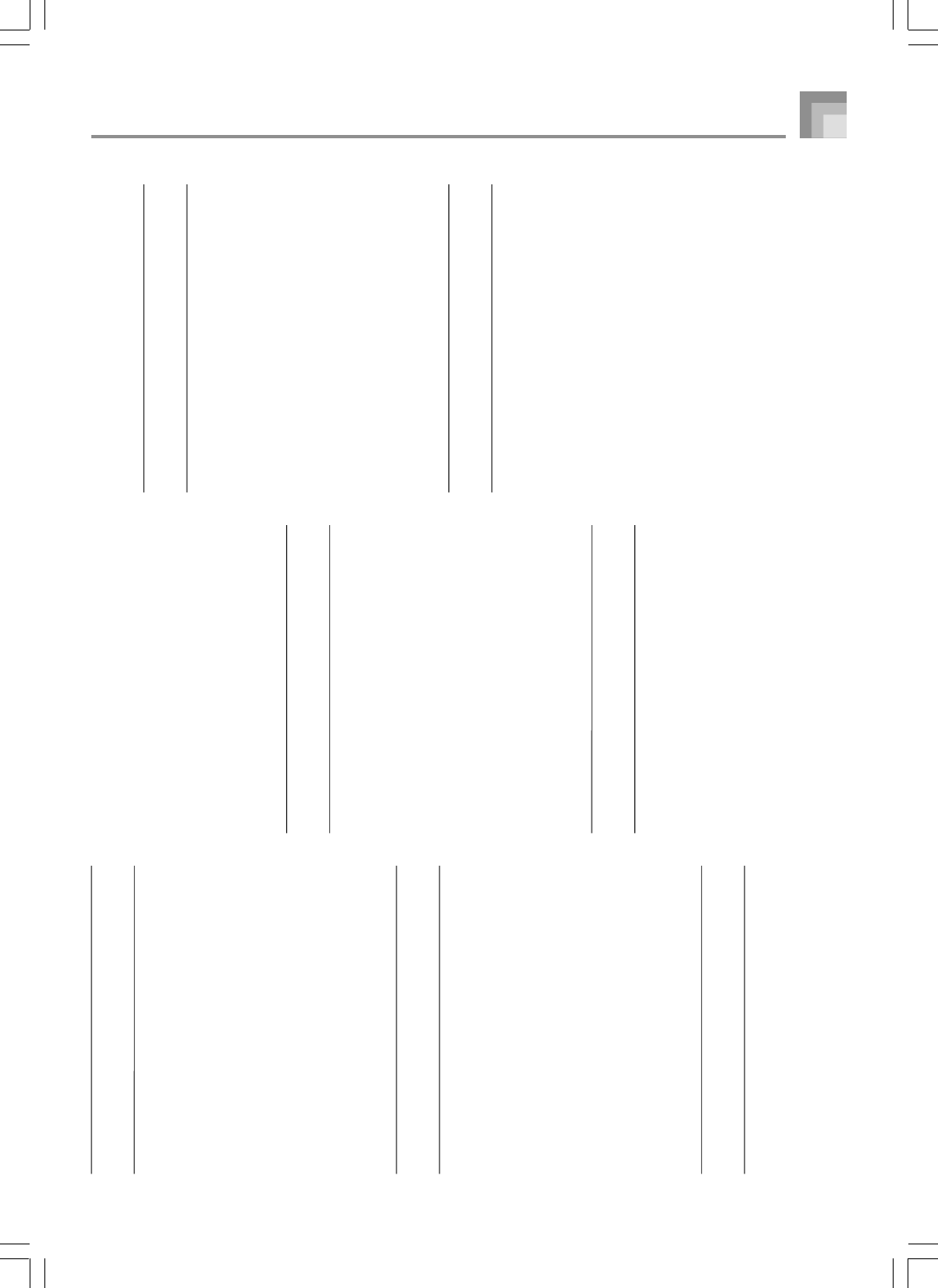
A-27
M20 : Multi20 (Phaser – 1-Phase Chorus –
Auto Pan)
■
Function
This is a multi effector that is related to Phaser
- 1-Phase Chorus - Auto Pan.
■
Parameters
0 : Phaser Resonance
1 : Phaser Manual
2 : Phaser Rate
3 : Phaser Depth
4 : Chorus LFO Rate
5 : Chorus LFO Depth
6 : Auto Pan Rate
7 : Auto Pan Depth
M21 : Multi21 (Auto Wah – Tri 2-Phase Cho-
rus – 2-Tap Delay)
■
Function
This is a multi effector that is related to Auto
Wah - Tri 2-Phase Chorus - 2-Tap Delay.
■
Parameters
0 : Wah Resonance
1 : Wah Manual
2 : Wah Depth
3 : Chorus LFO Rate
4 : Chorus LFO Depth
5 : Delay Time
6 : Delay Wet Level
7 : Delay Feedback
M22 : Multi22 (LFO Wah – Tri 2-Phase Cho-
rus – 2-Tap Delay)
■
Function
This is a multi effector that is related to LFO
Wah - Tri 2-Phase Chorus - 2-Tap Delay.
■
Parameters
0 : Wah Resonance
1 : Wah Manual
2 : Wah LFO Rate
3 : Wah LFO Depth
4 : Chorus LFO Depth
5 : Delay Time
6 : Delay Wet Level
7 : Delay Feedback
M23 : Multi23 (Compressor – Sin 2-Phase
Chorus – Reflection)
■
Function
This is a multi effector that is related to Com-
pressor - Sin 2-Phase Chorus - Reflection.
■
Parameters
0 : Compressor Depth
1 : Compressor Attack
2 : Compressor Level
3 : Chorus LFO Rate
4 : Chorus LFO Depth
5 : Reflection Wet Level
6 : Reflection Feedback
7 : Reflection Tone
M24 : Multi24 (Distortion – 1-Phase Chorus
– 2-Tap Delay)
■
Function
This is a multi effector that is related to Distor-
tion - 1-Phase Chorus - 2-Tap Delay.
■
Parameters
0 : Distortion Gain
1 : Distortion Low
2 : Distortion High
3 : Distortion Level
4 : Chorus LFO Depth
5 : Delay Time
6 : Delay Wet Level
7 : Delay Feedback
M25 : Multi25 (Compressor – Distortion – 2-
Tap Delay)
■
Function
This is a multi effector that is related to Com-
pressor - Distortion - 2-Tap Delay.
■
Parameters
0 : Compressor Depth
1 : Distortion Gain
2 : Distortion Low
3 : Distortion High
4 : Distortion Level
5 : Delay Time
6 : Delay Wet Level
7 : Delay Feedback
M26 : Multi26 (Auto Wah – Distortion – 2-Tap
Delay)
■
Function
This is a multi effector that is related to Auto
Wah - Distortion - 2-Tap Delay.
■
Parameters
0 : Wah Manual
1 : Wah Depth
2 : Distortion Gain
3 : Distortion Tone
4 : Distortion Level
5 : Delay Time
6 : Delay Wet Level
7 : Delay Feedback
Appendix
735A-E-141A
WK3000_e_A-19-31.p65 03.6.11, 5:19 PM27
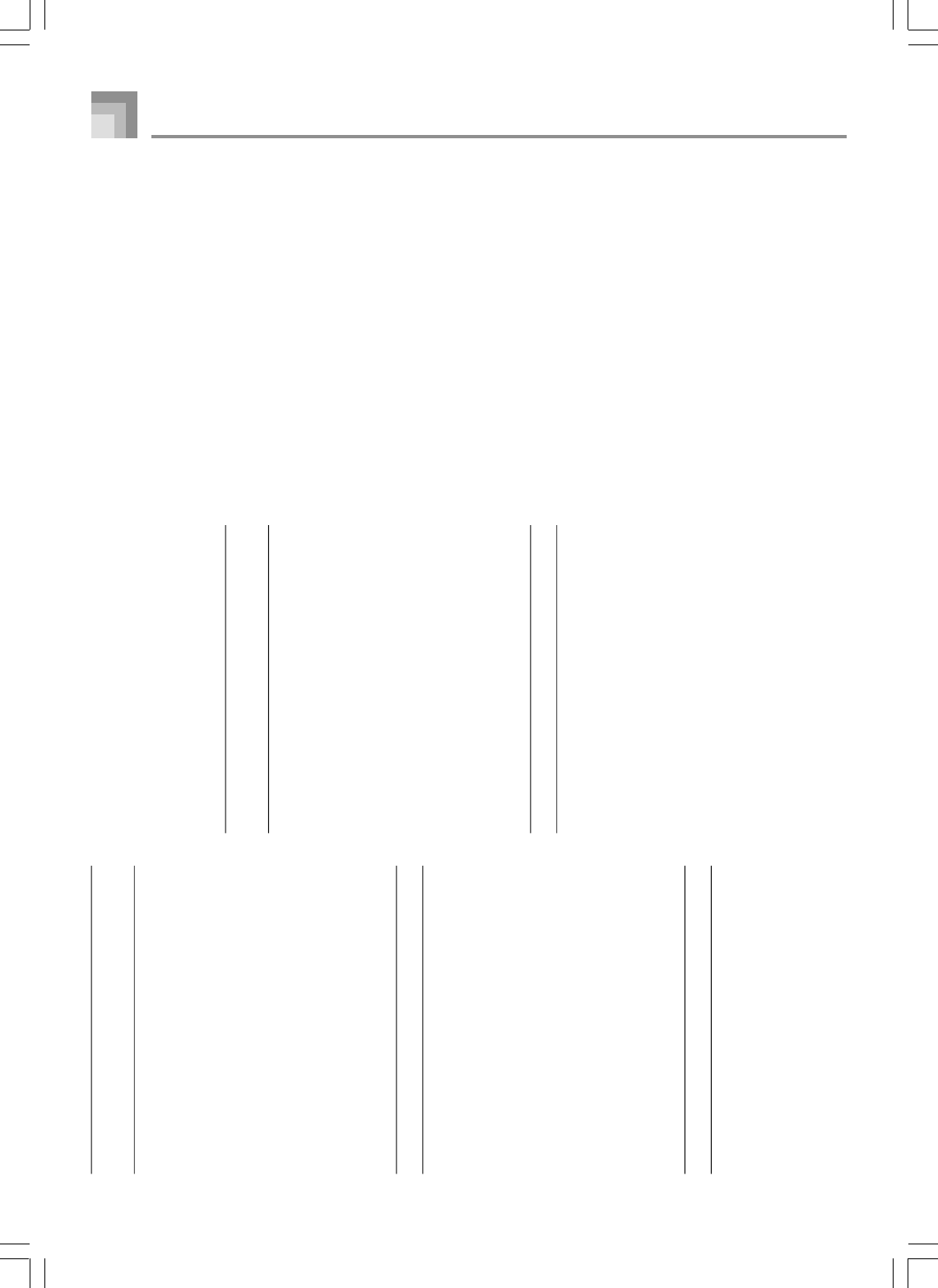
A-28
M27 : Multi27 (LFO Wah – Distortion – 2-Tap
Delay)
■
Function
This is a multi effector that is related to LFO
Wah - Distortion - 2-Tap Delay.
■
Parameters
0 : Wah Manual
1 : Wah LFO Rate
2 : Wah LFO Depth
3 : Distortion Gain
4 : Distortion Level
5 : Delay Time
6 : Delay Wet Level
7 : Delay Feedback
M28 : Multi28 (Distortion – 3-Tap Delay)
■
Function
This is a multi effector that is related to Distor-
tion - 3-Tap Delay.
■
Parameters
0 : Distortion Gain
1 : Distortion Low
2 : Distortion High
3 : Distortion Level
4 : Delay Time
5 : Delay Wet Level
6 : Delay Feedback
7 : Delay High Damp
M29 : Multi29 (Distortion – Phaser)
■
Function
This is a multi effector related to Distortion -
Phaser.
■
Parameters
0 : Distortion Gain
1 : Distortion Low
2 : Distortion High
3 : Distortion Level
4 : Phaser Resonance
5 : Phaser Manual
6 : Phaser Rate
7 : Phaser Depth
M30 : Multi30 (Distortion – Sin 2-Phase Cho-
rus)
■
Function
This is a multi effector that is related to Distor-
tion - Sin 2-Phase Chorus.
■
Parameters
0 : Distortion Gain
1 : Distortion Low
2 : Distortion High
3 : Distortion Level
4 : Chorus LFO Rate
5 : Chorus LFO Depth
6 : Chorus Feedback
7 : Chorus Wet Level
M31 : Multi31 (Distortion – Flanger)
■
Function
This is a multi effector related to Distortion -
Flanger.
■
Parameters
0 : Distortion Gain
1 : Distortion Low
2 : Distortion High
3 : Distortion Level
4 : Flanger LFO Rate
5 : Flanger LFO Depth
6 : Flanger Feedback
7 : Flanger Wet Level
Appendix
735A-E-142A
WK3000_e_A-19-31.p65 03.6.11, 5:19 PM28
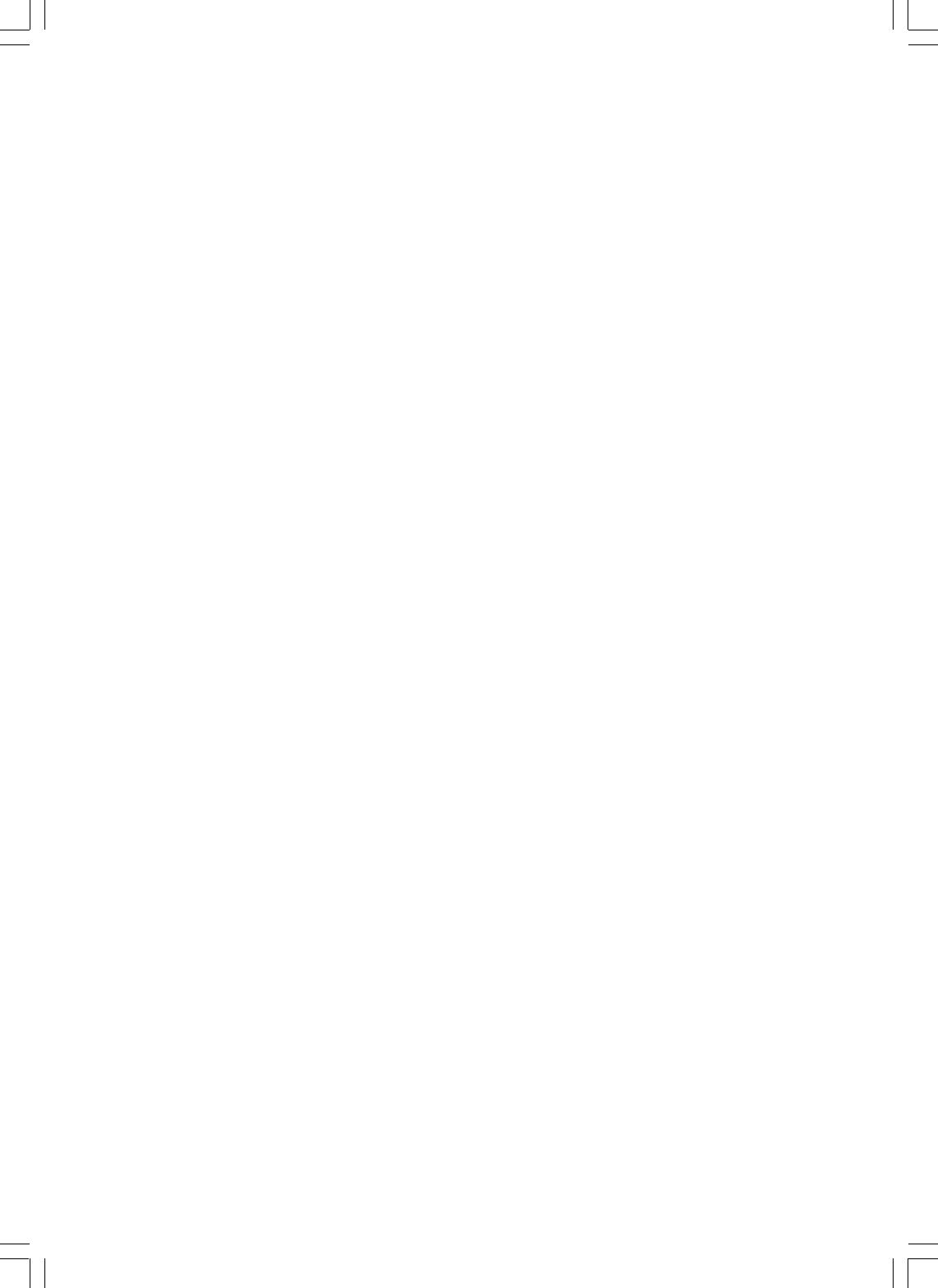
735A-E-143A
WK3000_e_A-19-31.p65 03.6.11, 5:19 PM29
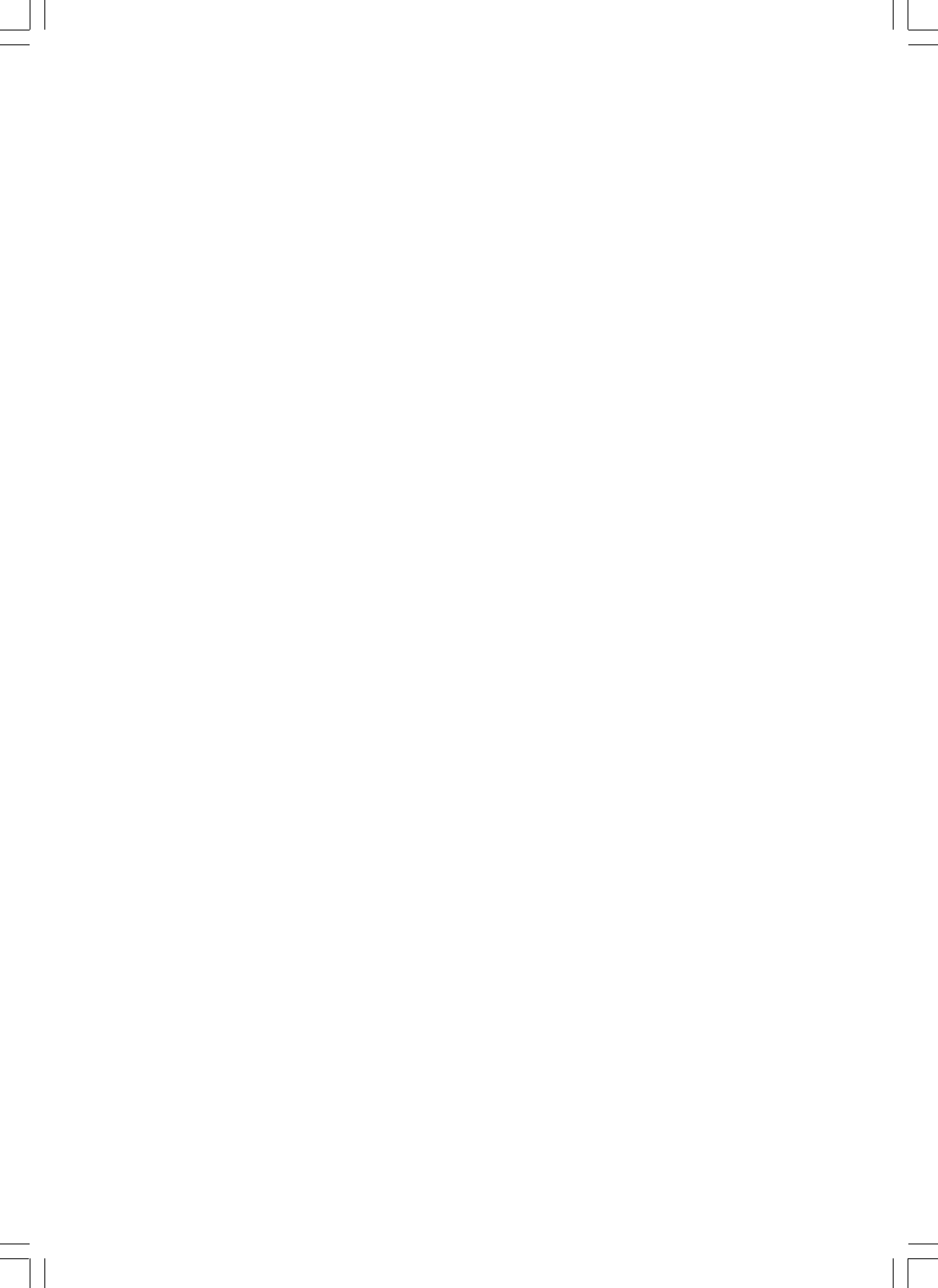
735A-E-144A
WK3000_e_A-19-31.p65 03.6.11, 5:19 PM30
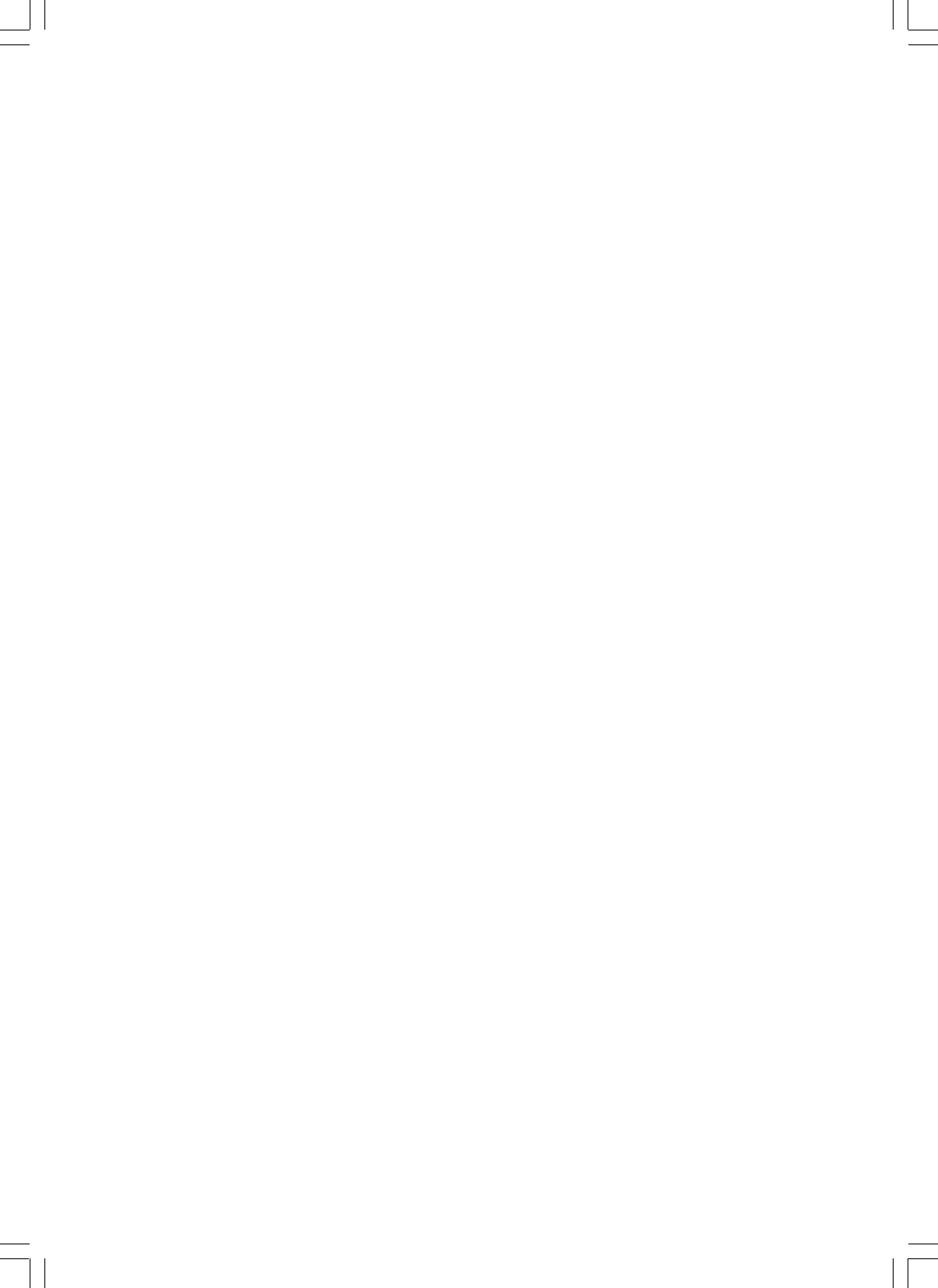
735A-E-145A
WK3000_e_A-19-31.p65 03.6.11, 5:19 PM31
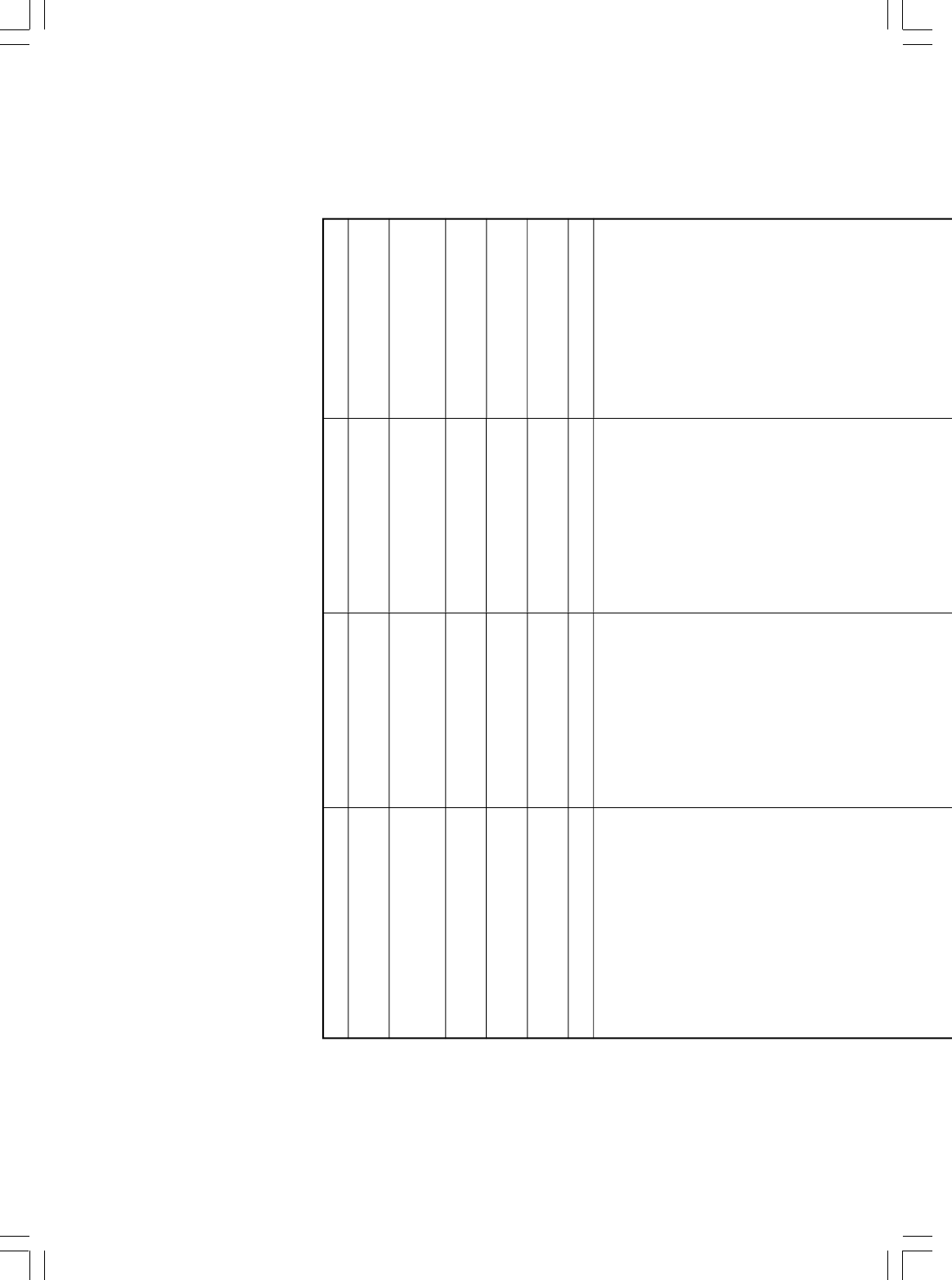
735A-E-146A
Models WK-3500/WK-3000
MIDI Implementation Chart
Version: 1.0
Function .. Transmitted Recognized Remarks
Basic Default
Channel Changed
Default
Mode Messages
Altered
Note
Number: True voice
Velocity Note ON
Note OFF
After Key's
Touch Ch's
Pitch Bender
0,32
1
6,38
7
10
11
16
17
18
19
64
66
Control 67
Change 71
72
73
74
1-16
1-16
Mode 3
X
❊❊❊❊❊❊❊❊❊❊❊❊❊❊
0-127
❊❊❊❊❊❊❊❊❊❊❊❊❊❊
O
9nH v = 1-127
X
9nH v = 0
X
X
O
O
O
O
O
O
X
*
2
O
O
O
O
O
*
3
O
*
3
O
*
3
O
O
O
O
*
1
Depends on tone.
Bank select
Modulation
Data entry
Volume
Pan
Expression
DSP Parameter0
DSP Parameter1
DSP Parameter2
DSP Parameter3
Hold1
Sostenuto
Soft pedal
Resonance
Release Time
Attack Time
Brightness
1-16
1-16
Mode 3
X
❊❊❊❊❊❊❊❊❊❊❊❊❊❊
0-127
0-127*
1
O
9nH v = 1-127
X
X
O
O
O
O
O
O
O
O
O
O
O
O
O
O
O
O
O
O
O
WK3000_e_MIDI Chart.p65 03.6.11, 5:19 PM2
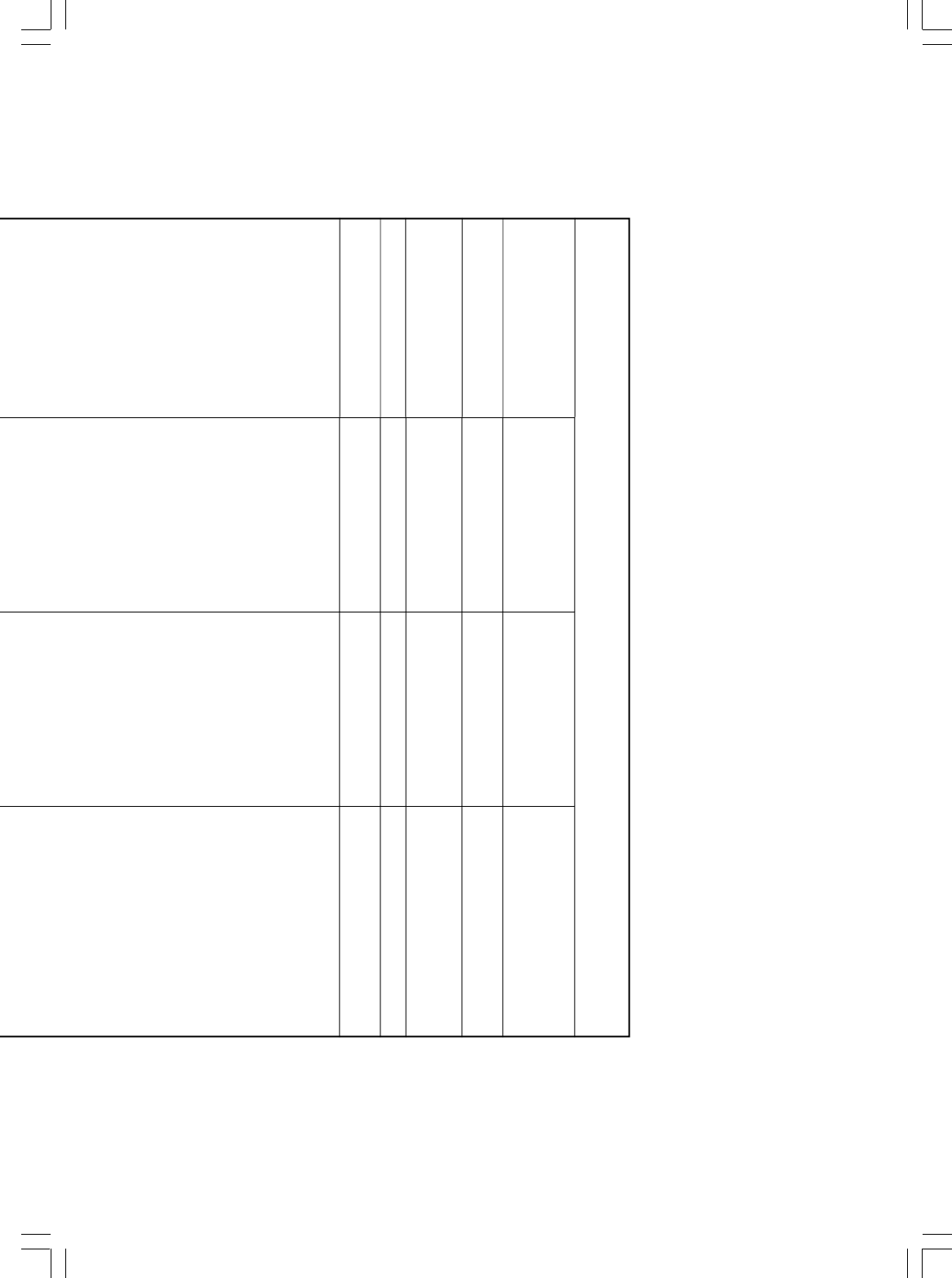
735A-E-147A
Mode 1 : OMNI ON, POLY Mode 2 : OMNI ON, MONO
O
: Yes
Mode 3 : OMNI OFF, POLY Mode 4 : OMNI OFF, MONO
X
: No
72
73
74
76
77
78
80
81
82
83
91
93
98, 99
100, 101
120
120
Program
Change :True #
System Exclusive
System : Song Pos
Common : Song Sel
: Tune
System : Clock
Real Time : Commands
Aux : Local ON/OFF
: All notes OFF
Messages : Active Sense
: Reset
Remarks
O
O
O
O
O
O
O
O
O
O
O
O
O
O
X
O
O
0-127
❊❊❊❊❊❊❊❊❊❊❊❊❊❊
O
X
X
X
O
O
X
X
X
X
Release Time
Attack Time
Brightness
Vibrato rate
Vibrato depth
Vibrato delay
DSP Parameter4
DSP Parameter5
DSP Parameter6
DSP Parameter7
Reverb send
Chorus send
NRPN LSB, MSB
RPN LSB, MSB
All sound off
Reset all controller
O
O
O
O
O
O
O
O
O
O
O
O
O
O
O
O
O
0-127
❊❊❊❊❊❊❊❊❊❊❊❊❊❊
O
X
X
X
X
X
X
O
O
X
*
2
Cannot be sent by keyboard play or control panel operations on this instrument, but sent by Auto Accompaniment or
Song Memory functions.
*
3
Selected in accordance with sustain pedal setting.
WK3000_e_MIDI Chart.p65 03.6.11, 5:19 PM3
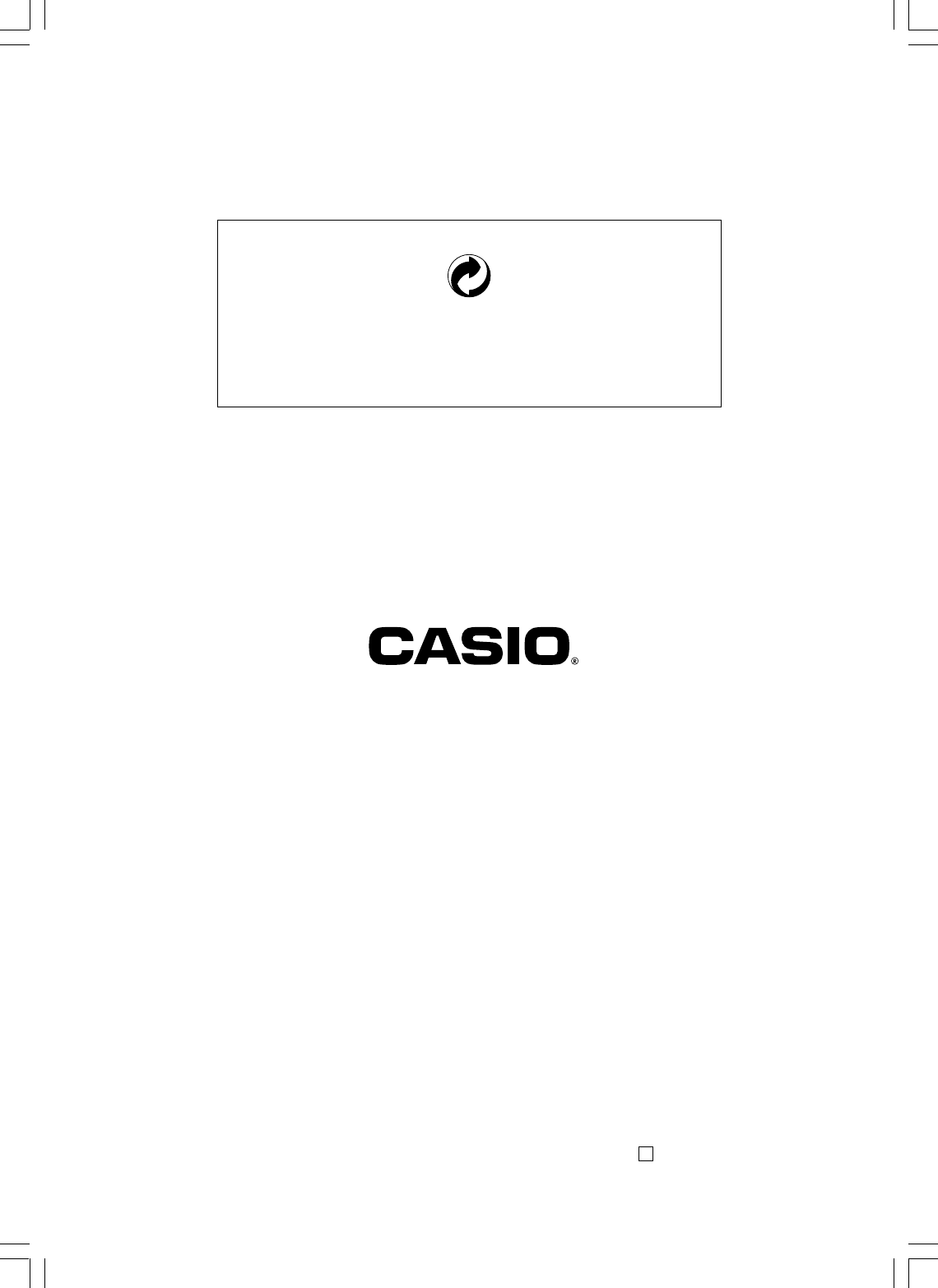
WK3000/3500-E-1
This recycle mark indicates that the packaging conforms to
the environmental protection legislation in Germany.
MA0306-B Printed in China
CASIO COMPUTER CO.,LTD.
6-2, Hon-machi 1-chome
Shibuya-ku, Tokyo 151-8543, Japan
F
WK3000_e_cover.p65 03.6.11, 5:19 PM2