Casio ZX 945 Ch09E Chapter 9 System Settings Menu Algebra Chapter09 EN
User Manual: Casio Chapter 9 System Settings Menu ALGEBRA FX 2.0 | Calculators | Manuals | CASIO
Open the PDF directly: View PDF ![]() .
.
Page Count: 8
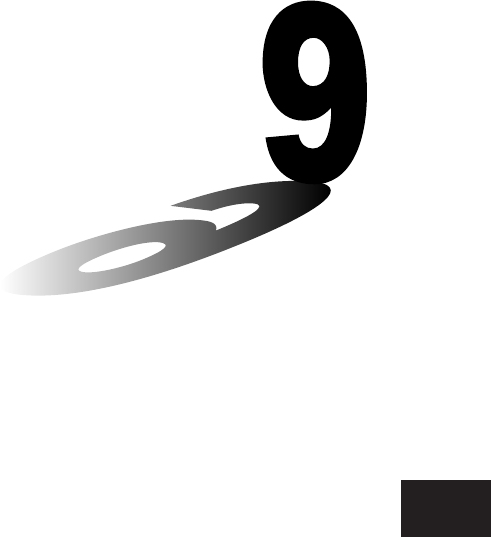
19990401
Chapter
System Settings Menu
Use the system settings menu to view system information and
make system settings. The system settings menu lets you do the
following.
•View memory usage information
•Make contrast settings
•Make Auto Power Off settings
•Specify the system language
•Reset the calculator
•Tutorial Lock
9-1 Using the System Settings Menu
9-2 Memory Operations
9-3 System Settings
9-4 Reset
9-5 Tutorial Lock
9

19990401
9-1-1
Using the System Settings Menu
9-1 Using the System Settings Menu
From the Main Menu, enter the SYSTEM Mode and display the following menu items.
• 1(Mem) ... {display current memory status and delete data stored in memory}
• 2() ... {display contrast adjustment}
• 3(APO) ... {Auto Power Off time setting}
• 4(Lang) ... {system language}
• 5(Reset) ... {system reset operations}
• 6(T-Lock) ... {Tutorial Lock}

19990401
9-2 Memory Operations
Use the Mem (Memory Usage) item to view current memory status and to delete certain data
stored in memory.
While the initial System Settings Mode screen is displayed, press 1(Mem) to display the
Memory usage screen.
• To delete data
1. Use the f and c cursor keys to move the highlighting to the memory item whose
data you want to delete.
2. Press 1(DEL).*1
3. If you selected List File, Graph Memory, V-Win Memory, Picture or H-Copy Memory in
step 1, a menu appears so you can select which data you want to delete.
Input a number to specify the data and then press w.
4. In response to the confirmation message that appears, press w(Yes) to delete the
data you specified, or i(No) to cancel.
Pressing i or !i(QUIT) returns to the initial System Settings Mode screen.
9-2-1
Memory Operations
*1Pressing 6(DEL • A) deletes all the data in
the currently selected memory item.

19990401
9-2-2
Memory Operations
• To view memory usage information
Use f and c to move the highlighting and view the amount of memory (in bytes) used for
storage of each type of data.
The following table shows all of the data types that appear on the memory status screen.
Data Type Meaning
Program Program data
Matrix Matrix memory data
Statistics Statistical calculations and graphs
List File List data
Y=Data Graph functions
Draw Memory Graph drawing conditions (View Window,
enlargement/reduction factor)
Graph Memory Graph memory data
V-Win Memory View Window memory data
Picture Picture memory data
Table Function Table & Graph data
Dynamic Graph Dynamic Graph data
Recursion Recursion Table & Graph data
Equation Equation calculation data
Algebra Algebra variable data
Alpha Memory Alpha memory data
Function Mem Function memory data
H-Copy Memory Screen shot transfer memory
System System Variable data
Pressing i or !i(QUIT) returns to the initial System Settings Mode screen.
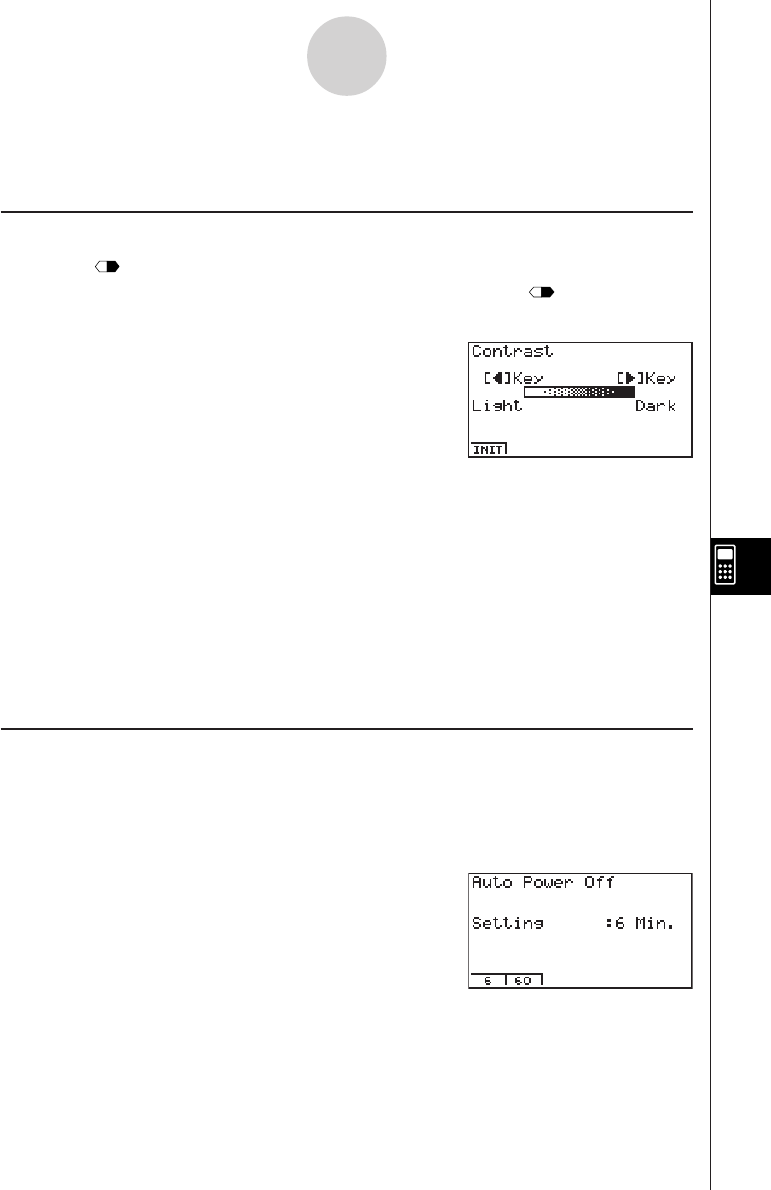
19990401
9-3 System Settings
kk
kk
kContrast Adjustment
Use the (Contrast) item to adjust display contrast.
While the initial System Settings Mode screen is displayed, press 2() to display the
Contrast Adjustment screen.
• The e cursor key makes display contrast darker.
• The d cursor key makes display contrast lighter.
• 1(INIT) returns display contrast to its initial default.
Pressing i or !i(QUIT) returns to the initial System Settings Mode screen.
You can adjust contrast while any screen besides the Main Menu is on the display by
pressing ! and then e or d. To exit contrast adjustment, press ! again.
kk
kk
kAPO Settings
You can specify either six minutes or 60 minutes as the Auto Power Off trigger time. The
initial default setting is six minutes.
While the initial System Settings Mode screen is displayed, press 3(APO) to display the
APO Setting screen.
• 1(6) ... 6 minutes
• 2(60) ... 60 minutes
Pressing i or !i(QUIT) returns to the initial System Settings Mode screen.
9-3-1
System Settings
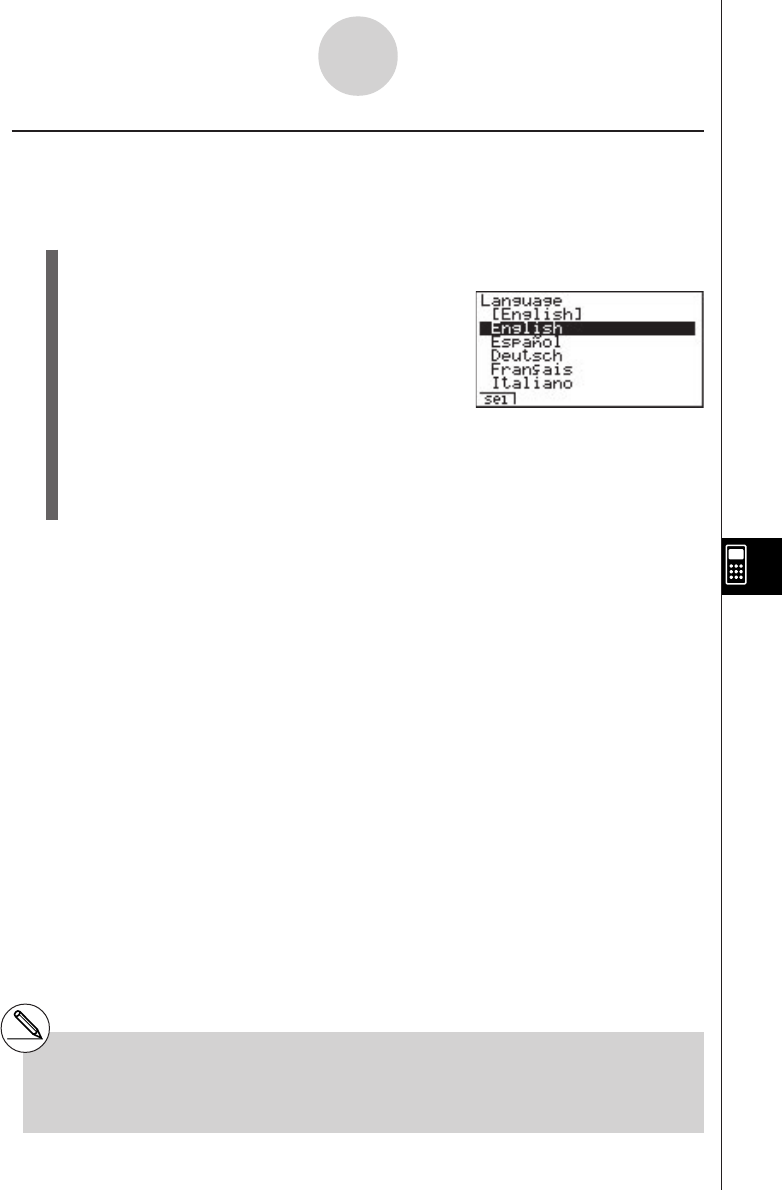
19990401
kk
kk
kSystem Language Setting
Use Lang to specify the display language for built-in applications. You can also use add-ins
to install various other languages.
1. From the initial System Setting Mode screen, press 4(Lang) to display the system
language setting screen.
2. Use the f and c cursor keys to select the language you want, and then press
1(Sel).
3. The pop up window appears using the language you selected. Check the contents and
then press i.
Press i or !i(QUIT) to return to the initial System Setting Mode screen.
9-3-2
System Settings
# Installing a language with an add-in causes
the installed language to be selected as the
system language automatically. Changing the
system language from an add-in language to
a built in language causes the add-in
language to be deleted.
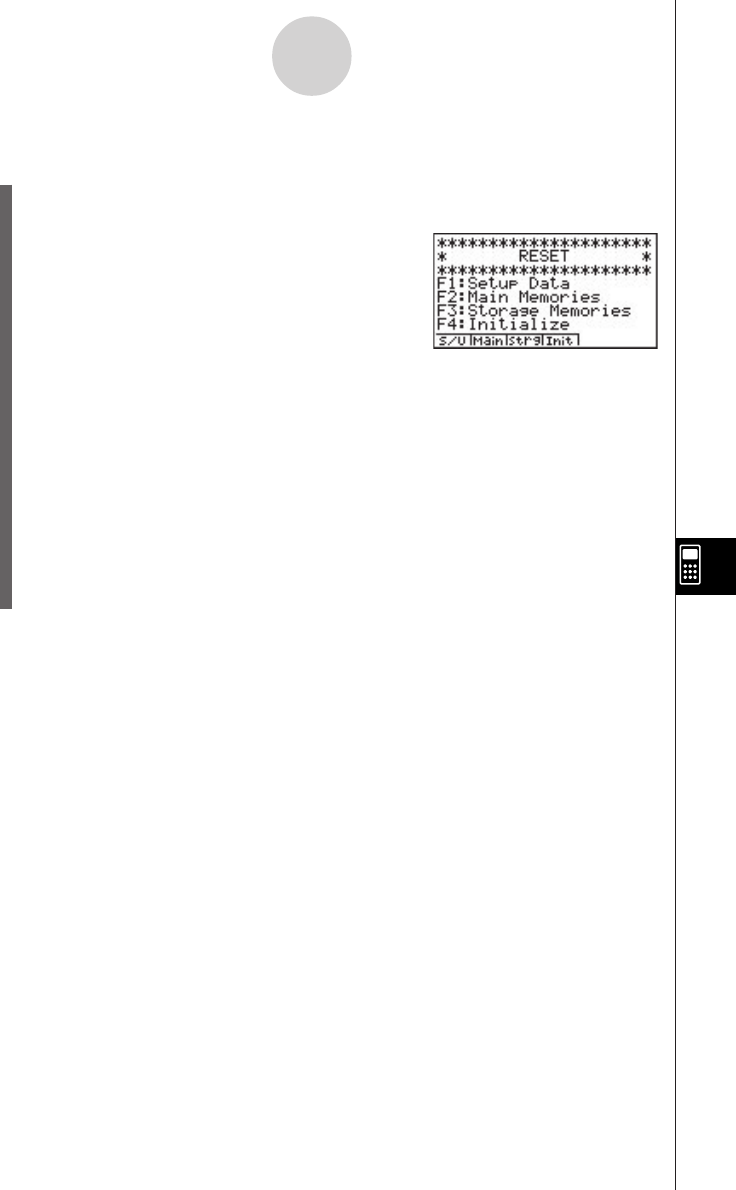
19990401
9-4 Reset
1. While the initial System Settings Mode screen is displayed, press 5(Reset) to display
the Reset Menu screen.
• 1(S/U) ... {set up initialization}
• 2(Main) ... {main memory data clear}
• 3(Strg) ... {storage memory data and main memory data clear}
• 4(Init) ... {all memory clear}
2. Press the function key that corresponds to the reset operation you want to perform.
3. In response to the confirmation message that appears, press w(Yes) to perform the
reset operation you specified, or i(No) to cancel.
4. A message appears to let you know when the reset operation is complete.
Press m to return to the Main Menu.
9-4-1
Reset
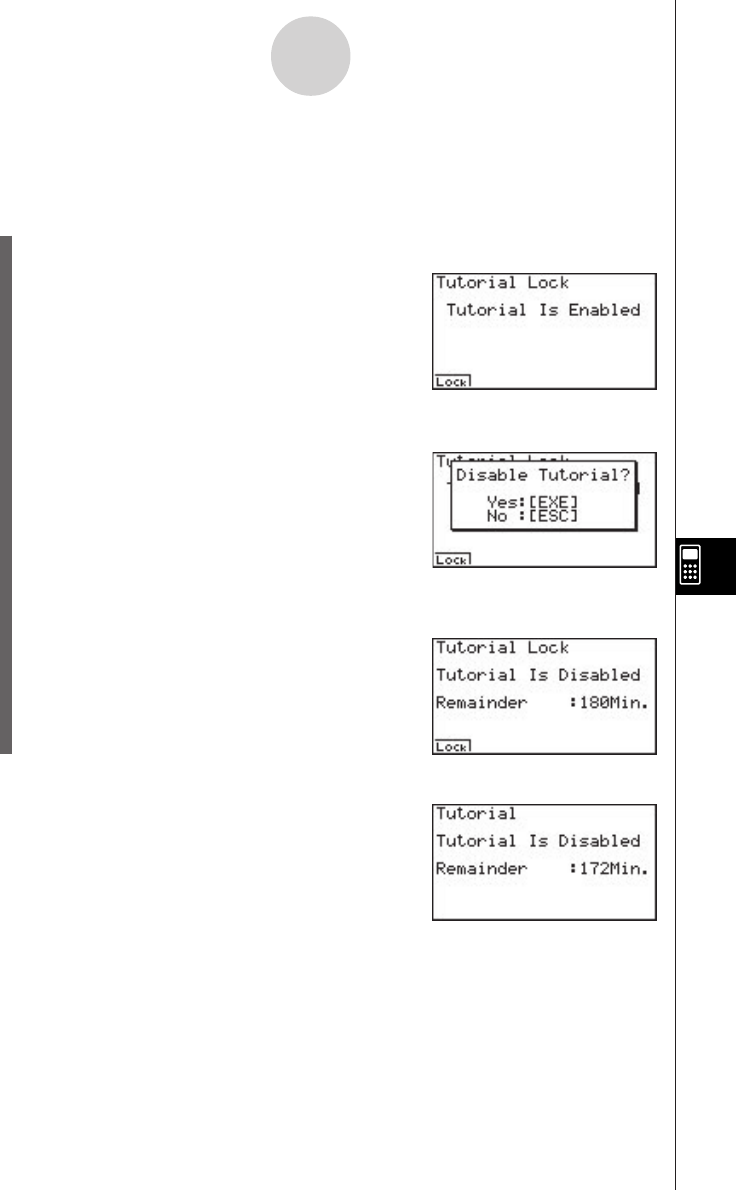
19990401
9-5-1
Tu tor ial Lock
9-5 Tutorial Lock
You can temporarily disable the Tutorial Mode (for 180 minutes).
1. From the initial System Setting Mode screen, press 6(T-Lock) to display the Tutorial
Lock screen.
2. Pressing 1(Lock) displays the pop-up menu.
3. Pressing w(Yes) locks the Tutorial Mode so it cannot be used for 180 minutes.
Pressing i or !i(QUIT) returns to the initial System Settings Mode screen.
Attempting to enter the Tutorial Mode while Tutorial Lock
is enabled displays a screen that shows the remaining
Tutor ia l Lock time.
Press i to return to the Main Menu.