Casio ZX483/484(E)*p085(T)new Chapter 6 Currency Converter E 06 EN
User Manual: Casio Chapter 6 Currency Converter PV-200, PV-100 | Pocket Viewer | Manuals | CASIO
Open the PDF directly: View PDF ![]() .
.
Page Count: 10
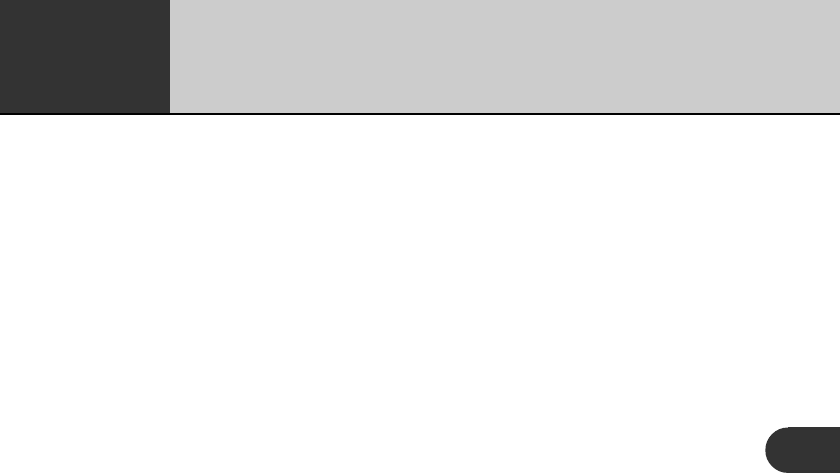
85
Quick-Memo is like having a digital memo pad on which you can sketch
simple line drawings or jot down reminders.
Chapter
6Quick-Memo
5
6
Entering the Quick-Memo Mode................................................... 86
Quick-Memo Categories................................................................. 86
To select a Quick-Memo category .............................................................. 86
Using the Quick-Memo Drawing Tools ......................................... 87
Creating a New Quick-Memo ........................................................ 89
To input a new Quick-Memo ...................................................................... 89
To draw a freehand line .............................................................................. 89
To draw a straight line ................................................................................ 90
To draw a vertical or horizontal line ........................................................... 90
To draw a rectangle ..................................................................................... 90
Recalling a Quick-Memo ................................................................ 91
To recall a Quick-Memo ............................................................................. 91
Screen Copy ..................................................................................... 92
To record a screen copy .............................................................................. 93
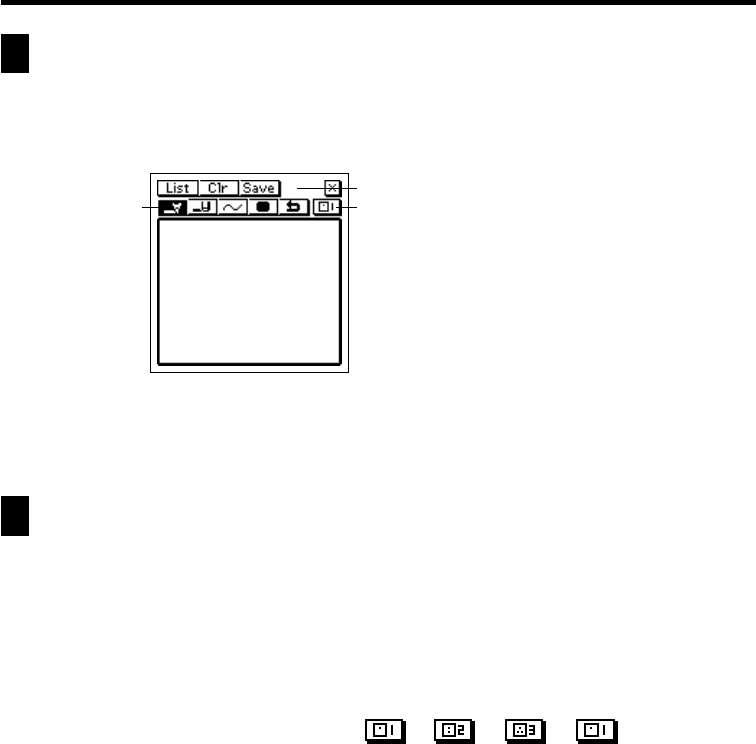
86
Entering the Quick-Memo Mode
Tap the Quick-Memo icon below the PV Unit screen to enter the Quick-Memo
Mode.
1
2
3
• This is the Quick-Memo input screen, which appears first whenever you
enter the Quick-Memo Mode.
Quick-Memo Categories
There are three Quick-Memo categories. As with categories in other modes, Quick-
Memo categories let you group your memos for easier management.
To select a Quick-Memo category
Tap the Quick-Memo category button to cycle through the Quick-Memo
categories in the following sequence: fi fi fi , etc.
The display shows the Quick-Memos that are stored under the currently
selected category.
1Draw toolbar
2Input toolbar
3Quick-Memo category
button
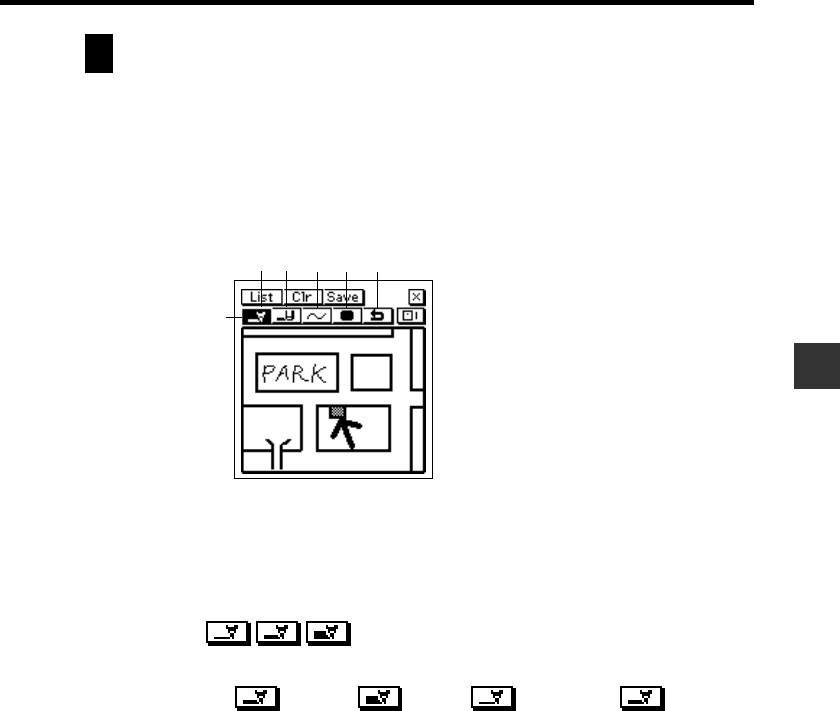
87
Chapter 6 Quick-Memo
Using the Quick-Memo Drawing Tools
The following describes the functions of the Quick-Memo Drawing tools when
inputting Quick-Memo data.
Tap a drawing tool with the stylus to select it. The currently selected drawing tool
is highlighted on the toolbar. Tapping some of the drawing tools also cycles through
a number of optional settings.
12345
6
Important!
A diagonal line may appear jagged on the display, even in the Quick-Memo list
(page 91).
Pencil Tool
• Tap this tool to cycle through line thickness in the sequence:
medium fi thick fi thin fi medium , etc.
• Dragging the stylus on the screen while this tool is selected draws a line.
• Note that you can control the type of line produced by the pencil tool
with the line tool, described below.
1Pencil
2Eraser
3Line
4Color
5Undo
6Selected tool
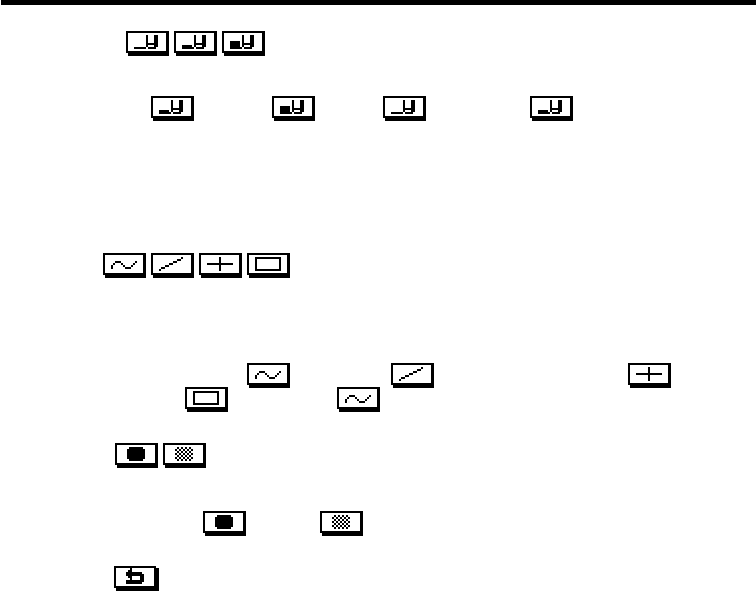
88
Eraser Tool
• Tap this tool to cycle through eraser thickness in the sequence:
medium fi thick fi thin fi medium , etc.
• Dragging the stylus on the screen while this tool is selected erases
anything along the line.
• Note that you can control the type of path produced by the eraser tool
with the line tool, described below.
Line Tool
• Tap this tool to cycle through the type of line or eraser path produced
when dragging the stylus on the display while the line tool or eraser tool
is selected. Each tap of this tool cycles through the line type in the
sequence: freehand fi straight fi vertical/horizontal
fi rectangle fi freehand , etc.
Color Tool
• Tap this tool to toggle the darkness of the line between the following
settings: black « gray .
Undo Tool
• Tap this tool to undo the last draw operation you just performed.
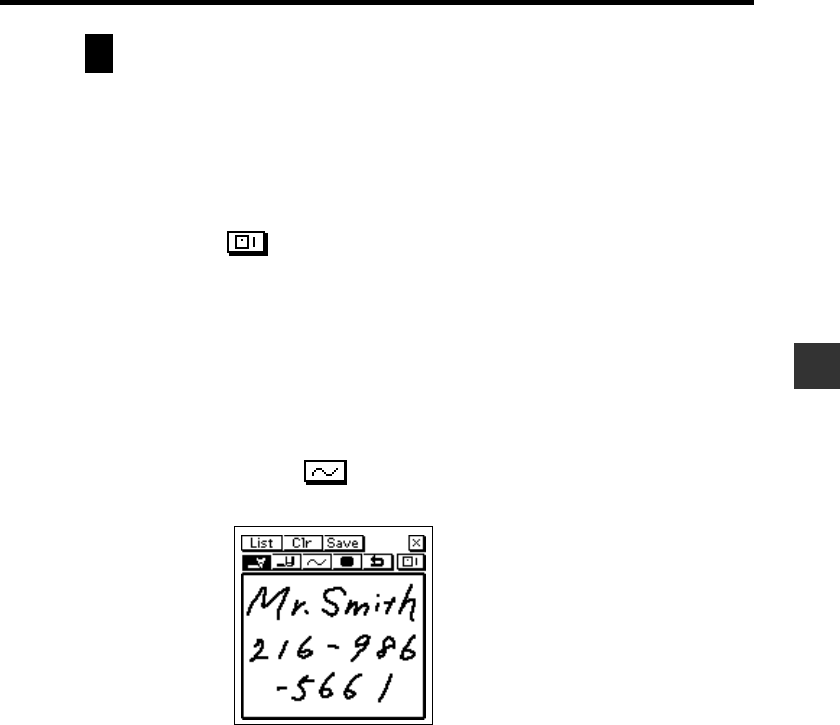
89
Chapter 6 Quick-Memo
Creating a New Quick-Memo
Use the procedures in this section to draw the figures you want in a Quick-Memo.
To input a new Quick-Memo
1. Enter the Quick-Memo Mode.
2. Tap the (category) button to select the category where you want to
save the Quick-Memo.
3. Use the drawing tools to draw the figure you want.
• To clear all Quick-Memo screen contents, tap Clr.
4. After you are finished, tap Save to save the Quick-Memo.
• If you want to input another Quick-Memo, tap New.
To draw a freehand line
1. Use the line tool to select freehand.
2. Drag the stylus on the display to draw the line you want.
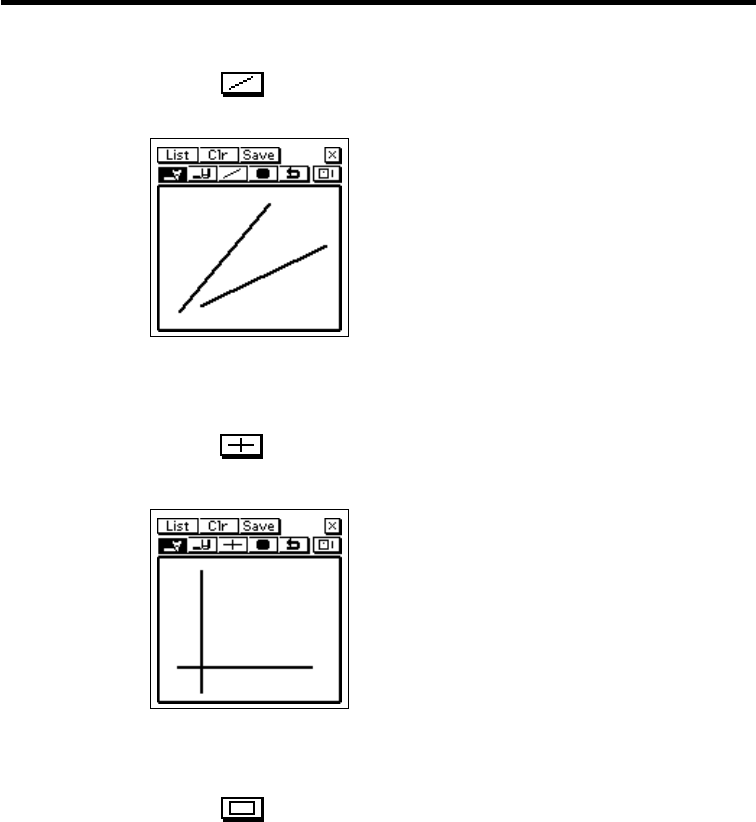
90
To draw a straight line
1. Use the line tool to select straight line.
2. Drag the stylus on the display to draw the line.
To draw a vertical or horizontal line
1. Use the line tool to select the vertical/horizontal line.
2. Drag the stylus on the display to draw the line.
To draw a rectangle
1. Use the line tool to select the rectangle.
2. Drag the stylus on the display to draw the rectangle.
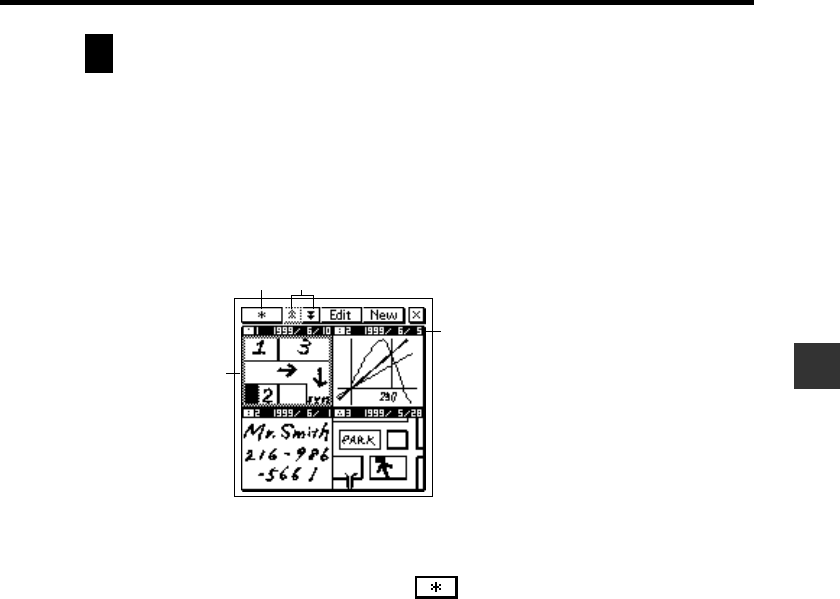
91
Chapter 6 Quick-Memo
Recalling a Quick-Memo
Use the following procedure to scroll through a list of Quick-Memos and find the
one you want. Then you can select a Quick-Memo in the list to view it.
To recall a Quick-Memo
1. While the Quick-Memo input screen is on the display, tap List.
1
3
4
2
• This is the Quick-Memo list screen.
2. Tap the category button to specify the category whose Quick-Memos
you want to view. Selecting displays the Quick-Memos in all
categories.
3. Use the scroll buttons to scroll through the Quick-Memos in the currently
selected category.
4. When the Quick-Memo you want to recall is on the screen, tap it with
the stylus to select it.
1Category button
2Scroll buttons
3Selected Quick-Memo
4Creation date
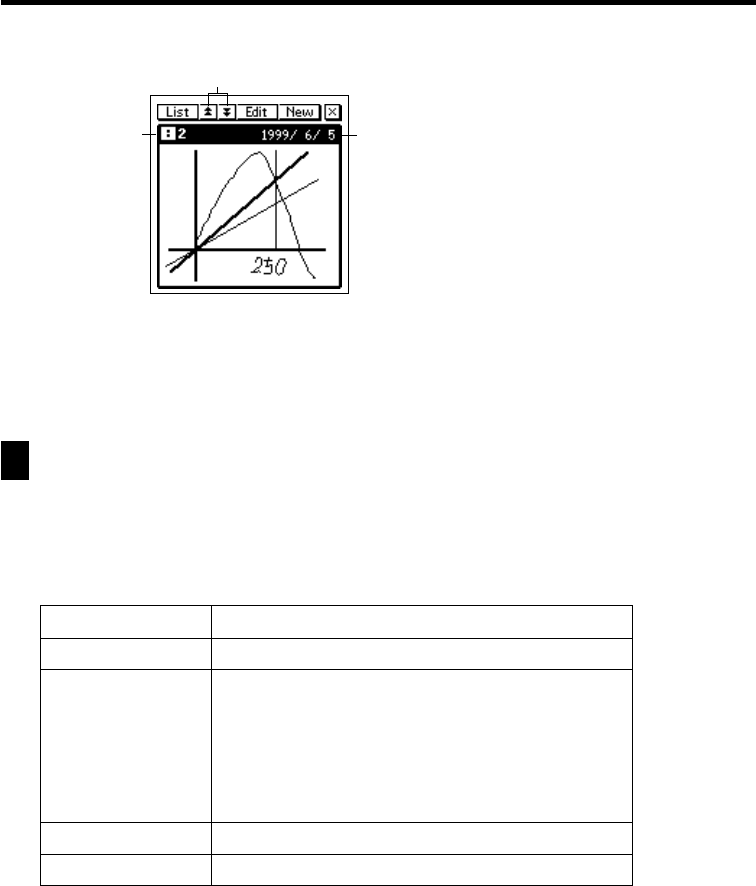
92
5. Tap the selected Quick-Memo to change to its data display.
1
23
6. In the Quick-Memo data display, you can use the scroll buttons to scroll
back and forward to the data display of other memos.
7. After viewing the Quick-Memo, tap List to return to the list screen.
Screen Copy
The screen copy feature lets you copy an image of certain screens and store it as
a Quick-Memo screen. The following is a list of screens that you can copy with
the screen copy feature.
Mode
Contacts
Scheduler
Expense Manager
Memo
Data that can be screen copied
All list and data screens
All calendar screens (1, 2, 3-month)
Weekly Scheduler
Daily Scheduler
To Do List
Reminder List
All data screens
All list and data screens
All list and data screens
1Scroll buttons
2Category of displayed
Quick-Memo
3Creation date
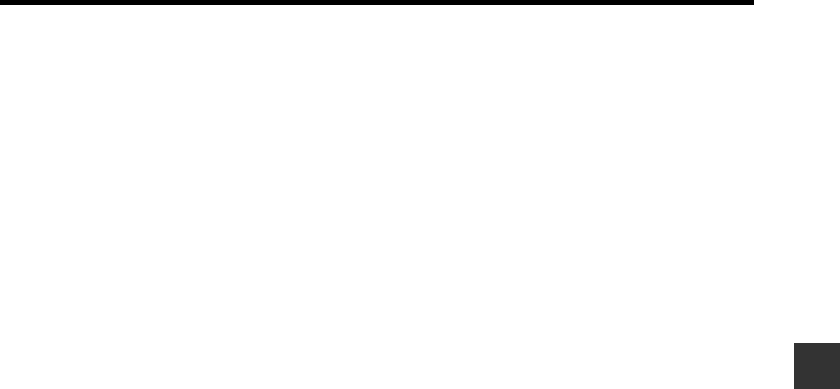
93
Chapter 6 Quick-Memo
To record a screen copy
1. Display the data for which you want to record a screen copy.
2. Tap the Menu Bar icon to display the menu bar, and then tap Option –
Screen copy.
• The PV Unit switches to the Quick-Memo Mode, with the new screen
copy on the display. Make any additions or changes if you want, and
then store the image by tapping Save.