Caterpillar CRM01 DSS - Part 15 Spread Spectrum Transmitter User Manual BT Operation ver1 2x
Caterpillar, Inc. DSS - Part 15 Spread Spectrum Transmitter BT Operation ver1 2x
Users Manual

PN 487-7440/7442
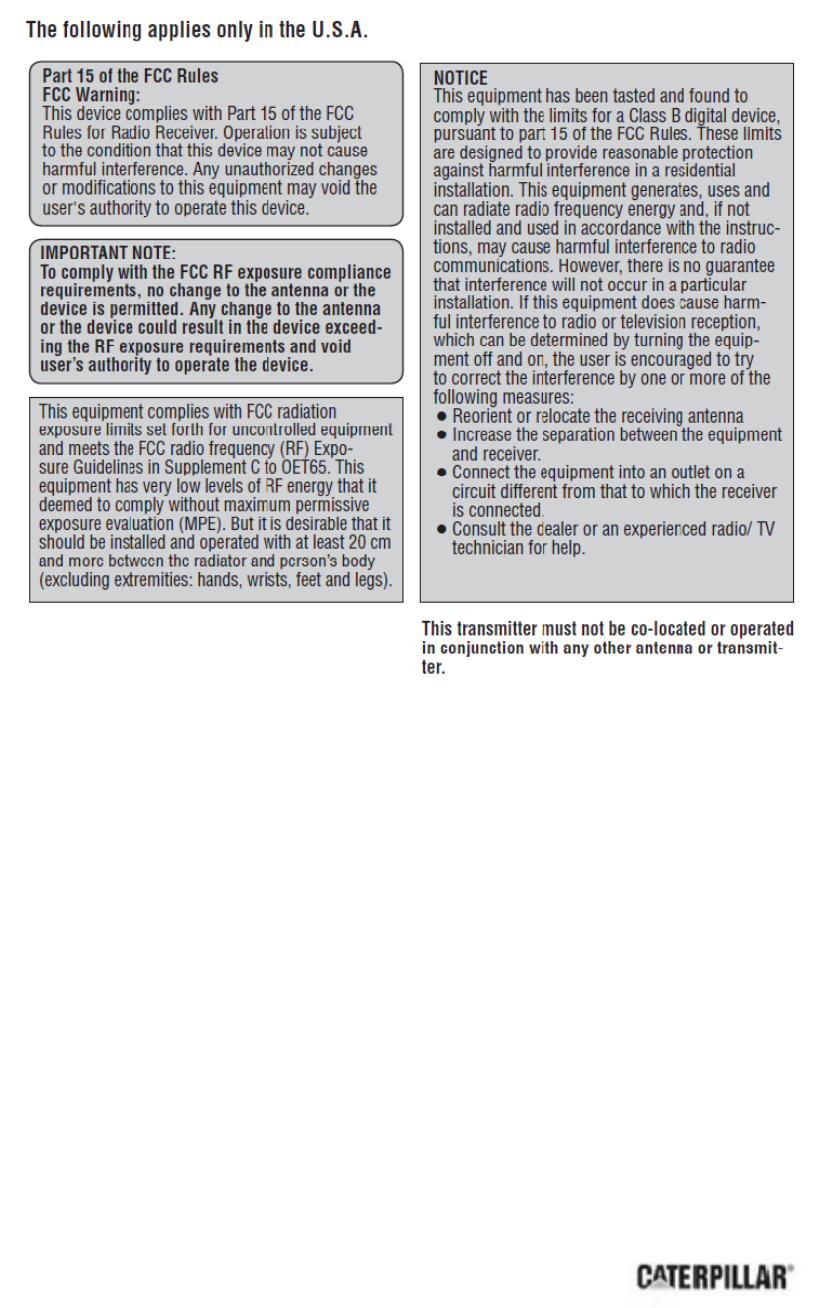
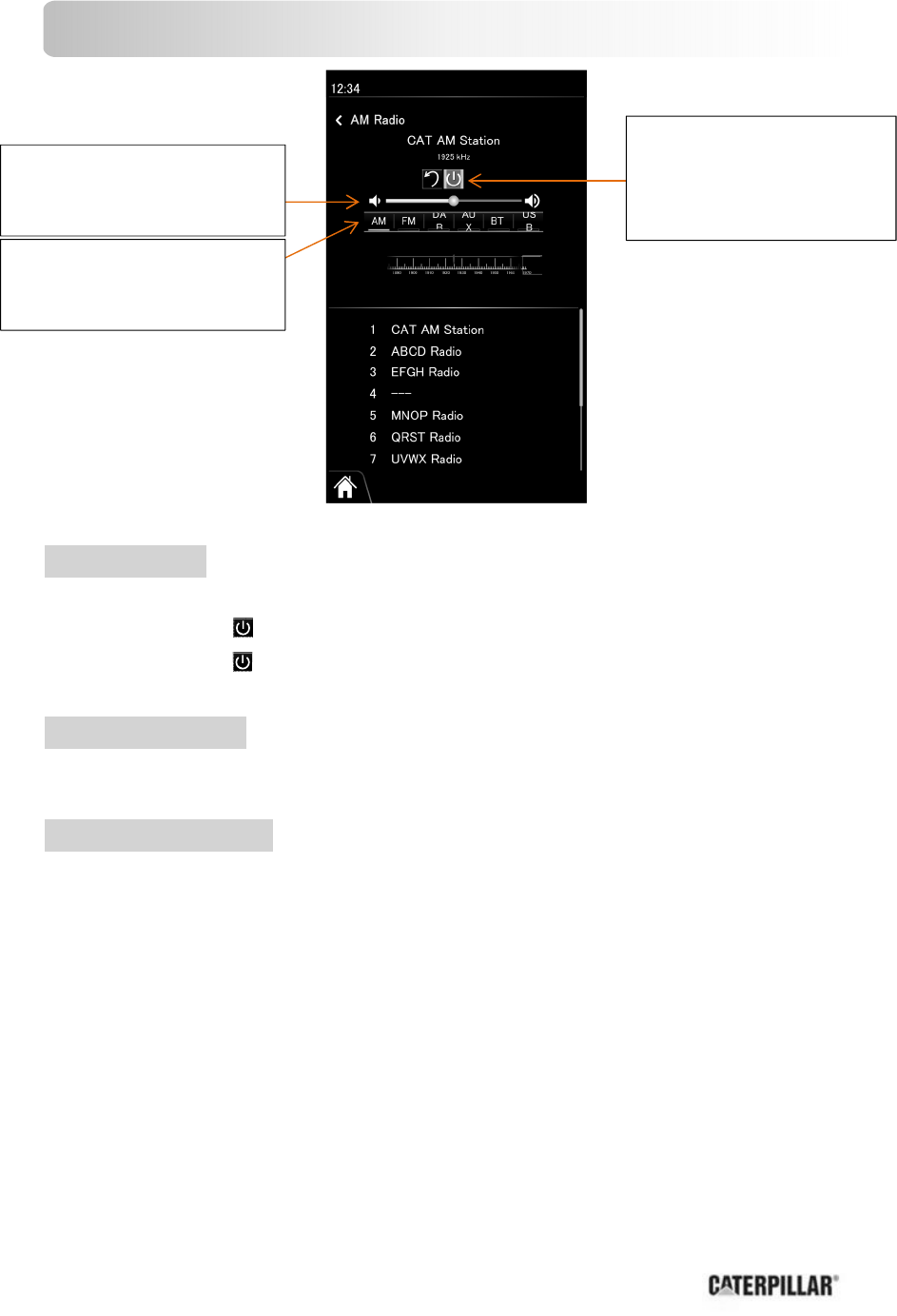
General
Power On/Off
Set your vehicle’s Key to the ACC or ON position
Power On: Press “ ”
Power Off: Press “ ”
Source Selection
Press [AM], [FM], [DAB], [AUX], [BT] or [USB] to change the source.
Volume Adjustment
(Setting range: 0 to 20, Default 10)
Touch the Volume indicator. Right direction to increase the volume, and Left
direction to decrease the volume.
[Volume]
Select a band in the Radio
[Power On/Off]
Increase/Decrease the
frequency.
[BAND]
Select a band in the Radio
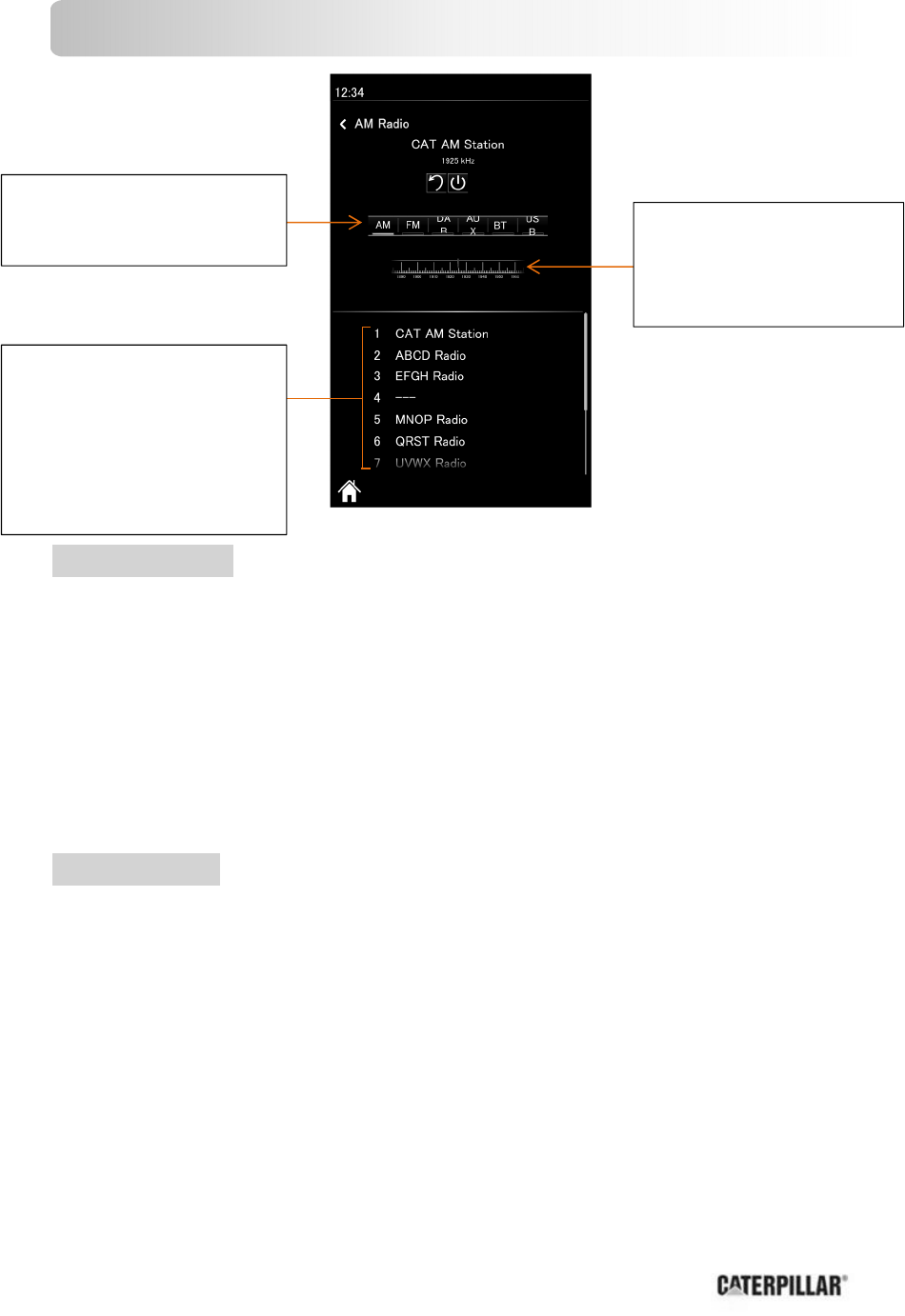
Radio Operation -AM/FM/DAB-
Operation Flow
1. Press [AM] or [FM] to select a band.
2. Select station
Frequency Adjustment
Touch the indicator. (Right side: Higher, Left side: Lower)
Preset Station Selection
Press the preset channel button from 1 to 7 to tune in a preset station
Station Preset
The 7 stations with good reception will be manually saved in the memory under
preset 1 to 7. Preset stations can be simply called up by pressing 1 to 7.
Manual Preset Memory
1. Use tuning to find a station
2. Press and hold one of the preset button 1 through 7 on the screen by more
than 2 seconds.
[BAND]
Select a band in the Radio [TUNE]
Increase/Decrease the
frequency.
[Preset Button]
Select a preset station in the
radio source, preset the current
station.(By holding it down by
more than 2 seconds)
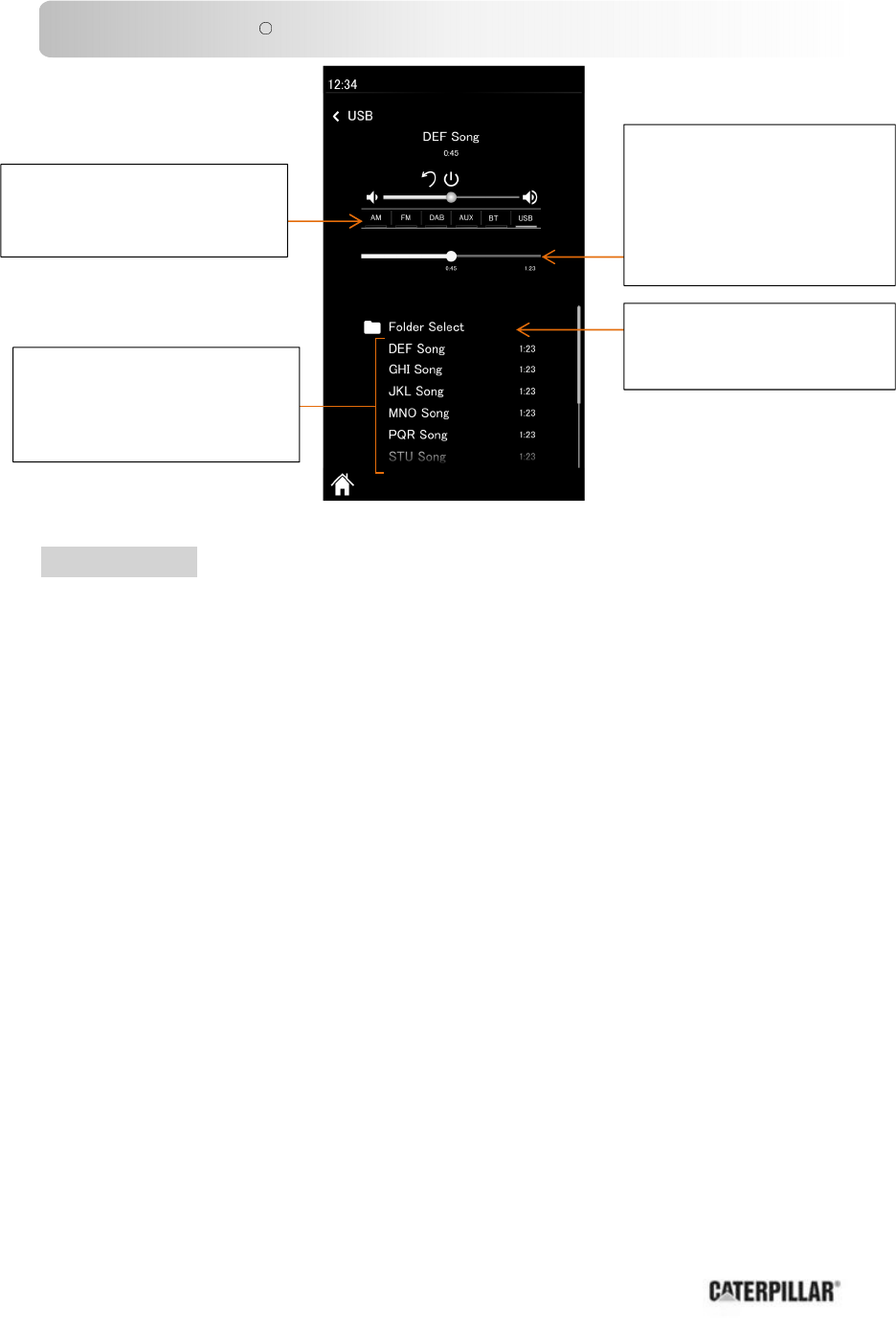
USB/Bluetooth R Music Operation
Operation Flow
1. Press [BT] or [USB] to select a band.
2. Connect the USB memory or iPOD to USB port.
3. When connect the USB memory or iPOD, the radio stream the sound
automatically.
4.
Folder Selection
Touch the [Folder Select] and select the folder name.
File Selection
Touch the file name
Pause
Touch the white circle on the play time
[BAND]
Select a band in the Radio
[Audio File]
Select Audio File in the USB
memory or iPOD.
[Folder]
Select the Folder
[Play Time]
Indicate the play time
Push the white circle to
pause the sound
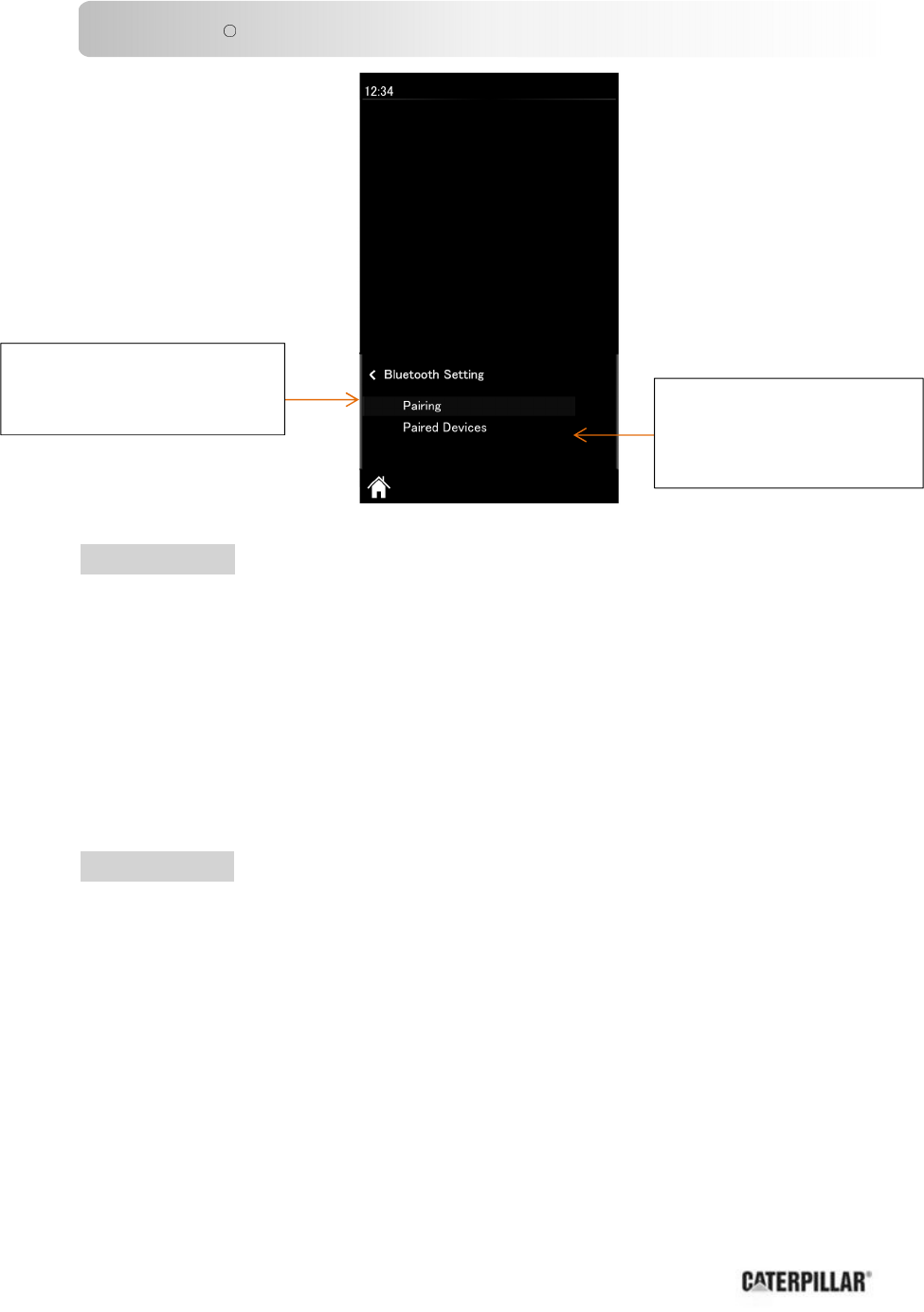
Bluetooth R - General
Operation Flow
1.
Pairing
Press the [Pairing] button to make this unit standby for pairing with waiting
status.
2.
Operate you Bluetooth device to input the PIN code for connection. (Default
PIN code is “0000”)
Once pairing is successful, the registered Bluetooth device can automatically
communication with this unit.
Paired Devices
Press “Paired Devices” button to delete the registered device.
Note
If registration is not successfully completed within 1 minute, “Time out”
appears.
If registration fails because of mismatched PIN code, “BT PIN Error”
appears.
Depending on the communication status, it may take 5 to 40 seconds for
device connection.
[Pairing]
Go to process of Pairing [Paired Devices]
Select the device which
already was registered.
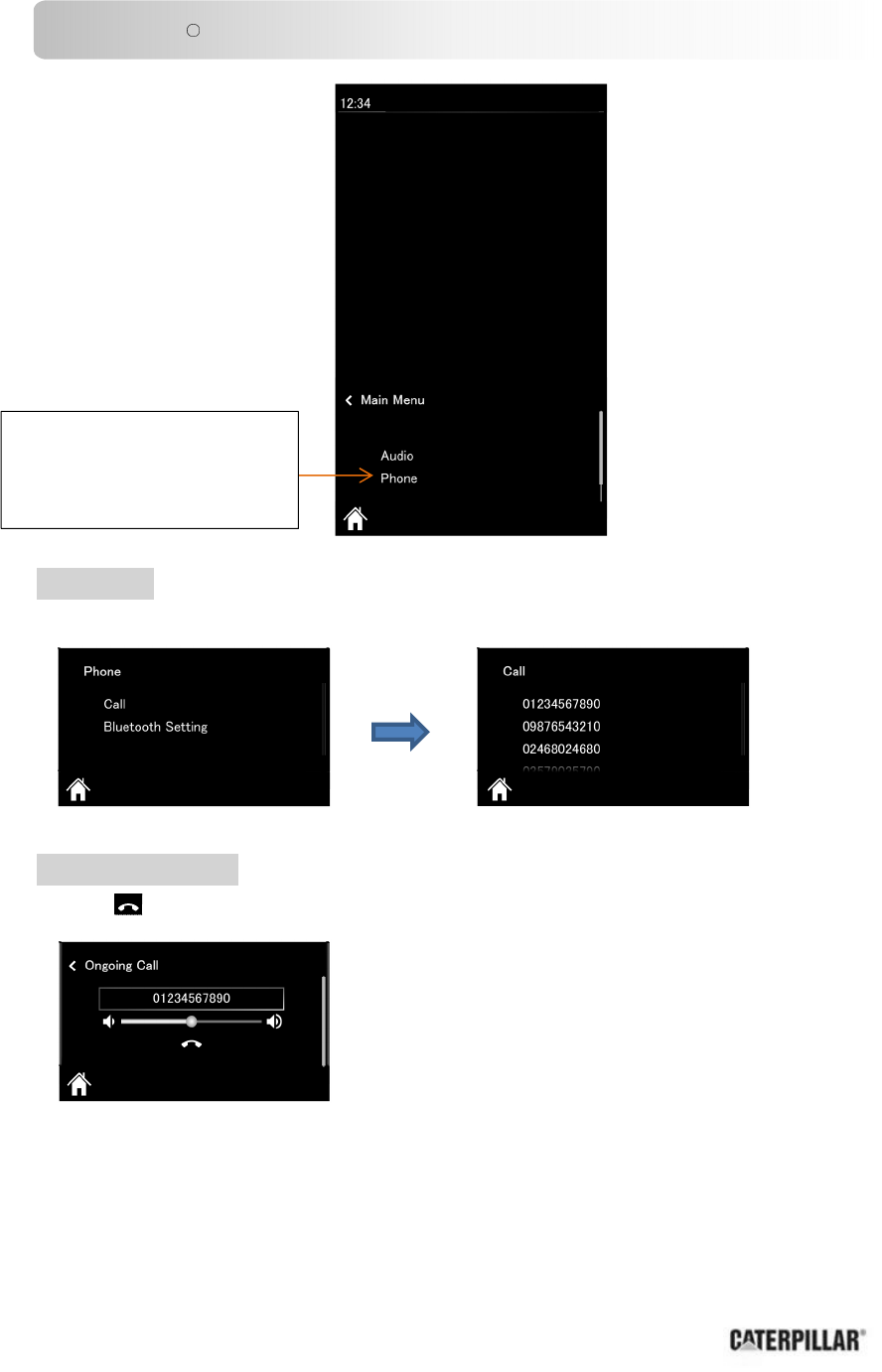
Bluetooth R - Hands Free Phone-
Phone Call
Select the [Phone] and select the [Call]. And select the phone number.
Phone Hanging Up
Press “ ” during a call.
[Phone]
Select a call or Bluetooth
setting
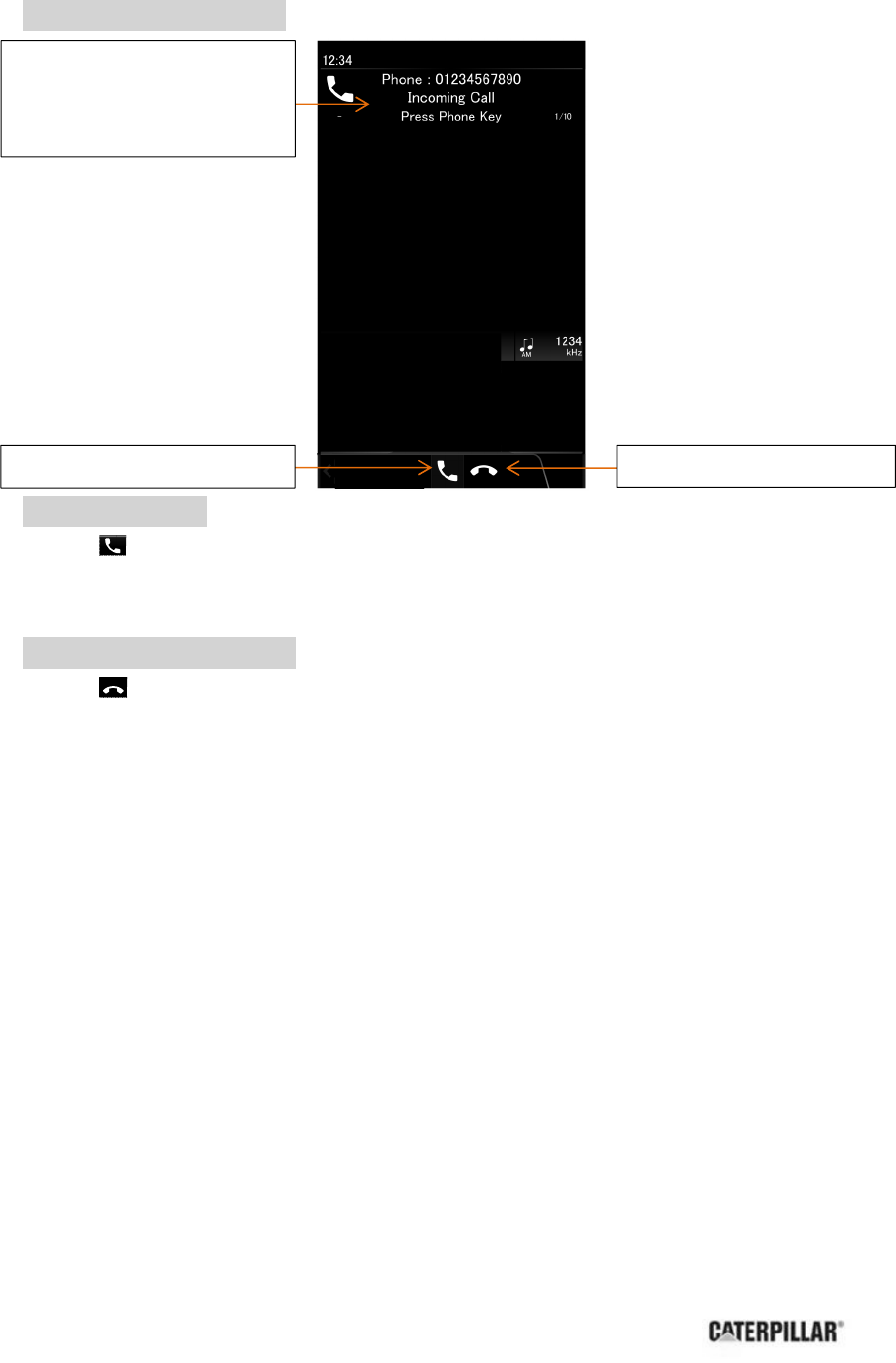
Phone Answering/ Reject
Phone Answering
Press “ ” button during a call incoming.
The “Incoming Call” message blinks during a call incoming.
Phone Reject/Hanging Up
Press “ ” button when reject a call incoming or hang up a call.
[Incoming Call Message]
Indicate during a call incoming/
making a call
[
Phone Answering
]
[
Hanging Up
]
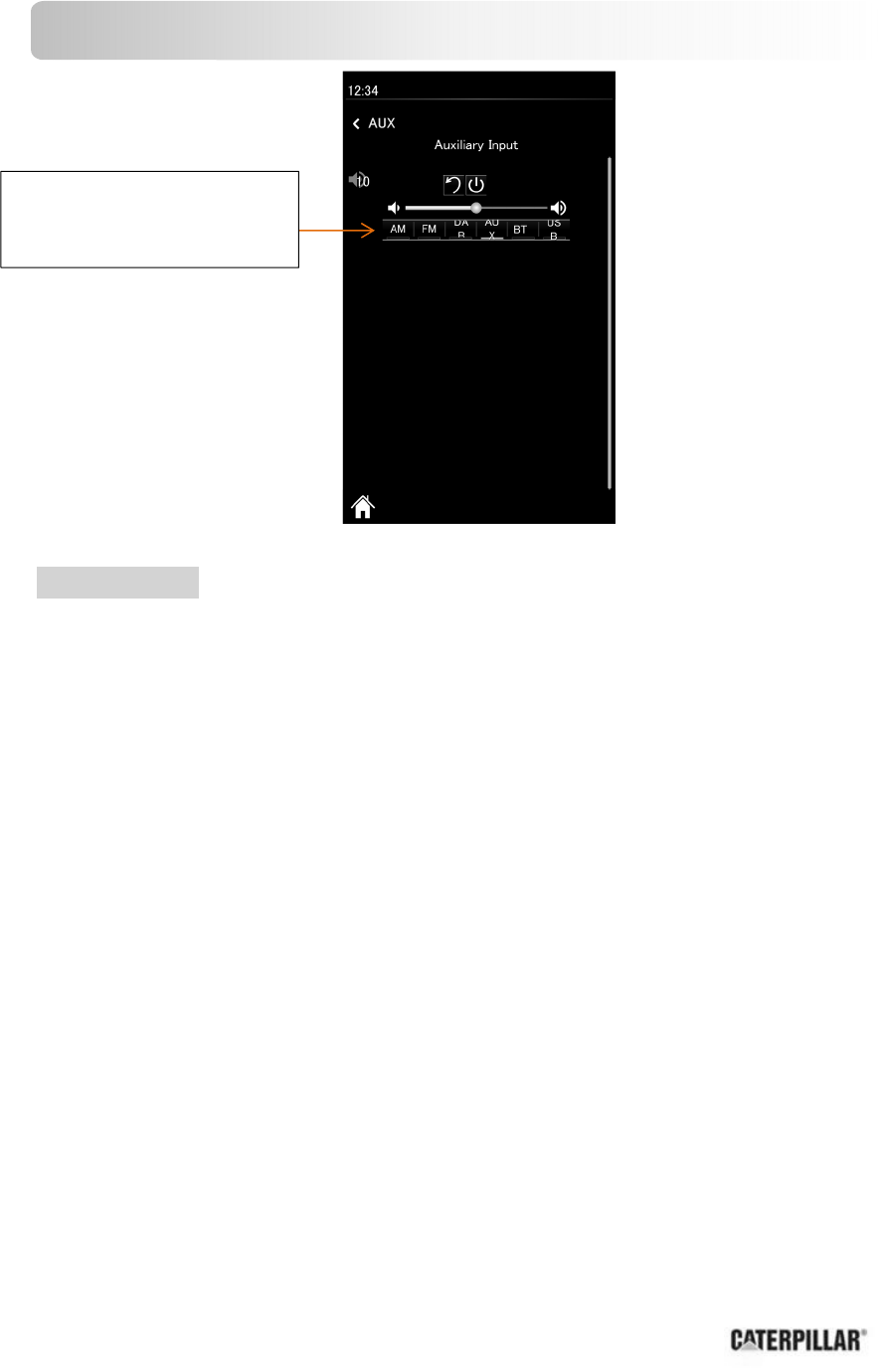
AUX Operation
Operation Flow
1. Press [AUX]
2. Connect the Sound equipment via Stereo jack.
3. When connect the Sound equipment, the radio stream the sound
automatically.
[BAND]
Select a band in the Radio