Cellink 4710874200258 Bluetooth USB Adapter User Manual manual 2
Cellink Co., Ltd. Bluetooth USB Adapter manual 2
Cellink >
Contents
- 1. manual 1
- 2. manual 2
- 3. manual 3
- 4. manual 4
- 5. manual 5
manual 2
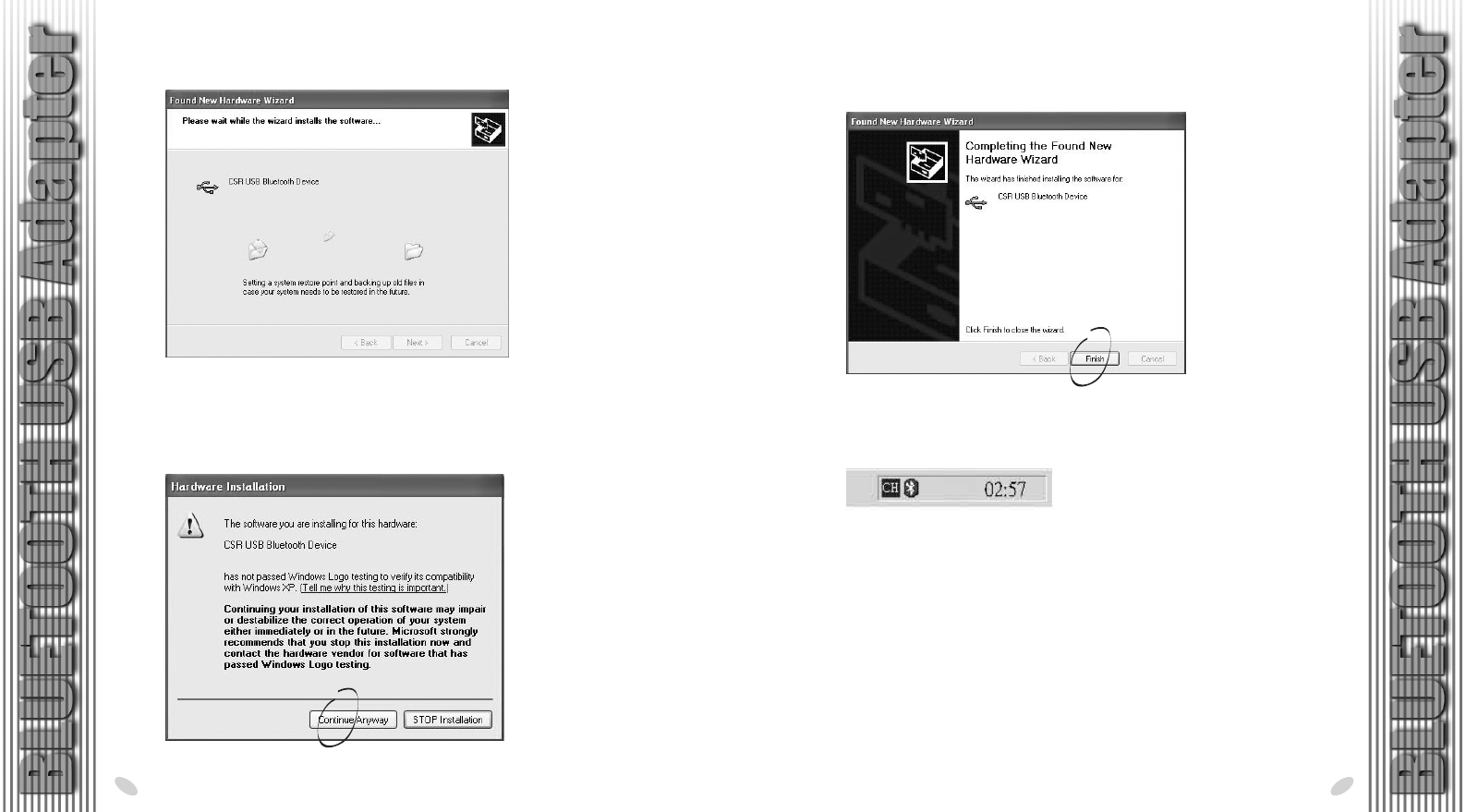
28 x 15.5 cm
12. Once all Bluetooth client drivers have been installed. Click on "Finish".
A Bluetooth Icon will appear in bottom right-hand corner of the window.
10. The installation of the software will install all Bluetooth clients drivers.
11. The Installation Wizard will also prompt that
the client drivers have not
been Windows - certified. Click "Continue Anyway" to complete the
installation.
12 13
CONGRATULATIONS!
Now your computer is ready and
BLUETOOTH ENABLED.
Note : For Cellink's Bluetooth Power Kit model No. BTK-2003, BTM-5022
please continue the installation steps by following an additional
User's Manual.
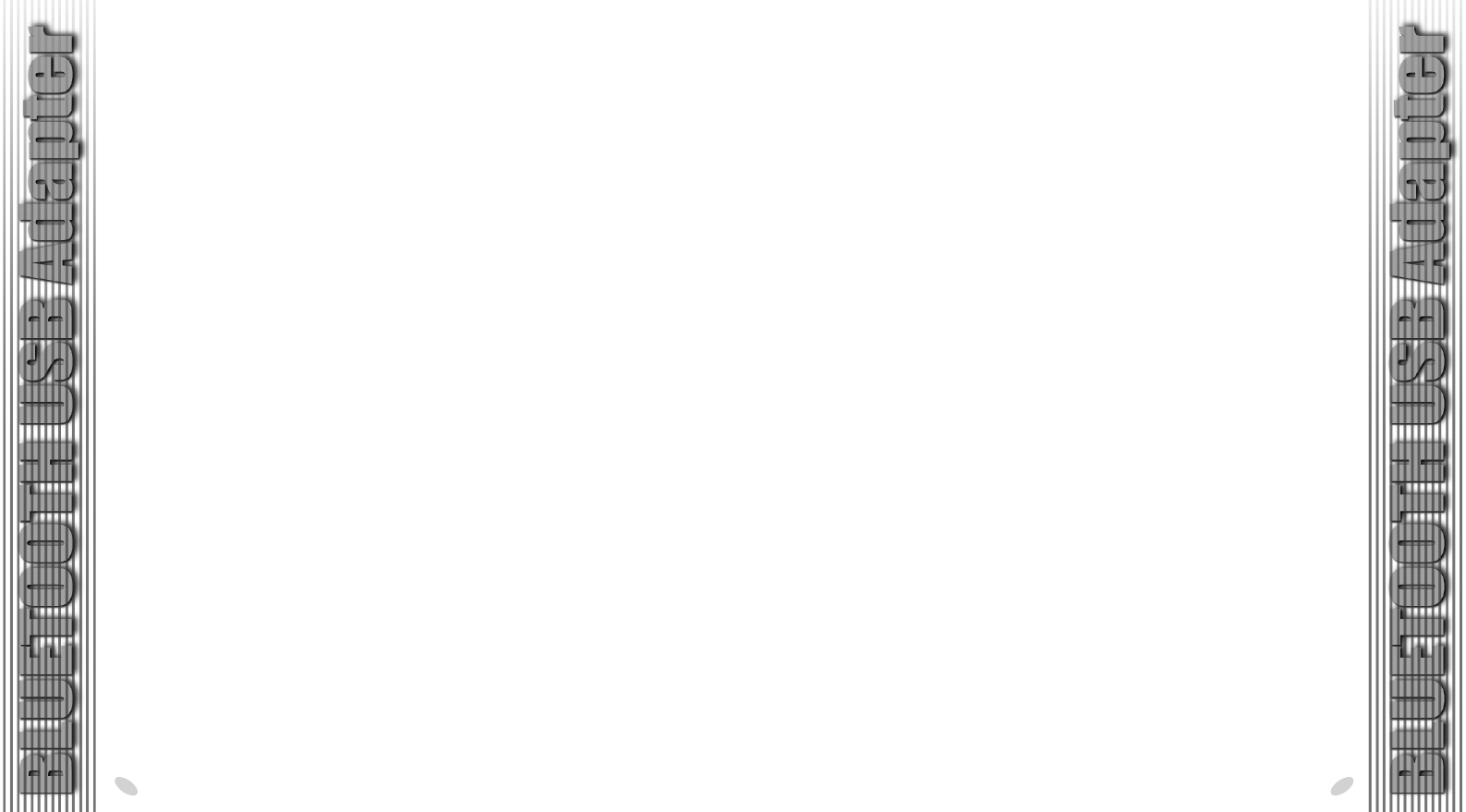
28 x 15.5 cm
Pairing Guide
What is Pairing?
Pairing is a process of associating Bluetooth devices with each other.
It allows to avoid entering access information everytime when a connection
is requested. Bluetooth devices need to be paired with each other before
attempting a connection at first time.
Paired devices will remain paired, even if
- one of the devices is unpowered.
- a service connection is interrupted or stopped.
- one or both devices are rebooted.
Pass Key
Paired devices share a unique Pass Key (also refered to as Link Key), by
which they authenticate with each other when connecting. The Pass Key
can be alphanumeric, numbers, or letters, and must consist of one or up
to 16 characters.
Uninstallation
1. With your Bluetooth USB Adapter plugged in the computer,
click Start > Setting > Control Panel
2. Click on Add/Remove Programs
3. Click on Bluetooth USB Adapter and select Remove
4. When the uninstall is complete, remove the Bluetooth device and
restart your computer
Reinstallation
Under normal circumstances, you will not need to reinstall the drivers for
your Bluetooth USB device; however, the need may arise if your hard drive
is rebuilt or if your USB device is dropped from your devices list. Please
follow steps 1-12 in the installation section to reinstall the drivers.
14 15
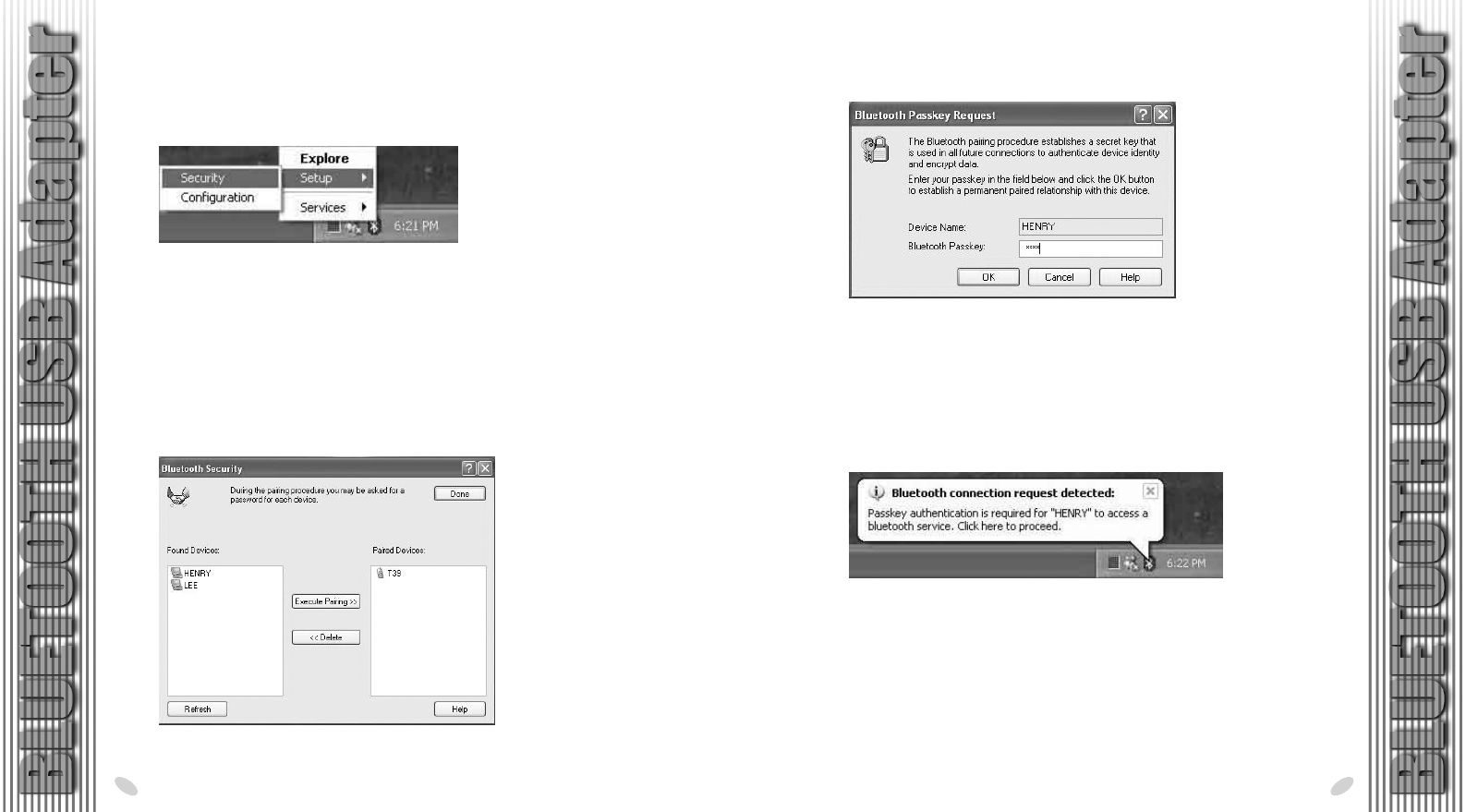
28 x 15.5 cm
3. Enter a Pass Key when asked, and click OK.How to pair devices?
1. Right-click on the Bluetooth Icon, then click on Setup, and Security.
16 17
2. Click on the Bluetooth devices in the Found Devices pane, which you
want to pair with ,and click on Execute Pairing .
Note : Please click on Refresh to search for the device wanted, if it
hasn't appeared yet in the Found Devices pane.
4. If the mate device is running on Windows 98SE, its Bluetooth Icon will
blink in red color.
If it is on Windows Me/2000/XP,
a
Bluetooth Connection
Request Detected Box will appear. Click on Bluetooth Icon.
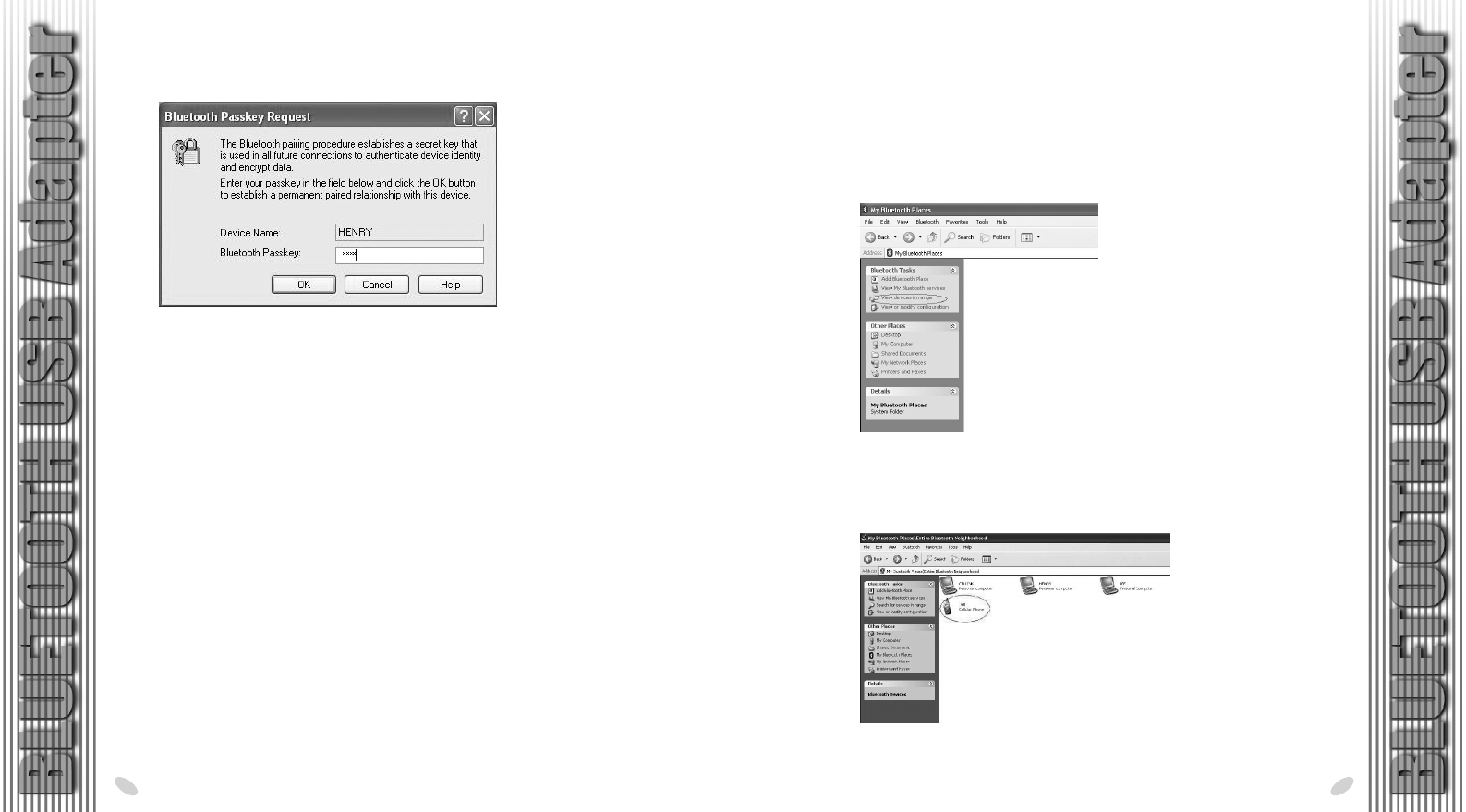
28 x 15.5 cm
How to unpair devices?
1. Double click on the Bluetooth Icon, double-click on Entire Bluetooth
Neighborhood, and right-click on the paired Bluetooth device, then click
on Unpair Device.
2. The device is now unpaired.
5. Enter the same Pass Key in the mate device, .and click OK.
18 19
6. The two Blutooth computers are now paired and connected..
Note : If a mate device is a Cellular Phone, PDA, Printer; etc., please
refer to the manufacturer's manual for the setup of Pairing.
Operation
How to connect to a Cellular Phone?
1. Double-click on the Bluetooth Icon.
2. Click on "View devices in range" on the left bar.
3.The name of the cellular phone will appear in the list.