Cello C40227Ft2 Users Manual CELLO_鑻卞浗_E1022C(C22113DVB LED) 9202鏂规 V3
2015-07-14
: Cello Cello-C40227Ft2-Users-Manual-770438 cello-c40227ft2-users-manual-770438 cello pdf
Open the PDF directly: View PDF ![]() .
.
Page Count: 47
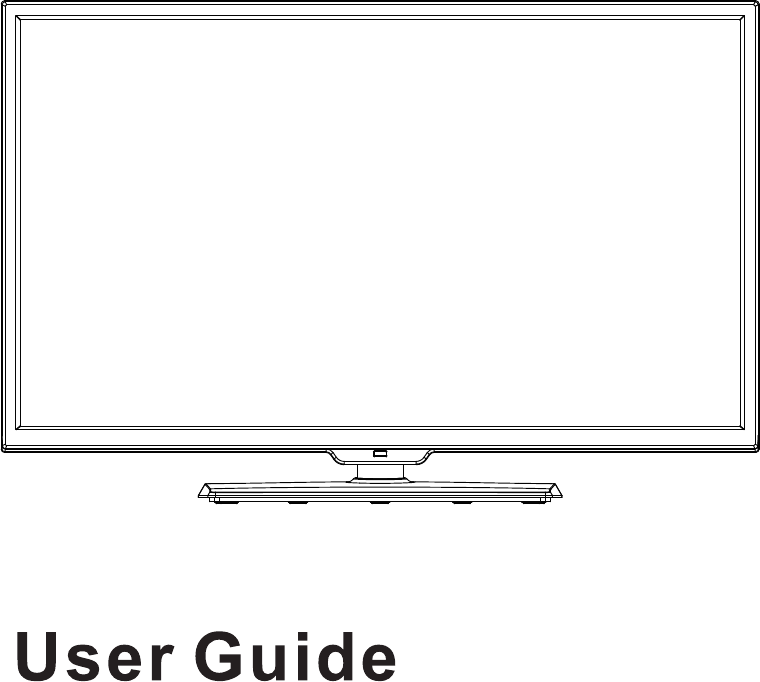
40” LED TV
with DVD
C40227FT2-LED
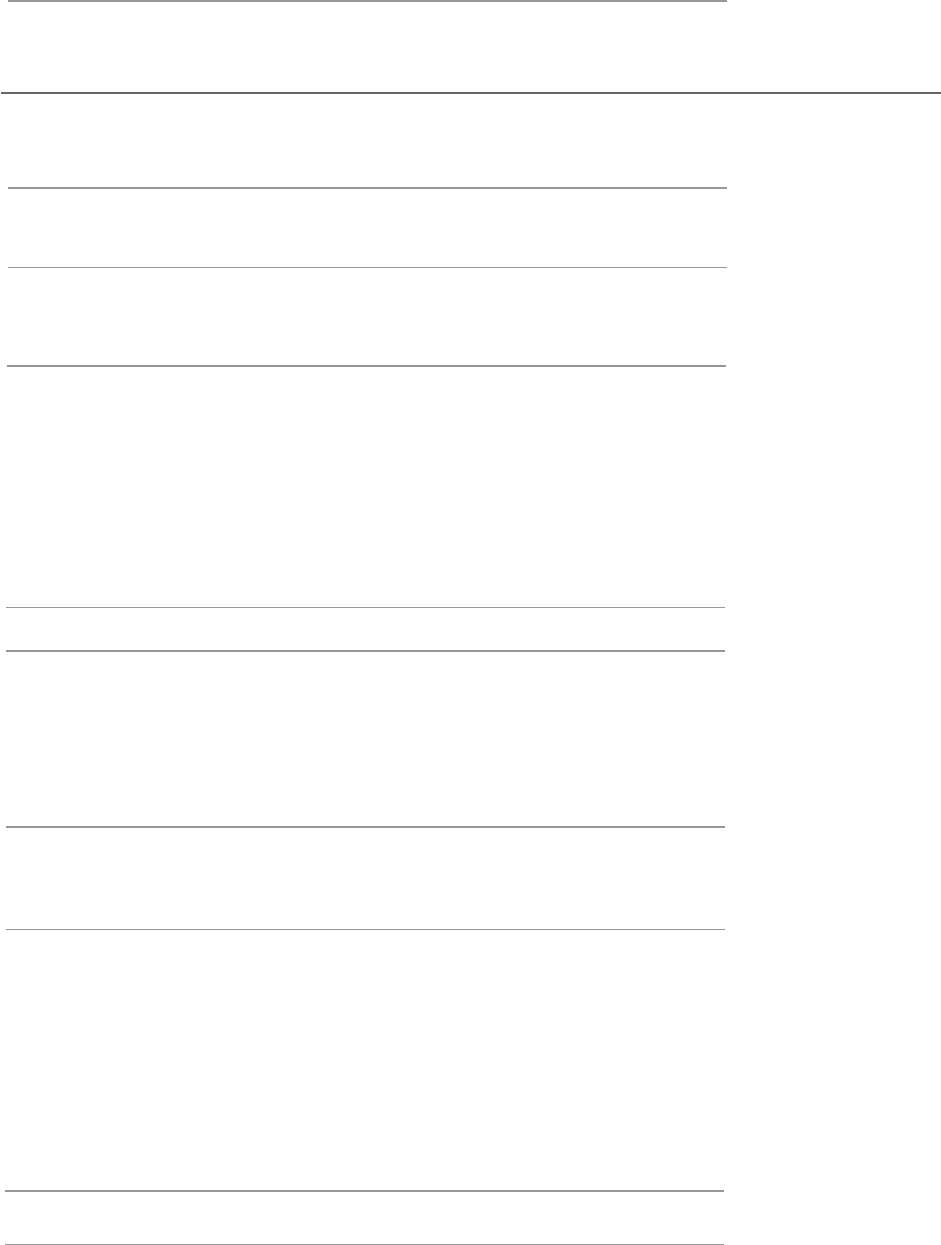
Contents
Unpacking the TV / Accessory’s
Installing / Removing the Base Stand
Front / Right Side View and Controls
Rear View and Sockets
OSD Menu
1
Installing Batteries in the Remote Control
. Picture Setting
2. Sound Setting
3. Channel Setting
4. Feature menu
Maintenance
1
2
3
4
14-20
31noitarepO cisaB
14-15
16
17-19
20-23
24
25
26
26
27
28
30
31
31
32
33
29-30
28-29
38
34-37
38-39
spiT dna stniH
40sedoM yalpsiD 41snoitacificepS 42sgninraW ytefaS
Remote Control
Making Video and Audio Connections
5-6
7
Remote Control Operation Range 7
8
Connecting an AV Device with an HDMI Cable 8
Connecting a Computer with a VGA Cable 9
Connecting an AV Device with a Component (YPbPr) cable 9
Connecting an AV Device with a SCART Cable 10
Connecting an AV Device with Composite Cable
Connecting a Digital Audio Receiver 10
11
Connecting Headphones 11
Turning the TV on for the First Time 12-13
5. Setup menu
EPG(Electronic Programme Guide)(DTV Mode)
Teletext(ATV Mode)
Digital Teletext(DTV Mode)
Connecting a USB Storage Device
Viewing Photos
Listening to Music
Watching Movies
Viewing Texts
Time Shift Function(DTV Mode)
Recording DTV Programme onto a USB Storage Device
Timer Porgramming
Play Recorded Programme
DVD Operation
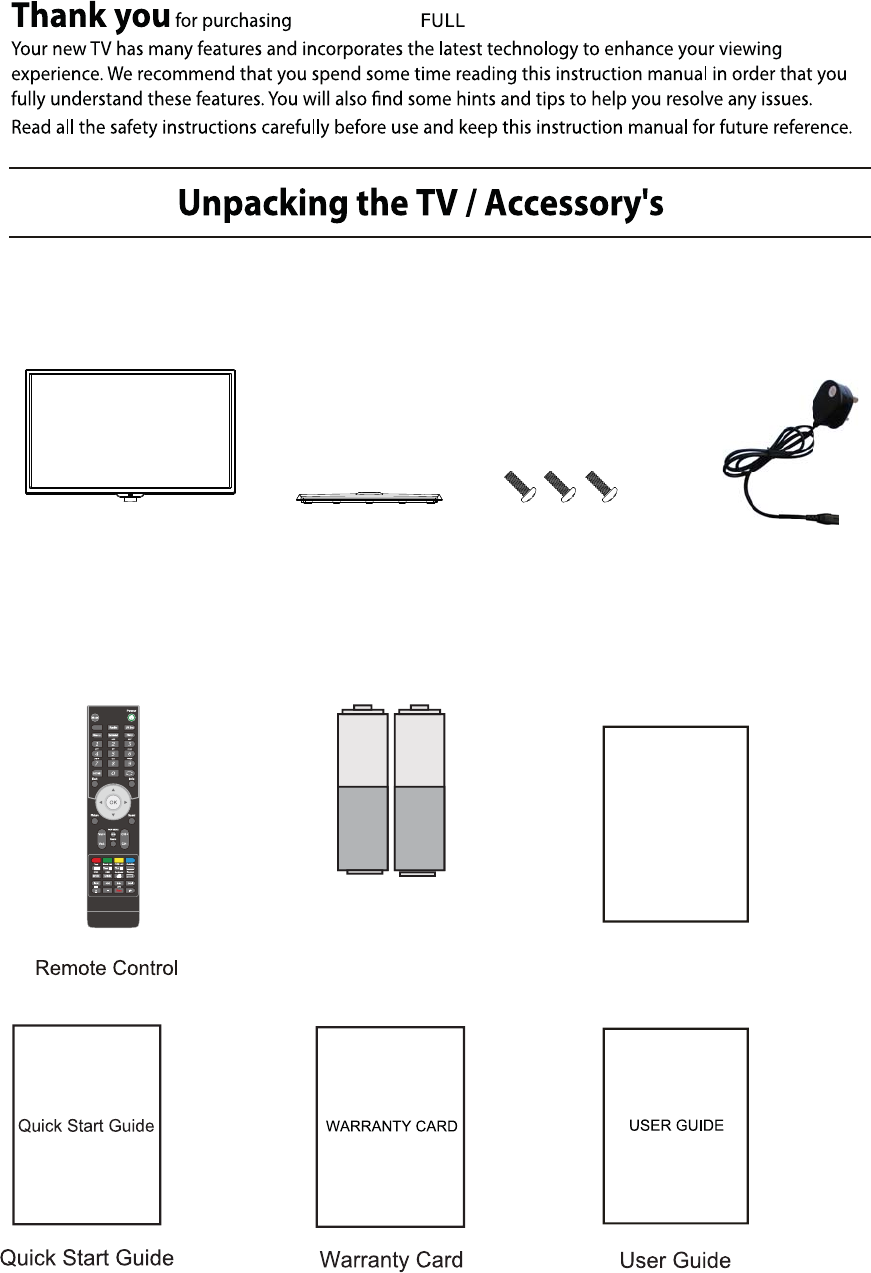
TV set
your new 40" HD LED TV.
Stand
Batteries
Technical
support card
Technical Support Card
1
Screws(supplied)
SaorView
FreeView
Power cable
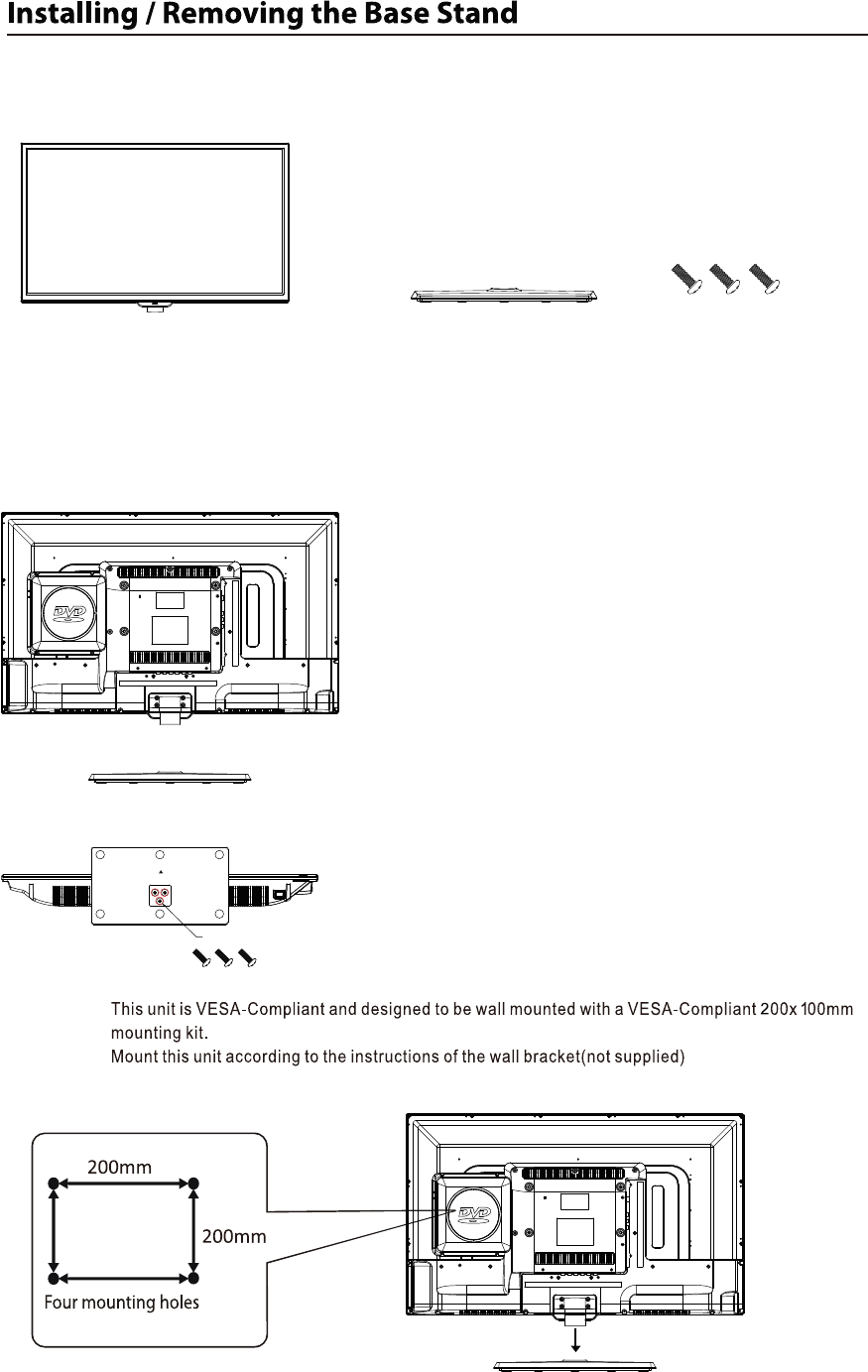
The parts
Installation
2
Place the TV face down on a soft and flat surface (blanket, foam, cloth, etc.) to prevent any damage to the TV.
Put the stand to the neck of the TV set as shown below.
TV set
Stand
Screws(supplied)
3 x ST4 x 12
Attach the stand with the supplied screws.
Screws(supplied)
3 x ST4 x 12
Front
Screw size M4x7
(Stand)

3
DTV, ATV, AV, SCART, YPBPR, HDMI1, HDMI2, HDMI3, PC, MEDIA
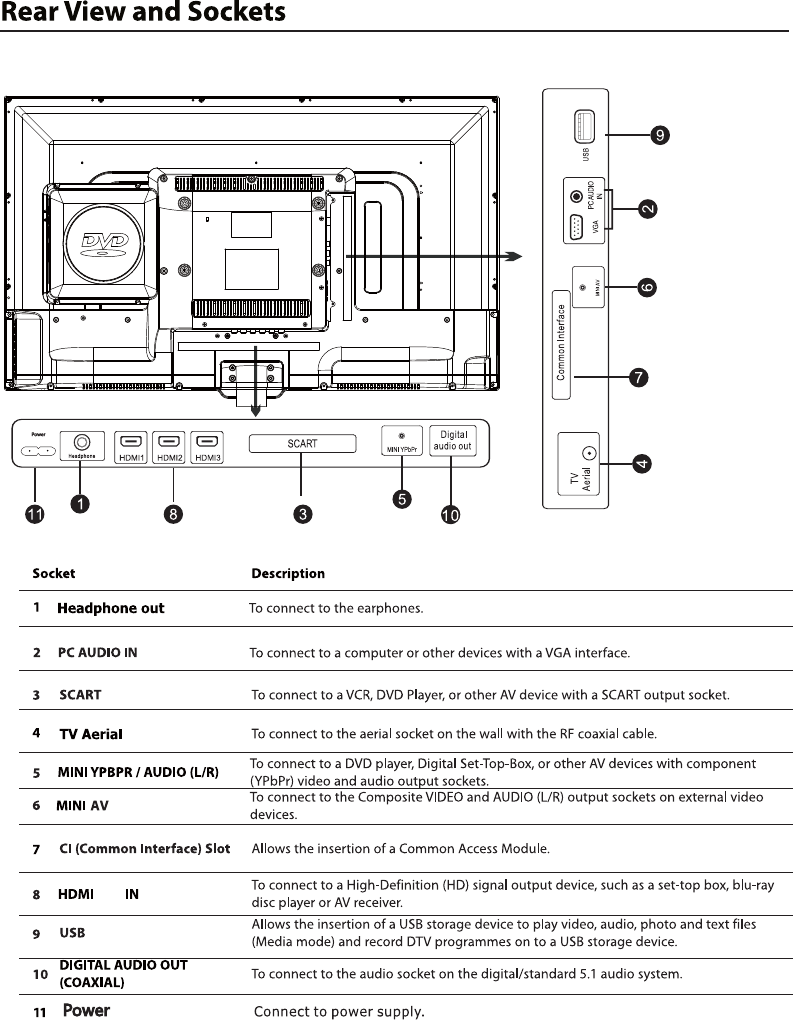
4
1/2/3
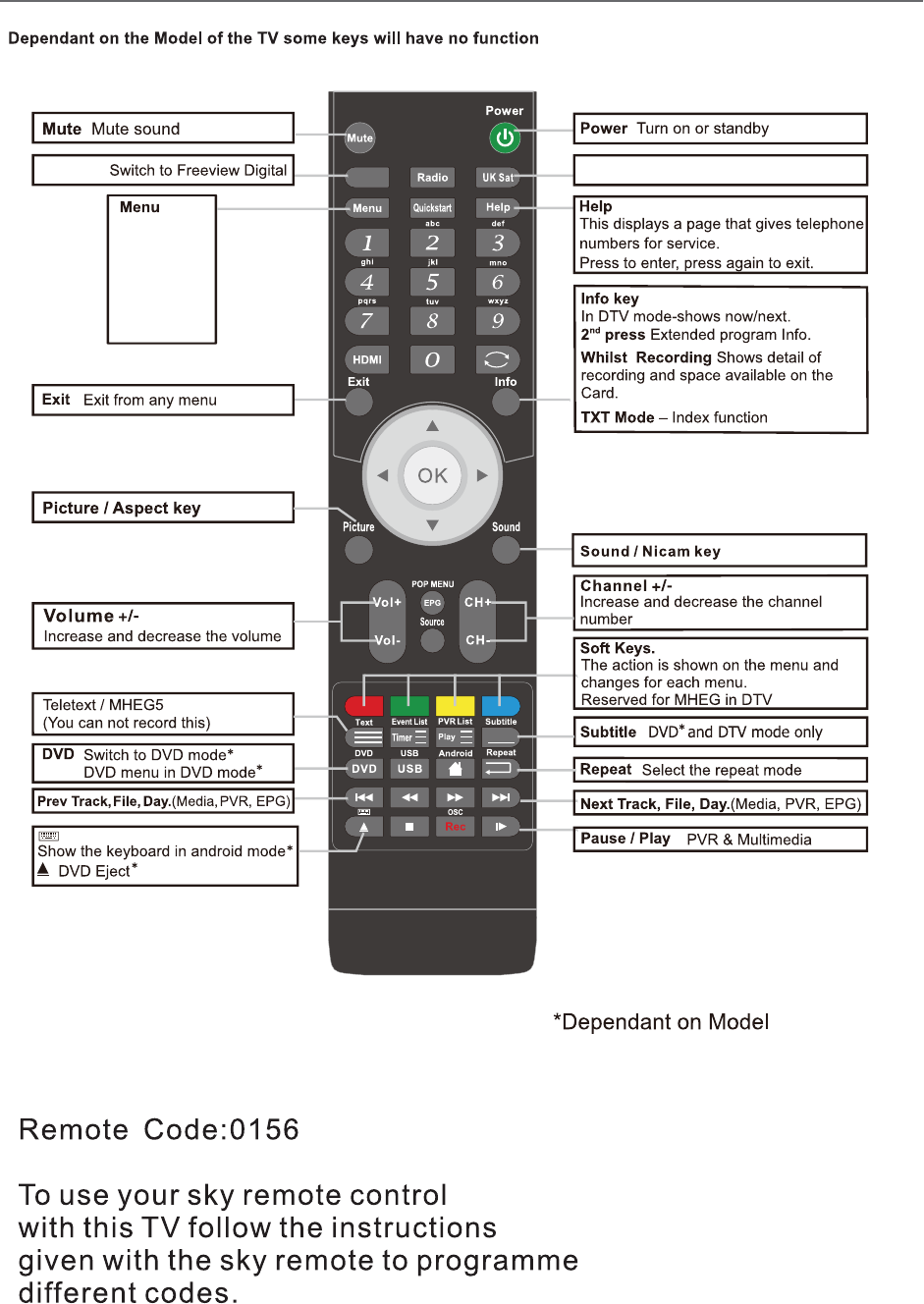
Remote Control
5
SaorView
FreeView
Picture
Sound
Channel
Feature
Setup
FreeView UK Sat
Switch to DVB-S mode*
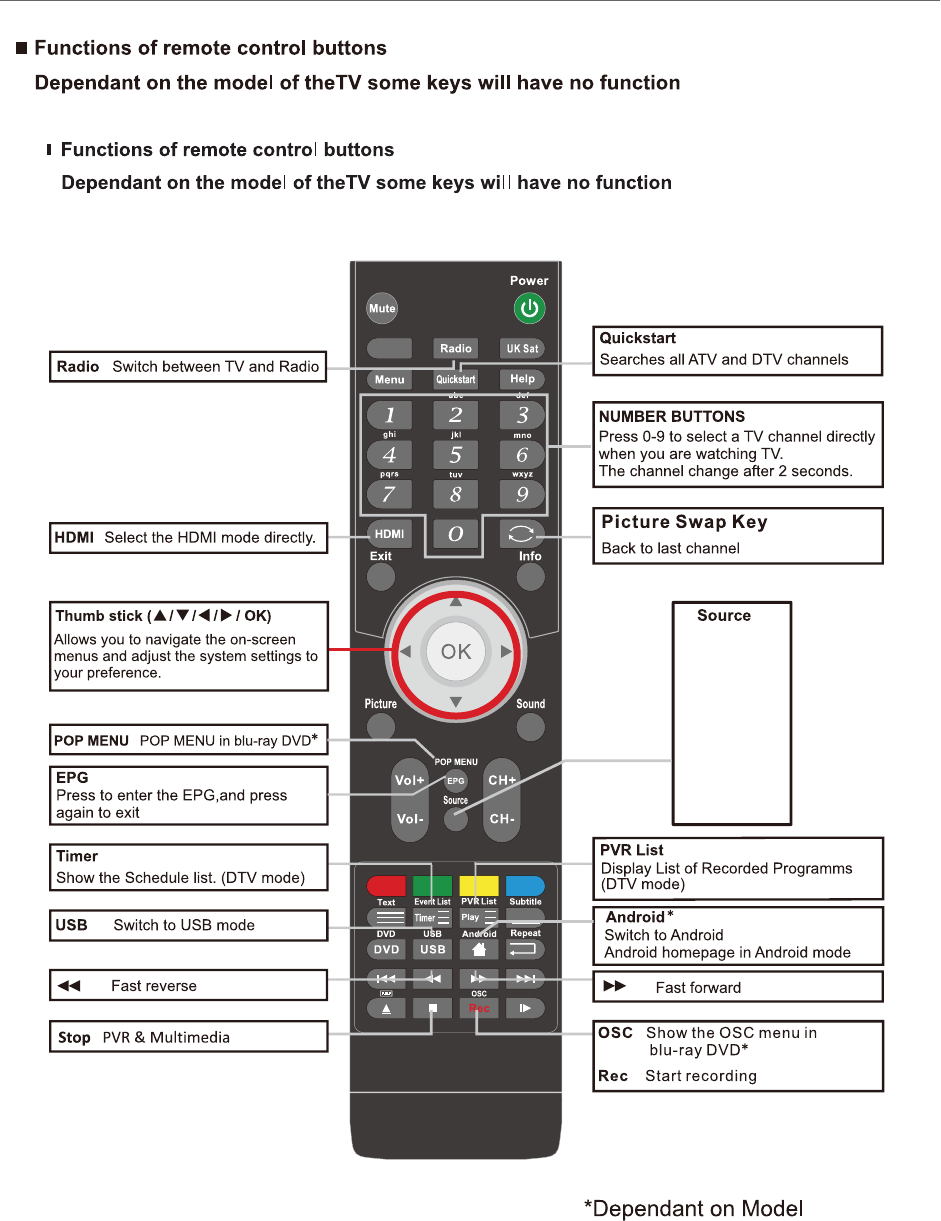
Remote Control
6
SaorView
FreeView
DTV
ATV
AV
SCART
YPBPR
HDMI1
HDMI2
HDMI3
PC
MEDIA
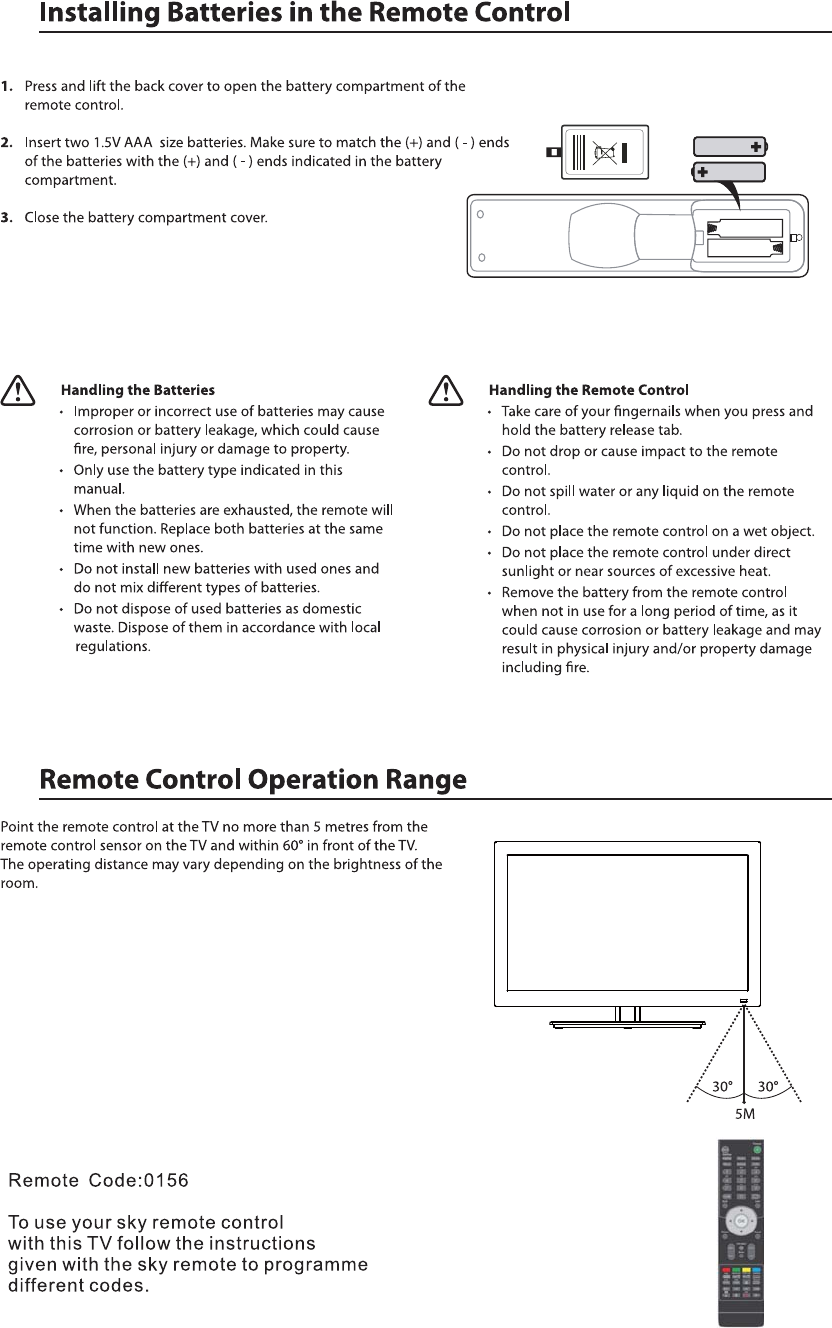
7
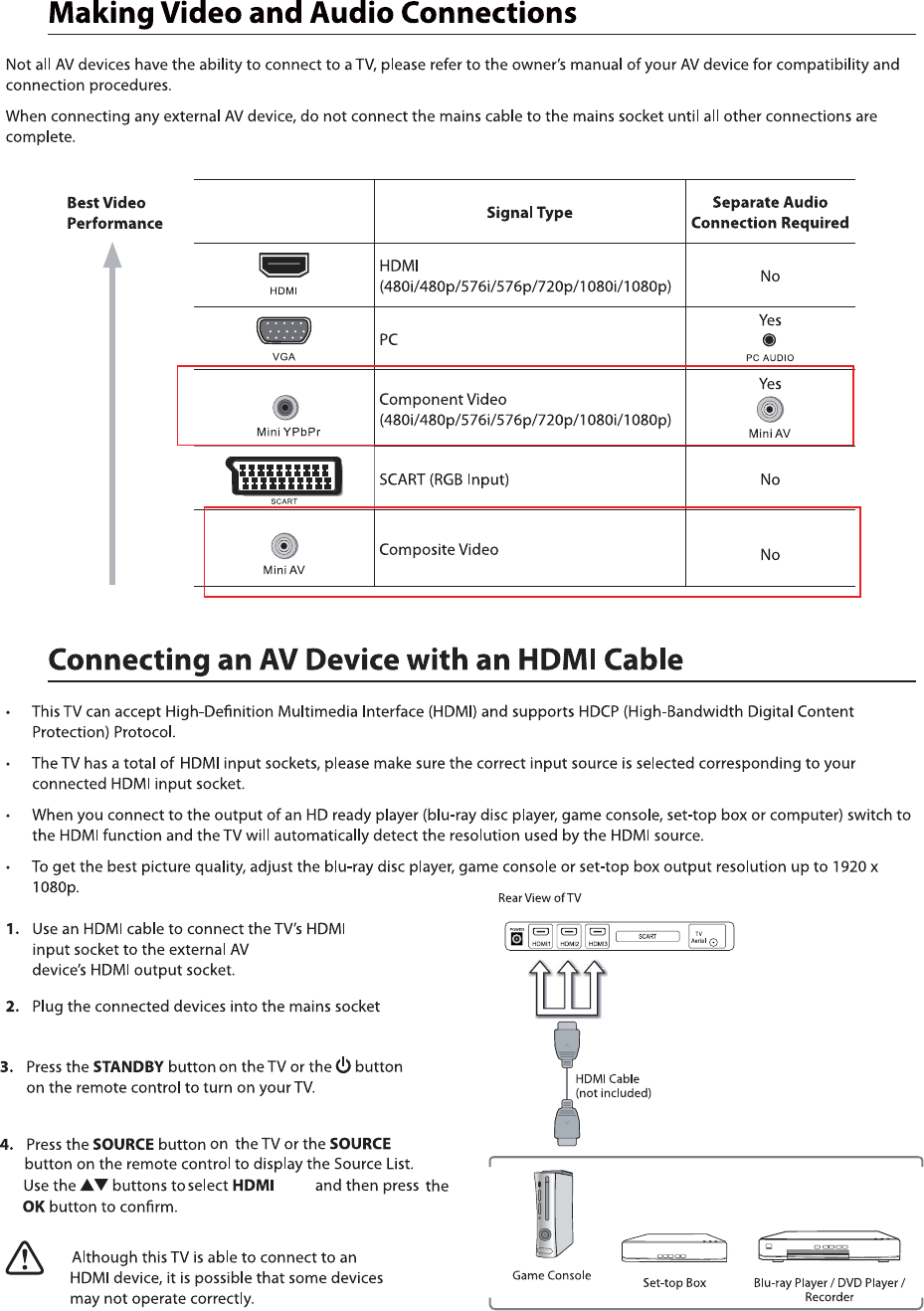
1/2/3
8
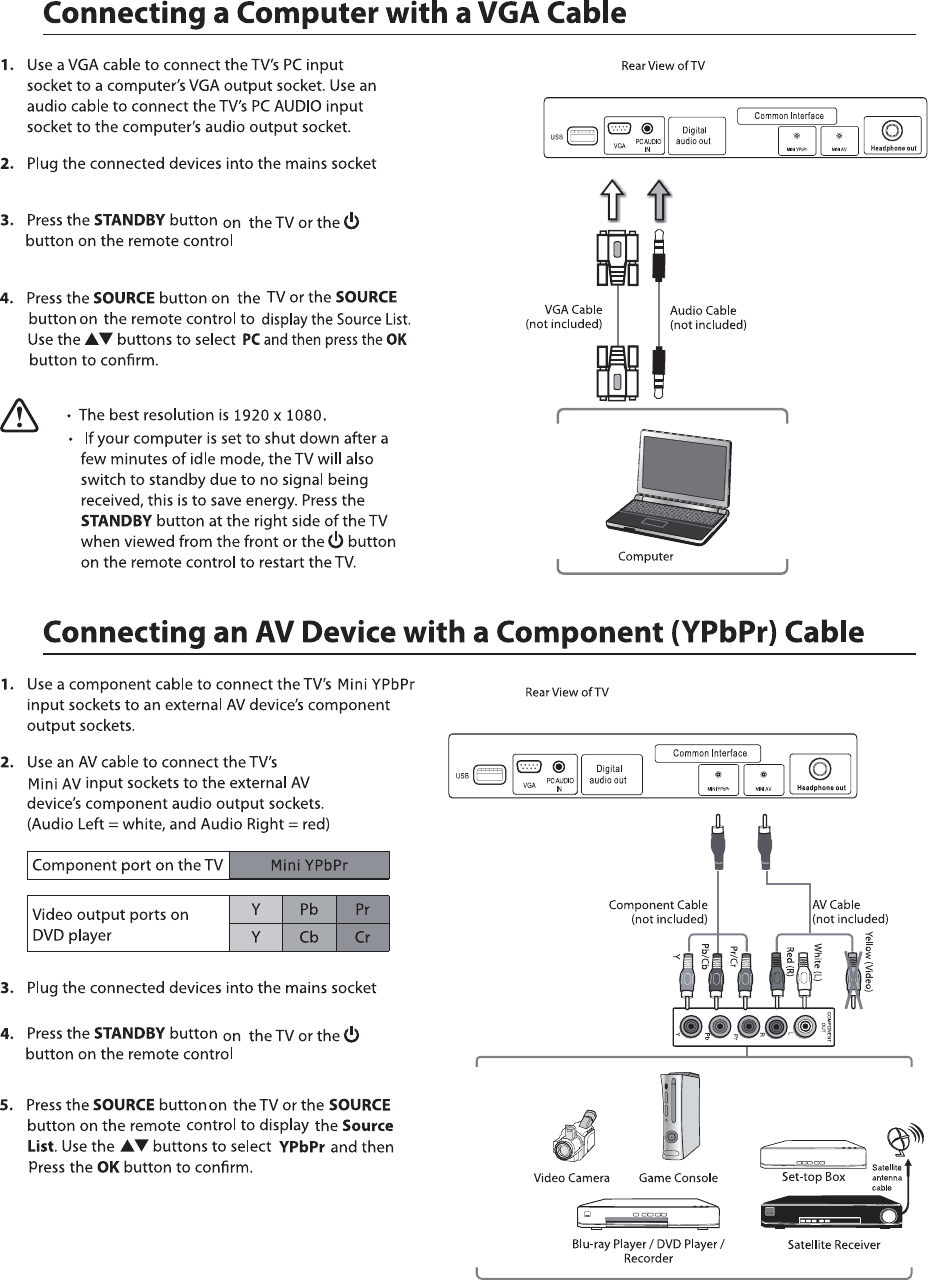
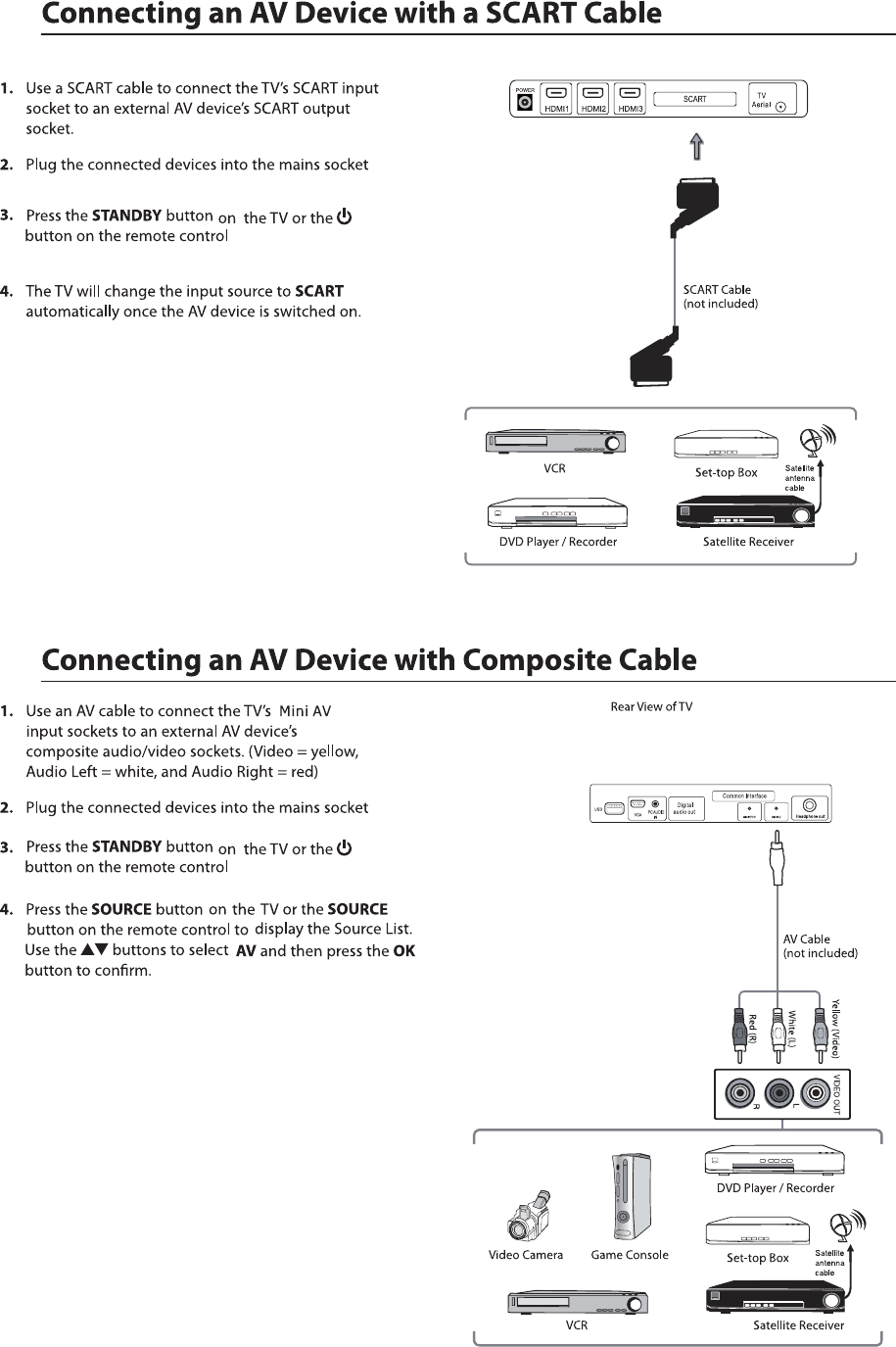
10
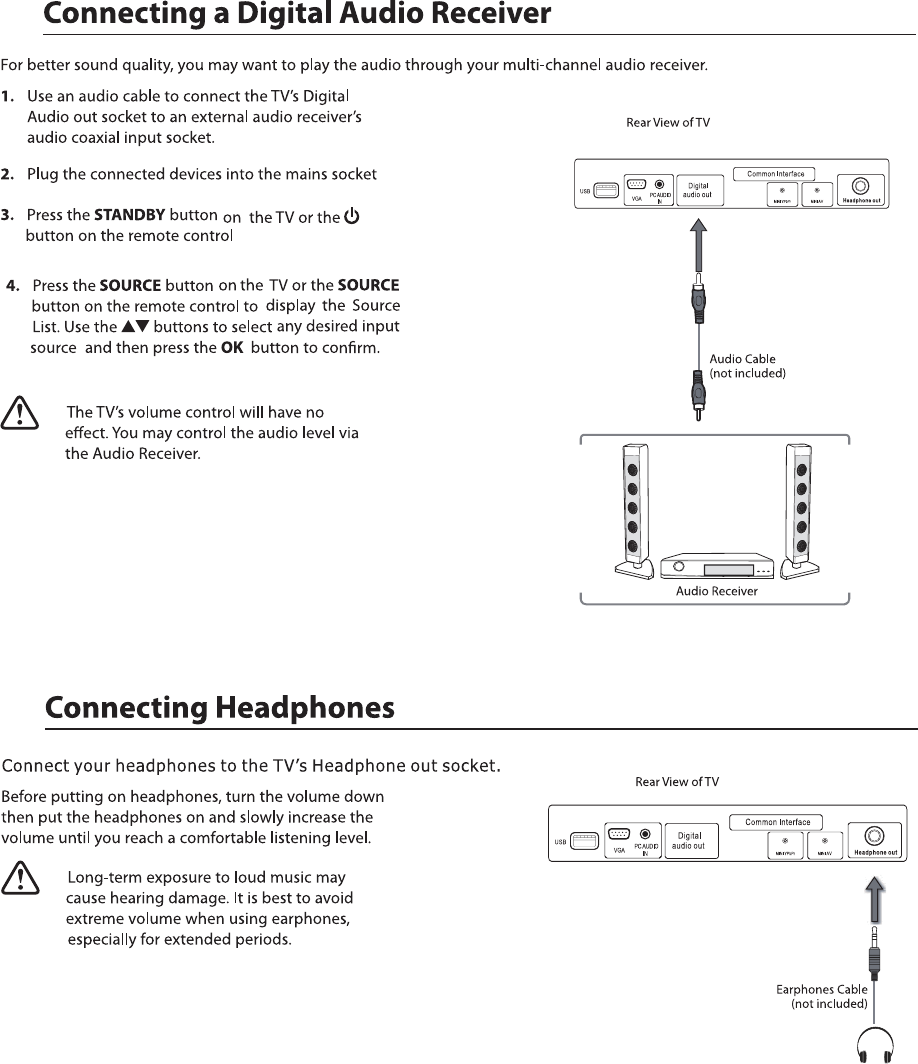
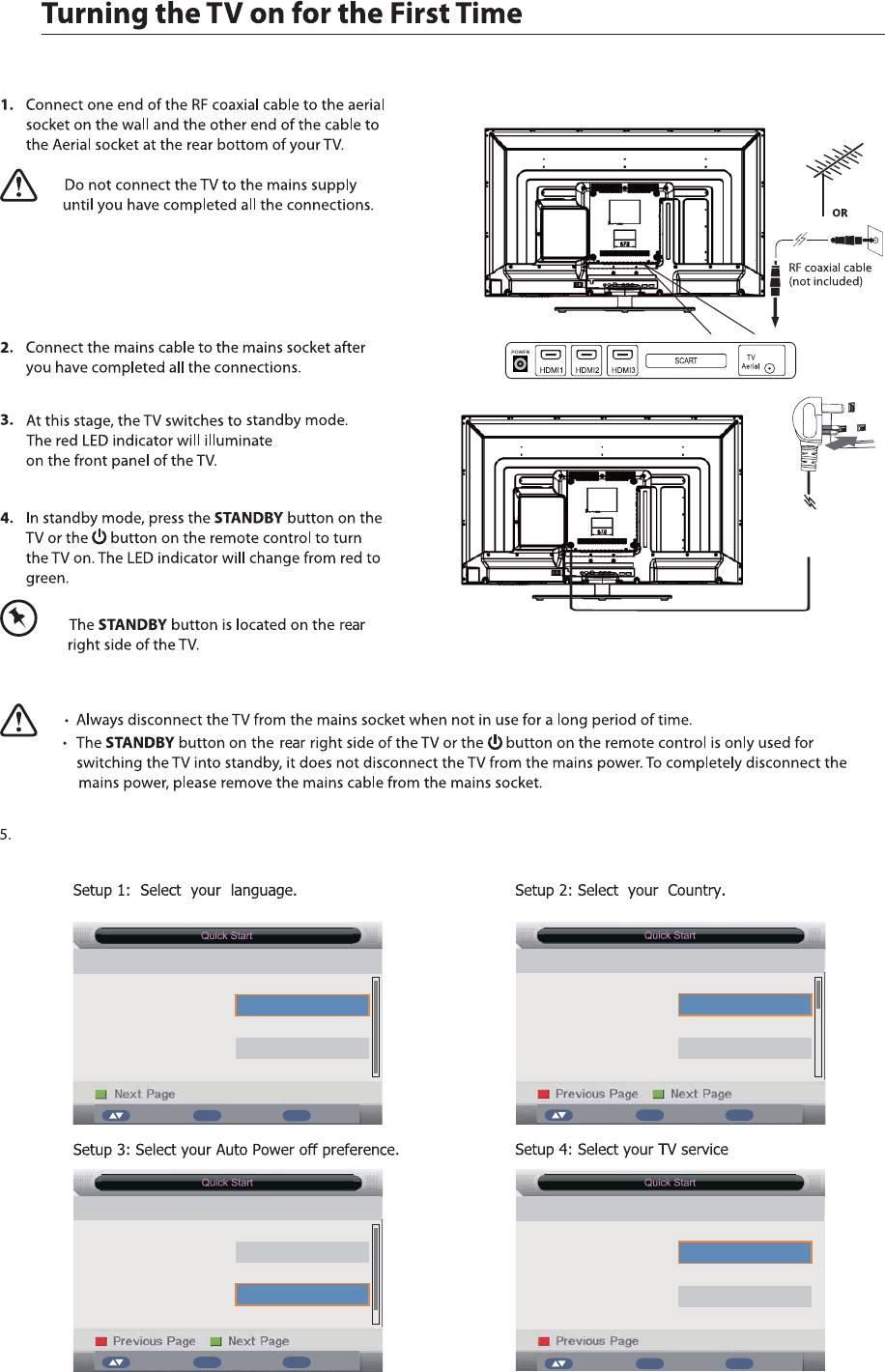
5. If this is the first time you are turning on the TV and there are no programs in the TV memory, the 4XLFN6WDUWmenu
will appear on the screen. There are 4 setups as follow:
:egaugnal
- 1 -
Ok Enter Exit ExitMove
:yrtnuoC
- 2 -
Ok Enter Exit ExitMove
:ffO rewoP otuA
- 3 -
The TV will automatically
switch off after the selected
time has elapsed.
This setting can also be
changed in the main menu.
- 4 -
Ok Enter Exit Exit
Move
ATV
Freeview
:noitcennoC VT
Please select the method of
TV Connection.
Ok Enter Exit Exit
Move
Deutsch
English
Francais
Italiano
Espanol
Never
1 Hour
2 Hours
4 Hours
~
Germany
UK
France
Italy
Spain
Cable
12
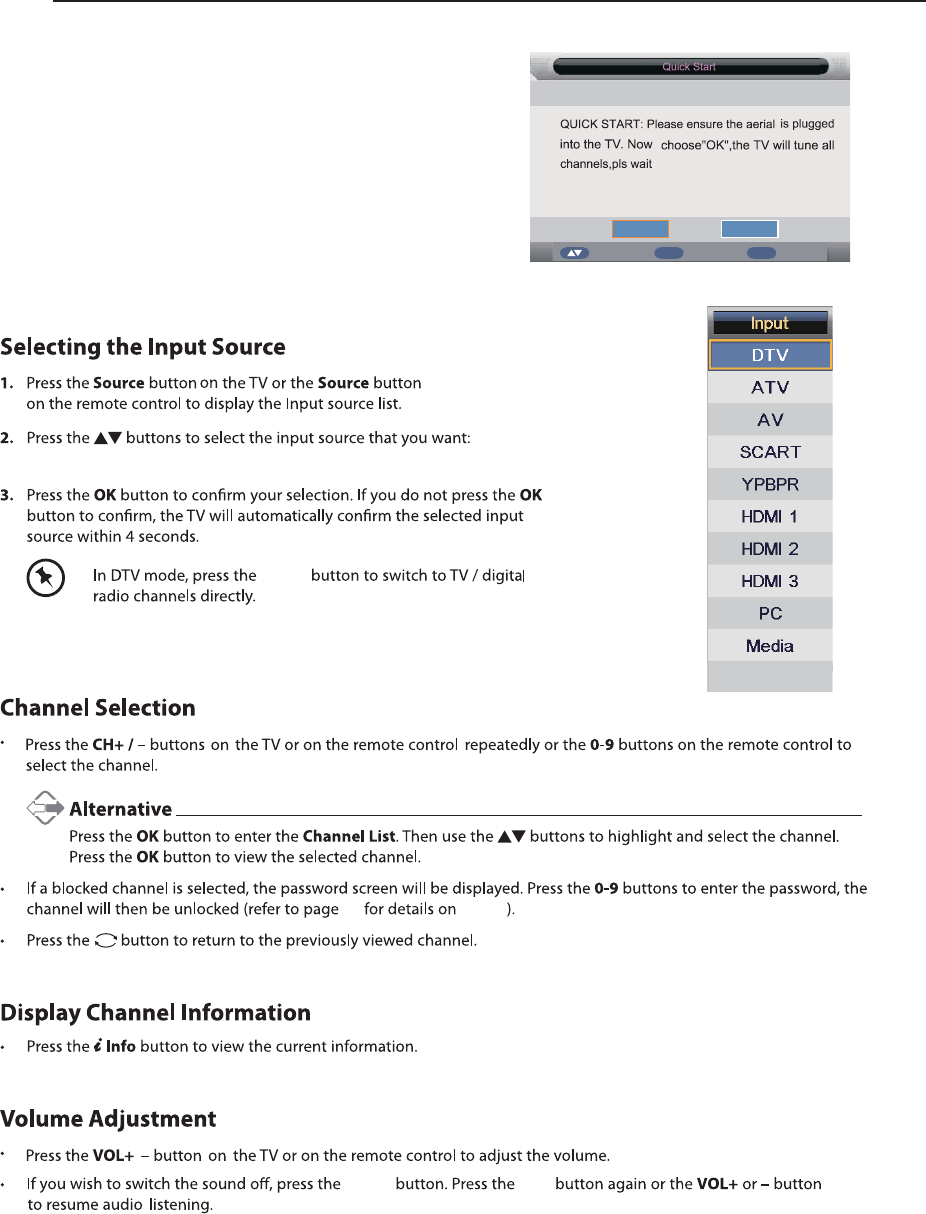
Ok Enter Exit ExitMove
OK Cancel
Ensure your aerial, cable or dish is plugged in to the TV and
then press OK.
The TV will start to install the service you have selected.
This could take some time depending on your selected service.
You can tune an additional service at any time by pressing the
Quick Start button.
20
DTV, ATV, AV, SCART, YPBPR, HDMI1, HDMI2, HDMI3, PC, Media.
Mut e Mute
LOCK
Radio
/
13
DVD
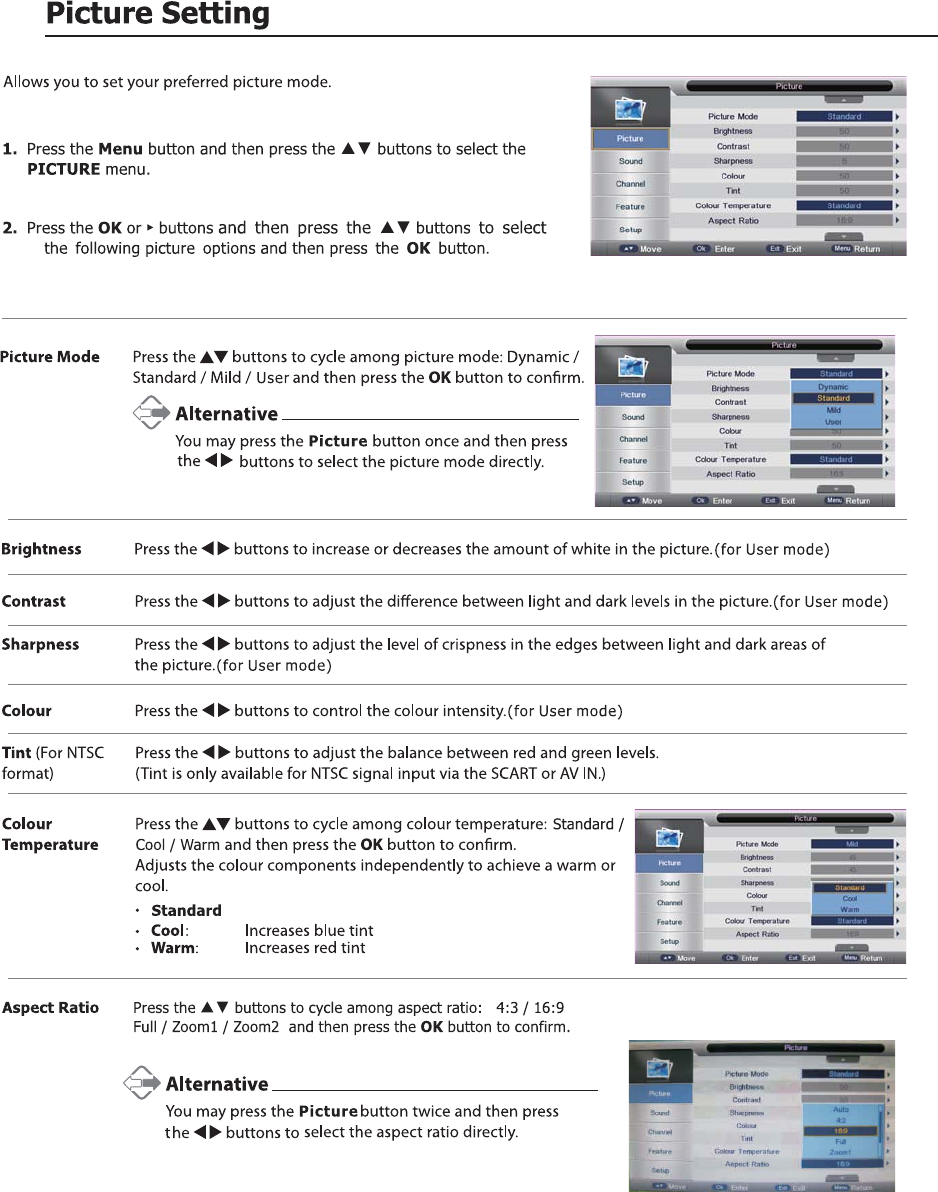
14
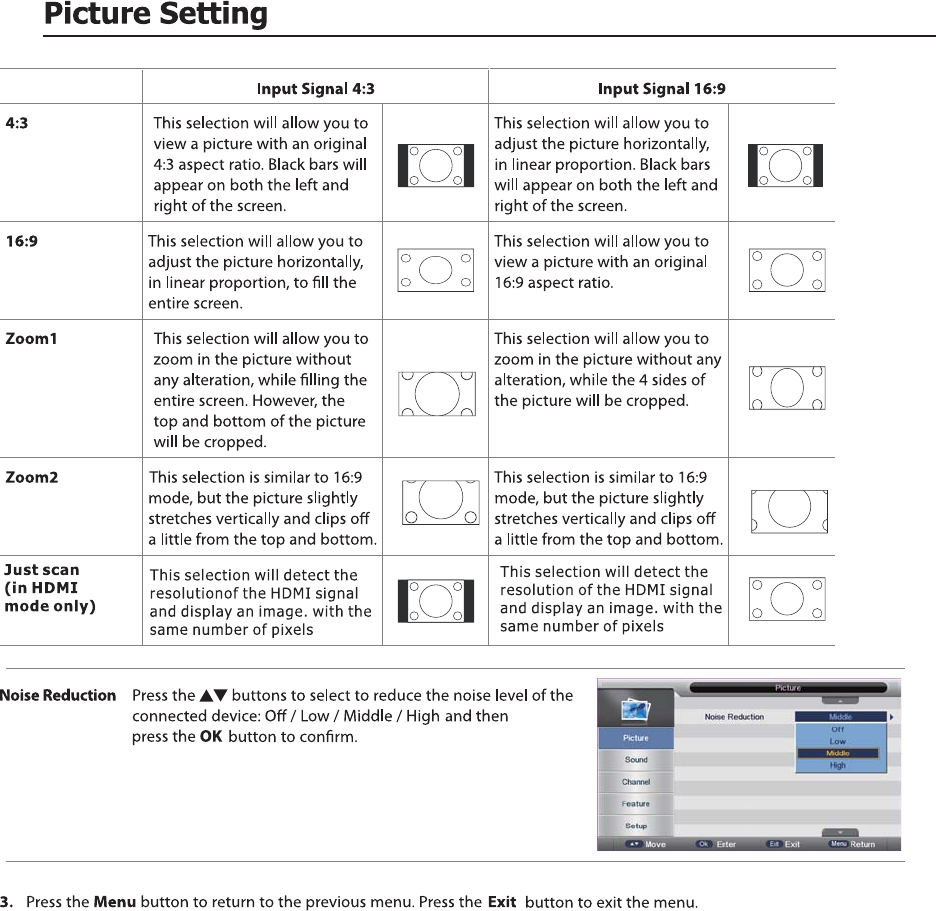
15
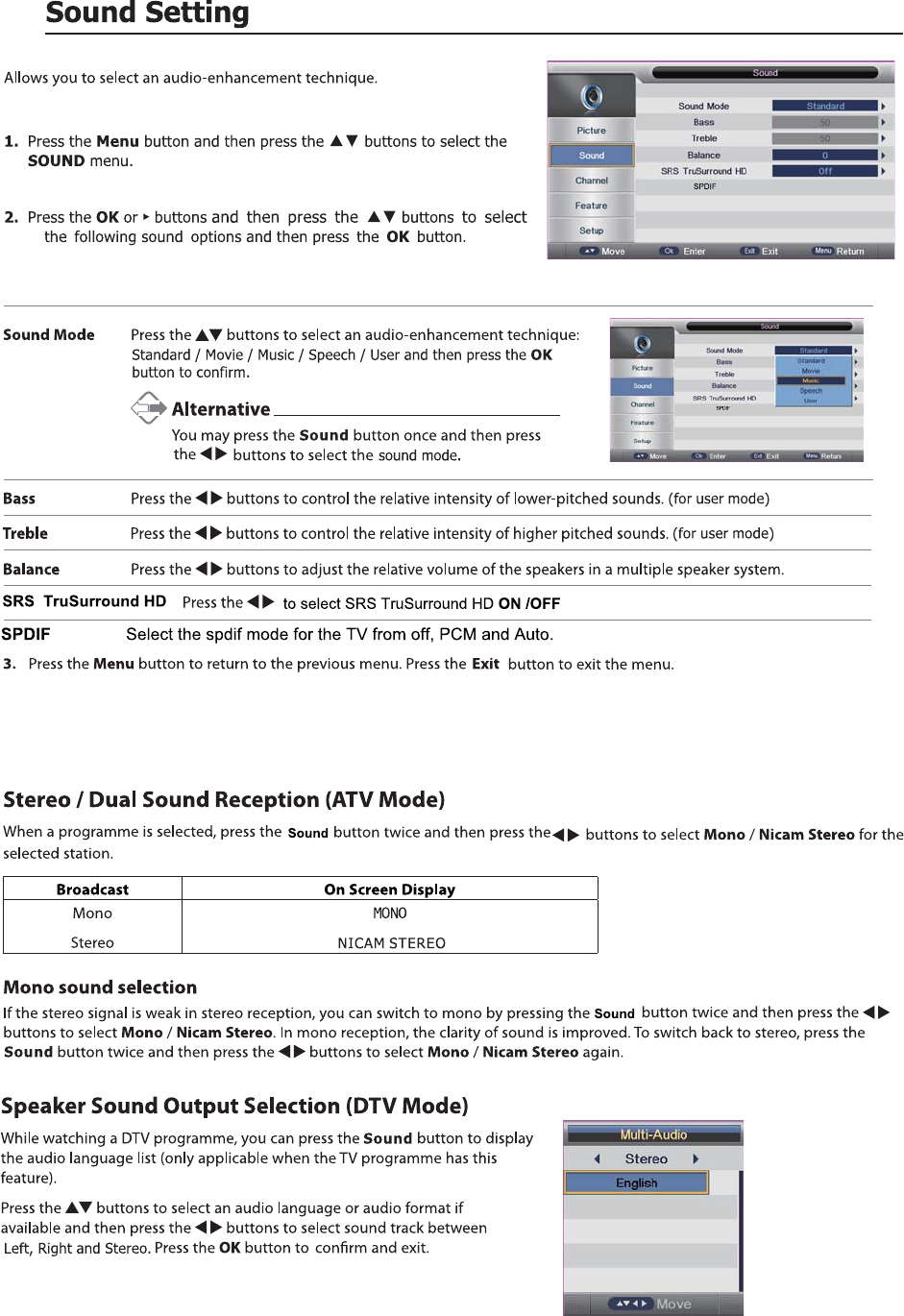
16
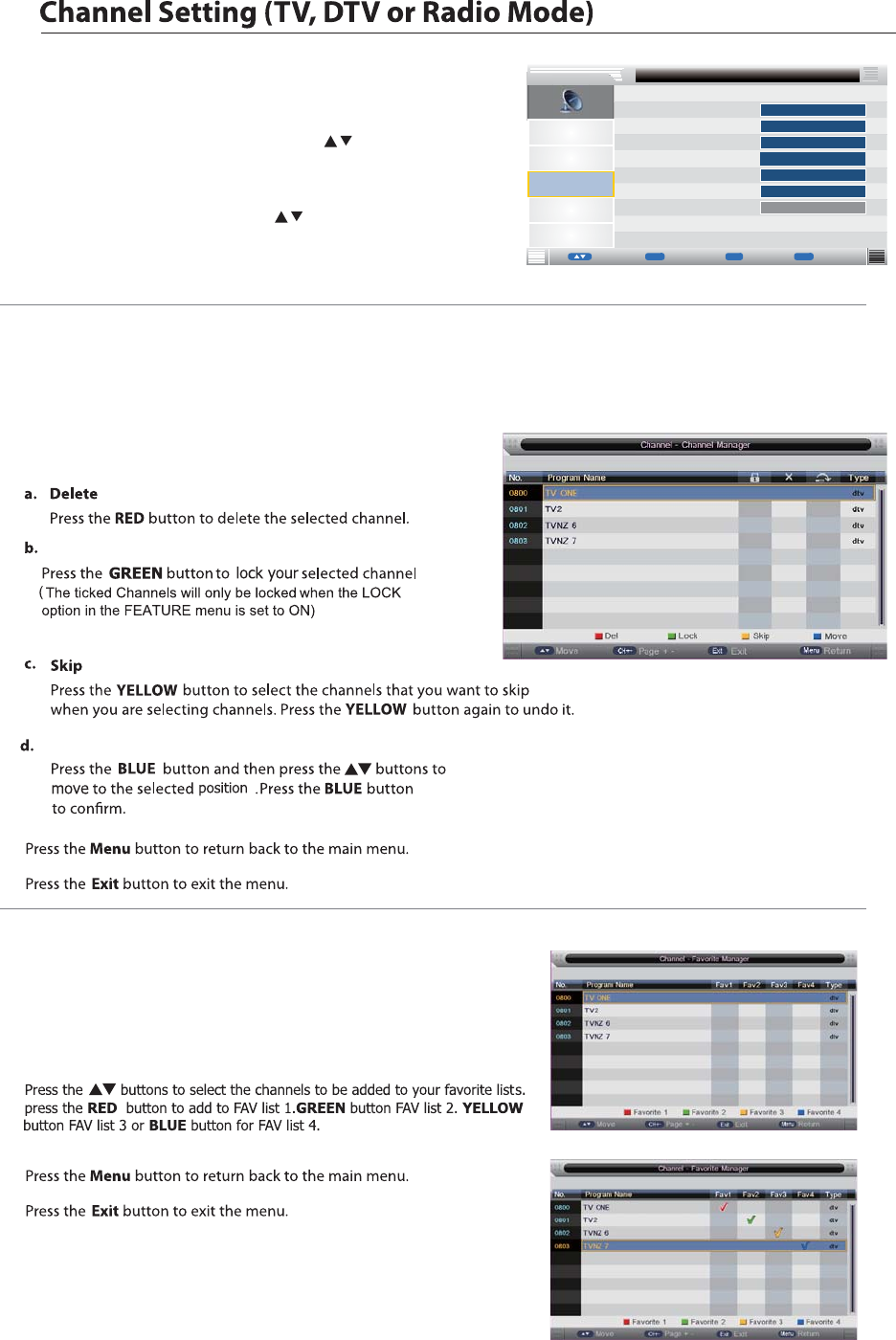
Channel Management
To manage (Delete / Rename /Move / Lock / Skip) all channels.
1. Press theƷͩ buttons to Channel Managemen then press the OK button to confirm.
2. A channel management screen will pop up,
Press the Ʒͩ buttons to select the channel you want to edit.
3.
4.
Favorite Management
To manage (Add / Delete ) favorite channels.
1. Press theƷͩ buttons to Favorite Management then press the OK button
to confirm.
1. Press the Menu button and then press the buttons to select the
CHANNEL menu.
2. Press the OK buttons
and then p
and then press the to select
the following channel options ress the OK button
2. A favorite management screen will pop up.
3.
4.
5.
Move
Lock
Allows you to set up a variety of channel options.
Picture
Sound
Channel
Feature
Setup
Favorite Management
Auto Search
DTV Manual Search
Channel
Channel Management Ź
MENU
EnterReturn
Move
ok
OK Exit
Exit
Ź
Ź
Ź
Ź
C
TV Connection
ountry
ATV Manual Search
ENTER
ENTER
ENTER
UK
Freeview
ENTER
Ź
Ź
ENTER
17
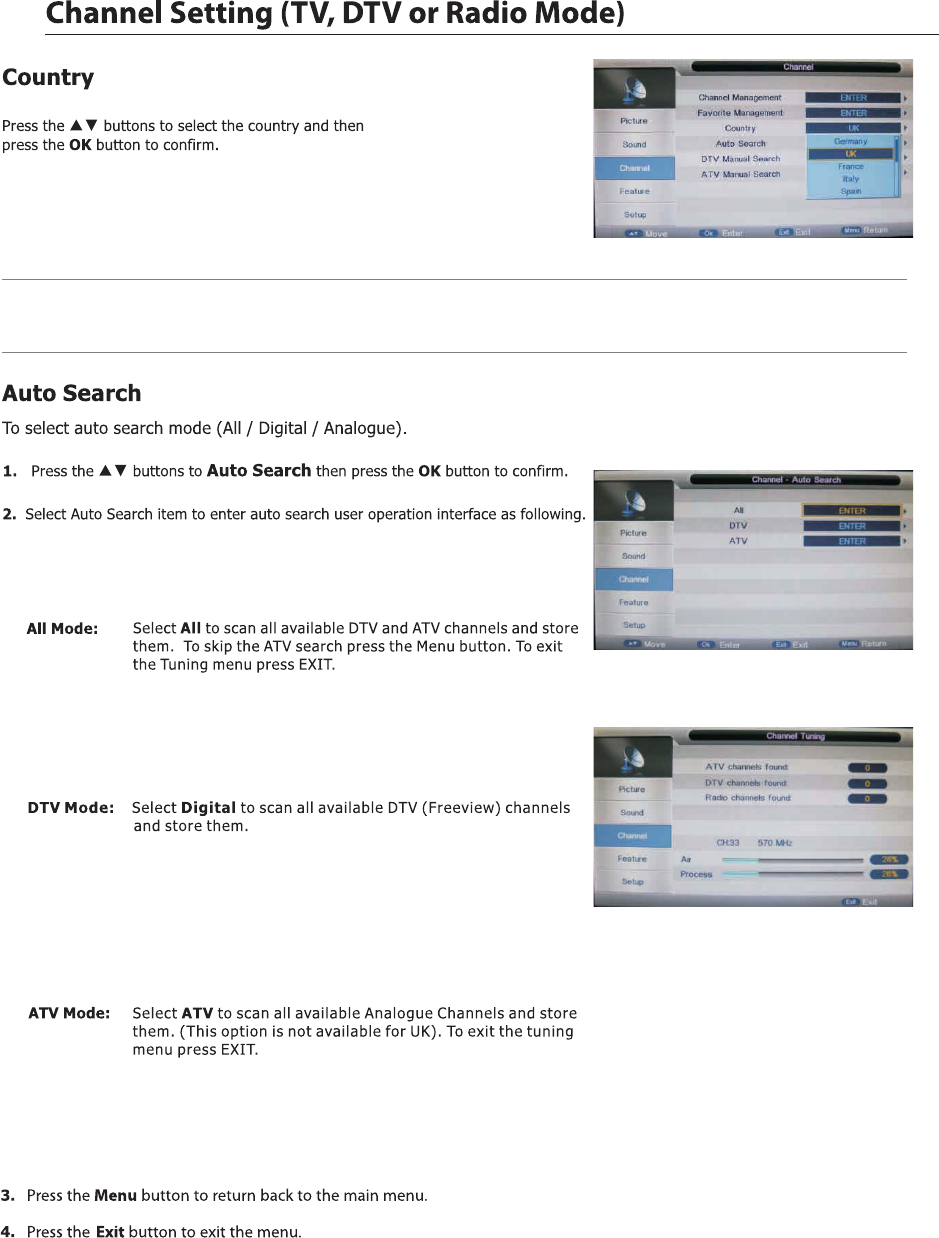
TV Connection
Select DTV type, you can choose Freeview, Cable as you like.
18
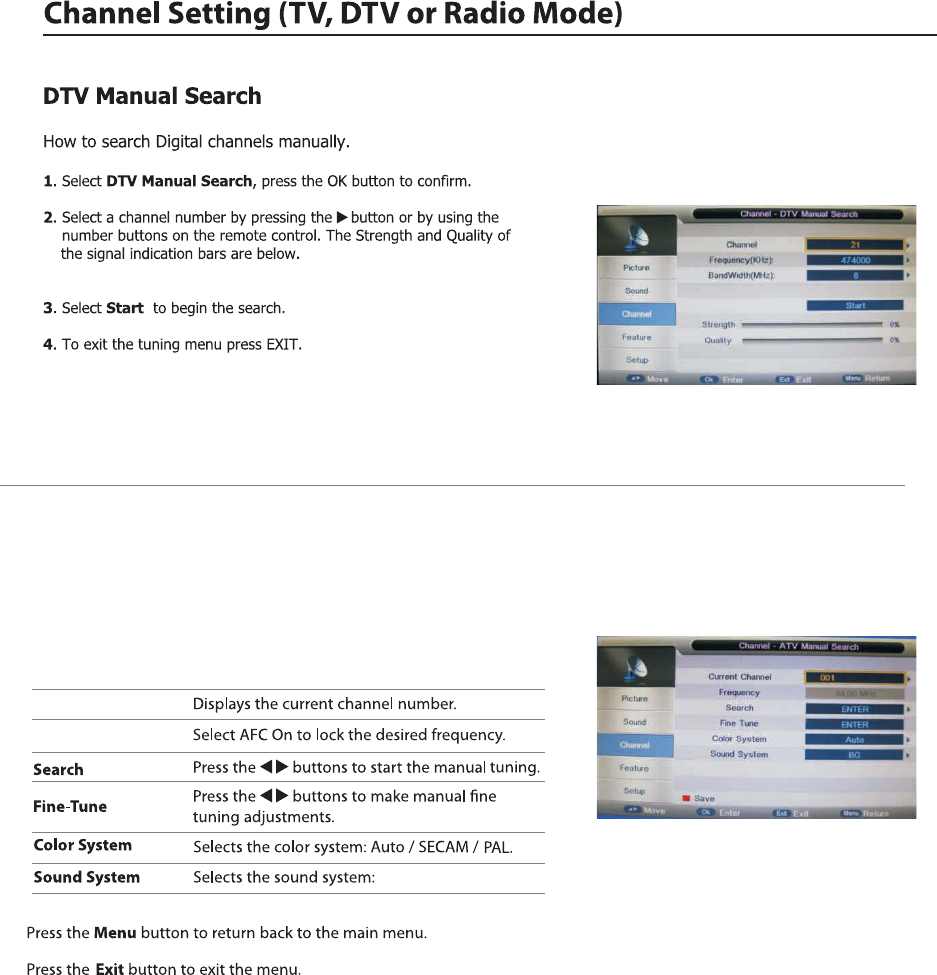
ATV Manual Search
To search analogue channel by entering parameters manually.
1. Press the ▲▼ buttons to ATV Manual Search then press the OK button to confirm.
2. Select ATV manual search item to enter air channel manual search
in ATV source and the user operation interface as following.
Current Channe
Frequency
3.
4.
BG / DK / I / L / L’ .
19
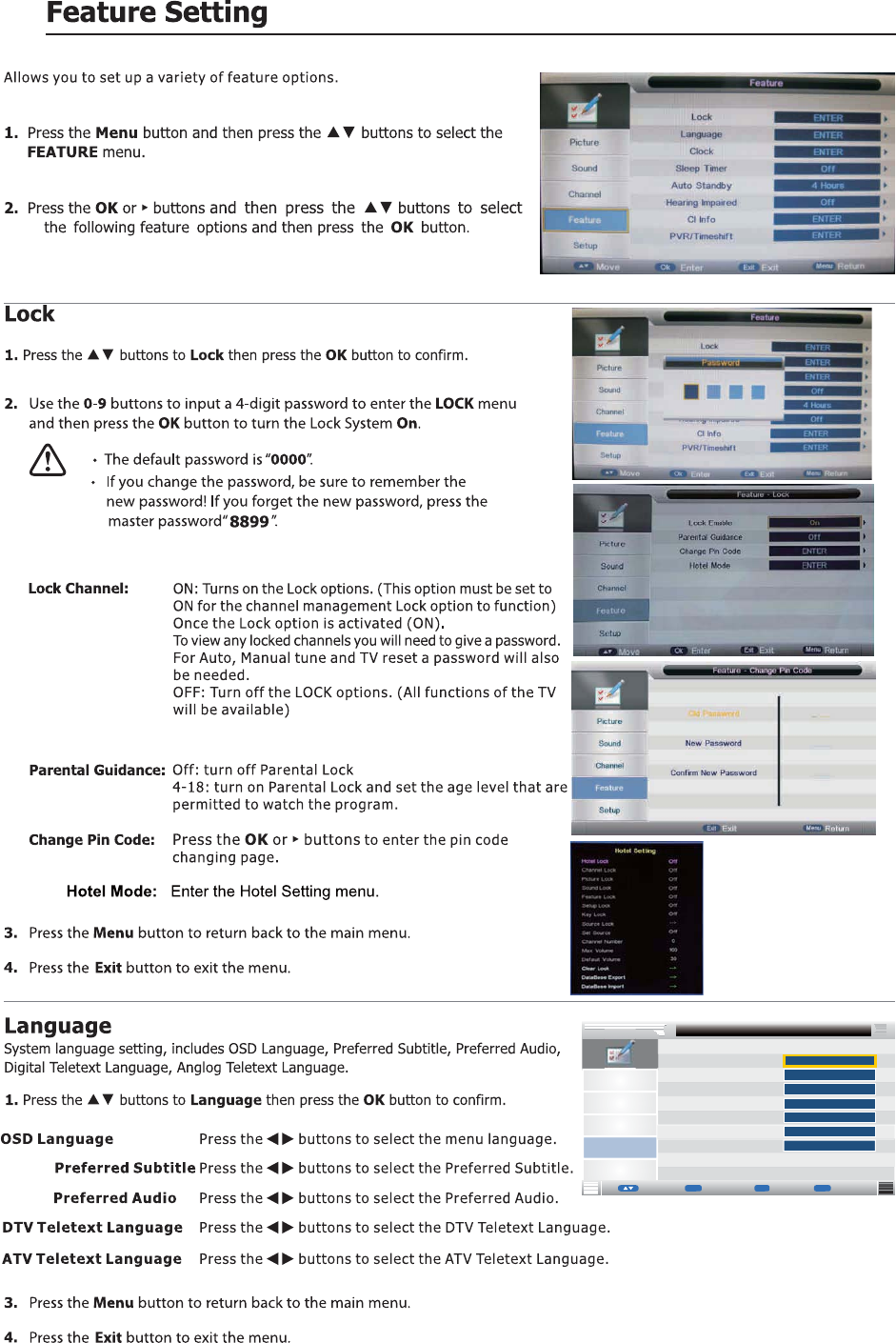
Picture
Sound
Channel
Setup
OSD Language
P1st
1st
referred Subtitle
P2nd
2nd
referred Subtitle
Preferred Audio
Preferred Audio
Feature - Language
Feature
English
English
West
ATV Teletext Language
Ź
Ź
English Ź
English Ź
Ź
Ź
Ź
English
English
MENU
Enter Return
Move
ok
OK Exit
Exit
DTV Teletext Language
1st/2nd
1st/2nd
20
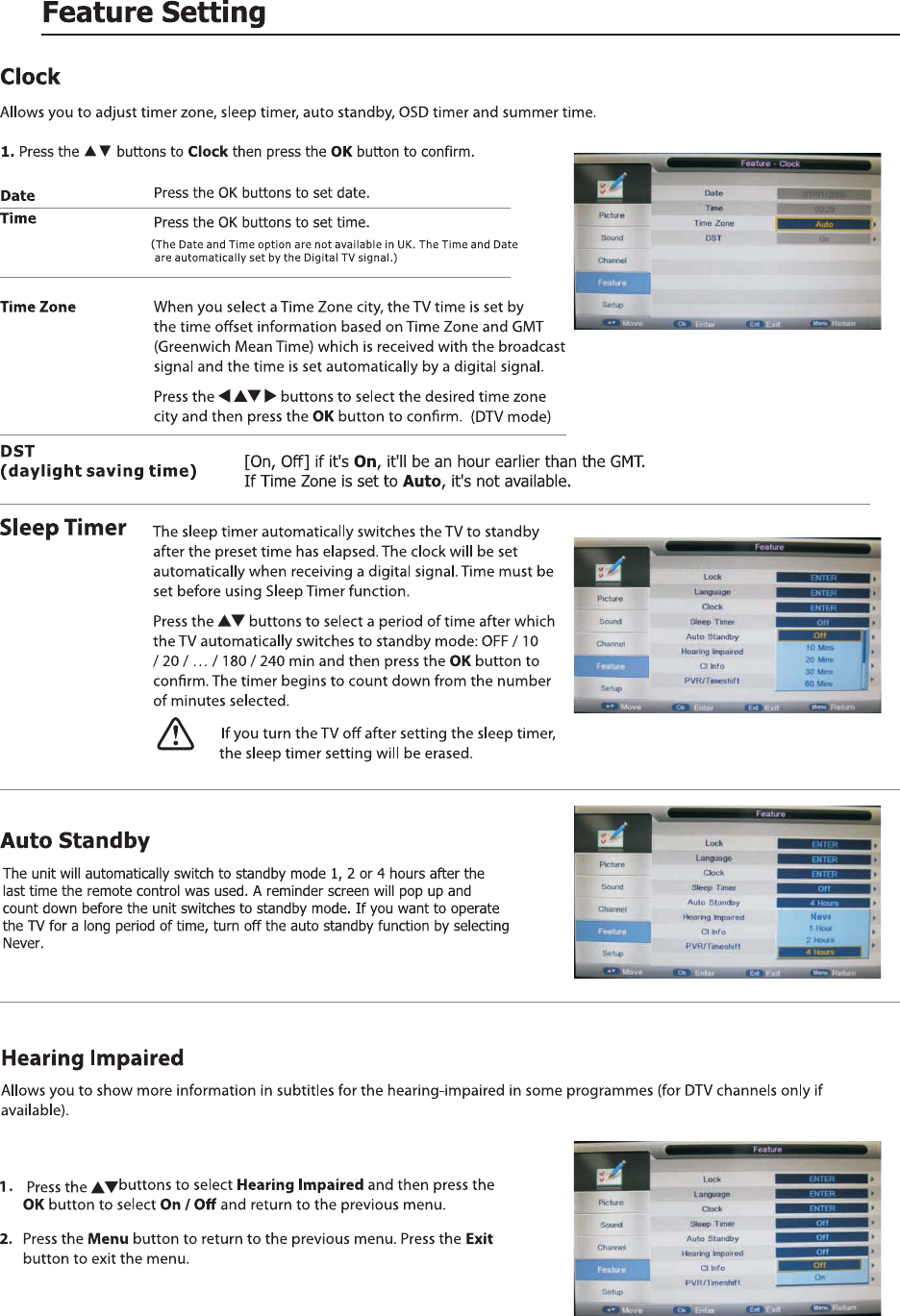
21
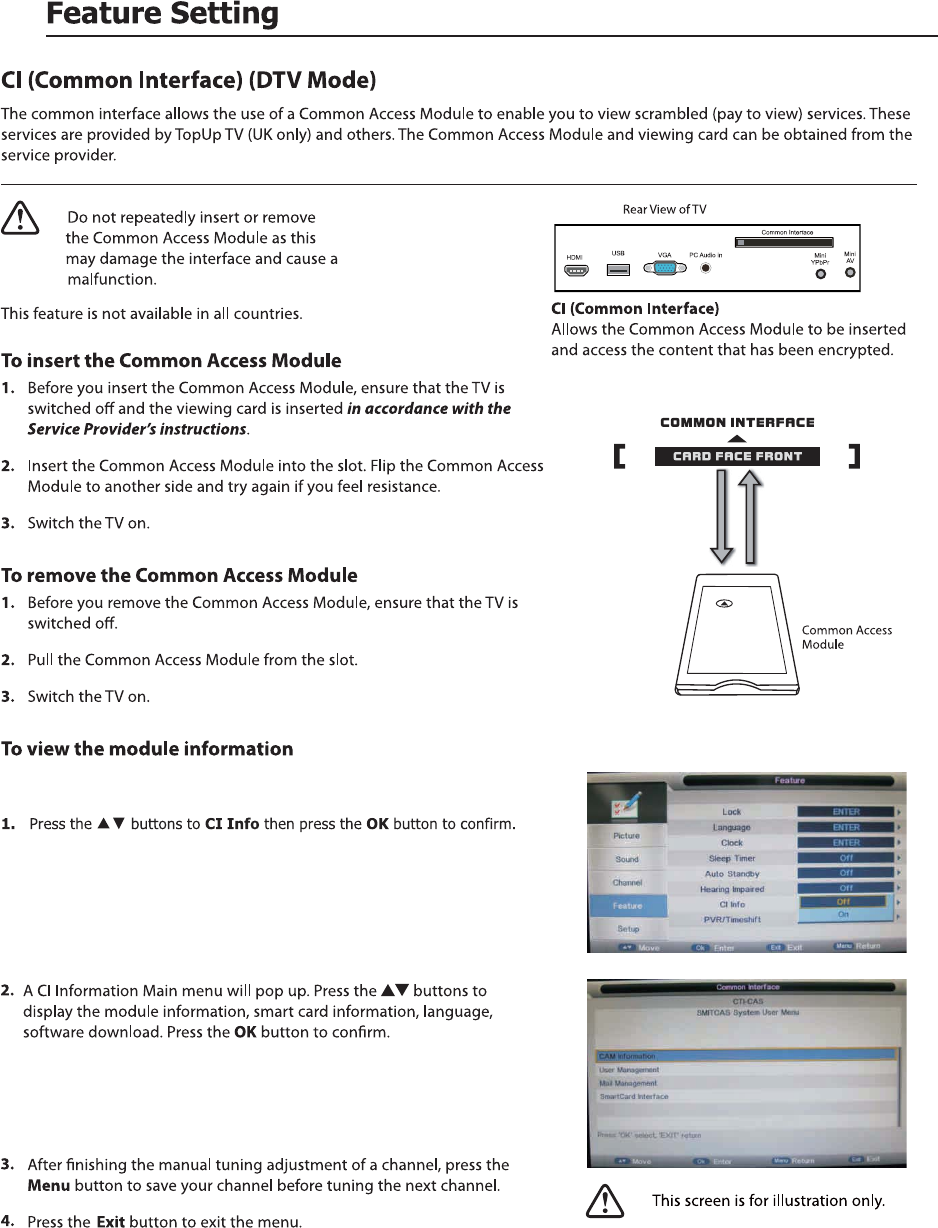
22
3
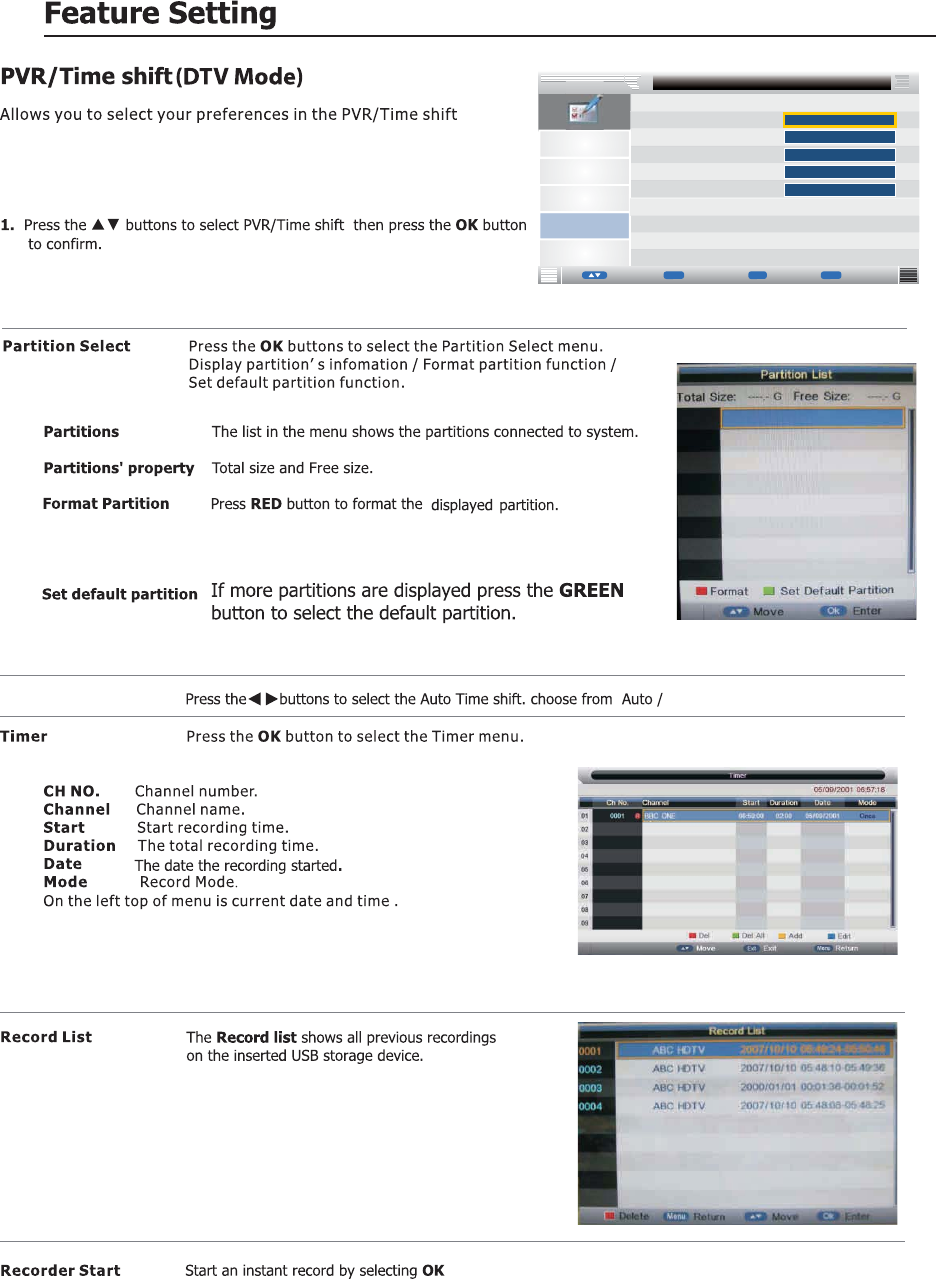
Pause TV Buffer 30mins / 1hr / 2 hr.
Picture
Sound
Channel
Setup
Partition Select
Pause TV Buffer
Feature - PVR/Timeshift
Feature
ENTER
Auto
Timer
Ź
Ź
Ź
Ź
Enter
MENU
EnterReturn
Move
ok
OK Exit
Exit
Record List
Recorder Start
Enter
Enter Ź
23
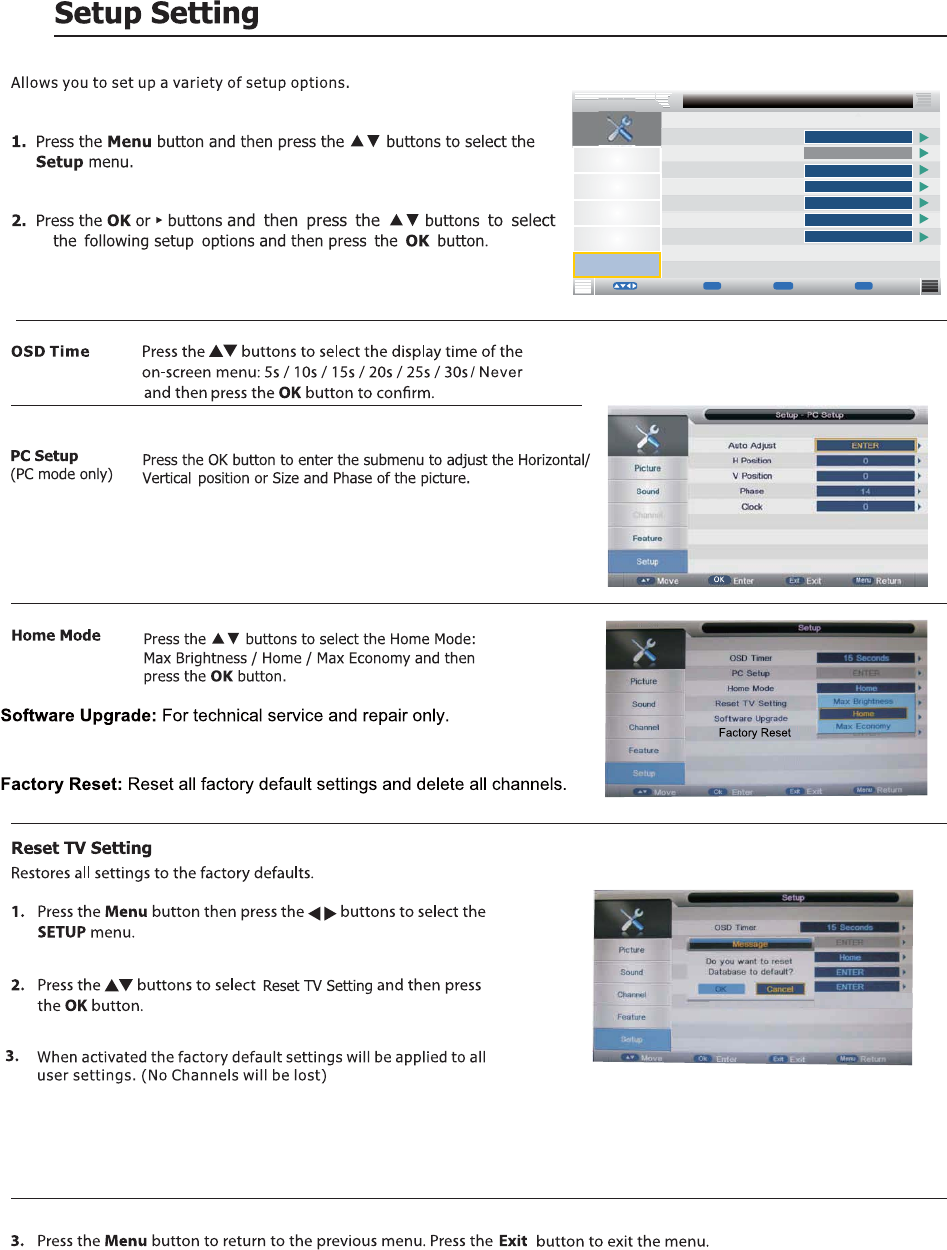
Picture
Sound
Channel
Feature
Setup
10 Seconds
OK MENU
Enter Return EXIT Exit
Move
Setup
OSD Timer
Reset TV Setting
S
OTA Upgrade
OTA Upgrade
Factory Reset
oftware Upgrade ENTER
ENTER
ENTER
E
Home
NTER
PC Steup
Home Mode
ENTER
24
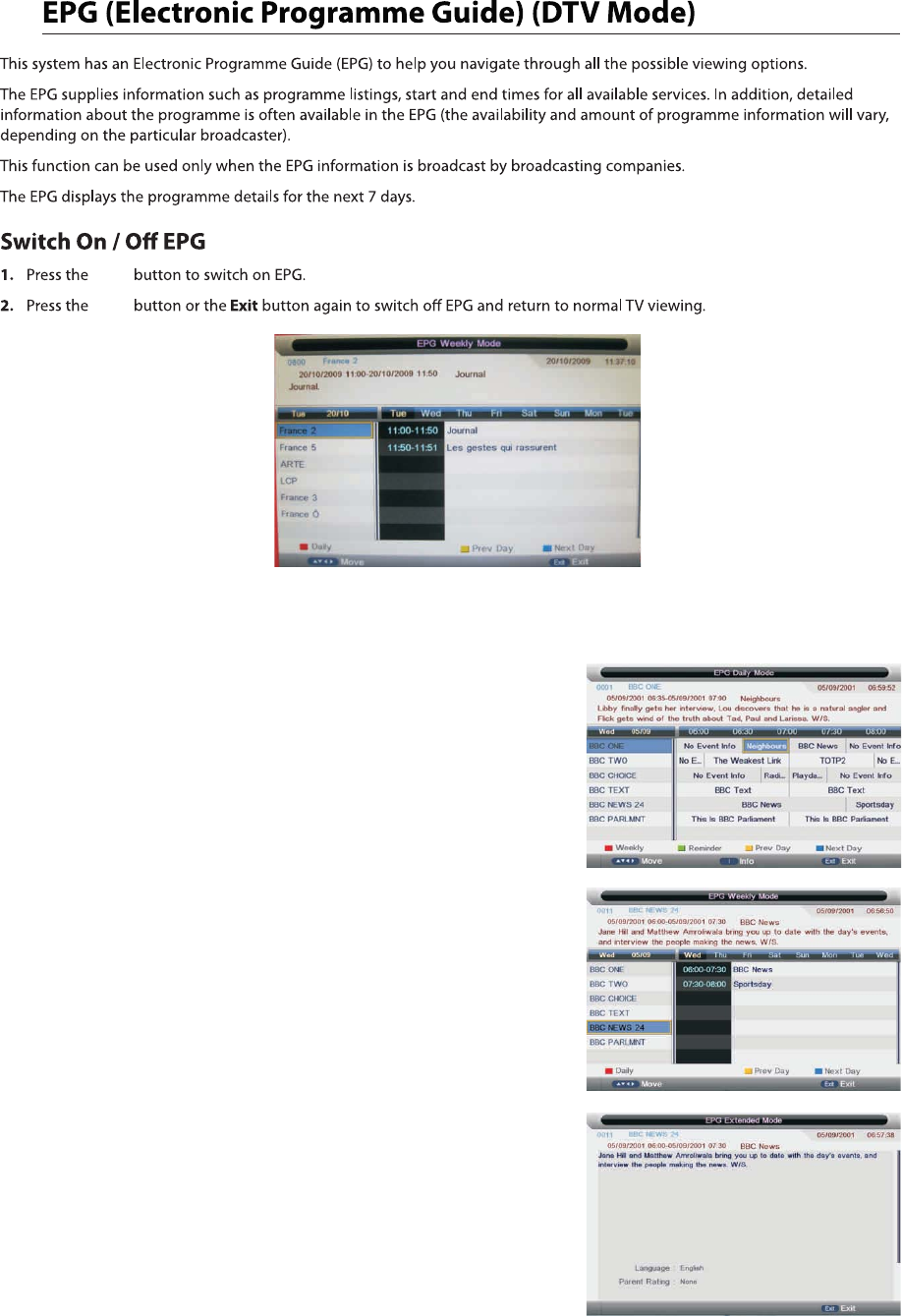
There are 3 modes of EPG menu:
Daily mode: shows the information of the programs to be broadcasted
in daily mode.
Weekly mode: shows the information of the programs to be broadcasted
in weekly mode.
Extended mode: shows the detailed information of each program.
EPG
EPG
RED (Weekly) Change to weekly mode.
GREEN (Reminder)
YELLOW (Prev Day) Update the program information of the current 7 channels in the channel
list to the previous day and the start time keeps the same.
BLUE (Next Day) Update the program information of the current 7 channels in the channel
list to the next day and the start time keeps the same.
RED (Daily) Change to Daily mode.
YELLOW (Prev Day) If the cursor lies on the right event list, update the right event list to
display the event information of the previous day and move the cursor
to the same place in the updated page.
BLUE (Next Day) If the cursor lies on the right event list, update the right event list to
display the event information of the next day and move the cursor to
the same place in the updated page.
Extended detailed programme information can
be displayed by pressing the info button on the
remote control.
25
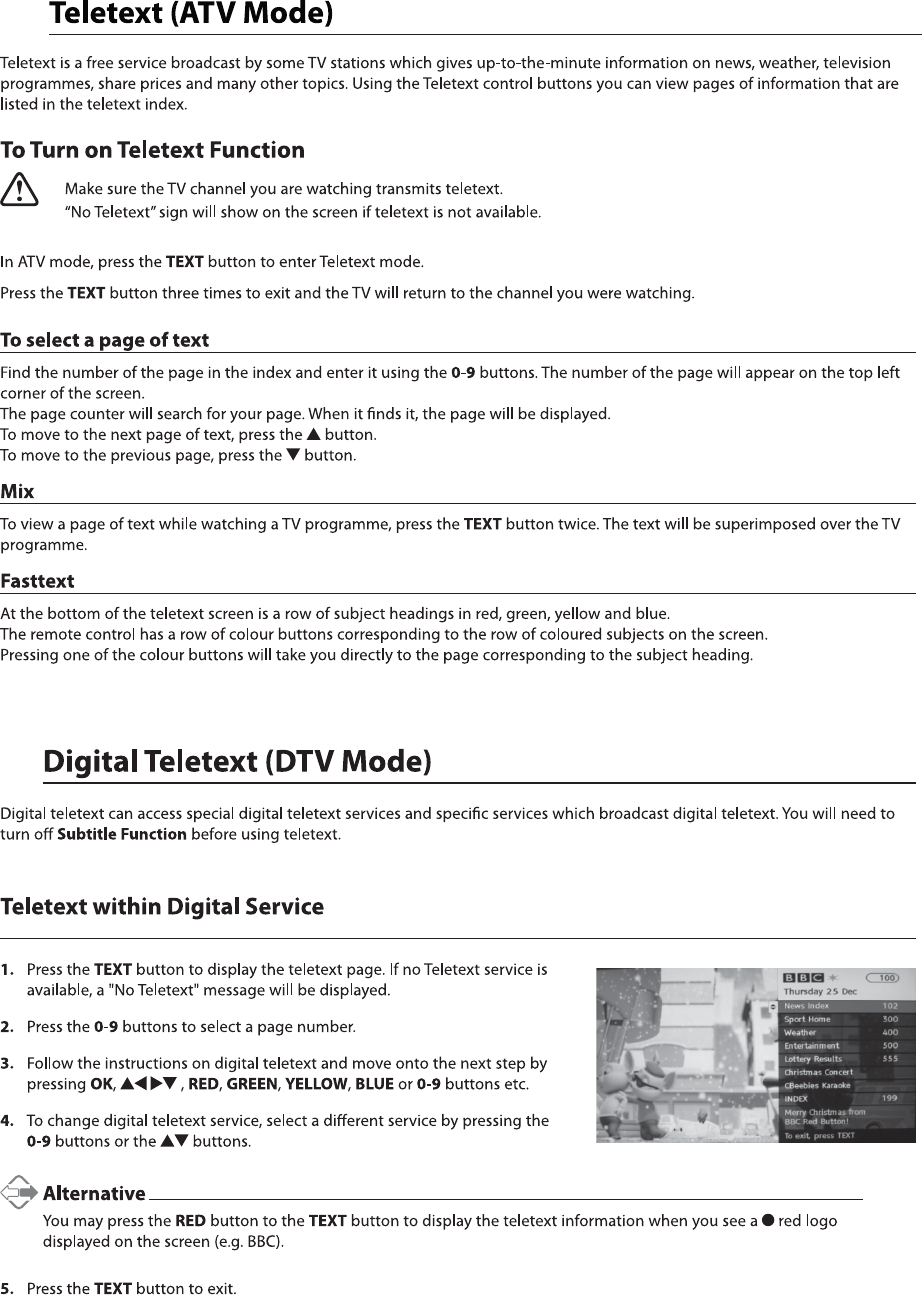
26
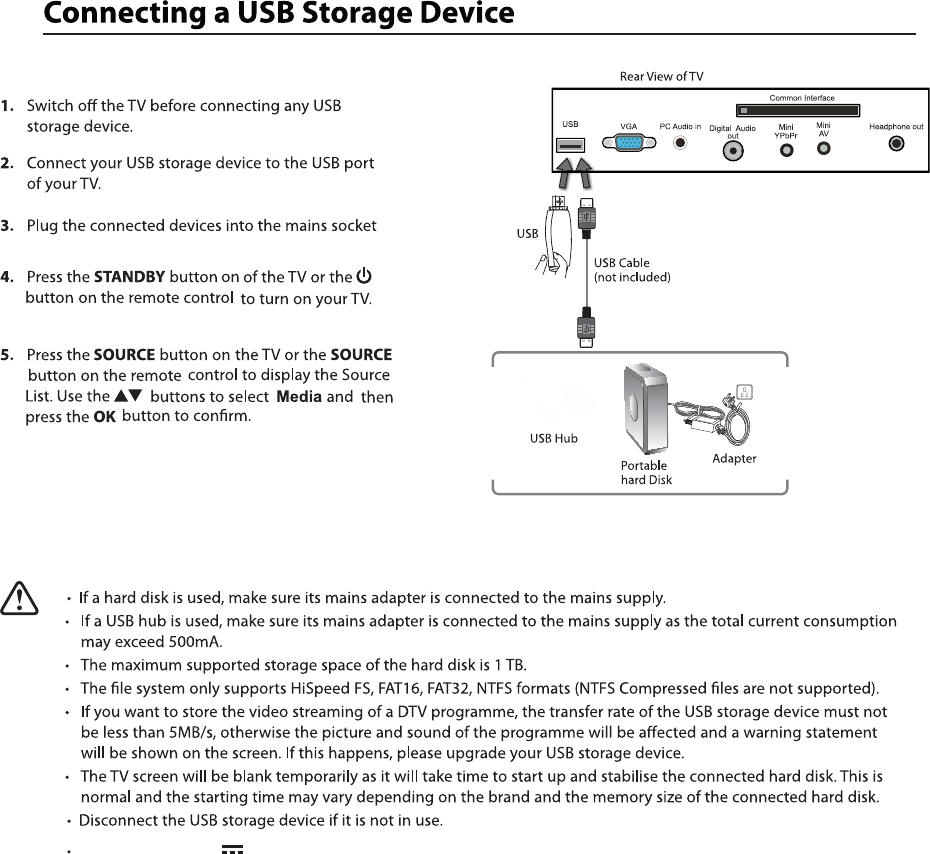
USB output: DC 5V 500mA
27
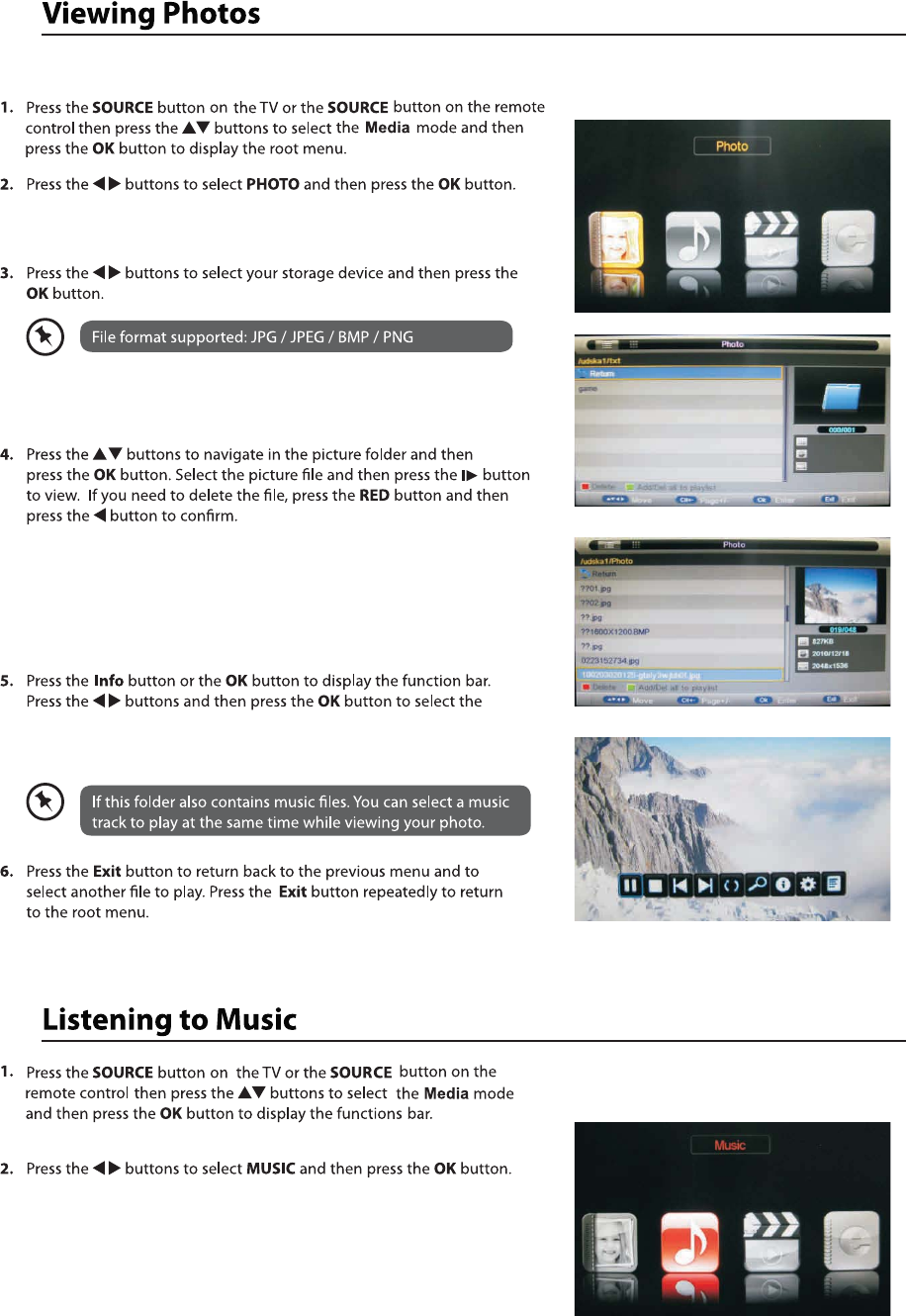
function: Play / Pause / Stop / Prev. / Next / Rotate / Zoom /
Info / Photo Setup / Play list.
/ GIF / TIFF.
28
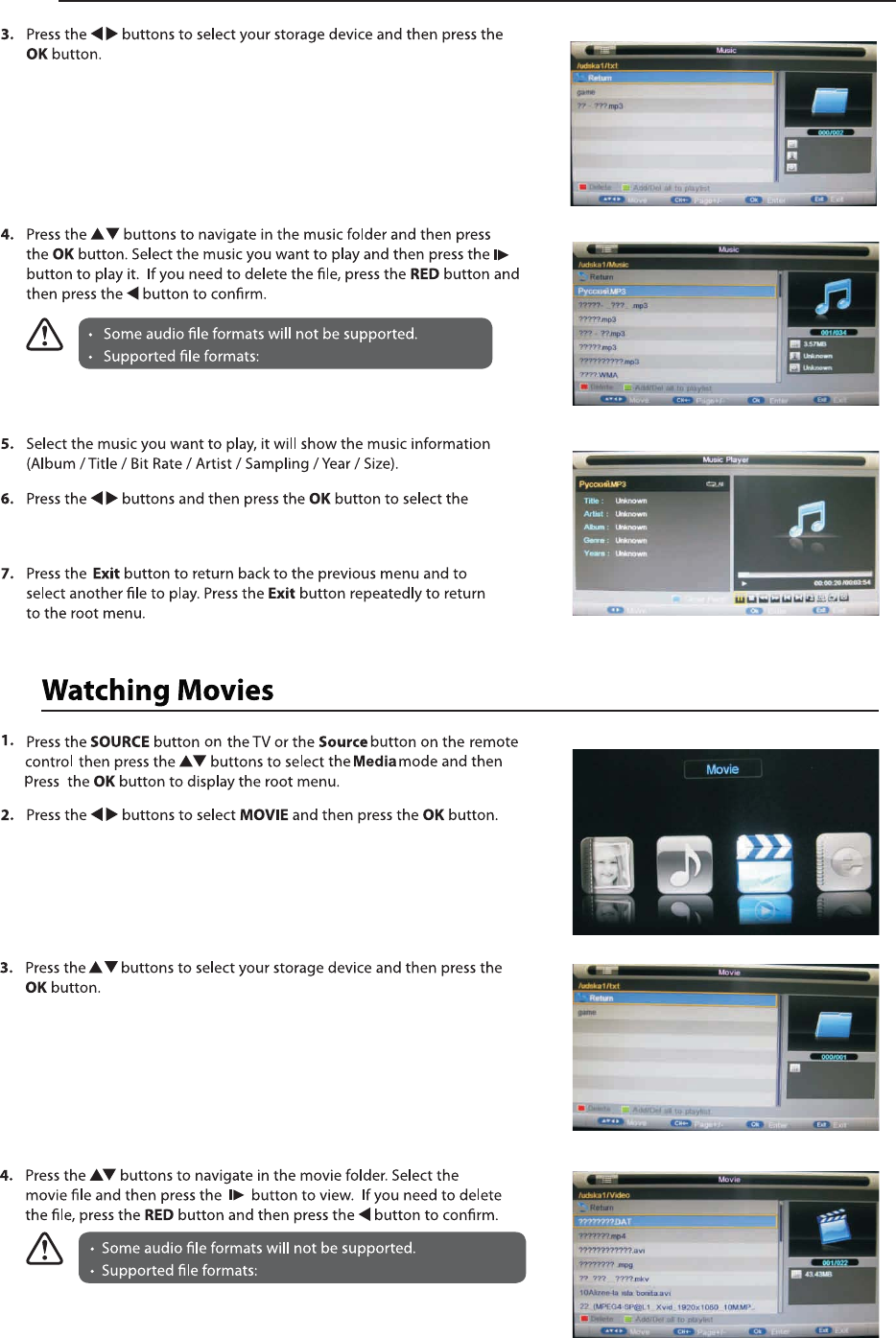
function: Play / Pause / Stop / FB / FF / Prev. / Next / Goto Time /
Repeat All / Play list / Music.
WAVE / WMA / AAC / AC3 / MPEG.
AVI / MPEG1/2 / MPEG4 / WMV / H.264.
29
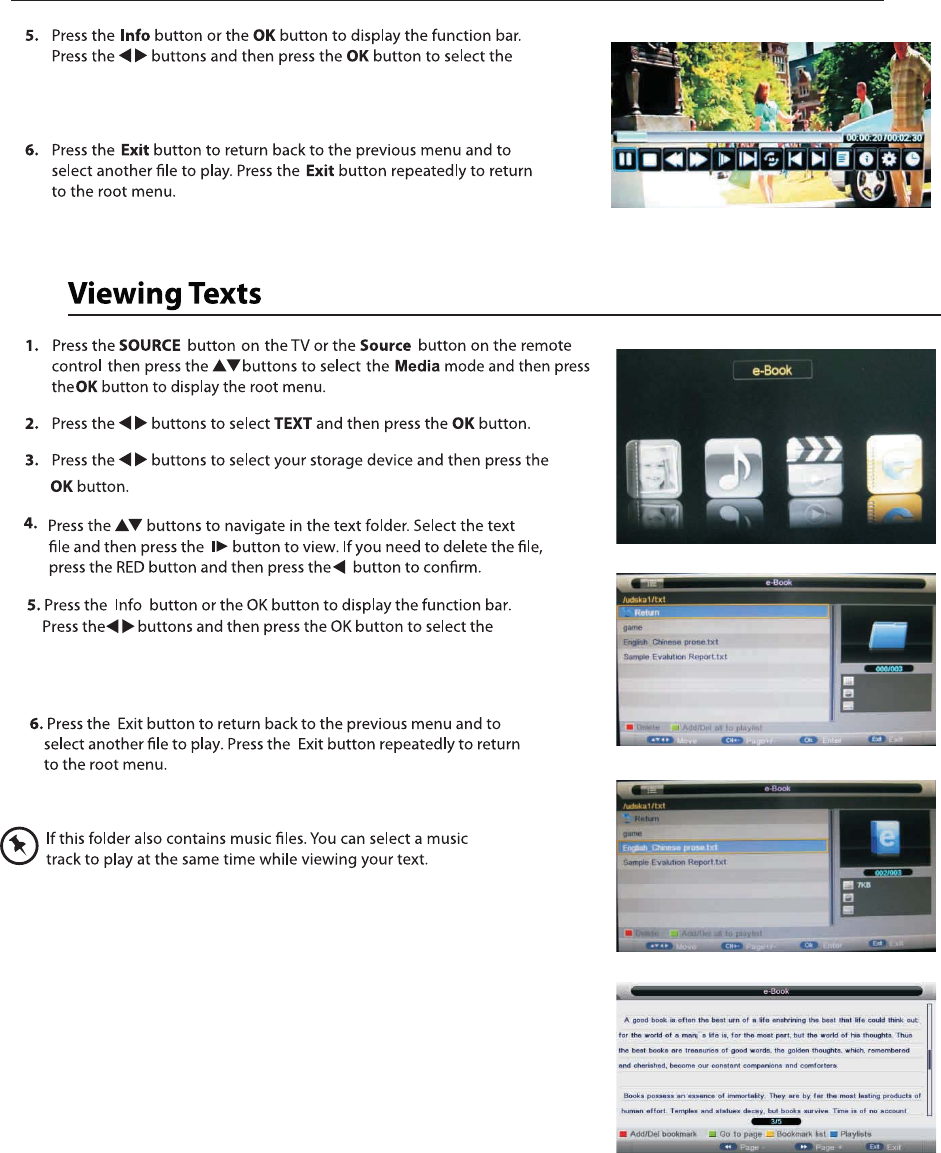
function: Play / Pause / Stop / FB / FF / Slow mode / Step mode /
Repeat A-B / Prev. / Next / Play list / Info / Movie Setup / Goto Time.
30
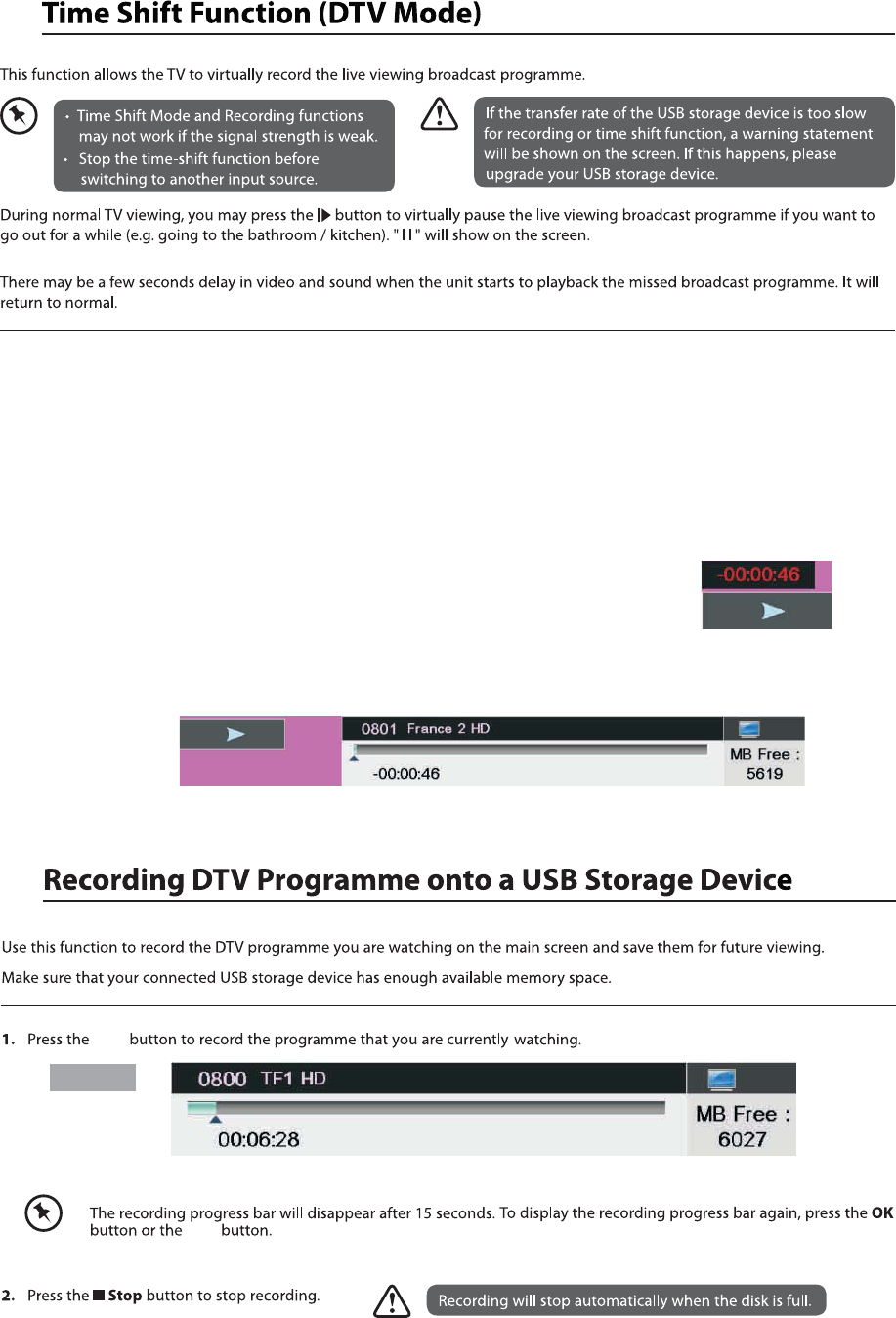
Time shift input info menu:
Information Time shift input info menu displays as a flag of Time shift. After Time shift start this menu displays
all the time until. Time shift stop (except there is some other menu exist) .
Enter method After Time shift start, it will display automatically.
Time shift info banner menu:
Information Time shit info banner shows some current Time shift information.
Enter method After Time shift start, press Info to show the menu .
Time shift info menu
Rec
Rec
Function explain :
a Time is equal to current play time minus current recording time.
b Progress bar is for current recording length compared with the disk free space when REC start.
The black triangular icon is for current play length compared with current recording length.
c MB Free is the disk instantaneous free space.
d The right red time menu has the same function with the time in info banner menu(only when info banner menu closed it showed).
REC
Time shift time menu
REC info menu
31
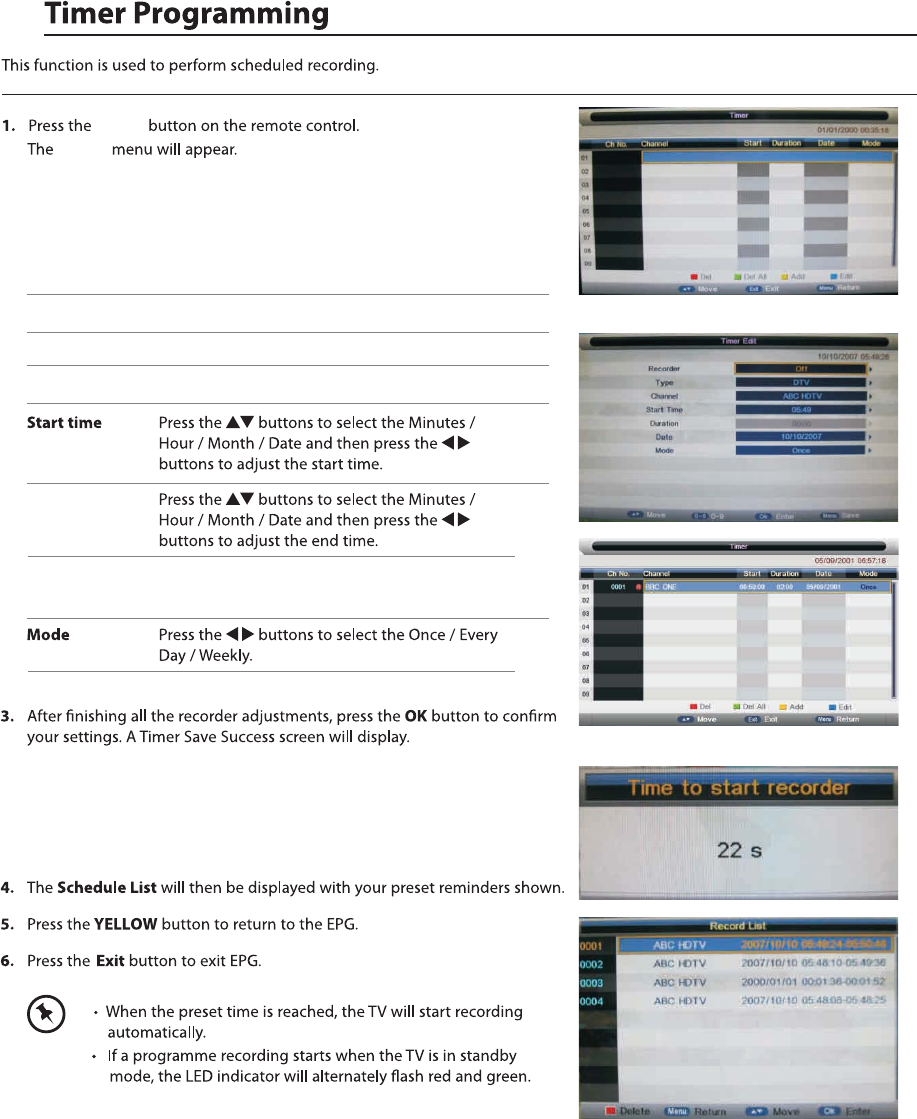
Timer
Timer
2. Press the ADD button enter the Time Edit menu for the channel.
Recorder Press the ▲▼ buttons to select the Recorder On or Off.
Type Press the ▲▼ buttons to select the Type
Channel Press the ▲▼ buttons to select the
Duration
Date Press the ▲▼ buttons to select the date of starting
recording, Format is day / month / year.
32
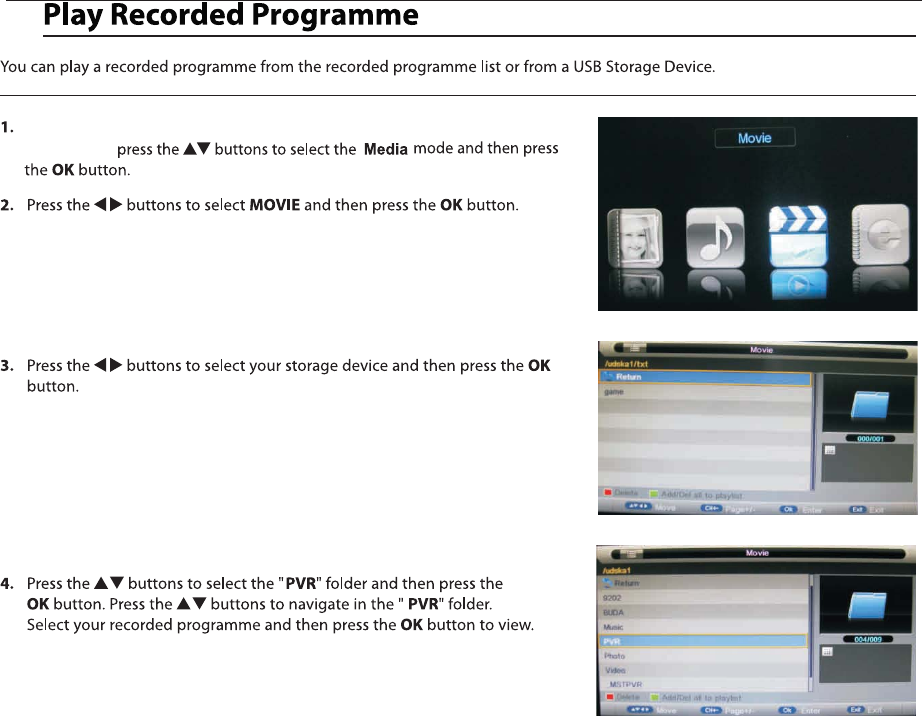
Press the SOURCE button on the TV or the SOURCE button on the remote
control then
33
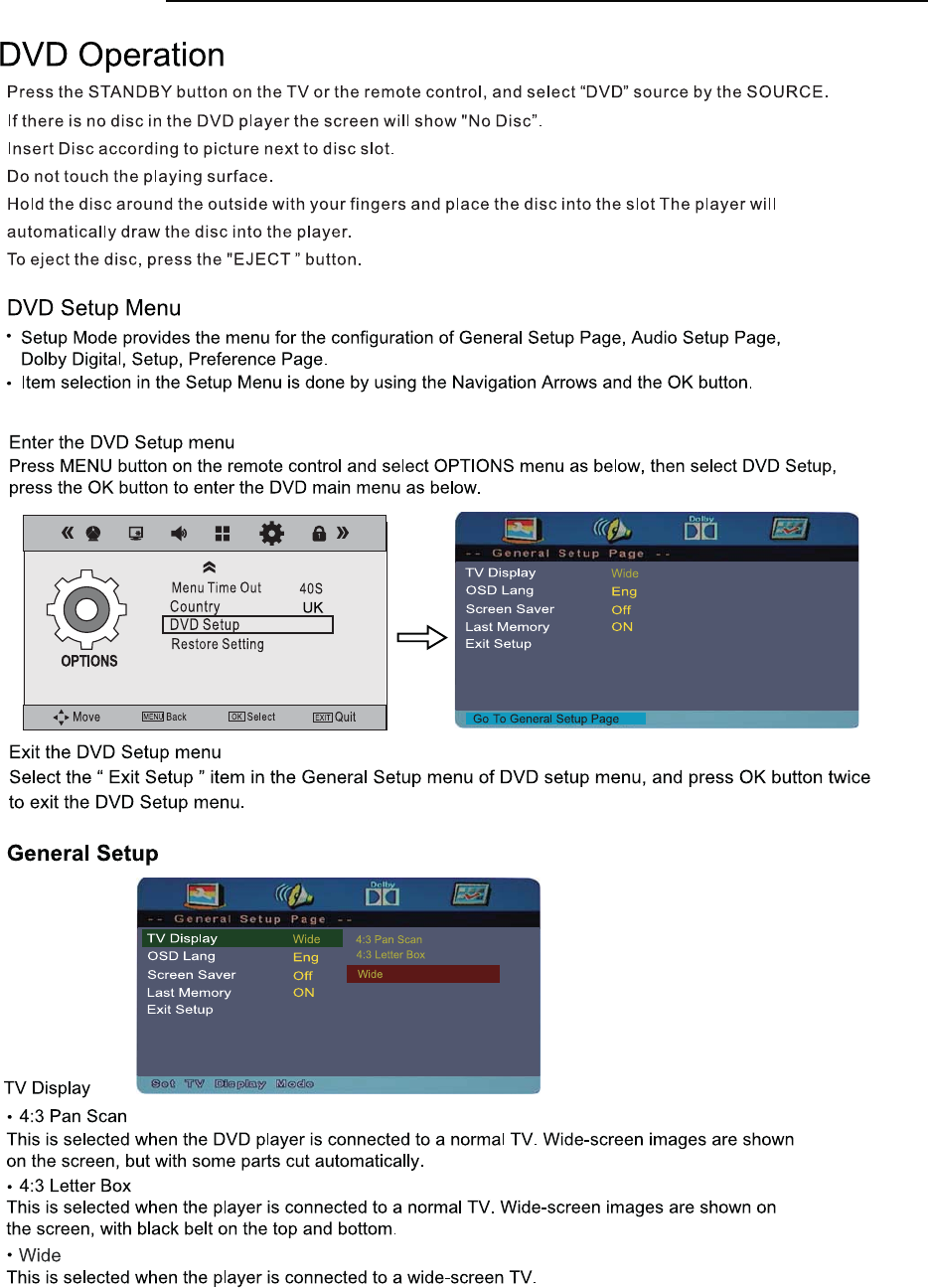
34
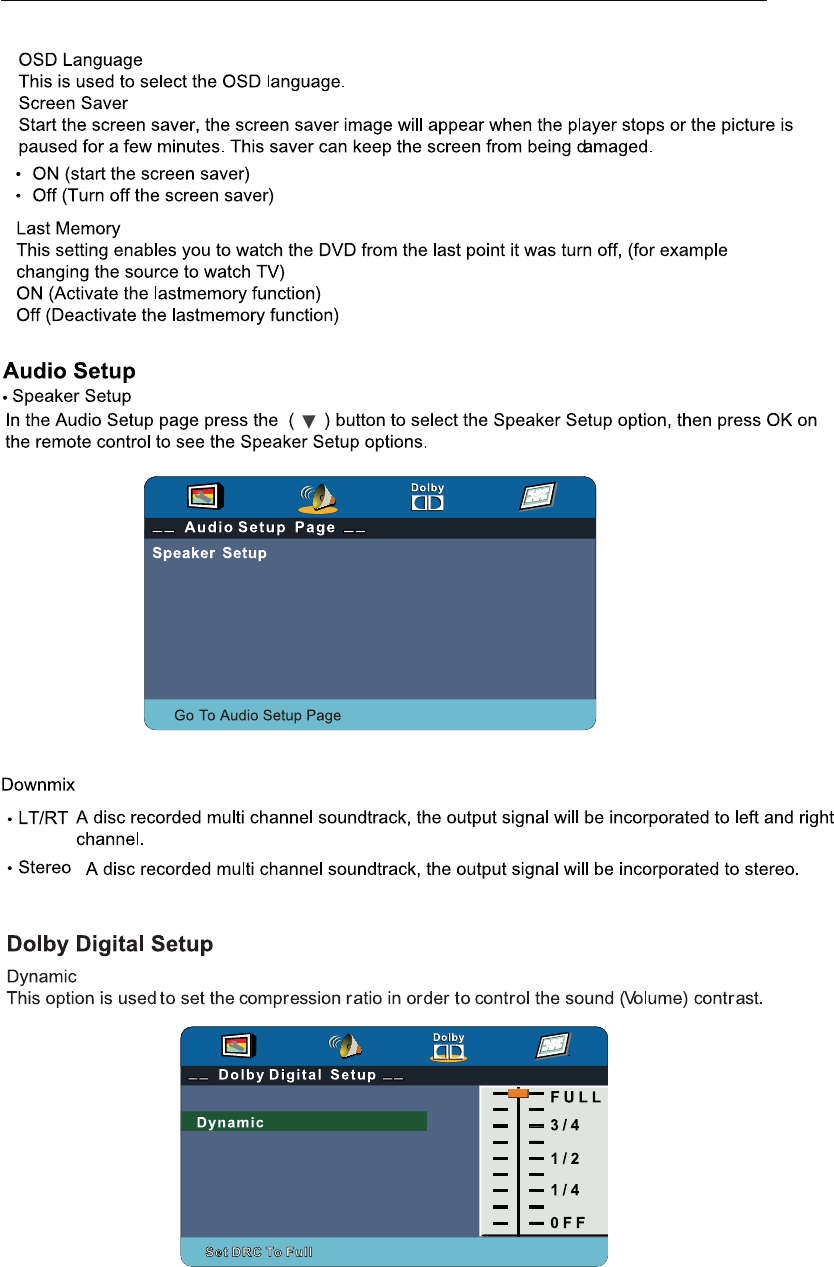
35
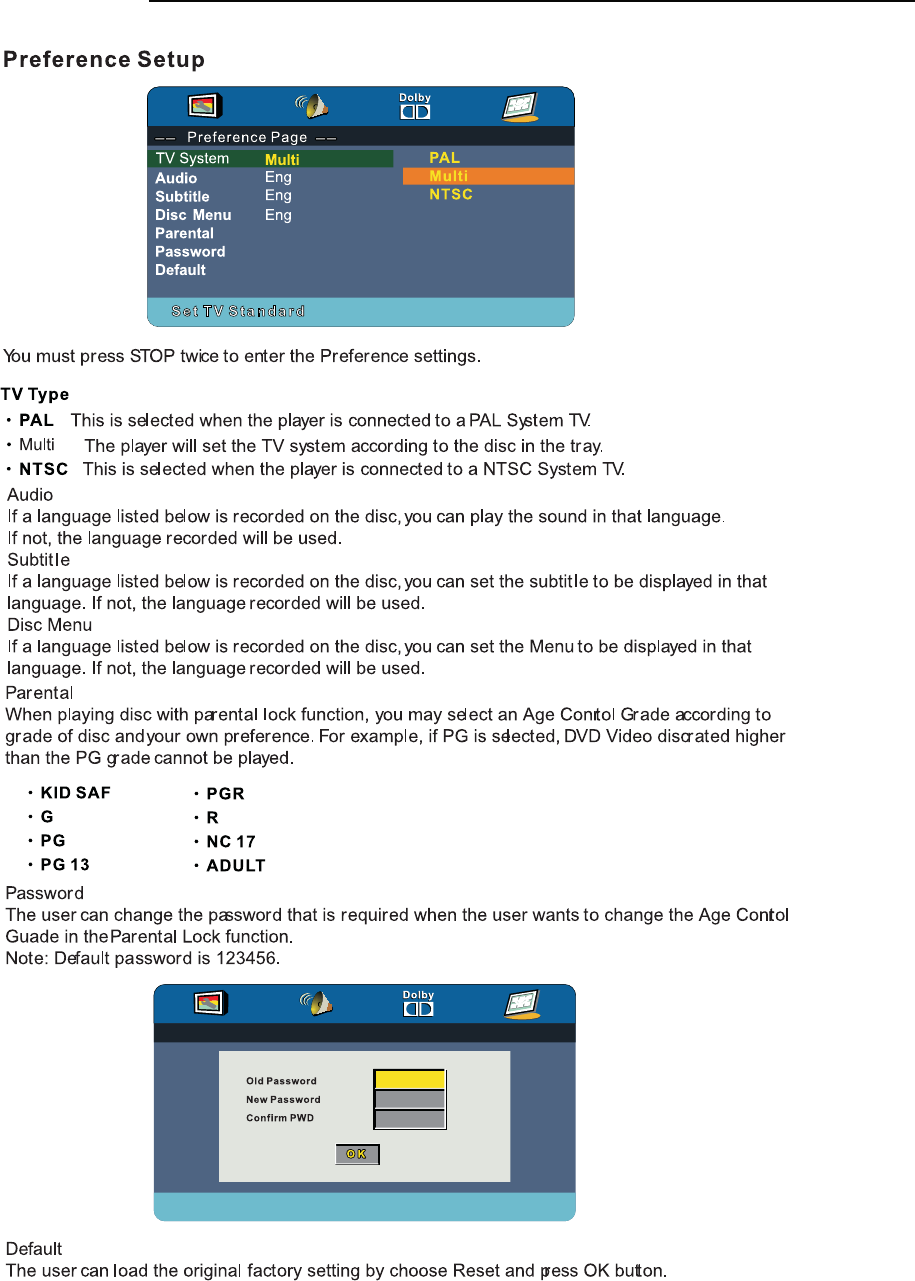
36
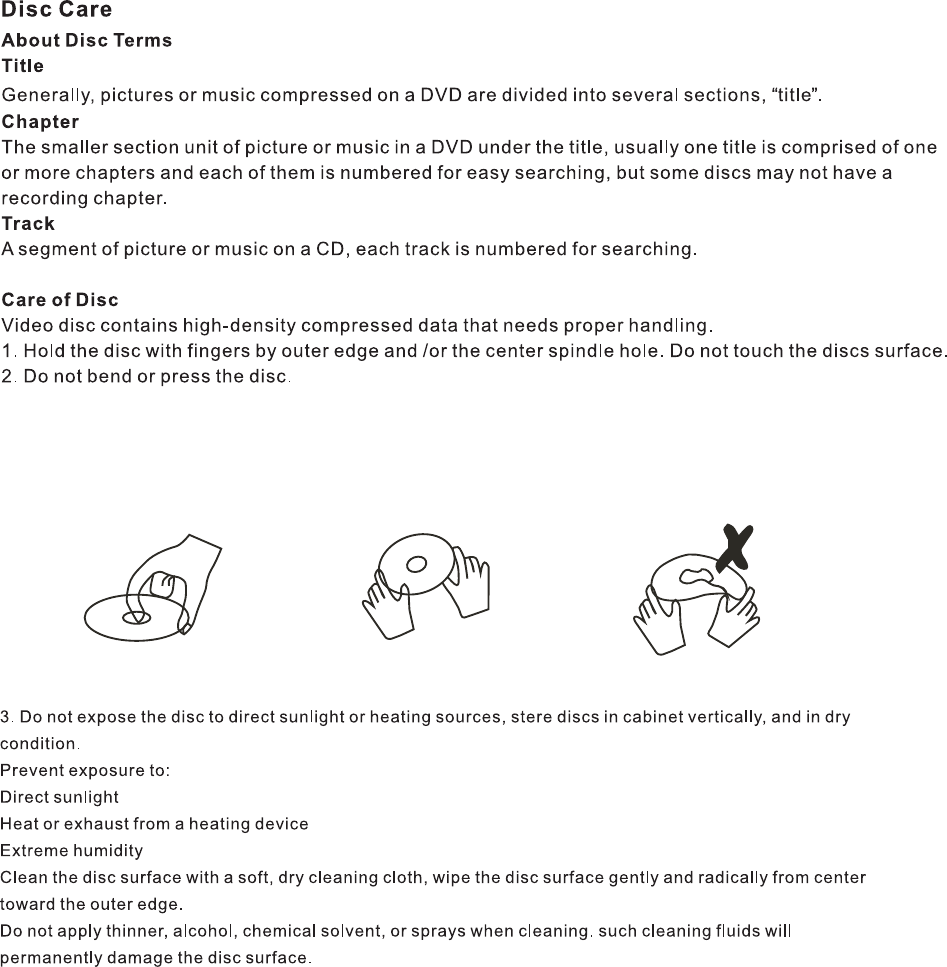
37
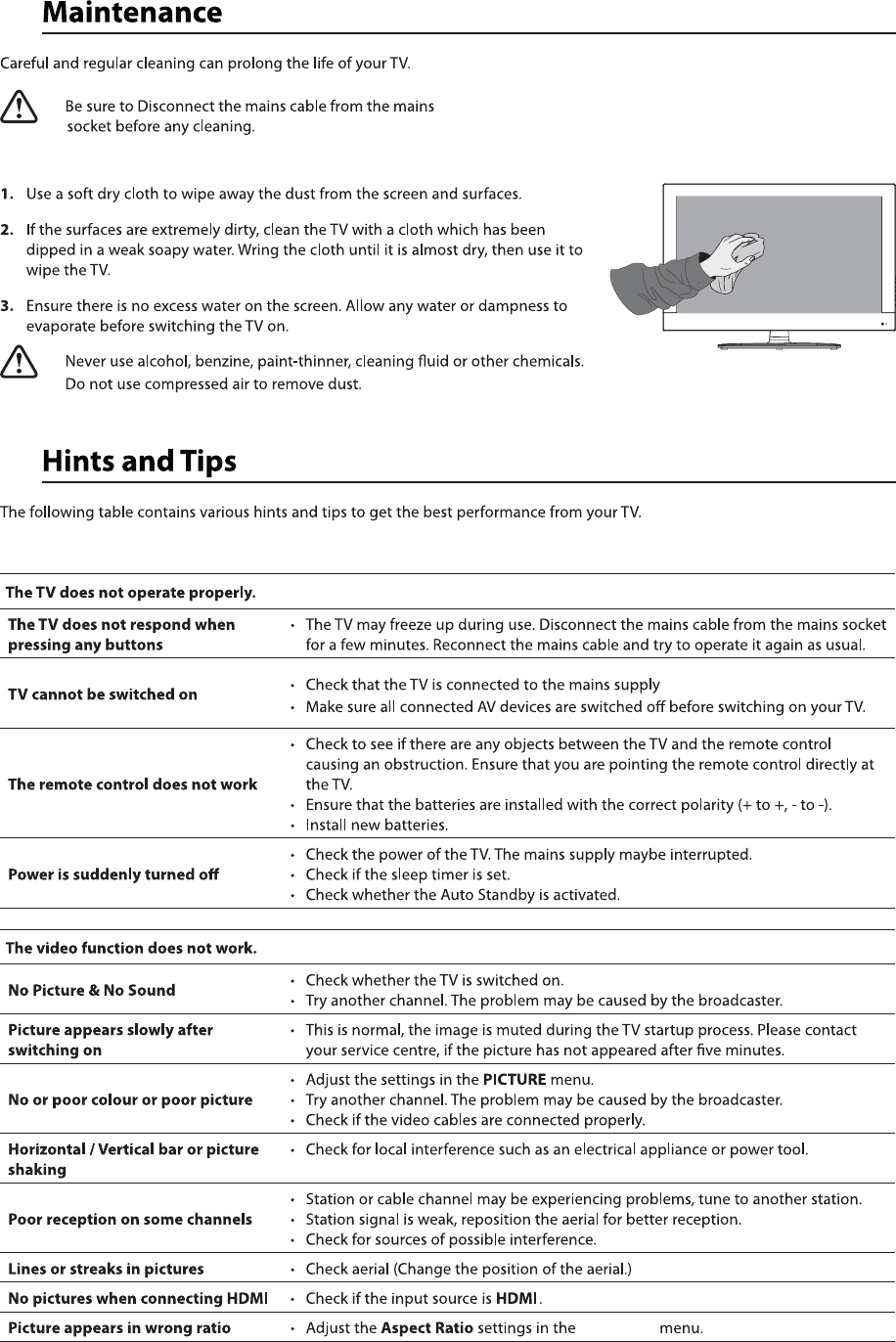
PICTURE
38
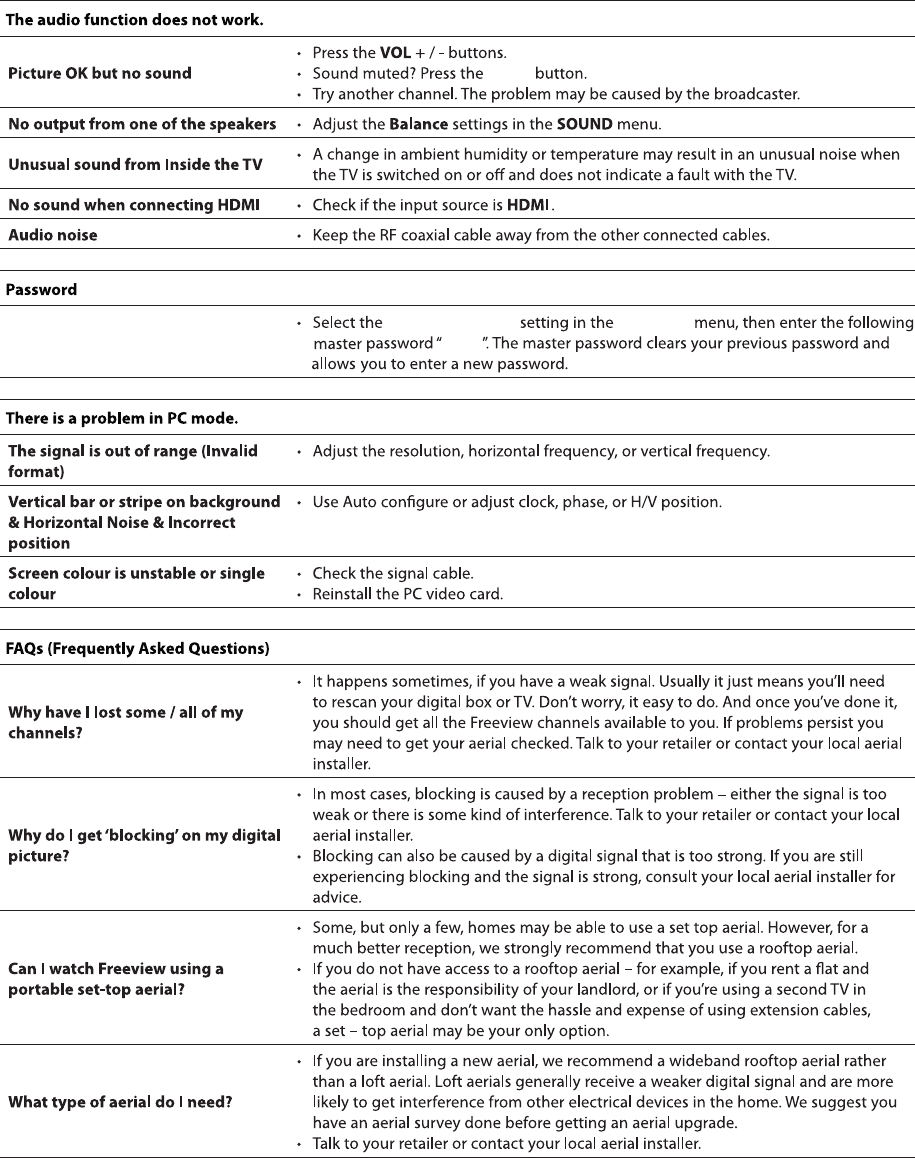
Mute
Lost Password
Change Pin Code FEATURE
8899
39
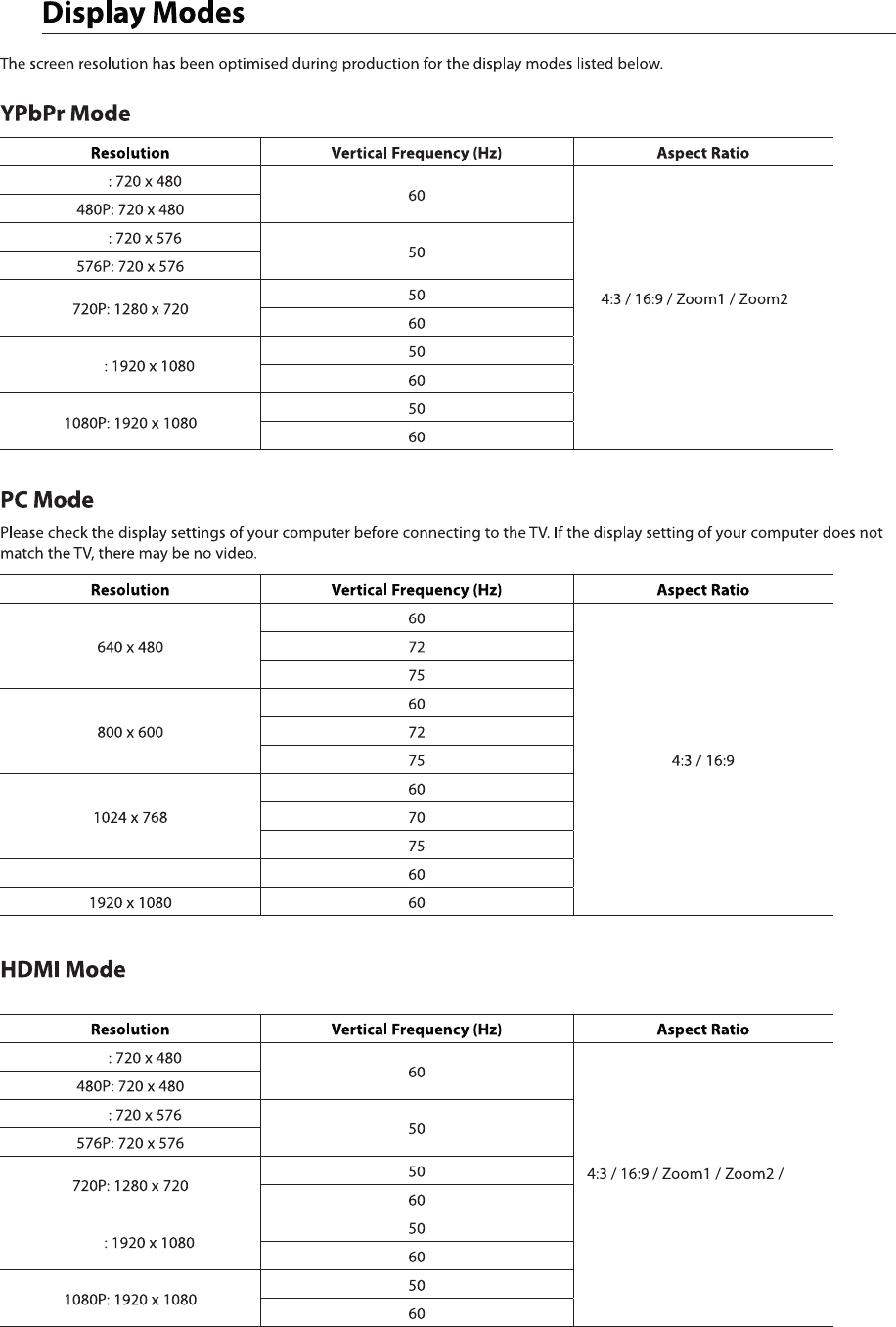
Just Scan
576i
480i
1080i
1080i
576i
480i
1360 x 768
40
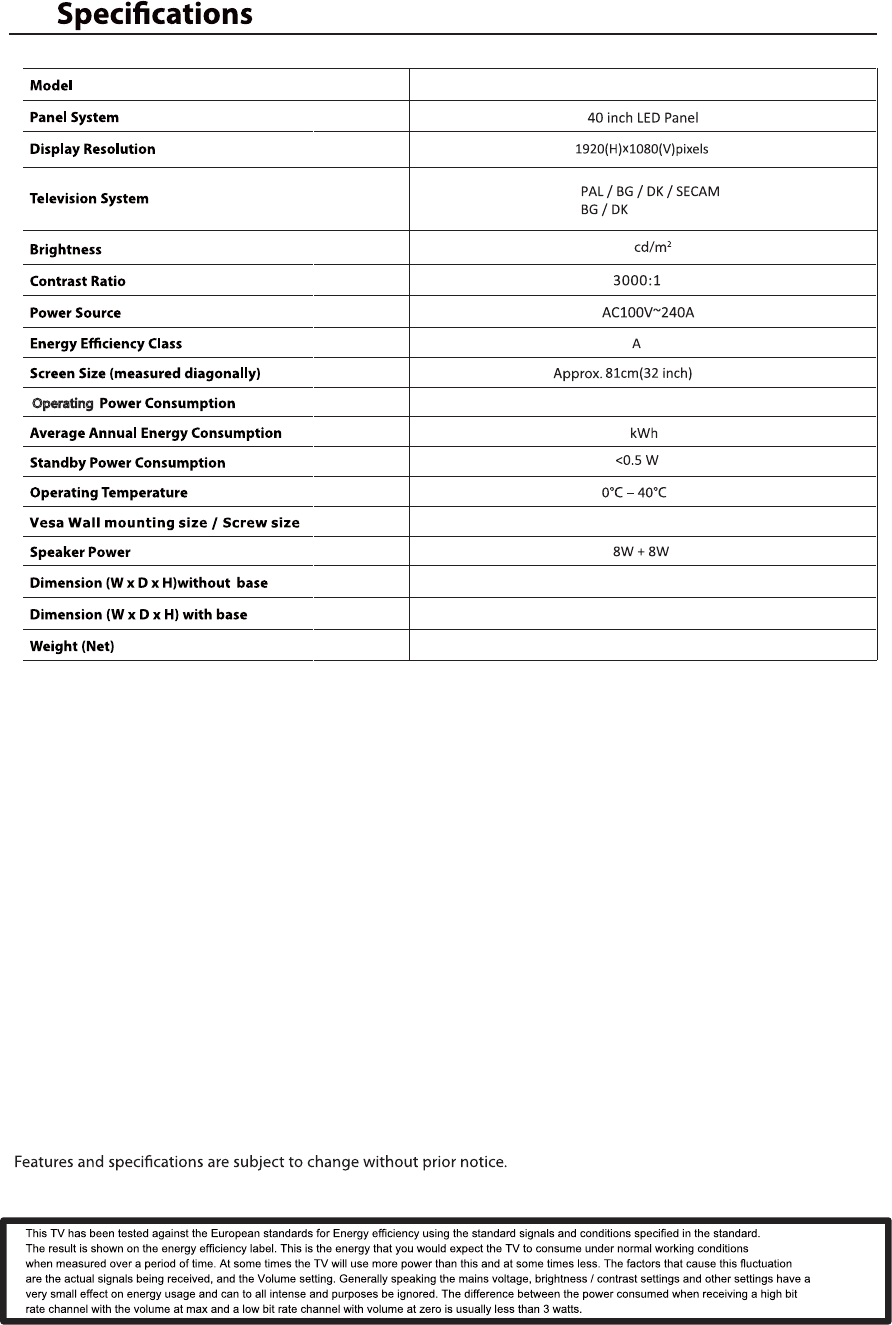
41
932x230x601 mm
932x88x561 mm
200 x 200mm/M4x7
9.6 kg
91
62W
C40227FT2-LED
230
5VKXGZOTM
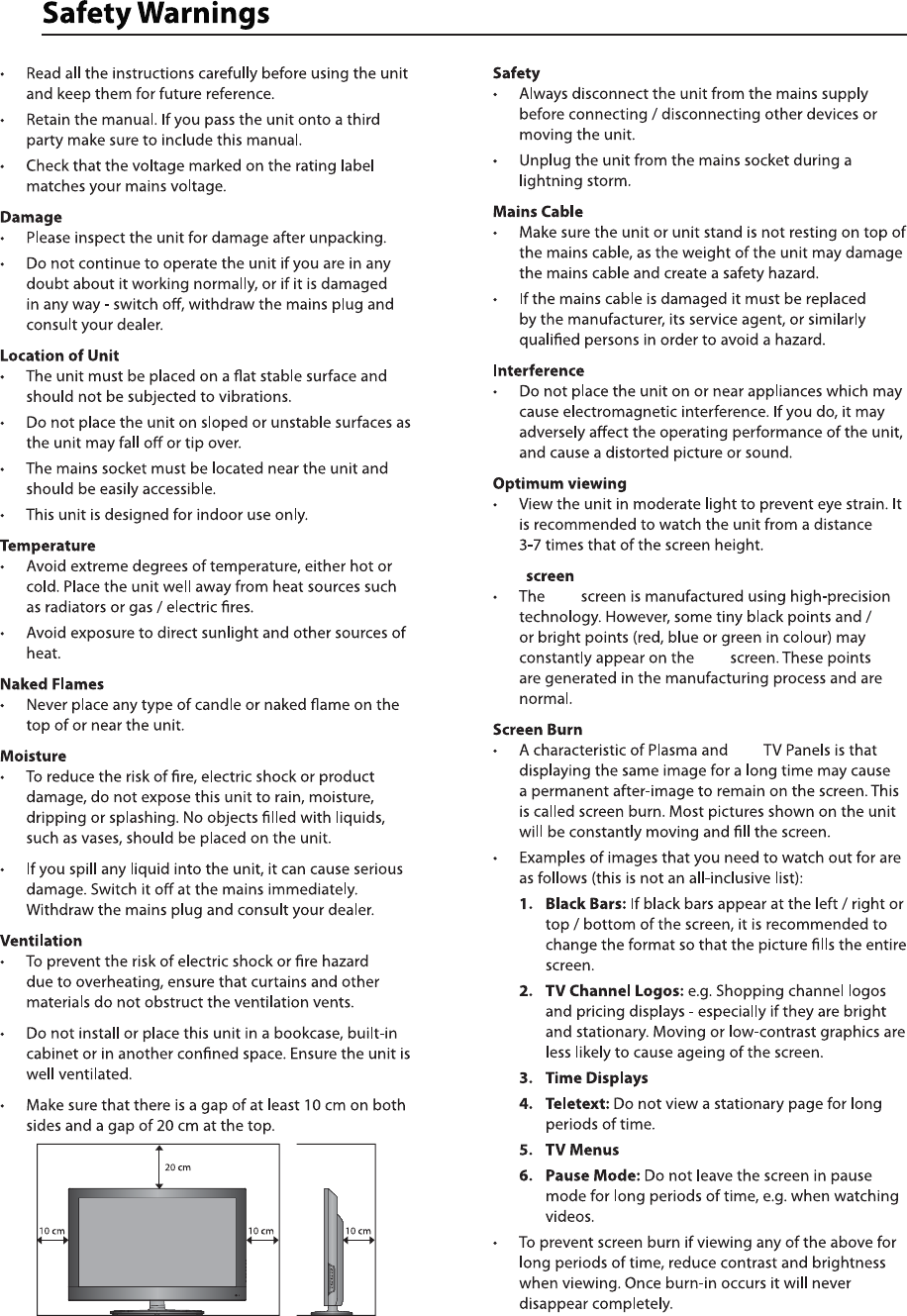
LED
LED
LED
LED
42
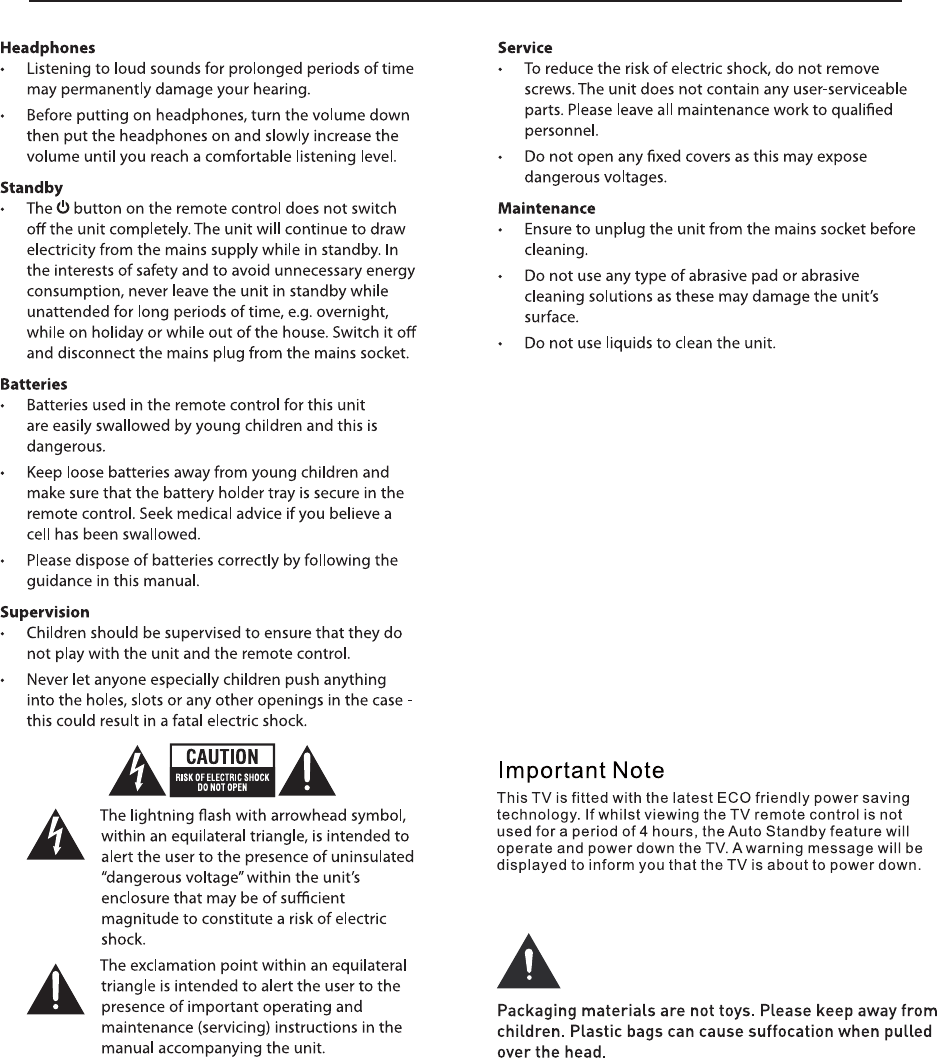
43
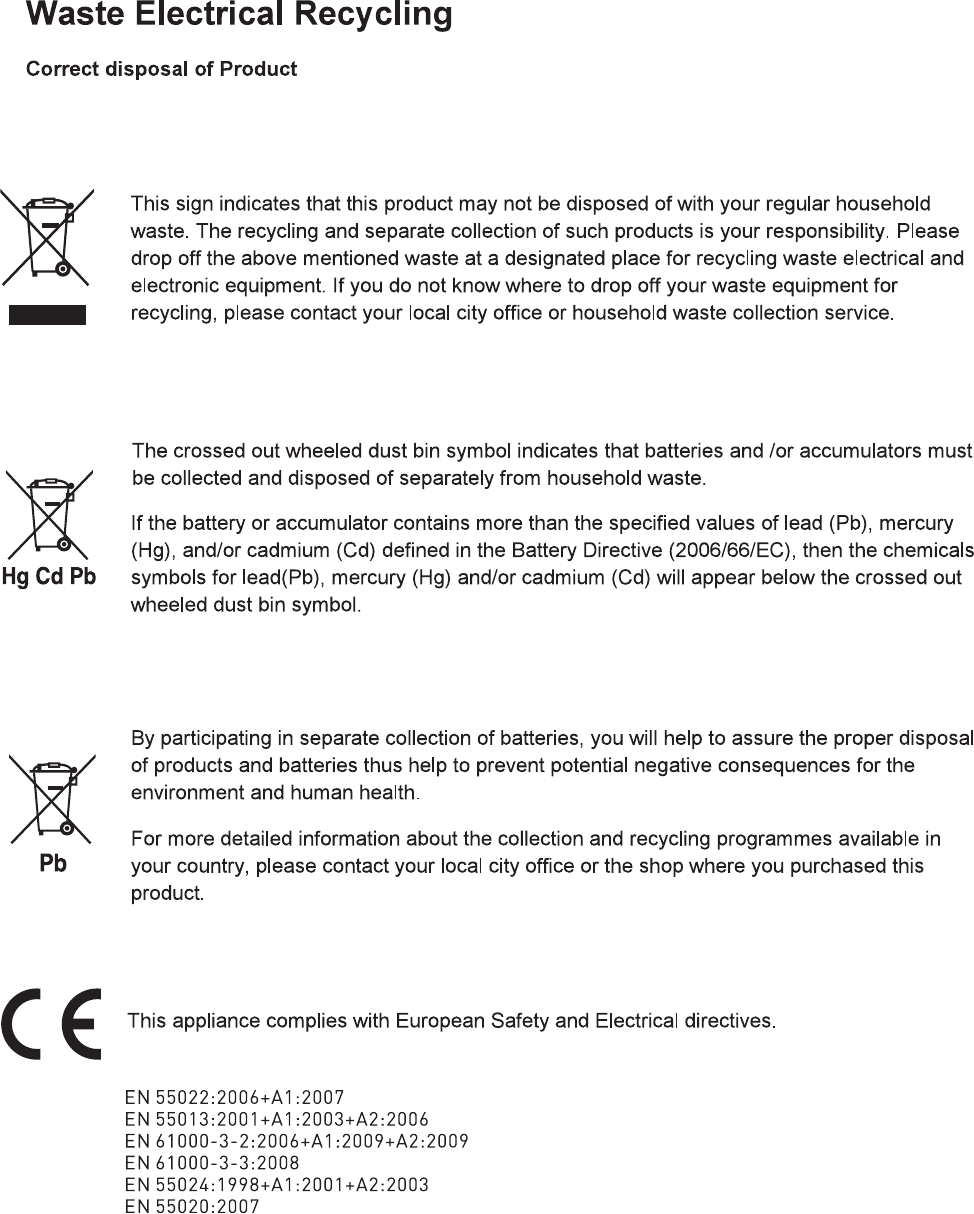
It fullfils the following EU regulations:
44