Cellon Communications Technology C1038 GSM/GPRS + Bluetooth Mobile Phone User Manual
Cellon Communications Technology (Shenzhen) Co.,Ltd. GSM/GPRS + Bluetooth Mobile Phone
User Manual
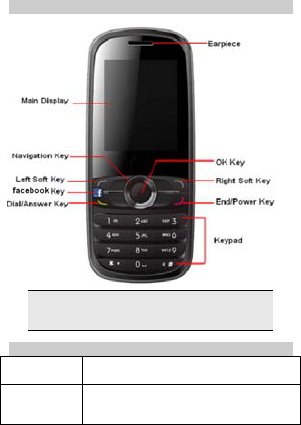
1 Introduction
1.1 Phone Display
We continuously strive to improve our products.
Therefore, we reserve the rights to revise this user
manual or withdraw it at any time without prior notice.
1.2 Key
Key
Function
Dial / Answer
Key
Press to answer a call or make a call after
you enter a phone number.
In idle mode, press to view the call log.

2
End / Power
Key
Press to end a call.
Press and hold to turn the phone on/off.
Within a menu, press to return to idle mode.
Left Soft Key In idle mode, press to enter the M ain Menu.
Press to access the option listed directly
above it on the display.
Right Soft
Key
In idle mode, press to access the Call
Center. Press to access the option listed
directly above it on the display. Within a
menu, press to return to the previous
screen.
OK Key In idle mode, press to enter the serv ice.
Press to confirm a selection.
Numeric key Press to enter the corresponding number,
letter or symbol located on the key.
Within a menu, press to access the
corresponding menu option.
*Key
Press the * Key twice quickly to enter ‘+’ to
make an international call. Press and hold
the * Key to toggle between *, +, (pause
character) P, and (wait character) W. Press
to enter symbol when editing text.
#Key
In idle mode, press and hold to activate or
deactivate the silent mode. Press to switch
input modes when entering text.
Navigation
Key
Within a menu, press Up, Down, Left or
Right to scroll through menu options.
Note: “Press” in this manual, means to press and
release the key; “press and hold” means to press and
hold the key for at least 2 seconds.
1.3 Icons & Symbols
Icon
Description
Net work - The left portion indicates whether your
phone is already registered with a network and the
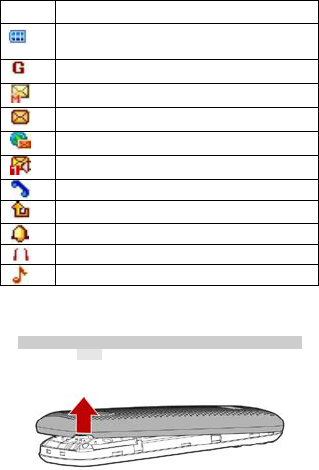
3
right portion indicates signal strength (from no signal to
strongest).
Battery - Indicates battery level. When charging, a
scrolling icon will be displayed. The more bars, the
stronger the charge.
To log onto GPRS - The icon will be displayed only
when you have logged onto GPRS.
MMS - Indicates you have one or more unread MMS
messages.
Message - Indicates you have one or more unread
messages.
Push Message-Indicates that you have received a new
push message.
Voicemail- Indicates voice messages that have not
been heard.
Missed Call - Indicates there is a missed call.
Call Divert - Indicates that “Divert All Voice Calls” is
activated.
Alarm-Indicates that the alarm clock is on.
Headset-Indicates that headset profile is activated.
Alert type is “Ring”.
2 Getting Started
Please read the safety instructions in the "Safety Information
and Notices" section before use.
2.1 Inserting the SIM Card
2.1.1 Remove the back cover(1), remove the
battery (2), and insert the SIM card (3)
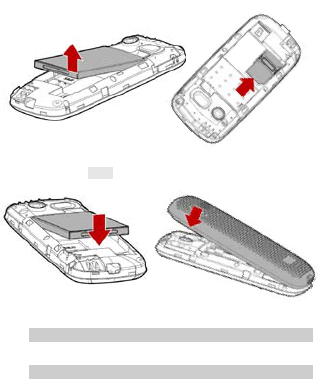
4
(1)
(2) (3)
2.1.2 Install the battery (4 ) and back cover (5)
(4) (5)
2.2 Turning the phone on
To turn the phone on, press and hold the End / Power key.
Enter the PIN code if required.
2.3 Charging the Battery
1. To charge the battery, plug in the charger connector at
the bottom of your phone (USB interface) and then plug
the other end into an AC power socket.
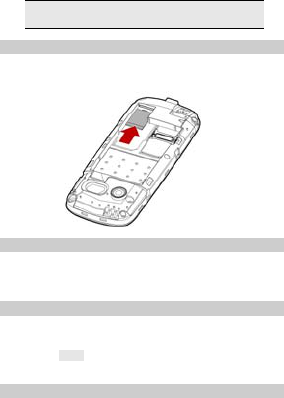
5
2. The battery symbol indicates the charging status. While
charging, the charge indicators will scroll.
3. Disconnect the charger from the phone.
4. Disconnect the charger from the AC power socket.
Note: If the battery is powerless, the battery icon will
reappear after a few minutes of charging.
2.4 Inserting a T-Flash Card
With the metal contacts facing down, gently slide the T-Flash
card into the slot.
2.5 Important Password
Phone lock password is 1234.
3 Text Entry
3.1 Input Method
During text editing, you can press the # Key to switch input
modes or press the Left Soft Key [Options] and select Input
method to select different input modes.
3.1.1 Entering Symbols
In any input mode, press the * Key to open the symbols input
screen.
3.2 Smart Input Method
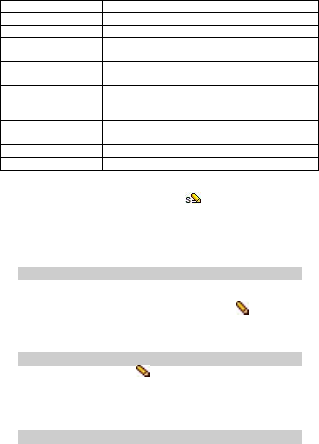
6
2 to 9
Press to input letters.
1
Press to input symbol.
0
Press to input space.
◀/▶ Press to confirm the letter or word, or move
the cursor to the left or right.
▲/▼ Press to browse the last or next available
word.
Left Soft Key
(Select) or the OK
Key
Press to confirm the letter or word.
Right Soft Key
(Clear)
Press to clear a letter, press and hold to
clear all entries.
#
Switch between input mode.
*
Press to activate punctuation mode
Example: How to enter the word "HOME"
1. Press the # Key to switch to ABC;
2. Press 4 6 6 3, the first word “GOOD” appears;
3. Press ▶ to browse and select “HOME”;
4. Press the Left Soft Key [Select] or OK Key to confirm
“HOME”.
3.3 Multi-tap Input
Using this mode requires you to press a key as many times as
needed to enter the desired letter.
To enter the word “casa” in Multi-tap input mode “ abc”, press
key 2 (ABC) three times, press 2 (ABC) once, press key 7
(PQRS) four times, press key 2 (ABC) once.
3.4 Numeric Input
Press the # Key to select " 123" then you can enter the
numbers.
4 Calling
4.1 Making a Call
Note: You can make a call only when the network name

7
appears on the screen.
1. In idle mode,enter the phone number.
2. Press the Dial / Answer Key to dial the number.
3. Press the End / Power Key to end the call.
Note: During a call, press the Navigation Key
Up/Down to adjust the volume.
You can press the Left Soft Key [Options] to choose
Sound Recorder.
Note: In most countries, recording telephone conversations is
subject to legislation. We advise you to notify the caller if you
intend to record your conversation and only do so if they agree.
4.2 Making an International Call
1. Press the * Key twice quickly until "+" appears on the
screen.
2. Enter the country code.
3. Enter the area code (normally without the 0 before it)
followed by the phone number.
4. Press the Dial / Answer Key to call directly.
4.3 Answering or Rejecting a incoming Call
1. Press the Dial / Answer Key to answer a call.
2. Press the End / Power key to reject a call.
5 Function Menu
5.1 Main Menu
STK Messaging Call center
Organizer Services Multimedia
Fun&Games Phonebook Settings
5.2 STK Service

8
Note: The submenus of this feature depend on the operator
and different operators may provide different services (some
SIM cards do not support STK), which cannot be modified.
5.3 Messaging
5.3.1 Creating a text message
1. Select Menu > Messaging > Write message > Text
message.
2. Write a message, please refer to the Text entry section
of this manual for detailed information.
3. After entering text, you can access the send options by
pressing the Left Soft Key [Options] and then select
Send to.
5.3.2 Creating a multimedia message
1. In idle mode, press the Left Soft Key [Menu] to enter
the main menu.
2. Select Messaging > Write message >Multimedia
message. The MMS editing screen will appear.
You are now able to add a picture, sound and
attachment into your message.
3. After you are finished, select Options and then Send
to.
4. Add the recipient by inputting the number manually or
searching them in the phonebook.
5. Select Options and select the send option to send the
message.
5.4 Call center
5.4.1 View Call History.
1. Select Menu > Call center > Call history.
2. Press the Navigation Key to view different call logs.
3. Choose a particular number and press the Dial Key to
call the number directly.
5.4.2 Adjust Call Settings.
1. Select Menu > Call center > Call settings.
2. Now you can set the call waiting, call divert, call
barring etc.
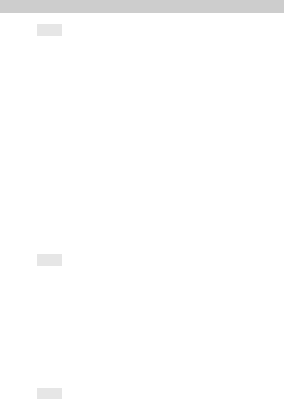
9
5.5 Organizer
5.5.1 Calendar
This feature allows you to keep track of your schedule and
tasks saved in the calendar. You can also switch on the alarm
with the task for reminding.
To make a note and reminder in Calendar for the first time:
1. In Organizer menu, choose Calendar.
2. Select a day in the calendar.
3. Select Options > View to view the event. You can also
select Options > Add event to add a new event.
4. Choose a type of the event. Input the start and end time
of your event, and describe the event contents in
Subject and Details, after you finish editing the
contents of your event, select Save to save your
description.
5. Choose Alarm clock to turn on or off.
6. Choose Once/ Everyday/Custom/ Weekly/ Monthly
/yearly in Repeat.
7. Then you can edit other information.
8. Press Save to save the event.
5.5.2 Tasks
You can also view, edit or delete the tasks from the
options under this feature. For the first-time user, you will need
to follow the steps below:
1. Select Add in the Task List. Then choose the task
type.
2. Edit your Task by entering date, time, Subject, Alarm,
Repeat and other information.
3. You can choose to turn the alarm on as the reminder.
4. Select OK and Yes to save your task.
5.5.3 Alarm
1. Select Menu > Organizer > Alarm.
2. Select an alarm and then press the Left soft Key [Edit]
to create.
3. Use the Navigation Key to turn it on or off.
4. Enter other information, such as time, repeat, and so

10
on.
5.5.4 World clock
You can view the local date and time via selecting the GMT and
city. When the cross points out a certain city, it will show the
local date and time.
5.5.5 Calculator
The calculator applies simple calculator function such as
addition, subtraction, multiplications and division.
5.5.6 Stopwatch
This function is designed to store the timepiece, which is to
start or stop for exact timing.
To use stopwatch
1. From the main menu select Extra > Stopwatch.
2. Select Typical stopwatch. You can choose different
record methods and view records.
• Split Timing: When you select this, the
timepiece will be saved and continue to count
when you press Split. The 2nd timepiece is
recorded based on the continuous timing. You can
stop and resume anytime.
• Lap Timing: When you select this, the
timepiece will be saved and start the new timing
when you press Lap. The 2nd timepiece is
recorded in new timing. You can stop and resume
anytime.
• View records: You can view those
timepieces you have recorded or delete the
records.
3. Select nWay stopwatch. You can make four records.
5.6 Services
Your phones support Web Browser. You can obtain various
services such as up-to date news, weather, sport, and other
information as well as other Internet services. These services
are designed and maintained by WAP service providers.
5.7 Multimedia
5.7.1 iImk,iTone,iImagenes
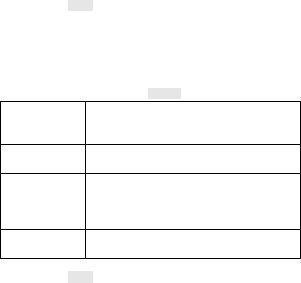
11
Your phone lets you enjoy your mobile lifestyle to the fullest,
anytime. With iImk,iTone and iImagenes you can be updated
with news alerts, get access to sports or finance information,
be entertained with music or games contents and much more,
while you are on the go.
Before you use those applications, you need to activate GPRS
on your SIM card. For the activation, please contact your
service provider.
5.7.2 Camera
Your cellular phone features a digital camera that allows you to
take pictures, save them, set them as wallpaper, or send them
to your friends. Please ensure that the camera lens is clean
before you take pictures because small dust particles can
strongly affect the picture quality.
How to
Launch
Camera
From idle mode, press the MENU Key to
enter the main menu, and then select
Multimedia>Came r a.
Settings In picture capturing screen, touch Options
to access the camera settings.
Take a picture Press the MENU Key.
After taking, the picture will be saved to File
Manager. The picture will be saved in
JPEG format.
Exit
Touch Back or press the Hang-Up Key to
exit.
5.7.3 Image Viewer
This menu lists the picture from M ultimedia >File Manager >
Phone/Memory card > Fotos according to its storage setting.
You can select Options to change the browser style, storage,
and so on. If the size is too large, your cellular phone cannot

12
view it. 5.7.4 Video recorder
You can record a video clip through the built-in camera. The
status of your video recorder setting will be displayed on the
top of the preview mode.
To start using Video Recorder
1. In Multimedia menu, select Vide o recorder.
2. Touch icon to personalize your setting.
3. Touch icon to pause and resume the recording. If you
want to stop recording, touch icon , the video clip will be
saved in the Videos folder of File Manager if you click Left soft
key.
4. You may preview your video clips from Media Player.
5.7.5 Media player
Media player supports to play the audio and video files saved
in Menu > File Manager > Phone/Memory card > Videos/My
Music.
To play audio file
Music tracks must be saved in M y Music folder in File
Manager in order to be automatically detected and added into
the default play list. You may listen to the music through the
headset or loudspeaker.
Key Description
The OK Key
Press to Start/Play/Pause the current
music.
or
Short press to select the previous song/next
song. Press and hold to rewind or fast
forward the track during playback.
Volume Keys
Adjust volume.
Back key Return to previous menu.
To play video file
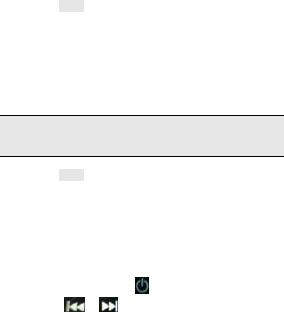
13
1. Go to Menu > Multimedia > Media player > All videos.
2. Touch and select one video file to play the selected video.
3. You can also select Options > Add from folder to add other
video files from File manger to the all videos list.
During playback, you can:
1. Play or pause the video by touching the centre icon.
2. Adjust the volume by pressing the volume side keys.
3. Rewind or fast forward by dragging the slide bar.
4. Return to the idle screen by pressing the Hang-Up Key.
5.7.6 Sound Recorder
1. Select Menu > Multimedia > Sound recorder.
2. Press the Left Soft Key [Options] and select Settings
to set your preferred storage, file format and audio
quality.
3. Go back to the previous menu, select New record.
4. In the recording screen, you can press the Left Soft
Key to pause or continue.
5. If you have finished, press the Right Soft Key [Stop] to
stop recording.
Note: Saved sound files can be found in the Multimedia > File
Manager > Phone/ Memory card > Audio menu according to
your storage setting.
5.7.7 FM Radio
Note: The radio will not work unless the headset is attached.
Attach the headset included with your phone to the headset
port located at the bottom of the phone. This feature allows you
to listen to your favorite FM radio station anytime with
frequency ranging from 87.50MHz to 108.00MHz.
To begin using the radio:
1. Select Main menu > Multime dia > FM radio.
2. If the FM is off, touch to turn on the FM radio.
3. Touch or to start searching or change the

14
channel frequency.
Your phone provides the following selections for your option:
Channel list: Allows you to bookmark radio stations by
entering the channel name and frequency. You are allowed to
play, delete, or edit a selected radio station frequency.
Manual input: Allows you to key in the radio station frequency
manually.
Auto Search: Allows you to auto scan the radio station without
having to touch the forward or backward icon all the time. The
station searched will be memorized in the channel list.
Settings: Allows you to access the settings.
Record: Allows you to record your favorite FM radio.
File list: Press to access the record list directly.
5.7.8 File manager
1. Select Menu > Multimedia >File manager.
2. Press the Left Soft Key [Options] and select Open to
view different folders.
Note: Some folders may not appear, such as “My
Music”, if user enters Multimedia > Audio Player, “My
Music” folder will automatically be created in File
Manager.
5.8 Fun & Games
Your cellular phone provides you with games.
You can also adjust the game settings when you enter the
games menu.
5.9 Phonebook
Your phone features two Phonebooks, the SIM phonebook and
the smart phonebook which is integrated into the phone
memory. 5.9.1 Search contact
1. Press Menu > Phonebook.
2. Enter the first few letters of the contact name to search.
5.9.2 Add New Contact
To create a new SIM/phone contact:

15
1. Select Menu > Phonebook > Add new contact.
If you want to change the storage position, press the
Left Soft Key [Options] and then select Phonebook
settings > Preferred storage to set the storage
position.
2. Press the Options > sele ct to enter the contact
information.
3. Press the OK Key or Done to save the contact.
5.9.3 Phonebook settings
1. Select Menu > Phonebook.
2. If you select a contact, press the Left Soft Key [Options]
can call, edit, copy, move, etc.
3. Select one item, press the Left Soft Key [Options] and
select Phonebook settings.
Now you can set the speed dial, view the memory status, copy
or move contacts, etc.
5.10 Settings
5.10.1 Use r profiles
Your phone provides 5 different profiles, including General,
Silent, Meeting , Outdoor and My style profile.
Note: If you customize the alert type, the indication icon
may be changed. The Headset profile is activated
when the headset is plugged in.
To activate a profile
1. In Profile menu, select a profile.
2. Select Options > Activate.
To edit a profile
You can customize Profile settings to meet your preference.
1. In Profile menu, select a profile.
2. Select Options > Customize.
5.10.2 Phone settings
This menu option allows you to set phone parameters suh as
time and date,Schedule power on/off, language, Pref. input
methods, Encoding,Display, Dedicated key, Auto update
time,Flight mode and Misc. settings.
5.10.3 Network settings
Here you can search the network, set your preferred network
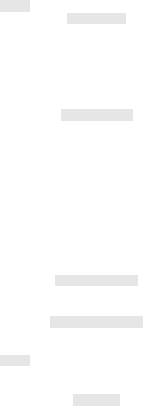
16
and change the GPRS connection.
5.10.4 Security se ttings
SIM security
To prevent your SIM card from illegal use, your SIM card is
protected by a PIN code. If you set the SIM lock to On, you can
only use your mobile phone by entering the correct PIN code
every time you turn it on. If you enter the wrong PIN code three
times, your SIM card will be locked and a PUK code will be
required. Contact your service provider for more information.
Phone security
To prevent your cellular phone from illegal use, you can
activate the Phone Lock option. If activated, you will need to
enter the correct Phone lock password before you can use the
phone.
When you set it to on or off, the phone lock password is also
required.
If you forget the password, contact your service provider for
assistance in unlocking the phone.
Note: The initial password is 1234. If you want to change your
password, go to Settings > Se curity settings > Phone
security > Change Password.
Auto keypad lock
Select to set the time for auto keypad lock. If the time expires,
the keypad will be locked automatically.
Certificate manager
Select to view, delete, or set the key usage.
5.10.5 Connectivity
Here you can configure the data account, and use the
Bluetooth.
Bluetooth
Your phone is designed to be compliant with Bluetooth
technology. Bluetooth technology enables wireless
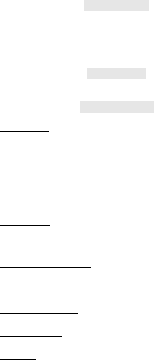
17
connections between electronic devices. The Bluetooth
connection can be used to listen to stereo music, send images,
video, texts and vCards.
Data Account
You can access WAP via GPRS. To get the analogue number
or ISDN number information, you may need to contact your
operator for the service. To get the access point of GPRS, you
may need to contact your operator for the service.
Data service
Touch to turn on/off data service function.
Internet service
To access the browser from the standby mode, go to Internet
service in Services and select Homepage. Once connected,
the homepage is displayed. The content depends on the
service provider. To exit the browser, press the End Key.
Homepage
You can set the homepage address in Services > Internet
service > Homepage.
You can use this menu to save URL addresses to quick access
a website.
Bookmarks
You can key in the URL address. When you are done, select
Options > Done . Your phone will connect the URL you just
keyed in.
Search or input URL
Press to access the last web address you visited.
Last web address
You can view the recent pages you have visited.
Recent pages
GPRS (General Packet Radio Service) is a technology
that use for sending and receiving data over the mobile
network.
Settings
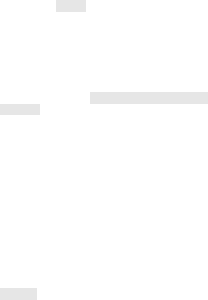
18
If the settings have made by the service provider, you may
begin immediately. Otherwise, you may key in settings
manually.
5.10.6 Restore factory settings
This function allows you to reset the most of the phone setting
to the original setting when it is produced. The phone lock
password is needed to access this function.
. 6 Safety Information and Notices
Using the Cellular Phone
Warning:
Do not use the phone while you are driving. Pull over and stop
your automobile to dial or listen to a phone call.
Usage of cellular phones in aircrafts or hospitals is prohibited.
Switch the phone off to prevent interference with electronic
medical devices. Follow any rules or regulations in such
places.
Do not use the phone at a gas station, near fuel or near
chemicals.
Do not use the phone near electronic medical devices such as
hearing aids, pacemakers and auto-control devices such as
fire detectors and automatic doors.
If you have to use your cellular phone near an electronic
medical device such as a pacemaker, please contact your
manufacturer or dealer for information about preventing
interference.
Caution:
Electronic systems in automobiles such as anti-lock brakes,
speed control, or fuel spraying systems, are usually not
influenced by wireless devices. Manufacturers of these
systems will tell you whether they encompass good screening
mechanisms. If you suspect that an automobile failure is
caused by a wireless wave, please contact your automobile
dealer.
Avoid using your phone in crowded places.
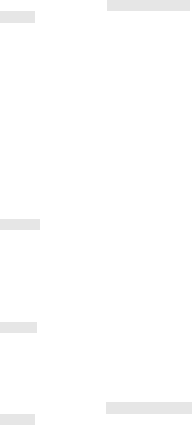
19
Using the Battery
Danger:
Do not dispose of the battery into a fire. Doing so may cause
battery explosion or even fire.
If you have difficulties installing the battery, do not force the
installation. This may cause battery leakage, overheating,
explosion or even fire.
Keep metal objects away so they do not come in contact with
the battery or its connectors as it may cause the battery to
short circuit, overheat or explode.
Do not weld the polarities of the battery directly together. This
may cause battery leakage, overheating, explosion or even
fire.
Battery liquid is severely harmful for your eyes. If battery liquid
gets in your eyes, do not rub them. Instead, wash your eyes
with water first and then go directly to a doctor for help.
Do not use or store your phone in high temperature areas. This
may cause battery leakage, overheating, explosion or even
fire.
Warning:
Replace the battery when the normal usage time begins to
decrease or if you notice the battery is overheated or has
changed shape or color.
If battery liquid leaks onto your skin or clothes, immediately
wash the affected parts with water.
If the battery begins to leak or emits a strange odor, properly
dispose of the battery according to local regulations. Do not
throw it into a fire.
Caution:
Do not leave the product or its battery inside a vehicle or in
places where the temperature may exceed 60°C (140°F), such
as on a car dashboard, window sill, or behind a glass that is
exposed to direct sunlight or strong ultraviolet light for
extended periods of time. This may damage the product,
overheat the battery, or pose a risk to the vehicle.
Using the Charger
Danger:
Only use the charger that came with the phone. Using a
different charger may cause the phone to break or explode.
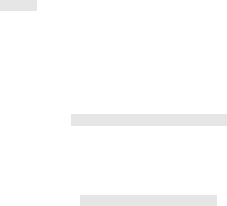
20
If the charger short circuits, a fire may occur.
Do not use a damaged, worn or broken charger. This may
cause a fire.
Clean dust away from the power socket to avoid the possibility
of a fire.
Do not store the charger near any liquids. If liquids spill onto
the charger it may cause it to overheat or break.
If liquid does spill onto the charger, immediately unplug the
power cable to prevent overheating, fire or another issue.
Do not use the charger in places with high humidity like a
bathroom. This may cause a fire or other issue.
Do not touch the charger, power cable or socket with wet
hands. This may cause an electric shock.
Caution:
Keep the environment temperatures within the range of 0ºC
~40ºC while charging. Temperature below 0ºC or higher than
40ºC will cause insufficient charging, terminate charging or
even cause the battery to explode.
Unplug the charger from its power source before cleaning it.
Do not place heavy objects on the power cord. This may cause
electric shock or fire.
Hold the plug while unplugging the power cord. This will avoid
any potential damage or even fire.
Requirements for Cellular Phone
Avoid using your cellular phone in extremely high or low
temperatures. Use the phone in a temperature range between
0~40℃and humidity of 35% ~85% .
It is recommended that you do not use your cellular phone near
a telephone, TV set, radio or other radio frequency sensitive
devices. Requirements for the Battery
When not in use, store the battery in a cool, well-ventilated
place with sunshine.
If you will not be using the cellular phone for an extended
period of time, charge the battery on a regular basis to avoid
battery failure.
The phone battery wears out fast. If charging the battery does
not improve its performance, it is time to replace the battery.
Properly dispose of the battery according to local regulations.
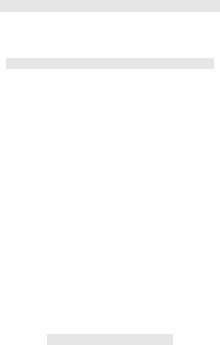
21
Do not throw it into a fire.
Requirements for the Charger and AC Adapter
Do not charge your phone under the following circumstances:
sunlight, temperatures equal to or lower than 0ºC,
temperatures equal to or higher than 40ºC, high humidity, dust,
high vibration areas, or near a TV, a radio, etc.
Specific Absorption Rate (SAR) information
The SAR limit of USA (FCC) is 1.6 W/kg averaged over one
gram of tissue. This models (FCC ID:T38C1038) has also been
tested against this SAR limit. The highest SAR value reported
under this standard during product certification for use at the
ear is 1.045 W/kg and when properly worn on the body is 0.789
W/kg. This device was tested for typical body-worn operations
with the back of the handset kept 1.5cm from the body. To
maintain compliance with FCC RF exposure requirements, use
accessories that maintain a 1.5cm separation distance
between the user's body and the back of the handset. The use
of belt clips, holsters and similar accessories should not
contain metallic components in its assembly. The use of
accessories that do not satisfy these requirements may not
comply with FCC RF exposure requirements, and should be
avoided.
Any Changes or modifications not expressly approved by the
party responsible for compliance could void the user's authority
to operate the equipment.
This device complies with part 15 of the FCC Rules. Operation
is subject to the following two conditions: (1) This device may
not cause harmful interference, and (2) this device must accept
any interference received, including interference that may
cause undesired operation.
Cleaning and Maintenance
The cellular phone, the battery and the charger are not
waterproof. Do not use them in places with high humidity like a
bathroom and also avoid spilling any liquids on them.
Use a soft cloth to clean the cellular phone, the battery and the
charger.
Do not use alcohol, diluted liquid or benzene to clean the
cellular phone.
If dust gets into the sockets, the phone can be damaged,
22
short-circuit or even the lose the ability to be re-charged. Be
sure to clean the socket regularly.
12 MONTH LIMITED WARRANTY
Gong Qing Cheng Cellon Communications Technology Co.,
Ltd (the Company) warrants to the original retail purchaser of
this handheld portable cellular telephone, that should this
product or any part thereof during normal consumer usage and
conditions, be proven defective in material or workmanship that
results in product failure within the first twelve (12) month
period from the date of purchase, such defect(s) will be
repaired or replaced (with new or rebuilt parts) at the
Company’s option, without charge for parts or labor directly
related to the defect(s).
The antenna, keypad, display, rechargeable battery and
battery charger, if included, are similarly warranted for twelve
(12) months from date of purchase.
This Warranty does not apply to:
Product subjected to abnormal use or conditions, accident,
mishandling, neglect, unauthorized alteration, misuse,
improper installation or repair or improper storage; Product
whose mechanical serial number or electronic serial number
has been removed, altered or defaced.
Damage from exposure to moisture, humidity, excessive
temperatures or extreme environmental conditions;
Damage resulting from connection to, or use of any accessory
or other product not approved or authorized by the Company;
Defects in appearance, cosmetic, decorative or structural items
such as framing and non-operative parts;
Product damaged from external causes such as fire, flooding,
dirt, sand, weather conditions, battery leakage, blown fuse,
theft or improper usage of any electrical source.
The Company disclaims liability for removal or reinstallation of
the product, for geographic coverage, for inadequate signal
reception by the antenna or for communications range or
operation of the cellular system as a whole.
When sending your wireless device to Gong Qing Cheng
Cellon Communications Technology Co., Ltd for repair or
23
service, please note that any personal data or software stored
on the device may be inadvertently erased or altered.
Therefore, we strongly recommend you make a back up copy
of all data and software contained on your device before
submitting it for repair or service. This includes all contact
lists, downloads (i.e. third-party software applications,
ringtones, games and graphics) and any other data added to
your device. In addition, if your wireless device utilizes a SIM
or Multimedia card, please remove the card before submitting
the device and store for later use when your device is returned,
Gong Qing Cheng Cellon Communications Technology Co.,
Ltd is not responsible for and does not guarantee restoration of
any third-party software, personal information or memory data
contained in, stored on, or integrated with any wireless device,
whether under warranty or not, returned to Gong Qing Cheng
Cellon Communications Technology Co., Ltd for repair or
service.
To obtain repairs or replacement within the terms of this
Warranty, the product should be delivered with proof of
Warranty coverage (e.g. dated bill of sale), the consumer’s
return address, daytime phone number and/or fax number and
complete description of the problem, transportation prepaid, to
the Company at the address shown below or to the place of
purchase for repair or replacement processing.
THE EXTENT OF THE COMPANY’S LIABILITY UNDER THIS
WARRANTY IS LIMITED TO THE REPAIR OR
REPLACEMENT PROVIDED ABOVE AND, IN NO EVENT,
SHALL THE
COMPANY’S LAIBILITY EXCEED THE PURCHASE PRICE
PAID BY PURCHASER FOR THE PRODUCT.
ANY IMPLIED WARRANTIES, INCLUDING ANY IMPLIED
WARRANTY OF MERCHANTABILITY OR FITNESS FOR A
PARTICULAR PURPOSE, SHALL BE LIMITED TO THE
DURAT IO N OF T HIS WRITT EN WA RRANTY. ANY ACTION
FOR BREACH OF ANY WARRANTY MUST BE BROUGHT
WITHIN A PERIOD OF 18 MONTHS FROM DATE OF
ORIGINAL PURCHASE. IN NO CASE SHALL THE
COMPANY BE LIABLE FOR AN SPECIAL CONSEQUENTIAL
OR INCIDENTAL DAMAGES FOR BREACH OF THIS OR
24
ANY OTHER WARRANTY, EXPRESS OR IMPLIED,
WHATSOEVER. THE COMPANY SHALL NOT BE LIABLE
FOR THE DELAY IN RENDERING SERVICE UNDER T HIS
WARRANTY OR LOSS OF USE DURING T HE TIME THE
PRODUCT IS BEING REPAIRED OR REPLACED.
No person or representative is authorized to assume for the
Company any liability other than expressed herein in
connection with the sale of this product.
GongQingCheng Cellon Communications Technology Co.,LTD
New Industrial Park, GongQingCheng City
Jiangxi Province 332020 PRC.
(86)0792-7720000

25
FCC Regulations:
This mobile phone complies with part 15 of the FCC Rules.
Operation is subject to the following two conditions: (1) This
device may not cause harmful interference, and (2) this device
must accept any interference received, including interference
that may cause undesired operation.
This mobile phone has been tested and found to comply with
the limits for a Class B digital device, pursuant to Part 15 of the
FCC Rules. These limits are designed to provide reasonable
protection against harmful interference in a residential
installation. This equipment generates, uses and can radiated
radio frequency energy and, if not installed and used in
accordance with the instructions, may cause harmful
interference to radio communications. However, there is no
guarantee that interference will not occur in a particular
installation If this equipment does cause harmful interference
to radio or television reception, which can be determined by
turning the equipment off and on, the user is encouraged to try
to correct the interference by one or more of the following
measures:
-Reorient or relocate the receiving antenna.
-Increase the separation between the equipment and receiver.
-Connect the equipment into an outlet on a circuit different from
that to which the receiver is connected.
-Consult the dealer or an experienced radio/TV technician for
help.
Changes or modifications not expressly approved by the party
responsible for compliance could void the user‘s authority to
operate the equipment.

26
RF Exposure Information (SAR)
This model phone meets the government’s requirements for
exposure to radio waves.
This phone is designed and manufactured not to exceed the
emission limits for exposure to radio frequency (RF) energy set
by the Federal Communications Commission of the U.S.
Government.
The exposure standard for wireless mobile phones employs a
unit of measurement known as the Specific Absorption Rate, or
SAR. The SAR limit set by the FCC is 1.6W/kg. *Tests for
SAR are conducted using standard operating positions
accepted by the FCC with the phone transmitting at its highest
certified power level in all tested frequency bands. Although
the SAR is determined at the highest certified power level, the
actual SAR level of the phone while operating can be well
below the maximum value. This is because the phone is
designed to operate at multiple power levels so as to use only
the poser required to reach the network. In general, the
closer you are to a wireless base station antenna, the lower the
power output.
The highest SAR value for the model phone as reported to the
FCC when tested for use at the ear is 1.045 (Head SAR)W/kg
and when worn on the body, as described in this user guide, is
0.789 (Body SAR)W/kg (Body-worn measurements differ
among phone models, depending upon available
enhancements and FCC requirements.)
While there may be differences between the SAR levels of
various phones and at various positions, they all meet the
government requirement.
The FCC has granted an Equipment Authorization for this
model phone with all reported SAR levels evaluated as in
compliance with the FCC RF exposure guidelines. SAR
27
information on this model phone is on file with the FCC and can
be found under the Display Grant section of
http://www.fcc.gov/oet/fccid after searching on FCC ID:
T38C1038.
For body worn operation, this phone has been tested and
meets the FCC RF exposure guidelines for use with an
accessory that contains no metal and the positions the handset
a minimum of 1.5 cm from the body. Use of other
enhancements may not ensure compliance with FCC RF
exposure guidelines. If you do no t use a body-worn
accessory and are not holding the phone at the ear, position
the handset a minimum of 1.5 cm from your body when the
phone is switched on.