Cellon Communications Technology C2523 GSM qual band mobile phone User Manual
Cellon Communications Technology (Shenzhen) Co.,Ltd. GSM qual band mobile phone
User Manual
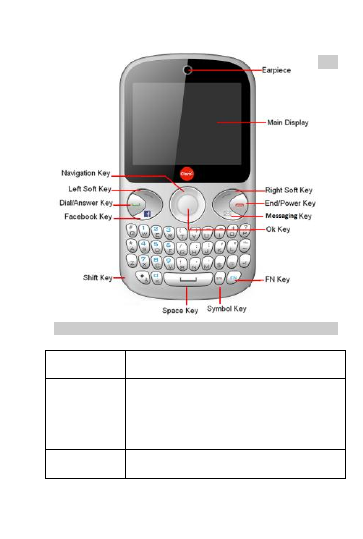
1
1 Introduction
1.1 Phone Display
1.2 Key
Key Function
Left/Right
Soft Key
Press to perform the function currently
displayed in the bottom left/right corner of
the screen.
In idle mode, press Left Soft Key to access
Main Menu.
Messaging
Key
In idle mode, press to access messaging.
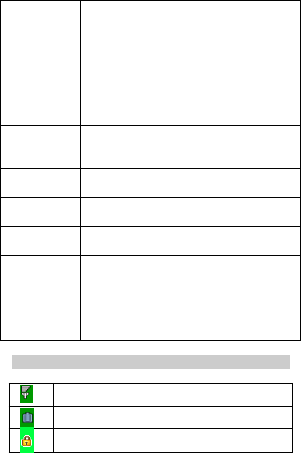
2
Navigation
Key
In idle mode, Navigation Key UP to access
messaging.
Press the Navigation Key Down to access
STK.
Press the Navigation Key Left to access
Phonebook.
Press the Navigation Key Right to access
Fun & Games.
OK Key In idle mode, press to access Internet
Service.
Press to confirm a selection.
Dial/Answer
Key
Press to make/answer a call.
In idle mode, press to display call list.
End/Power
Key
Press to end a call.
Press and hold to power on/off the phone.
Facebook
Key
Press to access the Facebook.
FN Key Activate FN mode to enter digits or
characters printed on the top part of the
keys. Press the FN Key once to activate it
once. Press the FN Key twice to activate the
FN mode all of the time. To deactivate the
FN mode, press the FN key.
1.3 Icons and symbols
Vertical bars indicate the signal strength of the GSM
Indicates the battery charge level.
Indicates your phone is locked.
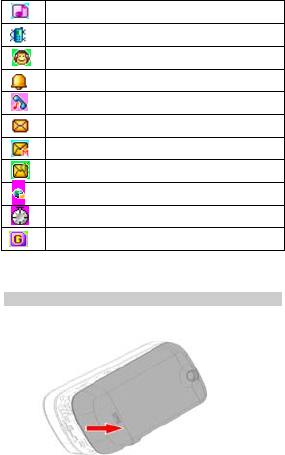
3
Indicates your phone uses the alert type of “Ring”.
Indicates your phone uses the alert type of “Vibrate”.
Indicates your phone uses the headsets profile
Indicates the alarm clock is set.
Indicates a missed call.
Indicates new text message(s).
Indicates new multimedia message(s).
Indicates new voice mail message(s).
Indicates WAP push messages.
Indicates stopwatch is enabled.
Indicates your phone has logged onto GPRS.
2 Getting Started
2.1 Inserting the SIM Card
2.1.1 Remove the back cover(1), remove the battery (2),
and insert the SIM card (3)
(1)
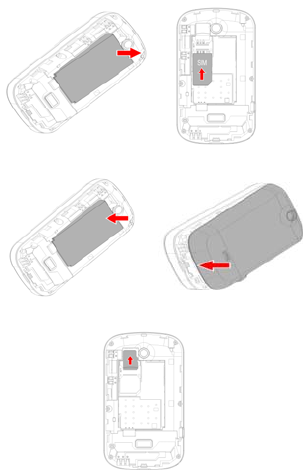
4
(1)
(2) (3)
2.1.2 Install the battery (4) and back cover (5)
(4) (5)
2.1.3 Inserting a T-Flash Card
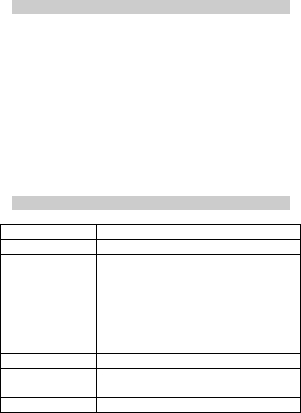
5
3 Text Entry
3.1 Input Method
Your cellular phone supports several input methods, which
include:
ABC/Abc/abc/ES/Es/es
Numeric (123)
3.1.1 Changing the input modes
During text editing, you can press the Shift Key to switch input
modes.
Or press the Left Soft Key [Options] and choose Input
Method to select different input modes.
3.1.2 Entering Symbols
In any input mode, press the Symbol Key to open the
symbols input screen. Use the Navigation key to choose the
desired symbol and press the Ok key to select it.
3.2 Key Input
Letters and symbols represented by each key are as follows:
Key Function
All related keys Press to input letters
FN Key Activate FN mode to enter digits or
characters printed on the top part of the
keys, Press the FN Key once to activate
it once, press the FN Key twice can
activate FN mode all the time, in this
case, to deactivate the FN mode, press
the FN key.
Space Key Press to input space
Shift Key Press to switch input methods when
entering text.
Symbol Key Press to enter symbol screen
Example: How to enter the word "Happy2013!"
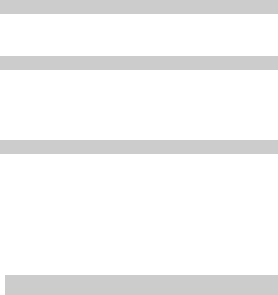
6
Press the Shift Key to activate the “ABC” mode, press the H
Key to enter “H”.
Press the Shift Key to activate the “abc” mode, press the a, p,
p, y key to enter “appy”.
Press the FN Key twice to activate FN mode, press the 2, 0, 1,
3, ! Key to enter “2013!”.
4 Call functions
4.1 Making a Call
1. In idle mode, enter the phone number.
2. Press the Dial / Answer Key to dial the number.
3. Press the End / Power Key to end the call.
4.2 Making an International Call
1. Press the + Key and "+" appears on the screen.
2. Enter the country code.
3. Enter the area code (normally without the 0 before it)
followed by the phone number.
4. Press the Dial / Answer Key to call directly.
4.3 Answering or Rejecting an incoming Call
1. Press the Dial / Answer Key to answer a call.
2. Press the End / Power key to reject a call.
5 Using the Menus
The phone offers a range of functions that allows you to tailor
it to your needs. These functions are arranged in menus and
submenus. You can scroll and access these menus by
pressing Navigation Keys.
5.1 STK(Claro)
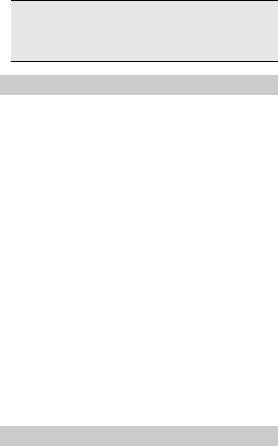
7
Note: The submenus of this feature depend on the operator
and different operators may provide different services
(some SIM cards do not support STK), which cannot be
modified.
5.2 Messaging
5.2.1 Creating a text message
1. Select Menu > Messaging > Write message >Text
message.
2. Write a message, please refer to the Text entry
section of this manual for detailed information.
3. After entering text, you can access the send options
by pressing the Left Soft Key [Options] and then select
Send to.
5.2.2 Creating a multimedia message
1. Select Menu >Messaging > Write message >
Multimedia message.
2. Edit the content of the message; press the Left Soft Key
[Options] can add the picture, sound and other object
into the message.
3. After entering text, you should press the Left Soft Key
[Options] and then select Send to.
4. Enter the recipient and then press the OK Key to send
the message.
5.2.3 Broadcast Message
1. Select Menu > Messaging > Broadcast messages.
2. In Broadcast messages menu select Receive mode
and Press navigation Key up to activate this function.
3. Press the Navigation Key Down to select Channel
settings to enter the channel number.
5.3 Ideas
Ideas lets you enjoy your mobile lifestyle to the fullest, anytime.
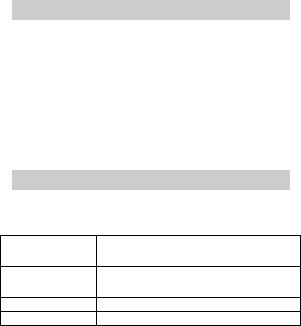
8
With Ideas, you can be updated with news alerts, get access
to sports or finance information, be entertained with music or
games contents and much more, while you are on the go.
Before you use any Ideas applications, you need to activate
GPRS on your SIM card. For the activation, please contact
your service provider.
5.4 Call center
5.4.1 View Call History
1. Select Menu > Call center > Call history.
2. Press the Navigation Key to view different call logs.
3. Choose a particular number and press the Dial Key to call
the number directly.
5.4.2 Call Settings
1. Select Menu > Call center > Call settings.
2. Press the Navigation Key to view different call settings.
5.5 Multimedia
5.5.1 Camera
How to ...
Launch Camera Select Menu > Multimedia > Camera.
Adjust settings Press the Left Soft Key
Take a picture Press the OK Key.
Exit Press the End Key or the Right Soft Key
5.5.2 Image Viewer
This menu lists the picture from File Manager >
Phone/Memory card >Mis fotos according to its storage
setting.
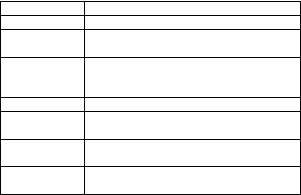
9
5.5.3 Video recorder
This option allows you to record short videos. You can play the
video and store it in the memory card or the phone. You can
also send the video to your friends via MMS or bluetooth.
5.5.4 Video player
It can play videos saved in your phone and SD card .
To play the video
1. In Multimedia menu, choose Video player, and select the
file you wish to play.
2. After a certain video clip is selected, press OK key to
play.
5.5.5 Audio Player
Keys Operation
The keypad operations during music playback are as follows:
Key Description
The OK Key List the audio file from the storage you set.
Navigation
Key Down ▼
Press to stop the music.
Navigation
Key ◀or ▶
Short press to select the previous song/next
song. Press and hold to rewind/fast forward
the track during playback.
+, - Adjust volume.
Left Soft Key
[List]
List the audio file from the storage you set.
Right Soft
Key [Back]
Return to previous menu.
Navigation
Key Up ▲
Press to Start/Pause/resume the current
music.
5.5.6 Sound Recorder
1. Select Menu > Multimedia > Sound Recorder.
2. Press the Left Soft Key [Options] and select Settings
to set your preferred storage and audio quality.
3. Back to the previous menu, select New Record.
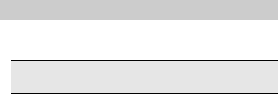
10
4. In the recording screen, you can press the Left Soft
Key to pause or continue.
5. If you have finished, press the Right Soft Key [Stop]
and then select Yes to Save.
5.5.7 FM Radio
Note: The radio will not work unless the headset is attached.
Attach the headset to the USB port located at the left of the
phone.
To operate the radio:
1. Press the Navigation Key Down to activate or
deactivate the FM radio.
2. Press the + / - Key to adjust the volume.
3. Press the Navigation Key Up to activate or deactivate
Auto search.
4. Press the Navigation Key Right/Left to switch the
channels. If auto search is activated, pressing the
Navigation Key Right/Left will switch the available
searched channels; if auto search is deactivated,
pressing the Navigation Key Right/Left will switch to
varying channels by 0.1 intervals.
5. Press the Left Soft Key [Options] to access FM
settings.
5.6 Phonebook
5.6.1 Search contact
1. Press Menu > Phonebook.
2. Enter the first few letters of the contact name to search.
Note: You can also press the Navigation key Down to
access the contact list.
5.6.2 Add New Contact
To create a new SIM/phone contact:
1. Select Menu > Phonebook > Add new contact.
2. Enter all related information about the contact.
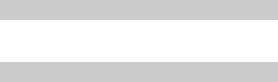
11
3. Press the soft Key[Done] to save the contact details.
5.6.3 Phonebook settings
1. Select Menu > Phonebook.
If you select a contact, press the Left Soft Key
[Options] can send message, call, edit, copy, move,
and so on.
2. Select one item, press the Left Soft Key [Options] and
select Phonebook settings.
3. Now you can set the preferred storage, view the
memory status, Delete all contacts, and so on.
5.7 Fun & Games
Your cellular phone provides you with several games.
You can also adjust the game settings when you enter
the game menu.
5.8 Settings
You can configure your cellular phone to best suit your usage
preferences.
5.8.1 Phone settings
This menu option allows you to set phone parameters such as
time and date, schedule power on/off, language, Pref. input
methods, Display, Dedicated key,Auto update time ,Flight
mode and Misc.settings.
5.8.2 Network settings
Here you can search the network, set your preferred network
and change the GPRS connection.
5.8.3 Security settings
SIM security
This function allows you to lock the phone with a specific SIM
card. The feature is designed to prevent the use of your SIM
card by means of another person’s phone if your SIM cards
lost. You can switch on or off to activate the PIN Lock function.
12
Phone security
To prevent your cellular phone from illegal use, you can
activate the Phone Lock option. If activated, you will need to
enter the correct Phone lock password before you can use the
phone.
When you set it to on or off, the phone lock password is also
required.
If you forget the password, contact your service provider for
assistance in unlocking the phone.
Note: The initial password is 1234. If you want to change your
password, go to Settings >Security Setting >Phone
security>Change Password.
Auto keypad lock
Select to set the time for auto keypad lock. If the time expires,
the keypad will be locked automatically.
Certificate manager
Select to view, delete, or set the key usage.
5.8.4 Connectivity
Bluetooth
Your phone is designed to be compliant with Bluetooth
technology. Bluetooth technology enables wireless
connections between electronic devices. The Bluetooth
connection can be used to listen to stereo music, send images,
video, texts and vCards.Data account
You can access WAP via GPRS. To get the analogue number
or ISDN number information, you may need to contact your
operator for the service. To get the access point of GPRS, you
may need to contact your operator for the service.
Data service
This feature allows you to turn on or off your data service.
Internet service
Your phones support Web Browser. You can obtain various
services such as up-to date news, weather, sport, and other
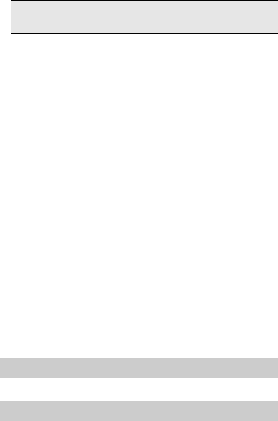
13
information as well as other Internet services. These services
are designed and maintained by WAP service providers.
Note: To activate WAP service, you may need to contact
your service provider.
Homepage
To access the browser from the standby mode, go to Internet
service and select Homepage. Once connected, the
homepage is displayed. The content depends on the service
provider. To exit the browser, press the End Key.
You can access the homepage address in Internet service >
Homepage.
Bookmarks
You can use this menu to save URL addresses to quick
access a website.
Search or Input URL
You can key in the URL address. When you are done, select
Options >Go to. Your phone will connect the URL you just
keyed in. After the address is entered, you may select the URL
and select Options > Go to to connect next time.
Last web address
Press to access the last web address you visited.
Recent pages
You can view the recent pages you have visited.
Settings
you may key in settings manually.
You can also restore browser settings here.
5.8.5 Restore factory settings
This function allows you to reset the most of the phone setting
to the original setting when it is produced. The phone lock
password is needed to access this function.
5.9 Calculator
Calculator applies simple calculator function such as addition,
subtraction, multiplications and division.
5.10 Alarm
1. Select Menu> Alarm.

14
2. Select an alarm and then press the Left soft Key [Edit]
to create.
3. Use the Navigation Key to turn it on or off.
4. Enter other information, such as time, repeat, and so
on.
5.11 Organizer
This menu contains features and options designed to keep
you organized and informed while on the go.
5.11.1 Calendar
This feature allows you to keep track of your schedule and
tasks saved in the calendar. You can also switch on the alarm
with the task for reminding.
To make a note and reminder in Calendar for the first time:
1. In Organize
r
menu, choose Calenda
r
.
2. Select a day in the calendar
3. Select Options >
V
iew to view the event. You can also
select Options > Add event to add a new event.
4. Choose a t
y
pe of the event and then Input other details.
After you finish editing the event, select OK key to save.
5.11.2 Tasks
You can also view, edit or delete the tasks from the options
under this feature. For the first-time user, you will need to
follow the steps below:
1. Select Add in the Task List.
2. Edit your Task by entering date, time, Subject, Alarm,
Repeat and other information.
3. You can choose to turn the alarm on as the reminder.
4. Select OK key to save your task.
5.11.3 World clock
You can view the local date and time via selecting the city.
When the cross points out a certain city, it will show the local
date and time.
5.11.4 Stopwatch
This function is designed to store the timepiece, which is to
start or stop for exact timing.
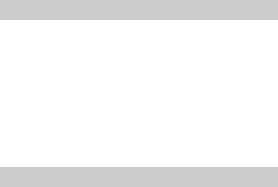
15
To use stopwatch
1. From the main menu select organize
r
> Stopwatch.
2. Select Typical stopwatch. You can choose different
record methods and view records.
Split Timin
g
:When
y
ou select this, the
timepiece will be saved and continue to count
when you press Split. The 2nd timepiece is
recorded based on the continuous timing. You can
stop and resume anytime.
Lap Timin
g
:When
y
ou select this, the
timepiece will be saved and start the new timing
when you press Lap. The 2nd timepiece is
recorded in new timing. You can stop and resume
anytime.
V
iew records: You can view those
timepieces you have recorded or delete the
records.
Select nWay stopwatch. You can make four records.
5.11.5 Unit converter
This feature helps you to convert either the weight or length to
a different unit.
5.12 User Profiles
Your phone provides 5 different profiles, including General,
Meeting, Outdoor, Silent and My style profile.
To activate a Profile
1. In Profile menu, select a profile.
2. Select Options > Activate.
To edit the Profile
You can customize Profile settings to meet your preference.
1. In Profile menu, select a profile.
2. Select Options > Customize.
5.13 File Manager
1. Select Menu > File manager.
2. Press the Left Soft Key [Options] and select Open to

16
view different folders.
Note: If you want to view the files in T-Flash card, please
insert the T-Flash card first.
5.14 WLAN
Your phone supports WI-FI function, you can connect to
Internet via a wireless network access point.
Go to Menu > WIFI, your phone will search networks
automatically and list the available networks.
Press Navigation Key Up/Down to select one network, and
then choose Options > Connect to connect to the network.
Input correct password if a password is required before
connecting.
Once a WI-FI network is connected successfully, the WI-FI
connecting icon will be displayed on the status bar. You can
choose Options > Disable WLAN to close WI-FI.
You can also access other options by pressing Left Soft Key
[Options].
Disconnect: press to disconnect current
available Wi-Fi network.
A
dd: This feature allows you to add a
wireless network access point here. You
are required to enter Connection name,
SSID, Network type and other details.
Edit: Allows you to edit current available
network details. After editing, press Right
Soft Key [Done] to choose Save or not.
Delete: Press Delete to disable WLAN
connection.
Change priority: Press to change the Wi-
Fi network priority.
WLAN status: Press to view WLAN
status which including Phone MAC
address, SSID, and others.
Disable WLAN: press to disable WLAN
connection.

17
Power Save Mode: To lower the battery
usage when Wi-Fi is ON, you are allowed
to select a power save mode here.
Refresh: Press to refresh available
network list at the Wi-Fi signal range.
6 Safety Information and Notices
Using the Cellular Phone and Charger
Danger:
Only use the battery and charger approved by the
manufacturer. Using other brands may cause battery leakage,
overheating, explosion or even fire.
Caution:
Keep the phone away from dust, water and damp areas. Dust,
water or other liquids may cause overheating, electrical
leakage, and/or phone failure.
The phone, battery, charger and AC adapter are not
waterproof. Keep them away from rain and liquid.
When charging, please place the phone in an environment
that has a normal room temperature and good ventilation. It is
recommended to charge the phone in an environment with a
temperature that ranges from 0ºC ~40ºC.
The maximum operating ambient temperature of the
equipment declared by the manufacturer is 55 ºC.
Warning:
Do not bump, shake or tamper with the phone or charger. This
may cause battery leakage, overheating, explosion or even
fire.
Do not place the battery, phone or charger near a microwave
or high-voltage device. This may cause battery leakage,
overheating, explosion or even fire. Also prevent the phone
and AC adapter from overheating, smoking or short circuiting.

18
Do not use the phone around volatile oil. This may cause fire,
breakdown or damage.
To avoid any damage or breakdown, do not disassemble the
phone, battery, charger or internal components by yourself.
Using the Cellular Phone
Warning:
Do not use the phone while you are driving. Pull over and stop
your automobile to dial or listen to a phone call.
Usage of cellular phones in aircrafts or hospitals is prohibited.
Switch the phone off to prevent interference with electronic
medical devices. Follow any rules or regulations in such
places.
Do not use the phone at a gas station, near fuel or near
chemicals.
Do not use the phone near electronic medical devices such as
hearing aids, pacemakers and auto-control devices such as
fire detectors and automatic doors.
If you have to use your cellular phone near an electronic
medical device such as a pacemaker, please contact your
manufacturer or dealer for information about preventing
interference.
Use the phone in a temperature range between 0~40℃and
humidity of 35%~85%.
Excessive sound pressure may harm your hearing.
Caution:
Electronic systems in automobiles such as anti-lock brakes,
speed control, or fuel spraying systems, are usually not
influenced by wireless devices. Manufacturers of these
systems will tell you whether they encompass good screening
mechanisms. If you suspect that an automobile failure is
caused by a wireless wave, please contact your automobile
dealer.
Avoid using your phone in crowded places.

19
Do not store your cellular phone near or with a credit card,
disk or other magnetic materials. This may affect information
stored on your phone.
Using the Battery
Danger:
Do not dispose of the battery into a fire. Doing so may cause
battery explosion or even fire.
If you have difficulties installing the battery, do not force the
installation. This may cause battery leakage, overheating,
explosion or even fire.
Keep metal objects away so they do not come in contact with
the battery or its connectors as it may cause the battery to
short circuit, overheat or explode.
Do not weld the polarities of the battery directly together. This
may cause battery leakage, overheating, explosion or even
fire.
Battery liquid is severely harmful for your eyes. If battery liquid
gets in your eyes, do not rub them. Instead, wash your eyes
with water first and then go directly to a doctor for help.
Do not use or store your phone in high temperature areas.
This may cause battery leakage, overheating, explosion or
even fire.
Warning:
Replace the battery when the normal usage time begins to
decrease or if you notice the battery is overheated or has
changed shape or color.
If battery liquid leaks onto your skin or clothes, immediately
wash the affected parts with water.
If the battery begins to leak or emits a strange odor, properly
dispose of the battery according to local regulations. Do not
throw it into a fire.
Caution:
Do not leave the product or its battery inside a vehicle or in
places where the temperature may exceed 60°C (140°F), such
as on a car dashboard, window sill, or behind a glass that is
20
exposed to direct sunlight or strong ultraviolet light for
extended periods of time. This may damage the product,
overheat the battery, or pose a risk to the vehicle.
Specific Absorption Rate (SAR) information
This phone is designed and manufactured not to exceed the
emission limits for exposure to radio frequency (RF) energy
set by the Federal Communications Commission of the U.S.
Government.
The body-worn operating configuration should be test with the
belt-clips and holsters attached to the device and positioned
against a flat phantom in normal use configurations.
When using any body worn accessory , please help to make
sure it as least 1.5cm clearance between phone and human
body. The body worn accessory should not contain any metal.
1. This device complies with Part 15 of the FCC Rules.
Operation is subject to the following two conditions:
(1) This device may not cause harmful interference.
(2) This device must accept any interference received,
including interference that may cause undesired operation.
2. Changes or modifications not expressly approved by the
party responsible for compliance could void the user's
authority to operate the equipment.
Designed and manufactured not to exceed the emission limits
for exposure to radiofrequency (RF) energy set by the Federal
Communications Commission of the U.S. Government. These
limits are part of comprehensive guidelines and establish
permitted levels of RF energy for the general population. The
guidelines are based on standards that were developed by
independent scientific organizations through periodic and
thorough evaluation of scientific studies. The standards
include a substantial safety margin designed to assure the
safety of all persons, regardless of age and health. The
exposure of measurement is known as the Specific Absorption
Rate, or SAR. The SAR limit set by the FCC is 1.6W/kg.
Transmitting at its highest certified power level in all Your
described in this user guide, is1.321 W/kg (Body-worn
use at the ear is 0.793W/kg and when worn on the body, as
21
mobile phone is a radio transmitter and receiver. It is at the
highest certified power level, the well below the maximum
value. This is power levels so as to use only the power
required to reach the network. In general, the closer you are to
a wireless base station antenna, the available for sale to the
public, it must be tested and certified to the FCC that it does
not exceed the limit established by the government adopted
requirement for safe exposure. The tests are performed in
positions and locations (e.g., at the ear and worn on the body)
as required by the FCC for each model. The FCC has granted
an Equipment Authorization for evaluated as in compliance
with the FCC RF exposure guidelines.
The highest SAR value for the model phone when tested for
measurements differ among phone models, depending upon
available accessories .)
SAR information on this model the Display Grant section of
http://www.fcc.gov/ oet/fccid after searching on FCC ID:
T38C2523.
§ 15.105 Information to the user.
Note: This equipment has been tested and found to comply
with the limits for a Class B digital device, pursuant to part 15
of the FCC Rules. These limits are designed to provide
reasonable protection against harmful interference in a
residential installation. This equipment generates uses and
can radiate radio frequency energy and, if not installed and
used in accordance with the instructions, may cause harmful
interference to radio communications. However, there is no
guarantee that interference will not occur in a particular
installation. If this equipment does cause harmful interference
to radio or television reception, which can be determined by
turning the equipment off and on, the user is encouraged to try
22
to correct the interference by one or more of the following
measures:
-Reorient or relocate the receiving antenna.
-Increase the separation between the equipment and receiver.
-Connect the equipment into an outlet on a circuit different
from that to which the receiver is connected.
-Consult the dealer or an experienced radio/TV technician for
help.
12 MONTH LIMITED WARRANT
Y
Gong Qing Cheng Cellon Communications Technology Co.,
Ltd (the Company) warrants to the original retail purchaser of
this handheld portable cellular telephone, that should this
product or any part there of during normal consumer usage
and conditions, be proven defective in material or
workmanship that results in product failure within the first
twelve (12) month period from the date of purchase, such
defect(s) will be repaired or replaced (with new or rebuilt parts)
at the Company’s option, without charge for parts or labor
directly related to the defect(s).
The antenna, keypad, display, rechargeable battery and
battery charger, if included, are similarly warranted for twelve
(12) months from date of purchase.
This Warranty does not apply to:
Product subjected to abnormal use or conditions, accident,
mishandling, neglect, unauthorized alteration, misuse,
improper installation or repair or improper storage; Product
whose mechanical serial number or electronic serial number
has been removed, altered or defaced.
Damage from exposure to moisture, humidity, excessive
temperatures or extreme environmental conditions;
Damage resulting from connection to, or use of any accessory
or other product not approved or authorized by the Company;
23
Defects in appearance, cosmetic, decorative or structural
items such as framing and non-operative parts;
Product damaged from external causes such as fire, flooding,
dirt, sand, weather conditions, battery leakage, blown fuse,
theft or improper usage of any electrical source.
The Company disclaims liability for removal or reinstallation of
the product, for geographic coverage, for inadequate signal
reception by the antenna or for communications range or
operation of the cellular system as a whole.
When sending your wireless device to Gong Qing Cheng
Cellon Communications Technology Co., Ltd for repair or
service, please note that any personal data or software stored
on the device may be inadvertently erased or altered.
Therefore, we strongly recommend you make a back up copy
of all data and software contained on your device before
submitting it for repair or service. This includes all contact lists,
downloads (i.e. third-party software applications, ringtones,
games and graphics) and any other data added to your device.
In addition, if your wireless device utilizes a SIM or Multimedia
card, please remove the card before submitting the device and
store for later use when your device is returned, Gong Qing
Cheng Cellon Communications Technology Co., Ltd is not
responsible for and does not guarantee restoration of any
third-party software, personal information or memory data
contained in, stored on, or integrated with any wireless device,
whether under warranty or not, returned to Gong Qing Cheng
Cellon Communications Technology Co., Ltd for repair or
service.
To obtain repairs or replacement within the terms of this
Warranty, the product should be delivered with proof of
Warranty coverage (e.g. dated bill of sale), the consumer’s
return address, daytime phone number and/or fax number and
complete description of the problem, transportation prepaid, to
the Company at the address shown below or to the place of
purchase for repair or replacement processing.
24
THE EXTENT OF THE COMPANY’S LIABILITY UNDER THIS
WARRANTY IS LIMITED TO THE REPAIR OR
REPLACEMENT PROVIDED ABOVE AND, IN NO EVENT,
SHALL THE
COMPANY’S LAIBILITY EXCEED THE PURCHASE PRICE
PAID BY PURCHASER FOR THE PRODUCT.
ANY IMPLIED WARRANTIES, INCLUDING ANY IMPLIED
WARRANTY OF MERCHANTABILITY OR FITNESS FOR A
PARTICULAR PURPOSE, SHALL BE LIMITED TO THE
DURATION OF THIS WRITTEN WARRANTY. ANY ACTION
FOR BREACH OF ANY WARRANTY MUST BE BROUGHT
WITHIN A PERIOD OF 18 MONTHS FROM DATE OF
ORIGINAL PURCHASE. IN NO CASE SHALL THE
COMPANY BE LIABLE FOR AN SPECIAL CONSEQUENTIAL
OR INCIDENTAL DAMAGES FOR BREACH OF THIS OR
ANY OTHER WARRANTY, EXPRESS OR IMPLIED,
WHATSOEVER. THE COMPANY SHALL NOT BE LIABLE
FOR THE DELAY IN RENDERING SERVICE UNDER THIS
WARRANTY OR LOSS OF USE DURING THE TIME THE
PRODUCT IS BEING REPAIRED OR REPLACED.
No person or representative is authorized to assume for the
Company any liability other than expressed herein in
connection with the sale of this product.
Gong Qing Cheng Cellon Communications Technology
Co.,LTD
New Industrial Park, Gong Qing Cheng City
Jiang xi Province 332020 PRC.
(86)0792-7720000