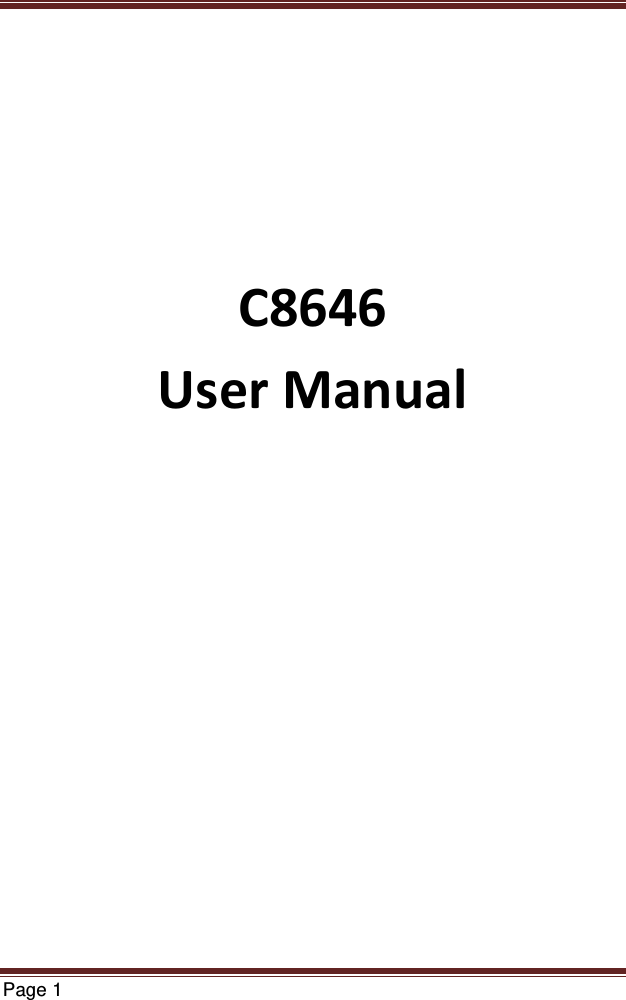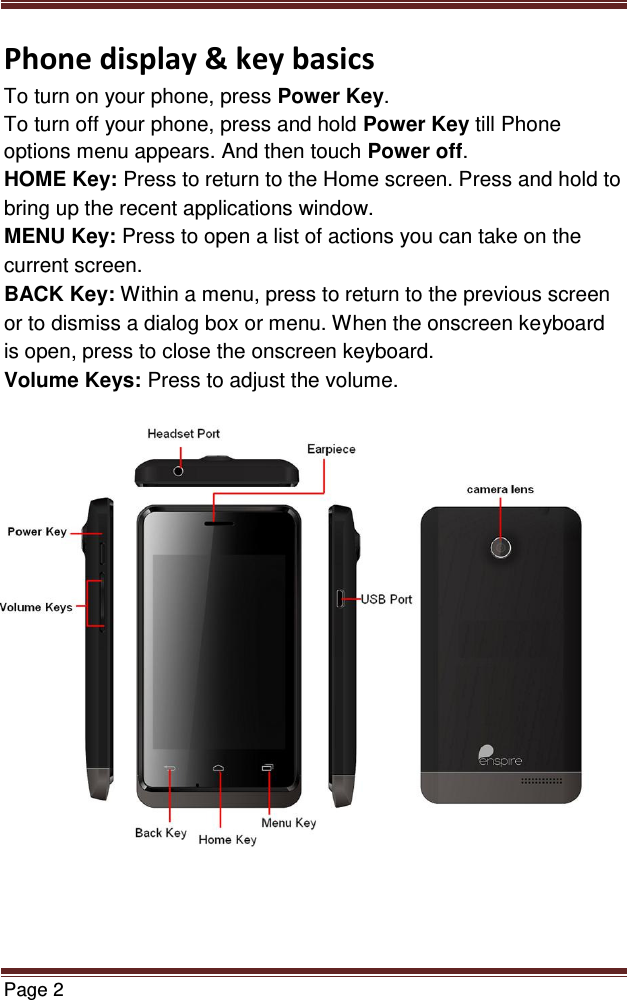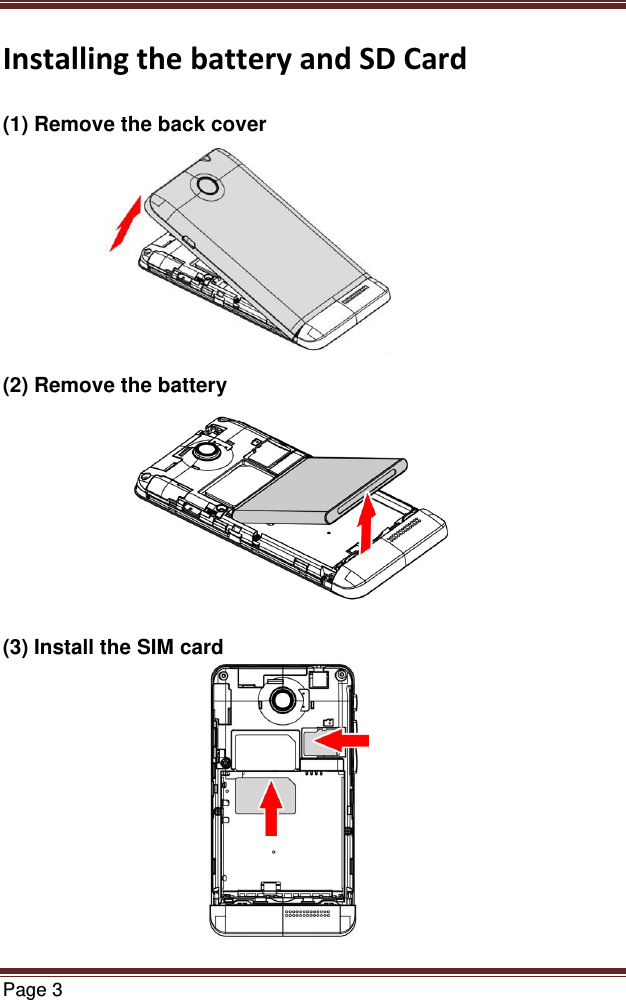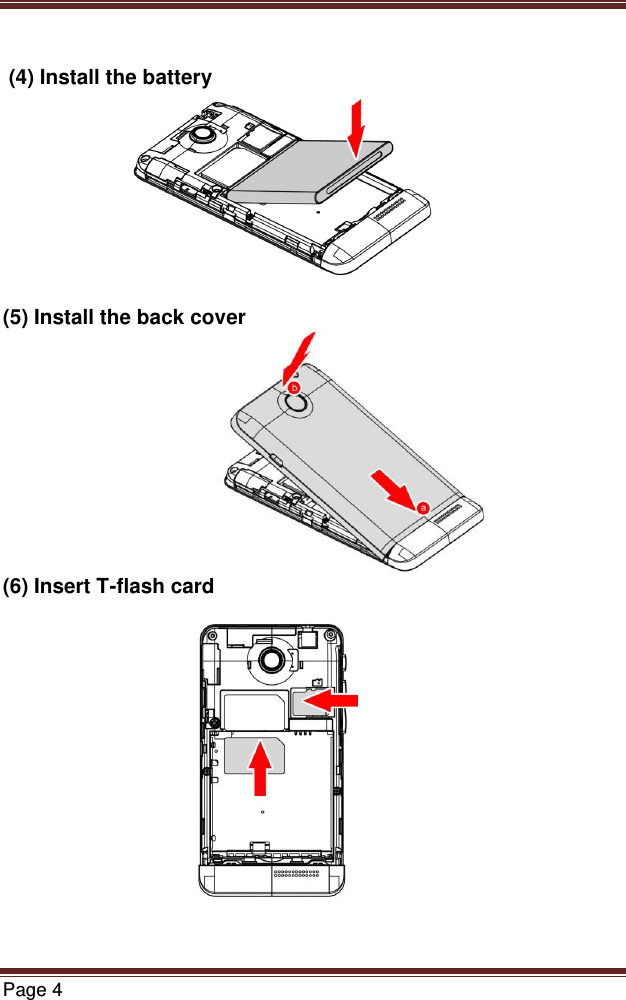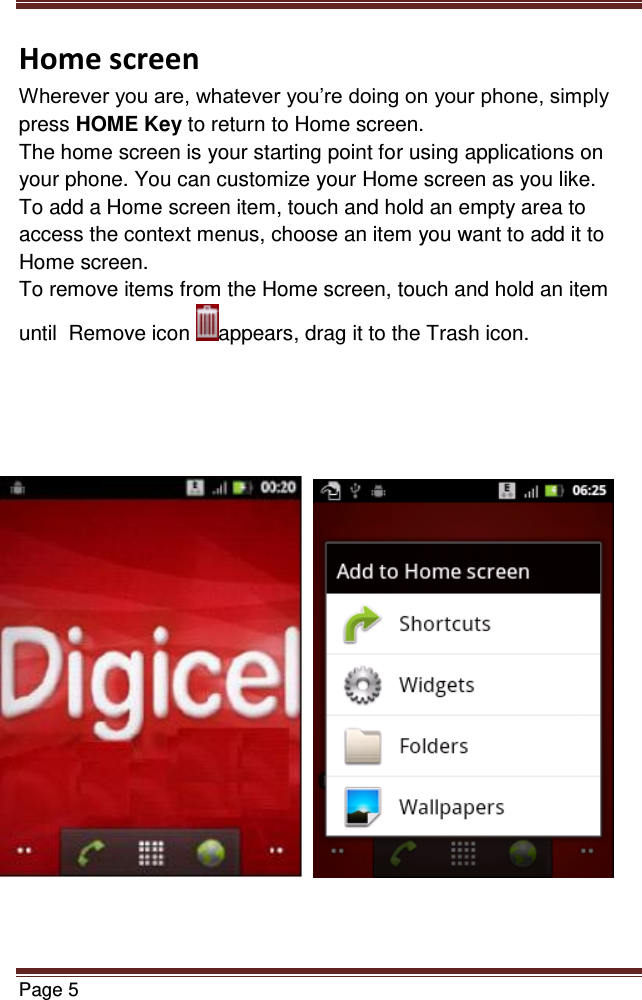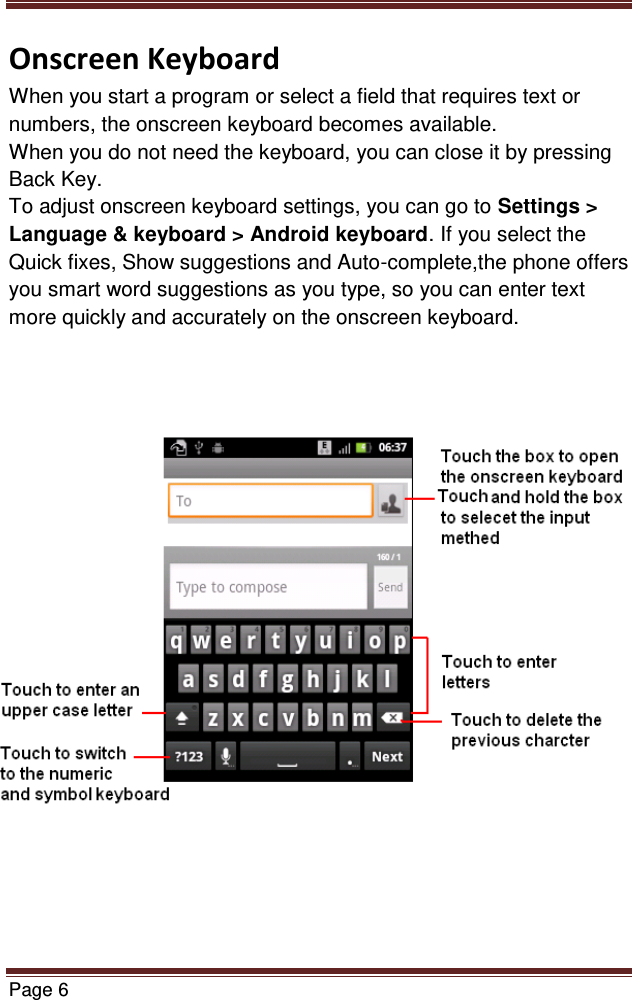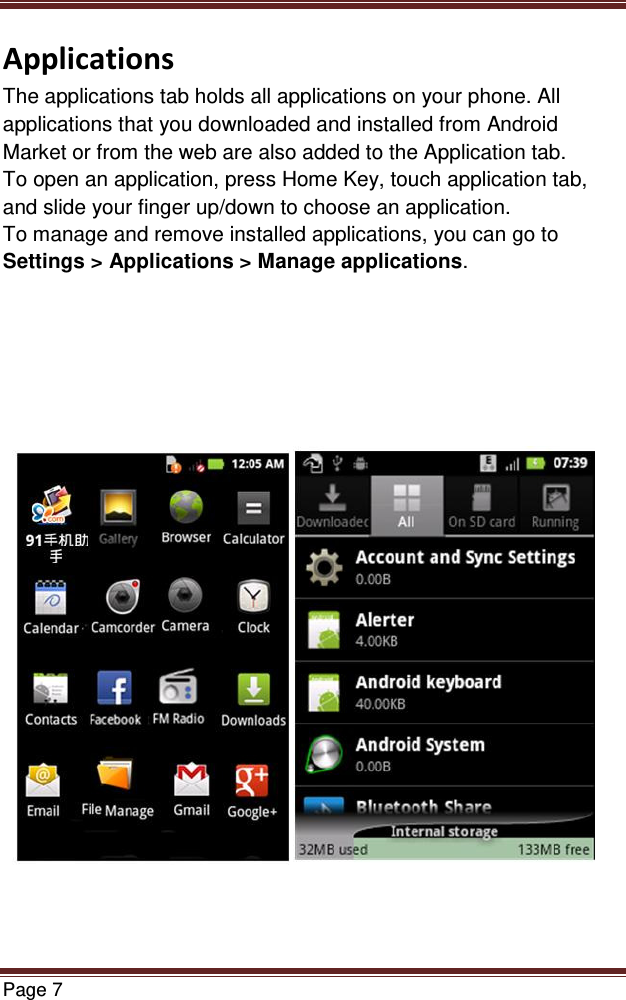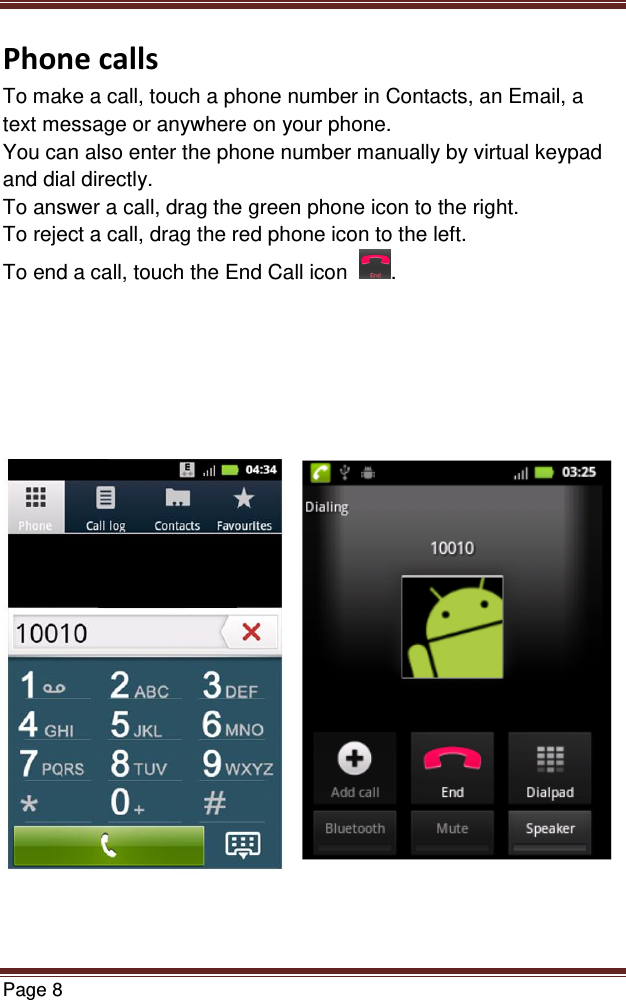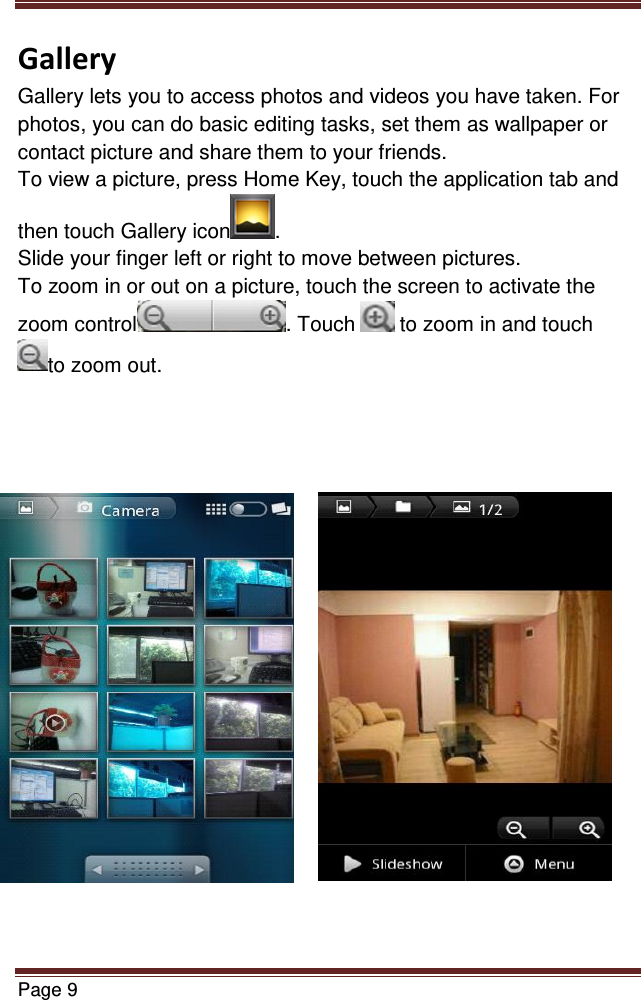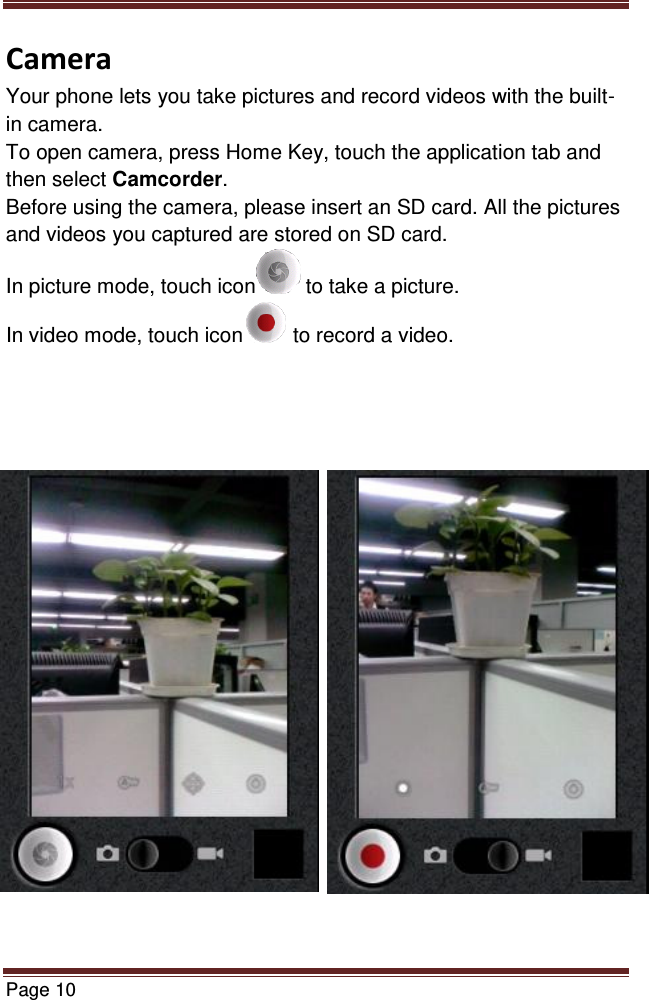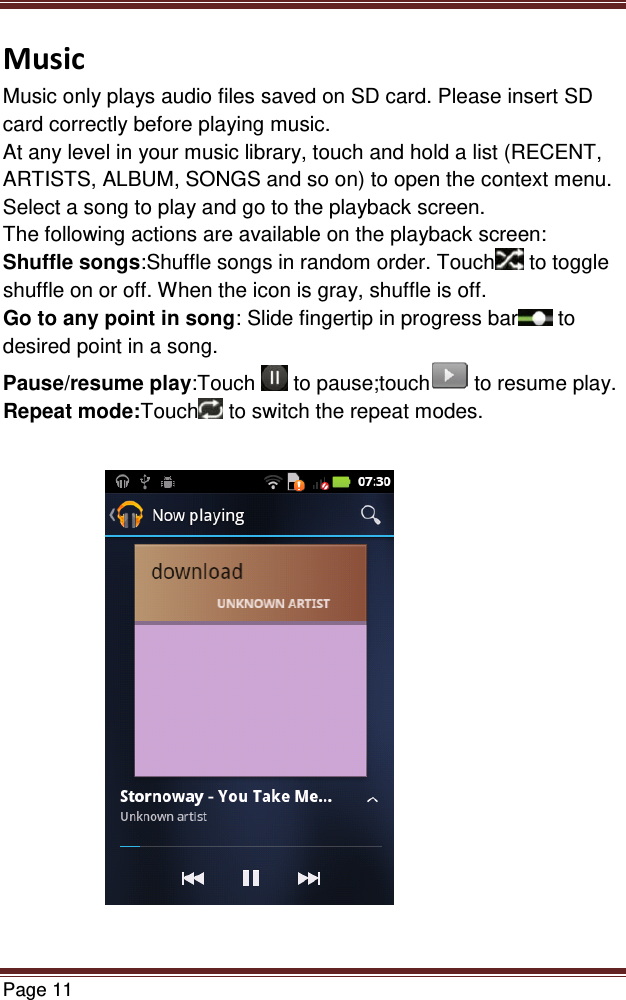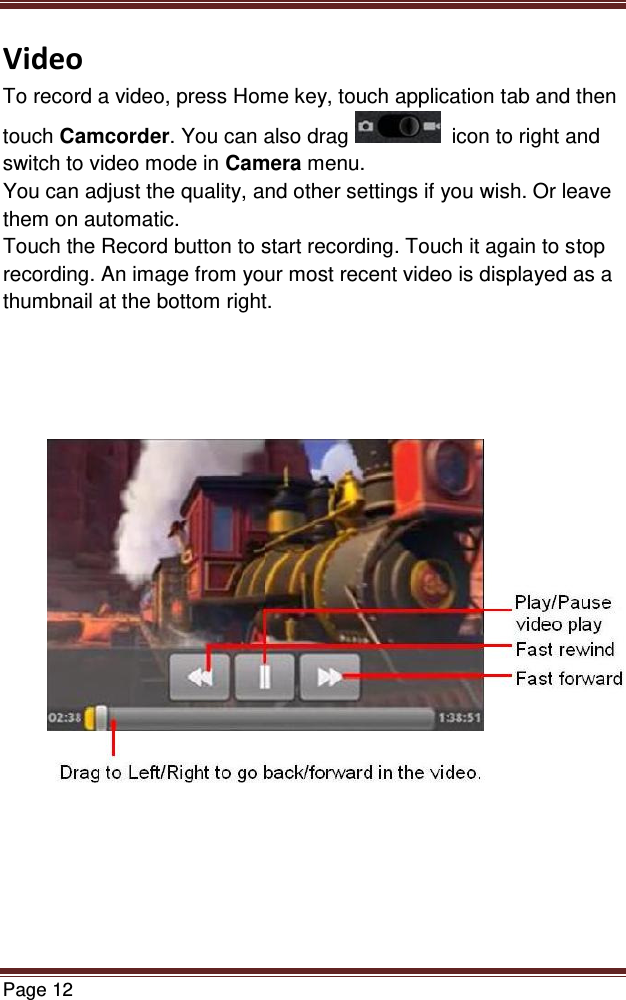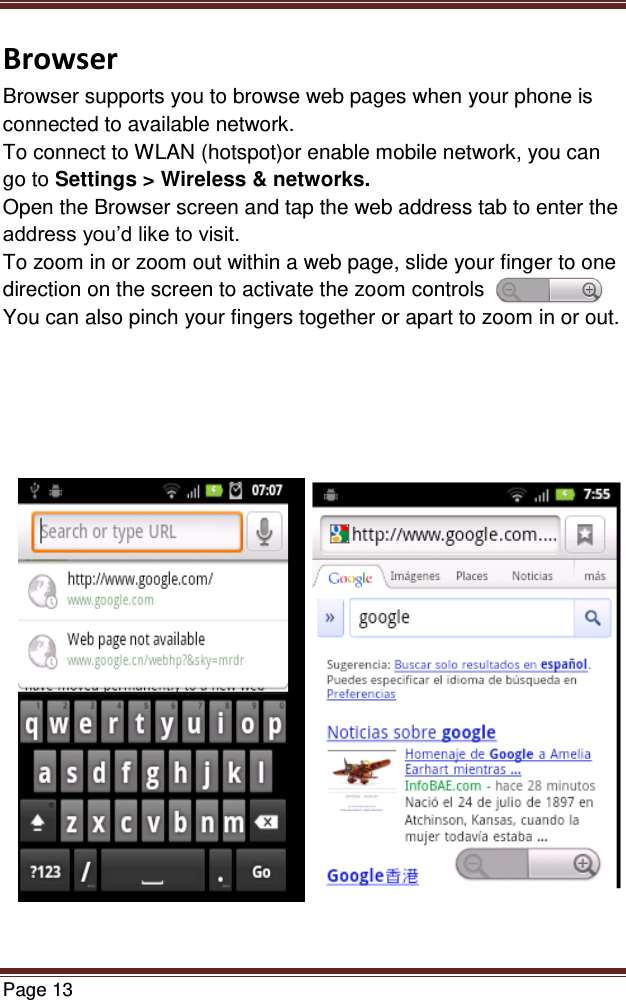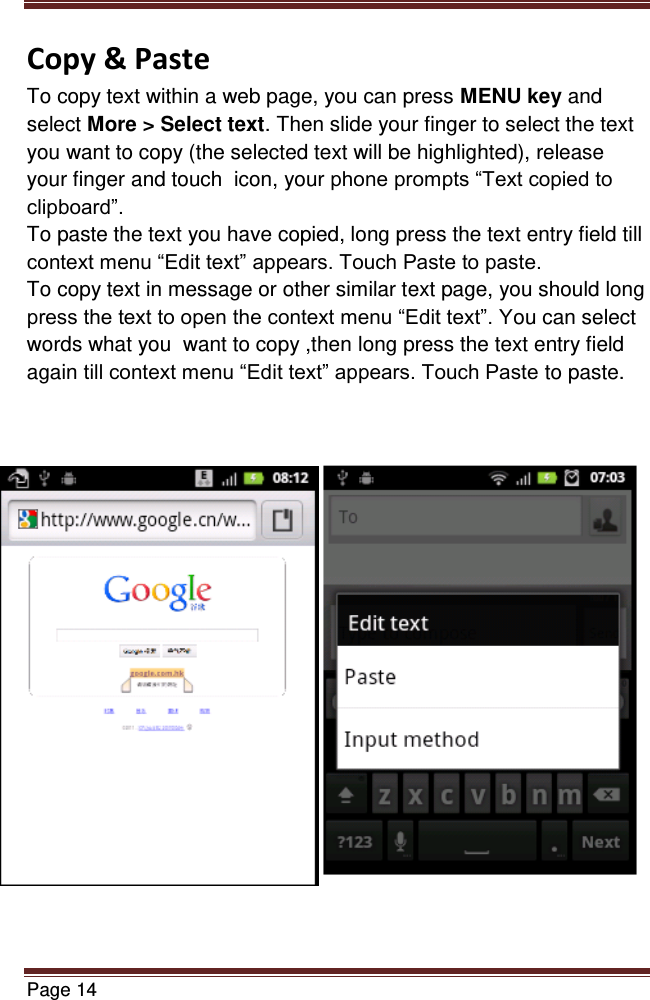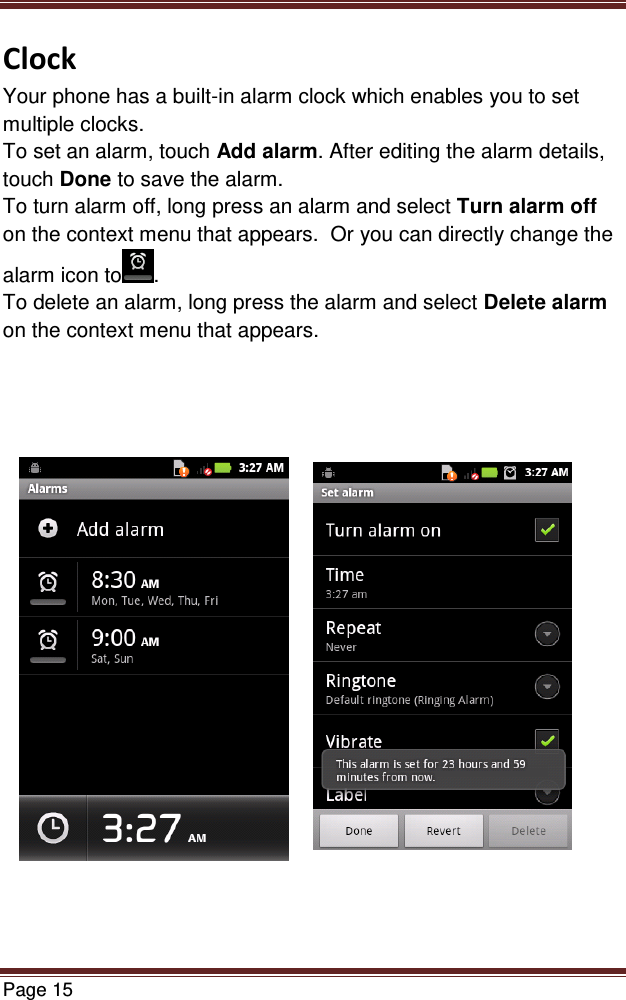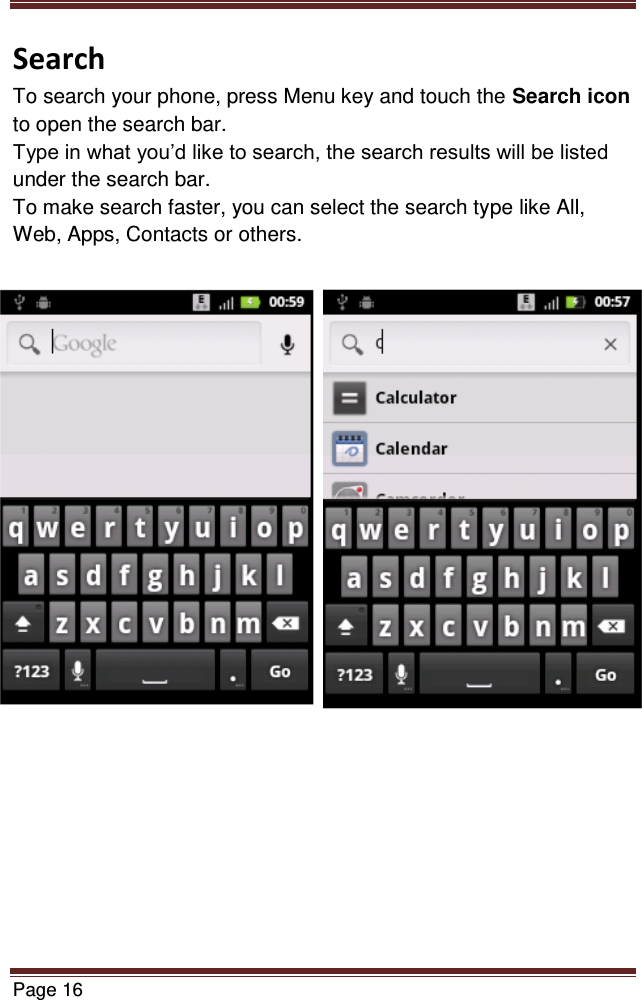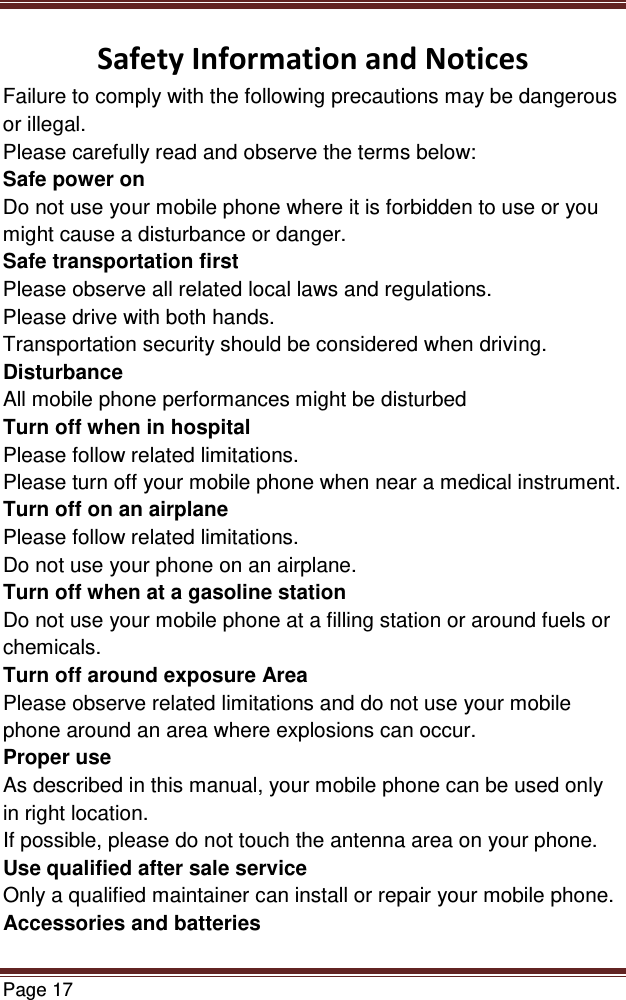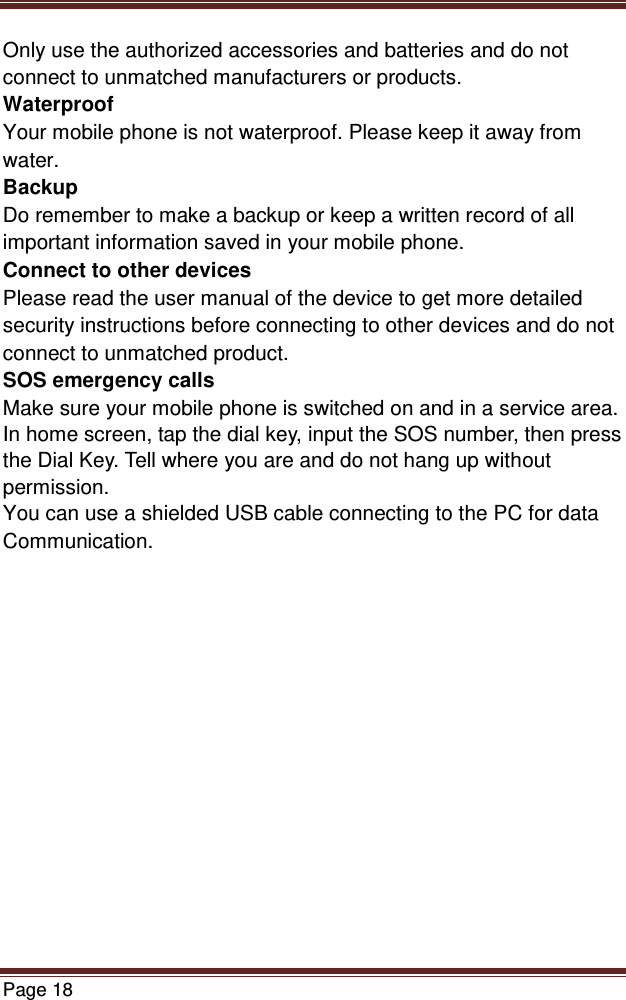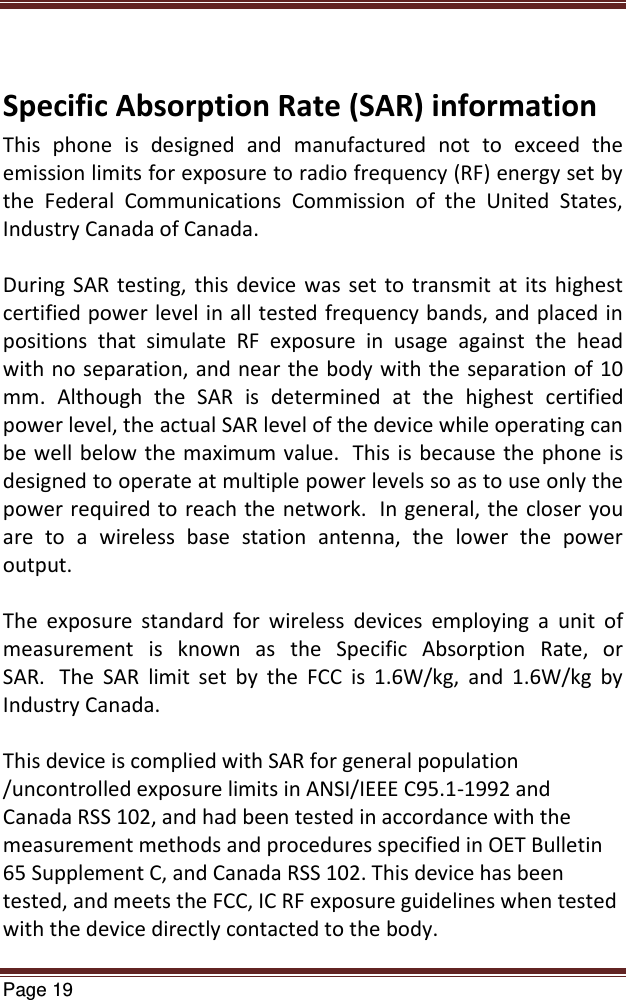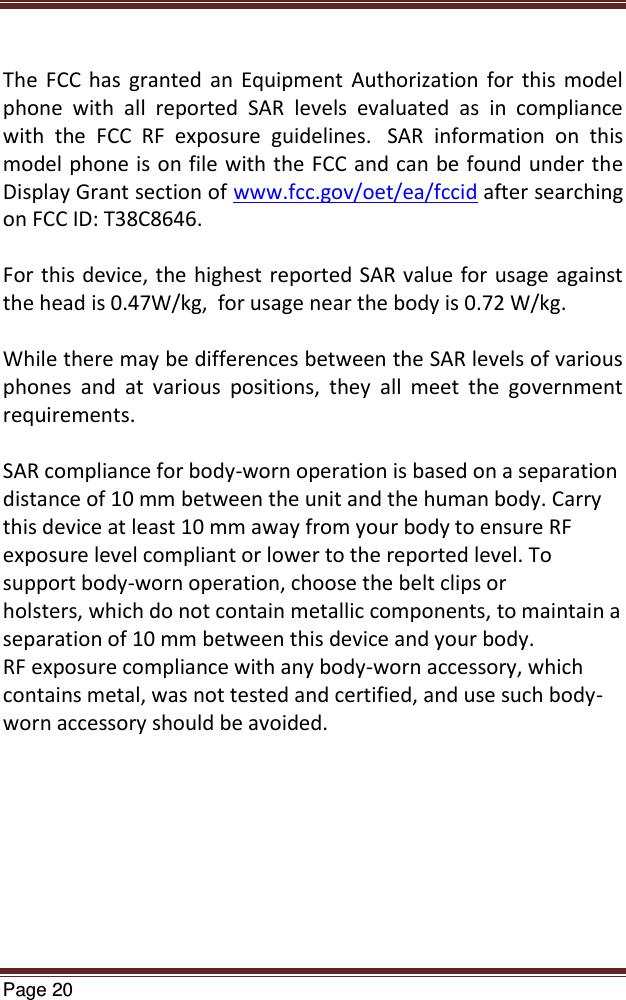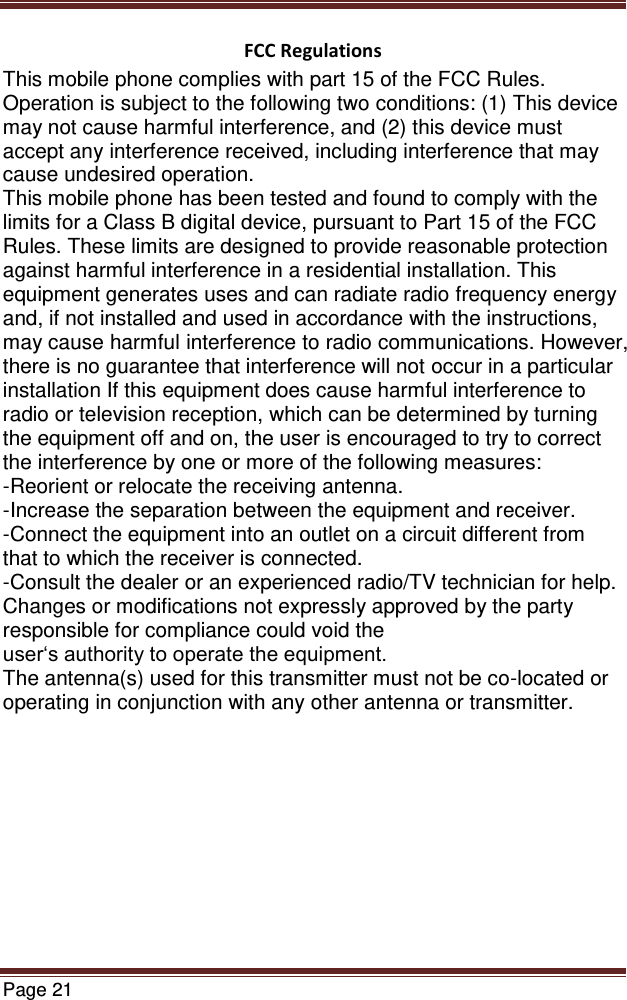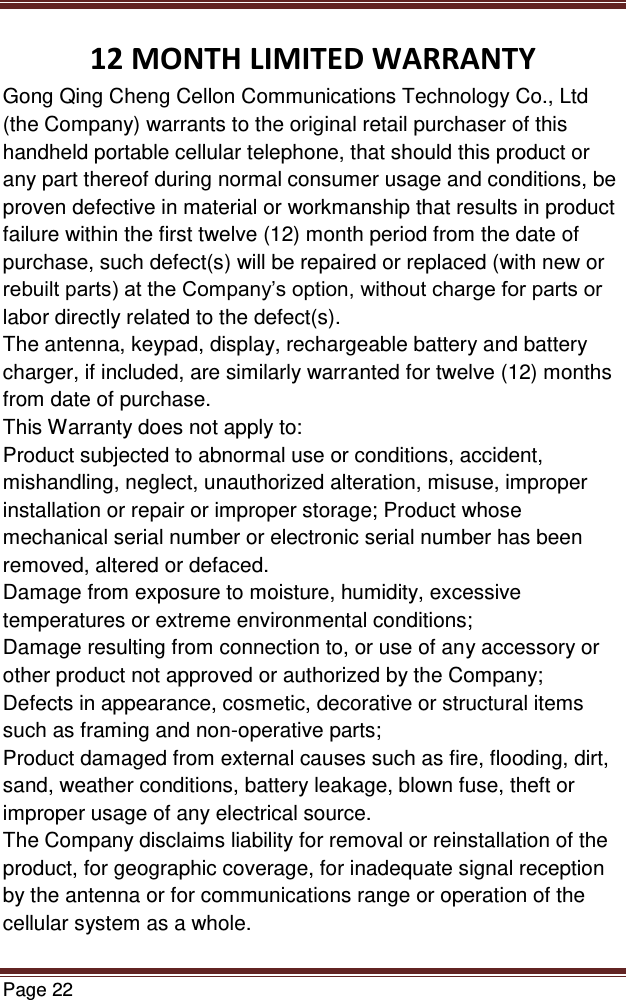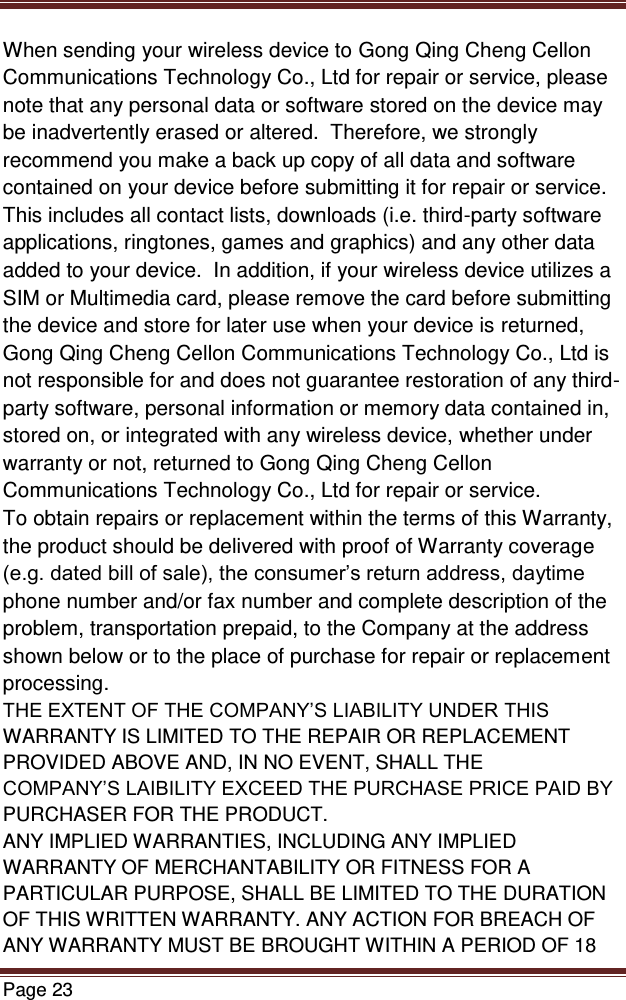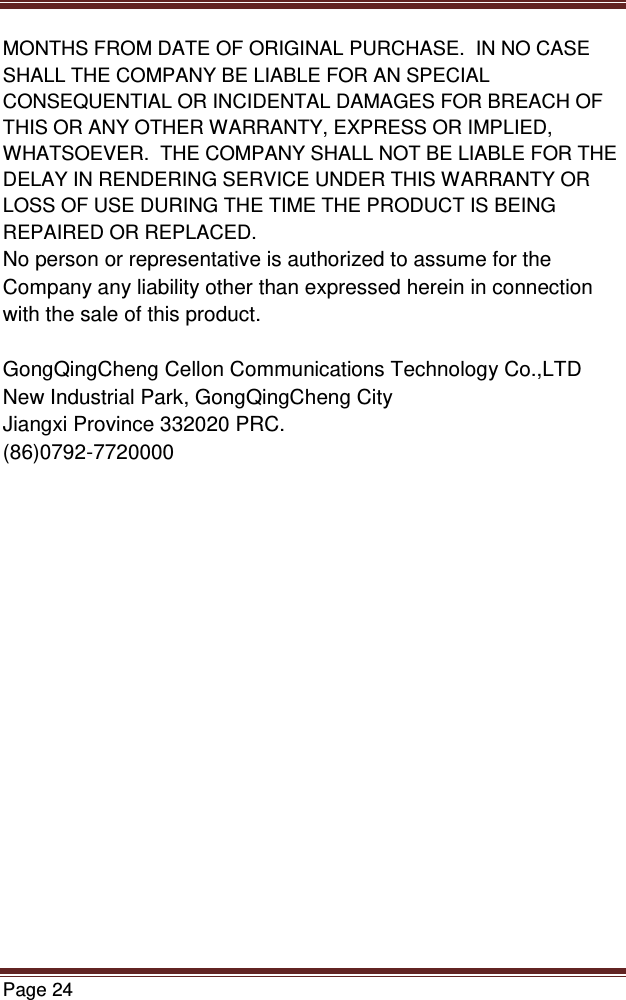Cellon Communications Technology C8646 GSM/GPRS/EDGE(Downlink only)/850/900/1800/1900UMTS900/2100mobile phone User Manual Dannle Dai
Cellon Communications Technology (Shenzhen) Co.,Ltd. GSM/GPRS/EDGE(Downlink only)/850/900/1800/1900UMTS900/2100mobile phone Dannle Dai
User Manual