Cellon Communications Technology I1570D GSM/GPRS + Bluetooth Mobile phone User Manual
Cellon Communications Technology (Shenzhen) Co.,Ltd. GSM/GPRS + Bluetooth Mobile phone Users Manual
Users Manual

GLOBAL
The Ultimate Callback
Mobile Phone
Preface
Thank you for choosing this mobile phone. To guarantee that your mobile
phone works properly please follow the instructions in this User Manual and
safety information to avoid injury or damage to property.
Contents
1 Introduction……………………………………………………………….…….4
1.1 THE PHONE……………………………………………………………………...4
1.2 MAIN KEYS……………………………………………………………………....4
1.3 DISPLAY SYMBOLS……………………………………………………………....5
2 Getting Started…………………………………………………………….…....6
2.1 INSERTING THE SIM CARD AND THE BATTERY……………………………….….6
2.2 POWER ON……………………………………………………………..……….7
2.3 CHARGING THE BATTERY…………………………………………….………...7
2.4 KEYPAD AUTO LOCK AND RESET TO FACTORYSETTING………………………7
3Keypad…………………………………………………………………………...8
3.1 INPUT METHOD……………………………………………………………….....8
3.2 KEYINPUT…………………………………………………………………...…..8
4 Making Phone Calls……………………………………………………...…….9
4.1 MAKING A CALL………………………………………………………………….9
4.2 ANSWERING A CALL……………………………………………………………..9
5 Menu Functions……………………………………………………………...…10
5.1 THE PHONE MENU………………………………………………………………10
U
5.2 SIM TOOL KIT (STK)……………………………………………………………10
5.3 FILEMANAGER…………………………………………………………………...10
5.4 PHONEBOOK…………………………………………………………………….10
5.5 FUN & GAMES……………………………………….………………………….11
5.6 CALL CENTER…………………………………………………………………...11
5.7 MESSAGING………………………………………………...............................11
5.8 MULTIMEDIA………………………………………………..............................12
5.9ORGANIZER……………………………………………………………………...14
5.10SETTINGS………………………………………………………………………14
5.11 SERVICES………………………………………………………………….…..17
5.12 USERPROFILES……………………………………………………………..….18
6 Safety Information and Notices………………………...............................19
7 Important Safety Information………………………………………………..22
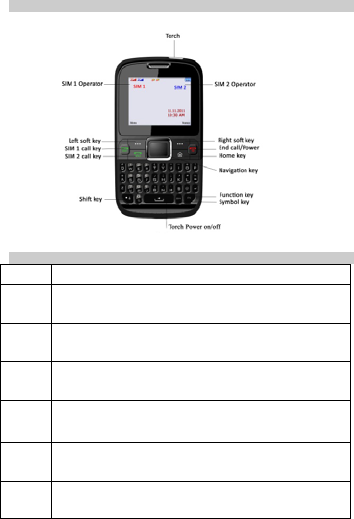
1 Introduction
1.1 The Phone
1.2 Main Keys
Key Function
SIM1
Call
key
Answer a call to SIM 1 or SIM 2.
Make a call by using SIM1.
View call logs in standby mode.
SIM2
Call
key
Make a call by using SIM2.
Left
Soft
key
Access the Menu in idle mode.
End/P
ower
Key
Press and hold to turn the phone on/off.
End a call or reject an incoming call.
Return to the idle mode.
Right
Soft
Key
Access the Phonebook in idle mode.
Navig
ationC
enter
Press to enter Main menu in idle mode.
Press to confirm selection.
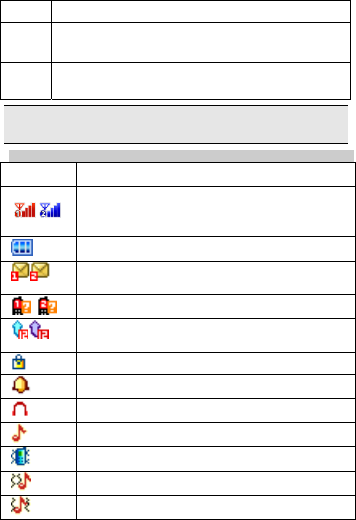
Key
Keypa
d Enter numbers, letters or characters.
Select a submenu item labeled with the corresponding number.
Navig
ation
Key
Press to access four functions in idle mode.
Within a menu, press Up, Down, Left or Right to scroll through
menu options.
“Press” in this manual, means to press and release the key;
“press and hold” means to press and hold the key for at least 2 seconds.
1.3 Display Symbols
Symbole Description
Network - Indicates signal strength
(no bar indicates no signal, 4 bars indicate strongest).
Battery - Indicates battery level.
Message - Indicates you have one or more unread
messages.
Missed call - Indicates there is a missed call.
Call Divert - Indicates that “Divert All Voice Calls” is
activated.
Lock- Indicates that the keypad is locked.
Alarm-Indicates that the alarm clock is on.
Headset-Indicates that headset profile is activated.
Alert type is “Ring”.
Vibrate – Indicates that the vibrator is on.
Indicates your phone uses the alert type of “Vib. then ring”
Indicates your phone uses the alert type of “Vib. and ring”.
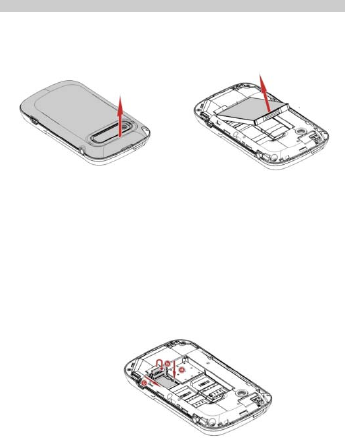
2 Getting Started
Please read the safety instructions in the "Safety Information and Notices"
section before use.
This section provides information about the Calback Services with this mobile
phone when a
Callback SIM card is installed.
2.1 Inserting the SIM Card and the battery
Remove the back cover and the battery
Make sure the phone is switched off. Hold the phone with the front
facing downwards;
lift the back cover p to remove it.
Insert the SIM card
Make sure that the metallic contacts are facing downwards.
Insert the SIM card into SIM1 slot or into SIM2 slot or both.
Install the battery
With the metallic contacts of the battery facing the metallic contacts in
the battery slot, press
the battery down into its slot until it locks into place.
Insert a T-Flash Card (Optional)
Lift up the T-Flash card cover, with the metal contacts facing down,
gently slide the T-Flash
card into the slot. Press and push the cover to lock it. “Lock” will
prompt you in the correct
direction.
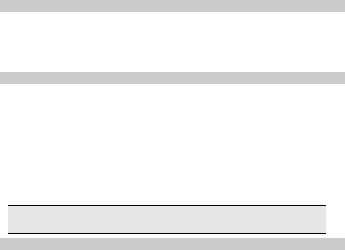
2.2 Power on
To power on, press and hold the Power key. Enter the SIM PIN code if required.
If you enter an
incorrect PIN code 3 times in succession, your SIM card will be locked. To
unlock it obtain the
PUK code from your network operator.
2.3 Charging the Battery
Ensure the battery is inserted in the handset. To charge the battery, plug in the
charger connector at
the bottom of your phone (charger port) and then plug the other end into an
AC power socket.
The battery symbol indicates the charging status. While charging, the charge
indicators will scroll.
When all the scroll bars are steady, the battery is fully charged. It takes about 4
hours to fully charge
the battery. Disconnect the charger from the phone. Disconnect the charger
from the AC power socket.
If the battery is completely flat, the battery icon will reappear after a
few minutes of charging.
2.4 Keypad Auto Lock and Reset to Factory Setting
Keypad Auto Lock
Go to Settings > Security settings > Auto keypad lock to select the time for
keypad lock.
I
n idle mode, if the time expires, the keypad will be locked automatically.
Reset to factory setting and erasing all user data
Enter *#73738# will erase all call logs, SMS logs, pictures and other user
records and will reset to
factory setting.
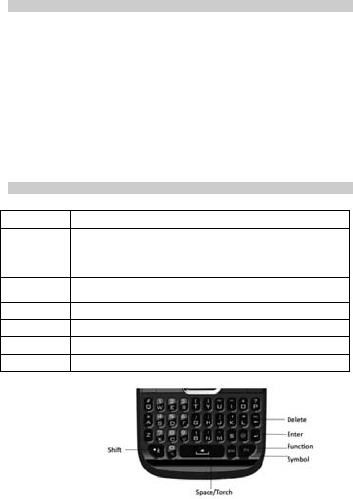
3 Keypad
3.1 Input Method
Your cellular phone supports several input methods, including:
Upper case ABC or Lower Case abc or Numeric 123
Changing the input modes
During text editing, press the Shift Key to switch input modes.
or press the Left Soft Key [Options] and choose Input Method to select
different input modes.
Entering Symbols
In any input mode, press the Symbol Key to open the symbols input screen. Use
the Navigation key to choose the desired symbol and press the Ok key to
select it.
or press the Left Soft Key [Options] and choose Input Method and then Insert
Symbol to select
symbol of choice.
3.2 Key Input
Letters and symbols represented by each key are as follows:
Key Function
FN Key Activate FN mode to enter digits or characters printed on
the top part of the keys, Press the FN Key once to activate
it once, press the FN Key twice can activate FN mode all
the time. To deactivate the FN mode, press the FN key.
Space Key Press to input space. In idle mode, long press to switch on
the Torch.
EnterKey Press to input in a new line
DeleteKey Press to clear a letter
ShiftKey Press to switch input methods when entering text.
SymbolKey Press to enter symbol.
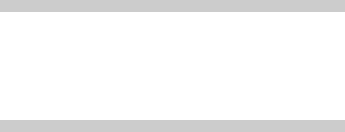
4 Making Phone Calls
4.1 Making a Call
In idle mode, enter the phone number. Press the SIM1 Call Key or SIM2 Call
Key to make
a call from SIM1 or SIM2. Press the End/PowerKey to end the call.
Making an International Call
In idle mode, press + or 00 or 011 in USA and Canada. Enter the country
code.
Enter the area code, omitting the 0 before it, followed by the phone number.
Press the SIM1 Call Key or SIM2 Call Key to make a call by using SIM1 or
SIM2.
4.2 Answering a Call
Press the SIM1 Call Key or Left Soft Key Options > Answer to answer it.
Press End/Power key to reject it.
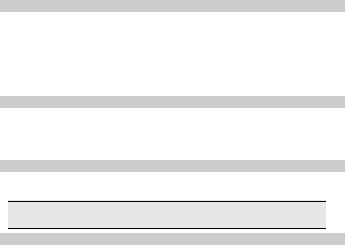
5 Menu Functions
5.1 The Phone Menu
Press the Left Soft Key to enter the menu. Press the Navigation Key to choose
desired menu and
press the OK Key to enter the selected menu. You can exit a menu and
return to idle mode by
pressing the Right Soft Key [Back] or the End/Power Key.
5.2 SIM Tool Kit (STK)
The STK features are provided by the Operator and different operators
may provide
different services. Some functions may not be compatible with the
handset.
5.3 File manager
Select Menu > File Manager.
Press the Left soft Key [Options] and select Open to view different folders.
If you have inserted a T-Flash card (external memory card), you can
view its files under File manager.
5.4 Phonebook
Your phone provides three locations of phonebooks. The Mobile
phone phonebook is
integrated in the phone memory and the SIM1 or SIM2 phonebooks
are located on your
SIM1 or SIM2 card and the number of entries you can store depends
on the memory capacity
on SIM1 or SIM2 c rd.. a
Search contact
Press Menu > Phonebook. Enter the first few letters of the contact
person’s name to search.
Add New Contact
To create a new SIM/phone contact:
Select Menu > Phonebook > Add new contact.
If you want to change the storage position, press the Left Soft Key
[Options] and then select Phonebook settings > Preferred storage
to set the storage position.
Then enter all related information about the contact.
Press the OK Key or Left Soft Key to save the contact details.
Others
In this Phonebook menu, you can also view the Caller group, set the
blacklist, copy contacts,
move contacts, delete contacts and so on. Select “Menu >
Phonebook > Phonebook settings”
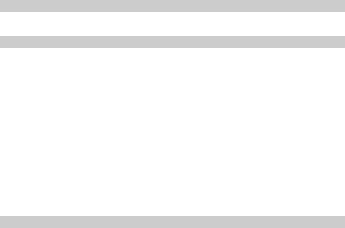
can set the preferred storage for the contacts.
5.5 Fun & Games
To adjust the game settings, please select Fun & Games > Games >
Games settings.
5.6 Call center
View Call History.
Select Menu > Call center > Call history.
Press the Navigation Key to view different call logs.
Choose a particular number and press the Dial Key to call the number
directly.
Adjust Call Settings.
Select Menu > Call center > Call settings.
Choose SIM1/SIM2 call settings to set the call waiting, call divert, call
barring and line
switching. These functions are provided and activated by the
Operator.
You can also choose Advanced settings to set the auto redial, call
time reminder and
answer mode.
5.7 Messaging
Your phone supports text messages and voice mail notification
messages. Voice mails,
short message service (SMS) and multimedia message (MMS) are
network service.
Creating a text message
Select Menu > Messages > Write message.
Write a message, please refer to the Text entry section of this manual
for detailed information.
After entering text, you can press the Left Soft Key [Options] and then
select Send to.
Enter the recipient number, or choose a contact from phonebook.
Press the OK Key, then choose SIM1 or SIM2 to send the message.
Broadcast Message
Select Menu > Messages >Broadcast message.
Select SIM1 broadcast message or SIM2 broadcast message.
Press the Left Soft Key [On] to activate this function.
Press the Navigation Down Key to select Channel settings to enter
the chan el number.
n
Others
In this “Messages” menu, you can view the message you have sent,
saved, unsent or received
in the Inbox, Drafts, Outbox, Sent messages.
Select “Menu > Messages > Delete message” to delete the message.
Select “Menu > Messages > Message settings” to adjust the
message settings.
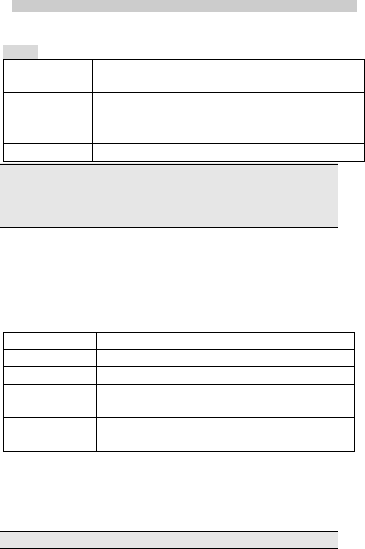
5.8 Multimedia
Camera
Please ensure that the camera lens is clean before you take pictures.
How to
Start the
Camera
From idle mode, Select Menu > Multimedia > Camera.
Take a picture Press the Ok Key
After taking, the picture will be saved as JPG format in
Menu > File manager > Phone/Memory card >
Photos
Exit Press the End Key or the Right soft Key.
When there is not enough memory space, you will be unable to save the
picture and prompted with a warning message. You may delete existing
pictures before you can store new ones.
Storage capacity also depends on the size of the T-Flash card that you
insert.
Image viewer
This menu lists the picture from Menu > File Manager >
Phone/Memory card > Photos
accordin e setting.
g to its storag
Video recorder
Select M nu > Multimedia > Video recorder. e
Video player
The keypad operations during music playback are as follows:
Key Description
The OK Key Press to play/pause/resume the selected video file.
+/- Key Adjust volume.
Navigation Key
◀ or ▶
Press to rewind/fast forward the selected video file.
Right Soft Key
[Stop]
Press to stop playing.
Audio player
You may download the music content via USB or other connection.
Music tracks must
be saved in My Music folder in File Manager. You may listen to the
music through the headset or speaker.
Note: You can make or answer a call while using the music player.
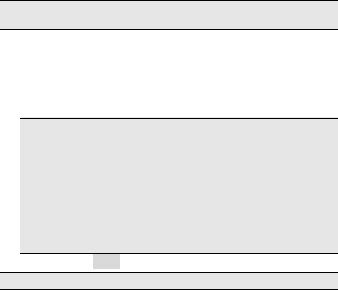
During a phone call, the music playback will be paused and
resumed after you end the call.
Play the music
Select List > Options > Settings > Pre.playlist to set the storage for
adding music tracks.
Your music player will automatically detect and add all the music
tracks into the default play list.
you can set your list auto gen, repeat, shuffle and background play.
During the music playing, you can press +, - key to adjust the volume.
MPEG Layer-3 audio coding technology licensed from Fraunhofer IIS
and Thomson.Supply of this product does not convey a license nor
imply any right to distribute MPEG Layer-3 compliant content created
with this product in revenue-generating broadcast systems(terrestrial,
satellite, cable and/or other distribution channels), streaming
applications(via internet, intranets and/or other networks), other
content distribution systems(pay-audio or audio-on-demand
applications and the like) or on physical media(compact discs, digital
versatile discs, semiconductor chips, hard drives, memory cards and
the like). An independent license for such use is required. For details,
please visit http://mp3licensing.com.
5.8.1 FM Radio
The FM Radio will work only when the headset is plugged in.
To operate the radio:
Select Menu > Multimedia > FM Radio.
If the FM is off, press the Navigation Key Down to activate or
deactivate the FM.
Press the + or - Key to adjust the volume.
Press the Navigation Right/Left Key to switch the channels.
Press the Left Soft Key [Options] to access the FM settings:
Channel list: Allows you to bookmark radio stations by entering the channel
name and frequency.
You are allowed to play, delete, or edit a selected radio station frequency.
Manual input: Allows you to key in the radio station frequency manually.
Auto search: Allows you to auto scan the radio station. The station searched will
be memorized in the channel list.
Settings: Allows you to access the settings.
Record: Allows you to record your favorite program.
Append: Allows you to resume the file you have recorded and continue to record
at the same file.
File list: Allows you to list the radio program you have recorded. You may send
the file to your friends.
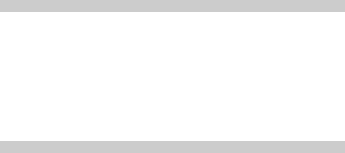
5.9 Organizer
Alarm
Select Menu > Organizer > Alarm.
Select an alarm and then press the Left Soft Key [Edit] to create.
Press the Navigation Left / Right Key to turn it on or off.
Enter ot er information, such as time, repeat, and so on. h
Torch
To Switch the Torch ON or OFF, press and hold the Space key for 2
seconds
5.10 Settings
Dual SIM switch
This feature allows you to set SIM switch mode: Manually selected by
user and Au omatically selected by the handset.
t
Dual SIM settings
You phone provides 3 different SIM settings:
Dual SIM Open: Activate both SIM cards, you can select calls
between the SIM cards
Only SIM1 Open: Activate only SIM1 connection.
Only SIM2 Open: Activate only SIM2 connection.
Phone settings
This Menu option allows you to set phone parameters suh as time and
date, schedule
power on/off, language, Prefered input methods, Display, Shortcuts,
Dedicated key,
Flight mode, UART settings and Misc. settings.
Network settings
Choose SIM1 network settings or SIM2 network settings. Here you can
search for a new
network (only while roaming), set your preferred network and change
the GPRS connection.
Security settings
This function allows you to select a password to protect your phone
against unauthorized use.
SIM1/SIM2 security: This function allows you to lock the phone with
a specific SIM card.
The feature is designed to prevent unauthorised use of your SIM cards.
Phone security
Phone lock: You can switch on or off to activate the phone lock
function to protect your phone.
Change password:This menu allows you to change the phone

password
Auto keypad lock: This allows you to lock the phone’s keypad to
prevent accidental key pressed.
In Auto Keypad Lock select the time that after the last key press will be
disabled.
5.10.1 Connectivity
Bluetooth (BT)
The Bluetooth connection can be used to listen to stereo music, send
images, video, texts and vCards.
To start using Bluetooth
Your Bluetooth connection needs to be configured prior to operation.
Your phone provides the following options:
Power - Visibility - My device - Search audio device -
Myname-Advanced
Power
In Settings>Connectivity. Select Bluetooth.
Select Power to switch on/off the Bluetooth connectivity.
Visibility
You may turn the visibility of your phone on or off for other devices.
To pair BT devices
In Settings menu, choose Connectivity > Bluetooth.
Go to My device.
Select Search new device, then press the left soft key, your phone will
automatically search all
BT devices.
To pair with a BT device, press Pair. Create your own password and
agree with the owner of
the other device to use the same password. Devices that do not have a
user interface have a factory-set password. Refer to its documentation
for further information.
To connect BT Devices
In Settings menu, choose Connectivity > Bluetooth.
Go to My device and select the BT device you wish to connect.
Select Options > Connect.
Before the BT device is connected, your phone will ask you which profile
you wish to connect
(it will depend on how many profiles your BT device supports).
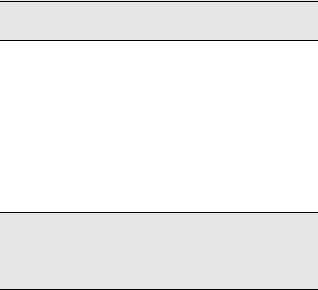
To send data using Bluetooth connectivity
Select the object you want to send.
Select Options > Send.
Choose Via Bluetooth, and then your phone will search for the BT
device.
Select the device you would like to share followed by the sending
action.
To receive data using Bluetooth connectivity
When you receive data through Bluetooth, a notification message will
pop up to ask if you
are willing to accept. If you decide to receive the message, press Yes
and the data will
be saved in the Received folder of the File Manager.
To listen to stereo music
In Settings menu, choose Connectivity > Bluetooth.
If you have already paired the stereo Bluetooth headset, please go to
My Device and select
the headset you wish to connect. If you have never paired the Bluetooth
headset before,
please pair the headset first.
Operating your phone in invisible mode is a safer way to avoid
malicious software.
Do not accept BT connectivity from sources that you do not trust.
Search Audio Device
To pair with a BT audio device, follow the steps below:
In Settings menu, choose Connectivity > Bluetooth.
You will have to power on the Bluetooth connectivity of your phone and
the device you wish to connect first.
After the Bluetooth connectivity is turned on, select Search audio
device. Your phone will automatically search the device.
Whenever you select the device, there will be a pop-up message to
notify you.
Press Pair to pair your phone with the headset. You might need to enter
the headset password
which is factory-set, refer to its documentation for further information.
Then you may add the BT headset to the trust list and connect the
headset by selecting - Yes.
The BT headset added to the trust list would be displayed in My
device list. In the future,
if you wish to connect your mobile phone with a certain BT headset,
you can select from My device list for connection. All active
devices you have connected will be displayed in Active devices
and you can disconnect anytime by pressing Disc.
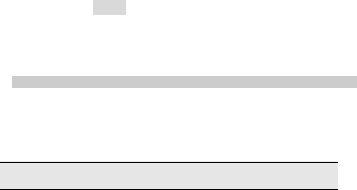
My name
You can change your device which is your phone’s name displayed in
other device
Advanced
• Audio Path: This function helps you to set if you wish to leave
your audio path in the phone or BT headset.
• Storage: You can choose the storage for the received files,
phone, and memory card or always ask.
• My address: you can view your handset address here.
5.10.2 Data Account
You can access only WAP enabled Web sites via GPRS. To get the
access point (APN) of GPRS,
please contact your operator.
5.11 Services
Your phones has a WAP Browser. You can obtain various services such Gmail
or up-to date news,
weather, sport, and other information as well as other Internet services on WAP
websites.
These services are designed and maintained by WAP service providers, such as
http://m.google.com
To activate GPRS connectivity, you may need to contact your service
provider.
Homepage
To access the browser from the standby mode, go to Internet service in Services
and select
Homepage. Once connected, the homepage is displayed. The content depends
on the service
provider. To exit the browser, press the End Key. The default home page is
m.google.com
You can set the homepage address in Settings >Connectivity > Internet
service > Homepage.
Bookmarks
You can use this menu to save URL addresses to quick access a website.
Input address
You can key in the URL address. When you are done, select Options > Done.
Your phone will
connect the URL you just keyed in. After the address is entered, you may select
the URL and
select Options > Go to to connect next time.
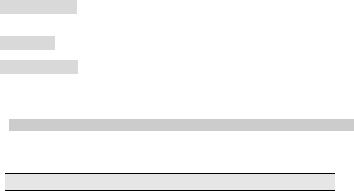
Recent pages
You can view the recent pages you have visited.
Settings
Browser options
You can choose to clear cache, clear cookies or clear authentication info in this
menu.
Preferences
You can set Timeout, Show pictures, Cache and Cookies.
Security settings
This function is to indicate your trusted certificate while browsing and allows
you to manage your trust list.
5.12 User profiles
Your phone provides 5 different profiles, including : General, Silent, Meeting,
Outdoor and My style profile.
If you customize the alert type, the indication icon may be changed.
To activate a Profile
In Profile menu, select a profile.
Select Options > Activate.
To edit the Profile
You can customize Profile settings to meet your preference.
In Profile menu, select a profile.
Select Options > Customize.

6 Safety Information and Notices
Accessories
Your pack is including a battery , Travel charger, USB cable and earpiece.
Use only accessories and charging devices approved by the phone manufacturer
otherwise you would risk serious damage to health and property. Failure to do
this may invalidate your warranty.
Accessories may be different in different world regions.
Battery Care
Your phone is powered by a rechargeable battery.
The operation voltage range of the phone is 3.6 V - 4.2 V.
The battery can be charged and discharged hundreds of times but it will
eventually wear out.
When the operating time (talk and standby) is noticeably shorter than normal,
you should buy
a new battery at the time.
Unplug the travel charger when not in use, and don’t leave the battery
connected to a travel
charger for longer than a week, since overcharging may shorten its lifetime.
Overcharging may shorten its lifetime, and if left unused a fully charged battery
may discharge itself over time.
Never store or charge battery in extreme hot or cold temperature, since extreme
temperature can shorten the life of your mobile phone and damage battery.
Use only the charger and batteries that are approved for use or recommended
by the manufacturer.
Use any unqualified charger or batteries may cause damages to your mobile
phone.
Use the battery only for its intended purpose.
Do not leave the battery inside of your car of in extreme weather conditions,
since extreme
temperature might cause damage to your battery.
Do not short-circuit the battery. Short-circuiting the terminals may damage the
battery or the
connecting object.
Dispose of used batteries according to local regulations or manufacturer’s
instructions.
Do not dispose of batteries in a fire.
Actual battery life will depend on network configuration, product settings, usage
patterns,
battery and environmental conditions.
CAUTION: RISK OF EXPLOSION IF BATTERY IS REPLACED BY AN INCORRECT
TYPE. DISPOSE OF USED BATTERIES ACCORDING TO THE INSTRUCTIONS.
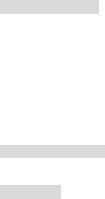
Chargering attention
Attention: Please check the model of charger firstly before using with this
mobile phone.
Warning: Only use batteries, chargers, and enhancements approved by the
manufacture with the particular model. Using any other types of
batteries, chargers and enhancements will invalidate the approval or
warranty, and may be dangerous. Please check with your dealer for
availability of approved enhancements. Please grasp and pull the
plug, not the cord when you disconnect the
power cord of any enhancement.
Care and maintenance
Please read this information before using your mobile phone. If any device is not
working properly, take it to the nearest authorized service center.
Product Care
Keep your mobile phone and all its parts out of young children’s reach.
Keep your mobile phone dry. Precipitation, humidity, and all types of liquids or
moisture
can contain minerals that will corrode electronic circuits.
Avoid exposing your mobile phone to extreme hot or cold temperatures. The
temperature range for using the phone is 0°C-40°C.
Avoid placing your mobile phone close to naked flames or heat source.
Do not attempt to disassemble it. Only qualified personnel may install or repair
your mobile phone.
Do not drop, knock or shake your mobile phone. Rough handling can break
internal circuit boards.
Do not paint your mobile phone. Paint could obstruct the earphone,
microphone or any moveable parts and prevent proper operation.
Treat your mobile phone with care and keep it in a clean and dust free place.
Do not use the phone if the antenna is damaged. If a damaged antenna
contacts skin, it may cause
a light burn. Please contact the nearest authorized service center to replace the
damaged antenna. Use the Travel Charger indoors.
As with any radio transmitting device, avoid touching the antenna area
unnecessarily while the
antenna is transmitting or receiving. Contact with such an antenna affects the
communication quality
power level than proper operation needed and may reduce the battery life.
Avoid using the phone at an altitude higher than 3000 meters.
and may cause your mobile to operate at a higher
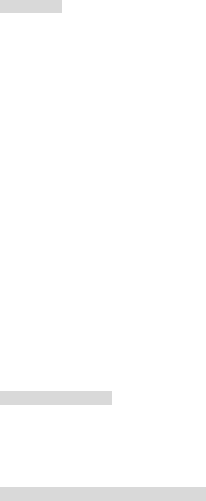
7 Important Safety Information
Access Codes
PIN1 code
The Personal Identification Number (PIN code) protects your SIM card against
unauthorized use.
Your SIM card usually supplies the PIN code. The password can be obtained
from your service provider.
If the incorrect PIN code occurred three times in succession, you will need to key
in PUK code.
PIN2 code
The PIN2 code may be supplied with the SIM card. Some functions will require
PIN2 support. The
PIN can be obtained from your Operator.
PUK code
The Personal Unlocking Key (PUK) is required to change a blocked PIN code.
The PUK2 code is required
to change a blocked PIN2 code. The PUK can be obtained from your Operator. If
you key in an incorrect
PIN2 code three times in succession, you will need toenter the PUK2 code. If
incorrect PUK or PUK2
code occurred for ten times in succession, then SIM card cannot be used
anymore. You will need to
contact your service provider for a new card.
Phone code
Phone code protects the phone against unauthorized use. It is not enabled by
default.
Radio frequency energy
Your mobile phone is a radio transmitter and receiver. When the phone is
turned on, it receives and transmits radio frequency (RF) energy. Depending on
the type of mobile phone you posses,
it operates on different frequency ranges and employs commonly used
modulation techniques.
The system handles your call when you are using your phone and it also controls
the power level at which your phone transmits.
Specific Absorption Rate (SAR) information.
Your phone complies with applicable safety requirements for exposure to radio
waves.
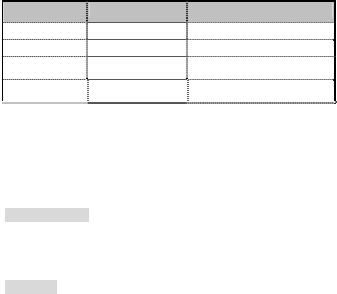
These requirements are based on scientific organizations through periodic and
thorough evaluation of scientific studies. These guidelines include safety
margins designed to assure the safety of all persons, regardless of age and
health.
The radio wave exposure guidelines employ a unit of measurement known as
the Specific Absorption
Rate, or SAR. Tests for SAR are conducted by using standardized method with
the phone transmitting
at its highest certified power level in all used frequency bands.
While there may be differences between the SAR levels of various phone models,
they are all
designed to meet the relevant guidelines for exposure to radio waves.
The SAR limit recommended by the international Commission on Non-Ionizing
Radiation Protection
(ICNIRP), which is 2W/kg averaged over ten (10) grams of tissue.
The highest SAR value for this mobile device was as following:
Band Position SAR 10g(W/kg)
GSM900 Head 1.03
GSM1800 Head 0.289
GSM850 Head
GSM1900 Head
SAR data information for residents in countries/regions that have adopted the
SAR limit recommended
by the Institute of Electrical and Electronics Engineers (IEEE), which is 1.6 W/kg
averaged over one
(1) gram of tissue.
Electronic devices
Most modern electronic equipment is shielded from RF energy. However,
certain electronic equipment
may not be shielded against the RF signals from your wireless phone, therefore:
Do not use your mobile phone near medical equipment without requesting
permission.
Pacemaker
Mobile phones may affect the operation of some implanted cardiac pacemakers
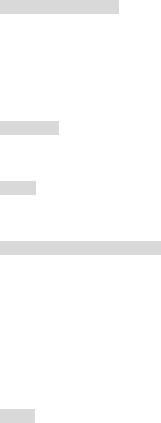
and other medically implanted equipments. Pacemaker manufacturers
recommend that a minimum separation of 20 cm
(6 inches) should be maintained between a hand-held wireless phone and a
pacemaker to avoid
potential interference with the pacemaker. These recommendations are
consistent with independent research by the Wireless Technology Research
Association.
Persons with pacemakers
Should always keep the phone more than 20 cm (6 inches) from their
pacemakers when the phone is switched on.
Should not carry the phone in a breast pocket.
Should use the ear opposite to the pacemaker to minimize the potential for
interference.
If you have any reason to suspect that interference is taking place, switch off
your phone
immediately.
Hearing aids
Some hearing aids might be disturbed by mobile phones. In the event of such
disturbance, you may
want to consult your Operator, or call the customer service line to discuss
alternatives.
Aircraft
Please comply with the Airline regulation.
To prevent interference with the aircraft communication systems you must
switch off your
mobile phone while the plane is in the air.
Potentially explosive atmospheres
Switch off your phone when in any area with a potentially explosive atmosphere
and obey all
signs and instructions. It is rare, but your phone or its accessories could generate
sparks. Sparks in
such areas could cause an explosion or fire resulting in bodily injury or even
death. Areas with a
potentially explosive atmosphere are often, but not always clearly marked. They
include petrol station,
on boats, fuel or chemical transfer or storage facilities and areas where the air
contains chemicals or
articles such as grain, dust, or metal powders and any other area where you
would normally be advised
to turn off your vehicle engine.
Driving
Please obey the laws and regulations on the use of mobile phones in the
country where you drive.
.

Emergency calls
This phone, like any wireless phone, operates using radio signals, wireless and
landline networks as
well as user programmed functions. Because of this, connections in all
conditions cannot be guaranteed. Therefore, you should never rely solely upon
any wireless phone for essential communications
(e.g. medical emergencies).
Emergency calls may not be possible on all wireless phone networks or when
certain network services
and/or phone features are in use. Check with your local service provider.
FCC Regulations:
This mobile phone complies with part 15 of the FCC Rules. Operation is subject to the
following two conditions: (1) This device may not cause harmful interference, and (2) this
device must accept any interference received, including interference that may cause undesired
operation.
This mobile phone has been tested and found to comply with the limits for a Class B digital
device, pursuant to Part 15 of the FCC Rules. These limits are designed to provide reasonable
protection against harmful interference in a residential installation. This equipment generates,
uses and can radiated radio frequency energy and, if not installed and used in accordance with
the instructions, may cause harmful interference to radio communications. However, there is
no guarantee that interference will not occur in a particular installation If this equipment does
cause harmful interference to radio or television reception, which can be determined by
turning the equipment off and on, the user is encouraged to try to correct the interference by
one or more of the following measures:
-Reorient or relocate the receiving antenna.
-Increase the separation between the equipment and receiver.
-Connect the equipment into an outlet on a circuit different from that to which the receiver is
connected.
-Consult the dealer or an experienced radio/TV technician for help.
Changes or modifications not expressly approved by the party responsible for compliance
could void the user‘s authority to operate the equipment.
RF Exposure Information (SAR)
This model phone meets the government’s requirements for exposure to radio waves.
This phone is designed and manufactured not to exceed the emission limits for exposure to
radio frequency (RF) energy set by the Federal Communications Commission of the U.S.
Government.
The exposure standard for wireless mobile phones employs a unit of measurement known as
the Specific Absorption Rate, or SAR. The SAR limit set by the FCC is 1.6W/kg. *Tests
for SAR are conducted using standard operating positions accepted by the FCC with the
phone transmitting at its highest certified power level in all tested frequency bands.
Although the SAR is determined at the highest certified power level, the actual SAR level of
the phone while operating can be well below the maximum value. This is because the
phone is designed to operate at multiple power levels so as to use only the poser required to
reach the network. In general, the closer you are to a wireless base station antenna, the
lower the power output.
The highest SAR value for the model phone as reported to the FCC when tested for use at the
ear is 1.249 (Head SAR)W/kg and when worn on the body, as described in this user guide, is
1.012 (Body SAR)W/kg (Body-worn measurements differ among phone models, depending
upon available enhancements and FCC requirements.)
While there may be differences between the SAR levels of various phones and at various
positions, they all meet the government requirement.
The FCC has granted an Equipment Authorization for this model phone with all reported
SAR levels evaluated as in compliance with the FCC RF exposure guidelines. SAR
information on this model phone is on file with the FCC and can be found under the Display
Grant section of http://www.fcc.gov/oet/fccid after searching on FCC ID: T38I1570D.
For body worn operation, this phone has been tested and meets the FCC RF exposure
guidelines for use with an accessory that contains no metal and the positions the handset a
minimum of 1.5 cm from the body. Use of other enhancements may not ensure compliance
with FCC RF exposure guidelines. If you do no t use a body-worn accessory and are not
holding the phone at the ear, position the handset a minimum of 1.5 cm from your body when
the phone is switched on.