Cellon Communications Technology PCD1032C MOBILE PHONE User Manual T38PCD1032C
Cellon Communications Technology (Shenzhen) Co.,Ltd. MOBILE PHONE T38PCD1032C
Users Manual

1. Introduction
1.1 Phone Display
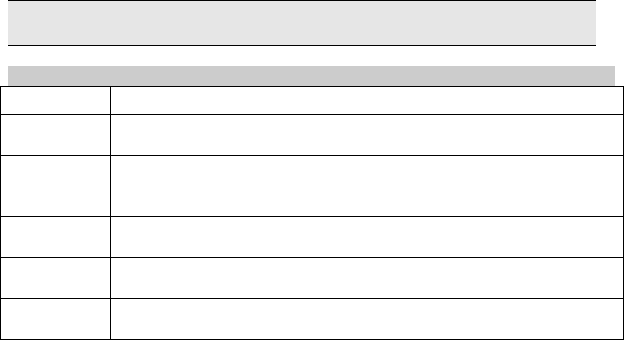
We continuously strive to improve our products. We reserve the right to revise this user manual or
withdraw it at any time without prior notice.
1.2 Key
Key Function
Dial/ Answer
Key
Make or answer a call.
View call logs in standby mode.
End/Power
Key
Press and hold to turn the phone on/off.
End a call or reject an incoming call.
Return to idle mode.
Left Soft Key Enter the Main Menu in idle mode.
When the keypad is locked, press the Left Soft key and * to unlock the keypad
Right Soft Key Access Call history in idle mode.
Return to the previous menu.
OK Enter the Main menu in idle mode.
Confirm a selection.
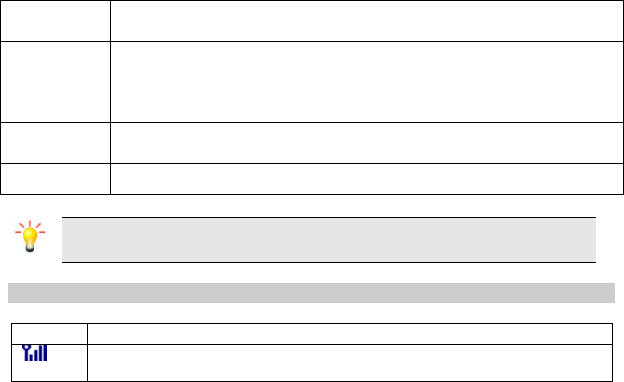
Numeric Key Enter numbers, letters or characters.
* Press twice quickly to enter ‘+’ to make an international call.
Press and hold to enter the pause character (P) or the wait character (W) when
entering a number.
Press to enter a symbol when editing text.
# Press and hold to activate or deactivate the silent mode in idle mode.
Press to switch input modes when entering text.
Navigation Key Within a menu, press Up, Down, Left or Right to scroll through menu options.
Note: “Press” in this manual, means press the key and release; “press and hold” means to
press and hold the key for at least two seconds.
1.3 Icons & Symbols
Icon Description
Network - The left portion indicates whether your phone is already registered with a
network and the right portion indicates signal strength (from no signal to strongest).
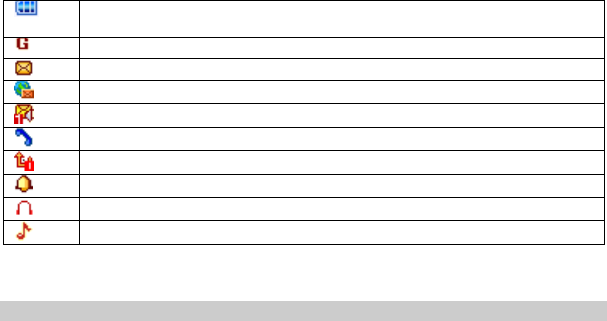
Battery - Indicates battery level. When charging, a scrolling icon will be displayed. The
more bars, the stronger the charge.
To log on GPRS - The icon will be displayed only when you have logged onto GPRS.
Message - Indicates you have one or more unread messages.
Push message-Indicates that you have received new push message.
Voicemail- Indicates voice messages that have not been heard.
Missed call - Indicates there is a missed call.
Call Divert - Indicates that “Divert All Voice Calls” is activated.
Alarm-Indicates that the alarm clock is on.
Headset-Indicates that headset profile is activated.
Alert type is “Ring”.
2. Getting Started
2.1 Inserting the SIM Card
2.1.1 Remove the back cover(1), remove the battery (2), and insert the SIM card (3)
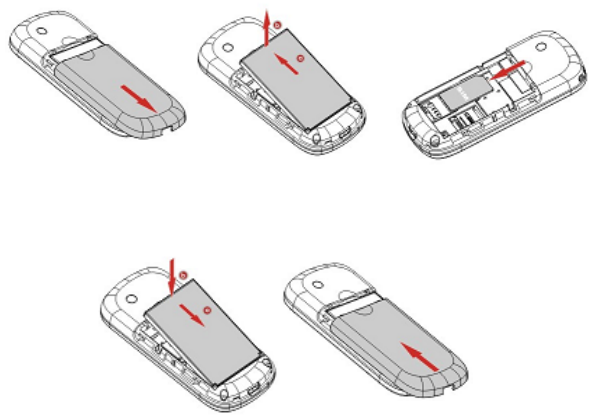
(1) (2) (3)
2.1.2 Installing the battery and back cover
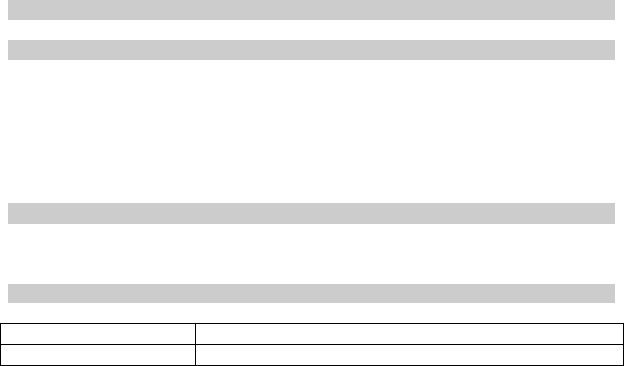
2.2 Turning on the Phone
To turn the phone on, press and hold the End/Power Key.
2.3 Charging the Battery
1. Make sure the battery is inserted. To charge the battery, plug in the charger connector at the
bottom of your phone (charger port) and then plug the other end into an AC power socket.
2. The battery symbol indicates the charging status. During charging, the charge indicators will scroll.
When all the scroll bars are steady, the battery is fully charged.
3. Disconnect the charger from the phone.
4. Disconnect the charger from the AC power socket.
3. Text Entry
3.1 Input Method
During text editing, you can press the # Key to switch input modes or press the Left Soft Key [Options]
and select Input method to choose from different input modes.
In any input mode, press the * Key to open the symbols input screen.
3.2 Predictive Text entry
“2~9” Press to input letters.
1 Press to input symbols.
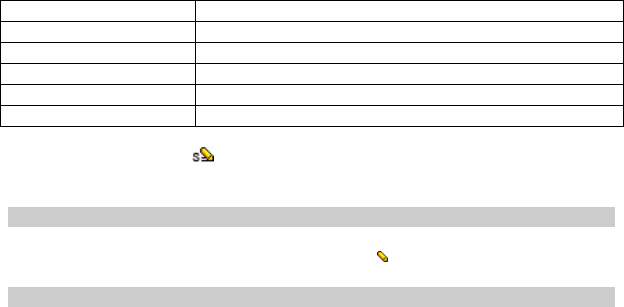
0 Press to enter a space.
Navigation Key ▲/▼/◀/▶ Press to browse the last or next available word.
Left Soft Key [Select] Press to confirm the letter or word.
Right Soft Key [Clear] Press to clear a letter, press and hold to clear all entries.
# Press to switch the input modes.
* Press to activate punctuation mode.
Example: How to enter the word " ERROR "
1. Press the # Key to switch to ABC.
2. Press 3 7 7 6 7, “ERROR” appears.
3. Press the OK Key to confirm “ERROR”.
3.3 Multi-tap Input
Using this mode requires you to press a key as many times as the order of the letters listed on the key.
For example, to enter the word “casa” in basic text input mode “ abc”, press key 2 (ABC) three times,
press key 2 (ABC) once, press key 7 (PQRS) four times, press key 2 (ABC) once.
3.4 Numeric Input
Press the # Key to select “123” then enter the numbers using the keypad.
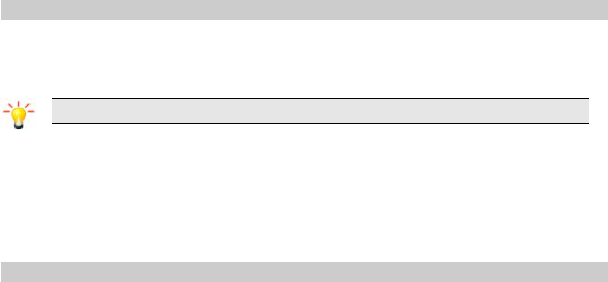
4. Calling
4.1 Making a Call
1. In idle mode, enter the phone number.
2. Press the Dial Key to dial the number.
3. Press the End/Power Key to end the call.
Note: During a call, press the Navigation Key Up/Down to adjust the volume.
4.1.1 Making an International Call
1. Press * twice quickly to enter "+" appears on the screen.
2. Enter the country code.
3. Enter the area code (normally without the 0 before it) followed by the phone number.
4. Press the Dial Key to call directly.
4.2 Answering a Call
Press the Answer Key to answer it.
Press the End/Power key to reject it.

5. FM Radio
Note: The radio will not work unless the headset is attached. Attach the headset included
with your phone to the USB port located at the bottom of the phone.
To operate the radio:
1. Press the Navigation Key Down to activate or deactivate the Radio FM.
2. Press the * / # Key to adjust the volume.
3. Press the Navigation Key Up to activate or deactivate Auto search.
4. Press the Navigation Key Right/Left to switch the channels.If auto search is activated, pressing
the Navigation Key Right/Left will switch the available searched channels. If auto search is
deactivated, pressing the Navigation Key Right/Left will switch to varying channels by 0.1
intervals.
5. Press the Left Soft Key [Options] to access FM settings.
6. Fun & Games
There are games that are built into your cellular phone.
To adjust the game settings, please select Menu > Fun & Games > Games settings.
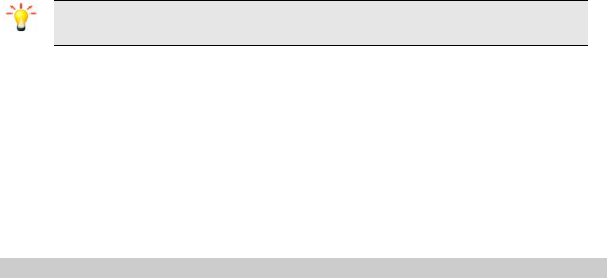
7. STK Service
Note: The submenus of this feature depend on the operator. Each operator may provide
different services (some SIM cards do not support STK).Please contact your operator.
8. Call History
1. Select Menu > Call history.
2. Press the Navigation Key to view different call logs.
3. Choose a particular number and press the Dial/Answer Key to call the number directly.
4. Select Delete call logs if would like them deleted.
5. Select Text msg. counter to view the messages volume you have sent and received.
9. Messaging
9.1 Creating a text message
1. Select Menu > Messaging > Write message.
2. Write a message, please refer to the Text entry section of this manual for detailed information.
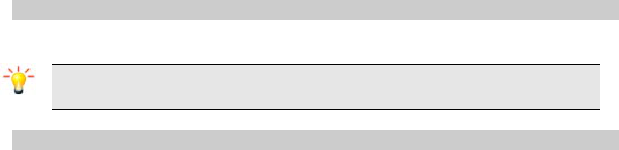
3. After entering text, you can access the send options by pressing the Left Soft Key [Options] and
then select Send to.
9.2 Voicemail server
This menu allows you to set your voice mailbox number and listen to your voice messages.
To set your voice mailbox number, select Messaging >Message settings > Voicemail server.
Note: You can forward your calls to your voice mailbox (the phone number for callers to leave a
message) via the Call forwarding feature.
9.3 Broadcast message
1. Select Menu > Messaging > Broadcast message.
2. Press the Left Soft Key [On] to activate this function.
3. Press the Navigation Key Down to select Channel settings to enter the channel number.
10. Phonebook
Your phone features two phonebooks, the SIM phonebook and the smart phonebook which is integrated
in the phone memory.
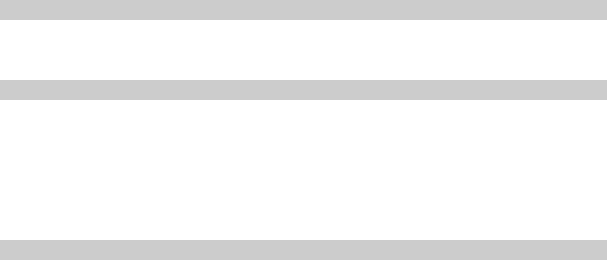
10.1 Search contact
1. Press Menu > Phonebook.
2. Enter the first few letters of the contact name to search.
10.2 Add New Contact
To create a new SIM/phone contact:
1. Select Menu > Phonebook > Add new contact.
If you want to change the storage position, press the Left Soft Key [Options] and then select
Phonebook setting > Preferred storage to set the storage position.
2. Press the Options > select to enter the contact information.
3. Press the OK Key or Done to save the contact.
10.3 Phonebook settings
1. Select Menu > Phonebook
2. If you select a contact, press the Left Soft Key [Options] can call, edit, copy, move, and so on.
3. Select one item, press the Left Soft Key [Options] and select Phonebook settings.
Now you can set the speed dial, view the memory status, copy or move contacts, and so on.
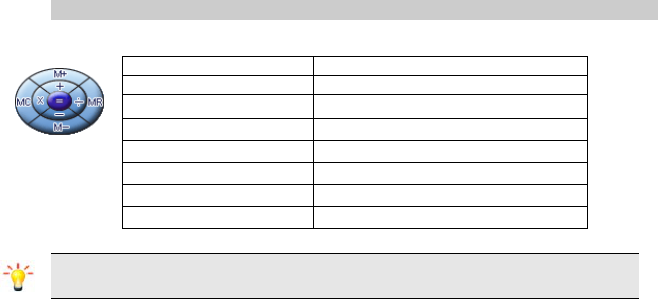
11. Extra
11.1 Calculator
Your phone has a built in calculator. Enter the numbers using the keypad. An icon will appear on the
screen indicating how to do calculations:
Note: Pressing the Navigation Key Up/ Down can switch between +, M+, M-, -; press the Navigation
Key Left/ Right can switch between MC, x, ÷, MR.
Keys Operation
Up Addition
Down Subtraction
Left Multiplication
Right Division
Left Soft Key To calculate
Right Soft Key To clear or exit Calculator
# key To enter decimal point
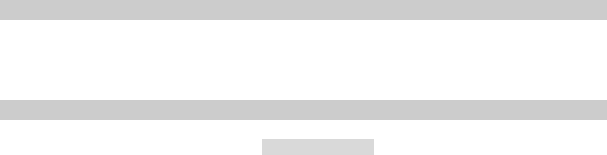
11.2 Currency co nverter
This application allows you to convert currency.
First, input the rate and press the # Key to enter a decimal point, then press left soft Key to input the local
value. Press the Left Soft Key [OK] to view the foreign value.
11.3 Stopwatch
Your phone features two kinds of stopwatches: Typical stopwatch and nWay stopwatch.
Typical stopwatch
Split timing: The timepiece will begin recording and continue to count when you press Split. The 2nd
timepiece is recorded based on the continuous timing.
Lap timing: When you select this, the timepiece will be recorded and it will start new timing when you
press Lap. The 2nd timepiece is recorded in new timing. You can stop and resume anytime.
Note: If you press the End/Power key while timing, the activated stopwatch will not stop if you try to enter
another stopwatch, (either Split time or Lap timing), a confirmation screen will appear asking if you want
to stop the previous stopwatch. Select Yes to stop the previous stopwatch and to enter the next
stopwatch.
View records: Select to view, delete, or delete all saved records.
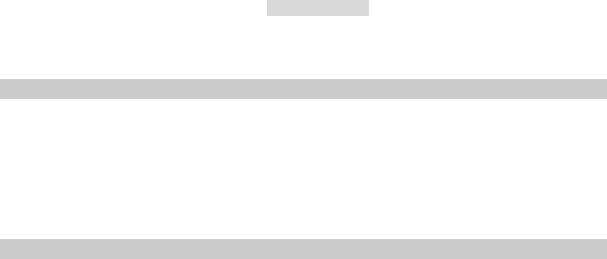
nWay stopwatch
Press the Left Soft Key [Start] to activate the stopwatch, and then press the Navigation Key
Left/Right/Up/Down to record four different groups of data.
11.4 Sound recorder
1. Select Menu > Extra > Sound recorder.
2. Press the Left Soft Key [Options] and select Settings to set your preferred storage, file format
and audio quality.
3. Back to the previous menu, select New record.
4. In the recording screen, press the Left Soft Key to pause or continue.
5. If you have finished, press the Right Soft Key [Stop] to stop recording.
11.5 Torch
To light in darkness, you may activate Torch by below operations:
In idle screen, select Menu > Extra > Torch. Press Left Soft Key / OK Key to switch torch on or off.
12. Organizer
This menu contains features and options designed to keep you organized and informed while on the go.
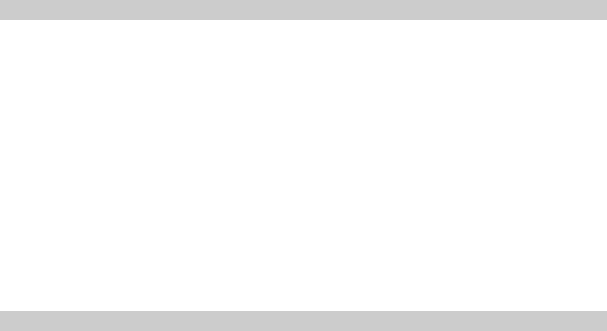
12.1 Calendar
This feature allows you to keep track of your schedule and tasks saved in the calendar. You can also
switch on the alarm with the task for reminding.
To make a note and reminder in Calendar for the first time:
1. In Organizer menu, choose Calendar.
2. Select a day in the calendar.
3. Select Options > View to view the event. You can also select Options > Add event to add a
new event.
4. Choose a type of the event. Input the start and end time of your event, and describe the
event contents in Subject and Details, after you finish editing the contents of your event,
select Options > Done to save your description.
5. Choose Alarm clock to turn on or off.
6. Choose Once/ Everyday/Custom/ Weekly/ Monthly/Yearly in Repeat.
7. Then you can edit other information.
8. Press Done to save the event.
12.2 Tasks
You can also view, edit or delete the tasks from the options under this feature. For the first-time
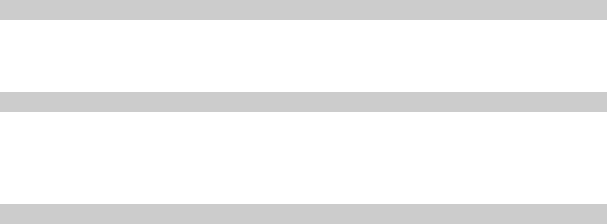
user, you will need to follow the steps below:
1. Select Add in the Task List. Then choose the task type.
2. Edit your Task by entering date, time, Subject, alarm, repeat and other information.
3. You can choose to turn the alarm on as the reminder.
4. Select Done and Yes to save your task.
12.3 Set an alarm
1. Select Menu > Organizer > Alarm.
2. Select an alarm and then press the Left Soft Key [Edit] to create.
3. Press the Navigation Left / Right Key to turn it on or off.
4. Enter other information, such as time, repeat, and so on.
12.4 World clock
You can view the local date and time via selecting the GMT and city. When the cross points out a
certain city, it will show the local date and time.
13. Settings
You can configure your cellular phone to best suit your usage preferences.
13.1 Activate u ser profiles
1. Select Menu > Settings > User profiles.
2. Select one of the profiles.
3. Select Customize to adjust the settings.

4. Back to previous menu, select Activate.
Note: A headset profile can only be activated by plugging in a headset.
13.2 Set W allpaper
1. Select Menu > Settings > Phone settings > Display > Wallpaper.
2. Select the picture you want to choose from the default pictures.

14. Precautions
Please carefully read and observe the terms below:
Safe power on
Do not use your cellular phone where it is forbidden to use or you may cause a disturbance
or danger.
Safe transportation first
Please observe all related local laws and regulations.
Please drive with both hands.
Safe transportation should be considered when driving.
Disturbance
All cellular phone performances may be disturbing.
Turn off when in the hospital
Please follow related limitations.
Please turn your cellular phone off when near a medical instrument.

Turn off on an airplane
Please follow related limitations.
Do not use your cellular phone on an airplane.
Turn off when at a gasoline station
Do not use your cellular phone at a filling station or around fuels or chemicals.
Turn off around exposure Area
Please observe related limitations and do not use your cellular phone near an area where
explosions may occur.
Proper use
As described in this manual, your cellular phone can only be used in a proper location.
If possible, please do not touch the antenna area of your phone.
Use qualified after sale service
Only a qualified technician can install or repair your cellular phone.

Accessories and batteries
Only use the authorized accessories and batteries and do not connect the phone to
incompatible products.
Waterproof
Your cellular phone is not waterproof. Please keep it away from water.
Backup
Remember to create a backup or keep a written record of all important information saved on
your cellular phone.
Connect to other devices
Please read the user manual of the device to get more detailed security instructions before
connecting to other devices and do not connect to an incompatible product.
SOS emergency calls
Make sure your cellular phone is switched on and in a service area. In idle mode, input the
SOS number, then press the Dial Key. Advise where you are and do not hang up without
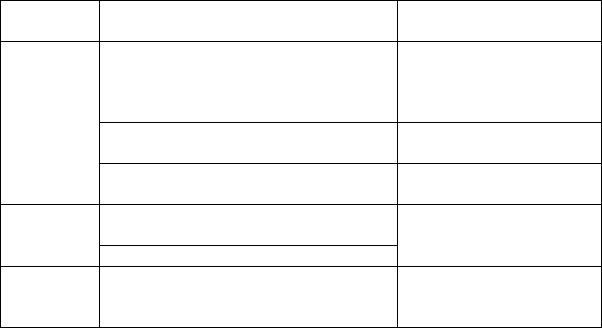
permission. 15. Troubleshooting
Common
issue
Reason Troubleshooting
Bad
connection
Using the cellular phone in an area where the
network connection is poor, such as around a
tower or basement where a radio wave cannot
be sent effectively.
Try to avoid.
Using the cellular phone when the network is
busy, such as an on-off duty time, line busy.
Try to avoid.
Related to the distance of the service area of
the network.
Ask your operator to provide a
map of your service area.
Aftersound or
cacophony
It is caused by the network connection and it is
a regional problem.
Hang up and redial the number.
Network connection is not good in some areas.
Idle time
becomes
short
Idle time is related to network settings. If the cellular phone is in an
area where the network
connection is not good, please
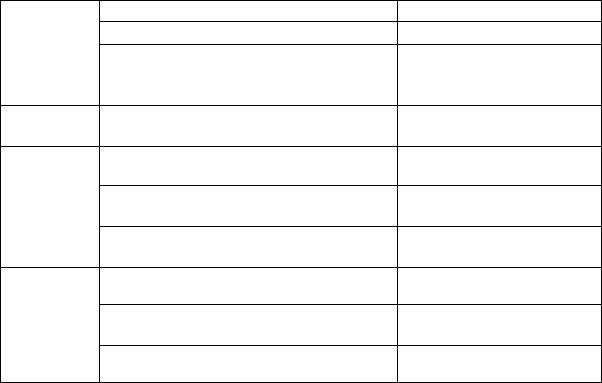
temporarily shut off your phone.
Need to change battery. Insert a new battery.
When you cannot receive signals, your cellular
phone will continue to send to find a basis. A lot
of battery power is used, so as to limit idle time.
Please move to an area where
the signal is strong or
temporarily turn off your phone.
Cannot
switch on
Battery is drained. Check battery volume or
charge the battery.
Wrong SIM
card
The SIM card is damaged. Contact your operator.
The SIM card is not inserted properly. Make sure the SIM card is
inserted properly.
Dirt on the metal side of the SIM card. Wipe the metal point of theSIM
card with a clean cloth.
Cannot
connect to
network
The SIM card is invalid. Contact your operator.
Out of GSM service area. Request service area to
operator.
Feeble signal. Please move to an area where
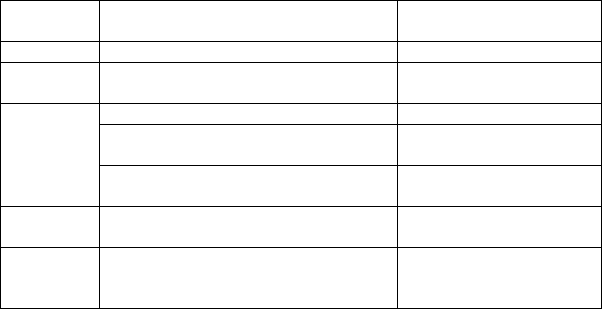
the signal is stronger and try
again.
Cannot call Activate call barring. Cancel call barring.
Wrong PIN
code
Entered the wrong PIN code three times. Contact your operator.
Cannot
charge
Battery or charger is damaged. Change battery or charger.
Charge in area where the temperature is lower
than 0℃ or higher than 40℃.
Change the charging
environment.
Bad connection Check the connection between
the phone and the charger.
Cannot add
contact
Contacts memory is full. Delete some contacts.
Cannot set
some
functions
Operator does not support the function or you
have not applied the function.
Contact your operator.
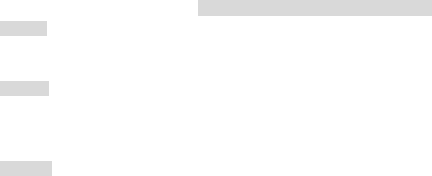
16. Safety Information and Notices
Using the Cellular Phone and Charger
Danger:
Only use the battery and charger approved by the manufacturer. Using other brands may cause battery
leakage, overheating, explosion or even fire.
Caution:
Keep the phone away from dust, water and damp areas. Dust, water or other liquids may cause
overheating, electrical leakage, and/or phone failure.
The phone, battery, charger and AC adapter are not waterproof. Keep them away from liquid.
Warning:
Do not bump, shake or tamper with the phone or charger. This may cause battery leakage, overheating,
explosion or even fire.
Do not place the battery, phone or charger near a microwave or high-voltage device. This may cause
battery leakage, overheating, explosion or even fire; also prevent the phone and AC adapter from
overheating, smoking or short circuiting.
Do not use the phone around volatile oil. This may cause fire, breakdown or damage.
To avoid any damage or breakage, do not disassemble the phone, battery, charger or internal
components by yourself.
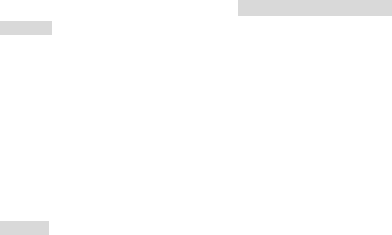
Using the Cellular Phone
Warning:
Do not use the phone while you are driving. Pull over and stop your automobile to dial or answer a phone
call.
Usage of cellular phones in aircrafts or hospitals is prohibited. Turn the phone off to prevent interference
with electronic medical devices. Follow any rules or regulations in such places.
Do not use the phone at a gas station, near fuel or near chemicals.
Do not use the phone near electronic medical devices such as hearing aids, pacemakers and
auto-control devices such as fire detectors and automatic doors.
If you have to use your cellular phone near an electronic medical device such as a pacemaker, please
contact your manufacturer or dealer for information about preventing interference.
Caution:
Electronic systems in automobiles such as anti-lock brakes, speed control, or fuel spraying systems, are
usually not influenced by wireless devices. Manufacturers of these systems will tell you whether they are
provided with good screening functions. If you suspect that an automobile failure is caused by a wireless
wave, please contact your automobile dealer.
Avoid using your phone in crowded places.
Do not store your cellular phone near or together with a credit card, disk or other magnetic materials. This
may affect information stored on your phone.

Keep your phone away from pins. Pins can be absorbed by the phone’s receiver magnet, which may
cause harm.
Using the Battery
Danger:
Do not dispose of the battery into a fire. Doing so may cause battery explosion or even fire.
If you have difficulties installing the battery, do not force the installation. This may cause battery leakage,
overheating, explosion or even fire.
Keep metal objects away so they do not come in contact with the battery or its connectors as it may
cause the battery to short circuit, overheat or explode.
Do not weld the polarities of the battery directly together. This may cause battery leakage, overheating,
explosion or even fire.
Battery liquid is severely harmful for your eyes. If battery liquid gets in your eyes, do not rub them.
Instead, wash your eyes with water first and then go directly to a doctor for help.
Do not use or store your phone in high temperature areas. This may cause battery leakage, overheating,
explosion or even fire.
Warning:
Replace the battery when the normal usage time begins to decrease or if you notice the battery is
overheated or has changed shape or color.
If battery liquid leaks onto your skin or clothes, immediately wash the affected parts with water.
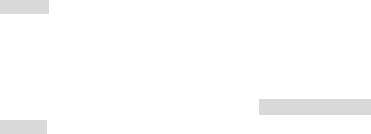
If the battery begins to leak or emits a strange odor, properly dispose of the battery according to local
regulations. Do not throw it into a fire.
Caution:
Do not leave the product or its battery inside a vehicle or in places where the temperature may exceed
60°C (140°F), such as on a car dashboard, window sill, or behind a glass that is exposed to direct
sunlight or strong ultraviolet light for extended periods of time. This may damage the product, overheat
the battery, or pose a risk to the vehicle.
Using the Charger
Danger:
Only use the charger that came with the phone. Using a different charger may cause the phone to
breakdown or explode.
If the charger short circuits, a fire may occur.
Do not use a damaged, worn or broken charger. This may cause a fire.
Clean dust away from the power socket to avoid the possibility of a fire.
Do not store the charger near any liquids. If liquids spill onto the charger it may cause it to overheat or
breakdown.
If liquid does spill onto the charger, immediately unplug the power cable to prevent overheating, fire or
another type of breakdown.
Do not use the charger in places with high humidity like a bathroom. This may cause a fire or other
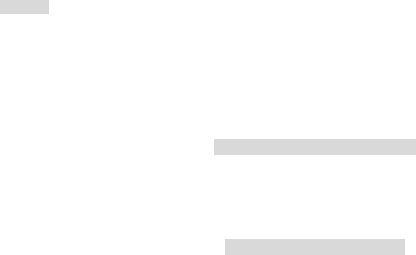
breakdown.
Do not touch the charger, power cable or socket with wet hands. This may cause an electric shock.
Caution:
Keep the environment temperatures within the range of 0ºC ~40ºC while charging. Temperature below
0ºC or higher than 40ºC will cause insufficient charging, terminate charging or even cause the battery to
explode.
Unplug the charger from its power source before cleaning it.
Do not place heavy objects on the power cord. This may cause electric shock or fire.
Hold the plug while unplugging the power cord. This will avoid any potential damage or even fire.
Requirements for Cellular Phone
Avoid using your cellular phone in extremely high or low temperatures. Use the phone in a temperature
range between -10~55℃and humidity of 35%~85%.
It is recommended that you do not use your cellular phone near a telephone, TV set, radio or other radio
frequency sensitive devices.
Requirements for the Battery
When not in use, store the battery in a cool, well-ventilated place with sunlight.
If you will not be using the cellular phone for an extended period of time, charge the battery on a regular
basis to avoid battery breakdown.
The phone battery wears out fast. If after charging the battery does not improve its performance, it is time
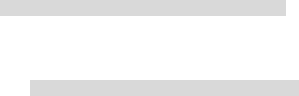
to replace the battery. Properly dispose of the battery according to local regulations. Do not throw it into a
fire.
Requirements for the Charger and AC Adapter
Do not charge your phone under the following circumstances: sunlight, temperatures equal to or lower
than 0ºC, temperatures equal to or higher than 40ºC, high humidity, dust, high vibration areas, or near a
TV, a radio, etc.
Specific Absorption Rate (SAR) information
The SAR limit of USA (FCC) is 1.6 W/kg averaged over one gram of tissue. This model (FCC ID:
T38PCD1032C) has also been tested against this SAR limit. The highest SAR value reported under this
standard during product certification for use at the ear is 1.265 W/kg and when properly worn on the body
is 0.987 W/kg. This device was tested for typical body-worn operations with the back of the handset kept
1.5cm from the body. To maintain compliance with FCC RF exposure requirements, use accessories that
maintain a 1.5cm separation distance between the user's body and the back of the handset. The use of
belt clips, holsters and similar accessories should not contain metallic components in its assembly. The
use of accessories that do not satisfy these requirements may not comply with FCC RF exposure
requirements, and should be avoided.
Any Changes or modifications not expressly approved by the party responsible for compliance could void
the user's authority to operate the equipment.
NOTE: The manufacturer is not responsible for any radio or TV interference caused by unauthorized
modifications to this equipment. Such modifications could void the user’s authority to operate the
equipment.
NOTE: This equipment generates uses and can radiate radio frequency energy and, if not installed and
used in accordance with the instructions, may cause harmful interference to radio communications.
However, there is no guarantee that interference will not occur in a particular installation. If this
equipment does cause harmful interference to radio or television reception, which can be determined by
turning the equipment off and on, the user is encouraged to try to correct the interference by one or more
of the following measures:
- Reorient or relocate the receiving antenna.
- Increase the separation between the equipment and receiver.
-Connect the equipment into an outlet on a circuit different from that to which the receiver is connected.
-Consult the dealer or an experienced radio/TV technician for help

Cleaning and Maintenance
The cellular phone, the battery and the charger are not waterproof. Do not use them in places with high
humidity like a bathroom and also avoid spilling any liquids on them.
Use a soft cloth to clean the cellular phone, the battery and the charger.
Do not use alcohol, diluted liquid or benzene to clean the cellular phone.
If dust gets in the sockets the phone can be damaged, short-circuit or even lose the ability to be
re-charged. Be sure to clean the socket regularly.
12 MONTH LIMITED WARRANTY
PERSONAL COMMUNICATIONS DEVICES (the Company) warrants to the original retail purchaser of
this PCD handheld portable cellular telephone, that should this product or any part thereof during normal
consumer usage and conditions, be proven defective in material or workmanship that results in product
failure within the first twelve (12) month period from the date of purchase, such defect(s) will be repaired
or replaced (with new or rebuilt parts) at the Company’s option, without charge for parts or labor directly
related to the defect(s).
The antenna, keypad, display, rechargeable battery and battery charger, if included, are similarly
warranted for twelve (12) months from date of purchase.
This Warranty extends only to consumers who purchase the product in the United States or Canada and
it is not transferable or assignable.
This Warranty does not apply to:
Product subjected to abnormal use or conditions, accident, mishandling, neglect, unauthorized alteration,
misuse, improper installation or repair or improper storage;
Product whose mechanical serial number or electronic serial number has been removed, altered or
defaced.
Damage from exposure to moisture, humidity, excessive temperatures or extreme environmental
conditions;
Damage resulting from connection to, or use of any accessory or other product not approved or
authorized by the Company;
Defects in appearance, cosmetic, decorative or structural items such as framing and non-operative parts;
Product damaged from external causes such as fire, flooding, dirt, sand, weather conditions, battery
leakage, blown fuse, theft or improper usage of any electrical source.
The Company disclaims liability for removal or reinstallation of the product, for geographic coverage, for
inadequate signal reception by the antenna or for communications range or operation of the cellular
system as a whole.
When sending your wireless device to PERSONAL COMMUNICATIONS DEVICES for repair or service,
please note that any personal data or software stored on the device may be inadvertently erased or
altered. Therefore, we strongly recommend you make a back up copy of all data and software
contained on your device before submitting it for repair or service. This includes all contact lists,
downloads (i.e. third-party software applications, ringtones, games and graphics) and any other data
added to your device. In addition, if your wireless device utilizes a SIM or Multimedia card, please
remove the card before submitting the device and store for later use when your device is returned,
PERSONAL COMMUNICATIONS DEVICES is not responsible for and does not guarantee restoration of
any third-party software, personal information or memory data contained in, stored on, or integrated with
any wireless device, whether under warranty or not, returned to PERSONAL COMMUNICATIONS
DEVICES for repair or service.
To obtain repairs or replacement within the terms of this Warranty, the product should be delivered with
proof of Warranty coverage (e.g. dated bill of sale), the consumer’s return address, daytime phone
number and/or fax number and complete description of the problem, transportation prepaid, to the
Company at the address shown below or to the place of purchase for repair or replacement processing.
In addition, for reference to an authorized Warranty station in your area, you may telephone in the United
States (800) 229-1235, and in Canada (800) 465-9672 (in Ontario call 416-695-3060).
THE EXTENT OF THE COMPANY’S LIABILITY UNDER THIS WARRANTY IS LIMITED TO THE
REPAIR OR REPLACEMENT PROVIDED ABOVE AND, IN NO EVENT, SHALL THE COMPANY’S
LAIBILITY EXCEED THE PURCHASE PRICE PAID BY PURCHASER FOR THE PRODUCT.
ANY IMPLIED WARRANTIES, INCLUDING ANY IMPLIED WARRANTY OF MERCHANTABILITY OR
FITNESS FOR A PARTICULAR PURPOSE, SHALL BE LIMITED TO THE DURATION OF THIS
WRITTEN WARRANTY. ANY ACTION FOR BREACH OF ANY WARRANTY MUST BE BROUGHT
WITHIN A PERIOD OF 18 MONTHS FROM DATE OF ORIGINAL PURCHASE. IN NO CASE SHALL
THE COMPANY BE LIABLE FOR AN SPECIAL CONSEQUENTIAL OR INCIDENTAL DAMAGES FOR
BREACH OF THIS OR ANY OTHER WARRANTY, EXPRESS OR IMPLIED, WHATSOEVER. THE
COMPANY SHALL NOT BE LIABLE FOR THE DELAY IN RENDERING SERVICE UNDER THIS
WARRANTY OR LOSS OF USE DURING THE TIME THE PRODUCT IS BEING REPAIRED OR
REPLACED.
No person or representative is authorized to assume for the Company any liability other than expressed
herein in connection with the sale of this product.
Some states or provinces do not allow limitations on how long an implied warranty lasts or the exclusion
or limitation of incidental or consequential damage so the above limitation or exclusions may not apply to
you. This Warranty gives you specific legal rights, and you may also have other rights, which vary from
state to state or province to province.
IN USA: PERSONAL COMMUNICATIONS DEVICES
555 Wireless Blvd.
Hauppauge, NY 11788
(800) 229-1235
IN CANADA: PCD COMMUNICATIONS CANADA LTD.
5535 Eglinton Avenue West
Suite# 234
Toronto, ON M9C 5K5
(800) 465-9672