Cellon Communications Technology PCD1650 GSM/GPRS + Bluetooth + WLAN Mobile phone User Manual
Cellon Communications Technology (Shenzhen) Co.,Ltd. GSM/GPRS + Bluetooth + WLAN Mobile phone Users Manual
Users Manual
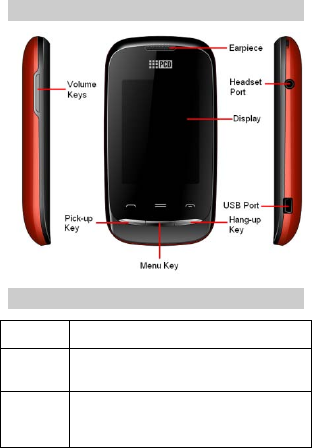
1 Introduction
1.1 Phone Display
1.2 Keys
Key Function
Pick-Up Press to answer a call or make a call after you
enter a phone number.
In idle mode, press to access dialer.
Hang-Up Press to end a call.
Press and hold to turn the phone on/off.
In idle mode, press to lock keypad.
Within a menu, press to return to idle mode.
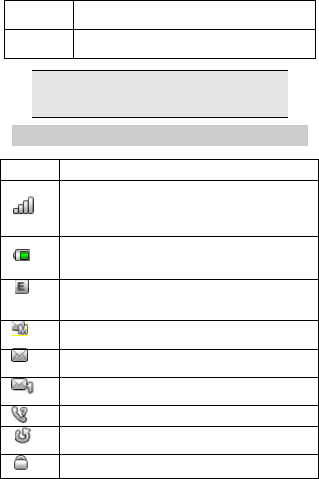
2
ME NU
Key
Press to confirm the selected item.
In idle mode, press to access the main menu.
Volume
Keys
Press to adjust the volume.
Note: “Press” in this manual, means to press and
release the key; “Press and hold” means to press and
hold the key for at least 2 seconds.
1.3 Icons & Symbols
Icon Description
Net work - The left portion indicates whether your
phone is already registered with a network and the
right portion indicates signal strength (from no signal
to strongest signal).
Battery - Indicates battery level. When charging, a
scrolling icon will be displayed. The more bars
displayed, the stronger the charge.
To log onto GPRS - The icon will be displayed only
when you have logged onto GPRS.
MMS - Indicates you have one or more unread MMS
messages.
Text message - Indicates you have one or more
unread text messages.
Voicemail- Indicates voice messages that have not
been heard.
Missed call - Indicates there is a missed call.
Call Divert - Indicates that “Divert All Voice Calls” is
activated.
Lock - Indicates that the keypad is locked.
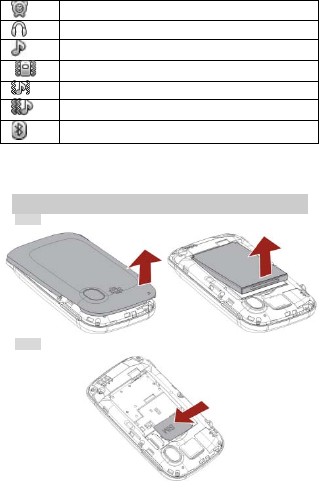
3
Alarm - Indicates that the alarm clock is on.
Headset - Indicates that headset profile is activated.
Alert type is “Ring”.
Alert type is “Vibrate only”.
Alert type is “Vibrate and Ring”.
Alert type is “Vibrate then Ring”.
Bluetooth is activated.
2 Getting Started
Please read the safety instructions in the "Safety Information and
Notices" section before use.
2.1 Inserting the SIM Card
2.1.1 Remove the back cover and battery
2.1.2 Insert the SIM card
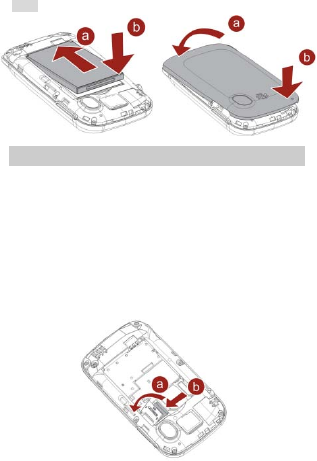
4
2.1.3 Install the battery and back cover
2.2 Inserting a T-Flash Card
1. The T-flash card slot is located on the left side of the
phone (when the phone is placed with the keypad facing
down).
2. Pull the protective cover away from the slot.
3. With the metal contacts facing down, gently slide the T-
Flash card into the slot. See the image below.
4. Push it once to lock it into place.
5. Replace the protective covering.
6. To remove the T-flash card, press the card once to
unlock it from its place. Then gently slide the card out of
the slot.
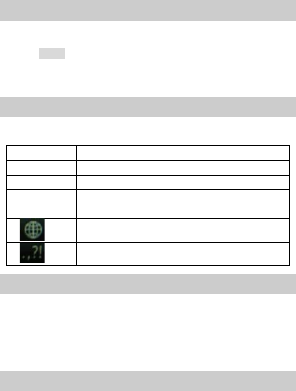
5
3 Text Entry
3.1 Input Method
During text editing, you can touch Options and select Input
Method to select different input modes.
3.1.1 Entering Symbols
In any input mode, touch the symbol button to open the symbols
input screen.
3.2 Smart Text entry
Smart text entry uses a built-in dictionary to recognize the most
commonly used words for every sequence of key touches.
2 to 9
Touch to input letters.
1 Touch to input symbol.
0 Touch to input space.
Clear Touch to clear a letter, touch and hold to
clear all entries.
Switch between input modes.
Touch to activate punctuation mode.
3.3 Multi-tap input
Your phone provides Multi-tap function. Touch once to get the
first letter on the key, touch twice quickly to get the second letter
and so on until the letter you want is displayed on the screen. For
example, in ABC input mode, touch the 2 Key twice to display the
letter B, and touch it three times to display the letter C.
3.4 Numeric Input
Touch the 123 icon to select "123" then you can enter the
numbers.
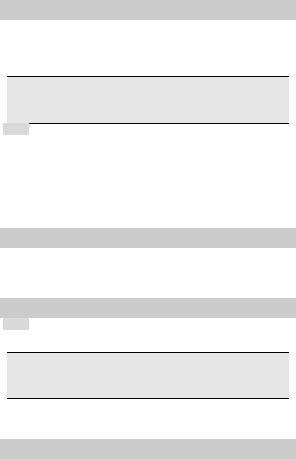
6
4 Calling
4.1 Making a Call
1. In idle mode, press Pick-up key to enter dialer, touch the
dialing fixed icon to enter the phone number.
2. Press the Pick-Up Key to dial the number.
3. Press the Hang-up Key to end the call.
Note: During a call, press the side volume key to adjust the
volume.
You can touch Option to choose Sound Recorder to record.
4.1.1 Making an International Call
1. In idle mode, touch the dialing fixed icon, touch the *
button twice quickly to enter "+".
2. Enter the country code.
3. Enter the area code (normally without the 0 before it)
followed by the phone number.
4. Press the Pick-Up Key to call directly.
4.2 Answering a Call
Press the Pick-Up Key to answer it.
Press the Hang-Up key to reject it.
5 Function Menu
5.1 How To Use
5.1.1 Select Menu
In idle mode, press Menu Key to enter the main menu.
Note: The functions described below only appear when a SIM
card is inserted. If you power on your phone without a SIM
card, you will have limited access to menu functions.
You can exit a menu and return to idle mode by pressing the
Hang-Up Key.
5.2 SIM tool kits
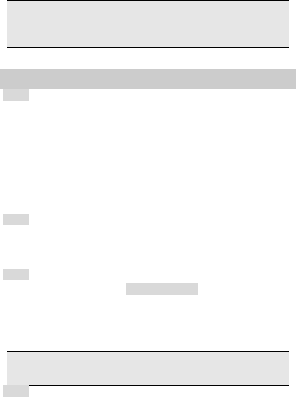
7
Note: The submenus of this feature depend on the operator
and different operators may provide different services (some
SIM cards do not support STK).please contact your operator.
5.3 Messaging
5.3.1 Create a message
1. Select Main Menu > Messaging > Write
message>Text message/Multimedia message.
2. Enter a message. Please refer to the Text entry section
of this manual for detailed message writing information.
You can add a picture, sound to the multimedia message.
3. After entering text, touch Options and select Send to, to
enter the recipient - or to add them from the phonebook.
4. Press Options >Send to send.
5.3.2 Message boxes
1. Select Main Menu > Messaging.
2. There are four message boxes: Inbox, Drafts, Outbox
and Sent messages.
5.3.3 Broadcast Message
Received Mode
1. Select Main Menu > Messaging > Broadcast message >
Receive mode.
2. Select On to activate this function.
3. Select Channel settings to enter the channel number.
Note: To obtain the codes corresponding to the different types
of messages, you must contact your operator.
5.3.4 Message settings
1. Select Main Menu > Messaging > Message settings.
2. Select Text message to adjust the text message
settings- such as profile, preferred storage, delivery
report, and so on.
3. Select Multimedia message to adjust the multimedia
message settings- such as Data account, slide time,
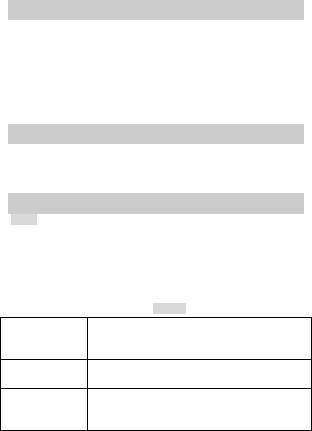
8
creation mode, signature, and so on.
4. Select Service message to set Enable push and Enable
service loading.
5.4 Ideas
Ideas lets you enjoy your mobile lifestyle to the fullest, anytime.
With Ideas, you can be updated with news alerts, get access to
sports or finance information, be entertained with music or
games contents and much more, while you are on the go.
Before you use any Ideas applications, you need to activate
GPRS on your SIM card. For the activation, please contact your
service provider.
5.5 WAP
This menu allows you to access services supplied by your
network, such as news, sports, weather, etc. Please contact your
operator for more information.
5.6 Multimedia
5.6.1 Camera
Your cellular phone features a digital camera that allows you to
take pictures, save them, set them as wallpaper, or send them to
your friends. Please ensure that the camera lens is clean before
you take pictures because small dust particles can strongly affect
the picture quality.
How to
Launch
Camera
From idle mode, press the MENU Key to
enter the main menu, and then select
Camera.
Settings In picture capturing screen, touch Options to
access the camera settings.
Take a picture
Press the MENU Key.
After taking, the picture will be saved to File
Manager. The picture will be saved in JPEG
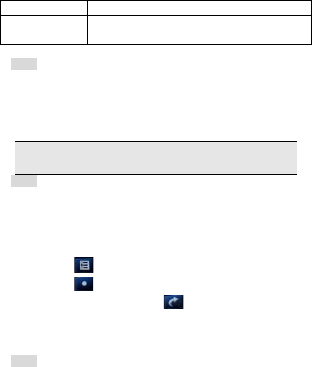
9
format.
Exit Touch Back or press the Hang-Up Key to
exit.
5.6.2 Image Vie wer
This menu lists the picture from Organizer >File Manager >
Phone/Memory card > Fotos according to its storage setting.
You can select Options to change the browser style, storage,
and so on. If the size is too large, your cellular phone cannot
view it.
Note: If you rotate your phone sideways, the photo will switch
between landscape and portrait view.
5.6.3 Video recorder
You can record a video clip through the built-in camera. The
status of your video recorder setting will be displayed on the top
of the preview mode.
To start using Video Recorder
1. In Multimedia menu, select Video Recorder.
2. Touch icon to personalize your setting.
3. Touch icon to pause and resume the recording. If you
want to stop recording, touch icon , the video clip will be
saved in the Videos folder of File Manager if you click Left soft
key.
4. You may preview your video clips from Video Player.
5.6.4 Media player
Media player supports to play the audio and video files saved in
Menu > File Manager > Phone/Memory card > Videos/My
Music.
To play audio file
Music tracks must be saved in M y Music folder in File Manager
in order to be automatically detected and added into the default
play list. You may listen to the music through the headset or
loudspeaker.
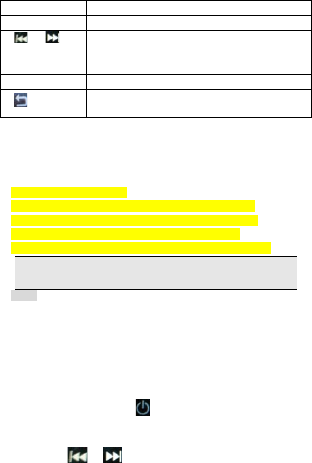
10
Key Description
The OK Key Press to Start/Play/Pause the current music.
or
Short press to select the previous song/next
song. Press and hold to rewind or fast
forward the track during playback.
Volume Keys
Adjust volume.
Return to previous menu.
To play video file
1. Go to Menu > Multimedia > Media player > All videos.
2. Touch and select one video file to play the selected video.
3. You can also select Options > Add from folder to add other
video files from File manger to the all videos list.
During playback, you can:
1. Play or pause the video by touching the centre icon.
3. Adjust the volume by pressing the volume side keys.
4. Rewind or fast forward by dragging the slide bar.
8. Return to the idle screen by pressing the Hang-Up Key.
Note: If you rotate your phone sideways, the video will switch
between landscape and portrait view.
5.6.5 FM Radio
Note: The radio will not work unless the headset is attached.
Attach the headset included with your phone to the headset port
located at the bottom of the phone. This feature allows you to
listen to your favorite FM radio station anytime with frequency
ranging from 87.50MHz to 108.00MHz.
To begin using the radio:
1. Select Main menu > Multimedia > FM radio.
2. If the FM is off, touch to turn on the FM radio.
3. You can choose to either turn on, or turn off the auto
search by selecting Auto Se arch.
4. Touch or to start searching or change the
channel frequency.
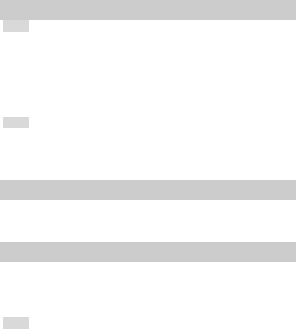
11
Your phone provides the following selections for your option:
Channel list: Allows you to bookmark radio stations by entering
the channel name and frequency. You are allowed to play, delete,
or edit a selected radio station frequency.
Manual input: Allows you to key in the radio station frequency
manually.
Auto Search: Allows you to auto scan the radio station without
having to touch the forward or backward icon all the time. The
station searched will be memorized in the channel list.
Settings: Allows you to access the settings.
5.7 Call center
5.7.1 View call history
1. Select Main menu > Call center > Call history.
2. Select to view different call logs.
3. Choose a particular number and press the Pick-Up Key
to call the number directly.
4. Select Options > Delete if you want to delete any old
numbers.
5.7.2 Adjust the call settings
1. Select Main menu > Call center > Call settings.
2. Choose to set the call waiting, call divert, call barring or
advance settings function.
5.8 Fun & Games
This menu has games you can play.
You can also enjoy the Java applications here.
5.9 Phonebook
Your phone features two phonebooks. The SIM phonebook is
located on your SIM card and the number of entries you can
store depends on the SIM card. The second phonebook (Smart
phonebook) is integrated in the phone memory.
5.9.1 Search contact
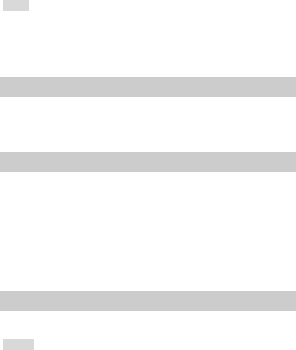
12
1. Select Main menu > Phonebook.
2. Touch the search bar, and then touch the virtual keypad
to enter the first few letters of the contact names.
3. The available contact will appear.
5.9.2 Add new contact
To create a new SIM/phone contact:
1. Select Main menu > Phonebook > Add new contact.
2. Enter the contact information.
3. When finish, touch Options > Save to save.
5.10 Search
This menu allows you to access specified URLs. Depending on
different SIM cards and different countries, the URLs are different.
For more details, please contact your network operators.
5.11 Facebook
Facebook is a social utility that connects people with friends and
others who work, study and live around.
This feature supports quick and easy access to Facebook on
your phone. You can use facebook to keep up with friends. You
can also send messages, photos and notes from your phone
straight to Facebook.
To access Facebook, you need to get internet service first.
Please contact your network operator for more details.
5.12 Extra
Your cellular phone also provides you with other tools for extra
use.
5.12.1 Calculator
Your cellular phone has a built in calculator.
1. Select Main menu > Extra > Calculator.
2. Enter the number with the onscreen keypad, and then
touch “+” for addition, touch “-“for subtraction, touch “×”
for multiplication, or touch “÷” for division.
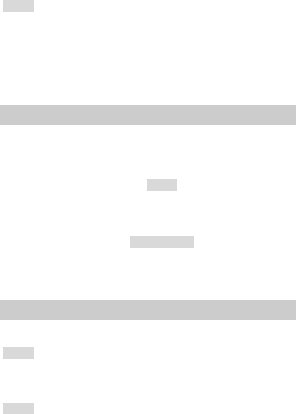
13
3. To clear the calculator, touch Clear.
4. Finally, touch “=” to calculate.
5.12.2 Stopwatch
Split Timing: Allows you to record no more than 20 groups of
split time while timing. The start time is 00:00:00, and every
record will continue with the timing.
Lap Timing: Allows you to record no more than 20 groups of lap
time while timing. The start time of every record is 00:00:00.
Vie w Records: Select to view, delete, or delete all saved records.
5.13 File Manager
This menu allows you to manage the files saved in your phone
and memory card. When you highlight one of them, the related
memory information is displayed at the top of the screen,
including total volume and free volume.
Phone
Touch Options to access the following options:
♦ Open: Select to view folders in the phone.
♦ Format: Select to format the Phone memory.
Memory Card
You should insert a T-FLASH card first, and then enter menu to
view the files and folders in the memory card. The operation is
similar to the operation on the phone.
5.14 Organizer
This menu contains features and options designed to keep you
organized and informed while on the go.
5.14.1 Calendar
Your phone supports to view the calendar by monthly or weekly.
Current day is filled in orange color and the days that have
events will have a special icon to indicate.
5.14.2 Alarm
Your cellular phone has a built-in alarm clock with a snooze
feature. You can set up to five separate alarms and choose
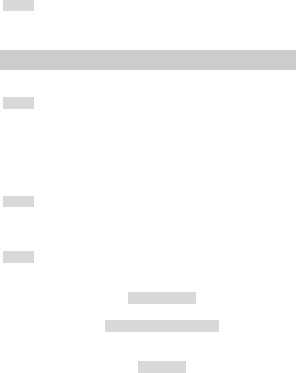
14
whether or not the alarm should repeat. To set an alarm:
1. Select an alarm and touch it to edit.
2. Edit different fields of the alarm including: On/Off, Enter Time,
Set Repeat, Set Alarm Tone, Select Snooze Minute, and
Alert Type.
3. Finally, touch Done to save the settings.
5.14.3 World Clock
This menu allows you to view different World clocks and set
Daylight Savings Time On or Off.
5.15 Settings
You can configure your cellular phone to best suit your usage
preferences.
5.15.1 User Profiles
This menu allows you to select a profile from: General, Silent,
Meeting, Outdoor and My style. Touch Options to access the
following options:
♦ Activ ate : Select to activate the selected profile.
♦ Customize: Select to adjust settings.
♦ Reset: Allows you to reset the profiles to default mode.
5.15.2 Pen calibration
In this menu, you can click anywhere on the screen to start
calibration, then click on the top-left point, bottom-right point, and
finally click on the center point to finish calibration.
5.15.3 Phone Settings
This menu allows you to configure some general settings for your
cellular phone:
Time and Date
You can set the time and date in this menu.
Schedule Power On/ Off
You can set your cellular phone to automatically Power On or to
Power Off up to four times.
Language
This menu allows you to select a language for all menu texts. If
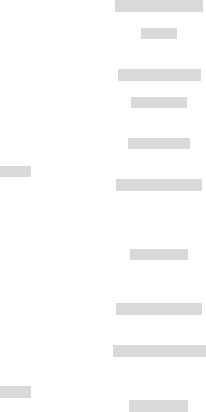
15
you select “Automatic”, your cellular phone will auto detect the
language supported by your SIM card and phone.
Pref. Input method
This menu allows you to set the input method you prefer.
Display
This menu allows you set the wallpaper, set the screen saver,
and adjust other display settings.
Auto Update time
Touch to turn it on or off.
Flight Mode
Select from Normal mode, Flight mode, and Query when power
on.
Misc. Setting
Select to set brightness level and the timing for the LCD backlight.
5.15.4 Network settings
Network Selection
New Search: Touch to search for a new network.
Select Network: Touch to select a network from the network list.
Se lection Mode : Touch to choose your network manually or
automatically.
Preference s
Preferred Network allows you to build a preferred network list.
Once defined, the phone will try to register on the network,
according to your preferences.
GPRS Connection
Touch it to modify your GPRS connection: When needed, or
always.
GPRS transfer pref.
Touch to set the GPRS transfer preference. You can choose
Data prefer or Call prefer.
5.15.5 Security Settings
SIM security
To prevent your SIM card from illegal use, your SIM card is
protected by a PIN code. If you set the SIM lock to On, you can
only use your mobile phone by entering the correct PIN code
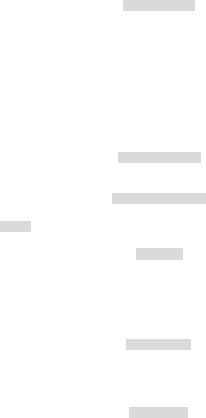
16
every time you turn it on. If you enter the wrong PIN code three
times, your SIM card will be locked and a PUK code will be
required. Contact your service provider for more information.
Phone security
To prevent your cellular phone from illegal use, you can activate
the Phone Lock option. If activated, you will need to enter the
correct Phone lock password before you can use the phone.
When you set it to on or off, the phone lock password is also
required.
If you forget the password, contact your service provider for
assistance in unlocking the phone.
Note: The initial password is 1122. If you want to change your
password, go to Settings > Se curity Se tup > Change
Password.
Auto keypad lock
Select to set the time for auto keypad lock. If the time expires,
the keypad will be locked automatically.
Certificate manager
Select to view, delete, or set the key usage.
5.15.6 Connectivity
Here you can configure the data account, and use the Bluetooth.
Bluetooth
Your phone is designed to be compliant with Bluetooth
technology. Bluetooth technology enables wireless connections
between electronic devices. The Bluetooth connection can be
used to listen to stereo music, send images, video, texts and
vCards.
Data Account
You can access WAP via GPRS. To get the analogue number or
ISDN number information, you may need to contact your
operator for the service. To get the access point of GPRS, you
may need to contact your operator for the service.
Data service
Touch to turn on/off data service function.
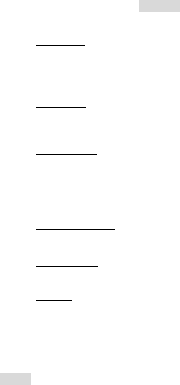
17
Services
This feature supports you to Access various internet options.
Once connected, the homepage is displayed. The content
depends on the service provider. To exit the browser, press the
End Key.
Homepage
You can use this menu to save URL addresses to quick access a
website.
Bookmarks
You can key in the URL address. When you are done, select
Options > Go to. Your phone will connect the URL you just
keyed in. After the address is entered, you may select the URL
and select Options > Go to to connect next time.
Input address
Press to access the last web address you visited.
Last web address
You can view the recent pages you have visited.
Recent pages
GPRS (General Packet Radio Service) is a technology that use
for sending and receiving data over the mobile network.
Settings
If the settings have made by the service provider, you may begin
immediately. Otherwise, you may key in settings manually.
You can also restore browser settings here.
5.15.7 Restore Factory Settings
You will be required to enter the phone lock password to restore
the phone to its original factory settings. After entering and
confirming the correct phone lock password, most of the settings
in your cellular phone will be restored to factory settings.
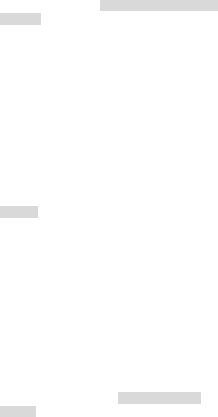
18
6 Safety Information and Notices
Using the Cellular Phone
Warning:
Do not use the phone while you are driving. Pull over and stop
your automobile to dial or answer a phone call.
Usage of cellular phones in aircrafts or hospitals is prohibited.
Turn the phone off to prevent interference with electronic medical
devices. Follow any rules or regulations in such places.
Do not use the phone at a gas station, near fuel or near
chemicals.
Do not use the phone near electronic medical devices such as
hearing aids, pacemakers and auto-control devices such as fire
detectors and automatic doors.
If you have to use your cellular phone near an electronic medical
device such as a pacemaker, please contact your manufacturer
or dealer for information about preventing interference.
Caution:
Electronic systems in automobiles such as anti-lock brakes,
speed control, or fuel spraying systems, are usually not
influenced by wireless devices. Manufacturers of these systems
will tell you whether they are provided with good screening
functions. If you suspect that an automobile failure is caused by a
wireless wave, please contact your automobile dealer.
Avoid using your phone in crowded places.
Do not store your cellular phone near or together with a credit
card, disk or other magnetic materials. This may affect
information stored on your phone.
Keep your phone away from pins. Pins can be absorbed by the
phone’s receiver magnet, which may cause harm.
Using the Battery
Danger:
Do not dispose of the battery into a fire. Doing so may cause
battery explosion or even fire.
If you have difficulties installing the battery, do not force the
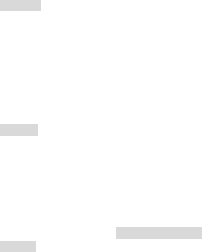
19
installation. This may cause battery leakage, overheating,
explosion or even fire.
Keep metal objects away so they do not come in contact with the
battery or its connectors as it may cause the battery to short
circuit, overheat or explode.
Do not weld the polarities of the battery directly together. This
may cause battery leakage, overheating, explosion or even fire.
Battery liquid is severely harmful for your eyes. If battery liquid
gets in your eyes, do not rub them. Instead, wash your eyes with
water first and then go directly to a doctor for help.
Do not use or store your phone in high temperature areas. This
may cause battery leakage, overheating, explosion or even fire.
Warning:
Replace the battery when the normal usage time begins to
decrease or if you notice the battery is overheated or has
changed shape or color.
If battery liquid leaks onto your skin or clothes, immediately wash
the affected parts with water.
If the battery begins to leak or emits a strange odor, properly
dispose of the battery according to local regulations. Do not
throw it into a fire.
Caution:
Do not leave the product or its battery inside a vehicle or in
places where the temperature may exceed 60°C (140°F), such
as on a car dashboard, window sill, or behind a glass that is
exposed to direct sunlight or strong ultraviolet light for extended
periods of time. This may damage the product, overheat the
battery, or pose a risk to the vehicle.
Using the Charger
Danger:
Only use the charger that came with the phone. Using a different
charger may cause the phone to breakdown or explode.
If the charger short circuits, a fire may occur.
Do not use a damaged, worn or broken charger. This may cause
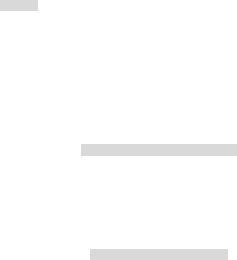
20
a fire.
Clean dust away from the power socket to avoid the possibility of
a fire.
Do not store the charger near any liquids. If liquids spill onto the
charger it may cause it to overheat or breakdown.
If liquid does spill onto the charger, immediately unplug the
power cable to prevent overheating, fire or another type of
breakdown.
Do not use the charger in places with high humidity like a
bathroom. This may cause a fire or other breakdown.
Do not touch the charger, power cable or socket with wet hands.
This may cause an electric shock.
Caution:
Keep the environment temperatures within the range of 0ºC
~40ºC while charging. Temperature below 0ºC or higher than
40ºC will cause insufficient charging, terminate charging or even
cause the battery to explode.
Unplug the charger from its power source before cleaning it.
Do not place heavy objects on the power cord. This may cause
electric shock or fire.
Hold the plug while unplugging the power cord. This will avoid
any potential damage or even fire.
Requirements for Cellular Phone
Avoid using your cellular phone in extremely high or low
temperatures. Use the phone in a temperature range between
0~40℃and humidity of 35%~85%.
It is recommended that you do not use your cellular phone near a
telephone, TV set, radio or other radio frequency sensitive
devices.
Requirements for the Battery
When not in use, store the battery in a cool, well-ventilated place
with sunlight.
If you will not be using the cellular phone for an extended period
of time, charge the battery on a regular basis to avoid battery
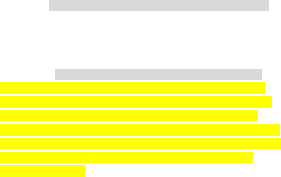
21
breakdown.
The phone battery wears out fast. If after charging the battery
does not improve its performance, it is time to replace the battery.
Properly dispose of the battery according to local regulations. Do
not throw it into a fire.
Requirements for the Charger and AC Adapter
Do not charge your phone under the following circumstances:
sunlight, temperatures equal to or lower than 0ºC, temperatures
equal to or higher than 40ºC, high humidity, dust, high vibration
areas, or near a TV, a radio, etc.
Specific Absorption Rate (SAR) information
The SAR limit of USA (FCC) is 1.6 W/kg averaged over one
gram of tissue. This models (FCC ID: T38PCD1650) has also
been tested against this SAR limit. The highest SAR value
reported under this standard during product certification for use
at the ear is 1.178 W/kg and when properly worn on the body is
1.363 W/kg. This device was tested for typical body-worn
operations with the back of the handset kept 1.5cm from the
body. To maintain compliance with FCC RF exposure
requirements, use accessories that maintain a 1.5cm separation
distance between the user's body and the back of the handset.
The use of belt clips, holsters and similar accessories should not
contain metallic components in its assembly. The use of
accessories that do not satisfy these requirements may not
comply with FCC RF exposure requirements, and should be
avoided.
Any Changes or modifications not expressly approved by the
party responsible for compliance could void the user's authority
to operate the equipment.
This device complies with part 15 of the FCC Rules. Operation is
subject to the following two conditions: (1) This device may not
cause harmful interference, and (2) this device must accept any
interference received, including interference that may cause
undesired operation.

22
Cleaning and Maintenance
The cellular phone, the battery and the charger are not
waterproof. Do not use them in places with high humidity like a
bathroom and also avoid spilling any liquids on them.
Use a soft cloth to clean the cellular phone, the battery and the
charger.
Do not use alcohol, diluted liquid or benzene to clean the cellular
phone.
If dust gets in the sockets the phone can be damaged, short-
circuit or even lose the ability to be re-charged. Be sure to clean
the socket regularly.
12 MONTH LIMITED WARRANTY
PERSONAL COMMUNICATIONS DEVICES (the Company)
warrants to the original retail purchaser of this PCD handheld
portable cellular telephone, that should this product or any part
thereof during normal consumer usage and conditions, be proven
defective in material or workmanship that results in product
failure within the first twelve (12) month period from the date of
purchase, such defect(s) will be repaired or replaced (with new or
rebuilt parts) at the Company’s option, without charge for parts or
labor directly related to the defect(s).
The antenna, keypad, display, rechargeable battery and battery
charger, if included, are similarly warranted for twelve (12)
months from date of purchase.
This Warranty extends only to consumers who purchase the
product in the United States or Canada and it is not transferable
or assignable.
This Warranty does not apply to:
Product subjected to abnormal use or conditions, accident,
mishandling, neglect, unauthorized alteration, misuse, improper
installation or repair or improper storage;
Product whose mechanical serial number or electronic serial
number has been removed, altered or defaced.
23
Damage from exposure to moisture, humidity, excessive
temperatures or extreme environmental conditions;
Damage resulting from connection to, or use of any accessory or
other product not approved or authorized by the Company;
Defects in appearance, cosmetic, decorative or structural items
such as framing and non-operative parts;
Product damaged from external causes such as fire, flooding, dirt,
sand, weather conditions, battery leakage, blown fuse, theft or
improper usage of any electrical source.
The Company disclaims liability for removal or reinstallation of
the product, for geographic coverage, for inadequate signal
reception by the antenna or for communications range or
operation of the cellular system as a whole.
When sending your wireless device to PERSONAL
COMMUNICATIONS DEVICES for repair or service, please note
that any personal data or software stored on the device may be
inadvertently erased or altered. Therefore, we strongly
recommend you make a back up copy of all data and software
contained on your device before submitting it for repair or service.
This includes all contact lists, downloads (i.e. third-party software
applications, ringtones, games and graphics) and any other data
added to your device. In addition, if your wireless device utilizes
a SIM or Multimedia card, please remove the card before
submitting the device and store for later use when your device is
returned, PERSONAL COMMUNICATIONS DEVICES is not
responsible for and does not guarantee restoration of any third-
party software, personal information or memory data contained in,
stored on, or integrated with any wireless device, whether under
warranty or not, returned to PERSONAL COMMUNICATIONS
DEVICES for repair or service.
To obtain repairs or replacement within the terms of this
Warranty, the product should be delivered with proof of Warranty
coverage (e.g. dated bill of sale), the consumer’s return address,
daytime phone number and/or fax number and complete
description of the problem, transportation prepaid, to the
24
Company at the address shown below or to the place of
purchase for repair or replacement processing. In addition, for
reference to an authorized Warranty station in your area, you
may telephone in the United States (800) 229-1235, and in
Canada (800) 465-9672 (in Ontario call 416-695-3060).
THE EXTENT OF THE COMPANY’S LIABILITY UNDER THIS
WARRANTY IS LIMITED TO THE REPAIR OR REPLACEMENT
PROVIDED ABOVE AND, IN NO EVENT, SHALL THE
COMPANY’S LAIBILITY EXCEED THE PURCHASE PRICE
PAID BY PURCHASER FOR THE PRODUCT.
ANY IMPLIED WARRANTIES, INCL UD ING A NY IMPL IED
WARRANTY OF MERCHANTABILITY OR FITNESS FOR A
PARTICULAR PURPOSE, SHALL BE LIMITED TO THE
DURAT IO N OF THIS WR ITTEN WARRA NTY. A NY ACTIO N
FOR BREACH OF ANY WARRANTY MUST BE BROUGHT
WITHIN A PERIOD OF 18 MONTHS FROM DATE OF
ORIGINAL PURCHASE. IN NO CASE SHALL THE COMPANY
BE LIABLE FOR AN SPECIAL CONSEQUENTIAL OR
INCIDENTAL DAMAGES FOR BREACH OF THIS OR ANY
OTHER WARRANTY, EXPRESS OR IMPLIED, WHATSOEVER.
THE COMPANY SHALL NOT BE LIABLE FOR THE DELAY IN
RENDERING SERVICE UNDER THIS WARRANTY OR LOSS
OF USE DURING T HE TIME THE PRODUCT IS BEING
REPAIRED OR REPLACED.
No person or representative is authorized to assume for the
Company any liability other than expressed herein in connection
with the sale of this product.
Some states or provinces do not allow limitations on how long an
implied warranty lasts or the exclusion or limitation of incidental
or consequential damage so the above limitation or exclusions
may not apply to you. This Warranty gives you specific legal
rights, and you may also have other rights, which vary from state
to state or province to province.
25
IN USA: PERSONAL COMMUNICATIONS DEVICES
555 Wireless Blvd.
Hauppauge, NY 11788
(800) 229-1235
IN CANADA: PCD COMMUNICATIONS CANADA LTD.
5535 Eglinton Avenue West
Suite# 234
Toronto, ON M9C 5K5
(800) 465-9672
26
FCC Regulations:
This mobile phone complies with part 15 of the FCC Rules.
Operation is subject to the following two conditions: (1) This
device may not cause harmful interference, and (2) this device
must accept any interference received, including interference that
may cause undesired operation.
This mobile phone has been tested and found to comply with
the limits for a Class B digital device, pursuant to Part 15 of the
FCC Rules. These limits are designed to provide reasonable
protection against harmful interference in a residential installation.
This equipment generates, uses and can radiated radio
frequency energy and, if not installed and used in accordance
with the instructions, may cause harmful interference to radio
communications. However, there is no guarantee that
interference will not occur in a particular installation If this
equipment does cause harmful interference to radio or television
reception, which can be determined by turning the equipment off
and on, the user is encouraged to try to correct the interference
by one or more of the following measures:
-Reorient or relocate the receiving antenna.
-Increase the separation between the equipment and receiver.
-Connect the equipment into an outlet on a circuit different from
that to which the receiver is connected.
-Consult the dealer or an experienced radio/TV technician for
help.
Changes or modifications not expressly approved by the party
responsible for compliance could void the user‘s authority to
operate the equipment.
27
RF Exposure Information (SAR)
This model phone meets the government’s requirements for
exposure to radio waves.
This phone is designed and manufactured not to exceed the
emission limits for exposure to radio frequency (RF) energy set
by the Federal Communications Commission of the U.S.
Government.
The exposure standard for wireless mobile phones employs a
unit of measurement known as the Specific Absorption Rate, or
SAR. The SAR limit set by the FCC is 1.6W/kg. *Tests for SAR
are conducted using standard operating positions accepted by
the FCC with the phone transmitting at its highest certified power
level in all tested frequency bands. Although the SAR is
determined at the highest certified power level, the actual SAR
level of the phone while operating can be well below the
maximum value. This is because the phone is designed to
operate at multiple power levels so as to use only the poser
required to reach the network. In general, the closer you are to a
wireless base station antenna, the lower the power output.
The highest SAR value for the model phone as reported to the
FCC when tested for use at the ear is 1.371 (Head SAR)W/kg
and when worn on the body, as described in this user guide, is
1.055 (Body SAR)W/kg (Body-worn measurements differ among
phone models, depending upon available enhancements and
FCC requirements.)
While there may be differences between the SAR levels of
various phones and at various positions, they all meet the
government requirement.
28
The FCC has granted an Equipment Authorization for this model
phone with all reported SAR levels evaluated as in compliance
with the FCC RF exposure guidelines. SAR information on this
model phone is on file with the FCC and can be found under the
Display Grant section of http://www.fcc.gov/oet/fccid after
searching on FCC ID: T38PCD1650.
For body worn operation, this phone has been tested and meets
the FCC RF exposure guidelines for use with an accessory that
contains no metal and the positions the handset a minimum of
1.0 cm from the body. Use of other enhancements may not
ensure compliance with FCC RF exposure guidelines. If you do
no t use a body-worn accessory and are not holding the phone at
the ear, position the handset a minimum of 1.0 cm from your
body when the phone is switched on.