Cellphone Mate SureCall FUSION-7 All in-one Cellular, Wi-Fi and HDTV Booster User Manual
Cellphone-Mate Inc. dba SureCall All in-one Cellular, Wi-Fi and HDTV Booster Users Manual
Users Manual
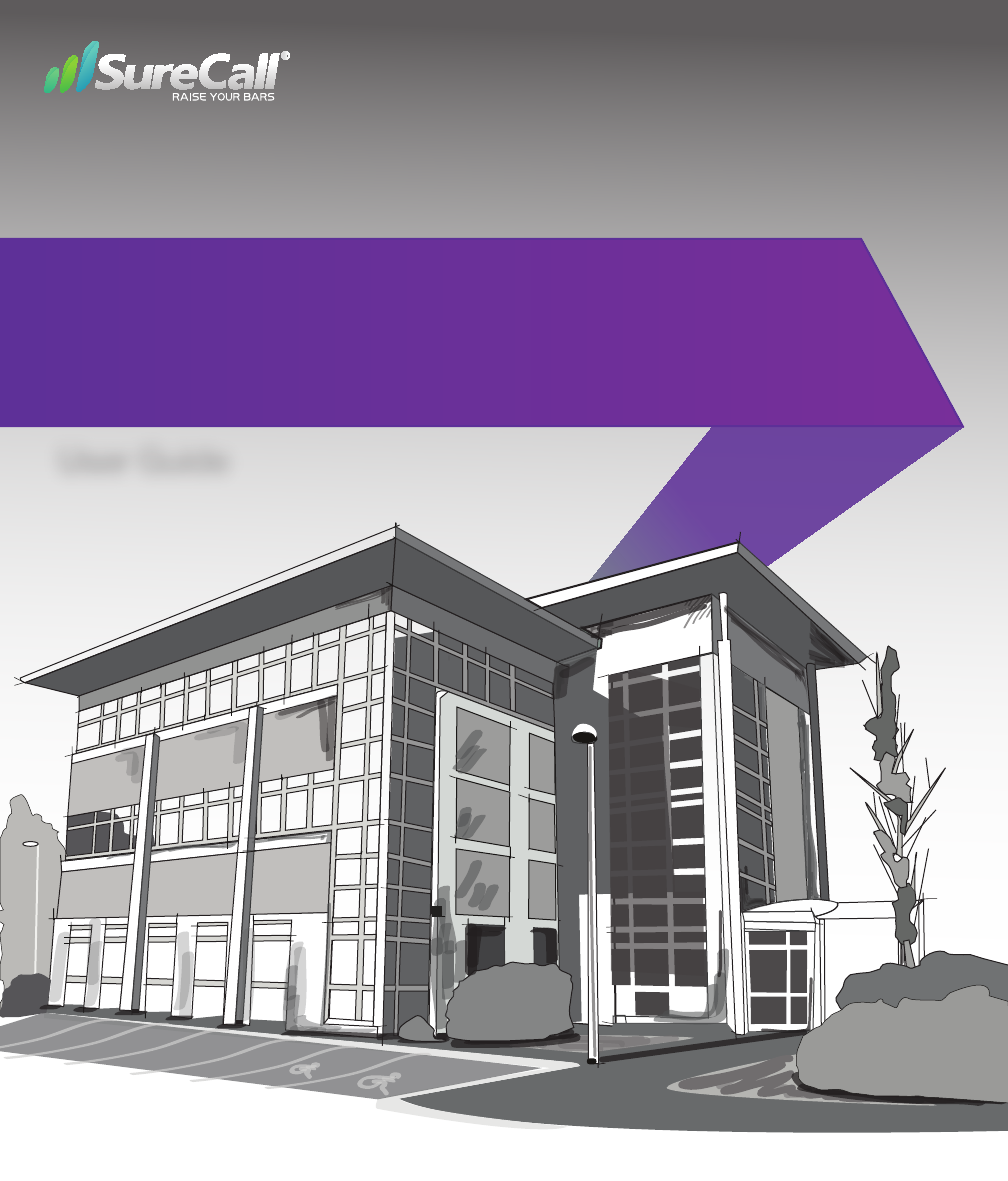
™
All-in-One Cellular, Wi-Fi, and HDTV Booster Kit
User Guide
Fusion7
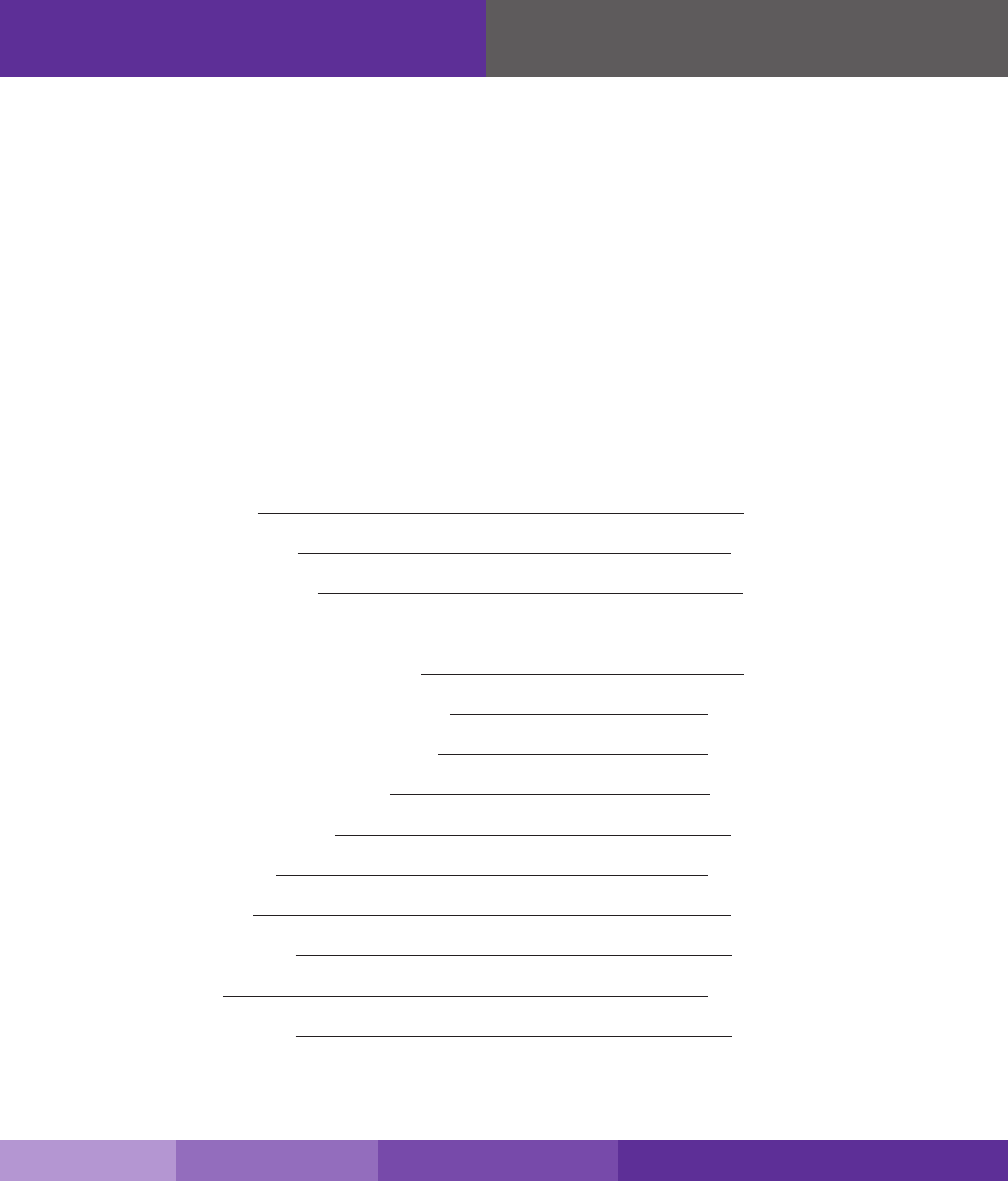
Table of Contents
How It Works Pg. 3
Package Contents Pg. 4-5
Installation Overview Pg. 6
Installing Your Hardware
Finding the Strongest Signal Pg. 7
Installing the Outside Anntenna Pg. 8-9
Installing the Insides Anntenna Pg. 10-11
Installing Signal Booster Pg. 12-13
Congure Gain Setting Pg. 14
Troubleshooting Pg. 15-16
Specication Pg. 16
Kitting Information Pg. 17
Warranty Pg. 18-19
Safety Information Pg. 19
2
Thank you for purchasing SureCall’s Fusion7 cellular, Wi-Fi and HDTV booster kit. If you
have any questions while assembling this kit please contact SureCall’s tech support team
at: 1-888-365-6283 or email us at: support@surecall.com.
Before installing your booster you need to register it with your carrier. You can do so
online at the following urls:
Verizon: http://www.verizonwireless.com/wcms/consumer/register-signal-booster.html
AT&T: https://securec45.securewebsession.com/attsignalbooster.com/
T-Mobile: https://www.signalboosterregistration.com/
Sprint: https://www.sprint.com/legal/fcc_boosters.html
U.S. Cellular: http://www.uscellular.com/uscellular/support/fcc-booster-registration.jsp
SureCall | 48346 Milmont Drive, Fremont CA 94538 | 1-888-365-6283 | sales@surecall.com

Coaxial Cable
Signal Booster
Inside Antenna
Outside Antenna
SureCall | 48346 Milmont Drive, Fremont CA 94538 | 1-888-365-6283 | sales@surecall.com 3
How It Works
SureCall’s Fusion7 is a high-quality bidirectional signal booster that enhances cellular
signals to areas that are prone to weak cellular coverage. In addition, the Fusion7 has a
built-in Wi-Fi router that extends users current network coverage. An HDTV booster is also
integrated in the Fusion7 which brings locally aired HDTV stations, and with the built-in Wi-
Fi it provides enhanced streaming video through Netix® and other on-demand streaming
media providers.
The cellular component of the Fusion7 works with two antennas:
• An inside antenna that communicates with your cell phone.
• An outside antenna that communicates with the cell tower.
Signals sent from a cell tower are received by the outside antenna, amplied by the booster
and then sent to your phone via the inside antenna. When your phone transmits, the signal
is sent to the inside antenna, and then sent to the cell tower via the outside antenna.
The Wi-Fi component of the Fusion7 works by connecting your external modem to the WAN
port on the Fusion 7 with the provided Ethernet cable. The booster will then extend your
existing Wi-Fi throughout the coverage area.
The HDTV component of the Fusion7 works with one HDTV antenna. HDTV broadcasts are
picked up by the outside antenna, boosted through the Fusion7 which connects to your
television though the provided RG6 cable enabling the television to access a greater num-
ber of high-denition television stations.
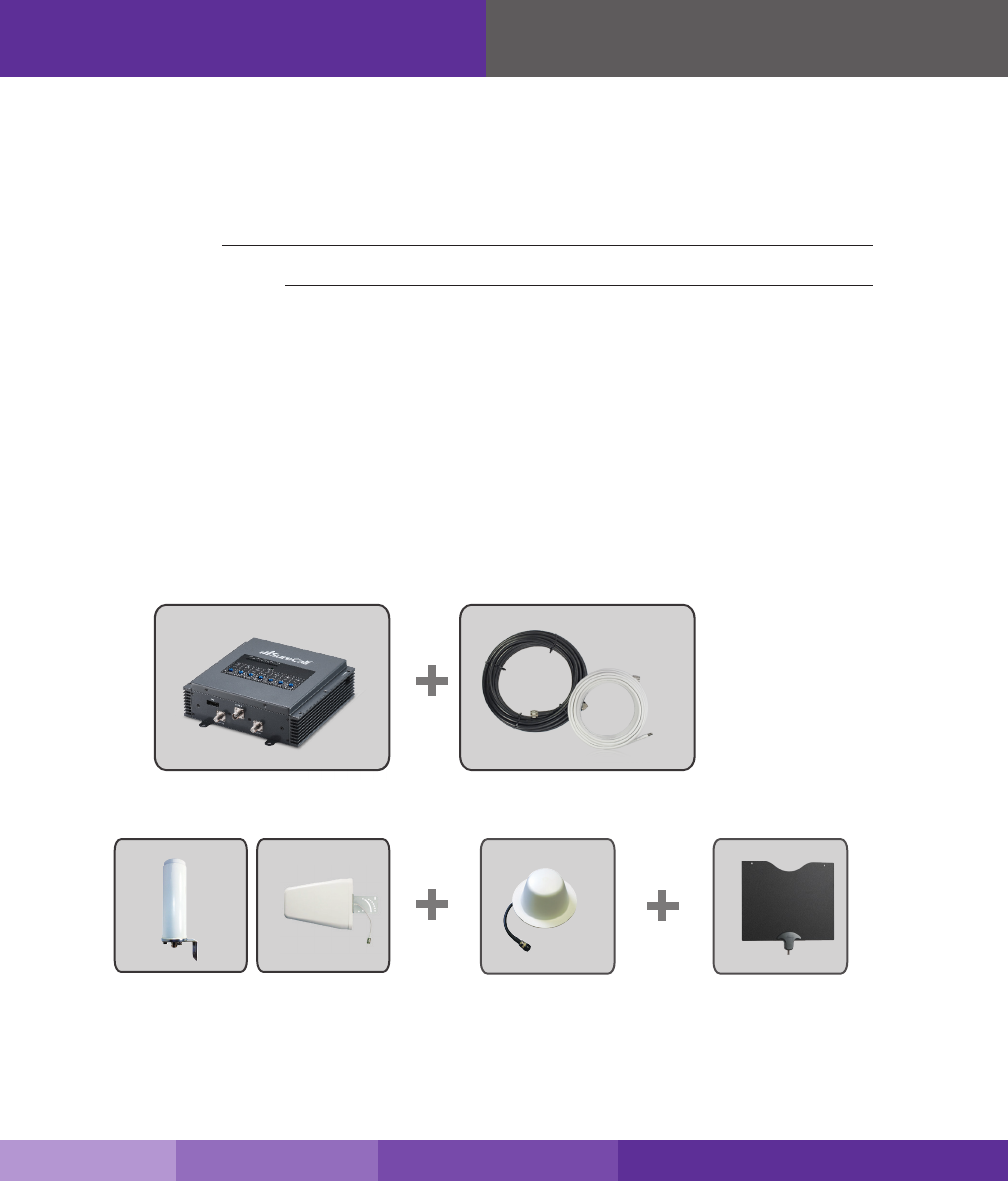
4
Package Contents
1. Unpack all package contents. For missing or damaged items, contact your reseller.
2. Turn over the signal booster and record the model and serial number for reference:
Serial #:
Purchase Date:
3. Keep the carton and packing material to store the product in case you need to return it.
Standard Fusion7 signal booster packages include the following items:
• One SureCall Fusion7 booster with power supply
• One outside antenna
• Cable for connecting the outside antenna to the signal booster
• One inside antenna
• Cable for connecting the inside antenna to the signal booster
Warning: Unauthorized antennas, cables, and/or coupling devices are prohibited by FCC new rules. Please contact the FCC for details:
1-888-CALL- FCC. Changes or modications not expressly approved by SureCall could void the user’s authority to operate the equipment.
Signal Booster
CM288W Omni CM230W-S Yagi CM222W Dome
Outside Antenna (Option)
SC-400 Cables and RG6
Fusion7
Omni Yagi Dome
Inside Antenna HDTV antenna
SureCall | 48346 Milmont Drive, Fremont CA 94538 | 1-888-365-6283 | sales@surecall.com
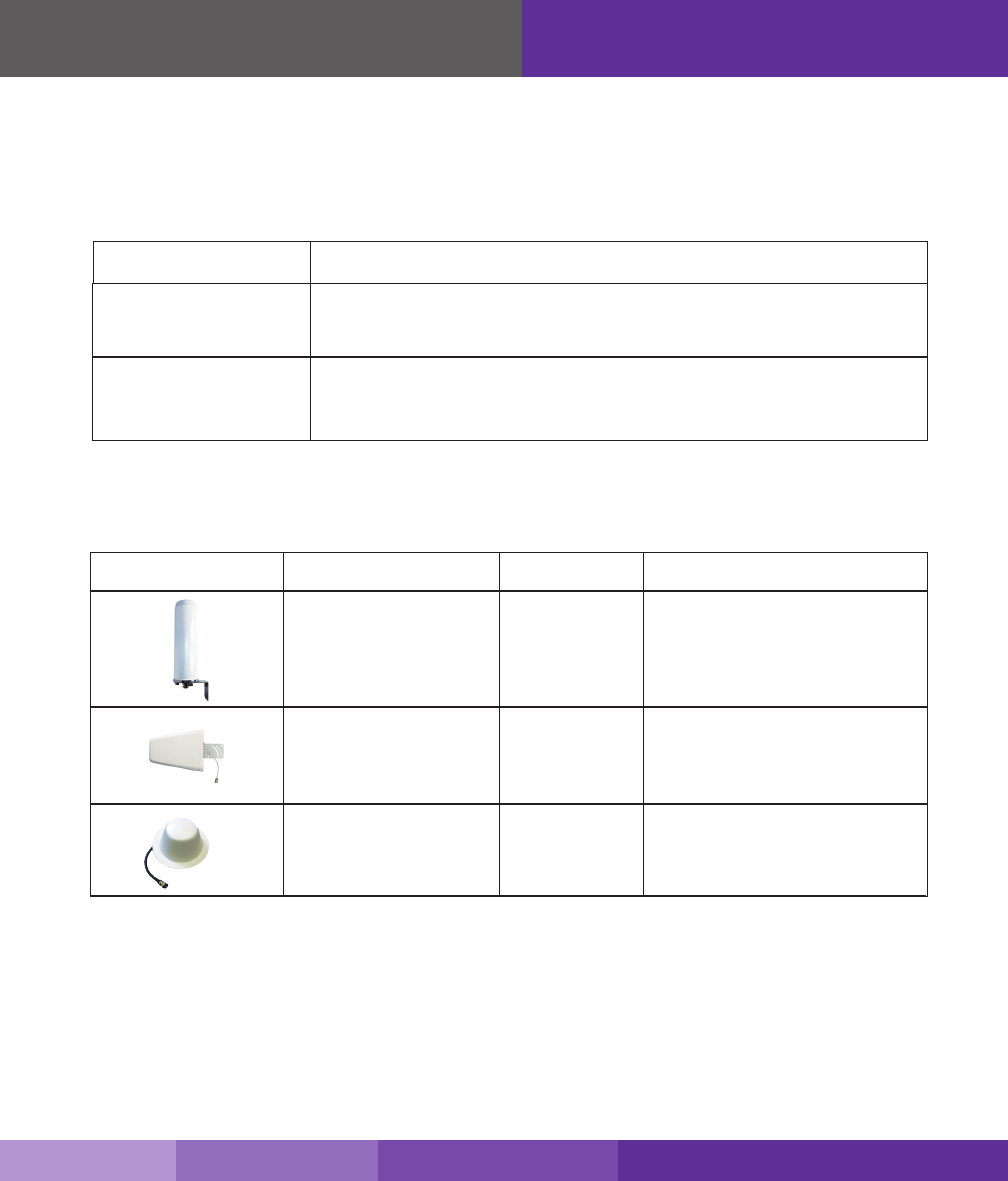
SureCall | 48346 Milmont Drive, Fremont CA 94538 | 1-888-365-6283 | sales@surecall.com 5
Note: Fusion7 is available in four kits that are customized to your particular needs.
Please determine which kit you have from the following list:
Package Contents
Model
Antenna Type
SC-SEPTH/O-OD-Kit
Omni Outdoor Antenna
Yagi Outdoor Antenna
SC-SEPTH/O-YP-Kit
Dome Antenna
Package Options
Model No. Usage Coverage
1 Oudoor Omni, 1HDTV and 1 Inside Dome Antenna, 30’ SC-400 coax cable
and 50’ and 75’ RG6 cable
SC-288W
SC-230W-S
SC-222W
For a detailed description, see Kitting Information on page 21.
Omni antennas are ideal
for topographies with minimal
obstacles, they have 360º
reception
Dome antennas are designed
for central locations with 360º
coverage
Yagi antennas are designed to
reach carrier towers that are up
to 30 miles away
1 Oudoor Yagi, 1HDTV and 1 Inside Dome Antenna, 30’ SC-400 coax cable
and 50’ and 75’ RG6 cable
Note: Due to the recent change of our company name from Cellphone-Mate (CM) to SureCall (SC) we have changed the prex on all of our antennas, cables
and accessories from CM to SC-.
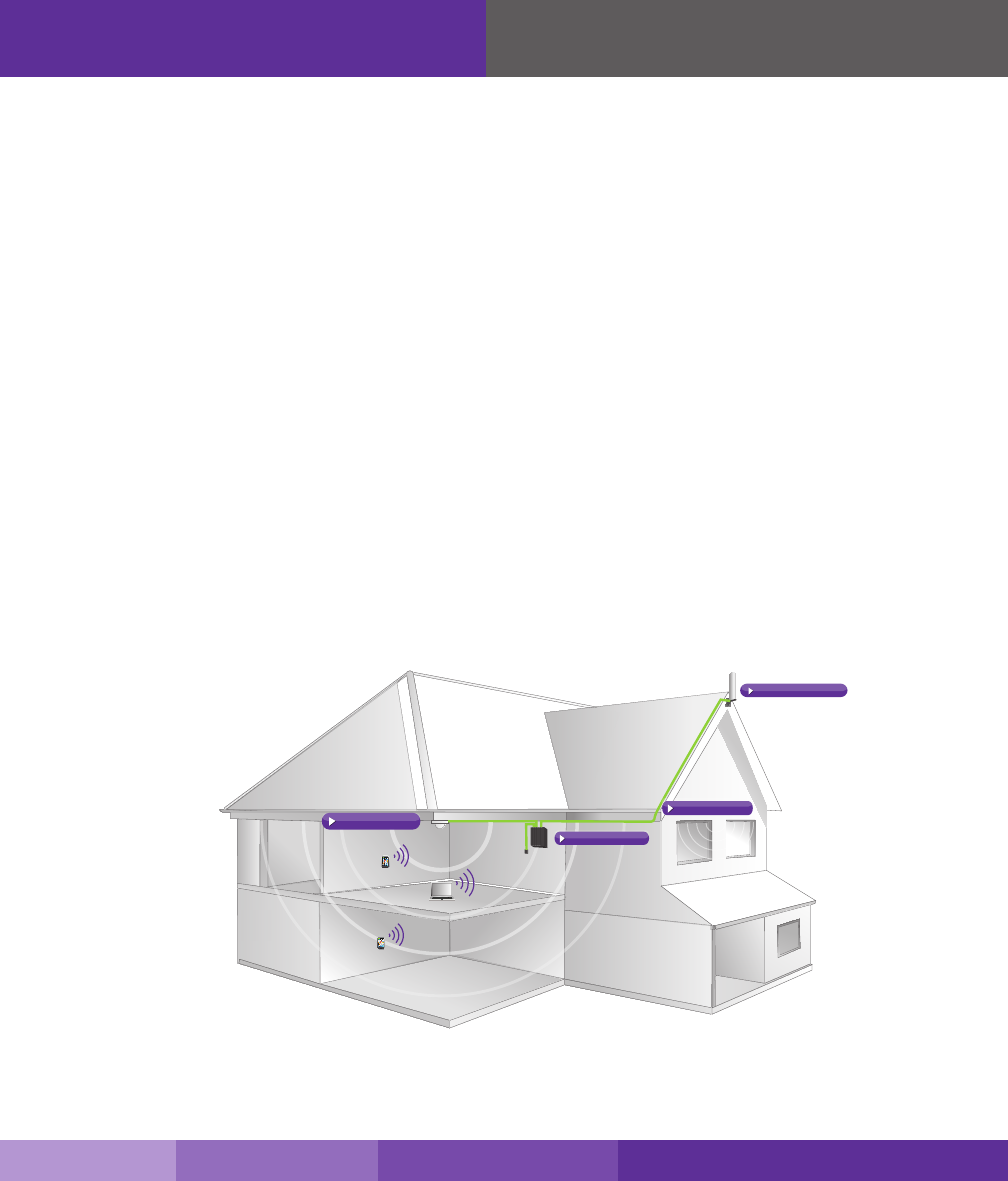
6
Step 1. Make sure you have positioned the booster close enough to an existing
electrical outlet,TV and Modem.
Step 2. Make sure you have sucient cable length between proposed outside antenna, HDTV
antenna location and booster connector.
Step 3 Make sure you have sucient cable length between proposed inside antenna
location and booster connector. Additional cable may be purchased from your dealer,
if needed.
Section 1: Cellular Installation
Step 1. Find the outside area that has the strongest cellular signal
(See page 7 for directions as needed)
Step 2. Install the outside cellular antenna in the area identied in step 1. (See page 8-9 for
directions as needed)
Step 3. Install the inside antenna. (See page 10-11 for directions as needed)
Step 4. Mount the signal booster, connect the outside and inside antenna cables to the signal
booster, and connect the booster to an AC power source. (See page 13-14 for directions
if needed)
FCC 27.50(d)(4) Statement: Fixed, mobile and portable (hand-held) stations operating in the 1720-1755 MHz band are limited 1 Watt
EIRP. Fixed stations operating in this band are limited to a maximum antenna height of 10 meters above ground. Mobile and portable
stations operating in this band must employ a means for limiting power to the minimum necessary for successful communications.
Before You Install
Coaxial Cable
Signal Booster
Inside Antenna
Outside Antenna
SureCall | 48346 Milmont Drive, Fremont CA 94538 | 1-888-365-6283 | sales@surecall.com
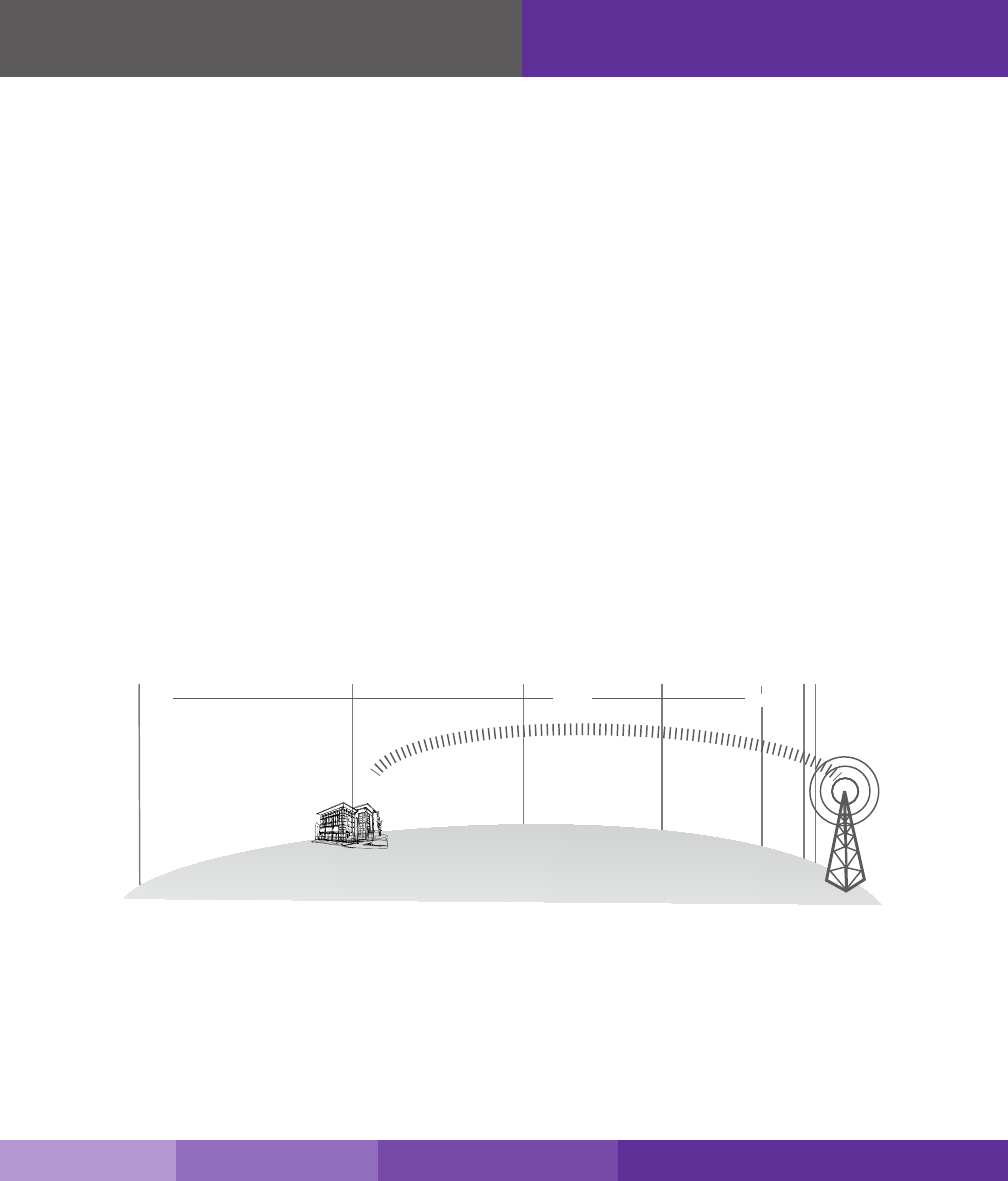
SureCall | 48346 Milmont Drive, Fremont CA 94538 | 1-888-365-6283 | sales@surecall.com 7
Installing Your Hardware
Step 1. Find the area with the Strongest Signal
The signal booster requires a minimum cellular signal of low –100 dBm. Signal readings
usually appear as a negative number (for example, -85). The more bars you get, the
closer the dB gets to zero. Aim for a signal close to -50dB. Signals stronger than -50dB
may cause the booster to shut down (see the graph below). If you have an omni outside
antenna and your signal is too weak you may need a yagi antenna, which can be aimed
at the closest antenna tower. Before installing the outside antenna, nd the area with the
strongest cellular signal source from your service provider by following the directions
below. You can also go to www.antennasearch.com to nd the general location of
carrier towers.
Measure the strength of the existing cellular signal in various locations.
• Apple iPhones: Dial *3001#12345#* and press Call. In the top-left corner, a dB number appears instead of bars.
• Android devices: download apps such as “Network Signal Info” in the Google Play store to measure signal
strength. Search check real signal strength to nd other cell signal measurement apps.
• Internet: go to www.speedtest.net to test 3G and 4G data rates.
2. Select a location away from buildings, walls, trees, hills, and other terrain features that can block
or reect wireless signals (12-inch clear radius is recommended).
Note: Where you install your outside antenna in relation to the carrier’s cell phone tower also determines signal strength. Although cell phone
carriers try to place towers for maximum coverage, local ordinances and terrain features can restrict tower locations, which can limit signal
strength at your location.
Cell
Tower
Outside
Antenna
Signal Strength
-50dB
-60dB
-70dB
-80dB
-90dB
-100dB
-110dB
ExcellentGoodPoor
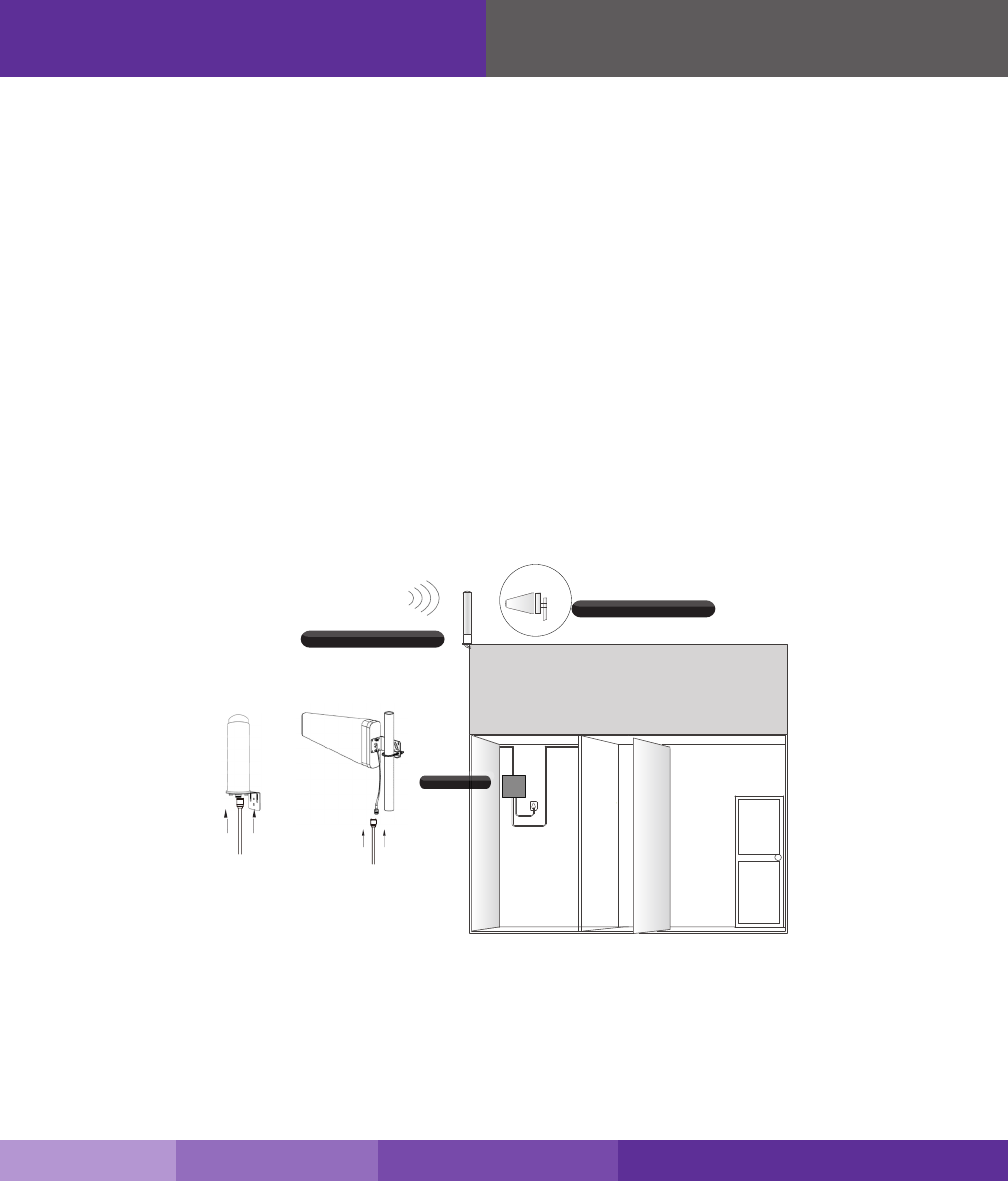
8
Installing Your Hardware
Step 2. Install the Outside Cellular Antenna
1. Outside omni antennas receive and send signals in a 360º radius. Yagi, or directional
antennas work best when facing the direction of cellular phone towers. Mount the outside
antenna as high as possible. If you are installing a Yagi antenna set it up facing the
cellular tower in the area where you located the best signal source (see step 1 on the
previous page).
2. Make sure the mounting area has at least a 12-inch radius clear of obstructions and other
radiating elements.
3. Do not collocate antennas or operate the outside antenna with any other antenna or
signal booster.
4. Run the SC-400 cable from the outside antenna to the signal booster. Hand tighten the
connection
IMPORTANT: For boosters enhancing T-Mobile’s AWS frequencies, the FCC has stated for consumer signal boosters operating as a xed
station in the 1710 - 1755 MHz uplink 2110 - 2155 downlink bands, the users or installation manual must contain the 30 foot
height restriction requirements per FCC 27.50(d)(4).
Optional 1-
Outside Omni
Optional 2 -
Outside Yagi
Fusion5
SureCall | 48346 Milmont Drive, Fremont CA 94538 | 1-888-365-6283 | sales@surecall.com
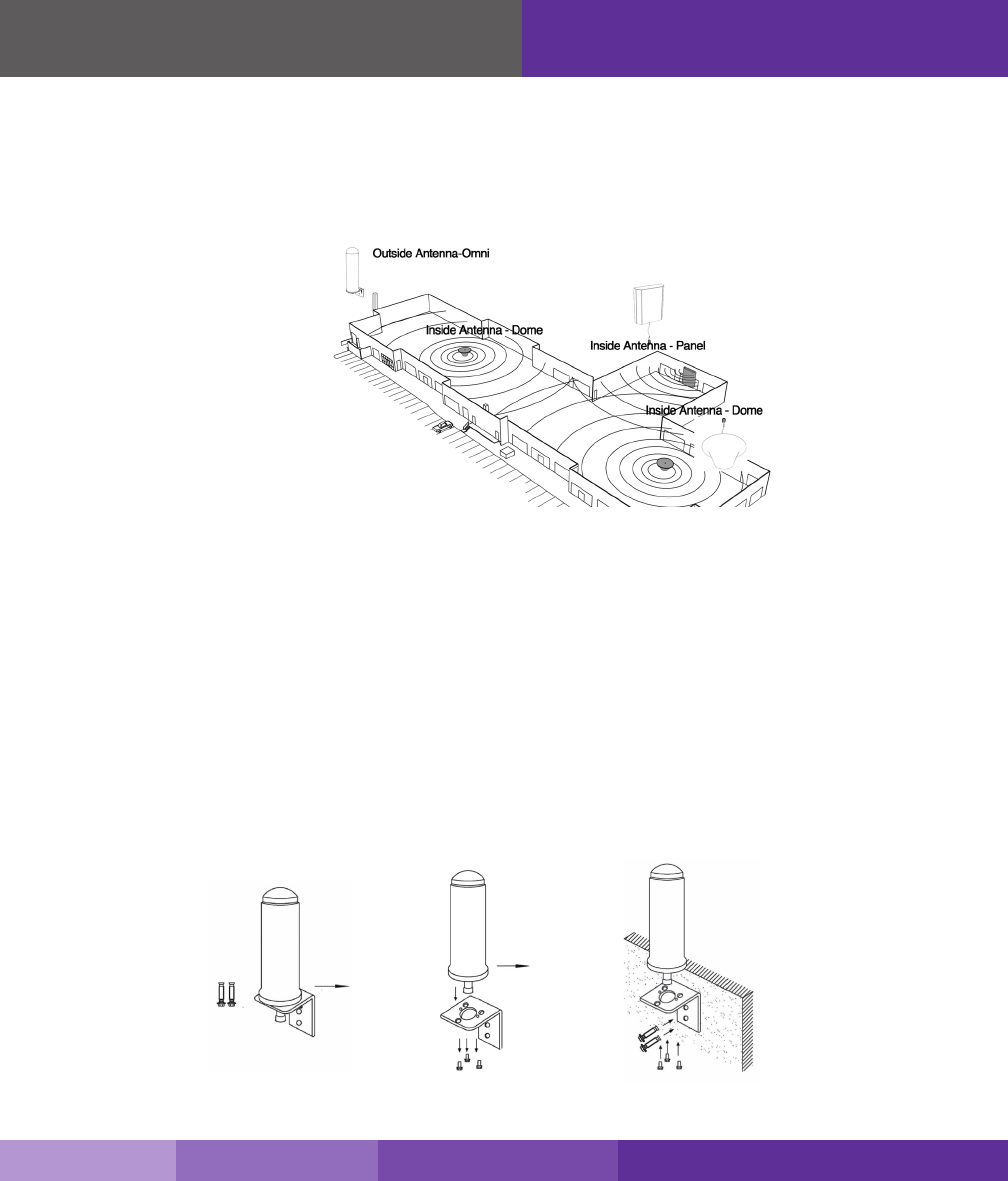
SureCall | 48346 Milmont Drive, Fremont CA 94538 | 1-888-365-6283 | sales@surecall.com 9
Fusion7’s omni antennas come with equipment for mounting on a vertical wall. For best results
the antenna should be mounted in an upright position.
Step 1: Unscrew antenna from L-mounting bracket on antenna base with hands, or wrench,
if needed.
Step 2: Using vertical plate of bracket, mark position of desired placement with pencil or marker.
Step 3: Unscrew nut on end of stucco screw and remove it along with lock washer and
regular washer.
Step 4: Place vertical plate into desired location and tap the screws head rst, along with sleeve,
into stucco 1⁄2” to 5/8” deep into place.
Step 5: In this order, place washer, lock washer and nut on each screw and tighten until secure.
When tightening screw, sleeve will expand to secure plate. Screw antenna securely back
onto horizontal plate.
Installing Your Hardware
Note: If desired surface for installation plate is wood or concrete, wood or masonry screws for L-plate will have to be purchased separately.
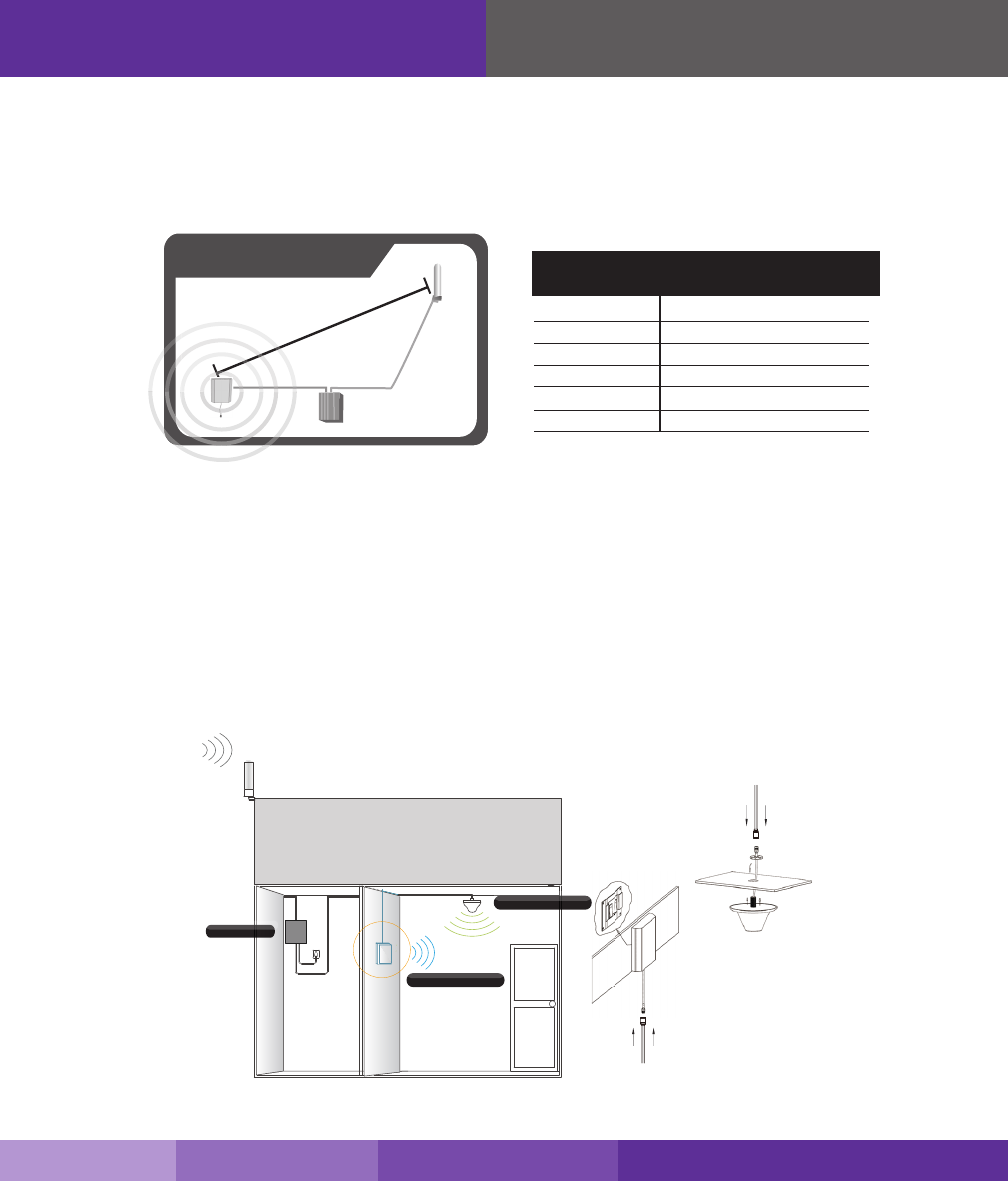
10
1. If your indoor antenna is a dome type, mount it on the ceiling in a central location.
2. If your indoor antenna is a at panel, install it against a wall or surface projecting the
area where you want reception. Point the antenna away from the outside antenna.
To avoid interference stay a minimum distance of 3 feet from the panel antenna.
3. Run the SC-400 cable from the inside antenna to the signal booster. Connect the inside
antenna to the booster connector marked INSIDE (see page 13
4. Hand tighten the connection.
Step 3. Install the Inside Antenna
Inside antennas come in omni-directional (dome) and at panel versions.
Installing Your Hardware
Note: As you can see from the table above, acquiring the recommended inside and outside antenna separation optimizes coverage signicantly.
Any reduced antenna separation reduces the booster’s coverage.
Note: see next page for outside antenna installation details.
Required Between
Outside and Inside Antenna
Antenna Separation Table
antenna separation
40dB 5-6’
45dB 15-20’
50dB 50’
55dB 60’
65dB 75-80’
72dB 100’-110’
Amplier gain Min. separation (ad)
Fusion5
Optional 1- Inside Dome
Optional 2 -
Inside Panel
SureCall | 48346 Milmont Drive, Fremont CA 94538 | 1-888-365-6283 | sales@surecall.com

SureCall | 48346 Milmont Drive, Fremont CA 94538 | 1-888-365-6283 | sales@surecall.com 11
Amplier gain Min. separation (ad)
Installing Your Hardware
Step 3: Attach the N-Female connection from the interior antenna to the cable leading
to the connector labeled INSIDE, on your booster.
Step 4: Tighten xing nut to secure antenna (do not over-tighten).
• Storage and transportation: Store and place in non-extreme room-temperature
and dry environment
• Attention: This antenna should not be used near open re or ame
The SC-222W multi-band plastic antenna is an omni-directional interior antenna
that gathers signals from all sides. Range of antenna is dependent on three factors:
1) physical obstructions, 2) power generated by booster and 3) reception from
outside signal received and distributed by outside antenna.
Besides the antenna itself, parts include mounting
equipment for either a at horizontal surface or a
wall. It should be mounted in an upright position
for best results. You can also install your interior
antenna above the ceiling panel provided your
ceiling isn’t made of a material that could obstruct
signals from the booster.
Step 1: Drill a 35mm diameter hole in the ceiling. The ceiling
thickness should be 20mm, maximum.
Step 2: Unscrew xing nut from antenna. Place antenna cable
through hole. Screw the xing nut back onto antenna
and cable on crawl space side of ceiling and fasten.
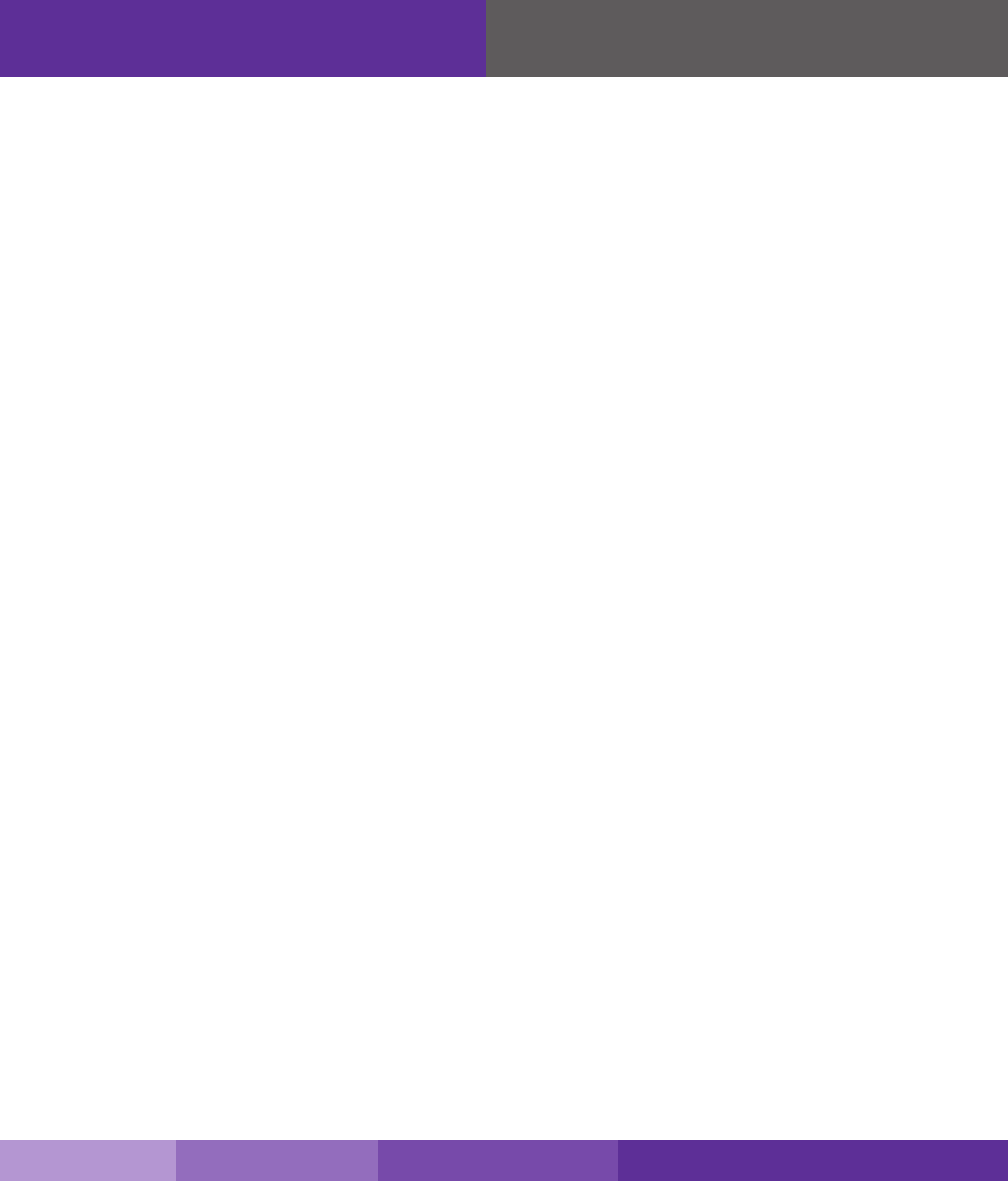
12
Installing Your Hardware
Step 4. Install the Signal Booster
1. Select a location close to a working AC outlet. Do not expose the signal booster to
excessive heat, direct sunlight, moisture, and airtight enclosures.
2. If you’d like to mount the booster to a wall, mark location of screw tabs on the wall in
the desired location
3. Use supplied screws or appropriate screws for surface of mounting location and drill
through screw tab holes on booster.
4. Connect the outside antenna cable to the signal booster connector marked OUTSIDE.
Hand-tighten the connection.
5. Connect the inside antenna cable to the signal booster connector marked INSIDE.
Hand-tighten the connection.
6. Connect the AC power cord to the signal booster.
7. Connect the plug on the other end of the 110V AC power outlet.
8. Turn the booster’s power switch on.
SureCall | 48346 Milmont Drive, Fremont CA 94538 | 1-888-365-6283 | sales@surecall.com
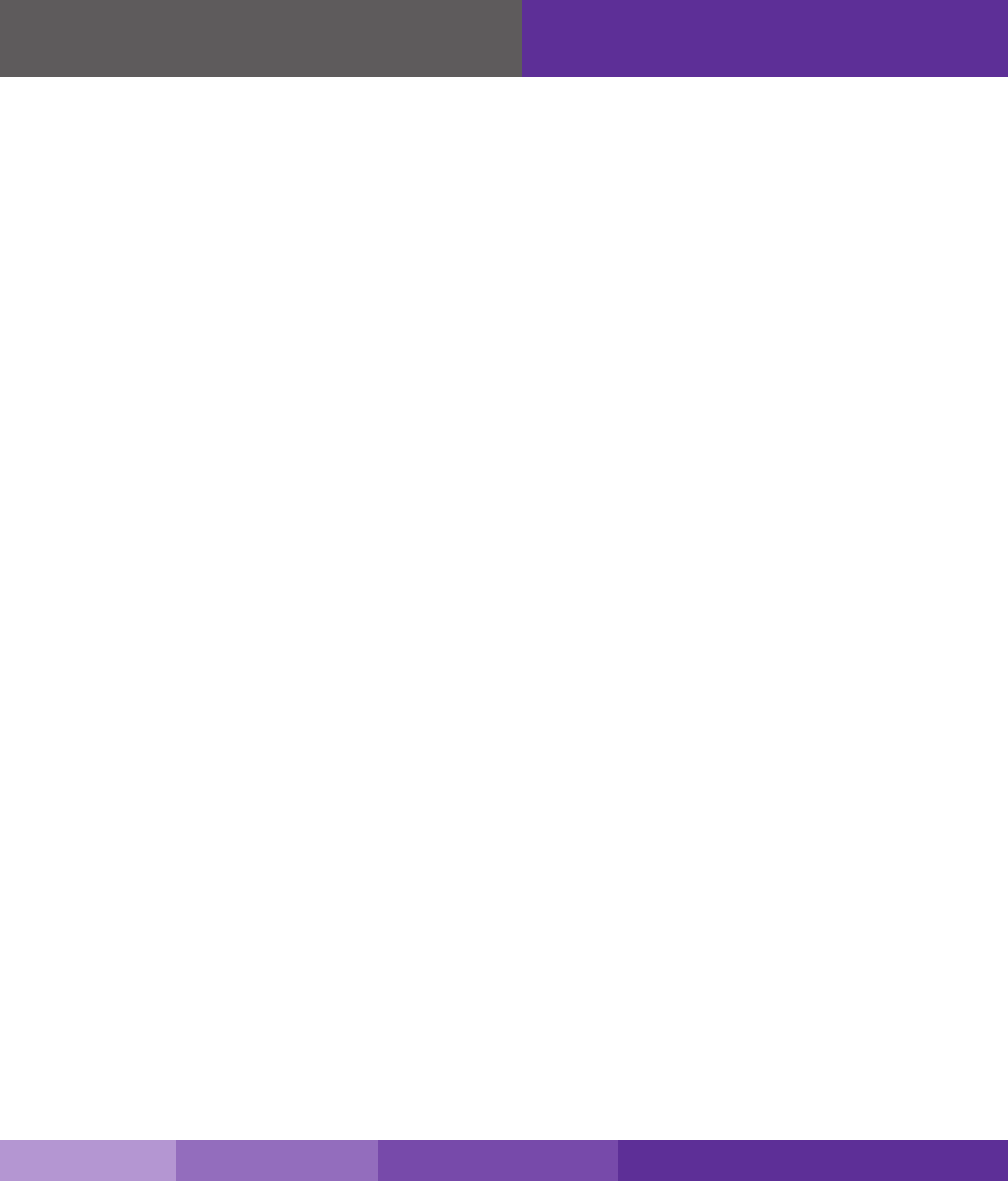
SureCall | 48346 Milmont Drive, Fremont CA 94538 | 1-888-365-6283 | sales@surecall.com 13
Section 2 “ HDTV Installation
1.) Attach inside Coax cable to the HDTV1 access port on the side of the booster.
2.) Attach the other end of the cable to the Antenna port on the back of the television.
3.) Attach the outside Coax cable to the HDTV out port on the side of the booster.
4.) Connect the other end of the outside coax cable to the outside HDTV antenna.
Scanning Local Television Channels.
On your TV’s remote control press the Input or Source button, from there you’ll select “TV” or “Air”. Consult you
TV manual for detailed instructions.
After selecting “Antenna” or “Air” press the menu button. Choose the antenna option followed by Auto Program.
You may then need to select the Air button where you can start searching for local channels.
The TV will automatically search all available stations. Once the scan is complete, you can exit your TV menu
and begin watching free, high-denition television
Section 3: WiFi Connection
Installation Instructions:
1). Plug the Ethernet cable from your modem/router into the WAN port on the side of the booster.
2). Power on the booster. The WAN and WLAN lights on the Fusion7 status LEDs will light up.
3). On your computer, tablet or cell phone search available wireless networks and choose Tenda_38CB18, a
security password isn’t needed.
4). Enjoy enhanced WiFi throughout your workplace or home.
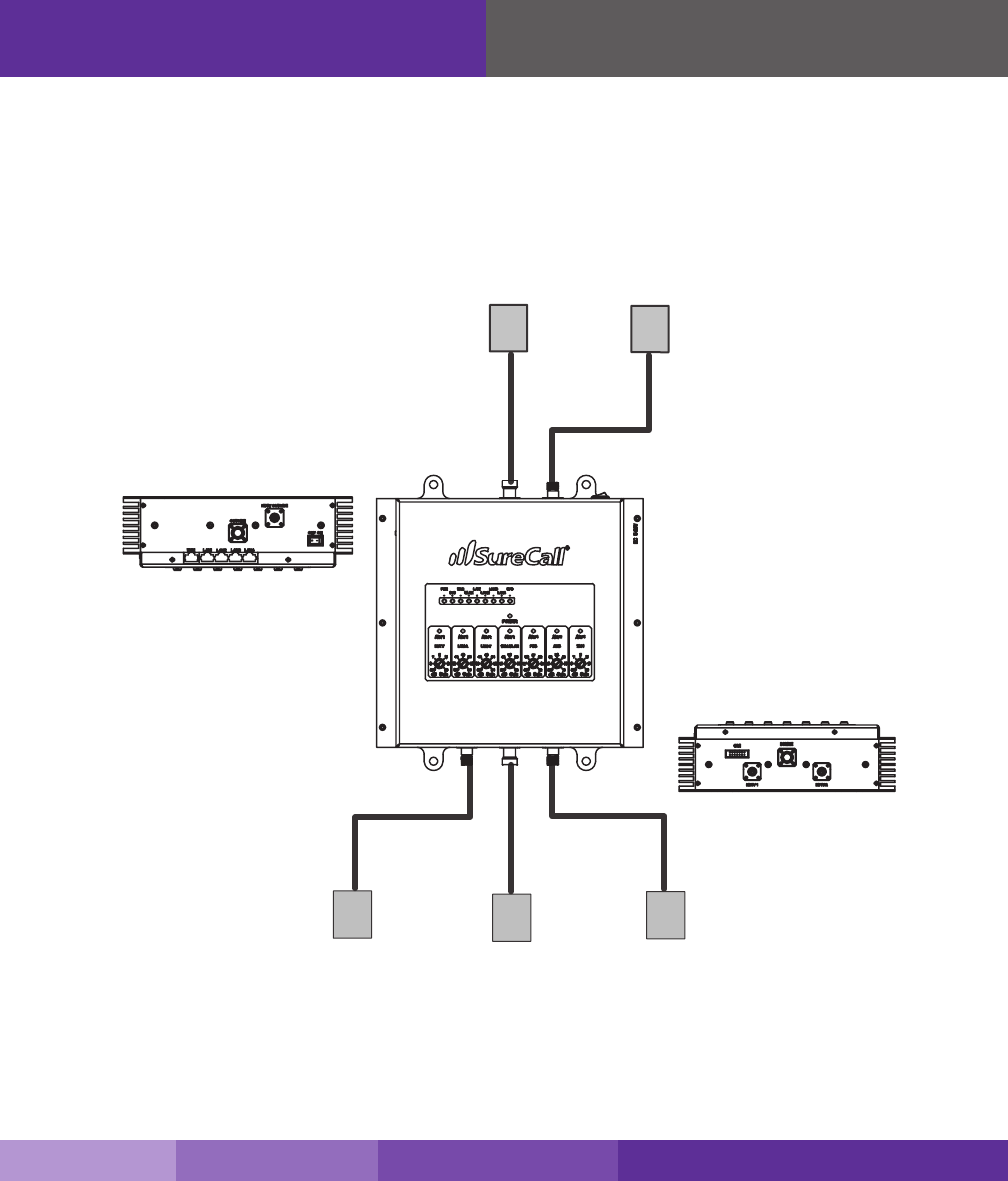
14
Installing your Hardware
Booster Hardware
The following image shows the key hardware components on the cellullar booster.
Refer to this image as you install your Fusion5 kit components.
The signal booster turns on automatically.
Note: If the Power LED does not turn ON or the Alert LEDs continue to ash, (see PAGES 15-16).This booster is rated for 5-20V input
voltage. DO NOT use the booster with a higher voltage power supply. This can damage the booster, cause personal injury, and void your warranty
SC288W
SC400-35
35” Coax Cable
SC305W-H
RG6-50ft
SC400-75
75” Coax Cable
SC222W
TV or
Television
Device
TV or
Television
Device
RG6-50ft
RG6-50ft
Top View
Bottom View
WAN
SureCall | 48346 Milmont Drive, Fremont CA 94538 | 1-888-365-6283 | sales@surecall.com
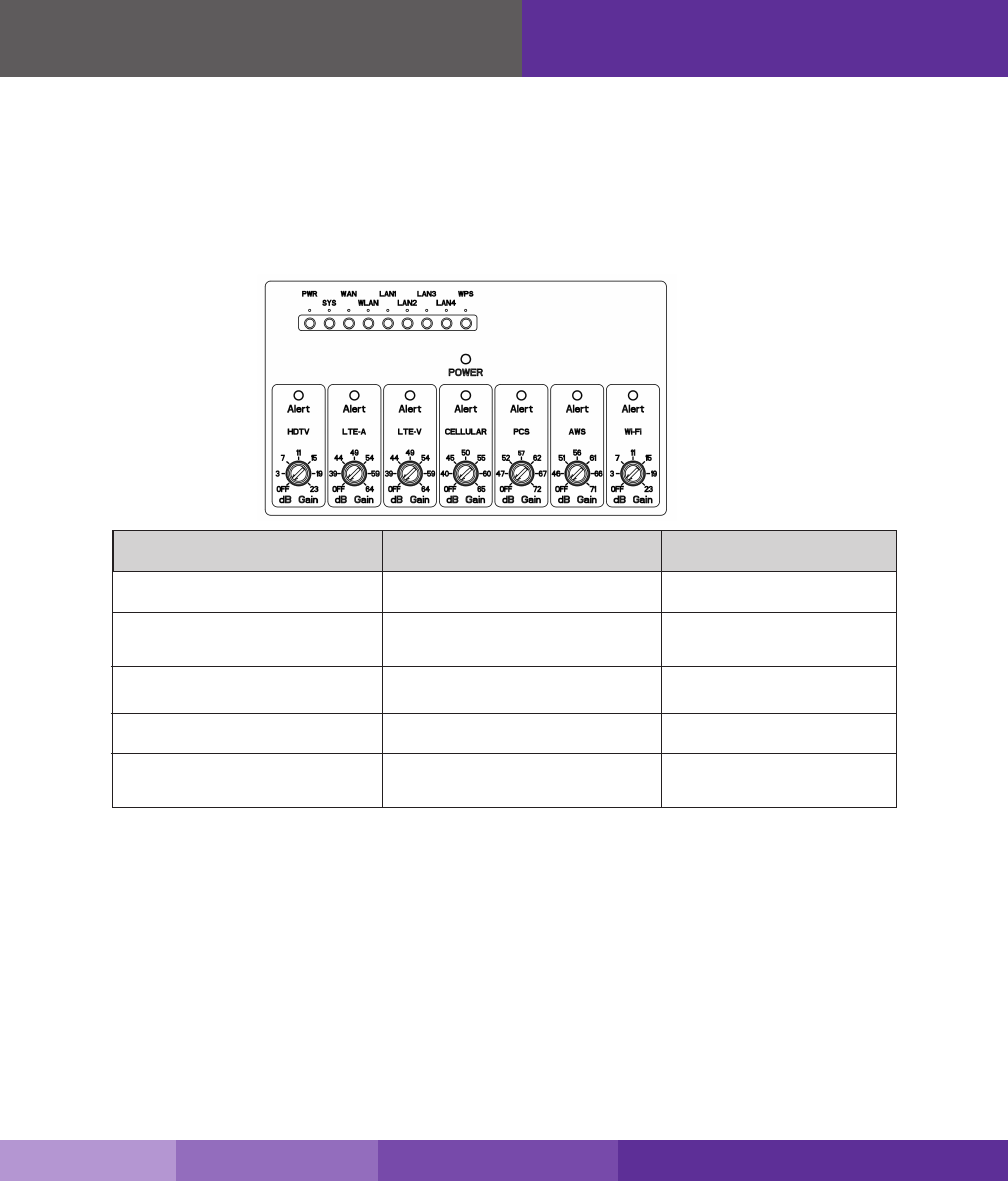
SureCall | 48346 Milmont Drive, Fremont CA 94538 | 1-888-365-6283 | sales@surecall.com 15
Step 5. Congure Gain Settings
1. Find the PCS, Cellular, and LTE/AWS dials on top of the signal booter.
2. Set the dials according to the coverage area and the distance between the indoor and
outdoor antennas (see next page)
If you Want to Improve Coverage
1. Find a location that receives a stronger signal and relocate the outside antenna to that
location.
2. Increase the distance between the outside and inside antennas.
3. Be sure your signal booster’s dB gain is turned up to maximum gain on each dial.
Installing Your Hardware
Note: As you can see from the table above, acquiring the recommended indoor and outdoor antenna separation optimizes coverage signicantly. Any
reduced antenna separation reduces the booster’s cellular signal capabilities.
If Coverage Area is ...
3000 - 6000 square feet 60 - 80 feet
50 - 75 feet
40 - 60 feet
35 - 50 feet
30 - 35 feet
2000 - 4000 square feet
1500 - 2000 square feet
1000 -1500 square feet
1000 square feet and below
And Antenna Separation is ... Set All Dial to ...
65
(default setting)
60
60
60
60
WARNING: Do not adjust the uplink and downlink dB attenuation settings more than 20dB.
This could cause the aected band to shut down
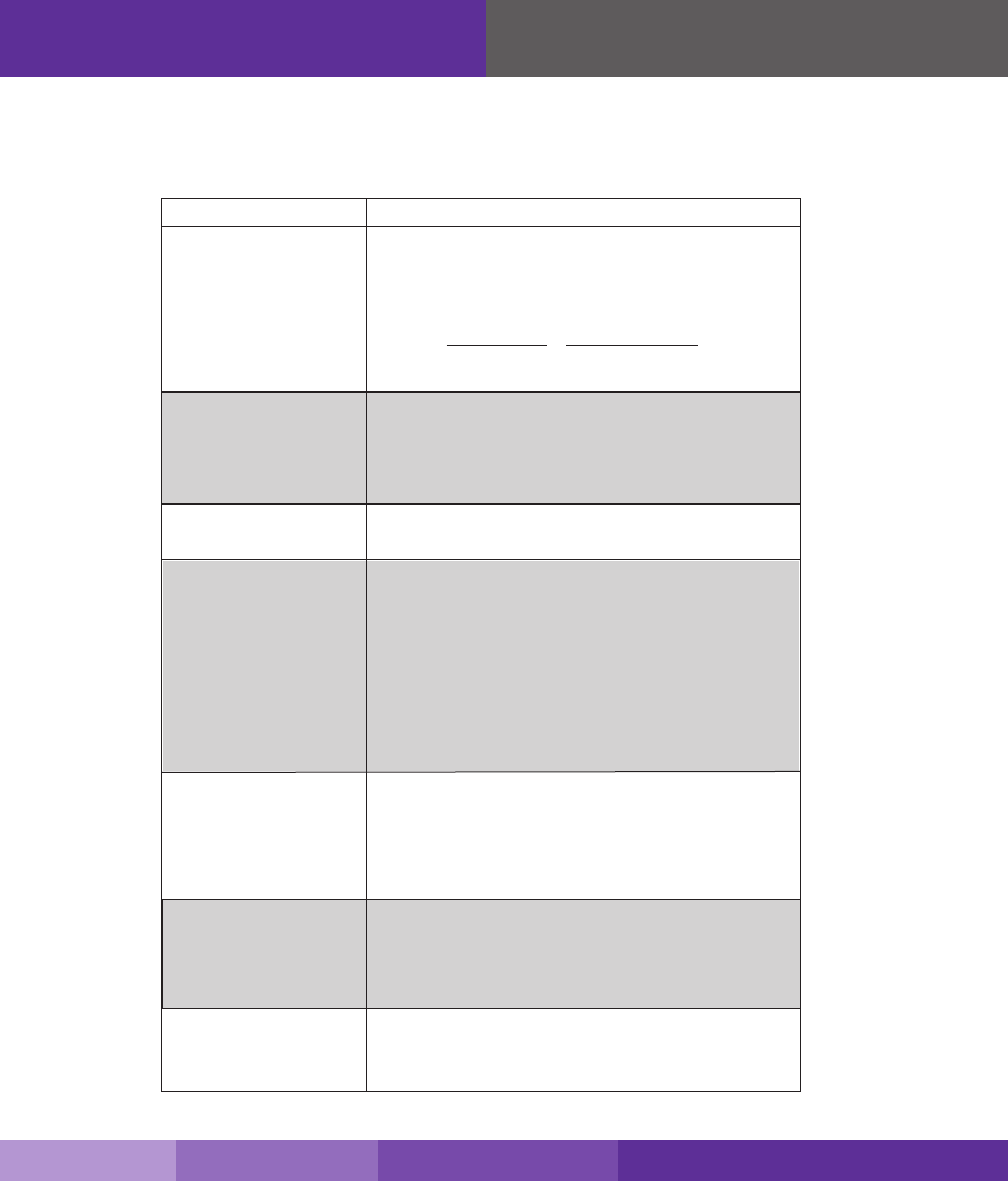
16
Troubleshooting
In the event you encounter a problem, follow the suggestions below to resolve the issue.
SureCall | 48346 Milmont Drive, Fremont CA 94538 | 1-888-365-6283 | sales@surecall.com
One of the red LEDs next to
the dials on your signal
booster is ashing red.
Your signal booster
restarted and shut down
for 15 minutes, and is now
shut down permanently.
The red LED goes ON.
The Power LED does not
turn ON
Turn down the dB gain on the dial until the light goes OFF or turns
yellow.
Be sure the inside panel antenna is facing away from the outside
antenna.
Use the recommended antenna separation:
72dB: 100-110 ft. separation
65dB: 75-80 ft. separation
55dB: 60 ft. separation
50dB: 50 ft. separation
45dB: 15-20 ft. separation
40dB: 5-6 ft. separation
Signal booster has no power
After installing your signal
booster system, you have no
signal or reception.
Verify that the booster switch is turned on.
Connect the power supply to an alternate power source. Be sure
the AC outlet is working and is not controlled by a wall switch that
can cut power to the outlet. If the green POWER LED on the signal
booster is OFF, return the power supply to SureCall. Contact tech
support at 1-888- 365-6283 or support@surecall.com, or go to
www.surecall.com and log on to online support to receive a Return
Merchandise Authorization (RMA).
Check the strength of the outside signal as close as you can to the
outside antenna. (see instructions on page 7)
Double-check all signal booster and antenna cable connections.
Be sure your signal booster’s dB gain is turned up to full power on
each dial. (see page14)
Each SureCall signal booster is equipped with Auto Shutdown to
prevent cell tower interference. The outside antenna may be too
close to the cell tower. Try moving the outside antenna to a location
that provides more separation from the cellular tower. If you can’t
attain enough separation try lowering the elevation of the antenna to
decrease the signal from the tower.
More antenna separation is needed from the cellular tower. You
can try lessening the signal by placing the outside antenna behind
a structure or sheet metal barrier. You can also add an attenuator
between the cable and booster connection to decrease the signal.
Be sure the AC outlet is working and is not controlled by a wall
switch that can cut power to the outlet.
Problem Resolution
LED ashing yellow This means that the Automatic Gain Control (AGC) is adjusting
which is part of the boosters normal operation
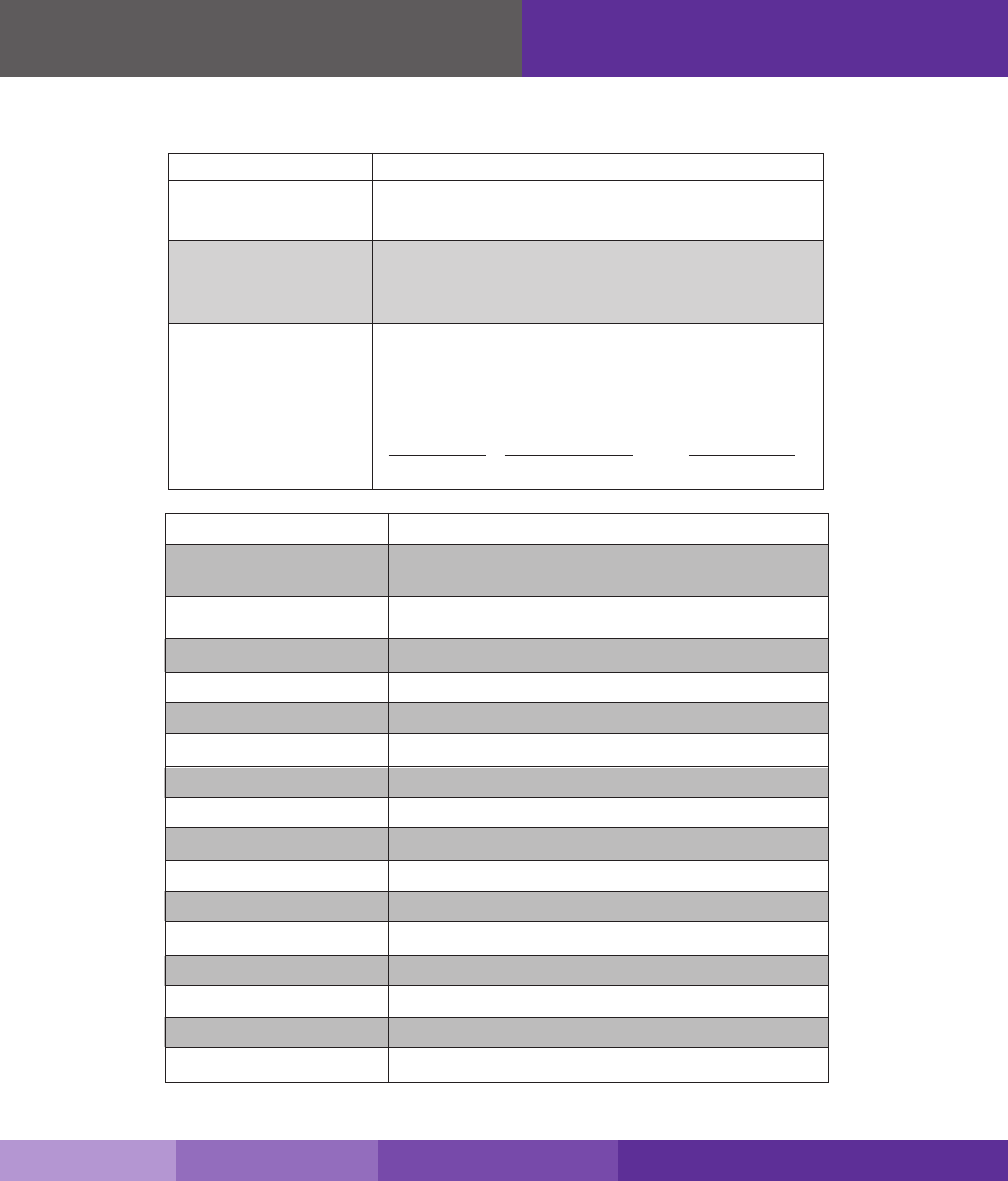
SureCall | 48346 Milmont Drive, Fremont CA 94538 | 1-888-365-6283 | sales@surecall.com 17
Specications
Product Name Fusion7
Uplink Frequency Range (MHz): 698-716 / 776 – 787 / 824-849
1850-1910/ 1710-1755
728-746 / 746 – 757 / 869-894
1930-1990 / 2110-2155
50 Ω / 75 Ω ( HDTV )
Cellular 72dB / WiFi 23dB / HDTV 23dB.
8 dB
≤2.0
CDMA, WCDMA, GSM, EDGE, HSPA+, EVDO, LTE and all cellular standards
Input AC110V, 60 Hz; Output DC 5-20V
1 Watt EIRP
SC-400 / RG6
<50W
10” x 9” x 2.25”
9.5 lbs
RSNFUSION-7
Downlink Frequency Range (MHz):
Supported Standards:
AC Input:
VSWR:
Maximum Gain:
Noise Figure:
Input Impedance:
Maximum Output Power:
Cable:
RF Connectors:
Power Consumption:
Dimensions:
Operation Temperature: -4ºF to +158ºF
Weight:
FCC (USA):
RTNC / N Female
Your signal booster has
no power.
Verify that the switch on the power supply is turned on and red LED is ON.
Connect the power supply to an alternate power source.
Be sure the power source is not controlled by a switch that can remove
power from the outlet.
Check the green POWER LED on the signal booster. If it is OFF, return the
power supply to SureCall. Contact tech support at
1-888-365-6283 or support@surecall.com, or go to www.surecall.com
and log on to online support to receive an RMA.
The Alert LEDs ash after the
initial activation period.
The Alert LEDs continue
to ash
Lower the dial above the blinking LED by 5dB (for example, from
65 to 60) and monitor the bars on your cell phone to see whether
reception has improved.
The singal booster shuts down automatically, and then restarts after
60 seconds. Turn down the PCS, Cellular or LTE/AWS dial that
is oscillating dial that is to prevent the signal booster from shutting
down autimatically.
Problem Resolution
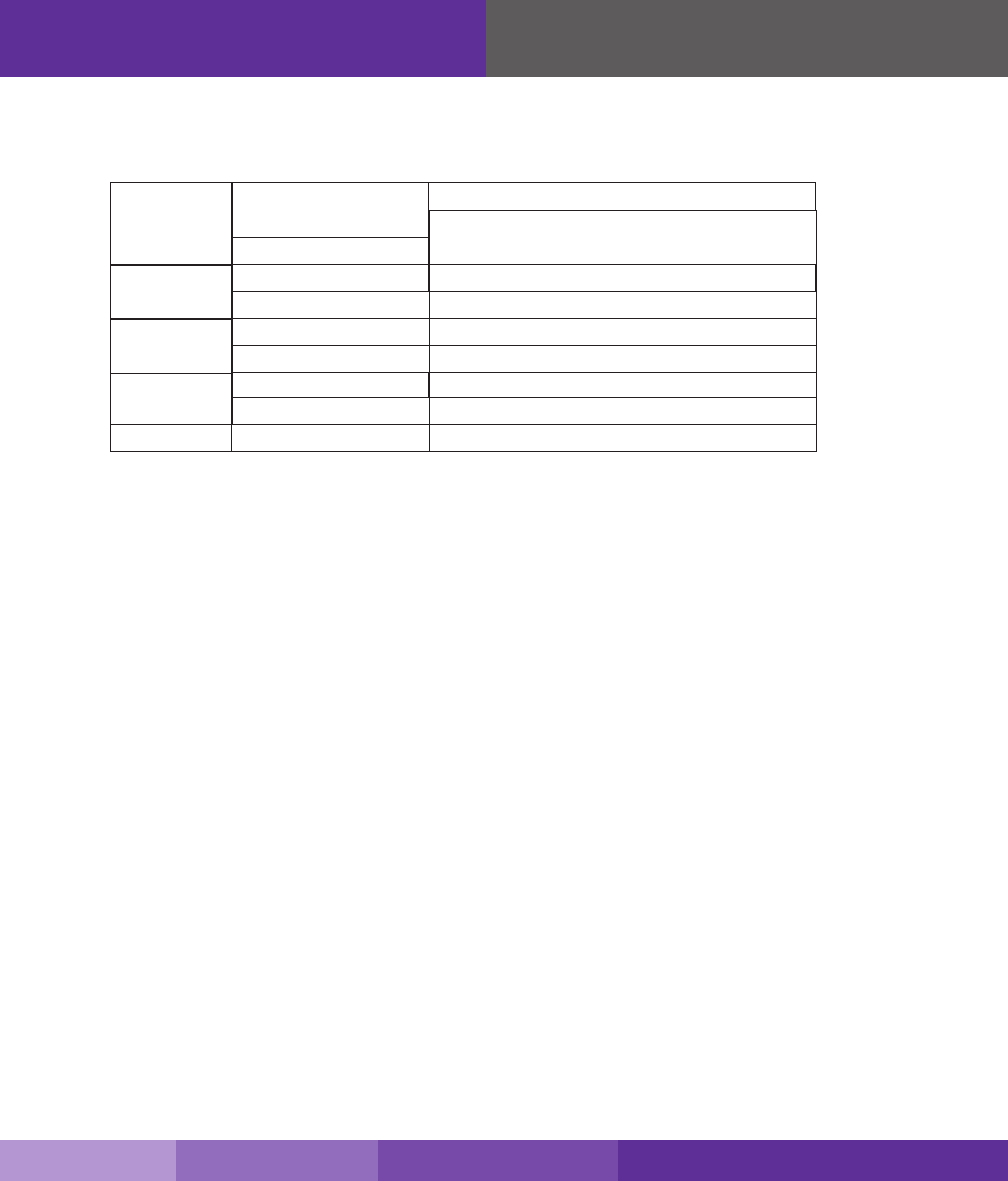
18
Kitting Information
SureCall | 48346 Milmont Drive, Fremont CA 94538 | 1-888-365-6283 | sales@surecall.com
Kitting Information
Component
Outside Antennas*
*All equivalent antennas and cables are suitable for use with the Fusion7 booster.
SC-288W 3 dBi 3 dBi 4 dBi 4 dBi
SC-230W 10 dBi 10 dBi 10 dBi
SC-400-75NN (75 Feet)
10 dBi
HDTV –6.22 dB/-6.68dB
SC-248W 7 dBi 10 dBi 10 dBi
SC-222W
7 dBi
3 dBi 3 dBi 6 dBi 6 dBi
–2.05dBSC-400-30NN (30 Feet) –2.12 dB –2.83 dB –2.98 dB
Outside Cable
Inside Antenna*
Inside Cable
Gain / Loss
LTE-A (Verizon
& ATT) 700 Mhz
AWS ( T- Mobile)
1700 \ 2100 MHz
Cellular
800 MHz
PCS
1900 MHz
Product Number Description
Description
Note: Due to the recent change of our company name from Cellphone-Mate (CM) to SureCall (SC) we have changed the prex on all of
our antennas, cables and accessories from CM to SC-.
RG6 50FT
–4.41dB –6.17dB –6.54 dB-4.22dB
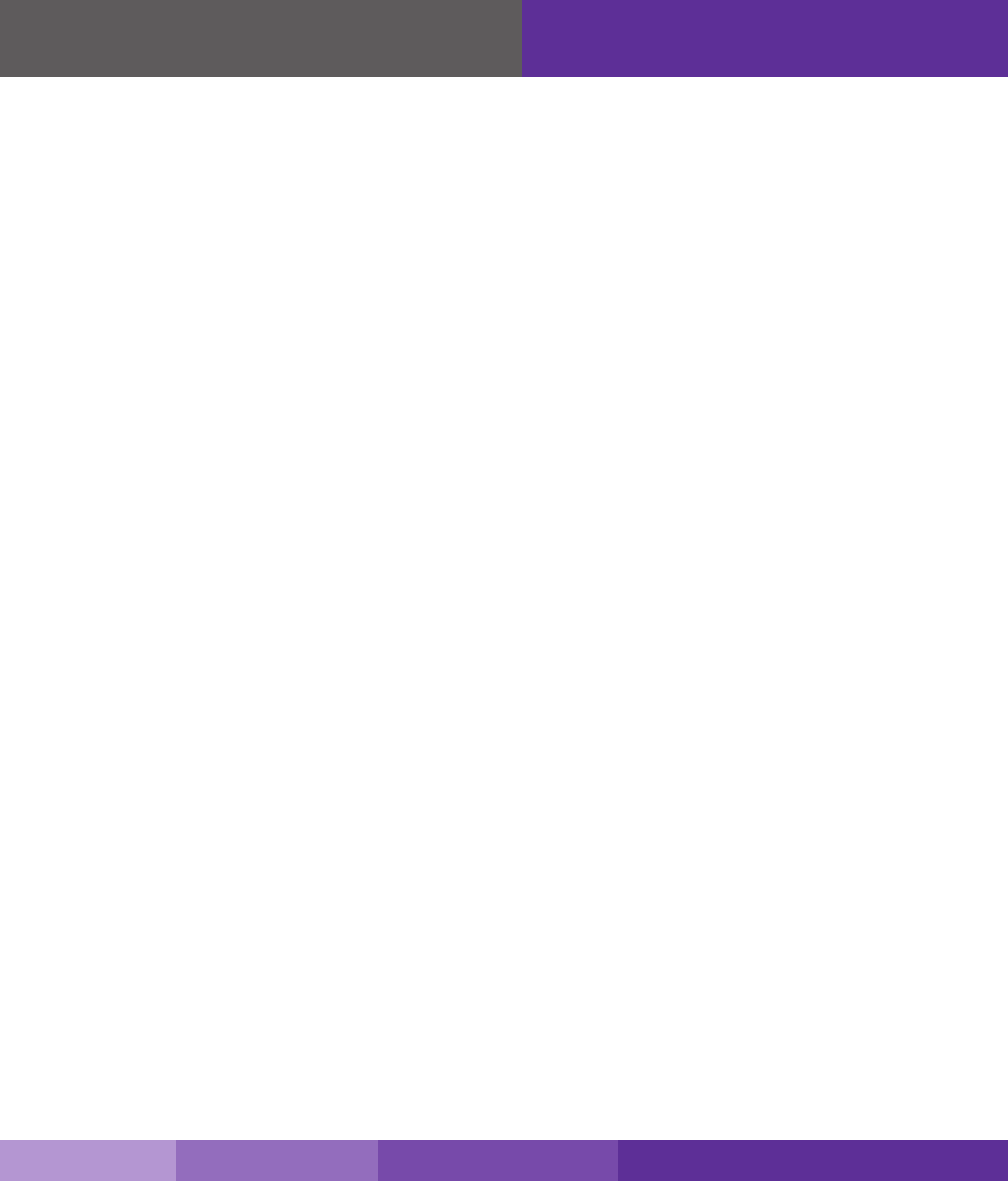
Three-Year Product Warranty
SureCall warrants its products for three years from the date of purchase against defects in workmanship and/or materials. Specica-
tions are subject to change. The three-year warranty only applies to products meeting the latest FCC Certication Guidelines stated
on 2/20/2013 and going into eect April 30, 2014. A two-year warranty applies to any products manufactured before May 1, 2014.
Products returned by customers must be in their original, un-modied condition, shipped in the original or protective packaging
with proof-of-purchase documentation enclosed, and a Return Merchandise Authorization (RMA) number printed clearly on the
outside of the shipping container.
Buyers may obtain an RMA number for warranty returns by calling the SureCall Return Department toll-free at 1-888-365-
6283. Any returns received by SureCall without an RMA number clearly printed on the outside of the shipping container will
be returned to sender. In order to receive full credit for signal boosters, all accessories originally included in the signal booster
box must be returned with the signal booster. (The Buyer does not need to include accessories sold in addition to the signal
booster, such as antennas or cables.)
This warranty does not apply to any product determined by SureCall to have been subjected to misuse, abuse, neglect, or
mishandling that alters or damages the product’s physical or electronic properties.
SureCall warrants to the Buyer that each of its products, when shipped, will be free from defects in material and workman-
ship, and will perform in full accordance with applicable specications. The limit of liability under this warranty is, at SureCall’s
option, to repair or replace any product or part thereof which was purchased up to THREE YEARS after May 1, 2014 or TWO
YEARS for products purchased before May 1, 2014, as determined by examination by SureCall, prove defective in material
and/or workmanship. Warranty returns must rst be authorized in writing by SureCall. Disassembly of any SureCall product by
anyone other than an authorized representative of SureCall voids this warranty in its entirety. SureCall reserves the right to make
changes in any of its products without incurring any obligation to make the same changes on previously delivered products.
As a condition to the warranties provided for herein, the Buyer will prepay the shipping charges for all products returned to
SureCall for repair, and SureCall will pay the return shipping with the exception of products returned from outside the United
States, in which case the Buyer will pay the shipping charges.
The Buyer will pay the cost of inspecting and testing any goods returned under the warranty or otherwise, which are found to
meet the applicable specications or which are not defective or not covered by this warranty.
Products sold by SureCall shall not be considered defective or non-conforming to the Buyer’s order if they satisfactorily fulll the
performance requirements that were published in the product specication literature, or in accordance with samples provided
by SureCall. This warranty shall not apply to any products or parts thereof which have been subject to accident, negligence,
alteration, abuse, or misuse. SureCall makes no warranty whatsoever in respect to accessories or parts not supplied by it.
SureCall | 48346 Milmont Drive, Fremont CA 94538 | 1-888-365-6283 | sales@surecall.com 19
Warranty
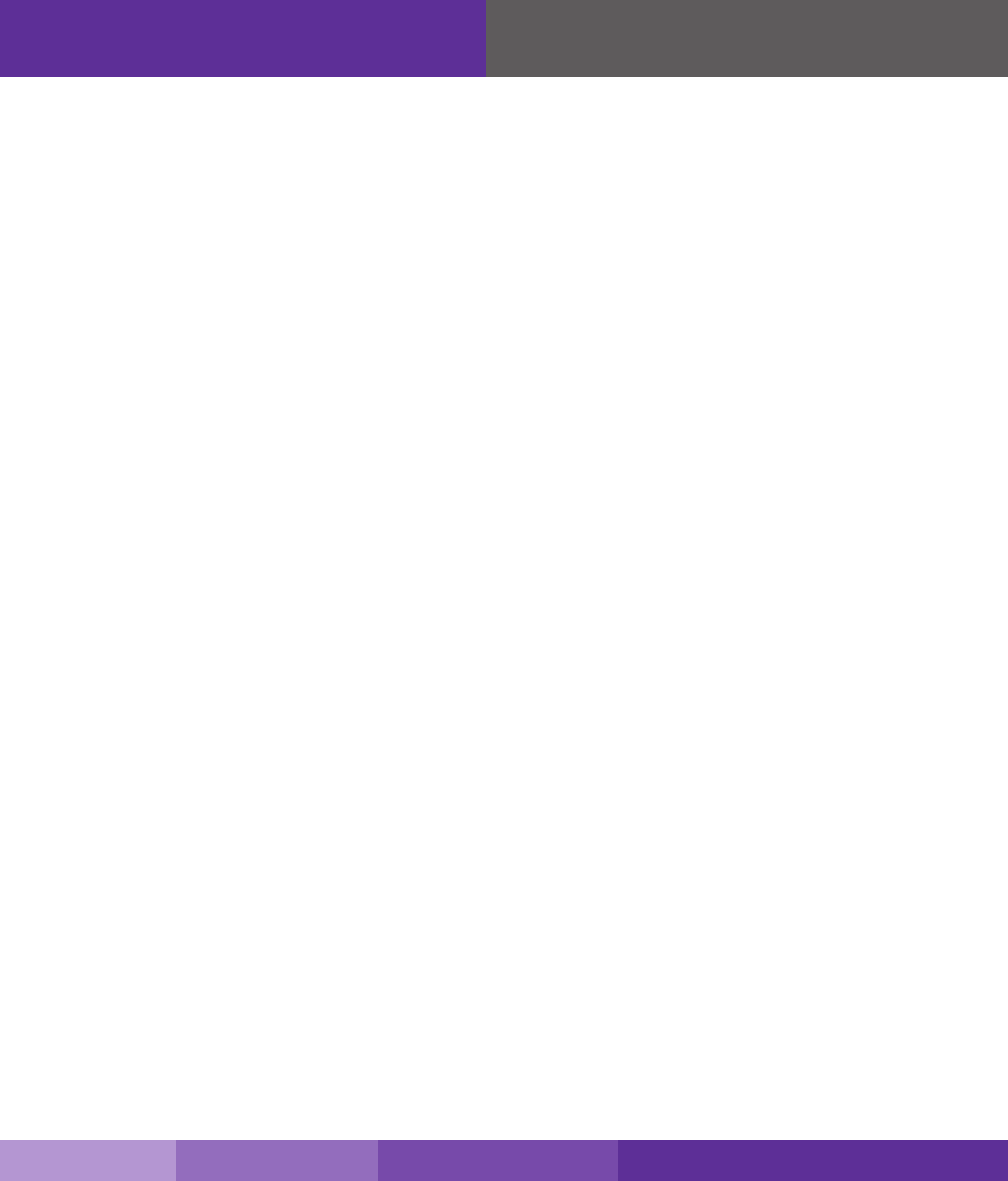
Limitations of Warranty, Damages and Liability:
EXCEPT AS EXPRESSLY SET FORTH HEREIN, THERE ARE NO WARRANTIES, CONDITIONS, GUARANTEES, OR REPRE-
SENTATIONS AS TO MERCHANTABILITY, FITNESS FOR A PARTICULAR PURPOSE, OR OTHER WARRANTIES, CONDITIONS,
GUARANTEES, OR REPRESENTATIONS, WHETHER EXPRESSED OR IMPLIED, IN LAW OR IN FACT, ORAL OR IN WRITING.
SURECALL AGGREGATE LIABILITY IN DAMAGES OR OTHERWISE SHALL NOT EXCEED THE PAYMENT, IF ANY, RECEIVED
BY CELLPHONE-MATE, INC. FOR THE UNIT OF PRODUCT OR SERVICE FURNISHED OR TO BE FURNISHED, AS THE CASE
MAY BE, WHICH IS THE SUBJECT OF CLAIM OR DISPUTE. IN NO EVENT SHALL SURECALL BE LIABLE FOR INCIDENTAL,
CONSEQUENTIAL, OR SPECIAL DAMAGES, HOWSOEVER CAUSED.
All matters regarding this warranty shall be interpreted in accordance with the laws of the State of California, and any controversy that cannot
be settled directly shall be settled by arbitration in California in accordance with the rules then prevailing of the American Arbitration Associa-
tion, and judgment upon the award rendered may be entered in any court having jurisdiction thereof. If one or more provisions provided
herein are held to be invalid or unenforceable under applicable law, then such provision shall be ineective and excluded to the extent of
such invalidity or unenforceability without aecting in any way the remaining provisions hereof.
SAFETY INFORMATION
This is a CONSUMER device.
BEFORE USE, you MUST REGISTER THIS DEVICE with your wireless provider and have your provider’s consent. Most wireless providers
consent to the use of signal boosters. Some providers may not consent to the use of this device on their network. If you are unsure,
contact your provider. You MUST operate this device with approved antennas and cables as specied by the manufacturer. Antennas
MUST be installed at least 20 cm (8 inches) from any person. You MUST cease operating this device immediately if requested by the
FCC or a licensed wireless service provider.
WARNING: E911 location information may not be provided or may be inaccurate for calls served BY USING THIS DEVICE.
15.19 Statement. This device complies with Part 15 of the FCC Rules. Operation is subject to the following two conditions:
(1) this device may not cause harmful interference, and (2) this decide must accept any interference received, including
interference that may cause undesired operation.
48346 Milmont Drive
Fremont, California 94538
USA
888.365.6283
Fax: 510.996.7250
www.surecall.com
SureCall has made a good faith eort to ensure the accuracy of the information in this document and disclaims the implied warranties of
merchantability and tness for a particular purpose and makes no express warranties, except as may be stated in its written agreement with
and for its customers.SureCall shall not be held liable to anyone for any indirect, special or consequential damages due to omissions or
errors. The information and specications in this document are subject to change without notice. © 2014. All Rights Reserved. All
trademarks and registered trademarks are the property of their respective owners.
20
Warranty
SureCall | 48346 Milmont Drive, Fremont CA 94538 | 1-888-365-6283 | sales@surecall.com
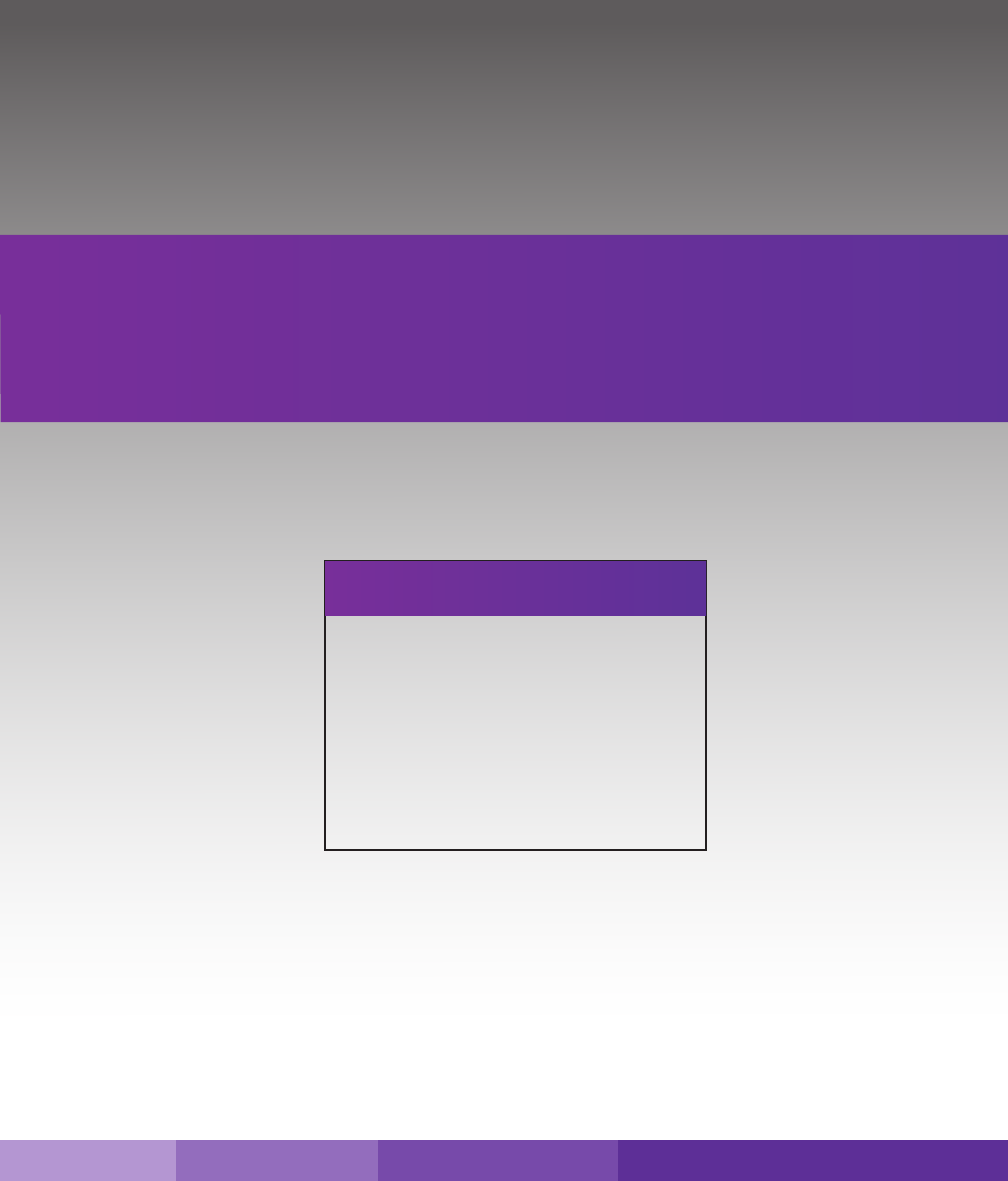
SureCall | 48346 Milmont Dirve, Fremont CA 94538 | 1-888-365-6283 | sales@surecall.com
BEFORE USE, you MUST REGISTER THIS DEVICE with your wireless provider
and have your provider’s consent. Most wireless providers consent to the use of
signal boosters. Some providers may not consent to the use of this device on their
network. If you are unsure, contact your provider.
You MUST operate this device with approved antennas and cables as specied by
the manufacturer. Antennas MUST be installed at least 20 cm (8 inches) from any
person. You MUST cease operating this device immediately if requested by the
FCC or a licensed wireless service provider.
WARNING. E911 location information may not be provided or may be
inaccurate for calls served by using this device.
This device may be operated ONLY in a xed location for in-building use.
This is a CONSUMER device.
Note: This equipment has been tested and found to comply with the limits for a Class B digital device, pursuant to part 15 of the FCC Rules. These
limits are designed to provide reasonable protection against harmful interference in a residential installation. This equipment generates, uses and
can radiate radio frequency energy and, if not installed and used in accordance with the instructions, may cause harmful interference to radio
communications. However, there is no guarantee that interference will not occur in a particular installation. If this equipment does cause harmful
interference to radio or television reception, which can be determined by turning the equipment off and on, the user is encouraged to try to correct the
interference by one or more of the following measures:
• Reorient or relocate the receiving antenna.
• Increase the separation between the equipment and receiver.
• C onn ect th e equ ipm ent int o an ou tl e t on a ci rc u it d i ffe r en t fro m tha t to wh ich the re ce i ve r is co n ne cte d.
• Consult the dealer or an experienced radio/TV technician for help.
FCC 27.50(d)(4) Statement: Fixed, mobile and portable (hand-held) stations operating in the 1720-1755 MHz band are limited
1 Watt EIRP. Fixed stations operating in this band are limited to a maximum antenna height of 10 meters above ground. Mobile
and portable stations operating in this band must employ a means for limiting power to the minimum necessary for successful
communications.
SureCall | 48346 Milmont Drive, Fremont CA 94538 | 1-888-365-6283 | sales@surecall.com 21