Centrica Connected home SLT4A Thermostat User Manual 21576 Hive NA Install Guide 97x97mm CT indd
Centrica Connected home Limited Thermostat 21576 Hive NA Install Guide 97x97mm CT indd
Contents
- 1. User Manual
- 2. User manual
User manual
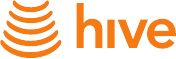
Welcome to
the Hive family!
Install guide
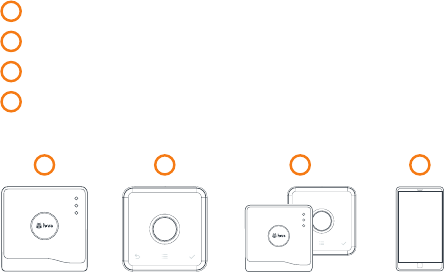
1
Installation order / what you need
To remotely control your heating and cooling with Hive, the
thermostat and Hub need to be installed at the same time.
For quick and efficient setup, install Hive in the order shown below.
1 Install the Hub
2 Install the thermostat
3 Pair the thermostat and Hub
4 Complete online setup
Install
the Hub
Wait until the
Hub flashes
yellow
Pair
Pair the thermostat
and Hub
Install the
thermostat
It will show
‘Search’ and
then connect
Complete
online setup
On the Hive web-
site or mobile app
1
2
3
4
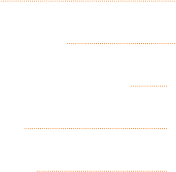
2
Contents
Installing your Hub Page 3
Installing your thermostat Page 6
Pairing your Hub and thermostat Page 12
Online account setup Page 15
Multizone installations Page 16
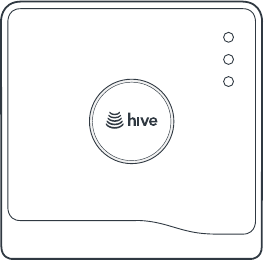
3
Installing your Hub
If you have already installed your Hub, please skip this section.
To install the Hub there must be an internet connection with a
spare Ethernet port and a nearby electrical outlet. Install the Hub
as follows:
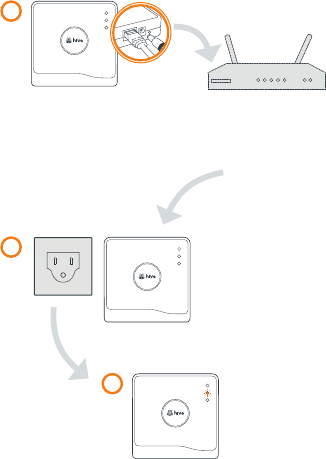
4
Wait for the middle light to flash
yellow. During start-up the green
light will flash, followed by the
yellow light. This usually takes
5-10 minutes.
Connect the Hub to your
internet router using the
Ethernet cable provided.
Hot tip: Position your Hub
on a shelf or table rather than
on the floor to help it talk to
your other Hive devices.
Fit the power cable into the Hub
and plug it into a power outlet.
1
2
3
5
Once the yellow light is flashing, the Hub is set up and you can
move onto installing the thermostat. If no lights are displayed
immediately after the Hub has been turned on, check all
cables are connected, the power outlet works and that you
have connection. If the problem still persists, contact Hive
Technical Support.
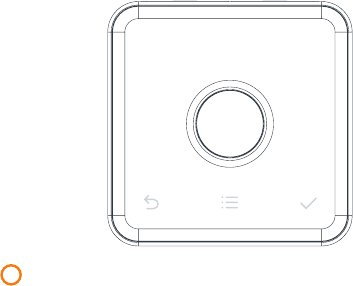
6
Installing your thermostat
1 Turn off power to your equipment
Before installing, switch the power off to the central heating and
cooling system at your electrical breaker box. Confirm it is
powered off and secured in the OFF position for the duration of
the installation. Remember to always follow appropriate safe
electrical isolation procedures and test to confirm that the supply
is off before touching any electrical connections.
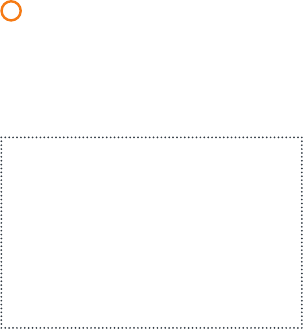
7
2 Remove your existing thermostat from the wall
Be sure to take a picture of how the wires are connected to your
existing thermostat before removing the wires. You can use the
labels provided to label which wire is connected to which terminal.
Hot tip: Taking a photo of the wires can be a handy reminder.
Sticker here
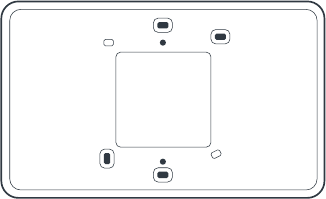
8
Optional decoration plate
Put the backplate on the wall, if there are holes and marks that
aren't being covered by your new Hive thermostat, use the
optional decoration plate provided.
Fix the decoration plate to the wall then attach the thermostat
backplate using the small screws provided.
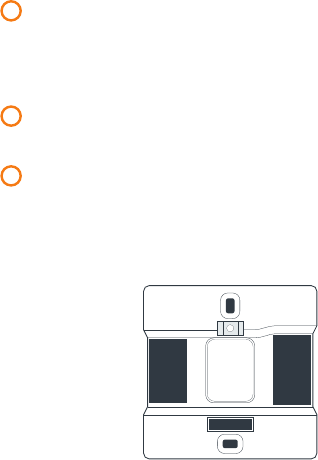
9
3 Your new thermostat needs permanent connection to
the ‘C’ or ‘Common’ terminal
If there is no wire connected to the C terminal on your current
thermostat, you should request a professional install.
4 Disconnect wires from the old thermostat backplate and
remove it from the wall
5 Screw on the Hive thermostat backplate using the
screws provided
Use the spirit level on the backplate when installing the thermostat
to help you get your thermostat straight on the wall.
Y1
RC
Y2
O/B
G
C
RH
W1
W2
W3/AUX
ACC
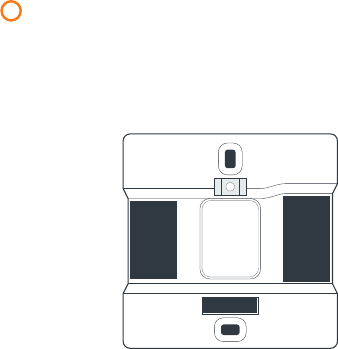
10
6 Connect wires into the correct terminals using the labels
you placed on the wires
To ensure the wires are inserted all the way, the lever on the
terminals will be pushed down. The Acc terminal can be used to
connect an accessory such as a humidifier or a dehumidifier.
Y1
RC
Y2
O/B
G
C
RH
W1
W2
W3/AUX
ACC
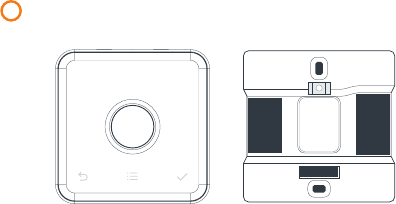
11
7 Attach the thermostat body to the thermostat backplate
If you are installing Hive Multizone only connect one thermostat at
a time.
Y1
RC
Y2
O/B
G
C
RH
W1
W2
W3/AUX
ACC
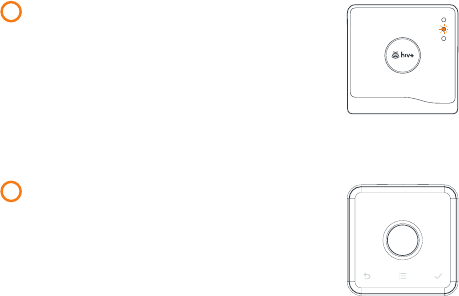
12
Pairing your Hub and thermostat
1 At this point check the Hub is
flashing yellow – this means it’s
ready to connect
If it is showing a solid yellow light, unplug
the power to the hub and plug it back in.
By disconnecting the Hub from the power and
then reconnecting it, the Hub should then begin
to flash yellow and be ready to connect.
2 After you have connected all of the
appropriate wires and the body of the
thermostat is attached to the backplate,
you may turn the power back on to your
heating and cooling system using your
electrical breaker box
The thermostat display will show ‘Search’ –
meaning it’s searching for the Hub. A timer will show how long the
thermostat has been searching.
If this lasts for longer than five minutes, contact Hive Technical
Support and they will diagnose any problems.
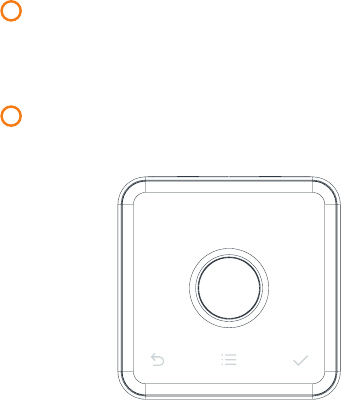
13
3 Once paired you will see wiring confirmation screen
Press check if this is correct. If not, remove the thermostat body
and check the wires are pushed into the terminal blocks on the
thermostat back plate.
4 You will then see “Welcome to Hive” and the tour of the
thermostat will begin
Welcome to Hive.
Let's take a tour.
(Press back button to skip tour)
14
The thermostat will then go onto the ‘Welcome’ pages and a solid
green light will appear on the Hub.
You can now set up your schedules on the thermostat or you can
do this through the app or online dashboard.
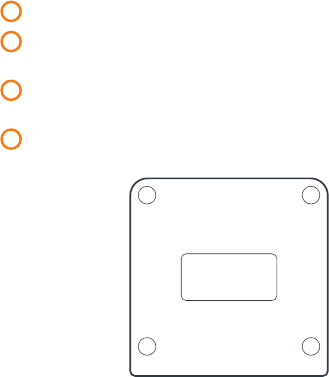
15
Online account setup
1 Go to hivehome.com or download the Hive app.
2 Log in using the account details supplied in the Hive order
confirmation email.
3 Enter the Hub ID – this is the ABC-123 formatted number on
the underside of the Hub.
4 Setup is complete and your Hive thermostat is ready to use.
ABC-123
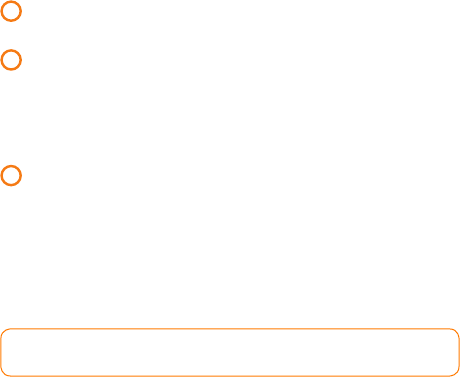
16
Multizone installation
Hive Multizone can support up to five zones for heating
and cooling.
1 When installing each thermostat, repeat steps 1-7 from the
Installing your thermostat sections on pages 6-11.
2 Log in online at hivehome.com or through your Hive app.
If using your app, select menu and ‘Install Devices’ and
follow the on-screen instructions in the app.
If you are logged in via the web, select settings and ‘Install
devices’ and follow the onscreen instructions.
3 If you have more zones to install, repeat the steps until all
thermostats have been connected.
Note: You’ll need to confirm the wiring is correct in each zone
by pressing check on each thermostat.
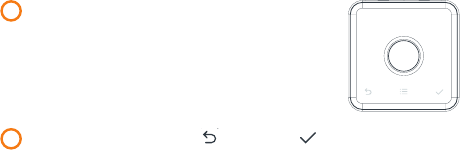
17
Stand-alone mode
To remotely control your heating and cooling with Hive the
thermostat and Hub need to be installed at the same time. When
this service isn't available, the thermostat can also be installed
without a Hub. This is known as ‘stand-alone’ mode. In ‘stand-
alone’ mode the thermostat acts as a standard programmable
thermostat without the remote heating and cooling control
features and functionality of Hive.
Using stand-alone mode
1 Upon powering up the thermostat for the
first time, the thermostat display will
show ‘Search’.
2 Push and hold the back and check
buttons until the 10 second timer runs down.
Search...0:23

18
3 To switch back to ‘connected’ mode:
Remove thermostat from the backplate, wait 5 seconds and
then connect the thermostat to the backplate. It will power
back up and display ‘Search’ while looking for your Hub.
Troubleshooting
If your thermostat displays “Please check your Hive Hub
connection”, please check that the Hub hasn’t been disconnected
from the internet or power outlet. If the connection issue persists,
you may need to contact Hive or go to hivehome.com to get a
Signal Booster to improve your connection.
We’re here to help
You can view our handy how-to-use videos along with hints
and tips at hivehome.com/support
FCC Statement
This equipment has been tested and found to comply with the limits for a Class B digital device, pursuant to
Part 15 of the FCC Rules. These limits are designed to provide reasonable protection against harmful
interference in a residential installation. This equipment generates uses and can radiate radio frequency
energy and, if not installed and used in accordance with the instructions, may cause harmful interference to
radio communications. However, there is no guarantee that interference will not occur in a particular
installation. If this equipment does cause harmful interference to radio or television reception, which can be
determined by turning the equipment off and on, the user is encouraged to try to correct the interference by
one or more of the following measures:
-- Reorient or relocate the receiving antenna.
-- Increase the separation between the equipment and receiver.
-- Connect the equipment into an outlet on a circuit different from that to which the receiver is connected.
-- Consult the dealer or an experienced radio/TV technician for help.
This device complies with part 15 of the FCC Rules. Operation is subject to the following two conditions:
(1) This device may not cause harmful interference, and (2) this device must accept any interference received,
including interference that may cause undesired operation.
Changes or modifications not expressly approved by the party responsible for compliance could void the
user's authority to operate the equipment.
The distance between user and products should be no less than 20cm
IC STATEMENT
This device complies with Industry Canada licence-exempt RSS standard(s). Operation is subject to the
following two conditions: (1) this device may not cause interference, and (2) this device must accept any
interference, including interference that may cause undesired operation of the device.
The distance between user and products should be no less than 20cm
Le présent appareil est conforme aux CNR d'Industrie Canada applicables aux appareils radio exempts de
licence. L'exploitation est autorisée aux deux conditions suivantes : (1) l'appareil ne doit pas produire de
brouillage, et (2) l'utilisateur de l'appareil doit accepter tout brouillage radioélectrique subi, même si le
brouillage est susceptible d'en compromettre le fonctionnement.
la distance entre l'utilisateur et les produits devraient être au moins 20 cm