Chainway Information Technology C3000 Mobile Data Terminal User Manual C3000 Manual
Shenzhen Chainway Information Technology Co., Ltd. Mobile Data Terminal C3000 Manual
Contents
- 1. User_Manua
- 2. User_Manual
User_Manual

C3000HandheldTerminalUser
Manual
ShenzhenChainwayInformationTechnologyCo.,Ltd

CATALOGUE
CHAPTER1 Overview ............................................................................................................. - 5 -
1.1TechnicalParameters ................................................................................................... - 5 -
1.2FeatureandStructure ................................................................................................... - 8 -
1.3Keyboard ....................................................................................................................... - 9 -
1.4StandardAccessories .................................................................................................. - 10 -
1.5OptionalAccessories .................................................................................................. - 11 -
CHAPTER2 GettingStarted ................................................................................................... - 13 -
2.1BatteryExchange ........................................................................................................ - 13 -
2.2TFCardInstallation ..................................................................................................... - 14 -
2.3SIMCardInstallation ................................................................................................... - 14 -
2.4BatteryRecharging ..................................................................................................... - 15 -
2.5TFCardInstallation ..................................................................................................... - 15 -
2.6Suspend/Shutdown/Restart .................................................................................... - 16 -
2.7Taskbar ........................................................................................................................ - 17 -
2.8Desktop ....................................................................................................................... - 18 -
2.9Restart ......................................................................................................................... - 19 -
CHAPTER3 SystemSetting ................................................................................................. - 20 -
3.1Internet ....................................................................................................................... - 22 -
3.2PCConnection ........................................................................................................... - 23 -
3.3StorageManage ........................................................................................................... - 24 -
3.4Power .......................................................................................................................... - 24 -
3.5Keyboard ................................................................................................................... - 25 -
3.6RegionalSettings ...................................................................................................... - 25 -
3.7Date/Time ................................................................................................................. - 27 -
3.8RemovePrograms .................................................................................................... - 27 -
3.9InputPanel ................................................................................................................ - 28 -
3.10Mouse ........................................................................................................................ - 28 -
3.11NetworkandDial‐upConnection ............................................................................ - 29 -
3.12System ....................................................................................................................... - 29 -
3.13Display ....................................................................................................................... - 31 -
3.14Volume&Sounds ........................................................................................................ - 33 -
3.15TerminalServerClientLicenses .............................................................................. - 34 -
3.16Stylus .......................................................................................................................... - 34 -
3.17BluetoothDeviceProperties .................................................................................... - 35 -
3.18ActiveSyncRepair ..................................................................................................... - 36 -
CHAPTER4 KeyboardandInputMethod ............................................................................ - 37 -
4.1SoftKeyboard .............................................................................................................. - 37 -
4.2InputMethods ........................................................................................................... - 37 -
CHAPTER5 NetworkConnection ......................................................................................... - 38 -
5.1WIFIConnection ....................................................................................................... - 38 -
5.2GPRSDial‐upConnection ........................................................................................... - 39 -
5.2.1GPRSConfiguration ................................................................................................. - 39 -
5.2.2GPRSDial‐upConnection ........................................................................................ - 42 -
CHAPTER6 SynchronizationwiththePCandUpdatingOS ............................................... - 43 -
6.1IntroductionsontheActiveSync .............................................................................. - 43 -
6.3.1CopySystemFilestoSDCard .................................................................................. - 48 -
6.3.2UpdateOSforWindowsCE ..................................................................................... - 48 -
CHAPTER7 FunctionalUtilization ....................................................................................... - 49 -
7.1Barcode ........................................................................................................................ - 49 -
7.2RFID ............................................................................................................................. - 50 -
7.3Bluetooth ..................................................................................................................... - 50 -
CHAPTER8 Maintenance ...................................................................................................... - 51 -
8.1EquipmentandSystemIssues ................................................................................... - 51 -
8.2ScanningIssues ........................................................................................................... - 51 -

8.3RFIDIssues ................................................................................................................. - 52 -
8.4NetworkandCommunicationIssues ........................................................................ - 52 -
8.5Others .......................................................................................................................... - 52 -
CHAPTER9 ACAdapter&BatterySafety ............................................................................. - 53 -
Appendix1 CodeTypesof1DBarcodeScanner .................................................................. - 56 -
A1.1SupportedCodeTypes ............................................................................................. - 56 -
A1.2TransmitCodeTypeCharacter ................................................................................ - 56 -
A1.3Enable/DisableBarcodes ........................................................................................ - 57 -
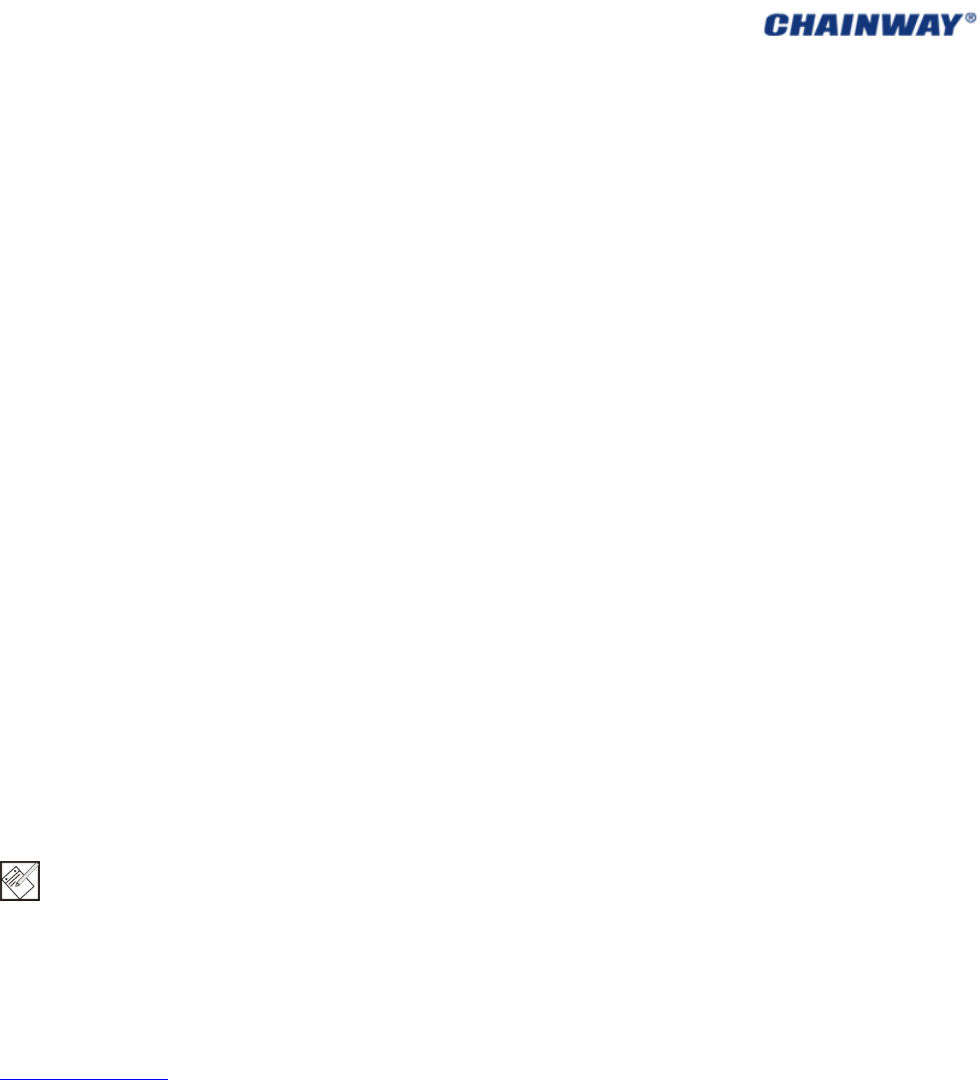
○
C 2013byShenzhenChainwayInformationTechnologyCo.,Limited.Allrightsreserved.
Nopartofthispublicationmaybereproducedorusedinanyform,orbyanyelectricalor
mechanicalmeans,withoutpermissionwrittenfromChainway.Thisincludeselectronicor
mechanicalmeans,suchasphotocopying,recording,orinformationstorageandretrieval
systems.Thematerialinthismanualissubjecttochangewithoutnotice.
Thesoftwareisprovidedstrictlyonan“asis”basis.Allsoftware,includingfirmware,
furnishedtotheuserisonalicensedbasis.Chainwaygrantstotheuseranon‐transferable
andnon‐exclusivelicensetouseeachsoftwareorfirmwareprogramdeliveredhereunder
(licensedprogram).Exceptasnotedbelow,suchlicensemaynotbeassigned,sublicensed,or
otherwisetransferredbytheuserwithoutpriorwrittenconsentofChainway.Norightto
copyalicensedprograminwholeorinpartisgranted,exceptaspermittedundercopyright
law.Theusershallnotmodify,merge,orincorporateanyformorportionofalicensed
programwithotherprogrammaterial,createaderivativeworkfromalicensedprogram,or
usealicensedprograminanetworkwithoutwrittenpermissionfromChainway.
Chainwayreservestherighttomakechangestoanysoftwareorproducttoimprove
reliability,function,ordesign.
Chainwaydoesnotassumeanyproductliabilityarisingoutof,orinconnectionwith,the
applicationoruseofanyproduct,circuit,orapplicationdescribedherein.
Nolicenseisgranted,eitherexpresslyorbyimplication,estoppel,orotherwiseunderany
Chainwayintellectualpropertyrights.Animpliedlicenseonlyexistsforequipment,circuits,
andsubsystemscontainedinChainwayproducts.
BluetoothisaregisteredtrademarkofBluetoothSIG.Microsoft,WindowsandActiveSyncare
eitherregisteredtrademarksortrademarksofMicrosoftCorporation.Allotherproductor
servicenamesarethepropertyoftheirrespectiveowners.
Note:Inthismanual,weuseWINCE6.0professionalforthereference.
Address:9/F,Building2,Phase2,GaoxinqiIndustrialPark,Liuxian1stRd,District67,Bao’an,
Shenzhen
ZipCode:518102
Telephone:86‐755‐23223300
Fax:0755‐23223310
www.chainway.net
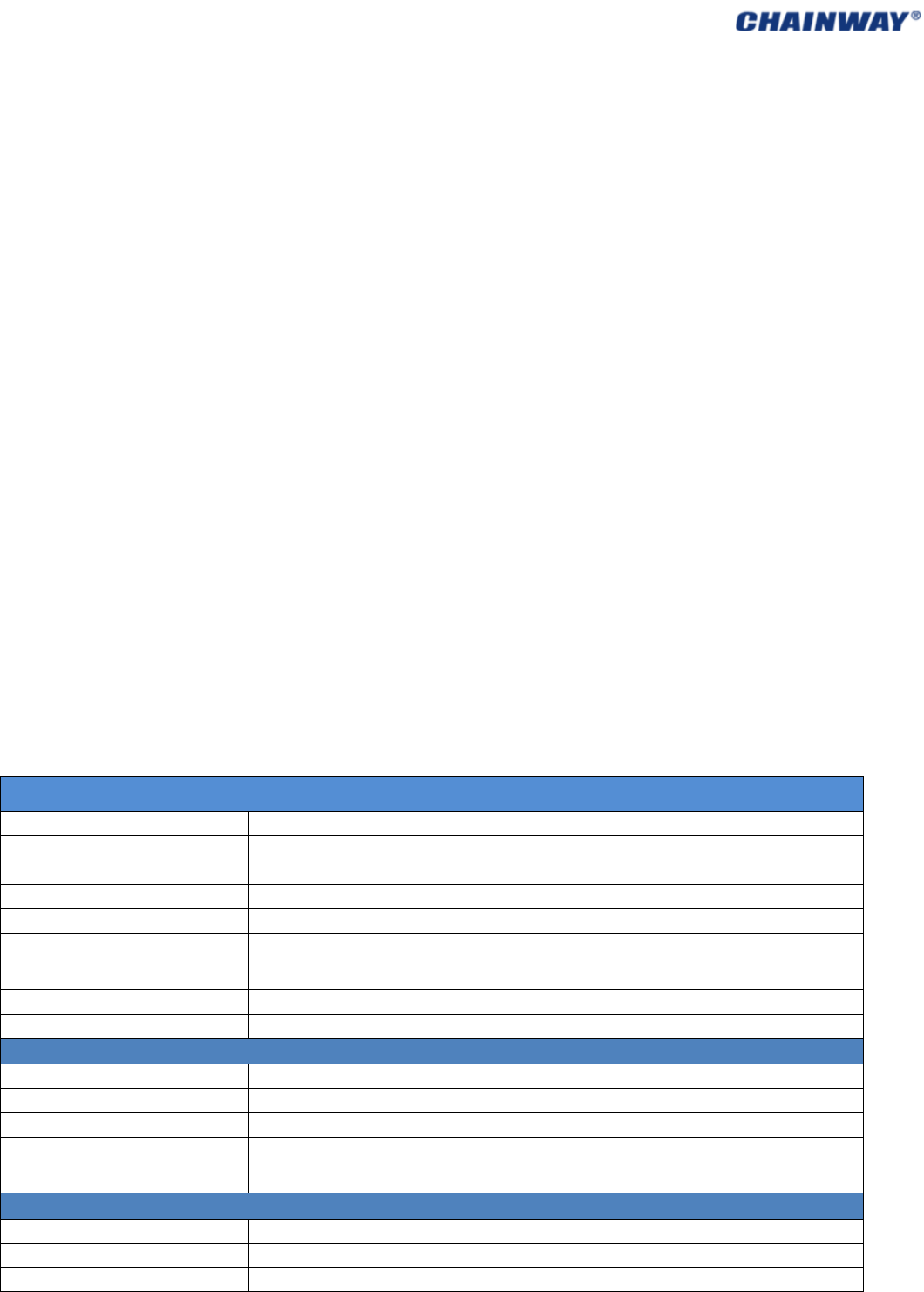
CHAPTER1Overview
C3000handhelddataterminalwasbornwithcompactsize,portability,durability,
functionalityandflexibility,whichiscustomizedforenterpriseadministrativepersonnel
andmobilestaff,aswellasbusinessapplicationandITdemands.
C3000integrates1Dor2Dbarcodescanengine,RFIDHF,UHFmultiplefrequency
read/writemodule,Bluetooth,WIFI,GPRScommunicationmethods,5MPauto‐focus
camera,etc.WithC3000,workersineverywalkoflife(suchaslogisticexpressage
personnel,medicalcarepersonnelinthehospital,retailmanagementpersonneland
warehousemanagementpersonnel)areabletoenjoyeconomicefficientdatacollection
servicesoastorealizesimplificationoftask,improveworkefficiency,shorten
responsivetimetocustomersandenhancecustomerservice.
Theproductfeaturesatadoptionofconsumer’sfavoriteappearanceandergonomics
design,whichcanmeetbusinessrequirementsofmobilestaff.Inaddition,itabidesby
designphilosophyofportabilityandgood‐lookingindustrialdesign,compactsizeand
easeofuse,waterproofanddustproof,sturdinessanddurability,highprecision,high
speed,extensibilityandcustomization,toadaptdifferentbusinessdatacollection
applications.
1.1TechnicalParameters
PhysicalParameters
Dimension
153mm*75mm*29mm
Weigh
t
330g(includingthestandardbattery)
Displa
y
Color3.5 QVGATFT″‐LCDwithbacklight,65Kcolors,240Wx320L(QVGAsize)
InputMethod
Touchinputandkeyboardinput
ExtensionSlots
PSAM,SIM/PSAM,MicroSD/TFcardslotunderthebattery
Batter
y
Rechargeableli‐ionpolymerbattery3.7V/3200mAh
PistolGrip:rechargeableli‐ionpolymerbattery3.7V,5200mAhMAX(withpistolgrip)
Audio0.5watt
KeyboardQWERT:41siliconebuttonsand3sidebuttons;
Performance
CPUFreescale800MHz
RAM256MB
Memory4GBiNANDFLASH;MicroSD/TFcard,maximum32G
Interface/Communications
USBportforsyncwithPC(setUSBasOTG,itrecognizesexternaldeviceslikeUdisk)
RS‐232portforprinterdebugging
DCportforcharging
Environmental
OperatingTemperature‐10℃to50℃
StorageTemperature‐40℃to70℃
Humidity 5%RHto95%RHnon‐condensing
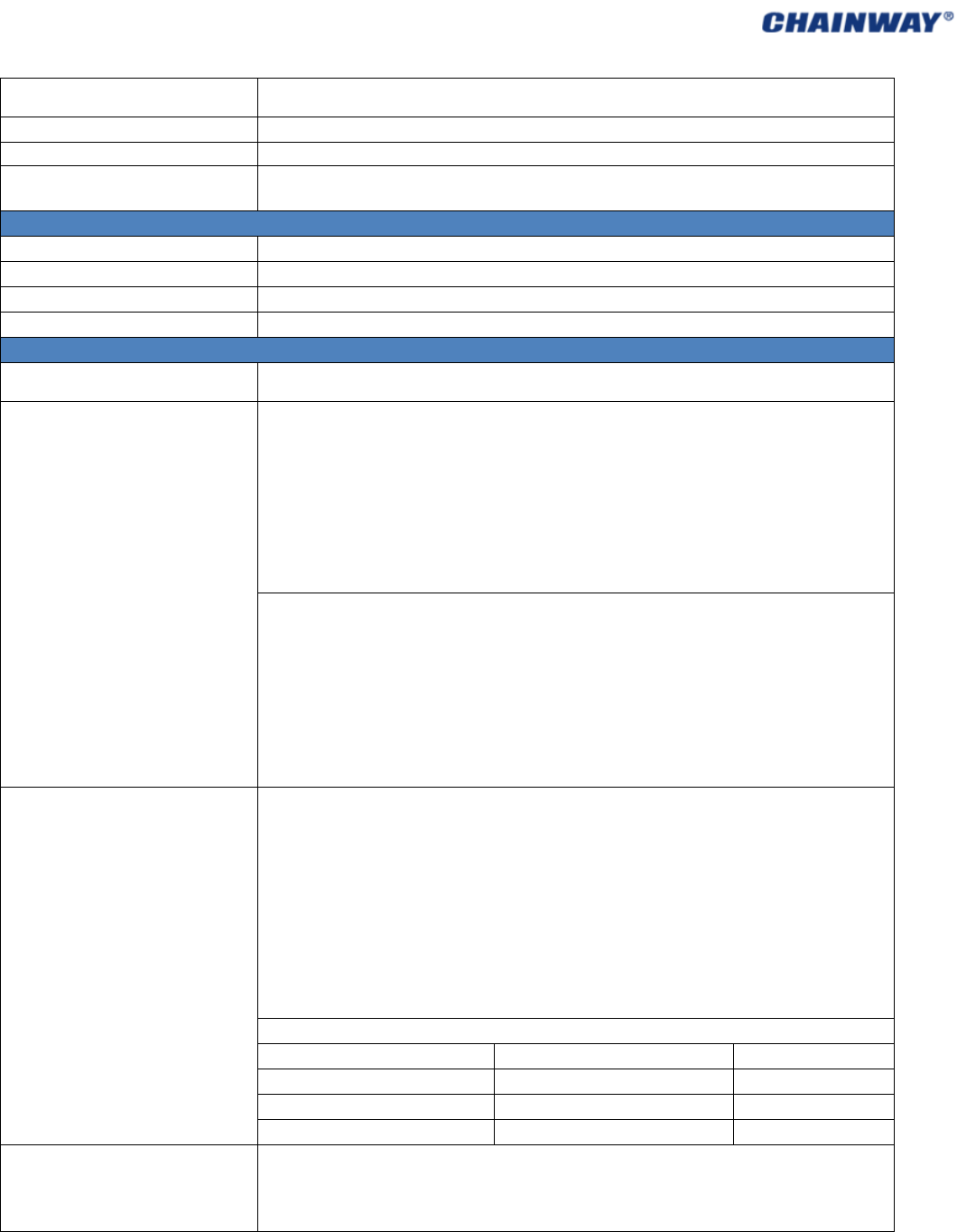
DroppingSurviveMultiple5ft./1.5mdropsoveroperatingtemperaturerange,inaccordancewithMIL‐STD
810G
TumblingSurvive1,0000.5mtumbles, inaccordancewith IECtumblespecification
SealingIP64
ElectrostaticDischarge
(ESD)
+/‐15kvVDCairdischarge,+/‐8KVVDCdirectdischarge,+/‐8KVVDCindirectdischarge
ProgrammingEnvironment
OperatingSystemW i n do w s E m b e dde d C E 6 . 0
SDKChainwaySoftwareDevelopmentKit
LanguageC++,C#,VB.NET
ToolVisualStudio2005/2008
DataCollection
Barcode
1DLinearscanner(SE655CCDorSE955laser);
2DImager(SE4500CMOS);
1DBarcodeScanEngine
1DCCDscanner:SymbolSE655(Optional)
Opticalresolution:5Milminwidth
Rolltolerance:±25º
Pitchtolerance:±65º
Skewtolerance:±30º
Ambientlight:0ft.candles‐10000ft.candles
Scanrepetitionrate:50persecond
Scanangle:53º±3º
Barcodetype:UPC/EAN,BooklandEAN,Code128,Code39,Code93,Code11,Interleaved
2of5,Discrete2of5,Chinese2of5,Matrix2of5,Inverse1D,MSI,GS1DataBar,etc.
1Dlaserscanner:SymbolSE955(Optional)
Opticalresolution:4Milminwidth
Roll:100%UPC(5in.±35º)
PitchAngele:100%UPC(5in.±65º)
Skewtolerance:100%UPC(5in.,±50º)
Ambientlight:10000ft.candles(107640lux)
Scanrepetitionrate:scan104persecond(±)12times(two‐way)
Scanangle:47º±35º(standard)/35º±3º(narrow‐angle)
Barcodetype:UPC/EAN,Code128,Code39,Code93,Code11,Interleaved2of5,Discrete2
of5,Chinese2of5,Codabar,MSI,RSS,ect.
2DBarcodeScanEngine
2DCMOSlaserscanner:SymbolSE4500
Sensorresolution:750(horizontal)*480(perpendicular)pixel(graylevel)
Rolltolerance:360º
Pitchtolerance:±60º
Skewtolerance:±60º
Ambientlight:9000ft.candles/96900lux(lightless)
AimingLED(VLD):655nm±10nm
Illuminationelement:650nm±5nm
Fieldofview:40ºhorizontal,25ºperpendicular
Barcode type: PDF417, MicroPDF417, Composite, RSS, TLC‐39, Datamatrix, QR code,
MicroQRcode,Aztec,MaxiCode;PostalCodes:USPostNet,USPlanet,UKPostal,Australian
Postal,JapanPostalDutchPostal(KIX),ect.
Decoderanges
SRFocusNear Far
5milCode39 2.1in./53mm. 7.5in./191mm.
100%UPC/ENA 1.6in./41mm. 15.5in./394mm.
6.7milPDF417 3.4in./86mm. 7.1in./180mm.
RFIDHF:(Optional)
Frequency:13.56MHz,125KHz
Protocol:ISO14443A/B
Distance:0cm~8cm
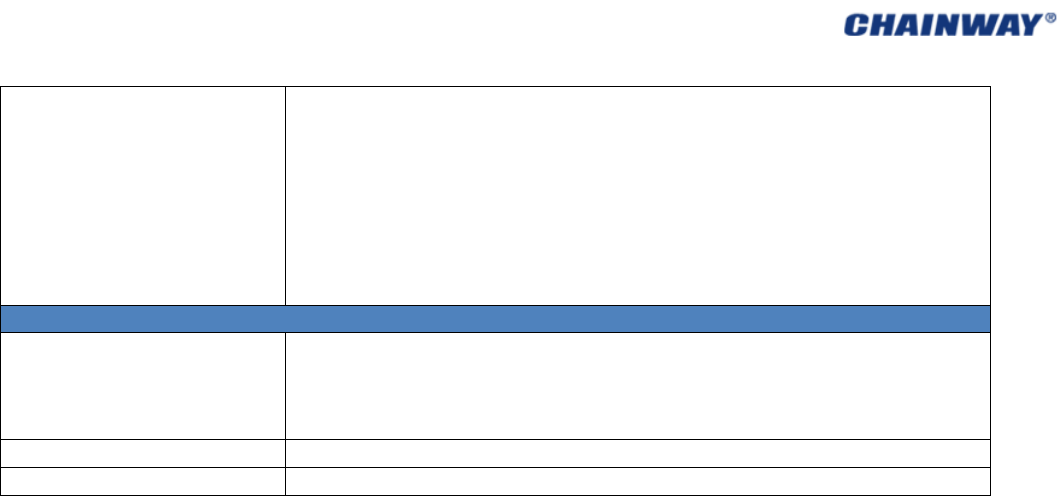
UHF:(Optional)
CN:902~928MHZ
EU:865~868(ETSIEN302208)
Protocol:EPCC1GEN2/ISO18000‐6C
Readrangeupto:2.0m
Antenna:right‐handpolarization(3dbi)
Power:1W(+10dBm~+30dBm)
WirelessDataCommunications
WIFI
WIFI:muRata®
Protocol:IEEE802.11b/g/n;
DataRates:802.11bmax11Mbps;802.11gmax54Mbps
Antenna:internal
Freqrange:802.11b‐2.4GHz;802.11g‐2.4GHz
Security:WPA2,PEAP,TLS,WPA2‐PSK,WPA‐PSK,WPA2/AES
WWAN
Frequency:CDMABC0(824‐849MHz)
WirelessPAN
BluetoothLE4.0:Class2.0,5~10m
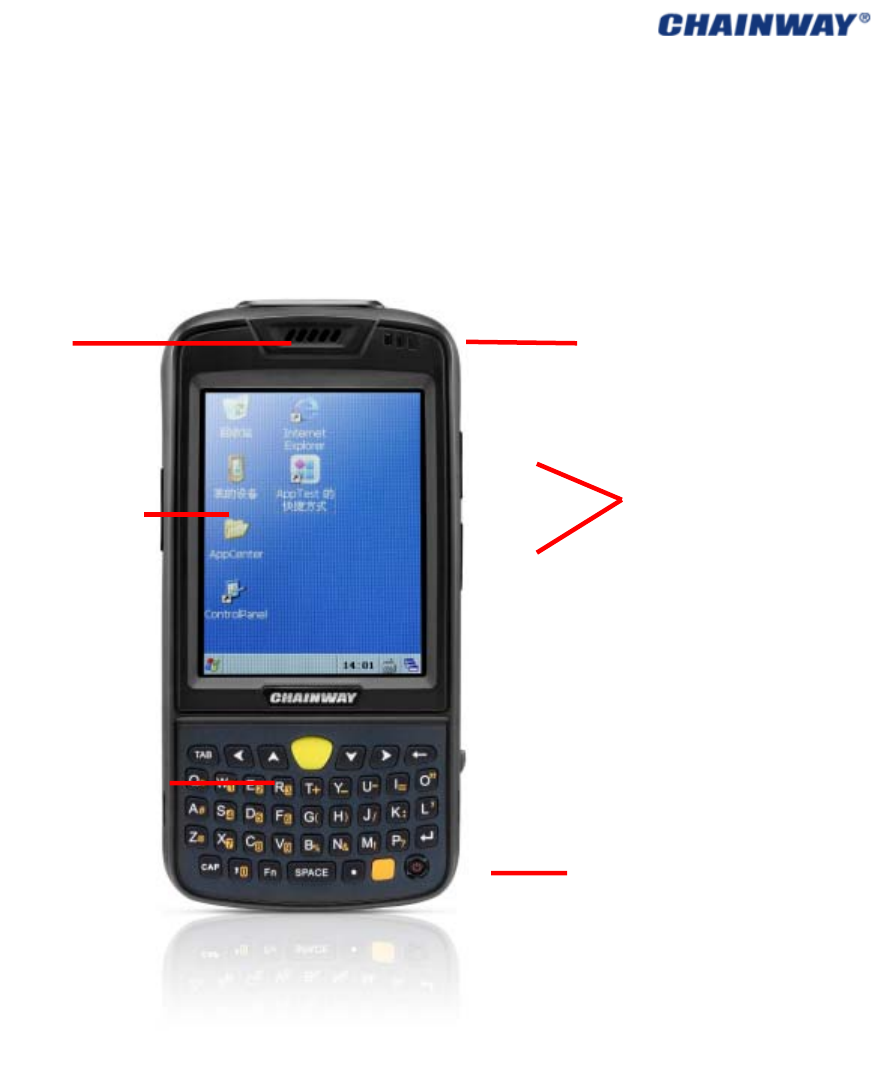
1.2FeatureandStructure
Pic121C3000Front
LED
RightButton
PowerButton
Speaker
LeftButton
Keyboard
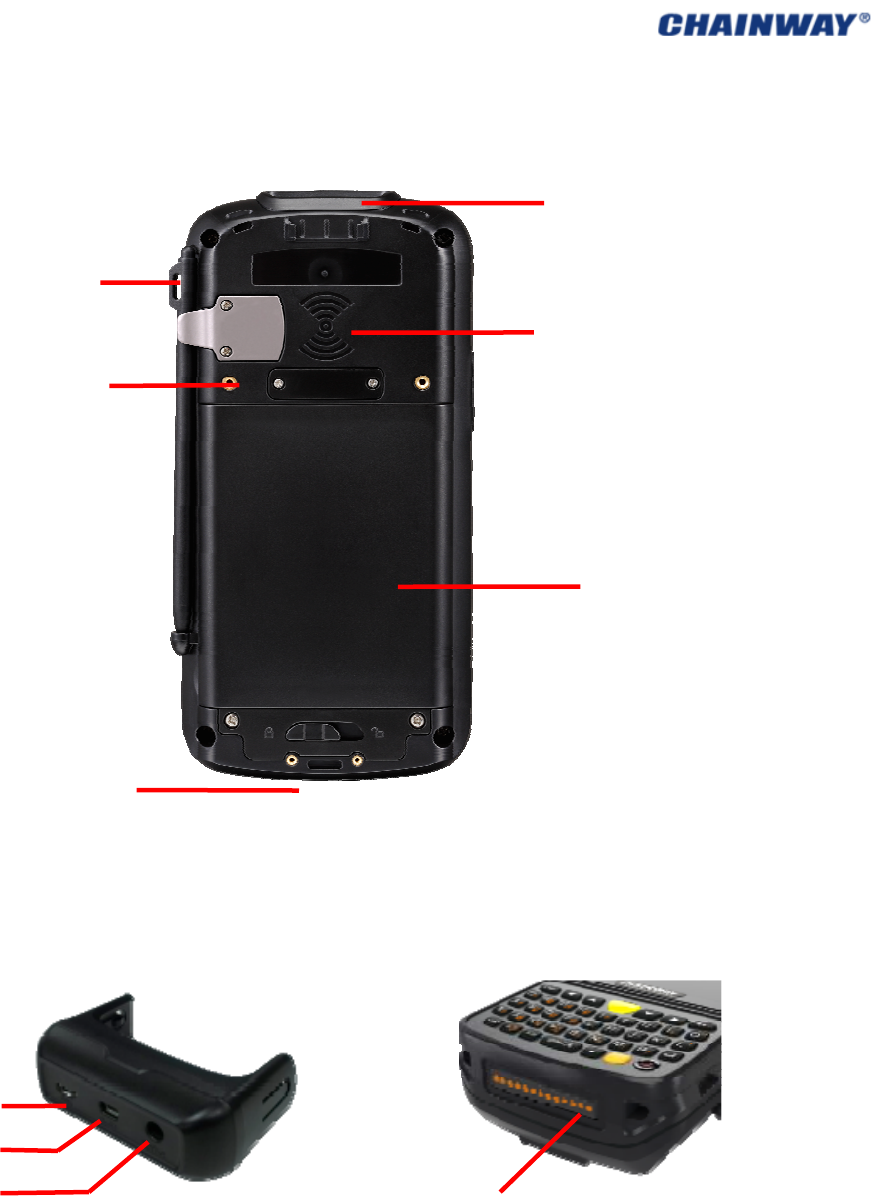
Pic122C3000Back
Pic123C3000Bottom
1.3Keyboard
ThedetaileddescriptionofQWERTkeyboardisasfollows:
QWERTKeyboard:41siliconbuttonsand3sidebuttonsforcustomization;
DCPower
Stylus
BatteryLock
ExtensionScrew
RFIDSensingZone
Batter
y
BarcodeScanEngine
IOExtensionSlots(13pin)
USBPort
SerialPort
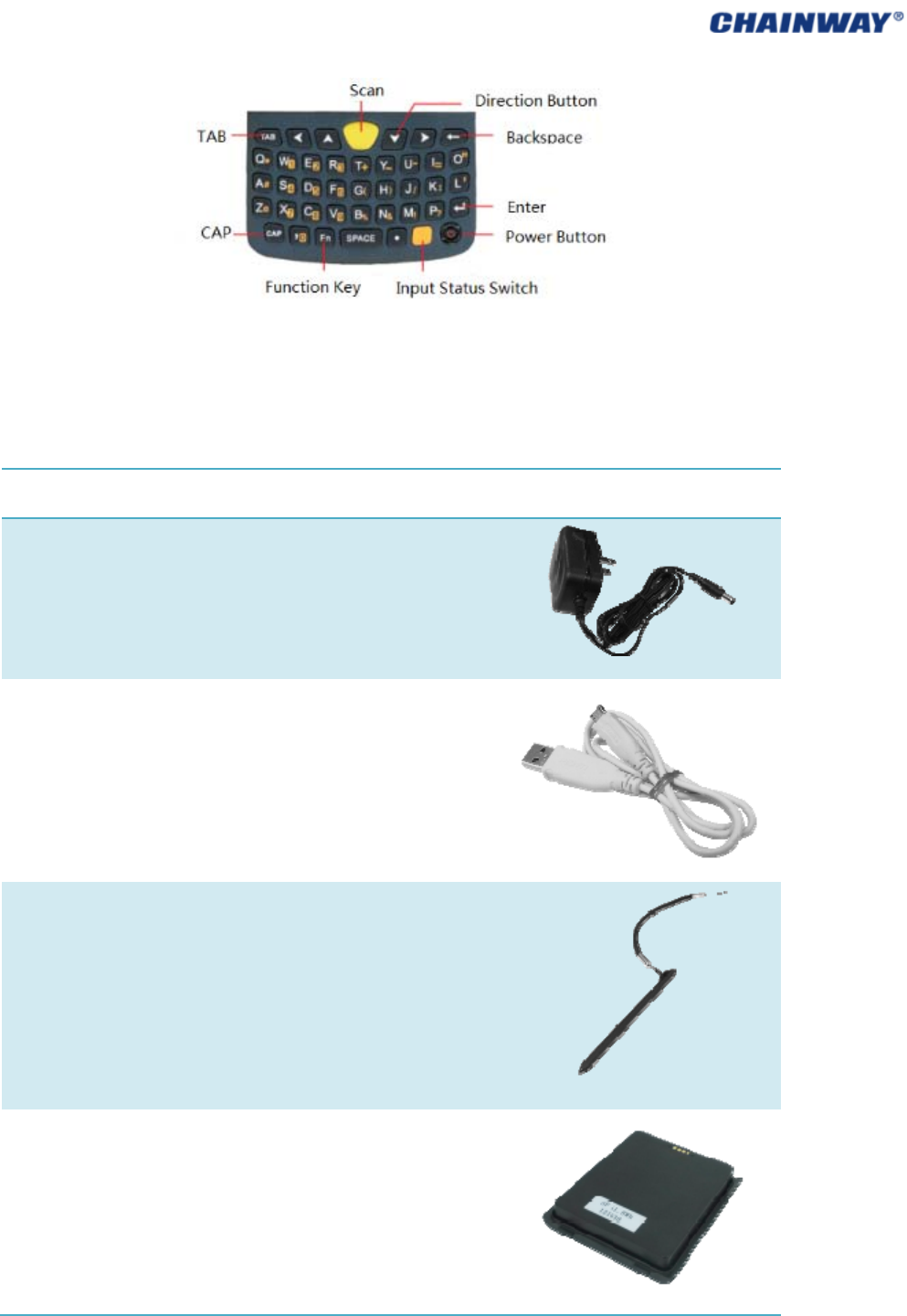
Pic131C3000QWERTKeyboard
1.4StandardAccessories
Name Quantity Description Picture
ACAdapter
1
Batteryrecharging
USBCable
1
Synchronizationandbattery
recharging
Stylus
1
Touchscreenoperation
Battery 1
Li‐ionpolymerbattery,with
3200mhacapacity
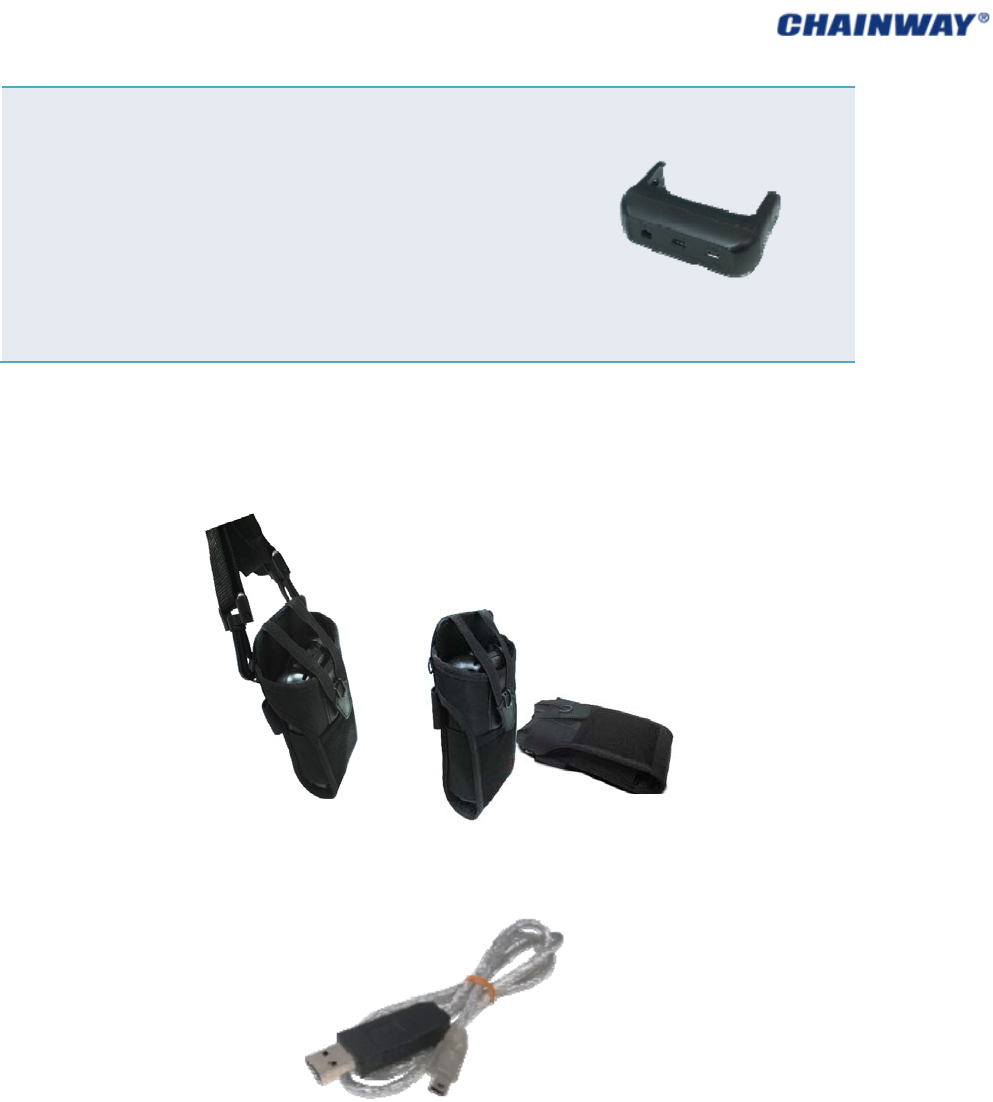
IOSlot 1 USB port, UART port and DC
port
1.5OptionalAccessories
CarryingCase:beingidealforoutdoorusing;
SerialCable:communicatingwiththePC;
DockingStation:SynchronizingwithPC,andbatteryrecharging.

CD:TheSDKincludingtherelateddocuments.
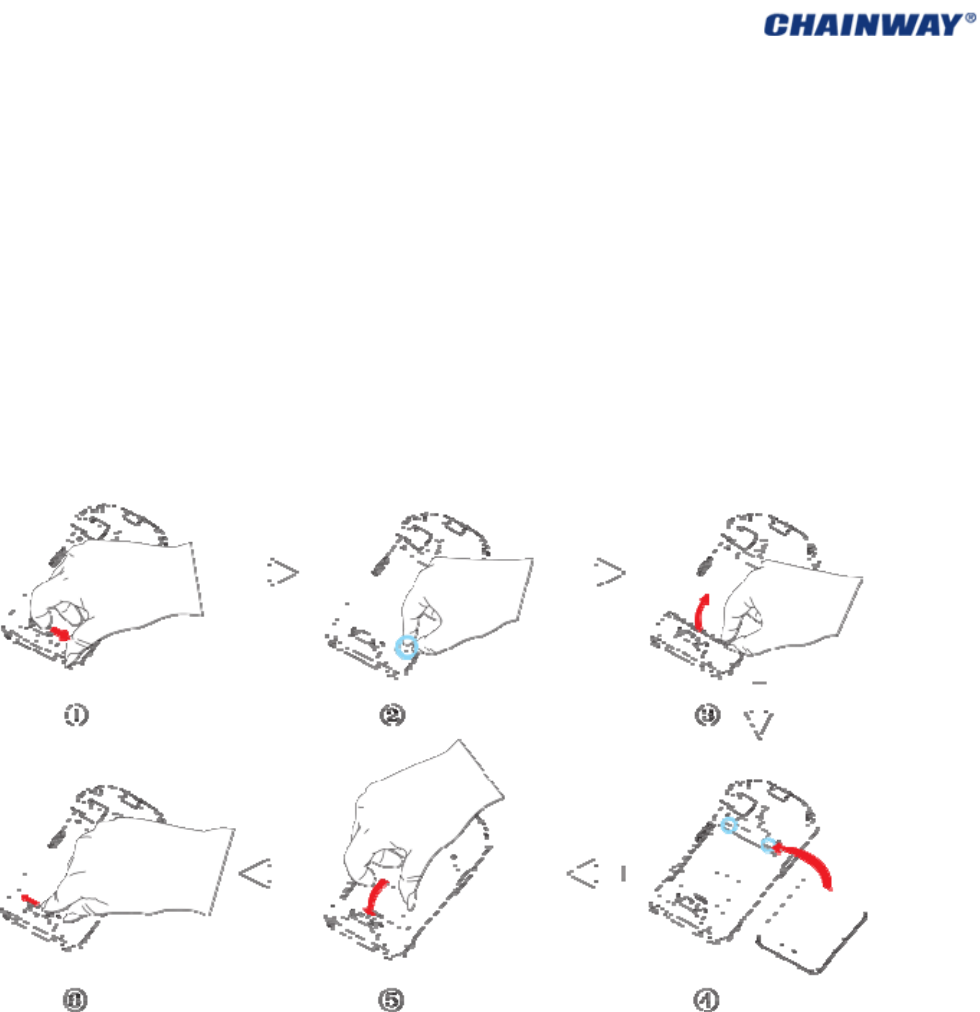
CHAPTER2GettingStarted
2.1BatteryExchange
OperatingSteps:(Pic2‐1‐1)
1) Ensurethedeviceisinnon‐workingorrechargingstatus,andunlockthebatterycover;
2) Removethebatterycoverasthedirectionof ;③
3) Takeoutthebatterylightly;
4) Installthenewbatteryasthedirectionof ;⑤
5) Lockthebatterycoverasthedirectionof .⑥
Pic2‐1‐1
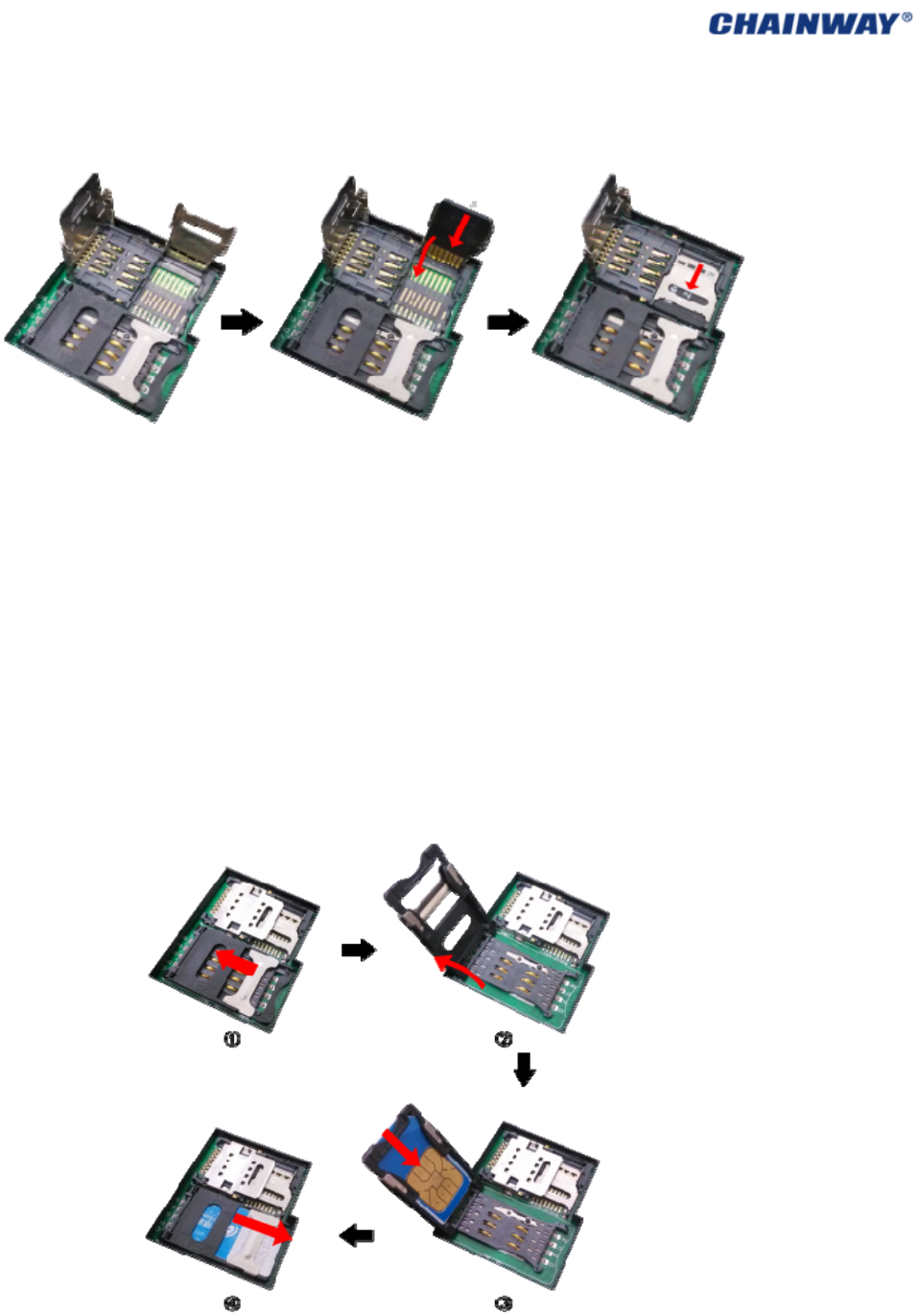
2.2TFCardInstallation
Pic2‐2‐1
OperatingSteps:
1) Ensurethedeviceisinnon‐workingorrechargingstatus;
2) Unlockthebatterycover;
3) Takeoutthebattery;
4) InstalltheTFcardcarefullyasthedirectionofpic2‐2‐1;
5) Installthebatteryandlockthebatterycover.
2.3SIMCardInstallation
Pic2‐3‐1
OperatingSteps:
1) Ensurethedeviceisinnon‐workingorrechargingstatus;

2) Unlockthebatterycover;
3) Takeoutthebattery;
4) InstalltheSIMcard;
5) Installthebatteryandlockthebatterycover;
2.4BatteryRecharging
Threemethodstochargethebattery:
1) UseACAdaptertochargeby220VACpowersockets;
2) UseUSBcabletochargebyconnectingwiththePC;
3) Usethecradletochargethebattery;
Pic2‐4‐1
2.5TFCardInstallation
AfterinstallingtheTFcard,filesunderthecatalogueof‘MyDevice/StorageCard’(pic2‐5‐1)
canbeviewed,whileisalsotheTFcardcatalogue.
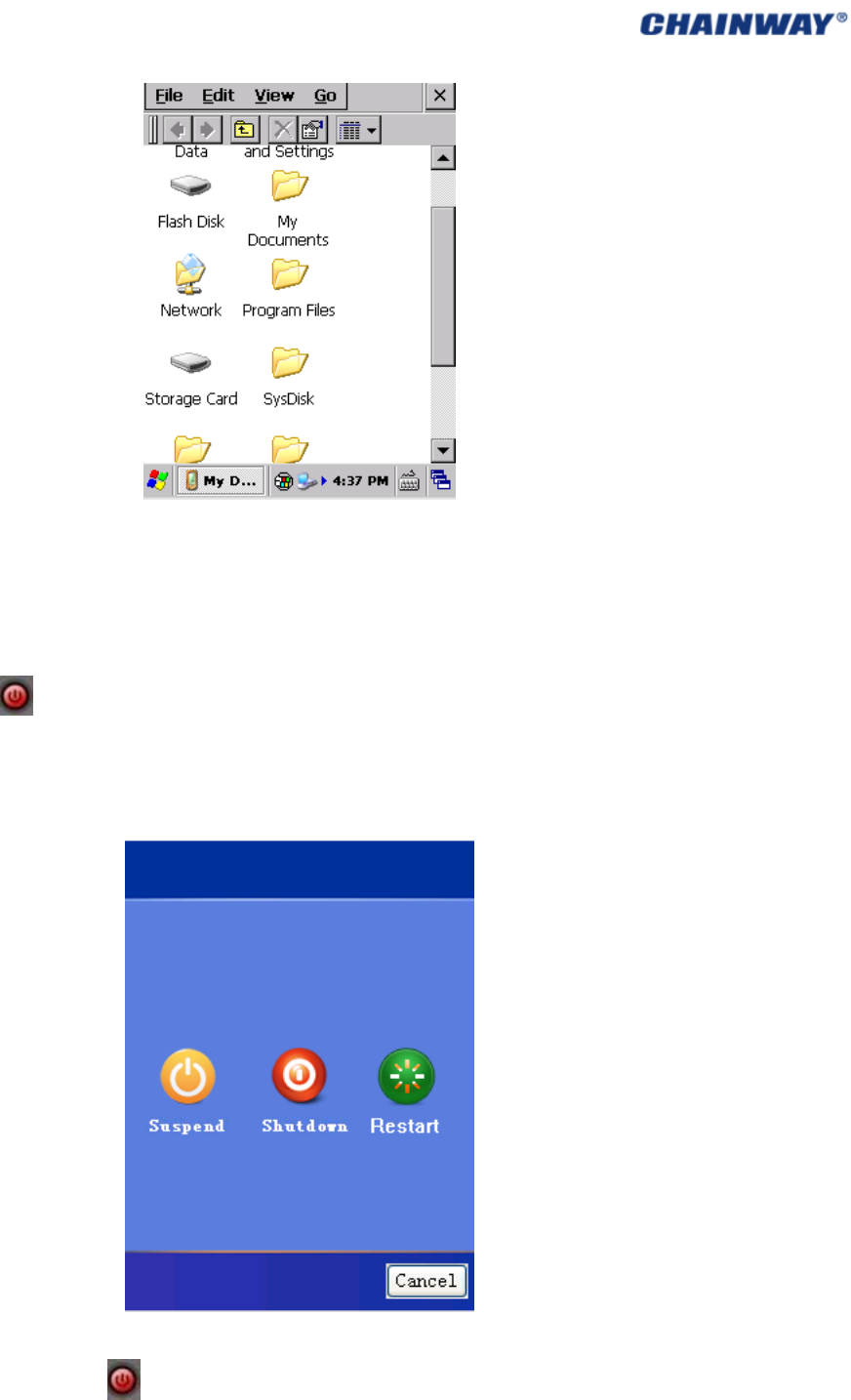
Pic2‐5‐1
2.6 Suspend/Shutdown/Restart
Suspend
Thebutton canbepressedtoswitchthestatusincludingSuspend/Shutdown/Restart.
Whensuspending,thescreenwouldbedarkandallmoduleswouldstopworking.
Thedevicewouldenterthesuspendmodewhenbeinginnon‐workingstatusafteraspecified
timeautomaticallytodecreasetheconsumption.
Wakeup
Pressthepowerbutton oncefordeviceinsuspendingstatus,thenthedevicewouldbe
wakenup.
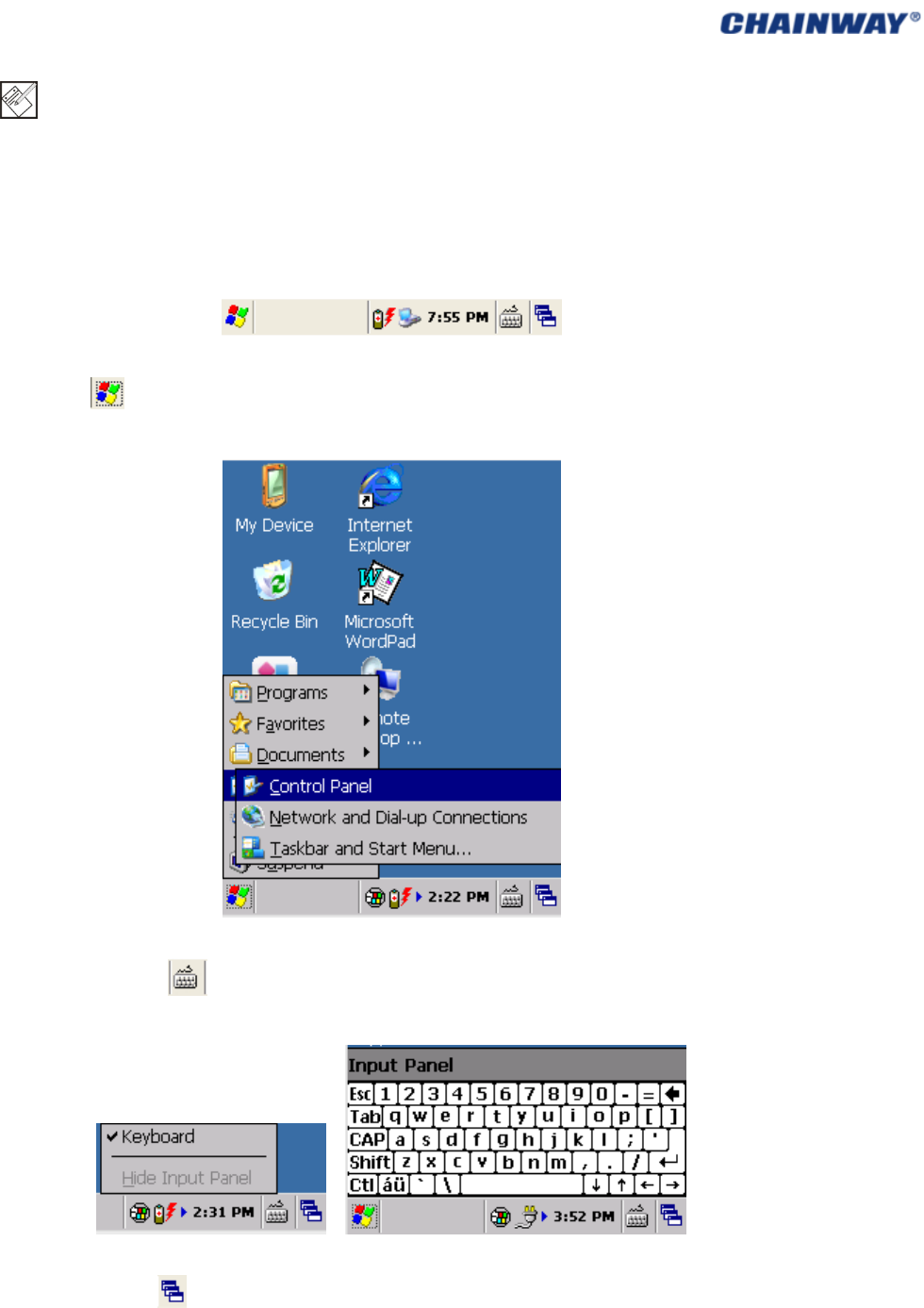
Note:Itisbettertosuspenditwhencharging,whichwouldtakelesstime.Pleasedonot
pressthisbuttonfrequentlywithinashortperiodoftime,otherwiseitmaycausedamagesto
thescreenanddata.
2.7Taskbar
ThetaskbarisonthebottomrightofthescreenasPic2‐7‐1.
Pic2‐7‐1
Startmenu :ThemenusincludingmultipleapplicationscanbeviewedandopenedasPic
2‐7‐2.
Pic2‐7‐2
Inputmethodmenu :Doubleclicktoviewtheavailableinputmethods,alsothesoft
keyboardcanalsopopupbyclickingaspic2‐7‐3andpic2‐7‐4.
Pic2‐7‐3Pic2‐7‐4
Currenttaskmenu :Clickittoviewallthecurrenttasks,alsoclicktoswitchthetasks.Pic
2‐7‐5
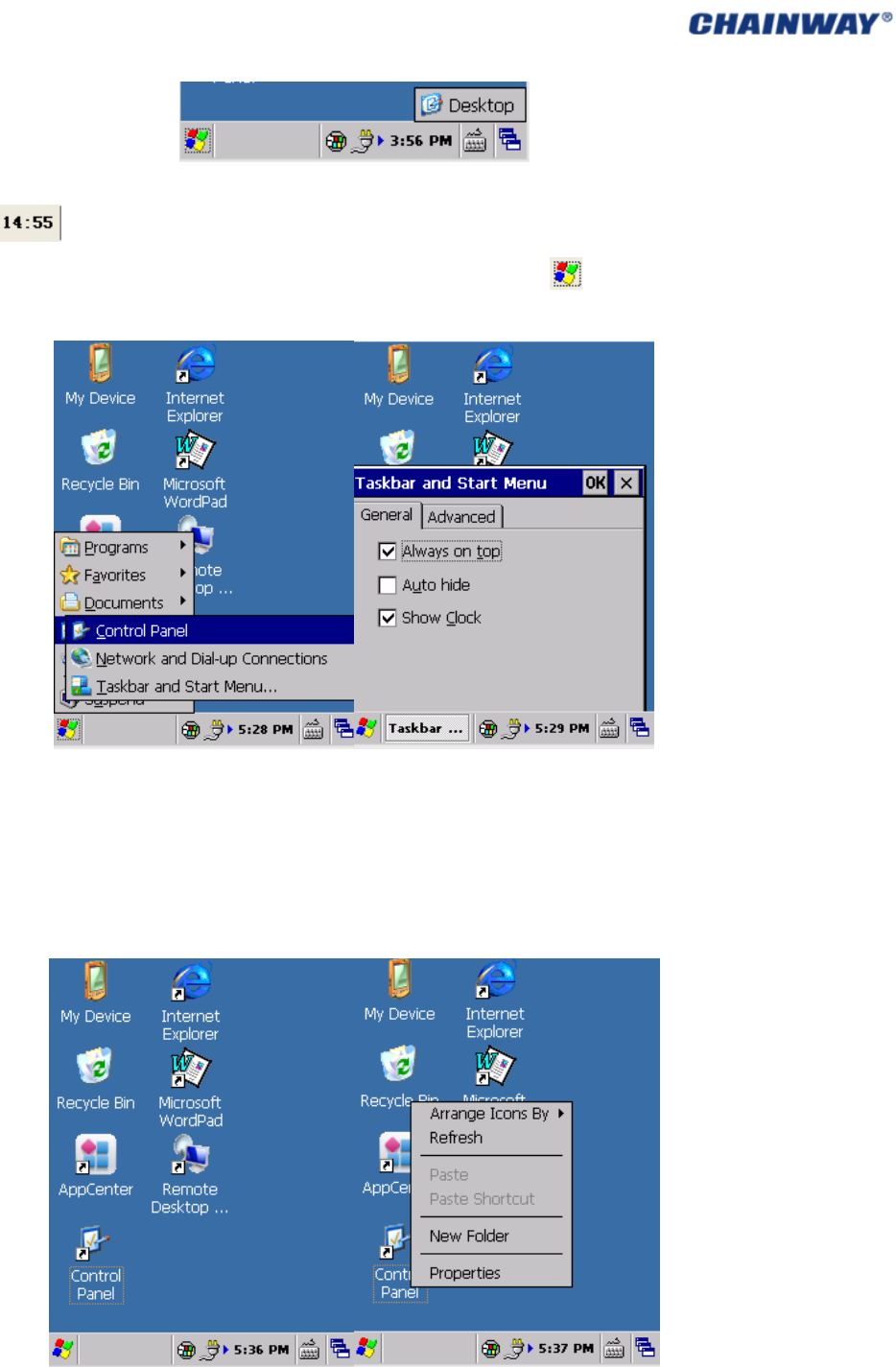
Pic2‐7‐5
Clock :Showthecurrenttime,and‘Date/TimeProperties’set,itcanalsobesetby
‘ControlPanel‐>Date/Time’.Theshowingcanbeenabled/disabledby‘ ‐>Settings‐>Task
andStartMemu’.Pic2‐7‐6andPic2‐7‐7.
Pic2‐7‐6Pic2‐7‐7
2.8Desktop
Thedesktopdisplaysthenormaliconsandshortcutswhichwecanselectefficiently.Pic2‐8‐1
andpic2‐8‐2
Pic2‐8‐1 Pic2‐8‐2
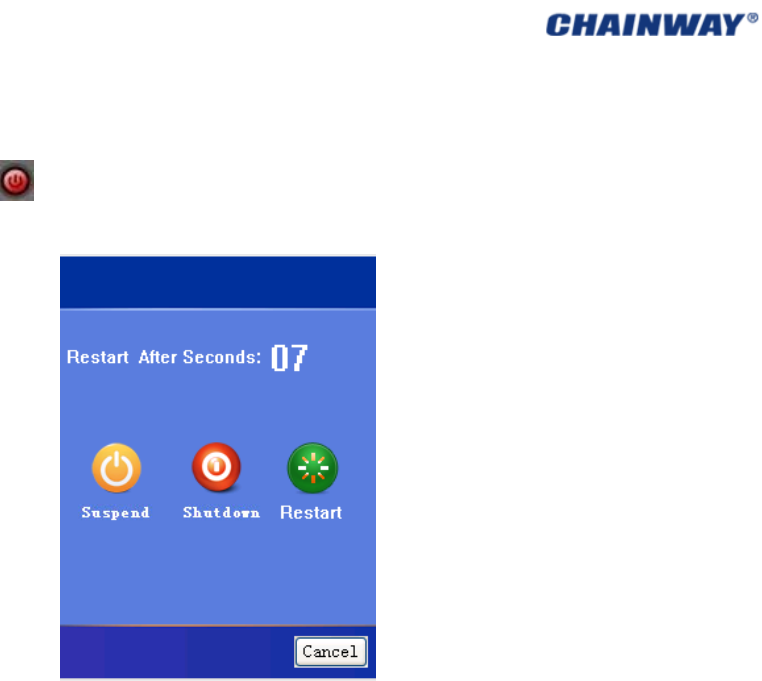
2.9Restart
Pressthepowerbutton for10seconds,andthedevicewouldrestartautomaticallyas
pic2‐9‐1
Pic2‐9‐1

CHAPTER3SystemSetting
Click ,andselect‘Settings’toentertheinterfaceof‘ControlPanel.
Pic3‐1Pic3‐2
Thedetailedsettingapplicationsarelistedasfollows:
ApplicationDescription
Setinternetoptionssuchashomepage,privacy,securityetc.
SpecifythemethodconnectingwithPC.
Recalibratethescreen
Storagemanagement,includingHDDandTFcards.
Viewbatterypowerandmanagepowerschemes.
Setkeyboardproperties.
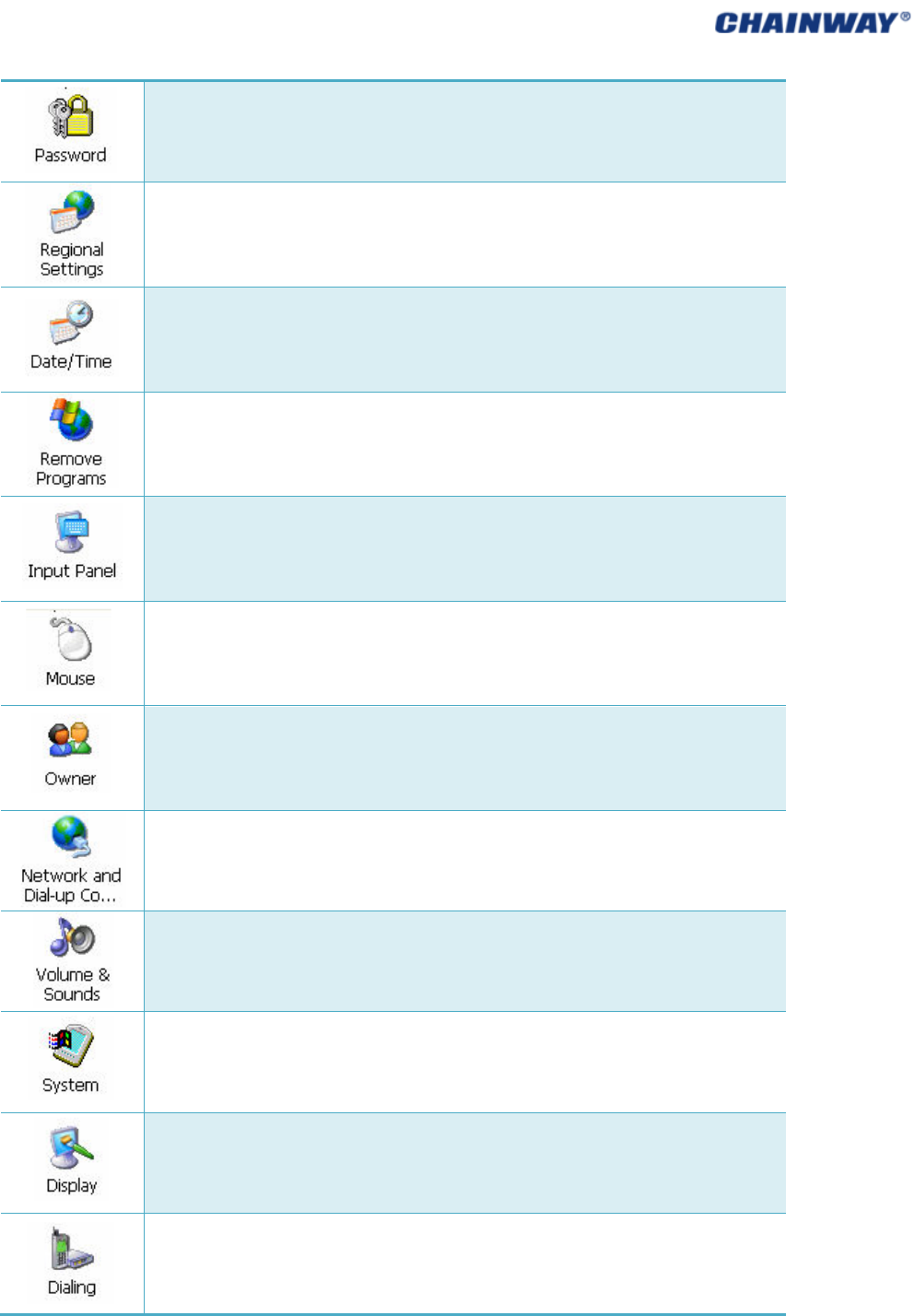
Setpasswordforsystem
Regionalsettings,customizedregions,userinterface/inputlanguage.
Adjustcurrenttime,currentdate,andchangetimezone.
Selectandremoveprograms.
Switchinputmethod.
Viewpropertiesofmouse.
Changetheownerinformation
Networkanddial‐upconnections.UsedforWiFiorGPRSconnectingconfiguration.
Adjustvolumeandsounds.
Displaysysteminformation,adjustmemoryandchangedevicename.
Adjustbackground,appearanceandbacklight.
Adjustdialingproperties.
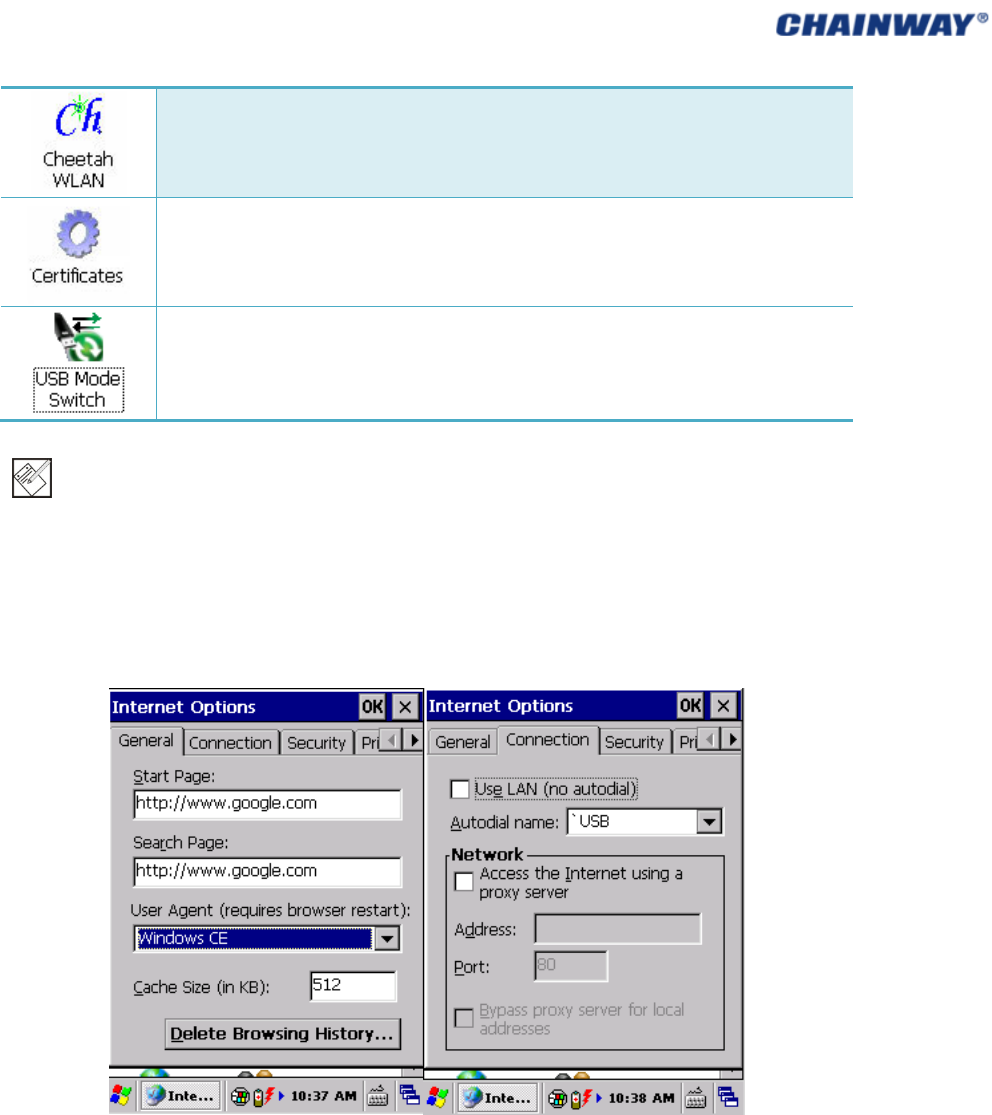
WLANsetting.Configurewirelessnetwork.
Certificateinformation.
Switch the three USB connection modes including Storage Card For U Disk, Flash Dish
ForUDiskandActivesync
Note:Pleasedonotmodifytheitemsnotmentionedaboveunlessbeingprofessional.
3.1Internet
Internetsettingsincluding‘General/Connection/Security/Privacy/Advanced/Popups’canbe
setby‘ControlPanel‐>InternetOptions’asthefollows:
Pic3‐1‐1Pic3‐1‐2
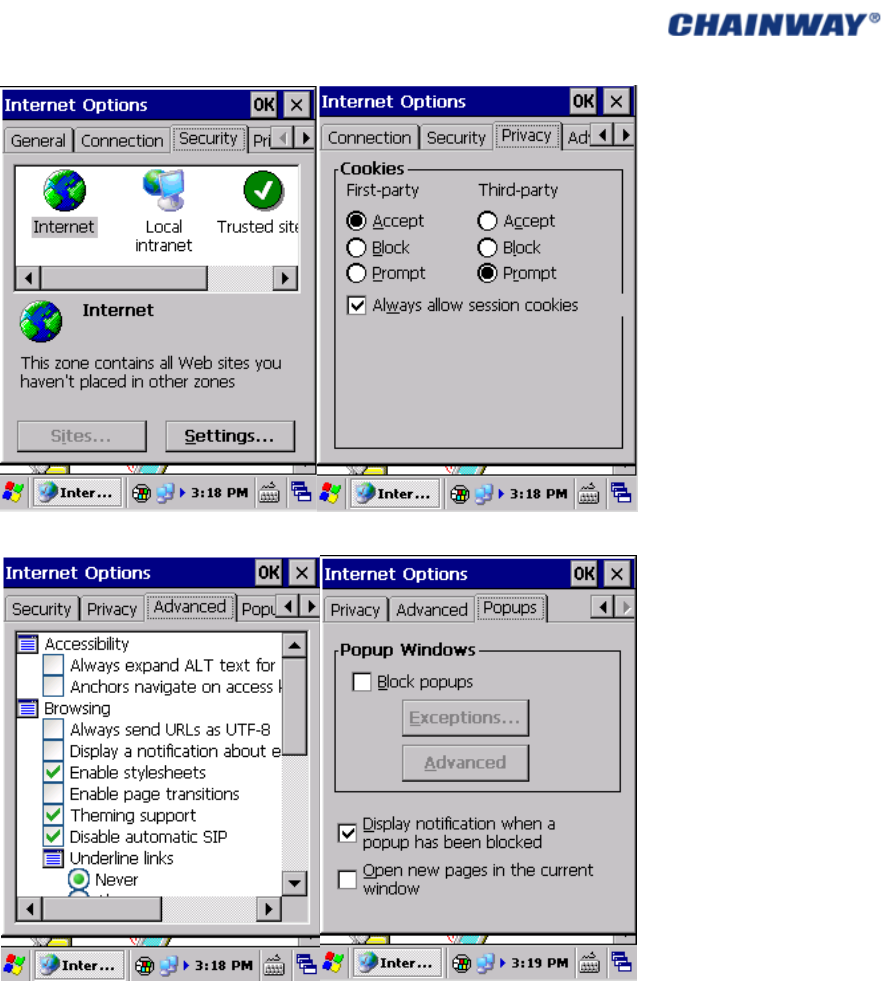
Pic3‐1‐3Pic3‐1‐4
Pic3‐1‐5Pic3‐1‐6
3.2 PCConnection
PCConnectionPropertiescanbesetby‘ControlPanel‐>PCConnection’asPic3‐2‐1andPic
3‐2‐2:
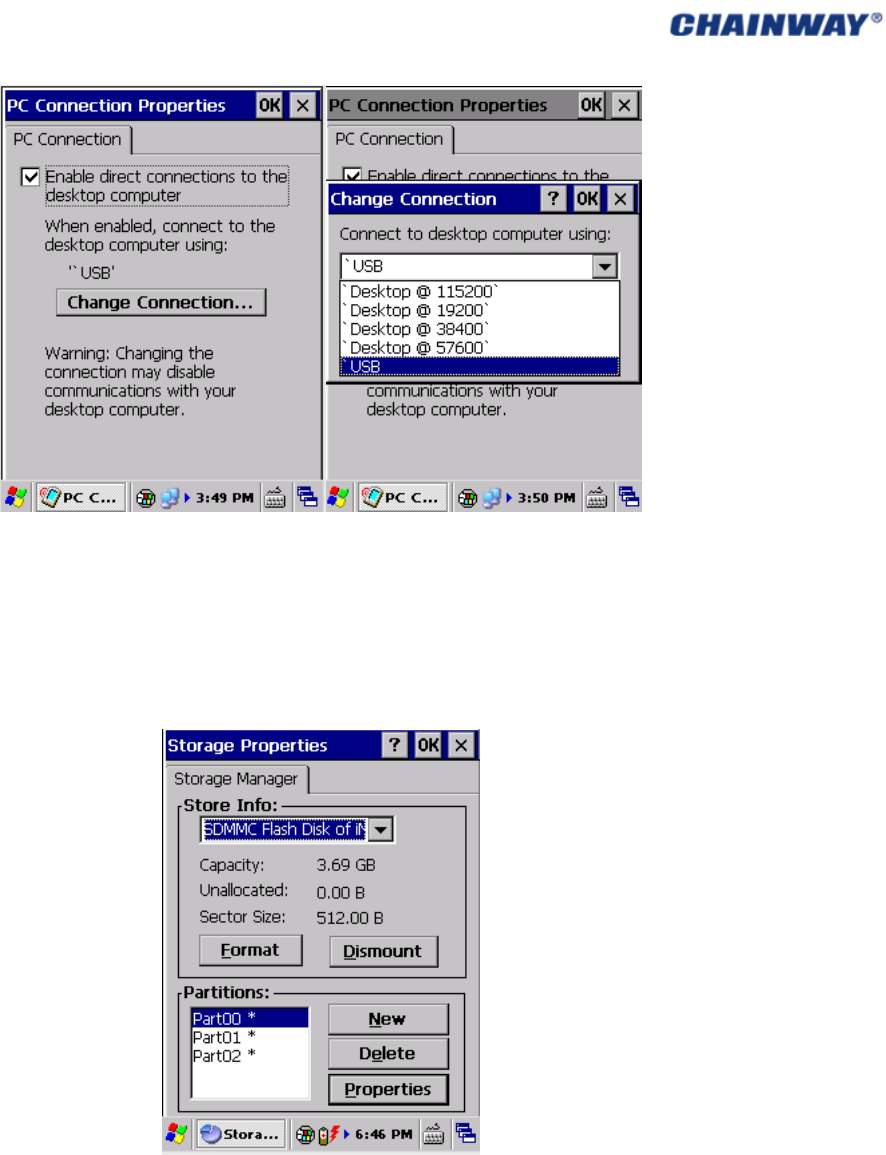
Pic3‐2‐1Pic3‐2‐2
3.3StorageManage
StorageManagercanbesetby‘ControlPanel‐>StorageManager’asPic3‐3‐1wherethe
operationsincludingformattinganddismountingcanbedone:
Pic3‐3‐1
3.4Power
Powerpropertiescannotbesetby‘ControlPanel‐>Power’.
Powerpropertiesincluding‘Battery/Schemes/DeviceStatus’canbecheckedandsetas
follows:
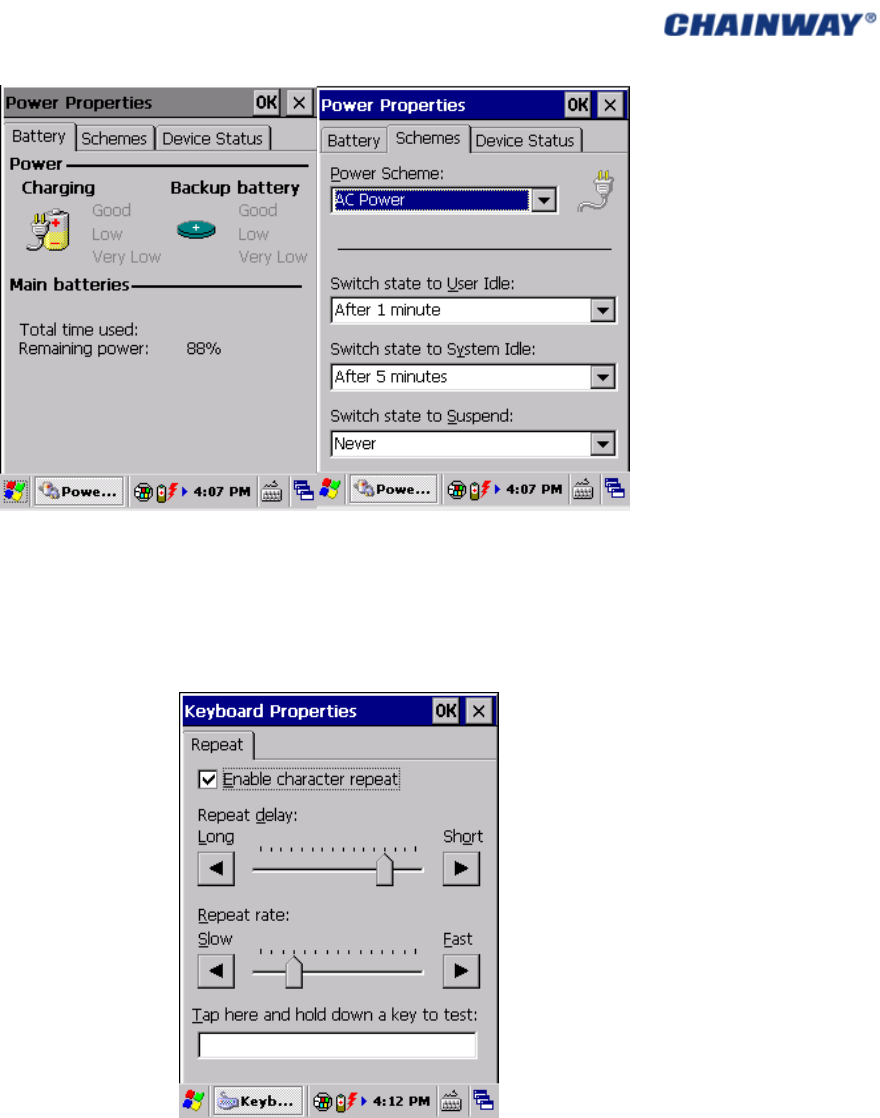
Pic3‐4‐1Pic3‐4‐2
3.5 Keyboard
KeyboardPropertiescanbesetby‘ControlPanel‐>Keyboard’aspic3‐5‐1:
‐‐>
Pic3‐5‐1
3.6 RegionalSettings
RegionalandLanguagesettingscanbesetby‘ControlPanel‐>RegionalSettings’aspic3‐6‐1.
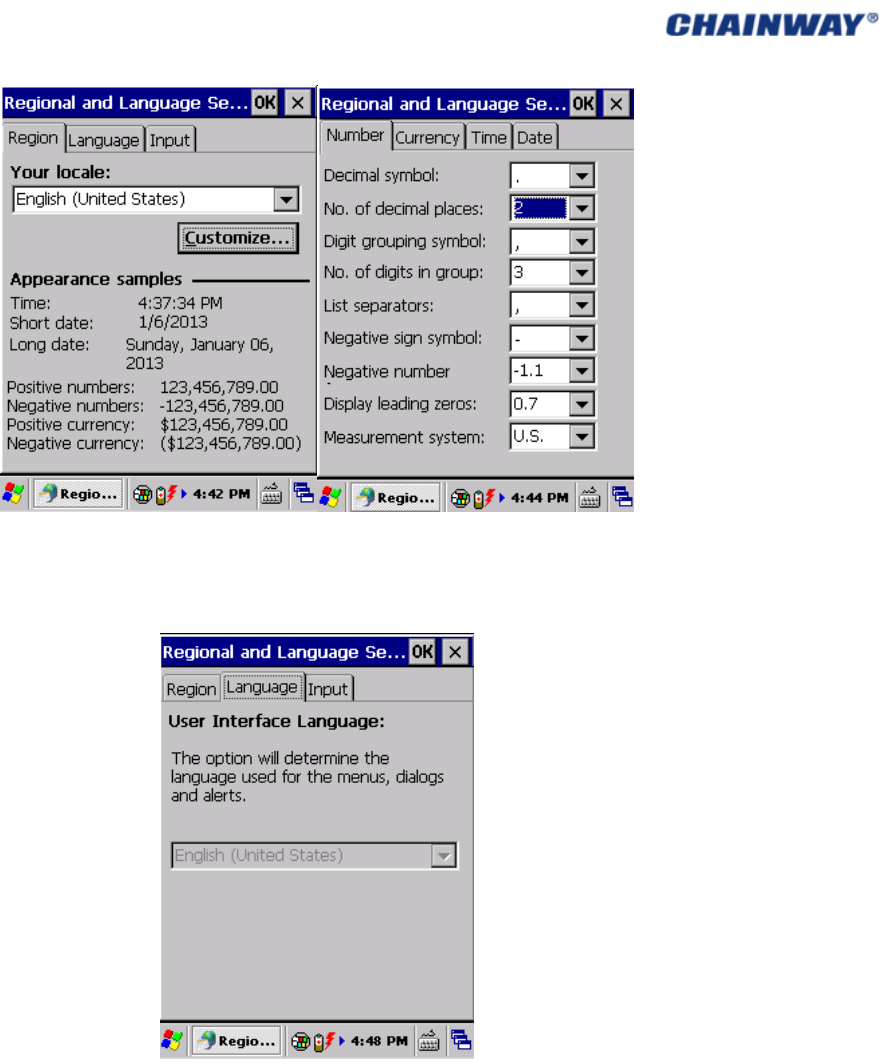
Pic3‐6‐1
Language(Pic3‐6‐2)canbeselectedwhenthemultiplelanguagesaresupported,butthe
defaultisrecommended.
Pic3‐6‐2
Input:theinputlanguagecanbesetasPic3‐6‐3oncetheyareinstalledintheOSaspic3‐6‐3:
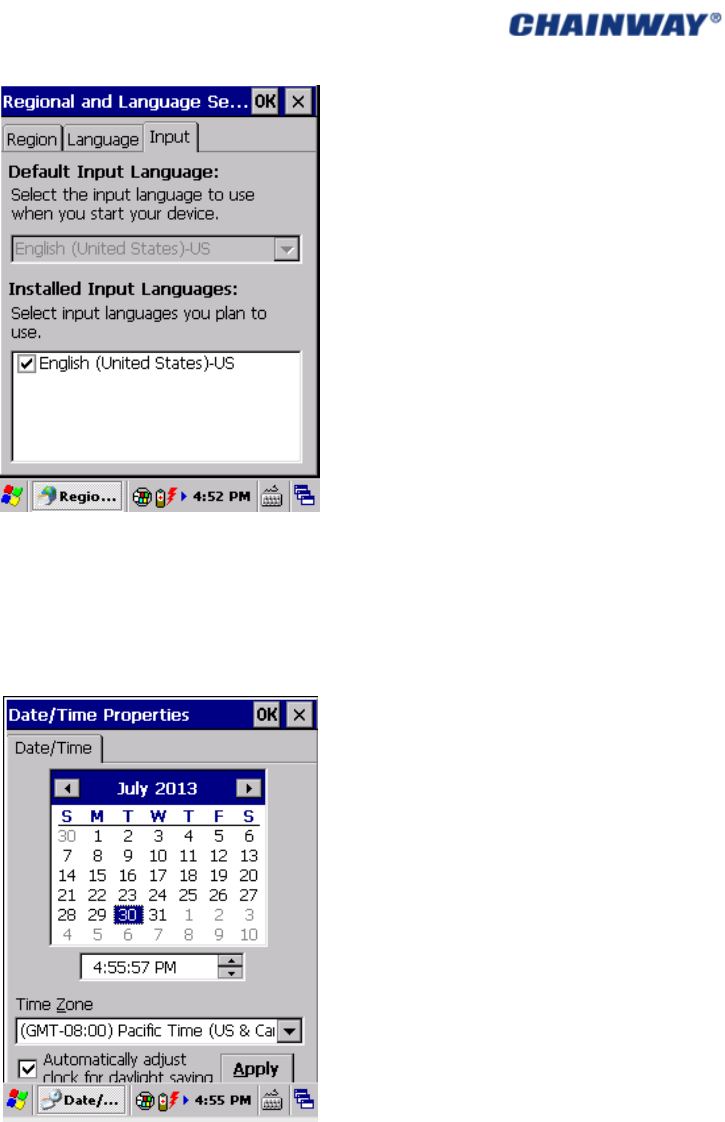
Pic3‐6‐3
3.7 Date/Time
Date/Time/TimZonecanbesetby‘ControlPanel‐>Date/Time’aspic3‐7‐1.
Pic3‐7‐1
3.8 RemovePrograms
Theinstalledprogramscanberemovedby‘ControlPanel‐>RemovePrograms’,theworking
principleisthesameasPC.Pic3‐8‐1
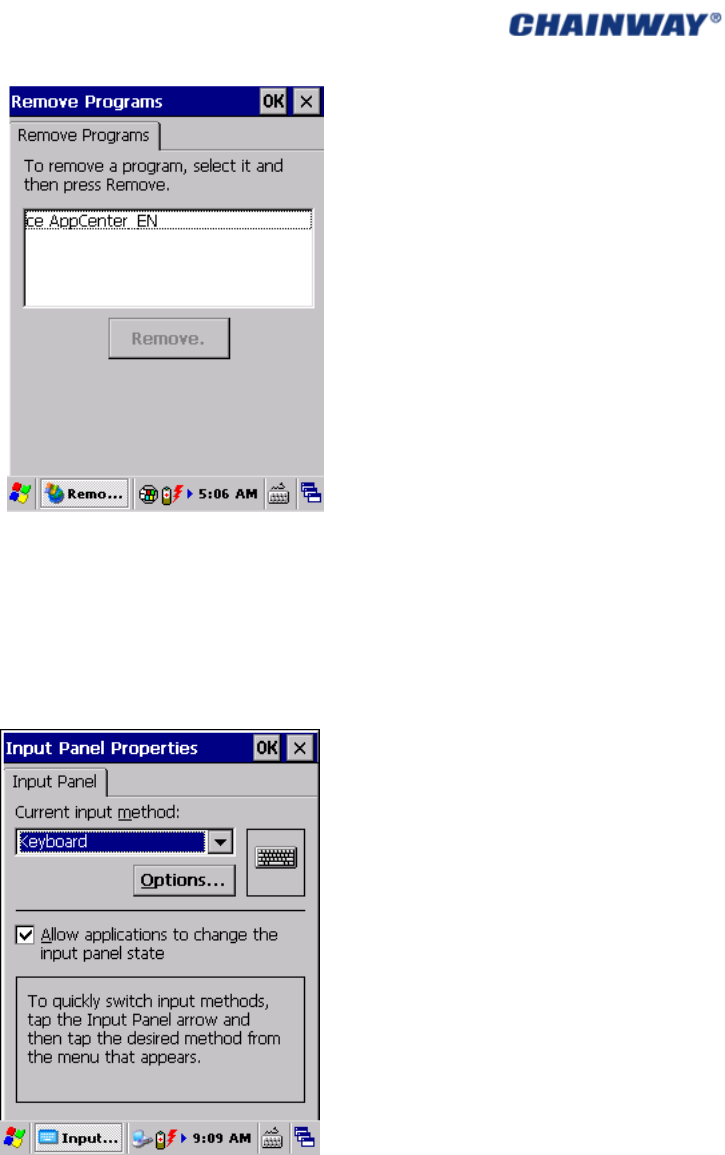
Pic3‐8‐1
3.9 InputPanel
InputPanelincludingcurrentinputmethodcanbesetby‘ControlPanel‐>InputPanel’aspic
3‐9‐1;
Pic3‐9‐1
3.10Mouse
MousePropertiesincludingsensitivenessofdouble‐clickandphysicaldistancecanbesetby
‘ControlPanel‐>Mouse’aspic3‐10‐1;
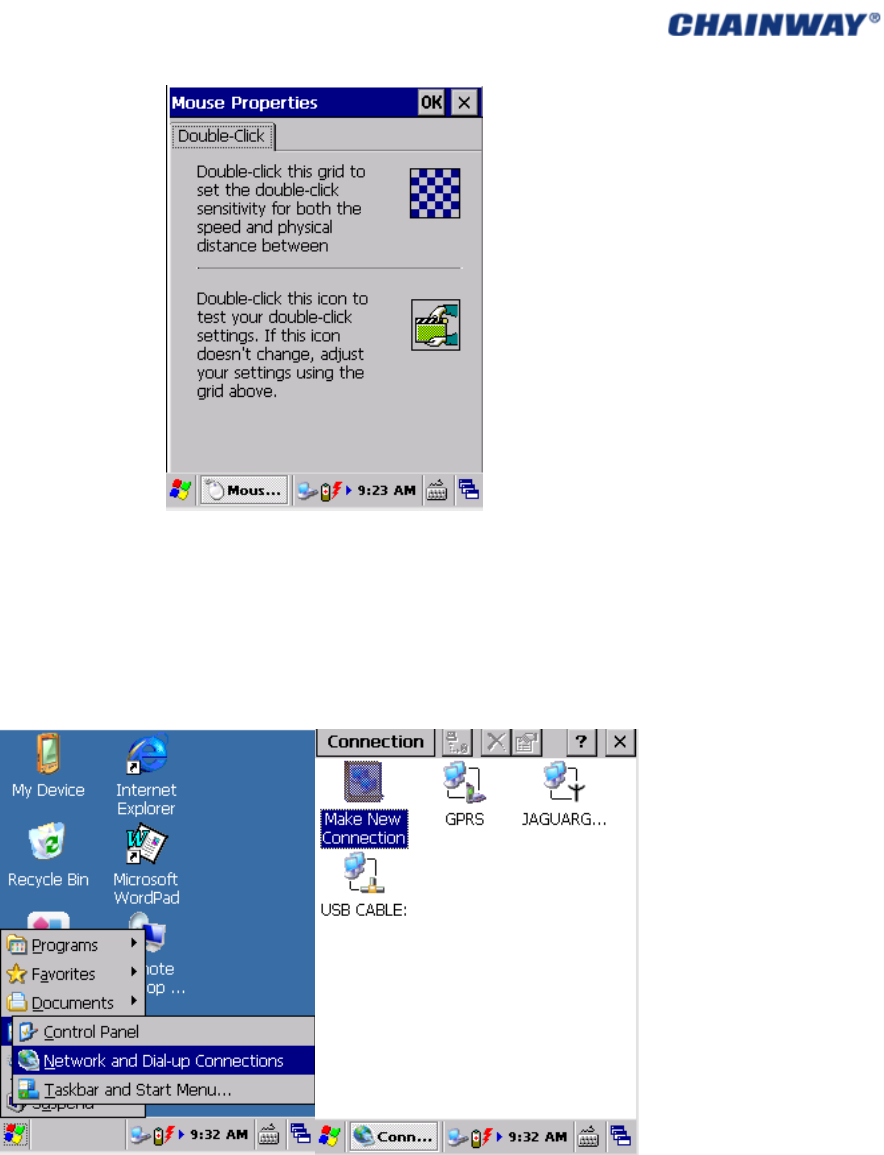
Pic3‐10‐1
3.11 NetworkandDialupConnection
NetworkPropertiescanbesetby‘Start‐>Settings‐>NetworkandDial‐upConnection’aspic
3‐11‐1andpic3‐11‐2;
Pic3‐11‐1Pic3‐11‐2
3.12 System
SystemPropertiesincluding‘General/Memory/DeviceName/Copyrights’canbesetby
‘ControlPanel‐>System’aspic3‐12‐1;
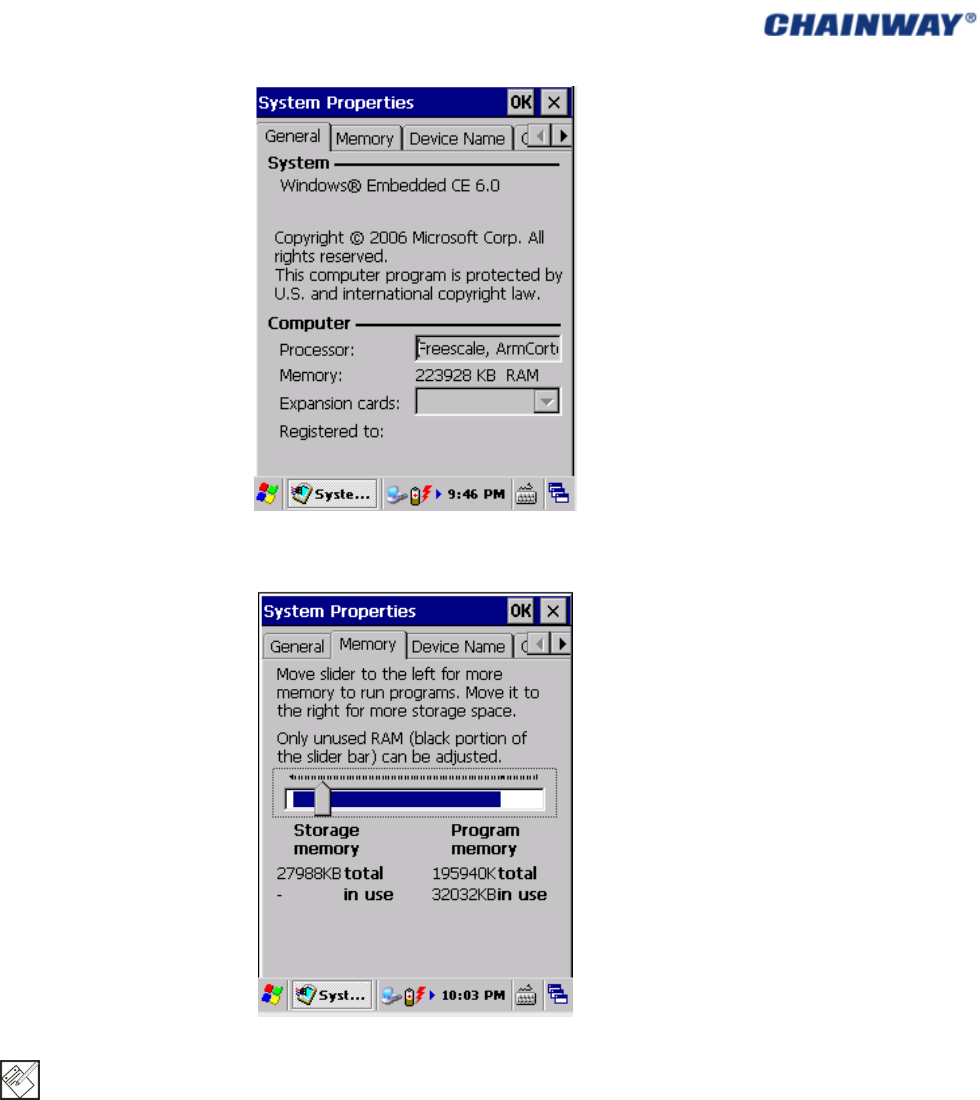
Pic3‐12‐1
Memory:thememoryusingstatuscanbeviewedaspic3‐12‐2;
Pic3‐12‐2
Note:theslidercannotmovedsinceweareusingROMsystemotherwisewewouldget
unpredictableerrorunlessrestartingthedevice.
DeviceName:devicenameanddevicedescriptioncanbemodifiedaspic3‐12‐3;
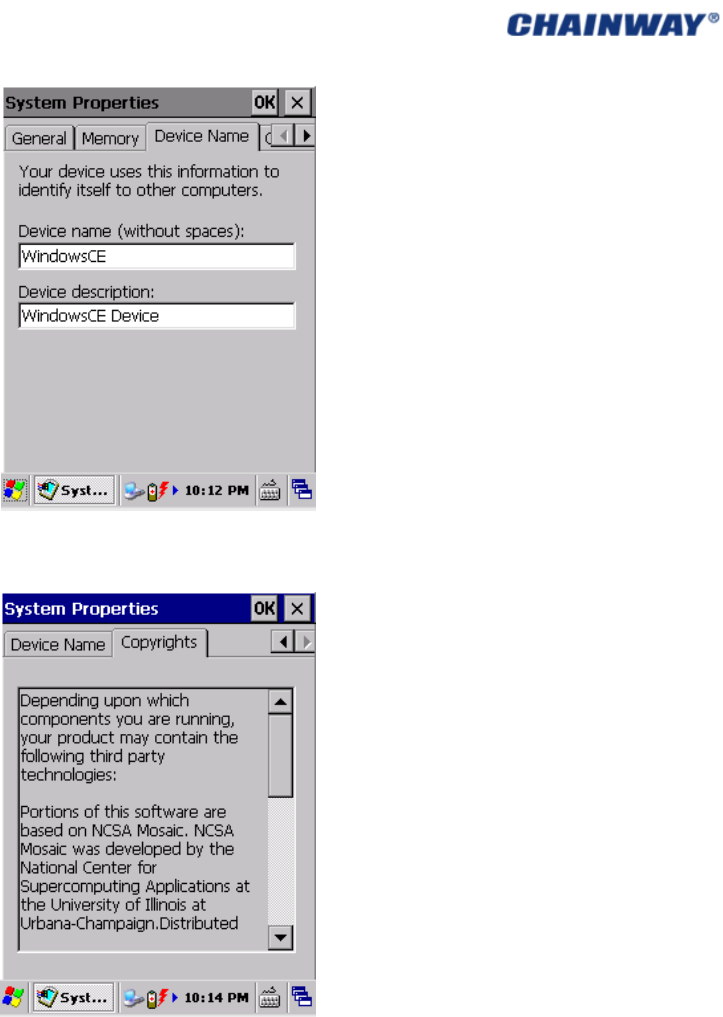
Pic3‐12‐3
Copyright:thedetailedcopyrightcanbeviewedaspic3‐12‐4;
Pic3‐12‐4
3.13 Display
DisplayPropertiesincluding‘Background/Appearance/Backlight’canbesetby‘Control
Panel‐>Display’;
Background:thebackgroundimagecanbesetandcustomizedaspic3‐13‐1;
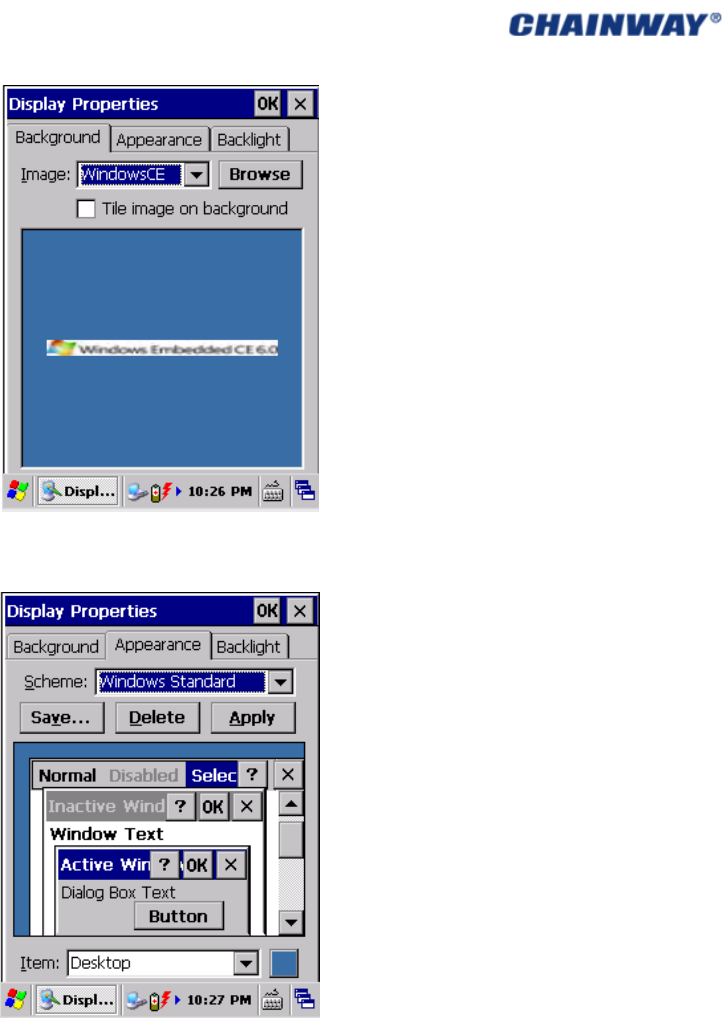
Pic3‐13‐1
Appearance:thesystemappearancecanbesetaspic3‐13‐2;
Pic3‐13‐2
Backlight:thebacklightcanbesetandcustomizedtosavethebatterylifebysettingtheidle
timeaspic3‐13‐3;
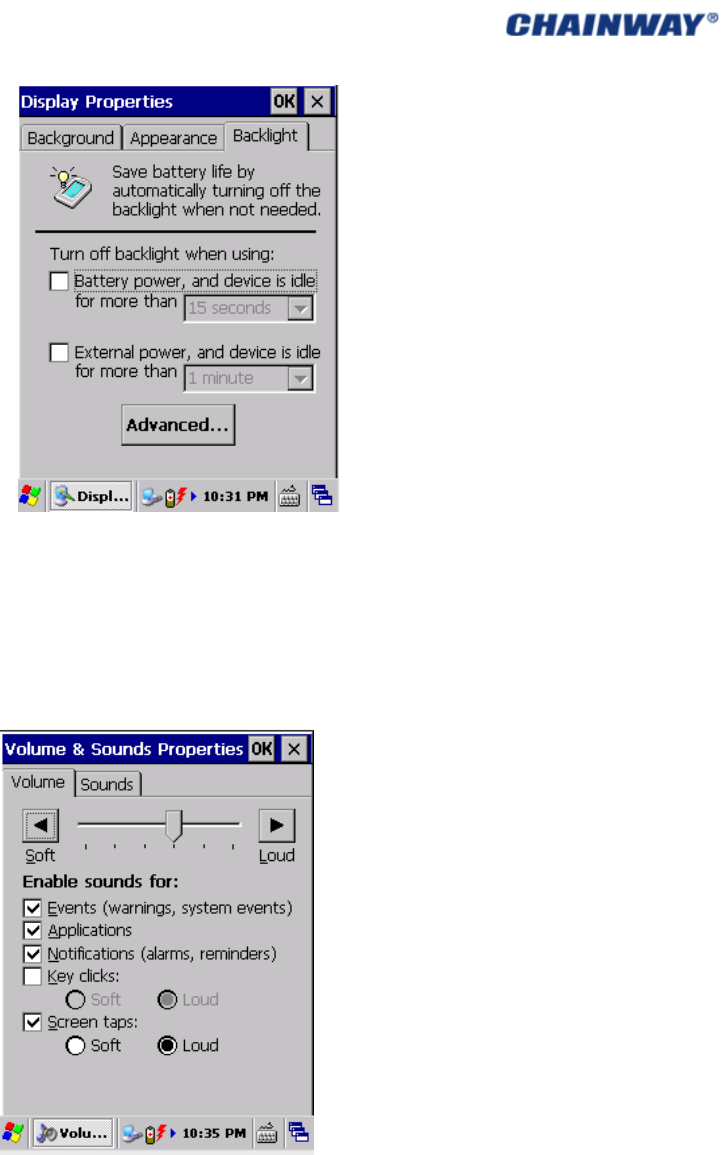
Pic3‐13‐3
3.14 Volume&Sounds
Volume&SoundsPropertiescanbesetby‘ControlPanel‐>Voluem&Sounds’;
Volume:thevolumecanbesetaspic3‐14‐1;
Pic3‐14‐1
Sounds:differentsoundsolutioncanbesetaspic3‐14‐2;
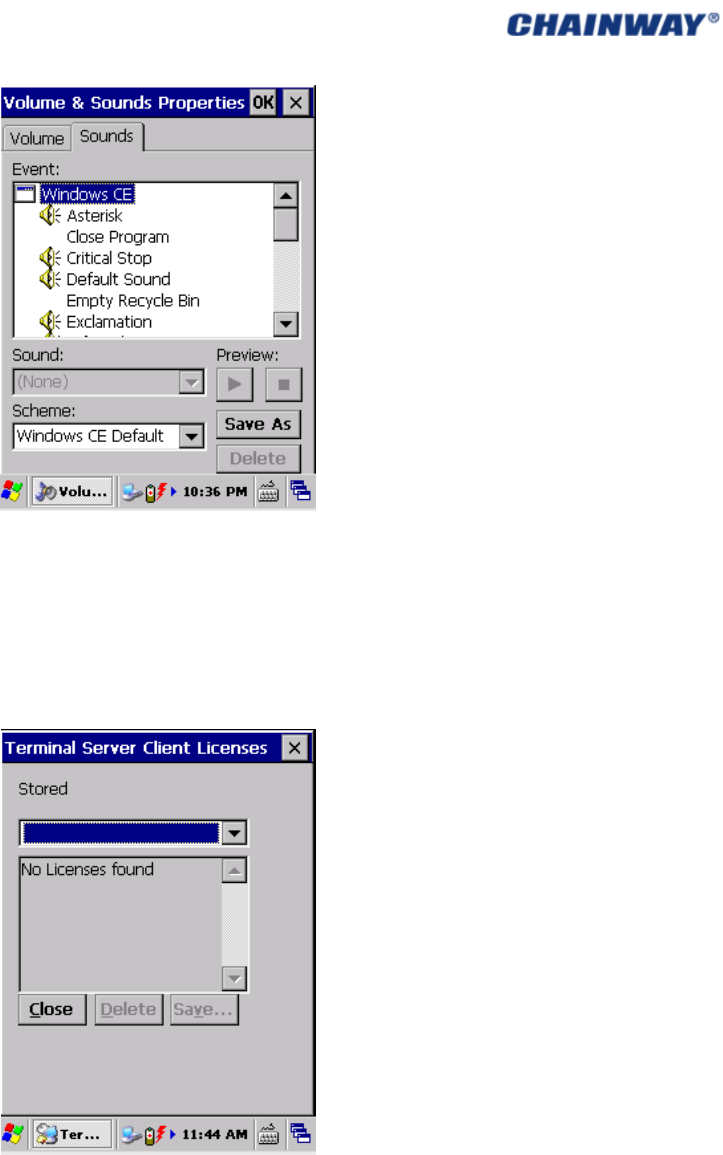
Pic3‐14‐2
3.15 TerminalServerClientLicenses
The local license can be managedby‘ControlPanel‐>TerminalServer Client License’ as pic
3‐15‐1;
Pic3‐15‐1
3.16 Stylus
Double‐Tap:itisusedfordouble‐tapsensitivitysettingandtestingaspic3‐16‐1;
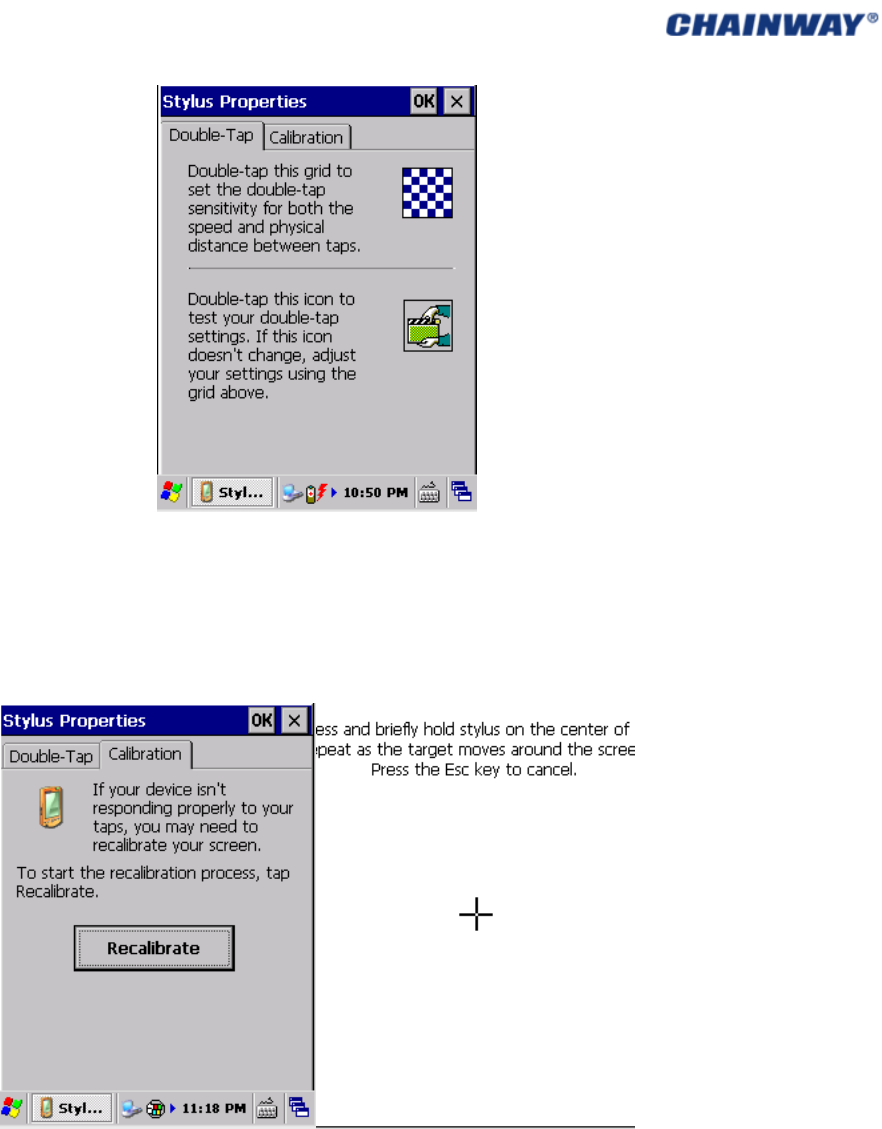
Pic3‐16‐1
Calibration:itisusedfortouchscreencalibrationwhenthescreenisnotresponding
properly.
Click‘Recalibrate’andinthenewinterface,pleaseoperateastheintroduction(5times,from
themiddletothefourcorners).Pic3‐16‐2andPic3‐16‐3
Pic3‐16‐2Pic3‐16‐3
3.17 BluetoothDeviceProperties
BluetoothDevicePropertiesincludingnearbyBluetoothdevicescanbescannedby‘Control
Panel‐>BluetoothDeviceProperties’aspic3‐17‐1;
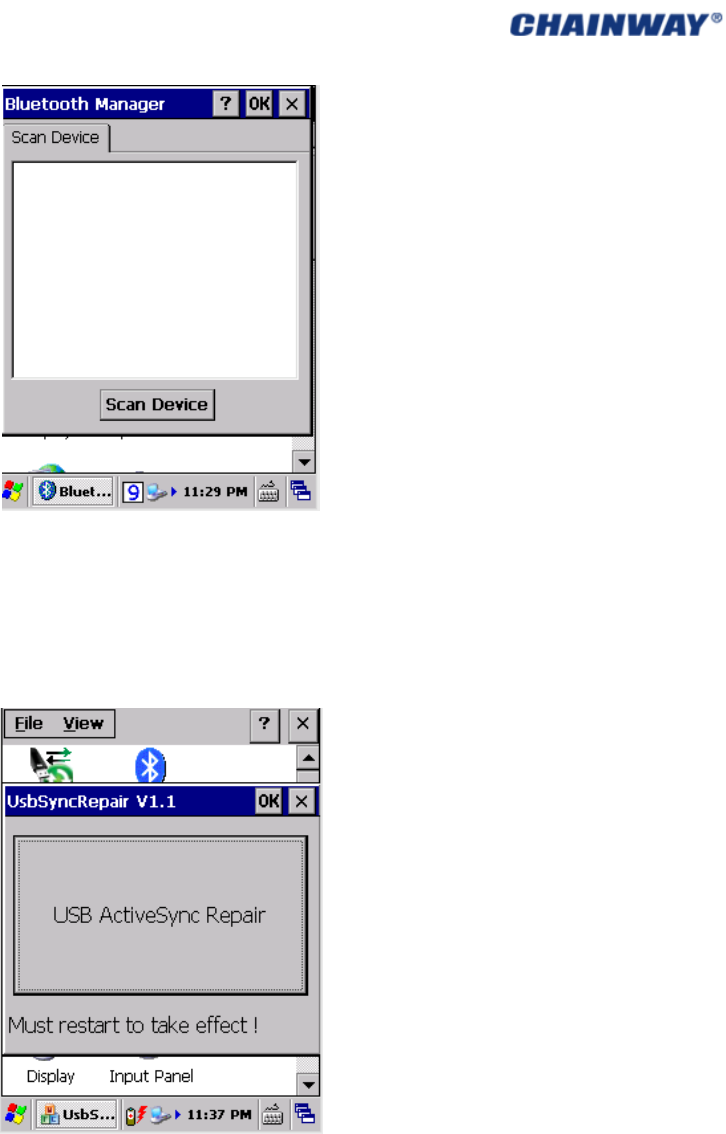
Pic3‐17‐1
3.18 ActiveSyncRepair
Abnormalsynchronizationfailurecanberepairedby‘ControlPanel‐>ActiveSyncRepair’as
pic3‐18‐1;
Pic3‐18‐1
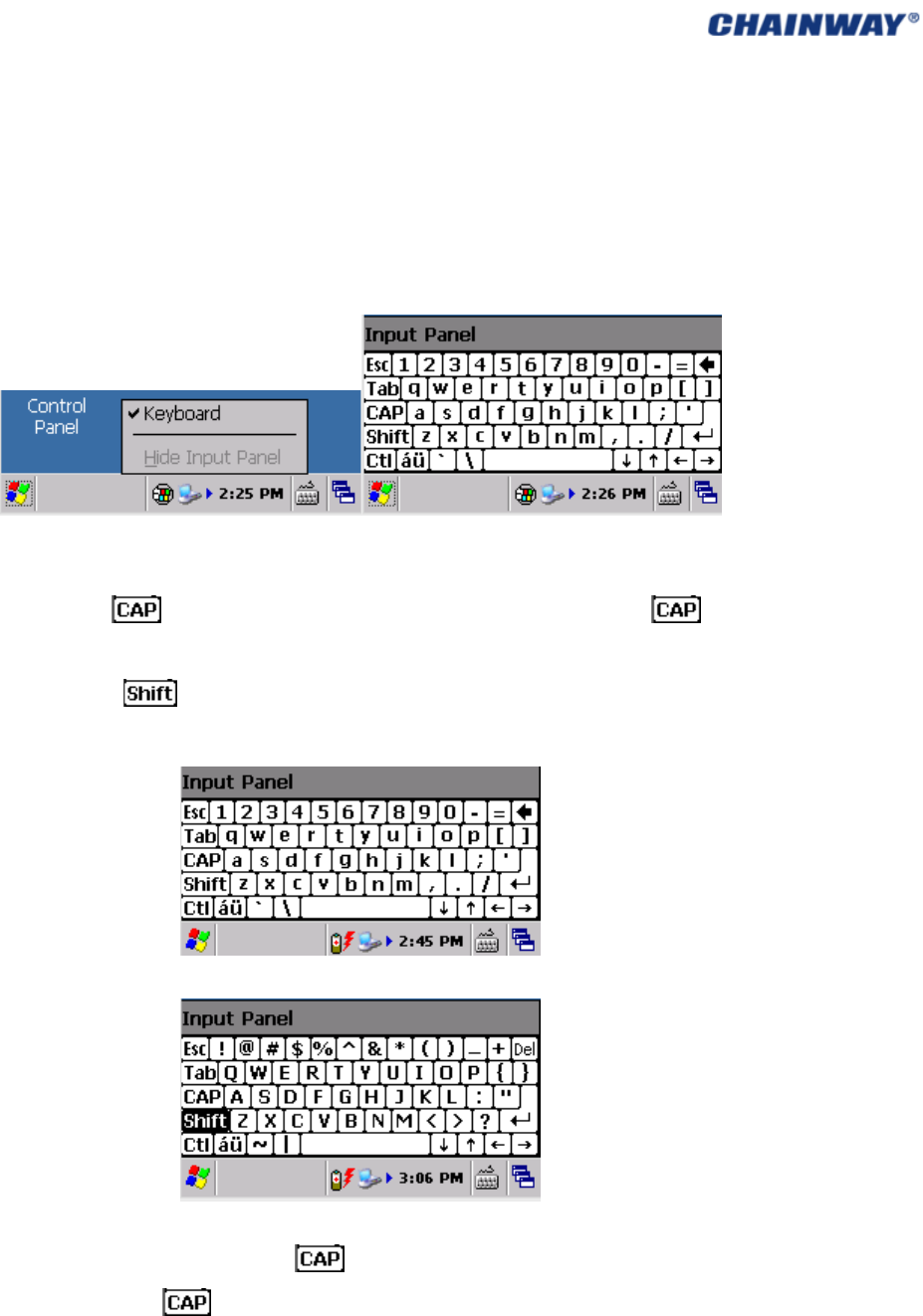
CHAPTER4KeyboardandInputMethod
4.1SoftKeyboard
Thesoftkeyboardcanbeusedtoinputtheletters/numbers/symbolsaspic4‐1‐1,thedefault
isEnglish;
Pic4‐1‐1
Twomethodstoinputtheuppercase:
1) Clickthe ofthesoftkeyboardtoinputtheuppercase,andclick to
changetothelowercaseaspic4‐1‐2;
2) Clickthe ofthesoftkeyboardtoinputtheuppercase,anditwould
changetolowercaseautomaticallyafterinputtingoneletteraspic4‐1‐3;
Pic4‐1‐2
Pic4‐1‐3
Forsymbolinputting,pleaseclickthe ofthesoftkeyboardandselectthesymbolsto
beinputted,thenclick togobacktothenormalstatusaspic4‐1‐2;
4.2 InputMethods
Multipleinputmethodsaresupported,butthedefaultisEnglish.
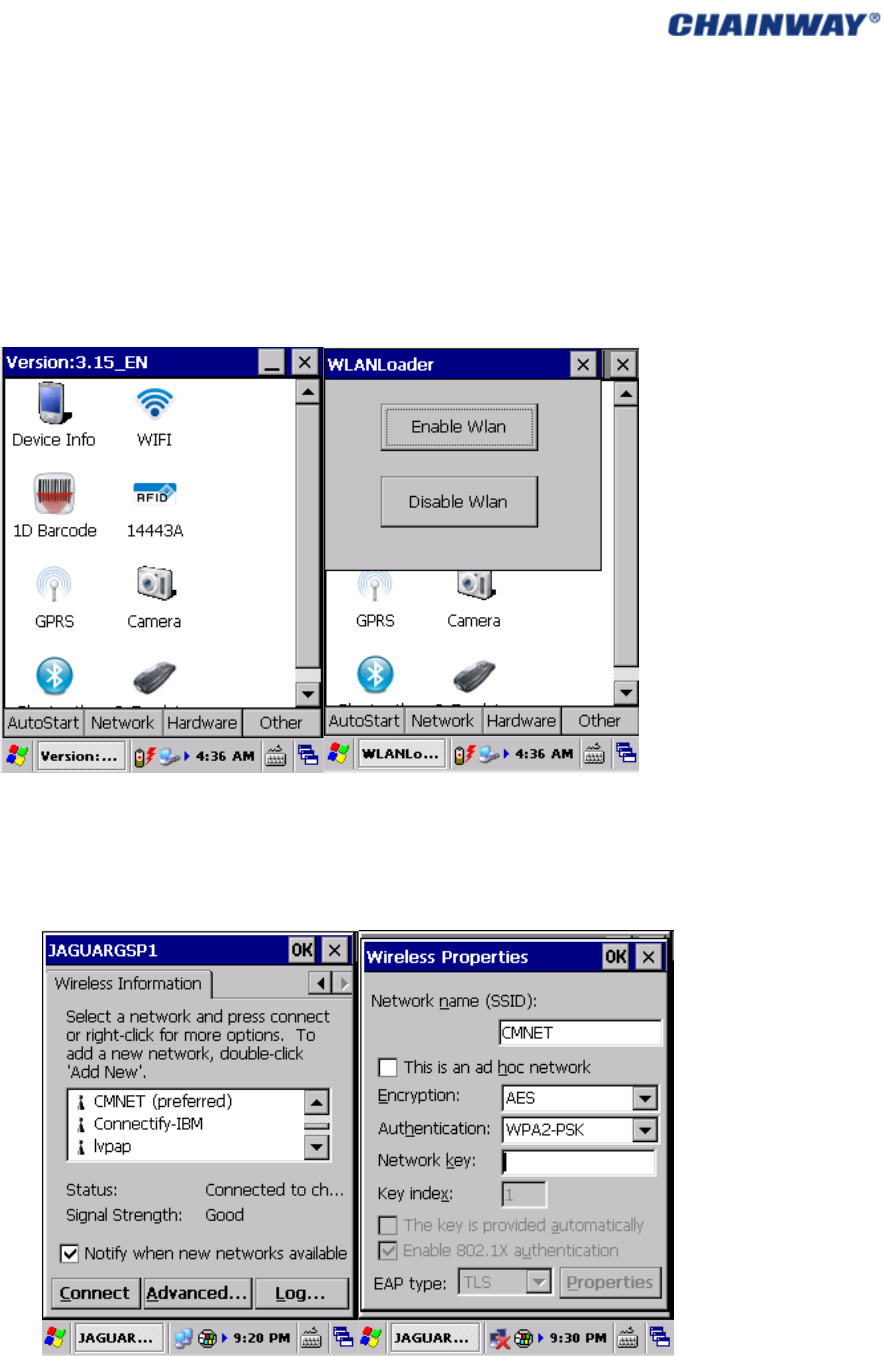
CHAPTER5NetworkConnection
5.1 WIFIConnection
1) Open‘AppCenter’ondesktop,thenruntheapplication‘WIFI’in‘AppCenter’;Pic
5.1‐1
2) Click‘Load’on‘WLANLoader’,thennetworkiconwilldisplayontoolbar;Pic5.1‐2
Pic5‐1‐1Pic5‐1‐2
3) Doubleclickthenetworkicon,choosetherouterfrom‘WirelessInformation’,and
thenclick‘Connect’;chooseproper‘Encryption’and‘Authentication’,andtype
passwordin‘NetworkKey’,andthenclick‘OK’;Pic5.1‐3,pic5.1‐4,pic5.1‐5andpic
5.1‐6
Pic5‐1‐3Pic5‐1‐4
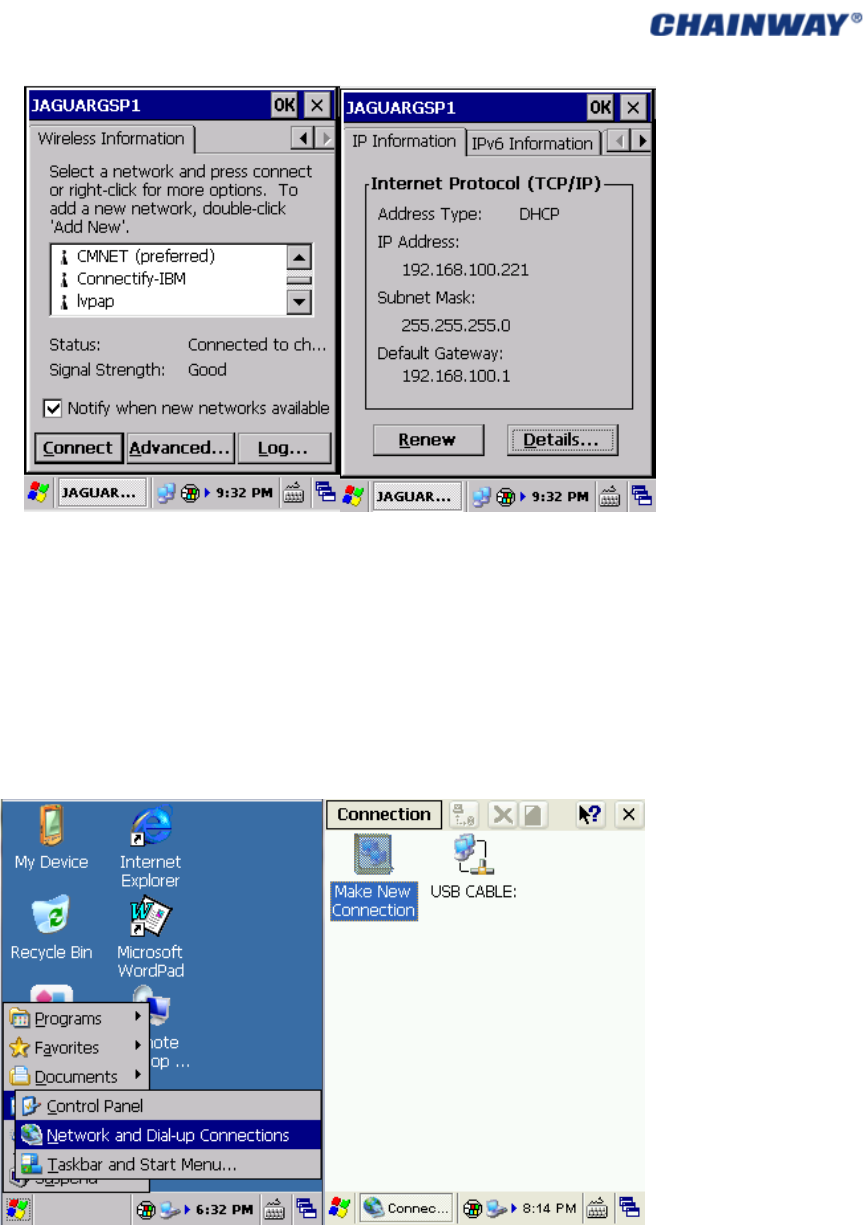
Pic5‐1‐5Pic5‐1‐6
5.2 GPRSDialupConnection
5.2.1CDMAConfiguration
Dial‐upsettings:
1) Click‘StartMenu’‐>’Settings’‐>‘NetworkandDial‐upConnections’,andthendouble
click‘MakeNewConnection’.Pic5.2.‐1andpic5.2‐2
Pic5.2‐1Pic5.2‐2
2) Inputconnectionname‘GPRS’andthen‘Next’;click‘Configure’then‘Next’; Pic
5.2‐3andpic5.2‐4
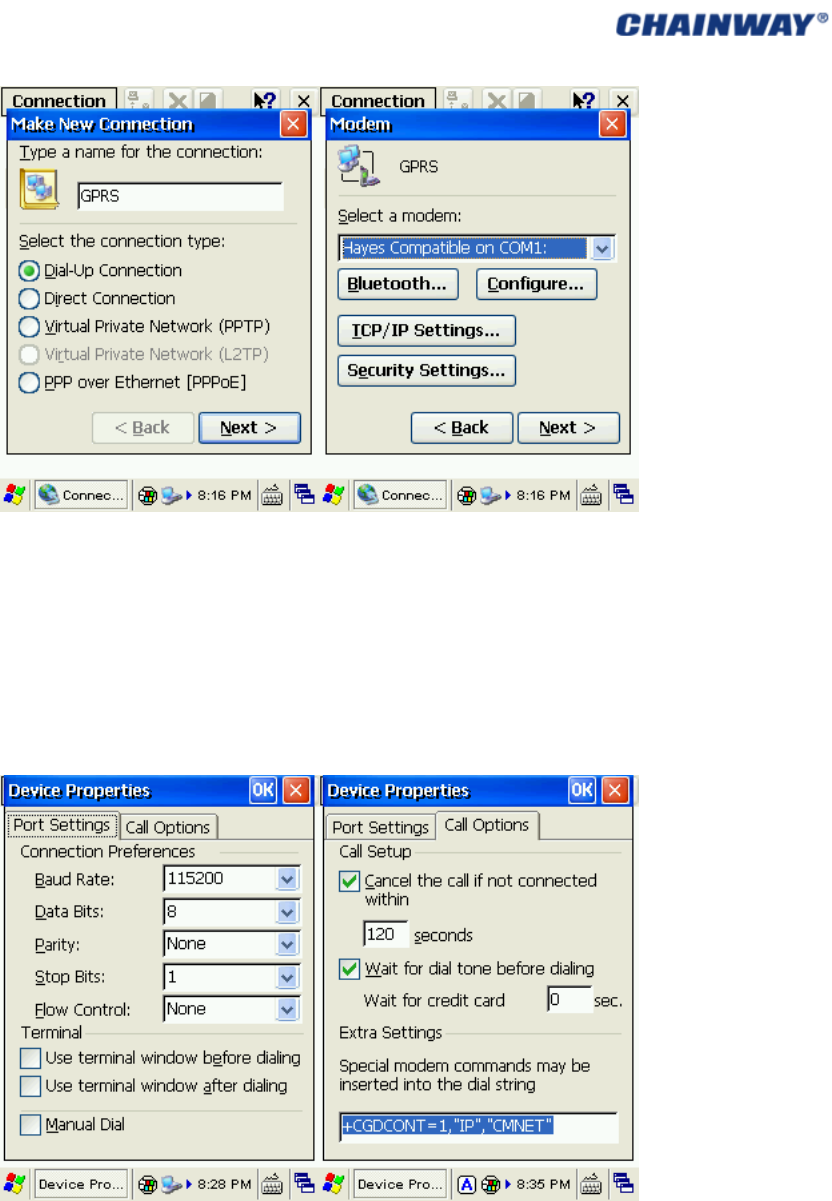
Pic5.2‐3Pic5.2‐4
3) In‘PortSettings’,set‘ConnectionPreferences’asbelow:
‘BaudRate’:115200;‘DataBits’:8;‘Parity’:None;‘StopBits’:1;‘FlowControl’:None
Thenclick‘CallOptions’toturntoanothertabpage;
4) Input‘+CGDCONT=1,”IP”,”CMNET”’(inputallbluecharactersincludingthecommas
andquotationmarks)into‘ExtraSettings’,the‘CMNET’(whichisshortforChina
MobileNetwork)shouldbereplacedbyyourlocal‘GPRSAPN’(AccessPointName);
leftotherdefault,thenclick‘OK’;Pic5.2‐5andpic5.2‐6
Pic5.2‐5Pic5.2‐6
5) ClickNexttoPhoneNumberpage,inputthecountry/regioncode,areacodeand
Phonenumber(*99***1#),thenclickFinish;nowyoucanseetheGPRSconnection
icon;Pic5.2‐7andpic5.2‐8
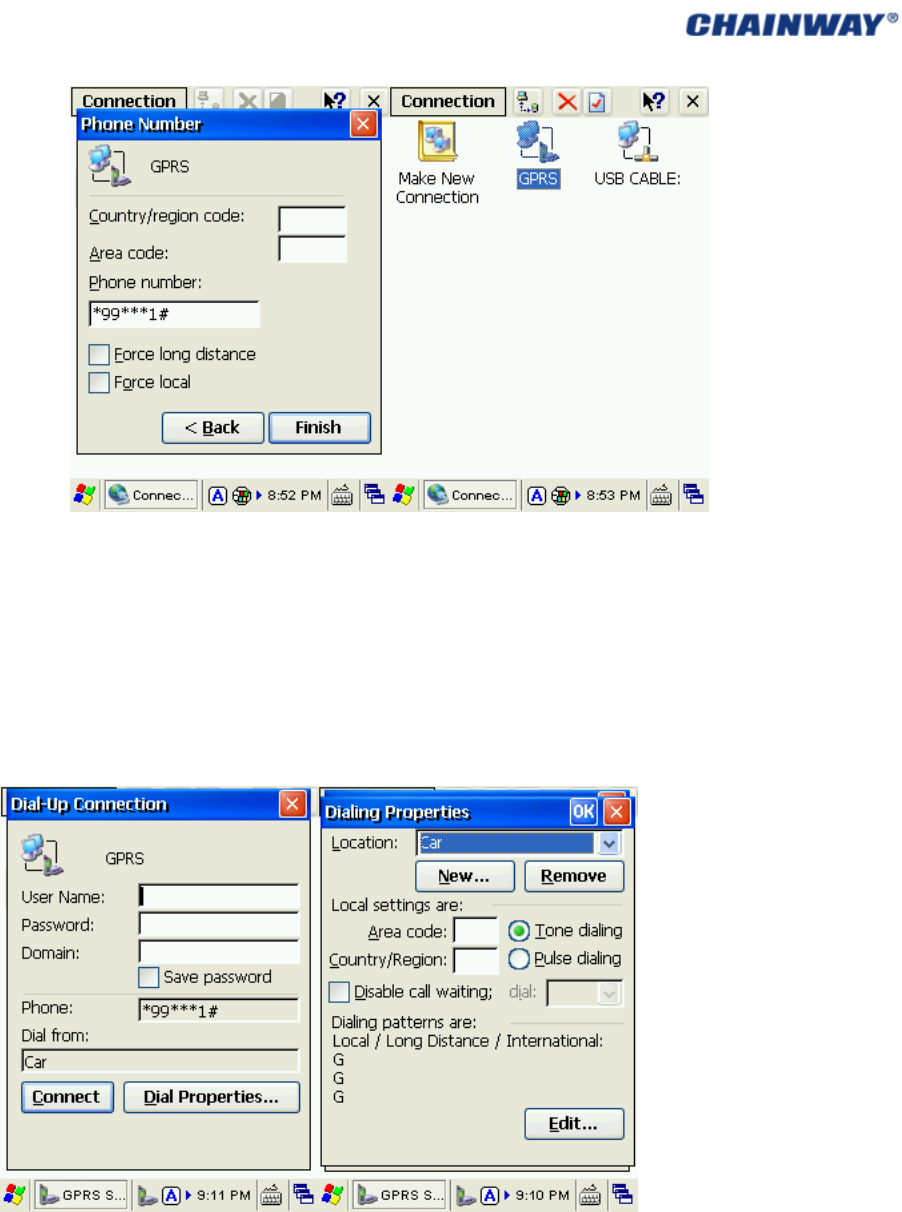
Pic5.2‐7Pic5.2‐8
6) DoubleclicktheGPRSicon;in‘Dial‐UpConnection’page,keep‘UserName’,
‘Password’and‘Domain’blank,andthenclick‘DialProperties’;choose‘Location’as
‘Car’andthenclick‘Edit’;Fillthe3editboxesallwithletter‘G’andthen‘OK’.Click
‘OK’on‘DialingProperties’,andthenbacktodesktop.Pic5.2‐9,pic5.2‐10,pic5.2‐11
andpic5.2‐12
Pic5.2‐9Pic5.2‐10
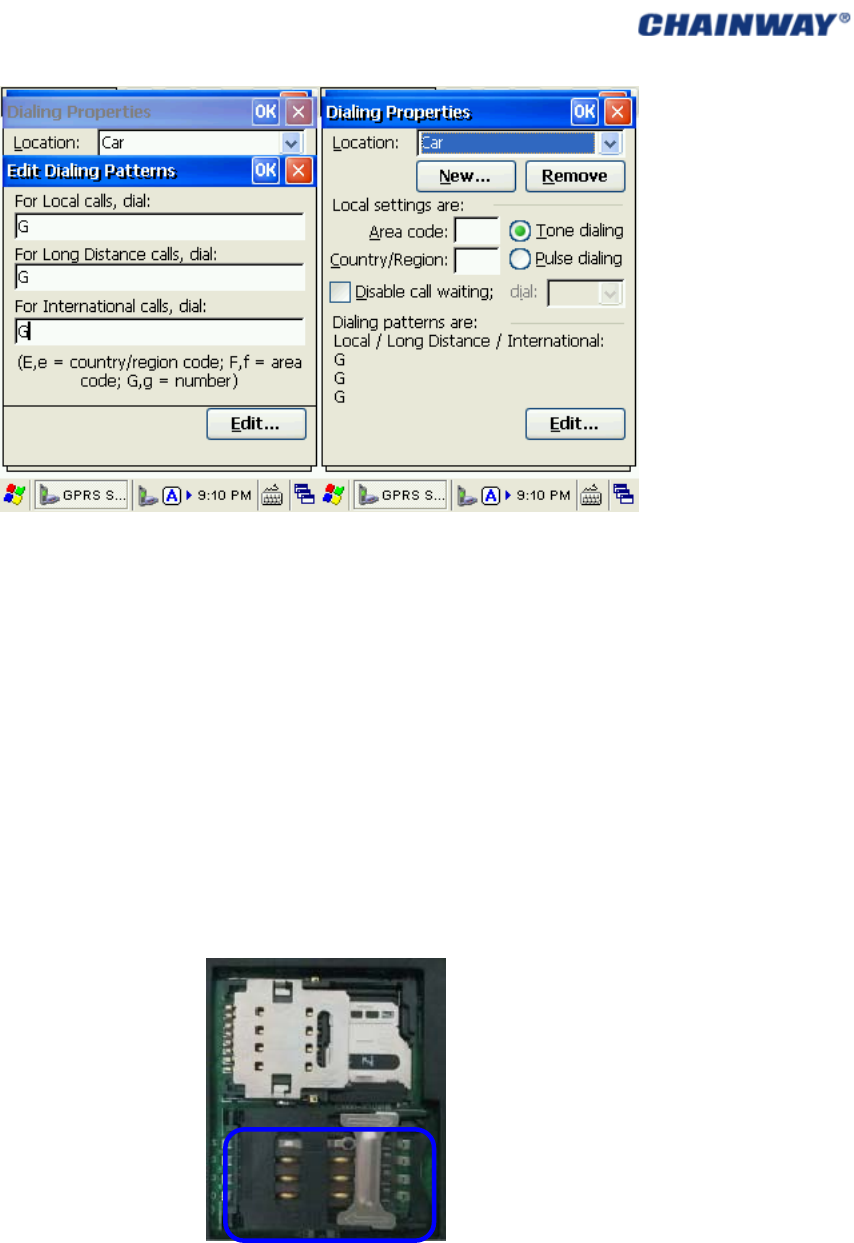
Pic5.2‐11Pi5.2‐12
Note:Duringtheprocessofourconfigurations,weuse‘CMNET’asthereference,forusers
pleaseinputthelocalGPRSsettinganddialupinformationbycontactingthelocalservice
provider.
5.2.2CDMADialupConnection
Pleasepayattentiontothefollowingpointsbeforedialup:
Theconfigurationsaresetproperly;
SIMcardisinstalledproperlyasthefollowedimage;
ThefrequencyoftheSIMcardissupportedbytheGPRSmodule;
TheSIMcardisavailableandtheGPRSfunctionisactivated;
5‐2‐11

CHAPTER6SynchronizationwiththePCandUpdatingOS
Thehandheld,canbevisitedfordatapreviewing,copyingandfilecuttingafterinstallingthe
ActiveSyncsoftwaresuccessfully.Thefollowingintroducesthedetailedstepsonhowtoinstall
it:
6.1 IntroductionsontheActiveSync
3versionsActiveSyncsoftwarefordifferentOS(operatingsystem):
ActiveSync4.5_OfficialRelease.msi
SupportsOS:
WindowsServer2003;WindowsServer2003ServicePack1;WindowsServer2003Service
Pack2;WindowsXP;WindowsXP64‐bit;W i n do w s X P E m b e dde d ;W i n do w s X P E m b e dde d
ServicePack1;WindowsXPEmbeddedServicePack2;WindowsXPforItanium‐based
SystemsVersion2003;WindowsXPHomeEdition;WindowsXPMediaCenterEdition;
WindowsXPProfessional64‐BitEdition(Itanium);WindowsXPProfessional64‐BitEdition
(Itanium)2003;WindowsXPProfessionalEdition;WindowsXPProfessionalx64Edition;
WindowsXPServicePack1;WindowsXPServicePack2;WindowsXPStarterEdition;
WindowsXPTabletPCEdition
ActiveSync6.1_OfficialReleasex64.exe
SupportsOS(64bit):
Windows7Ultimate;Windows7Enterprise;Windows7Professional;Windows7Home
Premium;WindowsVistaUltimate;WindowsVistaEnterprise;WindowsVistaBusiness;
WindowsVistaHomePremium;WindowsVistaHomeBasic;WindowsVistaServer
ActiveSync6.1_OfficialReleasex86.exe
SupportsOS(32bit):
Windows7Ultimate;Windows7Enterprise;Windows7Professional;Windows7Home
Premium;Windows7Starter;WindowsVistaUltimate;WindowsVistaEnterprise;Windows
VistaBusiness;WindowsVistaHomePremium;WindowsVistaHomeBasic;WindowsVista
Server
6.2 ActiveSyncInstallation
ChoosetheActiveSyncproperlyaccordingtotheOSofthePC,andweuse
ActiveSync4.5_OfficialRelease.msiasthereference,
1) Openthesoftware,thefollowingistheinterface:Pic6.2‐1
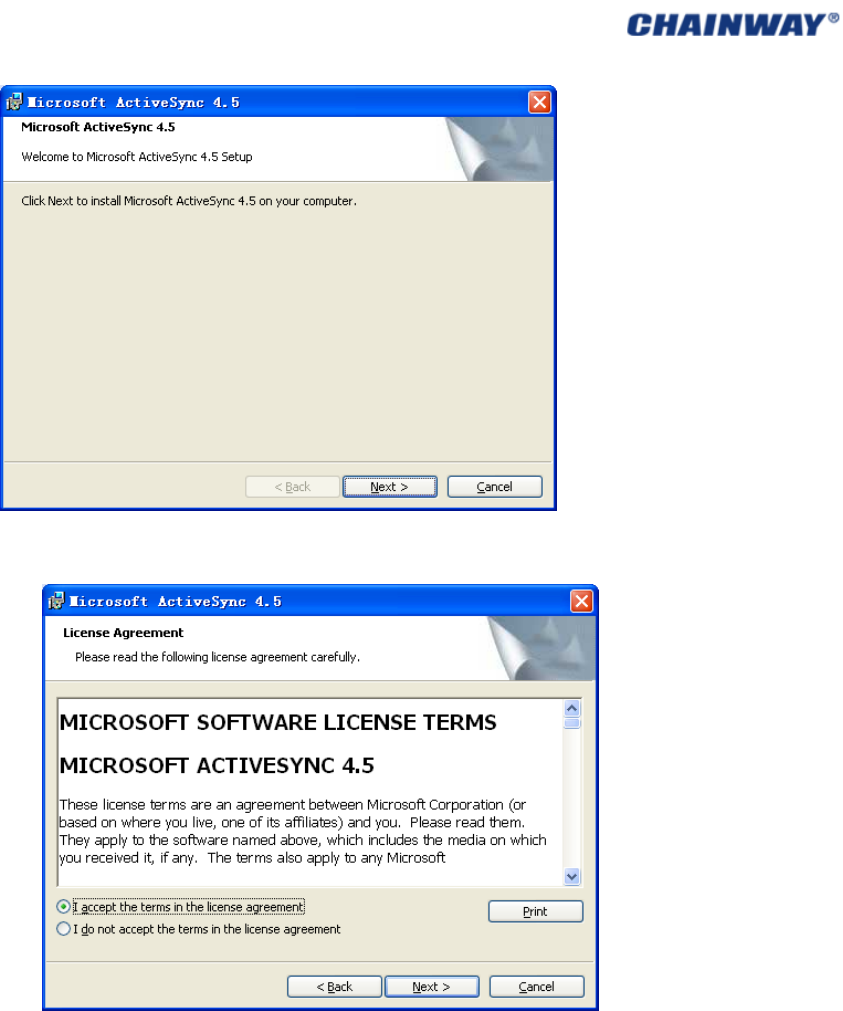
Pic6.2‐1
2) Choose‘Next’andwewillenterthefollowinginterface:Pic6.2‐2
Pic6.2‐2
3) Thenwechoose‘Iacceptthetermsinthelicenseagreement’,andclick‘Next’;Pic
6.2‐3
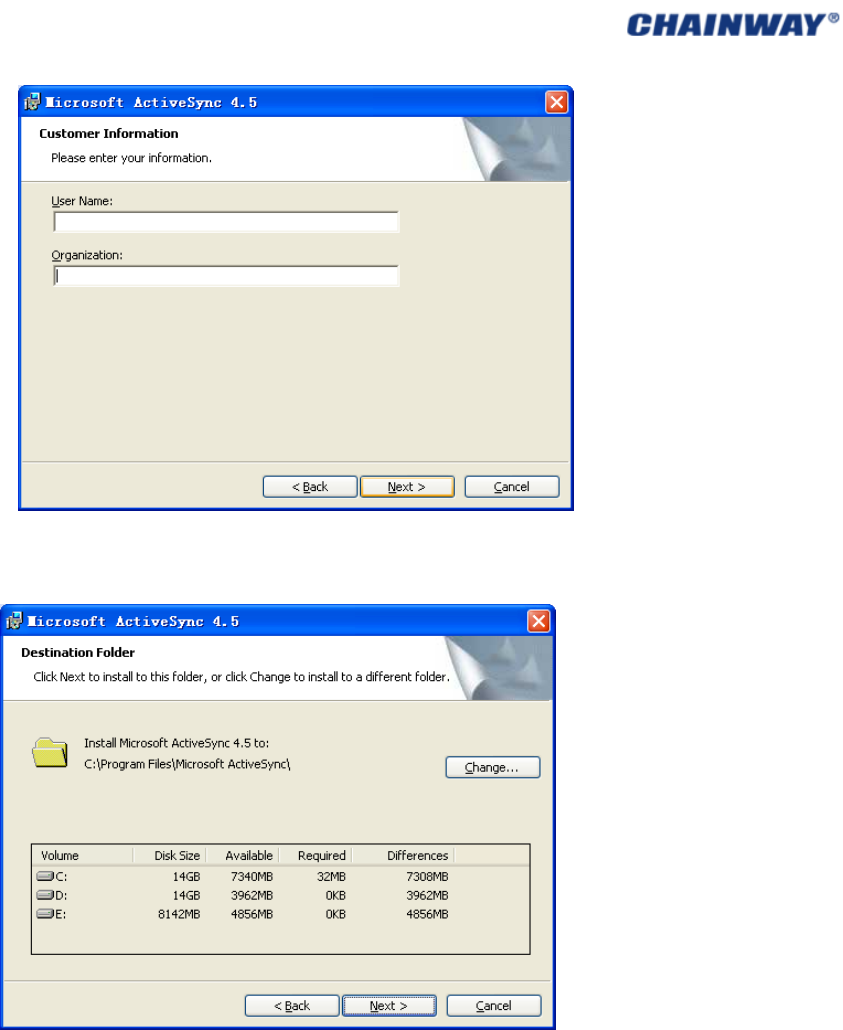
Pic6.2‐3
4) Inputtheusernameandorganizationinformationandthenclick‘Next’;Pic6.2‐4
Pic6.2‐4
5) Thedefaultinstallationpathis‘C:\ProgramFiles\MicrosoftActiveSync’,wecanclick
‘Change’tochangetheinstallationpath;Pic6.2‐5
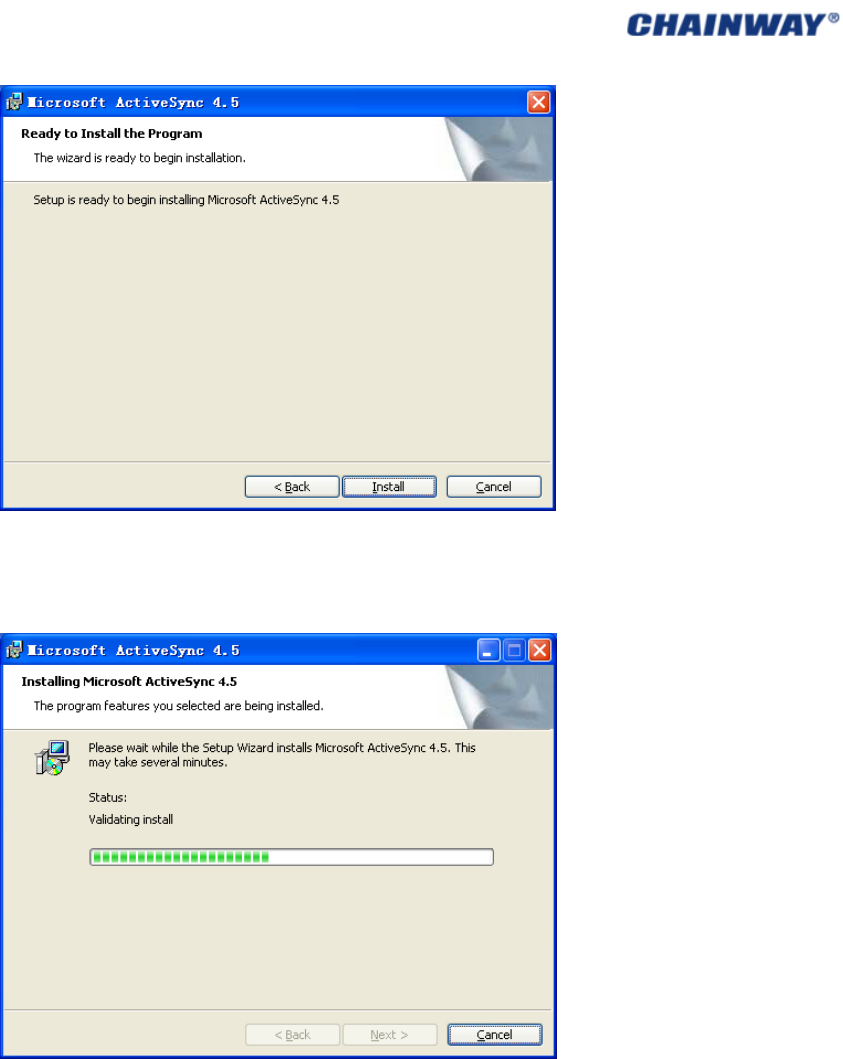
Pic6.2‐5
6) Confirmtheoperatingiscorrectbeforeclick‘Install’tocontinuetheprocessof
installation;Pic6.2‐6
Pic6.2‐6
7) Afterthesuccessfulinstallation,wecangotothefollowedinterface:
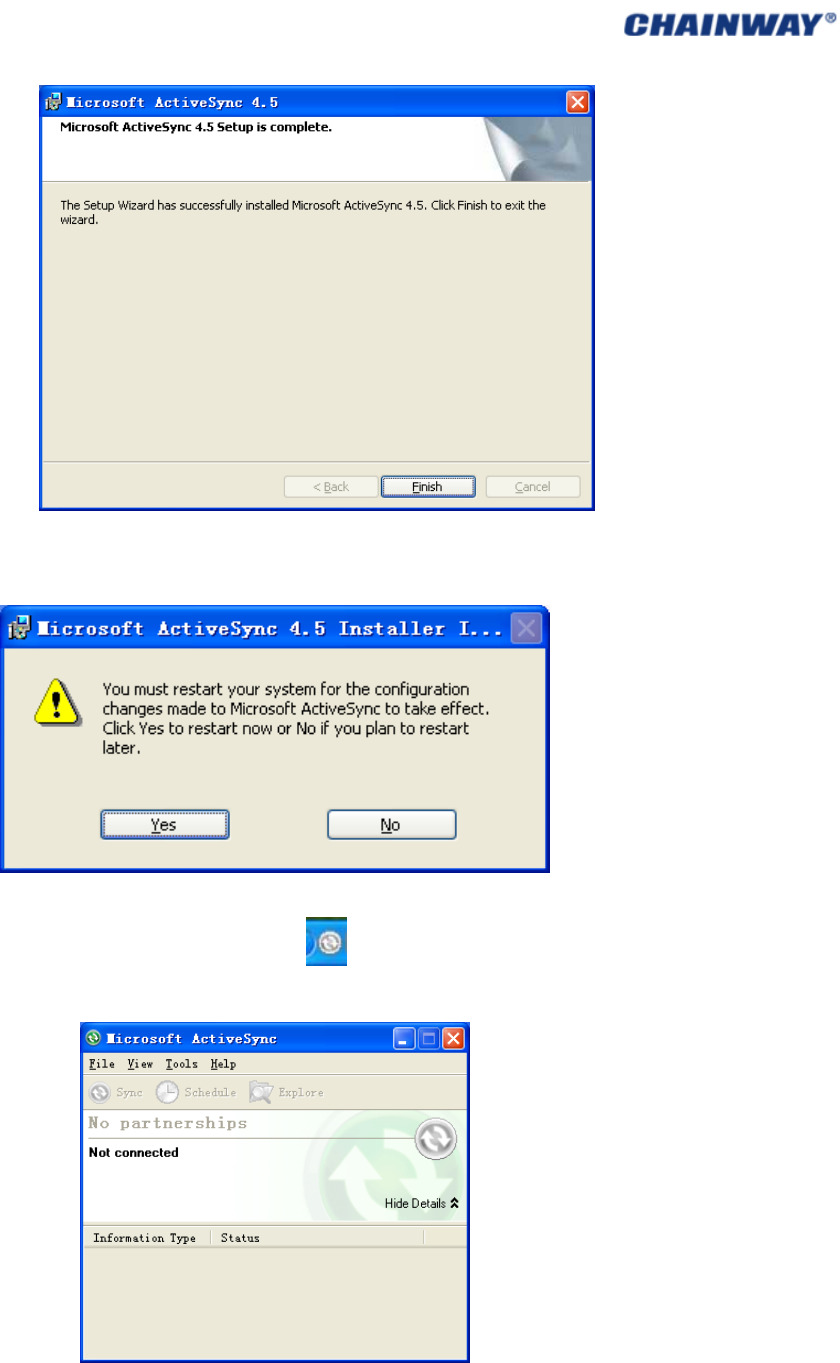
Pic6.2‐7
8) Click‘Finish’tofinishtheinstallation,andchoose‘Yes’torebootthePC;Pic6.2‐8
Pic6.2‐8
9) Aftertherebooting,wecanfindtheicon ontherightcornerofthePC,double
clickittoopentheActiveSync;Pic6.2‐9
Pic6.2‐9
6.3 UpdateOperatingSystem
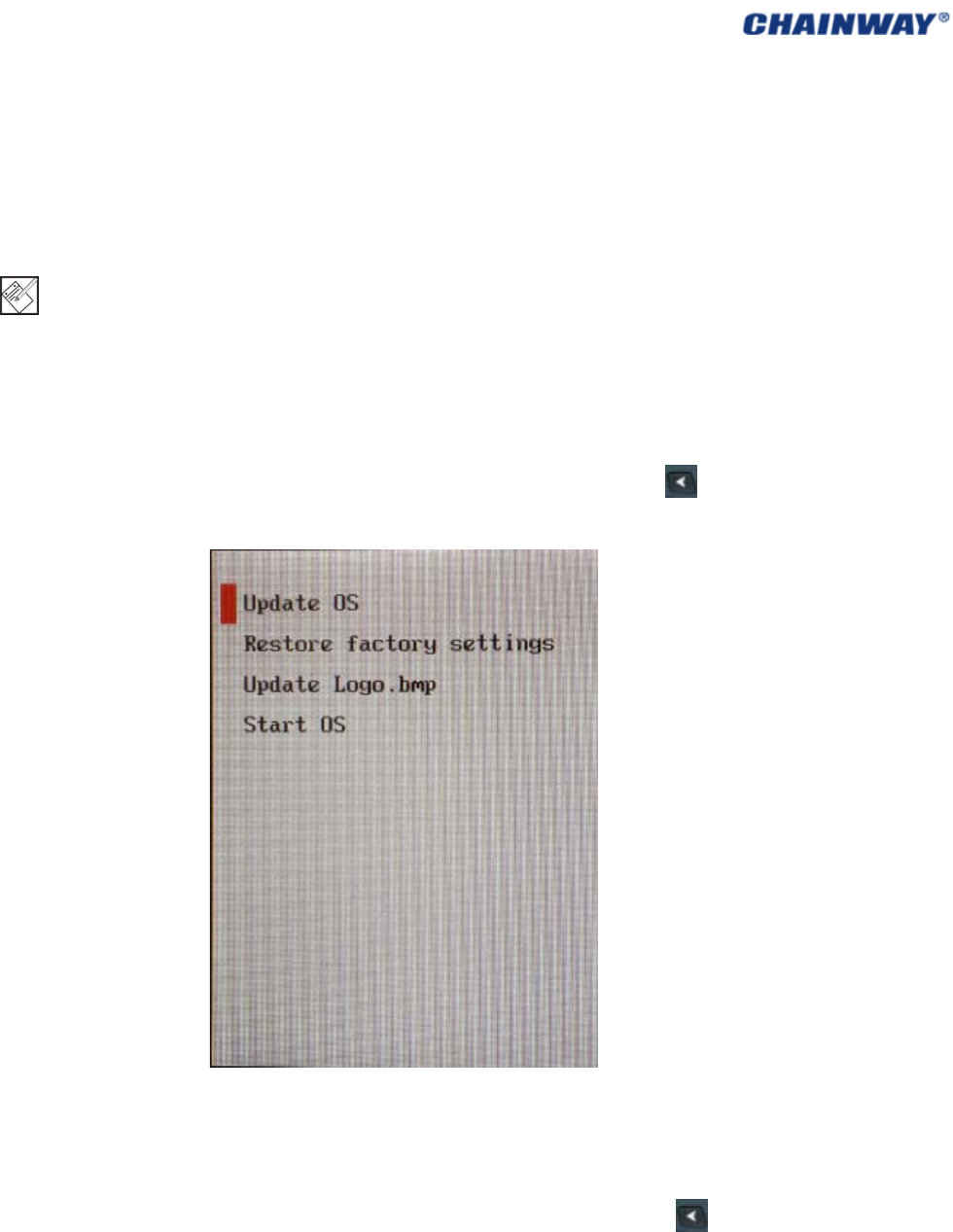
Beforeupdating,pleasebackupthedata:copythedatatoPCorotherdisklikeSDcard.Alldata
andapplicationswillbeerasedafterupdating.
6.3.1CopySystemFilestoSDCard
1)FormattheSDcard;
Note:Formatthecard.Donotchoose‘QuickFormat’.ChoosetheFileSystemas‘FAT32’.
2)CopytheupdatefilesintotheSDcard;
3)InstallSDcardtothedevice.
6.3.2UpdateOSforWindowsCE
Afterfinishingstepsabove,restartthedevice,andthenpresstheleft button assoonas
possible;thenyouwillseeitasFigure6‐3‐1;chooseUpdateOS,thenpresstheyellowbutton
onkeyboard;thenpleasewaitthesystemupdateandstart.
Pic6.3‐1
6.4 RestoreFactorySettings
Beforeupdating,pleasebackupthedata:copythedatatoPCorotherdisklikeSDcard.Alldata
andapplicationswillbeerasedafterupdating.
Afterfinishingstepsabove,restartthedevice,andthenpresstheleftbutton assoonas
possible;thenyouwillseeitasPic6‐3‐1;chooseRestorefactorysettings, then press the
yellowbuttononkeyboard;thenpleasewaitthesystemrestoreandstart.
IfyouchooseStartOS,thesystemwillstartnormally.
6.5 UpdateLogo.bmp
Beforecustomization,pleasetheimagewiththeformatofbmptoTFcard,andthemaximum
sizeis240x320.
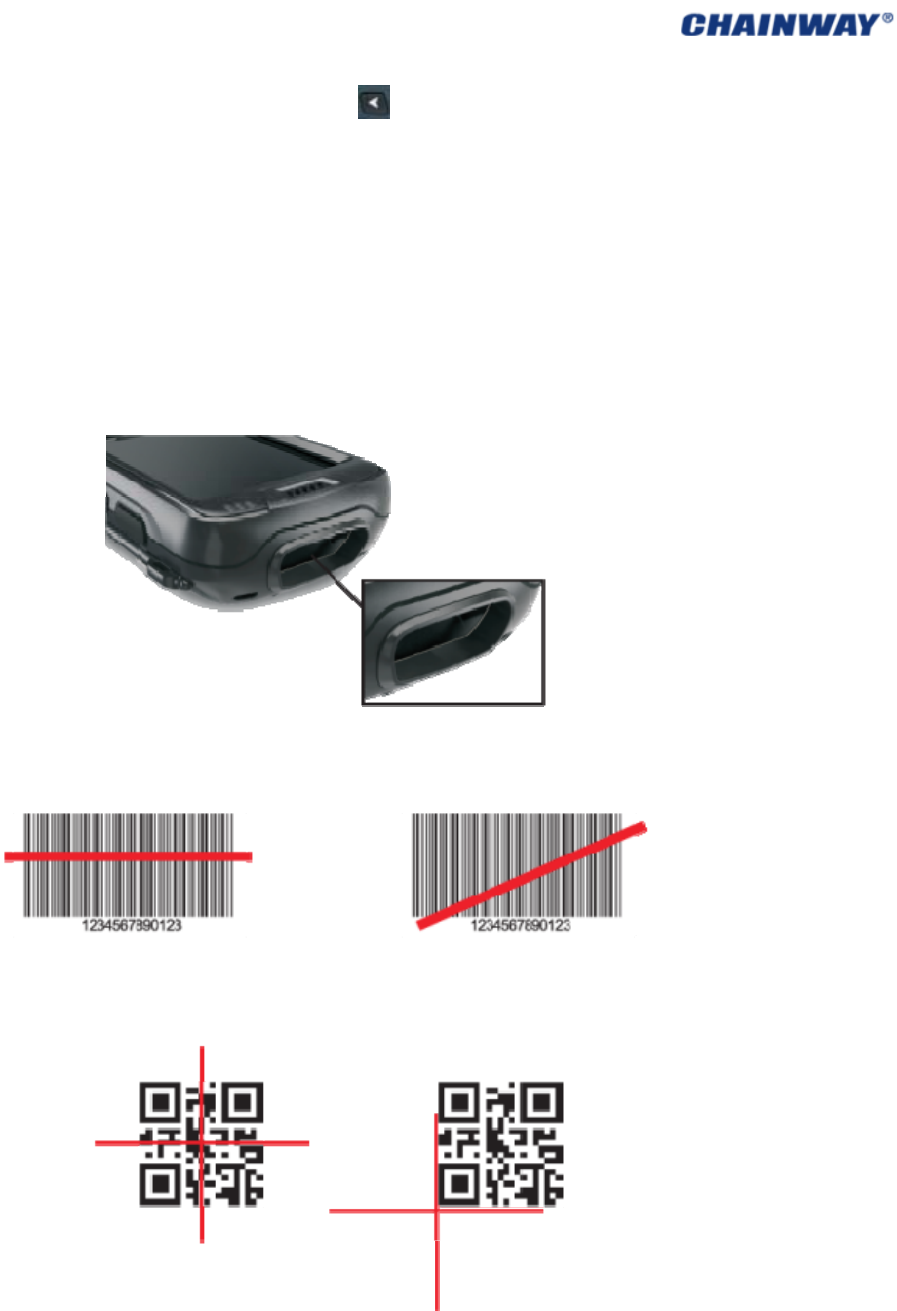
Thenrestartthedeviceandpresstheleftbutton assoonaspossible;thenyouwillseeit
asPic6‐3‐1;chooseUpdateLogo.bmp,thenpresstheyellowbuttononkeyboard;thenplease
waitthesystemrestoreandstart.
CHAPTER7FunctionalUtilization
7.1Barcode
Thebarcodescanengineismountedatthetopofthedevice,anditshouldbeoperated
properlywhenscanning.Pic7‐1‐1,Pic7‐1‐2andPic7‐1‐3。
Pic7‐1‐1
Pic7‐1‐21DBarcodeScanning
Pic7‐1‐3
(Correct) (Incorrect)
(Correct) (Incorrect)
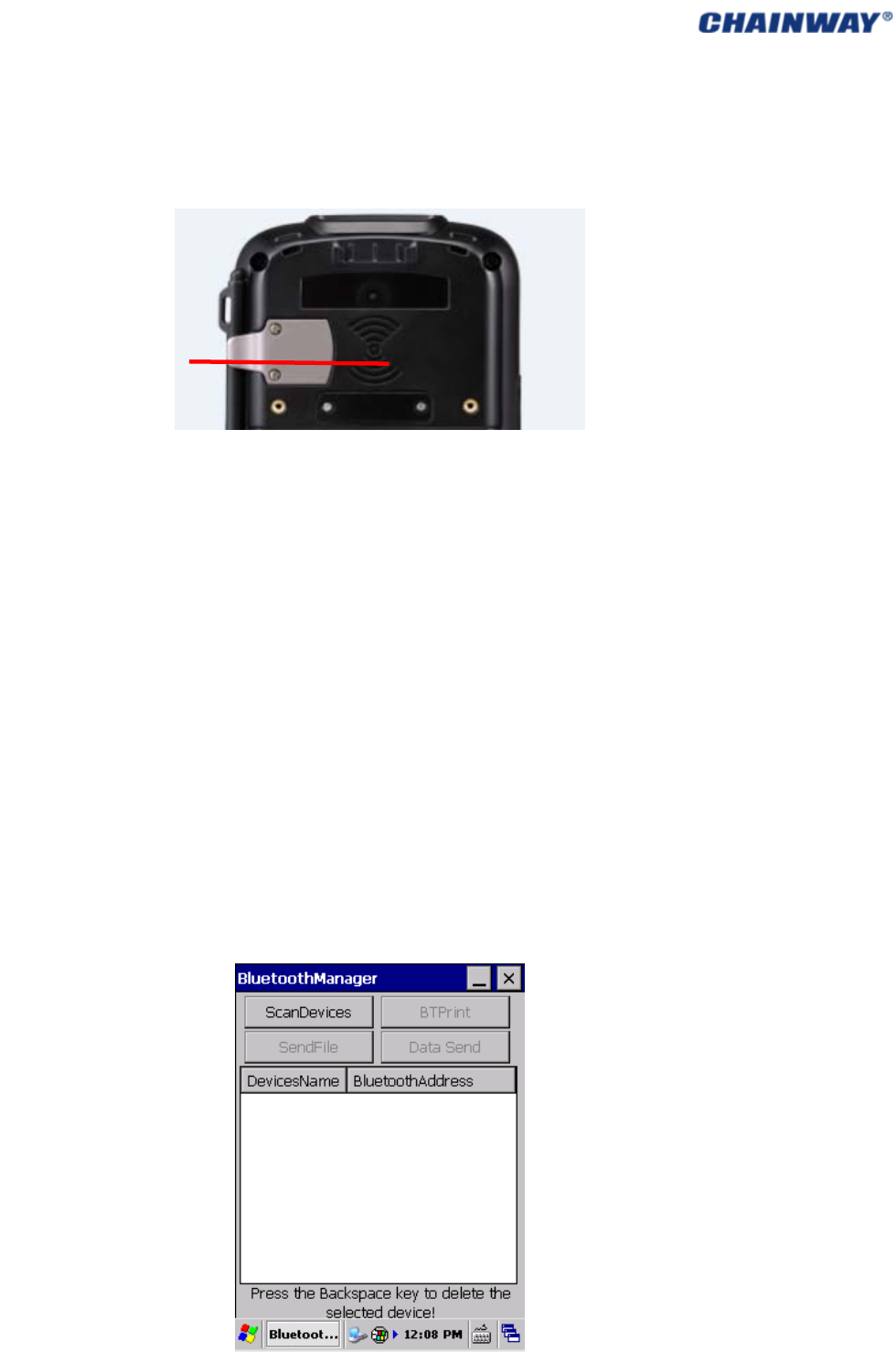
7.2RFID
TheRFIDsensingzoneisonthebackofthedevice,andthetagsshouldbeputinthesensing
zonebeforereadingcorrectly.Pic7‐2‐1
Pic7‐2‐1
HighFrequency(13.56MHz)
OperatingFrequency:13.56HMZ,125KHz
Protocol:ISO14443A/B,
Typesofcards:HFS50,S70andultralight
ReadingDistance:5~8cm
UltraHighFrequency(840~960MHz)
1) Protocol:EPC,GEN2/ISO18000‐6C
2) OperatingFrequency:840~960MHz
FCCStandard902‐928MHz;
3) Power:10~30dBm,and24/25dBmisrecommended,thehigherpower,thehigher
batteryconsumption;
4) AntennaGain:3dBi;
5) Reading/WritingDistance:theactualdistancedependsonmultipleelementsincluding
thetags,theusingenvironment,theworkingfrequency,andthepower.
7.3Bluetooth
ThedeviceisusingBluetooth2.0.Datesending/printingandfilesendingaresupportedafter
beingconnectedsuccessfully.Pic7‐3‐1
RFIDSensingZone
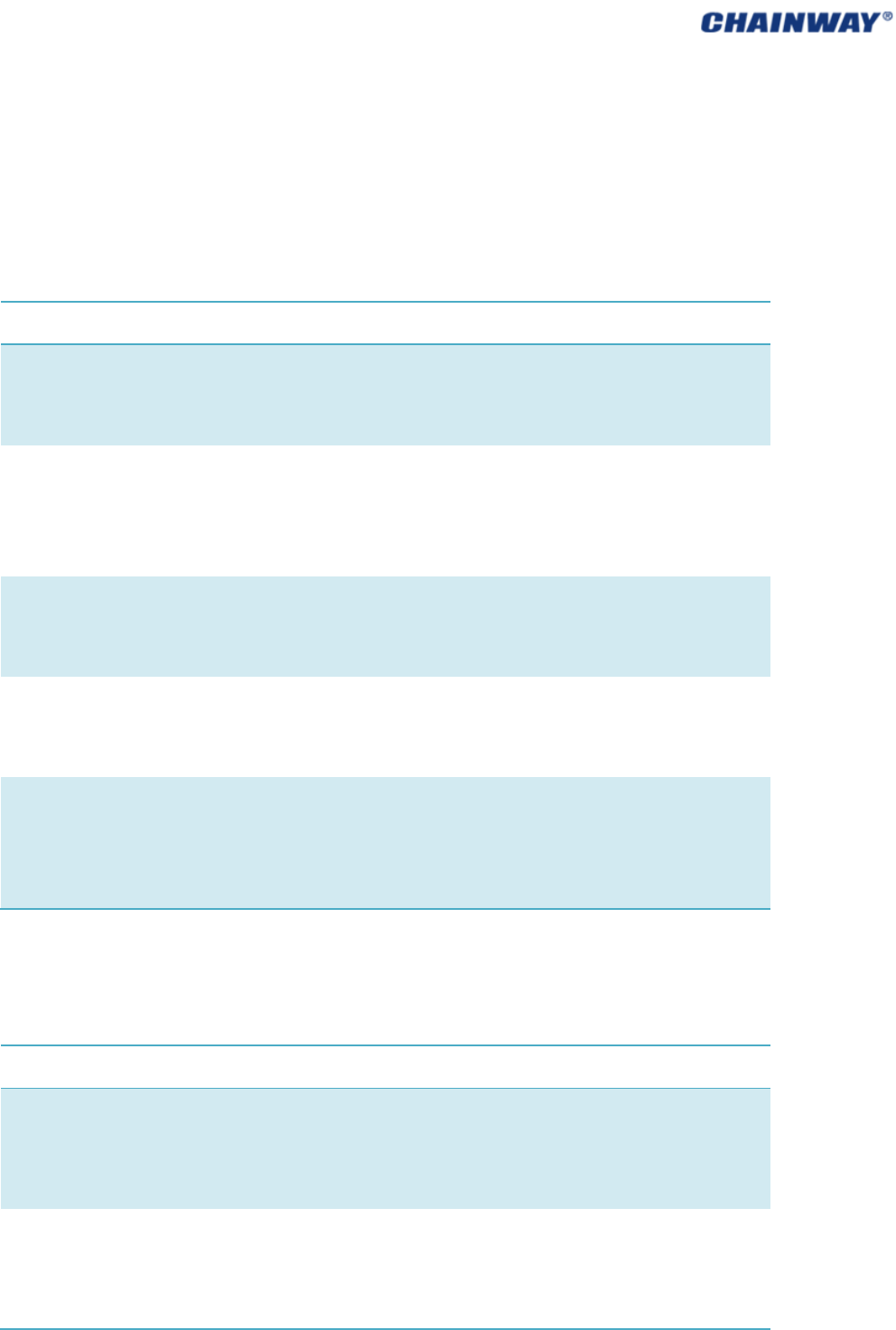
Pic7‐3‐1
CHAPTER8Maintenance
8.1EquipmentandSystemIssues
Table81EquipmentandSystemIssues
IssuesSolutions
Devicecan’tstart
Ensurethebatteryisinstalledcorrectly;
Changeanotherpieceoffully‐chargedbattery;
RestoreorupdatetheOS;
Touchscreendo e s n’ t work
Cleanthetouchscreen;
Recalibratebythecalibrationprocedure;
Restartthedevice;
RestoreorupdatetheOS;
Screenfailstodisplay
Checkifthedeviceisinstandbymode;
Restartthedevice;
Replacewithafully‐chargedbattery;
Keyboarddo e s n ’t work
Checkifthedeviceisinstandbystatus;
Restartthedevice;
Replacewithafully‐chargedbattery;
Batterycan’tberecharged
Checkiftheadapterisdamaged;
CheckiftheUSBcableisdamaged;
Checkiftheadapterispluggedintothesocket(220V);
Checkiftheadapterispluggedfirmly;
8.2ScanningIssues
Table82ScanningIssues
IssuesSolutions
Press“scan”buttonbutno
action
Checkifthescannerheadisdamaged;
Checkiftheprogramiscorrect(pleaserefertoDEMOforspecific
codes);
Checkifthedemoisopenedcorrectly;
Nodatacollectedafter
scanning
Checkifthetypeofbarcodeisenabled;
Checkiftheprogramiscorrect(pleaserefertoDEMOforspecific
codes);
Checkifthebarcodeisdamaged;
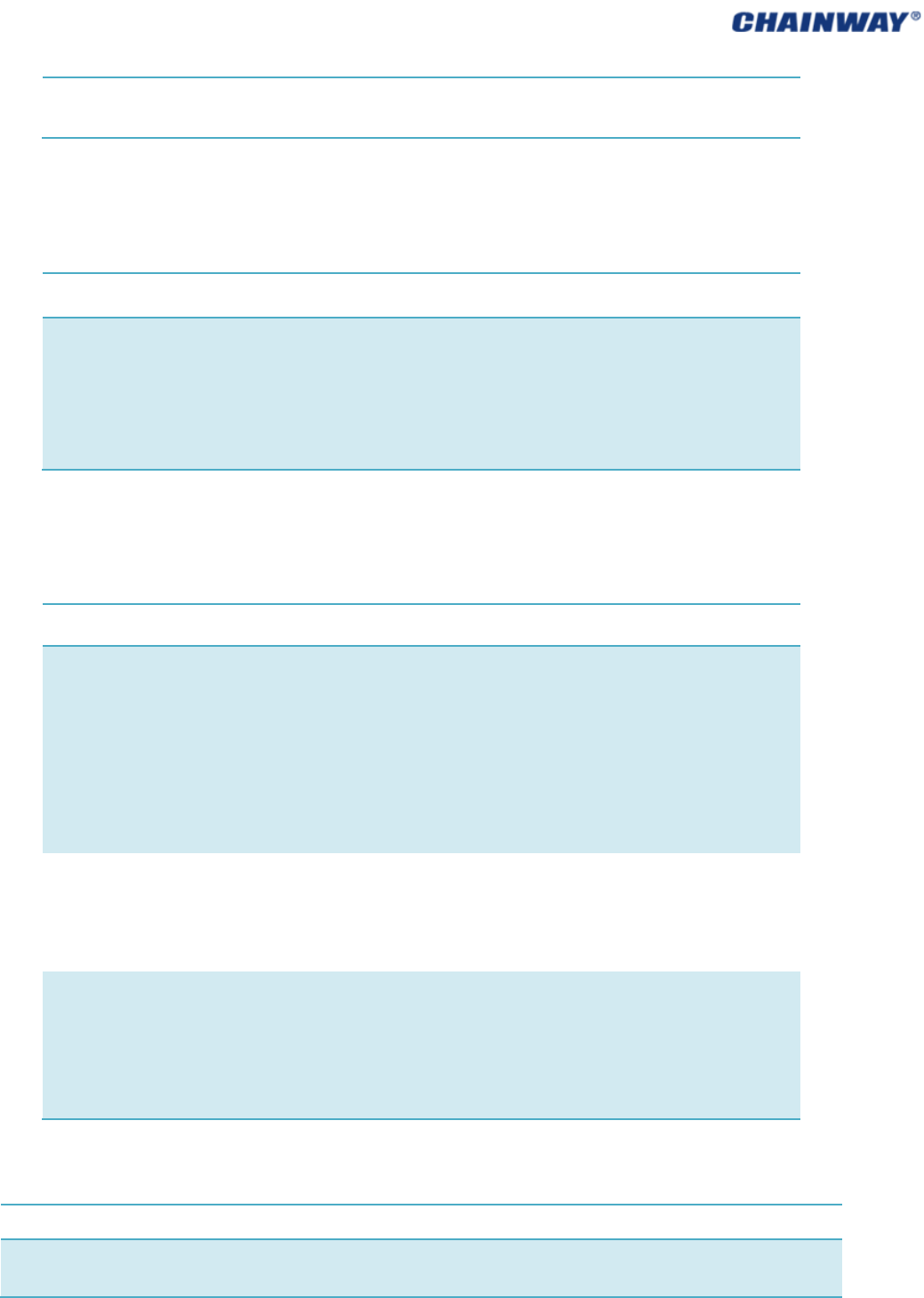
Makesureit’sineffectiveoperating/scanningdistance/range;
Checkifthescanningwindowiscoveredwithdusts;
8.3RFIDIssues
Table83RFIDIssues
IssuesSolutions
RFIDtag can’tbe
identified
EnsuretheRFIDmoduleinthehandheldterminaliscompatiblewiththe
tags;
Ensuretheprogramiscorrect(pleaserefertoDEMO);
EnsurethetagbeingscannediswithintheRFIDsensingarea;
8.4NetworkandCommunicationIssues
Table84NetworkandCommunicationIssues
IssuesSolutions
Can’tberecognizedafterUSBis
connected
EnsureUSBcableisplugged;
CheckiftheUSBportofthedeviceisdamaged;
Restartthedevice;
TrybytheotherUSBportofthePC;
CheckifMicrosoftActiveSynchasbeeninstalledproperly(please
refertheChapter7);
ReinstalltheActivesyncsoftware;
WIFIcommunicationis
abnormal
Ensuretheprogramiscorrect(PleaserefertoDEMO);
Ensurethesettingiscorrect(pleasereferto5.1);
EnsuretheaccessoriescomewithWIFIconnectionjoint,which
isineffectivetransmissiondistance;
IncorrectIPaddressafterbeing
connected
Deletethecurrentnetworkconnection,andreconnect;
SetthestaticIPaddressmanually;
Disablethewirelessnetworkofthedeviceandtryoncemore;
CheckthenetworkmodeoftheAP/Routerbyloggingtheadmin
page;
8.5Others
Issues
Solutions
ActiveysycnInstallationFailure
DisconnecttheconnectionbetweenthedevicewiththePCwheninstallingthe
Activesyncsoftware;
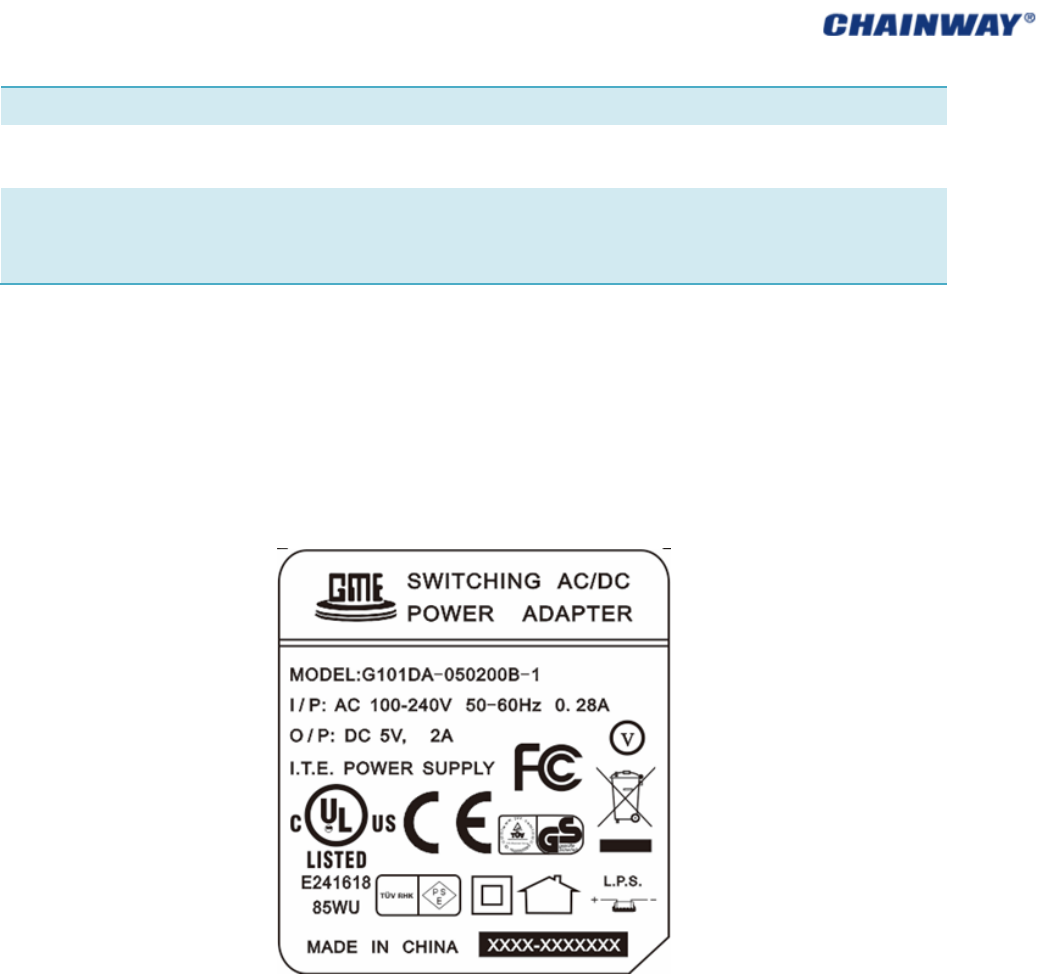
InstalltheActivesyncsoftwarecorrectlybasedontheenvironmentPC;
SDKInstallationFailure
PayattentiontotheitemofDocumentationwheninstalling,formoredetails,
pleaserefertothedocumentof‘DevelopmentEnvironmentSettingInstruction’;
SystemUpdating
Failure
UseWindowsXptoformattheSDcard,andselect‘FAT32’,alsopleasedonot
choose‘QuickFormat’;
CheckifthesystemfilesarecopiedcorrectlyintheSDcard;
CHAPTER9ACAdapter&BatterySafety
9.1SwitchingAC/DCPowerAdapterSpecification
Input:AC100~240V,50~60Hz,0.28A
Output:DC5V,2A
Label:refertothePic9‐1.
Pic9‐1ACAdapterLabel
Donotcrushthepoweradaptercableincaseofthefractureofthepowercord
externalinsulationsleeve;
Donotleavethepowercableinlong‐termbearingstatusincaseofdamagingtothe
powercord;
Becautiouswhenchargingincaseofdroppingandcollusion;
Disconnecttheadapterwithsocketinnone‐chargingstatus;
9.2BatterySafetyGuidelines
Theareainwhichtheunitsarechargedshouldbeclearofdebrisandcombustible
materialsorchemicals.Particularcareshouldbetakenwherethedeviceischargedin
anon‐commercialenvironment.
Followbatteryusage,storage,andchargingguidelinesfoundintheuser’sguide.
Improperbatteryusemayresultinafire,explosion,orotherhazard.

Tochargethemobiledevicebattery,thebatteryandchargertemperaturesmustbe
between+32Fand+113F(0and+45C).
Donotuseincompatiblebatteriesandchargers.Useofanincompatiblebatteryor
chargermaypresentariskoffire,explosion,leakage,orotherhazard.Ifyouhaveany
questionsaboutthecompatibilityofabatteryoracharger,contactChainway
technicalsupport.
FordevicesthatutilizeaUSBportasachargingsource,thedeviceshallonlybe
connectedtoproductsthatbeartheUSB‐IFlogoorhavecompletedtheUSB‐IF
complianceprogram.
Toenableauthenticationofanapprovedbattery,asrequiredbyIEEE1725clause
10.2.1,allbatterieswillcarryaChainwayhologram.Donotfitanybatterywithout
checkingithasthe

Chainwayauthenticationhologram.
Donotdisassembleoropen,crush,bendordeform,puncture,orshred.
Severeimpactfromdroppinganybattery‐operateddeviceonahardsurfacecouldcausethebatteryto
overheat.
Donotshortcircuitabatteryorallowmetallicorconductiveobjectstocontactthebatteryterminals.
Donotmodifyorremanufacture,attempttoinsertforeignobjectsintothebattery,immerseorexpose
towaterorotherliquids,orexposetofire,explosion,orotherhazard.
Donotleaveorstoretheequipmentinornearareasthatmightgetveryhot,suchasinaparked
vehicleorneararadiatororotherheatsource.Donotplacebatteryintoamicrowaveovenordryer.
Batteryusagebychildrenshouldbesupervised.
Pleasefollowlocalregulationstopromptlydisposeofusedre‐chargeablebatteries.
Donotdisposeofbatteriesinfire.
Seekmedicaladviceimmediatelyifabatteryhasbeenswallowed.
Intheeventofabatteryleak,donotallowtheliquidtocomeincontactwiththeskinoreyes.Ifcontact
hasbeenmade,washtheaffectedareawithlargeamountsofwaterandseekmedicaladvice.
Ifyoususpectdamagetoyourequipmentorbattery,contactChainwaytoarrangeforinspection.
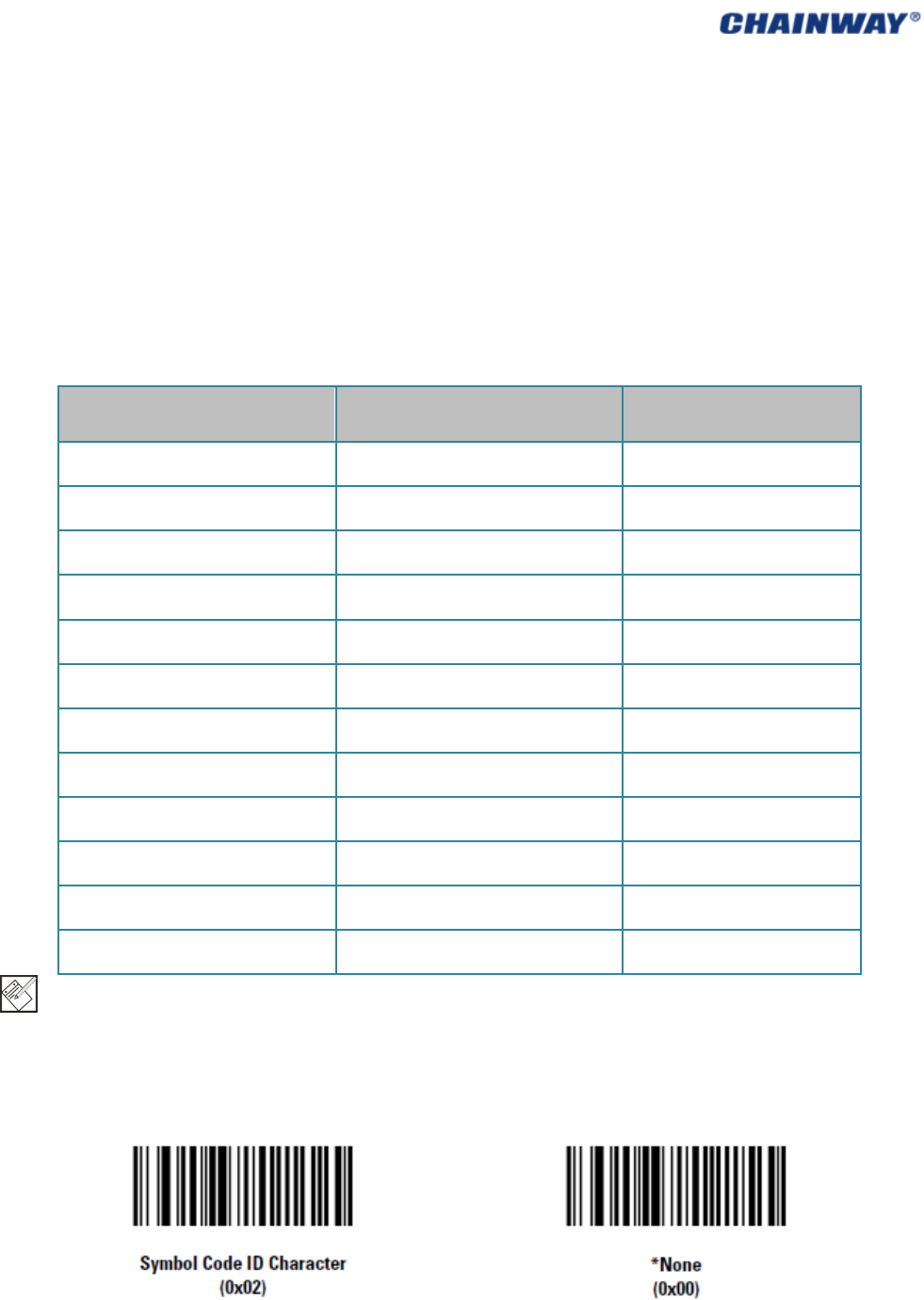
Appendix1CodeTypesof1DBarcodeScanner
The1DbarcodescannercansetparametersbyscanningspecificFunctionBarcodes.
OperationSteps:aimthescanneratafunctionbarcode;scanit; the laser will quickly disappear if succeed,
whichshowsthatsettingissuccessful.
A1.1SupportedCodeTypes
AppendixTable1
EnableDisable
Code39 Codabar IATA2of5
Code128 Discrete2of5 UPCAwith2Supps.
Interleaved2of5 Code93 UPCAwith5Supps.
UPCA MSI UPCE0
EAN8 TriopticCode39 UPCE0with2Supps.
EAN13 BooklandEAN UPCE0with5Supps.
EAN128 Code11 EAC13with2Supps.
UPCE Chinese2of5 EAN13with5Supps.
ISBT128 UPCE1 UPCE1with2Supps.
RSS‐Limited UPCE1with5Supps.
RSS‐14 CouponCode
RSS‐Expanded
Note:thetypesenable/disablebydefaultcanbeswitchedbyscanningcorrespondingfunctionbarcodesin
AppendixTable2.
A1.2TransmitCodeTypeCharacter
EnableDisable
Ifthisfunctionisenabled,scannerwillrecognizecodetypewhenscanningabarcode.
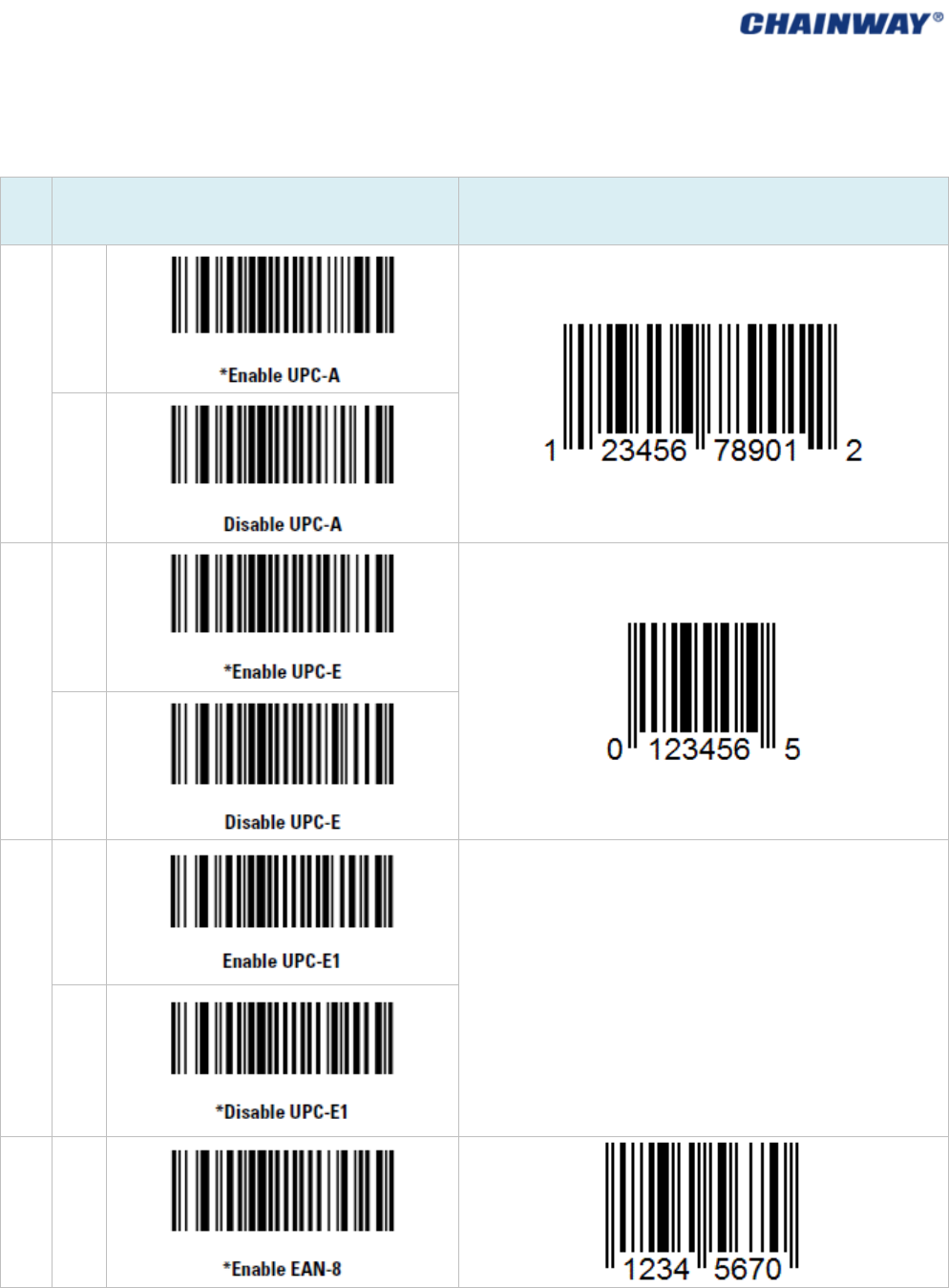
A1.3Enable/DisableBarcodes
AppendixTable2
Typ
e
FunctionBarcodesSampleBarcodes
UPCA
Enable
Disable
UPCE
Enable
Disable
UPCE1
Enable
Disable
EAN8
Enable
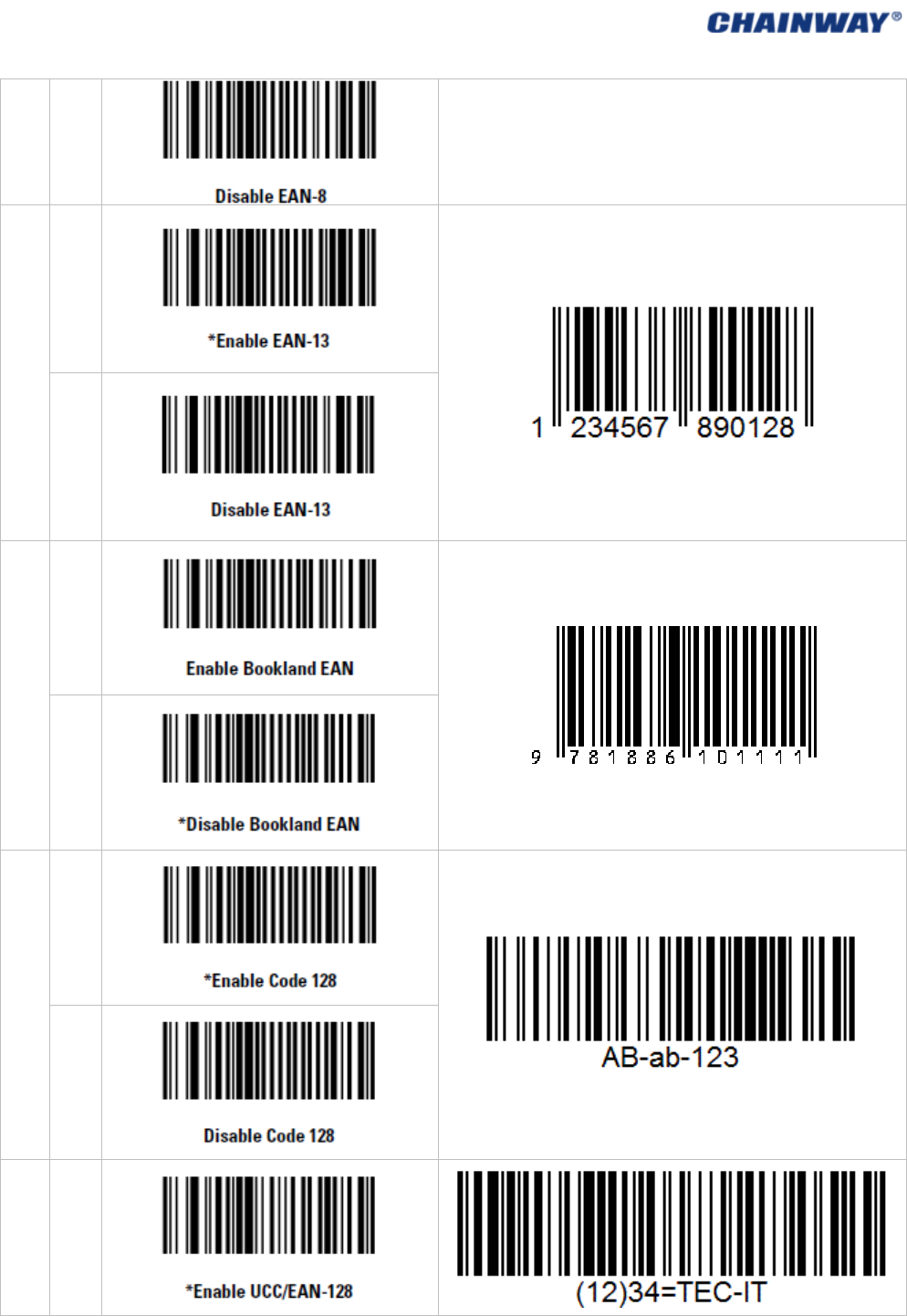
Disable
EAN13
Enable
Disable
BooklandEAN
Enable
Disable
Code128
Enable
Disable
UCC/EAN128
Enable
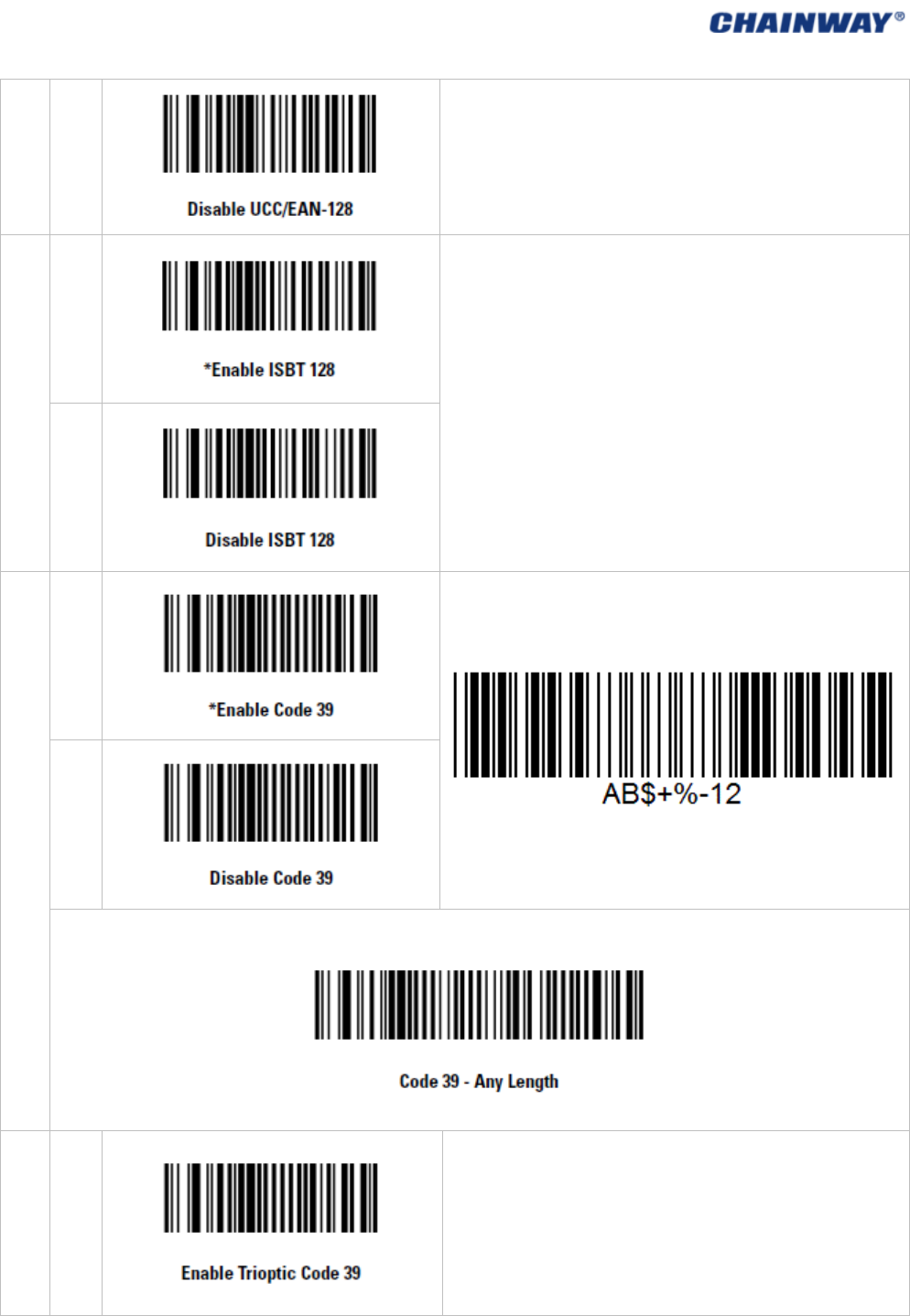
Disable
ISBT128
Enable
Disable
Code39
Enable
Disable
ScanningthisbarcodetoenableforanylengthCode39
TriopticCode39
Enable
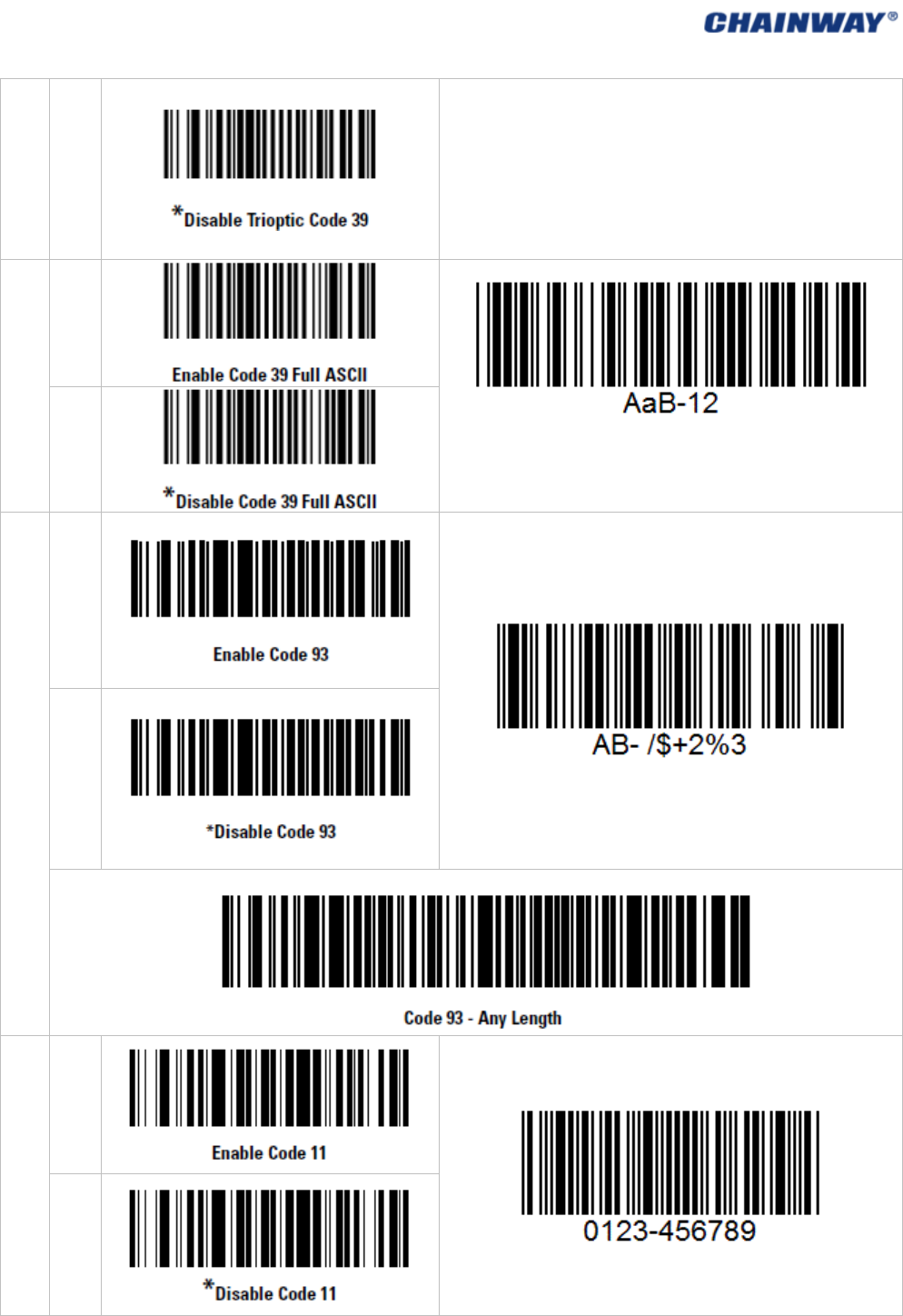
Disable
Code39FullASCII
Enable
TriopticCode39andCode39FullASCIIcannotbeenabled
simultaneously.IfanerrorbeepsoundswhenenablingTrioptic
Code39,disableCode39FullASCIIandtryagain.
Disable
Code93
Enable
Disable
ScanningthisbarcodetoenableforanylengthCode
93
Code11
Enable
Disable
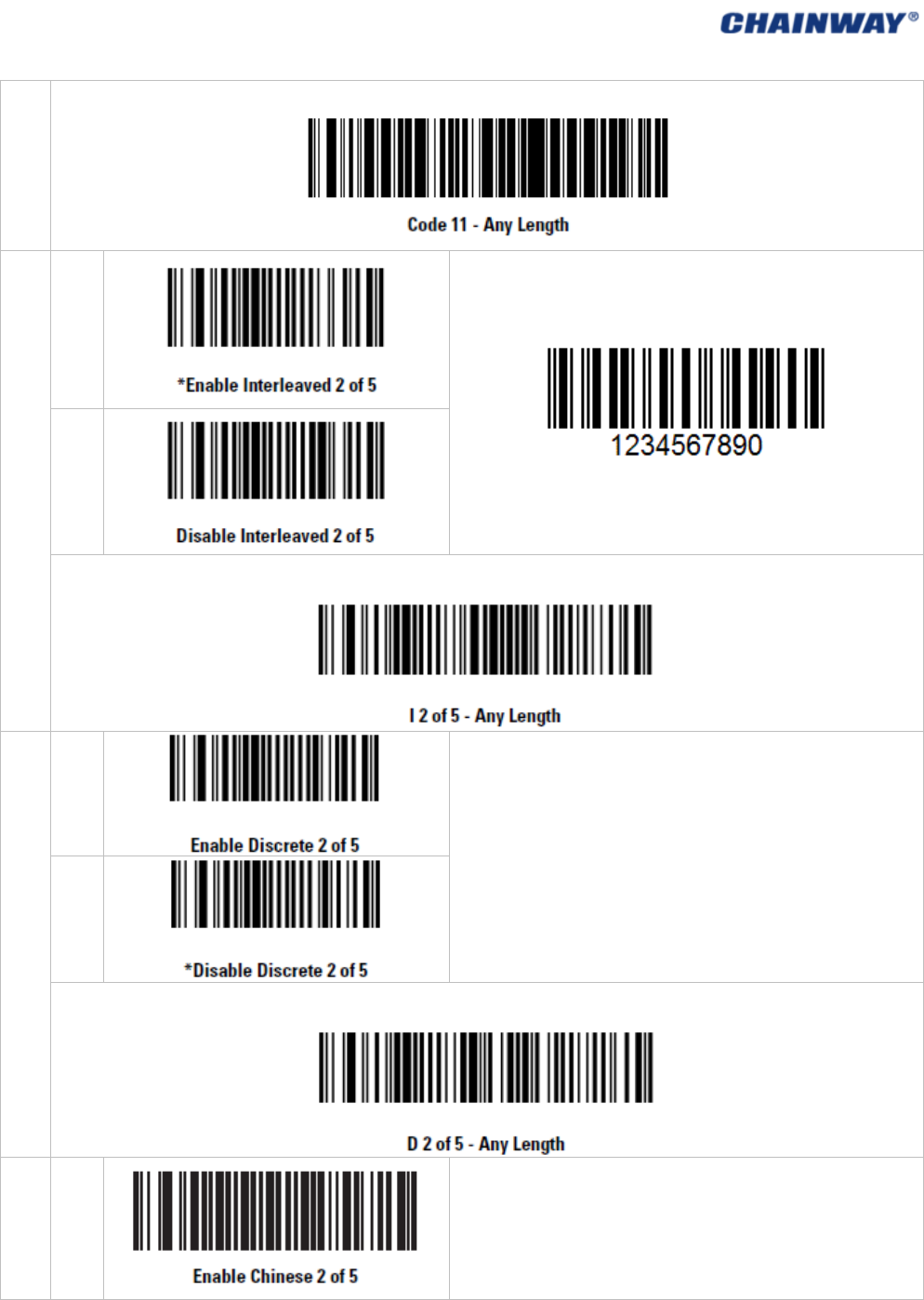
ScanningthisbarcodetoenableforanylengthCode11
Interleaved2of5
Enable
Disable
ScanningthisbarcodetoenableforanylengthI2of5
Discrete2of5
Enable
Disable
ScanningthisbarcodetoenableforanylengthD2of5
Chinese2of
5
Enable
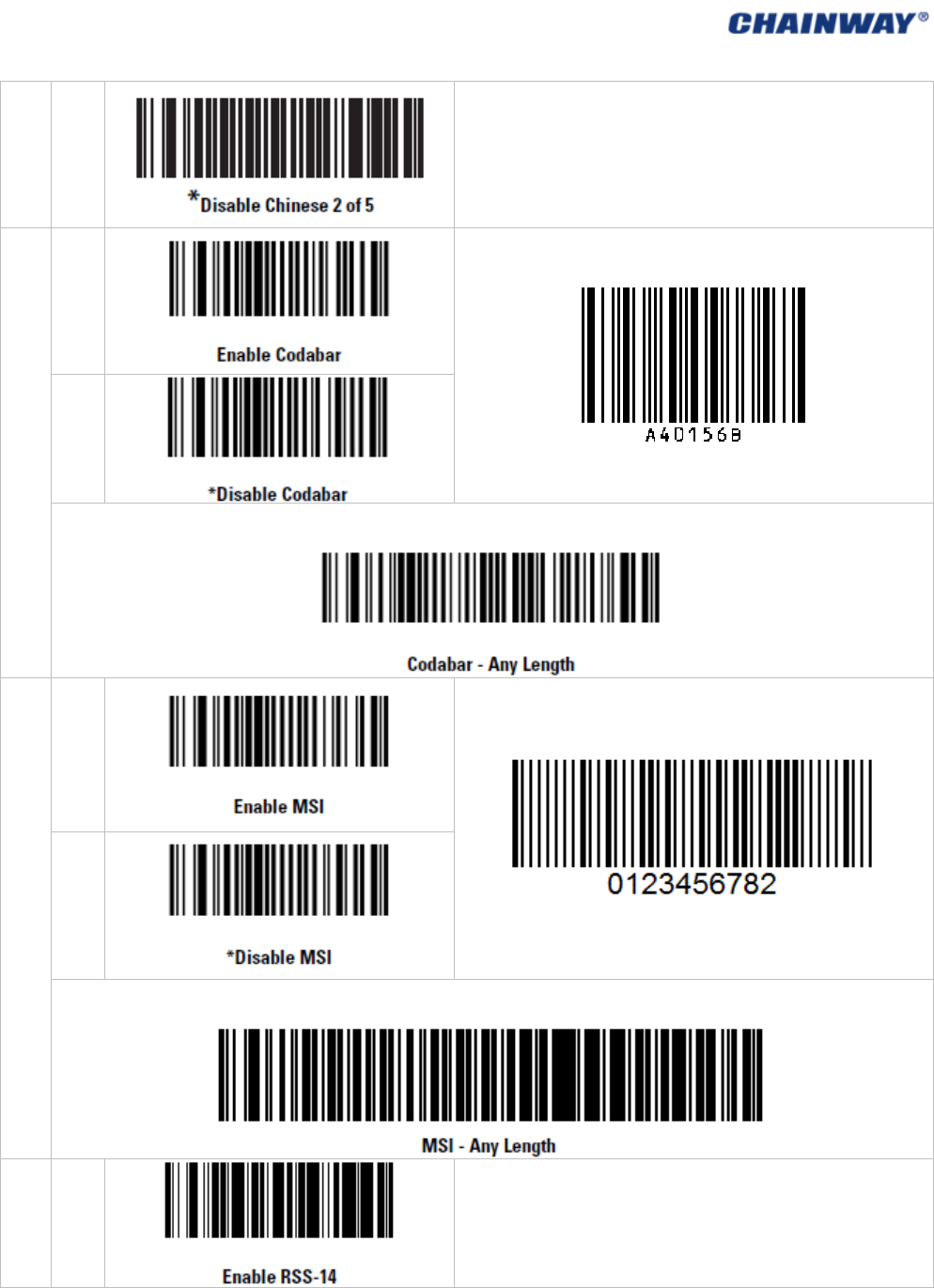
Disable
Codabar
Enable
Disable
ScanningthisbarcodetoenableforanylengthCodabar
MSI
Enable
Disable
ScanningthisbarcodetoenableforanylengthMSI
RSS14
Enable
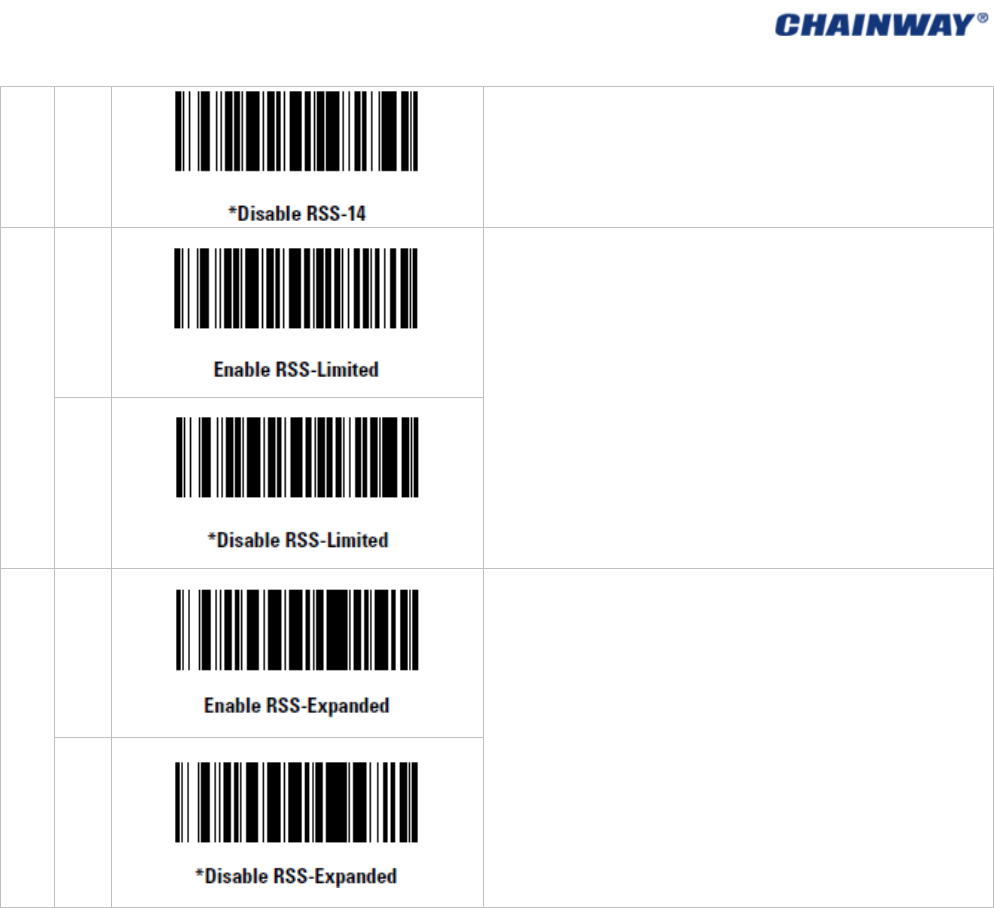
Disable
RSSLimited
Enable
Disable
RSSExpanded
Enable
Disable

64
FCC Caution
§ 15.19 Labeling requirements.
This device complies with part 15 of the FCC Rules. Operation is subject to the
following two conditions: (1) This device may not cause harmful interference, and (2)
this device must accept any interference received, including interference that may
cause undesired operation.
§ 15.21 Information to user.
Any Changes or modifications not expressly approved by the party responsible for
compliance could void the user's authority to operate the equipment.
§ 15.105 Information to the user.
Note: This equipment has been tested and found to comply with the limits for a Class
B digital device, pursuant to part 15 of the FCC Rules. These limits are designed to
provide reasonable protection against harmful interference in a residential installation.
This equipment generates uses and can radiate radio frequency energy and, if not
installed and used in accordance with the instructions, may cause harmful interference
to radio communications. However, there is no guarantee that interference will not
occur in a particular installation. If this equipment does cause harmful interference to
radio or television reception, which can be determined by turning the equipment off
and on, the user is encouraged to try to correct the interference by one or more of the
following measures:
-Reorient or relocate the receiving antenna.
-Increase the separation between the equipment and receiver.
-Connect the equipment into an outlet on a circuit different from that to which the
receiver is connected.
-Consult the dealer or an experienced radio/TV technician for help.
Body-Support Operation
This device was tested for typical body operations. To comply with RF exposure
requirements, a minimum separation distance of 1.0 cm must be maintained between
the user’s body and the handset, including the antenna. Third-party belt-clips, holsters,
and similar accessories used by this device should not contain any metallic
components. Body accessories that do not meet these requirements may not comply
with RF exposure requirements and should be avoided. Use only the supplied or an
approved antenna.