Chamberlain Group The 7549 Internet Gateway User Manual 114a4341EN ai
Chamberlain Group Inc, The Internet Gateway 114a4341EN ai
User Manual
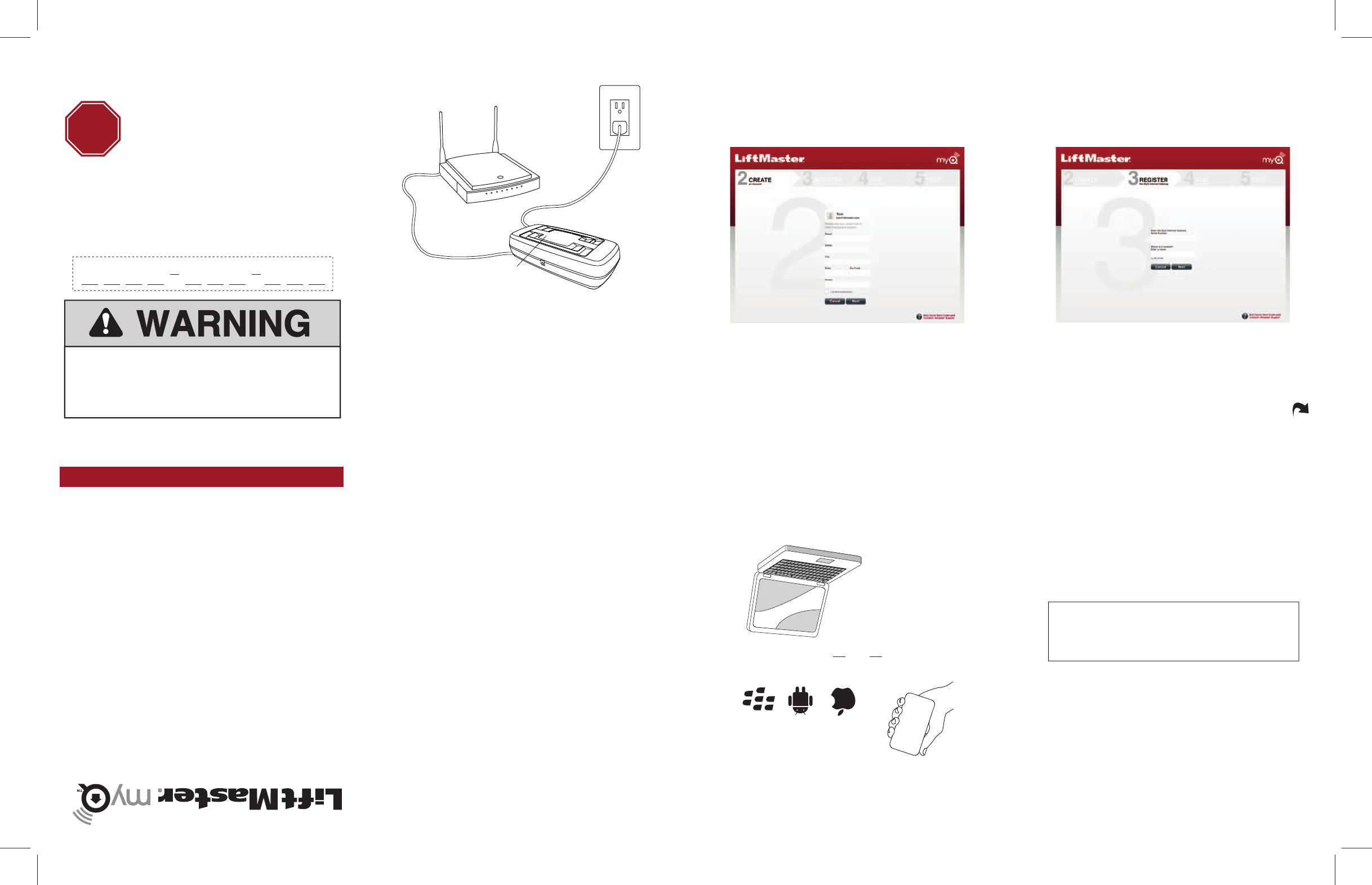
Router Power
Adapter
Ethernet
Cable
Green
Light
1. Connect power and router
2. Create an Account
Visit www.myliftmaster.com to create an account.
If you already have an account, log in using your
account email address and password.
3. Register the internet gateway
Enter the Serial Number from the Before Starting
section (or see label on the bottom of the
internet gateway).
Connect
QUICK
START
GUIDE
The Chamberlain Group, Inc.
845 Larch Avenue
Elmhurst, Illinois 60126-1196
Create Register
Add Test
DOWNLOAD FROM:
• iTunes App Store
• Blackberry App World
• Android Marketplace
Go to the LiftMaster
Mobile Site:
www.myliftmaster.com/mobile and log in.
4. Add MyQ™ Devices
Use an internet enabled computer or smartphone to
add devices. After you add a device, the blue light
on the internet gateway will appear and stay on.
5. Test it!
Try viewing and controlling your newly added
device from an internet enabled computer or
smartphone.
Mobile
FLIP
LiftMaster
Internet
Gateway
Need Help?
Go to the Help section at
www.MyLiftMaster.com, or call LiftMaster
Technical Support at 1-800-528-9131.
©2011 The Chamberlain Group, Inc.
All Rights Reserved
for the
LiftMaster Internet Gateway
Computer
OR
STOP
Before Starting
Before starting
you MUST have:
Look at the label on the bottom of the internet gateway
and record the serial number below.
Try Our New LiftMaster App
To prevent possible SERIOUS INJURY or DEATH:
• When the LiftMaster Internet Gateway is used
with a garage door opener, the opener MUST
ONLY be installed with sectional doors.
NOTICE: To comply with FCC and/or Industry Canada (IC) rules. adjustment or
modifications of this transceiver are prohibited. THERE ARE NO USER
SERVICEABLE PARTS.
This device complies with Part 15 of the FCC rules and IC RSS-210. Operation
is subject to the following two conditions: (1) this device may not cause harmful
interference, and (2) this device must accept any interference received,
including interference that may cause undesired operation.
114A4341
The Chamberlain Group, Inc. warrants to the first retail purchaser of
this product that is free from defect in materials and/or workmanship
for a period of 1 year from the date of purchase.
One Year Limited Warranty
• a router
• active internet connection
• internet gateway serial
number
Connect ethernet cable to router and the internet
gateway. Connect power to the internet gateway.
When the internet gateway connects to the internet,
the green light will stop blinking and will light solid.
If the green light does not light solid, check the
power, router, and internet connections to the
internet gateway.
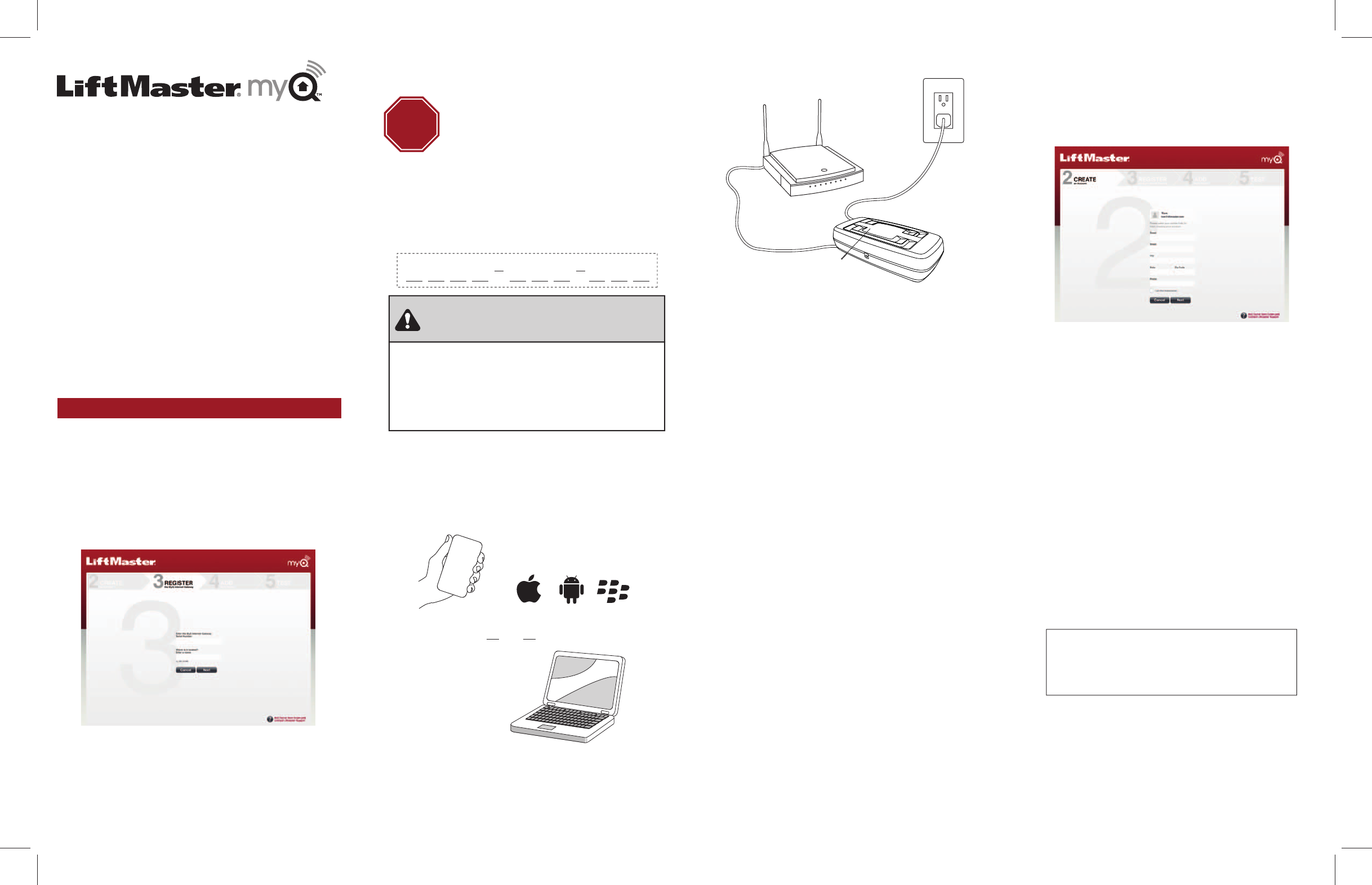
Routeur
Adaptateur
d'alimentation
Ethernet
Câble
Témoin
vert
1. Brancher l'alimentation et
le routeur
Brancher un câble Ethernet au routeur et à la
passerelle Internet. Brancher l'alimentation à la
passerelle Internet. Quand le passerelle internet se
connecte à l’internet, le voyant lumineux vert
s’arrêtera de clignoter et deviendra ininterrompu.
Si le voyant lumineux vert ne devient pas
ininterrompu, vérifiez l’alimentation en courant, le
routeur internet et les connexions internet au
passerelle internet.
2. Créer un compte
Aller sur www.myliftmaster.com pour créer un compte.
Si on a déjà un compte, se connecter en utilisant son
adresse électronique et son mot de passe.
3. Enregistrer la passerelle Internet
Saisir le numéro de série mentionné dans la section
Avant de commencer (ou voir l'étiquette
figurant au bas de la passerelle Internet).
Brancher
GUIDE DE
DÉMARRAGE
RAPIDE
The Chamberlain Group, Inc.
845 Larch Avenue
Elmhurst, Illinois 60126-1196
Créer
Enregistrer Essai
LA TÉLÉCHARGER SUR :
• iTunes App Store
• Blackberry App World
• Android Marketplace
5. La mettre à l'essai!
Passerelle
Internet de
LiftMaster
Besoin d'aide?
Aller à la section Aide du site Web
www.MyLiftMaster.com, sinon appeler le service de soutien
technique de LiftMaster au 1-800-528-9131.
©2011 The Chamberlain Group, Inc.
Tous droits réservés
de la passerelle
Internet de LiftMaster
Ajouter
Aller au site mobile
de LiftMaster :
www.myliftmaster.com/mobile et se connecter.
4. Ajouter des périphériques MyQ™
Utiliser un ordinateur branché à l'Internet ou un
téléphone intelligent pour ajouter des périphériques.
Une fois qu'on ajoute un périphérique, le témoin bleu
de la passerelle Internet s'allumera et restera allumé.
Mobile
Ordinateur
OU
ARRÊT
Avant de commencer
Avant de commencer,
vous DEVEZ avoir :
Regarder l'étiquette située au bas de la passerelle
Internet et enregistrer le numéro de série qui y figure.
Essayer la nouvelle application
de LiftMaster
Pour éviter des BLESSURES GRAVES,
voire MORTELLES :
• Lorsque la passerelle Internet de LiftMaster est
utilisée avec un ouvre-porte de garage, ce dernier
DOIT être installé UNIQUEMENT avec des
portes articulées.
AVIS : Les règles de la FCC et/ou d’Industrie Canada (IC) interdisent tout
ajustement ou toute modifi cation de cerécepteur. IL N’EXISTE AUCUNE PIÈCE
SUSCEPTIBLE D’ÊTRE ENTRETENUE PAR L’UTILISATEUR.
Cet appareil est conforme aux dispositions de la partie 15 du règlement de la
FCC et de la norme IC RSS-210. Sonutilisation est assujettie aux deux conditions
suivantes : (1) ce dispositif ne peut causer des interférences nuisibles, et (2) ce
dispositif doit accepter toute interférence reçue, y compris une interférence
pouvant causer un fonctionnement non souhaité.
114A4341
La société Chamberlain Group Inc. garantit à l’acheteur au
détail initial de ce produit que le produit est exempt de tout défaut
de matière ou vice de fabrication pour une période de
un an à compter de la date d’achat.
Garantie Limitée De Un An
• Un routeur internet
• Une connexion internet active
• Le numéro de série du
passerelle internet
AVERTISSEMENT
AVERTISSEMENT
Essayer d'afficher et de contrôler le nouveau
périphérique à partir d'un ordinateur branché à
l'Internet ou d'un téléphone intelligent.