Chamberlain Group The NLS1 Wireless Portable Intercom User Manual 1
Chamberlain Group Inc, The Wireless Portable Intercom 1
Contents
- 1. User Manual 1
- 2. User Manual 2
User Manual 1
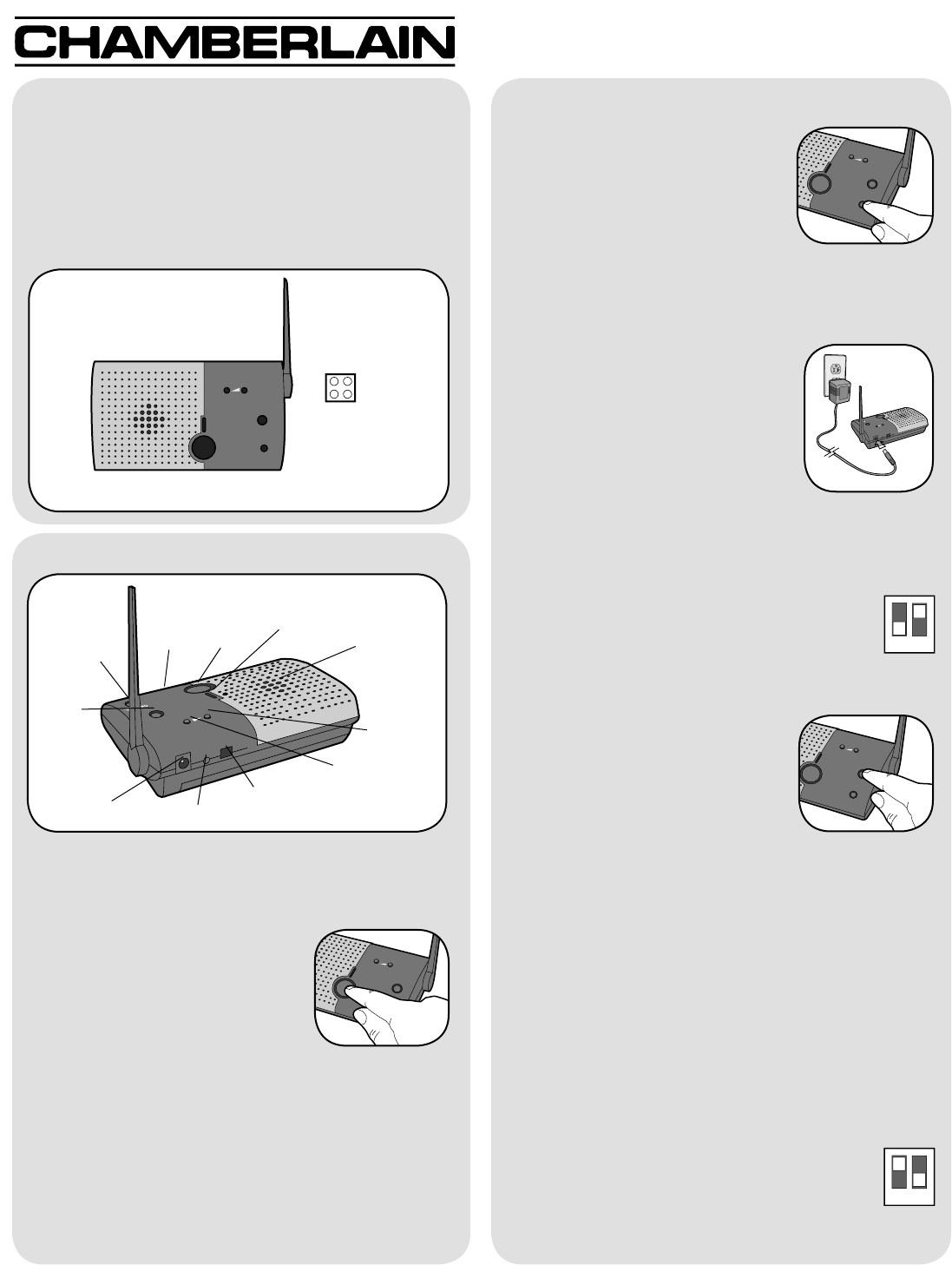
HOLD
ACTIVE
TAL K
13
24
VOLUME
MONITOR
CHANNEL
OFF
Carton Inventory
Overview
The Intercom has up to a 1000' range and allows
multiple simultaneous conversations, using a
900 MHz secure digital radio link. The intercoms form
an exclusive network and respond only to other
intercoms in the network.
Intercom (2 in Model NLS2)
1
Rubber Pads
(2 in Model NLS2)
MONITOR
HOLD
OFF
13
24
VOLUME
TAL K
ACTIVE
Operation & Features
Channel Select Button: Press
the Channel Select button to set
intercom to one of four secure
channels or the paging channel.
The default channel for the
intercom is the paging channel
where all four channel lights are
lit. An intercom on a channel can only hear an
intercom on the same channel or on the paging
channel.
Battery: The AA Alkaline batteries
(not provided) will last up to a year
depending on use. When batteries
are low intercom will emit two
beeps every ten minutes.
An AC Adapter (not provided) can
also be used to power the
intercom. In this case, both the
power and channel lights will remain on.
Conference Mode: Conference Mode allows multiple
intercoms to participate in a conversation compared
to Normal Mode in which only two intercoms
can communicate. All intercoms must be set to
the same channel or the paging channel to be
in Conference Mode. To put intercom in
Conference Mode set Dipswitch #2 to UP position.
Monitor Mode: Monitor Mode is
used to monitor the noise in a
specific room. Place the intercom
in the room that is to be monitored
and press the Monitor button until
a tone is heard. While in monitor
mode the Active light will blink if
no sound is heard and will be solid if sounds are
heard. Any other networked intercom can listen to
that room. If a specific channel is selected for Monitor
Mode then only other intercoms on that channel or on
the paging channel can listen. Press the Monitor
button again to exit Monitor Mode. A tone will be
heard indicating Monitor Mode is no longer active.
Voice Activation Mode (VOX): Voice Activation
Mode (VOX) allows a call to be answered without
pressing the Talk button. Once a call is heard on an
intercom which has been set to VOX, a response can
be given by speaking loudly into the intercom. There
will be a slight delay when VOX is first activated by a
voice, but will continue to transmit audio until the
speaking stops. To put intercom into VOX,
place Dipswitch #1 to the UP position. While
in VOX mode, a call may be initiated by
pressing the TALK button.
On/Off: To turn intercom ON, press Talk button. To
turn intercom OFF, hold down the Volume DOWN
button for 3 seconds.
Talk Button: To talk, hold down
the Talk button. All intercoms in
the network that are on the same
channel will receive the signal.
Release the Talk button when
done talking and within 10-15
seconds press and hold the Talk
button of a different intercom to make a secure
channel between the two. Once the channel is made
the other intercoms in the network cannot hear the
conversation.
Volume: Pressing the Volume DOWN button will
lower the volume and pressing the Volume UP button
will increase the volume. The lowest volume setting
will mute the intercom.
Volume
UP
Button
Talk
Button
Learn Button
Dipswitch #1
Dipswitch #2
AC Adapter
Model NLS1 & NLS2
Wireless Portable Intercom - Extreme Range
®
VOLUME
MONITOR
CHANNEL
HOLD
OFF
ACTIVE
TALK
13
2 4
MONITOR
HOLD
OFF
13
24
VOLUME
TALK
ACTIVE
OPTIONAL
12
12
Channel
Select Button
Channel
Lights
Active Light
Volume
DOWN
Button
Monitor
Button
Speaker
VOLUME
MONITOR
CHANNEL
HOLD
OFF
ACTIVE
TALK
13
2 4
VOLUME
MONITOR
CHANNEL
HOLD
OFF
ACTIVE
TALK
13
2 4
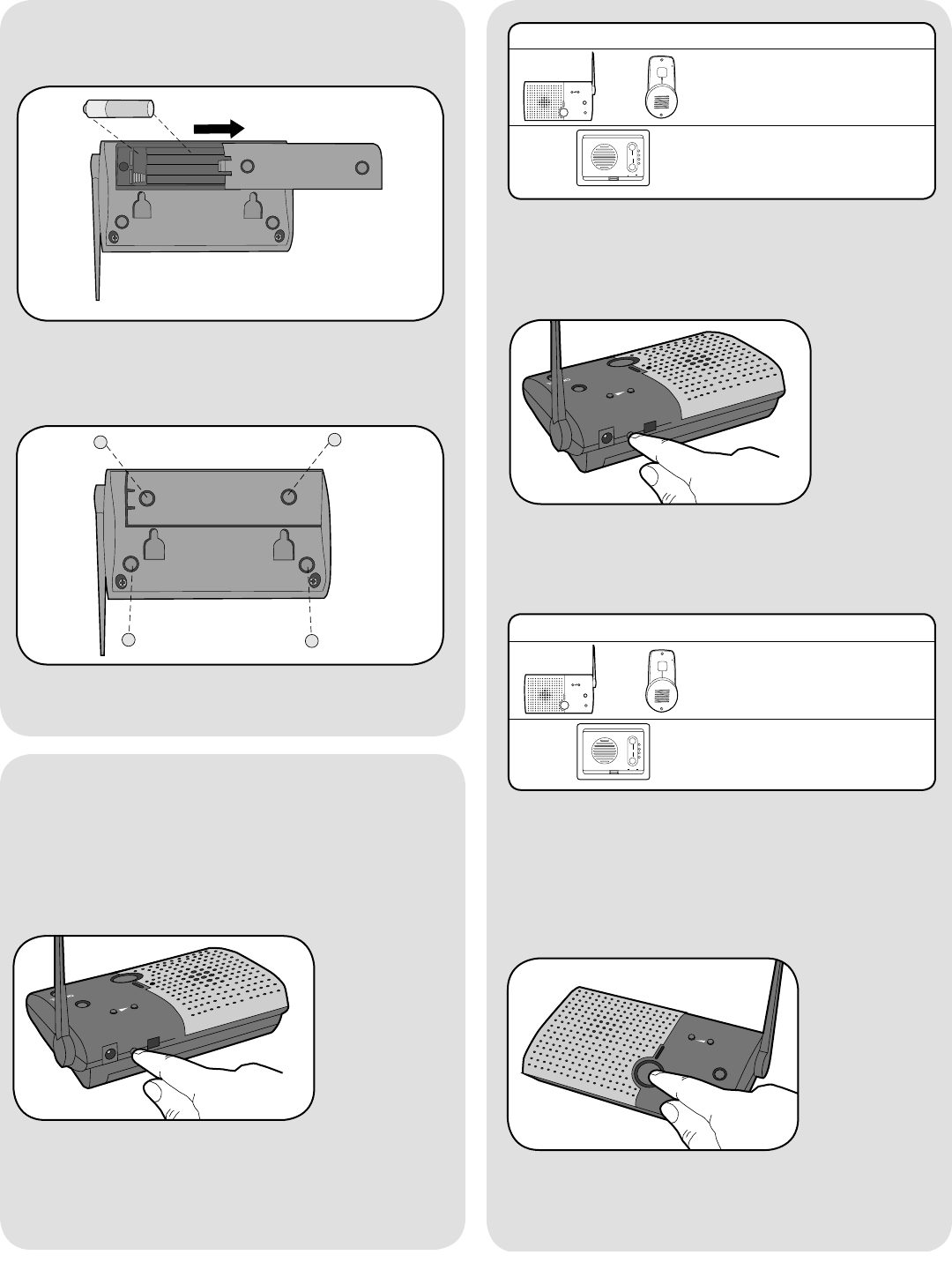
2
Assemble Intercom
Step 1
Step 2
Install 4 AA Alkaline batteries (not provided).
Programming Intercom
Adhere rubber pads to bottom.
Repeat Steps 1 and 2 for any additional intercoms.
VOLUME
MONITOR
CHANNEL
HOLD
OFF
ACTIVE
TALK
13
2 4
The intercom must be programmed to at least one
other intercom to become a network or it can be
programmed into an existing network.
Create New Network
Press the Learn button on the new intercom until a
beep is heard. Within 10 seconds put the second
intercom into Learn Mode (refer to the following
table).
Add to an Existing Network
Press the Learn button on the new intercom until a
beep is heard. Within 10 seconds put any networked
intercom into Learn Mode (refer to table below).
Press and release the Talk button to verify network is
complete.
INTERCOM LEARN MODE
Press the Learn button
until a beep is heard.
Press and hold both
buttons for 5 seconds.
OR
Each intercom will emit a tone when programmed into
network. Repeat for any additional intercoms.
MONITOR
HOLD
OFF
13
24
VOLUME
TAL K
ACTIVE
MONITOR
HOLD
OFF
13
24
VOLUME
TAL K
ACTIVE
Each intercom will emit a tone when programmed into
network. Repeat for any additional intercoms.
NOTE: Do not program new intercoms to each other
before adding them to the network or they will form a
separate network and the memory will need to be
cleared.
HOLD
ACTIVE
TALK
13
24
VOLUME
MONITOR
CHANNEL
OFF
INTERCOM LEARN MODE
Press the Learn button
until a beep is heard.
Press and hold both
buttons for 5 seconds.
OR
HOLD
ACTIVE
TALK
13
24
VOLUME
MONITOR
CHANNEL
OFF
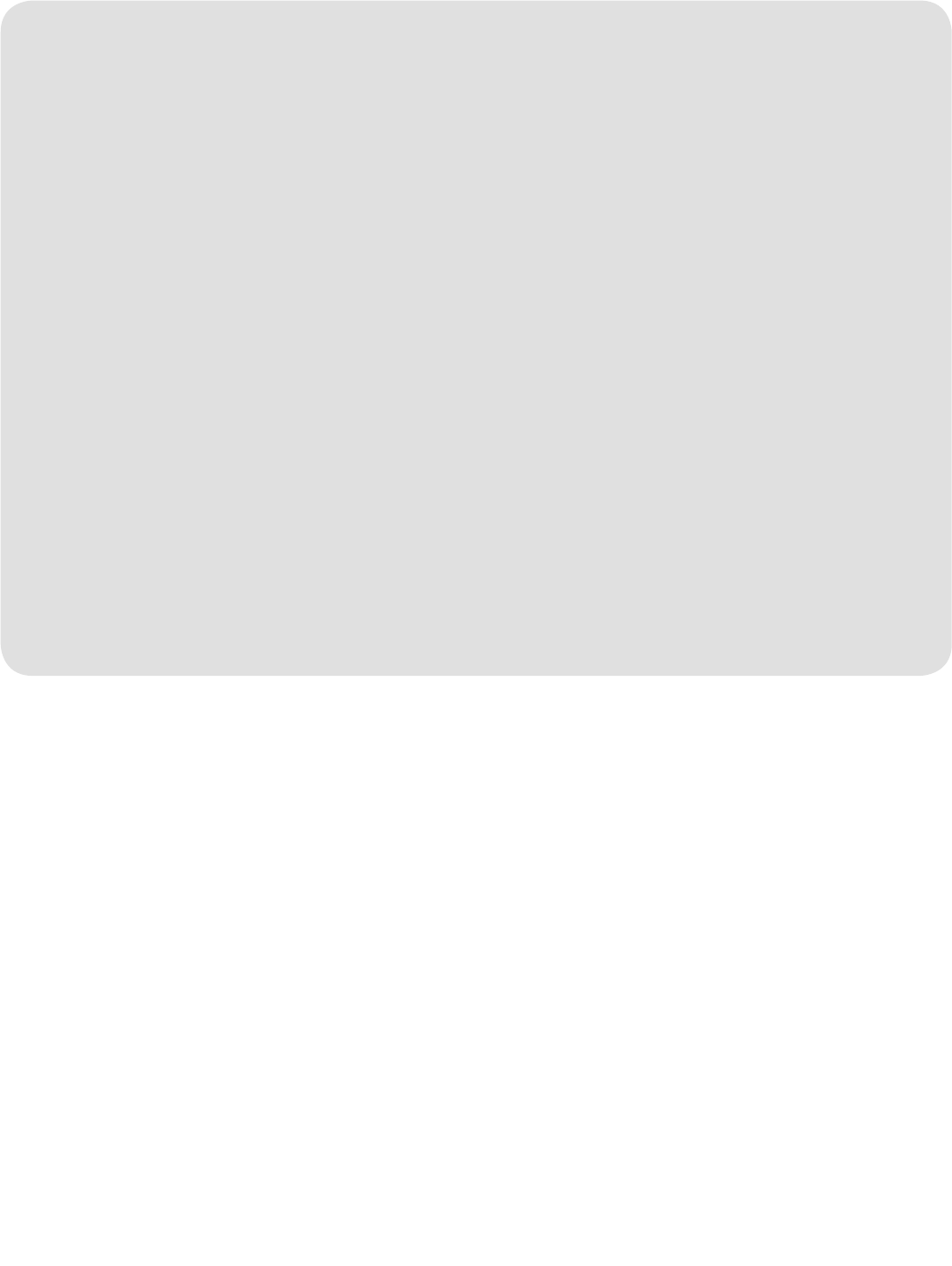
Troubleshooting
3
Intercom does not function.
Check batteries in intercom. If using an AC Adapter
ensure that it is plugged in.
Ensure intercom is connected to a network.
See Programming Intercom.
Ensure that intercoms are on the same channel. See
Operation & Features.
Intercom is not getting expected transmission
range.
Keep antenna vertical. Keep intercom away from
metal objects and electrical wiring. Cell phones,
cordless phones, or other radio devices may also
limit range.
Intercom beeps every ten minutes.
The battery is low in the intercom. Replace with AA
Alkaline batteries or operate it with AC Adapter (not
provided). A 12 volt, 300mA AC Adapter may be used
(center positive polarity on the round plug).
Static and feedback is heard in intercom.
The intercoms are too close to each other. A cordless
phone, cell phone, or other radio devices can also
cause static.
Need to clear intercom’s memory.
Press and hold Learn button, an initial beep will be
heard. Continue to hold until a second beep is heard
(about 15 seconds). Ensure other intercoms are not
activated during this time. Intercoms in the network that
are on will signal during the clearing process. Once
memory is clear the intercom can be programmed to a
new network.
Intercom is sending audio while no buttons are
pressed.
The sending intercom is set to Monitoring Mode or Voice
Activation Mode and will activate when sound is heard.
It can be taken out of Monitoring Mode by pressing the
Talk button. It can be taken out of Voice Activation Mode
by setting Dipswitch #1 to DOWN position.
See Operation & Features.
NOTE: Manufacturer is not responsible for any radio or
TV interference caused by unauthorized modifications to
this equipment. Changes or modifications not expressly
approved by the manufacturer could void the authority to
operate the equipment.
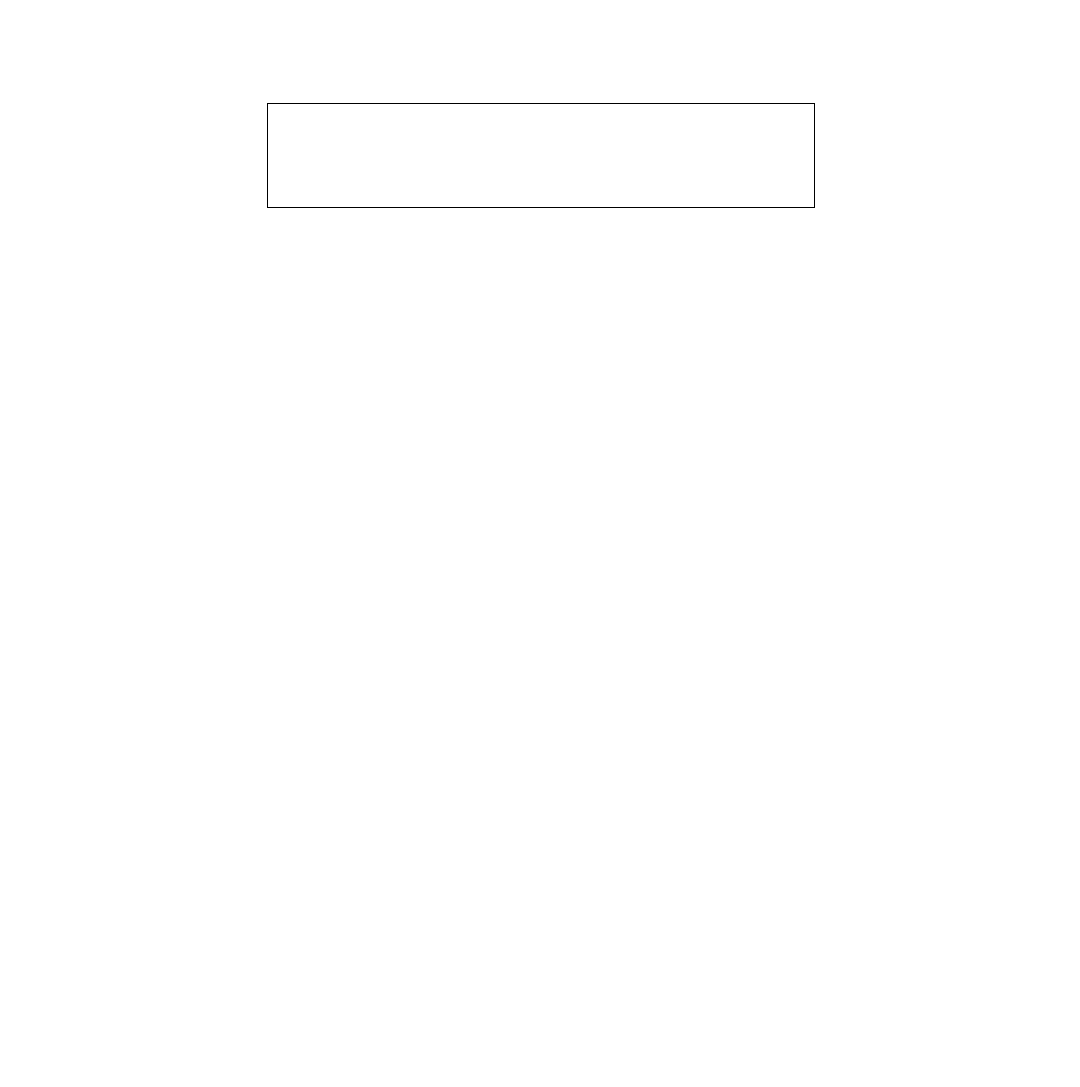
© 2009, The Chamberlain Group Inc.
114A4095 All Rights Reserved
NOTICE: To comply with FCC and or Industry Canada rules (IC), adjustment or modifications of this
receiver and/or transmitter are prohibited, except for changing the code setting or replacing the battery.
THERE ARE NO OTHER USER SERVICEABLE PARTS.
Tested to Comply with FCC Standards FOR HOME OR OFFICE USE. Operation is subject to the following
two conditions: (1) this device may not cause harmful interference, and (2) this device must accept any
interference received, including interference that may cause undesired operation.
FOR TECHNICAL SUPPORT DIAL OUR TOLL FREE NUMBER:
1-800-528-9131
www.chamberlain-DIY.com
One Year Limited Warranty
The Chamberlain Group, Inc. warrants to the first retail purchaser of this product that it is free from defect in materials
and/or workmanship for a period of 1 year from the date of purchase.