Chamberlain Wireless OMG2 MiniGap II User Manual MiniGAPII instructions
Chamberlain Wireless Products Inc. MiniGap II MiniGAPII instructions
Manual
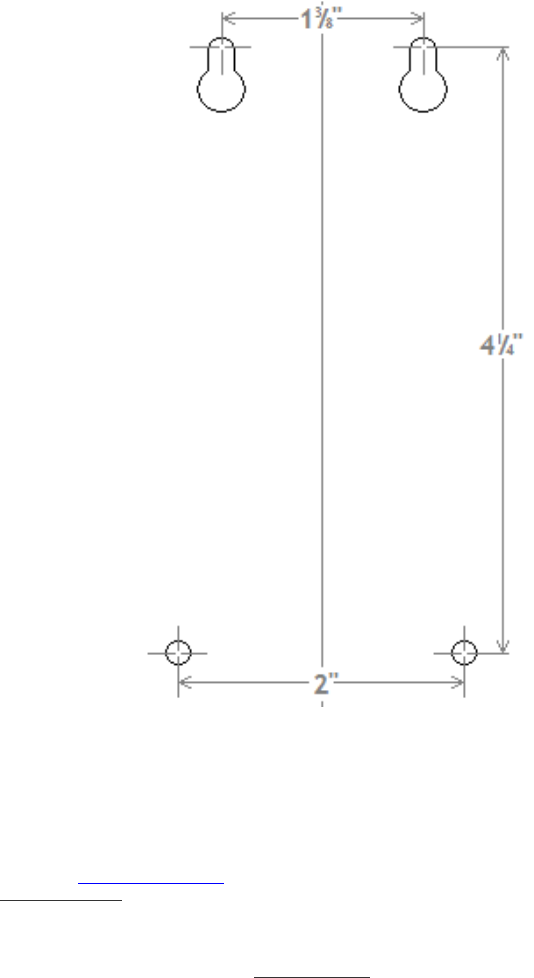
MOUNTING TEMPLATE
(Use this template as a guide for mounting screw placement)
NOTE:
The manufacturer is not responsible for any radio or TV interference caused by
unauthorized modifications to this equipment. Changes or modifications not
expressly approved by the party responsible for compliance could void the user’s
authority to operate the equipment.
If you have installation or operation questions, please see above, or check out the expanded FAQ at the manufacturer’s
web page at www.reporterwireless.com. You can receive free technical assistance or warranty service, by email at
techsupp@nwlink.com or call 888.679.7994 x 290 Tuesday-Friday 8-5 PST
Warranty:
This product is warranted to be free of defects for the period of One Year from the date of purchase. The warranty covers
parts, labor, and return shipping to you, but not all accessories. IEI will repair or replace any defective product at our discretion. Warranty
does not cover misuse or damage other than due to normal operating conditions. If you need to send the system to IEI for repair, contact IEI
for a Return Authorization number via email: techsupp@nwlink.com. Packages without a Return Authorization number will be
rejected.
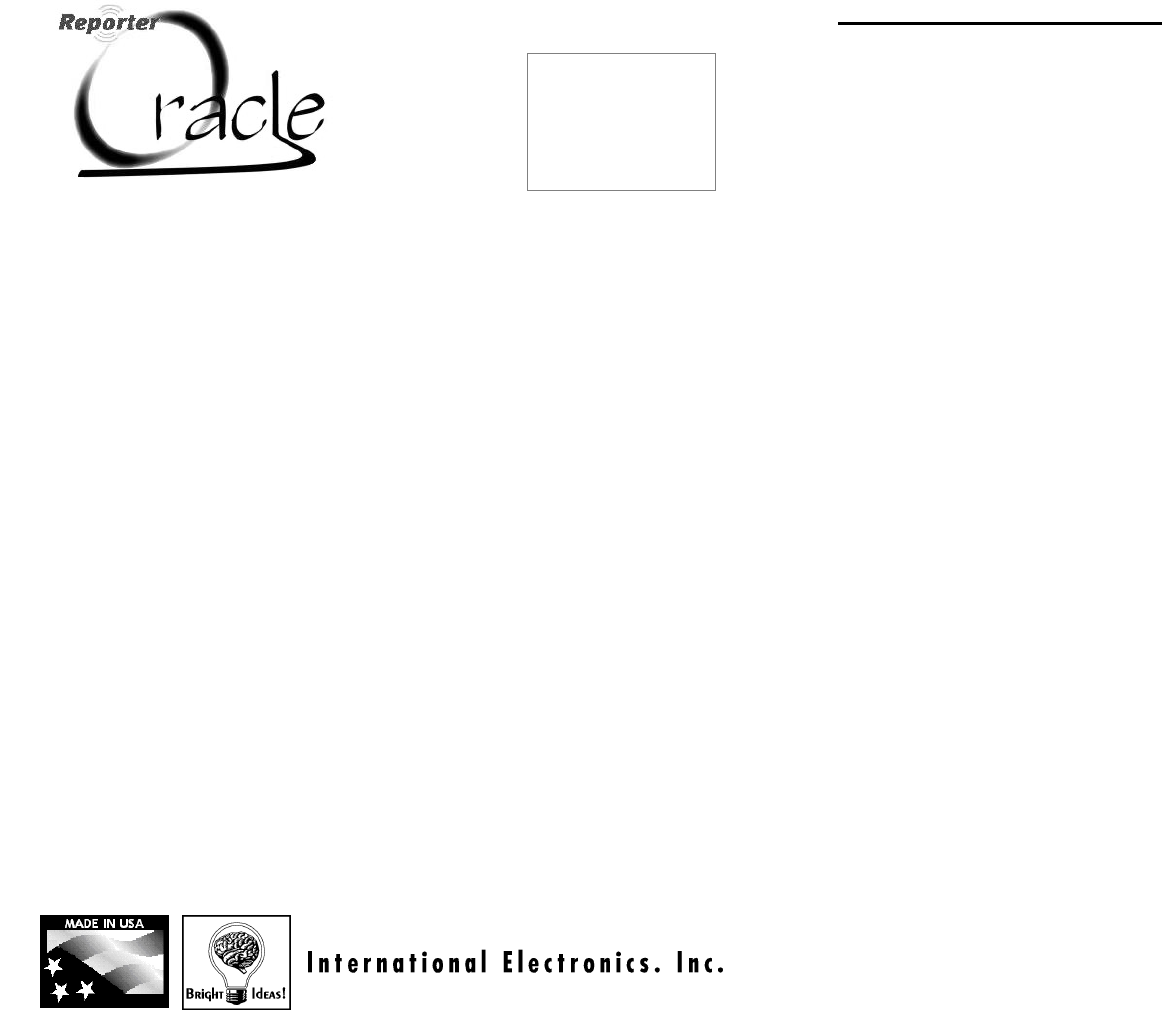
MiniGAP2
System Features:
•
Easy to mount on any surface or in any
location
• Weather Resistant Design
• Use Ou
tside the Front door or for a side
door
• Wireless Gate Access Control
• Up to Two Year battery life
• Secure digital connection
• Unlimited number of units can operate
on a property, without interfering with
other Intercom networks.
Made With Pride In the USA
. This product is covered by a
manufacturer’s full One Year Warranty.
FCC STATEMENT
This device complies with FCC part 15 rules. It may not cause harmful interference with other devices, and must accept interference from other devices.
Thank you for purchasing
the Oracle MiniGAP2. This
product has been designed
and manufactured in the
USA, utilizing the highest
quality standards available.
Model OMG2
102406
Patents pending
The Or
acle™ MiniGAP2 unit
can be your primary door and
gate access system or used
as an accessory to a Gate
Access Panel (GAP).
For privacy, your Oracle
system forms an exclusive
network, and responds only
to other units in your
network.
(Patent Pending)
Since
this MiniGAP2 Access
and Intercom system requires
no connection to wall power,
it is perfect for remote
locations.
Please read the instructions
carefully.
Setting Up the MiniGAP2
Installation
Make sure that the CALL button is in easy
reach of a visitor.
To mount the MiniGAP2 with four screws,
use the included mounting template (see
Back Page) as a guide for screw placement.
Tighten the top two screws halfway. Place
the back of the MiniGAP2 on the two top
screws and tighten. Put the other two
screws in the bottom holes and tighten.
Note: Do not assemble the front of the
unit until it has been activated.
Use the double-sided mounting tape to
mount the MiniGAP2 on a metal, glass, or
other smooth surface where you wouldn’t
want to use screws.
Note:
For best results, clean both
surfaces that the double-sided
mounting tape will be in contact
with, using the included alcohol
wipe.
Peel the protective paper off of the
mounting tape and firmly press it onto the
back of the MiniGAP2. Press firmly on the
back of the tape to push out any trapped
air bubbles. When ready to do so, peel the
red protective paper from the mounting
tape and firmly press the MiniGAP2 on to
the surface that you wish to mount it on.
Note: Do not assemble the front of the
unit until it has been activated.
Batteries
Place four AA Alkaline batteries in the
battery pack. The batteries should last up
to two years with average use.
Note: If used in location that will be below
-10
°
C (20
°
F) Lithium batteries are
recommended.
A Double-beep every ten minutes indicates
low batteries.
Add PHOTO HERE
Activating Oracle Accessory Units
The MiniGAP2 is shipped with Dip Switch #1 in
the UP position making it an “Active” unit. If
the MiniGAP2 is going to be the “Passive”
unit, Dip Switch #2 will need to be in the
DOWN position and then follow the directions
listed under “Multi-GAP Mode”.
Activating a Gate Control Unit (GCU)
(only if this MiniGAP2 is the “Active” unit)
Press and hold down the GCU learn button
for 1 second. Within 20 seconds press and
hold down the MiniGAP2 learn button for 10
seconds or until the MiniGAP2 beeps in
response as it activates the GCU.
Activating Oracle Intercoms
(only if this MiniGAP2 is the “Active” unit)
Press and release the LEARN button on the
Intercom. Within 20 seconds, press and hold
down the MiniGAP2 learn button for one
second . The Intercom will beep in response
when it joins the system network.
NOTE:
For a Wall Flush mount Intercom, hold
down both buttons of the Intercom for 3
seconds (until the channel lights start
fast-flashing) then release them.
Assembling the MiniGAP2
Put the two halves of the Intercom body
together and place the 4 black screws in the
top and bottom holes on the front of the unit
and tighten with the hex key provided. The
Intercom is ready to use.
Using the MiniGAP
When a visitor presses the CALL button,
Intercom units will give an attention-getting
beep and if unanswered, continue to beep
for 40 seconds. During this time,
Intercoms will ONLY connect to the
MiniGAP2.
Hold down the TALK button on an Intercom
to speak to the visitor. Release the TALK
button to hear the response. This will be a
secure conversation and other Intercoms will
not interfere.
To activate a Gate Control Unit press the
REMOTE button while talking to a visitor.
To activate a Gate Control Unit without a
visitor pressing the CALL button, hold the
Intercom’s REMOTE button for 10 seconds
(not available in Multi-GAP mode).
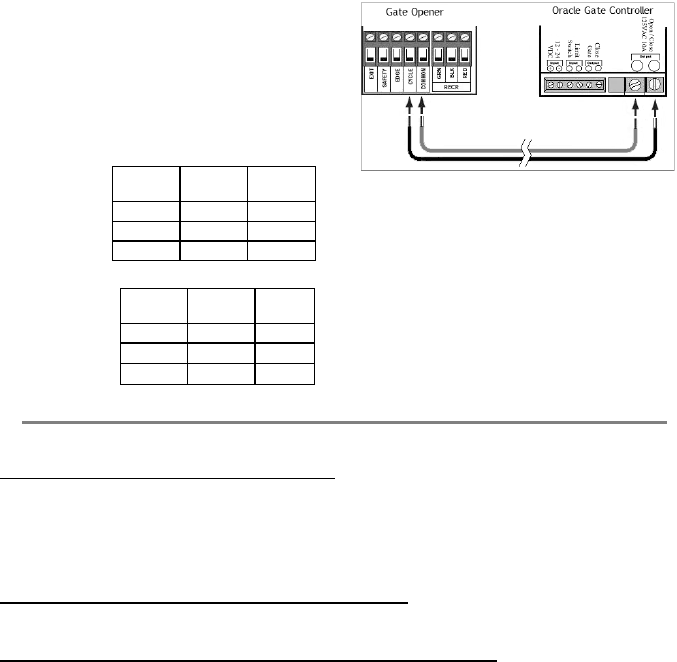
Multi-GAP Mode
To put the unit in Multi-GAP (Gate Access
Panel) Mode, place dipswitch #1 DOWN
(towards the circuit board) placing the unit
into “Passive” mode. This unit will now act
as an accessory to an “Active” GAP or
“Active” MiniGAP2 module within an Oracle
System Network, customarily used at a side
or back entrance. Any accessories that had
been previously activated to a “Passive”
MiniGAP2 will have to be re-activated to
the “Active” GAP or MiniGAP2 unit.
In Multi-GAP mode, when activating
multiple GCU’s, each additional GCU must
be activated as the #1 unit to the “Active”
GAP or MiniGAP2. After any additional GCU
has been activated, it will then need to be
set as the #2
or #3 GCU by using chart #2
below, to correspond with the “Passive”
MiniGAP2, set using chart #1 below.
Note: If you have 2 or 3 GCU’s and you fail to
give each one their own Identity (1,2, or 3) and
leave each GCU set as unit #1, the units will fail
to function.
Changing GCU dipswitches #1&2 in the Gate
Control Unit sets the GCU’s Identity.
GCU
IDENTITY
MiniGAP2
SW1
MiniGAP2
SW2
1 off off
2 on off
3 off on
GCU
IDENTITY
GCU
SW1
GCU
SW2
1 off off
2 on off
3 off on
Clearing the Mini-GAP2’s Memory
Note: Clear the memory only for a new Multi-GAP mode
set-up.
Clear the MiniGAP2’s memory by switching
dipswitch #1 DOWN and holding down the
LEARN button for ten seconds. It will sound a
tone indicating the memory has been
cleared.
Note: A MiniGAP2 in “Active” mode does NOT need to
have its memory cleared.
Basic Gate Control Unit (GCU)
Installation
Mount the Oracle Gate Controller near your
Automatic Gate Opener’s control motor. Most
gate motors have simple relay connections (often
labeled COMMON and CYCLE) that connect to
the two large OPEN/CLOSE relay outputs of the
GCU.
(See Gate Control Module installation manual
for complete Gate Controller Configuration.)
Adjusting the MiniGAP2 Speaker
volume and Microphone Sensitivity
To increase the Outdoor Intercom’s volume, switch
dipswitch #4 UP (away from the circuit board).
To increase the Outdoor Intercom’s microphone
sensitivity, switch dipswitch #3 UP (away from the
circuit board).
Troubleshooting and Frequently Asked Questions
Nothing Happens. The MiniGAP2 Does Not Function
Make sure that the Intercom has fresh batteries in it. When you press the CALL button, you should hear a tone. If
the units have power but do not communicate, they may need to form a network. Press the LEARN button on each unit
that needs to form a network and they will beep in response.
You may need to clear their memory and re-teach them.
Dipswitch #1 is normally UP (away from the circuit board). In the DOWN position it will not operate unless it is
taught to an Oracle Network, as a passive unit (See MULTI-GAP MODE).
The MiniGAP2 is Not Getting the Expected Transmission Range
Trees, metal, electrical wiring or other electrical devices directly between units can limit the range, as can having it
mounted on a tree, masonry, or metal surface.
I hear a warbling two-tone error sound when I activate the Gate Controller?
The MiniGAP2 unit is not communicating with the GCU. The GCU may be out of range. If the units work properly when
close together, the GCU may need to be mounted higher off the ground or on a different surface. Metal, trees, or
masonry cause the most interference.
If the units do not work when close together, the MiniGAP2 has not mated with that GCU. Double-check the GCU’s ID
(as set with dipswitches 1 & 2, and re-teach it.
MiniGAP2
Dipswitch
Settings
GCU
Dipswitch
Settings
#1
#2