Chamk lnorated 0852202T1000 VEGA BT C1/C2 Area image Barcode Scanner User Manual UM V 1020 BT 090515x
Champtek lncorporated VEGA BT C1/C2 Area image Barcode Scanner UM V 1020 BT 090515x
user manual
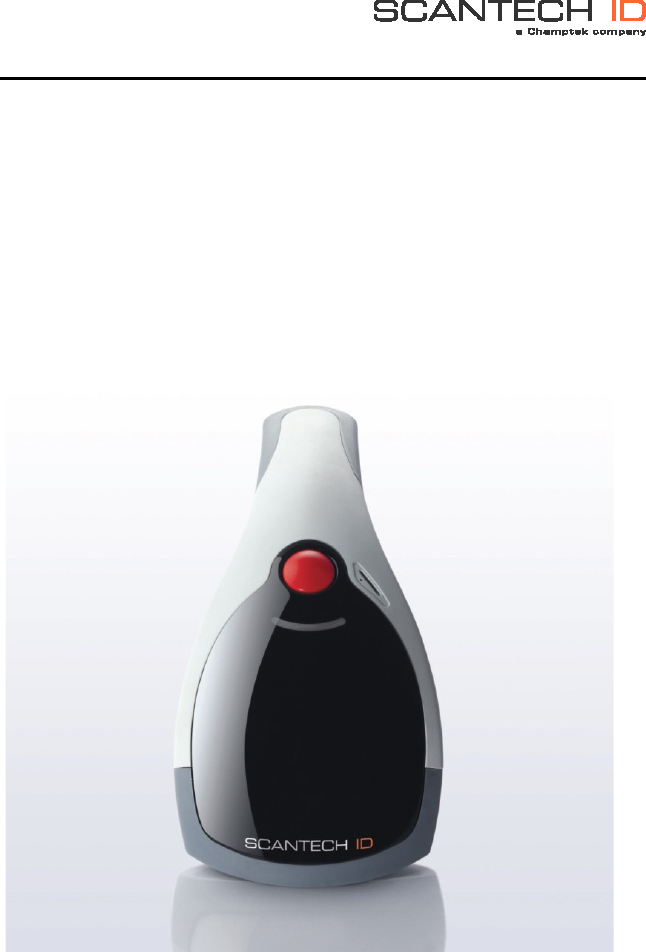
U s e r ’ s M a n u a l
V-1020BT
Handheld Bar Code Scanner
Scantech
VEGA BT C1/C2 Area Image Barcode Scanner with
Bluetooth
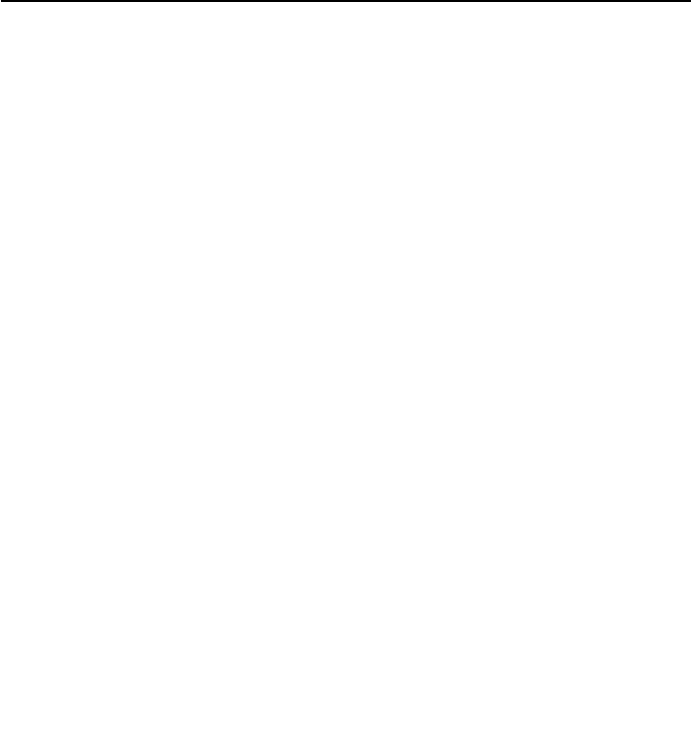
Notice The manufacturer shall not be liable for technical or editorial errors or omissions contained
herein; nor for incidental or consequential damages in connection with the furnishing, performance
or use of the publication
Head Quarter
CHAMPTEK INCORPORATED
5/F, No.2 Alley 2, Shin-Wei Lane,
Chung Cheng Rd., Hsin Tien City 231,
Taipei, Taiwan
Tel:+886-2-2219-2385
Fax:+886-2-2219-2387
E-mail:sales@champtek.com
www.champtek.com
China
CHAMPTEK INCORPORATED
#901, No. 39, Wuzhong Rd., Shanghai
200235, China
Tel: +86-21-5489-0021
Fax: +86-21-5489-1833
EMEA
SCANTECH-ID BV
Nijverheidsweg Noord 60-34
3812 PM Amersfoort
The Netherlands
Tel:+31-33-4698400
Fax:+31-33-4650615
E-mail:info@scantech-id.com
www.scantech-id.com
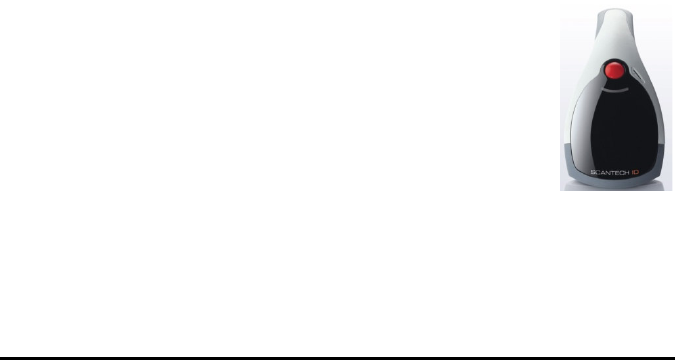
User’s Installation and Configuration Manual
Scantech-ID VEGA
Copyright © 2009 Scantech-ID BV
This manual is copyrighted, with all rights reserved. Under the copyright laws, this manual may not, in
whole or in part, be copied, photocopied, reproduced, translated or converted to any electronic medium
or machine readable form without prior written consent of Scantech-ID BV.
Limited Warranty
Under all circumstances this manual should be read attentively, before installing and/or using the product.
In no event shall Scantech-ID BV be liable for any direct, indirect, special, consequential or incidental
damages arising out of the use or inability to use this documentation or product, even if advised of the
possibility of such damages. In particular, Scantech-ID BV shall not be liable for any hardware, software,
or data that is stored or used with the product, including the cost of repairing, replacing or recovering the
above. Scantech-ID BV reserves the right to change parts of the device at any time without preceding or
direct announcement to the client.
Scantech-ID BV reserves the right to revise this manual, and to make changes in the contents without
obligation to notify any person or entity of the revision or change. A serial number appears on the
product. Make sure that this official registration number has not been removed. It should be used
whenever servicing by Scantech-ID BV or an authorised Scantech dealer is necessary.
P/N A270004 V1.0 May 2009
This equipment has been tested and found to comply with the limits for a Class B digital device, pursuant to part 15 of
the FCC rules. These limits are designed to provide reasonable protection against harmful interference in a residential
installation. This equipment generates, uses and can radiate radio frequency energy and, if not installed and used in
accordance with the instructions, may cause harmful interference to radio communications. However, there is no
guarantee that interference will not occur in a particular installation. If this equipment does cause harmful interference
to radio or television reception, which can be determined by turning the equipment off and on, the user is encouraged
to try to correct the interference by one or more of the following measures:
-Reorient or relocate the receiving antenna.
-Increase the separation between the equipment and receiver.
-Connect the equipment into an outlet on a circuit different from that to which the receiver is connected.
-Consult the dealer or an experienced radio/TV technician for help.
You are cautioned that changes or modifications not expressly approved by the party responsible for compliance could
void your authority to operate the equipment.
FCC RF Radiation Exposure Statement:
1. This Transmitter must not be co-located or operating in conjunction with any other antenna or transmitter.
2. This equipment complies with FCC RF radiation exposure limits set forth for an uncontrolled environment.
FCC RF Radiation Exposure Statement:
1. This Transmitter has been demonstrated co-location compliance requirements with (key in : the type
of transmitter, eg. Bluetooth / Model No:V-1020BT) ).This transmitter must not be co-located or operating
in conjunction with any other antenna or transmitter.
2. This equipment complies with FCC RF radiation exposure limits set forth for an uncontrolled
environment.

3
Table of contents
Table of Contents ......................................................................................... 3
Introduction ................................................................................................. 6
Chapter 1 Product Safety ........................................................................... 7
1.1 Safety & Caution .............................................................. 8
1.2 FCC Warning .................................................................... 9
1.3 Scanner Labelling ........................................................... 10
Chapter 2 General Description .................................................................. 11
2.1 Use of the VEGA ............................................................. 12
Chapter 3 Installation of the VEGA V-1020 .................................................. 13
3.1 Unpacking ..................................................................... 14
3.2 Mounting ....................................................................... 15
3.3 USB Driver ..................................................................... 16
Chapter 4 Installation of the VEGA V-1020BT .............................................. 17
4.1 Unpacking ..................................................................... 18
4.2 Cradle Installation ........................................................... 19
4.3 Set Up Bluetooth Communication ..................................... 20
Chapter 5 Cover Display ........................................................................... 23
5.1 Setup Cover Display ....................................................... 24
4 Product Safety
Chapter 6 Configuring the VEGA ................................................................ 29
6.1 Preface .......................................................................... 30
6.2 Factory Default Setting .................................................... 32
Chapter 7 Programming Codes ................................................................. 33
7.1 Return to Default ............................................................. 34
7.2 RS-232 Parameters ........................................................ 35
7.3 USB Mode ...................................................................... 38
7.4 Bluetooth Scanner Setup ................................................. 39
7.5 Bluetooth Cradle Setup ................................................... 43
7.6 Decoding Selection ......................................................... 45
7.7 EAN /UPC Parameters .................................................... 51
7.8 Code 11 Parameters ....................................................... 55
7.9 Code 39 Parameters ....................................................... 57
7.10 Code 93 Parameters ....................................................... 60
7.11 Code 128 / EAN 128 Parameters .................................... 61
7.12 Interleaved 2 of 5 Parameters ......................................... 63
7.13 MSi Code Parameters ..................................................... 65
7.14 Plessey Code Parameters ............................................... 67
7.15 Miscellaneous Parameters ............................................... 69
7.16 Preambles and Postambles ............................................. 70
7.17 Operating Settings .......................................................... 72
Scantech-ID VEGA Area Imager 5
Appendices ............................................................................................... 78
A ASCII Table ............................................................................................... 79
B Readable Symbologies .......................................................................... 81
C Technical Specifications ....................................................................... 82
D Scan map ................................................................................................. 84
E Test Symbologies .................................................................................. 86
F Overview Part Numbers ...................................................................... 89

6 Product Safety
Introduction
VEGA is a cutting-edge gun-type barcode scanner which is designed specifically
for retail market. To the brand new series of VEGA, we add on more user-friendly
functions with detachable cable that makes it more easily to be operated by the
customers.
Speaking of the performance, this scanner supports middle to long range mode.
For specification of VEGA which supports the reading depth up to 44 centi-
meters, scan rate is up to 200 scans / per second in linear emulation or 56
images / per second in 2D mode.
The new VEGA scanner has most modern design with the decorative cover
display on the top of the scanner that will enhance the looks of the checkout
counter in the retail market. This magnificent design allowed end-users to display
their product information or any relevant commercial message in the cover
display. This advanced mechanical design truly creates a win-win solution for both
POS retail systems and consumers.
In short, VEGA is absolutely a high performance gun-type scanner, which provides
the customer with the most cost-effective solution in the market. It is perfectly
suitable and definitely the best choice for any retailers using POS environment.
Quality and Durability
The VEGA comes with the same top quality as all other Scantech-ID products. So
at a very competitive price the same quality and performance of more expensive
products is available. Due to the high MTBF times of every component a long and
service free operation time is secured.
Connectivity
The VEGA is available in the interface types: RS-232 and USB, as well as with
Bluetooth technology, so there is always a solution to connect the Vega to your
POS system.

Scantech-ID VEGA Area Imager 7
Chapter 1 Product Safety
8 Product Safety
1.1 SAFETY & CAUTION
1. Please read the following safety statement carefully.
2. Please preserve this user manual for reference sometime.
3. Before cleaning the VEGA, the users must cut off all AC power. Do not use
liquid or spray type of detersive to clean the VEGA.
Please use dampish cotton cloth to clean the VEGA.
4. The outlet must set nearby the VEGA for connecting power easily.
5. Keep the VEGA dry to avoid short circuit.
6. During installation you must fix the equipment at solid table to avoid damage
caused by falling.
7. Before inserting power please ensure the voltage is healthy to the
equipment.
8. For safety please tie wire well and don’t put anything on the wire.
9. If you don’t use this equipment for long time, please cut off the power to
avoid damage from surge power.
10. Don’t spray any liquid on this scanner because it may cause a fire or short
circuit.
11. Please do not open the equipment. For safety only the qualified serviceman
can open the equipment.
12. If there are the following situations please contact with the qualified
serviceman to check this equipment.
(a) The damage of wire or pin of power supply.
(b) Some Liquid infiltrate into the equipment.
(c) The equipment has been exposed to wet environment.
(d) The equipment can’t work well.
(e) The equipment has any obvious damage, making the VEGA working
abnormally.
13. Don’t storage the VEGA at the temperature lower than -20°C (-4°F) or higher
than +70°C (158°F) to avoid any damage.

Scantech-ID VEGA Area Imager 9
1.2 FCC WARNING
This equipment complies with the requirements in Part 15 of FCC.
Any operation must complies with the conditions below:
(a) The equipment will not cause any severe interference.
(b) The equipment can avoid any interference from environment.
Statement:
This product is classified as A class product.
In environment this product may cause some interference. In this
situation the user may do something to avoid interference.

10 Product Safety
1.3 SCANNER LABELLING
Model Name :
V-1020BT
Serial Number: Product Serial No. (VA……..)
See Appendix I for more information in detail.
Model Name
Serial Number
FCC ID:WOI-0852202T1000
V-1020BT
Scantech
This device complies with Part 15 of the FCC Rules. Operation is subject to the
following two conditions: (1) this device may not cause harmful interference
and (2) this device must accept any interference received, including
interference that may cause undesired operation

11
Chapter 2 General Description
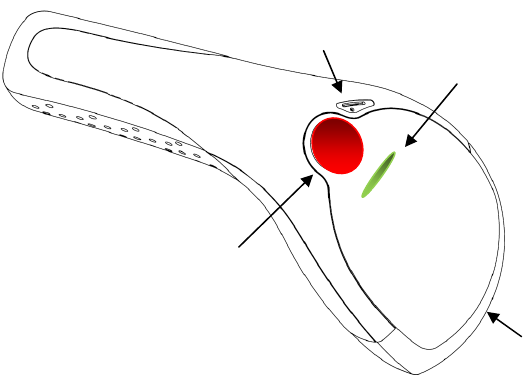
12 General Description
2.1 USE OF THE VEGA
The VEGA is very ergonomic and modern designed and very user friendly. It can
be connected to your POS or Host system trough a RS-232 cable, USB cable or
with Bluetooth..
To read or bar code, you simply press the red trigger button and aim the beam to
the bar code or image. If you us the Area Imager version of the VEGA, it allows
you to position the hand held scanner beam in any direction, regardless of the
orientation of the bar code, and perform a good read on 1D and 2D bar codes.
You will hear one beep and the green LED indicator will lights on after scan
successfully.
The VEGA can also function as a camera by capturing images or image portions
of labels and other items. To control this function you can use VEGA Utility tool
The programming of the VEGA is very easy, you can set-up the VEGA by scan all
necessary programming codes one time that meet applications, the settings are
directly saved permanently, and all settings can be disabled after scan reset
factory default. Thanks to the powerful decoding processor, the VEGA can
decode all major 1D and 2D codes, 2D matrix symbols and postal codes.
Trigger button
Beeper
Scan window
Led indicator

13
Chapter 3 Installation of the VEGA V-1020

14 Installation of the VEGA V-1020
3.1 UNPACKING
Unpack the VEGA as follows:
1. Take the VEGA and its accessories out of the box.
2. Remove the packing material.
3. Check the packing list to make sure you have received all of the items
ordered.
Standard Shipment Package
a. VEGA Area Imager Handheld Bar code Scanner
b. Communication Cable (RS-232 or USB)
c. Power Supply (if applicable)
d. Quick Start Guide
e. Stand
f. Transparent Cover Plate
4. Visually inspect the VEGA and accessories for any evidence of physical
damage.
5. If anything is missing or appears to be damaged, immediately contact your
dealer.
ATTENTION
Store the packing material and boxes: it should be used whenever
the VEGA is transported for servicing.
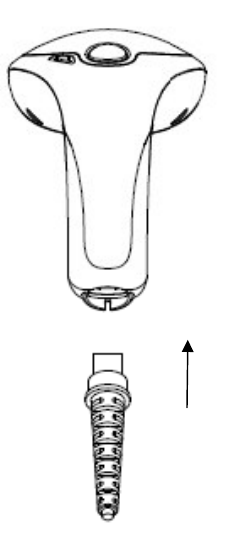
Scantech-ID VEGA Area Imager 15
3.2 MOUNTING
Once you have unpacked all components, you can start installing the VEGA.
Installing the VEGA is divided in different steps:
1. Connect the VEGA to the supplied communication cable (RJ45 side).
2. Connect the VEGA communication cable to the POS or HOST system.
3. Connect the Power supply (if needed) to Power cable inlet.
4. Plug the power supply into the AC outlet.
RJ 45 10 pin
Connector
16 Installation of the VEGA V-1020
3.3 USB DRIVER
In case you will use the VEGA with USB virtual com port emulation, it is necessary
to install the correct USB driver on your POS or Host system, needed for correct
operation between your system and the VEGA scanner.
You can download this USB driver from the Scantech-ID web site:
www. Scantech-ID.com / Support / Downloads

17
Chapter 4 Installation of the VEGA V-1020BT

18 Installation of the VEGA V-1020BT
4.1 UNPACKING
Unpack the VEGA as follows:
1. Take the VEGA and its accessories out of the box.
2. Remove the packing material.
3. Check the packing list to make sure you have received all of the items
ordered.
Standard Shipment Package
a. VEGA Area Imager Handheld Bar code Scanner Bluetooth
b. Communication Cable (RS-232, KBW or USB)
c. Power Supply
d. Quick Start Guide
e. Cradle
f. Transparent Cover Plate
4. Visually inspect the VEGA and accessories for any evidence of physical
damage.
5. If anything is missing or appears to be damaged, immediately contact your
dealer.
ATTENTION
Store the packing material and boxes: it should be used whenever
the VEGA is transported for servicing.
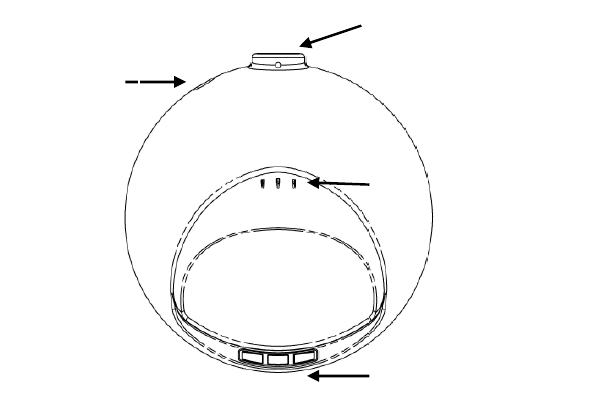
Scantech-ID VEGA Area Imager 19
4.2 CRADLE INSTALLATION
To set up your VEGA scanner with Bluetooth technology, please follow the next
steps.
1. Connect the supplied communication cable at the bottom side of the
cradle.
2. Connect the other side of the communication cable to the right connector
of your POS or HOST system.
3. Plug the external power supply into the power jack on the bottom of the
cradle.
4. Plug the power supply into the AC outlet.
5. Turn on your POS or HOST system.
6. Set up communication between the VEGA scanner and cradle.
To set up communication between VEGA scanner and cradle, see
chapter 4.3 Set up Bluetooth Communication.
LEDs indic
a
tor
Charge pin connector
Power jack
I
nterface port
20 Installation of the VEGA V-1020BT
4.3 SET UP BLUETOOTH COMMUNICATION
Before the VEGA scanner can be used for normal operation, Bluetooth
communication must be set up between the VEGA scanner and cradle.
4.3.1 Pairing
Pairing refers to when a VEGA scanner has been linked or paired to a specific
cradle by scanning that cradle’s Bluetooth MAC address code, this Bluetooth MAC
address code is unique for each cradle. This address code is located on the
bottom side of the cradle. The pairing of a VEGA scanner to a cradle is one to
one. Only one VEGA scanner can be paired to a cradle at any point in time.
4.3.2 Set up Client Mode Communication
To set-up the communication between the VEGA scanner and the cradle follow
the next steps:
1. The VEGA scanner must scan “Scanner Client Mode ON/Scanner Server
mode Off” barcode. To set the VEGA scanner in client mode.
2. Scan the Bluetooth MAC address code located on the bottom of the
cradle.
3. When the Bluetooth MAC was successfully scanned, scanner will initiate
with short beep sounds. Blue and red led will also blink followed by a long
beep sound. Blue led will turn off to finish the set up.
4. Wait approximately five seconds, for completing the connection process.
5. If successful, the blue led on the cradle will be on.
6. If the connections failed the scanner indicates with shot beep sounds and
the cradle with blinking blue led.
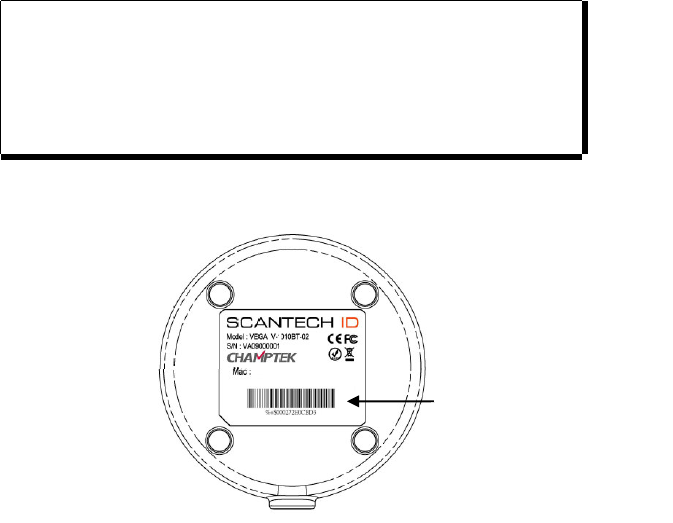
Scantech-ID VEGA Area Imager 21
ATTENTION
The VEGA scanner must be charged for a minimum of 8 hours
before the scanner can be placed in full operation for the first time.
The cradle red led will indicate in red when the scanner is charged.
After the battery is full, the red light will be off.
If the battery power of the VEGA is too low, the VEGA will indicate
this with red led and beeper warning.
It is important to know that the VEGA scanner will only communicate with the
cradle whose unique Bluetooth MAC address was the last address scanned.
If a cradle is paired with the VEGA scanner, another VEGA scanner can’t be
paired with that cradle until the original connection is broken.
If you pair a second VEGA scanner to an in use cradle, the cradle’s connection to
the first VEGA scanner will be broken and the connection re-established with the
second VEGA scanner.
MAC
Address
barcode
V-1020BT
Scantech
FCC ID : WOI-0852202T1000
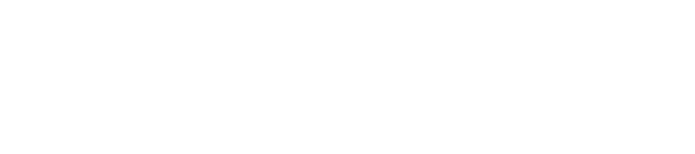
22 Installation of the VEGA V-1020BT
4.3.3 Set up Server Mode Communication
To set-up the communication between the VEGA scanner and Bluetooth
application device follow the next steps.
1. The VEGA scanner must scan “Scanner Server Mode ON/Scanner Client
Mode Off” barcode , to set the VEGA scanner in server mode.
2. When control the Bluetooth device to search the scanner, enter pin code
(default 00:00:00:00) to setup comport.
3. When VEGA scanner is successful connected, scanner will initiate with
short beep sounds. Blue and red led will also blink followed by a long
beep sound. Blue led will turn off to finish the set up.
4.3.4 Sleep mode
The VEGA scanner is equipped with sleep mode function to save battery energy,
when the VEGA scanner is not used for a specified time. During sleep mode all
the functions and connection will be halted, After press the red trigger button
the scanner can be wake up and reconnect the communication with the cradle.
The waiting time to go into sleep mode can be set into 1 minute or 10 minutes by
scanning the according programming code, see chapter 7.
4.3.5 Memory mode
This memory mode function is enabled when the Bluetooth connection fail and you
have scanned data. This data is stored in the memory of the VEGA scanner.
When scan barcode “memory read” stored data will be immediately transmit to
the cradle after reconnection, when scan barcode “memory clear” all stored
memory data will be erased.
The capacity of this memory depends on the scanned data size, approximately 50
sets of data.
This function is not operational when there is successful Bluetooth connection.
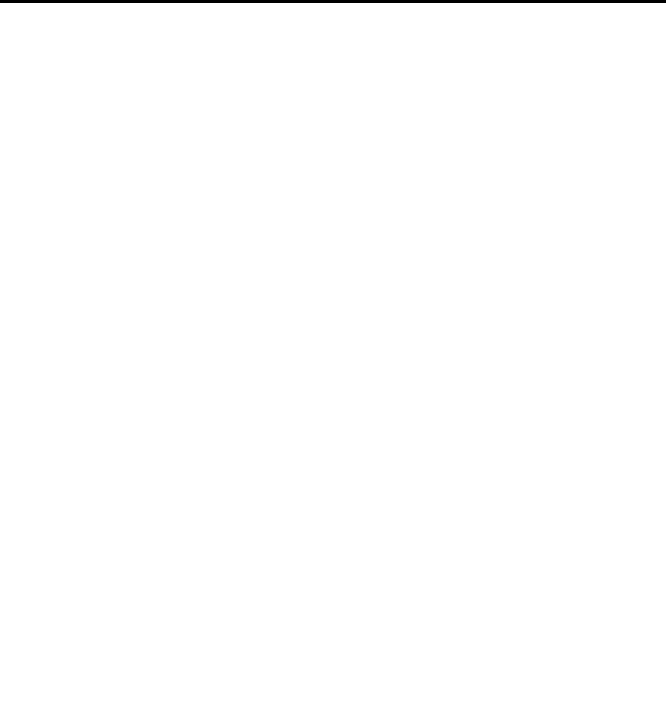
23
Chapter 5 Cover Display
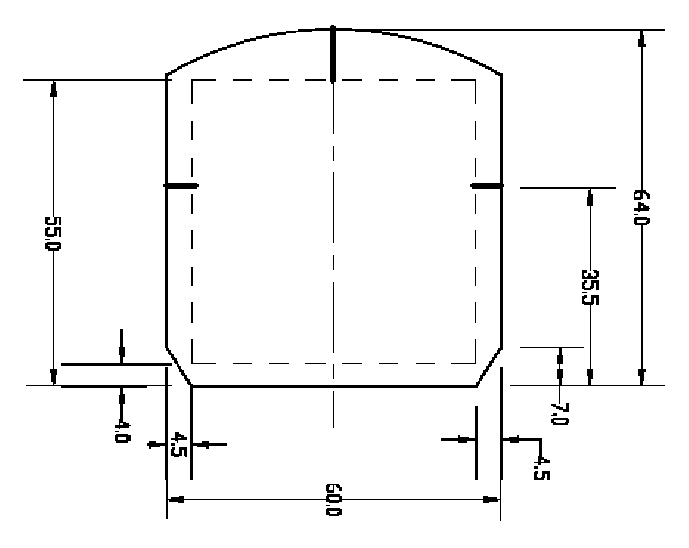
24 Cover Display
5.1 SETUP COVER DISPLAY
The VEGA scanner has the possibility to change the decorative cover display on
the top of the scanner into a display that can show your own commercial
message.
5.1.1 Message format
Create your own commercial message with the following outline format,
use thicker paper
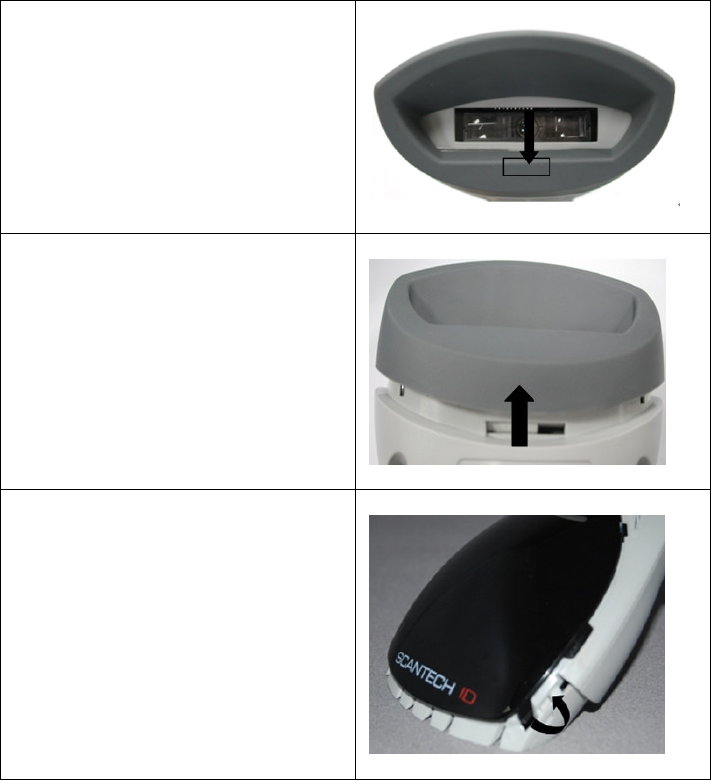
Scantech-ID VEGA Area Imager 25
5.1.1 Change Cover Display
Follow the next instruction steps to change the black Cover Display into the
transparent Cover Display, so that your customers can read your own commercial
massage.
Step 1:
Press out the front rubber lid toward
the arrow
Step 2:
Pull out the front rubber lid off the main
unit
Step 3:
Press out top cover rim from the inner
lock
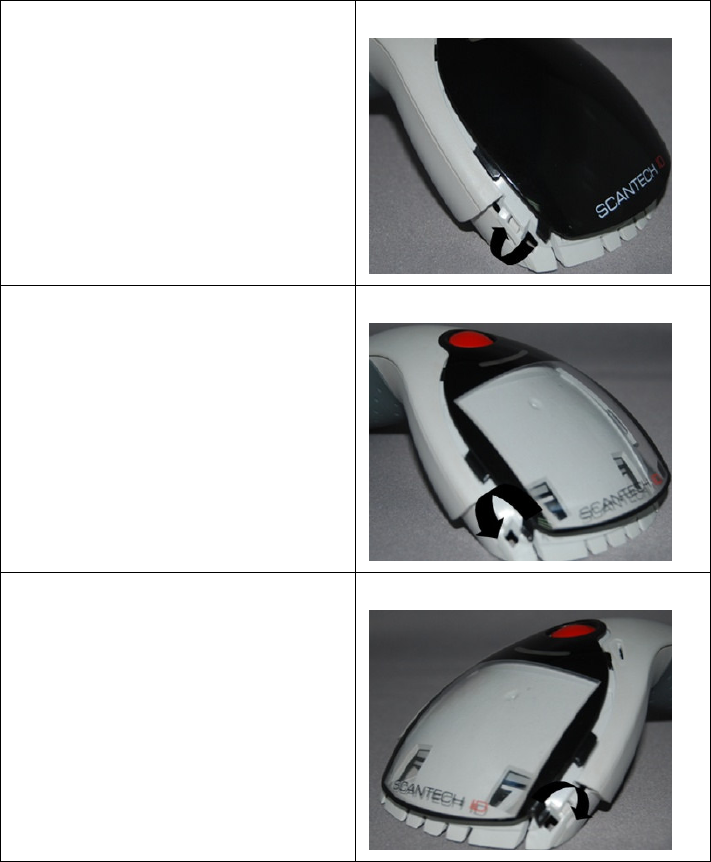
26 Cover Display
Step 4:
Press out the other side of inner lock
and remove the complete cover
Step 5
Assemble transparent top cover rim
into inner lock.
Step 6
Assemble another side transparent top
cover rim into the inner lock
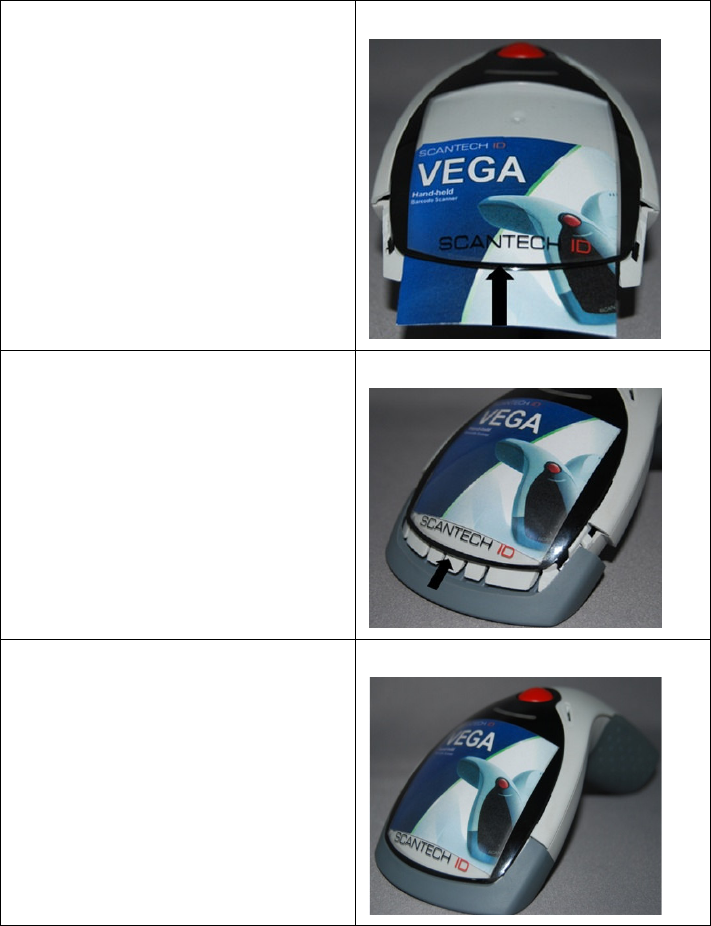
Scantech-ID VEGA Area Imager 27
Step 7
Insert your commercial message card
into the top cover toward the arrow.
Step 8
Assemble the front rubber lid into the
main unit toward the arrow.
Step 9
Complete change top cover.
28 Cover Display

29
Chapter 6 Configuring the VEGA
30 Configuring the VEGA
6.1 PREFACE
How to configure the VEGA:
The Barcode Programming Feature gives the possibility to change the VEGA
scanner settings with use programming codes or with the Utility Tool.
6.1.1 Changing Scanner Settings with programming codes
You can set-up your VEGA by scan all necessary programming codes for
parameters that meet applications. After these scans the VEGA is direct
permanently saved. To go back to the factory default settings, just scan only
programming code factory default.
In order to change the scanner settings please follow the sequence below:
1. Power-up the scanner.
2. Change scanner settings by scanning any of the programming code that
meet applications.
An Example:
For changing the Baudrate to 38400 only scan the programming code that
represents this.
After reading a valid programming code the scanner will give a double High beep
and the green led indicator will lights on.
At any moment you can stop your programming, and if needed read programming
code factory default setting for set your scanner back to default.
Scantech-ID VEGA Area Imager 31
6.1.2 Changing Scanner Settings with Utility Tool
Scantech-ID has setup this user manual with the most common used
programming codes, it could be possible that you need more advanced settings
to use the VEGA without any problems into your application.
In this case you can set-up your VEGA by using the advanced Utility Tool.
This tool can be used with the following operation systems: Windows98,
Windows2000, Windows XP en Windows Vista.
This Utility Tool can be delivered on request. Please contact Scantech-ID
Technical Support Department.
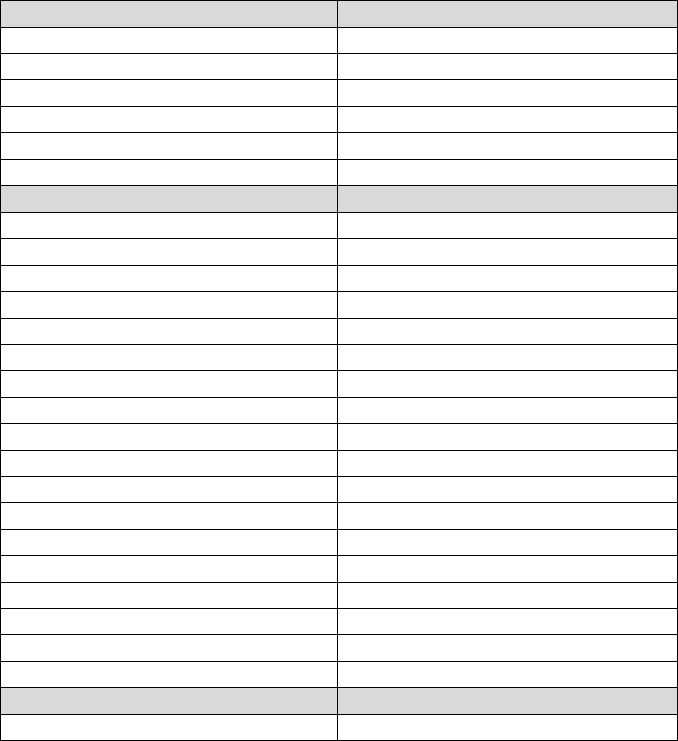
32 Configuring the VEGA
6.2 FACTORY DEFAULT SETTING
The VEGA is set default with the following settings:
RS-232 COMMUNICATION DEFAULT
Baudrate 57600
Parity None
Data bits 8
Stop bits 1
RTS/CTS Off
Postamble <CR+LF>
DECODER SELECTION DEFAULT
Aztec Off
Codabar Off
Code 11 Off
Code 39 On
Code 93 Off
Code128 On
Datamatrix On
EAN8 / EAN13 On (AddOn Off)
EAN128 / UCC On
Interleaved 2/5 Off
ISBN Off
ISSN Off
GS1 Databar Off
GS1 Databar Expanded Off
GS1 Databar Limited Off
MSI / Plessey Off
PDF417 / MicroPDF417 On / Off
UPCA / UPCE On
CODE IDENTIFIERS DEFAULT
Code identifiers Off
The factory default settings are shown with <> and bold in the followings sections

33
Chapter 7 Programming Codes
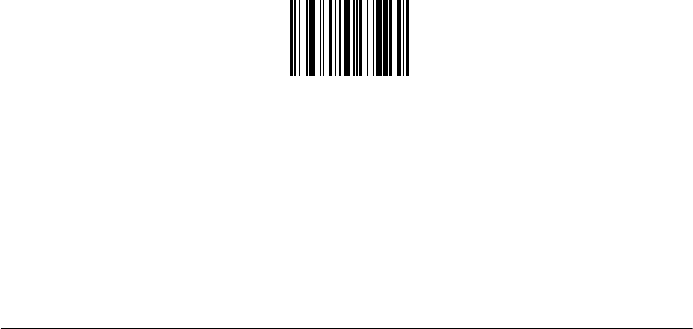
34 Programming Codes
7.1 RETURN TO DEFAULT
Scan this programming code to set the scanner parameters to factory default:
Set factory default
- Reset all configuration parameters to their factory default setting.
- After this reset you must select all required parameters that meet
applications.
- For operation with USB interface select programming code USB mode.
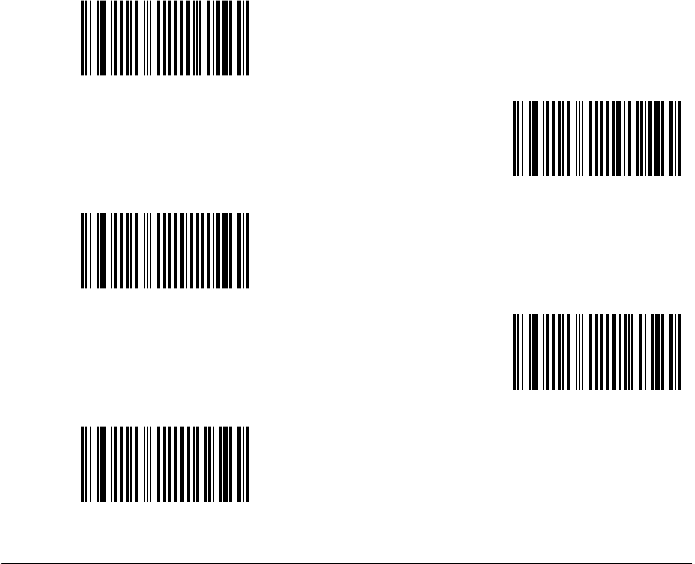
Scantech-ID VEGA Area Imager 35
7.2 RS-232 PARAMETERS
7.2.1 Baudrate
9600
19200
38400
<57600>
115200
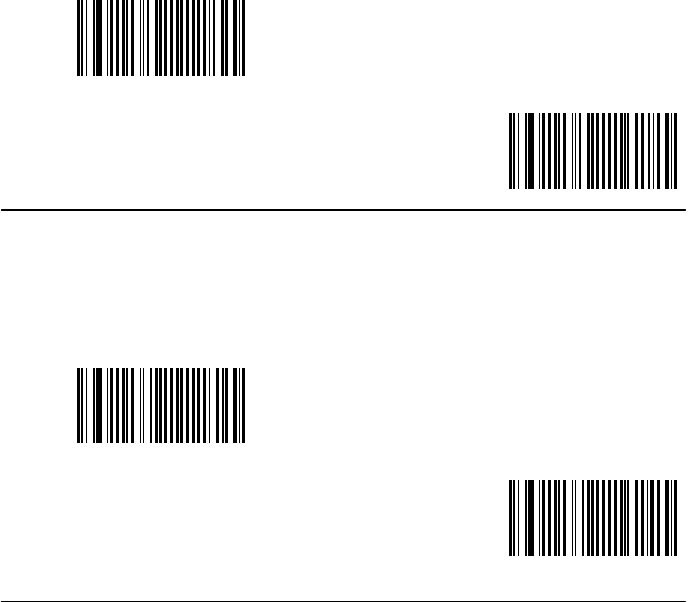
36 Programming Codes
7.2.2 Data bits
Data bits 7
<Data bits 8>
7.2.3 Stop bits
<Stop bits 1>
Stop bits 2
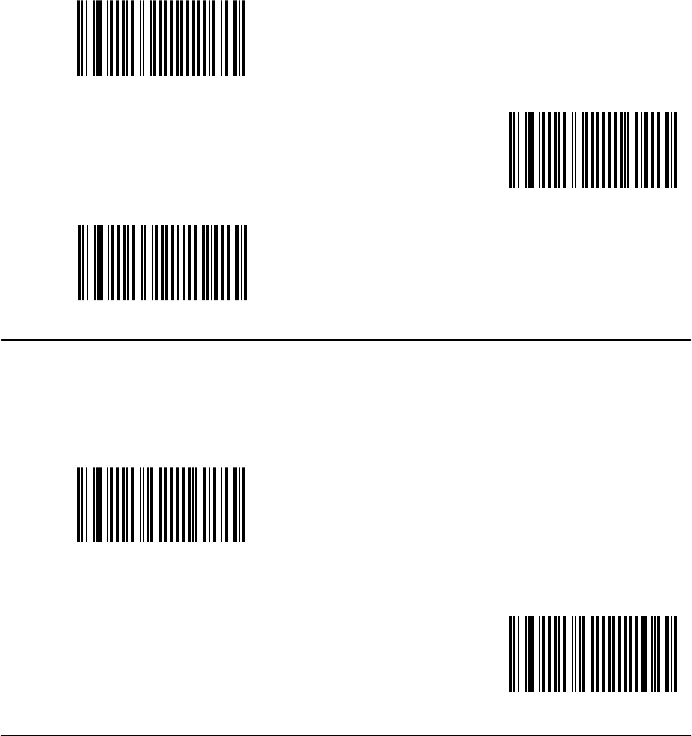
Scantech-ID VEGA Area Imager 37
7.2.4 Parity
<None>
Even
Odd
7.2.5 Handshaking
RTS/CTS Enable
RTS is idle after each character
<RTS/CTS disable>
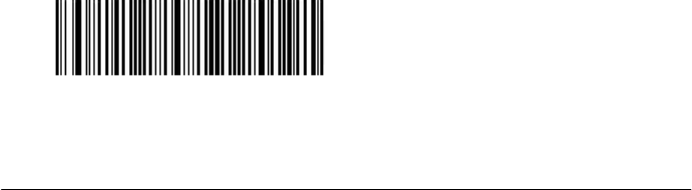
38 Programming Codes
7.3 USB MODE
Scan these programming code to set the scanner into USB mode.
USB mode
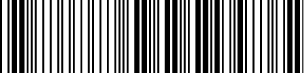
Scantech-ID VEGA Area Imager
7.4 BLUETOOTH SCANNER SETUP
7.4.1
Preface
How to configure the Bluetooth function:
The Barcode programming feature gives the possibility to change the
scanner settings with use programming labels.
7.4.2
Changing Scanner Settings with programming
codes
You can set-up Bluetooth function by direct
scan all necessary programming
codes for Bluetooth parameters.
After reading a valid programming code the scanner will give a High
the Blue-Red led indicator will lights on.
By scanning “Set All Default” label, the settings will go back to the factory default
settings.
7.4.3
Bluetooth Default Setting
Default Setting
39
The Barcode programming feature gives the possibility to change the
VEGA
Changing Scanner Settings with programming
scan all necessary programming
After reading a valid programming code the scanner will give a High
-low beep and
By scanning “Set All Default” label, the settings will go back to the factory default
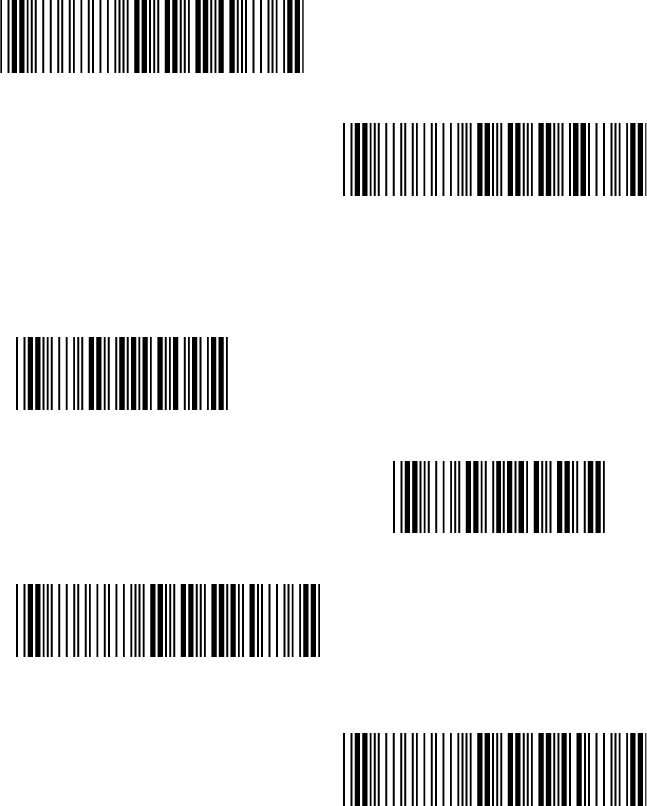
40
Programming Codes
7.4.4
Scanner Server/Client Mode
Scanner Server Mode
Scanner Client Mode
7.4.5
Memory Mode
Memory Mode ON
Memory Mode
Memory Read
Memory Clear
Programming Codes
Scanner Client Mode
Memory Mode
<OFF>
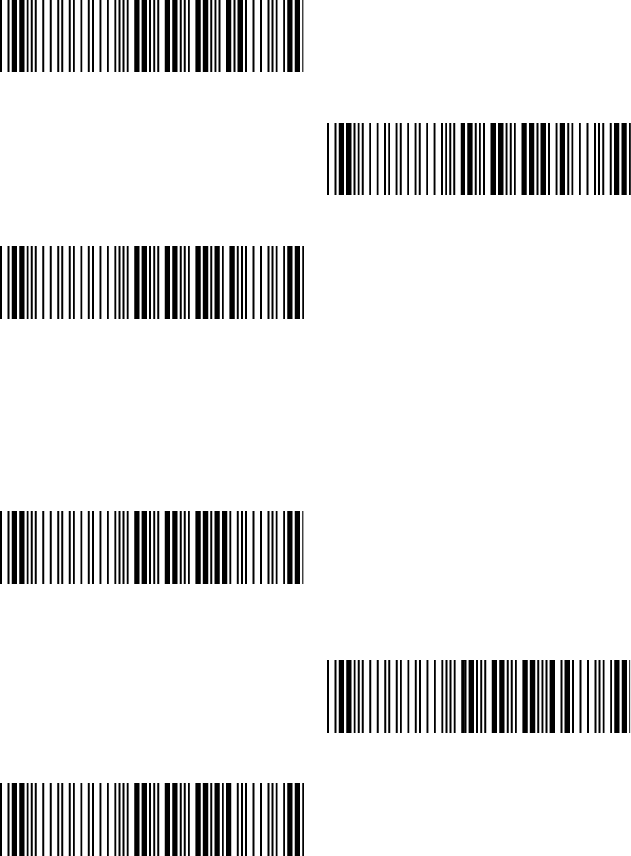
Scantech-ID VEGA Area Imager
7.4.6
Sleep Mode
Sleep Mode 1 minute <ON>
Sleep mode 10 minutes
Sleep Mode OFF
7.4.7
Set Scanner Pin Code Mode
Set Default Security Code
(PINCODE = 000000)
Set Security C
ode ON
Set Security OFF
41
Sleep mode 10 minutes
ode ON
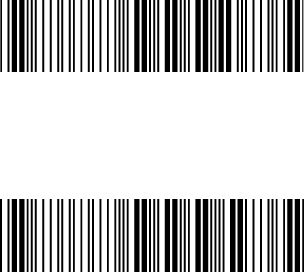
42
Programming Codes
7.4.8
Set Pin Code Character
PINCODE max. 6 digits, 0-9and A-Z ASCII CODE
1) Begin to Set PINCODE
2) Go to the ASCII Tables in Appendix A
, scan 6 labels that represents the
PINCODE.
3) Complete to Set PINCODE
Programming Codes
, scan 6 labels that represents the
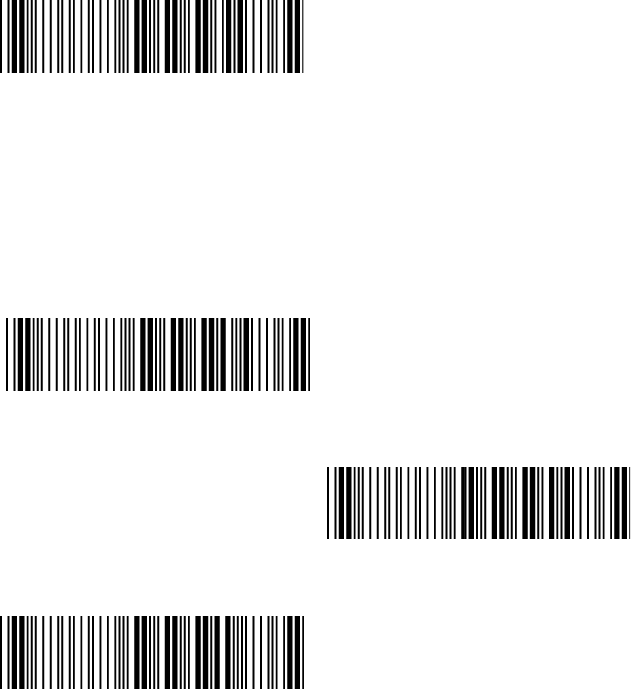
Scantech-ID VEGA Area Imager
7.5 BLUETOOTH CRADLE SETUP
You can set-up Bluetooth function by direct
scan all necessary programming
codes for Bluetooth parameters.
7.5.1
Cradle Default Setting
Set Cradle Interface Default
Default RS232, 19200, N-8-1
7.5.2
Cradle Interface
Set Cradle KB Interface
Set Cradle RS232
Set Cradle USB HID Interface
43
scan all necessary programming
Set Cradle RS232
Interface
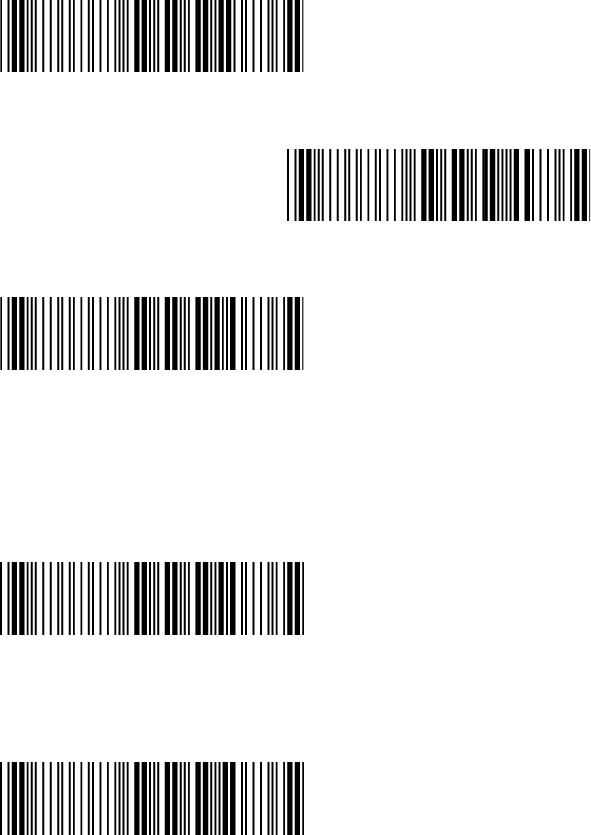
44
Programming Codes
7.5.3
Set Cradle Pin Code Mode
Set Default Security Code
(PINCODE = 000000)
Set Security ON
Set Security OFF
7.5.4
Set Pin Code
(PINCODE max. 6 digits ,0-9,A-Z ASCII CODE )
1) Begin to Set PINCODE
2) Go to the ASCII Tables in Appendix A, scan 6 labels
that represents the PINCODE.
3) Complete to Set Scanner BT PINCODE
Programming Codes
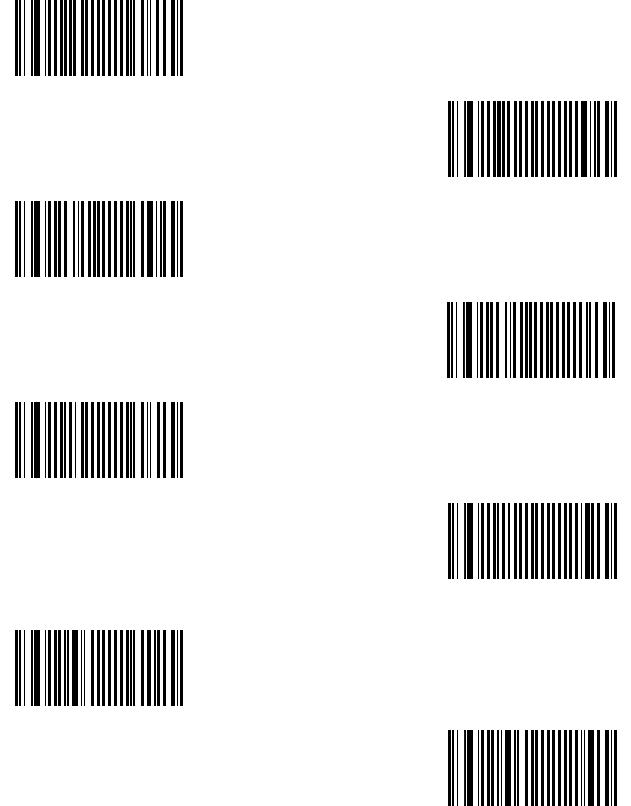
Scantech-ID VEGA Area Imager
7.6 DECODING SELECTION
7.6.1
Symbologies selection
AZTEC ON
AZTEC
CODABAR ON
CODABAR
CODE 11 ON
CODE 11
CODE 39 <ON>
CODE 39 OFF
45
AZTEC
<OFF>
CODABAR
<OFF>
CODE 11
<OFF>
CODE 39 OFF
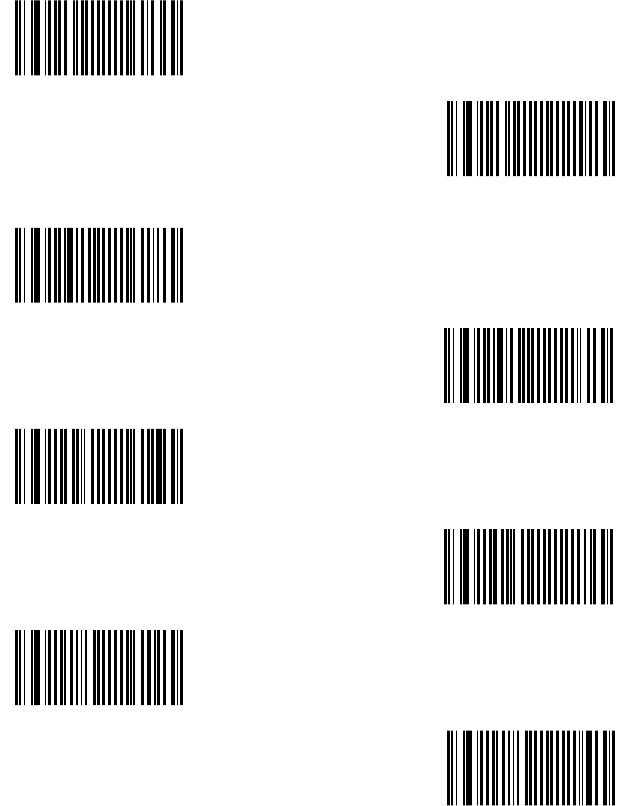
46 Programming Codes
CODE 93 ON
CODE 93 <OFF>
CODE 128 <ON >
CODE 128 OFF
DATAMATRIX <ON>
DATAMATRIX OFF
EAN-8 <ON>
EAN-8 OFF
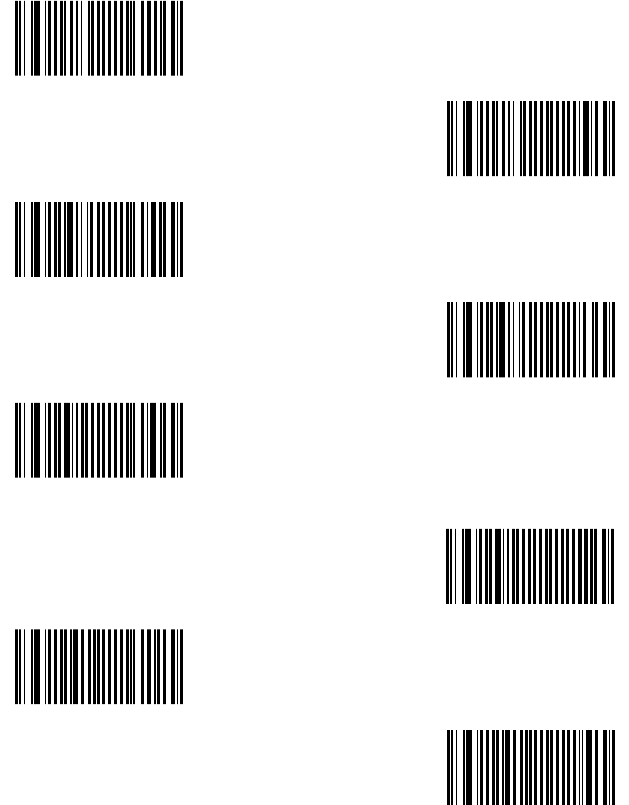
Scantech-ID VEGA Area Imager 47
EAN-13 <ON>
EAN-13 OFF
EAN 128 <ON>
EAN 128 OFF
INTERLEAVED 2/5 ON
INTERLEAVED 2/5
<OFF>
GS1 DATABAR ON
GS1 DATABAR <OFF>
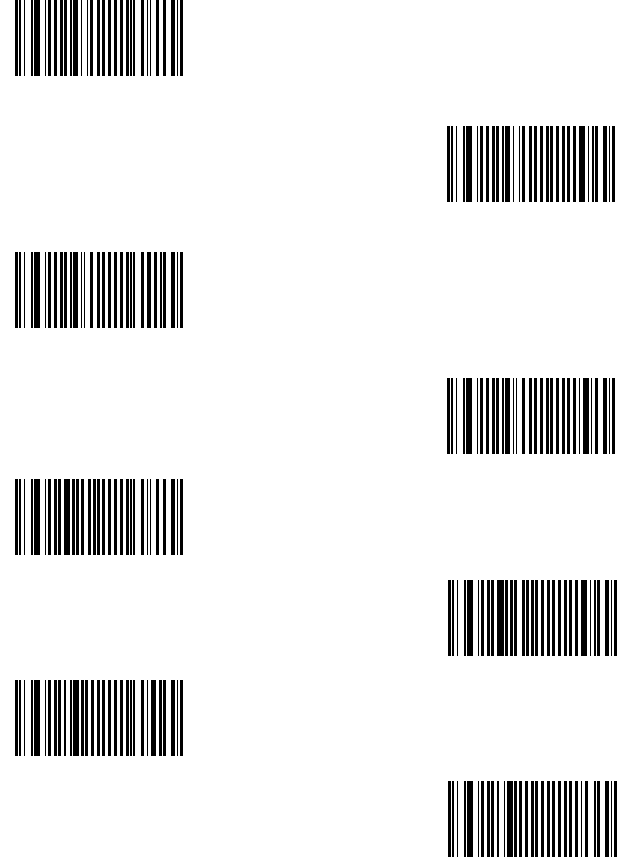
48
Programming Codes
GS1 DATABAR
EXPANDED ON
GS1 DATABAR
EXPANDED
GS1 DATABAR
LIMITED ON
GS1 DATABAR
LIMITED
MSI ON
MSI
<OFF>
PLESSEY ON
PLESSEY
Programming Codes
GS1 DATABAR
EXPANDED
<OFF>
GS1 DATABAR
LIMITED
<OFF>
<OFF>
PLESSEY
<OFF>
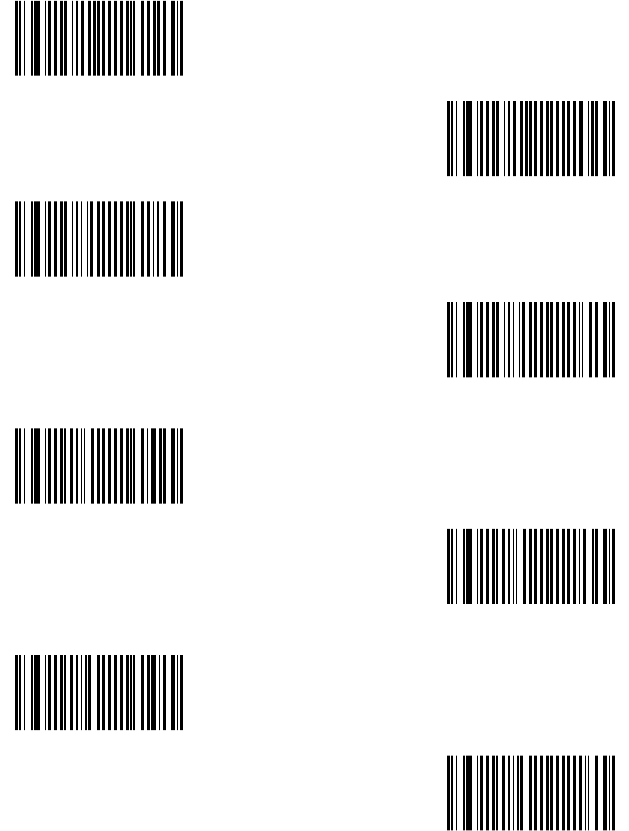
Scantech-ID VEGA Area Imager 49
PDF417 <ON>
PDF417 OFF
MicroPDF417 On
MicroPDF417 <OFF>
UPC-A <ON>
UPC-A OFF
UPC-E <ON>
UPC-E OFF
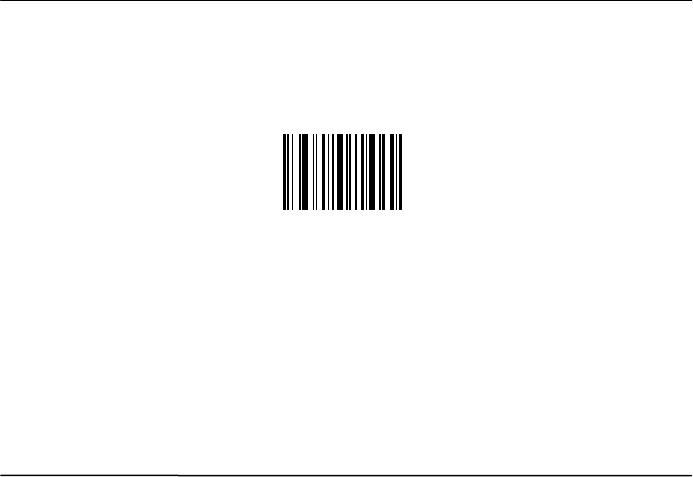
50 Programming Codes
Note: This step does not include codes for all support Bar code symbologies.
For a complete overview of support symbologies see appendix.
If you need programming codes for symbologies which are not available in this
chapter, please contact Scantech-ID Technical Support department or use
VEGA utility tool.
7.6.2 Disable all Symbologies.
Disable all Symbologies
- Disabled all Symbologies.
- Use the “OFF” option to disable individual symbologies.
- Does not reset individual parameters settings for each symbology.
(When you enable
a symbology, you recover the parameter settings stored in
memory for that symbology when it was disabled – use reset factory defaults to
reset all the symbology parameters to their factory default settings).
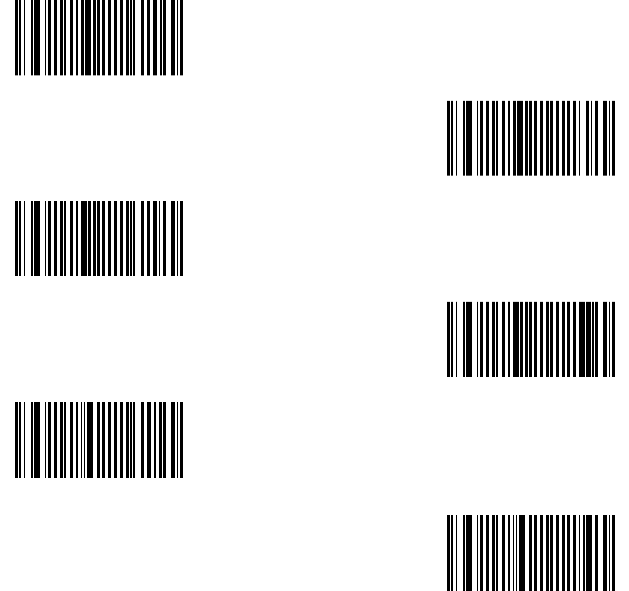
Scantech-ID VEGA Area Imager 51
7.7 EAN /UPC PARAMETERS
7.7.1 Reading Type
UPC-A=EAN-13 <ON>
UPC-A=EAN-13 OFF
UPC-E=UPC-A ON
UPC-E=UPC-A <OFF>
EAN-8=EAN-13 ON
EAN-8=EAN-13 <OFF>
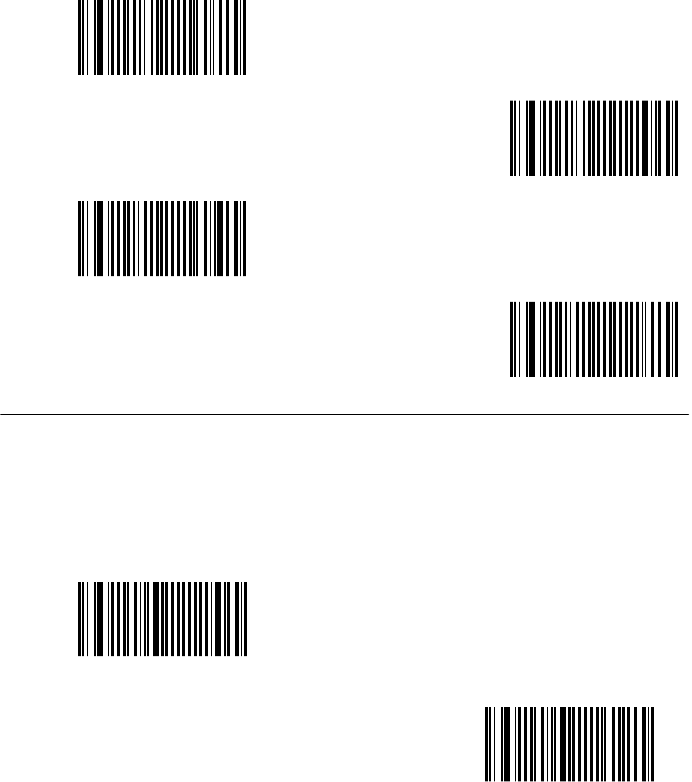
52 Programming Codes
ISBN ON
ISBN <OFF>
ISSN ON
ISSN <OFF>
7.7.2 Supplemental Set Up
ADD-ON digits
<Not required but transmitted if read>
ADD-ON digits required
and transmitted
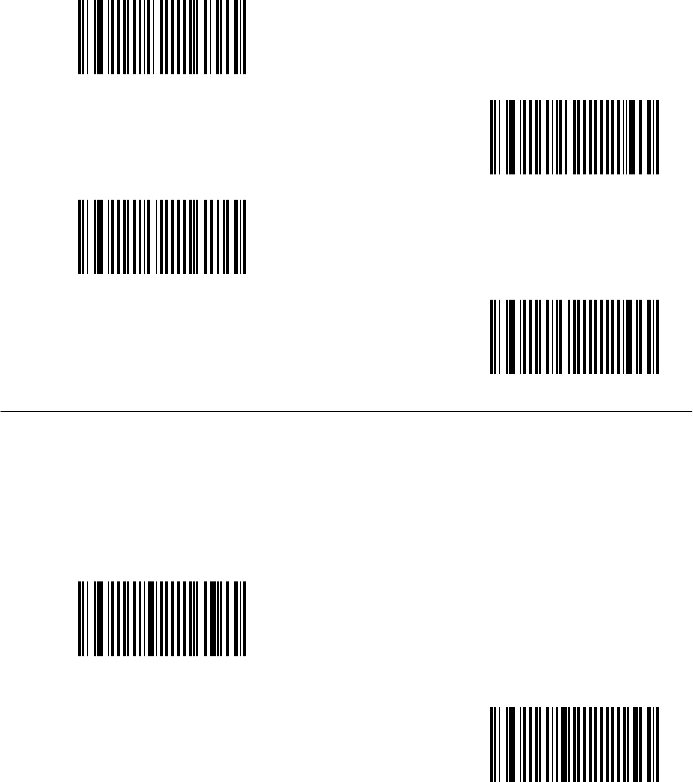
Scantech-ID VEGA Area Imager 53
ADD-ON 2 ON
ADD-ON 2 <OFF>
ADD-ON 5 ON
ADD-ON 5 <OFF>
7.7.3 Check Digit Transmission
UPC-A Check Digit
Transmission <ON>
UPC-A Check Digit
Transmission OFF
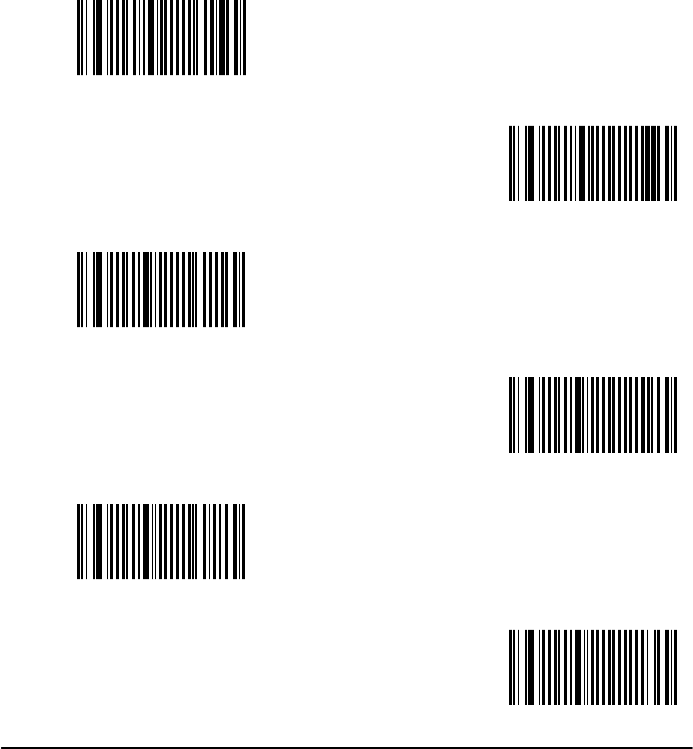
54 Programming Codes
UPC-E Check Digit
Transmission <ON>
UPC-E Check Digit
Transmission OFF
EAN-8 Check Digit
Transmitted <ON>
EAN-8 Check Digit
Transmission OFF
EAN-13 Check Digit
Transmitted <ON>
EAN-8 Check Digit
Transmission OFF
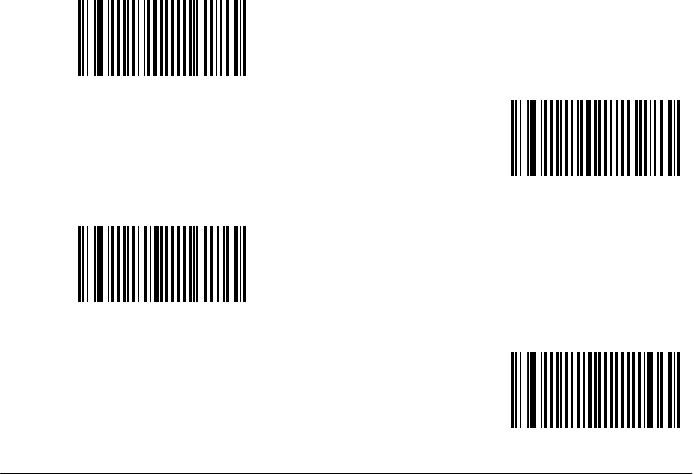
Scantech-ID VEGA Area Imager
7.8 CODE 11 PARAMETERS
7.8.1
Check Digit Transmission
<1 Digit>
2 Digits
Calculate Check Digit
and Transmit
Calculate Check Digit
but not Transmit
55
2 Digits
Calculate Check Digit
but not Transmit
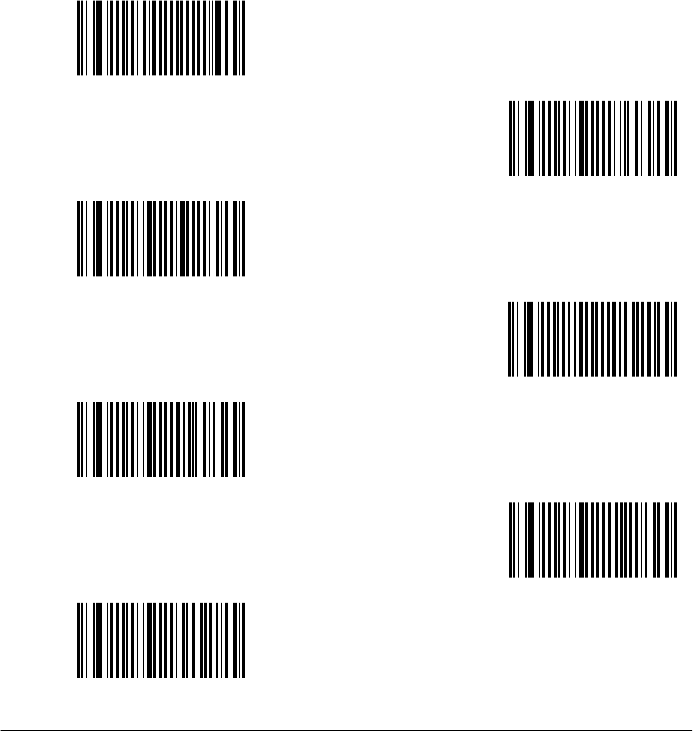
56 Programming Codes
7.8.2 Set up Code length
To set the minimum length:
1. Scan programming code minimum length
2. Go to the Decimal Value scan programming code that represents the
minimum length to be read.
Minimum length
Length=4
Length=6
Length=8
Length=10
Length=12
Length=14
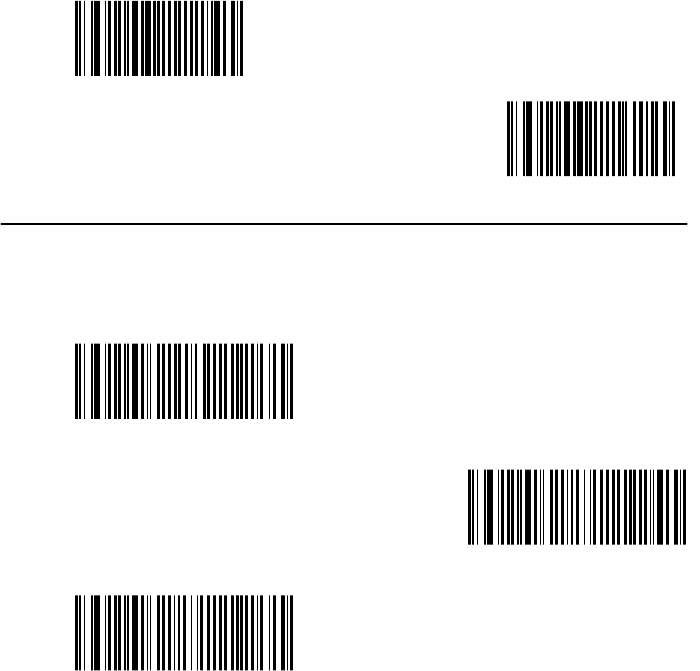
Scantech-ID VEGA Area Imager 57
7.9 CODE 39 PARAMETERS
7.9.1 Type of Code
<Standard>
Full ASCII
7.9.2 Check Digit Transmission
<Check Digit not used>
Calculate Check Digit
and Transmit
Calculate Check Digit
But not Transmit
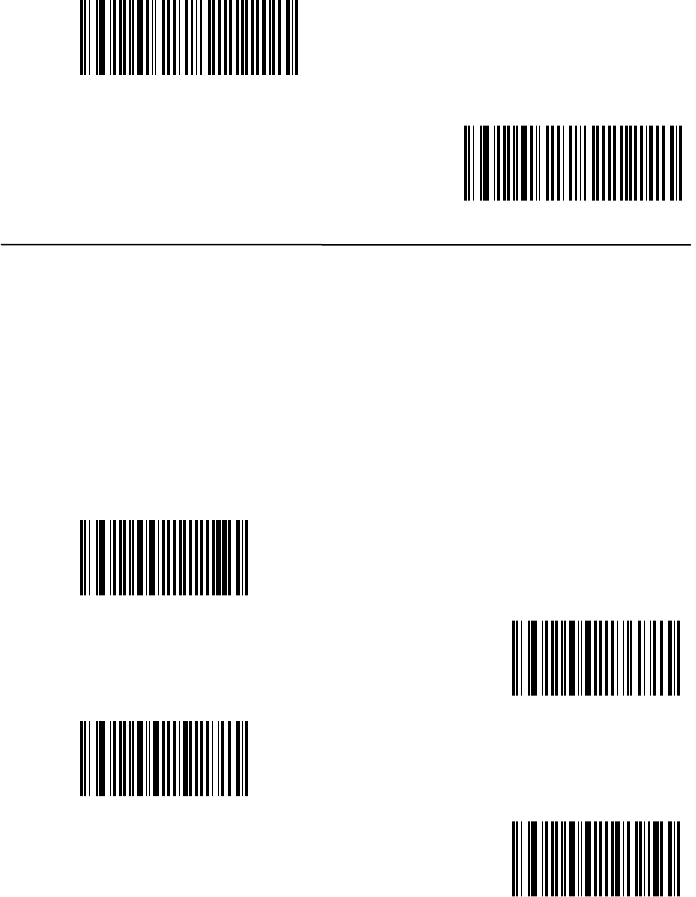
58 Programming Codes
Italian Pharmacy /Code 32
Checked and transmitted
Italian Pharmacy /Code 32
Checked but not transmitted
7.9.3 Set Up Code Length
To set the minimum length:
1. Scan programming code minimum length
2. Go to the Decimal Value scan programming code that represents the
minimum length to be read.
Minimum length
Length=4
Length=6
Length=8
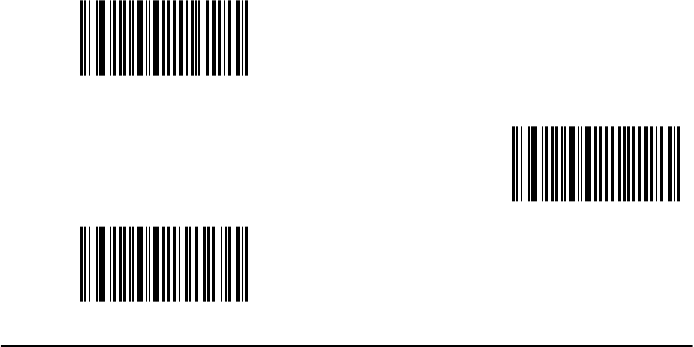
Scantech-ID VEGA Area Imager 59
Length=10
Length=12
Length=14
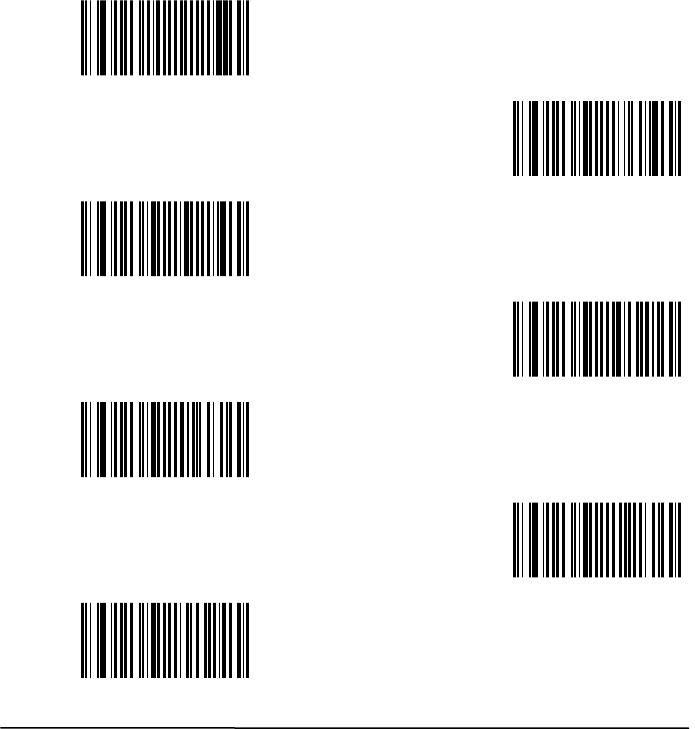
60 Programming Codes
7.10 CODE 93 PARAMETERS
7.10.1 Set Up Code Length
To set the minimum length:
1. Scan programming code minimum length
2. Go to the Decimal Value scan programming code that represents the
minimum length to be read.
Minimum length
Length=4
Length=6
Length=8
Length=10
Length=12
Length=14
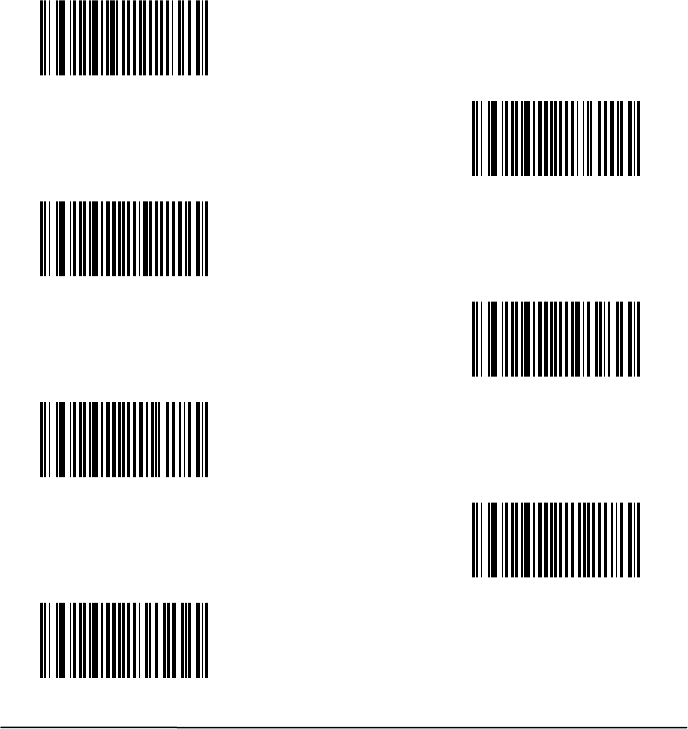
Scantech-ID VEGA Area Imager 61
7.11 CODE 128 / EAN 128 PARAMETERS
7.11.1 Set up Code Length
To set the minimum length:
1. Scan programming code minimum length
2. Go to the Decimal Value scan programming code that represents the
minimum length to be read.
Minimum length
Length=4
Length=8
Length=8
Length=10
Length=12
Length=14
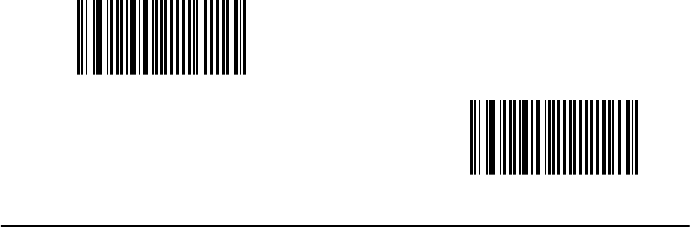
62 Programming Codes
7.11.2 EAN 128 identifier
The ]C1 aim identifier for EAN128 is automatically added by default in front of the
EAN 128 bar codes.
<Include ]C1 identifier>
Remove ]C1 identifier
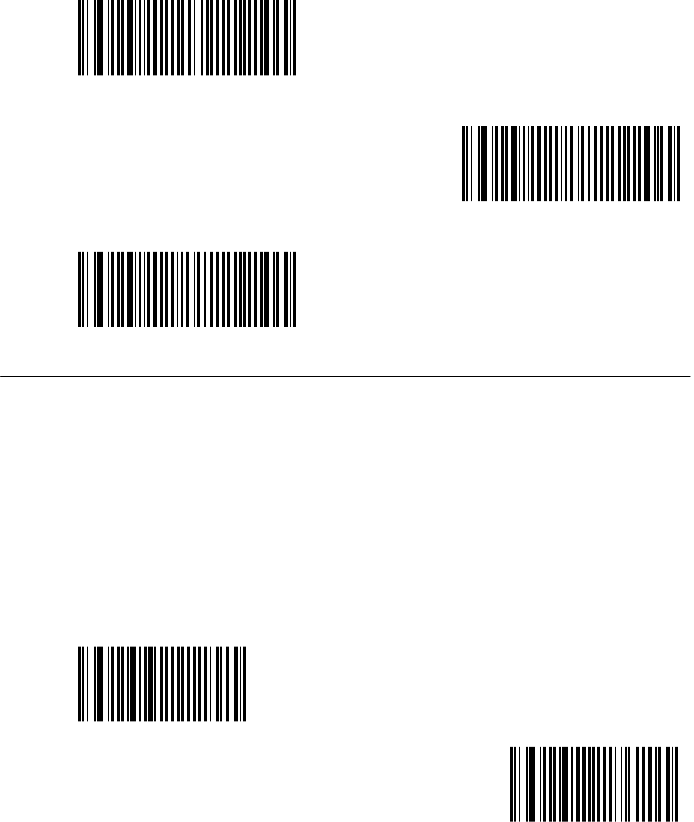
Scantech-ID VEGA Area Imager 63
7.12 INTERLEAVED 2 OF 5 PARAMETERS
7.12.1 Check Digit Transmission
<Check Digit not used>
Calculate Check Digit
and Transmit
Calculate Check Digit
But not Transmit
7.12.2 Set up Code Length
To set the minimum length:
1. Scan programming code minimum length
2. Go to the Decimal Value scan programming code that represents the
minimum length to be read.
Minimum length
Length=4
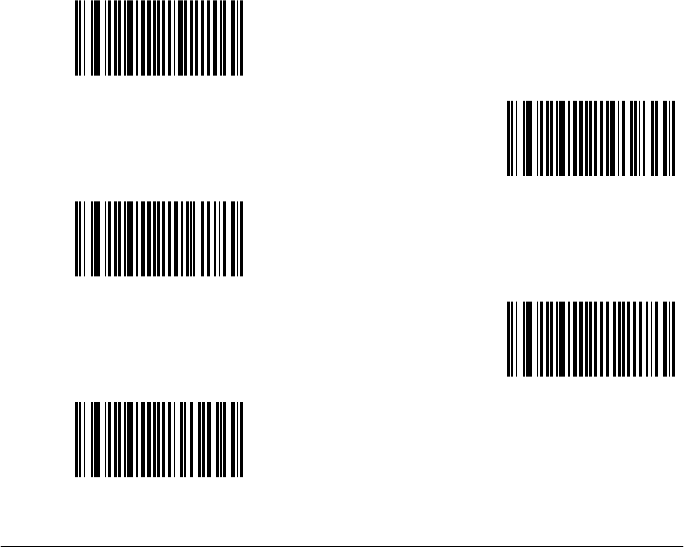
64 Programming Codes
Length=6
Length=8
Length=10
Length=12
Length=14
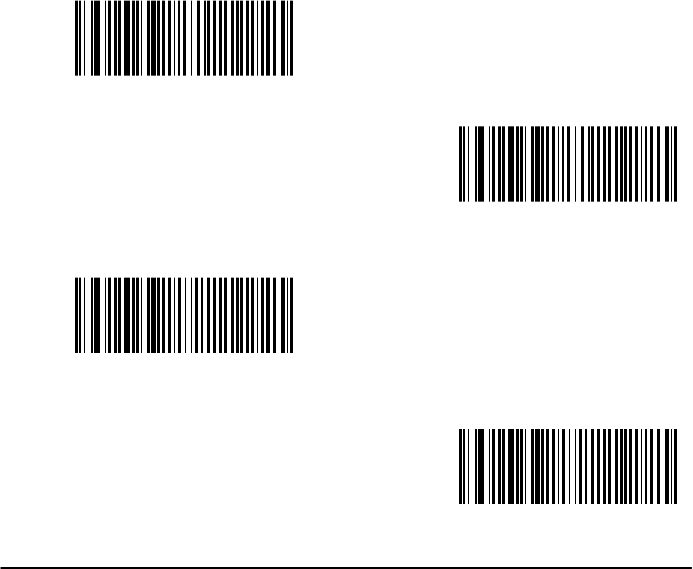
Scantech-ID VEGA Area Imager 65
7.13 MSI CODE PARAMETERS
7.13.1 Check Digit Transmission
<Calculate Check Digit
And Transmit MOD 10>
Calculate Check Digit
But not Transmit MOD 10
Calculate Check Digit
And Transmit
Double MOD 10>
Calculate Check Digit
But not Transmit
Double MOD 10
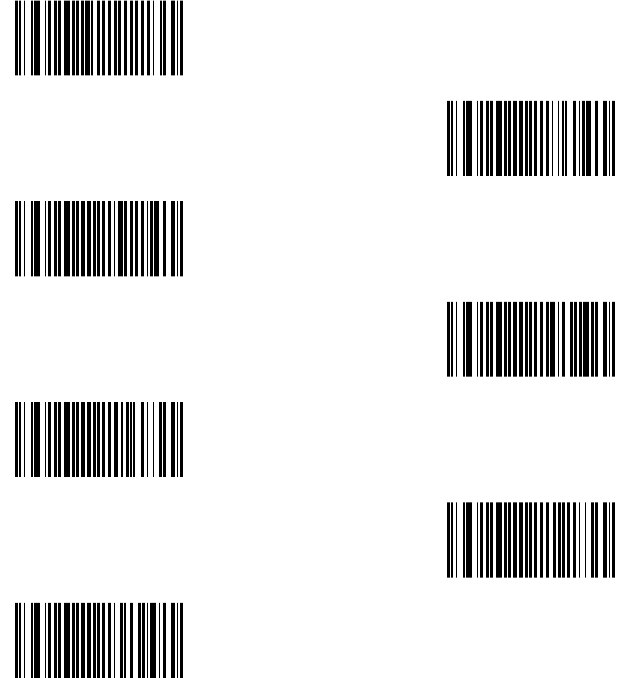
66 Programming Codes
7.13.2 Set up Code Length
To set the minimum length:
1. Scan programming code minimum length
2. Go to the Decimal Value scan programming code that represents the
minimum length to be read.
Minimum length
Length=4
Length=6
Length=8
Length=10
Length=12
Length=14
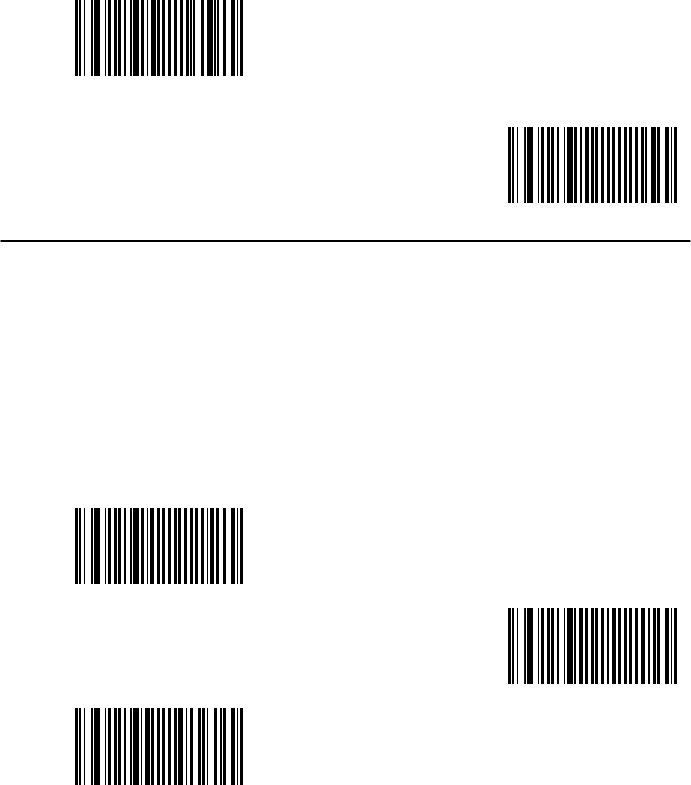
Scantech-ID VEGA Area Imager
7.14 PLESSEY CODE PARAMETERS
7.14.1
Check Digit Transmission
Check Digit Transmitted
<Check digit
not transmitted>
7.14.2
Set up Code Length
To set the minimum length:
1. Scan programming code minimum length
2. Go to the Decimal Value scan programming code th
at represents the
minimum length to be read.
Minimum Length
Length=
Length=8
67
<Check digit
not transmitted>
at represents the
Length=
6
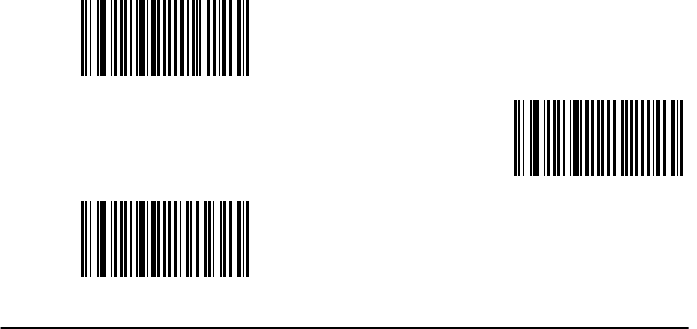
68
Programming Codes
Length=10
Length=12
Length=14
Programming Codes
Length=12
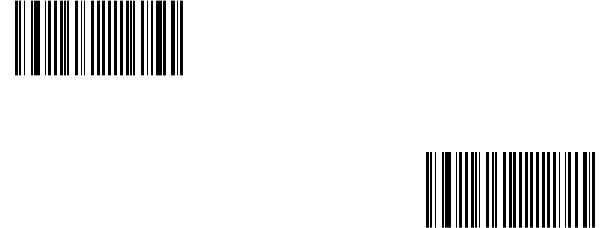
Scantech-ID VEGA Area Imager 69
7.15 MISCELLANEOUS PARAMETERS
7.15.1 Symbology Identifier
Symbology Identifier transmitted
<Symbology Identifier
not transmitted>
With this function ON, a leading character will be added to the output string while
scanning code, user may refer to the following table to know what kind of bar
code is being scanned.
Please refer to the table below for matching code Symbology Identifier of codes
read in.
Code Type ID Code Type ID
Aztec * Interleaved 2 of 5 I
Codabar D GS1 DataBar *
Code 11 * GS1 DataBar Expanded *
Code 39 * GS1 DataBar Limited *
Code 93 D MSI code *
Code 128 D Plessey Code D
DataMatrix * PDF417 *
EAN-8 FF MicroPDF417 *
EAN-13 F UPC-A A
EAN-128 D UPC-E E

70 Programming Codes
7.16 PREAMBLES AND POSTAMBLES
7.16.1 Preamble
The scanner can be programmed to output Bar code data according the following
format: [PREAMBLE STRING] [BAR CODE DATA]
Example:
To send a <STX> in front of the bar code, scan only programming code <STX>.
As a result, the scanner will give the following bar code output:
[<STX>] [BAR CODE DATA]
Preamble <None>
<STX>
It could be possible that you need other Preambles, in that case please use VEGA
Utility tool or contact Scantech-ID Technical Support Department.
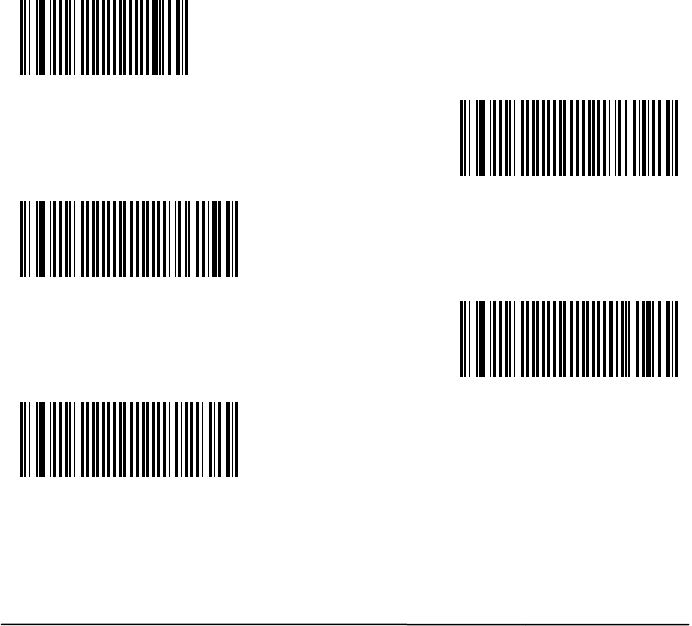
Scantech-ID VEGA Area Imager
7.16.2
Postamble
The scanner can be programmed to output Bar code data According the following
format: [BAR CODE DATA] [POSTAMBLE STRING]
Example:
To send a <ETX> after
of the Bar code, scan only programming code
As a result, the scanner will give the following bar code data output:
[BAR CODE DATA] [<ETX>]
Postamble None
<CR+LF>
CR
LF
<ETX>
It could be possible that you need other Postambles
, in that case
Tool or contact Scantech-ID Technical Support Department.
71
The scanner can be programmed to output Bar code data According the following
of the Bar code, scan only programming code
<ETX>.
As a result, the scanner will give the following bar code data output:
<CR+LF>
, in that case
use VEGA utility
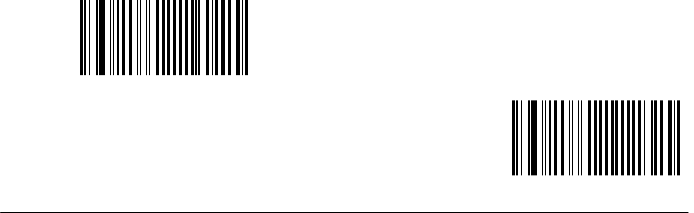
72 Programming Codes
7.17 OPERATING SETTINGS
7.17.1 Imager mode
You can set the best reading performance of your VEGA by adjusting certain
imager parameters. To choose the best reading performance, depends on the
environment, your used application and type of bar codes.
• Area mode for decode 1D and 2D bar codes.
• Linear mode for decode 1D Bar codes.
Area mode allows you to set the position of the VEGA in any direction regardless
of the orientation of the bar code, and perform a good read on 1D and 2D bar
codes.
Linear mode allows you to increase your decoding speed while scanning 1D bar
codes. But, you need to position the beam so that it falls across all bars in the 1D
bar code.
<Area mode>
Linear mode
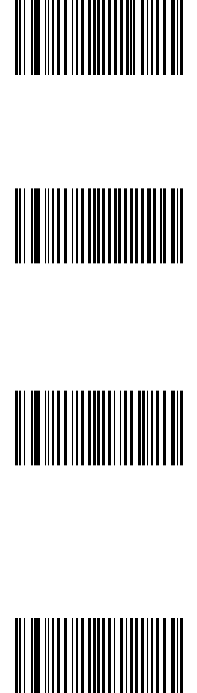
Scantech-ID VEGA Area Imager 73
7.17.2 Scanning Triggering
<Level>
A reading session begins (lighting and decode processing on) when
beam is activated and stops when beam is deactivated.
Continuous scanning
When the scanner is turned on a continuous reading session begins
(lighting and decode processing on).
Pulse
A reading session begins when beam is activated and stays
on until a period of inactivity lasting the time specified by the timeout.
After the timeout, the scan engine turns off.
Continuous + Flashing
When the scan engine is turned on, a reading session begins (no
need to activate the beam).
After a period of inactivity lasting the time specified by the timeout,
the scan engine starts flashing, checking for a bar code to be read.
When a bar code is detected, the lighting automatically turns on and
stays on until another period of inactivity (timeout).
After the timeout the scan engine starts flashing again.
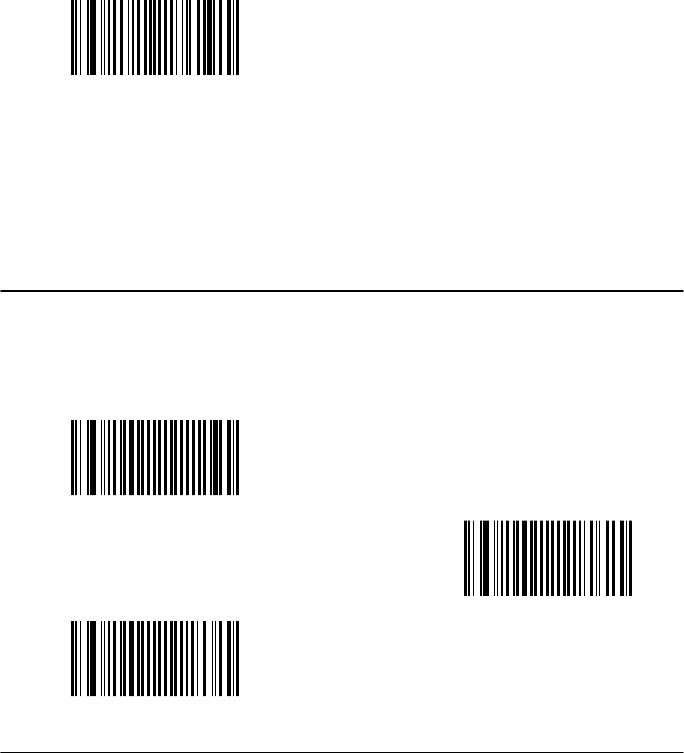
74 Programming Codes
Level + Flashing
This mode allows you the switch between level and flashing mode.
When the scanner is turned on it is in flashing mode (see flashing
mode for explanation).
You can automatically switch to level mode by activating the beam line.
After a period of inactivity lasting the time specified by the timeout
the scan engine switches back to flashing mode.
7.17.3 Time out
<2 sec>
4 sec
6 sec
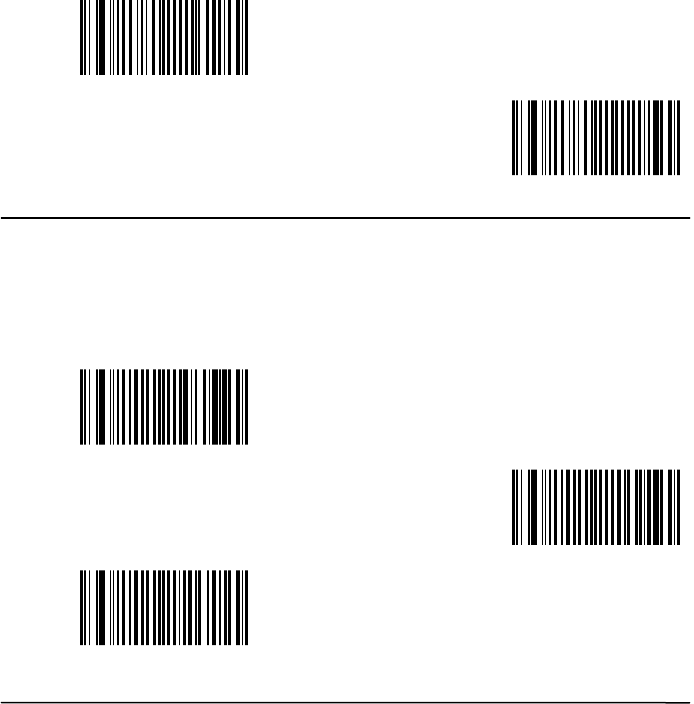
Scantech-ID VEGA Area Imager 75
7.17.4 Good Read Mode
When active, the scan engine stops the reading session after a successful
decoding.
- NOTE: this parameter is NOT used with continuous and continuous
+ flashing modes.
<Active>
Not Active
7.17.5 Buzzer Beep Tone
<High>
Medium
Low
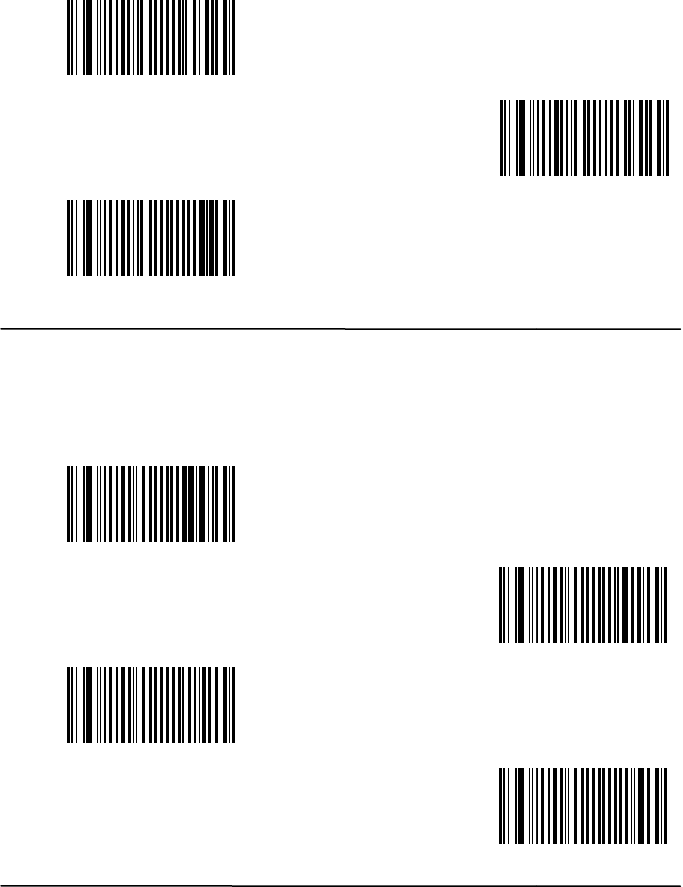
76
Programming Codes
7.17.6
Good Read Beeps
<One beep>
Two Beeps
None
7.17.7
Beep Duration
60 msec
<80 msec>
200 msec
Off
Programming Codes
Two Beeps
<80 msec>
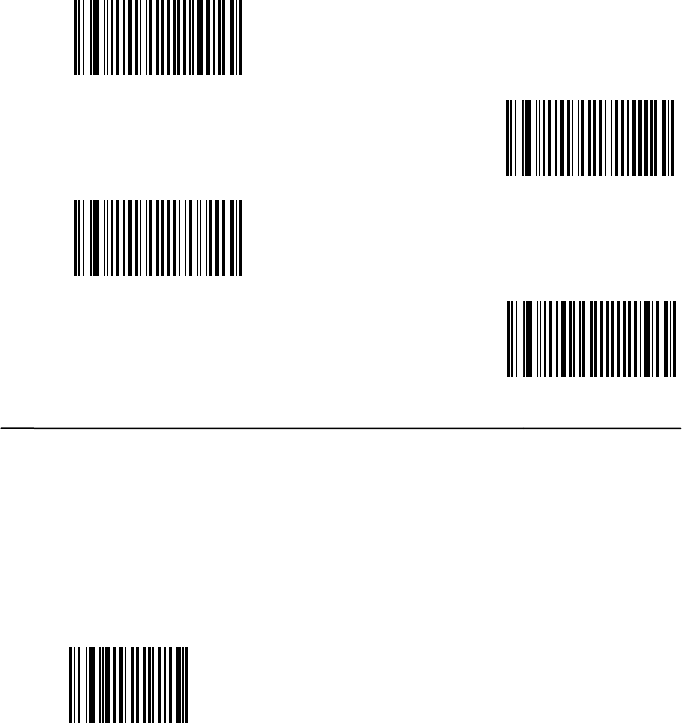
Scantech-ID VEGA Area Imager
7.17.8
Good Read Led Duration
<80 msec>
0.5 sec
1 sec
Off
7.17.9
Firmware version
Display the loaded firmware version of the scanner
Firmware version
77
0.5 sec
Off

Scantech-ID VEGA Area Imager 78
Appendices
A ASCII Table ............................................................................... 79
B Readable Symbologies .............................................................. 81
C Technical Specifications............................................................. 82
D Scan Map ................................................................................. 84
E Test Symbologies ..................................................................... 86
F Overview Part Numbers ............................................................. 89
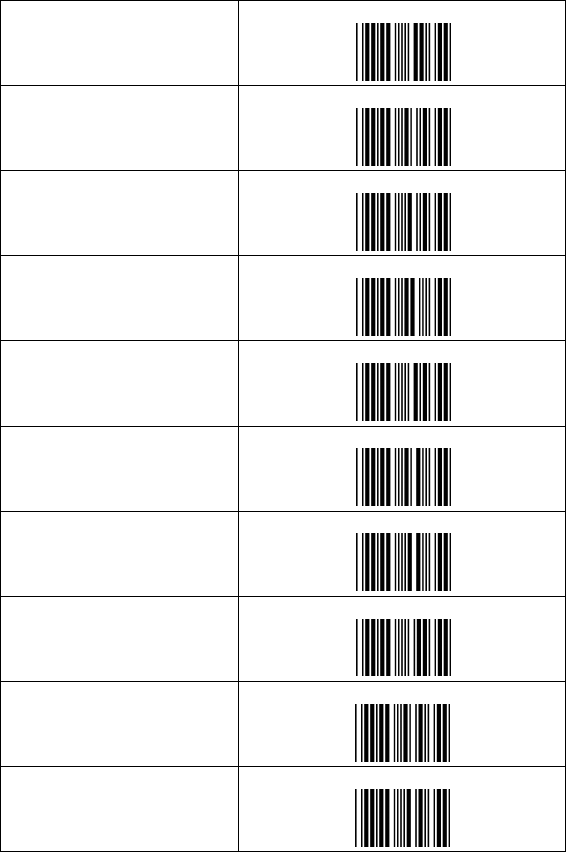
Scantech-ID VEGA Area Imager
A ASCII TABLE
0
Number Zero
1
Number One
2
3
4
5
6
7
8
9
79
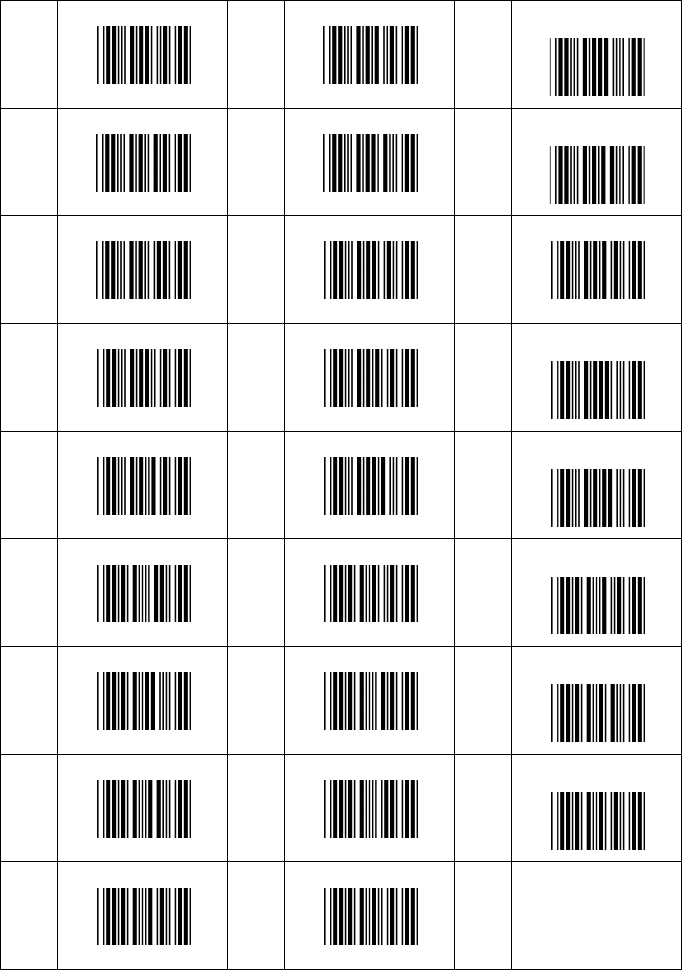
80
A
B
C
D
E
F
G
H
I
J
K
L
M
N
O
P
Q
R
S
T
U
V
W
X
Y
Z
Appendices
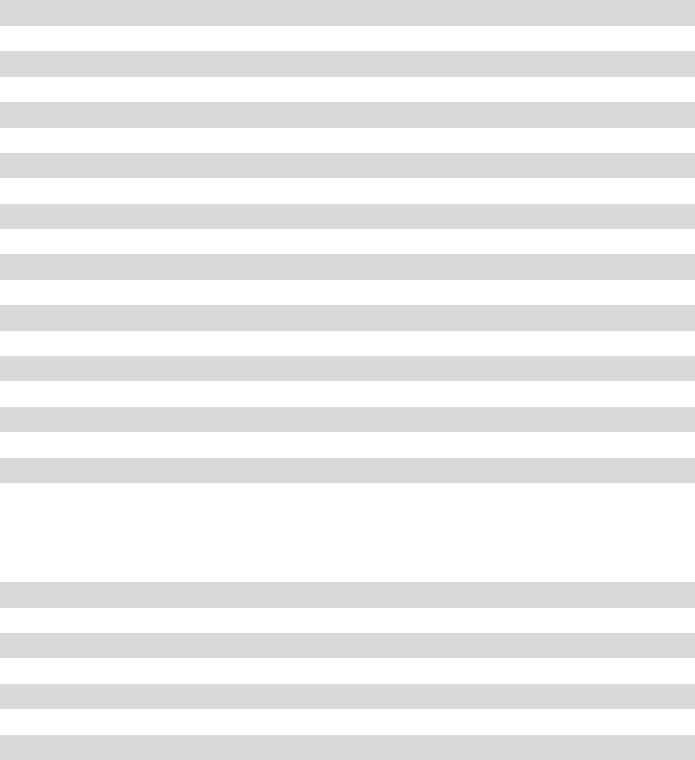
Scantech-ID VEGA Area Imager 81
B READABLE SYMBOLOGIES
1D Symbologies
Symbology Default Enable Note
Codabar Off
Code 11 Off
Code 39 On
Code 93 / 93i Off
Code 128 On
EAN 8 / EAN 13 On
EAN 128 / UCC On
GS1 DataBar (RSS) Off Omni, Expanded, limited
Interleaved 2 of 5 Off
Industrial Off
ISBN Off
ISSN Off
Matrix Off
MSI Code Off
Plessey Off
Postal codes Off
Standard 2 of 5 Off
Telepen Off
UPC A / UPC E On
2D Symbologies
Symbology Default Enable
Aztec Off
Datamatrix On
PDF417 On
MicroPDF417 Off
Maxicode Off
QR Off
UCC/ EAN Composite Off
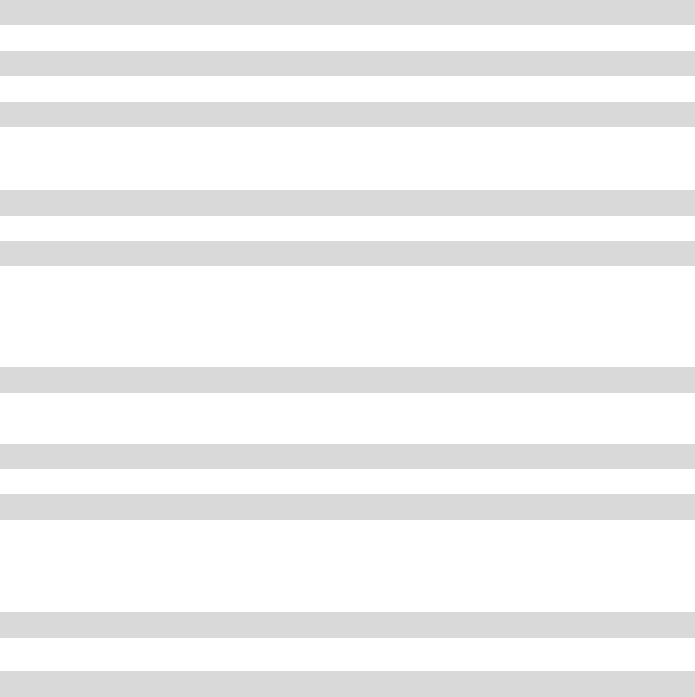
82 Appendices
C TECHNICAL SPECIFICATIONS
Physical Characteristics
Weight (V-1020) Approx. 240 gr. (incl. cable)
Weight (V-1020BT) Approx. 195 gr. (incl. batteries)
Material ABS Plastic
Connector RJ 45C 10Pins
Dimension 186.8 mm x 81.6 mm x 63.9 mm
Physical Characteristics Bluetooth Cradle
Weight Approx 150 gr.
Material ABS Plastic
Connector RJ 45C 10Pins
Dimension 129.9 mm x 120 mm x 71.4 mm
Operational
Light source Visible Red light 650nm + 10nm
Scan rate 200scans/sec auto adaptive in linear mode.
56 images/sec auto adaptive in 2D mode.
Optical resolution 752 Horizontal x 480 Vertical pixels, 256 gray levels.
Scan angle 38° Horizontal, 25° Vertical
Interface RS-232 and USB
Indicators (led) Green = good read
Electrical Characteristics (V-1020 wired model)
Operation Voltage 5 VDC ±5%
Current Operating 450 mA (max) @ 5 VDC
Current Standby 37 mA typical @ 5 VDC
AC transformers 5.2 VDC @ 650 mA / Input AC 100-240V
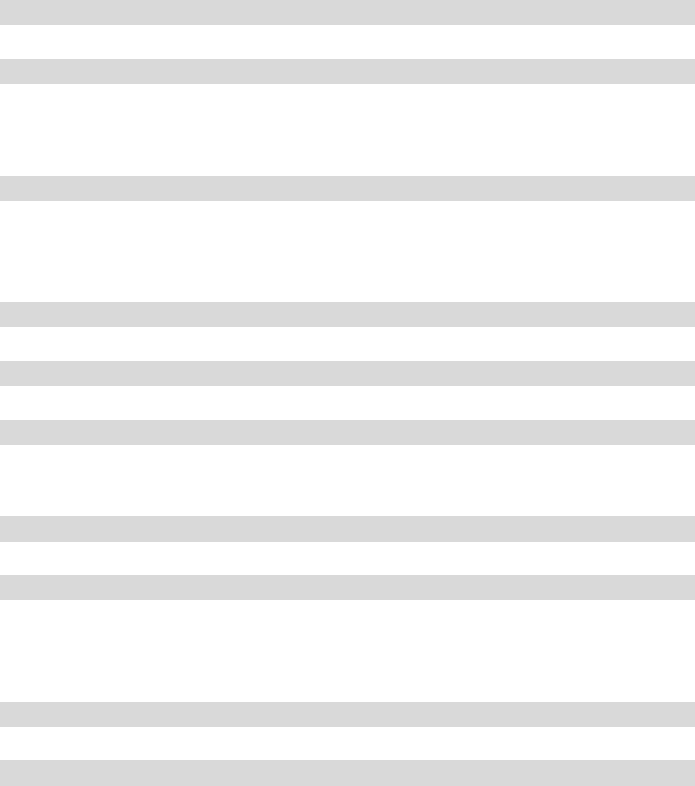
Scantech-ID VEGA Area Imager 83
Electrical Characteristics (V-1020BT wireless model)
Battery Li-ion 3.7V / 1400 mA
Charge time 4.5 hours
Reads per charge 10,000
Cradle LED indicators battery charging: red
Charge Completed: off
Communication: blue
Operating Current 500 mA
Input Voltage 5 VDC @ 2A / input AC 110-240V
Bluetooth Characteristics
Bluetooth Module Bluetooth V2.0 Standard
Frequency Band
RF Output Power
Bluetooth Range Class 2 up to 10 M / 33 ft (open Air)
Environmental
Operating Temp. 0°C to 50°C (32°F to 122°F)
Storage Temp. -20°C to 70°C (-4°F to 158°F)
Relative Humidity 0 to 95% non-condensing
Ambient light Works in lighting conditions from 0 to 100,000 lux
Regulatory of Compliance
FCC
CE
RoHs
2400MHz~2483.5MHz
M
odu
l
at
i
o
n T
ec
hni
que
FH
SS, G
F
S
K
,
TT
/
4-D
Q
P
S
K
,8
DP
S
K
6.97 dBm
(
4.977 mW
)
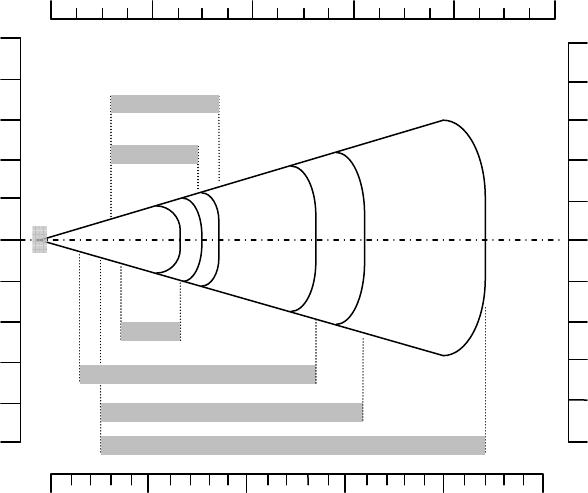
84 Appendices
D SCAN MAP
Typical Reading Distances
VEGA Typical Reading Distance: These distances are measured in an office
environment (250 lux).
0
5
5
10
15
20
25
10
15
20
25
50 40 30 20 10 0
cm
10"
8"
6"
4"
2"
0"
2"
4"
6"
8"
10"
4" 0" 8" 12" 16" 20"
in
PDF417 6.6 mils
Data Matrix 7.5 mils
0.5 mm / 20 mils
100% contrast UPC / EAN
0.25 mm / 10 mils
0.125 mm / 5 mils
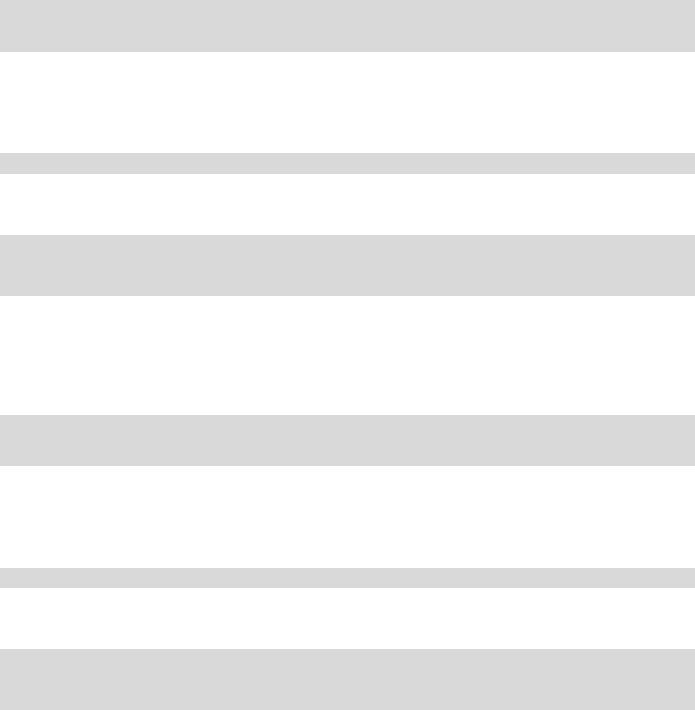
Scantech-ID VEGA Area Imager 85
VEGA Typical Reading Distances (centimeters)
Symbology Density Minimum Maximum
Distance Distance
Code 39 0.125 mm 7.2 cm 13.1 cm
0.20 mm 3.8 cm 22.5 cm
0.25 mm 3.4 cm 27 cm
0.5 mm 5 cm 44 cm
1 mm 8 cm 83 cm
UPC / EAN 0.33 mm 5 cm 32 cm
Data matrix 0.191 mm 6.3 cm 17.2 cm
0.254 mm 4.8 22 cm
0.381 mm * 29 cm
PDF417 0.16 mm 6.2 cm 15.4 cm
0.254 mm 4.5 cm 23 cm
0.381 mm 4 cm 37 cm
*Minimum distance depends on symbology length and scan angle.
VEGA Typical Reading Distances (inches)
Symbology Density Minimum Maximum
Distance Distance
Code 39 5 mils 2.8 inch 5.1 inch
8 mils 1.5 inch 8.8 inch
10 mils 1.3 inch 10.5 inch
20 mils 2 inch 17.2 inch
40 mils 3.1 inch 2.4 inch
UPC / EAN 13 mils 2 inch 12.5 inch
Data matrix 7.5 mils 2.5 inch 6.7 inch
10 mils 1.9 inch 8.6 Inch
15 mils * 11.3 inch
PDF417 6.6 mils 2.4 inch 6 inch
10 mils 1.8 inch 9 inch
15 mils 1.6 inch 14.4 inch
*Minimum distance depends on symbology length and scan angle.
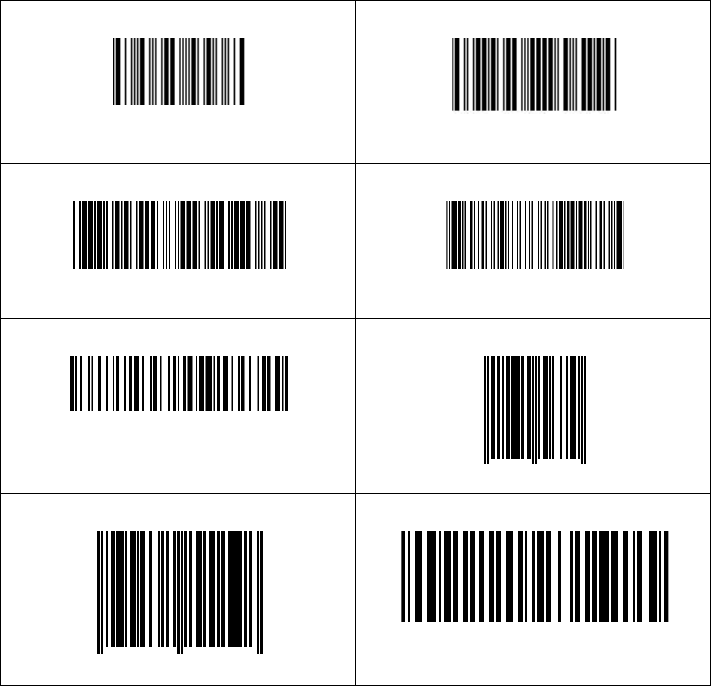
86
E TEST SYMBOLOGIES
Scan one or more of these labels to
test bar code symbologies you enabled.
1D Symbology
Codabar
CODE 11
CODE 39
CODE 93
CODE 128
EAN 8
EAN 13
EAN 128/UCC
1234 5
6
1 234567 890128
Appendices
test bar code symbologies you enabled.
6
70
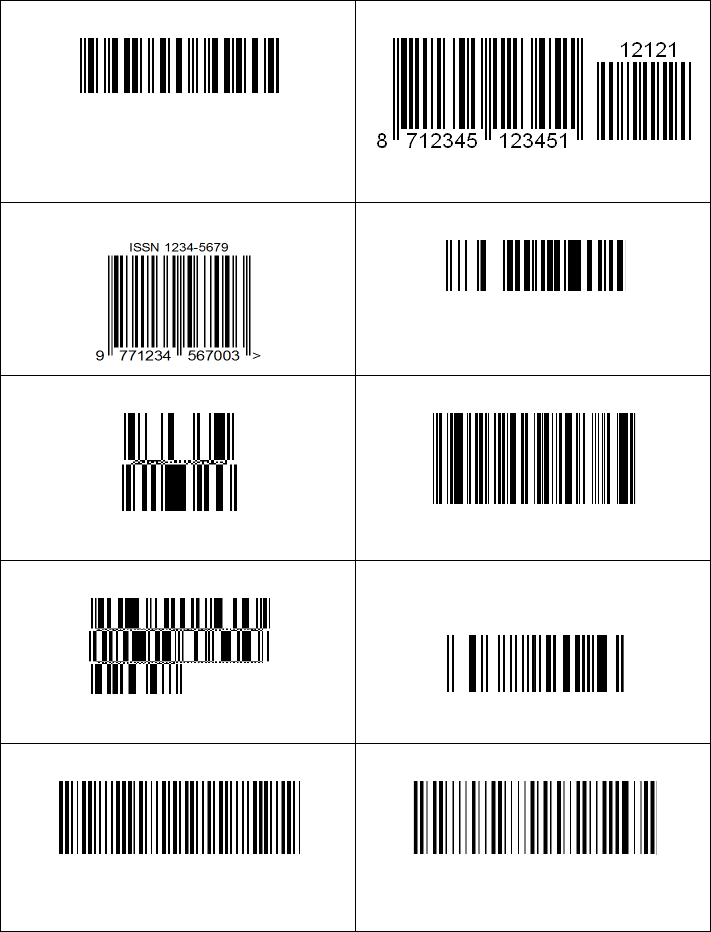
Scantech-ID VEGA Area Imager
Interleaved 2 of 5
ISBN
ISSN
GS1 DataBar
GS1 DataBar Stacked
GS1 DataBar Expanded
GS1 DataBar Expanded Stacked
GS1 Databar Limited
MSI
Plessey
87
GS1 DataBar Expanded
GS1 Databar Limited
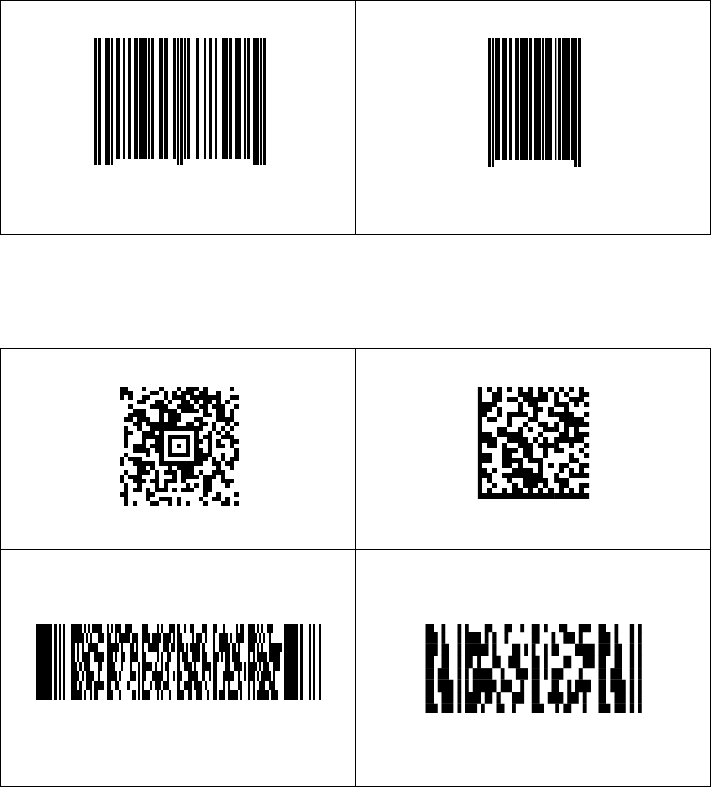
88
UPC A
UPC E
2D Symbologies
AZTEC
Datamatrix
PDF417
MicroPDF417
0
12345 67890
5
0 1234
5
Appendices
5
6 5
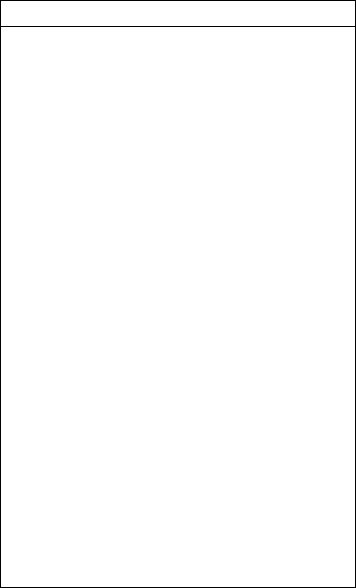
Scantech-ID VEGA Area Imager 89
F OVERVIEW PART NUMBERS
VEGA with Area Imager
Version with RS232 interface:
1. A273002 VEGA V-1020-02
2. A274002 VEGA V-1020BT-02
Version with USB (HID KBW) interface:
3. A273004 VEGA V-1020-04
4. A274003 VEGA V-1020BT-03
Version with USB (virtual com port)
interface:
5. A273003 VEGA V-1020-03
Version with KBW (VEGA BT version
only)
6. A274004 VEGA V-1020BT-04
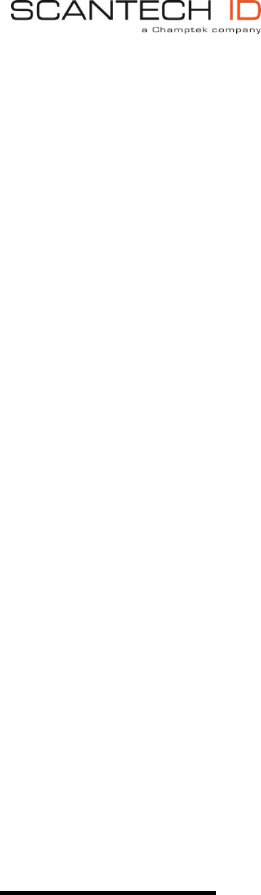
Scantech-ID BV
Nijverheidsweg Noord 60-34
3812 PM Amersfoort
The Netherlands
Phone: +31 (0)33 469 84 00
Fax: +31 (0)33 465 06 15
E-mail: info@scantech-id.com
Internet: www.scantech-id.com