Charm Winner Co RM-802-27F Wireless Optical Mouse User Manual users manual
Charm Winner Co Ltd Wireless Optical Mouse users manual
users manual

Wireless Optical Mouse User’s Guide
Wireless Optical Mouse
1 Introduction
Congratulation for your choice of the
most innovative, high-tech ‘’Wireless
Optical Mouse’’, which includes the
optical image sensor for superior
performance on your PC.
The Wireless Optical Mouse is everything you need for a mouse, which includes the
optical image sensor and wireless receiver for superior performance on your work.
Its sensor provides precise tracking no matter what you do, so you can use it on a
wide variety of surfaces. This mouse combines digital radio technology and power
saving design to keep you working more than 8 weeks. And it is designed with
hand-fitted shape and high-tech metallic looking to suit your life-style and specialty.
Its features are including:
! It works on most surfaces by sensitive optical response.
! It had no dirt to clean inside the mouse for a long time.
! It comes with a special easy access application software program.
2Install the Battery
1.Use your finger to remove the battery compartment cover.
2.Insert the battery.
3.Replace the cover.
3 Hardware Installation
1.Load batteries into mouse and press any mouse button.
(Mouse sensor will flash right now)
2.Connect receiver USB connector into the computer.
3.Then, OS will auto detect the USB protocol driver.
(You can find the OS driver in Windows original edition CD)
(Once you finish above step, Receiver LED green light will be turned on)
4.Setting up Random ID: press the link button on the receiver and press any key
of the mouse at the same time to power up.
4 Software Installation
1.Insert the bundled software CD into the CD-ROM Drive, then follow the on-
screen instructions to install the mouse software.
2.If the Auto run isn’t enabled, choose the “Start” menu and select “Run” on the
Taskbar. Next, type D:\Setup.exe, where “D:” is the designation of your CD-
ROM drive.
3.Then, RESTART the PC when the installation is completed.
5 Operation Reference
1.Auto Scroll—
Wheel scroll and data-zoom function enlarge or reduce whole document view in MS
Office applications without using scrollbars anymore. It’s good for SOHO and
remote use, such as Multimedia presentation and Web-TV.
2.Digital Radio Frequency Technology—
New generation cordless optical technology records motions optically without a ball,
and Wireless Digital Security IDs lock out interference and make the receiver only
listen to one mouse.
3.Power Saving—
5 section power saving design and AA * 2 batteries for using more than 8 weeks.
4.Get perfect performance from this mouse—
It contains 400 dpi optical module, and 4-button design to enable Zoom, AutoScroll
and multimedia functions. The mouse let you freedom to work on most surfaces,
and it is no dirt to clean even after months of use.
5.Fourth Button Assignment--
The fourth button could perform special function in certain application software on
your demand.
6 Maintenance
Should your mouse ever need cleaning, use a damp rag to clean its outer surfaces.
Do not use abrasive cleaners of any type and do not spray liquid cleaners directly on
the mouse. Any fluid leaks inside the mouse may cause unexpected damages.
7 Trouble shooting
If the LED green light is not turned on,
1.Check HID compliant mouse—
Please check if you can find HID compliant mouse in your computer.
My computer/Content / Device Manager / Mouse / HID Compliant
2.Mouse ID setup;
Please press the receiver link button which located on the bottom of
receiver and then your movement with this mouse or touch any mouse
key will set up this device exactly.
P.S. When you load & reload the battery, you have to press the link
button to ensure the connection.
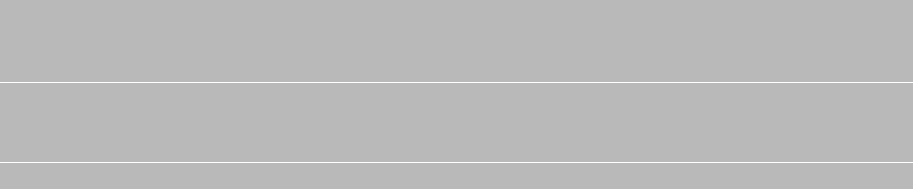
8 8 FCC ID Statement (FCC ID : K5MRM-802-27F)
This device complies with part 15 of the FCC Rules operation is subject to the
following two conditions: (1)This device may not cause harmful interference, and
(2)this device must accept any interference received, including interference that
may cause undesired operation.
This equipment has been tested and found to comply with the limits for a Class B
digital device, pursuant to part 15 of the FCC Rules. These limits are designed to
provide reasonable protection against harmful interference in a residential
installation. This equipment generates, uses and can radiate radio frequency
energy and, if not installed and used in accordance with the instructions, may cause
harmful interference to radio communications. However, there is no guarantee
that interference will not occur in a particular installation. If this equipment does
cause harmful interference to radio or television reception, which can be
determined by turning the equipment off and on, the user is encouraged to try to
correct the interference by one or more of the following measures:
- Reorient or relocate the receiving antenna.
- Increase the separation between the equipment and receiver.
- Connect the equipment into and outlet on a circuit different from that to which the
receiver is connected.
- Consult the dealer or an experienced radio / TV technician for help.
Warning : As shieded-type power cord is required in order to meet FCC emission
limits and also to prevent interference to the nearby radio and television reception.
It is essential that only the supplied power cord be used.
Use only shieded cables to connect I/O devices to this equipment.
You are cautioned that changes or modifications not expressly approved by the
party responsible for compliance could void your authority to operate the
equipment.
Attention
1. The optical sensor will not work on surfaces where reflection is present
like mirror or glass.
2. If you setup random ID between receiver and mouse, its Wireless
Digital Security IDs will make the receiver only listen to one mouse and
lock out interference.
"All brand names, trademarks and logos are the properties of their
respective owners.
"