Cheng Uei Precision Industry 58905337 Universal Bluetooth Helmet Adapter Kit, Mage User Manual HS830 Wireless Module UG EN
Cheng Uei Precision Industry Co., Ltd. Universal Bluetooth Helmet Adapter Kit, Mage HS830 Wireless Module UG EN
User Manual

DRAFT
START HERE >
HS830
Wireless Headset Module
with Bluetooth
®
Technology

DRAFT
1
Welcome
Welcome to the world of Motorola digital wireless
communications! We are pleased that you have chosen the
Motorola HS830 Wireless Module with Bluetooth ®
technology.
The Motorola HS830 Wireless Module with Bluetooth
®
technology defies traditional expectations. This latest product
by Motorola makes connectivity invisible and reliable. It is
astonishingly advanced, yet intuitive and simple to use. And
although you are no longer connected by wires, you are
connected to a growing group of leading-edge technology
pioneers who are embracing the global Bluetooth movement.
6809482A59-O
DRAFT
Safety and General Information
. . . . . . . . . . . . . . . . . . . . 3
Introduction
. . . . . . . . . . . . . . . . . . . . . . . . . . . . . . . . . . . . . 6
What Is Bluetooth Wireless Technology? . . . . . . . . . . . . . 6
Wireless Module Features . . . . . . . . . . . . . . . . . . . . . . . . 7
Using Your Wireless Module
. . . . . . . . . . . . . . . . . . . . . . . 8
Charging the Battery . . . . . . . . . . . . . . . . . . . . . . . . . . . . . 8
Wearing Your Wireless Module . . . . . . . . . . . . . . . . . . . . 10
Pairing Your Wireless Module and Phone. . . . . . . . . . . . 11
Adjusting the Volume . . . . . . . . . . . . . . . . . . . . . . . . . . . 12
Making and Receiving Calls . . . . . . . . . . . . . . . . . . . . . . 13
Using Your Module’s Indicator LED. . . . . . . . . . . . . . . . . 15
Other Wireless Module Adapter Applications . . . . . . . . . 18

DRAFT
3
Safety and General
Information
IMPORTANT INFORMATION ON SAFE AND EFFICIENT
OPERATION. READ THIS INFORMATION BEFORE USING
YOUR DEVICE.
Users are not permitted to make changes or modify the
device in any way. Changes or modifications not expressly
approved by the party responsible for compliance could void
the user’s authority to operate the equipment. See 47 CFR
Sec. 15.21.
This device complies with part 15 of the FCC Rules.
Operation is subject to the following two conditions: (1) This
device may not cause harmful interference, and (2) this
device must accept any interference received, including
interference that may cause undesired operation. See 47
CFR Sec. 15.19(3).
Electromagnetic Interference/Compatibility
Note:
Nearly every electronic device is susceptible to
electromagnetic interference (EMI) if inadequately shielded,
designed, or otherwise configured for electromagnetic
compatibility.
Facilities
To avoid electromagnetic interference and/or compatibility
conflicts, turn off your device in any facility where posted
DRAFT
4
notices instruct you to do so. Hospitals or health care facilities
may be using equipment that is sensitive to external RF energy.
Aircraft
When instructed to do so, turn off your device when on board
an aircraft. Any use of a device must be in accordance with
applicable regulations per airline crew instructions.
Medical Devices
Hearing Aids
Some devices may interfere with some hearing aids. In the
event of such interference, you may want to consult with your
hearing aid manufacturer to discuss alternatives.
Other Medical Devices
If you use any other personal medical device, consult the
manufacturer of your device to determine if it is adequately
shielded from RF energy. Your physician may be able to
assist you in obtaining this information.
Industry Canada Notice to Users
Operation is subject to the following two conditions: (1) This
device may not cause interference and (2) This device must
accept any interference, including interference that may
cause undesired operation of the device Ref IC RSS 210
Sec. 5.11. The term “IC:” before the certification/registration
number only signifies that registration was performed based
on a Declaration of Conformity indicating that Industry
Canada technical specifications were met. It does not imply
that Industry Canada approved the equipment. See Ref IC
Self-Marking 6(f) and RSP-100 Sec. 4.
DRAFT
5
FCC Notice to Users
This equipment has been tested and found to comply with the
limits for a Class B digital device, pursuant to part 15 of the
FCC Rules. These limits are designed to provide reasonable
protection against harmful interference in a residential
installation. This equipment generates, uses and can radiate
radio frequency energy and, if not installed and used in
accordance with the instructions, may cause harmful
interference to radio communications. However, there is no
guarantee that interference will not occur in a particular
installation. If this equipment does cause harmful interference
to radio or television reception, which can be determined by
turning the equipment off and on, the user is encouraged to
try to correct the interference by one or more of the following
measures:
•
Reorient or relocate the receiving antenna.
•
Increase the separation between the equipment and the
receiver.
•
Connect the equipment to an outlet on a circuit different
from that to which the receiver is connected.
•
Consult the dealer or an experienced radio/TV technician
for help.

DRAFT
6
Introduction
What Is Bluetooth Wireless
Technology?
Bluetooth is a wireless way to connect and transfer
information between mobile phones, accessories, computers,
and other communication devices. It's more than simple
handsfree convenience. By eliminating the cable, sharing
becomes easier, work becomes more efficient and multi-
tasking takes on a new dimension. And it's an open standard,
which means that this product will work seamlessly with any
Bluetooth enabled phone.
Note:
The use of wireless devices and their accessories may
be prohibited or restricted in certain areas. Always obey the
laws and regulations on the use of these products.
For more information on this or Motorola's other innovative
Bluetooth products, visit www.motorola.com/bluetooth.
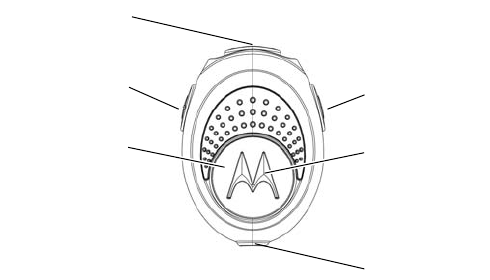
DRAFT
7
Wireless Module Features
1 Multifunction Button (MFB)—
Controls multiple
headset functions.
2 Charging Port—
Accepts the plug for the battery charger.
3 Heaadset Jack—
Accepts the plug for the earbud and
microphone..
4 LED Indicator—
Provides a visual cue about wireless
module status.
5 Volume Up Button—
Adjusts speaker volume up.
6 Volume Down Button—
Adjusts speaker volume down.
Charging
Port
Headset Jac
k
Volume Up
Button Volume Dow
n
Button
Multifunction
Button (MFB) LED Indicato
r
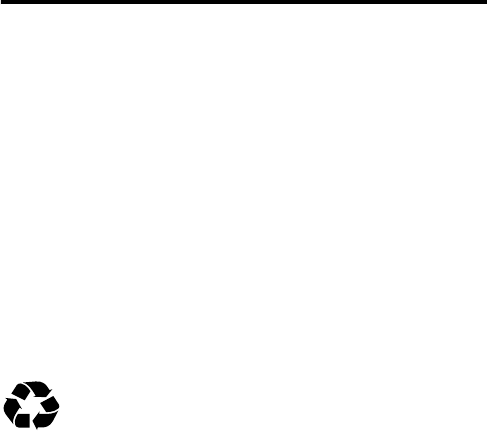
DRAFT
8
Using Your Wireless
Module
Charging the Battery
When to Charge
First-Time Use
—Before you can use your wireless module,
charge its self-contained battery for two hours.
Recharging
—When you hear five rapid high tones,
repeated at 20-second intervals, the wireless module battery
needs recharging.
Over time, batteries gradually wear down and require longer
charging times. This is normal. Your battery will have less
standby time the more you talk on the phone with your
wireless module.
The rechargeable batteries that power your
wireless module must be disposed of properly and
may need to be recycled. Contact your local
recycling center for proper disposal methods.
Warning:
Never dispose of batteries in a fire because they
may explode.
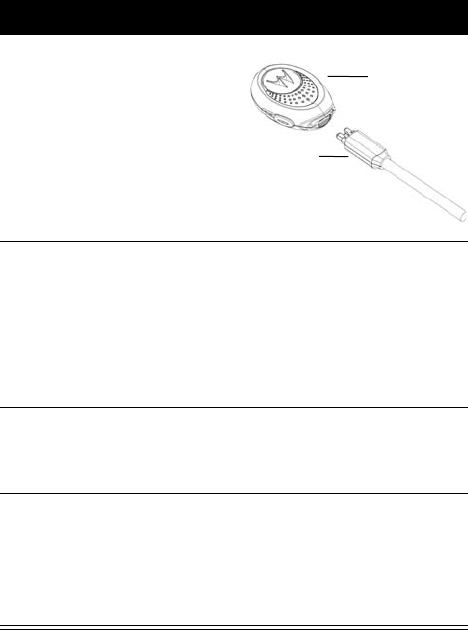
DRAFT
9
How to Charge
Note:
You can also use a Motorola Original Vehicle Power
Adapter to charge the wireless module battery while in your
vehicle.
Action
1
Remove the wireless
module from the
clothing clip. Plug the
Motorola charger into
the module, with the
charger’s release tab
facing down and the
module facing up.
2
Plug the other end of the charger into an electrical
outlet.
During charging, the LED indicator turns on and
remains on until charging completes. The wireless
module will not work while charging. The battery fully
charges in approximately two hours.
3
When charging completes (indicator off), remove the
charger from the electrical outlet, press the release
tab, and detach the charger from the module.
4
To turn on your wireless module, press and hold the
MFB for 3 seconds until the LED flashes rapidly. To
turn off your wireless module, press and hold the
MFB for
3 seconds until the LED flashes rapidly
and turns off.
Wireless
Module
Charger
Plug
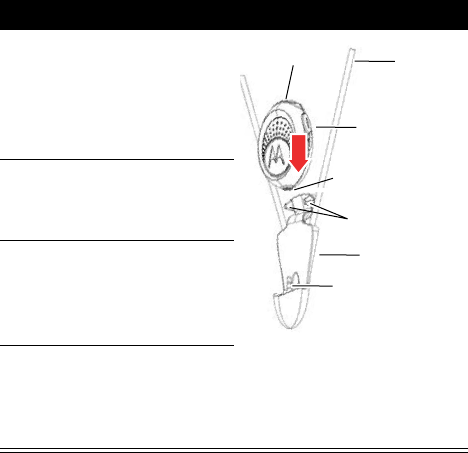
DRAFT
10
A fully charged module battery provides approximately:
•
5 hours of talk time
•
100 hours of standby time
Wearing Your Wireless Module
Placing the Wireless Module in the Neck
Strap
Action
1
Insert the 2.5mm plug
from the neck strap into
the headset jack on the
bottom of the wireless
module.
2
Push the wireless
module back into the
neck strap holder.
3
Insert the two tabs on
the neck strap holder
into the slots on the top
of the wireless module.
4
Place the neck strap
around your neck and
insert the earbud in
your ear.
Wireless
Module
Holder
Headset Jack
Slots
Tabs
Plug
Neck
Strap
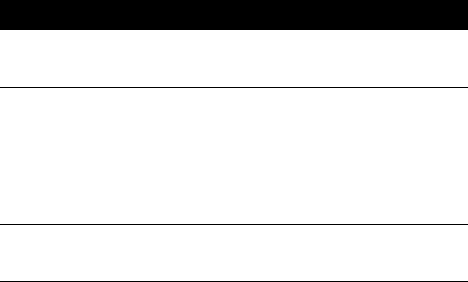
DRAFT
11
Pairing Your Wireless Module
and Phone
Note:
You must pair your wireless module and phone before
you can make a call.
“Pairing” creates a link between devices with Bluetooth
wireless technology, and allows the phone to remember the
wireless module’s unique electronic serial number. When
your wireless module and phone are paired, your wireless
module automatically connects to your phone each time you
turn it on.
Pairing
With the wireless module and phone close together:
Action
1
With the wireless module off, press and hold the MFB
until the LED remains on (about 5 seconds).
2
Perform a
device
discovery
from the phone.
For details on device discovery for your phone,
refer to the phone’s user’s guide.
When the scan is complete, the phone displays the
devices found.
3
Select Motorola HS830 from the discovered devices
list and confirm following the on screen prompts.
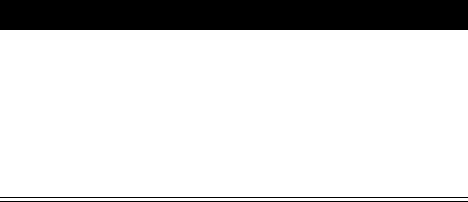
DRAFT
12
Pairing to Additional Devices
Your wireless module can store pairing information for up to
eight different devices with Bluetooth wireless technology.
Devices are stored in a “Paired Device List” in memory in the
order entered. When you try to pair to more than eight
devices, the wireless module removes the oldest paired
device from the list.
Any of the eight paired devices can initiate a connection to
the wireless module.
The wireless module will automatically initiate a connection
(upon power-up) only with the
last
device it was
connected
to
. If you want to connect the wireless module to another
device in the paired device list, you must initiate the
connection from that device. If any of the eight devices
initiates a connection to the wireless module afterwards, that
device then becomes the “last connected” device.
Adjusting the Volume
To increase wireless module volume, press the volume up
button repeatedly until you reach the desired volume level.
4
When prompted by the phone, enter the passkey
(
0000
)and confirm to pair the wireless module with
the phone.
The device ID is now stored in the phone’s memory.
Pairing is successful when the wireless module
indicator flashes rapidly.
Action
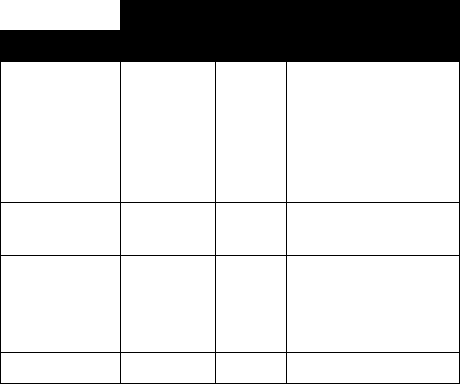
DRAFT
13
To decrease wireless module volume, press the volume down
button repeatedly until you reach the desired volume level.
Making and Receiving Calls
Note:
The use of wireless devices and their accessories may
be prohibited or restricted in certain areas. Always obey the
laws and regulations on the use of these products.
Your wireless module supports both Handsfree and Headset
Profiles. Accessing call functions depends on which profile
your phone supports.
Note:
Some phones do not support all features listed. See
your phone’s user’s guide.
You can activate call functions as follows:
Device Status
Function Phone Headset Action
Enter Pairing
(Configuration)
Mode
On Off Press and hold MFB
until LED remains on.
Wireless module can
be discovered by
another Bluetooth
device.
Make a Voice
Dial Call
On in idle On Short press MFB, say
name, phone dials call
Redial a
Number
On–voice
dialing
turned on
or off
On–(In
Idle)
Long press MFB
End a Call On–in call On Short press MFB
E
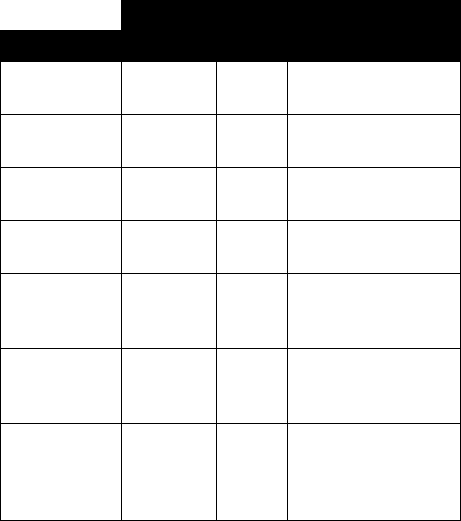
DRAFT
14
Note:
If the link abnormally disconnects (for example, out of
range) the wireless module tries to reestablish the link.
Put Active Call
on Hold
On–in call On Long press MFB
E
Resume Call
on Hold
On-active
call on hold
On Long press MFB
E
Receive a Call On–phone
rings
On Short press MFB (call
is answered)
Reject a Call On–phone
rings
On Long press MFB
Answer 2nd
Incoming call
On–in call,
2nd call
coming in
On Long press MFB,
places 1st call on hold,
answers incoming call
Tog gle
between Two
Active Calls
On–in call,
2nd call on
hold
On Long press MFB
E
Tran s fe r C a ll
From Phone to
wireless
module
On–in call On Short press MFB, (call
transferred to wireless
module)
Device Status
Function Phone Headset Action
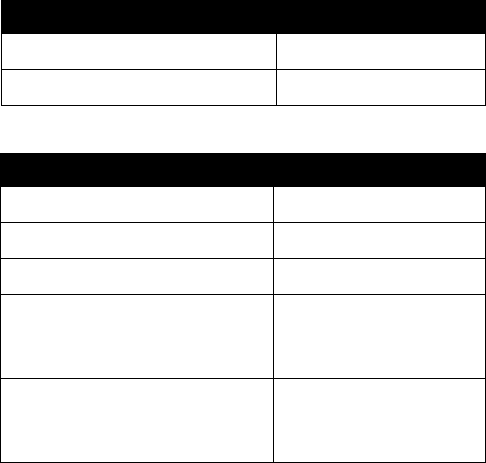
DRAFT
15
Using Your Module’s Indicator
LED
With charger plugged in:
With no charger plugged in:
Note:
When the module is paired to the phone and there is
no activity for 5 minutes, the blue flashing LED turns off. Any
button press on the module, resets the timer, and the flashing
resumes. If you press the up and down volume buttons at the
same time during a call, the pulsing LED turns off for the
duration of that call.
Indicator Status
ON charging in progress
OFF charging complete
Indicator Status
OFF power off
ON (steady) pairing mode
10 rapid flashes pairing successful
Flashes at a 3-second interval
(0.1 seconds ON 2.9 seconds
OFF)
standby (not on a call)
Pulses at an 8-second interval
(2.0 seconds ON, 6.0 seconds
OFF)
connected (on a call)
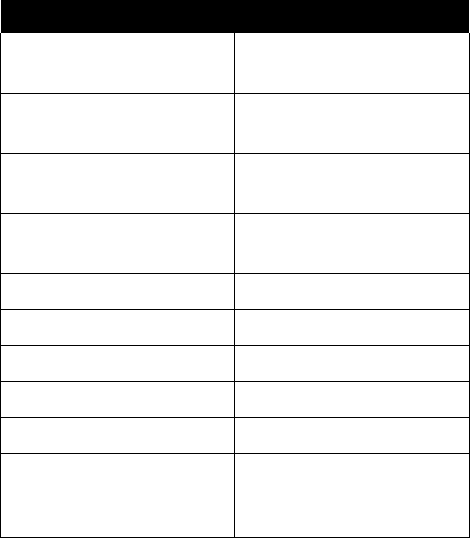
DRAFT
16
Audio Tones
Tone Wireless Module Status
One high tone when
pressing volume button
Volume maximum or
minimum reached
Five rapid high tones,
repeated every 20 seconds
Low battery
No audio indications;
deteriorating audio quality
Out of range
Series of 4 tones, low to
high
Call active
Ring tone Incoming call
One high tone Pairing confirmation
One low tone Initiate voice activation
One high and one low tone Voice tag not recognized
One high tone End call
Series of 4 tones, high to
low
Audio link closed (Headset
mode), call ended
(handsfree mode)
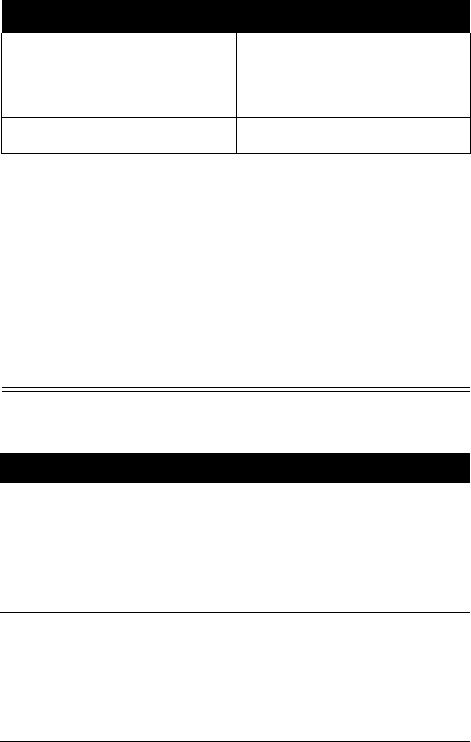
DRAFT
17
Fast high/low tone every
5 seconds (max. & min.
volume confirm beep)
no network/service
No tone power ON/OFF
Note:
The wireless module sounds an audible alert so
that you do not miss an incoming call even if your phone
is in a bag or briefcase. The audible alert can be turned
on or off by pressing and holding both volume buttons for
three seconds. See table below for operation.
Note:
Disabling the audible alert does not affect the
phone or earbud operation. Alerts will still be heard in the
earbud speaker if the phone is set to other than silent
mode.
Action
Audible Tones Result
1
Press and
hold volume
up and volume
down buttons
for 3 seconds
High tone - Low
tone
Alert disabled
2
Press and
hold volume
up and volume
down buttons
for 3 seconds
Low tone - High
tone
Alert enabled
Tone Wireless Module Status
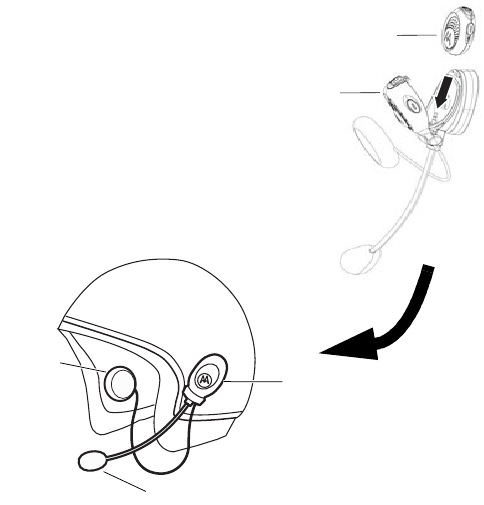
DRAFT
18
Other Wireless Module Adapter
Applications
The wireless module can also be used as a handsfree device
on a helmet. The SYN0997 Universal Helmet Adapter,
available at www.motorola.com/bluetooth, mounts to almost
any helmet - motorcycle/scooter, skiing, snowboarding, etc.
The wireless module slides into the helmet adapter creating a
handsfree accessory for your helmet. Visit Motorola online for
more details.
Wireless
Module
Helmet
Adapter
Helmet
Adapter
Microphone
Speaker