Cheng Uei Precision Industry H690 Bluetooth Headset User Manual H690 User s manual 970303
Cheng Uei Precision Industry Co., Ltd. Bluetooth Headset H690 User s manual 970303
User manual
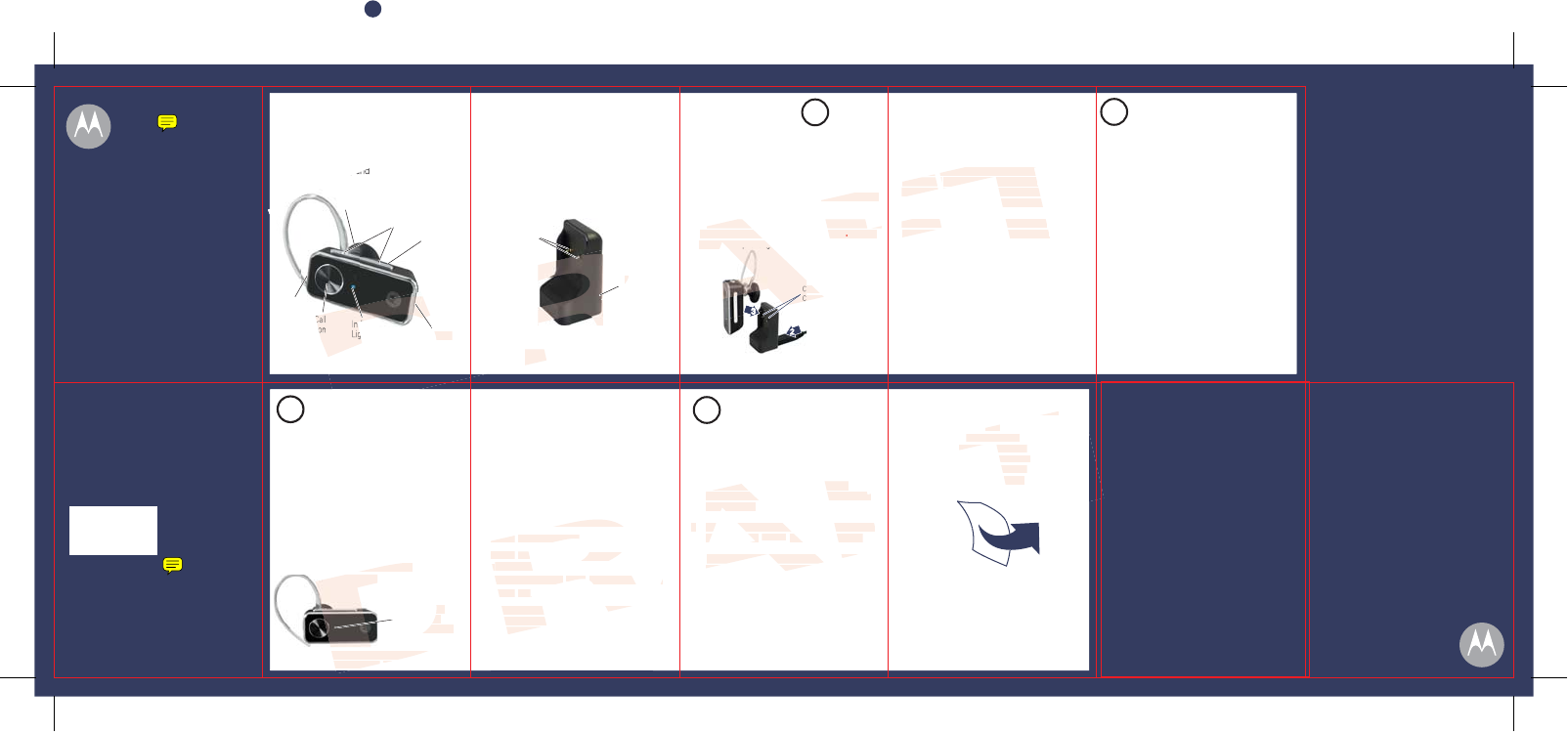
ontacts
C
TROUBLESHOOTING
MOTOROLA and the Stylized M Logo are registered in the US
Patent & Trademark Office.The use of wireless devices and their
accessories may be prohibited or restricted in certain areas.
Always obey the laws and regulations on the use of these
products. The Bluetooth trademarks are owned by their
proprietor and used by Motorola, Inc. under license. All other
product or service names are the property of their respective
owners.
© Motorola, Inc. 2008
Motorola, Inc.
Consumer Advocacy Office
1307 East Algonquin Road
Schaumburg, IL 60196
www.hellomoto.com
1-877-MOTOBLU
1-888-390-6456 (TTY/TDD United States for
hearing impaired)
Guide Number: 6809521A35-A
Bluetooth QD ID: Bxxxxxx
Quick Start Guide
motorola
H690
START HERE >
Before using this product, read the Important Safety and Legal Information pamphlet and follow its instructions.
BEFORE YOU BEGIN
2
START BLUETOOTH
FEATURE
Your Phone
Press (
Menu
)
> Settings > Connection >
Bluetooth Link > Setup.
Scroll to Power.
Select Change.
Scroll to On.
Press Select to turn on the Bluetooth
feature. The Bluetooth feature remains on
until you turn the feature off.
Note: These steps are for most Motorola phones.
For other phones, see your phone's user's guide.
1
2
3
4
5
Your phone's Bluetooth feature is off by default.
To use your headset, you must turn on the
Bluetooth feature in your phone.
For most Motorola phones (from home screen):
"
3
PAIR
Your
H
eadse
t
Before you can use your headset, you must pair
(link) it with your phone.
Step A - ENSURE HEADSET IS IN PAIRING
MODE
Remove headset from charging base or
desktop charger and power on by sliding
Power switch to the On position (towards
Power symbol on headset). The indicator light
f
irst
f
lashes during power up, then initiates
easy pairing. A
f
ter a
f
ew moments, the
indicator light will be steadily lit in blue to
indicate headset is in pairing mo
If
the headset does not enter pairing mode,
see
TROUBLESHOOTING
for help.
Step B - SET YOUR PHONE TO LOOK FOR
YOUR HEADSET
1
2
For most Motorola phones:
On your Motorola phone, press (
Menu
)
>
S
ettings >
C
onnection > Bluetooth Link >
H
an
d
s
f
ree >
L
oo
k
f
or
D
ev
i
ces.
Th
e phone lists Bluetooth
Select
essfully pairs and
your phone, the indicator light
anges from steadily lit to flashing blue and
purple.
Note: These steps are
f
or most Motorola phones.
pyp g
F
or other
p
hones, see
y
our
p
hone's user's
g
uide
.
"
4
TEST AND USE
Y
our p
h
one an
d
h
ea
d
set are now pa
i
re
d
an
d
rea
d
y to ma
k
e an
d
rece
i
ve ca
ll
s.
T
o ma
k
e a ca
ll
:
Place the he
"
e successfully
ear ringing on the headset.
After you have successfully paired your
p
h
one an
d
h
ea
d
set, you
d
on
'
t nee
d
to
repeat these steps. For daily use, ensure
that your headset is turned ON and that
your phone's Bluetooth feature is ON.
1
USING YOUR H690
See
1
1
3
unctional while charging.
CHARGE
Your Headset's Battery
When placing he
charg
2
te: This product uses a lithium ion, rechargeable,
non-replaceable battery. Under normal use, the expected life
of the rechargeable battery is approximately 400 charges.
Note: Earhook must be rotated to the orientation
show above to ensure charging contacts connect.
N
ote:
Y
ou can on
l
y c
h
arge t
h
e
h
ea
d
set v
i
a t
h
e
d
es
k
top c
h
arger.
Y
ou cannot p
l
ug a
M
otoro
l
a c
h
arger
di
rect
l
y
i
nto t
h
e
h
ea
d
set
.
My headset will not charge.
Make sure your earhook and ear cushions are
properly orientated. See step 1 and “Ear
Cushions and Your Headset” to see proper
orientation.
My headset will not enter pairing mode.
Make sure thay any devices previously paired
with the headset are turned off. If the indicator
light is not steadily lit in blue, turn off both the
other device and headset, wait 10 seconds, then
turn headset back on. Wait for the indicator light
to become steadily lit in blue, indicating the
headset is now in pairing mode.
My phone doesn’t find my headset.
Make sure the indicator light on your headset is
on (lit in blue) and steady when your phone is
searching for devices (see step 3).
My headset worked before but now it’s not
working.
Make sure your phone is on and the Bluetooth
feature is turned on in your phone (see step 2). If
the Bluetooth feature was turned off or was
turned on only temporarily, you may need to
restart the Bluetooth feature (see step 2) and pair
your phone and headset again (see step 3).
Take a moment be
f
ore you get started to
f
amiliarize yoursel
f
with your new H690
Bluetooth
®
Handsfree Headset. Alon
g
with
y
our headset, a deskto
p
char
g
er is
p
rovided
for both charging and storage.
Remove plastic seal off of ear cushion on
speaker.
Pl
ug the Motorola charger into the port o
d
es
k
top c
h
arger
.
P
l
ace head
2
3
C
Butto
tto
Power
Switch
Charging
Contacts
(
on revers
e
side)
Volume
Buttons
Speaker
Charging
Contacts
DRAFTDRAFT
DRAFT
I
ndicator Ligh
tght
(
stea
dil
y
bl
u
elue
f
or pairing mode
)or pairing mode)
D
D
n blue to
pairing mode.pairing mode.
does not enter pairing moddoes not enter pairing mo
SHOOTINGSHOOTING
forfor
3
4
5
Bluetooth devices it finds.Bluetooth devices
SelectSelect
M
otoro
l
a
H
69
0Motorola H690
.
S
elect
Select
OKOK
or
K
Y
e
s
to pa
i
r your
h
ea
d
set w
i
t
hr your head
yy
our phone
.our phone
E
nter t
h
e pass
k
ey:
Enter the passkey:
00000000
(
for most phones
)(for most phones)
Se
l
ectelect
OKOK
..
When your headset successfully pairhen your headset successfully pair
connects with your phonnnects with
changes fromnges from
ace the headset over your ear. Seeace the headset over your ear. See
"Wearing the Headset" on the reverse side"Wearing the Headset" on the reverse side
o
f
this guide
.of this guide.
O
n the phone, dial the number you want to
On the phone, dial the number you want to
ca
ll
an
d
press
call and press
S
END
SEND
k
ey on your p
h
one
.key on your phone.
If your phone and headset are successfIf your phone and headset are successf
paired, you will hear ringing paired you will hear ringing
After yo
22
690690
SeeSee
F
eatures an
dFeatures and
Functions
G
uid
eFunctions Guide
on t
h
e reverse s
id
e
e reverse side
f
or in
f
ormation o
nor information on
us
i
ng your
H
690
H690
TT
TT
DD
DRAFT
D
hargin
ghargi
C
ontactsontact
C
A
A
A
A
A
A
STARTSTST
PP
Note: Headset is not functional w
placing headset on the desktopplacing headset on the desk
charger, tcharger, t
hh
e
i
n
di
cator
li
g
h
t turns re
d
w
h
en
e indicator light turns red
the battery is charging.
I
t may take up to 1
the battery is charging. It may take u
minute
f
or the indicator light to turn on.
ght to turn
When the headset's battery is
f
ully charged
When the headset's battery is fully ch
(
a
b
out 2.5
h
ours
)
, t
h
e
i
n
di
cator
li
g
h
t turns
(about 2.5 hours), the indicator light tu
g
r
een
.
DR
Note: This pro
o the port on thethe port on the
ace headset onto desktop charger as shown.ace headset onto desktop charger as shown.
Ensure that charging contacts on the headsetEnsure that charging contacts on the headset
hh
and desktop charger connect.and desktop charge
pg
3
A
Mi
crop
h
on
ephone
D
D
I
ndicato
r
Li
g
ht
D
D
Call
on
R
R
R
R
C
harge
rC
P
or
t
PANTONE 8783 C
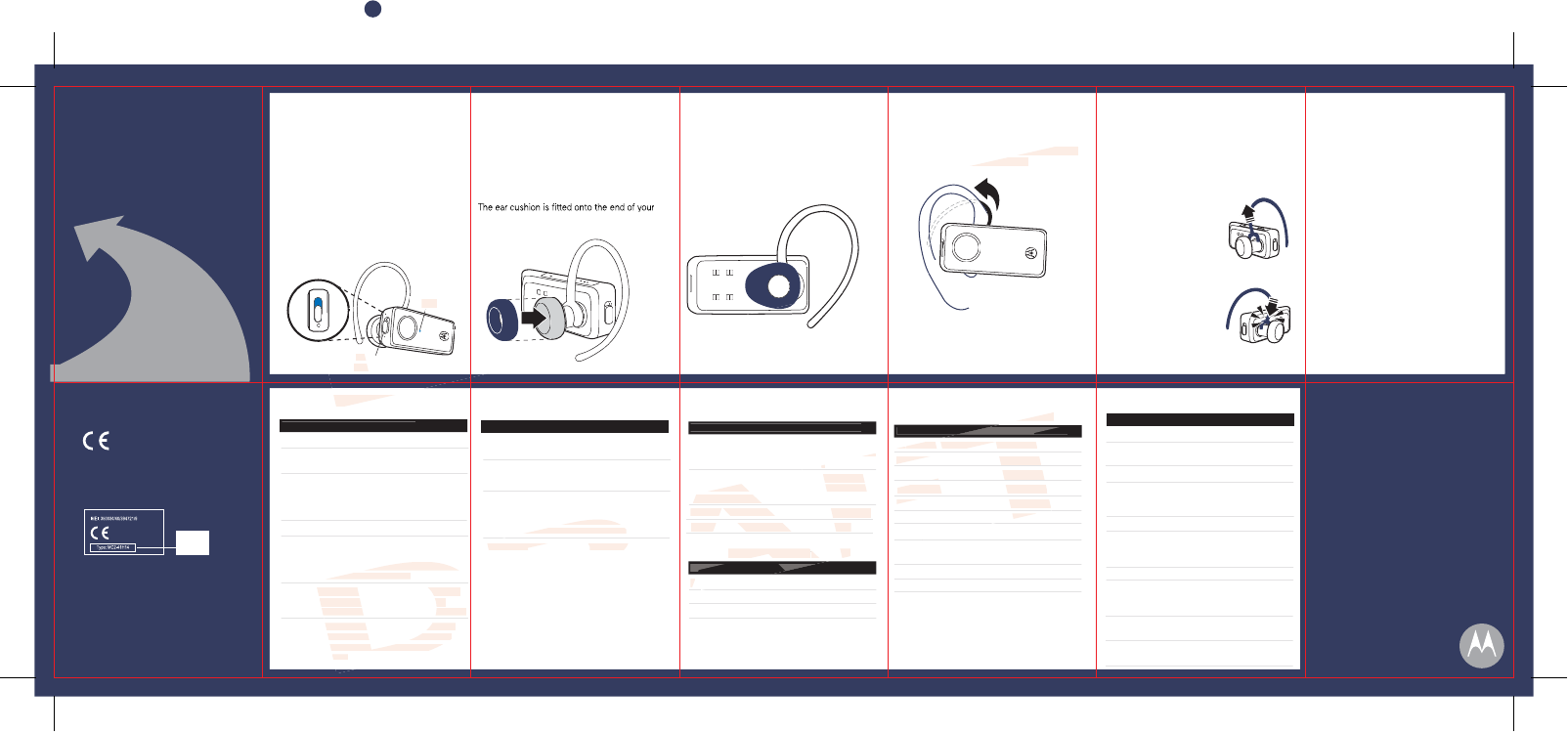
Indic
TURNING H690
ON AND OFF
To turn ON your H690, slide the Power
switch towards the power symbol, as
shown below. The indicator light first flashes
blue for several seconds, then:
To turn OFF your H690, slide the Power
switch off. The indicator light will turn off.
EAR CUSHIONS AND YOUR HEADSET
Your H690 headset is supplied with multiple ear
cushions. Your headset’s performance is greatly
dependent upon achieving a good fit on your
ear. Therefore, we recommend trying all the
supplied ear cushions with your headset.
h
ea
d
set
’
s earp
i
ece spea
k
er
lik
e s
h
own, an
d
p
l
ace
d
onto your ear w
h
en us
i
ng your
h
ea
d
set
.
WEARING THE
HEADSET
To wear your headset, flex the earhoo
loop it over your ear as sh
Be sure to position the ear cushion into your
ear canal for optimal audio performance and
comfort.
CHANGING FOR USE
ON OTHER EAR
CHECKING
BATTERY LEVEL
While turned on and not on a call, you can
check your headset’s battery charge level
by pressing and holding both Volume
buttons.
Note: This feature does not work when headset is in
pairing mode.
The indicator light displays charge status
until you release the buttons. See “Indicator
Light” for details on indicator light and
charge status.
• The essential requirements and
other relevant provisions of Directive
1999/5/EC.
• All other relevant EU Directives.
European Union Directives
Conformance Statement
Product
Approval
Number
The above gives an example of a typical Product
Approval Number.
You can view your product’s Declaration of Conformity
(DoC) to Directive 1999/5/EC (to R&TTE Directive) at
www.motorola.com/rtte. To find your DoC, enter the
product Approval Number from your product’s label in
the “Search” bar on the web site.
Hereby, Motorola declares that this
product is in compliance with:
MAKING CALLS
MAKING CALLS CONTINUED
Note: Your H69
Profiles. Access
profile your phone supports. See your phone's user's guide
for more informa
Function
A
ctio
n
Receive a call Tap the Call button
Mute or unmute a call Tap both Volume
buttons
Reject a call Press and hold a
Volume button until
you hear two
descending tones
End a call Tap the
C
all butto
n
R
e
di
a
l
l
ast ca
ll
P
ress an
d
h
o
ld
t
he
Call button until
hea
Make a vo
Function Action
Answer a second Press and hold Call
incoming call button
End an active call and Tap the
C
all butto
n
resume a call on hold
Reject a second Press and hold either
incoming call Volume button
yo
AUDIO TONES
Audio Tone Headset Status
Ring tone Incoming call
Single high tone Phone network not
available
High to low tone End call
Single high tone when Volume at minimum
pressing volume button or maximum
during a call
Ascending tone Mute enabled
Low tone Mute reminder
(repeated every
15 seconds)
Descending tone Mute disabled
Low to high tone Connection
confirmation/voice
activation
No audio indications; Out of range
deteriorating quality
Two tones Low battery
repeated every 30 sec.
INDICATOR LIGHT
With the Charger Plugged In
Headset Indicator Headset
S
tatu
s
Red Charg
i
ng
(b
attery
level less than 80%
c
h
a
r
ge)
Yellow
e
Available Talk Time
n Up to 6 hours
Y
e
ll
ow 30 m
i
nutes to 5
h
our
s
Red Less than 30 minutes
*See charging guidelines in the Legal and Safety pamphlet,
and remove the charger from the charging case or desktop
stand and plug in again.
W
ith No Charger Plugged In
Headset Indicator
Of
f
f
f
oing call
Connected (on a call)
ash Standby (not on a call)
Slow red flash Idle (not connected
to p
h
one
)
Slow purple pulse Connected call muted
Quick red flash Low battery
Note: After 20 minutes on a call or of inactivity, the light stops
flashing to conserve power, but the headset remains on.
Note: To disable the indicator light, slide Power switch off, then
press and hold both Volume buttons AND slide Power switch
on (to turn headset on).
INDICATOR LI
G
H
T
Gently lift and pull the
top of the earhook up
and off speaker stem, as
shown.
Flip the headset over.
Attach the earhook to
the speaker stem, as
shown.
1
2
3
You can wear your H690 headset on your left or
right ear. The headset comes ready for the right
ear. To change the headset for the left ear:
L
flashes blue (if paired and connected with
another device).
becomes steadily blue (if ready to be
paired).
L
When fitting an oval-shaped ear cushion on
your headset, be sure the cushion is oriented,
as shown below (pointing towards the
microphone).
Product
Approval
Number
IMPORTANT:
Be sure to first follow the
Quick Start Guide
on the reverse side
of this guide
to complete initial setup
of your H690.
Features and
Functions Guide
DD
DRAFT
690 supports both Handsfree and Headset 690 supports both Handsfree and Headset
ssing call functions depends upon which ssing call functions depends upon which
one supports. See your phone's user's guideone supports. See your phone's user
ation.ation.
button until you
hear two ascendinghear two ascendin
tones tones
voice dial call Tap the Call buttonvoice dial call Tap the Call button
and speak the and speak the
name after the tone name after the tone
D
D
either
ume button until
you hear an audio you hea
tone tone
Note:
S
ome features are phone/network dependent
.Note: Some features are phone/network depen
RA
A
0% 0%
ge)e)
Ch
arg
i
ng
(b
attery
ng (battery
level more than 80% level more than 80%
charge)
G
reen
ChGreen
arg
i
ng comp
l
et
eg complete
N
one
N
ot c
h
arg
i
ng
*None Not charging*
When Checking BatWhen Checking Bat
tery Leveltery Level
t
t
t
t
Headset Indicator AvaiHeadset Indicator Avai
Green G
AF
AF
AF
T
lugged Inlugged In
ator Headset Statusator Headset Statu
OfOf
f Power offf Power of
ff
Three blue
f
lashes Powering on/o
ffThree blue flashes Powering
S
teady blue Pairing mod
eeady blue Pairing mo
Rapid blue/purple flashes
C
onnection successfu
l
Rapid blue/purple flashes Connection
Quick blue flash Incoming/outgoing call
Quick blue flash Incoming/ou
Slow blue pulse Connecteonnecte
Slow blue fl
ash
Slow
FT
FT
FT
FT
FT
FT
F
AF
A
DD
DRAFT
D
PowerPow
S
witc
hSwitc
Indicator
LightLight
D
D
D
D
the earhook andthe earhook and
r ear as shown.r ear as shown.
AKING CAAKING CA
D
D
D
D
D
D
D
D
D
D
D
D
D
D
D
D
D
D
D
D
D
D
D
D
D
D
D
D
D
R
R
R
R
R
R
R
R
R
R
R
R
R
R
RR
R
R
R
R
R
R
R
R
R
R
R
R
R
R
R
R
R
FTFT
FTFT
T
T
FT
FT
FT
FT
FT
FT
FT
FT
T
FT
FT
FT
R
R
A
A
A
A
A
A
A
A
A
A
A
A
A
A
A
A
A
A
A
A
A
A
A
AF
AF
AF
AA
A
A
PANTONE 8783 C
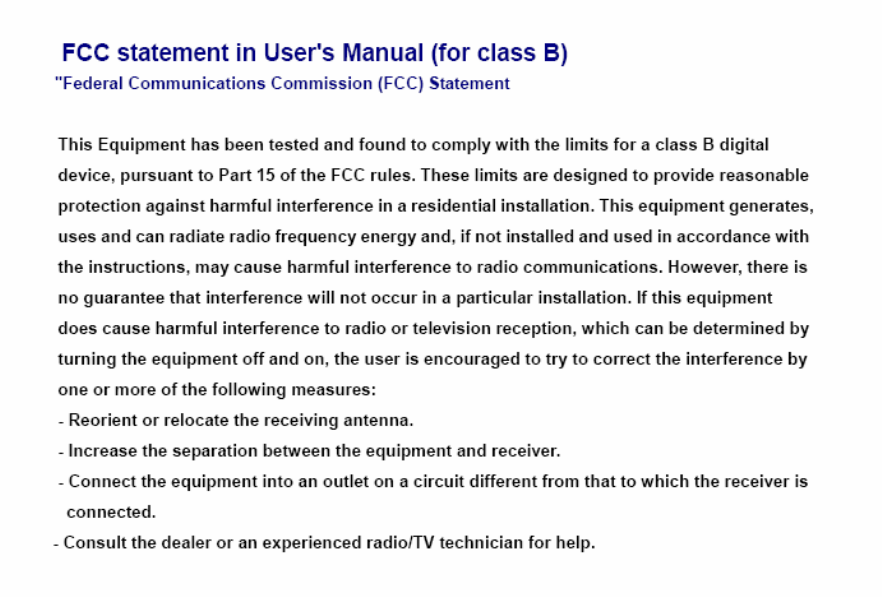
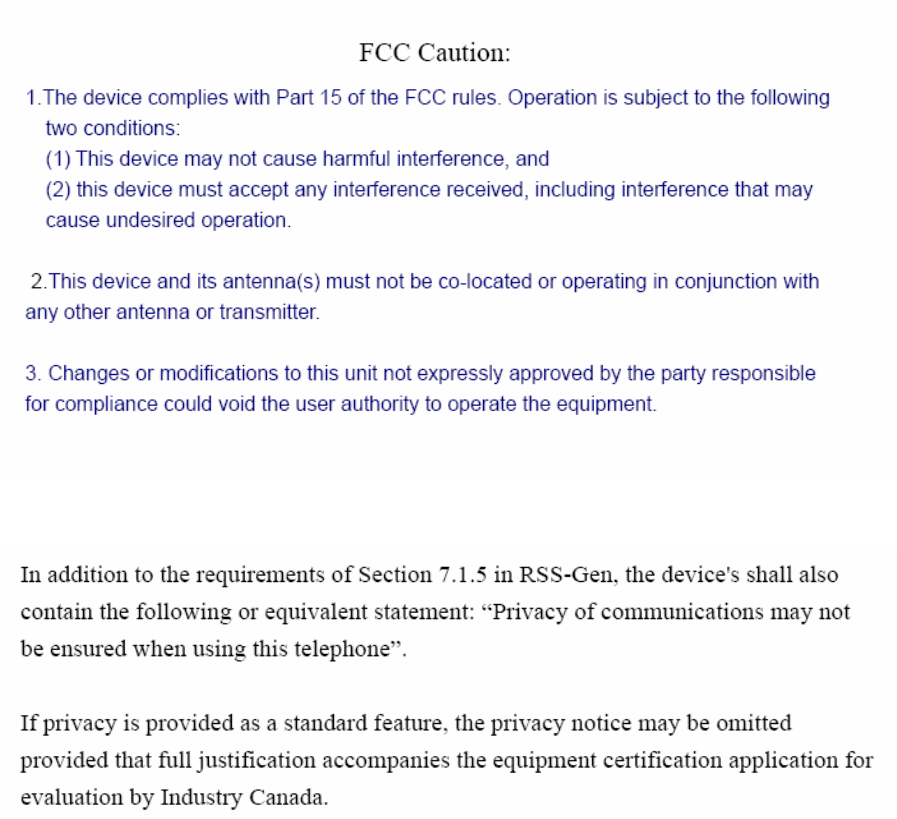
IC Statement