Chenghai Udirc Toys UA201702002 U36W Piglet (transmitter) User Manual 15 UA20 UserMan r1
Chenghai Udirc Toys Co.,Ltd U36W Piglet (transmitter) 15 UA20 UserMan r1
15_UA20 UserMan r1
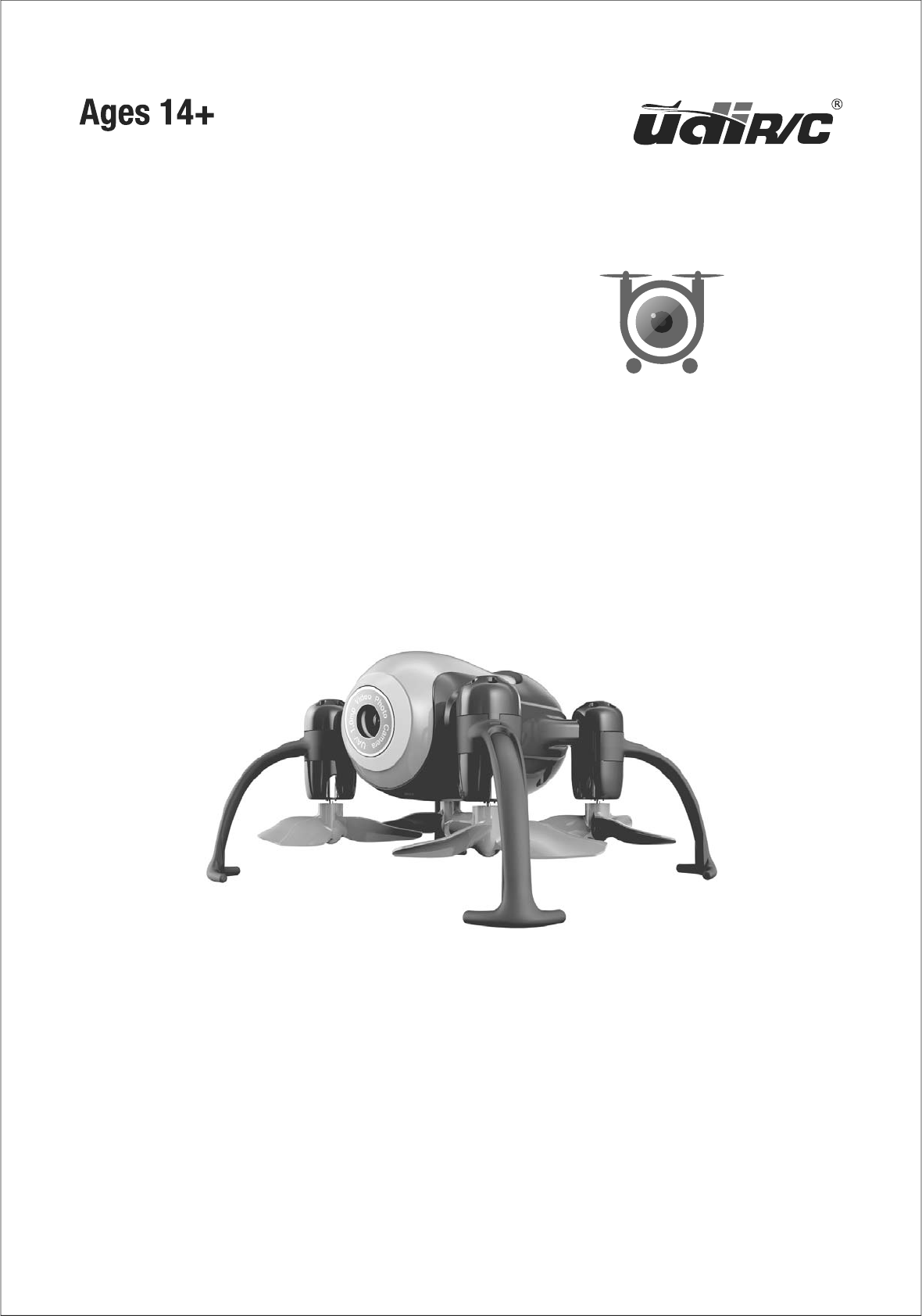
User Manual
U36W
Altitude Hold Mode
Aerial Photography / Real-time FPV / WiFi Control
Heading Hold Mode / Low Battery Alarm
Out of Range Alarm / One Button Take Off/Landing
High/Low Speed Mode / Custom Route Mode
Piglet
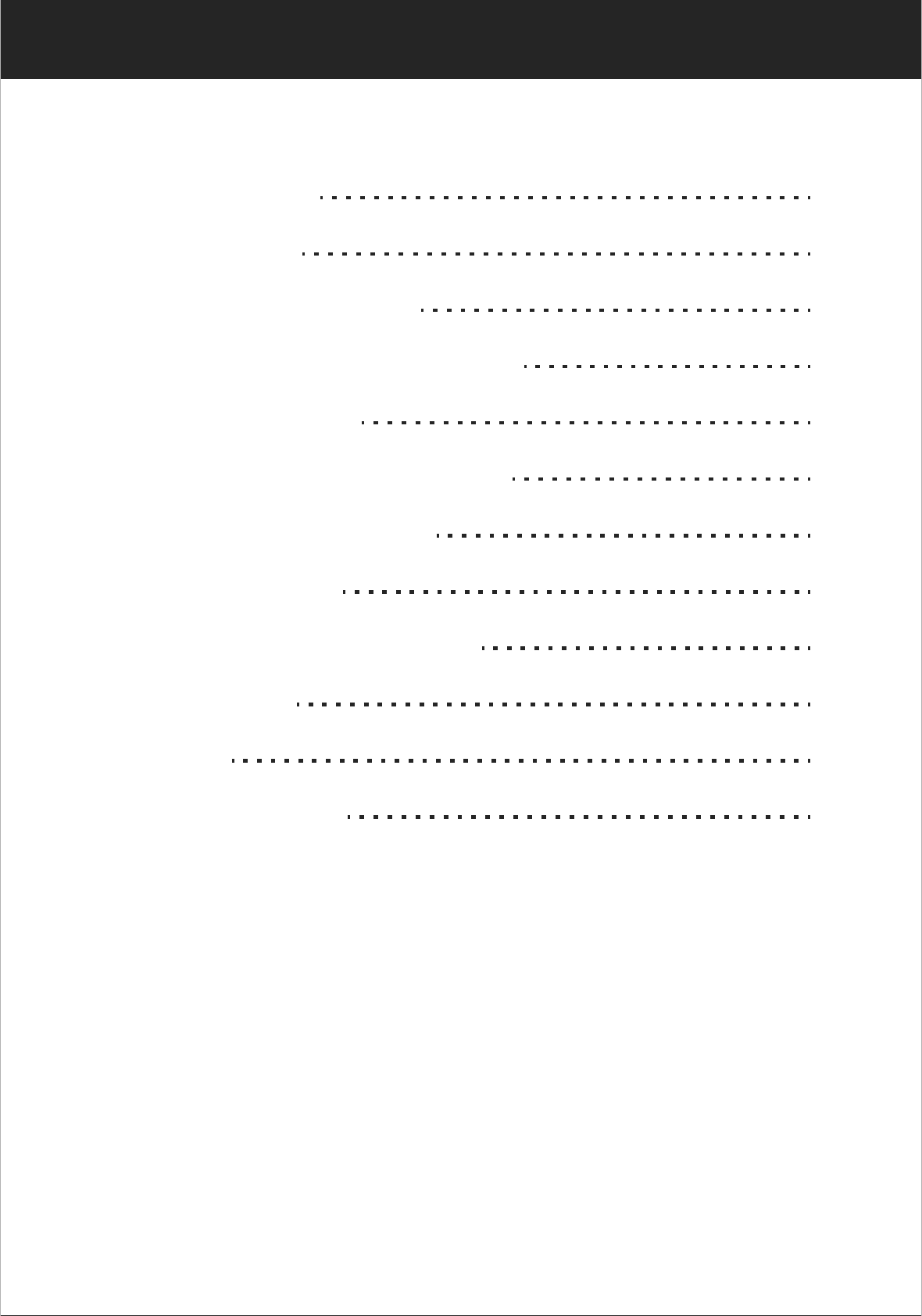
2
www.udirc.com
Catalog
Important Statement
3
Safety Precautions
3
Safe Notice for Drone Battery
6
Charging Instruction for Drone Battery
6
Check List Before Flight
7
Instruction for Drone and Transmitter
8
Pre-flight Operation Instruction
13
Functions Introduction
19
Spare Parts Installation Instruction
24
To know your APP
25
Spare Parts
35
Troubleshooting Guide
37
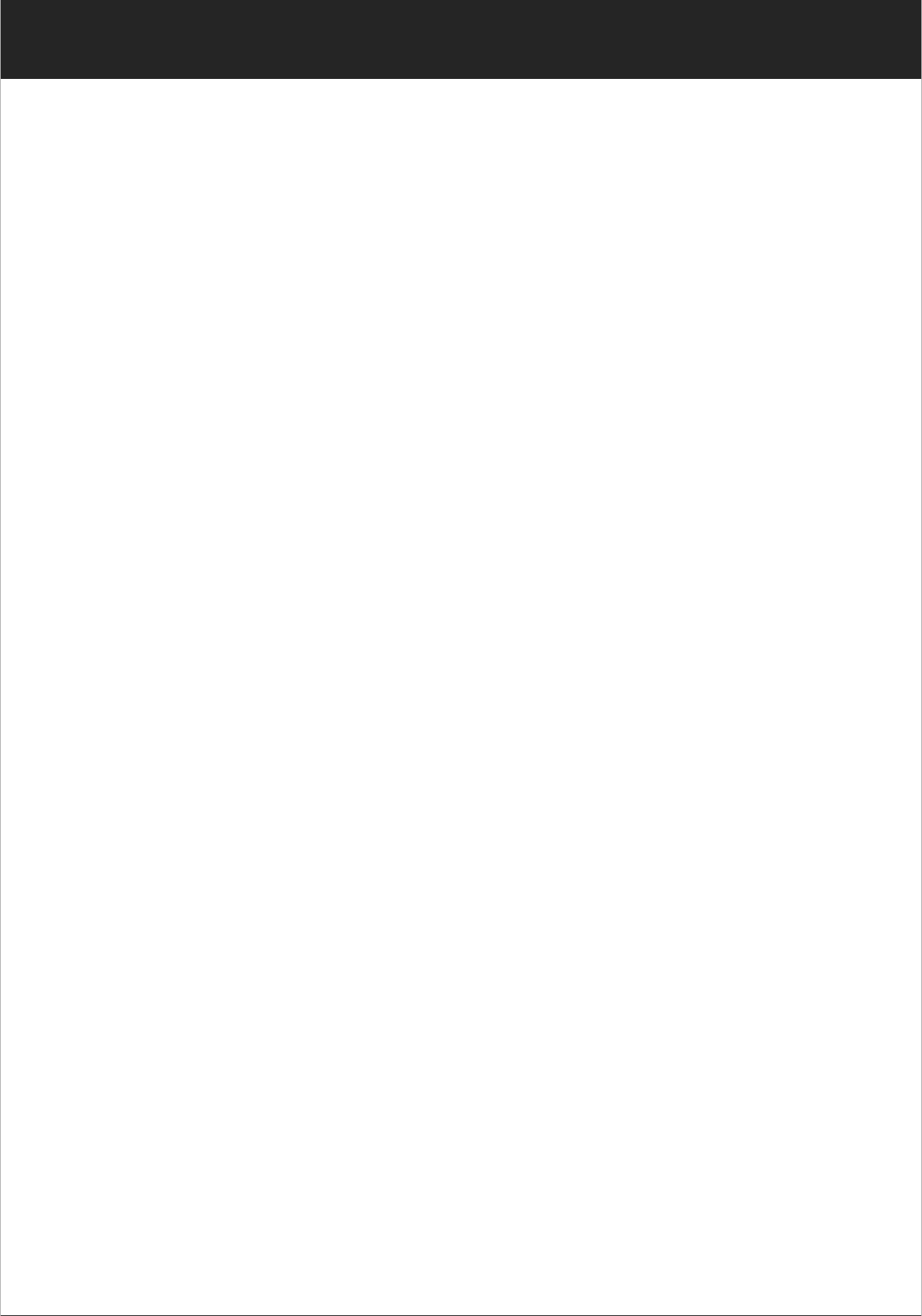
3
www.udirc.com
Important Statement
Thank you for buying UDIRC's product. People who under 14
years old must not use the product. Please read this brochure
carefully before using the product. You are regarded as
accepting all content in this user manual when using this drone.
This product is not an ordinary toy but a piece of complicated
equipment which is integrated with professional knowledge by
mechanic, electronic, air mechanics, high-frequency emission
etc. The users promise to be responsible for their behavior
when using this product and relevant APP. The users promise
to use the drone and relevant APP for legal purpose, and
agree to obey above rules and local laws and regulations.
We undertake no liability for those accidents caused by
environment, illegal behavior, improper operation and refitting
of the drone after sale of the product.
We have entrusted the distributor to provide technology
support and after-sale service. If you have any questions
about use, operation, repair etc., please contact the local
distributor.
* Keep the packing and user manual so as to refer to the
important information whenever.
This drone is suitable for experienced RC drone user aged 14
years or above. This product contains small parts, please put
it out of child’s reach.
Safety Precautions
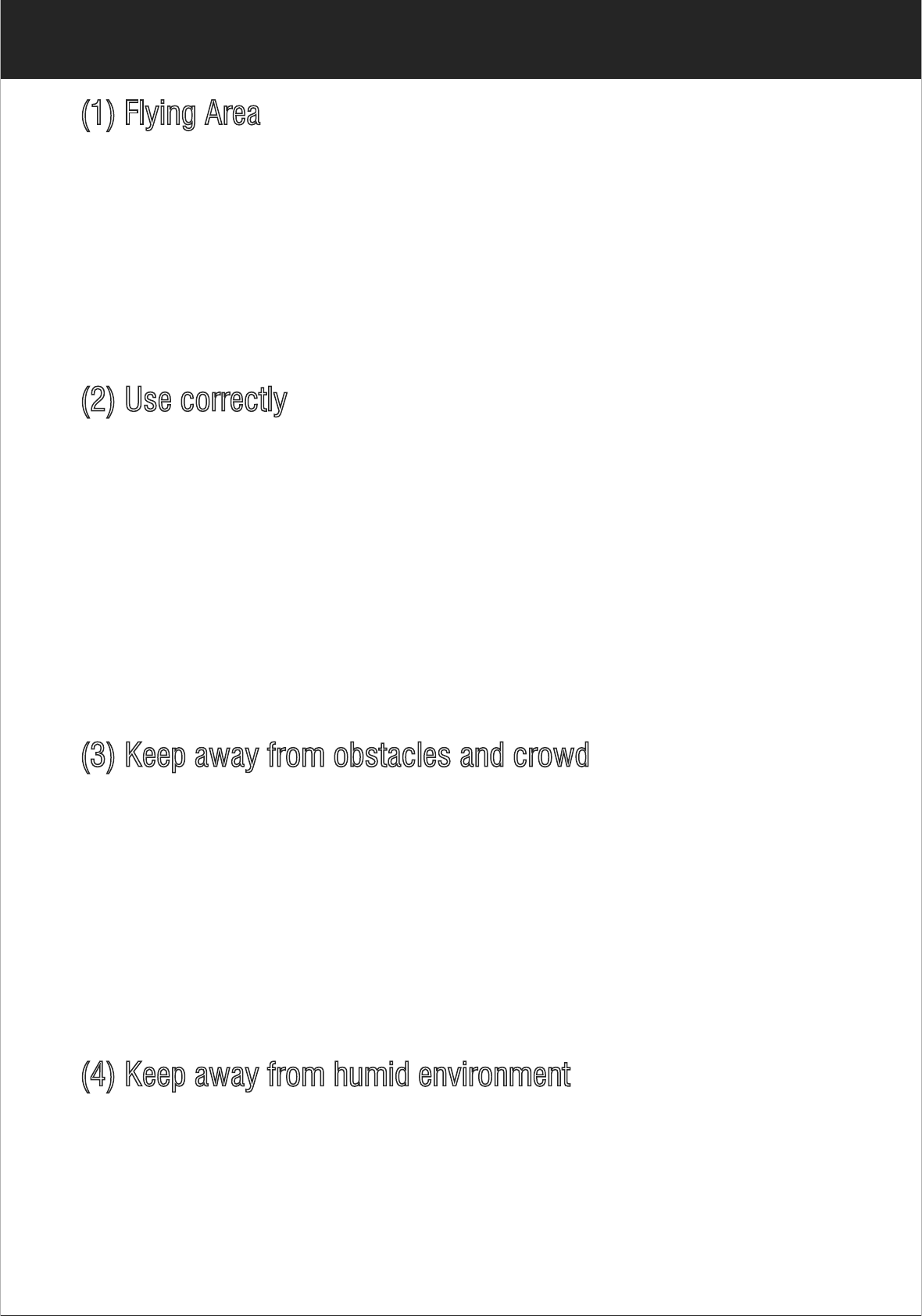
4
www.udirc.com
The flying field must be legally approved by your local
government. Do not fly the drone near in the airport. Keep far
away from the airport more than 5km when flying a RC drone.
Flying field must spacious enough and we suggest at least
8M (length)*8M (width)*5M (height).
(1) Flying Area
(3) Keep away from obstacles and crowd
The speed and status of a flying RC drone is uncertain and it
may cause potential danger. So the user must keep away from
crowd, tall building, power lines etc. when operating a flying
RC drone. Do not fly a RC drone in rainy, storm, thunder and
lighting weather for the safety of user, around people and their
property.
(2) Use correctly
For safety elements, please only use UDIRC’s spare parts to
replace the damaged parts. Improper assembly, broken main
frame, defective electronic equipment or unskilled operation
all may cause unpredictable accidents such as drone damage
or human injury. Please pay special attention to safety
operation and have good knowledge of accident responsibility
that the user may cause.
(4) Keep away from humid environment
The drone inside is consisted of precise electronic
components. Humidity or water vapor may damage electronic
components and cause accident.
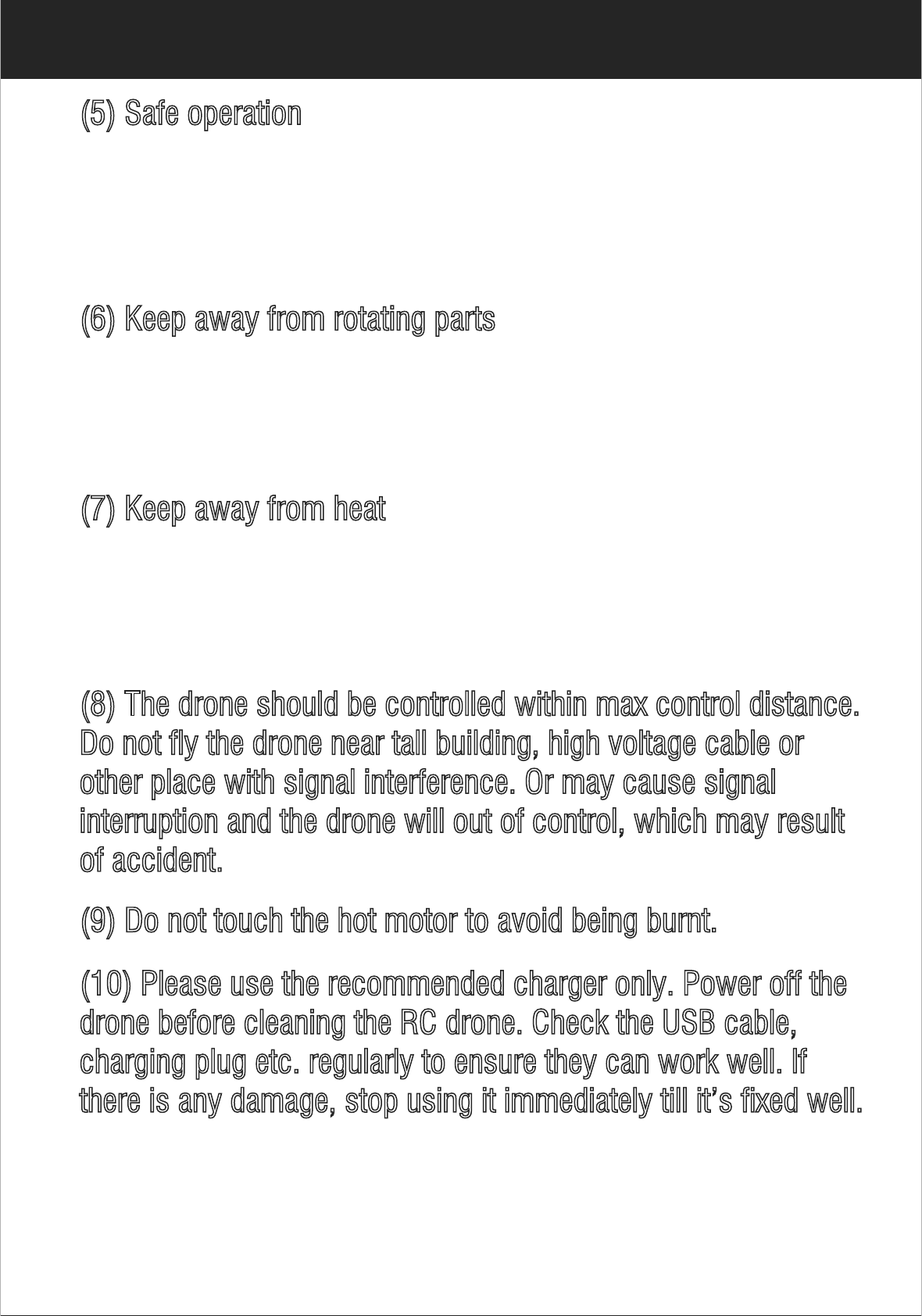
5
www.udirc.com
(5) Safe operation
Please operate the RC drone in accordance with your physical
status and flying skill. Fatigue, listlessness and improper
operation may increase the rate of accident.
(6) Keep away from rotating parts
Rotating parts like propellers or motors may cause serious
injury and damage. Keep face and body away from rotating
parts.
(7) Keep away from heat
(8) The drone should be controlled within max control distance.
Do not fly the drone near tall building, high voltage cable or
other place with signal interference. Or may cause signal
interruption and the drone will out of control, which may result
of accident.
(9) Do not touch the hot motor to avoid being burnt.
(10) Please use the recommended charger only. Power off the
drone before cleaning the RC drone. Check the USB cable,
charging plug etc. regularly to ensure they can work well. If
there is any damage, stop using it immediately till it’s fixed well.
The RC drone is made of metal, fiber, plastic, electronic
components etc. Keep away from heat and sunshine to avoid
distortion and damage.

6
www.udirc.com
Safe Notice for Drone Battery
* Do not put the battery on high temperature place, such as
fire or heating device to avoid damage or explode.
* Do not use the battery to crash or hit hard surface.
* Do not put the battery in water and keep it in dry place.
* Do not open the battery.
* Do not leave the battery without supervision when charging.
* Make sure that there is no short circuit of the power wire.
* Please use the recommended charger only.
* Check the charger’s wire, plug, surface regularly. Do not
use any broken charger.
* If do not fly the drone more than one week, maintain the
drone battery with about 50% power to keep its performance
and working life.
* For faster charging, it is recommended to use an adapter
with 5V 2A output current (not included) to charge the battery
Charging Instruction for Drone Battery
1. Connect the drone battery with USB cable first and then
choose one of the method as below picture shown to
connect with USB plug.
2. The red USB indicator light keeps bright when charging and
the light turns green when fully charged( The switch must
be powered off when charging).
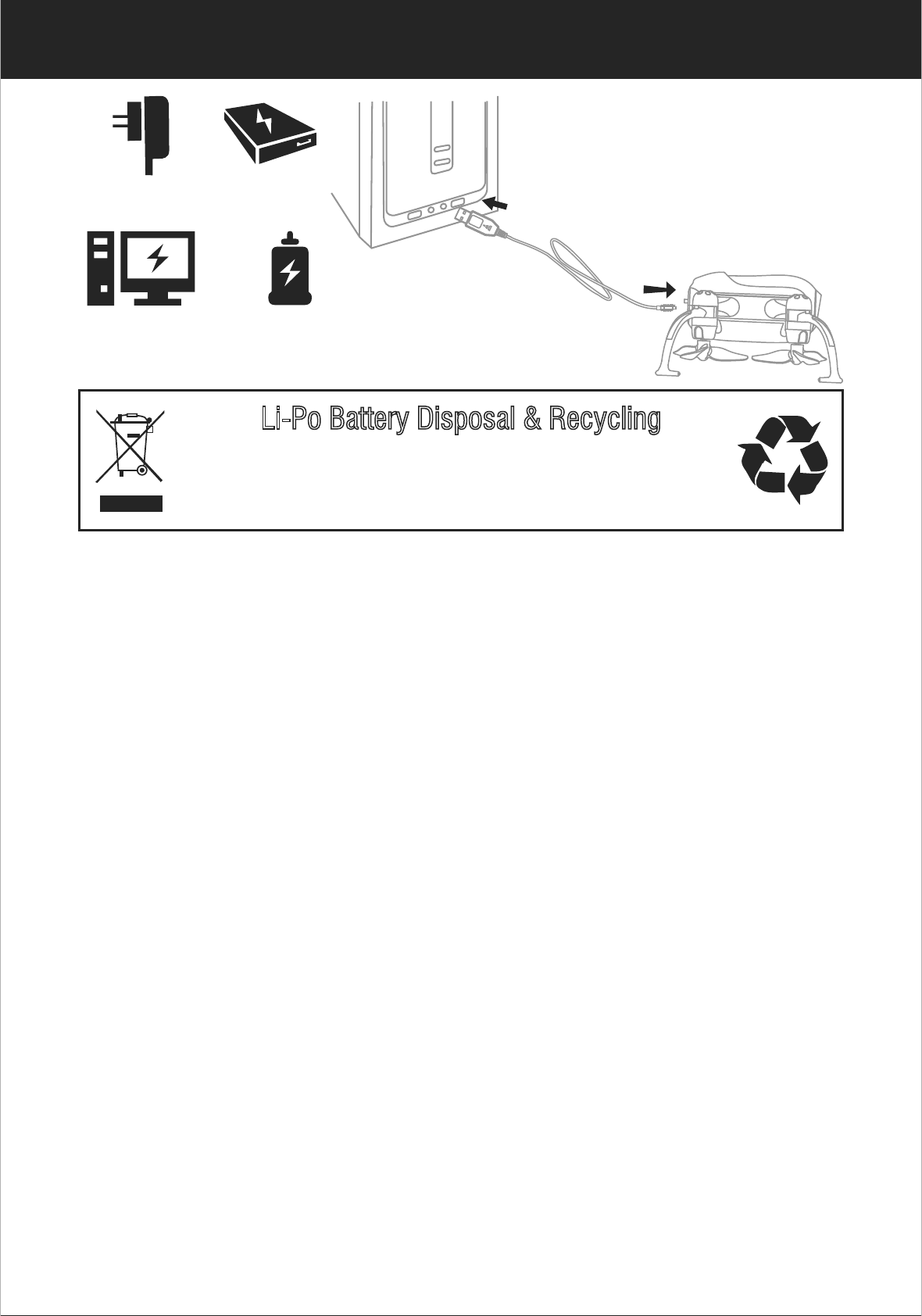
7
www.udirc.com
Li-Po Battery Disposal & Recycling
Wasted Lithium-Polymer batteries must not be placed with household trash.
Please contact local environmental or waste agency or the supplier of your
model or your nearest Li-Po battery recycling center.
Power BankPhone Charger
Computer Charging Car Charger
Check List Before Flight
1. Make sure the drone battery and transmitter battery are fully
charged.
2. Make sure the Left Stick of the transmitter in the middle
position.
3. Please strictly obey the order of turn on and turn off before
operation. Turn on the transmitter power first and then turn
on the drone power before flying; turn off the drone power
first and then turn off the transmitter power when finish
flying. Improper turn on and turn off order may cause the
drone out of control and threaten people’s safety. Please
cultivate a correct habit of turn on and turn off.
4. Make sure the connection is solid between battery and
motor etc. The ongoing vibration may cause bad connection
of power terminal and make the drone out of control.
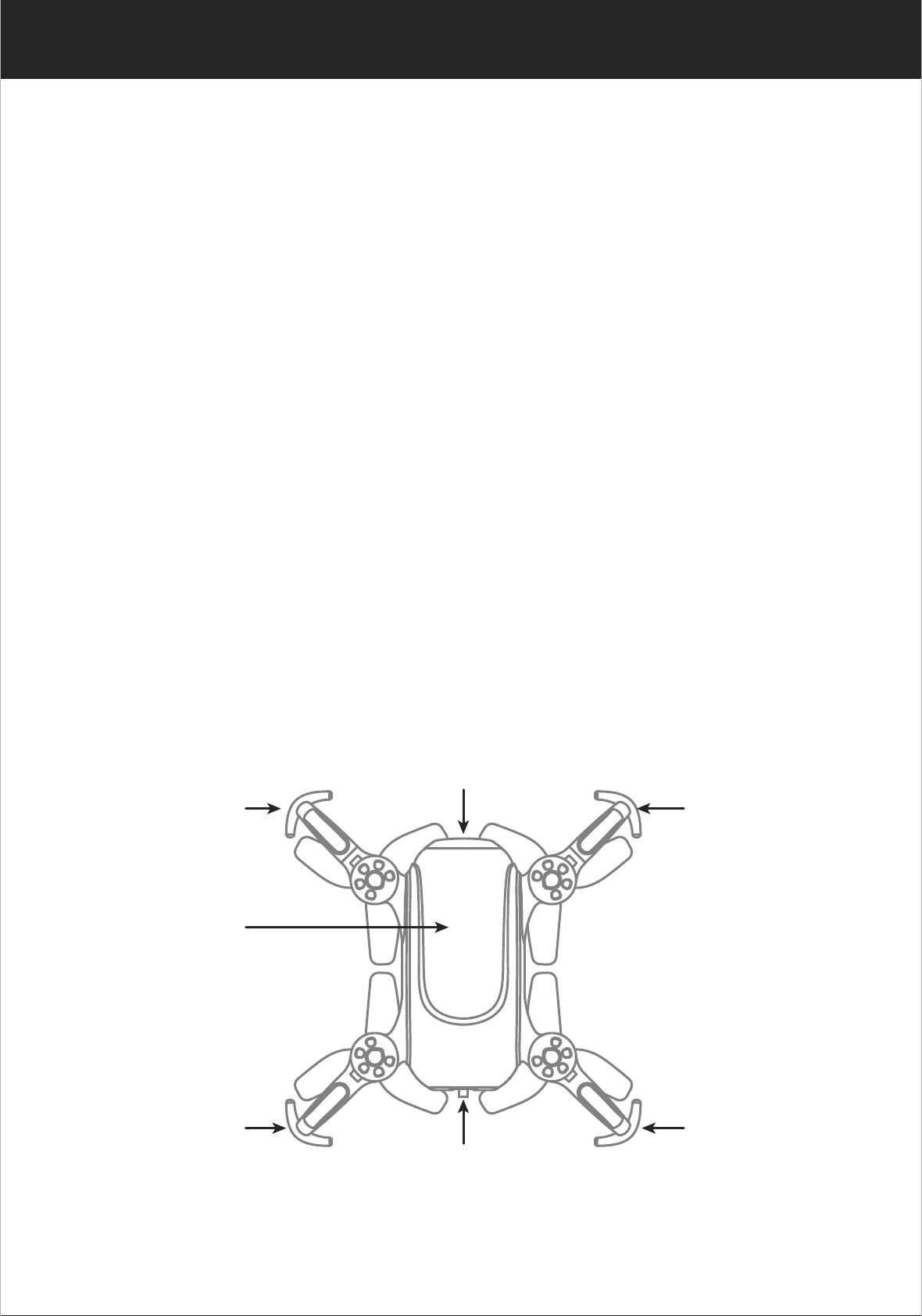
8
www.udirc.com
5. Improper operation may cause drone crash, which may
arouse motor defective and noise, and then effect the flying
status or even stop flying. Please go to the local distributor
to buy new parts for replacement so that the drone will
return to its best status.
Instruction for Drone and Transmitter
Drone
Propeller Guard
Propeller Guard
Propeller Guard
Propeller Guard
Switch
Rear
RightLeft
Camera
Front
Drone Cover
Housing
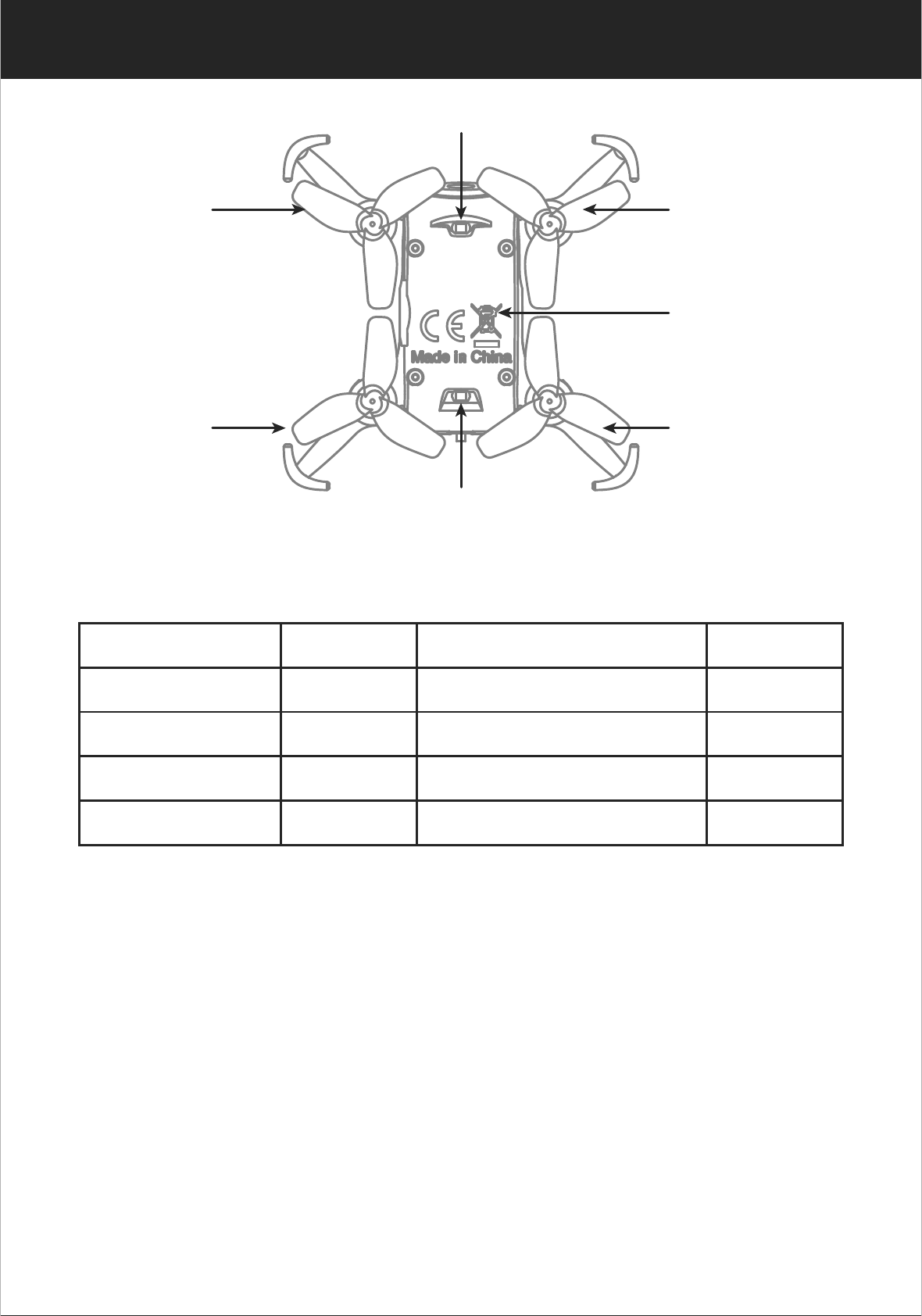
9
www.udirc.com
Specification
Drone Size
Drone Weight
Propeller Diameter
Drone Battery
Flying Time
66x66x37mm
23g
Ø32mm
3.7Vx180mAh
25~30 minsCharging Time for Drone Battery
640*480
0614*4
5~7 mins 2.4Ghz
10~15 m
Camera Resolution
Frequency
Max Flying Distance/Radius
Main Motor
B Propeller
A Propeller
Drone Bottom
Housing
A Propeller
B Propeller
Rear LED (Red)
Front LED (Green)
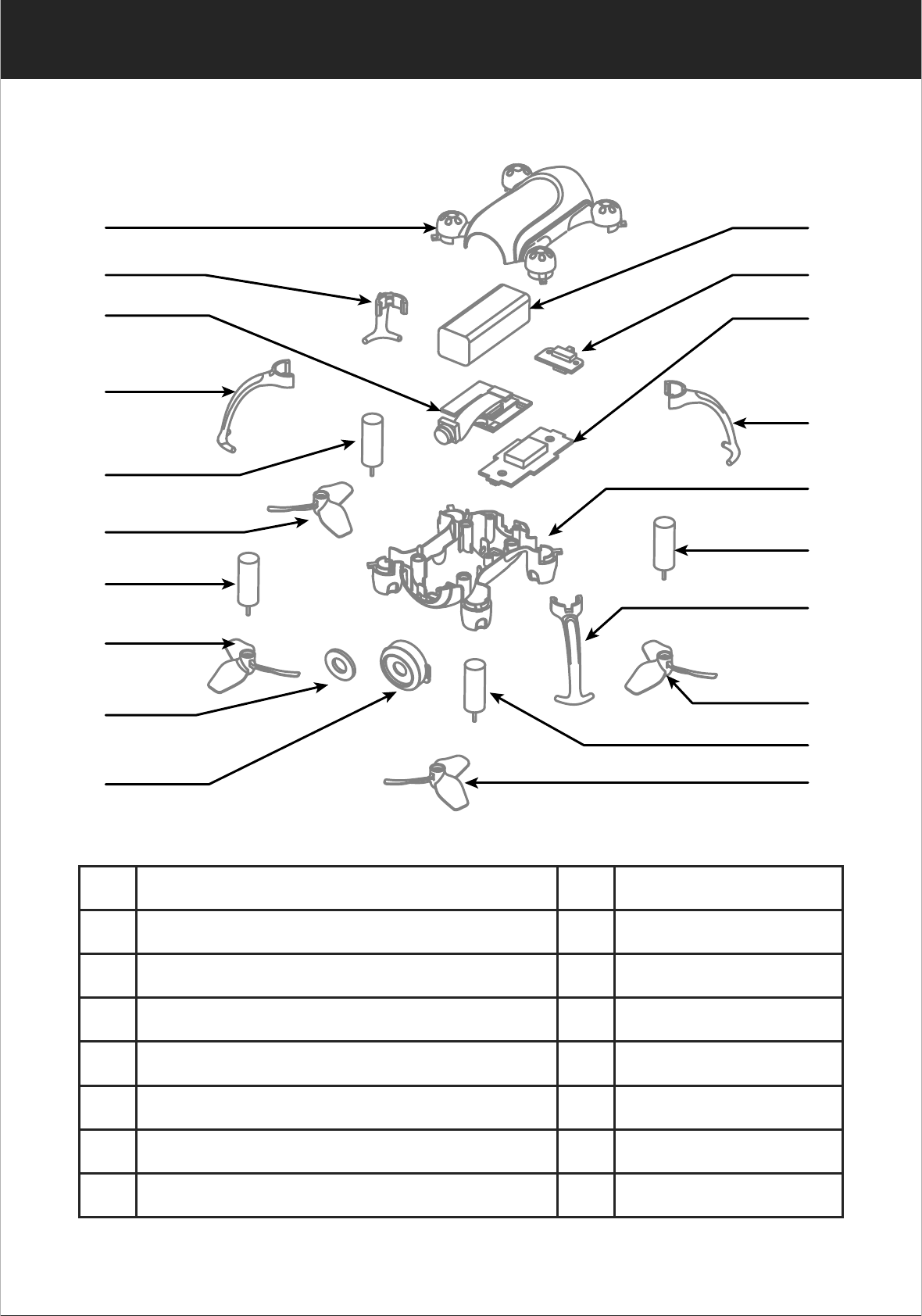
10
www.udirc.com
No.
1
Name
Drone Cover Housing
2Propeller Guards
3Camera PCB
4Clockwise Motor (Red and Blue Wire)
5B Propeller (Counterclockwise)
6Counterclockwise Motor (Black and White Wire)
7A Propeller (Clockwise)
Camera Lens
Camera Head Cover
Lipo Battery
Switch Board
Receiver Board
Drone Bottom Housing
Name
8
9
10
11
12
13
No.
Exploded View
1
2
3
2
4
5
6
7
8
95
4
7
2
6
13
2
12
11
10
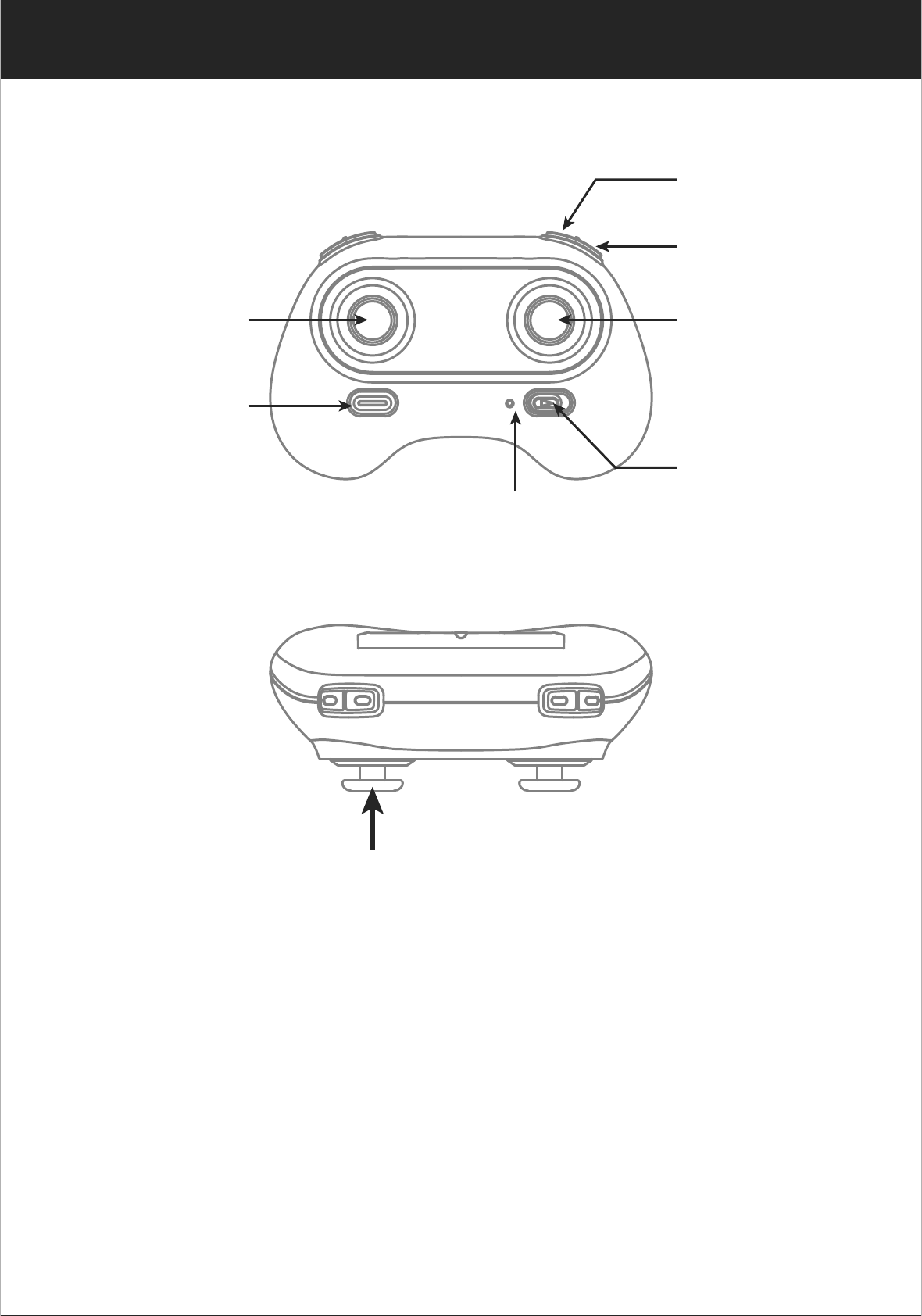
11
www.udirc.com
Trimmer mode button ( Press Down)
Transmitter
Left Stick
(Throttle / Rudder) Right Stick
(Forward /
Backward / Left /
Right)
High / Medium /
Low Speed Mode
Heading Hold
Mode
Take Off /
Landing /
Emergency Stop
Button Power Switch
Power Indicator Light
UA20UA20UA20
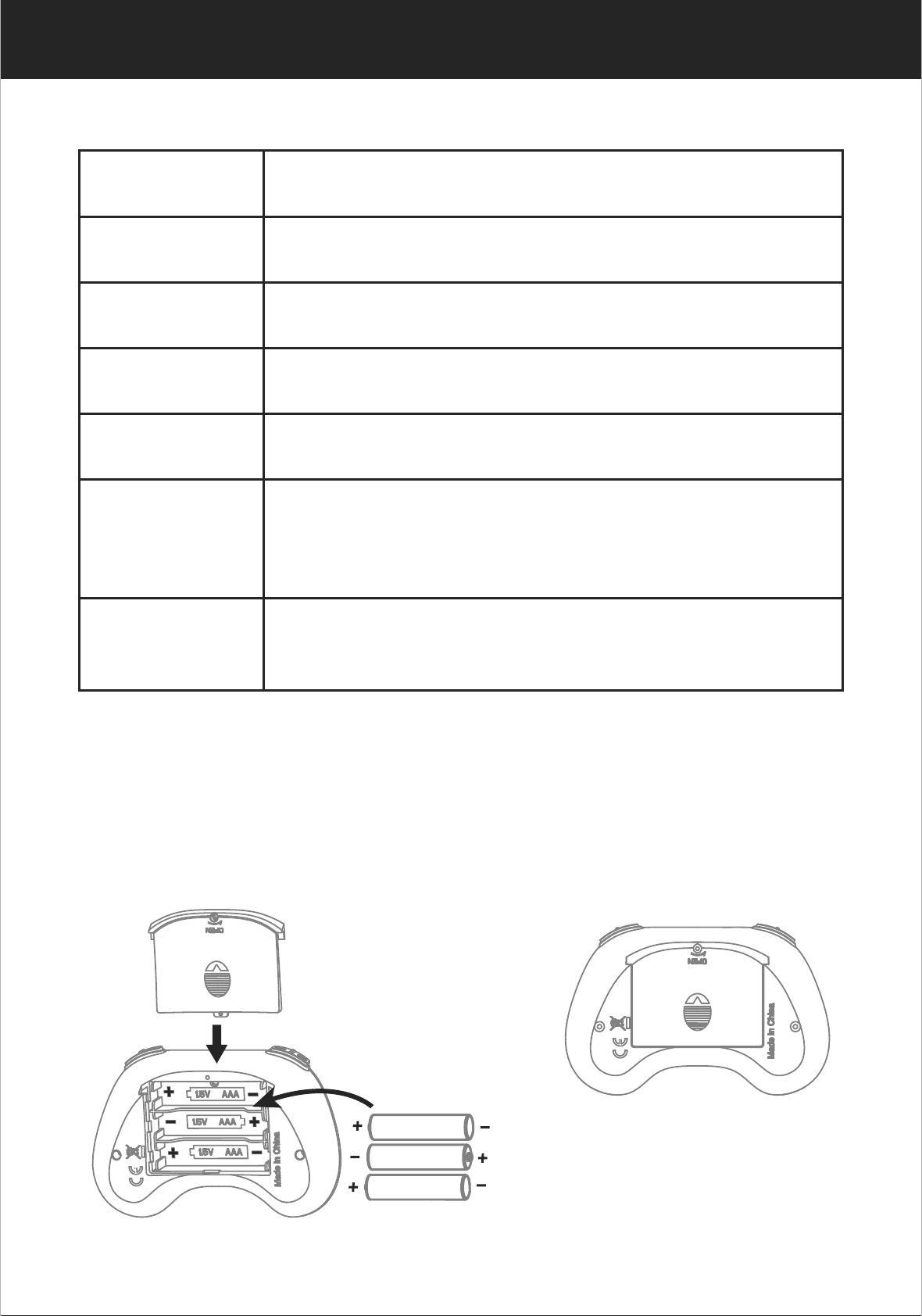
12
www.udirc.com
Brief Introduction for Button Functions
High / Medium/Low
Speed Mode
Left Stick
Right Stick
Power Switch
Press down the Left Stick to switch to High /Medium/ Low Speed
Move the Stick to forward / backward / left / right to fly the drone
to up / down / turn left / turn right.
Move the Stick to forward / backward / left / right to fly the drone
to forward / backward / left / right.
Push up the power switch to turn on the transmitter, and pull
down to turn off.
Heading Hold Mode Press the button to enter heading hold mode, and press again to
exit from heading hold mode.
Trimmer mode
Button
Press down this button,move the right stick to the required trimmer
direction, then it will adjust the direction accordingly, when loose
the stick, then ESC from the trimmer mode.
Take Off / Landing /
Emergency Stop
Button
Press the button and the drone will fly up automatically. Press the
button again and the drone will land on the ground automatically.
Press and hold the button more than 1s, the drone propellers will
stop and fall down immediately.
Open the battery cover on the back side of the transmitter and
put 3 alkaline batteries (AAA, not included) into the box in
accordance with electrode instructions, as picture shown.
Battery installation:
3X1.5V
Alkaline Batteries
Battery Cover
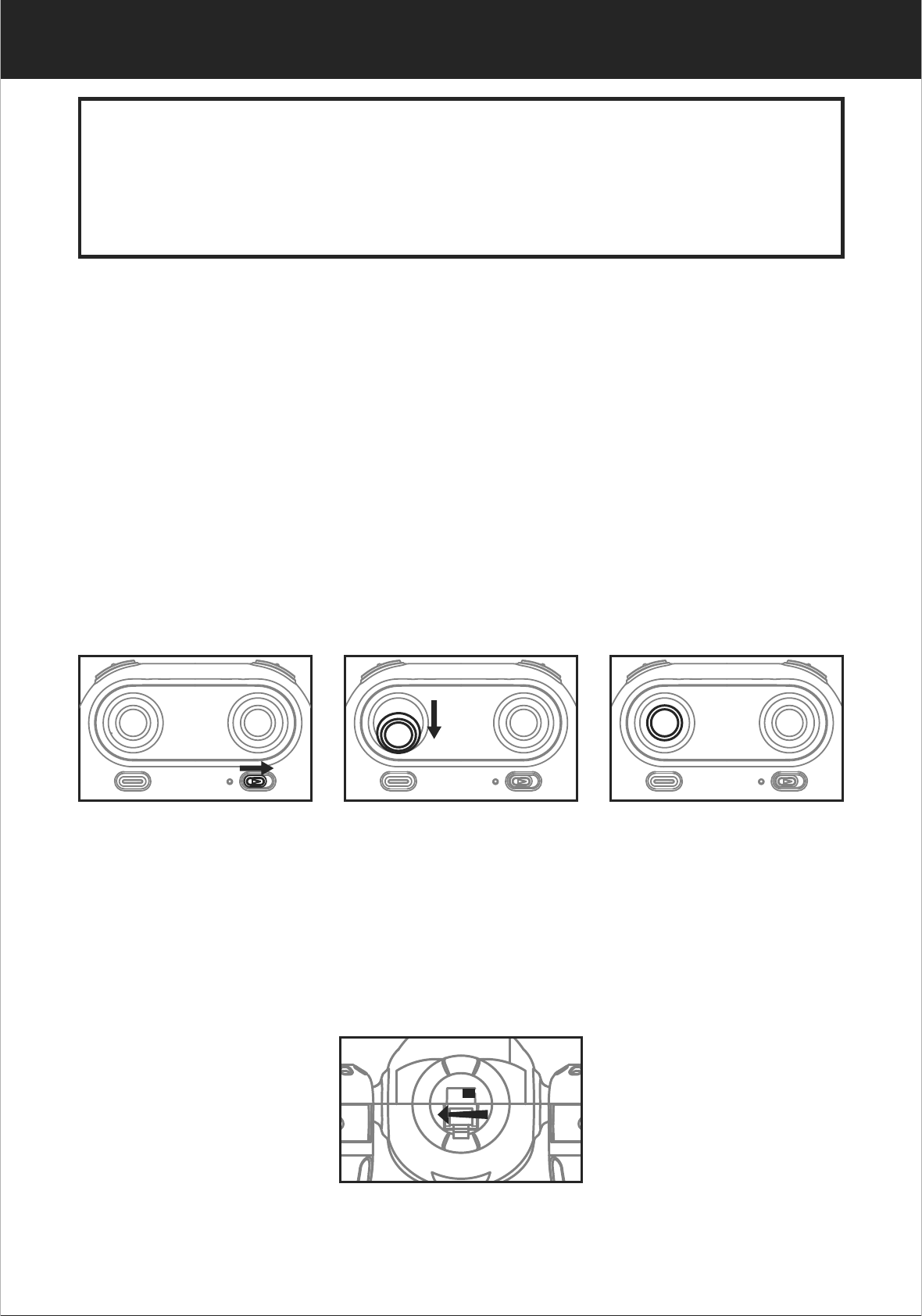
13
www.udirc.com
1. Make sure the electrodes are correct.
2. Do not mix new with old batteries.
3. Do not mix different kinds of batteries.
4. Do not charge the non rechargeable battery.
Notice:
Pre-flight Operation Instruction
Frequency Pairing
1. Turn on the transmitter switch (Picture 1) and the power
indicator light flashes rapidly. Push the Left Stick all the
way down to the lowest position and then release. The Left
Stick will back to the middle position automatically.
(Picture 2 / 3) The power indicator light flashes slowly,
which indicates the transmitter is ready for frequency pairing.
2. Power on the drone. (Picture 4)
3. Put the drone on the flat surface, the drone body lights turn
from flashing to solid bright, which indicates successful
frequency pairing.
Picture 2Picture 1 Picture 3
Picture 4
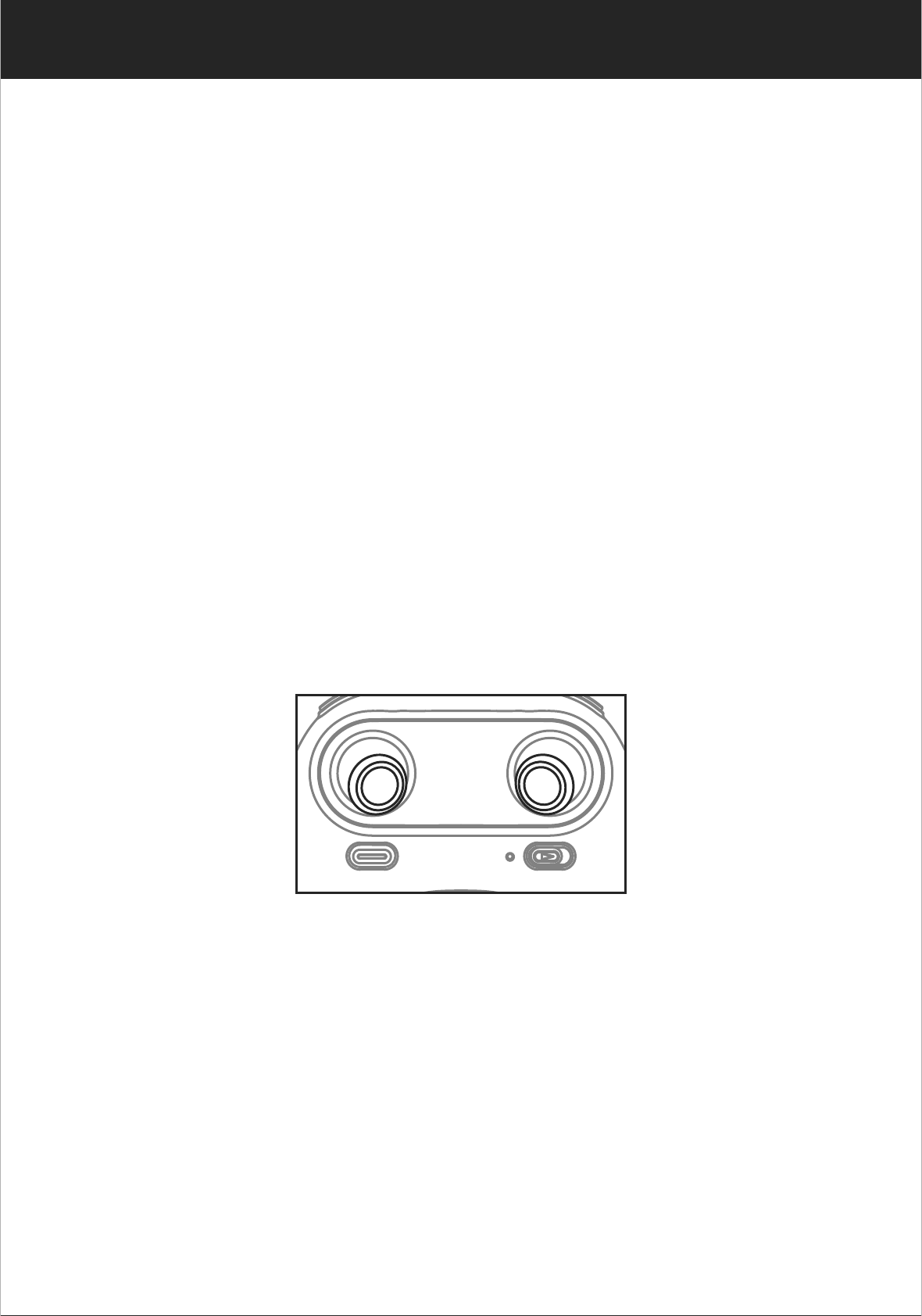
14
www.udirc.com
Important Notice: Please make sure the drone is placed on the
horizontal position after powering on the drone,
so that the drone can work well.
Checklist before Flight
1. The camera is in front of the drone. Keep the drone front
away from you.
2. Power on the drone and check the direction of the rotating
propellers. The left front and right rear A propellers rotating
clockwise while the right front and left rear B propellers
rotating counterclockwise.
5. It’s recommended to repeat above Steps 4 to practice.
6. Adjust relative transmitter Trimmer button to adjust the
rudder if the drone tilts to one side when flying.
4. After starting the motors, push up the left stick to fly up the
drone slowly, and then pull down the left stick to the lowest
position slowly, then the drone lands on the ground.
3. Move the Left Stick and Right Stick at the same time as
Picture 5 shown(45 degree inward) to start the motors and
repeat previous step again to lock the motors.
Picture 5
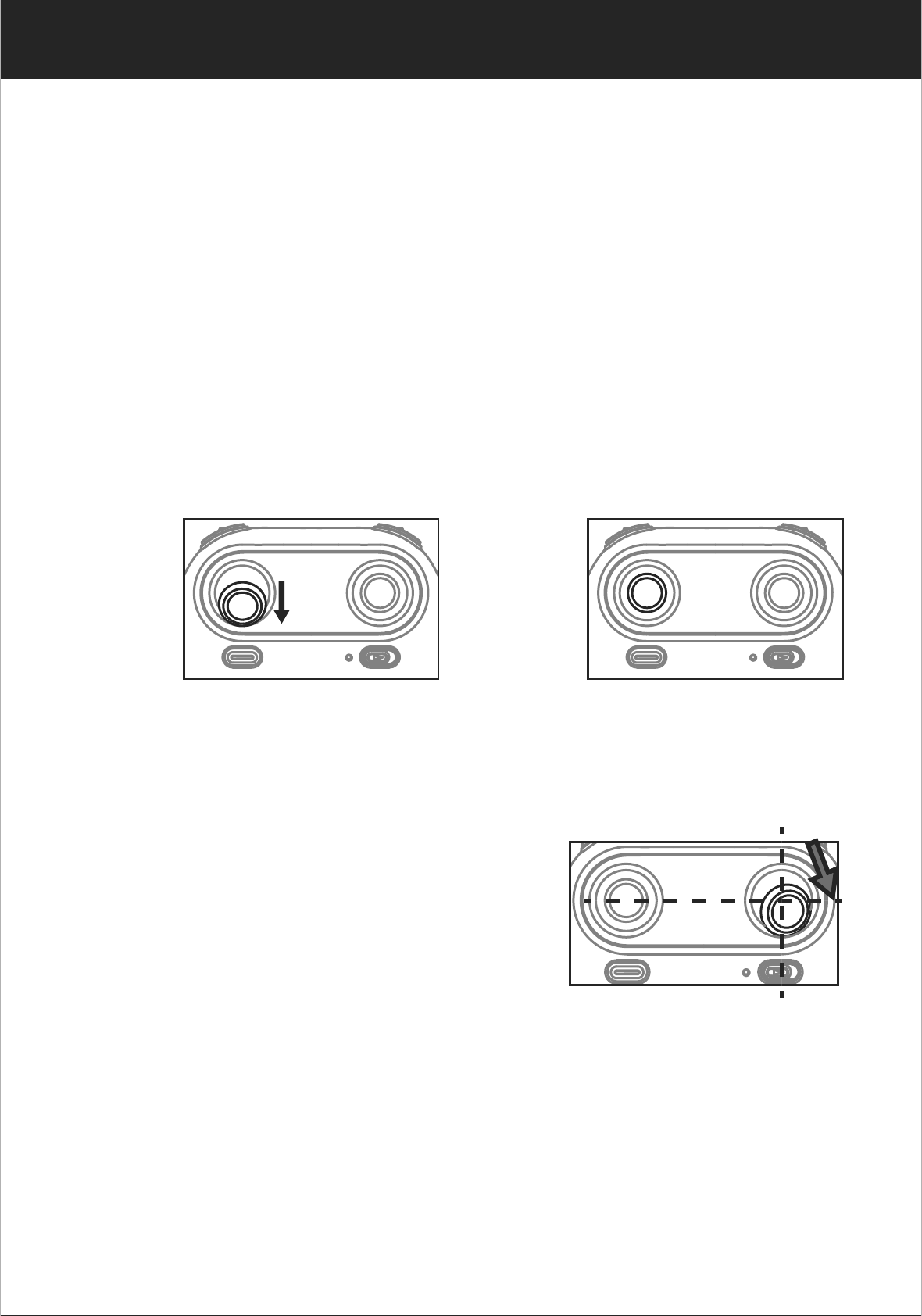
15
www.udirc.com
Calibration Instruction
Please follow below steps to calibrate the drone if the drone
becomes imbalance after crashing during the flight, and can
not be adjusted by trimmer button and cause difficult operation.
1. Power off the drone, then turn off the transmitter switch.
2. Turn on the transmitter switch, push the Left Stick all the
way down to the lowest position (Picture 6) and then
release. The Left Stick will back to the middle position
automatically (Picture 7). The transmitter is ready for
frequency pairing mode.
Picture 6 Picture 7
3. Power on the drone and put it on a flat surface in a horizontal
position. The drone body lights change from flashing to
solid bright, which indicates successful frequency pairing.
4. Do not move the Left Stick before
successful calibration. Push the
Right Stick as Picture 8 shown and
then release. The drone body lights
flash, which indicates that the drone
is calibrating. When the drone body
lights become solid, which indicates successful calibration.
Notice: When the drone is fiercely impacted or crashed, it may cause
the gyro can not recover and cause difficult control, if so, then
you need to power off and power on again to calibrate.
Picture 8
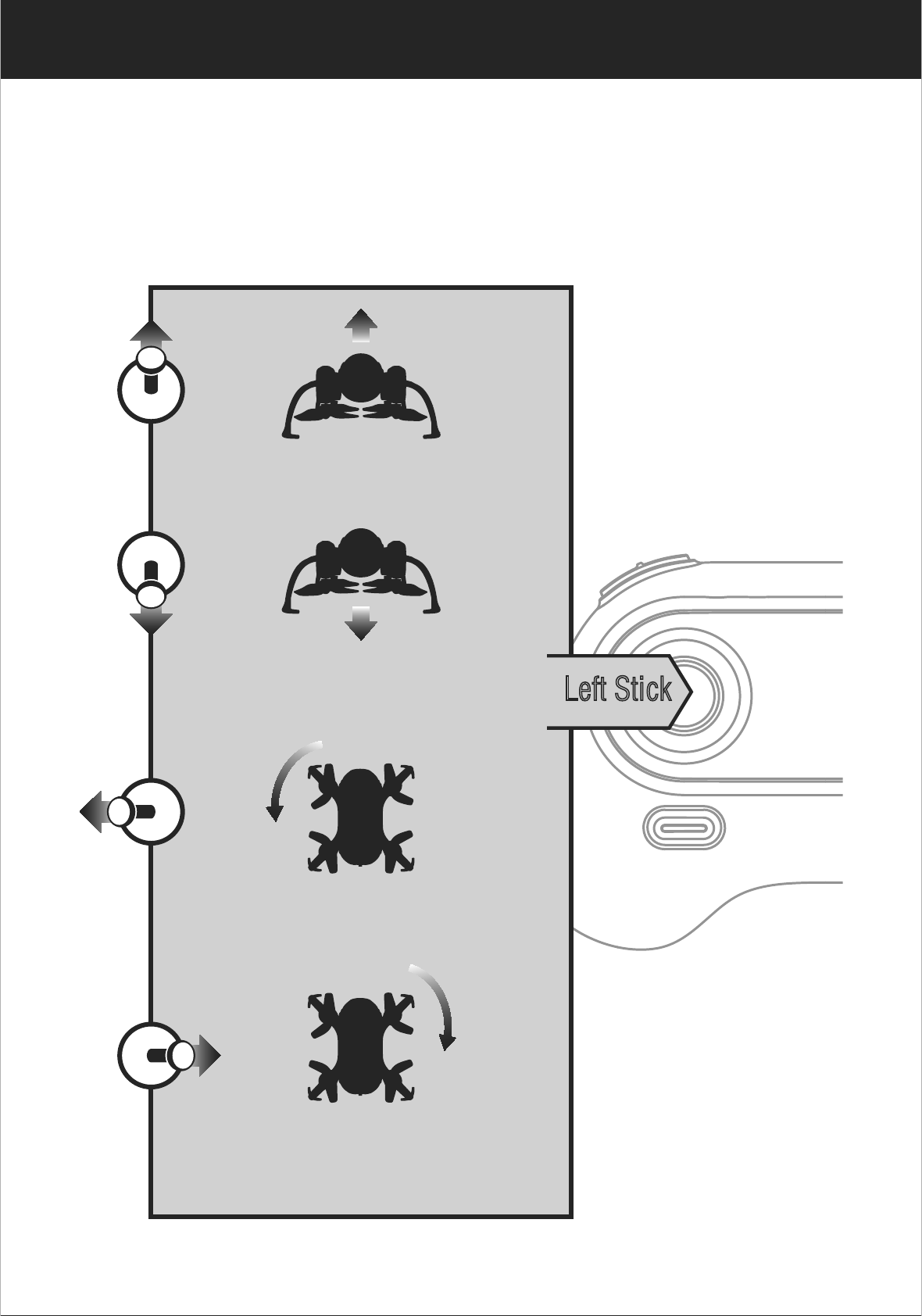
16
www.udirc.com
Flying Control
Notice: Every time before the drone take off, move the Left Stick and
Right Stick at the same time as Picture 5 shown(45 degree inward) to
start the motors. Push up the Left Stick slowly to fly up the drone or
press down the one button take off .
Left Stick
Move the stick to the left,
then the drone turns to left
Move the stick to the right,
then the drone turns to right
Push up the stick,then
the drone flies up
Pull down the stick, then
the drone goes down
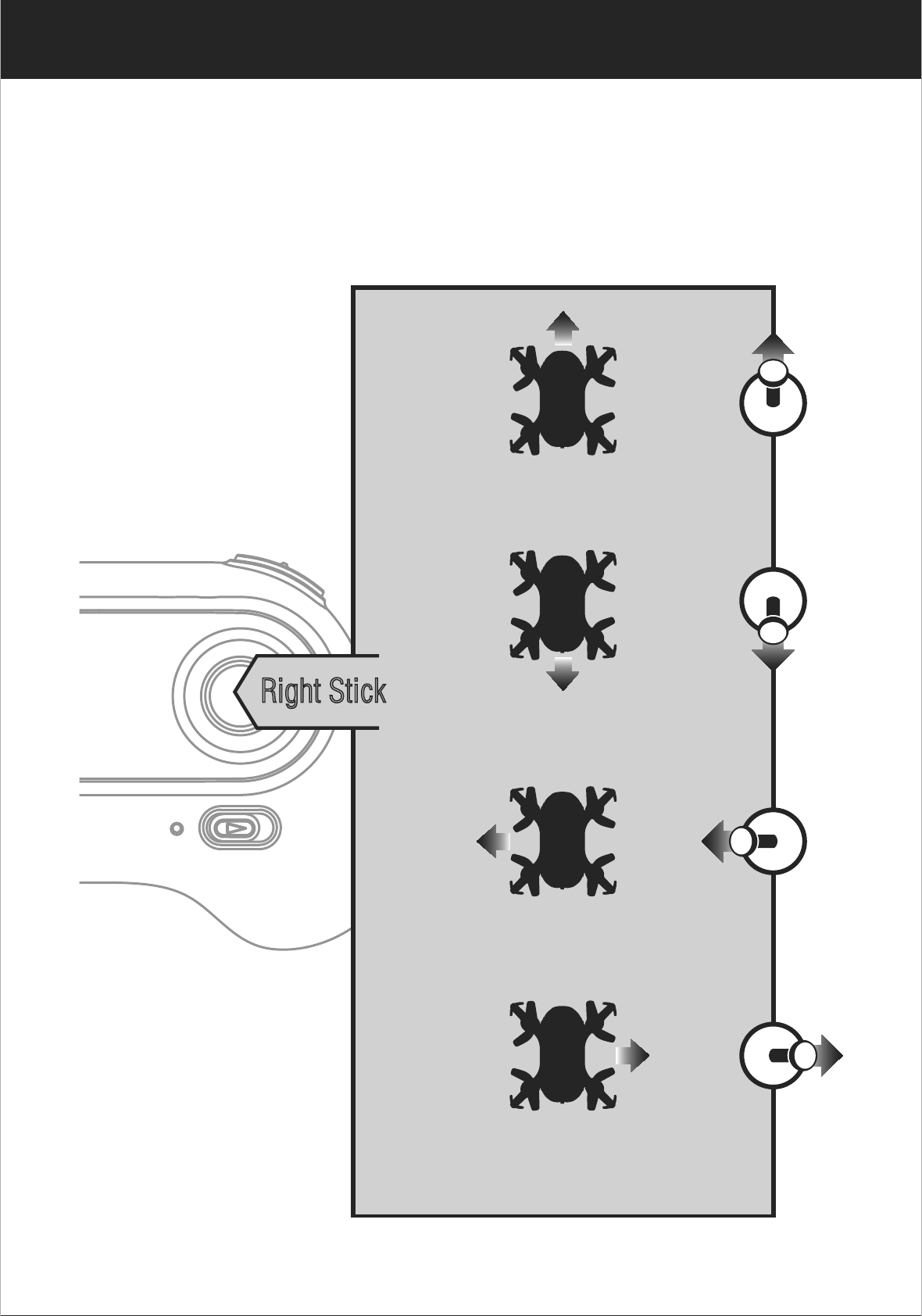
17
www.udirc.com
Right Stick
Push up the stick, then
the drone flies forward
Pull down the stick, then
the drone goes backward
Move the stick to the left,
then the drone turns to left
Move the stick to the right
then the drone turns to right
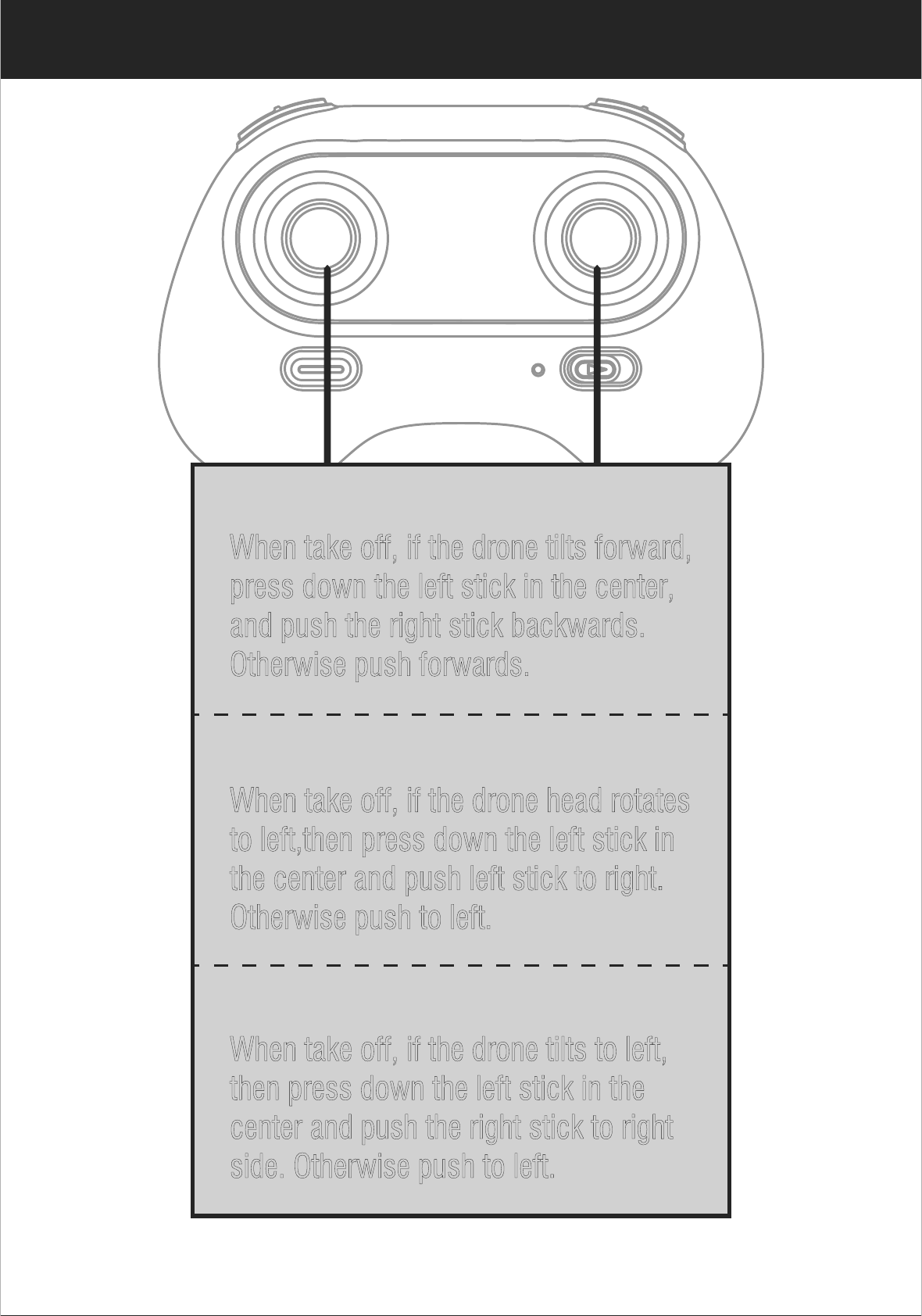
18
www.udirc.com
Forward and backward trimmer
When take off, if the drone tilts forward,
press down the left stick in the center,
and push the right stick backwards.
Otherwise push forwards.
Left and right turning trimmer
When take off, if the drone head rotates
to left,then press down the left stick in
the center and push left stick to right.
Otherwise push to left.
Left and right side flying trimmer
When take off, if the drone tilts to left,
then press down the left stick in the
center and push the right stick to right
side. Otherwise push to left.
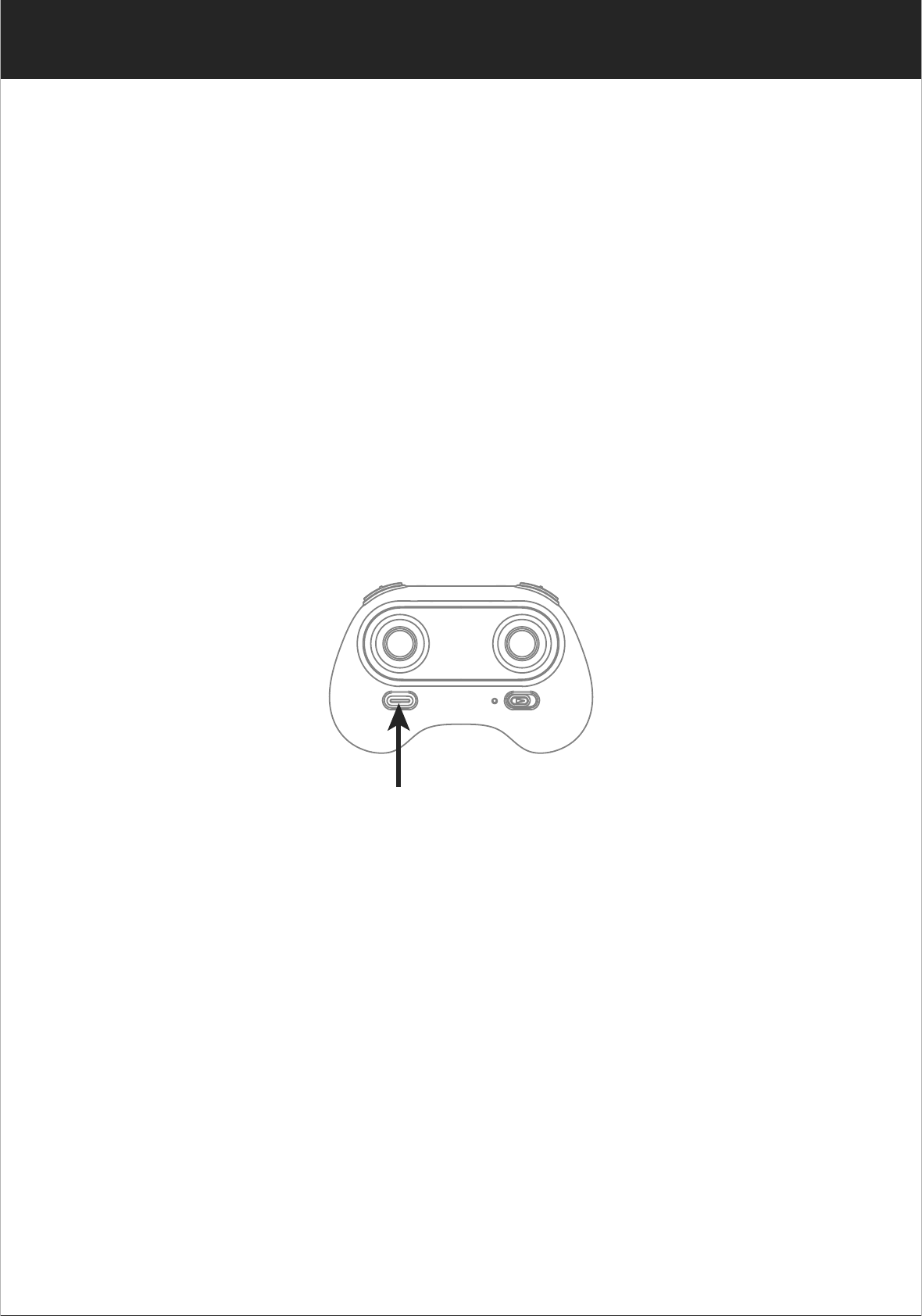
19
www.udirc.com
Take Off / Landing / Emergency Stop Button
Two Take Off Methods
Functions Introduction
2. Method 2 (One Button Take Off): Press the Take Off /
Landing / Emergency Stop Button (Picture 9) , the drone
will fly up automatically and keep flying at an altitude of 1.2
meters approximately.
1. Method 1 (Take off) : After frequency pairing successful,
then move the Left Stick and Right Stick at the same time
as Picture 5 shown(45 degree inward) to start the motors.
Push up the Left Stick to fly up the drone to certain altitude
and then release the stick.
Picture 9
2. Method 2 (One Button Landing): Press the Take Off /
Landing / Emergency Stop Button once shortly(picture 9),
and the drone will land on the ground automatically.
(When using this function, you can not touch the left stick, if not,
then the function will fail)
Landing Methods
1. Method 1 (Landing): Push the Left Stick all the way down
to the lowest position(Picture 2/6) and hold it till the motors
stop and the drone will land on the ground.
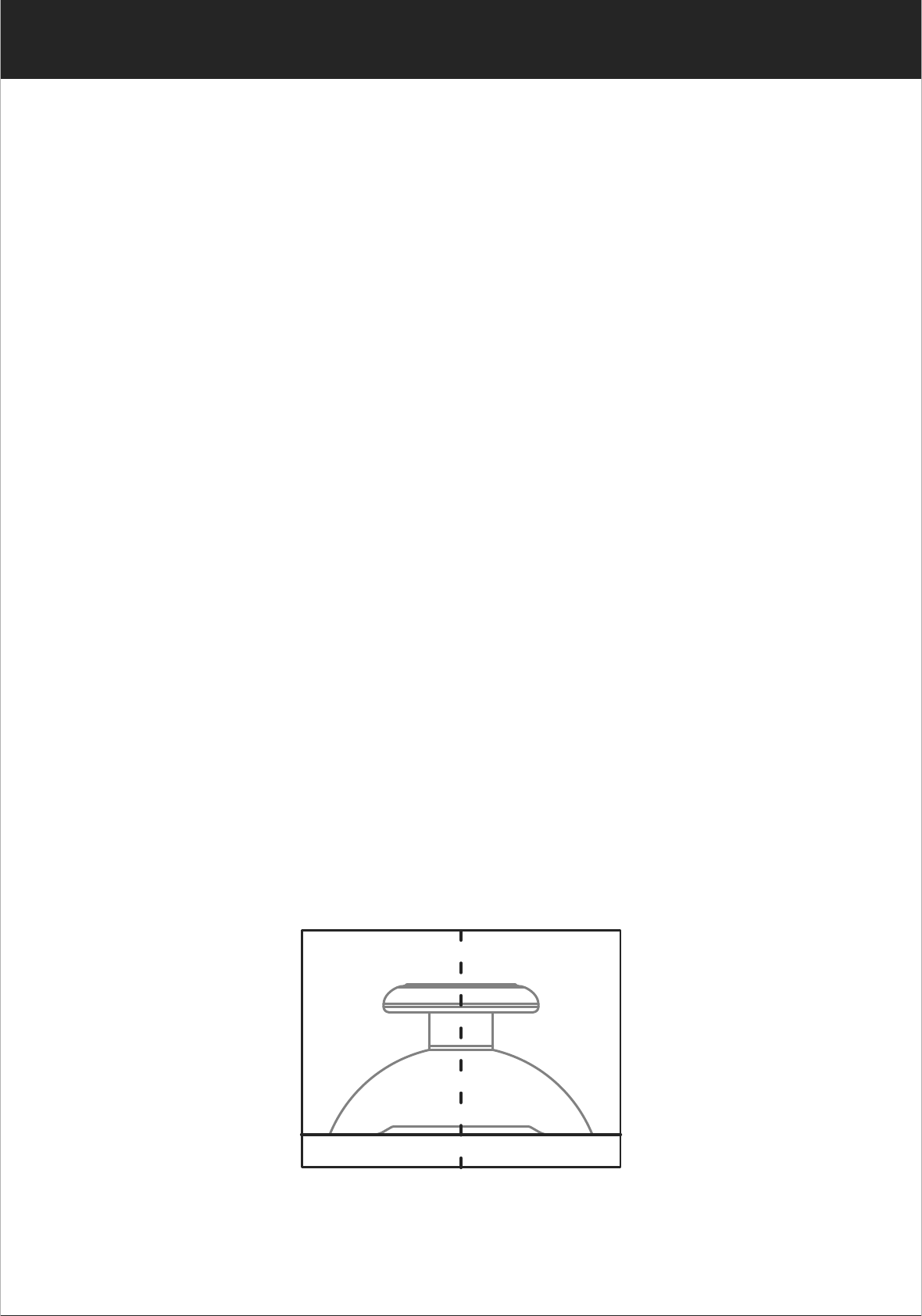
20
www.udirc.com
▲Emergency Stop: When the drone in emergency situation
and going to hit the walking people or obstacle etc., press
the Take Off / Landing / Emergency Stop Button
immediately and hold it for more than 1s. The propellers
will stop immediately.
Tip: Do not use the emergency stop function unless in emergency
situation. The drone will fall down suddenly after all
propellers stop.
Altitude Hold Mode
Altitude hold mode indicates that the drone maintains a
consistent altitude while allowing roll, pitch, and yaw to be
controlled normally. It makes easier to control the drone for
beginner and more stable for aerial photography.
Push the Left Stick up (down) to fly the drone up (down) at
certain altitude and then release the Stick. The Stick will back
to the center position (Altitude Hold Center) as Picture 10
shown. And the drone will keep flying at current altitude.
Repeat above steps if you want to change the drone altitude
(Default mode).
Altitude Hold CenterPicture 10
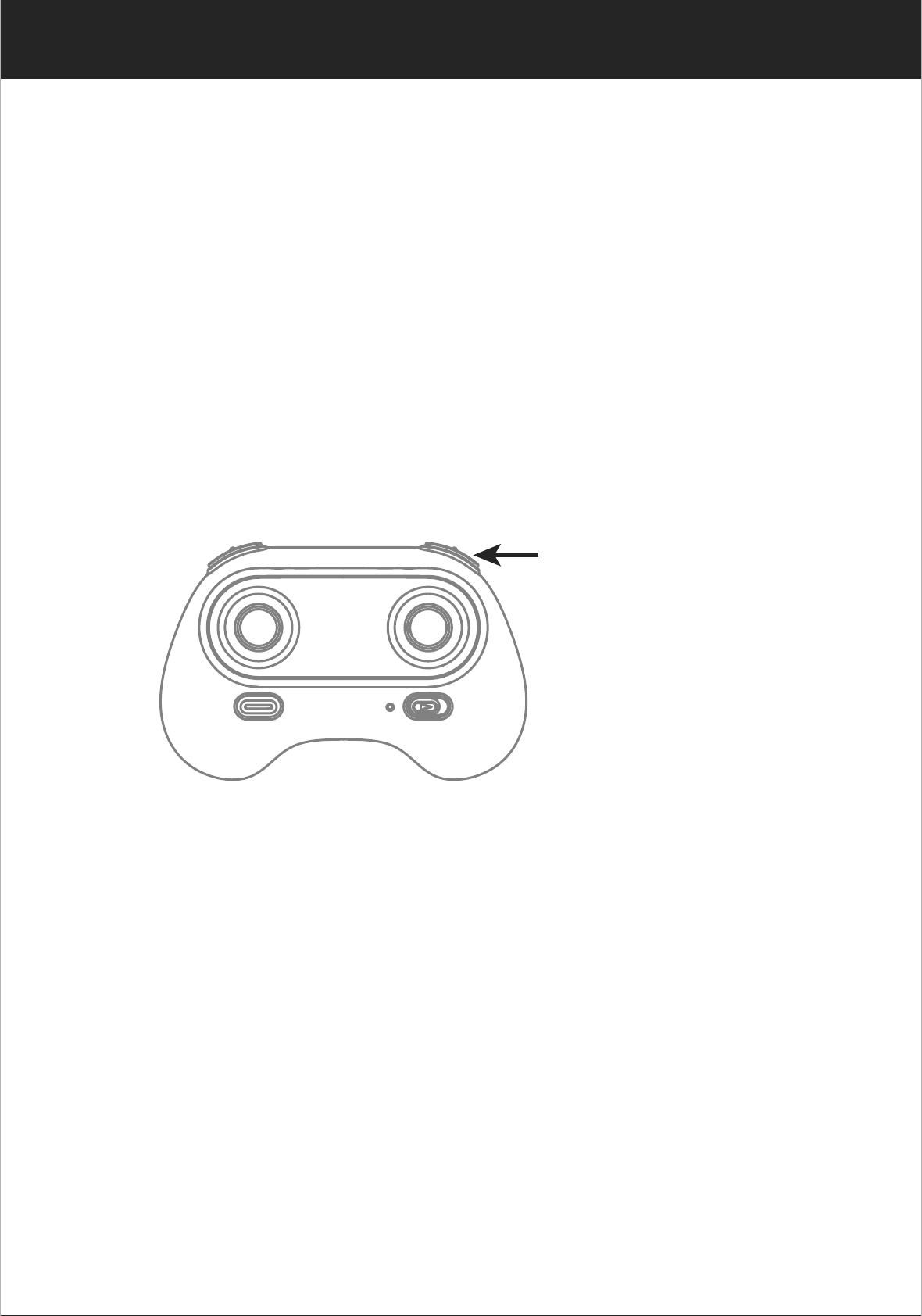
21
www.udirc.com
* Drones generally have a front and rear indicated by LED
lights or colored propellers. By default, the users are
required to tell the front and the rear of the drone when
flying. Under heading hold mode, the users can operate the
drone without worrying about the orientation (left is left and
right is right all the time, regardless of where your drone is
pointing at).
Heading Hold Mode
High / Medium/Low
Speed Mode Switch
High / Medium/Low Speed Mode Switch
2. Medium Speed Mode is suitable for skillful pilots to play in
the gentle breeze.
Medium speed Mode(Mode 2)
1. Low Speed Mode is suitable for beginner.
Low Speed Mode(Mode 1)
3. High Speed Mode is suitable for expert to experience aerial
stunt in outdoor.
High Speed Mode(Mode 3)
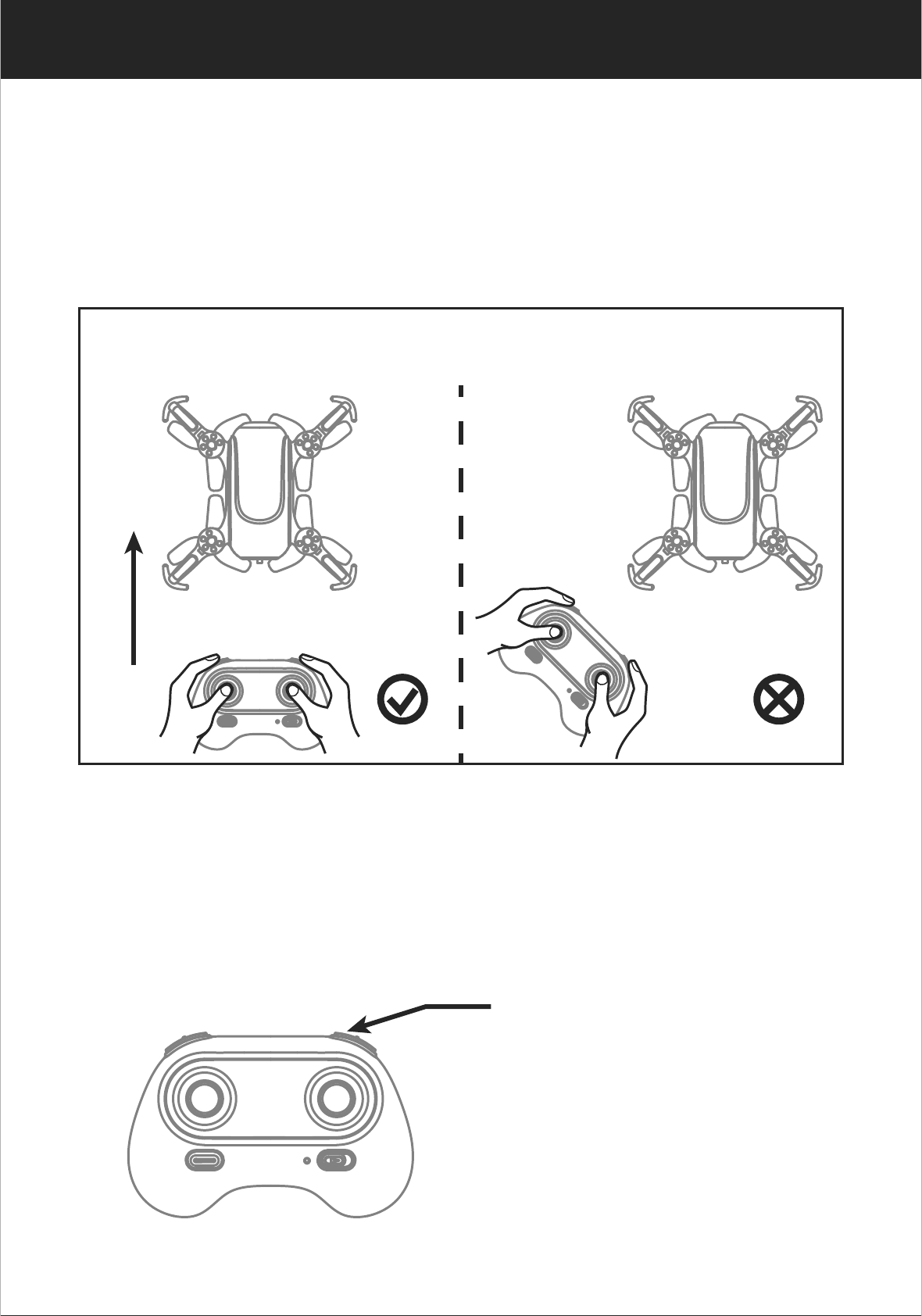
22
www.udirc.com
To turn on Heading Hold Mode, press Heading Hold Mode button
and the drone LED lights flash, which indicates the drone enters
heading hold mode.
To turn off Heading Hold Mode, press Heading Hold Mode button
again and the drone LED lights turn solid, which indicates the
heading hold mode is off.
Heading Hold Mode Button
Heading Hold Mode is designed for beginners and users who
fly the drone in daylight or at a far distance.
When the drone in heading hold mode, push the Right Stick to
forward / backward / left / right, and the drone will fly to
forward / backward / left / right accordingly.
Prerequisite: Position the drone in such a way that its front is your front (see Picture 1).
Tip: Do not change the orientation of the transmitter (see Picture 2) after entering heading hold mode.
Picture 1 Picture 2
Front (Camera)
Rear (Power Switch)
Left Right
Front (Camera)
Rear (Power Switch)
Left Right
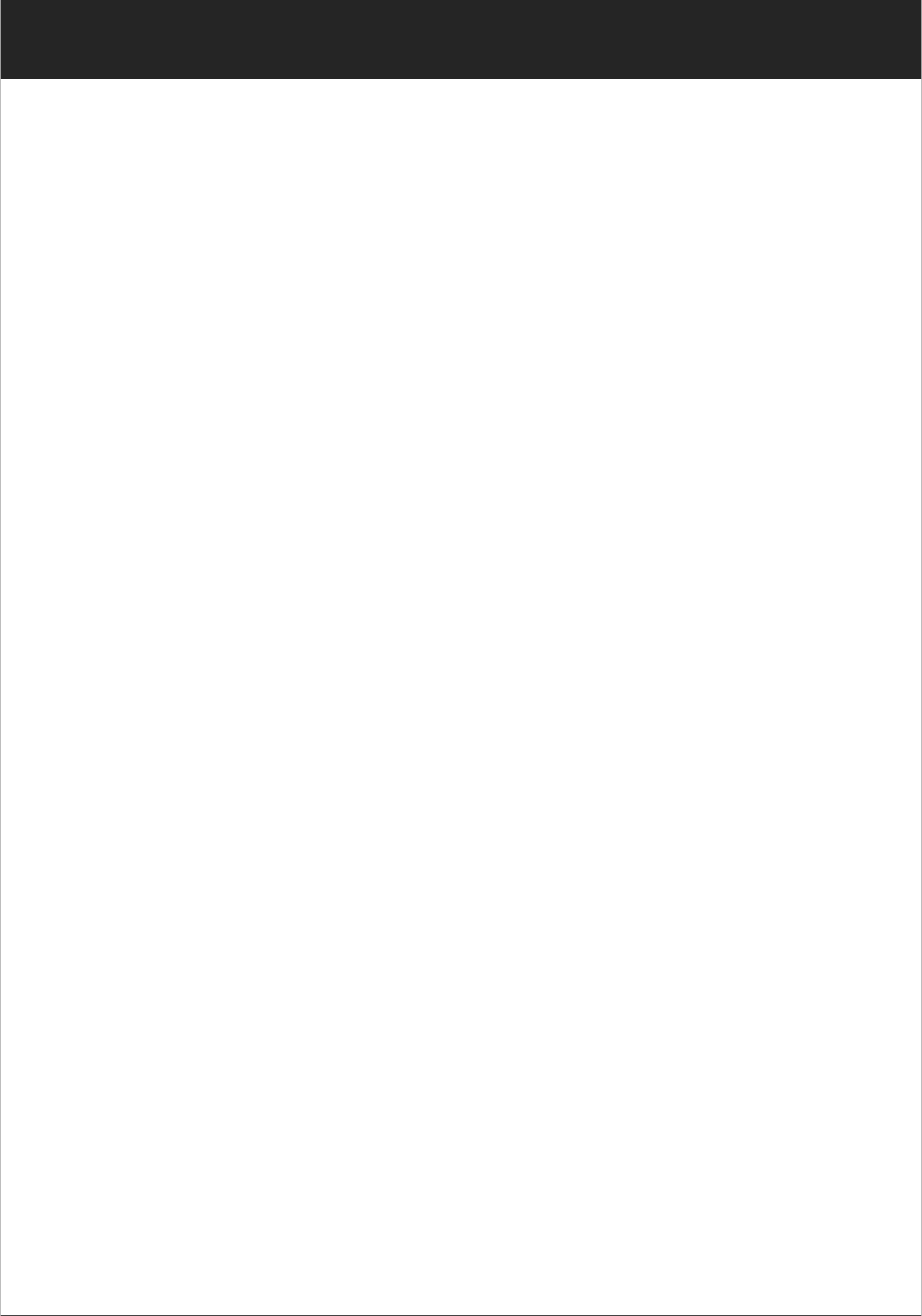
23
www.udirc.com
Low Battery Alarm
When the drone in low battery, the transmitter will beep
Di.di.di... constantly to remind the user to land the drone as
soon as possible. The flip function will turn off automatically
when the drone in low battery.
When the transmitter in low battery, the transmitter will beep
Di-di-di... to remind the user to land the drone to replace the
batteries as soon as possible. Or the drone may be out of
control.
Out of Range Alarm
When the drone is going to fly out of the max remote control
distance, the transmitter will beep Didi..didi..didi... to alarm
the user to fly back the drone immediately. Or the drone may
be out of control and fly away.
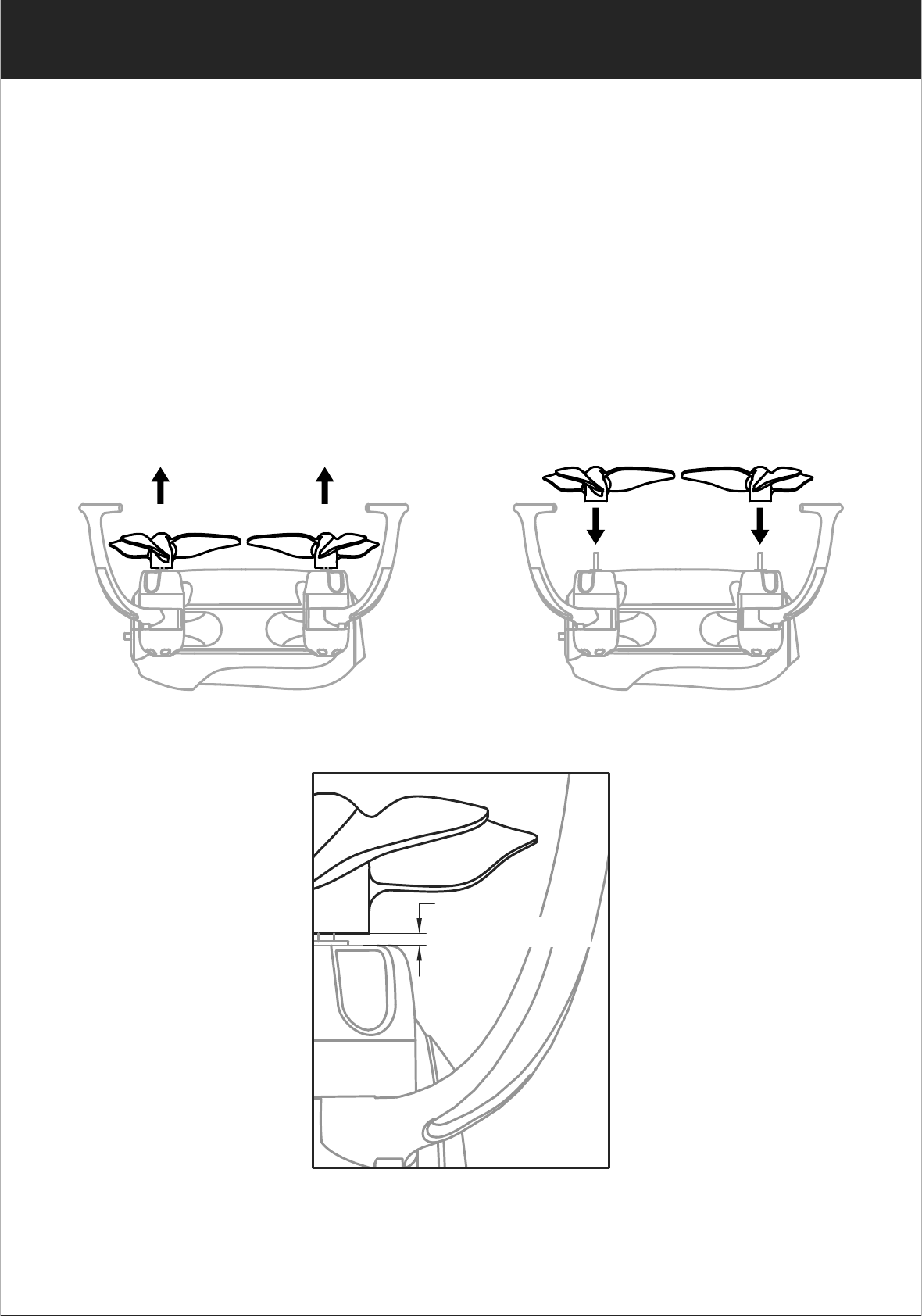
24
www.udirc.com
Picture 11
Picture 13
Picture 12
Propeller Installation and disassembly Diagram
When disassemble, pull up the propeller in the vertical
direction (Picture 11) and remove as Picture 12.
Notice: Because the propeller is blowing up structure, it should
keep a bit gap between the motor housing and the
propeller( Picture 13).
Spare Parts Installation Instruction
About 0.5mm
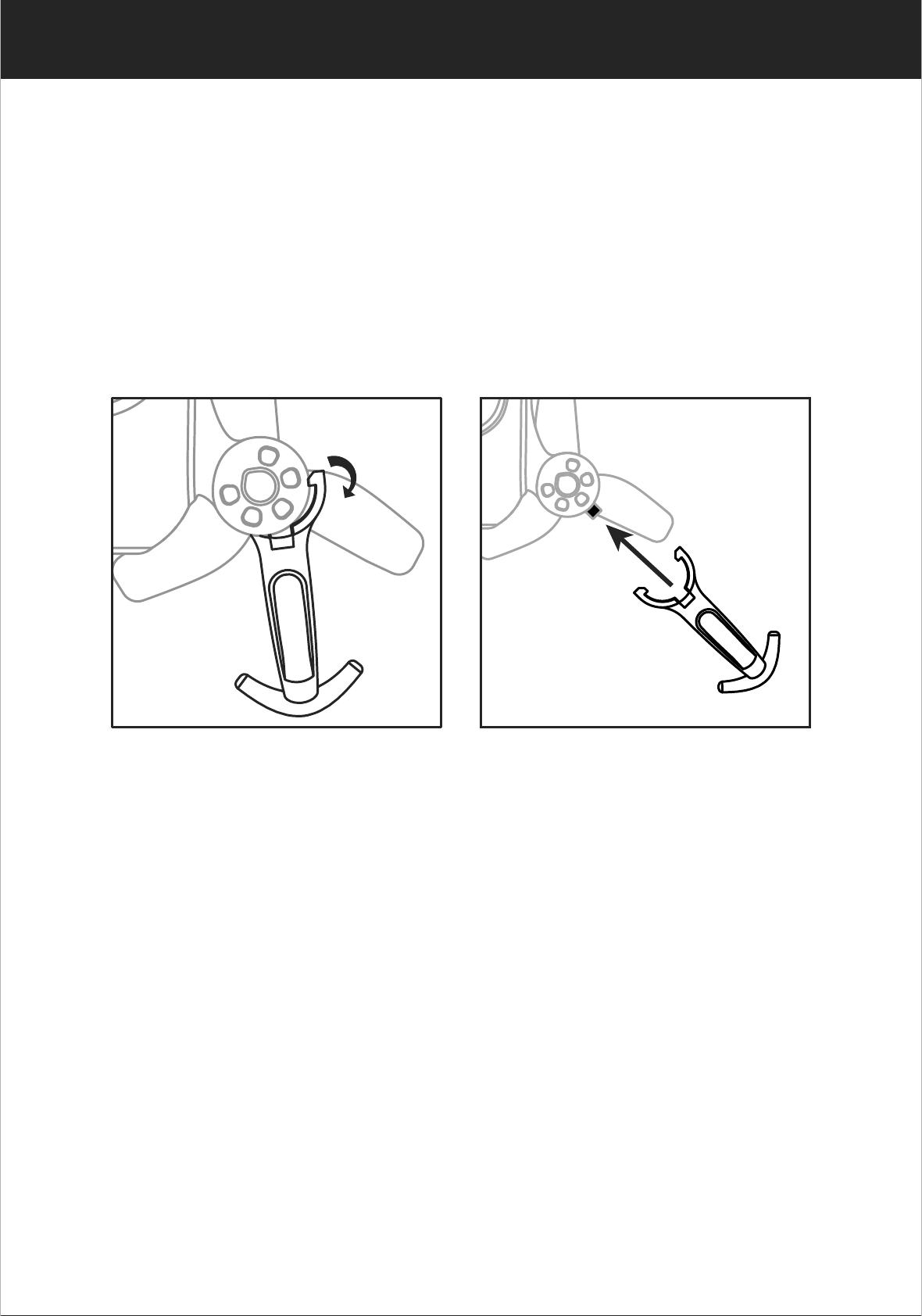
25
www.udirc.com
Picture 14 Picture 15
Propellers guards installation and
disassembly diagram
When disassemble, remove one side of the guard from the
buckle, and then pull out ( Picture 14).
When install, aim the groove of the motor housing buckle and
then press down (Picture 15).
2. For mobile phone with Android system, please search
Flyingsee in Google Play.
Download and Install the APP: Flyingsee
The APP is suitable for mobile phone with iOS and Android
system, please download from the mobile phone software
store:
1. For mobile phone with iOS system, please search Flyingsee
in APP Store.
To know your APP
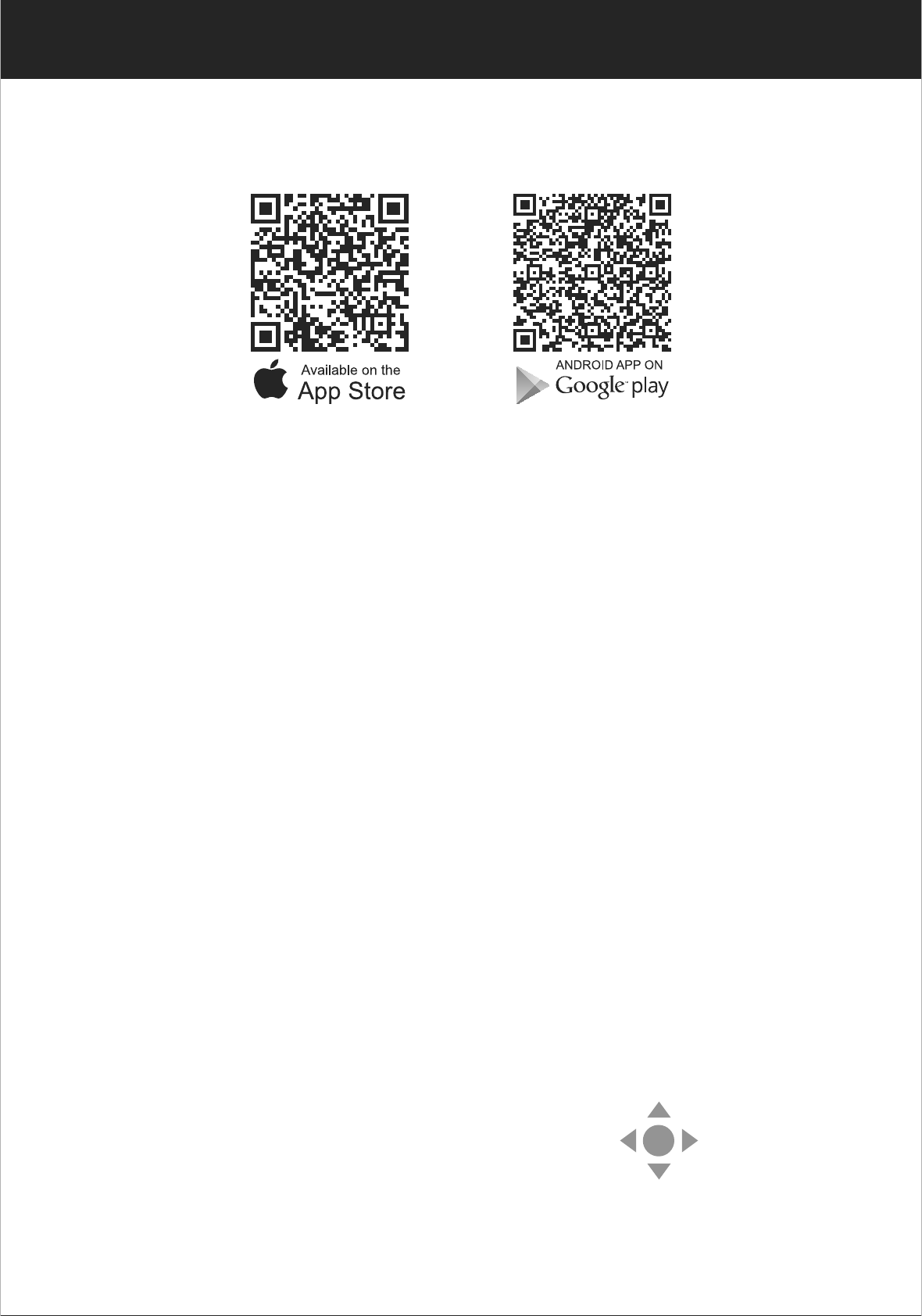
26
www.udirc.com
Frequency Pairing between Mobile Phone
and Drone WiFi:
2. Enter “set up” of the mobile phone, turn on WiFi (WLAN)
and choose udirc-***, return to desktop after successful
connection.
1. Power on the drone. Put the drone on the flat surface in
horizontal position.
3. Click on the icon Flyingsee and click on to enter
remote control interface to experience real time transmission.
3. Scan the QR code on the right or the QR code in the box to
download Flyingsee.
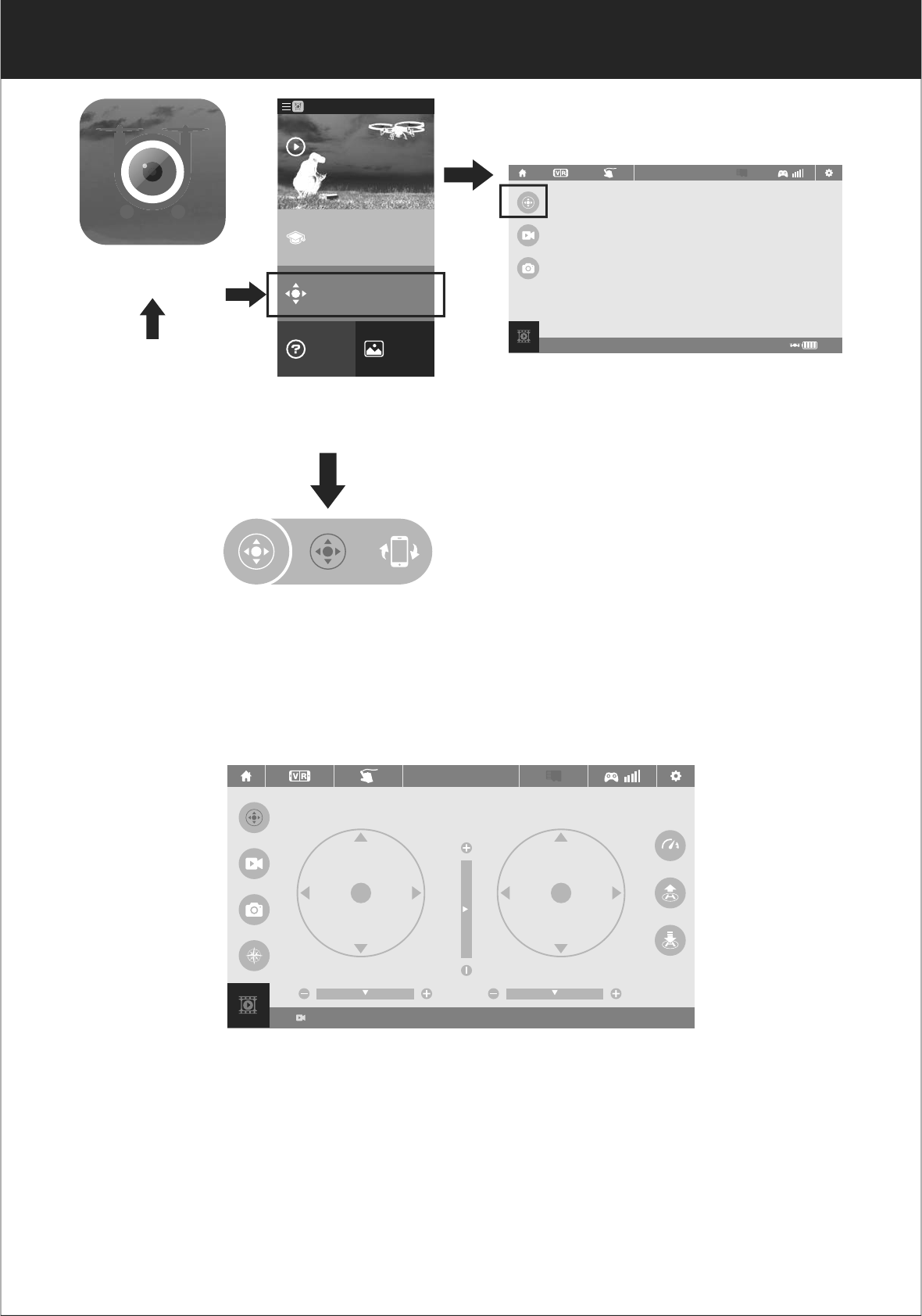
27
www.udirc.com
100%
EMERGENCY
Real time Transmission Interface
Click on the icon
Flyingsee
Home Page
Learn the operation
of drone
Remote control interface
Media
Help
Explore UDIRC Drone
HOME
4. Click on to enter Virtual Control Interface.
At this time the drone LED lights change from flash to solid
bright, which indicates successful frequency pairing and
the drone is ready to be controlled via APP.
Important Tip: Ensure the drone is put it on a flat surface in
horizontal position so that the drone can work well.
Or it may be failed to control.
Virtual Control Interface
00:00
EMERGENCY
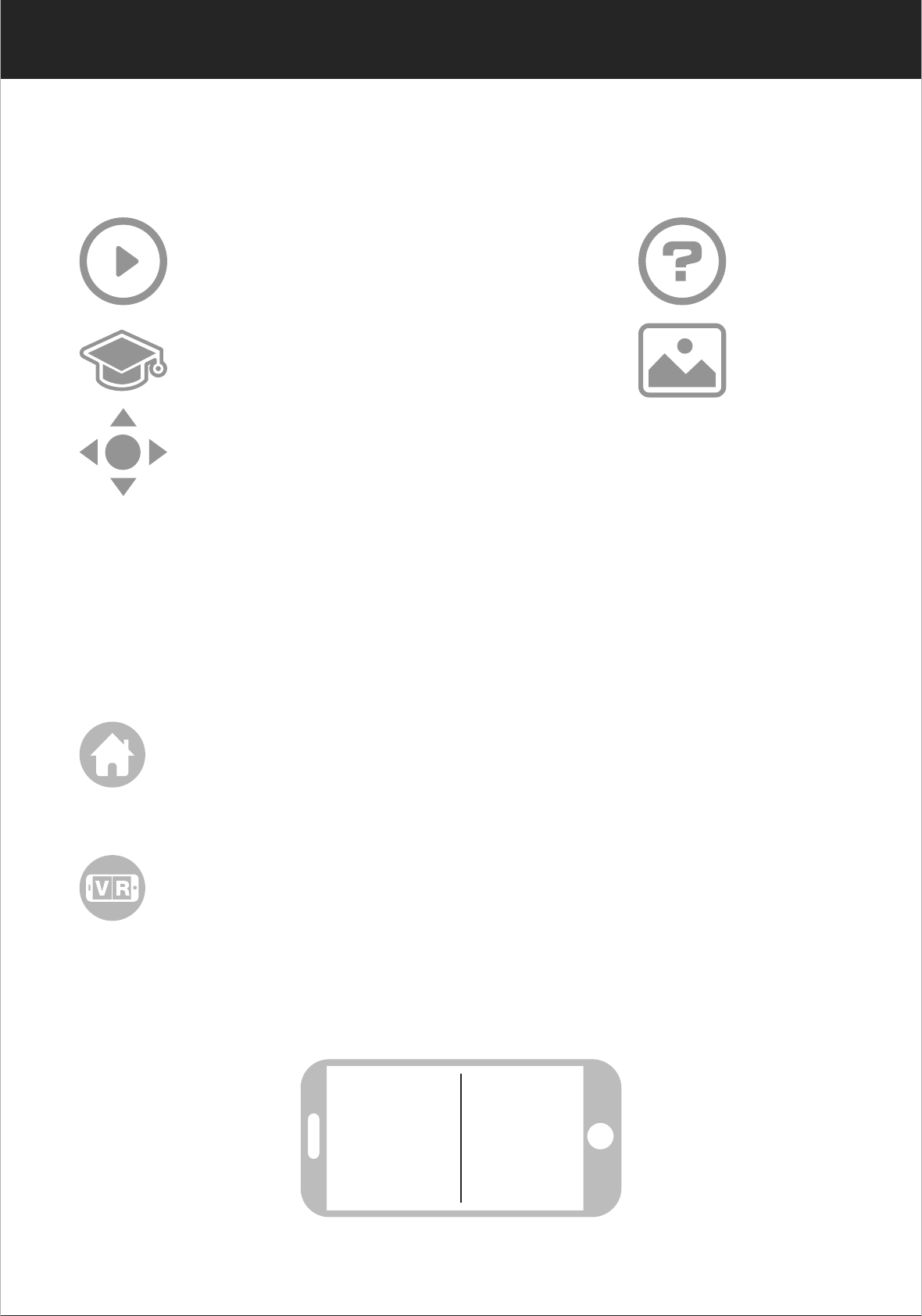
28
www.udirc.com
Remote control interface
Introduction for APP Icons
Home Page Icons
Explore UDIRC Drone
Learn the operation of Drone
Help
Media
Remote Control Interface
-3
Home Page Icon
Click on the icon and back to home page.
Click on the icon to enter virtual reality mode to experience
first person view (only available when using with a VR
headset). Click on the icon again to exit from virtual reality
mode.
Virtual Reality Mode
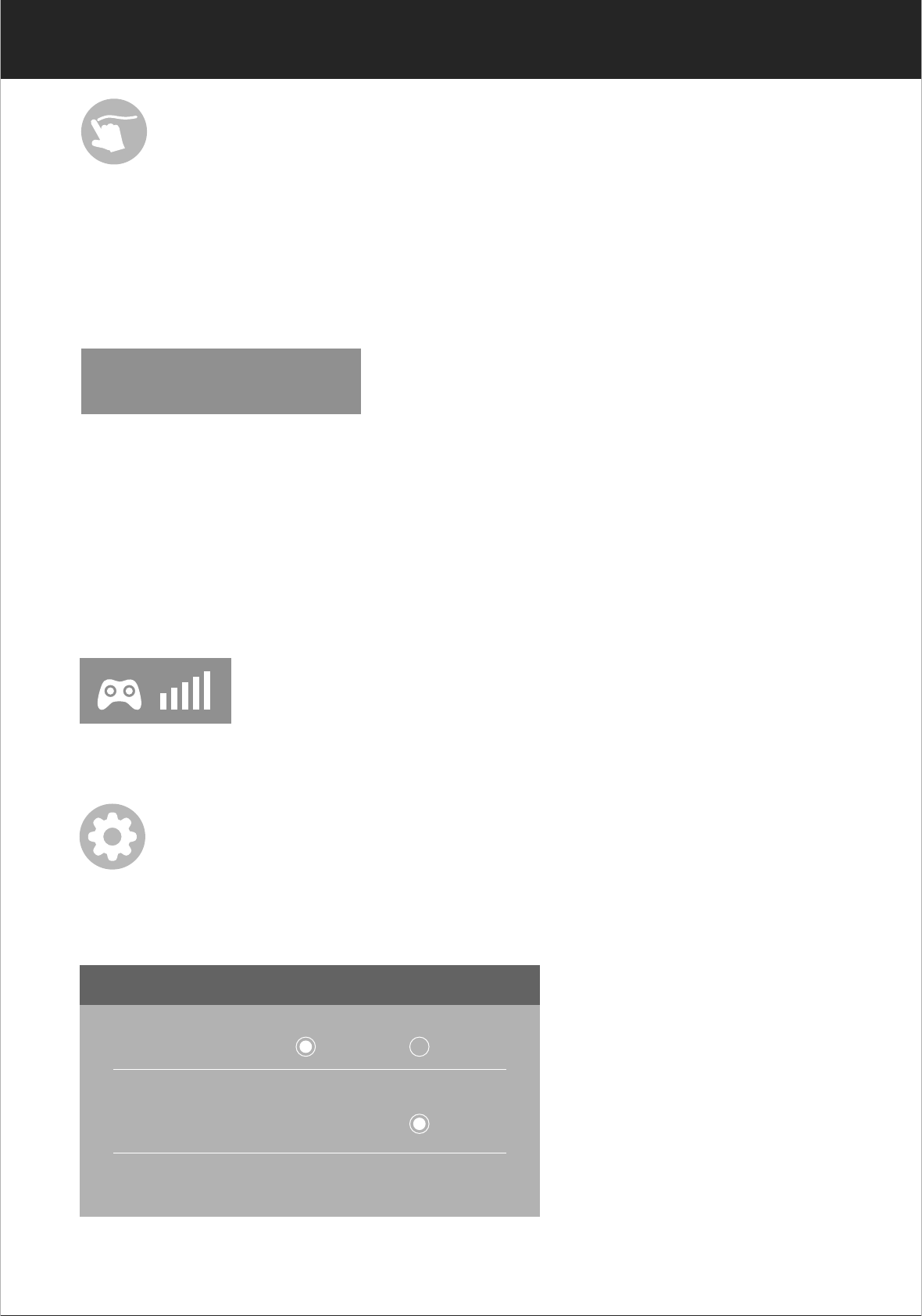
29
www.udirc.com
EMERGENCY
Click on this icon and it turns red. Draw a flight route in the
right area. The drone will fly according to the flight route.
Click on the icon again to exit from Flight Route Setting Mode.
The icon turns white.
The icon is red by default. Click this icon and the propellers
will stop immediately. The drone will fall down to the ground
straightly.
Tip: Do not use the emergency stop function unless in emergency
situation.
Flight Route Setting Mode
Emergency Stop
SETTING
Trimming Save Reset
Transmission quality 480P
To show the drone’s WiFi signal strength.
Remote Control Signal
Click on this icon to set some parameters, and click again to
exit.
Click on “Save” to save
trimming setting.
Choose “Reset” for factory
reset.
Setting
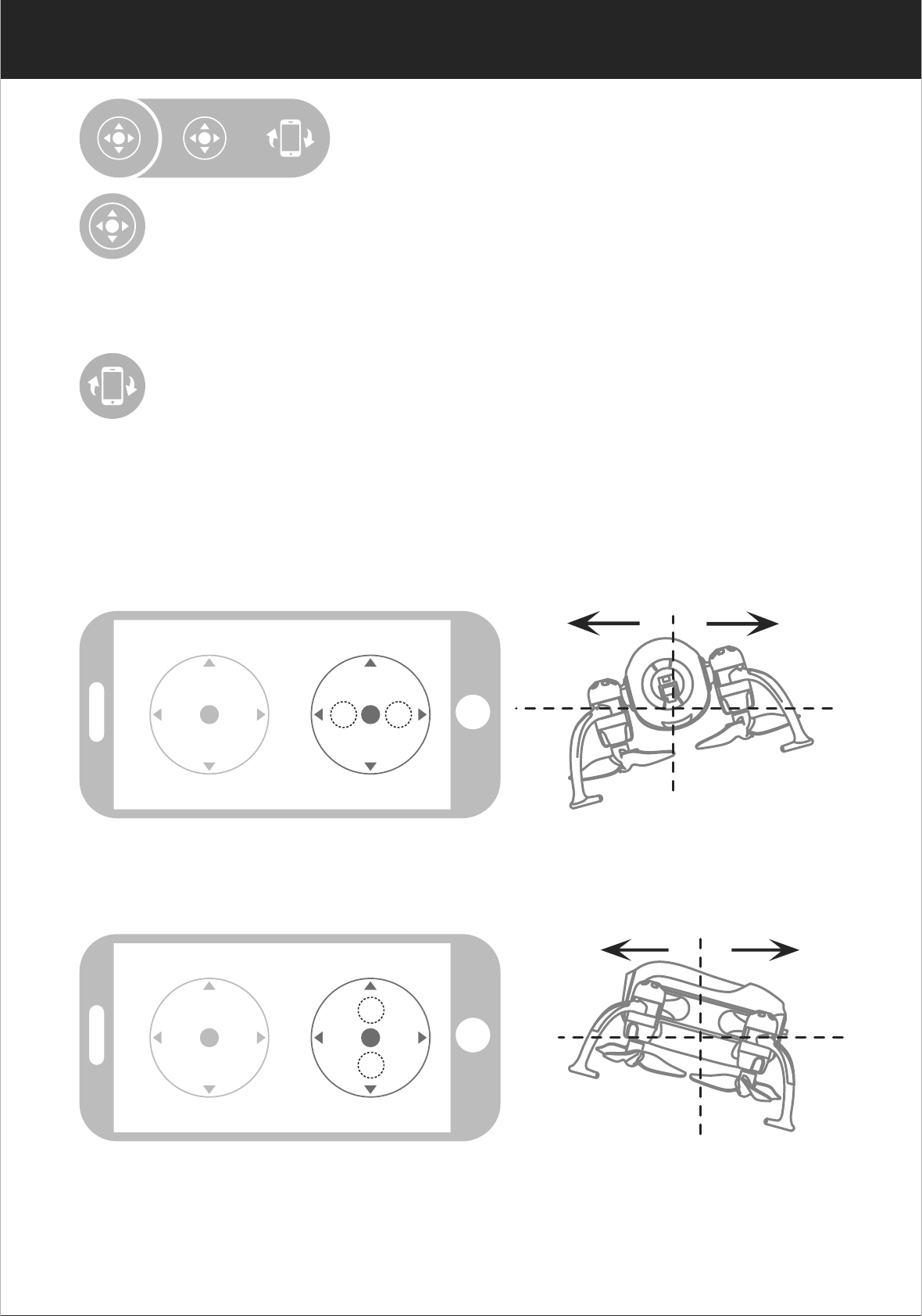
30
www.udirc.com
Remote Control
The virtual control stick is hidden by default. Click on
the icon to turn on the virtual control stick.
Click on this icon to enter gravity induction control
mode. (only available for flying left / right and forward /
backward). Click on the icon again to exit from gravity
induction control mode.
Virtual Control Stick
Gravity Induction Mode
If the mobile phone shakes to the left / right, the Right Ball will
move accordingly causing the drone to fly left / right.
If the mobile phone shakes to forward / backward, the Right Ball will
roll forward / backward, causing the drone to fly forward / backward.
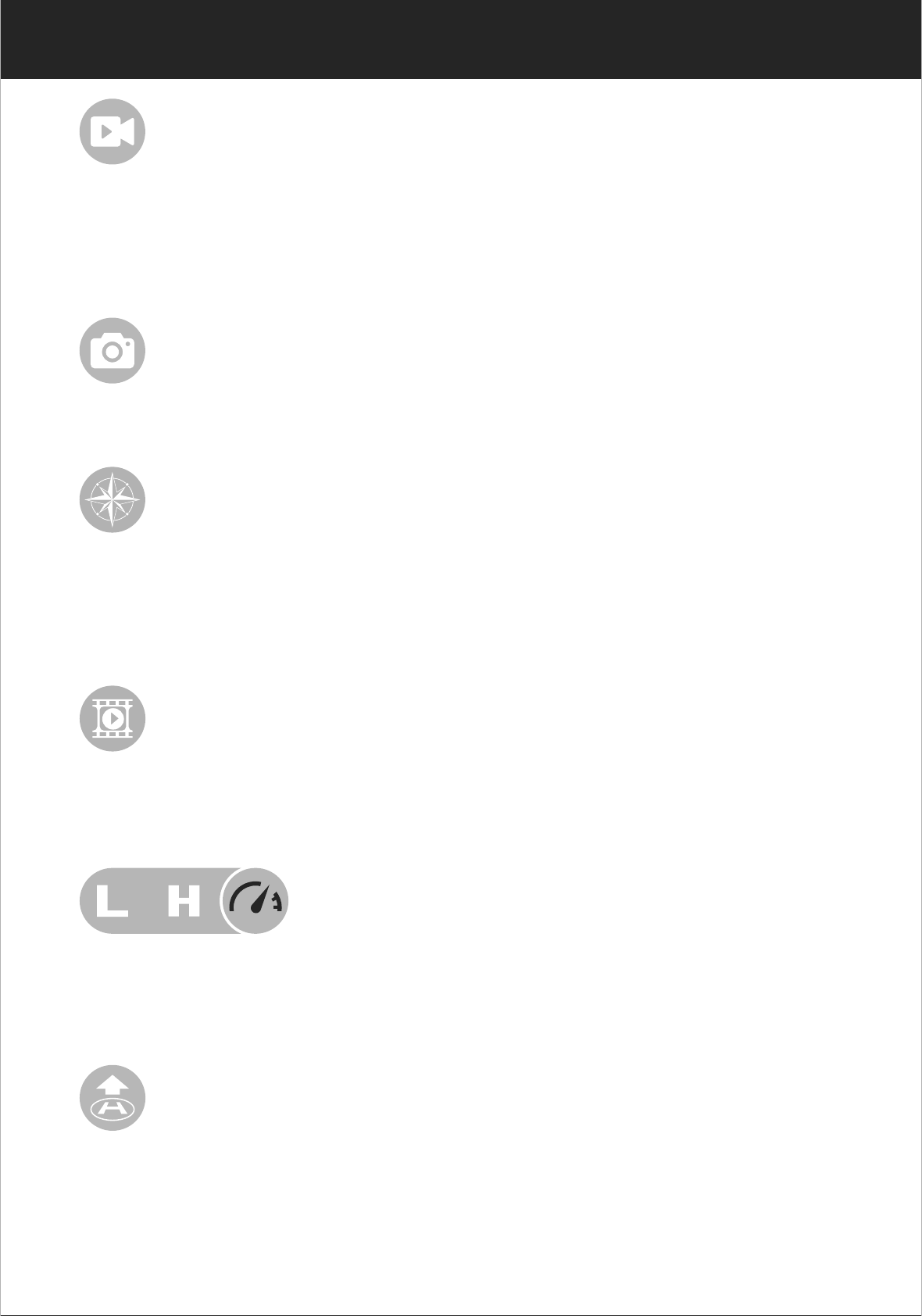
31
www.udirc.com
Click on this icon to record video. The recording time will
show at the bottom of the screen. Click on this icon again to
finish recording.
Video
Click on this icon to take photo.
Photo
Click on this icon and it turns red, which indicates that the
drone enter Heading Hold Mode. Click again to exit from
Heading Hold Mode. The icon turns white.
Heading Hold Mode
Click on this icon to view or delete the aerial video and photo.
Click on the arrow to exit.
Media
By default, the drone is in Low Speed Mode “L”. Click on “H”
to enter High Speed Mode.
High / Low Speed Mode
Click on this icon and it turns red shortly. The drone will fly up
automatically and stay flying at an altitude of 1.2 meters.
One Button Take Off

32
www.udirc.com
APP Calibration Instruction
If the drone becomes difficult to operate and hover, you need
to calibrate again.
2. Do not push the Left Ball before successful calibration.
Move the Right Ball as the picture shown on the right. The
drone body front light flashing, which indicates that the
drone is calibrating. When the drone body front light gets
solid, which indicates successful calibration and the drone
is ready to be
controlled.
1. Please refer to the Frequency Pairing between Mobile Phone
and Drone WiFi.
The video and the photos are stored in the local phone gallery,
you can display it in the phone directly,
or you also can display it in the APP via
quick icon to enter Media interface.
Notice: App must be authorized to access the phone gallery, if not,
then may be unavailable to display the video and photos.
Click on this icon and the icon turns red, the drone will fly
down slowly and land on the ground. All propellers also will
stop.
One Button Landing
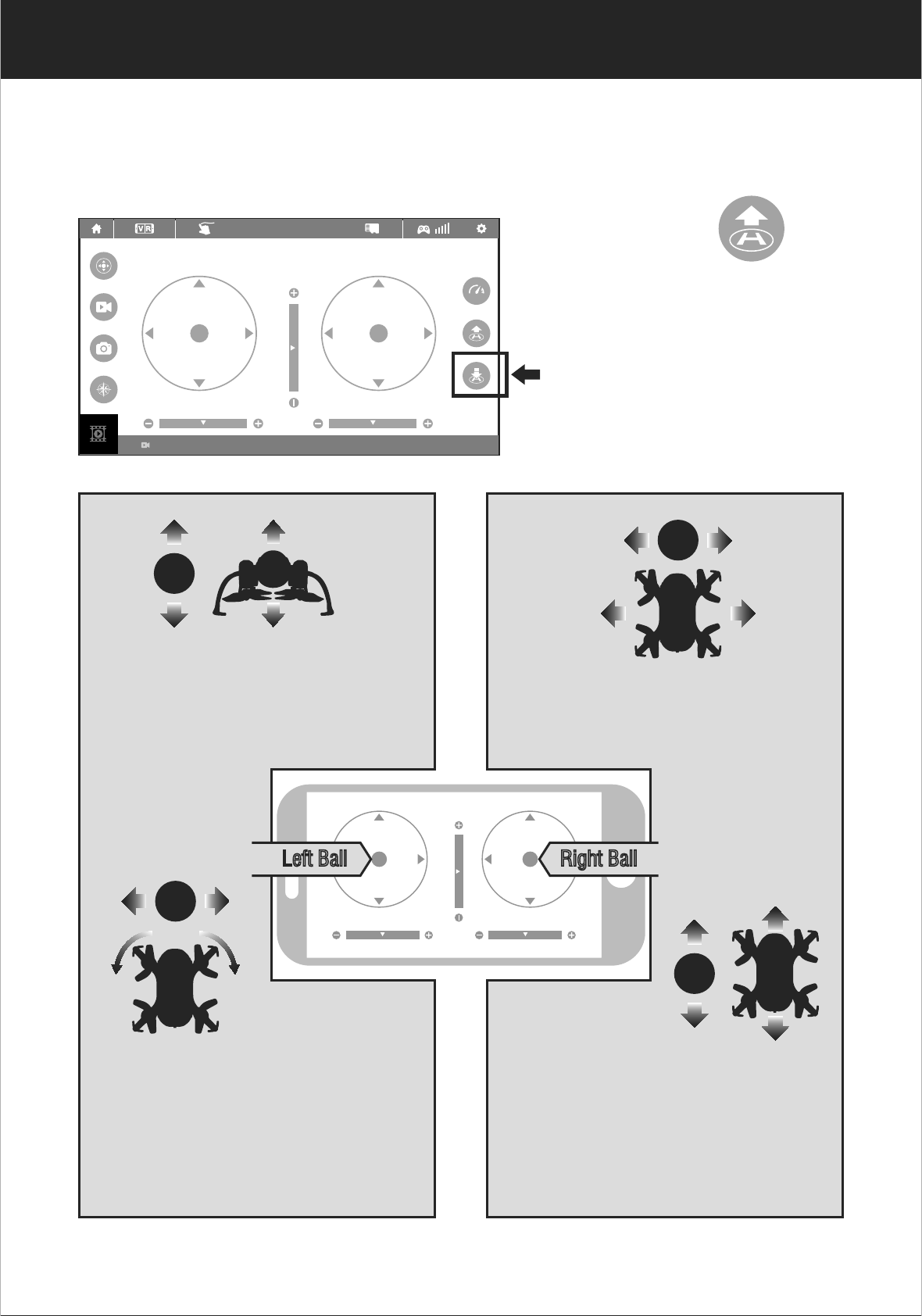
33
www.udirc.com
APP Flying Control
Take off
Click on this icon
and it turns red shortly.
The drone will fly up
automatically and stay
flying at an altitude of
1.2 meters.
00:00
EMERGENCY
Move the Right Ball to the left to
fly the drone to the left, and move
the Right Ball to
the right to fly
the drone to the
right.
Left Ball Right Ball
To fly up or down:
Move the Left Ball up to fly the
drone up and move the Left Ball
down to fly the drone back down.
To fly right or left:
To fly forward or backward:
Move the Right Ball up to fly the
drone forward, and move the
Right Ball down to fly the drone
backwards.
To rotate left or right:
Move the Left Ball to the left to
rotate the drone to the left.
Move the Left Ball to the right to
rotate the drone to the right.
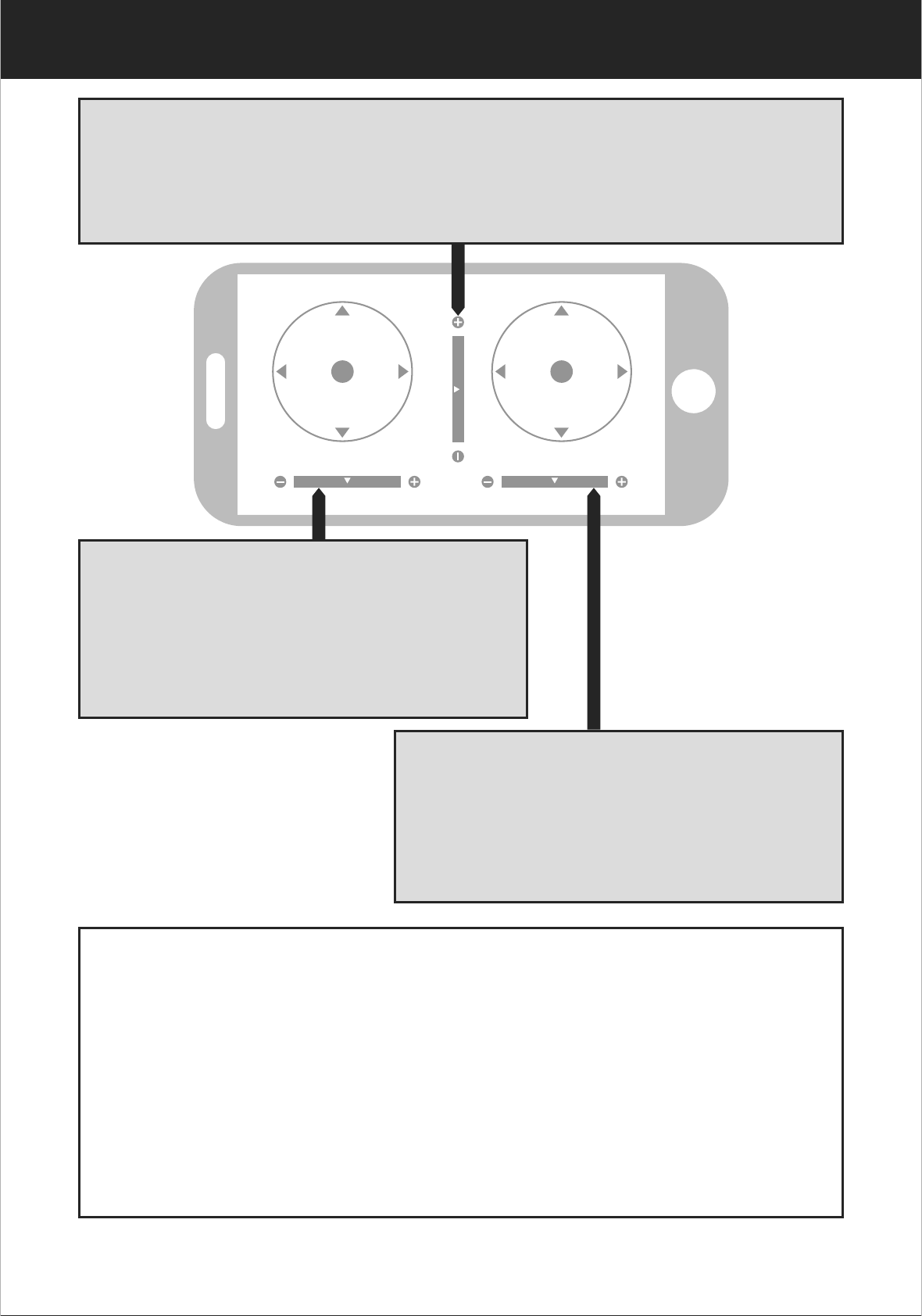
34
www.udirc.com
Notice:
1. If you can not find the WiFi signal to connect, turn off
WiFi and turn on again to search and connect.
2. The available WiFi control radius/distance is 10m,
please control the drone within this range.
3. When alternating control from mobile phone to
transmitter, the transmitter left stick must be in the
center position, or exit from the APP. If not then you
can not control the drone alternately.
If the drone tilts forward or backward
Click the “-” of the Forward / Backward Trimmer to adjust the drone
till balance if the drone tilts forward. Click the “+” to adjust the drone
till balance if the drone tilts backward.
If the drone rotates to left or right
Click the “+” of the Rotation Trimmer till
balance if the drone rotates left. Click the
“-” to adjust the drone till balance if the
drone rotates right.
If the drone tilts to the left or right
Click the “+” of the Left / Right Trimmer
till balance if the drone tilts to the left.
Click the “-” to adjust the drone till
balance if the drone tilts to the right.
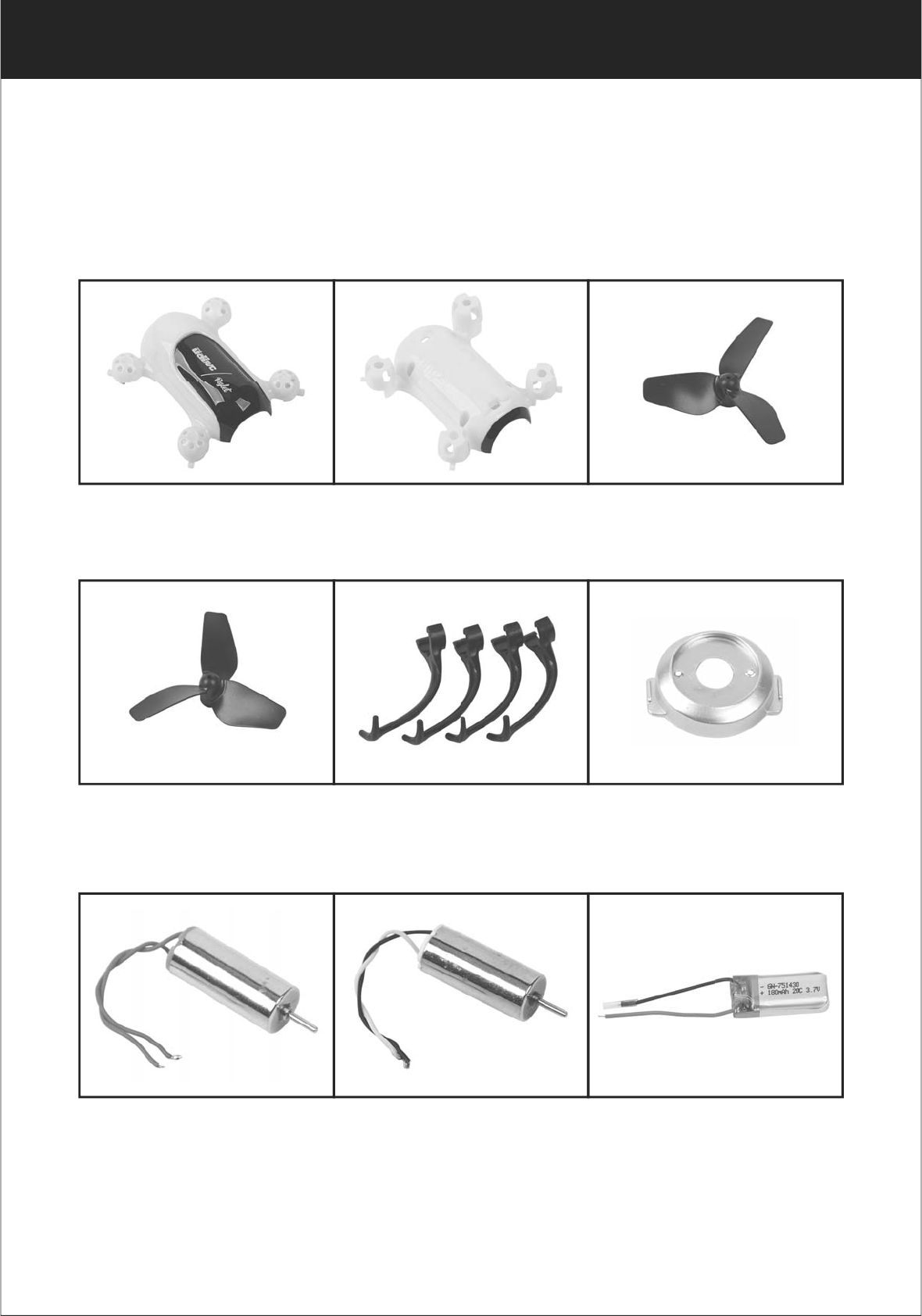
35
www.udirc.com
Spare Parts
For convenience, the spare parts are listed for you to choose,
which can be purchased from the local seller.
U36W-09
Drone Lipo Battery
U36W-05
Propeller Guards
U36W-06
Camera Head Housing
U36W-07
Clockwise Motor
( Red and blue wire)
U36W-08
Counter-clockwise Motor
( Black and white wire)
U36W-04
B Propeller
U36W-01
Drone Cover Housing
U36W-02
Drone Bottom Housing
U36W-03
A Propeller
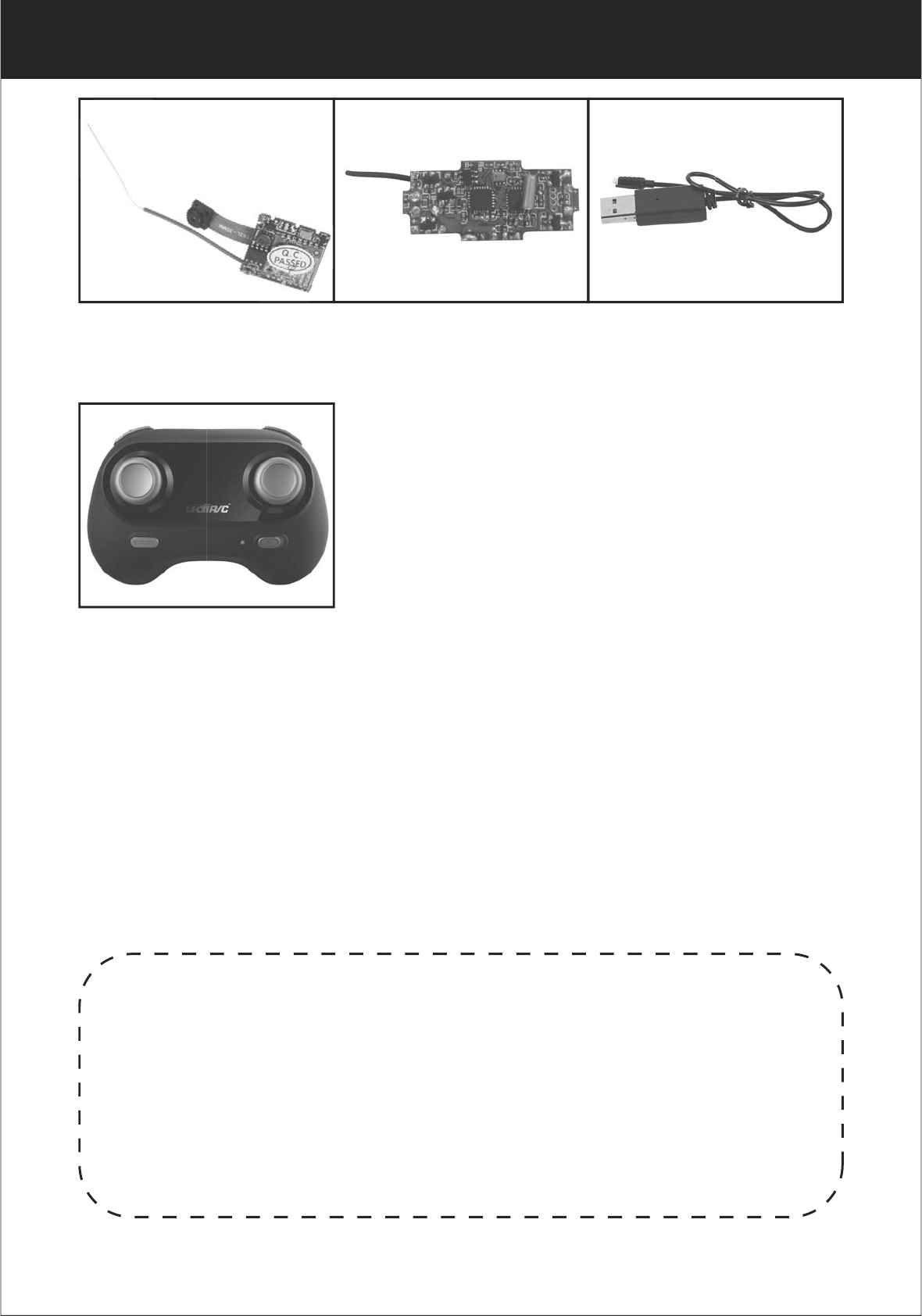
36
www.udirc.com
U36W-10
Camera Board
U36W-11
Receiving Board
U36W-12
USB Cable
Important Notice
Our company's products are improving all the time, design
and specifications are subject to change without notice.
All the information in this manual has been carefully checked
to ensure accuracy, if any printing errors, our company
reserve the final interpretation right.
U36W-13
Transmitter
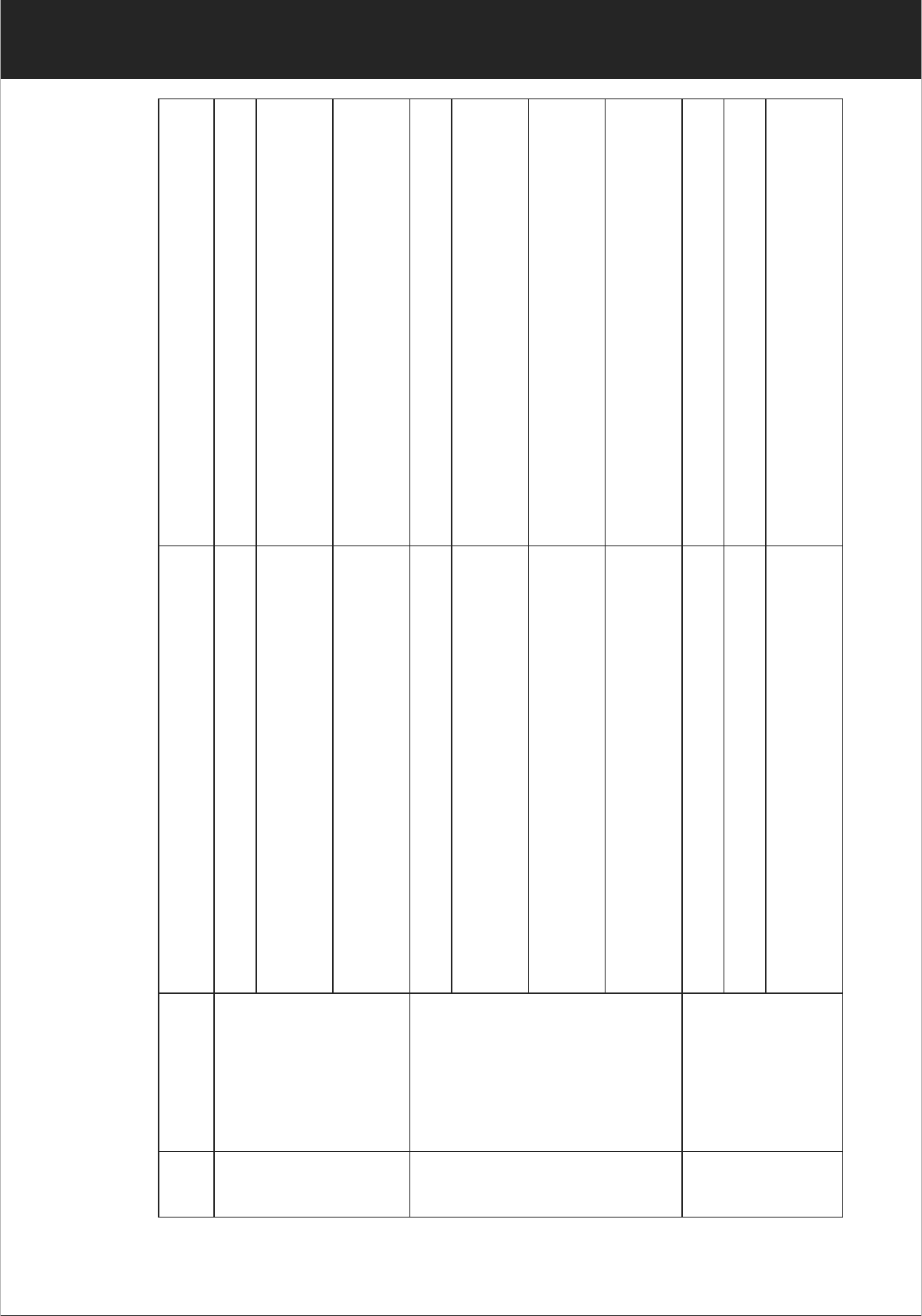
37
www.udirc.com
Troubleshooting Guide
Problem Problem Cause SolutionNo.
The
transmitter
indicator
light is off
1
1. Low battery. 1. Replace the transmitter battery.
2. The battery positive pole and
negative pole are in reverse order.
2. Install the battery in accordance with
the user manual.
3. Poor Contact. 3. Clean the dirt between the battery and
the battery slice.
Fail to pair
the drone
with
transmitter
2
1. Indicator light is off. 1. The same as above 1.2.3.
2. There is interfering signal nearby. 2. Restart the drone and power on the
transmitter.
3. Misoperation. 3. Operate the drone step by step in
accordance with the user manual.
4. The electronic component is damaged
for frequent crash.
4. To buy spare parts from local seller
and replace damaged parts.
The drone
is under-
powered or
can not fly.
3
1. The propeller deformed seriously. 1. Replace the propeller.
2. Low battery. 2. Recharge the drone battery.
3. Incorrect installation of propeller. 3. Install the propeller in accordance
with the user manual .
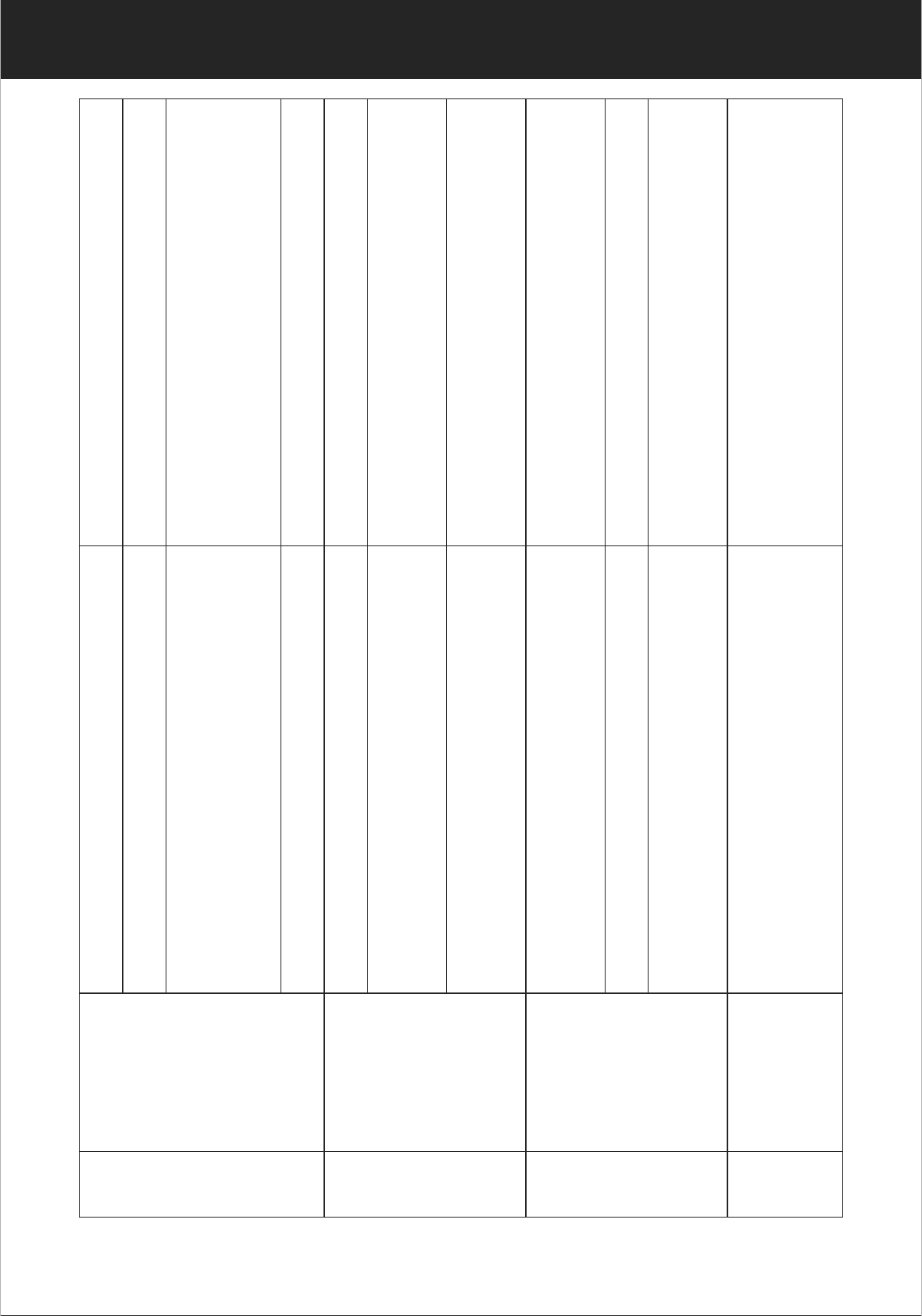
38
www.udirc.com
The drone
could not
hover and
tilts to
one side.
4
1. The propeller deformed seriously. 1. Replace propeller.
2. The motor holder deformed. 2. Replace the motor holder.
3. The gyro did not reset after violent
crash.
3. Put the drone on the flat ground for
about 10s or restart the the drone to
calibrate again.
4. The motor is damaged. 4. Replace motor.
The drone
indicator
light is off.
5
1. Low battery. 1. Recharge the drone battery.
2. The battery is expired or over
discharge protection.
2. Buy a new battery from local seller to
replace the battery.
3. Poor contact. 3. Disconnect the battery and then
connect it with the plug again.
Could not
see the
picture.
6
1. Did not connect the wire of camera
box or poor contact. 1. Check the wire and connect well.
2. There is interfering signal nearby. 2. Cut off the wire and re-connect.
3. Damaged camera. 3. Buy a new camera box from local
seller to replace.
Hard to
control by
cellphone.
7 1. Not experienced enough. 1. Practice and read the cellphone
controlling instruction carefully.
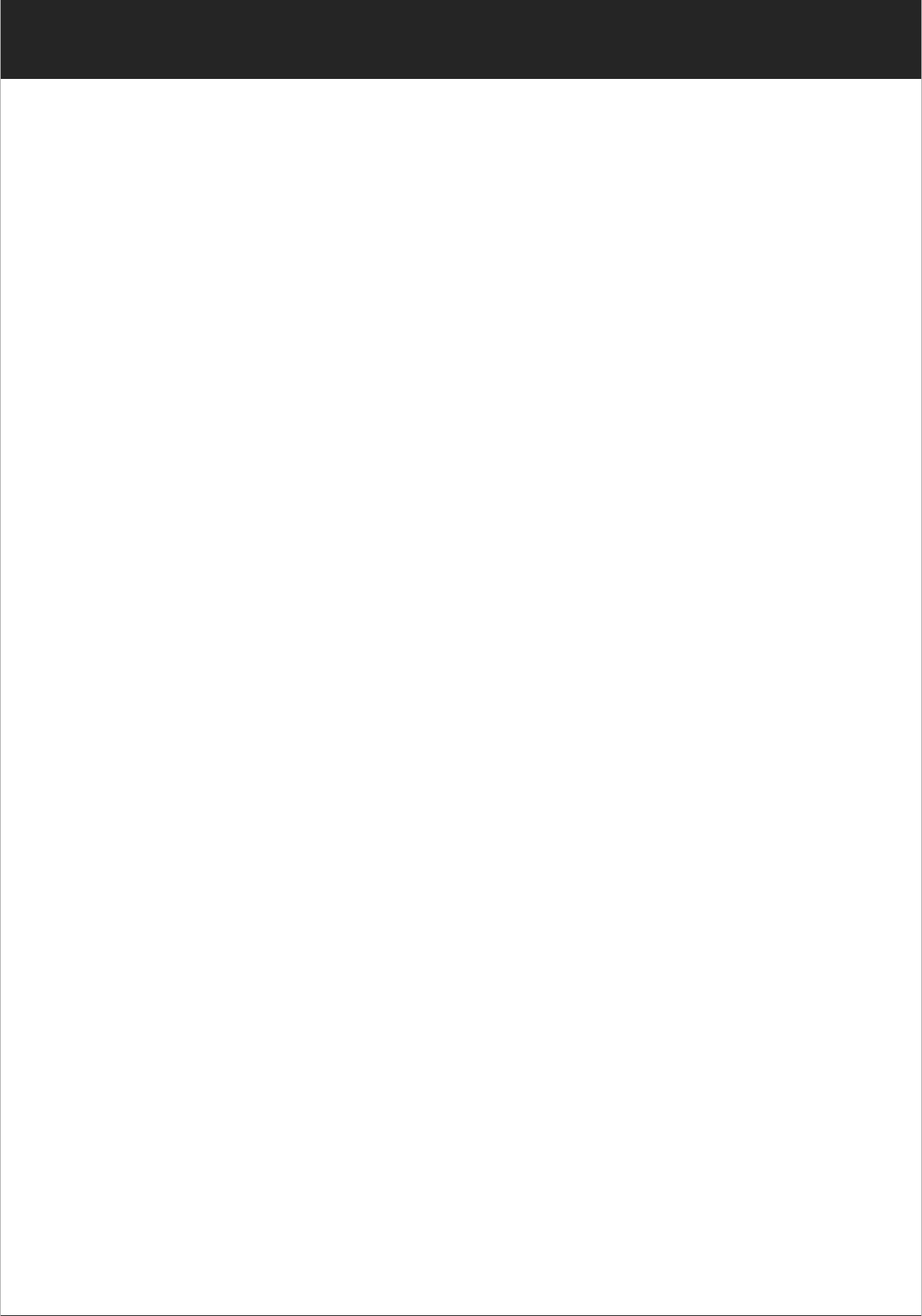
39
www.udirc.com
FCC Information
This equipment has been tested and found to comply with the
limits for a Class B digital device, pursuant to part 15 of the
FCC Rules.These limits are designed to provide residential
protection against harmful interference in a residential installation.
This equipment generates, uses and can radiate radio
frequency energy and, if not Installed and used in accordance
with the instructions, may cause harmful interference to radio
communications. However, there is no guarantee that
interference will not occur in a particular installation. If this
equipment does cause harmful interference to radio or
television reception. which can be determined by turning the
equipment off and on, the user is encouraged to try to correct
the interference by one or more of the following measures:
● Reorient or relocate the receiving antenna.
● Increase the separation between the equipment and receiver.
● Connect the equipment into an outlet on the circuit different
from that to which the receiver is connected.
● Consult the dealer or an experienced radio/TV technician
for help.
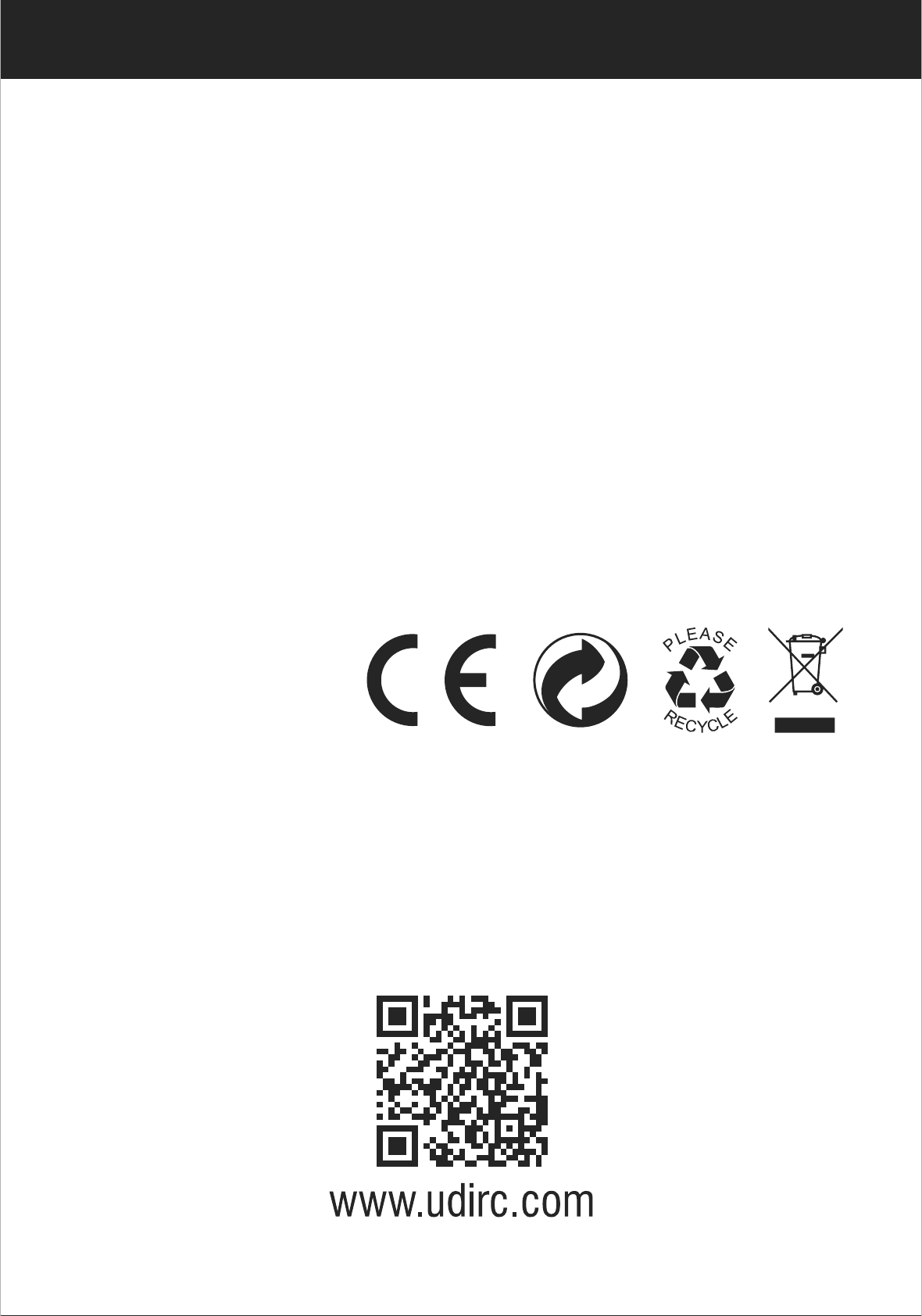
www.udirc.com
The equipment may generate or use radio frequency energy.
Changes or modifications to this equipment may cause
harmful interference unless the modifications are expressly
approved in the instruction manual. Modifications not
authorized by the manufacturer may void user’s authority to
operate this device.
This device complies with part 15 of the FCC Rules. Operation
is subject to the following two conditions:
(1)this device may not cause harmful interference,and
(2)this device must accept any interference received,
including interference that may cause undesired operation.
FCC WARNING:
MADE IN CHINA