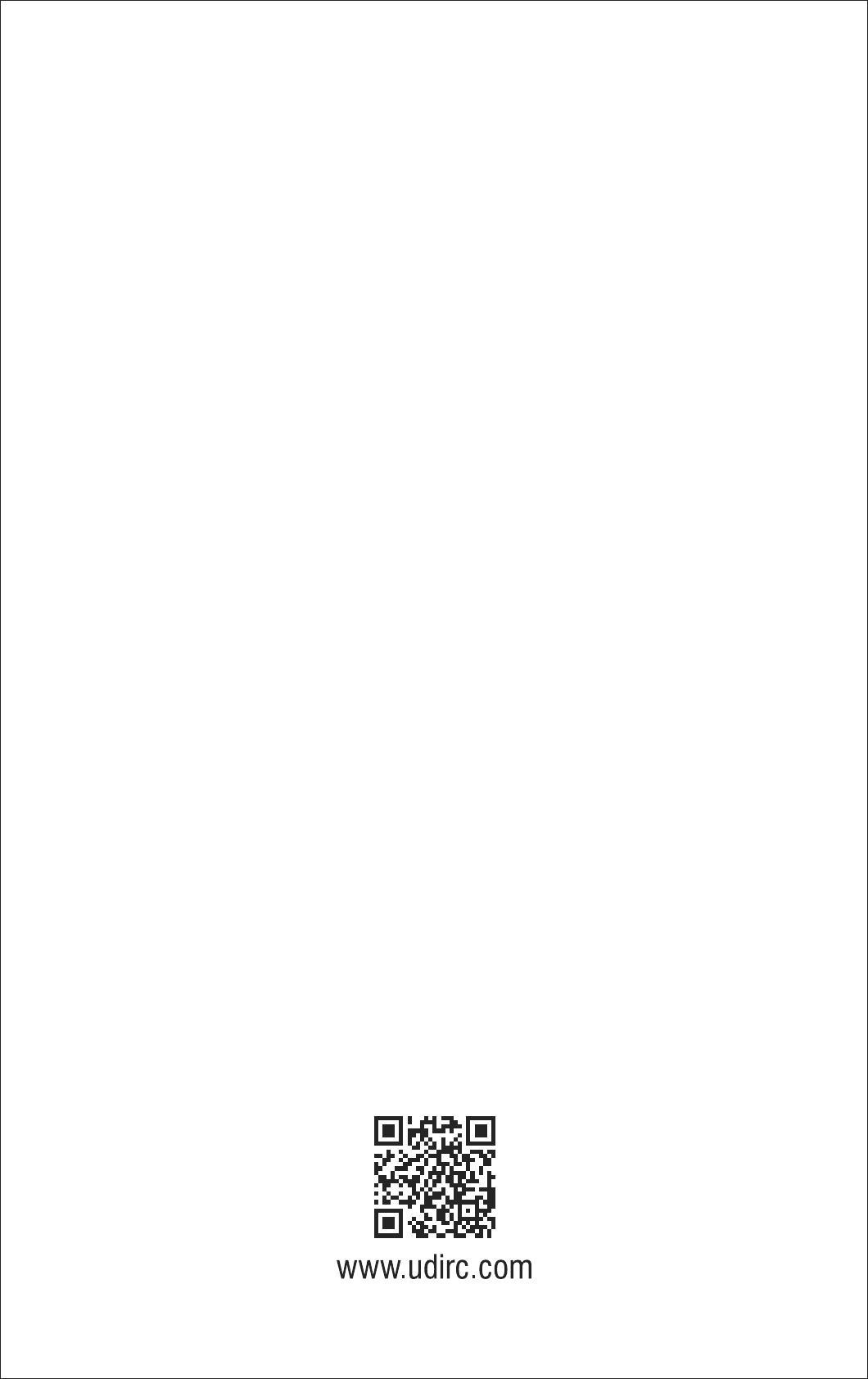Chenghai Udirc Toys WIFI1702221 2.4G WIFI FPV DRONE User Manual 15 U818A Plus UserMan
Chenghai Udirc Toys Co.,Ltd 2.4G WIFI FPV DRONE 15 U818A Plus UserMan
15_U818A Plus UserMan
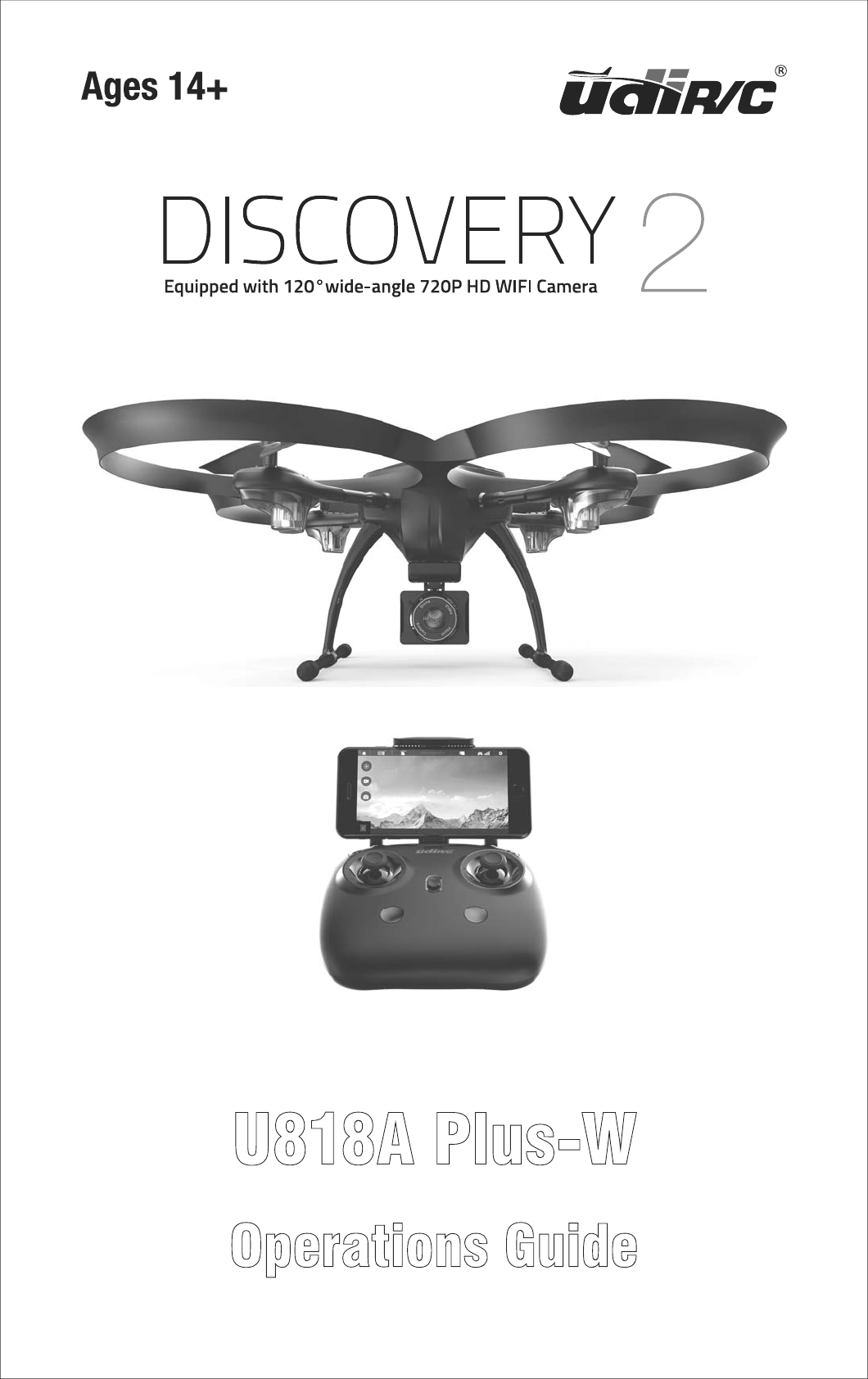
Operations Guide
U818A Plus-W
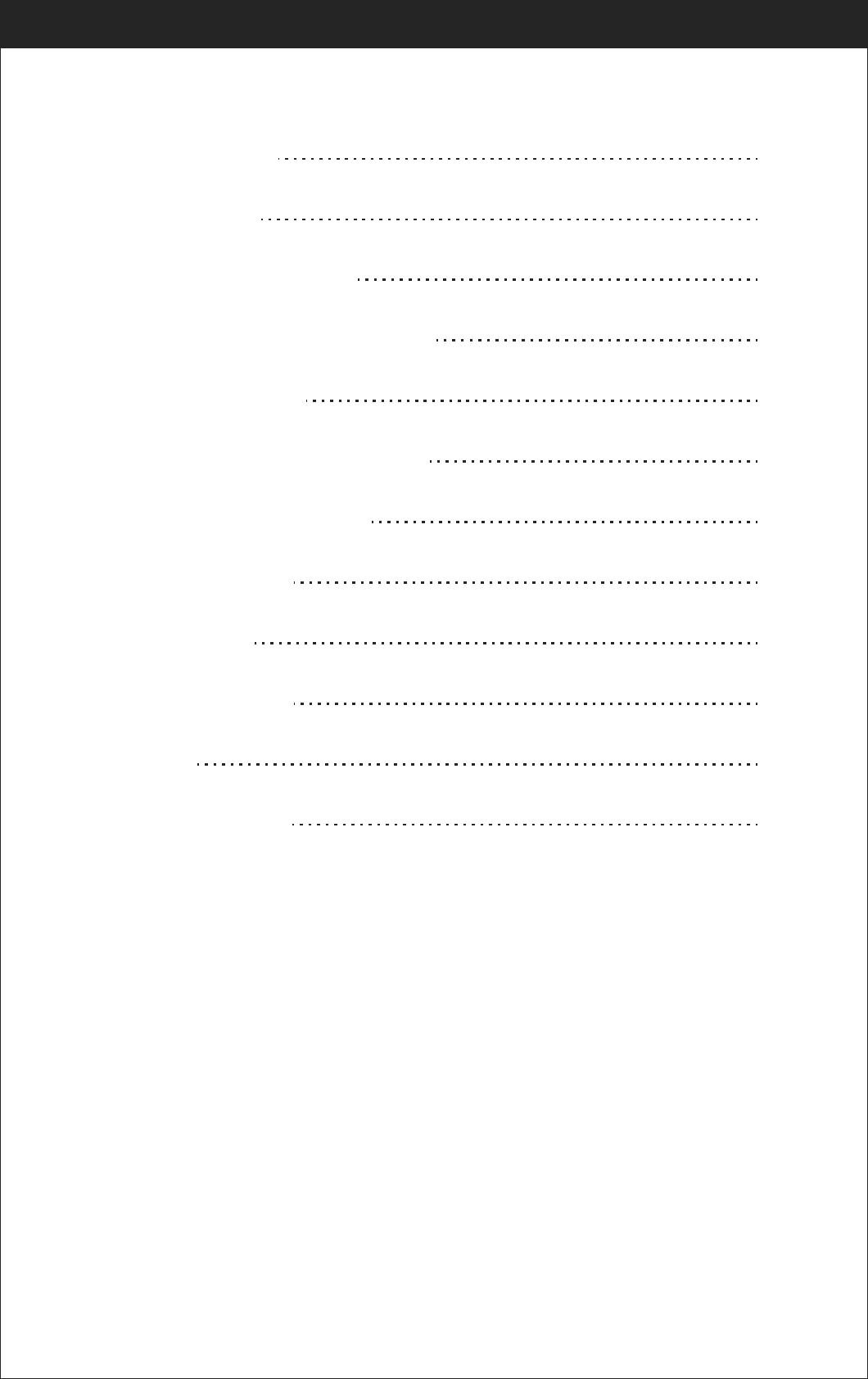
2
Catalog
www.udirc.com
Important Statement
3
Safety Precautions
3
Safe Notice for Drone Battery
4
Charging Instruction for Drone Battery
5
Check List Before Flight
5
Instruction for Drone and Transmitter
6
Pre-flight Operation Instruction
10
Functions Introduction
13
component integration
22
To know your APP
16
Spare Parts
24
Troubleshooting Guide
26
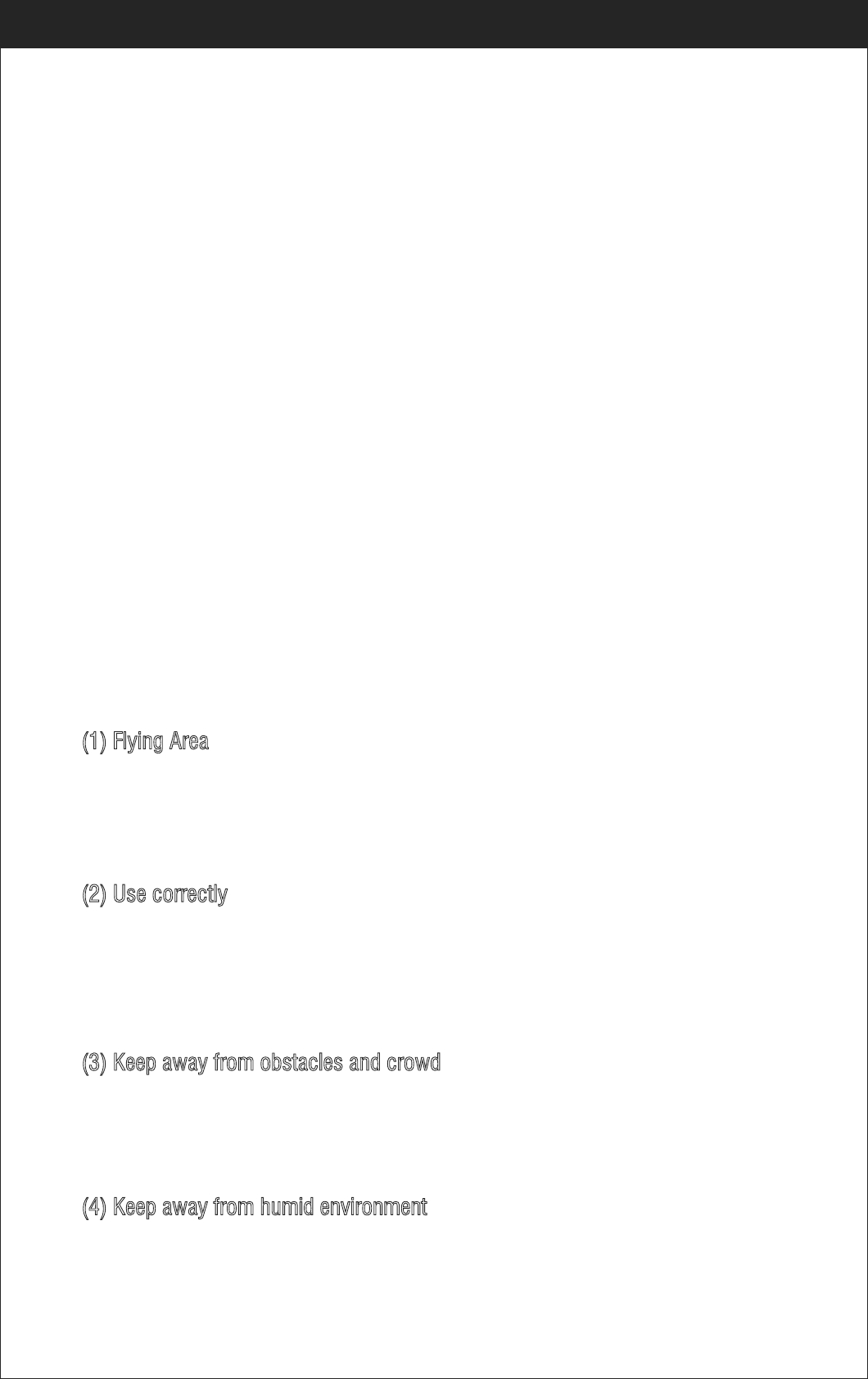
3
www.udirc.com
Important Statement
Thank you for buying UDIRC's product. People who under 14 years old must not
use the product. Please read this brochure carefully before using the product. You
are regarded as accepting all content in this user manual when using this drone.
This product is not an ordinary toy but a piece of complicated equipment which is
integrated with professional knowledge by mechanic, electronic, air mechanics,
high-frequency emission etc. The users promise to be responsible for their
behavior when using this product and relevant APP. The users promise to use the
drone and relevant APP for legal purpose, and agree to obey above rules and
local laws and regulations.
We undertake no liability for those accidents caused by environment, illegal
behavior, improper operation and refitting of the drone after sale of the product.
We have entrusted the distributor to provide technology support and after-sale
service. If you have any questions about use, operation, repair etc., please
contact the local distributor.
This drone is suitable for experienced RC drone user aged 14 years or above.
This product contains small parts, please put it out of child’s reach.
The flying field must be legally approved by your local government. Do not fly the
drone near in the airport. Keep far away from the airport more than 5km when
flying a RC drone. Flying field must spacious enough and we suggest at least
8M (length)*8M (width)*5M (height).
(1) Flying Area
* Please only use attached spare parts or purchase original UDIRC accessories for
replacement, or if lead to any accident, we UDIRC do not assume any responsibility.
* Keep the packing and user manual so as to refer to the important information whenever.
Safety Precautions:
(3) Keep away from obstacles and crowd
The speed and status of a flying RC drone is uncertain and it may cause potential
danger. So the user must keep away from crowd, tall building, power lines etc.
when operating a flying RC drone. Do not fly a RC drone in rainy, storm, thunder
and lighting weather for the safety of user, around people and their property.
(2) Use correctly
For safety elements, please only use UDIRC’s spare parts to replace the damaged
parts. Improper assembly, broken main frame, defective electronic equipment or
unskilled operation all may cause unpredictable accidents such as drone damage
or human injury. Please pay special attention to safety operation and have good
knowledge of accident responsibility that the user may cause.
(4) Keep away from humid environment
The drone inside is consisted of precise electronic components. Humidity or
water vapor may damage electronic components and cause accident.
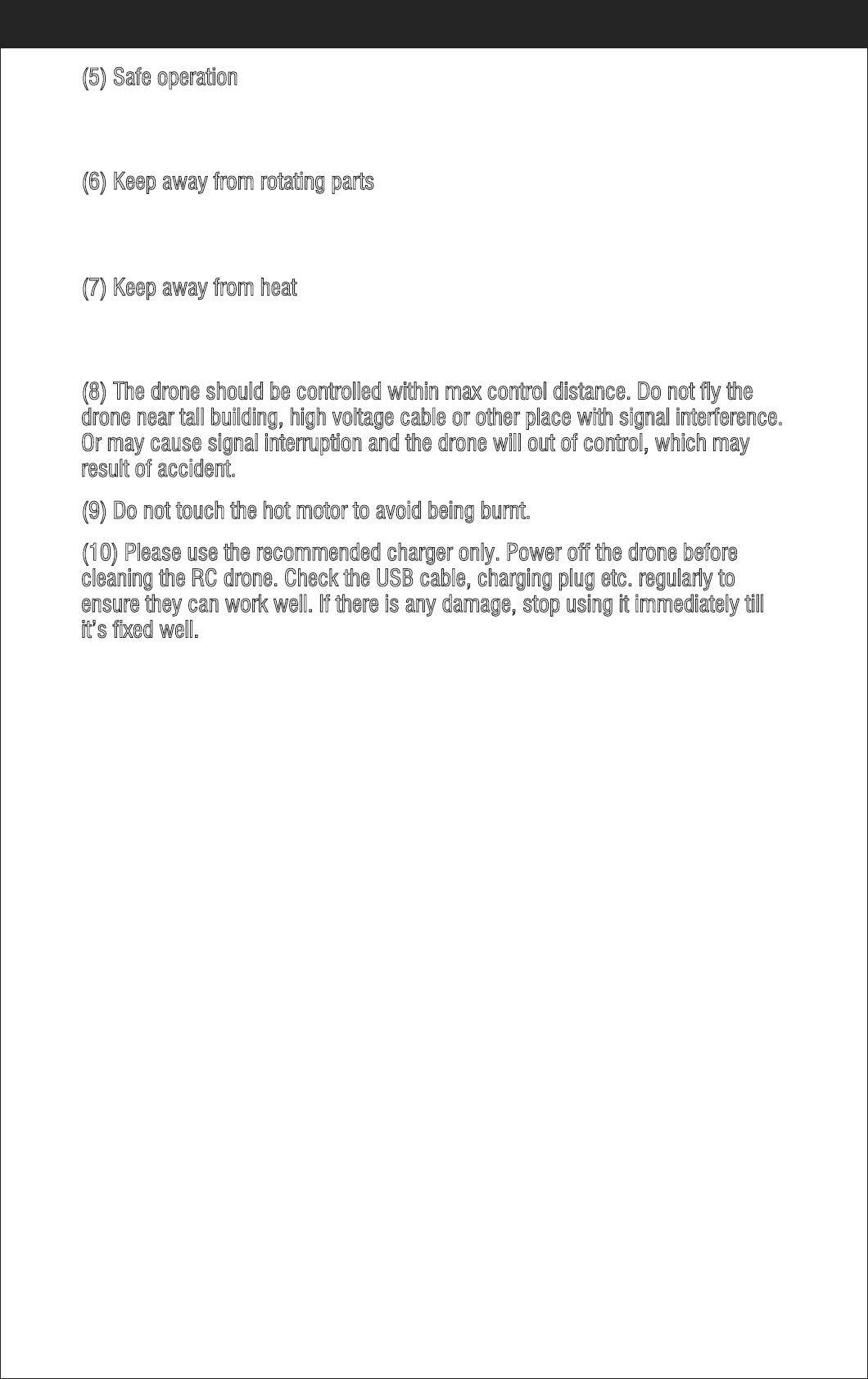
4
www.udirc.com
(5) Safe operation
Please operate the RC drone in accordance with your physical status and flying
skill. Fatigue, listlessness and improper operation may increase the rate of accident.
(6) Keep away from rotating parts
Rotating parts like propellers or motors may cause serious injury and damage.
Keep face and body away from rotating parts.
(7) Keep away from heat
(8) The drone should be controlled within max control distance. Do not fly the
drone near tall building, high voltage cable or other place with signal interference.
Or may cause signal interruption and the drone will out of control, which may
result of accident.
(9) Do not touch the hot motor to avoid being burnt.
(10) Please use the recommended charger only. Power off the drone before
cleaning the RC drone. Check the USB cable, charging plug etc. regularly to
ensure they can work well. If there is any damage, stop using it immediately till
it’s fixed well.
The RC drone is made of metal, fiber, plastic, electronic components etc.
Keep away from heat and sunshine to avoid distortion and damage.
Safe Notice for Drone Battery
* Keep LiPo batteries away from children and animals.
* Never charge the LiPo battery that has ballooned or swelled.
* Never charge the LiPo battery that has been punctured or damaged.
* After a crash, inspect the battery pack for signs of damage.
* Never overcharge the LiPo battery.
* Do not charge LiPo batteries near flammable materials or liquids.
* Do not put the battery on high temperature place, Reduce risks from fire or
explosion by storing LiPo batteries inside a suitable container.
* Do not put battery packs in pockets or bags where they can short circuit or can
come into contact with sharp or metallic objects.
* Do not attempt to disassemble or modify or repair the LiPo battery.
* Do not use the battery to crash or hit hard surface.
* Do not put the battery in water and keep it should be stored at room
temperature in a dry place.
* Do not leave the battery without supervision when charging.
* Make sure that there is no short circuit of the power wire.
* Please use the recommended charger only.
* Check the charger’s wire, plug, surface regularly. Do not use any broken charger.
* If more than one week without using LiPo batteries, power is maintained at
about 50% for storage to maintain its performance and service life.
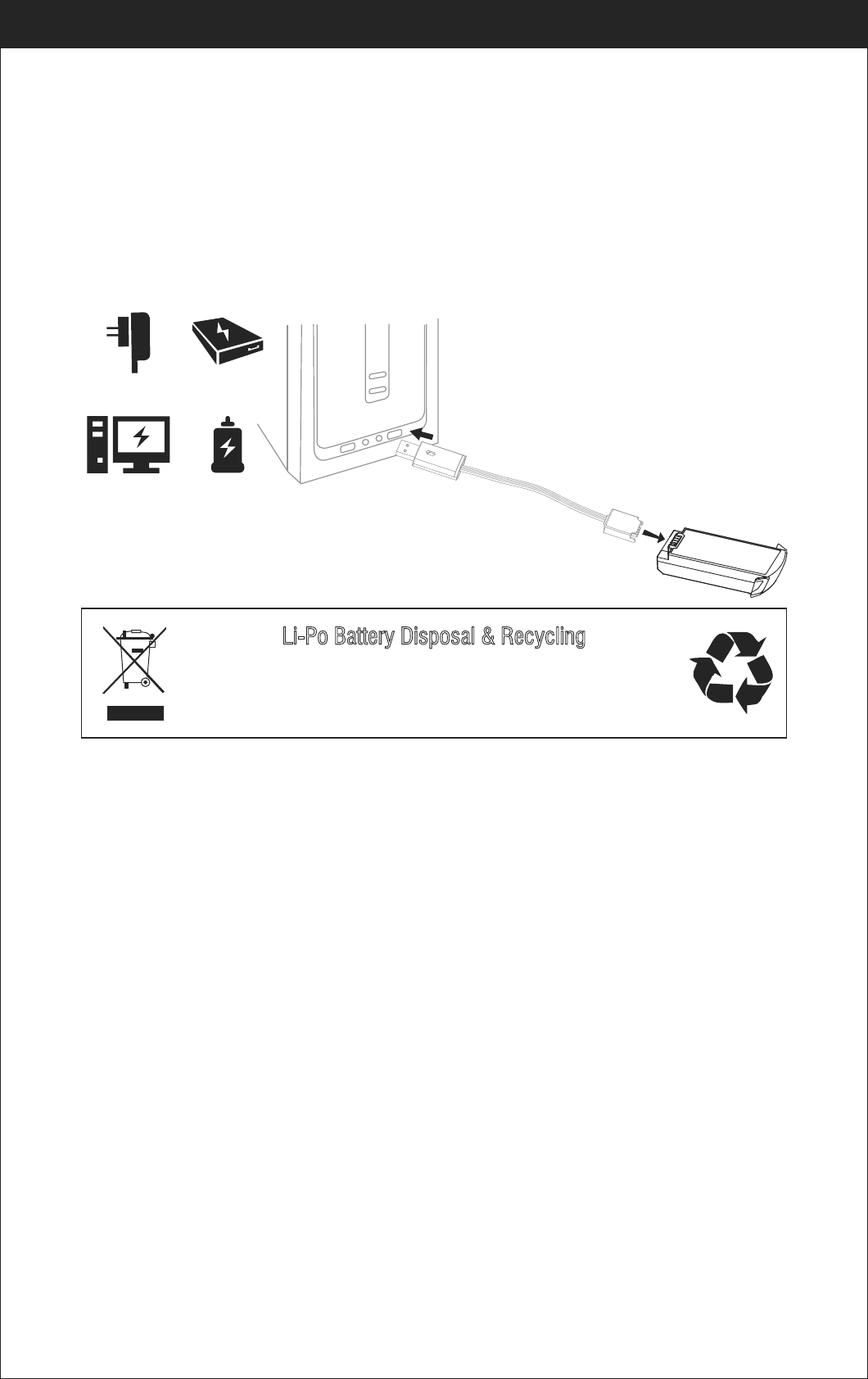
5
Check List Before Flight
1. Make sure the drone battery and transmitter battery are fully charged.
2. Make sure the Left Stick of the transmitter in the middle position.
3. Please strictly obey the order of turn on and turn off before operation. Turn on
the transmitter power first and then turn on the drone power before flying; turn
off the drone power first and then turn off the transmitter power when finish
flying. Improper turn on and turn off order may cause the drone out of control
and threaten people’s safety. Please cultivate a correct habit of turn on and
turn off.
4. Make sure the connection is solid between battery and motor etc. The ongoing
vibration may cause bad connection of power terminal make the drone out of
control.
5. Improper operation may cause drone crash, which may arouse motor defective
and noise, and then effect the flying status or even stop flying. Please go to the
local distributor to buy new parts for replacement so that the drone will return
to its best status.
Charging Instruction for Drone Battery
⊓ᴿܶၲ
1. Connect the drone battery with USB cable first and then choose one of the
method as below picture shown to connect with USB plug.
2. The red USB indicator light keeps bright when charging. And the light turns
green when fully charged.
www.udirc.com
* For faster charging, it is recommended to use an adapter with 5V 2A output current
(not included) to charge the battery.
Power BankPhone Charger
Computer Charging Car Charger
Li-Po Battery Disposal & Recycling
Wasted Lithium-Polymer batteries must not be placed with household trash.
Please contact local environmental or waste agency or the supplier of your
model or your nearest Li-Po battery recycling center.
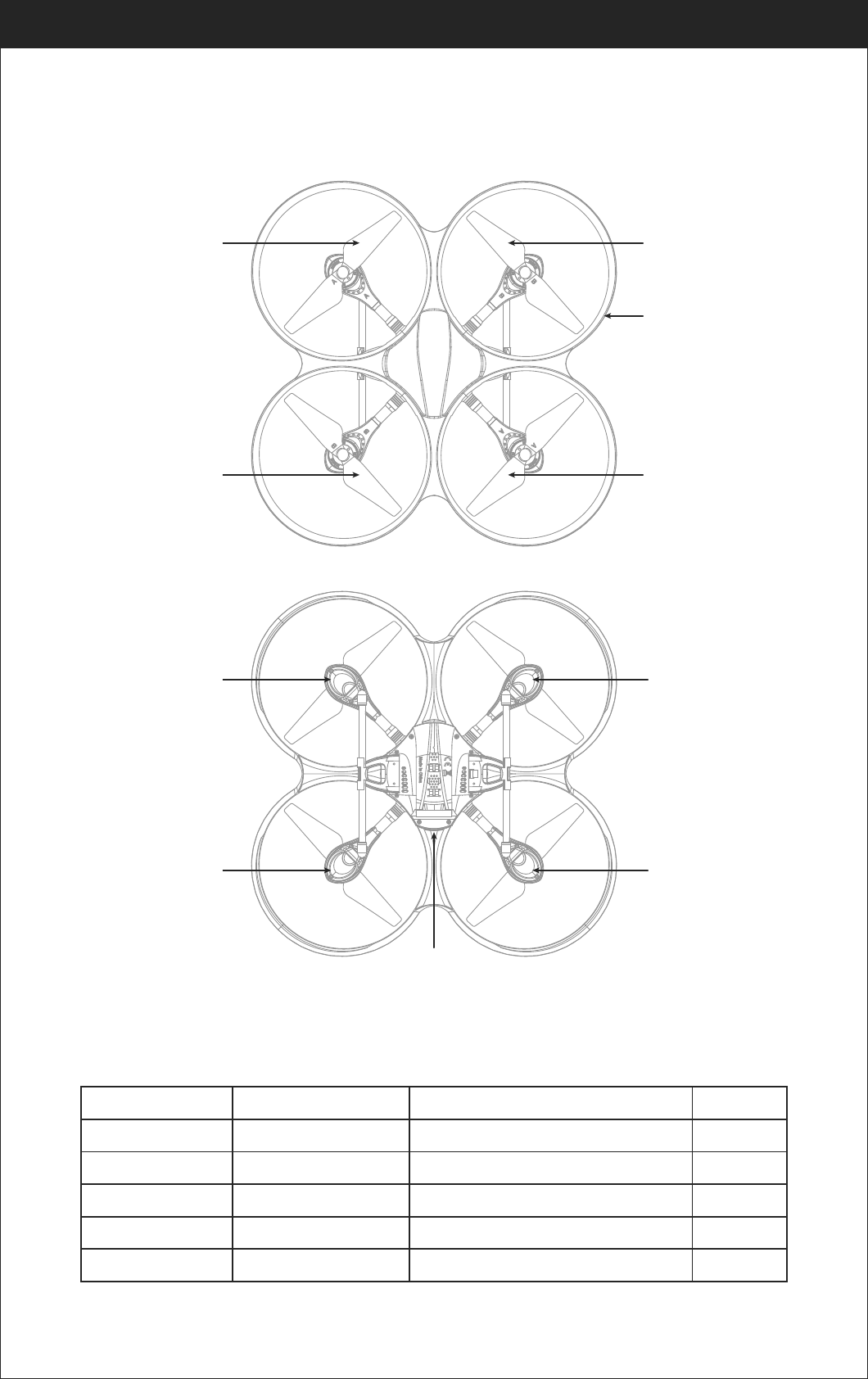
6
Instruction for Drone and Transmitter
Drone
A Propeller
Clockwise
Left Right
Front
Rear
Front
Rear
B Propeller
Counterclockwise
B Propeller
Counterclockwise
A Propeller
Clockwise
Power Switch
Front LED
(Green)
Rear LED
( Red)
Front LED
(Green)
Rear LED
( Red)
Drone cover housing
Specification
Drone Size
Drone Weight
Propeller Diameter
334x334x127mm
248g
147mm Max Image Transmission Distance/Radius 50m
150m
180mins
Camera Resolution 1280x720PFlying Time 13~15mins
Frequency
Drone Battery 3.7Vx2 1000mAh
Transmitter Battery 4xAA Alkaline Batteries
Main Motor 1020x4
2.4Ghz
Charging Time for Drone Battery
Max Flying Distance/Radius
www.udirc.com
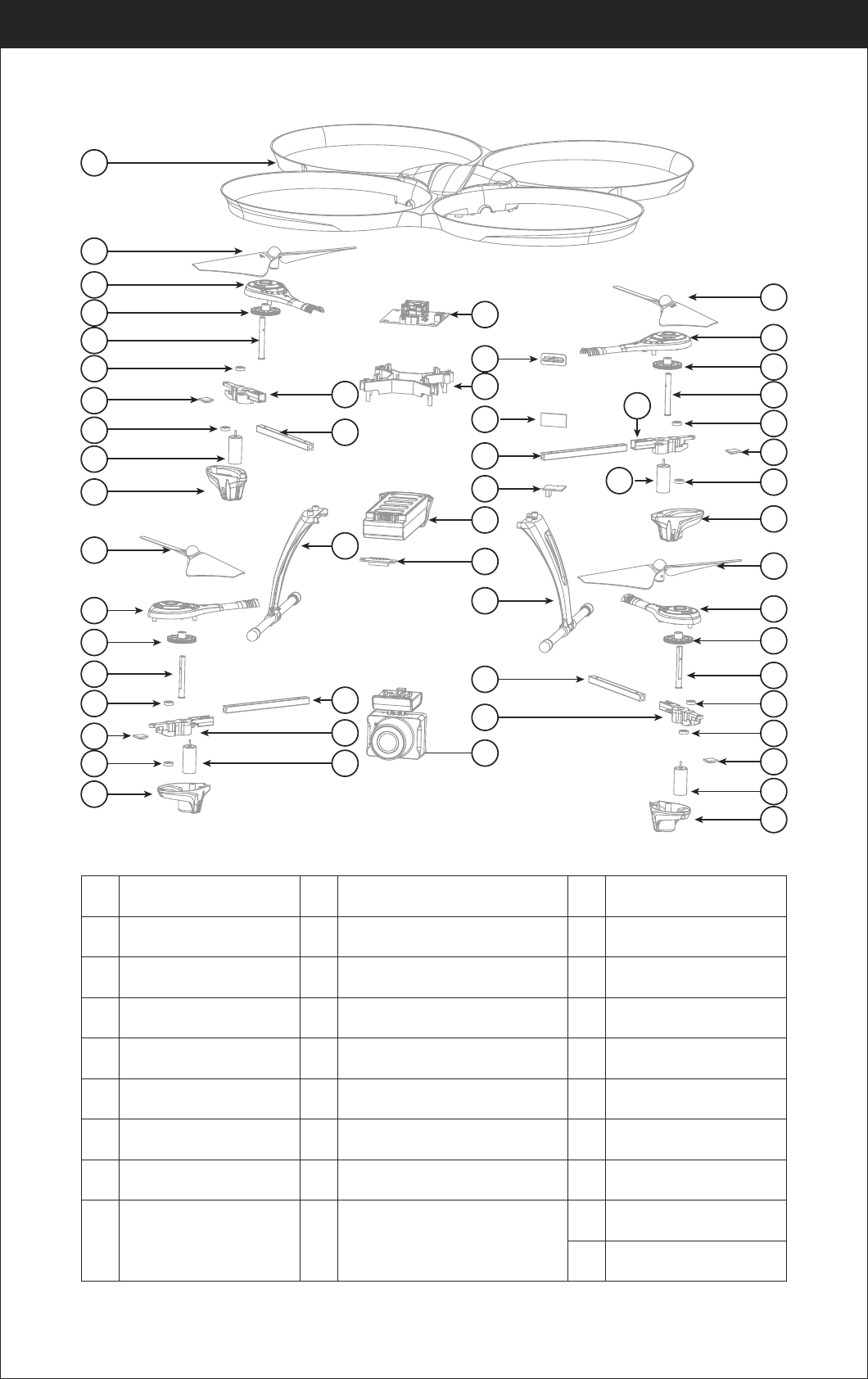
7
Exploded View
10
B propeller(Counterclockwise)
No. Name No. Name
Motor upper holder B
1
Drone Cover Housing
11
2
A propeller (Clockwise)
12
Front LED board(Green)
3
Motor upper holder A
13
Motor holder
4.
Gears
14
Square carbon fiber tube
5
Aluminum Spindle
15
Landing Gear
6
Bearing
16
7
Rear LED board(Red)
17
Clockwise motor
( Red blue wire,red plug)
8
Counterclockwise motor
(Black and white wire,
white plug)
18
19
No. Name
20
21
22
23
24
Receiver board
9
Lamp hood
Power switch
Receiver board bracket
Power board
Video adapter board
Battery box
Battery adapter board
Camera
www.udirc.com
1
2
3
4
5
6
7
6
8
9
10
11
4
5
6
12
6
9
13
14
15
14
13
16
17
18
19
20
14
21
22
23
15
14
24
10
11
4
5
6
13
7
6
16
9
2
3
4
5
6
13 6
12
8
9
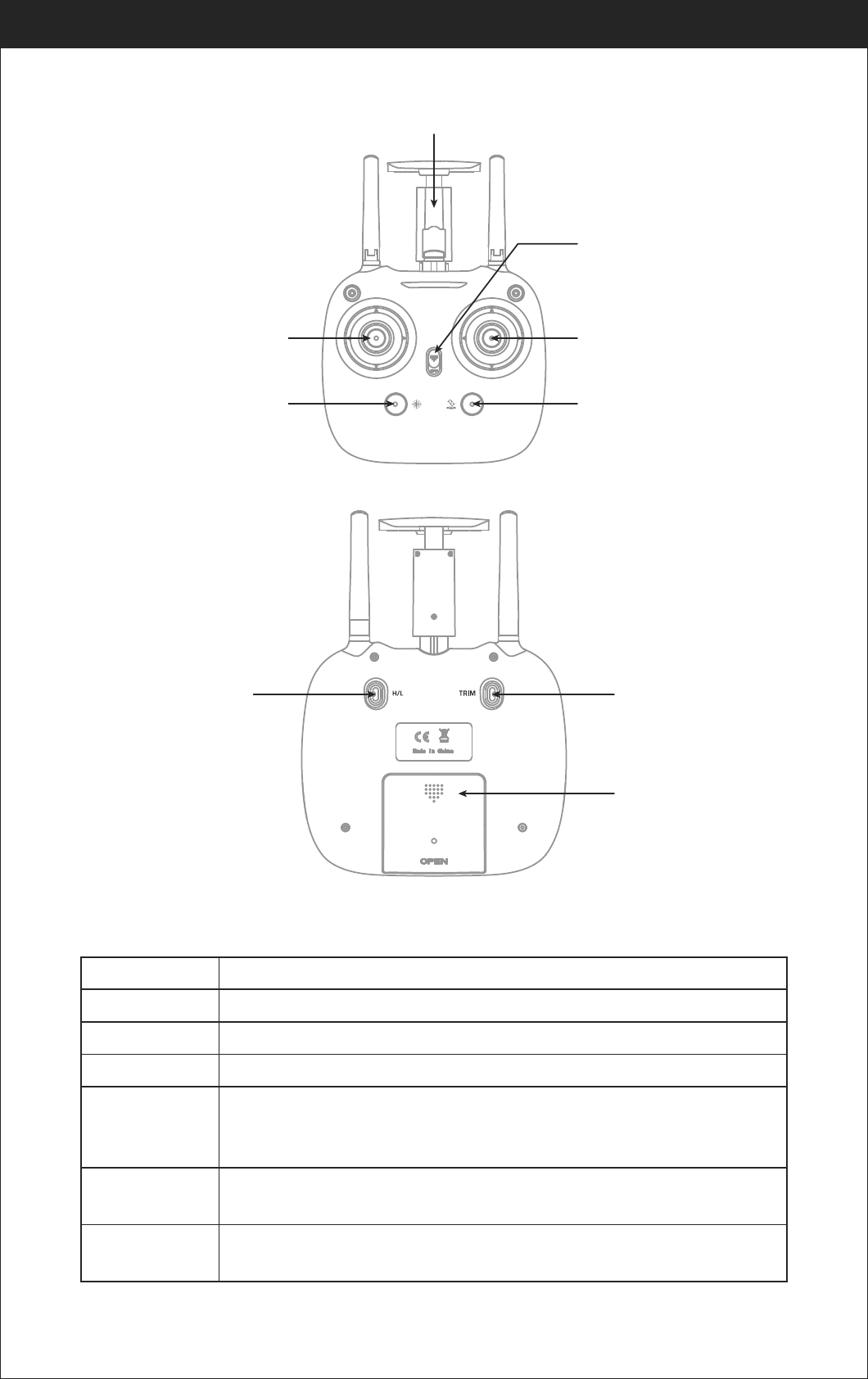
8
Brief Introduction for Button Functions
Transmitter
Phone holder
Power Switch
Left Stick
(Throttle / Rudder)
One button Take Off /
Landing / Emergency Stop
Button
Heading Hold Mode
Right Stick
(Forward / Backward )
Trimmer mode button
Battery cover
High / Medium/Low
Speed button
www.udirc.com
High / Medium/Low
Speed button
Left Stick
Right Stick
Trimmer mode Button
Press down this button to switch to High /Medium/ Low Speed.
Move the Stick to forward / backward / left / right to fly the drone to up / down / turn left / turn right.
Move the Stick to forward / backward / left / right to fly the drone to forward / backward / left / right.
Press down this button,move the right stick to the required trimmer direction, then it will adjust the
direction accordingly, when loose the stick, then ESC from the trimmer mode.
Power Switch
Push up the power switch to turn on the transmitter, and pull down to turn off.
Heading Hold Mode
Press the button to enter heading hold mode, and press again to exit from heading hold mode.
Take Off / Landing /
Emergency Stop Button
Press the button and the drone will fly up automatically. Press the button again and the drone will
land on the ground automatically. Press and hold the button more than 1s, the drone propellers will
stop and fall down immediately.
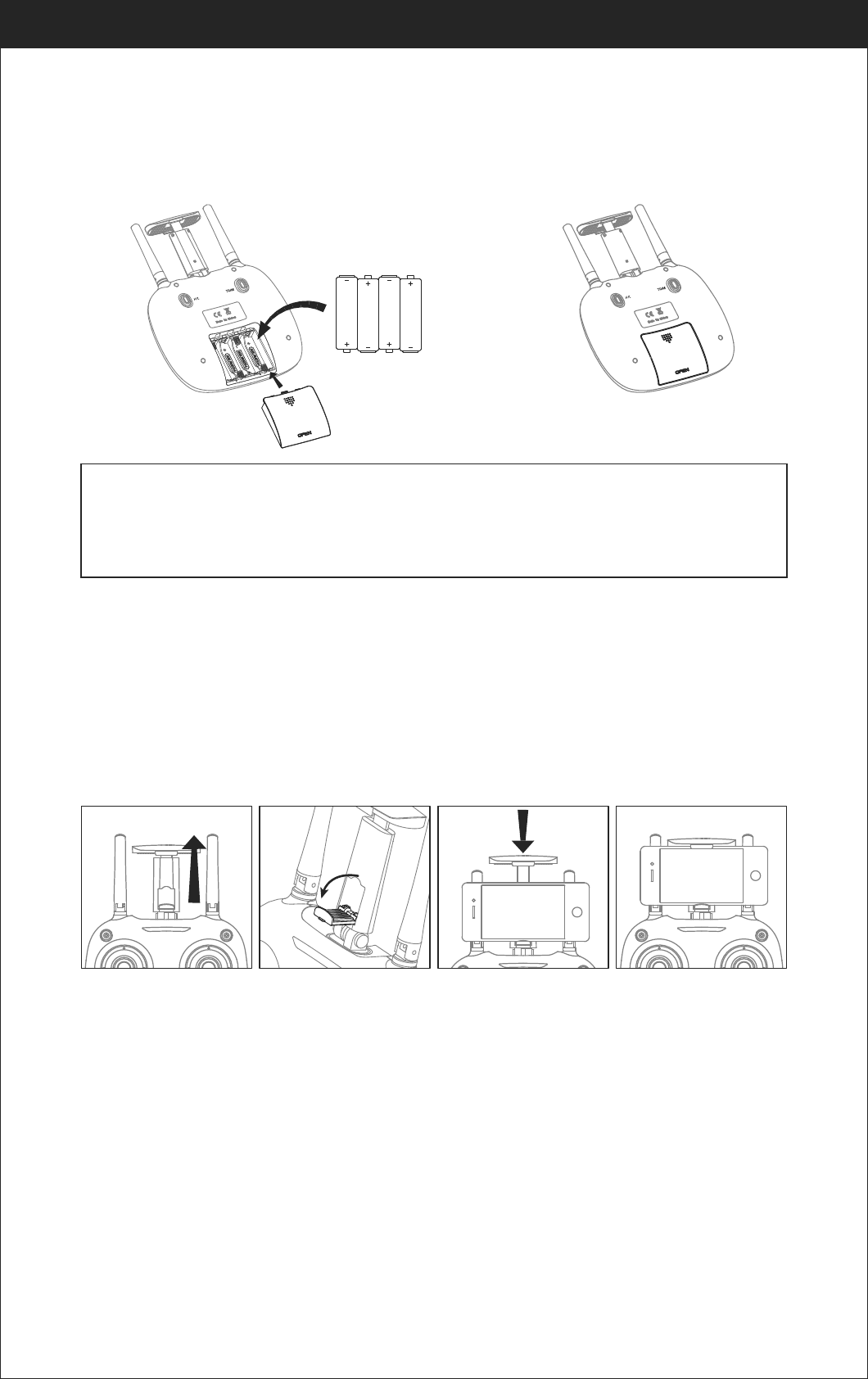
9
Battery installation:
Open the battery cover on the back side of the transmitter and put 4 alkaline
batteries (AA, not included) into the box in accordance with electrode instructions,
as picture 1,2 shown.
Picture 2Picture 1
1. Make sure the electrodes are correct.
2. Do not mix new and old batteries.
3. Do not mix different kinds of batteries.
4. Do not charge the non rechargeable battery.
Notice:
Battery Cover
4*1.5V
Alkaline Batteries
Phone Installation Instruction:
1. Pull up the phone holder( Picture 3), firstly open the lower clamp, then pull the
upper holder until can hold the phone(Picture 4).
2. Put the phone into the holder, then release the clamp, the clamp will hold the
phone tightly( Picture 5/6).
Picture 3 Picture 4 Picture 5 Picture 6
www.udirc.com
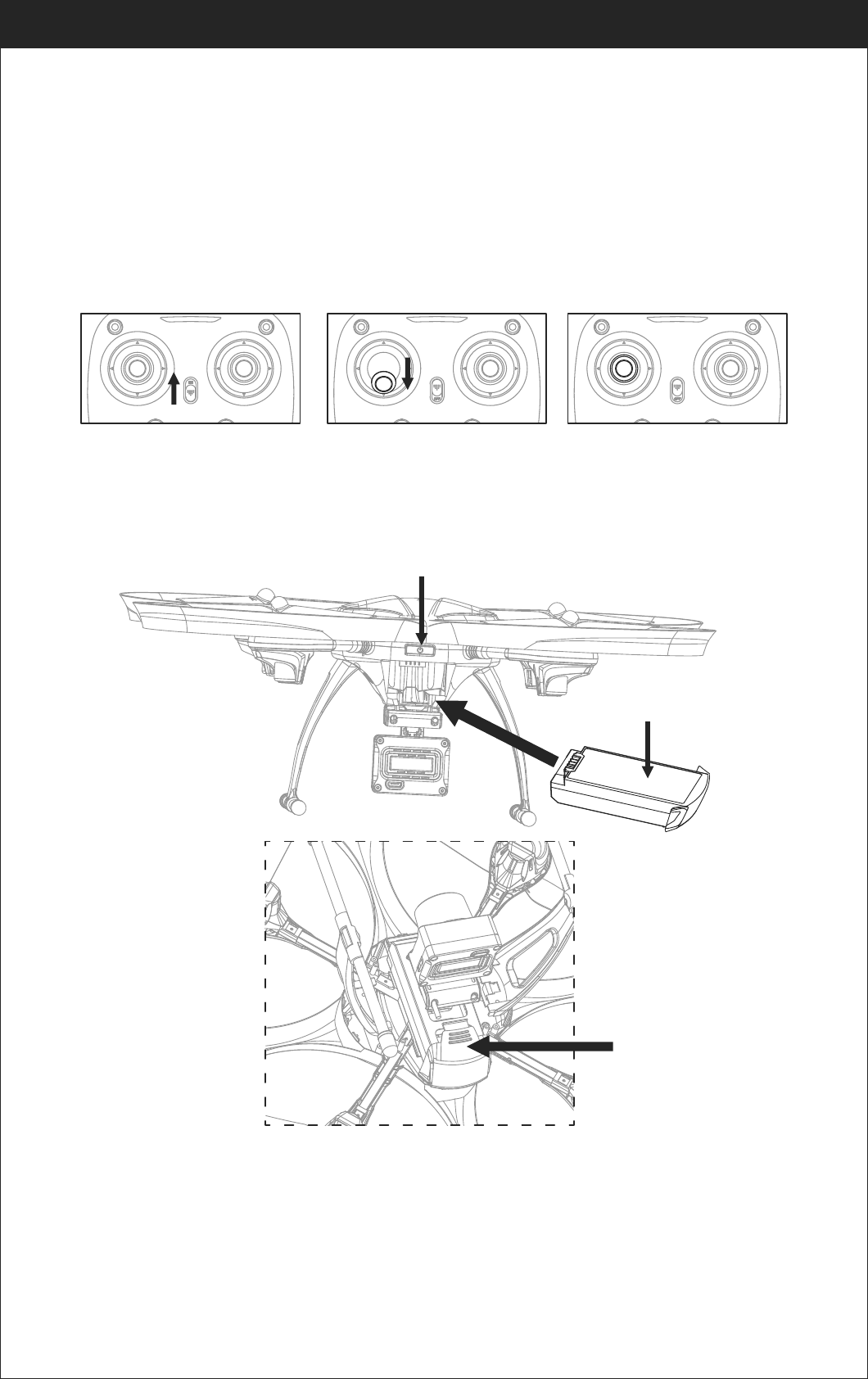
10
Picture 7 Picture 8 Picture 9
1. Turn on the transmitter switch (Picture 7) and the power indicator light flashes
rapidly. Push the Left Stick all the way down to the lowest position and then
release. The Left Stick will back to the middle position automatically.
(Picture 8 / 9) The power indicator light flashes slowly, which indicates the
transmitter is ready for frequency pairing.
2. Install the battery to the mounted box in the drone as picture show (Picture 10).
When you put the battery, you need to press down the buckle and then push
the battery until fully fixed (Picture 11).
3. Press for about 2 seconds on the power switch button(Picture 10), put the
drone on the flat surface, the drone body lights turn from flashing to solid bright,
which indicates successful frequency pairing.
Important Notice: Please make sure the drone is placed on the horizontal position after
powering on the drone, so that the drone can work well.
Pre-flight Operation Instruction
Frequency Pairing
Picture 10
Picture 11
Battery Sticker in the upper side
Battery box buckle
Drone power switch
www.udirc.com
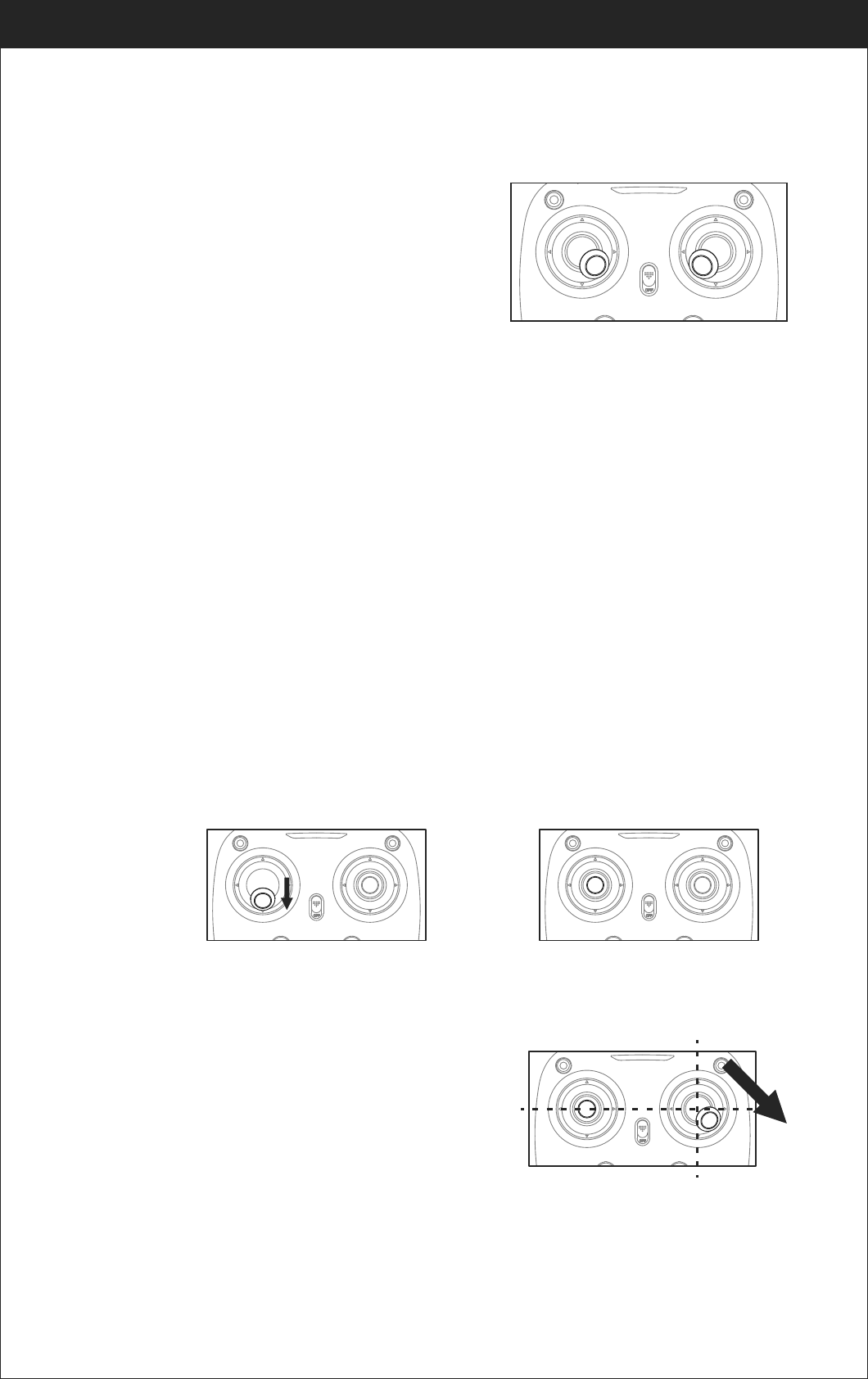
11
4. After activate the motors, push up the Left Stick slowly to fly up the drone, and
pull down the Left Stick slowly to the lowest end(Picture 8), then the drone will
land on the ground slowly.
5. It’s recommended to repeat above Step 4 to practice.
6. Adjust relative transmitter Trimmer button to adjust the rudder if the drone tilts
to one side when flying.
Checklist before Flight
3. Activate(unlock) motors: Move the Left Stick
and Right Stick at the same time (45 degree
inward) to start the motors and repeat
previous step again to lock the motors.
(Picture 12)
1. The camera is in front of the drone. Keep the drone front away from you.
2. Power on the drone and check the direction of the rotating propellers. The left
front and right rear A propellers rotating
clockwise while the right front and left rear
B propellers rotating counterclockwise.
Picture 12
www.udirc.com
Calibration Instruction
Please follow below steps to calibrate the drone if the drone becomes imbalance
after crashing during the flight, and can not be adjusted by trimmer button and
cause difficult operation.
1. Power off the drone, then turn off the transmitter switch.
2. Turn on the transmitter switch, push the Left Stick all the way down to the
lowest position (Picture 13) and then release. The Left Stick will back to the
middle position automatically (Picture 14). The transmitter is ready for
frequency pairing mode.
3. Power on the drone and put it on a flat surface in a horizontal position. The
drone body lights change from flashing to solid bright, which indicates
successful frequency pairing.
4. Do not move the Left Stick before successful
calibration. Push the Right Stick as Picture 15
and then release. The drone body lights flash,
which indicates that the drone is calibrating.
When the drone body lights remain solid,
which indicates successful calibration.
Notice: When the drone is fiercely impacted or crashed, it may cause the gyro can not
recover and cause difficult to control, if so, then you need to power off and power on
again to calibrate.
Picture 13 Picture 14
Picture 15
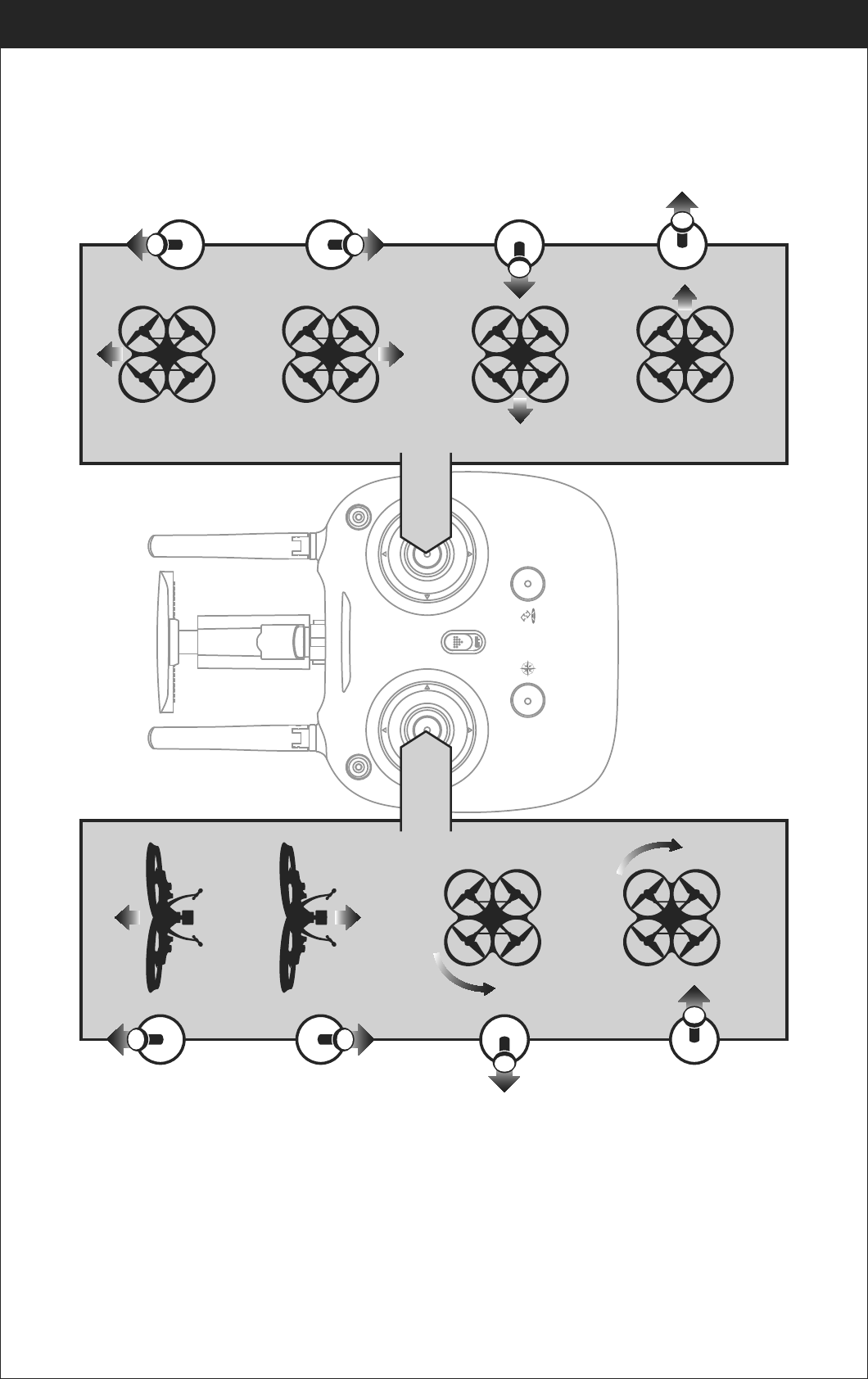
12
www.udirc.com
Flying Control
Notice: Every time before the drone take off, move the Left Stick and Right Stick at the same
time as Picture 12 shown(45 degree inward) to start the motors. Push up the Left
Stick slowly to fly up the drone or press down the one button take off .
Left Stick
Move the stick to the left,
then the drone turns to left.
Move the stick to the right,
then the drone turns to right.
Push up the stick,
then the drone flies up.
Pull down the stick, then
the drone goes down.
Right Stick
Move the stick to the right,
then the drone turns to right.
Move the stick to the left,
then the drone turns to left.
Pull down the stick, then
the drone goes backward.
Push up the stick, then
the drone flies forward.
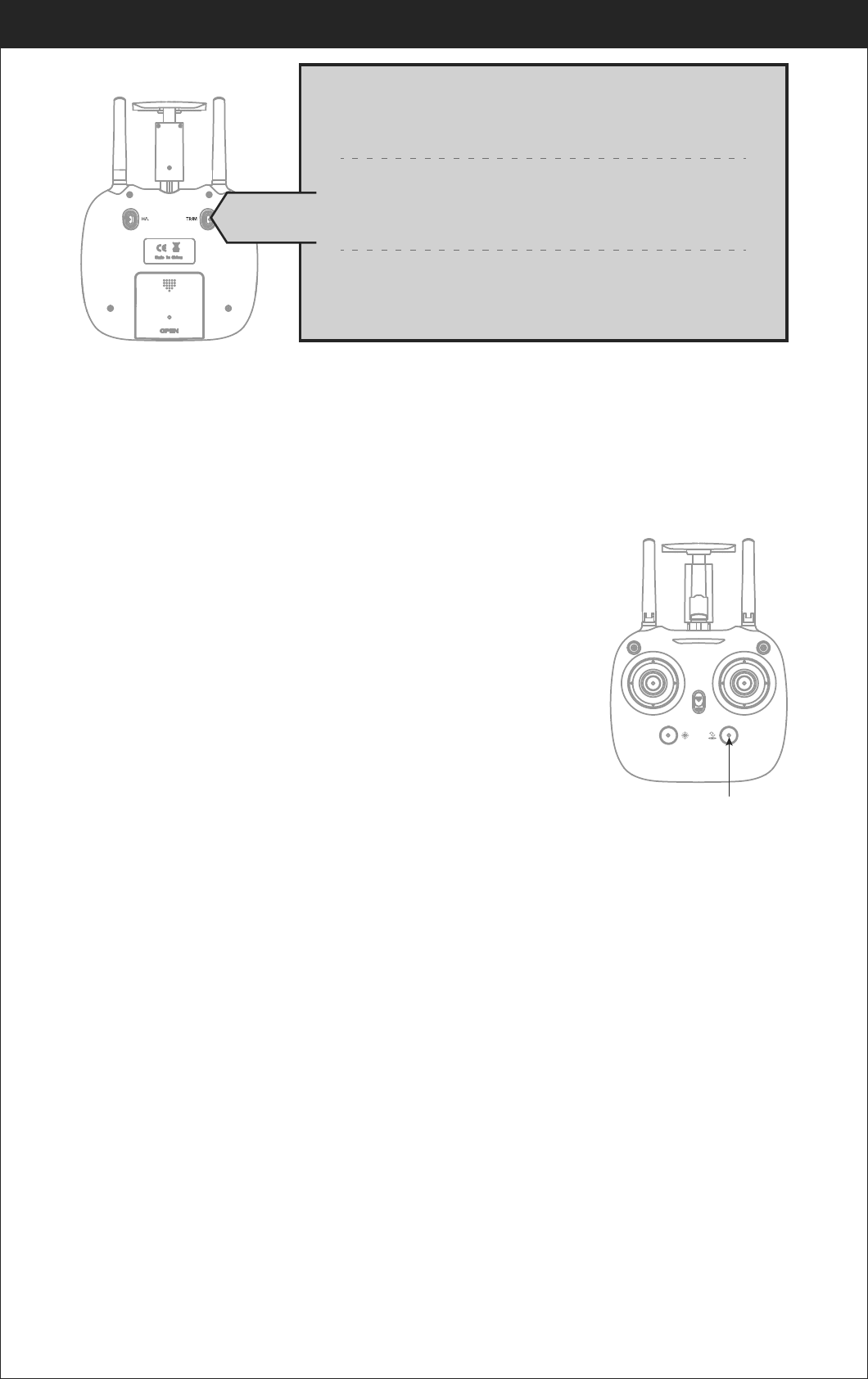
13
www.udirc.com
Left and right turning trimmer
When take off, if the drone head rotates to left,then press down the
trimmer button and push the left stick to right. Otherwise push to left.
Forward and backward trimmer
When take off, if the drone tilts forward, press down the trimmer button,
and push the right stick backwards. Otherwise push forwards.
Left and right side flying trimmer
When take off, if the drone tilts to left, then press down the trimmer button
and push the right stick backwards to adjust. Otherwise push forwards.
Trimmer mode
2. Method 2 (One Button Landing): When flying, press the Take Off / Landing /
Emergency Stop Button once shortly(picture 16), and the drone will land on
the ground automatically. (When using this function, you can not touch the
left stick, if not, then the function will fail)
Take off/ One button take off/Landing modes
Functions Introduction
2. Method 2 (One Button Take Off): After frequency
pairing successful or motors activated, press the
Take Off / Landing / Emergency Stop Button
(Picture 16) , the drone will fly up automatically and
keep flying at an altitude of 1.2 meters approximately.
1. Method 1 (Take off): After frequency pairing successful,
push the Left Stick and Right Stick as Picture 12 shown
to start the motor and then release. Then push up the
Left Stick to fly up the drone to certain altitude and
then release the stick.
▲Emergency Stop: When the drone in emergency situation and going to hit the
walking people or obstacle etc., press the Take Off / Landing / Emergency Stop
Button immediately and hold it for more than 1s( picture 16). The propellers
will stop immediately.
Tip: Do not use the emergency stop function unless in emergency situation. The drone will
fall down suddenly after all propellers stop.
Landing Methods
1. Method 1 (Landing): When flying, push the Left Stick all the way down to the
lowest position(Picture 13) and hold it till the motors stop and the drone will
land on the ground slowly.
Take Off / Landing /
Emergency Stop Button
Picture 16
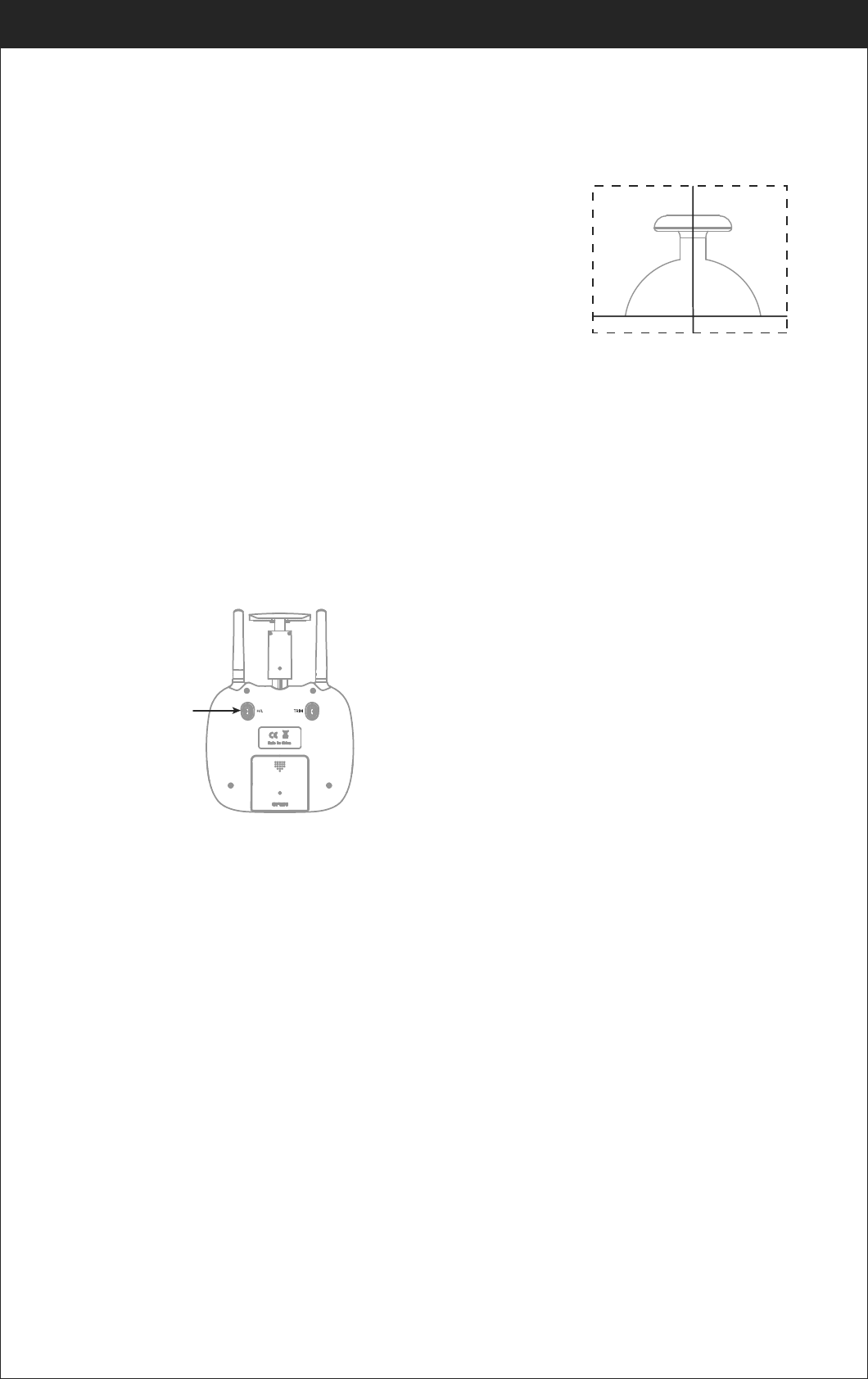
14
www.udirc.com
Altitude Hold Mode
Push the Left Stick up (down) to fly the drone up (down)
at certain altitude and then release the Stick. The Stick
will back to the center position (Altitude Hold Center) as
Picture 17 shown. And the drone will keep flying at
current altitude. Repeat above steps if you want to
change the drone altitude( Default mode).
Altitude hold mode indicates that the drone maintains a consistent altitude while
allowing roll, pitch, and yaw to be controlled normally. It makes easier to control
the drone for beginner and more stable
for aerial photography.
Altitude Hold Center
Picture 17
Note: The Altitude Holding Mode can not be used when the blades are accidentally
deformed or damaged.
High / Medium/
Low Speed
Mode Switch
(Press Down)
Press down this button,then it will sound “ di”, it means low speed mode “L”;
when it sounds “ di.di”,means medium speed “M”; and sounds “ di.di.di” means
high speed mode “H”.
High / Medium/Low Speed Mode Switch
Low Speed Mode(Mode 1)
1. Low Speed Mode is suitable for beginner.
Medium speed Mode(Mode 2)
2. Medium Speed Mode is suitable for skillful
pilots to play in the gentle breeze.
High Speed Mode(Mode 3)
3. High Speed Mode is suitable for expert to
experience aerial stunt in outdoor.
Drones generally have a front and rear indicated by LED lights or colored
propellers. By default, the users are required to tell the front and the rear of the
drone when flying. Under heading hold mode, the users can operate the drone
without worrying about the orientation (left is left and right is right all the time,
regardless of where your drone is pointing at).Heading Hold Mode is designed for
beginners and the users who fly the drone in daylight or at a far distance or
difficult to identify the drone orientation.
The default setting is NOT Heading hold Mode.
Heading Hold Mode
You are allowed to activate the heading hold mode function before taking off or in
flight. Fly under heading hold mode, you’re required to ensure the drone front
direction aligned with your front direction, DO NOT change your direction of your
transmitter and keep it fly in front of you all the time.(See below picture)
WARNING: DO NOT USE HEADING HOLD MODE BEFORE YOU ARE SURE THAT THE DRONE'S
FRONT IS YOUR FRONT. OTHERWISE, IT MIGHT BE OUT OF CONTROL OR FLY AWAY.
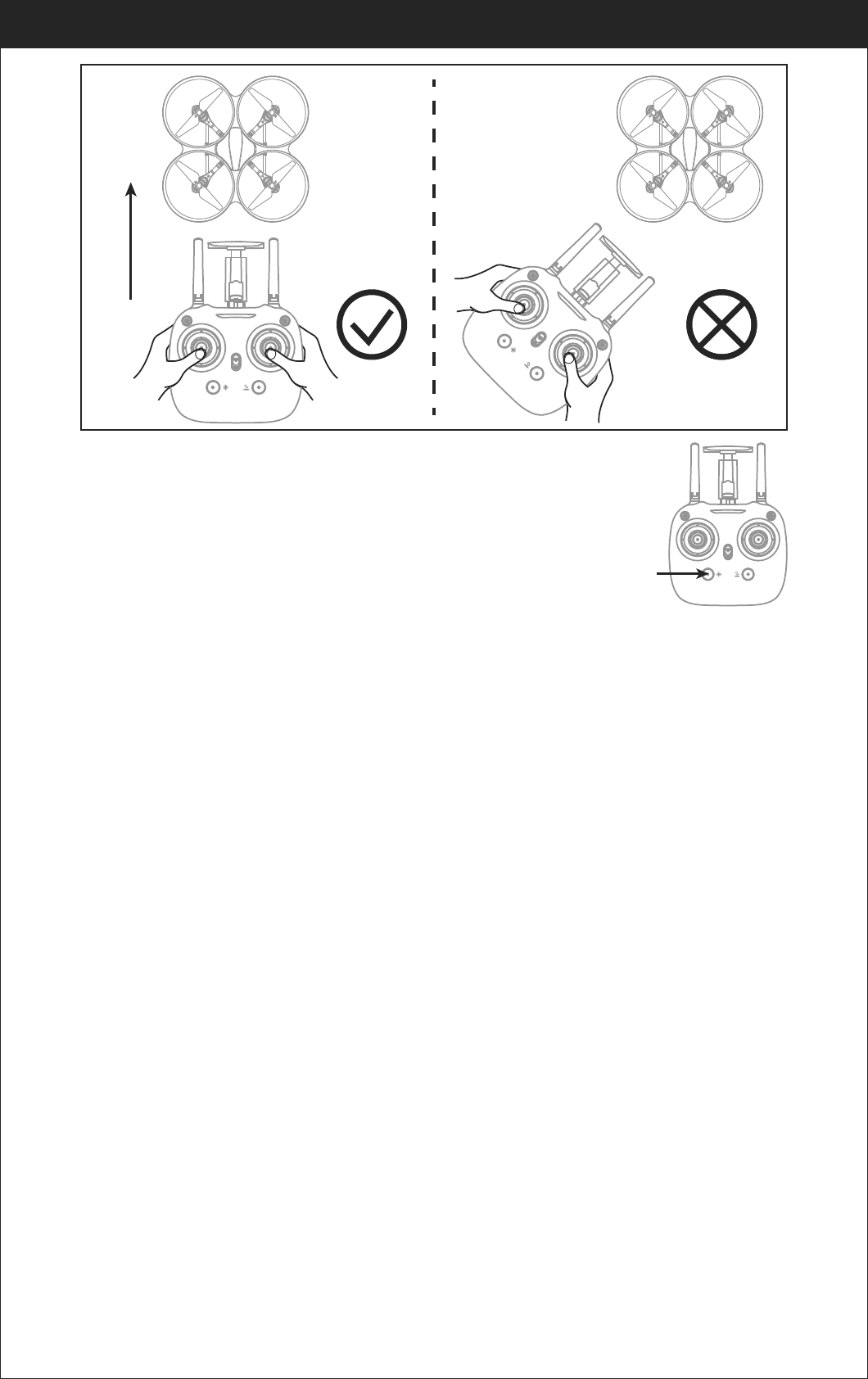
15
Low Battery Alarm
When the transmitter in low battery, the transmitter will beep ” di...di...di...” to
remind the user to land the drone to replace the batteries as soon as possible.
Or the drone may out of control.
When the drone in low battery, the transmitter will beep” di.di.di...” constantly to
remind the user to land the drone as soon as possible. The flip function will turn
off automatically when the drone in low battery.
Out of Range Alarm
When the drone flying out of the max remote control distance, the transmitter will
Beep“didi...didi...didi...” to alarm the user to fly back the drone immediately.
Or the drone may be out of control and fly away.
Motors Stuck Protection
1. When the propellers get stuck, then the drone LED will flash quickly and
activate stuck protection function and the motors stop running.
2. Pull down the left stick to the lowest position, the drone LED will get a solid
light and stuck protection will be released and the drone can fly again.
www.udirc.com
Left Right
Front
Rear
Left Right
Front
Rear
* Press down Heading hold mode button, the drone’s left and
right LED will start flashing alternately, it shows the drone
enters Heading hold mode, press the button again,
then the LED gets solid and the drone ESC from heading
hold mode.
Heading Hold Mode
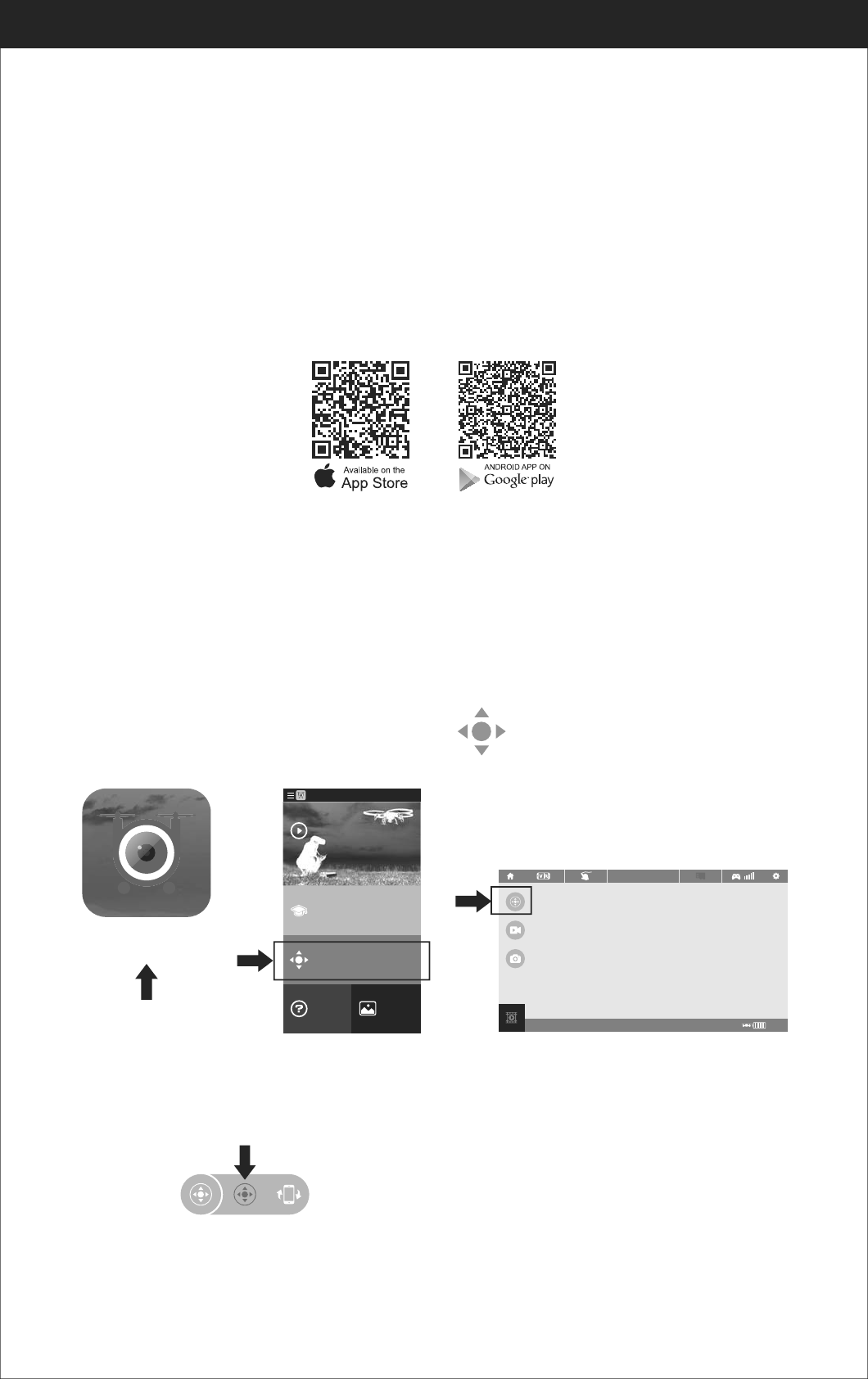
16
Frequency Pairing between Mobile Phone and Drone WiFi:
2. Enter “set up” of the mobile phone, turn on WiFi (WLAN) and choose udirc-***,
return to desktop after successful connection.
1. Install the battery to the mounted box and power on the drone. Put the drone
on the flat surface in horizontal position.
Download and Install the APP: Flyingsee
The APP is suitable for mobile phone with iOS and Android system, please
download from the mobile phone software store:
1. For mobile phone with iOS system, please search Flyingsee in APP Store.
2. For mobile phone with Android system, please search Flyingsee in Google Play.
3. Scan the below QR code to download Flyingsee App.
To know your APP
www.udirc.com
3. Click on the icon Flyingsee and click on to enter remote control interface
to experience real time transmission.
100%
EMERGENCY
Click on the icon Home Page Real time Transmission Interface
Flyingsee
Learn the operation
of drone
Remote control interface
Media
Help
Explore UDIRC Drone
HOME
4. Click on to enter Virtual Control Interface. At this time the drone
LED lights change from flash to solid bright, which indicates successful
frequency pairing and the drone is ready to be controlled via APP.
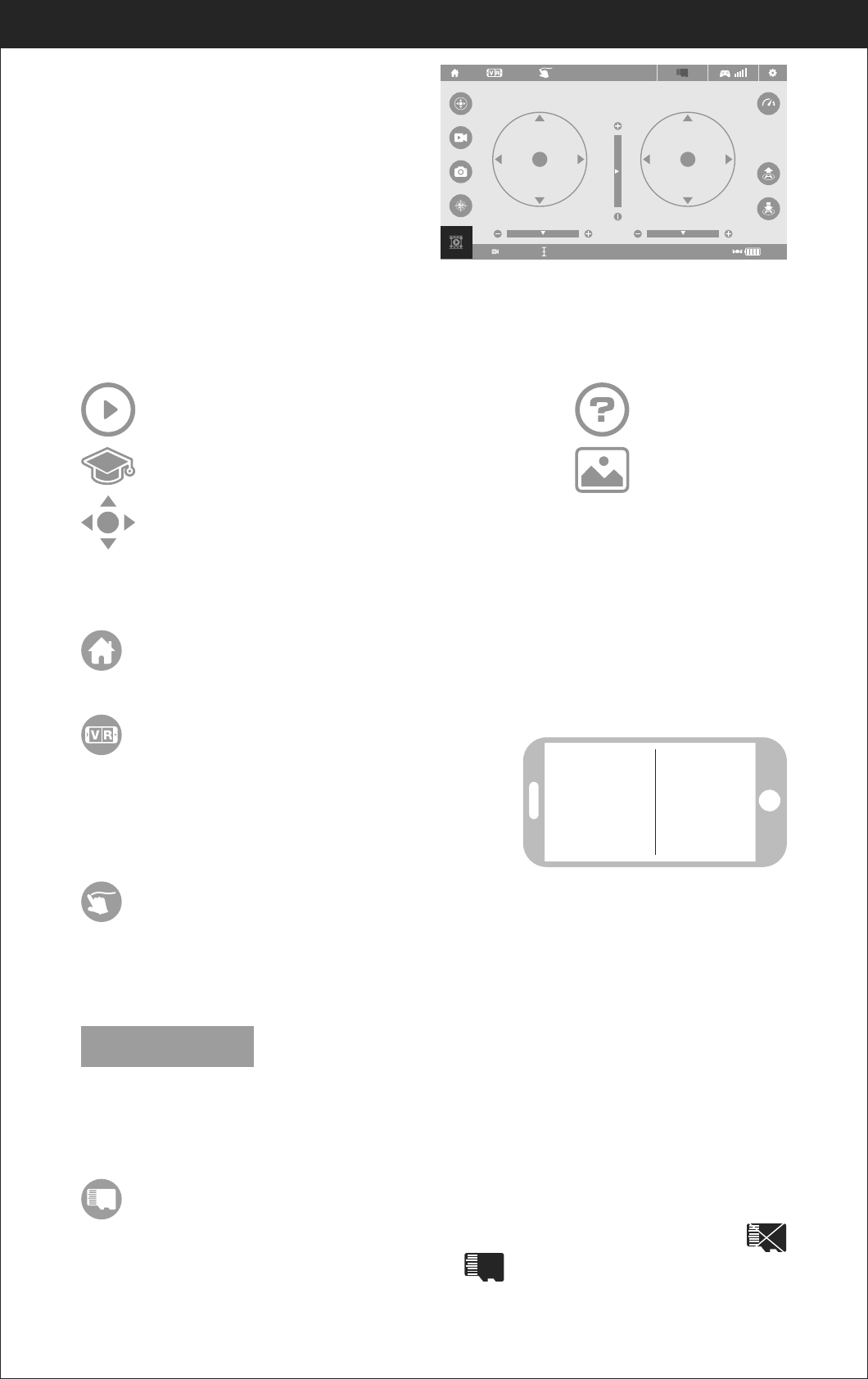
17
www.udirc.com
Important Tip:
Ensure the drone is put it on a flat surface
in horizontal position so that the drone can
work well. Or it may be fail to be controlled.
Virtual Control Interface
H:100m 100%00:00
EMERGENCY
Introduction for APP Icons
Home Page Icons
Explore UDIRC Drone
Learn the operation of Drone
Remote control interface
Help
Media
Remote Control Interface
Home Page Icon
Click on the icon and back to home page.
-3
Click on the icon to enter virtual reality mode to
experience first person view (only available when
using with a VR headset). Click on the icon again
to exit from virtual reality mode.
Virtual Reality Mode
Click on this icon and it turns red. Draw a flight route in the right area. The drone
will fly according to the flight route. Click on the icon again to exit from Flight
Route Setting Mode. The icon turns white.
Flight Route Setting Mode
EMERGENCY
The icon is red by default. Click this icon and the propellers will stop immediately.
The drone will fall down to the ground straightly.
Tip: Do not use the emergency stop function unless in emergency situation.
Emergency Stop
TF Card
When not yet insert the TF card to the drone camera, then the icon will show ,
when the TF card is in, then the icon shows .
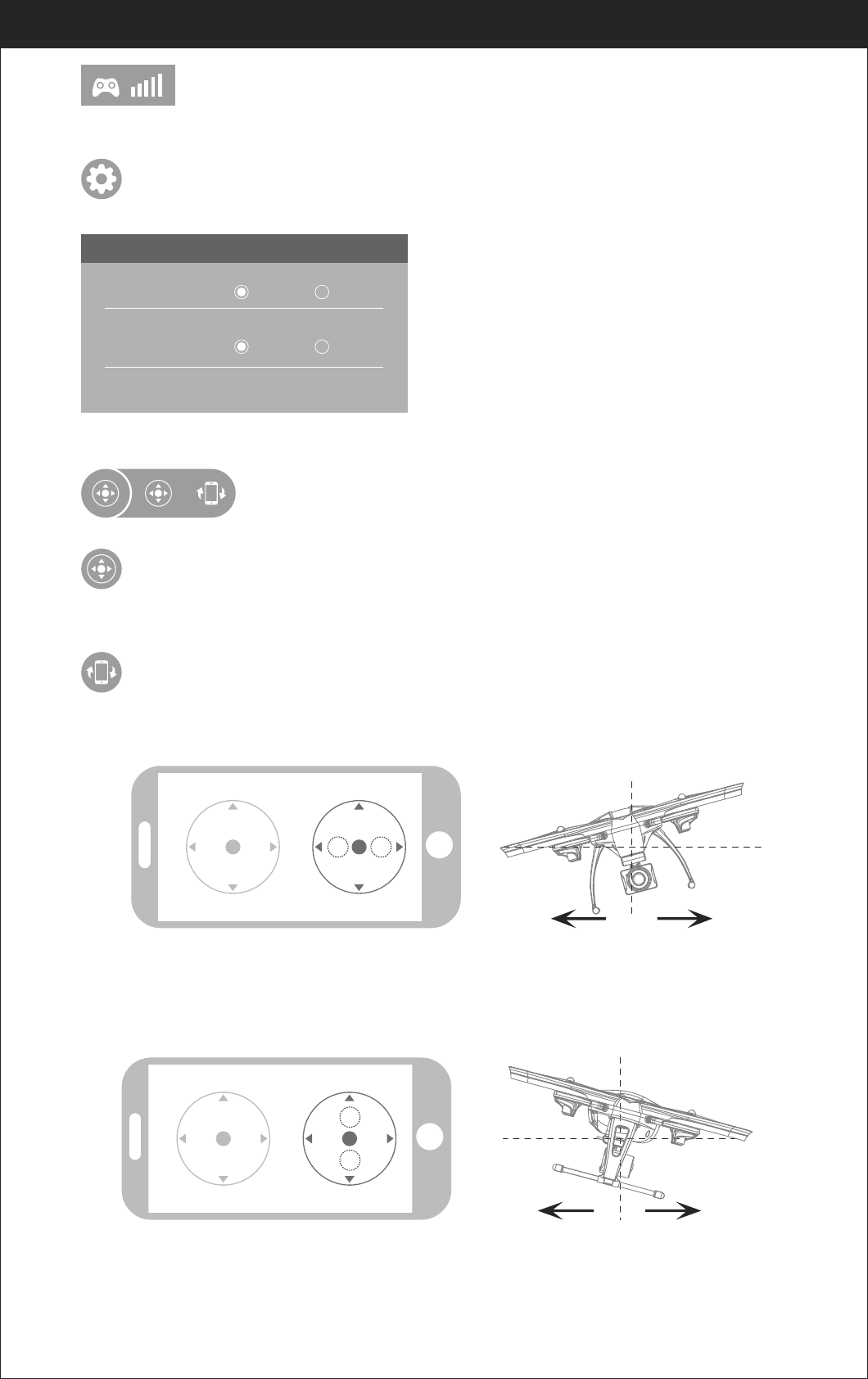
18
www.udirc.com
To show the drone’s WiFi signal strength.
Remote Control Signal
Click on this icon to set some parameters as below, and click again to exit.
Click on “Save” to save trimming setting.
Choose “Reset” for factory reset.
Select “720P” transmission quality.
Setting
SETTING
Trimming Save Reset
Transmission quality 720P 480P
Remote Control
Virtual Control Stick
The virtual control stick is hidden by default. Click on the icon to turn on
the virtual control stick.
Gravity Induction Mode
Click on this icon to enter gravity induction control mode. (only available
for flying left / right and forward / backward). Click on the icon again to
exit from gravity induction control mode.
If the mobile phone shakes to the left / right, the Right Ball
will move accordingly causing the drone to fly left / right.
If the mobile phone shakes to forward / backward, the Right Ball
will roll forward / backward, causing the drone to fly forward / backward.
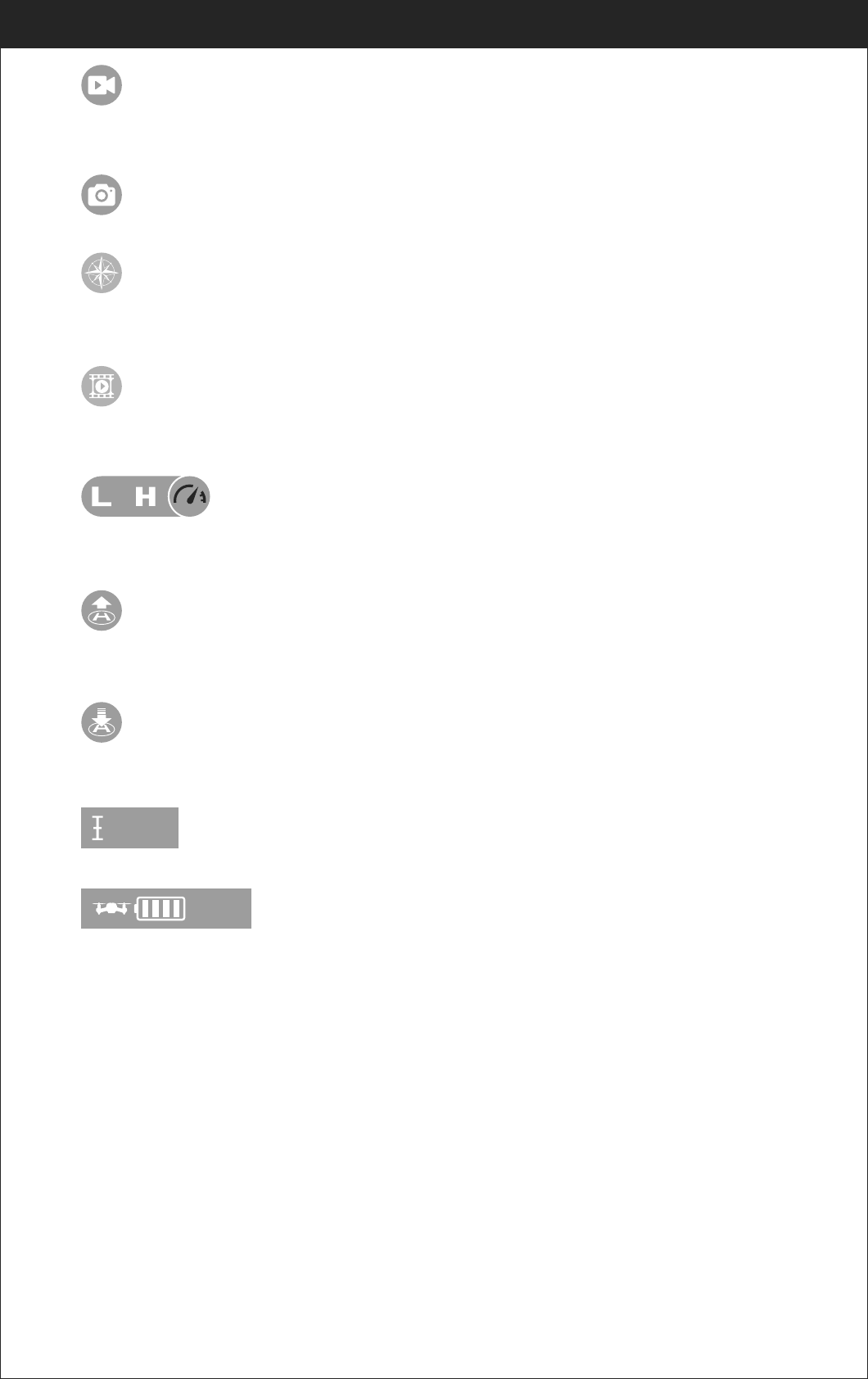
19
www.udirc.com
Click on this icon to take photo.
Photo
Click on this icon and it turns red, which indicates that the drone enter Heading
Hold Mode. Click again to exit from Heading Hold Mode. The icon turns white.
Heading Hold Mode
Click on this icon to record video. The recording time will show at the bottom of
the screen. Click on this icon again to finish recording.
Video
Click on this icon and the icon turns red, the drone will fly down slowly and land
on the ground. All propellers also will stop running.
Click on this icon and it turns red shortly. The drone will fly up automatically and
stay flying at an altitude of 1.2 meters.
One Button Take Off
One Button Landing
H:0.1m
100%
It indicates the drone’s altitude position(As per calibration level)
When the drone battery capacity left around 15%, the phone will vibrate to alarm
that the battery is going to run out and you need to fly back and replace the battery.
Altitude hold icon
Drone battery status icon
Click on this icon to view or delete the aerial video and photo. Click on the arrow
to exit.
Media
By default, the drone is in Low Speed Mode “L”. Click on “H” to enter High
Speed Mode.
High / Low Speed Mode
Calibration Instruction
If the drone becomes imbalance after crashing during the flight, and can not be
adjusted by trimmer button and cause difficult operation, please calibrate the drone.
2. Do not push the Left Ball before successful calibration. Move the Right Ball as
the picture shown on the right. The drone body lights flash 3 times, which
indicates that the drone is calibrating. When the drone body lights get solid,
which indicates successful calibration and the drone is ready to be controlled.
1. Please refer to the Frequency Pairing between Mobile Phone and Drone WiFi to
calibrate the drone.
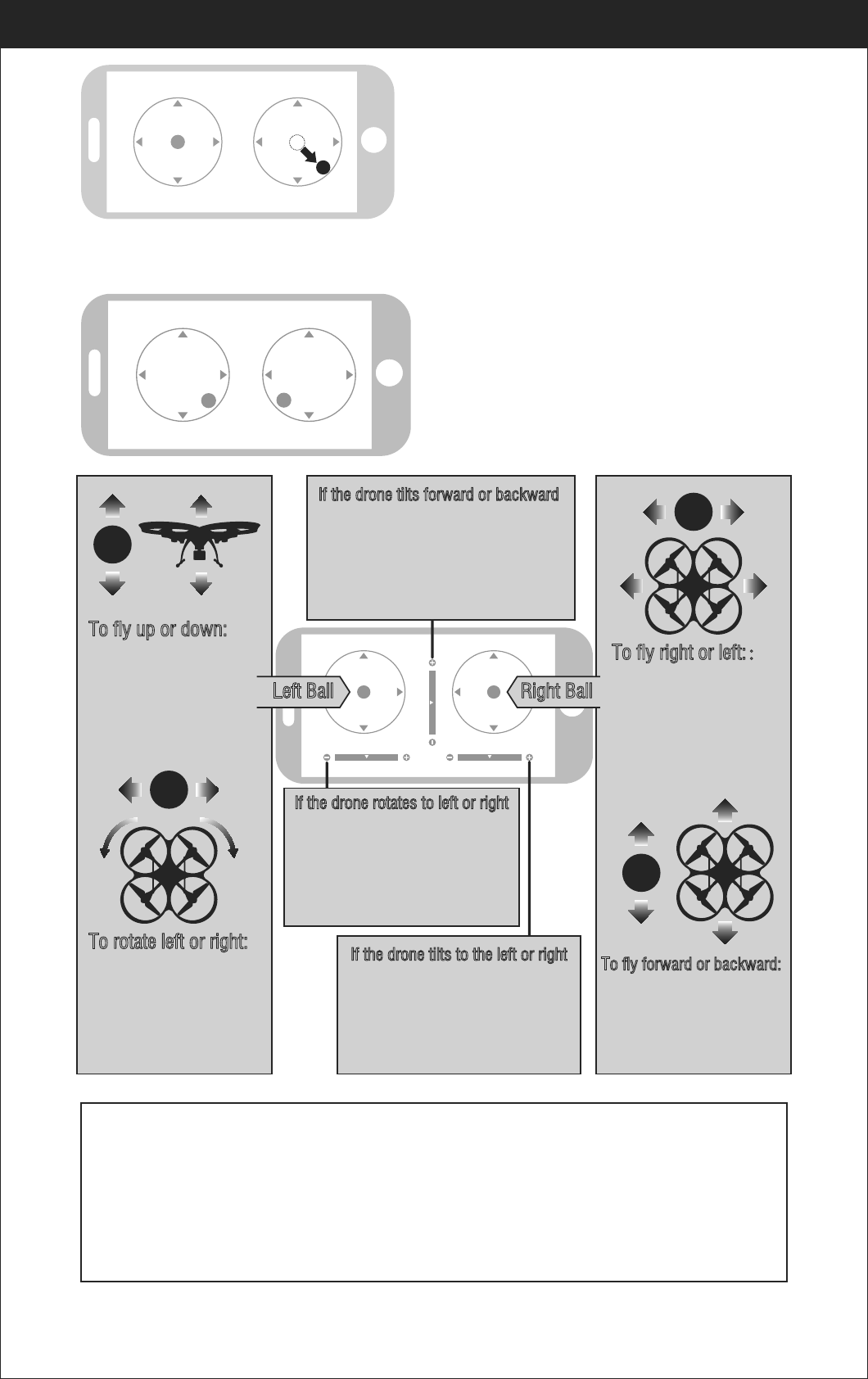
20
www.udirc.com
APP Flying Control
Move the Left Ball and Right Ball at the
same time to start the drone as picture
shown. Or click on One Button Take Off
icon to start the motors, then the drone
is ready to control.
Notice:
1. If you can not find the WiFi signal to connect, turn off WiFi and turn on
again to search and connect.
2. The available WiFi control radius/distance is 40m, please control the
drone within this range.
3. When alternating control from mobile phone to transmitter, the transmitter
left stick must be in the center position, or exit from the APP. If not then
you can not control the drone alternately.
Left Ball Right Ball
To fly up or down:
Move the Left Ball up to fly
the drone up and move the
Left Ball down to fly the
drone back down.
To fly right or left::
Move the Right Ball to the
left to fly the drone to the
left, and move the Right
Ball to the right to fly the
drone to the right.
If the drone tilts forward or backward
Click the “-” of the Forward / Backward
Trimmer to adjust the drone till balance
if the drone tilts forward. Click the “+”
to adjust the drone till balance if the
drone tilts backward.
If the drone rotates to left or right
Click the “+” of the Rotation
Trimmer till balance if the drone
rotates left. Click the “-” to adjust
the drone till balance if the drone
rotates right.
If the drone tilts to the left or right
Click the “+” of the Left / Right
Trimmer till balance if the drone
tilts to the left. Click the “-” to
adjust the drone till balance if the
drone tilts to the right.
To fly forward or backward:
Move the Right Ball up to
fly the drone forward, and
move the Right Ball down
to fly the drone backwards.
To rotate left or right:
Move the Left Ball to the
left to rotate the drone to
the left. Move the Left Ball
to the right to rotate the
drone to the right.
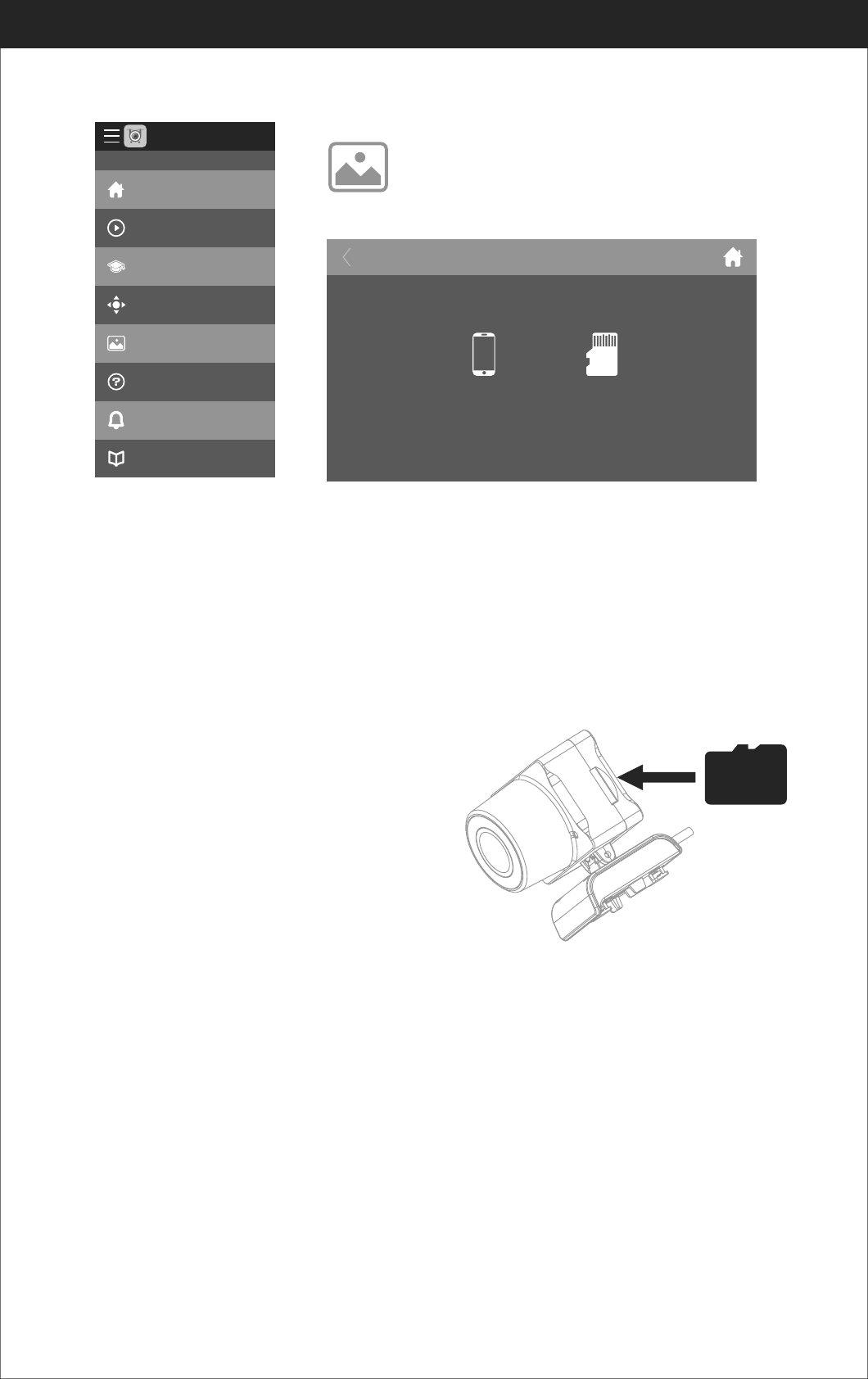
21
www.udirc.com
Tip: Please play the video or photo after coping all aerial photography data to computer and
make sure the play software can support AVI format.
Basic parameter for aerial camera: Video DPI 1280*720P;
Image Size 1280*720P.
To take photo and record video
1. Insert the TF card to the slot in accordance
with Picture 18. Make sure the metal side
of the card faces up as the picture.
2. The aerial photo will be saved in your
mobile phone and the TF card, while the
video only be saved in the TF card.
But you can download the video to the
mobile phone only when the mobile phone
connecting with the drone WiFi and the TF card in the drone.
Tip: Click on the video icon to save a video when ending recording, or the video cannot be
saved.
3. Power off the drone first when finish aerial photography. Take out TF card and
insert the card to a card reader. Connect the card reader with computer USB
port. After a while, view the aerial photography data from “my computer”-
”mobile disk”.
Picture 18
Notice: App must be authorized to access the phone gallery, if not, then may be unavailable
to display the video and photos.
The photos are stored in the local phone gallery and TF card, the video is only stored in the
TF card, you need to download the video to the phone gallery and display it. Please download
the video as per APP instruction.
To view the photos and videos.
Display the photos and video
Main menu Media interface
Home
Explore UDIRC Drone
Learning Drone
Remote control interface
My Gallery
Help
News
Notice
FLYINGSEE 1.0
My Gallery Internal Memory
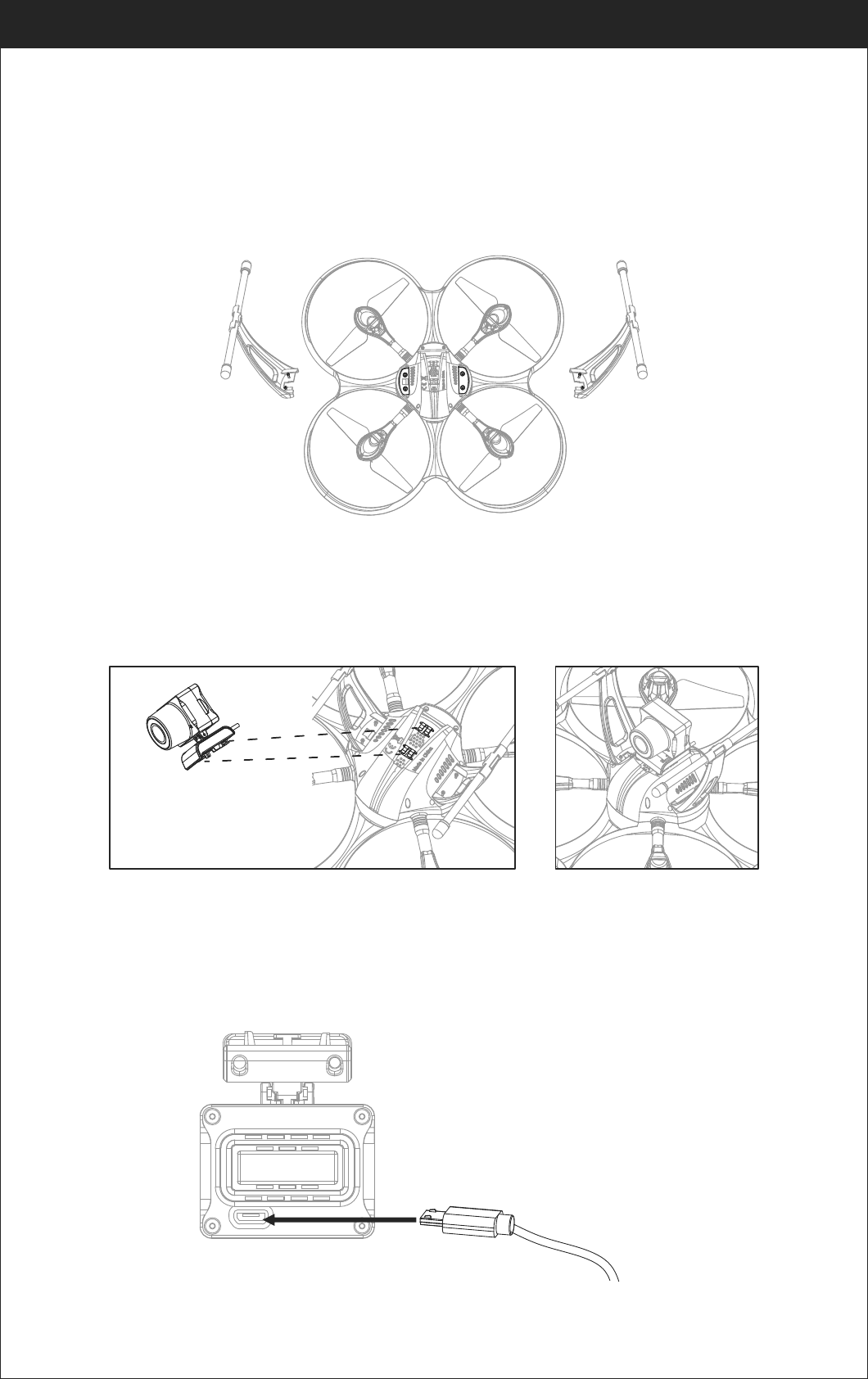
22
www.udirc.com
Component installation
Camera box installation diagram
Camera wire connection diagram
Landing gear installation diagram
Install the left and right landing gear to the bottom housing position as per picture
19 show, and then use the screw driver to tighten the screws in clockwise.
Insert the camera buckle to the drone bottom position(picture 20), and then push
in correctly(picture 21).
1. Insert the attached Micro terminator to the camera socket(picture 22).
Picture 19
Landing gear Landing gear
Rear
Front
Picture 20
Picture 22
Camera box buckle entrance direction Picture 21
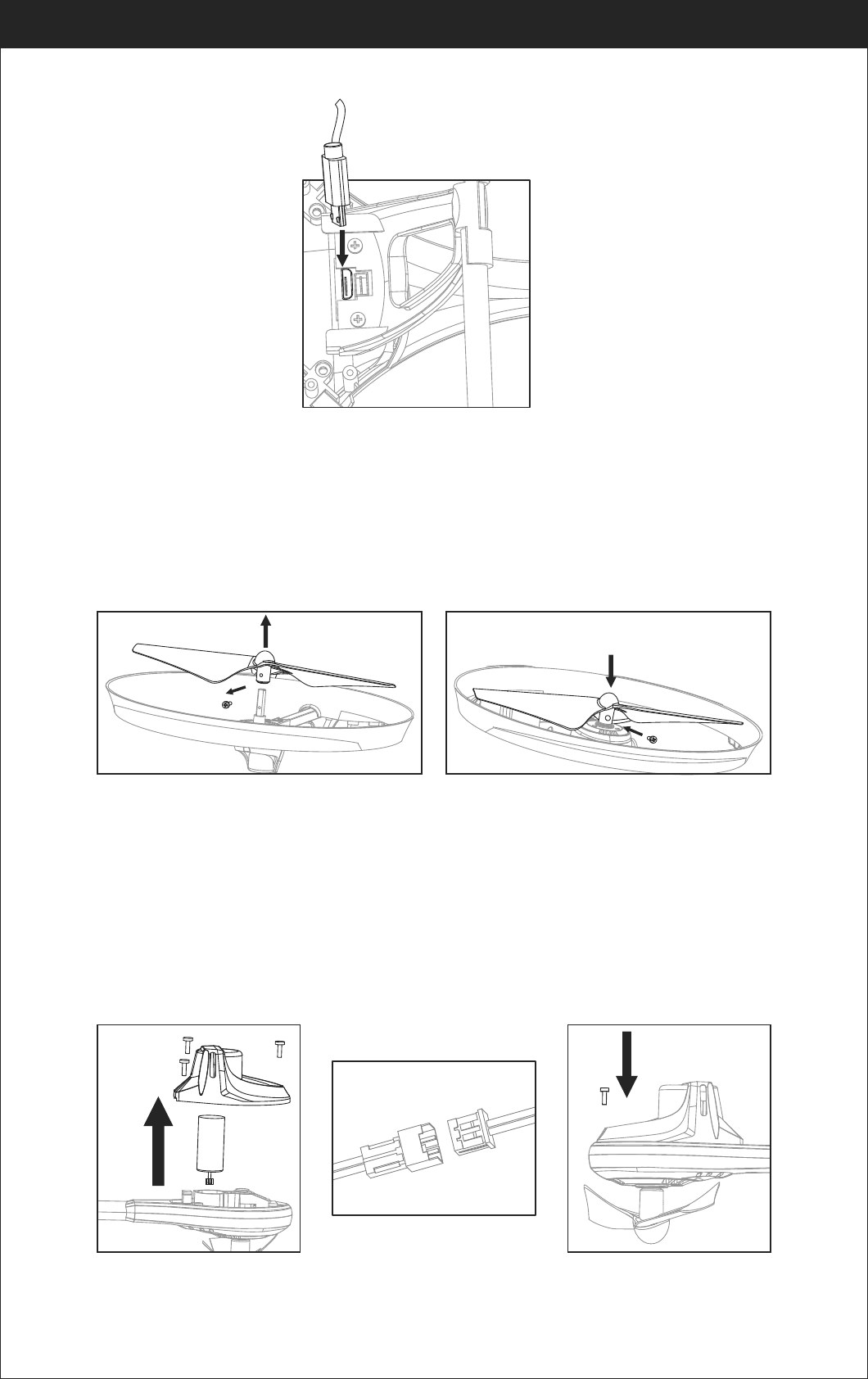
23
www.udirc.com
Propeller installation diagram
2. Insert the Micro terminator into the bottom housing socket as picture show
(picture 23).
1. Use the screw counter clockwise to pick out the screw and then pull out the
damaged propeller(picture 24).
Motors installation diagram
1. Rotate the screw driver in counter clockwise to loose the screw, and take out
the 3PCS screws in the lampshade, disconnect the wire and then take out the
defective motor(picture 26).
2. Replace with the same new motor, connect the motor wire(picture 27), put on
the lampshade,then tighten the 3pcs screws in clockwise( picture 28).
2. Replace with the same new rotating direction propeller,aim at the screw hole
to install it (picture 25), then tighten the screw in clockwise.
Picture 23
Picture 24
Picture 26 Picture 27 Picture 28
Picture 25
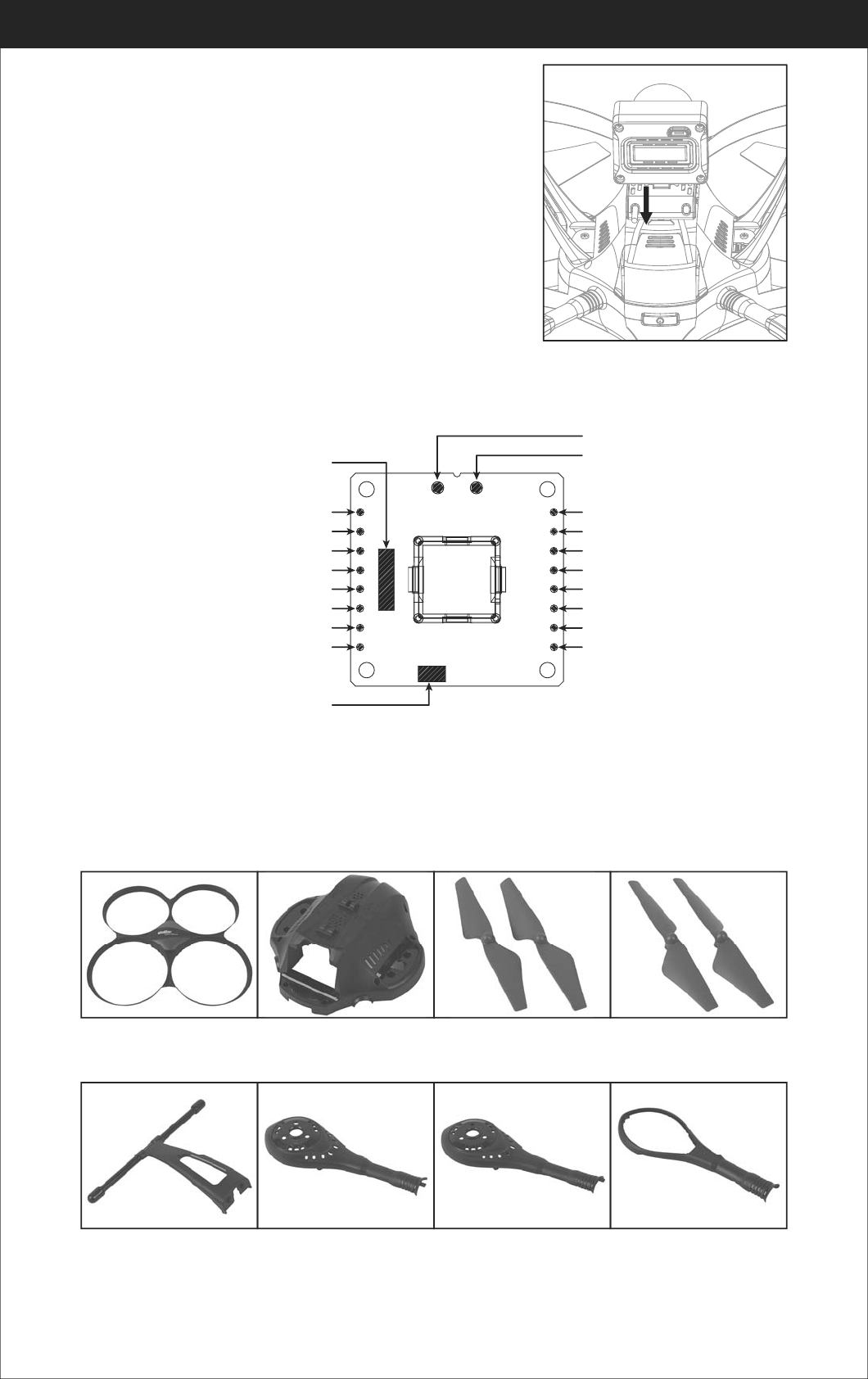
24
www.udirc.com
Spare Parts
For convenience, the spare parts are listed for you to choose, which can be
purchased from the local seller.
U818A Plus-W-01
Drone cover housing
U818A Plus-W-02
Drone bottom housing
U818A Plus-W-03
A Propeller
U818A Plus-W-04
B Propeller
U818A Plus-W-05
Landing Gear
U818A Plus-W-06
Motor cover holder A
U818A Plus-W-07
Motor cover holder B
U818A Plus-W-08
Motor bottom holder
Battery installation diagram
When install, you need to squeeze up and down of
the battery buckle(picture 29) and then put the lipo
battery aim at the drone battery slot, push into the
position is fine.
Receiver board solder wire diagram
Picture 29
Front
Rear
Left front motor negative cable solder pad: blue wire
5P cable socket: Camera adapter board
Left front motor positive cable solder pad: red wire
Left front LED board positive cable solder pad: green wire
Left front LED board negative cable solder pad: black wire
Left rear LED board negative cable solder pad: black wire
Left rear LED board positive cable solder pad: yellow wire
Left rear motor positive cable solder pad: red wire
Left rear motor negative cable solder pad: blue wire
Right front motor negative cable solder pad: blue wire
Right front motor positive cable solder pad: red wire
Right front LED board positive cable solder pad: green wire
Right front LED board negative cable solder pad: black wire
Right rear LED board negative cable solder pad: black wire
Right rear LED board positive cable solder pad: yellow
Right rear motor positive cable solder pad: red wire
Right rear motor negative cable solder pad: blue wire
3P cable socket: power board
Battery adapter board negative cable solder pad: black wire
Battery adapter board positive cable solder pad: red wire
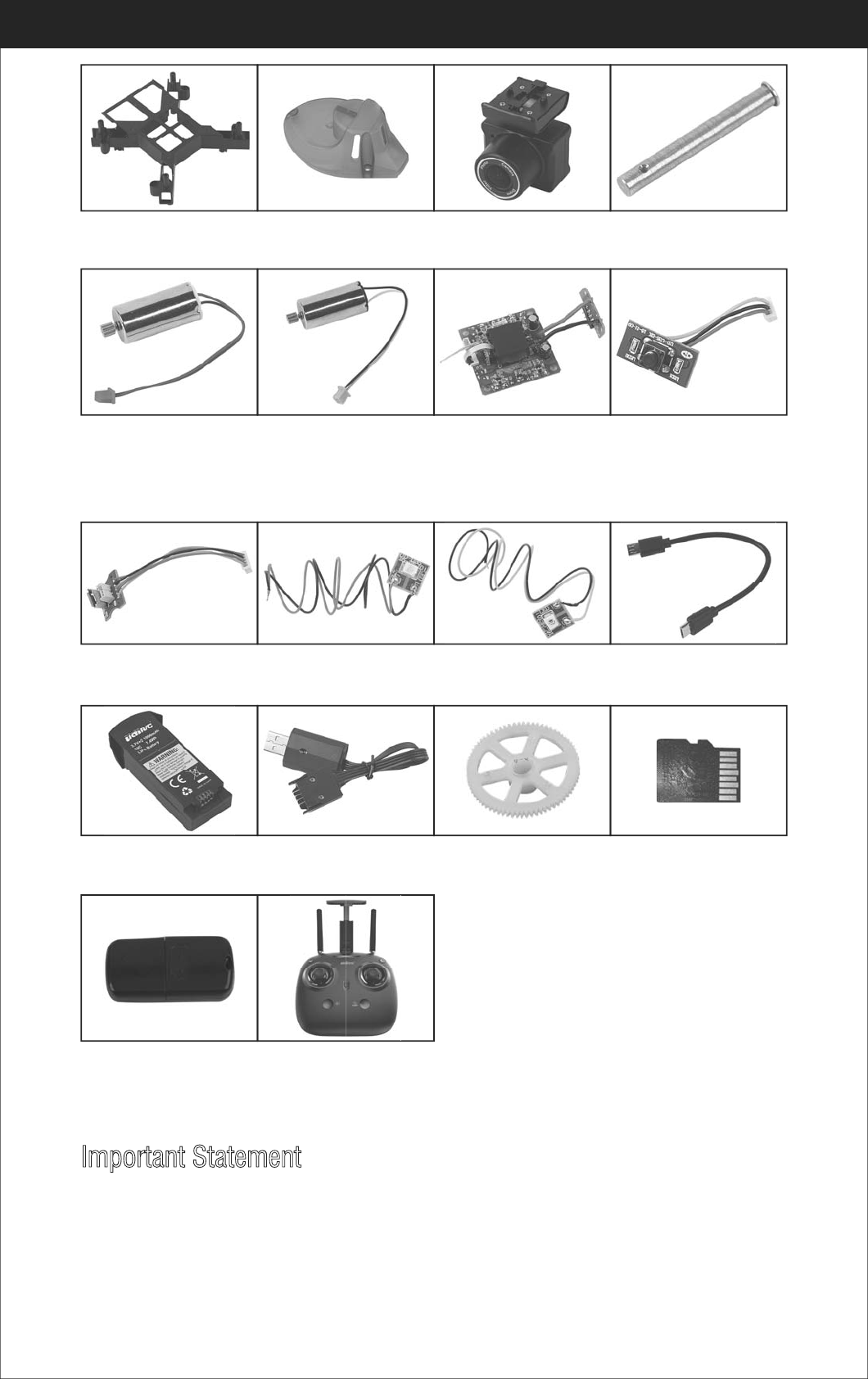
25
www.udirc.com
U818A Plus-W-13
Clockwise Motor
(Red and Blue Wire,
red connector)
U818A Plus-W-14
Counterclockwise Motor
(Black and White Wire,
white connector)
U818A Plus-W-15
Receiver board
(include battery
adapter board)
U818A Plus-W-16
POWER board
U818A Plus-W-17
Camera adapter board
U818A Plus-W-18
Front LED board(Green)
U818A Plus-W-19
Rear LED board(Red)
U818A Plus-W-20
Micro terminator
U818A Plus-W-21
Drone battery
U818A Plus-W-22
USB Cable
U818A Plus-W-23
Gear
U818A Plus-W-24
TF Card
U818A Plus-W-25
Card Reader
U818A Plus-W-26
Transmitter
U818A Plus-W-09
Receiver board holder
U818A Plus-W-10
lampshade
U818A Plus-W-11
Camera
U818A Plus-W-12
AL main shaft
Important Statement
Our company's products are improving all the time, design and specifications are subject to
change without notice.
All the information in this manual has been carefully checked to ensure accuracy, if any
printing errors, our company reserve the final interpretation right.
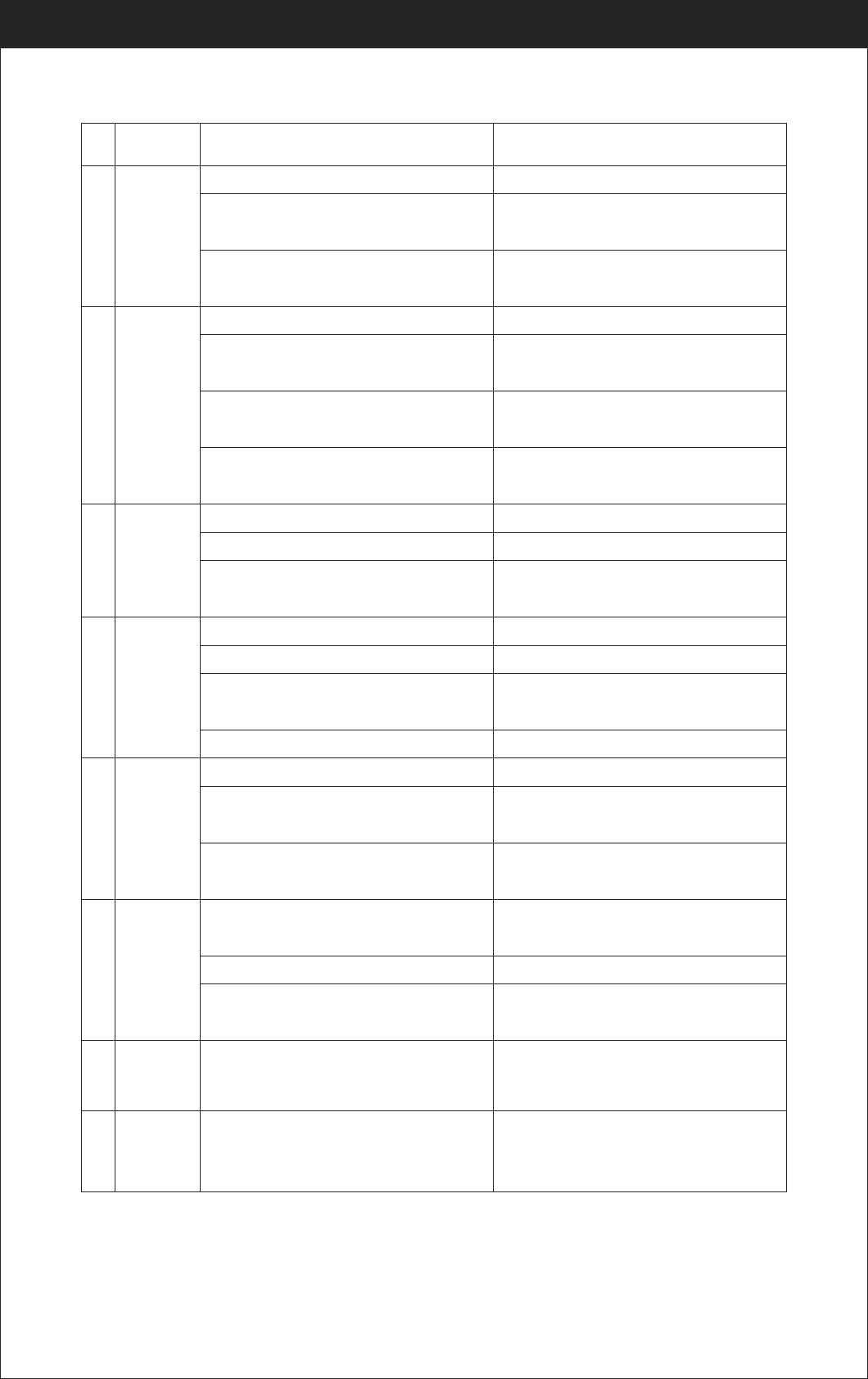
26
www.udirc.com
Troubleshooting Guide
The
transmitter
indicator
light is off
Fail to pair
the drone
with
transmitter
The drone
is under-
powered
or can not
fly.
The drone
could not
hover and
tilts to one
side.
1
2
3
4
Problem Problem Cause SolutionNo.
1. Low battery. 1. Replace the transmitter battery.
2. The battery positive pole and negative
pole are in reverse order.
2. Install the battery in accordance with the
user manual.
3. Poor Contact. 3. Clean the dirt between the battery and the
battery slice.
1. Indicator light is off. 1. The same as above 1.2.3.
2. There is interfering signal nearby. 2. Restart the drone and power on the
transmitter.
3. Misoperation. 3. Operate the drone step by step in
accordance with the user manual.
4. The electronic component is damaged
for frequent crash.
4. To buy spare parts from local seller and
replace damaged parts.
1. The propeller deformed seriously. 1. Replace the propeller.
2. Low battery. 2. Recharge the drone battery.
3. Incorrect installation of propeller. 3. Install the propeller in accordance with
the user manual.
1. The propeller deformed seriously. 1. Replace propeller.
2. The motor holder deformed. 2. Replace the motor holder.
3. The gyro did not reset after violent crash. 3. Put the drone on the flat ground for about
10s or restart the drone to calibrate again.
4. The motor is damaged. 4. Replace motor.
The drone
indicator
light is off.
Could not
see the
picture.
Hard to
control by
cellphone.
5
6
7
1. Low battery. 1. Recharge the drone battery.
2. The battery is expired or over discharge
protection.
2. Buy a new battery from local seller to
replace the battery.
3. Poor contact. 3. Disconnect the battery and then connect
it with the plug again.
1. Did not connect the wire of camera box
or poor contact. 1. Check the wire and connect well.
2. There is interfering signal nearby. 2. Cut off the wire and re-connect.
3. Damaged camera. 3. Buy a new camera box from local seller
to replace.
1. Not experienced enough. 1. Practice and read the cellphone
controlling instruction carefully.
Double
image
when
using VR
81. Lens focal length is not correct. 1. If there is double image, move the lens to
the proper position till the image is clear.
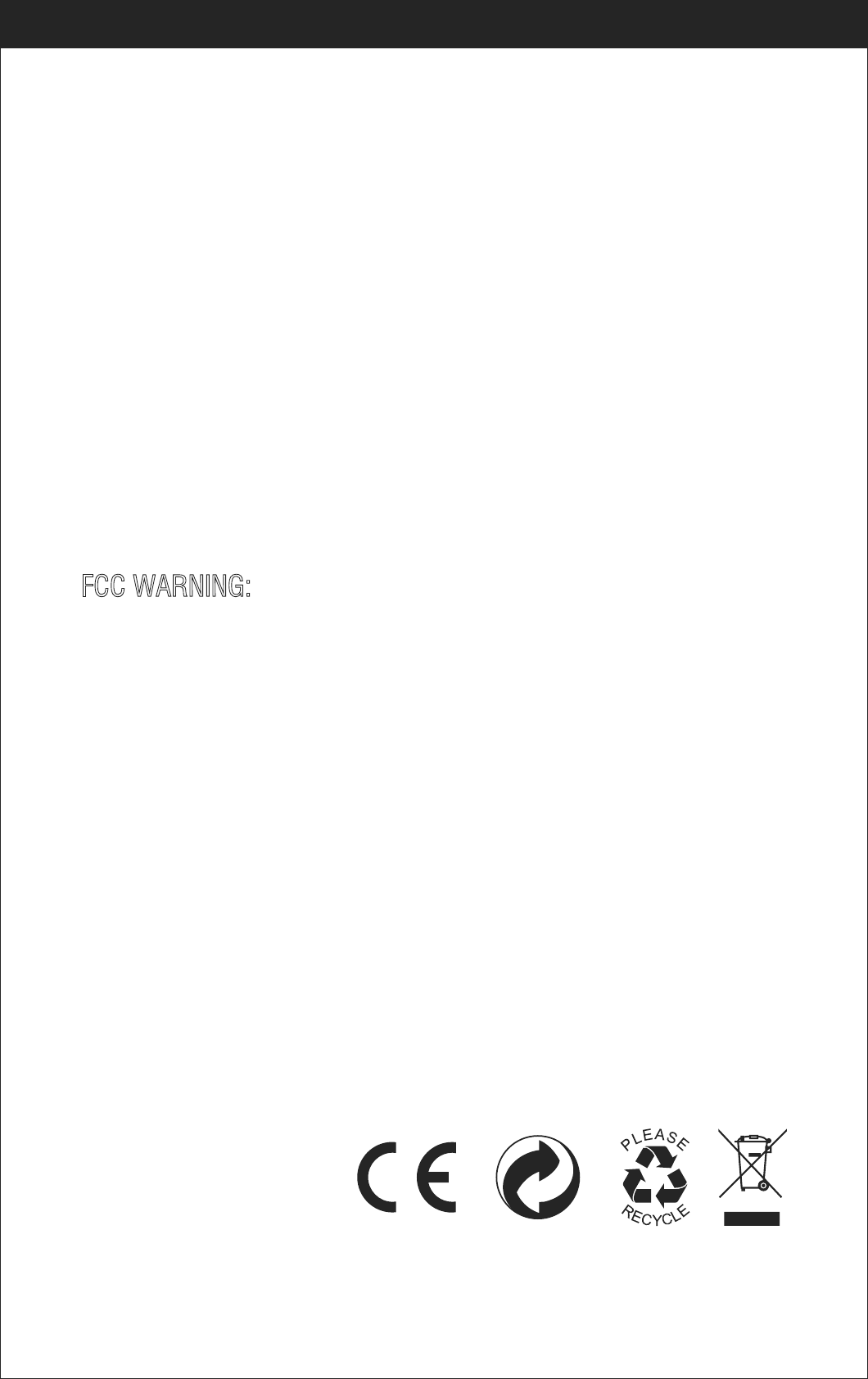
27
FCC Information
This equipment has been tested and found to comply with the limits for a Class B
digital device, pursuant to part 15 of the FCC Rules.These limits are designed to
provide residential protection against harmful interference in a residential
installation. This equipment generates, uses and can radiate radio frequency
energy and, if not Installed and used in accordance with the instructions, may
cause harmful interference to radio communications. However, there is no
guarantee that interference will not occur in a particular installation. If this
equipment does cause harmful interference to radio or television reception. which
can be determined by turning the equipment off and on, the user is encouraged to
try to correct the interference by one or more of the following measures:
The equipment may generate or use radio frequency energy. Changes or
modifications to this equipment may cause harmful interference unless the
modifications are expressly approved in the instruction manual. Modifications not
authorized by the manufacturer may void user’s authority to operate this device.
This device complies with part 15 of the FCC Rules. Operation is subject to the
following two conditions:
(1)this device may not cause harmful interference,and
(2)this device must accept any interference received, including interference that
may cause undesired operation.
FCC WARNING:
● Reorient or relocate the receiving antenna.
● Increase the separation between the equipment and receiver.
● Connect the equipment into an outlet on the circuit different from that to which
the receiver is connected.
● Consult the dealer or an experienced radio/TV technician for help.
www.udirc.com
MADE IN CHINA