Cherry Europe F-88 Wireless Mouse User Manual 644 0384CyMotionProFunk DE US FR
ZF Friedrichshafen AG Wireless Mouse 644 0384CyMotionProFunk DE US FR
Contents
- 1. Users Manual 1 of 2
- 2. Users Manual 2of 2
Users Manual 2of 2
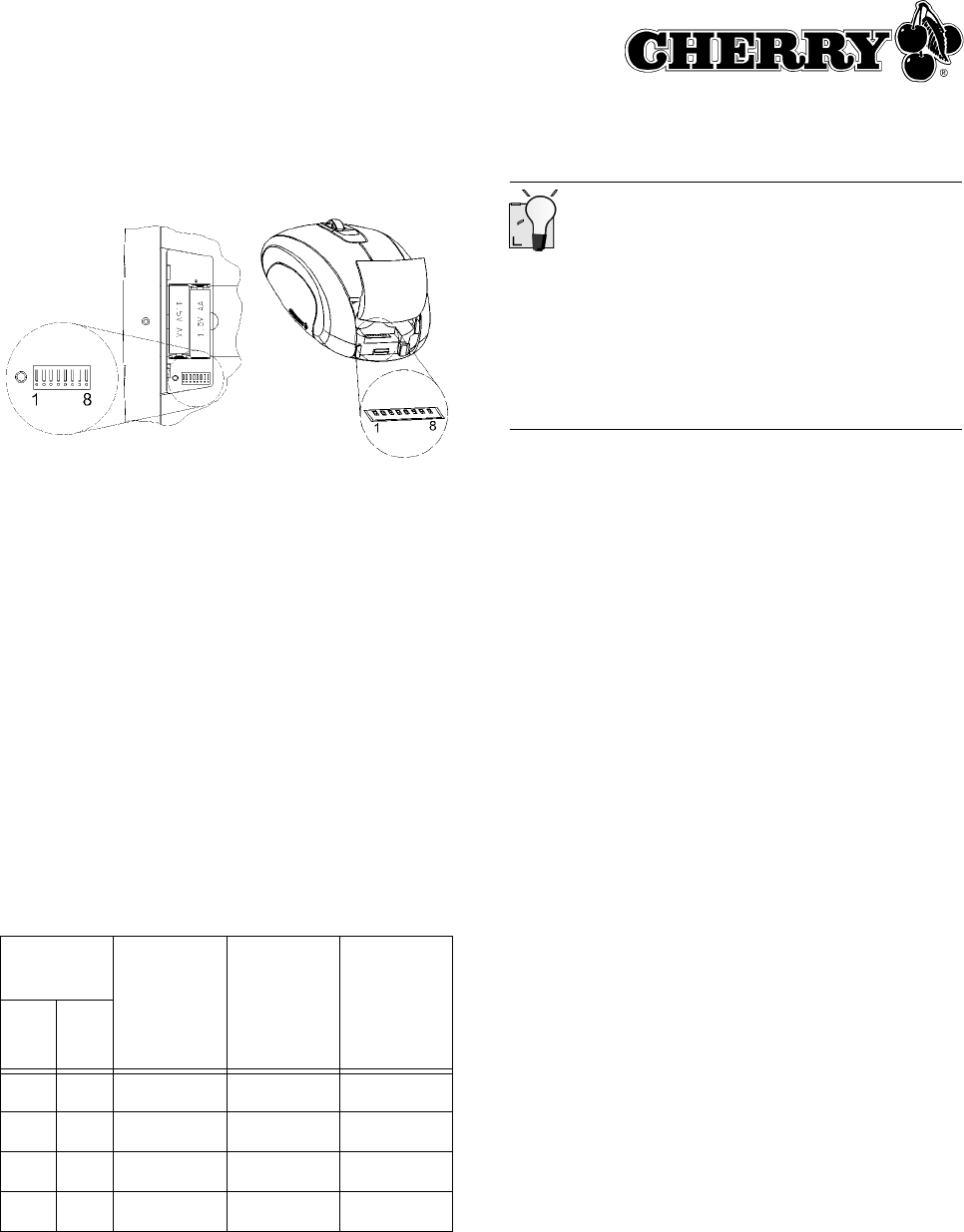
6
1 Öffnen Sie das Batteriefach der Tastatur/Maus.
2 Verändern Sie die Stellung der DIP-Schalter 1
bis 6 der Tastatur und der Maus gemäß der
Tabelle 12.5 "Sendefrequenzen". Die Frequen-
zen der Tastatur und der Maus müssen überein-
stimmen. Schalter zur Positionsziffer =
Schalterstellung 0 (OFF), Schalter von der Posi-
tionsziffer weg = Schalterstellung 1 (ON).
8 Reichweite einstellen
Bei der Auslieferung ist die maximale Reichweite
eingestellt. Eine Verringerung der Reichweite ist
sinnvoll, wenn Sie mehrere Sets (Tastatur und
Maus) in einem Raum betreiben möchten, um den
Stromverbrauch zu reduzieren, oder um die Abhör-
sicherheit zu erhöhen.
DIP-
Schalter
max.
Stromauf-
nahme
Tastatur
(ca.)
max.
Stromauf-
nahme
Maus
(ca.)
Reich-
weite
(ca.)
78
0 0 11 mA 33 mA 2 – 5 m
1 0 12 mA 34 mA 4 – 10 m
0 1 14 mA 36 mA 8 – 15 m
1 1 17 mA 39 mA 15 – 20 m
Kleine DIP-Schalter
Aufgrund der kompakten Baugröße sind vor allem
die DIP-Schalter der Maus sehr klein.
Verwenden Sie einen spitzen Gegenstand, z. B.
einen Uhrmacher-Schraubendreher, um die Schal-
terstellung zu verändern.
1 Öffnen Sie das Batteriefach der Tastatur/Maus.
2 Verändern Sie die Stellung der DIP-Schalter 7
und 8 nach der Tabelle. Schalter zur Postions-
ziffer = Schalterstellung 0 (OFF), Schalter von
der Positionsziffer weg = Schalterstellung 1
(ON).
9 Geräte in Auslieferungszustand
zurücksetzen
9.1 Empfänger zurücksetzen
Sie können die Verschlüsselung des Empfängers
über die Cherry-Software KeyM@n oder am Gerät
zurücksetzen.
1 Navigieren Sie zur Registerkarte Funk der
Cherry-Software KeyM@n: Start/Einstellun-
gen/Systemsteuerung/Tastatur/Funk.
2 Klicken Sie auf die Schaltfläche Empfänger
Reset.
– oder –
1 Entfernen Sie den USB-Stecker des Empfän-
gers vom USB-Anschluss.
2 Halten Sie am Empfänger auf der Oberseite die
Taste gedrückt und stecken Sie dabei den USB-
Stecker des Empfängers wieder in den USB-
Anschluss.
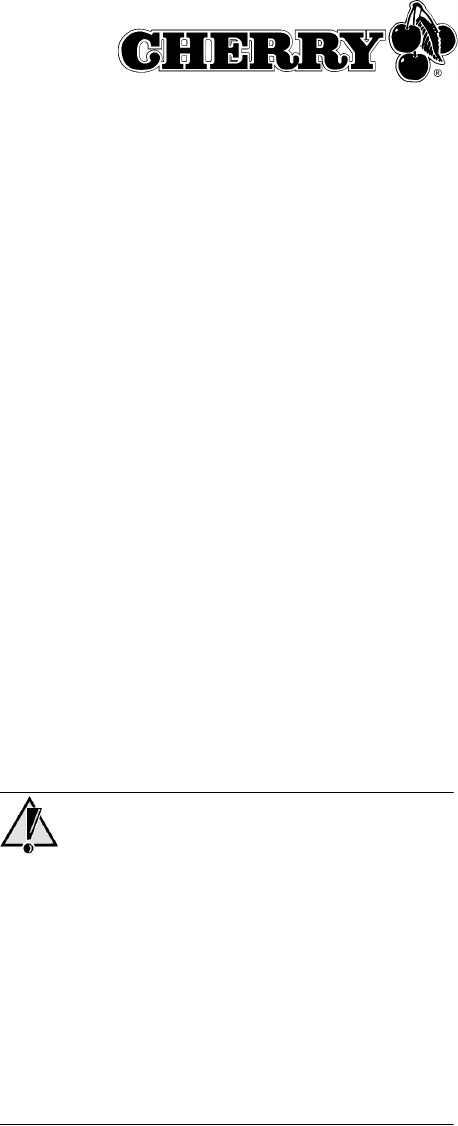
7
Tastatur/Maus zurücksetzen
1 Nehmen Sie die Batterien aus der Tastatur und
der Maus.
2 Legen Sie die Batterien wieder in die Tastatur
und die Maus ein.
3 Stellen Sie die DIP-Schalter der Sendefrequen-
zen auf Kanal 17 ein. Siehe 7 "Sendefrequenz
einstellen".
10 Hilfe im Problemfall
10.1 Tastatur und Maus funktionieren nicht
1 Wenn Sie mehrere Sets (Tastatur und Maus) in
einem Raum betreiben, oder um Interferenzen
zu Wireless LAN oder anderen 2,4-GHz-Gerä-
ten zu vermeiden, ist es sinnvoll die Sendefre-
quenz zu ändern. Die Frequenzen von Tastatur
und Maus müssen übereinstimmen, sollten aber
möglichst weit von denen anderer Geräte abwei-
chen.
2 Verwenden Sie einen anderen USB-Anschluss
am PC.
3 Testen Sie den Empfänger an einem anderen
PC, um sicherzustellen, dass der Empfänger
funktioniert.
4 Setzen Sie die Verschlüsselung in den Ausliefe-
rungszustand zurück. Siehe 9 "Geräte in Auslie-
ferungszustand zurücksetzen".
5 Aktivieren Sie die Verschlüsselung.
Siehe 6.1 "Verschlüsselung aktivieren".
6 Prüfen Sie, ob auf dem PC bereits Software für
eine Tastatur/Maus vorhanden ist und deinstal-
lieren Sie diese.
10.2 Nur Tastatur oder Maus funktionieren
nicht
1 Prüfen Sie, ob die Batterien korrekt eingelegt
sind.
2 Prüfen Sie, ob die Batterien geladen sind.
Siehe 4 "Batterien aufladen".
3 Prüfen Sie, ob die Sendefrequenz von Tastatur
und Maus übereinstimmen.
Siehe 7 "Sendefrequenz einstellen".
4 Aktivieren Sie die Verschlüsselung.
Siehe 6.1 "Verschlüsselung aktivieren".
10.3 Cherry-Software KeyM@n funk-
tioniert nicht
1 Prüfen Sie, ob auf dem PC bereits Software für
eine Tastatur/Maus vorhanden ist und deinstal-
lieren Sie diese.
2 Prüfen Sie, ob der angemeldete Benutzer am
PC die Rechte hat, die Software zu installieren
(Beispiel: Administratorrechte bei Windows 2000
und XP).
3 Prüfen Sie, ob Ihr Betriebssystem von der Soft-
ware unterstützt wird.
11 Tipps
11.1 Standsicherheit erhöhen
➤Klappen Sie die Aufstellfüße an der Rückseite
der Tastatur seitlich aus, damit sie stabil steht.
11.2 Reinigung der Geräte
Vorsicht!
Beschädigung durch aggressive Reinigungsmittel
oder Flüssigkeit in der Tastatur
1 Verwenden Sie zur Reinigung keine Lösungs-
mittel wie Benzin oder Alkohol und keine Scheu-
ermittel oder Scheuerschwämme.
2 Verhindern Sie, dass Flüssigkeit in die Geräte
gelangt.
3 Entfernen Sie nicht die Tastkappen der Tastatur.
1 Schalten Sie den PC aus.
2 Reinigen Sie die Geräte mit einem leicht feuch-
ten Tuch und etwas mildem Reinigungsmittel
(z. B.: Geschirrspülmittel).
3 Trocknen Sie die Geräte mit einem fusselfreien,
weichen Tuch.
11.3 Entsorgung
➤Entsorgen Sie die Batterien und die Geräte ent-
sprechend den örtlichen Vorschriften.
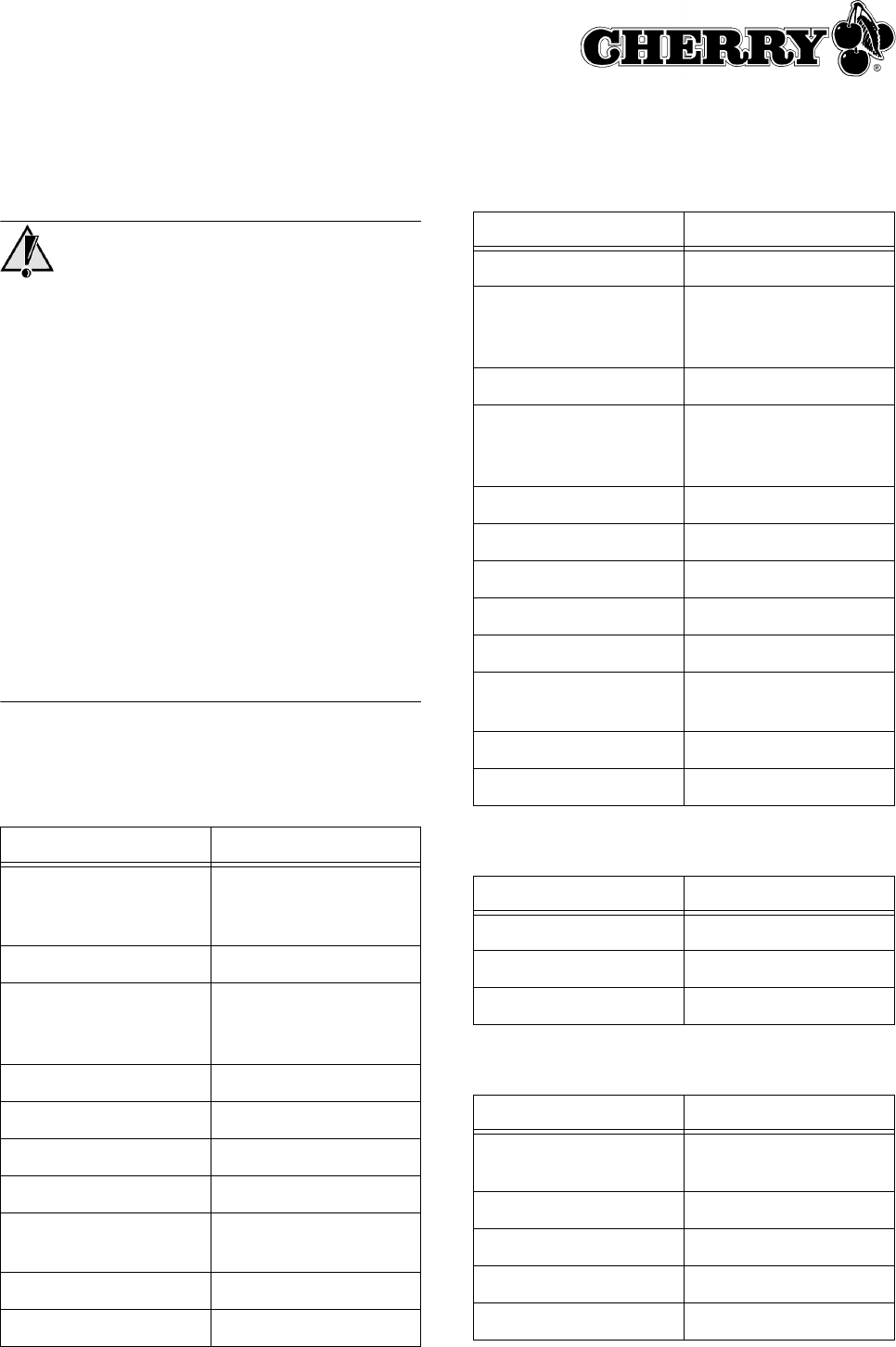
8
11.4 RSI-Syndrom
RSI-Syndrom
RSI steht für "Repetitive Strain Injury" = "Verlet-
zung durch wiederholte Beanspruchung". RSI ent-
steht durch kleine, sich ständig wiederholende
Bewegungen über einen längeren Zeitraum.
Typische Symptome sind Beschwerden in den Fin-
gern oder im Nacken.
1 Richten Sie Ihren Arbeitsplatz ergonomisch ein.
2 Verändern Sie die Neigung der Tastatur durch
die hinteren Stellfüße.
3 Positionieren Sie Tastatur und Maus so, dass
sich Ihre Oberarme und Handgelenke seitlich
vom Körper befinden und ausgestreckt sind.
4 Machen Sie mehrere kleine Pausen, ggf. mit
Dehnübungen.
5 Ändern Sie oft Ihre Körperhaltung.
12 Technische Daten
12.1 Funk-Tastatur
Bezeichnung Wert
Batterietyp 2 wieder aufladbare
Alkali-Batterien,
Typ LR6 (AA)
Versorgungsspannung 2,0 bis 3,3 V SELV
Betriebsdauer mit auf-
geladenen Batterien
ca. 12 Monate, bei typ.
Benutzung im Office-
Bereich
Ladedauer ca. 4 Std.
Sendefrequenz 2,4 − 2,4835 GHz
Frequenz-Kanäle 64
Reichweite max. 20 m
Sendeleistung einstellbar
−20 dBm bis 0 dBm
Lagertemperatur −20 °C bis +60 °C
Betriebstemperatur 0 °C bis +50 °C
12.2 Funk-Maus
12.3 Funk-Empfänger
12.4 Netzgerät
Bezeichnung Wert
Auflösung 800 dpi
Batterietyp 2 wieder aufladbare
Alkali-Batterien,
Typ LR6 (AA)
Versorgungsspannung 2,2 bis 3,3 V SELV
Betriebsdauer mit auf-
geladenen Batterien
ca. 3 Monate, bei typ.
Benutzung im Office-
Bereich
Ladedauer ca. 4 Std.
Sendefrequenz 2,4 − 2,4835 GHz
Frequenz-Kanäle 64
IDs 65536
Reichweite min. 3 m, max. 20 m
Sendeleistung einstellbar
−20 dBm bis 0 dBm
Lagertemperatur −20 °C bis +60 °C
Betriebstemperatur 0 °C bis +50 °C
Bezeichnung Wert
Empfindlichkeit −80 dBm
Lagertemperatur −20 °C bis +60 °C
Betriebstemperatur 0 °C bis +50 °C
Bezeichnung Wert
Eingangsspannung 100 – 240 V/AC,
50 – 60 Hz
Ausgangsspannung 5 V/DC
Ausgangsstrom max. 1 Amp.
Lagertemperatur −20 °C bis +60 °C
Betriebstemperatur 0 °C bis +50 °C
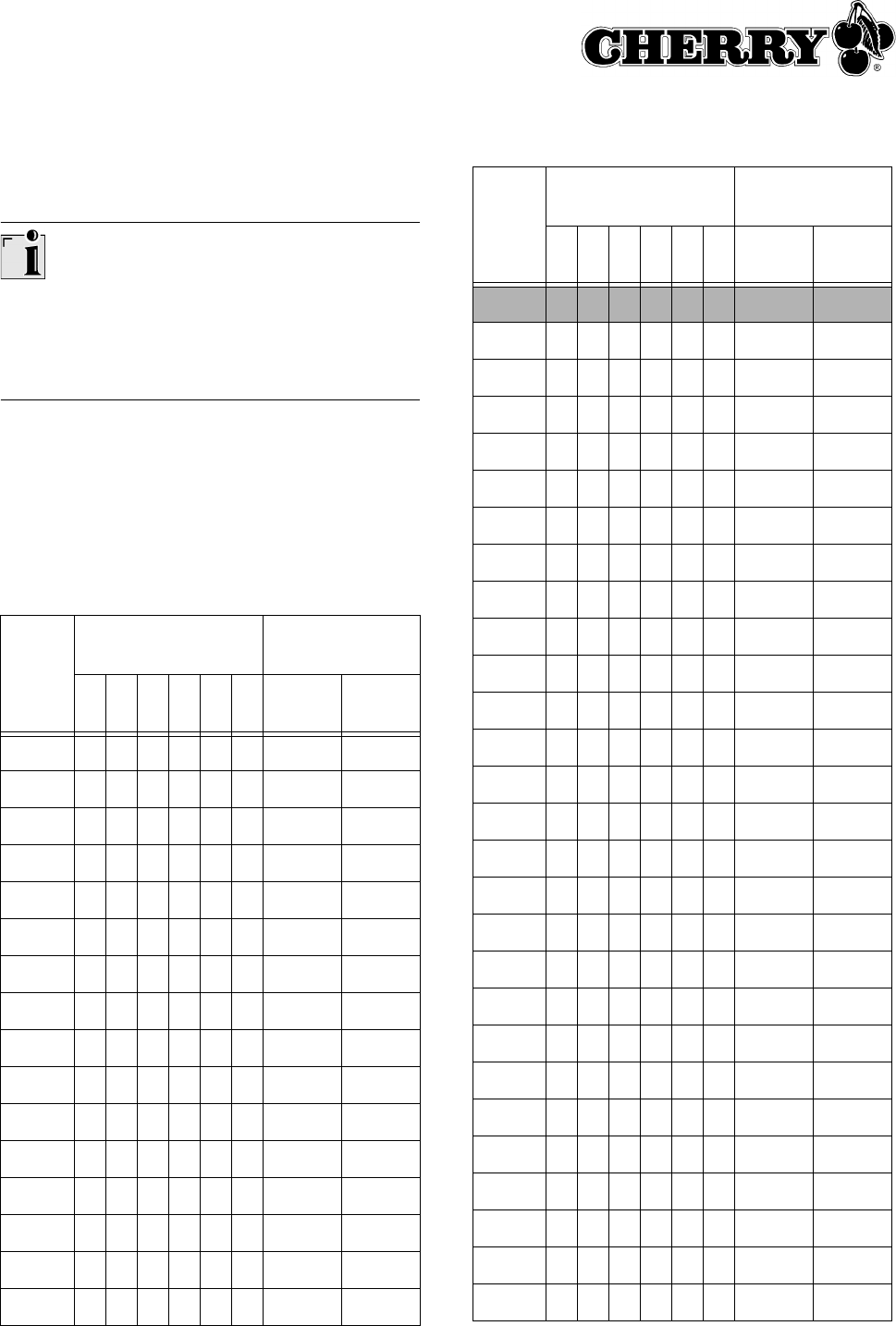
9
12.5 Sendefrequenzen
Gleiche Frequenz für Tastatur und Maus einstel-
len
Die Frequenzen der Tastatur und der Maus müs-
sen übereinstimmen.
Werksseitig sind die Geräte auf Kanal 17 einge-
stellt.
Schalter zur Positionsziffer = Schalterstellung 0
(OFF), Schalter von der Positionsziffer weg =
Schalterstellung 1 (ON).
Einstellbare Sendefrequenzen:
Kanal DIP-Schalter Frequenzbe-
reich (GHz)
123456Tasta-
tur
Maus
1 0000002,404 2,412
2 1000002,405 2,413
3 0100002,406 2,414
4 1100002,407 2,415
5 0010002,408 2,416
6 1010002,409 2,417
7 0110002,410 2,418
8 1110002,411 2,419
9 0001002,412 2,420
10 1001002,413 2,421
11 0101002,414 2,422
12 1101002,415 2,423
13 0011002,416 2,424
14 1011002,417 2,425
15 0111002,418 2,426
16 1111002,419 2,427
17 0 0 0 0 1 0 2,420 2,428
18 1 0 0 0 1 0 2,421 2,429
19 0 1 0 0 1 0 2,422 2,430
20 1 1 0 0 1 0 2,423 2,431
21 0 0 1 0 1 0 2,424 2,432
22 1 0 1 0 1 0 2,425 2,433
23 0 1 1 0 1 0 2,426 2,434
24 1 1 1 0 1 0 2,427 2,435
25 0 0 0 1 1 0 2,428 2,436
26 1 0 0 1 1 0 2,429 2,437
27 0 1 0 1 1 0 2,430 2,438
28 1 1 0 1 1 0 2,431 2,439
29 0 0 1 1 1 0 2,432 2,440
30 1 0 1 1 1 0 2,433 2,441
31 0 1 1 1 1 0 2,434 2,442
32 1 1 1 1 1 0 2,435 2,443
33 0 0 0 0 0 1 2,436 2,444
34 1 0 0 0 0 1 2,437 2,445
35 0 1 0 0 0 1 2,438 2,446
36 1 1 0 0 0 1 2,439 2,447
37 0 0 1 0 0 1 2,440 2,448
38 1 0 1 0 0 1 2,441 2,449
39 0 1 1 0 0 1 2,442 2,450
40 1 1 1 0 0 1 2,443 2,451
41 0 0 0 1 0 1 2,444 2,452
42 1 0 0 1 0 1 2,445 2,453
43 0 1 0 1 0 1 2,446 2,454
44 1 1 0 1 0 1 2,447 2,455
Kanal DIP-Schalter Frequenzbe-
reich (GHz)
123456Tasta-
tur
Maus
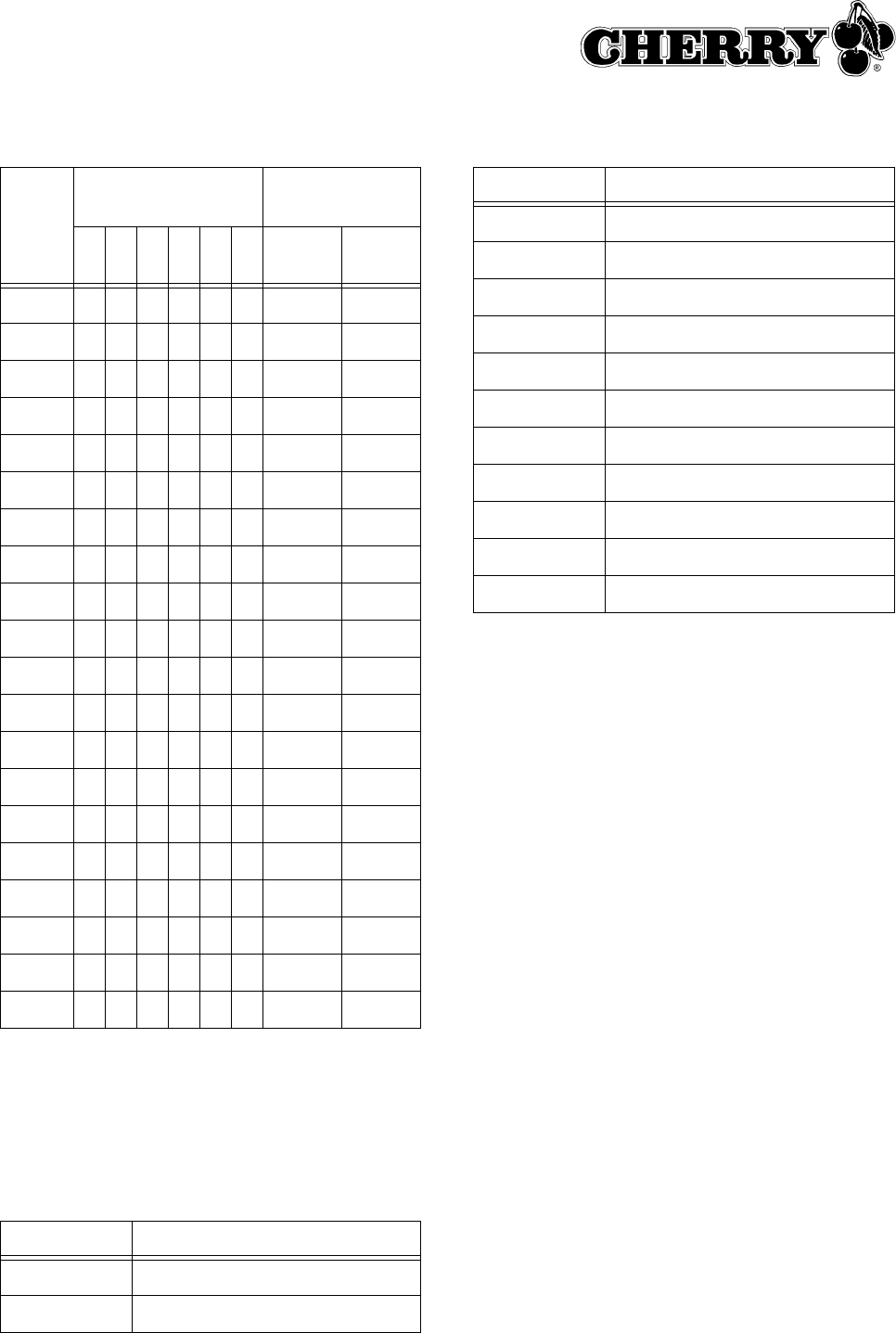
10
Standardfrequenzen IEEE 802.11b (WLAN):
Die Standardfrequenzen des Wireless LAN sind
hier aufgeführt, damit Sie den in Ihrem WLAN ver-
wendeten Frequenzbereiche bei der Einstellung
der Sendefrequenzen für die Tastatur und die
Maus vermeiden können.
45 0011012,448 2,456
46 1011012,449 2,457
47 0111012,450 2,458
48 1111012,451 2,459
49 0000112,452 2,460
50 1000112,453 2,461
51 0100112,454 2,462
52 1100112,455 2,463
53 0010112,456 2,464
54 1010112,457 2,465
55 0110112,458 2,466
56 1110112,459 2,467
57 0001112,460 2,468
58 1001112,461 2,469
59 0101112,462 2,470
60 1101112,463 2,471
61 0011112,464 2,472
62 1011112,465 2,473
63 0111112,466 2,474
64 1111112,467 2,475
Kanal Frequenzbereich (GHz)
1 2,400 – 2,424
2 2,405 – 2,429
Kanal DIP-Schalter Frequenzbe-
reich (GHz)
123456Tasta-
tur
Maus
13 Support
Bei Problemen mit der Installation von Tastatur
oder Software helfen wir Ihnen gern.
Bevor Sie mit uns in Kontakt treten, halten Sie bitte
folgende Informationen bereit:
• Part No. des Cherry Produkts (zu finden auf der
Rückseite)
• Bezeichnung und Hersteller Ihres PCs/Note-
books/Motherboards
• Betriebssystem und ggf. installierte Version
eines Service Packs
Unter http://support.cherry.de erreichen Sie den
Cherry-Support. Dort können Sie Ihre Anfragen
rund um die Uhr, sieben Tage in der Woche, direkt
an uns übermitteln.
Sollten Sie nicht über einen Internet-Zugang verfü-
gen, kontaktieren Sie uns bitte unter folgender
Adresse:
Cherry GmbH
Cherrystraße
91275 Auerbach
Hotline:
Tel.: +49 (0) 1805 919108 (12 Cent/Min.)
Fax: +49 (0) 9643 18-1545
Wir stehen Ihnen Mo bis Do von 7:15 bis 16:00 Uhr
und Fr von 7:15 bis 13:30 Uhr (GMT + 1h) zur Ver-
fügung.
3 2,410 – 2,434
4 2,415 – 2,439
5 2,420 – 2,444
6 2,425 – 2,449
7 2,430 – 2,454
8 2,435 – 2,459
9 2,440 – 2,464
10 2,445 – 2,469
11 2,450 – 2,474
12 2,455 – 2,479
13 2,460 – 2,484
Kanal Frequenzbereich (GHz)

11
14 Allgemeiner Anwenderhinweis
Cherry optimiert seine Produkte ständig im Zuge
der Entwicklung von neuen Technologien. Techni-
sche Änderungen behalten wir uns deshalb vor.
Die Ermittlung der Zuverlässigkeit sowie die Defini-
tion von technischen Angaben erfolgen gemäß
Cherry-interner Prüfung, um international aner-
kannte Vorschriften bzw. Normen zu erfüllen.
Davon abweichende Anforderungen können durch
gegenseitige Zusammenarbeit erfüllt werden.
Unsachgemäße Behandlung, Lagerung und
äußere Einflüsse können zu Störungen und Schä-
den im Einsatz führen.
Wir übernehmen keinerlei Gewährleistung für Män-
gel, die auf einer anwenderseitigen Veränderung
des Produkts beruhen, und haften nicht im Falle
unbefugter Veränderungen. Alle Reparaturen müs-
sen durch Cherry oder eine offiziell berechtigte
Person oder Organisation durchgeführt werden.
Bei unsachgemäßem Austausch der optional ein-
gesetzten Lithiumbatterie besteht Explosionsge-
fahr! Etwaige Schadensersatzansprüche gegen
Cherry oder seine eingesetzten Vertreter − gleich
aus welchem Rechtsgrund (einschließlich stress-
bedingte körperliche Schäden) − sind ausgeschlos-
sen, soweit uns nicht Vorsatz, grobe Fahrlässigkeit
oder die Nichtbeachtung zwingender Produkthaf-
tungsbestimmungen treffen oder bei Verletzungen
von Leben, Körper oder Gesundheit. Die vorlie-
gende Anleitung ist nur gültig für das mitgelieferte
Produkt.
Weitere Informationen darüber sind bei den jeweili-
gen Cherry Distributoren oder direkt über die
Cherry GmbH erhältlich.
15 Zertifizierungszeichen
15.1 Federal Communications
Commission (FCC) Radio Frequency
Interference Statement
Information to the user: This equipment has been
tested and found to comply with the limits for
Class B digital device, pursuant to Part 15 of the
FCC Rules. These limits are designed to provide
reasonable protection against harmful interference
in a residential installation. This equipment genera-
tes, uses and can radiate radio frequency energy
and, if not installed and used in accordance with
the instructions, may cause harmful interference to
radio communications. However, there is no gua-
rantee that interference will not occur in a particu-
lar installation. If this equipment does cause
harmful interference to radio or television recep-
tion, which can be determined by turning the equip-
ment off and on, the user is encouraged to try to
correct the interference by one or more of the follo-
wing measures:
• Reorientate or relocate the receiving antenna.
• Increase the separation between the equip-
ment and receiver.
• Connect the equipment into an outlet on a cir-
cuit different from that to which the receiver is
connected.
• Consult the dealer or an experienced radio/
TV technician for help.
15.2 Canadian Radio Interference
Regulations
Notice of CSA C 108.8 (DOC Jan. 1989)
This digital apparatus does not exceed the Class B
limits for radio noise emissions from digital appara-
tus set out in the Radio Interference Regulations of
the Canadian Department of Communications.
Le présent appareil numérique n’émet pas de
bruits radioélectriques dépassant les limites appli-
cables aux appareils numériques de la classe B
prescrites dans le Règlement sur le brouillage radi-
oélectrique édicté par le ministère des Communi-
cations du Canada.
Caution:
Any changes or modifications not expressly
approved by the party responsible for compliance
could void the user's authority to operate the
equipment.
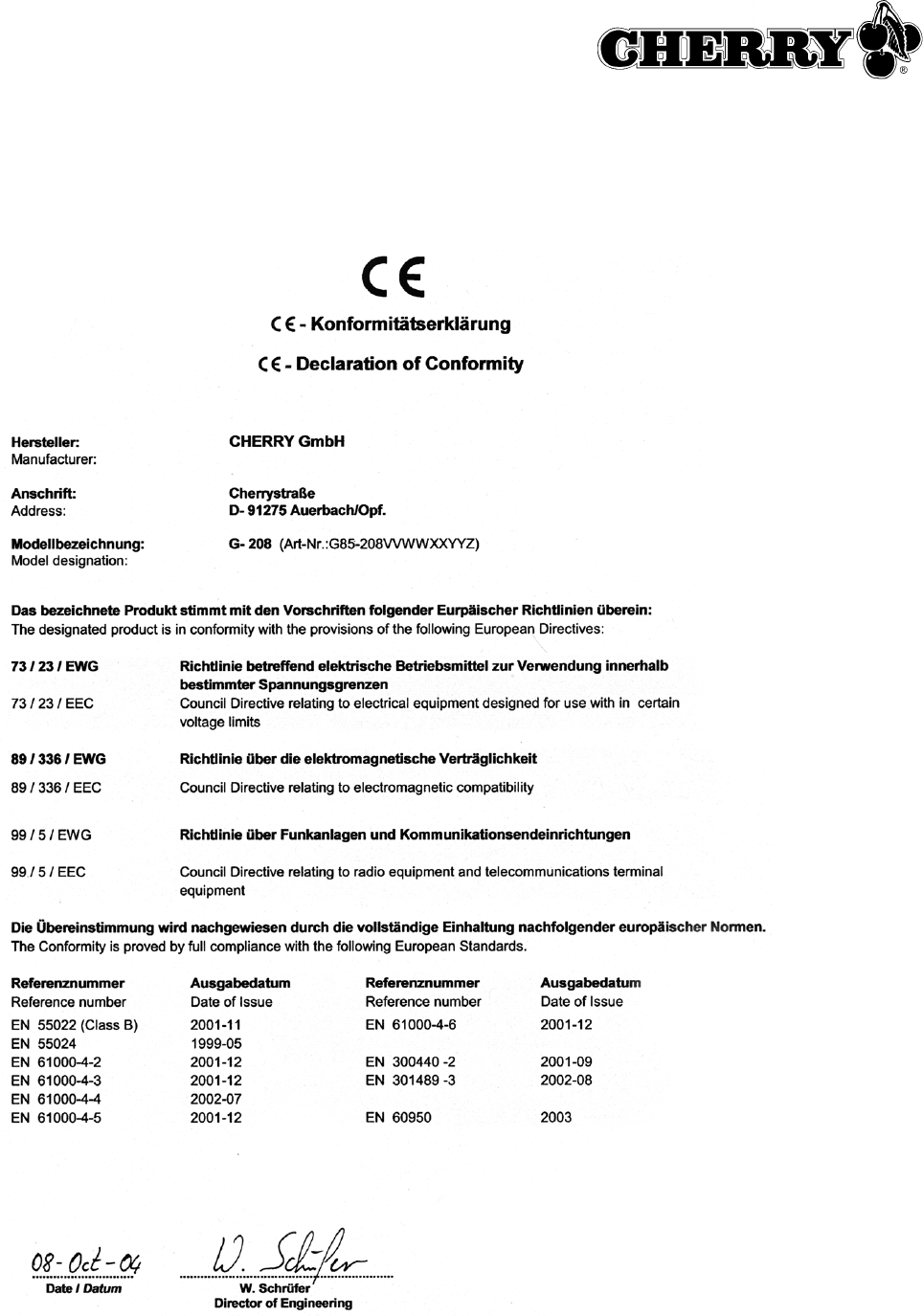
12
15.3 CE-Konformitätserklärung

13
Table of contents
1 Information available as hardcopy, direct help and on CD ...................... 14
2 Setting up the devices.............................................................................. 14
3 Installation of the Cherry KeyM@n software............................................ 15
4 Recharging the batteries.......................................................................... 16
5 Using the functions of the mouse............................................................. 16
6 Encryption ................................................................................................ 17
7 Setting the transmission frequency.......................................................... 17
8 Setting the range...................................................................................... 18
9 Returning the devices to their default state.............................................. 18
10 Help in case of problems ......................................................................... 19
11 Tips .......................................................................................................... 19
12 Technical data.......................................................................................... 20
13 Support .................................................................................................... 22
14 General advice......................................................................................... 23
15 Certification .............................................................................................. 23
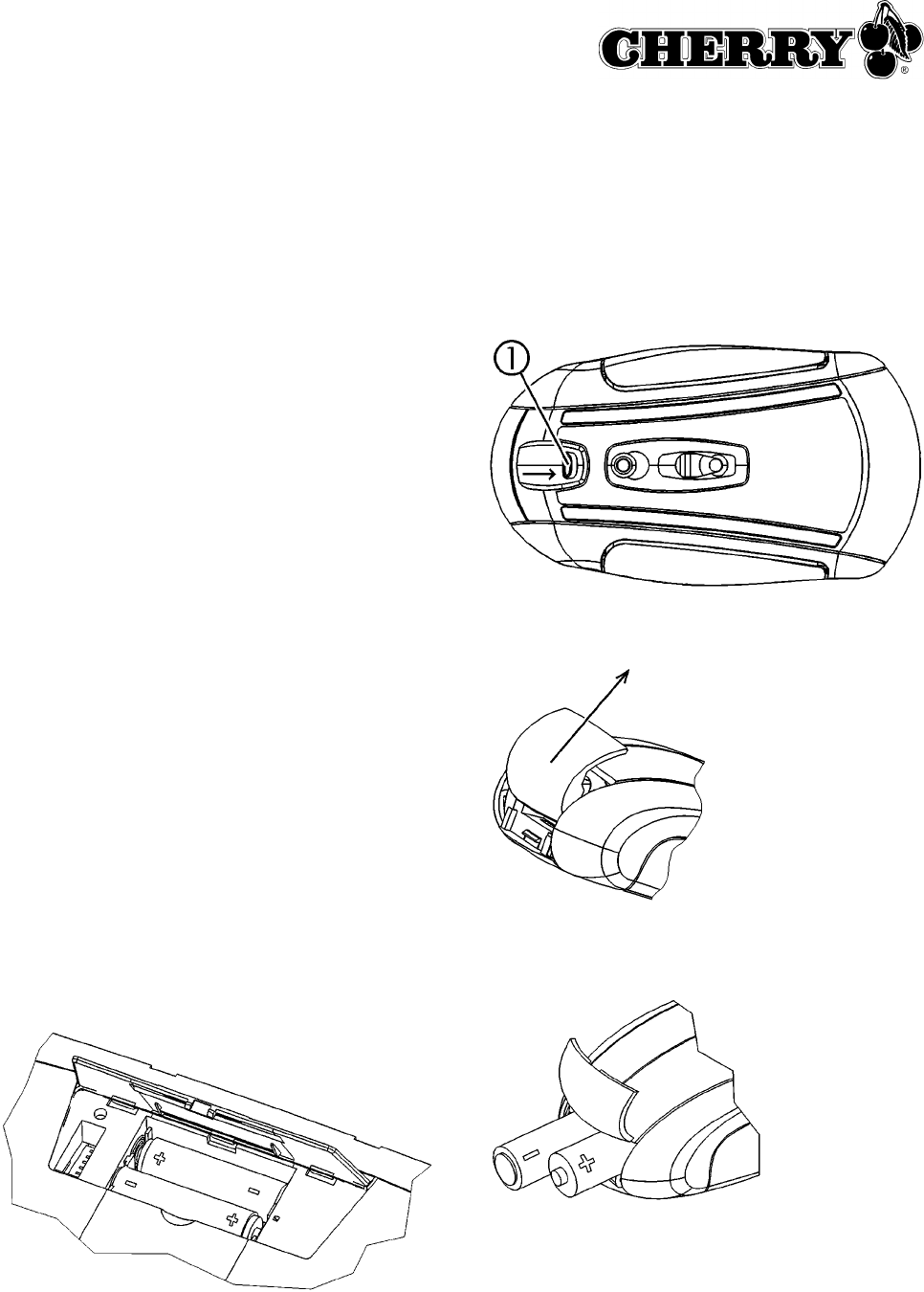
14
1 Information available as
hardcopy, direct help and on CD
Information on setup, operation and configuration
can be obtained in these operating manual, as
direct help and as additional information for the
KeyM@n software.
• The quick-start instructions essentially describe
setup of the device and software installation.
• The direct help is a component of the software
included on the CD. It provides you with
information on operation where you need it. It is
called up via F1. You can also access it via
Start/Programs/Cherry Keyboard Manager/
Documentation.
• Additional information on operation and
configuration of the KeyM@n software is
available on the included CD (CD-ROM/
Manuals). You can read the desired content on
the screen or print it out here.
By supplying only the most essential information as
a printout, we are reducing the unnecessary use of
paper and thus making our contribution towards
environmental protection.
Please observe the general user information and
the license agreements.
2 Setting up the devices
2.1 Inserting the batteries
Inserting the batteries into the keyboard
1 Open the battery compartment on the underside
of the keyboard.
2 Insert both included rechargeable alkaline AA
(LR6) batteries with the minus end towards the
spring.
3 Close the battery compartment.
Inserting the batteries into the mouse
1 Press the latch c on the underside of the
mouse to the middle of the mouse.
2 At the same time, slide the cover of the battery
compartment on the back of the mouse towards
the top of the mouse.
3 Insert both included rechargeable alkaline AA
(LR6) batteries in the battery compartment in
accordance with the +/– markings.

15
4 Slide the cover of the battery compartment from
the top of the mouse into the side guides until it
locks.
2.2 Connecting the receiver to the PC
Thanks to the mini USB receiver, unnecessary
cables from the USB port to the receiver have
been eliminated.
➤Insert the receiver into any USB port of your PC
or of another device connected to the PC.
3 Installation of the Cherry
KeyM@n software
The Cherry KeyM@n software is a powerful and
extensive program. By using this software, you can
assign links, programs, system functions and even
any text you desire to the additional keys of the
keyboard and mouse. You can thereby call up
frequently used functions by pressing a key.
➤First connect the device and then install the
software.
3.1 Is software for a keyboard/mouse
already installed on the PC?
If software for a keyboard/mouse from Cherry or
another manufacturer is already installed on the
PC, you should uninstall it first for safety purposes.
➤Uninstall the software (via Windows Start
menu/Settings/Control Panel/Add/Remove
Programs).
3.2 Installing KeyM@n software in
Windows 98/ME/2000/XP
Current Cherry KeyM@n software on the
Internet
The Cherry KeyM@n software is constantly being
developed and updated. The current version can
be downloaded from CHERRY via the Internet:
http://support.cherry.de
1 Place the Cherry CD in your CD-ROM drive.
The CD-ROM starts automatically. The
Installation window is displayed.
2 If the CD-ROM does not start automatically,
double-click the CD-ROM drive in Windows
Explorer and then the Start.exe start file.
The Installation window is displayed.
3 Click on the Cherry product for which you would
like to install the software.
Installation begins.
4 Follow the installation instructions on the screen.
The Cherry KeyM@n software is installed.
Running the Cherry KeyM@n software
You can run the Cherry KeyM@n software by the
following means:
• Start/Programs/Cherry Keyboard Manager/
Keyboard properties
• Start/Settings/Control Panel/Keyboard
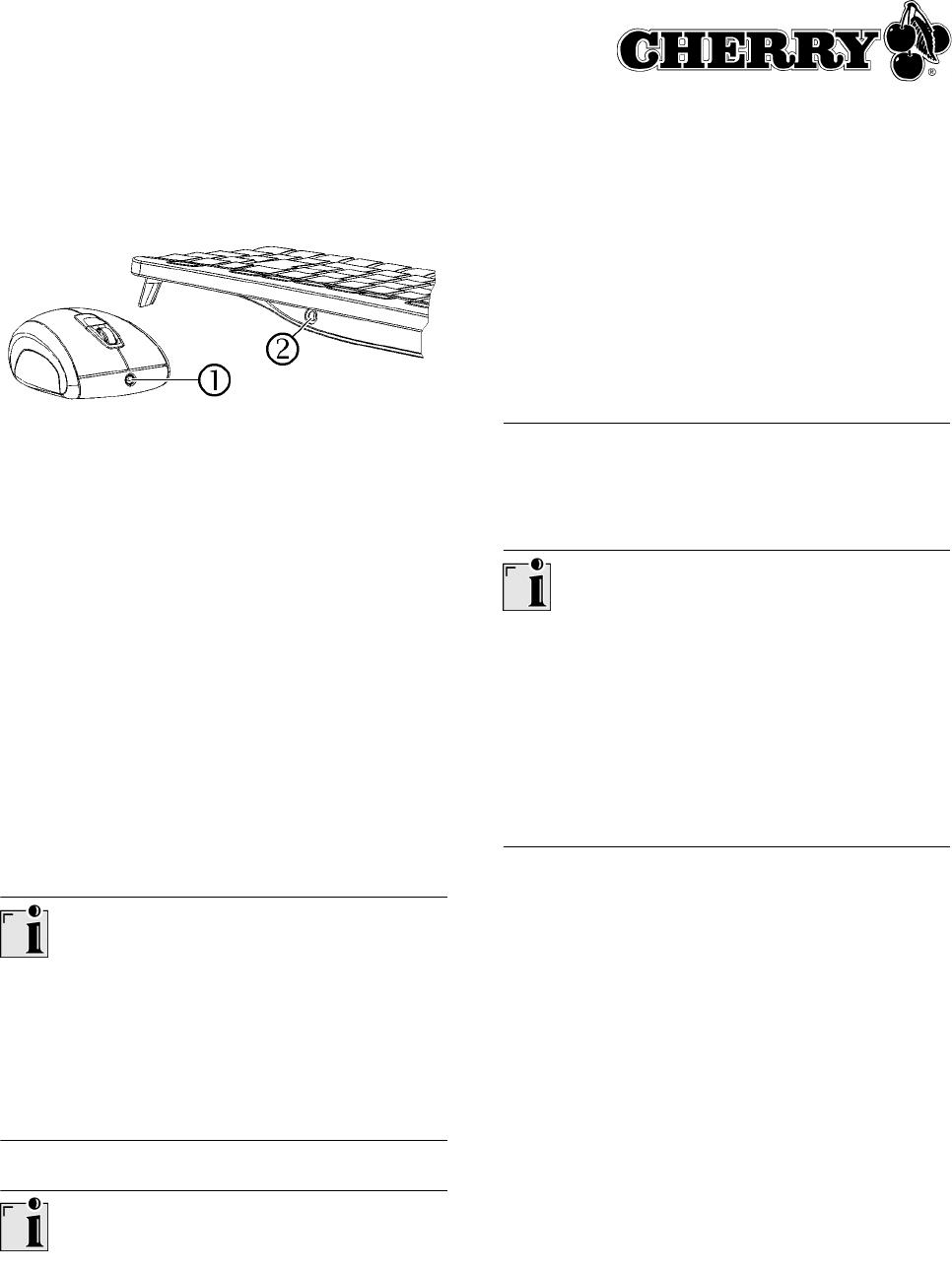
16
4 Recharging the batteries
1 Insert the hollow connector of the charging cable
into the socket on the back of the keyboard d
or on the front of the mouse c. It does not
matter whether the PC is switched on or off.
2 Plug the power plug of the power supply into an
electrical outlet.
You can continue working while charging is
taking place.
4.1 Tips for charging the alkaline
batteries
Completely charging the alkaline batteries takes
approx. 4 hours. The charging circuit prevents
overcharging.
You must charge the batteries when the LED on
the receiver flashes (green = keyboard battery, red
= mouse battery).
Charging of batteries in external charging unit
The use of an external charger is unnecessary as
the keyboard/mouse batteries are charged via the
charging cable.
Commercially-available chargers are not suitable
for alkaline batteries.
Usable battery type
The charging electronics only function with
rechargeable alkaline batteries (example: AccuCell
AC 1800). No other batteries can be charged in the
keyboard and mouse.
Rechargeable alkaline batteries have the following
advantages:
• high capacity (1800 mAh)
• minimal self-discharge
• can be recharged at any time without the
memory effect
• rechargeable several hundred times
• high output voltage (1.5 V)
• environmentally friendly due to less waste
5 Using the functions of the mouse
Prerequisite for optimal use
Using the mouse on a bright, textured surface
increases its effectiveness:
• optimum movement detection
• longer battery life
Reflective surfaces are not suitable for use with the
mouse.
5.1 Using the increased power-save
function of the mouse
The power-save function increases battery life by
approx. 15 %. After 15 minutes of non-use, the
power-save function switches off the optical sensor
of the mouse. You must therefore press a mouse
button to switch it on. In standard mode, moving
the mouse is sufficient.
1 Remove the batteries from the mouse.
2 Keep the left and right mouse buttons pressed
simultaneously and reinsert the batteries.
Activation of the power-save function is
confirmed by 10 flashes of the optical sensor of
the mouse.
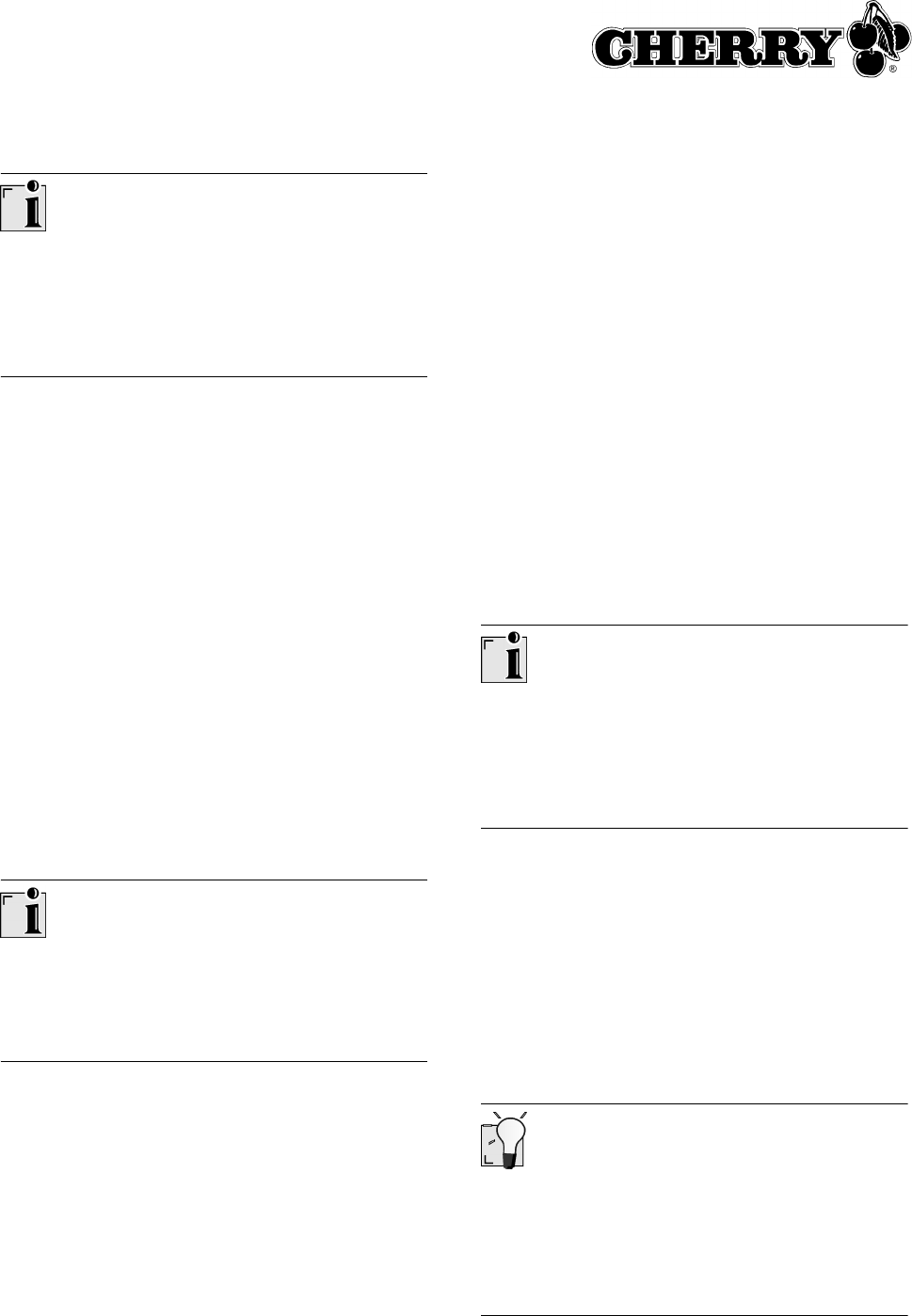
17
Deactivating the power-save function
The power-save function is deactivated when you
remove the batteries from the mouse. It must be
reactivated each time after the batteries are
removed.
5.2 Using the transport function of the
mouse
The transport function of the mouse switches the
mouse off and protects it from unintentional use.
1 Keep the left and right mouse buttons pressed
simultaneously for 3 seconds.
The mouse is switched off.
2 Keep the left and right mouse buttons pressed
simultaneously again for 3 seconds.
The mouse is switched on again.
6 Encryption
6.1 Activating encryption
Encryption of the wireless transmission
The keyboard and mouse are ready for operation
after being connected and are unencrypted at the
factory.
You can conveniently activate encryption via the
Cherry KeyM@n software or on the receiver.
1 Move the keyboard and mouse close to the
receiver.
If you do not perform the following measures
within 50 seconds, setting is canceled.
2 Navigate to the Wireless tab of the Cherry
KeyM@n software: Start/Settings/Control
Panel/Keyboard/Wireless, click on the
CONNECT button and follow the on-screen
instructions.
– or –
Press the button on top of the receiver until the
green and red LEDs flash.
3 On the underside of the keyboard, press the
CONNECT button in the battery compartment
with a pointed object until only the red LED
flashes.
A new channel is saved in the keyboard and
receiver.
4 Press the CONNECT button on the underside of
the mouse until the red LED goes out.
A new channel is saved in the mouse and
receiver.
Deactivating encryption
Encryption is deactivated when you remove the
batteries from the keyboard/mouse. It must be
reactivated each time after the batteries are
removed.
7 Setting the transmission
frequency
The frequencies of the keyboard and mouse must
match.
The devices are set to channel 17 at the factory.
You will find the frequencies which can be set in
12.5 "Transmission frequencies".
Small DIP switches
The DIP switches of the mouse in particular are
very small due to the compact size.
Use a pointed object, e.g. a watchmaker's screw
driver, to change the position of the switch.
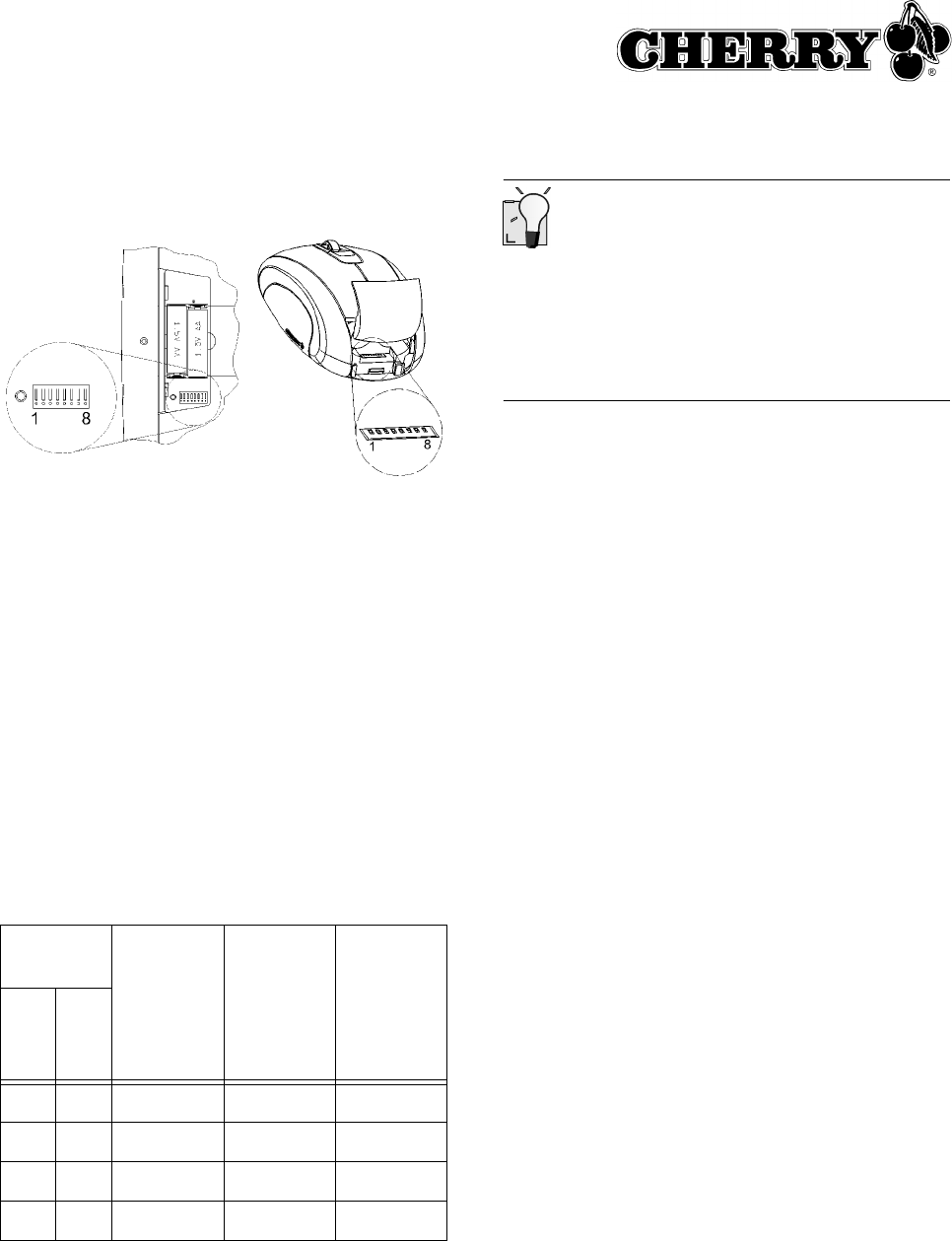
18
1 Open the battery compartment of the keyboard/
mouse.
2 Change the position of the DIP switches 1 to 6
of the keyboard and mouse according to Table
12.5 "Transmission frequencies". The
frequencies of the keyboard and mouse must
match. Switch towards position digit = switch
position 0 (OFF), switch away from position digit
= switch position 1 (ON).
8 Setting the range
The default range is set to maximum. It makes
sense to reduce the range if you wish to use
several sets (keyboard and mouse) in a room, to
reduce power consumption or to increase security
against "listening in".
DIP
switches
Max.
keyboard
current
consump-
tion
(approx.)
Max.
mouse
current
consump-
tion
(approx.)
Range
(approx.)
78
0 0 11 mA 33 mA 2 – 5 m
1 0 12 mA 34 mA 4 – 10 m
0 1 14 mA 36 mA 8 – 15 m
1 1 17 mA 39 mA 15 – 20 m
Small DIP switches
The DIP switches of the mouse in particular are
very small due to the compact size.
Use a pointed object, e.g. a watchmaker's screw
driver, to change the position of the switch.
1 Open the battery compartment of the keyboard/
mouse.
2 Change the position of the DIP switches 7 and 8
according to the table. Switch towards position
digit = switch position 0 (OFF), switch away from
position digit = switch position 1 (ON).
9 Returning the devices to their
default state
9.1 Resetting the receiver
You can conveniently reset encryption of the
receiver via the Cherry KeyM@n software or on
the device.
1 Navigate to the Wireless tab of the Cherry
KeyM@n software: Start/Settings/Control
Panel/Keyboard/Wireless.
2 Click on the Reset receiver button.
– or –
1 Remove the USB plug of the receiver from the
USB port.
2 Reinsert the USB plug of the receiver into the
USB port while keeping the button on top of the
receiver pressed.
Resetting the keyboard/mouse
1 Remove the batteries from the keyboard and
mouse.
2 Reinsert the batteries into the keyboard and
mouse.
3 Set the DIP switches of the transmission
frequencies to channel 17. See 7 "Setting the
transmission frequency".
Caution:
Any changes or modifications not expressly
approved by the party responsible for compliance
could void the user's authority to operate the
equipment.
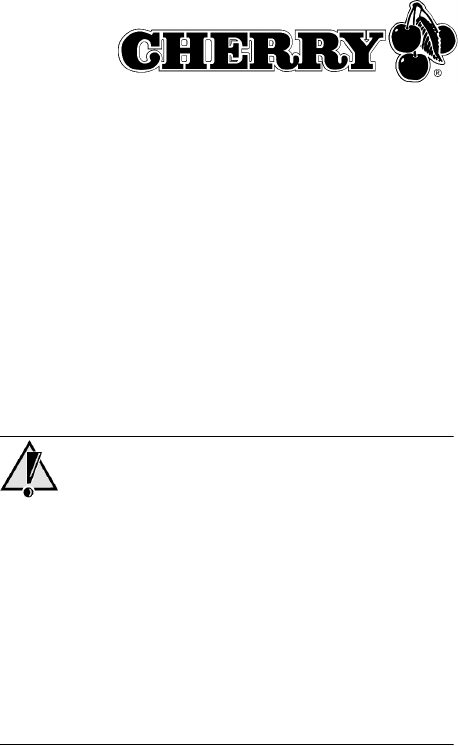
19
10 Help in case of problems
10.1 Keyboard and mouse do not operate
1 It is advisable to change the transmission
frequency if you are using several sets
(keyboard and mouse) in a room, or to avoid
interferences with wireless LANs or other 2.4
GHz devices. The keyboard and mouse
frequencies must match, but should differ as
much as possible from those of other devices.
2 Use another USB port on the PC.
3 Test the receiver on another PC to ensure that
the receiver still functions.
4 Reset encryption to its default state. See
9 "Returning the devices to their default state".
5 Activate encryption. See 6.1 "Activating
encryption".
6 Check whether software for a keyboard/mouse
is already present on the PC and uninstall it.
10.2 Only the keyboard or mouse does not
operate
1 Check whether the batteries are inserted
correctly.
2 Check whether the batteries are charged. See
4 "Recharging the batteries".
3 Check whether the transmission frequency of
the keyboard and mouse match. See 7 "Setting
the transmission frequency".
4 Activate encryption. See 6.1 "Activating
encryption".
10.3 Cherry KeyM@n software does not
function.
1 Check whether software for a keyboard/mouse
is already present on the PC and uninstall it.
2 Check whether the user logged in on the PC has
the rights to install the software (example:
administrator rights in Windows 2000 and XP).
3 Check whether your operating system is
supported by the software.
11 Tips
11.1 Increasing stability of keyboard
➤Fold out the supports at the back of the
keyboard toward the side so that it is stable.
11.2 Cleaning the devices
Caution!
Damage may be caused by harsh cleaning agents
or liquids in the keyboard
1 Do not use solutions such as gasoline or alcohol
and scouring agents or scouring sponges for
cleaning.
2 Prevent fluids from entering the devices.
3 Do not remove the keycaps of the keyboard.
1 Switch off the PC.
2 Clean the devices with a slightly damp cloth and
some mild cleaning agent (e. g.: dishwashing
liquid).
3 Dry off the devices with a soft, lint-free cloth.
11.3 Disposal
➤Dispose of the batteries and the devices in
accordance with local regulations.
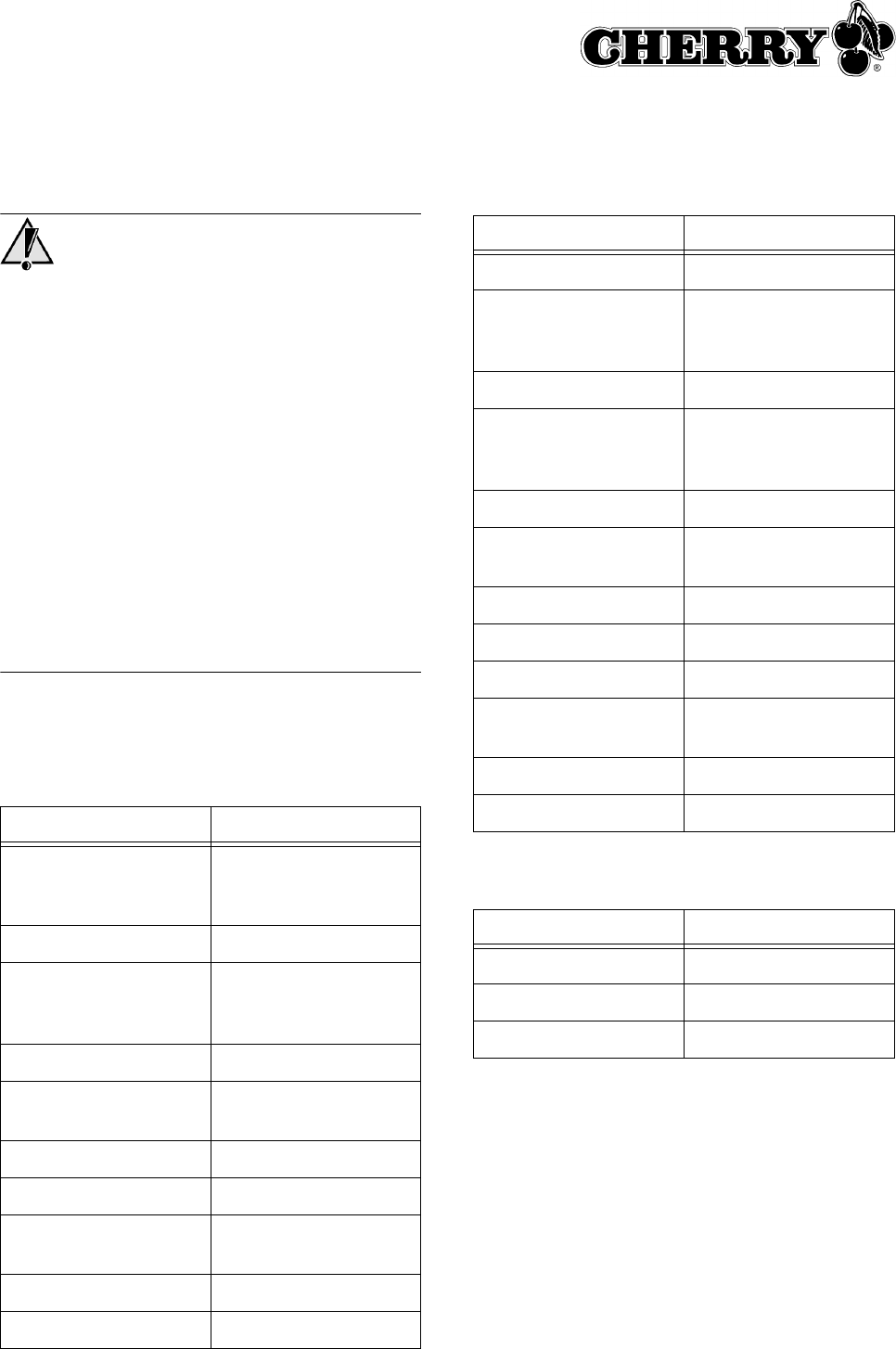
20
11.4 RSI syndrome
RSI syndrome
RSI stands for "Repetitive Strain Injury". RSI arises
due to small movements continuously repeated
over a long period of time.
Typical symptoms are discomfort in the fingers or
neck.
1 Set up your workspace ergonomically.
2 Change the angle of the keyboard using the rear
supports.
3 Position the keyboard and mouse in such a
manner that your upper arms and wrists are
outstretched and to the sides of your body.
4 Take several short breaks, with stretching
exercises if necessary.
5 Change your posture often.
12 Technical data
12.1 Wireless keyboard
Designation Value
Battery type 2 rechargeable
alkaline batteries,
type AA (LR6)
Supply voltage 2.0 to 3.3 V SELV
Operating duration
with charged batteries
approx. 12 months of
normal use in an office
setting
Charging period approx. 4 hrs.
Transmission
frequency
2.4 − 2.4835 GHz
Frequency channels 64
Range max. 20 m
Transmission output can be set from
−20 dBm to 0 dBm
Storage temperature −20 °C to +60 °C
Operating temperature 0 °C to +50 °C
12.2 Wireless mouse
12.3 Wireless receiver
Designation Value
Resolution 800 dpi
Battery type 2 rechargeable
alkaline batteries,
type AA (LR6)
Supply voltage 2.2 to 3.3 V SELV
Operating duration
with charged batteries
approx. 3 months of
normal use in an office
setting
Charging period approx. 4 hrs.
Transmission
frequency
2.4 − 2.4835 GHz
Frequency channels 64
IDs 65,536
Range min. 3 m, max. 20 m
Transmission output can be set from
−20 dBm to 0 dBm
Storage temperature −20 °C to +60 °C
Operating temperature 0 °C to +50 °C
Designation Value
Sensitivity −80 dBm
Storage temperature −20 °C to +60 °C
Operating temperature 0 °C to +50 °C
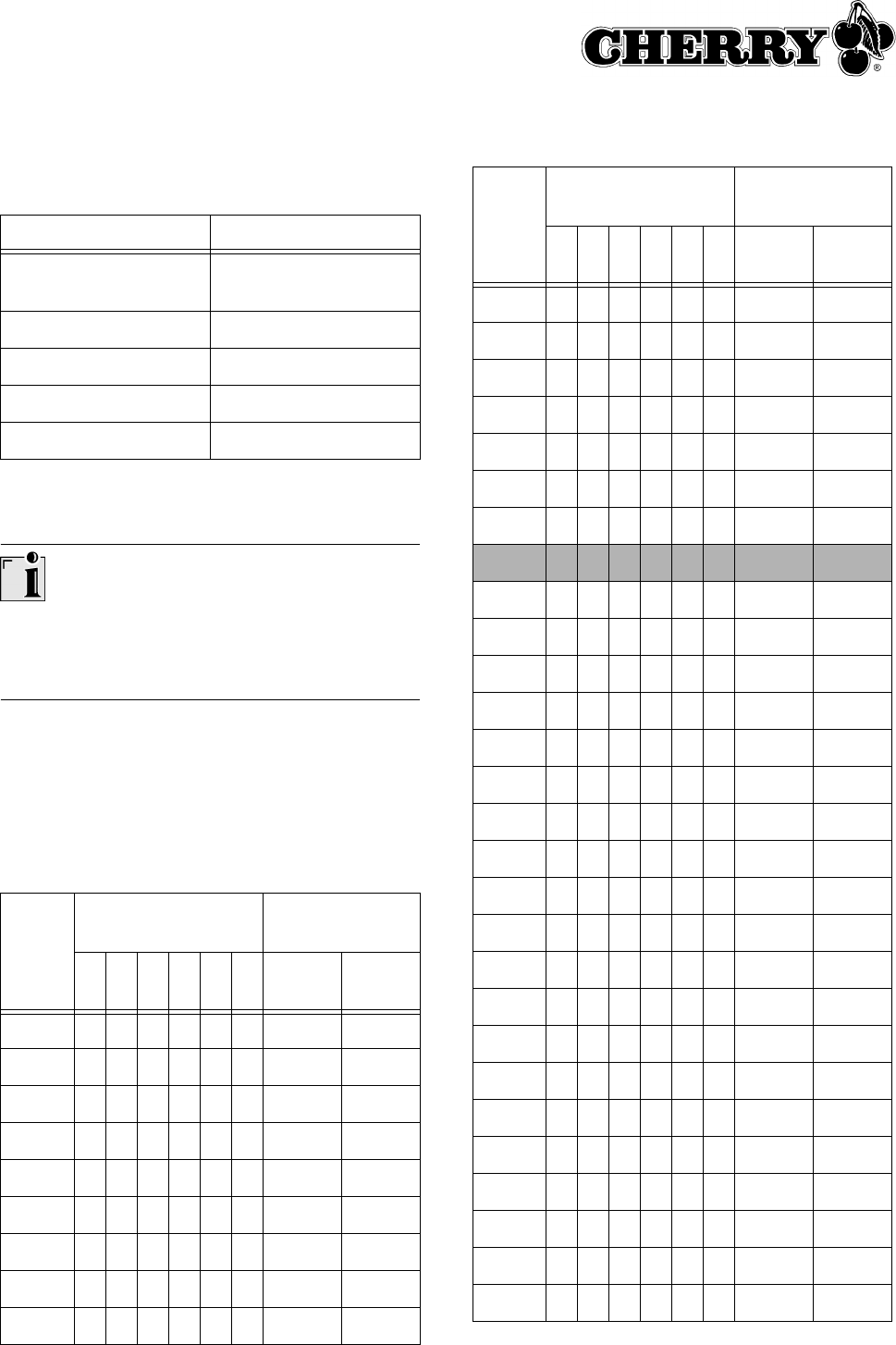
21
12.4 Power supply
12.5 Transmission frequencies
Set the same frequency for keyboard and mouse
The frequencies of the keyboard and mouse must
match.
The devices are factory-set to channel 17.
Switch towards position digit = switch position 0
(OFF), switch away from position digit = switch
position 1 (ON).
Transmission frequencies that can be set:
Designation Value
Input voltage 100 – 240 V AC,
50 – 60 Hz
Output voltage 5 V DC
Output current max. 1 amp
Storage temperature −20 °C to +60 °C
Operating temperature 0 °C to +50 °C
Chan-
nel
DIP switches Frequency
range (GHz)
123456Key-
board
Mouse
1 0000002.404 2.412
2 1000002.405 2.413
3 0100002.406 2.414
4 1100002.407 2.415
5 0010002.408 2.416
6 1010002.409 2.417
7 0110002.410 2.418
8 1110002.411 2.419
9 0001002.412 2.420
10 1 0 0 1 0 0 2.413 2.421
11 0 1 0 1 0 0 2.414 2.422
12 1 1 0 1 0 0 2.415 2.423
13 0 0 1 1 0 0 2.416 2.424
14 1 0 1 1 0 0 2.417 2.425
15 0 1 1 1 0 0 2.418 2.426
16 1 1 1 1 0 0 2.419 2.427
17 0 0 0 0 1 0 2.420 2.428
18 1 0 0 0 1 0 2.421 2.429
19 0 1 0 0 1 0 2.422 2.430
20 1 1 0 0 1 0 2.423 2.431
21 0 0 1 0 1 0 2.424 2.432
22 1 0 1 0 1 0 2.425 2.433
23 0 1 1 0 1 0 2.426 2.434
24 1 1 1 0 1 0 2.427 2.435
25 0 0 0 1 1 0 2.428 2.436
26 1 0 0 1 1 0 2.429 2.437
27 0 1 0 1 1 0 2.430 2.438
28 1 1 0 1 1 0 2.431 2.439
29 0 0 1 1 1 0 2.432 2.440
30 1 0 1 1 1 0 2.433 2.441
31 0 1 1 1 1 0 2.434 2.442
32 1 1 1 1 1 0 2.435 2.443
33 0 0 0 0 0 1 2.436 2.444
34 1 0 0 0 0 1 2.437 2.445
35 0 1 0 0 0 1 2.438 2.446
36 1 1 0 0 0 1 2.439 2.447
37 0 0 1 0 0 1 2.440 2.448
Chan-
nel
DIP switches Frequency
range (GHz)
123456Key-
board
Mouse
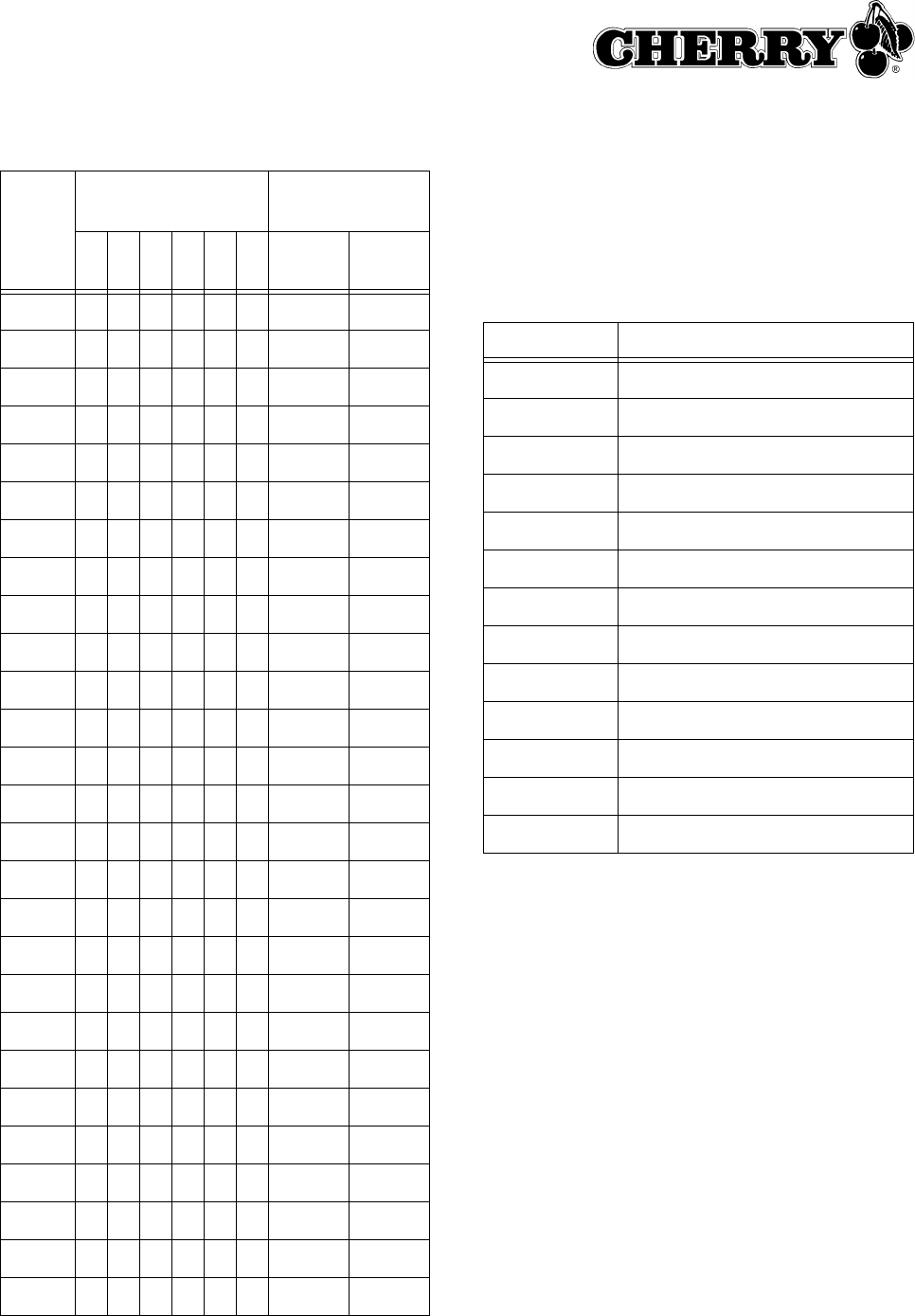
22
38 1010012.441 2.449
39 0110012.442 2.450
40 1110012.443 2.451
41 0001012.444 2.452
42 1001012.445 2.453
43 0101012.446 2.454
44 1101012.447 2.455
45 0011012.448 2.456
46 1011012.449 2.457
47 0111012.450 2.458
48 1111012.451 2.459
49 0000112.452 2.460
50 1000112.453 2.461
51 0100112.454 2.462
52 1100112.455 2.463
53 0010112.456 2.464
54 1010112.457 2.465
55 0110112.458 2.466
56 1110112.459 2.467
57 0001112.460 2.468
58 1001112.461 2.469
59 0101112.462 2.470
60 1101112.463 2.471
61 0011112.464 2.472
62 1011112.465 2.473
63 0111112.466 2.474
64 1111112.467 2.475
Chan-
nel
DIP switches Frequency
range (GHz)
123456Key-
board
Mouse
IEEE 802.11b standard frequencies (WLAN):
The standard frequencies of a wireless LAN are
listed here to avoid using the frequency ranges of
your WLAN when setting the transmit frequencies
for the keyboard and mouse.
13 Support
We would be happy to help you with any problems
you may encounter in the installation of the
keyboard or the software.
Before contacting us, please have the following
information at the ready:
• Part no. of the Cherry product (found on the
back)
• Designation and manufacturer of your PC/
laptop/motherboard
• Operating system and version of an installed
Service Pack if necessary
Cherry Support can be contacted at
http://support.cherry.de. There you can submit
your questions to us directly around the clock and
seven days a week.
Channel Frequency range (GHz)
1 2.400 – 2.424
2 2.405 – 2.429
3 2.410 – 2.434
4 2.415 – 2.439
5 2.420 – 2.444
6 2.425 – 2.449
7 2.430 – 2.454
8 2.435 – 2.459
9 2.440 – 2.464
10 2.445 – 2.469
11 2.450 – 2.474
12 2.455 – 2.479
13 2.460 – 2.484

23
If you do not have an Internet connection, please
contact us at the following address:
Cherry GmbH
Cherrystraße
D-91275 Auerbach
Germany
Hotline:
Tel.: +49 (0) 1805 919108 (12 Cents/min.)
Fax: +49 (0) 9643 18-1545
We are available to help you Monday to Thursday
from 7:15 a.m. to 4:00 p.m. and Friday from 7:15
p.m. to 1:30 p.m. (GMT + 1 h).
14 General advice
Cherry continuously optimizes products as new
technologies are developed. For this reason we
reserve the right to make technical alterations. The
evaluation of product reliability and the definition of
the product’s technical performance are carried out
according to Cherry’s own requirements in order to
meet internationally recognized regulations and
standards. Requirements in addition to these can
be met through mutual cooperation. Improper
usage, handling, storage and external influences
could lead to faults and defects during use.
We do not accept warranty for defects caused by
alterations to our product by the user and shall not
be held liable for unauthorized modifications. All
repairs must be made by Cherry or an officially
appointed organization or person. There is a
danger of explosion if the optional lithium battery is
not exchanged in the correct manner! Possible
compensation claims against Cherry or its
nominated officers − whatever the legal justification
including physical or stress related injuries − are
excluded. Exceptions to this exist in the case of
intent or gross negligence on the part of Cherry,
infringements of Product Liability Law or in cases
of injury, bodily harm or risk to health. These
operating instructions only apply to the
accompanying product.
Full details can be obtained from your local Cherry
dealer or direct from Cherry GmbH.
15 Certification
15.1 Federal Communications
Commission (FCC) Radio Frequency
Interface Statement
Information to the user: This equipment has been
tested and found to comply with the limits for
Class B digital device, pursuant to Part 15 of the
FCC Rules. These limits are designed to provide
reasonable protection against harmful interference
in a residential installation. This equipment
generates, uses and can radiate radio frequency
energy and, if not installed and used in accordance
with the instructions, may cause harmful
interference to radio communications. However,
there is no guarantee that interference will not
occur in a particular installation. If this equipment
does cause harmful interference to radio or
television reception, which can be determined by
turning the equipment off and on, the user is
encouraged to try to correct the interference by
one or more of the following measures:
• Reorientate or relocate the receiving antenna.
• Increase the separation between the equipment
and receiver.
• Connect the equipment into an outlet on a
circuit different from that to which the receiver is
connected.
• Consult the dealer or an experienced radio/
TV technician for help.
Caution:
Any changes or modifications not expressly
approved by the party responsible for compliance
could void the user's authority to operate the
equipment.
15.2 Canadian Radio Interference
Regulations
Notice of CSA C 108.8 (DOC Jan. 1989)
This digital apparatus does not exceed the Class B
limits for radio noise emissions from digital appara-
tus set out in the Radio Interference Regulations of
the Canadian Department of Communications.
Le présent appareil numérique n’émet pas de
bruits radioélectriques dépassant les limites appli-
cables aux appareils numériques de la classe B
prescrites dans le Règlement sur le brouillage radi-
oélectrique édicté par le ministère des Communi-
cations du Canada.
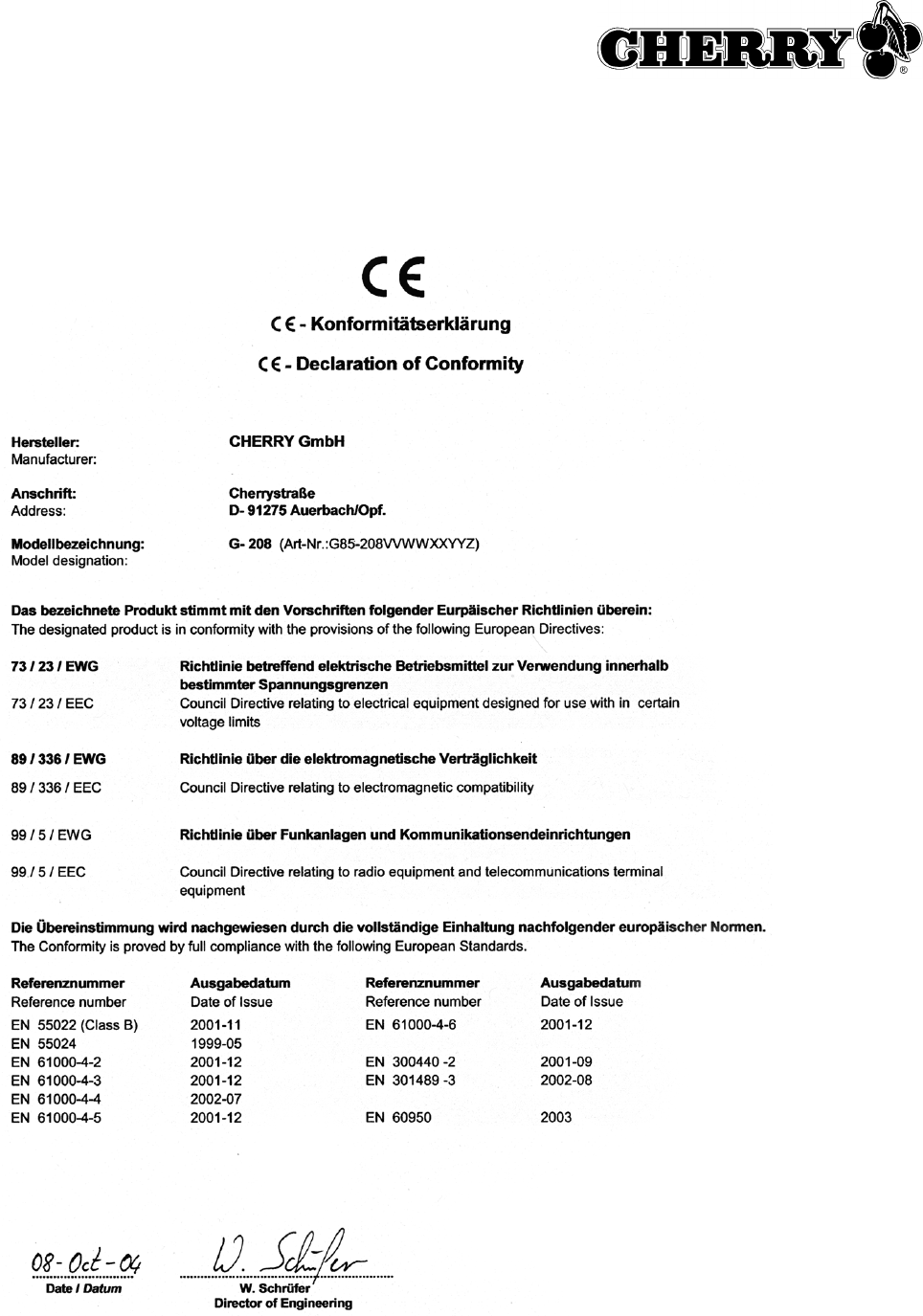
24
15.3 CE Declaration of Conformity

25
Table des matières
1 Informations sur papier, comme aide contextuelle et sur CD .................. 26
2 Mise en service des appareils.................................................................. 26
3 Installation du logiciel Cherry KeyM@n ................................................... 27
4 Charger les piles ...................................................................................... 28
5 Utiliser les fonctions de la souris.............................................................. 28
6 Cryptage .................................................................................................. 29
7 Régler la fréquence d’émission................................................................ 29
8 Régler la portée ....................................................................................... 30
9 Remettre les appareils dans l’état de livraison ........................................ 30
10 Aide en cas de problème ......................................................................... 31
11 Conseils ................................................................................................... 31
12 Caractéristiques techniques..................................................................... 32
13 Assistance................................................................................................ 34
14 Généralités............................................................................................... 35
15 Certifications ............................................................................................ 35
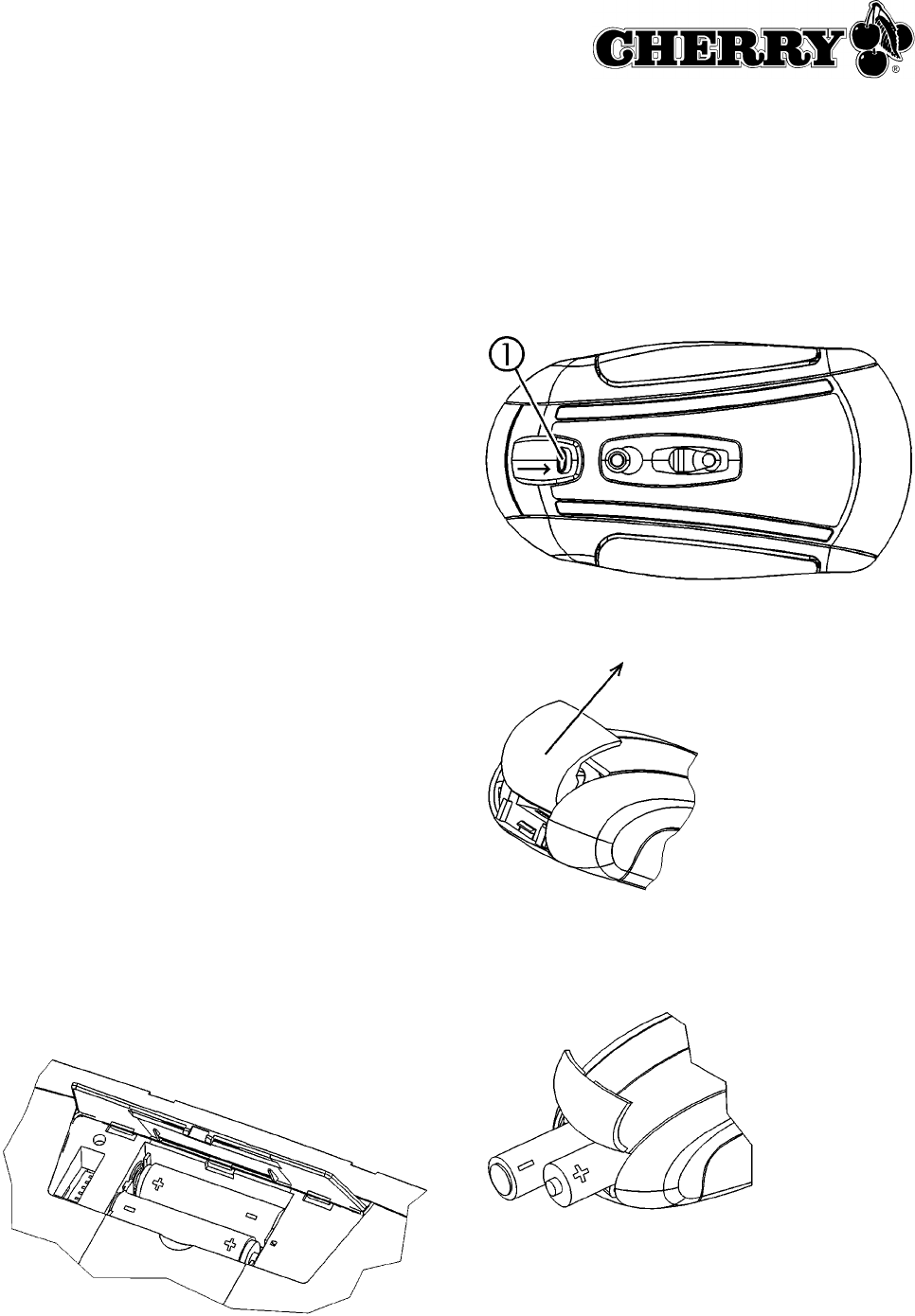
26
1 Informations sur papier, comme
aide contextuelle et sur CD
Vous trouverez les informations concernant la mise
en service, la manipulation et la configuration dans
le présent mode d’emploi, comme aide
contextuelle et sous forme d’informations
complémentaires pour le logiciel KeyM@n.
• Le mode d’emploi abrégé décrit essentiellement
la mise en service de l’appareil et l’installation
du logiciel.
• L’aide contextuelle fait partie du logiciel joint sur
CD. Elle vous donne des informations sur la
commande là où vous en avez besoin et vous
l’appelez avec la touche F1. Vous y accédez
également via Démarrer/Programmes/Cherry
Keyboard Manager/Documentation.
• Des informations complémentaires concernant
la commande et la configuration du logiciel
KeyM@n vous sont fournies sur le CD annexé
(CD-ROM/Manuals). Vous pouvez lire ce qui
vous intéresse à l’écran ou l’imprimer.
En vous donnant seulement les informations
essentielles sur papier, nous réduisons la
consommation de feuilles et contribuons à la
protection de l’environnement.
Veuillez tenir compte des remarques générales
pour l’utilisateur et des conventions de licence.
2 Mise en service des appareils
2.1 Placer les piles
Placer les piles dans le clavier
1 Ouvrez le compartiment à piles situé à la face
inférieure du clavier.
2 Mettez en place les deux piles alcalines
rechargeables fournies, de type LR6 (AA), avec
le moins du côté du ressort.
3 Fermez le compartiment à piles.
Placer les piles dans la souris
1 Poussez le levier c situé à la face inférieure de
la souris vers le milieu de la souris.
2 Faites glisser simultanément le couvercle du
compartiment à piles à la face arrière de la
souris en direction de la face supérieure de la
souris.
3 Mettez en place dans le compartiment à piles les
deux piles alcalines rechargeables fournies, de
type LR6 (AA), en respectant le marquage +/–.
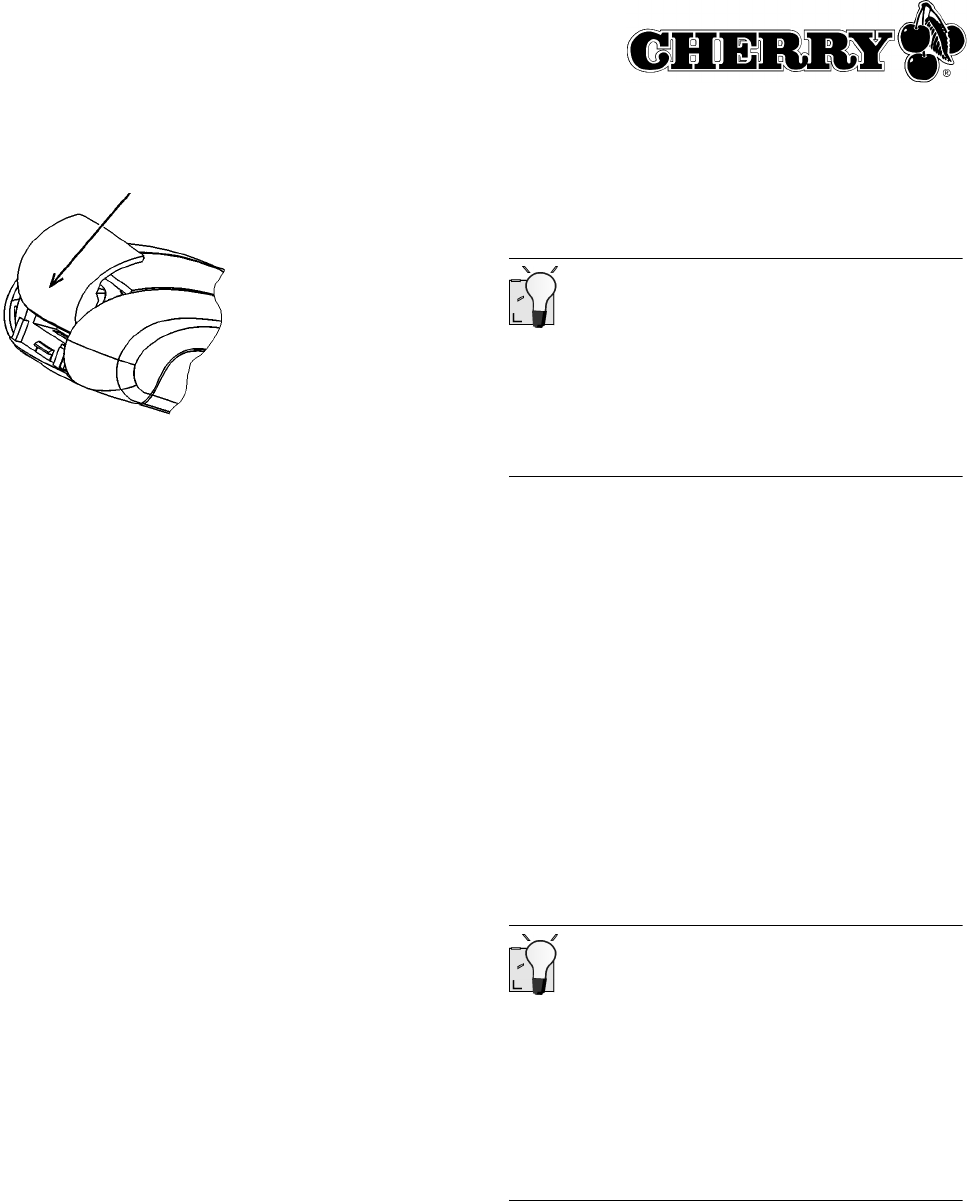
27
4 Faites glisser le couvercle du compartiment à
piles de la face supérieure de la souris dans les
guidages latéraux, jusqu’à ce qu’il se
verrouille.
2.2 Raccorder le récepteur au PC
Grâce au mini récepteur USB, il n’y a plus de
câbles superflus du raccordement USB au
récepteur.
➤Branchez le récepteur dans un raccordement
USB quelconque de votre PC ou d’un autre
appareil raccordé au PC.
3 Installation du logiciel Cherry
KeyM@n
Le logiciel Cherry KeyM@n est un programme
puissant et très complet. Il vous permet d’affecter
des liens, des programmes, des fonctions système
et même du texte quelconque aux touches
supplémentaires du clavier. Vous pouvez ainsi
appeler d’un actionnement de touche des fonctions
fréquemment utilisées.
➤Raccordez d’abord l’appareil et installez ensuite
le logiciel.
3.1 Y a-t-il déjà un logiciel pour un clavier
ou une souris sur le PC?
Si un logiciel pour un clavier ou une souris de
Cherry ou d’un autre fabricant est déjà installé,
vous devriez d’abord le désinstaller par sécurité.
➤Désinstallez le logiciel (via le menu Windows
Démarrer/Panneau de configuration/Ajout-
Suppression de programmes.)
3.2 Installation du logiciel KeyM@n sous
Windows 98/ME/2000/XP
Logiciel Cherry KeyM@n actualisé sur internet
Le logiciel Cherry KeyM@n est en développement
permanent. Vous pouvez télécharger la dernière
version de Cherry via l’internet:
http://support.cherry.de
1 Placez le CD Cherry dans votre lecteur de CD-
ROM.
Le CD-ROM démarre automatiquement. La
fenêtre Installation apparaît.
2 Si le CD-ROM ne démarre pas automatique-
ment, faites un double clic sur le lecteur de
CD-ROM dans l’Explorateur et ensuite sur le
fichier de démarrage Start.exe.
La fenêtre Installation apparaît.
3 Cliquez sur le produit Cherry pour lequel vous
voulez installer le logiciel.
L’installation commence.
4 Suivez les instructions d’installation à l’écran.
Le logiciel Cherry KeyM@n est installé.
Appeler le logiciel Cherry KeyM@n
Vous pouvez appeler le logiciel Cherry KeyM@n
par les voies suivantes:
• Démarrer/Programmes/Cherry Keyboard
Manager/Propriétés de Clavier
• Démarrer/Réglages/Panneau de configuration/
Clavier
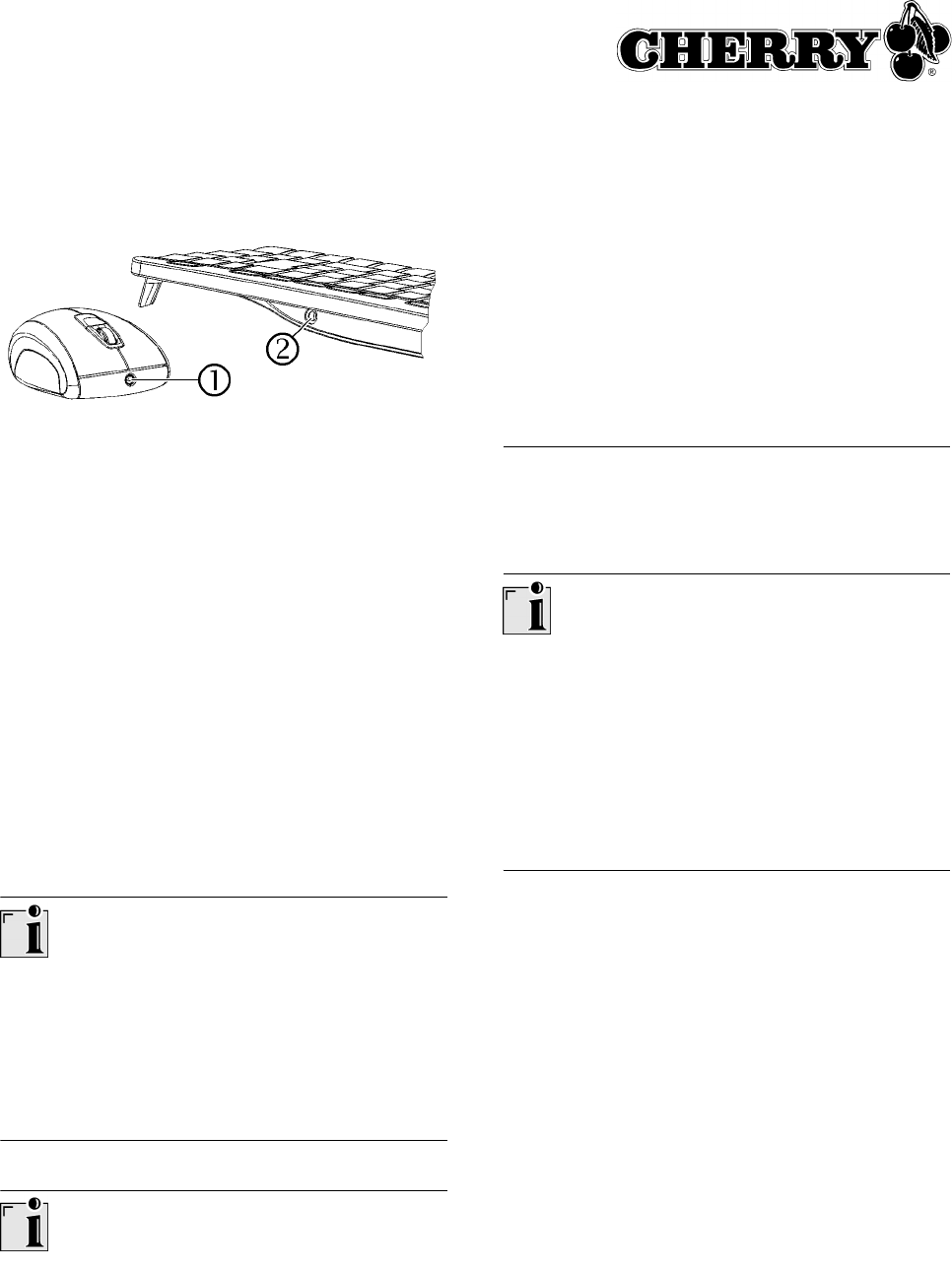
28
4 Charger les piles
1 Insérez la fiche creuse du câble de chargement
dans la douille à la face arrière du clavier d ou
à la face avant de la souris c. Que le PC soit
en service ou non ne joue aucun rôle.
2 Branchez la fiche secteur du bloc d’alimentation
dans une prise de courant.
Vous pouvez poursuivre le travail pendant le
processus de chargement.
4.1 Conseils de chargement des piles
alcalines
La charge complète des piles alcalines dure
environ 4 heures. Le circuit de charge empêche la
surcharge.
Si une LED clignote sur le récepteur, vous devez
charger les piles (vert = piles du clavier, rouge =
piles de la souris).
Chargement des piles dans le chargeur externe
Comme les piles du clavier/de la souris sont
chargées via le câble de chargement, l’utilisation
d’un chargeur externe est superflue.
Les chargeurs du commerce ne conviennent pas
pour les piles alcalines.
Type de pile utilisable
L’électronique de chargement fonctionne
uniquement avec des piles alcalines rechargeables
(exemple: AccuCell AC 1800). On ne peut pas
charger d’autres accus ou piles dans le clavier et la
souris.
Les piles alcalines rechargeables offrent les
avantages suivants:
• capacité élevée (1800 mAh)
• faible décharge spontanée
• rechargeables à tout moment sans effet de
mémoire
• rechargeables plusieurs centaines de fois
• tension de sortie élevée (1,5 V)
• ménageant l’environnement, grâce à une
teneur réduite en substances polluantes
5 Utiliser les fonctions de la souris
Conditions pour une utilisation optimale
L’utilisation de la souris sur une surface claire,
structurée augmente son effectivité par:
• une détection optimale de mouvement
• une longue durée de vie des piles
Une surface réfléchissante ne convient pas pour la
souris.
5.1 Utiliser la fonction d’économie accrue
d’énergie de la souris
La fonction d’économie d’énergie augmente la
durée de vie des piles d’env. 15 %. La fonction
d’économie d’énergie désactive le capteur optique
de la souris après une période d’inactivité de 15
minutes. Vous devez dès lors actionner un bouton
de la souris pour la mettre en service. En mode
standard, un mouvement de la souris suffit.
1 Enlevez les piles de la souris.
2 Maintenez le bouton de gauche et le bouton de
droite de la souris simultanément enfoncés et
replacez les piles.
L’activation de la fonction d’économie d’énergie
est confirmée par 10 clignotements du capteur
optique de la souris.
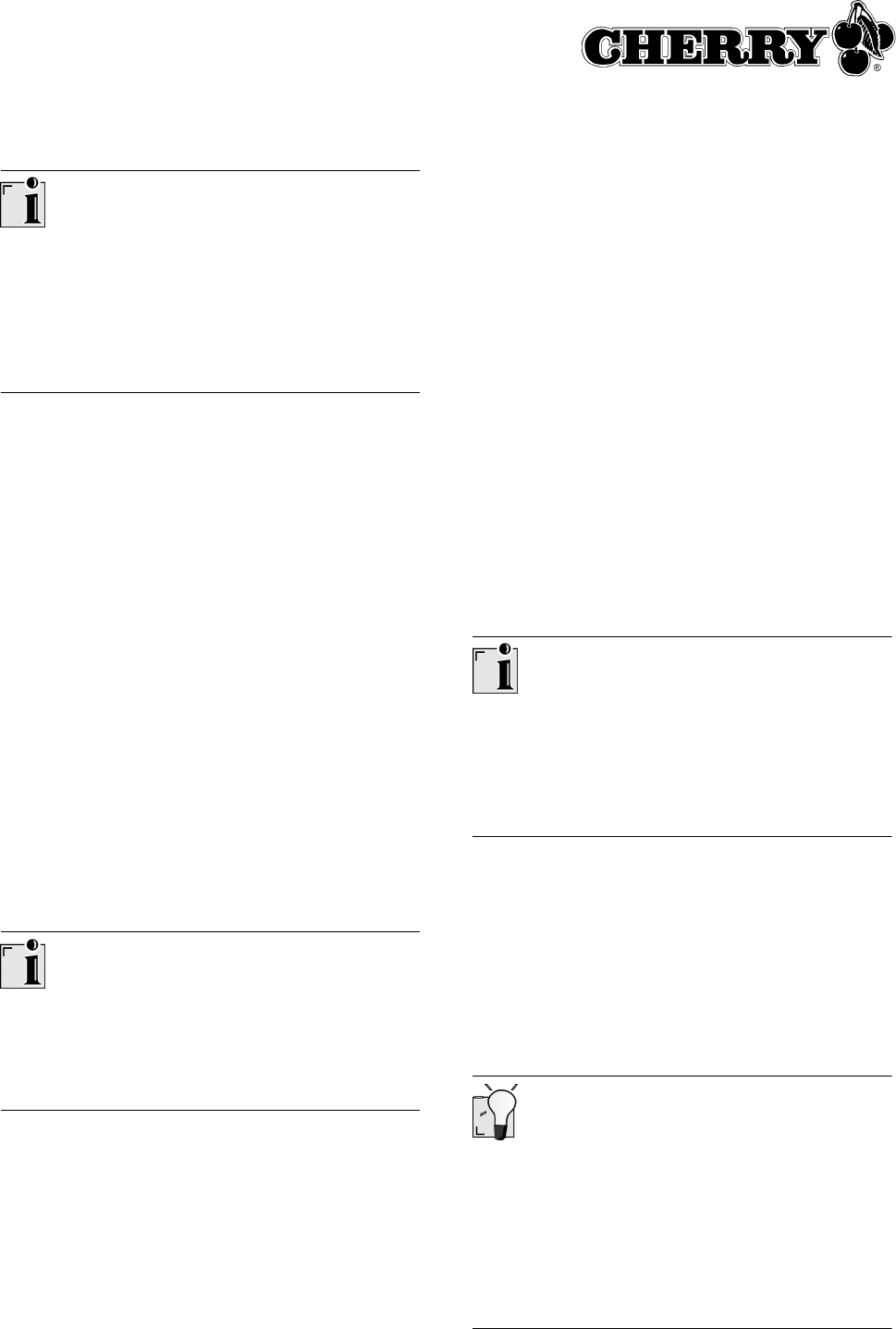
29
Désactivation de la fonction d’économie
d’énergie
La fonction d’économie d’énergie est désactivée
lorsque vous enlevez les piles de la souris. Pour
cette raison, elle doit être réactivée chaque fois
que vous enlevez les piles.
5.2 Utiliser la fonction de transport de la
souris
La fonction de transport met la souris hors service
et la protège d’un actionnement involontaire.
1 Maintenez le bouton de gauche et le bouton de
droite de la souris simultanément enfoncés
pendant 3 secondes.
La souris est désactivée.
2 Maintenez à nouveau le bouton de gauche et le
bouton de droite de la souris simultanément
enfoncés pendant 3 secondes.
La souris est réactivée.
6 Cryptage
6.1 Activer le cryptage
Cryptage de la transmission radio
Le clavier et la souris sont prêts à fonctionner
après le raccordement; le cryptage est désactivé à
la sortie d’usine.
Vous pouvez lancer le cryptage de manière
confortable via le logiciel Cherry KeyM@n ou sur
le récepteur.
1 Amenez le clavier et la souris à proximité du
récepteur.
Si vous n’effectuez pas les étapes suivantes
dans les 50 secondes, le réglage est interrompu.
2 Naviguez vers l’onglet Sans fil du logiciel
Cherry KeyM@n: Démarrer/Réglages/
Panneau de configuration/Clavier/Sans fil,
cliquez sur le bouton de commande CONNECT
et suivez le guidage de l’utilisateur.
– ou –
Appuyez sur la touche à la face supérieure du
récepteur jusqu’à ce que les LED verte et rouge
clignotent.
3 Appuyez à la face inférieure du clavier sur le
bouton CONNECT dans le compartiment à piles
jusqu’à ce que seule la LED rouge clignote.
Un nouveau canal est mémorisé dans le clavier
et le récepteur.
4 Appuyez à la face inférieure de la souris sur le
bouton CONNECT jusqu’à ce que la LED rouge
s’éteigne.
Un nouveau canal est mémorisé dans la souris
et le récepteur.
Désactivation du cryptage
Le cryptage est désactivé lorsque vous enlevez les
piles du clavier/de la souris. Pour cette raison, elle
doit être réactivée chaque fois que vous enlevez
les piles.
7 Régler la fréquence d’émission
Les fréquences du clavier et de la souris doivent
être identiques.
En usine, les appareils sont réglés sur le canal 17.
Vous trouverez les fréquences réglables au point
12.5 "Fréquences d’émission".
Petits commutateurs DIL
En raison de la dimension constructive compacte,
surtout les commutateurs DIL de la souris sont très
petits.
Utilisez un objet pointu, p. ex. un tournevis
d’horloger, pour modifier la position des
commutateurs.
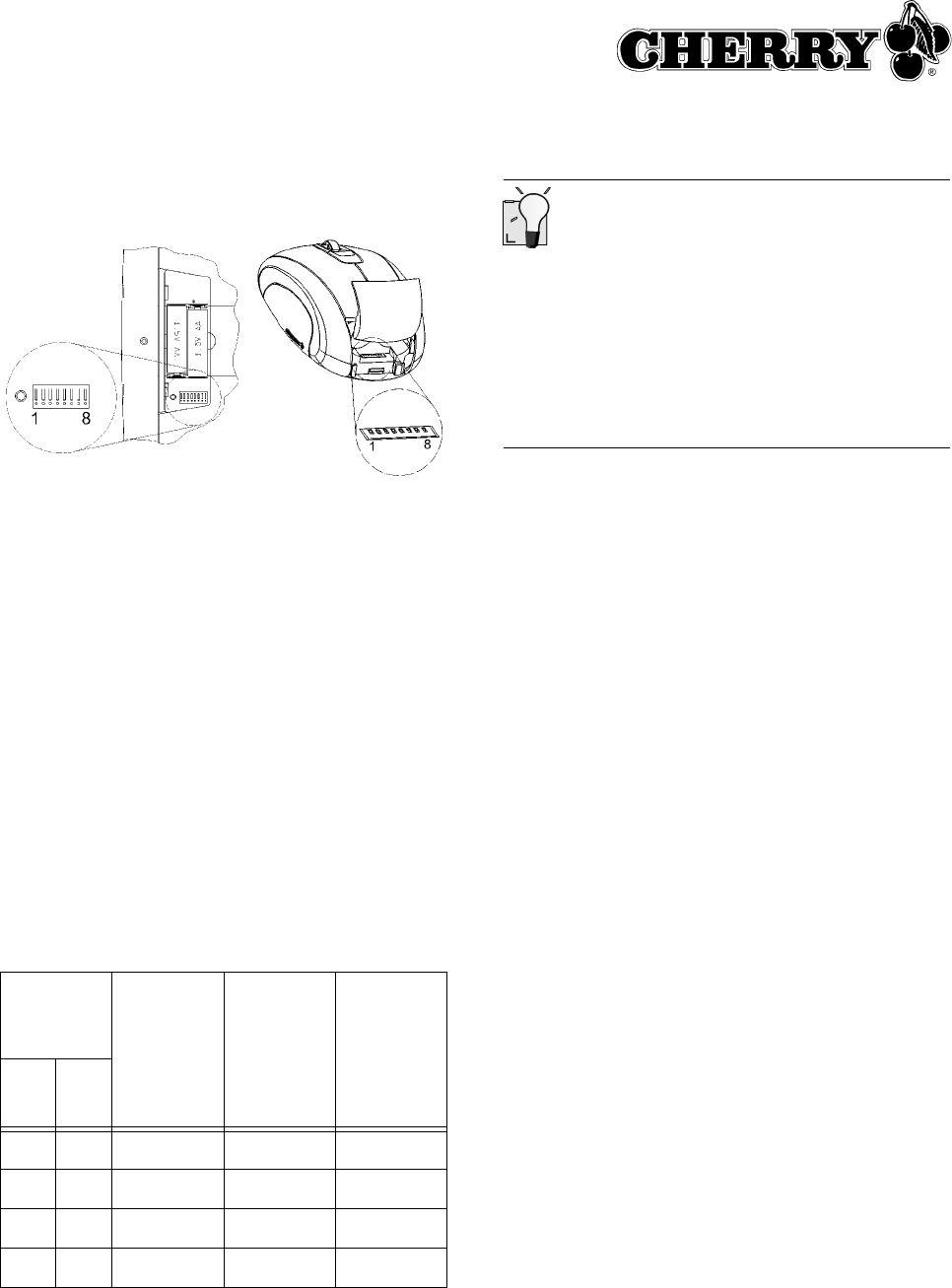
30
1 Ouvrez le compartiment à piles du clavier/de la
souris.
2 Modifiez la position des commutateurs DIL 1 à 6
du clavier et de la souris selon le tableau
12.5 "Fréquences d’émission". Les fréquences
du clavier et de la souris doivent être identiques.
Commutateur sur le chiffre de position = position
du commutateur 0 (OFF), commutateur écarté
du chiffre de position = position du commutateur
1 (ON).
8 Régler la portée
A la livraison, la portée maximale est réglée. Une
diminution de la portée est judicieuse si vous
désirez exploiter plusieurs jeux (clavier et souris)
dans un local, afin de réduire la consommation de
courant ou pour augmenter la sécurité contre
l’écoute.
Commu-
tateurs
DIL
Consom-
mation de
courant
max. du
clavier
(env.)
Consom-
mation de
courant
max. de
la souris
(env.)
Portée
(env.)
78
0 0 11 mA 33 mA 2 – 5 m
1 0 12 mA 34 mA 4 – 10 m
0 1 14 mA 36 mA 8 – 15 m
1 1 17 mA 39 mA 15 – 20 m
Petits commutateurs DIL
En raison de la dimension constructive compacte,
surtout les commutateurs DIL de la souris sont très
petits.
Utilisez un objet pointu, p. ex. un tournevis
d’horloger, pour modifier la position des
commutateurs.
1 Ouvrez le compartiment à piles du clavier/de la
souris.
2 Modifiez la position des commutateurs DIL 7 et
8 selon le tableau. Commutateur sur le chiffre
de position = position du commutateur 0 (OFF),
commutateur écarté du chiffre de position =
position du commutateur 1 (ON).
9 Remettre les appareils dans
l’état de livraison
9.1 Réinitialiser le récepteur
Vous pouvez annuler le cryptage du récepteur via
le logiciel Cherry KeyM@n ou sur l’appareil.
1 Naviguez vers l’onglet Sans fil du logiciel
Cherry KeyM@n: Démarrer/Réglages/
Panneau de configuration/Clavier/Sans fil.
2 Cliquez sur le bouton de commande
Réinitialisation récepteur.
– ou –
1 Déconnectez la fiche USB du récepteur du
raccordement USB.
2 Maintenez enfoncée la touche à la face
supérieure du récepteur et réinsérez en même
temps le connecteur USB du récepteur dans le
raccordement USB.
Réinitialiser le clavier/la souris
1 Enlevez les piles du clavier et de la souris.
2 Replacez les piles dans le clavier et la souris.
3 Réglez les commutateurs DIL des fréquences
d’émission sur le canal 17. Voir 7 "Régler la
fréquence d’émission".
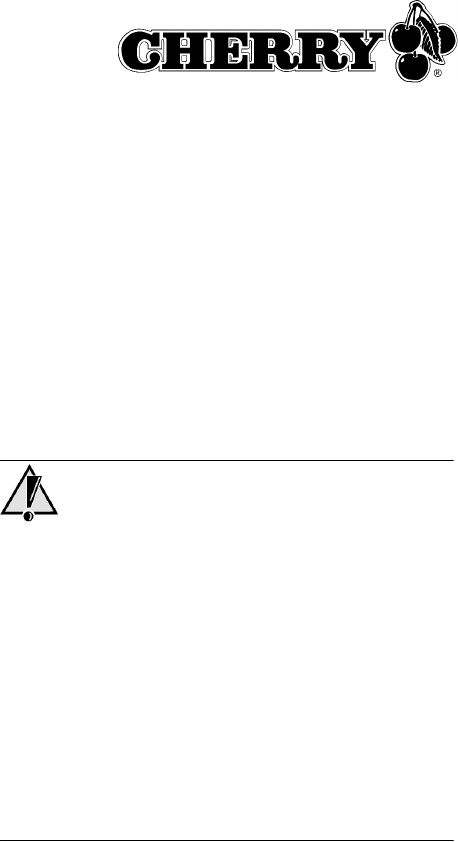
31
10 Aide en cas de problème
10.1 Le clavier et la souris ne fonctionnent
pas
1 Qi vous utilisez plusieurs jeux (clavier et souris)
dans un local, ou afin d’éviter des interférences
avec un réseau sans fil ou d’autres appareils
2,4 GHz, il est judicieux de modifier la fréquence
d’émission. Les fréquences du clavier et de la
souris doivent correspondre, doivent cependant
être aussi éloignées que possible de celles
d’autres appareils.
2 Utilisez une autre connexion USB du PC.
3 Testez le récepteur sur un autre PC, afin d’être
sûr que le récepteur fonctionne.
4 Remettez le cryptage dans l’état de livraison.
Voir 9 "Remettre les appareils dans l’état de
livraison".
5 Activez le cryptage.
Voir 6.1 "Activer le cryptage".
6 Contrôlez si un logiciel pour un clavier/une
souris est déjà présent sur le PC et désinstallez
celui-ci.
10.2 Seul le clavier ou la souris ne
fonctionne pas
1 Vérifiez si les piles sont correctement installées.
2 Vérifiez si les piles sont chargées.
Voir 4 "Charger les piles".
3 Vérifiez si la fréquence d’émission du clavier et
de la souris correspondent.
Voir 7 "Régler la fréquence d’émission".
4 Activez le cryptage. Voir 6.1 "Activer le
cryptage".
10.3 Le logiciel Cherry KeyM@n ne
fonctionne pas.
1 Contrôlez si un logiciel pour un clavier/une
souris est déjà présent sur le PC et désinstallez
celui-ci.
2 Vérifiez si l’utilisateur actuel du PC a les droits
d’installer le logiciel (exemple: droits
d’administrateur sous Windows 2000 et XP).
3 Vérifiez si votre système d’exploitation est
supporté par le logiciel.
11 Conseils
11.1 Augmenter la stabilité
➤Déployez latéralement les pieds d’appui à la
face arrière du clavier, afin que celui-ci repose
de manière stable.
11.2 Nettoyage des appareils
Attention!
Détérioration en cas d’utilisation de produits de
nettoyage agressifs ou de pénétration de liquide
dans le clavier
1 Pour le nettoyage, n’utilisez pas de solvants tels
que l’essence ou l’alcool ni aucun produit ou
éponge abrasif.
2 Empêchez tout liquide de pénétrer dans les
appareils.
3 N’enlevez pas les capuchons des touches du
clavier.
1 Mettez le PC hors service.
2 Nettoyez les appareils avec un chiffon
légèrement humide et un produit de nettoyage
doux (p. ex.: détergent vaisselle).
3 Séchez les appareils avec un chiffon doux non
peluchant.
11.3 Mise au rebut
➤Eliminez les piles et les appareils conformément
aux prescriptions locales en vigueur.
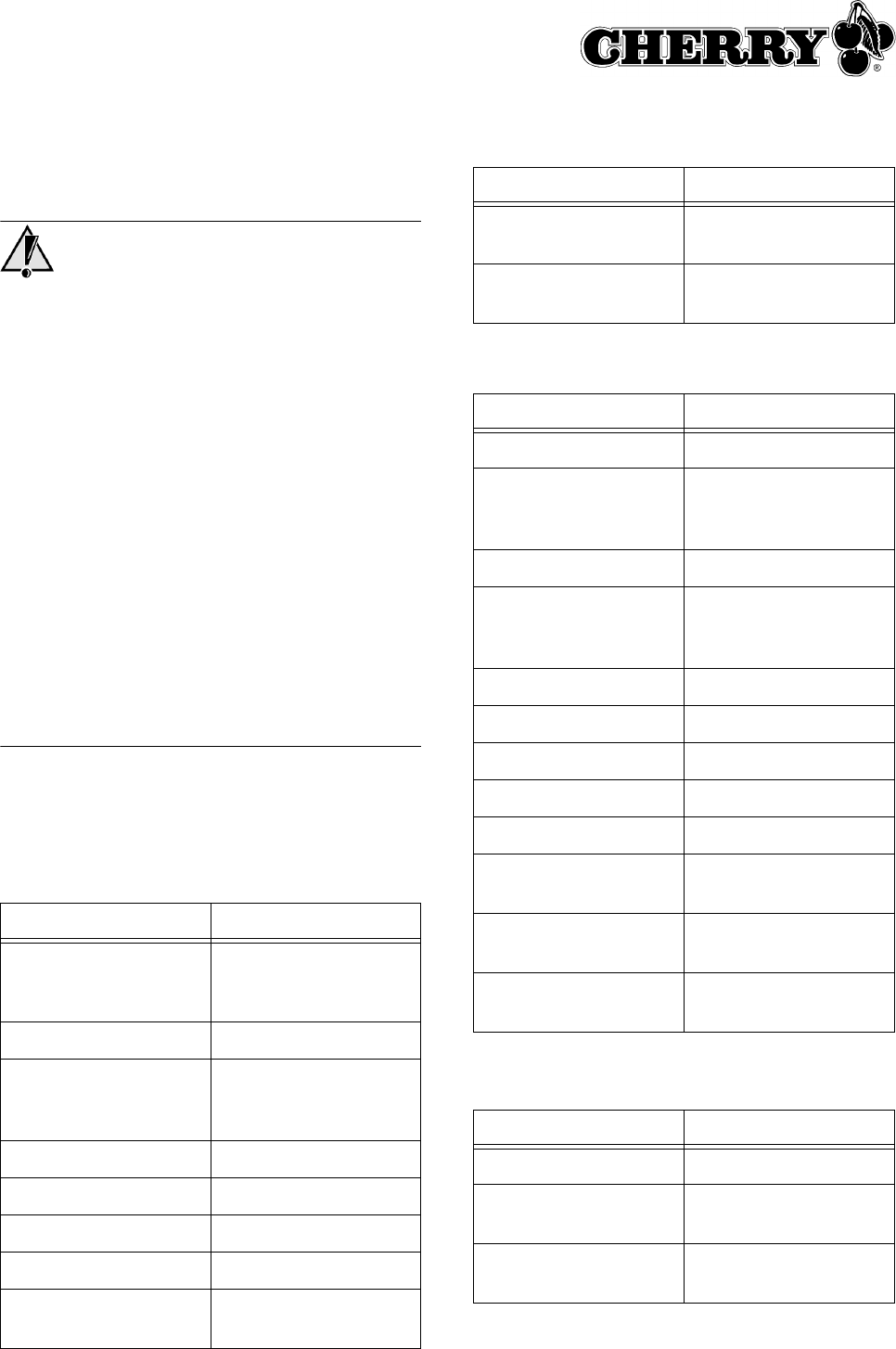
32
11.4 Syndrome RSI
Syndrome RSI
RSI signifie "Repetitive Strain Injury" = "blessure
par sollicitation répétée". Le syndrome RSI
apparaît suite à de petits mouvements se répétant
en permanence durant une longue période.
Des symptômes typiques sont des douleurs dans
les doigts ou la nuque.
1 Organisez votre poste de travail de manière
ergonomique.
2 Modifiez l’inclinaison du clavier à l’aide des
pieds réglables arrières.
3 Positionnez le clavier et la souris de telle façon
que vos bras et vos poignets se trouvent
latéralement par rapport au corps et soient
étendus.
4 Faites plusieurs petites pauses, le cas échéant
accompagnées d’exercices d’étirement.
5 Modifiez souvent votre attitude corporelle.
12 Caractéristiques techniques
12.1 Clavier sans fil
Désignation Valeur
Type de piles 2 piles alcalines
rechargeables,
type LR6 (AA)
Alimentation 2,0 à 3,3 V SELV
Durée de service avec
piles chargées
env. 12 mois, pour
une utilisation
bureautique typique
Durée de chargement env. 4 h
Fréquence d’émission 2,4 − 2,4835 GHz
Canaux de fréquence 64
Portée max. 20 m
Puissance d’émission réglable
−20 dBm à 0 dBm
12.2 Souris sans fil
12.3 Récepteur radio
Température de
stockage
−20 °C à +60 °C
Température de
fonctionnement
0 °C à +50 °C
Désignation Valeur
Résolution 800 ppp
Type de piles 2 piles alcalines
rechargeables,
type LR6 (AA)
Alimentation 2,2 à 3,3 V SELV
Durée de service avec
piles chargées
env. 3 mois, pour une
utilisation bureautique
typique
Durée de chargement env. 4 h
Fréquence d’émission 2,4 − 2,4835 GHz
Canaux de fréquence 64
ID 65536
Portée min. 3 m, max. 20 m
Puissance d’émission réglable
−20 dBm à 0 dBm
Température de
stockage
−20 °C à +60 °C
Température de
fonctionnement
0 °C à +50 °C
Désignation Valeur
Sensibilité −80 dBm
Température de
stockage
−20 °C à +60 °C
Température de
fonctionnement
0 °C à +50 °C
Désignation Valeur
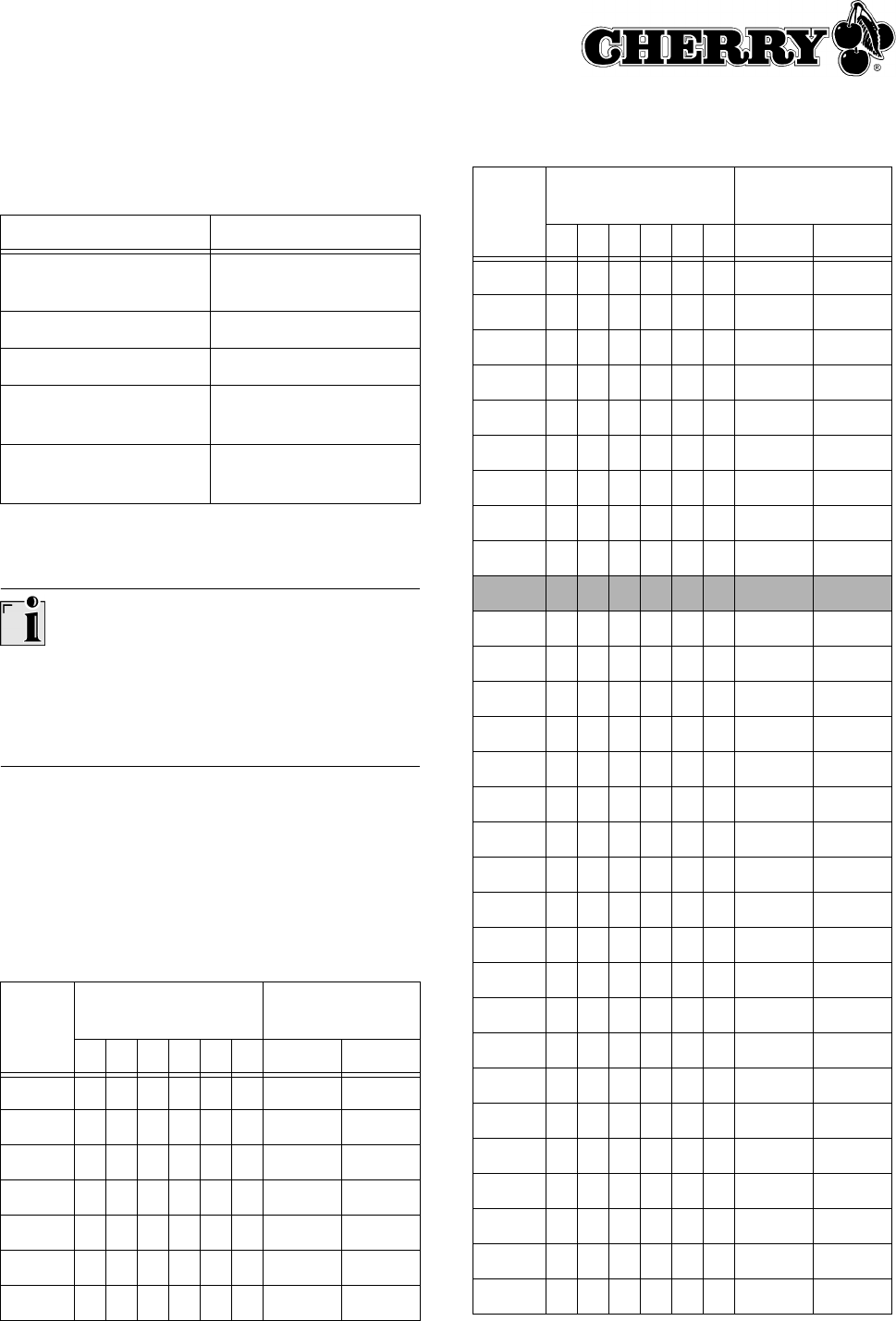
33
12.4 Bloc d’alimentation
12.5 Fréquences d’émission
Régler la même fréquence pour le clavier et la
souris
Les fréquences du clavier et de la souris doivent
être identiques.
En usine, les appareils sont réglés sur le canal 17.
Commutateur sur le chiffre de position = position
du commutateur 0 (OFF), commutateur écarté du
chiffre de position = position du commutateur 1
(ON).
Fréquences d’émission réglables:
Désignation Valeur
Tension d’entrée 100 – 240 V/AC,
50 – 60 Hz
Tension de sortie 5 V/DC
Courant de sortie max. 1 A
Température de
stockage
−20 °C à +60 °C
Température de
fonctionnement
0 °C à +50 °C
Canal Commutateurs DIL Plage de
fréquence (GHz)
123456ClavierSouris
1 0000002,404 2,412
2 1000002,405 2,413
3 0100002,406 2,414
4 1100002,407 2,415
5 0010002,408 2,416
6 1010002,409 2,417
7 0110002,410 2,418
8 1 1 1 0 0 0 2,411 2,419
9 0 0 0 1 0 0 2,412 2,420
10 1 0 0 1 0 0 2,413 2,421
11 0 1 0 1 0 0 2,414 2,422
12 1 1 0 1 0 0 2,415 2,423
13 0 0 1 1 0 0 2,416 2,424
14 1 0 1 1 0 0 2,417 2,425
15 0 1 1 1 0 0 2,418 2,426
16 1 1 1 1 0 0 2,419 2,427
17 0 0 0 0 1 0 2,420 2,428
18 1 0 0 0 1 0 2,421 2,429
19 0 1 0 0 1 0 2,422 2,430
20 1 1 0 0 1 0 2,423 2,431
21 0 0 1 0 1 0 2,424 2,432
22 1 0 1 0 1 0 2,425 2,433
23 0 1 1 0 1 0 2,426 2,434
24 1 1 1 0 1 0 2,427 2,435
25 0 0 0 1 1 0 2,428 2,436
26 1 0 0 1 1 0 2,429 2,437
27 0 1 0 1 1 0 2,430 2,438
28 1 1 0 1 1 0 2,431 2,439
29 0 0 1 1 1 0 2,432 2,440
30 1 0 1 1 1 0 2,433 2,441
31 0 1 1 1 1 0 2,434 2,442
32 1 1 1 1 1 0 2,435 2,443
33 0 0 0 0 0 1 2,436 2,444
34 1 0 0 0 0 1 2,437 2,445
35 0 1 0 0 0 1 2,438 2,446
36 1 1 0 0 0 1 2,439 2,447
37 0 0 1 0 0 1 2,440 2,448
Canal Commutateurs DIL Plage de
fréquence (GHz)
123456ClavierSouris
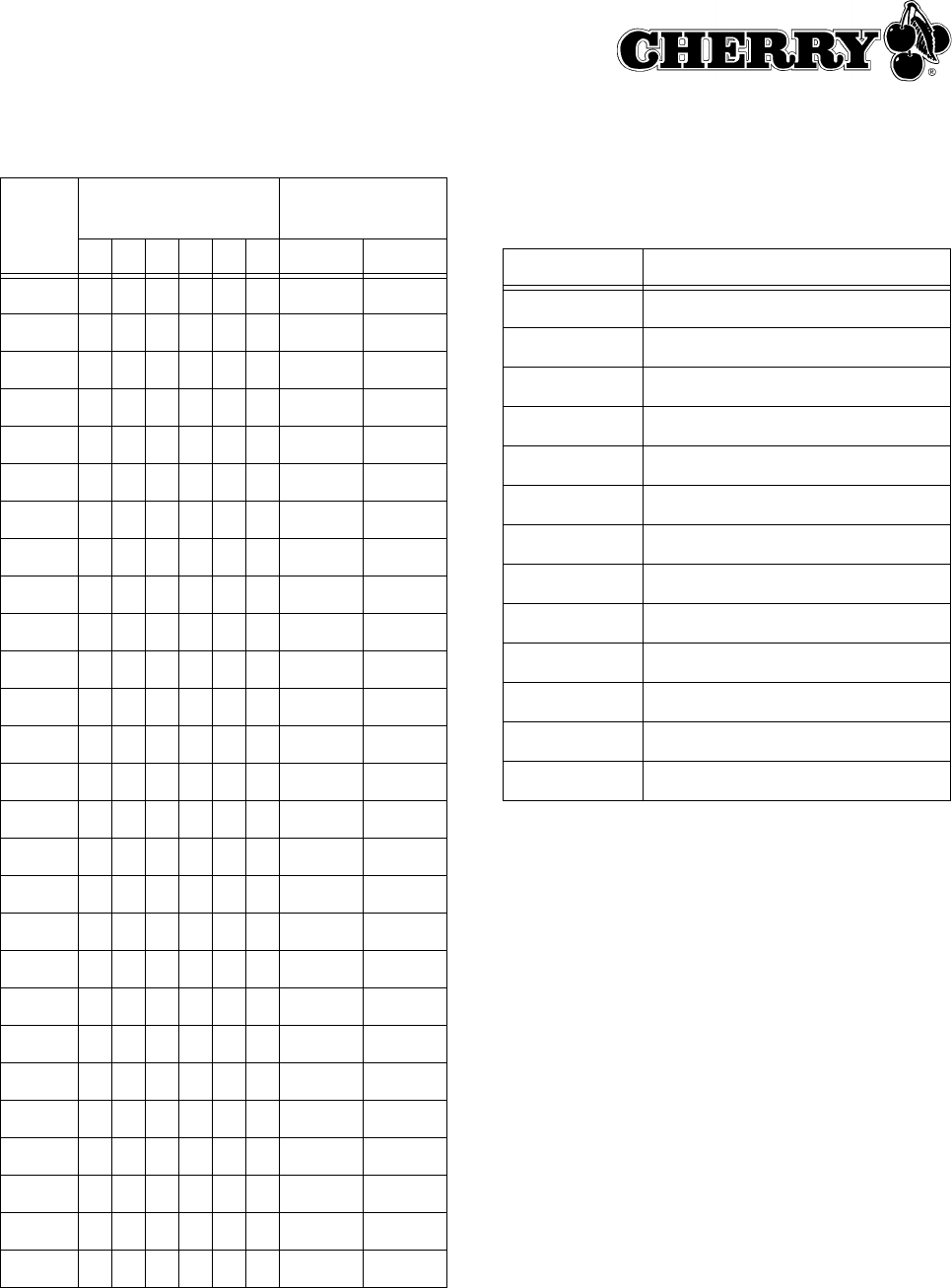
34
Fréquences standard IEEE 802.11b (WLAN):
Les fréquences standard du réseau sans fil WLAN
sont mentionnées ici afin de pouvoir éviter les
plages de fréquence utilisées dans votre WLAN
38 1010012,441 2,449
39 0110012,442 2,450
40 1110012,443 2,451
41 0001012,444 2,452
42 1001012,445 2,453
43 0101012,446 2,454
44 1101012,447 2,455
45 0011012,448 2,456
46 1011012,449 2,457
47 0111012,450 2,458
48 1111012,451 2,459
49 0000112,452 2,460
50 1000112,453 2,461
51 0100112,454 2,462
52 1100112,455 2,463
53 0010112,456 2,464
54 1010112,457 2,465
55 0110112,458 2,466
56 1110112,459 2,467
57 0001112,460 2,468
58 1001112,461 2,469
59 0101112,462 2,470
60 1101112,463 2,471
61 0011112,464 2,472
62 1011112,465 2,473
63 0111112,466 2,474
64 1111112,467 2,475
Canal Commutateurs DIL Plage de
fréquence (GHz)
123456ClavierSouris
lors du réglage des fréquences d’émission pour le
clavier et la souris.
13 Assistance
Nous vous aiderons volontiers en cas de
problèmes lors de l’installation du clavier ou du
logiciel.
Avant de prendre contact avec nous, veillez à
disposer des informations suivantes à portée de
main:
• N° de pièce du produit Cherry (se trouve au
verso)
• Désignation et fabricant de votre PC/portable/
carte-mère
• Système d’exploitation et le cas échéant
version installée d’un Service Pack
Canal Plage de fréquence (GHz)
1 2,400 – 2,424
2 2,405 – 2,429
3 2,410 – 2,434
4 2,415 – 2,439
5 2,420 – 2,444
6 2,425 – 2,449
7 2,430 – 2,454
8 2,435 – 2,459
9 2,440 – 2,464
10 2,445 – 2,469
11 2,450 – 2,474
12 2,455 – 2,479
13 2,460 – 2,484

35
Vous atteindrez le support Cherry sous
http://support.cherry.de. Vous pourrez ainsi nous
transmettre directement vos questions 7 jours sur
7 et 24 h sur 24.
Si vous ne disposez pas d’un accès internet,
veuillez nous contacter à l’adresse suivante:
Cherry GmbH
Cherrystraße
91275 Auerbach
Allemagne
Ligne d’assistance:
Tel.: +49 (0) 1805 919108 (12 cents/min)
Fax: +49 (0) 9643 18-1545
Nous sommes à votre disposition Lu-Je de 7:15 à
16:00 heures et le Ve de 7:15 à 13:30 heures
(GMT + 1h).
14 Généralités
Cherry optimise continuellement ses produits en
fonction des progrès technologiques. Par
conséquent, nous nous réservons le droit de faire
des modifications techniques. L’évaluation de la
fiabilité ainsi que la définition des détails
techniques sont le résultat des tests internes
conformes aux normes internationales en vigueur.
D’autres spécifications peuvent être appliquées
suite à une coopération mutuelle. Des mauvaises
conditions d’utilisation, de stockage, ou
d’environnement peuvent entraîner des
dysfonctionnements ou des dommages lors de
l’utilisation.
Nous insistons sur le fait que nous ne pouvons
accorder quelque garantie que ce soit causée par
une modification du matériel par l’utilisateur. Ceci
est valable également pour d’éventuels travaux de
réparation ou de maintenance effectués par des
personnes non agréées. Danger d’explosion en
cas d’échange inadéquat de la pile au lithium
optionnelle! Toute demande d’indemnisation
éventuelle contre Cherry ou ses représentants −
quoi que soit la cause (ainsi que des dommages
corporels dus a une réaction émotionnelle) − sera
rejetée dans la mesure où elle n’est pas la
conséquence d’une négligence de notre part. Les
restrictions ci-dessus ne s’appliquent pas dans le
cadre de la loi sur la Responsabilité Produit
allemande ainsi qu’en cas de blessures corporelles
ou d’atteintes à la santé. Les conditions
d’utilisation ci-dessus ne sont valables que pour le
produit livré avec cette notice.
Pour tout complément d’information, veuillez
contacter votre revendeur Cherry ou directement
Cherry GmbH.
15 Certifications
15.1 Federal Communications
Commission (FCC) Radio Frequency
Interference Statement
Information to the user: This equipment has been
tested and found to comply with the limits for
Class B digital device, pursuant to Part 15 of the
FCC Rules. These limits are designed to provide
reasonable protection against harmful interference
in a residential installation. This equipment
generates, uses and can radiate radio frequency
energy and, if not installed and used in accordance
with the instructions, may cause harmful
interference to radio communications. However,
there is no guarantee that interference will not
occur in a particular installation. If this equipment
does cause harmful interference to radio or
television reception, which can be determined by
turning the equipment off and on, the user is
encouraged to try to correct the interference by
one or more of the following measures:
• Reorientate or relocate the receiving antenna.
• Increase the separation between the equipment
and receiver.
• Connect the equipment into an outlet on a
circuit different from that to which the receiver is
connected.
• Consult the dealer or an experienced radio/
TV technician for help.
Caution:
Any changes or modifications not expressly
approved by the party responsible for compliance
could void the user's authority to operate the
equipment.
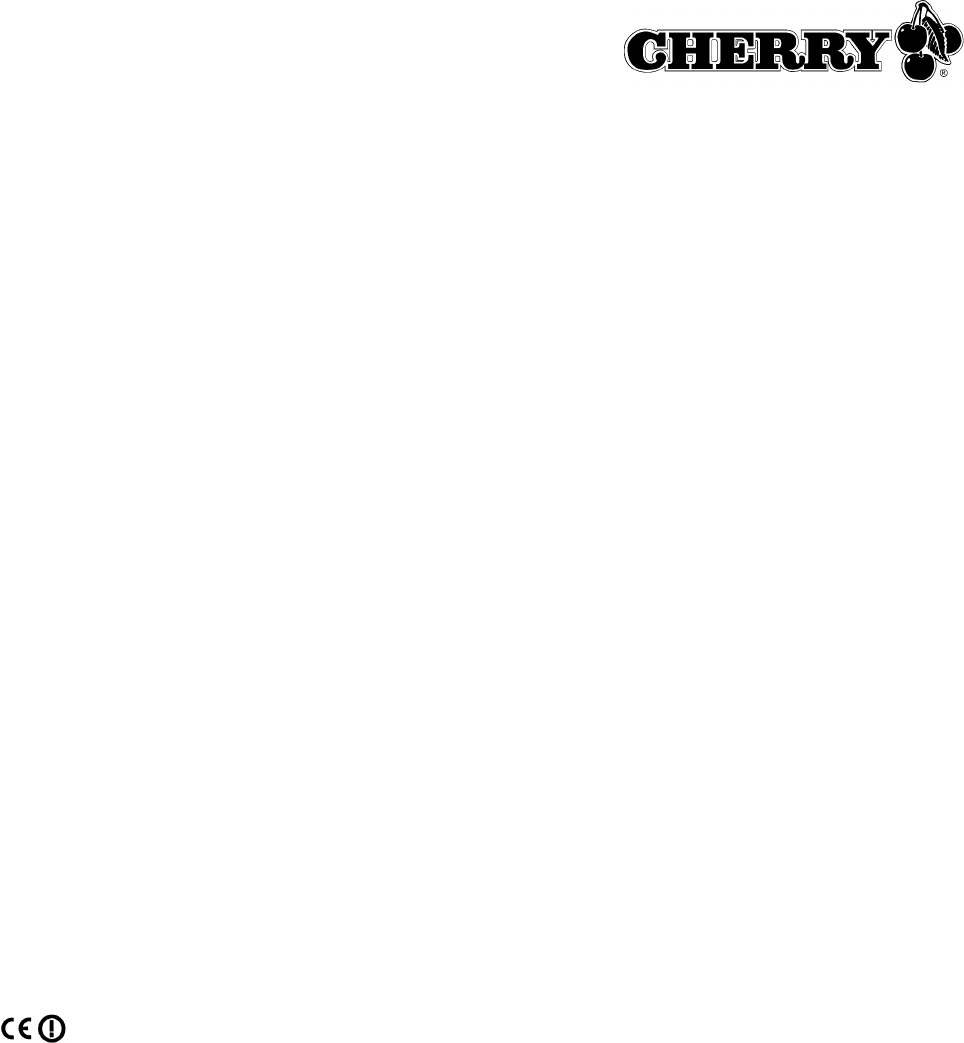
36
15.2 Canadian Radio Interference
Regulations
Notice of CSA C 108.8 (DOC Jan. 1989)
This digital apparatus does not exceed the Class B
limits for radio noise emissions from digital
apparatus set out in the Radio Interference
Regulations of the Canadian Department of
Communications.
Le présent appareil numérique n’émet pas de
bruits radioélectriques dépassant les limites
applicables aux appareils numériques de la
classe B prescrites dans le Règlement sur le
brouillage radioélectrique édicté par le ministère
des Communications du Canada.
15.3 Déclaration de conformité CE
Nous, Cherry GmbH, déclarons que le produit
CyMotion Pro wireless Desktop (G-208XX) est
conforme aux exigences suivantes:
• Directive basse tension 73/23/CEE, contrôle
suivant EN 60950
• Directive CEM (directive sur la compatibilité
électromagnétique) 89/336/CEE, contrôle
suivant EN 55024 et EN 55022 et
EN 301 489-1, -3
• Loi sur les installations radio et installations de
télécommunication (FTEG) et directive R&TTE,
contrôle suivant EN 300 220-3
Testé suivant procédure de test standard Cherry.